sharp UX510UA, UX-510A, FO-1470 Service Manual
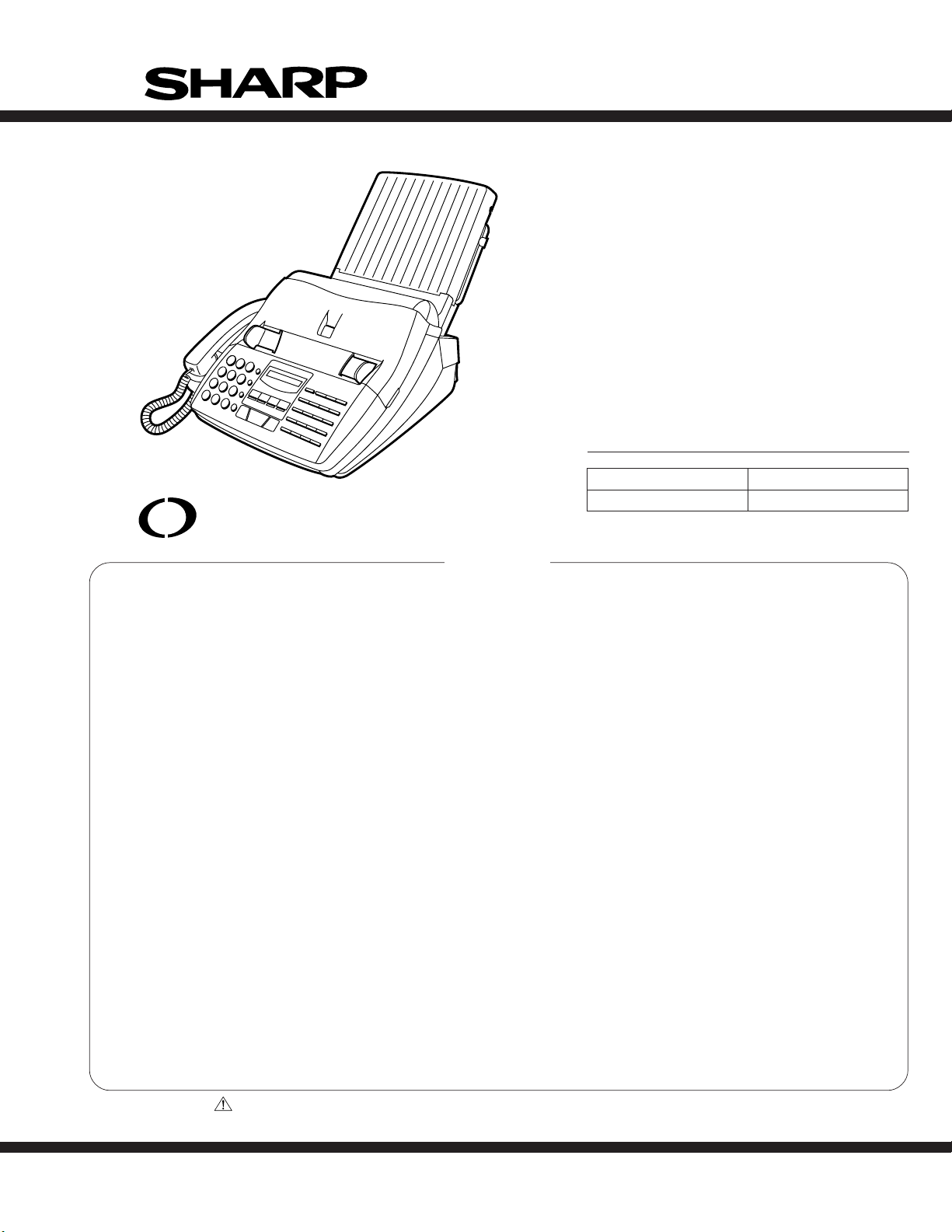
SERVICE MANUAL
No. 00ZUX510UASME
FACSIMILE
UX-510A
MODEL FO-1470
UX-510UA
FO-1470U
Illustration: UX-510UA
open
LCR
www.OpenLCR.com
CONTENTS
CHAPTER 1. GENERAL DESCRIPTION
[1] Specifications ............................................ 1-1
[2] Operation panel......................................... 1-2
[3] Transmittable documents .......................... 1-3
[4] Installation ................................................. 1-4
[5] Quick reference guide ............................... 1-9
CHAPTER 2. ADJUSTMENTS
[1] Adjustments .............................................. 2-1
[2] Diagnostics and service soft switch .......... 2-2
[3] Troubleshooting ...................................... 2-19
[4] Error code table....................................... 2-20
CHAPTER 3. MECHANISM BLOCKS
[1] General description ................................... 3-1
[2] Disassembly and assembly
procedures ....................................... 3-4
CHAPTER 4. DIAGRAMS
[1] Block diagram ............................................4-1
[2] Wiring diagram .......................................... 4-2
[3] Point-to-point diagram ............................... 4-3
SELECTION CODE DESTINATION
U U.S.A.
CHAPTER 5. CIRCUIT DESCRIPTION
[1] Circuit description ..................................... 5-1
[2] Circuit description of control PWB ............ 5-2
[3] Circuit description of TEL/LIU PWB .......... 5-8
[4] Circuit description of
power supply PWB............................5-11
[5] Circuit description of CCD PWB ..............5-11
CHAPTER 6. CIRCUIT SCHEMATICS AND
PARTS LAYOUT
[1] Control PWB circuit ................................... 6-1
[2] TEL/LIU PWB circuit.................................. 6-9
[3] Power supply PWB circuit ...................... 6-13
[4] CCD PWB circuit..................................... 6-15
[5] Operation panel PWB circuit ................... 6-16
CHAPTER 7. OPERATION FLOWCHART
[1] Protocol ..................................................... 7-1
[2] Power on sequence................................... 7-2
CHAPTER 8. OTHERS
[1] Service tools ............................................. 8-1
[2] IC signal name .......................................... 8-4
[3] Changing the record paper size ................ 8-6
PARTS GUIDE
Parts marked with " " are important for maintaining the safety of the set. Be sure to replace these par ts with specified ones for
maintaining the safety and performance of the set.
This document has been published to be used
SHARP CORPORATION
for after sales service only.
The contents are subject to change without notice.
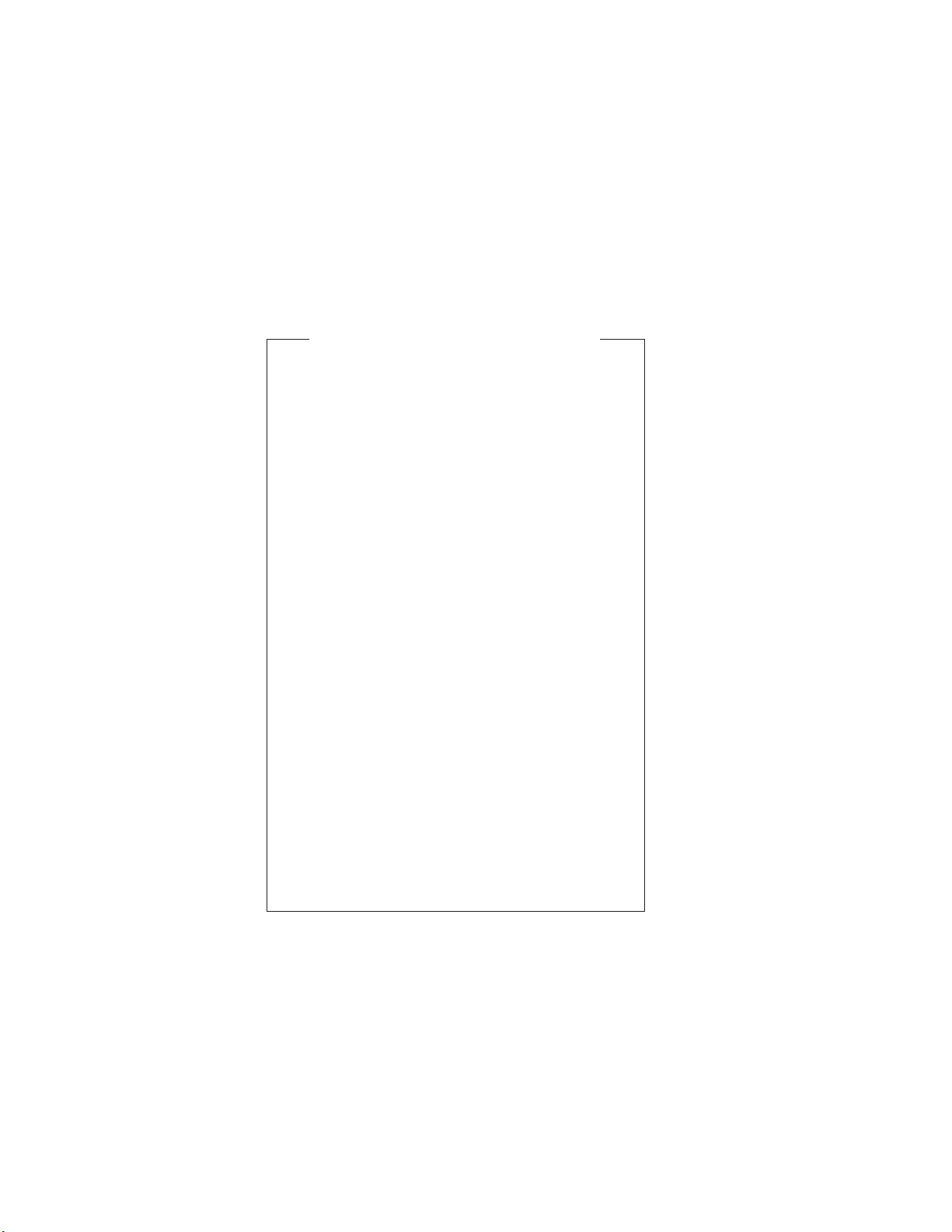
UX-510UA
FO-1470U
CAUTION FOR BATTERY REPLACEMENT
(Danish) ADVARSEL !
Lithiumbatteri-Eksplosionsfare ved fejlagtig håndtering.
Udskiftning må kun ske med batteri af samme fabrikat og type.
Levér det brugte batteri tilbage til leverandoren.
(English) Caution !
Danger of explosion if battery is incorrectly replaced.
Replace only with the same or equivalent type
recommended by the equipment manufacturer.
Discard used batteries according to manufacturer’s
instructions.
(Finnish) VAROITUS
Paristo voi räjähtää, jos se on virheellisesti asennettu.
Vaihda paristo ainoastaan laitevalmistajan suosittelemaan
tyyppiin. Hävitä käytetty paristo valmistajan ohjeiden
mukaisesti.
(French) ATTENTION
Il y a danger d’explosion s’ il y a remplacement incorrect
de la batterie. Remplacer uniquement avec une batterie du
même type ou d’un type recommandé par le constructeur.
Mettre au rébut les batteries usagées conformément aux
instructions du fabricant.
(Swedish) VARNING
Explosionsfare vid felaktigt batteribyte.
Använd samma batterityp eller en ekvivalent
typ som rekommenderas av apparattillverkaren.
Kassera använt batteri enligt fabrikantens
instruktion.
(German) Achtung
Explosionsgefahr bei Verwendung inkorrekter Batterien.
Als Ersatzbatterien dürfen nur Batterien vom gleichen Typ oder
vom Hersteller empfohlene Batterien verwendet werden.
Entsorgung der gebrauchten Batterien nur nach den vom
Hersteller angegebenen Anweisungen.
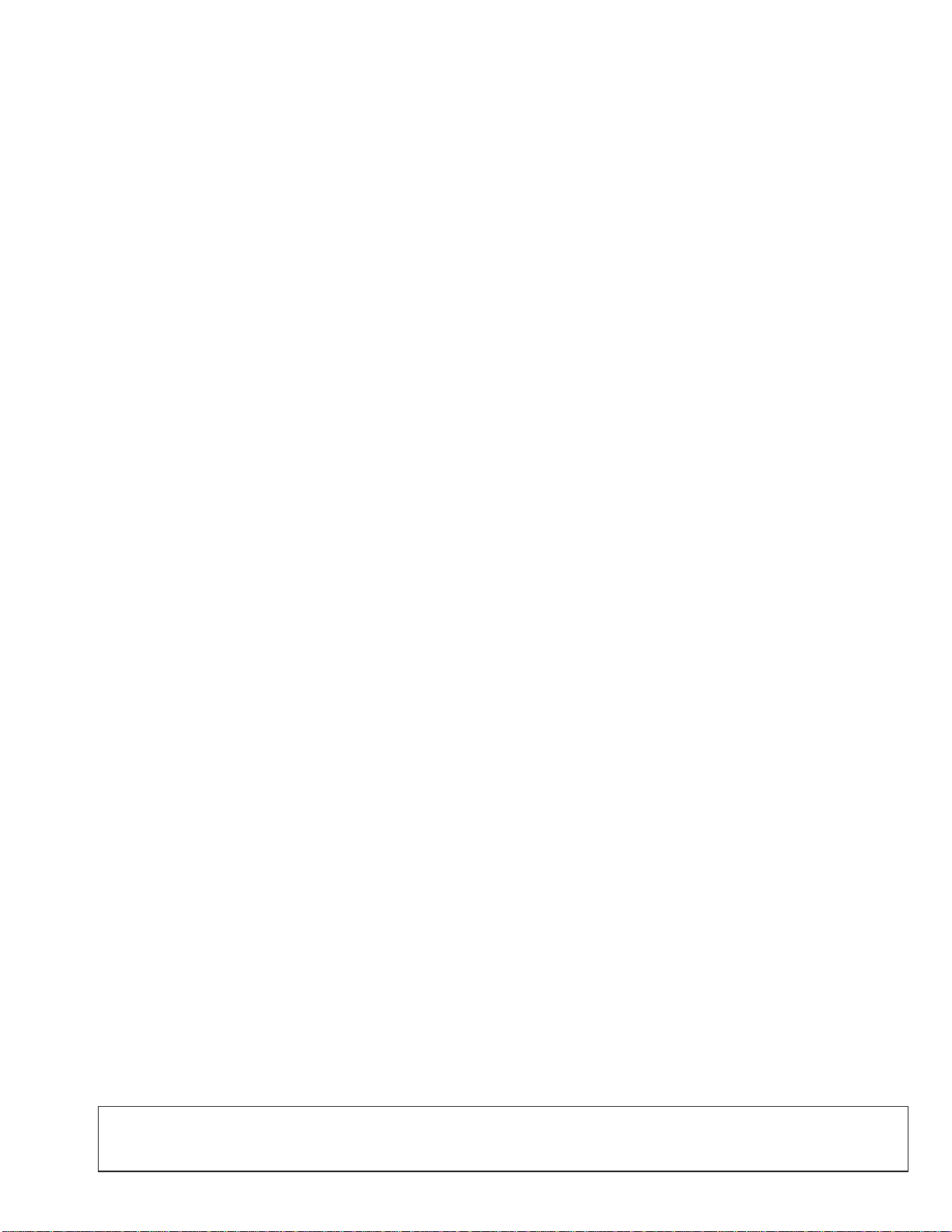
CHAPTER 1. GENERAL DESCRIPTION
[1] Specifications
UX-510UA
FO-1470U
Automatic dialing: Rapid Key Dialing: 36 numbers
Speed Dialing: 63 numbers
Imaging film: Initial starter roll (included with
machine): Approx. 60 letter-size pages
Replacement roll:
UX-15CR/FO-15CR (One roll yields
approx. 500 letter-size pages)
Memory size* : 512 KB (approx. 30 average pages with
ECM turned off)
Modem speed: 14,400 bps with Automatic Fallback to
2400 bps.
Transmission time* : Approx. 6 seconds
Resolution: Horizontal:
203 pels/inch (8 dots/mm)
Vertical:
Standard: 98 lines/inch
(3.85 lines/mm)
Fine/Halftone: 196 lines/inch
(7.7 lines/mm)
Super fine: 391 lines/inch
(15.4 lines/mm)
Automatic document feeder: 20 sheets max.
Recording system: Thermal transfer recording
Halftone (grayscale): 64 levels
Display: 7 x 5 dots, 1 line by 16-digit display
Paper tray capacity: Letter: 200 sheets
(16-to 20-lb. paper) Legal: 200 sheets
Compression scheme: MH, MR, MMR
Applicable telephone line: Public switched telephone network
Compatibility: ITU-T (CCITT) G3 mode
Input document size: Automatic feeding:
Width 5.83 to 8.5"
(148 to 216 mm)
Length 5.04 to 11"
(128 to 279 mm)
Manual feeding:
Width 5.83 to 8.5"
(148 to 216 mm)
Length 5.04 to 39.4"
(128 to 1000 mm)
Effective scanning width: 8.2" (208 mm) max.
Effective printing width: 8.1" (206 mm) max.
Contrast control: Automatic/Dark selectable
Reception modes: TEL/FAX/A.M. (Note: A.M. mode is for
connecting an answering machine)
Copy function: Single/Multi/Sort (99 copies/page)
Telephone function: Yes
(cannot be used if power fails)
Power requirements: 120 V AC, 60 Hz
Operating temperature: 41 to 95°F (5 to 35°C)
Humidity: Maximum: 80 % RH
Power consumption: Stand-by: 3.6 W
Maximum: 100 W
Dimensions: Width: 14.4" (365 mm)
Depth: 19.0" (482 mm)
(With attachments)
Height: 10.6" (270 mm)
(With attachments)
Weight: Approx. 10.6 lbs. (4.8 kg)
* Based on ITU-T (CCITT) Test Chart #1 at standard resolution in Sharp
special mode, excluding time for protocol signals (i.e., ITU-T phase C
time only).
As a part of our policy of continuous improvement, SHARP reserves the right to make design and specification changes for product
improvement without prior notice. The performance specifications figures indicated are nominal values of production units. There may be some
deviation from these values in individual units.
1 – 1
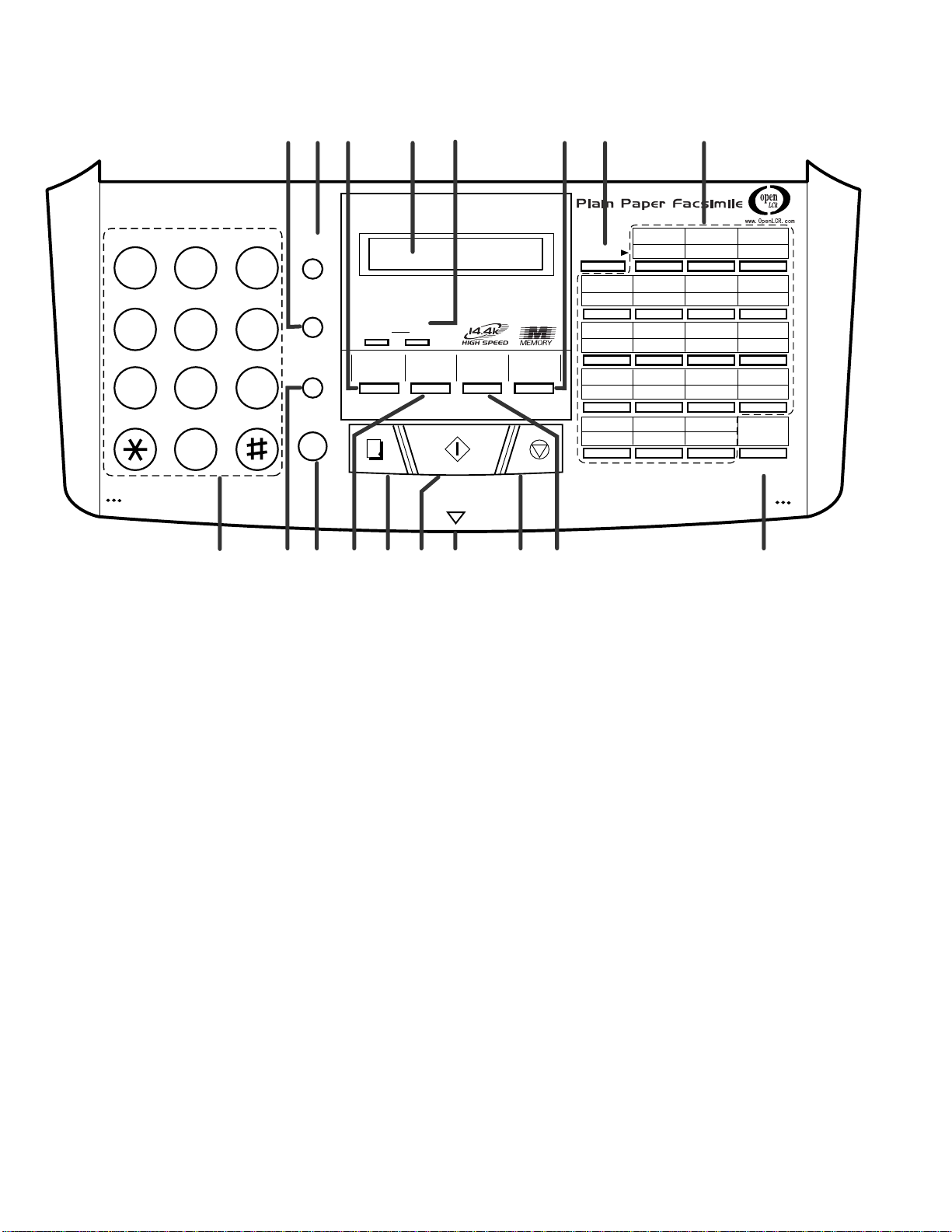
UX-510UA
FO-1470U
[2] Operation panel
ABC DEF
123
GHI JKL MNO
456
TUV WXYZPQRS
789
0
18
SPEED
DIAL
REDIAL
HOLD/
SEARCH
SPEAKER
16
VOLUME
DOWN
RECEPTION
MODE
COPY/
HELP
UP
FUNCTION
START
PANEL RELEASE
121415
1317
TEL FAX
RESOLUTION
11
A.M.
MEMORY
STOP
10
7
SHIFT
81 4 5 62 3
01 02 03
19 20 21
0504 06 07
2322 24 25
0908 10 11
2726 28 29
1312 14/POLL 15/P1
3130 32 33
17/G116/P2 18/G2
3534 36
OpenLCR
OpenLCR
9
1. REDIAL key
Press this key to automatically redial the last number dialed.
2. SPEED DIAL key
Press this key to dial a fax or voice number using an
abbreviated 2-digit Speed Dial number.
3. RECEPTION MODE key
Press this key to select the mode of reception.
4. Display
This displays messages and prompts during operation and
programming.
5. VOLUME keys
Press these keys to adjust the volume of the speaker when
@
the
handset when the handset is lifted, or the volume of the
ringer at all other times.
SPEAKER key has been pressed, the volume of the
6. MEMORY key
Press this key to scan a document into memory before
transmitting it.
7. SHIFT key
Press this key before pressing the Rapid key.
8. Rapid Dial keys
Press one of these keys to dial a fax number automatically.
9. Open LCR key
Press this key to register for Open LCR service and
receive carrier rate data to your fax.
10. RESOLUTION key
Press this key to adjust the resolution for faxing or copying.
11. STOP key
Press this key to cancel an operations before they are
completed.
12. Panel release
Grasp this finger hold and pull toward you to open the operation
panel.
13. START key
Press this key to begin transmission when using Speed
Dialing, Direct Keypad Dialing, or Normal Dialing.
14. COPY/HELP key
When a document is in the feeder, press this key to make
a copy of a document. At any other time, press this key to
print out the Help List, a quick reference guide to the
opeation of your fax machine.
15. FUNCTION key
Press this key to select various special functions.
16. SPEAKER key
Press this key to listen to the line and fax tones through
the speaker when faxing a document.
Note: This is not a speakerphone. You must pick up the
handset to talk with the other party.
17. HOLD/SEARCH key
Press this key to search for an auto-dial number, or,
during a phone conversation, press this key to put the
other party on hold.
18. Number keys
Use these keys to dial numbers, and enter numbers and letters
when storing auto-dial numbers.
1 – 2
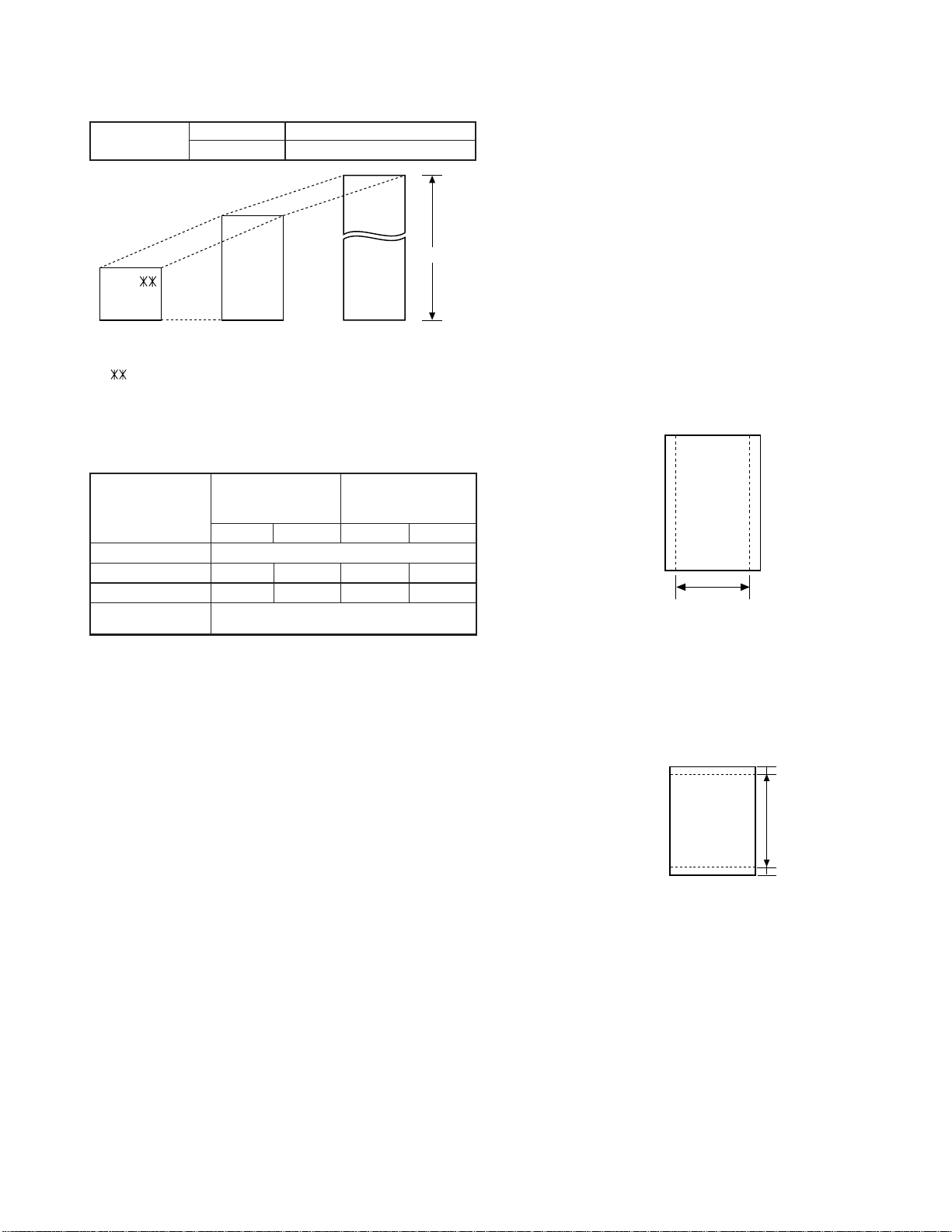
[3] T ransmittable documents
[
]
[
]
0.2"(5mm)
0.2"(5mm)
Readable length
1. Document Sizes
Normal size
(Min.)
128mm
148mm 216mm
Use document carrier sheet for smaller documents.
* With special sizes, only one sheet can be fed into the machine at a
time. Insert next page into feeder as current page is being scanned.
2. Paper Thickness & Weight
width 5.83" – 8.5"(148 – 216 mm)
length 5.04" – 11"(128 – 279 mm)
(Max.)
(Max.)
Letter
size
Normal size
279mm
216mm
Special size
1000mm
UX-510UA
FO-1470U
5. Automatic Document Feeder Capacity
Number of pages that can be placed into the feeder at anytime is as
follows:
Normal size: max. ADF 20 sheets
Special size: single sheet only (manual feed)
NOTES: • When you need to send or copy more pages than the feeder
limit, place additional pages in feeder when last page in
feeder is being scanned.
• Place additional pages carefully and gently in feeder.
If force is used, double-feeding or a document jam may
result.
6. Readable Width & Length
The readable width and length of a document are slightly smaller than
the actual document size.
Note that characters or graphics outside the effective document scanning range will not be read.
• Readable width
8.1" (206mm), max.
4x6 series
(788mm x 1091mm x
1000 sheets)
Minimum Maximum Minimum Maximum
Feeder capacity 20 sheets, max.
Paper weight 45kg 64.3kg 52g/m274.3g/m
Paper thickness (ref.)
Paper size 128mm x 148mm ~ (MIN. SIZE)
0.06mm 0.09mm 0.06mm 0.09mm
A4 (210mm x 297mm), Letter (216mm x 279mm)
Square
meter series
3. Document Types
• Normal paper
Documents handwritten in pencil (No. 2 lead or softer), fountain
pen, ball-point pen, or felt-tipped pen can be transmitted.
Documents of normal contrast duplicated by a copying machine
can also be transmitted.
• Diazo copy (blue print)
Diazo copy documents of a normal contrast may be transmitted.
• Carbon copy
A carbon copy may be transmitted if its contrast is normal.
4. Cautions on Transmitting Documents
• Documents written in yellow, greenish y ellow, or light b lue ink cannot
be transmitted.
• Ink, glue, and correcting fluid on documents must be dry before
the documents can be transmitted.
• All clips, staples and pins must be removed from documents before transmission.
• Patched (taped) documents should be copied first on a copier and
then the copies used for transmission.
• All documents should be fanned before insertion into the feeder to
prevent possible double feeds.
2
Readable width
• Readable length
This is the length of the document sent minus 0.2" (5mm) from the top
and bottom edges.
1 – 3
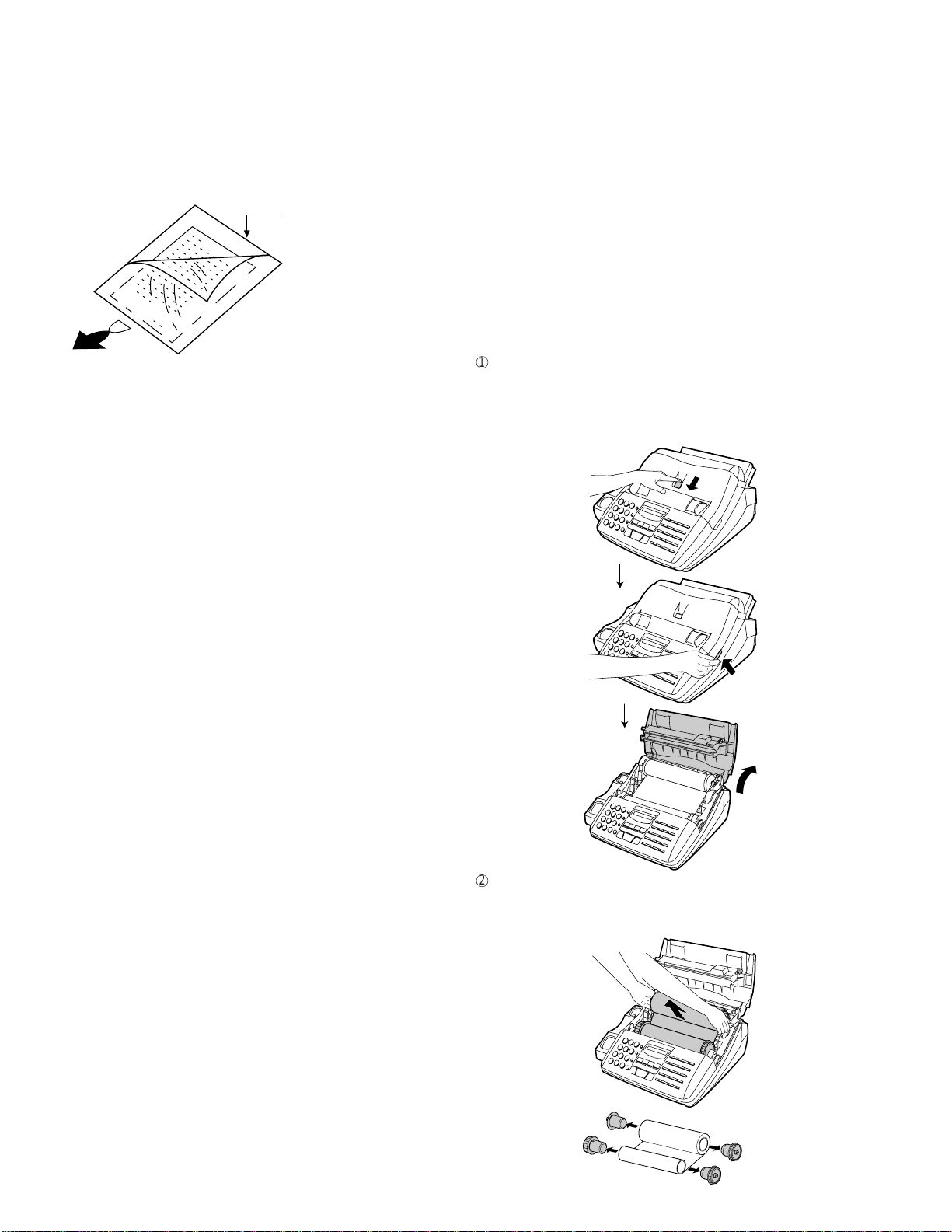
UX-510UA
FO-1470U
7. Use of Document Carrier Sheet
A document carrier sheet must be used for the following documents.
• Those with tears.
• Those smaller than siz e 5.83" (W) x 5.04" (L) (148 mm (W) x 128 mm
(L)).
• Carbon-backed documents
TELEPHONE JACK
A standard RJ11C telephone jack must be located near the machine.
This is the telephone jack commonly used in most homes and offices.
• Plugging the fax machine into a jack which is not a RJ11C jack may
result in damage to the machine or your telephone system. If y ou do
not know what kind of jack you hav e, or needed to hav e one installed,
contact the telephone company.
Make print straight
across paper
E.G.
Place the document
carrier in the document
feeder with the clear film
side down
Direction of insertion
NOTE: To transmit a carbon-backed document, insert a white sheet of
paper between the carbon back of the document and the document carrier.
• Those containing an easily separ able writing substance (e.g., track-
ing paper written on with a soft, heavy lead pencil).
NOTES: • When using the document carrier, carefully read the in-
structions written on the back.
• If the document carrier is dirty, clean it with a soft, moist
cloth, and then dry it before using for transmission.
• Do not place more than one document in the carrier at a
time.
[4] Installation
1. Site selection
T ak e the follo wing points into consideration when selecting a site for this
model.
ENVIRONMENT
• The machine must be installed on a level surface.
2. Loading the imaging film (UX-15CR/FO-15CR)
Your fax uses a roll of imaging film to create printed text and images.
The print head in the fax applies heat to the imaging film to transfer ink to
the paper. Follow the steps below to load or replace the film.
• The initial starter roll of imaging film included with your fax can print
about 60 letter-size pages.
• When replacing the film, use a roll of Sharp UX-15CR/FO-15CR
imaging film. One roll can print about 500 letter-size pages.
1
Press the release marked OPEN and open the print compartment
cover.
• Caution! The printing head (the strip of metal on the underside of
the cover) applies heat to the printing film. It may be hot
if a document has just been printed.
• Keep the machine away from air conditioners, heaters, direct sun-
light, and dust.
• Provide easy access to the front, back, and sides of the machine. In
particular, keep the area in front of the machine clear , or the original
document may jam as it comes out after scanning.
• The temperature should be between 5° and 35°C.
• The humidity should be between 30% and 85% (without conden-
sation).
ELECTRICITY
AC 120V, 60Hz, grounded (3-prong) AC outlet is required.
Caution!
• Connection to a power source other than that specified will cause
damage to the equipment and is not covered under the warranty.
• If y our area experiences a high incidence of lightning or power surges,
we recommend that you install a surge protector for the power and
telephone lines. Surge protectors can be purchased at most telephone
speciality stores.
If the machine is moved from a cold to a warm place...
Condensation may form on the reading glass if machine is moved from
a cold to a warm place, this will prevent proper scanning of documents
for transmission. Turn on the power and wait approximately 2 hours before using machine.
1 – 4
2
If you are replacing the imaging film, take the old film out of the printing compartment and remove the three (3) green gears and the green
flange from the ends of the spools.
DO NOT DISCARD THE GREEN GEARS AND THE GREEN
FLANGE!
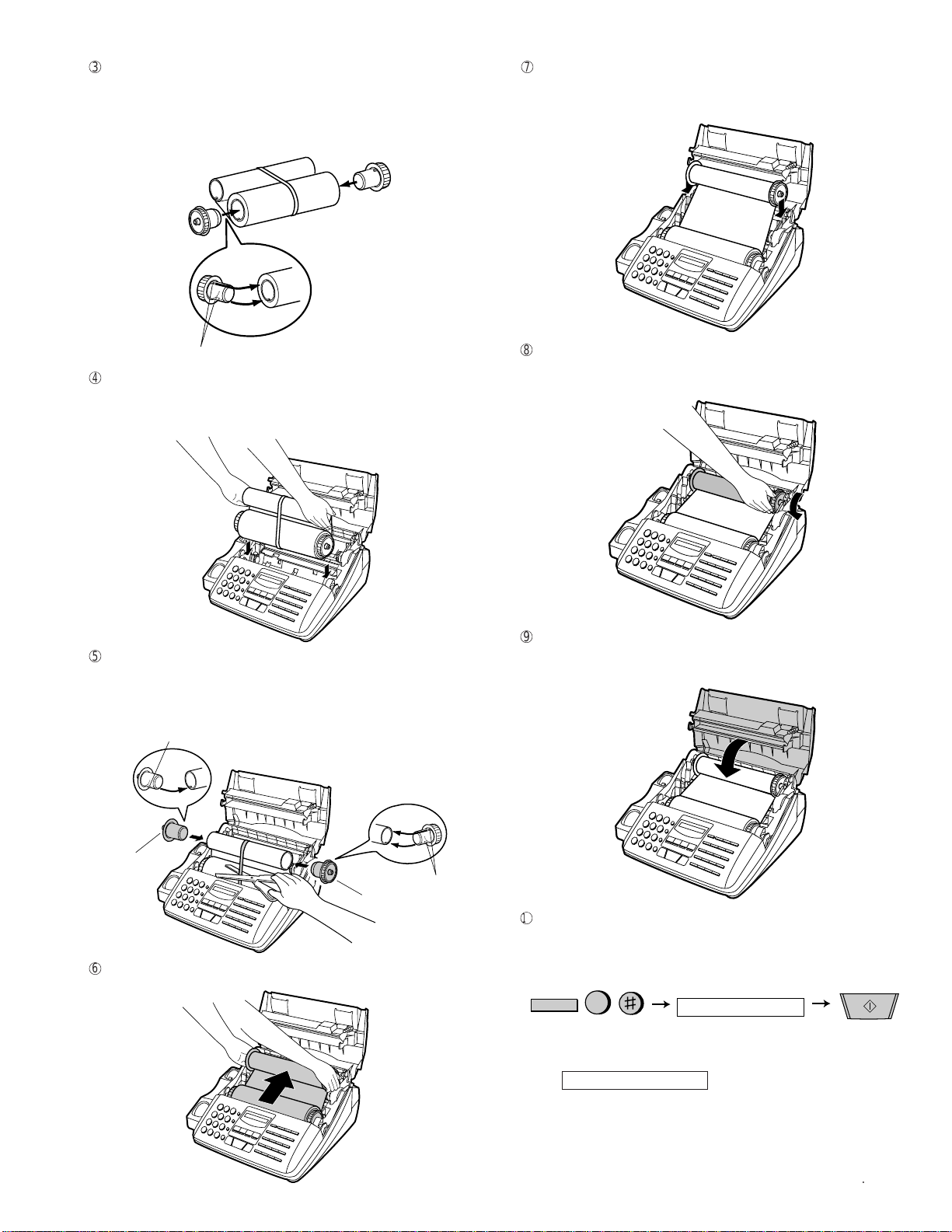
3
FUNCTION
START
6
INITIALIZE FILM
Display shows:
Take the new film out of its package, and insert two of the gears
provided with the fax into the ends of the spool with film. Make sure
that the two tabs on the gears fit properly into the slots in the ends of
the spool.
• Do not yet remove the band which holds the spools together.
2 tabs
4
Hold the empty spool so that the end with only one slot is on the left,
and lower the spools into the front of the printing compartment. The
gears in the ends of the spool with film should fit into the slots on
each side of the printing compartment.
UX-510UA
FO-1470U
7
Insert the empty spool into the back of the compartment so that the
gear and the flange fit into the slots on the sides of the compartment.
• Make sure that the gear engages with the gear below it.
8
Wind the film slightly (rotate the gear on the right side of the empty
spool) so that there is no slack in the film. Make sure that both edges
of the film wind onto the spool evenly.
5
Cut the band which holds the spools together with scissors, and re-
move it. Inser t the remaining gear into the right end of the empty
spool and the flange into the left end of the empty spool. Make sure
the tabs on the gear and the flange fit into the slots in the ends of the
spool (the gear has two tabs and the flange has one tab).
1 tab
Flange
Gear
6
Pull the empty spool toward the back of the compartment, unwind-
ing the film as you pull.
2 tabs
9
Close the print compartment cover, making sure it clicks into place.
• Caution! Close the cov er slowly to make sure it doesn’t pinch your
fingers.
F
Load paper in the paper tray and then press the following keys to
initialize the film.
Note: Paper must be loaded before the film can be initialized. To load
paper, see Loading the Printing Paper.
When to replace the imaging film
Replace the imaging film when the display shows:
FILM END
Use the following imaging film, which is av ailable from y our dealer
or retailer: Sharp UX-15CR/FO-15CR Imaging Film
• Caution! The text of documents printed with the imaging film is
visible on the used film. If confidential information has
been printed, dispose of the film appropriately.
1 – 5
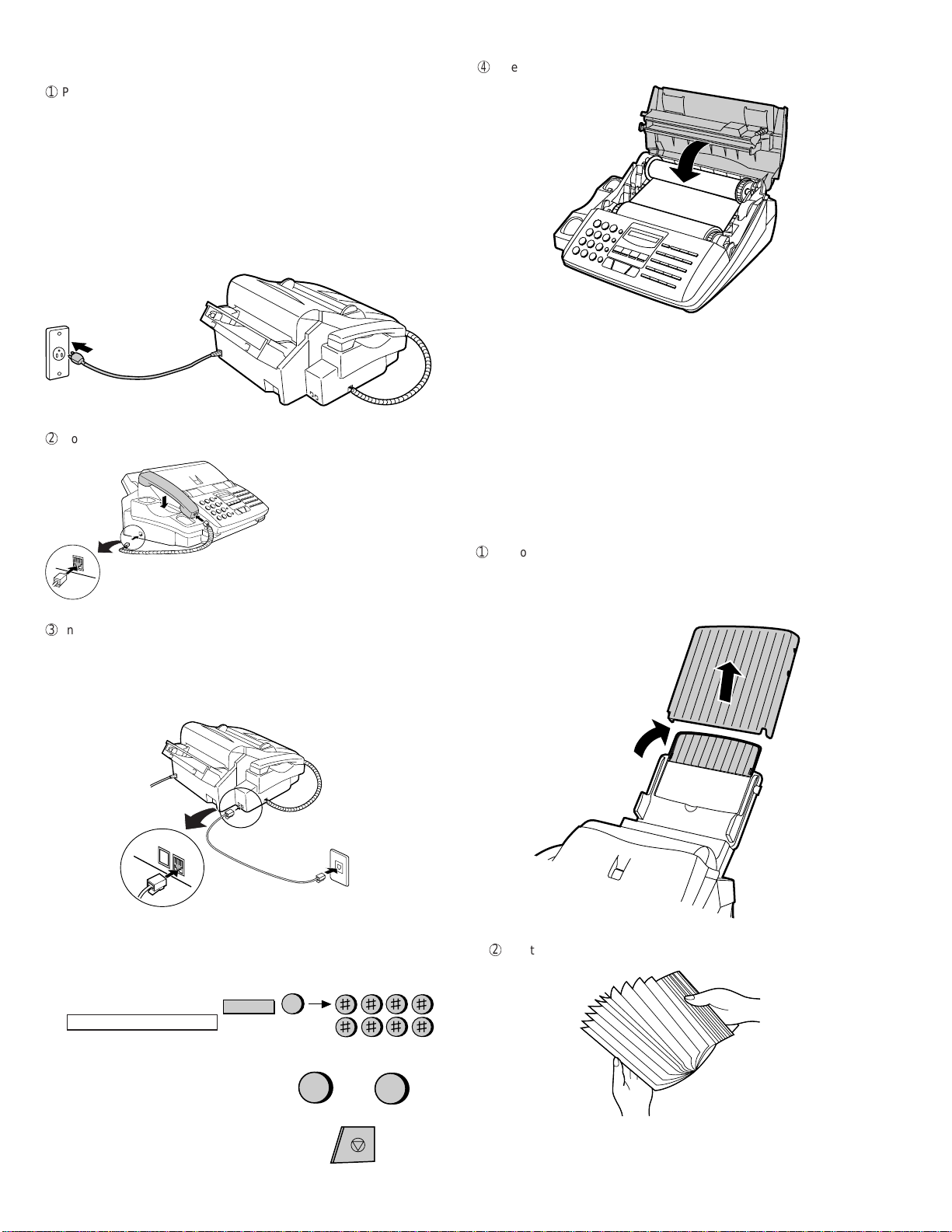
UX-510UA
FO-1470U
3. Assembly and connections
1
Plug the power cord into a 120V, 60Hz, grounded(3-prong) outlet.
• Caution: Do not plug the power cord into any other kind of outlet.
This will damage the machine and is not covered under the
warranty.
• The machine does not have a power on/off switch, so the power
is turned on and off by simply plugging in or unplugging the power
cord.
Note: If your area experiences a high incidence of lightning or power
surges, we recommend that you install surge protectors for
the power and telephone lines. Surge protectors can be
purchased at most telephone specialty stores.
2
Connect the handset as shown and place it on the handset rest.
Make sure the handset cord
goes into the unmarked jack
on the side of the machine!
Use the handset to make ordinary
phone calls, or to transmit and receive
faxes manually.
4
Insert the paper tray into the back of the fax as shown.
4. Loading printing paper
The paper tray holds the paper on which received documents and
copies are printed. Up to 200 sheets of letter or legal paper from
16 to 20 lbs. (60 to 75 g/m2) can be loaded in the tray. Less sheets can
be loaded when using heavier paper. The maximum allowed paper
weight is 24 lbs. (90 g/m2).
Note: When receiving or copying documents, do not allow more than
100 pages to collect in the received documents outlet. Otherwise ,
the outlet may become obstructed, causing paper jams.
• Caution! Do not use the blank side of paper that has already been
1
Remove the paper cover if it is on the paper tray.
• If you are going to load legal size paper, flip up the paper tray
extender.
printed on.
3
Insert one end of the line cord into the jack on the back of the ma-
chine marked TEL.LINE. Insert the other end into a standard (RJ11C)
single-line wall telephone jack.
Be sure to insert the line into the TEL.LINE jack.
Do not insert into the TEL.SET jack.
TEL.
SET
TEL.
LINE
Note: The fax machine is set for tone dialing. If you are on a pulse
dial line, you must set the fax machine for pulse dialing.
Press the keys on the operation panel as follows:
1. Press these keys:
The display will show:
DIAL MODE
2. Press 1 to select tone dialing, or 2
to select pulse dialing.
3. Press the STOP key to return to the date
and time display.
FUNCTION
4
TONE
1
or
STOP
PULSE
2
2
Fan the paper, and then tap the edge against a flat surf ace to e ven
the stack.
1 – 6
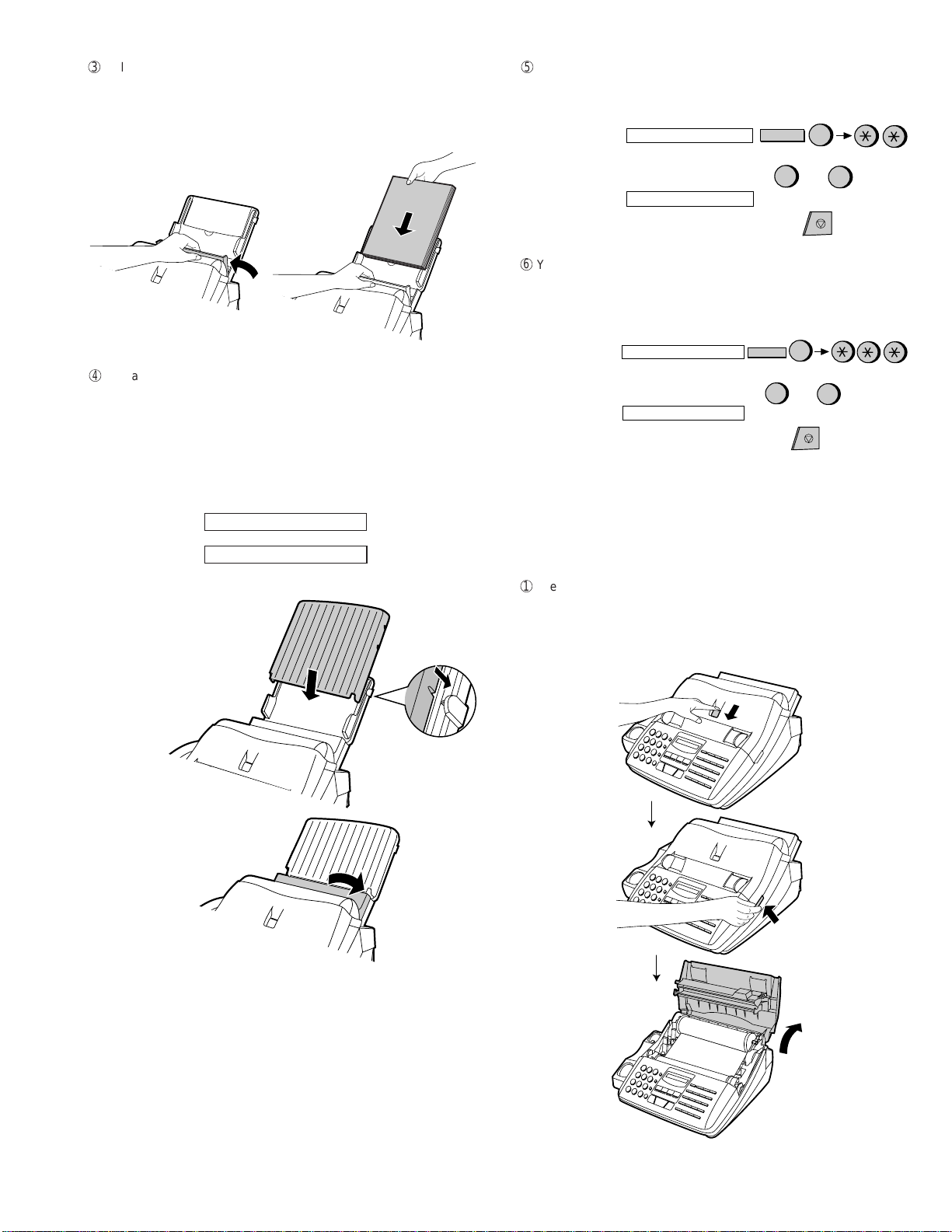
3
Pull the paper release plate toward you and insert the stack of paper
into the tray, print side down.
• If paper remains in the tray, take it out and combine it into a single
stack with the new paper before adding the new paper.
4
Replace the paper cover on the paper tray.
• Important: Be sure to replace the paper cover before you put
back the paper release plate down.
Note: If the display shows the following alternating messages when
making a copy or receiving a fax, check the paper tray. If the tray is
empty, add paper and then press the START key. If there is paper,
make sure it is inserted correctly and then press the START key.
SET PAPER &
PRESS START KEY
↑
↑
UX-510UA
FO-1470U
5
The fax has been set at the f actory to scale the size of received f axes
to letter size paper. If you have loaded legal paper , you m ust change
the paper size setting to legal. Press these keys:
The display will show: PAPER SIZE SET
Press 1 to select LETTER, 2 to select LEAGAL.
The display will show: COPY CUT-OFF
Press the STOP key to return to the date and time display.
6
Your fax has been set at the factory to print at normal contrast.
FUNCTION
LETTER
1
6
LEAGAL
or
STOP
2
Depending on the type of paper you have loaded, you may find that
you obtain better print quality by changing the setting to LIGHT.
Press these keys:
The display will show: PRINT CONTRAST
Press 1 to select NORMAL or 2 to select LIGHT.
The display will show: PAPER SIZE SET
Press the STOP key to return to the date and time display.
FUNCTION
NORMAL
1
6
LIGHT
2
or
STOP
5. Clearing paper jams
If a document doesn’t feed properly during transmission or copying, or
DOCUMENT JAMMED appears in the display, first try pressing the
START key. If the document doesn’t feed out, open the operation panel
(grasp the front edge at the "PANEL RELEASE" mark and pull up) and
pull it out gently.
1
Press the release marked OPEN and open the pr int compartment
cover.
• Caution! The printing head (the strip of metal on the underside of
the frame) applies heat to the imaging film. It may be hot
if a document has just been printed.
1 – 7
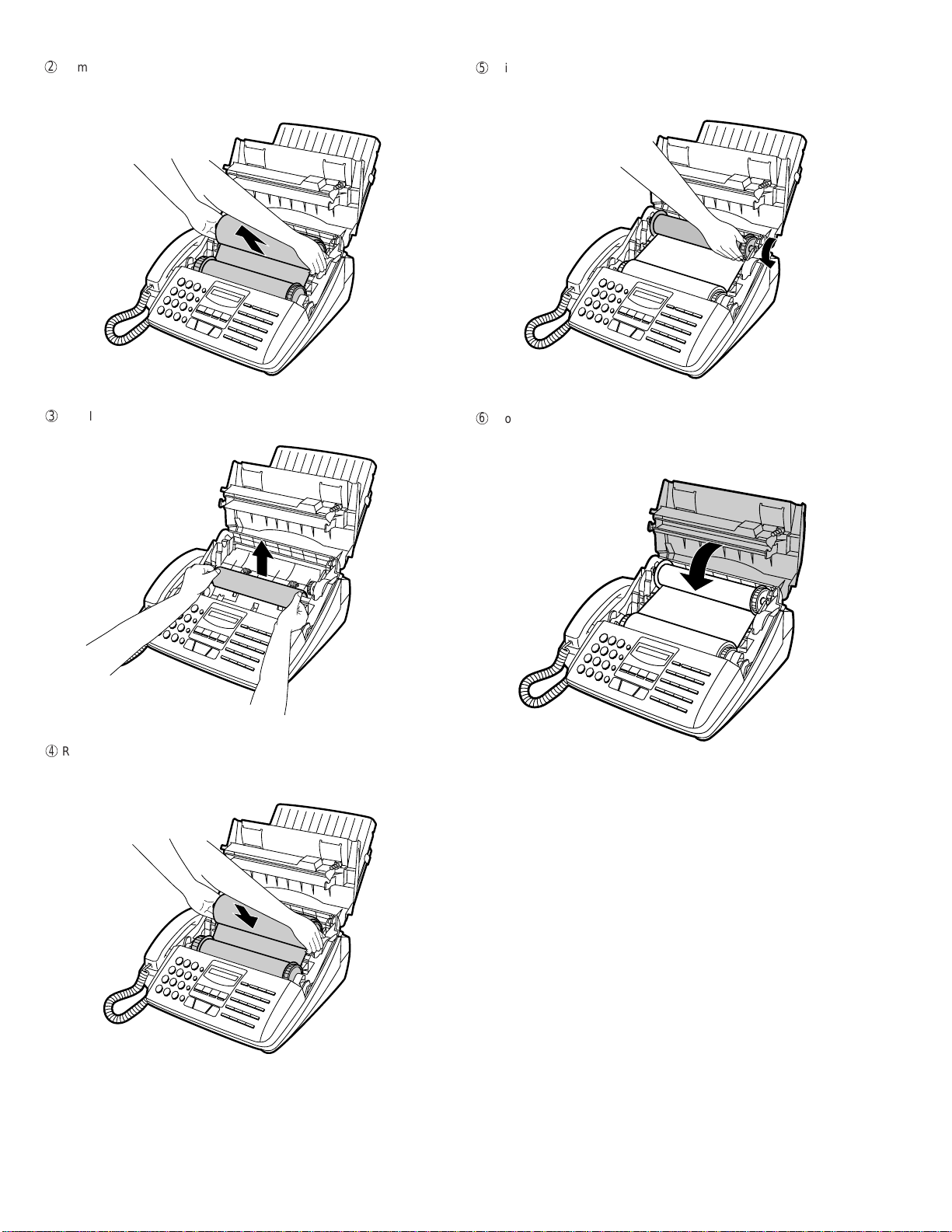
UX-510UA
FO-1470U
2
Remove the imaging film from the printing compartment and set it on
a sheet of paper.
3
Gently pull the jammed paper out of the printing compartment.
5
Wind the film slightly (rotate the gear on the right side of the rear
spool) so that there is no slack in the film. Make sure that both edges
of the film wind onto the spool evenly.
6
Close the print compartment cover, making sure it clicks into place.
• Caution! Close the co ver slowly to mak e sure it doesn’t pinch your
fingers.
4
Replace the imaging film, making sure that the flange goes into the
rear slot on the left side of the printing compartment. Also, make sure
that the right, rear gear engages with the gear below it.
1 – 8
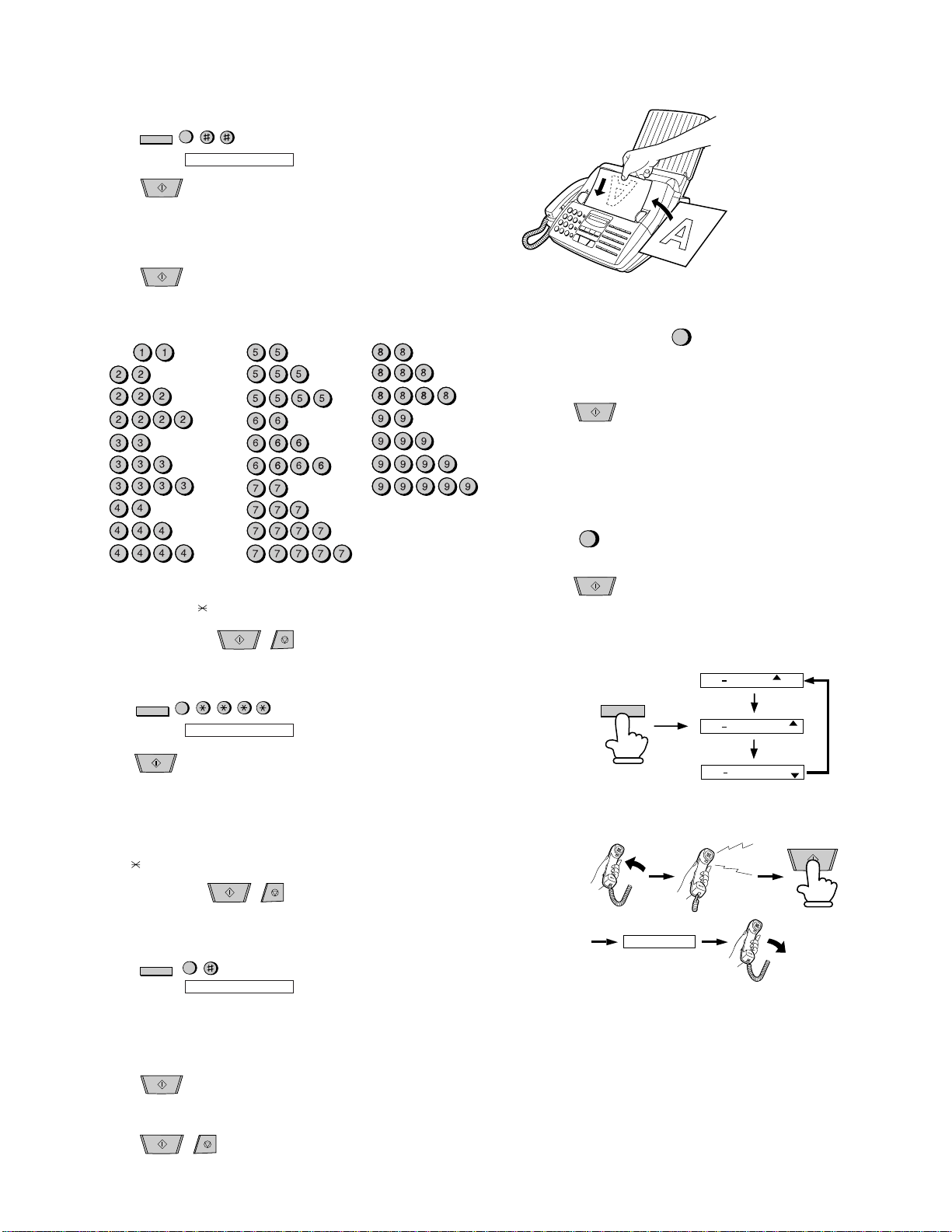
[5] Quick reference guide
3
FUNCTION
3
FUNCTION
ENTERING YOUR NAME AND NUMBER
1. Press:
Display shows: OWN NUMBER SET
2. Press:
3. Enter your fax number (max. of 20 digits) by pressing the number keys.
♦ To insert a space between digits, press the # key.
♦ If you mak e a mistake , press the SPEED DIAL ke y to backspace and clear the
4. Press:
5. Enter your name by pressing the appropriate number keys as shown below.
♦ To enter two letters in succession that require the same key , press the SPEAKER
SPACE =
A =
B =
C =
D =
E =
F =
G =
H =
I =
• To change case, press the REDIAL key.
6. When finished, press:
SETTING THE DATE AND TIME
1. Press:
2. Press:
3. Enter two digits for the month (01 to 12).
4. Enter two digits for the day (01 to 31).
5. Enter four digits for the year (Ex: 2000).
6. Enter two digits for the hour (01 to 12)
and two digits for the minute (00 to 59).
7. Press
8. When finished, press:
START
mistake.
START
key after entering the first letter.
J =
K =
L =
M =
N =
O =
P =
Q =
R =
S =
Press # or
to scroll through symbols and special characters.
START
Display shows: DATE & TIME SET
START
for A.M. or # for P.M.
START
T =
U =
V =
W =
X =
Y =
Z =
STOP
STOP
UX-510UA
FO-1470U
SENDING FAXES
Place your document (up to 20 pages)
face down in the document feeder.
Normal Dialing
1. Lift the handset or press:
2. Dial the fax number.
3. Wait for the reception tone (if a person answers, ask them to press their Start
key).
4. Press:
START
Rapid Key Dialing
Press the appropriate Rapid Key (if the Rapid Key is from 19 to 36, press the
SHIFT key first).
Transmission will begin automatically.
Speed Dialing
SPEED
1. Press:
DIAL
2. Enter 2-digit Speed Dial number.
3. Press:
START
RECEIVING FAXES
Press the RECEPTION MODE key until the appears in the display points to the
desired reception mode.
RECEPTION
MODE
FAX mode: The fax machine automatically ans wers on f our rings and receives the
incoming document.
TEL mode:
SPEAKER
NOV 05 10:30
NOV 05 10:30
NOV 05 10:30
Beep
FAX
TEL
A.M.
FAX
TEL
A.M.
FAX
TEL
A.M.
START
STORING AND CLEARING AUTO DIAL NUMBERS
1. Press:
2. Press 1 to store a number or 2 to clear a number.
3. Enter a 2-digit number (from
4. Enter the full fax/telephone number.
5. Press:
6. Enter the name of the location by pressing number keys (Refer to the letter
7. Press:
FUNCTION
3
Display shows: FAX/TEL # MODE
"01" to "99") by pressing the number keys. This
will be the Speed Dial number. (If you are clearing a number, go to Step 7.)
START
entry table in
ENTERING YOUR NAME AND NUMBER
START
STOP
RECEIVING
A.M. mode: Select this mode when an answering machine is connected to the f ax
and the answering machine is turned on.
.)
1 – 9
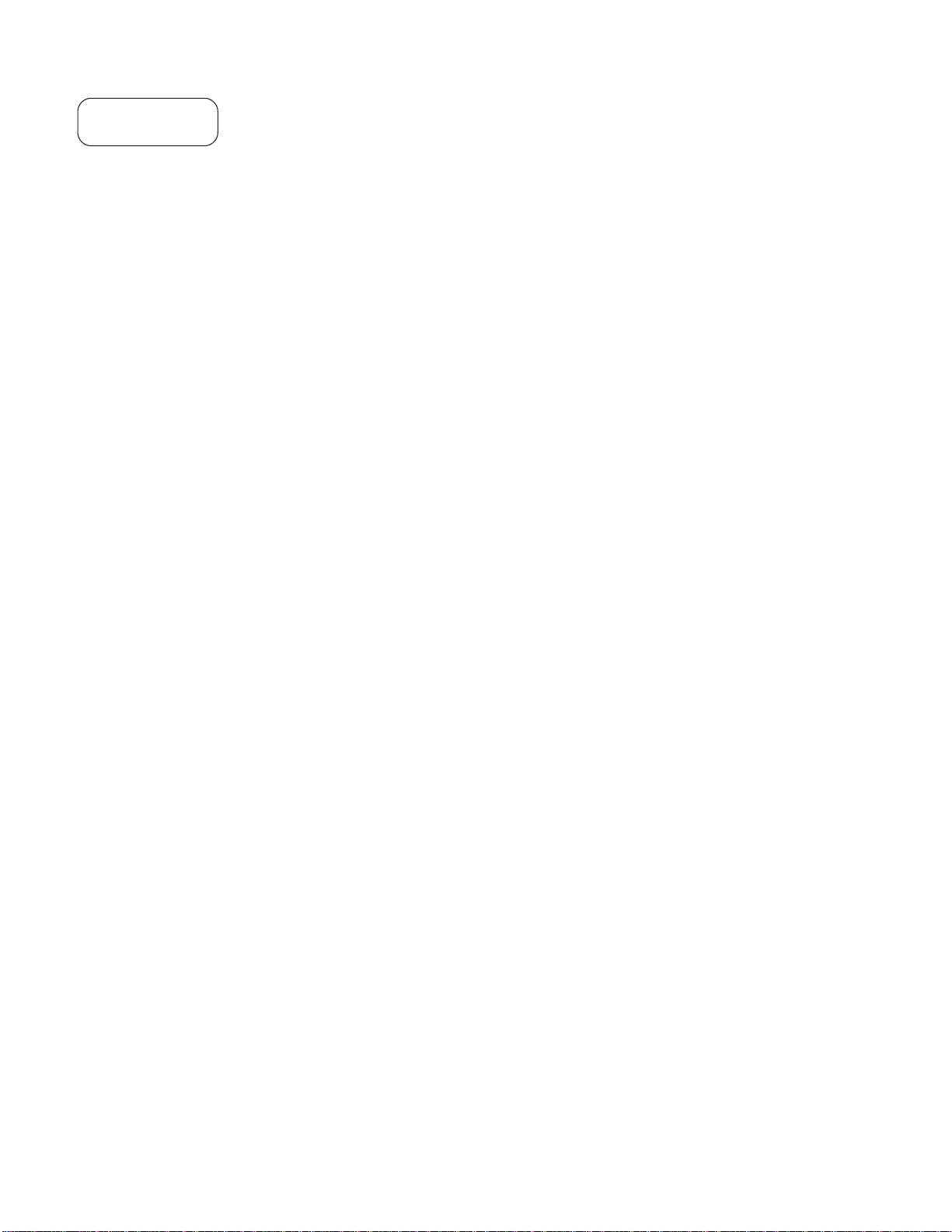
UX-510UA
FO-1470U
M E M O
1 – 10
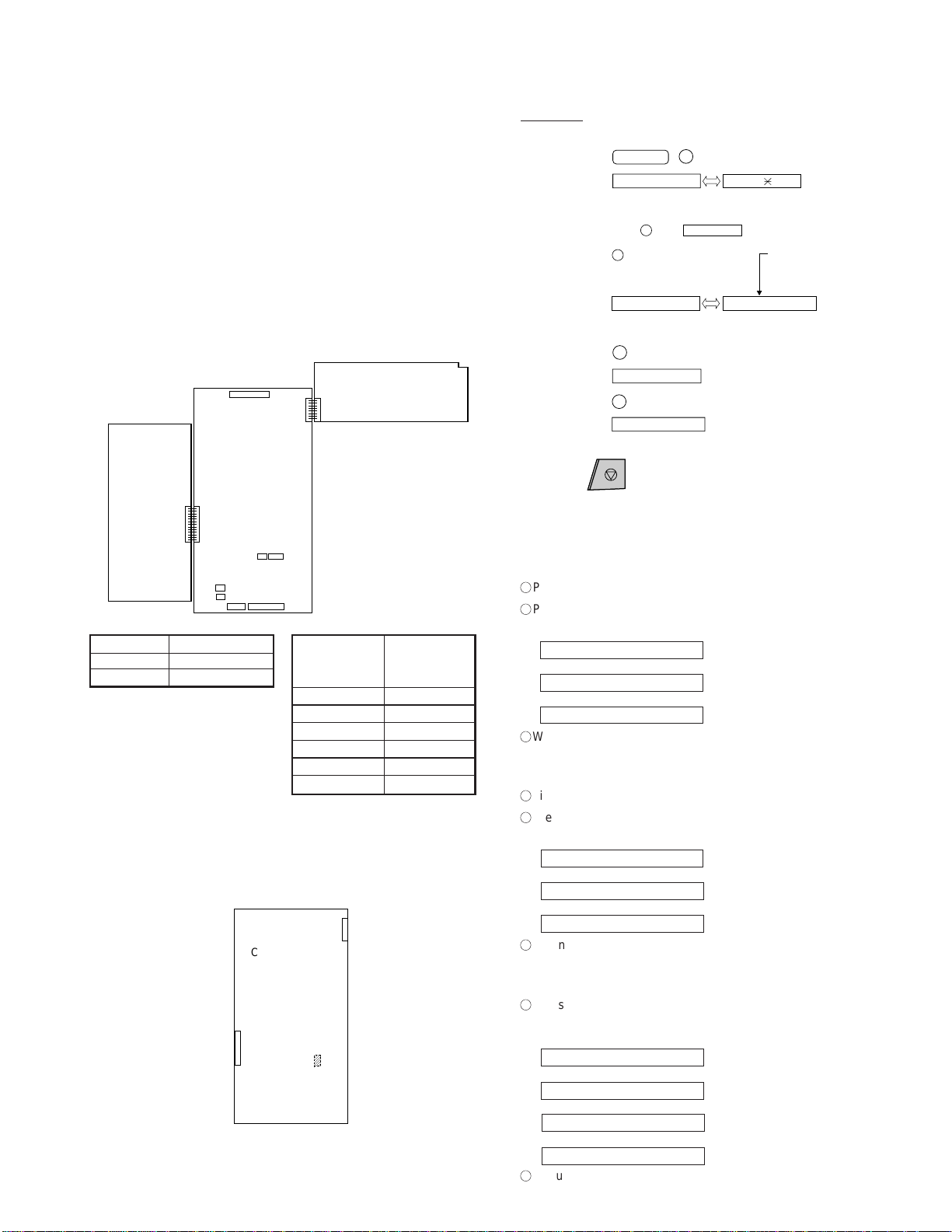
CHAPTER 2. ADJUSTMENTS
[1] Adjustments
General
Since the following adjustments and settings are provided f or this model,
make adjustments and/or setup as necessary.
1. Adjustments
Adjustments of output voltage (FACTORY ONLY)
1. Install the power supply unit in the machine.
2. Set the recording paper and document.
3. When the document is loaded, power is supplied to the output lines.
Confirm that outputs are within the limits below.
Output voltage settings
POWER
SUPPLY
PWB
TEL/LIU
PWB
CNTH
CONTROL
PWB
CNPW
3. Settings
(1) Dial mode selector
DIAL mode (Soft Switch No. SWB4 DATA No. 3)
(step 1) Select "OPTION SETTING".
KEY : FUNCTION 4
DISPLAY: OPTION SETTING PRESS OR #
(step 2) Select "DIAL MODE".
KEY: Push # until " DIAL MODE " is
indicated because the number of
# s changes by the model.
DISPLAY: DIAL MODE
(step 3) Select, using "1" or "2".
KEY: 1
DISPLAY: TONE SELECTED
KEY: 2
DISPLAY: PULSE SELECTED
(step 4) End, using the "STOP" key.
KEY:
STOP
1=TONE, 2=PULSE
UX-510UA
FO-1470U
Cursor
When initially registering,
the mode shows 1=TONE.
When registering again, the
mode which was registered
formerly is shown.
CNLIUACNLIUA
CNLED
CNSP
CNCSW
CNCCD
Output Voltage limits
+5V 4.75V ∼ 5.25V
+24V 23.3V ∼ 24.7V
CNMT
CNPN
Connector
No. CNPW
Pin No.
1 +24V
2 +24V
3MG
4MG
5 +5V
6DG
2. IC protectors replacement
ICPs (IC Protectors) are installed to protect the motor driver circuit.
ICPs protect various ICs and electronic circuits from an overcurrent condition.
The location of ICPs are shown below:
CONTROL
PWB (TOP SIDE)
CNLIUA
(1)FU100 (KAB2402) is installed in order to protect IC’s from an over-
current generated in the motor drive circuit. If FU100 is open, replace
it with a new one.
FU100
4. V olume adjustment
You can adjust the volume of the speaker and ringer using the UP and
DOWN keys.
(1) Speaker
1
Press the SPEAKER key.
2
Press the UP or DOWN key.
Display:
SPEAKER: HIGH
↔
SPEAKER: MIDDLE
↔↔
SPEAKER: LOW
3
When the display shows the desired volume le vel, press the SPEAKER
key to turn off the speaker.
(2) Handset
1
Lift the handset.
2
Press the UP or DOWN key.
Display:
RECEIVER: HIGH
RECEIVER: MIDDLE
↔
RECEIVER: LOW
3
When the display shows the desired volume level, replace the handset.
(3) Ringer
1
Press the UP or DOWN key. (Make sure the SPEAKER key has not
been pressed and the handset is not lifted.)
Display:
RINGER: HIGH
↔
RINGER: MIDDLE
↔
RINGER: LOW
↔
RINGER OFF: OK?
2
If you selected RINGER OFF: OK?, press the START key.
The ringer will ring once
at the selected level, then
the date and time will reappear in the display.
2 – 1
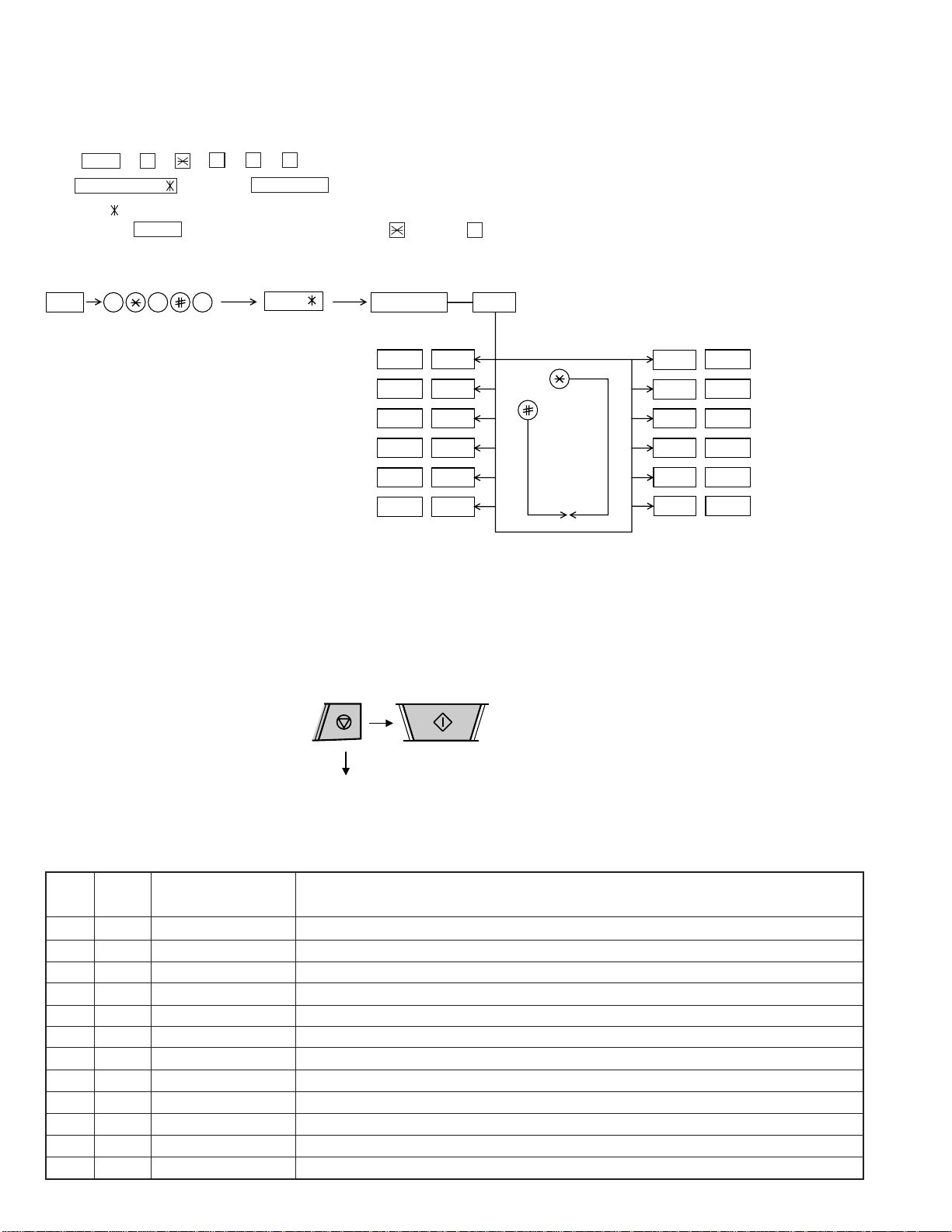
UX-510UA
FO-1470U
[2] Diagnostics and service soft switch
1. Operating procedure
(1) Entering the diagnostic mode
Press FUNC → 9 → → 8 → # → 7 , and the following display will appear.
ROM Ver. FPS0 After 2 sec: DIAG MODE
FPS0
Then press the START key. Select the desired item with the key or the # key or select with the rapid key. Enter the mode with the START key.
(Diag•specifications)
FUNC
9 8 7
FPS0
DIAG MODE
START 1Soft switch mode
START
START
START
START
START 6Signal send mode
If the diag mode cannot be set, repeat the diag mode operation, performing the following operation.
After the power is turned on and "WAIT A MOMENT" is indicated, press
the STOP key.
STOP
KEY
"Power ON"
+
Memory clear
(Work + Backup)
2ROM & RAM check
3Aging mode
4Panel key test
5Check pattern
START
KEY
START
12
11
10
9
8
7
In relation with the process response (request from Production
Engineering) "WAIT A MOMENT" clock indication ma y appear depending on STOP key timing. If the STOP key is held down,
"MEMORY CLEAR?" appears.
START
START
START
START
START
START
Entry data receive
Entry data send
Auto feeder mode
All black mode
CCD adjust mode
Memory clear
2. Diagnostic items
ITEM DIRECT
No. key
1 1 SOFT SWITCH MODE Soft switches are displayed and changed. List can be output.
2 2 ROM & RAM CHECK ROM is sum-checked, and RAM is matched. Result list is output.
3 3 AGING MODE 10 sheets of check patterns are output every 5 minutes per sheet.
4 4 PANEL KEY TEST Panel keys are tested. Result list is output.
5 5 CHECK PATTERN Check pattern is output.
6 6 SIGNAL SEND MODE Various signals of FAX communication are output.
7 7 MEMORY CLEAR Back-up memory is cleared, and is set at delivery.
8 8 CCD ADJUST MODE Optical system is adjusted.
9 9 ALL BLACK PRINT To check the print head, whole dots are printed over the interval of 2 m.
10 10 AUTO FEEDER MODE Insertion and discharge of document are tested.
11 11 ENTRY DATA SEND Registered content is sent.
12 12 ENTRY DATA RECEIVE Registered content is received, and its list is output.
Contents Function
2 – 2
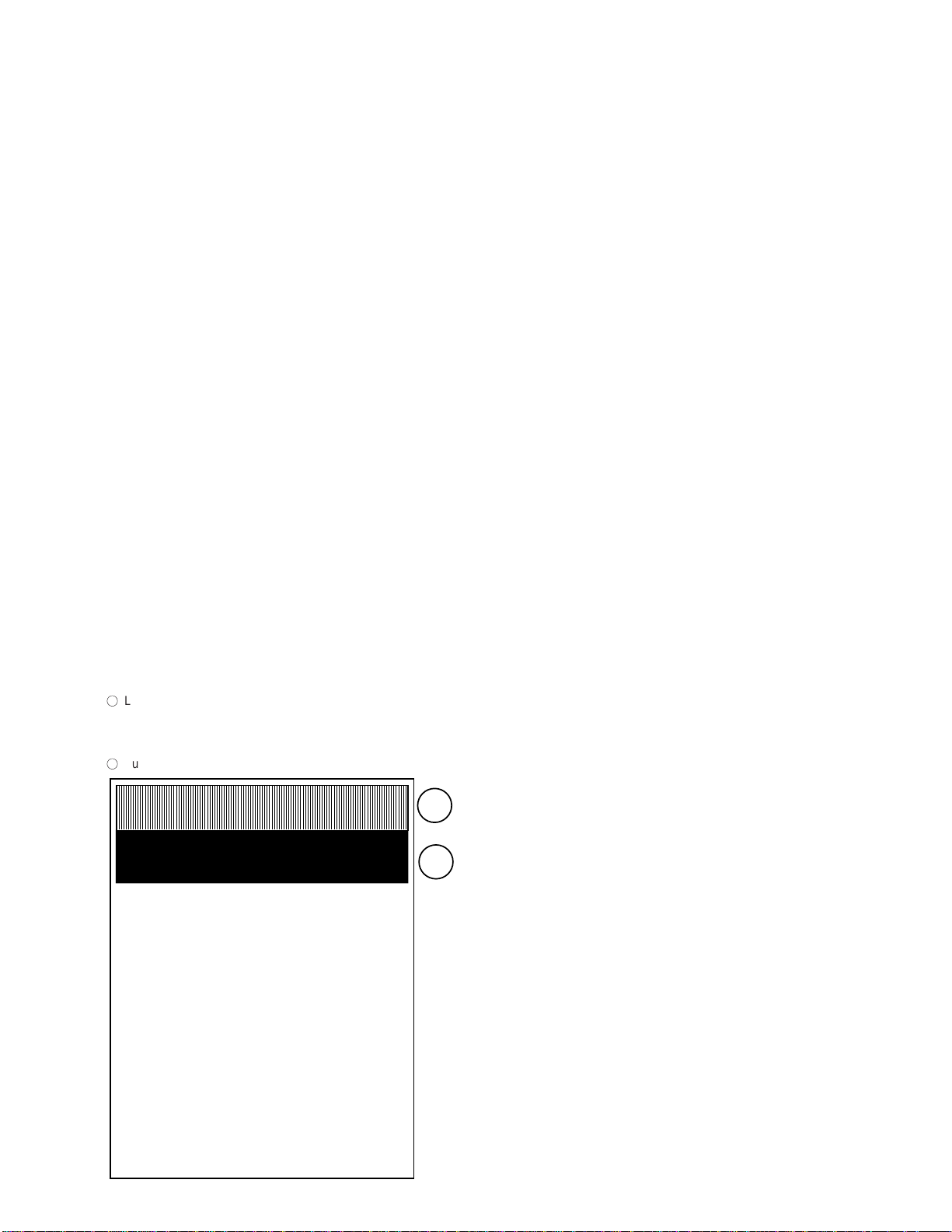
3. Diagnostic items description
3. 1. Soft switch mode
Used to change the soft switch settings.
The soft switch which is stored internally is set by using the keys.
The available soft switches are SW-A1 to SW-N3.
The content of soft switches is shown in page 2-5 to 2-18.
The contents are set to factory default settings.
3. 2. ROM & RAM check
ROM executes the sum check, and RAM executes the matching test.
The result will be notified with the number of short sounds of the buzzer
as well as by printing the ROM & RAM check list.
Number of short sounds of buzzer 0 → No error
1 → ROM error
2 → RAM error (32Kbyte)
3. 3. Aging mode
If any document is first present, copying will be ex ecuted sheet by sheet.
If no document is present, the check pattern will be printed sheet by
sheet. This operation will be executed at a rate of one sheet per 5minutes, and will be ended at a total of 10 sheets.
UX-510UA
FO-1470U
3. 6. Signal send mode
This mode is used to send various signals to the circuit during F AX communication. Ever y push of START key sends a signal in the following
sequence. Moreover , the signal sound is also output to the speaker when
the line monitor of the soft switch is on.
[1] No signals (CML ON)
[2] 14400BPS (V.33)
[3] 12000BPS (V.33)
[4] 14400BPS (V.17)
[5] 12000BPS (V.17)
[6] 9600BPS (V.17)
[7] 7200BPS (V.17)
[8] 9600BPS (V.29)
[9] 7200BPS (V.29)
[10] 4800BPS (V27ter)
[11] 2400BPS (V27ter)
[12] FLAG
[13] 2100Hz
[14] 1100Hz
3. 4. Panel key test
This mode is used to check whether each key operates properly or not.
Press the key on the operation panel, and the key will be displayed on
the display . Theref ore, press all ke ys. At this time, finally press the ST OP
key .
When the STOP key is pressed, the keys which are not judged as
"pressed" will be printed on the result list.
• LED part of the contact image sensor (CIS) is kept on during the term
from when "ST AR T" of the panel test mode to end with the STOP k ey .
3. 5. Check pattern
This mode is used to check the state of the printing head. It is ended
with the following pattern printed on one printing sheet.
1
Longitudinal stripe 2 Approx. 30 mm
2 black dots and 2 white dots are repeatedly progressed on one
line.
2
Full black Approx. 30 mm
1
2
3. 7. Memory clear
This mode is used to clear the backup memory and reset to the default
settings.
3. 8. CCD adjust mode
This mode is used to adjust the optical system. Since the copy is function performed, set the original. To abort the copy operation, press the
STOP key. To restart press the START key. When the copy is completed
or when the STOP ke y is pressed in the interruption state, exit from this
mode occurs.
3. 9. All black print
This mode is used to check the state of the printing head and intentionally overheat it. Whole dots are printed over the interval of 2 m. If it is
overheated or the printing sheet is jammed, press STOP k ey for the end.
3. 10. Auto feeder mode
In this mode, a document is inserted and discharged to check the auto
feed function.
After this mode is started, set a document, and the document feed will
be automatically tested.
3. 11. Entry data send
This mode is used to send the registered data to the other machine and
make the other machine copy the registered content.
Before sending in this mode, it is necessary to set the other machine at
the entry data receive mode.
The following, information will be sent to the remote machine:
1. Telephone list data
2. Sender register data
3. Optional setting content
4. Soft switch content
5. Junk fax number list
6. Timer reservation data (only on the model which timer reservation is possible)
7. Recording setting list data
2 – 3
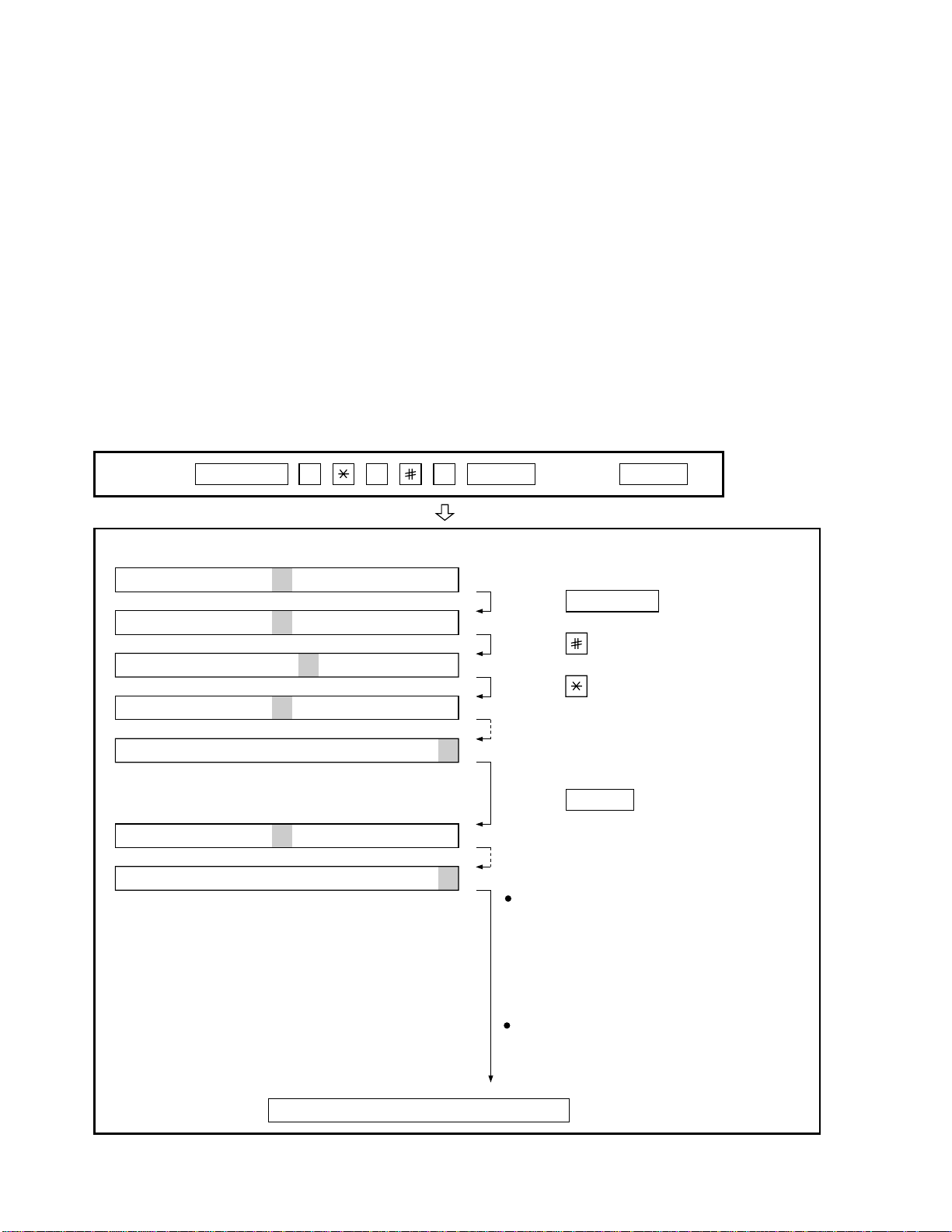
UX-510UA
FO-1470U
3. 12. Entry data receive
In this mode, the registered data sent from the other machine is received and the received data is registered in the machine. When this mode
is used for receiving, the other machine must be in the entry data send
mode.
After receiving is completed, the following lists are printed.
1. Telephone list data
2. Sender register data (The passcode No. is also printed if the polling
function is provided.)
3. Optional setting list
4. Soft switch content
5. Junk fax number list
6. Timer reservation list (only model which timer communication is
possible)
7. Recording setting list data
4. How to make soft switch setting
To enter the soft switch mode, press the following key entries in sequence.
Press
FUNCTION
9 8 7 START START
DATA No. 1 2 3 4 5 6 7 8
S F T SW-A1 = 0 0 0 0 0 0 0 0
S F T SW-A1 = 1 0 0 0 0 0 0 0
S F T SW-A1 = 1 0 0 0 0 0 0 0
S F T SW-A1 = 1 0 0 0 0 0 0 0
S F T SW-A1 = 1 0 0 0 0 0 0 0
S F T SW-A2 = 0 0 0 0 0 0 0 0
S F T SW-N3 = 0 0 0 0 0 0 0 0
Press FUNCTION key.
Press key.
Press key.
Bit1 - 8 are set.
Press key during setting.
START
Soft SW-A2 - SW-N3 are set.
To finish the settings halfway between
SW-A1 and SW-N3, press the STOP
key. In this case, the setting being done
to the SW No. on display will be nullified
while settings done to the preceding
SW Nos. remain in effect.
When the COPY key is pressed, the
contents of soft switches are printed.
The soft switch mode is terminated.
2 – 4

5. Soft switch description
• Soft switch
UX-510UA
FO-1470U
SW
NO.
SW
A1
SW
A2
SW
A3
SW
A4
SW
A5
DATA
NO.
1 Protect from echo No Yes 0
2 Forced 4800 BPS reception Yes No 0
3 Footer print Yes No 0
4 Length limitation of copy/send/receive No limit Copy/send: 1m 0
5 CSI transmission No transmitted Transmitted 0
l
6 DIS receive acknowledgement during G3 Twice NSF: Once 0
transmission DIS: Twice
7 Non-modulated carrier for V29 transmission Yes No 0
modem
8 EOL detect timer 25 s 13 s 0
Modem speed V.33 V.17 V.29 V.27 ter
1 0011110000 1
2 1100000000 0
3 0101010110 0
4 0000111100 0
l
5 Sender’s information transmit No Yes 0
6 Reserved 0
7 Communication error treatment in RTN No communication error Communication error 0
sending mode (reception)
8 CNG transmission No Yes 0
CED tone signal interval 1000ms 750ms 500ms 75ms
1 No. 1 1 1 0 0 0
2 No. 2 1 0 1 0 0
3 MR coding No Yes 0
l
4 ECM mode No Yes 0 OPTION
5 ECM MMR mode No Yes 0
6 Reserved 0
7 Reserved 0
8 Reserved 0
1 Signal transmission level Binary input 0
2 No. = 16 8 4 2 1 1
3 1 2 3 4 5 0
4 0 1 0 1 0 1
l
5 0
6 Protocol monitor (error print) Printed at com. error Not printed 0
7 Protocol monitor Yes No 0
8 Line monitor Yes No 0
Digital line equalization setting (Reception) 7.2km 3.6km 1.8km 0km
1 No. 111000
2 No. 210101
Digital line equalization setting 7.2km 3.6km 1.8km 0km
3 (Transmission) No. 3 1 1 0 0 0
l
4 No. 410101
Digital cable equalizer setting (Reception 7.2km 0km
5 for Caller ID) No. 5 1 0 1
6No. 6101
7 Error criterion 10 ~ 20 % 5 ~ 10 % 0
8 Anti junk fax check Yes No 0 OPTION
ITEM
14400 12000 14400 12000 9600 7200 9600 7200 4800 2400
Switch setting and function
10
Receive: 1.5m
Initial
setting
Remarks
2 – 5
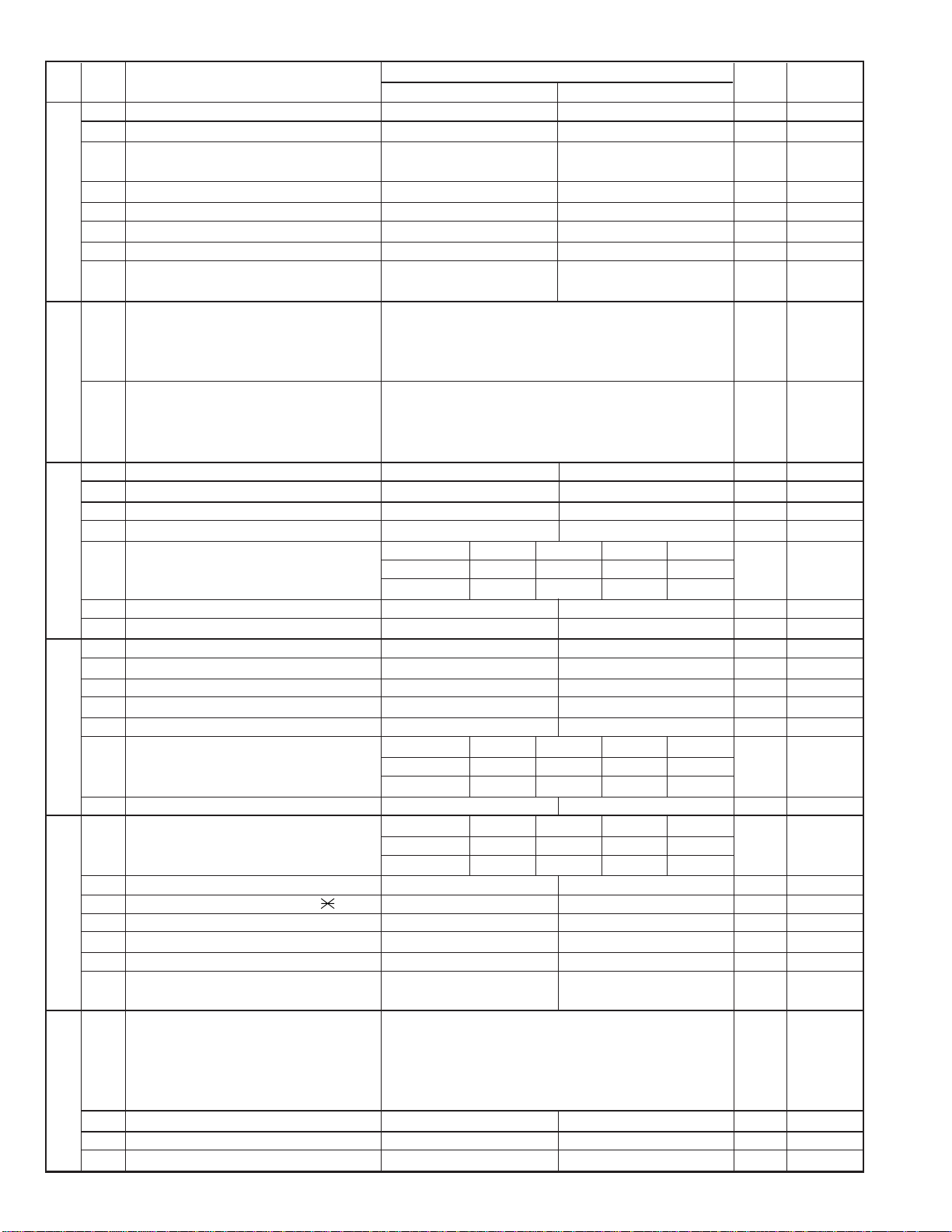
UX-510UA
FO-1470U
SW
DA TA
NO.
NO.
1 Auto gain control (MODEM) Enable Disable 1
2 End Buzzer Yes No 1
3 Disconnect the line when DIS is received in No Yes 1
SW
l
A6
SW
l
B1
SW
l
B2
SW
l
B3
SW
l
B4
SW
l
B5
RX mode
4 Equalizer freeze control (MODEM) On Off 0
5 Equalizer freeze control 7200BPS only No Yes 0
6 CNG transmission in manual TX mode Yes No 1
7 Reserved 0
8 Modem speed automatic fallback when RX Yes No 0
level is under -40dBm
1 Recall interval Binary input 0 OPTION
2 No. = 8 4 2 1 1
3 1 2 3 4 0
4 0 1 0 1 1
5 Recall times Binary input 0 OPTION
6 No. = 8 4 2 1 0
7 5 6 7 8 1
8 0 0 1 0 0
1 Dial pausing (sec/pause) 4 sec 2 sec 0
2 Dial tone detection (before outo dial) No Yes 1
3 Reserved 0
4 Busy tone detection (after auto dial) No Yes 0
Waiting time after dialing
5No.500110
6No.601010
7 Reserved 0
8 Reserved 0
1 Reserved 0
2 Reserved 0
3 Reserved 0
4 Reserved 0
5 Reserved 0
Auto dial mode Delay timer of before line
6 connect No.6 0 0 1 1 0
7No.701010
8 Hold key Enable Disable 1
Auto dial mode Delay timer of after line
1 connect No.1 0 0 1 1 0
2No.201010
3 Dial mode Tone Pulse 1 OPTION
4 Pulse → Tone change function by key Enable Disable 1
5 Dial pulse make/break ratio (%) 40/60 33/67 1
6 Reserved 0
7 Reserved 0
8
Recalling fixed only one time when dialing was
unsuccessful without detecting busy tone signal
1 DTMF signal transmission level (Low) Binary input 0
2 No. = 16 8 4 2 1 1
3 1 2 3 4 5 0
4 0 1 0 1 1 1
5 1
6 Reserved 0
7 Reserved 0
8 Reserved 0
ITEM
Yes No 1
Switch setting and function
1
45 seconds 55 seconds 90 seconds 140 seconds
0 second 1.5 seconds 3.0 seconds 4.5 seconds
1.7 seconds 3.0 seconds 3.6 seconds 4.0 seconds
0
Initial
setting
Remarks
2 – 6
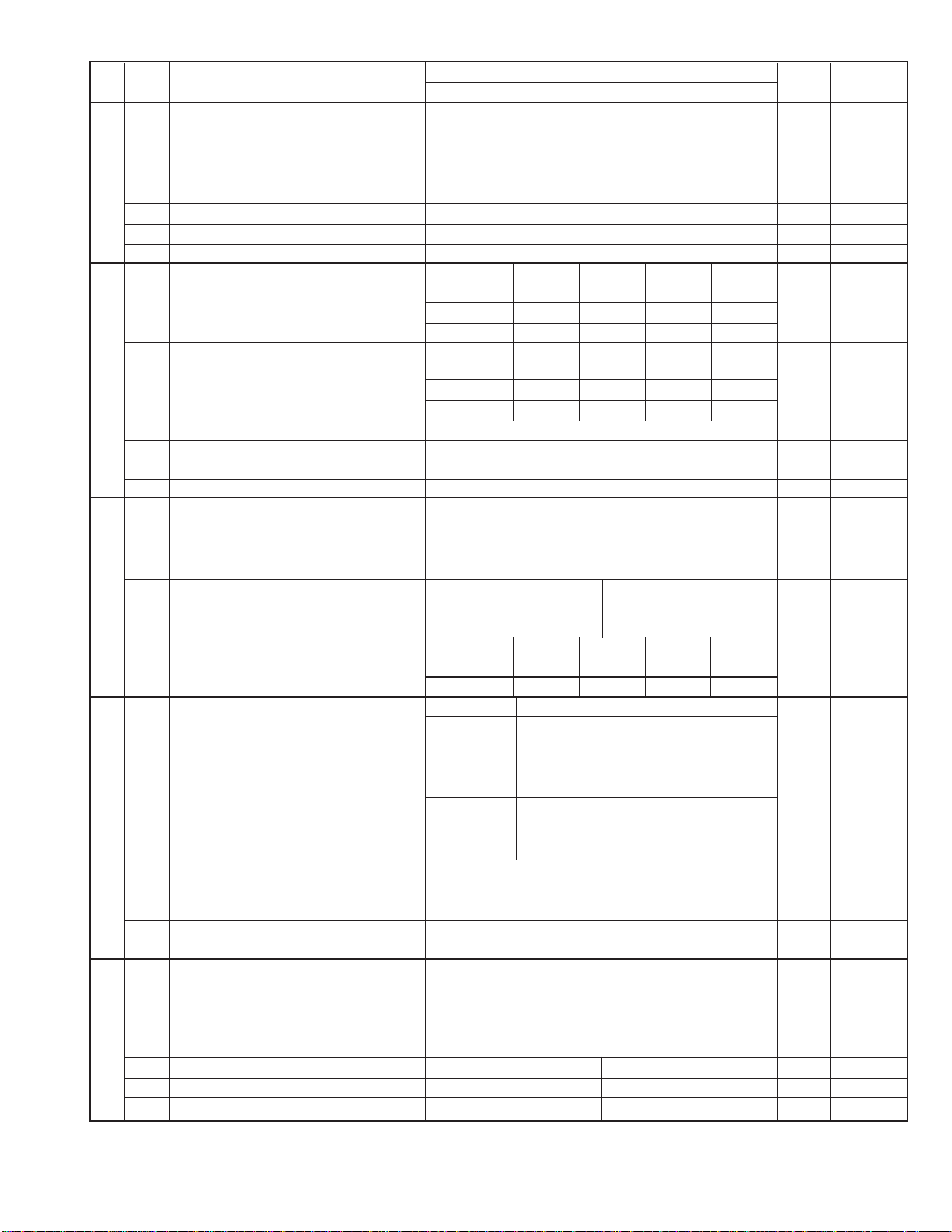
UX-510UA
FO-1470U
SW
NO.
SW
B6
SW
C1
SW
D1
SW
D2
SW
D3
DATA
NO.
1 DTMF signal transmission level (High) Binary input 0
2 No. = 16 8 4 2 1 0
3 1 2 3 4 5 1
4 0 0 1 1 1 1
l
5 1
6 Dial tone detection (LCR center call) No Yes 0
7 Reserved 0
8 Reserved 0
Reading slice (Binary) Factory Light Dark Darker in
1No. 101010
2 No. 2 0 0 1 1 0
Reading slice (Half tone) Factory Light Dark Darker in
l
3No. 301010
4No. 400110
5 Line density selection Fine Standard 0 OPTION
6 Reserved 0
7 MTF correction in half tone mode No Yes 0
8 Reserved 0
1 Number of rings for auto receive Binary input 0 OPTION
2 No. = 8 4 2 1 1
3 1 2 3 4 0
4 0 1 0 0 0
5 Automatic switching manual to auto receive Reception after 5 rings No reception 0
l
l
l
mode
6 Reserved 0
Cl detect frequency
7 No.700110
8 No.801010
Distinctive ringing setting No. 1 No. 2 No. 3 OPTION
(PATTERN 4 and 5 are for CANADA only) OFF 0 0 0
1 PATTERN3 1 0 0 0
2 PATTERN4 1 0 1 0
3 PATTERN5 1 1 0 0
4 Reserved 0
5 Caller ID function Yes No 0 OPTION
6 Caller ID detect during CI off All times Only first 0
7 Reserved 0
8 Reserved 0
1 Cl off detection timer (0-1550ms setting by Binary input 0
2 50ms step) No. = 16 8 4 2 1 1
3 1 2 3 4 5 1
4 0 1 1 1 0 1
5 0
6 Reserved 0
7 Reserved 0
8 Reserved 0
ITEM
STANDARD 0 0 1
PATTERN1 0 1 0
PATTERN2 0 1 1
Switch setting and function
1
setting dark
setting dark
As PTT 11.5Hz 13.0Hz 20.0Hz
0
Initial
setting
Remarks
2 – 7
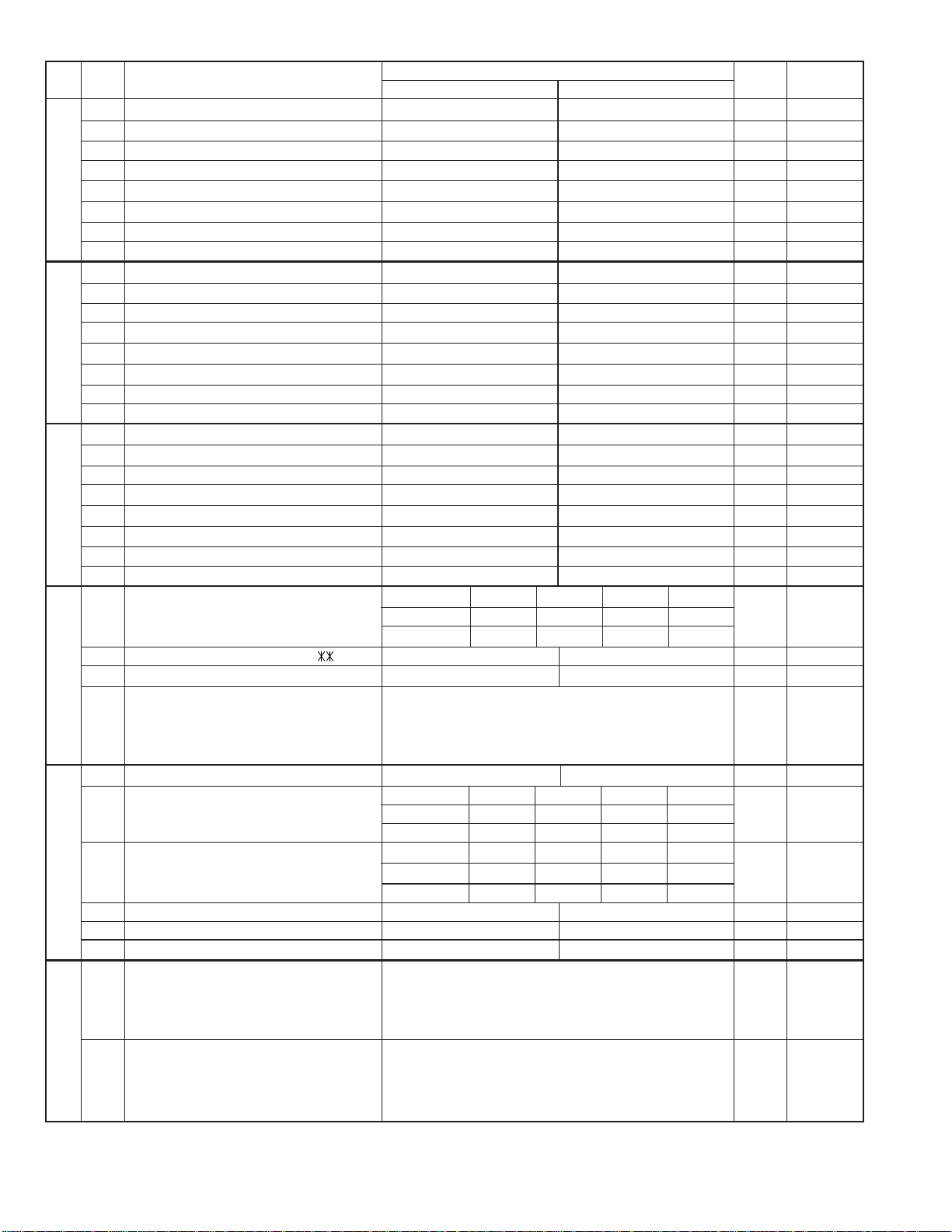
UX-510UA
FO-1470U
SW
DA TA
NO.
NO.
1 Reserved 0
2 Reserved 0
3 Reserved 0
SW
4 Reserved 0
l
5 Reserved 0
E1
6 Reserved 0
7 Reserved 0
8 Reserved 0
1 Reserved 0
2 Reserved 0
3 Reserved 0
SW
4 Reserved 0
l
5 Reserved 0
E2
6 Reserved 0
7 Reserved 0
8 Reserved 0
1 Reserved 0
2 Reserved 0
3 Reserved 0
SW
4 Reserved 0
l
5 Reserved 0
E3
6 Reserved 0
7 Reserved 0
8 Reserved 0
DTMF detection time 50ms 80ms 100ms 120ms
1No. 100110
2No. 201010
3 Protection of remote reception (5 ) detect Yes No 0 OPTION
SW
l
4 Remote reception with GE telephone Compatible Not compatible 1
F1
5 Remote operation code figure by external Binary input 0 OPTION
6 TEL (0~9) No. = 8 4 2 1 1
7 5 6 7 8 0
8 0 1 0 1 1
1 CNG detection in STAND-BY mode Yes No 1 OPTION
Number of CNG detect (AM mode) 1pulse 2pulses 3pulses 4pulses
2No. 200110
3 No. 3 0 1 0 1 1
SW
l
F2
SW
l
G1
Number of CNG detect (STAND-BY mode) 1pulse 2pulses 3pulses 4pulses
4No. 400110
5 No. 5 0 1 0 1 1
6 Reserved 0
7 Reserved 0
8 Reserved 0
1 Quiet detect time Binary input 0 OPTION
2 No. = 8 4 2 1 1
3 1 2 3 4 0
4 0 1 0 0 0
5 Quiet detect start timing Binary input 0
6 No. = 8 4 2 1 1
7 5 6 7 8 0
8 0 1 0 1 1
ITEM
Switch setting and function
1
0
Initial
setting
Remarks
2 – 8
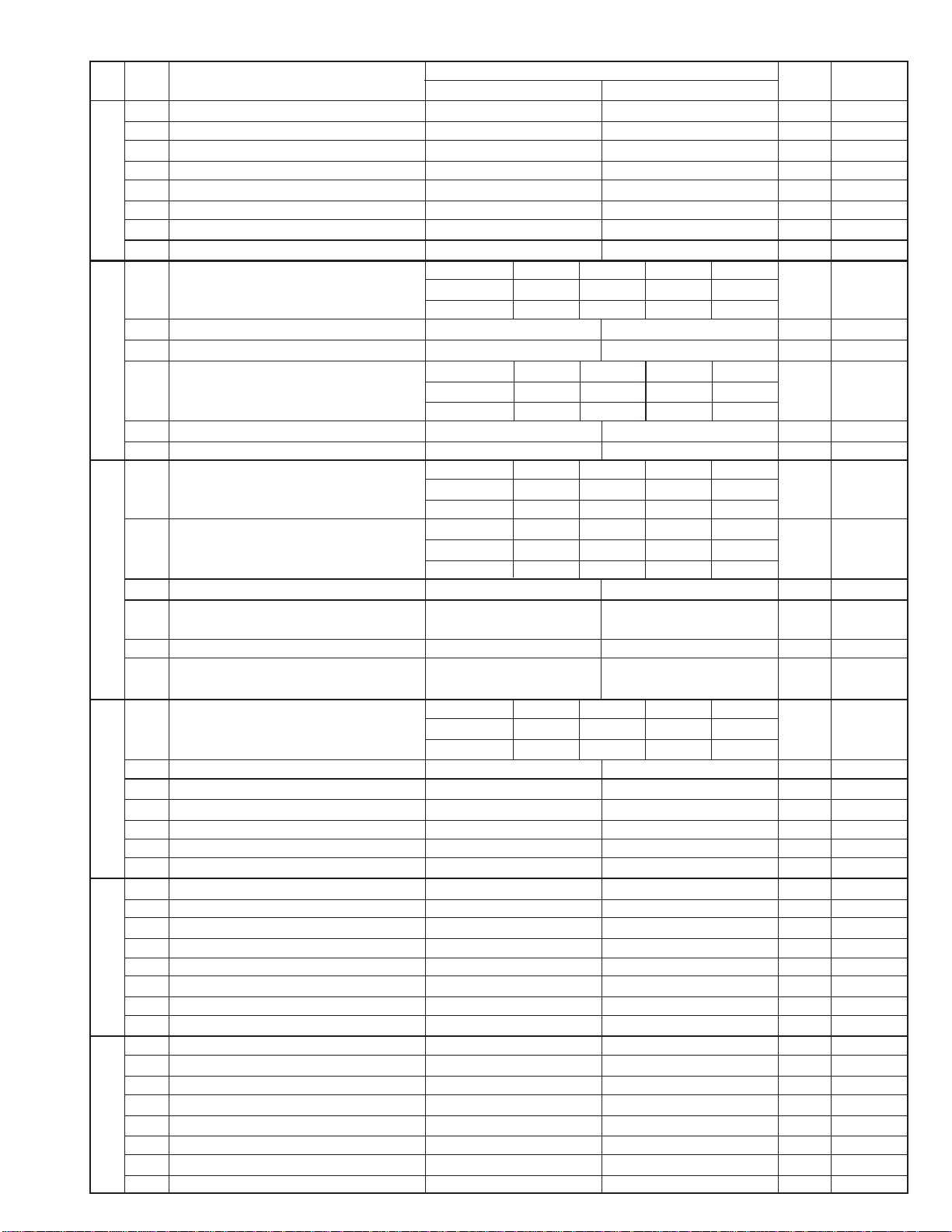
UX-510UA
FO-1470U
SW
NO.
SW
G2
SW
G3
SW
H1
SW
l
H2
SW
I1
SW
I2
DATA
NO.
1 Reserved 0
2 Reserved 0
3 Reserved 0
4 Reserved 0
l
5 Reserved 0
6 Reserved 0
7 Reserved 0
8 Reserved 0
OGM detect timer Not work 100ms 200ms 300ms
1No. 100110
2No. 201011
3 Reserved 0
4 Reserved 0
l
l
l
l
Selection time of quiet detection 30s 40s 50s 60s
5No. 500110
6No. 601011
7 Choice after quiet detect Wait response for 3sec Normal FAX RX 1
8 Reserved 0
Busy tone detection ON/OFF time (Lower 150ms 200ms 250ms 350ms
1 duration) No. 1 0 0 1 1 0
2No. 201011
Busy tone detection ON/OFF time (Upper 650ms 900ms 1500ms 2700ms
3 duration) No. 3 0 0 1 1 0
4No. 401011
5 Reserved 0
6 Busy tone detect continuation sound detect No Yes 0
(during ICM: for internal A.M.)
7 Reserved 0
8 Busy tone detect intermittent sound detect No Yes 0
(during ICM: for internal A.M.)
Busy tone detection pulse number 2pulses 4pulses 6pulses 10pulses
1No. 100110
2No. 201011
3 Fax switching when A.M. full Yes No 0 OPTION
4 Reserved 0
5 Reserved 0
6 Reserved 0
7 Reserved 0
8 Busy tone continuous sound detect time 5s 10s 1
1 Reserved 0
2 Reserved 0
3 Reserved 0
4 Reserved 0
5 Reserved 0
6 Reserved 0
7 Reserved 0
8 Reserved 0
1 Reserved 0
2 Reserved 0
3 Reserved 0
4 Reserved 0
5 Reserved 0
6 Reserved 0
7 Reserved 0
8 Reserved 0
ITEM
Switch setting and function
1
0
Initial
setting
Remarks
2 – 9

UX-510UA
FO-1470U
SW
DA TA
NO.
NO.
1 Reserved 0
2 Reserved 0
3 Reserved 0
SW
4 Reserved 0
l
5 Reserved 0
I3
6 Reserved 0
7 Reserved 0
8 Reserved 0
1 Reserved 0
2 Reserved 0
3 Reserved 0
SW
4 Reserved 0
l
5 Reserved 0
I4
6 Reserved 0
7 Reserved 0
8 Reserved 0
1 Reserved 0
2 Reserved 0
3 Reserved 0
SW
4 Reserved 0
l
5 Reserved 0
I5
6 Reserved 0
7 Reserved 0
8 Reserved 0
1 Reserved 0
2 Reserved 0
3 Reserved 0
SW
4 Reserved 0
l
5 Reserved 0
I6
6 Reserved 0
7 Reserved 0
8 Reserved 0
1 Reserved 0
2 Reserved 0
3 Reserved 0
SW
4 Reserved 0
l
5 Reserved 0
I7
6 Reserved 0
7 Reserved 0
8 Reserved 0
1 Activity report print Automatic printout No printout when memory full 0 OPTION
2 Total communication hours and pages print No Yes 0
3 Sender’s phone number setting Cannot change Change allowed 0
4 Reserved 0
SW
l
5 Reserved 0
J1
6 Summer time setting No Yes 1 OPTION
Ringer volume Off Low Middle High OPTION
7No. 700111
8No. 801010
ITEM
Switch setting and function
1
0
Initial
setting
Remarks
2 – 10
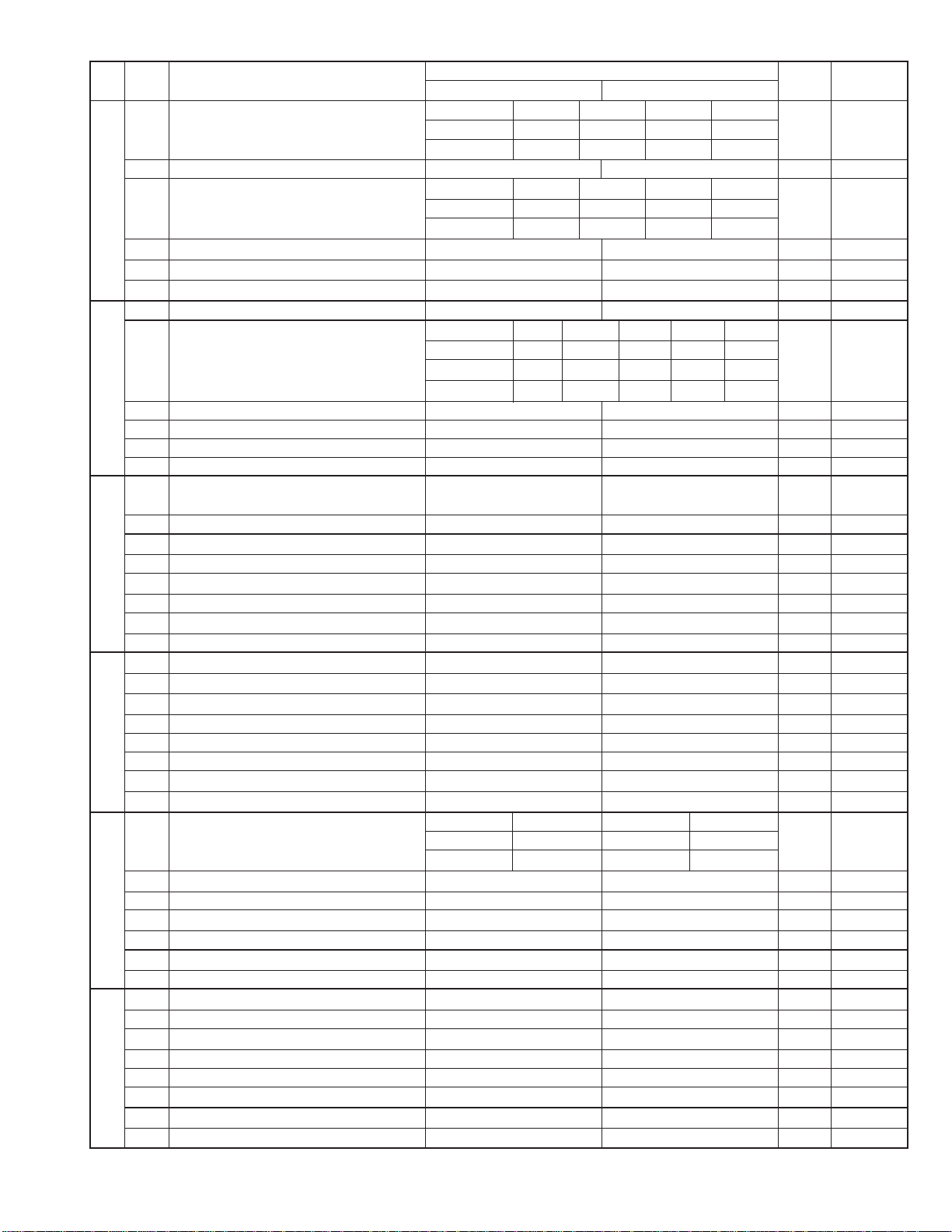
UX-510UA
FO-1470U
SW
NO.
SW
l
J2
SW
l
J3
SW
K1
SW
l
L1
SW
L2
SW
M1
DATA
NO.
Speaker volume (3 stages) Low Low Middle High OPTION
1No. 100111
2No. 201010
3 Polling key Yes No 0 OPTION
Handset receiver volume Low Low Middle High OPTION
4No. 400111
5No. 501010
6 Reserved 0
7 Reserved 0
8 Reserved 0
1 Automatic cover sheet Yes No 0 OPTION
Communication results printout E/T/M
(Transaction report)
2
3 No. 3001100
4 No. 4010100
5 Reserved 0
6 Reserved 0
7 Reserved 0
8 Reserved 0
1 Entering DIAG mode by pressing SPEED Yes No 0
key
2 Reserved 0
3 Reserved 0
4 Reserved 0
l
5 Reserved 0
6 Reserved 0
7 Reserved 0
8 Reserved 0
1 Reserved 0
2 Reserved 0
3 Reserved 0
4 Reserved 0
5 Cut off mode (COPY mode) Yes No 1 OPTION
6 A4 paper enable Enable Disable 0
7 LEGAL & LETTER paper enable Enable Disable 1
8 2 IN 1 Mode Yes No 0 OPTION
Paper set size LETTER LEGAL A4 OPTION
1No. 10010
2No. 20100
3 Automatic reduce of receive Auto 100 % 1 OPTION
4 Print contrast Light Normal 0 OPTION
l
5
Reception reduction ratio in case of memory full
6 Reserved 0
7 Reserved 0
8 Reserved 0
1 Reserved 0
2 Reserved 0
3 Reserved 0
4 Reserved 0
l
5 Reserved 0
6 Reserved 0
7 Reserved 0
8 Reserved 0
ITEM
No. 2000011
100 % 93 % 0 OPTION
Switch setting and function
1
Send only
Always No print Err only OPTION
0
Initial
setting
Remarks
2 – 11
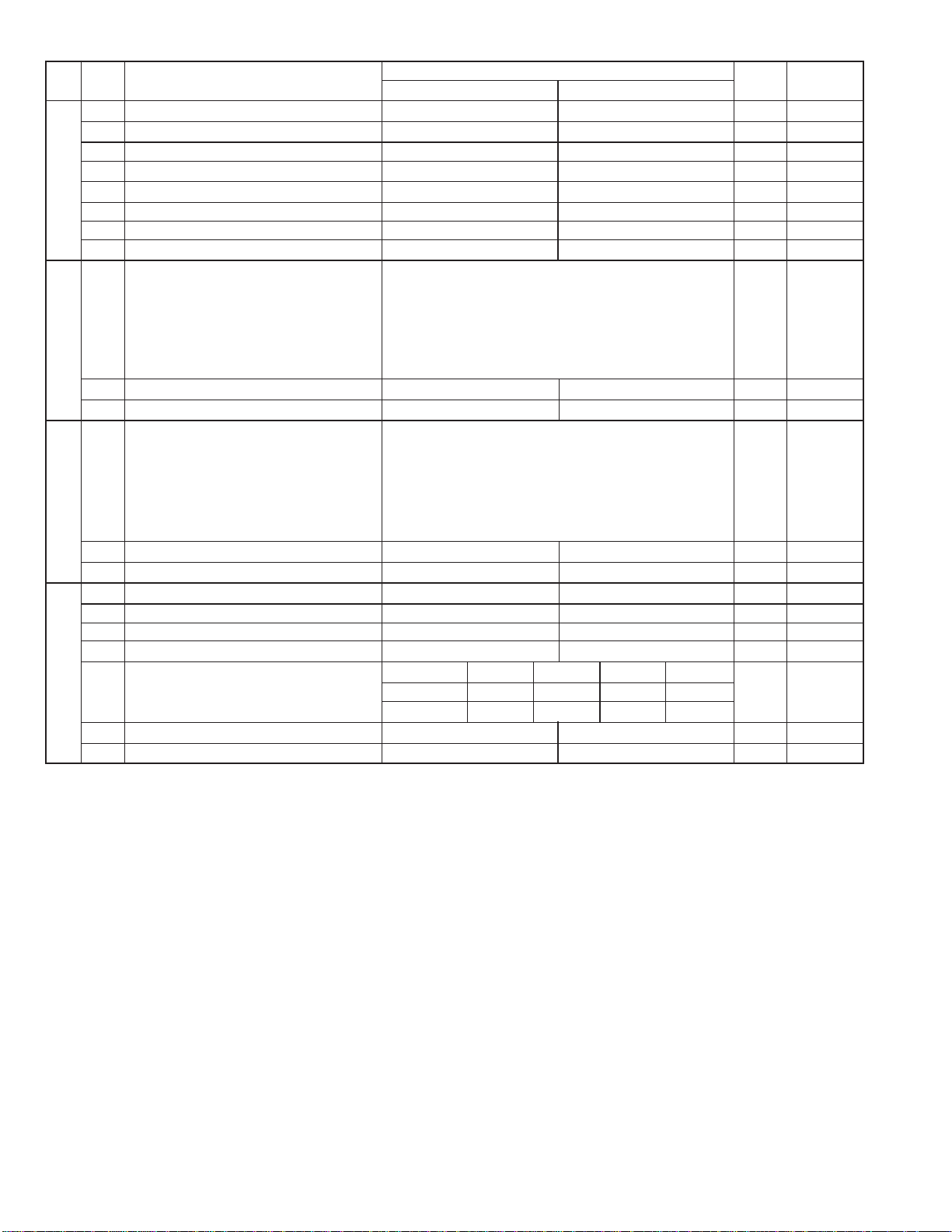
UX-510UA
FO-1470U
SW
DA TA
NO.
NO.
1 Reserved 0
2 Reserved 0
3 Reserved 0
SW
4 Reserved 0
l
5 Reserved 0
M2
6 Reserved 0
7 Reserved 0
8 Reserved 0
1 LCR short time Binary input 0 OPTION
2 No. =3216842 1 0
3 1 2 3 4 5 6 0
SW
4 0 0 0 0 1 0 0
l
5 1
N1
6 0
7 Reserved 0
8 Reserved 0
1 LCR long time Binary input 0 OPTION
2 No. =3216842 1 0
3 1 2 3 4 5 6 0
SW
4 0 0 0 1 0 0 1
l
5 0
N2
6 0
7 Reserved 0
8 Reserved 0
1 LCR Time Select Long Short 0 OPTION
2 Temporary release of caller ID withhold Yes No 1
3 Connect Japanese center Connect Japanese center Connect USA center 0
4 Open LCR debug mode Open LCR debug mode ON Open LCR debug mode OFF 0
SW
l
N3
Digital equalization setting (Reception for 0km 0km 7.2km 7.2km
5 LCR V23 mode) No. 5 0 0 1 1 0
6No. 601010
7 Reserved 0
8 Reserved 0
ITEM
Switch setting and function
1
0
Initial
setting
Remarks
2 – 12
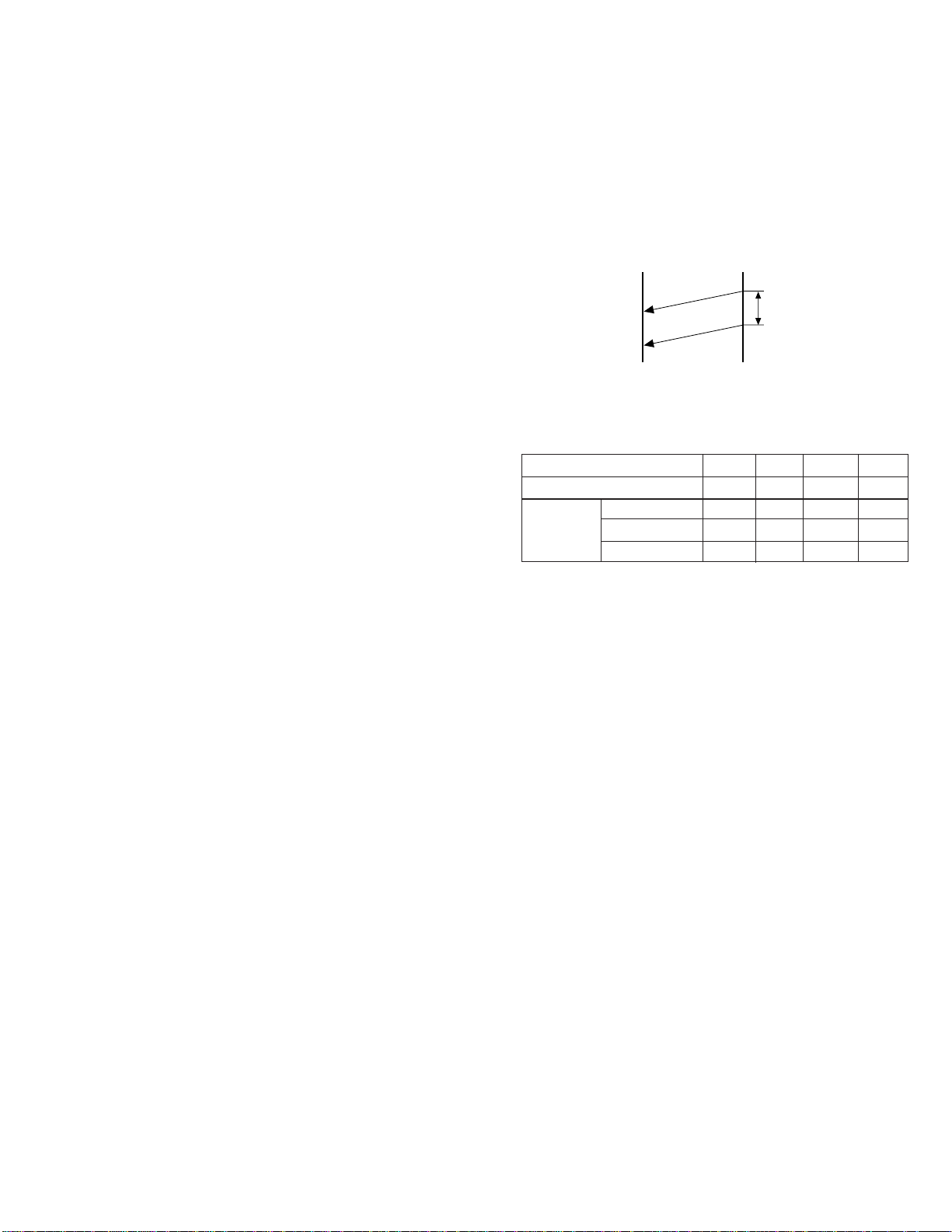
• Soft switch function description
SW-A1 No. 1 Protect from echo
Used to protect from echo in reception.
SW-A1 No. 2 Forced 4800BPS reception
When line conditions warrant that receptions take place at 4800BPS
repeatedly.
It may improve the success of receptions by setting at 4800BPS.
This improves the receiving document quality and reduces handshake
time due to fallback during training.
SW-A1 No. 3 Footer print
When set to "1", the date of reception, the sender machine No., and the
page No. are automatically recorded at the end of reception.
SW-A1 No. 4 Length limitation of copy/send/receive
Used to set the maximum page length.
To avoid possible paper jam, the page length is normally limited to 1
meter for copy or transmit, and 1.5 meters for receive.
It is possible to set it to "No limit" to transmit a long document, such as a
computer print form, etc. (In this case, the receiver must also be set to
no limit.)
SW-A1 No. 5 CSI transmission
(CSI TRANSMISSION) is a s witch to set whether the machine sends or
does not send the signal (CSI signal) informing its own telephone No. to
the remote fax machine when information is received. When "nonsending"
is set, the telephone No. is not output on the remote transmitting machine if the remote transmitting machine has the function to display or
print the telephone No. of receiving machine, using this CSI signal.
SW-A1 No. 6 DIS receive ackno wledgment during G3 transmission
Used to make a choice of whether reception of DIS (NSF) is acknowledged after receiving two DISs (NSFs) or receiving one DIS (two NSFs).
It may be useful for overseas communication to avoid an echo suppression problem, if set to 1.
SW-A1 No. 7 Non-modulated carrier for V29 transmission modem
Though transmission of a non-modulated carrier is not required for transmission by the V29 modem according to the CCITT recommendation, it
may be permitted to a send non-modulated carrier before the image
signal to avoid an echo suppression problem. It may be useful for overseas communication to avoid an echo suppression problem, if set to 1.
SW-A1 No. 8 EOL (End Of Line) detect timer
Used to make a choice of whether to use the 25-second or 13-second
timer for detection of EOL.
This is effective to override communication failures with some facsimile
models that have longer EOL detection.
SW-A2 No. 1 ~ No. 4 Modem speed
Used to set the initial modem speed. The default is 9600BPS.
It may be necessary to program it to a slower speed when frequent line
fallback is encountered, in order to save the time required for fallback
procedure.
SW-A2 No. 5 Sender’s information transmit
(SENDER’S INFORMATION TRANSMISSION) is a switch to set the
function to print the content of HEADER PRINT described in the passcode
list at the front end of receiver’s or iginal when original is sent to the
remote machine.
If this switch is set to "NO", the HEADER PRINT is not output at the
receiving machine.
SW-A2 No. 6 Reserved
Set to "0".
SW-A2 No. 7 Communication error treatment in R TN sending mode
(Reception)
Used to determine communication error treatment when RTN is sent by
occurrence of a received image error in G3 reception. When it is set to
"1", communication error is judged as no error.
UX-510UA
FO-1470U
SW-A2 No. 8 CNG transmission
When set to "0" , this model allows CNG transmission by pressing the
Start key in the key pad dialing mode. When set to "1", CNG transmission in the key pad dialing mode cannot be perfor med. In either case.
CNG transmission can be performed in the auto dial mode.
SW-A3 No. 1, No. 2 CED tone signal interval
For international communication, the 2100Hz CED tone may act as an
echo suppression switch, causing a communication problem.
Though SW-A3 No . 1 and No . 2 are normally set to 0, this selfing is used
to change the time between the CED tone signal to eliminate the communication caused by echo.
TX RX
CED
T
DIS
SW-A3 No. 3 MR Coding
MR Coding is enable.
SW-A3 No. 4 ECM mode
Used to determine ECM mode function. Refer to following table.
SW-A3 No.4 ECM MODE 0 0 1 1
SW-A3 No.5 ECM MMR MODE 0 1 0 1
Compression
method
(Depending on remote machine)
SW-A3 No. 5 ECM MMR mode
See SW-A3 No. 4.
SW-A3 No. 6 ~ No. 8 Reserved
Set to "0".
SW-A4 No. 1 ~ No. 5 Signal transmission level
Used to control the signal transmission level in the range of-0dB to31dB.
SW-A4 No. 6 Protocol monitor (Error print)
If set to "1", protocol is printed at communication error.
SW-A4 No. 7 Protocol monitor
Normally set to "0". If set to "1", communication can be chec ked, in case
of trouble, without using a G3 tester or other tools.
When communication FSK data transmission or reception is made, the
data is taken into the buffer . When communication is finished, the data is
analysed and printed out. When data is received with the line monitor
(SW-A4 No. 8) set to "1" the reception level is also printed out.
SW-A4 No. 8 Line monitor
Normally set to "0". If set to "1", the transmission speed and the reception level are displayed on the LCD. Used for line tests.
SW-A5 No. 1, No. 2 Digital line equalization setting (Reception)
Line equalization when reception is to be set according to the line characteristics.
Setting should be made according to distance between the telephone
and the telephone company central switching station.
SW-A5 No. 3, No. 4 Digital line equalization setting (Transmission)
Line equalization when transmitter is to be set according to the line
characteristics.
Setting should be made according to distance between the telephone
and the telephone company central switching station.
ECM MMR mode Yes No No No
ECM MH mode Yes Yes No No
MR Mode Yes Yes Yes Yes
2 – 13
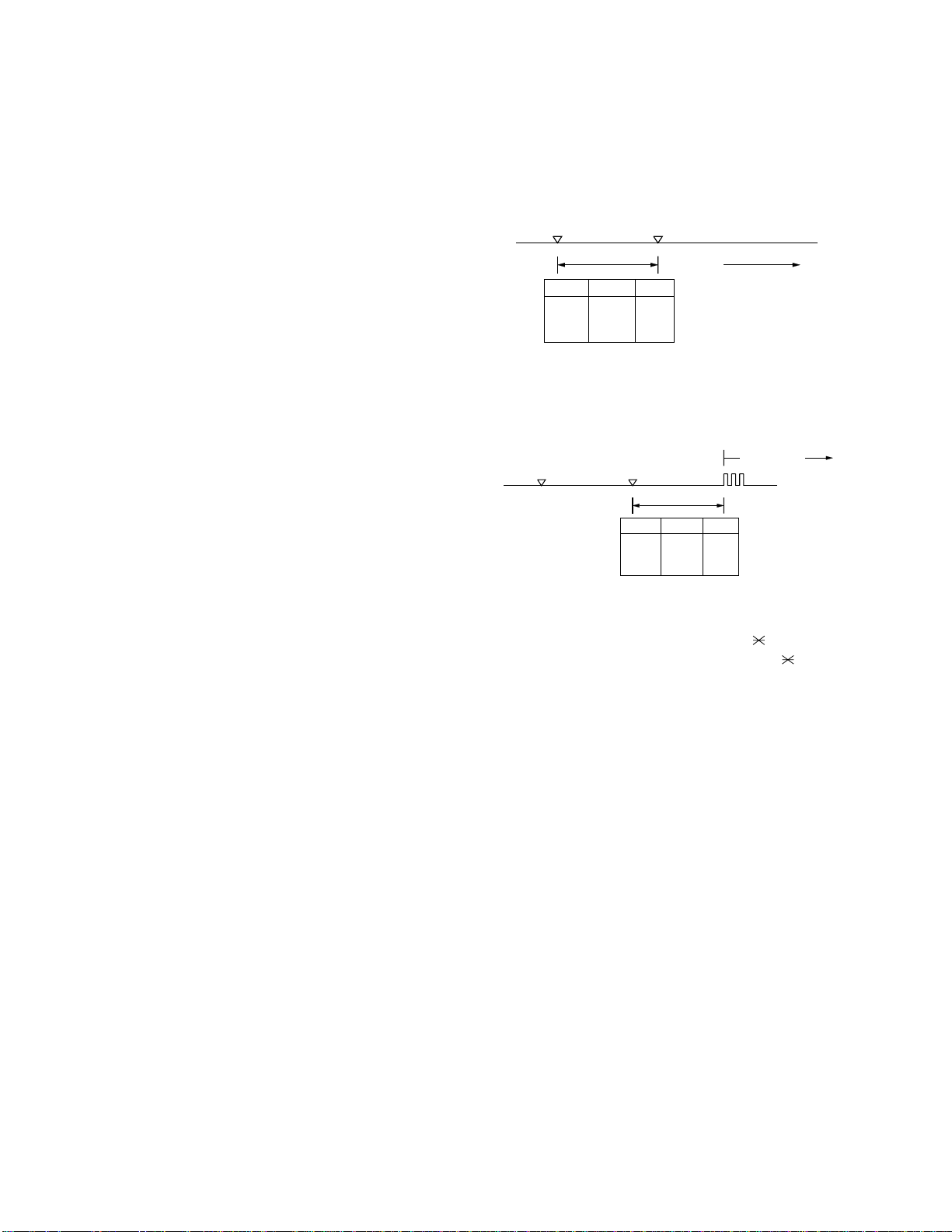
UX-510UA
FO-1470U
SW-A5 No. 5, No. 6 Digital cable equalizer setting
(Reception for Caller ID)
Line equalization when reception for CALLER ID is to be set according
to the line characteristics.
Setting should be made according to distance between the telephone
and the telephone company central switching station.
SW-A5 No. 7 Error criterion
Used to select error criterion for sending back RTN when receiving image data.
SW-A5 No. 8 Anti junk fax check
When using the Anti junk fax function, set to "1".
SW-A6 No. 1 Auto gain control (MODEM)
When this mode is enabled, if the reception signal lev el is under 31dBm,
the modem itself controls the signal gain automatically.
SW-A6 No. 2 End buzzer
Setting this bit to 0 will disable the end buzzer (including the error b uzzer/
on-hook buzzer).
SW-A6 No. 3 Disconnect the line when DIS is received in RX mode
Bit1= 0: When DIS signal is received during RX mode, the line is disconnected immediately.
Bit1= 1: When DIS signal is received during RX mode, the line is disconnected on the next tone.
SW-A6 No. 4 Equalizer freeze control (MODEM)
This switch is used to perform reception operation by fixing the equalizer control of modem for the line which is alwa ys in an unfa vorable state
and picture cannot be received.
* Usually, the control is executed according to the state of line where
the equalizer setting is changed always.
SW-A6 No. 5 Equalizer freeze control 7200BPS only
Setting which specifies SW-A3 No. 6 control only in the condition of
7200BPS modem speed.
SW-A6 No. 6 CNG transmission in manual TX mode
When set to "1", fax transmit the CNG signal in case of manual transmission mode (User press the START key after waiting for the fax answering signal from handset or speaker).
SW-A6 No. 7 Reserved
Set to "0".
SW-A6 No. 8 Modem speed automatic fallback when RX level is
under -40dBm
When set to "1", if fax signal level is under -40dBm during reception,
machine selects the slower modem speed automatically.
It is effective when noises occur on the received document due to the
long distance communications.
SW-B1 No. 1 ~ No. 4 Recall interval
Choice is made for a redial interval for speed and rapid dial calls.
Use a binary number to program this. If set to 0 accidentally, 1 will be
assumed.
SW-B1 No. 5 ~ No. 8 Recall times
Choice is made as to how many redials there should be.
SW-B2 No. 1 Dialing pause (sec/pause)
Pauses can be inserted between telephone numbers of direct dial connection. Selection of 4 sec or 2 sec pause is available.
SW-B2 No. 2 Dial tone detection (before auto dial)
Used to set YES/NO of dial tone detection in auto dialing.
SW-B2 No. 3 Reserved
Set to "0".
SW-B2 No. 4 Busy tone detection (after auto dial)
Used to set busy tone detection in auto dialing.
SW-B2 No. 5, No. 6 Waiting time after dialing
This is time waiting for the opponent’s signals after dialing.
SW-B2 No. 7, No. 8 Reserved
Set to "0".
SW-B3 No. 1 ~ No. 5 Reserved
Set to "0".
SW-B3 No. 6, No. 7 Auto dial mode Delay timer of before line connect
Delay time between the dial key input and line connection under the
auto dial mode.
RAPID01 CML RELAY ON
DIALLING
No.6 No.7
0 0 0sec
0 1 1.5sec
1 0 3.0sec
1 1 4.5sec
SW-B3 No. 8 Hold key
Used to set YES/NO of holding function by the HOLD key.
SW-B4 No. 1, No. 2 A uto dial mode Delay timer of after line connect
Delay time between the line connection and dial data output under the
auto dial mode.
RAPID01 CML RELAY ON
No.1 No.2
0 0 1.7sec
0 1 3.0sec
1 0 3.6sec
1 1 4.0sec
DIAL DATA
SW-B4 No. 3 Dial mode
When using the pulse dial, set to 1. When using the tone dial, set to 0.
SW-B4 No. 4 Pulse → Tone change function by key
When setting to 1, the mode is changed by pressing the key from the
pulse dial mode to the tone dial mode.
SW-B4 No. 5 Dial pulse make/break ratio (%)
When using the 33% make ratio pulse dial, set to "0".
When using the 40% make ratio pulse dial, set to "1".
SW-B4 No. 6, No. 7 Reserved
Set to "0".
SW-B4 No. 8 Recalling fixed only one time when dialing was unsuccessful without detecting busy tone signal
When dialing results in failure since the busy tone cannot be detected,
recalling is fixed to one time.
Supplementary explanation
If time-out termination is made when dialing, only single recall is possible even if the setting time of recalls (SW-B1 No. 5 - No. 8) has been set
to some times. This soft switch is added in order to meet FCC.
SW-B5 No. 1 ~ No. 5 DTMF signal transmission level (Low)
The transmission level of DTMF signal is adjusted. (lower frequency)
00000: 0dBm
↓
11111: -15.5dBm (-0.5dBm x 31)
SW-B5 No. 6 ~ No. 8 Reserved
Set to "0".
SW-B6 No. 1 ~ No. 5 DTMF signal transmission level (High)
The transmission level of DTMF signal is adjusted. (higher frequency)
00000: 0dBm
↓
11111: -15.5 dBm (-0.5dBm x 31)
2 – 14
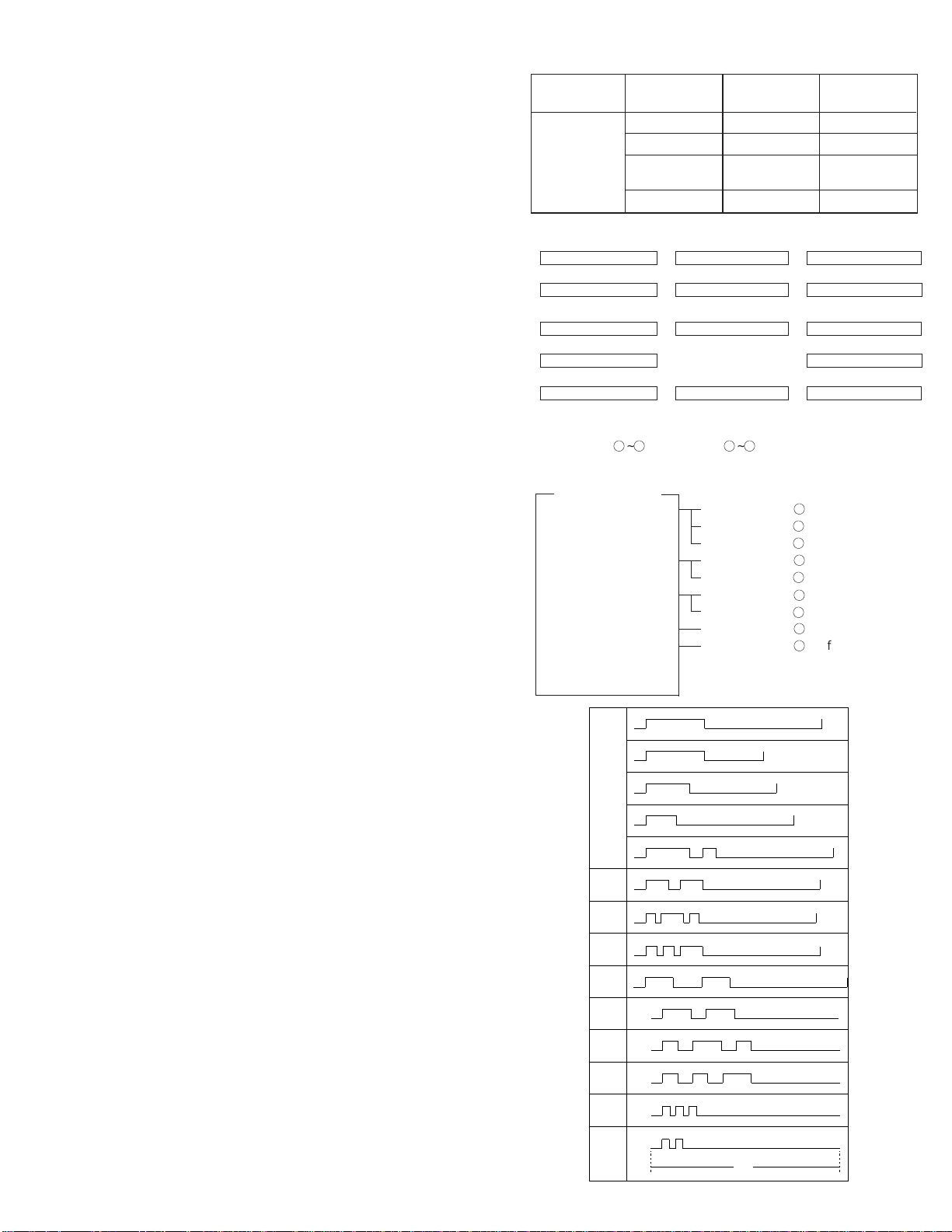
SW-B6 No. 6 Dial tone detection (LCR center call)
Used to set YES/NO of dial tone detection (calling LCR center).
SW-B6 No. 7, No. 8 Reserved
Set to "0".
SW-C1 No. 1, No. 2 Reading slice (Binary)
Used to determine the set value of reading density in standard/fine mode.
The standard setting is "00" (Factory setting is "00")
SW-C1 No. 3, No. 4 Reading slice (Half tone)
Used to determine the set value of reading density in half tone mode.
The standard setting is "00" (Factory setting is "00")
SW-C1 No. 5 Line density selection
Used to set the transmission mode which is automatically selected when
the Resolution key is not pressed. In the copy mode, however, the fine
mode is automatically selected unless the Resolution key is manually
set to another mode.
SW-C1 No. 6 Reserved
Set to "0".
SW-C1 No. 7 MTF correction in half tone mode
This allows selection of MTF correction (dimness correction) in the half
tone mode.
When "NO" (=1) is selected, the whole image becomes soft and mild.
Clearness of characters will be reduced. Normally set to "YES" (=0).
SW-C1 No. 8 Reserved
Set to "0".
SW-D1 No. 1 ~ No. 4 Number of rings for auto receive
When the machine is set in the auto receive mode, the number of rings
before answering can be selected. It may be set from one to four rings
using a binary number. Since the facsimile telephone could be used as
an ordinary telephone if the handset is taken off the hook, it should be
programmed to the user’s choice. If the soft switch was set to 1, direct
connection is made to the facsimile. If a facsimile calling beep w as heard
when the handset is taken off the hook, press the START key and put
the handset on the hook to have the facsimile start receiving. If it was set
to 0 accidentally, receive ring is set to 1.
NOTE: If the machine is set to answer after a large number of rings, it
may not be able to receive faxes successfully. If you have difficulty receiving faxes, reduce the number of rings to a maximum
of 6.
SW-D1 No. 5 Automatic switching manual to auto receive mode
This soft switch is used to select whether the machine should switch to
the auto receive mode after 5 rings in the manual receive mode or remain in the same way as SW -D1 No. 1, No . 2, No . 3 and No. 4 "0"1"0"1"(5
rings).
SW-D1 No. 6 Reserved
Set to "0".
SW-D1 No. 7, No. 8 CI detect frequency
Detection frequency of ring signal for auto reception is set.
When set to No. 6=0, No . 7=0, frequency is set to PTT recommendation.
When set to No. 6=0, No. 7=1, frequency is set to 11.5Hz or more.
When set to No. 6=1, No. 7=0, frequency is set to 13.0Hz or more.
When set to No. 6=1, No. 7=1, frequency is set to 20.0Hz or more.
SW-D2 No. 1 ~ No. 3 Distinctive ringing setting (PATTERN 4 and 5
are for CANADA only)
This function allows reception of services offered by USA and Canada
telephone companies in which the customer contracts with the telephone
company to have up to 4 telephone numbers (USA) or 6 telephone numbers (Canada) established for one line.
Each telephone number is signalled by a different ringing pattern, and
the customer can allocate each number to a specific use.
UX-510UA
FO-1470U
<Example of use>
Phone Number Intended Ring Pattern
Purpose
Ring Pattern 555-1234 Voice Calls Standard
555-1235 Facsimile Calls Pattern 1
555-1236 Answering Pattern 2
Machine
555-1237 PC Modem Pattern 3
<Distinctive Ringing Timing Specifications>
1) USA
DISTINCTIVE RING → 1:RING PATTERN 1 → 2:RING PATTERN 2
↑↓
5:OFF SETTING ←
4:STANDARD RING
← 3:RING PATTERN 3
2) Canada
DISTINCTIVE RING → 1:RING PATTERN 1 → 2:RING PATTERN 2
↑↓
7:OFF SETTING 3:RING PATTERN 3
↑↓
6:
STANDARD RING←5:
RING PATTERN 5 ← 4:RING PATTERN 4
• Ring Pattern
STANDARD has 5 ring patterns, and DISTINCTIVE has 9 patterns.
Ring patterns 1~4 for USA, and 5~9 for Canada.
However, to make the setting procedure as easy as possible for the
user to understand these patterns are grouped as follows:
<Optional Setting>
1) RING PATTERN 1 RING PATTERN 1 for USA
RING PATTERN 4 for USA
RING PATTERN 5 for Canada
2) RING PATTERN 2 RING PATTERN 2 for USA
RING PATTERN 6 for Canada
3) RING PATTERN 3 RING PATTERN 3 for USA
RING PATTERN 7 for Canada
4) RING PATTERN 4 RING PATTERN 8 for Canada
5) RING PATTERN 5 RING PATTERN 9 for Canada
6) STANDARD RING
7) OFF SETTING
2S ring
STANDARD
RING
PATTERN 1
for USA
RING
PATTERN 2
for USA
RING
PATTERN 3
for USA
RING
PATTERN 4
for USA
RING
PATTERN 5
for CANADA
RING
PATTERN 6
for CANADA
RING
PATTERN 7
for CANADA
RING
PATTERN 8
for CANADA
RING
PATTERN 9
for CANADA
1.5S ring
1S ring
1.5S ring
0.8S
0.3S
0.2S
0.4S
0.2S 0.2S
0.25S
0.25S
2S ring
0.4S
1S
0.4S 0.8S
1S
1S 1S
0.5S
0.5S
0.25S
0.2S
0.2S
0.25S
0.2S
0.5S
0.8S
0.2S
1S
0.3S
0.5S
1S
0.5S
1S 0.5S
0.5S
0.5S0.5S
0.25S
2S ring
3S ring
4S ring
4S ring
4S ring
4S ring
4S ring
4S ring
4S ring
0.5S0.5S
1S
6S
2 – 15
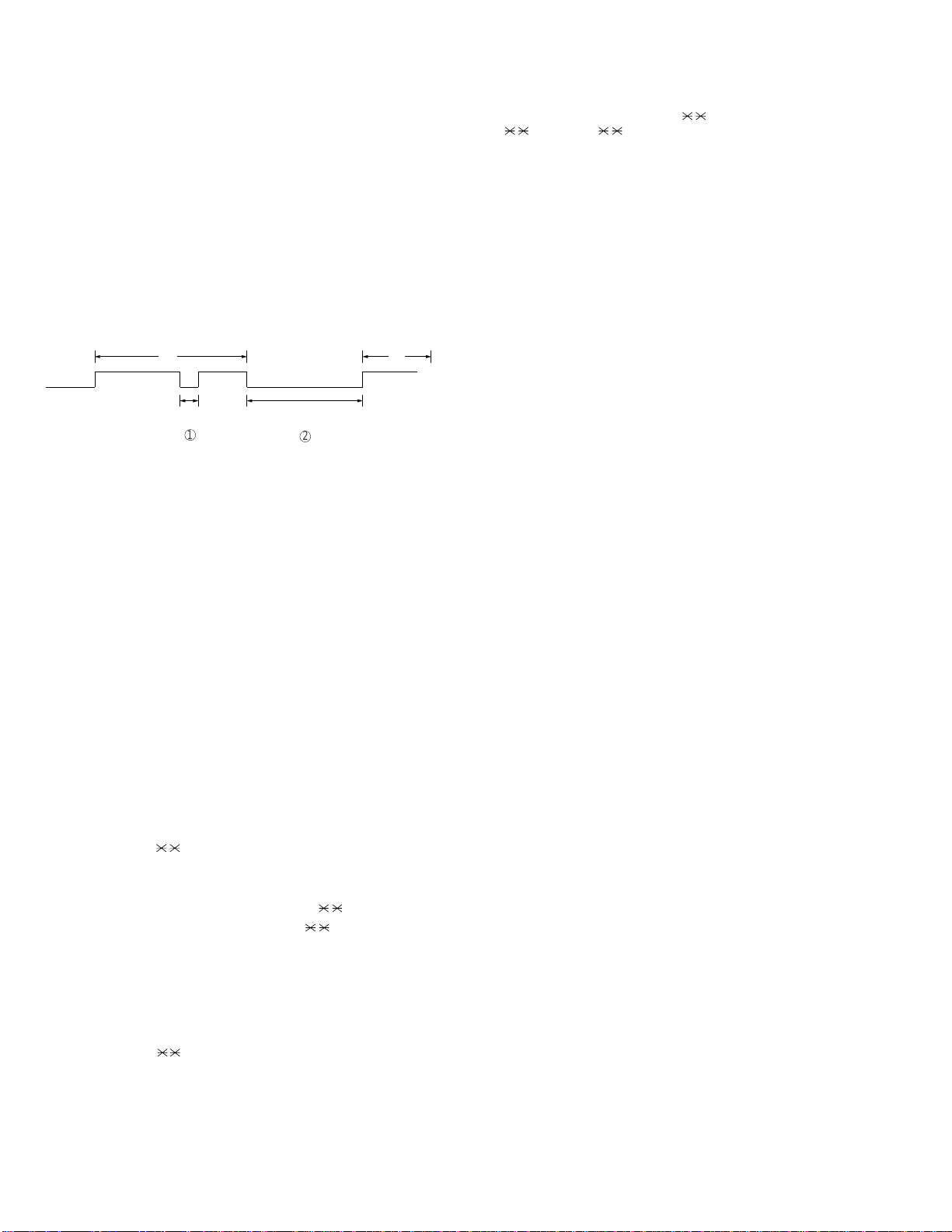
UX-510UA
2
FO-1470U
SW-D2 No. 4 Reserved
Set to "0".
SW-D2 No. 5 Caller ID function
Used for Caller ID function.
SW-D2 No. 6 Caller ID detect during CI off
Detection of caller ID signal is performed as follows:
0:First CI OFF only
1:All of CI OFF
SW-D2 No. 7, No. 8 Reserved
Set to "0".
SW-D3 No. 1 ~ No. 5 CI off detection timer (0-1550ms setting by
50ms step)
Set the minimum time period of CI signal interruption which affords to be
judged as a CI OFF section with 50ms steps.
(Example)
AB
400msec
2000msec
1
01110 (50ms ~ 14):
700ms (CI interruption>700ms:Judged as a CI OFF section)
The section 1 is not judged as a CI OFF section, the CI signal A
is counted as one signal.
The section 2 is judged as a CI OFF section, the CI signal B is
considered as the second signal.
00111 (50ms ~ 7):
350ms (CI interruption>350ms:Judged as a CI OFF section)
The section 1 is judged as a CI OFF section, and the CI signal A
is counted as two signals.
The section 2 is judged as a CI OFF section, and the CI signal B
is considered as the third signal.
SW-D3 No. 6 ~ No. 8 Reserved
Set to "0".
SW-E1 No. 1 ~ No. 8 Reserved
Set to "0".
SW-E2 No. 1 ~ No. 8 Reserved
Set to "0".
SW-E3 No. 1 ~ No. 8 Reserved
Set to "0".
SW-F1 No. 1, No. 2 DTMF detect time
Used to set detect time of DTMF (Dual Tone Multi Frequency) used in
remote reception (5 ).
The longer the detect time is, the less the error detection is caused by
noises.
SW-F1 No. 3 Protection of remote reception (5 ) detect
Used to set the function of remote reception (5 ). When set to "1",
the remote reception function is disabled.
SW-F1 No. 4 Remote reception with GE telephone
(Corresponding to TEL made by GE) P. B. X.
"1": Compatible with TEL mode by GE
"0": Not compatible
• When sending (5 ) f or remote reception with a GE manuf actured
telephone remote reception may not take place because of special
specifications in their DTMF.
To overcome this, a soft SW is provided to change the modem set-
ting to allow for remote reception.
• If this soft SW is set to "1", other telephone sets may be adversely
affected.
SW-F1 No. 5 ~ No. 8 Remote operation code figure by external TEL
(0 ~ 9)
Remote operation codes can be changed from 0 through 9. If set to
greater than 9, it defaults to 9. The "5 " is not changed.
Ex-7 (Default: 5 )
SW-F2 No. 1 CNG detection in STAND-BY mode
When setting to "1", the CNG signal detection function during standby
stops.
SW-F2 No. 2, No. 3 Number of CNG detect (AM mode)
Used for detection of CNG in 1 to 4 pulses.
SW-F2 No. 4, No. 5 Number of CNG detect (STAND-BY mode)
Used for detection of CNG in 1 to 4 pulses.
SW-F2 No. 6 ~ No. 8 Reserved
Set to "0".
SW-G1 No. 1 ~ No. 4 Quiet detect time
When an answering machine is connected, if a no sound state is detected for a certain period of time, the machine judges it as a transmission from a facsimile machine and automatically switches to the FAX
mode.
SW-G1 No. 5 ~ No. 8 Quiet detect start timing
Inserts a pause before commencing quiet detection.
SW-G2 No. 1 ~ No. 8 Reserved
Set to "0".
SW-G3 No. 1, No. 2 OGM detect timer
This is used to change the OGM detection time for answering machine
hook up detection.
SW-G3 No. 3, No. 4 Reserved
Set to "0".
SW-G3 No. 5, No. 6 Selection time of quiet detection
The switch which sets the time from the start of detection function to the
end of the function.
SW-G3 No. 7 Choice after quiet detect
"0": The reception begins when no sound is detected in A.M. mode.
"1": The DIS signal is transmitted only once when no sound is detected
in A.M. mode.
SW-G3 No. 8 Reserved
Set to "0".
SW-H1 No. 1, No. 2 Busy tone detection ON/OFF time (Lower duration)
The initial value of detection is set according to electric condition.
The set value is changed according to the local switch board. (Erro-
neous detection of sound is reduced.)
Normally the upper limit is set to 900msec, and the lower limit to 200msec.
If erroneous detection is caused by sound, etc., adjust the detection
range.
The lower limit can be set in the range of 350msec to 150msec.
2 – 16
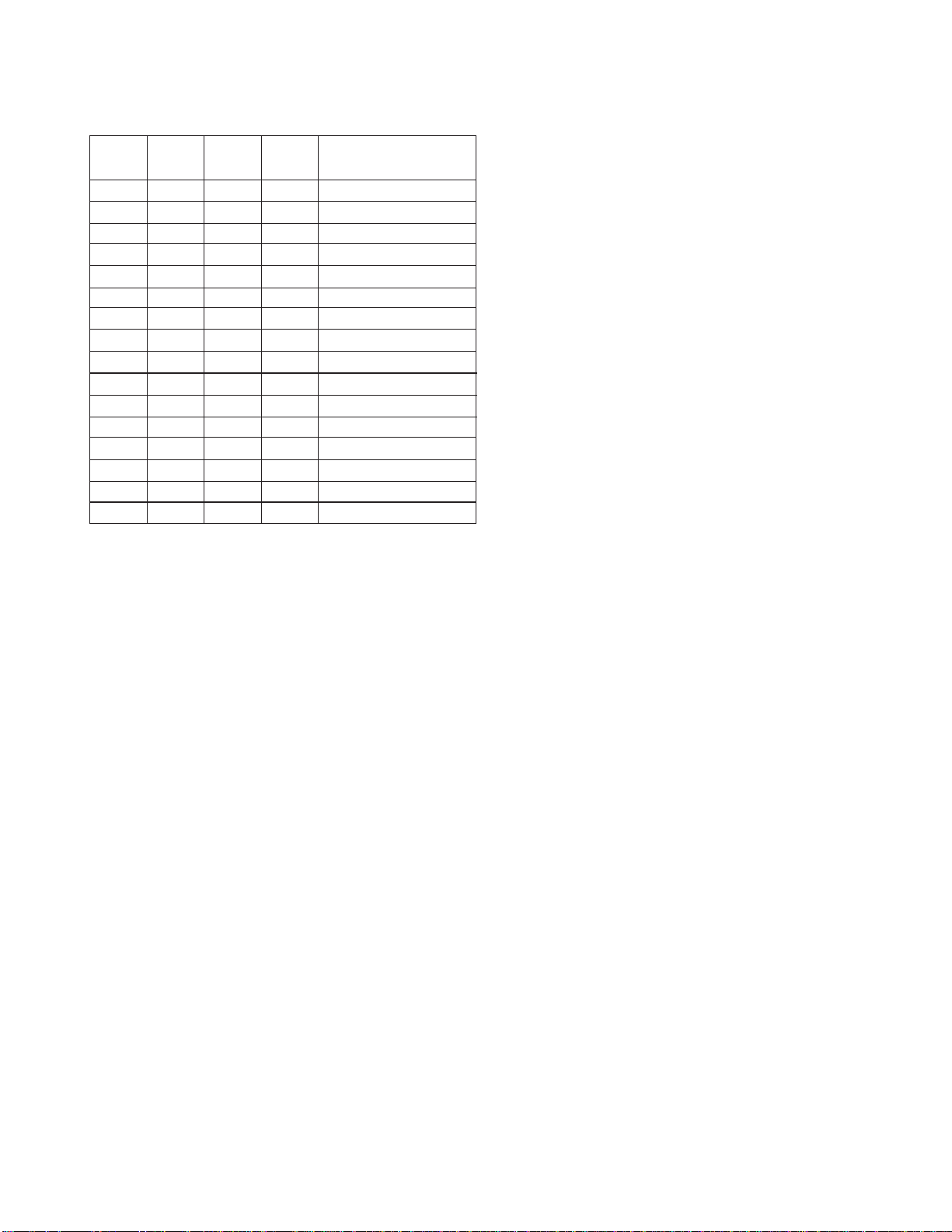
SW-H1 No. 3, No. 4 Busy tone detection ON/OFF time (Upper duration)
Similarly to SW-H1 No. 1, the set value can be varied.
The upper limit can be set in the range of 650msec to 2700msec.
SW-H1 SW-H1 SW-H1 SW-H1
No. 1 No. 2 No. 3 No. 4
0 0 0 0 150msec ~ 650msec
0 0 0 1 150msec ~ 900msec
0 0 1 0 150msec ~ 1500msec
0 0 1 1 150msec ~ 2700msec
0 1 0 0 200msec ~ 650msec
0 1 0 1 200msec ~ 900msec
0 1 1 0 200msec ~ 1500msec
0 1 1 1 200msec ~ 2700msec
1 0 0 0 250msec ~ 650msec
1 0 0 1 250msec ~ 900msec
1 0 1 0 250msec ~ 1500msec
1 0 1 1 250msec ~ 2700msec
1 1 0 0 350msec ~ 650msec
1 1 0 1 350msec ~ 900msec
1 1 1 0 350msec ~ 1500msec
1 1 1 1 350msec ~ 2700msec
SW-H1 No. 5 Reserved
Set to "0".
SW-H1 No. 6 Busy tone detect continuation sound detect
(during ICM: for internal A.M.)
Used to select detection of the continuous sound of certain frequency.
SW-H1 No. 7 Reserved
Set to "0".
SW-H1 No. 8 Busy tone detect intermittent sound detect
(during ICM: for internal A.M.)
Used to select detection of the intermittent sound of certain frequency.
SW-H2 No. 1, No. 2 Busy tone detection pulse number
Used to set detection of Busy tone intermittent sounds.
SW-H2 No. 3 Fax switching when A.M. full
If the answering machine’s memory (tape) is full and there is no response, the machine automatically switches to Fax reception.
SW-H2 No. 4 ~ No. 7 Reserved
Set to "0".
SW-H2 No. 8 Busy tone continuous sound detect time
Set detecting time busy tone continuous sound for 5 or 10 seconds.
SW-I1 No. 1 ~ No. 8 Reserved
Set to "0".
SW-I2 No. 1 ~ No. 8 Reserved
Set to "0".
SW-I3 No. 1 ~ No. 8 Reserved
Set to "0".
SW-I4 No. 1 ~ No. 8 Reserved
Set to "0".
SW-I5 No. 1 ~ No. 8 Reserved
Set to "0".
SW-I6 No. 1 ~ No. 8 Reserved
Set to "0".
Detection range
UX-510UA
FO-1470U
SW-I7 No. 1 ~ No. 8 Reserved
Set to "0".
SW-J1 No. 1 Activity report print
This soft switch is used to select: whether or not to print out the activity
report when the memory is full. An activity report can be printed when
the following key entry command is made.
"FUNCTION", "2", "#", "START"
After producing the activity report, all the data in the memory will be
cleared.
When the switch function is set to "0" (no), the data in the memory will
be deleted from the oldest as it reaches the maximum memory capacity .
SW-J1 No. 2 Total communication hours and pages print
Used to make a choice of whether the total communication time and
pages are recorded in the activity report.
SW-J1 No. 3 Sender’s phone number setting
Used to make a choice of whether the registered sender’ s phone number
can be changed or not. If the switch is set to "1", new registration of the
sender’s phone number is disabled to prevent accidental wrong input.
SW-J1 No. 4, No. 5 Reserved
Set to "0".
SW-J1 No. 6 Summer time setting
This is used to set YES/NO of automatic cloc k adjustment f or European
Summer time.
SW-J1 No. 7, No. 8 Ringer volume
Used to adjust ringing volume.
SW-J2 No. 1, No. 2 Speaker volume (3 stages)
Used to adjust sound volume from a speaker.
SW-J2 No. 3 Polling key
If this switch is set to 1, the last of Rapid key works as polling key.
SW-J2 No. 4, No. 5 Handset receiver volume
Used to adjust sound volume from a handset receiver volume.
SW-J2 No. 6 ~ No. 8 Reserved
Set to "0".
SW-J3 No. 1 Automatic cover sheet
The machine automatically generates a cover sheet and sends it as the
last page of each transmission.
SW-J3 No. 2 ~ No. 4 Communication result printout (Transaction
report)
Every communication, the result can be output. As usual, it is set to print
the timer sending communication error alone. If No . 2: 0 No. 3: 1 No. 4: 0
are set, printing is always on (printed even if it is normally ended).
000: Error, timer and memory sending/receiving
001: Sending
010: Continuous printing
011: Not printed
100: Communication error
SW-J3 No. 5 ~ No. 8 Reserved
Set to "0".
SW-K1 No. 1 Entering DIAG mode by pressing SPEED key
A bit which is used in the production process only . When the SPEED key
is pressed, the switch is changed from the stand-by state to the DIAG
mode.
SW-K1 No. 2 ~ No. 8 Reserved
Set to "0".
SW-L1 No. 1 ~ No. 4 Reserved
Set to "0".
2 – 17
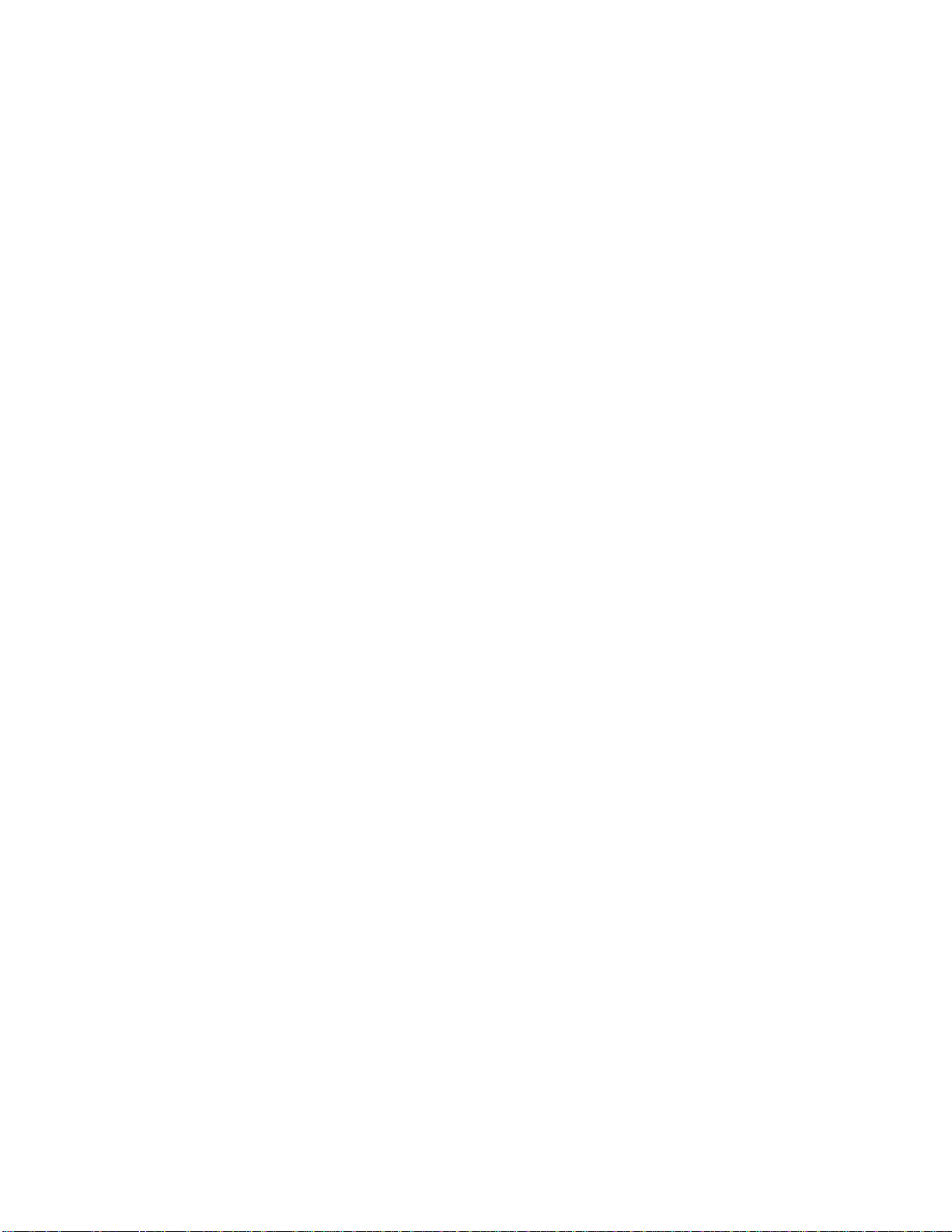
UX-510UA
FO-1470U
SW-L1 No. 5 Cut off mode (COPY mode)
Whether the excessive part is printed on the next recording paper or
discarded is selected to copy a document which is longer than the recording paper.
SW-L1 No. 6 A4 Paper enable
The use of recording paper of A4 is enabled.
SW-L1 No. 7 LEGAL and LETTER paper enable
The use of recording paper of LEGAL and LETTER is enabled.
SW-L1 No. 8 2 IN 1 mode
A function to print transmitted data of two pages on one sheet.
SW-L2 No. 1, No. 2 Paper set size
At present size of the recording paper.
SW-L2 No. 3 Automatic reduce of receive
If set to 1, it is reduced automatically when receiving.
SW-L2 No. 4 Print contrast
0: Normal
1: Light
SW-L2 No. 5 Reception reduction ratio in case of memory full
This model is designed so that the print is started according to the setting of SW-L2 No .3 when reception of one page is completed. Howe ver,
if the memory is filled with data before completion of reception of one
page, the print is started with the reduction ratio which is set with this
switch.
SW-L2 No. 6 ~ No. 8 Reserved
Set to "0".
SW-M1 No. 1 ~ No. 8 Reserved
Set to "0".
SW-M2 No. 1 ~ No. 8 Reserved
Set to "0".
SW-N1 No. 1 ~ No. 6 LCR short time
First time setting transmitting to the Open LCR center.
SW-N1 No. 7, No. 8 Reserved
Set to "0".
SW-N2 No. 1 ~ No. 6 LCR long time
Second time setting transmitting to the Open LCR center.
SW-N2 No. 7, No. 8 Reserved
Set to "0".
SW-N3 No. 1 LCR Time Select
Used to select LCR short time or LCR long time.
0:LCR short time is selected.
1:LCR long time is selected.
SW-N3 No. 2 Temporary release of caller ID withhold
Used to do temporary release of caller ID withhold.
0:Normal dialing.
1:Release of caller ID withhold before dialing.
SW-N3 No. 3 Connect Japanese center
Used to connect Japanese open LCR center.
0:Connect USA open LCR center.
1:Connect Japanese open LCR center.
SW-N3 No. 4 Open LCR debug mode
Used to debug open LCR function.
0:Normal mode.
1:debug mode.
SW-N3 No. 5, No. 6 Digital egualization setting (Recept for LCR V23
mode)
Line egualization when Open LCR table download is to be set according
to the line characteristics.
Setting should be made according to distance between the telephone
and the telephone company central switching station.
SW-N3 No. 7, No. 8 Reserved
Set to "0".
2 – 18
