Page 1
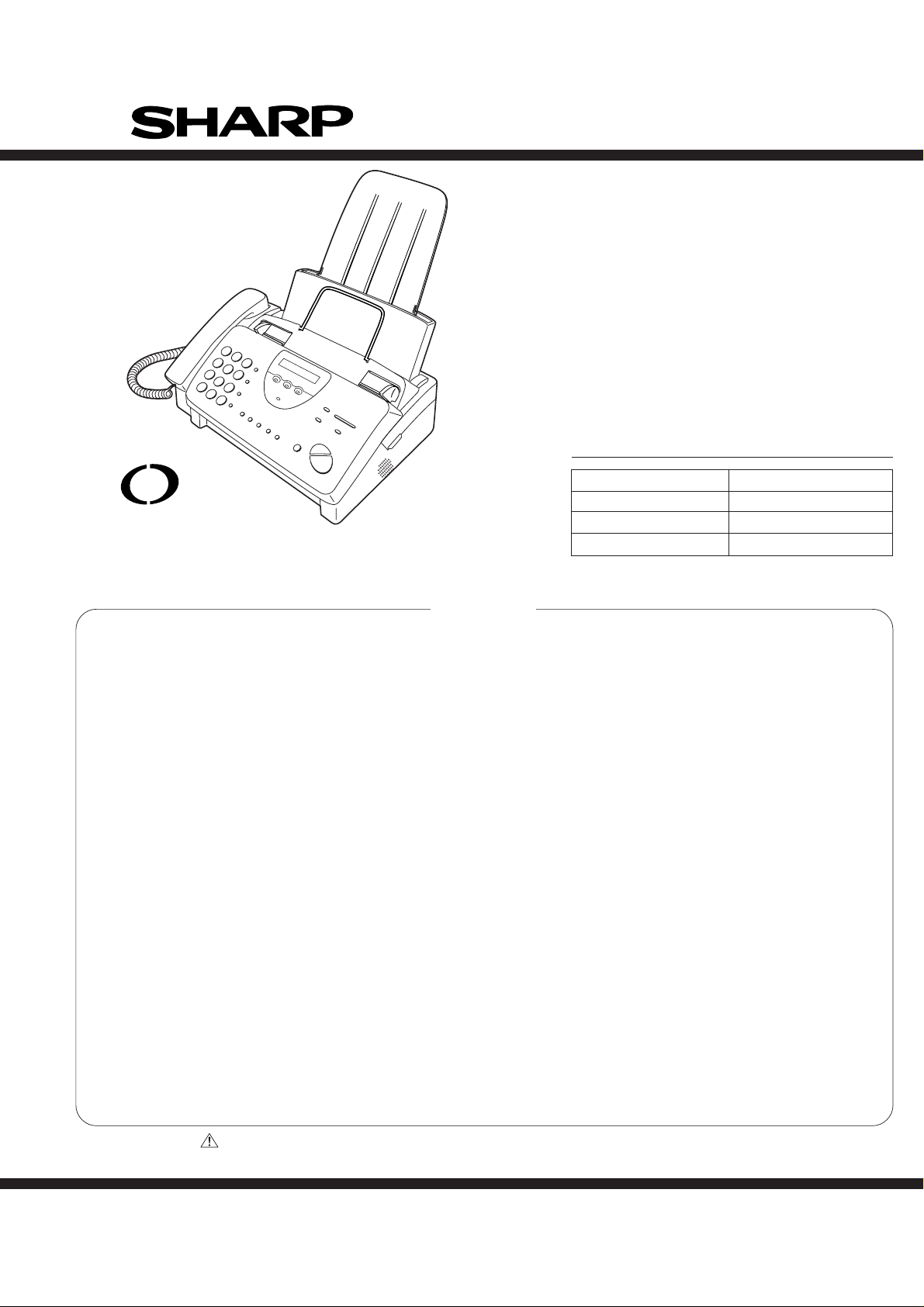
SERVICE MANUAL
No. 00ZUX465L/SME
FACSIMILE
UX-465L
UX-465
MODEL UX-485
UX-465L/C
UX-485LU
open
LCR
www.OpenLCR.com
Illustration: UX-465L
CONTENTS
CHAPTER 1. GENERAL DESCRIPTION
[1] Specifications ............................................ 1-1
[2] Operation panel......................................... 1-2
[3] Transmittable documents.......................... 1-3
[4] Installation ................................................. 1-4
[5] Quick reference guide ............................... 1-9
CHAPTER 2. ADJUSTMENTS
[1] Adjustments............................................... 2-1
[2] Diagnostics and service soft switch .......... 2-2
[3] Troubleshooting...................................... 2-20
[4] Error code table....................................... 2-21
CHAPTER 3. MECHANISM BLOCKS
[1] General description .................................. 3-1
[2] Disassembly and assembly
procedures ....................................... 3-3
CHAPTER 4. DIAGRAMS
[1] Block diagram ............................................4-1
[2] Wiring diagram .......................................... 4-2
[3] Point-to-point diagram............................... 4-3
SELECTION CODE DESTINATION
UX-465L (Open LCR) U.S.A.
UX-465C Canada
UX-485LU L.A.G. (120V)
CHAPTER 5. CIRCUIT DESCRIPTION
[1] Circuit description...................................... 5-1
[2] Circuit description of control PWB..............5-2
[3] Circuit description of TEL/LIU PWB .......... 5-8
[4] Circuit description of
power supply PWB............................5-11
[5] Circuit description of CIS unit...................5-11
CHAPTER 6. CIRCUIT SCHEMATICS AND
PARTS LAYOUT
[1] Control PWB circuit ................................... 6-1
[2] TEL/LIU PWB circuit ................................. 6-9
[3] Power supply PWB circuit ...................... 6-14
[4] Operation panel PWB circuit ................... 6-16
CHAPTER 7. OPERATION FLOWCHART
[1] Protocol ..................................................... 7-1
[2] Power on sequence .................................. 7-2
CHAPTER 8. OTHERS
[1] Service tools.............................................. 8-1
[2] IC signal name .......................................... 8-4
[3] Changing the record paper size
(UX-465L/C only) ..............................8-6
PARTS GUIDE
Parts marked with " " are important for maintaining the safety of the set. Be sure to replace these parts with specified ones for
maintaining the safety and performance of the set.
This document has been published to be used
SHARP CORPORATION
for after sales service only.
The contents are subject to change without notice.
Page 2
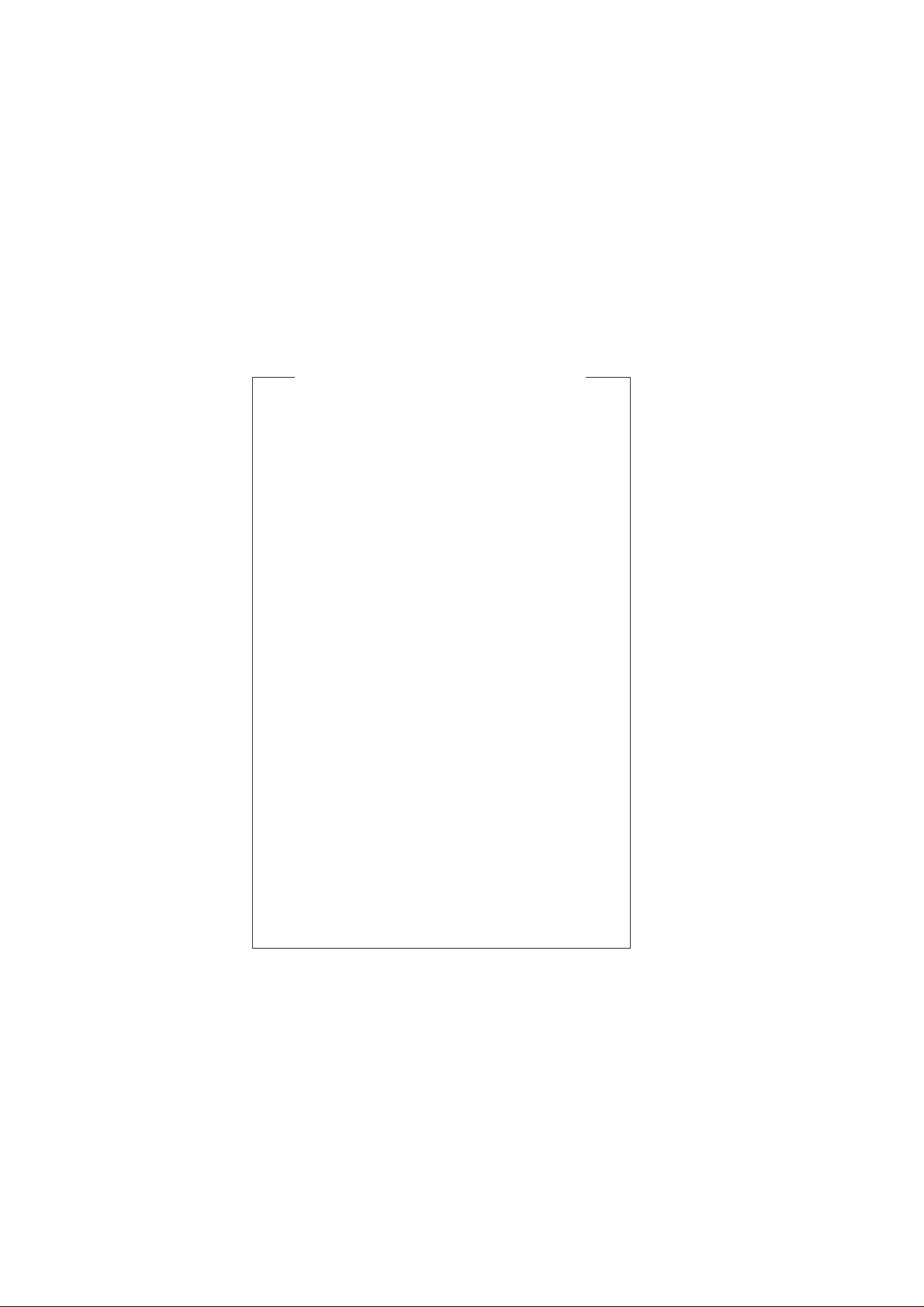
UX-465L/C
UX-485LU
CAUTION FOR BATTERY REPLACEMENT
(Danish) ADVARSEL !
Lithiumbatteri-Eksplosionsfare ved fejlagtig håndtering.
Udskiftning må kun ske med batteri af samme fabrikat og type.
Levér det brugte batteri tilbage til leverandoren.
(English) Caution !
Danger of explosion if battery is incorrectly replaced.
Replace only with the same or equivalent type
recommended by the equipment manufacturer.
Discard used batteries according to manufacturer’s
instructions.
(Finnish) VAROITUS
Paristo voi räjähtää, jos se on virheellisesti asennettu.
Vaihda paristo ainoastaan laitevalmistajan suosittelemaan
tyyppiin. Hävitä käytetty paristo valmistajan ohjeiden
mukaisesti.
(French) ATTENTION
Il y a danger d’explosion s’ il y a remplacement incorrect
de la batterie. Remplacer uniquement avec une batterie du
même type ou d’un type recommandé par le constructeur.
Mettre au rébut les batteries usagées conformément aux
instructions du fabricant.
(Swedish) VARNING
Explosionsfare vid felaktigt batteribyte.
Använd samma batterityp eller en ekvivalent
typ som rekommenderas av apparattillverkaren.
Kassera använt batteri enligt fabrikantens
instruktion.
(German) Achtung
Explosionsgefahr bei Verwendung inkorrekter Batterien.
Als Ersatzbatterien dürfen nur Batterien vom gleichen Typ oder
vom Hersteller empfohlene Batterien verwendet werden.
Entsorgung der gebrauchten Batterien nur nach den vom
Hersteller angegebenen Anweisungen.
Page 3
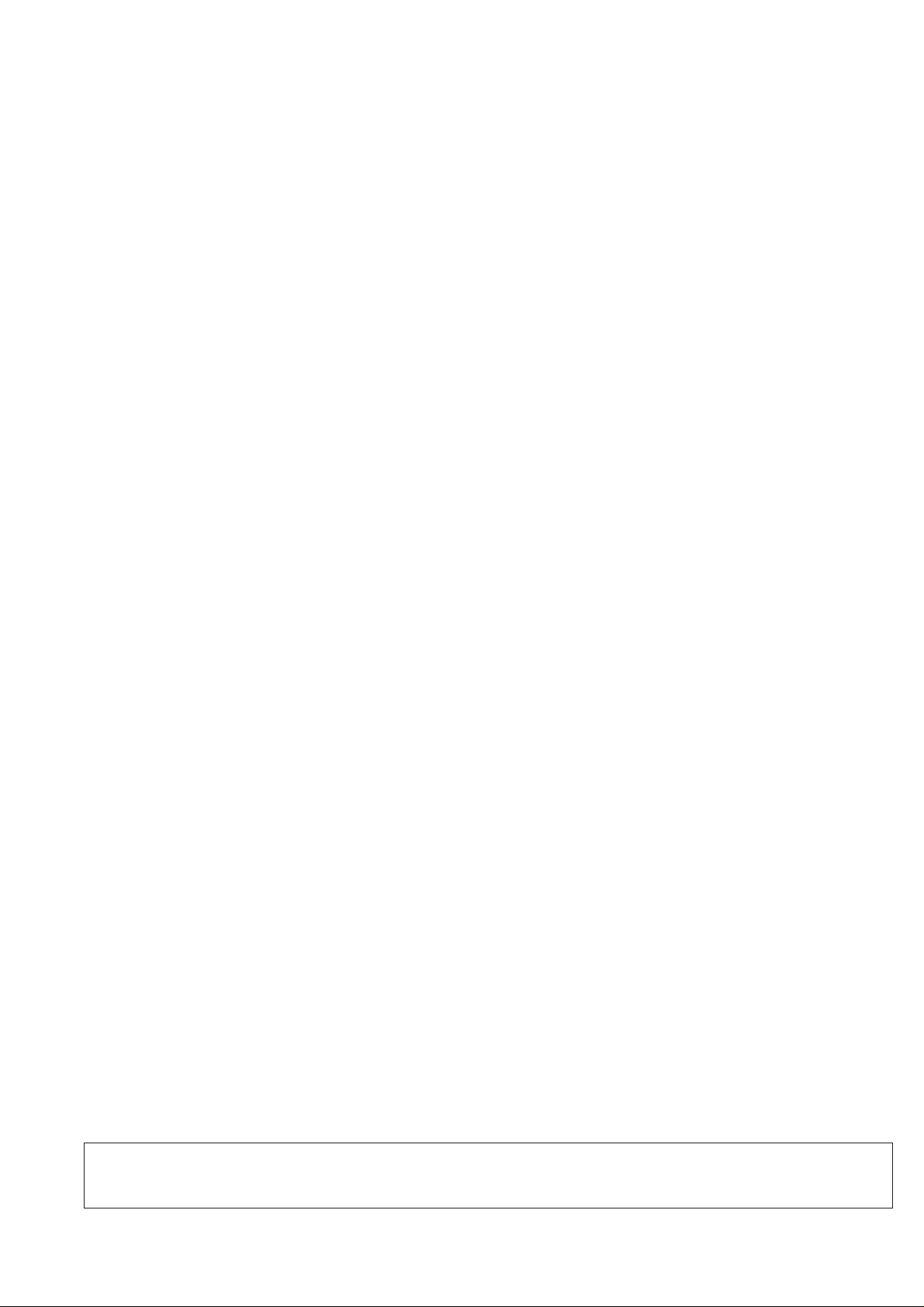
CHAPTER 1. GENERAL DESCRIPTION
[1] Specifications
UX-465L/C
UX-485LU
Automatic dialing: Rapid Key Dialing: 4 numbers
(UX-465L) Speed Dialing: 40 numbers
Automatic dialing: Rapid Key Dialing: 5 numbers
(UX-465C/485LU) Speed Dialing: 40 numbers
Imaging film: Initial starter roll (included with
machine): 32 ft. (10 m)(approx. 30
letter-size pages)
Replacement roll:
UX-3CR/NX-3CR 98 ft. (30 m) roll (two
rolls in package, one roll yields approx.
100 letter-size pages)
Memory size* : 512 KB (approx. 30 pages with no voice
messages recorded and ECM turned off,
or 24 minutes of voice messages
(including OGMs) with no documents in
memory)
Modem speed: 14400 bps with automatic fallback to
(UX-465L/C) lower speed
Modem speed: 14400 bps with automatic fallback to
(UX-485LU) 9600, 7200, 4800, or 2400 bps
Transmission time* : Approx. 6 seconds (only when ECM is on)
Resolution: Horizontal:
203 pels/inch (8 dots/mm)
Vertical:
Standard: 98 lines/inch
(3.85 lines/mm)
Fine/Halftone: 196 lines/inch
(7.7 lines/mm)
Super fine: 391 lines/inch
(15.4 lines/mm)
Automatic document feeder: 10 pages max. (20 lb paper)
Recording system: Thermal transfer recording
Halftone (grayscale): 64 levels
Display: 16-digit LCD display
Paper tray capacity: Letter: 60 sheets
(16-to 20-lb. paper) Legal: 30 sheets
Compression scheme: MH, MR, MMR
Applicable telephone line: Public switched telephone network
Compatibility: ITU-T (CCITT) G3 mode
Scanning method: Sheet-feeder CIS (Contact Image
(UX-465C/485LU) Sensor)
Input document size: Automatic feeding:
Width 5.8 to 8.5"
(148 to 216 mm)
Length 5.5 to 11"
(140 to 279 mm)
Manual feeding:
Width 5.8 to 8.5"
(148 to 216 mm)
Length 5.5 to 23.6"
(140 to 600 mm)
Effective scanning width: 8.3" (210 mm) max.
Effective printing width: 8.3" (210 mm) max.
Contrast control: Automatic/Dark selectable
Reception modes: TEL/FAX/TAD
(UX-465L/C)
Reception modes: FAX, TEL, TEL/FAX, TAD
(UX-485LU)
Copy function: Single/Multi/Sort (99 copies/page)
Telephone function: Yes
(UX-465L) (cannot be used if power fails)
Telephone function: Standard
(UX-465C/485LU) (cannot be used if power fails)
Power requirements: 120 V AC, 60 Hz
Operating temperature: 41 to 95°F (5 to 35°C)
Humidity: Maximum: 85 %
Power consumption: Stand-by: 4.0 W
Maximum: 100 W
Dimensions: Width: 13.5" (343 mm)
Depth: 10.1" (256 mm)
Height: 7.2" (182 mm)
Weight: Approx. 7.7 lbs. (3.5 kg)
* Based on ITU-T (CCITT) T est Chart #1 at standard resolution in Sharp
special mode, excluding time for protocol signals (i.e., ITU-T phase
C time only).
As a part of our policy of continuous improvement, SHARP reserves the right to make design and specification changes for product
improvement without prior notice. The performance specifications figures indicated are nominal values of production units. There may be some
deviation from these values in individual units.
1 – 1
Page 4
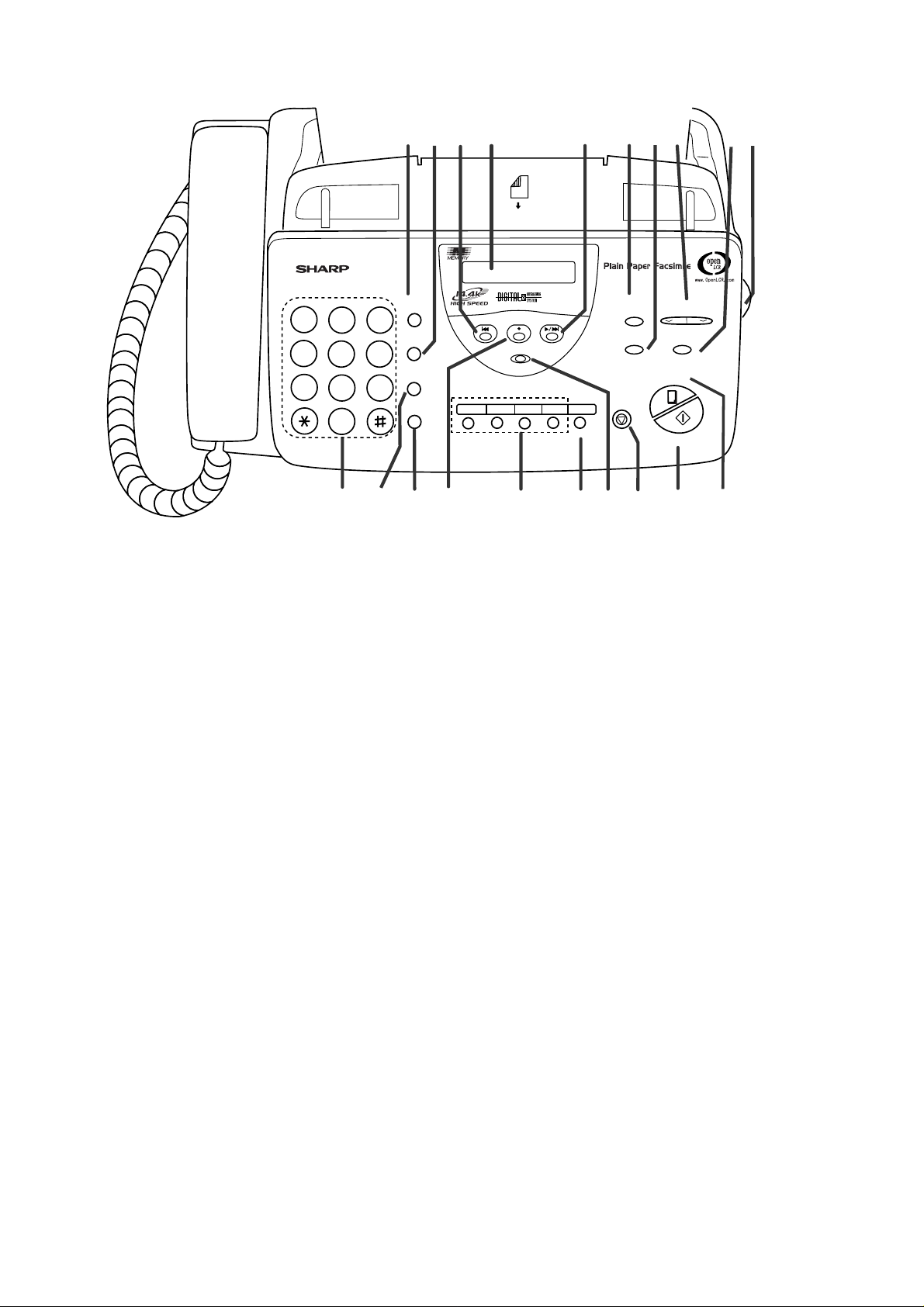
UX-465L/C
UX-485LU
[2] Operation panel
FACE DOWN
(MAX 10 SHEETS)
TEL FAX
7
81 4 5 62 3
910
ABC
DEF
1
2
GHI
PQRS
JKL
4
TUV
7
3
MNO
5
6
WXYZ
9
8
0
1. SPEED DIAL key (UX-465L)
Press this key to dial a fax or voice number using an
abbreviated 2-digit Speed Dial number.
1. SPEED DIAL key (UX-465C/485LU)
Press this key to dial a 2-digit Speed Dial number.
2. REDIAL key
Press this key to automatically redial the last number dialed.
3. REPEAT key
Press this key to repeat playback of a message.
4. Display
This displays messages and prompts during operation and
programming.
5. PLAY/SKIP key
Press this key to play recorded message. During playback,
press it to skip forward to the next message.
6. RECEPTION MODE key
Press this key to select the reception mode. An arrow in the
display will point to the currently selected reception mode.
7. RESOLUTION key (UX-465L)
Press this key to adjust the resolution for faxing or copying.
7. RESOLUTION key (UX-465C/485LU)
Press this key to adjust the resolution and contrast before
sending or copying a document.
8. VOLUME keys (UX-465L)
Press these keys to adjust the volume of the speaker when
the SPEAKER key has been pressed, the volume of the
handset when the handset is lifted, or the volume of the ringer
at all other times.
8. VOLUME keys (UX-465C)
Press these keys to adjust the volume of the handset when
the handset is lifted, the volume of the speaker when the
SPEAKER key has been pressed, or the volume of the
ringer at all other times.
8. VOLUME keys (UX-485LU)
Press these keys to adjust the volume of the speaker when
the SPEAKER key has been pressed, or the volume of the
ringer at all other times.
9. FUNCTION key
Press this key to select various special functions.
SPEED
DIAL
REDIAL
HOLD/
SEARCH
SPEAKER
REPEAT REC/MEMO PLAY/SKIP
DELETE
131211 14 15 16
TAD
OpenLCR04/POLL030201
OpenLCR
RECEPTION
RESOLUTION
STOP
17
DOWN UP
MODE
FUNCTION
COPY/HELP
START/MEMORY
18 19 20
VOLUME
Illustration: UX-465L
10. Panel release
Grasp this finger hold and pull toward you to open the operation panel.
11. Number keys (UX-465L)
Use these keys to dial numbers, and enter numbers and letters when
storing auto-dial numbers.
11. Number keys (UX-465C/485LU)
Use these keys to dial numbers, and enter numbers and letters during
number/name storing procedures.
12. HOLD/SEARCH key (UX-465L)
When dialing, press this key to search for an auto-dial fax number.
During a phone conversation, press this key to put the other party
on hold.
12. HOLD/SEARCH key (UX-465C/485LU)
Press this key to search for an automatic dialing number, or, during a
phone conversation, press this key to put the other party on hold.
13. SPEAKER key
Press this key to listen the line and fax tones through the speaker
when faxing a document.
Note: This is not a speakerphone. You must pick up the handset
to talk with the other party.
14. REC/MEMO key
Press this key to record a phone conversation or a message.
15. Rapid Dial keys
Press one of these keys to dial a fax or voice number automatically.
(Note that you must attach the Rapid Key labels.)
16. Open LCR key (UX-465L ONLY)
Press this key to register for Open LCR service and receive carrier
rate data to your fax.
17. DELETE key
Press this key to erase recorded messages.
18. STOP key
Press this key to cancel operations before they are completed.
19. START/MEMORY key (UX-465L)
Press this key to begin transmission when using Speed Dialing,
Direct Keypad Dialing, or Normal Dialing.
19. START/MEMORY key (UX-465C/485LU)
Press this key to send or receive a document, or to scan a document
into memory before sending it.
20. COPY/HELP key
When a document is in the feeder, press this key to make a copy of a
document. At any other time, press this key to print out the Help List,
a quick reference guide to the opeation of your fax machine.
1 – 2
Page 5
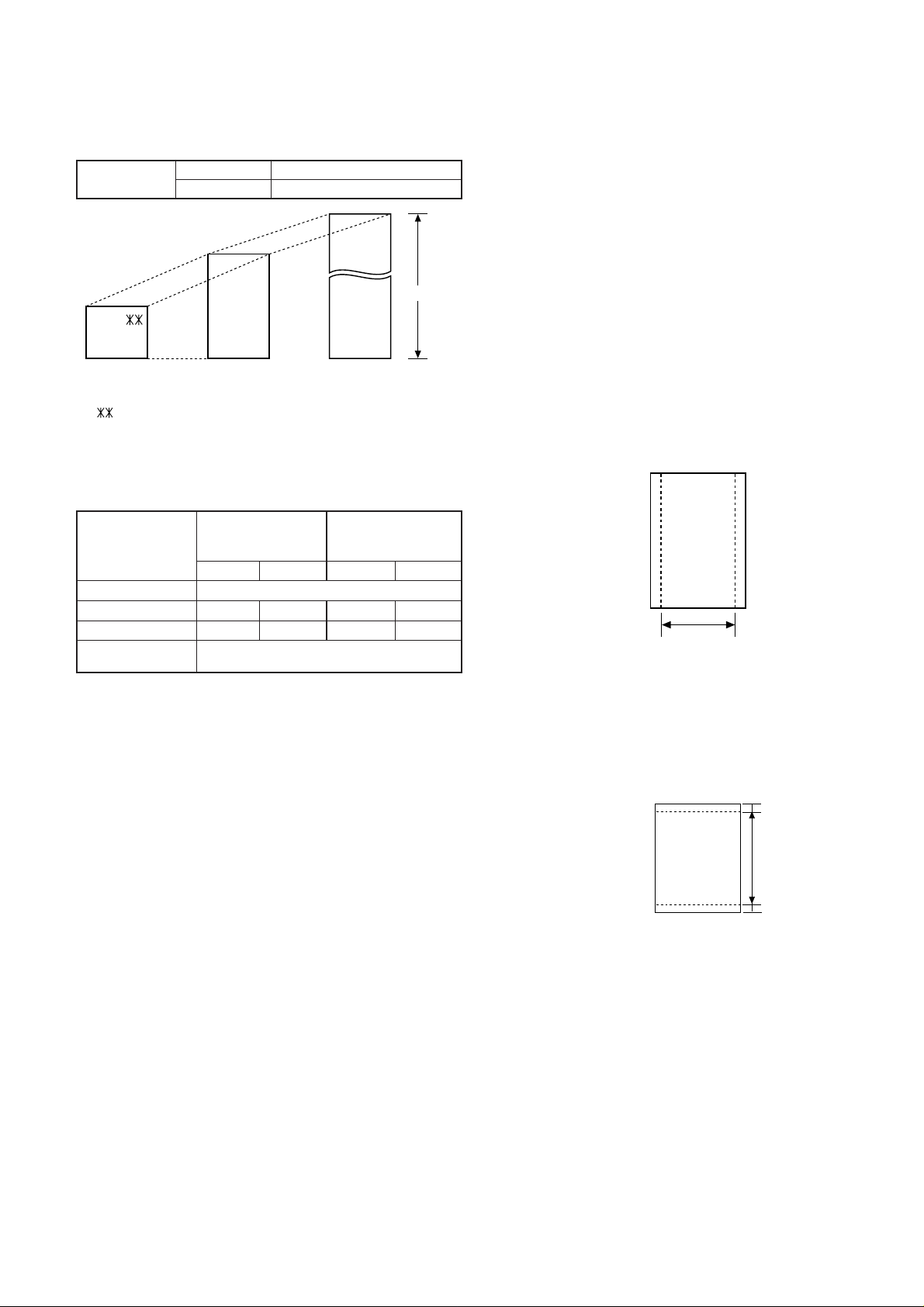
[3] Transmittable documents
[
]
[
]
0.2"(5mm)
0.2"(5mm)
Readable length
1. Document Sizes
Normal size
(Min.)
140mm
148mm 216mm
Use document carrier sheet for smaller documents.
* With special sizes, only one sheet can be fed into the machine at a
time. Insert next page into feeder as current page is being scanned.
2. Paper Thickness & Weight
width 5.8" - 8.5" (148 – 216 mm)
length 5.5" - 11" (140 – 279 mm)
(Max.)
(Max.)
Letter
size
Normal size
279mm
216mm
Special size
600mm
UX-465L/C
UX-485LU
5. Automatic Document Feeder Capacity
Number of pages that can be placed into the feeder at anytime is as
follows:
Normal size: max. ADF 10 sheets
Special size: single sheet only (manual feed)
NOTES: • When you need to send or copy more pages than the feeder
limit, place additional pages in feeder when last page in
feeder is being scanned.
• Place additional pages carefully and gently in feeder.
If force is used, double-feeding or a document jam may
result.
6. Readable Width & Length
The readable width and length of a document are slightly smaller than
the actual document size.
Note that characters or graphics outside the effective document scanning range will not be read.
• Readable width
8.3" (210mm), max.
4x6 series
(788mm x 1091mm x
1000 sheets)
Minimum Maximum Minimum Maximum
Feeder capacity 10 sheets, max.
Paper weight 45kg 64.3kg 52g/m274.3g/m
Paper thickness (ref.)
Paper size 148mm x 140mm ~
0.06mm 0.09mm 0.06mm 0.09mm
A4 (210mm x 297mm), Letter (216mm x 279mm)
Square
meter series
3. Document Types
• Normal paper
Documents handwritten in pencil (No. 2 lead or softer), fountain
pen, ball-point pen, or felt-tipped pen can be transmitted.
Documents of normal contrast duplicated by a copying machine
can also be transmitted.
• Diazo copy (blue print)
Diazo copy documents of a normal contrast may be transmitted.
• Carbon copy
A carbon copy may be transmitted if its contrast is normal.
4. Cautions on Transmitting Documents
• Documents written in yellow, greenish yellow, or light blue ink cannot
be transmitted.
• Ink, glue, and correcting fluid on documents must be dry before
the documents can be transmitted.
• All clips, staples and pins must be removed from documents before transmission.
• Patched (taped) documents should be copied first on a copier and
then the copies used for transmission.
• All documents should be fanned before insertion into the feeder to
prevent possible double feeds.
2
Readable width
• Readable length
This is the length of the document sent minus 0.2" (5mm) from the top
and bottom edges.
1 – 3
Page 6
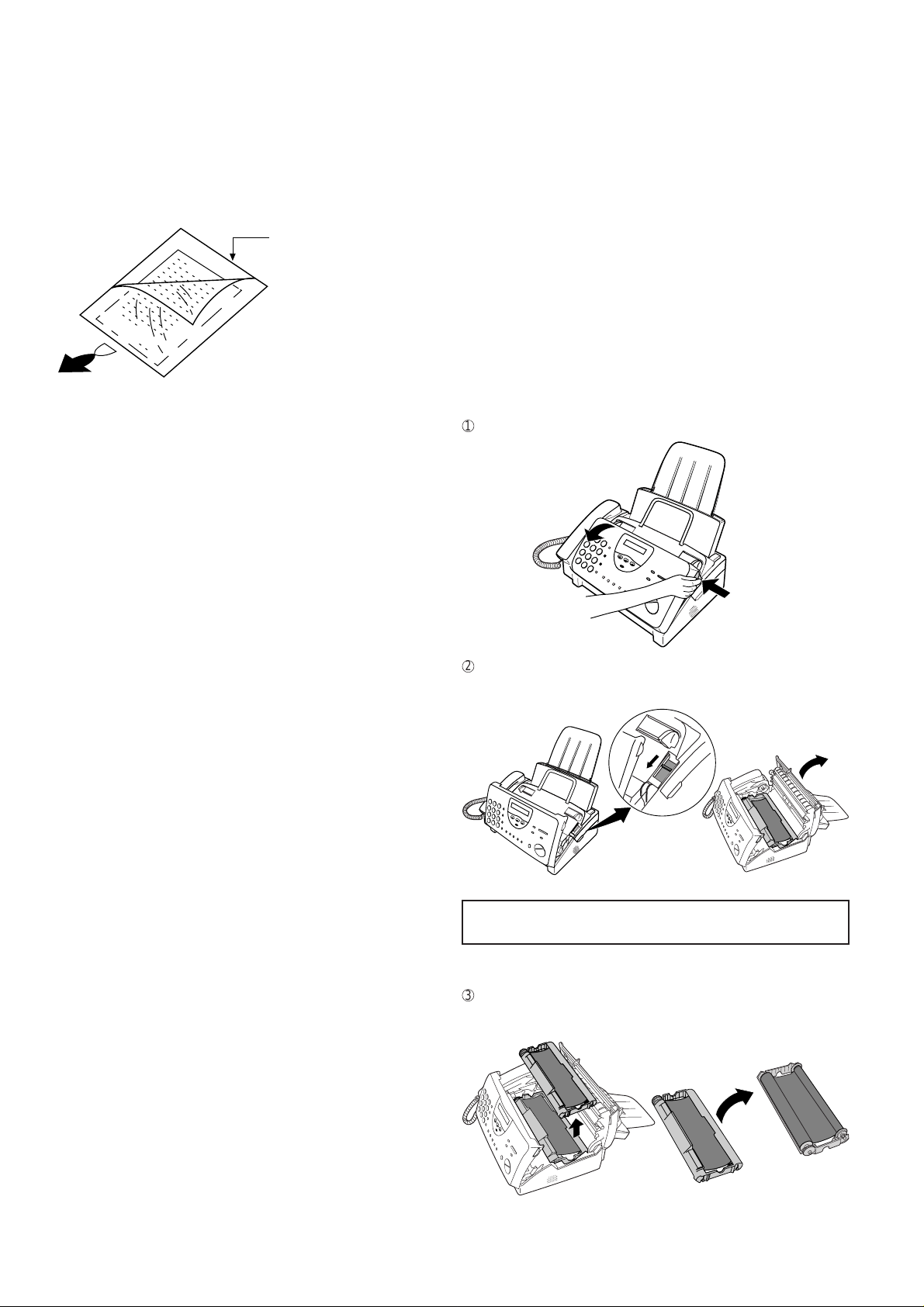
UX-465L/C
UX-485LU
7. Use of Document Carrier Sheet
A document carrier sheet must be used for the following documents.
• Those with tears.
• Those smaller than size 5.8" (W) x 5.5" (L) (148mm (W) x 140mm
(L)).
• Carbon-backed documents
TELEPHONE JACK
A standard telephone jack must be located near the machine.
This is the telephone jack commonly used in most homes and offices.
• Plugging the fax machine into a jack which is not telephone jack may
result in damage to the machine or your telephone system. If you do
not know what kind of jack you have, or need to have one installed,
contact the telephone company.
Make print straight
across paper
E.G.
Place the document
carrier in the document
feeder with the clear film
side down
Direction of insertion
NOTE: To transmit a carbon-backed document, insert a white sheet of
paper between the carbon back of the document and the document carrier.
• Those containing an easily separable writing substance (e.g., track-
ing paper written on with a soft, heavy lead pencil).
NOTES: • When using the document carrier, carefully read the in-
structions written on the back.
• If the document carrier is dirty, clean it with a soft, moist
cloth, and then dry it before using for transmission.
• Do not place more than one document in the carrier at a
time.
[4] Installation
1. Site selection
T ake the following points into consideration when selecting a site for this
model.
ENVIRONMENT
• The machine must be installed on a level surface.
• Keep the machine away from air conditioners, heaters, direct sun-
light, and dust.
• Provide easy access to the front, back, and sides of the machine. In
particular, keep the area in front of the machine clear, or the original
document may jam as it comes out after scanning.
• The temperature should be between 5° and 35°C.
• The humidity should be between 30% and 85% (without conden-
sation).
ELECTRICITY
AC 120V, 60Hz, grounded(3-prong) AC outlet is required.
Caution!
• Connection to a power source other than that specified will cause
damage to the equipment and is not covered under the warranty.
• If your area experiences a high incidence of lightning or power surges,
we recommend that you install a surge protector for the power and
telephone lines. Surge protectors can be purchased at most telephone
speciality stores.
If the machine is moved from a cold to a warm place...
Condensation may form on the reading glass if machine is moved from
a cold to a warm place, this will prevent proper scanning of documents
for transmission. Turn on the power and wait approximately 2 hours before using machine.
2. Loading the imaging film (UX-3CR/NX-3CR)
Your fax uses a roll of imaging film to create printed text and images.
The print head in the fax applies heat to the imaging film to transfer ink
to the paper. Follow the steps below to load or replace the film.
• The initial starter roll of imaging film included with your fax can print
about 30 letter-size pages.
• When replacing the film, use a roll of Sharp UX-3CR/NX-3CR imaging
film. One roll can print about 100 letter-size pages.
Note: If there is paper in the paper tray, pull the paper release plate
forward and remove the paper before loading the imaging film.
1
Open the operation panel by grasping the finger hold and pulling up.
2
Pull the green release on the right side of the machine forward, and
open the print compartment cover.
If you are installing the imaging film for the first
time, go to Step 6.
3
Remove the imaging film cartridge from the print compartment (grasp
the handle at the front of the cartridge) and turn it over.
1 – 4
Page 7
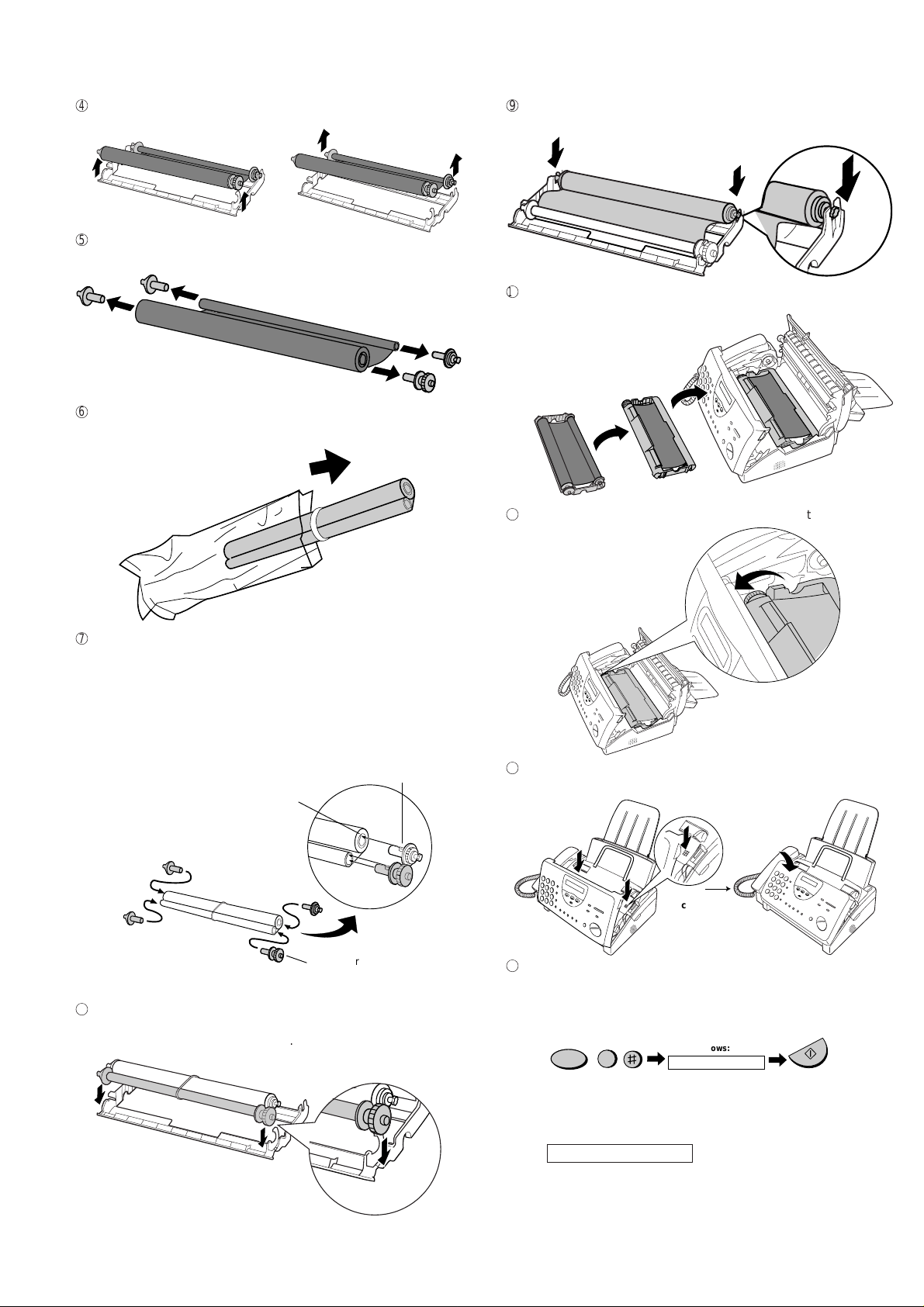
4
Click!
Remove the used film from the cartridge.
5
Remove the four green gears from the used film.
DO NOT DISCARD THE FOUR GREEN GEARS!
6
Remove the new roll of imaging film from its packaging.
• Do not yet remove the band that holds the rolls together.
UX-465L/C
UX-485LU
9
Cut the band that holds the two spools together. Unroll the film slightly
and insert the small gears into their holders.
F
Turn the cartridge over, grasp the handle, and insert the cartridge
into the print compartment.
G
Rotate the large gear toward you until the film is taut.
7
Insert the large gear into the green end of the empty spool. Make
sure the two protrusions on the large gear fit firmly into the slots in
the end of the spool.
Insert the remaining three gears into the spools, making sure the
protrusion on each gear fits firmly into one of the slots in the end of
each spool.
• If needed, pull the spools apart slightly to allow the gears to fit
(the band will stretch).
Protrusion
Slot
Large gear
8
Insert the large gear into the large holder on the imaging film cartridge
(make sure it clicks into place), and then insert the small gear on the
other end of the spool into its holder.
H
Close the print compartment cover (press down on both sides to make
sure it clicks into place), and then close the operation panel.
I
Load paper in the paper tray and then press the following keys to
initialize the film.
Note: Paper must be loaded before the film can be initialized. T o load
paper, see the following section, Loading Printing Paper.
FUNCTION
6
Display shows:
INITIALIZE FILM
START/MEMORY
When to replace the imaging film
Replace the imaging film when the display shows:
FILM END
Use the following imaging film, which is available from your dealer
or retailer: Sharp UX-3CR/NX-3CR Imaging Film
1 – 5
Page 8
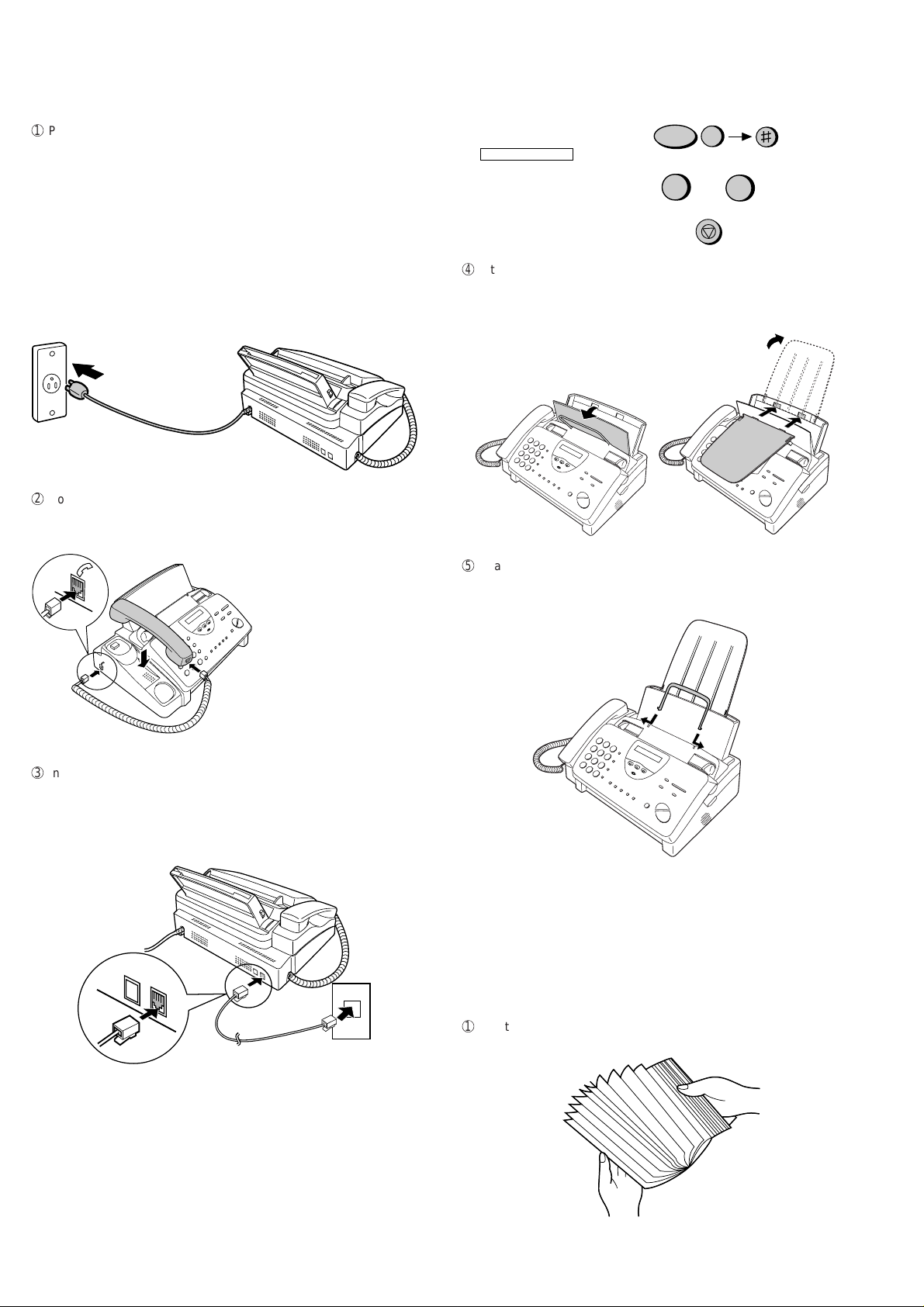
UX-465L/C
UX-485LU
3. Assembly and connections
1
Plug the power cord into a 120V, 60Hz, grounded(3-prong) AC out-
let.
• Caution: Do not plug the power cord into any other kind of outlet.
This will damage the machine and is not covered under the
warranty.
• The machine does not have a power on/off switch, so the power
is turned on and off by simply plugging in or unplugging the power
cord.
Note: If your area experiences a high incidence of lightning or power
surges, we recommend that you install surge protectors for
the power and telephone lines. Surge protectors can be
purchased at most telephone speciality stores.
2
Connect the handset as shown and place it on the handset rest.
♦ The ends of the handset cord are identical, so they will go into
either jack.
(UX-465L ONLY)
1. Press these keys :
The display will show:
DIAL MODE
2. Press 1 to select tone dialing, or 2
to select pulse dialing.
3. Press the STOP key to return to the
date and time display.
4
Attach the paper tray extension.
FUNCTION
TONE
1
4
or
STOP
(Press 8 times)
PULSE
2
♦ Pull the paper release plate forward. Insert the paper tray exten-
sion horizontally into the notches in the paper tray. Rotate the paper tray extension up until it snaps into place.
Make sure the handset cord
goes into the jack marked
with a handset symbol on the
side of the machine!
Use the handset to make ordinary
phone calls, or to transmit and receive
documents manually.
3
Insert one end of the telephone line cord into the jack on the back of
the machine marked TEL.LINE. Insert the other end into a standard
(RJ11C) single-line wall telephone jack.
Be sure to insert the telephone line cord into the TEL.LINE jack.
Do not insert into the TEL.SET jack.
TEL.
SET
TEL.
LINE
5
Attach the original document support.
Note: The original document support has a top side and a bottom
side. If you cannot insert the tabs on the support into the holes,
turn the support over.
4. Loading printing paper
You can load letter or legal size paper in the paper tray. The maximum
number of sheets depends on the weight and size of the paper you are
loading.
♦ Paper from 16 to 20 Ibs. (60 to 75 g/m2):
Letter size: 60 sheets Legal size: 30 sheets
♦ Paper from 20 to 24 Ibs. (75 to 90 g/m2):
Letter size: 50 sheets Legal size: 25 sheets
1
Fan the paper, and then tap the edge against a flat surface to even
the stack.
Note (UX-465L ONLY): The fax machine is set for tone dialing. If
you are on a pulse dial line, you must set the fax machine for pulse
dialing.
Press the keys on the operation panel as follows.
1 – 6
Page 9
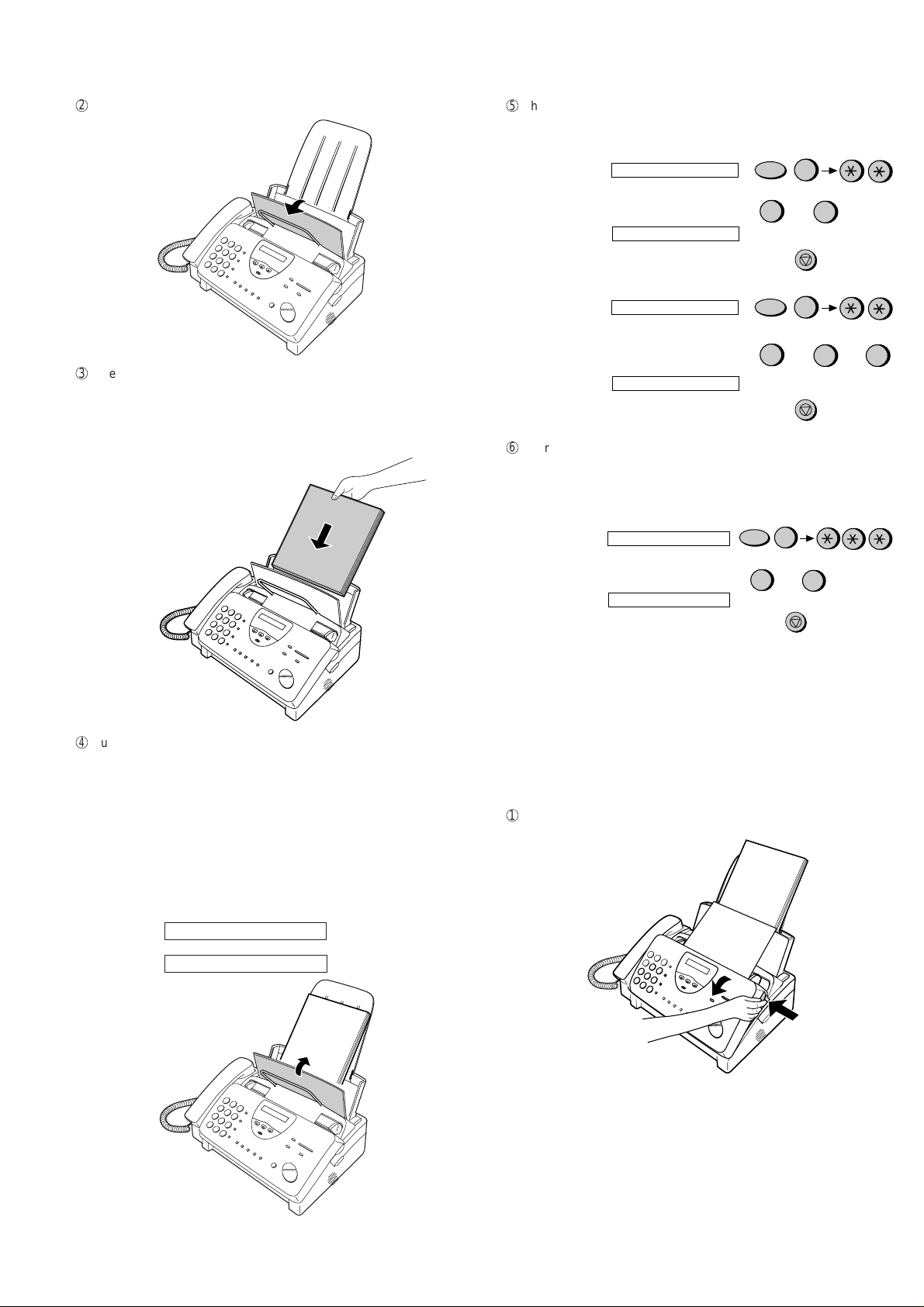
2
Pull the paper release plate toward you.
UX-465L/C
UX-485LU
5
The fax has been set at the factory to scale the size of received faxes
to letter size paper. If you have loaded legal paper , you must change
the paper size setting to legal. Press these keys:
(UX-465L/C)
The display will show: PAPER SIZE SET
Press 1 to select LETTER, 2 to select LEAGAL.
The display will show: COPY CUT-OFF
Press the STOP key to return to the date and time display.
FUNCTION
LETTER
1
6
LEAGAL
or
STOP
2
3
Insert the stack of paper into the tray, print side down.
• If paper remains in the tray, take it out and combine it into a single
stack with the new paper before adding the new paper.
Be sure to load the paper so that printing takes place on the print
side of the paper. Printing on the reverse side may result in poor print
quality.
4
Push the paper release plate back down.
• If the paper release plate is not pushed down, paper feed errors will
result.
Note: When receiving faxes or copying documents, do not allow a
large number of pages to accumulate in the output tray. This may
obstruct the outlet and cause paper jams.
Note: If the display shows the following alternating messages when
making a copy or receiving a fax, check the paper tray. If the tray is
empty, add paper and then press the START/MEMORY key. If there
is paper, make sure it is inserted correctly and then press the ST ART/
MEMORY key .
(UX-485LU)
The display will show: PAPER SIZE SET
Press 1 to select LETTER, 2 to select LEAGAL,
or 3 select A4.
The display will show: COPY CUT-OFF
Press the STOP key to return to the date and time display.
6
Your fax has been set at the factory to print at normal contrast.
FUNCION
LETTER
1
6
LEAGAL
or
PARE
A4
2
3
or
Depending on the type of paper you have loaded, you may find that
you obtain better print quality by changing the setting to LIGHT.
Press these keys:
FUNCTION
The display will show: PRINT CONTRAST
Press 1 to select NORMAL or 2 to select LIGHT.
The display will show: PAPER SIZE SET
Press the STOP key to return to the date and time display.
NORMAL
1
6
or
STOP
LIGHT
2
5. Clearing a jammed document
If the original document doesn’t feed properly during transmission or
copying, or DOCUMENT JAMMED appears in the display , first try pressing the START/MEMORY key. If the document doesn’t feed out, open
the operation panel and remove it.
Important:
Do not try to remove a document without opening the operation panel.
This may damage the feeder mechanism.
1
Open the operation panel by grasping the finger hold and pulling up.
SET PAPER &
↑
↑
PRESS START KEY
1 – 7
Page 10

UX-465L/C
UX-485LU
2
Remove the document.
3
Close the operation panel, making sure it clicks into place.
3
Gently pull the jammed paper out of the machine, making sure no
torn pieces of paper remain in the print compartment or rollers.
4
Close the print compartment cover (press down on both sides to make
sure it clicks into place), and then close the operation panel.
6. Clearing jammed printing paper
1
Pull the paper release plate forward and remove the paper.
Click!
5
Pull the paper release plate toward you, reinsert the paper in the
paper tray and push the paper release plate back down.
If SET PAPER & PRESS START KEY appears in the display, make sure
the paper is inserted correctly and then press the START/MEMORY
key.
2
Open the operation panel (grasp the finger hold and pull up), and
then pull the release on the right side of the machine forward to open
the print compartment cover.
1 – 8
Page 11

[5] Quick reference guide (UX-465L)
FUNCTION
3
ENTERING YOUR NAME AND NUMBER
1. Press:
2. Press:
3. Enter your fax number (max. of 20 digits) by pressing the number keys.
♦ T o insert a space between digits, press the # key.
♦ If you make a mistake, press the SPEED DIAL key to backspace and clear the
4. Press:
5. Enter your name by pressing the appropriate number keys as shown below.
♦ T o enter two letters in succession that require the same key, press the SPEAKER
SPACE =
A =
B =
C =
D =
E =
F =
G =
H =
I =
• To change case, press the REDIAL key.
6. When finished, press:
SETTING THE DATE AND TIME
1. Press:
2. Press:
3. Enter two digits for the month (01 to 12).
4. Enter two digits for the day (01 to 31).
5. Enter four digits for the year (Ex: 2001).
6. Enter two digits for the hour (01 to 12)
7. Press
8. When finished, press:
STORING AND CLEARING AUTO DIAL NUMBERS
1. Press:
2. Press 1 to store a number or 2 to clear a number.
3. Enter a 2-digit Speed Dial number (from 01 to 04 for Rapid Key Dialing, or 05
4. Enter the full fax/telephone number.
5. Press:
6. Enter the name of the location by pressing number keys (Refer to the letter
7. Press:
FUNCTION
3
Display shows: OWN NUMBER SET
START/MEMORY
mistake.
START/MEMORY
key after entering the first letter.
Press # or
J =
K =
L =
M =
N =
O =
P =
Q =
R =
S =
to scroll through symbols and special characters.
STOP
START/MEMORY
T =
U =
V =
W =
X =
Y =
Z =
move
move
SPEAKER
=
=
Display shows: DATE & TIME SET
START/MEMORY
and two digits for the minute (00 to 59).
for A.M. or # for P.M.
FUNCTION
STOP
START/MEMORY
3
Display shows: FAX/TEL # MODE
to 44 for Speed Dialing). (If you are clearing a number, go to Step 7.)
START/MEMORY
entry table in
ENTERING YOUR NAME AND NUMBER
STOP
START/MEMORY
.)
HOLD/
SEARCH
UX-465L/C
UX-485LU
SENDING FAXES
Place your document (up to 10 pages)
face down in the document feeder.
Normal Dialing
1. Lift the handset or press:
2. Dial the fax number.
3. Wait for the reception tone (if a person answers, ask them to press their Start
key).
4. Press:
START/MEMORY
Rapid Key Dialing
Press the appropriate Rapid Key. Transmission will begin automatically .
Speed Dialing
1. Press:
SPEED
DIAL
2. Enter 2-digit Speed Dial number.
3. Press:
START/MEMORY
RECEIVING FAXES
Press the RECEPTION MODE key until the arrow in the display points to the
desired reception mode.
RECEPTION
MODE
FAX mode: The fax automatically answers on four rings and receives the incom-
ing document.
TEL mode:
RECEIVING
TAD mode: Select this mode when you go out to receive both voice messages
and faxes.
RECORDING AN OUTGOING MESSAGE
1. Press:
2. Press:
3. Press 1 (GENERAL) to record an outgoing message for the answering ma-
4. Pick up the handset, press the ST ART/MEMOR Y key , and speak into the hand-
5. When finished, press the STOP key or replace the handset.
6. Press:
FUNCTION
0
Display shows: OGM RECORDING
START/MEMORY
chine. Press 2 (TRANSFER) to record an outgoing message for the Transfer
function.
set to record your message.
STOP STOP
SPEAKER
FEB 1 10:30
FEB 1 10:30
FEB 1 10:30
Fax
tone
FAX
TEL
TAD
FAX
TEL
TAD
FAX
TEL
TAD
START/MEMORY
1 – 9
Page 12
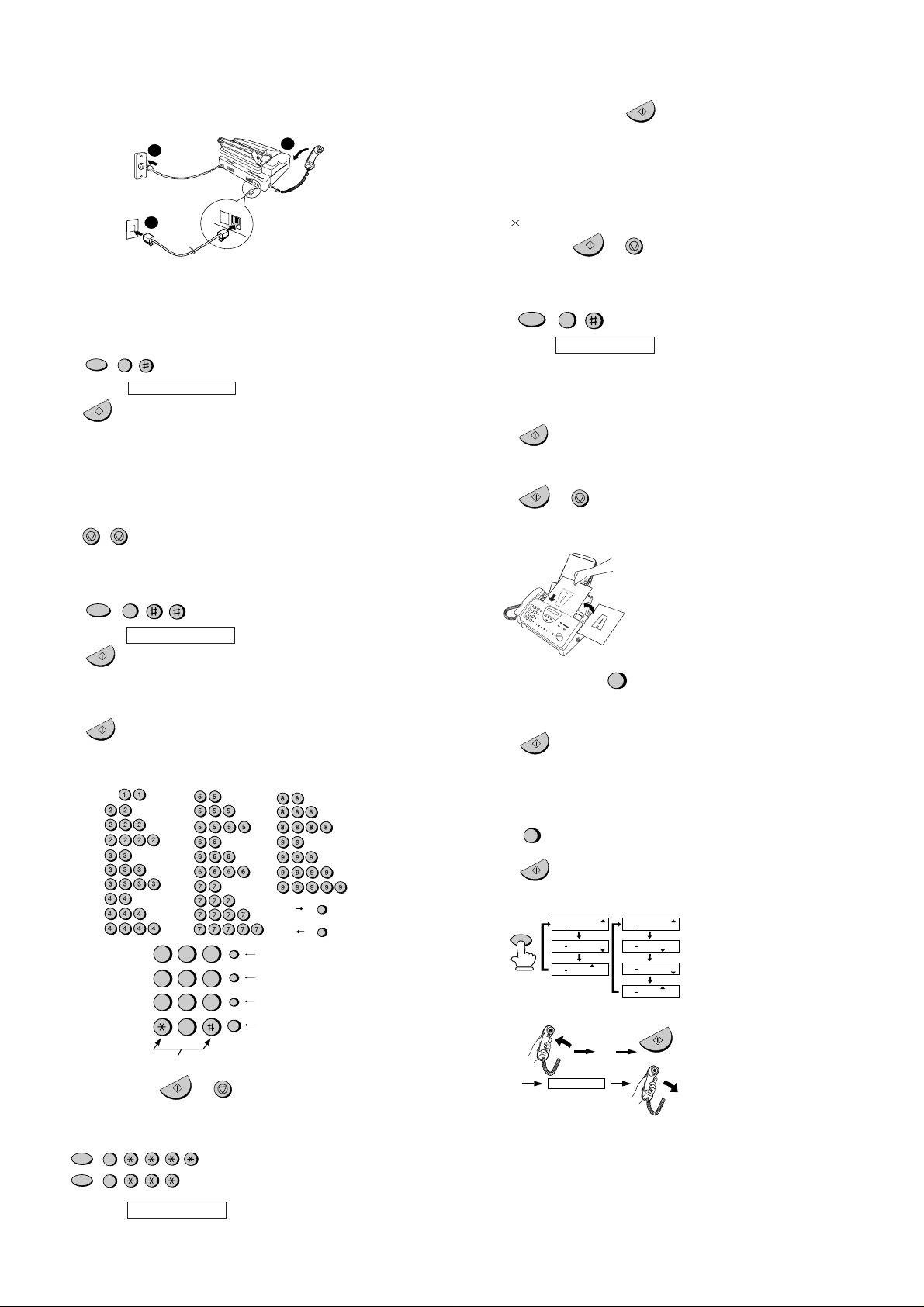
UX-465L/C
RECEPTION
MODE
FAX
TEL
TAD
FAX
TEL
TAD
FAX
TEL
TAD
FEB 1 10:30
FEB 1 10:30
FEB 1 10:30
(UX-465C)
FAX
TEL
TAD
FAX
TEL
TAD
FAX
TEL
TAD
FEB 1 10:30
FEB 1 10:30
FEB 1 10:30
(UX-485L)
TEL/FAX
TEL/FAX
TEL/FAX
FAX
TEL
TAD
FEB 1 10:30
TEL/FAX
Fax
tone
RECEIVING
START/MEMORY
START/MEMORY
START/MEMORY
STOP
START/MEMORY
START/MEMORY
UX-485LU
[5] Quick reference guide (UX-465C/485LU)
INST ALLATION
2
TEL.
SET
TEL.
3
LINE
1. Connect the handset as shown.
2. Plug the power cord into a grounded, 120 V outlet.
3. Plug one end of the telephone line into the "TEL. LINE" jack on the rear of the
fax, and the other end into your telephone wall jack.
RECORDING AN OUTGOING MESSAGE
1. Press:
2. Press:
3. Press 1 (GENERAL) to record an outgoing message for the answering ma-
4. Pick up the handset, press the ST ART/MEMOR Y key , and speak into the hand-
5. When finished, replace the handset.
6. Press:
FUNCTION
0
Display shows: OGM RECORDING
START/MEMORY
chine. Press 2 (TRANSFER) to record an outgoing message for the Transfer
function.
set to record your message.
STOP STOP
1
Press the START/MEMORY key:
Enter two digits for the Month (01 through 12).
START/MEMORY
Enter two digits for the Day (01 through 31).
Enter four digits for the Year (Ex: 2001).
Enter two digits for the Hour (01 through 12).
Enter two digits for the Minute (00 through 59).
Press the
When finished, press:
key for A.M. or the # key for P.M.
START/MEMORY
STOP
STORING AND CLEARING NUMBERS FOR AUTO DIALING
Note: Imaging film and paper must be loaded to perform the following operation.
1. Press:
2. Press 1 to store a number or 2 to clear a number.
3. Enter a 2-digit Speed Dial number (from 01 to 05 for Rapid Key Dialing, or 06
4. Enter the full telephone/fax number.
5. Press:
6. Enter the name of the location by pressing number keys (max. of 20 charac-
7. Press:
FUNCTION
3
Display shows: FAX/TEL # MODE
to 45 for Speed Dialing). (If you are clearing a number, go to Step 7.)
ters).
(Refer to the letter entry table in
ENTERING YOUR NAME AND NUMBER
SENDING DOCUMENTS
.)
ENTERING YOUR NAME AND NUMBER
Note: Imaging film and paper must be loaded to perform the following operation.
1. Press:
2. Press:
3. Enter your fax number (max. of 20 digits) by pressing the number keys.
♦ If you make a mistake, press the HOLD/SEARCH key to move the cursor
4. Press:
5. Enter your name by pressing the appropriate number keys as shown below.
♦ T o enter two letters in succession that require the same key , press the SPEAKER
6. When finished, press:
FUNCTION
3
Display shows: OWN NUMBER SET
START/MEMORY
back to the mistake, then enter the correct number or letter.
START/MEMORY
key after entering the first letter.
SPACE =
A =
B =
C =
D =
E =
F =
G =
H =
I =
J =
K =
L =
M =
N =
O =
P =
Q =
R =
S =
ABC DEF
123
GHI JKL MNO
5
4
7
6
TUV WXYZPQRS
9
8
0
Press either key one or more times to select
and enter a symbol.
START/MEMORY
STOP
SPEED
DIAL
REDIAL
HOLD/
SEARCH
SPEAKER
T =
U =
V =
W =
X =
Y =
Z =
Deletes highlighted letter
Upper/lower
case shift key
Moves cursor
to the left
Moves cursor
to the right
move
move
SPEAKER
=
=
HOLD/
SEARCH
SETTING THE DATE AND TIME
Note: Imaging film and paper must be loaded to perform the following operation.
FUNCTION (UX-465C)
Press:
Display shows: DATE & TIME SET
3
FUNCTION (UX-485LU)
3
Place your document (up to 10 pages)
face down in the document feeder.
Normal Dialing
SPEAKER
1. Lift the handset or press
2. Dial the fax number.
3. Wait for the reception tone (if a person answers, ask them to press their Start
key).
4. Press:
Rapid Key Dialing
Press the appropriate Rapid Key. Transmission will begin automatically.
Speed Dialing
1. Press:
SPEED
DIAL
2. Enter 2-digit Speed Dial number.
3. Press:
RECEIVING DOCUMENTS
Press:
FAX mode: The fax automatically answers on four rings and receives the incoming
document.
TEL mode:
TEL/FAX mode (UX-485LU only):
The fax machine automatically answers on 4 rings and receives faxes. Voice calls
(including manually dialed fax transmissions) are signaled by a special ringing
sound.
TAD mode (UX-485LU): Select this mode when you go out to receive both voice
messages and faxes.
TAD mode (UX-465C): Select this mode when an answering machine is connected
to the fax and the answering machine is turned on.
1 – 10
Page 13
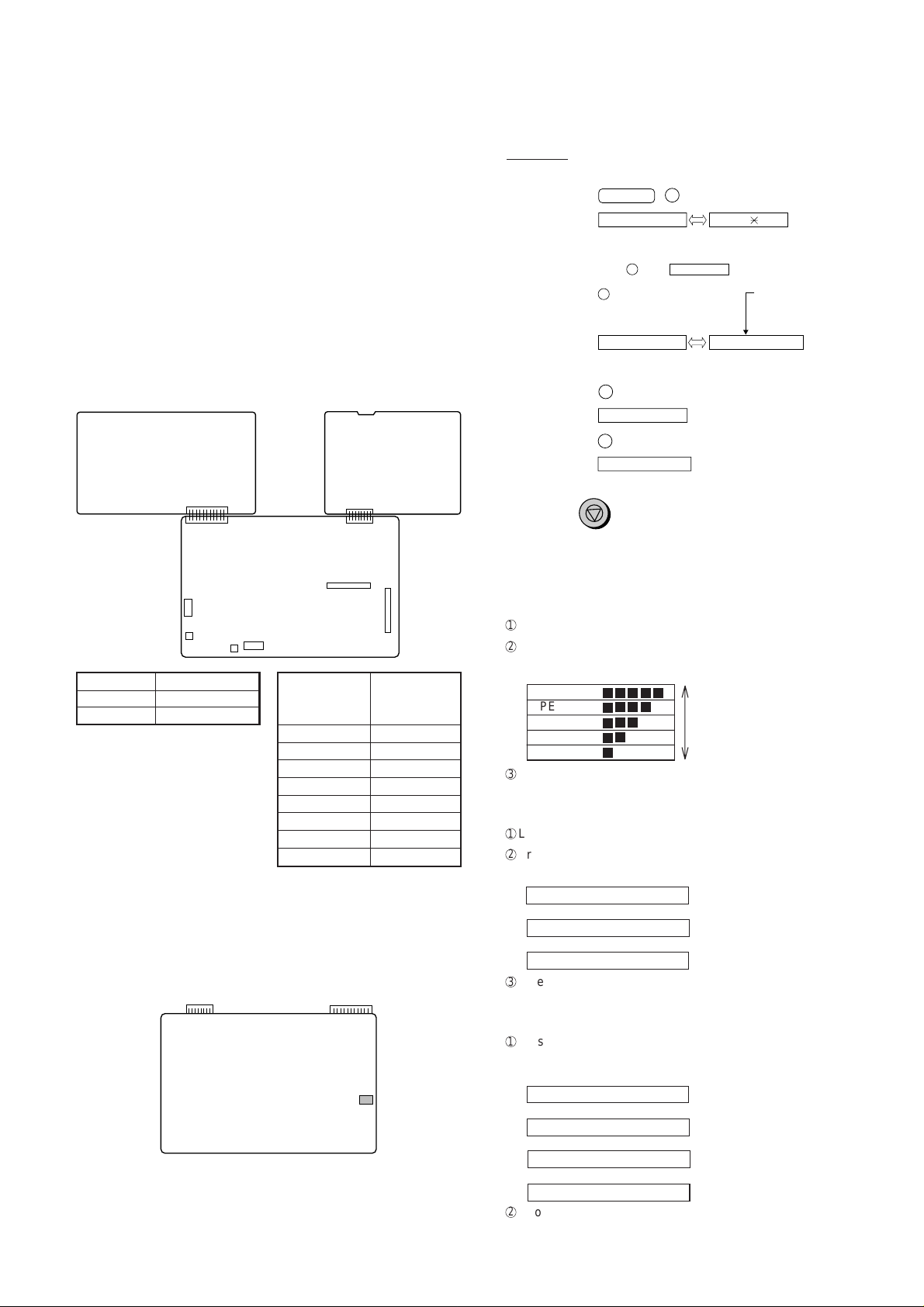
CHAPTER 2. ADJUSTMENTS
(step 1) Select "OPTION SETTING".
KEY : FUNCTION 4
DISPLAY: OPTION SETTING PRESS OR #
(step 2) Select "DIAL MODE".
KEY: Push # until " DIAL MODE " is
indicated because the number of
# s changes by the model.
DISPLAY: DIAL MODE
(step 3) Select, using "1" or "2".
KEY: 1
DISPLAY: TONE SELECTED
KEY: 2
DISPLAY: PULSE SELECTED
(step 4) End, using the "STOP" key.
KEY:
Cursor
When initially registering,
the mode shows 1=TONE.
When registering again, the
mode which was registered
formerly is shown.
STOP
1=TONE, 2=PULSE
[1] Adjustments
General
Since the following adjustments and settings are provided for this model,
make adjustments and/or setup as necessary.
1. Adjustments
Adjustments of output voltage (FACTORY ONLY)
1. Install the power supply unit in the machine.
2. Set the recording paper and document.
3. When the document is loaded, power is supplied to the output lines.
Confirm that outputs are within the limits below.
Output voltage settings
POWER
TEL/LIU PWB
SUPPLY
PWB
UX-465L/C
UX-485LU
3. Settings
(1) Dial mode selector
DIAL mode (Soft Switch No. SWB4 DA TA No. 3)
CNLIUA
CNLIUA
CONTROL
PWB
CNMT
CNCSW
CNCIS
CNSP
Output V oltage limits
+5V 4.75V ∼ 5.25V
+24V 23.3V ∼ 24.7V
2. IC protectors replacement
ICPs (IC Protectors) are installed to protect the motor driver circuit.
ICPs protect various ICs and electronic circuits from an overcurrent condition.
The location of ICPs are shown below:
CNPW
CONTROL PWB
(BOTTOM SIDE)
(1)FU100 (KAB2402) is installed in order to protect IC’s from an over-
current generated in the motor drive circuit. If FU100 is open, replace
it with a new one.
CN1
CNPW
CNTH
CNPN
Connector
No. CNPW
Pin No.
1MG
2MG
3 +24V
4 +24V
5 +24V
6DG
7 +5V
8DG
CNLIUA
FU100
4. V olume adjustment
You can adjust the volume of the speaker and ringer using the UP and
DOWN keys.
(1) Speaker
1
Press the SPEAKER key .
2
Press the UP or DOWN key.
Display:
SPEAKER: [ ]
SPEAKER: [ ]
SPEAKER: [ ]
SPEAKER: [ ]
SPEAKER: [ ]
3
When the display shows the desired volume level, press the SPEAKER
key to turn off the speaker.
(2) Handset (UX-465L/C only)
1
Lift the handset.
2
Press the UP or DOWN key.
Display:
RECEIVER: HIGH
↔
RECEIVER: MIDDLE
↔
RECEIVER: LOW
3
When the display shows the desired volume level, replace the handset.
(3) Ringer
1
Press the UP or DOWN key. (Make sure the SPEAKER key has not
been pressed and the handset is not lifted.)
Display:
RINGER: HIGH
RINGER: MIDDLE
RINGER: LOW
RINGER OFF: OK?
2
If you selected RINGER OFF: OK?, press the ST ART/MEMORY key.
2 – 1
↔
↔
↔
The ringer will ring once
at the selected level, then
the date and time will reappear in the display.
Page 14
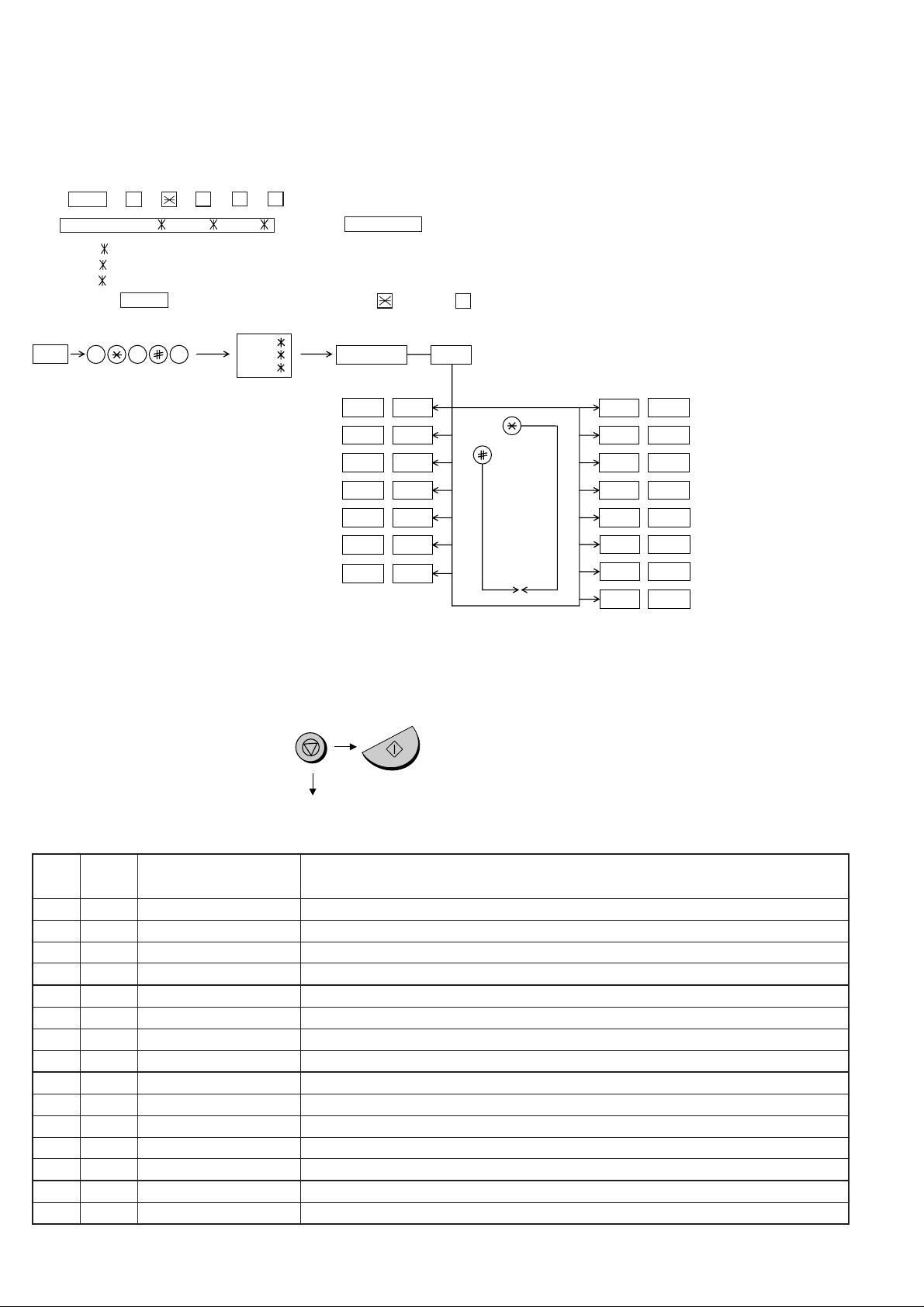
UX-465L/C
UX-485LU
[2] Diagnostics and service soft switch
1. Operating procedure
(1) Entering the diagnostic mode
Press FUNC → 9 → → 8 → # → 7 , and the following display will appear.
ROM Ver. FQM0 (FQN0 , FQP0 ) After 2 sec: DIAG MODE
FQM0 (UX-465L)
FQN0 (UX-465C)
FQP0 (UX-485LU)
Then press the START key. Select the desired item with the key or the # key or select with the rapid key. Enter the mode with the START key.
(Diag•specifications)
FUNC
9 8 7
FQM0
FQN0
FQP0
DIAG MODE
START
START 1Soft switch mode
START
START
START
START
START —Signal send mode
START —Memory clear
2ROM & RAM check
3Aging mode
4Panel key test
5Check pattern
—
—
—
—
—
—
—
—
If the diag mode cannot be set, repeat the diag mode operation, performing the following operation.
After the power is turned on and "WAIT A MOMENT" is indicated, press
the STOP key.
START
KEY
In relation with the process response (request from Production
Engineering) "WAIT A MOMENT" clock indication may appear depending
on STOP key timing. If the STOP key is held down, "MEMOR Y CLEAR?"
appears.
"Power ON"
STOP
KEY
+
Memory clear
(Work + Backup)
2. Diagnostic items
ITEM DIRECT
No. key
1 1 SOFT SWITCH MODE Soft switches are displayed and changed. List can be output.
2 2 ROM & RAM CHECK ROM is sum-checked, and RAM is matched. Result list is output.
3 3 AGING MODE 10 sheets of check patterns are output every 5 minutes per sheet.
4 4 PANEL KEY TEST Panel keys are tested. Result list is output.
5 5 CHECK PATTERN Check pattern is output.
6 — SIGNAL SEND MODE Various signals of FAX communication are output.
7 — MEMORY CLEAR Back-up memory is cleared, and is set at delivery.
8 — SHADING MODE Shading compensation is performed in this mode.
9 — ALL BLACK PRINT To check the print head, whole dots are printed over the interval of 2 m.
10 — AUTO FEEDER MODE Insertion and discharge of document are tested.
11 — ENTRY DATA SEND Registered content is sent.
12 — ENTRY DATA RECEIVE Registered content is received, and its list is output.
13 — MESSAGE PRINT
14 — FLASH MEMORY CHECK Checks flash memory write/read.
15 — FLASH MEMORY CLEAR Checks flash memory clearing.
Contents Function
The display message of each language is printed out together with the English equivalent. (UX-485LU only)
Flash memory clear
START
START
Flash memory check
START
START
START
START
Message print
(UX-485LU only)
Entry data receive
Entry data send
Auto feeder mode
START
START
Shading mode
All black print
2 – 2
Page 15
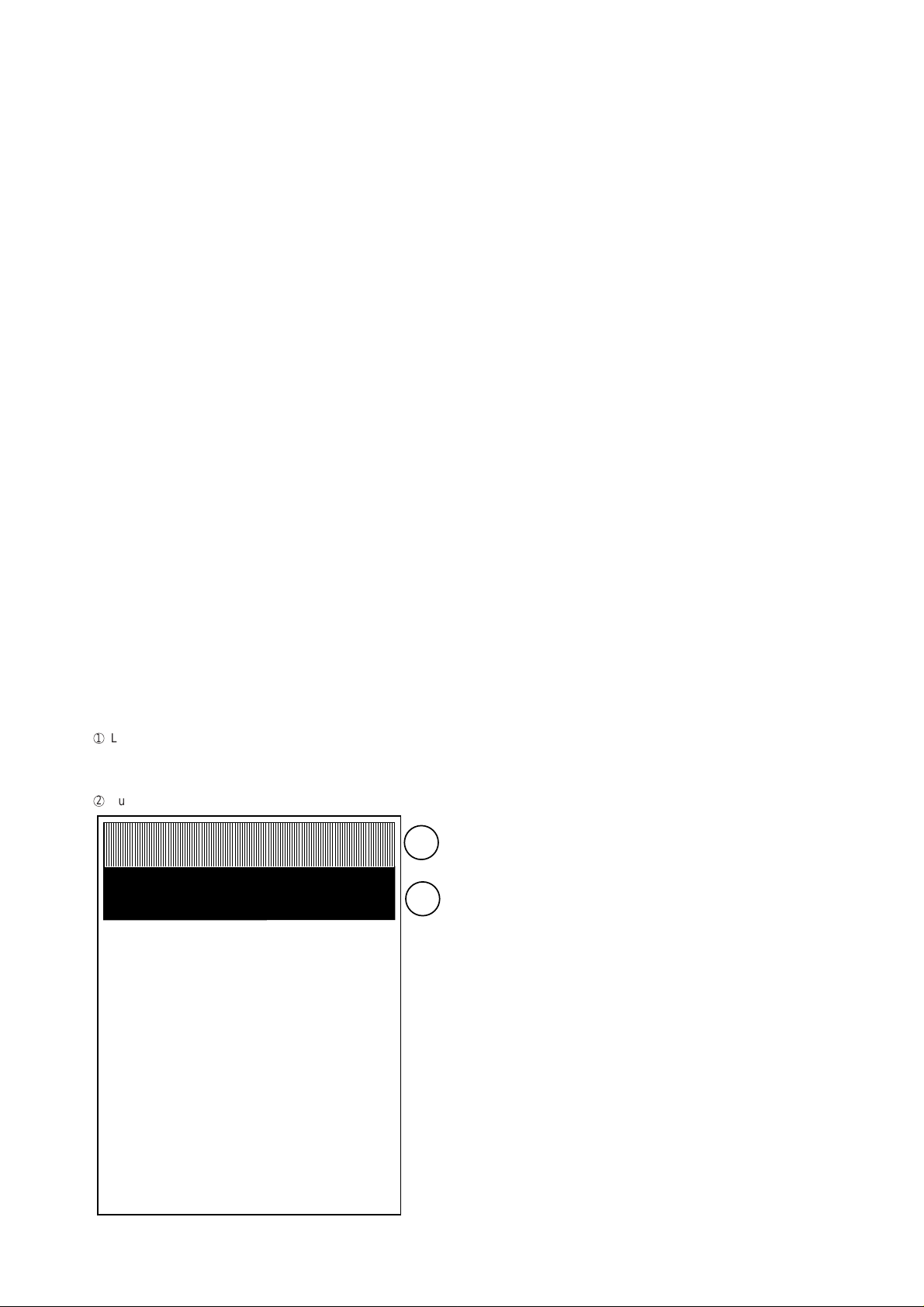
3. Diagnostic items description
3. 1. Soft switch mode
Used to change the soft switch settings.
The soft switch which is stored internally is set by using the keys.
The available soft switches are SW-A1 to SW-N3.
The content of soft switches is shown in page 2-5 to 2-19.
The contents are set to factory default settings.
3. 2. ROM & RAM check
ROM executes the sum check, and RAM executes the matching test.
The result will be notified with the number of short sounds of the buzzer
as well as by printing the ROM & RAM check list.
Number of short sounds of buzzer 0 → No error
1 → ROM error
2 → RAM error (32Kbyte)
3. 3. Aging mode
If any document is first present, copying will be executed sheet by sheet.
If no document is present, the check pattern will be printed sheet by
sheet. This operation will be executed at a rate of one sheet per 5minutes, and will be ended at a total of 10 sheets.
3. 4. Panel key test
This mode is used to check whether each key operates properly or not.
Press the key on the operation panel, and the key will be displayed on
the display. Therefore, press all keys. At this time, finally press the ST OP
key.
When the STOP key is pressed, the keys which are not judged as
"pressed" will be printed on the result list.
• LED part of the contact image sensor (CIS) is kept on during the term
from when "STAR T" of the panel test mode to end with the STOP key .
3. 5. Check pattern
This mode is used to check the state of the printing head. It is ended
with the following pattern printed on one printing sheet.
1
Longitudinal stripe 2 Approx. 30 mm
2 black dots and 2 white dots are repeatedly progressed on one
line.
2
Full black Approx. 30 mm
1
2
UX-465L/C
UX-485LU
3. 6. Signal send mode
This mode is used to send various signals to the circuit during FAX communication. Every push of START key sends a signal in the following
sequence. Moreover, the signal sound is also output to the speaker when
the line monitor of the soft switch is on.
[1] No signals
[2] 14400BPS (V.33)
[3] 12000BPS (V.33)
[4] 14400BPS (V.17)
[5] 12000BPS (V.17)
[6] 9600BPS (V.17)
[7] 7200BPS (V.17)
[8] 9600BPS (V.29)
[9] 7200BPS (V.29)
[10] 4800BPS (V27ter)
[11] 2400BPS (V27ter)
[12] 300BPS (FLAG)
[13] 2100Hz (CED)
[14] 1100Hz (CNG)
[15] PSEUDO RINGER (UX-485LU only)
3. 7. Memory clear
This mode is used to clear the backup memory and reset to the default
settings.
3. 8. Shading mode
The mode is used for the shooting compensation. For reading, set up
the special original paper.
The shooting compensation memorizes the reference data of white and
black for reading.
Moreover, the memorized data is not erased even if memory clear mode
is executed.
3. 9. All black print
This mode is used to check the state of the printing head and intentionally overheat it. Whole dots are printed over the interval of 2 m. If it is
overheated or the printing sheet is jammed, press STOP key for the end.
3. 10. Auto feeder mode
In this mode, a document is inserted and discharged to check the auto
feed function.
After this mode is started, set a document, and the document feed will
be automatically tested.
3. 11. Entry data send
This mode is used to send the registered data to the other machine and
make the other machine copy the registered content.
Before sending in this mode, it is necessary to set the other machine at
the entry data receive mode.
The following, information will be sent to the remote machine:
1. Telephone list data
2. Sender register data
3. Optional setting content
4. Soft switch content
5. Junk fax number list
6. Timer reservation data (only on the model which timer reservation is possible)
7. Recording setting list data
2 – 3
Page 16
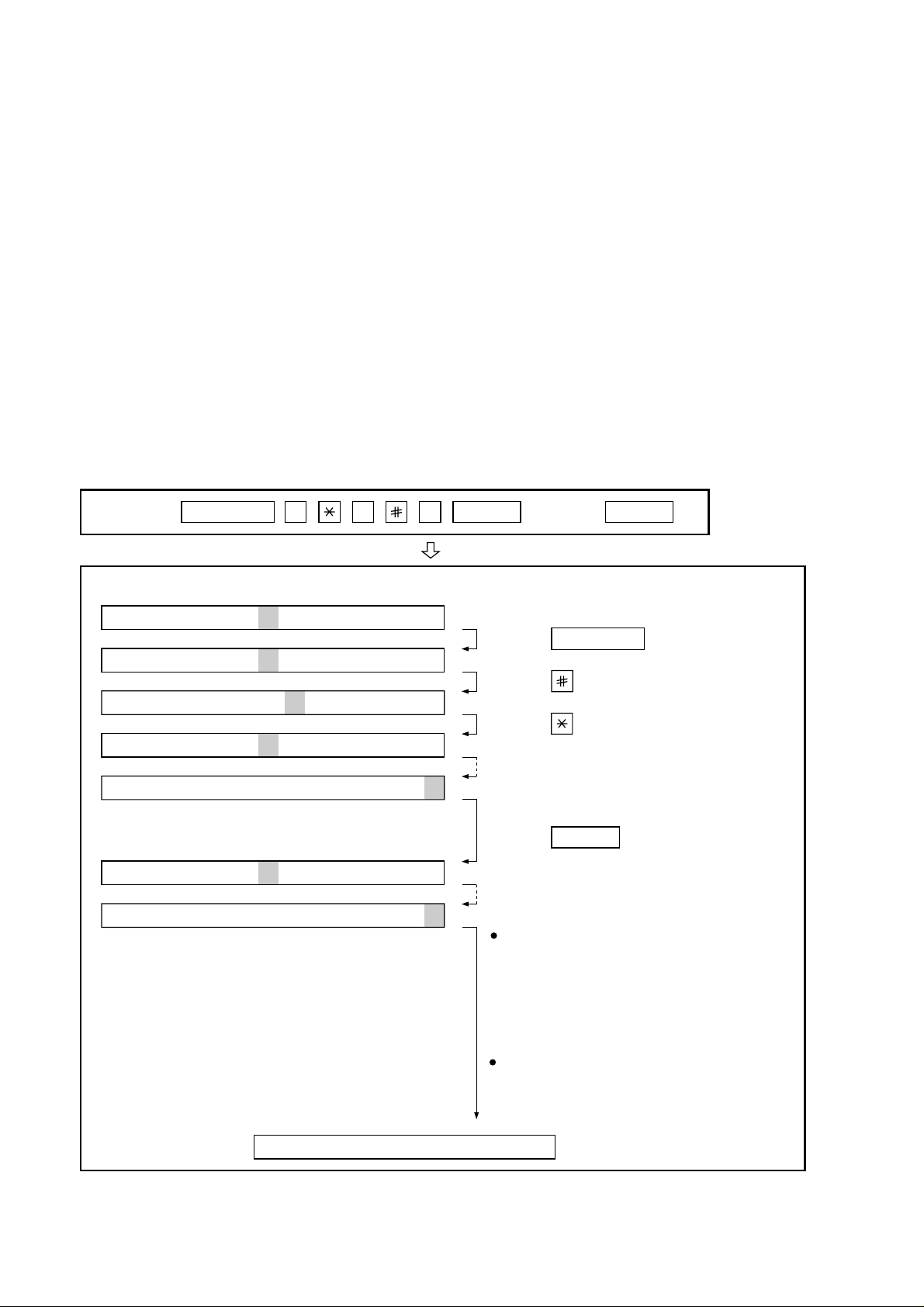
UX-465L/C
UX-485LU
3. 12. Entry data receive
In this mode, the registered data sent from the other machine is received and the received data is registered in the machine. When this mode
is used for receiving, the other machine must be in the entry data send
mode.
After receiving is completed, the following lists are printed.
1. Telephone list data
2. Sender register data (The passcode No. is also printed if the polling
function is provided.)
3. Optional setting list
4. Soft switch content
5. Junk fax number list
6. Timer reservation list (only model which timer communication is
possible)
7. Recording setting list data
4. How to make soft switch setting
To enter the soft switch mode, press the following key entries in sequence.
3. 13. Message print (UX-485LU only)
In this mode, all the message data, which are used for displaying indication and list print, are printed as a contrast table of the selected language and English.
3. 14. Flash memory check
Data is written into and read from the flash memory to check the data
conformity. When the unit enters this mode, the check is started.
3. 15. Flash memory clear
Data in the flash memory is cleared (memory clear). When the unit
enters this mode, the check is started.
*Operation of hardware and signal in the flash memory check mode and
flash memory clear mode, and the result of check.
The result is announced by the buzzer beeps. The result of check is
printed.
Beeps
0 → No error
1 → Memory error
Press
FUNCTION
9 8 7 START START
DATA No. 1 2 3 4 5 6 7 8
S F T SW-A1 = 0 0 0 0 0 0 0 0
S F T SW-A1 = 1 0 0 0 0 0 0 0
S F T SW-A1 = 1 0 0 0 0 0 0 0
S F T SW-A1 = 1 0 0 0 0 0 0 0
S F T SW-A1 = 1 0 0 0 0 0 0 0
S F T SW-A2 = 0 0 0 0 0 0 0 0
S F T SW-N3 = 0 0 0 0 0 0 0 0
Press FUNCTION key.
Press key.
Press key.
Bit1 - 8 are set.
Press key during setting.
START
Soft SW-A2 - SW-N3 are set.
To finish the settings halfway between
SW-A1 and SW-N3, press the STOP
key. In this case, the setting being done
to the SW No. on display will be nullified
while settings done to the preceding
SW No. remain in effect.
When the COPY key is pressed, the
contents of soft switches are printed.
The soft switch mode is terminated.
2 – 4
Page 17
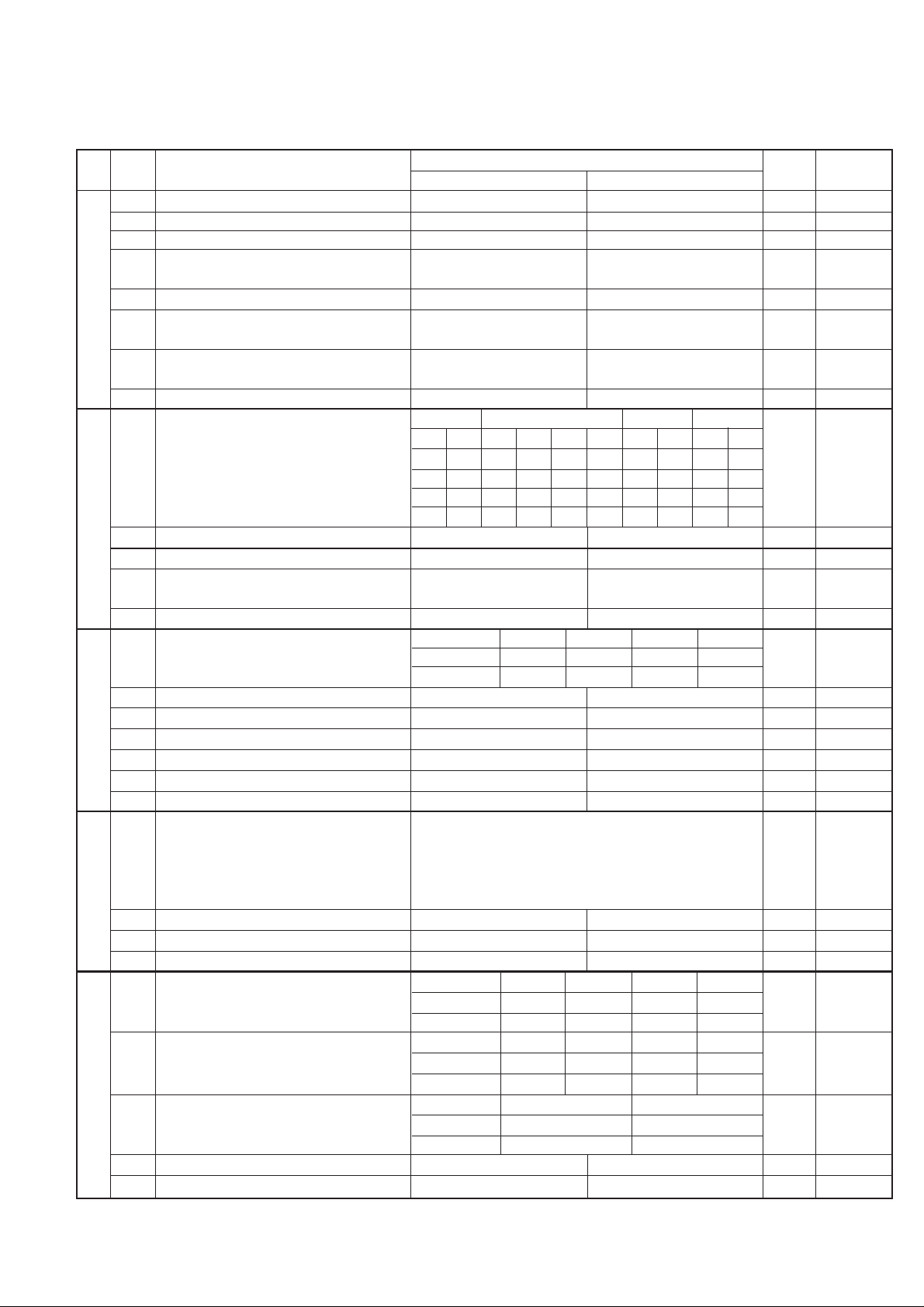
5. Soft switch description
• Soft switch
UX-465L/C
UX-485LU
SW
DA T A
NO.
NO.
1 Protect from echo No Yes 0
2 Forced 4800 BPS reception Yes No 0
3 Footer print Yes No 0
4 Length limitation of copy/send/receive No limit Copy/send: 60cm 0
SW
5 CSI transmission No transmitted Transmitted 0
l
A1
6 DIS receive acknowledgement during G3 Twice NSF: Once 0
transmission DIS: Twice
7 Non-modulated carrier for V29 transmission Yes No 0
mode
8 EOL detect timer 25 s 13 s 0
Modem speed V.33 V.17 V.29 V.27 ter
1 0011110000 1
2 1100000000 0
3 0101010110 0
SW
4 0000111100 0
l
A2
5 Sender’s information transmit No Yes 0
6 Reserved 0
7 Communication error treatment in RTN No communication error Communication error 0
sending mode (reception)
8 CNG transmission No Yes 0
CED tone signal interval 1000ms 750ms 500ms 75ms
1 No. 1 1 1 0 0 0
2 No. 2 1 0 1 0 0
3 MR coding No Yes 0
SW
l
4 ECM mode No Yes 0 OPTION
A3
5 ECM MMR mode No Yes 0
6 Reserved 0
7 Reserved 0
8 Reserved 0
1 Signal transmission level Binary input 0
2 No. = 16 8 4 2 1 1
3 1 2 3 4 5 0
SW
4 0 1 0 1 0 1
l
5 0
A4
6 Protocol monitor (error print) Printed at com. error Not printed 0
7 Protocol monitor Yes No 0
8 Line monitor Yes No 0
Digital line equalization setting (Reception) 7.2km 3.6km 1.8km 0km
1 No. 1 1 1 0 0 0
2 No. 2 1 0 1 0 1
Digital line equalization setting 7.2km 3.6km 1.8km 0km
3 (Transmission) No. 3 1 1 0 0 0
SW
4 No. 4 1 0 1 0 1
l
A5
Digital cable equalizer setting (Reception 7.2km 0km
5 for Caller ID) No. 5 1 0 0
6 No. 6 1 0 0
7 Error criterion 10 ~ 20 % 5 ~ 10 % 0
8 Anti junk fax check Yes No 0 OPTION
ITEM
14400 12000 14400 12000 9600 7200 9600 7200 4800 2400
Switch setting and function
10
Receive: 1m
setting
Initial
Remarks
2 – 5
Page 18
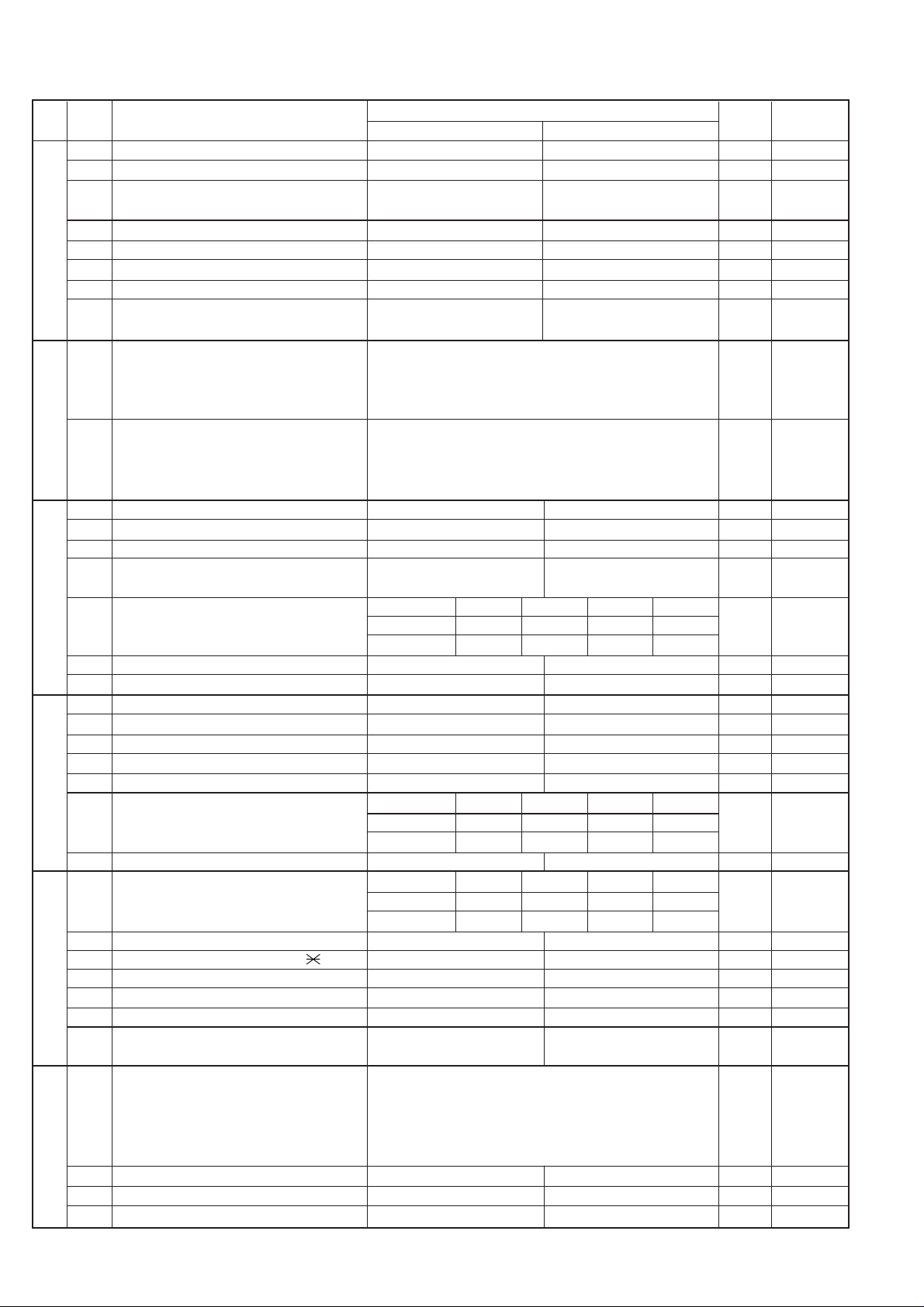
UX-465L/C
UX-485LU
SW
NO.
SW
A6
SW
B1
SW
B2
SW
B3
SW
B4
SW
B5
DATA
NO.
1 Auto gain control (MODEM) Enable Disable 1
2 End Buzzer Yes No 1
3 Disconnect the line when DIS is received in No Yes 1
RX mode
4 Equalizer freeze control (MODEM) On Off 0
l
5 Equalizer freeze control 7200 BPS only No Yes 0
6 CNG transmission in manual TX mode Yes No 1
7 Reserved 0
8 Modem speed automatic fallback when RX Yes No 0
level is under -40dBm
1 Recall interval Binary input 0 OPTION
2 No. = 8 4 2 1 1
3 1 2 3 4 0
4 0 1 0 1 1
l
5 Recall times Binary input 0 OPTION
6 No. = 8 4 2 1 0
7 5 6 7 8 1
8 0 0 1 0 0
1 Dial pausing (sec/pause) 4 sec 2 sec 0
2 Dial tone detection (before auto dial) No Yes 1
3 Reserved 0
4 Busy tone detection (after auto dial) No Yes L/C: 0
l
l
l
l
Waiting time after dialing
5 No.5 0 0 1 1 0
6 No.6 0 1 0 1 0
7 Reserved 0
8 Reserved 0
1 Reserved 0
2 Reserved 0
3 Reserved 0
4 Reserved 0
5 Reserved 0
Auto dial mode delay timer of before line
6 connect No.6 0 0 1 1 0
7 No.7 0 1 0 1 0
8 Hold key Enable Disable 1
Auto dial mode delay timer of after line
1 connect No.1 0 0 1 1 0
2 No.2 0 1 0 1 0
3 Dial mode Tone Pulse 1 OPTION
4 Pulse → Tone change function by key Enable Disable 1
5 Dial pulse make/break ratio (%) 40/60 33/67 1
6 Reserved 0
7 Reserved 0
8
Recalling fixed only one time when dialing was
unsuccessful without detecting busy tone signal LU: 0
1 DTMF signal transmission level (Low) Binary input 0
2 No. = 16 8 4 2 1 1
3 1 2 3 4 5 0
4 0 1 0 1 1 1
5 1
6 Reserved 0
7 Reserved 0
8 Reserved 0
ITEM
Yes No L/C: 1
Switch setting and function
1
45 seconds 55 seconds 90 seconds 140 seconds
0 second 1.5 seconds 3.0 seconds 4.5 seconds
1.7 seconds 3.0 seconds 3.6 seconds 4.0 seconds
0
Initial
setting
LU: 1
2 – 6
Remarks
Page 19
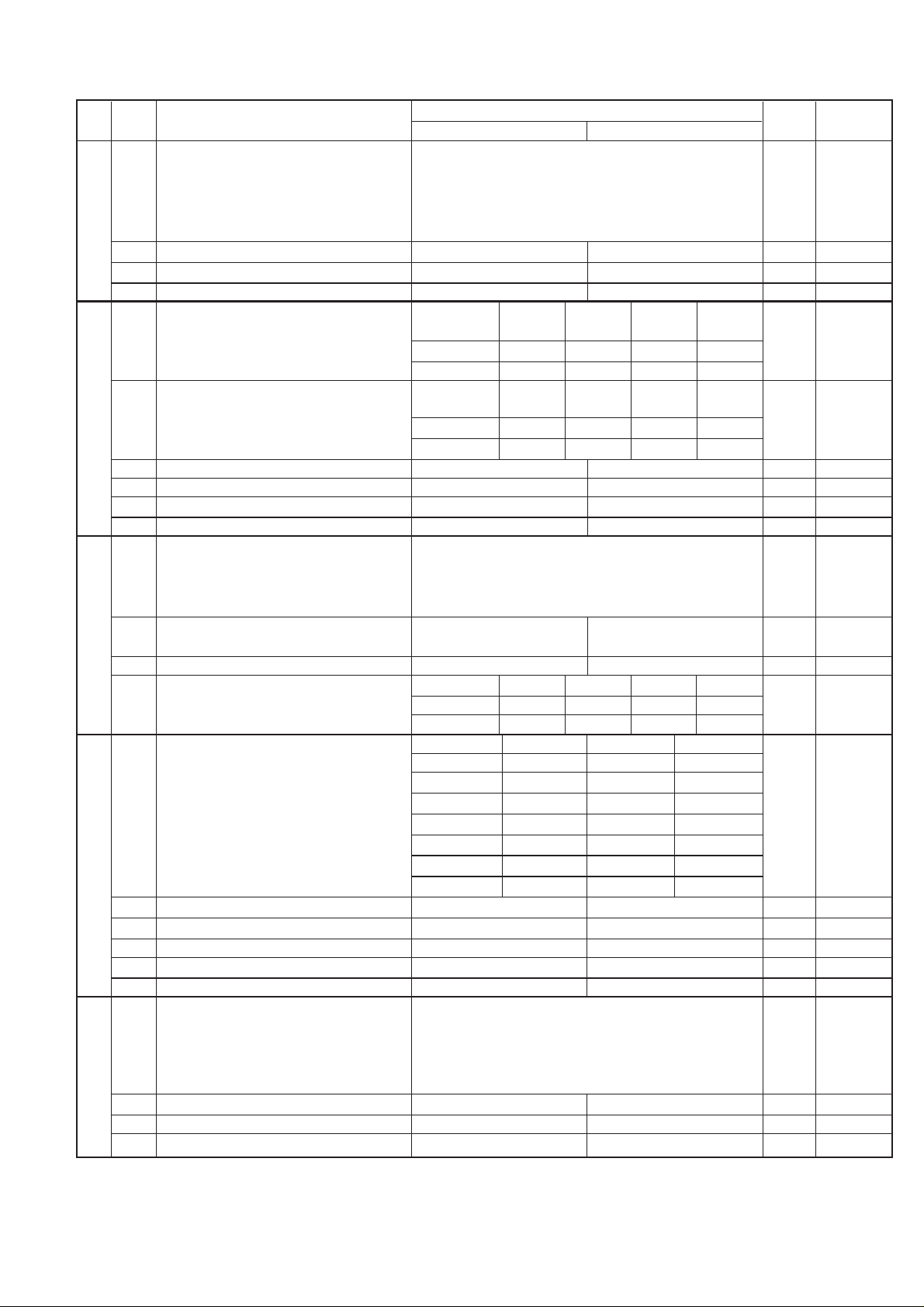
UX-465L/C
UX-485LU
SW
DA T A
NO.
NO.
1 DTMF signal transmission level (High) Binary input 0
2 No. = 16 8 4 2 1 0
3 1 2 3 4 5 1
SW
4 0 0 1 1 1 1
l
5 1
B6
6
Dial tone detection (LCR center call) (UX-465L only)
7 Reserved 0
8 Reserved 0
Reading slice (Binary) Factory Light Dark Darker in
1 No. 1 0 1 0 1 0
2 No. 2 0 0 1 1 0
SW
l
C1
SW
l
D1
SW
l
D2
SW
l
D3
Reading slice (Half tone) Factory Light Dark Darker in
3 No. 3 0 1 0 1 0
4 No. 4 0 0 1 1 0
5 Line density selection Fine Standard 0 OPTION
6 Reserved 0
7 MTF correction in half tone mode No Yes 0
8 Reserved 0
1 Number of rings for auto receive Binary input 0 OPTION
2 No. = 8 4 2 1 1
3 1 2 3 4 0
4 0 1 0 0 0
5 Automatic switching manual to auto receive Reception after 5 rings No reception 0 OPTION
mode (LU only)
6 Reserved 0
Cl detect frequency
7 No.7 0 0 1 1 0
8 No.8 0 1 0 1 0
Distinctive ringing setting No. 1 No. 2 No. 3 OPTION
(PATTERN 4 and 5 are for CANADA only) OFF 0 0 0
(UX-465L/C only) STANDARD 0 0 1
1 PATTERN3 1 0 0 0
2 PATTERN4 1 0 1 0
3 PATTERN5 1 1 0 0
4 Reserved 0
5 Caller ID function Yes No 0 OPTION
6 Caller ID detect during CI off All times Only first 0
7 Reserved 0
8 Reserved 0
1 Cl off detection timer (0-1550ms setting by Binary input 0
2 50ms step) No. = 16 8 4 2 1 1
3 1 2 3 4 5 1
4 0 1 1 1 0 1
5 0
6 Reserved 0
7 Reserved 0
8 Reserved 0
ITEM
No Yes 0
PATTERN1 0 1 0
PATTERN2 0 1 1
Switch setting and function
1
setting dark
setting dark
As PTT 11.5Hz 13.0Hz 20.0Hz
0
setting
Initial
Remarks
2 – 7
Page 20
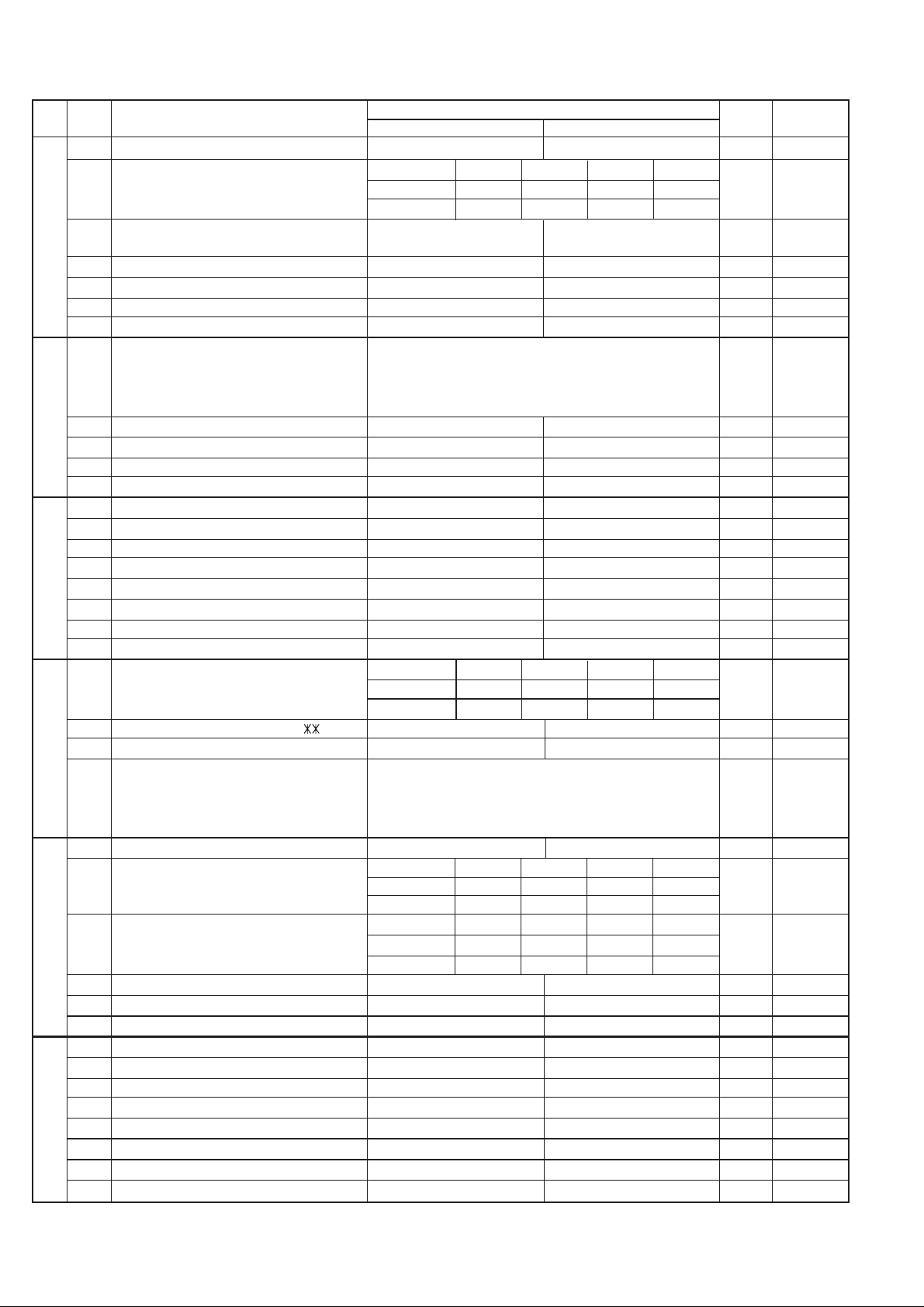
UX-465L/C
UX-485LU
SW
NO.
SW
E1
SW
E2
SW
E3
SW
F1
SW
F2
SW
G1
DATA
NO.
1
Tel/Fax Automatic switching mode (UX-485LU only)
Pseudo ringing time at phone/fax automatic 15sec 60sec 30sec 120sec OPTION
2 switching mode (UX-485LU only) No. 2 0 0 1 1 0
3 No. 3 0 1 0 1 0
4 Number of CNG signal detection at the tel/ Twice Once 1
l
l
l
l
l
l
fax automatic switching mode (UX-485LU only)
5
CNG detection when TEL/FAX mode (UX-485LU only)
6 Reserved 0
7 Reserved 0
8 Reserved 0
1
Pseudo ringer sound volume (UX-485LU only)
2 No. = 8 4 2 1 0
3 1 2 3 4 1
4 1 0 1 0 0
5 Reserved 0
6 Reserved 0
7 Reserved 0
8 Reserved 0
1 Reserved 0
2 Reserved 0
3 Reserved 0
4 Reserved 0
5 Reserved 0
6 Reserved 0
7 Reserved 0
8 Reserved 0
DTMF detection time 50ms 80ms 100ms 120ms
1 No. 1 0 0 1 1 0
2 No. 2 0 1 0 1 0
3 Protection of remote reception (5 ) detect Yes No 0 OPTION
4 Remote reception with GE telephone Compatible Not compatible 1
5 Remote operation code figure by external Binary input 0 OPTION
6 TEL (0~9) No. = 8 4 2 1 1
7 5 6 7 8 0
8 0 1 0 1 1
1 CNG detection in STAND-BY mode Yes No 1 OPTION
Number of CNG detect (AM mode) 1pulse 2pulses 3pulses 4pulses
2 No. 2 0 0 1 1 0
3 No. 3 0 1 0 1 1
Number of CNG detect (ST AND-BY mode) 1pulse 2pulses 3pulses 4pulses
4 No. 4 0 0 1 1 0
5 No. 5 0 1 0 1 1
6 Reserved 0
7 Reserved 0
8 Reserved 0
1 Reserved 0
2 Reserved 0
3 Reserved 0
4 Reserved 0
5 Reserved 0
6 Reserved 0
7 Reserved 0
8 Reserved 0
ITEM
Tel/Fax auto switch Switch to Fax 1
3sec 5sec 0
Switch setting and function
1
Binary input 1
0
Initial
setting
Remarks
2 – 8
Page 21
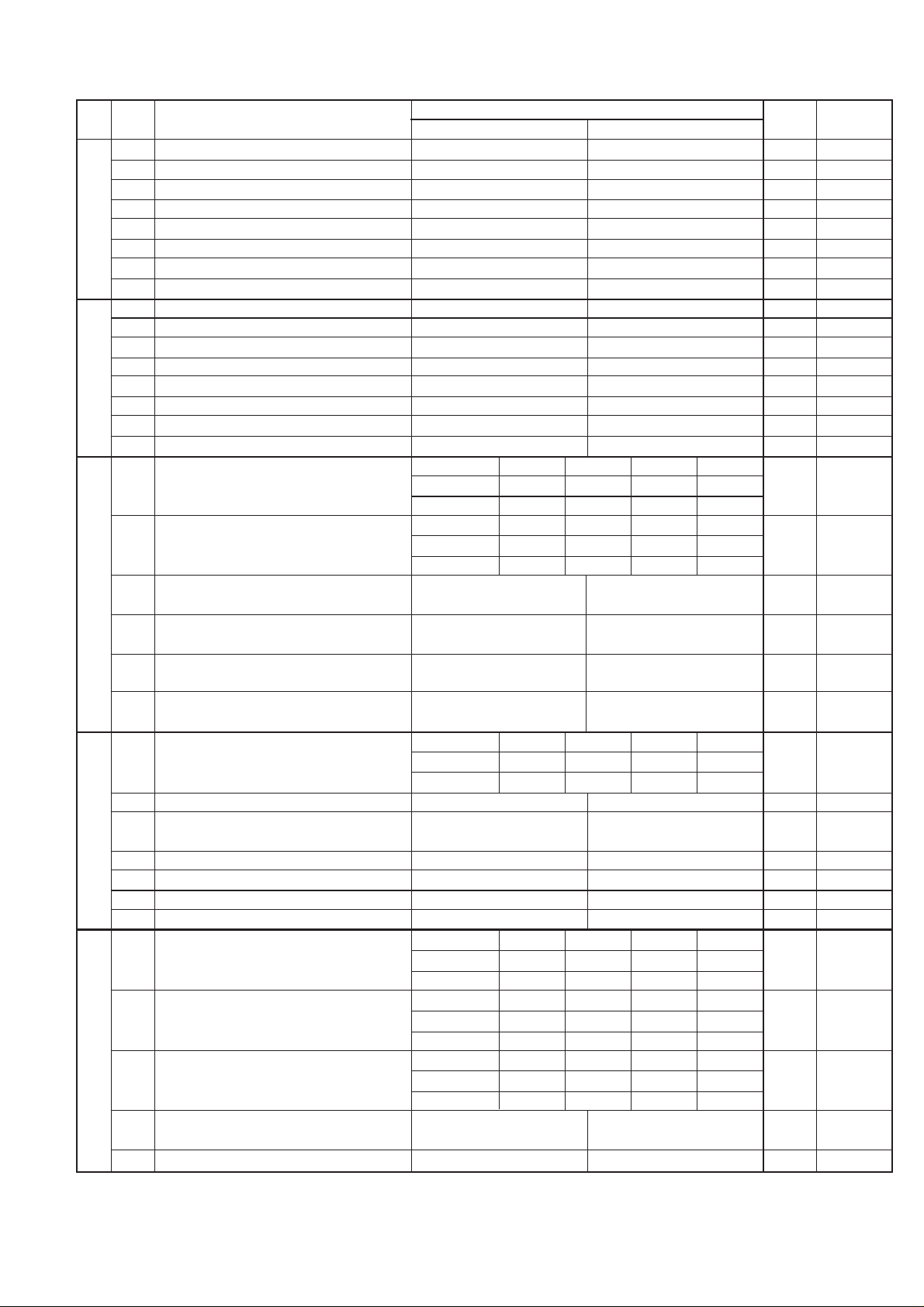
UX-465L/C
UX-485LU
SW
DA T A
NO.
NO.
1 Reserved 0
2 Reserved 0
3 Reserved 0
SW
4 Reserved 0
l
5 Reserved 0
G2
6 Reserved 0
7 Reserved 0
8 Reserved 0
1 Reserved 0
2 Reserved 0
3 Reserved 0
SW
4 Reserved 0
l
5 Reserved 0
G3
6 Reserved 0
7 Reserved 0
8 Reserved 0
Busy tone detection ON/OFF time (Lower 150ms 200ms 250ms 350ms
1 duration) No. 1 0 0 1 1 0
2 No. 2 0 1 0 1 1
Busy tone detection ON/OFF time (Upper 650ms 900ms 1500ms 2700ms
3 duration) No. 3 0 0 1 1 0
4 No. 4 0 1 0 1 1
SW
5 Busy tone detect continuation sound detect No Yes 0
l
H1
SW
l
H2
SW
l
I1
during OGM
6 Busy tone detect continuation sound detect No Yes 0
(during ICM: for internal A.M.)
7 Busy tone detect intermittent sound detect No Yes 0
during OGM
8 Busy tone detect intermittent sound detect No Yes 0
(during ICM: for internal A.M.)
Busy tone detection pulse number 2pulses 4pulses 6pulses 10pulses
1 No. 1 0 0 1 1 0
2 No. 2 0 1 0 1 1
3 Fax switching when A.M. full Yes No 0 OPTION
4 Busy tone detect continuation sound detect 320Hz - 570Hz 320Hz - 460Hz 0
frequency
5 Reserved 0
6 Reserved 0
7 AM OGM announce only mode Yes No 0 OPTION
8 Busy tone continuous sound detect time 5s 10s 1
ICM recording time 4min 15s 30s 60s OPTION
1 No. 1 0 0 1 1 0
2 No. 2 0 1 0 1 0
A.M. quiet time 1 2s 3s 4s 5s
3 No. 3 0 0 1 1 0
4 No. 4 0 1 0 1 0
A.M. quiet time 2 0s 1s 2s 3s
5 No. 5 0 0 1 1 1
6 No. 6 0 1 0 1 0
7 Key input buzzer on/off switch (Two way On Off 0
recording mode)
8 CPC signal detection (UX-465L/C only) Yes No 1 OPTION
ITEM
Switch setting and function
1
0
setting
Initial
Remarks
2 – 9
Page 22
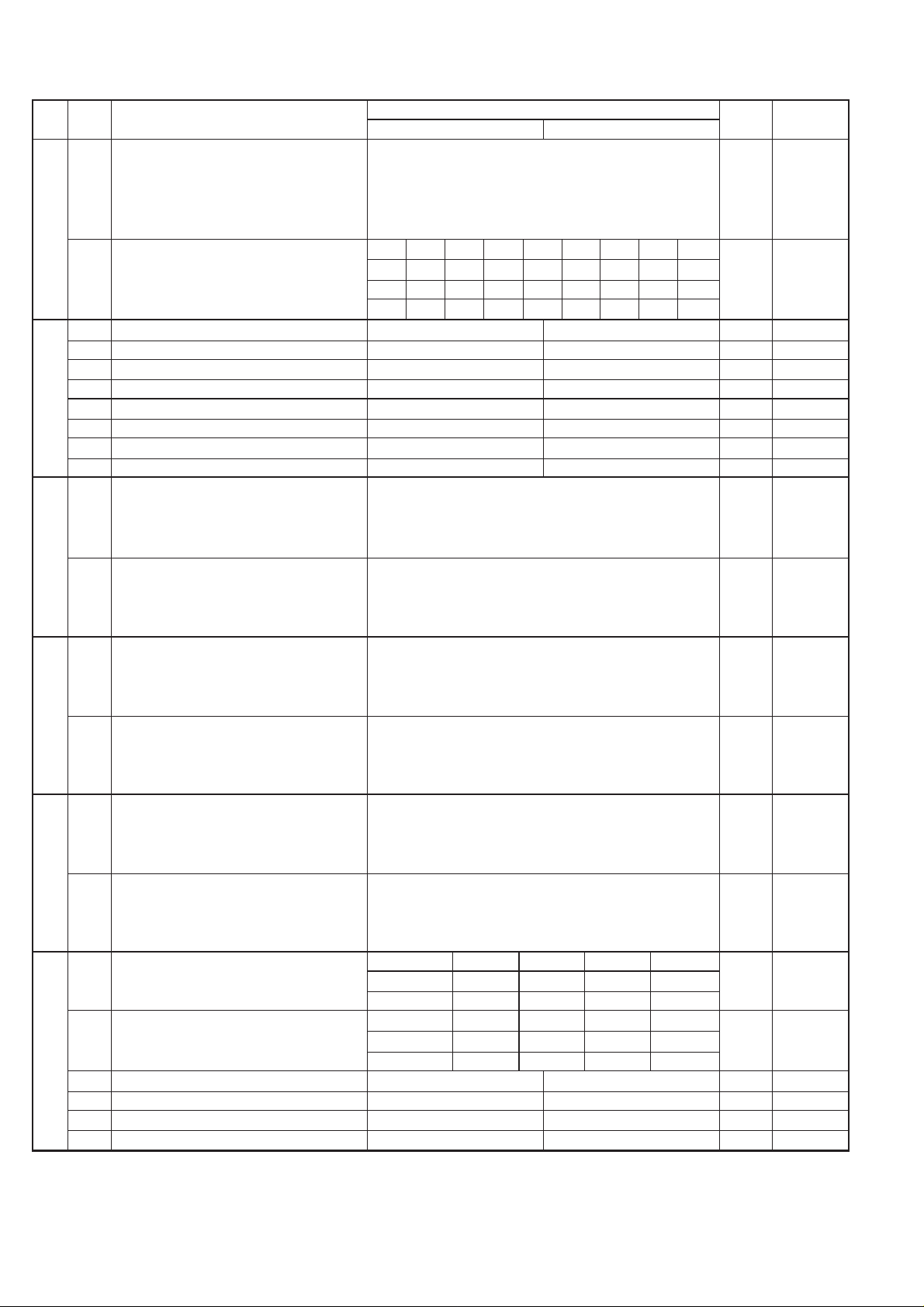
UX-465L/C
UX-485LU
SW
NO.
SW
I2
SW
I3
SW
I4
SW
I5
SW
I6
SW
I7
DATA
NO.
1 A.M. quiet detect time Binary input 0
2 No. = 16 8 4 2 1 0
3 1 2 3 4 5 1
4 001101
l
5 0
CPC detection time (UX-465L/C only) 4ms 20ms 40ms 70ms
6 No. 6 0 0 0 0 1 1 1 1 1
7 No. 7 0 0 1 1 0 0 1 1 1
8 No. 8 0 1 0 1 0 1 0 1 1
1 Reserved 0
2 Max OGM record time 15s 60s 0
3 Two way record function Disable Enable 0
4 Toll saver Disable Enable 0 OPTION
l
5 Reserved 0
6 Reserved 0
7 Reserved 0
8 Transfer dial recall No Yes 0
1 AGC maximum gain (line) Binary input 0
2 (10 ~ 25 dB) (1 dB step) No. = 8 4 2 1 1
3 1 2 3 4 0
401011
l
5 AGC maximum gain (Mic) Binary input 0
6 (10 ~ 25 dB) (1 dB step) No. = 8 4 2 1 1
7 5 6 7 8 1
801100
1 AGC eref access code (line) Binary input 1
2 (-0 ~ -30 dB) (2 dB step) No. = 8 4 2 1 0
3 1 2 3 4 1
410111
l
5 AGC eref access code (Mic) Binary input 1
6 (-0 ~ -30 dB) (2 dB step) No. = 8 4 2 1 1
7 5 6 7 8 0
811011
1 AGC again adaptation threshold (line) Binary input 1
2 No. = 8 4 2 1 1
3 1 2 3 4 1
411111
l
5 AGC again adaptation threshold (Mic) Binary input 1
6 No. = 8 4 2 1 1
7 5 6 7 8 1
811111
AGC slew rate (line) Slow Normal Little fast Fast
1 No. 1 0 0 1 1 0
2 No. 2 0 1 0 1 1
AGC slew rate (Mic) Slow Normal Little fast Fast
3 No. 3 0 0 1 1 1
l
4 No. 4 0 1 0 1 1
5 Reserved 0
6 Reserved 0
7 Reserved 0
8 Reserved 0
ITEM
Switch setting and function
1
140ms 160ms 200ms 290ms
0
Initial
setting
Remarks
2 – 10
Page 23
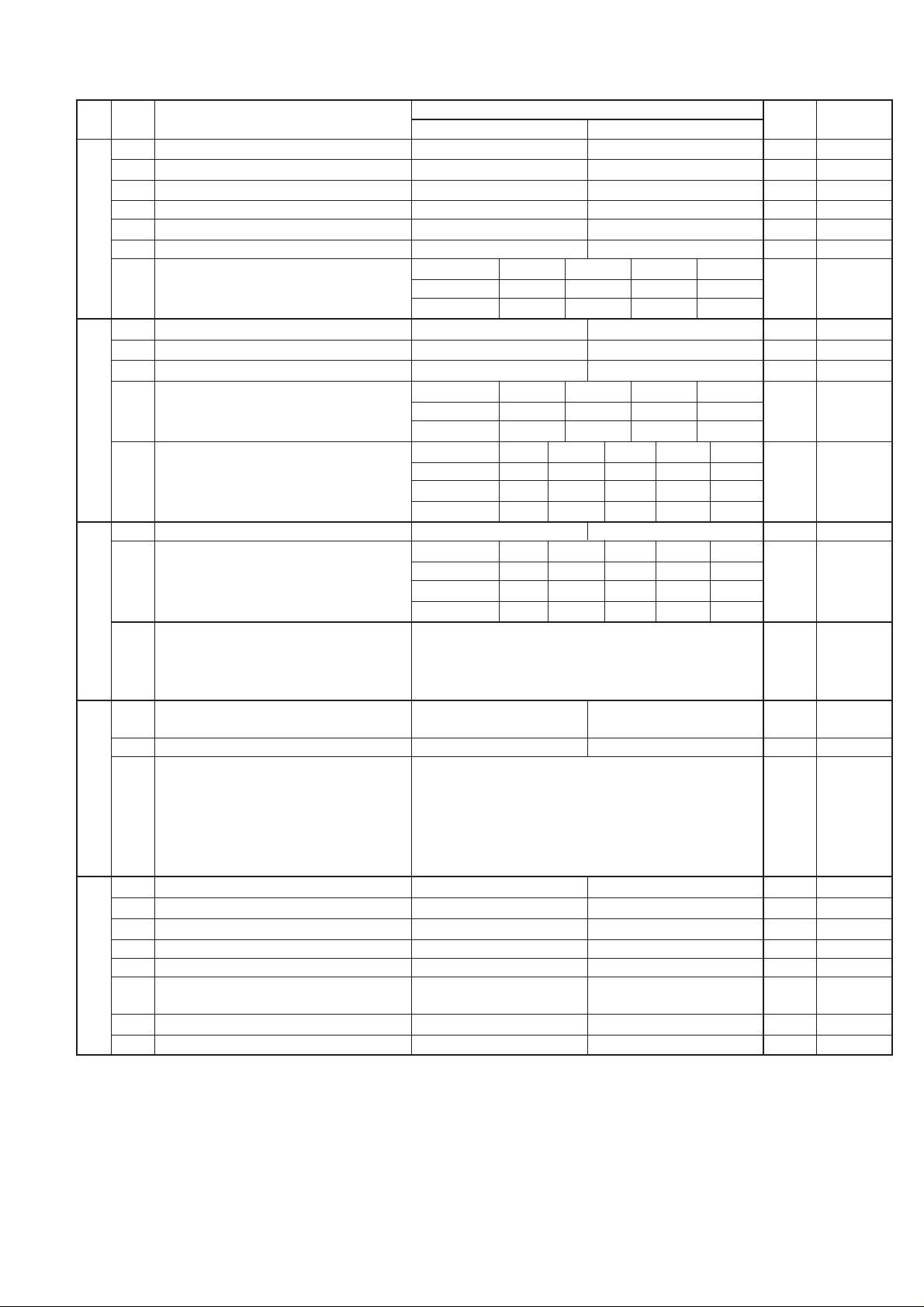
UX-465L/C
UX-485LU
SW
DA T A
NO.
NO.
1 Activity report print Automatic printout No printout when memory full 0 OPTION
2 Total communication hours and pages print No Yes 0
3 Sender’s phone number setting Cannot change Change allowed 0
4 Reserved 0
SW
l
5 Reserved 0
J1
6 Summer time setting (UX-465L/C only) No Yes 1 OPTION
Ringer volume Off Low Middle High OPTION
7 No. 7 0 0 1 1 1
8 No. 8 0 1 0 1 0
1 Reserved 0
2 Reserved 0
3 Polling key Yes No 0 OPTION
SW
l
J2
SW
l
J3
SW
l
K1
SW
l
L1
Handset receiver volume (UX-465L/C only) Low Low Middle High OPTION
4 No. 4 0 0 1 1 1
5 No. 5 0 1 0 1 0
Speaker volume (5 stages)
6 No. 6 0 0 0 0 1 0
7 No. 7 0 0 1 1 0 1
8 No. 8 0 1 0 1 0 0
1 Automatic cover sheet Yes No 0 OPTION
Communication results printout E/T/M
(Transaction report)
2
3 No. 3 0 0 1 1 0 0
4 No. 4 0 1 0 1 0 0
5 OGM/ICM output level to speaker Binary input 0
6 (0 dB ~ -15 dB) (1 dB step) No. = 8 4 2 1 0
7 5 6 7 8 1
8 0011 1
1 Entering DIAG mode by pressing SPEED Yes No 0
key
2 Reserved 0
3 OGM/ICM output level Binary input 0
4 (0 dB ~ -32 dB) (1 dB step) No. = 32 16 8 4 2 1 0
5 3 4567 8 1
6 0 0110 0 1
7 0
8 0
1 Reserved 0
2 Reserved 0
3 Reserved 0
4 Reserved 0
5 Cut off mode (COPY mode) Yes No 1 OPTION
6 A4 paper enable Enable Disable L/C: 0
7 LEGAL & LETTER paper enable Enable Disable 1
8 2 IN 1 Mode Yes No 0 OPTION
ITEM
No. 2 0 0 0 0 1 1
Switch setting and function
1
Very Low
Low Middle High
Send only
Always No print Err only OPTION
0
Very High
setting
Initial
LU: 1
Remarks
OPTION
2 – 11
Page 24
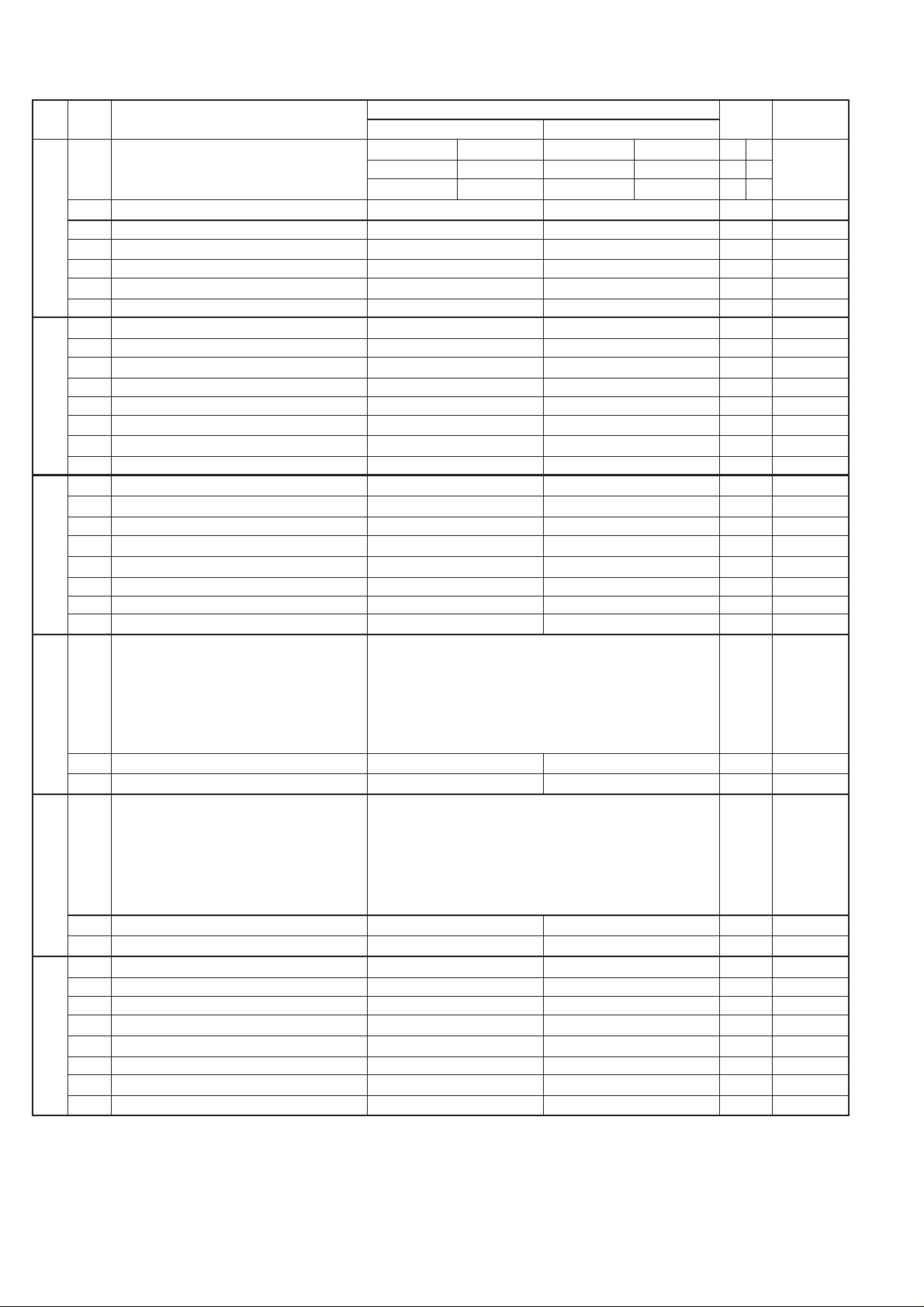
UX-465L/C
UX-485LU
SW
NO.
SW
L2
SW
M1
SW
M2
SW
N1
SW
N2
SW
N3
DATA
NO.
Paper set size LETTER LEGAL A4 L/C LU OPTION
1 No. 1 0 0 1 0 1
2 No. 2 0 1 0 0 0
3 Automatic reduce of receive Auto 100 % 1 OPTION
4 Print contrast Light Normal 0 OPTION
l
5
Reception reduction ratio in case of memory full
6 Reserved 0
7 Reserved 0
8 Reserved 0
1 Reserved 0
2 Reserved 0
3 Reserved 0
4 Reserved 0
l
5 Reserved 0
6 Reserved 0
7 Reserved 0
8 Reserved 0
1 Reserved 0
2 Reserved 0
3 Reserved 0
4 Reserved 0
l
5 Reserved 0
6 Reserved 0
7 Reserved 0
8 Reserved 0
1 LCR short time (UX-465L only) Binary input 0 OPTION
2 No. = 32 16 8 4 2 1 0
3 1 2 3 4 5 6 0
4 0 0 0 0 1 0 0
l
5 1
6 0
7 Reserved 0
8 Reserved 0
1 LCR long time (UX-465L only) Binary input 0 OPTION
2 No. = 32 16 8 4 2 1 0
3 1 2 3 4 5 6 0
4 0 0 0 1 0 0 1
l
5 0
6 0
7 Reserved 0
8 Reserved 0
1 LCR Time Select (UX-465L only) Long Short 0 OPTION
2
Temporary release of caller ID withhold (UX-465L only)
3 Connect Japanese center (UX-465L only) Connect Japanese center Connect USA center 0
4 Open LCR debug mode (UX-465L only) Open LCR debug mode ON Open LCR debug mode OFF 0
l
5 Reserved 0
6 Reserved 0
7 Reserved 0
8 Reserved 0
ITEM
100 % 93 % 0 OPTION
Yes No 1
Switch setting and function
1
0
Initial
setting
Remarks
2 – 12
Page 25
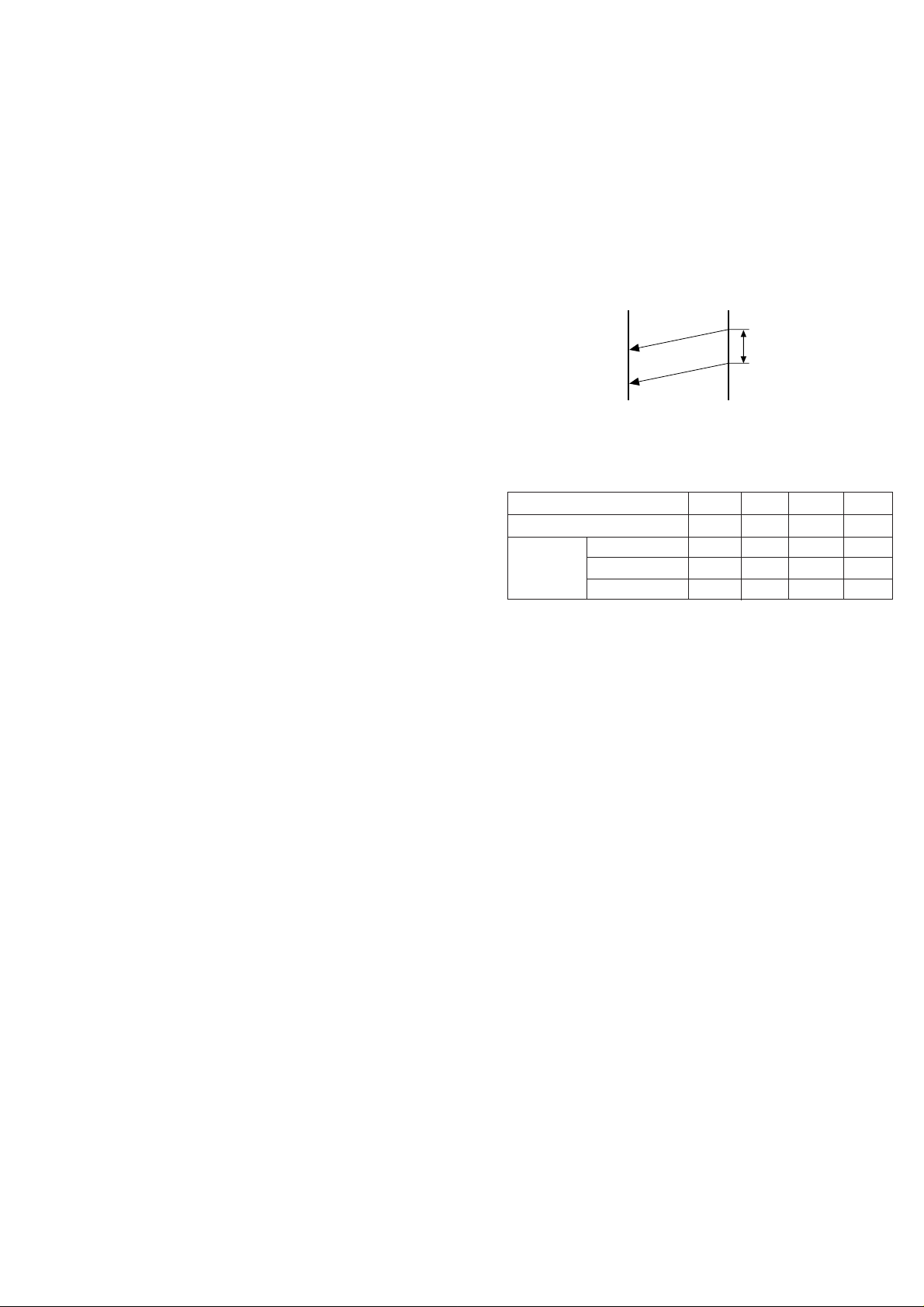
• Soft switch function description
SW-A1 No. 1 Protect from echo
Used to protect from echo in reception.
SW-A1 No. 2 Forced 4800BPS reception
When line conditions warrant that receptions take place at 4800 BPS
repeatedly.
It may improve the success of receptions by setting at 4800BPS.
This improves the receiving document quality and reduces handshake
time due to fallback during training.
SW-A1 No. 3 Footer print
When set to "1", the date of reception, the sender machine No., and the
page No. are automatically recorded at the end of reception.
SW-A1 No. 4 Length limitation of copy/send/receive
Used to set the maximum page length.
To avoid possible paper jam, the page length is normally limited to 0.6
meter for copy or transmit, and 1 meters for receive.
It is possible to set it to "No limit" to transmit a long document, such as a
computer print form, etc. (In this case, the receiver must also be set to
no limit.)
SW-A1 No. 5 CSI transmission
(CSI TRANSMISSION) is a switch to set whether the machine sends or
does not send the signal (CSI signal) informing its own telephone No. to
the remote fax machine when information is received. When "nonsending"
is set, the telephone No. is not output on the remote transmitting machine if the remote transmitting machine has the function to display or
print the telephone No. of receiving machine, using this CSI signal.
SW-A1 No. 6 DIS receive acknowledgment during G3 transmission
Used to make a choice of whether reception of DIS (NSF) is acknowledged after receiving two DISs (NSFs) or receiving one DIS (two NSFs).
It may be useful for overseas communication to avoid an echo suppression problem, if set to 1.
SW-A1 No. 7 Non-modulated carrier for V29 transmission mode
Though transmission of a non-modulated carrier is not required for transmission by the V29 modem according to the CCITT recommendation, it
may be permitted to a send non-modulated carrier before the image
signal to avoid an echo suppression problem. It may be useful for overseas communication to avoid an echo suppression problem, if set to 1.
SW-A1 No. 8 EOL (End Of Line) detect timer
Used to make a choice of whether to use the 25-second or 13-second
timer for detection of EOL.
This is effective to override communication failures with some facsimile
models that have longer EOL detection.
SW-A2 No. 1 ~ No. 4 Modem speed
Used to set the initial modem speed. The default is 9600BPS.
It may be necessary to program it to a slower speed when frequent line
fallback is encountered, in order to save the time required for fallback
procedure.
SW-A2 No. 5 Sender’s information transmit
(SENDER’S INFORMATION TRANSMISSION) is a switch to set the
function to print the content of HEADER PRINT described in the passcode
list at the front end of receiver’s original when original is sent to the
remote machine.
If this switch is set to "NO", the HEADER PRINT is not output at the
receiving machine.
SW-A2 No. 6 Reserved
Set to "0".
SW-A2 No. 7 Communication error treatment in RTN sending mode
(Reception)
Used to determine communication error treatment when RTN is sent by
occurrence of a received image error in G3 reception. When it is set to
"1", communication error is judged as no error.
UX-465L/C
UX-485LU
SW-A2 No. 8 CNG transmission
When set to "0" , this model allows CNG transmission by pressing the
Start key in the key pad dialing mode. When set to "1", CNG transmission in the key pad dialing mode cannot be performed. In either case.
CNG transmission can be performed in the auto dial mode.
SW-A3 No. 1, No. 2 CED tone signal interval
For international communication, the 2100Hz CED tone may act as an
echo suppression switch, causing a communication problem.
Though SW-A3 No. 1 and No. 2 are normally set to 0, this selfing is used
to change the time between the CED tone signal to eliminate the communication caused by echo.
TX RX
CED
T
DIS
SW-A3 No. 3 MR Coding
MR Coding is enable.
SW-A3 No. 4 ECM mode
Used to determine ECM mode function. Refer to following table.
SW-A3 No.4 ECM MODE 0 0 1 1
SW-A3 No.5 ECM MMR MODE 0 1 0 1
Compression
method
(Depending on remote machine)
SW-A3 No. 5 ECM MMR mode
See SW-A3 No. 4.
SW-A3 No. 6 ~ No. 8 Reserved
Set to "0".
SW-A4 No. 1 ~ No. 5 Signal transmission level
Used to control the signal transmission level in the range of-0dB to31dB.
SW-A4 No. 6 Protocol monitor (Error print)
If set to "1", protocol is printed at communication error.
SW-A4 No. 7 Protocol monitor
Normally set to "0". If set to "1", communication can be checked, in case
of trouble, without using a G3 tester or other tools.
When communication FSK data transmission or reception is made, the
data is taken into the buffer . When communication is finished, the data is
analysed and printed out. When data is received with the line monitor
(SW-A4 No. 8) set to "1" the reception level is also printed out.
SW-A4 No. 8 Line monitor
Normally set to "0". If set to "1", the transmission speed and the reception level are displayed on the LCD. Used for line tests.
SW-A5 No. 1, No. 2 Digital line equalization setting (Reception)
Line equalization when reception is to be set according to the line characteristics.
Setting should be made according to distance between the telephone
and the telephone company central switching station.
SW-A5 No. 3, No. 4 Digital line equalization setting (T ransmission)
Line equalization when transmitter is to be set according to the line
characteristics.
Setting should be made according to distance between the telephone
and the telephone company central switching station.
ECM MMR mode Yes No No No
ECM MH mode Yes Yes No No
MR Mode Yes Yes Yes Yes
2 – 13
Page 26
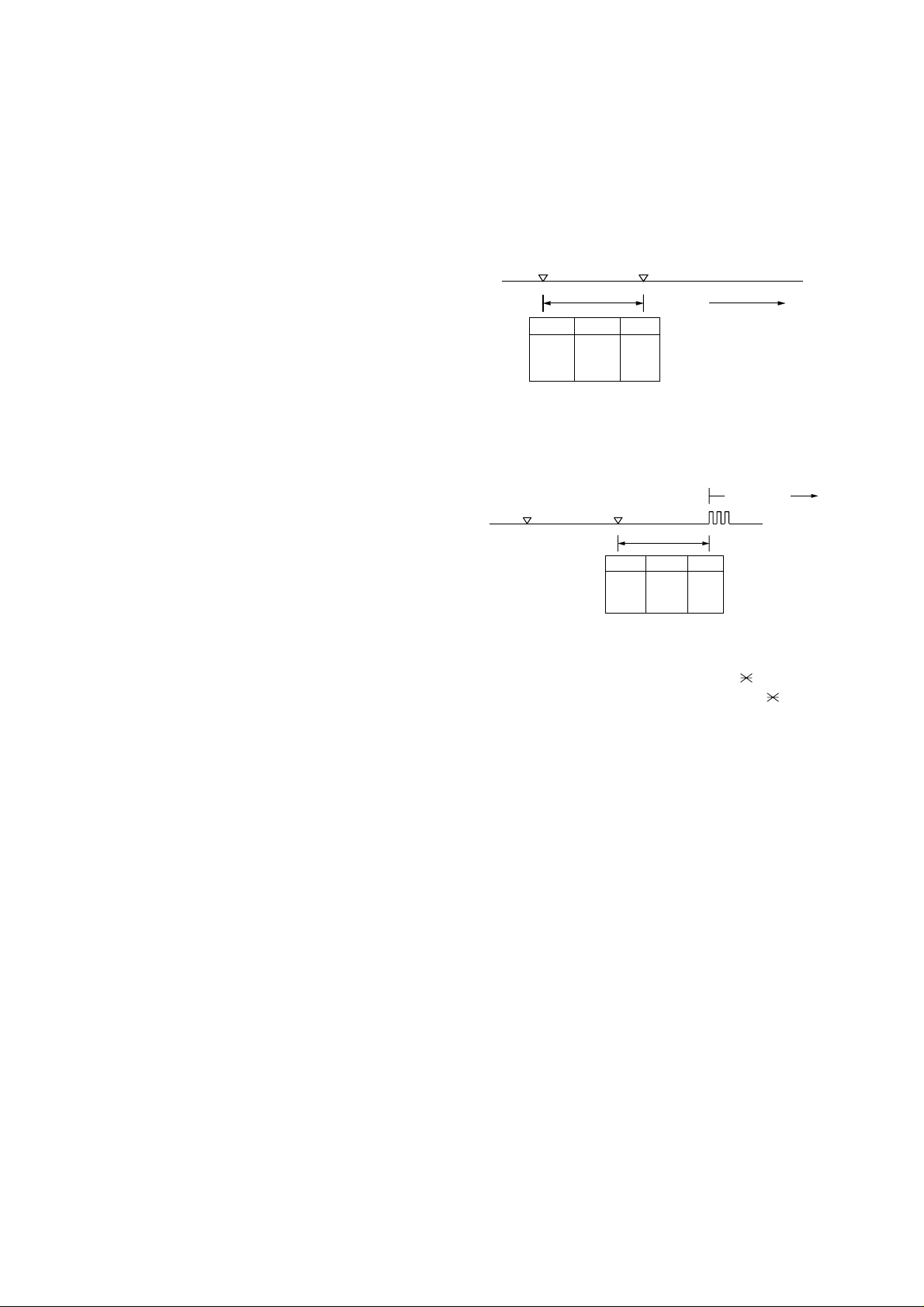
UX-465L/C
UX-485LU
SW-A5 No. 5, No. 6 Digital cable equalizer setting
(Reception for Caller ID)
Line equalization when reception for CALLER ID is to be set according
to the line characteristics.
Setting should be made according to distance between the telephone
and the telephone company central switching station.
SW-A5 No. 7 Error criterion
Used to select error criterion for sending back RTN when receiving image data.
SW-A5 No. 8 Anti junk fax check
When using the Anti junk fax function, set to "1".
SW-A6 No. 1 Auto gain control (MODEM)
When this mode is enabled, if the reception signal level is under 31dBm,
the modem itself controls the signal gain automatically.
SW-A6 No. 2 End buzzer
Setting this bit to 0 will disable the end buzzer (including the error buzzer/
on-hook buzzer).
SW-A6 No. 3 Disconnect the line when DIS is received in RX mode
Bit1= 0: When DIS signal is received during RX mode, the line is disconnected immediately.
Bit1= 1: When DIS signal is received during RX mode, the line is disconnected on the next tone.
SW-A6 No. 4 Equalizer freeze control (MODEM)
This switch is used to perform reception operation by fixing the equalizer control of modem for the line which is always in an unfavorable
state and picture cannot be received.
* Usually, the control is executed according to the state of line where
the equalizer setting is changed always.
SW-A6 No. 5 Equalizer freeze control 7200BPS only
Setting which specifies SW-A3 No. 6 control only in the condition of
7200BPS modem speed.
SW-A6 No. 6 CNG transmission in manual TX mode
When set to "1", fax transmit the CNG signal in case of manual transmission mode (User press the START key after waiting for the fax answering signal from handset or speaker).
SW-A6 No. 7 Reserved
Set to "0".
SW-A6 No. 8 Modem speed automatic fallback when RX level is
under -40dBm
When set to "1", if fax signal level is under -40dBm during reception,
machine selects the slower modem speed automatically.
It is effective when noises occur on the received document due to the
long distance communications.
SW-B1 No. 1 ~ No. 4 Recall interval
Choice is made for a redial interval for speed and rapid dial calls.
Use a binary number to program this. If set to 0 accidentally, 1 will be
assumed.
SW-B1 No. 5 ~ No. 8 Recall times
Choice is made as to how many redials there should be.
SW-B2 No. 1 Dialing pause (sec/pause)
Pauses can be inserted between telephone numbers of direct dial connection. Selection of 4 sec or 2 sec pause is available.
SW-B2 No. 2 Dial tone detection (before auto dial)
Used to set YES/NO of dial tone detection in auto dialing.
SW-B2 No. 3 Reserved
Set to "0".
SW-B2 No. 4 Busy tone detection (after auto dial)
Used to set busy tone detection in auto dialing.
SW-B2 No. 5, No. 6 Waiting time after dialing
This is time waiting for the opponent’s signals after dialing.
SW-B2 No. 7, No. 8 Reserved
Set to "0".
SW-B3 No. 1 ~ No. 5 Reserved
Set to "0".
SW-B3 No. 6, No. 7 Auto dial mode Delay timer of before line connect
Delay time between the dial key input and line connection under the
auto dial mode.
RAPID01 CML RELAY ON
DIALLING
No.6 No.7
0 0 0sec
0 1 1.5sec
1 0 3.0sec
1 1 4.5sec
SW-B3 No. 8 Hold key
Used to set YES/NO of holding function by the HOLD key.
SW-B4 No. 1, No. 2 Auto dial mode Delay timer of after line connect
Delay time between the line connection and dial data output under the
auto dial mode.
RAPID01 CML RELAY ON
No.1 No.2
0 0 1.7sec
0 1 3.0sec
1 0 3.6sec
1 1 4.0sec
DIAL DATA
SW-B4 No. 3 Dial mode
When using the pulse dial, set to 1. When using the tone dial, set to 0.
SW-B4 No. 4 Pulse → Tone change function by key
When setting to 1, the mode is changed by pressing the key from the
pulse dial mode to the tone dial mode.
SW-B4 No. 5 Dial pulse make/break ratio (%)
When using the 33% make ratio pulse dial, set to "0".
When using the 40% make ratio pulse dial, set to "1".
SW-B4 No. 6, No. 7 Reserved
Set to "0".
SW-B4 No. 8 Recalling fixed only one time when dialing was unsuccessful without detecting busy tone signal
When dialing results in failure since the busy tone cannot be detected,
recalling is fixed to one time.
Supplementary explanation
If time-out termination is made when dialing, only single recall is possible even if the setting time of recalls (SW-B1 No. 5 - No. 8) has been set
to some times. This soft switch is added in order to meet FCC.
SW-B5 No. 1 ~ No. 5 DTMF signal transmission level (Low)
The transmission level of DTMF signal is adjusted. (lower frequency)
00000: 0dBm
↓
11111: -15.5dBm (-0.5dBm x 31)
SW-B5 No. 6 ~ No. 8 Reserved
Set to "0".
SW-B6 No. 1 ~ No. 5 DTMF signal transmission level (High)
The transmission level of DTMF signal is adjusted. (higher frequency)
00000: 0dBm
↓
11111: -15.5 dBm (-0.5dBm x 31)
2 – 14
Page 27
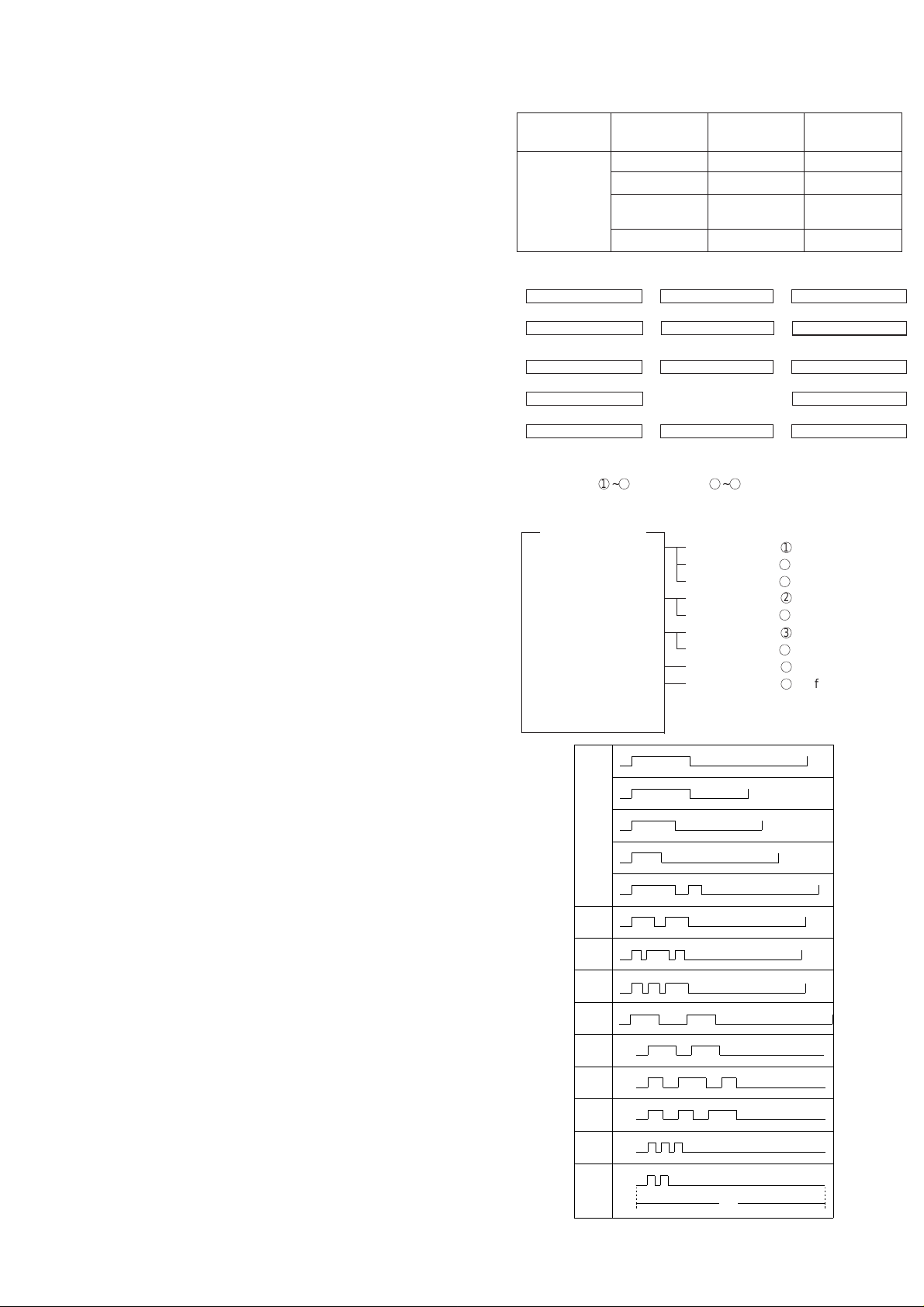
SW-B6 No. 6 Dial tone detection (LCR center call) (UX-465L only)
Used to set YES/NO of dial tone detection (calling LCR center).
SW-B6 No. 7, No. 8 Reserved
Set to "0".
SW-C1 No. 1, No. 2 Reading slice (Binary)
Used to determine the set value of reading density in standard/fine mode.
The standard setting is "00" (Factory setting is "00")
SW-C1 No. 3, No. 4 Reading slice (Half tone)
Used to determine the set value of reading density in half tone mode.
The standard setting is "00" (Factory setting is "00")
SW-C1 No. 5 Line density selection
Used to set the transmission mode which is automatically selected when
the Resolution key is not pressed. In the copy mode, however, the fine
mode is automatically selected unless the Resolution key is manually
set to another mode.
SW-C1 No. 6 Reserved
Set to "0".
SW-C1 No. 7 MTF correction in half tone mode
This allows selection of MTF correction (dimness correction) in the half
tone mode.
When "NO" (=1) is selected, the whole image becomes soft and mild.
Clearness of characters will be reduced. Normally set to "YES" (=0).
SW-C1 No. 8 Reserved
Set to "0".
SW-D1 No. 1 ~ No. 4 Number of rings for auto receive
When the machine is set in the auto receive mode, the number of rings
before answering can be selected. It may be set from one to four rings
using a binary number. Since the facsimile telephone could be used as
an ordinary telephone if the handset is taken off the hook, it should be
programmed to the user’s choice. If the soft switch was set to 1, direct
connection is made to the facsimile. If a facsimile calling beep was heard
when the handset is taken off the hook, press the START key and put
the handset on the hook to have the facsimile start receiving. If it was
set to 0 accidentally, receive ring is set to 1.
NOTE: If the machine is set to answer after a large number of rings, it
may not be able to receive faxes successfully. If you have difficulty receiving faxes, reduce the number of rings to a maximum
of 6.
SW-D1 No. 5 Automatic switching manual to auto receive mode
This soft switch is used to select whether the machine should switch to
the auto receive mode after 5 rings in the manual receive mode or remain in the same way as SW-D1 No. 1, No. 2, No. 3 and No. 4 "0"1"0"1"(5
rings).
SW-D1 No. 6 Reserved
Set to "0".
SW-D1 No. 7, No. 8 CI detect frequency
Detection frequency of ring signal for auto reception is set.
When set to No. 6=0, No. 7=0, frequency is set to PTT recommendation.
When set to No. 6=0, No. 7=1, frequency is set to 11.5Hz or more.
When set to No. 6=1, No. 7=0, frequency is set to 13.0Hz or more.
When set to No. 6=1, No. 7=1, frequency is set to 20.0Hz or more.
SW-D2 No. 1 ~ No. 3 Distinctive ringing setting (PATTERN 4 and 5
are for CANADA only) (UX-465L/C only)
This function allows reception of services offered by USA and Canada
telephone companies in which the customer contracts with the telephone
company to have up to 4 telephone numbers (USA) or 6 telephone numbers (Canada) established for one line.
Each telephone number is signalled by a different ringing pattern, and
the customer can allocate each number to a specific use.
UX-465L/C
UX-485LU
<Example of use>
Phone Number Intended Ring Pattern
Purpose
Ring Pattern 555-1234 Voice Calls Standard
555-1235 Facsimile Calls Pattern 1
555-1236 Answering Pattern 2
Machine
555-1237 PC Modem Pattern 3
<Distinctive Ringing Timing Specifications>
1) USA
DISTINCTIVE RING → 1:RING P A TTERN 1 → 2:RING PA TTERN 2
↑↓
5:OFF SETTING ←
4:ST ANDARD RING
← 3:RING PA TTERN 3
2) Canada
DISTINCTIVE RING → 1:RING P A TTERN 1 → 2:RING PA TTERN 2
↑↓
7:OFF SETTING 3:RING PATTERN 3
↑↓
6:
STANDARD RING←5:
RING PATTERN 5 ← 4:RING PA TTERN 4
• Ring Pattern
STANDARD has 5 ring patterns, and DISTINCTIVE has 9 patterns.
Ring patterns 1~4 for USA, and 5~9 for Canada.
However, to make the setting procedure as easy as possible for the
user to understand these patterns are grouped as follows:
<Optional Setting>
1) RING PATTERN 1 RING PATTERN 1 for USA
RING PATTERN 4 for USA
RING PATTERN 5 for Canada
2) RING PATTERN 2 RING PATTERN 2 for USA
RING PATTERN 6 for Canada
3) RING PATTERN 3 RING PATTERN 3 for USA
RING PATTERN 7 for Canada
4) RING PATTERN 4 RING PATTERN 8 for Canada
5) RING PATTERN 5 RING PATTERN 9 for Canada
6) STANDARD RING
7) OFF SETTING
2S ring
STANDARD
RING
PATTERN 1
for USA
RING
PATTERN 2
for USA
RING
PATTERN 3
for USA
RING
PATTERN 4
for USA
RING
PATTERN 5
for CANADA
RING
PATTERN 6
for CANADA
RING
PATTERN 7
for CANADA
RING
PATTERN 8
for CANADA
RING
PATTERN 9
for CANADA
1.5S ring
1S ring
1.5S ring
0.8S
0.3S
0.2S
0.4S
0.2S 0.2S
0.25S
0.25S
2S ring
0.4S
1S
0.4S 0.8S
1S
1S 1S
0.5S
0.5S
0.25S
0.2S
0.25S
0.2S
0.8S
0.2S
0.2S
0.5S
0.3S
1S
0.5S
1S
0.5S
1S 0.5S
0.5S
0.5S0.5S
0.25S
2S ring
3S ring
4S ring
4S ring
4S ring
4S ring
4S ring
4S ring
4S ring
0.5S0.5S
1S
6S
2 – 15
Page 28
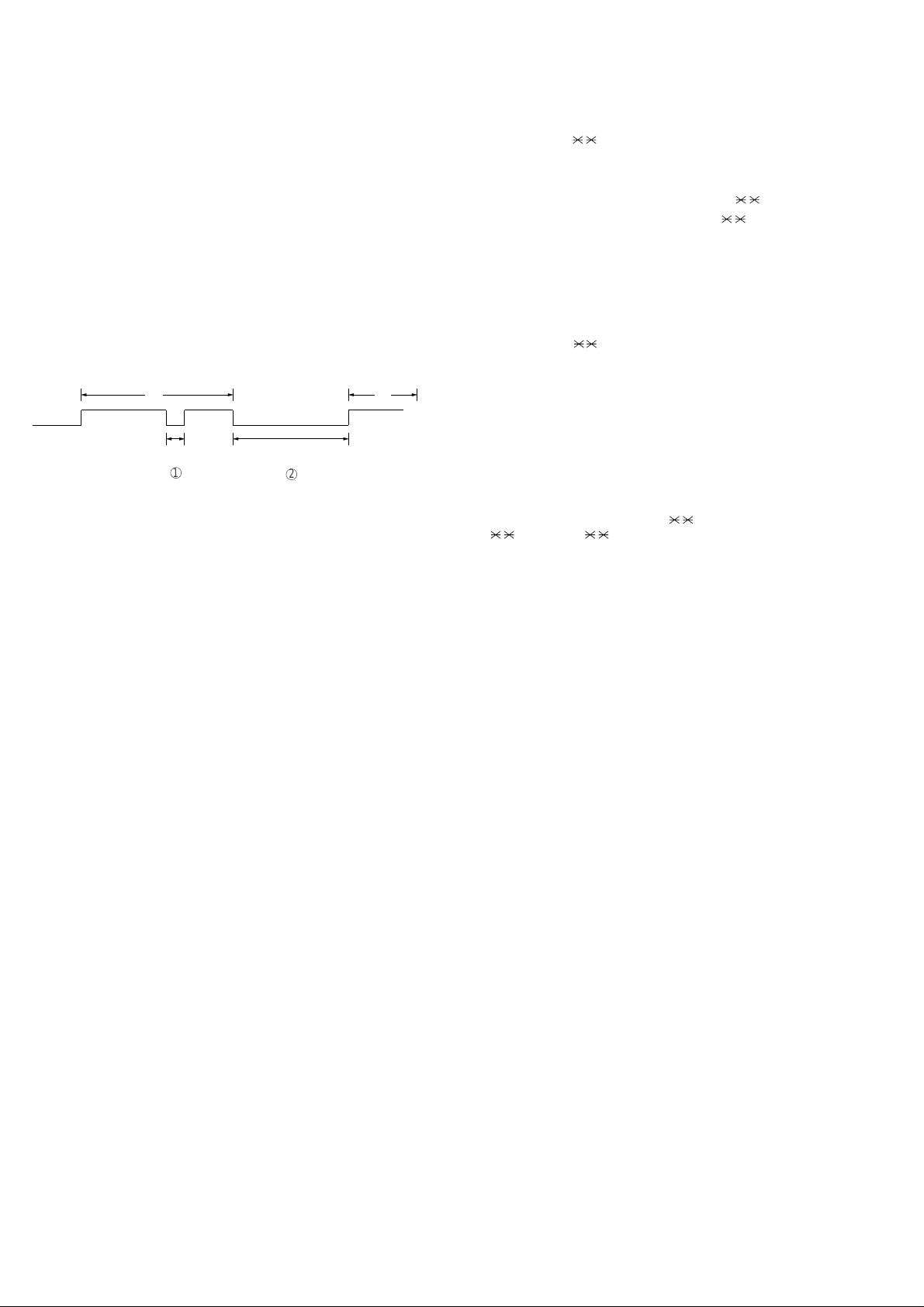
UX-465L/C
2
UX-485LU
SW-D2 No. 4 Reserved
Set to "0".
SW-D2 No. 5 Caller ID function
Used for Caller ID function.
SW-D2 No. 6 Caller ID detect during CI off
Detection of caller ID signal is performed as follows:
0:First CI OFF only
1:All of CI OFF
SW-D2 No. 7, No. 8 Reserved
Set to "0".
SW-D3 No. 1 ~ No. 5 CI off detection timer (0-1550ms setting by
50ms step)
Set the minimum time period of CI signal interruption which affords to be
judged as a CI OFF section with 50ms steps.
(Example)
AB
400msec
1
01110 (50ms ~ 14):
700ms (CI interruption>700ms:Judged as a CI OFF section)
The section 1 is not judged as a CI OFF section, the CI signal A
is counted as one signal.
The section 2 is judged as a CI OFF section, the CI signal B is
considered as the second signal.
00111 (50ms ~ 7):
350ms (CI interruption>350ms:Judged as a CI OFF section)
The section 1 is judged as a CI OFF section, and the CI signal A
is counted as two signals.
The section 2 is judged as a CI OFF section, and the CI signal B
is considered as the third signal.
SW-D3 No. 6 ~ No. 8 Reserved
Set to "0".
SW-E1 No. 1 Tel/Fax Automatic switching mode (UX-485LU only)
Used to set auto TEL/F AX switching mode or to set the normal fax mode.
SW-E1 No. 2, No. 3 Pseudo ringing time at the phone/fax automatic
switching mode (UX-485LU only)
Choice is made as to how long to rumble the dummy ringer on TEL/FAX
automatic switching mode.
SW-E1 No. 4 Number of CNG signal detection at the phone/fax automatic switching mode (UX-485LU only)
Used for detection of CNG in one tone or two tones in the TEL/FAX
automatic switching mode.
SW-E1 No. 5 CNG detect time at TEL/FAX mode (UX-485LU only)
The switch which sets the time from the start of CNG detection to the
end of detection.
SW-E1 No. 6 ~ No. 8 Reserved
Set to "0".
SW-E2 No. 1 ~ No. 4 Pseudo ringer sound volume (UX-485LU only)
Used to adjust sound volume of pseudo ringer to the line (ringer back
tone) generated on selecting TEL/FAX. Setting is the reduce level from
-5dBm output level.
SW-E2 No. 5 ~ No. 8 Reserved
Set to "0".
SW-E3 No. 1 ~ No. 8 Reserved
Set to "0".
2000msec
SW-F1 No. 1, No. 2 DTMF detect time
Used to set detect time of DTMF (Dual Tone Multi Frequency) used in
remote reception (5 ).
The longer the detect time is, the less the error detection is caused by
noises.
SW-F1 No. 3 Protection of remote reception (5 ) detect
Used to set the function of remote reception (5 ). When set to "1",
the remote reception function is disabled.
SW-F1 No. 4 Remote reception with GE telephone
(Corresponding to TEL made by GE) P. B. X.
"1": Compatible with TEL mode by GE
"0": Not compatible
• When sending (5 ) for remote reception with a GE manufactured
telephone remote reception may not take place because of special
specifications in their DTMF.
To overcome this, a soft SW is provided to change the modem setting to allow for remote reception.
• If this soft SW is set to "1", other telephone sets may be adversely
affected.
SW-F1 No. 5 ~ No. 8 Remote operation code figure by external TEL
(0 ~ 9)
Remote operation codes can be changed from 0 through 9. If set to
greater than 9, it defaults to 9. The "5 " is not changed.
Ex-7 (Default: 5 )
SW-F2 No. 1 CNG detection in STAND-BY mode
When setting to "1", the CNG signal detection function during standby
stops.
SW-F2 No. 2, No. 3 Number of CNG detect (AM mode)
Used for detection of CNG in 1 to 4 pulses.
SW-F2 No. 4, No. 5 Number of CNG detect (STAND-BY mode)
Used for detection of CNG in 1 to 4 pulses.
SW-F2 No. 6 ~ No. 8 Reserved
Set to "0".
SW-G1 No. 1 ~ No. 8 Reserved
Set to "0".
SW-G2 No. 1 ~ No. 8 Reserved
Set to "0".
SW-G3 No. 1 ~ No. 8 Reserved
Set to "0".
SW-H1 No. 1, No. 2 Busy tone detection ON/OFF time (Lower duration)
The initial value of detection is set according to electric condition.
The set value is changed according to the local switch board. (Erro-
neous detection of sound is reduced.)
Normally the upper limit is set to 900msec, and the lower limit to 200msec.
If erroneous detection is caused by sound, etc., adjust the detection
range.
The lower limit can be set in the range of 350msec to 150msec.
2 – 16
Page 29
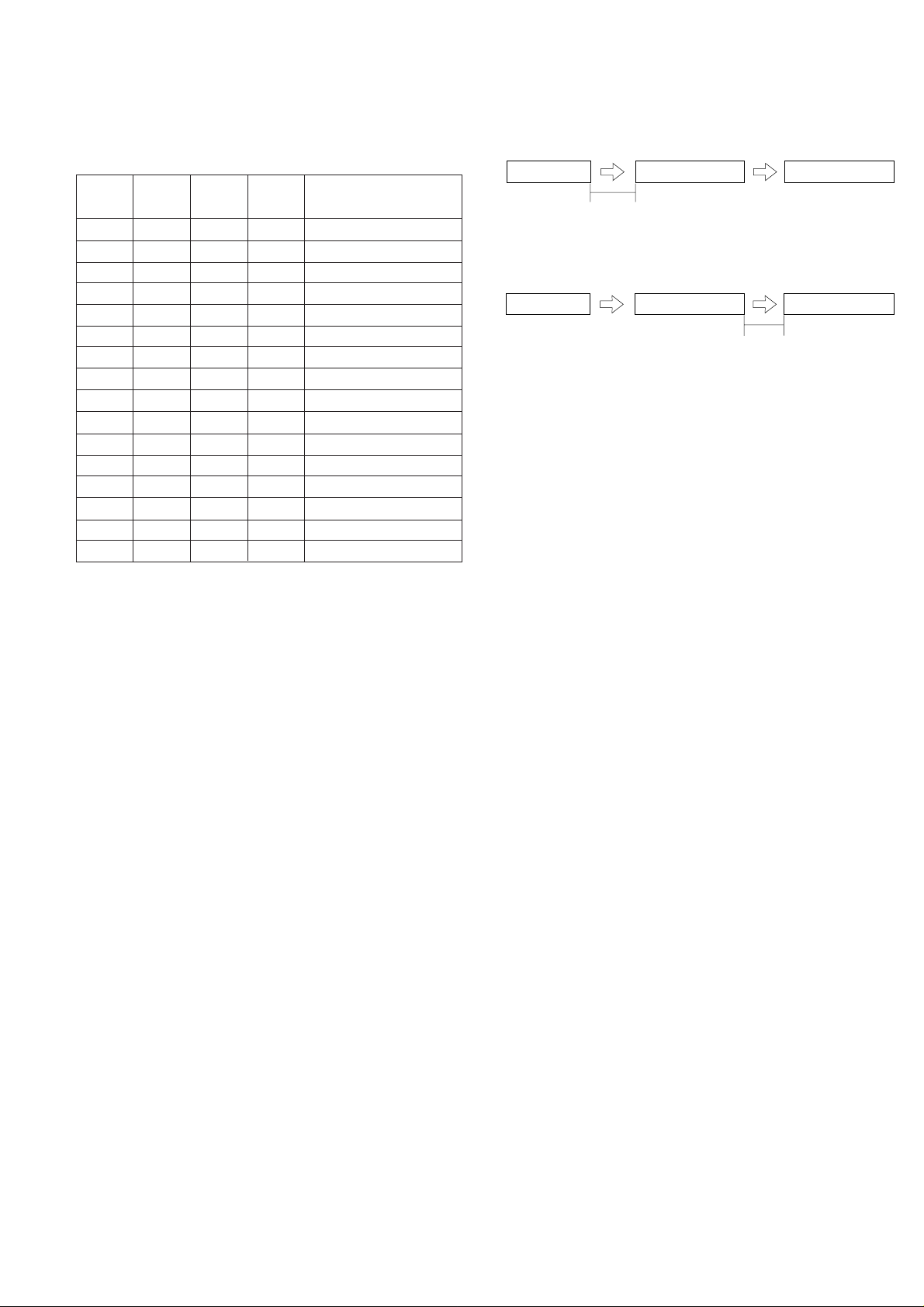
SW-H1 No. 3, No. 4 Busy tone detection ON/OFF time (Upper duration)
Similarly to SW-H1 No. 1, the set value can be varied.
The upper limit can be set in the range of 650msec to 2700msec.
SW-H1 SW-H1 SW-H1 SW-H1
No. 1 No. 2 No. 3 No. 4
0 0 0 0 150msec ~ 650msec
0 0 0 1 150msec ~ 900msec
0 0 1 0 150msec ~ 1500msec
0 0 1 1 150msec ~ 2700msec
0 1 0 0 200msec ~ 650msec
0 1 0 1 200msec ~ 900msec
0 1 1 0 200msec ~ 1500msec
0 1 1 1 200msec ~ 2700msec
1 0 0 0 250msec ~ 650msec
1 0 0 1 250msec ~ 900msec
1 0 1 0 250msec ~ 1500msec
1 0 1 1 250msec ~ 2700msec
1 1 0 0 350msec ~ 650msec
1 1 0 1 350msec ~ 900msec
1 1 1 0 350msec ~ 1500msec
1 1 1 1 350msec ~ 2700msec
SW-H1 No. 5 Busy tone detect continuation sound detect during
OGM
Used to detect the continuous tone of specific frequency during OGM
output.
SW-H1 No. 6 Busy tone detect continuation sound detect
(during ICM: for internal A.M.)
Used to select detection of the continuous sound of certain frequency.
SW-H1 No. 7 Busy tone detect intermittent sound detect during
OGM
Used to detect the intermittent tone of specific frequency during OGM
output.
SW-H1 No. 8 Busy tone detect intermittent sound detect
(during ICM: for internal A.M.)
Used to select detection of the intermittent sound of certain frequency.
SW-H2 No. 1, No. 2 Busy tone detection pulse number
Used to set detection of Busy tone intermittent sounds.
SW-H2 No. 3 Fax switching when A.M. full
If the answering machine’s memory (tape) is full and there is no response, the machine automatically switches to Fax reception.
SW-H2 No. 4 Busy tone detect continuation sound detect frequency
Set detecting frequency of busy tone continuation sound for 320 ~ 570
Hz of 320 ~ 460 Hz.
SW-H2 No. 5, No. 6 Reserved
Set to "0".
SW-H2 No. 7 AM OGM announce only mode
If this switch is set to 1, the machine is not recording ICM.
(disconnect the line after OGM output)
SW-H2 No. 8 Busy tone continuous sound detect time
Set detecting time busy tone continuous sound for 5 or 10 seconds.
SW-I1 No. 1, No. 2 ICM recording time
Used to select the incoming message recording time among 15sec/
30sec/60sec/4min.
Detection range
UX-465L/C
UX-485LU
SW-I1 No. 3, No. 4 A.M. quiet time 1
Used to select four kinds of no sound time (2 sec ~ 5 sec) after reception
in the T.A.D mode until OGM is output.
Reception
OGM output ICM recording
2 sec~ 5 sec ( SW-I1No. 3, No. 4)
SW-I1 No. 5, No. 6 A.M. quiet time 2
Used to select four kinds of no sound time (0 sec ~ 3 sec) after OGM
output the T.A.D mode until ICM recording is started.
Reception
OGM output ICM recording
0 sec~3 sec (SW-I1 No. 5, No. 6)
SW-I1 No. 7
Used to turn ON/OFF key input buzzer in the TWO-WA Y recording mode.
SW-I1 No. 8 CPC signal detection (UX-465L/C only)
Used to turn ON/OFF the CPC (Calling Party Control) signal detection.
SW-I2 No. 1 ~ No. 5 A.M. quiet detect time
Used to set no sound time (0 sec ~ 32 sec) during the T.A.D. mode
operation.
SW-I2 No. 6 ~ No. 8 CPC detection time (UX-465L/C only)
Used to set the CPC (Calling Party Control) signal detect time.
SW-I3 No. 1 Reserved
Set to "0".
SW-I3 No. 2 Max OGM record time
Used select the outgoing message recording time for 60sec or 15sec.
SW-I3 No. 3 Two way record function
If this switch is set to "1", machine doesn’t work two way recording
function.
SW-I3 No. 4 Toll saver
Used to turn on the toll saver function. If it is off, the reception frequency
in the AM mode is indentical with that in the FAX mode.
SW-I3 No. 5 ~ No. 7 Reserved
Set to "0".
SW-I3 No. 8 Transfer dial recall
If this switch is set to "1", machine disable redial in Transfer function.
SW-I4 No. 1 ~ No. 4 AGC maximum gain (Line)
(10 ~ 25dB) (1dB step)
The AGC Maximum Gain limits the gain applied by the AGC. Message
with average energy below the AGC Energy Reference Level will have
their average energy level increased by no more than the AGC Maximum
Gain. The AGC Maximum Gain should average energy of the message
with the lowest average energy to the AGC Energy Reference Level.
SW-I4 No. 5 ~ No. 8 AGC maximum gain (Mic)
(10 ~ 25dB) (1dB step)
The AGC Maximum Gain limits the gain applied by the AGC. Message
with average energy below the AGC Energy Reference Level will have
their average energy level increased by no more than the AGC Maximum
Gain. The AGC Maximum Gain should average energy of the message
with the lowest average energy to the AGC Energy Reference Level.
SW-I5 No. 1 ~ No. 4 AGC eref access code (Line)
(-0 ~ -30dB) (2dB step)
The AGC Energy Reference Level controls the playback level. Any
message having average speech energy above the energy reference
level has its playback level attenuated, and any level has its playback
level increased. If the playback level is too high (low), then decreasing
(increasing) the AGC energy Reference level will achieve the desired
level.
Key input buzzer on/off switch (T wo way recording mode)
2 – 17
Page 30
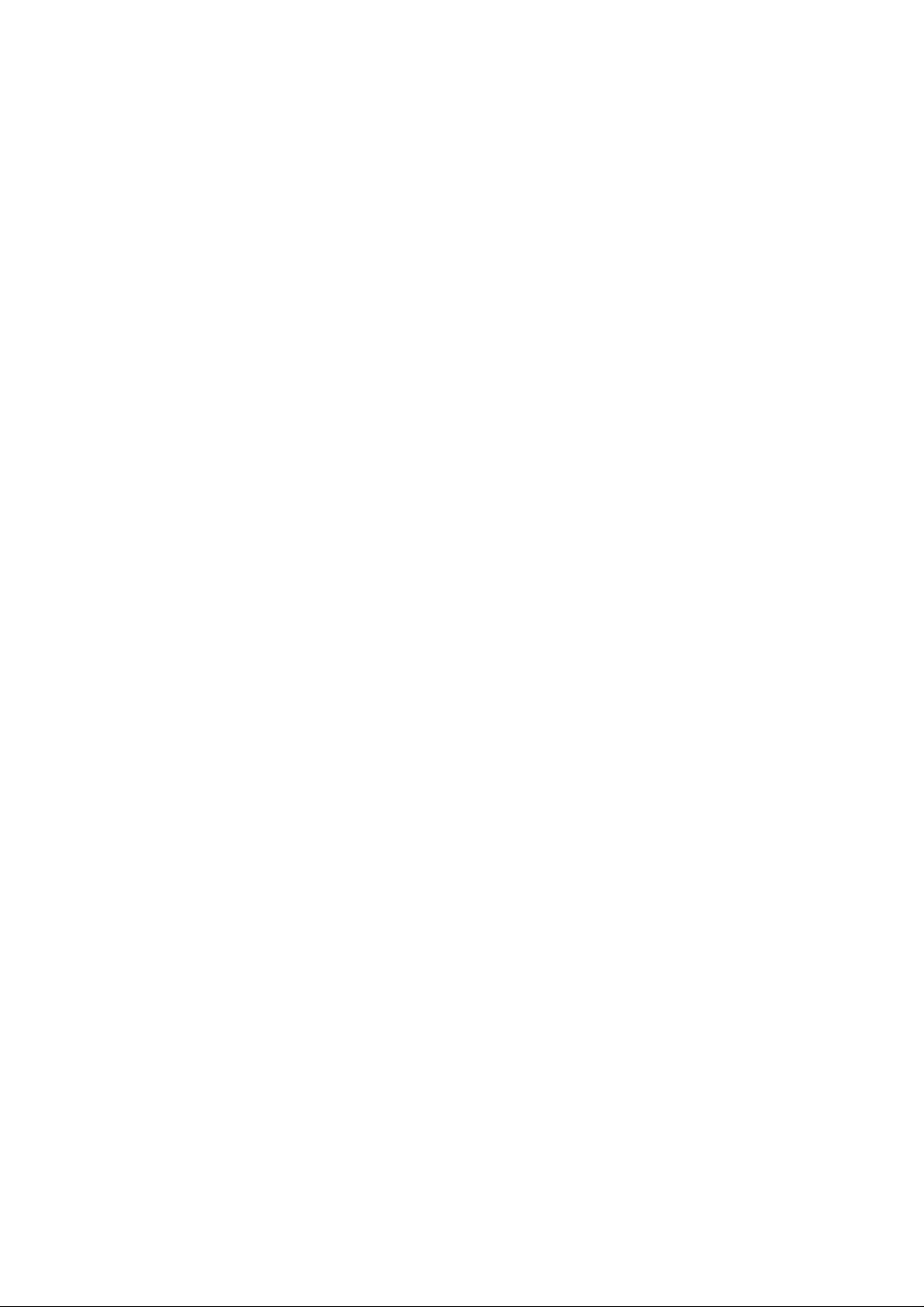
UX-465L/C
UX-485LU
SW-I5 No. 5 ~ No. 8 AGC eref access code (Mic)
(-0 ~ -30dB) (2dB step)
The AGC Energy Reference Level controls the playback level. Any
message having average speech energy above the energy reference
level has its playback level attenuated, and any level has its playback
level increased. If the playback level is too high (low), then decreasing
(increasing) the AGC energy Reference level will achieve the desired
level.
SW-I6 No. 1 ~ No. 4 AGC gain adaptation threshold (Line)
The AGC adjusts the amount of gain applied to the incoming message
only when the average energy exceeds the AGC Gain Adaptation
Threshold. The AGC Gain Adaptation Threshold prevents message
background noise from corrupting the gain provided that the AGC Gain
Adaptation Threshold is greater than the background noise energy. In
the event that a message has background noise energy greater than
the AGC Gain Adaptation Threshold, the AGC Gain can be no greater
than the AGC Maximum Gain. Note that the AGC Gain Adaptation
Threshold must always be greater than the RPACS VOX Turn-On
Threshold.
SW-I6 No. 5 ~ No. 8 AGC gain adaptation threshold (Mic)
The AGC adjusts the amount of gain applied to the incoming message
only when the average energy exceeds the AGC Gain Adaptation
Threshold. The AGC Gain Adaptation Threshold prevents message
background noise from corrupting the gain provided that the AGC Gain
Adaptation Threshold is greater than the background noise energy. In
the event that a message has background noise energy greater than
the AGC Gain Adaptation Threshold, the AGC Gain can be no greater
than the AGC Maximum Gain. Note that the AGC Gain Adaptation
Threshold must always be greater than the RPACS VOX Turn-On
Threshold.
SW-I7 No. 1, No. 2 AGC slew rate (Line)
The AGC Slew Rate controls the convergence of the message playback
level to the desired playback level. A large slew rate will allow faster
convergence and a small slew rate will allow slower convergence.
SW-I7 No. 3, No. 4 AGC slew rate (Mic)
The AGC Slew Rate controls the convergence of the message playback
level to the desired playback level. A large slew rate will allow faster
convergence and a small slew rate will allow slower convergence.
SW-I7 No. 5 ~ No. 8 Reserved
Set to "0".
SW-J1 No. 1 Activity report print
This soft switch is used to select: whether or not to print out the activity
report when the memory is full. An activity report can be printed when
the following key entry command is made.
"FUNCTION", "2", "#", "START"
After producing the activity report, all the data in the memory will be
cleared.
When the switch function is set to "0" (no), the data in the memory will
be deleted from the oldest as it reaches the maximum memory capacity.
SW-J1 No. 2 Total communication hours and pages print
Used to make a choice of whether the total communication time and
pages are recorded in the activity report.
SW-J1 No. 3 Sender’s phone number setting
Used to make a choice of whether the registered sender’s phone number
can be changed or not. If the switch is set to "1", new registration of the
sender’s phone number is disabled to prevent accidental wrong input.
SW-J1 No. 4, No. 5 Reserved
Set to "0".
SW-J1 No. 6 Summer time setting (UX-465L/C only)
This is used to set YES/NO of automatic clock adjustment for European
Summer time.
SW-J1 No. 7, No. 8 Ringer volume
Used to adjust ringing volume.
SW-J2 No. 1, No. 2 Reserved
Set to "0".
SW-J2 No. 3 Polling key
If this switch is set to 1, the last of Rapid key works as polling key.
SW-J2 No. 4, No. 5 Handset receiver volume (UX-465L/C only)
Used to adjust sound volume from a handset receiver volume.
SW-J2 No. 6 ~ No. 8 Speaker volume (5 stages)
Used to adjust sound volume from a speaker.
SW-J3 No. 1 Automatic cover sheet
The machine automatically generates a cover sheet and sends it as the
last page of each transmission.
SW-J3 No. 2 ~ No. 4 Communication result printout (Transaction
report)
Every communication, the result can be output. As usual, it is set to print
the timer sending communication error alone. If No. 2: 0 No. 3: 1 No. 4:
0 are set, printing is always on (printed even if it is normally ended).
000: Error, timer and memory sending/receiving
001: Sending
010: Continuous printing
011: Not printed
100: Communication error
SW-J3 No. 5 ~ No. 8 OGM/ICM output level to speaker
(0dB ~ -15dB) (1dB step)
Used to control OGM and ICM output level to speaker.
SW-K1 No. 1 Entering DIAG mode by pressing SPEED key
A bit which is used in the production process only . When the SPEED key
is pressed, the switch is changed from the stand-by state to the DIAG
mode.
SW-K1 No. 2 Reserved
Set to "0".
SW-K1 No. 3 ~ No. 8 OGM/ICM output level to Line
(0dB ~ -32dB) (1dB step)
Used to control OGM and ICM output level to Line.
SW-L1 No. 1 ~ No. 4 Reserved
Set to "0".
SW-L1 No. 5 Cut off mode (COPY mode)
Whether the excessive part is printed on the next recording paper or
discarded is selected to copy a document which is longer than the recording paper.
SW-L1 No. 6 A4 Paper enable
The use of recording paper of A4 is enabled.
SW-L1 No. 7 LEGAL and LETTER paper enable
The use of recording paper of LEGAL and LETTER is enabled.
SW-L1 No. 8 2 IN 1 mode
A function to print transmitted data of two pages on one sheet.
SW-L2 No. 1, No. 2 Paper set size
At present size of the recording paper.
SW-L2 No. 3 Automatic reduce of receive
If set to 1, it is reduced automatically when receiving.
SW-L2 No. 4 Print contrast
0: Normal
1: Light
2 – 18
Page 31

SW-L2 No. 5 Reception reduction ratio in case of memory full
This model is designed so that the print is started according to the setting of SW-L2 No.3 when reception of one page is completed. However,
if the memory is filled with data before completion of reception of one
page, the print is started with the reduction ratio which is set with this
switch.
SW-L2 No. 6 ~ No. 8 Reserved
Set to "0".
SW-M1 No. 1 ~ No. 8 Reserved
Set to "0".
SW-M2 No. 1 ~ No. 8 Reserved
Set to "0".
SW-N1 No. 1 ~ No. 6 LCR short time (UX-465L only)
First time setting transmitting to the Open LCR center.
SW-N1 No. 7, No. 8 Reserved
Set to "0".
SW-N2 No. 1 ~ No. 6 LCR long time (UX-465L only)
Second time setting transmitting to the Open LCR center.
SW-N2 No. 7, No. 8 Reserved
Set to "0".
SW-N3 No. 1 LCR Time Select (UX-465L only)
Used to select LCR short time or LCR long time.
0:LCR short time is selected.
1:LCR long time is selected.
SW-N3 No. 2 T emporary release of caller ID withhold (UX-465L only)
Used to do temporary release of caller ID withhold.
0:Normal dialing.
1:Release of caller ID withhold before dialing.
SW-N3 No. 3 Connect Japanese center (UX-465L only)
Used to connect Japanese open LCR center.
0:Connect USA open LCR center.
1:Connect Japanese open LCR center.
SW-N3 No. 4 Open LCR debug mode (UX-465L only)
Used to debug open LCR function.
0:Normal mode.
1:debug mode.
SW-N3 No. 5 ~ No. 8 Reserved
Set to "0".
UX-465L/C
UX-485LU
2 – 19
Page 32

UX-465L/C
y
UX-485LU
[3] Troubleshooting
Refer to the following actions to troubleshoot any of the problems mentioned in 1-4.
[1] A communication error occurs.
[2] Image distortion produced.
[3] Unable to do overseas communication.
[4] Communication speed slow due to FALLBACK.
• Increase the transmission level SOFT SWITCH A4-1, 2, 3, 4, 5.
May be used in case [1] [2] [3].
• Decrease the transmission level SOFT SWITCH A4-1, 2, 3, 4,
5. May be used in case [3].
TO: ATT: Ref.No. :
CC: ATT: Date :
FM: Dept :
***** Facsimile communication problem *****
From: Mr. Fax Tel No.:
Our customer Name T el No.
Address Fax No.
Contact person Model name
Other party Name Tel No.
Address Fax No.
Contact person Model name
Problem mode Line: Domestic / international Model: G3 Phase: A, B, C, D.
Reception / Transmission
Frequency: % ROM version:
Confirmation
item
Our customer
Automatic reception / Manual reception
Automatic dialing / Manual dialing / Others
B1
B2
• Apply line equalization SOFT SWITCH A5-1, 2.
May be used in case [1] [2] [3] [4].
• Slow down the transmission speed SOFT SWITCH A2-1, 2, 3,
4. May be used in case [2] [3].
• Replace the TEL/LIU PWB.
May be used in all cases.
• Replace the control PWB.
May be used in all cases.
* If transmission problems still exist on the machine, use the following
format and check the related matters.
Sign :
Other party
Please mark problem with an X.
No problem is: 0.
A1 A2 B1 B2 C1 C2 D1 D2 E1 E2
Ref.No.:
Date:
A1 A2
C1 D2
C2 D1
E1
E2
Our service
Comment
Countermeasure
**** Please attach the G3 data and activity report on problem. ****
* Please complete this report before calling the “TAC” hotline if problem still occurs.
Other part
's service
Transmission level setting is ( ) dB at our
customer
Transmission level ( ) dBm
Reception level ( ) dBm
By level meter at B1 and B2
2 – 20
Page 33

[4] Error code table
1. Communication error code table
G3 Transmission
Code Final received signal Error Condition (Receiver side)
0 Incomplete signal frame Cannot recognize bit stream after flag
1 NSF, DIS Cannot recognize DCS signal by echo etc.
Cannot recognize NSS signal (FIF code etc)
2 CFR Disconnects line during reception (carrier missing etc)
3 FTT Disconnects line by fall back
4 MCF Disconnects line during reception of multi page
Cannot recognize NSS, DCS signal in the case of mode change
5 PIP or PIN The line is hung up without replying to telephone request from the receiving party.
6 RTN or RTP Cannot recognize NSS, DCS signal after transmit RTN or RTP signal.
7 No signal or DCN No response in receiver side or DCN signal received* (transmitter side)
8 − Owing to error in some page the error could not be corrected although the specified number of
error retransmissions were attempted.
11 − Error occurred after or while reception by the remote (receiving) machine was revealed to be
impossible.
12 − Error occurred just after fallback.
13 − Error occurred after a response to retransmission end command was received.
UX-465L/C
UX-485LU
G3 Reception
Code Final received signal Error Condition (Receiver side)
0 Incomplete signal frame Cannot recognize bit stream after flag
1 NSS, DCS Cannot recognize CFR or FTT signal
Disconnects line during transmission (line error)
2 NSC, DTC Cannot recognize NSS signal (FIF code etc)
3 EOP Cannot recognize MCF, PIP, PIN, RTN, RTP signal
4 EOM Cannot recognize MCF, PIP, PIN, RTN, RTP signal in the case of mode change
5 MPS The line is hung up without replying to communication request.
6 PR1-Q Cannot recognize PIP, PIN signal in the case of TALK request
7 No signal or DCN No response in transmitter (cannot recognize DIS signal) or DCN signal received* (receiver side)
8 − Error occurred upon completion of reception of all pages.
9 − Error occurred when mode was changed or Transmission/Reception switching was performed.
10 − Error occurred during partial page or physical page reception.
11 − Error occurred after or during inquiry from the remote (transmitting) machine as to whether
reception is possible or not.
12 − Error occurred during or just after fallback.
13 − Error occurred after the retransmission end command was received.
2 – 21
Page 34

UX-465L/C
UX-485LU
M E M O
2 – 22
Page 35

CHAPTER 3. MECHANISM BLOCKS
[1] General description
1. Document feed block and diagram
Document
guide upper
Front
Document
Sensor
sensor
UX-465L/C
UX-485LU
3-2. Automatic document feed
1) Use of the paper feed roller and separation rubber plate ensures error-free transport and separation of documents. The plate spring
presses the document to the paper feed roller to assure smooth feeding of the document.
2) Document separation method: Separation rubber plate
Separation rubber
Paper feed spring
Document
Back roller
Pinch roller
Feed roller
Paper feed roller
CIS
Guide roller
Fig. 1
Document
2. Document feed operation
1) The original, which is set in the document hopper, feeds automatically when the front sensor is activated. This in turn activates the
pulse motor which drives the document supply roller. The document
stops when the lead edge is detected by the document sensor.
2) The lead edge of the original is fed a specified number of pulses after
the lead edge of the document is detected for the reading process to
begin.
3) The trailing edge of the original is fed a specific number of pulses
after the trailing edge of the document deactivates the document
sensor. The read process then stops and the original is discharged.
4) When the front sensor is in the OFF state (any document is not set
up in the hopper guide), the drive will be stopped when the document is discharged.
3. Hopper mechanism
3-1. General view
Paper feed roller
Fig. 3
3-3. Documents applicable for automatic feed
4x6 series
(788mm x 1091mm x
1000 sheets)
Minimum Maximum Minimum Maximum
Feeder capacity 10 sheets, max.
Paper weight 45kg 64.3kg 52g/m274.3g/m
Paper thickness (ref.)
Paper size 148mm x 140mm ~
NOTE: Double-side coated documents and documents on facsimile re-
cording paper should be inserted manually. The document feed
quantity may be changed according to the document thickness.
Documents corresponding to a paper weight heavier than 64.3kg (74.3g/
m2 ) and lighter than 135kg (157g/m2 ) are acceptable for manual feed.
Documents heavier than 135kg in terms of the paper weight must be
duplicated on a copier to make it operative in the facsimile.
0.06mm 0.09mm 0.06mm 0.09mm
A4 (210mm x 297mm), Letter (216mm x 279mm)
Square
meter series
2
3-4. Loading the documents
1) Make sure that the documents are of suitable size and thickness, and
free from creases, folds, curls, wet glue, wet ink, clips, staples and
pins.
2) Place documents face down in the hopper.
i) Adjust the document guides to the document size.
ii) Align the top edge of documents and gently place them into the
hopper. The first page under the stack will be taken up by the feed
roller to get ready for transmission.
NOTES: 1) Curled edge of documents, if any, must be straightened
out.
2) Do not load the documents of different sizes and/or
thicknesses together.
Fig. 2
The hopper section contains document guides that are used to adjust
the hopper to the width of the original document. This ensures that the
original feeds straight into the fax machine for scanning.
Document width: 148 mm to 216 mm (A5 longitudinal size to Letter
longitudinal size)
NOTE: Adjust the document guide after setting up the document.
3 – 1
Page 36

UX-465L/C
UX-485LU
Separation rubber
Last page of document
Back of document
5. Recording block
(1) General view
RP release plate
First page of document
Paper feed spring
Paper feed roller
Fig. 4
3-5. Documents requiring use of document carrier
1) Documents smaller than 148mm (W) x 140mm (L).
2) Documents thinner than the thickness of 0.06mm.
3) Documents containing creases, folds, or curls, especially those whose
surface is curled (maximum allowable curl is 5mm).
4) Documents containing tears.
5) Carbon-backed documents. (Insert a white sheet of paper between
the carbon back and the document carrier to avoid transfer of carbon
to the carrier.)
6) Documents containing an easily separable writing material (e.g., those
written with a lead pencil).
7) Transparent documents.
8) Folded or glued documents.
Document in document carrier should be inserted manually into the
feeder.
4. Document release
4-1. General
To correct a jammed document or to clean the document running surface, pull the insertion side of document center of the operation panel.
T o open the upper document guide, the operation panel must be opened
first.
4-2. Cross section view
Operation panel unit
Lower cabinet
Fig. 5
Platen roller
Pinch roller
PO gude
Film cartridge
Take-up
side
Thermal Head
PO roller
PU roller
Film sensor
lever
Fig. 6
Imaging film
Rotation
plate
RP
hopper
Supply
side
5-1. Driving
In the drive mechanism, the rotating force of the pulse motor for both
transmission and reception is transmitted to the paper supply roller, the
recording paper feed roller and imaging film drive gear through the pulse
motor axle gear, reduction gear and planetary gear.
5-2. Recording
This equipment employs the thermal transcription system which used
the thermal head imaging film.
1) Thermal head
The thermal head is composed of 2,016 heating elements in traverse
line, and the resolution power is 8 dots/mm. The maximum speed is 10
ms/line.
2) Structure of recording mechanism
Recording is achieved by applying a suitable pressure to the thermal
head through the imaging film of the recording paper feed roller and the
recording paper.
The main scanning is electronically done, and the sub-scanning is me
chanically done (by sending the recording paper with the recording paper feed roller).
3) Recording paper transfer sequence
a) The recording paper stored in the RP hopper is fed with the PU roller,
and the recording paper is stopped when the P-IN sensor is turned
on by sensing its lead edge.
b) Hereafter, the imaging film and recording paper are transferred with
the recording paper feed roller, and thermal transcription is done on
the recording paper.
c) After thermal transcription, the imaging film is taken up by the roller
on the take-up side, and the recording paper is discharged by the PO
roller.
As basic, the density unevenness mainly results from the longitudinal misalignment of the thermal head to the heater line. Otherwise,
the head is in uneven contact with the recording paper feed roller, or
the imaging film is wrinkled.
The following items are described as the simplified checking method.
1
Are the power and signal cables of the thermal head suitably treated?
2
Does the same symptom appear even if the thermal head pres-sure
spring is replaced?
3
Is the feed roller of the recording paper concentric? (Density is uneven at intervals.)
4
Does the same symptom appear even if the thermal head is replaced?
5
Is the imaging film stained or wrinkled?
3 – 2
Page 37

UX-465L/C
UX-485LU
[2] Disassembly and assembly procedures
• This chapter mainly describes the disassembly procedures. For the assembly procedures, reverse the disassembly procedures.
• Easy and simple disassembly/assembly procedures of some parts and units are omitted. For disassembly and assembly of such parts and units,
refer to the Parts List.
• The numbers in the illustration, the parts list and the flowchart in a same section are common to each other.
• To assure reliability of the product, the disassembly and the assembly procedures should be performed carefully and deliberately.
1
Bottom plate
Parts list (Fig. 1)
No. Part name Q’ty No. Part name Q’ty
1 Mechanism unit 1
2 Screw (3×10) 9
3 Screw (3×6) 1
4 Head earth cable 1
5 CIS earth cable 1
6 Roller earth cable 1
7 Screw (3×5) 1
8 Bottom plate 1
2
1
2
3
2
2
2
2
2
2
8
2
4
5
2
6
7
8
6
5
4
3
7
1
Fig. 1
3 – 3
Page 38

UX-465L/C
UX-485LU
2
PWB’s, drive unit, AC cord ass’y and
speaker
AC cord earth cable
Parts list (Fig. 2)
No. Part name Q’ty No. Part name Q’ty
1 Mechanism unit 1
2 Connector 2
3 Cable 6
4 Control PWB unit 1
5 TEL/LIU PWB unit 1
6 Power supply PWB unit 1
7 Screw (4×6) 1
8 AC cord ass’y 1
9 Screw (3×10) 2
10 Drive unit 1
11 Speaker hold spring 1
12 Speaker 1
1
2
11
3
12
4
5
9
6
10
7
8
7
2
AC cord
earth cable
8
3
3
2
3
6
3
3
3
Control PWB
(Top view)
4
6
Rib
Note) Keep the power
supply PWB unit to
under the rib like the picture.
Position of AC cord
8
12
11
5
9
4
10
9
6
1
The number direction
keep on top side
Fig. 2
3 – 4
Page 39

UX-465L/C
UX-485LU
3
Paper roller etc. and sensor lever
Parts list (Fig. 3)
No. Part name Q’ty No. Part name Q’ty
1 Mechanism unit 1
2 Sheet A 1
3 P-IN sensor lever B 1
4 Screw (3×10) 1
5 BT gear ass’y 1
6 Platen lock bracket 1
7 Platen lock lever, left 1
8 Platen lock lever, right 1
9 Platen lock lever spring 1
10 PO roller 1
11 Transfer bearing 2
12 Back roller gear 1
1
6
2
3
4
5
10
11
7
12
8
9
8
6
7
7
Applying position for SHEET A
Clean apply area by Alcohol.
6
Fix size
271.8±0.4mm
3
2
4
8
9
2
APPLYING STANDARD
APPLYING STANDARD
5
12
11
1
10
11
Rib
11
An attachment rib is
attached in accordance
with hole, right and left.
1
Fig. 3
3 – 5
Page 40

UX-465L/C
UX-485LU
4
Drive frame
Parts list (Fig. 4)
No. Part name Q’ty No. Part name Q’ty No. Part name Q’ty
17 Reduction gear, 4 1
18
Planet gear lever C ass’y
19
Planet gear lever B ass’y
20 Reduction gear, 1 1
21 Cam hold spring 1
22 Cam A 1
23 Cam B 1
1
24 Cam switch 1
25 Drive frame 1
22
23
CAM B
Joint of mark and mark.
CAM A
MARK
MARK
1
1
10
1 Screw (3×10) 2
2 Motor 1
3 Motor plate 1
4 Take up gear 1
5 Slip gear ass’y 1
6 Reduction gear, 6 1
7
Planet gear lever D ass’y
8 Idler gear B 1
1
11
2
3
4
5
6
7
9
12
13
14
15
16
17
18
19
20
21
22
23
24
25
1
3
9 Idler gear, 52Z 1
10 Reduction gear, 3 1
11 Reduction gear, 2 1
12 Reduction gear, 5 1
13 Reduction gear C 1
14 Link lever 1
15
1
Planet gear lever A ass’y
16 Idler gear, 30Z 3
13
21
25
Fix position of CAM A and B
22
19
18
15
, ,
Grease
Grease
Nail doing lock.
18
19
15
, ,
Nail
24
24
25
To be the switch linked by hooks.
NOTE) Apply to nail at the time of
GREASE application.
Nail
Boss
Boss
5
Grease
7
Grease
Nail doing lock.
7
Nail doing lock
2
18
24
16
23
26
20
14
10
17
6
8
25
21
22
11
16
19
15
16
9
12
4
7
CAUTION: To prevent the hook from breaking
9
(1)
[side angle]
Please do in order in the above
figure when you assemble this gear.
Two hooks must
be in the hole.
(2)
4
CAUTION :
Do not apply FLOIL to this gear.
Please wipe off when FLOIL
sticks to this gear.
[top angle]
When the gear is assembled, it is
necessary to see two hooks.
OK
9
NG
GEAR attachment boss
Fig. 4
3 – 6
Page 41

UX-465L/C
UX-485LU
5
Sub frame unit, original paper guide,
operation panel unit and CIS unit
4
Parts list (Fig. 5)
No. Part name Q’ty No. Part name Q’ty
1 Mechanism unit 1
2 Hook switch lever 1
3 Sub frame unit 1
4 Screw (3×10) 2
5
Original paper guide unit
6 Operation panel unit 1
7 Film guide shaft 1
8 CIS unit 1
9 CIS earth sheet 1
10 CIS spring 2
11 Cover switch spring 1
12 Cover switch lever 1
1
13 Feed roller shaft 1
14 Feed roller 1
15 Original paper guide 1
12
11
15
1
11
2
12
3
13
4
14
5
6
15
6
5
4
14
13
7
8
9
PANEL
CABLE
10
10
CIS
CABLE
10
ROLLER
EARTH
CABLE
8
CIS
EARTH
CABLE
5
2
1
Operation panel unit disassembly
Close the operation panel unit from the FULL OPEN position.
1
Shift the operation panel unit to the left side, and remove the left-side fulcrum.
2
Shift the operation panel unit to the right side, and remove the right-side fulcrum.
3
Sub frame unit disassembly
Fully open the sub frame unit.
4
Shift the sub frame unit to the left side, and remove the left-side fulcrum.
5
Shift the sub frame unit to the left side, and remove the right-side fulcrum.
6
4
6
3
9
2
3
7
1
Fig. 5
3 – 7
Page 42

UX-465L/C
UX-485LU
6
Upper cabinet and document guide
upper unit
Parts list (Fig. 6)
No. Part name Q’ty No. Part name Q’ty
1 Screw (3×8) 2
2 Document guide upper 1
unit
3 Operation panel unit 1
4 Screw (2×6) 5
5 Cable 1
6 Insulation sheet 1
3
2
7 Operation panel PWB 1
8 Direct key 1
9 Mode key 1
10 Stop key 1
11 Start key 1
12 12 key 1
13 TAD Key 1
14 Upper cabinet 1
Note) Keep the document
guide upper unit in the rib
of operation panel unit
the
picture.
like
3
the
3
Rib
picture.
2
Note) Keep the document
guide upper unit under
1
the rib like
2
8
3
9
4
10
5
11
6
12
7
13
14
2
1
PANEL
1
CABLE
ROLLER EARTH
CABLE
6
4
7
Note) Keep the operation
panel PWB to under the
rib like the picture.
Rib
7
Note) Keep the operation
panel PWB to under the
rib like a picture.
Rib
14
LCD CABLE
7
LCD PWB
LCD PWB
Rib
12
13
11
10
9
8
Rib
Note) The LCD PWB should
be securely locked by the
click of the panel case.
5
4
4
4
6
4
Fig. 6
3 – 8
Page 43

UX-465L/C
UX-485LU
7
1
Document guide upper
Parts list (Fig. 7)
No. Part name Q’ty No. Part name Q’ty
1 Back roller gear 1
2 Transfer bearing 1
3 Roller earth plate 1
4 Earth gum 1
5 Back roller 1
6 Pinch roller spring 2
7
Pinch roller
8 Pinch roller shaft 1
9 Separate spring 1
10 Separator plate 1
11 Paper feed spring 1
12 Separator rubber 1
13 Guide roller 1
14 Document guide upper 1
2
14
2
3
4
5
6
7
8
9
10
11
12
13
14
14
10
9
Confirm
Thing which does not
run aground.
11
Confirm
hook is locked.
14
1
2
13
14
5
10
4
ROLLER EARTH CABLE
3
12
11
9
6
1
14
6
1
7
2
6
8
7
6
7
8
Fig. 7
3 – 9
Page 44

UX-465L/C
UX-485LU
8
Sub frame, top cover unit RP hopper
unit
Parts list (Fig. 8)
No. Part name Q’ty No. Part name Q’ty No. Part name Q’ty
19 Platen bearing, right 1
20 Platen roller 1
21 PU shaft 1
22 PU roller ass’y 1
23
P-IN sensor lever spring
24
P-IN sensor lever
25 Sub frame 1
26 PO roller rubber 2
27 PO roller shaft 1
5
1
1
10
11
12
13
1 Top cover unit 1
2 Screw (3×10) 2
3 Sub frame unit 1
4 Screw (3×10) 2
5 RP hopper unit 1
6 Sub frame ass’y 1
7 Screw (3×10) 1
1
14
2
15
26 27
3
16
4
17
5
18
6
19
7
20
8
21
9
22
8 Tension gear 1
9 Tension spring 1
1
23
10 PO guide ass’y 1
11 PO pinch roller spring 2
12 PO pinch roller 2
13 PO guide 1
14 PO gear 1
15 PO roller ass’y 1
16 Film guide shaft 1
17 Platen gear 1
18 Platen bearing, left 1
Installation condition
figure right and left.
5
6
24
25
4
2
Confirm to locked.
15
26
27
6
3
2
12
10
7
8
9
11
12
11
25
13
22
Confirm
hook to locked.
4
21
19
23
14
24
20
15
26
16
Both right and left
are confirmed.
25
10
25
Confirm to locked.
23
24
25
18
Both right and left
are confirmed.
18 19
,
Confirm to locked.
17
20
Fig. 8
3 – 10
Page 45

UX-465L/C
UX-485LU
9
Top cover and RP hopper
Parts list (Fig. 9)
No. Part name Q’ty No. Part name Q’ty
1 Release knob 1
2 Screw 1
3 Pinion gear 1
4 Hopper spring 1
5
Hopper guide, right
6
Hopper guide, left
7 TC sheet 1
8 Top cover 1
9 RP release plate 1
10 Rotation plate 1
11 RP pad 1
12 C-spring 1
13 Separate plate 1
14 Separate plate sheet 1
1
15 Separate spring 1
1
16 A4 paper guide 1
(UX-485LU only)
17 RP hopper 1
1
9
2
10
3
11
4
12
5
6
13
7
14
8
15
Note) Hopper guides move smoothly.
16
Operation load is 450 g range from 80 g.
6
7
8
5
17
30°
Fix position
4
boss
Confirm of HOPPER GUIDE position.
HOPPER
GUIDE(R)
GAP 0
R
Rib
Rib
GAP 0
L
HOPPER
GUIDE(L)
9
10
4
3
11
The pointed end
to be Upper
1
2
12
Applying standard
10
11
14
13
0mm
15
Applying standard
13
[Cross section]
[Upper figure]
16
Do not run aground
in the rib.
0mm
17
14
Fig. 9
3 – 11
0mm
0mm
Page 46

UX-465L/C
UX-485LU
10
1
2
3
4
5
6
7
8
Thermal head
9
10
11
12
13
14
15
16
17
18
19
20
21
22
23
24
Parts list (Fig. 10)
No. Part name Q’ty No. Part name Q’ty
1 Mechanism unit 1
2 Screw (3×10) 1
3 Head cover 1
4 Screw (3×10) 2
5 Head earth cable 1
6 Head unit 1
7
Film sensor lever spring
8 Film sensor lever 1
9 Screw (3×10) 2
10 Panel lock lever spring 2
11 Head spring D 2
12 Thermal head ass’y 1
13 Head spring C 2
14 Head spring E 2
15 Head spring F 1
16 Head cushion 2
17 Head frame 1
18 Static brush 1
1
19 Head cable 1
20 Screw (3×6) 1
21 Head guide, right 1
22 Screw (3×6) 1
23 Head guide, left 1
24 Thermal head 1
21
24
View A
8
Install the spring
on the ditch of the rib.
The head and head earth cable
pass to the core 2 times.
7
Rib
10
1
19
3
2
4
11
20
4
5
6
9
5
7
View A
17
Head earth cable
13
14
23
22
12
15
18
14
13
16
8
16
4
Tightening torque
9
11
6.0±0.5kg.cm
5
10
6
Fig. 10
3 – 12
Put the earth cable in parallel to the head frame.
Page 47

UX-465L/C
UX-485LU
11
Wire treatment
panel cable
Document
guide
upper unit
Operation panel unit
Panel cable
Cam switch cable
Operation
panel
PWB
Rib
Panel cable
Operation
panel unit
Motor
cable
Document
guide upper
unit
Parts list (Fig. 11)
No. Part name Q’ty
1 Screw (3×10) 1
2 Screw (4×6) 1
3 Core (F2125) 1
4 Screw (3×6) 1
5 Screw (3×6) 1
The Head cable and
Head earth cable pass
to the core 2 times.
Control
Head cable
PWB
CIS
Rib
cable
Tape
Head earth cable
CIS earth cable
1
Head earth
cable
Head
frame
AC cord earth cable
Head
unit
4
Head
guide,
right
5
Roller
earth
cable
3
Panel
cable
Head
earth
cable
Thermal
head
CIS
cable
Drive
unit
Power supply PWB
Fig. 11
3 – 13
2
AC cord
AC cord
earth cable
Rib
Lower
Rib
cabinet
Speaker cable
Rib
Page 48

UX-465L/C
SRAM
256kbit
ROM
2Mbit
CPU
CPU I/F
TIMER
RTC
PIO
WATCHDOG
TIMER
CLOCK
32.768kHz
INTERRUPT
CONTROLLER
CIS I/F
VIDEO
PROCESSING
MOTOR I/F
SENSOR I/F
SIO
THERMAL
HEAD I/F
PANEL I/F
PM
OPERATION
PANEL
CONTROL PWB UNIT
1CHIP FAX ENGINE (SCE114V)
HANDSET
SPEAKER
+5V +24V
OPERATION
PANEL
TEL/LIU
PWB UNIT
DRIVER
PM
CONTACT
IMAGE
SENSOR
FRONT
SENSOR
POWER SUPPLY
PWB UNIT
FLASH MEMORY
4Mbit
REGULATOR
AMPLIFIER
RESET
VOLTAGE
REGULATOR
+3.3V
+5V
AMPLIFIER
AMPLIFIER
SURGE
PROTECT/
FILTER
CML TRANSFORMER
CI
VBT
STABILIZER
RECTIFIER
TRANSFORMER
RECTIFIER
DIODE
TRANS
SURGE
ABSORBER
FILTER
LINE
EXT.TEL
AMPLIFIER
BZ
CLOCK
32.256MHz
INTEGRATED ANALOG DEVICE
(20415)
LCD
RELAY
THERMAL
HEAD
P-IN
SENSOR
FILM
SENSOR
IMAGING
FILM
RECORDING PAPER
DOCUMENT
SENSOR
DRAM
4Mbit
FAX MODEM
DSP CORE
SPEAKER
AMPLIFIER
UX-485LU
CHAPTER 4. DIAGRAMS
[1] Block diagram
4 – 1
Page 49

6
CAM SW
26
THERMAL HEAD
CONTACT IMAGE SENSOR
LCD UNIT
CNLCD
OPERATION
PANEL PWB
NUIT
14
CNPN
16
7
15
CNCSWCNMT
CNTH
CNCIS
CNPN CNSP
SPEAKER
CNLIUA
CNPW
14
8
CONTROL PWB UNIT
TEL/LIU
PWB UNIT
POWER SUPPLY
PWB UNIT
CNLIUA
CN1
EXTERNAL LINE
TEL LINE
CNLNJ/TLJ
MJTEL
AC CORD
TX/RX MOTOR
2
HANDSET
FG
FG
FG
ARG
FG
4
UX-465L/C
UX-485LU
[2] Wiring diagram
4 – 2
Page 50

UX-465L/C
UX-485LU
[3] Point-to-point diagram
TX/RX
MOTOR
THERMAL
HEAD
OPERATION
PANEL
PWB
TPBD
TPAD
TPBD
TPAD
VMT
VMT
VTH
VTH
STRB1
STRB2
THI
N.C.
THG
THG
THG
THVDD
STRB3
STRB4
LATCH
PCLK
DATA
VTH
KEN4A
KEN3A
KEN2A
KEN1A
+3.3V
DG
+5VPN
ORGSNS
FRSNS
SEN3
SEN2
SEN1
SEN0
E
SEN4
1
2
3
4
5
6
1
2
3
4
5
6
7
8
9
10
11
12
13
14
15
16
CNPN CNPN
1
2
3
4
5
6
7
8
9
10
11
12
13
14
15
CNMT
1
2
3
4
5
6
CNTH
1
2
3
4
5
6
7
8
9
10
11
12
13
14
15
16
1
2
3
4
5
6
7
8
9
10
11
12
13
14
15
TPBD
TPAD
TPBD
TPAD
VMT
VMT
VTH
VTH
STRB1
STRB2
THI
N.C.
THG
THG
THG
THVDD
STRB3
STRB4
LATCH
PCLK
DATA
VTH
KEN4A
KEN3A
KEN2A
KEN1A
+3.3V
DG
+5VPN
ORGSNS
FRSNS
SEN3
SEN2
SEN1
SEN0
E
SEN4
TELOUT
TELMUTE
TELIN
CI
HS
PE
PIN
RHS
RXIN
TXOUT
CML
+5V
DG
+24VA
CNPW
MG
MG
+24V
+24V
+24V
DG
+5V
DG
CNCSW
CSW
DG
CNSP
SP+
SP-
1
2
3
4
5
6
7
8
9
10
11
12
13
14
1
2
3
4
5
6
7
8
1
2
1
2
CNLIUACNLIUA
1
2
3
4
5
6
7
8
9
10
11
12
13
14
CN1
1
2
3
4
5
6
7
8
1
2
1
2
TELOUT
TELMUTE
TELIN
CI
HS
PE
PIN
RHS
RXIN
TXOUT
CML
+5V
DG
+24V
MG
MG
+24V
+24V
+24V
DG
+5V
DG
CSW
DG
SP+
SP-
TEL/LIU
PWB
POWER
SUPPLY
PWB
CAM
SWITCH
SPEAKER
CIS
VO
VG
CISVDD
øT
CISCLK
GLED
+24V
CNCIS
1
2
3
4
5
6
7
1
2
3
4
5
6
7
VO
VG
CISVDD
øT
CISCLK
GLED
+24V
CONTROL
PWB
4 – 3
Page 51

CHAPTER 5. CIRCUIT DESCRIPTION
[1] Circuit description
1. General description
The compact design of the control PWB is obtained by using CONEXANT
fax engine in the main control section and high density printing of surface mounting parts. Each PWB is independent according to its function
as shown in Fig. 1.
2. PWB configuration
TEL/LIU
PWB
CIS
CONTROL
LCD
PWB
PANEL
PWB
1) Control PWB
The control PWB controls peripheral PWBs, mechanical parts, transmission, and performs overall control of the unit.
This machine employs a 1-chip modem (SCE114V) which is installed on
the control PWB.
2) TEL/LIU PWB
This PWB controls connection of the telephone line to the unit.
3) Power supply PWB
This PWB provides voltages of +5V and +24V to the other PWBs.
4) Panel PWB
The panel PWB allows input of the operation keys.
PWB
POWER
SUPPLY
PWB
AC CORD
MOTOR
Fig. 1
UX-465L/C
UX-485LU
3. Operational description
Operational descriptions are given below:
• Transmission operation
When a document is loaded in standby mode, the state of the document sensor is sensed via the 1 chip fax engine (SCE114V). If the
sensor signal was on, the motor is started to bring the document into
the standby position. With depression of the START key in the offhook state, transmission takes place.
Then, the procedure is sent out from the modem and the motor is
rotated to move the document down to the scan line. In the scan
processor, the signal scanned by the CIS is sent to the internal image processor and the AD converter to convert the analog signal into
binary data. This binary data is transferred from the scan processor
to the image buffer within the RAM and encoded and stored in the
transmit buffer of the RAM. The data is then converted from parallel
to serial form by the modem where the serial data is modulated and
sent onto the line.
• Receive operation
There are two ways of starting reception, manual and automatic.
Depression of the START key in the off-hook mode in the case of
manual receive mode, or CI signal detection by the LIU in the automatic receive mode.
First, the SCE114V controls the procedure signals from the modem
to be ready to receive data. When the program goes into phase C,
the serial data from the modem is converted to parallel form in the
modem interface of the 1 chip fax engine (SCE114V) which is stored
in the receive buffer of the RAM. The data in the receive buffer is
decoded software-wise to reproduce it as binary image data in the
image buffer. The data is DMA transferred to the recording processor
within the SCE114V which is then converted from parallel to serial
form to be sent to the thermal head. The data is printed line by line by
the SCE114V which is assigned to control the motor rotation and
strobe signal.
• Copy operation
T o make a copy on this facsimile, the COPY key is pressed when the
machine is in stand-by with a document on the document table and
the telephone set is in the on-hook state.
First, depression of the COPY key advances the document to the
scan line. Similar to the transmitting operation, the image signal from
the CIS is converted to a binary signal in the DMA mode via the 1
chip fax engine (SCE114V) which is then sent to the image buf fer of
the RAM. Next, the data is transferred to the recording processor in
the DMA mode to send the image data to the thermal head which is
printed line by line. The copying takes place as the operation is repeated.
5) LCD PWB
This PWB controls the LCD display.
5 – 1
Page 52

UX-465L/C
UX-485LU
[2] Circuit description of control PWB
1. General description
Fig. 2 shows the functional blocks of the control PWB, which is composed of 5 blocks.
MAIN CONTROL BLOCK MODEM BLOCK
(6) FLASH
MEMORY
(4) SRAM
2. Description of each block
(1) Main control block
The main control block is composed of CONEXANT 1 chip fax engine
(SCE1 14V), ROM (2Mbit), SRAM (256kbit), DRAM (4Mbit) and Integrated
Analog (20415).
Devices are connected to the bus to control the whole unit.
1) SCE114V (IC10) : pin-176 QFP (FAX CONTROLLER)
2) 20415 (IC11) : pin-32 QFP (INTEGRATED ANALOG)
The FAX ENGINE Integrated Facsimile Controllers.
SCE114V, contains an internal 8 bit microprocessor with an external 2
Mbyte address space and dedicated circuitry optimized for facsimile
image processing and facsimile machine control and monitoring.
(3) ROM
(1) SCE114V
(2) INTEGRATED
ANALOG (20415)
(5) DRAM
Fig. 2 Control PWB functional block diagram
3) 27L2000 (IC7): pin-32 DIP (ROM)
ROM of 2Mbit equipped with software for the main CPU.
4) W24L257S-70LL (IC2): pin-28 SOP (SRAM)
Line memory for the main CPU system RAM area and coding/decoding
process. Used as the transmission buffer.
Memory of recorded data such as daily report and auto dials. When the
power is turned off, this memory is backed up by the lithium battery.
5) MSM51V4800E (IC3): pin-28 SOJ (DRAM)
Image memory for recording process.
• Memory for open LCR function. (UX-465 only)
• Memory for recording pixel data without paper.
6) K9F4008W0A (IC6): pin-44 TSOP (FLASH MEMORY)
A 512K × 8 bit NAND FLASH MEMORY to store the voice and image
data when using memory functions.
CSN[1]/GPO[21]
CLKCONFIG[0]/REGDMA/GPO[18]
CLKCONFIG[1]/WAITN/GPO[19]
GPIO[0]/SR4IN
GPO[31]/SR3OUT
IARESET
IACLK/DSPCSN
IA1CLK
SA3IN/DSP1RQN
SR4OUT
SR1IO
SA1CLK
GPIO[11]/BE/SERINP
GPIO[19]/RDY/SEROUT
CLK1N/GPO[25]
FCSN[2]/VIDCTL[1]/GPO[22]
FCSN[1]/VIDCTL[0]/GPO[26]
A[23:0]
D[7:0]
RDN
WRN
ROMCSN
CSN[0]
SYNC/GPO[20]
RASN
CASN[1:0]
DWRN
TONE
GPIO[1]/SASTXD
GPIO[2]/SASRXD
GPIO[3]/SASCLK
GPIO[4]/CPCIN
GPIO[5]/SSCLK2
GPIO[6]/SSTXD2
GPIO[7]/SSRXD2
GPIO[8]/FWRN
GPIO[9]/FRDN
GPIO[10]/SSSTAT2
GPIO[12]/CS2N
GPIO[13]/CS3N
GPIO[14]/CS4N
GPIO[15]/CS5N
GPIO[16]/IRQ8
GPIO[17]
GPIO[18]/IRQ9N
GPIO[20]/ALTTONE
SM[3:0/GPO[7:4]
PM[3:0/GPO[3:0]
GPIO[37]/IRQ15N
GPIO[36:25]
GPIO[30:26]
START
CLK1
CLK2/GPO[24]
EXTERNAL CPU BUS
FAX MODEM DSP
CORE (ML 94)
TONE GENERATOR
GENERAL I/O
ALTTONE
GPIO
CALLING PARTY
CONTROL
AUTOBAUD
SYNC-ASYNC SASIF
SSIF 2
FLASH MEMORY IF
SCANNER CONTROL & VIDEO PROCESSING
VIN
VREFN/CLREF
VREFP
IVREFN
IVREFP
8-BIT PADC
CCD/CIS SCANNER
5 ms,A4/B4 LINES
SHADING CORRECTION(1:1,1:8)
DITHERING
MULTILEVEL B4-A4 REDUCTION
ERROR DIFFUSION
MTF....ETC.
PWR/GND TEST
4.4 KB VIDEO RAM
BUS INTERFACE
DRAM CONTROL
INTERNAL & EXTERNAL BUS CONTROL
INTERNAL & EXTERNAL DECODE
DMA CONTROLLER
BI-LEVEL RESOLUTION
CONVERSION
PROGRAMMABLE
REDUCTION &
EXPANSION
OPIF INPUTS
OPI[0]/GPIO[21]/SSRXD1
OPI[1]/GPIO[22]/SSSTAT1
OPI[2]/GPIO[23]/SSCLK1
OPI[3]/GPIO[24]
Fig. 3
MC24 CPU CONTROL IF
MC24 MEGACALL(8-BIT DATA,24-BIT ADDRESS)
WATCHDOG TIMER
REAL TIME CLOCK
CRYSTAL OSCILLATOR
BATTERY BACK-UP CIRCUIT
INTERRUPT CONTROLLER
CPU BUS
INTERNAL CPU BUS
T.4/T.6 CODEC
MH,MR,MMR
HARDWARE,ALTEMATE
COMPRESSION &
DECOMPRESSION
OPERATOR PANEL IF
32 KEYS
8 LEDS
LCD MODULE
MOTOR POWER
CONTROL
RINGER
SSIF 1
THERMAL PRINTER IF
5 ms LINE TIME
A4/B4 LINES
TPH ADC
4 STROBE TPH
LATCHLESS TPH
EXTERNAL DMA I/F
DMA BUS
OPIF OUTPUTS
LEDCTL/GPO[16]
LCDCS/GPO[17]
OPO[0]/GPO[8]/SMPWRCTRL
OPO[1]/GPO[9]/PMPWRCTRL
OPO[2]/GPO[10]/RINGER
OPO[3]/GPO[11]
OPO[4]/GPO[12]/SSTXD1
OPO[5]/GPO[13]
OPO[6]/GPO[14]
OPO[7]/GPO[15]
WRPROTN
SXIN
SXOUT
TSTCLK
DEBUGN
RESETN
XIN
XOUT
PWRDWNN
BATRSTN
INTPWRDWNEN
SEE
"OPIF
OUTPUTS"
BELOW
SEE
"OPIF
INPUTS"
BELOW
THADIN
PCLK/DMAACK
PDAT
PLAT
STRB[3:0]
STRBPOL/
DMAREQ
5 – 2
Page 53

UX-465L/C
UX-485LU
SCE114V (IC10) Terminal descriptions
Pin
No. Type Type
1 VSS − −−Digital ground.
2 D[3] I/O Tu 13Xs CPU data bus.
3 D[2] I/O Tu 13Xs CPU data bus.
4 D[1] I/O Tu 13Xs CPU data bus.
5 D[0] I/O Tu 13Xs CPU data bus.
6 A[23]/EYEXY I/O Tu 13Xs CPU address bus.
7 A[22]/EYESYNC I/O Tu 13Xs CPU address bus.
8 A[21]/EYECLK I/O Tu 13Xs CPU address bus.
9 A[20] I/O Tu 13Xs CPU address bus.
10 A[19] I/O Tu 13Xs CPU address bus.
11 A[18] I/O Tu 13Xs CPU address bus.
12 VDD −−−Digital power.
13 A[17] I/O Tu 13Xs CPU address bus.
14 A[16] I/O Tu 13Xs CPU address bus.
15 A[15] I/O Tu 13Xs CPU address bus.
16 A[14] I/O Tu 13Xs CPU address bus.
17 VSS −−−Digital ground.
18 A[13] I/O Tu 13Xs CPU address bus.
19 A[12] I/O Tu 13Xs CPU address bus.
20 A[11] I/O Tu 13Xs CPU address bus.
21 A[10] I/O Tu 13Xs CPU address bus.
22 A[9] I/O Tu 13Xs CPU address bus.
23 A[8] I/O Tu 13Xs CPU address bus.
24 A[7] I/O Tu 13Xs CPU address bus.
25 A[6] I/O Tu 13Xs CPU address bus.
26 A[5] I/O Tu 13Xs CPU address bus.
27 A[4] I/O Tu 13Xs CPU address bus.
28 VDD −−−Digital power.
29 A[3] I/O Tu 13Xs CPU address bus.
30 A[2] I/O Tu 13Xs CPU address bus.
31 A[1] I/O Tu 13Xs CPU address bus.
32 A[0] I/O Tu 13Xs CPU address bus.
33 GPIO[20]/ALTTONE I/O Hu 13Xs GPIO[20] or ALTTONE.
34 NC −−−No connection.
35 NC −−−No connection.
36 NC −−−No connection.
37 NC −−−No connection.
38 NC −−−No connection.
39 GPIO[19]/RDY/SEROUT I/O Hu 13Xs GPIO[19], bus ready or serial port data output for autobaud detection.
40 GPIO[11]/BE/SERINP I/O Hu 13Xs GPIO[11], bus enable or serial port data input for autobaud detection.
41 VSS −−−Digital ground.
42 PCLK/DMAACK O − 3XC Thermal Print Head (TPH) clock or ext. DMA acknowledge.
43 PDAT O − 2XC Serial printing data (to TPH).
44 PLAT O − 3XC TPH data latch.
45 STRB[3] O − 1XC Strobe signal for TPH.
46 STRB[2] O − 1XC Strobe signal for TPH.
47 STRB[1] O − 1XC Strobe signal for TPH.
48 STRB[0] O − 1XC Strobe signal for TPH.
49 STRBPOL/DMAREQ I H − Sets strobe polarity active high/low or ext. DMA request.
50 VDD −−−Digital power.
51 GPIO[17] I/O Hu 13Xs GPIO[17].
52 GPIO[16]/IRQ[8] I/O Hu 13Xs GPIO[16] or ext. interrupt with priority 8.
53 GPIO[15]/CS[5]n I/O Hu 13Xs GPIO[15] or I/O chip select 5.
54 GPIO[14]/CS[4]n I/O Hu 13Xs GPIO[14] or I/O chip select 4.
55 GPIO[13]/CS[3]n I/O Hu 13Xs GPIO[13] or I/O chip select 3.
56 GPIO[12]/CS[2]n I/O Hu 13Xs GPIO[12] or I/O chip select 2.
57 GPIO[4]/CPCIN I/O Hu 13Xs GPIO[4] or Call Party Control input.
58 VSS −−−Digital ground.
59 LEDCTL/GPO[16] O − 4XC Indicates the OPO[7:0] outputs are for LEDs or GPO[16].
60 NC −−−No connection.
61 LEDCS/GPO[17] O − 1XC LCD Chip select or GP0[17].
62 GPIO[7]/SSRXD2 I/O Hu 13Xs GPIO[7] or SSIF2 receive data.
63 GPIO[6]/SSTXD2 I/O Hu 13Xs GPIO[6] or SSIF2 transmit data.
Pin List I/O
Input Output
Pin Description
5 – 3
Page 54

UX-465L/C
UX-485LU
SCE114V (IC10) Terminal descriptions
Pin
No. Type Type
64 GPIO[5]/SSCLK2 I/O Hu 13Xs GPIO[5] or SSIF2 clock.
65 GPIO[10]/SSSTAT2 I/O Hu 13Xs GPIO[10] or SSIF2 status.
66 VDRAM −−−DRAM battery power.
67 RASn O − 13Xs (Batt. Pwr.) DRAM row address select.
68 CAS[1]n O − 13Xs (Batt. Pwr.) DRAM column address select.
69 CAS[0]n O − 13Xs (Batt. Pwr.) DRAM column address select.
70 DWRn O − 13Xs (Batt. Pwr.) DRAM write.
71 VBAT −−−Battery power.
72 XIN I Osc1 − (Batt. Pwr.) 32.768KHz Crystal Oscillator input.
73 XOUT O − Osc1 (Batt. Pwr.) 32.768KHz Crystal Oscillator output.
74 WRPROTn O − 1XC (Batt. Pwr.) Write protect during loss of VDD power.
75 CS0n O − 13Xs (Battery Powered) SRAM Chip select.
76 TEST[1] I Hd − (Batt. Pwr.) Test mode.
77 TEST[0] I Hd − (Batt. Pwr.) Test mode.
78 BATRSTn I H − (Batt. Pwr.) Battery power reset input.
79 INTPWRDWNEn I H − (Batt. Pwr.) Internal power down select signal.
80 PWRDWNn I/O H 13Xs (Batt. Pwr.) Indicates a prime power loss from ext./internal source
81 NC I Analog − No Connection.
82 ADGA − VADG − A/D analog ground.
83 VREFn/CLREF I VR- − Negative reference voltage for Video A/D.
84 VIN I VA − Analog Video A/D input.
85 ADGA − VADG − A/D analog ground.
86 ADV A − V ADV − A/D analog power.
87 ADXG − VXG − A/D internal ground.
88 VREFp I VR − Positive reference voltage for Video A/D.
89 IVREFn I VR- − Internal negative reference voltage for A/D.
90 IVREFp I VR+ − Internal positive reference voltage for A/D.
91 VDD −−−Digital power.
92 THADI I Analog − Analog Thermal A/D input.
93 OPO[7]/GPO[15] O − 13Xs Keyboard LED strobe 7 or GPO[15].
94 OPO[6]/GPO[14] O − 13Xs Keyboard LED strobe 6 or GPO[14].
95 OPO[5]/GPO[13] O − 13Xs Keyboard LED strobe 5 or GPO[13].
96 OPO[4]/GPO[12]/SSTXD1 O − 13Xs Keyboard LED strobe 4 or GPO[12] or transmit data for SSIF1.
97 OPO[3]/GPO[11] O − 13Xs Keyboard LED strobe 3 or GPO[11].
98 OPO[2]/GPO[10]/RINGER OZ − 13Xs Keyboard LED strobe 2 or GPO[10] or ringer.
99 OPO[1]/GPO[9]/PMPWRCTRL O − 13Xs Keyboard LED strobe 1 or GPO[9] or Printer motor power control.
100 OPO[0]/GPO[8]SMPWRCTRL O − 13Xs Keyboard LED strobe 0 or GPO[8] or Stepper motor power control.
101 OPI[3]/GPIO[24] I/O Hu 13Xs Keyboard return 3 or GPIO[24].
102 OPI[2]/GPIO[23]/SSCLK1 I/O Hu 13Xs Keyboard return 2 or GPIO[23] or SSIF1 clock.
103 OPI[1]/GPIO[22]/SSSTAT1 I/O Hu 13Xs Keyboard return 1 or GPIO[22] or SSIF1 status.
104 OPI[0]/GPIO[21]/SSRXD1 I/O Hu 13Xs Keyboard return 0 or GPIO[21] or SSIF1 receive data.
105 RESETn I/O Hu 2XC Chip reset.
106 VSS −−−Digital ground.
107 GPIO[18]/IRQ[9]n I/O Hu 13Xs GPIO[18] or ext. interrupt priority 9.
108 GPIO[3]/SASCLK I/O Hu 13Xs GPIO[3] or SASIF clock.
109 GPIO[2]/SASRXD I/O Hu 13Xs GPIO[2] or SASIF receive data.
110 GPIO[1]/SASTXD I/O Hu 13Xs GPIO[1] or SASIF transmit data.
111 GPIO[9]/FRDn I/O Hu 13Xs GPIO[9] or flash read enable signal for NAND-type flash memory.
112 GPIO[8]/FWRn I/O Hu 13Xs GPIO[8] or flash write enable signal for NAND-type flash memory.
113 FCSn[2]/VIDCTL[1]/GPO[22] O − 13Xs Flash memory chip select 2 or video control signal 1 or GPO[22].
114 FCSn[1]/VIDCTL[0]/GPO[23] O − 13Xs Flash memory chip select 1 or video control signal 1 or GPO[23].
115 CLK2/GPO[24] O − 13Xs Scanner reset gate control (or clock for CIS scanner) or GPO[24].
116 CLK1n/GPO[25] O − 13Xs Scanner clock-inverted or GPO[25].
117 CLK1 O − 2XC Scanner clock.
118 STAR T O − 2XC Scanner shift gate control.
119 VDD −−−Digital power.
120 TON E O − Analog Analog tone output.
121 VSS −−−Digital ground.
122 GPIO[25]/STROBEN I/O Hu 13Xs GPIO[25] or P1284 input from host.
123 GPIO[26]/AUTOFDN I/O Hu 13Xs GPIO[26] or P1284 input from host.
124 GPIO[27]/INITN I/O Hu 13Xs GPIO[27] or P1284 input from host.
125 GPIO[28]/SLCTINN I/O Hu 13Xs GPIO[28] or P1284 input from host.
126 GPIO[26]/ACKN O − 13Xs GPIO[26] or P1284 returned status to host.
Pin List I/O
Input Output
Pin Description
(mode dependent).
5 – 4
Page 55

UX-465L/C
UX-485LU
SCE114V (IC10) Terminal descriptions
Pin
No. Type Type
127 GPO[27]/BUSY O − 13Xs GPO[27] or P1284 returned status to host.
128 GPO[28]/PERROR O − 13Xs GPO[28] or P1284 returned status to host.
129 GPO[29]/SLCTOUT O − 13Xs GPO[29] or P1284 returned status to host.
130 GPO[30]/FAULTN O − 13Xs GPO[30] or P1284 returned status to host.
131 GPIO[29]/PIOD[0] I/O Hu 13Xs GPO[29] or P1284 data or address driven by asic or host
132 GPIO[30]/PIOD[1] I/O Hu 13Xs GPO[30] or P1284 data or address driven by asic or host
133 GPIO[31]/PIOD[2] I/O Hu 13Xs GPO[31] or P1284 data or address driven by asic or host
134 GPIO[32]/PIOD[3] I/O Hu 13Xs GPO[32] or P1284 data or address driven by asic or host
135 GPIO[33]/PIOD[4] I/O Hu 13Xs GPO[33] or P1284 data or address driven by asic or host
136 GPIO[34]/PIOD[5] I/O Hu 13Xs GPO[34] or P1284 data or address driven by asic or host
137 GPIO[35]/PIOD[6] I/O Hu 13Xs GPO[35] or P1284 data or address driven by asic or host
138 GPIO[36]/PIOD[7] I/O Hu 13Xs GPO[36] or P1284 data or address driven by asic or host
139 VDD −−−Digitai power.
140 GPIO[0]/SR4IN I/O Hu 13Xs GPIO[0] or from secondary EXTIA SOUT to DSP.
141 GPO[31]/SR3OUT O − 13Xs GPO[31] or a signal to the secondary ext. IA (SIN pin) from the DSP.
142 GPIO[37]/IRQ15n I/O Hu 13Xs GPIO[37] or a signal from the ext. IA to a DSP status register.
143 IARESET O − 13Xs A reset from the DSP to the ext. IA (POR pin).
144 IACLK/DSPCSn O − 13Xs A signal from the DSP to the ext. IA (MCLK pin) or ext. modem chip
145 IA1CLK I/O H 13Xs A signal from the ext. IA (ICLK pin) to the DSP.
146 SR3IN/DSPIRGn I H 13Xs A signal from the primary ext. IA (SOUT pin) to the DSP or ext.
147 SR4OUT O − 13Xs A signal to the primary ext. IA (SIN pin) from the DSP.
148 SR1IO I/O H 13Xs A signal to the ext. IA (CTRL1 pin) from the DSP.
149 SA1CLK I/O H 13Xs A signal from the ext. IA (FSYNC pin) to the DSP.
150 VSSPLL −−−Ground for PLL.
151 TSTCLK O − 13Xs Test clock, used to synchronize ext. logic.
152 DEBUGn I Hu − External non-maskable input (NMI).
153 RDn O − 13Xs Read strobe.
154 WRn O − 13Xs Write strobe.
155 SYNC/GPO[20] I/O Hu 13Xs Indicates a CPU op code fetch cycle or GPO[20].
156 ROMCSn O − 13Xs ROM chip select.
157 CS1n/GPO[21] O − 13Xs I/O chip select or GPO[21].
158 VSS −−−Digital ground.
159 SXIN I OSC0 − 32.256MHz crystal oscillator input.
160 SXOUT O − OSC0 32.256MHz crystal oscillator output.
161 VDD −−−Digital power.
162 PM[3]/GPO[3] O − 13Xs Programmable print motor control pin or GPO[3].
163 PM[2]/GPO[2] O − 13Xs Programmable print motor control pin or GPO[2].
164 PM[1]/GPO[1] O − 13Xs Programmable print motor control pin or GPO[1].
165 PM[0]/GPO[0] O − 13Xs Programmable print motor control pin or GPO[0].
166 SM[3]/GPO[7] O − 13Xs Programmable scan motor control pin or GPO[7].
167 SM[2]/GPO[6] O − 13Xs Programmable scan motor control pin or GPO[6].
168 SM[1]/GPO[5] O − 13Xs Programmable scan motor control pin or GPO[5].
169 SM[0]/GPO[4] O − 13Xs Programmable scan motor control pin or GPO[4].
170 REGDMA/GPO[18]/CLKConfig[0] O − 13Xs Register select cycle/dma cycle or GPO[18] and sxin clock divider
171 W AITn/GPO[19]/CLKConfig[1] I/O Hu 13Xs Wait state/halt state indication or GPO[19] and sxin lock divider config.
172 VDDPLL −−−−Power for PLL.
173 D[7] I/O Tu 13Xs CPU data bus.
174 D[6] I/O Tu 13Xs CPU data bus.
175 D[5] I/O Tu 13Xs CPU data bus.
176 D[4] I/O Tu 13Xs CPU data bus.
Pin List I/O
Input Output
Pin Description
(mode dependent).
(mode dependent).
(mode dependent).
(mode dependent).
(mode dependent).
(mode dependent).
(mode dependent).
(mode dependent).
select.
modem interrupt input.
config. during reset.
during reset.
5 – 5
Page 56

UX-465L/C
UX-485LU
(2) Panel control block
The following controls are performed by the SCE114V.
• Operation panel key scanning
• Operation panel LCD display
(3) Mechanism/recording control block
• Recording control block diagram (1)
OPERATOR
PANEL,
KEYPAD,
LEDS & LCD
PRINTER DATA
CONTROI &
SENSORS
PRINTER &
SCANNER
MOTOR DRIVERS
OPO[7:0]*
OPI[3:0]*
LEDCTL*
LCDCS*
STRB[3:0]
STRBPOL
THADI
PDAT
PCLK
PLAT
PM[3:0]*
SM[3:0]*
TEST[1:0]
BATRSTN
RESETN
TONE
ALTTONE
TSTCLK
REGDMA
WAITN
SYNC
PWRDWNN
INTPWRDWNEN
XIN
XOUT
SXIN
SXOUT
SR3IN
SR4OUT
IA1CLK
SA1CLK
IACLK
SR1IO
IARESET
RTC
CRYSTAL
SYSCLK
CRYSTAL
TELEPHONE
LINE
RXIN
TXOUT
IA
LINE
INTERFACE
SCANNER
CONTROLS &
SENSORS
SCANNER
VIDEO
PREPROCESSING
SERIAL SYNC
PORTS
(2)
(SSIF)
PURPOSE I/O
SYNC/ASYNC
SERIAL PORT
SASIF
START
CLK2
CLK1
CLK1N
VIDCTL[1:0]
VIN
VREFP
VREFN
IVREFP
IVREFN
SSCLK[2:1]*
SSTXD[2:1]*
SSRXD[2:1]*
SSSTAT[2:1]*
GPIOGENERAL
SASCLK*
SASTXD*
SASRXD*
SCE114V
1-CHIP
FAX ENGINE
A[23:0]
D[7:0]
RDN
WRN
ROMCSN
CS[5:0]N*
WRPROTN
FRDN*
FRWN*
FCLE*
FCSN[2:0]
DEBUGN
VDD
VDRAM
VBAT
VSS
ADVA
ADGA
EXTERNAL BUS
CAS[0,1]N, RASN, DWRN
CS3N,
CS4N**
FLASH MEMORY
D7[7:0]
DRAM
(OPTION)
Fig. 4
5 – 6
Page 57

(4) Modem (SCE114V/20415) block
The modem block consists of two parts.
One is SCE114V Fax Modem DSP Core and the other is 20415 Integrated Analog Device.
1. FACSIMILE MODEM
The modem can operate at 14400, 12000, 9600, 7200, 4800, 2400, or
300 bps, and can perform HDLC framing per T.30 at all rates. A programmable DTMF detector, three programmable tone detectors, V.21
Channel 2 FSK 7E flag detector, Caller ID demodulator and ring detector are provided.
2. VOICE AND AUDIO CODECS
The voice coder/decoder (codec) compresses voice at an average rate of
2.9 kbps which provides 24 minutes of stored voice messages in 4 Mbits
of memory. This voice codec allows the host controller to
efficiently store and playback digital incoming messages (ICMs), outgoing
messages (OGMs).
The ADPCM audio codec compresses audio signals (music/voice) at 32
kbps or 24 kbps and the PCM audio codec records audio signals at 128
kbps or 64 kbps for highest fidelity coding and reproduction.
Selectable error correction coding allows storage in audio grade RAMs
(ARAMs). Echo cancellation techniques employed during playback
allow DTMF tone and Type II Caller ID CAS detection during voice/audio
codec operation to support user selectable features. The coder can record
messages from the PIA or SIA. The decoder can playback messages to
the PIA or both the PIA and SIA. Dual/signal tone transmission is available when the decoder is disabled.
3. V.23 FULL-DUPLEX MODEM AND CALLER ID
Both full-duplex transmit and receive (with asymmetric 1200/75 bps connection) and half-duplex (1200 bps) asynchronous V .23 are supported,
as will as both serial and parallel interfaces to the modem. The V.23
algorithm includes an optional, programmable. receive compromise
equalizer which is active in both V .23 and Caller ID (V.23 Receive only)
modes.
Common applications for V .23 include France’s Minitel and Japan’s Lowest
Cost Routing.
20415
DSP IA
SA1CLK
IA1CLK
IACLK
SR1IO
SR4OUT
SR3IN
GPO0
SCE114V
TYPICAL EXTERNAL HYBRID
TYPICAL MICROPHONE
CIRCUIT
TYPICAL SPEAKER CIRCUIT
LINEIN
LINEO
MICIN+
MICIN–
SPKRO+
SPKRO–
Fig. 5
FSYNC
ICLK
MCLK
CTRLSIN
SIN
SOUT
POR
Connections for MODE 0
and MODE 1 pins are
shown for a Line IA.
MODE 0
MODE1
GND
UX-465L/C
UX-485LU
4. FEATURES
• Group 3 facsimile transmission/reception
- ITU-T V.17 and V.33
- ITU-T V.29, V.27 ter, T.30, V.21 Channel 2, T.4
- ITU-T V.17 and V.27 ter short train
- HDLC framing at all speeds
- Receive dynamic range: 0 dBm to -43 dBm
- Automatic adaptive equalization
- Fixed and programmable digital compromise equalization
- DTMF detect and tone detect
- ITU-T V.21 Channel 2 FSK 7E Flag Detect
- Ring detector
- Programmable transmits level
- Programmable single/dual tone transmission
• Voice codec
- 24 minutes of voice storage per 4 Mbit memory
- Near toll quality voice recording and playback
- Programmable AGCs
-
Programmable line/microphone input and line/speaker output filters
- Error correction coding allows ARAM usage
- DTMF detect, tone detect, and tone transmit
- Type II Caller ID CAS detection
- Pitch synchronized fast and slow playback
- Near-end echo cancellation
• ADPCM Audio codec
- High fidelity recording and playback of audio signals
- 32 kbps and 24 kbps
- Programmable AGCs
-
Programmable line/microphone input and line/speaker output filters
- DTMF detect, tone detect, and tone transmit
- Type II Caller ID CAS detection
- Near-end echo cancellation
• PCM audio codec
- 128 kbps and 64 kbps
- DTMF detect and tone detect
- Type II Caller ID CAS detection
- Near-end echo cancellation
• V.23 and Type I Caller ID
- Full-duplex modes:
TX = 75 bps. RX = 1200 bps
TX = 1200 bps. RX = 75 bps
- Half-duplex mode:
TX = RX = 1200 bps
- Serial and parallel data modes
- Programmable parallel data mode
- 5, 6, 7, or 8 data bits
- 1 or 2 Stop bits
- Mark, Space, Even, or Odd Parity
- Break function
- Transmitter squelch
- Compromise equalizer
• 3.3V/5V operation
5 – 7
Page 58

UX-465L/C
UX-485LU
[3] Circuit description of TEL/LIU PWB
(1) TEL/LIU block operational description
1) Block diagram
L1
L2
C
HANDSET
RX
TX
CML
M
B
SPEAKER
TXOUT
CI
RXIN
TELIN
TELMUTE
TELOUT
SPMUTE
DTMFMUTE
UX-465L/C
4051
CONTROL PWBTEL/LIU PWB
ONLY
RCV VOL
VOL_A
VOL_B
VOL_C
TXMUTE
W-TONE
Fig. 6
SPKRP-P
MICP
LINEIN
LINEOUT
LINEOUT
ENABLE
SP OUT
ENABLE
SP
DRIVER
MIC
GAIN
0,20,25,30dB
LINE
DRIVER
MUTE,0,
–6,–12dB
20415
INTEGRATED ANALOG DEVICE
RTLOOP
(0:1)
MIC ENABLE
(1:0)
(0:0)
(1:1)
MIC
ENABLE
(0:0)
(1:1)
(1:0)
1
0
LINE IN
ENABLE
1
0
MIC IN
LPF
LINE IN
LPF
LNINSEL
RHS
RANK
DRSNS
BZOUT
CML
SPMUTE
RCVOL
LEDON
VTHON
DTMFMUTE
DAC
DAC GAIN
0,6dB
ADC
ADC GAIN
0,–4dB
SIN
SOUT
FAX
ENGINE
SCE114V
VOL_A
VOL_B
VOL_C
RXCONT
W-TONE
TXMUTE
TELMUTE
IA-RESET
HS
CI
CSWI
PESNS
FRSNS
ORGSNS
PSNS
RHS
DRSNS
TXMUTE
TELMUTE
IA-RESET
2) Circuit description
The TEL/LIU PWB is composed of the following 7 blocks.
1. Speech circuit section
2. Dial transmission section
3. Speaker amplifier section
4. Ringer circuit section
5. Externally connected TEL OFF HOOK detection circuit
6. CI detection circuit
7. Signal/DTMF transmission level & receiving level
3) Block description
1. Speech circuit section
• The receiver volume is an electronic volume type, this model is
switched in 2 steps.
2. Dial transmission section
• D.P. transmission: The CML relay is turned on and off for control in
the DP calling system. (Refer to the attached sheet.)
• DTM transmission: It is formed in the modem, and is output.
3. Speaker amplifier section
• Ringer volume :It is controlled by the combination of the
attenuator value of the LINE DRIVER in the
modem and the ringer sending level sent from
the modem.
• Speaker volume :It is controlled by the attenuator value of the
LINE DRIVER in the modem.
4. Ringer circuit section
• The ringer sound is formed in the tone of modem when CI signal is
detected. The amplifier circuit drives the speaker of the main body.
5 – 8
Page 59

5. Externally connected TEL OFF HOOK detection circuit section
• The circuit current detection is turned on together with OFF HOOK
of main body or OFF HOOK of externally connected TEL. ON of
CML OFF (HS=L) is judged as OFF HOOK of externally connected
TEL.
6. CI detection circuit
• CI is detected by the photo coupler which is integrated in series in
the primary side TEL circuit well proven in the existing unit.
7. Signal/DTMF transmission level & receiving level
•
Signal transmission level setting: ATT -10 dB Circuit output: -12 dBm.
• DTMF transmission level setting: HF -3.5 dBm LF -5.0 dBm
Thus, set the level.
VOLUME SETTING
VOL A VOL B VOL C
OUTPUT VALUE (GP02) (GP03) (GP04) Receiving MONITOR PLAY RINGER BUZZER DTMF/DP
X 0 1K 0 0 0 — HIGH HIGH HIGH — —
X 1 10K 1 0 0 HIGH MID 1 MIDDLE1 — — —
X 2 39K 0 1 0 MID 1 MID 2 MIDDLE2 — — —
X 3 100K 1 1 0 MID 2 MID 3 MIDDLE3 — — —
X 4 200K 0 0 1 MID 3 LOW LOW MIDDLE — —
X 5 300K 1 0 1 — — — — — FIXED
X 6 470K 0 1 1 LOW — — — FIXED —
X 7 750K 1 1 1 — — — LOW — —
UX-465L/C
UX-485LU
4) Signal selection
The following signals are used to control the transmission line of TEL/
FAX signal. For details, refer to the signal selector matrix table.
[Control signals from output port]
Signal Name Description
CML Line connecting relay and DP generating relay
(The circuit is located H: Line make
in the TEL/LIU PWB.) L: Line break
SP MUTE Speaker tone mute control signal
(The circuit is located H: Muting (Power down mode)
in the TEL/LIU PWB.) L: Muting cancel (Normal operation)
TEL MUTE H: Muting
RCVOL
DTMFMUTE
(The circuit is located
in the control PWB.)
(UX-465L/C ONLY) Note: The DTMF sending listed above is DTMF signal
ON-HOOK ICM/OGM ICM/OGM
Handset reception mute control signal
L: Muting cancel
Handset receiver volume control signal
Volume High Middle Low
RCVOL
DTMFMUTE L L H H
sending in the handset OFF-HOOK mode.
LHL L
DTMF sending
5 – 9
Page 60

UX-465L/C
UX-485LU
[Signals for status recognition according to input signals]
Signal Name Function
RHS
CI Incoming call (CI) detection signal
[Other signals]
Signal Name Function
TEL IN Receiving signal from line or modem
TEL OUT Transfer signal to line
SPOUT Speaker output signal
TXOUT
RXIN
(Example: TEL speaking)
L1
L2
C
HANDSET
RX
TX
H:The handset is in the on-hook state.
L: The handset is in the off-hook state.
Transmission (DTMF) analog signal output
from modem
Reception (DTMF, others) analog signal
into modem
CML
M
B
CI
TELIN
TELMUTE
TELOUT
SPEAKER
SPMUTE
TXOUT
RXIN
UX-465L/C
DTMFMUTE
4051
ONLY
RCV VOL
CONTROL PWBTEL/LIU PWB
VOL_A
VOL_B
VOL_C
input
TXMUTE
W-TONE
NO Signal Name (CNLIUA)
1 TELOUT
2 TELMUTE
3 TELIN
4CI
5
HS
6PE
7 PIN
INTEGRATED ANALOG DEVICE
SP OUT
ENABLE
SPKRP-P
MICP
LINEIN
LINEOUT
LINEOUT
ENABLE
TX/RX SIGNAL
OGM/ICM/MEMO/PLAYBACK SIGNAL
OGM/MEMO/RECORD SIGNAL
SP
DRIVER
MIC
GAIN
0,20,25,30dB
LINE
DRIVER
MUTE,0,
–6,–12dB
RTLOOP
MIC IN
LPF
LINE IN
LPF
LNINSEL
20415
(0:1)
(1:0)
(0:0)
(1:1)
NO Signal Name (CNLIUA)
8 RHS
9 RXIN
10 TXOUT
1 1 CML
MIC ENABLE
1
0
ENABLE
1
0
LINE IN
ENABLE
(0:0)
(1:1)
(1:0)
MIC
12
13
14
RHS
RANK
DRSNS
BZOUT
CML
SPMUTE
RCVOL
LEDON
VTHON
DTMFMUTE
DAC
DAC GAIN
0,6dB
ADC
ADC GAIN
0,–4dB
+5V
DG
+24V
SIN
SOUT
FAX
ENGINE
SCE114V
VOL_A
VOL_B
VOL_C
RXCONT
W-TONE
TXMUTE
TELMUTE
IA-RESET
HS
CI
CSWI
PESNS
FRSNS
ORGSNS
PSNS
RHS
DRSNS
TXMUTE
TELMUTE
IA-RESET
Fig. 7
5 – 10
Page 61

[4] Circuit description of power supply PWB
1. Block diagram
2.5A/125V
AC IN
Noise
Filter
Circuit
Rectifying
Smoothing
Circuit
Fig. 8
Switching
Circuit
(RCC system)
Control
Circuit
Photo Coupler
Regulator
Circuit
FUSE
4A/72V
UX-465L/C
UX-485LU
+5V
+24V
2-1. Noise filter circuit
The input noise filter section is composed of L1 and C1, which reduces
normal mode noise from the AC line and common mode noise to the AC
line.
2-2. Rectifying/smoothing circuit
The AC input voltage is rectified by diode D1, 2, 3, 4 and smoothed by
capacitor C2 to supply DC voltage to the switching circuit section.
2-3. Switching circuit
This circuit includes MOS FET Q1 and the gate drive circuit, and components around Q1.
In this circuit, the DC voltage supplied from the rectifying/smoothing
section is converted into high frequency pulses by ON/OFF repetition of
Q1.
[5] Circuit description of CIS unit
1. CIS
Cis is an image sensor which puts the original paper in close contact
with the full-size sensor for scanning, being a monochromatic type
with the pixel number of 1,728 dots and the main scanning density of
8 dots/mm.
It is composed of sensor, rod lens, LED light source, light-conductive
plate, control circuit and so on, and the reading line and focus are
previously adjusted as the unit.
Due to the full-size sensor, the focus distance is so short that the set
is changed from the light weight type to the compact type.
2-4. Control circuit
This circuit controls output voltage of +24V by adjusting ON period of
Q1, looking at signal from photo coupler PC1.
In this operation IC1 takes charge of important part.
The over current protection is performed by bringing Q1 to OFF state
through detection of voltage of T1 subwiding.
The over voltage protection is performed by operating the over current
protection circuit through detection of zener diode ZD4 and short-circuiting
of load.
2-5. +5V circuit
DC voltage supplied by rectifying the output of transformer T1 with diode
D8 is stabilized by 3-terminal regulator IC1.
2. Waveforms
The following clock is supplied from SCE114V of the control board,
and VO is output.
5ms
øT
2µs
CISCLK
Approx.3.3V
0V
5 – 11
VO
1V(TYP)
(White original paper)
Fig. 9
Page 62

UX-465L/C
1
2
6
4
3
5
BDEFG
I
HCA
1
2
6
4
3
5
BDEFG
I
HCA
BATRST
PWRDWN
XOUT
XIN
TONE
VBAT
DG
–VREF/CLREF
VIN
THADI
+VREF
N.M.
N.M.
N.M.
N.M.
N.M.
N.M.
R228
173
174
175
176
D7
D6
D5
D4
RA10
D[7~0]
2
3
4
5
RA2
D3
D2
D1
D0
4
3
2
1
5
6
7
8
4
3
2
1
5
6
7
8
1
172
161
139
119
91
50
28
12
90
89
87
82,85
86
150
158
121
106
58
41
17
VSS
151
152
DEBUGN
105
RESET
TETCLK
D7
D6
D5
D4
D3
D2
D1
D0
VSS
VSS
VSS
VSS
VSS
VSS
VSS
DG
DGDG
DG
DG
DGDGDG
DG
C195
1000P
<K>
<L>
<M>
C144
1
C145
1
C146
1
C181
1
C179
1
C178
1
C161
1
C143
1
C185
1
+3.3V
+3.3V
C198
1
C197
1
C196
1
C142
1
IVREFN
IVREFP
ADXG
ADGA
ADVA
VDDPLL
VDD
VDD
VDD
VDD
VDD
VDD
VDD
CNCIS-5
CNCIS-4
CNTH-12
CNTH-11
STRB3
CNTH-4
STRB2
CNTH-3
PCLK
DATA
CNTH-14
CNTH-15
CNTH-13
LATCH
STRB4
CISCLK
<CISCLK>
STRB1
TΦ
77
76
116
115
118
4546474843
44
49
TEST0
IC10
SCE114V(1/2)
FAX CONTROLLER
TEST1
159
160
SXIN
SXOUT
CLK1N/GPO25
CLK2
START
STRB3
STRB2
STRB1
STRB0
PDAT
PLAT
STRBPOL
117
CLK1
42
PCLK
L110
HM601
L115
L116
L102
L103
L113
L114
L106
X1
32.256MHz
R126
270
R139
10K
R140
270
N.M.
N.M.
R125
270
RA11
470x4
DG
DG
DG DG
DGA
DG
C180
C160
15P
C165
1
C3
220/6.3
C141
18P
R137
270
R148
1M
R152
150
R174
270
DG
C104
567
8
432
1
DG
DG
C127
C128
C129
C131
C130
C133
C132
1000Px7
C151
C150
C153
C149
C152
C148
C147
100Px7
C156
C136
C137
C138
C155
C154
N.M.
N.M.
N.M.
N.M.
N.M.
N.M.
N.M.
N.M.
R215 R216
SEN5
SEN6
CNPNB-5
CNPNB-3
C221
C222
DG
DG
DG
C109 1000P
C110 1000P
C111 1000P
C120 1000P
OPI2
OPO2
OPI0
OPI1
OPI3
LCDCS
OPO0
OPO3
OPO4
OPO1
OPO5
OPO6
OPO7
LEDCTL
104
103
102
101
61
100
98
97
96
99
95
94
93
59
SEN1
SEN2
SEN3
SEN0
SEN4
E
KEN4A
KEN3A
KEN2A
KEN1A
1
2
3
4
8
7
6
5
R197
470
R142
120
L105
0
RA14
470x4
RA15
470x4
100Px5
1
2
3
4
8
7
6
5
(5-5E)
TPB
(5-5E)
TPA
BZOUT1
(6-2H)
(4-2C)
DG
DG
DG
(5-2H)
THADI
(5-6D)
VIN
+3.3V
(5-5E)
TPB
(5-5E)
TPA
DG
DG
C102
C112
C113
C114
R180
10K
R178
DG
C182
1
DG
+3.3V
C162
0.1
RA9
1K x 4
DG
1
2
3
4
8
7
6
5
169
168
167
166
SM0
SM1
SM2
SM3
66
88
72
92
33
BZOUT2
(6-3H)
120
83
84
78
80
73
79
71
X2
32.768kHz
C163 22P
C186 22P
+3.3V
DG
VBAT
PWRDWN
C199
1
C164
1
DG
<BATRST>
DG
C187
1
R179
220K
BATREST
PWRDWN
INTPWRDOWNE
XOUT
XIN
ALTTONE/GPIO20
TONE
VDRAM
VBAT
–VREF/CLREF
VIN
THADI
+VREF
68791011131415
19202122242526
16
18
23
293031
32
27
567
8
567
8
432
1
432
1
567
8
432
1
567
8
432
1
567
8
432
1
155
170
154
153
156
157
75
696870
74
171
67
RA3
RA5
RA6
RA7
RA8
R150
R159
R157
R158
R136
10K
DG
R151
R149
<I>
<H>
<J>
RD
WR
ROMCS
CS1
CS0
SYNC
WAIT/CLKCONFIG1
REGDMA/CLKCONFIG0
RAS
CAS1
CAS0
DWR
WRPROT
(2-4A)
(2-4C)
(2-3A)
(4-1A)
RESETO
(2-4C)
CE1
RD
WR
RDMCS
DWR
CAS
RAS
<A>
<B>
<C>
<D>
<E>
<F>
A16
A15
A14
A13
A12
A11
A10
A9A8A7A6A5A4A3A2A1
A0
A17
A18
(2-6A)
A[18~0]
(2-6A)
CNPN-12
CNPN-11
CNPN-10
CNPN-13
CNPN-15
CNPN-14
CNPN-1
CNPN-2
CNPN-3
CNPN-4
R177
10M
C183
1
A23
A22
A21
A20
A19
A18
A17
A16
A15
A14
A13
A12
A11
A10
A9A8A7A6A5A4A2A1A0
A3
(2-4G)
(2-4G)
(2-4G)
<ΦT>
N.M.
N.M.
N.M.
N.M.
SEN7
CNPNB-1
C223
DG
UX-485LU
CHAPTER 6. CIRCUIT SCHEMATICS AND PARTS LAYOUT
Main control block
[1] Control PWB circuit 1/6
6 – 1
Page 63

UX-465L/C
1
2
6
4
3
5
BDEFG
I
HCA
1
2
6
4
3
5
BDEFG
I
HCA
+3.3V
VSS
VSS
2
I/O727I/O6
26
3
CLE
I/O525I/O4
24
4
ALE
I/O321I/O2
20
5
WE
I/O119I/O0
18
WP
VCC
44
GND
40
41
42
R/B43CE
RE
D7D6D5D4D3D2D1
D0
+3.3V
C117
0.1
FRD
(3-3A)
FCSI
(3-1A)
READY
(3-3A)
1
22
23
DG
VCC
IC2
K9F4008W0A
FCLE
(3-3A)
FALE
(3-3A)
FWR
(3-3A)
CE2
(4-2D)
RA1
RA4
N.M.
N.M.
IC3
MSM51V4800E
DRAM
10111213161718
A019A1
20
A29A3A4A5A6A7A8A9
23
7228
6
DQ0
DQ1
DQ2
DQ3
DQ4
DQ5
DQ6A0DQ7
A1A2A3
A4
VCC
A5
N.C.
N.C.
A6A7A9
WE
OE
A8
CAS
VCC
RAS
GND
GND
234
5
242526
27
1
14
212815
+3.3V
DG
C100
0.1
D0D1D2D3D4D5D6
D7
DWR
(1-3I)
CAS
(1-3I)
RAS
(1-3I)
10
98765
252421
23426
132
A14
A13
A12
A11
A10
A9
A8
A7
A6
A5
A4A3A2
A1
A0
12131516171819
D7
D6
D5
D4D3D2
D1
D0
11
IO2
IO3A0IO4A1IO5A2IO6A3IO7A4IO8
A5A6A7A8A9
VCC
A10
VSS
A11
A12
A14
CS1
IC2
W24L257S-70LL
SRAM
A13
WE
CS2/OE
IO1
28
14
VBT
DG
C107
0.1
WR
(1-3I)
(4-1C)
CE1
CE2
(1-3I)
VBT
20
27
22
R109
22K
R110
0
A[18~0]
(1-5I)
D[7~0]
(1-6I)
ROMCS
(1-3I)
A0A2A310A49A5
A67A76A85A927A10
A11
A12
A13
A14
A1529A16
3
30
12
11
8
262325
4
28
A17
A1
31A18
2
IC7
27L2000
ROM
A1D0A2D1A3D2A4D3A5D4A6D5A7D6A8D7A9
A10
A11
A12
VCC
A13
VPP
A14
A15
A16
GND
A17
A0
CE OE
A18
13
14151718192021
32
1
16
24
D0D1D2D3D4D5D6
D7
+3.3V
DG
C134
0.1
RD
(1-3I)
22
R108
N.M.
R127
R128
10K
N.M.
+3.3V
@@
R223
N.M.
R222
10K
R221
10K
UX-485LU
Memory block 2/6
6 – 2
Page 64

UX-465L/C
1
2
6
4
3
5
BDEFG
I
HCA
1
2
6
4
3
5
BDEFG
I
HCA
VOL-B
VOL-A
DTMFMUTE
SIGMUTE
SPMUTE
RCVOL
TXMUTE
DPMUTE
DPMUTE
ERLY
CIHSPE
CNLIUA-4
CNLIUA-5
CNLIUA-6
CNLIUA-7
CNLIUA-8
CNLIUB-5
CNLIUA-16
CNLIUB-2
CNLIUB-4
CSWI
DRSNS
ORGSNS
(6-3A)
(6-4H)
(6-1A)
(4-6C)
(4-5C)
(4-4C)
FRSNS
CNPW-9
RBNSNS
PSAVE
TELMUTE
RLYCONT
DPON
CML
(4-4C)
(4-5C)
PNLON
CNLIUA-2
CNLIUB-3
CNLIUA-15
CNLIUB-1
CNLIUA-11
(5-1A)
LEDON
(5-5E)
VTHON
(5-4E)
(6-1D)
RA12
270x4
RA13
270x3
R194
C214
C213
C212
GPIO35
GPIO37
SA1CLK
IC10
SCE114V(2/2)
FAX CONTROLLER
IC11
20415
INTEGRATED
ANALOG
IA1CLK
IACLK
SR1IO
SR4OUT
SR3IN
IARESET
FSYNC DVDD
DVSS
VREF
AGND
MICBAIS
SPKRC+
SPKRC-
LINEIN
LINEO
MICIN+
MICIN-
AVDD
AVSS
AVSS
ICLK
MCLK
CTRLSIN
SIN
L104
C159
0.1
C174
0.1
C173
0.1
C175
0.1
C176
0.1
R188
2.2K
R171
1K
R168
0
C6
10/50
C7
10/50
C8
10/50
L109
15
DG
MAG
MAG
DG
+3.3V
+5.0V
SOUT
POR
MODE0
MODE1
RESERVED
RESERVED
RESERVED
N.C.
N.C.
N.C.
N.C.
N.C.
N.C.
GPIO36
GPIO34
GPIO33
GPIO32
R147
270
R146
270
R172
0
R145
0
GPIO31
GPIO30
GPIO29
GPIO28
GPIO27
GPIO26
GPIO25
GPIO19
GPIO18
GPIO17
GPIO16
GPIO15
GPIO14
GPIO13
GPIO12
GPIO11
GPIO10
GPIO9/FRD
GPIO8/FWR
GPIO7
GPIO6
GPIO5
GPIO4
C208
N.M.
C207
C205
C206
C203
DG
DG
DG
142
138
137 149
154
144
148
147
146
143
6
26
31
154
7
21
136
135
134
133
132
131
123
12239107
51525354555640
65
111
112
626364
57
GPIO3
108
GPIO2
109
GPIO1
110
GPIO0
GPO31
GPO30
GPO29
GPO28
GPO27
GPO26
GPO23/FCS/VIDCOTL0
GPO22/VIDCNT1
GPO3
GPO2
GPO1
GPO0
140
141
130
129
128
127
126
114
113
162
163
164
165
125
124
R192
R193
R195
R196
270
R217
R191
R190
C218
RA13 270x1
R173
1K
R138
0
R189 470
N.M.
N.M.
C200
C202C211
DG
DG
DG
DG
PIN
RHS
SIGRX
(6-2D)
SIGTX
(6-4D)
TELOUTI
(6-6E)
SPOUT
(6-5F)
34353637386081
N.C.
N.C.
N.C.
N.C.
N.C.
N.C.
N.C.
C177
N.M.
DG
DG
24
23
2
3
22252728293032
20
15
16813
14
10
11
12
18
19
9
17
123
4
876
123
876
5
N.M.
N.M.
N.M.
45
N.M.
(2-1G)
(2-2G)
(2-2G)
(2-2G)
(2-1G)
R175
N.M.
R155
N.M.
R153
N.M.
R154
N.M.
R156
N.M.
FRD
FWR
FCLE
FACE
READY
VOL-C
(6-1I)
(6-1I)
(6-1I)
(2-1G)
FCS1
R176
N.M.
UX-485LU
Modem block 3/6
6 – 3
Page 65

UX-465L/C
1
2
6
4
3
5
BDEFG
I
HCA
1
2
6
4
3
5
BDEFG
I
HCA
CSWI
(3-4A)
DRSNS
<DRSNS>
<+5V>
(3-4A)
RBNSNS
<RBNSNS>
(3-2A)
ORGSNSI
(3-3A)
FRSNSI
(3-3A)
PWRDWN
(1-1G)
CE2
(2-4C)
RESETO
(1-6G)
R101
270
R105
270
R206
220
C126
100P
C118
100P
R112
270
R129
270
DG
C119
100P
DG
CNCSW-1
SW1
COVER SW
CSW
CNPN-8
ORGSNS
CNPN-9
FRSNS
12
DG DG
DG
DG
2
1
4
3
+3.3V
R205
51K
R203
10K
R204
C215
VCC OUT
IC100
GND
R202
4.7K
DG
DG
DG
FG
N.M.
N.M.
DG
DG
<DG>
DG
DG
MG
DG
VBAT
CNLIUA-12
+5V
DG
DG
MG
MG
+5V
+24V
+24V
+24V
CNLIUA-13
CNCSW-2
CNLIUA-14
CNPN-5
CNPN-6
CNPW-7
CNPW-6
CNPW-8
CNPW-3
CNPW-4
CNPW-1
CNPW-2
CNPW-5
+3.3V
+5V
+24V
L1
R220
0
R208
0
R1
R209
+24VA
+24VA
N.M.
N.M.
N.M.
PI1
SG206S
+5V
Q108
2SC2412K
C
13
2
B
E
R198
5.6K
BAT1
CR2032
R210
0
R207
R100
0
C13
22/50
C216
0.1
C12
100/50
C14
47/25
C217
0.1
+3.3VA
<VBT>
D104
HRW0202
A1
A2 K
IN OUT
G
13
K
D103
1SS355
REG1
XC62FP3302P
A
2
L111
0
C188
1
C9
220/6.3
+3.3V
+3.3V
R224
N.M.
+3.3V
R225
N.M.
+3.3V
R226
N.M.
+3.3V
R227
N.M.
UX-485LU
supply block 4/6
Sensor/Reset/Power
6 – 4
Page 66

UX-465L/C
1
2
6
4
3
5
BDEFG
I
HCA
1
2
6
4
3
5
BDEFG
I
HCA
E
C
B
Q100
KTA1504GR
VG
DG
DG
VG
R104
5.1K
C184
0.01
R103
10K
(1-1F)
+3.3V
+24V
CNCIS-3
CISVDD
CNCIS-2
VG
<VIN>
<VO>
<DG>
VIN
CISVDD
C103
0.1
C1
220/6.3
L100
0
R102
30
VO
C105
0.1
CNCIS-7
CNPN-7
+5V
DG
+24V
CNCIS-6
GLED
LEDON
(5-5H)
CNCIS-1
PNLON
(3-2A)
1
3
2
Q110
R211
R212
R213
0
+5V
Q109
N.M.
N.M.
N.M.
N.M.
C
E
B
Q103
KRC106
C
E
DG
B
COM
9
1
1B
1C
16
2
2B
2C
15
3
3B
3C
14
4
4B
4C
13
5
5B
5C
12
6
6B
6C
11
7
7B
7C
10
8
E
TPA
TPB
(1-1E)
TPA
(1-1E)
TPB
(1-1E)
(1-1E)
LEDON
VTHON
IC4
KID65001AP
TPAD
CNMT-4
TPBD
CNMT-3
VMT
FU100
KAB2402
D1
1N4748
CNMT-5
VMT
CNMT-6
TPAD
CNMT-2
TPBD
CNMT-1
LEDON
(5-3A)
THG
CNTH-7
CNTH-16
THG
CNTH-8
VTH
CNTH-1
VTH
VTH
CNTH-2
THG
CNTH-9
THADI
THI
CNTH-10
CNTH-5
THVDD
(1-1F)
MG
MG
R161
20K
L112
0
R141
470K
C10
10/50
C167
1
C166
R160
22K
C11
100/50
C168
R214
L108
0
L107
0
DG
DG
DG
THG
THG
MG
(3-2A)
(3-1A)
+24V
+24V
+24V
+3.3V
RY1
OJE-SH-124M
D100
1SS355
12
34
UX-485LU
Video processing/Motor driver / Thermal block 5/6
6 – 5
Page 67

UX-465L/C
1
2
6
4
3
5
BDEFG
I
HCA
1
2
6
4
3
5
BDEFG
I
HCA
–
+
–
+
–
+
R123
3K
VOLC
(3-1A)
VOLA
(3-1A)
C125
0
VOLB
(3-1A)
R1151KR114
15K
R113
62K
R116
160K
R117
330K
R119
470K
R120
750K
R118
1.2M
13
14
15
12
1
5
2
4
X0
X1
X2
X3
X4
X5
X6
X7
A
B
C
+5V
DG
VSS
VSS
C122
0.1
VSS
VDD
X
91011
876
16
3
IC8
4051
W-TONE
Q101
CB
E
DG
(3-2A)
DG
D106
R131
+5V
1
2
3
IC9
5
4
+5V
DG
C139
R144
DG
C158
R130
CNLIUA-1
CNLIUA-10
CNLIUA-9
(3-5A)
C204
0.1
C201
0.1
C169
0
R165
0
R181
R200
39K
DG
DG
+5VA
+5V
C171
0
C172
1
(3-4H)
(3-2A)
CNLIUA-3
TELIN
CML
SIGRX
SIGTX
DTMFMUTE
Q104
KRC102S
Q105
KRC102S
RXIN
TXOUT
TELOUT
TELOUT1
RCVOL
SIGMUTE
RCVOL
Q102
C
3
8
4
IC12
R169
R170
R166
0
R199
4.7K
R184
11K
R201
100K
1
2
3
1
2
B
E
Q107
IC12
CB
E
C
C
B
B
E
E
(3-6A)
(3-3H)
CNLIUA-8
(3-2H)
SPOUT
CNSP-1
CNSP-2
(3-5A)
SPMUTE
BZOUT2
BZOUT1
SP-
SP+
(1-1F)
(1-1F)
(3-4A)
(3-3H)
+5V
+5V
+5V
+5VA
C190
C220
DG
DG
DG
DG
DG
DG
C192
0
C191
C5
C219
R182
0
C189
0
C210
1
C209
1
R218
R187
R185
R219
Q106
KRC102S
CB
E
R164
R186
0
R183
0
C194
1
C124
0.1
R124
15K
R122
R121
100K
C116
220P
R111
150K
C115
1
C140
0.01
R132
100K
R133
15K
C123
4700P
R134
20K
R135
IC5
NJM2113
C2
47/25
4
8
5
6
7
1
2
3
DG
DG DG
DGDG
D102
1SS355
D105
02DZ5.1Y
D101
1SS355
+24VA
DG
DG
DG
DGDGDG
C193
C170
N.M.
N.M.
N.M.
N.M.
N.M.
N.M.
R167
0
(3-6A)
N.M.
N.M.
DG
D107
N.M.
N.M.
C157
DG
CNMIC-2
CNMIC-3
CNMIC-1
DG
R143
R163
DG
C4
R162
UX-485LU
Analog signal block 6/6
6 – 6
Page 68

UX-465L/C
UX-485LU
Control PWB parts layout (Top side)
6 – 7
Page 69

Control PWB parts layout (Bottom side)
UX-465L/C
UX-485LU
6 – 8
Page 70

UX-465L/C
1
2
6
4
3
5
BDEFG
I
HCA
1
2
6
4
3
5
BDEFG
I
HCA
S
D
G
~+
~+
DG
13
24
JP18
JP17
C11
22/50
ZD9
HZ2C1
C108
1000P
C15
0.01
C103
C1
C8
C3
ZD3
HZ2C1
R4
91
JP12
JP4
JP2
JP5
JP8
JP10
JP6
AR2
RA-391P-V6-2
JP9
JP11
L1 A
L1
L1 B
JP7
JP3
L2
C101
C4
0.82
R3
22K(1/2W)
R103
R108
R102
R109
R104
Q1
ZD2
R2
ZD1
ZD5
C2
PC3
VA3
PC2
PC4
D1
1SS133
ZD6
HZ27-C
PC5
TLP521
CML1
OUAZ-SH-124DZ
CML 2A
M
C
B
M
C
B
L7
R6
30
R101
22K
PC1
PC814X
ZD4
HZ2C1
R100
R107
R1
T1
I2164
ZD10
HZ2C1
N.M.
N.M.
N.M.
N.M.
N.M.
N.M.
N.M.
N.M.
N.M.
N.M.
N.M.
L3
N.M.
ARG
VA2
ERZV5D471
VA1
ERZV5D471
N.M.
N.M.
TLJ-2
TLJ-1
EX-L2
L1
L2
EX-L1
CNLNJ-2
CNLNJ-3
CNLNJ-4
CNLNJ-5
IN/OUT
(2-5D)
+5V
1
2
N.M.
N.M.
AR1
REC1
CML2B
N.C.
N.C.
N.C.
N.M.
C
M
B
UX-485LU
[2] TEL/LIU PWB circuit 1/3
6 – 9
Page 71

UX-465L/C
1
2
6
4
3
5
BDEFG
I
HCA
1
2
6
4
3
5
BDEFG
I
HCA
–
+
–
+
–
+
–
+
R116
620
C7
4.7/50
JP16
R135
C117
1
C115
1
IN/OUT
(1-5I)
CNHJ-4
CNHJ-1
MJTEL1-2
MJTEL1-3
CNLIUA-3
CNLIUA-9
CNLIUA-10
TXOUT
TELOUT
RXIN
TELIN
TELMUTE
CNLIUA-1
CNLIUA-2
TX+
TX-
RX+
RX-
C106
0.039
C116
R132
300
R117
R114
1.5K
R105
1K
C5
22/50
L4
C100
2200P
C104
2200P
C105
0.1
C112
3900P
R125
43K
R113
5.1K
R127
3.3K
C120
1000P
C121
220P
C111
1000P
C10
R140
220K
R139
3.3K
C9
22/50
D3 D4
R136
0
R123
R110
150
L5
L6
R138
39K
R137
8.2K
C14
C123
0.1
C122
0.1
DG
DG
DG
+24VA
+5VA
+5VA
+5VA
+5V
+5V
VREF
VREF
DG
DG
DG
DG
DG
DG
DG
DG DG
DG
DG
C119
220P
R126
0
C127
820P
R134
20K
R131
20K
R142
3.3K
R129
4.7K
R144
47K
R141
15K
C124
33P
ZD8 ZD7
JP14
JP13
JP15
C107 R133
C125
R128
3.3K
R130
86.6K
C114
33P
N.M.
N.M.
N.M.
N.M.
N.M.
N.M.
N.M.
N.M.
N.M.
IC102A
NJM2904M
IC102B
NJM2904M
IC101A
NJM2904M
IC101B
NJM2904N
Q100
2SC2412KR
Q104
DTC143ZK
IC102C
NJM2904M
IC101C
NJM2904M
213
7
6
5
2
3
1
7
8
4
8
4
CB
E
6
B
E
C
5
UX-485LU
TEL/LIU PWB circuit 2/3
6 – 10
Page 72

UX-465L/C
1
2
6
4
3
5
BDEFG
I
HCA
1
2
6
4
3
5
BDEFG
I
HCA
CNLIUA-15
CNLIUB-1
CNLIUA-16
CNLIUA-4
CNLIUA-7
CNLIUA-6
CNLIUA-5
CNLIUA-8
CNLIUA-11
CNLIUB-2
DPON
DPON
DPMUTE
DPMUTE
CI
HS
PIN
PE
RHS
CML
+5V
+5V
VREF
+24VA
+24V
+5VA
+5V
+24V
D2
1SS133
CML1
OUAZ-SH-124DZ
CML2
R119
PC2
Q103
Q102
PC3
R120
C110
PC5
TLP521
N.M.
N.M.
N.M.
PC4
N.M.
PC1
PC814X
SW1
N.M.
N.M.
C109
C113
1000P
C6
10/25
C13
22/50
C12
22/50
C118
0.1
C126
0.1
R112
0
R111
20K
R118
100
R143
1K
R124
20K
N.M.
N.M.
DG
DG
DG
DG
DG
DG
DG
DG
DG
DG
DG
DG
DG
DG
DG
CBECB
E
2
1
4
3
2
1
4
3
Q101
DTC143ZK
DG
CB
E
+24V
R5
1K(1W)
PE
PIN
SG206S
TP2
TP1
JP100
0
CNLIUA-14
CNLIUA-12
CNLIUA-13
DG
UX-485LU
TEL/LIU PWB circuit 3/3
6 – 11
Page 73

TEL/LIU PWB parts layout (Top side)
UX-465L/C
UX-485LU
6 – 12
Page 74

UX-465L/C
UX-485LU
TEL/LIU PWB parts layout (Bottom side)
6 – 13
Page 75

UX-465L/C
CN1
MG
MG
+24V
DG
1
2
3
6
T1
PTTN103
D7
S3L20U-4004P15
4
5
7
+24V
+24V
8
+5V
DG
D8
SR140
C11
0.1
1
2
3
IC1
BA178M05T
C14
0.1
ZD4
RD30FB3
R21
3.3K
R22
3.3K
F3
CCP2E100
R18
1.8K
R13
270
PC1
PS2501-1L
R14
1.5K
R16
6.8K
Q4
2SC1740S
ZD5
RD6.2ESAB2
VR1
470
R17
2.2K
PC1
PS2501-1L
C17
1000P
R7
180
D5
1SS133
R5
5.6K
R6*
47K
ZD2
RD4.3ESAB2
C5
4700P
Q2
2SC1741AS QR
C20
1500P
R23
100
R2
820KR3180K
R8
47K
ZD1
N.M.
R9
470
R10
0.15(1/2W)
Q3
2SC1740S
C7
4700P
C2
150/200
D2
ERA15-06
D4
ERA15-06
D1
ERA15-06
D3
ERA15-06
L1
C1
0.1
R1
1M
V1
ERZV07D241-CS
F1
2.5A/125V
CN2
12
C12
0.1
R15
330K
C10
330/16
C8
330/35
C4
2200P
R4
330
C3
470P
Q1
FS5KM-14
1
2
6
4
3
5
BDEFG
I
HCA
1
2
6
4
3
5
BDEFG
I
HCA
C13
C18 C19
N.M.
C16
N.M.
FB1
C21
1000P
C22
330P
N.M.
R6*: Adjustment Resistor
UX-485LU
[3] Power supply PWB circuit
6 – 14
Page 76

UX-465L/C
UX-485LU
Power supply PWB parts layout
F3
6 – 15
Page 77

UX-465L/C
1
2
6
4
3
5
BDEFG
I
HCA
1
2
6
4
3
5
BDEFG
I
HCA
CNPN-12
CNPN-10
CNPN-11
CNPN-13
SEN3
LD7
SEN2
LD6
SEN1
LD5
SEN0
LD4
SPEED
FUNC
REDIAL
DOWN
HOLD
2
5
8
0
RECEPTION
SPEAKER
02
04
01
03
05
1
4
7
RESOLUTION
REC
PLAY
REPEAT
DELETE
UP
STOP
COPY
START
3
6
9
#
D1
1SS133D21SS133D31SS133D41SS133
CNPN-4
KEN1A
CNPN-3
KEN2A
CNPN-2
KEN3A
CNPN-1
KEN4A
11
D1
VCC
GND
9
16
8
IC1
HC147
IC2
AHCT244N
12
13
12345
10
D2D3D4D5D6D7D8
D9
A0
A1
A2
A3
7
6
14
15
N.C.N.C.
R11 100K
R6 100K
R10 100K
R3 100K
R4 100K
R5 100K
R8 100K
R7 100K
R9 100K
+3.3V
+3.3V
+3.3V
+5V
+5V
C3
22000P
C2
22000P
DG
CNPN-5
CNPN-7
CNPN-6
CNPN-15
CNPN-14
CNLCD-4
CNLCD-6
N.C.
N.C.
CNLCD-13
CNLCD-14
CNLCD-11
CNLCD-12
DG
+5V
+3.3V
C4
22/50
C1
22/50
DG
DG
DG
DG
DG
DG
DG
+5V
VO
R/W
LD4
LD5
LD6
LD7
SEN4
E
246
8
111315
17119
20
1A1
1A2
1A3
1A4
2A1
2A2
2A3
2A4
1OE
2OE
VCC
1Y1
1Y2
1Y3
1Y4
2Y1
2Y2
2Y3
2Y4
GND
18161412975
3
10
LCD4
LCD5
LCD6
LCD7
RS
LCDE
R1
6.2K
R2
1K
R12 200
R13 200
R14 200
R15 200
R16 200
R17
CNLCD-5
CNLCD-3
CNPN-9
CNPN-8
CNLCD-1
CNLCD-2
FRSNS
ORGSNS
FRSNS
ORGSNS
CNPN
KEN4A1
2345678
9
1011121314
KEN3A
KEN2A
KEN1ADG+3.3V
+5V
ORGSNS
FRSNS
SEN3ESEN1
SEN0
SEN2
15 SEN4
CNLCD
DG1
2345678
9
1011121314
+5VVORS
R/W
LCDE
N.C.
N.C.
N.C.
N.C.
LCD4
LCD5
LCD6
LCD7
NOTE: Since the parts of PWB cannot be supplied, change it as a unit.
UX-485LU
[4] Operation panel PWB circuit
6 – 16
Page 78

UX-465L/C
UX-485LU
CHAPTER 7. OPERA TION FLOWCHART
[1] Protocol
Receive side
G3 communication
Transmitter side
(Document inserted into
document sensor during
standby)
To recording
position
CED
NSF
CSI
DIS
(DCS)
CFR
TSI
NSS
TCF
IMAGE
SIGNAL
TSI
NSS
TCF
IMAGE
CED
NSF
CSI
DIS
Document inserted to
the reading position
(DCS)
CFR
1st page
SIGNAL
Cut line printed
Cut line printed
MCF
MCF
RTC
MPS
IMAGE
RTC
EOP
SIGNAL
RTC
MPS
IMAGE
RTC
EOP
Next page insert
command
MCF
SIGNAL
MCF
DCN
DCN
Document ejectedRecording paper ejected
7 – 1
Page 79

[2] Power on sequence
UX-465L/C
UX-485LU
START
CPU initialized
MODEM initialized
“WAIT A MOMENT” display
STOP key ?
NO
“MEMORY CLEAR ?” display
YES
1
YES
2
YES
START key ?
NO
COPY key ?
NO
STOP key ?
NO
3 sec ?
YES
STAND-BY
NO
3 sec ?
YES
STAND-BY
“MEMORY CLEARED” display
Memory clear
STAND-BY
NO
21
“MEMORY CLEARED” display
Memory clear
PROCESS CHECK MODE
7 – 2
Page 80

UX-465L/C
UX-485LU
CHAPTER 8. OTHERS
[1] Service tools
1. List
NO. PARTS CODE DESCRIPTION Q’TY
1 C P W B S 3 0 0 2 S C S 1 Extension board unit (Control PWB) 1BK
2 C P W B F 3 0 0 3 S C S 1 Extension board unit (TEL/LIU PWB) 1BP
3 P S H E Z 3 3 5 4 S C Z Z Shading wave memory standard paper 1AD
Extension board unit
TEL/LIU PWB
PRICE
RANK
J6
J13
(+5V)
CNLIU
J5
(GND)
TP2
P-E
14
14
TP3
P-IN
RBNSNS
PI1
C
E
R221
K
A
(BOTTOM SIDE)
P-E
C
E
C
E
K
A
K
R20
A
P-IN
1
1
CNLIUA
DRSNS
CONTROL PWB
NO. PARTS CODE DESCRIPTION Q’TY
1 C C N W – 4 7 5 6 S C 0 1 SPEAKER RELAY CABLE 1AK
2 C C N W – 4 7 5 7 S C 0 1 PANEL RELAY CABLE 1AW
3 C C N W – 4 7 5 8 S C 0 1 CIS RELAY CABLE 1AQ
4 C C N W – 4 7 5 9 S C 0 1 HEAD RELAY CABLE 1AX
5 C C N W – 4 7 6 0 S C 0 1 CAM SWITCH RELAY CABLE 1AK
6 C C N W – 4 7 6 3 S C 0 1 MOTOR RELAY CABLE 1AP
7 Q C N W – 4 9 6 9 S C Z Z PAPER SENSOR RELAY CABLE 1BF
8 V R S – T S 2 A D 2 2 1 J RESISTOR (1/10W 220Ω ±5%)[R221
9 V H P S G 2 0 6 S / / –1 PHOTO TRANSISTOR [PI1
10 Q S W – M 2 2 5 9 X H Z Z COVER SWITCH [SW1
11 Q C N C M 2 5 7 5 S C 1 D CONNECTOR (14PIN)[CNLIUA
12 V R D – H T 2 E Y 1 0 1 J RESISTOR (1/4W 100Ω ±5%)[R20
13 V H P S G 2 0 6 S / / –1 PHOTO TRANSISTOR [P-IN
14 V H P S G 2 0 6 S / / –1 PHOTO TRANSISTOR [P-E
15 Q C N C W 2 5 0 9 S C 1 D CONNECTOR (14PIN)[CNLIU
]
]
]
]
]
]
]
]
8 – 1
PRICE
RANK
1AA
1AG
1AF
1AC
1AA
1AG
1AG
1AF
Page 81

2. Description
2-1. Relay board unit
1. Remove the TEL/LIU PWB, control PWB and Power Supply PWB
from this unit, and mount the relay board unit instead.
• Before connecting the wiring to the relay board unit, set the test
PWB switches to the fixed position.
2. The setting is as follows.
• The relay cables are used as one pair.
Relay
cable
• The cover swtich and hook switch are manually operated.
• The recording paper sensor(P-E) is not used.
UX-465L/C
UX-485LU
CHECK
CONTROL
PWB
NOTE
CNLIUA
CNPW
1
14
UNIT
CNLIUA
CN1
DON'T SEPARATE
CHECK
TEL/LIU
PWB
POWER
SUPPLY
PWB
RELAY CABLE
The hook switch are operated by OR of the mechanical unit switch and
the test PWB switch. When performing installation in the machine unit,
set the test PWB switches to the fixed position.
Mechanical unit PWB to be tested
Actual operation with mechanical unit
Hook SW
Hook SW ON-HOOK
CHECK
CONTROL
PWB
ON/OFF operation
PWB sensor check
CHECK
TEL/LIU
PWB
ON-HOOK
ON/OFF operation
TO
EXTENSION
PWB
+5V(J13)
DG(J5)
P-E(TP2)*
P-IN(TP3)
RBNSNS
DRSNS
* P-E is not used.
(TEL/LIU)
(TEL/LIU)
(TEL/LIU)
(TEL/LIU)
(CONTROL)
(CONTROL)
PAPER SENSOR RELAY CABLE (QCNW-4969SCZZ)
WHITE
BLACK
BROWN
RED
ORANGE
YELLOW
8 – 2
POWER
SUPPLY
PWB
TO
CHECK
PWB
Page 82

UX-465L/C
UX-485LU
3. Shading paper
The white and black basis is applied to remember the shading waveform. Be sure to perform this operation when replacing the battery or
replacing the control PWB. Execute in the shading mode of DIAG mode.
SHADING WAVE MEMORY STANDARD PAPER (PSHEZ3579SCZZ)
8 – 3
Page 83

[2] IC signal name
CONTROL PWB UNIT
IC4: VHiKiD65001AP (KID65001AP)
O1 O2 O3 O4 O5 O6 O7 COM
16 15 14 13 12 11 10 9
12345678
I1 I2 I3 I4 I5 I6 I7 GND
IC2: VHiW24L257S7L (W24L257S-70LL)
(TOP VIEW)
1
A14
A12
A7
A6
A5
A4
A3
A2
A1
A0
IO1
IO2
IO3
VSS
2
3
4
5
6
7
8
9
10
11
12
13
14
28
VDD
27
WE
26
A13
25
A8
24
A9
23
A11
22
CS2/OE
21
A10
20
CS1
19
IO8
18
IO7
17
IO6
IO5
16
15 IO4
Pin name
A0~A14
CS1/CS2
WE
OE
I/O1~I/O8
VDD
VSS
UX-465L/C
UX-485LU
Signal
Address input
Chip enable
Write enable
Write enable
Data I/O
Power source
Ground
IC5: VHiNJM2113M-1 (NJM2113M)
CD
FC2
FC1
VIN
1
2
3
4
(TOP VIEW)
IC3: RH-iX2168SCZZ (MSM51V4800E)
VCC
DQ1
DQ2
DQ3
DQ4
NC
WE
RAS
A9R
VCC
A0
A1
A2
A3
1
2
3
4
5
6
7
8
9
10
11
12
13
14
VSS
28
DQ8
27
DQ7
26
25
24
23
22
21
20
19
18
17
16
15
DQ5
CAS
OE
NC
A8
A7
A6
A5
A4
VSS
A0~A8, A9R
RAS
CAS
DQ1~DQ8
OE
WE
VCC
VSS
NC
PIN NAME
DQ6
SIGNAL
ADDRESS INPUT
ROW ADDRESS STROBE
COLUMN ADDRESS STROBE
DATA INPUT/OUTPUT
OUTPUT ENABLE
WRITE ENABLE
POWER SUPPLY (+3.3V)
GROUND
NO INTERNAL CONNECTION
8
VO2
7
GND
6
VCC
5 VO1
IC7: VHi27L20012MX (27L2000)
VPP
A16
A15
A12
A7
A6
A5
A4
A3
A2
A1
A0
Q0
Q1
Q2
GND
1
2
3
4
5
6
7
8
9
10
11
12
13
14
15
16
VCC
32
PGM
31
A17
30
29
28
27
26
25
24
23
22
21
20
19
18
17
PIN NAME SIGNAL
A14
A0~A17
A13
Q0~Q7
A8
CE
A9
OE
A11
PGM
OE
VPP
A10
NC
CE
VCC
Q7
GND
Q6
Q5
Q4
Q3
IC11:VHiSCE114V/-1 (20415)
MCLK
NC
NC
29
30
12
11
MICBIAS
MICIN–
NC
28
13
VREF
CTRLSIN
Reserved
Reserved
SOUT
SIN
FSYNC
POR
AVSS
NC
31
32
1
2
3
4
5
6
7
8
10
9
MICIN+
LINEIN
ADDRESS INPUT
DATA INPUT/OUTPUT
CHIP ENABLE INPUT
OUTPUT ENABLE INPUT
PROGRAMMABLE ENABLE INPUT
PROGRAM SUPPLY VOLTAGE
NO INTERNAL CONNECTION
POWER SUPPLY PIN (+5V)
GROUND PIN
ICLK
NC
NC
25
26
27
24
MODE0
23
MODE1
22
Reserved
21
DVDD
20
DVSS
19
SPKRO–
18
SPKRO+
17
LINEO
16
15
14
AVSS
AVDD
AGND
8 – 4
Page 84

UX-465L/C
UX-485LU
IC10: VHiSCE114V/-1 (SCE114V)
VSS
D[3]
D[2]
D[1]
D[0]
A[23]/EYEXY
A[22]/EYESYNC
A[21]/EYECLK
A[20]
A[19]
A[18]
VDD
A[17]
A[16]
A[15]
A[14]
VSS
A[13]
A[12]
A[11]
A[10]
A[9]
A[8]
A[7]
A[6]
A[5]
A[4]
VDD
A[3]
A[2]
A[1]
GPIO[20]/ALTTONE
GPIO[19]/RDY/SEROUT
GPIO[11]/BE/SERINP
A[0]
VSS
PCLK/DMAACK
PDAT
PLAT
REGDMA/GPO[18]
WAITN/GPO[19]
VDDPLL
D[4]
D[5]
D[6]
D[7]
170
171
172
173
174
175
176
1
2
3
4
5
6
7
8
9
10
11
12
13
14
15
16
17
18
19
20
21
22
23
24
25
26
27
28
29
30
31
32
33
34
NC
35
NC
36
NC
NC
37
NC
38
39
40
41
42
43
44
51
50
49
48
47
46
45
SM[3]/GPO[7]
SM[2]/GPO[6]
SM[1]/GPO[5]
SM[0]/GPO[4]
166
167
168
169
55
54
53
52
PM[3]/GPO[3]
PM[2]/GPO[2]
PM[1]/GPO[1]
PM[0]/GPO[0]
162
163
164
165
59
58
57
56
VDD
161
60
SXOUT
SXIN
159
160
62
61
CS1N/GPO[21]
ROMCSN
VSS
156
157
158
65
64
63
SYNC/GPO[20]
DEBUGN
WRN
RDN
152
153
154
155
69
68
67
66
TSTCLK
VSSPLL
150
151
71
70
SA1CLK
SR1IO
148
149
73
72
SR3IN/DSPIRQN
SR4OUT
IA1CLK
145
146
147
76
75
74
GPO[31]/SR3OUT
GPIO[37]/IRQ15N
IACLK/DSPCSN
144
77
IARESET
141
142
143
80
79
78
GPIO[0]/SR4IN
140
81
VDD
139
82
GPIO[35]
GPIO[36]
138
137
84
83
GPIO[33]
GPIO[34]
136
135
86
85
GPIO[31]
GPIO[32]
134
133
88
87
GPIO[30]
132
GPIO[29]
131
GPO[30]
130
GPO[29]
129
GPO[28]
128
GPO[27]
127
GPO[26]
126
GPIO[28]
125
GPIO[27]
124
GPIO[26]
123
GPIO[25]
122
VSS
121
TONE
120
VDD
119
START
118
CLK1
117
CLK1N/GPO[25]
116
CLK2/GPO[24]
115
FCSN[1]/VIDCTL[0]/GPO[23]
114
FCSN[2]/VIDCTL[1]/GPO[22]
113
PGIO[8]/FWRN
112
PGIO[9]/FRDN
111
PGIO[1]/SASTXD
110
PGIO[2]/SASRXD
109
PGIO[3]/SASCLK
108
PGIO[18]/IRQ[9]N
107
VSS
106
RESETN
105
OPI[0]/GPIO[21]/SSRXD1
104
OPI[1]/GPIO[22]/SSSTAT1
103
OPI[2]/GPIO[23]/SSCLK1
102
OPI[3]/GPIO[24]
101
OPO[0]/GPO[8]/SMPWRCTRL
100
OPO[1]/GPO[9]/PMPWRCTRL
99
OPO[2]/GPO[10]/RINGER
98
OPO[3]/GPO[11]
97
OPO[4]/GPO[12]/SSTXD1
96
OPO[5]/GPO[13]
95
OPO[6]/GPO[14]
94
OPO[7]/GPO[15]
93
THADI
92
VDD
91
VREFP
90
VREFN
89
STRB[2]
STRB[3]
VDD
STRBPOL/DMAREQ
STRB[0]
STRB[1]
GPIO[14]/CS[4]N
GPIO[15]/CS[5]N
GPIO[16]/IRQ[8]
GPIO[17]
LEDCTRL/GPO[16]
VSS
GPIO[4]/CPCIN
GPIO[12]/CS[2]N
GPIO[13]/CS[3]N
GPIO[6]/SSTXD2
GPIO[7]/SSRXD2
LCDCS/GPO[17]
NC
CAS[1]N
RASN
VDRAM
GPIO[10]/SSSTAT2
GPIO[5]/SSCLK2
8 – 5
DWRN
CAS[0]N
VBAT
XIN
WRPROTN
XOUT
CS0N
TEST[0]
TEST[1]
NC
PWRDWNN
INTPWRDWNEN
BATRSTN
VIN
VREFN/CLREF
ADGA
ADGA
ADVA
ADXG
VREFP
Page 85

[3] Changing the record paper size (UX-465L/C only)
How to change the A4 size and letter size of the record papers
1) It becomes the record paper of the A4 size by installing A4 guide (PGiDM2535XHSC)
which shows in the drawing. Remove A4 guide when you use the record paper of the letter size.
Record paper hopper
UX-465L/C
UX-485LU
A4 Guide
PGiDM2535XHSC
2) Set soft switch SW-L2 No.1 and the initialization of SW-L2 No.2 as follows.
SW
DA T A
NO.
NO.
SW
l
L2
Paper set size LETTER LEGAL A4 OPTION
1 No. 1 0 0 1 0
2 No. 2 0 1 0 0
ITEM
Switch setting and function
1
Initial
0
setting
Remarks
8 – 6
Page 86

UX-465L/C
UX-485LU
M E M O
8 – 7
Page 87

PARTS GUIDE
MODEL UX-485
SELECTION CODE DESTINATION
UX-465L (Open LCR) U.S.A.
UX-465C Canada
UX-485LU L.A.G. (120V)
UX-465L/C
UX-485LU
UX-465L
UX-465
1 Cabinet, etc.
2 Top cover and sub frame
3 Upper cabinet
4 Document guide upper
5 Drive unit
CONTENTS
6 Packing material & Accessories
7 Control PWB unit
8 TEL/LIU PWB unit
9 Power supply PWB unit
10 Operation panel PWB unit
Index
Because parts marked with " " are indispensable for the machine safety maintenance and operation, it must be
replaced with the parts specific to the product specification.
Page 88

UX-465L/C
UX-485LU
[1] Cabinet, etc.
1
85
TOP COVER/
SUB FRAME
48
B2
2
90
36
B7
B3
39
95
40
102
44
DOCUMENT
GUIDE UPPER
42
103
47
45
B7
8
7
43
B2x2
B6
28
84
51
B2x2
17
37
34
38
33
89
35
104
87
24
B2
29
5
6
4
32
92
89
31
35
33
50
34
B5
24
B3
B2
41
14
B4
49
20
10
19
50
88
15
21
B2
103
ROLLER
EARTH
CABLE
26
DRIVE
UNIT
22
9
25
86
46
86
B2x9
16
– 1 –
27
B2x2
16
Page 89

UX-465L/C
UX-485LU
NO.
PARTS CODE
PRICE
RANK
NEW
MARK
PART
RANK
DESCRIPTION
[1] Cabinet,etc.
1 DCEKP253CXH13 BE N E Operation panel unit [465L]
DCEKP253CXH17 N E Operation panel unit [465C]
DCEKP253CXH22 N E Operation panel unit [485LU]
2 QCNW-231AXHZZ AG C Panel cable
4 MLEVP2297XHZA AC C Cover switch lever
5 MSPRT3069XHFJ AB C Cover switch spring
6 NROLR2375XHZZ AL C Feed roller
7 NSFTP2302XHZZ AD C Feed roller shaft
8 PGIDM2538XHZZ AM C Original paper guide
9 CCNW-4938XH01 AL C Speaker ass’y
10 CGERH2444XHY1 AF C BT gear ass’y
14 GCABB2325XHSH AZ D Lower cabinet [465L]
GCABB2325XHSJ BA D Lower cabinet [465C]
GCABB2325XHSM BA D Lower cabinet [485LU]
15 LANGF2817XHFW AF C Platen lock bracket
16 LBSHP2088AXZZ AC C Transfer bearing
17 MLEVP2290XHZZ AC C Film sensor lever
19 MLEVP2294XHYZ AD C P-IN sensor lever B
20 MLEVP2295XHZZ AD C Platen lock lever,left
21 MLEVP2296XHZZ AD C Platen lock lever,right
22 MSPRD3082XHFJ AC C Platen lock spring
24 MSPRP3054XHFJ AD C Panel lock lever spring
25 MSPRP3055XHFJ AD C Speaker holder plate spring
26 NGERH2445XHZZ AB C Back roller gear
27 NROLR2410XHZZ AP C PO roller
28 NSFTM2311XHZZ AG C Film guide shaft
29 PSHEZ3443XHZZ AE C Sheet A
31 LFRM-2198XHZZ AK C Head frame
32 MSPRC3103XHFJ AC C Head spring F
33 MSPRC3102XHFJ AC C Head spring E
34 MSPRC3059XHFJ AC C Head spring C
35 MSPRC3061XHFJ AB C Head spring D
36 PGIDM2531XHZZ AD C Head guide,left
37 PGIDM2532XHZZ AD C Head guide,right
38 QCNW-4936XHZZ AN C Head cable
39 RHEDZ2062XHZZ BN B Thermal head
40 PGIDM2529XHZZ AD C CIS guide,left
41 PGIDM2530XHZZ AD C CIS guide,right
42 QCNW-4939XHZZ AF C CIS cable
43 RUNTZ2060XHZZ BK B CIS unit
44 DCEKC584PXHZZ BQ N E Control PWB unit(Within ROM) [465L]
DCEKC687PXHZZ N E Control PWB unit(Within ROM) [465C]
DCEKC886PXHZZ N E Control PWB unit(Within ROM) [485LU]
45 DCEKL254CXH06 BA N E TEL/LIU PWB unit
46 LPLTM2995XHFW AS C Bottom plate
47 MSPRC3057XHFJ AC C CIS spring
48 PCOVP2122XHZZ AK C Head cover
1 49 QACCD2027XHZZ AR B AC cord ass’y
50 QCNW-460AXHZZ AE N C Head earth cable
1 51 RCORF2125XHZZ AE B Core
84 MLEVP2302XHZZ AC C Hook swith lever
85 HPNLH2391XHSU AG N D Decoration panel [465L/C]
HPNLH2391XHS8 N D Decoration panel [485LU]
86 GLEGG2068XHZZ AC C Rubber leg
87 PSHEZ3410XHZZ AB C Jack sheet
1 88 RDENT2155XHZZ BD E Power supply PWB unit
89 PCUSS2120XHZZ AB C Head cushion
90 PSHEZ3429XHZZ AD C Head guide sheet
92 MSPRD3104XHFJ AC C Film sensor lever spring
95 PSHEZ3432XHZZ AE C Bottom plate sheet
102 PSHEZ3575XHZZ AK C CIS earth sheet
103 QCNW-351AXHZZ AD C CIS earth cable
104 PBRS-2054SCZZ N C Static brush
B2 XEBSD30P10000 AA C Screw(3x10)
B3 XBBSD30P06000 AA C Screw(3x6)
B4 XBPSN40P06K00 AA C Screw(4x6)
B5 XHBSD30P05000 AA C Screw(3x5)
B6 XHBSD30P06000 AA C Screw(3x6)
B7 XEBSD30P08000 AA C Screw(3x8)
– 2 –
Page 90

UX-465L/C
UX-485LU
[2] Top cover and sub frame
27
33
35
24
30
26
29
25
31
28
19
2
1
5
3
32
9
20
4
B6
6
13
12
B2
21
B2
18
B2
11
8
17
7
8
7
12
34
23
15
B2
10
22
14
NO.
PARTS CODE
PRICE
RANK
NEW
MARK
PART
RANK
DESCRIPTION
[2] Top cover and sub frame
1 GCOVA2403XHYE AL C Top cover [465L/C]
GCOVA2403XHYS AL C Top cover [485LU]
2 JKNBP2091XHZZ AC C Release knob
3 MSPRC2832XHZZ AC C Hopper spring
4 NGERP2318XHZZ AD C Pinion gear
5 PGIDM2533XHSE AD C Hopper guide,left [465L/C]
PGIDM2533XHSC AD C Hopper guide,left [485LU]
6 PGIDM2534XHSE AD C Hopper guide,right [465L/C]
PGIDM2534XHSC AD C Hopper guide,right [485LU]
7 MSPRD3065XHFJ AB C PO pinch roller spring
8 NROLP2332XHZZ AD C PO pinch roller
9 PGIDM2537XHZA AF C PO guide
10 CROLR2434XH01 AH C PU roller ass’y
11 NROLR2408XHZZ AD C PO roller
12 PGUMR2160XHZZ AE C PO roller rubber
13 LBSHP2104XHZA AC C Platen bearing,left
14 LBSHP2105XHZZ AC C Platen bearing,right
15 LFRM-2199XHZB AK C Sub frame
17 MLEVP2293XHZZ AD C P-IN sensor lever
18 MSPRC3064XHFJ AC C Tension spring
19 NGERH2441XHZZ AC C PO gear
20 NGERH2442XHZZ AC C Platen gear
21 NGERH2460XHZZ AC C Tension gear
22 NROLR2409XHZZ AW C Platen roller
23 NSFTM2311XHZZ AG C Film guide shaft
24 NSFTP2304XHZZ AD C PU shaft
25 LPLTP2997XHZZ AD C Separate plate
26 LPLTP2998XHZZ AF C Rotation plate
27 LPLTP3001XHYG AH C RP release plate [465L/C]
LPLTP3001XHYF AF C RP release plate [485LU]
28 MSPRC3062XHFJ AB C Separate spring
29 MSPRC3063XHFJ AC C C-spring
30 PSEL-2015XHZZ AB C RP pad
31 PSHEZ3293XHZZ AH C Separate plate sheet
32 PSHEZ3431XHZZ AC C TC sheet
33 PHOP-2101XHSE AH C RP hopper [465L/C]
PHOP-2101XHSC AH C RP hopper [485LU]
34 MSPRD3105XHFJ AC C P-IN sensor lever spring
35 PGIDM2535XHSC AC C A4 paper guide [485LU]
B2 XEBSD30P10000 AA C Screw(3x10)
B6 LX-BZ2138XHZZ AB C Screw
B2
– 3 –
Page 91

[3] Upper cabinet
UX-465L/C
UX-485LU
901
1
2
13
8
6
7
12
3
5
4
10
B1x3
9
11
NO.
PARTS CODE
PRICE
[3] Upper cabinet
1 GCABA2365XHSJ AQ N D Upper cabinet [465L]
GCABA2365XHSM N D Upper cabinet [465C]
GCABA2365XHSQ N D Upper cabinet [485LU]
2 JBTN-2242XHSE AG C 12 key [465L/C]
JBTN-2242XHSC AG C 12 key [485LU]
3 JBTN-2243XHSD AE N C Direct key [465L/C]
JBTN-2243XHSC AD C Direct key [485LU]
4 JBTN-2244XHSA AD C Start key
5 JBTN-2245XHSA AD C Stop key
6 JBTN-2246XHSE AD C Mode key [465L/C]
JBTN-2246XHSC AD C Mode key [485LU]
7 DCEKP255CXH04 BC N E Operation panel PWB unit
8 QCNW-231AXHZZ AG C Panel cable
9 PSHEZ3544XHZZ AD C Insulation sheet
10 QSW-M2281XHZZ AP C Document sensor [ORGSNS]
11 QSW-M2282XHZZ AP C Front sensor [FRSNS]
12 QSW-K0005AWZZ AC C Tact switch [SW]
13 JBTN-2247XHSD AD N C TAD key [465L/C]
JBTN-2247XHSC AE C TAD key [485LU]
B1 XEBSD20P06000 AA C Screw(2x6)
901 DCEKP253CXH13 BE N E Operation panel unit [465L]
DCEKP253CXH17 N E Operation panel unit [465C]
DCEKP253CXH22 N E Operation panel unit [485LU]
(Unit)
RANK
NEW
MARK
PART
RANK
B1
DESCRIPTION
B1
– 4 –
Page 92

UX-465L/C
UX-485LU
[4] Document guide upper
2
6
8
7
4
1
5
10
13
15
16
11
9
4
12
NO.
[4] Document guide upper
1 LPLTG2911XHZZ AE C Separator rubber
2 LPLTP2908XHZZ AE C Separator plate
4 MSPRC3071XHFJ AB C Pinch roller spring
5 MSPRP3079XHFJ AE C Paper feed spring
6 MSPRT3208XHZZ AC C Separate spring
7 NBRGP2141XHZZ AH C Transfer bearing
8 NGERH2445XHZZ AB C Back roller gear
9 NROLP2334XHZA AC C Pinch roller
10 NROLP2406XHZZ AD C Guide roller
11 NROLR2411XHZZ AV C Back roller
12 NSFTZ2257XHZZ AG C Pinch roller shaft
13 PGIDM2536XHZZ AK C Document guide upper
14 LPLTM3106XHZZ AD C Roller earth plate
15 QCNW-350AXHZZ AD C Roller earth cable
16 PCUSG2138XHZZ AD C Earth gum
PARTS CODE
PRICE
RANK
NEW
MARK
PART
RANK
9
14
DESCRIPTION
– 5 –
Page 93

[5] Drive unit
UX-465L/C
UX-485LU
B2
18
16
12
11
29
13
28
30
1
7
24
14
19
15
21
22
20
27
17
24
6
25
2
NO.
PARTS CODE
PRICE
RANK
NEW
MARK
PART
RANK
[5] Drive unit
1 CGERH2459XH01 AM C Slip gear ass’y
2 CLEVP2298XH01 AC C Planet gear lever A ass’y
6 CLEVP2299XH01 AC C Planet gear lever B ass’y
7 CLEVP2300XH01 AC C Planet gear lever C ass’y
9 CLEVP2303XH01 AC C Planet gear lever D ass’y
11 LFRM-2200XHYA AM C Drive unit frame
12 LPLTM2994XHFW AE C Motor plate
13 MCAMP2025XHZZ AB C Cam A
14 MCAMP2026XHZZ AB C Cam B
15 MLEVP2301XHZZ AB C Link lever
16 MSPRD3070XHFJ AB C Cam hold spring
17 NGERH2280XHZZ AC C Idler gear B
18 NGERH2311XHZZ AD C Reduction gear C
19 NGERH2446XHZZ AB C Reduction gear,1
20 NGERH2447XHZZ AB C Reduction gear,2
21 NGERH2448XHZZ AB C Reduction gear,3
22 NGERH2449XHZZ AB C Reduction gear,4
23 NGERH2450XHZZ AB C Reduction gear,5
24 NGERH2451XHZZ AB C Idler gear,30Z
25 NGERH2452XHZZ AB C Idler gear,52Z
26 NGERH2454XHZZ AB C Take up gear
27 NGERH2461XHZZ AB C Reduction gear,6
28 QCNW-4933XHZZ AC C Cam switch cable
29 QSW-F2224SCZZ AE B Cam switch
30 RMOTZ2145XHZZ BA B Motor
B2 XEBSD30P10000 AA C Screw(3x10)
23
24
26
9
DESCRIPTION
– 6 –
Page 94

UX-465L/C
UX-485LU
[6] Packing material & Accessories
22
18
17
16
16
16
15
13
14
19
TAPE
TAPE
12
27
25
TAPE
26
29
4
30
31
3
32
TAPE
24
10
TAPE
R
AC CORD
11
MARK"A"
1
7
2
8
TAPE
1
9
(1)
(3)
28
23
5
21
(2)
(4)
TAPE
6
R
– 7 –
Page 95

UX-465L/C
UX-485LU
NO.
PARTS CODE
PRICE
RANK
NEW
MARK
PART
RANK
DESCRIPTION
[6] Packing material & Accessories
1 SPAKC320CXHTZ N D Packing case [465L]
SPAKC375CXHTZ N D Packing case [465C]
SPAKC400CXHTZ N D Packing case [485LU]
3 TINSE4176XHTZ AW N D Operation manual [465L]
TINSK4189XHTZ N D Operation manual [465C]
TINSS4204XHTZ N D Operation manual [485LU]
4 TLABH480AXHZA AD D Rapid key labels [465L]
TLABH4751XHZZ AC D Rapid key labels [465C]
TLABH4936XHZZ AD D Rapid key labels [485LU]
5 CPLTP3002XHB1 AK E Imaging film cartridge and label ass’y [465L]
CPLTP3002XHB3 AK E Imaging film cartridge and label ass’y [465C]
CPLTP3002XHB4 AK E Imaging film cartridge and label ass’y [485LU]
6 TLABH4752XHZZ AB D Film set label
7 LPLTP3003XHSB AG N C Paper tray extension [465L/C]
LPLTP3003XHSA AH C Paper tray extension [485LU]
8 PHOP-2102XHZZ AE C Original document support
9 SPAKA490AXHZZ AD D Pad B [465C/485LU]
10 SPAKA489AXHZZ AD D Pad A
11 SPAKA481AXHZA AG D Packing add.,right
12 SPAKA480AXHZZ AG D Packing add.,left
1 13 QCNW-290ASCZZ AE C Telephone line cord
1 14 QCNW-289ASCOW AG C Handset cord [465L/C]
1 QCNW-3976XHBG AK C Handset cord [485LU]
15 NGERH2455XHZZ AD C Imaging film gear A
16 NGERH2456XHZA AC C Imaging film gear B
17 TLABM417CXHZZ N D Pop label, handset [465L]
TLABM403CXHZZ N D Pop label, handset [485LU]
18 SPAKP3385SCZZ AG D Vinyl cover
19 DUNTK369BXHLW AQ N E Handset [465L]
DUNTK464BXHLW AX E Handset [465C]
DUNTK464BXHBG AQ E Handset [485LU]
21 TLABH4853XHZZ AC D Caution label 1 [465C]
TLABH4937XHZZ AZ D Caution label 1 [485LU]
22 TLABH220AXHZZ AB D Caution label 2 [465C]
TLABH212AXHZZ AU D Caution label 2 [485LU]
23 PRBNN2015SCZZ AQ S Imaging film(Initial starter film 10m)
24 TCADZ3142XHZZ N D Pop card [465C]
25 TCADZ2889XHZZ AE D Open LCR information and registration sheet [465L]
26 TCADZ2891XHZZ AF D Registration card [465L]
27 TCADZ3045XHZZ AD D Fax transmission sheet [465L]
28 TLABH447BXHZZ AC D Caution label,packing case [465L]
29 TLABM342BXHZZ AD D Pop label,operation panel [465L]
30 TCADH3090XHZZ AF N D Quick setup guide [465L]
31 TCADZ3167XHZZ N D Attention sheet A [465C]
32 TCADZ3168XHZZ N D Attention sheet B [465C]
– 8 –
Page 96

UX-465L/C
UX-485LU
NO.
PARTS CODE
PRICE
RANK
NEW
MARK
PART
RANK
DESCRIPTION
[7] Control PWB unit
1 UBATL2049SCZZ AF B Battery(CR2032T23) [BAT1]
2 VCEAGA0JW227M AD C Capacitor(6.3WV 220µF) [C1]
3 VCEAGA1EW476M AA C Capacitor(50WV 47µF) [C2]
4 VCEAGA0JW227M AD C Capacitor(6.3WV 220µF) [C3]
5 VCEAGA1HW106M AA C Capacitor(50WV 10µF) [C6]
6 VCEAGA1HW106M AA C Capacitor(50WV 10µF) [C7]
7 VCEAGA1HW106M AA C Capacitor(50WV 10µF) [C8]
8 VCEAGA0JW227M AD C Capacitor(6.3WV 220µF) [C9]
9 VCEAGA1HW106M AA C Capacitor(50WV 10µF) [C10]
10 VCEAGA1HW107M AA C Capacitor(50WV 100µF) [C11]
11 VCEAGA1HW107M AA C Capacitor(50WV 100µF) [C12]
12 VCEAGA1HW226M AB C Capacitor(50WV 22µF) [C13]
13 VCEAGA1EW476M AA C Capacitor(50WV 47µF) [C14]
14 VCKYCY1EF104Z AA C Capacitor(25WV 0.1µF) [C100]
15 VCKYCY1EF104Z AA C Capacitor(25WV 0.1µF) [C103]
16 VCKYTV1HF104Z AA C Capacitor(50WV 0.1µF) [C105]
17 VCKYCY1EF104Z AA C Capacitor(25WV 0.1µF) [C107]
18 VCKYCY1HB102K AA C Capacitor(50WV 1000PF) [C109]
19 VCKYCY1HB102K AA C Capacitor(50WV 1000PF) [C110]
20 VCKYCY1HB102K AA C Capacitor(50WV 1000PF) [C111]
21 VCKYCY1AF105Z AC C Capacitor(10WV 1µF) [C115]
22 VCKYCY1HB221K AB C Capacitor(50WV 220PF) [C116]
23 VCKYCY1EF104Z AA C Capacitor(25WV 0.1µF) [C117]
24 VCCCCY1HH101J AA C Capacitor(50WV 100PF) [C118]
25 VCCCCY1HH101J AA C Capacitor(50WV 100PF) [C119]
26 VCKYCY1HB102K AA C Capacitor(50WV 1000pF) [C120]
27 VCKYCY1EF104Z AA C Capacitor(25WV 0.1µF) [C122]
28 VCKYCY1HB472K AA C Capacitor(50WV 4700PF) [C123]
29 VCKYCY1EF104Z AA C Capacitor(25WV 0.1µF) [C124]
30 VRS-CY1JB000J AA C Resistor(1/16W 0Ω ±5%) [C125]
31 VCCCCY1HH101J AA C Capacitor(50WV 100PF) [C126]
32 VCKYCY1HB102K AA C Capacitor(50WV 1000PF) [C127]
33 VCKYCY1HB102K AA C Capacitor(50WV 1000PF) [C128]
34 VCKYCY1HB102K AA C Capacitor(50WV 1000PF) [C129]
35 VCKYCY1HB102K AA C Capacitor(50WV 1000PF) [C130]
36 VCKYCY1HB102K AA C Capacitor(50WV 1000PF) [C131]
37 VCKYCY1HB102K AA C Capacitor(50WV 1000PF) [C132]
38 VCKYCY1HB102K AA C Capacitor(50WV 1000PF) [C133]
39 VCKYCY1EF104Z AA C Capacitor(25WV 0.1µF) [C134]
40 VCCCCY1HH101J AA C Capacitor(50WV 100PF) [C136]
41 VCCCCY1HH101J AA C Capacitor(50WV 100PF) [C137]
42 VCCCCY1HH101J AA C Capacitor(50WV 100PF) [C138]
43 VCKYCY1HB103K AA C Capacitor(50WV 0.01µF) [C140]
44 VCCCCY1HH180J AA C Capacitor(50WV 18PF) [C141]
45 VCKYCY1AF105Z AC C Capacitor(10WV 1µF) [C142]
46 VCKYCY1AF105Z AC C Capacitor(10WV 1µF) [C143]
47 VCKYCY1AF105Z AC C Capacitor(10WV 1µF) [C144]
48 VCKYCY1AF105Z AC C Capacitor(10WV 1µF) [C145]
49 VCKYCY1AF105Z AC C Capacitor(10WV 1µF) [C146]
50 VCCCCY1HH101J AA C Capacitor(50WV 100PF) [C147]
51 VCCCCY1HH101J AA C Capacitor(50WV 100PF) [C148]
52 VCCCCY1HH101J AA C Capacitor(50WV 100PF) [C149]
53 VCCCCY1HH101J AA C Capacitor(50WV 100PF) [C150]
54 VCCCCY1HH101J AA C Capacitor(50WV 100PF) [C151]
55 VCCCCY1HH101J AA C Capacitor(50WV 100PF) [C152]
56 VCCCCY1HH101J AA C Capacitor(50WV 100PF) [C153]
57 VCCCCY1HH101J AA C Capacitor(50WV 100PF) [C155]
58 VCCCCY1HH101J AA C Capacitor(50WV 100PF) [C156]
59 VCKYCY1EF104Z AA C Capacitor(25WV 0.1µF) [C159]
60 VCCCCY1HH150J AB C Capacitor(50WV 15PF) [C160]
61 VCKYCY1AF105Z AC C Capacitor(10WV 1µF) [C161]
62 VCKYCY1EF104Z AA C Capacitor(25WV 0.1µF) [C162]
63 VCCCCY1HH220J AA C Capacitor(50WV 22PF) [C163]
64 VCKYCY1AF105Z AC C Capacitor(10WV 1µF) [C164]
65 VCKYCY1AF105Z AC C Capacitor(10WV 1µF) [C165]
66 VCKYCY1AF105Z AC C Capacitor(10WV 1µF) [C167]
67 VRS-CY1JB000J AA C Resistor(1/16W 0Ω ±5%) [C169]
68 VRS-CY1JB000J AA C Resistor(1/16W 0Ω ±5%) [C171]
69 VCKYCY1AF105Z AC C Capacitor(10WV 1µF) [C172]
70 VCKYCY1EF104Z AA C Capacitor(25WV 0.1µF) [C173]
71 VCKYCY1EF104Z AA C Capacitor(25WV 0.1µF) [C174]
72 VCKYCY1EF104Z AA C Capacitor(25WV 0.1µF) [C175]
73 VCKYCY1CB104K AB C Capacitor(16WV 0.1µF) [C176]
74 VCKYCY1AF105Z AC C Capacitor(10WV 1µF) [C178]
75 VCKYCY1AF105Z AC C Capacitor(10WV 1µF) [C179]
76 VCKYCY1AF105Z AC C Capacitor(10WV 1µF) [C181]
77 VCKYCY1AF105Z AC C Capacitor(10WV 1µF) [C182]
78 VCKYCY1AF105Z AC C Capacitor(10WV 1µF) [C183]
79 VCKYCY1HB103K AA C Capacitor(50WV 0.01µF) [C184]
80 VCKYCY1AF105Z AC C Capacitor(10WV 1µF) [C185]
– 9 –
Page 97

UX-465L/C
UX-485LU
NO.
PARTS CODE
PRICE
RANK
NEW
MARK
PART
RANK
DESCRIPTION
[7] Control PWB unit
81 VCCCCY1HH220J AA C Capacitor(50WV 22PF) [C186]
82 VCKYCY1AF105Z AC C Capacitor(10WV 1µF) [C187]
83 VCKYCY1AF105Z AC C Capacitor(10WV 1µF) [C188]
84 VRS-CY1JB000J AA C Resistor(1/16W 0Ω ±5%) [C189]
85 VRS-CY1JB000J AA C Resistor(1/16W 0Ω ±5%) [C192]
86 VCKYCY1AF105Z AC C Capacitor(10WV 1µF) [C194]
87 VCKYCY1HB102K AA C Capacitor(50WV 1000PF) [C195]
88 VCKYCY1AF105Z AC C Capacitor(10WV 1µF) [C196]
89 VCKYCY1AF105Z AC C Capacitor(10WV 1µF) [C197]
90 VCKYCY1AF105Z AC C Capacitor(10WV 1µF) [C198]
91 VCKYCY1AF105Z AC C Capacitor(10WV 1µF) [C199]
92 VCKYCY1CB104K AB C Capacitor(16WV 0.1µF) [C201]
93 VCKYCY1CB104K AB C Capacitor(16WV 0.1µF) [C204]
94 VCKYCY1AF105Z AC C Capacitor(10WV 1µF) [C209]
95 VCKYCY1AF105Z AC C Capacitor(10WV 1µF) [C210]
96 VCKYTV1HF104Z AA C Capacitor(50WV 0.1µF) [C216]
97 VCKYCY1EF104Z AA C Capacitor(25WV 0.1µF) [C217]
98 QCNCM7014SC0G AB C Connector(7pin) [CNCIS]
99 QCNCM2442SC0B AB C Conector(2pin) [CNCSW]
100 QCNCM2575SC1D AC C Connector(14pin) [CNLIUA]
101 QCNCM7014SC0F AB C Connector(6pin) [CNMT]
102 QCNCM7014SC1E AC C Connector(15pin) [CNPN]
103 QCNCM2575SC0H AF C Connector(8pin) [CNPW]
104 QCNCM2401SC0B AA C Connector(2pin) [CNSP]
105 QCNCM7014SC1F AD C Connector(16pin) [CNTH]
106 VHE1N4748A/-1 AC B Zener diode(1N4748) [D1]
107 VHD1SS355//-1 AB B Diode(1SS355) [D100]
108 VHD1SS355//-1 AB B Diode(1SS355) [D101]
109 VHD1SS355//-1 AB B Diode(1SS355) [D102]
110 VHD1SS355//-1 AB B Diode(1SS355) [D103]
111 VHDHRW0202B-1 AD B Diode(HRW0202B) [D104]
112 VHD02DZ5R1Y-1 AC B Zener diode(02DZ5.1Y) [D105]
113 QFS-P2010SCZZ AD B IC protector(KAB2402) [FU100]
114 VHIW24L257S7L AC B IC(W24L257S-70LL) [IC2]
115 RH-IX2168SCZZ BB B IC(MSM51V4800E) [IC3]
116 VHIKID65001AP AE N B IC(KID65001AP) [IC4]
117 VHINJM2113M-1 AG B IC(NJM2113M) [IC5]
118 VHIKM29W040-1 AV B IC(K9F4008W0A) [IC6]
119 QSOCZ2051SC32 AC C IC socket(32pin) [IC7]
VHI27020FQM0B N B IC,EPROM(2MB) [IC7][465L]
VHI27020FQN0B N B IC,EPROM(2MB) [IC7][465C]
VHI27020FQP0A N B IC,EPROM(2MB) [IC7][485LU]
120 RH-IX2232XHZZ AK N B IC(74HCT4051D) [IC8]
121 VHISCE114V/-1 BQ N B IC(SCE114V)(Within IC10 and IC11 pair) [IC10]
122 VHISCE114V/-1 BQ N B IC(20415)(Within IC10 and IC11 pair) [IC11]
123 VRS-TS2AD000J AA C Resistor(1/10W 0Ω ±5%) [L100]
124 VRS-TS2AD000J AA C Resistor(1/10W 0Ω ±5%) [L105]
125 VRS-TS2AD000J AA C Resistor(1/10W 0Ω ±5%) [L107]
126 VRS-TS2AD000J AA C Resistor(1/10W 0Ω ±5%) [L108]
127 VRS-TS2AD150J AA C Resistor(1/10W 15Ω ±5%) [L109]
128 RCILZ2145XHZZ AF C Coil(HM601) [L110]
129 VRS-TS2AD000J AA C Resistor(1/10W 0Ω ±5%) [L111]
130 VRS-TS2AD000J AA C Resistor(1/10W 0Ω ±5%) [L112]
131 VHPSG206S//-1 AG B Photo transistor(SG206S) [PI1]
132 VSKTA1504GR-1 AC B Transistor(KTA1504GR) [Q100]
133 VSKRC106S//-1 AD B Transistor(KRC106S) [Q103]
134 VSKRC102S//-1 N B Transistor(KRC102S) [Q104]
135 VSKRC102S//-1 N B Transistor(KRC102S) [Q105]
136 VSKRC102S//-1 N B Transistor(KRC102S) [Q106]
137 VS2SC2412KS-1 AB B Transistor(2SC2412K) [Q108]
138 VRS-TS2AD000J AA C Resistor(1/10W 0Ω ±5%) [R100]
139 VRS-CY1JB271J AA C Resistor(1/16W 270Ω ±5%) [R101]
140 VRS-CY1JB300J AD C Resistor(1/16W 30Ω ±5%) [R102]
141 VRS-CY1JB103J AA C Resistor(1/16W 10KΩ ±5%) [R103]
142 VRS-CY1JB512J AA C Resistor(1/16W 5.1KΩ ±5%) [R104]
143 VRS-CY1JB271J AA C Resistor(1/16W 270Ω ±5%) [R105]
144 VRS-CY1JB223J AA C Resistor(1/16W 22KΩ ±5%) [R109]
145 VRS-CY1JB000J AA C Resistor(1/16W 0Ω ±5%) [R110]
146 VRS-CY1JB154J AA C Resistor(1/16W 150KΩ ±5%) [R111]
147 VRS-CY1JB271J AA C Resistor(1/16W 270Ω ±5%) [R112]
148 VRS-CY1JB623J AA C Resistor(1/16W 62KΩ ±5%) [R113]
149 VRS-CY1JB153J AA C Resistor(1/16W 15KΩ ±5%) [R114]
150 VRS-CY1JB102J AA C Resistor(1/16W 1KΩ ±5%) [R115]
151 VRS-CY1JB164J AA C Resistor(1/16W 160KΩ ±5%) [R116]
152 VRS-CY1JB334J AA C Resistor(1/16W 330KΩ ±5%) [R117]
153 VRS-CY1JB125J AA C Resistor(1/16W 1MΩ ±5%) [R118]
154 VRS-CY1JB474J AA C Resistor(1/16W 470KΩ ±5%) [R119]
155 VRS-CY1JB754J AB C Resistor(1/16W 750KΩ ±5%) [R120]
156 VRS-CY1JB104J AA C Resistor(1/16W 100KΩ ±5%) [R121]
157 VRS-CY1JB302J AA C Resistor(1/16W 3KΩ ±5%) [R123]
– 10 –
Page 98

UX-465L/C
UX-485LU
NO.
PARTS CODE
PRICE
RANK
NEW
MARK
PART
RANK
DESCRIPTION
[7] Control PWB unit
158 VRS-CY1JB153J AA C Resistor(1/16W 15KΩ ±5%) [R124]
159 VRS-CY1JB271J AA C Resistor(1/16W 270Ω ±5%) [R125]
160 VRS-CY1JB271J AA C Resistor(1/16W 270Ω ±5%) [R126]
161 VRS-CY1JB103J AA C Resistor(1/16W 10KΩ ±5%) [R128]
162 VRS-CY1JB271J AA C Resistor(1/16W 270Ω ±5%) [R129]
163 VRS-CY1JB104J AA C Resistor(1/16W 100KΩ ±5%) [R132]
164 VRS-CY1JB153J AA C Resistor(1/16W 15KΩ ±5%) [R133]
165 VRS-CY1JB203J AA C Resistor(1/16W 20KΩ ±5%) [R134]
166 VRS-CY1JB103J AA C Resistor(1/16W 10KΩ ±5%) [R136]
167 VRS-CY1JB271J AA C Resistor(1/16W 270Ω ±5%) [R137]
168 VRS-CY1JB000J AA C Resistor(1/16W 0Ω ±5%) [R138]
169 VRS-CY1JB103J AA C Resistor(1/16W 10KΩ ±5%) [R139]
170 VRS-CY1JB271J AA C Resistor(1/16W 270Ω ±5%) [R140]
171 VRS-CY1JB474J AA C Resistor(1/16W 470KΩ ±5%) [R141]
172 VRS-CY1JB121J AA C Resistor(1/16W 120Ω ±5%) [R142]
173 VRS-CY1JB000J AA C Resistor(1/16W 0Ω ±5%) [R145]
174 VRS-CY1JB271J AA C Resistor(1/16W 270Ω ±5%) [R146]
175 VRS-CY1JB271J AA C Resistor(1/16W 270Ω ±5%) [R147]
176 VRS-CY1JB105J AA C Resistor(1/16W 1MΩ ±5%) [R148]
177 VRS-CY1JB151J AA C Resistor(1/16W 150Ω ±5%) [R152]
178 VRS-CY1JB223J AA C Resistor(1/16W 22KΩ ±5%) [R160]
179 VRS-CY1JB203J AA C Resistor(1/16W 20KΩ ±5%) [R161]
180 VRS-CY1JB000J AA C Resistor(1/16W 0Ω ±5%) [R165]
181 VRS-CY1JB000J AA C Resistor(1/16W 0Ω ±5%) [R166]
182 VRS-CY1JB000J AA C Resistor(1/16W 0Ω ±5%) [R167]
183 VRS-CY1JB000J AA C Resistor(1/16W 0Ω ±5%) [R168]
184 VRS-CY1JB102J AA C Resistor(1/16W 1KΩ ±5%) [R171]
185 VRS-CY1JB000J AA C Resistor(1/16W 0Ω ±5%) [R172]
186 VRS-CY1JB102J AA C Resistor(1/16W 1KΩ ±5%) [R173]
187 VRS-CY1JB271J AA C Resistor(1/16W 270Ω ±5%) [R174]
188 VRS-CY1JB106J AA C Resistor(1/16W 10MΩ ±5%) [R177]
189 VRS-CY1JB224J AA C Resistor(1/16W 220KΩ ±5%) [R179]
190 VRS-CY1JB103J AA C Resistor(1/16W 10KΩ ±5%) [R180]
191 VRS-CY1JB000J AA C Resistor(1/16W 0Ω ±5%) [R182]
192 VRS-CY1JB000J AA C Resistor(1/16W 0Ω ±5%) [R183]
193 VRS-CY1JB113J AA C Resistor(1/16W 11KΩ ±5%) [R184]
194 VRS-CY1JB000J AA C Resistor(1/16W 0Ω ±5%) [R186]
195 VRS-CY1JB222J AA C Resistor(1/16W 2.2KΩ ±5%) [R188]
196 VRS-CY1JB471J AA C Resistor(1/16W 470Ω ±5%) [R189]
197 VRS-CY1JB271J AA C Resistor(1/16W 270Ω ±5%) [R196]
198 VRS-CY1JB471J AA N C Resistor(1/16W 470Ω ±5%) [R197]
199 VRS-CY1JB562J AA C Resistor(1/16W 5.6KΩ ±5%) [R198]
200 VRS-CY1JB472J AA C Resistor(1/16W 4.7KΩ ±5%) [R199]
201 VRS-CY1JB393J AA C Resistor(1/16W 39KΩ ±5%) [R200]
202 VRS-CY1JB104J AA C Resistor(1/16W 100KΩ ±5%) [R201]
203 VRS-CY1JB472J AA C Resistor(1/16W 4.7KΩ ±5%) [R202]
204 VRS-CY1JB103J AA C Resistor(1/16W 10KΩ ±5%) [R203]
205 VRS-CY1JB513J AA C Resistor(1/16W 51KΩ ±5%) [R205]
206 VRS-TS2AD221J AA C Resistor(1/10W 220Ω ±5%) [R206]
207 VRS-TS2AD000J AA C Resistor(1/10W 0Ω ±5%) [R208]
208 VRS-TS2AD000J AA C Resistor(1/10W 0Ω ±5%) [R210]
209 VRS-CY1JB000J AA C Resistor(1/16W 0Ω ±5%) [R213]
210 VRS-TS2AD000J AA C Resistor(1/10W 0Ω ±5%) [R220]
211 VRS-CY1JB103J AA C Resistor(1/16W 10KΩ ±5%) [R221]
212 VRS-CY1JB103J AA C Resistor(1/16W 10KΩ ±5%) [R222]
213 RR-TZ3029SCZZ AB C Block resistor(1KΩx4) [RA9]
214 RR-TZ3018SCZZ AC C Block resistor(470Ωx4) [RA11]
215 RR-TZ3017SCZZ AC C Block resistor(270Ωx4) [RA12]
216 RR-TZ3017SCZZ AC C Block resistor(270Ωx4) [RA13]
217 RR-TZ3018SCZZ AC C Block resistor(470Ωx4) [RA14]
218 RR-TZ3018SCZZ AC C Block resistor(470Ωx4) [RA15]
219 VHI62FP332P-1 AF B IC(XC62FP3302P) [REG1]
220 RRLYD3130SCZZ AN B Relay(OJE-SH-124DM) [RY1]
221 QSW-M2259XHZZ AF B Cover switch [SW1]
222 RCRSQ2157SCZZ AF B Crystal(32.256MHz) [X1]
223 RCRSB0297AFZZ AD B Crystal(32.768kHz) [X2]
901 DCEKC584PXHZZ BQ N E Control PWB unit(Within ROM) [465L]
DCEKC687PXHZZ N E Control PWB unit(Within ROM) [465C]
DCEKC886PXHZZ N E Control PWB unit(Within ROM) [485LU]
(Unit)
[8] TEL/LIU PWB unit
1 VHVRA391PV6-1 AE B Varistor(RA391PV6) [AR2]
2 RC-FZ3024SCZZ AG C Capacitor(250WV 0.82µF) [C4]
3 VCEAGA1HW226M AB C Capacitor(50WV 22µF) [C5]
4 VCEAGA1HW106M AA C Capacitor(50WV 10µF) [C6]
5 VCEAGA1HW475M AA C Capacitor(50WV 4.7µF) [C7]
– 11 –
Page 99

UX-465L/C
UX-485LU
NO.
PARTS CODE
PRICE
RANK
NEW
MARK
PART
RANK
DESCRIPTION
[8] TEL/LIU PWB unit
6 VCEAGA1HW226M AB C Capacitor(50WV 22µF) [C9]
7 VCEAGA1HW226M AB C Capacitor(50WV 22µF) [C11]
8 VCEAGA1HW226M AB C Capacitor(50WV 22µF) [C12]
9 VCEAGA1HW226M AB C Capacitor(50WV 22µF) [C13]
10 VCKYPA1HB103K AA C Capacitor(50WV 0.01µF) [C15]
11 VCKYCY1HB222K AA C Capacitor(50WV 2200PF) [C100]
12 VCKYCY1HB222K AA C Capacitor(50WV 2200PF) [C104]
13 VCKYCY1EF104Z AA C Capacitor(25WV 0.1µF) [C105]
14 VCKYCY1EB393K AB C Capacitor(25WV 0.039µF) [C106]
15 VCKYTQ1HB102K AA C Capacitor(50WV 1000PF) [C108]
16 VCKYCY1HB102K AA C Capacitor(50WV 1000pF) [C111]
17 VCKYCY1HB392K AA C Capacitor(50WV 3900PF) [C112]
18 VCKYCY1HB102K AA C Capacitor(50WV 1000pF) [C113]
19 VCCCCY1HH330J AA C Capacitor(50WV 33PF) [C114]
20 VCKYTV1CF105Z AB C Capacitor(16WV 1µF) [C115]
21 VCKYTV1CF105Z AB C Capacitor(16WV 1µF) [C117]
22 VCKYCY1EF104Z AA C Capacitor(25WV 0.1µF) [C118]
23 VCCCCY1HH221J AA C Capacitor(50WV 220PF) [C119]
24 VCKYCY1HB102K AA C Capacitor(50WV 1000pF) [C120]
25 VCCCCY1HH221J AA C Capacitor(50WV 220PF) [C121]
26 VCKYTV1HF104Z AA C Capacitor(50WV 0.1µF) [C122]
27 VCKYTV1HF104Z AA C Capacitor(50WV 0.1µF) [C123]
28 VCCCCY1HH330J AA C Capacitor(50WV 33PF) [C124]
29 VCKYTV1HF104Z AA C Capacitor(50WV 0.1µF) [C126]
30 VCKYCY1HB821K AA C Capacitor(50WV 820PF) [C127]
31 RRLYD3433XHZZ AH B Relay(OUAZ-SH-124DZ) [CML1]
32 QJAKZ2079XH0D AD C Jack [CNHJ]
33 QCNCW2509SC1D AF C Connector(14pin) [CNLIUA]
34 QJAKZ2069SCBB AG C Jack [CNLNJ/TLJ]
35 VHDDSS133//-1 AA B Diode(1SS133) [D1]
36 VHDDSS133//-1 AA B Diode(1SS133) [D2]
37 QSW-Z2263XHZZ AG B Hook switch [HOOK SW]
38 VHINJM2904M-2 AG B IC(NJM2904) [IC101]
39 VHINJM2904M-2 AG B IC(NJM2904) [IC102]
40 VRS-CY1JB000J AA C Resistor(1/16W 0Ω ±5%) [JP100]
41 VHPPC814X//-1 AE B Photo coupler(PC814X) [PC1]
42 VHPTLP521-1BL AE B Photo coupler(TLP521) [PC5]
43 VHPSG206S//-1 AG B Photo transistor(SG206S) [PIN]
44 VS2SC2412KR-1 AD B Transistor(2SC2412KR) [Q100]
45 VSDTC143ZK/-1 AD B Transistor(DTC143ZK) [Q101]
46 VSDTC143ZK/-1 AD B Transistor(DTC143ZK) [Q104]
47 VRD-HT2HY223J AA C Resistor(1/2W 22KΩ ±5%) [R3]
48 VRD-HT2EY910J AA C Resistor(1/4W 91Ω ±5%) [R4]
49 VRS-RE3AA102J AA C Resistor(1W 1KΩ ±5%) [R5]
50 VRD-HT2EY300J AA C Resistor(1/4W 30Ω ±5%) [R6]
51 VRS-TS2AD223J AA C Resistor(1/10W 22KΩ ±5%) [R101]
52 VRS-CY1JB102J AA C Resistor(1/16W 1KΩ ±5%) [R105]
53 VRS-TS2AD151J AA C Resistor(1/10W 150Ω ±5%) [R110]
54 VRS-CY1JB203J AA C Resistor(1/16W 20KΩ ±5%) [R111]
55 VRS-CY1JB000J AA C Resistor(1/16W 0Ω ±5%) [R112]
56 VRS-CY1JB512J AA C Resistor(1/16W 5.1KΩ ±5%) [R113]
57 VRS-CY1JB152J AA C Resistor(1/16W 1.5KΩ ±5%) [R114]
58 VRS-CY1JB621J AA C Resistor(1/16W 620Ω ±5%) [R116]
59 VRS-TS2AD101J AA C Resistor(1/10W 100Ω ±5%) [R118]
60 VRS-CY1JB203J AA C Resistor(1/16W 20KΩ ±5%) [R124]
61 VRS-CY1JB433J AA C Resistor(1/16W 43KΩ ±5%) [R125]
62 VRS-CY1JB000J AA C Resistor(1/16W 0Ω ±5%) [R126]
63 VRS-CY1JB332J AA C Resistor(1/16W 3.3KΩ ±5%) [R127]
64 VRS-CY1JB332J AA C Resistor(1/16W 3.3KΩ ±5%) [R128]
65 VRS-CY1JB472J AA C Resistor(1/16W 4.7KΩ ±5%) [R129]
66 VRSTS2AD8662F AA C Resistor(1/10W 86.6KΩ ±1%) [R130]
67 VRS-CY1JB203J AA C Resistor(1/16W 20KΩ ±5%) [R131]
68 VRS-CY1JB301J AA C Resistor(1/10W 300Ω ±5%) [R132]
69 VRS-CY1JB203J AA C Resistor(1/16W 20KΩ ±5%) [R134]
70 VRS-CY1JB000J AA C Resistor(1/16W 0Ω ±5%) [R136]
71 VRS-CY1JB822J AA C Resistor(1/16W 8.2KΩ ±5%) [R137]
72 VRS-CY1JB393J AA C Resistor(1/16W 39KΩ ±5%) [R138]
73 VRS-CY1JB332J AA C Resistor(1/16W 3.3KΩ ±5%) [R139]
74 VRS-CY1JB224J AA C Resistor(1/16W 220KΩ ±5%) [R140]
75 VRS-CY1JB153J AA C Resistor(1/16W 15KΩ ±5%) [R141]
76 VRS-CY1JB332J AA C Resistor(1/16W 3.3KΩ ±5%) [R142]
77 VRS-TS2AD102J AA C Resistor(1/10W 1KΩ ±5%) [R143]
78 VRS-CY1JB473J AA C Resistor(1/16W 47KΩ ±5%) [R144]
79 RTRNI2164XHZZ AG B Transformer(I2164) [T1]
80 VHVERZV5D471/ AC B Varistor(ERZVA5D471) [VA1]
81 VHVERZV5D471/ AC B Varistor(ERZVA5D471) [VA2]
82 VHEHZ2C1///-1 AA B Zener diode(HZ2C1) [ZD3]
83 VHEHZ2C1///-1 AA B Zener diode(HZ2C1) [ZD4]
84 VHEHZ27-1//-1 AB B Zener diode(HZ27C) [ZD6]
85 VHEHZ2C1///-1 AA B Zener diode(HZ2C1) [ZD9]
– 12 –
Page 100

UX-465L/C
UX-485LU
NO.
PARTS CODE
PRICE
RANK
NEW
MARK
PART
RANK
DESCRIPTION
[8] TEL/LIU PWB unit
86 VHEHZ2C1///-1 AA B Zener diode(HZ2C1) [ZD10]
901 DCEKL254CXH06 BA N E TEL/LIU PWB unit
(Unit)
[9] Power supply PWB unit
1 0CBUGFM224KR/ AF C Capacitor(RE224-C) [C1]
2 0CBUGAL151SM/ AL C Capacitor(KMF200VB-150M 18x25) [C2]
3 0CBUGCU471JE/ AD C Capacitor(DE1105-SL471J1K) [C3]
4 0CBUGFF222BQ/ AC C Capacitor(AMZ-222K50) [C4]
5 0CBUGFF472KX/ AC C Capacitor(ECQB1H472JM4) [C5]
6 0CBUGCM472BJ/ AF C Capacitor(DE1610-E472M-KX) [C7]
7 0CBUGAE331TS/ AH C Capacitor(LKJ35VB330(M)) [C8]
8 0CBUGAE331TR/ AF C Capacitor(LKJ16VB330(M)) [C10]
9 0CBUGCD104AP/ AD C Capacitor(DD306-F104Z25) [C11]
10 0CBUGFF104BQ/ AD C Capacitor(AMZ-104K50) [C12]
11 0CBUGCD104AP/ AD C Capacitor(DD306-F104Z25) [C14]
12 0CBUGFF102BQ/ AD C Capacitor(AMZ-102K50) [C17]
13 0CBUGFF152BQ/ AD C Capacitor(AMZ-152K50) [C20]
14 0CBUGFF102BQ/ AD C Capacitor(AMZ-102K50) [C21]
15 0CBUGFF331BQ/ AD C Capacitor(AMZ-331K50) [C22]
16 0CBPCZ0273ZZ/ AH C Connector(IMSA-9110S-08L) [CN1]
17 0CBPKZ0194ZZ/ AC C Base post ass’y(B 2P3-VH) [CN2]
18 0CBUBC0125DK/ AD B Diode(ERA15-06) [D1]
19 0CBUBC0125DK/ AD B Diode(ERA15-06) [D2]
20 0CBUBC0125DK/ AD B Diode(ERA15-06) [D3]
21 0CBUBC0125DK/ AD B Diode(ERA15-06) [D4]
22 0CBUBA0011AL/ AD B Diode(1SS133) [D5]
23 0CBUBC0336AZ/ AL B Diode(S3L20U-4004P15) [D7]
24 0CBUBC0302AZ/ AE B Diode(SR140) [D8]
25 0CBPJCSX2501/ AH A Current fuse(23702.5 ME600) [F1]
26 0CBPZZ0906ZZ/ AH A Circuit protect chip(CCP2E100) [F3]
27 0CBUCB0196AZ/ AR B IC(BA178M05T) [IC1]
28 0CBUKZ0960ZZ/ AK C Filter(TLF14CB 103 0R7) [L1]
29 0CBLRZ6581ZN/ AQ C Heat sink(J7E41-5001CT) [MT1]
30 0CBLRZ6686ZQ/ AQ C Heat sink(MN917-5001AT) [MT2]
31 0CBUDC0062MZ/ AG B Photo coupler(PS2501-1L) [PC1]
32 0CBUAG0161BZ/ AQ B FET(FS5KM-14) [Q1]
33 0CBUAC0264AZ/ AD B Transistor(2SC1741AS QR) [Q2]
34 0CBUAC0034EZ/ AE B Transistor(2SC1740S) [Q3]
35 0CBUAC0034EZ/ AE B Transistor(2SC1740S) [Q4]
36 0CBUEEC105CF/ AC C Resistor(RD50SS-105J) [R1]
37 0CBUEEB824CS/ AC C Resistor(RD16S-824J) [R2]
38 0CBUEEB184CS/ AC C Resistor(RD16S 184J) [R3]
39 0CBUEEB331CS/ AC C Resistor(RD16S 331J) [R4]
40 0CBUEEB562CS/ AC C Resistor(RD16S 562J) [R5]
41 0CBUEEB473CS/ AC C Resistor(RD16S 473J) [R6]
42 0CBUEEB181CS/ AC C Resistor(RD16S 181J) [R7]
43 0CBUEEB473CS/ AC C Resistor(RD16S 473J) [R8]
44 0CBUEEB471CS/ AC C Resistor(RD16S 471J) [R9]
45 0CBUEFDR15DB/ AE C Resistor(RSMF1TBR15G) [R10]
46 0CBUEEB271CS/ AC C Resistor(RD16S 271J) [R13]
47 0CBUEEB152CS/ AC C Resistor(RD16S 152J) [R14]
48 0CBUEEB334CS/ AC C Resistor(RD16S 334J) [R15]
49 0CBUEEB682CS/ AC C Resistor(RD16S 682J) [R16]
50 0CBUEEB222CS/ AC C Resistor(RD16S 222J) [R17]
51 0CBUEEB182CS/ AC C Resistor(RD16S-182J) [R18]
52 0CBUEEB332CF/ AC C Resistor(RD50SS 332J) [R21]
53 0CBUEEB332CF/ AC C Resistor(RD50SS 332J) [R22]
54 0CBUEEB101CS/ AC C Resistor(RD16S 101J) [R23]
55 0CB829585033/ BE B Transformer(PTTN103-KTT) [T1]
56 0CBUEZ0528ZZ/ AD B Varistor(ERZV07D241-CS) [V1]
57 0CBUFBA471CB/ AD B Variable resistor(EVN DJA A03 BQ2(471)) [VR1]
58 0CBUBDBE4R3C/ AD B Zener diode(RD4.3ESAB2) [ZD2]
59 0CBUBDAE300D/ AD B Zener diode(RD30FB3) [ZD4]
60 0CBUBDAC6R2C/ AC B Zener diode(RD6.2ESAB2) [ZD5]
901 RDENT2155XHZZ BD E Power supply PWB unit
(Unit)
[10] Operation panel PWB unit
1 QSW-K0005AWZZ AC C Tact switch [SW]
2 QSW-M2281XHZZ AP C Document sensor [ORGSNS]
3 QSW-M2282XHZZ AP C Front sensor [FRSNS]
901 DCEKP255CXH04 BC N E Operation panel PWB unit
(Unit)
– 13 –
