Page 1
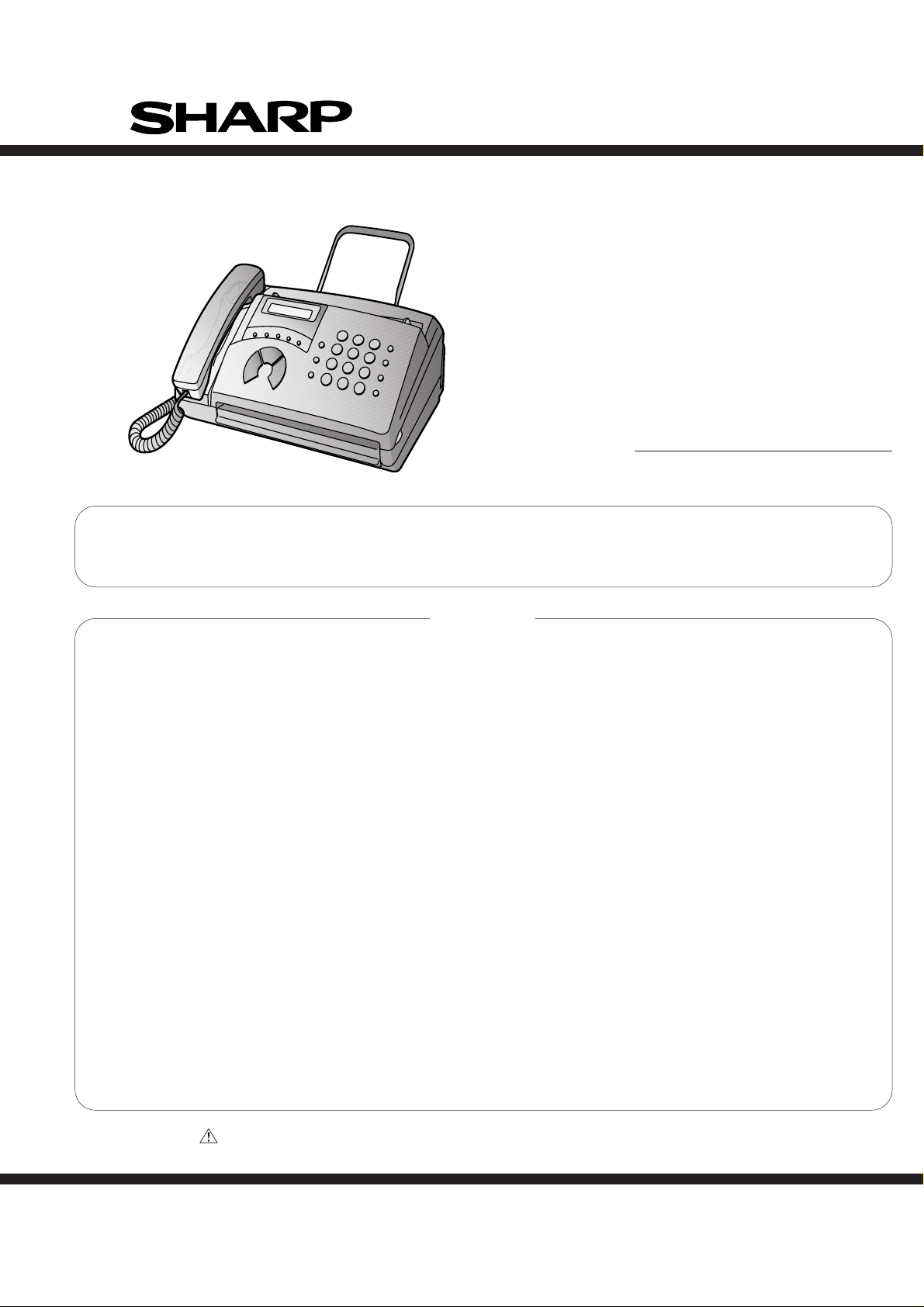
Illustration: UX-44
UX-44U
FO-55C
SERVICE MANUAL
No. 00ZUX44U//SME
FACSIMILE
UX-44
MODEL FO-55
Parts of this service manual are omitted because it is partly common to FO-77U/UX-66U of the service manual
of the previous issue. Those common parts are to referred to in the service manual of FO-77U/UX-66U
(00ZFO77U//SME).
CONTENTS
CHAPTER 1. GENERAL DESCRIPTION
[1] Specifications ............................................ 1-1
[2] Operation panel......................................... 1-2
[3] T r ansmittable documents .......................... 1-3
[4] Installation ................................................. 1-4
[5] Quick reference guide ............................... 1-9
[6] Quick setup guide (UX-44U only)............ 1-10
CHAPTER 2. ADJUSTMENTS
[1] Adjustments .............................................. 2-1
[2] Diagnostics and service soft switch .......... 2-2
[3] T roub leshooting ...................................... 2-18
[4] Error code table....................................... 2-19
CHAPTER 3. MECHANISM BLOCKS
[1] General description ................................... 3-1
[2] Disassembly and assembly
procedures ....................................... 3-3
CHAPTER 5. CIRCUIT DESCRIPTION
[1] Refer to the service manual of FO-77U.
[2] Refer to the service manual of FO-77U.
[3] Refer to the service manual of FO-77U.
[4] Circuit description of
power supply PWB............................5-12
[5] Circuit description of CIS unit...................5-12
CHAPTER 6. CIRCUIT SCHEMATICS AND
PARTS LAYOUT
[1] Control PWB circuit ................................... 6-1
[2] TEL/LIU PWB circuit.................................. 6-9
[3] Power supply PWB circuit ...................... 6-13
[4] Operation panel PWB circuit ................... 6-17
CHAPTER 7. OPERATION FLOWCHART
[1] Refer to the service manual of FO-77U.
[2] Refer to the service manual of FO-77U.
CHAPTER 4. DIAGRAMS
[1] Block diagram ............................................4-1
[2] Wiring diagram .......................................... 4-2
[3] Point-to-point diagram ............................... 4-3
Parts marked with " " are important for maintaining the safety of the set. Be sure to replace these par ts with specified ones for
maintaining the safety and performance of the set.
SHARP CORPORATION
CHAPTER 8. OTHERS
[1] Refer to the service manual of FO-77U.
[2] Refer to the service manual of FO-77U.
PARTS GUIDE
This document has been published to be used
for after sales service only.
The contents are subject to change without notice.
Page 2
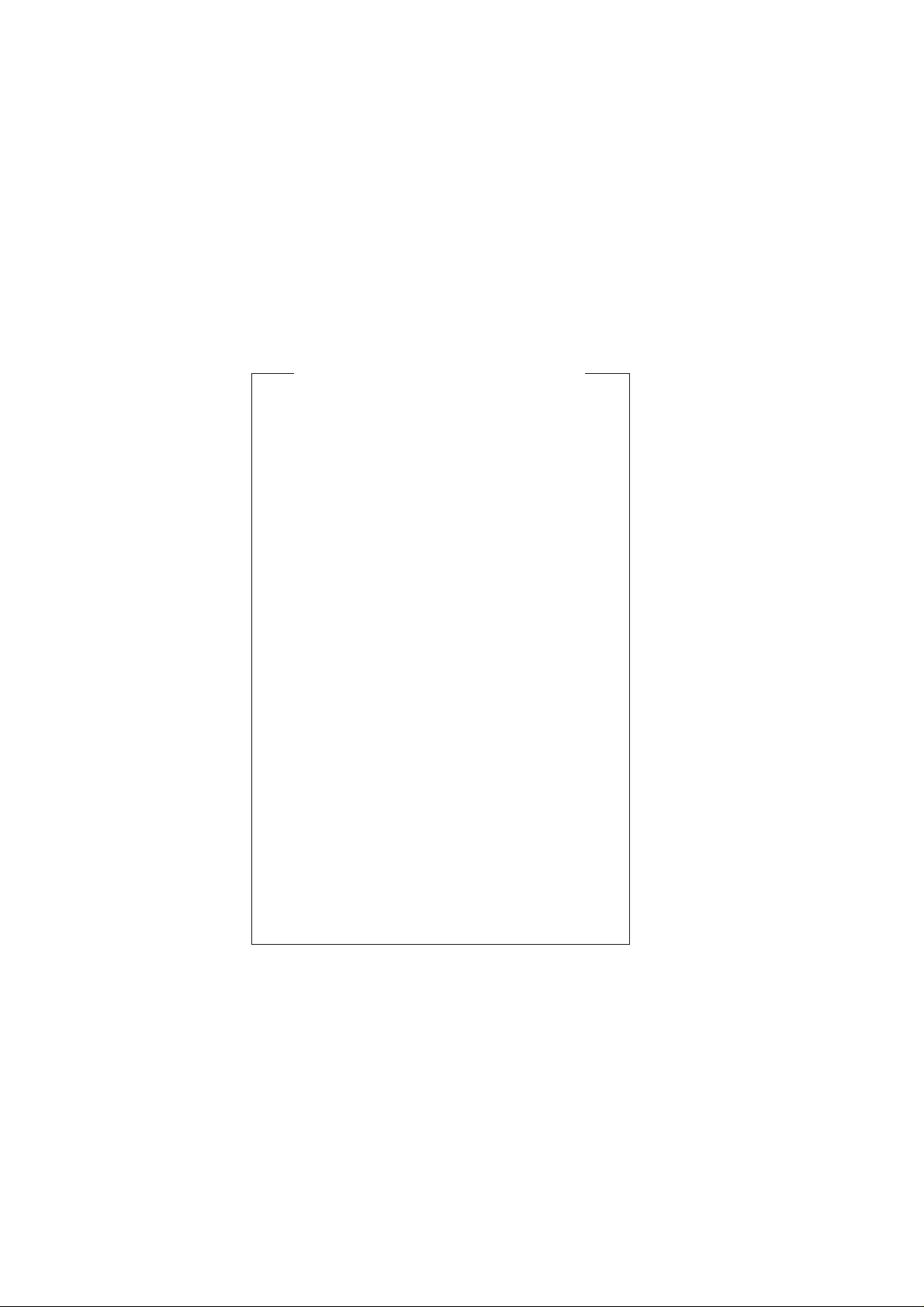
UX-44U
FO-55C
CAUTION FOR BATTERY REPLACEMENT
(Danish) ADVARSEL !
Lithiumbatteri-Eksplosionsfare ved fejlagtig håndtering.
Udskiftning må kun ske med batteri af samme fabrikat og type.
Levér det brugte batteri tilbage til leverandoren.
(English) Caution !
Danger of explosion if battery is incorrectly replaced.
Replace only with the same or equivalent type
recommended by the equipment manufacturer.
Discard used batteries according to manufacturer’s
instructions.
(Finnish) VAROITUS
Paristo voi räjähtää, jos se on virheellisesti asennettu.
Vaihda paristo ainoastaan laitevalmistajan suosittelemaan
tyyppiin. Hävitä käytetty paristo valmistajan ohjeiden
mukaisesti.
(French) ATTENTION
Il y a danger d’explosion s’ il y a remplacement incorrect
de la batterie. Remplacer uniquement avec une batterie du
même type ou d’un type recommandé par le constructeur.
Mettre au rébut les batteries usagées conformément aux
instructions du fabricant.
(Swedish) VARNING
Explosionsfare vid felaktigt batteribyte.
Använd samma batterityp eller en ekvivalent
typ som rekommenderas av apparattillverkaren.
Kassera använt batteri enligt fabrikantens
instruktion.
(German) Achtung
Explosionsgefahr bei Verwendung inkorrekter Batterien.
Als Ersatzbatterien dürfen nur Batterien vom gleichen Typ oder
vom Hersteller empfohlene Batterien verwendet werden.
Entsorgung der gebrauchten Batterien nur nach den vom
Hersteller angegebenen Anweisungen.
Page 3
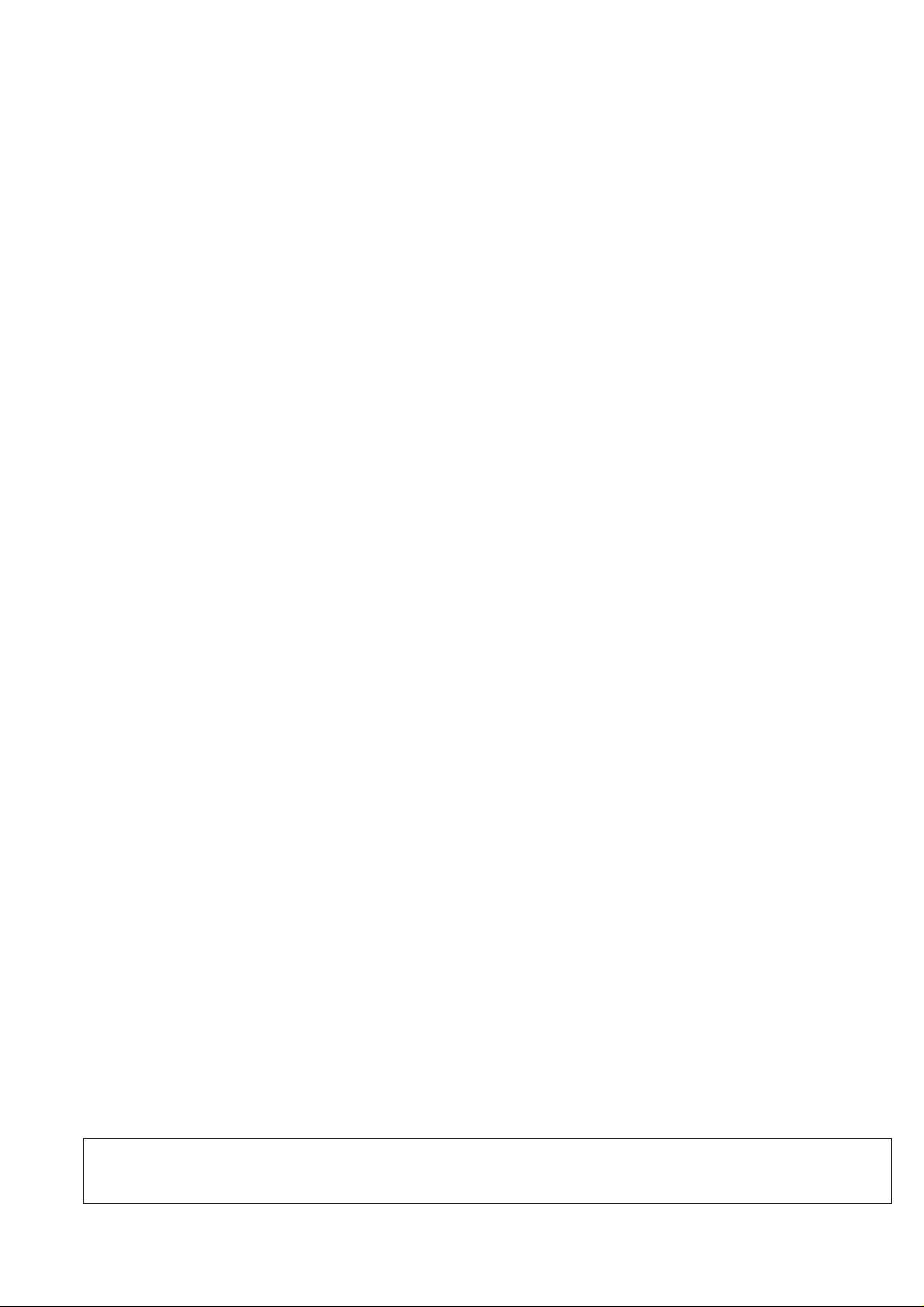
CHAPTER 1. GENERAL DESCRIPTION
[1] Specifications
UX-44U
FO-55C
Automatic dialing: Rapid Key Dialing: 5 numbers
Speed Dialing: 35 numbers
Thermal paper: Initial starter roll (included with machine):
32 ft. (10 m)
Recommended replacement roll:
FO-20PRw, 98 ft. (30m), 0.5" core
Paper cutting method: Tear off by hand
Modem speed: 9600 bps with automatic fallback to lower
speeds
Transmission time* : Approx. 15 seconds
Resolution: Horizontal: 203 pels/inch (8 dots/mm)
Vertical:
Standard: 98 lines/inch (3.85 lines/mm)
Fine/Halftone:
196 lines/inch (7.7 lines/mm)
Super fine:
391 lines/inch (15.4 lines/mm)
Automatic document feeder: 5 pages max. (20 lb paper)
Halftone (grayscale): 64 levels
Display: 16-digit LCD display
Compression scheme: MR, MH, Sharp (H2)
Applicable telephone line: Public switched telephone network
Compatibility: ITU-T (CCITT) G3 mode
Input document size: Automatic feeding:
Width: 5.8 to 8.5" (148 to 216 mm)
Length: 5.5 to 11" (140 to 279 mm)
Manual feeding:
Width: 5.8 to 8.5" (148 to 216 mm)
Length: 5.5 to 23.6" (140 to 600 mm)
Effective scanning width: 8.3" (210 mm) max.
Effective printing width: 8.3" (210 mm) max.
Contrast control: Automatic/Dark selectable
Reception modes: Fax/Tel
Copy function: Yes
Telephone function: Yes (cannot be used if power fails)
Power requirements: 120 V AC, 60 Hz
Operating temperature: 41 - 95°F (5 - 35°C)
Humidity: Maximum: 85 % RH
Power consumption: Standby: 3.6 W
Maximum: 100 W
Dimensions: Width: 12.0" (304 mm)
Depth: 9.3" (236 mm)
Height: 4.8" (122 mm)
Weight: Approx. 5.7 lbs. (2.6 kg)
* Based on ITU-T (CCITT) Test Chart #1 at standard resolution in Sharp
special mode, excluding time for protocol signals (i.e., ITU-T phase C
time only).
Note: The facsimile machine is Year 2000 compliant.
As a part of our policy of continuous improvement, SHARP reserves the right to make design and specification changes for procduct
improvement without prior notice. The performance specifications figures indicated are nominal values of production units. There may be some
deviation from these values in individual units.
1 – 1
Page 4
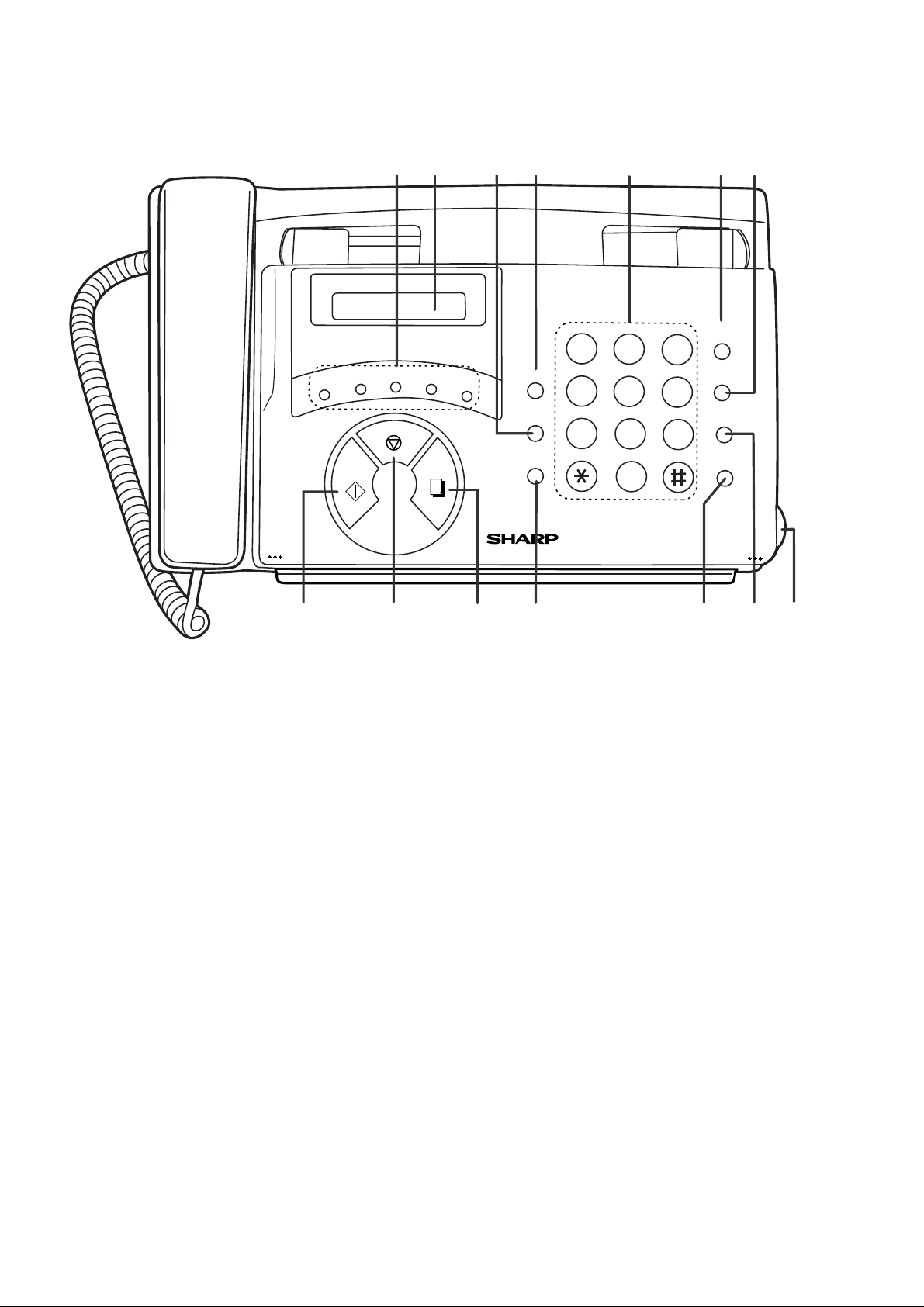
UX-44U
FO-55C
[2] Operation panel
GHI
PQRS
ABC
A
JKL
TUV
START
1 4 5 623
RECEPTION
A.M.
SPEED DIAL
D
HOLD/SEARCH
SPEAKER
MODE
TEL FAX
DOWN VOLUME UP
E
REDIAL
COPY/
HELP
DEF
B
MNO
WXYZ
TEL FAX
C
STOP
RESOLUTION FUNCTION
VOLUME
01
03
FUNCTION
05
RESOLUTION/
RECEPTION MODE
07
09
GHI
02
04
PQRS
06
08
10/POLL
ABC
1
JKL
TUV
7
DEF
2
23
8
0
STOP
MNO
654
COPY/HELP
WXYZ
9
START
SPEED
DIAL
REDIAL
HOLD/
SEARCH
SPEAKER
7
8
1. Rapid Dial keys
Press one of these keys to dial a fax or voice number
automatically.
2. Display
This displays messages and prompts during operation and
programming.
3. FUNCTION key
Press this key to select various special functions.
4. VOLUME keys
Press this keys to adjust the volume of the speaker when
the SPEAKER key has been pressed, the volume of the
handset when the handset is lifted, or the volume of the
ringer at all other times.
5. Number keys
Use these keys to dial numbers, and enter numbers and
letters when storing auto-dial numbers.
6. SPEED DIAL key
Press this key to dial a fax or voice number using an
abbreviated 2-digit Speed Dial number.
7. REDIAL key
Press this key to automatically redial the last number
dialed.
8. START key
Press this key to begin transmission when using Speed
Dialing, Direct Keypad Dialing, or Normal Dialing.
9. STOP key
Press this key to cancel operation before it is completed.
11109
12
1314
10. COPY/HELP key
When a document is in the feeder, press this key to make
a copy of a document. At any other time, press this key to
print out the Help List, a quick reference guide to the
opeation of your fax machine.
11. RESOLUTION/RECEPTION MODE key
When a document is in the feeder, press this key to adjust
the resolution for faxing or copying. At any other time,
press this key to select the reception mode (an arrow in the
display will point to the currently selected reception mode).
12. SPEAKER key
Press this key to listen the line and fax tones through the
speaker when faxing a document.
Note: This is not a speakerphone. You must pick up the
handset to talk with the other party.
13. HOLD/SEARCH key
Press this key to search for an auto-dial number,
or, during a phone conversation, press this key to put the
other party on hold.
14. Panel release
Grasp this finger hold and pull toward you to open the
operation panel.
1 – 2
Page 5
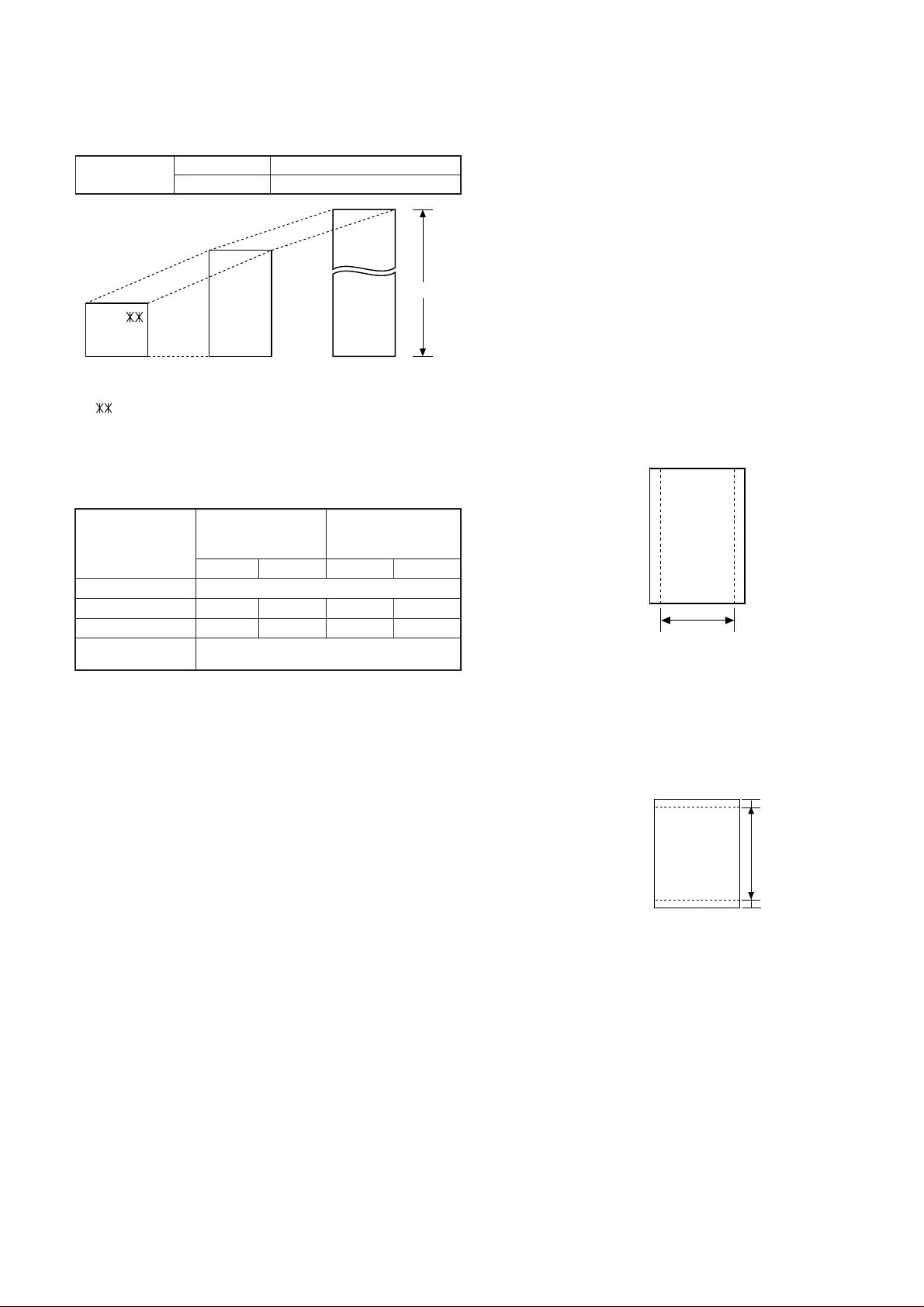
[3] T ransmittab le documents
[
]
[
]
(
)
1. Document Sizes
Normal size
(Min.)
140mm
148mm 216mm
Use document carrier sheet for smaller documents.
* With special sizes, only one sheet can be fed into the machine at a
time. Insert next page into feeder as current page is being scanned.
2. Paper Thickness & Weight
width 5.8" – 8.5" (148 – 216 mm)
length 5.5" – 11" (140 – 279 mm)
(Max.)
(Max.)
Letter
279mm
600mm
size
216mm
Normal size
Special size
UX-44U
FO-55C
5. Automatic Document Feeder Capacity
Number of pages that can be placed into the feeder at anytime is as
follows:
Normal size: max. ADF 5 sheets
Special size: single sheet only (manual feed)
NOTES: • When you need to send or copy more pages than the feeder
limit, place additional pages in feeder when last page in
feeder is being scanned.
• Place additional pages carefully and gently in feeder .
If force is used, double-feeding or a document jam may
result.
6. Readable Width & Length
The readable width and length of a document are slightly smaller than
the actual document size.
Note that characters or graphics outside the effective document scanning range will not be read.
• Readable width
8.3" (210mm), max.
4x6 series
(788mm x 1091mm x
1000mm sheets)
Minimum Maximum Minimum Maximum
Feeder capacity 5 sheets, max.
Paper weight 45kg 69.2kg 52g/m
Paper thickness (ref.)
Paper size 148mm x 140mm ~
0.06mm 0.09mm 0.06mm 0.09mm
A4 (210mm x 297mm), Letter (216mm x 279mm)
Square
meter series
2
80g/m
3. Document Types
• Normal paper
Documents handwritten in pencil (No. 2 lead or softer), fountain
pen, ball-point pen, or felt-tipped pen can be transmitted.
Documents of normal contrast duplicated by a copying machine
can also be transmitted.
• Diazo copy (blue print)
Diazo copy documents of a normal contrast may be transmitted.
• Carbon copy
A carbon copy may be transmitted if its contrast is normal.
4. Cautions on Transmitting Documents
• Documents written in yellow, greenish yello w, or light blue ink cannot
be transmitted.
• Ink, glue, and correcting fluid on documents must be dry before
the documents can be transmitted.
• All clips, staples and pins must be removed from documents before transmission.
• Patched (taped) documents should be copied first on a copier and
then the copies used for transmission.
• All documents should be fanned before insertion into the feeder to
prevent possible double feeds.
2
Readable width
• Readable length
This is the length of the document sent minus 0.2" (5mm) from the top
and bottom edges.
0.2"(5mm)
Readable length
5mm
0.2"
1 – 3
Page 6
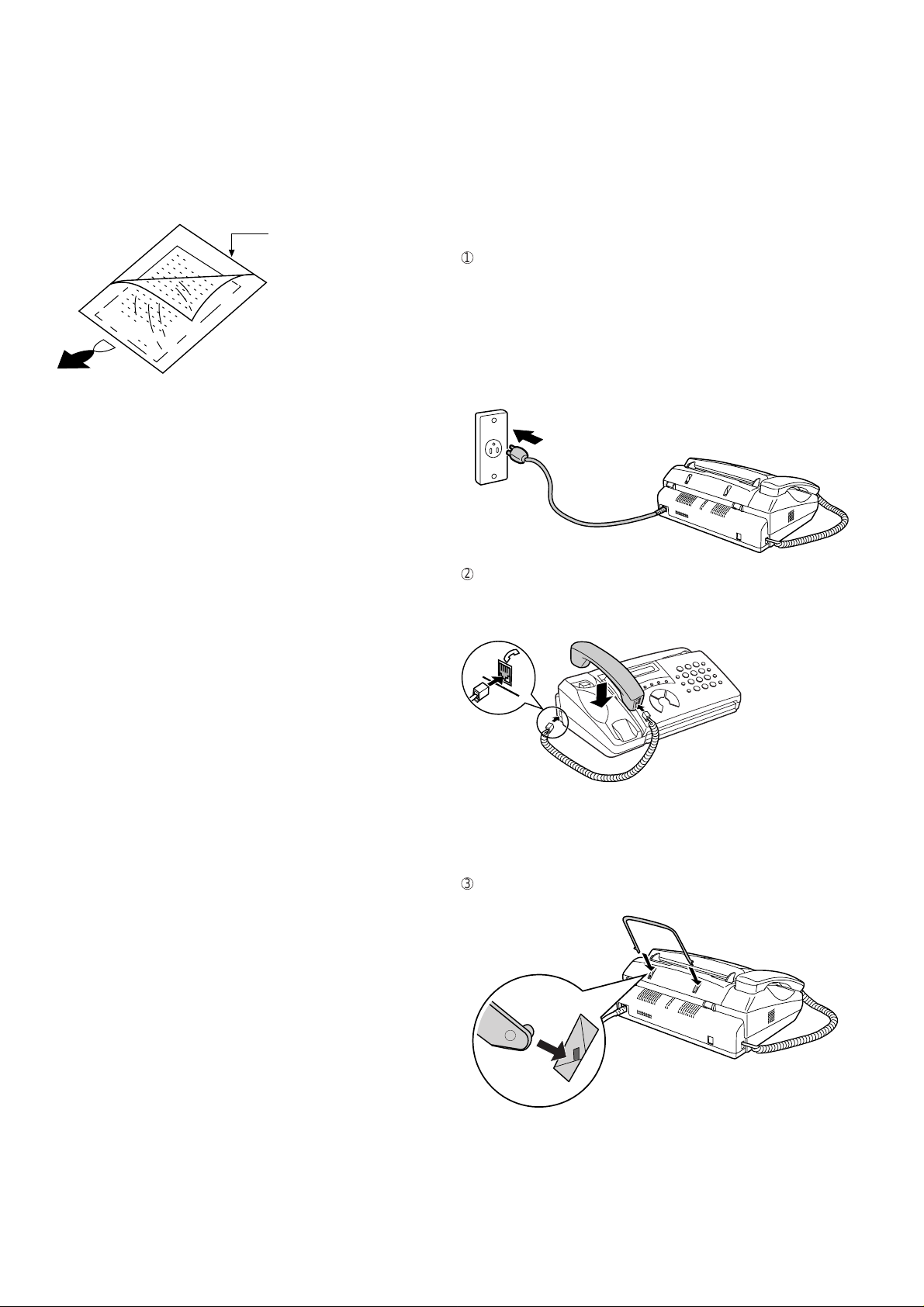
UX-44U
FO-55C
7. Use of Document Carrier Sheet
A document carrier sheet must be used for the following documents.
• Those with tears.
• Those smaller than size 5.8" (W) x 5.5" (L) (148mm (W) x 140mm
(L)).
• Carbon-backed documents
TELEPHONE JACK
A standard RJ11C telephone jack must be located near the machine.
This is the telephone jack commonly used in most homes and offices.
• Plugging the fax machine into a jac k which is not an RJ11C jac k may
result in damage to the machine or your telephone system. If you do
not know what kind of jack you have, or need to have one installed,
contact the telephone company.
Make print straight
across paper
E.G.
Place the document
carrier in the document
feeder with the clear film
side down
Direction of insertion
NOTE: To transmit a carbon-backed document, insert a white sheet of
paper between the carbon back of the document and the document carrier.
• Those containing an easily separable writing substance (e.g., trac-
ing paper written on with a soft, heavy lead pencil).
NOTES: • When using the document carrier, carefully read the in-
structions written on the back.
• If the document carrier is dirty, clean it with a soft, moist
cloth, and then dry it before using for transmission.
• Do not place more than one document in the carrier at a
time.
[4] Installation
1. Site selection
T ake the f ollowing points into consideration when selecting a site f or this
model.
ENVIRONMENT
• The machine must be installed on a level surface.
• Keep the machine away from air conditioners, heaters, direct sun-
light, and dust.
• Provide easy access to the front, back, and sides of the machine. In
particular, keep the area in front of the machine clear , or the original
document may jam as it comes out after scanning.
• The temperature should be between 5° and 35°C.
• The humidity should be between 30% and 85% (without conden-
sation).
ELECTRICITY
AC 120V, 60Hz, grounded (3-prong) AC outlet is required.
Caution!
• Connection to a power source other than that specified will cause
damage to the equipment and is not covered under the warranty.
• If your area experiences a high incidence of lightning or power surges,
we recommend that you install a surge protector for the power and
telephone lines. Surge protectors can be purchased at most telephone
specialty stores.
If the machine is moved from a cold to a warm place...
Condensation may from on the reading glass if the machine is moved
from a cold to a warm place. This will prevent proper scanning of documents for transmission. Tur n on the power and wait approximately 2
hours before using machine.
2. Assembly and connections
1
Plug the power cord into a 120 V, 60 Hz, grounded (3-prong) AC
outlet.
• Caution: Do not plug the power cord into any other kind of outlet.
This will damage the machine and is not covered under the warranty.
• The machine does not have a power on/off switch, so the po wer is
turned on and off by simply plugging in or unplugging the power
cord.
2
Connect the handset as shown and place it on the handset rest.
♦ The ends of the handset cord are identical, so they will go into
either jack.
Make sure the handset cord
goes into the jack marked
with a handset symbol on the
side of the machine!
Use the handset to make ordinary
phone calls, or to transmit and receive
faxes manually.
3
Attach the original document support as shown below.
1 – 4
Page 7
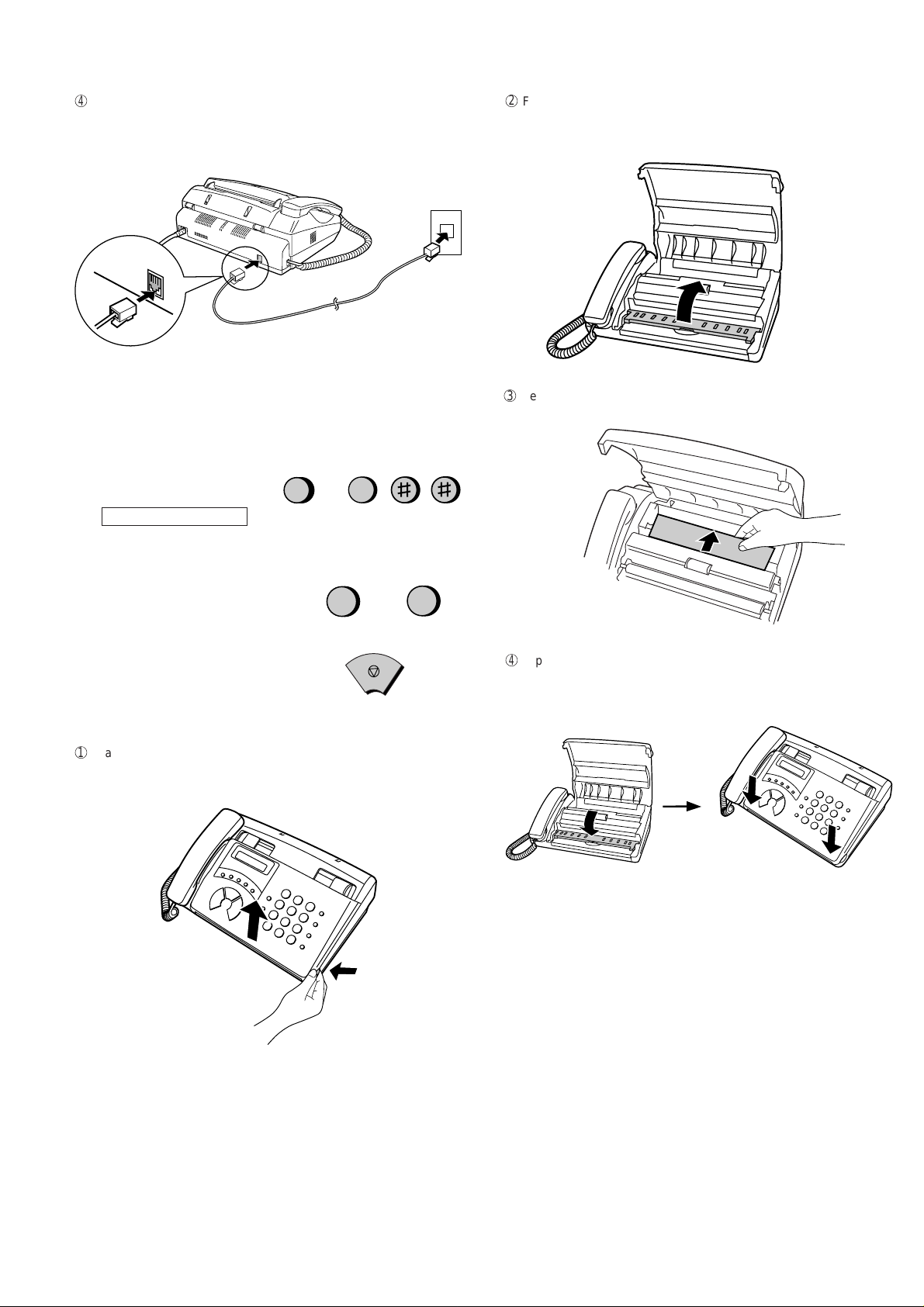
4
Insert one end of the line cord into the jack on the back of the ma-
chine marked TEL. LINE. Insert the other end into a standard (RJ11C)
single-line wall telephone jack.
TEL.
LINE
Note: The fax machine is set for touch-tone dialing. If you are on a
pulse dial (rotary) line, you must set the fax machine for pulse dialing.
Press the keys on the operation panel as follows:
2
Flip up the front paper guide.
3
Remove the packing paper.
UX-44U
FO-55C
1. Press these keys:
The display will show:
DIAL MODE
2. Press 1 to select tone (touch-tone)
dialing, or 2 to select pulse (rotary)
dialing.
3. Press the STOP key to return to the date
and time display.
FUNCTION
TONE
4
1
or
STOP
3. Removing the packing paper
1
Grasp the finger hold and pull up to open the operation panel.
PULSE
2
4
Flip down the front paper guide and then close the operation panel.
1 – 5
Page 8
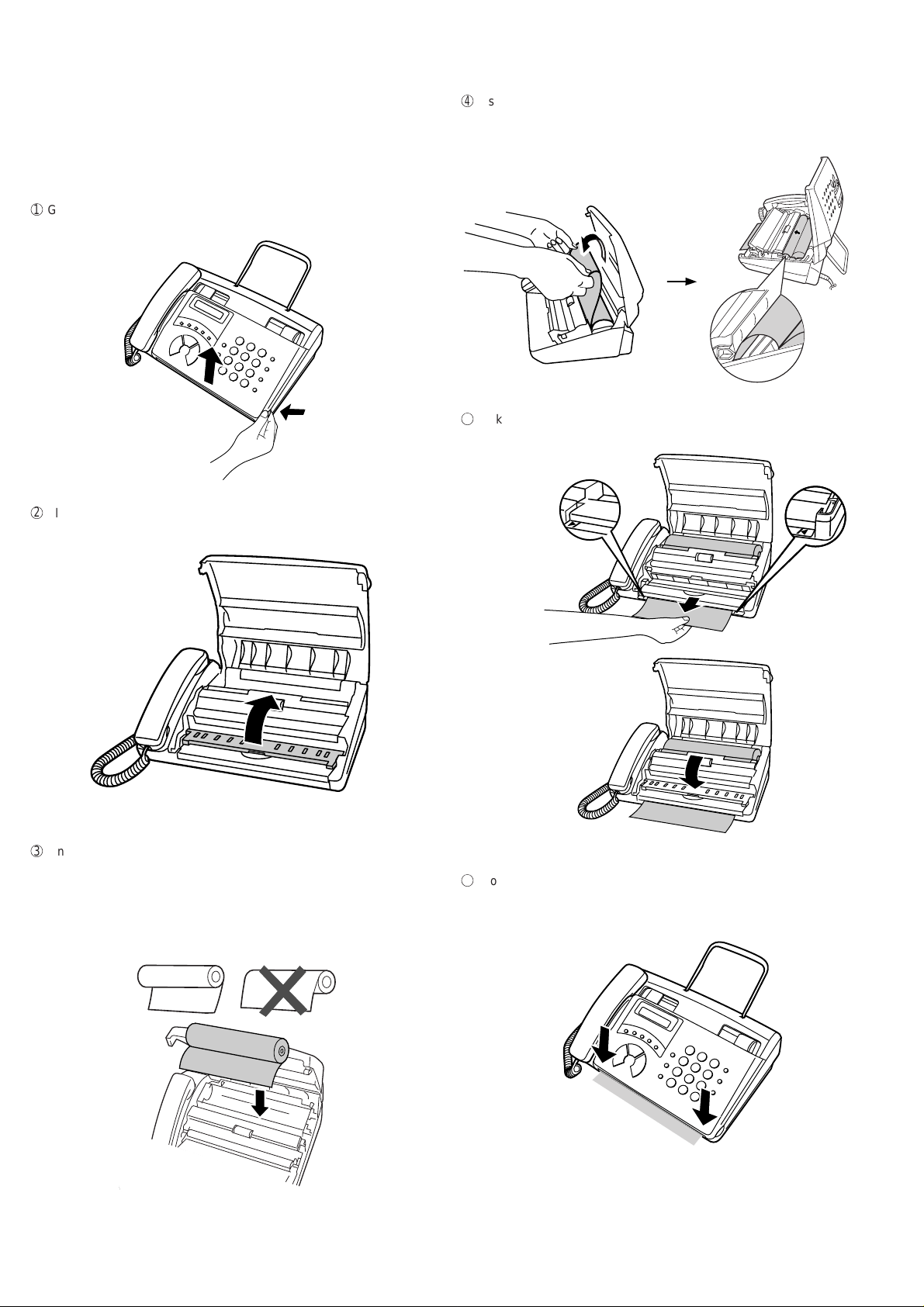
UX-44U
FO-55C
4. Loading the thermal paper (FO-20PRw)
• Your f ax machine prints incoming fax es on a special kind of paper
called thermal paper.
• The fax machine’s print head creates text and images by applying
heat to the thermal paper.
1
Grasp the finger hold as shown and pull up to open the operation
panel.
4
Insert the leading edge of the paper into the slot as shown. Continue
to push the paper through the slot until it comes out the opening in
the front of the machine.
5
Make sure the paper comes out straight, and then flip down the pa-
per guide.
2
Flip up the front paper guide.
3
Unwrap the roll of thermal paper and place it in the compartment.
♦ Important: The roll must be placed so the leading edge of the
paper unrolls as shown. (The paper is only coated on one side for
printing. If the roll is placed backwards, the paper will come out
blank after printing.)
YES
NO!
6
Close the operation panel, making sure it clicks into place.
• A short length of the paper will feed out.
Grasp the paper by the edge and pull upward to tear it off.
1 – 6
Click!
Page 9
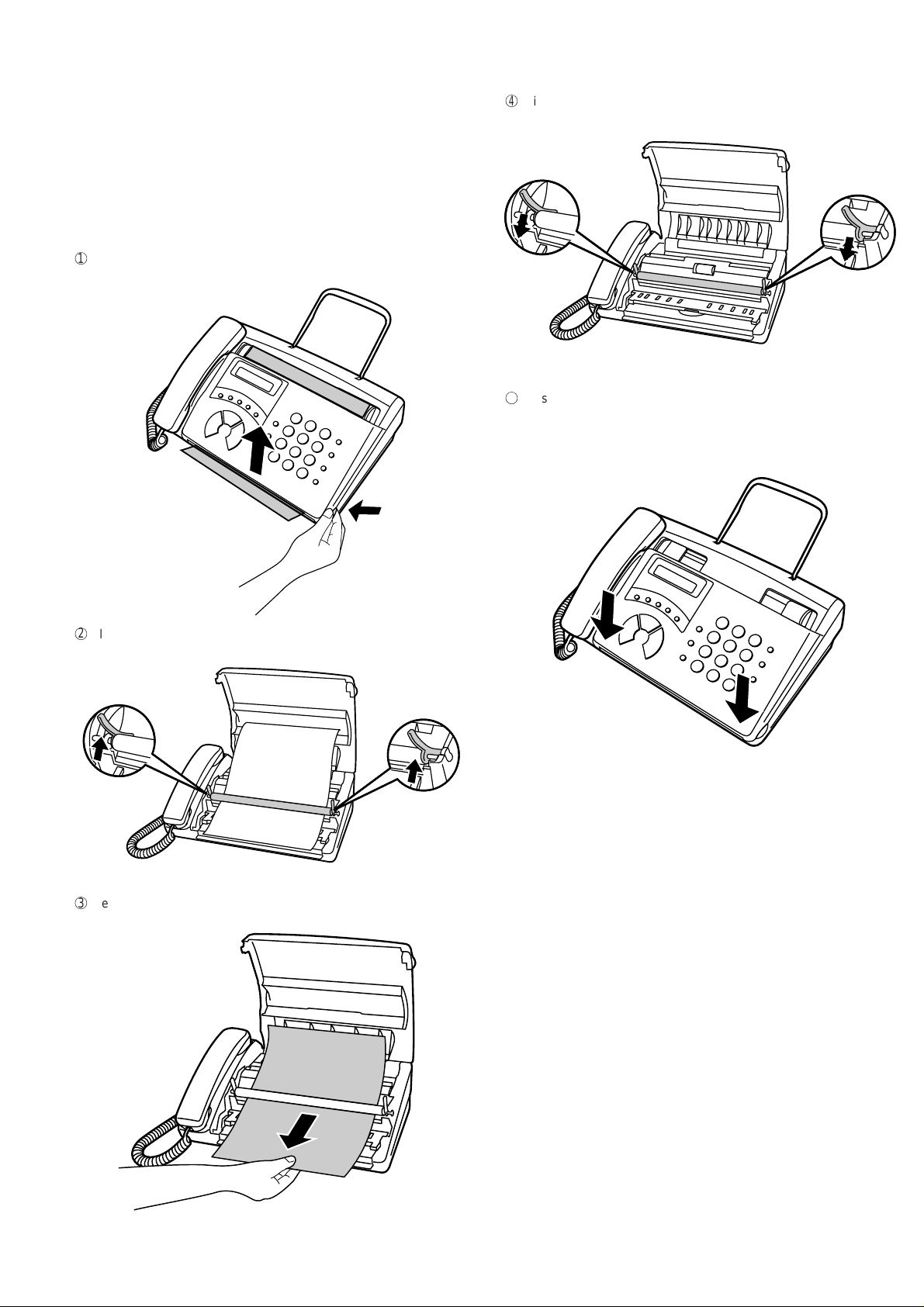
5. Clearing a jammed document
If the original document doesn’t feed properly during transmission or
copying, or DOCUMENT JAMMED appears in the display, first try pressing the STAR T ke y . If the document doesn’t f eed out, open the operation
panel and remove it.
Important:
Do not try to remove a document without first releasing it as explained
below.
This may damage the feeder mechanism.
1
Grasp the finger hold and pull up to open the operation panel.
4
Flip down the green levers on each side of the white roller.
5
Close the operation panel, making sure it clicks into place.
• Press down on both front corners of the panel to make sure it
clicks into place.
UX-44U
FO-55C
2
Flip up the green levers on each side of the white roller.
3
Remove the document.
1 – 7
Page 10

UX-44U
FO-55C
6. Clearing jammed paper
If the thermal paper jams, PAPER JAMMED will appear in the display.
Follow the steps below to clear the jam.
1
Grasp the finger hold and pull up to open the operation panel.
4
Cut off the wrinkled part of the paper.
5
Reload the paper.
• Jammed paper is often caused by improper loading. Be sure to
carefully follow the instructions for paper loading given in Loading
the Thermal Paper.
2
Flip up the front paper guide.
3
Remove the paper roll.
1 – 8
Page 11
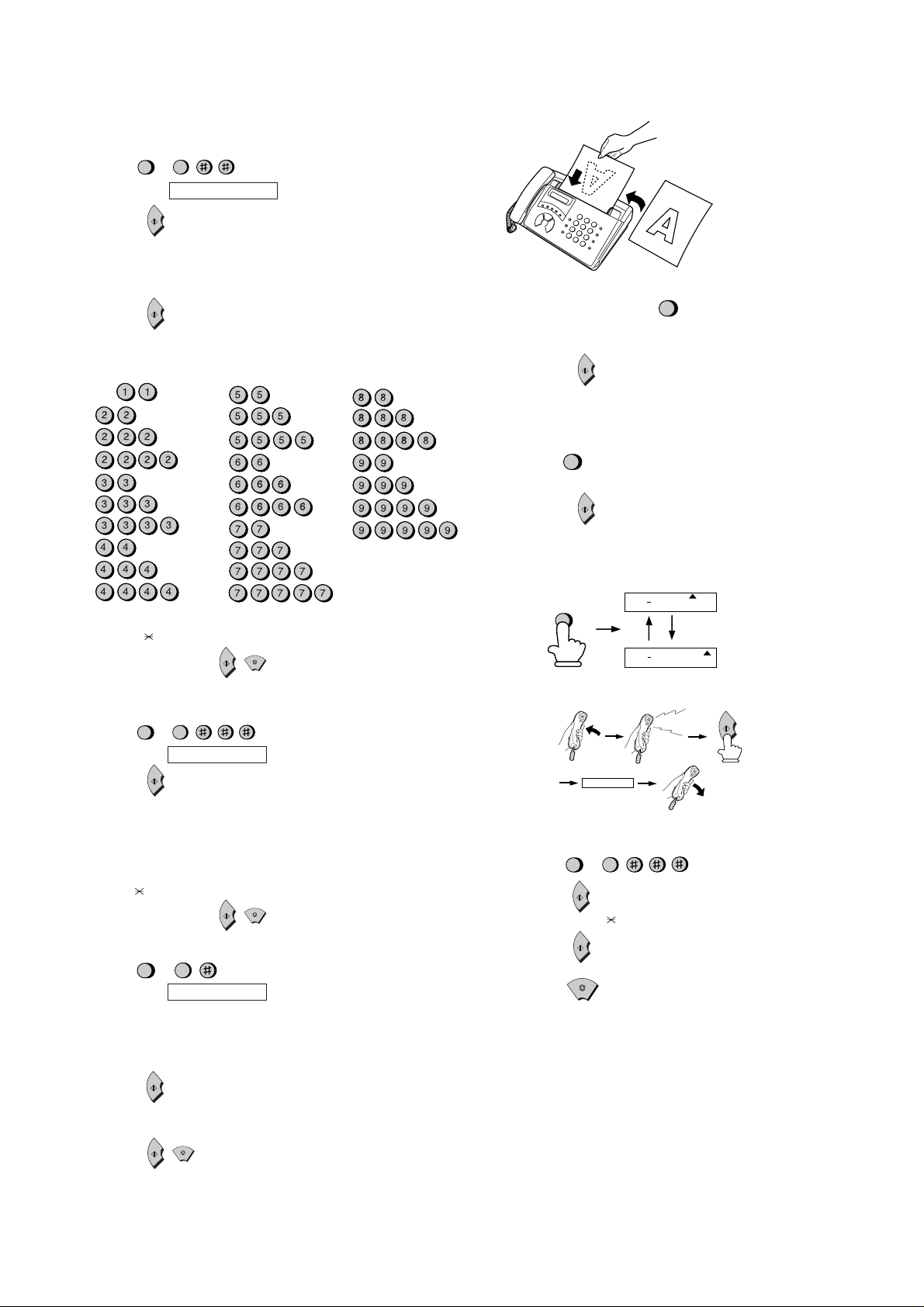
[5] Quick reference guide
Beep
START
RECEIVING
START
ENTERING YOUR NAME AND NUMBER
1. Press:
2. Press:
3. Enter your fax number (max. of 20 digits) by pressing the number keys.
• To insert a space between digits, press the # key.
• If you make a mistake, press the SPEED DIAL k ey to bac kspace and clear the
4. Press:
5. Enter your name by pressing the appropriate number keys as shown below.
• T o enter two letters in succession that require the same ke y , press the SPEAKER
SPACE =
A =
B =
C =
D =
E =
F =
G =
H =
I =
• To change case, press the REDIAL key.
6. When finished, press:
SETTING THE DATE AND TIME
1. Press:
2. Press:
3. Enter two digits for the Month (01 through 12).
4. Enter two digits for the Day (01 through 31).
5. Enter four digits for the Year (Ex: 1999).
6. Enter two digits for the Hour (01 through 12).
7. Enter two digits for the Minute (00 through 59).
8. Press the
9. When finished, press:
STORING AND CLEARING AUTO DIAL NUMBERS
1. Press:
2. Press 1 to store a number or 2 to clear a number.
3. Enter a 2-digit Speed Dial number (from 01 to 05 for Rapid Key Dialing, or 06 to
4. Enter the full telephone/fax number.
5. Press:
6. Enter the name of the location by pressing number keys (Refer to the letter
7. Press:
FUNCTION
3
Display shows: OWN NUMBER SET
START
mistake.
START
key after entering the first letter.
J =
K =
L =
M =
N =
O =
P =
Q =
R =
S =
T =
U =
V =
W =
X =
Y =
Z =
Press # or to scroll through symbols and special characters.
STOP
FUNCTION
START
3
Display shows: DATE & TIME SET
START
key for A.M. or the # key for P.M.
START
FUNCTION
STOP
3
Display shows: FAX/TEL # MODE
40 for Speed Dialing) (If you are clearing a number, go to Step 7.)
START
entry table in
ENTERING YOUR NAME AND NUMBER
START
STOP
.)
UX-44U
FO-55C
SENDING FAXES
Place your document (up to 5 pages)
face down in the document feeder.
Normal Dialing
1. Lift the handset or press
2. Dial the fax number.
3. Wait for the reception tone (if a person answers, ask them to press their Start
key).
4. Press:
START
Rapid Key Dialing
Press the appropriate Rapid Key. Transmission will begin automatically.
Speed Dialing
SPEED
1. Press:
DIAL
2. Enter 2-digit Speed Dial number.
3. Press:
START
RECEIVING FAXES
Press the RESOLUTION/RECEPTION MODE key until the arrow in the display
points to the desired reception mode (make sure the document feeder is empty).
RESOLUTION/
RECEPTION MODE
FAX mode: The fax machine automatically answers on four rings and receives the
incoming document.
TEL mode:
SETTING THE DISPLAY LANGUAGE
1. Press:
2. Press:
3. Press the # key or
4. Press:
5. Press:
FUNCTION
START
STOP
SPEAKER
TEL
NOV 05 10:30
NOV 05 10:30
FAX
FAX
TEL
4
key until the desired language appears in the display.
1 – 9
Page 12
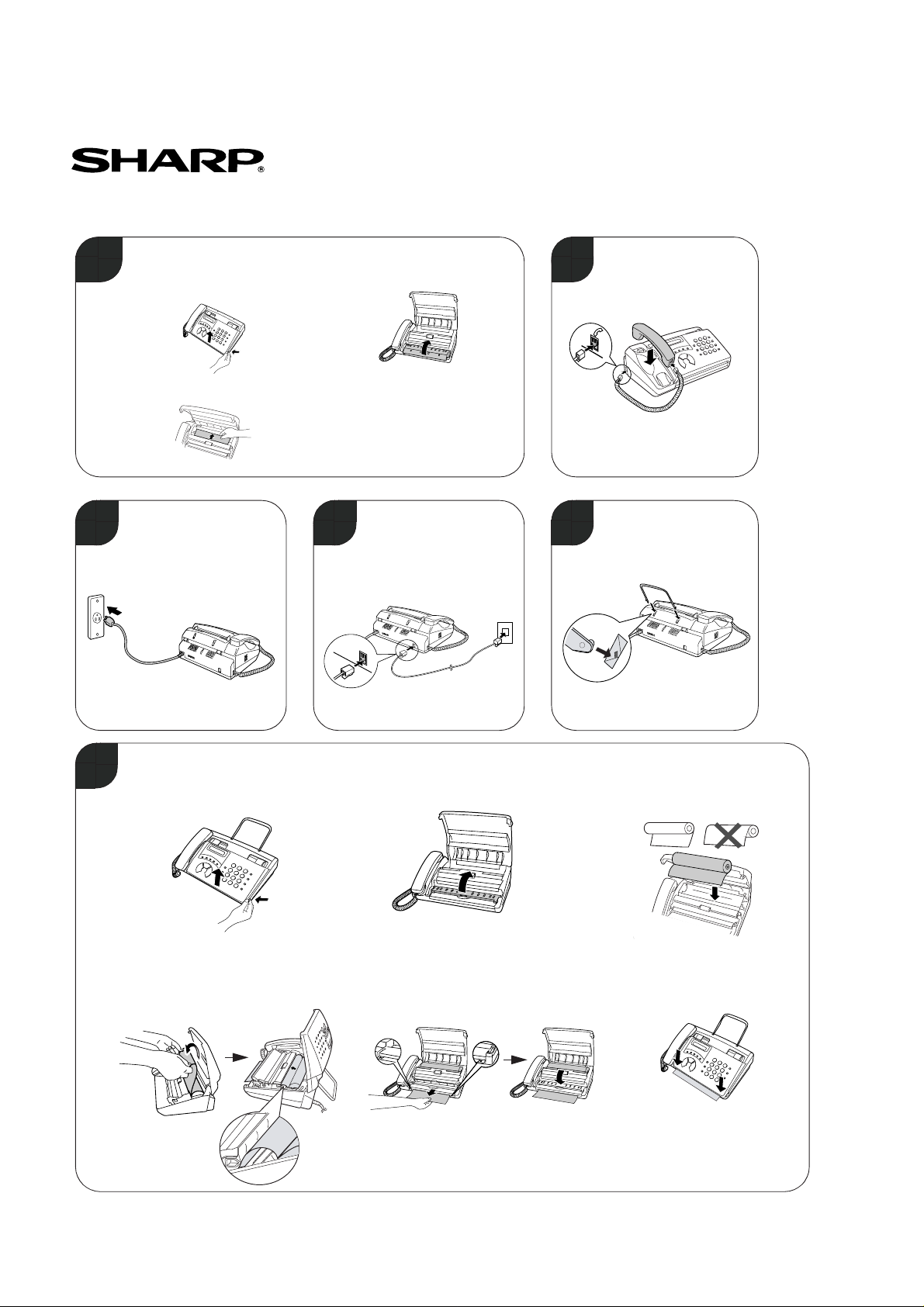
UX-44U
FO-55C
[6] Quick setup guide (UX-44U only)
UX-44 FAX
QUICK SETUP GUIDE
Remove the packing paper.
1
1. Grasp the finger hold and pull
up to open the operation panel.
3. Remove the packing paper.
Plug the power cord into
3
a 120 v, 60Hz, grounded
AC (3-prong) outlet.
Note: To enter your name and fax number and set the date
and time so that they appear on the automatic cover sheet,
see pages 19 - 25 of your operation manual.
2. Flip up the front paper guide.
4. Flip down the front paper guide
and close the operation panel.
Connect the telephone
4
line cord to the TEL. LINE
jack and a wall telephone
jack.
Connect the handset
2
and place it on the
handset rest.
Note: Make sure that the area
in front of the machine is clear.
Attach the document
5
support.
Load the thermal paper.
6
1. Grasp the finger hold and pull up
to open the operation panel.
4. Insert the leading edge of the paper
into the slot. Push the paper through
until it comes out the opening on the
front of the machine.
TEL.
LINE
2. Flip up the front paper guide.
5. Make sure the paper comes out
straight, and then flip down the
paper guide.
3. Unwrap the roll of thermal paper
and place it in the compartment.
YES
6. Grasp the edge of the
paper that feeds out and
pull up to tear it off.
NO!
1 – 10
(TCADZ2869XHZZ)
Page 13
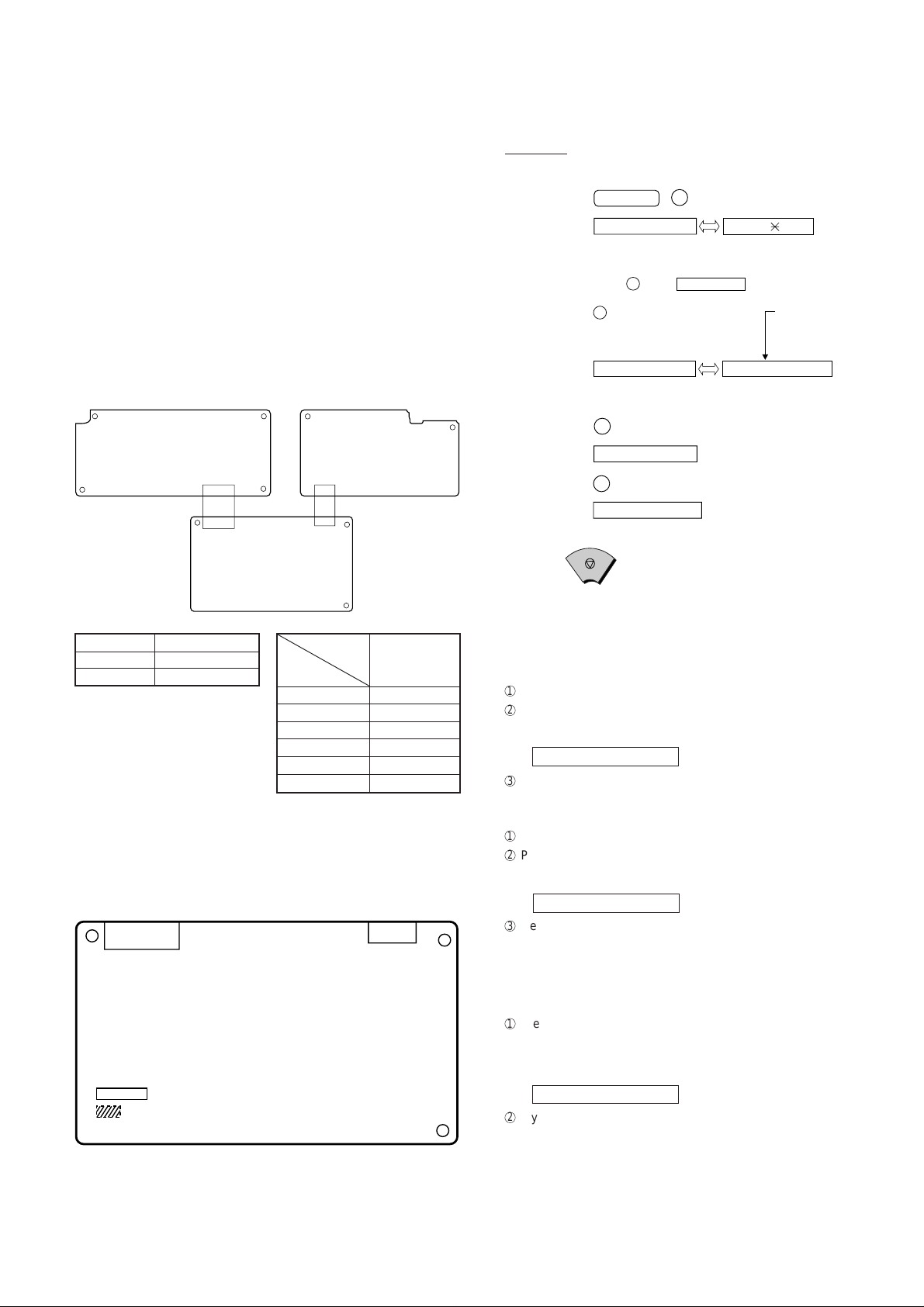
CHAPTER 2. ADJUSTMENTS
(step 1) Select "OPTION SETTING".
KEY : FUNCTION 4
DISPLAY: OPTION SETTING PRESS OR #
(step 2) Select "DIAL MODE".
KEY: Push # until " DAIL MODE " is
indicated because the number of
# s changes by the model.
DISPLAY: DIAL MODE
(step 3) Select, using "1" or "2".
KEY: 1
DISPLAY: TONE SELECTED
KEY: 2
DISPLAY: PULSE SELECTED
(step 4) End, using the "STOP" key.
KEY:
Cursor
When initially registering,
the mode shows 1=TONE.
When registering again, the
mode which was registered
formerly is shown.
STOP
1=TONE, 2=PULSE
[1] Adjustments
General
The following adjustments and settings are provided for this model.
Make adjustments and/or setup as necessary.
1. Adjustments
Adjustments of output voltage (FACTORY ONLY)
1. Install the power supply unit in the machine.
2. Set the recording paper and document.
3. When the document is loaded, pow er is supplied to the output lines .
Confirm that outputs are within the limits below.
Output voltage settings
UX-44U
FO-55C
3. Settings
Dial mode selector
DIAL mode (Soft Switch No. SWB4 DATA No. 2)
TEL/LIU PWB
CNLIUA
CNLIUA
CONTROL PWB
Output Voltage limits
+5V 4.75V ∼ 5.25V
+24V 24.0V ∼ 26.0V
Pin No.
2. IC protectors replacement
ICPs (IC Protectors) are installed to protect the motor driver circuit.
ICPs protect various ICs and electronic circuits from an overcurrent condition.
The location of ICPs are shown below:
CNLIUA
CNMT
CONTROL PWB
(TOP SIDE)
FU100
(1)FU100 (KAB2402) is installed in order to protect IC’s from an over-
current generated in the motor drive circuit. If FU100 is open, replace it with a new one.
POWER SUPPLY PWB
CN2
CNPW
Connector
No. CNPW
1DG
2 +5V
3MG
4MG
5 +24V
6 +24V
CNPW
4. V olume setting
You can adjust the volume of the speaker, ringer , and handset using the
VOLUME key.
(1) Speaker
1
Press the SPEAKER key.
2
Press the VOLUME ke y one or more times to select the desired lev el.
The display will show:
SPEAKER VOLUME
3
Press the SPEAKER key once again to turn off the speaker.
(2) Handset
1
Lift the handset.
2
Press the VOLUME key to select the desired level.
The display will show:
RECEIVER VOLUME
3
Replace the handset.
• Note: The handset volume reverts to medium each time you hang
up.
(3) Ringer
1
Press the VOLUME ke y to select the desired volume . (Make sure the
SPEAKER key has not been pressed and the handset is not lifted.)
The display will show:
RINGER VOLUME
2
If you want to turn off the ringer, continue to press the VOLUME key
until RINGER OFF: OK? appears in the display, and then press the
START key.
2 – 1
Page 14
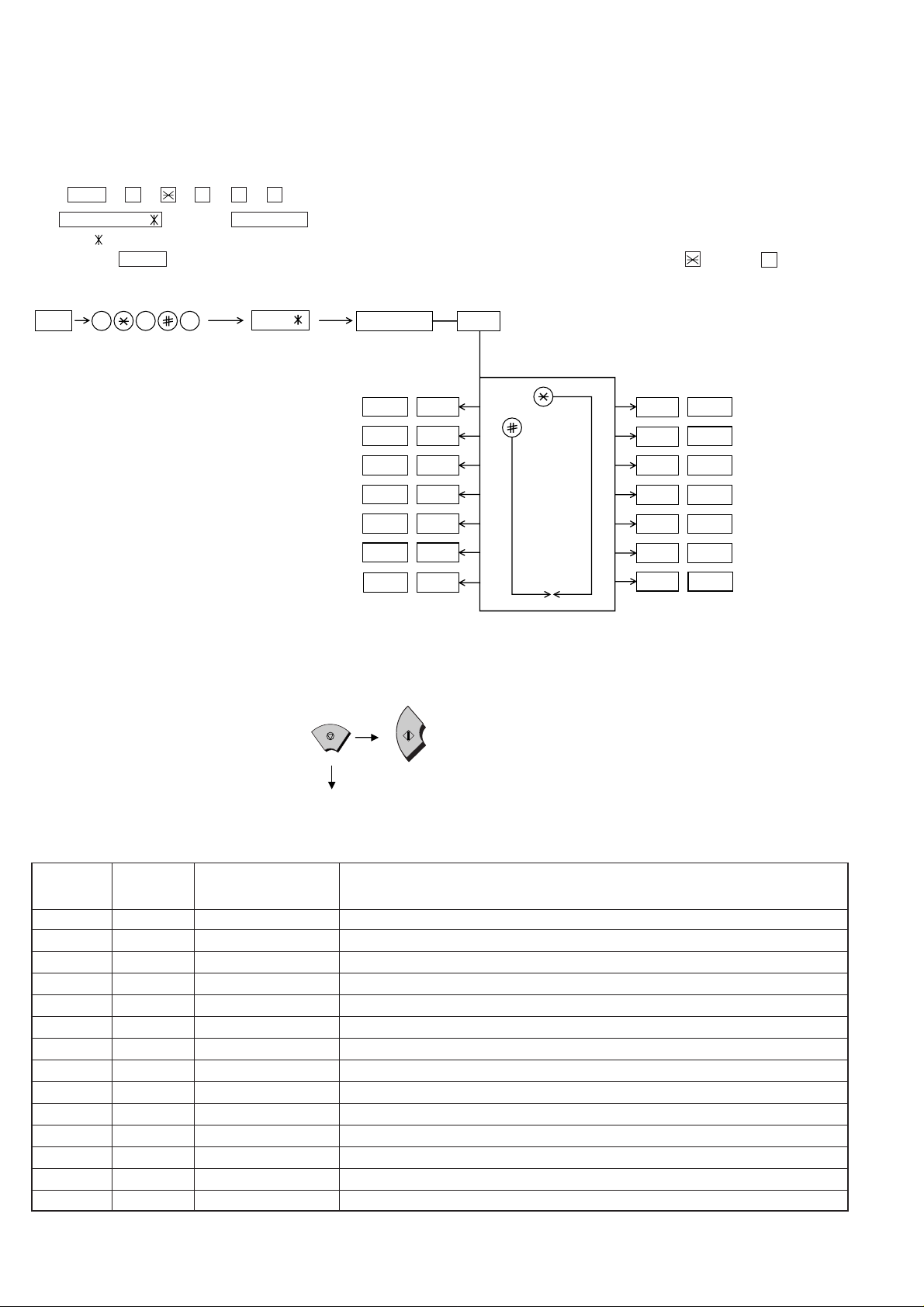
UX-44U
FO-55C
[2] Diagnostics and service soft switch
1. Operating procedure
(1) Entering the diagnostic mode
Press FUNC → 9 → → 8 → # → 7 , and the following display will appear.
ROM Ver. FZF0 After 2 sec: DIAG MODE
FZF0
Then press the START key and country name selected by country select will appear. Select the desired item with the key or the # key or select
with the direct key. Enter the mode with the START key.
(Diag•specifications)
FUNC
9 8 7
FZF0
DIAG MODE
START
START —Soft switch mode
START
START
START
START
START CSignal send mode
START —Memory clear
If the diag mode cannot be set, repeat the diag mode operation, performing the following operation.
After the power is turned on and "WAIT A MOMENT" is indicated, press
the STOP key.
"Power ON"
STOP
KEY
+
Memory clear
(Work + Backup)
START
KEY
AROM & RAM check
—Aging mode
—Panel check mode
BCheck pattern
If the STOP key is held down, "MEMORY CLEAR?" appears.
—
—
—
—
—
START
START
START
Entry data receive
START
E
D
START
START
Auto feeder mode
START
2. Diagnostic items
ITEM DIRECT
No. key
1 — SOFT SWITCH MODE Soft switches are displayed and changed. List can be output.
2 A ROM & RAM CHECK ROM is sum-checked, and RAM is matched. Result list is output.
3 — AGING MODE 10 sheets of check patterns are outputted every 5 minutes per sheet.
4 — PANEL CKECK MODE Panel keys are tested. Result list is output.
5 B CHECK PATTERN 2 sheets of check patterns are output.
6 C SIGNAL SEND MODE Various signals of FAX communication are output.
7 — MEMORY CLEAR Back-up memory is cleared, and is set at delivery.
8 — SHADING MODE Shading compensation is performed in this mode.
9 D ALL BLACK PRINT To check the print head, whole dots are printed over the interval of 2 m.
10 E AUTO FEEDER MODE Insertion and discharge of document are tested.
11 — ENTRY DATA SEND Registered content is sent.
12 — ENTRY DATA RECEIVE Registered content is received, and its list is output.
13 — MESSAGE PRINT The display message of each language is printed out together with the English equivalent.
14 — COUNTRY SELECT The software parameter that it agreed in each country name is set up.
Contents Function
Country select
Message print
Entry data send
All black mode
Shading mode
2 – 2
Page 15
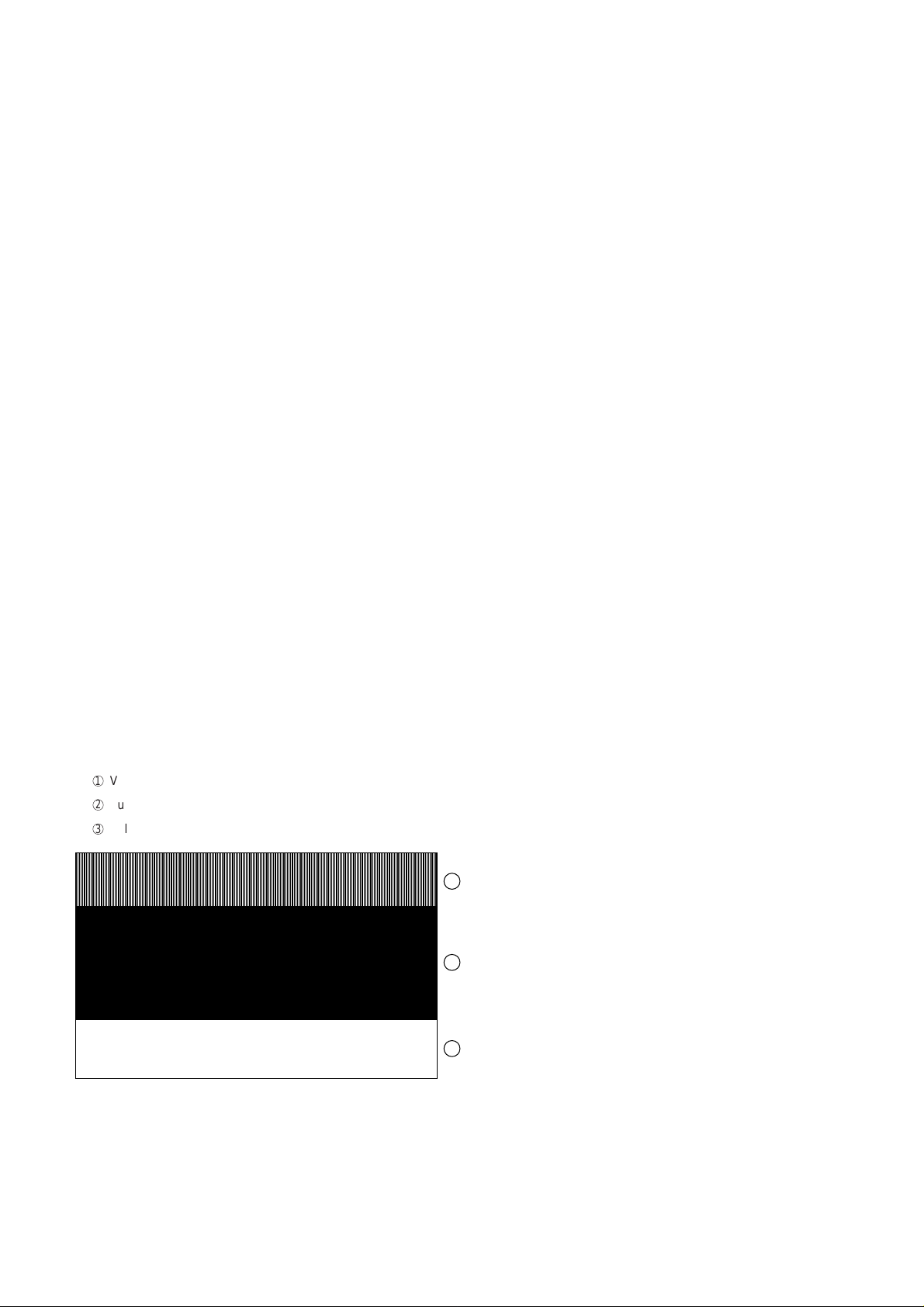
3. Diagnostic items description
3. 1. Soft switch mode
The soft switches are provided so that each operation mode can be set
by using the operation panel.
In this mode, these switches can be checked and set.
The contents of these switches are backed up.
The available soft switches are SW-A1 to SW-K1.
The content of soft switches is shown in page 2-5 to 2-17.
The contents are set to factory default settings.
3. 2. ROM & RAM check
ROM executes the sum check, and RAM executes the matching test.
The result will be notified with the number of short sounds of the buzzer
as well as by printing the ROM & RAM check list.
Number of short sounds of buzzer 0 → No error
1 → ROM error
2 → RAM error (32Kbyte)
3. 3. Aging mode
If any document is first present, copying will be ex ecuted sheet by sheet.
If no document is present, the check pattern will be printed sheet by
sheet. This operation will be executed at a rate of one sheet per 5minutes, and will be ended at a total of 10 sheets.
3. 4. Panel check mode
This mode is used to check whether each key operates properly or not.
Press the key on the operation panel, and the key will be displayed on
the display . Therefore, press all k eys. At this time,finally press the STOP
key .
When the STOP key is pressed, the keys which are not judged as
"pressed" will be printed on the result list.
• LED part of the contact image sensor (CIS) is kept on during the term
from when "ST AR T" of the panel test mode to end with the STOP k ey.
UX-44U
FO-55C
3. 6. Signal send mode
This mode is used to send various signals to the circuit during FAX communication. Every push of START key sends a signal in the following
sequence. Moreov er , the signal sound is also output to the speaker when
the line monitor of the soft switch is on.
[1] No signal (CML signal turned on)
[2] 9600bps
[3] 7200bps
[4] 4800bps
[5] 2400bps
[6] 300bps (FLAG)
[7] 2100Hz (CED)
[8] 1100Hz (CNG)
[9] Pseudo Ring (models with auto TEL/FAX changeover function)
[10] END
3. 7. Memory clear
This mode is used to clear the backup memory and to reset to the factory default settings.
The content of each setting will be cleared.
Note: Be sure to ex ecute the memory clear mode whenev er you change
the country select setting. The def ault settings of the soft s witches
vary according to the destinations. Theref ore, if you do not e xecute
the memory clear after changing the country select setting, some
functions may not work.
3. 8. Shading mode
The mode is used for the shooting compensation. For reading, set up
the special original paper.
The shooting compensation memorizes the reference data of white and
black for reading.
Moreover, the memoriz ed data is not erased ev en if memory clear mode
is executed.
3. 5. Check pattern
This mode is used to check the status of print head. Two sheets of check
pattern are printed. The f ollowing information of check pattern is printed.
1
Vertical stripes (alternate white and black lines) Approx. 35 mm
2
Full black Approx. 70 mm
3
Full white Approx. 35 mm
1
2
3
RANK 0 or 1
Note:
There is a selection RANK 0 or 1 depending on resistance value of the
thermal head. RANK 0 or RANK 1 is printed at the tail of check pattern
to identify.
3. 9. All black print
This mode is used to check the state of the printing head and intentionally overheat it. Whole dots are printed over the interval of 2 m. If it is
overheated or the printing sheet is jammed, press STOP ke y for the end.
3. 10. Auto feeder mode
In this mode, a document is inserted and discharged to check the auto
feed function.
After this mode is started, set a document, and the document feed will
be automatically tested.
3. 11. Entry data send
This mode is used to send the registered data to the other machine and
to make the other machine copy the registered content. Before sending
in this mode, it is necessary to set the other machine at the entry data
receive mode.
The contents to be sent are as follows (the machine prints each list after
the transmission has completed):
1. Telephone list data
2. Sender (cover sheet) register data
3. Optional setting content
4. Soft switch content
5. Junk fax number list
6. Country setting content
2 – 3
Page 16
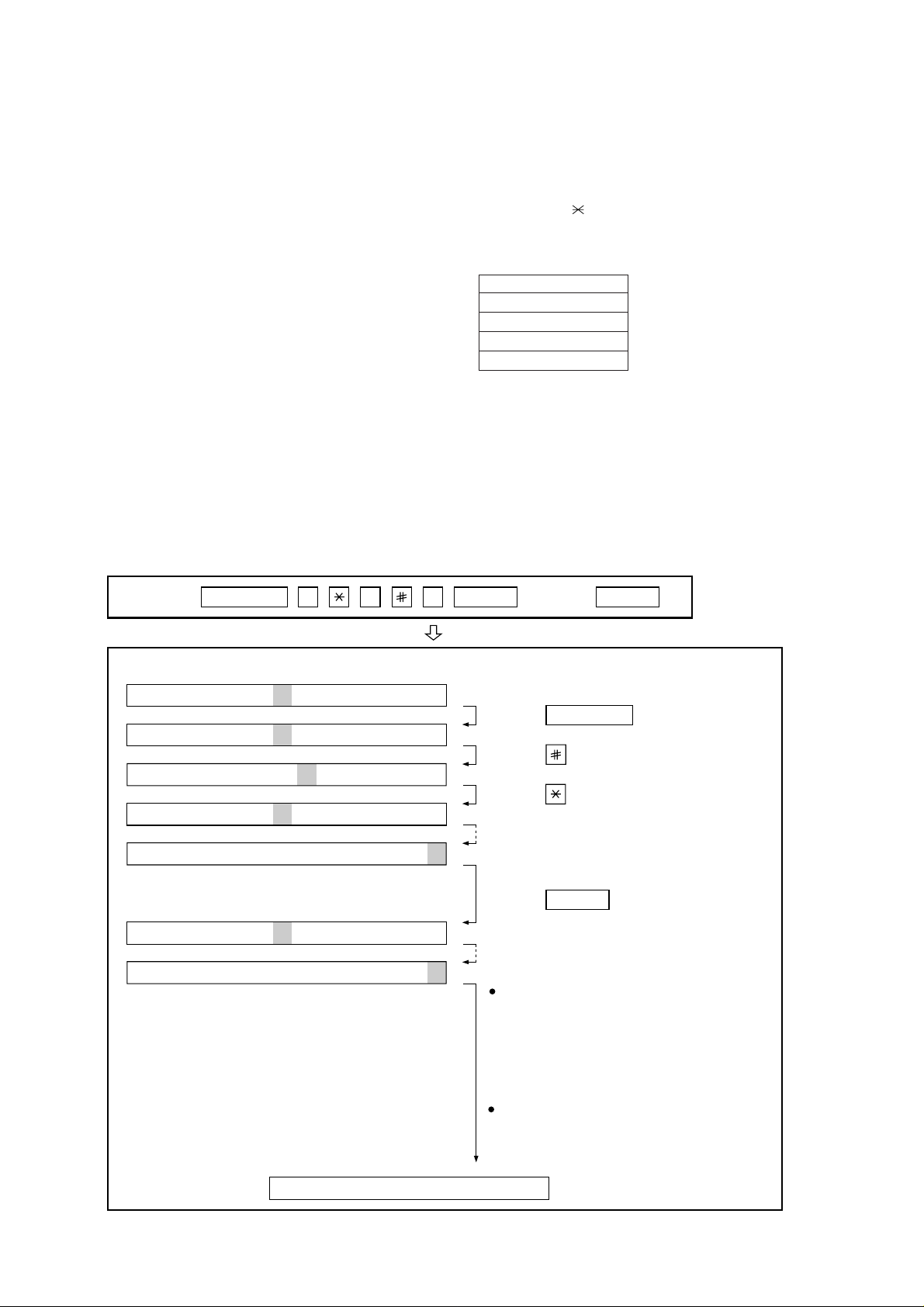
UX-44U
FO-55C
3. 12. Entry data receive
This mode is used to receive the registered data from the other machine
and to make your machine register the received data. Before receiving
in this mode, it is necessary to set the other machine in the entry data
send mode.
After receiving is completed, the machine prints the following lists:
1. Telephone list data
2. Soft switch list
3. Junk fax number list
3. 13. Message print
In this mode, all the message data, which are used for displaying indication and list print, are printed as a contrast table of the selected language and English.
4. How to make soft switch setting
To enter the soft switch mode, press the following key entries in sequence.
3. 14. Country select
This mode is used to set line connecting parameters which correspond
to each destination.
When the country select mode is selected, and then the START key is
pressed, the destination (country name) currently set will be displayed.
By pressing the # or k ey, selectable destinations (country names) are
displayed. When the destination (country name) you want to choose is
displayed, press the START key. Each parameter will be stored in RAM.
Destinations (Country names) you can select are as follows:
COUNTRY NAME
U. S. A (U)
CANADA (C)
LATIN AMERICA (LA/LU)
ARGENTINA (AR)
Note: Be sure to execute the memor y clear mode whenever you
change the country select setting. The default settings of the
soft switches vary according to the destinations. Therefore, if
you do not execute the memory clear after changing the country select setting, some functions may not work.
Do not set a country select setting which is different from that
of the destination of the machine. Some functions will not work
because the function and the PWB specifications are different.
Press
FUNCTION
9 8 7 START START
DATA No. 1 2 3 4 5 6 7 8
S F T SW-A1 = 0 0 0 0 0 0 0 0
S F T SW-A1 = 1 0 0 0 0 0 0 0
S F T SW-A1 = 1 0 0 0 0 0 0 0
S F T SW-A1 = 1 0 0 0 0 0 0 0
S F T SW-A1 = 1 0 0 0 0 0 0 0
S F T SW-A2 = 0 0 0 0 0 0 0 0
S F T SW-M2 = 0 0 0 0 0 0 0 0
Press FUNCTION key.
Press key.
Press key.
Bit1 - 8 are set.
Press key during setting.
START
Soft SW-A2 - SW-K1 are set.
To finish the settings halfway between
SW-A1 and SW-K1, press the STOP
key. In this case, the setting being done
to the SW No. on display will be nullified
while settings done to the preceding
SW Nos. remain in effect.
When the COPY key is pressed, the
contents of soft switches are printed.
The soft switch mode is terminated.
2 – 4
Page 17
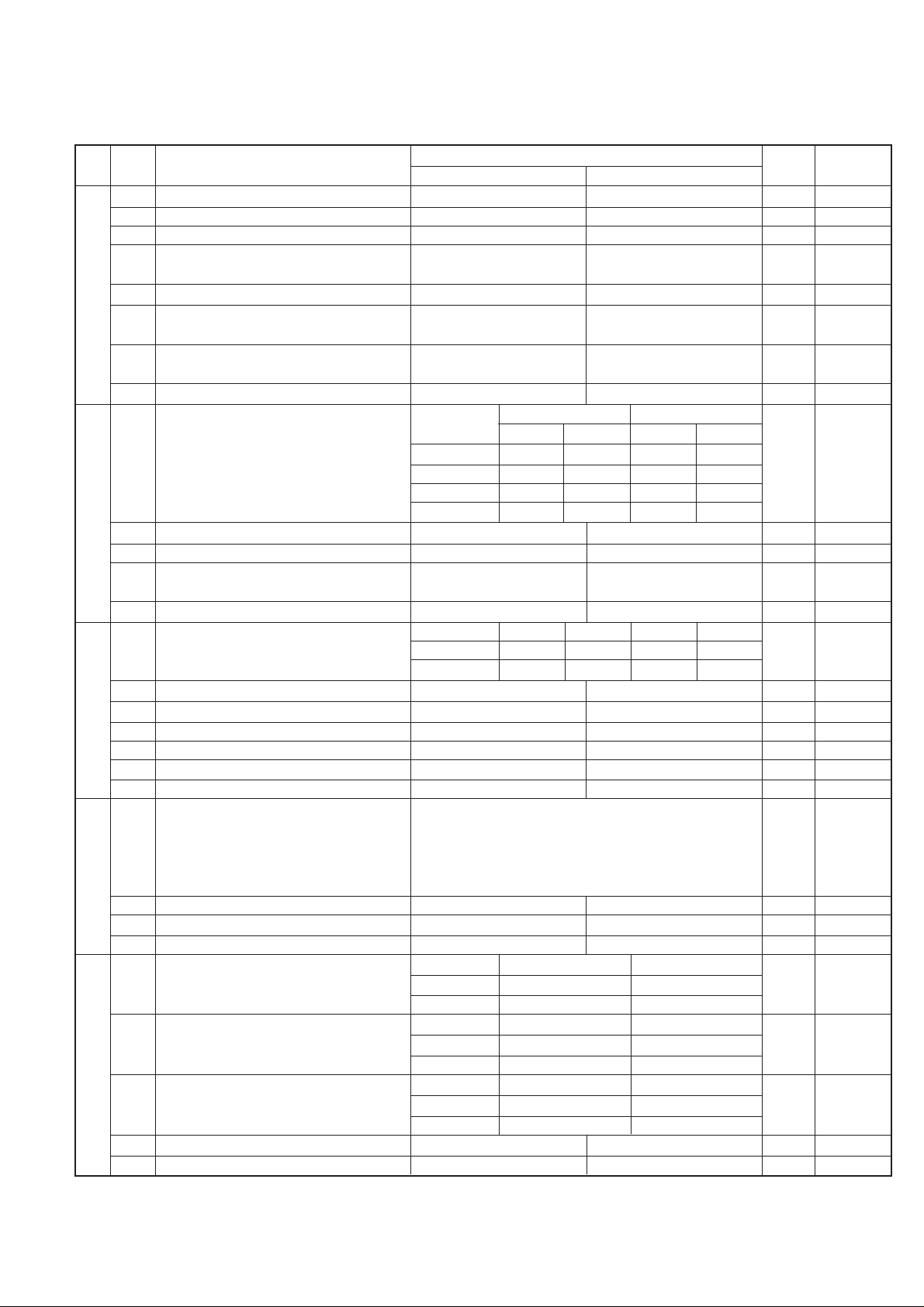
5. Soft switch description
• Soft switch
UX-44U
FO-55C
SW
DA TA
NO.
NO.
1 Protect from echo No Ye s 0
2 Forced 4800bps reception Yes No 0
3 Footer Print Yes No 0
4 Length limitation of copy/send/receive No limit Copy/Send:60cm 0
SW
5 CSI transmission Not transmitted Transmitted 0
l
A1
6 DIS receive acknowledgement during G3 Twice NSF:Once 0
transmission DIS:Twice
7 Non modulated carrier for V29 transmission Yes No 0
mode
8 Reserved 1
Modem speed V.29 V.27 ter
1 No. 100000
2 No. 2 0 0 0 0 0
3 No. 3 0 1 1 0 0
SW
4 No. 411001
l
A2
5 Reserved 1
6 H2 mode No Yes 0
7 Communication error treatment in RTN No communication error Communication error 0
sending mode(Reception)
8 CNG transmission No Yes 0
CED tone signal interval 1000ms 750ms 500ms 75ms
1 No. 1 1 1 0 0 0
2 No. 2 1 0 1 0 0
3 MR Coding No Yes 0
SW
l
4 Reserved 0
A3
5 Reserved 0
6 Reserved 0
7 Reserved 0
8 Reserved 0
1 Signal T ransmission level Binary input 0
2 (0~-31 dBm setting by 1dBm step) No. = 16 8 4 2 1 1
3 1 2 3 4 5 0
SW
4 0 1 0 1 0 1
l
5 0
A4
6 Protocol monitor(Error print) Printed at com. error Not printed 0
7 Protocol monitor Yes No 0
8 Line monitor Yes No 0
Digital equalization setting(Reception) 7.2km 0km
1No. 1101
2No. 2101
Digital equalization setting(Transmitter) 7.2km 0km
3No. 3100
SW
4No. 4100
l
A5
Digital equalization setting(Reception 7.2km 0km
5 for Caller ID) No. 5 1 0 0
6 No. 6 1 0 0
7 Error criterion 10 ~ 20 % 5 ~ 10 % 0
8 Anti junk fax check Yes No 1
ITEM
Switch setting and function
1
Receive:1.5m
9600bps 7200bps 4800bps 2400bps
0
Initial
setting
Remarks
2 – 5
Page 18

UX-44U
FO-55C
SW
NO.
SW
A6
SW
A7
SW
B1
SW
B2
SW
B3
SW
B4
DATA
NO.
1 Auto gain control(MODEM) Enable Disable 1
2 End Buzzer Yes No 1
3 Disconnect the line when DIS is received in No Yes 1
RX mode
4 Equalizer freeze control(MODEM) On Off 0
l
5 Equalizer freeze control 7200 bps only No Yes 0
6 CNG transmission in manual TX mode Yes No 1
7 Initial compression scheme for sharp fax in MR mode H2 mode 0
TX mode
8 Modem speed automatic down when RX Yes No 0
level is under -40dBm
EOL detect timer 5 seconds 13 seconds 20 seconds25 seconds
1 No. 100110
2 No. 201011
3 Reserved 0
l
4 Reserved 0
5 Reserved 0
6 Reserved 0
7 Reserved 0
8 Reserved 0
1 Hold key Enable Disable 1
2 Auto dial fax transmission by REDIAL key Yes No 0
3 Reserved 0
4 Recall interval Binary input 0
l
5 (0~15.5min setting by 0.5min step) No. = 16 8 4 2 1 1
6 4 5 6 7 8 0
7 0 1 0 1 0 1
8 0
1 Recall times(0~15times setting) Binary input 0
2 No. = 8 4 2 1 0
3 1 2 3 4 1
4 0 0 1 0 0
l
5 Dial tone detection(Before auto dial) No Yes 1
6 Reserved 0
7 Busy tone detection(After auto dial) No Yes 0
8 Busy tone detection pulse number 4 pulses 2 pulses 0
(After auto dial)
Waiting time after dialing
1 No. 100110
2 No. 201010
3 Reserved 0
4 Reserved 0
l
5 Reserved 0
6 Reserved 0
7 Reserved 0
8 Reserved 0
1 Dial pausing(sec/pause) 4 sec 2 sec 0
2 Dial mode Tone Pulse 1 OPTION
3 Pulse → Tone change function by key Enable Disable 0
4 Dial pulse make/break ratio(%) 40/60 33/67 1
l
Auto dial mode Delay timer of before line
5 connect No. 5 0 0 1 1 0
6No. 601010
7 Reserved 0
8 Reserved 0
ITEM
Switch setting and function
1
45 seconds 55 seconds 90 seconds 140 seconds
0 second 1.5 seconds 3.0 seconds 4.5 seconds
0
Initial
setting
Remarks
2 – 6
Page 19
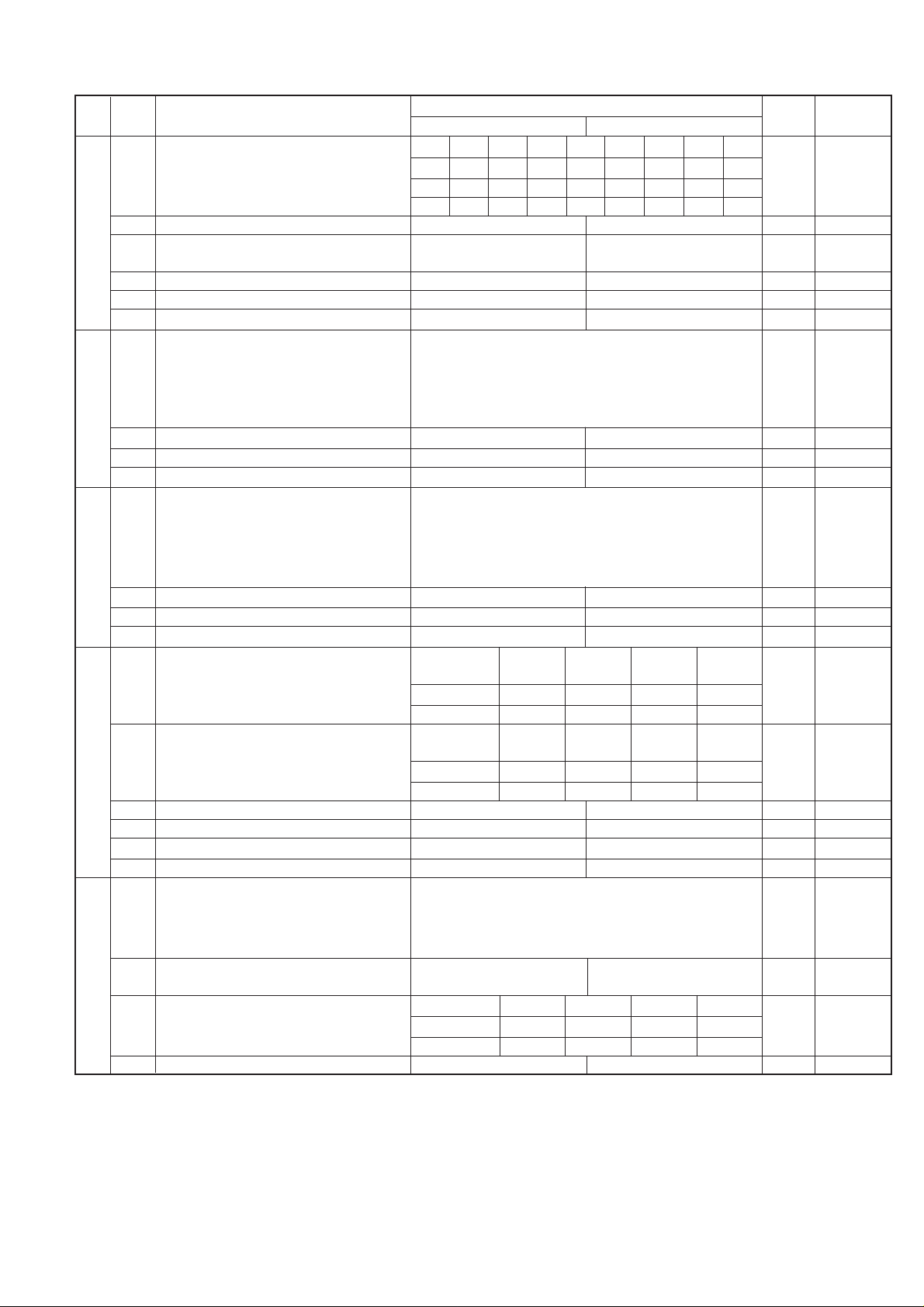
UX-44U
FO-55C
SW
DA TA
NO.
NO.
Auto dial mode Delay timer of after line 1.7s 2.0s 2.5s 3.0s 3.6s 4.0s 5.5s 7.0s
1 connect No. 1 0 0 0 0 1 1 1 1 0
2 No. 200110011 0
3 No. 301010101 0
SW
4
l
B5
SW
l
B6
SW
l
B7
SW
l
C1
SW
l
D1
Fax signal detection after telephone mode dial
5
Recalling fixed only one time when dialing was
unsuccessful without detecting busy tone signal
6 Reserved 0
7 Reserved 0
8 Reserved 0
1 DTMF signal transmission level Binary input 0
2 (Low frequency 0~15.5dBm setting No. = 16 8 4 2 1 1
3 by 0.5dBm step) 1 2 3 4 5 1
4 0 1 1 0 0 0
5 0
6 Reserved 0
7 Reserved 0
8 Reserved 0
1 DTMF signal transmission level Binary input 0
2 (High frequency 0~15.5dBm setting No. = 16 8 4 2 1 1
3 by 0.5dBm step) 1 2 3 4 5 0
4 0 1 0 0 1 0
5 1
6 Reserved 0
7 Reserved 0
8 Reserved 0
Reading Slice(Binary) Factory Dark Light Daker in
1 No. 100110
2 No. 201010
Reading Slice(Half tone) Factory Dark Light Daker in
3 No. 300110
4 No. 401010
5 Line density selection Fine Standard 0
6 Reserved 0
7 MTF correction in half tone mode No Yes 0
8 Reserved 0
1 Number of rings for auto receive Binary input 0 OPTION
2 (0~15rings setting) No. = 8 4 2 1 1
3 1 2 3 4 0
4 0 1 0 0 0
5 Automatic swiching manual to auto receive Yes No 0
function
CI detect frequency
6 No. 600110
7 No. 701010
8 Reserved 0
ITEM
Yes No 0
Yes No 1
Switch setting and function
1
setting dark
setting dark
As PTT 11.5Hz 13.0Hz 20.0Hz
0
Initial
setting
Remarks
2 – 7
Page 20
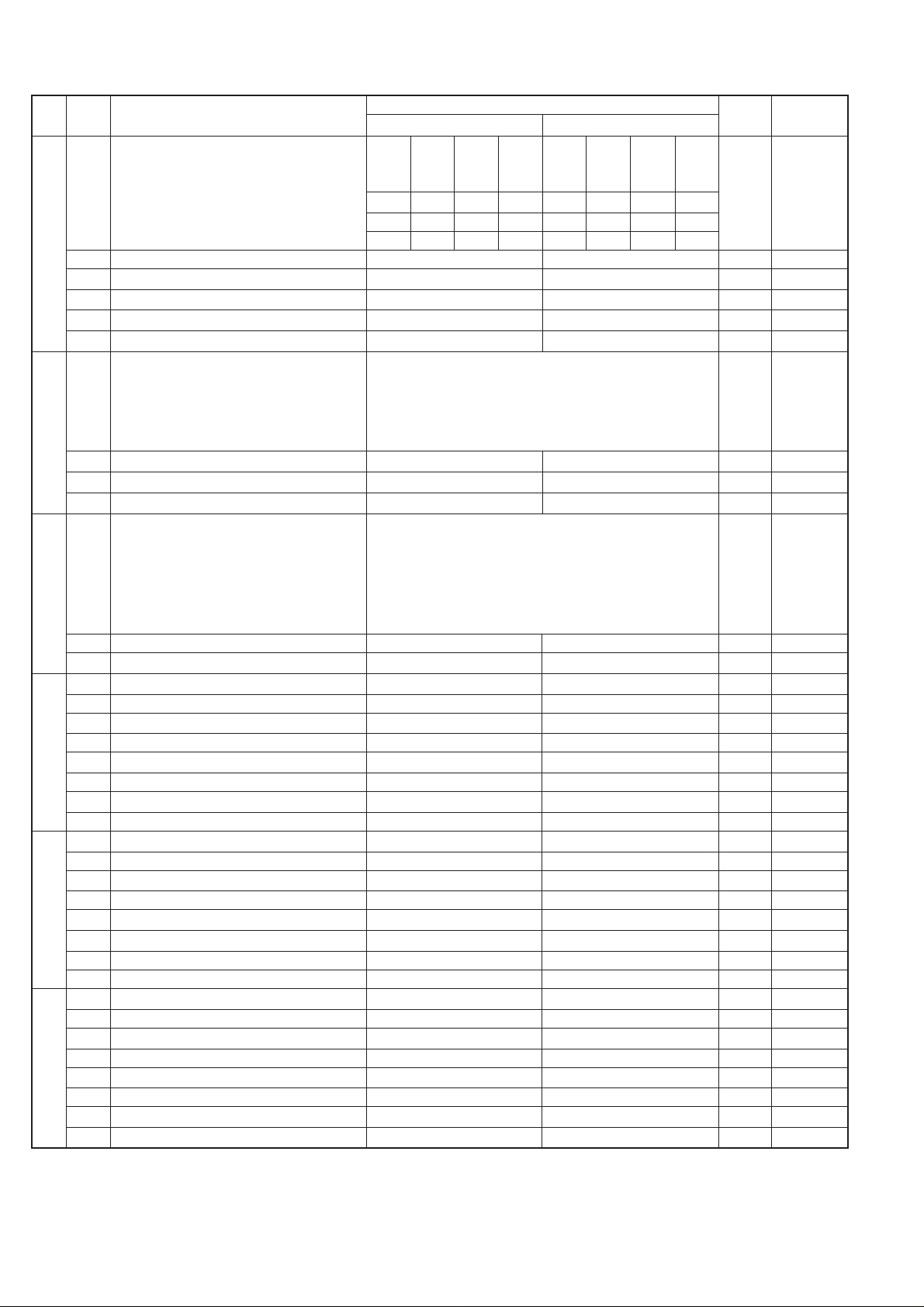
UX-44U
FO-55C
SW
NO.
SW
D2
SW
D3
SW
D4
SW
E1
SW
l
E2
SW
E3
DA TA
NO.
Distinctive ringing setting USA/ USA/ USA/ USA/ OPTION
1 No. 100001 11 0
2 No. 200110 01 0
3 No. 301010 10 0
l
4 Reserved 0
5 Reserved 0
6 Caller ID function Yes No 0 OPTION
7 Reserved 0
8 Reserved 0
1 CI off detection timer Binary input 0
2 (0~1550ms setting by 50ms step) No. = 16 8 4 2 1 1
3 1 2 3 4 5 1
4 0 1 1 1 0 1
l
5 0
6 Reserved 0
7 Reserved 0
8 Reserved 0
1 DTMF type Caller ID RX level Binary input 1
2 (0~-44dBm setting by 1dBm step) No. = 32 16 8 4 2 1 0
3 1 2 3 4 5 6 1
4 1 0 1 1 0 0 1
l
5 0
6 0
7 Reserved 0
8 Reserved 0
1 Reserved 0
2 Reserved 0
3 Reserved 0
4 Reserved 0
l
5 Reserved 0
6 Reserved 0
7 Reserved 0
8 Reserved 0
1 Reserved 0
2 Reserved 0
3 Reserved 0
4 Reserved 0
5 Reserved 0
6 Reserved 0
7 Reserved 0
8 Reserved 0
1 Reserved 0
2 Reserved 0
3 Reserved 0
4 Reserved 0
l
5 Reserved 0
6 Reserved 0
7 Reserved 0
8 Reserved 0
ITEM
OFF Std. Pat.1 Pat.2 Pat.3 Pat.4 Pat.5
Switch setting and function
1
Canada Canada Canada Canada Canada Canada
0
Initial
setting
Remarks
2 – 8
Page 21
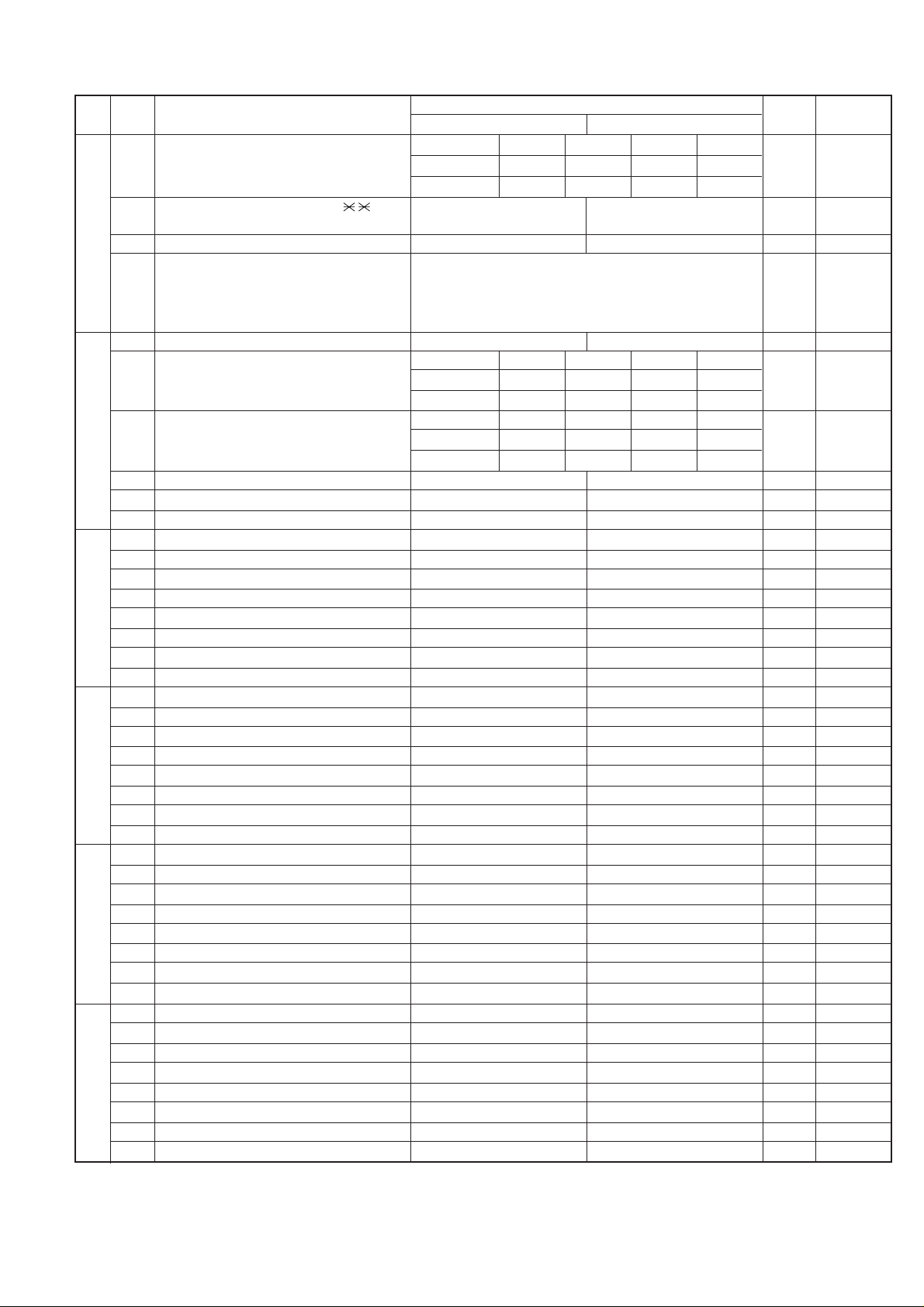
UX-44U
FO-55C
SW
DATA
NO.
NO.
DTMF detection time 50ms 80ms 100ms 120ms
1 No. 100110
2 No. 201010
3 Protection of remote reception(5 )Yes No 1
SW
l
F1
SW
l
F2
SW
l
G1
SW
l
G2
SW
l
G3
SW
l
G4
detection
4 Remote reception with GE telephone Compatible Not compatible 1
5 Remote operation code figure by external Binary input 0
6 TEL (0~9) No. = 8 4 2 1 1
7 5 6 7 8 0
8 0 1 0 1 1
1 CNG detection in STAND-BY mode Yes No 0
Number of CNG detect(AM mode) 1 pulse 2 pulses 3 pulses 4 pulses
2 No. 200110
3 No. 301011
Number of CNG detect(STAND-BY mode) 1 pulse 2 pulses 3 pulses 4 pulses
4 No. 400110
5 No. 501011
6 Reserved 0
7 Reserved 0
8 Reserved 0
1 Reserved 0
2 Reserved 0
3 Reserved 0
4 Reserved 0
5 Reserved 0
6 Reserved 0
7 Reserved 0
8 Reserved 0
1 Reserved 0
2 Reserved 0
3 Reserved 0
4 Reserved 0
5 Reserved 0
6 Reserved 0
7 Reserved 0
8 Reserved 0
1 Reserved 0
2 Reserved 0
3 Reserved 0
4 Reserved 0
5 Reserved 0
6 Reserved 0
7 Reserved 0
8 Reserved 0
1 Reserved 0
2 Reserved 0
3 Reserved 0
4 Reserved 0
5 Reserved 0
6 Reserved 0
7 Reserved 0
8 Reserved 0
ITEM
Switch setting and function
1
0
Initial
setting
Remarks
2 – 9
Page 22
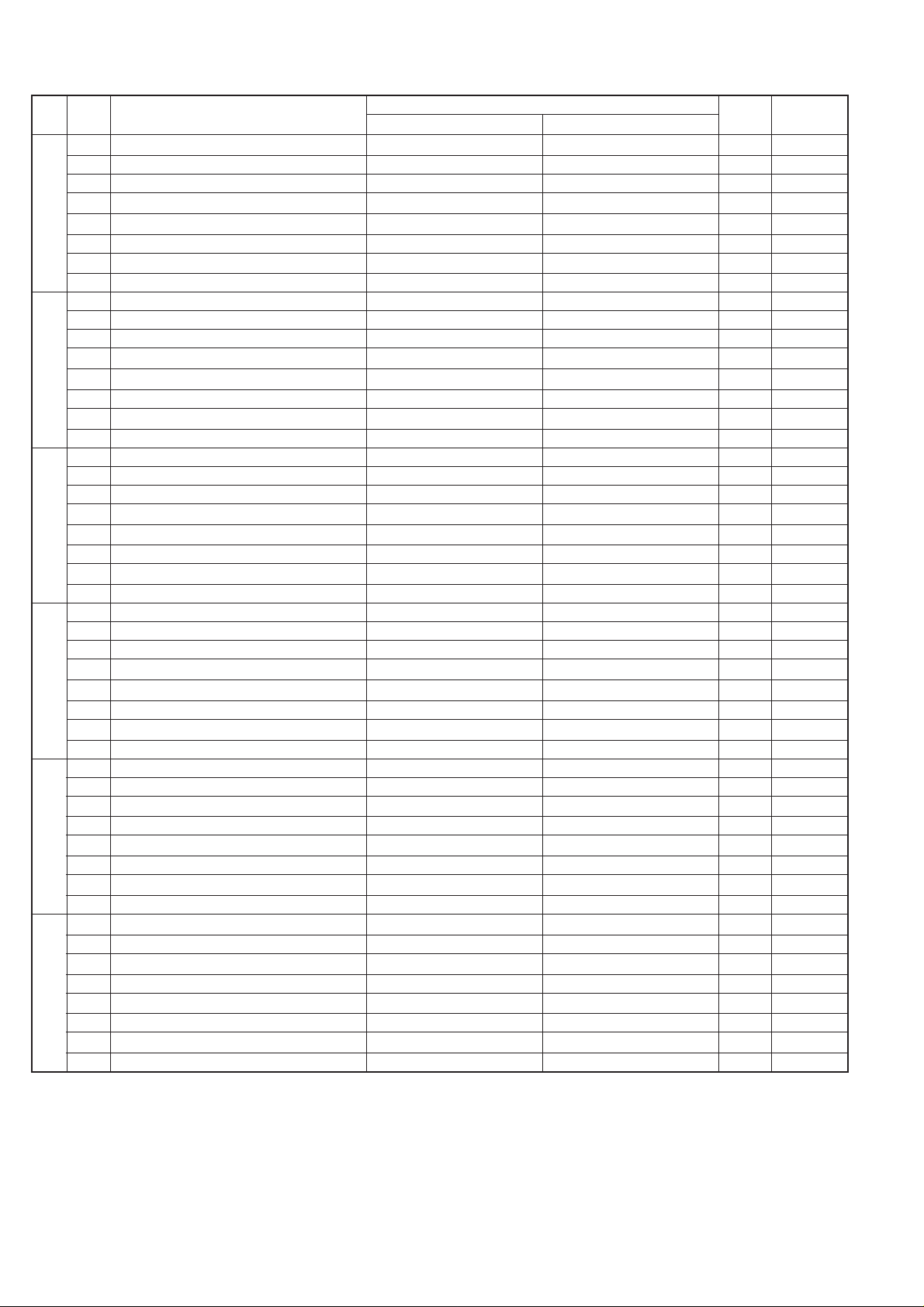
UX-44U
FO-55C
SW
NO.
SW
H1
SW
H2
SW
I1
SW
I2
SW
I3
SW
I4
DA TA
NO.
1 Reserved 0
2 Reserved 0
3 Reserved 0
4 Reserved 0
l
5 Reserved 0
6 Reserved 0
7 Reserved 0
8 Reserved 0
1 Reserved 0
2 Reserved 0
3 Reserved 0
4 Reserved 0
l
5 Reserved 0
6 Reserved 0
7 Reserved 0
8 Reserved 0
1 Reserved 0
2 Reserved 0
3 Reserved 0
4 Reserved 0
l
5 Reserved 0
6 Reserved 0
7 Reserved 0
8 Reserved 0
1 Reserved 0
2 Reserved 0
3 Reserved 0
4 Reserved 0
l
5 Reserved 0
6 Reserved 0
7 Reserved 0
8 Reserved 0
1 Reserved 0
2 Reserved 0
3 Reserved 0
4 Reserved 0
l
5 Reserved 0
6 Reserved 0
7 Reserved 0
8 Reserved 0
1 Reserved 0
2 Reserved 0
3 Reserved 0
4 Reserved 0
l
5 Reserved 0
6 Reserved 0
7 Reserved 0
8 Reserved 0
ITEM
Switch setting and function
1
0
Initial
setting
Remarks
2 – 10
Page 23
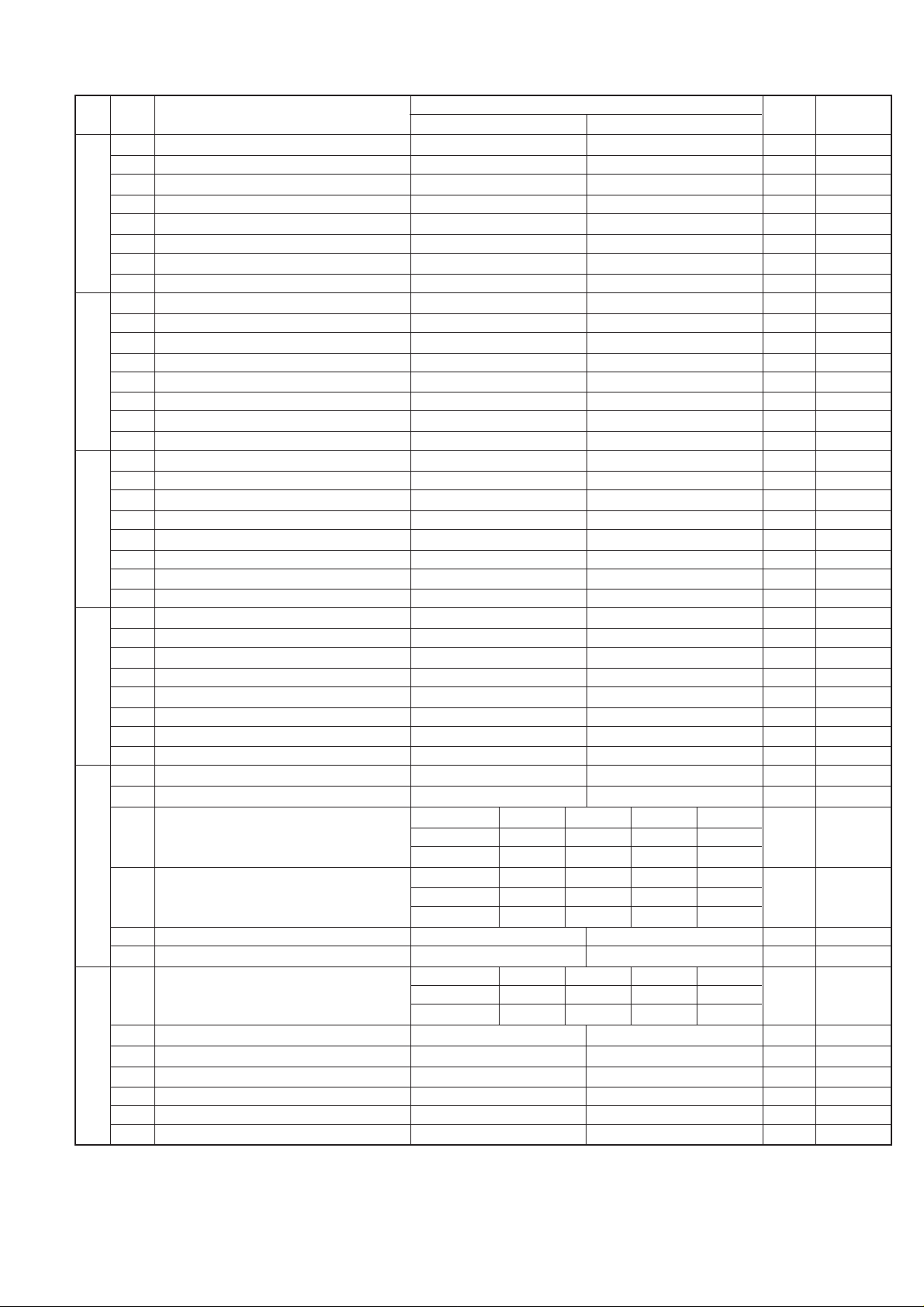
UX-44U
FO-55C
SW
DATA
NO.
NO.
1 Reserved 0
2 Reserved 0
3 Reserved 0
SW
4 Reserved 0
l
5 Reserved 0
I5
6 Reserved 0
7 Reserved 0
8 Reserved 0
1 Reserved 0
2 Reserved 0
3 Reserved 0
SW
4 Reserved 0
l
5 Reserved 0
I6
6 Reserved 0
7 Reserved 0
8 Reserved 0
1 Reserved 0
2 Reserved 0
3 Reserved 0
4 Reserved 0
SW
l
5 Reserved 0
I7
6 Reserved 0
7 Reserved 0
8 Reserved 0
1 Reserved 0
2 Reserved 0
3 Reserved 0
SW
4 Reserved 0
l
5 Reserved 0
I8
6 Reserved 0
7 Reserved 0
8 Reserved 0
1 Sender’s phone number setting Cannot change Change allowed 0
2 Summer time setting (Daylight saving) No Yes 1 OPTION
Ringer volume Off Low Middle High OPTION
3 No. 300111
SW
4 No. 401010
l
J1
SW
l
J2
Speaker volume Low Low Middle High OPTION
5 No. 500111
6 No. 601010
7 Reserved 0
8 Reserved 0
Handset receiver volume Middle Middle Middle High OPTION
1 No. 100111
2 No. 201010
3 Reserved 0
4 Reserved 0
5 Reserved 0
6 Reserved 0
7 Reserved 0
8 Reserved 0
ITEM
Switch setting and function
1
0
Initial
setting
Remarks
2 – 11
Page 24
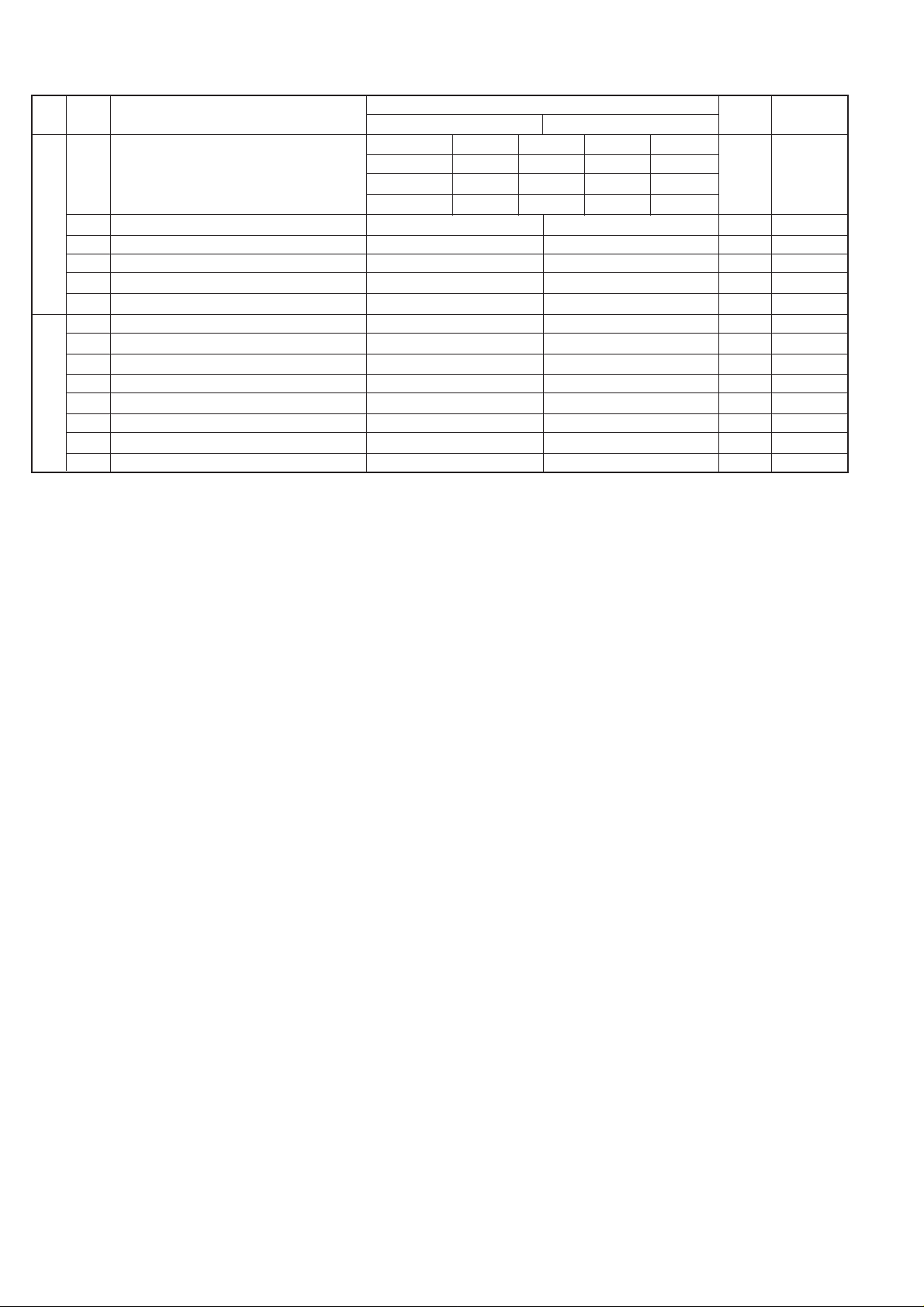
UX-44U
FO-55C
SW
NO.
SW
J3
SW
K1
DA TA
NO.
Communication results printout Error Send only Always No print
(Transaction report)
1
2 No. 200111
3 No. 301011
l
4 Time format 12 hour 24 hour 1
5 Date format Month-Day-Year Day-Month-Year 1
6 Reserved 0
7 Reserved 0
8 Reserved 0
1 Entering diag mode by pressing SPEED key Yes No 0
2 Reserved 0
3 Reserved 0
4 Reserved 0
l
5 Reserved 0
6 Reserved 0
7 Reserved 0
8 Reserved 0
ITEM
No. 100000
Switch setting and function
1
0
Initial
setting
Remarks
2 – 12
Page 25

• Soft switch function description
SW-A1 No. 1 Protect from echo
Used to protect from echo in reception.
SW-A1 No. 2 Forced 4800BPS reception
When line conditions warrant that receptions take place at 4800 BPS
repeatedly.
It may improve the success of receptions by setting at 4800BPS.
This improves the receiving document quality and reduces handshake
time due to fallback during training.
SW-A1 No. 3 Footer print
When set to "1", the date of reception, the sender machine No., and the
page No. are automatically recorded at the end of reception.
SW-A1 No. 4 Length limitation of copy/send/receive
Used to set the maximum page length.
To avoid possible paper jam, the page length is normally limited to 0.6
meter for copy or transmit, and 1.5 meters for receive.
It is possible to set it to "No limit" to transmit a long document, such as a
computer print form, etc. (In this case, the receiver must also be set to
no limit.)
SW-A1 No. 5 CSI transmission
(CSI TRANSMISSION) is a switch to set whether the machine sends or
does not send the signal (CSI signal) informing its own telephone No. to
the remote fax machine when information is received. When "nonsending"
is set, the telephone No. is not output on the remote transmitting machine if the remote transmitting machine has the function to display or
print the telephone No. of receiving machine, using this CSI signal.
SW-A1 No. 6 DIS receive ac kno wledgment during G3 transmission
Used to make a choice of whether reception of DIS(NSF) is acknowledged after receiving two DISs(NSFs) or receiving one DIS (two NSFs).
It may be useful for ov erseas communication to a v oid an echo suppression problem, if set to 1.
SW-A1 No. 7 Non modulated carrier for V29 transmission mode
Though transmission of a nonmodulated carrier is not required for transmission by the V29 modem according to the CCITT Recommendation, it
may be permitted to a send nonmodulated carrier before the image signal to avoid an echo suppression problem.
It may be useful for ov erseas communication to a v oid an echo suppression problem, if set to 1.
SW-A1 No. 8 Reserved
Set to "1".
SW-A2 No. 1 ~ No. 4 Modem speed
Used to set the initial modem speed. The default is 9600BPS.
It may be necessary to program it to a slower speed when frequent line
fallback is encountered, in order to save the time required for fallback
procedure.
SW-A2 No. 5 Reserved
Set to "1".
UX-44U
FO-55C
SW-A2 No. 6 H2 mode
Used to determine reception of H2 mode (15 sec transmission mode).
When set to OFF, H2 mode reception is inhibited even though the transmitting machine has H2 mode function.
SW-A2 No. 7 Comm unication error treatment in R TN sending mode
(Reception )
Used to determine communication error treatment when RTN is sent by
occurrence of a received image error in G3 reception. When it is set to
"1", communication error is judged as no error.
SW-A2 No. 8 CNG transmission
When set to "0", this model allows CNG transmission by pressing the
Start key in the key pad dialing mode. When set to "1", CNG transmission in the key pad dialing mode cannot be performed. In either case,
CNG transmission can be performed in the auto dial mode.
SW-A3 No. 1, No. 2 CED tone signal interval
For international communication, the 2100Hz CED tone may act as an
echo suppression switch, causing a communication problem.
Though SW-A3 No. 1 and No. 2 are normally set to 0, this selfing is used
to change the time between the CED tone signal to eliminate the communication caused by echo.
TX RX
CED
T
DIS
SW-A3 No. 3 MR coding
Used to select the MR coding enable or disable.
SW-A3 No. 4 ~ No. 8 Reserved
Set to "0".
SW-A4 No. 1 ~ No. 5 Signal transmission level
(0~-31 dBm setting by 1dBm step)
Used to control the signal transmission level in the range of -0dB to
-31dB.
The factory setting is at -10dB (MODEM output).
SW-A4 No. 6 Protocol monitor (Error Print)
If set to "1", protocol is printed at communication error.
SW-A4 No. 7 Protocol monitor
Normally set to "0". If set to "1", communication can be check ed, in case
of trouble, without using a G3 tester or other tools.
When communication FSK data transmission or reception is made, the
data is taken into the buffer . When communication is finished, the data is
analyzed and printed out. When data is received with the line monitor
(SW4-No. 8) set to "1" the reception level is also printed out.
SW-A4 No. 8 Line monitor
Normally set to "0". If set to "1", the transmission speed and the reception level are displayed on the LCD. Used for line tests.
SW-A5 No. 1, No. 2 Digital equalization setting (Reception)
Line equalization when reception is to be set according to the line characteristics.
Setting should be made according to distance between the telephone
and the telephone company central switching station.
SW-A5 No. 3, No. 4 Digital equalization setting (Transmitter)
Line equalization when transmission is to be set according to the line
characteristics.
Setting should be made according to distance between the telephone
and the telephone company central switching station.
2 – 13
Page 26

UX-44U
FO-55C
SW-A5 No. 5, No. 6 Digital equalization setting
(Reception for Caller ID)
Line equalization when reception for CALLER ID is to be set according
to the line characteristics.
Setting should be made according to distance between the telephone
and the telephone company central switching station.
SW-A5 No. 7 Error criterion
Used to select error criterion for sending back RTN when receiving image data.
SW-A5 No. 8 Anti junk fax check
When using the Anti junk fax function, set to "1".
SW-A6 No. 1 Auto gain control(MODEM)
When this mode is enabled, if the reception signal level is under 31dBm,
the modem itself controls the signal gain automatically.
SW-A6 No. 2 End buzzer
Setting this bit to 0 will disable the end buzzer (including the error buzz er/
on-hook buzzer).
SW-A6 No. 3 Disconnect the line when DIS is received in RX mode
Bit1 = 0 : When DIS signal is receiv ed during RX mode, disconnect the
line immediately.
Bit1 = 1 : When DIS signal is receiv ed during RX mode, w ait for the ne xt
signal.
SW-A6 No. 4 Equalizer freeze control (MODEM)
This switch is used to perform reception operation by fixing the equalizer control of modem for the line which is always in unfavorable state
and picture cannot be received.
* Usually , the control is ex ecuted according to the state of line where the
equalizer setting is changed always.
SW-A6 No.5 Equalizer freeze 7200BPS only
Setting which specifies SW-A6 No . 4 control only in condition of 7200BPS
modem speed.
SW-A6 No. 6 CNG transmission in manual TX mode
When set to "1", fax transmit the CNG signal in case of manual
transmissiom mode (User press the START key after waiting for the fax
answering signal from handset or speaker).
SW-A6 No. 7 Initial compression scheme for sharp fax in TX mode
When set to "0", if the other fax is Sharp model, fax transmit the document by H2 mode.
When set to "1", even if the other fax is Sharp model, fax transmit the
document by MR mode.
SW-A6 No. 8 Modem speed automatic do wn when RX level is under
-40dBm
When set to "1", if fax signal level is under -40dBm during reception,
machine selects the slower modem speed automatically.
It is effective when noises occur on the received document due to the
long distance communications.
SW-A7 No. 1, No. 2 EOL (End Of Line) detect timer
Used to make a choice of whether to use the 5 or 13 or 20 or 25 seconds
timer for detection of EOL.
This is effective to override communication failures with some facsimile
models that have longer EOL detection.
SW-A7 No. 3 ~ No. 8 Reserved
Set to "0".
SW-B1 No. 1 Hold key
Used to set YES/NO of holding function by the HOLD key.
SW-B1 No. 2 Auto dial fax transmission by REDIAL key
When set to "1", if original documents are set to the feeder and you
press REDIAL key, machine will dial and transmit the ducuments automatically.
When set to "0", operator needs to press the START key after FAX reception tone is heard.
SW-B1 No. 3 Reserved
Set to "0".
SW-B1 No. 4 ~ No. 8 Recall interval
(0~15.5min setting by 0.5min step)
Choice is made for a redial interval for speed and rapid dial calls.
Use a binary number to program this with 0.5min steps. If set to 0 accidentally, 0.5min will be assumed.
SW-B2 No. 1 ~ No.4 Recall times (0~15times setting)
Choice is made as to how many redials there should be.
SW-B2 No. 5 Dial tone detection (Before auto dial)
Used to set YES/NO of dial tone detection in auto dialing.
SW-B2 No. 6 Reserved
Set to "0".
SW-B2 No. 7 Busy tone detection (After auto dial)
Used to set YES/NO of busy tone detection after auto dialing.
SW-B2 No. 8 Busy tone detection pulse number (After auto dial)
Used for detection of busy tone in 2 or 4 pulses.
SW-B3 No. 1, No. 2 Waiting time after dialing
This is waiting time for the opponent's signals after dialing.
45 / 55 / 90 / 140 seconds settings are available.
SW-B3 No. 3 ~ No. 8 Reserved
Set to "0".
SW-B4 No. 1 Dialing pause (sec/pause)
Pauses can be inserted between telephone numbers of direct dial connection. Selection of 4 sec or 2 sec pause is available.
SW-B4 No. 2 Dial mode
When using the pulse dial, set to 0. When using the tone dial, set to 1.
SW-B4 No. 3 Pulse → Tone change function by key
When setting to 1, the mode is changed by pressing the k ey from the
pulse dial mode to the tone dial mode.
SW-B4 No. 4 Dial pulse make/break ratio (%)
When using the 33% make ratio pulse dial, set to 0.
When using the 40% make ratio pulse dial, set to 1.
SW-B4 No. 5, No. 6 Auto dial mode Delay timer of before line connect
Delay time between the dial key input and line connection under the
auto dial mode.
RAPID A CML RELAY ON
DIALLING
No.5=0 No.6=0 : 0sec
No.5=0 No.6=1 : 1.5sec
No.5=1 No.6=0 : 3.0sec
No.5=1 No.6=1 : 4.5sec
SW-B4 No. 7, No. 8 Reserved
Set to "0".
2 – 14
Page 27

SW-B5 No. 1 ~ No. 3 Auto dial mode Delay timer of after line connect
Delay time between the line connection and dial data output under the
auto dial mode.
This setting is available when dial tone detection(SW -B2 No. 5) is set to
"NO".
RAPID A CML RELAY ON
No. 1 No. 2 No. 3
0 0 0 1.7sec
0 0 1 2.0sec
0 1 0 2.5sec
0 1 1 3.0sec
1 0 0 3.6sec
1 0 1 4.0sec
1 1 0 5.5sec
1 1 1 7.0sec
SW-B5 No. 4 Fax signal detection after telephone mode dial
When set to "1", if machine detects the fax answering signal after telephone calling (handset off-hook or speaker mode dial), machine starts
to receive the documents automatically.
SW-B5 No. 5 Recalling fixed only one time when dialing was unsuccessful without detecting busy tone signal
When set to "1", if machine does not detect the busy tone after auto
dialing and dialing is unsuccessful, machine will try to recall only one
time.
SW-B5 No. 6 ~ No. 8 Reserved
Set to "0".
SW-B6 No. 1 ~ No. 5 DTMF signal transmission level
(Low frequency 0~15.5dBm setting by 0.5dBm step)
The transmission level of DTMF signal is adjusted. (lower frequency)
00000: 0dBm
↓
11111: -15.5 dBm (-0.5dBm x 31)
SW-B6 No. 6 ~ No. 8 Reserved
Set to "0".
SW-B7 No. 1 ~ No. 5 DTMF signal transmission level
(High frequency 0~15.5dBm setting by 0.5dBm step)
The transmission level of DTMF signal is adjusted. (higher frequency)
00000: 0dBm
↓
11111: -15.5 dBm (-0.5dBm x 31)
SW-B7 No. 6 ~ No. 8 Reserved
Set to "0".
SW-C1 No. 1, No. 2 Reading slice (Binary)
Used to determine the set value of reading density in standard/fine/super-fine mode.
The standard setting is "00"(Factory setting is "00").
SW-C1 No. 3, No. 4 Reading slice (Half tone)
Used to determine the set value of reading density in half tone mode.
The standard setting is "00"(Factory setting is "00").
DIAL DATA
UX-44U
FO-55C
SW-C1 No. 5 Line density selection
Used to set the transmission mode which is automatically selected when
the Resolution key is not pressed. In the copy mode, however, the fine
mode is automatically selected unless the Resolution key is manually
set to another mode.
SW-C1 No. 6 Reserved
Set to "0".
SW-C1 No. 7 MTF correction in half tone mode
This allows selection of MTF correction (dimness correction) in the half
tone mode.
When "NO" (=1) is selected, the whole image becomes soft and mild.
Clearness of characters will be reduced. Normally set to "YES" (=0).
SW-C1 No. 8 Reserved
Set to "0".
SW-D1 No.1 ~ No. 4 Number of rings for auto receive
(0~15rings setting)
When the machine is set in the auto receive mode, the number of rings
before answering can be selected. It may be set from one to nine rings
using a binary number. Since the facsimile telephone could be used as
an ordinary telephone if the handset is taken off the hook, it should be
programmed to the user's choice. If the soft switch was set to 1, direct
connection is made to the facsimile.
If a facsimile calling beep was heard when the handset is taken off the
hook, press the ST AR T ke y and put the handset on the hook to hav e the
facsimile start receiving. If it was set to 0 accidentally, receive ring is set
to 1.
NOTE: If the machine is set to answer after a large number of rings, it
may not be able to receive faxes successfully.
If you have difficulty receiving f axes , reduce the number of rings
to a maximum of 5.
SW-D1 No. 5 Automatic switching manual to auto receive function
This soft switch is used to select whether the machine should switch to
the auto receive mode after 5 rings in the manual receive mode or remain in the same way as SW -D1 No. 1, No . 2, No . 3 and No. 4 "0"1"0"1"(5
rings).
SW-D1 No. 6, No. 7 CI detect frequency
Detection frequency of ring signal for auto reception is set.
When set to No. 6=0, No. 7=0,frequency is set to PTT recommendation.
When set to No. 6=0, No. 7=1, frequency is set to 11.5Hz or more.
When set to No. 6=1, No. 7=0, frequency is set to 13.0Hz or more.
When set to No. 6=1, No. 7=1, frequency is set to 20.0Hz or more.
SW-D1 No. 8 Reserved
Set to "0".
2 – 15
Page 28

UX-44U
FO-55C
SW-D2 No. 1 ~ No. 3 Distinctive ringing setting
When the ringing setting is turned off, all of the CI signals are received.
When any of the standard, and ring patterns 1 through 3 is selected for
the ringing setting, only the selected CI signal is received.
CI signal patterns
The CI signal patterns consists of the standard pattern, and ring patterns 1 through 7. The standard pattern is the conventional one.
2S
SW-D3 No. 1 ~ No. 5 CI off detection timer
(0~1550ms setting by 50ms step)
Set the minimum time period of CI signal interruption which affords to be
judged as a CI OFF section with 50ms steps.
(Example)
AB
STANDARD
2S
1.5S
1S
1.5S
0.5S
0.5S
1S
0.8S
0.4S
1S
RING
PATTERN 1
for USA
0.8S
1S
RING
PATTERN 2
for USA
RING
PATTERN 3
for USA
RING
PATTERN 1
for CANADA
RING
PATTERN 2
for CANADA
RING
PATTERN 3
for CANADA
0.3S
0.2S
0.4S
0.2S 0.2S
1S
0.5S
0.5S
0.2S
0.4S 0.8S
1S
0.5S
1S 0.5S
0.5S0.5S
0.5S
0.5S0.5S
0.3S
1S
SW-D2 No. 4, No. 5 Reserved
Set to "0".
SW-D2 No. 6 Caller ID Function
Used for Caller ID function.
SW-D2 No. 7, No. 8 Reserved
Set to "0".
1S
4S
2S
3S
4S
4S
4S
4S
3S
4S
3.5S
3S
3S
400msec
1
2000msec
2
0 1 1 1 0 (50ms~14) : 700ms(CI interruption>700ms:Judged as a CI
OFF section)
The section 1 is not judged as a CI OFF section, the CI signal A is counted as one signal.
The section 2 is judged as a CI OFF section,
the CI signal B is considered as the second signal.
0 0 1 1 1 (50ms~7) : 350ms(CI interruption>350ms:J udged as a CI
OFF section)
The section 1 is judged as a CI OFF section,
and the CI signal A is counted as two signals.
The section 2 is judged as a CI OFF section,
and the CI signal B is considered as the third
signal.
SW-D3 No. 6 ~ No. 8 Reserved
Set to "0".
SW-D4 No. 1 ~ No. 6 DTMF type Caller ID RX level
(0~-44dBm setting by 1dBm step)
This is used for DTMF type Caller ID detection level setting.
SW-D4 No. 7, No. 8 Reserved
Set to "0".
SW-E1 No. 1 ~ No. 8 Reserved
Set to "0".
SW-E2 No. 1 ~ No. 8 Reserved
Set to "0".
SW-E3 No. 1 ~ No. 8 Reserved
Set to "0".
SW-F1 No. 1, No. 2 DTMF detection time
Used to set detect time of DTMF (Dual Tone Multi Frequency) used in
remote reception(5 ).
The longer the detect time is, the less the error detection is caused by
noises.
SW-F1 No. 3 Protection of remote reception (5 ) detection
Used to set the function of remote reception (5 ). When set to "1",
the remote reception function is disabled.
SW-F1 No. 4 Remote reception with GE telephone
"1": Compatible with TEL mode by GE
"0": Not compatible
• When sending (5 ) for remote reception with a GE manufactured
telephone remote reception may not take place because of special
specifications in their DTMF.
To overcome this, a soft SW is provided to change the modem setting
to allow for remote reception.
• If this soft SW is set to "1", other telephone sets may be adversely
affected.
SW-F1 No. 5 ~ No. 8 Remote operation code figure by external TEL
(0~9)
Remote operation codes can be changed from 0 through 9. If set to
greater than 9, it defaults to 9. The "5 " is not changed.
Ex- 7 (Default : 5 )
2 – 16
Page 29

SW-F2 No. 1 CNG detection in STAND-BY mode
When setting to "1", the CNG signal detection function during standby
stops.
SW-F2 No. 2, No. 3 Number of CNG detect (AM mode)
Used for detection of CNG in 1 to 4 pulses.
SW-F2 No. 4, No. 5 Number of CNG detect (STAND-BY mode)
Used for detection of CNG in 1 to 4 pulses.
SW-F2 No. 6 ~ No. 8 Reserved
Set to "0"
SW-G1 No. 1 ~ No. 8 Reserved
Set to "0"
SW-G2 No. 1 ~ No. 8 Reserved
Set to "0"
SW-G3 No. 1 ~ No. 8 Reserved
Set to "0".
SW-G4 No. 1 ~ No. 8 Reserved
Set to "0".
SW-H1 No. 1 ~ No. 8 Reserved
Set to "0".
SW-H2 No. 1 ~ No. 8 Reserved
Set to "0".
SW-I1 No. 1 ~ No. 8 Reserved
Set to "0".
SW-I2 No. 1 ~ No. 8 Reserved
Set to "0".
SW-I3 No. 1 ~ No. 8 Reserved
Set to "0".
SW-I4 No. 1 ~ No. 8 Reserved
Set to "0".
SW-I5 No. 1 ~ No. 8 Reserved
Set to "0".
SW-I6 No. 1 ~ No. 8 Reserved
Set to "0".
SW-I7 No. 1 ~ No. 8 Reserved
Set to "0".
SW-I8 No. 1 ~ No. 8 Reserved
Set to "0".
SW-J1 No. 1 Sender's phone number setting
Used to make a choice of whether the registered sender's phone number
can be changed or not. If the switch is set to "1", new registration of the
sender's phone number is disabled to prevent accidental wrong input.
SW-J1 No. 2 Summer time setting (Daylight saving)
Used to set YES/NO of automatic clock adjustment for Summer
time(Daylight saving time).
SW-J1 No. 3, No. 4 Ringer Volume
Used to adjust ringing volume.
SW-J1 No. 5, No. 6 Speaker Volume
Used to adjust sound volume from a speaker.
SW-J1 No. 7, No. 8 Reserved
Set to "0".
SW-J2 No. 1, No. 2 Handset receiver volume
Used to adjust sound volume from a handset receiver volume.
UX-44U
FO-55C
SW-J2 No. 3 ~ No. 8 Reserved
Set to "0".
SW-J3 No. 1 ~ No. 3 Communication results printout
(Transaction report)
It is possible to obtain transaction results after each communication.
Normally,the switch is set (No. 1 : 0, No. 2 : 0, No. 3 : 0) so that the
transaction report is produced only when a communication error is encountered.
If No.1 was set to 0 and No. 2 to 1 and No. 3 to 0, the transaction report
will be produced every time a communicaion is done, even if the
communicaion was successful.
Setting No. 1 to 0 and No . 2 to 1 and No. 3 to 1 will disable this function.
No transaction report printed.
SW-J3 No. 4 Time format
When set to "0", 24hour time format is used.
When set to "1", 12hour time format is used.
SW-J3 No. 5 Date format
When set to "0", Day-Month-Year format is used.
When set to "1", Month-Day-Year format is used.
SW-J3 No. 6 ~ No. 8 Reserved
Set to "0".
SW-K1 No. 1 Entering diag mode by pressing SPEED key
A bit which is used in the production process only . When the SPEED key
is pressed, the switch is changed from the stand-by state to the diag
mode.
SW-K1 No. 2 ~ No. 8 Reserved
Set to "0".
2 – 17
Page 30

UX-44U
y
FO-55C
[3] T roubleshooting
Refer to the following actions to troub leshoot any of the problems mentioned in 1-4.
[1] A communication error occurs.
[2] Image distortion produced.
[3] Unable to do overseas communication.
[4] Communication speed slow due to FALLBACK.
• Increase the transmission level SOFT SWITCH A4-1, 2, 3, 4, 5.
May be used in case [1] [2] [3].
• Decrease the transmission level SOFT SWITCH A4-1, 2, 3, 4,
5. May be used in case [3].
TO: ATT: Ref.No.:
CC: ATT: Date :
FM: Dept :
***** Facsimile communication problem *****
From: Mr. Fax Tel No.:
Our customer Name Tel No.
Address Fax No.
Contact person Model name
Other party Name Tel No.
Address Fax No.
Contact person Model name
Problem mode Line: Domestic / international Model: G3 Phase: A, B, C, D.
Reception / Transmission
Frequency: % ROM version:
Confirmation
item
Our customer
Automatic reception / Manual reception
Automatic dialing / Manual dialing / Others
B1
B2
• Apply line equalization SOFT SWITCH A5-1, 2.
May be used in case [1] [2] [3] [4].
• Slow down the transmission speed SOFT SWITCH A2-1, 2, 3,
4. May be used in case [2] [3].
• Replace the TEL/LIU PWB.
May be used in all cases.
• Replace the control PWB.
May be used in all cases.
* If transmission problems still exist on the machine, use the following
format and check the related matters.
Sign :
Other party
Please mark problem with an X.
No problem is: 0.
A1 A2 B1 B2 C1 C2 D1 D2 E1 E2
Ref.No.:
Date:
A1 A2
C1 D2
C2 D1
E1
E2
Our service
Comment
Countermeasure
**** Please attach the G3 data and activity report on problem. ****
* Please complete this report before calling the “TAC” hotline if problem still occurs.
Other part
's service
Transmission level setting is ( ) dB at our
customer
Transmission level ( ) dBm
Reception level ( ) dBm
By level meter at B1 and B2
2 – 18
Page 31

[4] Error code table
1. Communication error code table
G3 Transmission
Code Final received signal Error Condition (Receiver side)
0 Incomplete signal frame Cannot recognize bit stream after flag
1 NSF, DIS Cannot recognize DCS signal by echo etc.
Cannot recognize NSS signal (FIF code etc)
2 CFR Disconnects line during reception (carrier missing etc)
3 FTT Disconnects line by fall back
4 MCF Disconnects line during reception of multi page
Cannot recognize NSS, DCS signal in the case of mode change
5 PIP or PIN The line is hung up without replying to telephone request from the receiving party.
6 RTN or RTP Cannot recognize NSS, DCS signal after transmit RTN or RTP signal.
7 No signal or DCN No response in receiver side or DCN signal received* (transmitter side)
8 − In some page, the error could not be corrected although the specified number of error
retransmissions were attempted.
11 − Error occurred after or while reception by the remote (receiving) machine was revealed to be
impossible.
12 − Error occurred just after fallback.
13 − Error occurred after a response to retransmission end command was received.
UX-44U
FO-55C
G3 Reception
Code Final received signal Error Condition (Receiver side)
0 Incomplete signal frame Cannot recognize bit stream after flag
1 NSS, DCS Cannot recognize CFR or FTT signal
Disconnects line during transmission (line error)
2 NSC, DTC Cannot recognize NSS signal (FIF code etc)
3 EOP Cannot recognize MCF, PIP, PIN, RTN, RTP signal
4 EOM Cannot recognize MCF, PIP, PIN, RTN, RTP signal in the case of mode change
5 MPS The line is hung up without replying to communication request.
6 PR1-Q Cannot recognize PIP, PIN signal in the case of TALK request
7 No signal or DCN No response in transmitter (cannot recognize DIS signal) or DCN signal received* (receiver side)
8 − Error occurred upon completion of reception of all pages.
9 − Error occurred when mode was changed or Transmission/Reception switching was performed.
10 − Error occurred during partial page or physical page reception.
11 − Error occurred after or during inquiry from the remote (transmitting) machine as to whether
reception is possible or not.
12 − Error occurred during or just after fallback.
13 − Error occurred after the retransmission end command was received.
2 – 19
Page 32

UX-44U
FO-55C
CHAPTER 3. MECHANISM BLOCKS
[1] General description
1. Document feed block and diagram
Separator rubber
Separator plate
Document sensor
Back roller
Operation panel PWB
CIS unit
Hopper guide
Document
Front sensor
Paper feed roller
3-2. Automatic document feed
1) Use of the paper feed roller and separation rubber plate ensures error-free transport and separation of documents. The plate spring
presses the document to the paper feed roller to assure smooth feeding of the document.
2) Document separation method: Separation rubber plate
Separation rubber
Feed plate
Document
Paper feed roller
Fig. 1
2. Document feed operation
1) The original, which is set in the document hopper, feeds automatically when the front sensor is activated. This in turn activates the
pulse motor which drives the document supply roller. The document
stops when the lead edge is detected by the document sensor.
2) The lead edge of the original is fed a specified number of pulses after
the lead edge of the document is detected for the reading process to
begin.
3) The trailing edge of the original is fed a specific number of pulses
after the trailing edge of the document deactivates the document
sensor. The read process then stops and the original is discharged.
4) When the front sensor is in the OFF state (any document is not set
up in the hopper guide), the drive will be stopped when the document is discharged.
3. Hopper mechanism
3-1. General view
Fig. 3
3-3. Documents applicable for automatic feed
4x6 series
(788mm x 1091mm x
1000mm sheets)
Minimum Maximum Minimum Maximum
Feeder capacity 5 sheets, max.
Paper weight 45kg 69.2kg 52g/m
Paper thickness (ref.)
Paper size 148mm x 140mm ~
NOTE: Double-side coated documents and documents on facsimile re-
cording paper should be inserted manually. The document feed
quantity may be changed according to the document thickness.
Documents corresponding to a paper weight heavier than 69.2kg (80g/
m2 ) and lighter than 135kg (157g/m2 ) are acceptable for manual feed.
Documents heavier than 135kg in terms of the paper weight must be
duplicated on a copier to make it operative in the facsimile.
0.06mm 0.09mm 0.06mm 0.09mm
A4 (210mm x 297mm), Letter (216mm x 279mm)
Square
meter series
2
80g/m
2
3-4. Loading the documents
1) Make sure that the documents are of suitable size and thickness, and
free from creases, folds, curls, wet glue, wet ink, clips, staples and
pins.
2) Place documents face down in the hopper.
i) Adjust the document guides to the document size.
ii) Align the top edge of documents and gently place them into the
hopper. The first page under the stac k will be taken up by the f eed
roller to get ready for transmission.
NOTES: 1) Curled edge of documents, if any, must be straightened
out.
2) Do not load the documents of different sizes and/or
thicknesses together.
Fig. 2
The hopper section contains document guides that are used to adjust
the hopper to the width of the original document. This ensures that the
original feeds straight into the fax machine for scanning.
Document width: 148 mm to 216 mm (A5 longitudinal size to Letter
longitudinal size)
NOTE: Adjust the document guide after setting up the document.
3 – 1
Page 33

Separation rubber
Last page of document
Back of document
First page of document
UX-44U
FO-55C
5. Recording block
5-1. General view
Recording paper
Scanner frame
Platen roller
Feed plate
Paper feed roller
Fig. 4
3-5. Documents requiring use of document carrier
1) Documents smaller than 148mm x 140mm.
2) Documents thinner than the thickness of 0.06mm.
3) Documents containing creases, folds, or curls, especially those whose
surface is curled (maximum allowable curl is 5mm).
4) Documents containing tears.
5) Carbon-backed documents. (Insert a white sheet of paper between
the carbon back and the document carrier to avoid transfer of carbon
to the carrier.)
6) Documents containing an easily separable writing material (e.g., those
written with a lead pencil).
7) Transparent documents.
8) Folded or glued documents.
Document in document carrier should be inserted manually into the
feeder.
4. Document release
4-1. General
To correct a jammed document or to clean the document running surface, pull the insertion side of document center of the operation panel.
T o open the upper document guide, the operation panel must be opened
first.
4-2. Cross section view
Operation panel unit
Scanner frame unit
CIS release lever
Lower cabinet
PWB case unit
PO guide
Paper guide
Head guide
Thermal head
Fig. 6
5-2. Driving
Via the pulse motor gear shaft, the reduction gear, and the recording
paper feed gear, rotation of the pulse motor is con ve yed to the recording
paper feed roller to feed the recording paper.
5-3. Recording
Use of a thermal head permits easier maintenance and low operating
costs.
1) Thermal head
The thermal head consists of 1728-dot heat elements arranged in a single row and has the resolution of 8 dots/mm. The maximum recording
speed is 10ms/line. The thermal head also incorporates a 1728-dot shift
register latch and output control driver circuit. Low po wer consumption is
achieved by dividing the head into nine segments.
2) Structure of the recording mechanism
Recording is accomplished by pressing the thermal head on the recording paper against the platen roller.
The main scan (horizontal) is electronically achieved, while the subscan
(vertical) is achieved by moving the recording paper by the recording
platen roller.
Usually, the cause for uneven print tone is caused by misalignment of
the thermal head or uneven contact with the roller.
It can by checked in the following manner.
1) Check if the thermal head power and signal cables are properly routed.
2) Check that the thermal head pivot moves smoothly up and down.
3) Check that the thermal head support bracket is secured without any
play.
4) Check to see that the recording platen roller has proper concentricity,
in the case of a print tone variation evenly repeated down the page.
5) Replace the thermal head with a new one and check to see if the
same trouble occurs.
Fig. 5
3 – 2
Page 34

UX-44U
FO-55C
[2] Disassembly and assembly procedures
• This chapter mainly describes the disassembly procedures. For the assembly procedures, reverse the disassembly procedures.
• Easy and simple disassembly/assembly procedures of some parts and units are omitted. For disassembly and assembly of such parts and units,
refer to the Parts List.
• The numbers in the illustration, the parts list, and the flowchart in each section are common to each other.
• To assure reliability of the product, the disassembly and the assembly procedures should be performed carefully and deliberately.
1
1
2
3
4
5
6
Paper support guide, handset cover
and scanner unit
12
12
10
7
12
8
9
10
11
3
10
Parts list (Fig. 1)
No. Part name Q’ty No. Part name Q’ty
1 Mechanism unit 1
2 Screw (3×12) 2
3 Paper support guide 1
4 Paper sensor lever 1
5
Paper sensor lever spring
6 Panel stopper 1
2
Hook
4
2
7 Screw (3×8) 1
8 Handset cover 1
9 Hook switch lever 1
10 Screw (3×12) 2
1
11 Connector 2
12 Scanner unit 1
Fix position of spring
4
12
5
8
Hook
Hook
Hook
9
7
11
Hook
Control
PWB
Hook
1
5
6
Fig. 1
3 – 3
Page 35

UX-44U
FO-55C
2
18
19
CIS unit and scanner frame
1
11
12
2
3
13
4
14
5
15
6
16
7
17
8
20
9
10
Parts list (Fig. 2)
No. Part name Q’ty No. Part name Q’ty
1 Document guide lower 1
2 Back roller gear 1
3 Back roller bearing, left 1
4 CIS release lever, left 1
5 Back roller 1
6 CIS release lever, right 1
7
Back roller bearing, right
8 Reduction gear, 17/28z 1
9 Reduction gear, 17/23z 1
10 Feed roller shaft 1
11 Feed roller 1
12 Connector 1
13 CIS support, left 1
14 CIS support, right 1
15 CIS unit 1
16 CIS protect sheet 1
17 CIS spring 2
1
18 Connector 1
19 Front sensor 1
20 Scanner frame 1
Hook
1
10
4
3
Hook
11
5
8
2
9
6
7
19
13
Fix position
OK
12
16
15
NG
14
13
,,
13
17
15
15
14
18
20
17
Fix position of CSI spring
20
14
17
Fig. 2
3 – 4
Page 36

UX-44U
FO-55C
3
Operation panel unit, drive unit, hopper
guide
Parts list (Fig. 3)
No. Part name Q’ty No. Part name Q’ty
9
1 Mechanism unit 1
2 Connector 2
3 Operation panel unit 1
4 Connector 2
5 Screw (3×12) 1
6 Drive unit 1
7 Screw (3×8) 2
8 Hopper guide unit 1
Operation panel unit/
document guide upper unit
10 Screw 1
11 Pinion gear 1
12 Hopper spring 1
13 Hopper guide, left 1
14 Hopper guide, right 1
15 Hopper guide 1
1
1
2
4
3
5
7
6
8
10
11
12
4
2
13
14
9
15
5
Control
Control
PWB
PWB
2
3
6
13
15
1
7
9
8
10
11
12
30°
12
boss
Rib
R
Rib
GAP 0
L
HOPPER
GUIDE(L)
14
Fix position
Confirm of HOPPER GUIDE position.
HOPPER
GUIDE(R)
GAP 0
Fig. 3
3 – 5
Page 37

UX-44U
2
3
3
4
5
5
6
6
1
2
8
8
9
9
10
10
7
7
7
13
13
14
14
15
15
16
16
12
11
18
18
19
19
11
12
17
17
12
LCD PWB
LCD PWB
Rib
Rib
LCD CABLE
Note) The LCD PWB should
be securely locked by the
click of the panel case.
15
4
1
Fix position
FO-55C
4
Upper cabinet and document guide
upper
Parts list (Fig. 4)
No. Part name Q’ty No. Part name Q’ty
1 Screw (3×8) 2
2 Connector 1
3 Door sensor 1
4 Blind sheet 1
5
Document guide upper unit
6 Operation panel unit 1
7 Separate spring 1
8 Separator plate 1
9 Separator rubber 1
10 Feed spring 1
11 Feed plate 1
12 Document guide upper 1
13 Screw (2×6) 3
1
14 Connector 1
15
Operation panel PWB unit
16 Direct key 1
17 Start key 1
18 12 key 1
19 Upper cabinet 1
1
Fig. 4
3 – 6
Page 38

UX-44U
FO-55C
1
2
3
4
7
10
13
14
15
5
Drive unit frame
6
5
8 9
11
12
16
17
18
19
16
17
18
19
Parts list (Fig. 5)
No. Part name Q’ty No. Part name Q’ty
1 Cam spring 1
2 Cam switch 1
3 Cam gear 1
4 Mode lever 1
5 Planet gear 1
6 Planet gear spring 1
7 Planet lever A 1
8 Planet gear 1
9 Planet gear spring 1
10 Planet lever B 1
11 Planet gear 1
12 Planet gear spring 1
13 Reduction gear, 17/30Z 1
14 Reduction gear, 17/43Z 1
15 Idler gear, 25Z 1
16 Screw (3×8) 1
17 Motor 1
18 Motor plate 1
19 Drive unit frame 1
1
OK NG
2
14
OK NG
5
4
, ,
11
10
, ,
Grease
Nail be doing lock.
6
12
Grease
4
10
/
, ,
, ,
11
12
10
8
9
7
9
8
7
, ,
15
11
13
3
9
8
/
6
5
7
, ,
12
5
4
6
Fig. 5
3 – 7
Page 39

UX-44U
FO-55C
6
Release lever, PO guide and head
guide
Parts list (Fig. 6)
No. Part name Q’ty
1 Mechanism unit 1
2 Screw (3x8) 1
3 PO guide 1
4 Release lever 1
5 Head guide 1
1
2
3
4
5
4
RELEASE
1
5
2
3
Fig. 6
3 – 8
Page 40

UX-44U
FO-55C
7
1
2
3
4
5
6
Head frame unit
6
Parts list (Fig. 7)
No. Part name Q’ty
1 Mechanism unit 1
2 Screw (3×6) 1
3 Connector 1
4 Screw (3×8) 1
5 Head earth cable 1
6 Head frame unit 1
7 Screw (3×8) 2
8 Panel lock lever spring 2
2
5
4
3
5
7
8
7
8
Control
PWB
7
1
8
Fig. 7
3 – 9
Page 41

UX-44U
12
10
10
11
11
11
9
12
2
2
2
1
1
3
3
4
4
5
7
5
8
6
9
7
6
10
8
FO-55C
8
Head frame and thermal head
Parts list (Fig. 8)
No. Part name Q’ty No. Part name Q’ty
1 Platen gear 1
2 Platen bearing 2
3 Platen roller 1
4 Connector 1
5 Screw (3×6) 1
6 Head holder, left 1
7 Screw (3×6) 1
8 Head holder, right 1
9 Thermal head 1
10 Head spring 2 2
11 Head spring 1 3
12 Head frame 1
Fig. 8
3 – 10
Page 42

UX-44U
FO-55C
9
PWB case top, bottom, PWB and
speaker
1
11
2
3
12
4
13
5
14
6
15
7
16
8
17
9
18
10
19
20
7
3
6
2
8
9
10
Parts list (Fig. 9)
No. Part name Q’ty No. Part name Q’ty
1 Mechanism unit 1
2 Screw (3×8) 1
3 Connector 1
4 Connector 2
5
PWB case unit
6 Screw (3×8) 1
7 Control PWB unit 1
8 Screw (3×8) 1
9
Speaker holder lever spring
10 Speaker ass’y 1
4
11 Screw (3×8) 2
12 Hook switch joint lever 1
13
PWB case, top
14
PWB case, bottom unit
15 Screw (3×6) 1
1
16 TEL/LIU PWB unit 1
17 Screw (4×6) 1
18 AC cord ass’y 1
19 Power supply PWB unit 1
1
20 PWB case, bottom 1
5
1
1
4
17
Fix position
19
18
17
18
19
12
13
11
16
15
Hook
20
14
11
Fig. 9
3 – 11
Page 43

UX-44U
FO-55C
10
Wire treatment
Panel cable
Door
sensor
cable
Hopper cover
Door sensor cable
Panel
cable
Parts list (Fig. 10)
No. Part name Q’ty
1 Core (F2125) 2
2 Screw (3×6) 1
3 Screw (4×6) 1
4 Screw (3×6) 1
5 Band (100mm) 3
6 Core (F2123) 1
7 Screw (3x8) 1
Operation
panel PWB
Operation
panel unit
Rib
Door sensor
cable
Rib
Rib
1
Rib
Cam
switch
cable
Rib
6
Front
sensor cable
CIS
cable
Rib
Scanner
frame
The panel cable and
door sensor cable
pass to the core 2
times.
Drive unit
Motor cable
5
CIS
cable
5
5
Rib
Rib
TEL/LIU PWB
Panel
cable
1
Rib
Door
sensor
cable
Control
PWB
CIS
Cam
cable
switch
cable
6
5
Front
sensor
cable
CIS
cable
6
Front
sensor
cable
Motor
cable
Front
sensor
cable
Rib
Speaker
cable
CIS
cable
Head
cable
Speaker
cable
2
Rib
Rib
Power
Supply PWB
Head
earth
cable
Speaker
The head cable and
head earth cable
pass to the core 2 times.
1
Speaker
5
7
TEL/LIU PWB
ARG
cable
PWB
case, bottom
4
Rib
AC
cord
earth
3
cable
Power
supply
PWB
1
AC cord
earth cable
3
AC
cord
Fig. 10
3 – 12
Page 44

UX-44U
SRAM
256kbit
ROM
1Mbit
CPU
CPU I/F
TIMER
RTC
PIO
WATCHDOG
TIMER
CLOCK
32.768kHz
INTERRUPT
CONTROLLER
CIS I/F
MOTOR I/F
SENSOR I/F
SIO
THERMAL
HEAD I/F
PANEL I/F
PM
OPERATION
PANEL
CONTROL PWB UNIT
1CHIP FAX ENGINE (FC200)
HANDSET
SPEAKER
+5V +24V
OPERATION
PANEL
TEL/LIU
PWB UNIT
DRIVER
THERMAL
HEAD
PM
CONTACT
IMAGE
SENSOR
POWER SUPPLY
PWB UNIT
STABILIZER
MODEM
FM209
AMPLIFIER
AMPLIFIER
SURGE
PROTECT/
FILTER
CML TRANSFORMER
CI
VBT
RECTIFIER
TRANSFORMER
RECTIFIER
DIODE
TRANS
SURGE
ABSORBER
FILTER
LINE
PAPER
SENSOR
RESET IC
AMPLIFIER
BZ
CLOCK
32.256MHz
LCD
D-FF
16MHz
+3.3V
+5V
REGULATOR
AMPLIFIER
FO-55C
CHAPTER 4. DIAGRAMS
[1] Block diagram
4 – 1
Page 45

[2] Wiring diagram
CNCIS
CNDR
CNTH
DOOR
SENSOR
CNPW
CN2
CNLIUA
CNLNJ
6
12
CNLIUA
CNFRS
FRONT
SENSOR
CNSP
CNCSWCNMT
CAM SW
TX/RX
MOTOR
6
2
2
2
CNPN
SPEAKER
16
CNPN
CNLCD
OPERATION
PANEL PWB
UNIT
LCD UNIT
16
7
THERMAL HEAD
CIS(CONTACT IMAGE SENSOR)UNIT
HANDSET
FG
ARG
CNHJ
TEL/LIU
PWB UNIT
POWER SUPPLY
PWB UNIT
CONTROL
PWB UNIT
FG
14
AC CORD
2
CNTLJ
(FO-55C
ONLY)
UX-44U
FO-55C
4 – 2
Page 46

UX-44U
FO-55C
[3] Point- to-point diagram
TX/RX
MOTOR
THERMAL
HEAD
OPERATION
PANEL
PWB
TPAD
TPBD
TPAD
TPBD
VMT
VMT
VTH
VTH
STRB1
STRB2
THI
N.C.
MG
MG
MG
+5V
STRB3
STRB4
LATCH
PCLK
DATA
VTH
DG
+5V
SEN4
E
SEN0
SEN1
SEN2
SEN3
SEN5
SEN6
SEN7
ORGSNS
KEN4A
KEN3A
KEN2A
KEN1A
1
2
3
4
5
6
1
2
3
4
5
6
7
8
9
10
11
12
13
14
15
16
CNPN CNPN
1
2
3
4
5
6
7
8
9
10
11
12
13
14
15
16
CNMT
1
2
3
4
5
6
CNTH
1
2
3
4
5
6
7
8
9
10
11
12
13
14
15
16
1
2
3
4
5
6
7
8
9
10
11
12
13
14
15
16
TPAD
TPBD
TPAD
TPBD
VMT
VMT
VTH
VTH
STRB1
STRB2
THI
RANK
MG
MG
MG
+5V
STRB3
STRB4
LATCH
PCLK
DATA
VTH
DG
+5V
SEN4
E
SEN0
SEN1
SEN2
SEN3
SEN5
SEN6
SEN7
ORGSNS
KEN4A
KEN3A
KEN2A
KEN1A
CONTROL
PWB
TELOUT
TELIN
TELMUTE
CI
HS
RHS
RXIN
TXOUT
CML
+5V
DG
+24V
CNDR
DRSNS
DG
CNPW
DG
+5V
MG
MG
+24V
+24V
CNCSW
CSW
DG
1
2
3
4
5
6
7
8
9
10
11
12
1
2
1
2
3
4
5
6
1
2
CNLIUACNLIUA
1
2
3
4
5
6
7
8
9
10
11
12
1
2
CN2
1
2
3
4
5
6
1
2
TELOUT
TELIN
TELMUTE
CI
HS
RHS
RXIN
TXOUT
CML
+5V
DG
+24V
DRSNS
DG
DG
+5V
MG
MG
+24V
+24V
CSW
DG
TEL/LIU
PWB
DOOR
SENSOR
POWER
SUPPLY
PWB
CAM
SWITCH
CIS
VO
DG
+5V
øT
CISCLK
GLED
+24V
CNCIS
1
2
3
4
5
6
7
1
2
3
4
5
6
7
VO
DG
+5V
øT
CISCLK
GLED
+24V
4 – 3
SP+
SP-
CNFRS
FRSNS
DG
CNSP
1
2
1
2
1
2
1
2
SP+
SP-
FRSNS
DG
SPEAKER
FRONT
SENSOR
Page 47

CHAPTER 5. CIRCUIT DESCRIPTION
[4] Circuit description of power supply PWB
UX-44U
FO-55C
1. Block diagram
F1
2.5A/125V
AC IN
Noise
Filter
Circuit
Rectifying
Smoothing
Circuit
2-1. Noise filter circuit
The input noise filter section is composed of L and C, which reduces
normal mode noise from the AC line and common mode noise to the AC
line.
2-2. Rectifying/smoothing circuit
The AC input voltage is rectified by diode D1, 2, 3, 4 and smoothed by
capacitor C2 to supply DC voltage to the switching circuit section.
Power thermistor TH1 suppresses inrush current at power switch-on.
2-3. Switching circuit
This circuit employs the self excited ringing choke conv ertor (RCC) system. In this system, the DC voltage supplied from the rectifying/smoothing section is converted into high frequency pulses by ON/OFF repetition of MOS FET Q1.
Energy is charged in the primary winding of T1 during ON period of Q1,
and discharged to the secondary winding during OFF period.
The output voltage is controlled by adjusting ON period of Q1 which
changes charge time of C9 through operation of photo-coupler PC1 from
+24V output.
Switching
Circuit
(RCC system)
Stabilizer
Circuit
+5V
+24V
F3
4A/72V
Photo Coupler
Fig. 8
The overcurrent protection is performed by bringing Q1 to OFF state
through detection of voltage increase in the auxiliary winding of T1 by
ZD2, R5 and R6.
2-4. +5V circuit
Each DC voltage supplied by rectifying the output of transf ormer T1 with
diode D9 is stabilized.
[5] Circuit description of CIS unit
1. CIS (Contact Image Sensor)
Cis is an image sensor which puts the original paper in close contact
with the full-size sensor for scanning, being a monochromatic type
with the pixel number of 1,728 dots and the main scanning density of
8 dots/mm.
It is composed of sensor, rod lens, LED light source, light-conductiv e
plate, control circuit and so on, and the reading line and focus are
previously adjusted as the unit.
Due to the full-size sensor, the f ocus distance is so short that the set
is changed from the light weight type to the compact type.
2. Waveforms
øT
CISCLK
VO
5 – 12
The following clock is supplied from FC200 of the control board, and
VO is output.
5ms
Approx.5V
1.984µs
Fig. 9
0V
2V(TYP)
(White original paper)
Page 48

UX-44U
FO-55C
M E M O
5 – 13
Page 49

CHAPTER 6. CIRCUIT SCHEMATICS AND PARTS LAYOUT
1
2
6
4
3
5
BDEFG
I
HCA
1
2
6
4
3
5
BDEFG
I
HCA
107
7374757677
798082838485868789909192939496
97
100
99
98
101
33343536293031
37
38
39
40
42
43
44
46
47
54
55
49
50
51
52
114
115
116
117
118
103
104
105
106
119
65
67
66
71
59
60
62
63
61
78
70
72
69
68
140
123
102
81
48
32
14
21
28
45
53.56
64.88
95.108
134
7
58
129
131
135
133
130
136
137
138
139
+5V
C120
0.1
C121
1
DG
+5V
141
142
143
144
(3-2A)
(3-3B)
SYSCLK
MIRQ
R132
10K
C107
1000P
DG
R107 33K
R106 33K
R105 33K
D7
D6
D5
D4
D3
D2
D1
D0
RA3
270 x 4
RA2
270 x 4
(2-6A)
(3-4B)
M
NL
41
DG
DG
DG
DG
DG
DG
DG
DG
C112
1
C124
1
C140
1
C123
1
C122
1
C111
1
C106
1
C114
1
1
2345689
111213151617181920222324252627
128
127
120
12257121
126
124
125
113
112
111
109
110
10
ABCDEFG
A16
A15
A14
A13
A12
A11
A10
A9A8A7A6A5A4A3A2A1
A0
RA6
270 x 4
RA7
270 x 4
IKJ
H
(2-6A)
(3-4B)
(2-4D)(3-3B)
(2-4A)
(2-4D)
(3-3B)
R112 200
R104 270
VBT
C134
1
R131
1M
C137
0.1
DG
BATRST
DG
+5V
VCC
GND
OUT
C165
1
MCS
CE1
ROMCS
WR
RD
(1-1F)
RESET
IC101
XC61
(1-1I)
RESET
DG
DG
C135
2200P
R12
10M
C138
22P
C139
22P
X2
32.768KHz
(5-2D)
+VREF
(5-2D)
–VREF
(5-6C)
VIN
(5-1H)
THADI
(6-3I)
BZOUT
(5-5F)
TPA
(5-5F)
TPB
(5-5F)
TPA
(5-5F)
TPB
DG
C136
1
DGDG
DG
DG
DG
DG
C104 1000P
C105 1000P
C1 1000P
C2 1000P
RA5
470 x 4
(5-5F)
VTHON
(5-5F)
LEDON
(3-2B)
MDMRST
(6-1E)
RCVOL
DG
C3
0.1
+5V
CNPN-16
CNPN-15
CNPN-14
CNPN-13
CNPN-4
CNPN-5
CNPN-6
CNPN-7
CNPN-8
CNPN-3
CNPN-9
CNPN10
CNPN-11
KEN1A
KEN2A
KEN3A
KEN4A
E
SEN0
SEN1
SEN2
SEN3
SEN4
SEN5
SEN6
SEN7
L104
HM601
R133
120
RA8
470 x 4
RA13
470 x 4
A23
A22
A21
A20
A19
A18
A17
A16
A15
A14
A13
A12
A11
A10
A9A8A7A6A5A4A3A2A1
A0
RD
WR
ROMCS
CS1
CS0
MCS
SYNC
REGDMA
WAIT
RAS
CAS0
CAS1
DWR
WRPROT
VBAT
CNTH-13
LATCH
CNTH-15
DATA
CNTH-14
PCLK
CNTH-3
STRB1
CNTH-4
STRB2
CNTH-11
STRB3
CNTH-12
STRB4
RA11
470 x 4
RA9
270 x 4
DG
C125 22P
DG
C126 22P
DG
C115 22P
DG
C116 22P
DG
C141 22P
DG
C150 22P
DG
C142 22P
CNCIS-4
CNCIS-5
CISCLK
D[7-0]
A[16-0]
R109 150
R110 470
L101
HM601
(4-3D)
PSNS
(4-5D)
ORGSNSI
(4-5D)
FRSNSI
(4-4D)
PESNS
CNLIUB-4
DPMUTE
C162
N.M.
R118
N.M.
RA4
470 x 4
R113 33K
R111 33K
R120 33K
R119 33K
CNLIUB-5
ERLY
CNLIUB-3
DPON
CNPW-8
PSAVE
CNLIUB-1
RLYCNT
(4-6C)
CSWI
C169
C163
C149
C168
N.M.
RA10
R103
470
R126
33K
R169
N.M.
CNLIUA-4
CI
CNLIUA-5
HS
(6-4I)
SPMUTE
CNLIUA-9
CML
(5-2A)
VREFCONT
(4-2C)
CUTI
(6-3E)
CML
GPIO20
GPIO19
GPIO18
GPIO17
GPIO16
GPIO15
GPIO14
GPIO13
GPIO12
GPIO11
GPIO10
GPIO9
GPIO8
GPIO7
GPIO6
GPIO5
GPIO4
GPIO3
GPIO2
GPIO1
GPIO0
VIDCTL0
VIDCTL1
CLK1
CLK1
CLK2
START
STRB3
STRB2
STRB1
STRB0
PCLK
PDAT
PLAT
STRBPOL
D0
D1
D2
D3
D4
D5
D6
D7
TSTCLK
SYSCLK
MIRQ
RESET
DEBUG
TEST
VSS
VSS
VSS
VSS
VSS
VSS
VSS
VSS
VDD
VDD
VDD
VDD
VDD
VDD
VDD
VDD
ADXG
ADGA
ADGD
ADVA
BATRST
PWRDWN
XOUT
XIN
+VREF
–VREF / CLREF
VIN
THADI
TONE
SM0
SM1
SM2
SM3
GPO0
GPO1
GPO2
GPO3
VDRAM
OPI0
OPI1
OPI2
OPI3
LEDCTL
LCDCS
OPO0
OPO1
OPO2
OPO3
OPO4
OPO5
OPO6
38 : OPO7
2
1
3
DG
R144
10K
RA1
470 x 4
R168
10K
RA12
470 x 4
R166
RA14 470
R2
R123 33K
R124 33K
R125 33K
T
φ
T
φ
(2-4A)(3-3B)
RA10
DG
DG
IC2
FC200
FAX ENGINE
N.M.
N.M.
N.M.
UX-44U
FO-55C
Main control block
[1] Control PWB circuit 1/6
6 – 1
Page 50

UX-44U
1
2
6
4
3
5
BDEFG
I
HCA
1
2
6
4
3
5
BDEFG
I
HCA
21
2029192818
172515
23
1426132731
32
1
10
11
16
22
24
1
IO8
19
26
IO7
18
A14
2
A14
IO6
17
A13
23
A13
IO5
16
A12
21
A12
IO4
15
A11
24
A11
IO3
13
A10
25
A10
IO2
12
A9
3
A9
IO1
11
A8
4
A8
A7
5
A7
A6
6
A6
A5
7
A5 VDD
28
A4
8
A4
VSS
14
A3
9
A3
A2
10
A2
A1
A0
27A022
CS2/OE
A[16~0]
(1-5I)
D[7~0]
(1-6I)
(1-3H)RD(1-3H)
+5V
DG
C161
0.1
D7D6D5D4D3D2D1
D0
IC5
27C010
ROM
3
A15 DQ8
A14 DQ7
A13 DQ6
A12 DQ5
4
A11 DQ4
A10 DQ3
A9 DQ2
A8 DQ1
A7
5A66
A5
PGM
7
A4
VCC
8
A3
VPP
9
A2A1A0 GNDEG
IC3
W24258S-70LE
SRAM
A1
WE
D7D6D5D4D3D2D1
D0
VBT
DG
C113
0.1
WR
(1-3H)
VBT
R121
22K
ROMCS
2
A16
A15
A14
A13
A12
A11
A10A9A8A7A6A5A4A3A2A1A0
A16
12
30
(A17)
20
CS1
CE1
(1-3H)
FO-55C
Memory block 2/6
6 – 2
Page 51

UX-44U
1
2
6
4
3
5
BDEFG
I
HCA
BDEFG
I
HCA
1
2
6
4
3
5
D7
A0
C4
0.01
R167
270
D6D5D4D3D2D1D0
A1A2A3
A4
1920212223
RS4
RS3
RS2
RS1
RS0
78D779D680D581D482D383D286D188D091CS92
READ90WRITE
108
IRQ1
115
RESET13EN85
DG
D[7~0]
RD
WR
(1-3H)
(1-3H)
(1-3H)
R116
MIRQ
(1-6F)
A[4~0]
MDMRST
(1-1D)
MCS
MAG
121
IRQ2
N.M.
15
107
17
12
5
RTS
CTS
TXD
DCLK
RXD11RLSD
R8
10K
RESERVED/CSBR
DG
DG
89
119
24
R4
270
+5V
SYSCLK
(1-6F)
621
7
3
5
4
8
XCLK
YCLK
CLR
D
CLK
PRE
Q~
Q
L1
HM601
R102
470
L105
HM601
C103
1
IC1
TC7WT74
L3
HM601
99
101
102
104
105
109
110
111
R5
RA14
470 x 1
R122
10K
N.M.
TXMUTE
TELMUTE
57
32
3
4
8
DGDG DG DG DG DG DG
R101
0
C102
12P
C101
12P
R100
200
6
52
27
56
18
31
51
25
76
9
55
30
26
75
50
54
122
29
116
117
DG
287414043344746373635
1,2,53,103,118,123,124,128
38,39,44,49,59,64,65,74
MAG
67
66
C6
0.1
C131
0.1
C7
10/50C510/50
MAG
69
(6-4E)
SPOUT
60
(6-6E)
TELOUTI
(6-4E)
SIGTX
(6-3E)
SIGRX
72
71
63
62
61
C130
0.1
R134
2.2K
R129
1K
MAG
CNDR-1
DRSNS
C119
2200P
R115
470
+5V
R165
100K
98
97
96
95
94
93
120
14
CNTH-6
RANK
CNLIUA-6
RHS
R117
470
RA14
470 x 1
+3.3V
L103
HM601
C133
1
DG
10
77
85
100
112
73
16
84
87
106
114
125
113
126
48
33
45
+5V
L100
HM601
C110
0.1
+3.3V
R14
3
C9
47/25
C132
1
58
70
127
68
C118
0.1
+5V
L102
HM601
MAG
MAG
DG
MAG
MICP-P
MICM-P
MICBIAS-P
SPKRP-P
SPKRM-P
LINEIN-P
LINEOUT-P
VREF-P
VC-P
RESERVED
N.C./MICM-S
N.C./SPKRP-S
N.C./LINEIN-S
N.C./VREF-S
N.C./MICP-S
N.C./MICBIAS-S
N.C./SPKRM-S
N.C./LINEOUT-S
N.C./VC-S
N.C.
N.C.
N.C.
XTL0
XTL1
N.C./SOUT-S
SR3IN
SOUT-P
N.C./ICLK-S
ICLK-P
IA1CLK
N.C./SIN-S
SIN-P
SR4OUT
N.C./MCLK-S
IACLK
MCLK-P
N.C./FSYNC-S
SA1CLK
FSYNC-P
N.C./CTRLSIN-S
CTRLSIN-P
SR1IO
EYEXY
EYECLK
EYESYNC
N.C./IARESET-S
IARESET-P
GPO0
GPO1
GPO2
GPO3
GPO4
GPO5
GPO6
GPO7
GPI7
GPI6
GPI5
GPI4
GPI3
GPI2
GPI1
GPI0
VDD1(+3.3VDD)
VDD2(+3.3VDD)
VDD3(+3.3VDD)
VDD4(+3.3VDD)
VDD5(+3.3VDD)
AVDD-P(+3.3VIAD)
DGND1
DGND2
DGND3
DGND4
DGND5
DGND6
VGG(+5VDD)
DVAA(+3.3VDA)
N.C./AVDD-S(+3.3VIAD)
AGND1
AGND2
AGND3
AGND4
AGND5
VAA-P(+5VIAA)
VAA-S(+5VIAA)
42
R135
33K
R6
33K
R130
0
DG
X1
32.256MHz
DG
CNLIUA-3
CNLIUB-2
(1-6H)
(1-6H)
IC4
FM209
MODEM
C19
1000P
C172
1000P
TXMUTEI(6-4E)
C20
1000P
C173
1000P
DG
MAG
FO-55C
Modem block 3/6
6 – 3
Page 52

UX-44U
1
2
6
4
3
5
BDEFG
I
HCA
BDEFG
I
HCA
1
2
6
4
3
5
CNCSW-1
CNCSW-2
CSW
DG
(1-4A)
CNFRS-1
CNFRS-2
FRSNS
DG
(1-4A)
CNPN-12
ORGSNS
(1-3A)
(1-4A)
+24V
C108
2200P
DG
CSWI
C109
2200P
DG
FRSNSI
C143
2200P
DG
ORGSNSI
PESNS
R145
1K
DG
R114
0
N.M.
(1-3A)
PSNS
13
24
DG
DGDG
13
24
PESNS
PSNS
PI2
SG206
PI1
CNCUT-1
CNCUT-3
CUT
DG
(1-5A)
C117
DG
CUTI
DG
+5V
R160
5.6K
BAT1
CR2032
D103
HRW0202
VBT
<VBT>
+3.3V
23
1
D102
1SS355
REG100
XC62FP3302P
C167
0.1
DG DG
+5V
+24V
+24VA
C17
22/50
C170
0.1
R159
N.M.
R164
FG
N.M.
C18
47/25
C171
0.1
+5V
DG
DG
+24V
+24V
MG
MG
+5V
+5V
DG
DG
+24V
CNLIUA-10
CNPN-2
CNLIUA-11
CNPN-1
CNLIUA-12
CNPW-2
CNPW-1
CNPW-7
CNPW-5
CNPW-6
CNPW-3
CNPW-4
R163
C16
DG
MG
DG
DG
N.M.
N.M.
CNCUT-2
N.C.
N.M.
N.M.
FO-55C
Sensor/Reset/Power supply block 4/6
6 – 4
Page 53

UX-44U
1
2
6
4
3
5
BDEFG
I
HCA
BDEFG
I
HCA
1
2
6
4
3
5
R128
5.1K
+5V
DG
Q100
2SA1037
CNCIS-1
<VO>
VO
(1-1F)
<VIN>
VIN
C128
1000P
+5V
DG
CNCIS-3
CNCIS-2
<DG>
DG
+5V
+24V
CNCIS-7
MG
+24V
C127
1
C100
0.1
GLED
CNCIS-6
DG
C129
0.1
LEDON
R158
5.1K
DG
Q104
2SA1037
(1-5A)
VREFCONT
(1-1F)
VREF+
+5V
R157
20K
(1-1F)
VREF–
R142
30K
DG
R143
43K
9161514131211
10
1234567
8
TPA
TPB
TPA
TPB
VTHON
LEDON
(1-1E)
(1-1E)
(1-1E)
(1-1E)
(1-1E)
(1-1E)
+24V
FU100
KAB2402
D1
100(1W)
VMT
VMT
TPBD
TPAD
TPBD
TPAD
VTHON
LEDON
CNMT-5
CNMT-6
CNMT-1
CNMT-2
CNMT-3
CNMT-4
(5-4B)
(5-4B)
IC8
ULN2003A
1B2B3B4B5B6B7B
E
COM
1C2C3C4C5C6C7C
VTHON
(5-5I)
+24V
D104
1SS355
RY1
DQ1U24VDC
12
34
+24V
VTH
CNTH-1
VTH
CNTH-2
VTH
CNTH-16MGCNTH-7MGCNTH-8MGCNTH-9
R108
22K
MG
+5V
CNTH-10
+5V
(1-1F)
CNTH-5
THI
THADI
C166
1
R162
20K
R161
470K
MG
C15
10/50
MG
COIL
MG
C21
100/50
R170
68
(5-5I)
FO-55C
Video processing/Motor drive / Thermal block 5/6
6 – 5
Page 54

UX-44U
1
2
6
4
3
5
BDEFG
I
HCA
BDEFG
I
HCA
1
2
6
4
3
5
–
+
+5V
+5VA
+5V
–
+
–
+
+5VA
+5V
(1-1D)
RCVOL
TELOUT
CNLIUA-1
C151
0
R148
0
C155
N.M.
R150
N.M.
1
2
3
IC7
R1460R147
N.M.
C152
Q101
N.M.
R136
0
C144
HM601
R137
N.M.
C145
1
D100
1SS355
TELOUTI
(3-4H)
SIGTX
(3-4H)
TXOUT
CNLIUA-8
(3-3H)
SPOUT
6
452
3
178
+5V
R154
100K
C159
220P
R139
220K
C11
47/25
SP+
DG
SP–
CNSP-1
CNSP-2
(1-5A)
SPMUTE
C158
1
DG DG
(1-1F)
BZOUT
R156
1K
C164
4700P
R141
20K
RXIN
CNLIUA-7
C157
0
R152
0
R15
N.M.
7
6
5
R18
R17
0
N.M.
C14
N.M.
DG
R138
0
C147
HM601
C146
1
R16
N.M.
SIGRX
(3-3H)
CML
(1-5A)
Q102
RXIN
CNLIUA-7
TELIN
CNLIUA-2
C154
0.1
C156
0.1
R153
47K
RCVOL
(1-1E)
R151
10K
R149
100K
Q103
RNC1402
DG
+24VA
C153
N.M.
8
4
IC7
DG
C22
1
D101
1SS355
IC7
DG DG
R155
100K
C160
0.01
R140
15K
C148
1
IC6
NJM2113
N.M.
N.M.
C8
0
(3-1D)
TXMUTEI
N.M.
Q1
L4
HM601
DG
L106
HM601
FO-55C
Analog signal block 6/6
6 – 6
Page 55

Control PWB parts layout (Top side)
UX-44U
FO-55C
6 – 7
Page 56

UX-44U
FO-55C
Control PWB parts layout (Bottom side)
6 – 8
Page 57

UX-44U
1
2
6
4
3
5
BDEFG
I
HCA
BDEFG
I
HCA
1
2
6
4
3
5
–
+
+5VA
+5VA
–
+
+5VA
+24VA
+5V
VREF
+5V
–
+
VREF
+5V
–
+
VREF
L3B
TR0703
TLJ-2
CNLNJ-2
L4
JP13
JP10
JP8
CNLNJ-3
JP9
JP6
CNLNJ-4
VA2
ERZV5D471
VA1
ERZV5D471
ARG
CNLNJ-5
JP11
TLJ-1
JP12
L1
JP1
JP15
C102
L5
C101
L2
N.M.
N.M.
L3A
TR0703
N.M.
N.M.
JP3
N.M.
C
M
B
CML1
C3
0.82
R101
22K
R3
22K(1/2W)
D1
1SS133
ZD4
HZ27C
PC5
TLP521
R1
C1
R103
C2
N.M.
2
1
4
3
T1
I2164
C103 C116
N.M.
N.M.
~
~
+
–
REC1
CNLNJ-6
PC4
PC1
PC2
R104
ZD1
R105
C4
R102
R107
PC3
R106
D
G
S
Q1
R2
N.M.
ZD8
ZD7
JP4
C11
22/50
JP2
DG
+5V
C10
N.M.
R117
R129
620
JP14
C9
4.7/50
C127
0.039
C123
N.M.
R133
300
7
6
5
R116
3.3K
DG
C115
33P
R115
86.6K
IC102
2904
R114
4.7K
TXOUT
CNLIUA-8
R137
C125
R139
C126
R138
N.M.
C124
1
C122
1
R134
20K
R140
20K
R141
47K
C120
820P
C121
R143
15K
N.M.
2
3
1
IC102
2904
RXIN
CNLIUA-7
R142
3.3K
DG
8
4
DG
C112
0.1
C114
0.1
8
4
DG
IC101
2904
IC102
2904
R111
20K
R113
20K
R112
0
C7
10/50
DGDG
CNHJ-4
CNHJ1-4
CNHJ-1
CNHJ1-1
TX+
TX–
C104
2200P
CNHJ1-2
CNHJ-2
CNHJ1-3
CNHJ-3
RX+
RX–
L8
TR0703
R108
1.5K
R109
1K
C6
22/50
DG
C105
2200P
DG
C106
0.1
R110
5.1K
ZD5 ZD6
N.M.
C108
3900P
R114
43K
C109
220P
R131
3.3K
C113
1000P
C8
C107
1000P
DGDGDG
N.M.
IC101
2904
1
2
3
R130
0
TELOUT
CNLIUA-1
D3 D2
N.M.
DG
L7
TR0703L6TR0703
C5
22/50
R123
150
R124
N.M.
DG
DG
R125
3.3K
DG
7
6
5
IC101
2904
C111
220P
R126
220K
C14
N.M.
TELIN
CNLIUA-2
R127
39K
R128
8.2K
TELMUTE
CNLIUA-3
R132
0
DG
Q107
RNC1402
JP7
AR1
RA-391P
ZD2
DG
Q101
2SC2412K
JP5
ZD3
N.M.
N.M.
N.M.
NOTE:
These marks are all satety-cirtical parts.
N.M.
N.M.
N.M.
N.M.
FO-55C
ONLY
FO-55C
ONLY
N.M.
FO-55C
[2] TEL/LIU PWB circuit 1/2
6 – 9
Page 58

UX-44U
1
2
6
4
3
5
BDEFG
I
HCA
BDEFG
I
HCA
1
2
6
4
3
5
+5V
DPON
CNLIUB-3
DPMUTE
CNLIUB-4
E-RLY
CNLIUB-5
R119
PC1
Q105
DG
Q106
DG
Q108
DG
R120
R121
PC2
PC4
CI
CNLIUA-4
R122
DGDG
C110
PC5
TLP521
HS
CNLIUA-5
R136
DGDG
C119
PC3
N.M.
N.M.
RHS
CNLIUA-6
DG
CNHS-1
CNHS-2
SW1
HOOK SW
CNLIUA-10
+5V
CNLIUA-11DGCNLIUA-12
+24V
R118
1K
C13
22/25
C12
22/50
C117
0.1
C118
0.1
+5VA
DG
+24VA
R135
100
CNLIUA-9
CML
D4
1SS133
DG
Q104
RNC1402
N.M.
N.M.
CML
FO-55C
TEL/LIU PWB circuit 2/2
6 – 10
Page 59

TEL/LIU PWB parts layout (Top side)
UX-44U
FO-55C
6 – 11
Page 60

UX-44U
FO-55C
TEL/LIU PWB parts layout (Bottom side)
6 – 12
Page 61

UX-44U
1
2
6
4
3
5
BDEFG
I
HCA
1
2
6
4
3
5
BDEFG
I
HCA
5
CN2
6
+24V
+24V
+5V2
MG4
MG3
DG1
F2
FB3
R15R14
R23
R21
R20
R22
R17
R19
C15
R18
ZD3
FB2
C12
C13
C16
D8
D9
R5
D7R7
R2
C10
R3
D6D5
R13R9
R10
C11R8C9
Q2
R4
FB1
C8
Q1
C17
C5
D1
D2
D4
D3
TH1
F1
1
3
L
N
CN1
AC IN
FG
V1 R1 C1
L1
6
4
8
9
T1
8
2
1
10,11,12
PC1-1
IC2
R11
PC1-2
NOTE: Since the parts of PWB cannot be supplied, change it as a unit.
FO-55C
[3] Power supply PWB circuit (RDENT2142XHZZ) (In October, 1999, to the production.)
6 – 13
Page 62

UX-44U
FO-55C
Power supply PWB parts layout (RDENT2142XHZZ) (In October, 1999, to the production.)
F2
RDENT2142XHZZ
6 – 14
Page 63

UX-44U
CH2 W1
450V
5.02ms
-50V
-4.9Sms
GND
50V/div
1ms/div
CH2 W1
1200V
25.00us
-800V
-25.00us
GND
200V/div
5us/div
CH2 W1
100.0V
25.00us
-100.0V
-25.00us
GND
20V/div
5us/div
CH2 W1
50.0V
25.00us
-50.0V
-25.00us
GND
10V/div
5us/div
CH2 W1
50.0V
25.00us
-50.0V
-25.00us
GND
10V/div
5us/div
1
2
6
4
3
5
BDEFG
I
HCA
1
2
6
4
3
5
BDEFG
I
HCA
D7
S3L20U-4004P15
C13
1000P
T1
PTTN105
FB1
ZD4
RD30FB
IC1
UPC78M05AHF
F3
CCP2E100(4A)
C16
0.1
R16
22K
C12
0.1
R15
330K
R14
1K
R13
4.7K
PC1
PS2501-1
R18
3.3K
Q4
2SC2412K
ZD5
RD6.2SB
VR1
1K
R17
8.2K
C10
330/16
D8
SR140-F
N.M.
D9
C23
R24
ZD26
R4
560
C4
1500P
ZD2
RD4.3SB
C6
0
D5
1SS355
PC1
PS2501-1
C17
0.1
C24
4700P
R7
180
D6
R2
820KR3180K
Q1
FS5KM-14-AN
C3
470P
ZD1
Q2
2SD2114K
Q3
2SC2412K
R9
470
R10
0.15
R8
47K
C7
3300P
CN1
F1
2.5A/125V
C1
0.22
R1
2.2M
1
2
V1
ERZV07D241
L1
ELF15N005A
C22
2200P
D3
D4
C21
680P
D2D1
N.M.
C2
150/200
C8
330/35
R5
4.7K
R6
68K
R23
C20
N.M.
N.M.
CN2
1
2
3
4
5
6
DG
+5V
MG
MG
+24V
+24V
ERA-15-06 x 4
NOTE: Since the parts of PWB cannot be supplied, change it as a unit.
FO-55C
Power supply PWB circuit (RDENT2143XHZZ) (In November, 1999, than production.)
6 – 15
Page 64

UX-44U
FO-55C
Power supply PWB parts layout (Top side) (RDENT2143XHZZ)
(In November, 1999, than production.)
C10
IC1
C8
C16
CN2
ZD4
C13
D8
D7
FB1
T1
J7
C7
PC1
VR1
61
J10
D9ZD6
J3
J4
J6
C24
J9
R3
R24
R2
Q1
J5J8
C3
C21
D2
D4
C2
R10
JW1
C22
L1
V1
R1
C1
D3
D1
J1J2
CN1
2
1
F1
Power supply PWB parts layout (Bottom side) (RDENT2143XHZZ)
(In November, 1999, than production.)
Q1
D4
D2
Q3
C21
JW1
C2
ZD1
R9
J3
C3
C4
R24
R23
J4
C20
Q2
R3
C24
R2
J5
D9
T1C23
ZD6
C17
R7
D5
C6
R4 D6
C7
J6
PC1
R14
R15
C12
ZD2
R6
R5
C5
J9J8
VR1
R17
J10
CN1
R8
R10
V1
R1
C1
F1
L1
C22
D3
D1
J1
J2
Q4
R13
R18
R16
ZD5
J7
C13
C8
D7
D8
C10
IC1
FB1
ZD4
F3
C16
72V 4A
CN2
6 – 16
Page 65

UX-44U
1
2
6
4
3
5
BDEFG
I
HCA
BDEFG
I
HCA
1
2
6
4
3
5
LD4
D4
1SS270
CNLCD-11
CNPN-5
LD5
D3
1SS270
CNLCD-12
CNPN-6
123
456
VOLUME
SEN0
SEN1
LD6
D2
1SS270
CNLCD-13
CNPN-7
789
FUNC
SEN2
LD7
D5
1SS270
CNLCD-14
CNPN-8
0
#
RESO/MODE
SEN3
RS
D1
1SS270
CNLCD-4
CNPN-3
03
01
SEN4
02 04
D6
1SS270
CNPN-9
STOP
05
SEN5
START COPY
D7
1SS270
CNPN-10
HOLD
REDIAL
SEN6
SPEED SPEAKER
D8
CNPN-11
PLAY
REC
SEN7
REPEAT DELETE
CNPN-16
KEN1A
CNPN-15
KEN2A
CNPN-14
KEN3A
CNPN-13
KEN4A
N.M.
CNPN-12
ORGSNS
ORGSNS
DG
SW-169-72AU
CNLCD-6
E
CNPN-4
E
CNLCD-2
+5V
CNPN-2
+5V
CNLCD-1
DG
CNPN-1
DG
CNLCD-5
R/W
CNLCD-3
VO
DG
C2 C1
R1
1K
R2
6.2K
12345678910
11 12
13 14
15 16
CNPN
DG
SEN4
SEN0
SEN2
SEN5
SEN7
KEN4A
KEN2A
E
SEN1
SEN3
SEN6
ORGSNS
KEN3A
KEN1A
+5V
12345678910
11 12
13 14
CNLCD
DGVOR/W
N.C.
N.C.
LD4
LD6
RSEN.C.
N.C.
LD5
LD7
+5V
ORGSNS
N.M.
NOTE: Since the parts of PWB cannot be supplied, change it as a unit.
FO-55C
[4] Operation panel PWB circuit
6 – 17
Page 66

UX-44U
FO-55C
M E M O
6 – 18
Page 67

PARTS GUIDE
MODEL FO-55
UX-44U
FO-55C
UX-44
1 Cabinet, etc.
2 Scanner unit
3 Upper cabinet
4 Document guide upper
5 Drive unit
CONTENTS
6 Packing material & Accessories
7 Control PWB unit
8 TEL-Liu PWB unit
9 Power supply PWB unit
Index
Because parts marked with " " are indispensable for the machine safety maintenance and operation, they must be
replaced with the parts specific to the product specification.
Page 68

UX-44U
FO-55C
[1] Cabinet, etc.
49
46
B3
DOCUMENT
GUIDE UPPER
30
B4
41
54
53
2
SCANNER
UNIT
39
31
B3
1
2
11
7
9
8
B3
B3
47
B7x2
22
5
B3
6
B1
B7x2
52
36
B3
14
B3
28
B7
27
DRIVE
UNIT
RELEASE
37
29
58
14
B3
34
28
B3
B4
33
45
34
B3
B3
13
B3
53
12
39
40
15
19
B3x2
B4
40
16
17
57
23
24
B4
B5
20
21
18
55
– 1 –
Page 69

UX-44U
FO-55C
NO.
PARTS CODE
PRICE
RANK
NEW
MARK
PART
RANK
DESCRIPTION
[1] Cabinet etc.
1 DCEKP481BXH01 AP N E Operation panel unit [44U]
DCEKP481BXH03 AP N E Operation panel unit [55C]
2 CCNW-212AXH01 AK N C Panel cable ass’y
5 MSPRC2954XHZZ AC C Hopper spring
6 NGERP2318XHZZ AD C Pinion gear
7 PGIDM2560XHSA AC N C Hopper,guide,left [44U]
PGIDM2560XHSB AC N C Hopper,guide,left [55C]
8 PGIDM2561XHSA AC N C Hopper,guide,right [44U]
PGIDM2561XHSB AC N C Hopper,guide,right [55C]
9 PHOP-2104XHSA AF N C Hopper cover [44U]
PHOP-2104XHSB AF N C Hopper cover [55C]
11 QSW-M2296XHZZ AD B Door sensor
12 CCNW-215AXH01 AG N C Speaker ass’y
13 GCABB2343XHSA AK N D Lower cabinet [44U]
GCABB2343XHSB AK N D Lower cabinet [55C]
14 MSPRP3119XHZZ AC N C Panel lock lever spring
15 MSPRP3123XHZZ AC N C Speaker holder lever spring
16 DCEKL483BXH01 AX N E TEL/Liu PWB unit [44U]
DCEKL483BXH08 AX N E TEL/Liu PWB unit [55C]
17 GCASP2110XHSA AK N C PWB case,top [44U]
GCASP2110XHSF AK N C PWB case,top [55C]
18 GCASP2111XHSA AH N C PWB case,bottom [44U]
GCASP2111XHSB AH N C PWB case,bottom [55C]
19 MLEVP2320XHZZ AC N C Hook switch joint lever
20 QACCD2027XHZZ AR B AC cord ass’y
21 RDENT2142XHZZ BA E Power supply PWB unit(In October, 1999, to the production)
!
!
!
RDENT2143XHZZ BA N E Power supply PWB unit(In November, 1999, than production)
22 GDAI-2083XHZZ AF N C Paper support guide
23 MLEVP2316XHZZ AC N C Paper sensor lever
24 MSPRD3116XHZZ AB N C Paper sensor lever spring
27 PGIDM2563XHSA AE N C PO guide [44U]
PGIDM2563XHSB AE N C PO guide [55C]
28 LBSHP2112XHZZ AB N C Platen bearing
29 LFRM-2208XHZZ AF N C Head frame
30 LHLDZ2184XHZZ AC N C Head holder,left
31 LHLDZ2185XHZZ AC N C Head holder,right
33 MSPRC3112XHZZ AC N C Head spring 1
34 MSPRC3148XHZZ AC N C Head spring 2
36 NGERH2478XHZZ AB N C Platen gear
37 NROLR2425XHZZ AP N C Platen roller
39 QCNW-209AXHZZ AH N C Head cable
40 QCNW-210AXHZZ AC N C Head earth cable
41 RHEDZ2059XHZZ BF N B Thermal head
45 DCEKC089MXHZZ BN N E Control PWB unit(Within ROM)
46 GDAI-2082XHSA AD N C Handset cover [44U]
GDAI-2082XHSB AD N C Handset cover [55C]
47 LSTPP2054XHZZ AC N C Panel stopper
49 MLEVP2319XHZZ AC N C Hook switch lever
52 PGIDM2566XHZZ AC N C Head guide
53 RCORF2125XHZZ AE B Core(TRA31)
54 HPNLH2392XHSC AE N D Decoration panel [44U]
HPNLH2392XHSD AE N D Decoration panel [55C]
55 LBNDJ2006XHZZ AA C Band(100mm)
57 PSHEZ3410XHZZ AB C Jack sheet [55C]
58 MLEVP2321XHZZ AN N C Release lever
B1 LX-BZ2138XHZZ AB C Screw(2x6)
B3 XEBSD30P08000 AA C Screw(3x8)
B4 XBBSD30P06000 AA C Screw(3x6)
B5 XBPSN40P06K00 AA C Screw(4x6)
B7 XEBSD30P12000 AA C Screw(3x12)
– 2 –
Page 70

UX-44U
FO-55C
[2] Scanner unit
20
16
19
15
13
12
5
1
10
20
15
11
8
7
2
2
19
16
9
20
15
17
5
1
16
16
6
15
3
14
NO.
PARTS CODE
PRICE
[2] Scanner unit
1 LBSHP2110XHZZ AB N C Back roller bearing
2 LFRM-2209XHZZ AF N C Scanner frame
3 LHLDZ2180XHZZ AC N C CIS support,left
4 LHLDZ2181XHZZ AC N C CIS support,right
5 MLEVP2317XHZZ AB N C CIS release lever
6 MSPRC3117XHZZ AB N C CIS spring
7 NGERH2479XHZZ AB N C Back roller gear
8 NGERH2480XHZZ AB N C Reduction gear,17/28Z
9 NGERH2481XHZZ AB N C Reduction gear,17/23Z
10 NROLR2375XHZZ AL C Feed roller
11 NROLR2428XHZZ AP N C Back roller
12 NSFTZ2273XHZZ AF C Feed roller shaft
13 PGIDM2562XHZZ AD N C Document guide lower
14 PSHEZ3436XHZZ AC C CIS protect sheet
15 QCNW-211AXHZZ AF N C CIS cable
16 QCNW-213AXHZZ AC N C Front sensor cable
17 QSW-M2293XHZZ AE N B Front sensor
18 RUNTZ2054XHZZ BE N B CIS unit
19 LBNDJ2006XHZZ AA C Band(100mm)
20 RCORF2123XHZZ AD N B Core
!
RANK
NEW
MARK
PART
RANK
2
6
19
18
4
DESCRIPTION
– 3 –
Page 71

[3] Upper cabinet
UX-44U
FO-55C
6
5
4
7
B2x3
NO.
PARTS CODE
PRICE
RANK
NEW
MARK
PART
RANK
3
1
DESCRIPTION
[3] Upper cabinet
1 CCNW-212AXH01 AK N C Panel cable ass’y
3 GCABA2342XHSA AH N D Upper cabinet [44U]
GCABA2342XHSB AH N D Upper cabinet [55C]
4 JBTN-2257XHSA AD N C 12 key [44U]
JBTN-2257XHSB AD N C 12 key [55C]
5 JBTN-2258XHSA AC N C Start key [44U]
JBTN-2258XHSB AC N C Start key [55C]
6 JBTN-2261XHSA AC N C Direct key [44U]
JBTN-2261XHSB AC N C Direct key [55C]
7 DCEKP482BXH01 AQ N E Operation panel PWB unit
B2 XUBSD20P06000 AA C Screw(2x6)
901 DCEKP481BXH01 AP N E Operation panel unit [44U]
DCEKP481BXH03 AP N E Operation panel unit [55C]
(Unit)
[4] Document guide upper
NO.
PARTS CODE
PRICE
RANK
NEW
MARK
PART
RANK
[4] Document guide upper
1 LPLTG2911XHZZ AE C Separator rubber
2 LPLTP2908XHZZ AE C Separator plate
3 LPLTP3051XHZZ AB N C Feed plate
4 MSPRT3140XHZZ AA N C Separate spring
5 MSPRT3139XHZZ AA N C Feed spring
6 PGIDM2554XHZZ AF N C Document guide upper
7 PSHEZ3517XHZZ AE N C Blind sheet
3
2
5
4
1
6
7
DESCRIPTION
– 4 –
Page 72

UX-44U
FO-55C
[5] Drive unit
22
B3
2
20
21
12
17
12
1
9
6
9
5
13
15
10
4
12
NO.
PARTS CODE
PRICE
RANK
NEW
MARK
PART
RANK
[5] Drive unit
1 LFRM-2207XHZZ AF N C Drive unit frame
2 LPLTM3049XHZZ AD N C Motor plate
4 MCAMP2027XHZZ AC N C Cam
5 MLEVP2311XHZZ AB N C Planet lever A
6 MLEVP2312XHZZ AB N C Planet lever B
8 MLEVP2314XHZZ AB N C Mode lever
9 MSPRC2735XHZZ AC C Planet gear spring
10 MSPRC3110XHZZ AB N C Cam spring
12 NGERH2278XHZZ AC C Planet gear
13 NGERH2379XHZZ AC C Idler gear,25Z
15 NGERH2391XHZZ AC C Reduction gear,17/30Z
17 NGERH2475XHZZ AB N C Reduction gear,17/43Z
20 QCNW-4933XHZZ AC C Cam switch cable
21 QSW-F2224SCZZ AE B Cam switch
22 RMOTZ2148XHZZ AT N B Motor
B3 XEBSD30P08000 AA C Screw(3x8)
9
8
DESCRIPTION
– 5 –
Page 73

[6] Packing material & Accessories
UX-44U
FO-55C
2
16
FAX PAPER
18
7
TAPE
6
TAPE
R
19
8
TAPE
ORIGINAL DOCUMENT
SUPPORT SIDE
12
1
TAPE
AC CORD
9
5
3
4
15
14
13
(2)
(3)
(4)
(1)
10
11
NO.
PARTS CODE
PRICE
RANK
NEW
MARK
PART
RANK
DESCRIPTION
[6] Packing material & Accessories
1 TINSE4010XHZA AF N D Operation manual [44U]
TINSK4065XHZZ AG N D Operation manual [55C]
2 DUNTK468BXHBG AH E Handset [44U]
DUNTK468BXHOG AH N E Handset [55C]
3 QCNW-3976XHBG AK C Handset cord [44U]
QCNW-3976XHOG AT C Handset cord [55C]
4 PHOP-2105XHZZ AD N C Original document support
5 QCNW-3975XHGY AG C Telephone line cord [44U]
QCNW-3247SCZZ AH C Telephone line cord [55C]
6 SPAKP296BXHZZ AE N D Vinyl cover
7 SPAKA287BXHZZ AE N D Packing add.,left
8 SPAKA288BXHZZ AE N D Packing add.,right
9 SPAKA289BXHZZ AC N D Pad
10 SPAKC142BXHZZ AH N D Packing case [44U]
SPAKC254BXHZZ AH N D Packing case [55C]
11 TLABM270AXHZZ AD N D Box label [44U]
TLABM458AXHZZ AD N D Box label [55C]
12 TLABH418AXHZZ AC D Service call label [44U]
13 TCADZ2861XHZZ AD N D Pop card [44U]
TCADZ2913XHZZ AD N D Pop card [55C]
14 TCADZ2869XHZZ AB D Quick setup guide [44U]
15 TCADZ2786XHZZ AC D Read me first sheet [44U]
16 TCADZ2935XHZZ AA N D Caution sheet
18 SPAKA388BXHZZ AE N D Protection sheet,left
19 SPAKA389BXHZZ AE N D Protection sheet,right
– 6 –
Page 74

UX-44U
FO-55C
NO.
PARTS CODE
PRICE
RANK
NEW
MARK
PART
RANK
DESCRIPTION
[7] Control PWB unit
1 UBATL2046SCZZ AK B Battery(CR2032T34) [BAT1]
2 VCKYTV1HB102K AA C Capacitor(50WV 1000PF) [C1]
3 VCKYTV1HB102K AA C Capacitor(50WV 1000PF) [C2]
4 VCKYTV1EF104Z AA C Capacitor(25WV 0.1µF) [C3]
5 VCKYTV1HB103K AB C Capacitor(50WV 0.01µF) [C4]
6 VCEAGA1HW106M AA C Capacitor(50WV 10µF) [C5]
7 VCKYTV1EF104Z AA C Capacitor(25WV 0.1µF) [C6]
8 VCEAGA1HW106M AA C Capacitor(50WV 10µF) [C7]
9 VRS-TS2AD000J AA C Resistor(1/10W 0Ω ±5%) [C8]
10 VCEAGA1EW476M AA C Capacitor(25WV 47µF) [C9]
11 VCEAGA1EW476M AA C Capacitor(25WV 47µF) [C11]
12 VCEAGA1HW106M AA C Capacitor(50WV 10µF) [C15]
13 VCEAGA1HW226M AB C Capacitor(50WV 22µF) [C17]
14 VCEAGA1EW476M AA C Capacitor(25WV 47µF) [C18]
15 VCKYTV1HB102K AA C Capacitor(50WV 1000PF) [C19]
16 VCKYTV1HB102K AA C Capacitor(50WV 1000PF) [C20]
17 VCEAGA1HW107M AA C Capacitor(50WV 100µF) [C21]
18 VCKYTV1CF105Z AB C Capacitor(16WV 1µF) [C22]
19 VCKYTV1HF104Z AA C Capacitor(50WV 0.1µF) [C100]
20 VCCCTV1HH120J AA C Capacitor(50WV 12PF) [C101]
21 VCCCTV1HH120J AA C Capacitor(50WV 12PF) [C102]
22 VCKYTV1CF105Z AB C Capacitor(16WV 1µF) [C103]
23 VCKYTV1HB102K AA C Capacitor(50WV 1000PF) [C104]
24 VCKYTV1HB102K AA C Capacitor(50WV 1000PF) [C105]
25 VCKYTV1CF105Z AB C Capacitor(16WV 1µF) [C106]
26 VCKYTV1HB102K AA C Capacitor(50WV 1000PF) [C107]
27 VCKYTV1HB222K AA C Capacitor(50WV 2200PF) [C108]
28 VCKYTV1HB222K AA C Capacitor(50WV 2200PF) [C109]
29 VCKYTV1EF104Z AA C Capacitor(25WV 0.1µF) [C110]
30 VCKYTV1CF105Z AB C Capacitor(16WV 1µF) [C111]
31 VCKYTV1CF105Z AB C Capacitor(16WV 1µF) [C112]
32 VCKYTV1EF104Z AA C Capacitor(25WV 0.1µF) [C113]
33 VCKYTV1CF105Z AB C Capacitor(16WV 1µF) [C114]
34 VCCCTV1HH220J AA C Capacitor(50WV 22PF) [C115]
35 VCCCTV1HH220J AA C Capacitor(50WV 22PF) [C116]
36 VCKYTV1EF104Z AA C Capacitor(25WV 0.1µF) [C118]
37 VCKYTV1HB222K AA C Capacitor(50WV 2200PF) [C119]
38 VCKYTV1EF104Z AA C Capacitor(25WV 0.1µF) [C120]
39 VCKYTV1CF105Z AB C Capacitor(16WV 1µF) [C121]
40 VCKYTV1CF105Z AB C Capacitor(16WV 1µF) [C122]
41 VCKYTV1CF105Z AB C Capacitor(16WV 1µF) [C123]
42 VCKYTV1CF105Z AB C Capacitor(16WV 1µF) [C124]
43 VCCCTV1HH220J AA C Capacitor(50WV 22PF) [C125]
44 VCCCTV1HH220J AA C Capacitor(50WV 22PF) [C126]
45 VCKYTV1CF105Z AB C Capacitor(16WV 1µF) [C127]
46 VCKYTV1HB102K AA C Capacitor(50WV 1000PF) [C128]
47 VCKYTV1EF104Z AA C Capacitor(25WV 0.1µF) [C129]
48 VCKYTV1EB104K AA C Capacitor(25WV 0.1µF) [C130]
49 VCKYTV1EF104Z AA C Capacitor(25WV 0.1µF) [C131]
50 VCKYTV1CF105Z AB C Capacitor(16WV 1µF) [C132]
51 VCKYTV1CF105Z AB C Capacitor(16WV 1µF) [C133]
52 VCKYTV1CF105Z AB C Capacitor(16WV 1µF) [C134]
53 VCKYTV1HB222K AA C Capacitor(50WV 2200PF) [C135]
54 VCKYTV1CF105Z AB C Capacitor(16WV 1µF) [C136]
55 VCKYTV1EF104Z AA C Capacitor(25WV 0.1µF) [C137]
56 VCCCTV1HH220J AA C Capacitor(50WV 22PF) [C138]
57 VCCCTV1HH220J AA C Capacitor(50WV 22PF) [C139]
58 VCKYTV1CF105Z AB C Capacitor(16WV 1µF) [C140]
59 VCCCTV1HH220J AA C Capacitor(50WV 22PF) [C141]
60 VCCCTV1HH220J AA C Capacitor(50WV 22PF) [C142]
61 VCKYTV1HB222K AA C Capacitor(50WV 2200PF) [C143]
62 RCILZ2145XHZZ AF C Coil(HM601) [C144]
63 VCKYTV1CF105Z AB C Capacitor(16WV 1µF) [C145]
64 VCKYTV1CF105Z AB C Capacitor(16WV 1µF) [C146]
65 RCILZ2145XHZZ AF C Coil(HM601) [C147]
66 VCKYTV1CF105Z AB C Capacitor(16WV 1µF) [C148]
67 VCCCTV1HH220J AA C Capacitor(50WV 22PF) [C150]
68 VRS-TS2AD000J AA C Resistor(1/10W 0Ω ±5%) [C151]
69 VCKYTV1EB104K AA C Capacitor(25WV 0.1µF) [C154]
70 VCKYTV1EB104K AA C Capacitor(25WV 0.1µF) [C156]
71 VRS-TS2AD000J AA C Resistor(1/10W 0Ω ±5%) [C157]
72 VCKYTV1CF105Z AB C Capacitor(16WV 1µF) [C158]
73 VCKYTV1HB221K AA C Capacitor(50WV 220PF) [C159]
74 VCKYTV1HB103K AB C Capacitor(50WV 0.01µF) [C160]
75 VCKYTV1EF104Z AA C Capacitor(25WV 0.1µF) [C161]
76 VCKYTV1HB472K AA C Capacitor(50WV 4700PF) [C164]
77 VCKYTV1CF105Z AB C Capacitor(16WV 1µF) [C165]
78 VCKYTV1CF105Z AB C Capacitor(16WV 1µF) [C166]
79 VCKYTV1EF104Z AA C Capacitor(25WV 0.1µF) [C167]
80 VCKYTV1HF104Z AA C Capacitor(50WV 0.1µF) [C170]
– 7 –
Page 75

UX-44U
FO-55C
NO.
PARTS CODE
PRICE
RANK
NEW
MARK
PART
RANK
DESCRIPTION
[7] Control PWB unit
81 VCKYTV1EF104Z AA C Capacitor(25WV 0.1µF) [C171]
82 VCKYTV1HB102K AA C Capacitor(50WV 1000PF) [C172]
83 VCKYTV1HB102K AA C Capacitor(50WV 1000PF) [C173]
84 QCNCM7014SC0G AB C Connector(7pin) [CNCIS]
85 QCNCM2442SC0B AB C Conector(2pin) [CNCSW]
86 QCNCM705BAF06 AB C Connector(2pin) [CNDR]
87 QCNCM7014SC0B AD C Connector(2pin) [CNFRS]
88 QCNCW2500SC1B AF C Connector(12pin) [CNLIUA]
89 QCNCM7014SC0F AB C Connector(6pin) [CNMT]
90 QCNCM7014SC1F AD C Connector(16pin) [CNPN]
91 QCNCW2500SC0F AE C Connector(6pin) [CNPW]
92 QCNCM2401SC0B AA C Connector(2pin) [CNSP]
93 QCNCM7014SC1F AD C Connector(16pin) [CNTH]
94 VRS-HT3AA101J AA C Resistor(1W 100Ω ±5%) [D1]
95 VHD1SS355//-1 AB B Diode(1SS355) [D100]
96 VHD1SS355//-1 AB B Diode(1SS355) [D101]
97 VHD1SS355//-1 AB B Diode(1SS355) [D102]
98 VHDHRW0202B-1 AD B Diode(HRW0202B) [D103]
99 VHD1SS355//-1 AB B Diode(1SS355) [D104]
100 QFS-P2010SCZZ AD N B IC protector(KAB2402) [FU100]
101 VHITC7WT74FU1 AF N B IC(TC7WT74) [IC1]
102 VHIFC2FM209-1 BD N B IC(FC200)(Within IC2 and IC4 pair) [IC2]
103 VHIW24258S7LE AQ B IC(W24258S-70LE) [IC3]
104 VHIFC2FM209-1 BD N B IC(FM209)(Within IC2 and IC4 pair) [IC4]
105 QSOCZ2051SC32 AC C IC socket(32pin) [IC5]
VHI27010FZF0C BM N B IC,EPROM(1MB) [IC5]
107 VHINJM2113M-1 AG B IC(NJM2113M) [IC6]
108 VHIULN2003AN/ AE B IC(ULN2003ANS) [IC8]
109 VHIXC61AN45M1 AE N B IC(XC61AN4502ML) [IC101]
110 RCILZ2145XHZZ AF C Coil(HM601) [L1]
111 RCILZ2145XHZZ AF C Coil(HM601) [L3]
112 RCILZ2145XHZZ AF C Coil(HM601) [L4]
113 RCILZ2145XHZZ AF C Coil(HM601) [L100]
114 RCILZ2145XHZZ AF C Coil(HM601) [L101]
115 RCILZ2145XHZZ AF C Coil(HM601) [L102]
116 RCILZ2145XHZZ AF C Coil(HM601) [L103]
117 RCILZ2145XHZZ AF C Coil(HM601) [L104]
118 RCILZ2145XHZZ AF C Coil(HM601) [L105]
119 RCILZ2145XHZZ AF C Coil(HM601) [L106]
120 VHPSG206S//-1 AG B Photo transistor(SG206S) [PI2]
121 VS2SA1037KS-1 AB B Transistor(2SA1037KS) [Q100]
122 VSRNC1402//-1 AC B Transistor(RNC1402) [Q103]
123 VS2SA1037KS-1 AB B Transistor(2SA1037KS) [Q104]
124 VRS-TS2AD271J AA C Resistor(1/10W 270Ω ±5%) [R4]
125 VRS-TS2AD333J AA C Resistor(1/10W 33KΩ ±5%) [R6]
126 VRS-TS2AD103J AA C Resistor(1/10W 10KΩ ±5%) [R8]
127 VRS-TS2AD106J AA C Resistor(1/10W 10MΩ ±5%) [R12]
128 VRS-TS2AD3R0J AA C Resistor(1/10W 3.0Ω ±5%) [R14]
129 VRS-TS2AD000J AA C Resistor(1/10W 0Ω ±5%) [R17]
130 VRS-TS2AD201J AG C Resistor(1/10W 200Ω ±5%) [R100]
131 VRS-TS2AD000J AA C Resistor(1/10W 0Ω ±5%) [R101]
132 VRS-TS2AD471J AA C Resistor(1/10W 470Ω ±5%) [R102]
133 VRS-TS2AD471J AA C Resistor(1/10W 470Ω ±5%) [R103]
134 VRS-TS2AD271J AA C Resistor(1/10W 270Ω ±5%) [R104]
135 VRS-TS2AD333J AA C Resistor(1/10W 33KΩ ±5%) [R105]
136 VRS-TS2AD333J AA C Resistor(1/10W 33KΩ ±5%) [R106]
137 VRS-TS2AD333J AA C Resistor(1/10W 33KΩ ±5%) [R107]
138 VRS-TS2AD223J AA C Resistor(1/10W 22KΩ ±5%) [R108]
139 VRS-TS2AD151J AA C Resistor(1/10W 150Ω ±5%) [R109]
140 VRS-TS2AD471J AA C Resistor(1/10W 470Ω ±5%) [R110]
141 VRS-TS2AD333J AA C Resistor(1/10W 33KΩ ±5%) [R111]
142 VRS-TS2AD201J AG C Resistor(1/10W 200Ω ±5%) [R112]
143 VRS-TS2AD333J AA C Resistor(1/10W 33KΩ ±5%) [R113]
144 VRS-TS2AD000J AA C Resistor(1/10W 0Ω ±5%) [R114]
145 VRS-TS2AD471J AA C Resistor(1/10W 470Ω ±5%) [R115]
146 VRS-TS2AD471J AA C Resistor(1/10W 470Ω ±5%) [R117]
147 VRS-TS2AD333J AA C Resistor(1/10W 33KΩ ±5%) [R119]
148 VRS-TS2AD333J AA C Resistor(1/10W 33KΩ ±5%) [R120]
149 VRS-TS2AD223J AA C Resistor(1/10W 22KΩ ±5%) [R121]
150 VRS-TS2AD103J AA C Resistor(1/10W 10KΩ ±5%) [R122]
151 VRS-TS2AD333J AA C Resistor(1/10W 33KΩ ±5%) [R123]
152 VRS-TS2AD333J AA C Resistor(1/10W 33KΩ ±5%) [R124]
153 VRS-TS2AD333J AA C Resistor(1/10W 33KΩ ±5%) [R125]
154 VRS-TS2AD333J AA C Resistor(1/10W 33KΩ ±5%) [R126]
155 VRS-TS2AD512J AA C Resistor(1/10W 5.1KΩ ±5%) [R128]
156 VRS-TS2AD102J AA C Resistor(1/10W 1KΩ ±5%) [R129]
157 VRS-TS2AD000J AA C Resistor(1/10W 0Ω ±5%) [R130]
158 VRS-TS2AD105J AA C Resistor(1/10W 1.0MΩ ±5%) [R131]
159 VRS-TS2AD103J AA C Resistor(1/10W 10KΩ ±5%) [R132]
160 VRS-TS2AD121J AA C Resistor(1/10W 120Ω ±5%) [R133]
– 8 –
Page 76

UX-44U
FO-55C
NO.
PARTS CODE
PRICE
RANK
NEW
MARK
PART
RANK
DESCRIPTION
[7] Control PWB unit
161 VRS-TS2AD222J AA C Resistor(1/10W 2.2KΩ ±5%) [R134]
162 VRS-TS2AD333J AA C Resistor(1/10W 33KΩ ±5%) [R135]
163 VRS-TS2AD000J AA C Resistor(1/10W 0Ω ±5%) [R136]
164 VRS-TS2AD000J AA C Resistor(1/10W 0Ω ±5%) [R138]
165 VRS-TS2AD224J AA C Resistor(1/10W 220KΩ ±5%) [R139]
166 VRS-TS2AD153J AA C Resistor(1/10W 15KΩ ±5%) [R140]
167 VRS-TS2AD203J AA C Resistor(1/10W 20KΩ ±5%) [R141]
168 VRS-TS2AD303J AA C Resistor(1/10W 30KΩ ±5%) [R142]
169 VRS-TS2AD433J AA C Resistor(1/10W 43KΩ ±5%) [R143]
170 VRS-TS2AD103J AA C Resistor(1/10W 10KΩ ±5%) [R144]
171 VRS-TS2AD102J AA C Resistor(1/10W 1KΩ ±5%) [R145]
172 VRS-TS2AD000J AA C Resistor(1/10W 0Ω ±5%) [R146]
173 VRS-TS2AD000J AA C Resistor(1/10W 0Ω ±5%) [R148]
174 VRS-TS2AD104J AA C Resistor(1/10W 100KΩ ±5%) [R149]
175 VRS-TS2AD103J AA C Resistor(1/10W 10KΩ ±5%) [R151]
176 VRS-TS2AD000J AA C Resistor(1/10W 0Ω ±5%) [R152]
177 VRS-TS2AD473J AA C Resistor(1/10W 47KΩ ±5%) [R153]
178 VRS-TS2AD104J AA C Resistor(1/10W 100KΩ ±5%) [R154]
179 VRS-TS2AD104J AA C Resistor(1/10W 100KΩ ±5%) [R155]
180 VRS-TS2AD102J AA C Resistor(1/10W 1KΩ ±5%) [R156]
181 VRS-TS2AD203J AA C Resistor(1/10W 20KΩ ±5%) [R157]
182 VRS-TS2AD512J AA C Resistor(1/10W 5.1KΩ ±5%) [R158]
183 VRS-TS2AD562J AA C Resistor(1/10W 5.6KΩ ±5%) [R160]
184 VRS-TS2AD474J AA C Resistor(1/10W 470KΩ ±5%) [R161]
185 VRS-TS2AD203J AA C Resistor(1/10W 20KΩ ±5%) [R162]
186 VRS-TS2AD104J AA C Resistor(1/10W 100KΩ ±5%) [R165]
187 VRS-TS2AD271J AA C Resistor(1/10W 270Ω ±5%) [R167]
188 VRS-TS2AD103J AA C Resistor(1/10W 10KΩ ±5%) [R168]
189 VRS-TS2AD680J AA C Resistor(1/10W 68Ω ±5%) [R170]
190 RR-TZ3018SCZZ AC C Block resistor(470Ωx4) [RA1]
191 RR-TZ3017SCZZ AC C Block resistor(270Ωx4) [RA2]
192 RR-TZ3017SCZZ AC C Block resistor(270Ωx4) [RA3]
193 RR-TZ3018SCZZ AC C Block resistor(470Ωx4) [RA4]
194 RR-TZ3018SCZZ AC C Block resistor(470Ωx4) [RA5]
195 RR-TZ3017SCZZ AC C Block resistor(270Ωx4) [RA6]
196 RR-TZ3017SCZZ AC C Block resistor(270Ωx4) [RA7]
197 RR-TZ3018SCZZ AC C Block resistor(470Ωx4) [RA8]
198 RR-TZ3017SCZZ AC C Block resistor(270Ωx4) [RA9]
199 RR-TZ3018SCZZ AC C Block resistor(470Ωx4) [RA11]
200 RR-TZ3018SCZZ AC C Block resistor(470Ωx4) [RA12]
201 RR-TZ3018SCZZ AC C Block resistor(470Ωx4) [RA13]
202 RR-TZ3018SCZZ AC C Block resistor(470Ωx4) [RA14]
203 VHI62FP332P-1 AF B IC(XC62FP3302P) [REG100]
204 RRLYD3138XHZZ AG B Relay(DQ24D1) [RY1]
205 RCRSQ2157SCZZ AF N B Crystal(32.256MHz) [X1]
206 RCRSB0297AFZZ AD B Crystal(32.768kHz) [X2]
901 DCEKC089MXHZZ BN N E Control PWB unit(Within ROM)
(Unit)
[8] TEL/Liu PWB unit
1 VHVRA391PV6-1 AE B Varistor(RA391PV6) [AR1]
2 QCNW-4753XHZZ AE C Cable [ARG]
3 RC-FZ3024SCZZ AG C Capacitor(250WV 0.82µF) [C3]
4 VCEAGA1HW226M AB C Capacitor(50WV 22µF) [C5]
5 VCEAGA1HW226M AB C Capacitor(50WV 22µF) [C6]
6 VCEAGA1HW106M AA C Capacitor(50WV 10µF) [C7]
7 VCEAGA1HW475M AA C Capacitor(50WV 4.7µF) [C9]
8 VCEAGA1HW226M AB C Capacitor(50WV 22µF) [C11]
9 VCEAGA1HW226M AB C Capacitor(50WV 22µF) [C12]
10 VCEAGA1HW226M AB C Capacitor(50WV 22µF) [C13]
11 VCKYTV1HB222K AA C Capacitor(50WV 2200PF) [C104]
12 VCKYTV1HB222K AA C Capacitor(50WV 2200PF) [C105]
13 VCKYTV1EF104Z AA C Capacitor(25WV 0.1µF) [C106]
14 VCKYTV1HB102K AA C Capacitor(50WV 1000PF) [C107]
15 VCKYTV1HB392K AA C Capacitor(50WV 3900PF) [C108]
16 VCKYTV1HB221K AA C Capacitor(50WV 220PF) [C109]
17 VCKYTV1HB221K AA C Capacitor(50WV 220PF) [C111]
18 VCKYTV1HF104Z AA C Capacitor(50WV 0.1µF) [C112]
19 VCKYTV1HB102K AA C Capacitor(50WV 1000PF) [C113]
20 VCKYTV1HF104Z AA C Capacitor(50WV 0.1µF) [C114]
21 VCCCTV1HH330J AA C Capacitor(50WV 33PF) [C115]
22 VCKYTV1EF104Z AA C Capacitor(25WV 0.1µF) [C117]
23 VCKYTV1HF104Z AA C Capacitor(50WV 0.1µF) [C118]
24 VCKYTV1HB821K AA C Capacitor(50WV 820PF) [C120]
25 VCKYTV1CF105Z AB C Capacitor(16WV 1µF) [C122]
26 VCKYTV1CF105Z AB C Capacitor(16WV 1µF) [C124]
– 9 –
Page 77

UX-44U
FO-55C
NO.
PARTS CODE
PRICE
RANK
NEW
MARK
PART
RANK
DESCRIPTION
[8] TEL/Liu PWB unit
27 VCKYTV1HB393K AB C Capacitor(50WV 0.039µF) [C127]
28 RRLYD3433XHZZ AH B Relay [CML1]
29 QJAKZ2079XH0D AD N C Jack [CNHJ]
30 QCNCM2548SC1B AH C Connector(12pin) [CNLIUA]
31 QJAKZ2060SC0B AD C Jack [CNLNJ]
32 QJAKZ2060SC0B AD C Jack [CNTLJ][55C]
33 VHDDSS133//-1 AA B Diode(1SS133) [D1]
34 VHDDSS133//-1 AA B Diode(1SS133) [D4]
35 QSW-Z2263XHZZ AG B Hook switch [HOOK SW]
36 VHINJM2904M-2 AG B IC(NJM2904M) [IC101]
37 VHINJM2904M-2 AG B IC(NJM2904M) [IC102]
38 RFILN2024XHZZ AG C Coil(TR0703) [L3A]
39 RFILN2024XHZZ AG C Coil(TR0703) [L3B]
40 RFILN2024XHZZ AG C Coil(TR0703) [L6]
41 RFILN2024XHZZ AG C Coil(TR0703) [L7]
42 RFILN2024XHZZ AG C Coil(TR0703) [L8]
43 VHPTLP521-1BL AE B Photo coupler(TLP521) [PC5]
44 VS2SC2412KR-1 AD B Transistor(2SC2412K) [Q101]
45 VSRNC1402//-1 AC B Transistor(RNC1402) [Q104]
46 VSRNC1402//-1 AC B Transistor(RNC1402) [Q107]
47 VRD-HT2HY223J AA C Resistor(1/2W 22KΩ ±5%) [R3]
48 VRS-TS2AD223J AA C Resistor(1/10W 22KΩ ±5%) [R101]
49 VRS-TS2AD152J AA C Resistor(1/10W 1.5KΩ ±5%) [R108]
50 VRS-TS2AD102J AA C Resistor(1/10W 1KΩ ±5%) [R109]
51 VRS-TS2AD512J AA C Resistor(1/10W 5.1KΩ ±5%) [R110]
52 VRS-TS2AD203J AA C Resistor(1/10W 20KΩ ±5%) [R111]
53 VRS-TS2AD000J AA C Resistor(1/10W 0Ω ±5%) [R112]
54 VRS-TS2AD203J AA C Resistor(1/10W 20KΩ ±5%) [R113]
55 VRS-TS2AD433J AA C Resistor(1/10W 43KΩ ±5%) [R114]
56 VRSTS2AD8662F AA C Resistor(1/10W 86.6KΩ ±1%) [R115]
57 VRS-TS2AD332J AA C Resistor(1/10W 3.3KΩ ±5%) [R116]
58 VRS-TS2AD102J AA C Resistor(1/10W 1KΩ ±5%) [R118]
59 VRS-TS2AD151J AA C Resistor(1/10W 150Ω ±5%) [R123]
60 VRS-TS2AD332J AA C Resistor(1/10W 3.3KΩ ±5%) [R125]
61 VRS-TS2AD224J AA C Resistor(1/10W 220KΩ ±5%) [R126]
62 VRS-TS2AD393J AA C Resistor(1/10W 39KΩ ±5%) [R127]
63 VRS-TS2AD822J AA C Resistor(1/10W 8.2KΩ ±5%) [R128]
64 VRS-TS2AD621J AA C Resistor(1/10W 620Ω ±5%) [R129]
65 VRS-TS2AD000J AA C Resistor(1/10W 0Ω ±5%) [R130]
66 VRS-TS2AD332J AA C Resistor(1/10W 3.3KΩ ±5%) [R131]
67 VRS-TS2AD000J AA C Resistor(1/10W 0Ω ±5%) [R132]
68 VRS-TS2AD301J AA C Resistor(1/10W 300Ω ±5%) [R133]
69 VRS-TS2AD203J AA C Resistor(1/10W 20KΩ ±5%) [R134]
70 VRS-TS2AD101J AA C Resistor(1/10W 100Ω ±5%) [R135]
71 VRS-TS2AD203J AA C Resistor(1/10W 20KΩ ±5%) [R140]
72 VRS-TS2AD473J AA C Resistor(1/10W 47KΩ ±5%) [R141]
73 VRS-TS2AD332J AA C Resistor(1/10W 3.3KΩ ±5%) [R142]
74 VRS-TS2AD153J AA C Resistor(1/10W 15KΩ ±5%) [R143]
75 VRS-TS2AD472J AA C Resistor(1/10W 4.7KΩ ±5%) [R144]
76 RTRNI2164XHZZ AG N B Transformer [T1]
77 VHVERZV5D471/ AC B Varistor(ERZVA5D471) [VA1]
78 VHVERZV5D471/ AC B Varistor(ERZVA5D471) [VA2]
79 VHEHZ27-1//-1 AB B Zener diode(HZ27C-1TA) [ZD4]
901 DCEKL483BXH01 AX N E TEL/Liu PWB unit [44U]
DCEKL483BXH08 AX N E TEL/Liu PWB unit [55C]
(Unit)
[9] Power supply PWB unit
901 RDENT2142XHZZ BA E Power supply PWB unit(In October,1999,to the production)
!
!
RDENT2143XHZZ BA N E Power supply PWB unit(In November,1999,than production)
(Unit)
– 10 –
Page 78

UX-44U
FO-55C
I n d e x
NEW
PRICE
PARTS CODE
[C]
CCNW-212AXH01 1-2 AK N C
″ 3-1 AK N C
CCNW-215AXH01 1-12 AG N C
[D]
DCEKC089MXHZZ 1-45 BN N E
″ 7-901 BN N E
DCEKL483BXH01 1-16 AX N E
″ 8-901 AX N E
DCEKL483BXH08 1-16 AX N E
″ 8-901 AX N E
DCEKP481BXH01 1-1 AP N E
″ 3-901 AP N E
DCEKP481BXH03 1-1 AP N E
″ 3-901 AP N E
DCEKP482BXH01 3-7 AQ N E
DUNTK468BXHBG 6-2 AH E
DUNTK468BXHOG 6-2 AH N E
[G]
GCABA2342XHSA 3-3 AH N D
GCABA2342XHSB 3-3 AH N D
GCABB2343XHSA 1-13 AK N D
GCABB2343XHSB 1-13 AK N D
GCASP2110XHSA 1-17 AK N C
GCASP2110XHSF 1-17 AK N C
GCASP2111XHSA 1-18 AH N C
GCASP2111XHSB 1-18 AH N C
GDAI-2082XHSA 1-46 AD N C
GDAI-2082XHSB 1-46 AD N C
GDAI-2083XHZZ 1-22 AF N C
[H]
HPNLH2392XHSC 1-54 AE N D
HPNLH2392XHSD 1-54 AE N D
[J]
JBTN-2257XHSA 3-4 AD N C
JBTN-2257XHSB 3-4 AD N C
JBTN-2258XHSA 3-5 AC N C
JBTN-2258XHSB 3-5 AC N C
JBTN-2261XHSA 3-6 AC N C
JBTN-2261XHSB 3-6 AC N C
[L]
LBNDJ2006XHZZ 1-55 AA C
″ 2-19 AA C
LBSHP2110XHZZ 2-1 AB N C
LBSHP2112XHZZ 1-28 AB N C
LFRM-2207XHZZ 5-1 AF N C
LFRM-2208XHZZ 1-29 AF N C
LFRM-2209XHZZ 2-2 AF N C
LHLDZ2180XHZZ 2-3 AC N C
LHLDZ2181XHZZ 2-4 AC N C
LHLDZ2184XHZZ 1-30 AC N C
LHLDZ2185XHZZ 1-31 AC N C
LPLTG2911XHZZ 4-1 AE C
LPLTM3049XHZZ 5-2 AD N C
LPLTP2908XHZZ 4-2 AE C
LPLTP3051XHZZ 4-3 AB N C
LSTPP2054XHZZ 1-47 AC N C
LX-BZ2138XHZZ 1-B1 AB C
[M]
MCAMP2027XHZZ 5-4 AC N C
MLEVP2311XHZZ 5-5 AB N C
MLEVP2312XHZZ 5-6 AB N C
MLEVP2314XHZZ 5-8 AB N C
MLEVP2316XHZZ 1-23 AC N C
MLEVP2317XHZZ 2-5 AB N C
MLEVP2319XHZZ 1-49 AC N C
MLEVP2320XHZZ 1-19 AC N C
MLEVP2321XHZZ 1-58 AN N C
MSPRC2735XHZZ 5-9 AC C
MSPRC2954XHZZ 1-5 AC C
MSPRC3110XHZZ 5-10 AB N C
MSPRC3112XHZZ 1-33 AC N C
MSPRC3117XHZZ 2-6 AB N C
MSPRC3148XHZZ 1-34 AC N C
MSPRD3116XHZZ 1-24 AB N C
MSPRP3119XHZZ 1-14 AC N C
MSPRP3123XHZZ 1-15 AC N C
MSPRT3139XHZZ 4-5 AA N C
MSPRT3140XHZZ 4-4 AA N C
No.
RANK
MARK
PART
RANK
NEW
MARK
PART
RANK
PRICE
PARTS CODE
[N]
NGERH2278XHZZ 5-12 AC C
NGERH2379XHZZ 5-13 AC C
NGERH2391XHZZ 5-15 AC C
NGERH2475XHZZ 5-17 AB N C
NGERH2478XHZZ 1-36 AB N C
NGERH2479XHZZ 2-7 AB N C
NGERH2480XHZZ 2-8 AB N C
NGERH2481XHZZ 2-9 AB N C
NGERP2318XHZZ 1-6 AD C
NROLR2375XHZZ 2-10 AL C
NROLR2425XHZZ 1-37 AP N C
NROLR2428XHZZ 2-11 AP N C
NSFTZ2273XHZZ 2-12 AF C
[P]
PGIDM2554XHZZ 4-6 AF N C
PGIDM2560XHSA 1-7 AC N C
PGIDM2560XHSB 1-7 AC N C
PGIDM2561XHSA 1-8 AC N C
PGIDM2561XHSB 1-8 AC N C
PGIDM2562XHZZ 2-13 AD N C
PGIDM2563XHSA 1-27 AE N C
PGIDM2563XHSB 1-27 AE N C
PGIDM2566XHZZ 1-52 AC N C
PHOP-2104XHSA 1-9 AF N C
PHOP-2104XHSB 1-9 AF N C
PHOP-2105XHZZ 6-4 AD N C
PSHEZ3410XHZZ 1-57 AB C
PSHEZ3436XHZZ 2-14 AC C
PSHEZ3517XHZZ 4-7 AE N C
[Q]
QACCD2027XHZZ 1-20 AR B
QCNCM2401SC0B 7-92 AA C
QCNCM2442SC0B 7-85 AB C
QCNCM2548SC1B 8-30 AH C
QCNCM7014SC0B 7-87 AD C
QCNCM7014SC0F 7-89 AB C
QCNCM7014SC0G 7-84 AB C
QCNCM7014SC1F 7-90 AD C
″ 7-93 AD C
QCNCM705BAF06 7-86 AB C
QCNCW2500SC0F 7-91 AE C
QCNCW2500SC1B 7-88 AF C
QCNW-209AXHZZ 1-39 AH N C
QCNW-210AXHZZ 1-40 AC N C
QCNW-211AXHZZ 2-15 AF N C
QCNW-213AXHZZ 2-16 AC N C
QCNW-3247SCZZ 6-5 AH C
QCNW-3975XHGY 6-5 AG C
QCNW-3976XHBG 6-3 AK C
QCNW-3976XHOG 6-3 AT C
QCNW-4753XHZZ 8-2 AE C
QCNW-4933XHZZ 5-20 AC C
QFS-P2010SCZZ 7-100 AD N B
QJAKZ2060SC0B 8-31 AD C
″ 8-32 AD C
QJAKZ2079XH0D 8-29 AD N C
QSOCZ2051SC32 7-105 AC C
QSW-F2224SCZZ 5-21 AE B
QSW-M2293XHZZ 2-17 AE N B
QSW-M2296XHZZ 1-11 AD B
QSW-Z2263XHZZ 8-35 AG B
[R]
RC-FZ3024SCZZ 8-3 AG C
RCILZ2145XHZZ 7-62 AF C
″ 7-65 AF C
″ 7-110 AF C
″ 7-111 AF C
″ 7-112 AF C
″ 7-113 AF C
″ 7-114 AF C
″ 7-115 AF C
″ 7-116 AF C
″ 7-117 AF C
″ 7-118 AF C
″ 7-119 AF C
RCORF2123XHZZ 2-20 AD N B
RCORF2125XHZZ 1-53 AE B
RCRSB0297AFZZ 7-206 AD B
RCRSQ2157SCZZ 7-205 AF N B
No.
RANK
NEW
MARK
PART
RANK
PRICE
PARTS CODE
RDENT2142XHZZ 9-901 BA E
″ 1-21 BA E
RDENT2143XHZZ 1-21 BA N E
″ 9-901 BA N E
RFILN2024XHZZ 8-38 AG C
″ 8-39 AG C
″ 8-40 AG C
″ 8-41 AG C
″ 8-42 AG C
RHEDZ2059XHZZ 1-41 BF N B
RMOTZ2148XHZZ 5-22 AT N B
RR-TZ3017SCZZ 7-191 AC C
″ 7-192 AC C
″ 7-195 AC C
″ 7-196 AC C
″ 7-198 AC C
RR-TZ3018SCZZ 7-190 AC C
″ 7-193 AC C
″ 7-194 AC C
″ 7-197 AC C
″ 7-199 AC C
″ 7-200 AC C
″ 7-201 AC C
″ 7-202 AC C
RRLYD3138XHZZ 7-204 AG B
RRLYD3433XHZZ 8-28 AH B
RTRNI2164XHZZ 8-76 AG N B
RUNTZ2054XHZZ 2-18 BE N B
[S]
SPAKA287BXHZZ 6-7 AE N D
SPAKA288BXHZZ 6-8 AE N D
SPAKA289BXHZZ 6-9 AC N D
SPAKA388BXHZZ 6-18 AE N D
SPAKA389BXHZZ 6-19 AE N D
SPAKC142BXHZZ 6-10 AH N D
SPAKC254BXHZZ 6-10 AH N D
SPAKP296BXHZZ 6-6 AE N D
[T]
TCADZ2786XHZZ 6-15 AC D
TCADZ2861XHZZ 6-13 AD N D
TCADZ2869XHZZ 6-14 AB D
TCADZ2913XHZZ 6-13 AD N D
TCADZ2935XHZZ 6-16 AA N D
TINSE4010XHZA 6-1 AF N D
TINSK4065XHZZ 6-1 AG N D
TLABH418AXHZZ 6-12 AC D
TLABM270AXHZZ 6-11 AD N D
TLABM458AXHZZ 6-11 AD N D
[U]
UBATL2046SCZZ 7-1 AK B
[V]
VCCCTV1HH120J 7-20 AA C
″ 7-21 AA C
VCCCTV1HH220J 7-34 AA C
″ 7-35 AA C
″ 7-43 AA C
″ 7-44 AA C
″ 7-56 AA C
″ 7-57 AA C
″ 7-59 AA C
″ 7-60 AA C
″ 7-67 AA C
VCCCTV1HH330J 8-21 AA C
VCEAGA1EW476M 7-10 AA C
″ 7-11 AA C
″ 7-14 AA C
VCEAGA1HW106M 7-6 AA C
″ 7-8 AA C
″ 7-12 AA C
″ 8-6 AA C
VCEAGA1HW107M 7-17 AA C
VCEAGA1HW226M 7-13 AB C
″ 8-4 AB C
″ 8-5 AB C
″ 8-8 AB C
″ 8-9 AB C
″ 8-10 AB C
VCEAGA1HW475M 8-7 AA C
VCKYTV1CF105Z 7-18 AB C
″ 7-22 AB C
No.
RANK
– 11 –
Page 79

UX-44U
FO-55C
NEW
MARK
PART
RANK
PRICE
PARTS CODE
VCKYTV1CF105Z 7-25 AB C
″ 7-30 AB C
″ 7-31 AB C
″ 7-33 AB C
″ 7-39 AB C
″ 7-40 AB C
″ 7-41 AB C
″ 7-42 AB C
″ 7-45 AB C
″ 7-50 AB C
″ 7-51 AB C
″ 7-52 AB C
″ 7-54 AB C
″ 7-58 AB C
″ 7-63 AB C
″ 7-64 AB C
″ 7-66 AB C
″ 7-72 AB C
″ 7-77 AB C
″ 7-78 AB C
″ 8-25 AB C
″ 8-26 AB C
VCKYTV1EB104K 7-48 AA C
″ 7-69 AA C
″ 7-70 AA C
VCKYTV1EF104Z 7-4 AA C
″ 7-7 AA C
″ 7-29 AA C
″ 7-32 AA C
″ 7-36 AA C
″ 7-38 AA C
″ 7-47 AA C
″ 7-49 AA C
″ 7-55 AA C
″ 7-75 AA C
″ 7-79 AA C
″ 7-81 AA C
″ 8-13 AA C
″ 8-22 AA C
VCKYTV1HB102K 7-2 AA C
″ 7-3 AA C
″ 7-15 AA C
″ 7-16 AA C
″ 7-23 AA C
″ 7-24 AA C
″ 7-26 AA C
″ 7-46 AA C
″ 7-82 AA C
″ 7-83 AA C
″ 8-14 AA C
″ 8-19 AA C
VCKYTV1HB103K 7-5 AB C
″ 7-74 AB C
VCKYTV1HB221K 7-73 AA C
″ 8-16 AA C
″ 8-17 AA C
VCKYTV1HB222K 7-27 AA C
″ 7-28 AA C
″ 7-37 AA C
″ 7-53 AA C
″ 7-61 AA C
″ 8-11 AA C
″ 8-12 AA C
VCKYTV1HB392K 8-15 AA C
VCKYTV1HB393K 8-27 AB C
VCKYTV1HB472K 7-76 AA C
VCKYTV1HB821K 8-24 AA C
VCKYTV1HF104Z 7-19 AA C
″ 7-80 AA C
″ 8-18 AA C
″ 8-20 AA C
″ 8-23 AA C
VHDDSS133//-1 8-33 AA B
″ 8-34 AA B
VHDHRW0202B-1 7-98 AD B
VHD1SS355//-1 7-95 AB B
″ 7-96 AB B
″ 7-97 AB B
″ 7-99 AB B
VHEHZ27-1//-1 8-79 AB B
No.
RANK
NEW
MARK
PART
RANK
PRICE
PARTS CODE
VHIFC2FM209-1 7-102 BD N B
″ 7-104 BD N B
VHINJM2113M-1 7-107 AG B
VHINJM2904M-2 8-36 AG B
″ 8-37 AG B
VHITC7WT74FU1 7-101 AF N B
VHIULN2003AN/ 7-108 AE B
VHIW24258S7LE 7-103 AQ B
VHIXC61AN45M1 7-109 AE N B
VHI27010FZF0C 7-105 BM N B
VHI62FP332P-1 7-203 AF B
VHPSG206S//-1 7-120 AG B
VHPTLP521-1BL 8-43 AE B
VHVERZV5D471/ 8-77 AC B
″ 8-78 AC B
VHVRA391PV6-1 8-1 AE B
VRD-HT2HY223J 8-47 AA C
VRS-HT3AA101J 7-94 AA C
VRS-TS2AD000J 7-9 AA C
″ 7-68 AA C
″ 7-71 AA C
″ 7-129 AA C
″ 7-131 AA C
″ 7-144 AA C
″ 7-157 AA C
″ 7-163 AA C
″ 7-164 AA C
″ 7-172 AA C
″ 7-173 AA C
″ 7-176 AA C
″ 8-53 AA C
″ 8-65 AA C
″ 8-67 AA C
VRS-TS2AD101J 8-70 AA C
VRS-TS2AD102J 7-156 AA C
″ 7-171 AA C
″ 7-180 AA C
″ 8-50 AA C
″ 8-58 AA C
VRS-TS2AD103J 7-126 AA C
″ 7-150 AA C
″ 7-159 AA C
″ 7-170 AA C
″ 7-175 AA C
″ 7-188 AA C
VRS-TS2AD104J 7-174 AA C
″ 7-178 AA C
″ 7-179 AA C
″ 7-186 AA C
VRS-TS2AD105J 7-158 AA C
VRS-TS2AD106J 7-127 AA C
VRS-TS2AD121J 7-160 AA C
VRS-TS2AD151J 7-139 AA C
″ 8-59 AA C
VRS-TS2AD152J 8-49 AA C
VRS-TS2AD153J 7-166 AA C
″ 8-74 AA C
VRS-TS2AD201J 7-130 AG C
″ 7-142 AG C
VRS-TS2AD203J 7-167 AA C
″ 7-181 AA C
″ 7-185 AA C
″ 8-52 AA C
″ 8-54 AA C
″ 8-69 AA C
″ 8-71 AA C
VRS-TS2AD222J 7-161 AA C
VRS-TS2AD223J 7-138 AA C
″ 7-149 AA C
″ 8-48 AA C
VRS-TS2AD224J 7-165 AA C
″ 8-61 AA C
VRS-TS2AD271J 7-124 AA C
″ 7-134 AA C
″ 7-187 AA C
VRS-TS2AD3R0J 7-128 AA C
VRS-TS2AD301J 8-68 AA C
VRS-TS2AD303J 7-168 AA C
VRS-TS2AD332J 8-57 AA C
″ 8-60 AA C
No.
RANK
NEW
MARK
PART
RANK
PRICE
PARTS CODE
VRS-TS2AD332J 8-66 AA C
″ 8-73 AA C
VRS-TS2AD333J 7-125 AA C
″ 7-135 AA C
″ 7-136 AA C
″ 7-137 AA C
″ 7-141 AA C
″ 7-143 AA C
″ 7-147 AA C
″ 7-148 AA C
″ 7-151 AA C
″ 7-152 AA C
″ 7-153 AA C
″ 7-154 AA C
″ 7-162 AA C
VRS-TS2AD393J 8-62 AA C
VRS-TS2AD433J 7-169 AA C
″ 8-55 AA C
VRS-TS2AD471J 7-132 AA C
″ 7-133 AA C
″ 7-140 AA C
″ 7-145 AA C
″ 7-146 AA C
VRS-TS2AD472J 8-75 AA C
VRS-TS2AD473J 7-177 AA C
″ 8-72 AA C
VRS-TS2AD474J 7-184 AA C
VRS-TS2AD512J 7-155 AA C
″ 7-182 AA C
″ 8-51 AA C
VRS-TS2AD562J 7-183 AA C
VRS-TS2AD621J 8-64 AA C
VRS-TS2AD680J 7-189 AA C
VRS-TS2AD822J 8-63 AA C
VRSTS2AD8662F 8-56 AA C
VSRNC1402//-1 7-122 AC B
″ 8-45 AC B
″ 8-46 AC B
VS2SA1037KS-1 7-121 AB B
″ 7-123 AB B
VS2SC2412KR-1 8-44 AD B
[X]
XBBSD30P06000 1-B4 AA C
XBPSN40P06K00 1-B5 AA C
XEBSD30P08000 1-B3 AA C
″ 5-B3 AA C
XEBSD30P12000 1-B7 AA C
XUBSD20P06000 3-B2 AA C
No.
RANK
– 12 –
Page 80

UX-44U
FO-55C
COPYRIGHT © 1999 BY SHARP CORPORATION
ALL RIGHTS RESERVED.
No part of this publication may be reproduced,
stored in a retrieval system, or transmitted in
any form or by any means, electronic, mechanical,
photocopying, recording, or otherwise, without
prior written permission of the publisher.
SHARP CORPORATION
Communication Systems Group
Quality & Reliability Control Center
Higashihiroshima, Hiroshima 739-0192, Japan
Printed in U.S.A.
9911-2084NS•IS•T
