Sharp UX2700 Service Manual

j
UX-27OOCMUKMC
FO-255OCMUKMC
I
SHARP’
\
CHAPTER 1, GENERAL DESCRIPTION
[I] Specifications
[2] Operation panel
[3] Transmittable documents
[4] installation
[5] Quick reference guide
CHAPTER 2. ADJUSTMENTS
[I] Adjustments
[2] Diagnostics and service soft switch
[3] Troubleshooting
[4] Error code table
CHAPTER 3. MECHANISM BLOCKS
[I] General description
[2] Disassembly and assembly
procedures
............................................ 1-I
......................................... I-2
................................................. I-4
............................................... 2-I
...................................... 2-l 7
....................................... 2-I 8
.................................. 3-I
....................................... 3-4
-
..........................
...............................
..........
SERVICEMANUAL ,,
._
No. OOZU27OCMUSME
FACSIMILE
UX-2700CM
MODEL FO-2550CM
CONTENTS
CHAPTER 6. CIRCUIT SCHEMATICS AND
PARTS LAYOUT
61
6-13
6-I 7
6-24
7-I
8-I
I-3
I-9
2-2
[I] Control PWB circuit
[2] TEULIU PWB circuit
[3] Ink sensor PWB circuit
[4] Printer PWB circuit
[5] Operation panel PWB circuit . ..D.Om . . . . . . . . . _. 6-23
[6] IrDA PWB circuit ..,..D.....,......~,,..,...,..~,...~~.
[7] Power supply PWB circuit . . .m . . . . ._... .._.D . . . 6-25
CHAPTER 7. OPERATION FLOWCHART
[I] Protocol .....................................................
[2] Power on sequence
CHAPTER 6. OTHERS
[ I] Service tools . ..D..........~.D~.~........*...~.....*...~...
[2] IC signal name
. . . . . . . . . . . . . . . . . . . ..m....m....m...
. . . . . . . . . . . . ..ma..m......m...m.
a.....*....Dm....*......... 6-15
. . . . . . . . . ..*...0.....lJ......li......
.................................. 7-2
. . . . . . . . . . . . . . . ..~0~.~..~...~....~.....~.. 8-6
CHAPTER 4. DIAGRAMS
[I] Block diagram
[2] Wiring diagram
[3] Point-to-point diagram
CHAPTER 5. CIRCUIT DESCRIPTION
[I] Circuit description ..................................
[2] Circuit description of control PWB. 512
[3] Circuit description of TEULIU PWB ......... 5-11
[4] Circuit description of
power supply PWB
[5] Circuit description of CIS PWB ............... 5-I 5
[6] Color scanner block ................................ 5-I 6
[7] Basis of color ............................................ 5-I 8
Parts marked with “&’ is important for maintaining the safety of the set. Be sure to replace these parts with specified ones for
maintaining the safety and performance of the set.
............................................ 4-I
.......................................... 4-2
............................... 4-3
51
.................
............................ 5-14
SHARP CORPORATION
CHAPTER 9. INK JET PRINTER
Engine specifications
[II
Abbreviations
PI
Diagnostic information . . . . . . . . . . ..D...DO.O..e......m.
PI
Circuit description
WI
Overall troubleshooting of printer PWB .._ 9-7
PI
How to decide the number of the wrong
PI
nozzle . . . . . . . . ..~........D~...~..~..~~...........~..~ 9-10
Waveforms
VI
Service checks
PI
IC signal name
PI
PARTS GUIDE
. . . . . . . ..~..0#...~......~.~.~................ 9-I
.,............*~......~.~...~.“~.~.~~..~.....0 9-12
This document has been published to be used
for after sales service only.
The contents are subject to change without notice.
.~~..........D........~..~.~.~‘. 9-I
. . . . . . . . . . . . . . ..~..D...~....~......~.. 9-2
. . . . . . . . . . . . ..D.*...m..*......mm0.mm....
. . . ..~...D....0.~..0..~~.~~~~.~.~..~~~~~ 9-I 9
9-I
9-l 5
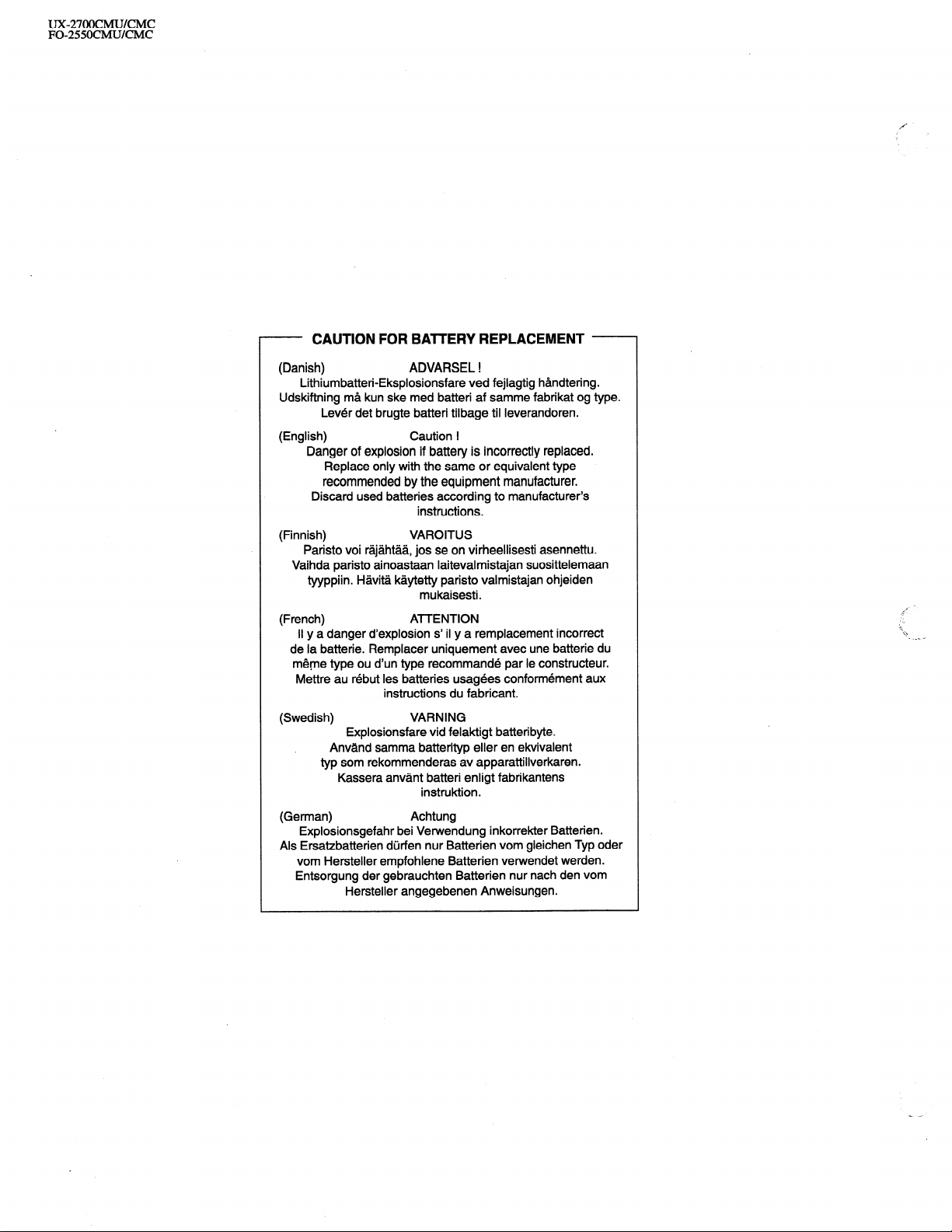
UX-27OOCMUKMC
FO-255OCMUKMC
- CAUTION FOR BAlTERY REPLACEMENT -
(Danish)
Lithiumbatteri-Eksplosionsfare ved fejlagtig handtering.
Udskiftning ma kun ske med batteri af samme fabrikat og type.
Lever det brugte batteri tilbage til Ieverandoren.
(English)
Danger of explosion if battery is incorrectly replaced.
Replace only with the same or equivalent type
recommended by the equipment manufacturer.
Discard used batteries according to manufacturer’s
(Finnish) VAROITUS
Paristo voi rajahtaa, jos se on virheellisesti asennettu.
Vaihda paristo ainoastaan laitevalmistajan suosittelemaan
tyyppiin. Havita kaytetty paristo valmistajan ohjeiden
(French)
II y a danger d’explosion s’ il y a remplacement incorrect
de la batterie. Remplacer uniquement avec une batterie du
meme type ou d’un type recommande par le constructeur.
Wlettre au rebut les batteries usagees conformement aux
(Swedish)
Explosionsfare vid felaktigt batteri byte.
Anvand samma batterityp eller en ekvivalent
typ som rekommenderas av apparattillverkaren.
Kassera anvant batteri enligt fabrikantens
(German)
Explosionsgefahr bei Vetwendung inkorrekter Batterien.
Als Ersatzbatterien durfen nur Batterien vom gleichen Typ oder
vom Hersteller empfohlene Batterien verwendet werden.
Entsorgung der gebrauchten Batterien nur nach den vom
Hersteller angegebenen Anweisungen.
ADVARSEL !
Caution !
instructions.
mukaisesti.
ATTENTION
instructions du fabricant.
VARNING
instruktion.
Achtung
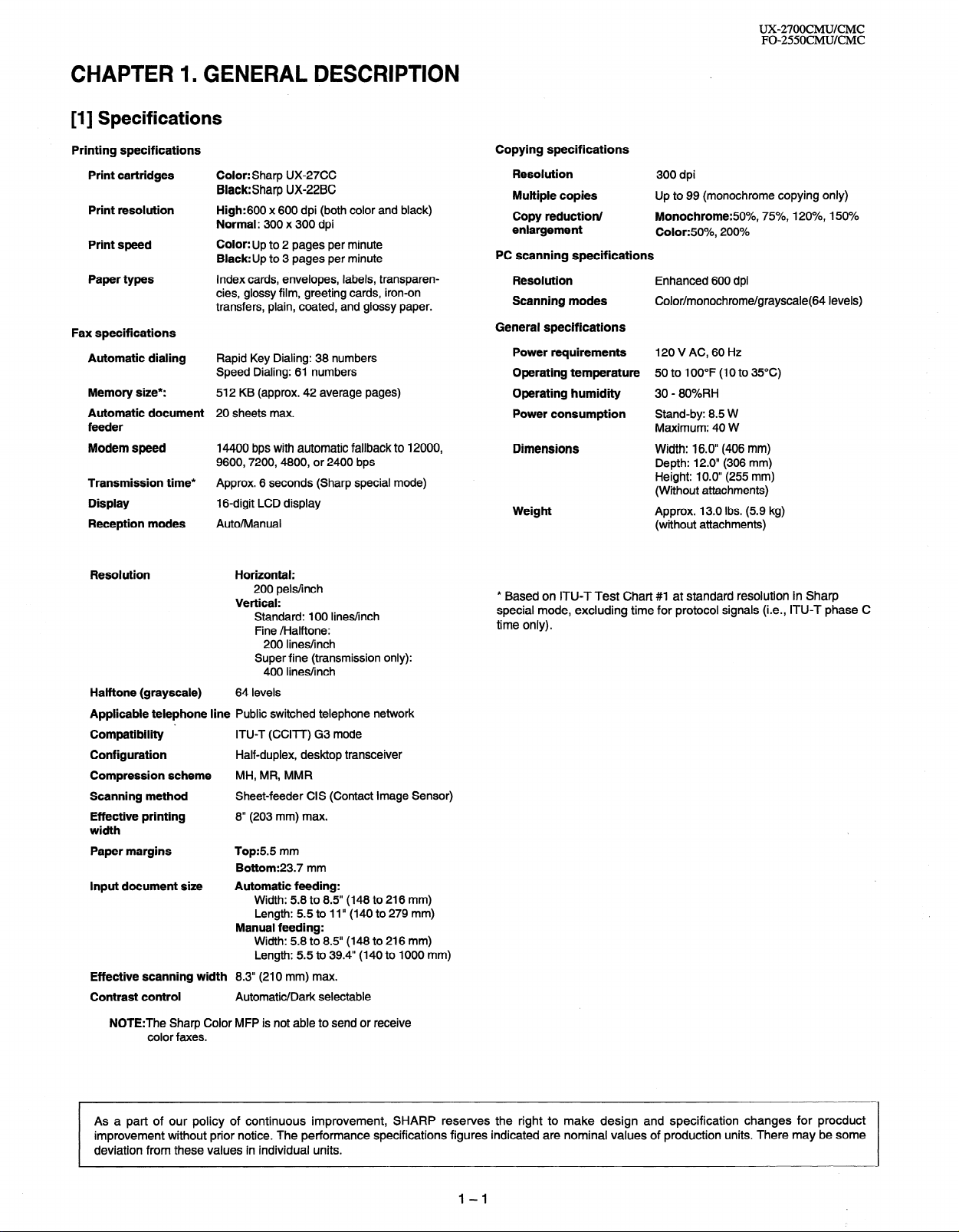
CHAPTER 1 n GENERAL DESCRIPTION
[I] Specifications
UX-27OOCMUKMC
FO-255OCMUKMC
Printing specifications
Print cartridges
Print resolution
Print speed
Paper types
Fax specifications
Automatic dialing
Memory size*:
Automatic document
feeder
Modem speed
Transmission time*
Display
Reception modes
Halftone (grayscale)
Applicable telephone line Public switched telephone network
Compatibility ’ ITU-T (CCITT) G3 mode
Configuration
Compression scheme MH, MR, MMR
Scanning method Sheet-feeder CIS (Contact Image Sensor)
Effective printing 8” (203 mm) max.
width
Paper margins Top:55 mm
Input document size Automatic feeding:
Effective scanning width 8.3” (210 mm) max.
Contrast control
NOTE:The Sharp Color MFP is not able to send or receive
color faxes.
Color: Sharp UX-27CC
Black:Sharp UX-22BC
High:600 x 600 dpi (both color and black)
Normal: 300 x 300 dpi
Color: Up to 2 pages per minute
Black:Up to 3 pages per minute
Index cards, envelopes, labels, transparencies, glossy film, greeting cards, iron-on
transfers, plain, coated, and glossy paper.
Rapid Key Dialing: 38 numbers
Speed Dialing: 61 numbers
512 KB (approx. 42 average pages)
20 sheets max.
14400 bps with automatic fallback to 12000,
9600,7200,4800, or 2400 bps
Approx. 6 seconds (Sharp special mode)
1 B-digit LCD display
Auto/Manual
Horizontal:
200 pels/inch
Vertical:
Standard: 100 lines/inch
Fine /Halftone:
200 lines/inch
Super fine (transmission only):
400 lines/inch
64 levels
Half-duplex, desktop transceiver
Bottom:23.7 mm
Width: 5.8 to 8.5” (148 to 216 mm)
Length: 5.5 to 1 I” (140 to 279 mm)
Manual feeding:
Width: 5.8 to 8.5” (148 to 216 mm)
Length: 5.5 to 39.4” (140 to 1000 mm)
Automatic/Dark selectable
Copying specifications
Resolution
Multiple copies
Copy reduction/
enlargement
PC scanning specifications
Resolution
Scanning modes
General specifications
Power requirements 120 V AC, 60 Hz
Operating temperature 50 to 100°F (10 to 35°C)
Operating humidity 30 - 80%RH
Power consumption Stand-by: 8.5 W
Dimensions Width: 16.0” (406 mm)
Weight Approx. 13.0 Ibs. (5.9 kg)
* Based on ITU-T Test Chart #I at standard resolution in Sharp
special mode, excluding time for protocol signals (i.e., ITU-T phase C
time only).
300 dpi
Up to 99 (monochrome copying only)
Monochrome:fiO%, 75%, 120%, 150%
Color:50%, 200%
Enhanced 600 dpi
Color/monochrome/grayscale(64 levels)
Maximum: 40 W
Depth: 12.0” (306 mm)
Height: 10.0” (255 mm)
(Without attachments)
(without attachments)
As a part of our policy of continuous improvement, SHARP reserves the right to make design and specification changes for procduct
improvement without prior notice. The performance specifications figures indicated are nominal values of production units. There may be some
deviation from these values in individual units.
1-I
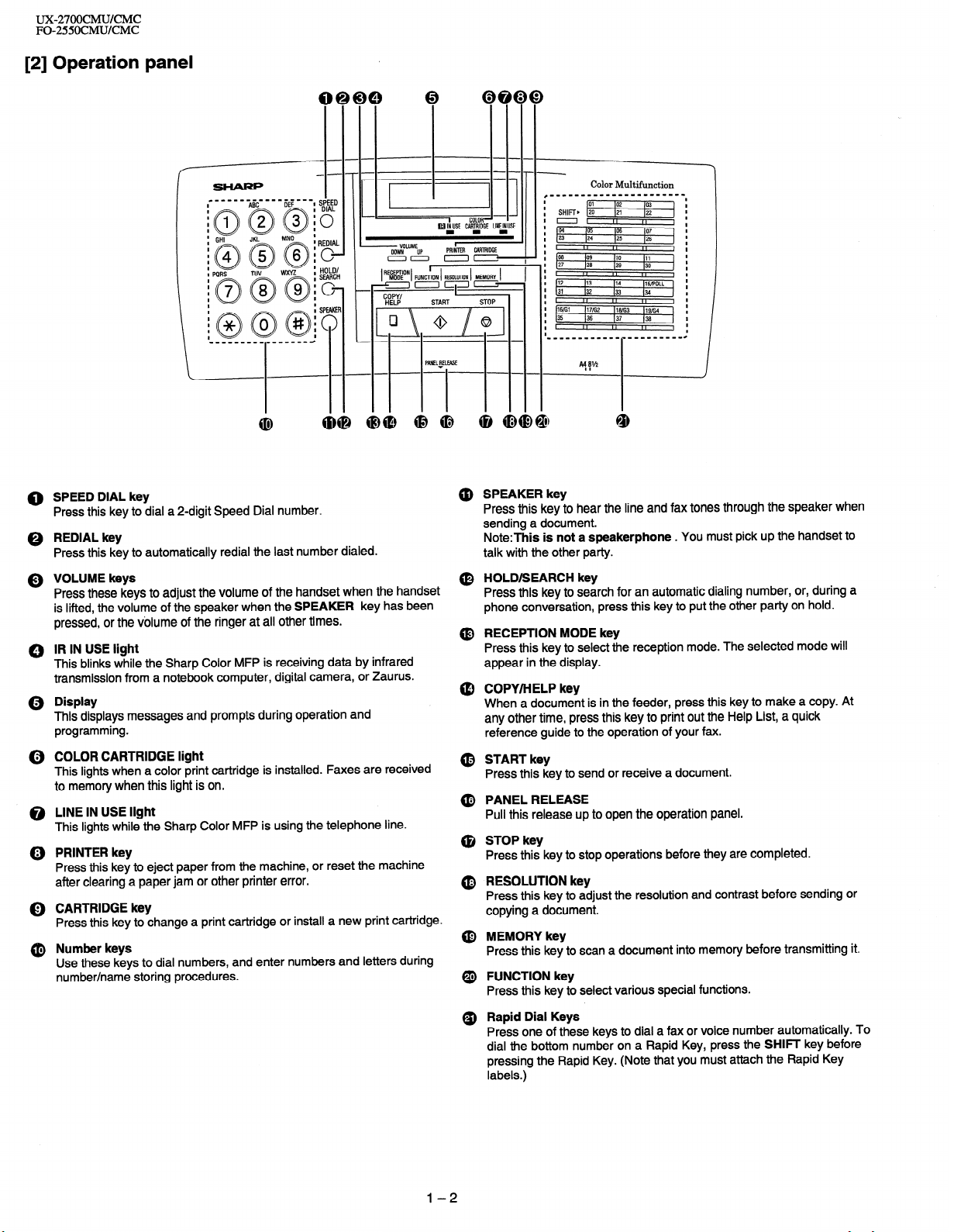
UX-27OOCMUKMC
FO-255OCMUKMC
[2] Operation panel
I
I
SHIFT, [vi
I
I
==I
I
04 165 lo6 107
I
23 124
I
I
I
p8
I
I
27 I26
I
I
I
#12 113
I
31 132
I
I
I
16ffil )17/G2 116ffi3 )lgffi4
I
35
I
I
I
(25 126
II
,,
lo9 110 111
129 130
II
I,
114 IlS/POLL
133 (34
II I, ,,
136 137 136
II I, ,,
I
,,
I
I
,,
I
I
I
0 SPEED DIAL key
Press this key to dial a 2-digit Speed Dial number.
0 REDIAL key
Press this key to automatically redial the last number dialed.
Q VOLUME keys
Press these keys to adjust the volume of the handset when the handset
is lifted, the volume of the speaker when the SPEAKER key has been
pressed, or the volume of the ringer at all other times.
0 IR IN USE light
This blinks while the Sharp Color MFP is receiving data by infrared
transmission from a notebook computer, digital camera, or Zaurus.
Q Display
This displays messages and prompts during operation and
programming.
(i) COLOR CARTRIDGE light
This lights when a color print cartridge is installed. Faxes are received
to memory when this light is on.
@ LINE IN USE light
This lights while the Sharp Color MFP is using the telephone line.
@) PRINTER key
Press this key to eject paper from the machine, or reset the machine
after clearing a paper jam or other printer error.
0 CARTRIDGE key
Press this key to change a print cartridge or install a new print cartridge.
@ Number keys
Use these keys to dial numbers, and enter numbers and letters during
number/name storing procedures.
@ SPEAKER key
Press this key to hear the line and fax tones through the speaker when
sending a document.
Note:This is not a speakerphone . You must pick up the handset to
talk with the other party.
(0 HOLD/SEARCH key
Press this key to search for an automatic dialing number, or, during a
phone conversation, press this key to put the other party on hold.
@ RECEPTION MODE key
Press this key to select the reception mode. The selected mode will
appear in the display.
@ COPY/HELP key
When a document is in the feeder, press this key to make a copy. At
any other time, press this key to print out the Help List, a quick
reference guide to the operation of your fax.
@ START key
Press this key to send or receive a document.
@ PANEL RELEASE
Pull this release up to open the operation panel.
@ STOP key
Press this key to stop operations before they are completed.
@ RESOLUTION key
Press this key to adjust the resolution and contrast before sending or
copying a document.
@ MEMORY key
Press this key to scan a document into memory before transmitting it.
@ FUNCTION key
Press this key to select various special functions.
Q) Rapid Dial Keys
Press one of these keys to dial a fax or voice number automatically. To
dial the bottom number on a Rapid Key, press the SHIFT key before
pressing the Rapid Key. (Note that you must attach the Rapid Key
labels.)
l-2
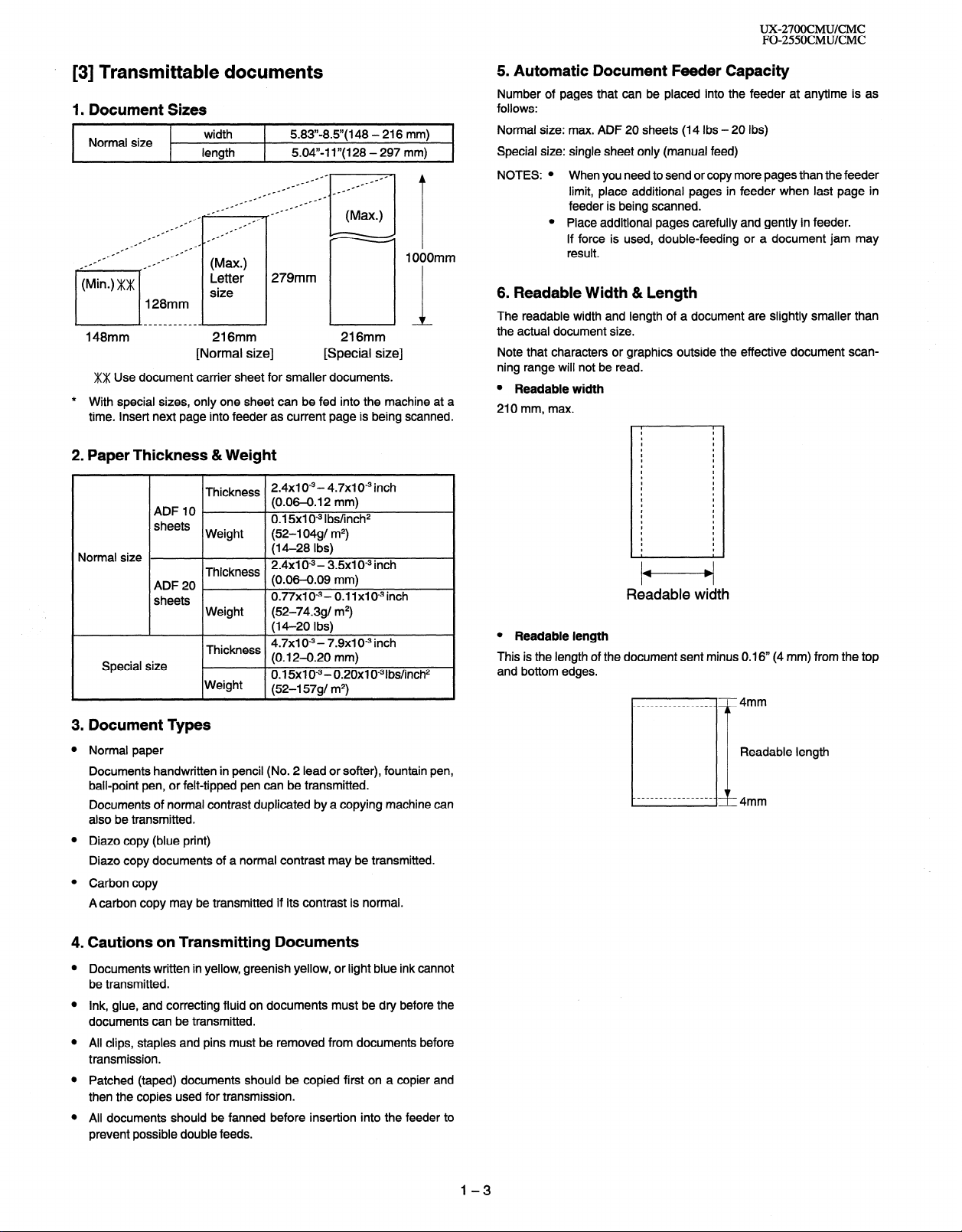
UX-27OOCMUKMC
FO-255OCMUKMC
. [3] Transmittable documents
1. Document Sizes
Normal size
--
-
_-- _--
.-
.-
length
.-
_f1° .--
c
c-- ---
--
--
.-
c-
.-
.-
.--
128mm
width
.-
.-
--
--
(Max.)
Letter
size
c-
c-
_.--
5.83”.8.5”( 148 - 216 mm)
5.04,)-l I”( 128 - 297 mm)
c-
1 OOOmm
279mm
L-h
148mm
216mm
[Normal size]
XX Use document carrier sheet for smaller documents.
* With special sizes, only one sheet can be fed into the machine at a
time. Insert next page into feeder as current page is being scanned.
2. Paper Thickness &Weight
2.4x1 0w3- 4.7x1 0m3 inch
(0.06-0.12 mm)
0.15x1 O-3 Ibs/inch2
(52-l 04gl m2)
(14-28 Ibs)
2.4x1 O-3- 3.5x1 0” inch
(0.06-0.09 mm)
0.77x1 o-3(52-74.391 m2)
(M-20 Ibs)
4.7x1 o-3 - 7.9x1 O9 inch
(0.12-0.20 mm)
0.15x1 O-3 - 0.20x1 0-31bs/inch2
(52-l 5791 m2)
Normal size
Special size
ADF IO
sheets
ADF20 _
sheets
Thickness
Weight
Thickness
Weight
Thickness
Weight
216mm
[Special size]
0.11x10-3inch
5. Automatic Document Feeder Capacity
Number of pages that can be placed into the feeder at anytime is as
follows:
Normal size: max. ADF 20 sheets (14 Ibs - 20 Ibs)
Special size: single sheet only (manual feed)
NOTES: l When you need to send or copy more pages than the feeder
limit, place additional pages in feeder when last page in
feeder is being scanned.
l Place additional pages carefully and gently in feeder.
If force is used, double-feeding or a document jam may
result.
6. Readable Width & Length
The readable width and length of a document are slightly smaller than
the actual document size.
Note that characters or graphics outside the effective document scanning range will not be read.
l Readable width
210 mm, max.
I
I
I
I
I
I
I
I
I
I
I
I
I
I
I
I
I
I
I
I
I
I
I
I
I
I
I
I
I
I
I
I
I
I
I
I
I
I
I
I
I
I
I
I
I
I
I
t
/t---t/
Readable width
l Readable length
This is the length of the document sent minus 0.16” (4 mm) from the top
and bottom edges.
3. Document Types
Normal paper
Documents handwritten in pencil (No. 2 lead or softer), fountain pen,
ball-point pen, or felt-tipped pen can be transmitted.
Documents of normal contrast duplicated by a copying machine can
also be transmitted.
Diazo copy (blue print)
Diazo copy documents of a normal contrast may be transmitted.
Carbon copy
Acarbon copy may be transmitted if its contrast is normal.
4. Cautions on Transmitting Documents
Documents written in yellow, greenish yellow, or light blue ink cannot
be transmitted.
Ink, glue, and correcting fluid on documents must be dry before the
documents can be transmitted.
All clips, staples and pins must be removed from documents before
transmission.
Patched (taped) documents should be copied first on a copier and
then the copies used for transmission.
All documents should be fanned before insertion into the feeder to
prevent possible double feeds.
1-3
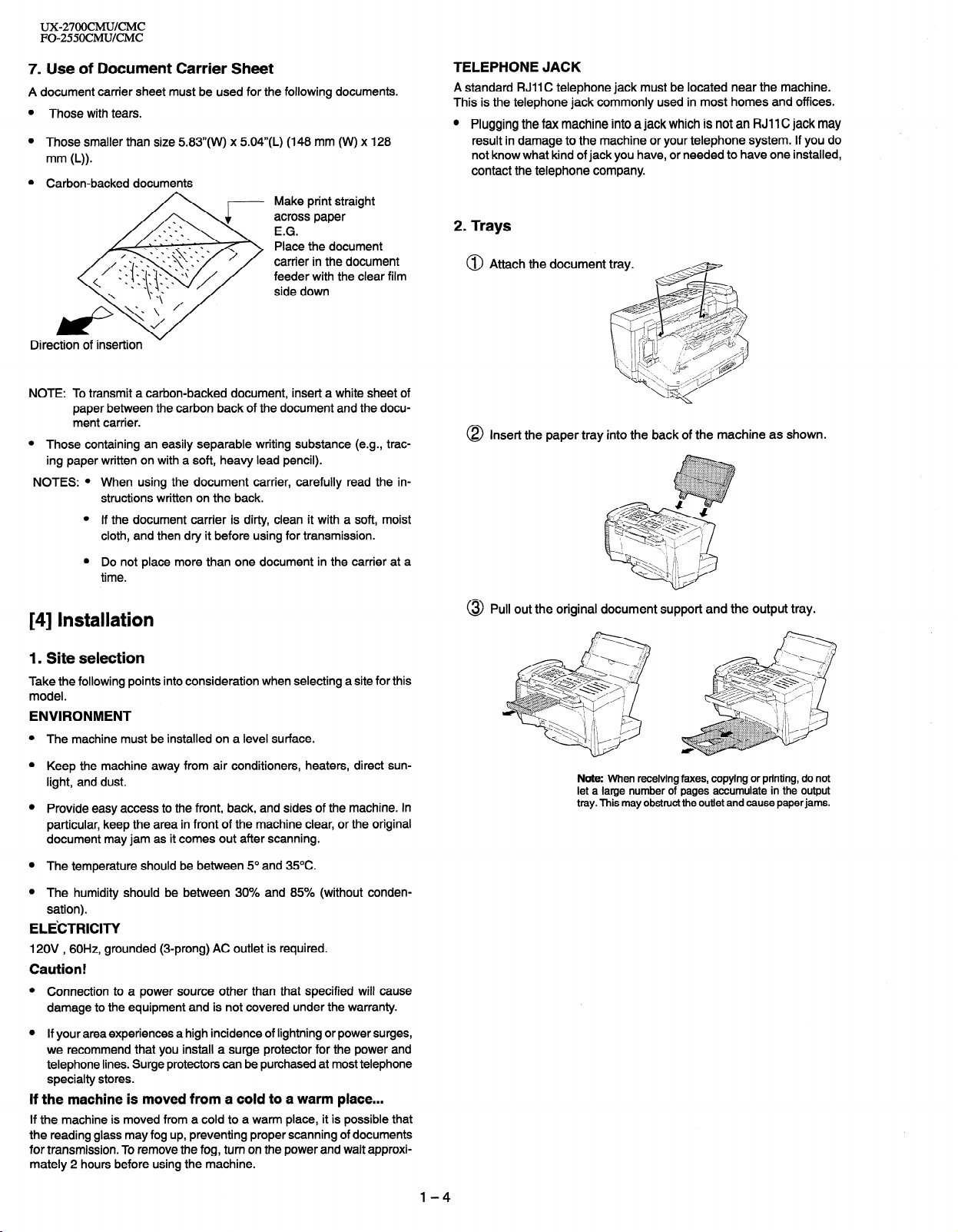
UX-27OOCMUKMC
FO-255OCMUKMC
7. Use of Document Carrier Sheet
A document carrier sheet must be used for the following documents.
Those with tears.
Those smaller than size 583”(W) x 504”(L) (148 mm (W) x 128
Make print straight
across paper
E.G.
Place the document
carrier in the document
feeder with the clear film
side down
Direction
NOTE: To transmit a carbon-backed document, insert a white sheet of
l
NOTES: l When using the document carrier, carefully read the in-
of insertion
paper between the carbon back of the document and the document carrier.
Those containing an easily separable writing substance (e.g., trac-
ing paper written on with a soft, heavy lead pencil).
structions written on the back.
l If the document carrier is dirty, clean it with a soft, moist
cloth, and then dry it before using for transmission.
l Do not place more than one document in the carrier at a
time.
TELEPHONE JACK
near the machine.
A standard RJII C telephone jack must be
This is the telephone jack commonly used
0 Plugging the fax machine into a jack which is not an RJI 1 C jack may
result in damage to the machine or your telephone system. If you do
not know what kind of jack you have, or needed to have one installed,
contact the telephone company.
located
in most homes and offices.
2. Trays
@ Attach the document
@ Insert the paper tray into the back of the machine as shown.
[4] Installation
1. Site selection
Take the following points into consideration when selecting a site for this
model.
ENVIRONMENT
The machine must be installed on a level surface.
Keep the machine away from air conditioners, heaters, direct sunlight, and dust.
Provide easy access to the front, back, and sides of the machine. In
particular, keep the area in front of the machine clear, or the original
document may jam as it comes out after scanning.
The temperature should be between 5” and 35OC.
The humidity should be between 30% and 85% (without conden-
sation).
ELE’CTRICITY
120V , 60H2, grounded (3-prong) AC outlet is required.
Caution!
Connection to a power source other than that specified will cause
damage to the equipment and is not covered under the warranty.
If your area experiences a high incidence of lightning or power surges,
we recommend that you install a surge protector for the power and
telephone lines. Surge protectors can be purchased at most telephone
specialty stores.
If the machine is moved from a cold to a warm place...
If the machine is moved from a cold to a warm place, it is possible that
the reading glass may fog up, preventing proper scanning of documents
for transmission. To remove the fog, turn on the power and wait approximately 2 hours before using the machine.
@ Pull out the original document support and the output tray.
Note: When receiving faxes, copying or printing, do not
let a large number of pages accumulate in the output
tray. This may obstruct the outlet and cause paper jams.
l-4
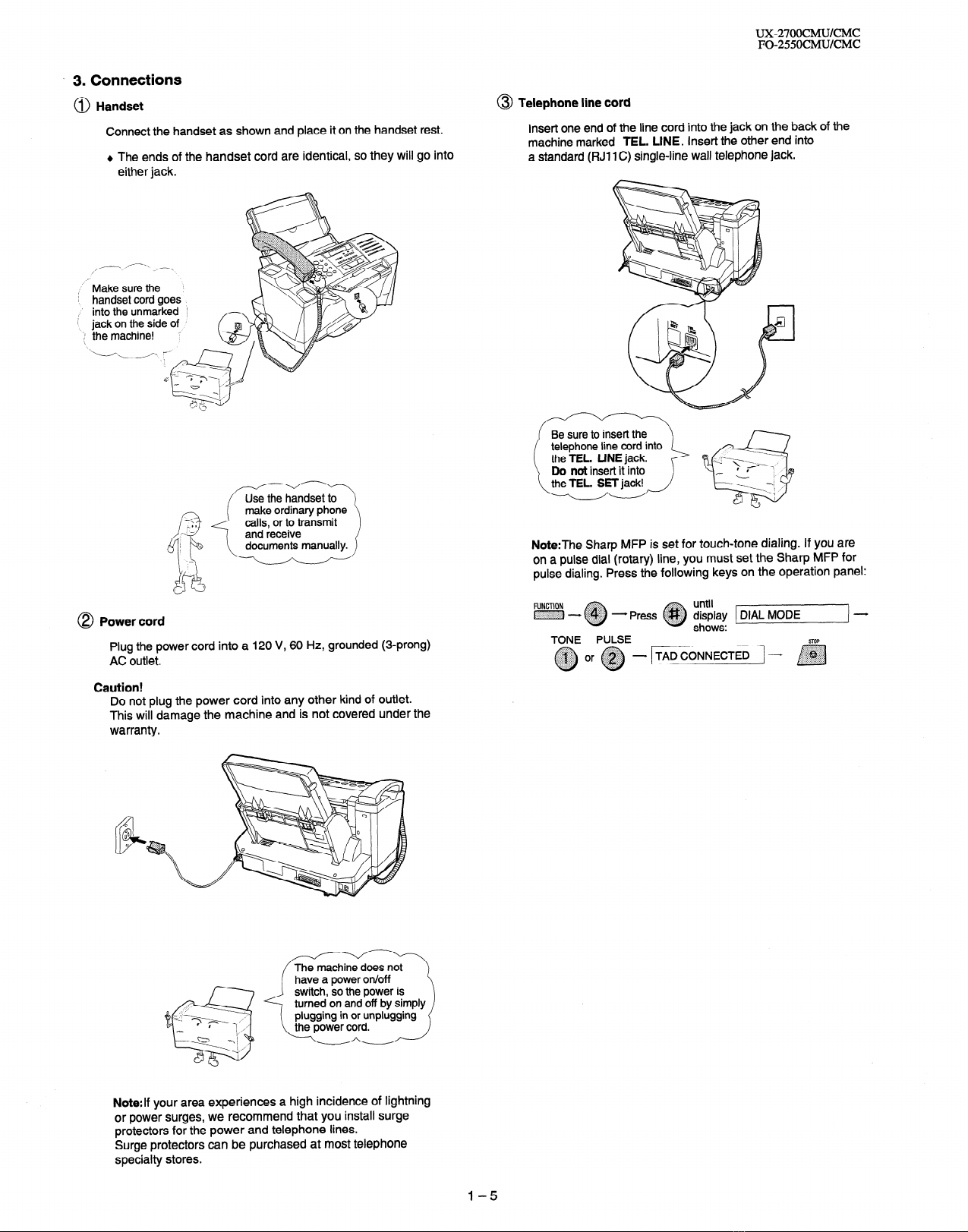
* 3. Connections
@ Handset
Connect the handset as shown and place it on the handset rest.
+ The ends of the handset cord are identical, so they will go into
either jack.
,.-. /----.- ,_-,
I
,“- Make sure the
i handset cord goes
,’ into the unmarked
i
jack on the side of ’
‘:I the machine! ‘:
1
1
‘.-i-N
UX-27OOCMUKMC
FO-255OCMUKMC
@ Telephone line cord
Insert one end of the line cord into the jack on the back of the
machine marked TEL. LINE. Insert the other end into
a standard (FIJI 1 C) single-line wall telephone jack.
Be sure to insert the
telephone line cord into
the TEL. LINE jack.
Do not insert it into
8 Power cord
Plug the power cord into a 120 V, 60 Hz, grounded (3-prong)
AC outlet.
Caution!
Do not plug the power cord into any other kind of outlet.
This will damage the machine and is not covered under the
warranty.
Note:The Sharp MFP is set for touch-tone dialing. If you are
on a pulse dial (rotary) line, you must set the Sharp MFP for
pulse dialing. Press the following keys on the operation panel:
..:.:;~:::>,
- Press @#/$~ display
TONE PULSE
until
0
shows:
TADCONNECTED -
Di
STOP
Note:If your area experiences a high incidence of lightning
or power surges, we recommend that you install surge
protectors for the power and telephone lines.
Surge protectors can be purchased at most telephone
specialty stores.
1-5
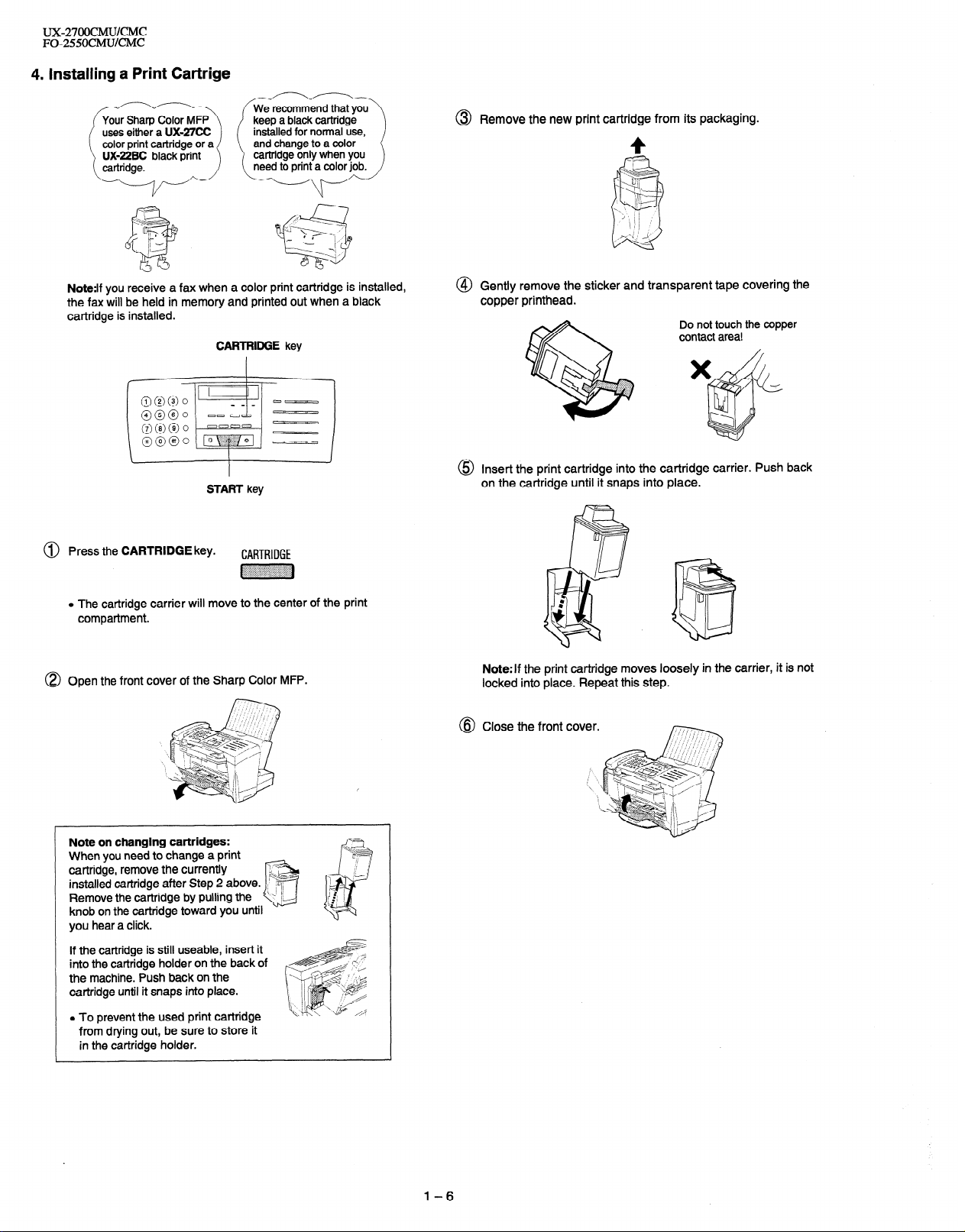
ux-27OocMU/cMc
FO-2550CMU/CMC
4. Installing a Print Cartrige
@ Remove the new print cartridge from its packaging.
4
Note:lf you receive a fax when a color print cartridge is installed,
the fax will be held in memory and printed out when a black
cartridge is installed.
CARTRIDGE key
START key
@ Press the CARTRIDGE key.
CARTRIDGE
~~~
o The cartridge carrier will move to the center of the print
compartment.
@) Open the front cover of the Sharp Color MFP.
@ Gently remove the sticker and transparent tape covering the
copper printhead.
Insert the print cartridge into the cartridge carrier. Push back
on the cartridge until it snaps into place.
Note:If the print cartridge moves loosely in the carrier, it is not
locked into place. Repeat this step.
Close the front
cover.
Note on changing cartridges:
When you need to change a print
cartridge, remove the currently
installed cartridge after Step 2 above.
Remove the cartridge by pulling the
knob on the cartridge toward you
hear a click.
you
If the cartridge is still useable, insert it
into the cartridge holder on the back of
the machine. Push back on the
cartridge until it snaps into place.
l To prevent the used print cartridge
from drying out, be sure to store it
in the cartridge holder.
until
1-6
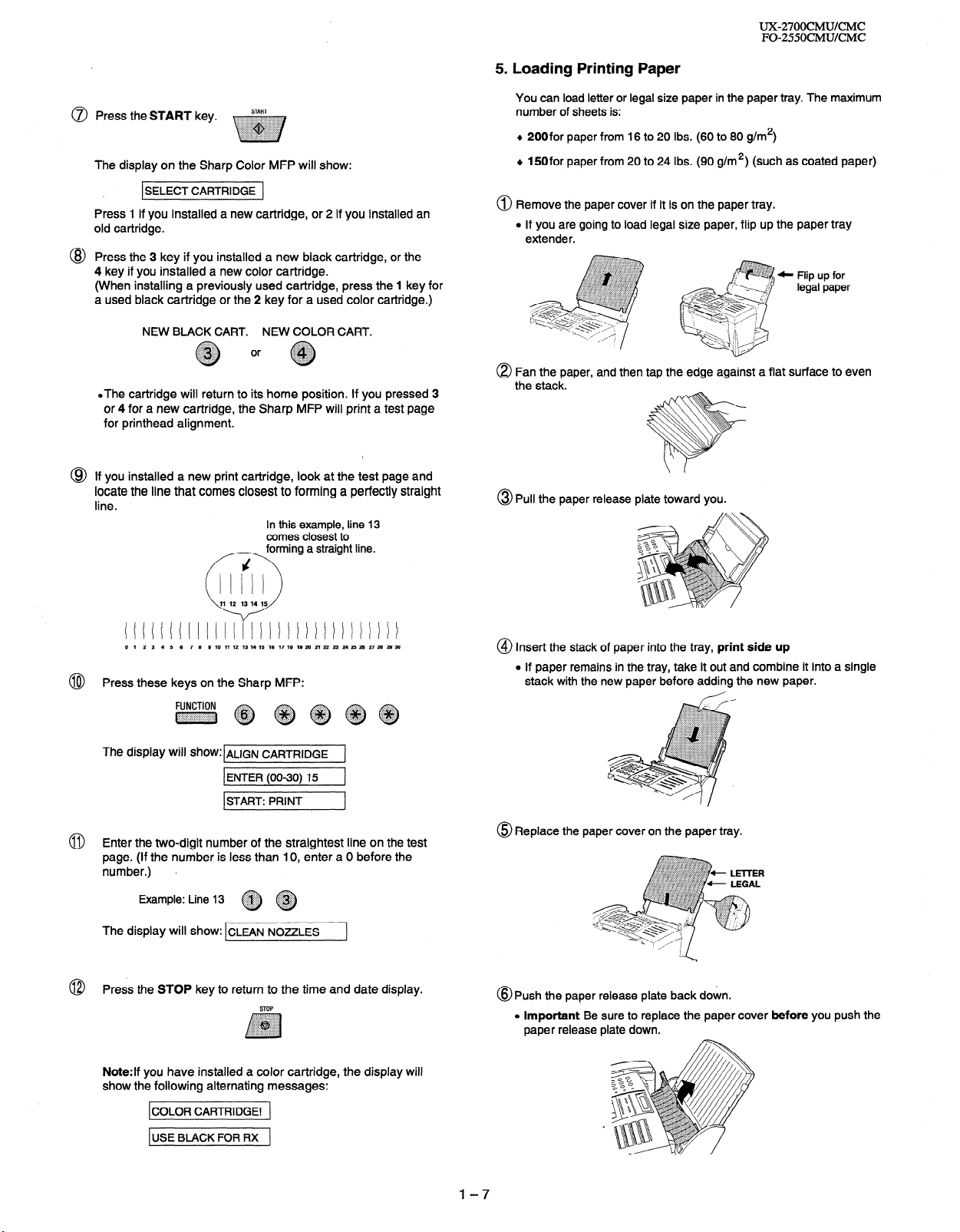
5 . Loading Printing Paper
UX2700CMU/CMC
FO-255OCMUKMC
@ Press the START key.
START
~~
The display on the Sharp Color MFP will show:
SELECT CARTRIDGE
I
Press 1 if you installed a new cartridge, or 2 if you installed an
old cartridge.
@ Press the 3 key if you installed a new black cartridge, or the
4 key if you installed a new color cartridge.
(When installing a previously used cartridge, press the 1 key for
a used black cartridge or the 2 key for a used color cartridge.)
NEW BLACK CART.
NEW COLOR CART.
.The cartridge will return to its home position. If you pressed 3
or 4 for a new cartridge, the Sharp MFP will print a test page
for printhead alignment.
@ If you installed a new print cartridge, look at the test page and
locate the line that comes closest to forming a perfectly straight
line.
In this example, line 13
comes closest to
~ forming a straight line.
You can load letter or legal size paper in the paper tray. The maximum
number of sheets is:
+ 200for paper from 16 to 20 Ibs. (60 to 80 g/m*)
+ 150for paper from 20 to 24 Ibs. (90 g/m*) (such as coated paper)
@ Remove the paper cover if it is on the paper tray.
l If you are going to load legal size paper, flip up the paper tray
extender.
,:~::a:,,;:.~:r...,..~...~,.,..~~.~~~~~
.Y..... ../: ..,. :.+:..
::;::::::::::::)y:. ,ii~~i~~~:~i:~i:?~~,~i:
..i:i:i:~:w:~~.~W:i.::::a:i:::::?~:~?::~~~:!~:~.
~. .,...,...,.,.,.,.,..... < . . . . . . .
~ ~ legal paper
..,........%...h
. .:~.+:qy II Flip “p for
8 Fan the paper, and then tap the edge against a flat surface to even
the stack.
@ Pull the paper release plate toward you.
0 1 2 3 4 5 6 7 6 9 10 11 12 13 14 15 16 17 16 19 26 21 22 23 24 23 26 27 26 26 36
Press these keys on the Sharp MFP:
@
The display Will show:lALfGN CARTRIDGE 1
1 ENTER (00-30) 15
ISTART: PRINT 1
1
@ Enter the two-digit number of the straightest line on the test
page. (If the number is less than IO, enter a 0 before the
number.) l
::qiij::.
Example: Line 13
~~
The display will show: CLEAN NOZZLES
Press the STOP key to return to the time and date display.
@
STOP
Note:If you have installed a color cartridge, the display will
show the following alternating messages:
ICOLOR CARTRIDGE! 1
1 USE BLACK FOR RX
1
@ Insert the stack of paper into the tray, print side up
l If paper remains in the tray, take it out and combine it into a single
stack with the new paper before adding the new paper.
@ Replace the paper cover on the paper tray.
@Push the paper release plate back down.
l Important Be sure to replace the paper cover before you push the
paper release plate down.
l-7
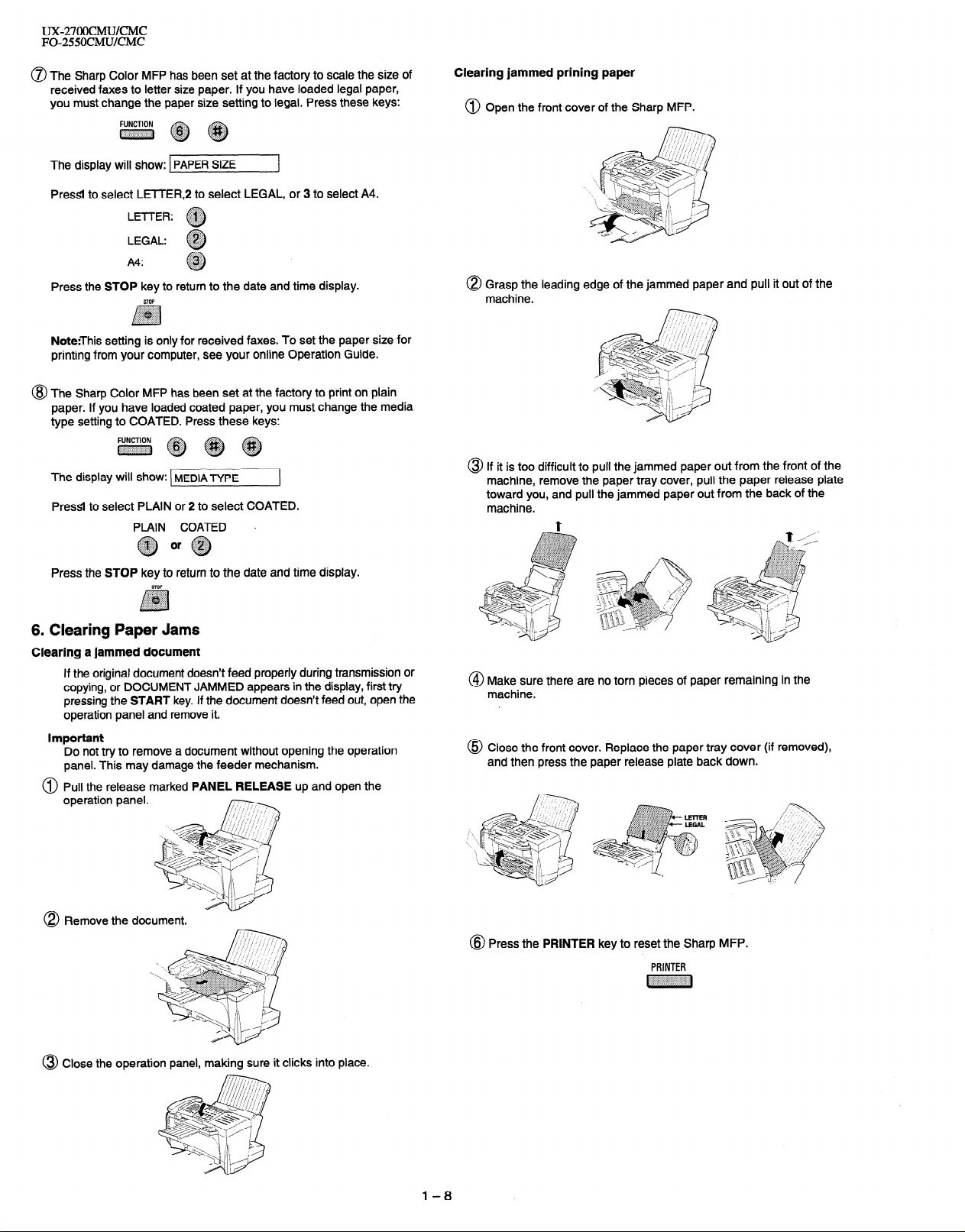
UX-27OOCMWCMC
FO-255OCMUKMC
0 The Sharp Color MFP has been set at the factory to scale the size of
received faxes to letter size paper. If you have loaded legal paper,
you must change the paper size setting to legal. Press these keys:
~~~
The display will show: PAPER SIZE
Pressl to select LETTER,2 to select LEGAL, or 3 to select A4.
LE-f-l-ER: ~
LEGAL: ,,,, .
A4:
. .
.@#
0
.$&@
. . . . . . . .
0
Press the STOP key to return to the date and time display.
STOP
~~~
:iiiiiiiijiiiii:i:i:::::::::
/
Note:This setting is only for received faxes. To set the paper size for
printing from your computer, see your online Operation Guide.
@ The Sharp Color MFP has been set at the factory to print on plain
paper. If you have loaded coated paper, you must change the media
type setting to COATED. Press these keys:
~~~~
The display will show: MEDIA -ryp~
PressI to select PLAIN or 2 to select COATED.
PLAIN COATED s
:&qg or $y;:;
Q @
Clearing jammed prining paper
@ Open the front cover of the Sharp MFP.
0 Grasp the leading edge of the jammed paper and pull it out of the
machine.
@ If it is too difficult to pull the jammed paper out from the front of the
machine, remove the paper tray cover, pull the paper release plate
toward you, and pull the jammed paper out from the back of the
machine.
t
/
,
Press the STOP key to return to the date and time display.
STOP
:::::::,:y::::::::::
$ggpg
.,.,.,.,.,., ..:::::::
. .,. (...,.,.,.,._..
:.:.:+: . . . . . . . ..+........
/7
6. Clearing Paper Jams
Clearing a jammed document
If the original document doesn’t feed properly during transmission or
copying, or DOCUMENT JAMMED appears in the display, first try
pressing the START key. If the document doesn’t feed out, open the
operation panel and remove it.
Important
Do not try to remove a document without opening the operation
panel. This may damage the feeder mechanism.
@ Pull the release marked PANEL RELEASE up and open the
operation panel.
0 Remove the document.
\
@ Make sure there are no torn pieces of paper remaining in the
machine.
@ Close the front cover. Replace the paper tray cover (if removed),
and then press the paper release plate back down.
@ Press the PRINTER key to reset the Sharp MFP.
PRINTER
~
@ Close the operation panel, making sure it clicks into place.
l-8
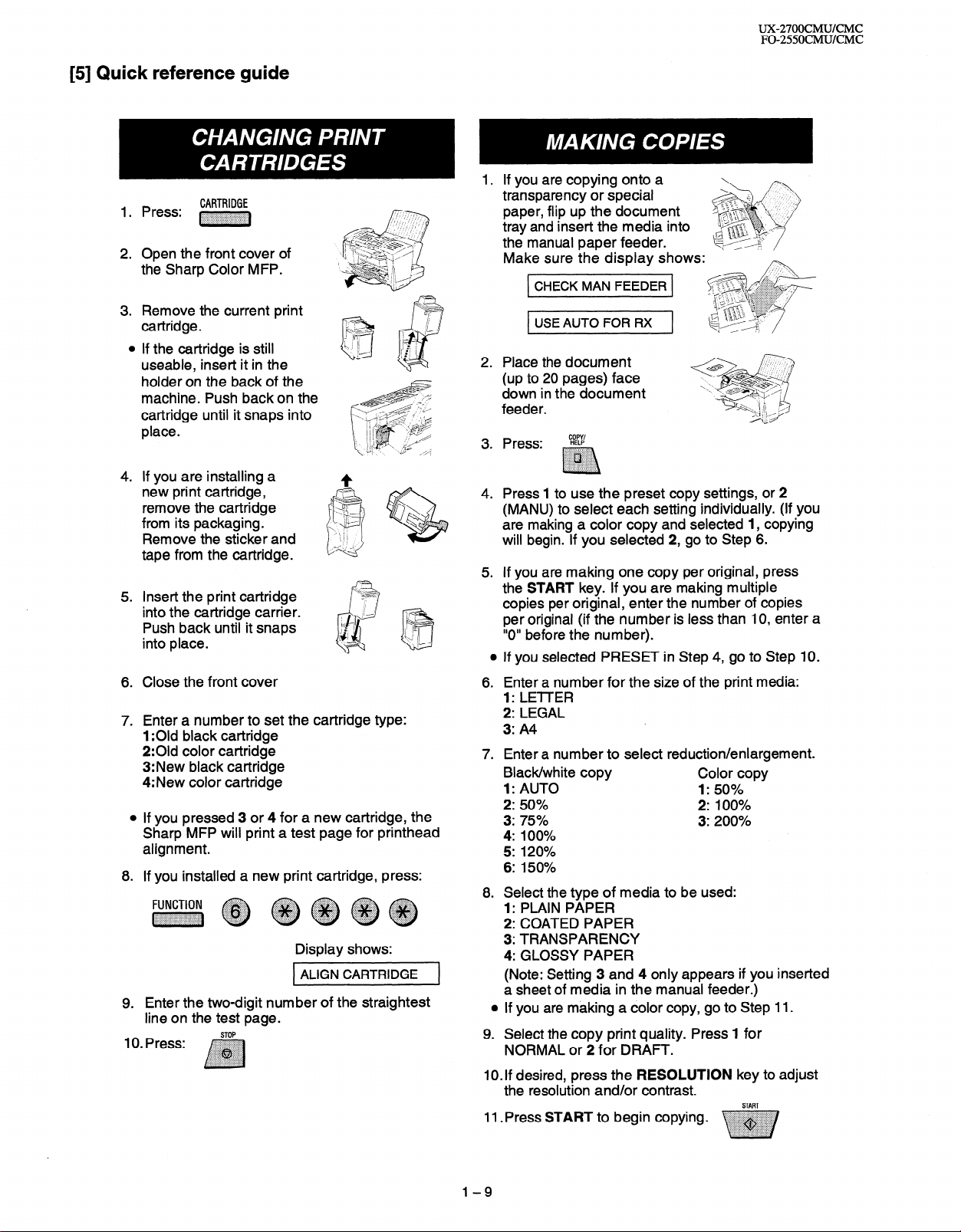
[5] Quick reference guide
Press: ~
2.
Open the front cover of
the Sharp Color MFP.
3. Remove the current print I-?
cartridge.
0
If the cartridge is still
useable, insert it in the
holder on the back of the
machine. Push backon the
cartridge until it snaps into
place.
4. If you are installing a
new print cartridge,
remove the cartridge
from its packaging.
Remove the sticker and
tape from the cartridge.
5. Insert the print cartridge
into the cartridge carrier.
Push back until it snaps
into place.
Close the front cover
6.
7.
Enter a number to set the cartridge type:
1 :Old black cartridge
2:Old color cartridge
3: New black cartridge
4: New color cartridge
a
If you pressed 3 or 4 for a new cartridge, the
Sharp MFP will print a test page for printhead
alignment.
8.
If you installed a new print cartridge, press:
~ ~ ~~~~
Enter the two-digit number of the straightest
9.
line on the test page.
I(). press: ,~~~~
CARTRIDGE
. . . . . . . . . . . . . . . . . . . . . . . . . . . . . .
:.:.:.~:.:.:.:,:.:.:.:.~~~:,:.:,~:.:.:,:.:.:.:
I
.:.:.:., :::::::.
.:.>:.:.:.: ..,:::$$:
.i:i:i:i:{:$, . ,;i;g$$
.:.:+:.:.:.>:.. ,.,.,.,.....,...
. . . . . ..(. . . . . . . . . . . . . . . . . . . .
,i:i:j:~:::::::::::::::::::::::::f’.:
i
Display shows:
1 ALIGN CARTRIDGE
P&&&-
7
]
UX-27OOCMUKMC
FO-2550CMUKMC
If you are copying onto a
transparency or special
paper, flip up the document
tray and insert the media into
the manual paper feeder.
Make sure the display shows:
CHECK MAN FEEDER
t USE AUTO FOR RX
Place the document
2.
(up to 20 pages) face
down in the document
feeder.
3.
Press:
?Z?
. . . . . . . . . . . ..‘.‘.‘.‘.~......
foci,
.A,. ..,.. .,.;.......... . . . . . . . . . .
..,. ,.,.,., .:.......... . . . . . . . . . . .
. . .,.,.,...,............... ,.,., . .
.
i
4. Press 1 to use the preset copy settings, or 2
(MANU) to select each setting individually. (If you
are making a color copy and selected 1, copying
will begin. If you selected 2, go to Step 6.
If you are making one copy per original, press
5.
the START key. If you are making multiple
copies per original, enter the number of copies
per original (if the number is less than IO, enter a
“0” before the number).
0
If you selected PRESET in Step 4, go to Step IO.
Enter a number for the size of the print media:
6.
1: LETTER
2: LEGAL
3: A4
7.
Enter a number to select reduction/enlargement.
Black/white copy
Color copy
1: AUTO 1: 50%
2: 50%
2: 100%
3: 75% 3: 200%
4: 100%
5: 120%
6: 150%
8. Select the type of media to be used:
1: PLAIN PAPER
2: COATED PAPER
3: TRANSPARENCY
4: GLOSSY PAPER
(Note: Setting 3 and 4 only appears if you inserted
a sheet of media in the manual feeder.)
l If you are making a color copy, go to Step 11.
9. Select the copy print quality. Press 1 for
NORMAL or 2 for DRAFT.
IO. If desired, press the RESOLUTION key to adjust
the resolution and/or contrast.
11 .Press START to begin copying.
START
1-9
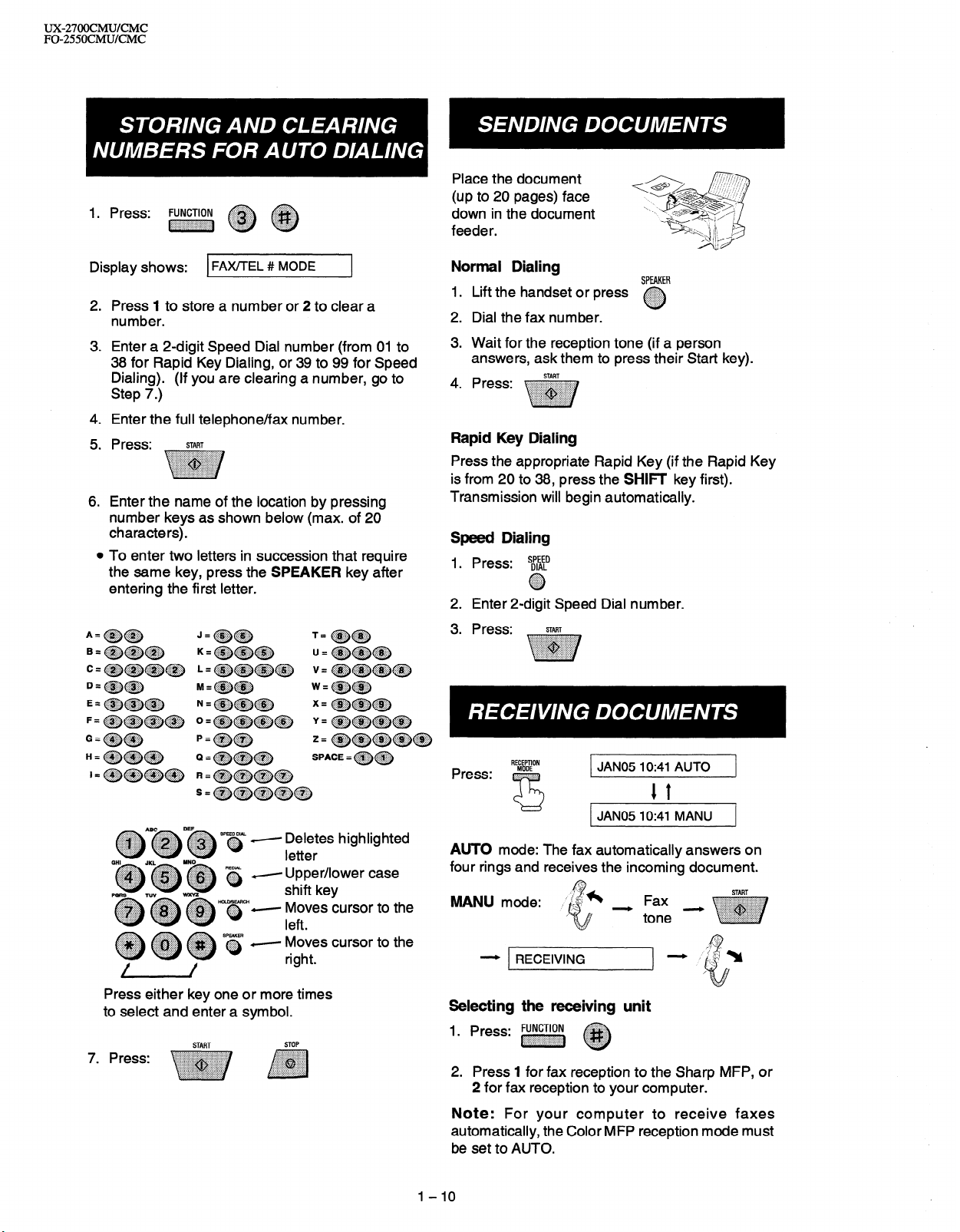
ux2700cMu/CMc
FO-255OCMUKMC
1. Press: FUNCTION
~~~ ~ ~
Place the document
(up to 20 pages) face
down in the document
feeder.
Display shows:
2.
Press I to store a number or 2 to clear a
FAX/TEL # MODE
F
8
number.
Enter a 2-digit Speed Dial number (from 01 to
3.
38 for Rapid Key Dialing, or 39 to 99 for Speed
Dialing). (If you are clearing a number, go to
Step 7.)
4.
Enter the full telephone/fax number.
5.
Press:
6.
Enter the name of the location by pressing
START
number keys as shown below (max. of 20
characters).
0
To enter two letters in succession that require
the same key, press the SPEAKER key after
entering the first letter.
Normal Dialing
1.
Lift the handset or press
2.
Dial the fax number.
3.
Wait for the reception tone (if a person
-
SPEAKER
answers, ask them to press their Start key).
4.
Press:
START
Rapid Key Dialing
Press the appropriate Rapid Key (if the Rapid Key
is from 20 to 38, press the SHIF key first).
Transmission will begin automatically.
Speed Dialing
1. Press:
2. Enter 2-digit Speed Dial number.
Press: START
3.
s$$tD
0 ::::::::::::: ..:::::::..
‘.::i$;::.’
~A~~D~ S’s - E;Ts highlighted
Y Upper/lower case
Press either key one or more times
to select and enter a symbol.
START
STOP
RECEPTION
JAN05 lo:41 AUTO
1 t
JAN05 IO:41 MANU
AUTO mode: The fax automatically answers on
four rings and receives the incoming document.
WljJU mode:
- RECEIVING
Selecting the receiving unit
1. Press: FUNCTloN
2. Press 1 for fax reception to the Sharp MFP, or
2 for fax reception to your computer.
~ ~
Note: For your computer to receive faxes
automatically, the Color MFP reception mode must
be set to AUTO.
I-IO
START
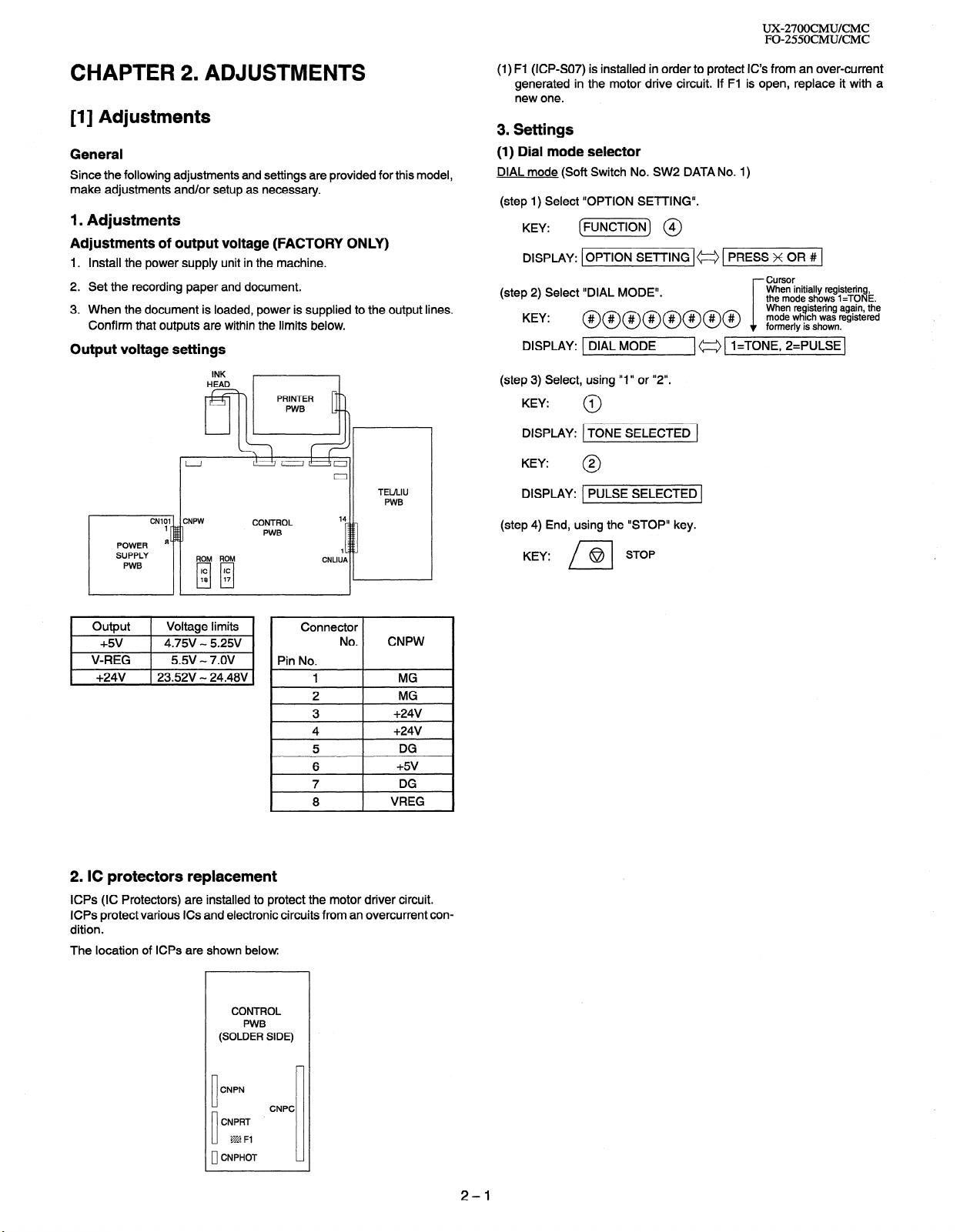
UX-27OOCMUKMC
FO-255OCMUKMC
CHAPTER 2. ADJUSTMENTS
[l] Adjustments
General
Since the following adjustments and settings are provided for this model,
make adjustments and/or setup as necessary.
1. Adjustments
Adjustments of output voltage (FACTORY ONLY)
1. Install the power supply unit in the machine.
2. Set the recording paper and document.
3. When the document is loaded, power is supplied to the output lines.
Confirm that outputs are within the limits below.
Output voltage settings
INK
HEAD
811
TEULIU
PWB
CNLIUP
14
1
CONTROL
PWB
(1) Fl (ICPSO7) is installed in order to protect IC’s from an over-current
generated in the motor drive circuit. If Fl is open, replace it with a
new one.
3. Settings
(1) Dial mode selector
DIAL mode (Soft Switch No. SW2 DATA No. 1)
(step 1) Select “OPTION SETTING”.
KEY: (m) @I
DISPLAY: [OPTION SETTING I= 1 PRESS x 0R # ]
Cursor
(step 2) Select “DIAL MODE”.
KEY: @@@@@@@@ %?~$/;;~%%
DISPLAY: 1 DIAL MODE
(step 3) Select, using “1” or “2”.
KEY:
DISPLAY: 1 TONE SELECTED 1
KEY:
(step 4) End, using the “STOP” key.
KEY:
1
0
2
0
PULSE SELECTED (
STOP
@
n
(a [ l=TONE, 2=PULSE]
When initially registering,
the mode shows 1 =TONE.
i
1 Output 1 Voltage limits
+5v 4.75V - 5.25V
V-REG 5.5v - 7.OV
+24v j 23.52V - 24.48V
I
Connector
Pin No.
No.
1
2
3
4
5
6
7
8
CNPW
MG
MG
+24V
+24v
DG
+5v
DG
VREG
2. IC protectors replacement
ICPs (IC Protectors) are installed to protect the motor driver circuit.
ICPs protect various ICs and electronic circuits from an overcurrent condition.
The location of ICPs are shown below.
CONTROL
PWB
(SOLDER SIDE)
CNPN
CNPRT
CNPHOT
10
CNPC
m Fl
2-l

UX27OOCMUKMC
FO-255OCMUKMC
[2] Diagnostics and service soft switch
1. Operating procedure
(1) Entering the diagnostic mode
Press v] --+a+ q +m +I#I $j,
1 ROM Ver. FAA0 m: FAA1 m ] After 2 set: vMODE(
FAA0 m : FAA1 m (UX-2700CMU)
FABO m : FABI m (UX-2700CMC)
FACO m : FACI m (UX-2550CMU)
FAD0 m : FAD1 m (UX-2550CMC)
Then press the vj key and country name selected by country select will appear. Select the desired item with the H key or them key or select
with the rapid key. Enter the mode with the START key.
(Diagospecifications)
w]+@@@@@ + Ver.FAAOV: FAAIS _ + DIAG MODE
Soft switch mode
ROM & RAM test
and the following display will appear.
*
Aging mode
Panel check mode
Check pattern mode
Signal send mode
Memory clear mode
START 4 t+START 5 k
~START~ 6 t+--
ISTART] 1 7 t+-
bfl ]STARTI Entry data receive
/-+fiil mi Entry data send
v%--l m] Auto feeder mode
p 9 1 ISTART] All blackcopy mode
8 mi Shading mode
P
If the dial mode cannot be set, repeat the dial mode operation,
performing the following operation.
Memory clear when power is turned on
Pressing the START and STOP keys, turn on the main power,
and the following message will be displayed.
MEMORY CLEAR ?
Press the START key when ’ MEMORY CLEAR? “appears.
START
KEY
2. Diagnostic items
ITEM DIRECT
No.
I I
1
I
2
I
3 I 3
4
I
5
I
6
I
7
I
8
I
9
I
I0 I
” I
‘2 I
13 1 13 1 001 SENSOR TEST 1 Check whether the ink sensor can detect nonexistence of ink correctly.
14 1 14 1 DOTCOUNTREAD 1 Check the ink consumption count value.
STOP
KEY
* “Power ON” + START
key
1 1 SOFT SWITCH MODE 1 Soft switches are displayed and changed. List can be output.
2
I
1 AGING MODE I IO sheets of check patterns are output every 5 minutes per sheet.
4 1 PANEL CHECK MODE 1 Panel keys are tested.
5 I CHECK PATTERN MODE 1 Check pattern is output.
6 1 SIGNAL SEND MODE 1 Various signals of FAX communication are output.
7 1 MEMORY CLEAR MODE 1 Back-up memory is cleared, and is set at delivery.
8 1 SHADING MODE I Store the shading waveform according to the specified shading document.
I ALL BLACK COPY MODE I To check the print head, whole dots are printed over the interval of 2 m.
9
10 I AUTO FEEDER MODE I Insertion and discharge of document are tested.
11 I ENTRY DATA SEND
12 I ENTRY DATA RECEIVE I Resisterd content is received and its list is output.
Contents
ROM & RAM TEST
] ROM is sum-checked, and RAM is matched. Result list is output.
Resisterd content is sent.
I
Function
2-2
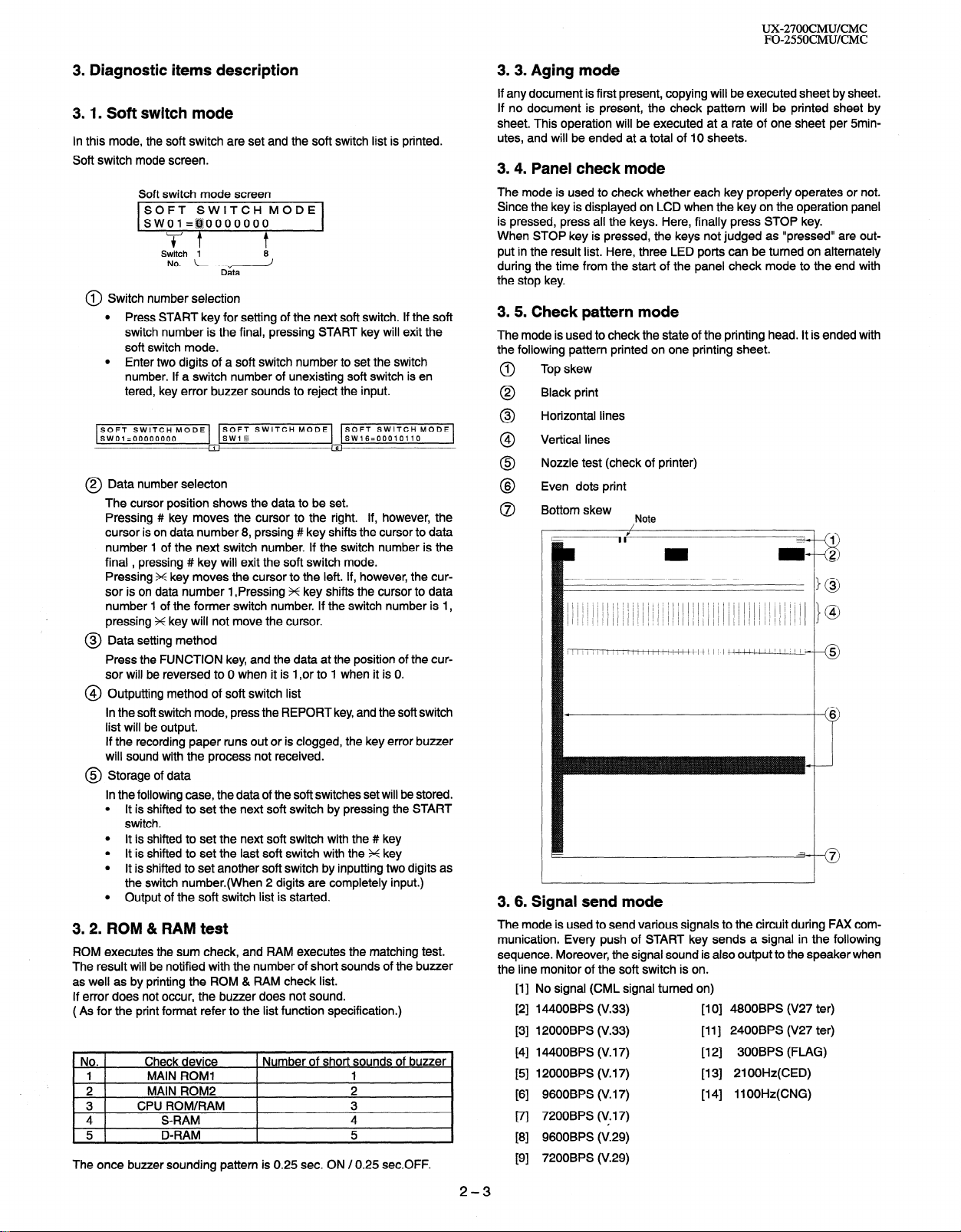
UX-27OOCMUKMC
FO-255OCMUKMC
3. Diagnostic items description
3.1. Soft switch mode
In this mode, the soft switch are set and the soft switch list is printed.
Soft switch mode screen.
Soft switch mode screen
31
Switch 1
No. \-“8J
1 Switch number selection
0
l Press START key for setting of the next soft switch. If the soft
Data
switch number is the final, pressing START key will exit the
soft switch mode.
l Enter two digits of a soft switch number to set the switch
number. If a switch number of unexisting soft switch is en
tered, key error buzzer sounds to reject the input.
SOFT SWITCH MODE
sw01=00000000
2 Data number selecton
0
SOFT SWITCH MODE
SW1 g
1
SOFT SWITCH MODE
SW16=00010110
--*
The cursor position shows the data to be set.
Pressing # key moves the cursor to the right. If, however, the
cursor is on data number 8, prssing # key shifts the cursor to data
number 1 of the next switch number. If the switch number is the
final , pressing # key will exit the soft switch mode.
Pressing X key moves the cursor to the left. If, however, the cursor is on data number 1 ,Pressing X key shifts the cursor to data
number 1 of the former switch number. If the switch number is I,
pressing X key will not move the cursor.
@ Data setting method
Press the FUNCTION key, and the data at the position of the cursor will be reversed to 0 when it is 1 ,or to 1 when it is 0.
@ Outputting method of soft switch list
In the soft switch mode, press the REPORT key, and the soft switch
list will be output.
If the recording paper runs out or is clogged, the key error buzzer
will sound with the process not received.
@ Storage of data
In the following case, the data of the soft switches set will be stored.
l It is shifted to set the next soft switch by pressing the START
switch.
l It is shifted to set the next soft switch with the # key
l It is shifted to set the last soft switch with the X key
l It is shifted to set another soft switch by inputting two digits as
the switch number.(When 2 digits are completely input.)
l Output of the soft switch list is started.
3.2. ROM 81 RAM test
ROM executes the sum check, and RAM executes the matching test.
The result will be notified with the number of short sounds of the buzzer
as well as by printing the ROM & RAM check list.
If error does not occur, the buzzer does not sound.
( As for the print format refer to the list function specification.)
No. Check device
1 MAIN ROM1 1
. 2 MAIN ROM2
3 CPU ROM/RAM
4 S-RAM
5 D-RAM
The once buzzer sounding pattern is 0.25 sec. ON / 0.25 sec.OFF.
Number of short sounds of buzzer
2
3
4
5
3.3. Aging mode
If any document is first present, copying will be executed sheet by sheet.
If no document is present, the check pattern will be printed sheet by
sheet. This operation will be executed at a rate of one sheet per 5minutes, and will be ended at a total of IO sheets.
3.4. Panel check mode
The mode is used to check whether each key properly operates or not.
Since the key is displayed on LCD when the key on the operation panel
is pressed, press all the keys. Here, finally press STOP key.
When STOP key is pressed, the keys not judged as “pressed” are output in the result list. Here, three LED ports can be turned on alternately
during the time from the start of the panel check mode to the end with
the stop key.
3.5. Check pattern mode
The mode is used to check the state of the printing head. It is ended with
the following pattern printed on one printing sheet.
Top skew
0
Black print
0
Horizontal lines
0
4
Vertical lines
@
Nozzle test (check of printer)
0
Even dots print
8
Bottom skew
0
Note
3.6. Signal send mode
The mode is used to send various signals to the circuit during FAX communication. Every push of START key sends a signal in the following
sequence. Moreover, the signal sound is also output to the speaker when
the line monitor of the soft switch is on.
No signal (CML signal turned on)
[II
14400BPS (V.33)
PI
12000BPS (V.33)
PI
14400BPS (V. 17)
E41
12000BPS (V. 17)
PI
9600BPS (V. 17)
Fl
7200BPS (V. 17)
171
9600BPS (V.29)
PI
7200BPS (V.29)
PI
[I 0] 4800BPS (V27 ter)
[II] 2400BPS (V27 ter)
[12] 300BPS (FLAG)
[I 31 21 OOHz(CED)
[14] llOOHz(CNG)
2-3
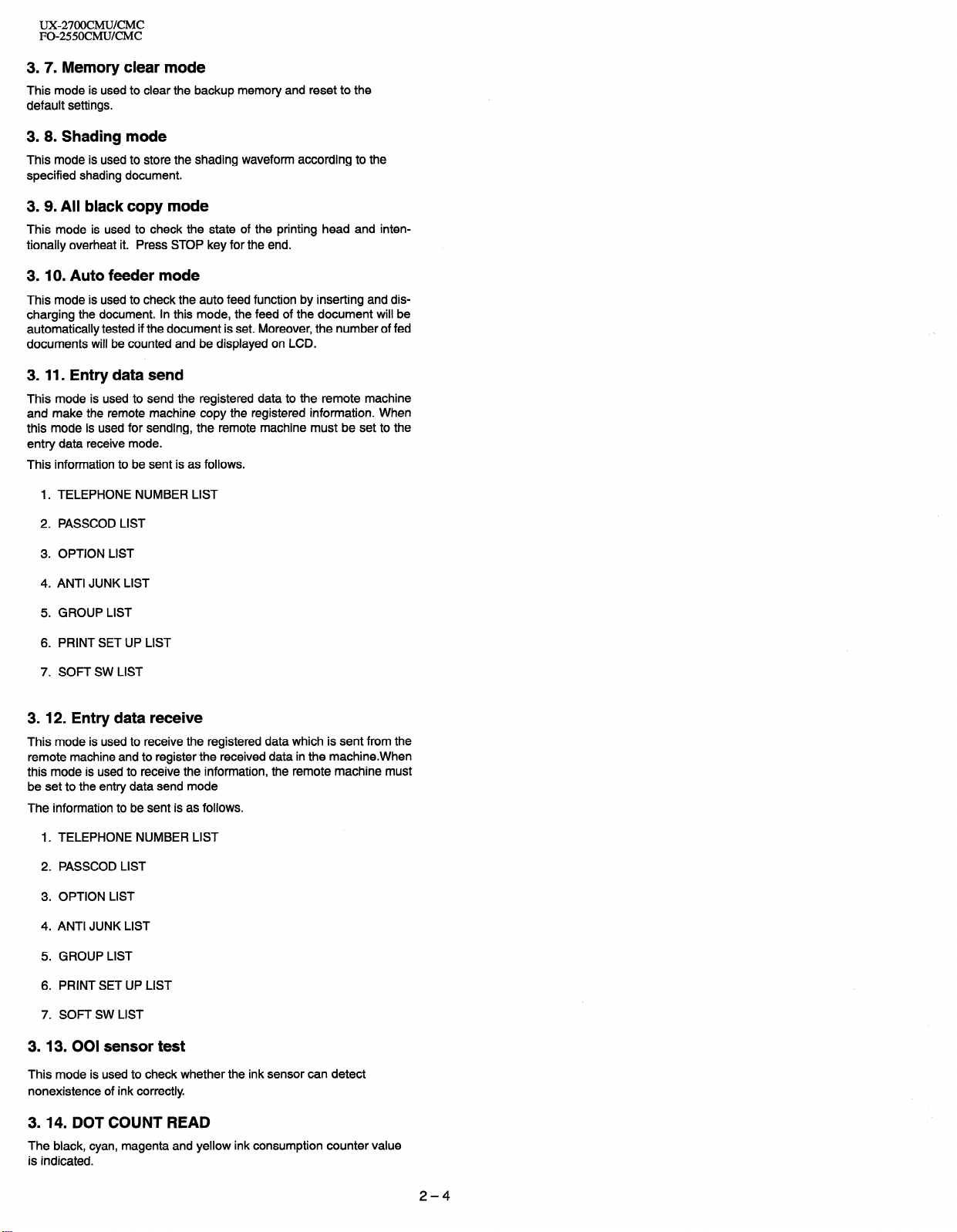
UZ27OOCMUKMC
FO-255OCMUKMC
3.7. Memory clear mode
This mode is used
default settings.
to
clear
the backup
memory and reset to the
3.8. Shading mode
This mode is used to store the
specified shading document.
shading waveform according to the
3. 9. All black copy mode
This mode is used to check the state of the printing head and intentionally overheat it. Press STOP key for the end.
3.10. Auto feeder mode
This mode is used to check the auto feed function by inserting and discharging the document. In this mode, the feed of the document will be
automatically tested if the document is set. Moreover, the number of fed
documents will be counted and be displayed on LCD.
3. 11. Entry data send
This mode is used to send the registered data to the remote machine
and make the remote machine copy the registered information. When
this mode is used for sending, the remote machine must be set to the
entry data receive mode.
This information to be sent is as follows.
1. TELEPHONE NUMBER LIST
2. PASSCOD LIST
3. OPTION LIST
4. ANTI JUNK LIST
5. GROUP LIST
6. PRINT SET UP LIST
7. SOFT SW LIST
3. 12. Entry data receive
This mode is used to receive the registered data which is sent from the
remote machine and to register the received data in the machine.When
this mode is used to receive the information, the remote machine must
be set to the entry data send mode
The information to be sent is as follows.
1. TELEPHONE NUMBER LIST
2. PASSCOD LIST
3. OPTION LIST
4. ANTI JUNK LIST
5. GROUP LIST
6. PRINT SET UP LIST
7. SOFT SW LIST
3.13.001 sensor test
This mode is used to check whether
nonexistence of ink correctly
the ink sensor can detect
3.14. DOT COUNT READ
The black, cyan, magenta and yellow ink consumption counter value
is indicated.
2-4
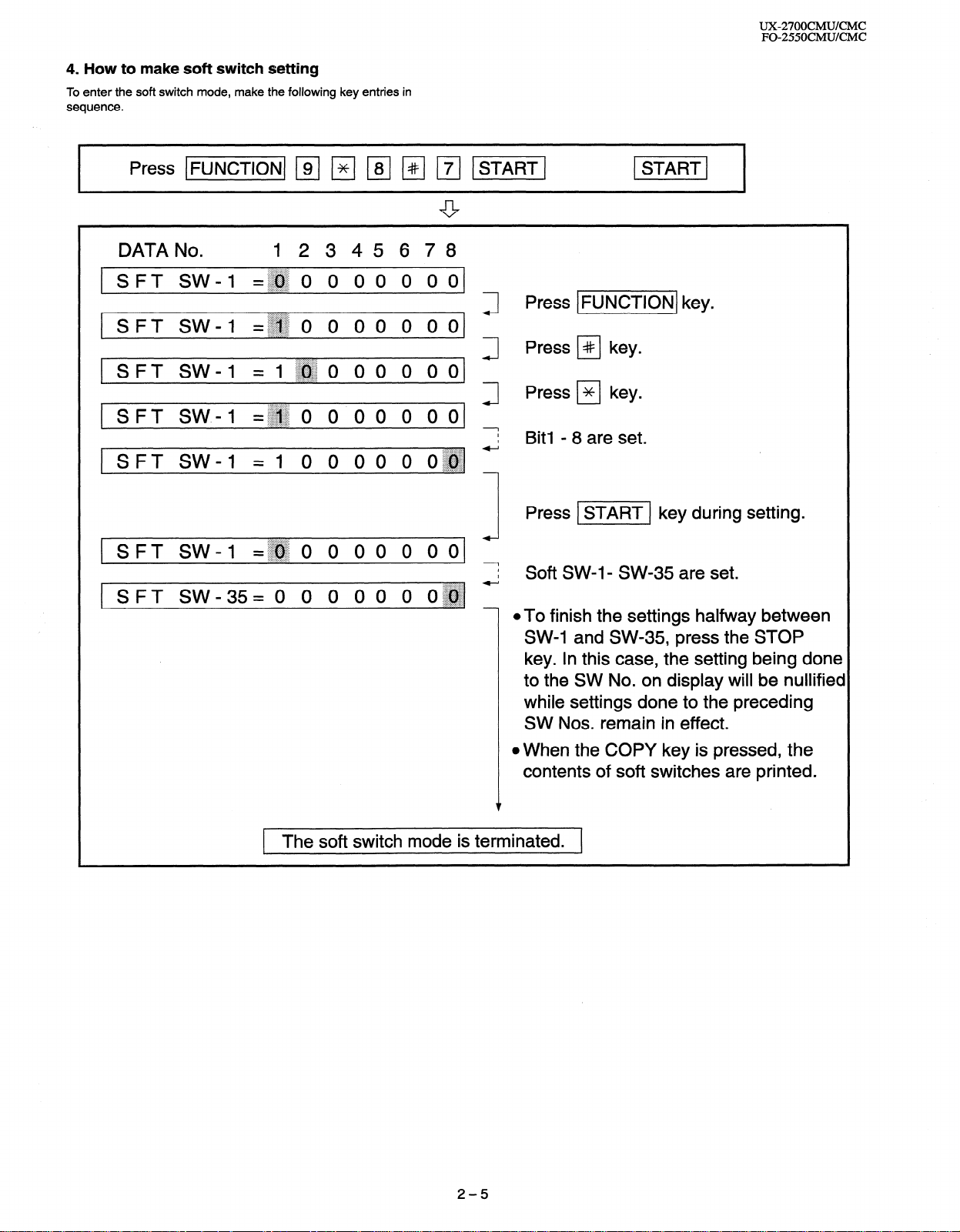
4. How to make soft switch setting
To enter the soft switch mode, make the following key entries in
sequence.
DATA No. 12345678
1 SFT SW-1
1 SFT SW-1 =~~
[SFT SW-1 =
SFT SW.4
I-
SFT SW-1
=~~ () 0 0 0 0 () o(
0 0 () 0 0 0 01
:.>x.::::.....:.:,..
l~~o 00 O ool
=~~o 0 00 () 00
=I () () 00 0 0~~~ -
Press IFUNCTIONJ key.
Press PI key.
Press ) * 1 key.
J
1
I
I
. . . . . . . .
~.L.+:.:.>:+:.:.
Bit1 - 8 are set.
. . . . . . . . . .
UX-27OOCMUKMC
FO-255OCMUICMC
.:.:.:.I:.::::::::::::
SFT SW-1
SPT SW_35= () 0 0 0 0 () 0~~ -
=~~o 0 00 0 ()()
. . ,.... ~_.............
. . . . . . . . . . . . . . . ._
1 The soft switch mode is terminated. 1
Press v] key during setting.
I
7 Soft SW-l- SW-35 are set.
@To finish the settings halfway between
SW-1 and SW-35, press the STOP
key. In this case, the setting being done
to the SW No. on display will be nullified
while settings done to the preceding
SW Nos. remain in effect.
l When the COPY key is pressed, the
contents of soft switches are printed.
2-5
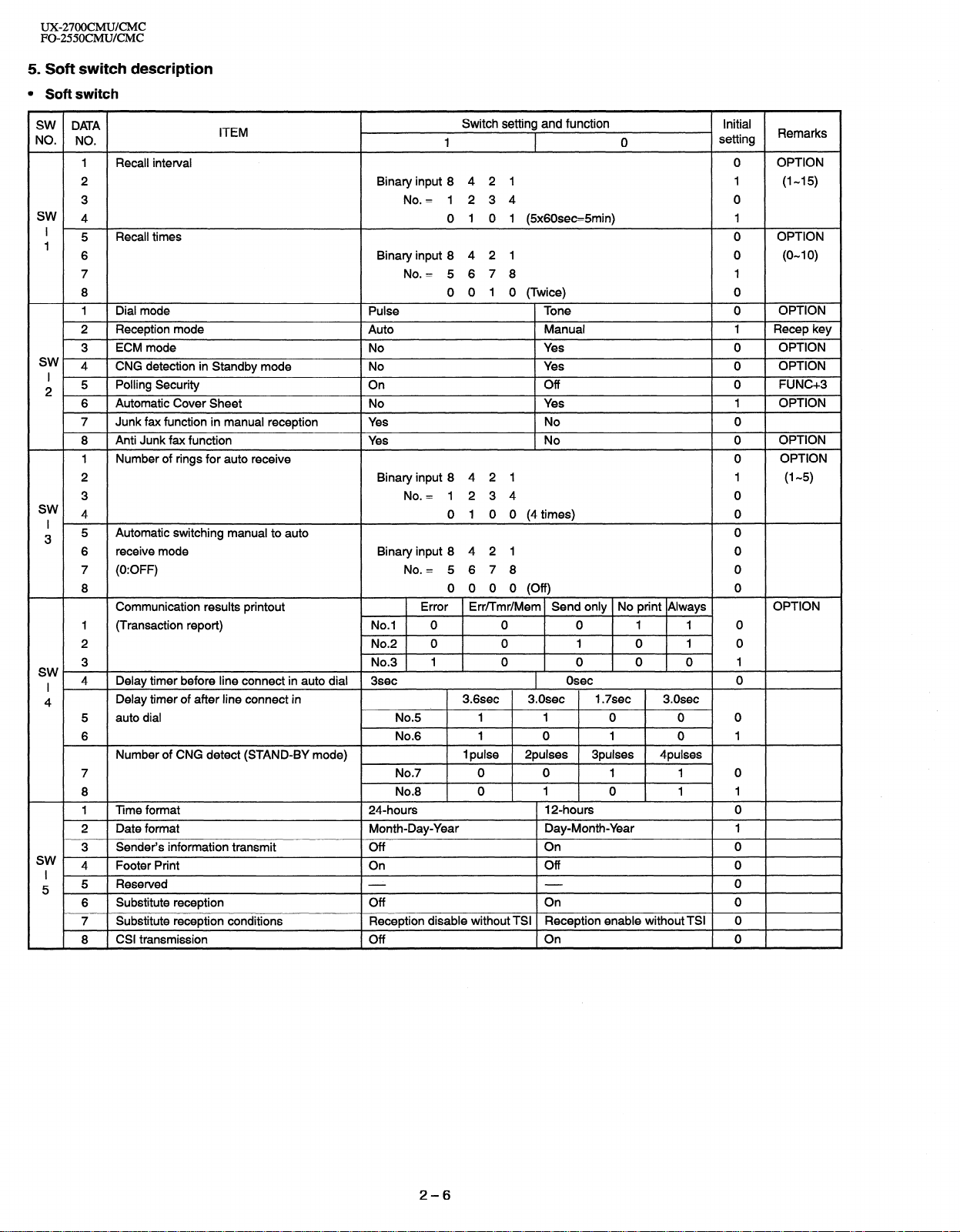
UX27OOCMUKMC
FO-255OCMUKMC
5. Soft switch description
l Soft switch
SW DATA
NO. NO.
1 Recall interval 0 OPTION
2 Binary input 8 4 2 1 1 (I-15)
3 No. = 1234 0
SW
4 0 0 1 1 @x60sec=5min)
5 Recall times 0 OPTION
’
1
6 Binary input 8 4 2 1 0 (O-l 0)
7 No. = 5 6 7 8 1
8 0 0 1 0 (Twice) 0
1 Dial mode Pulse Tone 0 OPTION
2 Reception mode
3 ECM mode No Yes 0 OPTION
sw 4
I
2 5 Polling Security On Off 0 FUNC+3
sw 4 0 1 0 0 (4 times) 0
I ’
3 5 Automatic switching manual to auto 0
sw I 4 Delay timer before line connect in auto dial 3sec
4
sw
I 1
5 5 Reserved 0
CNG detection in Standby mode No Yes
6 Automatic Cover Sheet No Yes
7 Junk fax function in manual reception
8 Anti Junk fax function
1 Number of rings for auto receive 0
2 Binary input 8 4 2 1 1 (l-5)
3 No. = 1234 0
6 receive mode Binary input 8 4 2 1 0
7 (0:OFF) No. = 5 6 7 8 0
8 0 0 0 0 (Off) 0
Communication results printout
I (Transaction report) No.1 0 0 0 1 1 0
2 No.2 0 0 1 0 1 0
3 No.3 1 0 0 0 0 1
Delay timer of after line connect in
5 auto dial No.5 1 1 0 0 0
6 No.6 1 0 1 0 1
Number of CNG detect (STAND-BY mode)
7 No.7 0 0 1 1 0
8 No.8 0 1 0 1 1
1 Time format 24.hours 12-hours 0
2 Date format Month-Day-Year Day-Month-Year 1
3 Sender’s information transmit Off On 0
4 Footer Print On Off 0
6 Substitute reception Off On 0
7 Substitute reception conditions
8 CSI transmission Off On 0
ITEM
Auto
Yes
Yes
Reception disable without TSI Reception enable without TSI 0
Switch setting and function
1 0 setting
Manual 1 Recep key
No 0
No 0
Error Err/Tmr/Mem Send only No print Always
Osec 0
3.6sec 3.Osec 1.7sec 3.0sec
1 pulse 2pulses 3pulses
4pulses
Initial
Remarks
1
OPTION
0
1 OPTION
OPTION
OPTION
OPTION
2-6
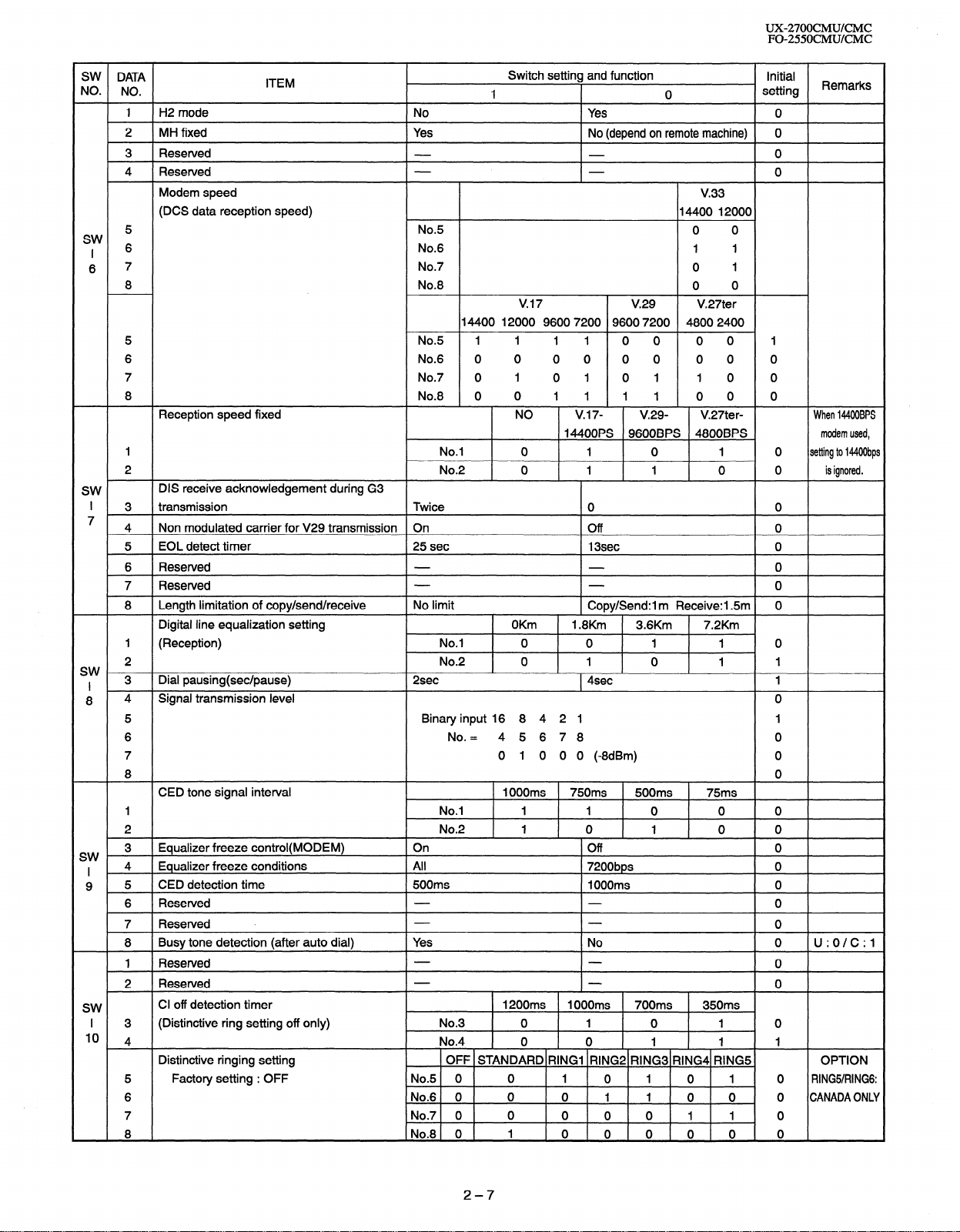
UX-2700CMUKMC
FO-255OCMUKMC
SW DATA
NO. NO.
1 H2 mode No Yes 0
2 MH fixed
3 Reserved 0
4 Reserved 0
Modem speed
(DCS data reception speed) 14400 12000
5 No.5
sw
I 6 No.6 1 1
6 7 No.7 0 1
8 No.8 0 0
5 No.5 1 1 1 1 0 0 0 0 1
6 No.6 0 0 0 0 0 0 0 0 0
7 No.7 0 1 0 1 0 1 1 0 0
8 No.8 0 0 1 1 1 1 0 0 0
Reception speed fixed
1 No.1 0 1 0 1 0 setting to 1440Obps
2 No.2 0 1 1 0 0 is ignored.
SW
DIS receive acknowledgement during G3
ITEM
Yes
14400 12000 9600 7200 9600 7200 4800 2400
Switch setting and function
1
No (depend on remote machine) 0
v.17 V.29
NO
v.17-
14400PS 9600BPS 4800BPS modem used,
0
v.33
0 0
V.27ter
V.29- V.27ter- When 144OOBPS
Initial
setting
I 3 transmission Twice 0 0
7
4 Non modulated carrier for V29 transmission On Off 0
5 EOL detect timer 25 set 13sec 0
6 Reserved 0
7 Reserved 0
Length limitation of copy/send/receive No limit
8
Digital line equalization setting OKm
1 (Reception) No.1 0 0 1 1 0
2 No.2 0 1 0 1 1
sw I 3 Dial pausing(sec/pause) 2sec 1 4sec 1
8 4 Signal transmission level 0
5 Binary input 16 8 4 2 1 1
6 No. = 4 5678 0
7 0 1 0 0 0 (-8dBm) 0
8 0
CED tone signal interval
1 No.1 1 1 0 0 0
2 No.2 1 0 1 0 0
3 Equalizer freeze control(MODEM) On
SW
I 4
9 5 CED detection time 500ms I OOOms 0
,
SW
I 3 (Distinctive ring setting off only) No.3 0 1 0 1 0
I0 4 No.4 0 0 1 1 1
Equalizer freeze conditions
6 Reserved 0
7 Reserved 0
8 Busy tone detection (after auto dial) Yes
1 Reserved 0
2 Reserved 0
Cl off detection timer 1200ms
Distinctive ringing setting
5 Factory setting : OFF No.5 0 0 1 0 1 0 1 0 RING51RING6:
6 No.6 0 0 0 I 1 0 0.0 CANADA ONLY
7 No.7 0 0 0 0 0 1 1 0
8 No.8 0 1 0 0 0 0 0 0
All
OFF STANDARD RING1 RING2 RING3 RING4 RING5, OPTION
1 OOOms
Copy/Send:1 m Receive:l.Sm 0
1.8Km 3.6Km 7.2Km
750ms 500ms 75ms
Off 0
7200bps 0
No 0 U:O/C:l
1 OOOms 700ms 350ms
Remarks
2-7
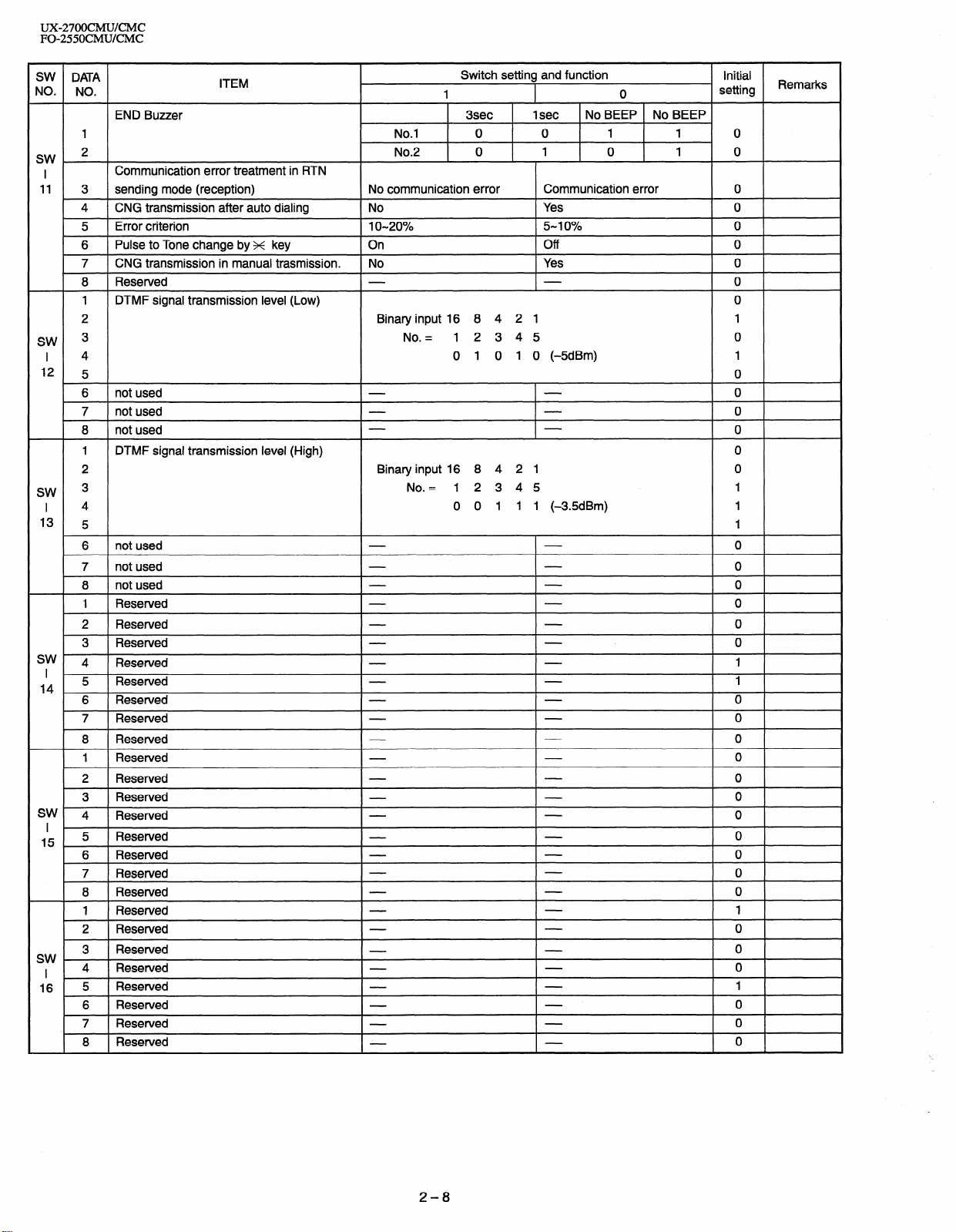
UX-27OOCMUKMC
FO-2550CMUKMC
SW DATA
NO. NO.
END Buzzer
1
SW. *
I
11 3 sending mode (reception) No communication error
SW 3
I 4
12
SW 3
I 4
13
sw
I
14 ; Reserved 1
SW 4
I
15 5 Reserved
SW
I 4 Reserved
16 5 Reserved
Communication error treatment in RTN
4 CNG transmission after auto dialing
5 Error criterion 1 O-20%
6 Pulse to Tone change by x key On Off 0
7
CNG transmission in manual trasmission. No Yes 0
8 Reserved
1 DTMF signal transmission level (Low)
2
5
6 not used
7 not used
8 not used
1 DTMF signal transmission
2
5 1
6 not used
7 not used
8 not used
1 Reserved
2 Reserved
3 Reserved
4 Reserved
Reserved
7 Reserved
8 Reserved
1 Reserved
2 Reserved
3 Reserved
Reserved 0
6 Reserved
7 Reserved
8 Reserved
1 Reserved
2 Reserved
3 Reserved
6 Reserved
7 Reserved
8 Reserved
ITEM
No.1 0 0 1
No.2 0 1 0
No Yes 0
Binary input 16 8 4 2 1
No. = 12345 0
level (High)
Binary input 16 8 4 2 1
No. = 12 3 45
Switch setting and function
1
3sec
0 1 0 1 0 (-SdBm)
0 0 1 1 1 (-3.5dBm) 1
1 set No BEEP No BEEP
Communication error 0
5-I 0% 0
0
1 0
1 0
setting
Initial
0
0
1
1
0
0
0
0
0
0
1
0
0
0
0
0
0
1
0
0
0
0
0
0
0
0
0
0
1
0
0
0
1
0
0
0
Remarks
2-8
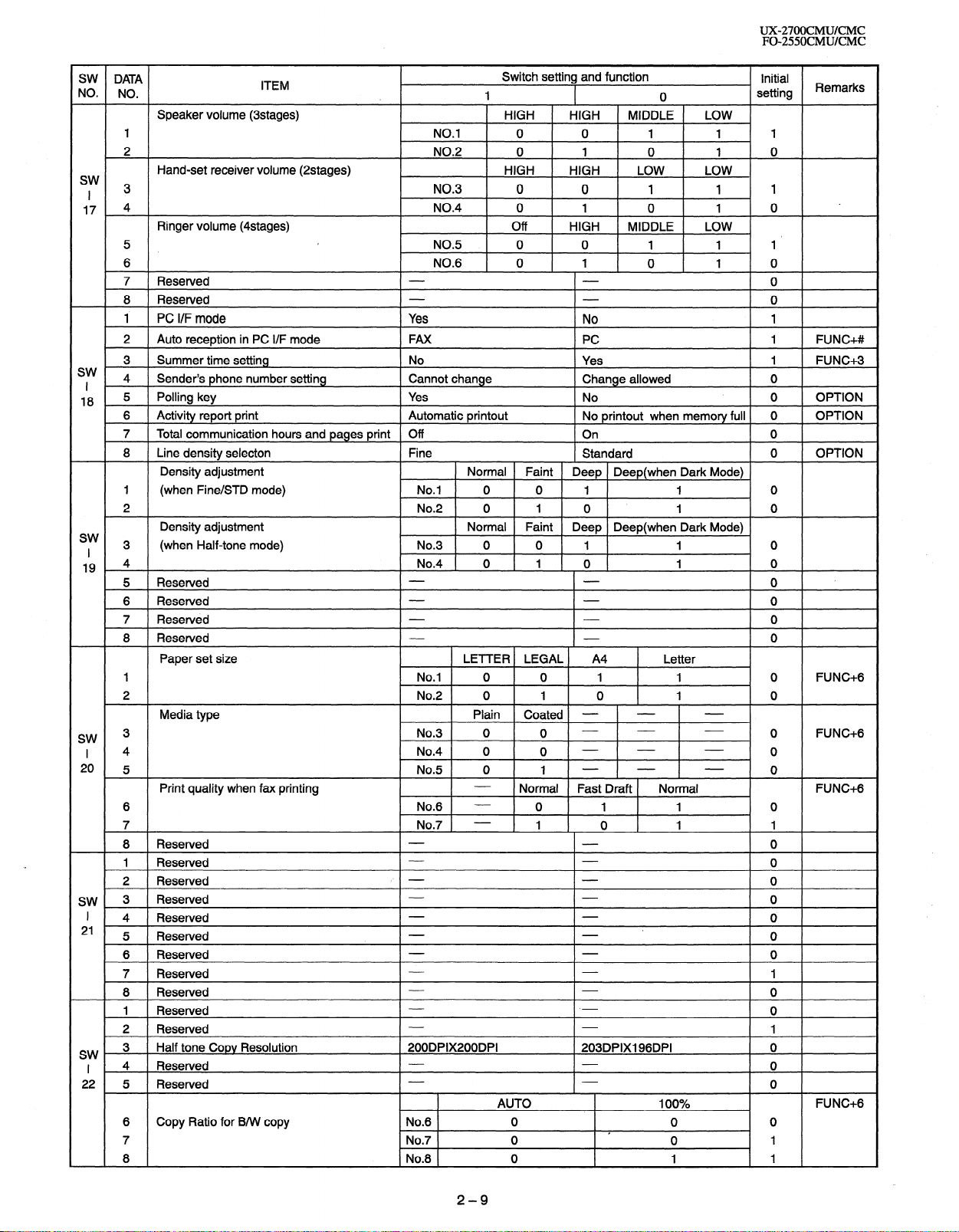
UX-27OOCMUKMC
FO-255OCMUKMC
SW DATA
NO. NO.
Speaker volume (3stages)
1 NO.1 0 0 1 1 1
2 NO.2 0 1 0 1 0
Hand-set receiver volume (2stages)
sw
I 3 NO.3 0 0 1 1 1
17 4 NO.4 0 1 0 1 0
Ringer volume (4stages)
5 NO.5 0 0 1 1 1’
6 NO.6 0 1 0 1 0
7 Reserved 0
8 Resewed 0
1 PC I/F mode Yes No 1
2 Auto reception in PC I/F mode
3 Summer time setting
sw
4 Sender’s phone number setting
I
18 5 Polling key Yes No 0 OPTION
6 Activity report print
7 Total communication hours and pages print
8
Line density selecton Fine
Density adjustment Normal Faint
1 (when Fine/STD mode) No.1 0 0 1 1 0
2 No.2 0 1 0 1 0
Density adjustment Normal Faint
sw 3
I (when Half-tone mode) No.3 0 0 1 1 0
19 4 1 _ 0 1 0
ITEM
FAX
No
Cannot change Change allowed 0
Automatic printout
Off
Switch setting and function
1
HIGH HIGH
HIGH
Off
HIGH LOW LOW
HIGH MIDDLE LOW
PC
Yes
No printout when memory full 0
On
Standard
Deep Deep(when Dark Mode)
Deep Deep(when Dark Mode)
0 setting
MIDDLE LOW
Initial
Remarks
1 FUNC+#
1
FUNC+S
OPTION
0
0 OPTION
5 Reserved 0
6 Reserved 0
7 Reserved 0
8 Reserved
Paper set size LE-ITER LEGAL A4
1 No.1 0 0 1 1 0 FUNC+6
2 No.2 0 1 0 1 0
Media type
SW 3 No.3 0 0
I 4 No.4 0 0 - - - 0
20 5 No.5 0 1 - - _ 0
Print quality when fax printing Normal
6 No.6 - 0 1 1 0
7 No.7 - 1 0 1 1
8 Reserved 0
1 Reserved 0
2 Reserved /’ - 0
SW, 3 Reserved 0
Plain Coated - - -
I-
Letter
- - -
Fast Draft Normal
O
0 FUNC+G
FUNC+6
I 4 Reserved 0
21 5 Reserved 0
6 Reserved 0
7 Reserved 1
8 Reserved 0
1 Reserved 0
2 Reserved 1
SW 3
I 4 Reserved 0
22 5 Reserved 0
Half tone Copy Resolution 200DPIX200DPI
AUTO 100%
6 Copy Ratio for B/W
7 No.7 0 0 1
8 No.8 0 1 1
copy
No.6 0 0 0
203DPIX196DPI 0
FUNC+6
.
2-9
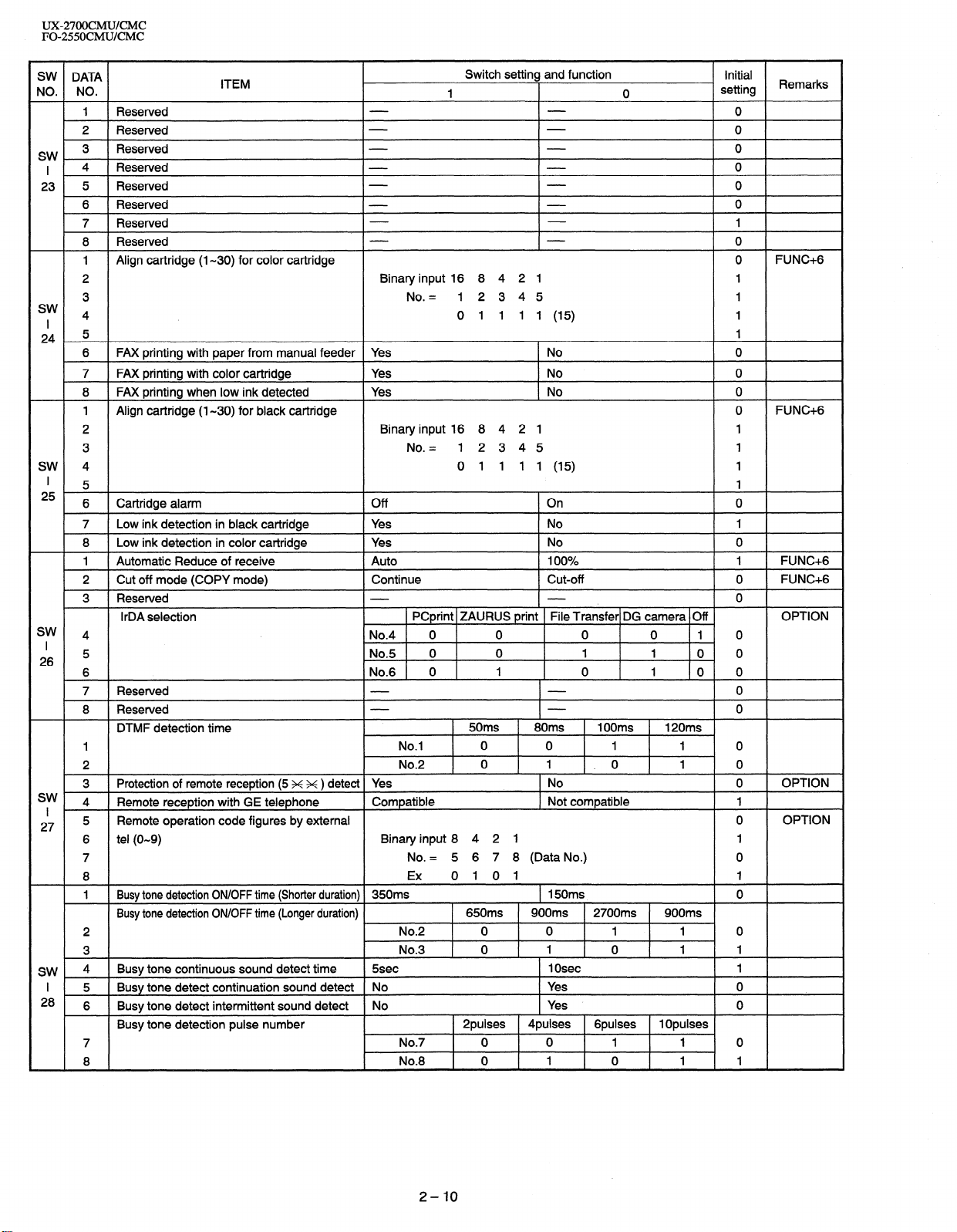
UX-27OOCMUKMC
FO-2550CMUKMC
SW DATA
NO. NO.
1 Reserved 0
2 Reserved 0
SW. 3 Reserved 0
I 4 Reserved 0
_
23 5 Reserved 0
6 Reserved 0
7 Resewed 1
8 Reserved 0
1 Align cartridge (I-30) for color cartridge
2 Binary input 16 8 4 2 1 1
3 No. = 12345 1
sw I 4 0 1 1 1 1 (15) 1
24 5 1
6 FAX printing with paper from manual feeder Yes
7 FAX printing with color cartridge Yes No
8 FAX printing when low ink detected Yes No
1
Align cartridge (I-30) for black cartridge
2 Binary input 16 8 4 2 1 1
3 No. = 12345 1
SW 4 0 1 1 1 1 (15) 1
5 1
I
6 Cartridge alarm Off On 0
25
7 Low ink detection in black cartridge Yes No
Low ink detection in color cartridge Yes No 0
8
1
Automatic Reduce of receive
2
Cut off mode (COPY mode)
3 Reserved 0
I rDA selection
sw 4 No.4 0 0 0 0 1 0
5 No.5 0 0 1 1 0 0
I
26
6 No.6 0 1 0 1 0 0
7 Reserved 0
8 Reserved 0
DTMF detection time
1 No.1 0 0 1 1 0
2 No.2 0 1 . 0 1 0
3 Protection of remote reception (5 x x ) detect Yes
sw 4 Remote reception with GE telephone
I *
27 5 Remote operation code figures by external 0 OPTION
6 tel (O-9) Binary input 8 4 2 1 1
7 No. = 5 6 7 8 (Data No.) 0
8 Ex 0 1 0 1 1
1 Busy tone detection ON/OFF time (Shorter duration) 350ms
Busy tone detection ON/OFF time (Longer duration)
2 No.2 0 0 1 1 0
3 No.3 0 1 0 1 I
SW, 4
I 5
28
Busy tone continuous sound detect time 5sec
Busy tone detect continuation sound detect No
6 Busy tone detect intermittent sound detect No Yes 0
Busy tone detection pulse number
7 No.7 0 0 1 1 0
8 No.8 0 1 0 1 1
ITEM
Auto 100%
Continue Cut-off 0
PCprint ZAURUS print File Transfer DG camera Off OPTION
Compatible Not compatible 1
Switch setting and function
1 0
No 0
50ms 80ms
No 0
1 OOms 120ms
1 150ms 0
650ms 900ms 2700ms 900ms
1 Osec
Yes 0
2pulses 4pulses
Gpulses
1 Opulses
Initial
setting
Remarks
FUNC+G
0
0
0
FUNC+G
0
1
1 FUNC+G
FUNC+G
OPTION
1
2-10
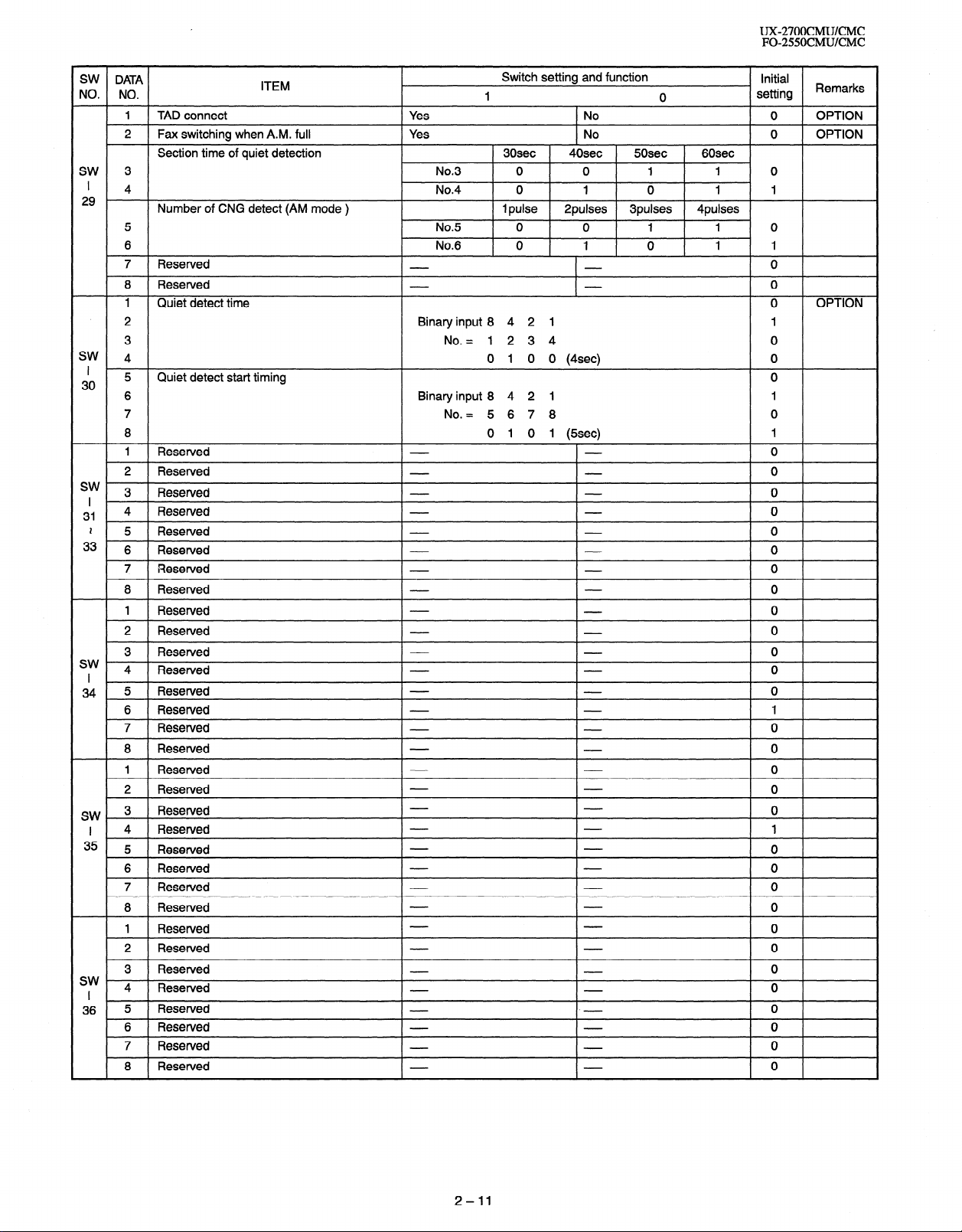
UX-27OOCMUKMC
FO-255OCMWCMC
SW DATA
NO. NO.
1 TAD connect Yes No 0 OPTION
2 Fax switching when A.M. full
Section time of quiet detection
SW 3 No.3 0 0 1 1 0
’
4 No.4 0 1 0 1 1
29
Number of CNG detect (AM mode ) 1 pulse
5 No.5 0 0 1 1 0
6 No.6 0 1 0 1 1
7 Reserved 0
8 Reserved 0
1 Quiet detect time 0 OPTION
ITEM
Yes No 0 OPTION
Switch setting and function
1 0
30sec 40sec 5Osec 60sec
2pulses 3pulses 4pulses
Initial
setting Remarks
2 Binary input 8 4 2 1 1
3 No. = 1 2 3 4 0
SW
4 0 1 0 0 (4sec) 0
I 30
sw 3
I ’
31 4 Reserved 0
,
Quiet
5
6 Binary input 8 4 2 1 1
7 No. = 5 6 7 8 0
8 0 1 0 1 (5sec) 1
1 Reserved 0
2 Reserved 0
detect start
Reserved 0
timing
2 5 Resetved 0
33 6 Reserved 0
7 Reserved 0
8 Reserved 0
1 Reserved 0
2 Reserved 0
3 Reserved 0
sw
4 Reserved 0
I
34 5 Reserved 0
6 Resetved 1
7 Reserved 0
8 Reserved 0
1 Reserved 0
2 Reserved 0
SW 3 Reserved 0
I 4 Resewed 1
35 5 Reserved 0
6 Reserved 0
7 Reserved 0
8 Reserved 0
1 Reserved 0
2 Reserved 0
3 Resetved 0
sw I 4 Reserved 0
36 5 Reserved 0
6 Reserved 0
7 Reserved 0
8 Resetved 0
0
2-11

UX-27OOCMUKMC
FO-2550CMUKMC
l Soft switch function description
SW1 No. 1 w No. 4 Recall interval
Choice is made for a recall interval for speed and rapid dial-numbers.
Use a binary number to program this. If set to 0 accidentally, 1 will be
assumed.
SW1 No. 5 - No. 8 Recall times
Choice is made as to how many recall attempts should be made. Use
a binary number to program this.
SW2 No. 1 Dial mode
Switch the type according to the telephone circuit connected to the
facsimile.
1 : PULSE DIAL
0 : TONE DIAL
SW2 No. 2 Reception mode
Auto/manual receiving mode is set.
SW2 No. 3 ECM mode
Used to determine ECM mode function. Refer to the following table.
SWZ- No. 3 ECM MODE
0 0 0 0 0 0 0 0 11111 11 1
SWG- No. 1 MH FIXED 0 1 0 10 10 10 10 IO 10 1
Compression method ECM MMR mode
ECM MR mode
ECM MMH mode
ECM MH mode
MR Mode
MH Mode
Yes No Yes No NO NO NO NO NO NO NO NO NO No No No
Yes No Yes No Yes No Yes No No No NO No NO NO No No
Yes Yes No No Yes Yes NO No No NO NO NO NO No No No
Yes Yes Yes Yes Yes Yes Yes Yes No No No No NO NO No No
Yes No Yes No Yes No Yes No Yes No Yes No Yes NO Yes No
Yes Yes Yes Yes Yes Yes Yes Yes Yes Yes Yes Yes Yes Yes Yes Yes
(Depending on remote machine)
SW2 No. 4 CNG detection in Standby mode
When setting to “I”, the CNG signal detection function during standby
stops.
SW2 No. 5 Polling Security
This switch is employed to enable or disable the polling operation using
the ID code verification function, in order to prevent unauthorized polling operation.
SW2 No. 6 Automatic Cover Sheet
When “0” (=YES) is selected, the cover sheet is automatically sent after
transmission of the original to notify the receiver of the number of origi-
nal sheets transmitted.
SW2 No. 7 Junk fax function in manual reception
It is set whether Junk fax is functioned in the manual receiving mode or
not.
SW2 No. 8 Anti Junk fax function
This function is used to receive data from a specific remote machine
(station registered in entry mode). It is the function that refused a reception in the case that TSI of remote machine mached with fax number of
the station registered.
0 : No
SW3 No. 5 - No. 8Automatic switching manual to auto receive mode
(0 : OFF)
Choice is made after how many rings in the manual receive mode it
should be automatically change to auto answer mode or remain in the
manual receive mode. Entering the binary number 0 forces the machine
to remain in the manual answer mode. If a number between 1 and 9 is
entered, the machine will go into the answer mode after the given number
of rings. However, it can be used as an ordinary telephone if the handset
is taken off the hook before this programmed number is finished.
SW4 No. 1 - No. 3 Communication results printout
(Transaction report)
Every communication, the result can be output. As usual, it is set to print
the timer sending communication error alone. If No.1 : 0 No.2 : 0 No.3
: 1 are set, printing is always on (printed ever if it is normally ended).
000 : Error, timer and memory sending/receiving
010 : Sending
110 : Continuous printing
100 : Not printed
001 : Communication error
SW4 No. 4 Delay timer before line connect in auto dial
Delay time between the dial key input and line connection under the
auto dial mode.
1 : Yes
SW3 No. 1 N No. 4 Number of rings for auto receive
(0 : No ring receive)
RAPID01 CML RELAY ON
When the machine is set in the auto receive mode, the number of rings
before answering can be selected. It may be set from one to nine rings
using a binary number. If the soft switch was set to 1, a direct connection is made to the facsimile. If a facsimile. If it was set to 0 accidentally,
receive ring is set to 1.
1-4 DIALLING
0:Osec
1 :3sec
2-12
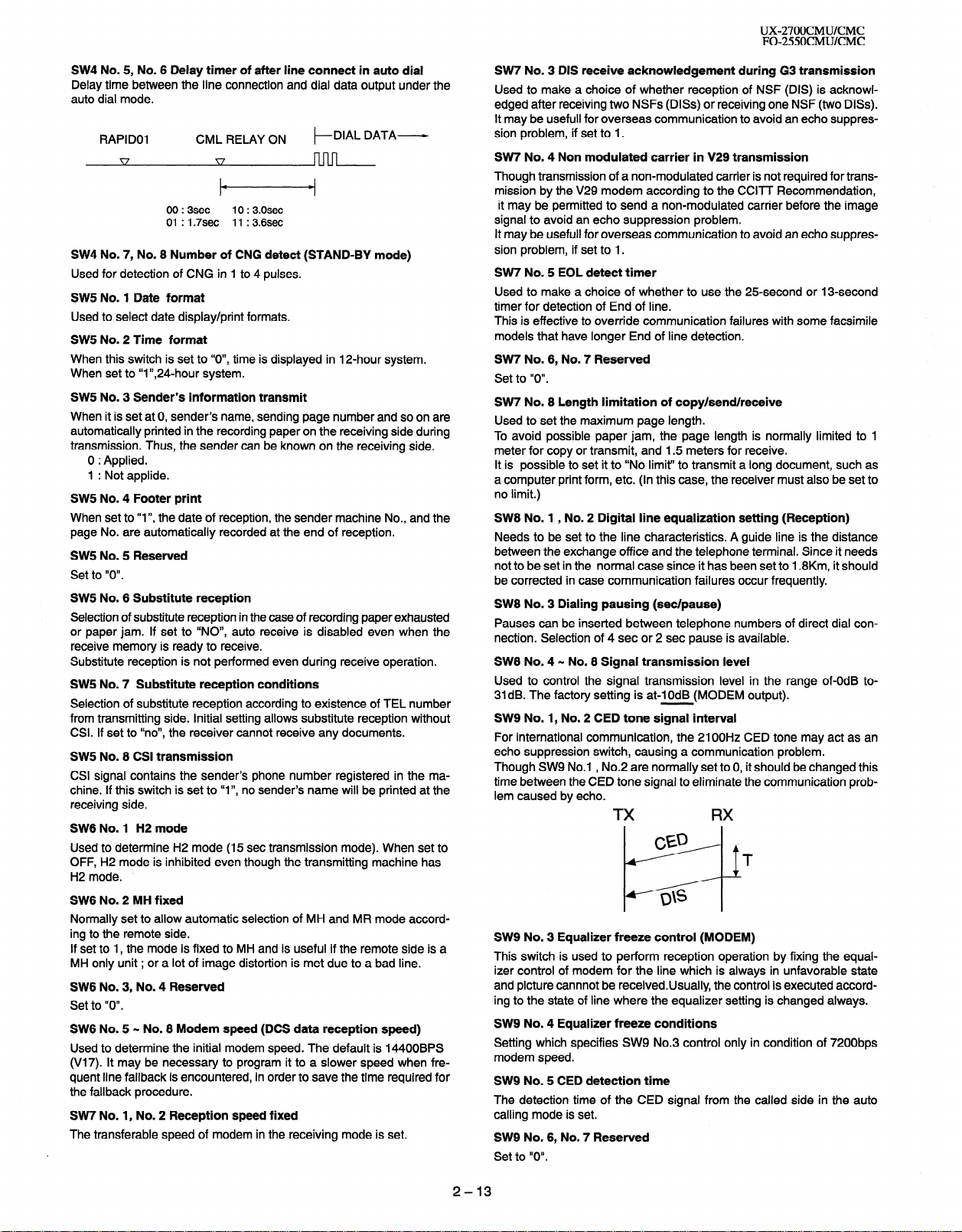
UX-27OOCMUKMC
FO-255OCMUKMC
SW4 No. 5, No. 6 Delay timer of after line connect in auto dial
Delay time between the line connection and dial data output under the
auto dial mode.
RAPID01
CML RELAY ON t-
00 : 3sec
01 : 1.7sec
10 : 3.0sec
11 : 3.6sec
DIAL DATA-
SW4 No. 7, No. 8 Number of CNG detect (STAND-BY mode)
Used for detection of CNG in 1 to 4 pulses.
SW5 No. 1 Date format
Used to select date display/print formats.
SW5 No. 2 Time format
When this switch is set to “O”, time
is displayed in 12-hour system.
When set to “I”,24-hour system.
SW5 No. 3 Sender’s information transmit
When it is set at 0, sender’s name, sending page number and so on are
automatically printed in the recording paper on the receiving side during
transmission. Thus, the sender can be known on the receiving side.
0 : Applied.
1 : Not applide.
SW5 No. 4 Footer print
When set to “
page No. are automatically
I”, the date of reception , the sender machine No., and the
recorded at the end of reception.
SW5 No. 5 Reserved
Set to “0”.
SW5 No. 6 Substitute reception
Selection of substitute reception in the case of recording paper exhausted
or paper jam. If set to “NO”, auto receive is disabled even when the
receive memory is ready to receive.
Substitute reception is not performed even during receive operation.
SW5 No. 7 Substitute reception conditions
Selection of substitute reception according to existence of TEL number
from transmitting side. Initial setting allows substitute reception without
CSI. If set to “no”, the receiver cannot receive any documents.
SW5 No. 8 CSI transmission
CSI signal contains the sender’s phone number registered in the machine. If this switch is set to “I”, no sender’s name will be printed at the
receiving side.
SW6 No. 1 H2 mode
Used to determine H2 mode (15 set transmission mode). When set to
OFF, H2 mode is inhibited even though the transmitting machine has
H2 mode.
SW6 No. 2 MH fixed
Normally set to allow automatic selection of MH and MR mode according to the remote side.
If set to 1, the mode is fixed to MH and is useful if the remote side is a
MH only unit ; or a lot of image distortion is met due to a bad line.
SW6 No. 3, No. 4 Reserved
Set to “0”.
SW6 No. 5 - No. 8 Modem speed (DCS data reception speed)
Used to determine the initial modem speed. The default is 14400BPS
(V17). It may be necessary to program it to a slower speed when frequent line fallback is encountered, in order to save the time required for
the fallback procedure.
SW7 No. 1, No. 2 Reception speed fixed
The transferable speed of modem in the receiving mode is set.
SW7 No. 3 DIS receive acknowledgement during G3 transmission
Used to make a choice of whether reception of NSF (DIS) is acknowl-
edged after receiving two NSFs (DISs) or receiving one NSF (two DISs).
It may be usefull for overseas communication to avoid an echo suppres-
sion problem, if set to 1.
SW7 No. 4 Non modulated carrier in V29 transmission
Though transmission of a non-modulated carrier is not required for trans-
mission by the V29 modem according to the CCITT Recommendation,
it may be permitted to send a non-modulated carrier before the image
signal to avoid an echo suppression problem.
It may be usefull for overseas communication to avoid an echo suppression problem, if set to 1.
SW7 No. 5 EOL detect timer
Used to make a choice of whether to use the 25.second or 13-second
timer for detection of End of line.
This is effective to override communication failures with some facsimile
models that have longer End of line detection.
SW7 No. 6, No. 7 Reserved
Set to “0”.
SW7 No. 8 Length limitation of copy/send/receive
Used to set the maximum page length.
To avoid possible paper jam, the page length is normally limited to 1
meter for copy or transmit, and 1.5 meters for receive.
It is possible to set it to “No limit” to transmit a long document, such as
a computer print form, etc. (In this case, the receiver must also be set to
no limit.)
SW8 No. 1 , No. 2 Digital line equalization setting (Reception)
Needs to be set to the line characteristics. A guide line is the distance
between the exchange office and the telephone terminal. Since it needs
not to be set in the normal case since it has been set to 1.8Km, it should
be corrected in case communication failures occur frequently.
SW8 No. 3 Dialing pausing (set/pause)
Pauses can be inserted between telephone numbers of
direct dial con-
nection. Selection of 4 set or 2 set pause is available.
SW8 No. 4 - No. 8 Signal transmission level
Used to control the signal transmission level in the range of-OdB to31dB. The factory setting is at-IOdB (MODEM output).
SW9 No. 1, No. 2 CED tone signal interval
For international communication, the 2100Hz CED tone may act as an
echo suppression switch, causing a communication problem.
Though SW9 No.1 , No.2 are normally set to 0, it should be changed this
time between the CED tone signal to eliminate the communication problem caused by echo.
SW9 No. 3 Equalizer freeze control (MODEM)
This switch is used to perform reception operation by fixing the equal-
izer control of modem for the line which is always in unfavorable state
and picture cannnot be receivedUsually, the control is executed according to the state of line where the equalizer setting is changed always.
SW9 No. 4 Equalizer freeze conditions
Setting which specifies SW9 No.3 control only in condition of 7200bps
modem speed.
SW9 No. 5 CED detection time
The detection time of the CED signal from the called side in the auto
calling mode is set.
SW9 No. 6, No. 7 Reserved
Set to “0”.
2-13
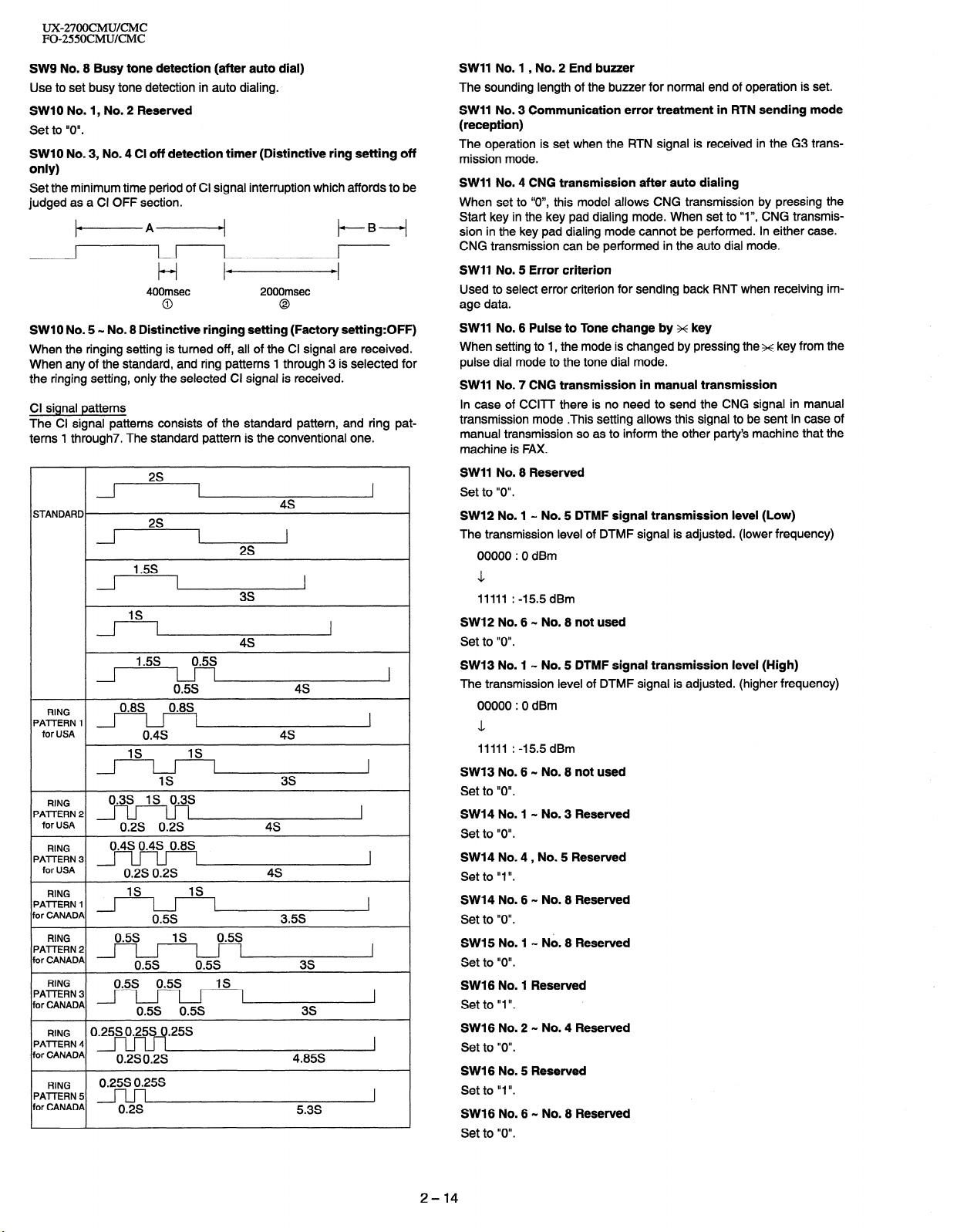
UX-27OOCMUKMC
FO-255OCMUKMC
SW9 No. 8 Busy tone detection (after auto dial)
Use to set busy tone detection in auto dialing.
SW10 No. 1, No. 2 Reserved
Set to “0”.
SW10 No. 3, No. 4 Cl off detection timer (Distinctive ring setting off
only)
Set the minimum time period of Cl signal interruption which affords to be
judged as a Cl OFF section.
+A+
I I
t-i Id
400msec 2000msec
0
0
t-B-i
LI
SW1 0 No. 5 - No. 8 Distinctive ringing setting (Factory setting:OFF)
When the ringing setting is turned off, all of the Cl signal are received.
When any of the standard, and ring patterns 1 through 3 is selected for
the ringing setting, only the selected Cl signal is received.
Cl signal patterns
The Cl signal patterns consists of the standard pattern, and ring patterns 1 through7. The standard pattern is the conventional one.
2s
1
STANDARD.
1
4s
2s
1.5s
3s
IS
I
4s
/i -l--I
RING
‘AlTERN 1 1
‘AlTERN 2
‘AlTERN 3
‘AlTERN 2
or CANADA
‘AlTERN 3
or CANADA
‘AlTERN 4
or CANADA
‘AlTERN 5
or CANADA
I
for USA
RING
for USA
RING
for USA
RING
RING
RING
RING
1.5s 0.5s
0.5s
0.8S, , , 0.8S,
I-l I
0.4s 4s
IS
IS
IS
0.3s IS 0.3s
0.2s 0.2s
0.4s 0.4s 0.8s
0.2s 0.2s 4s
IS
IS
0.5s 3.5s
0.25s 0.25s 0.25s
0.2s 0.2s
0.25SO.25S
0.2s
4s
3s
4s
4.85s
5.3s
1
I
I
I
I
SW11 No. 1 , No. 2 End buzzer
The sounding length of the buzzer for normal end of operation is set.
SW11 No. 3 Communication error treatment in RTN sending mode
(reception)
The operation is set when the RTN signal is received in the G3 trans-
mission mode.
SW11 No. 4 CNG transmission after auto dialing
When set to ‘IO”, this model allows CNG transmission by pressing the
Start key in the key pad dialing mode. When set to “I”, CNG transmission in the key pad dialing mode cannot be performed. In either case.
CNG transmission can be performed in the auto dial mode.
SW11 No. 5 Error criterion
Used to select error criterion for sending back RNT when receiving image data.
SW11 No. 6 Pulse to Tone change by x key
When setting to 1, the mode is changed by pressing the x key from the
pulse dial mode to the tone dial mode.
SW11 No. 7 CNG transmission in manual transmission
In case of CCITT there is no need to send the CNG signal in manual
transmission mode .This setting allows this signal to be sent in case of
manual transmission so as to inform the other party’s machine that the
machine is FAX.
SW11 No. 8 Reserved
Set to “0”.
SW12 No. 1 - No. 5 DTMF signal transmission level (Low)
The transmission level of DTMF signal is adjusted. (lower frequency)
00000 : 0 dBm
\1
11111 : -15.5 dBm
SW12 No. 6 - No. 8 not used
Set to “0”.
SW13 No. 1 - No. 5 DTMF signal transmission level (High)
The transmission level of DTMF signal is adjusted. (higher frequency)
00000 : 0 dBm
L
11111 : -15.5 dBm
SW13 No. 6 w No. 8 not used
Set to “0”.
SW14 No. 1 - No. 3 Reserved
Set to “0”.
SW14 No. 4, No. 5 Reserved
Set to “1”.
SW14 No. 6 - No. 8 Reserved
Set to “0”.
SW15 No. 1 - No. 8 Reserved
Set to “0”.
SW16 No. 1 Reserved
Set to “1”.
SW16 No. 2 - No. 4 Reserved
Set to “0”.
SW16 No. 5 Reserved
Set to “I “.
SW16 No. 6 - No. 8 Reserved
Set to “0”.
2-14
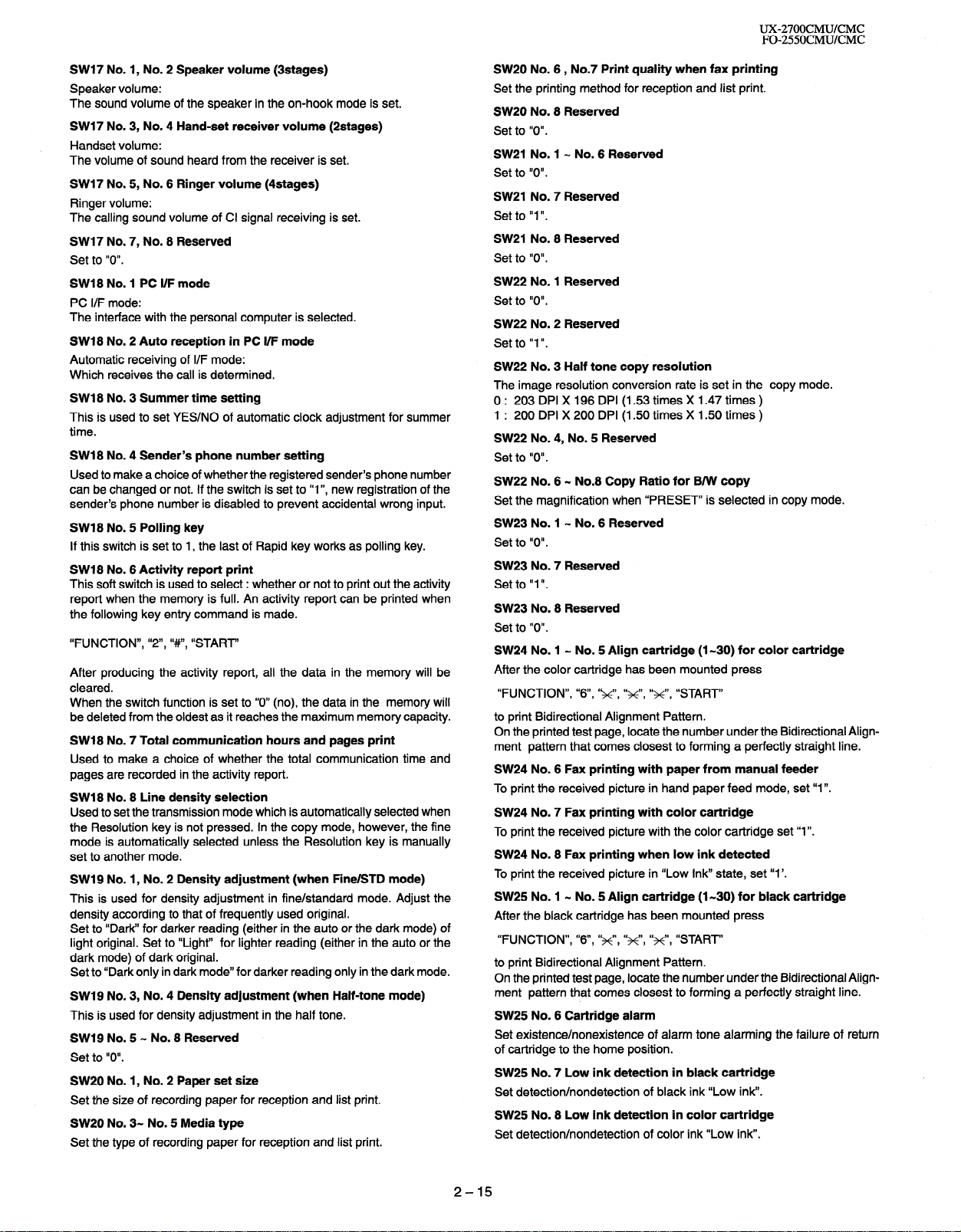
UX-27OOCMUKMC
FO-255OCMUKMC
SW17 No. 1, No. 2 Speaker volume (3stages)
Speaker volume:
The sound volume of the speaker in the on-hook mode is set.
SW17 No. 3, No. 4 Hand-set receiver volume (2stages)
Handset volume:
The volume of sound heard from the receiver is set.
SW17 No. 5, No. 6 Ringer volume (4stages)
Ringer volume:
The calling sound volume of Cl signal receiving is set.
SW17 No. 7, No. 8 Reserved
Set to “0”.
SW18 No. 1 PC I/F mode
PC I/F mode:
The interface with the personal computer is selected.
SW18 No. 2 Auto reception in PC I/F mode
Automatic receiving of I/F mode:
Which receives the call is determined.
SW18 No. 3 Summer time setting
This is used to set YES/NO of automatic clock adjustment for summer
time.
SW18 No. 4 Sender’s phone number setting
Used to make a choice of whether the registered sender’s phone number
can be changed or not. If the switch is set to “I”, new registration of the
sender’s phone number is disabled to prevent accidental wrong input.
SW18 No. 5 Polling key
If this switch is set to 1, the last of Rapid key works as polling key.
SW18 No. 6 Activity report print
This soft switch is used to select : whether or not to print out the activity
report when the memory is full. An activity report can be printed when
the following key entry command is made.
“FUNCTION”, “Z”, “#“, “START’
After producing the activity report, all the data in the memory will be
cleared.
When the switch function is set to “0” (no), the data in the memory will
be deleted from the oldest as it reaches the maximum memory capacity.
SW18 No. 7 Total communication hours and pages print
Used to make a choice of whether the total communication time and
pages are recorded in the activity report.
SW18 No. 8 Line density selection
Used to set the transmission mode which is automatically selected when
the Resolution key is not pressed. In the copy mode, however, the fine
mode is automatically selected unless the Resolution key is manually
set to another mode.
SW19 No. 1, No. 2 Density adjustment (when Fine/STD mode)
This is used for density adjustment in fine/standard mode. Adjust the
density according to that of frequently used original.
Set to “Dark” for darker reading (either in the auto or the dark mode) of
light original. Set to “Light” for lighter reading (either in the auto or the
dark mode) of dark original.
Set to “Dark only in dark mode” for darker reading only in the dark mode.
SW19 No. 3, No. 4 Density adjustment (when Half-tone mode)
This is used for density adjustment in the half tone.
SW19 No. 5 w No. 8 Reserved
Set to “0”.
SW20 No. 1, No. 2 Paper set size
Set the size of recording paper for reception and list print.
SW20 No. 3- No. 5 Media type
Set the type of recording paper for reception and list print.
SW20 No. 6, No.7 Print quality when fax printing
Set the printing method for reception and list print.
SW20 No. 8 Reserved
Set to “0”.
SW21 No. 1 - No. 6 Reserved
Set to “0”.
SW21 No. 7 Reserved
Set to “1 ‘I.
SW21 No. 8 Reserved
Set to “0”.
SW22 No. 1 Reserved
Set to “0”.
SW22 No. 2 Reserved
Set to “I ‘I.
SW22 No. 3 Half tone copy resolution
The image resolution conversion rate is set in the copy mode.
0 : 203 DPI X 196 DPI (1.53 times X 1.47 times )
1 : 200 DPI X 200 DPI (1.50 times X 1.50 times )
SW22 No. 4, No. 5 Reserved
Set to “0”.
SW22 No. 6 N No.8 Copy Ratio for B/W copy
Set the magnification when “PRESET” is selected in copy mode.
SW23 No. 1 - No. 6 Reserved
Set to “0”.
SW23 No. 7 Reserved
Set to “I ‘I.
SW23 No. 8 Reserved
Set to “0”.
SW24 No. 1 - No. 5 Align cartridge (I-30) for color cartridge
After the color cartridge has been mounted press
“FUNCTION”, “6”, ‘g’, “x”, ‘lx”, “START”
to print Bidirectional Alignment Pattern.
On the printed test page, locate the number under the Bidirectional Align-
ment pattern that comes closest to forming a perfectly straight line.
SW24 No. 6 Fax printing with paper from manual feeder
To print the received picture in hand paper feed mode, set “1”.
SW24 No. 7 Fax printing with color cartridge
To print the received picture with the color cartridge set “1”.
SW24 No. 8 Fax printing when low ink detected
To print the received picture in “Low Ink” state, set “1’.
SW25 No. 1 - No. 5 Align cartridge (I-30) for black cartridge
After the black cartridge has been mounted press
“FUNCTION”, “6”, ‘&“, “g’, “x”, “START”
to print Bidirectional Alignment Pattern.
On the printed test page, locate the number under the Bidirectional Alignment pattern that comes closest to forming a perfectly straight line.
SW25 No. 6 Cartridge alarm
Set existence/nonexistence of alarm tone alarming the failure of return
of cartridge to the home position.
SW25 No. 7 Low ink detection in black cartridge
Set detection/nondetection of black ink “Low ink”.
SW25 No. 8 Low ink detection in color cartridge
Set detection/nondetection of color ink “Low ink”.
2-15
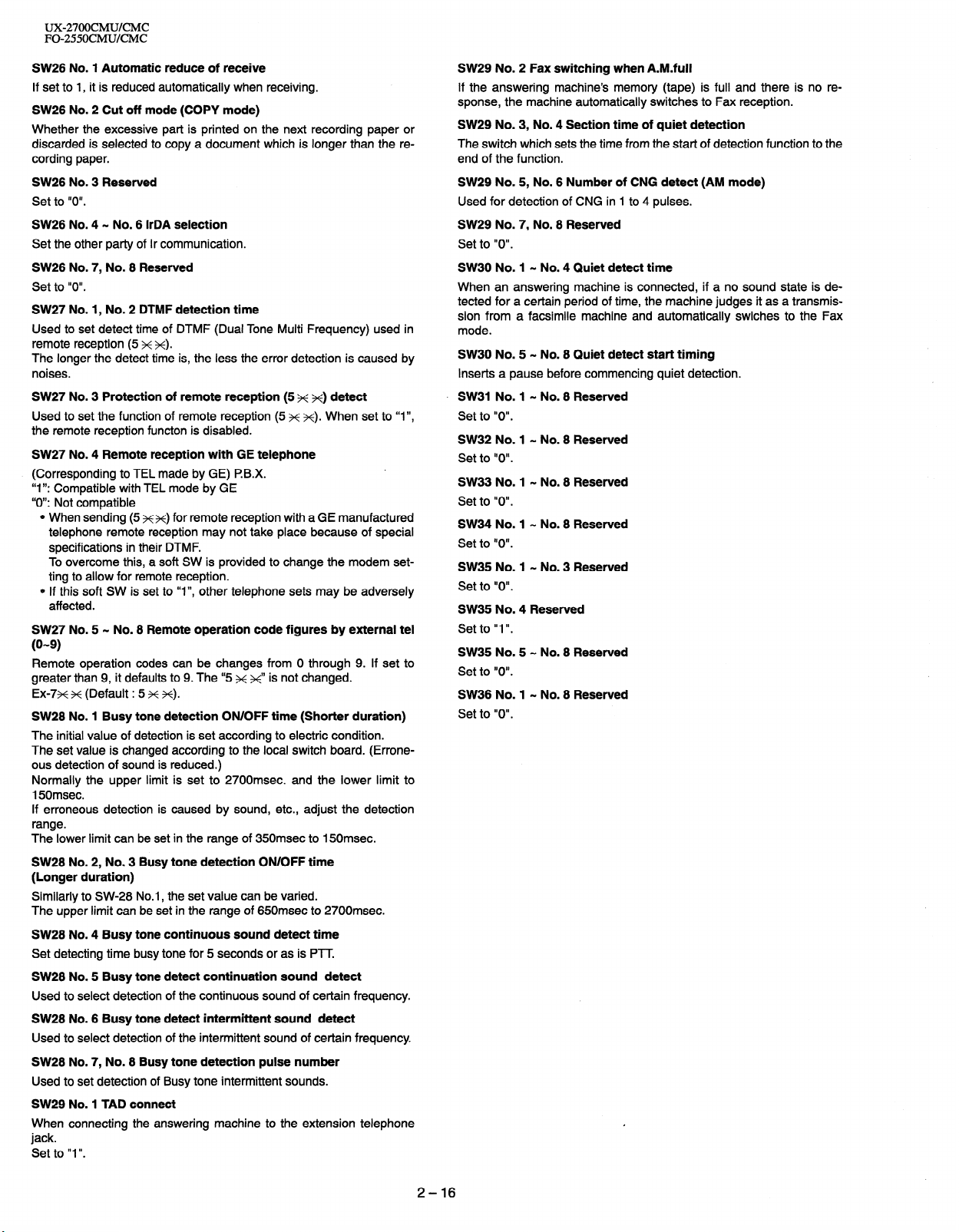
UX-27OOCMUKMC
FO-255OCMUKMC
SW26 No. 1 Automatic reduce of receive
If set to 1, it is reduced automatically when receiving.
SW26 No. 2 Cut off mode (COPY mode)
Whether the excessive part is printed on the next recording paper or
discarded is selected to copy a document which is longer than the recording paper.
SW26 No. 3 Reserved
Set to “0”.
SW26 No. 4 - No. 6 IrDA selection
Set the other party of Ir communication.
SW26 No. 7, No. 8 Reserved
Set to “0”.
SW27 No. 1, No. 2 DTMF detection time
Used to set detect time of DTMF (Dual Tone Multi Frequency) used in
remote reception (5 x x).
The longer the detect time is, the less the error detection is caused by
noises.
SW27 No. 3 Protection of remote reception (5 ++ x) detect
Used to set the function of remote reception (5 x ++). When set to “I”,
the remote reception functon is disabled.
SW27 No. 4 Remote reception with GE telephone
(Corresponding to TEL made by GE) l?B.X.
“I “: Compatible with TEL mode by GE
“0”: Not compatible
0 When sending (5 xx) for remote reception with a GE manufactured
telephone remote reception may not take place because of special
specifications in their DTMF.
To overcome this, a soft SW is provided to change the modem setting to allow for remote reception.
0 If this soft SW is set to “I”, other telephone sets may be adversely
affected.
SW27 No. 5 - No. 8 Remote operation code figures by external tel
(O-9)
Remote operation codes can be changes from 0 through 9. If set to
greater than 9, it defaults to 9. The “5 K K” is not changed.
Ex-7~ x (Default : 5 x x).
SW28 No. 1 Busy tone detection ON/OFF time (Shorter duration)
The initial value of detection is set according to electric condition.
The set value is changed according to the local switch board. (Errone-
ous detection of sound is reduced.)
Normally the upper limit is set to 2700msec. and the lower limit to
150msec.
If erroneous detection is caused by sound, etc., adjust the detection
range.
The lower limit can be set in the range of 350msec to 15Omsec.
SW28 No. 2, No. 3 Busy tone detection ON/OFF time
(Longer duration)
Similarly to SW-28 No.
The upper limit can be
SW28 No. 4 Busy tone continuous sound detect time
Set detecting time busy tone for 5 seconds or as is PTT.
SW28 No. 5 Busy tone detect continuation sound detect
Used to select detection of the continuous sound of certain frequency.
SW28 No. 6 Busy tone detect intermittent sound detect
Used to select detection of the intermittent sound of certain frequency
SW28 No. 7, No. 8 Busy tone detection pulse number
Used to set detection of Busy tone intermittent sounds.
SW29 No. 1 TAD connect
When connecting the answering machine to the extension telephone
jack.
Set to “I ‘I.
1, the set
set in the range of 650msec to
value can be varied.
2700msec.
SW29 No. 2 Fax switching when A.M.full
If the answering machine’s memory (tape) is full and there is no re-
sponse, the machine automatically switches to Fax reception.
SW29 No. 3, No. 4 Section time of quiet detection
The switch which sets the time from the start of detection function to the
end of the function.
SW29 No. 5, No. 6 Number of CNG detect (AM mode)
Used for detection of CNG in I to 4 pulses.
SW29 No. 7, No. 8 Reserved
Set to “0”.
SW30 No. 1 - No. 4 Quiet detect time
When an answering machine is connected, if a no sound state is detected for a certain period of time, the machine judges it as a transmission from a facsimile machine and automatically swiches to the Fax
mode.
SW30 No. 5 - No. 8 Quiet detect start timing
Inserts a pause before commencing quiet detection.
SW31 No. 1 - No. 8 Reserved
Set to “0”.
SW32 No. 1 - No. 8 Reserved
Set to “0”.
SW33 No. 1 - No. 8 Reserved
Set to “0”.
SW34 No. 1 - No. 8 Reserved
Set to “0”.
SW35 No. 1 - No. 3 Reserved
Set to “0”.
SW35 No. 4 Reserved
Set to “I ‘I.
SW35 No. 5 - No. 8 Reserved
Set to “0”.
SW36 No. 1 - No. 8 Reserved
Set to “0”.
2-16
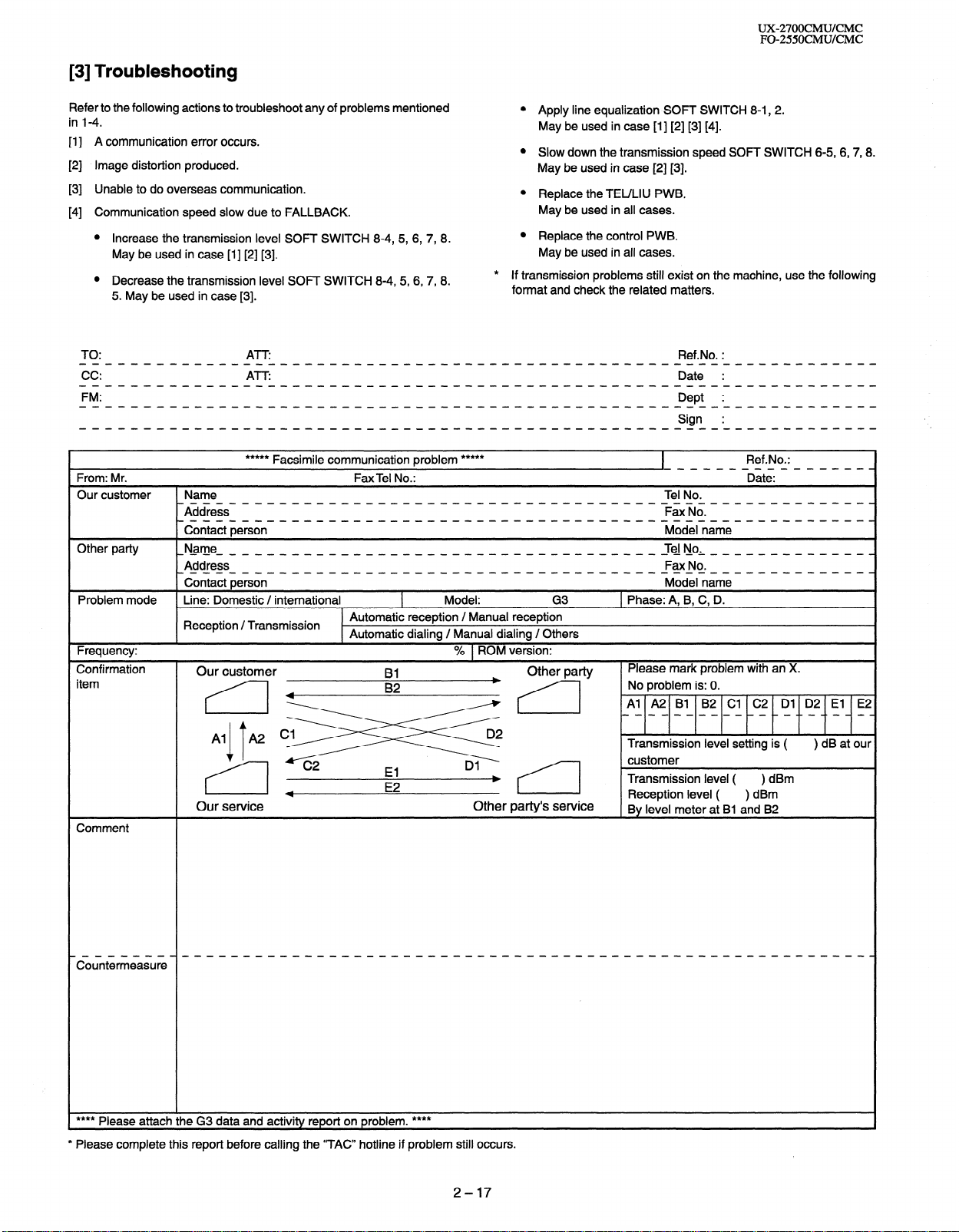
[3] Troubleshooting
UX-27OOCMUKMC
FO-255OCMUKMC
Refer to the following actions to troubleshoot any of problems mentioned
in 1-4.
A communication error occurs.
111
Image distortion produced.
PI
Unable to do overseas communication.
PI
Communication speed slow due to FALLBACK.
PI
Increase the transmission
level SOFT SWITCH 8-4, 5,
6, 7, 8. 0
May be used in case [I] [2] [3].
Decrease the transmission level SOFJ SWITCH 8-4, 5,6,7, 8.
5. May be used in case [3].
JO:
***** Facsimile communication problem *****
From: Mr.
Our customer Name
Other party
_Address__-_--_-_-_---_-_-______-_-_-_------FaxNo.--_-----_____.
_cin_aitie;sin- - - - - _ - - - - - - - - - _ _ _ _ _ _ - _ - _ - _ - - - - - -Midelnimi_ - - - - - - _ _ _ - .
_~_am_~_-____________-----_____--_-_-_-____-J~N_o,___________-_.
Address_
-con._.act person- - - _ - _ - - - - - _ - - - _ _ _ _ _ _ - _ - _ - - - - - - - -M~deln_.m.e- - - _ - _ _ _ _ _ - .
Fax Tel No.:
0
Apply line equalization SOFT SWITCH 8-1, 2.
May be used in case [I] [2] [3] [4].
0
Slow down the transmission speed SOFT SWITCH 6-5, 6,7,8.
May be used in case [2] [3].
0
Replace the JEULIU PWB.
May be used in all cases.
Replace the control PWB.
May be used in all cases.
If transmission problems still exist on the machine, use the following
*
format and check the related matters.
Ref.No. :
-___------______.
Ref.No.:
Date:
Tel No.
Fax No.
Problem mode Line: Domestic / international
Reception / Transmission
Frequency:
Confirmation
item
Our customer
4
Our service
Comment
Model: G3
Automatic reception / Manual reception
L
Automatic dialing / Manual dialing / Others
I
% 1 ROM version:
Other party
E2
b
Other party’s service
1 Phase: A, 8, C, D.
Please mark problem with an X.
Transmission level ( ) dBm
Reception level ( ) dBm
By level meter at Bl and 82
**** Please attach the G3 data and activity report on problem. ****
* Please complete this report before calling the “JAC” hotline if problem still occurs.
2-17
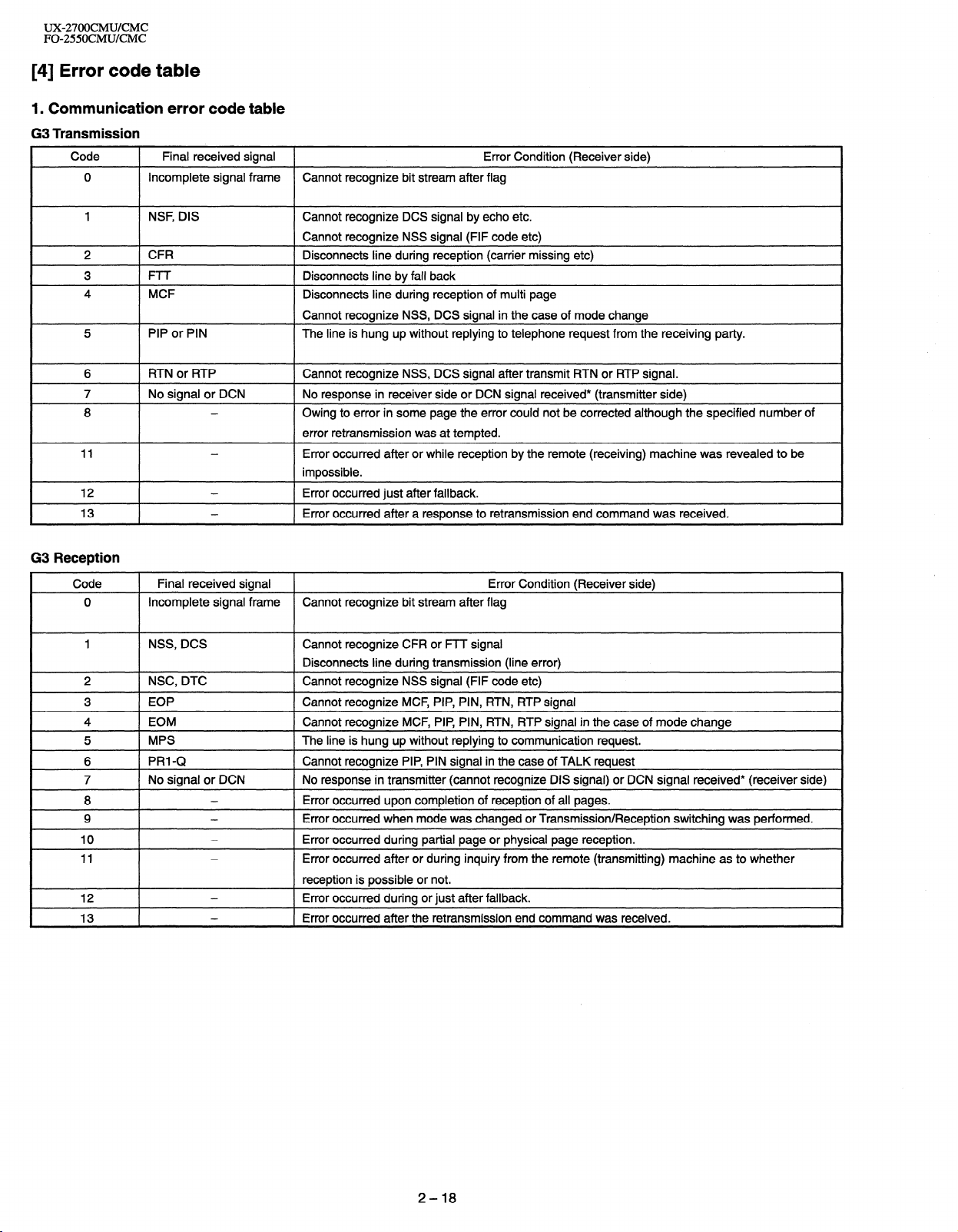
UX-27OOCMUKMC
FO-255OCMUKMC
[4] Error code table
1. Communication error code table
G3 Transmission
Code
I
0 Incomplete signal frame Cannot recognize bit stream after flag
Final received signal
I
1 Error Condition (Receiver side)
I
1 NSF, DIS
2
3
4
5 PIP or PIN
I
I
G3 Reception
I
6
7
8
11
12
13
Code
0
1 NSS, DCS Cannot recognize CFR or FTT signal
I
I
I
I
I
I- ~
I-
2
4 ] EOM Cannot recognize MCF, PIP, PIN, RTN, RTP signal in the case of mode change
5
6
7 1 No signal or DCN
8
9
10
11
12
13
Cannot recognize DCS signal by echo etc.
Cannot recognize NSS signal (FIF code etc)
CFR
I-I r
MCF
Disconnects line during reception (carrier missing etc)
Disconnects line by fall back
Disconnects line during reception of multi page
Cannot recognize NSS, DCS signal in the case of mode change
The line is hung up without replying to telephone request from the receiving party.
1 RTN or RTP 1 Cannot recognize NSS, DCS signal after transmit RTN or RTP signal.
1 No signal or DCN 1 No response in receiver side or DCN signal received* (transmitter side)
-
-
-
-
Owing to error in some page the error could not be corrected although the specified number of
error retransmission was at tempted.
Error occurred after or while reception by the remote (receiving) machine was revealed to be
impossible.
1 Error occurred just after fallback.
l Error occurred after a response to retransmission end command was received.
1 Final received signal 1 Error Condition (Receiver side)
Incomplete signal frame Cannot recognize bit stream after flag
Disconnects line during transmission (line error)
1 NSC, DTC I Cannot recognize NSS signal (FIF code etc)
1 Cannot recognize MCF, PIP, PIN, RTN, RTP signal
1 MPS I The line is hung up without replying to communication request.
1 PRI-Q Cannot recognize PIP, PIN signal in the case of TALK request
I No response in transmitter (cannot recognize DIS signal) or DCN signal received* (receiver side)
-
-
-
-
I
I
-
-
l Error occurred upon completion of reception of all pages.
I Error occurred when mode was changed or Transmission/Reception switching was performed.
Error occurred during partial page or physical page reception.
Error occurred after or during inquiry from the remote (transmitting) machine as to whether
reception is possible or not.
l Error occurred during or just after fallback.
l Error occurred after the retransmission end command was received.
2-18
