Page 1

E2?m/@:
SHARI= SERVICE MANUAL
No. OOZU22OCMUShIEI
FACSIMILE
UX-2200CM
MODEL FO-2150CM
/
CHAPTER 1. GENERAL DESCRIPTION
[l] Specifications ............................................ l-1
[2] Operation panel.. ....................................... 1-2
[3] Transmittable documents .......................... l-3
[4] Installation ................................................. l-4
[5] Quick reference guide ............................... l-9
CHAPTER 2. ADJUSTMENTS
[l] Adjustments.. ............................................. 2-1 CHAPTER 6. CIRCUIT SCHEMATICS AND
[2] Diagnostics and service soft switch .......... 2-2
[3] Troubleshooting.. .................................... 2-17
[4] Error code table.. ..................................... 2-18
CHAPTER 3. MECHANISM BLOCKS
[l] General description .................................. 3-1
[2] Disassembly and assembly
procedures ....................................... 3-4
CHAPTER 4. DIAGRAMS
[l] Block diagram ........................................... .4-l
[2] Wiring diagram
[3] Point-to-point diagram.. ............................. 4-3
.......................................... 4-2
CONTENTS
CHAPTER 5. CIRCUIT DESCRIPTION
[l] Circuit description.. .................................... 5-1
[2] Circuit description of control PWB..
[3] Circuit description of TEULIU PWB
[4] Circuit description of
[5] Circuit description of CIS PWB ............... 5-14
PARTS LAYOUT
[l] Control PWB circuit.. ................................. 6-1
[2] TEULIU PWB circuit ............................... 6-12
[3] Ink sensor PWB circuit ........................... 6-14
[4] Printer PWB circuit
[5] Operation panel PWB circuit ................... 6-22
[6]
[7] Power supply PWB circuit ....................... 6-25
CHAPTER 7. OPERATION FLOWCHART
[l]
[2] Power on sequence .................................. 7-2
CHAPTER 8. OTHERS
[l] Service tools.. ............................................ 8-1
[2] IC signal name .......................................... 8-6
PARTS GUIDE
power supply PWB
IrDA PWB circuit.. .................................... 6-23
Protocol ..................................................... 7-1
...........................
................................
...........
..5-11
.......
.,.6-l 6
.5-2
.5-14
Parts marked with “A” is important for maintaining the safety of the set. Be sure to replace these parts with specified ones for
maintaining the safety and performance of the set.
This document has been published to be used
SHARP CORPORATION
for after sales service only.
The contents are subject to change without notice.
Page 2
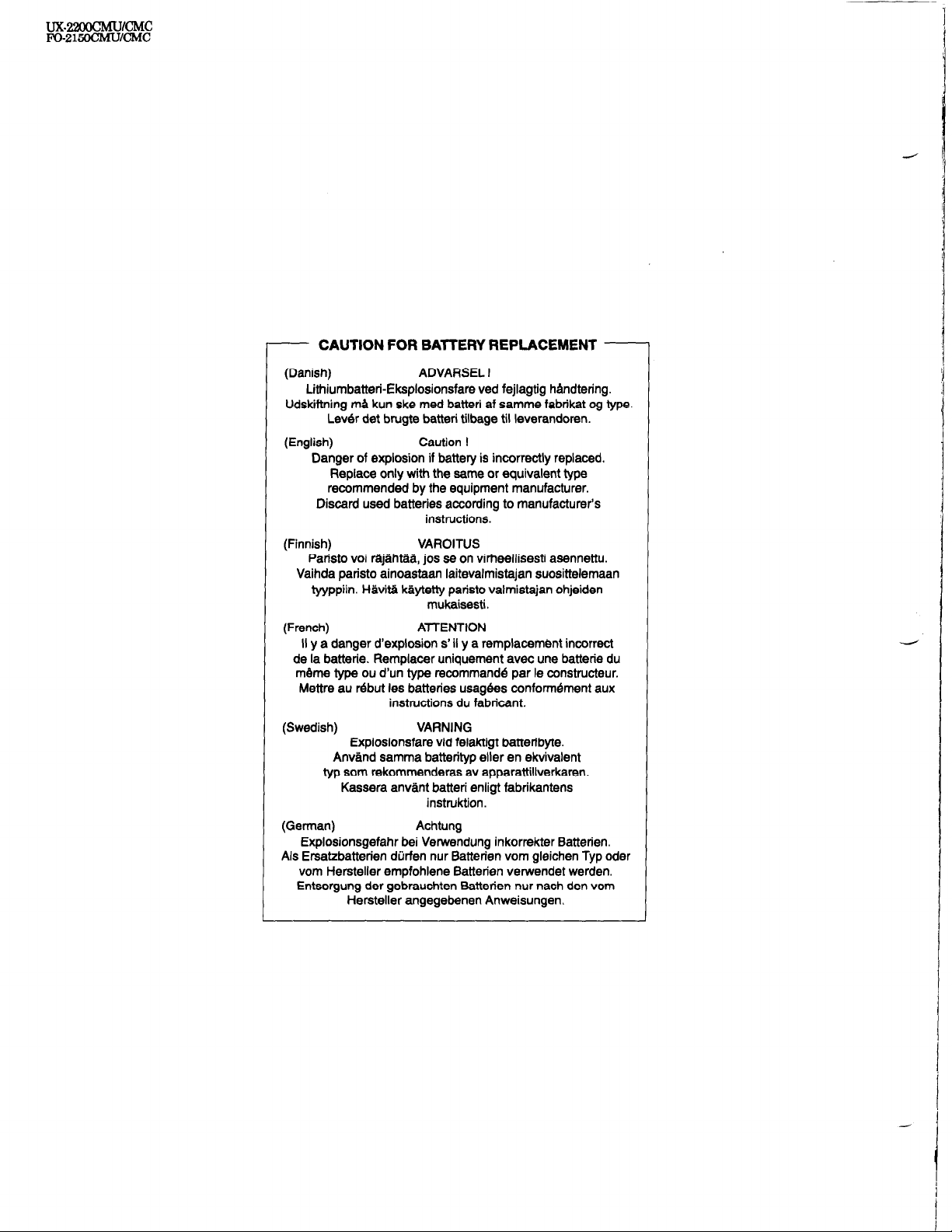
- CAUTION FOR BATTERY REPLACEMENT -
(Danish)
ADVARSEL I
Lithiumbatteri-Eksplosionsfare ved fejlagtig handtering.
Udskiftning ml kun ske med batteri af samme fabnkat og type.
Lever det brugte batteri tilbage til leverandoren.
(English)
Caution I
Danger of explosion if battery is incorrectly replaced.
Replace only with the same or equivalent type
recommended by the equipment manufacturer.
Discard used batteries according to manufacturer’s
instructions.
(Finnish) VAROITUS
Pa&to voi rajjiihtaii, jos se on virheellisesti asennettu.
Vaihda paristo ainoastaan laitevalmistajan suosittelemaan
tyyppiin. Havita kaytetty paristo valmistajan ohjeiden
mukaisesti.
(French)
ATTENTION
II y a danger d’explosion s’ ii y a remplacement incorrect
de la batterie. Remplacer uniquement avec une batterie du
meme type ou d’un type recommande par le constructeur.
Mettre au rebut les batteries usag6es conformement aux
instructions du fabricant.
(Swedish) VARNING
Explosionsfare vid felaktigt battenbyte.
Anvand samma battentyp eller en ekvivalent
typ som rekommenderas av apparattillverkaren.
Kassera anvlnt batteri enligt fabrikantens
instruktion.
(German)
Achtung
Explosionsgefahr bei Verwendung inkorrekter Batterien.
Als Ersatzbatterien dijrfen nur Batterien vom gleichen Typ oder
vom Hersteller empfohlene Batter&n verwendet werden.
Entsorgung der gebrauchten Battenen nur nach den vom
Hersteller angegebenen Anweisungen.
Page 3
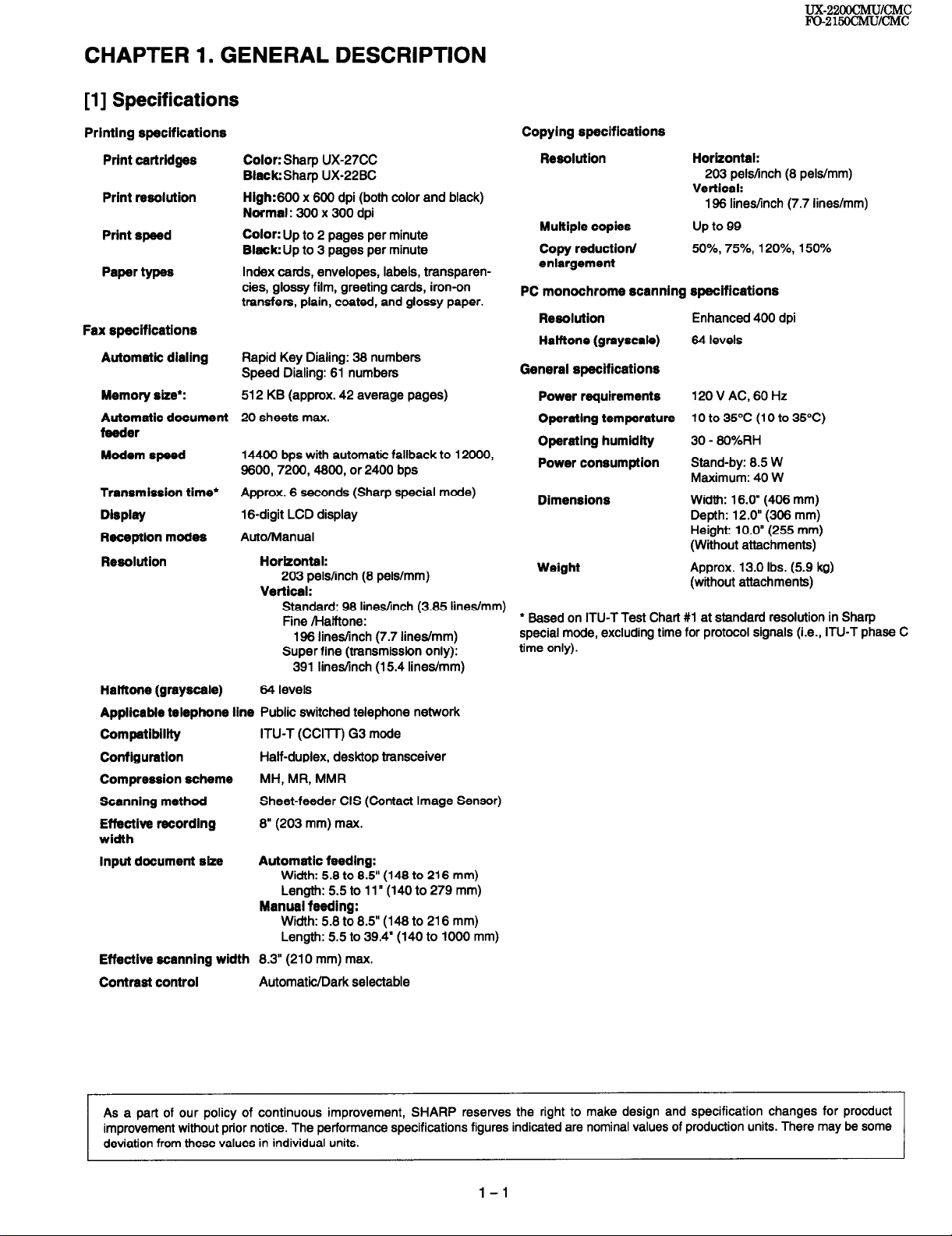
CHAPTER I. GENERAL DESCRIPTION
[l] Specifications
Printing specifications
Print cartridges
Print resolution
Print speed
Paper types
Fax specifications
Automatic dialing
Memory size’:
Automatic document
feeder
Modem speed
Transmission time*
Display
Reception modes
Resolution
Haiftone (grayscale)
Applicabie telephone line Public switched telephone network
Compatibility
Configuration
Compression scheme
Scanning method
Effective recording
width
Input document size
Effective scanning width 8.3” (210 mm) max.
Contrast control
Color: Sharp UX-27CC
Black:Sharp UX-22BC
High:600 x 600 dpi (both color and black)
Normal : 300 x 300 dpi
Color: Up to 2 pages per minute
Black: Up to 3 pages per minute
Index cards, envelopes, labels, transparencies, glossy film, greeting cards, iron-on
transfers, plain, coated, and glossy paper.
Rapid Key Dialing: 38 numbers
Speed Dialing: 61 numbers
512 KB (approx. 42 average pages)
20 sheets max.
14400 bps with automatic fallback to 12000,
9600,7200,4800, or 2400 bps
Approx. 6 seconds (Sharp special mode)
16-digit LCD display
Auto/Manual
Horizontal:
203 pels/inch (8 pels/mm)
Vertical:
Standard: 98 lines/inch (3.85 lines/mm)
Fine /Hathone:
196 lines/inch (7.7 lines/mm)
Super fine (transmission only):
391 lines/inch (15.4 lines/mm)
64 levels
ITU-T (CCllT) G3 mode
Half-duplex, desktop transceiver
MH, MR, MMR
Sheet-feeder CIS (Contact Image Sensor)
8” (203 mm) max.
Automatic feeding:
Width: 5.8 to 8.5” (148 to 216 mm)
Length: 5.5 to 11” (140 to 279 mm)
Manual feeding:
Width: 5.8 to 8.5” (148 to 216 mm)
Length: 5.5 to 39.4” (140 to 1000 mm)
Automatic/Dark selectable
Copying specifications
Resolution
Muttiple copies
Copy reductionl
enlargement
PC monochrome scanning specifications
Resolution
Haiftone (grayscale)
General specifications
Power requirements
Operating temperature 10 to 35°C (10 to 35°C)
Operating humidity
Power consumption
Dimensions
Weight
l Based on ITU-T Test Chart #1 at standard resolution in Sharp
special mode, excluding time for protocol signals (i.e., ITU-T phase C
time only).
Horizontal:
203 pels/lnch (8 pels/mm)
Vertical:
196 lines/inch (7.7 lines/mm)
up to 99
50%, 75%, 120%, 150%
Enhanced 400 dpi
64 levels
120VAC,60Hz
30 - 8O%RH
Stand-by: 8.5 W
Maximum: 40 W
Width: 16.0” (406 mm)
Depth: 12.0” (308 mm)
Height: 10.0” (255 mm)
(Wiihout attachments)
Approx. 13.0 Ibs. (5.9 kg)
(without attachments)
As a part of our policy of continuous improvement, SHARP reserves the right to make design and specification changes for procduct
improvement without prior notice. The performance specifications figures indicated are nominal values of production units. There may be some
deviation from these values in individual units.
l-l
Page 4
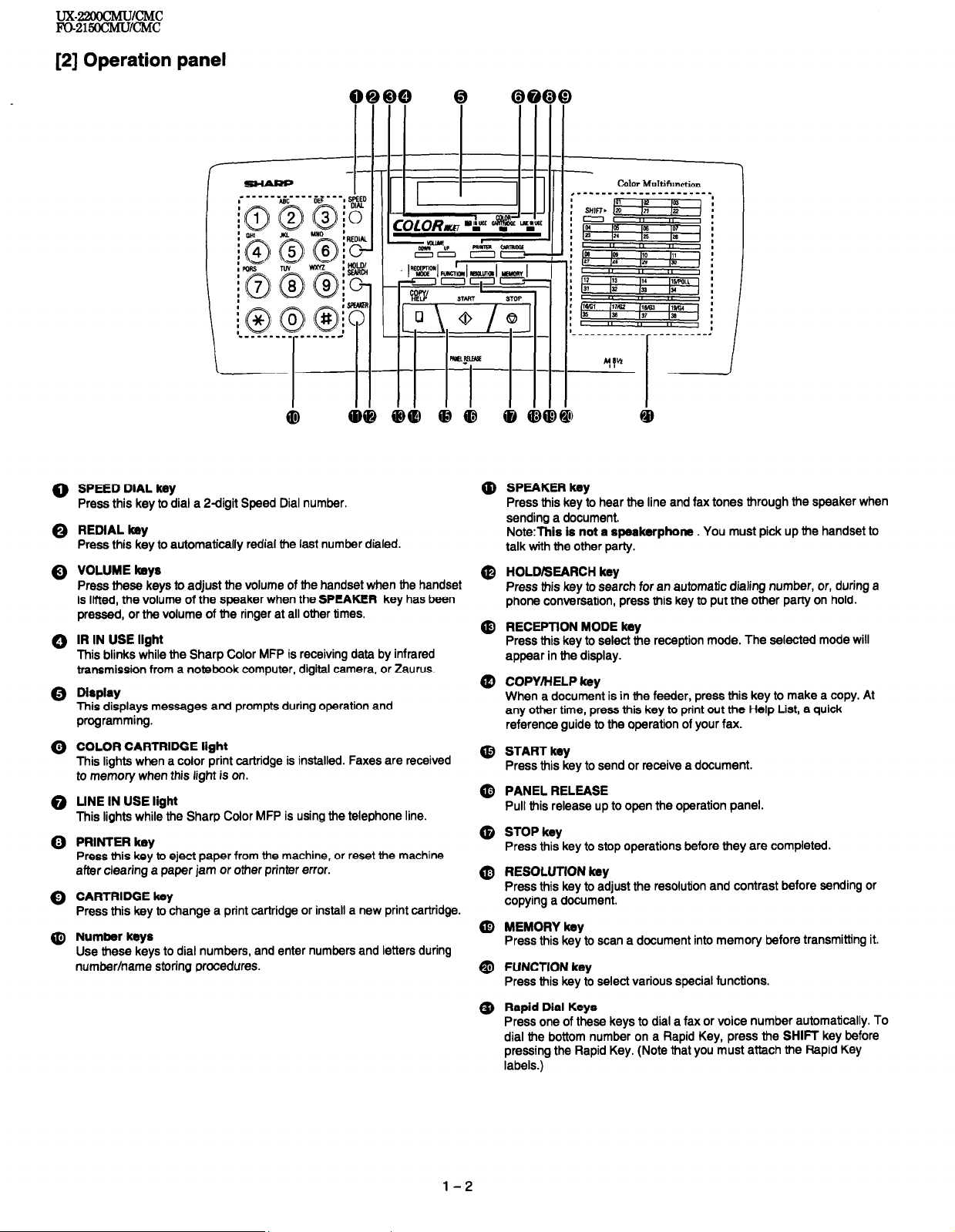
UX22OOCMU~~C
Fo-21gocrvlu/cMc
[2] Operation panel
0 SPEED DIAL key
Press this key to dial a 2digit Speed Dial number.
@ REDlALkey
Press this key to automatically redial the last number dialed.
@ VOLUME keys
Press these keys to adjust the volume of the handset when the handset
is lifted, the volume of the speaker when the SPEAKER key has been
pressed, or the volume of the ringer at all other times.
0 IR IN USE light
This blinks while the Sharp Color MFP is receiving data by infrared
transmission from a notebook computer, digital camera, or Zaurus.
0 Display
This displays messages and prompts during operation and
programming.
0 COLOR CARTRIDGE light
This lights when a color print cartridge is installed. Faxes are received
to memory when this light is on.
@ LINE IN USE light
This lights while the Sharp Color MFP is using the telephone line.
0 PRINTERkey
Press this key to eject paper from the machine, or reset the machine
after clearing a paper jam or other printer error.
0 CARTRIDGE key
Press this key to change a print cartridge or install a new print cartridge.
0 Number keys
Use these keys to dial numbers, and enter numbers and letters during
number/name storing procedures.
,_-______-_____---__--.
0 SPEAKERkey
Press this key to hear the line and fax tones through the speaker when
sending a document.
Note:This is not a speakerphone. You must pick up the handset to
talk with the other party.
@ HOLD/SEARCH key
Press this key to search for an automatic dialing number, or, during a
phone conversation, press this key to put the other party on hold.
@ RECEPTlON MODE key
Press this key to select the reception mode. The selected mode will
appear in the display.
@ COPY/HELP key
When a document is in the feeder, press this key to make a copy. At
any 0-r time, press this key to print out the Help List, a quick
reference guide to the operation of your fax.
@ START key
Press this key to send or receive a document.
@ PANEL RELEASE
Pull this release up to open the operation panel.
@ STOP key
Press this key to stop operations before they are completed.
@) RESOLUTION key
Press this key to adjust the resolution and contrast before sending or
copying a document.
@ MEMORY key
Press this key to scan a document into memory before transmitting it.
@ FUNCTION key
Press this key to select various special functions.
cO10r Multifunction
Q, Rapid Dial Keys
Press one of these keys to dial a fax or voice number automatically. To
dial the bottom number on a Rapid Key, press the SHIFT key before
pressing the Rapid Key. (Note that you must attach the Rapid Key
labels.)
l-2
Page 5
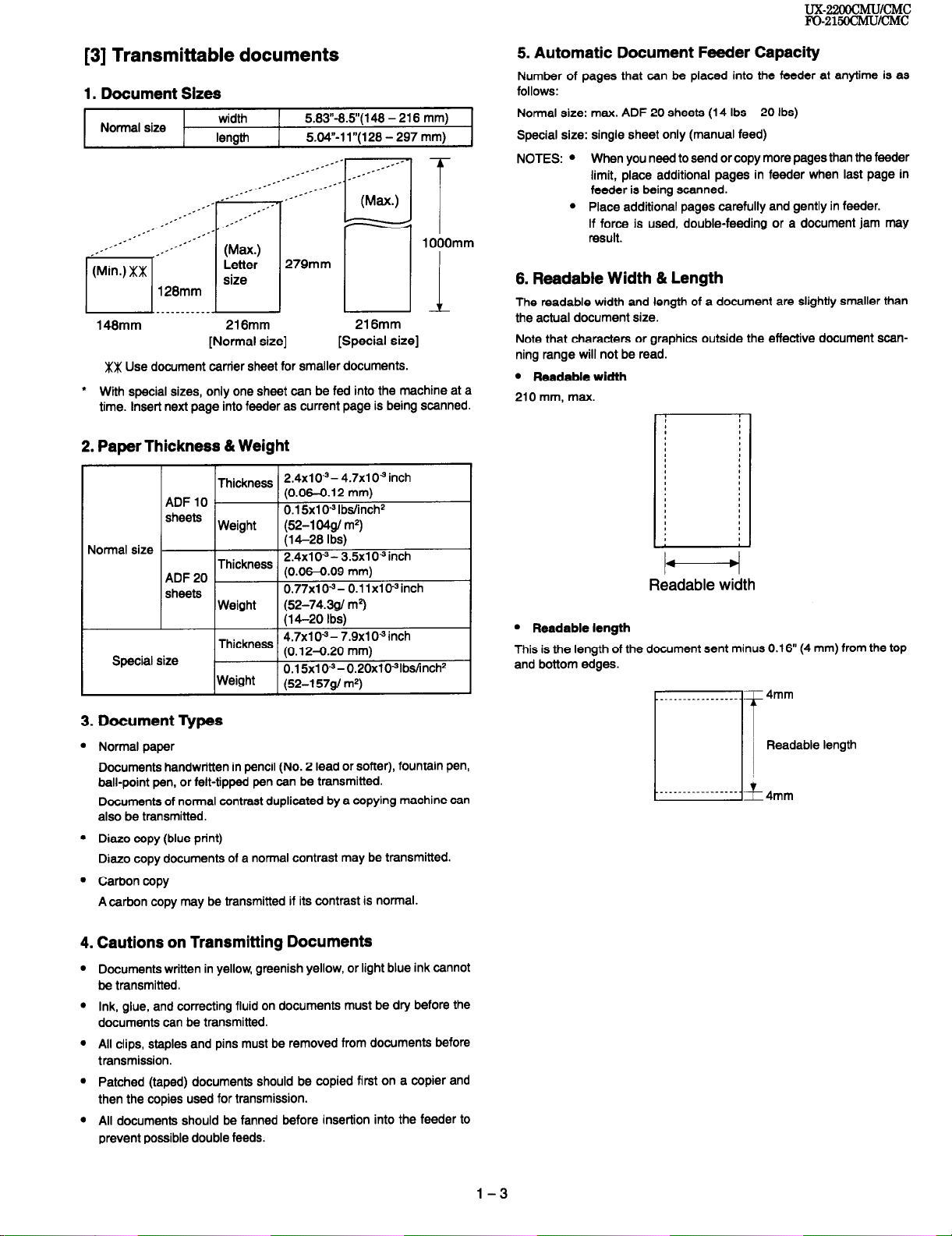
[3] Transmittable documents
1. Document Sizes
Normal size
148mm
xx Use document carrier sheet for smaller documents.
*
With special sizes, only one sheet can be fed into the machine at a
time. Insert next page into feeder as current page is being scanned.
width
length
218mm
[Normal size]
2. Paper Thickness & Weight
1 5.63”~8.5”(146 - 216 mm)
1 5.04”-11”(126-297mm)
1 OOOmm
216mm
[Special size]
5. Automatic Document Feeder Capacity
Number of pages that can be placed into the feeder at anytime is as
follows:
Normal size: max. ADF 20 sheets (14 Ibs - 20 Ibs)
Special size: single sheet only (manual feed)
NOTES: l
f
I
When you need to send or copy more pages than the feeder
limit, place additional pages in feeder when last page in
feeder is being scanned.
l Place additional pages carefully and gently in feeder.
If force is used, double-feeding or a document jam may
result.
6. Readable Width & Length
The readable width and length of a document are slightly smaller than
the actual document size.
Note that characters or graphics outside the effective document scanning range will not be read.
l Readable width
210 mm, max.
2.4x103- 4.7x1 O9 inch
(0.06-0.12 mm)
0.15x1091bs/inch2
(52-l 04g/ m*)
(14-26 Ibs)
2.4x1 03- 3.5x1 O3 inch
(0.06-0.09 mm)
0.77x10J- 0.1 1x103inch
(52-74.3g/ m’)
(14-20 Ibs)
4.7x10*-7.9x105inch
(0.124.20 mm)
0.15x103-0.20x1031bs/inch2
I ’
I I
Normal size
Special size
ADF 10
sheets
ADF 20
sheets
Thickness
Weight
Thickness
Weight
Thickness
1 Weight t (52-l 57o/ m2)
I
3. Document vpes
Normal paper
Documents handwritten in pencil (No. 2 lead or softer), fountain pen,
ball-point pen, or felt-tipped pen can be transmitted.
Documents of normal contrast duplicated by a copying machine can
also be transmitted.
Diazo copy (blue print)
Diazo copy documents of a normal contrast may be transmitted.
Carbon copy
A carbon copy may be transmitted if its contrast is normal.
L
3
I4
Readable width
l Readable length
This is the length of the document sent minus 0.16” (4 mm) from the top
and bottom edges.
- 4mm
_
Readable length
4mm
4. Cautions on Transmitting Documents
Documents written in yellow, greenish yellow, or light blue ink cannot
be transmitted.
Ink, glue, and correcting fluid on documents must be dry before the
documents can be transmitted.
All clips, staples and pins must be removed from documents before
transmission.
Patched (taped) documents should be copied first on a copier and
then the copies used for transmission.
All documents should be fanned before insertion into the feeder to
prevent possible double feeds.
l-3
Page 6
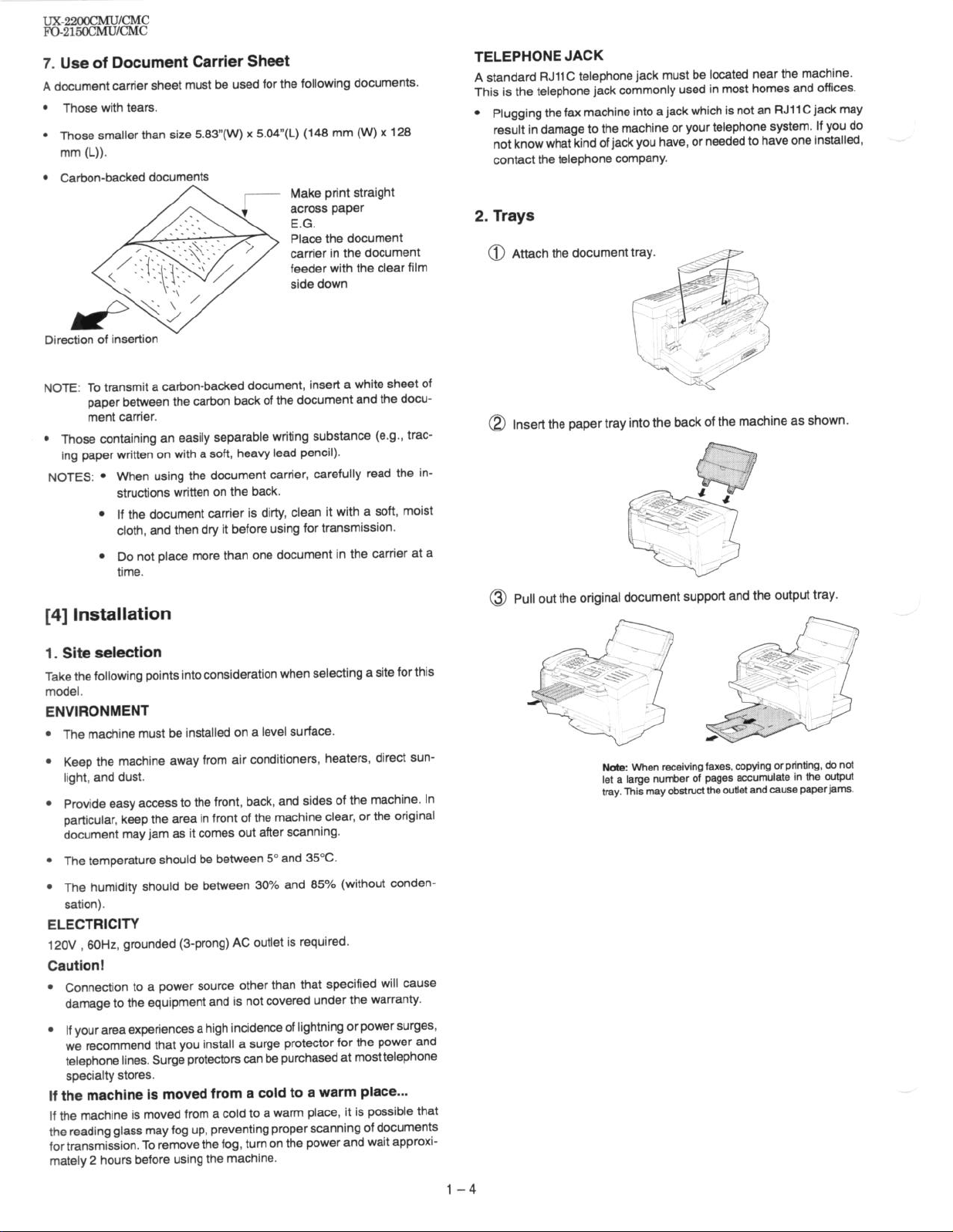
7. Use of Document Carrier Sheet
A document carrier sheet must be used for the following documents.
Those with tears.
Those smaller than size 5.83”(W) x 5.04”(L) (148 mm (W) x 128
mm (L)).
Carbon-backed documents
Make print straight
across paper
E.G.
Place the document
carrier in the document
feeder with the clear film
side down
DirectIon of lnsertlon
NOTE: To transmit a carbon-backed document, insert a white sheet of
paper between the carbon back of the document and the document carrier.
l Those containing an easily separable writing substance (e.g., trac-
ing paper written on with a soft, heavy lead pencil).
NOTES: l When using the document carrier, carefully read the in-
structions written on the back.
l If the document carrier is dirty, clean it with a soft, moist
cloth, and then dry it before using for transmission.
TELEPHONE JACK
A standard RJllC telephone jack must be located near the machine.
This is the telephone jack commonly used in most homes and offices.
l Plugging the fax machine into a jack which is not an RJll C jack may
result in damage to the machine or your telephone system. If you do
not know what kind of jack you have, or needed to have one installed,
contact the telephone company.
2. Trays
@ Attach the document tray.
@ Insert the paper tray into the back of the machine as shown.
l Do not place more than one document in the carrier at a
time.
[4] Installation
1. Site selection
Take the following points into consideration when selecting a site for this
model.
ENVIRONMENT
The machine must be installed on a level surface.
Keep the machine away from air conditioners, heaters, direct sunlight, and dust.
Provide easy access to the front, back, and sides of the machine. In
particular, keep the area in front of the machine clear, or the original
document may jam as it comes out after scanning.
The temperature should be between 5” and 35°C.
The humidity should be between 30% and 85% (without condensation).
ELECTRICITY
12OV ,60Hz, grounded (3-prong) AC outlet is required.
Caution!
Connection to a power source other than that specified will cause
damage to the equipment and is not covered under the warranty.
@ Pull out the original document support and the output tray.
Nde: When receiving faxes, copying or ptlnting, do not
let a large number of pages accumulate in the output
tray. This may obstruct the outlet and cause paparjams.
If your area experiences a high incidence of lightning or power surges,
we recommend that you install a surge protector for the power and
telephone lines. Surge protectors can be purchased at most telephone
specialty stores.
If the machine is moved from a cold to a warm place...
If the machine is moved from a cold to a warm place, it is possible that
the reading glass may fog up, preventing proper scanning of documents
for transmission. To remove the fog, turn on the power and wait approxi-
mately 2 hours before using the machine.
l-4
Page 7
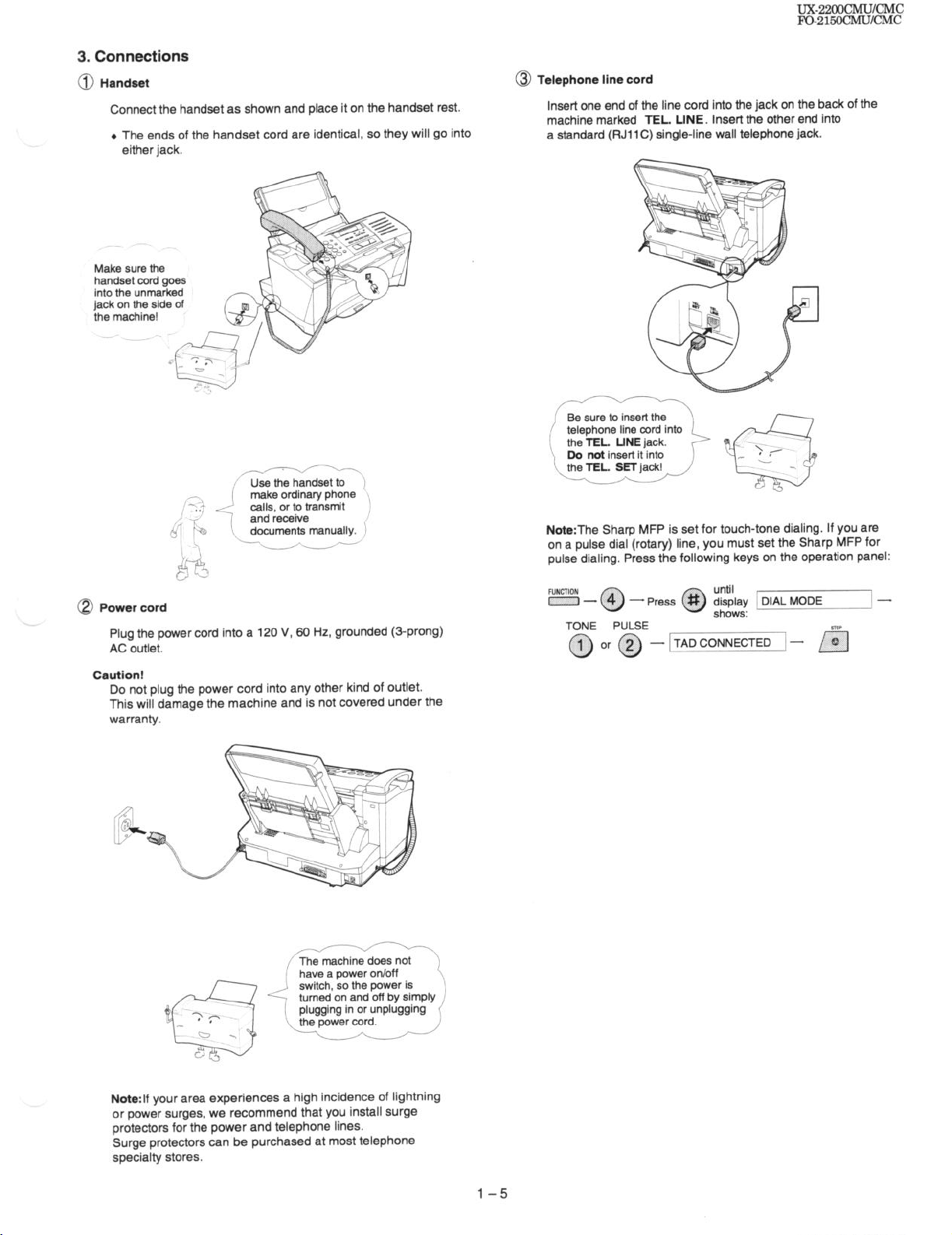
3. Connections
Handset
0
Connect the handset as shown and place it on the handset rest.
+ The ends of the handset cord are identical, so they will go into
either jack.
Make sure the
handset cord goes
into the unmarked
jack on the side of
the machine!
ux-22oocMuIcMc
FO-215ocMuKMc
@ Telephone line cord
Insert one end of the line cord into the jack on the back of the
machine marked TEL. LINE. Insert the other end into
a standard (RJllC) single-line wall telephone jack.
make ordinary phone
Q Power cord
Plug the power cord into a 120 V, SO Hz, grounded (3-prong)
AC outlet.
Caution!
Do not plug the power cord into any other kind of outlet.
This will damage the machine and is not covered under the
warranty.
Note:The Sharp MFP is set for touch-tone dialing. If you are
on a pulse dial (rotary) line, you must set the Sharp MFP for
pulse dialing. Press the following keys on the operation panel:
until
0
shows:
=-G9
TONE PULSE
@or@ I
-Press # display DIAL MODE
- TAD CONNECTED
-
Note:lf your area experiences a high incidence of lightning
or power surges, we recommend that you install surge
protectors for the power and telephone lines.
Surge protectors can be purchased at most telephone
specialty stores.
l-5
Page 8
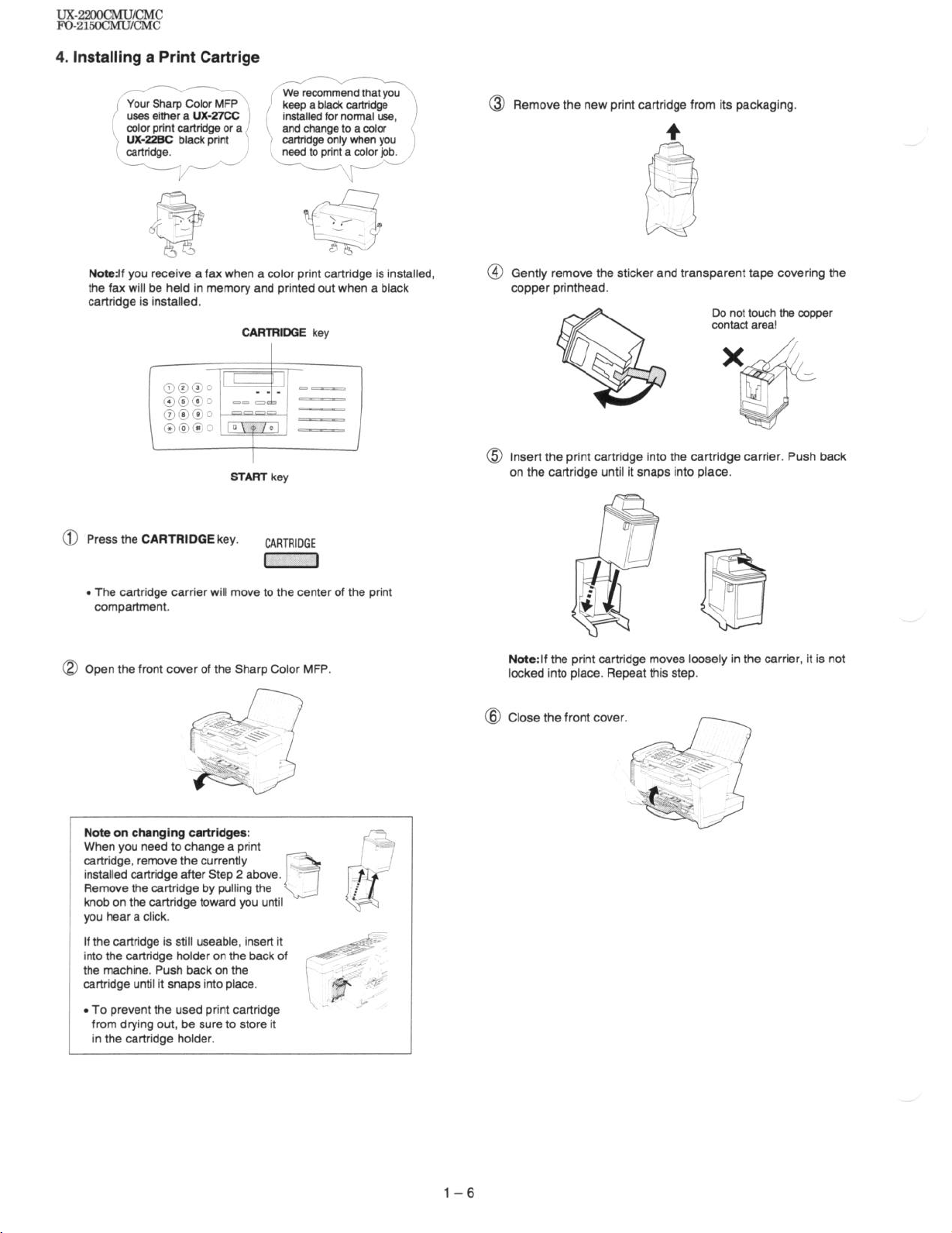
uxs2goCMuKJMc
Fo-215oCMu/Ch,K
4. Installing a Print Cartrige
.-f----l
Your Sham Color MFP
uses either a UX-27CC
cOlor print cartridge or a
\ UX-22BC black print
i I cartridge.
- 7/“‘-
Noterlf you receive a fax when a color print cartridge is installed,
the fax will be held in memory and printed out when a black
cartridge is installed.
0 Press the CARTRIDGE key.
1’ We recommend that you
keep a black cartridge
installed for normal use,
and change to a color
cartridge only when you
need to print a color job.
L-~
CARTRIDGE key
CARTRIDGE
I
1
Remove the new print cartridge from its packaging.
0
4
@ Gently remove the sticker and transparent tape covering the
copper printhead.
Do not touch the copper
@ Insert the print cartridge into the cartridge carrier. Push back
on the cartridge until it snaps into place.
. The cartridge carrier will move to the center of the print
compartment.
Q Open the front cover of the Sharp Color MFP.
Note on changing cartridges:
When you need to change a print
cartridge, remove the currently
installed cartridge after Step 2 above.
Remove the cartridge by pulling the
knob on the cartridge toward you until
you hear a click.
If the cartridge is still useable, insert it
into the cartridge holder on the back of
the machine. Push back on the
cartridge until it snaps into place.
. To prevent the used print cartridge
from drying out, be sure to store it
in the cartridge holder.
Note: If the print cartridge moves loosely in the carrier, it is not
locked into place. Repeat this step.
@ Close the front cover.
l-6
Page 9
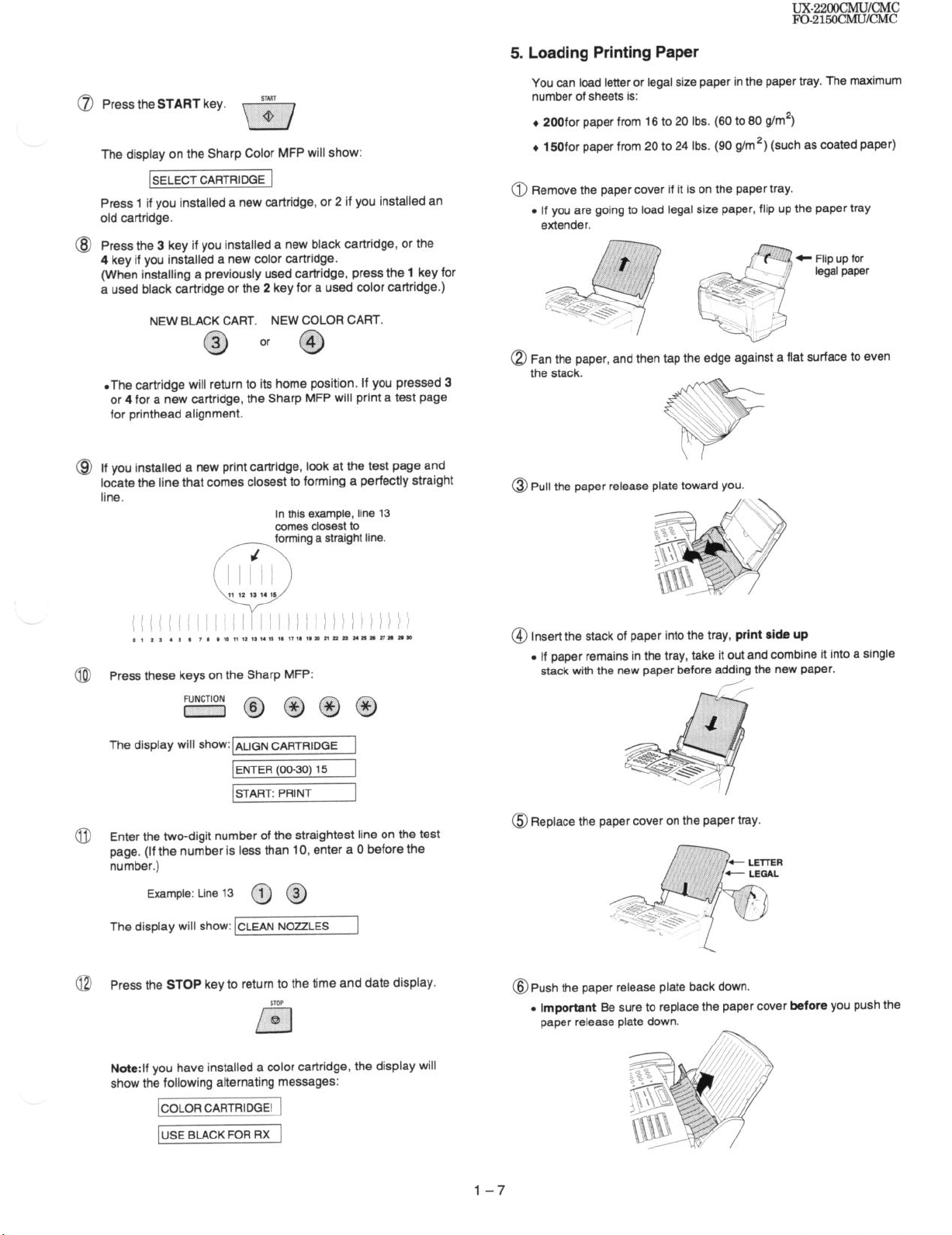
@ Press the START key.
The display on the Sharp Color MFP will show:
SELECT CARTRIDGE
Press 1 if you installed a new cartridge, or 2 if you installed an
old cartridge.
Press the 3 key if you installed a new black cartridge, or the
4 key if you installed a new color cartridge.
(When installing a previously used cartridge, press the 1 key for
a used black cartridge or the 2 key for a used color cartridge.)
UX-ZZOOCMU/CMC
FO-215ochIu/cMc
5. Loading Printing Paper
You can load letter or legal size paper in the paper tray. The maximum
number of sheets is:
4 266for paper from 16 to 20 Ibs. (60 to 60 g!m2)
l 15Ofor paper from 20 to 24 Ibs. (90 g/m2) (such as coated paper)
@ Remove the paper cover if it is on the paper tray.
. If you are going to load legal size paper, flip up the paper tray
extender.
NEW BLACK CART.
3
0
*The cartridge will return to its home position, If you pressed 3
or 4 for a new cartridge, the Sharp MFP will print a test page
for printhead alignment.
If you installed a new print cartridge, look at the test page and
locate the line that comes closest to foning a perfectly straight
line.
Aming a straight line.
Press these keys on the Sharp MFP:
The display will show: ALiGN CARTRIDGE
NEW COLOR CART.
or
4
0
In this example, line 13
comes closest to
ENTER (00-30) 15
START: PRINT
Q Fan the paper, and then tap the edge against a flat surface to even
the stack.
@Pull the paper release plate toward you.
@ Insert the stack of paper into the tray, print side up
. If paper remains in the tray, take it out and combine it into a single
stack with the new paper before adding the new paper.
Enter the two-digit number of the straightest line on the test
page. (If the number is less than 10, enter a 0 before the
number.)
Example: Line 13 @ @
The display will show: ICLEAN NOZZLES
Press the STOP key to return to the time and date display.
STOP
0
/
Note:lf you have installed a color cartridge, the display will
show the following alternating messages:
ICOLOR CARTRIDGE1 1
USE BLACK FOR RX 1
]
@Replace the paper cover on the paper tray.
@Push the paper release plate back down
. Important Be sure to replace the paper cover before you push the
paper release plate down.
l-7
Page 10
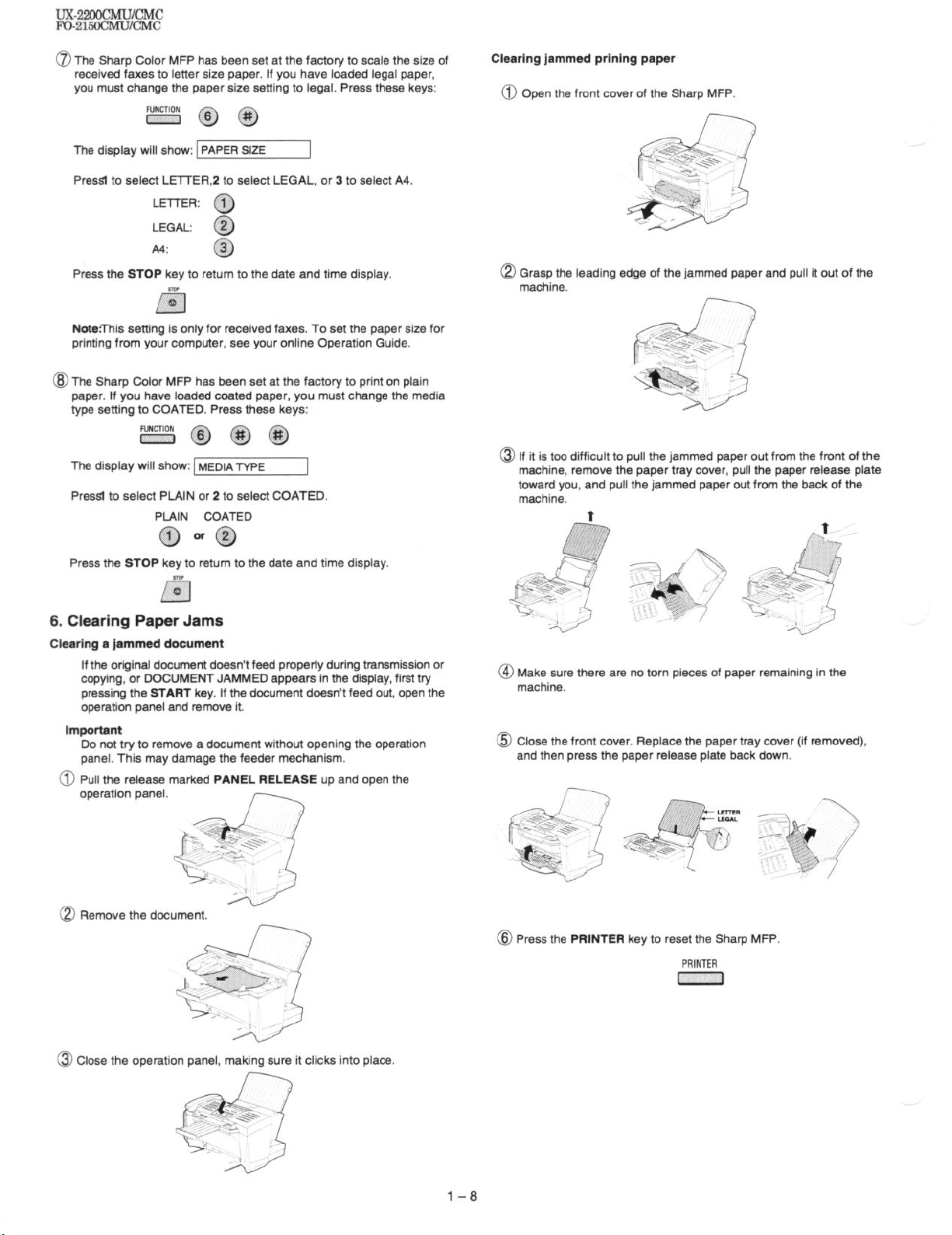
ux-22oOcMUt~c
FO-215ocMu/cMc
0 The Sharp Color MFP has been set at the factory to scale the size of
received faxes to letter size paper. If you have loaded legal paper,
you must change the paper size setting to legal. Press these keys:
The display will show: 1 PAPER SIZE
Presst to select LETTER,2 to select LEGAL, or 3 to select A4.
LETTER: @
LEGAL:
A4:
Press the STOP key to return to the date and time display.
Kl
Note:This setting is only for received faxes. To set the paper size for
printrng from your computer, see your online Operation Guide.
@ The Sharp Color MFP has been set at the factory to print on plain
paper. If you have loaded coated paper, you must change the media
type setting to COATED. Press these keys:
The display will show: MEDIATYPE
Presst to select PLAIN or 2 to select COATED.
PLAIN COATED
0
@
I
Clearing jammed prlnlng paper
@ Open the front cover of the Sharp MFP.
Q Grasp the leading edge of the jammed paper and pull it out of the
machine.
@ If it is too difficult to pull the jammed paper out from the front of the
machine, remove the paper tray cover, pull the paper release plate
toward you, and pull the jammed paper out from the back of the
machine.
t
Press the STOP key to return to the date and time display.
KI
6. Clearing Paper Jams
Clearing a jammed document
If the original document doesn’t feed properly during transmission or
copying, or DOCUMENT JAMMED appears in the display, first try
pressing the START key. If the document doesn’t feed out, open the
operation panel and remove it.
Important
Do not try to remove a document without opening the operation
panel. This may damage the feeder mechanism.
0 Pull the release marked PANEL RELEASE up and open the
operation panel.
document.
Q Remove
the
@ Make sure there are no torn pieces of paper remaining in the
machine.
@ Close the front cover. Replace the paper tray cover (if removed),
and then press the paper release plate back down.
@ Press the PRINTER key to reset the Sharp MFP.
PRINTER
0 Close the operation panel, making sure it clicks into place.
l-8
Page 11
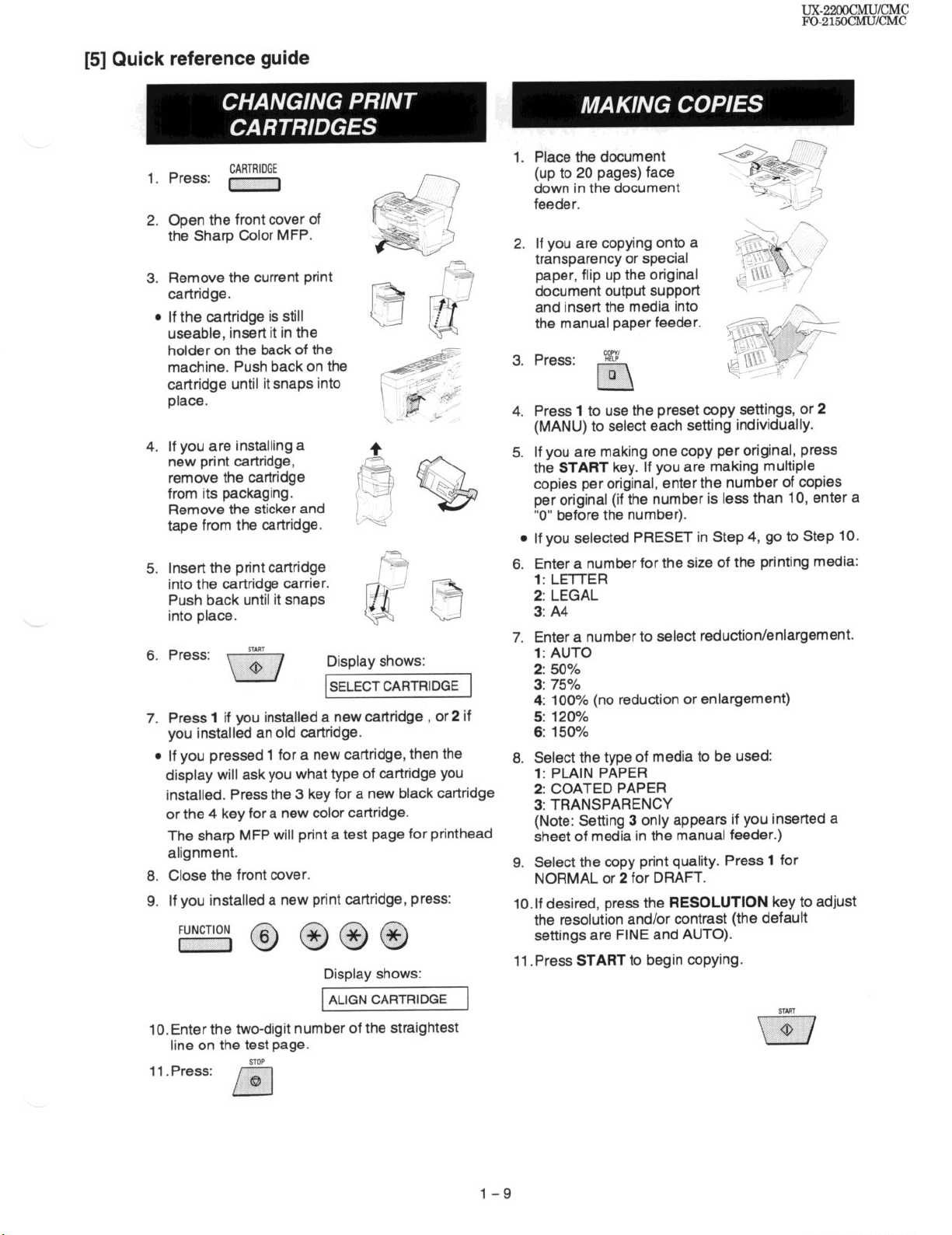
[5] Quick reference guide
Press: r-r
1.
Open the front cover of
2.
the Sharp Color MFP.
Remove the current print
3.
cartridge.
l
If the cartridge is still
useable, insert it in the
holder on the back of the
machine. Push backon the
cartridge until it snaps into
place.
If you are installing a
4.
new print cartridge,
remove the cartridge
from its packaging.
Remove the sticker and
tape from the cartridge.
Insert the print cartridge
5.
into the cartridge carrier.
Push back until it snaps
into place.
Press:
6.
Press 1 if you installed a new cartridge , or 2 if
7.
you installed an old cartridge.
0
If you pressed 1 for a new cartridge, then the
display will ask you what type of cartridge you
installed. Press the 3 key for a new black cartridge
or the 4 key for a new color cartridge.
The sharp MFP will print a test page for printhead
alignment.
8. Close the front cover.
9. If you installed a new print cartridge, press:
CARTRIDGE
I
1
Display shows:
SELECT CARTRIDGE
Display shows:
ALIGN CARTRIDGE
ux-22o0cMu/cMc
FG-215ocMuKhK
Place the document
1.
(up to 20 pages) face
down in the document
feeder.
If you are copying onto a
2.
transparency or special
paper, flip up the original
document output support i _ ,’
and insert the media into
the manual paper feeder.
Press: ?XV
3.
Press 1 to use the preset copy settings, or 2
4.
(MANU) to select each setting individually.
If you are making one copy per original, press
5.
the START key. If you are making multiple
copies per original, enter the number of copies
per original (if the number is less than 10, enter a
“0” before the number).
l If you selected PRESET in Step 4, go to Step 10.
Enter a number for the size of the printing media:
6.
1: LmER
2: LEGAL
3: A4
Enter a number to select reduction/enlargement.
7.
1: AUTO
2: 50%
3: 75%
4: 100% (no reduction or enlargement)
5: 120%
6: 150%
Select the type of media to be used:
8.
1: PLAIN PAPER
2: COATED PAPER
3: TRANSPARENCY
(Note: Setting 3 only appears if you inserted a
sheet of media in the manual feeder.)
Select the copy print quality. Press 1 for
9.
NORMAL or 2 for DRAFT.
lO.lf desired, press the RESOLUTION key to adjust
the resolution and/or contrast (the default
settings are FINE and AUTO).
11 .Press START to begin copying.
I
/1
lO.Enter the two-digit number of the straightest
line on the test page.
11. Press:
STOP
D
n
l-9
Page 12
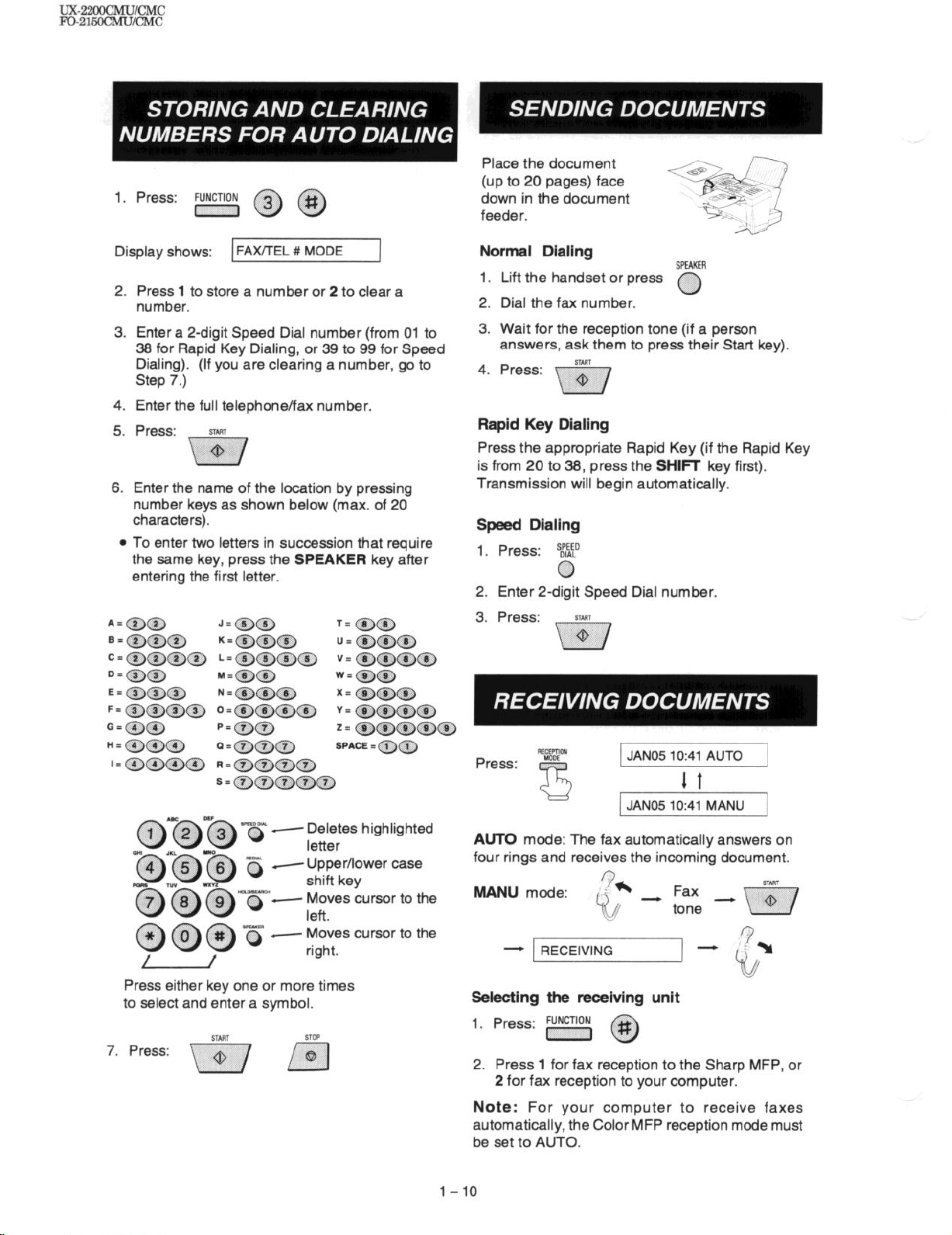
ux-22OoCMu/Ch,rc
lQ21m/cMc
1. Press: FUNCTION
II@@
Place the document
(up to 20 pages) face
down in the document
feeder.
Display shows:
2.
Press 1 to store a number or 2 to clear a
FAX/TEL # MODE
number.
3.
Enter a P-digit Speed Dial number (from 01 to
36 for Rapid Key Dialing, or 39 to 99 for Speed
Dialing). (If you are clearing a number, go to
Step 7.)
4.
Enter the full telephone/fax number.
5.
Press: SORT
\$/
6.
Enter the name of the location by pressing
number keys as shown below (max. of 20
characters).
a
To enter two letters in succession that require
the same key, press the SPEAKER key after
entering the first letter.
Normal Dialing
Lift the handset or press
1.
SPEAKER
0
2. Dial the fax number.
3. Wait for the reception tone (if a person
answers, ask them to press their Start key).
4. Press:
START
m
Rapid Key Dialing
Press the appropriate Rapid Key (if the Rapid Key
is from 20 to 36, press the SHIFT key first).
Transmission will begin automatically.
Speed Dialing
1. Press: s&tD
0
2. Enter 2-digit Speed Dial number.
3. Press:
@
i”“r
@-@w@ 3 -E;y highlighted
4 Upper/lower case
._...
- Moves cursor to the
@ @@ ’
/
I
/
,
right.
Press either key one or more times
to select and enter a symbol.
START
STOP
7. Press:
m /Xl
Press:
REt%Em
JAN05 lo:41 AUTO
1 t
JAN05 lo:41 MANU
AUTO mode: The fax automatically answers on
four rings and receives the incoming document.
%b
Q/
._
/
_ Fax
tone - G?
MANU mode:
- RECEIVING
Selecting the receiving unit
1. Press: in, @
Press 1 for fax reception to the Sharp MFP, or
2.
2 for fax reception to your computer.
Note: For your computer to receive faxes
automatically, the Color MFP reception mode must
be set to AUTO.
l-10
Page 13
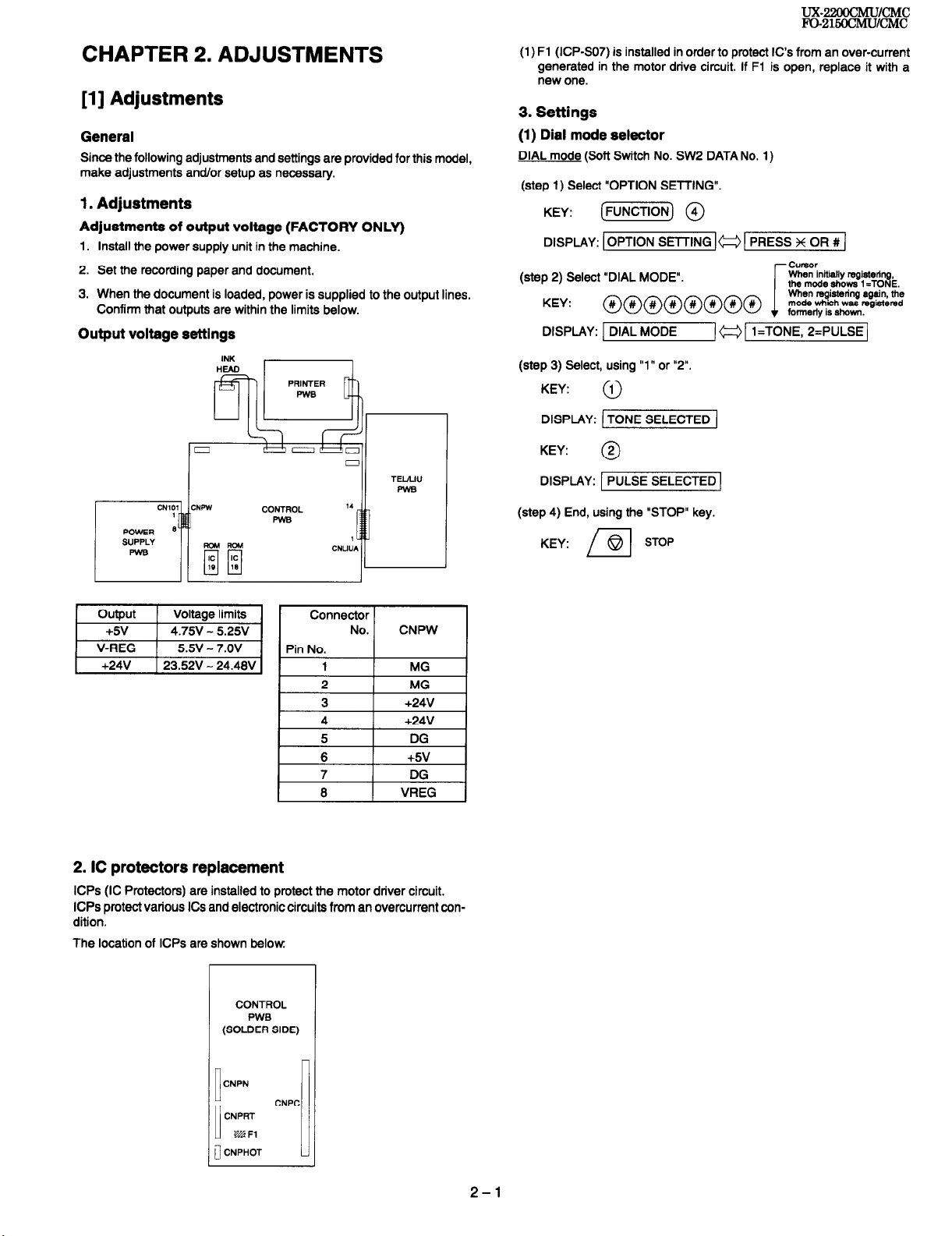
CHAPTER 2. ADJUSTMENTS
[l] Adjustments
General
Since the following adjustments and settings are provided for this model,
make adjustments and/or setup as necessary.
1. Adjustments
Adjustments of output voltage (FACTORY ONLY)
1. Install the power supply unit in the machine.
2. Set the recording paper and document.
3. When the document is loaded, power is supplied to the output lines.
Confirm that outputs are within the limits below.
Output voltage settings
(1) Fl (ICPSO7) is installed in order to protect It’s from an over-current
generated in the motor drive circuit. If Fl is open, replace it with a
new one.
3. Settings (1) Dial mode selector
DIAL mode (Soft Switch No. SW2 DATA No. 1)
(step 1) Select “OPTION SETTING”.
KEY: (-1 @
DISPLAY: 1 OPTION SETTING )w 1 PRESS X OR # 1
CWSOr
(step 2) Select “DIAL MODE”.
When initially registering.
the mode shows 1 =TONE.
i
DISPLAY: 1 DIAL MODE
(step 3) Select, using “1’ or “2”.
KEY:
DISPLAY: 1 TONE SELECTED 1
0
TELAIU
PWB
I/
Connector
I
No. CNPW
2. IC protectors replacement
ICPs (IC Protectors) are installed to protect the motor driver circuit.
ICPs protect various ICs and electronic circuits from an overcurrent con-
KEY:
DISPLAY: 1 PULSE SELECTED1
(step 4) End, using the “STOP” key.
KEY:
0
STOP
The location of ICPs are shown below
CONTROL
PWB
(SOLDER SIDE)
CNPN
I
CNPRT
LB Fl
CNPHOT
Ii] u
CNPC
2-l
Page 14
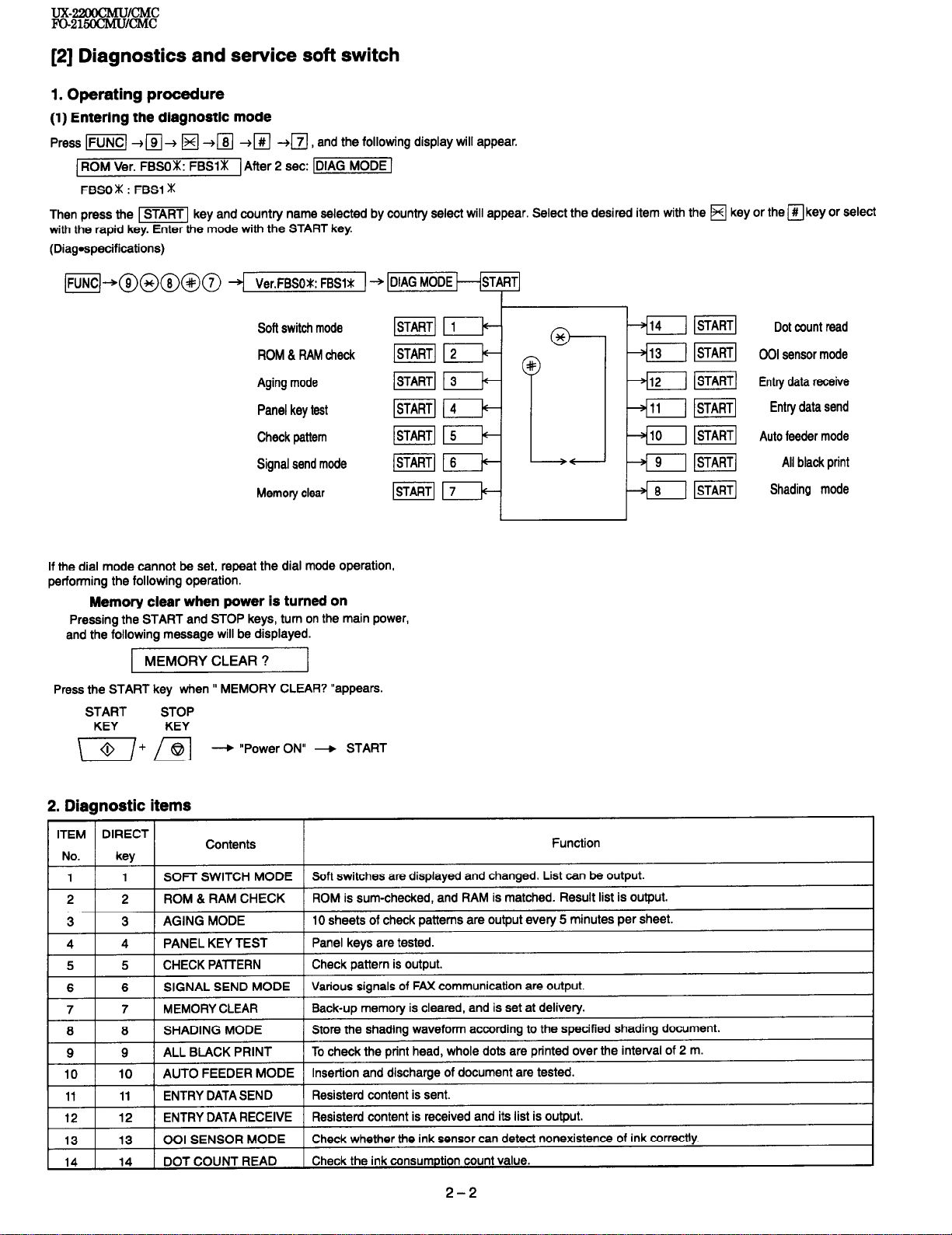
UX--/CMC!
lW-215oCMu/cMc
[2] Diagnostics and service soft switch
1. Operating procedure
(1) Enterlng the diagnostic mode
Press w[ --f q + q -tm +m +a , and the following display will appear.
1 ROM Ver. FBSOX: FBSlm
FBSO m : FBSl m
Then press the m key and country name selected by country select will appear. Select the desired item with the H key or the q key or select
with the rapid key. Enter the mode with the START key
(Diagqecifications)
m-*@@@@@ 4 Ver.FBSOt: FBSlt ) +
/After 2 set: -1
Soft switch mode
ROM & RAM check
Aging mode
Panel key test
Check pattern
Signal send mode
Memory clear
If the dial mode cannot be set, repeat the dial mode operation,
performing the following operation.
Memory clear when power is turned on
Pressing the START and STOP keys, turn on the main power,
and the following message will be displayed.
MEMORY CLEAR ?
Press the START key when I’ MEMORY CLEAR? “appears.
START
KEY
STOP
KEY
-+ “Power ON” -+ START
pGiq
j-K@
/Gq
ml
lsTARTj
$iq
m
Dot count read
001 sensor mode
Entry data receive
Entry data send
Auto feeder mode
All black print
Shading mode
2. Diagnostic items
Function
Page 15
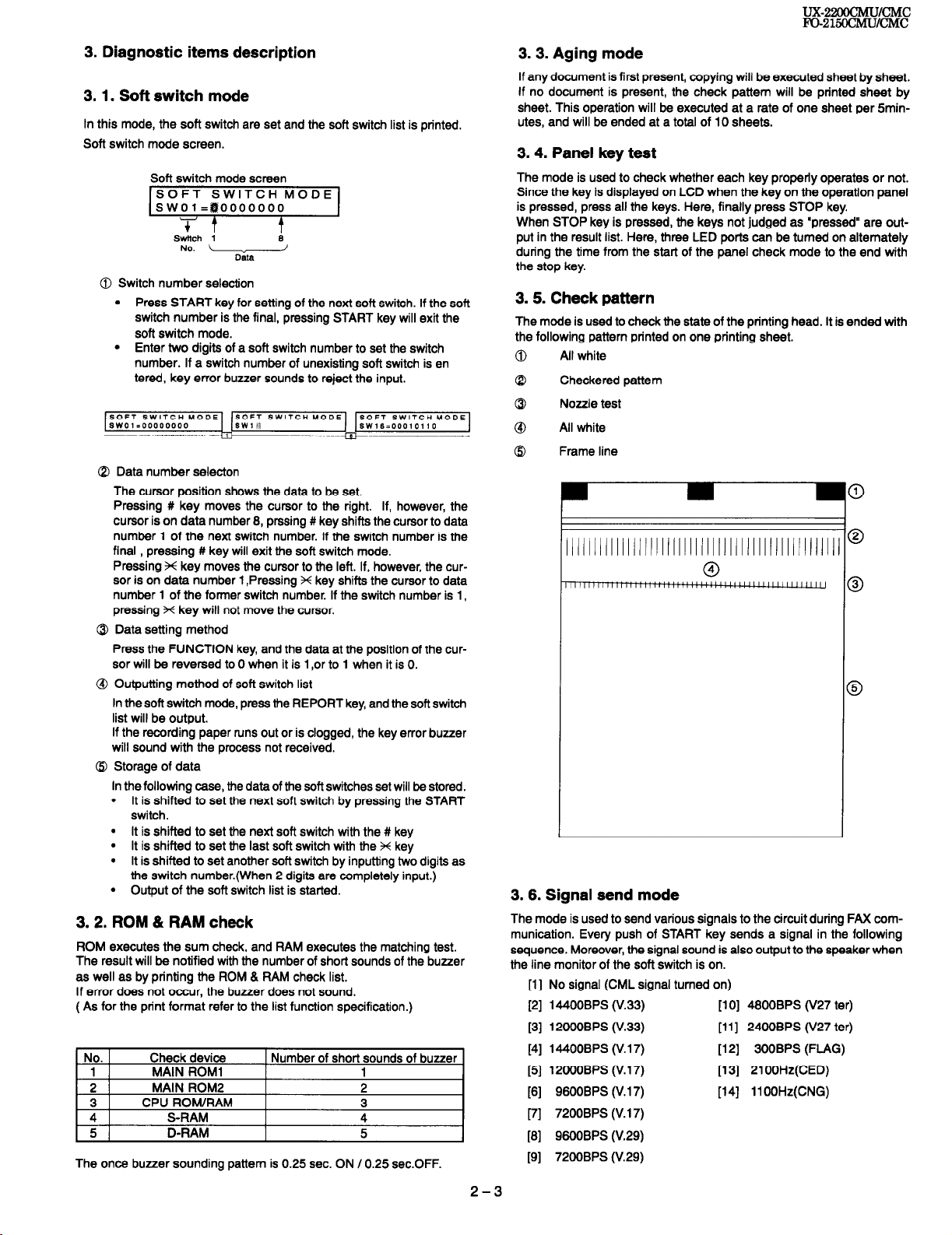
UX-22oocMu/cMC
FC-215OCMLJ/CMc
3. Diagnostic items description
3.1. Soft switch mode
In this mode, the soft switch are set and the soft switch list is printed.
Soft switch mode screen.
Soft switch mode screen
1-1
Swkh 1
No. 4
0 Switch number selection
l Press START key for setting of the next soft switch. If the soft
switch number is the final, pressing START key will exit the
soft switch mode.
l Enter two digits of a soft switch number to set the switch
number. If a switch number of unexisting soft switch is en
tered, key error buzzer sounds to reject the input.
@ Data number selecton
The cursor position shows the data to be set.
Pressing # key moves the cursor to the right. If, however, the
cursor is on data number 8, prssing # key shifts the cursor to data
number 1 of the next switch number. If the switch number is the
final , pressing # key will exit the soft switch mode.
Pressing X key moves the cursor to the left. If, however, the cur-
sor is on data number 1 ,Pressing X key shifts the cursor to data
number 1 of the former switch number. If the switch number is 1,
pressing X key will not move the cursor.
Q Data setting method
Press the FUNCTION key, and the data at the position of the cursor will be reversed to 0 when it is 1 ,or to 1 when it is 0.
@I Outputting method of soft switch list
In the soft switch mode, press the REPORT key, and the soft switch
list will be output.
If the recording paper runs out or is clogged, the key error buzzer
will sound with the process not received.
@ Storage of data
In the following case, the data of the soft switches set will be stored.
l It is shifted to set the next soft switch by pressing the START
switch.
l It is shifted to set the next soft switch with the # key
l It is shifted to set the last soft switch with the X key
l It is shifted to set another soft switch by inputting two digits as
the switch number.(When 2 digits are completely input.)
l Output of the soft switch list is started.
3.2. ROM & RAM check
ROM executes the sum check, and RAM executes the matching test.
The result will be notified with the number of short sounds of the buzzer
as well as by printing the ROM & RAM check list.
If error does not occur, the buzzer does not sound.
( As for the print format refer to the list function specification.)
No. Check device
1 MAIN ROM1
2 MAIN ROM2
3 CPU ROM/RAM
4 S-RAM
5 D-RAM
The once buzzer sounding pattern is 0.25 sec. ON IO.25 sec.OFF.
Number of short sounds of buzzer
1
2
3
4
5
3.3. Aging mode
If any document is first present, copying will be executed sheet by sheet.
If no document is present, the check pattern will be printed sheet by
sheet. This operation will be executed at a rate of one sheet per 5minutes, and will be ended at a total of 10 sheets.
3.4. Panel key test
The mode is used to check whether each key properly operates or not.
Since the key is displayed on LCD when the key on the operation panel
is pressed, press all the keys. Here, finally press STOP key.
When STOP key is pressed, the keys not judged as “pressed” are output in the result list. Here, three LED ports can be turned on alternately
during the time from the start of the panel check mode to the end with
the stop key.
3.5. Check pattern
The mode is used to check the state of the printing head. It is ended with
the following pattern printed on one printing sheet.
All white
0
Checkered pattern
Q
Nozzle test
0
All white
@I
Frame line
@
ll/lI//II/IlI/llIlIIIII/IIIII/IIIIIllII//llIIIlI @
3.6. Signal send mode
The mode is used to send various signals to the circuit during FAX com-
munication. Every push of START key sends a signal in the following
sequence. Moreover, the signal sound is also output to the speaker when
the line monitor of the soft switch is on.
[1] No signal (CML signal turned on)
[2] 14400BPS (V.33) [I 0] 4800BPS (V27 ter)
[3] 12OOOBPS (V.33)
[4] 144OOBPS (V.17) [12] 300BPS (FLAG)
[5] 12OOOBPS (V.17) [13] 21 OOHz(CED)
[8] 9800BPS (V.17)
[7] 7200BPS (V.17)
[8] 9800BPS (V.29)
[9] 7200BPS (V.29)
[11] 2400BPS (V27 ter)
[14] llOOHz(CNG)
2-3
Page 16
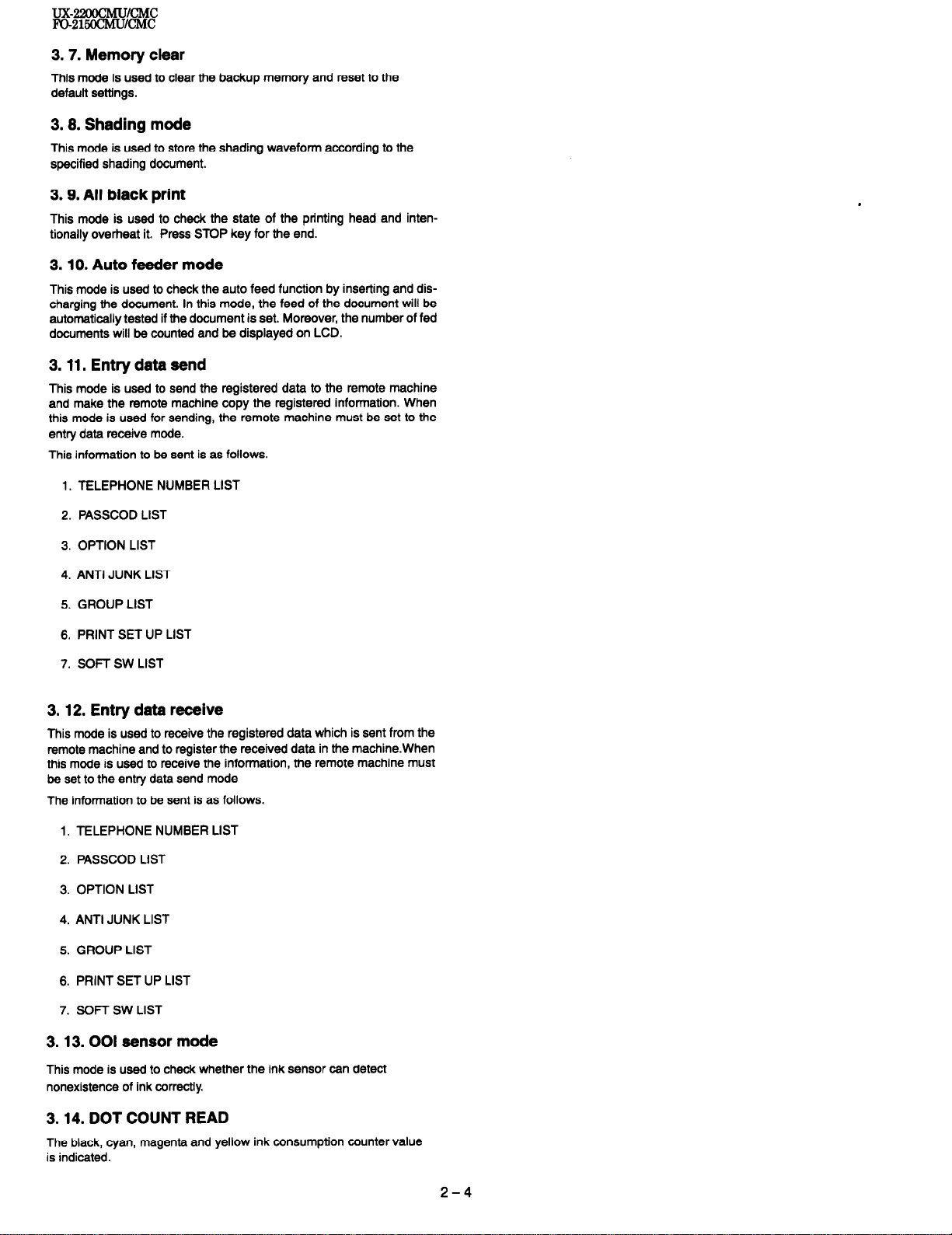
UX-22oocMu/cMC
Fo-216ccMu/CMc
3. 7. Memory clear
This mode is used to clear the backup memory and reset to the
default settings.
3.8. Shading mode
This mode is used to store the shading waveform according to the
specified shading document.
3.9. All black print
This mode is used to check the state of the printing head and intentionally overheat it.
Press STOP key for the end.
3.10. Auto feeder mode
This mode is used to check the auto feed function by inserting and discharging the document. In this mode, the feed of the document will be
automatically tested if the document is set. Moreover, the number of fed
documents will be counted and be displayed on LCD.
3.11. Entry data send
This mode is used to send the registered data to the remote machine
and make the remote machine copy the registered information. When
this mode is used for sending, the remote machine must be set to the
entry data receive mode.
This information to be sent is as follows.
1. TELEPHONE NUMBER LIST
2. PASSCOD LIST
3. OPTION LIST
4. ANTI JUNK LIST
5. GROUP LIST
6. PRINT SET UP LIST
7. SOFT SW LIST
3.12. Entry data receive
This mode is used to receive the registered data which is sent from the
remote machine and to register the received data in the machine.When
this mode is used to receive the information, the remote machine must
be set to the entry data send mode
The information to be sent is as follows.
1, TELEPHONE NUMBER LIST
2. PASSCOD LIST
3. OPTION LIST
4. ANTI JUNK LIST
5. GROUP LIST
6. PRINT SET UP LIST
7. SOFT SW LIST
3.13.001 sensor mode
This mode is used to check whether the ink sensor can detect
nonexistence of ink correctly.
3.14. DOT COUNT READ
The black, cyan, magenta and yellow ink consumption counter value
is indicated.
2-4
Page 17
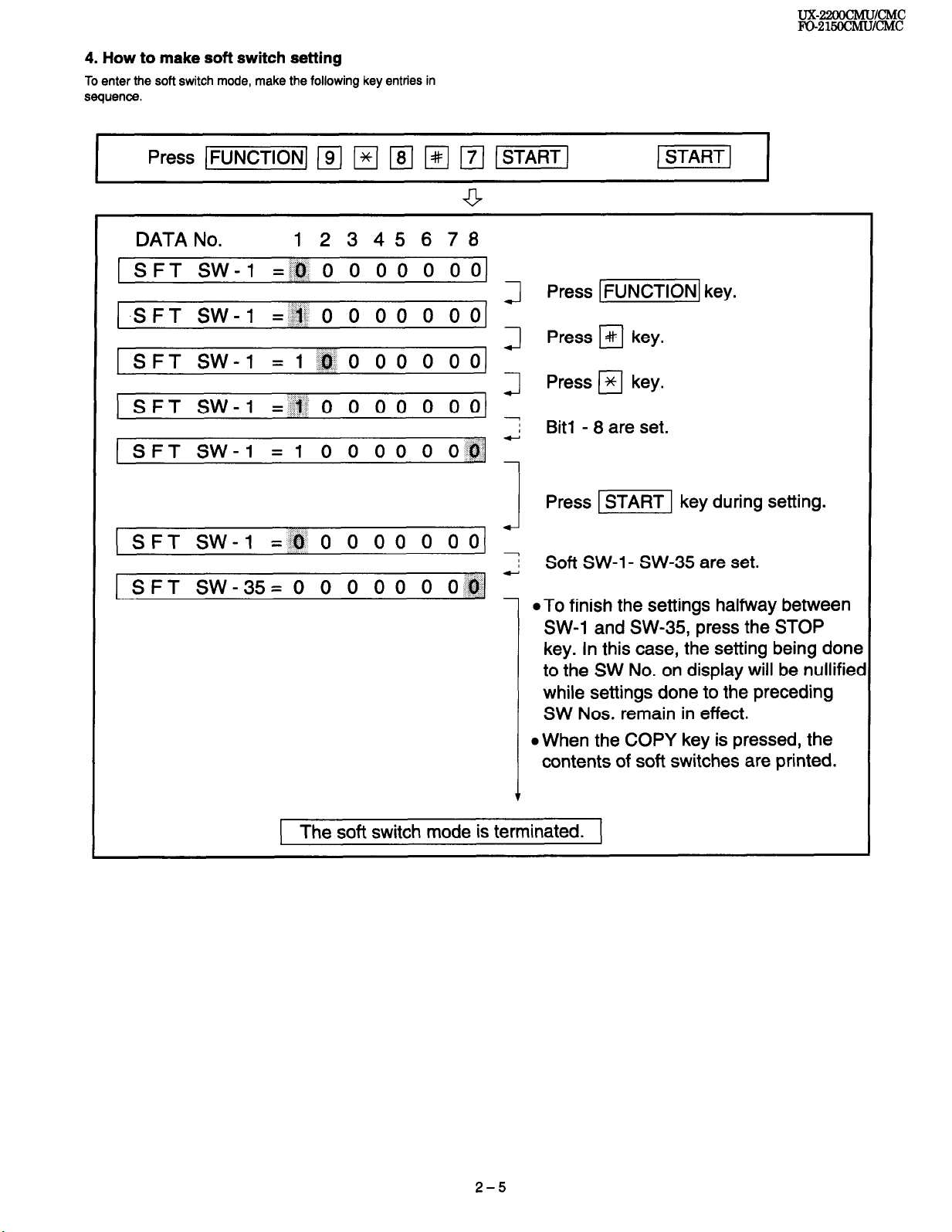
4. How to make soft switch setting
To enter the soft switch mode, make the following key entries in
sequence.
DATA No. 12345678
1 SFT SW-1 =,,.o,. 0 0 0 0 0 0 01 1 001 J
.SFT SW-1 =:+I 0 0 00 0
1 00) ~
SFT SW-1 =I:@ 0 00 0
1 Il
SFT SW-1 = ,,I 0 0 00 0 00)
1 0 /@] - SFT SW-l = 1 0 0 0 0 0
Press [FUNCTIONI key.
Press I#1 key.
Press q key.
: Bit1 - 8 are set.
UX424WCMUlCMC
FQ-215ocMulcMc
1 SFT SW-l = .;a 0 0 0 0 0 0 0
1 SFT SW-35= 0 0 0 0 0 0 O,,;ol
1 The soft switch mode is terminated. 1
Press ISTART] key during setting.
,I
2 Soft SW-l- SW-35 are set.
~ l TO finish the settings halfway between
SW-1 and SW-35, press the STOP
key. In this case, the setting being done
to the SW No. on display will be nullifiec
while settings done to the preceding
SW Nos. remain in effect.
l When the COPY key is pressed, the
contents of soft switches are printed.
2-5
Page 18
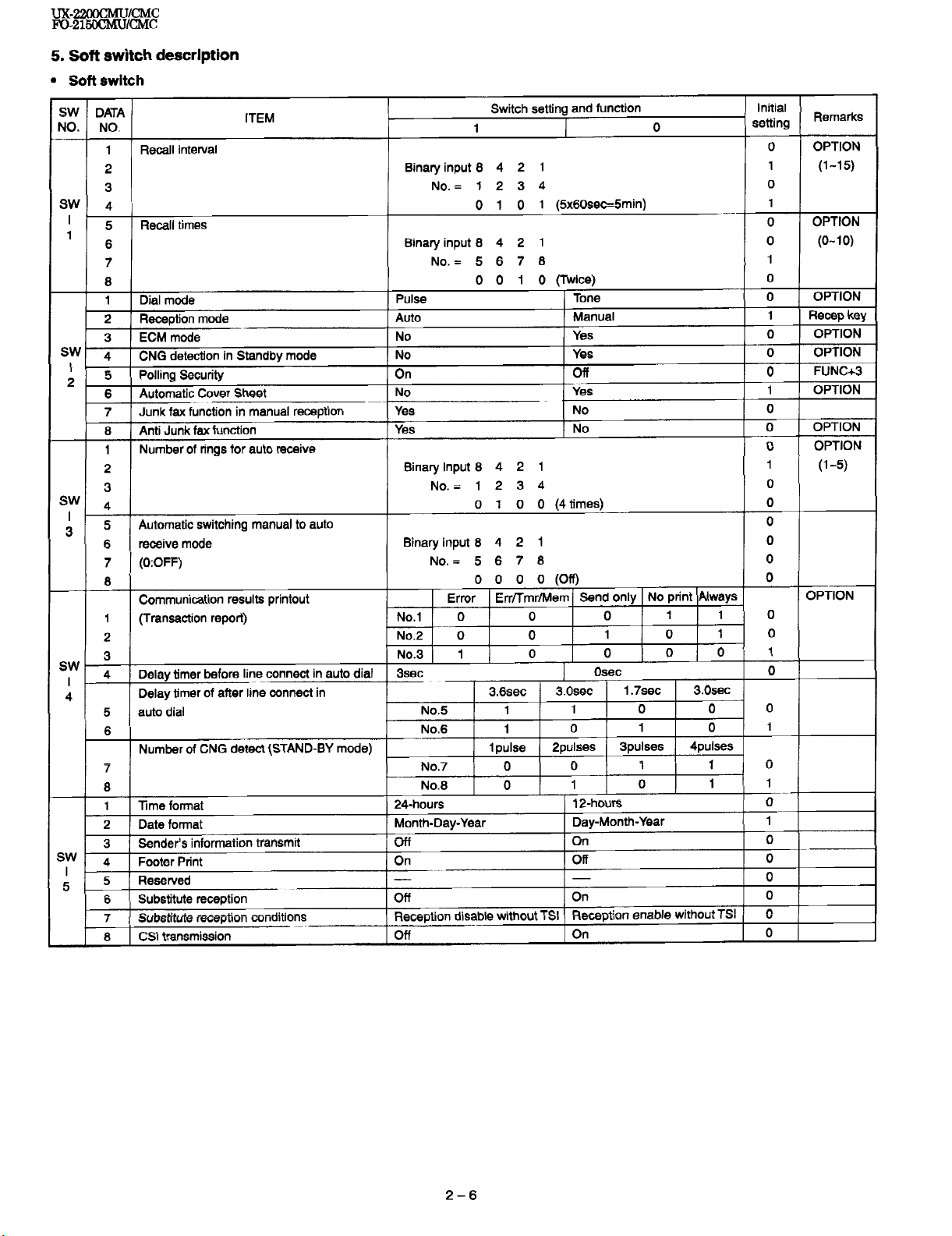
ux-22oocMu/cMC
ln215ocMu/~c
5. Soft
Soft
l
switch description
switch
input 8 4 2 1
Binary
3 4
No.= 1
2
Binary input 8 4 2 1
5 6 7 8
No. =
Binary input 8 4 2 1
No.= 1 2 3 4
(Transaction report)
Binary input 8 4 2 1
No.= 5 6 7 8
2-6
Page 19
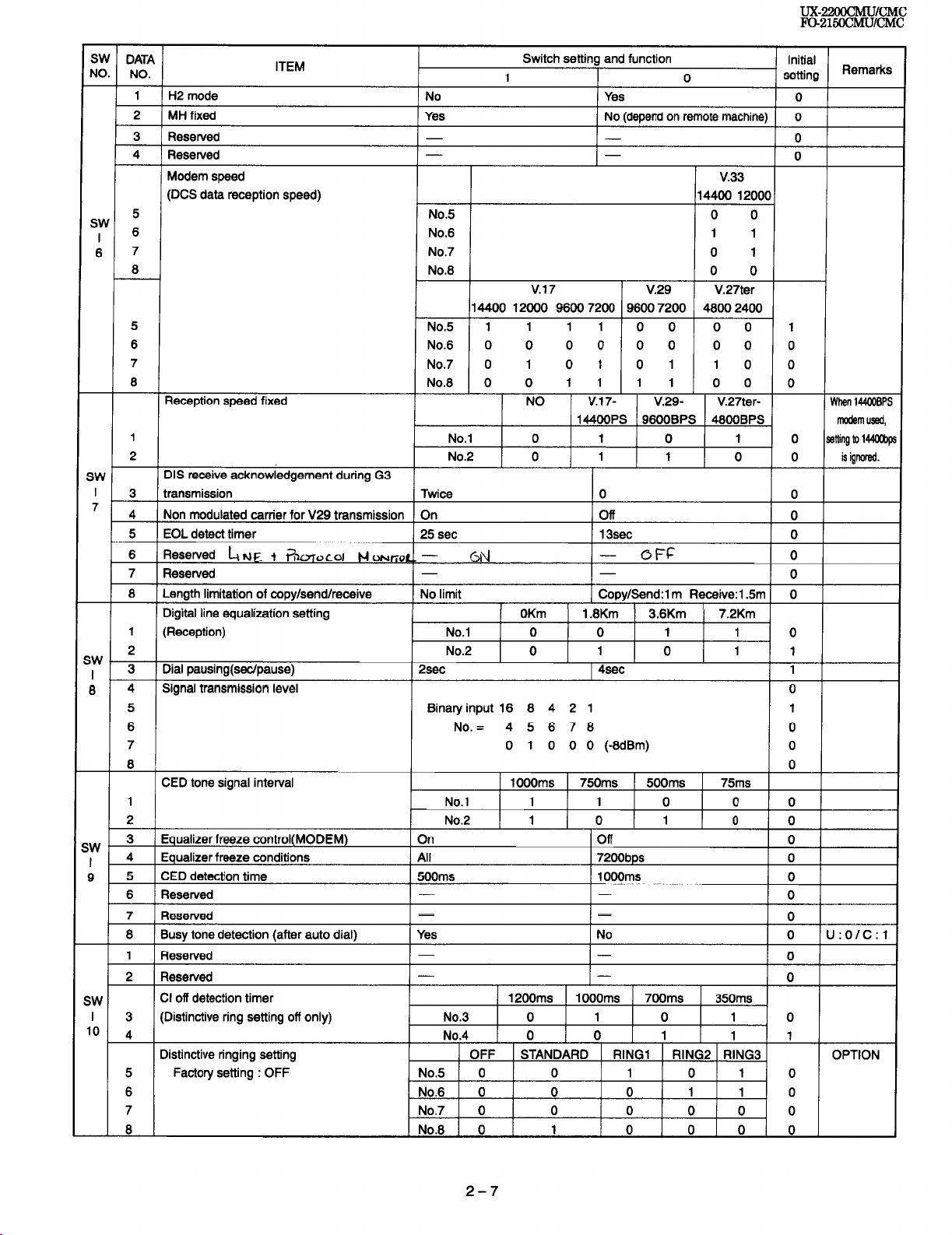
SW DATA
NO.
NO.
1
2
3
4
8
ITEM
H2
mode No
MH fixed
Reserved
Reserved
Modem
speed v.33
(DCS data
Reception
reception
speed
speed)
fixed NO
Switch
setting
1
Yes
- -
- -
No.5
No.6
No.7
No.8
v.17 v.29
14400
12000
96007200
No.5
No.6
No.7
No.8
1 1
0
0
0
0
1 0
0
1
0
1 1
v.17-
144OOPS
1
0
1
and
Yes
No
function
0
(depend
on
remote
96007200
0 0
0
0 00 0
0
1 1 0
1 1
v.29- V.27ter-
9600BPS
UXCZOOCMU~CMC
FD21-/cMc
initial
setting
machine) 0
0
0
14400
12000
0
0
1
1
0 1
0 0
V.27ter
48002400
0 0 1
0
0
0
0
45OOBPS mcdsm used,
Remarks
0
When
144WPS
(Distinctive ring setting off only)
Factory setting
:
OFF
Binary input
16 8 4 2 1
4 5 6 78
2-7
Page 20
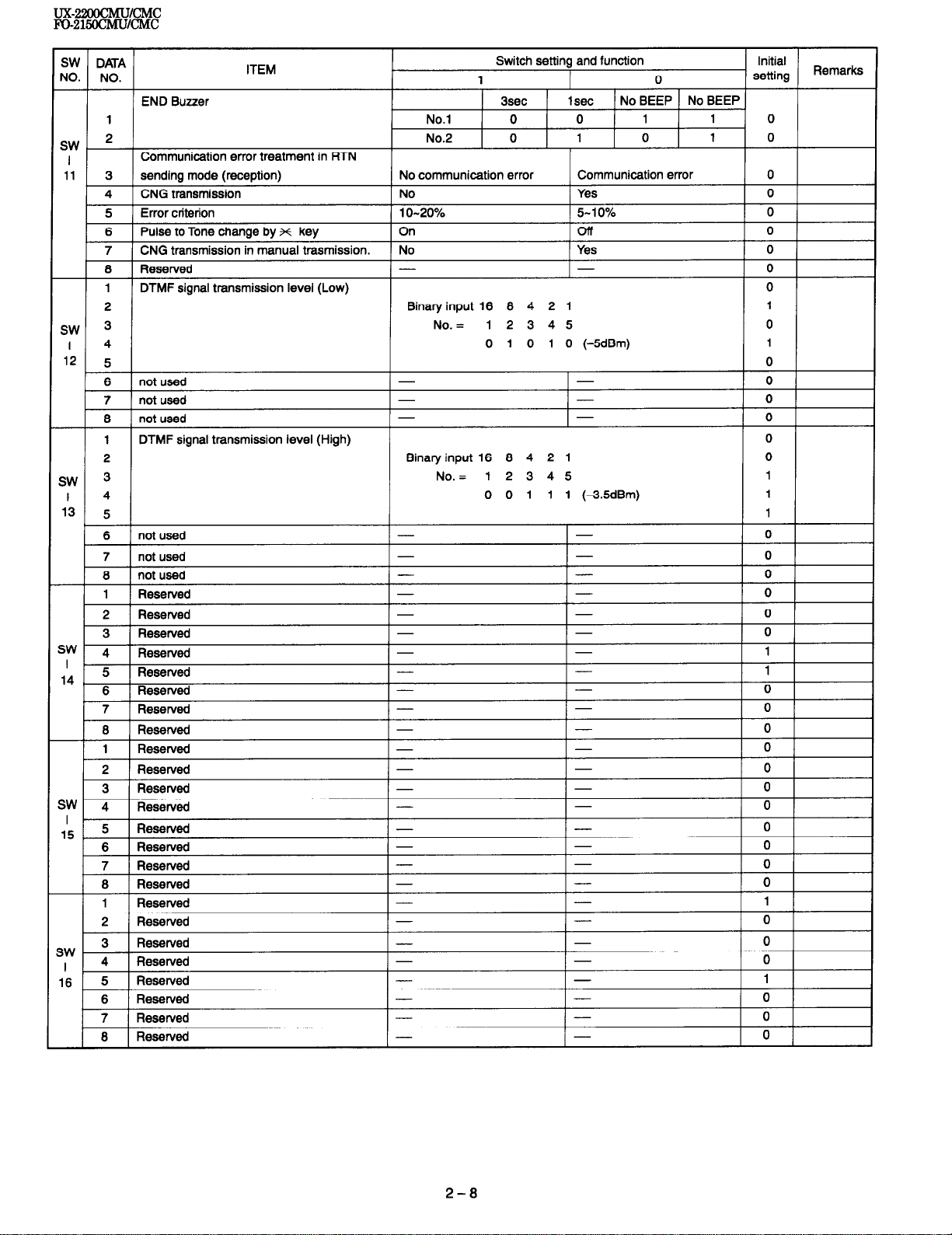
TJX22OOCMUlCMC
F0215OCMsJ~CMc
SW
DATA
NO.
NO.
-
SW
I
11
SW
I
12
-
SW
END Buzzer
1
2
Communication error treatment in RTN
3 sending mode (reception)
4 CNG transmission
5 Error criterion
6 Pulse to Tone change bv x kev
7 CNG transmission in manual trasmission.
6 Reserved
1 DTMF signal transmission level (Low)
2
3
4
5
6 not used
ITEM
I
13
Switch setting and function
1
3sec
No.1 0
No.2 0
No communication error Communication error
No
1 O-20%
On Cff
No
-
Binary input 16 6 4 2 1
No. = 12345
0 1 0 1 0
-
Binary input 16 8 4 2 1
12345
0 0 1 1 1
1 set
0 1 1
1 0 1
Yes
5-10%
1 Yes
-
(-5dBm)
-
(-3.5dBm)
0
No BEEP No BEEP
Initial
setting
0
0
0
0
0
0
0
0
0
1
0
1
0
0
Remarks
3W
I
14
SW
I
15
SW
I
16
2-8
Page 21
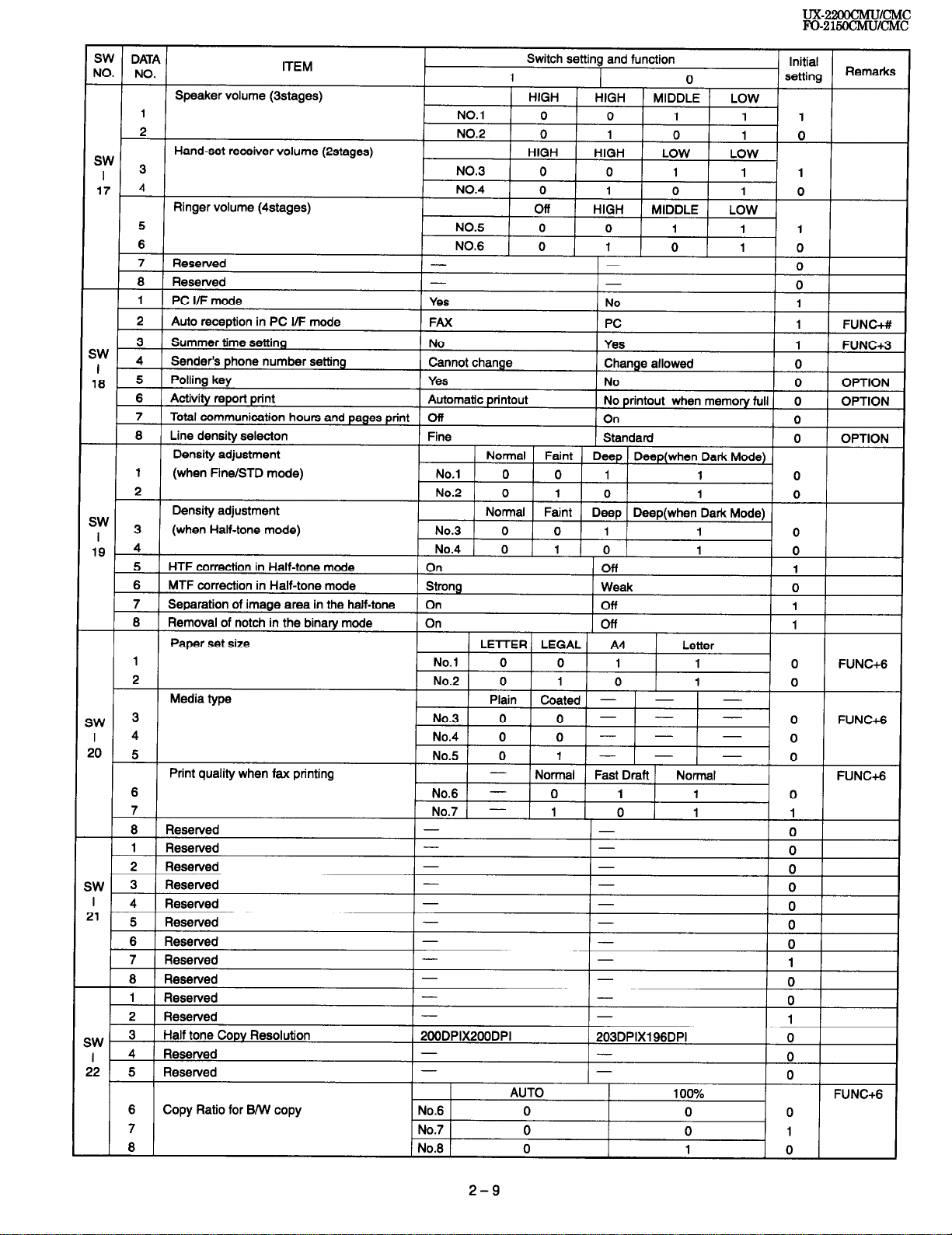
Hand-set receiver volume (astages)
Fine/STD mode)
when
I 4 Reserved
!2 5 Reserved
6 Copy Ratio
7
6
for S/VI
copy
-
-
No.6
No.7
No.6
2-9
AUTO
0
0
0
-
-
100% FUNC+G
0
0
1
0
0
0
1
0
Page 22
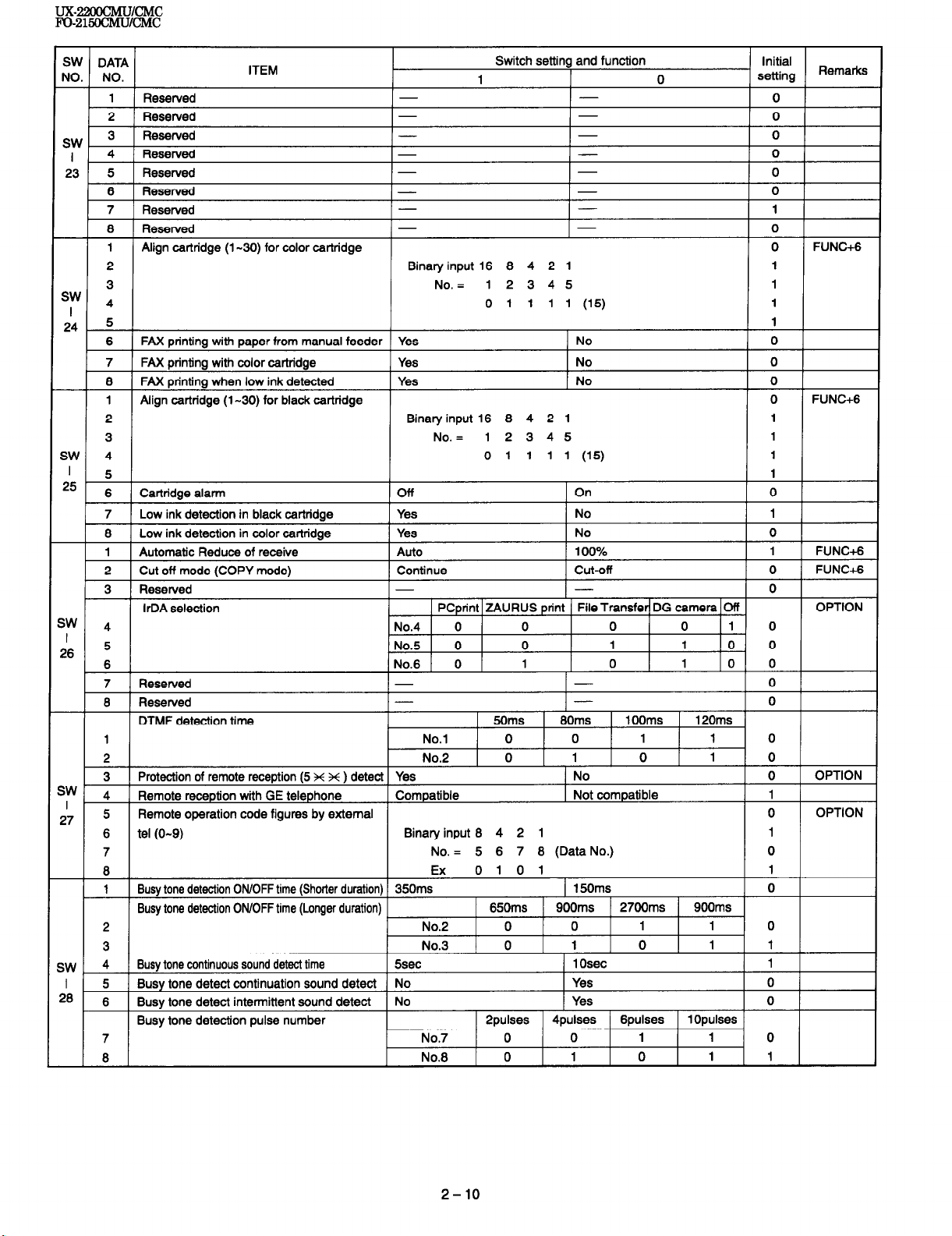
UX-22OOCMUiCMC
Fo-216OcMu/cMc
ITEM
1 ( Resewed - - 1 0 1
2 1 Resewed - - I 0 I
SW ;
I
23 5
Resewed
Resewed
Resewed
6 1 Resewed - - 1 0 1
-
- -
-
1
Switch setting and function
1 0
-
-
7 1 Resewed - - I 1 I I
6 Resewed - - 0 I
1
Align cartridge (l-30) for color cartridge
2 Binary input 16 6 4 2 1 1
3 No. = 12345 1
4 0 1 1 1 1 (15) 1
sw
24 5 1
FAX printing with paper from manual feeder Yes No
6
7
FAX printing with color cartridge Yes
6 FAX printing when low ink detected Yes
1
Align cartridge (l-30) for black cartridge
2 Binary input 16 6 4 2 1 1
3 No. = 12345 1
SW 4 0 1 1 1 1 (15) 1
5 1
’
No
No 0
0
0
0
FUNC+G
0
0
0
FUNC+G
0
7 1 Resewed I- I- I 0 I
6 Resewed - - 0
-
SW
I
27
SW 4
DTMF detection time
1 No.1 0 0 1 1 0
2 No.2 0 1 0 1 0
3 Protection of remote reception (5 x x ) detect Yes
4 Remote reception with GE telephone Compatible 1 Not compatible 1
Remote operation code figures by external
5
6 tel (O-9) Binary input 6 4 2 1 1
7 No. = 5 6 7 6 (Data No.) 0
6 Ex 0 1 0 1 1
1 Busy tone detection ON/OFF time (Shorter duration) 350ms
Busy tone detection ON/OFF time (Longer duration)
2 No.2 0 1 0 1 1 0
Busy tone continuous sound detect time 5sec
I 5 Busy tone detect continuation sound detect No
6 Busy tone detect intermittent sound detect No Yes 0
26
Busy tone detection pulse number
7 No.7 0 0 1 1 0
6 No.8 0 1 0 1 1
50ms 60ms
1 No
1 150ms
650ms 900ms
Ppulses
4pulses Gpulses 1 Opulses
1 Osec
Yes
1OOms 120ms
2700ms 900ms
OPTION
0
0
0
1
0
OPTION
2-10
Page 23
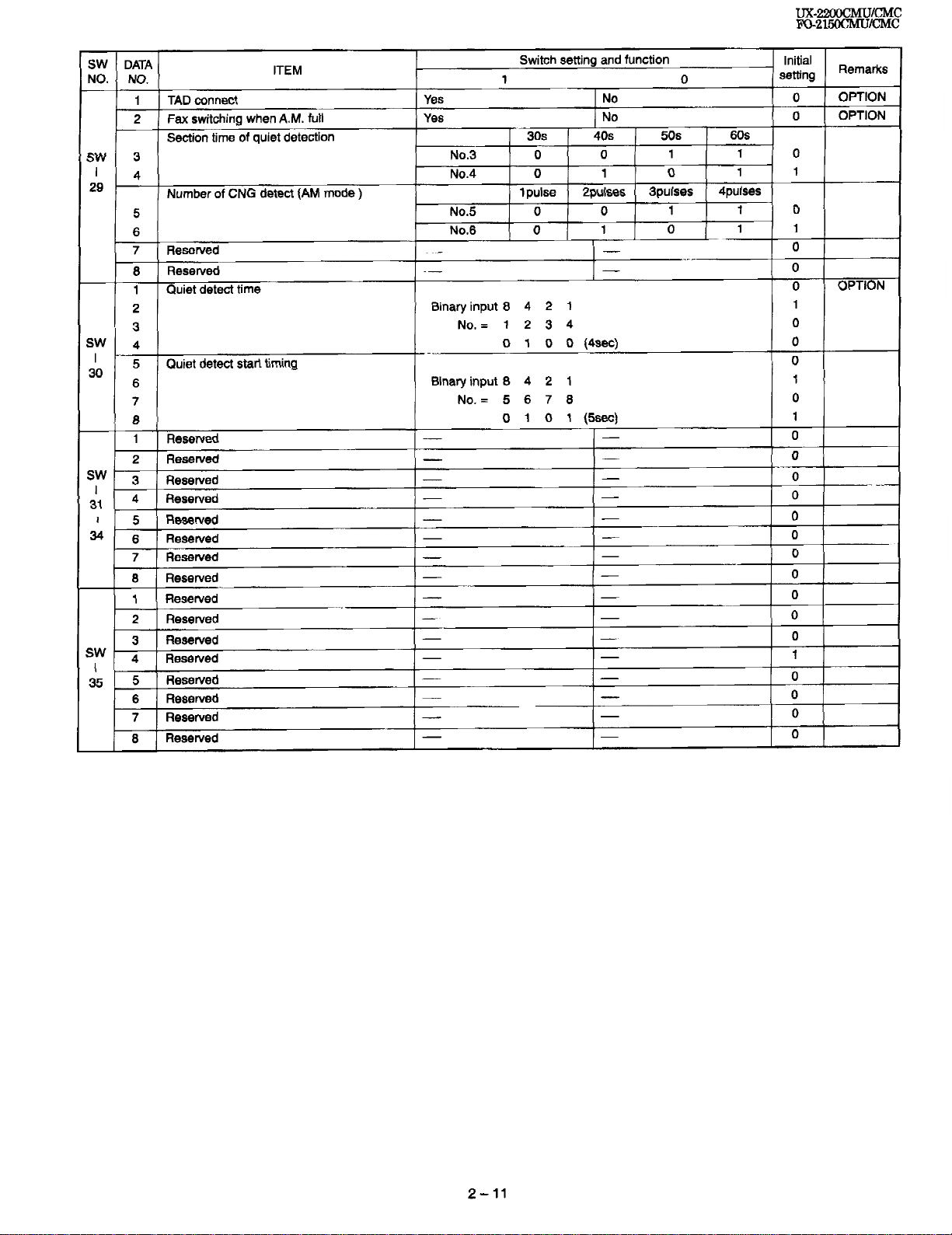
7 ( ReSeWed
Resewed
8
1 Quiet detect
2
3
SW
4
’
30
5
Quiet
detect
6
7
8
1 Resewed
2 Resewed
;W
3 Resewed
I
31 4 Resewed
1 5
34
Reserved
6 Resewed
7 Resewed
8 Resewed
1 Resewed
2 Resewed
3 Resewed
‘w
4 Resewed
I5 5 Resewed
I
6 Resewed
7
Resewed
8 Resewed
time
start timing
-
I
1
2
Binary
input 8
4
No. = 1 2 3 4
(4sec) 0
2 1
8
(5sec)
input 8 4
Binary
No. = 5 8 7
0 1 0 0
0 1 0 1
-
-
-
-
-
-
-
-
-
-
-
-
-
-
- -
-
-
0
OPTION
0
1
0
0
1
0
1
-
-
-
-
-
-
-
-
-
-
-
-
-
-
0
0
0
0
0
0
n
0
0
0
0
1
0
0
0
-
0
2-11
Page 24
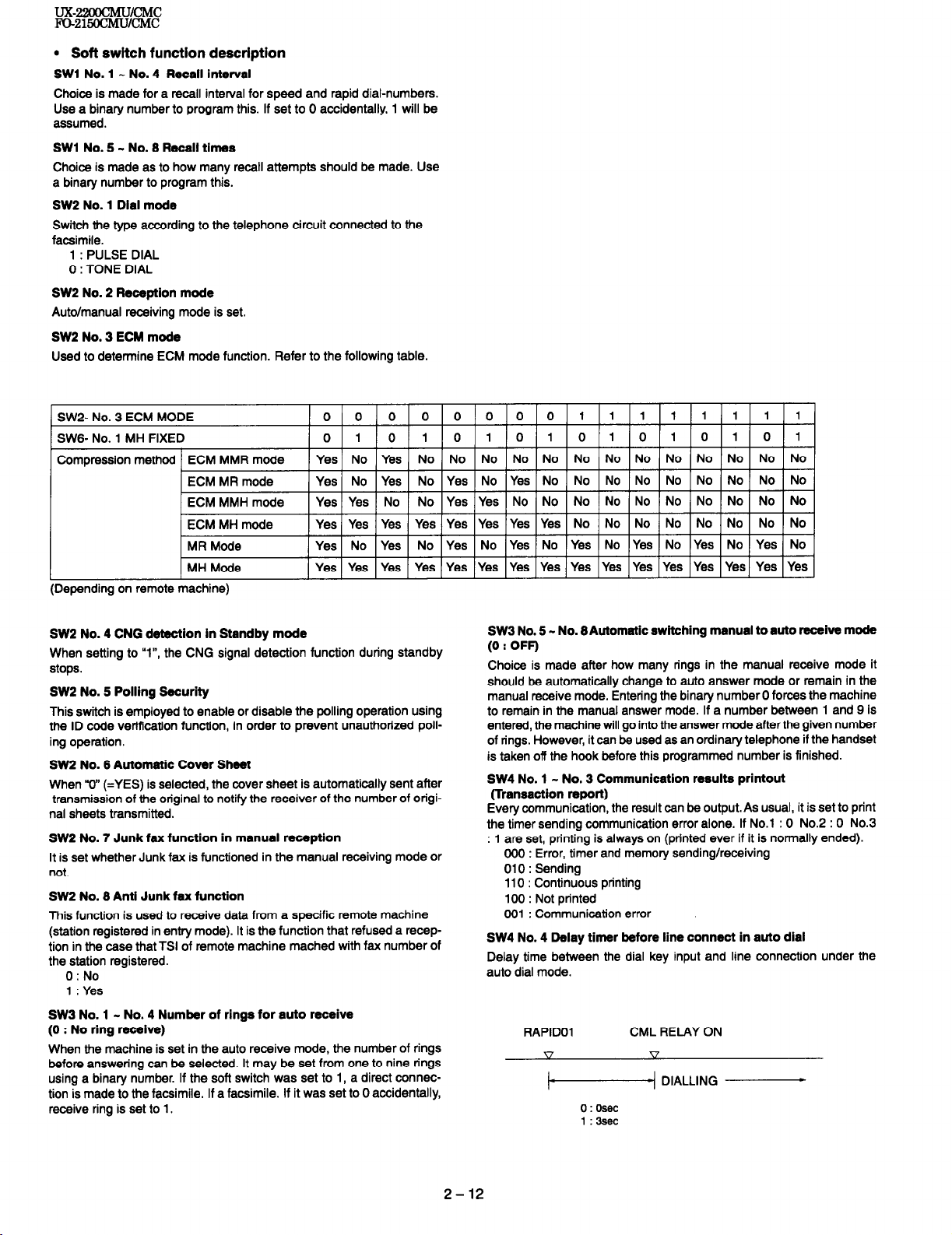
l Soft switch function description
SW1 No. 1 - No. 4 Recall interval
Choice is made for a recall interval for speed and rapid dial-numbers.
Use a binary number to program this. If set to 0 accidentally, 1 will be
assumed.
SW1 No. 5 - No. 8 Recall times
Choice is made as to how many recall attempts should be made. Use
a binary number to program this.
SW2 No. 1 Dial mode
Switch the type according to the telephone circuit connected to the
facsimile.
1 : PULSE DIAL
0 : TONE DIAL
SW2 No. 2 Reception mode
Auto/manual receiving mode is set.
SW2 No. 3 ECM mode
Used to determine ECM mode function. Refer to the following table.
ECM MMH mode
ECM MH mode
MR Mode
1 MH Mode
(Depending on remote machine)
SW2 No. 4 CNG detection in Standby mode
When setting to “l”, the CNG signal detection function during standby
stops.
SW2 No. 5 Polling Security
This switch is employed to enable or disable the polling operation using
the ID code verification function, in order to prevent unauthorlzed poll-
ing operation.
SW2 No. 8 Automatic Cover Sheet
When “0” (=YES) is selected, the cover sheet is automatically sent after
transmission of the original to notify the receiver of the number of origi-
nal sheets transmitted.
SW2 No. 7 Junk fax function in manual reception
It is set whether Junk fax is functioned in the manual receiving mode or
not.
SW2 No. 8 Anti Junk fax function
This function is used to receive data from a specific remote machine
(station registered in entry mode). It is the function that refused a reception in the case that TSI of remote machine mached with fax number of
the station registered.
0 : No
1 : Yes
SW3 No. 1 - No. 4 Number of rings for auto receive
(0 : No ring receive)
When the machine is set in the auto receive mode, the number of rings
before answering can be selected. It may be set from one to nine rings
using a binary number. If the soft switch was set to 1, a direct connection is made to the facsimile. If a facsimile. If it was set to 0 accidentally,
receive ring is set to 1.
Yes Yes No
Yes Yes Yes Yes Yes Yes Yes Yes No No No NO NO NO NO NO
Yes No Yes No Yes No Yes No Yes No Yes No Yes No Yes No
1 Yes1 Yes IYes I Yes IYes IYes IYes IYes IYes IYes IYes IYes IYes IYes Yes IYes I
No Yes Yes No No No No No No No No No NO
SW3 No. 5 - No. 8Automatic switching manual to auto receive mode
(0 : OFF)
Choice is made after how many rings in the manual receive mode it
should be automatically change to auto answer mode or remain in the
manual receive mode. Entering the binary number 0 forces the machine
to remain in the manual answer mode. If a number between 1 and 9 is
entered, the machine will go into the answer mode after the given number
of rings. However, it can be used as an ordinary telephone if the handset
is taken off the hook before this programmed number is finished.
SW4 No. 1 - No. 3 Communication results printout
(Transaction report)
Every communication, the result can be output. As usual, it is set to print
the timer sending communication error alone. If No.1 : 0 No.2 : 0 No.3
: 1 are set, printing is always on (printed ever if it is normally ended).
000 : Error, timer and memory sending/receiving
010 : Sending
110 : Continuous printing
100 : Not printed
001 : Communication error
SW4 No. 4 Delay timer before line connect in auto dial
Delay time between the dial key input and line connection under the
auto dial mode.
RAPID01
k-4 DIALLING
0 : osec
1:3sec
CML RELAY ON
2-12
Page 25
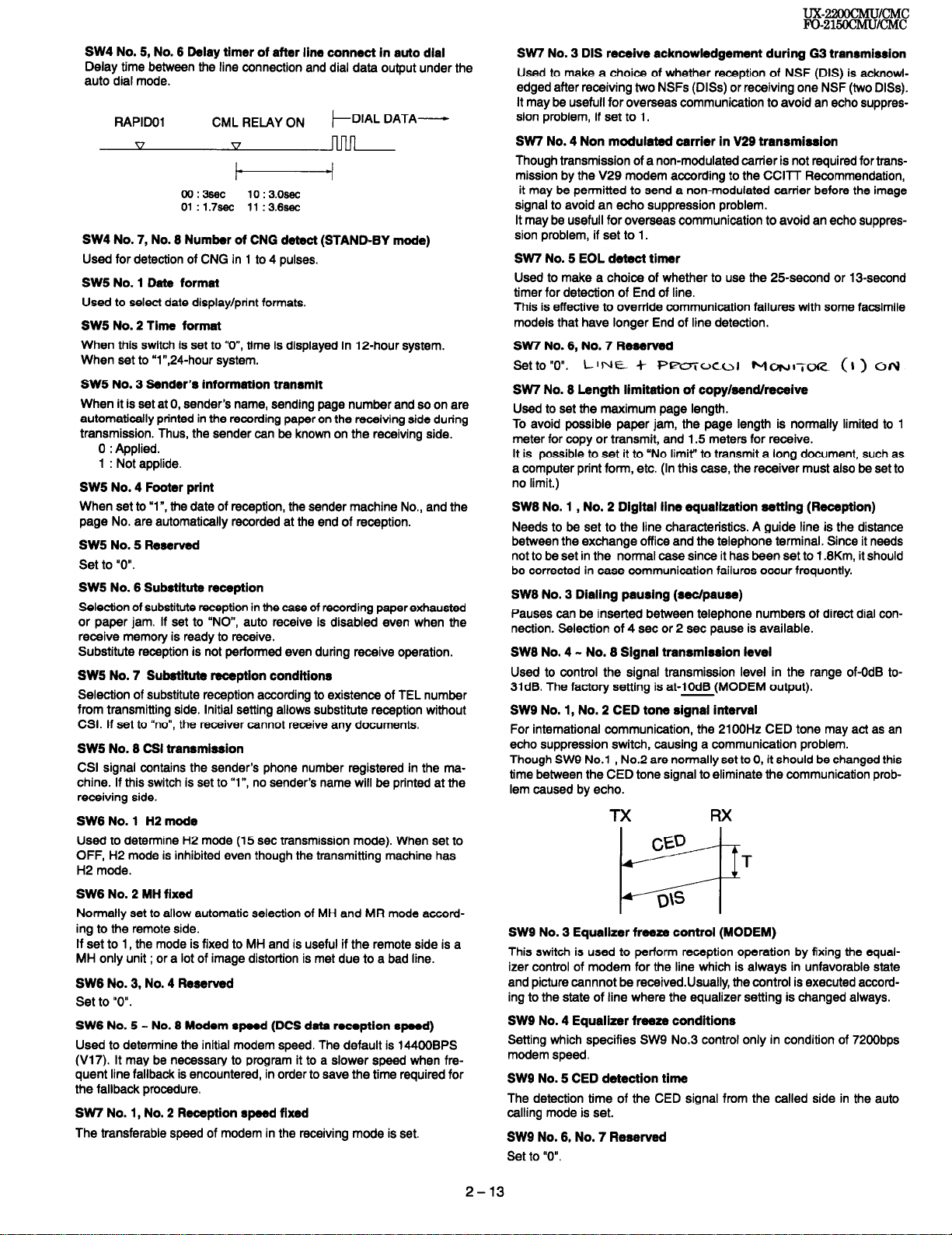
UX-22OOCMUlCMC
Fo-215OCMtJcMc
SW4 No. 5, No. 6 Delay timer of after line connect in auto dial
Delay time between the line connection and dial data output under the
auto dial mode.
RAPID01 CML RELAY ON
v V
I- -l
00:3sec
01 :1.7sec 11 :3.6sec
SW4 No. 7, No. 6 Number of CNG detect (STAND-BY mode)
Used for detection of CNG in 1 to 4 pulses.
SW5 No. 1 Dats format
Used to select date display/print formats.
SW5 No. 2 Time format
When this switch is set to “O”, time is displayed in 12-hour system.
When set to “1”,24-hour system.
SW5 No. 3 Sender’s information transmit
When it is set at 0, sender’s name, sending page number and so on are
automatically printed in the recording paper on the receiving side during
transmission. Thus, the sender can be known on the receiving side.
0 : Applied.
1 : Not applide.
SW5 No. 4 Footer print
When set to “l”, the date of reception, the sender machine No., and the
page No. are automatically recorded at the end of reception.
SW5 No. 5 Reserved
Set to ‘0”.
SW5 No. 6 Substituts reception
Selection of substitute reception in the case of recording paper exhausted
or paper jam. If set to “ND”, auto receive is disabled even when the
receive memory is ready to receive.
Substitute reception is not performed even during receive operation.
SW5 No. 7 Subsfifufe reception conditions
Selection of substitute reception according to existence of TEL number
from transmitting side. Initial setting allows substitute reception without
CSI. If set to “no”, the receiver cannot receive any documents.
SW5 No. 6 CSI transmission
CSI signal contains the sender’s phone number registered in the ma-
chine. If this switch is set to “l”, no sender’s name will be printed at the
receiving side.
SW6 No. 1 H2 mode
Used to determine H2 mode (15 set transmission mode). When set to
OFF, H2 mode is inhibited even though the transmitting machine has
H2 mode.
SW6 No. 2 MH fixed
Normally set to allow automatic selection of MH and MR mode accord-
ing to the remote side.
If set to 1, the mode is fixed to MH and is useful if the remote side is a
MH only unit ; or a lot of image distortion is met due to a bad line.
SW6 No. 3, No. 4 Reserved
Set to “0”.
SW6 No. 5 - No. 6 Modem speed (DCS data reception speed)
Used to determine the initial modem speed. The default is 144OOBPS
(V17). It may be necessary to program it to a slower speed when frequent line fallback is encountered, in order to save the time required for
the fallback procedure.
SW7 No. 1, No. 2 Reception speed fixed
The transferable speed of modem in the receiving mode is set.
10 : 3.osec
DIAL DATA-
I-
nnn
SW7 No. 3 DIS receive acknowledgement during 63 transmission
Used to make a choice of whether reception of NSF (DIS) is acknowl-
edged after receiving two NSFs (DISs) or receiving one NSF (two DISs).
It may be usefull for overseas communication to avoid an echo suppres-
sion problem, if set to 1.
SW7 No. 4 Non modulated carrier in V29 transmission
Though transmission of a non-modulated carrier is not required fortransmission by the V29 modem according to the CCllT Recommendation,
it may be permitted to send a non-modulated carrier before the image
signal to avoid an echo suppression problem.
It may be usefull for overseas communication to avoid an echo suppres-
sion problem, if set to 1.
SW7 No. 5 EOL defect timer
Used to make a choice of whether to use the 25second or 13-second
timer for detection of End of line.
This is effective to override communication failures with some facsimile
models that have longer End of line detection.
SW7 No. 6, No. 7 Reserved
Set to “0”. L’rJE + PPcriOCOl )u1oh1l~cXz (I) onl
SW7 No. 6 Length limitation of copy/send/receive
Used to set the maximum page length.
To avoid possible paper jam, the page length is normally limited to 1
meter for copy or transmit, and 1.5 meters for receive.
It is possible to set it to “No limit“ to transmit a long document, such as
a computer print form, etc. (In this case, the receiver must also be set to
no limit.)
SW6 No. 1 , No. 2 Digital line equalization setting (Reception)
Needs to be set to the line characteristics. A guide line is the distance
between the exchange office and the telephone terminal. Since it needs
not to be set in the normal case since it has been set to 1.6Km, it should
be corrected in case communication failures occur frequently.
SW6 No. 3 Dialing pausing (se&pause)
Pauses can be inserted between telephone numbers of direct dial connection. Selection of 4 set or 2 set pause is available.
SW6 No. 4 - No. 6 Signal transmission level
Used to control the signal transmission level in the range of-OdB to31dB. The factory setting is at-10dB (MODEM output).
SW9 No. 1, No. 2 CED tone signal interval
For international communication, the 2100Hz CED tone may act as an
echo suppression switch, causing a communication problem.
Though SW9 No.1 , No.2 are normally set to 0, it should be changed this
time between the CED tone signal to eliminate the communication problem caused by echo.
TX RX
cw
T
INS
FP
SW9 No. 3 Equalizer freeze control (MODEM)
This switch is used to perform reception operation by fixing the equalizer control of modem for the line which is always in unfavorable state
and picture cannnot be received.Usually, the control is executed according to the state of line where the equalizer setting is changed always.
SW9 No. 4 Equalizer freeze conditions
Setting which specifies SW9 No.3 control only in condition of 7200bps
modem speed.
SW9 No. 6 CED detection time
The detection time of the CED signal from the called side in the auto
calling mode is set.
SW9 No. 6, No. 7 Resenred
Set to “0”.
2-13
Page 26
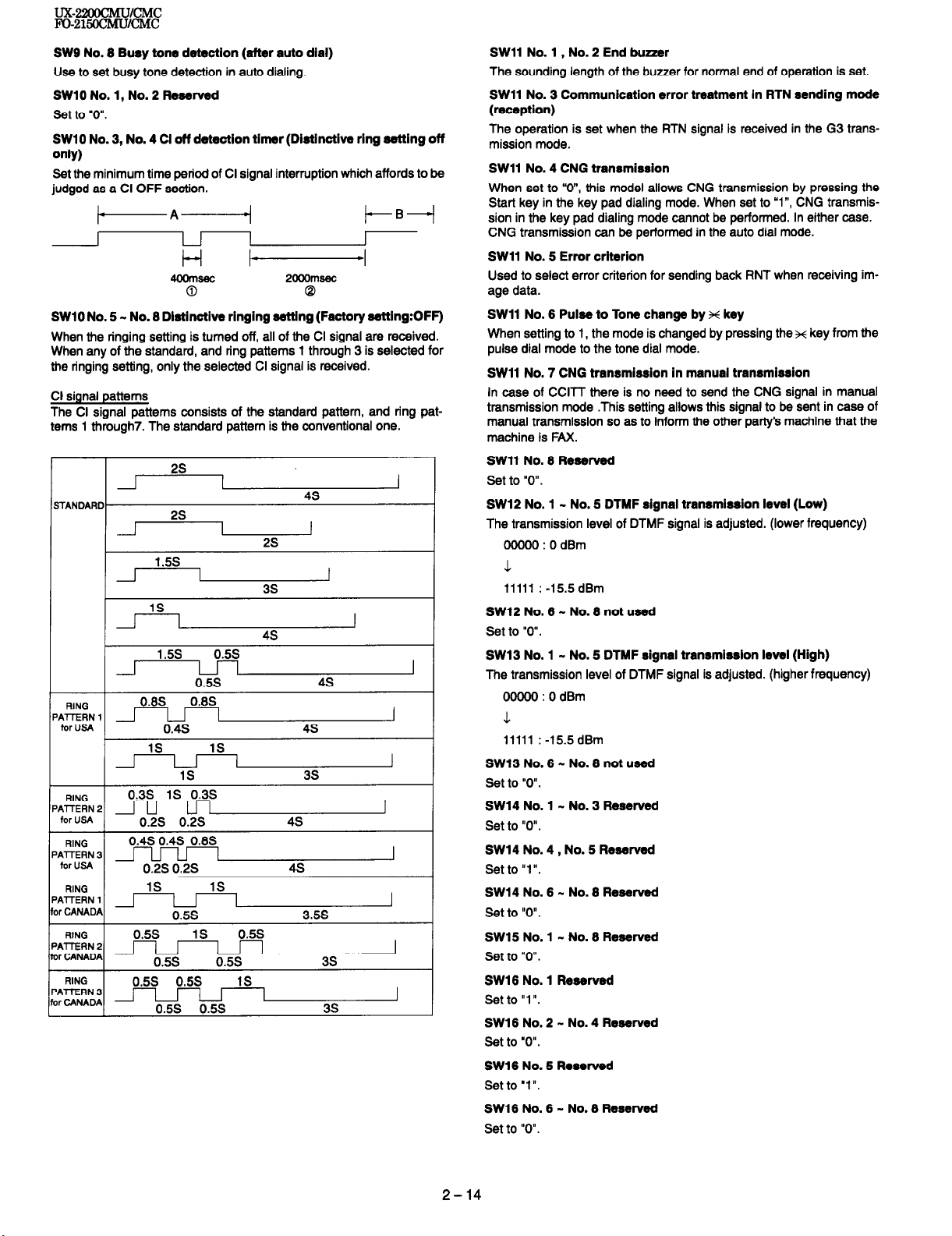
LJX-22oocMu/cMC
Fo-215clcMu/cMc
SW9 No. 8 Bwy tone detection (after auto dial)
Use to set busy tone detection in auto dialing.
SW10 No. 1, No. 2 Resewed
set to ‘0”.
SW10 No. 3, No. 4 Cl oft detection timer (Distinctive ring setting off
only)
Set the minimum time period of Cl signal interruption which affords to be
judged as a Cl OFF section.
+------I
I-B-I
1 l-l
t-l I-
4oomsac
0 Q
SW10 No. 5 - No. 6 Distinctive ringing setting (Factory setting:OFF)
When the ringing setting is turned off, all of the Cl signal are received.
When any of the standard, and ring patterns 1 through 3 is selected for
the ringing setting, only the selected Cl signal is received.
Cl signal patterns
The Cl signal patterns
terns 1 through7. The standard pattern is the conventional one.
2s
iTANDARD
of the standard
2000msec
4s
I
and ring pat-
Fe--d
RING
'ATERN 1
for USA
RING
‘AlTERN 1 u
for USA
RING
AlTERN 3 1
for USA
RING
AlTERN
11 CANADA
RING
AllERN 2
,r CANADA
RING
AllERN 3
lr CANADA
OXIS
0.3s 1s 0.3s
0.2s 0.2s 4s
0.4s 0.4s O.&S
0.2s 0.2s 4s
1
0.5s 1s
0.5s 0.5s 1s
0.8s
0.4s
1s 1s
1s
1s 1s
0.5s
0.5s 0.5s
0.5s 0.5s
0.5s
4s
3s
3.5s
I
3s
3s
SW11 No. 1, No. 2 End buzzer
The sounding length of the buzzer for normal end of operation is set.
SW11 No. 3 Communication error treatment in RTN sending mode
(reception)
The operation is set when the RTN signal is received in the G3 trans-
mission mode.
SW11 No. 4 CNG transmission
When set to “O”, this model allows CNG transmission by pressing the
Start key in the key pad dialing mode. When set to “l”, CNG transmission in the key pad dialing mode cannot be performed. In either case.
CNG transmission can be performed in the auto dial mode.
SW11 No. 5 Error criterion
Used to select error criterion for sending back RNT when receiving im-
age data.
SW11 No. 6 Pulse to Tone change by x key
When setting to 1, the mode is changed by pressing the % key from the
pulse dial mode to the tone dial mode.
SW11 No. 7 CNG transmission in manual transmission
In case of CCllT there is no need to send the CNG signal in manual
transmission mode .This setting allows this signal to be sent in case of
manual transmission SD as to inform the other party’s machine that the
machine is FAX.
SW11 No. 6 Reeetved
Set to “0”.
SW12 No. 1 - No. 6 DTMF signal transmission level (Low)
The transmission level of DTMF signal is adjusted. (lower frequency)
00000 : 0 dBm
J
11111 : -15.5dBm
SW12 No. 6 - No. 6 not used
Set to “0”.
SW13 No. 1 - No. 5 DTMF signal transmission level (High)
The transmission level of DTMF signal is adjusted. (higher frequency)
0OOOO:OdBm
3.
11111 : -15.5 dBm
SW13 No. 6 - No. 6 not used
Set to “0”.
SW14 No. 1 - No. 3 Reserved
Set to “0”.
SW14 No. 4, No. 5 Reserved
Set to “1”.
SW14 No. 6 - No. 6 Resewed
Set to “0”.
SW15 No. 1 - No. 6 Reserved
Set tD “0”.
SW16 No. 1 Reserved
Set to “1 I’.
SW16 No. 2 - No. 4 Reserved
set to ‘0”.
SW16 No. 5 Reserved
Set to ‘1”.
SW16 No. 6 - No. 6 Reserved
Set to “0”.
2-14
Page 27
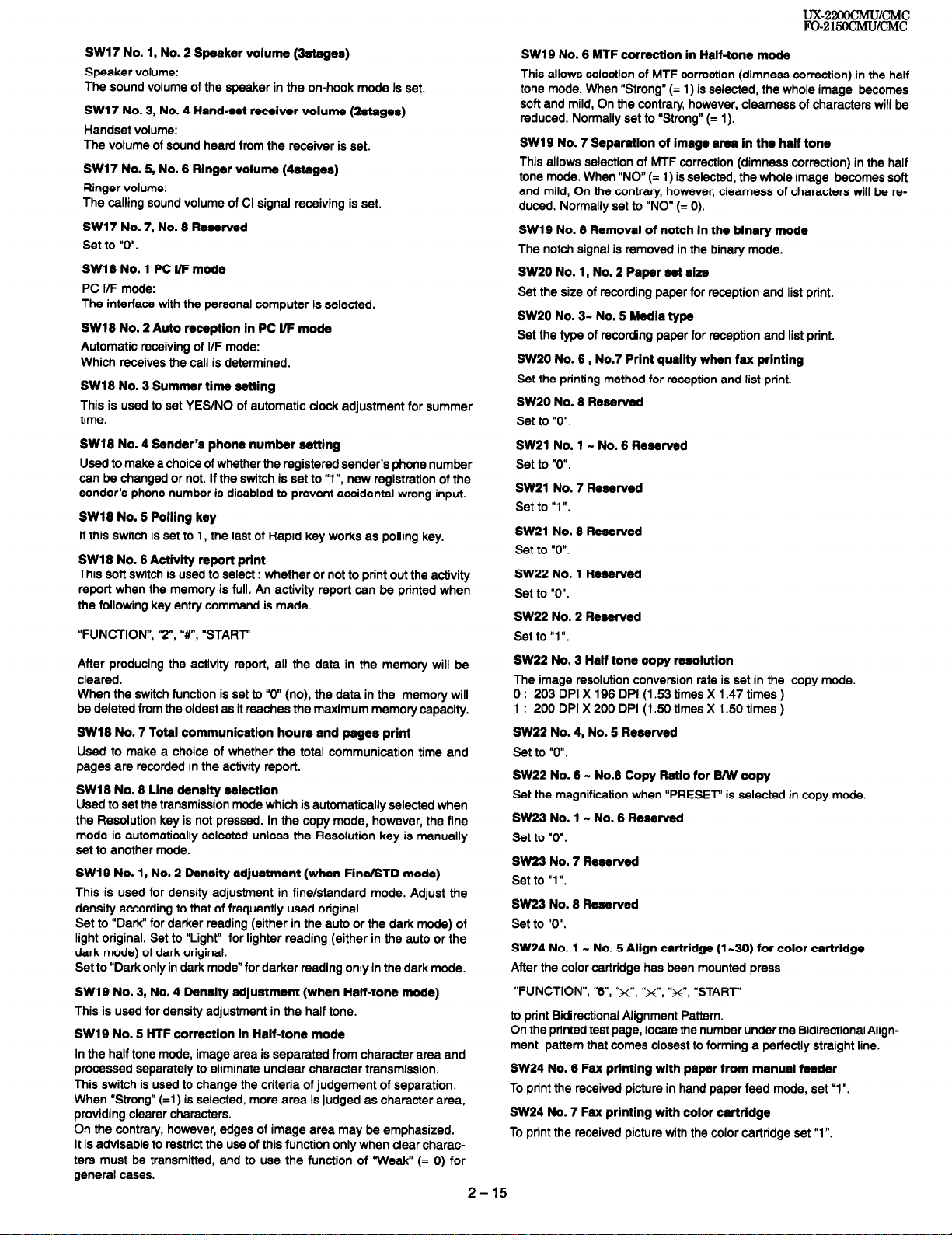
UX-ICMC
FO-215Oc!hIuK!Mc
SW17 No. 1, No. 2 Speaker volume (3stage~r)
Speaker volume:
The sound volume of the speaker in the on-hook mode is set.
SW17 No. 3, No. 4 Hand-set receiver volume (2stages)
Handset volume:
The volume of sound heard from the receiver is set.
SW17 No. 5, No. 6 Ringer volume (4stages)
Ringer volume:
The calling sound volume of Cl signal receiving is set.
SW17 No. 7, No. 6 Reserved
Set to “0”.
SW16 No. 1 PC l/F mode
PC I/F mode:
The interface with the personal computer is selected.
SW16 No. 2 Auto reception in PC l/F mode
Automatic receiving of I/F mode:
Which receives the call is determined.
SW16 No. 3 Summer time setting
This is used to set YES/NO of automatic clock adjustment for summer
time.
SW16 No. 4 Sender’s phone number setting
Used to make a choice of whether the registered sender’s phone number
can be changed or not. If the switch is set to “l”, new registration of the
sender’s phone number is disabled to prevent accidental wrong input.
SW16 No. 5 Polling key
If this switch is set to 1, the last of Rapid key works as polling key.
SW16 No. 6 Activity report print
This soft switch is used to select : whether or not to print out the activity
report when the memory is full. An activity report can be printed when
the following key entry command is made.
“FUNCTION”, ‘Z”, “#“, “START”
After producing the activity report, all the data in the memory will be
cleared.
When the switch function is set to “0” (no), the data in the memory will
be deleted from the oldest as it reaches the maximum memory capacity.
SW16 No. 7 Total communication hours and pages print
Used to make a choice of whether the total communication time and
pages are recorded in the activity report.
SW16 No. 6 Line density selection
Used to set the transmission mode which is automatically selected when
the Resolution key is not pressed. In the copy mode, however, the fine
mode is automatically selected unless the Resolution key is manually
set to another mode.
SWlQ No. 1, No. 2 Density adjustment (when Fine/STD mode)
This is used for density adjustment in fine/standard mode. Adjust the
density according to that of frequently used original.
Set to “Dark” for darker reading (either in the auto or the dark mode) of
light original. Set to “Light” for lighter reading (either in the auto or the
dark mode) of dark original.
Set to “Dark only in dark mode” for darker reading only in the dark mode.
SW19 No. 3, No. 4 Density adjustment (when Half-tone mode)
This is used for density adjustment in the half tone.
SW19 No. 5 HTF correction in Half-tone mode
In the half tone mode, image area is separated from character area and
processed separately to eliminate unclear character transmission.
This switch is used to change the criteria of judgement of separation.
When “Strong” (=l) is selected, more area is judged as character area,
providing clearer characters.
On the contrary, however, edges of image area may be emphasized.
It is advisable to restrict the use of this function only when clear charac-
ters must be transmitted, and to use the function of ‘Weak” (= 0) for
general cases.
SW19 No. 6 MTF correction in Half-tone mode
This allows selection of MTF correction (dimness correction) in the half
tone mode. When “Strong” (= 1) is selected, the whole image becomes
soft and mild, On the contrary, however, clearness of characters will be
reduced. Normally set to “Strong” (= 1).
SW19 No. 7 Separation of image area in the half tone
This allows selection of MTF correction (dimness correction) in the half
tone mode. When “ND” (= 1) is selected, the whole image becomes soft
and mild, On the contrary, however, clearness of characters will be re-
duced. Normally set to “NO” (= 0).
SW19 No. 6 Removal of notch in the binary mode
The notch signal is removed in the binary mode.
SW20 No. 1, No. 2 Paper se4 size
Set the size of recording paper for reception and list print.
SW20 No. 3- No. 5 Media type
Set the type of recording paper for reception and list print.
SW20 No. 6 , No.7 Print quality when fax printing
Set the printing method for reception and list print.
SW20 No. 6 Reserved
Set to “0”.
SW21 No. 1 - No. 6 Reserved
Set to “0”.
SW21 No. 7 Reserved
Set to “1”.
SW21 No. 6 Reserved
Set to “0”.
SW22 No. 1 Reserved
Set to “0”.
SW22 No. 2 Reserved
Set to “1 ‘I.
SW22 No. 3 Half tone copy resolution
The image resolution conversion rate is set in the copy mode.
0 : 203 DPI X 196 DPI (1.53 times X 1.47 times )
1 : 200 DPI X 200 DPI (1.50 times X 1.50 times )
SW22 No. 4, No. 5 Reserved
Set to “0”.
SW22 No. 6 - No.6 Copy Ratio for B/W copy
Set the magnification when “PRESET’ is selected in copy mode.
SW23 No. 1 - No. 6 Reserved
Set to “0”.
SW23 No. 7 Reserved
Set to “1”.
SW23 No. 6 RoseNed
Set to “0”.
SW24 No. 1 - No. 5 Align cartridge (l-30) for color cartridge
After the color cartridge has been mounted press
“FUNCTION”, “6, ‘k”, ‘k”, ‘k”, “START’
to print Bidirectional Alignment Pattern.
On the printed test page, locate the number under the BidirectionalAlignment pattern that comes closest to forming a perfectly straight line.
SW24 No. 6 Fax prfnting wlth paper from manual feeder
To print the received picture in hand paper feed mode, set ‘1”.
SW24 No. 7 Fax printing with color cartridge
To print the received picture with the color cartridge set “1”.
2-15
Page 28
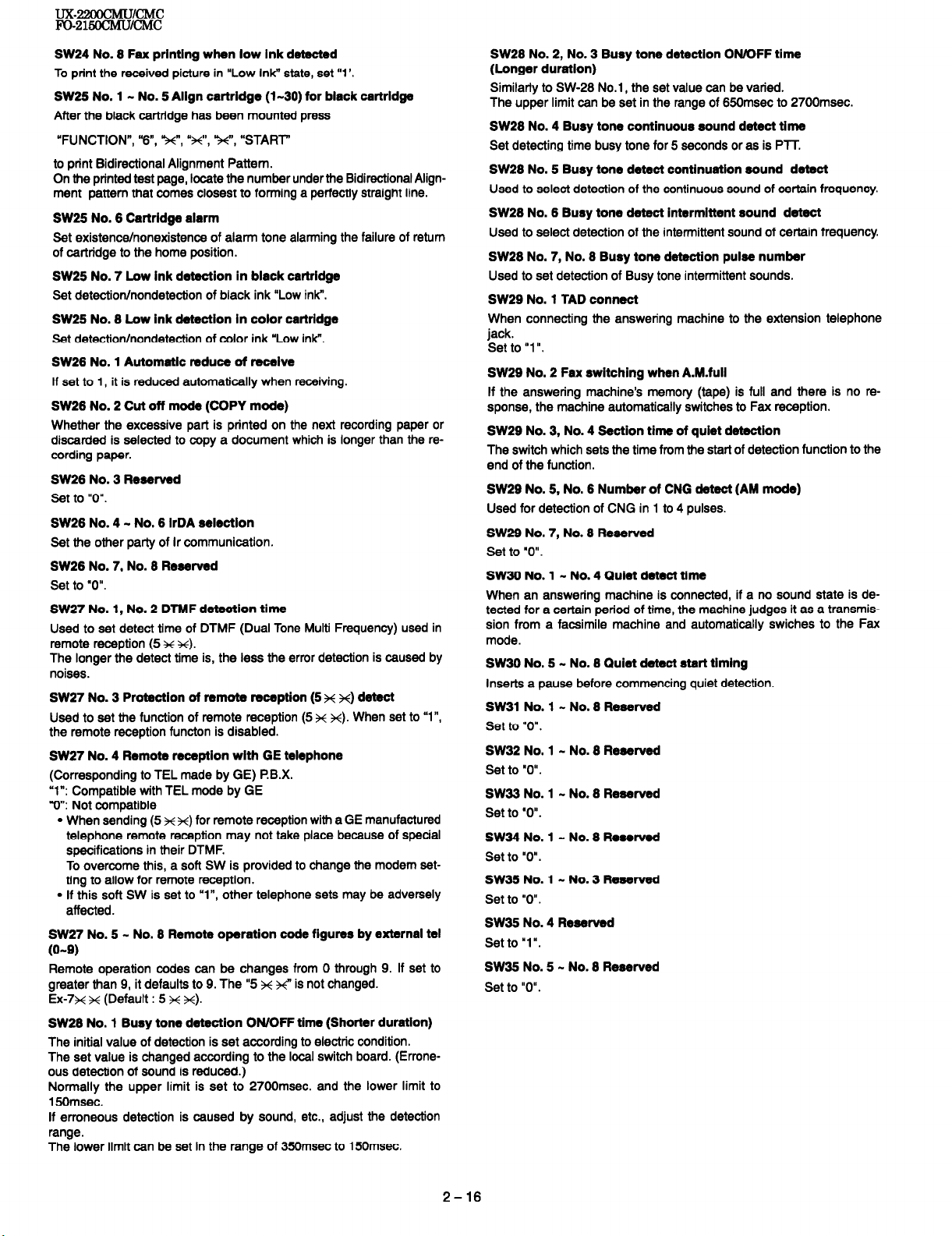
SW24 No. 8 Fax printing when low ink detected
To print the received picture in “Low Ink” state, set “1’.
SW25 No. 1 - No. 5 Align cartridge (l-30) for black cartridge
After the black cartridge has been mounted press
“FUNCTION”, “8, %“, “H”, x’, “START”
to print Bidirectional Alignment Pattern.
On the printed test page, locate the number under the Bidirectional Alignment pattern that comes closest to forming a perfectly straight line.
SW25 No. 8 Cartridge alarm
Set existence/nonexistence of alarm tone alarming the failure of return
of cartridge to the home position.
SW25 No. 7 Low ink detection in black cartridge
Set detectionlnondetection of black ink “Low ink”.
SW25 No. 8 Low ink detection in color cartridge
Set detectionlnondetection of color ink “Low ink”.
SW28 No. 1 Automatic reduce of receive
If set to 1, it is reduced automatically when receiving.
SW28 No. 2 Cut off mode (COPY mode)
Whether the excessive part is printed on the next recording paper or
discarded is selected to copy a document which is longer than the recording paper.
SW28 No. 3 Reserved
set to “0”.
SW28 No. 4 - No. 8 IrDA selection
Set the other party of Ir communication.
SW28 No. 7, No. 8 Reserved
Set to “0”.
SW27 No. 1, No. 2 DTMF detection time
Used to set detect time of DTMF (Dual Tone Multi Frequency) used in
remote reception (5 H H).
The longer the detect time is, the less the error detection is caused by
noises.
SW27 No. 3 Protection of remote reception (5 x x) detect
Used to set the function of remote reception (5 K x). When set to “l”,
the remote reception functon is disabled.
SW27 No. 4 Remote reception with GE telephone
(Corresponding to TEL made by GE) P.B.X.
“1”: Compatible with TEL mode by GE
“0”: Not compatible
l When sending (5 x xc) for remote reception with a GE manufactured
telephone remote reception may not take place because of special
specifications in their DTMF.
To overcome this, a soft SW is provided to change the modem setting to allow for remote reception.
l If this soft SW is set to “l”, other telephone sets may be adversely
affected.
SW27 No. 5 - No. 8 Remote operation code figures by external tel
(8-Q)
Remote operation codes can be changes from 0 through 9. If set to
greater than 9, it defaults to 9. The “5 x ++” is not changed.
Ex-7~ x (Default : 5 H x).
SW28 No. 1 Busy tone detection ON/OFF time (Shorter duration)
The initial value of detection is set according to electric condition.
The set value is changed according to the local switch board. (Erroneous detection of sound is reduced.)
Normally the upper limit is set to 2700msec. and the lower limit to
15Omsec.
If erroneous detection is caused by sound, etc., adjust the detection
range.
The lower limit can be set in the range of 350msec to 150msec.
SW28 No. 2, No. 3 Busy tone detection ON/OFF time
(Longer duration)
Similarly to SW-28 No.1, the set value can be varied.
The upper limit can be set in the range of 65Omsec to 2700msec.
SW28 No. 4 Busy tone continuous sound detect tima
Set detecting time busy tone for 5 seconds or as is PlT.
SW28 No. 5 Busy tone detect continuation sound detect
Used to select detection of the continuous sound of certain frequency.
SW28 No. 8 Busy tone detect intermittent sound detect
Used to select detection of the intermittent sound of certain frequency.
SW28 No. 7, No. 8 Busy tone detection pulse number
Used to set detection of Busy tone intermittent sounds.
SW29 No. 1 TAD connect
When connecting the answering machine to the extension telephone
jack.
Set to “1 I’.
SW29 No. 2 Fax switching when A.M.full
If the answering machine’s memory (tape) is full and there is no re-
sponse, the machine automatically switches to Fax reception.
SW29 No. 3, No. 4 Section tims of quiet detection
The switch which sets the time from the start of detection function to the
end of the function.
SW29 No. 5, No. 6 Number of CNG detect (AM mode)
Used for detection of CNG in 1 to 4 pulses.
SW29 No. 7, No. 8 Reserved
Set to “0”.
SW38 No. 1 - No. 4 Quiet detect time
When an answering machine is connected, if a no sound state is de-
tected for a certain period of time, the machine judges it as a transmission from a facsimile machine and automatically swiches to the Fax
mode.
SW30 No. 5 - No. 8 Quiet detect start timing
Inserts a pause before commencing quiet detection.
SW31 No. 1 - No. 8 Reserved
Set to “0”.
SW32 No. 1 - No. 8 ReaeNed
Set to “0”.
SW33 No. 1 - No. 8 Reserved
Set to “0”.
SW34 No. 1 - No. 8 Reserved
Set to “0”.
SW35 No. 1 - No. 3 Reserved
Set to “0”.
SW35 No. 4 Reserved
Set to “1”.
SW35 No. 5 - No. 8 Reserved
Set to “0”.
2-16
Page 29
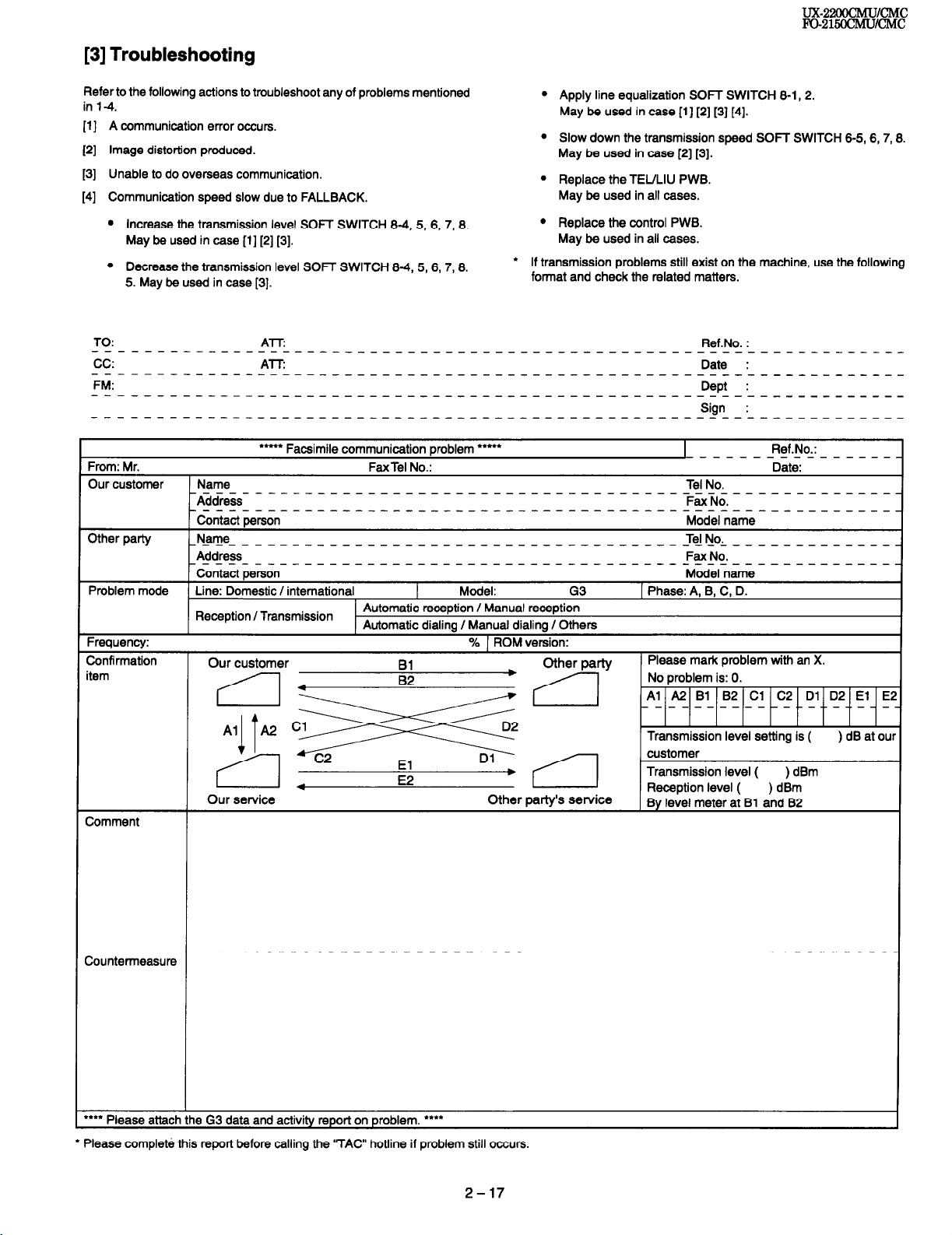
[3] Troubleshooting
UX?22WCMU~CMC
F+o-215ocMu/cMc
Refer to the following actions to troubleshoot any of problems mentioned
in 14.
[l] A communication error occurs.
[2] Image distortion produced.
[3] Unable to do overseas communication.
[4] Communication speed slow due to FALLBACK.
l Increase the transmission level SOFT SWITCH 845, 8,7,8.
May be used in case [l] [2] [3].
l Decrease the transmission level SOFT SWITCH 84,5,8,7,8.
5. May be used in case [3].
TO:
-------------------_____-----------------------cc: ATT:
--------------_-________--_-----___------------FM:
------------____________--_--_---_--------_-----
ATTI
l **** Facsimile communication problem *****
Apply line equalization SOFT SWITCH 8-1, 2.
May be used in case [l] [2] [3] [4].
Slow down the transmission speed SOFT SWITCH 6-5, 6,7,8.
May be used in case [2] [3].
Replace the TEULIU PWB.
May be used in all cases.
Replace the control PWB.
May be used in all cases.
l If transmission problems still exist on the machine, use the following
format and check the related matters.
Ref.No.
----
----
---Sign
--_-
I
---------------
Date
Dept
--------_--__
-------------
-------------
-----------_
Ref.No.:
From: Mr. FaxTel No.: Date:
Our customer
Name
-------------------------------------------------------Address
---------------------------------------------------
Contact person
Other party
_N_ame____________________________________TelNo-_____________
Address
------------------------------------------~-------------
Contact person
Problem mode Line: Domestic I international Model: G3
Reception / Transmission
Automatic reception / Manual reception
Automatic dialing / Manual dialing I Others
Tel No.
Fax No.
Model name
Fax No
Model name
1 Phase: A, B, C, D.
Frequency: % 1 ROMversion:
Confirmation
item
Our customer
Please mark problem with an X.
_-
2
Our service Other party’s service
Comment
----------------------------------------------------------------
Countermeasure
l *** Please attach the G3 data and activity report on problem. l ““*
l Please complete this report before calling the “TAC” hotline if problem still occurs.
r
Transmission level ( ) dBm
Reception level ( ) dBm
By level meter at Bl and 82
2-17
Page 30
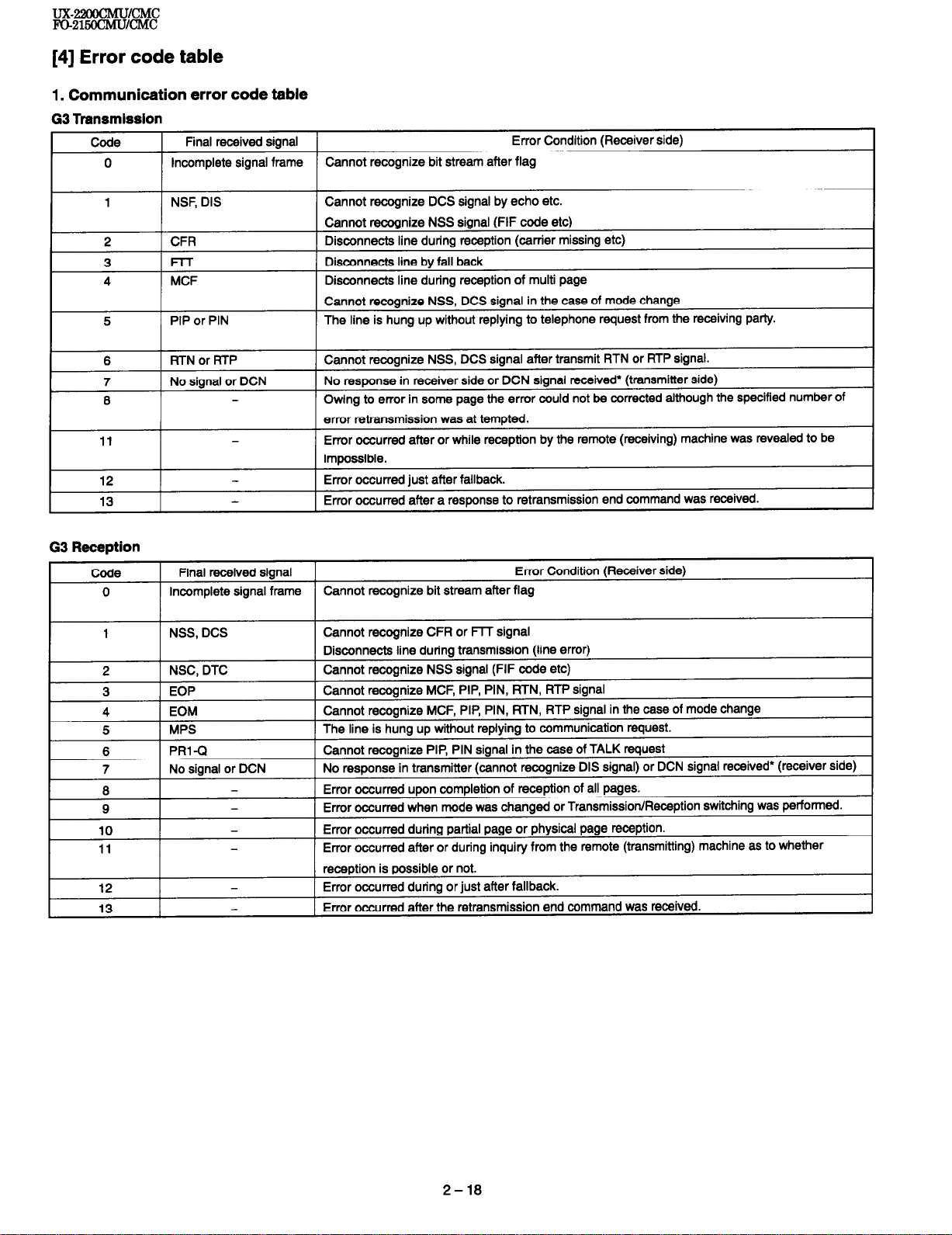
ux-m/cMc
IV-215OCMuKMc
[4] Error code table
1. Communication error code table
G3 Transmission
Code
0
Final received signal Error Condition (Receiver side)
Incomplete signal frame
Cannot recognize bit stream after flag
1
2 CFR
3
4 MCF
5
6
7
3
11
12
13
G3 Reception
NSF, DIS Cannot recognize DCS signal by echo etc.
Cannot recognize NSS signal (FIF code etc)
Disconnects line during reception (carrier missing etc)
Frr
PIP or PIN
KTN or RTP
No signal or DCN
-
Disconnects line by fall back
Disconnects line during reception of multi page
Cannot recognize NSS, DCS signal in the case of mode change
The line is hung up without replying to telephone request from the receiving party.
Cannot recognize NSS, DCS signal after transmit RTN or RTP signal.
No response in receiver side or DCN signal received* (transmitter side)
Owlng to error in some page the error could not be corrected although the specified number of
error retransmission was at tempted.
Error occurred after or while reception by the remote (receiving) machine was revealed to be
impossible.
Error occurred just after fallback.
Error occurred after a response to retransmission end command was received.
Error occurred during partial page or physical page reception.
Error occurred after or during inquiry from the remote (transmitting) machine as to whether
reception is possible or not.
Error occurred during or just after fallback.
Error occurred after the retransmission end command was received.
2-18
Page 31

CHAPTER 3. MECHANISM BLOCKS
[l] General description
1. Document feed block and diagram
Separator rubber
Paper feed spring
I
3-2. Automatic document feed
1) Use of the paper feed roller and separation rubber plate ensures
error-free transport and separation of documents. The plate spring
presses the document to the paper feed roller to assure smooth feeding of the document.
2) Document separation method: Separation rubber plate
J%=r feed spring
,,!%parator rubber
Fig. 3
3-3. Documents applicable for automatic feed
Fig. 1
2. Document feed operation
The document placed in the hopper actuates the document sensor.
1)
After one second, the pulse motor starts to the paper feed roller.
The document is automatically taken up into the mashine, and stopped
at the document sensor.
When a specified number of pulses are received from the document
2)
sensor after the document lead edge is sensed.scanning is started.
When a specified number of pulses are received from the document
3)
sensor after the document rear edge is sensed. Scanning is termi-
nated and the document is fed through.
If the document sensor is active (i.e.,another document is in the hop-
4)
per), when the preceding document scanning is completed and it is
fed out, the next document is taken up into the machine. If the document sensor is not active (i.e.,there is no document in the hopper),
when the document is fed out , the operation is terminated.
3.
Hopper mechanism
3-1. General view
Fig. 2
The hopper is used to align documents with the document guides adjusted to the paper width.
NOTE: Adjust the document guide after setting up the document.
Minimum
Weight
1 Thickness 1
I
Document size
Capacity
Manual
NOTE: Double-side coated documents and documents on facsimile re-
cording paper should be inserted manually. The document feed
quantity may be changed according to the document thickness.
Documents corresponding to a paper weight heavier than 84.3kg (74.39/
m* ) and lighter than 135kg (1579/m’) are acceptable for manual feed.
Documents heavier than 135kg in terms of the paper weight must be
duplicated on a copier to make it operative in the facsimile.
I
1 86 - LTWA4
More than QOkg(lO4g/rrf)
Below 135kg( 157kg/rrf) 1 sheet
‘One page is supported for lm length paper max.(hold paper by hand)
45kg
52glm2
14LB
0.08mm
0.0024”
Maximum
7Okg
80(81)g/m2
20(21.7)LB
0.1 (O.OQ)mm 1
I
I
0.0035”
20sheets
1 sheet
3-4. Loading the documents
1) Make sure that the documents are of suitable size and thickness,
and free from creases, folds, curls, wet glue, wet ink, clips, staples
and pins.
2) Place documents face down in the hopper.
i) Adjust the document guides to the document size.
ii) Align the top edge of documents and gently place them into the
hopper. The first page under the stack will be taken up by the
feed roller to get ready for transmission.
NOTES: 1) Curled edge of documents, if any, must be straighten
Last page of document
Back of
out.
2) Do not load the documents of different sizes and/or
thicknesses together.
Paper feed spring
Separator rubber
I
I
3-l
Fig. 4
Page 32

3-5. Documents requiring use of document carrier
1) Documents smaller than B6 (126mm x 162mm).
2) Documents thinner than the thickness of 0.06mm.
3) Documents containing creases, folds, or curls, esusciallv those whose
surface is curled (maximum allowable cull is 5mm).
Documents containing tears.
4)
Carbon-backed documents. (Insert a white sheet of paper between
5)
the carbon back and the document carrier to avoid transfer of carbon
to the carrier.)
Documents containing an easily separable writing material (e.g., those
6)
written with a lead pencil).
Transparent documents.
7)
Folded or glued documents.
6)
Document in document carrier should be inserted manually into the
feeder.
4.
Document release
_
4-l. General
When the release lever is pulled by hand in the direction of arrow, the
latch is released and the upper document guide moves on its axis in the
detection of the arrow. The feed rollers, the separation rubber plate, and
the pinch rollers become free to make it possible to remove the docu-
ment.
4-2. Cross section view
5. Paper feed
5-1. ASF
As a result of reception motor drive the reduction gear, idler gear,
planetary gear, and paper feed gear are synchronized. Since the Pu
roller rotates, the paper sensor is turned on and advanced until it en-
gages with the feed roller, Then, the motor is inverted to feed to the print
position with the feed roller.
5-2. Manual paper feed
Insert the paper, aligning with the right side of paper feed cab until the
paper sensor is turned on and the feed roller catches. It Is sent to the
print position by the feed roller.
5-3. Print
The ink cartridge is moved from the right side to the left side by the
carriage motor. At this time ink is ejected from the ink cartridge to print
on the paper.
WV
\
/
/
Panel release lever
Operation panel unit
\IJ--n
\ Lower cabinet
Fig. 6
Fig. 5
3-2
Page 33

5-4. ASF sequence
HOST
EE
C
Paper Load CMD (ASF)
Busy
Not Busy
Feed Motor Moving
ASIC
\
r,
4
<
INT2
Not Busy
Set Control Register
INTl
Stop of Feed Motor
CPU
5
Pass 1 : For Paper load
Steps : 494.2mm
Direction : Reverse
Polling : Paper sensor
If “Paper sensor”= On
0
Then Goto
>
Goto Paper OUT State
Set Control Register
<
( Feed Mot,or Moving LT, ,
k Set Control Register
Feed Motor Moving
I
INTI
Pass 2 : For Skew
Steps : 8.5mm
Direction : Reverse
Pass 3 : For Top position
Steps : 8.9mm
Direction : Forward
h
END of ASF Load !!
Fig. 7
3-3
Page 34

ux-224mcMu~cMc
m-215ocMu/cMc
[2] Disassembly and assembly procedures
l This chapter mainly describes the disassembly procedures. For the assembly procedures, reverse the disassembly procedures.
l Easy and simple disassembly/assembly procedures of some parts and units are omitted. For disassembly and assembly of such parts and units,
refer to the Parts List.
l The numbers in the illustration, the parts list and the flowchart in a same section are common to each other.
l To assure reliability of the product, the disassembly and the assembly procedures should be performed carefully and deliberately.
l Note on changing cartridges : To prevent the used print cartridge from drying out, be sure to store it in the cartridge holder.
1
Rear Cabinet, Paper Feed Unlt
Handdet Holder,Printer Back Cabinet
(Al 1x2
PUS
. Cabinet
Paper Feed Unit
Disassemblv orocedures (Fia. 1)
STEP REMOVAL
1 Rear Cabinet
2 Document Tray
3 Paper Feed Unit
4 Handset Holder
2. Screw (3x12) . . . . . . . . . . . . . . . . . . . . . . . . . . . . . . . . (Cl) x 1
Printer Back Cabinet
5
PROCEDURE
1. Screw (3x12) . . . . . . . . . . . . . . . . . . . . . . . . . . . . . . . (Al) x 2
1. Push inside the Document Tray arms . ...@
1. Screw (3x6) . . . . . . . . . . . . . . . . . . . . . . . . . . . . . . . . . (Bl) x 1
1. Open the Operation Panel Unit
3. Release the Handset Holder lock nails ..@
1. Screw (3x10) .__..._.._.___...._............. (01) x 2
Handset Holder
i/
Fig. 1
I
Page 35

2
Left Cabinet, Right Cabinet, Front cover
iembly procedures (Fig. 2)
Disa!
REMOVAL
Left Cabinet
Right Cabinet
Front Cover
PROCEDURE
1 1. Screw (3x12)
2. Release the Left Cabinet lock nails
1 1. Screw (3x12)
2. Release the Right Cabinet lock nails..
1. Push inside the Front Cover arms..
. . . . . . . . . . . . . . . . . . . . . . . . . . . . . . .
................................
(Al) x 2
........
@
(El) x 1
.... .
.........
@
Front Cover
Cabinet
Fig. 2
Page 36

ux-22oocMu/cMC
Fo-215ocMu/cMc
3
Operation panel Unit
Disassembly procedures (Fig. 3)
STEF REMOVAL
Operation Panel Unit
Panel Cabinet
Panel PWB Unit, IPKey,
Direct Key, Start Key,
Stop Key, Mode Key,
Insulation Sheet,
LCD PWB Unit
PROCEDURE
1. Push the Ooeration Panel Unit arms . a
1. Screw (3x10)
2. Socket ..........................................
3. Push the Upper Document Guide arms .@
1. Screw (2x6)
2. Push outside the LCD PWB Hook..
. . . . . . . . . . . . . . . . . . . . . . . . . . . . . . . (81) x 3
x 1
(82)
.................................. (Cl) x 6
.........
@
Upper Document Guide
(Bl )x3
/
Upper Cabinet
nel PWB Unit
Fig. 3
3-6
Page 37

I
4 Paper Feed Cabinet
_
RP Release Plate -
_
Disassembly procedures (Fig. 4)
STEP REMOVAL
Paper Feed Cabinet
1
2 Paper Feed Roller Holder
Paper Up Roller A&y
3
I
4 1 Paoer Feed Frame
I
I 1. Screw (3x10)
2. screw
5. Remove the Paper Up Plate
UX-22OOCMUlCMC
Fo-215ocMu/cMc
PROCEDURE
I. Screw (3x10)
1. Screw
1. Remove the Paper Feed Gear
forward the
2. Pull
3. Remove the Paper Up Roller Shaft
3. Remove the RP Release Gear
4. Remove the RP Release Plate
. . . . . . . . . . . . . . . . . . . . . . . . . . . . . . .
. . . . . . . . . . . . . . . . . . . . . . . . . . . . . . .
(3x10)
shaft holder . . . . . . . . . . . . . . . . . . . . @
. . . . . . . . . . . . . . . . . . . . . . . . . . . . . . . .
. . . . . . . . . . . . . . . . . . . . . . . . . . . . . . . .
(3x10)
(Al) x 2
(81) x
(Cl) x 2
(C2) x 2
2
I
Bypath
Pe Sensor Lever2
Pe Sensor Lever1
_/.
Paper Guide
Paper Up’
Roller Shaft
Pe Sensor Lever3
L II
Fig. 4
I
I
Page 38

5
Upper Document Guide
Disac
embly procedures (Fig. 5)
b
1
I
. . . . . . .
. . . . . . . . . . . . . . . . . . . . . . . . . . . . . . . . (AZ) x 1
I--T
3
Pinch Roller
(A3bQ
I-
1
Document Out Spring
5
Panel Lock Lever
t-
0
6?l
1. Screw (3x13)
1. Remove spring
2. Remove the Panel Lock Lever
Strength Angle
.................................. (A4)
.......................................
...............
x 1
f@
@
Fig. 5
3-8
X\ “f@
pk Roller Bearing
PinchYRoller
‘Upper Dot. Guide
Page 39

6
Lower
Document Guide, CIS Unit
.
. .
.
3. Remove the
.
. .
.
. .
.
.
.
. . . .
. .
.
. .
. . . .
.
.
.
. . .
.
.
.
.
.
.
.
.
.
.
.
.
.
.
. .
.
.
.
.
.
.
. . . . . . .
.
. .
.
.
.
. . .
.
.
. .
CIS
Holder
(Al)xl
CIS Hqlder
Fig. 6
Page 40

UX-225OCMUlCMC
m-215ocMu/cMc
7
Drive Unit, Printer Unit
Disassemblv orocedures IFia. 7)
STEP REMOVAL
1 Ground Cable
2 Drive Unit
3 Frame
4 Printer Unit
PROCEDURE
1. Screw (3x4)
1. Screw (3x10)
2. Gear (16/35z)
3. Socket ..........................................
4. Gear (16/36z)
5. Screw (3x10)
6. Remove the Motor and the Radiation Plate
1. Screw (3x10)
1. Screw (3x4)
2. Socket ..........................................
3. Screw (3x10)
.................................. (Al) x 1
................................ (Bl)
............................... (82) x 1
(83)
............................... (B4)
................................ (85) x 2
................................ (Cl) x 3
.................................. (Dl)
(D2)
................................ (D3) x 4
x 2
x 1
x 4
x 1
x 2
Drive Unit
Printer Unit
Note:
To prevent the used print cartridge from drying out,
be sure to store it in the cartridge holder.
Fig. 7
Page 41

m-22oocMu/cMc
Fo-215ocMu/cMc
8 Scaner Unit
(Al)xl
Disassembly procedures (Fig. 8)
STEP REMOVAL
1 Transfer Roller
2 Feed Roller
3 Extension Hopper
4
Sub Base Plate
I
I
/ N Roller 1
PROCEDURE
1. Remove the Transfer Roller
I. Screw (3x30)
1. Slide the Extension Hopper
1. Push the Sub Base Plate latch . . . . . . . . . . . . . . . @
2. Slide the Sub Base
. . . . . . . . . . . . . . . . . . . . . . . . . . . . . . .
Plate . . . . . . . . . . . . . . . . . . . . . . . . @
(Al) x
I
1
Pushandbend
the Extension Hopper.
‘Base Plate
Fig. 8
Page 42

ux-22oocMu/cMc
FO-215ocMu/cMc
9 I Printer Unit
I
Motor Bracket
2 Disassembly procedures (Fig. 9)
2. screw (3x4) . . . . . . . . . . . . . . . . . . . . . . . . . . . . . . . . . . (C2) x 2 I
4 1
Maintenance Base
5 Motor Bracket
1.
1 1. Screw (1x6) .................................. (Dl) x 1
2. Screw (3x4) ..................................
3. Remove Bearing.. ................................... Q
4. Screw (3x10) ................................
1. Screw (3x4) ..................................
Holder.. .........................................
1. Socket . . . . . . . . . . . . . . . . . . . . . . . . . . . . . . . . . . . . . . . . . .
1. Screw (3x6) .................................. (El) x 1
Feed Belt’
nter PWB Unit
Ink PWB
(E3)xl
Maintenance
Fig. 9
3-12
Page 43

10
IrDA PWB Unit, Control PWB Unit,
TEULiu PWB Unit, Power Supply PWB Unit
‘01 )x1
Disassembly procedures (Fig. 10)
STEP REMOVAL
1 IrDA PWB Unit
2 Speaker A&y
Control PWB Unit
3
TEL/Liu PWB Unit
Power Supply PWB Unit 3. Screw (3 x 6)
Shield Plate
PROCEDURE
1. Socket ..........................................
2. screw (3 x 10)
1. Socket ..........................................
2. Screw (3 x 10)
1. Screw (3 x 10)
2. Screw (3 x 6)
4. Screw (3 x 6)
6. Screw (4 x 6)
6. Screw (3 x 6)
7. Socket ..........................................
(Al)
x 1
.............................. (A2) x
(Bl)
x 1
..............................
.............................. (Cl) x 7
................................ (C2) x 1
................................ (C3) x 2
.....
y.. .......................
................................ (D2) x 1
................................ (D3) x 1
(82) x 3
(Dl)xl
(D4)
x 1
1
1
TEULiu P
Shield Plate
Control PWB Unit
\
-‘r
(B70
lrm PWB Unit
Fig. 10
3-13
Page 44

UX-22OOCMUlWC
Fo215och4u/cMc
11 I Wire treatment
Panel PWB Cable
and CIS Cable
\
Parts list (Fig. 11)
m]
2
Motor Bracket’s Cable
pass the coil 2 turns
Scanner Cable
IrDA Cable
Panel PWB Cable pass
the coil 3 turnes
CIS Cable pass
the coil 2 turnes
Earth Cable from
Motor Bracket
Make sure cables
not come out from Rib
Sensor Cable pass
Speaker Cable pass
the coil 1 tumes
Fig. 11
3- 14
Page 45

CHAPTER 4. DIAGRAMS
(
L
-
DRAM
--I
4Mb*2
CPU
TMP87C807U
UX-22oocMuIcMC
m-z15ocMu/cMc
DRIVER - INKHEAD
DRIVER - CR MOTOR
READING PROCESS
LSI
LC82103
CIS
-I-
OPERATION
PANEL
FRONT SENSOR
ORG SENSOR
RTC
dk---m
,
-
I
!
ASIC (SC)
IEEE1284
!
I
LOW INK DETECT
ASIC (LM)
4-l
Page 46

AC 12OV
POWER
SUPPLY
IrDA PWB
CNLCD
(Front Sen)
(ORG Sen)
Sensor -
Position
To PC
PIN
L
28
36
I/
CNPRT
CNPC
PANEL UNIT
CNPN
CONTROL PWB UNIT
PWB
CNSP
L
1,
CNPHOT(RED) CNCIS
I
PHOT SENSOR
[2] Wiring diagram
I 1
TEULIU PWB UNIT
c
TEZ.
HANDSET
A
F
I
SPEAKER
-
Page 47

SUPPLY
PWB
POWER
:NUUA
TELJLIU PWB
:
CNP(
CONTROL PWB (l/2)
I
I--
1-
Z-
3-
I-
5-
8-
,-
2-
7-
5-
cl-
2-
‘3 -
‘4 -
I5 -
?3--
!7 -
!S -
!Q -
Y)-
II -
!2--
)3-
Y-
)5-
*--
PANEL PWB
[3] Point- to-point diagram
I
P
0
Page 48

PWB
PHOTO SENSOR
IrDA PWB
.-_________ _
CNII
+5v
3NLlUB
IRlxA
DRSNS
IRRXA
DG
E
NM.
---________
C
PliOllN
DG
PHCTm
DTBT
DG
E
PANEL UNIT
PWB
+5”
CNCl2
A0
DG
5v E SH
CISCLK
GLED
VLED
CONTROL PWB (2/2)
CNML
:NSP
TPA
TPB
s?Fq
im
TPB
24V
:NBAT
BAI-IERY BAT+
24V
E
SOCKET MT_
[3] Point- to-point diagram
P I P
Page 49

m-22oocMu/cMc
Fo-21i50c!MuKMc
CHAPTER 5. CIRCUIT DESCRIPTION
[l] Circuit description
1. General description
The compact design of the control PWB is obtained by using Rise Processor (CPU) in the main control section and high density printing of
surface mounting parts. Each PWB is independent according to its function as shown in Fig. 1.
2. PWB configuration
LINE CABLE
TEULIU PWB
Fig. 1
1) Control PWB
The control PWB controls peripheral PWBs, mechanical parts, transmission, and performs overall control of the unit.
This machine employs a 1 -chip modem (R144AFXL) which is in-stalled
on the control PWB.
2) TEULIU PWB
This PWB controls connection of the telephone line to the unit.
3) Power supply PWB
This PWB provides voltages of +5V, VREG and +24V to the another
PWB.
AC CORD
PAPER MOTOR
3. Operational description
Operational descriptions are given below:
Transmission operation
When a document is loaded in standby mode, the state of the docu-
ment sensor is sensed via the CPU (SHZ).
If the sensor signal was on, the motor is started to bring the document into the standby position. With depression of the START key in
the off-hook state, transmission takes place.
Then, the procedure is sent out from the modem and the motor is
rotated to move the document down to the scan line. In the scan
processor, the signal scanned by the CIS is sent to the internal image processor and the AD converter to convert the analog signal into
binary data. This binary data is transferred from the scan processor
to the image buffer within the RAM and encoded and stored in the
transmit buffer of the RAM The data is then con-vetted from parallel
to serial form by the modem where the serial data is modulated and
sent onto the line.
Receive operation
There are two ways of starting reception, manual and automatic.
Depression of the START key in the off-hook mode in the case of
manual receive mode, or Cl signal detection by the LIU in the automatic receive mode.
First, the CPU(SH2) controls the procedure signals from the modem
to be ready to receive data. When the program goes into phase C,
the serial data from the modem is converted to parallel form in the
modem interface of the 1 fax CPU(SH2) which is stored in the receive buffer of the RAM. The data in the receive buffer is decoded
software-wise to reproduce it as binary image data in the image buffer.
The data is DMA transferred to the recording processor within the
printer control gate array which is on printer PWB and sent to the ink
head. The data is printed by printer gate arrey and fine signal.
Copy operation
To make a copy on this facsimile, the COPY key is pressed when the
machine is in stand-by with a document on the document table and
the telephone set is in the on-hook state.
First, depression of the COPY key advances the document to the
scan line. Similarto the transmitting operation, the image signal from
the CIS is converted to a binary signal in the DMA mode via the
reading processor which is then sent to the image buffer of the RAM.
Next, the data is transferred to the recording processor in the DMA
mode to send the image data to the ink head which is printed swath
by swath. The copying takes place as the operation is repeated.
4) Panel PWB
The panel PWB allows input of the operation keys.
5) Printer PWB
This PWB controls the printer mechanical parts.
This PWB employs Bbit CPU that is installed on printer PWB.
This CPU control a printer mechanical parts.
6) LCD PWB
This PWB controls the LCD display.
7) IrDA PWB
This PWB employs led and sensor.
6)lnk sensor PWB
This PWB examine the ink level of the cartridge.
5-1
Page 50

UX-22oocMu/cMC
MT215tXNfJCMc
[2] Circuit description of control PWB
1. General description
Fig. 2 shows the functional blocks of the control PWB, which is composed of 5 blocks.
Fig. 2 Control PWB functional block diagram
2. Description of each block
(1) Main control block
The main control block is composed of HITACHI CPU (SH2),
ROMX2 (256KByte) RAMXP (32KByte), DRAMXP (512KByte).
Devices are connected to the bus to control the whole unit.
1) SH7040 (IC12) : pin-112 QFP (SH7040)
The CPU Integrated Facsimile Controllers.
SH7040(SH2), contains an internal 32 bit microprocessor with an external 16 bit address space and dedicated circuitry optimized for facsimile
image processing and facsimile machine control and monitoring.
2) M27C4001 (IC18, IC19): pin-32 DIP (ROM)
EPROM of 2Mbit equipped with software for the main CPU.
3) SRM2B257SLMX70 (IC17, IC24): pin-28 SOP (RAM)
Line memory for the main CPU system RAM area and coding/decoding
process. Used as the transmission buffer.
Memory of recorded data such as daily report and auto dials. When the
power is turned off, this memory is backed up by the lithium battery.
4) MS1111514800 (IC16, IC23): pin-28 SOJ (RAM)
Image memory for recording process.
l Memory for recording pixel data at without paper.
g II
#
Fig. 3 ’
5-2
Page 51

SH7040 (IC12) Terminal list
QFPl12 Pin No.
1
2
3
4
5
6
7
6
9
10
11
12
13
14
15
16
17
16
19
20
21
22
23
24
25
26
27
26
29
30
31
32
33
34
35
36
37
36
39
40
41
42
43
44
45
46
47
46
49
50
51
52
53
54
55
56
57
58
59
7
MCU MODE
‘El 4/TlOC4C/DACKO/AH
‘E15/TIDC4D/DACKl/IRQDUT
vss
PCO/AO
PCl/Al
Pa/A2
PC3/A3
PC4/A4
PC5lA5
PC6fA6
PC7/A7
Pm/A6
PC9/A9
PC1 O/Al 0
PCll/All
PC12/A12
PC13/A13
PC14lA14
PC15/A15
PBO/A16
vcc
PBllA17
vss
---
PB2/1RQO/POEO/RAS
---
PB3/lRQl/POEl/CASL
PB4/IRQ2/POE2/C=
vss
--
PBS/IRQ3/POE3/RDWR
PBG/IRQ4/A16/BACK
PB7/IRQ5/Al S/BREQ
--
PB8/IRQ6k?OM’AIT
PB9/lb&%?l/ADTRG
vss
PA1 4/m
WDTOVF
PA13Nb’RH
vcc
PA1 2hVRL
vss
PAll/CSl
PA1 O/f?%
PAS/TCLKD/IRQ3
PAB/TCLKC/IRQS
PA7TTCLKBICS3
PAG/TCLKA/Cx
‘A5/SCKl/DREQlARQl
#2/SCKOD~A-i%%
--
PA4iTXDl
PA3/RXD 1
PA1 /?-XDO
PAO/RXDO
PD15/D15
PD14/D14
PD13/D13
vss
PD12fD12
PDll/Dll
PDlO/DlO
PD9/D9
PROM MODE
vcc
CE
vss
A0
Al
A2
A3
A4
A5
A6
A7
A6
N.C.
A10
All
Al2
Al3
Al4
Al5
Al6
vcc
NC.
vss
NC.
OE
PGM
vss
vcc
NC.
N.C.
NC.
N.C.
vss
N.C.
NC.
N.C.
vcc
N.C.
vss
N.C.
NC.
N.C.
NC.
N.C.
N.C.
NC.
NC.
NC.
N.C.
N.C.
N.C.
NC.
NC.
NC.
vss
N.C.
NC.
NC.
N.C.
Pin No.
60
61
62
63
64
65
66
67
66
69
70
71
72
73
74
75
76
77
76
79
60
61
82
83
84
85
86
87
88
89
90
91
92
93
94
95
96
97
98
99
100
101
102
103
104
105
106
107
108
109
110
111
112
-
MCU MODE
PD8/D8
vss
PD7iD7
PD6/D6
PD5/D5
vcc
PD4/D4
PD3/D3
PD2/D2
PDl/Dl
PDO/DO
vss
XTAL
MD3
EXTAL
MD2
NMI
vcc
MD1
MD0
PLLVCC
PLLCAP
PLLVSS
PA1 5/CK
-
RES
PEO/TlOCOA/DREQO
PEl/TIOCOB/DRAKO
PE2/TIOCOC/DREQl
PE3/TlOCOD/DRAKl
PE4/TIOCl A
vss
PFO/ANO
PFl/ANl
PF2/AN2
PF3/AN3
PF41AN4
PF5/AN5
AVSS
PF6/AN6
PF7/AN7
AVCC
vss
PES/TIOCl B
vcc
PE6/TlOC2A
PE7/TlOC2B
PEB/TIOCSA
PE9/TIOC3B
PEl O/TIOC3C
vss
PEl l/TIOC3D
PE12/TlOC4A
PE13/TIOC4B/MRES
-
-
PROM MODE
N.C.
vss
D7
D6
D5
vcc
D4
D3
D2
Dl
DO
vss
NC.
vcc
vss
vcc
A9
vcc
vcc
vcc
vcc
vss
vss
N.C.
VPP
NC.
N.C.
NC.
NC.
N.C.
vss
vss
vss
vss
vss
vss
vss
vss
vss
vss
vcc
VSS
N.C.
vcc
N.C.
NC.
NC.
NC.
NC.
vss
NC
NC
NC.
5-3
Page 52

UX-22oocMu/cMC
m215ocMu~cMc
SH7040 (IC12) Terminal function
Connect the Vcc terminal to the power of all systems.
nal to the ground of all systems.
Operation is not performed if there is open terminal.
System control
Power-on reset
When Low Level is applied to this terminal,
During operation do not change the input value.
Bus control
the external space is made.
Page 53

SH7040 (IC12) Terminal function
Classification
Bus control
Multifunction
timer pulse unit
Direct memorv access
controller (DMAC)
Serial communication
interface (SCI) TxDl 1 (channel Oto 1) 1
A.D converter
Symbol
CASH
CASL
RDWR
AH
WRHH(QFP-144)
WRHL(QFP-144)
CASHH(QFP-144)
CASHL(QFP-144)
TCLKA
TCLKB clock input
TCLKC
TCLKD
TIOCOA
TIOCOB
TIOCOC
TIOCOD
TlOClA
TlOCl B
TIOCPA
TIOC2B
TlOCl A
TlOCl B
TIOCl A
TlOCl B
DREQO
DREQl
DRAKO
DRAKl
DACKO
DACKl
TxDO
RxDO
RxDl
SCKO
SCKl
AVcc Input Analog power
AVss Input Analog ground
AVref (QFP-144) Input
AN0 - AN7
ADTRG input
Input/Output Name
output
output Low order column
output
output Address hold
output HHside writting
output
output HH side column
output
Input MTU timer
Input/output MTU input capture/
Input/output MTU input capture/
Input/output MTU input capture/
Input/output MTU input capture/
Input/output MTU input capture/
Input DMA transfer request
output DREQ request reception
High-order column
address strobe
address strobe
Dram reading/writing
HLside wtitting
address strobe
HL side column
address strobe
output conveyer
(channel 0)
output conveyer output terminal.
(channel 1)
output conveyer
(channel 2)
output conveyer
(channel 3)
output conveyer
(channel 4)
(channel 0,l)
) (channel 0,l) 1 is output.
output
output
Input
Input/output Serial clock
Input Analog input
DMA transfer strobe
(channel 0,l)
Transmission data
Reception data
(channel 0 to 1)
(channel 0 to 1)
Analog reference power
AID conversion
trigger input
Function
DRAM column address strobe timing signal.
It is output when access to high-order Bbits of data is made.
DRAM column address strobe timing signal.
DRAM writing strobe signal.
Address hold timing signal for the device which used
address/data multiplex bus.
Indicates that bit 24 is written from bit 31 of external data.
Indicates that bit 15 is written from bit 23 of external data.
DRAM column address strobe timing signal.
It is output when access to bit 24 from bit 31 of data is made.
DRAM column address strobe timing signal.
It is output when access to bit 18 from bit 23 of data is made.
MTU counter external clock input terminal.
Channel 0 input capture inputloutput conveyer outpuVPWM
output terminal.
Channel 1 input capture input/output conveyer outpuVPWM
Channel 2 input capture input/output conveyer output/PWM
output terminal.
Channel 3 input capture input/output conveyer output/PWM
output terminal.
Channel 4 input capture input/output conveyer outpuVPWM
output terminal.
From-external DMA transfer request input terminal.
From-external DMA transfer request input sampling reception
From-external DMA transfer request external I/O strobe
is output.
SCI 0 and 1 transmission data output terminal.
SCI 0 and 1 reception data input terminal.
SCI 0 and 1 clock input/output terminal.
Analog power Vcc potential is connected.
Analog power Vss potential is connected.
Analog reference power inpUt tefRIi?Ial.
Analog signal input terminal.
AID conversion state external trigger input.
5-5
Page 54

UX-22oocMu/cMC
Fo-21EQCMu/CMc
SH7040 (El 2) Terminal function
Classification
I/O port
Symbol Input/Output
POE0 - POE3
PA0 - PA1 5
Input/output General use port
(QFP-112)
PA0 - PA23
(QFP-144)
PBO - PBQ
PC0 - PC1 5
PDO - PD15
Input/output General use port
Input/output General use port
Input/output General use port
(QFP-112)
PDO - PD31
(QFP-144)
PEO - PE15
Input/output General use port
PFO - PF7 Input
Input
Name Function
Port output enable
Input terminal to perform port terminal drive control when the
general-use port is set to output.
General-use input/output port terminal.
It is possible to specify input/output for each bit.
General-use input/output port terminal.
It is possible to specify input/output for each bit.
General-use input/output port terminal.
It is possible to specify input/output for each bit.
General-use input/output port terminal.
It is possible to specify input/output for each bit.
General-use input/output port terminal.
It is possible to specify input/output for each bit.
General use port General-use input port terminal.
5-6
Page 55

(2) Panel control block
The following controls are performed by the Gate array (KQFJ49).
l Operation panel key scanning
l Operation panel LCD display
(3) Mechanism/recording control block
The following controls are performed by Gate array (LZQFJ49).
l TX Motor control
The following controls are performed by CPU (SK?).
l Sensor detection
The following controls are performed by Gate array (TCl60G33:PRINTER PWB).
l Carrier Motor control
l Feed Motor control
TX MOTOR -
FRONT SENSOR
CONTROL PWB
D-BUS
(DlS-0)
PANEL CPU
PWB -
FRTSNS
ORGBNS c
SH7040 *
4
A-BUS
(A20,21,6-0)
Fig. 4
PRINTER PWB
1
__) CARRIER MOTOR
__) FEED MOTOR
PIN SENSOR
5-7
Page 56

UX-22oocMu/cMC
Fo-215OCMU/CMc
(4) Modem (Rl44EFXL) block
INTRODUCTION
The Rockwell R144EFXL MONOFAX modem is a synchronous 14400
bits per second (bps) half-duplex modem with error detection and DTMF
reception. It has low power consumption and requires only a single +5V
DC power supply. The modem is housed in a single VLSI device package.
The modem can operate over the public switched telephone network
(PSTN) through line terminations provided by a data access arrange-
ment (DAA).
The R144EFXL is designed for use in Group 3 facsimile ma-chines.
The modem satisfies the requirements specified in CCITT recommendations V.29, V.27 ter, V.21 Channel 2 and T.4, and meets the binary
signaling requirements of T.30.
The modem can operate at 14400,9600,7200,46W, 2400, or 300 bps,
and also includes the V.27 ter short training sequence option.
The modem can also perform HDLC framing according to T.30 at 14400,
9606,7200,4660,2400, or 300 bps.
The modem features a programmable DTMF receiver and three programmable tone detectors which operate concurrently with the V.21
channel 2 receiver.
The voice mode allows the host computer to efficiently transmit and
receive audio signals and messages.
The modem is available in either a loo-pin plastic quad flat pack (PQFP)
or a 64-pin quad in-line package (QUIP).
General purpose input/output (GPIO) pins are available for host as
signment in the 1 W-pin PQFP.
The modem’s small size, single voltage supply, and low power con-
sumption allow the design of compact system enclosures for use in both
office and home environments.
MONOFAX is a registered trademark of Rockwell International.
FEATURES
.
Group 3 facsimile transmission/reception
- ITU-TS V.29, V27 ter, T.30, V.21 Channel 2, T.4
- HDLC Framing at all speeds
.
V.27 ter short train
.
Concurrent DTMF, FSK, and tone reception
.
Voice mode transmission/reception
.
Half-duplex (a-wire)
.
Programmable maximum transmit level:
0 dBm to -15 dBm
.
Programmable transmit analog attenuation:
OdBto14dBin2dBsteps
.
Receive dynamic range: 0 dBm to -43 dBm
.
Programmable dual tone generation
.
Programmable tone detection
.
Programmable turn-on and turn-off thresholds
.
Programmable interface memory interrupt
.
Diagnostic capability
-Allows telephone line quality monitoring
.
Equalization
-Automatic adaptive equalizer
- Fixed digital compromise equalizer
.
DTE interface: two alternate ports
- Selectable microprocessor bus (6500 or 6065)
- CCllT V.24 (EIA-232-D compatible) interface
.
TTL and CMOS compatible
.
Low power consumption: 275 mW (typical)
.
Single Package
- 1 W-pin PQFP
-64-pin QUIP
.
Single +5VDC power supply
5-8
Page 57

Rg6DFXL-CID (ICll) Hardware Interface Signals
Pin No.
1 GP93
2 GPCM
3 GPO5
4 GPO6
5 GPO7
6 0VD2
7 OVD2
8 D7
9 D6
10 D5
11 D4
12 D3
13 D2
14 Dl
15 DO
16 OVD2
17 OVA
16 RAMPIN
19 NC
20 NC
21 OVA
22 +5VD2
23 OVDl
24 SWGAINI
25 ECLKlNl
26 SYNClNl
27 NC
26 NC
29 NC
30 OVA
31 NC
32 NC
33 NC
34 DAIN
35 ADOUT
36 BYPASS
37 RCVI
38 TXLOSS3
39 TXLOSSP
40 TXLOSSl
41 NC
42 NC
43 OVA
44 TXOUT
45 RXIN
46 +5VA
47 OVA
46 AGD
49 AOUT
50 OVDl
51 NC
52 iRa
53 WRITE-R&g
54 cs
55 READ-$2
56 RS4
57 RS3
58 RS2
59 RSl
Signal Name
110 Type
IA/O6
MOB
MOB
IAIOB
MOB
GND
GND
MOB
IA/OB
MOB
MOB
IAlOB
MOB
MOB
MOB
GND
GND
R
GND
PWR
GND
A
R
R
GND
R
R
IC
R
IC
IC
IC
GND
AA
AB
PWR
GND
R
R
GND
oc
IA
IA
IA
IA
IA
IA
IA
Pin No. Signal Name
60
61
62
63
64
65
66
67
68
89
70
71
72
73
74
75
76
77
78
79
80
81
82
83
84
85
88
87
88
89
90
91
92
93
94
95
96
97
98
99
100
Notes:
1. NC = No connection; leave pin disconnected (open).
2. l/O Type: = Digital signals: see Table 9;
3. R = Required modem inter-connection; no connection
to host equipment.
RSO
GP13
NC
GPll
RTS
EN85
0VD2
PORI
XTLI
XTLO
XCLK
YCLK
+5VDl
DCLKl
SYNCIN
GP18
GP17
OVD2
CTS
TXD
OVD2
OVD2
DCLK
EYESYNC
EYECLKX
EYECLK
EYEX
ADIN
DAOUT
OVD2
EYEY
GP21
0VD2
GP20
GP19
RXD
RLSD
0VD2
RCVO
SWGAINO
GPO2
Analog signals: see Table 10.
I/O Type
IA
IAIOB
IAIOB
IA
R
GND
ID
R
R
OD
OD
PWR
R
R
MOB
MOB
GND
OA
IA
GND
GND
OA
OA
OA
OA
OA
R
R
GND
OA
MOB
GND
IAJOB
IAIOB
OA
OA
GND
R
R
IAIOB
5-9
Page 58

(5) Image signal process block
y~~Tq--J~
Fig. 5
The CIS is driven by the LSI (LC82103), and the output video signal
from the CIS is input into the LC82103 through the amplifying circuit.
The ADC and buffer are provided in the LC82103, and the digital image
processing is performed.
(6) Speaker amplifier
The speaker amplifier monitors the line under the on-hook mode, outputs the buzzer sound generated from the SH7040, ringer sound, DTMF
generated from the modem, and line sound.
(7) Adjustment of voice/ringer volume
The voice/ringer volume can be adjusted by using the panel bottons
‘UP’ and “DOWN’.
l The ringer volume can be adjusted in the Stand-by mode by press-
ing the UP/DOWN button.
l The reception level can be adjusted by pressing the UP/DOWN but-
ton when the handset is located in the off-hook state.
l The speaker volume can be adjusted by using the speaker key.
5-10
Page 59

[3] Circuit description of TEULIU PWB
(1) TEL/LlU block operational description
1) Block diagram
ux-22-~~c
FD-215OCMu/CMc
2) Circuit description
The TEULIU PWB is composed of the following 10 blocks.
1. Surge protection circuit
2. On-hook status detection circuit
3. Dial pulse generation circuit
4. CMLrelay
5. Matching transfomer
6. Hybrid circuit
7. Signal selection
8. Sensor circuit
9. Cl detection circuit
10. Power supply and bias circuit
Fig. 6
3) Block description
1. Surge Protection circuit
This circuit protects the circuit from the surge voltage occurring on the
t818phOn8 line.
l The AR1 protects the circuit from the 390V or higher line StQ8
voltages.
l The VA1 and VA2 protect the circuit from the 470V or higher VeIti-
cal surge voltages.
5-11
Page 60

UXCZXOCMUICMC
m2l~lcMc
2. On-hook etetus detection circuit
The on-hook status detection circuit detects the Status of the hook
switch (RHS) of Built-in telephone, and the status of the hook of a
telephone externally connected.
l The status of on-hook switch (RHS) is determined from the logical
level of RHS signal.
RHS LOW : ON-HOOK
RHS HIGH : OFF-HOOK
l External telephone hook status detection circuit (m)
This circuit comprises the photo-coupler PCl, resistors R3 and R4,
Zener diodes ZDl and ZD2.
When an external telephone is connected and enters the on-hook
mode, the LED of photo-coupler PC1 emits light and the light receiv
ing element turns on. The status signal HS1 is input to the pin 64 of
(XFCR-MVP) (IC4: control PWB).
HSl LOW : EXT. TEL OFF-HOOK
HS1 HIGH : EXT. TEL ON-HOOK
3. Dial pulee generation circuit
The pulse dial generation circuit comprises the CML relay.
4. CML relay
The CML relay switches over connection to the matching transformer
Tl while the FAX or built-in telephone is being used.
5. Matching transformr
The matching transformer performs electrical insulation from the telephone line and impedance matching for transmitting the TEL/FAX
signal.
6. Hybrid circuit
The hybrid circuit performs 2-wire-to+wire conversion using the IC2
of operational amplifier, transmits the voice transmission signal to the
line, and feeds back the voice signal to the voice reception circuit as
the side tone.
7. Signal selection
The following signals are used to control the transmission line of TEL/
FAX signal. For details, refer to the signal selector matrix table.
[Control signals from output port]
Sianal Name
CML
SP MUTE
TEL MUTE
RCVOL
The circuit is locatec
n the control PWB.)
VOLA
VOL B
VOL c
rhe circuit is locatec
I the control PWB.)
TXCONT
he circuit is lccatec
i the control PWB.)
GAIN-C
The circuit is located
I the control PWB.)
MPXA
-he circuit is located
1 the control PWB.)
BZCONT
he circuit is located
1 the control PWB.)
Line connectina relay and DP aeneratina rely
H: Line make
L: Line break
Sneaker tone mute control signal
H: Muting (Power down mode)
L: Muting cancel (Normal operation)
Handset receotion mute control siqnal
H: Muting
L: Muting cancel
Handset receiver volume control sianal
(Volol~ 1 Mirle IDTMF yding 1 H;h
i
SIDE KICK is two-stage switching.
Note: The DTMF sending listed above is DTMF signa
sending in the handset OFF-HOOK mode.
Speaker volume control signal
1
I
TXOUT mute sianal
H: Signal sending, when transmitting
I
L: During reception, transmission mute,
(during standby)
Receotion aain switching signal
I
L: When connected to line, 1: 1 gain
H: When not connected to line, HIGH gain
Transmission/transfer switching signal
I
H: When transmitting modem signal
(during standby)
L: When transferring
Speaker output signal switching
I
H: Buzzer signal output
L: When monitoring line signal
Descriotion
VRSELl VRSEL2 matrix
5-12
Page 61

m-22oocMu/cMc
Fo-215och,ru/cMc
[Signals for status recognition according to input signals]
Signal Name Function
RHS
[Other signals]
Signal Name Function
TEL IN I Receiving sicnal from line or modem
H: The handset is in the on-hook state.
L: The handset is in the off-hook state.
incoming call (Cl) detection signal.
H: The handset or external telephone is in the
L: The handset or external telephone is in the
Transmission (DTMF) analog signal output
Reception (DTMF, others) analog signal input
NO ) Signal Name (CNLIU) ] NO ] Signal Name (CNLtU)
1
2
3
4
5
6
7
+24VA
DG
PE
+5v
CML
Cl
HS
6
9
10
11
12
13
14
RHS
TXOUT
RXIN
TELMUTE
NC.
TELOUT
TELIN
9. Sensor circuit
For the recording paper sensor (P.E), when there is recording paper, the
photo transistor in the light receiving side is ON and the detection level
is LOW. When there is no recording paper, the photo transistor in the
light receiving side is OFF and the detection level is HIGH.
9. Cl detection circuit
The Cl detection circuit detects the Cl signals of 15.3Hz to 66Hz.
A Cl signal, which is provided to the photo-coupler PC1 through the Cl
(0.62 uF), R3 (22 K), and ZD3 when the ring signal is inputted from the
telephone line.
10. Power supply and blas circuits
The voltages of +5V and +24VA are supplied from the control PWB unit.
(Example: Fax signal send)
Fig. 7
5-13
Page 62

UX-22oocMu/cMC
I0215oCMUCMc
[4] Circuit description of power supply PWB
1. Block diagram
Fl
4.OA 125V
ACIN 0
12ov 0
50/6OHZ
The power unit intakes input of AC 12OV, 50/60 Hz and supplies output
of +24V, +7.4V and +5V as shown in the block diagram. (See Fig. 8.)
w RECTITYING
2-1. Filter, rectifying and smoothening circuit
In the filter section, the noise generated from the power unit is elimi-
nated from being discharged to the external, and external noise is prevented from entering. Thunder or other excessive surge is prevented by
the varistor 21.
In the rectifying and smoothening section, AC input is rectified by the
diodes Dl 0, 11, 12 and 13, and is smoothened by the capacitor C5.
Thus, DC voltage is supplied to the switching section. Moreover, the
thermistor NTCl prevents surge current when the power is turned on.
2-2. Switching section
The circuit uses the tinging choke converter of a self-excited type.
Since MOS.
FETQl is repeatedly turned on and off in this system, the DC voltage
supplied from the rectifying and smoothening section is converted into
the high frequency pulses. While Ql is on, energy is accumulated in the
primary winding of the transformer Tl , and while Ql is off, energy is
discharged to the secondary side. Thus, the power is supplied.
Moreover, the frequency is varied depending on the load of the output.
As the load becomes the heavier, the frequency becomes the smaller to
extend the ON period.
The constant voltage is controlled by applying the feedback to the con-
TRANSFORMER
SWITCHING 1
A
Fig. 8
COUPLER u
trol circuit through the photo coupler PC1 from +24V output. The
overcurrent-protective circuit detects that the ON period becomes the
wider as the output load becomes the heavier. For the control, the OFF
period is extended by the control circuit to squeeze the energy which is
accumulated in the primary winding of the transformer Tl.
For protection against overvoltage, the rise of the output voltage of +24V
on the secondary side is brought into the overcurrent state through the
continuity of the power zener diode D104 between +24V output and
GND. Thus, the overcurrent-protective circuit of the control circuit is activated for the protection.
1
_ CIRCUIT
+24V
+5v
GND
- +24V
2-3. +24V circuit
Output is supplied by rectifying and smoothening the output of the trans-
former Tl with the diode Dl 01 and capacitor Cl01 .
2-4. +5V circuit +5 V output is generated by rectifying and smoothening the output of the
transformer Tl with the diode D102 and capacitor Cl02 and stabilizing
it with the 3-terminal regulator IC103.
2-5. +7.4V circuit
This circuit rectificats and smoothings the high-frequency pulse voltage,
and output the DC +7.4V to the equipment.
[5] Circuit description of CIS PWB
The CIS board picks up optical information from the document, converts it into an electrical (analog) signal and transfers it to the control
board.
(1) Block diagram
SH
CISCLK
VLED
GLED
+5v
GND
AiN
Fig. 9
CIS
(2) Description of blocks
1. CIS
The DLlOO-05AUJS is a highly sensitive charged coupled image sensor
that consists of 2160 picture elements.
Receiving four drive signal (SI,CLK) from the control board, the tranfened
photoelectric analog signal SIG is impedance converted, and the signal
AiN, is supplied to the control board.
2. Waveforms
1. CLK, SI, SIG signals within the control board.
CLK JJ-/JJ_.______JJ-L
s, n_______ n
SIG U .------ A
Fig. 10
5-14
Page 63

CHAPTER 6. CIRCUIT SCHEMATICS AND PARTS LAYOUT
6-l
Page 64

E/j_.
(I-2E)
(5.IC,
aps1,
WRL
TCSl
-
03
Do
n
I
10 07
13 02
12 cl,
18 w
17 05
1,
1* 04
15
27
22 ‘00
20
0
I
F
I
E
I
D
I
\
M27C4001-10Fl
-l
A,o-,
(ldE)W
C
I
B
I
A
(IdE, w A’O-’
Memory block
E
_
6
_
4
I
Iv
Q)
Page 65

’
I
H
I
G
I
F
I
E
I
D
I
(2.2E)
D102
A’N
C
1
4.
DAZO4K
I3178
+
I
+W
4066
0.1
a25
5
3
7
14
B
4
8
8
10
12
1,
a
a
I
A
IC3
Reading block
I3
(5.2H)
-
5
-
4
I
ul
0
Page 66

I 1
H
I
G
419
CNPC-,P
D CNPC-10
NACK D
PERROR
CNPc32
wsy D CNPC-1,
NFAUT
SELEm: CNPC-13
+5V
PA72
1.2K
17,lPr)
CNPC-1.3
CNPG15.15.
L
Y3
I--
DG
I
F
I
E
DG
IC21
DG
74LS244
I
0
BPem-0
(5.5E) w
I
C
s
I
I
A
PC output block
6
_
5
_
4
_
I
Q)
:
P
_
:
Page 67

XSPISTB
&=I
14.ZE,
WE) SPOPE
(GE) SFOBV
(4.2E) 7BFclACK
ZSPOFT
BPOSE
CJ:
6k
-Y
- N.C.
-m
%&(14E
,+ (l-IE
+ (t-SE
__!I& (I-SE
6-5
Page 68

’
I
6l9
04 CNL,UA-7
C DCNLIUA~
H
I
N.C.
V
CNUUA-12
CNLIUA-10
4
WIN
G
I
F
I
E
I
rJ
R227
GAINC
D
(5.ID,
I f k
WE7
BOY
R22a
A
C,BB
L
2.2
(B-1 H,
(CNPRT-27)
(3.Iti,
IC9
I
4%
C
I
B
A
I
Modem block
E
lCl5 MDMRST
D7-0
I-5E)W
;
Rc”,
PORl 67
R144EFXL
_
Rcvo
,
I-SE)+
cm7
45
RXIN
0.1
I
A
5
_
4
_
I
Q)
Q)
3
_
2
_
1
Page 69

CNC,S-7
VLEDCz
+24”
block
Power supply
01
Cl
1
cz?s
MO
MG
5
3
10
1,
0
S
7
2
S
G
j
c42
+24”
2902
IClW
4
ri
1
c,o, ::
2
:z c,m
5
1
Page 70

___________.._.. .__......... .
D133
DB
D120 DIOQ
DO
D143
D10
D142
Dll
D144
D12
D145
Dl3
014.3
D,4
D130
D1S
>;.....;;.
._____._.__._.....
Do u
Dl u
D2
D3
w
D5
DE
D7
D115
DIM
Dlcm
D113
0107
D112
D,W
D128
RB411D
+t--
6-6
Page 71

I 1
H
CNPRT-11
C6SV
CNPRT-15
CFLT
CNPRT-12
WE
-zit
I
G
I
F
I
E
I
CNLIUA
+5v
Do
24VA
1
2
3 PAPER
4
El
Connector
6
D
I
CNPRT-P
CNPRT-24
CNPRT-10
D CNPRT-P
0.1
IClclc
I
Do
t5V
CNLIUS
MPXB
MPXC
lELMurE2
5
1 XTK;
5
4
3
S RCVCL
3 MPXA
4
EE3
2
1
c
I
B
I
A
I
W
Q)
Page 72

ux-22cocMu~cMc
Fo-215och,lu/cMc
Control PWB parts layout (Top side)
6-10
Page 73

Control PWB parts layout (Bottom side)
ux-22oocMuIcMc
Fo-215ocMLI/cMc
6-11
Page 74

0
T
w
86
ki
m
4--+
J
I:9
3
k
t
&
P
f
%
3
x
3
6-12
Page 75

TEULIU PWB parts layout
ux-22c4IcM-uimc
m-2150cMLJ/cMc
6-13
Page 76

1
I
I
I
F
E
H
G
H
I
I
I
Cl
RI12
430K NJM324M
I
I
G
I
F
I
E
I
D
I
C
I
B
I
A
D
I
C
I
B
I
A
[3] Ink sensor PWB circuit
Page 77

Ink
sensor PWB parts layout (Top side)
-vO
n
u 02
.
0
0
/-‘N
IA
I
Ink sensor PWB parts layout (Bottom side)
II
6-15
Page 78

I
CNPRT-1
CNPRT-2
CNPRT-5
CNPRT-4
CNPRT-6
CNPRT-3
CNPRT-7
CNPRT4
CNPRT-O
CNPRT-10
CNPRT.ll
CNPRT-12
CNPRT-13
CNPRT-II
CNPRT-19
CNPRT-23
CNPRT-16
CNPRT-15
CNPRT-17
WE)
WE)
i
CNPRT-29 .d
(NOT “BE)
CNPRT-30 + e
i
(NOT “SE)
MG
lPm
Page 79

I I I I I I I I I I
I I
L
I I
I
6-17
Page 80

1
I ’
314
I
H
I
FEED MOTOR
TO
CARRIER MOTOR
G
I
F
TO
H
I
G
F I
his
I
E
I
I
E
I
C
B
D
I
I
I
A
Motor driver block
Ic2
STA471 A
FEED MOTOR DRIVER
”
MG
I
D
I
c
I
I
I
t6”
B
I
A
Page 81

H I 1
CN3
.w%?s-x7
IC7
BA10393F(1/3)
BAlO393F
470
RI03
1%
w4w
,OK
ET1 YE
WC5
LrrC,MEK
m
CUD0
DTA,,4EEK
(Cl-77
I9
18
15
I6
17
Rwl
20
,4EK
mm
OTC,
0
32
30
3,
22
27
20
26
25
22
23
24
2,
a104
UrA, 14EK
II212
(4-W
I
G
I
F
GND4
GNDZ
GNDS
GND,
vcc
h._.
3
2
,s
42
c113
2.2
29
‘I-I
(2W
(2-w
28
+24”
+5”
Head d
-
8
5
4
I -
s
Q,
3
2
1
Page 82

UX-22oocMu/cMC
Fo-215ocMu/cMc
Printer PWB parts layout (Top side)
6-20
Page 83

ux-22ocMu~cMc
Fo215ocMu/cMc
Printer PWB
parts
layout (Bottom side)
6-21
Page 84

I ’
n
SW,
I
c,
I
r
I
c
CA-
FRTSNS
CNPN-3.
SW2
ORGSNS
CNPN.7.
d-
I
B
A
”
G
I
I
I
[5] Operation panel PWB circuit
Note: Since the parts of this PWB can not be supplied, change it as a unit
I
w
Q)
Page 85

I
(D
I
m
I
d
I
m
I
N
I
6-23
Page 86

UX22OOCMU/CMC
m-2 15och,lu/c!Mc
IrDA PWB parts layout
F 2.9.2 9A )( -..7 Z
12345617890
A B C 0,. E FIG H I J.
1
SHARP a
$!UCMK-P3XA
6-24
CNIR
CNSW
Page 87

6-25
Page 88

UX-.22OOCMU/mC
F-o-215ocMu/mc
Power supply PWB parts layout
6-26
Page 89

CHAPTER
[l] Protocol
Torecoding .______ -
position
7. OPERATION FLOWCHART
Receive side
G3 communicetior
CED
(DCS
1
--
)
Transmitter side
(Document inserted into
document sensor during
standby)
CED
Document inserted to
the reading position
Cutlineprinted ----------
CFR
MCF
CFR
1
_________------
I
-
I
,
MCF
Next page insert
Calimpfinted ___________--
MCF
[r
-
___
/
DCN
/ DCN
- - - - Recording papor ejected
7-1
RTC
EoP
c
r
I
MCF
________--------
Document ejected
Page 90

UX-22OOCMU/CMC
m-215ocMu/cMc
[2] Power on sequence
CPU initialized
I
“MEMORY CLEAR ?” display
YES
‘-4 YES
c_
STAND-BY
STAND-BY
lYES 1
( “MEMORY CLEARED” display 1 ( “MEMORY CLEARED” display 1
NO
1
(
&
Memory clear
1
STAND-BY
7-2
Page 91

CHAPTER 8. OTHERS
[l] Service tools
1. List
NO. PARTS CODE
CPWBS2942SC 01 Extensicnboardunit
1
PSHEZ3354SCZZ
2
Extension control board unit
Shading wave memory standard paper
DESCRIPTION
an
1
1 AD
PRICE
RANK
CE
EXTENSION CONTROL PWB
PARTS CODE DESCRIPTION
8-l
Page 92

UX-22oocMu/cMC
m-215ocMu/cMc
Extension printer board unit
c
EXTENSION PRINTER PWB
8-2
Page 93

UX-22oocMu/cMC
F0215ocMu/cMc
2. Description
2-1. Extension board unit
1. Remove the TEULIU PWB, control PWB and Power Supply PWB
from this unit, and mount the extension board unit instead.
l Before connecting the wiring to the extension board unit, set the
test PWB switches to the fixed position.
2. The setting is as follows.
(1). Check Control PWB only
/
EXTENSION
CONTROL
PWB
q- EXTENSION CONTROL PWB
\
’ A set with a mounted
extension board unit
The paper-in sensor (PCI) is operated by OR of the mechanical unit
switch and the test PWB switch.
When performing installation in the machine unit, set the test PWB switch
to the fixed position.
Mechanical unit PWB to be tested
Actual operation with
Paper in sensor
I
Paper in sensor
I
* Recording paper in: ON
Not recording paper in: OFF
ON/OFF operation OFF (Photo interrupter
PWB sensor check
OFF
I
mechanical unit
is interrupted.)
I
ON/OFF operation
1
I
TPl
L/
CNLIU
f
TP2
CHECK
TELMU
PWB
(2). Check Printer PWB only
QCNW-4778AXZ
CNLIUA
CHECK
CONTROL
PWB
I-
CNPW
CNPRT
Connected to (PWB)
POWER
SUPPLY
PWB
EXTENSION
PRINTER
PWB
CONTROL
PWB
Extension Printer Cable + EXTENSION PRINTER PWS
I I
Page 94

UX-22OOCMUlCMC
Fo-215ocMu/cMc
(3).Check Printer PWB and Control PWB
r
EXTENSIOF
PRINTER
PWB
CNPW
CNLIUA
EXTENSION
CONTROL
PWB
A set with a mounted
extension board unit
CNPRT
CHECK
TEULIU
PWB
EXTENSION PRINTER PWB
cmnector Cable
CNl-B 1 QCNW4S03SCZ
CHECK
CONTROL
PWB
CHECK
PRINTER
PWB
8-4
Page 95

3. Shading paper
The white and black basis is applied to remember the shading waveform. Be sure to perform this operation when replacing the battery or
replacing the control FWB.Execute in the shading mode of DIAG mode.
8-5
Page 96

UX22OOCMUlCMC
m215oCMu/~C
[2] IC signal name
CONTROL PWB UNIT
IClOO: VHIADBOIW1 (AD8051)
TOP VIEW
IC7, El1 : VHl74HCUO4S-1 (74HCU04)
IC13: VHiSN74HC14NSR (74HC14)
IC25: VHISN74HC04NSR (HC04)
TOP VIEW
IC28: VHiSN74HC164NR (HC184)
TOP VIEW
NC.
-IN
+IN
IC12: VHiSH704W1 (SH7040)
NC.
+vs
VOUT
N.C.
2AF
2Y 4
3AE
GNO(
IA 1
1Y 2
-
u
14 vcc
13 BA
121
11
10
8
6Y
5A
5Y
4Y
GNO 7
d
u
Page 97

IWO: VHiLZ9FJ49/-1 (U9FJ49)
SLFREO
KLCLK
PLLDATA
RXMUTE
mcB
ZDACKl
ZDACKO
CftAKl
DRAKO
ZDREGl
ZDREGO
MSKIN
MD
GND
PLLSTB
ZFINALTX
PLLLOD
ZNOISESG
ZBPOACK
BPCW
BFQPE
BPOSE
2BPOFr
BPS07
BF%D8
BPBD5
BPBM
BPBM
BPBDZ
SPBDI
BPBW
GND
XBPSTB
ZLCRD
ZINTLC
PDE
PDCLU
ZFLSTD
A2
As
AA
A3
AZ
Al
A0
ZBOE
ZROE
ZGOE
GND
PW
PD1
PDZ
PDS
PD4
Fm
Pm
PD,
XFSTB
XPCLK
GND
MD
XPDATA
NIRACK
UIRDRG
IRTXOUT
IRFiXlN
RS
R-W
E
ZSENO
ZSENl
ZSENZ
ZSENJ
ZSEN4
LDKENO
LDKENI
LDKENP
LDKENS
PSTROBE
CD0
8-7
Page 98

ux-22oocMuIcMc
Io215ocMu/cMc
INK SENSOR PWB UNIT
ICl : VHiNJM324W-1 (LM324M)
TOP VIEW
PRINTER PWB UNIT
El : VHiLBl845kl (LB1845)
VBB r;l 0
VBB 14
d
Page 99

IC5: VHiTCl6G331AF (lCl60G331AF)
UX-22OOCMUiCMC
Fo-215oCMu~c!Mc
IC8: VHiTMP87PH47U (TMP87C807U)
P15(TC2) M
P164--b
--
(INT5/STOP)P20+---b
(XTOUT)P22 M
Pl?d---+
(XTIN)PPl M
VDD __)
(HSO)P77 +----w
(m)P76 f---)
(SO)P75 M
(SI)P74 M
C,NrOWWbWWtO
@JFJCQCJNNNNNNN
M P63
M P62
M P61
M P60
- NC.
M vss
d XOUT
f- XIN
M RESET
f- TEST
M PO0
0-9
Page 100

UX-22oocMu/cMC
Fo215ocMu/ch,rc
(MEMO)
8-10
