Page 1
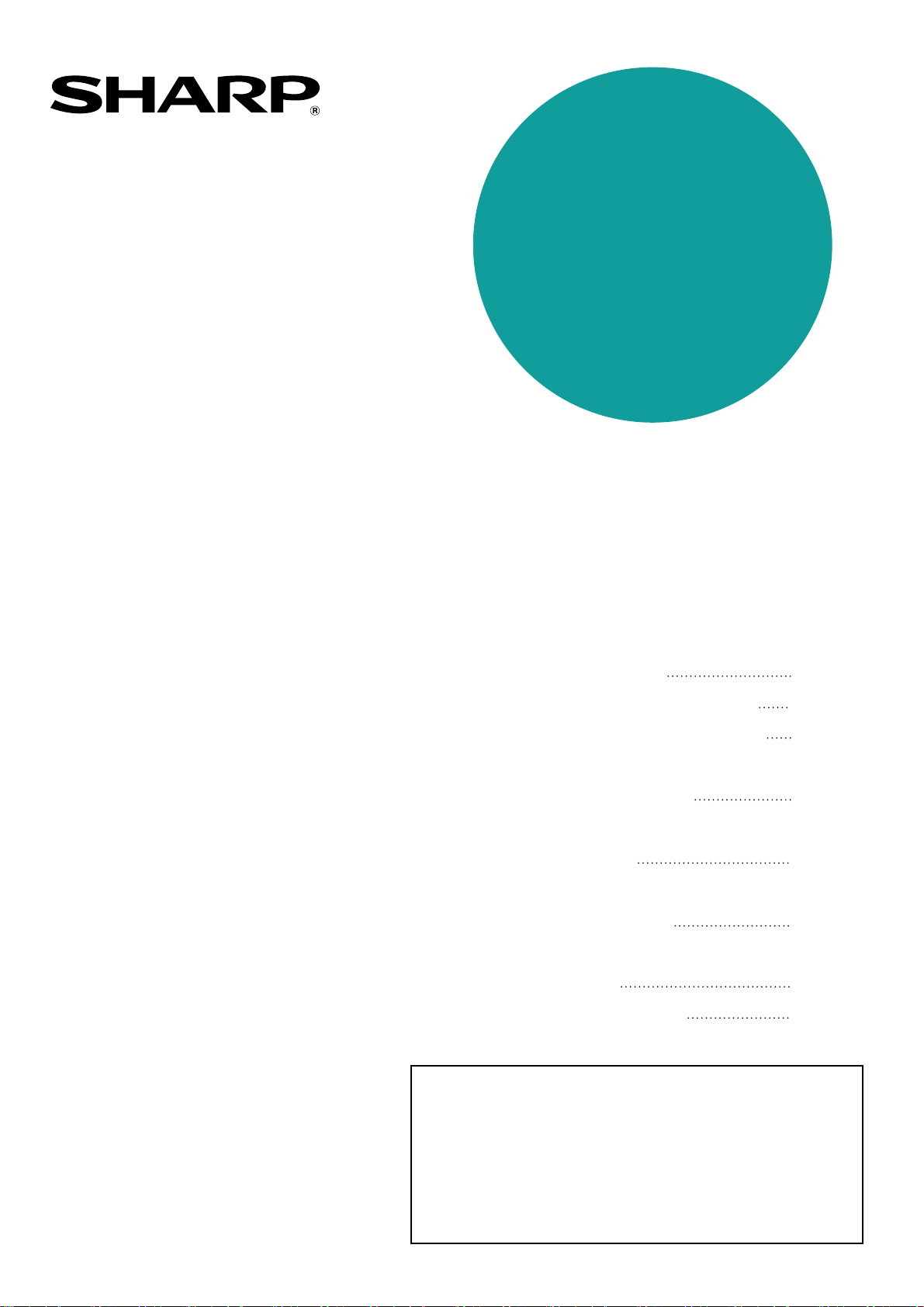
MODEL
MX-M350U
MX-M450U
MX-M350N
MX-M450N
LASER PRINTER
OPERATION MANUAL
(for general information and copier operation)
Page
PART 1: GENERAL INFORMATION
• BEFORE USING
THE PRODUCT
•
MANAGING THE MACHINE
• PERIPHERAL DEVICES
PART 2: COPIER OPERATION
• MAKING COPIES
• CONVENIENT COPY
FUNCTIONS
•
MACHINE MAINTENANCE
(FOR COPYING)
• DOCUMENT FILING
FUNCTION
•
SPECIFICATIONS
1-1
2-1
3-1
4-1
5-1
6-1
7-1
8-1
Be sure to become thoroughly familiar with this manual to
gain the maximum benefit from the product.
Before installing this product, be sure to read the
installation requirements and cautions sections.
Be sure to keep all operation manuals handy for reference
including this manual, the "Operation manual (for general
information and copier operation)" and operation manuals
for any optional equipment which has been installed.
Page 2
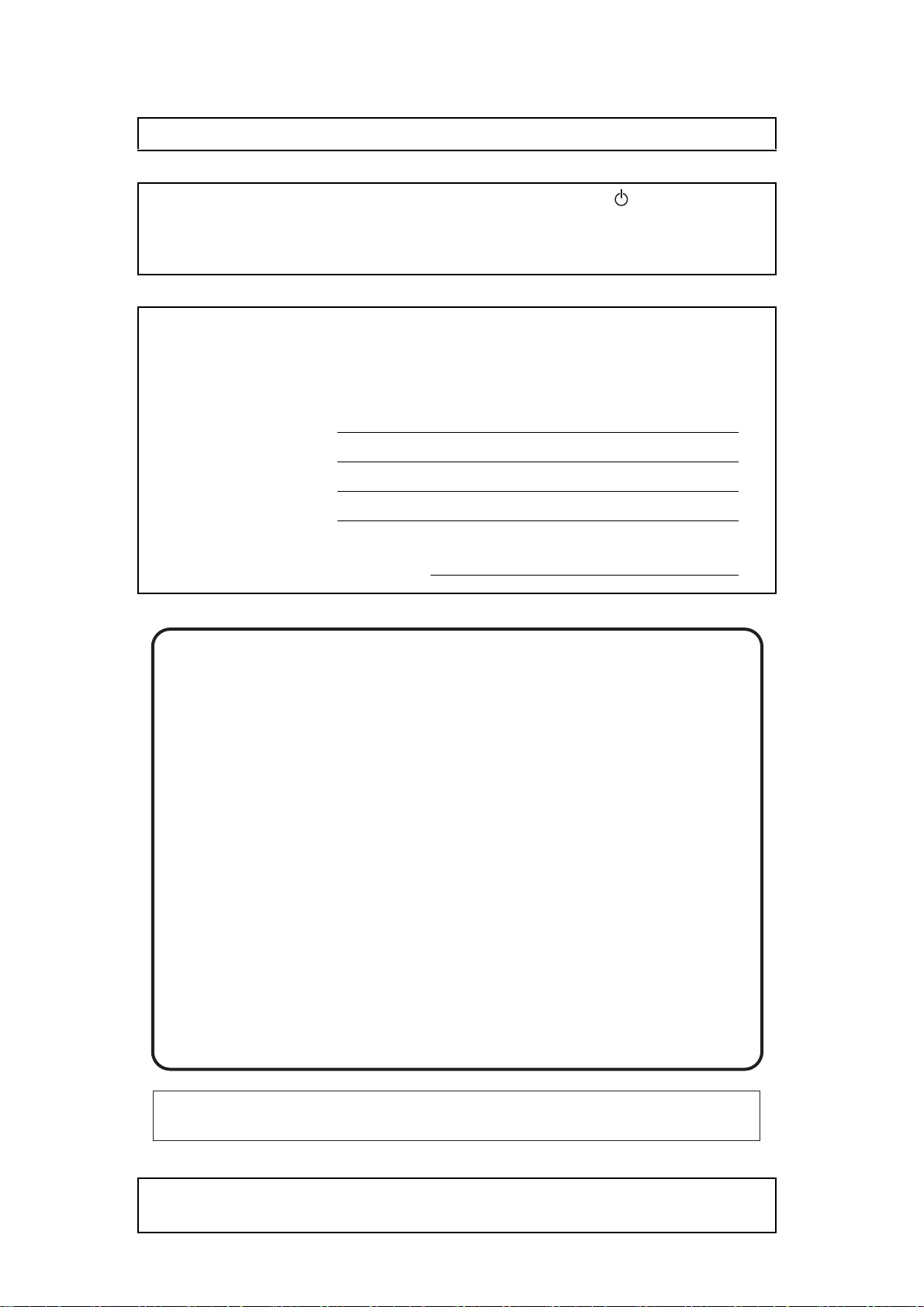
Each instruction also covers the optional units used with these products.
The power switch positions are marked " I " to indicate power "ON" and " " to indicate stand-by.
Caution:
For complete electrical disconnection, pull out the main plug.
The socket-outlet should be installed near the equipment and should be easily accessible.
FOR YOUR RECORDS ...
To protect against loss or theft, record and retain for reference the
machine's serial number located on the back of the unit.
Model Number
Serial Number
Date of Purchase
Place of Purchase
Authorized Sharp Copier
Service Department Number
For users in the USA
This device complies with Part 15 of the FCC Rules. Operation is
subject to the following two conditions: (1) This device may not cause
harmful interference, and (2) this device must accept any interference
received, including interference that may cause undesired operation.
WARNING:
FCC Regulations state that any unauthorized changes or modifications to
this equipment not expressly approved by the manufacturer could void the
user's authority to operate this equipment.
Note:
This equipment has been tested and found to comply with the limits for a
Class A digital device, pursuant to Part 15 of the FCC Rules. These limits are
designed to provide reasonable protection against harmful interference when
the equipment is operated in a commercial environment. This equipment
generates, uses, and can radiate radio frequency energy and, if not installed
and used in accordance with the instruction manual, may cause harmful
interference to radio communications. Operation of this equipment in a
residential area is likely to cause harmful interference in which case the user
will be required to correct the interference at his own expense.
Shielded interface cables must be used with this equipment to maintain
compliance with EMC regulations.
This operation manual is also used for the MX-350 / MX-450 / MX-350 J /
MX-450 J / MX-M350U J / MX-M450U J / MX-M350N J / MX-M450N J.
Page 3
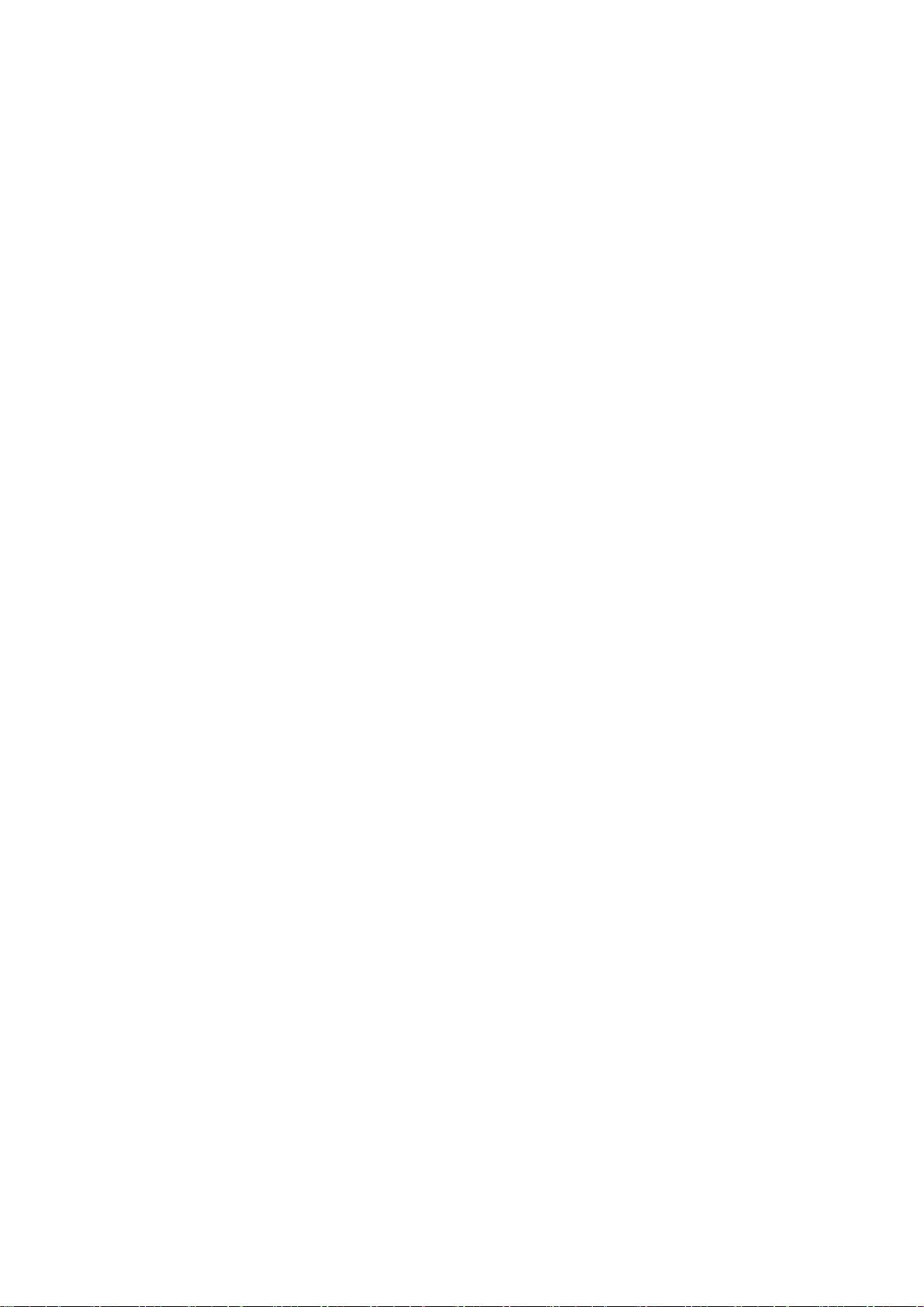
Trademark acknowledgments
The following trademarks and registered trademarks are used in conjunction with the machine and its peripheral devices and
accessories.
•Microsoft
2003 and Internet Explorer
countries.
• PostScript is a registered trademark of Adobe Systems Incorporated.
• Macintosh, Mac OS, AppleTalk, EtherTalk, LaserWriter, and Safari are registered trademarks or trademarks of Apple
Computer, Inc.
• Netscape Navigator is a trademark of Netscape Communications Corporation.
• Adobe, the Adobe logo, Acrobat, the Adobe PDF logo, and Reader are registered trademarks or trademarks of Adobe
Systems Incorporated in the United States and other countries.
• PCL is a registered trademark of the Hewlett-Packard Company.
• IBM, PC/AT, and PowerPC are trademarks of International Business Machines Corporation.
• Sharpdesk is a trademark of Sharp Corporation.
• All other trademarks and copyrights are the property of their respective owners.
Candid and Taffy are trademarks of Monotype Imaging, Inc. registered in the United States Patent and Trademark Office and may
be registered in certain jurisdictions. CG Omega, CG Times, Garamond Antiqua, Garamond Halbfett, Garamond Kursiv,
Garamond and Halbfett Kursiv are trademarks of Monotype Imaging, Inc. and may be registered in certain jurisdictions. Albertus,
Arial, Coronet, Gill Sans, Joanna and Times New Roman are trademarks of The Monotype Corporation registered in the United
States Patent and Trademark Office and may be registered in certain jurisdictions. Avant Garde, ITC Bookman, Lubalin Graph,
Mona Lisa, Zapf Chancery and Zapf Dingbats are trademarks of International Typeface Corporation registered in the United
States Patent and Trademark Office and may be registered in certain jurisdictions. Clarendon, Eurostile, Helvetica, Optima,
Palatino, Stempel Garamond, Times and Univers are trademarks of Heidelberger Druckmaschinen AG, which may be registered
in certain jurisdictions, exclusively licensed through Linotype Library GmbH, a wholly owned subsidiary of Heidelberger
Druckmaschinen AG. Apple Chancery, Chicago, Geneva, Monaco and New York are trademarks of Apple Computer Inc. and may
be registered in certain jurisdictions. HGGothicB, HGMinchoL, HGPGothicB and HGPMinchoL are trademarks of Ricoh Company,
Ltd. and may be registered in some jurisdictions. Wingdings is a registered trademark of Microsoft Corporation in the United States
and other countries. Marigold and Oxford are trademarks of Arthur Baker and may be registered in some jurisdictions. Antique
Olive is a trademark of Marcel Olive and may be registered in certain jurisdictions. Hoefler Text is a trademark of Johnathan
Hoefler and may be registered in some jurisdictions. ITC is a trademark of International Typeface Corporation registered in the
United States Patent and Trademark Office and may be registered in certain jurisdictions. Agfa is a trademark of the Agfa-Gevaert
Group and may be registered in certain jurisdictions. Intellifont, MicroType and UFST are trademarks of Monotype Imaging, Inc.
registered in the United States Patent and Trademark Office and may be registered in certain jurisdictions. Macintosh and
TrueType are trademarks of Apple Computer Inc. registered in the United States Patent and Trademark Office and other countries.
PostScript is a trademark of Adobe Systems Incorporated and may be registered in some jurisdictions. HP, PCL, FontSmart and
LaserJet are trademarks of Hewlett-Packard Company and may be registered in some jurisdictions. The Type 1 processor resident
in Monotype Imaging's UFST product is under license from Electronics For Imaging, Inc. All other trademarks are the property of
their respective owners.
®
, Windows®, Windows® 98, Windows® Me, Windows NT® 4.0, Windows® 2000, Windows® XP, Windows® Server
®
are registered trademarks or trademarks of Microsoft Corporation in the U.S.A. and other
Page 4
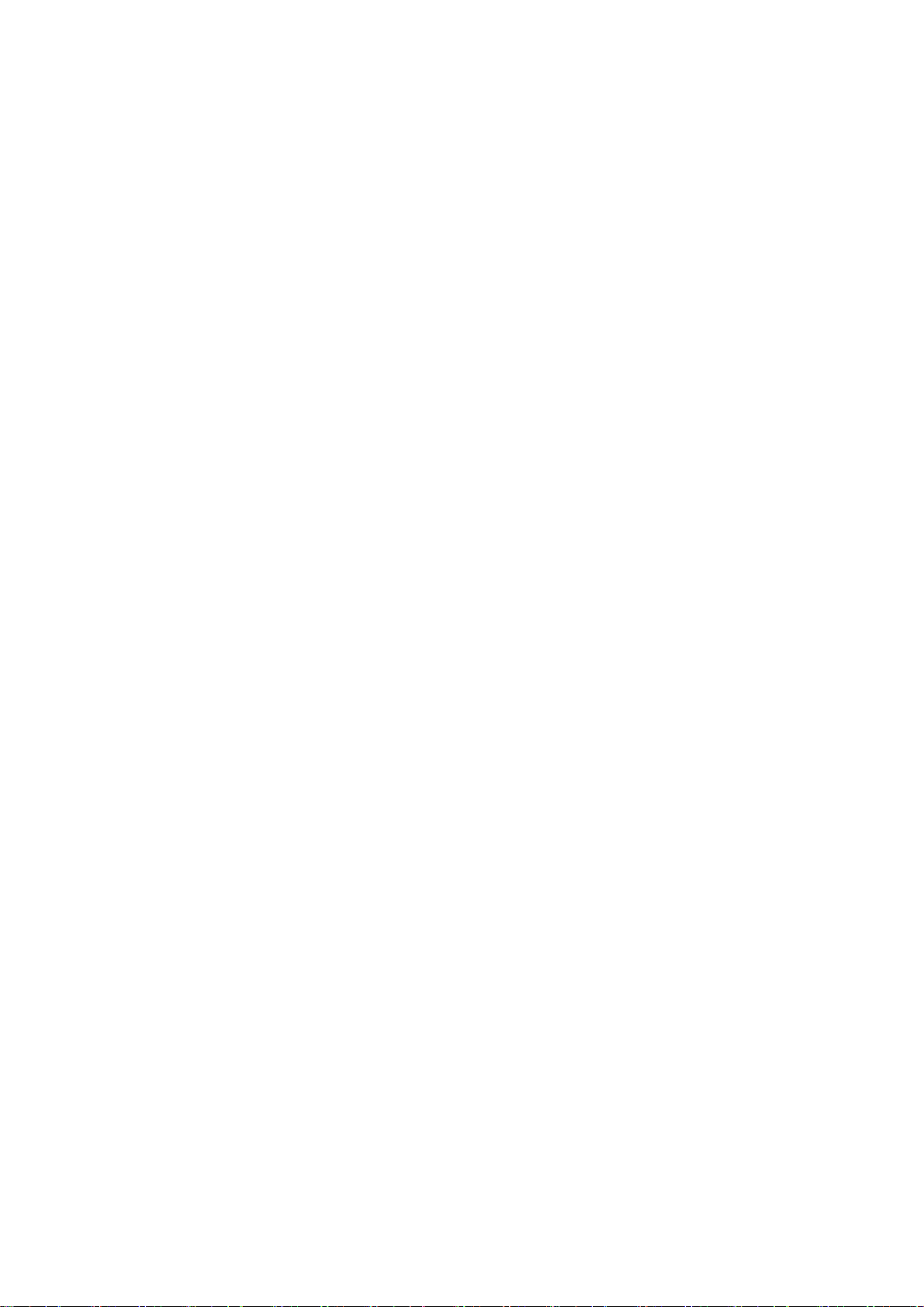
Page 5
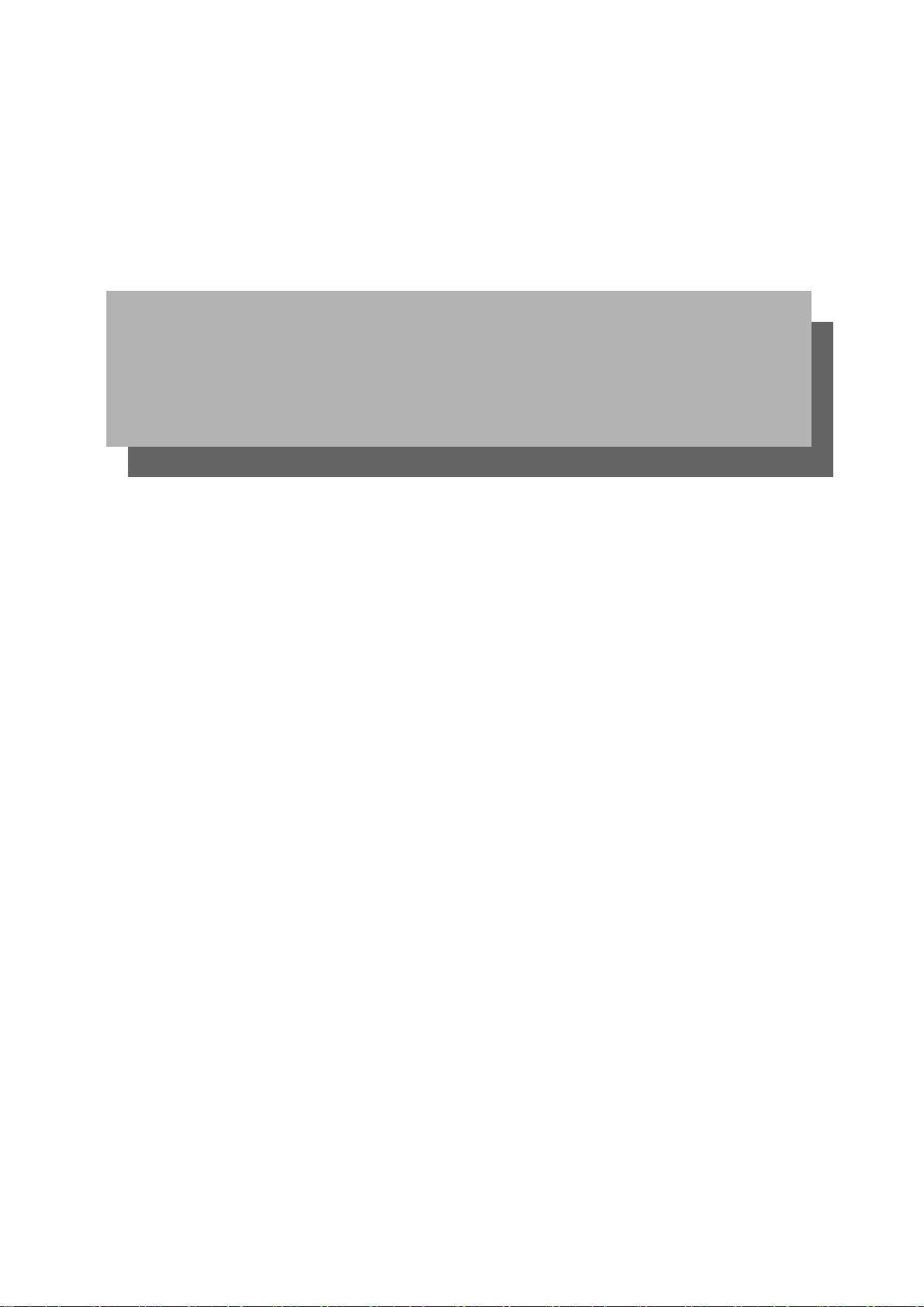
Part 1: General Information
Page 6
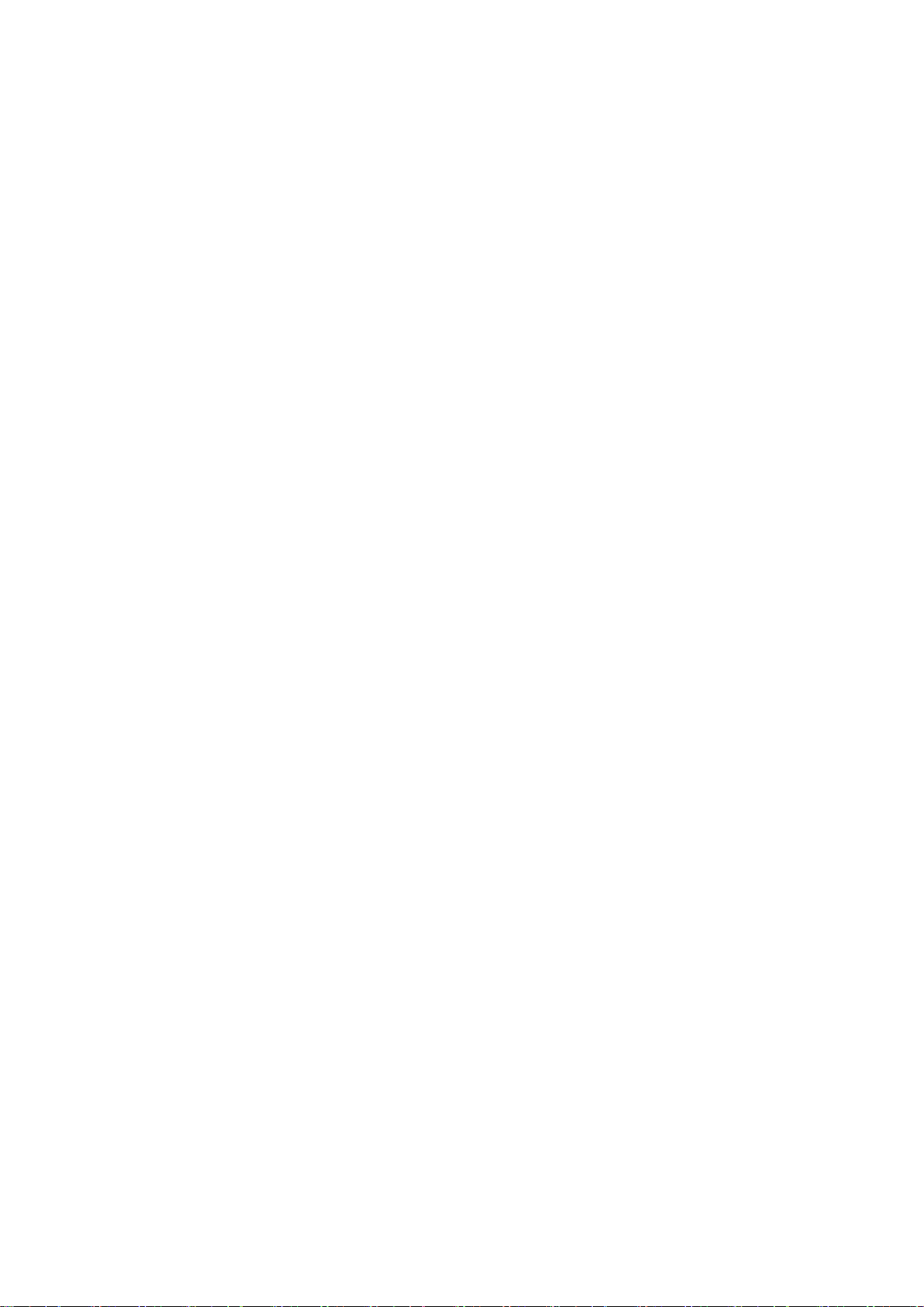
Page 7
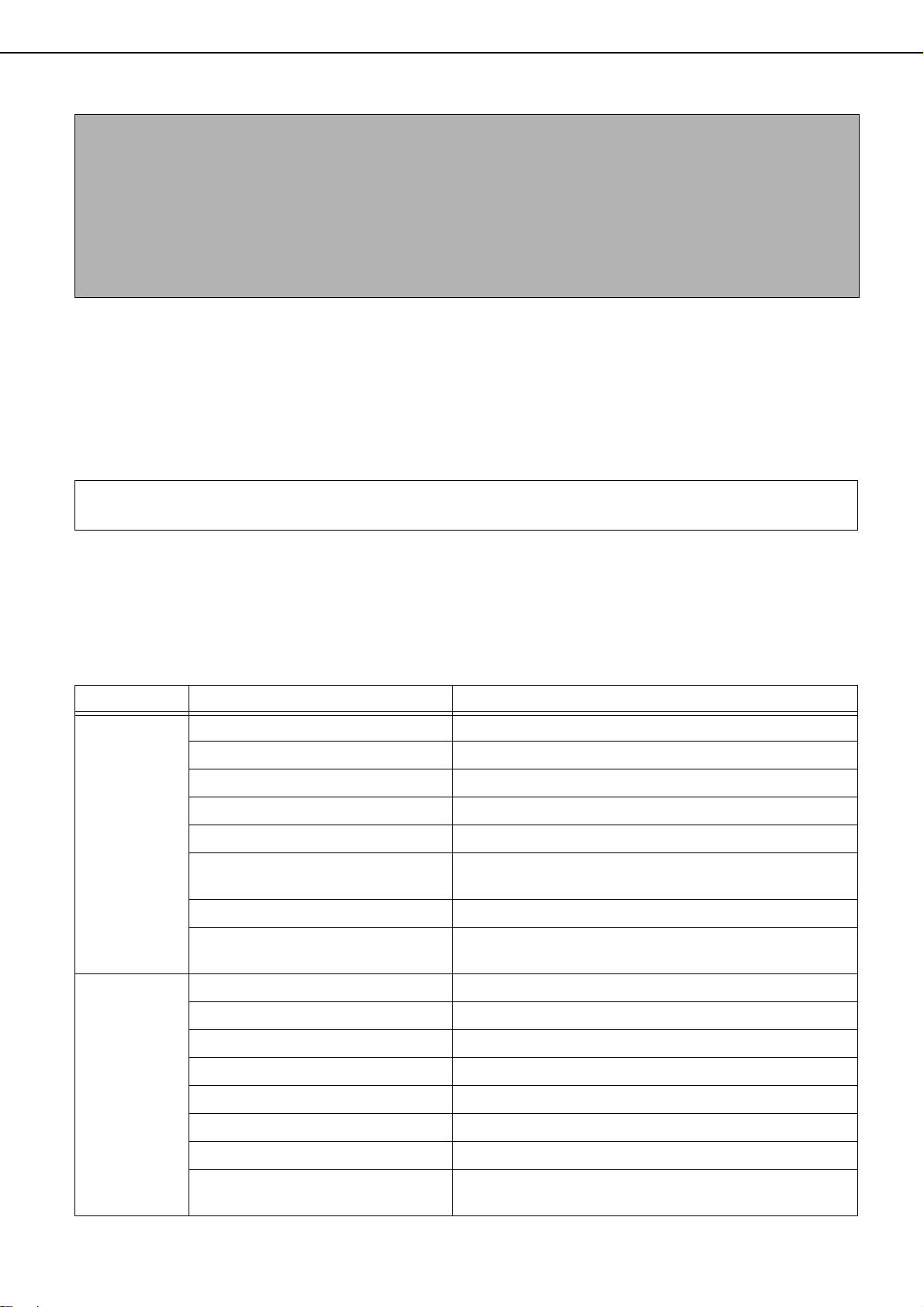
NOTES
● Considerable care has been taken in preparing this manual. If you have any comments or concerns about the
manual, please contact your nearest SHARP Service Department.
● This product has undergone strict quality control and inspection procedures. In the unlikely event that a defect
or other problem is discovered, please contact your dealer or nearest SHARP Service Department.
● Aside from instances provided for by law, SHARP is not responsible for failures occurring during use of the
product or its options, or failures due to incorrect operation of the product and its options, or other failures, or for
any damage that occurs due to use of the product.
Warranty
While every effort has been made to make this document as accurate and helpful as possible, SHARP Corporation makes
no warranty of any kind with regard to its content. All information included herein is subject to change without notice. SHARP
is not responsible for any loss or damages, direct or indirect, arising from or related to the use of this operation manual.
© Copyright SHARP Corporation 2007. All rights reserved. Reproduction, adaptation or translation without prior
written permission is prohibited, except as allowed under copyright laws.
The display screens, messages, and key names shown in the manual may differ from those on the actual machine
due to product improvements and modifications.
PRODUCT CONFIGURATIONS
This product series consists of the models listed below. The product configuration varies by model.
The peripheral devices required to use each of the functions are indicated.
Model Function Required peripheral devices
Copier Standard
Printer Standard
Network printer Network expansion kit
Facsimile Facsimile expansion kit
MX-M350U/
MX-M450U
Network scanner Network expansion kit, network scanner expansion kit
Internet fax
Document filing Network expansion kit (with hard drive)
Metadata send
Copier Standard
Printer Standard
Network printer Standard
Network expansion kit (with hard drive), network scanner
expansion kit, Internet fax expansion kit
Network expansion kit (with hard drive), network scanner
expansion kit, application integration module
MX-M350N/
MX-M450N
Facsimile Facsimile expansion kit
Network scanner Network scanner expansion kit
Internet fax Network scanner expansion kit, Internet fax expansion kit
Document filing Standard
Metadata send
Network scanner expansion kit,
application integration module
0-1
Page 8
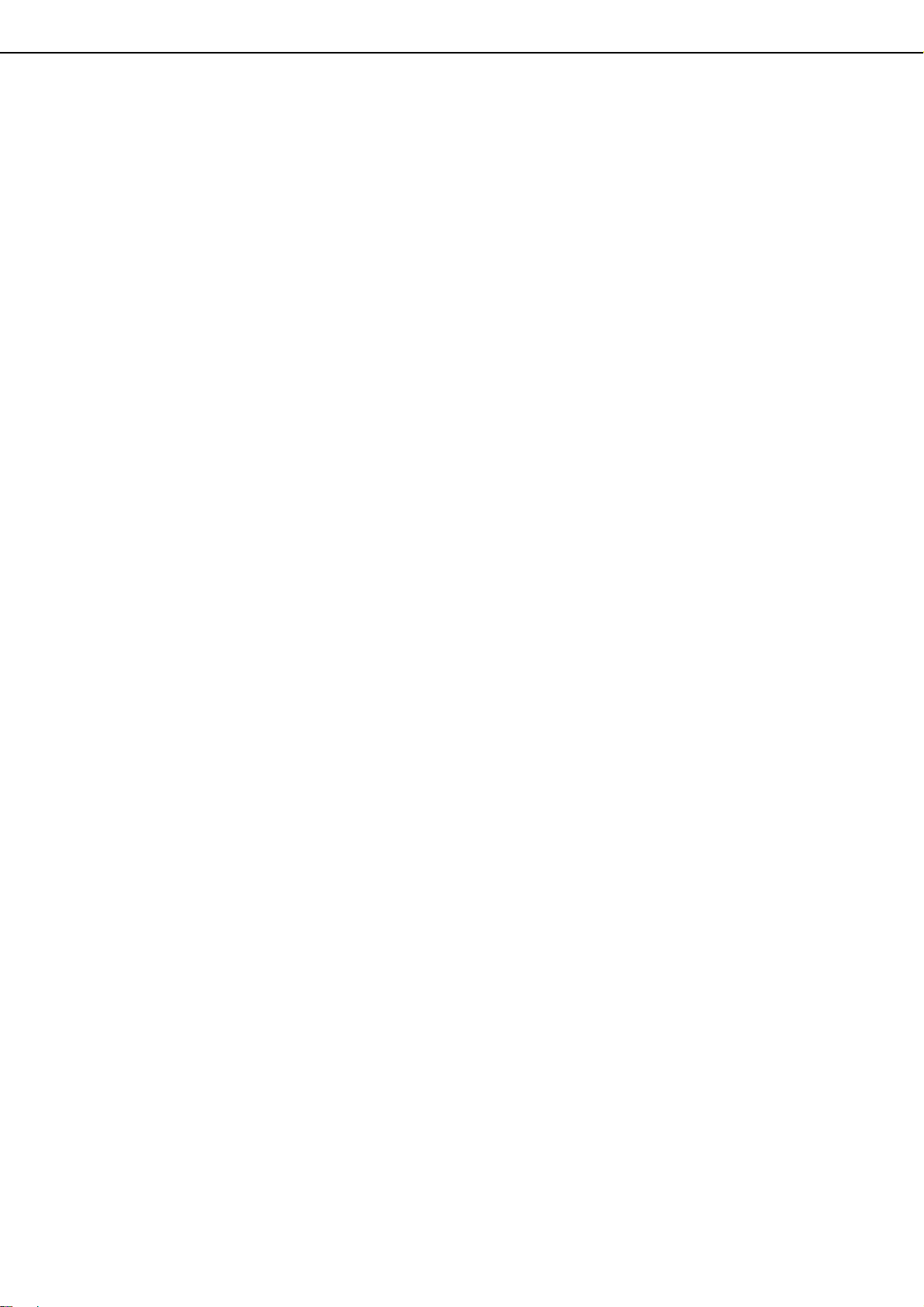
OPERATION MANUALS
The following operation manuals are provided for the machine. Please read the appropriate manuals as needed for
the features you wish to learn about.
● Operation manual (for general information and copier operation) (this manual):
The first half of this manual provides general information about the machine, including safety information, loading
paper, removing misfeeds, and regular maintenance.
The second half of the manual explains how to use the copy and document filing functions.
● Administrator settings guide
The administrator settings are used by the administrator of the machine to configure functions to meet the needs
of your workplace.
This guide explains administrator settings for machine management, copying, and document filing. Administrator
settings for the fax, printer, network scanner and Internet fax functions are explained in the manuals for those
functions.
● Software setup guide
This manual mainly explains how to install and configure the software that allows the machine to be used as a
printer.
● Operation manual (for printer)*
This manual explains the procedures for using the machine as a printer.
● Operation manual (for image send)*
This manual explains the procedures for using the image send feature of the machine, including the network
scanner and Internet fax functions.
* The Operation manual (for printer) and the Operation manual (for image send) are provided as PDF files in the
CD-ROM.
These manuals are not provided as printed manuals.
0-2
Page 9
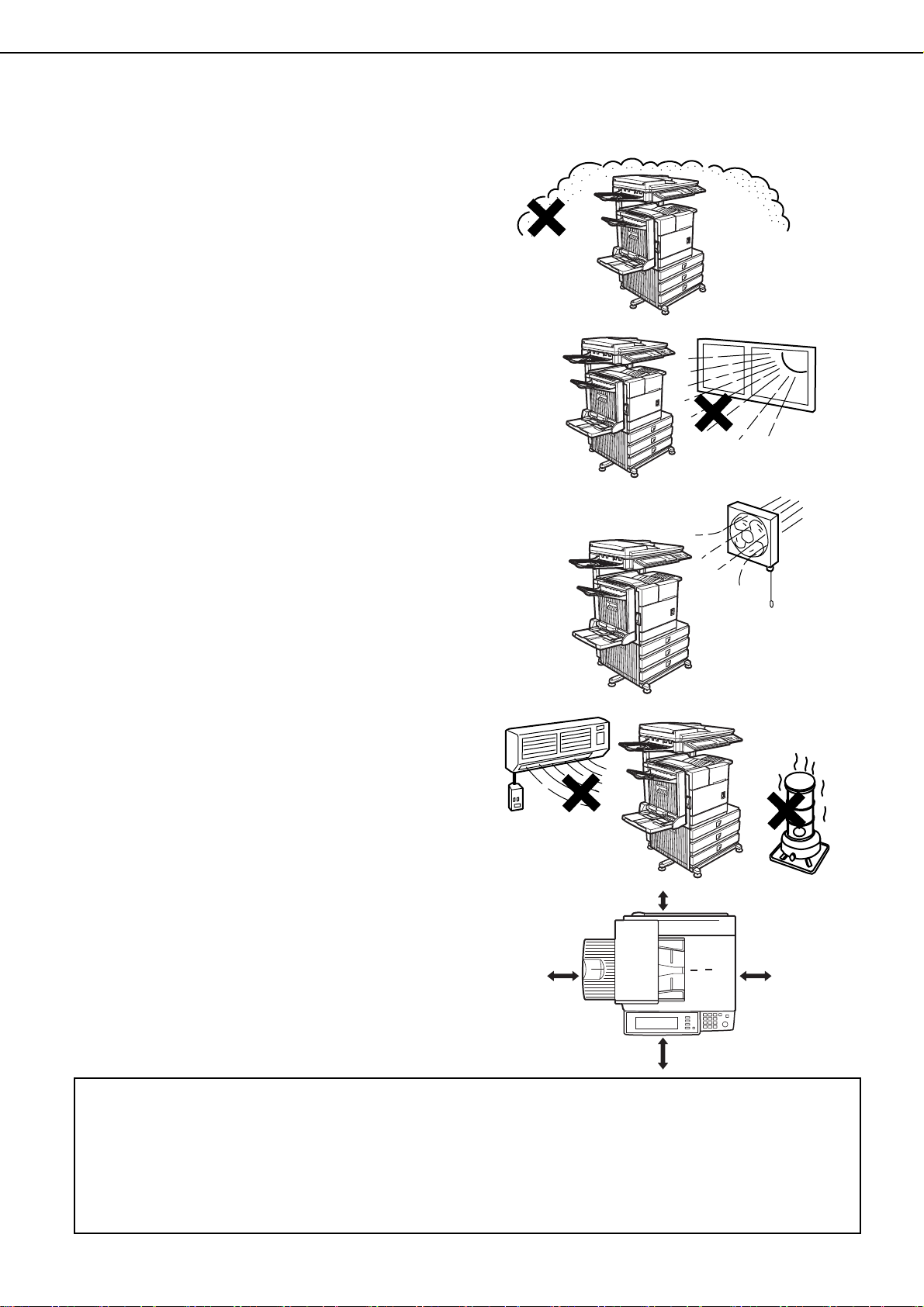
INSTALLATION REQUIREMENTS
Improper installation may damage this product. Please note the following during initial installation and whenever the
machine is moved.
1.The machine should be installed near an
accessible power outlet for easy connection.
2.Be sure to connect the power cord only to a
power outlet that meets the specified voltage and
current requirements. Also make certain the
outlet is properly grounded.
●For the power supply requirements, see the
name plate on the back of the main unit.
3.Do not install your machine in areas that are:
●damp, humid, or very dusty
●exposed to direct sunlight
●poorly ventilated
●subject to extreme temperature or humidity
changes, e.g., near an air conditioner or heater.
4.Be sure to allow the required space around the
machine for servicing and proper ventilation.
31-1/2"
(80cm)
11-13/16" (30cm)
23-5/8"
(60cm)
23-5/8"(60cm)
A small amount of ozone is produced within the machine during operation. The emission level is insufficient to
cause any health hazard.
NOTE:
The present recommended long term exposure limit for ozone is 0.1 ppm (0.2 mg/m
weighted average concentration.
However, since the small amount that is emitted may have an objectionable odor, it is advisable to place the copier
in a ventilated area.
3
) calculated as an 8 hr. time-
0-3
Page 10
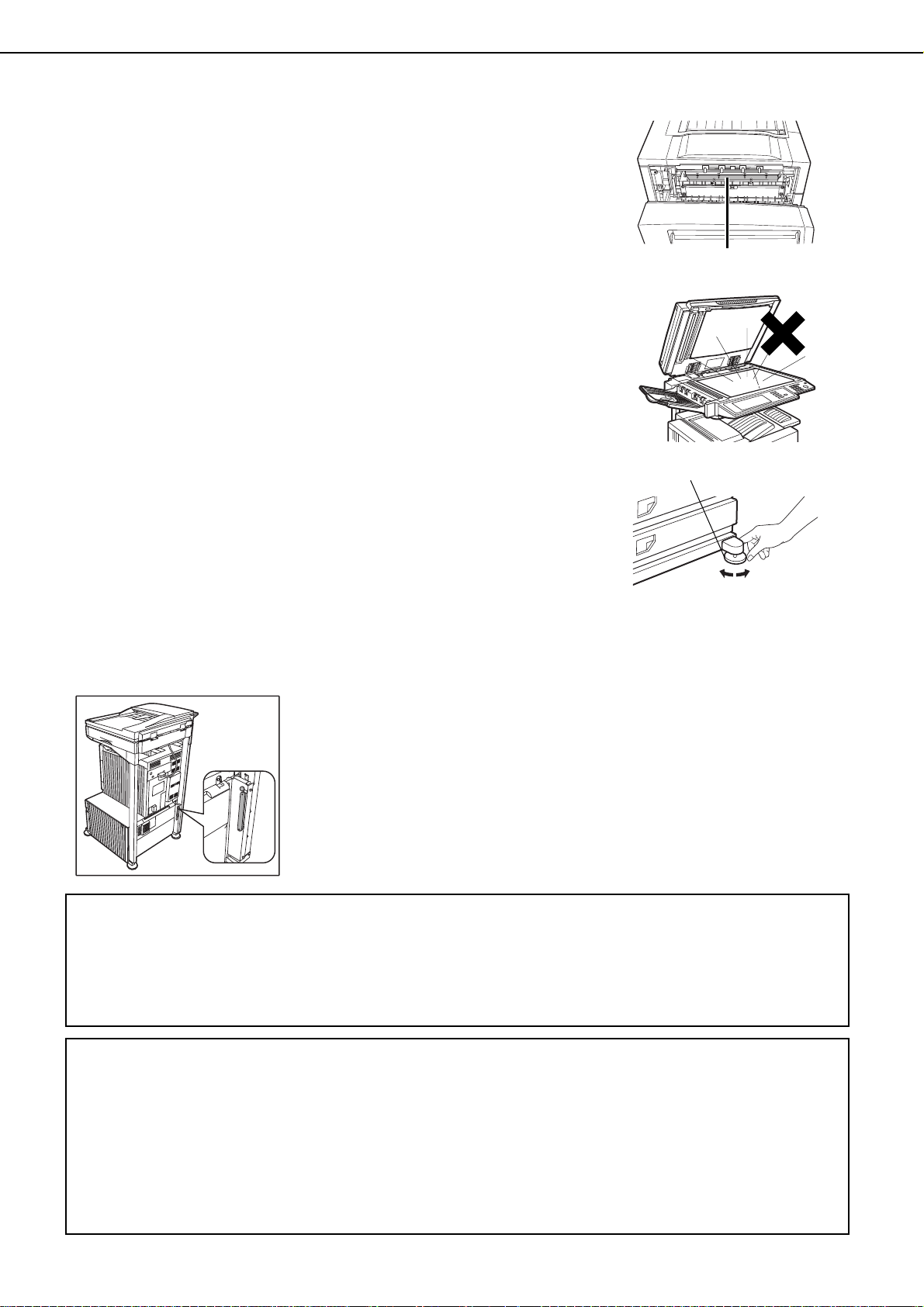
CAUTIONS
1.Do not touch the photoconductive drum. Scratches or smudges on the
drum will cause dirty prints.
2.The fusing unit is extremely hot. Exercise care in this area.
3.Do not look directly at the light source. Doing so may damage your
eyes.
4.Five adjusters are provided on all optional stand/paper drawer units.
These adjusters should be lowered until they contact the floor.
When moving the machine with the optional stand/paper drawer, be
sure to raise the adjusters. Also, unlock the two casters at the front of
the optional stand/paper drawer. After moving the machine, lower the
four adjusters until they reach the floor and lock the two casters.
5.Do not make any modifications to this machine. Doing so may result in
personal injury or damage to the machine.
Fusing unit
6.Since this machine is heavy, it is recommended that it be moved by
more than one person to prevent injury.
7.When connecting this machine to a computer, be sure to first turn both
the computer and the machine off.
8.Do not make copies of anything which is prohibited from copying by law.
The following items are normally prohibited from printing by national
law. Other items may be prohibited by local law.
●
Money ● Stamps ● Bonds ● Stocks
●
Bank drafts ● Checks ● Passports ● Driver's licenses
The part indicated in the illustration is only to be handled by a service technician.
Absolutely do not touch this part.
Some models include the document filing function, which stores document image data on the machine’s hard disk.
Stored documents can be called up and printed or transmitted as needed. If a hard disk failure occurs, it will no
longer be possible to call up the stored document data. To prevent the loss of important documents in the unlikely
event of a hard disk failure, keep the originals of important documents or store the original data elsewhere.
With the exception of instances provided for by law, Sharp Corporation bears no responsibility for any damages
or loss due to the loss of stored document data.
Adjuster
Lock
Release
"BATTERY DISPOSAL"
THIS PRODUCT CONTAINS A LITHIUM PRIMARY MEMORY BACK-UP BATTERY THAT MUST BE
DISPOSED OF PROPERLY. PLEASE CONTACT YOUR LOCAL SHARP DEALER OR AUTHORIZED SERVICE
REPRESENTATIVE FOR ASSISTANCE IN DISPOSING OF THIS BATTERY.
This product utilizes tin-lead solder, and a fluorescent lamp containing a small amount of mercury.
Disposal of these materials may be regulated due to environmental considerations.
For disposal or recycling information, please contact your local authorities or the Electronics Industries Alliance:
www.eia.org
0-4
Page 11
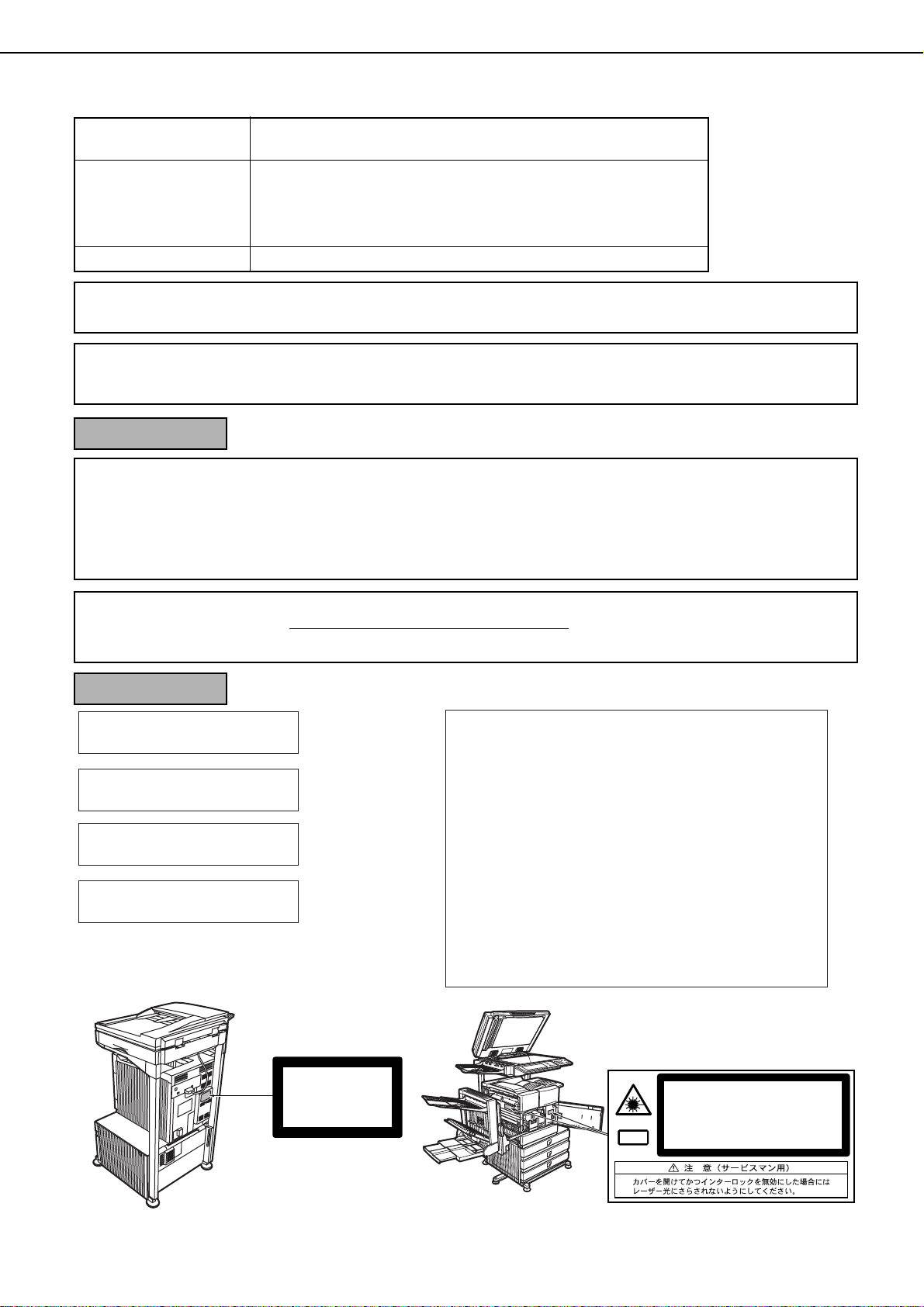
Laser Information
Wave length
785 nm
+10 nm
-15 nm
Pulse times North America: 35 cpm model: (4.1 µs ± 4.1 ns)/7 mm
45 cpm model: (5.7 µs ± 5.7 ns)/7 mm
Europe: 35 cpm model: (3.8 µs ± 3.8 ns)/7 mm
45 cpm model: (4.4 µs ± 4.4 ns)/7 mm
Output power 0.2 mW - 0.4 mW
At the production line, the output power of the scanner unit is adjusted to 0.4 MILLIWATT PLUS 8 % and is maintained
constant by the operation of the Automatic Power Control (APC).
Caution
Use of controls or adjustments or performance of procedures other than those specified herein may result in hazardous
radiation exposure.
For North America:
SAFETY PRECAUTIONS
This Digital Equipment is rated Class 1 and complies with 21 CFR 1040.10 and 1040.11 of the CDRH standards. This
means that the equipment does not produce hazardous laser radiation. For your safety, observe the precautions below.
● Do not remove the cabinet, operation panel or any other covers.
● The equipment's exterior covers contain several safety interlock switches. Do not bypass any safety interlock by
inserting wedges or other items into switch slots.
This product utilizes a CR coin Lithium battery which contains a Perchlorate material. Special handling for this material may
apply, California residents, See www.dtsc.ca.gov/hazardouswaste/perchlorate/
Others, consult local environmental officers.
For Europe:
CLASS 1 LASER PRODUCT
LASER KLASSE 1
LUOKAN 1 LASERLAITE
KLASS 1 LASERAPPARAT
INVISIBLE LASER RADIATION
CAUTION
WHEN OPEN INTERLOCKS
DEFEATED. AVOID EXPOSURE
TO BEAM.
VORSICHT
UNSICHTBARE
LASERSTRAHLUNG WENN
ABDECKUNG GEÖFFNET UND
SICHERHEITSVERRIEGELUNG
ÜBERBRÜCKT. NICHT DEM
STRAHL AUSSETZEN.
ADVARSEL
USYNLIG LASERSTRÅLNING
VED ÅBNING, NÅR
SIKKERHEDSBRYDERE ER
UDE AF FUNKTION. UNDGÅ
UDSAETTELSE FOR
STRÅLNING.
LAITTEEN KÄYTTÄMINEN
MUULLA KUIN TÄSSÄ
KÄYTTÖOHJEESSA
MAINITULLA TAVALLA SAATTAA
ALTISTAA KÄYTTÄJÄN
TURVALLISUUSLUOKAN 1
YLITTÄVÄLLE
NÄKYMÄTTÖMÄLLE
LASERSÄTEILYLLE.
OM APPARATEN ANVÄNDS PÅ
ANNAT SÄTT ÄN I DENNA
BRUKSANVISNING
SPECIFICERATS, KAN
ANVÄNDAREN UTSÄTTAS FÖR
OSYNLIG LASERSTRÅLNING,
SOM ÖVERSKRIDER GRÄNSEN
FÖR LASERKLASS 1.
VAROITUS!
VARNING
CLASS 1
LASER PRODUCT
LASER KLASSE 1
Laserstrahl
INVISIBLE LASER RADIATION WHEN OPEN AND INTERLOCKS DEFEATED.
AVOID EXPOSURE TO BEAM.
CAUTION
UNSICHTBARE LASERSTRAHLUNG WENN ABDECKUNG GEÖFFNET UND
SICHERHEITSVERRIEGELUNG ÜBERERÜCKT. NICHT DEM STRAHL AUSSETZEN.
VORSICHT
USYNLIG LASERSTRÅLING VED ÅBNING, NÅR SIKKERHEDSAFBRYDERE ER
UDE AF FUNKTION. UNDGÅ UDSAETTELSE FOR STRÅLNING.
ADVARSEL
USYNLIG LASERSTRÅLING NÅR DEKSEL ÅPNES OG SIKKERHEDSLÅS BRYTES.
UNNGÅ EKSPONERING FOR STRÅLEN.
ADVERSEL
OSYNLIG LASERSTRÅLNING NÄR DENNA DEL ÄR ÖPPNAD OCH SPÄRRAR ÄR
URKOPPLADE. STRÅLEN ÄR FARLIG. BETRAKTA EJ STRÅLEN.
VARNING
AVATTAESSA JA SUOJALUKITUS OHITETTAESSA OLET ALTTIINA NÄKYMÄTÖNTÄ
LASERSÄTEILYLLE. ÄLÄ KATSO SÄTEESEEN.
VAR O!
0-5
Page 12
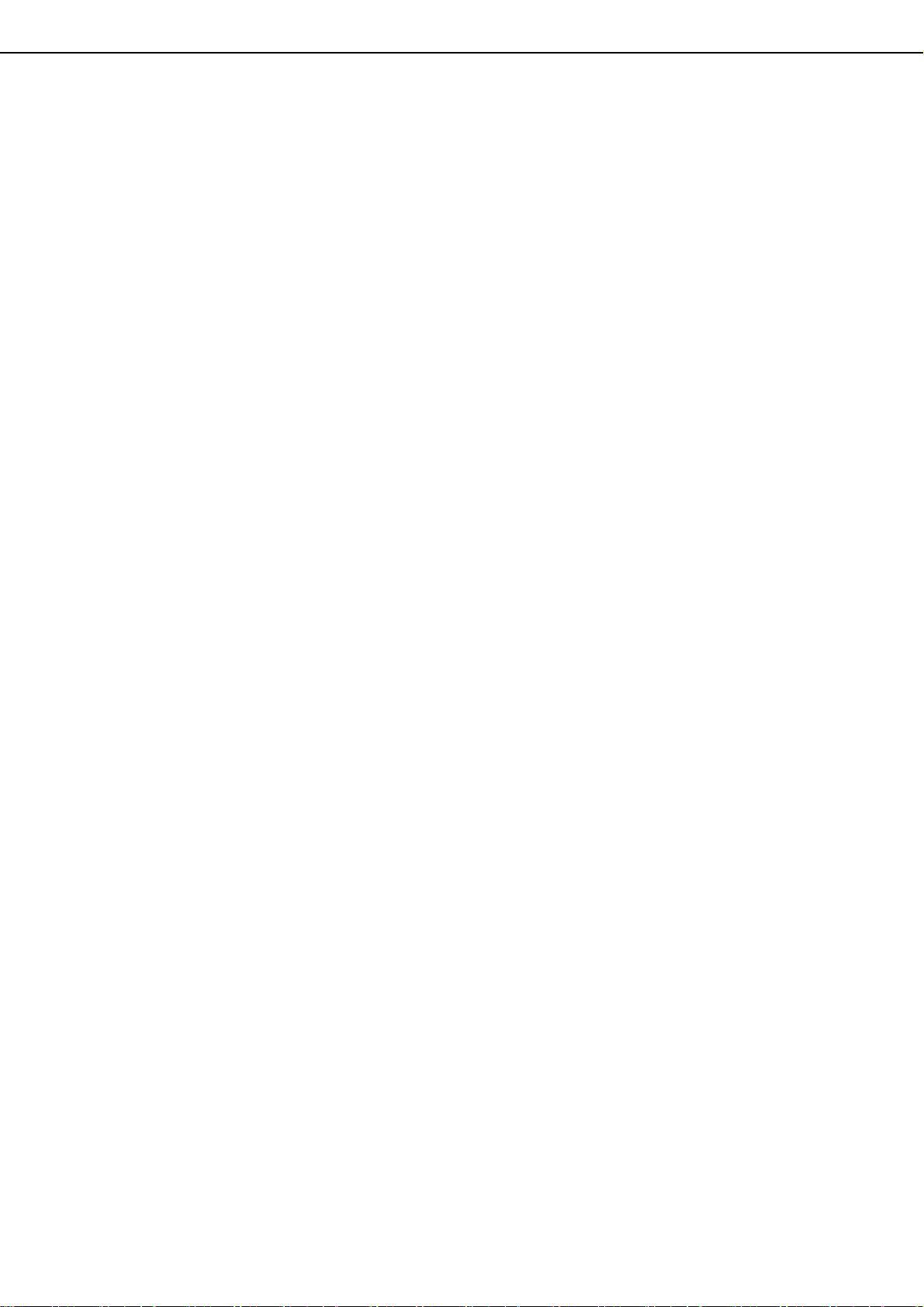
CONTENTS
Page
PRODUCT CONFIGURATIONS...................................0-1
OPERATION MANUALS ..............................................0-2
INSTALLATION REQUIREMENTS...............................0-3
CAUTIONS...................................................................0-4
● Laser Information..................................................0-5
CONTENTS..................................................................0-6
CHAPTER 1
BEFORE USING THE PRODUCT
INTRODUCTION..........................................................1-2
MAIN FEATURES.........................................................1-3
PART NAMES AND FUNCTIONS ................................1-9
● Exterior .................................................................1-9
● Interior ..................................................................1-10
● Part names and functions of peripheral devices...1-11
● Operation panel ....................................................1-13
● Touch panel..........................................................1-14
TURNING THE POWER ON AND OFF .......................1-17
AUDITING MODE.........................................................1-18
● Using the machine when the auditing mode is
enabled.................................................................1-18
CHAPTER 2
MANAGING THE MACHINE
LOADING PAPER.........................................................2-2
● Loading paper in paper tray 1...............................2-2
● Changing the paper size in paper tray 1...............2-2
● Specifications of paper trays.................................2-3
● Setting the paper type and paper size..................2-5
● Setting the paper size when a special size is
loaded...................................................................2-6
● Programming and editing paper types..................2-7
● Loading paper in the multi purpose drawer ..........2-8
● Specifications (multi purpose drawer) ..................2-10
● Loading paper in the stand/3 x 500 sheet paper
drawer...................................................................2-10
● Specifications (stand/3 x 500 sheet paper
drawer) .................................................................2-10
● Loading paper in the stand/MPD & 2000 sheet
paper drawer ........................................................2-11
● Specifications (stand/MPD & 2000 sheet paper
drawer) .................................................................2-11
SYSTEM SETTINGS....................................................2-12
● General procedure for system settings.................2-12
● About the settings.................................................2-14
REPLACING THE TONER CARTRIDGE.....................2-15
STORAGE OF SUPPLIES............................................2-16
MISFEED REMOVAL ...................................................2-17
● Misfeed removal guidance....................................2-17
● Misfeed in the transport area, fusing area, and
exit area................................................................2-18
● Misfeed in the duplex module...............................2-19
● Misfeed in the paper feed area.............................2-20
REMOVING AN ORIGINAL MISFEED.........................2-22
● Removing a misfed original from the automatic
document feeder...................................................2-22
TROUBLESHOOTING..................................................2-23
CHAPTER 3
PERIPHERAL DEVICES
DUPLEX MODULE ...................................................... 3-2
● Part names........................................................... 3-2
● Specifications....................................................... 3-2
● Loading paper in the bypass tray......................... 3-3
Troubleshooting (concerning the duplex module)
●
MAIL-BIN STACKER.................................................... 3-5
● Part names........................................................... 3-5
● Specifications....................................................... 3-5
● Misfeed in the mail-bin stacker............................. 3-6
FINISHER.................................................................... 3-7
● Part names........................................................... 3-7
● Specifications....................................................... 3-7
● Finisher functions................................................. 3-8
● Using the finisher functions.................................. 3-9
● Staple cartridge replacement............................... 3-10
● Misfeed in the finisher .......................................... 3-12
● Troubleshooting finisher problems ....................... 3-13
SADDLE STITCH FINISHER....................................... 3-14
● Part names........................................................... 3-14
● Specifications....................................................... 3-14
● Saddle stitch finisher functions ............................ 3-15
● Using the saddle stitch finisher............................ 3-18
Staple cartridge replacement and staple jam removal....
●
● Misfeed in the saddle stitch finisher..................... 3-22
Troubleshooting (concerning the saddle stitch finisher) ...
●
SHARP OSA................................................................ 3-25
APPLICATION COMMUNICATION MODULE (MX-AMX2)
● Standard application setup
● Selecting a standard application
● Operation in OSA mode
EXTERNAL ACCOUNT MODULE (MX-AMX3)........... 3-27
● External account application setup
● Operation in external account mode
........................................
..............................
.............................................
..........................
........................
.. 3-4
3-19
3-24
3-25
3-25
3-25
3-26
3-27
3-27
CHAPTER 4
MAKING COPIES
AUTOMATIC DOCUMENT FEEDER........................... 4-2
● Acceptable originals............................................. 4-2
PLACING ORIGINALS................................................. 4-3
CHECKING THE SIZE OF A PLACED ORIGINAL...... 4-5
● Manually setting the scanning size ...................... 4-5
STORING, DELETING, AND USING ORIGINAL SIZES
● Storing or deleting an original size....................... 4-6
NORMAL COPYING.................................................... 4-7
● Making copies with the automatic document
feeder................................................................... 4-7
● Automatic two-sided copying using the automatic
document feeder.................................................. 4-10
● Copying from the document glass ....................... 4-11
● Automatic two-sided copying from the document
glass .................................................................... 4-13
ADJUSTING THE EXPOSURE ................................... 4-14
REDUCTION/ENLARGEMENT/ZOOM ....................... 4-15
● Automatic selection (auto image)......................... 4-15
● Manual selection (preset copy ratios/zoom)......... 4-16
● XY ZOOM ............................................................ 4-18
SPECIAL PAPERS ...................................................... 4-20
4-6
0-6
Page 13
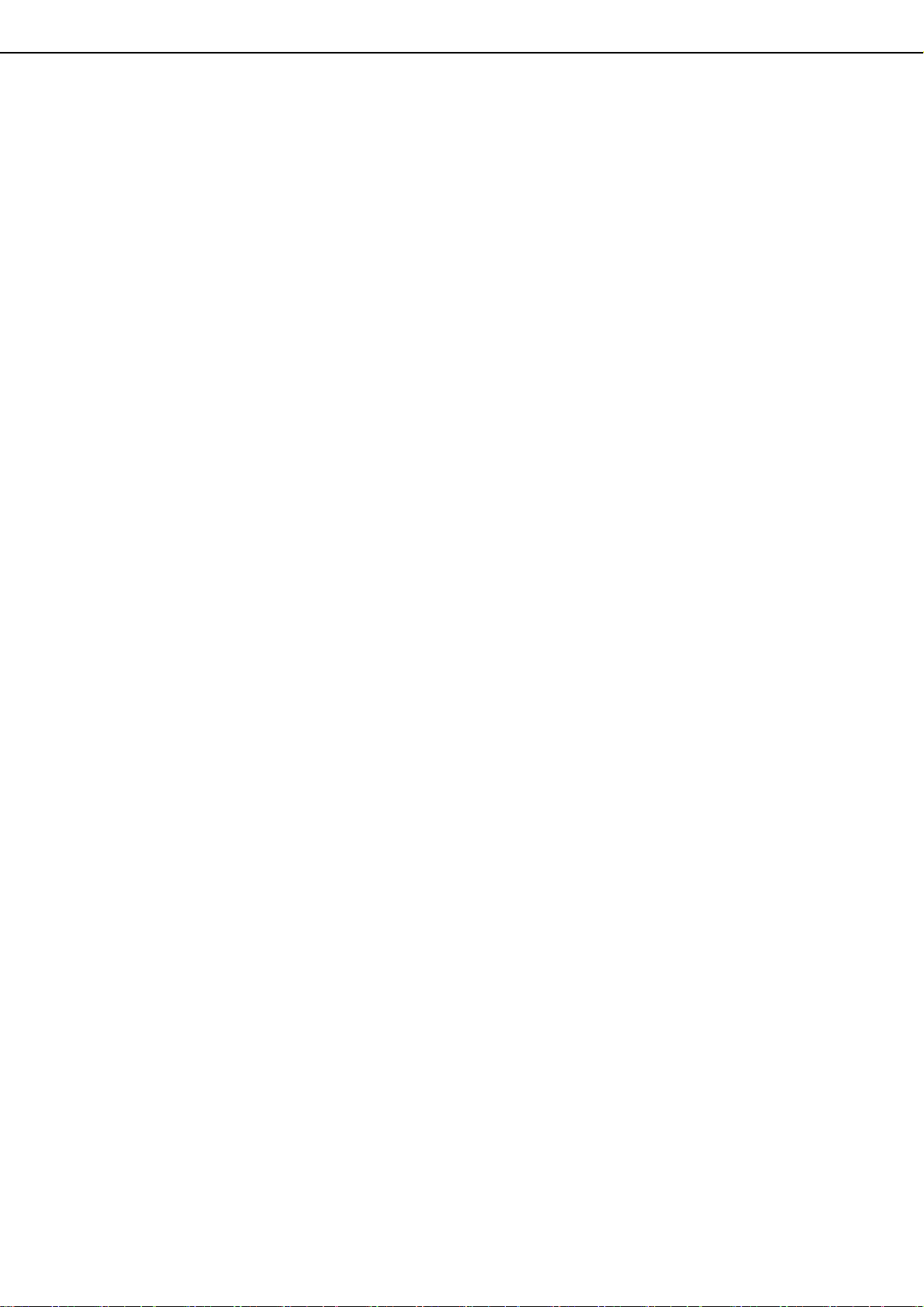
CONTENTS
CHAPTER 5
CONVENIENT COPY FUNCTIONS
SPECIAL MODES........................................................5-2
● General procedure for using special functions .....5-2
● Margin shift...........................................................5-3
● Erase ....................................................................5-4
● Dual page copy ....................................................5-5
● Pamphlet copy...................................................... 5-6
● Job build...............................................................5-8
● Tandem copy........................................................5-10
● Covers/inserts ......................................................5-12
● Transparency film with insert sheets ....................5-23
● Multi shot ..............................................................5-24
● Book copy.............................................................5-26
● Card shot
● Mirror image ......................................................... 5-29
● B/W reverse..........................................................5-29
● Print menu............................................................5-30
STORING, USING AND DELETING JOB
PROGRAMS ................................................................ 5-42
● Storing a job program........................................... 5-42
● Calling up a job program ......................................5-43
● Deleting a stored job program..............................5-43
INTERRUPTING A COPY RUN ...................................5-44
..................................................................
5-27
CHAPTER 8
SPECIFICATIONS
SPECIFICATIONS ........................................................8-2
LIST OF COMBINATION OF PERIPHERAL DEVICES ...
INDEX...........................................................................8-5
8-4
CHAPTER 6
MACHINE MAINTENANCE (FOR
COPYING)
USER MAINTENANCE................................................6-2
● Cleaning the document glass and the automatic
document feeder .................................................. 6-2
● Cleaning the main charger of the
photoconductive drum.......................................... 6-2
TROUBLESHOOTING ................................................. 6-3
CHAPTER 7
DOCUMENT FILING FUNCTION
OVERVIEW .................................................................. 7-2
● Document filing function .......................................7-2
TO USE THE DOCUMENT FILING FUNCTION..........7-4
● A look at the operation panel................................7-4
● Saving files ........................................................... 7-4
● Main screen of document filing ............................ 7-5
● Document filing icons ........................................... 7-5
SAVING A DOCUMENT IMAGE FILE..........................7-6
● Quick File .............................................................7-6
● Filing..................................................................... 7-7
● Print jobs ..............................................................7-9
● Scan Save............................................................7-10
CALLING UP AND USING A FILE............................... 7-13
● Searching for and calling up a saved file
● Calling up and using a saved file.......................... 7-15
● File selection screen ............................................7-16
SYSTEM SETTINGS ...................................................7-24
Creating, editing, and deleting user names and folders....
●
ENTERING CHARACTERS.........................................7-29
TROUBLESHOOTING ................................................. 7-31
...............
7-13
7-24
0-7
Page 14
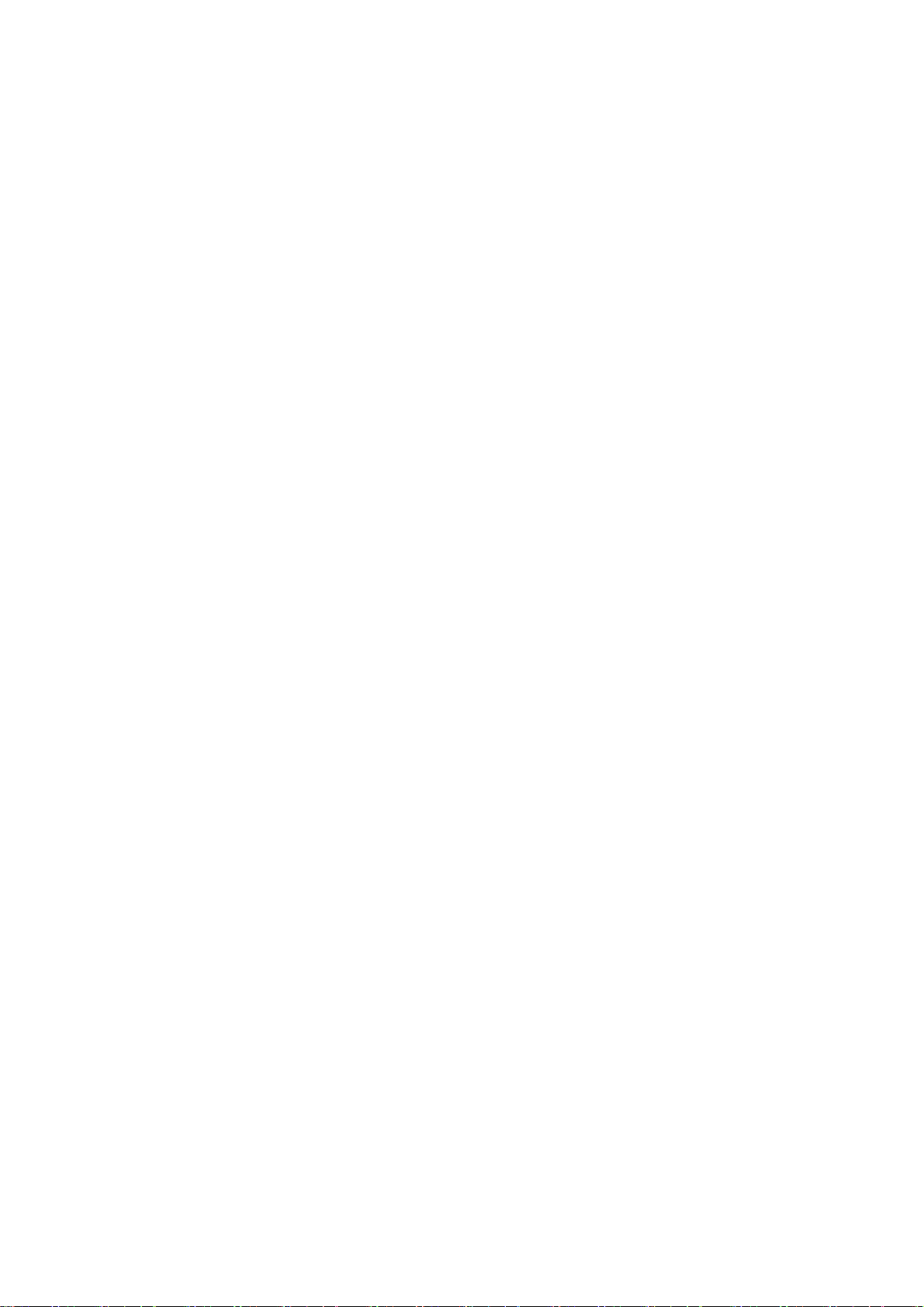
Page 15
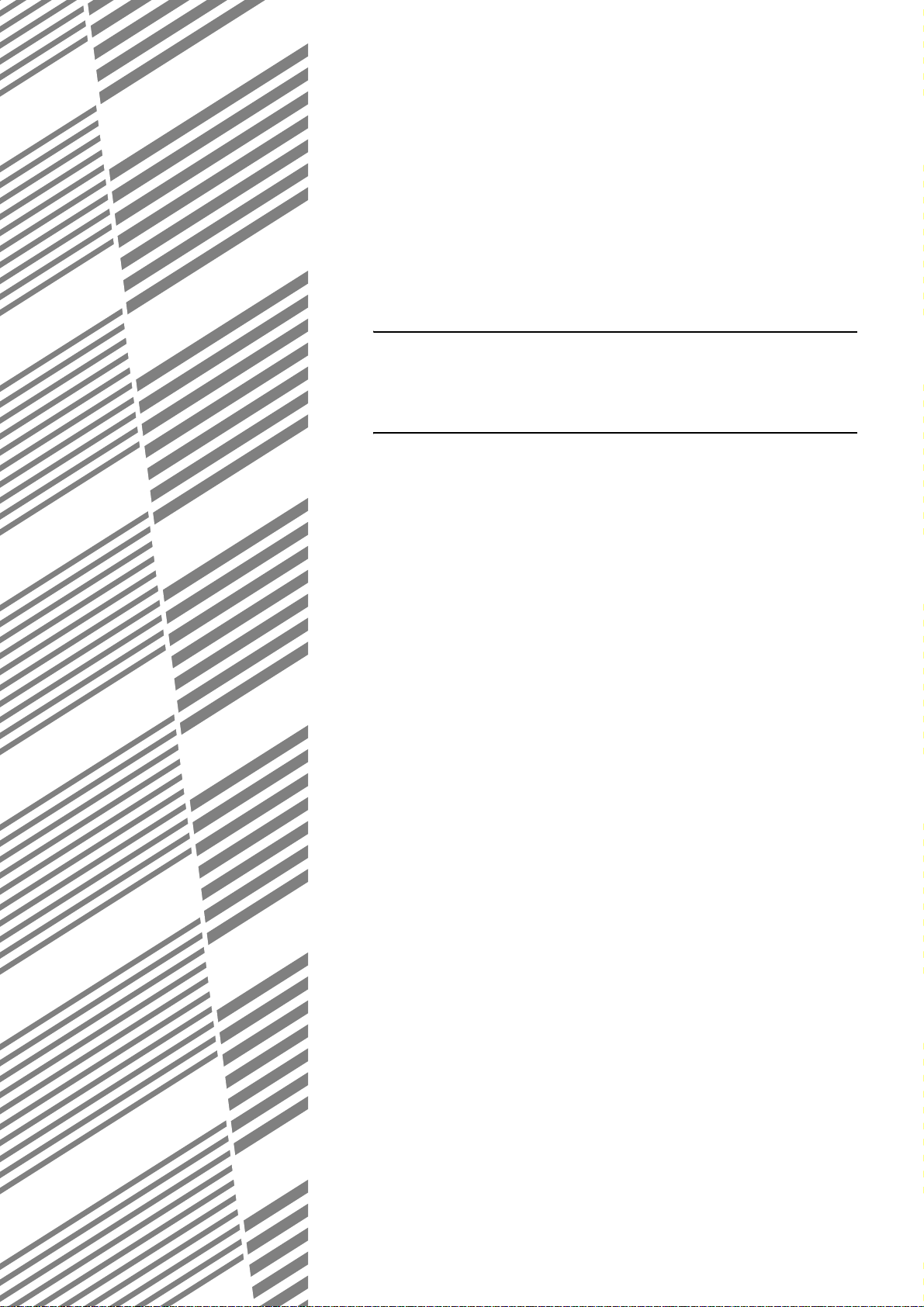
CHAPTER 1
BEFORE USING THE
PRODUCT
This chapter contains basic information that should be read before using
the product.
Page
INTRODUCTION..................................................................................... 1-2
MAIN FEATURES ................................................................................... 1-3
PART NAMES AND FUNCTIONS........................................................... 1-9
●
Exterior............................................................................................ 1-9
●
Interior............................................................................................. 1-10
●
Part names and functions of peripheral devices............................. 1-11
●
Operation panel............................................................................... 1-13
●
Touch panel..................................................................................... 1-14
TURNING THE POWER ON AND OFF.................................................. 1-17
AUDITING MODE................................................................................... 1-18
●
Using the machine when the auditing mode is enabled.................. 1-18
1-1
Page 16
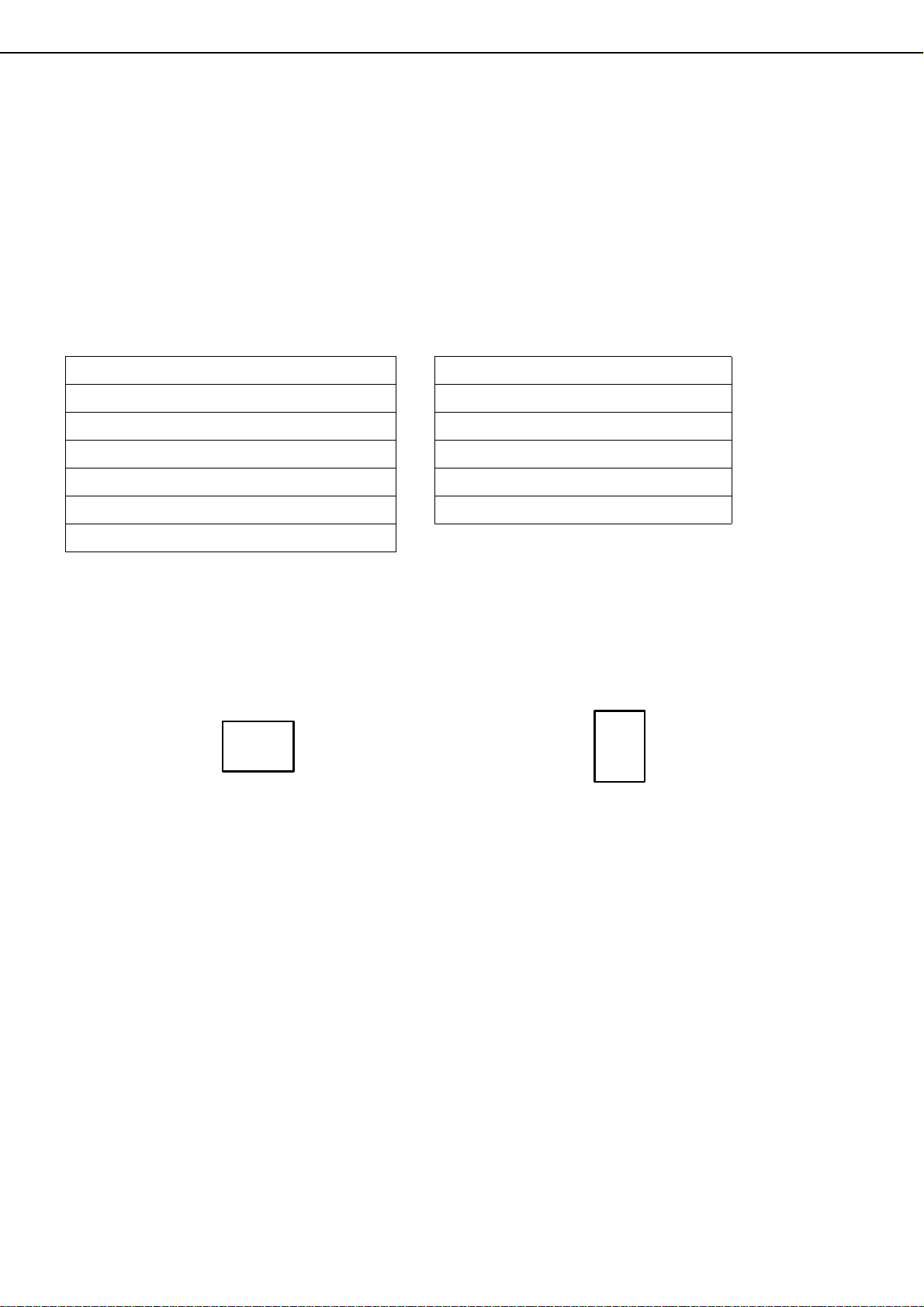
INTRODUCTION
Thank you for purchasing a SHARP digital multifunction copier.
Please read this manual before using the machine. In particular, be sure to read "INSTALLATION REQUIREMENTS"
before using the machine.
Please keep this manual close at hand for reference whenever necessary.
This manual provides general information on using the machine, such as routine maintenance and how to load paper
and remove misfeeds. It also explains how to use the copier and document filing functions.
Separate manuals have been provided for the fax function, printer function, and network scanner function.
■ Original and paper sizes
This machine allows use of standard sizes in both the inch and AB systems.
These are shown in the tables below.
Sizes in the inch system Sizes in the AB system
11" x 17" (LEDGER) A3
8-1/2" x 14" (LEGAL) B4
8-1/2" x 13" (FOOLSCAP) A4
8-1/2" x 11" (LETTER) B5
7-1/4" x 10-1/2" (EXECUTIVE) A5
5-1/2" x 8-1/2" (INVOICE)
■ The meaning of "R" in original and paper size indications
Some original and paper sizes can be placed in either the portrait or landscape orientations. To differentiate
between landscape and portrait, the landscape orientation size indication will contain an "R". These are indicated
as 8-1/2" x 11"R, 5-1/2" x 8-1/2"R, A4R, B5R, etc. Sizes that can be placed only in the landscape orientation (11"
x 17", 8-1/2" x 14", 8-1/2" x 13", A3, B4) do not contain the "R" in their size indication.
Size indication
with "R"
Landscape
orientation
Size indication
without "R"
Portrait orientation
1-2
Page 17
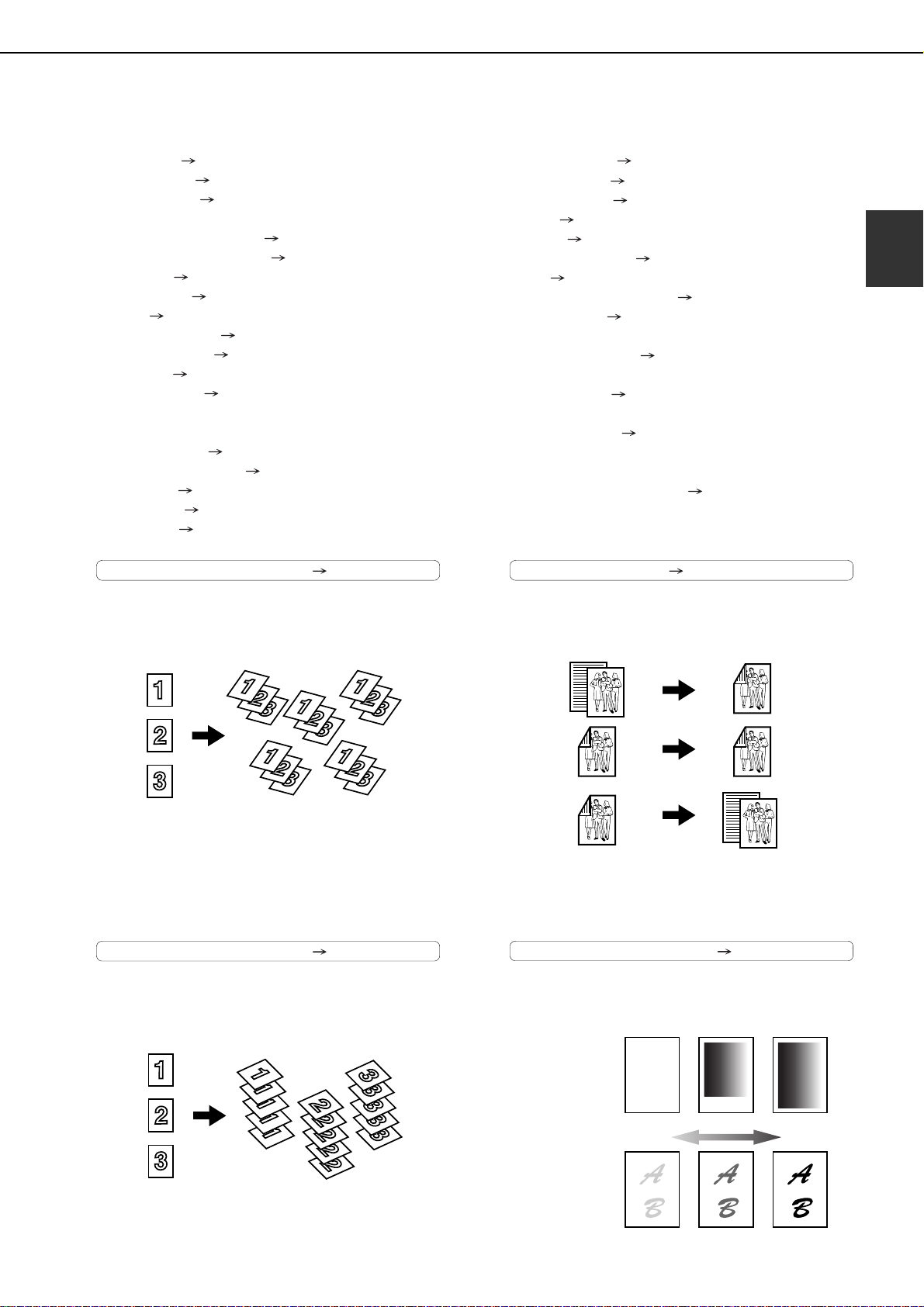
MAIN FEATURES
The digital multifunction copier is capable of performing a variety of functions. This page shows features related to
the copy function.
● Sort mode See page 1-3
● Group mode See page 1-3
● 2-sided Copy See page 1-3
(When the duplex module is installed.)
● Exposure Adjustments See page 1-3
● Reduction/Enlargement See page 1-4
● XY Zoom See page 1-4
● Margin Shift See page 1-4
● Erase See page 1-4
● Dual Page Copy See page 1-4
● Pamphlet Copy See page 1-4
● Job Build See page 1-5
● Tandem Copy See page 1-5
(MX-M350N/MX-M450N, or when the network
function has been added.)
● Covers/inserts See page 1-5
● Transparency Insert See page 1-5
● Multi Shot See page 1-5
● Book Copy See page 1-5
● Card Shot See page 1-6
● Job programs See page 1-6
● Mirror Image See page 1-6
● B/W Reverse See page 1-6
● Date See page 1-6
● Stamp See page 1-6
● Page numbering See page 1-7
● Text See page 1-7
● Interrupting a copy run See page 1-7
● Offset mode See page 1-7
(When the Finisher or Saddle stitch finisher is installed.)
● Staple sort mode See page 1-7
(When the Finisher or Saddle stitch finisher is installed.)
● Saddle stitch See page 1-7
(When the Saddle stitch finisher is installed.)
● Hole punching See page 1-8
(When the Saddle stitch finisher and Punch
Module are installed.)
● Document filing function See page 1-8
(MX-M350N/MX-M450N, or when the document
filing function has been added.)
1
Sort mode See page 4-9
Copies can be collated.
Original
Group mode See page 4-9
Copies can be grouped by page.
Copy
2-sided Copy See pages 4-10, 4-13
Copy onto both sides of the paper using the document
glass or the automatic document feeder.
Original
* When the duplex module is installed.
Exposure Adjustments See page 4-14
The desired image type for the original can be
selected.
Copy
Original Copy
Resolution
Exposure
Text Text/Photo Photo
ABCDE
ABCDE
DarkerLighter
1-3
Page 18
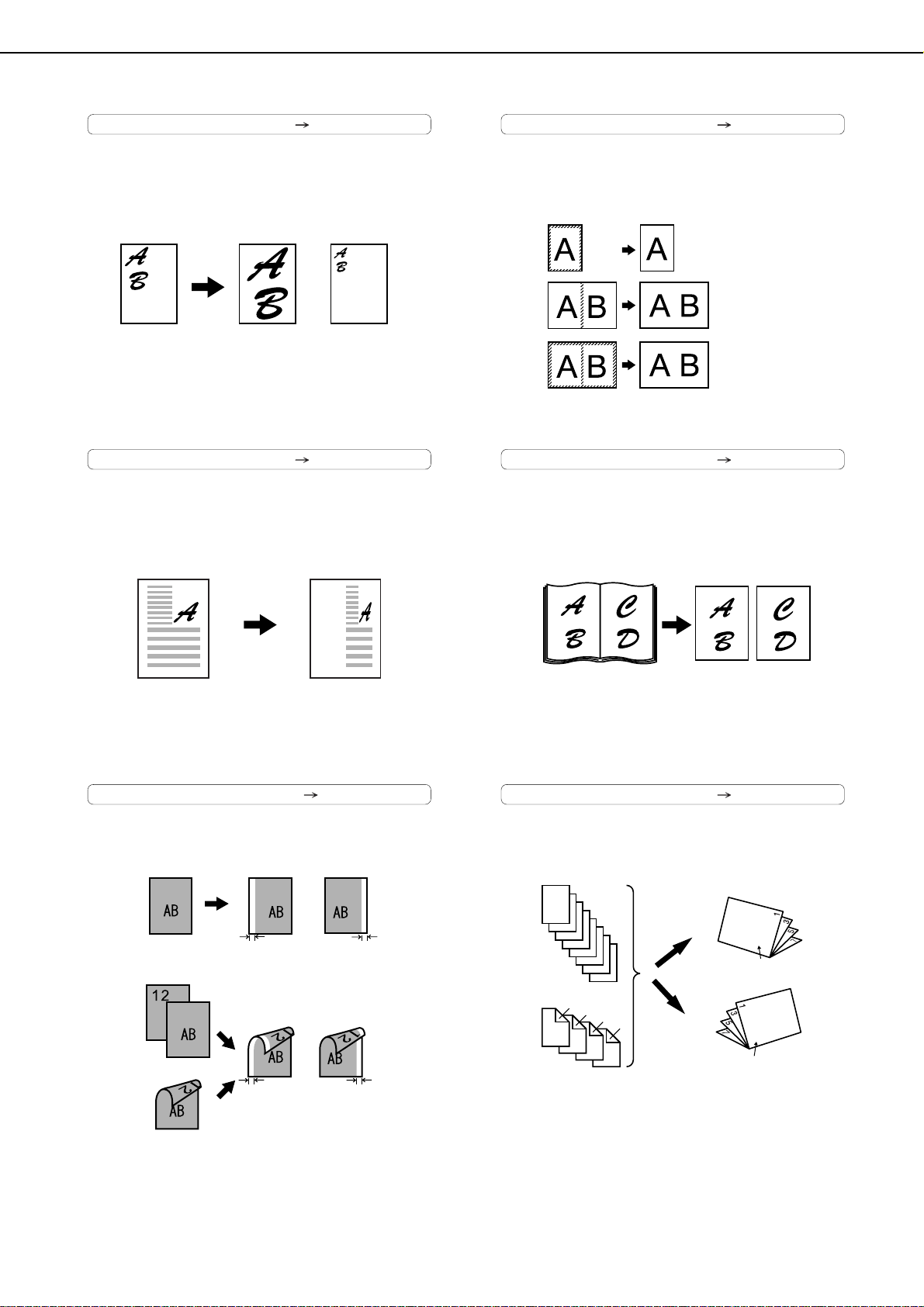
MAIN FEATURES
Reduction / Enlargement See page 4-15
Copies can be enlarged or reduced to the desired
size.
Original
Enlargement Reduction
Copy
XY Zoom See page 4-18
Separate ratio settings can be selected for the
length and width of a copy.
Original Copy
Erase See page 5-4
Shadows that appear around the edges of copies of
books or thick originals can be erased.
Original
Copy
Edge erase
Center erase
Edge+Center
erase
Dual Page Copy See page 5-5
The left and right pages of a book can be
successively copied onto separate sheets.
CopyBook original
Margin Shift See page 5-3
Margins can be added to copies.
One-sided copying
Original
Two-sided copying
Original
Or
Image shifted
to the right
Margin
Image shifted
to the right
Margin
Image shifted
to the left
Margin
Image shifted
to the left
Margin
Pamphlet Copy See page 5-6
One-sided or two-sided pamphlet style copies can
be made.
Originals (one-sided)
1
2
3
4
5
6
7
8
Originals (two-sided)
2
4
6
1
3
5
7
Left binding
8
Right binding
Finished copies are
folded in two.
First page
First page
1-4
Page 19
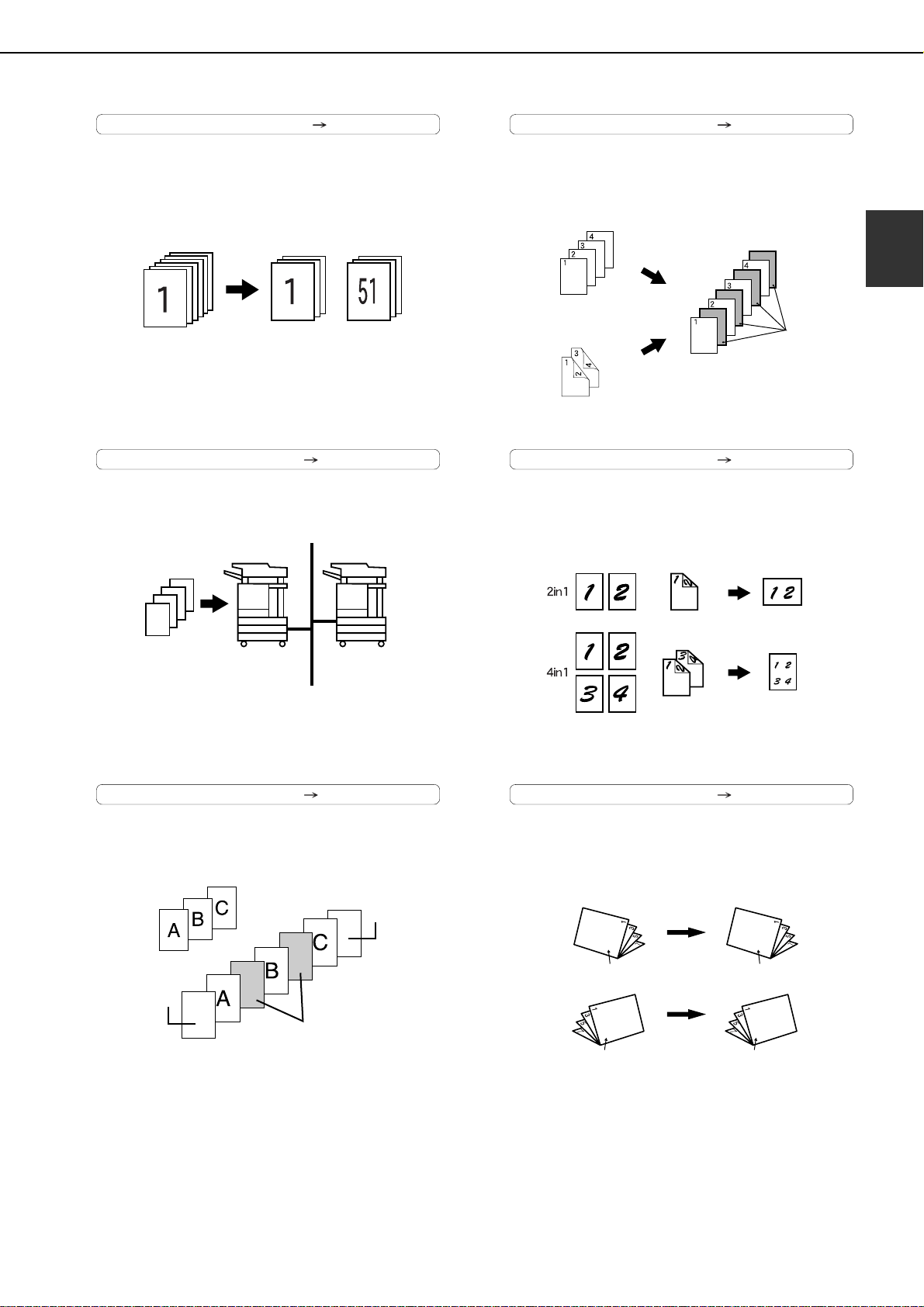
MAIN FEATURES
Job Build See page 5-8
When you have a very large number of originals, the
pages can be scanned in sets.
50 sheets100 sheets 50 sheets
Tandem Copy See page 5-10
Two machines can be used to run a large copy job
in parallel.
Transparency Insert See page 5-23
Inserts can be automatically inserted between
transparencies.
Originals (1-sided)
Originals (2-sided)
Copy
Insert sheets
Multi Shot See page 5-24
Multiple original pages can be copied onto a
single sheet of paper in a uniform layout.
Originals
(1-sided)
Originals
(2-sided)
Copy
1
100 sets of
copies
* MX-M350N/MX-M450N, or when
the network function has been added
50 sets of
copies
50 sets of
copies
Covers/inserts See page 5-12
Front covers, back covers, and inserts can be
added. These can also be copied on.
Originals
Back cover
Front cover
Insert sheets
Book Copy See page 5-26
Books and other bound originals can be copied
pamphlet style.
CopyOriginal
Left binding
First page
Right binding
First page
First page
First page
1-5
Page 20
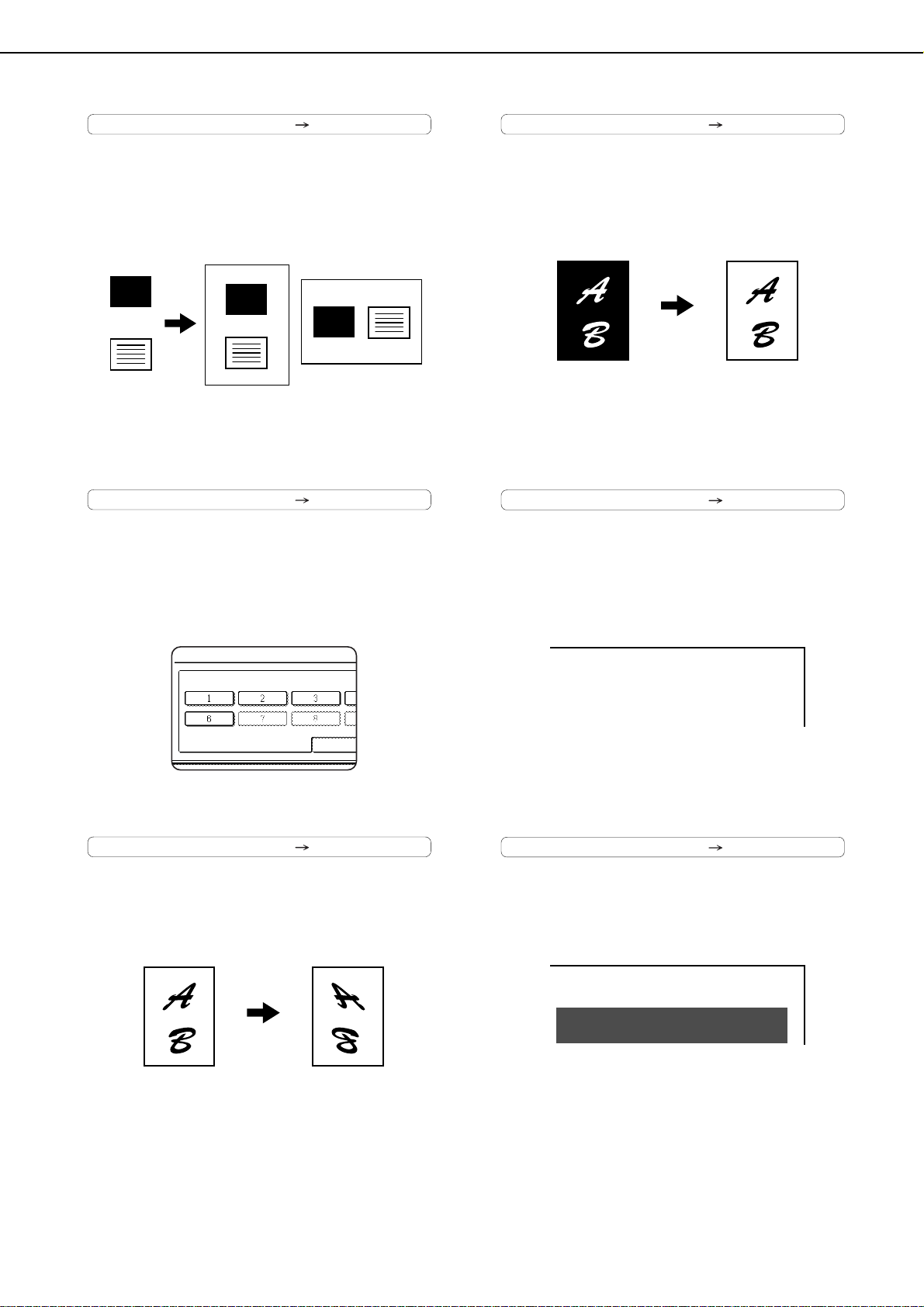
MAIN FEATURES
JOB PROGRAMS
PRESS PROGRAM NUMBER.
RECALL
Card Shot See page 5-27
The front and back of a card can be copied onto
one sheet of paper.
This function is convenient for making copies for
certification purposes and helps save paper.
Original
CARD
Front of
card
Back of
card
Example:
Portrait
8-1/2" x 11" (A4)
size
Copy
CARD
CARD
Example:
Landscape
8-1/2" x 11"(A4)
size
Job programs See page 5-42
Various steps of a copy operation can be stored
as a program, and up to 10 programs can be
stored. Saving frequently used sets of settings in a
program saves you the trouble of selecting those
settings each time you wish to use them.
B/W Reverse See page 5-29
White and black can be inverted on a copy to
produce a negative image.
Original Copy
Date See page 5-33
The date can be added to copies.
Mirror Image See page 5-29
A mirror image copy can be made.
Original Copy
2010/APR/4
Stamp See page 5-34
Reverse text can be added to copies ("stamp").
CONFIDENTIAL
1-6
Page 21
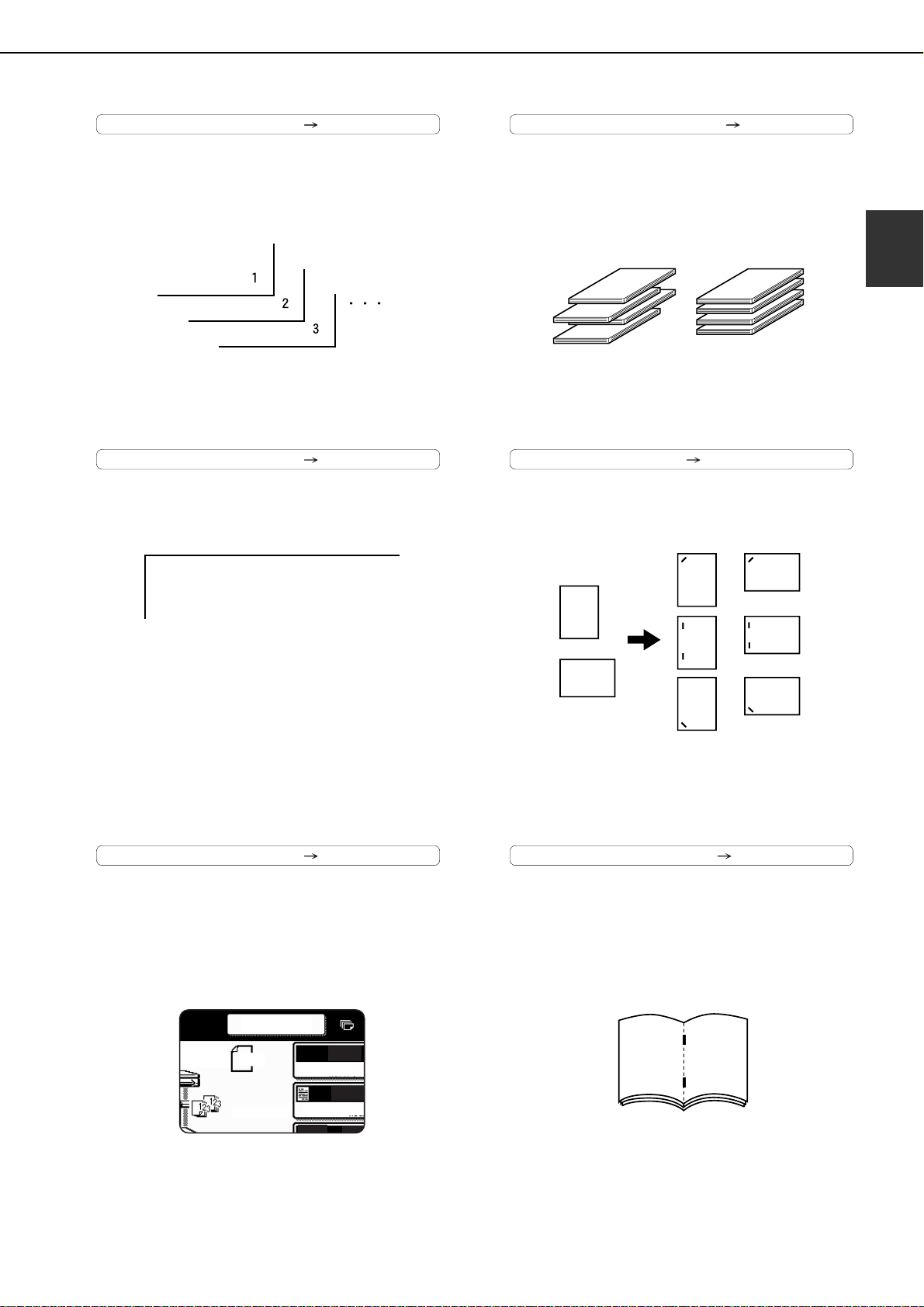
MAIN FEATURES
AUTO
AUTO
ORIGINA
EXPOSUR
INTERRUPT
ORIGINAL
8 x11
1
/
2
Page numbering See page 5-35
Page numbers can be added to copies.
Text See page 5-39
Entered text can be added to copies.
Offset mode See page 3-8
Each set of output can be offset slightly from other
sets for easy separation.
Offset mode Non-Offset mode
*When the Finisher or Saddle stitch finisher is
installed.
Staple sort mode See page 3-8, 3-16
Sets of copies can be automatically stapled.
Original
Copy
1
Meeting
Interrupting a copy run See page 5-44
A copy job in progress can be interrupted for a
rush job.
*When the Finisher or Saddle stitch finisher is
installed.
Saddle stitch See page 3-14
When a saddle stitch finisher is installed, copies
can be automatically folded in half and stapled at
the fold. (Use with the pamphlet function (see
page 5-6) or book copy function (see page 5-26).)
Saddle stitch binding
67
*When the Saddle stitch finisher is installed.
1-7
Page 22
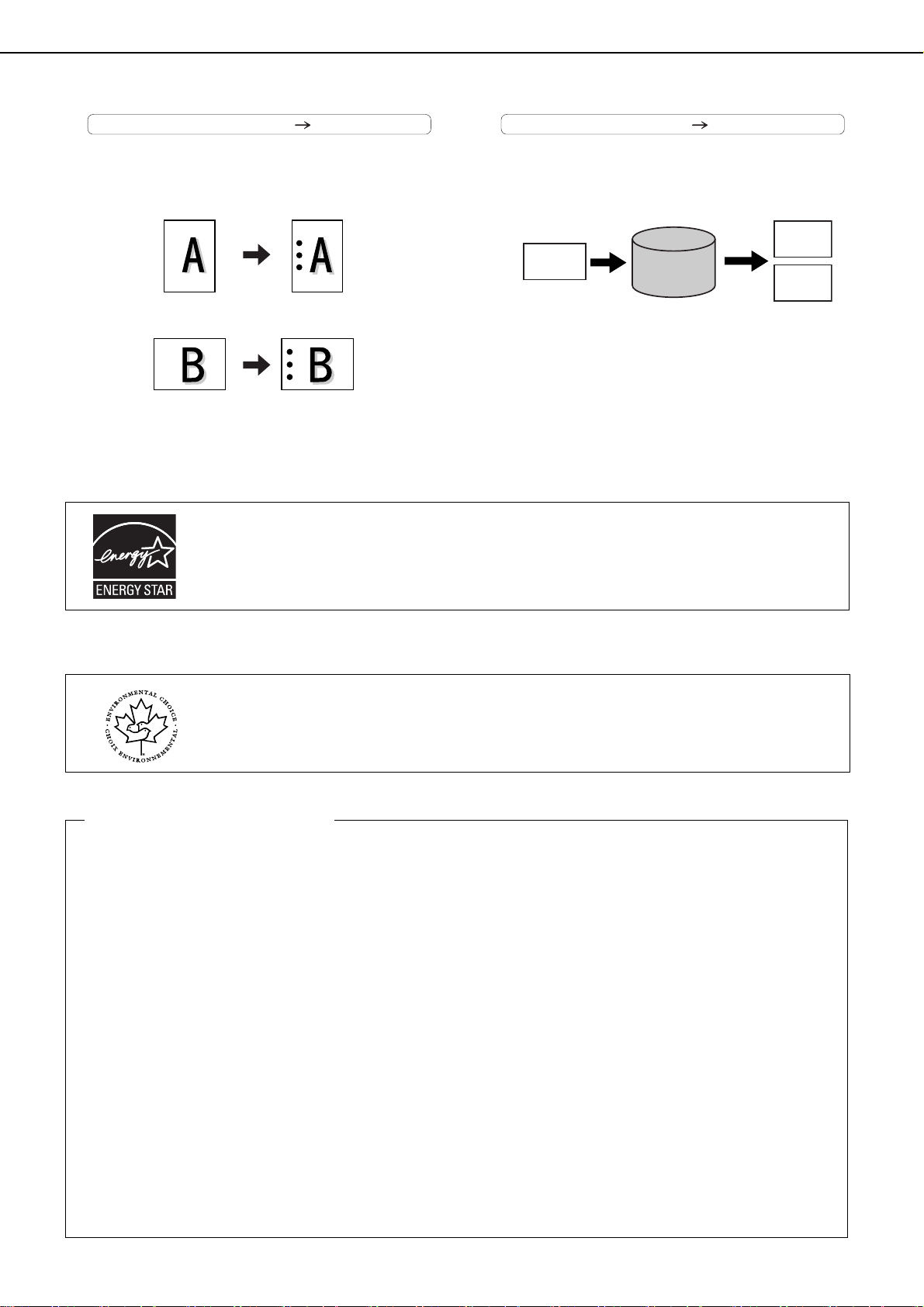
MAIN FEATURES
Hole punching See page 3-17
Copies can be punched to add holes.
Original Punch positions
* When the saddle stitch finisher and punch
module are installed.
Products that have earned the ENERGY STAR® are designed to protect the environment
through superior energy efficiency.
Document filing function See CHAPTER 7
A document image can be stored on the hard disk.
A stored file can easily be called up and printed or
transmitted.
Printed
Document
Image
Save to
machine's
hard disk
* MX-M350N/MX-M450N, or when the document
filing function has been added
HDD
Call up a
saved file to
reuse
Transmitted
Achieves ENERGY STAR energy savings; product fully qualifies when used with a duplexer.
The Environmental Choice Program guidelines are applied to the products only in Canada. The
products that meet the Environmental Choice Program guidelines carry the logo shown to the left.
The products without the logo may not meet the Environmental Choice Program guidelines.
Energy saving features
This product has the following two power reducing modes to help conserve natural resources and reduce
environmental pollution.
Preheat mode
When the machine remains in the standby state for the amount of time set in the administrator settings, preheat
mode automatically reduces the temperature of the fusing unit to save power while the machine is on standby.
When a fax or print job is received, or keys are pressed on the operation panel, or an original is placed for
a copy, fax, or network scanner job, preheat mode automatically turns off.
Auto power shut-off mode
The auto power shut-off mode is the second level of power reduction. In this mode power is shut off to the
fusing unit and the touch panel. In this state more energy is saved than in the preheat mode but the time to
recover to the ready condition will be longer. The preset time to enter this mode can be set by a
setting.
a
dministrator
When this product is used as a printer, and either of the above modes is active, the mode will be deactivated
automatically by an incoming job and the machine will automatically warm up and start to print when it has
reached the ready temperature.
When this product is configured for multi-function operation, and either of the above modes is active, the mode
will be deactivated as above by an incoming print job. Either mode will also be deactivated by operation of
DOCUMENT FILING, IMAGE SEND or COPY mode key.
1-8
Page 23
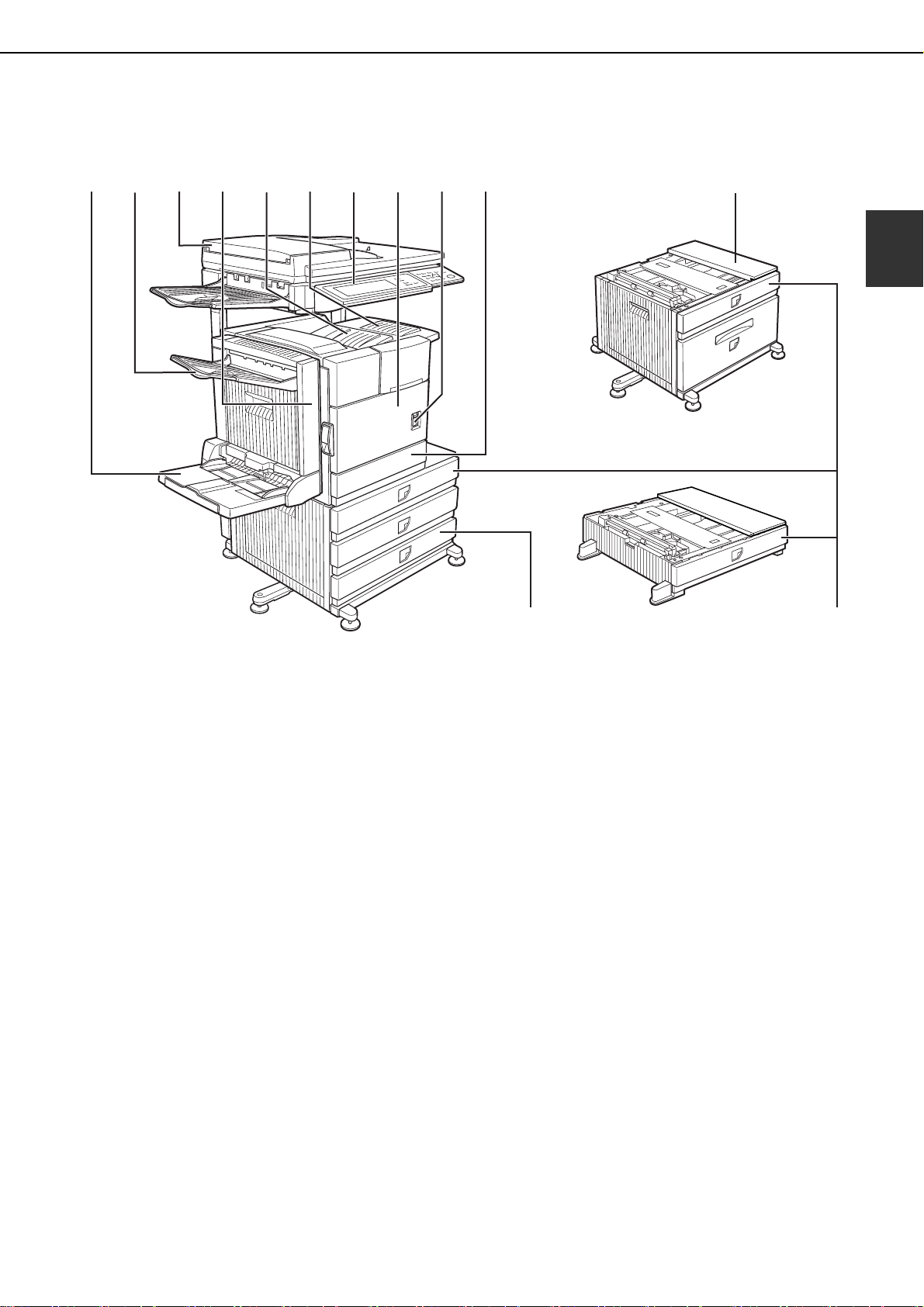
PART NAMES AND FUNCTIONS
Exterior
(1) (2) (3) (4) (5) (6) (7) (8) (9) (10)
(11)
(12)
1
(13)
(1) Bypass tray*
(2) Exit tray*
(3) Automatic document feeder (See page 4-2.)
This automatically feeds and scans multiple sheet
originals. Both sides of two-sided originals can be
scanned at once.
(4) Duplex module*
Module for two-sided printing
(5) Upper paper output area (Center tray)
Finished sheets are deposited here.
(6) Upper exit tray extension*
Provides support for large size paper.
(7) Operation panel
(8) Front cover
Open to add toner.
(9) Power switch
Press to turn power on and off.
(
10
)Paper tray 1
(11)
Stand/3 x 500 sheet paper drawer*
(12)
Stand/MPD & 2000 sheet paper drawer* (See
page 2-11.)
(13)
Multi purpose drawer* (See page 2-8.)
* (1), (2), (4),
Peripheral devices are basically optional, but some are provided as standard equipment for some models.
(6), (11)
, (12) and
(13)
are peripheral devices. For description of these devices, see page 1-11.
1-9
Page 24
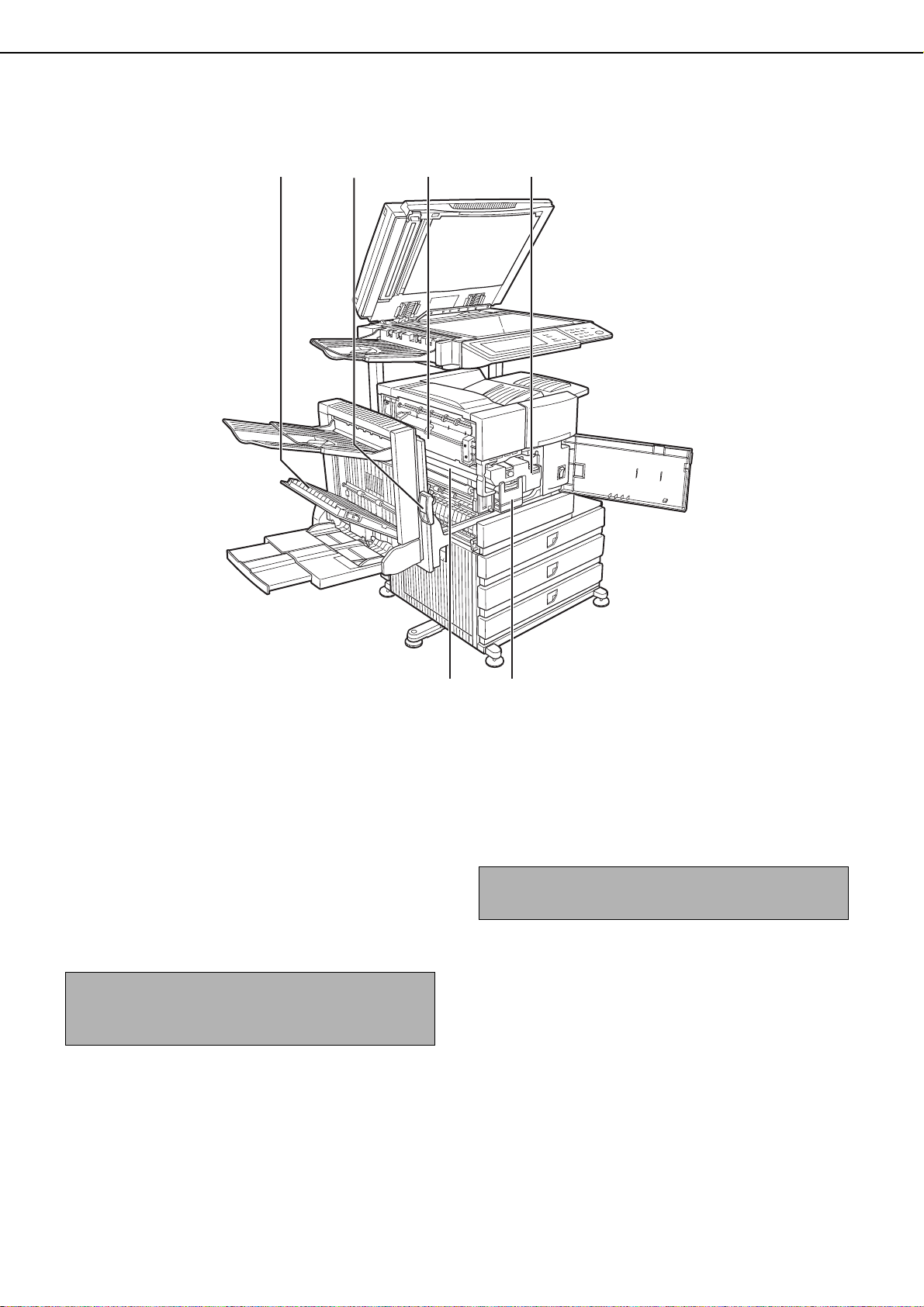
PART NAMES AND FUNCTIONS
Interior
(14) (15) (16) (17)
(14) Duplex module side cover
Open when a misfeed has occurred in the duplex
module.
(
15
) Side cover latch
Push up to open the side cover when a misfeed
has occurred in the main unit.
(
16
) Fusing unit
Lift up to open the side cover when a misfeed has
occurred in the main unit.
CAUTION
The fusing unit is hot. Take care in removing misfed
paper.
(18) (19)
(
17
) Toner cartridge (drum/toner cartridge)
The toner cartridge must be replaced when
indicated on the operation panel. (See page 2-15)
(
18
) Photoconductive drum
Images are formed on the photoconductive drum.
NOTE
Do not touch or damage the photoconductive drum.
(
19
) Cartridge lock lever
When replacing the drum, toner or developer
cartridge, turn down this lever and pull it out.
1-10
Page 25
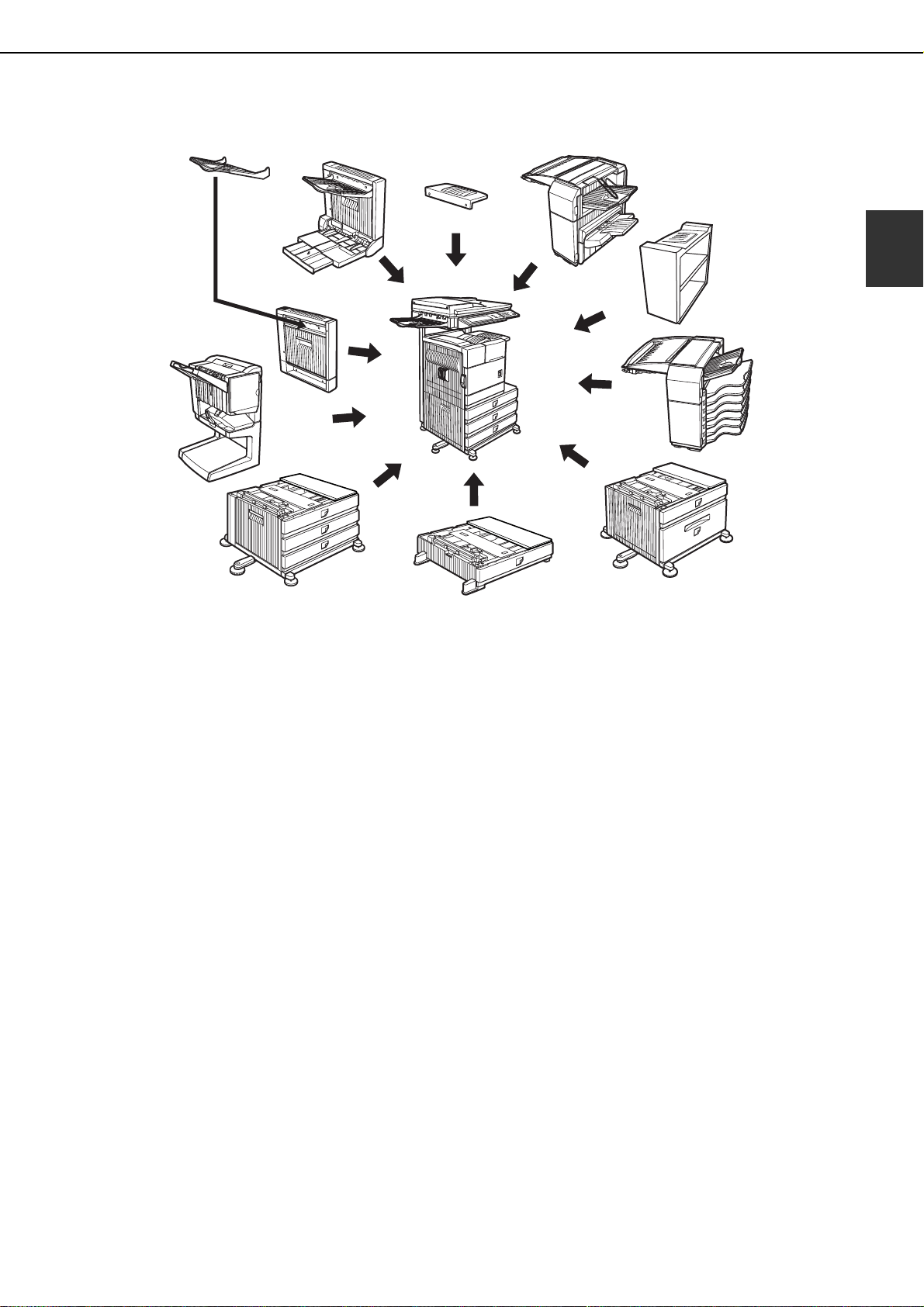
PART NAMES AND FUNCTIONS
Part names and functions of peripheral devices
(11)
(10)
(9)
(8)
(7)
(1) Upper exit tray extension (AR-TE4)
Mount this unit to the upper paper exit tray. This
extension is needed to support large size paper.
(2) Finisher (AR-FN6)
Output sheets can either be sorted in page order
or grouped by page. Sorted sets or groups are
offset stacked for easy separation when removed.
Sorted sets can be delivered either stapled or
unstapled.
(1)
(2)
(3)
(4)
(5)
(6)
(6) Multi purpose drawer (AR-MU2)
2
) paper.
2
) paper can be
Up to 500 sheets of 20 lbs. (80 g/m
loaded. Also special papers such as envelopes
(standard sizes only) and postcards can be set.
(7) Stand/3 x 500 sheet paper drawer (AR-D27)
This paper feed unit contains an upper multipurpose drawer (see item (6)) and two lower
drawers each of which can hold a maximum of
500 sheets of 20 lbs. (80 g/m
1
(3) Right output tray (AR-TE5)
Attaches to the output outlet on the right side of
the machine.
(4) Mail-bin stacker (AR-MS1)
This unit is an output sorter that has seven
receiving bins.
The bin to receive printed output can be selected
in the printer driver. Each bin can be assigned to
receive printed output by an individual person or
by groups of people so that their prints are
separated from other users making them easy to
retrieve.
When this unit is installed, any copies or facsimile
prints will be sent to the top tray and not into the
mail bins.
(5) Stand/MPD & 2000 sheet paper drawer (AR-D28)
This paper feed unit contains an upper multipurpose drawer (see item (6)) and a lower drawer
which can hold a maximum of 2000 sheets of 20
lbs. (80 g/m
2
) paper.
(8) Saddle stitch finisher (AR-FN7)
The saddle stitch finisher can automatically place
two staples for centerline binding of paper and fold
them along the centerline.
An optional punch module is available for
installation into the finisher.
(9) Duplex module (AR-DU3)
An optional duplex module must be installed for
automatic two-sided printing.
(
10
) Duplex module/bypass tray (AR-DU4)
This module is basically the same as (9) above
with the addition of a manual bypass paper feed
unit.
(
11
) Exit tray (AR-TE3)
Mounted to the paper output port of a duplex
module.
1-11
Page 26
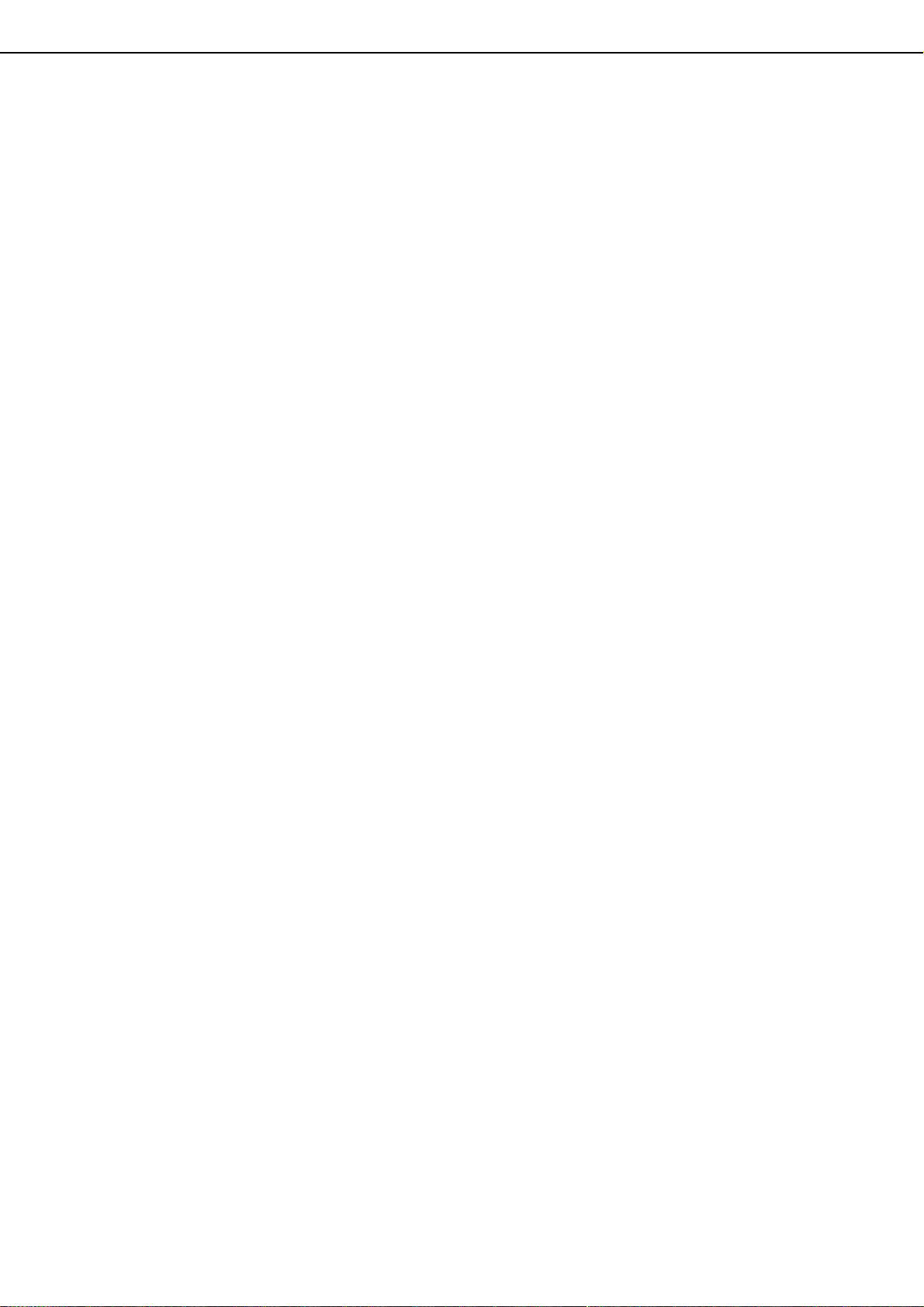
PART NAMES AND FUNCTIONS
■ Other optional equipment
●Network expansion kit (MX-NBX2)
This is required to add on the network function.
When this expansion kit is installed, the machine
can be used as a network printer.
●Network expansion kit (MX-NBX3)
Required to add the network function and a hard
drive to the machine. Installing this expansion kit
allows the machine to be used as a printer and
enables use of the document filing function.
●Barcode font kit (AR-PF1)
This kit adds bar code fonts to the machine.
●Data security kit (MX-FRX6, MX-FRX6U, MXFRX7, MX-FRX7U)
The MX-FRX6 and MX-FRX6U are for models that
have a hard disk drive, and the MX-FRX7 and MXFRX7U are for models without a hard disk drive.
This kit is used to erase electronic data from the
hard disk and memory immediately after a
document is printed or transmitted.
●Network scanner expansion kit (MX-NSX1)
This kit is required to add the network scanning
feature.
To add the network scanner function to the MXM350U, or MX-M450U, the network expansion kit
is required.
●Internet fax expansion kit (MX-FWX1)
This kit is required to use the Internet fax function.
To add on the Internet fax function, the network
scanner expansion kit is required. On the MXM350U/MX-M450U, the network expansion kit
(with hard drive) is also required.
●Application integration module (MX-AMX1)
The application integration module can be
combined with the network scanner function to
append a metadata file to a scanned image file.
●
Application communication module (MX-AMX2)
This allows the machine to be linked over a network
to an external software application.
●PS3 expansion kit (AR-PK6)
This kit provides compatibility of PostScript level 3
to the printer.
●Facsimile expansion kit (AR-FX12)
This kit is required to add fax function.
●Additional fax memory (8MB) (AR-MM9)
Some peripheral devices cannot be installed together while others may require the installation of one or more others
to be functional. See page 8-4, "LIST OF COMBINATION OF PERIPHERAL DEVICES".
Peripheral devices are basically optional, but some are provided as standard equipment for some models.
●
External account module (MX-AMX3)
This is required to use an external account
application on the machine.
●Flash ROM kit (AR-PF2)
This kit contains download fonts.
1-12
Page 27
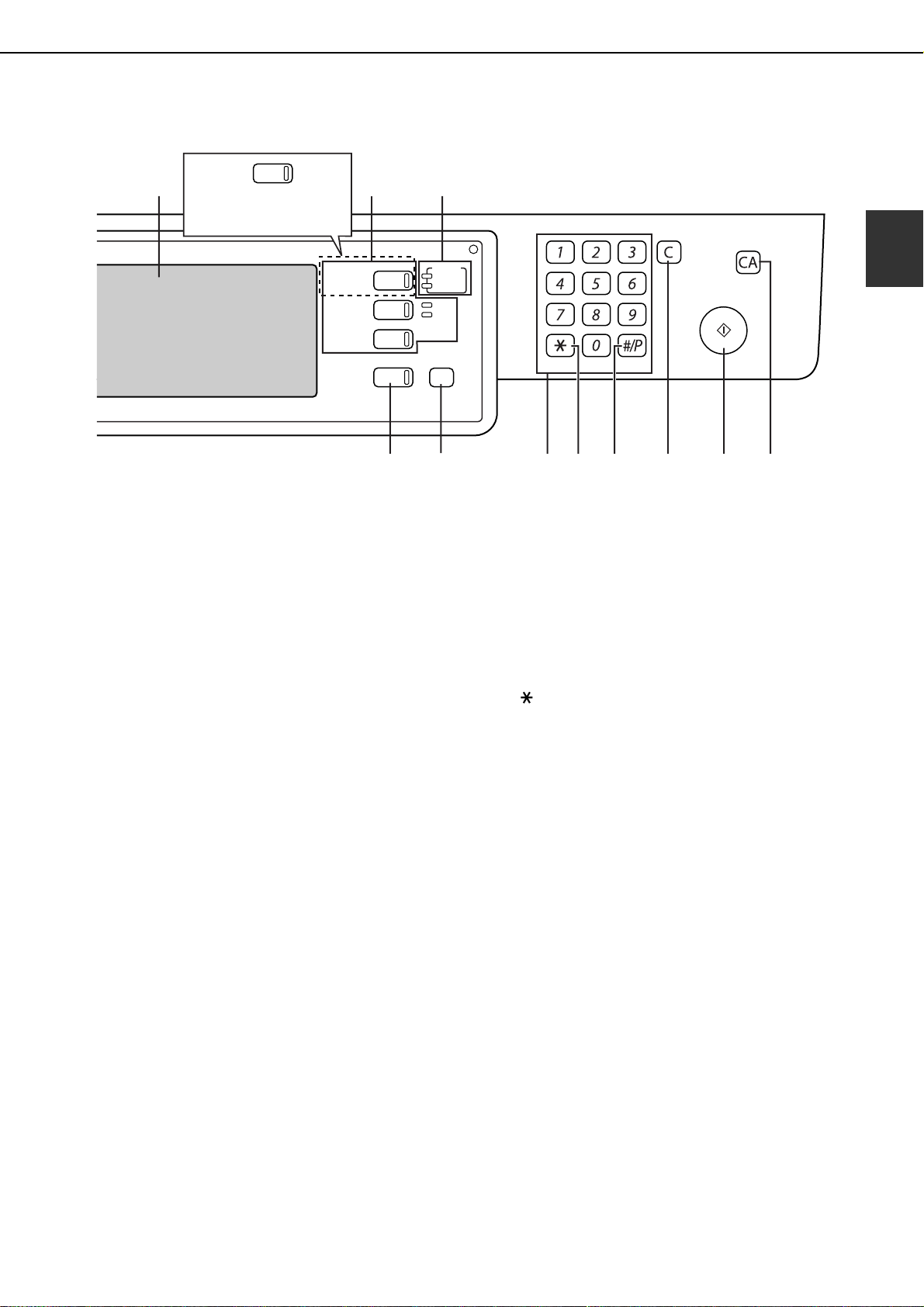
Operation panel
PART NAMES AND FUNCTIONS
(1) (2) (3)
PRINT
When the document filing
function has not been
added.
DOCUMENT
FILING
IMAGE SEND
COPY
JOB STATUS
(1) Touch panel
The machine status, messages and touch keys are
displayed on the panel. The document filing*
copy, network scanner*
2
, fax*3 , and Internet fax*
functions are used by switching to the screen for
the desired function. See the following page.
(2) Mode select keys and indicators
Use to change modes and the corresponding
display on the touch panel.
[DOCUMENT FILING] key
Press to select the document filing mode*
page 7-5.)
When the document filing function has not been
added, this key is the [PRINT] key. This key is
pressed to change to the print mode screen.
[IMAGE SEND] key/LINE indicator/DATA indicator
Press to change the display to network scanner
2
mode*
, fax mode*3 or Internet fax mode*4. (See
the "Operation manual (for image send)") and
"Operation manual (for facsimile)".)
[COPY] key
Press to select the copy mode.
(3) PRINT mode indicators
READY indicator
Print data can be received when this indicator is lit.
DATA indicator
Lights up or blinks when print data is being
received. Also lights up or blinks when printing is
being performed.
PRINT
READY
DATA
LINE
DATA
SYSTEM
SETTINGS
LOGOUT
(4) (5) (6) (7) (8) (9)
(4) [JOB STATUS] key
Press to display the current job status. (See page 1-15.)
(5) [SYSTEM SETTINGS] key
This is used to store, edit, and delete user names
and folder names for the document filing function*
and to configure the administrator settings and
printer configuration settings. (See page 7-24)
(6) Numeric keys
Use to enter numeric values for various settings.
(7) [ ] key ([LOGOUT] key)
This key is used in copy mode, document filing
1
mode*
Internet fax mode*
, network scanner mode*2, fax mode*3, and
4
.
(8) [#/P] key
This is used as a program key when using the copy
function, and to dial when using the fax function*
(9) [C] key (Clear key)
This key is used in copy mode, document filing
mode
*1, network scanner mode*2, and fax mode*3.
(10)
[START] key
Use this key to start copying in copy mode, scan a
document in network scanner mode*
document for transmission in fax mode*
fax mode*
(11)
[CA] key (Clear all key)
4
.
This key is used in copy mode, document filing
mode
*1, network scanner mode*2, fax mode*3, and
Internet fax mode*
4
. Use the key to cancel settings
and perform an operation from the initial machine
1
. (See
1
,
4
(10) (11)
2
, or scan a
3
or Internet
1
1
,
3
.
*1 MX-M350N/MX-M450N, or when the document filing function has been added.
*2 When the network scanner option is installed.
*3 When the fax option is installed.
*4 When the Internet fax option is installed.
1-13
Page 28
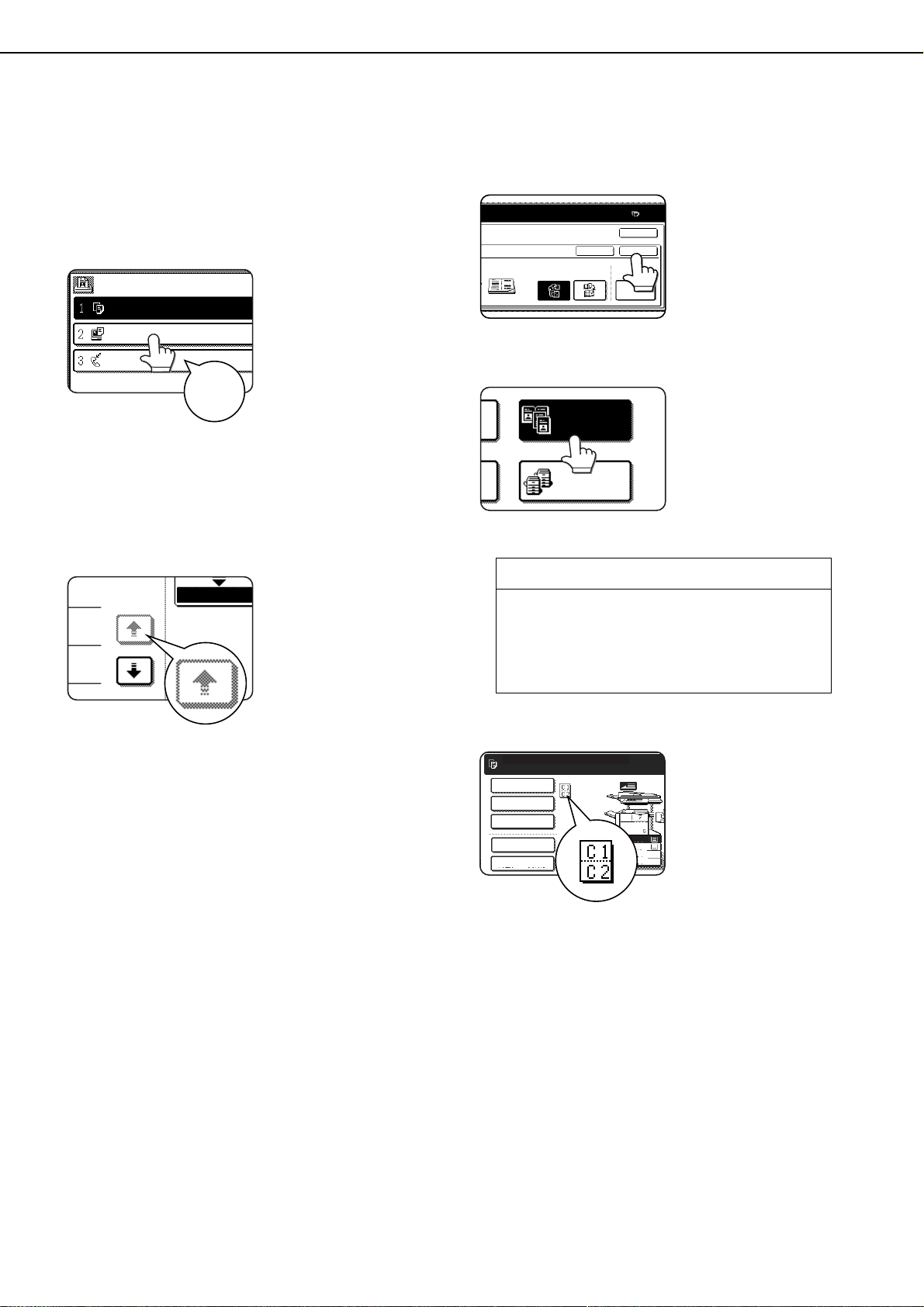
PART NAMES AND FUNCTIONS
JOB QUEUE
COPY
Suzuki
0666211221
003 / 000
003 / 000
010 / 000
SETS / PROG
1/13
COMPLETE
PER.
0
COVER
SETTING
RIGHT
BINDING
LEFT
BINDING
CANCEL OK
OK
DUAL PAGE
COPY
TANDEM
COPY
8 x14
11x17
1
/
2
8 x11
1
/
2
8 x11
1
/
2
Touch panel
The touch panel screens shown in this manual are
printed images, and may appear different from the
actual screens.
■ Using the touch panel
[Example 1]
Items on the touch panel
are easily selectable by
touching the key
associated with the item
with a finger. Selection
Beep
tone
Also, the key area for the item will be highlighted
for visual confirmation.
* If a grayed out key is touched, double beeps will
sound.
[Example 2]
of an item will be
accompanied with a
beep tone* to confirm
the item was selected.
Keys which are grayed
out on any screen are
not selectable.
■ Selecting a function
[Example 1]
If a key is highlighted in a
setting screen at the
time the screen appears,
the [OK] key can be
pressed to store the
selection without further
operation.
[Example 2]
A function in the special
functions screen is
selected by touching the
key so that it is
highlighted. To cancel
the selection, touch the
highlighted key once
again.
Copier feature
● Dual page copy
● Job build
● Tandem copy
● Mirror image
● B/W Reverse
The confirmation beeps can be disabled using
"Keys touch sound" in the administrator setting.
(See page 10 of the administrator settings guide.)
[Example 3]
READY TO SCAN FOR COPY.
SPECIAL MODES
2-SIDED COPY
OUTPUT
FILE
QUICK FILE
A corresponding icon
representing the feature
will appear on the touch
panel and on the main
screen of the mode
selected. If this icon is
touched, the setting
screen of the function (or
a menu screen) will
appear, allowing the settings to be checked or
adjusted and the function to be canceled easily.
1-14
Page 29
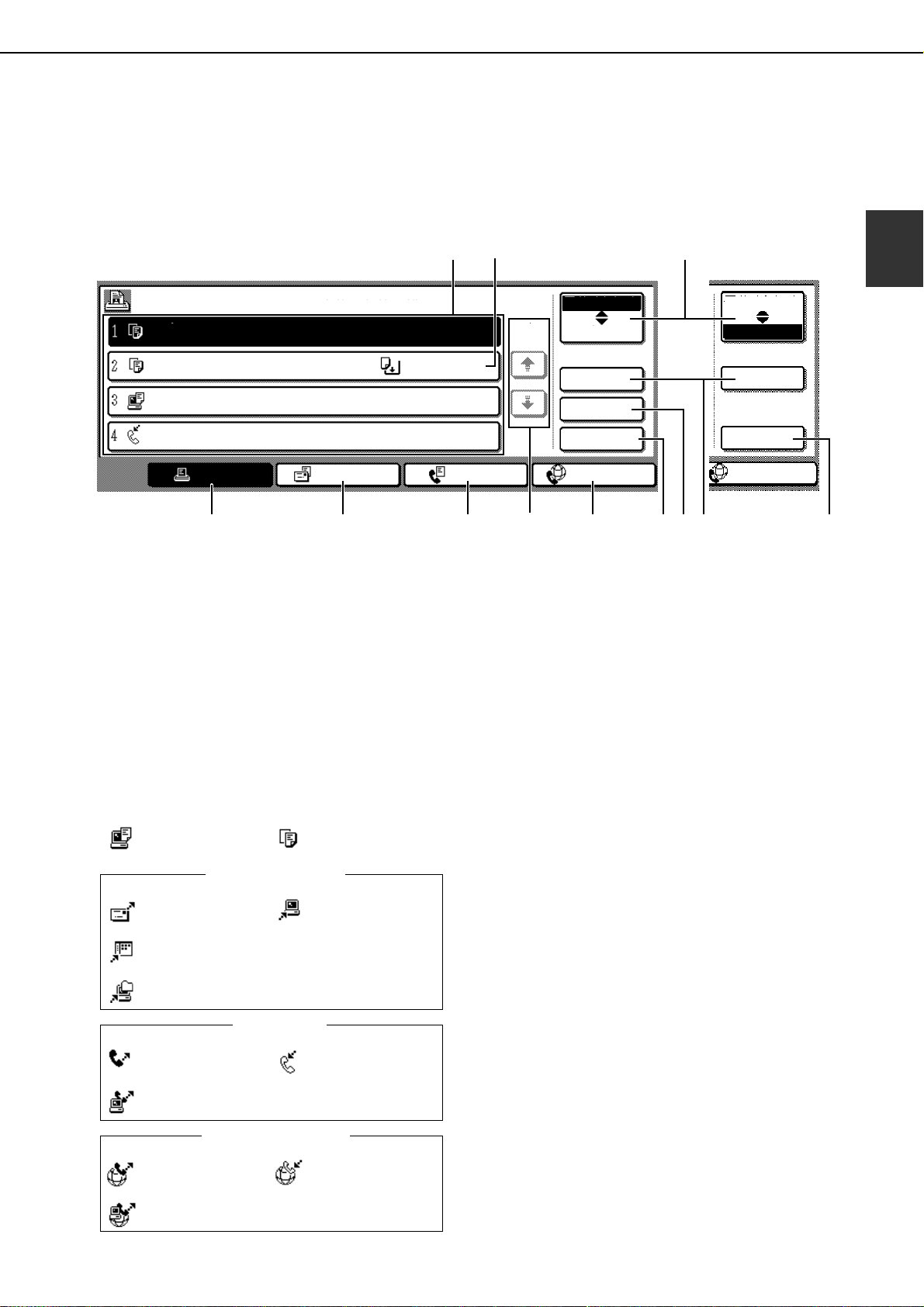
PART NAMES AND FUNCTIONS
■ Job status screen (common to print, scan, fax and Internet fax)
This screen is displayed when the [JOB STATUS] key on the operation panel is pressed.
This screen can be used to display the "JOB QUEUE" (showing stored jobs and the current job) or the
"COMPLETE" job list (showing finished jobs). This screen can be used to check jobs, interrupt a job in progress
to perform another job, and cancel a job.
(1)
"JOB QUEUE" screen
*1
(2)
"COMPLETE"
job screen
1
JOB QUEUE
COPY
COPY
Suzuki
066211221
PRINT JOB
(3) (4) (5) (6) (7) (8) (9)(10) (11)
SETS / PROGRESS
020 / 001
020 / 000
020 / 000
002 / 000
SCAN TO
(1) Job list
The displayed jobs in the job list are themselves
operation keys. To cancel printing or to give a job
the highest print priority, touch the relevant job key
to select the job and execute the desired operation
using the keys described in (8) and (9).
This shows the current job and the jobs waiting to
be run. The icons to the left of the jobs in the
queue show the job mode. The document filing
reprint job icon is highlighted.
Note that the icon does not become highlighted during
retransmission of a fax/image transmission job.
STATUS
COPYING
PAPER EMPTY
WAITING
WAITING
FAX JOB
JOB QUEUE
COMPLETE
DETAIL
CALL
INTERNET-FAX
1/1
JOB QUEUE
COMPLETE
DETAIL
PRIORITY
STOP/DELETE
INTERNET-FAX
*1 "PAPER EMPTY" in the job status display
When a job status display indicates "PAPER
EMPTY", the specified paper size for the job is not
loaded in any of the trays.
In this case, the job will be suspended until the
required paper is loaded. Other stored jobs will be
printed (if possible) until the required paper is loaded.
(Other jobs will not be printed if the paper runs out
during printing.) If you need to change the paper size
because the specified paper size is not available,
touch the current job key to select it and then touch
the [DETAIL] key described in (10).
Print mode Copy mode
SCAN mode
Scan to e-mail job
Scan to FTP job
Scan to Desktop job
Scan to Network folder job
Fax mode
Fax send job Fax reception job
PC-Fax send job
Internet Fax mode
i-Fax send job
i-Fax reception job
PC-Internet Fax send job
(2) Mode select key
This switches the job list display between "JOB
QUEUE" and "COMPLETE".
"JOB QUEUE": Shows stored jobs and the job in
progress.
"COMPLETE": Shows finished jobs.
Files saved using the "FILE"*
2
FILE"*
functions and finished broadcast
2
and "QUICK
transmission jobs appear as keys in the finished
job screen. The "FILE"*
2
or "QUICK FILE"*2 job
keys in the finished job screen can be touched,
followed by the [CALL] key*
2
, to call up a finished
job and print or transmit it. A finished broadcast
transmission job key can be touched followed by
the [DETAIL] key to check the result of the
transmission.
*2 Can only be used on the MX-M350N/MX-M450N
or when the document filing function has been
added.
1-15
Page 30
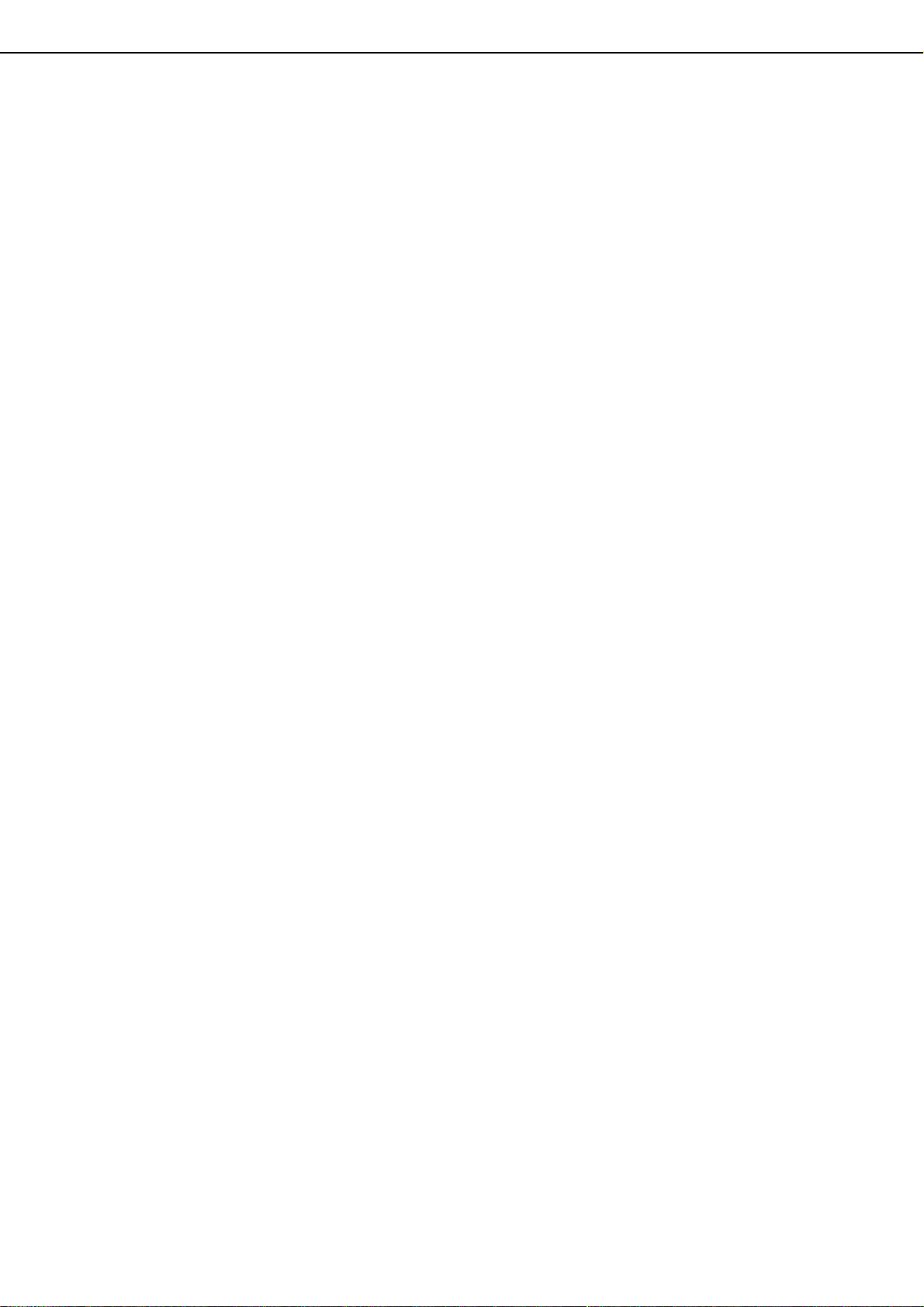
PART NAMES AND FUNCTIONS
(3) [PRINT JOB] key
This displays the print job list of print mode
(copying, printing, fax reception, Internet fax
reception, and self printing).
(4) [SCAN TO] key
This displays the transmission status and finished
jobs of scan mode (Scan to e-mail, Scan to FTP,
Scan to Desktop, and Scan to Network Folder)
when the network scanner option is installed.
(5) [FAX JOB] key
This displays the transmission/reception status
and finished jobs of fax mode (fax and PC-Fax)
when the fax option is installed.
(6) Display switching keys
Use to switch the page of the displayed job list.
(7) [INTERNET-FAX] key
This displays the transmission/reception status
and finished jobs of Internet fax mode and PC
Internet fax mode when the Internet fax option is
installed.
(8) [STOP/DELETE] key
Use to cancel or delete the current job or delete
the stored job. Note that printing of received faxes
and received Internet faxes cannot be canceled or
deleted.
(9) [PRIORITY] key
Touch this key after selecting a stored job in this
[JOB QUEUE] list to print the job ahead of the
other jobs.
Note that a job in progress cannot be interrupted if
it is an interrupt copy job or if it is a list print job.
(10)
[DETAIL] key
This shows detailed information on the selected
job.
Files saved using the "FILE"*2 and "QUICK
2
FILE"*
transmission jobs
job screen. A Quick File in the finished job screen
or the [Filing] key
[CALL] key
transmit it. A finished broadcast transmission job
key can be touched followed by the [DETAIL] key to
check the result of the transmission.
(11)
[CALL] key*
When this key is touched after selecting a job in
the COMPLETE job status screen (a job stored
using the FILE or QUICK FILE keys of the
document filing function), the "JOB SETTINGS"
menu screen appears to let you resend or reprint
the finished job. (See "Document filing function"
on page 7-2.)
functions and finished broadcast
appear as keys in the finished
*2 can be touched, followed by the
*2, to call up a finished job and print or
2
*2 Can only be used on the MX-M350N/MX-M450N, or when the document filing function has been added.
1-16
Page 31

TURNING THE POWER ON AND OFF
Use the power switch on the front of the machine to turn the power on or off.
"ON" position
"OFF" position
Power switch
NOTES
● Turn both switches off and unplug the power cord if you suspect a machine failure, if there is a bad thunderstorm
nearby, or when you are moving the machine.
● If the fax function has been added, always keep the fax power switch turned on. Faxes cannot be received if the
fax power switch is turned off. (Faxes can be received when the main power switch is turned off.)
CAUTION
Before turning off the main power switch, make sure
that the communication and data indicators are not
blinking on the operation panel. Turning off the main
power switch or unplugging the power cord while the
lights are blinking may damage the hard disk and
cause the data being stored or received to be lost.
1
1-17
Page 32

AUDITING MODE
LOGOUT
LOGOUT
Auditing mode can be enabled to keep track of the number of pages printed and transmitted (scanned) by each account
(up to 500 accounts can be established). The page counts can be viewed and totaled as needed.
<This mode is enabled in the administrator settings separately for the copy, printer, fax, Internet fax, network scanner,
document filing functions. (Page 7 of the administrator settings guide)>
Using the machine when the auditing mode is enabled
The procedure for making copies when auditing mode has been enabled for the copy function is explained below.
NOTES
●
When auditing mode is enabled for document filing and fax/image transmission, a message will appear asking you
to enter your account number each time you switch to the main screen of one of those functions in the touch panel.
Enter your account number in the same way as for copy mode, and then begin the scanning procedure.
●
When the a
of the printer driver on your computer in order to print.
ccount counter is turned on for the printer function, you must enter your account number in the setting screen
When the auditing mode is turned on, the right
message appears on the touch panel.
When the above screen appears, enter your 5-digit account number and then begin the copying procedure.
Enter your account number (5 digits) with
1
the numeric keys.
As you enter your
account number, the
hyphens (-) change to
asterisks ( ). If you
enter an incorrect digit,
press the [C] (Clear) key
and re-enter the correct
digit.
When a correct account number is entered, the
following message will appear.
ACCOUNT STATUS :MADE /REMAINING
COPIES :00,123,000/00,012,456
OK
ENTER YOUR ACCOUNT NUMBER.
Follow the appropriate steps to perform
2
the copy job.
When copying is begun, the following message
will appear.
READY TO SCAN FOR COPY.
PRESS [LOGOUT] WHEN FINISHED.
To perform an interrupt copy job (page 5-44),
touch the [INTERRUPT] key and then enter your
account number as explained in step 1. The
following message will appear.
COPY INTERRUPT MODE.
READY TO SCAN FOR COPY.
If a limit has been set in the administrator settings for
the number of copies that can be made by the
account, the remaining number that can be made is
displayed.
Check the number in the display and touch the
[OK] key.
NOTE
If "ACCOUNT NUMBER SECURITY" is enabled in
the administrator settings and an incorrect account
number is entered three times in a row, "PLEASE
SEE YOUR KEY OPERATOR FOR ASSISTANCE."
will appear. (Page 8 of the administrator settings
guide.)
Operation is not possible while this message
appears (about one minute).
1-18
When the copy job is finished, press the
3
[ ] key ([LOGOUT] key)
Page 33

CHAPTER 2
MANAGING THE MACHINE
This chapter explains how to load paper, replace the toner cartridge, and
remove paper misfeeds. It also contains information about supplies.
Page
LOADING PAPER ................................................................................... 2-2
●
Loading paper in paper tray 1 ......................................................... 2-2
●
Changing the paper size in paper tray 1 ......................................... 2-2
●
Specifications of paper trays........................................................... 2-3
●
Setting the paper type and paper size ............................................ 2-5
●
Setting the paper size when a special size is loaded...................... 2-6
●
Programming and editing paper types ............................................ 2-7
●
Loading paper in the multi purpose drawer..................................... 2-8
●
Specifications (multi purpose drawer)............................................. 2-10
●
Loading paper in the stand/3 x 500 sheet paper drawer................. 2-10
●
Specifications (stand/3 x 500 sheet paper drawer)......................... 2-10
●
Loading paper in the stand/MPD & 2000 sheet paper drawer ........ 2-11
●
Specifications (stand/MPD & 2000 sheet paper drawer)................. 2-11
SYSTEM SETTINGS .............................................................................. 2-12
●
General procedure for system settings ........................................... 2-12
●
About the settings ........................................................................... 2-14
REPLACING THE TONER CARTRIDGE................................................ 2-15
STORAGE OF SUPPLIES ...................................................................... 2-16
MISFEED REMOVAL.............................................................................. 2-17
●
Misfeed removal guidance .............................................................. 2-17
●
Misfeed in the transport area, fusing area, and exit area................ 2-18
●
Misfeed in the duplex module.......................................................... 2-19
●
Misfeed in the paper feed area........................................................ 2-20
REMOVING AN ORIGINAL MISFEED ................................................... 2-22
●
Removing a misfed original from the automatic document feeder .. 2-22
TROUBLESHOOTING ............................................................................ 2-23
2-1
Page 34

LOADING PAPER
If the paper runs out during printing, a message will appear in the display.
Follow the procedure below to load paper.
NOTES
● Do not use curled or folded paper. Doing so may cause a misfeed.
● For best results use paper supplied by SHARP. (See page 2-4.)
● When you change the paper type and size in paper tray 1, set the paper type and size referring to "Setting the
paper type and paper size" (page
● Do not place heavy objects or press hard on any tray which is pulled out.
● Load paper with the print side face up. However, when the paper type is set to "PRE-PRINTED",
"PRE-PUNCHED" or "LETTER HEAD", load the paper face down*.
* If the two-sided function is disabled using "DISABLING OF DUPLEX" in the administrator settings (page 11
of the administrator settings guide), load the paper face up.
Loading paper in paper tray 1
2-5).
Pull out paper tray 1.
1
Load paper into the tray.
2
Gently pull the tray out
until it stops.
Do not load paper above
the maximum height line
(approximately 500
sheets of 20 lbs. (80
2
g/m
) paper).
Gently push tray 1 into the machine.
3
Push the tray firmly all the way into the machine.
Set the paper type.
4
If you change the paper type setting if the paper
type is changed in either paper tray, refer to
"Setting the paper type and paper size" (page
Loading paper in paper tray 1 is now
5
complete.
2-5).
Changing the paper size in paper tray 1
For paper tray 1, 8-1/2" x 11", A4 or B5 size paper can be set. Use the following procedure to change the size as
needed.
Pull out paper tray 1.
1
If paper remains in the tray, remove it.
Adjust the guide plates A and B in the tray
2
to the length and width of the paper.
The guide plates A and
B are slidable. Adjust
them to the paper size to
be loaded while
squeezing their lock
levers.
Load paper into the tray.
3
2-2
Gently push tray 1 into the machine.
4
Push the tray firmly all the way into the machine.
Set the paper size.
5
Be sure to set the paper size and paper type
referring to "Setting the paper type and paper size"
(page
2-5).
If this is not done, paper misfeeds will occur.
Changing paper size in paper tray 1 is now
6
complete.
Page 35

Specifications of paper trays
The specifications for types and sizes of paper that can be used in each tray are shown below.
LOADING PAPER
Tray Tray No.
(tray name)
Paper tray 1 Tray 1 Plain paper (Refer to the next page
Multi purpose
drawer
/bypass tray
Stand
/3 x500 sheet
paper drawer
Stand
/MPD & 2000
sheet paper
drawer
Upper Tray 2 Same as multi purpose drawer
Middle Tray 3 Plain paper (Refer to the next page
Lower Tray 4
Upper Tray 2 Same as multi purpose drawer
Lower Tray 3 Plain paper (Refer to the next page
Tray 2
/bypass
tray
Applicable paper types Applicable paper sizes Paper
for applicable plain papers.)
Plain paper (Refer to the next page
for applicable plain papers.)
Special paper
(Refer to the
next page for
applicable
special
papers.)
for applicable plain papers.)
for applicable plain papers.)
●
Thick paper
●
Labels,
transparency film
Postcard ●
Envelopes can only
be fed from the
multi-purpose drawer.
Applicable stock
weight for envelopes
is 20 to 23 lbs. or 75
to 90 g/m
2
.
●
8-1/2" x 11", A4, B5
●
If "AUTO-INCH" is selected in setting the
paper type and paper size (page
the following paper sizes can be used
with the automatic detection function:
11" x 17", 8-1/2" x 14", 8-1/2" x 11", 8-1/2"
x 11"R, 7-1/4" x 10-1/2", 5-1/2" x 8-1/2"R
● If "AUTO-AB" is selected in setting the
paper type and paper size (page 2-5),
the following paper sizes can be used
with the automatic detection function:
A3, B4, A4, A4R, B5, B5R, A5R, 8-1/2 x 13"
●
Non-standard sizes
●
If "AUTO-INCH" is selected in setting the
paper type and paper size (page
following paper sizes can be used with the
automatic detection function:
8-1/2" x 11", 8-1/2" x 11"R
●
If "AUTO-AB" is selected in setting the
paper type and paper size (page
following paper sizes can be used with the
automatic detection function:
A4, A4R, B5, B5R
●
Non-standard sizes
Japanese official postcard
●
Applicable standard size envelopes:
COM-10, Monarch, DL, C5, ISO B5
CHOKEI 3
●
Non-standard size
●
If "AUTO-INCH" is selected in setting the
paper type and paper size (page
the following paper sizes can be used
with the automatic detection function:
11" x 17", 8-1/2" x 14", 8-1/2" x 11", 8-1/2"
x 11"R, 7-1/4" x 10-1/2"
● If "AUTO-AB" is selected in setting the
paper type and paper size (page 2-5),
the following paper sizes can be used
with the automatic detection function:
A3, B4, A4, A4R, B5, B5R, 8-1/2" x 13"
●
8-1/2" x 11", A4
2-5
2-5
2-5
), the
), the
2-5
weight
16 to 28 lbs. or
60 to 105
16 to 34 lbs. or
60 to 128
),
See the
remarks for
special
paper on the
next page.
16 to 28 lbs. or
),
60 to 105g/m
16 to 28 lbs.
or 60 to
105
g
/m
2
g
/m
2
g
/m
2
2
2
2-3
Page 36

LOADING PAPER
■ Applicable plain paper
For satisfactory results, plain paper must conform to the following requirements.
Paper in AB system Paper in inch system
A5 to A3 5-1/2
Plain paper 16 to 28 lbs. or 60 to 105 g/m
Recycled, colored, pre-punched, pre-printed and letterhead papers must conform to the same conditions as above.
2
"
x 8-1/2" to 11"x17
■ Applicable special paper
For satisfactory results, special paper must conform to the following requirements.
Ty pe R em a r ks
Special paper Thick paper ●
Transparency film, labels,
and tracing paper
Postcards ●
Envelopes ●
For 5-1/2" x 8-1/2" to 8-1/2" x 11" or A5 to A4 sizes, thick paper ranging
from 16 to 34 lbs. or 60 to 128
●
For sizes larger than 8-1/2" x 11" or A4, thick paper ranging from 16 to 28
lbs. or 60 to 105
●
Other thick papers Index stock (65 lbs. or 176 g/m2) can be used.
Cover stock (110 lbs. or 200 to 205
x 11, A4 paper in the portrait orientation.
●
For 5-1/2" x 8-1/2" or A5 paper, the orientation must be landscape.
●
Use SHARP recommended paper. Do not use labels other than SHARP
recommended labels. Doing so may leave adhesive residue in the
machine, causing paper misfeeds, smudges on prints or other machine
trouble.
Japanese official postcards can be used.
Applicable standard envelopes: COM-10, Monarch, DL, C5, ISO B5,
CHOKEI 3
● Envelopes can only be fed from the tray 2.
Applicable paper stock weight for envelopes is 20 to 23 lbs. or 75 to 90 g/m2.
g/
m2 can be used.
g/
m2 can be used.
g/
m2) can be used but only for 8-1/2
"
■ Paper that can be used for automatic two-sided printing
Paper used for automatic two-sided printing (paper that can be fed through the duplex module) must meet the
following conditions:
Paper type :Plain paper as specified above.
Paper size :Must be one of the following standard sizes: 11" x 17", 8-1/2" x 14", 8-1/2" x 13", 8-1/2" x 11", 8-1/2"
x 11"R or 5-1/2" x 8-1/2"R (A3, B4, A4, A4R, B5, B5R or A5R)
Paper weight :16 to 28 lbs. (64 to 105
NOTES
● Special papers (explained above) cannot be used for automatic two-sided printing.
● Various types of plain paper and special paper are sold. Some of these cannot be used in the machine. Please
consult your retailer or your dealer when buying paper.
● The image quality and toner fusibility of special papers may change due to ambient conditions, operating
conditions, and paper characteristics, resulting in image quality inferior to that of SHARP standard paper.
g/m
2
)
2-4
Page 37

LOADING PAPER
PY
JOB STATUS
SYSTEM
SETTINGS
PAPER TRAY
SETTINGS
PRINTER
CONDITION
TRAY SETTINGS
PAPER TRAY SETTINGS
TYPE / SIZE
TRAY 2
PER TRAY SETTINGS
PRINT
COPY
I-FAX
DOC.
FILING
FAX
Setting the paper type and paper size
Follow these steps to change the paper type setting if the paper type is changed in either paper tray. For the paper
types that can be used in each tray, see page 2-3.
Press the [SYSTEM SETTINGS] key.
1
The system setting
menu screen will
appear.
Touch the [PAPER TRAY SETTINGS] key.
2
The paper tray selection
screen will appear.
Touch the [TRAY SETTINGS] key.
3
Touch the [TYPE / SIZE] key.
5
1
/
PLAIN / 8 x11
2
Select the type of paper that was loaded in
6
the tray.
Example: The paper type of tray 2 is selected
SYSTEM SETTINGS
TRAY 2 TYPE/SIZE SETTING
SELECT THE PAPER TYPE.
PLAIN
PRE-PRINTED PRE-PUNCHED
RECYCLED
LETTER HEAD
COLOR
HEAVY PAPER
LABELS
TRANSPARENCY
CANCEL
1/2
TAB PAPER
1/2
Touch the desired paper type to select it. The
paper size setting screen will appear.
NOTE
Heavy paper, label sheets and transparency film
cannot be used in trays 1, 3, and 4. Envelopes can
only be placed in tray 2.
2
4
NOTE
To automatically switch to a tray with the same size
and type of paper (if there is one) in the event that the
paper tray runs out of paper, display the last screen
with the key and select [AUTO TRAY
SWITCHING].
Display the setting screen of the desired
paper tray.
SYSTEM SETTINGS
PAPER TRAY SETTINGS
TRAY 1
PRINT
COPY
TYPE / SIZE
PLAIN / 8 x11
I-FAX
FAX
1
2
/
DOC.
FILING
FIXED PAPER SIDE
DISABLE DUPLEX
DISABLE STAPLE
DISABLE PUNCH
Touch the key or key to display the
setting screen of the desired paper tray.
OK
1/8
■ User type
Set a user type when a paper type is not available
as an option. To select a user type, touch the
key in the screen of step 6 to display the user type
selection screen. To store or edit a user type name
or set tray attributes, see "Programming and
editing paper types" on page 2-7.
CUSTOM SETTINGS
TRAY 2 TYPE/SIZE SETTING
SELECT THE PAPER TYPE
USER TYPE 1
USER TYPE 5 USER TYPE 6 USER TYPE 7
USER TYPE 2 USER TYPE 3 USER TYPE 4
CANCEL
2/2
1/2
2-5
Page 38

LOADING PAPER
PRINT
COPY
FAX
I-FAX
DOC.
FILING
AB
Y
11
17
X
(5 1/2 17)
inch
INCH
OK
(5 1/2 11 5/8)
inch
Y
X
AB
Y
11
17
Y
X
INCH
OK
(5 1/2 17)
inch
(5 1/2 11 5/8)
inch
X
AB
Y
11
17
Y
X
INCH
OK
(5 1/2 17)
inch
(5 1/2 11 5/8)
inch
NON STANDARD
SIZE
11X17,8 X14,8 X11
1
/
2
1
/
2
8 X11R,7 X10 ,5 X8 R
1
/
2
1
/
4
1
/
2
1
/
2
1
/
2
A3,A4,A4R,A5R,B4,B5
B5R,216x330(8 x13)
X17 Y11
5
/
8
1
/
2
Select the size of paper that was loaded in
7
the tray.
Touch the appropriate keys (checkboxes).
SYSTEM SETTINGS
TRAY 2 TYPE/SIZE SETTING
TYPE
PLAIN
AUTO-INCH
AUTO-AB
SIZE INPUT
[AUTO-INCH] key :
TYPE
SIZE
1
1
/
2
1
/
4
/
2
1
1
1
/
/
2
2
2
1
/
2
NON STANDARD
SIZE
11X17,8 X14,8 X11
1
/
8 X11R,7 X10 ,5 X8 R
2
A3,A4,A4R,A5R,B4,B5
B5R,216X330(8 X13)
X17 Y11
Select when you have loaded
OK
/
2/2
an inch-based size of paper.
[AUTO-AB] key : Select when you have
loaded an AB size of paper.
[SIZE INPUT] key : Select to directly enter a
paper size (see below).
[NON STANDARD
SIZE] checkbox
: Select when you have
loaded a non-standard size
of paper (see below).
[POST] key : Select this when you have
loaded postcards.
NOTE
Sizes that can be selected vary depending on the
selected paper type.
Touch the [OK] key in the size setting
8
screen.
You will return to the tray setting screen of step 4.
Select output functions that can be used
9
with the selected tray.
Touch the checkboxes
under the desired items
to select them.
Checkboxes that can be
selected will vary
depending on the options
that are installed.
Configure paper settings for each tray and
10
then touch the [OK] key to exit.
NOTE
The type and size of paper loaded in the bypass tray
can also be set from the paper selection screen.
Touch the [PAPER SELECT] key at the top of the
base screen to display the paper selection screen,
touch the [PAPER SELECT] key for the bypass tray,
and then go to step 6.
Setting the paper size when a special size is loaded
NOTE
Special sizes of paper cannot be loaded in trays 1, 3 and 4.
Tray 2 and the bypass tray
Perform steps 1 through 6 of "Setting the
1
paper type and paper size" (see page 2-5).
Touch the [SIZE INPUT] key and then
2
touch the [INCH] tab.
Touch the key or the key to enter
3
the X (width) and Y (length) dimensions of
the paper.
2-6
The size entry palette
appears.
Entry of the X dimension
(width) is initially
selected. Touch the [Y]
key and enter the Y
dimension (length) in the
same way as the X
dimension.
Touch the [OK] key.
4
You will return to the size
setting screen of step 2.
If the paper is a non-standard size, select
5
the [NON STANDARD SIZE] checkbox.
Perform steps 8 through 10 of "Setting the
6
paper type and paper size" (See above).
Page 39

Programming and editing paper types
OK
PAPER TYPE REGISTRATION
SYSTEM SETTINGS
TRAY 2 TYPE/SIZE SETTING
USER TYPE 1
SELECT THE PAPER TYPE
USER TYPE 5
USER TYPE 2
USER TYPE 6
USER
USER
FIXED PAPER SIDE
TYPE NAME
PAPER TYPE REGISTRATION
No.01
USER TYPE 1
DISABLE STAPLE
DISAB
DISAB
FIXED PAPER SIDE
TYPE NAME
PAPER TYPE REGISTRATION
No.01
USER TYPE 1
DISABLE STAPLE
DISAB
DISAB
DISABLE DUPLEX
DISABLE PUNCH
EXITCANCEL
To program or edit the name of a paper type or set paper attributes, follow the steps below.
LOADING PAPER
Follow steps 1 and 2 of "Setting the paper
1
type and paper size" (page 2-5)
Touch the [PAPER TYPE REGISTRATION]
2
key.
Select the paper type that you wish to
3
program or edit.
"FIXED PAPER SIDE"
: Select when paper is to be
loaded print side down in the
tray. Make sure a checkmark
does not appear when paper is
to be loaded print side up.
• If the two-sided function is
prohibited in "DISABLING OF
DUPLEX" in the administrator
settings (page 11 of the
administrator settings guide), do
not use this setting.
"DISABLE DUPLEX"
: Prohibits two-sided printing.
Enable when the back side of
the paper cannot be printed
on.
"DISABLE STAPLE" :
Prohibits stapling. Enable
when using special papers
such as transparency film and
label sheets.
"DISABLE PUNCH" : Prohibits punching. Enable
when using special papers
such as transparency film and
label sheets.
2
Touch the [TYPE NAME] key.
4
A character entry screen
appears.
Enter a type name
(maximum of 14
characters). (See page
7-29 to enter characters.)
Set the attributes of the paper tray.
5
Touch the checkboxes to
the left of the items to
select them.
NOTE
"FIXED PAPER SIDE" and "DISABLE DUPLEX"
cannot be simultaneously enabled.
Touch the [EXIT] key to exit the
6
programming/editing procedure.
2-7
Page 40

LOADING PAPER
Loading paper in the multi purpose drawer
The method of loading paper into the multipurpose drawer is the same as for paper tray 1 described on page 2-2.
For specifications of paper, see page 2-3. When loading envelopes, postcards or transparency film, follow the
descriptions below.
● Two maximum height lines are indicated: one for plain paper and one for special paper.
Maximum height line for plain paper
Do not exceed this line when loading plain paper.
Maximum height line special paper (red line)
Do not exceed this line when loading special paper.
■ How to change the paper size
To change the paper size or paper type when paper is loaded into the multi purpose drawer, refer to page 2-5 for
details.
■ Setting envelopes or postcards
When setting envelopes or postcards in the multi purpose drawer, set them in the orientation shown below.
Loading postcards
Load postcards print side up to the rear left of the tray
as shown.
Loading envelopes
Envelopes can only be printed on the address side. Be
sure to place envelopes with the address side up and
the top of the envelope to the rear.
Printing onto envelopes or postcards
● Attempting to print onto both sides of envelopes or postcards may result in misfeeds or poor prints.
● Do not use paper that has already been printed on by a thermal transfer or inkjet printer. In particular, paper
that has been printed on by a thermal transfer printer (such as a word processor that uses a cassette) may
cause missing characters and smudges.
● To avoid wrinkling, misfeeds or poor printing, make sure the postcard or envelopes stock is not curled.
2-8
Page 41

LOADING PAPER
Printing onto envelopes
● Do not use envelopes that have metal clasps, plastic snaps, string closures, windows, linings, self-adhesive
patches or synthetic materials. Attempting to print on these may cause misfeeds, inadequate toner adherence or
other trouble.
● Creases or smudging may occur. This is especially true of embossed surfaces and other irregular surfaces.
● Under high humidity and temperature conditions the glue flaps on some envelopes may become sticky and be
sealed closed when printed.
● Use only envelopes which are flat and crisply folded. Curled or poorly formed envelopes may be poorly printed or
may cause misfeeds.
Fusing unit pressure adjusting levers
When feeding envelopes from the multi purpose drawer, damage to the envelopes or smudges on prints may occur
even if envelopes within specification are used. In this case, the problem may be reduced by shifting the fusing unit
pressure adjusting levers from the normal position to the lower pressure position. Follow the procedure below.
NOTE
Be sure to return the lever to the normal position when finished feeding envelopes. If not, inadequate toner
adherence, paper misfeeds or other trouble may occur.
Unlatch the duplex module and slide it to
1
the left.
Unlatch the module and
gently move the module
away from the machine.
If the machine is not
equipped with a duplex
module, open the side
cover similarly.
Lower the two fusing unit pressure
2
adjusting levers marked A and B in the
illustration.
Gently close the duplex module.
3
If the machine is not
equipped with a duplex
module, close the side
cover.
2
A: Rear side of
fusing unit
Normal position
Lower pressure position
B: Front side of
fusing unit
2-9
Page 42

LOADING PAPER
■ Loading transparency film
Be sure to load the transparency film with the white label side up. Make sure no image will be printed on the label.
Printing on the label may cause smudges on prints. Transparency film must be set in the portrait orientation.
Specifications (multi purpose drawer)
Name Multi purpose drawer
Paper size/weight See specifications of paper trays on page 2-3.
Paper capacity
Dimensions
Weight Approximately 24.3 lbs. or 11 kg
Specifications are subject to change for improvement without notice.
500 sheets (20 lbs. (80
of transparency film
25-3/4" (W) x 22-21/64" (D) x 5-43/64" (H)
(654 mm (W) x 567 mm (D) x 144 mm (H))
2
g/m
)) of paper, 40 envelopes, 40 postcards, 40 sheets
Loading paper in the stand/3 x 500 sheet paper drawer
Upper paper tray:
The upper tray is the same as the multi-purpose drawer. Use the upper tray according to the instructions for the
multi-purpose drawer on page 2-8.
Middle and lower paper trays:
Up to 500 sheets of SHARP recommended plain paper can be loaded in these trays. The method of loading paper
is the same as for paper tray 1 in the main unit. See the description (page 2-2).
NOTE
If the paper size or paper type is changed in either paper tray, the tray settings must be changed in system settings.
Refer to "
Setting the paper type and paper size" on page 2-5.
Specifications (stand/3 x 500 sheet paper drawer)
Name Stand/3 x 500 sheet paper drawer
Paper size/weight See specifications of paper trays on page 2-3.
Paper capacity
(ordinary paper)
Dimensions
Weight Approximately 70.6 lbs. or 32.9 kg
500 sheets (20 lbs. (80
23-3/16" (W) x 24-51/64" (D) x 15-29/32" (H)
(589 mm (W) x 630 mm (D) x 404 mm (H))
g/m
2
)) each
2-10
Page 43

LOADING PAPER
Loading paper in the stand/MPD & 2000 sheet paper drawer
Upper paper tray:
The upper paper tray is equivalent to the multi purpose drawer. The method of loading paper and the paper that can
be used are the same as for the multi purpose drawer. Refer to the description of the multi purpose drawer (see page
2-8).
Lower paper tray:
The lower paper tray is a large capacity tray that holds 2,000 sheets of 8-1/2" x 11" or A4 paper (20 lbs. (80 g/m2)).
Use the following procedure to load paper in the large capacity tray.
NOTE
If the paper size or paper type is changed in either paper tray, the tray settings must be changed in system settings.
Refer to "Setting the paper type and paper size" on page 2-5.
Pull out the large capacity tray.
1
Gently pull the tray out
until it stops.
Load paper onto the right and left paper
2
feed tables.
Load paper onto the
right paper feed table.
The right table holds
approximately 1,200
sheets.
Gently push the large capacity paper tray
3
into the machine.
Push the tray firmly all
the way into the
machine.
Set the paper type.
4
If you have changed the paper size from the AB
system to the inch system or vice versa, select the
relevant type referring to "Setting the paper type
and paper size" on page 2-5.
2
Loading paper in the stand/MPD & 2000
Raise the paper guide
and load paper onto the
left paper feed table.
The left table holds
approximately 800
sheets. After loading
paper, be sure to return
the paper guide.
5
sheet paper drawer is now complete.
Specifications (stand/MPD & 2000 sheet paper drawer)
Name Stand/MPD & 2000 sheet paper drawer
Paper size/weight See specifications of paper trays on page 2-3.
Paper capacity
(ordinary paper)
Dimensions
Weight Approximately 75 lbs. or 34 kg
Upper tray: 500 sheets (20 lbs. (80 g/m
2
g/m
))
23-3/16" (W) x 24-51/64" (D) x 15-29/32" (H)
(589 mm (W) x 630 mm (D) x 404 mm (H))
2
)), Lower tray: 2,000 sheets (20 lbs. (80
2-11
Page 44

SYSTEM SETTINGS
PY
JOB STATUS
SYSTEM
SETTINGS
The system settings can be used as needed to meet the needs of your workplace. The items that can be set with the
system settings are shown below.
● Total count . . . . . . . . . . . . . . . . . .The number of pages processed by the machine and optional equipment
can be displayed. (See page 2-14)
● Default settings . . . . . . . . . . . . . . Used to configure the screen contrast, date and time, and keyboard
selection*
● List print . . . . . . . . . . . . . . . . . . . .Used to print lists of settings and fonts. (See page 2-14)
● Paper tray settings . . . . . . . . . . . .The paper type, paper size and automatic tray switching can be set for each
tray. Automatic tray switching allows feeding to switch between trays loaded
with the same type and size of paper. If one tray runs out of paper during
printing, printing will continue from the other tray. (See page 2-14)
For the detailed descriptions and use of the settings listed below, see the fax, image send, and printer
manuals.
● Address control*
● Sender control*
1
. . . . . . . . . . . . . Used to store information for various functions.
2
. . . . . . . . . . . . . .Used to store the sender's information that appears on your Scan to E-mail
transmissions at the destination.
●
Fax data receive/forward
*1 . . . . . . Faxes received to memory and received Internet faxes can be forwarded to
another destination.
● Printer condition . . . . . . . . . . . . . . Used to configure default settings for the printer function (see the Operation
manual (for printer)).
●
Document filing control
*3 . . . . . . . . Used to configure default settings for the document filing function. (pages 7-24
to 7-28)
● Administrator settings . . . . . . . . .These are items that are used by the administrator of the machine to
configure machine settings. A key appears for these settings in the system
settings menu screen. For information on these settings, see the
administrator settings guide.
*
1 These settings can be configured in a system where the facsimile, network scanner or Internet fax function is
available.
*
2 These settings can be configured in a system where the network scanner function is available.
*
3 These settings can be configured in a system where the document filing function is available.
1
settings. (See page 2-14)
General procedure for system settings
Press the [SYSTEM SETTINGS] key.
1
The system settings
menu screen will
appear.
Touch the key of the desired item to
2
display its setting screen.
The example of selecting the [DEFAULT SETTINGS]
key and then the [CLOCK] key is explained below.
SYSTEM SETTINGS
TOTAL COUNT
ADDRESS CONTROL
DOCUMENT FILING
CONTROL
The system settings are described in detail on the
following pages.
DEFAULT
SETTINGS
SENDER CONTROL
ADMINISTRATOR SETTINGS
LIST PRINT
FAX DATA
RECEIVE/FORWARD
PAPER TRAY
SETTINGS
PRINTER
CONDITION
EXIT
Touch the [CLOCK] key.
3
Touch the [CLOCK] key and then the following
screen appears.
SYSTEM SETTINGS
CLOCK ADJUST
YEAR MONTH DAY HOUR MINUTE
2010 04 04 11 30
DAYLIGHT SAVING TIME SETTING
Touch the year, month, day, hour or minute
4
key, and then use the or key to
adjust the setting.
●If you select a non-existent date (for example,
Feb. 30), the [OK] key will gray out to prevent
entry of the date.
●Select [DAYLIGHT SAVING TIME SETTING]
checkbox to have the time automatically
change at the beginning and end of daylight
saving time.
OK
DATE FORMAT
2-12
Page 45

Touch the [DATE FORMAT] key.
ON
OK
5
The following screen appears.
SYSTEM SETTINGS
DATE FORMAT
2010/04/04/SUN 11:30
YYYY/MM/DD
MM/DD/YYYY
DD/MM/YYYY
If you wish to change the format of the date
6
and time, touch the desired format keys.
DAY-NAME
POSITION
FIRST 12-HOUR
LAST
24-HOUR
Touched keys are highlighted.
The selected format is applied to lists printed out in
"LIST PRINT".
Touch the [OK] key.
7
You will return to the
date and time setting
screen.
SYSTEM SETTINGS
More information on setting procedures
In the following type of screen, a setting is selected
by touching the key so that a checkmark ( )
OK
appears. The settings below are configured to
allow use of tray 1 in print, copy, and fax modes. To
display the next screen, touch the or keys.
SYSTEM SETTINGS
PAPER TRAY SETTINGS
TRAY1
FAXCOPYPRINT
TYPE / SIZE
1
/
2
PLAIN / 8 X11
I-FAX
DOC.
FILING
FIXED PAPER SIDE
DISABLE DUPLEX
DISABLE STAPLE
DISABLE PUNCH
OK
1/8
2
Touch the [OK] key.
8
To exit the settings, touch the [EXIT] key.
9
SYSTEM SETTINGS
TOTAL COUNT
ADDRESS CONTROL
DOCUMENT FILING
CONTROL
DEFAULT
SETTINGS
SENDER CONTROL
ADMINISTRATOR SETTINGS
RECEIVE/FORWARD
LIST PRINT
FAX DATA
PAPER TRAY
SETTINGS
PRINTER
CONDITION
EXIT
2-13
Page 46

SYSTEM SETTINGS
About the settings
■ Total count
This displays the following sheet counts (the
counts that can be displayed vary depending on
the options installed):
(1) Number of pages output by the machine.
(2) Number of original pages transmitted by the
machine.
(3) Number of times the automatic document
feeder was used to feed original pages and
number of times the stapler was used (if
installed).
(4) Number of pages stored by document filing.
In the case of (1) only,
●11" x 17" (A3) size paper is counted as two
sheets.
●Each sheet of paper used for automatic twosided copying is counted as two sheets (11" x
17" (A3) paper is counted as four sheets).
●Paper with an entered size of 15-1/8" (384 mm)
or larger is counted as two sheets (four sheets
during automatic two-sided copying).
■ Default settings
The following settings can be configured:
●Display contrast
Screen contrast adjustment is used to make the
LCD touch panel easier to view under various
lighting conditions. Touch the [LIGHTER] key to
make the screen lighter, or the [DARKER] key to
make the screen darker.
●Clock
Use this to set the date and time in the
machine's built-in clock. This clock is used by
functions that require date and time information.
●Keyboard select
The layout of the keyboard that appears in letter
entry screens can be changed.
Select the arrangement of the letter keys that
you find easiest to use.
The following three alphabet keyboard
configurations are available:
● Keyboard 1 (QWERT... configuration)*
● Keyboard 2 (AZERTY...configuration)
● Keyboard 3 (ABCDEF...configuration)
* The default setting is "Keyboard 1".
■ List print
This is used to print lists of machine settings and a
test page to check resident fonts.
The following lists and pages are available:
●All custom setting list
Shows the hardware status, software status,
printer configuration settings, tray settings, and
counts.
●Printer test page
Shows the PCL symbol set list, fonts, network
interface (NIC interface) settings, and settings
used for the NIC card.
●Sending address list
One touch destination list, group list, program
list, and memory box list.
●Document filing user / folder list
Shows the user names and folder names for
document filing.
●Sender control list
Shows the senders that have been stored.
NOTE
A test page cannot be printed if "PROHIBIT TEST
PAGE PRINTING" (See the "Operation manual (for
printer)".) has been set to "prohibited" in the
administrator settings.
■ Paper tray settings
The paper type, paper size, enabled modes and
automatic tray switching can be set for each tray.
See page 2-5 to 2-7 for details on setting the paper
type and paper size. Automatic switching to
another paper tray is used to automatically switch
to another tray with the same size and type of
paper in the event that the paper runs out during
continuous printing. This requires that the trays be
loaded with the same size of paper. The paper tray
settings can be enabled or disabled for each tray,
and for printer mode, copy mode, fax mode,
Internet fax mode, and document filing mode. To
enable any function, touch the check box key so
that a checkmark
()
appears.
(Example: Character entry screen when
Keyboard 3 is selected)
ABC abc
2-14
Page 47

REPLACING THE TONER CARTRIDGE
When toner runs low, a message will appear to inform you that the toner cartridge must be replaced.
NOTE
To view the approximate amount of toner remaining, hold down the [COPY] key during printing or when the
machine is on standby. The percentage of toner remaining will appear in the display while you hold down the key.
When the percentage falls to "25-0%" , obtain a new toner cartridge and keep it ready for replacement.
Follow the steps below to replace the toner cartridge.
Open the front cover.
1
Lower the cartridge lock lever.
2
While depressing the lock release button,
3
pull out the toner cartridge and remove it.
Insert a new toner cartridge.
5
Push the cartridge in
until it locks securely into
place.
Gently remove the sealing tape from the
6
cartridge.
Once the seal is pulled
out, the toner in the toner
cartridge is supplied to
the developer cartridge.
Return the cartridge lock lever.
7
2
Remove a new toner cartridge from the
4
package and shake it horizontally five or
six times.
NOTE
Shake the toner
cartridge well to
ensure that the toner
flows well and will not
stick to the inside of
the cartridge.
CAUTION
● Do not throw the toner cartridge into a fire. Toner may fly and cause burns.
● Store toner cartridges out of the reach of small children.
NOTE
Place the used toner cartridge in the plastic bag and store it. When placing the toner cartridge in the bag, insert
it horizontally, not vertically. If the cartridge is stood on end, the collected used toner may spill out and soil the floor
or your clothes.
Close the front cover.
8
2-15
Page 48

STORAGE OF SUPPLIES
Standard supplies for this product that can replaced by the user include paper, toner cartridges, and staple cartridges
for the finisher.
For best copying results, be sure to use only Sharp Genuine Supplies which are designed,
engineered, and tested to maximize the life and performance of Sharp products. Look for
the Genuine Supplies label on the toner package.
GENUINE SUPPLIES
■ Proper storage
1. Store the supplies in a location that is:
● clean and dry,
● at a stable temperature,
● not exposed to direct sunlight.
2. Store paper in the wrapper and lying flat.
3. Paper stored in packages standing up or out of
the wrapper may curl or become damp, resulting
in paper misfeeds.
4. Store a new toner cartridge box horizontally. Do
not store it standing on end. If stored standing on
end, the toner may not distribute well even after
shaking the cartridge vigorously, and will remain
inside the cartridge without flowing out.
Supply and Consumables
The supply of spare parts for a repair of the appliance is guaranteed for at least 7 years following the termination
of production. Spare parts are those parts of the apparatus which may break down within the scope of the ordinary
use of the product - whereas those parts which normally exceed the life of the product are not to be considered
as spare parts. Consumables too, are available for 7 years following the termination of production.
2-16
Page 49

MISFEED REMOVAL
INFORMATION
When a misfeed has occurred during printing, the message "A MISFEED HAS OCCURRED". will appear in the touch
panel display of the operation panel and printing including copying and facsimile output will stop. The approximate
misfeed locations are indicated with " " shown in the illustration below. The page numbers for detailed information
on misfeed removal are also shown.
Misfeed in the document feeder (page 2-22)
Misfeed in the finisher (page 3-12)
Misfeed in the mail-bin
Misfeed in the transport area, fusing
area, and exit area (page 2-18)
Misfeed in the duplex module
(page 2-19)
stacker (page 3-6)
2
Misfeed in the bypass tray (page 2-19)
Misfeed in the saddle
stitch finisher (page
3-22)
NOTE
Printing is not possible when a misfeed occurs, and thus any faxes or Internet faxes received at this time will be
temporarily held in memory. The faxes will print out automatically as soon as the misfeed is cleared.
NOTES
● Do not damage or touch the photoconductive
drum. (See page 2-18.)
● Be careful not to tear the misfed paper during
removal.
● lf paper is accidentally torn during removal, be
sure to remove all pieces.
Misfeed in the
multi purpose
drawer (page
2-21)
Misfeed in paper tray 1 (page 2-20)
Misfeed in the multi purpose drawer
(page 2-21)
Misfeed in the stand/3 x 500 sheet
paper drawer (page 2-21)
Misfeed in the stand/MPD & 2000
sheet paper drawer (page 2-21)
CAUTION
The fusing unit is hot. Take
care in removing paper.
Fusing unit
Misfeed removal guidance
Misfeed removal guidance can be displayed by touching the [INFORMATION] key on the touch panel after a misfeed
has occurred.
2-17
Page 50

MISFEED REMOVAL
Misfeed in the transport area, fusing area, and exit area
o
CAUTION
The fusing unit is hot. Take care in removing paper.
(Do not touch the metal parts.)
Unlatch the duplex module and slide it to
1
the left.
Unlatch the module and
gently move the module
away from the machine.
If the machine is not
equipped with a duplex
module, open the side
cover similarly.
Remove the misfed paper as shown in the
2
illustrations below.
Roller rotating knob A
If paper is misfed in the
transport area, turn
roller rotating knob A in
the direction of the arrow
to remove the misfed
paper.
Roller rotating knob B
CAUTION
The fusing unit is hot. Take care in removing paper.
(Do not touch any metal parts.)
Fusing unit open tab
If paper is misfed in the
fusing area, turn roller
rotating knob B in the
direction of the arrow to
remove the misfed
paper.
If the misfed paper is
inside the fusing area,
turn down the fusing unit
open tab to open the
fusing unit and remove
the misfed paper.
If paper is misfed in the
exit area, remove it as
shown while taking care
not to tear the paper.
NOTE
Transfer roller
Photoconductive drum
Do not touch or
damage the transfer
roller.
Do not touch or
damage the
photoconductive
drum.
If the duplex module is
equipped with an exit
tray and paper is misfed
in the exit area, remove
the misfed paper as
shown in the illustration.
Gently close the duplex module.
3
If the machine is not
equipped with a duplex
module, close the side
cover.
After closing, confirm
that the misfeed
message is cleared and
the normal display
appears.
2-18
Page 51

Misfeed in the duplex module
MISFEED REMOVAL
Unlatch the duplex module and slide it to
1
the left.
Unlatch the unit and
gently move the module
away from the machine.
If the duplex module has an exit tray, rotate
2
it up out of the way and open the cover of
the duplex module.
If no exit tray is attached,
just open the cover of the
duplex module and
ignore any reference to
the tray in the following
steps.
While holding the exit tray up, remove the
3
misfed paper as shown in the illustrations
below.
If paper is misfed at the
upper part of the duplex
module, gently remove it
while taking care not to
tear the paper.
Gently close the duplex module.
5
After closing the duplex
module, confirm that the
misfeed message is
cleared and the normal
display appears.
■ Misfeed in the bypass tray
Unlatch the duplex module and slide it to
1
the left.
Unlatch the unit and
gently move the module
away from the machine.
Remove the misfed from the bypass tray.
2
Be careful not to tear the
misfed paper during
removal.
2
If paper is misfed at the
lower part of the duplex
module, gently remove it
while taking care not to
tear the paper.
Close the cover of the duplex module and
4
lower the exit tray.
Be careful not to tear the
misfed paper during
removal.
Gently close the duplex module.
3
After closing the duplex
module, confirm that the
misfeed message is
cleared and that the
normal display appears.
2-19
Page 52

MISFEED REMOVAL
Misfeed in the paper feed area
NOTE
Be sure to follow the misfeed removal sequence. Do not pull the tray out immediately as the misfeed may have
occurred with paper partially fed out of the tray. Open the left cover and see if there is misfed paper first (steps 1
and 2). If you open the tray without checking, the partially fed paper may tear and leave torn pieces in the machine,
increasing the difficulty of removal.
■ Misfeed in paper tray 1
Unlatch the duplex module and slide it to
1
the left.
Unlatch the module and
gently move the module
away from the machine.
If the machine is not
equipped with a duplex
module, open the side
cover similarly.
Remove the misfed paper.
2
Be careful not to tear the
misfed paper during
removal.
NOTE
The paper may not be extending out far from inside
the machine but must be removed if it is possible to
grasp it. If it is not possible to grasp it, go to the next
step.
If misfed paper is not found in step 2, pull
3
out paper tray 1 and remove the misfed
paper.
Be careful not to tear the
misfed paper during
removal.
Gently close the duplex module.
5
If the machine is not
equipped with a duplex
module, close the side
cover.
After closing, confirm
that the misfeed
message is cleared and
the normal display
appears.
NOTE
If paper drops beyond the rear side of the paper tray
that has been pulled out, remove the paper tray and
then remove the paper. (For removal of the paper
tray, see the illustration below.)
After pulling out the
paper tray until it
stops, gently lift and
pull the tray to remove
it. To reinstall the
paper tray, insert it at
an angle and then
push it into the
machine.
To remove a paper tray from a stand/paper drawer,
pull the tray out until it stops then rotate it to the left
to disengage it from the stand. When reinstalling it,
place the left rear or the drawer into the slot and
rotate the drawer to the right and into the stand.
Gently close the paper tray.
4
2-20
Push the paper tray back
into the machine.
Installation of trays in the stand/3x500 sheet
paper drawer
The middle and lower trays cannot be installed in the
upper tray position and the upper tray cannot be
installed to the middle and lower tray positions.
(These cannot be pushed into the machine.)
Take care not to install a tray to an improper position
after removing the tray.
Page 53

MISFEED REMOVAL
■ Misfeed in the multi purpose drawer
Unlatch the duplex module and slide it to
1
the left.
Unlatch the module and
gently move the module
away from the machine.
If the machine is not
equipped with a duplex
module, open the side
cover similarly.
Open the left cover of the stand/paper
2
drawer.
Hold the knob and gently
open the cover.
If the machine is not
equipped with a stand/
paper drawer, open the
left cover of the multi
purpose drawer.
Remove the misfed paper.
3
Be careful not to tear the
misfed paper during
removal.
■ Misfeed in the stand/3 x 500 sheet paper drawer
For misfeed removal in the upper tray, follow the
procedure of "Misfeed in the multi purpose drawer"
shown to the left to remove the misfed paper.
■ Misfeed in the stand/MPD & 2000 sheet paper drawer
For misfeed removal in the upper tray, follow the
procedure of "Misfeed in the multi purpose drawer"
shown to the left to remove the misfed paper. For
misfeed removal in the lower large capacity tray,
follow the procedure below.
Follow steps 1 to 4 of "Misfeed in the multi
1
purpose drawer" shown to the left.
If misfed paper is not found in step 1, refer
2
to "Misfeed in paper tray 1" on the
previous page.
If misfed paper is not found in steps 1 and
3
2, pull out the large capacity tray (lower
tray) and remove the misfed paper as
shown in the illustrations below.
2
NOTE
The paper may not be extending out far from inside
the machine but must be removed if it is possible to
grasp it. If it is not possible to grasp it, go to the next
step.
Close the left cover of the stand/paper
4
drawer.
Gently close the duplex unit.
5
If the machine is not
equipped with a duplex
module, close the side
cover.
After closing, confirm that
the misfeed message has
been cleared and the
normal display appears.
If misfed paper is not found in step 3, refer to
6
"Misfeed in paper tray 1" (steps 1 to 5 on the
previous page) to remove the misfed paper.
Raise the paper guide and
remove the misfed paper.
After removing the
misfed paper, be sure to
return the paper guide.
Gently close the large capacity tray.
4
Push the paper tray all
the way into the
machine.
Gently close the duplex module.
5
If the machine is not equipped with a duplex
module, close the side cover.
After closing, confirm that the misfeed message
has been cleared and the normal display appears.
2-21
Page 54

REMOVING AN ORIGINAL MISFEED
Removing a misfed original from the automatic document feeder
If an original misfeed occurs in the automatic document feeder, follow the steps below to remove the misfed original.
NOTES
● For misfeed removal in the main unit and other peripheral devices, see page 2-17
● When a misfeed occurs, touch the [INFORMATION] key to display detailed information for misfeed removal.
Check locations A and B in the diagram at left to
remove the original.
Removing misfeeds from each location.
1
● Check location A
Document feeding area
cover
● Check location B
● Misfeed in the transfer unit
Open the document
feeding area cover and
gently remove the misfed
original without tearing it.
Close the cover securely
so that cover clicks into
place.
Open the document
feeder and turn the
green rotating knob in
the direction of the arrow
to remove any misfed
originals.
Open and close the document feeder.
2
Opening and closing the
cover clears the misfeed
display. Copying cannot
be resumed until this
step is performed.
However, this step is not
necessary after a
misfeed is removed from location B.
A message may appear indicating the number of
originals which must be returned to the document
feeder tray. Return the originals to the document
feeder tray and press the [START] key.
2-22
Page 55

TROUBLESHOOTING
Check the following troubleshooting list before requesting service as many problems can be fixed by the user. If you
are unable to solve the problem by checking the list, turn off the power switch, unplug the power cord.
Problems related to general use of the machine are described below. For problems related to the copy function, see
page 6-3. For problems related to document filing, see page 7-31. For fax, printer, and network scanner/Internet fax
problems, see the manuals for those functions. For peripheral device problems, see the explanation of the device.
If the message "CALL FOR SERVICE. CODE:**-**"
about 10 seconds, and then turn the power switch back on. If the message still appears after turning the power
switch off and on several times, it is likely that a failure has occurred that requires service. In this event, stop using
the machine, unplug the power cord, and contact your Sharp dealer.
Note: Letters and numbers appear in "**-**". When you contact your Sharp dealer, please tell your dealer what
letters and numbers appear.
Problem Check Solution or cause
Machine plugged in? Plug the machine into a grounded outlet.
The power switch are not turned on? Turn on the power switch. (Page 1-17)
READY indicator off?
The machine does
not operate.
Copying/printing is
not possible.
Message indicating need to load paper
displayed?
Message indicating need to replace the
toner cartridge displayed?
Message indicating a paper misfeed
displayed?
A message appears saying that this type
of paper cannot be used for two-sided
copying.
(Note)
appears in the touch panel, turn off the power switch, wait
The machine is warming up. (Warm-up time is
approximately 80 seconds.) Wait until the
READY indicator lights up.
Load paper. (Page 2-2)
Replace the toner cartridge. (Page 2-15)
Remove misfed paper. (Page 2-17)
Two-sided printing is not possible on special
paper. Use paper that can be used for automatic
two-sided printing. (Page 2-4)
2
2-23
Page 56

TROUBLESHOOTING
Problem Check Solution or cause
Printing stops
before the job is
finished.
Smudges on printed
sheets.
The displayed paper
size or paper type
does not match the
loaded paper size or
paper type.
When printing on a
special size of
paper, part of the
printed image is
missing.
Paper misfeeds
frequently.
If too many pages collect on the output
tray, the tray full sensor activates and
stops printing.
The paper tray is out of paper. Load paper. (Page 2-2)
Does a message appear indicating the
need for maintenance?
The correct paper size or paper type is
not set in the paper tray settings of the
system settings.
The paper size setting is not set
correctly in the paper tray settings of the
system settings.
Is paper other than SHARPrecommended paper being used?
Paper curled or damp?
Is the paper curled and does it
frequently misfeed in the finisher or
saddle stitch finisher?
Multiple sheets of paper fed
simultaneously?
Remove the paper from the output tray.
Please contact your dealer as soon as possible.
When loading paper, if you change the paper
size from an inch size to an AB size, or from an
AB size to an inch size, or change the paper
type, be sure to set the new paper type as
explained in "Setting the paper type and paper
size" (see page 2-5).
When using a special size of paper, set the
correct paper size as explained in "Setting the
paper type and paper size" on page
paper size setting is not correct, part of the image
may be cut off or the image may not be printed.
Use SHARP-recommended paper. (Page 2-16
Do not use curled or crimped paper. If you will
not use the paper for a long time, remove the
paper from the tray and store it in the wrapper in
a cool and dark location so that it will not absorb
moisture.
Paper may be curled when output depending on
the paper type and quality.
In some cases turning the paper over in the tray
will reduce misfeeding due to curling.
2-5
. If the
)
Remove the paper
from the paper
tray or the bypass
tray, fan the paper
as shown in the
illustration, and
then load it again.
2-24
The paper in the tray is not stacked
evenly.
Make sure that the paper in the paper tray is
stacked evenly. If the stack is not even, paper
misfeeds will occur.
Page 57

Problem Check Solution or cause
Printed paper is
wrinkled or the
image rubs off
easily.
The contrast on the
touch panel is too
high or too low.
Printing takes place
on the wrong side of
the paper.
Marks appear at
regular intervals on
printed pages.
Is paper other than SHARPrecommended paper being used?
Is the paper size or weight outside the
specifications?
Paper damp?
Is LCD contrast properly adjusted?
The paper is loaded in the tray with the
print side face down*.
* Face up if the paper type is "PRE-
PRINTED", "PRE-PUNCHED" or
"LETTER HEAD".
Paper with punch holes is being used.
Use SHARP-recommended paper. (Page 2-16
Use paper within the specifications.
Be sure to store paper in the wrapper in a dry
location and do not store paper in a location that is
●humid
●at a high temperature or an extremely low
temperature
●exposed to direct sunlight
●dusty.
Adjust the screen contrast using "DISPLAY
CONTRAST" in "Default settings" of the system
settings. (Page 2-14)
Load paper in the tray with the print side face up.
However, if the paper type is "PRE-PRINTED",
"PRE-PUNCHED" or "LETTER HEAD", load the
paper with the print side face down*.
* If the two-sided function has been prohibited
using "DISABLING OF DUPLEX" in the
administrator settings (page 11 of the
administrator settings guide), load the paper
face up.
If the original image overlaps the punch holes,
marks will appear at the position of the holes on
the back of the paper after one-sided printing, or
on the front and back of the paper after two-sided
printing. Make sure that the original image does
not overlap the punch holes.
TROUBLESHOOTING
)
2
2-25
Page 58

Page 59

CHAPTER 3
PERIPHERAL DEVICES
This chapter describes operating instructions for the Mail-Bin Stacker,
the Finisher, the Saddle Stitch Finisher, and the Duplex Module, as well
as Sharp OSA (application communication module and external
account module).
Page
DUPLEX MODULE ................................................................................. 3-2
●
Part names...................................................................................... 3-2
●
Specifications.................................................................................. 3-2
●
Loading paper in the bypass tray.................................................... 3-3
●
Troubleshooting (concerning the duplex module) ........................... 3-4
MAIL-BIN STACKER............................................................................... 3-5
●
Part names...................................................................................... 3-5
●
Specifications.................................................................................. 3-5
●
Misfeed in the mail-bin stacker........................................................ 3-6
FINISHER ............................................................................................... 3-7
●
Part names...................................................................................... 3-7
●
Specifications.................................................................................. 3-7
●
Finisher functions............................................................................ 3-8
●
Using the finisher functions............................................................. 3-9
●
Staple cartridge replacement .......................................................... 3-10
●
Misfeed in the finisher ..................................................................... 3-12
●
Troubleshooting finisher problems................................................... 3-13
SADDLE STITCH FINISHER.................................................................. 3-14
●
Part names...................................................................................... 3-14
●
Specifications.................................................................................. 3-14
●
Saddle stitch finisher functions........................................................ 3-15
●
Using the saddle stitch finisher ....................................................... 3-18
●
Staple cartridge replacement and staple jam removal.................... 3-19
●
Misfeed in the saddle stitch finisher ................................................ 3-22
●
Troubleshooting (concerning the saddle stitch finisher).................. 3-24
SHARP OSA ........................................................................................... 3-25
APPLICATION COMMUNICATION MODULE (MX-AMX2)..................... 3-25
●
Standard application setup.............................................................. 3-25
●
Selecting a standard application ..................................................... 3-25
●
Operation in OSA mode.................................................................. 3-26
EXTERNAL ACCOUNT MODULE (MX-AMX3)...................................... 3-27
●
External account application setup ................................................. 3-27
●
Operation in external account mode ............................................... 3-27
3-1
Page 60

DUPLEX MODULE
If a duplex module is installed, printing onto both sides of paper can be performed.
Two types of duplex modules are available: duplex module/bypass tray and duplex module. The descriptions in this
manual are for the duplex module/bypass tray. For information on misfeed removal for these modules, see page 2-19.
Part names
Exit tray
The tray is extendable to support
large size paper. Extend the tray
when 11" x 17", 8-1/2" x 14",
8-1/2" x 13", A3 or B4 paper is
being used. For a duplex module
(not duplex module/bypass tray),
the exit tray is optional.
Duplex module
Automatic copying on both sides of the
paper is possible.
NOTE
Automatic two-sided printing can
be done only onto plain paper.
Bypass tray
This tray can also be used for special
papers including transparency film.
(See next page and page 2-3.)
Special papers cannot be used
for two-sided printing. (See page
2-4 for explanation on special
paper.)
NOTES
● Do not press down on the bypass tray or the exit tray.
● The duplex module requires the installation of other peripheral devices in order to be functional and cannot be
installed together with some other devices. The table on page 8-4 shows the configurations which are
compatible.
Specifications
Name Duplex module (AR-DU3) or Duplex module/bypass tray (AR-DU4)
Paper size (for duplex copy)*
1
Paper weight (for duplex copy)*
11" x 17", 8-1/2" x 14", 8-1/2" x 13", 8-1/2" x 11", 8-1/2 "x 11"R, 5-1/2" x 8-1/2" R,
A3, B4, A4, A4R, B5, B5R, A5R
1
16 to 28 lbs. or 60 to 105 g/m
2
Reference paper position Center
Bypass tray paper capacity*
2
100 sheets (8-1/2" x 11" or A4 size, 20 lbs. or 80 g/m2 )
Duplex module: 4-17/32" (W) x 16-15/64" (D) x 16-25/64" (H) (115 mm
Dimensions
(W) x 412 mm (D) x 416 mm (H))
3
Duplex module/bypass tray*
: 17-23/64" (W) x 17-11/64" (D) x 16-25/64"
(H) (441 mm (W) x 436 mm (D) x 416 mm (H))
Weight
Duplex module: Approx. 11.1 lbs. (5 kg)
Duplex module/bypass tray: Approx. 16.6 lbs. (7.5 kg)
*1For paper size and paper weight for the bypass tray, see "Specifications of paper trays (types and sizes of
applicable papers for trays)" on page 2-3.
2
*
Duplex module/bypass tray only.
3
*
When the bypass tray extension is extended.
Name Exit tray (AR-TE3)
Paper output Print face down
Paper capacity 100 sheets (8-1/2" x 11" or A4 size, 20 lbs. or 80 g/m
2
)
Paper size Max. 11" x 17" or A3, Min. 5-1/2" x 8-1/2"R or A5R
Paper type and weight to be output
Plain paper, 16 to 28 lbs. or 60 to 105 g/m
Heavy paper, 29 to 110 lbs. or 106 to 205 g/m
2
2
Specifications are subject to change for improvement without notice.
3-2
Page 61

DUPLEX MODULE
Loading paper in the bypass tray
The bypass tray can be used for plain paper and special paper including labels. Up to 100 sheets of standard paper
can be set. For paper types that can be used in the bypass tray, refer to page 2-3.
NOTE
If the paper type or size is changed, be sure to enter the paper type and size as in step 4.
Open the bypass tray.
1
NOTES
● When using 5-1/2" x 8-1/2" paper, A5 paper or
postcards, be sure to load them with their shorter edge
into the feed slot as shown in the illustration.
When setting 11"x 17",
8-1/2" x 14", 8-1/2" x 13,
A3 or B4 paper, be sure
to extend the bypass tray
extension.
Bypass tray extension
Set the bypass tray paper guides to the
2
width of the paper to be used.
Insert the paper all the way into the bypass
3
tray.
If the bypass tray
extension is not pulled
all the way out the size of
the loaded paper will not
be correctly displayed.
Set the paper face down.
If there is a clearance
between the paper and
the paper guides, the
paper may not be fed
correctly. Adjust the
guides so that they
contact the edges of the
paper.
When loading plain paper other than SHARP standard paper,
●
special media other than postcards, SHARP-recommended
transparency film, or paper to be printed on the back, the
paper must be loaded one sheet at a time. Loading more than
one sheet at a time will cause misfeeds.
● When adding paper, remove any paper remaining in
the tray, combine it with the paper to be added, and
reload as a single stack.
● Do not use paper that has already been printed on by
a plain paper fax machine or a laser printer. This may
cause printed images to become dirty.
● Do not use paper that has already been printed on by
a thermal transfer or inkjet printer. In particular, paper
that has been printed on by a thermal transfer printer
(such as a word processor that uses a cassette) may
cause missing characters and smudges.
● When printing on transparency film, be sure to remove
each sheet as it exits the machine. Allowing sheets to
stack in the output tray may cause curling.
● Please use SHARP-recommended transparency film.
Place the film in the bypass tray so that it is oriented
vertically with the label side face up. If the label side is
placed face down, smudging may result.
Label facing up
●
When loading multiple sheets of transparency film in the bypass
tray, be sure to fan the sheets several times before loading.
Set the type and size of the loaded paper.
4
When the paper system is changed from the inch
system to the AB system or vise versa or when the
paper type is changed, the paper type must be
designated. For setting the paper type and paper
size, see page 2-5.
3
Loading paper in the bypass tray is now
5
complete.
3-3
Page 62

DUPLEX MODULE
Troubleshooting (concerning the duplex module)
Check the list below before calling for service.
Problem Check Solution or cause
The machine will not
print duplex prints.
Printed images onto
paper from the
bypass tray are
skewed.
A paper misfeed
occurs in the bypass
tray.
When printing on a
special size of
paper, part of the
printed image is
missing.
Message indicating the paper type
cannot be used for two-sided printing
displayed?
Message indicating the paper size
cannot be used for two-sided printing
displayed?
Bypass tray extension not extended?
Does the number of sheets exceed the
limit?
Paper guides properly set? Set the paper guides properly to the paper size.
Paper size and type set properly?
Does the number of sheets exceed the
limit?
Paper guides properly set? Set the paper guides properly to the paper size.
The paper size setting is not set
correctly in the paper tray settings of the
system settings.
Special paper cannot be used for two-sided
printing. Use a paper type adequate for
two-sided printing. (See pages 2-4 and 3-2.)
Use a paper size adequate for two-sided
printing. (See pages 2-4 and 3-2.)
When using 11
A3 or B4 paper, the bypass tray extension must
be extended.
Set paper within the allowable range.
When using non-standard size paper or special
paper, be sure to set the paper size and type.
(See pages 2-3 to 2-5.)
Set paper within the allowable range.
When using a special size of paper, set the
correct paper size as explained in "
paper type and paper size
paper size setting is not correct, part of the image
may be cut off or the image may not print.
"
x 17", 8-1/2" x 14", 8-1/2 "x 13",
" on page
Setting the
2-5
. If the
3-4
Page 63

MAIL-BIN STACKER
The mail-bin stacker has 7 mail bins which can each be designated to receive printed output from a user or a group
of users .
Output paper in the copy mode and the fax mode will be delivered to the top tray of the stacker separated from printed
output. (Printed output can also be delivered to the top tray.)
Part names
Top cover
Open for misfeed removal.
Front cover
Open for misfeed removal.
NOTES
● Do not put pressure on the mail-bin stacker, particularly on the top tray and mail bins.
● Do not place anything on the top cover. Doing so will interfere with the machine’s paper handling during duplex
printing.
● The top tray and each mail bin are extendable. To print onto large paper (11" x 17", 8-1/2" x 14", 8-1/2" x 13",
A3 or B4), extend the tray.
● The mail-bin stacker requires the installation of other peripheral devices in order to be functional and cannot be
installed together with some other devices. The table on page 8-4 shows the configurations which are
compatible.
Top tray
Output paper from the printer,
copier, and facsimile features
can be delivered here.
Mail bins
Each bin can be designated
to receive printed output for
assigned users. These bins
cannot be used for copier or
facsimile output.
3
Specifications
Name Mail-bin stacker (AR-MS1)
Number of trays 8 (Top tray and seven mail bins)
Paper output Print face down
Tray type Top tray: normal tray, Mail bins: mail bin tray
Tray capacity
Paper sizes
Paper weight
Paper types
Tray full detection Provided in both the top tray and the mail bins
Power supply Supplied from machine
Dimensions
Weight Approx. 41.9 lbs. (19 kg)
Specifications are subject to change for improvement without notice.
Top tray: 250 sheets (8-1/2" x 11" or A4 size, 20 lbs. or 80 g/m
Mail bins: 100 sheets each (8-1/2" x 11" or A4 size, 20 lbs. or 80 g/m
Top tray: same as the specifications of paper for feeding in the main unit
Mail bins: 11
7-1/4
"
Top tray: same as the specifications of paper for feeding in the main unit
Mail bins: 15 to 34 lbs. or 60 to 105 g/m
Top tray: same as the specifications of paper for feeding in the main unit
Mail bins: plain paper only
19-51/64"* (W) x 20-7/8" (D) x 20" (H) (503 mm* (W) x 530 mm (D) x 508 mm (H))
* When the top tray is extended.
"
x 17", 8-1/2" x 14", 8-1/2" x 13", 8-1/2" x 11", 8-1/2" x 11"R,
x 10-1/2", A3, B4, A4, A4R, B5, B5R
2
2
)
2
)
3-5
Page 64

MAIL-BIN STACKER
Misfeed in the mail-bin stacker
If a misfeed has occurred in the mail-bin stacker during printing, remove the misfed paper following the procedure
below.
Open the top cover.
1
Top cover
Remove the misfed paper.
2
If the misfed paper is not found in step 2,
3
open the front cover.
Move the tab in the
direction of the arrow as
shown in the illustration
to open the top cover.
Be careful not to tear the
misfed paper during
removal.
After removing the
paper, press down on
the top cover to close it.
Remove the misfed paper.
6
Close the paper guide.
7
Close the front cover.
8
Be careful not to tear the
misfed paper during
removal.
Close the paper guide
securely.
Turn the roller rotating knob in the
4
direction of the arrow to remove the
misfed paper.
Open the paper guide.
5
Unlatch the paper guide
and open it in the
direction of the arrow.
3-6
Page 65

FINISHER
The finisher can deliver collated sets either stapled or unstapled. Unstapled sets can be offset stacked from the
previous set for easy separation of the sets.
Part names
Latch
Release the latch to open the
finisher for misfeed removal.
Top cover
Open for misfeed
removal.
Staple box
Pull the box out to
replace the staple
cartridge or to
remove jammed
staples.
NOTES
● Do not put pressure on the finisher (particularly each tray).
●
Do not place anything on the top cover. Doing so will interfere with the machine’s paper handling during duplex printing.
● The tray moves up and down during operation. Be careful not to impede its movement.
● The finisher requires the installation of other peripheral devices in order to be functional and cannot be installed
together with some other devices. The table on page 8-4 shows the configurations which are compatible.
Top t ray
Printer, copier and fax
output can be delivered
here.
To print onto large paper
(11" x 17", 8-1/2" x 14",
8-1/2" x 13", A3 or B4),
extend the tray.
Offset tray
Stapled sets or sets to be
offset will be delivered
here.
3
Specifications
Name Finisher (AR-FN6)
Number of trays 2
Paper output Print face down
Tray type Top tray: normal tray, Lower tray: offset tray
Tray capacity
Paper sizes
Paper weight
Paper types
Tray full detection Provided in both the top tray and the lower tray
Offset function Provided for the lower tray only. The offset amount is approx. 1 inch (25 mm)
Paper sizes for stapling 8-1/2" x 11", A4, and B5
Stapling capacity
Staples
Power supply Supplied from machine
Dimensions
Weight Approx. 46.3 lbs. (21 kg)
Specifications are subject to change for improvement without notice.
Top tray: 500 sheets (8-1/2" x 11" or A4 size, 20 lbs. or 80 g/m
Lower tray: 750 sheets (8-1/2" x 11" or A4 size, 20 lbs. or 80 g/m
Top tray: same as the specifications of paper for feeding in the main unit
Lower tray: Max. 8-1/2" x 11" or A4, Min. B5
Top tray: same as the specifications of paper for feeding in the main unit
Lower tray: 16 to 34 lbs. or 60 to 128 g/m
Top tray: same as the specifications of paper for feeding in the main unit Lower tray:
plain paper only
30 sheets* (8-1/2" x 11" or A4 or smaller 20 lbs. or 80 g/m
*Up two sheets of cover stock (34 lbs. or 128 g/m
Single staple can be placed in the top left or lower left corners or two staples can be
centered on the left side
18-5/8"* (W) x 20-7/8" (D) x 20" (H) (473 mm* (W) x 530 mm (D) x 508 mm (H))
* When the top tray is extended.
2
2
) can be included.
2
)
2
)
2
)
Supplies
AR-SC1 staple cartridges must be used for this finisher. The cartridge
package contains three cartridges approx. 3000 staples each.
3-7
Page 66

FINISHER
Finisher functions
■ Sort mode
Sorted sets will be delivered.
Original
Printouts
■ Group mode
Groups of prints or copies of the same page will be
delivered.
Original
Printouts
■ Offset mode
Offset mode Non-offset mode
Sets will move from side to side so that each set or
group will be offset from the previous set or group
for easy separation. The offset function can only be
used in the offset tray.
Stapled sets will not be offset.
■ Staple sort mode
Collated sets will be stapled and delivered to the offset tray. The stapling positions, orientation, paper size for
stapling, and stapling capacity are shown below.
Stapling positions
Portrait orientation
Landscape orientation
Top left corner of
printouts
Center left two
positions of printouts
Lower left corner
of printouts
NOTES
● Stapling can only be done when the offset tray has been selected.
● If mixed paper sizes are selected for stapling jobs, stapling will be automatically canceled.
NOTE
Transparency film heavy paper, punched paper, labels , envelopes and postcards cannot be stapled.
Available paper sizes: 8-1/2"
x 11", A4 and B5
Stapling capacity: Up to 30
sheets for any available sizes
Same as above
Stapling cannot be made.
Same as above
3-8
Page 67

FINISHER
Using the finisher functions
When the [OUTPUT] key on the main screen of copy mode is touched, a screen for selecting the sort/group/staple
sort functions and selecting an exit tray will appear. As a selection is made, the touch key for the selection will be
highlighted.
OUTPUT
SORT
STAPLE
SORT
GROUP
(1) (2) (3) (4) (5)
(1) [GROUP] key (See page 3-8.)
When Group is selected, all copies of the same
original will be grouped.
(2) [STAPLE SORT] key (See page 3-8.)
When Staple Sort is selected, sorted sets will be
stapled and delivered to the offset tray. (They will
not be offset stacked.)
(3) [SORT] key (See page 3-8.)
When Sort is selected, sets of copies will be
sequentially delivered.
(4) Icon display
An icon representing a selected function (sort,
staple sort or group) is displayed.
OK
TOP TRAY
OFFSET
TRAY
OFFSET
(5) [OFFSET] key (See page 3-8.)
If Offset is checked, offset is enabled. If not
checked, offset will not function. If staple sort is
selected, the check mark of offset will be
automatically canceled. If the staple sort function is
selected, the checkmark in the offset checkbox is
automatically removed.
(6) [OFFSET TRAY] key (See page 3-8.)
When the offset tray is selected, copies will be
delivered to the offset tray. When staple sort is
selected, the offset tray will be automatically
selected.
(7) [TOP TRAY] key
When top tray is selected, copies will be delivered
to the top tray.
(8)
(7)
(6)
3
(8) [OK] key
Press to close the output screen and to return to
the main screen.
3-9
Page 68

FINISHER
Staple cartridge replacement
When the staple cartridge becomes empty, the message "Add staples." will appear in the message display of the
operation panel.
Follow the procedure below to replace the staple cartridge.
Open the front cover.
1
Turn the staple unit to face up.
2
NOTES
● Do not remove the tape from the cartridge before
inserting the staple cartridge into the box.
● When reinstalling the staple box, push it in until it
clicks into place.
Remove the tape from the staple cartridge
6
by pulling it straight.
Pull the release lever for the staple box
3
and remove the box.
Remove the empty staple cartridge from
4
the staple box.
Insert a new staple cartridge into the
5
staple box aligning the arrow of the staple
cartridge with that of the staple box.
When reinstalling the
staple box, push it in
until it clicks into plac
Reinstall the staple box.
7
Push the staple box in
until it clicks into place.
While pushing the staple unit release lever
8
to the left, rotate the staple unit to face
down.
Close the front cover.
9
NOTE
Make a test print or copy in the staple sort mode to
ensure that stapling is performed properly.
e.
3-10
Page 69

FINISHER
■ Checking the staple unit
If the message "CHECK THE STAPLER UNIT" or "CHECK STAPLER POSITION OR STAPLER JAM" appears,
follow the procedure below.
Open the finisher compiler.
1
Release the latch to
open the finisher
compiler.
Remove the misfed paper from the stapler
2
compiler.
Be careful not to tear the
misfed paper during
removal.
Close the finisher compiler.
3
Raise the lever at the end of the staple box.
7
Remove the top staple if
it is bent. If bent staples
remain, a staple jam will
occur again.
Return the lever to its original position.
8
Reinstall the staple box.
9
Push the staple box in
until it clicks into place.
3
Open the finisher front cover.
4
Turn the staple unit to face up.
5
Pull the release lever for the staple box
6
and remove the box.
While pushing the staple unit release lever to
10
the left, rotate the staple unit to face down.
When reinstalling the
staple box, push it in
until it clicks into plac
Close the front cover.
11
NOTE
Make a test print or copy in the staple sort mode to
ensure that stapling is performed properly.
e.
3-11
Page 70

FINISHER
Misfeed in the finisher
When a misfeed occurs in the finisher, remove the misfed paper following the procedure below.
Remove the misfed paper from the output
1
area.
Be careful not to tear the
misfed paper during
removal.
Open the finisher top cover.
2
Top cover
Remove the misfed paper.
3
Move the tab in the
direction of the arrow as
shown in the illustration
to open the top cover.
Be careful not to tear the
misfed paper during
removal.
After removing the
paper, press down on
the top cover to close it.
Raise the paper guide and remove the
5
misfed paper.
Be careful not to tear the
misfed paper during
removal.
Paper
guide
Close the finisher compiler.
6
Open the finisher compiler.
4
Release the latch to
open the finisher
compiler.
3-12
Page 71

Troubleshooting finisher problems
Check the list below before calling for service.
Problem Check Solution or cause
Are any finisher covers open? Close all covers.
Open the finisher
as described in
The finisher does
not operate.
Stapling cannot be
performed.
Stapled sets are not
stacked correctly or
some sheets in a set
are not stapled.
Message indicating need to remove
paper from the stapler compiler
displayed?
Is a "CHECK THE STAPLER UNIT" or
"CHECK STAPLER POSITION OR
STAPLER JAM" message displayed?
Is a message "ADD STAPLES"
displayed?
Different size paper included?
Paper heavily curled?
step 4 on page
3-12 and remove
all paper from the
stapler compiler.
Check the staple unit. (See page 3-11.)
Replace the staple cartridge. (See page 3-10.)
Stapling cannot be performed onto different size
paper.
Paper may be curled heavily depending on the
paper type and quality. Remove paper from the
paper tray or the bypass tray, turn it upside down,
and load it again.
FINISHER
3
3-13
Page 72

SADDLE STITCH FINISHER
O
The saddle stitch finisher can automatically place two staples for centerline binding of prints or copies and fold them
along the centerline.
An optional hole punching unit is available for installation into the finisher.
Part names
Stapler compiler
Paper to be stapled is stacked
temporarily.
Offset tray
utput which is stapled or offset will
be delivered to this tray.
Saddle stitch tray
Saddle stitched output is delivered
here.
NOTES
● Do not press on the saddle stitch finisher (particularly the offset tray).
● Be careful about the offset tray during printing because the tray moves up and down.
● The saddle stitch finisher requires the installation of other peripheral devices in order to be functional and cannot
be installed together with some other devices. The table on page 8-4 shows the configurations which are
compatible.
Top cover
Open for misfeed removal.
Stapler section
Open the front cover and
pull out this section to
replace the staple
cartridge or to remove
jammed staples.
Front cover
Open the front cover and pull out this
section for staple cartridge
replacement or to remove jammed
Specifications
Name Saddle stitch finisher (AR-FN7)
Number of trays 2
Paper output Print face down
Tray system Upper tray: offset tray, Lower tray: saddle stitch tray
Upper tray:
Non-stapling: Max. 1,000 sheets for 8-1/2" x 11" or A4 or smaller sizes (20 lbs. or 80
2
g/m
), max. 500 sheets for 8-1/2" x 13" or B4 or larger sizes (20 lbs. or 80 g/m2)
Tray capacity
Paper size
Paper weight
Paper types
Tray full detection Provided in both trays
Offset function Upper tray only
Paper sizes for stapling
Stapling: Max. 50 stapled sets and max. 1,000 sheets for 8-1/2" x 11" or A4 or smaller
sizes (20 lbs. or 80 g/m
or B4 or larger sizes (20 lbs. or 80 g/m
Lower tray: Stapled print capacity is (6 - 10) sheets x 10 sets or (1 - 5) sheets x 20
sets.
Upper tray: 11" x 17", 8-1/2" x 14", 8-1/2" x 13", 8-1/2" x 11", 8-1/2" x 11"R, 7-1/4" x
10-1/2", 5-1/2" x 8-1/2"R, A3, B4, A4, A4R, B5, B5R, A5R
Lower tray: max. 11" x 17", 8-1/2" x 11"R, A3, B4, A4R
Upper tray: 16 to 54 lbs. or 60 to 205 g/m
Lower tray: 17 to 34 lbs. or 64 to 80 g/m
Upper tray: plain paper, thick paper, transparency film
Lower tray: plain paper only
Upper tray: 11" x 17", 8-1/2" x 14", 8-1/2" x 13", 8-1/2" x 11", 8-1/2" x 11"R, A3,
B4, A4, A4R, and B5
Lower tray: 11" x 17", 8-1/2" x 11"R, A3, B4, and A4R
2
), max. 30 stapled sets and max. 500 sheets for 8-1/2" x 13"
2
)
2
2
3-14
(Continued on next page)
Page 73

SADDLE STITCH FINISHER
8-1/2" x 11" or A4 or smaller size: 50 sheets*(20 lbs. or 80 g/m
Stapling capacity
Staples
Power supply Supplied from machine
Dimensions
Weight Approx. 86 lbs. (39 kg)
Name Punch module
Paper sizes for hole
punching
Specifications are subject to change for improvement without notice.
8-1/2" x 14" or B4 or larger size: 25 sheets*(20 lbs. or 80 g/m
*Up to two sheets of 34 lbs. or 128 g/m
Upper tray: Single staple can be placed in the top left or lower left corners or two
staples can be centered on the left side.
Lower tray: 4-47/64" (120 mm) pitch from the center of paper
29-41/64"* (W) x 23-3/4" (D) x 37-33/64" (H) (753 mm* (W) x 603 mm (D) x 953 mm (H))
*When the top tray is extended.
3 holes: 11" x 17", 8-1/2" x 11", A3, A4
2 holes: 8-1/2" x 14", 8-1/2" x 11"R
2
paper can be included as covers.
Supplies
AR-SC2 staple cartridges must be used for this finisher. The cartridge package
contains three cartridges approx. 5000 staples each.
2
)
2
)
3
Saddle stitch finisher functions
■ Sort mode
Sorted sets will be delivered.
PrintoutsOriginal
■ Offset mode
Offset mode Non-offset mode
■ Group mode
Groups of copies of the same page will be
delivered.
PrintoutsOriginal
Sets will move from side to side so that each set or
group will be offset from the previous set or group
for easy separation. The offset function can only be
used in the offset tray.
Stapled sets will not be offset.
3-15
Page 74

SADDLE STITCH FINISHER
■ Staple sort mode
Collated sets of prints or copies will be stapled and delivered to the offset tray. When saddle stitching is selected,
the prints or copies will be stapled at the center and delivered to the saddle stitch tray. The stapling positions,
orientation, paper size for stapling, and stapling capacity are shown below.
Stapling positions
Top left corner of
printouts
Center left two
positions of
printouts
Lower left corner
of printouts
Saddle stitch on
centerfold line.
Portrait orientation
Available paper sizes: 8-1/2"
x 11", A4 and B5
Stapling capacity: Up to 50
sheets for any sizes
Same as above
Same as above
Paper in the portrait direction
cannot be saddle stitched.
Landscape orientation
Available paper sizes: 11" x 17",
8-1/2" x 14", 8-1/2" x 13", 8-1/2"
x 11" R, A3, B4, and A4R
Stapling capacity: Up to 50
sheets for 8-1/2" x 11"R, A4R
and B5R, and up to 25 sheets
for other sizes
Available paper sizes: 11" x 17",
8-1/2" x 14", 8-1/2" x 13", 8-1/2"
x 11" R, A3, B4, and A4R
Stapling capacity: Up to 50
sheets for 8-1/2" x 11"R, A4R
and B5R, and up to 25 sheets
for other sizes
Available paper sizes: 11" x 17",
8-1/2" x 14", 8-1/2" x 13", 8-1/2"
x 11" R, A3, B4, and A4R
Stapling capacity: Up to 50
sheets for 8-1/2" x 11"R, A4R
and B5R, and up to 25 sheets
for other sizes
Available paper sizes: 11" x
17", 8-1/2" x 11"R, A3, B4,
and A4R
Stapling capacity: Up to 10
sheets for any sizes
■ Original orientation when using the staple sort or punch function
When using the staple sort or punch function, the original must be placed in the following orientations to enable
stapling or punching in the desired position on the paper.
Staple sort
Document feeder Document glass
Punch
Document feeder Document glass
3-16
Page 75

■ Saddle stitch function
The saddle stitch finisher can automatically place two
staples for centerline binding of prints or copies and fold
them along the centerline.
■ Hole punching (only if a punch module is
SADDLE STITCH FINISHER
6
4
2
7
9
11
installed)
If the saddle stitch finisher is equipped with a hole punch
module, printed paper can be hole punched and delivered
to the offset tray. Saddle stitching and hole punching
cannot be selected at the same time. The automatic image
rotation will not function when the hole punching function
is used.
Two or three holes can be punched depending on the
paper size. (See paper sizes for hole punching on page
4-4.)
If the punching function is enabled for a paper size that
cannot be punched, the paper will be output without being
punched. (For paper sizes that can be punched, see the
specifications on page 3-15.) When using the punching
function in copy mode, place the original with the top edge
toward the back of the machine. If the original is not placed
in this orientation, punching will not take place at the
correct positions.
<Example>
{Original 1}
{Original 2}
{Punch positions}
3
{Punch positions}
3-17
Page 76

SADDLE STITCH FINISHER
Using the saddle stitch finisher
When [OUTPUT] is selected on the main screen of copy mode, a screen for making selections for sort, group, staple
sort, saddle stitch, punch and exit tray will appear.
(1)
(2)
(3)
(4)(5) (6) (7)
OUTPUT
SORT
STAPLE
SORT
GROUP
(1) [GROUP] key (See page 3-15.)
When Group is selected, all copies of the same
original will be grouped.
(2) [STAPLE SORT] key (See page 3-16.)
When Staple Sort is selected, sorted sets will be
stapled and delivered to the offset tray. (They will
not be offset stacked.)
(3) [SORT] key (See page 3-15.)
When Sort is selected, sets of copies will be
sequentially delivered.
(4) Icon display
An icon representing a selected function (sort,
staple sort or group saddle stitch) is displayed.
(5) [OFFSET TRAY] key
If Offset is checked, the offset will be enabled. If not
checked, the offset will not function. If the staple
sort is selected, the check mark of offset will be
automatically selected.
(8)
OFFSET
TRAY
OFFSET
CENTER
TRAY
SADDLE
STITCH
OK
PUNCH
(9) (10)
(6) [CENTER TRAY] key
If the center tray is selected, output paper will be
delivered to the exit tray.
(7) [OK] key
Press to close the [OUTPUT] screen and to return
to the main screen.
(8) [OFFSET] key (See page 3-15.)
When the offset tray is selected, copies will be
delivered to the offset tray. When staple sort is
selected, the offset tray will be automatically
canceled.
(9) [SADDLE STITCH] key (See page 3-17.)
When saddle stitching is selected, the copies will
be stapled at the center and delivered to the saddle
stitch tray.
(10)
[PUNCH] key (See page 3-17.)
If the saddle stitch finisher is equipped with a punch
module, printed paper can be hole punched and
delivered to the offset tray.
3-18
* As a selection is made, the touch key for the
selection will be highlighted.
Page 77

SADDLE STITCH FINISHER
Staple cartridge replacement and staple jam removal
When the staple cartridge becomes empty or staples become jammed, a message will appear in the message
display of the operation panel.
Follow the procedure below to replace the staple cartridge or remove jammed staples.
■ Staple cartridge replacement
Open the front cover.
1
Pull out the stapler section.
2
Turn roller rotating knob A in the direction
3
of the arrow to move the staple unit to the
front.
Turn the roller rotating
knob until the triangle
mark is aligned with the
index.
Roller rotating
knob A
Staple unit
Insert a new staple cartridge into the
6
staple box.
After inserting the staple
cartridge, press down on
the staple box cover to
lock the cartridge in
place.
NOTES
● Do not remove the tape from the cartridge before
inserting the staple cartridge into the box.
● Make sure that the staple cartridge is secured
firmly.
● When reinstalling the staple box, push it in until it
clicks into plac
Remove the tape from the staple cartridge
7
by pulling it straight.
e.
3
Remove the empty staple box.
4
Remove the empty staple cartridge.
5
Press the lock button to
unlock the staple box
cover and remove the
staple cartridge.
NOTE
If staples remain, the staple cartridge cannot be
removed.
Insert the staple box.
8
Push the staple box in
until it clicks into place.
Push the stapler section back into the
9
finisher.
Close the front cover.
10
NOTE
Make a test print or copy in the staple sort mode to
ensure that stapling is performed properly.
3-19
Page 78

SADDLE STITCH FINISHER
■ Staple jam removal
Unlatch the saddle stitch finisher and slide
1
it away from the machine.
Open the front cover.
2
Turn roller rotating knob C as shown in the
3
illustration until the blue indication is
seen.
If saddle stitch was selected, open the
5
saddle stitch section cover.
Remove the misfed paper.
6
Be careful not to tear the
misfed paper during
removal.
Close the saddle stitch section cover.
7
Roller rotating
knob C
Blue
Remove the paper from the stapler
4
compiler.
Open the front cover and pull out the
8
stapler unit.
3-20
Page 79

SADDLE STITCH FINISHER
Turn roller rotating knob A in the direction
9
of the arrow to move the staple unit to the
front.
Turn the roller rotating
knob until the triangle
mark is aligned with the
index.
Roller rotating
knob A
Remove the staple box.
10
Raise the lever at the end of the staple box.
11
Staple unit
Remove the top staple if
it is bent. If bent staples
remain, a staple jam will
occur again.
Return the lever to its original position.
12
Reinstall the staple box.
13
Push the staple box in
until it clicks into place.
Push the stapler section back into the finisher.
14
Close the front cover.
15
Push the saddle stitch finisher back against the
16
machine.
3
■ Disposal of hole punch scrap
Unlatch the saddle stitch finisher and slide
1
it away from the machine.
Pull out the punch scrap collecting
2
container and empty it.
Empty the punch debris
into a plastic bag or
other container for
disposal, taking care not
to spill any of the punch
debris.
NOTE
Make a test print or copy in the staple sort mode to
ensure that stapling is performed properly.
Return the punch scrap collecting
3
container to its original position.
Push the saddle stitch finisher back
4
against the machine.
3-21
Page 80

SADDLE STITCH FINISHER
Misfeed in the saddle stitch finisher
When a misfeed occurs in the saddle stitch finisher, remove the misfed paper following the procedure below.
Press the detach button and separate the
1
saddle stitch finisher from the machine.
CAUTION
The saddle stitch finisher and the machine are
connected at the rear. Exercise caution when pulling
them apart.
Remove any misfed paper from the
2
machine.
Remove the misfed paper.
5
Remove the paper
gently, taking care not to
tear it.
Close the top cover.
6
Remove any misfed paper from the stapler
7
compiler.
Remove the paper
gently, taking care not to
tear it.
If there was no misfed paper in step 2, pull
3
roller rotating knob B on the punch unit
toward you and rotate it. (Only when an
optional punch unit is installed.)
Roller rotating
Open the top cover.
4
knob B
Rotating roller rotating
knob B releases the
caught paper.
Open the cover of the saddle stitch
8
section.
Remove the misfed paper.
9
Remove the paper
gently, taking care not to
tear it.
3-22
Page 81

SADDLE STITCH FINISHER
Open the front cover.
10
Rotate roller rotating knob D in the direction of
11
the arrow.
Roller rotating knob D
Remove any misfed paper from the saddle
12
stitch tray.
Remove the paper
gently, taking care not to
tear it.
Push the saddle stitch finisher back onto the
15
machine.
3
Close the cover of the saddle stitch section.
13
Close the front cover.
14
3-23
Page 82

SADDLE STITCH FINISHER
Troubleshooting (concerning the saddle stitch finisher)
Check the list below before calling for service.
Problem Check Solution or cause
The saddle stitch
finisher does not
operate.
Stapling cannot be
performed (including
saddle stitch).
Stapled sets are not
stacked correctly or
some sheets in a set
are not stapled.
Punching does not
take place in the
correct positions.*
Cannot be punched.*
Are any saddle stitch finisher covers open? Close all covers. (See page 3-14.)
Message indicating need to remove paper
from the stapler compiler displayed?
Message requesting check for the staple
unit displayed?
Message requesting adding staples
displayed?
Different size paper included?
Paper heavily curled?
The punching function is not set for the
correct positions.
Message requesting check for punch
module displayed?
Different size paper included?
The paper is badly curled and is not
punched.
Remove all remaining paper from the stapler
compiler referring to step 4 on page 3-20.
Remove jammed staples. (See page 3-20.)
Replace the staple cartridge. (See page
3-19.) Check that a staple cartridge has been
installed. (See page 3-20.)
Stapling cannot be performed onto different
size paper.
Paper may be curled heavily depending on the
paper type and quality. Remove paper from
the paper tray or the bypass tray, turn it upside
down, and load it again.
Check the positions where punching is
possible.
Dispose of punch scraps. (See page 3-21.)
Stapling cannot be performed onto different
size paper.
Some types and qualities of paper may curl
badly when printed on. Remove the paper
from the tray or bypass tray, turn it around to
reverse the top and bottom, and then place it
back in the tray.
* When a punch module is installed
3-24
Page 83

SHARP OSA
App 04
App 03
App 02
App 01
Sharp OSA (Open Systems Architecture) is an architecture that enables external applications to be directly
connected to a digital multifunction machine over a network.
When a digital multifunction machine that supports Sharp OSA is used, the operation panel controls and functions
of the machine such as scan send can be linked to an external application.
There are two types of external applications: "standard application" and "external account application". An "external
account application" is used for centralized account management of a multifunction machine on a network. A
"standard application" refers to all other applications.
APPLICATION COMMUNICATION MODULE (MX-AMX2)
The application communication module is required to use a "standard application" on the machine.
When a previously registered standard application is selected in the Web pages of the machine, the machine
retrieves the operation screen from the registered URL. Control of the operation screen is performed by the standard
application, and Scan to FTP can be executed.
Standard application setup
To register a standard application in the machine's Web pages, click [External Applications] in the administrator menu
frame and then click [Standard Applications]. Configure settings for the standard application in the screen that
appears.
3
Selecting a standard application
There are two methods for selecting a standard application that has been registered in the machine's Web pages.
■ Selecting a standard application from the job status screen
The Sharp OSA icon will appear in the lower left-hand corner of the job status screen. Follow the steps below to
select a standard application.
Touch the Sharp OSA icon.
1
If no standard
applications have been
stored in the Web pages,
the key cannot be
touched.
Select the standard application.
2
If two or more standard
applications have been
stored in the Web pages,
the screen to select the
standard application will
appear. Touch the
standard application that
you wish to use.
If only one standard application has been stored in
the Web pages, connection to the standard
application will begin.
The machine connects to the standard
3
application.
The message "Connecting to the external
application." appears while the machine
communicates with the standard application.
3-25
Page 84

APPLICATION COMMUNICATION MODULE (MX-AMX2)
App 04
App 03
App 02
App 01
■ Selecting the standard application from document filing mode
The [Sharp OSA] key appears in the upper right-hand corner of the document filing screen. Follow the steps
below to select a standard application.
Touch the [Sharp OSA] key.
1
SharpOSA
FILE RETRIEVE
FILE
FOLER
QUICK FILE
FOLDER
If no standard
applications have been
stored in the Web pages,
the key cannot be
touched.
Select the standard application.
2
If one or more standard
applications have been
stored in the Web pages,
the screen to select the
standard application will
appear. Touch the
standard application that
you wish to use.
If only one standard application has been stored in
the Web pages, connection to the standard
application will begin.
The machine connects to the standard
3
application.
The message "Connecting to the external
application." appears while the machine
communicates with the standard application.
Operation in OSA mode
When the application communication module is installed, it is possible to check the job log of OSA scan mode in the
job status screen. The procedure for displaying the job log is the same as for regular Scan to FTP.
To display the job log of OSA scan mode, touch the [SCAN] key once again while the job log of scan mode appears
in the job status screen. (When this is done, the name of the key will change to [OSA SCAN].) To return to the scan
screen from the OSA scan screen, touch the [OSA SCAN] key.
3-26
Page 85

EXTERNAL ACCOUNT MODULE (MX-AMX3)
The external account module is required to use a "external account application" on the machine.
An external account application can be used in "external authentication mode" or "external count mode". When
external authentication mode is used, the login screen is retrieved from the application when the machine is started.
When a job ends, a job notification screen is sent to the application to enable counts to be kept for each authenticated
user.
When "external count mode" is used, the login screen is not displayed when the machine is started. Only a job result
notification is sent to the application. User authentication by the external account application cannot be used,
however, the external account application can be used in combination with the internal account function.
External account application setup
To register an external account application in the machine's Web pages, click [External Applications] in the
administrator menu frame and then click [External Accounting]. Configure settings for the external account
application in the screen that appears. To make the settings in the Web page take effect, restart the machine.
Operation in external account mode
The two modes for using an external account application operate as explained below.
■ External authentication mode
When the [ENABLE AUTHENTICATION BY EXTERNAL SERVER] checkbox is selected in "External account
setting" of "Sharp OSA settings" in the administrator settings, the machine enters external authentication mode.
When the machine is powered on in external authentication mode, the machine accesses the external account
application and displays the login screen. The login screen also appears when the [CALL] key is touched to run
a job in the job status complete screen. (The login screen does not appear if the user has already logged in by
the normal method.)
The [JOB STATUS] key can be pressed while the login screen appears to show the job status screen. To return
to the previous state, press the mode select key.
NOTES
● The user control function of the machine cannot be used in external authentication mode.
● The [SYSTEM SETTINGS] key can be pressed while the login screen appears to show the system settings
screen. To return to the initial state, touch the [EXIT] key.
If login fails
If the login screen fails to appear or the application does not operate correctly, the machine may also stop operating
correctly. In this event, it is recommended that you quit external account mode from the Web pages of the machine.
For more information, see [Help] in the Web pages.
If it is necessary to forcibly terminate external account mode using the operation panel of the machine, follow the
steps below.
Press the [SYSTEM SETTINGS] key and change "External account setting" in the administrator settings (see page
14 of the administrator settings guide). After changing the setting, restart the machine.
3
■ External count mode
When only the [ENABLE EXTERNAL ACCOUNT CONTROL] setting is enabled in "External account setting" of
"Sharp OSA settings" in the administrator settings, the machine enters external count mode.
Unlike external authentication mode, when the machine is started in "external count mode", the login screen of
the external account application is not displayed. Only the job result is sent to the external account application.
External count mode can be used together with the user control function of the machine. (External count mode
can also be used when the user control function is disabled.)
3-27
Page 86

Page 87

Part 2: Copier Operation
Page 88

Page 89

CHAPTER 4
MAKING COPIES
This chapter explains the basic procedures for making copies, including
selection of the copy ratio and other copy settings.
Page
AUTOMATIC DOCUMENT FEEDER ...................................................... 4-2
●
Acceptable originals........................................................................ 4-2
PLACING ORIGINALS............................................................................ 4-3
CHECKING THE SIZE OF A PLACED ORIGINAL ................................. 4-5
●
Manually setting the scanning size ................................................. 4-5
STORING, DELETING, AND USING ORIGINAL SIZES ........................ 4-6
●
Storing or deleting an original size.................................................. 4-6
NORMAL COPYING ............................................................................... 4-7
●
Making copies with the automatic document feeder ....................... 4-7
●
Automatic two-sided copying using the automatic document feeder
●
Copying from the document glass................................................... 4-11
●
Automatic two-sided copying from the document glass.................. 4-13
ADJUSTING THE EXPOSURE .....................................................................
REDUCTION/ENLARGEMENT/ZOOM................................................... 4-15
●
Automatic selection (auto image).................................................... 4-15
●
Manual selection (preset copy ratios/zoom).................................... 4-16
●
XY ZOOM........................................................................................ 4-18
SPECIAL PAPERS.................................................................................. 4-20
.... 4-10
4-14
4-1
Page 90

AUTOMATIC DOCUMENT FEEDER
The automatic document feeder automatically feeds originals into the machine, making continuous copying possible.
In addition, both sides of two-sided sheet originals can be simultaneously scanned. This function is convenient when
you have a large number of original pages to scan.
Acceptable originals
A stack of up to 50 original sheets (30 original sheets*1 for 8-1/2" x 14" (B4) or larger) of the same size paper can be
set in the document feeder tray provided the stack height is within the limit shown below.
A stack of up to 30 mixed size originals can be set if the width of the originals is the same and the stack height is within
the limit shown below. In this case, however, stapling and duplex will not function and some special functions may not
give the expected result.
*1 For paper heavier than 28 lbs. (105 g/m
may cause incorrect scanning of original and scanned image may become expanded compared with original
itself.
2
), only a stack of up to 15 sheets can be set. Setting 16 or more sheets
■ Size and weight of acceptable originals
5-1/2" x 8-1/2"
Original size:
Weight (thickness):
2
g/m
... Weight of a sheet of paper of 1 m
or A5
(148 x 210 mm)
14 lbs. or
50g/m
11" x 17"
or A3
(297 x 420 mm)
2
34 lbs. or
2
128 g/m
2
■ Total number of originals that can be set in the document feeder tray
Total aggregate thickness must not exceed 1/4" or
6.5 mm (for 14 to 21 lbs. or 50 to 80
Total aggregate thickness must not exceed 3/16" or
5.0 mm (for 21 to 34 lbs. or 80 to 128 g/m paper).
g/m paper).
1/4" or 6.5 mm
or less
3/16" or 5.0 mm
or less
■ Notes on use of the automatic document feeder
●Use originals within the specified size and weight ranges. Use of originals out of the specified range may cause
an original misfeed.
●Before loading originals into the document feeder tray, be sure to remove any staples or paper clips.
●If originals have damp spots from correction fluid, ink or glue from pasteups, be sure they are dried before they
are fed. If not, the interior of the document feeder or the document glass may be soiled.
●Do not use the following originals. These originals may cause incorrect original size detection, original
misfeeds, and smudges on copies.
●
Transparency film, tracing paper, carbon paper, thermal paper or originals printed with thermal transfer ink
ribbon should not be fed through the document feeder. Originals to be fed through the feeder should not be
damaged, crumpled or folded or have loosely pasted paper on them or cutouts in them. Originals with multiple
punched holes other than two-hole or three-hole punched paper may not feed correctly.
●When using originals with two or three holes, place them so that the
punched edge is at a position other than the feed slot.
Hole positions
4-2
Hole
positions
Hole positions
Page 91

PLACING ORIGINALS
■ Using the automatic document feeder
Open the document cover, make sure that
1
an original has not been left on the
document glass, and then gently close the
document cover.
Adjust the original guides to the size of the
2
originals.
■ Using the document glass
Open the document cover, place the
original face down on the document glass,
and then gently close the document cover.
To make a copy of a
small original such as a
postcard, use the
[PAPER SELECT] key to
select the desired paper
Original size detector
NOTES
● After placing the original, be sure to close the
document cover. If left open, parts outside of the
original will be copied black, causing excessive
use of toner.
● Do not place any objects under the original size
detector, because they may damage it or the
original size may not be detected properly.
size.
4
Place the originals face down in the
3
document feeder tray.
Place the originals face
down.
Insert the originals all
the way into the
document feeder. The
stack height must not be
higher than the indicator
line (maximum of 50 pages).
NOTE
Original size detection function
One of the four groups of standard original sizes shown below can be selected for detection by the original size
detection function. The factory default setting is "INCH-1". The setting can be changed using "ORIGINAL SIZE
DETECTOR SETTING" in the administrator settings.
Detectable original sizes
Group
1
INCH-1
INCH-2
2
3 AB-1 A3, A4, A4R, A5,B4, B5, B5R
4 AB-2 A3, A4, A4R, A5,B5, B5R, 216x330
Document feeder tray (for automatic document feeder)
Document glass
11" x 17", 8-1/2" x 14", 8-1/2" x 11",
8-1/2" x 11"R, 5-1/2" x 8-1/2"
11" x 17", 8-1/2" x 13", 8-1/2" x 11",
8-1/2" x 11"R, 5-1/2" x 8-1/2"
Original scale
mark
5½ x 8½
or A5
8½x11 or A4 11x17 or A3
●Align the corner of the original with the tip of the
arrow mark on the document glass scale.
●Place the original in the appropriate position for its
size as shown above.
8½x14
or B4
Document glass + A3, A4
Document glass + A3, A4
Document glass + 11" x 17", 8-1/2" x 11",
216x330
Document glass + 11" x 17", 8-1/2" x 11",
B4
Original scale
mark
8½x11R or A4R
4-3
Page 92

PLACING ORIGINALS
■ Standard original placement orientations
[Example 1]
Document feeder tray
Document glass
Place originals in the
Top
Top
document feeder tray or on
the document glass so that
the top and bottom of the
original is positioned as
shown in the illustration. If not,
Bottom
Bottom
staples will be incorrectly
positioned and some special
[Example 2]
features may not give the
expected result.
Top
Bottom
Top
Bottom
■ Automatic copy image rotation - rotation copying
If the orientation of the originals and copy paper are different, the original image will be automatically rotated 90°
and copied. (When an image is rotated, a message will be displayed.) If a function is selected that is not suitable
for rotation, such as enlarging the copy to greater than 8-1/2" x 11" (A4) size or staple sorting with the saddle
stitch finisher, rotation will not be possible.
[Example]
Orientation of original Orientation of paper Copy after rotation
Face down
●This function operates in both the auto paper select or auto image mode. (
Face down
"
Rotation copy setting" can be
disabled with a administrator setting. See page 16 of the administrator settings guide.)
4-4
Page 93

CHECKING THE SIZE OF A PLACED
AUTO
AUTO
ORIGINAL
EXPOSURE
0
8 x11
1
/
2
AUTO
AUTO
ORIGINAL
EXPOSURE
0
STANDARD SIZE
SIZE INPUT
INCH
AB
OK
5X8
5X8R
8X11
R
8X11
8X13
8X14
11X17
A5
B5
A5R
A4
B4
A3
STANDARD SIZE
SIZE INPUT
INCH
AB
OK
A4R
B5R
(2 1/2 11 5/8)
inch
(2 1/2 17)
inch
X
Y
X
Y
STANDARD SIZE SIZE INPUT
17
11 5/8
OK
AUTO
ORIGINAL
EXPOSURE
0
A4
ORIGINAL
If the placed original is a standard size, the size will be automatically
detected (automatic original detection function) and displayed in the touch
panel. Make sure that the correct size has been detected.
(A) :The original size is displayed.
(B) :[AUTO] appears when the automatic original detection function is
operating.
If you have loaded a non-standard size original or wish to change the
scanning size, you can follow the steps below to manually set the original
scanning size. (For the standard sizes, see "Original size detection
function" on page 4-3.)
NOTE
If a non-standard size original is loaded (including special sizes), the closest standard size may be displayed,
or the original size may not appear at all.
If "CANCEL DETECTION AT DOCUMENT GLASS" is enabled in the administrator settings (see page 11 of the
administrator settings guide), automatic original detection at the document glass will not operate. In this case,
follow the steps below to manually set the original scanning size.
(B)(A)
Manually setting the scanning size
If you load an original that is not a standard size (such as an AB size), or if the size is not detected correctly, you must
touch the [ORIGINAL] key and set the original size manually. Perform the following steps after placing the document
in the automatic document feeder or on the document glass.
If a non-standard size original is placed in
Touch the [ORIGINAL] key.
1
Touch the desired original size key.
2
1
/
2
1
1
/
/
2
2
1
/
2
1
/
2
1
1
/
/
2
2
1
/
2
[AUTO] is no longer
highlighted. [MANUAL]
and the original size key
you touched are
highlighted.
the document feeder or on the document
glass, touch the [SIZE INPUT] tab and then
enter the X (width) and Y (length)
dimensions of the original.
X is initially selected.
Enter the X dimension
(width) and then touch
the Y( ) key and enter
the Y dimension (length).
X can be from 2-1/2 to 17
inch, and Y can be from
2-1/2 to 11-5/8 inch.
If you frequently use originals that are the same
non-standard size, you can store the size as
explained in "STORING, DELETING, AND USING
ORIGINAL SIZES" on the following page. This will
save you the trouble of manually entering the size
each time you use that original size.
4
If you wish to select an AB size, touch the
[AB/INCH] key and then touch the desired
original size key.
[AB] is highlighted and
AB size keys are
displayed. To return to
the inch palette, touch
the [AB/INCH] key once
again.
Touch the [OK] key.
3
You will return to the initial screen.
The selected original size appears in the
4
top half of the [ORIGINAL] key.
4-5
Page 94

STORING, DELETING, AND USING
AUTO
ORIGINAL
EXPOSURE
0
AUTO
E INPUT
CUSTOM
SIZE
EXPOSURE
PAPER SE
COPY RAT
100%
AUTO
AUTO
8 x1
1
/
2
MANUAL
AUTO
INCH
AB
STORE/DELETE
CUSTO
SIZE
MANUA
AUTO
RECALL
STORE/DELETE
CANCEL OK
17
11 5/8
(2 1/2 17)
inch
RECALL
Y
X
A
X
Y
STORE/DELETE
(2 1/2 11 5/8)
inch
RECALL
STORE/DELETE
ORIGINAL SIZES
Up to 9 special original sizes can be stored. Stored sizes can be easily called up and are not erased if the power is
turned off. Storing a frequently used original size saves you the trouble of manually setting the size each time you
copy that size of document.
● To cancel an original size storing, using, or deleting operation, touch the [ORIGINAL] key on the screen.
Storing or deleting an original size
Touch the [ORIGINAL] key.
1
Touch the [CUSTOM SIZE] key.
2
Touch the [STORE/DELETE] key.
3
Enter the X (width) and Y (length)
5
dimensions of the original with the
keys.
X (width) is initially
selected.
Enter X and then touch
the ( ) key to enter Y.
A width of 2-1/2 to 17
inches can be entered in
X, and a length of 2-1/2
to 11-5/8 inches can be entered in Y.
Touch the [OK] key.
6
The original size entered in step 5 is stored in the
key selected in step 4.
To exit, touch the [ORIGINAL] key.
When you touch a key that shows an
7
original size in step 4, a message screen
appears that contains the keys [CANCEL],
[DELETE], and [AMEND].
●To cancel the procedure, touch the [CANCEL]
key.
●To delete the selected original size, touch the
[DELETE] key.
●To change the original size stored in the key,
touch the [AMEND] key. The screen of step 5
will appear to let you change the size.
Touch the original size key ( ) that
4
you wish to store or delete.
1
/
X5 Y10
2
To delete or change a stored size, touch the key
that shows the size that you wish to delete or
change.
●If you are storing an original size, go to step 5.
●To delete or change an original size, go to
step 7.
4-6
1
/
8
To store an original size,
touch a key that does not
show a size ( ).
Keys that already have
an original size stored
will show the stored size
1
1
/
/
X5 Y10
2
().
8
To exit, touch the [ORIGINAL] key.
8
■ USING A STORED ORIGINAL SIZE
Follow steps 1 to 2 of "STORING OR
1
DELETING AN ORIGINAL SIZE".
Touch the original size key that you wish
2
to use.
1
1
/
/
X5 Y10
2
8
Touch the [OK] key.
3
The stored original size is called up.
Page 95

NORMAL COPYING
SPECIAL MODES
2-SIDED COPY
OUTPUT
OK
0
AUTO
AUTO
100%
8 x11
PAPER SELECT
EXPOSURE
1
/
2
This section describes the normal copying procedure.
Making copies with the automatic document feeder
■ 1-sided copies of 1-sided originals
Original Copy
Place the originals in the document feeder
1
tray. (pages 4-3 to 4-6)
Make sure that the 1-sided to 1-sided copy
2
mode is selected.
ORIGINAL
1
/
2
8 x11
The one-sided to onesided mode is selected
when no icon for a two-
1
/
2
8 x11
1
/
8 x11
2
1
/
8 x11
2
11x17
1
/
2
8 x11R
sided mode appears in
the dashed area on the
display. If the 1-sided to
1-sided copy mode is
already selected, steps 3 to 5 are not needed.
Touch the [2-SIDED COPY] key.
3
Touch the [1-sided to 1-sided copy] key.
4
Touch the [1-sided to 1sided copy] key.
Touch the [OK] key.
5
Make sure that paper of the same size as
6
the originals is automatically selected*.
The selected tray will be
highlighted or the
message "LOAD xxxxxx
PAPER." will appear. If
the message appears,
load paper in a paper
tray with paper of the
required size.
Even if the message above appears, copying can
be performed onto the currently selected paper.
*The following requirements must be satisfied.
Originals of a standard size (11" x 17", 8-1/2" x
14", 8-1/2" x 11", 8-1/2" x 11"R or 5-1/2" x 8-1/2R"
(A3, B4, A4, A4R, B5, B5R or A5)) are set and the
auto paper select function is enabled.
READY TO SCAN FOR COPY.
1
1
/
8 x11
2
PLAIN
/
1. 8 x11
2
2. 11x17
3. 11x17
1
/
4. 8 x11
2
PLAIN
PLAIN
PLAIN
PLAIN
desired paper size selection key.
The selected key will be highlighted and the paper
selection screen will close. To close the paper
selection screen without making a selection, touch
the [PAPER SELECT] key.
If originals of a size other
than the sizes above are
to be copied, manually
select the desired paper
size by touching the
[PAPER SELECT] key
and then touching the
4
4-7
Page 96

NORMAL COPYING
2-SIDED COPY
OUTPUT
FILE
LOGOUT
Select the desired output mode (page 4-9).
7
The sort mode is the
default mode.
To select the group
mode, touch the
[OUTPUT] key, then
touch the [GROUP] key
on the output setting
screen, and then touch the [OK] key on the setting
screen.
Use the numeric keys to set the desired
8
number of copies.
Up to 999 can be set.
If you are only making a
single copy, the copy can
be made with the copy
number display showing
"0". Use the [C] (clear)
key to cancel an entry if
a mistake has been made.
Press the [START] key.
9
If the [C] key is pressed
while originals are being
scanned, scanning will
stop. If copying had
already started, copying
and scanning will stop
after the original in
progress is output to the original exit area. In these
cases the copy quantity will be reset to "0".
NOTES
● The 1-sided to 1-sided copying mode is set as the
default in the initial settings. If the default setting
has not been changed using the "Initial status
settings" (administrator settings), steps 3 to 5 on
page 4-7 can be omitted.
To cancel copying...
To cancel a copy job in progress, press the [CA]
key. A confirmation message will appear. Touch
the [YES] key to cancel copying.
4-8
Page 97

■ Copy output (sort and group)
Example: Making five sets or five copies each of three originals
● Sorting copies into sets
Original
NORMAL COPYING
SPECIAL MODES
2-SIDED COPY
OUTPUT
LOGOUT
Set the
number of
copies (5)
Touch the
[OUTPUT] key
When using the automatic document feeder, sorting is
automatically selected when the original is placed in the
document feeder.
● Grouping copies by page
Original
SPECIAL MODES
2-SIDED COPY
OUTPUT
LOGOUT
OUTPUT
SORT
GROUP
Touch the
[SORT] key
OUTPUT
SORT
GROUP
Five sets of copies
Press the [START]
key
4
5 copies per page
Set the
number of
copies (5)
Touch the
[OUTPUT] key
Tou c h the
[GROUP] key
"Group" is automatically selected when the
Press the [START]
key
original is placed on the document glass.
■ Selecting the output tray (when an optional finisher or saddle stitch finisher is installed)
When the [OFFSET TRAY] key is highlighted, output pages are delivered to the offset tray of the finisher or
saddle stitch finisher. When the "CENTER TRAY" key is highlighted, output pages are delivered to the center
tray. Touch the appropriate key to select the desired output tray.
0
OUTPUT
SORT
STAPLE
SORT
GROUP
OFFSET
TRAY
OFFSET
CENTER
TRAY
This screen appears when a saddle stitch finisher is installed.
The screen that appears when a finisher is installed is slightly different.
SADDLE
STITCH
OK
PUNCH
4-9
Page 98

NORMAL COPYING
SPECIAL MODES
2-SIDED COPY
OUTPUT
DED COPY
BIND
CHA
OK
0
BINDING
Automatic two-sided copying using the automatic document feeder
When the optional duplex module is installed, the following automatic two-sided copying can be performed. The
paper is automatically turned over during copying, allowing two-sided copies to be made with ease.
Original
Place the originals in the document feeder
1
tray. (pages 4-3 to 4-6)
Copy
1. Automatic two-sided copying from one-sided
originals
2. Automatic two-sided copying from two-sided
originals
3. Automatic one-sided copying from two-sided
originals
Select the desired copy mode.
3
The display will vary
depending on the
equipment installed.
Touch the [2-SIDED COPY] key.
2
If a copy key is touched for a mode that cannot
be selected, a double beep will sound.
Example of a
portrait-oriented
original
When making automatic two-sided copies of a
one-sided 11" x 17" (A3) or 8-1/2" x 14" (B4) size
portrait original, or when you wish to invert the top
and bottom of the back side of a two-sided original,
touch the [BINDING CHANGE] key.
Touch the [OK] key.
4
Example of a
landscape-oriented
original
4-10
Perform steps 6 through 9 on pages 4-7 and 4-8.
Page 99

NORMAL COPYING
AUTO
AUTO
100%
8 x11
PAPER SELECT
EXPOSURE
1
/
2
Copying from the document glass
When copying originals which cannot be fed from the automatic document feeder such as thick originals, open the
document cover and copy the originals from the document glass.
■ 1-sided copies of 1-sided originals
Original Copy
Place the original on the document glass.
1
(pages 4-3 to 4-6)
Original scale
mark
5½ x 8½
or A5
8½x11 or A4 11x17 or A3
8½x14
or B4
Original scale
mark
8½x11R or A4R
●Align the corner of the original with the tip of the
arrow mark on the document glass scale.
●Place the original in the appropriate position for its
size as shown above.
Ensure that the 1-sided to 1-sided copy
2
mode is selected.
ORIGINAL
1
/
8 x11
2
The one-sided to onesided mode is selected
when no icon for a two-
1
/
8 x11
2
1
8 x11
/
2
1
/
8 x11
2
11x17
1
/
8 x11R
2
sided mode appears in
the dashed area on the
display. If an icon
appears, perform steps
3 to 5 on page 4-7 and then go to step 3.
Ensure that paper of the same size as the
3
original is automatically selected*.
The selected tray will be
highlighted or the
message "LOAD xxxxxx
PAPER." will appear. If
the message appears,
load paper in a paper
tray with paper of the
required size.
Even if the message above is displayed, copying
can be performed onto the currently selected
paper.
* The following requirements must be satisfied.
Originals of a standard size (11" x 17", 8-1/2" x 14",
8-1/2" x 11", 8-1/2" x 11"R or 5-1/2" x 8-1/2"R (A3,
B4, A4, A4R, B5, B5R or A5)) are set and the auto
paper select function is enabled.
READY TO SCAN FOR COPY.
If originals of a size other
than the sizes above are
1
1
/
8 x11
2
PLAIN
/
1. 8 x11
2
2. 11x17
3. 11x17
1
/
4. 8 x11
2
PLAIN
PLAIN
PLAIN
PLAIN
to be copied, manually
select the desired paper
size by touching the
[PAPER SELECT] key
and then touching the
desired paper size selection key.
The selected key will be highlighted and the paper
selection screen will close. To close the paper
selection screen without making a selection, touch
the [PAPER SELECT] key.
4
4-11
Page 100

NORMAL COPYING
2-SIDED COPY
OUTPUT
FILE
LOGOUT
READ-END
PLACE NEXT ORIGINAL. PRESS [START].
WHEN FINISHED, PRESS [READ-END].
Select the desired output mode. (page 4-
4
9.)
Group mode is the
default mode.
To select sort mode,
touch the [OUTPUT]
key, touch the [SORT]
key in the screen that
appears, and then touch
the [OK] key.
Use the numeric keys to set the desired
5
number of copies.
Up to 999 can be set.
If you are only making a
single copy, the copy can
be made with the copy
number display showing
"0".
Use the [C] (clear) key to
cancel an entry if a mistake has been made.
Press the [START] key.
6
Replace the original with
the next original and
press the [START] key.
Repeat this operation
until all originals have
been scanned.
If you selected "Sort" for
the output mode in step 4 and pressed the
[START] key, it is necessary to touch the [READEND] key.
Touch the [READ-END] key.
7
To cancel copying...
To cancel a copy job in progress, press the [CA] key.
A confirmation message will appear. Touch the
[YES] key to cancel copying.
4-12
