Page 1
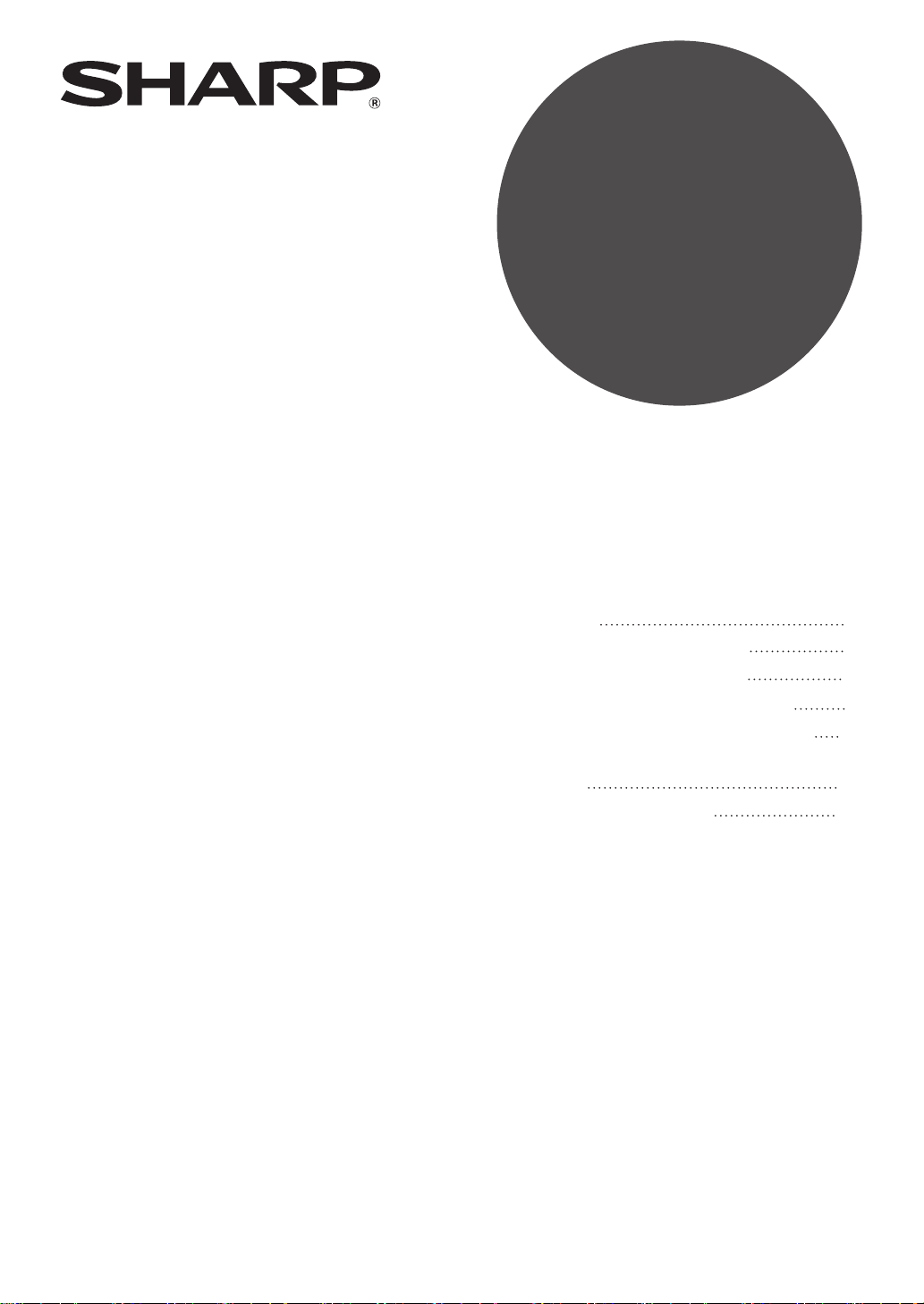
SOFTWARE
SETUP GUIDE
DIGITAL MULTIFUNCTIONAL
SYSTEM
Page
• Contents
• ABOUT THE SOFTWARE
• BEFORE INSTALLATION
• INSTALLING THE SOFTWARE
• CONNECTING TO A COMPUTER
• CONFIGURING THE PRINTER
DRIVER
• TROUBLESHOOTING
1
2
2
3
10
11
12
Page 2
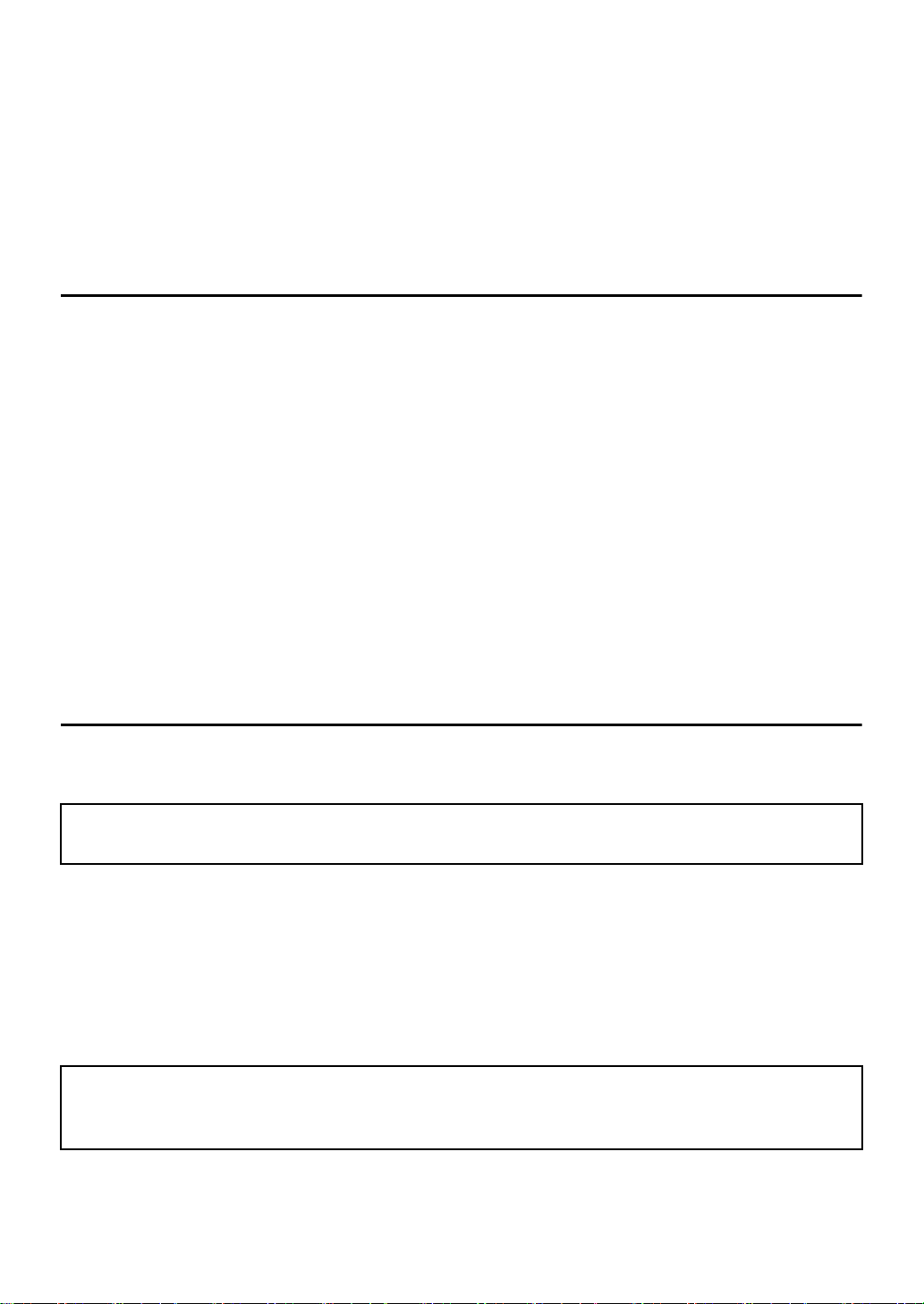
Thank you for purchasing this product. This manual explains how to install and configure the software
that allows the machine to be used as a printer.
If the software is not installed correctly or you need to remove the software, see "TROUBLESHOOTING"
(page 12).
Please note
• The explanations in this manual assume that you have a working knowledge of your Windows or Macintosh
computer.
• For information on your operating system, please refer to your operating system manual or the online Help
function.
• The explanations of screens and procedures in this manual are primarily for Windows Vista
may vary depending on the version of the operating system.
• Wherever "MX-xxxx" appears in this manual, please substitute your model name for "xxxx".
• This manual contains references to the fax function. However, please note that the fax function is not
available in some countries and regions.
• Considerable care has been taken in preparing this manual. If you have any comments or concerns about
the manual, please contact your dealer or nearest authorized service representative.
• This product has undergone strict quality control and inspection procedures. In the unlikely event that a
defect or other problem is discovered, please contact your dealer or nearest authorized service
representative.
• Aside from instances provided for by law, SHARP is not responsible for failures occurring during the use of
the product or its options, or failures due to incorrect operation of the product and its options, or other
failures, or for any damage that occurs due to use of the product.
®
. The screens
Warning
• Reproduction, adaptation or translation of the contents of the manual without prior written permission is
prohibited, except as allowed under copyright laws.
• All information in this manual is subject to change without notice.
The display screens, messages, and key names shown in the manual may differ from those on the
actual machine due to product improvements and modifications.
SOFTWARE LICENSE
The SOFTWARE LICENSE will appear when you install the software from the CD-ROM. By using all
or any portion of the software on the CD-ROM or in the machine, you are agreeing to be bound by the
terms of the SOFTWARE LICENSE.
The explanations in this manual are based on American English and the North American version
of the software. Software for other countries and regions may vary slightly from the North
American version.
Page 3
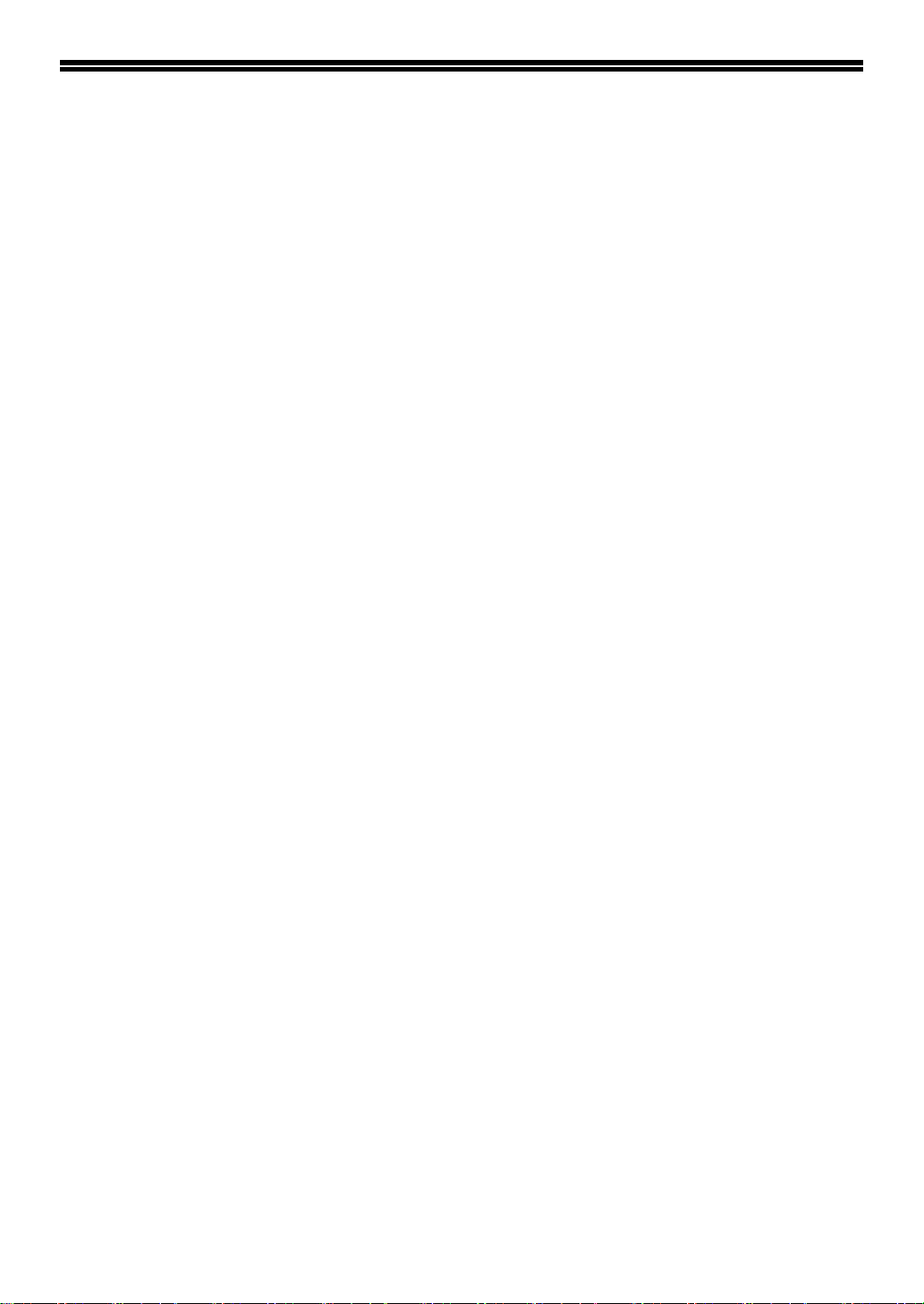
CONTENTS
ABOUT THE SOFTWARE..................................................................................................... 2
BEFORE INSTALLATION ..................................................................................................... 2
● HARDWARE AND SOFTWARE REQUIREMENTS ................................................................... 2
INSTALLING THE SOFTWARE ............................................................................................ 3
● STANDARD INSTALLATION...................................................................................................... 3
● CUSTOM INSTALLATION .......................................................................................................... 5
● INSTALLING THE PC-FAX DRIVER .......................................................................................... 7
● USING THE MACHINE AS A SHARED PRINTER ..................................................................... 9
CONNECTING TO A COMPUTER ...................................................................................... 10
● CONNECTING A USB CABLE ................................................................................................. 10
CONFIGURING THE PRINTER DRIVER ............................................................................ 11
TROUBLESHOOTING......................................................................................................... 12
● WHEN INSTALLATION WAS NOT SUCCESSFUL.................................................................. 12
● REMOVING THE SOFTWARE ................................................................................................. 14
1
Page 4
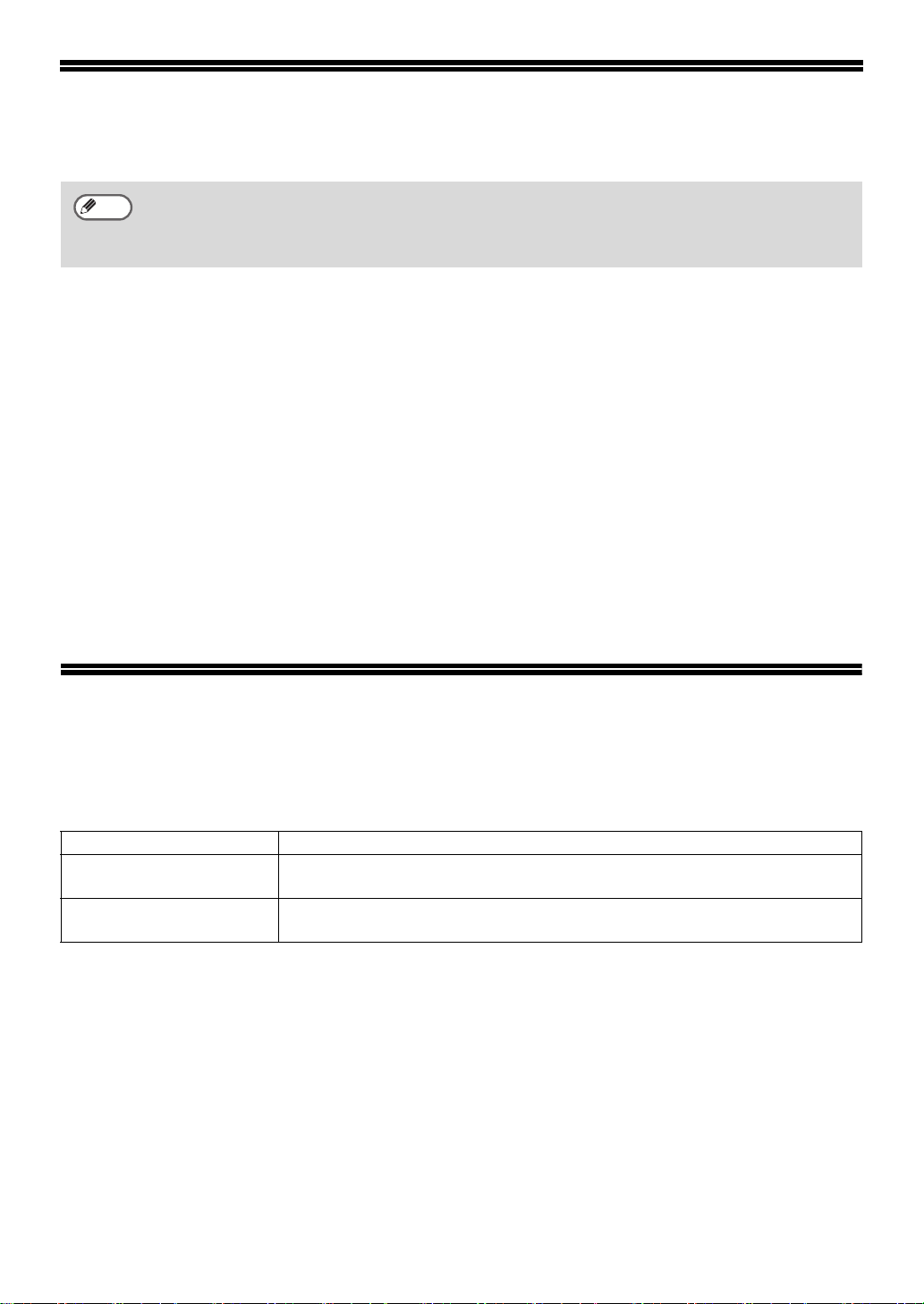
ABOUT THE SOFTWARE
The CD-ROM that accompanies the machine contains the following software:
Note
To view the manuals in PDF format, Adobe® Reader® or Acrobat® Reader® of Adobe Systems
Incorporated is required. If neither program is installed on your computer, the programs can be
downloaded from the following URL:
http://www.adobe.com/
• Printer driver
The printer driver enables you to use the printer function of the machine.
• PC-Fax driver
The PC-Fax driver lets you easily send faxes from your computer through the machine to another
fax machine (when the facsimile expansion kit is installed).
• Online manual
Manuals in PDF format that are viewed using Adobe Acrobat Reader.
To view online manuals, specify the path as follows (where "R" represents the letter of your
CD-ROM drive):
Online Manual (for printer)
R:\Manual\EnglishA*\MX_M310.pdf
* "English A" in North America. "English" in Europe.
BEFORE INSTALLATION
HARDWARE AND SOFTWARE REQUIREMENTS
Check the following hardware and software requirements before installing the software.
Computer type IBM PC/AT or compatible computer equipped with a USB 2.0/1.1*
Operating system*
Other hardware requirements An environment on which any of the operating systems listed above can fully
*1 Compatible with Windows 2000 Professional, Windows XP Professional, Windows XP Home Edition, or
Windows Vista preinstalled models equipped with a USB interface as standard.
• The machine does not support printing from a Macintosh environment.
*2
• Administrator’s rights are required to install the software using the installer.
2
Windows 2000 Professional, Windows XP Professional, Windows XP Home Edition,
Windows Vista
operate
1
2
Page 5
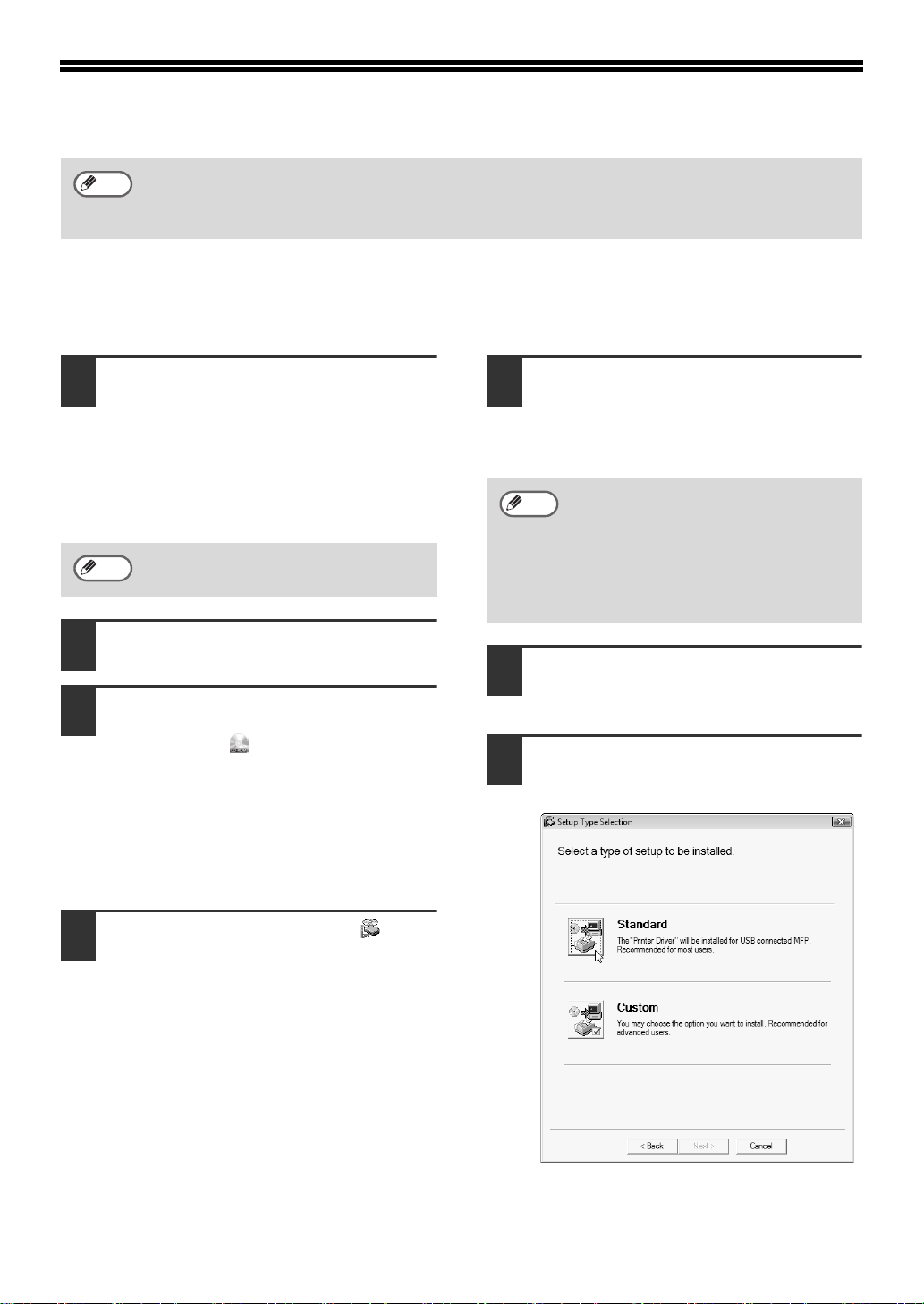
INSTALLING THE SOFTWARE
Note
If an error message appears, follow the on-screen instructions to solve the problem. After the
problem is solved, the installation procedure will continue. Depending on the problem, you may
have to click the [Cancel] button to exit the installer. In this case, reinstall the software from the
beginning after solving the problem.
STANDARD INSTALLATION
The procedure for a standard installation of the software is explained below. Normally, it is
recommended that you use the standard installation.
The USB cable must not be connected
1
to the machine. Make sure that the
cable is not connected before
proceeding.
If the cable is connected, a Plug and Play
window will appear. If this happens, click
the [Cancel] button to close the window
and disconnect the cable.
Note
2
3
The cable will be connected in step 9.
Insert the "Software CD-ROM" into
your computer's CD-ROM drive.
Click the [Start] button, click
[Computer], and then double-click the
CD-ROM icon ( ).
• In Windows XP, click the [start] button,
click [My Computer], and then
double-click the CD-ROM icon.
• In Windows 2000, double-click [My
Computer], and then double-click the
CD-ROM icon.
The "SOFTWARE LICENSE" window
5
will appear. Make sure that you
understand the contents of the license
agreement, and then click the [Yes]
button.
Note
6
7
You can show the "SOFTWARE
LICENSE" in a different language by
selecting the desired language from
the language menu. To install the
software in the selected language,
continue the installation with that
language selected.
Read the message in the "Welcome"
window and then click the [Next]
button.
Click the [Standard] button.
Follow the on-screen instructions.
Double-click the [Setup] icon ( ).
4
In Windows Vista, if a message screen
appears asking you for confirmation, click
[Allow].
3
Page 6
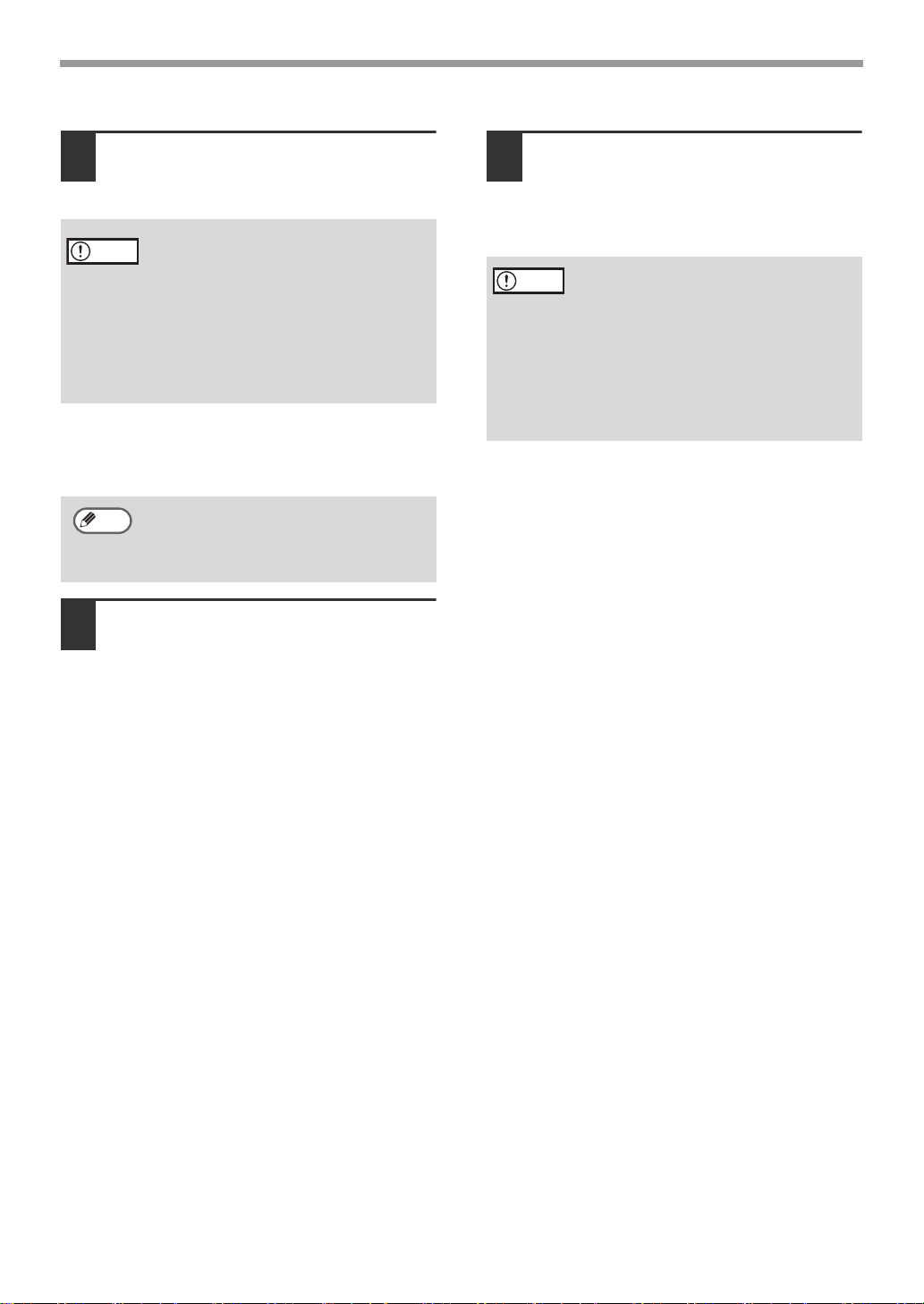
INSTALLING THE SOFTWARE
When installing is finished, click
8
the [Close] button.
• If you are using Windows Vista and a
Caution
A message will appear instructing you to
connect the machine to your computer. Click
the [OK] button.
Note
Make sure that the power of the
9
machine is turned on, and then
connect the USB cable (p. 10).
security warning window appears, be
sure to click [Install this driver
software anyway].
• If you are running Windows 2000/XP
and a warning message appears
regarding the Windows logo test or
digital signature, be sure to click
[Continue Anyway] or [Yes].
After the installation, a message
prompting you to restart your computer
may appear. In this case, click the [Yes]
button to restart your computer.
Follow the instructions in the
10
Plug and Play window to install
the driver.
Follow the on-screen instructions.
Caution
This completes the installation of the
software.
After installation, see "CONFIGURING THE
PRINTER DRIVER" (page 11) to check the
printer driver settings.
• If you are using Windows Vista and a
security warning window appears, be
sure to click [Install this driver
software anyway].
• If you are running Windows 2000/XP
and a warning message appears
regarding the Windows logo test or
digital signature, be sure to click
[Continue Anyway] or [Yes].
Windows will detect the machine and a
Plug and Play window will appear.
4
Page 7

INSTALLING THE SOFTWARE
CUSTOM INSTALLATION
The procedure for a custom installation of the software is explained below. Use the custom installation
procedure, when the machine is used as a shared printer on a network, or when installing the PC-Fax
driver.
The USB or parallel cable must not be
1
connected to the machine. Make sure
that the cable is not connected before
proceeding.
If the cable is connected, a Plug and Play
window will appear. If this happens, click the
[Cancel] button to close the window and
disconnect the cable.
Note
2
3
4
The cable will be connected in step 11.
Insert the "Software CD-ROM" into your
computer's CD-ROM drive.
Click the [Start] button, click
[Computer], and then double-click the
CD-ROM icon ( ).
• In Windows XP, click the [start] button,
click [My Computer], and then
double-click the CD-ROM icon.
• In Windows 2000, double-click [My
Computer], and then double-click the
CD-ROM icon.
Double-click the [Setup] icon ( ).
In Windows Vista, if a message screen
appears asking you for confirmation, click
[Allow].
Read the message in the "Welcome"
6
window and then click the [Next] button.
Click the [Custom] button.
7
Click the [Printer Driver] button.
8
Before installing the software, be sure to
click the [Display Readme] button and view
the detailed information on the software.
T
The "SOFTWARE LICENSE" window
5
will appear. Make sure that you
understand the contents of the license
agreement, and then click the [Yes]
button.
Note
You can show the "SOFTWARE
LICENSE" in a different language by
selecting the desired language from
the language menu. To install the
software in the selected language,
continue the installation with that
language selected.
5
Page 8

INSTALLING THE SOFTWARE
Select [Connected to this
9
computer] and click the [Next]
button.
Follow the on-screen instructions.
When "The installation of the SHARP
software is complete." appears, click the
[OK] button.
Caution
• If you are using Windows Vista and a
security warning window appears, be
sure to click [Install this driver
software anyway].
• If you are running Windows 2000/XP
and a warning message appears
regarding the Windows logo test or
digital signature, be sure to click
[Continue Anyway] or [Yes].
When installing is finished, click
10
the [Close] button.
Caution
11
• If you are using Windows Vista and a
security warning window appears, be
sure to click [Install this driver
software anyway].
• If you are running Windows 2000/XP
and a warning message appears
regarding the Windows logo test or
digital signature, be sure to click
[Continue Anyway] or [Yes].
A message will appear instructing you to
connect the machine to your computer. Click
the [OK] button.
After the installation, a message
Note
prompting you to restart your computer
may appear. In this case, click the [Yes]
button to restart your computer.
Make sure that the power of the
machine is turned on, and then
connect the USB cable (p. 10).
Windows will detect the machine and a
Plug and Play window will appear.
Follow the instructions in the
12
Plug and Play window to install
the driver.
Follow the on-screen instructions.
Caution
This completes the installation of the
software.
After installation, see "CONFIGURING THE
PRINTER DRIVER" (page 11) to check the
printer driver settings.
• If you are using Windows Vista and a
security warning window appears, be
sure to click [Install this driver
software anyway].
• If you are running Windows 2000/XP
and a warning message appears
regarding the Windows logo test or
digital signature, be sure to click
[Continue Anyway] or [Yes].
6
Page 9

INSTALLING THE PC-FAX DRIVER
INSTALLING THE SOFTWARE
Note
1
2
• When using the PC-Fax function, be sure to install the printer driver before installing the PC-Fax
driver.
• The PC-Fax driver can only be used if the facsimile expansion kit is installed.
Perform step 2 through 7 in "CUSTOM
INSTALLATION" (p. 5)
Click the [PC-Fax Driver] button.
Before installing the software, be sure to
click the [Display Readme] button and
view the detailed information on the
software.
When the port selection window
3
appears, select the port that the printer
driver is using (USB001, etc.) and click
the [Next] button.
Note
• The port used by the printer driver is
indicated by a checkmark in the
[Ports] tab of the printer driver
properties window.
• The USB port name will vary
depending on the number of USB
ports created on your computer. If
the port created during installation
of the printer driver is your first USB
port, the name will be "USB001".
When the model selection window
4
appears, select model name of your
machine and click the [Next] button.
Select whether or not you wish the
5
PC-Fax driver to be your default printer
and click the [Next] button.
When the printer name window
6
appears, click the [Next] button.
If you wish to change the printer name, enter
the desired name.
7
Page 10

INSTALLING THE SOFTWARE
Click the [Next] button.
7
When the installation completed
8
screen appears, click the [OK] button.
Click the [Close] button.
9
This completes the installation of the
software.
8
Page 11

INSTALLING THE SOFTWARE
USING THE MACHINE AS A SHARED PRINTER
If the machine will be used as a shared printer on a Windows network, follow these steps to install the
printer driver in the client computer.
To configure the appropriate settings in the print server, see the operation manual or help file of your
Note
operating system.
Perform steps 2 through 7 in "CUSTOM
1
INSTALLATION" (p. 5)
Click the [Printer Driver] button.
2
Click the [Display Readme] button to show
information on packages that are selected.
Select [Connected via the
3
network] and click the [Next]
button.
Select the printer name
4
(configured as a shared printer
on a print server) from the list.
In Windows 2000/XP, you can also click
the [Add Network Port] button displayed
below the list and select the printer to be
shared by browsing the network in the
window that appears.
Click the [Next] button.
5
Follow the on-screen instructions.
If the shared printer does not appear in
Note
the list, check the settings on the print
server.
Caution
You will return to the window of
6
• If you are using Windows Vista and a
security warning window appears,
be sure to click [Install this driver
software anyway].
• If you are running Windows 2000/XP
and a warning message appears
regarding the Windows logo test or
digital signature, be sure to click
[Continue Anyway] or [Yes].
step 2. Click the [Close] button.
After the installation, a message
Note
prompting you to restart your computer
may appear. In this case, click the [Yes]
button to restart your computer.
This completes the installation of the
software.
9
Page 12

CONNECTING TO A COMPUTER
Follow the procedure below to connect the machine to your computer.
A USB cable for connecting the machine to your computer are not included with the machine. Please
purchase the appropriate cable for your computer.
Interface cable
USB cable
Shielded twisted pair cable, high-speed transmission equivalent (9 feet (3 m) max.)
Please purchase a USB cable that supports USB 2.0.
Caution
• USB is available on a PC/AT compatible computer that was originally equipped with USB and had
Windows 2000 Professional, Windows XP Professional, Windows XP Home Edition, or Windows
Vista preinstalled.
• Do not connect the
connected during installation of the printer driver.
USB cable before installing the printer driver. The USB cable must be
CONNECTING A USB CABLE
Insert the cable into the USB connector
1
on the machine.
Insert the other end of the cable into
2
your computer's USB connector.
Note
The cable can also be inserted into a
USB 1.1 connector.
10
Page 13

CONFIGURING THE PRINTER DRIVER
After installing the printer driver, you must configure the printer driver settings appropriately for the
number of paper trays on the machine and the size of paper loaded in each tray.
Click the [Start] button, click [Control
1
Panel], and then click [Printer].
• In Windows XP, click the [start] button
and click [Printers and Faxes].
• In Windows 2000, click the [Start]
button, select [Settings], and then click
[Printers].
In Windows XP, if [Printers and Faxes]
Note
does not appear in the [start] menu,
select [Control Panel], select [Printers
and Other Hardware], and then select
[Printers and Faxes].
Click the "SHARP MX-xxxx" printer
2
driver icon and select [Properties] from
the [Organize] menu.
In Windows XP/2000, select [Properties]
from the [File] menu.
Click the [Configuration] tab and set
3
the printer configuration based on the
options that have been installed.
Set the printer configuration properly. If
not, printing may not take place correctly.
Click the [Set Tray Status] button and
4
select the size of paper that is loaded in
each tray.
Select a tray in the [Paper source] menu,
and select the size of paper loaded in that
tray from the [Set Paper Size] menu.
Repeat for each tray.
Click the [OK] button in the [Set Tray
5
Status] window.
Click the [OK] button in the printer
6
properties window.
11
Page 14

TROUBLESHOOTING
WHEN INSTALLATION WAS NOT SUCCESSFUL
This section provides solutions to possible installation problems. See the following table of contents to
locate the appropriate page for your question or problem.
• The software cannot be installed. . . . . . . . . . . . . . . . . . . . . . . . . . . . . . . . . . . . . . . . . . . . 12
• The plug and play screen does not appear.. . . . . . . . . . . . . . . . . . . . . . . . . . . . . . . . . . . . 12
• The printer driver is not installed correctly by plug and play. . . . . . . . . . . . . . . . . . . . . . . . . . .
• The printer driver cannot be installed (Windows 2000/XP) . . . . . . . . . . . . . . . . . . . . . . . . 13
Problem Point to check Solution
13
The software
cannot be
installed.
The plug and play
screen does not
appear.
Is there sufficient free space on
your hard drive?
Are you using an operating
system that is not supported?
Is the machine power on? When a USB cable is connected, make sure the
Can your computer use a USB
connection?
Delete any unneeded files and applications to
increase free space on your hard drive.
Make sure that the software can run on your
operating system.
For detailed information on installation
requirements for each software program in
Windows, click the [Display Readme] button in
the installer.
power of the machine is "ON" and then connect
a USB cable to the machine.
Check your computer whether or not a USB
interface can be used on the Device Manager in
your computer. (For information on "Device
Manager", see Help in Windows.)
If USB can be used, your controller chipset type
and root hub will appear in "Universal Serial Bus
controllers" in "Device Manager". (The items
that appear will vary depending on your
computer.)
12
If these two items appear, USB should be
useable. If a yellow exclamation point appears
next to "Universal Serial Bus controllers" or the
two items do not appear, refer to your computer
manual or check with the manufacturer of your
computer to enable USB and then reinstall the
printer driver.
Page 15

TROUBLESHOOTING
Problem Point to check Solution
The printer driver
is not installed
correctly by plug
and play.
Did you connect the machine to
your computer before installing
the printer driver?
If the machine was connected to your computer
with a USB cable before the printer driver was
installed from the installer, check if information
on the unsuccessful installation remains in
"Device Manager". (For information on "Device
Manager", see Help in Windows.)
If the model name of the machine appears in
"Other devices" in "Device Manager", delete it,
restart your computer, and install the printer
driver again.
The printer driver cannot be installed (Windows 2000/XP)
If the printer driver cannot be installed on Windows 2000/XP, follow the steps below to check your
computer settings.
Click the [start] button and then
1
click [Control Panel].
In Windows 2000, click the [Start] button,
point to [Settings], and click [Control
Panel].
Check the settings in "What
4
action do you want Windows to
take?" ("File signature
verification" in Windows 2000).
Click [Performance and
2
Maintenance] and then [System].
In Windows 2000, double-click the
[System] icon.
Click the [Hardware] tab and
3
then the [Driver Signing] button.
If [Block] is selected, the printer driver
cannot be installed. Select [Warn] and
install the printer driver again.
13
Page 16

TROUBLESHOOTING
REMOVING THE SOFTWARE
To remove the printer driver or software installed using the installer, follow the steps below.
Click the [start] button and then
1
click [Control Panel].
In Windows 2000, click the [Start] button,
point to [Settings], and click [Control
Panel].
Click [Uninstall a program].
2
• In Windows XP, click [Add or Remove
Programs].
• In Windows 2000, double-click the
[Add/Remove Programs] icon.
Select the program or driver that
3
you wish to delete.
For more information, see the manual for
the operating system or Help.
Restart your computer.
4
14
Page 17

Page 18

Page 19

Page 20

MX-M260/MX-M310 SOFTWARE SETUP GUIDE
This manual has been printed using a vegetable-based soy oil ink
to help protect the environment.
PRINTED IN CHINA
2009G KS1
TINSE2027QSZZ
