Page 1

!"#$%!&'%()*
!"#$'!&'%()*
!"#++!&'%()*
ENGLISH
®
IMPORTANT : Please read this operation manual before starting operating the equipment.
IMPORTANT : Veuillez lire ce mode d’emploi avant de commencer à utilliser l’appareil.
IMPORTANTE : Lea este manual de operación antes de comenzar a operar el equipo.
OPERATION)MANUAL
MODE)D'EMPLOI
MANUAL)DE)OPERACIÓN
LIQUID+CRYSTAL+TELEVISION
TÉLÉVISEUR+ACL
TELEVISOR+CON+PANTALLA+
DE+CRISTAL+LÍQUIDO
ESPAÑOL FRANÇAIS
SHARP)ELECTRONICS)CORPORATION
Sharp Plaza, Mahwah, New Jersey 07495-1163
SHARP)CORPORATION
Printed in China
Imprimé au Chine
Impreso en China
Z41G460184301A
Page 2

LC-42LE620UT
LC-46LE620UT
LC-55LE620UT
OPERATION MANUAL
IMPORTANT:
To aid reporting in case of loss or theft, please
record the TV's model and serial numbers in the
space provided. The numbers are located at the
rear of the TV.
Model No.:
Serial No.:
LIQUID CRYSTAL TELEVISION
ENGLISH
IMPORTANT INFORMATION
ENGLISH
WARNING: TO REDUCE THE RISK OF FIRE OR ELECTRIC SHOCK, DO NOT
EXPOSE THIS PRODUCT TO RAIN OR MOISTURE.
CAUTION
RISK OF ELECTRIC SHOCK
DO NOT OPEN
CAUTION: TO REDUCE THE RISK OF ELECTRIC SHOCK,
DO NOT REMOVE COVER (OR BACK).
NO USER-SERVICEABLE PARTS INSIDE.
REFER SERVICING TO QUALIFIED SERVICE
PERSONNEL.
This “bolt of lighting” indicates
uninsulated material within your unit may
cause an electric shock. For the safety of
everyone in your household, please do
not remove product covering.
The “exclamation point” calls attention
to features for which you should read
the enclosed literature closely to prevent
operating and maintenance problems.
Page 3

!
"
IMPORTANT INFORMATION
WARNING:
FCC Regulations state that any unauthorized changes or modifications to this equipment not
expressly approved by the manufacturer could void the user’s authority to operate this equipment.
CAUTION:
This product satisfies FCC regulations when shielded cables and connectors are used to connect
the unit to other equipment. To prevent electromagnetic interference with electric appliances such
as radios and televisions, use shielded cables and connectors for connections.
DECLARATION OF CONFORMITY:
SHARP LIQUID CRYSTAL TELEVISION, MODEL LC-42LE620UT/LC-46LE620UT/LC55LE620UT
This device complies with Part 15 of the FCC Rules. Operation is subject to the following
two conditions: (1) This device may not cause harmful interference, and (2) this device must
accept any interference received, including interference that may cause undesired operation.
RESPONSIBLE PARTY:
SHARP ELECTRONICS CORPORATION
Sharp Plaza, Mahwah, New Jersey 07495-1163
TEL: 1-800-BE-SHARP
For Business Customers: URL http://www.sharpusa.com
INFORMATION:
This equipment has been tested and found to comply with the limits for a Class B digital device,
pursuant to Part 15 of the FCC Rules. These limits are designed to provide reasonable protection
against harmful interference in a residential installation. This equipment generates, uses and can
radiate radio frequency energy and, if not installed and used in accordance with the instructions,
may cause harmful interference to radio communications. However, there is no guarantee
that interference will not occur in a particular installation. If this equipment does cause harmful
interference to radio or television reception, which can be determined by turning the equipment off
and on, the user is encouraged to try to correct the interference by one or more of the following
measures:
— Reorient or relocate the receiving antenna.
— Increase the separation between the equipment and receiver.
— Connect the equipment into an outlet on a circuit different from that to which the receiver is
connected.
— Consult the dealer or an experienced radio/TV technician for help.
Note to CATV system installer: This reminder is provided to call the CATV system installer’s
attention to Article 820-40 of the National Electrical Code that provides guidelines for proper
grounding and, in particular, specifies that the cable ground shall be connected to the grounding
system of the building, as close to the point of cable entry as practical.
TRADEMARKS
• HDMI, the HDMI logo and High-Definition Multimedia Interface are trademarks
or registered trademarks of HDMI Licensing LLC in the United States and other
countries.
• Manufactured under license from Dolby Laboratories. Dolby and the double-D
symbol are trademarks of Dolby Laboratories.
• Products that have earned the ENERGY STAR® are designed to
protect the environment through superior energy efficiency.
• Please keep the factory default settings as shipped, in which the
product can meet Energy Star requirements.
Page 4
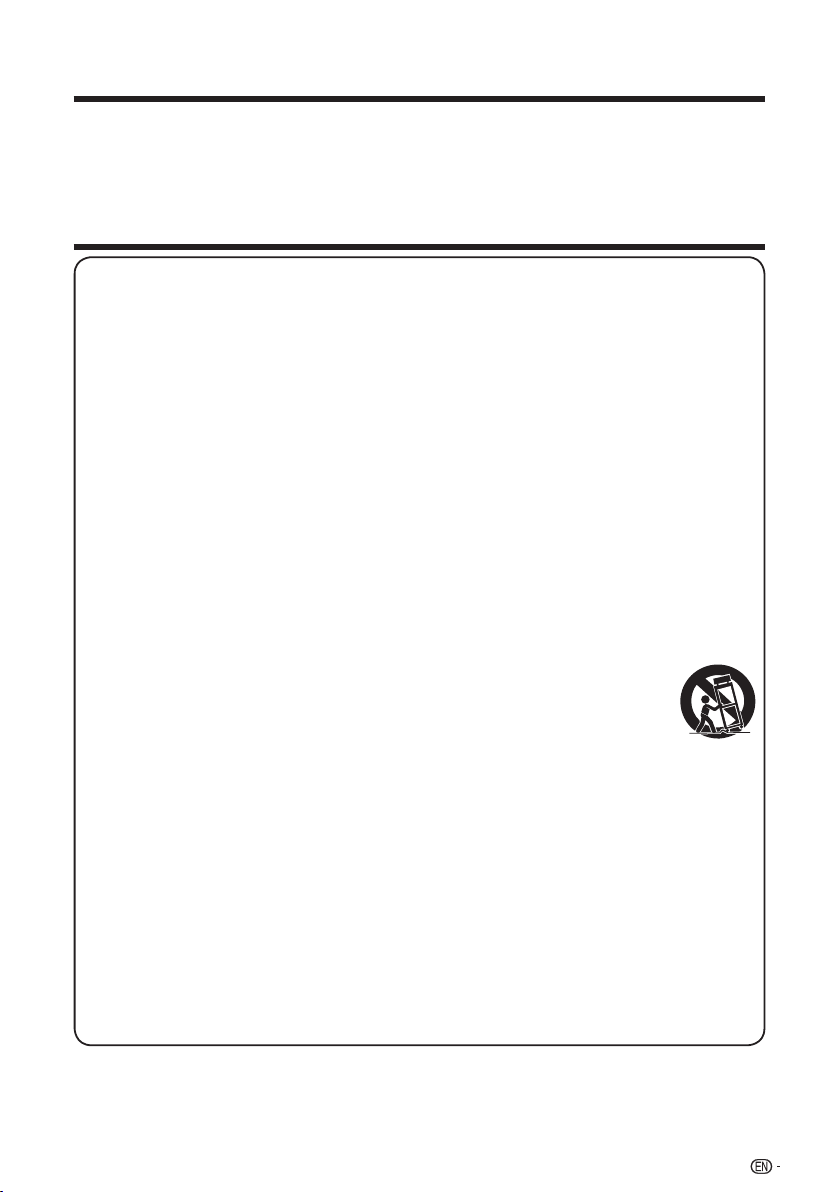
!
#
Thank you for your purchase of the Sharp Liquid Crystal Television. To ensure
safety and many years of trouble-free operation of your product, please read the
Important Safety Instructions carefully before using this product.
DEAR SHARP CUSTOMER
IMPORTANT SAFETY INSTRUCTIONS
Electricity is used to perform many useful functions, but it can also cause personal injuries and
property damage if improperly handled. This product has been engineered and manufactured
with the highest priority on safety. However, improper use can result in electric shock and/or fire.
In order to prevent potential danger, please observe the following instructions when installing,
operating and cleaning the product. To ensure your safety and prolong the service life of your
Liquid Crystal Television, please read the following precautions carefully before using the product.
1) Read these instructions.
2) Keep these instructions.
3) Heed all warnings.
4) Follow all instructions.
5) Do not use this apparatus near water.
6) Clean only with dry cloth.
7) Do not block any ventilation openings. Install in accordance with the manufacturer's instructions.
8) Do not install near any heat sources such as radiators, heat registers, stoves, or other apparatus
(including amplifiers) that produce heat.
9) Do not defeat the safety purpose of the polarized or grounding-type plug. A polarized plug has
two blades with one wider than the other. A grounding type plug has two blades and a third
grounding prong. The wide blade or the third prong are provided for your safety. If the provided
plug does not fit into your outlet, consult an electrician for replacement of the obsolete outlet.
10) Protect the power cord from being walked on or pinched particularly at plugs, convenience
receptacles, and the point where they exit from the apparatus.
11) Only use attachments/accessories specified by the manufacturer.
12) Use only with the cart, stand, tripod, bracket, or table specified by the
manufacturer, or sold with the apparatus. When a cart is used, use caution when
moving the cart/apparatus combination to avoid injury from tip-over.
13) Unplug this apparatus during lightning storms or when unused for long periods of
time.
14) Refer all servicing to qualified service personnel. Servicing is required when the apparatus has
been damaged in any way, such as power-supply cord or plug is damaged, liquid has been
spilled or objects have fallen into the apparatus, the apparatus has been exposed to rain or
moisture, does not operate normally, or has been dropped.
Additional Safety Information
15) Power Sources—This product should be operated only from the type of power source indicated
on the marking label. If you are not sure of the type of power supply to your home, consult your
product dealer or local power company. For products intended to operate from battery power, or
other sources, refer to the operating instructions.
16) Overloading—Do not overload wall outlets, extension cords, or integral convenience receptacles
as this can result in a risk of fire or electric shock.
17) Object and Liquid Entry—Never push objects of any kind into this product through openings as
they may touch dangerous voltage points or short-out parts that could result in a fire or electric
shock. Never spill liquid of any kind on the product.
Page 5

!
$
IMPORTANT SAFETY INSTRUCTIONS
18) Damage Requiring Service—Unplug this product from the wall outlet and refer servicing to
qualified service personnel under the following conditions:
a) When the AC cord or plug is damaged,
b) If liquid has been spilled, or objects have fallen into the product,
c) If the product has been exposed to rain or water,
d) If the product does not operate normally by following the operating instructions.
Adjust only those controls that are covered by the operating instructions as an improper
adjustment of other controls may result in damage and will often require extensive work by a
qualified technician to restore the product to its normal operation,
e) If the product has been dropped or damaged in any way, and
f) When the product exhibits a distinct change in performance - this indicates a need for service.
19) Replacement Parts—When replacement parts are required, be sure the service technician has
used replacement parts specified by the manufacturer or have the same characteristics as the
original part. Unauthorized substitutions may result in fire, electric shock, or other hazards.
20) Safety Check—Upon completion of any service or repairs to this product, ask the service
technician to perform safety checks to determine that the product is in proper operating
condition.
21) Wall or ceiling mounting—When mounting the product on a wall or ceiling, be sure to install the
product according to the method recommended by the manufacturer.
• These servicing instructions are for use by qualified service personnel only. To reduce
the risk of electric shock,do not perform any servicing other than that contained in
the operating instructions unless you are qualified to do so.
• Outdoor Antenna Grounding — If an
outside antenna is connected to the
television equipment, be sure the antenna
system is grounded so as to provide some
protection against voltage surges and builtup static charges.
Article 810 of the National Electrical Code,
ANSI/NFPA 70, provides information with
regard to proper grounding of the mast
and supporting structure, grounding of the
lead-in wire to an antenna discharge unit,
size of grounding conductors, location
of antenna-discharge unit, connection to
grounding electrodes, and requirements for
the grounding electrode.
EXAMPLE OF ANTENNA GROUNDING AS PER
NATIONAL ELECTRICAL CODE, ANSI/NFPA 70
ANTENNA
LEAD IN WIRE
GROUND
CLAMP
NEC — NATIONAL ELECTRICAL CODE
GROUNDING
CONDUCTORS
(NEC SECTION 810-21)
GROUND CLAMPS
POWER SERVICE GROUNDING
ELECTRODE SYSTEM
(NEC ART 250, PART H)
ELECTRIC
SERVICE
EQUIPMENT
ANTENNA
DISCHARGE UNIT
(NEC SECTION 810-20)
CAUTION
• Warning statement indicating that Class I apparatus shall be connected to a mains socket
outlet with a protective earthing connection.
• Statement indicating that when the mains plug or appliance coupler shall remain readily
operable.
• Where the MAINS plug or an appliance coupler is used as the disconnect device, the
disconnect device shall remain readily operable.
• Where an all-pole MAINS SWITCH is used as the disconnect device, the location on the
apparatus and the function of the switch shall be described, and the switch shall remain readily
operable.
Page 6

!
%
IMPORTANT SAFETY INSTRUCTIONS
• Water and Moisture — Do not use this product near water - for example, near a bath tub, wash
bowl, kitchen sink, or laundry tub; in a wet basement; or near a swimming pool; and the like.
• Stand — Do not place the product on an unstable cart, stand, tripod or table. Placing the
product on an unstable base can cause the product to fall, resulting in serious personal
injuries as well as damage to the product. Use only a cart, stand, tripod, bracket or table
recommended by the manufacturer or sold with the product. When mounting the product
on a wall, be sure to follow the manufacturer’s instructions. Use only the mounting hardware
recommended by the manufacturer.
• Selecting the location — Select a place with no direct sunlight and good ventilation.
• Ventilation — The vents and other openings in the cabinet are designed for ventilation. Do not
cover or block these vents and openings since insufficient ventilation can cause overheating
and/or shorten the life of the product. Do not place the product on a bed, sofa, rug or other
similar surface, since they can block ventilation openings. This product is not designed for
built-in installation; do not place the product in an enclosed place such as a bookcase or rack,
unless proper ventilation is provided or the manufacturer’s instructions are followed.
• The Liquid Crystal panel used in this product is made of glass. Therefore, it can break when the
product is dropped or applied with impact. Be careful not to be injured by broken glass pieces
in case the panel breaks.
• Heat — The product should be situated away from heat sources such as radiators, heat
registers, stoves, or other products (including amplifiers) that produce heat.
• The Liquid Crystal panel is a very high technology product with 2,073,600 pixels (LC-42LE620UT/
LC-46LE620UT/LC-55LE620UT), giving you fine picture details. Occasionally, a few non-active
pixels may appear on the screen as a fixed point of blue, green or red. Please note that this
does not affect the performance of your product.
• Lightning — For added protection for this television equipment during a lightning storm, or
when it is left unattended and unused for long periods of time, unplug it from the wall outlet and
disconnect the antenna. This will prevent damage to the equipment due to lightning and powerline surges.
• Power Lines — An outside antenna system should not be located in the vicinity of overhead
power lines or other electric light or power circuits, or where it can fall into such power lines or
circuits. When installing an outside antenna system, extreme care should be taken to keep from
touching such power lines or circuits as contact with them might be fatal.
• To prevent fire, never place any type of candle or flames on the top or near the TV set.
• To prevent fire or shock hazard, do not place the AC cord under the TV set or other heavy
items.
• Do not display a still picture for a long time, as this could cause an afterimage to remain.
• Apparatus shall not be exposed to dripping or splashing and no objects filled
with liquids, such as vases, shall be placed on the apparatus.
• Do not insert foreign objects into the product. Inserting objects in the air
vents or other openings may result in fire or electric shock. Exercise special
caution when using the product around children.
Precautions when transporting the TV
• When transporting the TV, never carry it by holding or otherwise putting
pressure onto the display. Be sure to always carry the TV by two people
holding it with two hands — one hand on each side of the TV.
Page 7

!
&
IMPORTANT SAFETY INSTRUCTIONS
Caring for the Cabinet
• Use a soft cloth (cotton, flannel, etc.) and gently wipe the surface of the cabinet.
• Using a chemical cloth (wet/dry sheet type cloth, etc.) may deform the components of the main
unit cabinet or cause cracking.
• Wiping with a hard cloth or using strong force may scratch the surface of the cabinet.
• If the cabinet is very dirty, wipe with a soft cloth (cotton, flannel, etc.) soaked in neutral
detergent diluted with water and thoroughly wrung out, and then wipe with a soft dry cloth.
• The cabinet is primarily made of plastic. Avoid using benzene, thinner, and other solvents, as
these may deform the cabinet and cause the paint to peel off.
• Do not apply insecticides or other volatile liquids.
• Also, do not allow the cabinet to remain in contact with rubber or vinyl products for a long
period of time. Plasticizers inside the plastic may cause the cabinet to deform and cause the
paint to peel off.
Caring for the Liquid Crystal panel
• Turn off the main power and unplug the AC cord from the wall outlet before handling.
• Gently wipe the surface of the display panel with a soft cloth (cotton, flannel, etc.).
To protect the display panel, do not use a dirty cloth, liquid cleaners,
or a chemical cloth (wet/ dry sheet type cloth, etc.). This may damage
the surface of the display panel.
• Wiping with a hard cloth or using strong force may scratch the
surface of the display panel.
• Use a soft damp cloth to gently wipe the display panel when it is really
dirty. (It may scratch the surface of the display panel when wiped
strongly.)
• If the display panel is dusty, use an anti-static brush, which is commercially available, to clean
it.
• To avoid scratching the frame or screen, please use a soft, lint free cloth for cleaning. Approved
cleaning cloths are available directly from Sharp in single (00Z-LCD-CLOTH) or triple (00Z-LCDCLOTH-3) packs.
Call 1-800-BE-SHARP for ordering, or VISIT http://www.sharpusa.com/SharpDirect.
Glass stand Caution:
The stand is made of tempered glass. Read the following precautionary instructions
carefully and use it properly.
• Do not drop or place unnecessary stress on it when assembling and attaching the stand.
• Be sure not to accidentally hit the glass part of the stand with a sharp or hard object, as it may
cause the glass to break.
• Using tempered glass with scratches for extended periods may lead to damage occurring. If
there are scratches on the tempered glass, do not attempt to use the stand.
Page 8

!
'
IMPORTANT SAFETY INSTRUCTIONS
CHILD SAFETY
It Makes A Difference How and Where You Use Your Flat Panel Display
Congratulations on your purchase! As you enjoy your new product, please keep these safety tips
in mind:
THE ISSUE
• The home theater entertainment experience is a growing trend and larger
flat panel displays are popular purchases. However, flat panel displays are
not always supported on the proper stands or installed according to the
manufacturer’s recommendations.
• Flat panel displays that are inappropriately situated on dressers, bookcases,
shelves, desks, speakers, chests or carts may fall over and cause injury.
THIS MANUFACTURER CARES!
• The consumer electronics industry is committed to making home
entertainment enjoyable and safe.
TUNE INTO SAFETY
• One size does NOT fit all. Follow the manufacturer’s recommendations for
the safe installation and use of your flat panel display.
• Carefully read and understand all enclosed instructions for proper use of this
product.
• Don’t allow children to climb on or play with furniture and television sets.
• Don’t place flat panel displays on furniture that can easily be used as steps,
such as a chest of drawers.
• Remember that children can become excited while watching a program,
especially on a “larger than life” flat panel display. Care should be taken
to place or install the display where it cannot be pushed, pulled over, or
knocked down.
• Care should be taken to route all cords and cables connected to the flat
panel display so that they cannot be pulled or grabbed by curious children.
WALL MOUNTING: IF YOU DECIDE TO WALL MOUNT YOUR FLAT PANEL DISPLAY,
ALWAYS:
• Use a mount that has been recommended by the display manufacturer and/or listed by an
independent laboratory (such as UL, CSA, ETL).
• Follow all instructions supplied by the display and wall mount manufacturers.
• If you have any doubts about your ability to safely install your flat panel display, contact your retailer
about professional installation.
• Make sure that the wall where you are mounting the display is appropriate. Some wall mounts are not
designed to be mounted to walls with steel studs or old cinder block construction. If you are unsure,
contact a professional installer.
• A minimum of two people are required for installation. Flat panel displays can be heavy.
Note: CEA is the preeminent trade association promoting growth in
the $161 billion U.S. consumer electronics industry. More than 2,200
companies enjoy the benefits of CEA membership, including legislative
advocacy, market research, technical training and education, industry
promotion and the fostering of business and strategic relationships.
Page 9
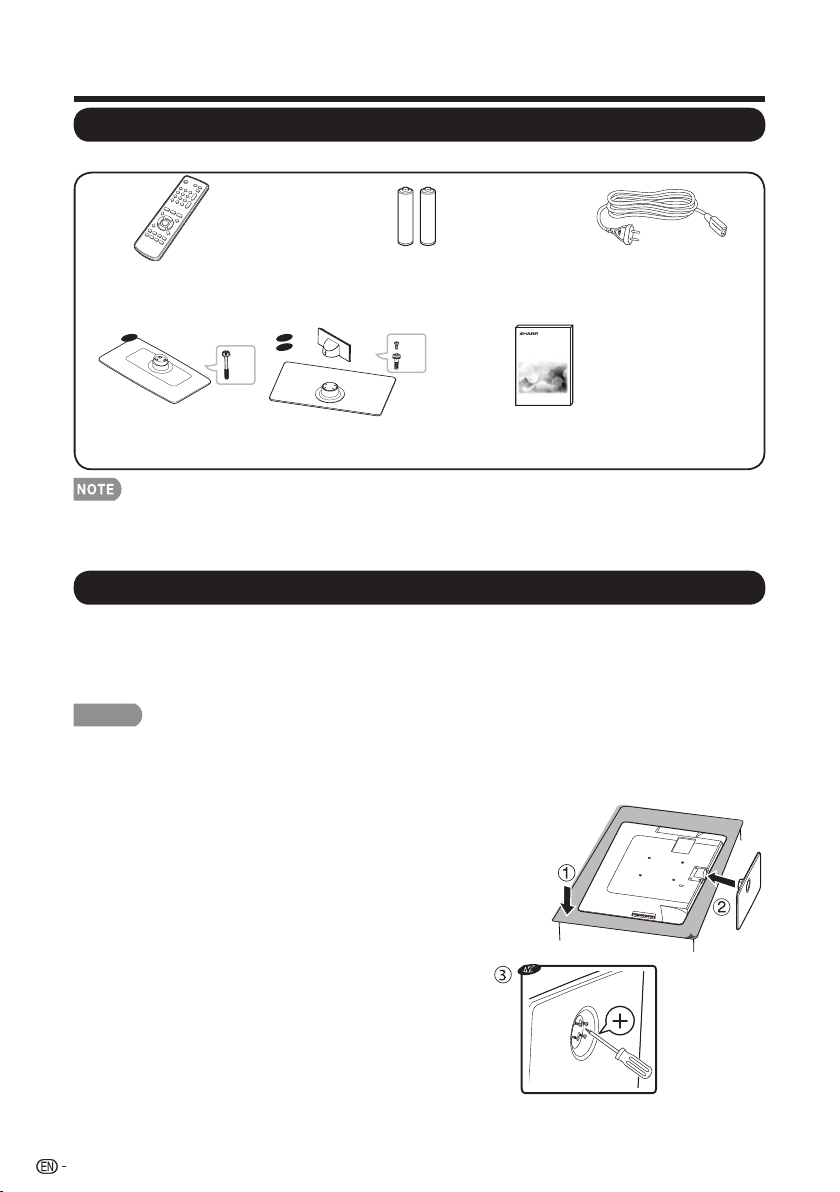
!
(
QUICK REFERENCE
Supplied Accessories
• Always use the AC cord supplied with the TV.
• The illustrations above are for explanation purposes and may vary slightly from the
actual accessories.
Make sure the following accessories are provided with the product.
Remote control unit
(!1)
Page 13
“AA” size battery
(!2)
Page 15
AC cord
(!1)
Page 12
x 4
x 8
x 1
42”
46”
55”
Stand (!1) with Screws
Page 8 . 9
Operation manual
(!1)
Attaching/Detaching the Stand
• Before attaching (or detaching) the stand, unplug the AC cord from the AC INPUT
terminal.
• Before performing work spread cushioning over the base area to lay the TV on. This will
prevent it from being damaged.
CAUTION
• Attach the stand in the correct direction.
• Be sure to follow the instructions. Incorrect installation of the stand may result
in the TV falling over.
!
Attaching the Stand of LC-42LE620UT
1. Put the TV face down on a safe surface that is
covered by a soft and smooth cloth.
2. Adjust the TV stand to the bottom of the TV.
3. Fasten the screws by using a cross-head
screwdriver (Not supplied).
Page 10

!
)
QUICK REFERENCE
!
Attaching the Stand of LC-46LE620UT/LC-55LE620UT
• Before attaching the stand, disassembling the neck cover from the stand neck is
required.
• Confirm the 9 screws supplied with the TV.
(used in step 2 & 4) (used in step 5) (used in step 5)
• The 8 screws are already put in the screw holes of stand neck and base, and need to
be fastened while assembling (in step 2 & 4).
1. Use a cross-head screwdriver to remove the
screw that attches the neck cover to the stand
neck and pull out the neck cover from the bottom
side softly.
2. Fasten 4 screws to attach the neck to the base.
3. Put the TV face down on a safe surface that is
covered by a soft and smooth cloth.
4. Tighten the 4 screws to secure the stand neck to
the TV and make the TV attach firmly.
5. Put on the neck cover and match the tenons in
the right holes.Use the screw to fix the neck cover
to the stand neck.
46”
55”
5
21
4
3
CAUTION
• To prevent the stand from dropping and the risk of accidents, two people are
required while attaching the neck to the TV (step 4). One man shall hold the
base with two hands when the other is fastening the screws.
• Do not push to hard or put excessive pressure to the stand neck to avoid the
damages when you turn the TV for the most comfortable viewing angle.
• The neck cover is combined with the stand neck when shipped in its origianl container.
• To detach the stand, perform the steps in reverse order.
Page 11

!
*+
QUICK REFERENCE
Detaching the stand neck for wall mounting
CAUTION
• Please use care when disassembling cabinet, stand, and pillar for wall
mounting.
• Detach the stand neck in the correct direction.
• Do not remove the stand neck from the TV unless using an optional wall mount
bracket to mount it.
!
Detaching the Stand of LC-42LE620UT
Loosen the 5 screws that secure the stand neck by using a cross-head screwdriver.
Remove stand cover from the TV set.
!
Detaching the Stand of LC-46LE620UT/LC-55LE620UT
1. Loosen the 5 screws that secure the stand neck by using a cross-head screwdriver.
Remove stand cover from the TV set.
!"#$%&'()*+
,-*.*&/&.0+*1.&$**%&"(&2*&3$."#44*%&3$&"-*&+35-"&
-(4*.6&7(&$("&8(+0*&(+&()*+"35-"*$&#$%&%(&$("&
3$."#44&13"-(9"&."#$%&0()*+.6&:#349+*&"(&8(44(1&"-3.&
;+(0*%9+*&1344&0#9.*&%#<#5*&"(&"-*&0#23$*"6
=
>
= =>
?'@AB?CBDEF,
?'@//?CBDEF,
?'@AB?CBDEF, ?'@//?CBDEF,
46”
55”
• The 4 screws (Type B) can not be fully detached after the stand neck is separated from
the TV set.The illustration above is for explanation purposes and may vary slightly from
the actual situation.
!"#$%&'()*+
,-*.*&/&.0+*1.&$**%&"(&2*&3$."#44*%&
3$&"-*&+35-"&-(4*.6&7(&$("&8(+0*&(+&
()*+"35-"*$&#$%&%(&$("&3$."#44&13"-(9"&
."#$%&0()*+.6&:#349+*&"(&8(44(1&"-3.&
;+(0*%9+*&1344&0#9.*&%#<#5*&"(&"-*&
0#23$*"6
42”
Page 12

!
**
QUICK REFERENCE
2. Remove the 4 screws on the rear side before installing on the wall.
GBHA
46”
55”
CAUTION
• To detach the neck from the TV safely, two people are required while
detaching the neck to the TV. One man shall hold the base with two hands
when the other is loosening the screws.
• To attach the stand neck, perform the steps in reverse order.
• Do not force or overtighten and do not install without stand covers.
Page 13

!
*"
Quick Installation Tips
Attach your antenna to the back of the
television. (See page 14.)
How to turn on the television for the first
time.
A) Press POWER on the television.
B) The POWER indicator on the front
of the television lights BLUE.
Connect the AC plug for the television
into the AC outlet.
• Speakers cannot be detached from the
TV.
• Place the TV close to the AC outlet, and
keep the power plug within reach.
• This product must only be connected to
a 120V, 60Hz.
Connecting it to any other kind of outlet
will damage the product and invalidate
the warranty.
• TO PREVENT RISK OF ELECTRIC
SHOCK, DO NOT TOUCH UNINSULATED PARTS OF ANY CABLES
WITH THE AC CORD CONNECTED.
1
2
3
AC outlet
POWER
POWER indicator
QUICK REFERENCE
Page 14

!
*#
Using the Remote Control Unit
Use the remote control unit by pointing it towards the remote control sensor on the TV.
Objects between the remote control unit and the remote control sensor may prevent
proper operation.
30º
Horizontal & Vertical
0
º
23.8’ (7 m)
Remote control sensor
17’ (5 m)
!""
Cautions regarding the remote
control unit
• Do not expose the remote control unit
to shock. In addition, do not expose the
remote control unit to liquids, and do
not place in an area with high humidity.
• Do not install or place the remote control
unit under direct sunlight. The heat may
cause deformation of the remote control
unit.
• The remote control unit may not work
properly if the remote control sensor on
the TV is under direct sunlight or strong
lighting. In such cases, change the angle
of the lighting or the TV, or operate the
remote control unit closer to the remote
control sensor.
IMPORTANT:
If the POWER indicator on the television still does not light up, press POWER on the remote control
to turn the power on.
IMPORTANT:
IF THE UNIT DOES NOT POWER ON - UNPLUG THE TELEVISION FROM THE OUTLET AND
REPEAT THE INSTALLATION STEPS.
IF YOU STILL ENCOUNTER NO POWER, PLEASE CONTACT US AT 1-800-BE-SHARP.
QUICK REFERENCE
Page 15
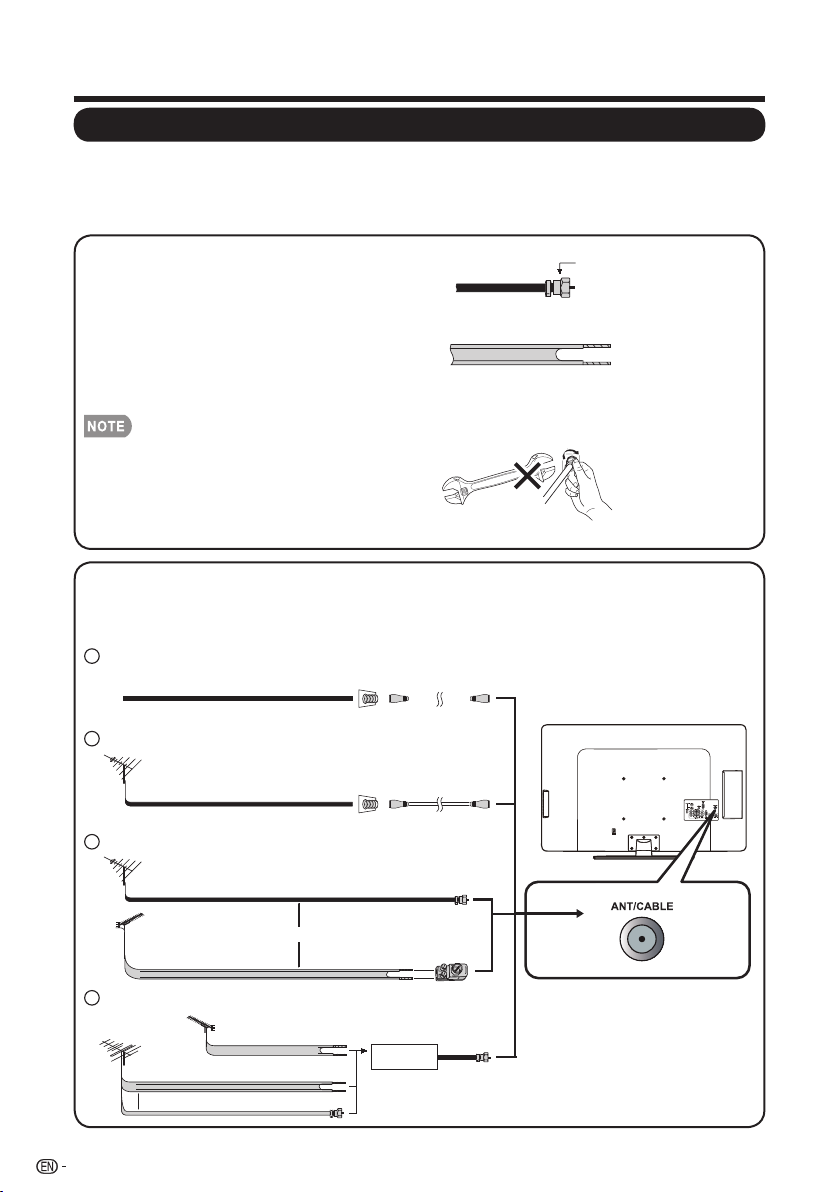
!
*$
Antennas
To enjoy a clearer picture, use an outdoor antenna. The following is a brief explanation of
the types of connections that are used for a coaxial cable. If your outdoor antenna uses
a 75-ohm coaxial cable with an F-type connector, plug it into the antenna terminal at the
rear of the TV set.
1. A 75-ohm system is generally a round
cable with F-type connector that can
easily be attached to a terminal without
tools (Commercially available).
2. A 300-ohm system is a flat “twin-lead”
cable that can be attached to a 75-ohm
terminal through a 300/75-ohm adapter
(Commercially available).
When connecting the RF cable to the TV set,
do not tighten F-type connector with tools.
If tools are used, it may cause damage to
your TV set. (The breaking of internal circuit,
etc.)
Preparation
Connecting Antenna Cable
• Connect the antenna cable to the TV using one of the methods in the illustration as
shown (", #, $ or %).
F-type connector
300-ohm twin-lead cable (flat)
F-type connector
75-ohm coaxial cable
(round)
75-ohm coaxial cable
300-ohm twin-lead cable
75-ohm coaxial cable (round)
75-ohm coaxial cable
IN OUT
300-ohm
twin-lead cable
VHF
ANTENNA
UHF
ANTENNA
Combiner
(commercially available)
300/75-ohm adapter
(commercially available)
300-ohm twin-lead cable (at)
75-ohm coaxial cable (round)
Cable TV lead-In
Cable without a CATV converter1
Coaxial cable
(commercially available)
Coaxial cable
(commercially available)
Home Antenna
terminal (75-ohm)
Home Antenna
terminal (75-ohm)
or
or
VHF/UHF antenna2
Combination VHF/UHF antenna3
Separate VHF/UHF antenna4
To TV antenna terminal
Page 16

!
*%
Installing Batteries in the Remote Control Unit
CAUTION
Improper use of batteries can result in chemical leakage or explosion. Be sure to follow
the instructions below.
• Do not mix batteries of different types. Different types of batteries have different
characteristics.
• Do not mix old and new batteries. Mixing old and new batteries can shorten the life of
new batteries or cause chemical leakage in old batteries.
• Remove batteries as soon as they are worn out. Chemicals that leak from batteries
come in contact with skin can cause a rash. If you find any chemical leakage, wipe
thoroughly with a cloth.
• The batteries supplied with this product may have a shorter life expectancy due to
storage conditions.
• If you will not be using the remote control unit for an extended period of time, remove
batteries from it.
• The batteries (batteries installed) shall not be exposed to excessive heat such as
sunshine, fire or the like.
1 Open the battery cover.
• Place the batteries with their terminals
corresponding to the (&) and (')
indications in the battery compartment.
2 Insert two “AA” size batteries (supplied
with the product).
3 Close the battery cover.
If the remote control fails to operate TV functions, replace the batteries in the remote
control unit.
Preparation
Page 17
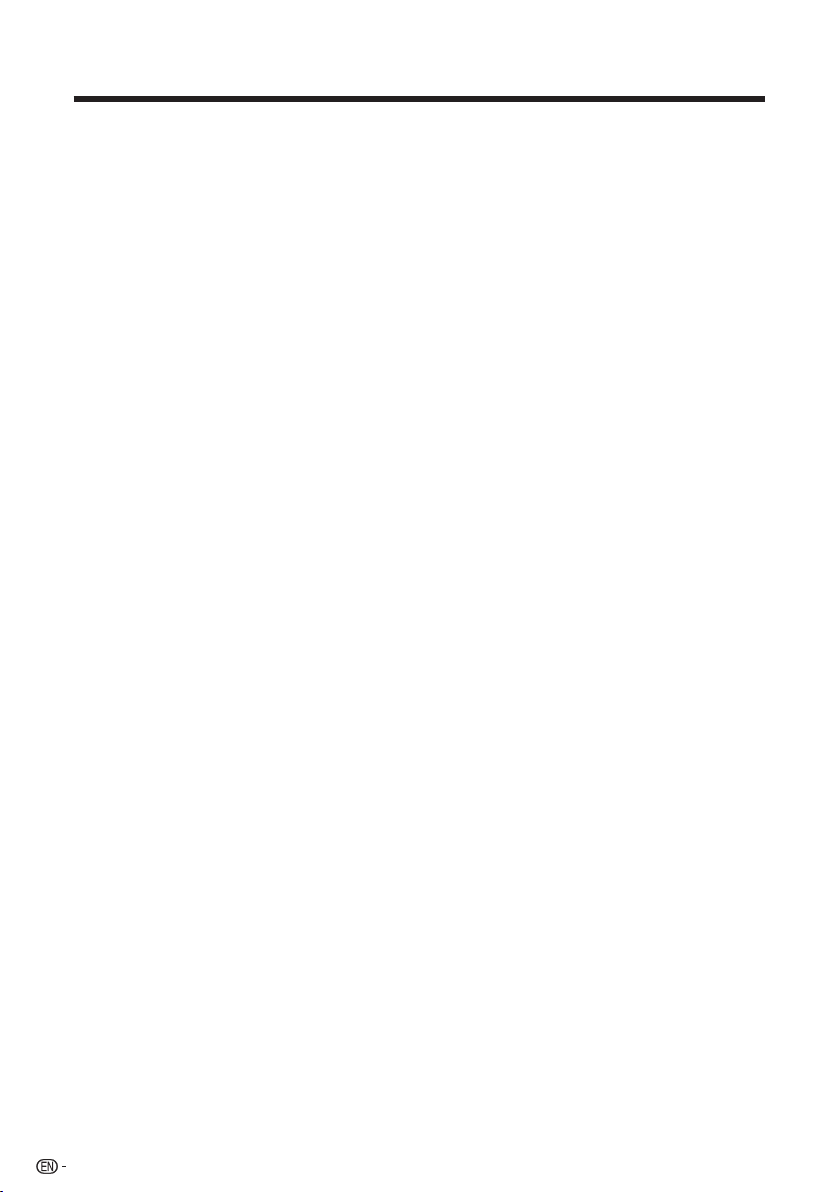
!
*&
Contents
Dimensional Drawings
• The dimensional drawings for the LCD TV set are shown on the inside back cover.
IMPORTANT INFORMATION ...................................................................................... 1
TRADEMARKS ............................................................................................................. 2
IMPORTANT SAFETY INSTRUCTIONS ...................................................................... 3
QUICK REFERENCE .................................................................................................... 8
Supplied Accessories .............................................................................................. 8
Attaching/Detaching the Stand ................................................................................ 8
Detaching the stand neck for wall mounting ........................................................... 10
Quick Installation Tips ............................................................................................ 12
Using the Remote Control Unit .............................................................................. 13
Antennas ............................................................................................................... 14
Connecting Antenna Cable .................................................................................... 14
Installing Batteries in the Remote Control Unit ........................................................ 15
Contents ..................................................................................................................... 16
Part Names ................................................................................................................ 17
TV (Front) ............................................................................................................... 17
TV (Side/Rear) ........................................................................................................ 17
Remote Control Unit .............................................................................................. 18
Introduction to Connections .................................................................................... 19
Experiencing HD Images ........................................................................................ 19
Types of Connection .............................................................................................. 19
Connecting to External Equipment .......................................................................... 20
Connecting a Blu-ray Disc / HD-DVD / DVD Player ................................................ 20
Connecting a VCR, Game Console or Camcorder ................................................. 22
Connecting a PC ................................................................................................... 22
Watching TV ............................................................................................................... 24
Turning On/Off the Power ...................................................................................... 24
Initial Setup ............................................................................................................ 24
Direct Button Operation ............................................................................................ 26
On-Screen Display Menu .......................................................................................... 30
Menu Items ............................................................................................................ 30
On-Screen Display Menu Operation ....................................................................... 32
Menu Operation Button ......................................................................................... 33
Video Menu ........................................................................................................... 33
Audio Menu ........................................................................................................... 35
TV Menu ................................................................................................................ 36
Setup Menu ........................................................................................................... 37
Parental Menu ....................................................................................................... 39
USB Menu ............................................................................................................. 43
Appendix .................................................................................................................... 46
Troubleshooting ..................................................................................................... 46
Specifications ........................................................................................................ 47
PC Compatibility Chart .......................................................................................... 48
USB Application ................................................................................................... 49
Information on the Software License for This Product ............................................ 50
Legal notices ......................................................................................................... 51
Calling for Service ..................................................................................................... 52
LIMITED WARRANTY ................................................................................................ 52
Page 18

!
*'
Remote control sensor
POWER indicator
(See page 24.)
Part Names
TV (Front)
TV (Side/Rear)
*1: See pages 14, 20, 21, 22 and 23 for external equipment connection.
*2: See page 24 and 33 for button operations.
*3: See page 12 for connecting the AC cord.
• The illustrations in this operation manual are for explanation purposes and may vary slightly from
the actual operations.
• The examples used throughout this manual are based on the LC-42LE620UT model.
*1
*3
*1
*2
INPUT 1
(AV IN)
USB
INPUT 8
(HDMI)
Earphone
Output
INPUT 5, 6, 7
(HDMI)
Antenna/Cable in
RS-232C
IOIOI
INPUT 2, 3 (COMPONENT)
AUDIO OUT
INPUT 4
(PC IN)
AC INPUT terminal
Volume buttons
(VOL +/- )
MENU button
INPUT button
POWER button
Channel buttons
(CH / )
42”
46”
55”
Page 19

!
*(
Remote Control Unit
Part Names
1 POWER: Switch the power on or enter
standby mode. (See page 24.)
2 0–9: Set the channel.
3 • (DOT): (See page 26.)
4 SURROUND: Display the surround setting
menu. (See page 27.)
5 FREEZE: Set the still image. Press again to
return to normal screen.
• When using the remote control unit,
point it at the TV.
6 SLEEP: Allows you to set a time when the
TV automatically switches to standby. This
display will disappear after a few seconds,
and the sleep timer automatically starts
counting down. (See page 26.)
• If you want to adjust the sleep timer
again, you can press this button
repeatedly then change the time setting.
• The TV will enter the standby mode
when the remaining time reaches zero.
7 EXIT: Turn off the menu screen.
8 CC: Display captions during closed-caption
source. (See page 28.)
9 AUDIO: Display the MTS/SAP setting
menu. (See page 27-28.)
10 FAVORITE CH:
A, B, C, D: Select 4 preset favorite channels
in 4 different categories. (See page 36 for
details.) While watching, you can toggle the
selected channels by pressing A, B, C and D.
11 DISPLAY: Display the current channel (or
input source) information on the screen.
12 INPUT: Select a TV input source.
(See page 26.)
13 MUTE: Mute the sound. (See page 26.)
14 VOL (/) : Set the volume. (See page 26.)
15 CH
!
"/#
!: Select the channel.
(See page 26.)
16 ENT: Jumps to a channel after selecting
with the 0–9 buttons.
17 FLASHBACK: Press to switch to the
previously tuned channel. Press again to
switch back to the currently tuned channel.
18 MENU: Display the menu screen.
19
*
/+/,/-ENTER: Select a desired item
on the screen.
20 RETURN: Return to the previous menu
screen.
21 VIEW MODE: Select the Picture Mode.
(See page 29.)
22 AV MODE: Select an adjusted picture
settings. (Standard, Movie, Power Saver,
User, Dynamic) (See page 27.)
Page 20

!
*)
Introduction to Connections
Experiencing HD Images
An HDTV without an HD source is just an ordinary TV. To enjoy HD images on
the TV, you should get HD programming from the following :
• Over-the-air broadcasting via HD quality antenna
• HD cable/satellite subscription
• HD compatible external equipment
• For information on updating to HD programming, please ask your cable/satellite service provider.
Types of Connection
Image quality differs depending on the terminal used. To enjoy clearer images, check the
output terminals of your external equipment and use its appropriate terminals for higher
quality images.
For connecting the TV to external equipment, use commercially available cables.
• The illustrations of the terminals are for explanation purposes and may vary slightly from the
actual products.
Terminal on the TV
Cable
Terminal on external
equipment
INPUT 1
(AV IN)
HD
Quality
Standard
Quality
Image
Quality
INPUT 5, 6, 7 ,8
AV cable (commercially available)
Component video cable (commercially available)
Audio cable (commercially available)
HDMI-certied cable (commercially available)
INPUT 2, 3
(COMPONENT)
INPUT 5, 6, 7
INPUT 4
AUDIO
DVI OUT
Ø 3.5 mm stereo minijack cable
DVI-HDMI conversion cable
Page 21

!
"+
Connecting to External Equipment
You can connect many types of external equipment to your TV like a Blu-ray disc player,
HD-DVD player, DVD player, VCR, HDMI equipment, game console or camcorder. To
view external source images, select the input source from INPUT on the remote control
unit or INPUT on the TV. (See page 26.)
CAUTION
• To protect equipment, always turn off the TV before connecting any external
equipment.
• Please read the relevant operation manual (Blu-ray disc player, etc.) carefully before
making connections.
Connecting a Blu-ray Disc / HD-DVD / DVD Player
!"
When using HDMI cable (HDMI 5, 6, 7, or 8)
The HDMI (High Definition Multimedia Interface) terminal is an audio-video interface that
enables a connection for audio and video signals using a single cable. The HDMI terminal
supports high-resolution video input.
HDMI OUT
HDMI-certified cable
Rear panel
vertical inputs
• Digital Audio Output can not be used for all HDMI inputs.
• To enjoy the 1080p display capability, connect your Blu-ray disc player, HD-
DVD player or other external equipment using an HDMI-certified cable and set the
equipment to 1080p output.
• When using an HDMI-DVI conversion cable, input the audio signal to AUDIO terminal
of PC IN.
Page 22

!
"*
Connecting to External Equipment
!"
When using DVI-HDMI conversion cable (HDMI 5, 6, 7, or 8)
AUDIO DVI OUT
Rear panel
vertical inputs
Ø 3.5 mm stereo minijack cable
DVI-HDMI conversion cable
• When using a DVI-HDMI conversion cable, you should make an analog audio
connection. In this case, in addition to connecting a DVI-HDMI conversion cable to
the HDMI 5, 6, 7, or 8 terminal, connect a Ø 3.5 mm stereo minijack cable to the
AUDIO IN terminal.
!"
When using Component cable (COMPONENT 1, 2)
COMPONENT OUT
Rear panel
horizontal inputs
AUDIO-R (Red)
AUDIO-L (White)
Y (Green)
PB (Blue)
P
R
(Red)
Audio cable
Component video cable
• To enjoy the 1080p display capability, connect your external equipment using an
HDMI-certified cable or a component cable and set the equipment to 1080i output.
• See page 20 for connecting a Blu-ray disc player, HD-DVD player, or DVD player to
the HDMI terminal.
Page 23

!
""
Connecting to External Equipment
Connecting a VCR, Game Console or Camcorder
!"
When using Composite cable (VIDEO)
Side panel
vertical inputs
(commercially available:
ø 3.5 mm to 3 RCA AV cable)
or (QCNW-A702WJZZ from
SHARP)
or
RCA to RCA adapter
(commercially available)
Connecting a PC
!"
When using HDMI cable (HDMI 5, 6, 7, or 8)
HDMI OUT
Cable certicado HDMI
Entradas verticales
panel trasero
• The HDMI terminals only support digital signal.
• Refer to page 48 for a list of PC signals compatible with the TV.
• When using an HDMI-DVI conversion cable,input the audio signal to AUDIO terminal of
PC IN.
• To enjoy the 1080p display capability,connect your Blu-ray disc player or other external
equipment using ab HDMI-certified cable and set the equipment to 1080p output.
Page 24

!
"#
Connecting to External Equipment
!"
When using DVI-HDMI conversion cable (HDMI 5, 6, 7, or 8)
Rear panel
vertical inputs
DVI OUT
AUDIO
DVI-HDMI conversion cable
Ø 3.5 mm stereo minijack cable
• When using a DVI-HDMI conversion cable, you should make an analog audio
connection. In this case, in addition to connecting a DVI-HDMI conversion cable to
the HDMI 5, 6, 7, or 8 terminal, connect a Ø 3.5 mm stereo minijack cable to the
AUDIO IN terminal.
!"
When using analog RGB cable (PC IN)
!"#$%&'(
Ø 3.5 mm stereo minijack cable
Analog RGB cable
(D-sub 15-pin cable or VGA cable)
Back panel
vertical inputs
• When using an analog RGB cable, input the audio signal to the AUDIO IN terminal of
PC IN.
Page 25

!
"$
Turning On/Off the Power
Initial Setup
POWER
Watching TV
When you turn on the TV for the first time,
the Initial Setup will guide you through
the setup process. Perform the following
steps before you press POWER on the
remote control unit.
1. Insert the batteries into the remote
control unit. (See page 15.)
2. Connect the antenna cable to the TV.
(See page 14.)
3. Plug in the AC cord to the AC outlet.
(See page 12.)
1. Initial Setup
• The Initial Setup screen display at
the first use. Press ENTER to start
the initial setup.
#$%&'($")'"*+$"),$"#-./01"2'0"
34-)-/%"5$)*6"77
8%$/+$"60$++"9:;<:=>")'"+)/0)"),$
?-./01@
34-)-/%"5$)*6 #$%&'($
2. Language setting
• Select the OSD menu language
from English, Spanish, or French.
• Press */+ to select the desired
language listed on the screen, and
then press the - button to the
next step.
8%$/+$"+$%$&)"A'*0"%/4B*/B$C
34-)-/%"5$)*6 D/4B*/B$
:4B%-+,
E0/4F/-+
:+6/G'%
:H-)
:I3<
J/&K 5$%$&) ;$H)
Press POWER on the TV, or POWER on the remote
control unit to turn the power on.
• POWER indicator (Blue): The TV is on.
Press POWER on the TV, or POWER on the remote
control unit again to turn the power off.
• The TV enters standby and the image on the screen
disappears.
• If you are not going to use this TV for a long period of time,
be sure to remove the AC cord from the AC outlet.
• Small amount of electric power is still consumed even when
the TV is turned off.
• If there is no signal input for 30 minutes, the power will turn to
standby mode automatically.
Page 26

!
"%
Watching TV
3. Location setting
• Press */+ to select “Home” or
“Store” and press - to the next
step.
8%$/+$"+$%$&)"A'*0"%'&/)-'4C"
L'($"('1$"-+"1$+)-4$1"2'0",'($"
*+$0@
5)'0$"('1$"-+"1$+-B4$1"2'0"0$)/-%"
+)'0$@
34-)-/%"5$)*6 D'&/)-'4
L'($
5)'0$
:H-)
:I3<
J/&K 5$%$&) ;$H)
4. Time Zone setting
• Press */+ to select your current
location for time zone.
8%$/+$"+$%$&)"A'*0")-($".'4$C
34-)-/%"5$)*6 <-($"M'4$
:/+)$("<-($
N$4)0/%"<-($
341-/4/
O'*4)/-4"<-($
8/&-2-&"<-($
P0-.'4/
L/?/--
P%/+K/
:H-)
:I3<
J/&K 5$%$&) ;$H)
5. Tuner setting
• Make sure what kind of connection
is made with your TV when
selecting “Air” or “Cable”.
• Press */+ to select “Air” or
“Cable” and press - to the next
step.
8%$/+$"+$%$&)"A'*0")*4$0"('1$C
34-)-/%"5$)*6 <*4$0
P-0
N/Q%$
:H-)
:I3<
J/&K 5$%$&) ;$H)
6. Channel scan setting
• Press */+ to select “Scan”
or “Skip Scan” and press - to
continue.
E-0+)R"6%$/+$"&'44$&)"&/Q%$"/41S'0
/4)$44/@
5)/0)"&,/44$%"+&/4"4'?"T
32"A'*"+K-6"),-+"+)$6R"),$"&,/44$%
+&/4"&'*%1"Q$"6$02'0($1"-4"O$4*@
34-)-/%"5$)*6 N,/44$%"5&/4
5&/4
5K-6"5&/4
UV
:H-)
:I3<
J/&K 5$%$&) ;$H)
7. Start channel searching
• Wait until the channel scan to
complete.
• If you press EXIT, the process will
return to the previous step.
• If you skip this step, the channel
search can be performed in the TV
Menu. (See page 36.)
<,$"&,/44$%"+&/4"(/A")/K$"/"?,-%$
)'"&'(6%$)$@
5)/)*+C"5&/44-4B@@
P4/%'B"N,/44$%+C"U
W-B-)/%"N,/44$%+C"U
34-)-/%"5$)*6 N,/44$%"5&/4
XYV
N/4&$%
:I3<
8. Initial setup completed
• Press ENTER to exit the setup
wizard.
N'4B0/)*%/)-'4+"77
N'(6%$)$1"34-)-/%"5$)*6@
8%$/+$"60$++"9:;<:=>")'"$H-)"),$
?-./01@
34-)-/%"5$)*6 N'(6%$)$
J/&K
• Auto programming may take 20+
minutes to complete. Please wait
until you see the Auto programming
complete message. The TV will then
switch automatically to the first channel
found.
Page 27

!
"&
Direct Button Operation
• Each time INPUT is pressed, the
input source toggles.
• If you press */+ to select the
input source, press ENTER to
confirm your selection.
• See page 20-23 for external equipment
connection.
MUTE
Mutes the current sound output.
Press MUTE.
• Mute can be canceled by using the
method below.
- Mute will be canceled if you press
VOL
,-.!
or MUTE.
SLEEP
Allows you to set a time when the TV
automatically switches to standby.
Press SLEEP.
• The remaining time displays when
the sleep timer has been set.
• E ach time you press SLEEP, the
remaining time switches as shown
below.
Off, 10, 20, 30, 40, 50, 60, 90, 120
• When set, the time automatically
starts counting down.
• If you want to adjust the sleep
timer, you can press SLEEP twice
then change the time setting.
• One minute before the time
expires, the remaining time
displays every second.
• Select "Off" by pressing SLEEP to
cancel the sleep timer.
• The TV will enter standby mode (power
indicator lights red) when the remaining
time reaches zero.
Changing Channels
You can change channels by pressing
CH
"/#
or 0-9, or • (DOT).
Examples:
To select a 1 or 2-digit channel number (e.
g., Channel 5):
Press 5 ENT.
To select a 3-digit channel number (e. g.,
Channel 115):
Press 1 1 5 ENT.
To select a 4-digit channel number (e. g.,
Channel 22.1):
Press 2 2 • (DOT) 1
ENT.
• When selecting a 1-digit channel
number, it is not necessary to press 0
before the number.
Changing Volume
You can change the volume by pressing
VOL(/) on the TV or on the remote
control unit.
• To increase the volume, press
VOL(.
• To decrease the volume, press
VOL).
INPUT
To view external source images, select the
input
source using INPUT on the remote
control unit or INPUT on the TV.
1. Press
INPUT.
• A list of selectable sources
appears.
2. Press
INPUT
again to select the input
source.
• An image from the selected source
automatically displays.
Page 28

!
"'
Direct Button Operation
FLASHBACK
Press FLASHBACK to switch to the
previously tuned channel.
• Press FLASHBACK again to
switch back to the currently tuned
channel.
SURROUND
The surround function produces Surround
effect from the speakers. Each time you
press SURROUND, the mode changes
between On and Off.
• On: Makes it possible to enjoy
natural, realistic surround sound.
• Off: Outputs the normal sound.
• You can have the same settings by
choosing “Surround” on the menu
items. (See page 35.)
FREEZE
Allows you to capture and freeze a moving
image that you are watching.
Press FREEZE.
• A moving image is captured.
• Press FREEZE again to cancel the
function
AV MODE
AV MODE gives you several viewing
options to choose from to best match
the surrounding environment of the TV,
which can vary due to factors like room
brightness, type of program watched
or the type of image input from external
equipment.
Press AV MODE. Current AV MODE
displays.
• Press AV MODE again before the
mode displayed on the screen
disappears.
AUDIO
!"
MTS/SAP stereo mode
The TV has a feature that allows reception
of sound other than the main audio for
the program. This feature is called Multichannel Television Sound (MTS). The TV
with MTS can receive mono sound, stereo
sound and Secondary Audio Programs
(SAP). The SAP feature allows a TV
station to broadcast other information,
which could be audio in another language
or something completely different like
weather information.
You can enjoy Hi-Fi stereo sound or SAP
broadcasts when available.
• Stereo broadcasts: View programs
like live sporting events, shows and
concerts in dynamic stereo sound.
• SAP broadcasts: Receive TV
broadcasts in either MAIN or SAP
sound.
MAIN sound: The normal program
soundtrack (either in mono or stereo).
SAP sound: Listen to a second language,
supplementary commentary or other
information. (SAP is mono sound.)
If stereo sound is difficult to hear.
• Obtain a clearer sound by manually
switching to fixed mono-sound mode.
You can change MTS as shown below to
match the television broadcast signal.
Press AUDIO to toggle between audio
modes.
Examples: when receiving MTS and SAP
MAIN + SAP mode:
MAIN SAP
MONO mode: MONO
Page 29

!
"(
Direct Button Operation
!"
Digital broadcasting audio mode
The types of audio transmitted in a digital
broadcast include SURROUND as well as
MONO and STEREO. In addition, it is possible
for multiple audio tracks to accompany a single
video track.
Press MTS/SAP to toggle between audio
modes.
Example: when receiving Digital
broadcasting
STEREO (Audio1) STEREO (Audio2)
SURROUND (Audio3)
• MTS only operates while in TV mode.
Closed Captions (CC)
Your TV is equipped with an internal
Closed Caption decoder. It allows you
to view conversations, narration and
sound effects as subtitles on your TV.
Closed Captions are available on some TV
programs and on some VHS home video
tapes at the discretion of the program
provider.
Digital Closed Caption service is a new
caption service available only on digital
TV programs (also at the discretion of
the service provider). It is a more flexible
system than the original Closed Caption
system, because it allows for a variety of
caption sizes and font styles. When the
Digital Closed Caption service is in use, it
will be indicated by the appearance of a
3-letter abbreviation that also indicates the
language of the Digital Closed Captions:
ENG (English), SPA (Spanish), FRA
(French) or other language codes.
Not all programs and VHS videotapes
offer closed captions.
In the Closed Caption system, there
can be more than one caption service
provided. Each is identified by its own
number. The “CC1” to “CC4” services
display subtitles of TV programs
superimposed over the program's picture.
In the Closed Caption system, the “TEXT1”
to “TEXT4” services display text that is
unrelated to the program being viewed
(e.g., weather or news). These services
are also superimposed over the program
currently being viewed.
1. Press CC.
• This will display the current Closed
Caption information. Press CC to
turn the Closed Caption on or off.
• Caption Display will not work when
viewing a 480i, 480p, 720p, 1080i or
1080p input via the COMPONENT:
Y-PbPr or HDMI inputs.
• Closed Captions availability and content
depends on the broadcaster. Closed
Caption are available when the Closed
Caption icon is displayed on screen.
• Closed Captions and Digital Captions
availability and content depends on
the broadcaster. Closed Caption are
available when the Closed Caption icon
is displayed on screen.
Page 30

!
")
VIEW MODE
You can select the screen size.
Press VIEW MODE.
• You can sequentially select a viewing mode that has its own aspect ratio.
• Press VIEW MODE to toggle between Stretch, Side Bar, Smart stretch, Zoom,
Dot by Dot, or Automatic.
!"
For 4:3 programs
Example: Screen size images
Automatic Stretch Side Bar
S.stretch(Smart
stretch)
Zoom
Suitable for viewing
subtitles and
enlarging picture
automatically to fill
the screen.
This mode is useful
for 1.78:1 DVDs.
When viewing
1.85:1 DVDs,
stretch mode will
still show very thin
black bands at the
top and bottom of
the screen.
Suitable for viewing
conventional 4:3
programs in their
normal format.
Suitable for
stretching 4:3
programs to fill the
screen.
Suitable for viewing
wide-screen 2.35:1
anamorphic DVDs
in full screen.
!"
For PC input
Example: Screen size images
Input signal Stretch Side Bar Dot by Dot
4:3
An image fully fills the
screen.
Suitable for viewing
conventional 4:3
programs in their
normal format.
Detects the resolution
of the signal and
displays an image with
the same number of
pixels on the screen.
Input signal Stretch Dot by Dot
16:9
An image fully fills the
screen.
Detects the resolution
of the signal and
displays an image with
the same number of
pixels on the screen.
Direct Button Operation
Page 31

!
#+
For TV Mode
• Some menu items may not be displayed depending on the selected input source.
On-Screen Display Menu
Menu Items
Video Menu
AV Mode ................................................................ 34
Backlight ............................................................... 33
Brightness .............................................................. 33
Contrast ................................................................. 33
Saturation ............................................................... 33
Hue ........................................................................ 33
Sharpness .............................................................. 33
Color Temperature ................................................. 34
Warm ............................................................. 34
Normal ........................................................... 34
Cool ............................................................... 34
User .............................................................. 34
Advanced Video ..................................................... 34
DNR .............................................................. 34
MPEG NR ...................................................... 34
Adaptive Luma Control .................................. 34
Flesh Tone ..................................................... 34
DI Film Mode ................................................. 34
Blue Stretch ................................................... 34
Game Mode .................................................. 34
HDMI Mode ................................................... 34
MJC .............................................................. 34
Adaptive Backlight ......................................... 34
Audio Menu
Balance ................................................................. 35
Bass ....................................................................... 35
Treble ..................................................................... 35
Sound Surround ..................................................... 35
Equalizer ................................................................. 35
Subwoofer .............................................................. 35
Speaker .................................................................. 35
SPDIF Type ............................................................ 35
Auto Volume Control .............................................. 35
TV Menu
Tuner Mode ............................................................ 36
Auto CH Search ..................................................... 36
CH Skip .................................................................. 36
Audio Mode ............................................................ 36
Audio Language ..................................................... 36
Favorite Channels ................................................... 36
Setup Menu
OSD Language ....................................................... 37
VIEW MODE ........................................................... 29
Automatic ...................................................... 29
Stretch ........................................................... 29
Side Bar......................................................... 29
S.stretch(Smart stretch) ................................. 29
Zoom ............................................................. 29
Blue Mute ............................................................... 37
Time Setup ............................................................. 37
Time Zone ..................................................... 37
Time .............................................................. 37
Sleep Timer ................................................... 37
Auto Sleep ..................................................... 37
Caption .................................................................. 37
Analog Closed Caption .................................. 37
Digital Closed Caption ................................... 38
Digital Caption Style ....................................... 38
Location ................................................................. 38
DCR Demo ............................................................. 38
Version Info ............................................................ 38
Reset ...................................................................... 38
Parental Menu
Channel Block ........................................................ 39
Program Block ....................................................... 40
Rating Enable ................................................ 40
U.S. TV Ratings ............................................. 40
U.S. Movie Ratings ........................................ 41
Canadian English Ratings .............................. 41
Canadian French Ratings ............................... 42
Open V-Chip .................................................. 42
Block Unrated ................................................ 42
Input Block ............................................................. 42
Change Password .................................................. 42
Clean All ................................................................. 42
USB Menu
Multi-Media ............................................................ 43
Page 32

!
#*
On-Screen Display Menu
For PC Mode
Video Menu
AV Mode ................................................................ 34
Backlight ............................................................... 33
Brightness .............................................................. 33
Contrast ................................................................. 33
Saturation ............................................................... 33
Hue ........................................................................ 33
Sharpness .............................................................. 33
Color Temperature ................................................. 34
Warm ............................................................. 34
Normal ........................................................... 34
Cool ............................................................... 34
User .............................................................. 34
VGA ....................................................................... 35
Audio Menu
Balance ................................................................. 35
Bass ....................................................................... 35
Treble ..................................................................... 35
Sound Surround ..................................................... 35
Equalizer ................................................................. 35
Subwoofer .............................................................. 35
Speaker .................................................................. 35
SPDIF Type ............................................................ 35
Auto Volume Control .............................................. 35
Setup Menu
OSD Language ....................................................... 37
VIEW MODE ........................................................... 29
Stretch ........................................................... 29
Side Bar......................................................... 29
Dot by Dot ..................................................... 29
Blue Mute ............................................................... 37
Time Setup ............................................................. 37
Time Zone ..................................................... 37
Time .............................................................. 37
Sleep Timer ................................................... 37
Auto Sleep ..................................................... 37
Location ................................................................. 38
Version Info ............................................................ 38
Reset ...................................................................... 38
Parental Menu
Program Block ....................................................... 40
Rating Enable ................................................ 40
U.S. TV Ratings ............................................. 40
U.S. Movie Ratings ........................................ 41
Canadian English Ratings .............................. 41
Canadian French Ratings ............................... 42
Block Unrated ................................................ 42
Input Block ............................................................. 42
Change Password .................................................. 42
Clean All ................................................................. 42
USB Menu
Multi-Media ............................................................ 43
Page 33

!
#"
Example
".
Item displayed in yellow
• This indicates the item currently
selected.
• Press - to go to the adjustment
screen for this item.
#
Item displayed in blue
• This indicates that the item can be
selected.
$
Item displayed in gray
• This indicates that the item cannot
be selected.
There are various reasons why the
items cannot be selected, but the main
reasons are as follows:
— Nothing is connected to the
selected input terminal.
— The function is not compatible with
the current input signal.
%
Item displayed in box
• This indicates the item currently
selected.
• Menu options differ in the selected input
modes, but the operating procedures
are the same.
Example
Enter Select Exit
ReturnEnter
"..
Press ,/-.to enter the desired item
or return to the upper level menu.
#
Press */
+
.
to select the desired item.
$
Press ,/-.to adjust the item.
On-Screen Display Menu
On-Screen Display Menu Operation
The bar above is an operational guide for
the remote control. The bar will change in
accordance with each menu setting screen.
Page 34

!
##
On-Screen Display Menu
Using the remote control
Use the following buttons on the remote
control to operate the menu.
MENU: Press to open or close the
menu screen.
*
/+/,/-: Press to select a desired
item on the screen or adjust
a selected item.
ENTER: Press to go to the next step
or complete the setting.
RETURN: Press to return to the
previous step.
CH
"/#
: Cursor */+ on the
remote control.
VOL (/):
Cursor
,/-
on the
remote control.
MENU: MENU on the remote
control or EXIT on the
remote control while OSD
menu is on.
INPUT: ENTER on the remote
control.
Using the control panel of the main
unit
You can also operate the menu with the
control panel of the main unit.
Button operations on the control panel
correspond to the ones on the remote
control as shown below.
Menu Operation Button
Video Menu
Adjusts the picture to your preference with
the following picture settings.
Example
1. Press MENU to display the MENU
screen, and then press */+ to select
“Video” and press Enter or
-
.
to enter
it.
2. Press */
+
.
to select a specific
adjustment item and press Enter or
-
.
to enter the setting.
3. Press ,/- to adjust the setting.
4. Press MENU to exit.
Selected
item
,
.
button
-
.
button
Backlight
For darker
background
For brighter
background
Brightness
For less
brightness
For more
brightness
Contrast
For less
contrast
For more
contrast
Saturation
For less color
intensity
For more
color intensity
Hue
Skin tones
become
reddish
Skin tones
become
greenish
Sharpness
For less
sharpness
For more
sharpness
• Backlight control is disabled when
Adaptive Backlight is “On”.
Page 35

!
#$
On-Screen Display Menu
AV Mode
Adjust the best picture appearance from
selecting the preset value of Standard,
Movie, Power Saver, User, or Dynamic.
Color Temperature
For a better white balance, use color
temperature correction.
Warm: White with reddish tone
Normal:
Cool:
White with bluish tone
•User:
White balance can be adjusted manually
through the R/G/B Gain between a maximum
of +100 and a minimum of –100 for each
color temperature.
Advanced Video
Provide various advanced functions for
optimizing the picture quality.
DNR
DNR (Digital Noise Reduction) enables you
to “soften” the screen representation of
a weak signal to reduce the noise effect.
Select effect degrees from Low, Medium,
Strong, Auto, or Off. The default setting
is Medium.
MPEG NR
If the receiving signal of MPEG has
a grained noise depending on the
compression and conversion, the noise
may be reduced when using this function.
Adaptive Luma Control
Automatically adjusts the brightness and
contrast after analyzing the input signal.
This function enriches the colors and the
depth of the picture.
Flesh Tone
You can adjust the skin color to be more
natural.
DI Film Mode
Automatically detects a film-based source
(originally encoded at 24 frames/seconds),
analyzes it then recreates each still film
frame for high-definition picture quality.
Blue Stretch
When Blue Stretch is selected, the
brightest part of the screen will be leveled
down to reduce the saturation.
Game Mode
The Game Mode enhances the gaming
experience by reducing game controller
delay.
HDMI Mode
HDMI Mode only shows and is available
when HDMI device is connected. Select
from Auto, Graphic, or Video.
• Auto: The HDMI input timing is set
to Video mode or Graphic mode
automatically.
• Graphic: HDMI input timing set to
Graphic mode (PC). The image is full
scan.
• Video: HDMI input timing set to Video
mode. The image is over scan.
• HDMI Mode is only workable for HDMI
Video & Progressive timing as followed:
1920x1080p,1280x720p,720x480p,
720x576p.
MJC
The MJC(Motion Judder Compensation)
only show and is available when TV or
HDMI devices are connected. Select from
Effect and Demo.
• Effect: Set the effect from Low/Middle/
High, or set Off to disable this function.
Adaptive Backlight
When Adaptive Backlight is activated, it
will automatically optimize the backlighting
levels for dark scenes.
Page 36

!
#%
VGA
The VGA adjustment is only available
when the input source is PC and your
TV is receiving a computer signal. Select
Auto Adjust for adjusting the settings
automatically, or select H. Position,
V. Position, Phase or Clock and use
,.
or - to adjust your preference.
Audio Menu
Adjusts the sound quality to your
preference with the following settings.
Example
1. Press MENU to display the MENU
screen, and then press */+ to select
“Audio” and press ENTER.or
.-.
to
enter it.
2. Press */
+
.
to select a specific
adjustment item and press ENTER.or
.
-.
to set.
3. Press ,/- to adjust the desired
setting.
4. Press MENU to exit.
Selected
item
,
.
button
-
.
button
Balance
Decrease audio
from the right
speaker
Decrease audio
from the left
speaker
Bass
For weaker
bass
For stronger
bass
Treble
For weaker
treble
For stronger
treble
Sound Surround
The surround function produces Surround
effect from the speakers.
On: Makes it possible to enjoy natural,
realistic surround sound.
Off: Outputs the normal sound.
• You can choose Surround by pressing
SURROUND on the remote control
unit. (See page 27.)
Equalizer
Select the preset audio mode from Off,
Rock, Pop, Live, Dance, Techno,
Classic, or Soft.
Subwoofer
The subwoofer function is dedicated to
reproducting lower bass frequency effect.
Select the preset audio mode from Off,
Low, Medium, or High.
Speaker
Choose to turn on or off the TV internal
speaker. The audio output signals will not
be turned off even though the TV speaker
is off. The default setting is On.
SPDIF Type
Select the type of digital audio output. The
default setting is PCM.
• Off: Disables digital audio output.
• PCM: Outputs audio to PCM type.
• Dolby Digital: Outputs audio to Dolby
Digital type if the source supports Dolby
digital audio.
• SPDIF Type is disabled when HDMI is
selected from the input source.
Auto Volume Control
Choose On or Off to adjust volume to be
consistent across programs and channels
automatically.
On-Screen Display Menu
Page 37

!
#&
On-Screen Display Menu
TV Menu
Example
1. Press MENU to display the MENU
screen, and then press */+ to select
“TV” and press ENTER.or
.-.
to enter
it.
2. Press */
+
.
to select a specific item
and press ENTER or
.-.
to set the
item.
3. Press MENU to exit.
Tuner Mode
Select TV source signal from the Air
(antenna) or Cable (CATV).
Auto CH Search
If initial setup does not memorize all the
channels, follow the instructions below to
manually memorize the channels.
Air/Cable: Make sure what kind of
connection is made with your TV when
selecting Air/Cable.
• When Air is selected, the TV
detects antenna signals. It
searches for NTSC, ATSC, and
QAM modulated channels available
in your area.
• When Cable is selected, the TV
detects signals supplied by cable.
It searches for NTSC, ATSC, and
QAM modulated channels available
in your area.
CH Skip
To prevent certain programs from being
viewed by pressing CH "/# buttons on
the remote control, the selected channel
can be skipped.
• The skipped channel may not be found
by pressing CH "/# buttons but can
be access by pressing number buttons
directly.
Audio Mode
Select the audio mode from Stereo, SAP,
or Mono.
Audio Language
Gives you the possibility to swap between
main and alternative language, when it is
available in digital channel.
Favorite Channels
This function allows you to program 4
favorite channels, in 4 different categories.
By setting the favorite channels in
advance, you can select your favorite
channels easily.
To register your favorite channel:
1. Press MENU on the remote control
and select “TV”/”Favorite channels”.
2. Press ▲/▼ to select the category
that you want to store your favorite
channel.
3. Press ▲/▼ to select your desired
channel and press ENTER button to
confirm.
To delete your favorite channel:
1. Press MENU on the remote control
and select “TV”/”Favorite channels”.
2. Press ▲/▼ to select “All data clear”
and press ENTER to start clearing all
favorite channel data.
• While watching, you can toggle the
selected channels by pressing the A, B,
C, and D button on the remote control.
Page 38

!
#'
Setup Menu
Example
1. Press MENU to display the MENU
screen, and then press */+ to select
“Setup” and press ENTER.or
.-.
to
enter it.
2. Press */
+
.
to select a specific item
and press ENTER or
.-.
to set the
item.
3. Press MENU to exit.
OSD Language
Select the OSD menu display language.
(English/Français/Español)
View mode
Change the format of the picture. (See
page 29.)
View mode will be hidden when no video
signal.
Blue Mute
When Blue Mute is selected, the screen
will turn blue and the sound will be muted
when no signal is received.
Time Setup
Set current time.
Time Zone
Set your current location for time zone.
On-Screen Display Menu
Time
• Set Auto Synchronization to On to set
the time automatically, or turn the Auto
Synchronization off to set the time
manually.
• Set the Date and Time manually.
• Timer: Set the timer to switch the TV on/
off automatically at a preset time.
Sleep Timer
Allows you to set a time when the TV
automatically switches to standby. (See
page 26.)
Auto Sleep
Set the TV to put itself to sleep after it has
not been used for 1, 2, or 5 hours.
Caption
Analog Closed Caption
This allows you to select the Closed
Captions service levels of analog
broadcasting to be displayed.
Closed captioning allows you to read
the voice content of television programs
on the TV screen. Designed to help the
hearing impaired, this feature uses onscreen “text boxes“ to show dialogues
and conversations while the TV program
is in progress. Captions will appear on the
screen during captioned broadcasts.
• CC1, 2, 3, or 4
Dialogues (and descriptions) for
the action on the captioned TV
program shows on screen. Usually
CC1 is the most used. CC2 can be
used for alternate languages if they
are being transmitted.
• TEXT1, 2, 3, or 4
Often used for channel guide,
schedules, bulletin board
information for Closed captions
programs, news, weather
information, or stock market
reports. Not all Caption services
are necessarily being used by a TV
channel during the transmission of
a Closed Caption program.
Page 39

!
#(
On-Screen Display Menu
Digital Closed Caption
This allows you to configure the way
you choose to view digital captioning.
Select one of the digital service channels
made available by the caption provider.
There are six standard services. Service
1 is designated as the Primary Caption
Service. This service contains the
verbatim, or near-verbatim captions for
the primary language being spoken in the
accompanying program audio. Service 2
is designated as the Secondary Language
Service. This service contains captions
in a secondary language, which is a
translation of the captions in the primary
Caption Service. The other service sub
channels are not pre-assigned. It is up
to the discretion of the individual caption
provider to utilize the remaining service
channels.
Digital Caption Style
This allows you to modify how digital
captions are displayed on your TV. Select
from the following options to change the
visual characteristics of the TV’s digital
captioning
• Caption Style:
Set to As Broadcaster or Custom
mode. If Custom mode is selected,
user can modify the detail styles
described below. The setting result
will be shown immediately on the
bottom of the submenu OSD.
Note: This feature is only available
in Digital TV (ATSC) mode.
• Font Size:
Selects this option to choose a
caption display size according
to your own preference. Select
“Small”, “Medium”, or “Large”.
• Font Style: Select digital closed
caption font style.
• Font Color: Choose the caption
display text color.
• Font Opacity: Select the text
opacity.
• Background Color: Choose
caption display character
background color.
• Background Opacity: Choose
one of the background opacity
options.
• Window Color: Choose one of
the display windows color.
• Window Opacity: Select one of
the display windows color.
Location
Select from Store or Home mode. Store
mode is recommended for displaying in
a retail showroom, and Home mode is
recommended for normal home use for
Energy Saving.
DCR Demo
Display the contrast between the darkest
and the brightest picture areas.
Version Info
Display the Software information.
Reset
Restore all the default Setup settings.
Page 40

!
#)
On-Screen Display Menu
Parental Menu
Before entering the Parental Control sub-menu, user has to key in the password first.
After entering the parental sub-menu, the user can modify the restricted table. While
exiting the sub-menu, the parental control function is activated.
Enter a 4-digit password with the number buttons on the remote control.
• The default password is 0000.
****
Example
1. Press MENU to display the MENU screen, and then press */+ to select “Parental”
and press ENTER.or
.-.
to enter it.
2. Enter the master password “0000”.
3. Press */
+
.
to select a specific item and press ENTER or
.-.
to enter.
4. Press MENU to exit.
Channel Block
This function prevents children from watching certain channels.
• Restart the TV for the change to take effect.
• If you access the blocked channels from the number buttons on the remote control, a
screen prompting you to enter your current password appears.
Page 41

!
$+
Program Block
Your TV is equipped with a V-chip that allows you to control access to individual programs
based on their age rating and content rating. The program content advisory data are sent
by the broadcaster or by the program provider.
Block certain programs to prevent children from watching.
Rating Enable
Set the Enable Rating to On to activate the program rating system.
U.S. TV Ratings
If you are receiving channels through a set-top box or cable receiver box connected by
HDMI, you cannot use the TV ratings lock. Your set-top box or cable receiver box must
be connected through RF or AV connectors.
Age rating Content rating
NONE None
TV-Y
Appropriate for children of all ages with themes and elements
suitable for children aged 2-6.
None
TV-Y7
Programs designed for children age 7 and older.
Fantasy
Violence (FV)
TV-G
Programs suitable for all ages. These programs contain little or
no violence, no strong language and little or no sexual dialog or
situations.
None
TV-PG
Programs contain elements that some parents may find unsuitable
for younger children and which may need parental guidance. The
program may contain moderate violence, sexual dialog and/or
situations and some strong language.
Dialog (D)
Language (L)
Sex (S)
Violence (V)
TV-14
Programs contain elements that may not be suitable for children
under 14 years of age. These programs include one or more of the
following: intense violence, intense sexual situations, suggestive
dialog and strong language.
Dialog (D)
Language (L)
Sex (S)
Violence (V)
TV-MA
Programs are designed to be viewed by adults and may be
unsuitable for children under the age of 17. These programs may
contain graphical violence, explicit sexual activity and/ or crude or
indecent language.
Language (L)
Sex (S)
Violence (V)
On-Screen Display Menu
Page 42

!
$*
U.S. Movie Ratings
This section describes how to control viewing of movies based on their Motion Picture
Association of America (MPAA) rating.
Movie rating Description
NONE Clear all the checked ratings. All ages admitted.
G General audiences. All ages admitted.
PG
Parental guidance suggested. Some material may not be suitable for
children.
PG-13
Parents strongly cautioned. Some material may be inappropriate for
children under 13.
R
Restricted. Under 17 requires accompanying parent or adult guardian
(age varies in some jurisdictions).
NC-17 No one 17 and under admitted.
X
X is an older rating that is unified with NC-17 but may be encoded in
the data of older movies.
Canadian Rating Systems (Canadian English ratings and Canadian French
ratings).
• The TV rating systems in Canada are based on the Canadian Radio-Television and
Telecommunications Commission (CRTC) policy on violence in television programming.
• While violence is the most important content element to be rated, the structure
developed takes into consideration other program content, like language, nudity,
sexuality and mature themes.
• When setting the V-CHIP on the Canadian system, you can choose either the Canadian
English ratings or the Canadian French ratings.
Canadian English Ratings
Movie rating Description
E
Exempt: Includes news, sports, documentaries and other information
programming; talk shows, music videos, and variety programming.
C
Children: Intended for younger children under the age of 8 years. Pays
careful attention to themes that could threaten their sense of security
and well being.
C8+
Children over 8 years old: Contains no portrayal of violence as the
preferred, acceptable, or only way to resolve conflict; nor encourage
children to imitate dangerous acts which they may see on the screen.
G
General: Considered acceptable for all age groups. Appropriate
viewing for the entire family, contains very little violence, physical, verbal
or emotional.
PG
Parental Guidance: Intended for a general audience, but may not be
suitable for younger children (under the age of 8) because it could
contain controversial themes or issues.
On-Screen Display Menu
Page 43

!
$"
Movie rating Description
14+
Over 14 years: Could contain themes where violence is one of the
dominant elements of the storyline, but it must be integral to the
development of plot or character. Language usage could be profane
and nudity present within the context of the theme.
18+
Adults: Intended for viewers 18 years and older and might contain
depictions of violence, which while related to the development of plot,
character or themes, are intended for adult viewing. Could contain
graphic language and portrayals of sex and nudity.
Canadian French Ratings
Movie rating Description
E Exempt programming.
G
General: All ages and children, contains minimal direct violence, but
may be integrated into the plot in a humorous or unrealistic manner.
8 ans+
General but inadvisable for young children: May be viewed by a wide
public audience, but could contain scenes disturbing to children under
8 who cannot distinguish between imaginary and real situations.
Recommended for viewing with parent.
13 ans+
Over 13 years: Could contain frequent violent scenes and therefore
recommended for viewing with parent.
16 ans+
Over 16 years: Could contain frequent violent scenes and intense
violence.
18 ans+
Over 18 years: Only for adult viewing. Could contain frequent violent
scenes and extreme violence.
Open V-Chip
The inhibitive channels or source signals can be unlock.
Block Unrated
When Block Unrated is set to on, the channel can be selected using the CH
"/#
and
the number buttons.
Input Block
Disable the specific external input signals.
Change Password
1. Enter a 4-digit New Password with the number buttons on the remote control.
If you lost your password, enter master code 0000.
2. Enter your new 4-digit password again to confirm.
Clean All
Clean all the parental blocks to default settings.
On-Screen Display Menu
Page 44

!
$#
USB Menu
This TV is equipped with a USB connector
that enables you to view photos,listen to
music,and play videos stored on a USB
storage device.
Example
1. Press MENU to display the MENU
screen, and then press */+ to select
“USB” and press ENTER.or
.-.
to
enter it.
2. Press */
+
.
to select “Multi-Media”
and press ENTER or
.-.
to set the
item.
3. To exit the USB menu, press INPUT
to select other sources.
• You can also press INPUT to select
USB from the input list.
• Some of the USB storage devices may
not be supported to this function.
• USB storage device compatibility:
• Photo file format: jpg, jpeg, png,
bmp.
• Music file format: mp3.
• Video file format: avi, mp4, mov,
mkv, mpg, mpeg, ts.
On-Screen Display Menu
Multi-Media
This TV is fitted with a USB connector
that enables you to view photos and
play music that stored on a USB storage
device.
Browse the file folder
1. Press MENU on the remote control
and select “USB”/”Multi-Media”. The
USB thumbnail browser appears.
8,')'E-%$"4/($"X
O$1-/"<A6$ 5-.$ 5'0)
UXSUX
E-%$"4/($"X E-%$"4/($"Z E-%$"4/($"[ E-%$"4/($"Y E-%$"4/($"\
2. Press MENU to display the sub-menu.
You can browser the files by the
following options.
• Sort
• Media type
• Thumbnail Size
5'0)
O$1-/"<A6$
<,*(Q4/-%"5-.$
• You can also use the short keys on the
remote control and follow the on-screen
instructions to operate.
• Color Keys:
RED: media type, GREEN: Size,
YELLOW: Sort.
• CH
"/#
: Page up/down.
• */+/,/-: For normal moving.
Page 45

!
$$
View Photos
1. In the photo thumbnail browser, press
*
/+/,/- to select a photo or a
photo album.
2. Press ENTER to view a full screen
image. The slide show begins.
3. When the slide show begins, use the
color buttons on the remote control
and follow the on-screen instructions
to view photos.
W*0/)-'4=$6$/) 342' :22$&)
YS[X ;'4$ 5,'0) E-%$"4/($"]X^
4. Press MENU to display the sub-menu.
You can select the following options to
display the photos.
• Pause
• Repeat
• Shuffle
• Duration
• Effect
• Show Info
8/*+$
=$6$/)
5,*22%$
W*0/)-'4
:22$&)
5,'?"342'
5. Press EXIT or RETURN key to return
to the previous page or exit the option
menu.
On-Screen Display Menu
• You can also use the short keys on the
remote control and follow the on-screen
instructions to operate.
• ENTER: Play/Pause.
• Color Keys:
RED: Repeat, GREEN: Duration,
BLUE: Info, YELLOW: Effect.
• CH
"/#
: Go to the next/previous
photo.
• DISPLAY: Display the information.
• When slide show is paused:
GREEN: Rotate the photo.
Play Audio
1. In the file thumbnail browser, press
*
/+/,/- to select a music file.
2. Press ENTER to play the music file.
3. While the music is playing, use the
color buttons on the remote control
and follow the on-screen instructions
to operate.
4. Press MENU to display the sub-menu
and select the following options to
operate.
• Pause
• Stop
• Repeat
• Shuffle Off
• Show Info
• Show Spectrum
• Audio Only
• You can also use the short keys on the
remote control to operate.
• ENTER: Play/Pause.
• Color Keys:
RED: Repeat, GREEN: Shuffle,
BLUE: Info, YELLOW: Audio only.
• CH
"/#
: Next/Previous track.
• DISPLAY: Info.
,/-
: Forward/Backward seek.
Page 46

!
$%
On-Screen Display Menu
Play Video
1. In the video thumbnail browser, press
*
/+/,/- to select a video file.
2. Press ENTER to play the video file.
3. While the video is playing, use the
color buttons on the remote control
and follow the on-screen instructions
to operate.
4. Press MENU to display the sub-menu
and select the following options to
operate.
• Pause
• Repeat
• Show Info
• AV mode
• View mode
• You can also use the short keys on the
remote control to operate.
• ENTER: Play/Pause.
• Color Keys: RED: Repeat, BLUE:
Info.
• CH
"/#
: Next/Previous track.
• DISPLAY: Info.
• ,/-: Forward/Backward seek.
Page 47

!
$&
Troubleshooting
Appendix
Problem Possible Solution
• No power • Check if you pressed POWER on the remote control unit.
(See page 24.) If the indicator on the TV does not light up,
press POWER on the TV.
• Is the AC cord disconnected? (See page 12.)
• Has the power been turned on? (See page 24.)
• Unit cannot be
operated.
• External influences such as lightning, static electricity, may
cause improper operation. In this case, operate the unit after
first turning off the power of the TV or unplugging the AC cord
and re-plugging it after 1 or 2 minutes.
• Remote control unit
does not operate.
• Is the SOURCE set correctly? Set it to the TV setting position.
• Are batteries inserted with polarity (&, ') aligned?
(See page 15.)
• Are batteries worn out? (Replace with new batteries.)
• Are you using it under strong or fluorescent lighting?
• Is a fluorescent light illuminated near the remote control
sensor?
• Picture is cut off/with
sidebar screen.
• Are screen mode adjustments such as picture size made
correctly? (See page 29.)
• Strange color,
light color, or color
misalignment
• Adjust the picture tone. (See page 33.)
• Is the room too bright? The picture may look dark in a room
that is too bright.
• Power is suddenly
turned off.
• Is the sleep timer set? (See page 26.)
• The unit’s internal temperature has increased. Remove any
objects blocking vent.
• No picture • Is connection to other components correct? (See page 20-
23.)
• Is the correct input selected? (See page 26.)
• Is picture adjustment correct? (See page 33.)
• No sound • Is the volume too low? (See page 26.)
• Have you pressed MUTE on the remote control unit?
(See page 26.)
• The TV sometimes
makes a cracking
sound.
• This is not a malfunction. This happens when the cabinet
slightly expands and contracts according to change in
temperature. This does not affect the TV’s performance.
Cautions regarding use in high and low temperature environments
• When the unit is used in a low temperature space (e.g. room, office), the picture
may leave trails or appear slightly delayed. This is not a malfunction, and the unit will
recover when the temperature returns to normal.
• Do not leave the unit in a hot or cold location. Also, do not leave the unit in a location
exposed to direct sunlight or near a heater, as this may cause the cabinet to deform
and the Liquid Crystal panel to malfunction.
Storage temperature: -4°F to +140°F (-20°C to +60°C)
Page 48

!
$'
Specifications
Appendix
Item LC-42LE620UT LC-46LE620UT LC-55LE620UT
LCD screen size
42” Class (42” Diagonal)
Active Matrix (a-Si TFT LCD)
46” Class (45 63/64” Diagonal)
Active Matrix (a-Si TFT LCD)
55” Class (54 5/8” Diagonal)
Active Matrix (a-Si TFT LCD)
Resolution
2,073,600 pixels
(1,920 x 1080))
2,073,600 pixels
(1,920 x 1080)
2,073,600 pixels
(1,920 x 1080)
TV
Function
Receiving System American TV Standard ATSC/NTSC System
Receiving
Channel
VHF/UHF VHF 2-13ch, UHF 14-69ch
CATV 1-125ch (non-scrambled channel only)
Digital
Terrestrial
Broadcast
(8VSB)
2-69ch
Digital
cable*1
(64/256
QAM)
1-135ch (non-scrambled channel only)
Audio multiplex BTSC System
Audio out 10 W x 10 W 8 W x 8 W x 10 W 8 W x 8 W x 10 W
Terminals
Rear
ANT/CABLE
75 / Unbalance,
F Type x 1 for Analog (VHF/UHF/CATV) and Digital (AIR/CABLE)
INPUT 2 COMPONENT in, AUDIO in
INPUT 3 COMPONENT in, AUDIO in
INPUT 4 15-pin mini D-sub female connector , Audio in ( Ø 3.5mm jack)
INPUT 5 HDMI in with HDCP
INPUT 6 HDMI in with HDCP
INPUT 7 HDMI in with HDCP
OUTPUT RCA (L/R) jack / Digital Audio output
RS-232C D-sub 9 pin for service & Hotel mode using
Side
INPUT 1 AV in, AUDIO in
USB Multi-Media use, Software update
INPUT 8 HDMI in with HDCP
Earphone
Output
Ø 3.5mm jack (Audio output)
OSD language English/French/Spanish
Power Requirement 120V @ 60Hz
Power Consumption
130 W
(< 0.3 W Standby with AC 120 V)
160 W
(< 0.3 W Standby with AC 120 V)
180 W
(< 0.3 W Standby with AC 120 V)
Weight
TV + stand 35.49 lbs. /16.1 kg 49.38 lbs. /22.4 kg 63.49 lbs. /28.8 kg
TV only 30.86 lbs. /14.0 kg 39.46 lbs. /17.9 kg 53.57 lbs. /24.3 kg
Dimension
*2
(W / H / D)
TV + stand 40 3/32 x 26 5/16 x 10 15/64 (inch) 44 3/32 x 29 3/8 x 12 9/32 (inch) 52 1/8 x 33 14/16 x 13 3/8 (inch)
TV only 40 3/32 x 24 53/64 x 1 49/64 (inch) 44 3/32 x 27 17/32 x 1 27/32 (inch) 52 1/8 x 32 1/32 x 1 27/32 (inch)
Operating temperature 32°F to + 95°F (0°C to + 35°C)
*1 Emergency alert messages via Cable are unreceivable.
*2 The dimensional drawings are shown on the inside back cover.
• As part of policy of continuo us improvement, SHARP reserves the right to make design
and specification changes for product improvement without prior notice. The performance
specification figures indicated are nominal values of production units. There may be some
deviations from these values in individual units.
Page 49

!
$(
PC Compatibility Chart
It is necessary to set the PC correctly to display XGA and WXGA signal. Refer to page 23
to set PC input signals and page 49 for USB Applications.
PC Resolution
Horizontal
Frequency
Vertical
Frequency
VESA Standard
PC
VGA
720 x 400 31.469 kHz 70.087 Hz —
640 x 480
31.469 kHz 59.940 Hz O
37.861 kHz 72.809 Hz O
37.500 kHz 75.000 Hz O
SVGA 800 x 600
35.156 kHz 56.250 Hz O
37.879 kHz 60.317 Hz O
48.077 kHz 72.188 Hz O
46.875 kHz 75.000 Hz O
XGA 1024 x 768
48.363 kHz 60.004 Hz O
56.476 kHz 70.069 Hz O
60.023 kHz 75.029 Hz O
WXGA 1280 x 768 47.396 kHz 59.995 Hz O
SXGA 1280 x 1024 63.981 kHz 60.020 Hz O
WXGA 1360 x 768 47.712 kHz 60.015 Hz O
HDMI Resolution
Horizontal
Frequency
Vertical
Frequency
Pixel Clock
Frequency
HDMI
VGA 640 x 480 31.469 kHz 60.000 Hz 25.175 MHz
SVGA 800 x 600 37.879 kHz 60.000 Hz 40.000 MHz
XGA 1024 x 768 48.363 kHz 60.000 Hz 65.000 MHz
WXGA 1280 x 768 47.712 kHz 60.000 Hz 85.500 MHz
1080P 1920 x 1080P 67.500 kHz 60.000 Hz 148.500 MHz
720P 1280 x 720P 45.000 kHz 60.000 Hz 74.250 MHz
1080i 1920 x 1080i 33.750 kHz 60.000 Hz 74.250 MHz
480P 720 x 480P 31.500 kHz 60.000 Hz 27.030 MHz
480i 720 x 480i 15.750 kHz 60.000 Hz 13.510 MHz
Component Resolution
Horizontal
Frequency
Vertical
Frequency
Pixel Clock
Frequency
Component
720P 1280 x 720P 45.000 kHz 60.000 Hz 74.250 MHz
1080i 1920 x 1080i 33.750 kHz 60.000 Hz 74.250 MHz
480P 720 x 480P 31.500 kHz 60.000 Hz 27.030 MHz
480i 720 x 480i 15.750 kHz 60.000 Hz 13.510 MHz
DDC is a registered trademark of Video Electronics Standards Association.
Appendix
Page 50

!
$)
Appendix
USB Application
File Extension Container
Video Decoder Resolution Frame / Sec.
*.avi AVI
XviD 1920 x 1080 30
MPEG1 768 x 576 30
MPEG2 MP@HL 1920 x 1080 30
H.264 BP LV 4.0 (Not support for FMO,ASO &
redundant slice)
1920 x 1080 30
H.264 MP LV 4.0 1920 x 1080 30
H.264 HP LV 4.0 1920 x 1080 30
MPEG-4 SP@L 3.0 1920 x 1080 30
MPEG-4 ASP@HL 4.0 (B-VOP and 4MV are
supported.GMC is supported but only one point
allowed)
1920 x 1080 30
Motion JPEG 640 x 480 30
*.mp4
*.mov
MP4
H.264 BP LV 4.0 (Not support for FMO,ASO &
redundant slice)
1920 x 1080 30
H.264 MP LV 4.0 1920 x 1080 30
H.264 HP LV 4.0 1920 x 1080 30
MPEG-4 SP@L 3.0 1920 x 1080 30
MPEG-4 ASP@HL 4.0 (B-VOP and 4MV are
supported.GMC is supported but only one point
allowed)
1920 x 1080 30
H.263 1408 x 1152 30
Motion JPEG 640 x480 30
*.mkv MKV
H.264 BP LV 4.0 (Not support for FMO,ASO &
redundant slice)
1920 x 1080 30
H.264 MP LV 4.0 1920 x 1080 30
H.264 HP LV 4.0 1920 x 1080 30
MPEG-4 SP@L 3.0 1920 x 1080 30
MPEG-4 ASP@HL 4.0 (B-VOP and 4MV are
supported.GMC is supported but only one point
allowed)
1920 x 1080 30
Window Media Video v9 1920 x 1080 30
VC-1 1920 x 1080 30
*.mpg
*.mpeg
PS
(Program
Stream)
MPEG1 768 x 576 30
MPEG2 MP@HL 1920 x 1080 30
Others (*.ts)
TS
(Transport
Stream)
MPEG2 MP@HL 1920 x 1080 30
VC-1 1920 x1080 30
H.264 BP LV 4.0 (Not support for FMO,ASO &
redundant slice)
1920 x 1080 30
H.264 MP LV 4.0 1920 x1080 30
H.264 HP LV 4.0 1920 x1080 30
It does not support “NTFS” and the maximum file size of a single file is 4GB.
Page 51

!
%+
Information on the Software License for This Product
!"
Software composition
The software included in this product is comprised of various software components
whose individual copyrights are held by SHARP or by third parties.
!"
Software developed by SHARP and open source software
The copyrights for the software components and various relevant documents included
with this product that were developed or written by SHARP are owned by SHARP and are
protected by the Copyright Act, international treaties, and other relevant laws. This product
also makes use of freely distributed software and software components whose copyrights
are held by third parties. These include software components covered by a GNU General
Public License (hereafter GPL), a GNU Lesser General Public License (hereafter LGPL) or
other license agreement.
!"
Obtaining source code
Some of the open source software licensors require the distributor to provide the
source code with the executable software components. GPL and LGPL include similar
requirements. For information on obtaining the source code for the open source software
and for obtaining the GPL, LGPL, and other license agreement information, visit the
following website:
http://www.sharpusa.com/gpl
We are unable to answer any questions about the source code for the open source
software. The source code for the software components whose copyrights are held by
SHARP is not distributed.
!"
Acknowledgements
The following open source software components are included in this product:
• linux kernel/busybox/uClibc/zlib/libpng/libjpeg
CLEARING THE SECRET NUMBER
If you forget the secret number, clear the secret number using the following procedure.
1. Press MENU to display the MENU screen, and then press */+ to select “Parental”
and press - to enter it.
2. Press 0000 as a master code, and then press */+ to select “Change Password” and
press - to enter it.
3. Enter a new PIN. (See page 42.)
The secret number is .
• As a precautionary measure, make a note of your secret number above, cut it from this
manual, and keep it in a safe place.
Appendix
Page 52

!
%*
Legal notices
!"
FCC Part 15
This device complies with Part 15 of the FCC Rules. Operation of this product is subject
to the following two conditions: (1) this device may not cause harmful interference, and (2)
this device must accept any interference received, including interference that may cause
undesired operation.
This equipment has been tested and found to comply within the limits for a class B
digital device, pursuant to Part 15 of the FCC Rules. These limits are designed to
provide reasonable protection against harmful interference in a residential installation.
This equipment generates, uses, and can radiate radio frequency energy and, if not
installed and used in accordance with the instructions, may cause harmful interference
to radio communications. However, there is no guarantee that interference will not occur
in a particular installation. If this equipment does cause harmful interference to radio
or television reception, which can be determined by turning the equipment off and on,
the user is encouraged to try to correct the interference by one or more of the following
measures:
• Reorient or relocate the receiving antenna.
• Increase the separation between the equipment and receiver.
• Connect the equipment into an outlet on a circuit different from that to which the
receiver is connected.
• Consult the dealer or an experienced radio/TV technician for help.
!"
FCC warning
Changes or modifications not expressly approved by the party responsible for compliance
with the FCC Rules could void the user’s authority to operate this equipment.
!"
Cables
Connections to this device must be made with shielded cables with metallic RF/EMI
connector hoods to maintain compliance with FCC Rules and Regulations.
!"
Canadian notice
This Class B digital apparatus complies with Canadian ICES-003.
Cet appareil numérique de la classe B est conforme à la norme NMB-003 du Canada.
“Standard Television Receiving Apparatus-Appareil de reception télévision ordinaire,
Canada BETS-7 / NTMR-7”.
Appendix
Page 53

!
%"
For location of the nearest Sharp Authorized Service, or to obtain product literature,
accessories, supplies, or customer assistance, please call 1-800-BE-SHARP.
LIMITED WARRANTY
Calling for Service
CONSUMER LIMITED WARRANTY
SHARP ELECTRONICS CORPORATION warrants to the first consumer purchaser that this Sharp brand Liquid Crystal Display product
(the “Product”), when shipped in its original container, will be free from defective workmanship and materials, and agrees that it will, at its
option, either repair the defect or replace the defective Product or part thereof with a new or remanufactured equivalent at no charge to the
purchaser for parts or labor for the period(s) set forth below.
This warranty does not apply to any appearance items of the Product or if the serial number or model number affixed to the Product
has been removed, defaced, changed, altered or tampered with. This warranty does not cover installation or signal reception problems.
This limited warranty will not apply if the Product has been or is being used in a commercial setting or application; this warranty is meant
solely for the non-commercial, household use of the Product by consumers in their home or residence. If you intend to or already use this
Product for commercial purposes or in a commercial setting, there are warranties available to cover your use of this Product, the terms of
which may vary. Please contact 1-888-GO-SHARP for further information.
In order to enforce your rights under this limited warranty, you should follow the steps set forth below. You must be able to provide proof
of purchase to the servicer, which proof must include the date of purchase.
To the extent permitted by applicable state law, the warranties set forth are in lieu of, and exclusive of, all other warranties, express
or implied. Specifically ALL OTHER WARRANTIES OTHER THAN THOSE SET FORTH ABOVE ARE EXCLUDED, ALL EXPRESS AND
IMPLIED WARRANTIES INCLUDING THE WARRANTIES OF MERCHANTABILITY, FITNESS FOR USE, AND FITNESS FOR A PARTICULAR
PURPOSE ARE SPECIFICALLY EXCLUDED. IF, UNDER APPLICABLE STATE LAW, IMPLIED WARRANTIES MAY NOT VALIDLY BE
DISCLAIMED OR EXCLUDED, THE DURATION OF SUCH IMPLIED WARRANTIES IS LIMITED TO THE PERIOD(S) FROM THE DATE OF
PURCHASE SET FORTH BELOW. THIS WARRANTY GIVES YOU SPECIFIC LEGAL RIGHTS. YOU MAY ALSO HAVE OTHER RIGHTS
WHICH VARY FROM STATE TO STATE.
The warranties given herein shall be the sole and exclusive warranties granted by Sharp and shall be the sole and exclusive remedy
available to the purchaser and only for the time periods set forth herein. No other representations or promises made by anyone are
permitted. Correction of defects, in the manner and for the period of time described herein, shall constitute complete fulfillment of all
liabilities and responsibilities of Sharp to the purchaser with respect to the Product, and shall constitute full satisfaction of all claims,
whether based on contract, negligence, strict liability or otherwise. Sharp does not warrant nor shall Sharp be liable, or in any way
responsible, for Products which have been subject to abuse (including, but not limited to, improper voltage), accident, misuse, negligence,
lack of reasonable care, alteration, modification, tampering, misuse, improper operation or maintenance or any damages or defects in the
Product which were caused by repairs or attempted repairs performed by anyone other than a Sharp authorized servicer. Nor shall Sharp
be liable or in any way responsible for any incidental or consequential economic or property damage. Some states do not allow limits on
warranties or on remedies for breach in certain transactions; in such states, the limits herein may not apply.
THIS LIMITED WARRANTY IS VALID ONLY IN THE FIFTY (50) UNITED STATES, THE DISTRICT OF COLUMBIA AND PUERTO RICO.
Model Specific Section LC-42LE620UT/LC-46LE620UT/LC-55LE620UT LCD Color Television
Your Product Model Number & Description: (Be sure to have this information available when you need service for your Product.)
Warranty Period for this Product: One (1) year parts and labor from the date of purchase.
Additional Exclusions from
Warranty Coverage (if any):
Image Retention resulting from a fixed image being displayed for long periods of
time is not covered by this Limited Warranty (see Operation Manual on how to
prevent this).
Where to Obtain Service: From a Sharp Authorized Servicer located in the United States. To find the location
of the nearest Sharp Authorized Servicer, please call Sharp toll free at 1-800-BESHARP
What to do to Obtain Service: LC-42LE620UT
LC-46LE620UT
LC-55LE620UT
Contact your Sharp Authorized Servicer to obtain in home service for this product.
The Servicer will come to your location and if necessary remove the unit for repair
at the Servicer’s facility and return the set to you once completed. Be sure to have
Proof of Purchase available.
TO OBTAIN PRODUCT INFORMATION OR PURCHASE ACCESSORIES AND EXTENDED WARRANTIES, CALL 1-800-BE-SHARP
OR VISIT www.sharpusa.com
location of the nearest Sharp Authorized Servicer, please call Sharp toll free
at 1-800-BE-SHARP.
product. The Servicer will come to your location and if necessary remove the
unit for repair at the Servicer’s facility and return the set to you once
completed. Be sure to have Proof of Purchase available.
OR VISIT www.sharpusa.com
In order for the Product to be serviced, the Product must be readily available
to the servicer, free and clear of any complex or non-standard installation,
mounting or other encumbrance which would unreasonably interfere with
servicing the Product. The Servicer will remount the Product after service,
provided that such remounting is not into a complex or non-standard installa-
tion. Any additional labor and materials required to remove and/or reinstall a
Product above and beyond the foregoing are not covered by this warranty,
may result in additional charges and are the responsibility of the consumer.
Image Retention resulting from a fixed image being displayed for long
periods of time is not covered by this Limited Warranty (see Operation
Manual on how to prevent this).
(Be sure to have this information available when you need service for your
Product.)
5LP=8":D:N<=_;3N5"N_=8_=P<3_;
Sharp Plaza, Mahwah, New Jersey 07495-1163
5LP=8"N_=8_=P<3_;
Page 54

!
%#
Page 55

Dimensional Drawings
LC-55LE620UT
33
14
/
16
(860)
32
1
/
32
(814)1
27
/
32
(47)
47 13/
16
(1215)
26
31
/
32
(685)
18
7
/
32
(463)
52 1/8 (1324)
21 1/4 (540)
13 3/8 (340)
6
13
/
32
(163) 1 27/
32
(47)
15 3/4 (400)
15
3
/
4
(400)
