Page 1
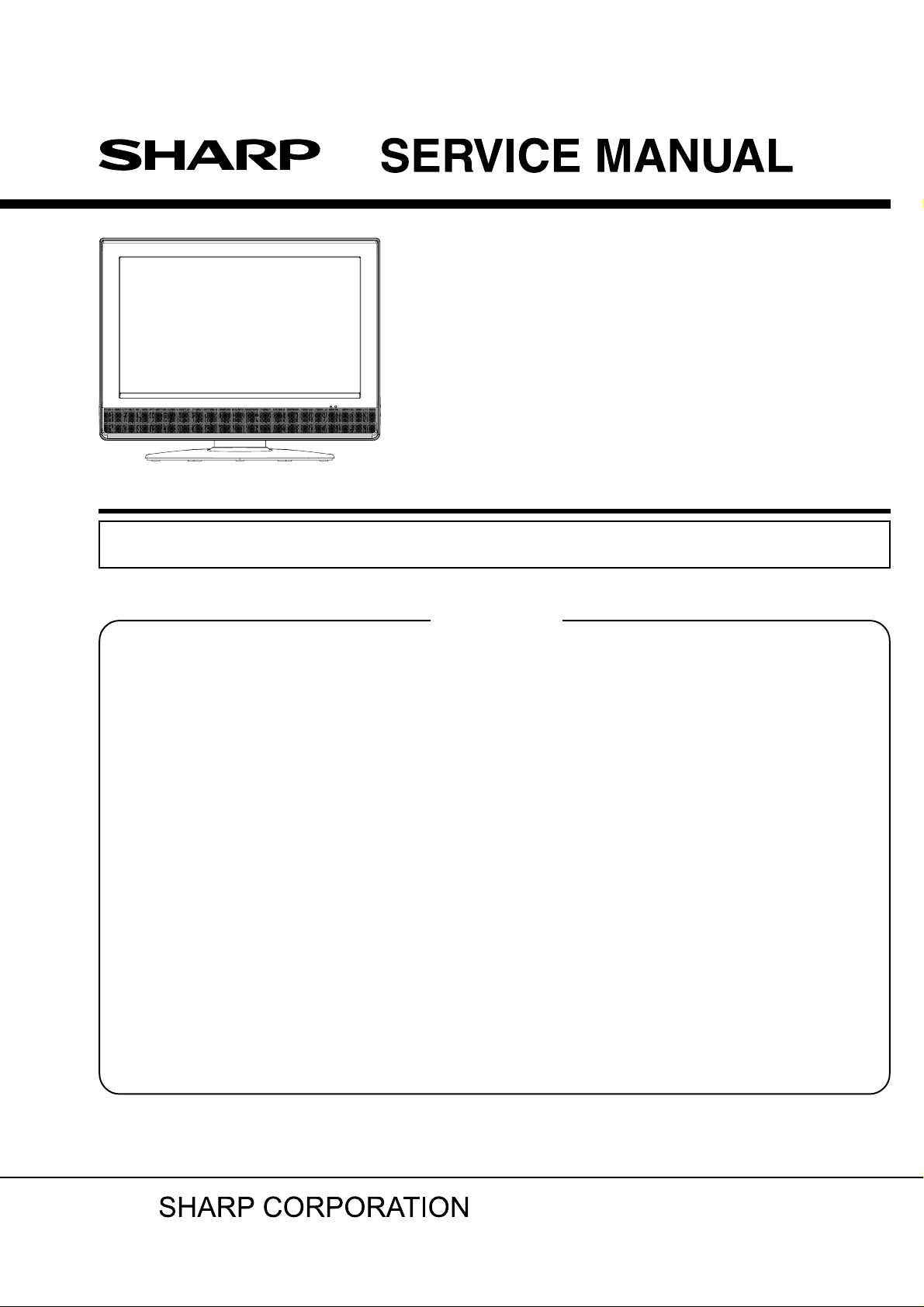
#########
LCD COLOR TELEVISION
MODEL
In the interests of user-safety (Required by safety regulations in some countries) the set should be restored
to its original condition and only parts identical to those specified should be used.
CONTENTS
SERVICING NOTICES ON CHECKING ..............................................................................
•
HOW TO ORDER PARTS ....................................................................................................
•
IMPORTANT.........................................................................................................................
•
ABOUT LEAD FREE SOLDER (PbF) ..................................................................................
•
GENERAL SPECIFICATIONS..............................................................................................
•
DISASSEMBLY INSTRUCTIONS ........................................................................................
•
SERVICE MODE LIST..........................................................................................................
•
WHEN REPLACING EEPROM (MEMORY) IC ....................................................................
•
RE-WRITE FOR DIGITAL SOFT FIRMWARE .....................................................................
•
ELECTRICAL ADJUSTMENTS ............................................................................................
•
TROUBLESHOOTING GUIDE .............................................................................................
•
BLOCK DIAGRAM ................................................................................................................
•
PRINTED CIRCUIT BOARDS ..............................................................................................
•
SCHEMATIC DIAGRAMS ....................................................................................................
•
WAVEFORMS ......................................................................................................................
•
MECHANICAL EXPLODED VIEWS .....................................................................................
•
REPLACEMENT PARTS LIST .............................................................................................
•
LC-32SH20U
Page
A1-1
A1-1
A1-1
A1-2
A2-1~A2-5
B1-1~B2-2
C-1
C-2
C-3
D-1~D-3
E-1~E-7
F-1~F-10
G-1~G-14
H-1~H-52
I-1~I-3
J-1~J-4
K1-1~K2-11
This document has been published to be used for
after sales service only.
The contents are subject to change without notice.
Page 2
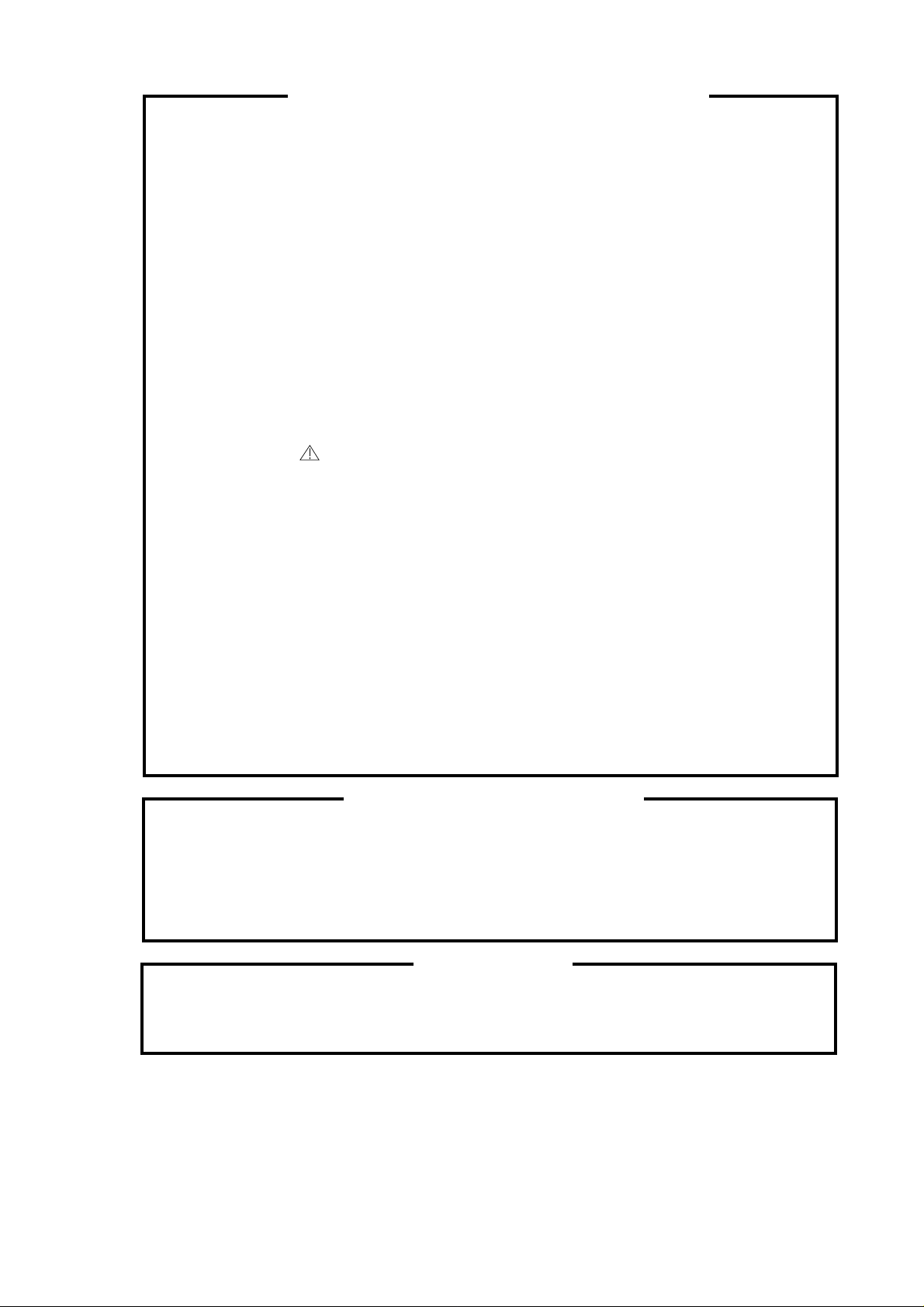
SERVICING NOTICES ON CHECKING
1. KEEP THE NOTICES
As for the places which need special attentions,
they are indicated with the labels or seals on the
cabinet, chassis and parts. Make sure to keep the
indications and notices in the operation manual.
2. AVOID AN ELECTRIC SHOCK
There is a high voltage part inside. Avoid an
electric shock while the electric current is
flowing.
3. USE THE DESIGNATED PARTS
The parts in this equipment have the specific
characters of incombustibility and withstand
voltage for safety. Therefore, the part which is
replaced should be used the part which has
the same character.
Especially as to the important parts for safety
which is indicated in the circuit diagram or the
table of parts as a mark, the designated
parts must be used.
4. BE CAREFUL WITH THE
LCD PANEL
Avoid a shock to the panel while servicing.
Take enough care to deal with it.
5. PUT PARTS AND WIRES IN THE
ORIGINAL POSITION AFTER
ASSEMBLING OR WIRING
There are parts which use the insulation
material such as a tube or tape for safety, or
which are assembled in the condition that
these do not contact with the printed board.
The inside wiring is designed not to get closer
to the pyrogenic parts and high voltage parts.
Therefore, put these parts in the original
positions.
PERFORM A SAFETY CHECK AFTER
6.
SERVICING
Confirm that the screws, parts and wiring which
were removed in order to service are put in the
original positions, or whether there are the
portions which are deteriorated around the
serviced places serviced or not. Check the
insulation between the antenna terminal or
external metal and the AC cord plug blades.
And be sure the safety of that.
(INSULATION CHECK PROCEDURE)
1.
Unplug the plug from the AC outlet.
2.
Remove the antenna terminal on TV and turn
on the TV.
3.
Insulation resistance between the cord plug
terminals and the eternal exposure metal
[Note 2] should be more than 1M ohm by
using the 500V insulation resistance meter
[Note 1].
4.
If the insulation resistance is less than 1M
ohm, the inspection repair should be
required.
[Note 1]
If you have not the 500V insulation
resistance meter, use a Tester.
[Note 2]
External exposure metal: Antenna terminal
Earphone jack
HOW TO ORDER PARTS
Please include the following informations when you order parts. (Particularly the VERSION LETTER.)
1. MODEL NUMBER and VERSION LETTER
The MODEL NUMBER can be found on the back of each product and the VERSION LETTER can be
found at the end of the SERIAL NUMBER.
2. PART NO. and DESCRIPTION
You can find it in your SERVICE MANUAL.
IMPORTANT
When you exchange IC and Transistor with a heat sink, apply silicon grease (YG6260M) on the contact
section of the heat sink. Before applying new silicon grease, remove all the old silicon grease.
(Old grease may cause damage to the IC and Transistor).
A1-1
Page 3
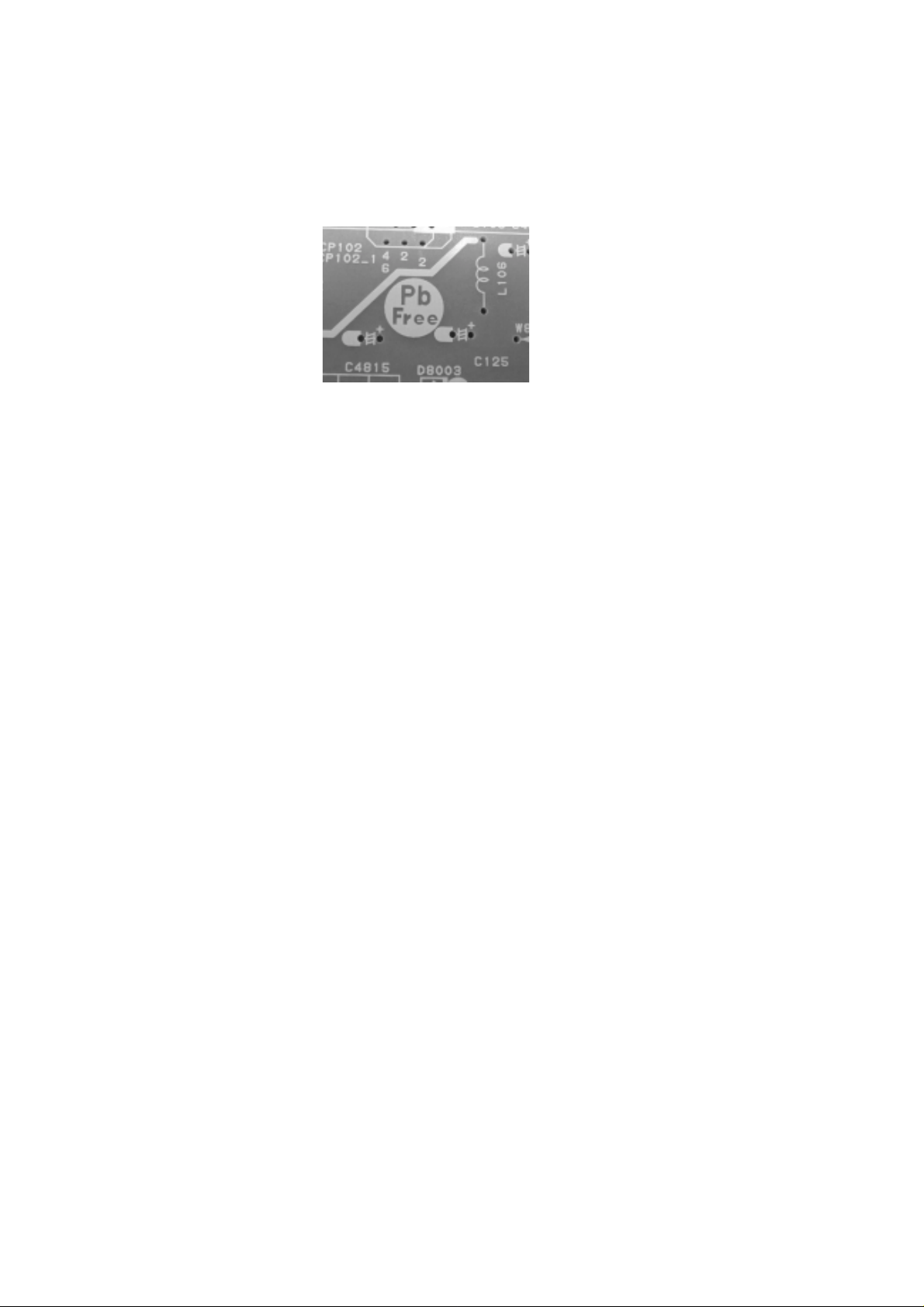
ABOUT LEAD FREE SOLDER (PbF)
Distinction of PbF PCB:
PCBs (manufactured) using lead free solder will have a PbF printing on the PCB.
(Please refer to figures.)
Caution:
Pb free solder has a higher melting point than standard solder;
•
Typically the melting point is 86°F~104°F(30°C~40°C) higher.
Please use a soldering iron with temperature control and adjust it to 650°F ± 20°F (350°C ± 10°C).
In case of using high temperature soldering iron, please be careful not to heat too long.
Pb free solder will tend to splash when heated too high (about 1100°F/ 600°C).
•
All products with the printed circuit board with PbF printing must be serviced with lead free solder.
•
When soldering or unsoldering, completely remove all of the solder from the pins or solder area,
and be sure to heat the soldering points with the lead free solder until it melts sufficiently.
Recommendations
Recommended lead free solder composition is Sn-3.0Ag-0.5Cu.
A1-2
Page 4
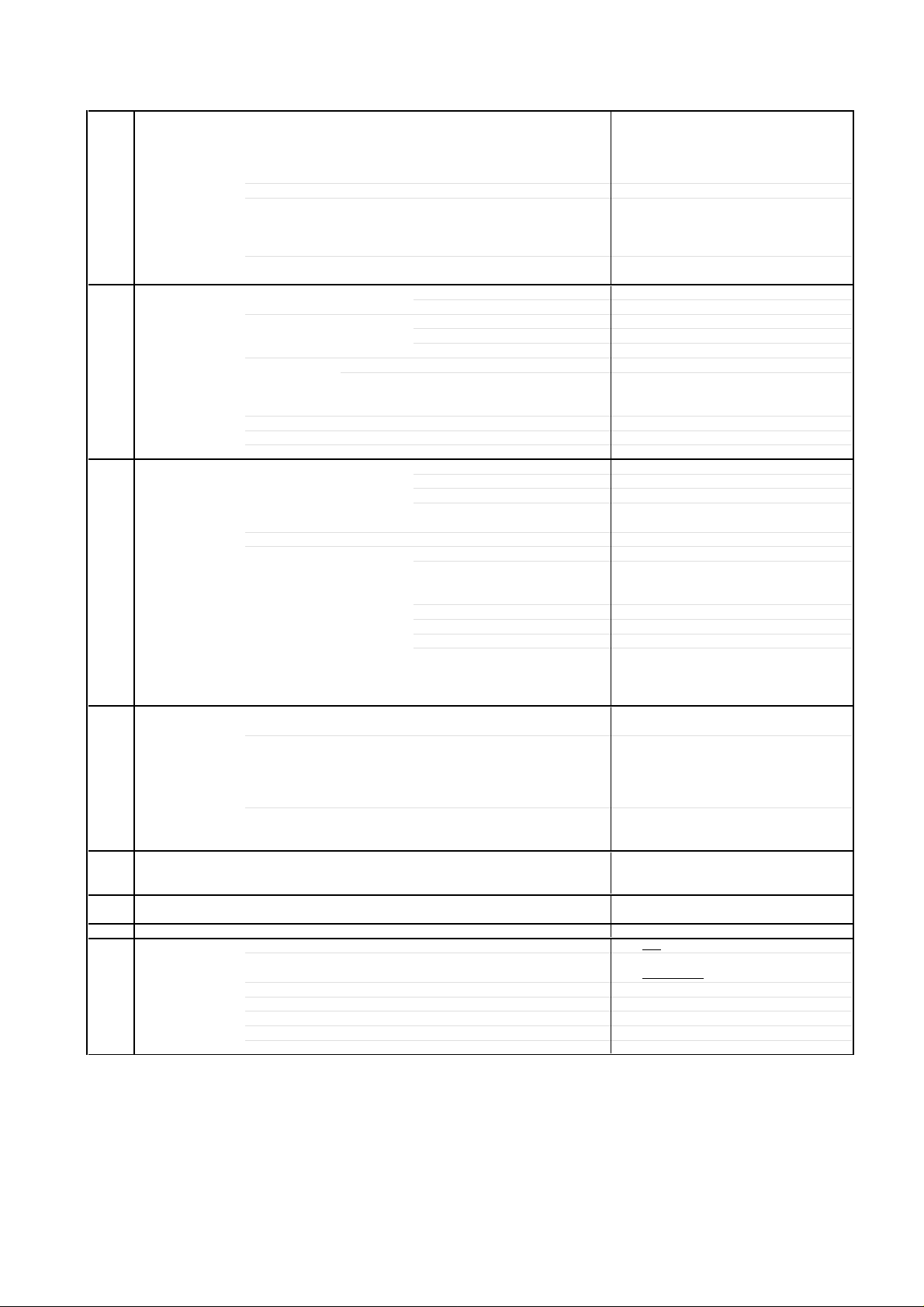
GENERAL SPECIFICATIONS
G-1 TV LCD LCD Size / Visual Size 31.5 inch / 800.4mmV
G-2 Tuning Broadcasting System Analog US System M
G-3 Signal Video Signal Input Level 1 V p-p/75 ohm
G-4 Power Power Source AC 120V, 60Hz
G-5 Regulation Safety UL/CSA/NOM
G-6 Temperature Operation 0oC ~ +40oC
G-7 Operating Humidity Less than 80% RH
G-8 Clock and Clock
System LCD Type Color TFT LCD
Number of Pixels 1366(H) x 768(V)
View Range Left/Right 85/85 degree
Up/Down 85/85 degree
Color System NTSC
Speaker 2 Speaker
Position Front
Size 2.2 x 5.0 inch
Impedance 4 ohm
Sound Output Max 10W + 10W
10%(Typical) ---
System Digital ATSC(8VSB)/QAM
Tuner and System 1Tuner
Receive CH Destination US (W/CABLE)
CH Coverage 2~69, 4A, A-5~A-1, A~I, J~W, W+1~W+84
Intermediate Digital 44.00MHz
Frequency Analog Picture(FP) 45.75MHz
Sound(FS) 41.25MHz
FP-FS 4.50MHz
Preset CH No
Stereo/Dual TV Sound US-Stereo
Tuner Sound Muting Yes
Output Level --
S/N Ratio (Weighted) --
Horizontal Resolution at DVD Mode --
-RGB Signal Output Level -Audio Signal Input Level 0.85 V p-p/50k ohm
Output Level at DVD --
at TV 0.85 V p-p/1k ohm
0-1.70 V p-p/1k ohm (Variable out mode)
Digital Output Level 0.5 V p-p/75 ohm
S/N Ratio at DVD (Weighted) -Harmonic Distortion -Frequency Response : at DVD --
at Video CD --
at SVCD --
at CD --
DC --
Power Consumption at AC 170W at 120V 60Hz
at DC -Stand by (at AC) 1W at 120V 60Hz
Energy Star Yes
Per Year -- kWh/Year
Protector Power Fuse Yes
Safety Circuit Yes
IC Protector(Micro Fuse) Yes
Radiation FCC/IC
Laser --
Storage -20oC ~ +60oC
Yes
Timer Sleep Timer Max Time 120 Min
Step 10 Min
On Timer Program No
Off Timer Program No
Game Timer No
Wake Up Timer No
Timer Back-up (at Power Off Mode) more than -- Min Sec
A2-1
Page 5

GENERAL SPECIFICATIONS
G-9 Remote Unit RC-MQ
Control Glow in Dark Remocon No
Remocon Format SHARP
Format SHARP
Custom Code 10000 / 10001
Power Source Voltage(D.C) 3V
Total Keys 40 Keys
Keys
UM size x pcs UM-3 x 2 pcs
POWER
FUNCTION
Source POWER
DISPLAY
LIGHT
SEARCH+
SEARCHPLAY
REC
STOP
PAUSE
SKIP+
SKIPVIEW MODE
1
2
3
4
5
6
7
8
9
0
.
ENT
INPUT
FLASH BACK
VOL+
VOLCH+
CHSURROUND
MUTE
FREEZE
MENU
LEFT
ENTER
RIGHT
UP
DOWN
EXIT
RETURN
FAVORITE A
FAVORITE B
FAVORITE C
FAVORITE D
FAVORITE
SLEEP
AUDIO
AV MODE
CC
Yes
Yes
Yes
Yes
Yes
Yes
Yes
Yes
Yes
Yes
Yes
Yes
Yes
Yes
Yes
Yes
Yes
Yes
Yes
Yes
Yes
Yes
Yes
Yes
Yes
Yes
Yes
Yes
Yes
Yes
Yes
Yes
Yes
Yes
Yes
Yes
Yes
Yes
Yes
Yes
No
No
No
No
No
No
No
No
No
No
No
No
A2-2
Page 6
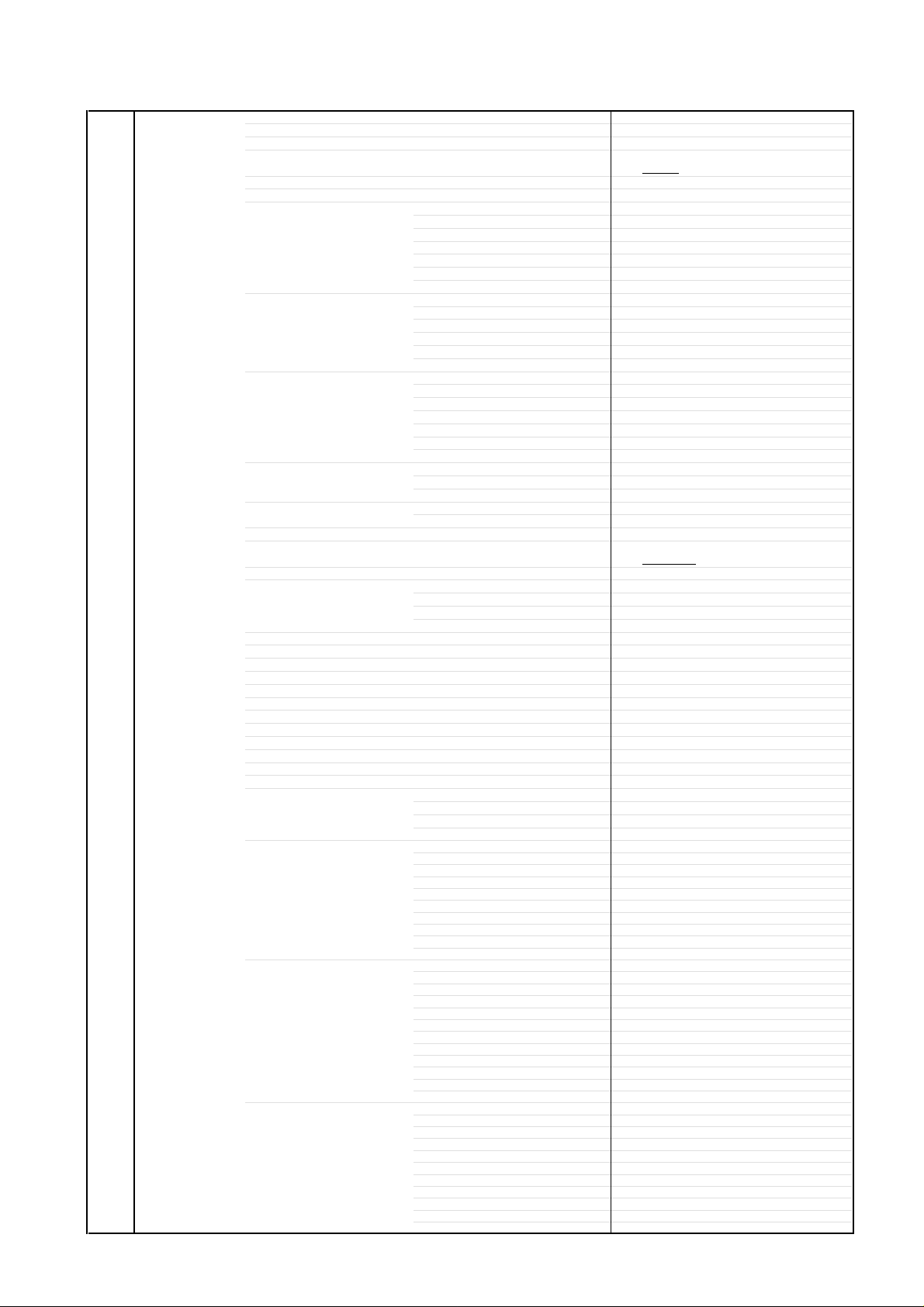
GENERAL SPECIFICATIONS
(
)
G-10 Features Auto Shut Off Yes
Auto Search No
Power On Memory No
Comb Filter Yes
Game Position No
Auto Setup(Language/CH Program) No
Picture Setting(TV) Yes
Picture Setting(PC) No
Audio MTS Yes
Tuning CH Program Yes
Label CH Label Yes
Favorite CH Yes
V-Chip Yes
RRT Setup
Lock Hotel Lock No
OSD Language
Closed Caption
CC Advanced
View Mode (Picture Size) Yes
Picture Scroll Yes
Cinema Mode Yes
Aspect Yes
Backlight Yes
PFC(Power Factor circuit)
Freeze frame Yes
PIP/POP No
Direct Input Selection Yes
Digital Out Dolby Digital Yes
PC Monitor Input No
HDMI Input Yes
Component Input Yes
AV Mode(Picture Preference) Yes
Brightness , Contrast , Color Yes
Tint Yes
Sharpness Yes
Color Temperature Yes
Cable Clear No
BRIGHTNESS , CONTRAST No
HOR POSITION , VER POSITION No
PHASE , CLOCK No
AUTO ADJUST No
RED , GREEN , BLUE No
Tone Control (Bass/Treble/Balance) Yes
Stable Sound No
Surround No
BBE No
SRS WOW (SRS 3D/Focus/Tru Bass) Yes
Valiable Audio Out Yes
Air/Cable Yes
ADD/DELETE Yes
Video Label Yes
Type
Channel Lock No
Video Lock No
Panel Lock No
MPEG No
PCM Yes
DTS No
VGA (640x480) No
VGA (720x400) No
WVGA (848x480) No
SVGA (800x600) No
XGA (1024x768) No
WXGA (1280x768) No
WXGA (1280x720) No
WXGA (1360x768) No
SXGA (1280x1024) No
VGA (640x480) Yes (60Hz)
720x480i (4:3) Yes (60Hz)
720x480i (16:9) Yes (60Hz)
720x480p (4:3) Yes (60Hz)
720x480p (16:9) Yes (60Hz)
720x576i (4:3) No
720x576i (16:9) No
720x576p (4:3) No
720x576p (16:9) No
1280x720p Yes (60Hz)
1920x1080i Yes (60Hz)
720x480i (4:3) Yes (60Hz)
720x480i (16:9) Yes (60Hz)
720x480p (4:3) Yes (60Hz)
720x480p (16:9) Yes (60Hz)
720x576i (4:3) No
720x576i (16:9) No
720x576p (4:3) No
720x576p (16:9) No
1280x720p Yes (60Hz)
1920x1080i Yes
3 -D
USA Type
Yes
English French Spanish
Yes
Yes
A2-3
No
60Hz
Page 7
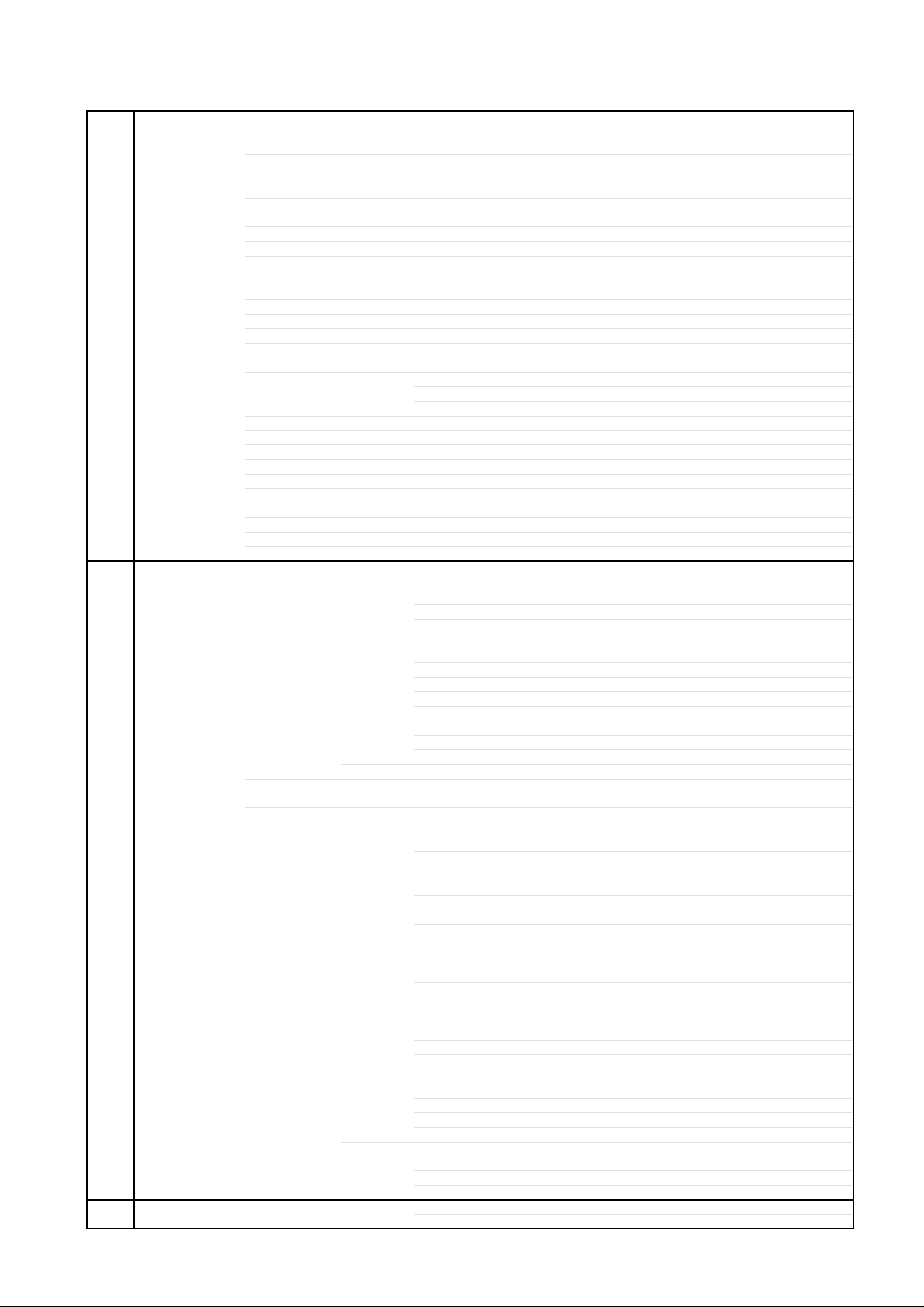
GENERAL SPECIFICATIONS
G-11 Accessories Owner's Manual Language English/French/Spanish
Remote Control Unit Yes
Rod Antenna
Loop Antenna
U/V Mixer
DC Car Cord (Center+)
Guarantee Card
Warning Sheet
Circuit Diagram
Antenna Change Plug
Service Facility List
Important Safeguard
Dew/AHC Caution Sheet
Quick Set-up Sheet
Battery Yes
AC Adapter
AC Cord (for AC Adapter)
AC Cord (Flat Polarity Plugs) Yes
Cable Cramp Yes
Stand Yes
Stand Screw Yes
Hexagon Wrench Yes
AV Cord (2Pin-1Pin)
Registration Card (NDL Card)
300 to 75ohm Antenna Adapter
G-12 Interface Switch Top Power (Tact) Yes
Rear Main Power SW No
Indicator Power/Stand-By Yes (Green / Red)
Terminals Rear Video Input 1 RCA x 1
Side Video Input 3 No
G-13 Set Size Approx. W x D x H (mm) 818 x 273.5 x 647
w/Guarantee Card Yes
Poles -Terminal --
Terminal --
UM size x pcs UM-3 x 2 pcs
OEM Brand No
Channel Up/Menu Up Yes
Channel Down/Menu Down Yes
Volume Up/Menu > Yes
Volume Down/Menu < Yes
Menu No
Play No
Eject No
Skip+, Search+ No
Skip-, Search- No
Still/Pause No
Stop No
Main Power SW No
Input Select Yes
On Timer No
Audio Input 1 RCA x 2(L/MONO, R)
S - Input 1
Video Input 2 RCA x 1
Audio Input 2 RCA x 2(L/MONO, R)
S - Input 2
Video Output No
Audio Output
Component Input 1
Analog Audio RCA x 2(L/MONO, R)
Component Input 2 No
Analog Audio No
HDMI Input 1
Analog Audio RCA x 2(L/MONO, R)
HDMI Input 2 No
Analog Audio No
Sub Woofer Out No
PC Monitor Input No
Analog Audio No
Digital Audio Output Coaxial
DC Jack (Center +) No
VHF/UHF Antenna Input
AC Inlet
Audio Input 3 No
S - Input 3 No
Other Terminal No
w/o Handle, Stand Approx. W x D x H (mm)
Yes
Yes
RCA x 2 (Variable) (L, R)
RCA x 3
HDMI x 1
F Type
Yes
818 x 116.5 x 590
No
No
No
No
No
No
No
No
No
No
No
No
No
No
No
Yes
No
A2-4
Page 8
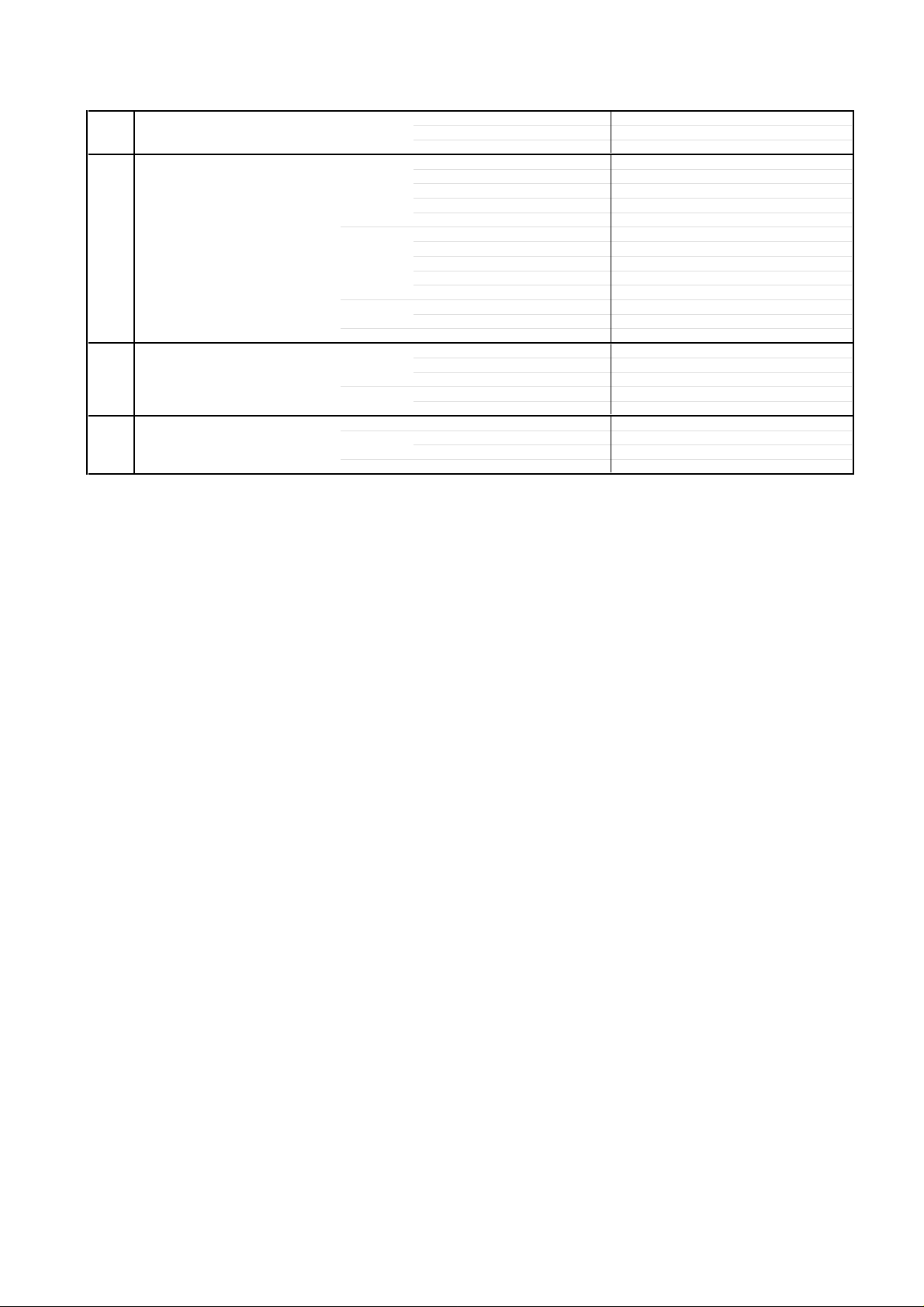
GENERAL SPECIFICATIONS
G-14 Weight Net (Approx.) 17.1kg (37.7lbs)
G-15 Carton Master Carton No
Gift Box Material Double/Brown
Drop Test 1 Corner / 3 Edges / 6 Surfaces
Container Stuffing (40' container) 327
G-16 Material Cabinet Front PS 94V0 NON-DECABROM
PCB Non-Halogen Demand No
G-17 Environment Environmental standard requirement Green procurement of SHARP
Pb-free Phase3(Phase3A)
Rohs Yes
Net w/o Handle, Stand (Approx.) 15.0kg (33.1lbs)
Gross (Approx.) 20.4kg (45.0lbs)
Content --- Sets
Material --- / --Dimensions W x D x H(mm) --Description of Origin ---
W/Color Photo Label No
W/Handle No
Dimensions W x D x H(mm) 917 x 271 x 716
Description of Origin Yes
Height (cm) 32(ORION SPEC:46)
Sets/40' container
Rear PS 94V0 NON-DECABROM
Jack Panel --
Eyelet Demand Yes
Measures for Whisker Yes
A2-5
Page 9
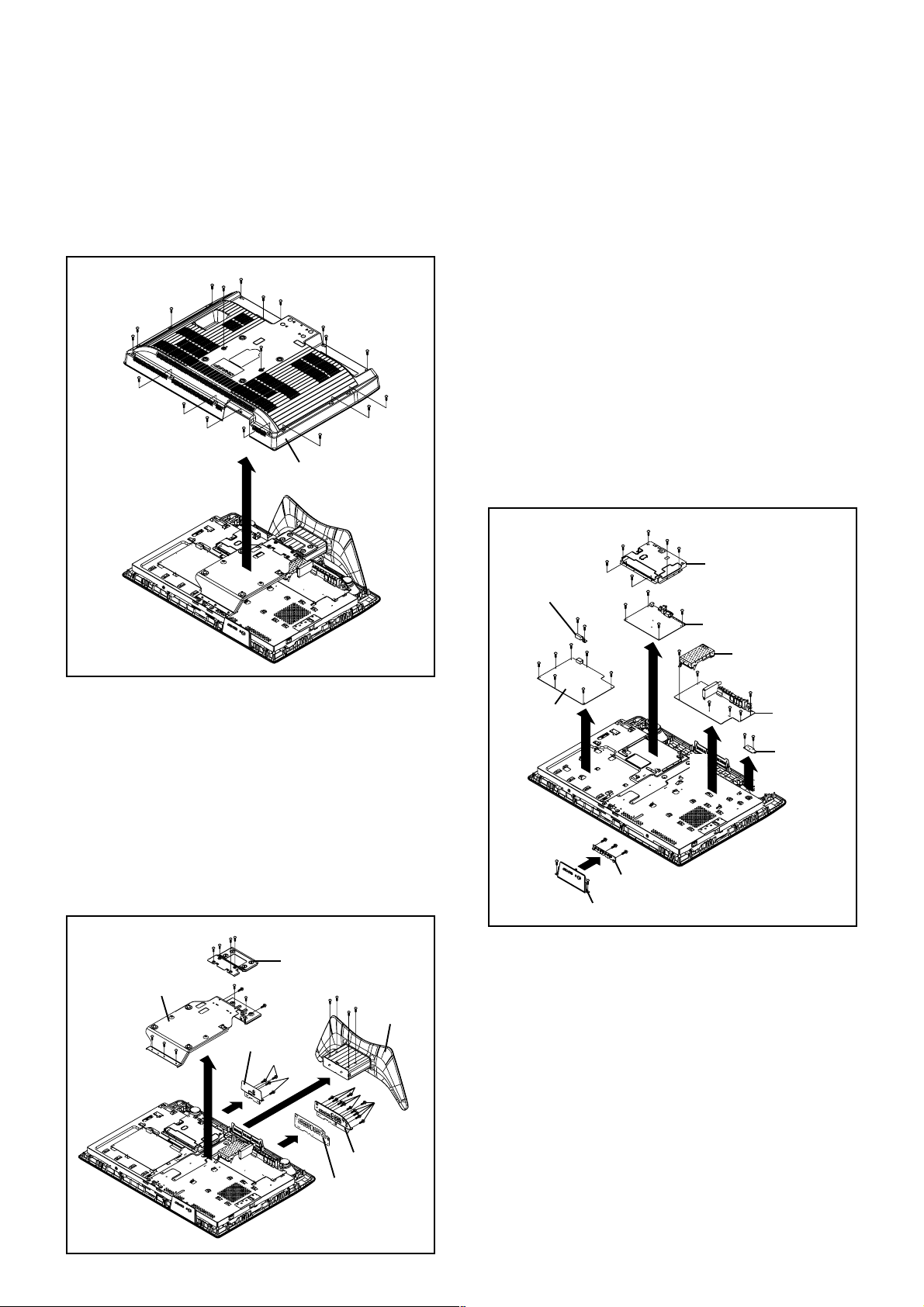
DISASSEMBLY INSTRUCTIONS
1. REMOVAL OF MECHANICAL PARTS
AND P.C. BOARDS
1-1: BACK CABINET (Refer to Fig. 1-1)
1.2.Remove the 19 screws 1.
Remove the Back Cabinet in the direction of arrow.
1
1
1
1
2
3
3
1
1
Back Cabinet
Angle Back 2
3
1
1
1
1
1
1
Fig. 1-1
1
1
1
1
Stand Ass'y
1
1
1
1
1
1
1
1-2:
STAND ASS'Y/ANGLE BACK 1/2/PLATE JACK 1/2
(Refer to Fig. 1-2)
1.
Remove the 4 screws 1.
2.
Remove the Stand Ass'y in the direction of arrow (A).
3.
Remove the 4 screws 2.
4.
Remove the 7 screws 3.
5.
Remove the Angle Back 1/2 in the direction of arrow (B).
6.
Remove the 4 screws 4.
7.
Remove the Plate Jack 2 in the direction of arrow (C).
8.
Remove the 11 screws 5.
9.
Remove the Plate Jack 1 and Shield Jack in the direction
of arrow (D).
2
2
2
Angle Back 1
3
1-3: PCB ASS'Y (Refer to Fig. 1-3)
1.
Disconnect the following connectors:
(CP506, CP507, CP508, CP510, CP511, CP512).
2.
Remove the 9 screws 1.
3.
Remove the Holder AC-Inlet and Power PCB in the
direction of arrow (A).
4.
Disconnect the following connectors:
(CP802, CP803, CP2200, CP3201, CP3602, CP7203).
5.
Remove the 10 screws 2.
6.
Remove the Shield Scaler and Scaler PCB in the
direction of arrow (B).
7.
Disconnect the following connectors:
(CP301, CP302, CP2403, CP2404, CP4202).
8.
Remove the 6 screws 3.
9.
Remove the DigitalPCB and AV PCB in the direction of
arrow (C).
10.
Remove the 2 screws 4.
11.
Remove the Remocon PCB in the direction of arrow (D).
12.
Remove the 5 screws 5.
13.
Remove the Plate Button and Operation PCB in the
direction of arrow (E).
2
2
Holder AC-Inlet
1
1
1
1
Power PCB
5
1
1
1
(A)
(E)
Plate Button
2
2
2
2
1
1
5
5
Operation PCB
5
2
Shield Scaler
2
2
Scaler PCB
2
3
(B)
5
(C)
Digital PCB
3
3
3
3
3
4
4
(D)
AV PCB
Remocon PCB
Fig. 1-3
(B)
Plate Jack 2
(C)
(A)
4
4
(D)
5
Plate Jack 1
Shield Jack
5
5
3
3
3
Fig. 1-2
B1-1
Page 10
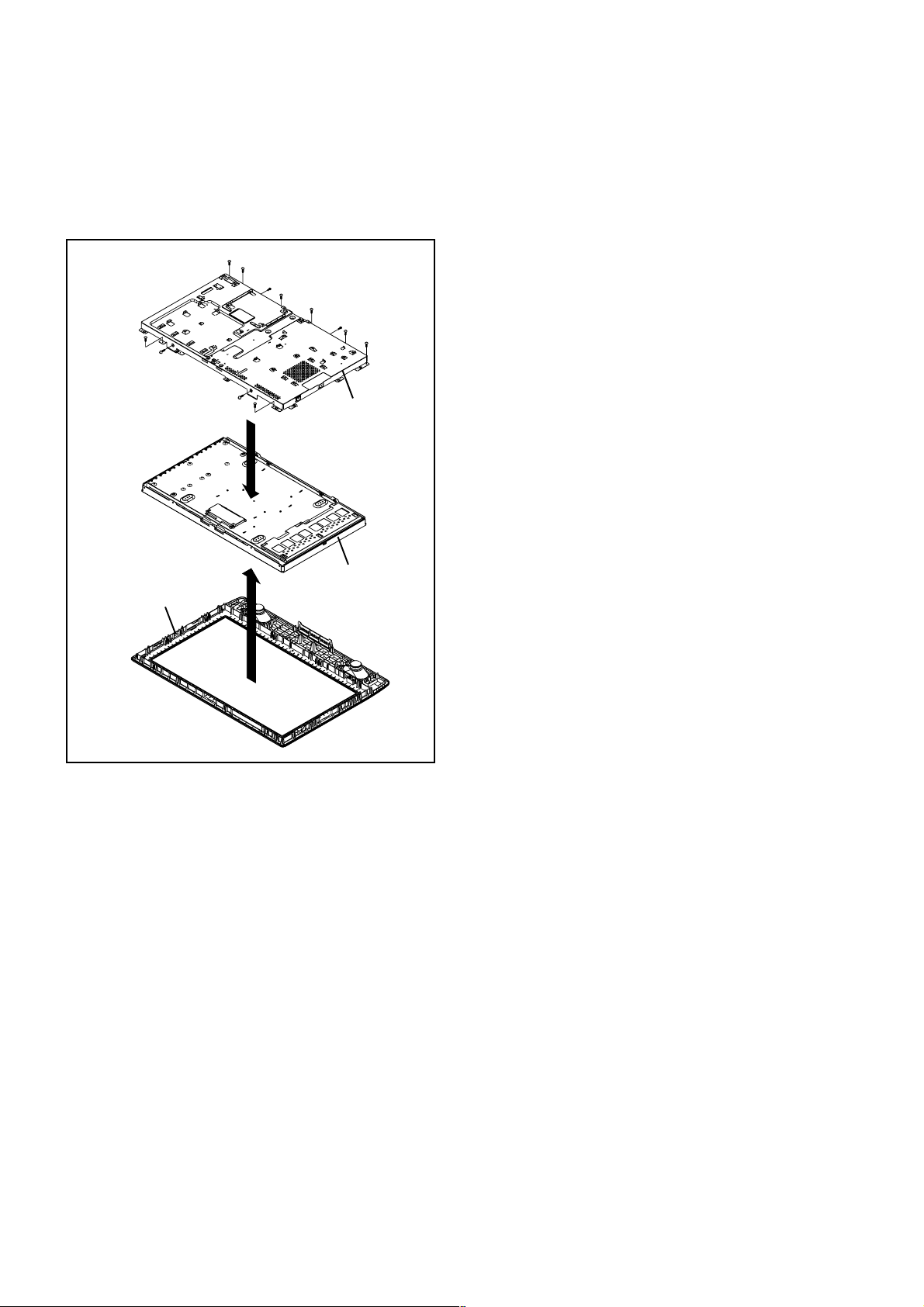
DISASSEMBLY INSTRUCTIONS
1-4: LCD COVER/LCD PANEL (Refer to Fig. 1-4)
1.
Remove the 8 screws 1.
2.
Remove the LCD Cover in the direction of arrow (A).
3.
Remove the 4 screws 2.
4.
Remove the LCD Panel in the direction of arrow (B).
1
1
2
1
1
2
1
1
2
1
Front Cabinet
2
1
(B)
(A)
LCD Cover
LCD Panel
Fig. 1-4
B1-2
Page 11
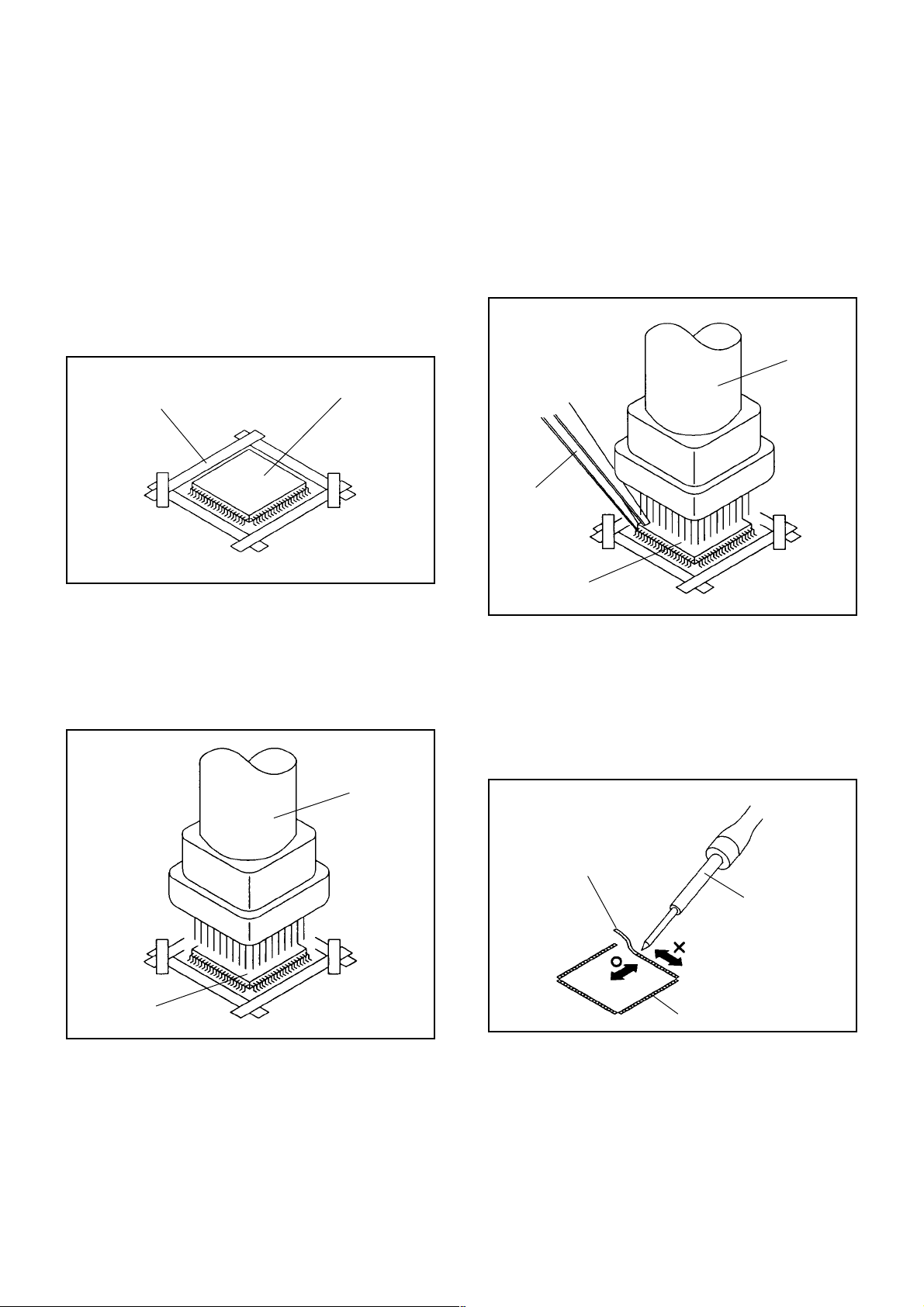
DISASSEMBLY INSTRUCTIONS
2.
REMOVAL AND INSTALLATION OF
FLAT PACKAGE IC
REMOVAL
Put Masking Tape (cotton tape) around the Flat Package
1.
IC to protect other parts from any damage.
(Refer to Fig. 2-1.)
NOTE
Masking is carried out on all the parts located within
10 mm distance from IC leads.
When IC starts moving back and forth easily after
3.
desoldering completely, pickup the corner of the IC using
tweezers and remove the IC by moving with the IC
desoldering machine. (Refer to Fig. 2-3.)
NOTE
Some ICs on the PCB are affixed with glue, so be
careful not to break or damage the foil of each IC
leads or solder lands under the IC when removing it.
Blower type IC
desoldering
machine
Masking Tape
(Cotton Tape)
Heat the IC leads using a blower type IC desoldering
2.
IC
machine. (Refer to Fig. 2-2.)
NOTE
Do not rotate or move the IC back and forth , until IC
can move back and forth easily after desoldering the
leads completely.
Blower type IC
desoldering machine
Fig. 2-1
Tweezers
IC
Peel off the Masking Tape.4.
Absorb the solder left on the pattern using the Braided
5.
Shield Wire. (Refer to Fig. 2-4.)
NOTE
Do not move the Braided Shield Wire in the vertical
direction towards the IC pattern.
Fig. 2-3
Braided Shield Wire
Soldering Iron
IC
Fig. 2-2
IC pattern
Fig. 2-4
B2-1
Page 12
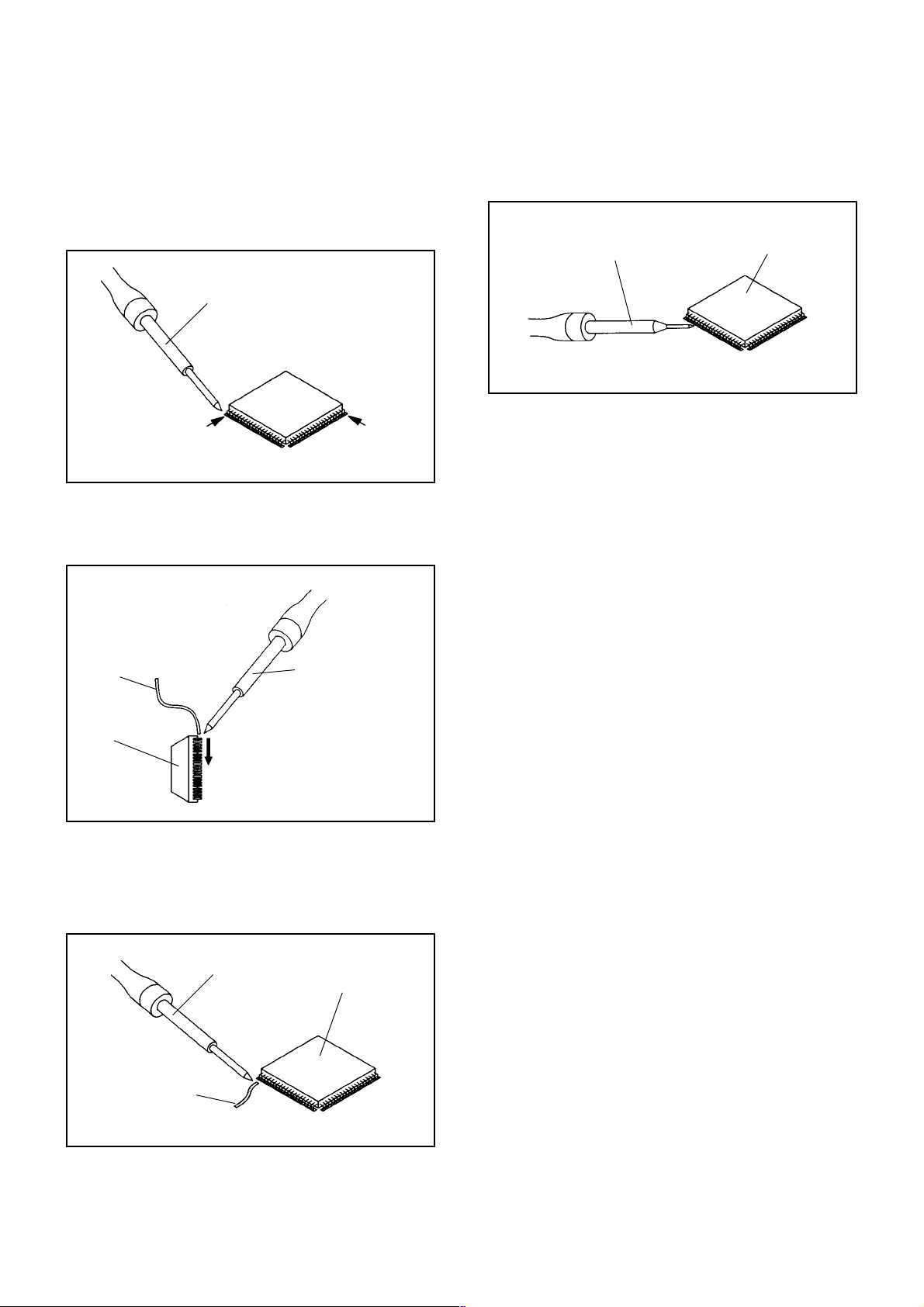
DISASSEMBLY INSTRUCTIONS
INSTALLATION
Take care of the polarity of new IC and then install the
1.
new IC fitting on the printed circuit pattern. Then solder
each lead on the diagonal positions of IC temporarily.
(Refer to Fig. 2-5.)
Soldering Iron
Solder temporarily
Supply the solder from the upper position of IC leads
2.
Solder temporarily
sliding to the lower position of the IC leads.
(Refer to Fig. 2-6.)
Fig. 2-5
When bridge-soldering between terminals and/or the
4.
soldering amount are not enough, resolder using a Thintip Soldering Iron. (Refer to Fig. 2-8.)
Thin-tip Soldering Iron
IC
Fig. 2-8
Finally, confirm the soldering status on four sides of the
5.
IC using a magnifying glass.
Confirm that no abnormality is found on the soldering
position and installation position of the parts around the
IC. If some abnormality is found, correct by resoldering.
NOTE
When the IC leads are bent during soldering and/or
repairing, do not repair the bending of leads. If the
bending of leads are repaired, the pattern may be
damaged. So, always be sure to replace the IC in this
case.
Soldering IronSolder
IC
Absorb the solder left on the lead using the Braided
3.
Supply soldering
from upper position
to lower position
Shield Wire. (Refer to Fig. 2-7.)
NOTE
Do not absorb the solder to excess.
Soldering Iron
IC
Braided Shield Wire
Fig. 2-6
Fig. 2-7
B2-2
Page 13
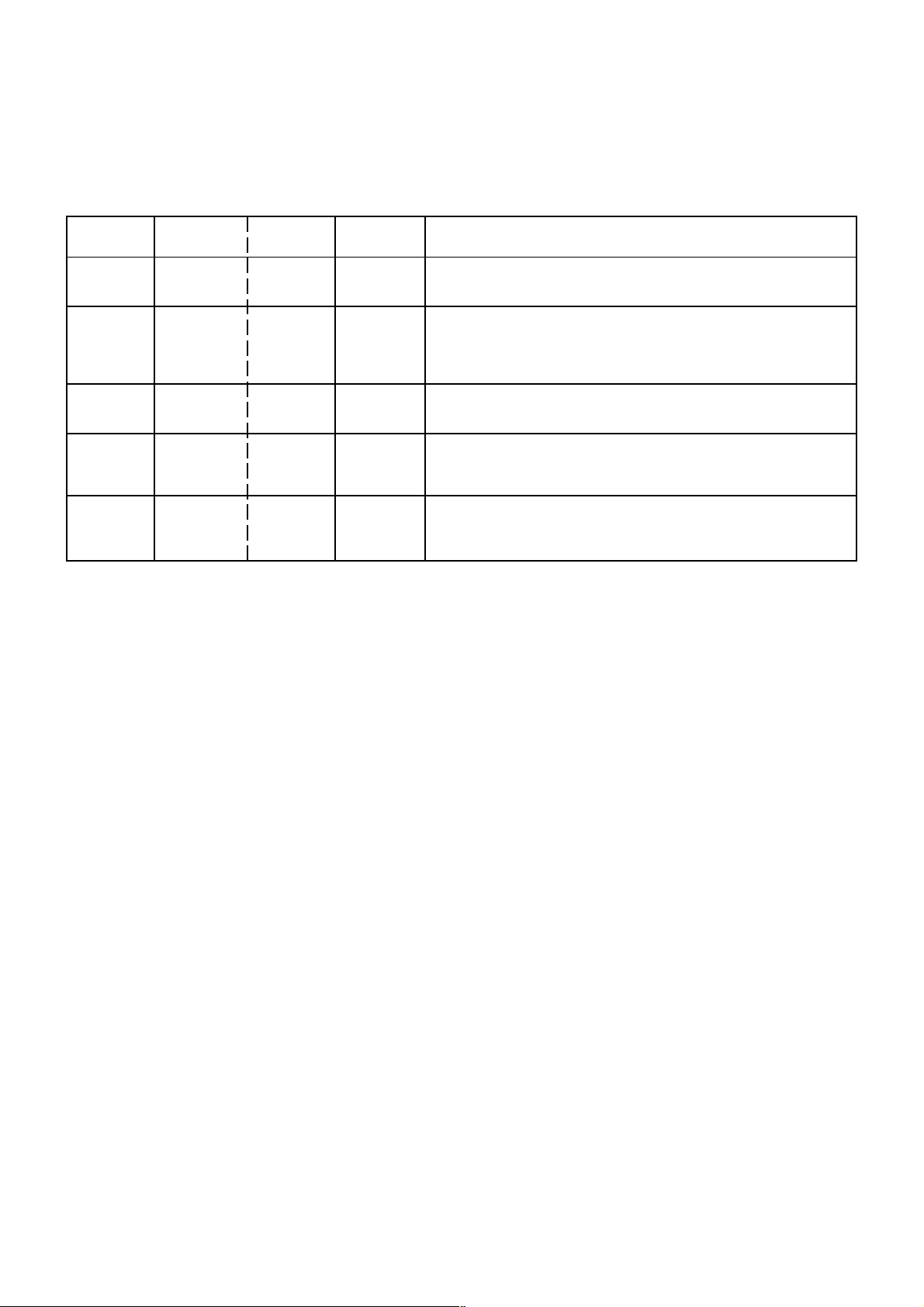
SERVICE MODE LIST
This unit is provided with the following SERVICE MODES so you can repair, examine and adjust easily.
To enter to the SERVICE MODE function, press and hold both buttons simultaneously on the main unit and on the remote
control for more than the standard time in the appropriate condition. (See below chart.)
Set
Condition
TV mode
TV mode
TV mode
ALL mode
ALL mode
Set Key Operations
VOL. DOWN
(Minimum)
VOL. DOWN
(Minimum)
VOL. DOWN
(Minimum)
VOL. DOWN
(Minimum)
VOL. DOWN
(Minimum)
Remocon
Key
0 2 sec.
1 2 sec.
6 2 sec.
8
9 2 sec.
Standard
Time
2 sec.
Releasing of V-CHIP PASSWORD.
Initialization of factory TV data.
NOTE:
Can be checked of the INITIAL DATA of MEMORY IC.
Refer to the "WHEN REPLACING EEPROM (MEMORY) IC".
Check of the SUM DATA, POWER ON total hours, MICON
VERSION and DIGITAL TV MICON FIRMWARE on the screen.
Refer to the "WHEN REPLACING EEPROM (MEMORY) IC".
Display of the Adjustment MENU on the screen.
Refer to the "ELECTRICAL ADJUSTMENT" (On-Screen Display
Adjustment).
If you set factory initialization, the memories are reset
such as the channel setting, and the POWER ON total
hours.
C-1
Page 14
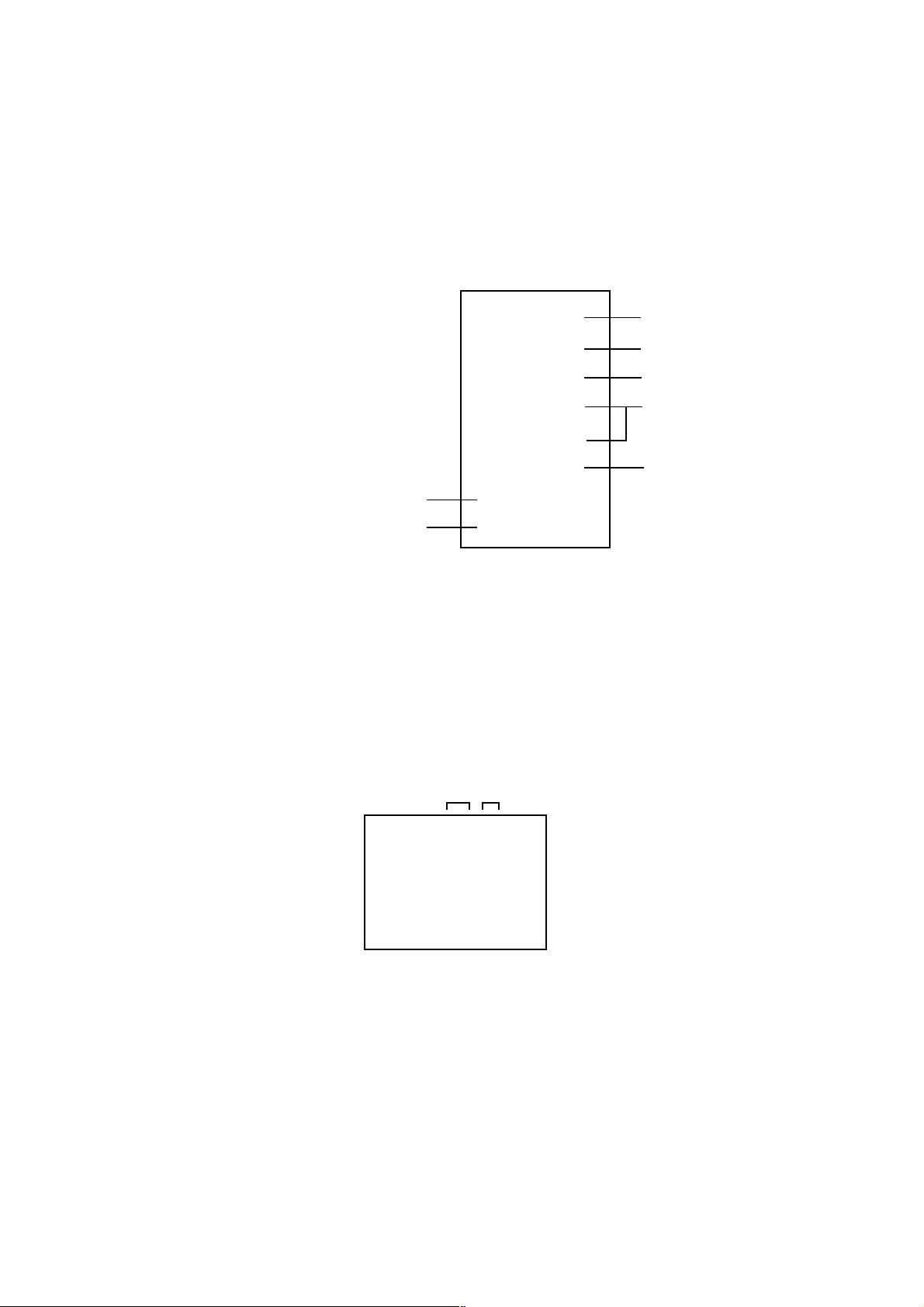
WHEN REPLACING EEPROM (MEMORY) IC
CONFIRMATION OF CHECK SUM, POWER ON TOTAL HOURS, MICON VERSION AND
DIGITAL TV MICON FIRMWARE
Initial total of MEMORY IC, POWER ON total hours, MICON VERSION and Digital TV MICON Firmware can be checked on
the screen. Total hours are displayed in 16 system of notation.
NOTE:
1.
2.
3.
4.
If you set a factory initialization, the total hours is reset to "0".
Please refer to "CONFIRMATION OF INITIAL DATA" when SUM DATA is not corresponding.
Turn on the POWER, and set to the TV mode.
Set the VOLUME to minimum.
INIT : C80F
Press both VOL. DOWN button on the set and Channel
button (8) on the remote control for more than 2 seconds.
ROM : 0000
After the confirmation of each check sum, POWER ON
total hours, MICON VERSION and Digital TV MICON
Firmware, turn off the power.
*1 DVP1 is different according to each set.
ADC : 8F97
DVP1 : F8B4 *1
DVP2 : 32A1
Initial setting data check sum.
Rom correction data check sum.
AD CONVERTER data check sum.
SCALER data check sum.
POWER ON total hours.
= (16 x 16 x 16 x thousands digit value)
+ (16 x 16 x hundreds digit value)
+ (16 x tens digit value)
+ (ones digit value)
MICON Version
Digital TV MICON Firmware
LCD ON 0000
OEC7154A_036
DTV d-l62155
FIG. 1
CONFIRMATION OF INITIAL DATA
If a service repair is undertaken where it has been required to change the MEMORY IC, the following steps should be taken to
ensure correct data settings while making reference to INITIAL SETTING TABLE (Attached "INITIAL DATA").
Turn on the POWER, and set to the TV mode.
1.
Set the VOLUME to minimum.
2.
Press both VOL. DOWN button on the set and Channel button (6) on the remote control for more than 2 seconds.
3.
ADDRESS and DATA should appear as FIG 2.
ADDRESS DATA
INIT 0000 B4
LCD ON 0000
OEC7154A_036
DTV d-l62155
FIG. 2
ADDRESS is now selected and should "blink". Using the UP/DOWN buton on the remote, step through the ADDRESS
4.
until required ADDRESS to be changed is reached.
Press RIGHT/LEFT button to select DATA. When DATA is selected, it will "blink".
5.
Again, step through the DATA using UP/DOWN button until required DATA value has been selected.
6.
Pressing RIGHT/LEFT button will take you back to ADDRESS for further selection if necessary.
7.
Repeat steps 4 to 6 until all data has been checked.
8.
When satisfied correct DATA has been entered, turn POWER off (return to STANDBY MODE) to finish DATA input.
9.
After the data input, set to the initializing of shipping.
Turn POWER on.
10.
Press both VOL. DOWN button on the set and Channel button (1) on the remote control for more than 2 seconds.
11.
After the finishing of the initializing of shipping, the unit will turn off automatically.
12.
The unit will now have the correct DATA for the new MEMORY IC.
C-2
Page 15
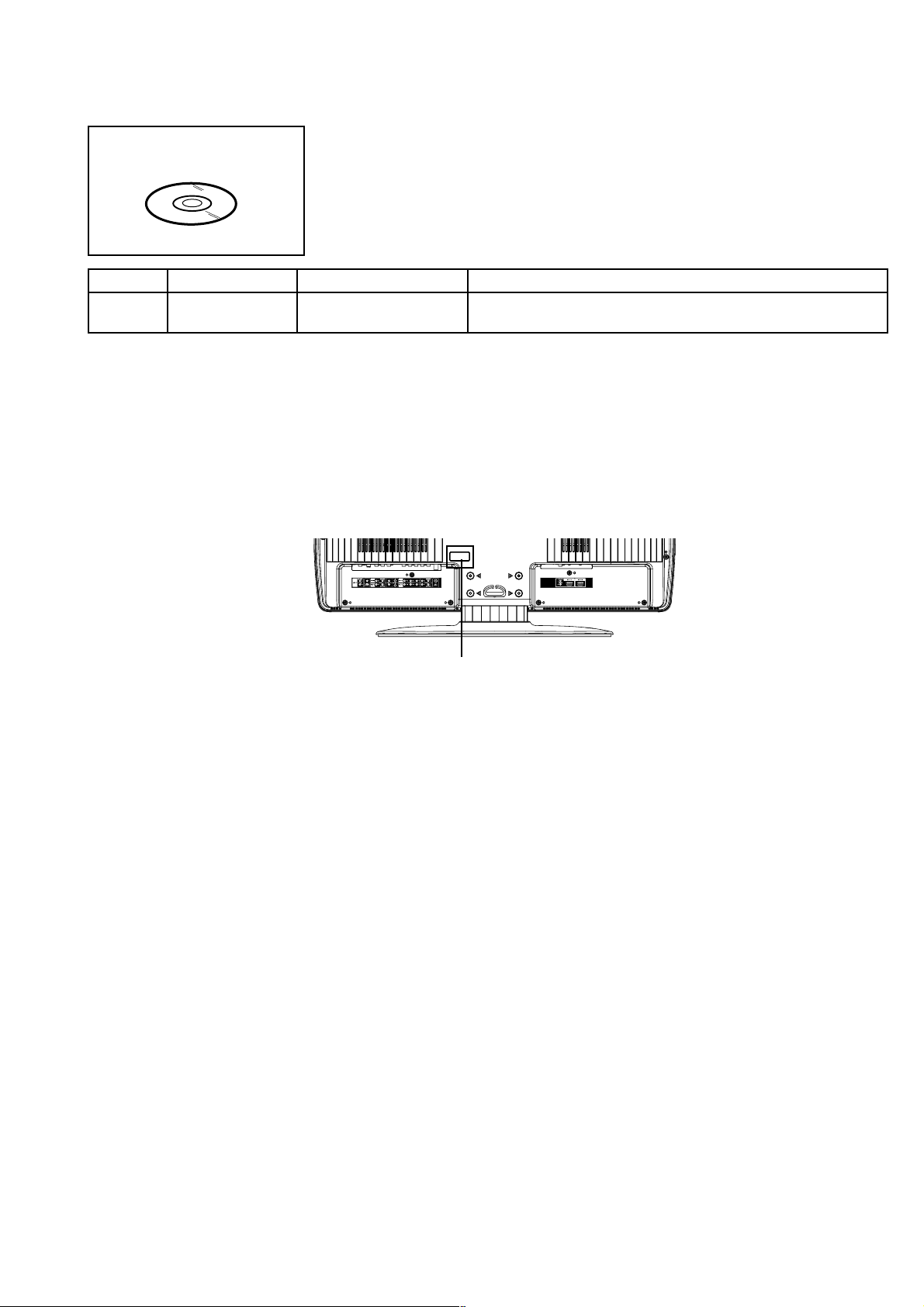
RE-WRITE FOR DIGITAL SOFT FIRMWARE
JG176
Ref. No.
NOTE:
Prepare the following tools for Up-Date of the Firmware.
1 Computer of WINDOWS2000
2 USB Flash Memory (Use only SanDisk Cruzer Mini USB Flash Drive 256Mb)
USA HD DTV ROM
DISC
Part No. Parts Name
APJG176095JG176
The operating manual for Re-writing is included in USA HD DTV ROM DISC (JG176).
USA HD DTV ROM
DISC
Up-Date of the Firmware
SET (REAR)
Remarks
USB CONNECTOR
C-3
Page 16
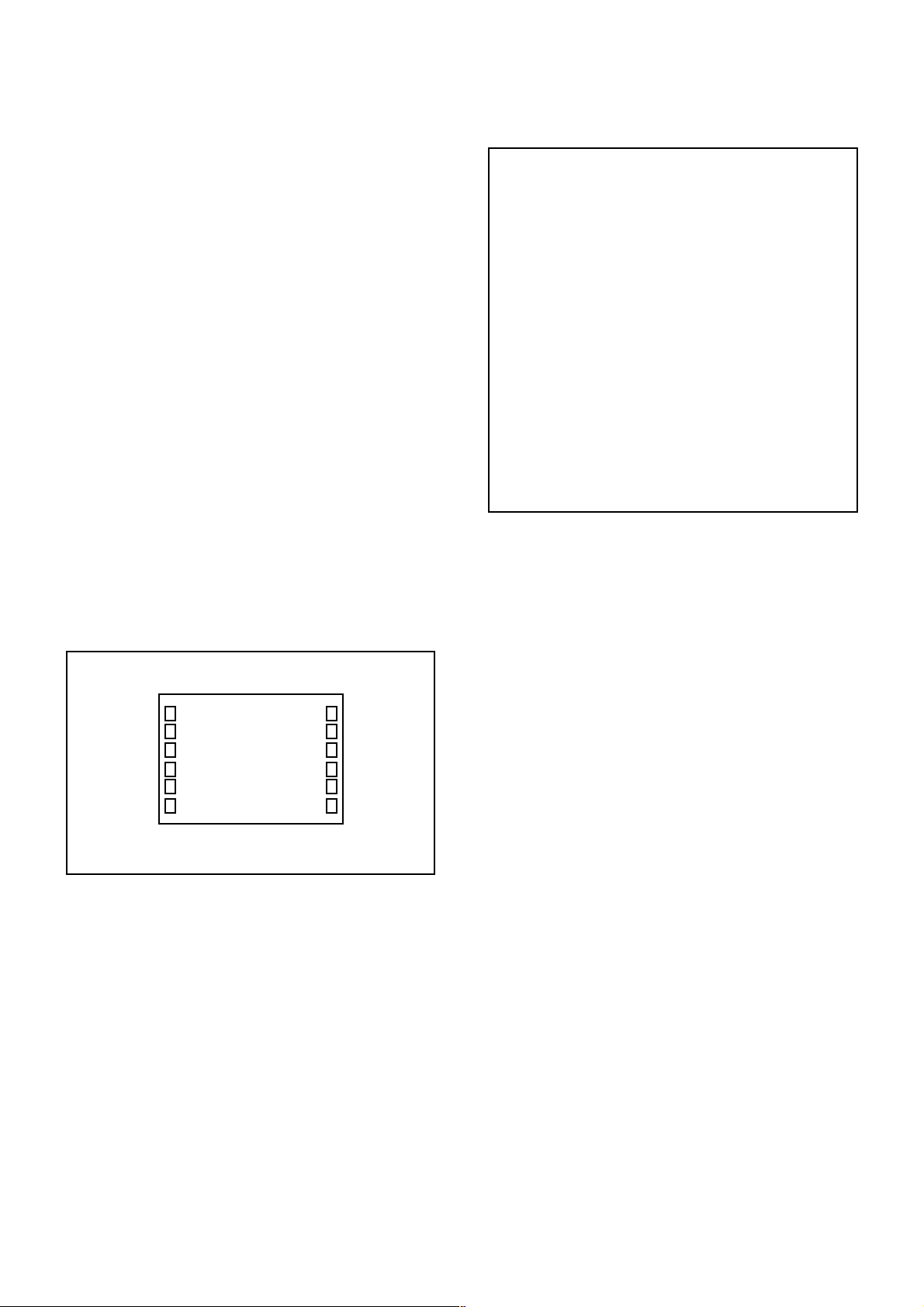
ELECTRICAL ADJUSTMENTS
1. ADJUSTMENT PROCEDURE
Read and perform these adjustments when repairing the
circuits or replacing electrical parts or PCB assemblies.
CAUTION
•
Use an isolation transformer when performing any
service on this chassis.
•
When removing a PCB or related component, after
unfastening or changing a wire, be sure to put the wire
back in its original position.
•
When you exchange IC and Transistor with a heat sink,
apply silicon grease (YG6260M) on the contact section of
the heat sink. Before applying new silicon grease,
remove all the old silicon grease. (Old grease may cause
damage to the IC and Transistor).
Prepare the following measurement tools for electrical
adjustments.
1. Pattern Generator
2. BASIC ADJUSTMENTS
On-Screen Display Adjustment
1.2.Set the VOLUME to minimum.
Press the VOL. DOWN button on the set and the
channel button (9) on the remote control for more than
2 seconds to display adjustment mode on the screen as
shown in Fig. 2-1.
TV
AUTO
01 H POSI OSD
3.
Use the UP/DOWN button or Channel button (0-9) on
the remote control to select the options shown in
Fig. 2-2.
4.
Press the MENU button on the remote control to end
the adjustments.
5.
To display the adjustment screen for AV, CS, HDMI
mode, press the INPUT button on the remote control to
set to the AV, CS, HDMI mode. Press the VOL.DOWN
button on the set and the channel (9) on the remote
control for more than 2 seconds.
346
Fig. 2-1
NO.
FUNCTION
NO.
H POSI OSD
01
V POSI OSD
02
R DRIVE (N)
03
R CUTOFF (N)
04
G DRIVE (N)
05
G CUTOFF (N)
06
B DRIVE (N)
07
B CUTOFF (N)
08
R DRIVE (C)
09
R CUTOFF (C)
10
G DRIVE (C)
11
G CUTOFF (C)
12
B DRIVE (C)
13
B CUTOFF (C)
14
R DRIVE (W)
15
R CUTOFF (W)
16
G DRIVE (W)
17
G CUTOFF (W)
18
B DRIVE (W)
19
B CUTOFF (W)
20
FUNCTION
22
H POSI 60Hz
24
V POSI 60Hz
25
BAK LIGHT CENT
26
BAK LIGHT MAX
27
BAK LIGHT MIN
28
BRIGHT CENT
29
BRIGHT MAX
30
BRIGHT MIN
31
TINT
35
CONTRAST CENTER
36
CONTRAST MAX
37
CONTRAST MIN
38
COLOR CENT
39
COLOR MAX
40
COLOR MIN
63
CONTRAST 40
64
BRIGHT (3F54)
65
CONTRASR (3F54)
66
SRC TOP
67
DFEA VIMGVT
Fig. 2-2
2-1: WHITE BALANCE
1.
Place the set in Aging Test for more than 15 minutes.
2.
Receive the gray scale pattern from the Pattern
Generator.
3.
Press the INPUT button on the remote control to set to
the AV mode.
4.
Using the remote control, set the brightness and contrast
to normal position.
5.
Activate the adjustment mode display of Fig. 1-1 and
press the channel button (03) on the remote control to
select “R DRIVE (N)”.
6.
Press the UP/DOWN button on the remote control to
select the “R CUTOFF (N)”, “B DRIVE (N)”, “B CUTOFF
(N)”, “R DRIVE (C)”, “R CUTOFF (C)”, “B DRIVE (C)”, “B
CUTOFF (C)”, “R DRIVE (W)”, “R CUTOFF (W)”, “B
DRIVE (W)” and “B CUTOFF (W)”.
7.
Adjust the RIGHT/LEFT button on the remote control to
whiten the R CUTOFF (N), B DRIVE (N), B CUTOFF (N),
R DRIVE (C), R CUTOFF (C), B DRIVE (C), B CUTOFF
(C), R DRIVE (W), R CUTOFF (W), B DRIVE (W) and B
CUTOFF (W) at each step tone sections equally.
8.
Perform the above adjustments 5 and 6 until the white
color is looked like a white.
D-1
Page 17
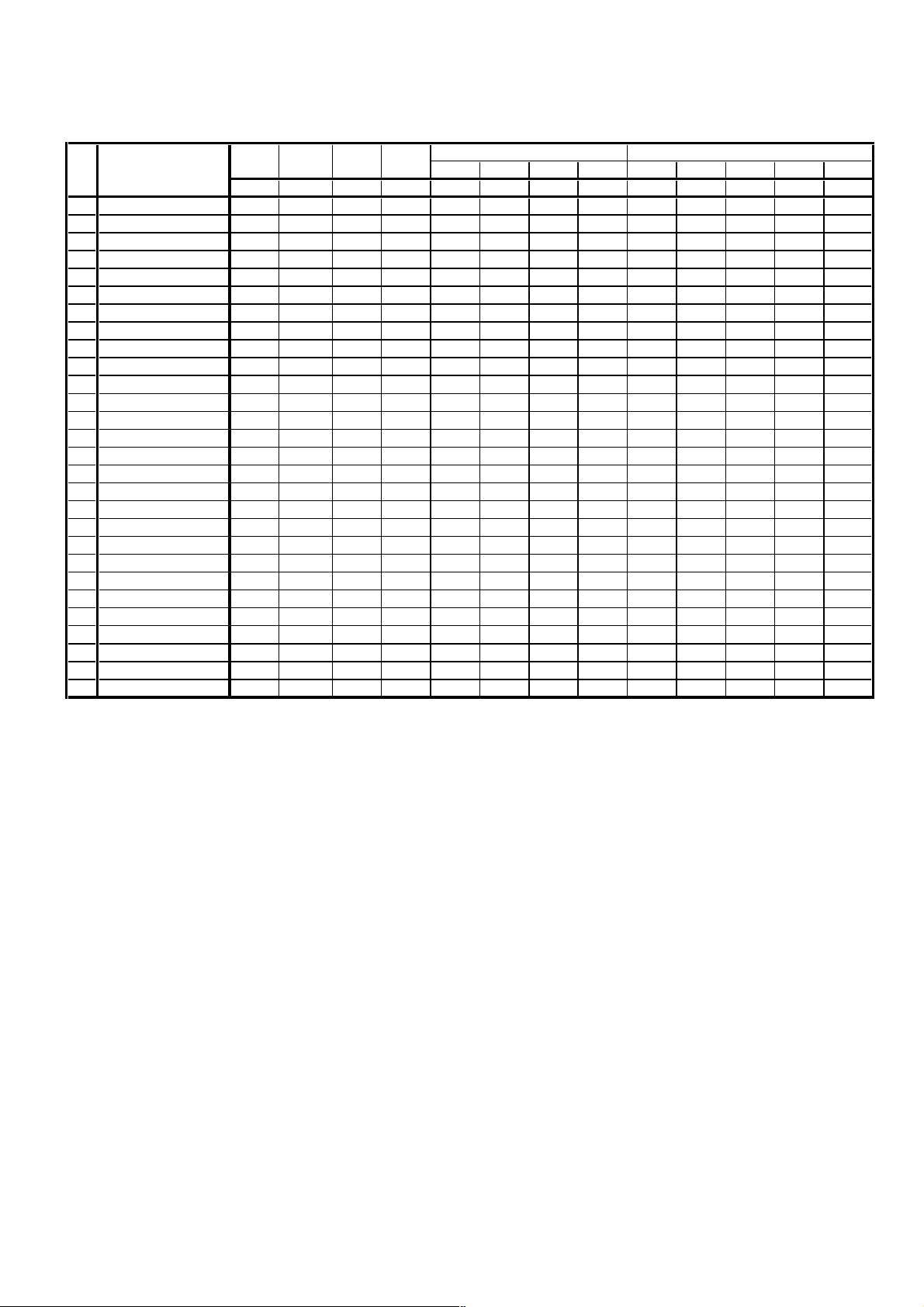
ELECTRICAL ADJUSTMENTS
2-2: Confirmation of Fixed Value (Step No.)
Please check if the fixed values of each of the adjustment items are set correctly referring below. (TV/AV/CS/HD-MI)
TV 720p
TV
NO. FUNCTION
1 H POSI OSD 346 346 346 346 346 346 346 346 346 346 346 346 346
2 V POSI OSD 85 85 85 85 85 85 85 85 85 85 85 85 85
5 G DRIVE (N) 128 128 128 128 128 128 128 128 128 128 128 128 128
6 G CUTOFF (N) 128 128 128 128 128 128 128 128 128 128 128 128 128
11 G DRIVE (C) 128 128 128 128 128 128 128 128 128 128 128 128 128
12 G CUTOFF (C) 128 128 128 128 128 128 128 128 128 128 128 128 128
17 G DRIVE (W) 128 128 128 128 128 128 128 128 128 128 128 128 128
18 G CUTOFF (W) 128 128 128 128 128 128 128 128 128 128 128 128 128
22 H POSI 60Hz 284 326 284 284 284 138 328 132 272 138 290 238 158
24 V POSI 60Hz 34 59 34 34 34 34 56 42 36 35 62 42 35
25 BAK LIGHT CENT 128 128 128 128 128 128 128 128 128 128 128 128 128
26 BAK LIGHT MAX 255 255 255 255 255 255 255 255 255 255 255 255 255
27 BAK LIGHT MIN 00 00 00 00 00 00 00 00 00 00 00 00 00
28 BRIGHT CENT 126 126 126 126 126 126 126 126 126 126 126 126 126
29 BRIGHT MAX 156 156 156 156 156 156 156 156 156 156 156 156 156
30 BRIGHT MIN 70 70 70 70 70 70 70 70 70 70 70 70 70
31 TINT 128 128 114 120 128 128 128 128 132 132 132 132 132
35 CONTRAST CENTER --- --- --- --- --- --- --- --- 119 119 119 116 119
36 CONTRAST MAX --- --- --- --- --- --- --- --- 164 164 164 164 164
37 CONTRAST MIN --- --- --- --- --- --- --- --- 50 50 50 50 50
38 COLOR CENT 70 110 88 80 83 104 440 440 73 73 73 73 73
39 COLOR MAX 127 127 127 127 127 127 127 127 127 127 127 127 127
40 COLOR MIN 00 00 00 00 00 00 00 00 00 00 00 00 00
63 CONTRAST 40 --- --- --- --- --- --- --- --- 156 156 156 156 156
64 BRIGHT (3F54) 121 128 123 122 122 128 128 128 118 117 118 118 113
65 CONTRAST (3F54) --- --- --- --- --- 170 170 170 113 113 113 113 118
66 SRC TOP 21 21 21 21 21 21 21 21 21 21 21 21 21
67 SRC TOP 21 28 21 21 21 45 29 27 21 44 28 28 43
Step No. Step No. Step No. Step No. Step No. Step No. Step No. Step No. Step No. Step No. Step No. Step No. Step No.
AV AV (S) 480i 480p 720p 1080i 480i 480p 720p 1080i VGA
CS
HD-MI
D-2
Page 18
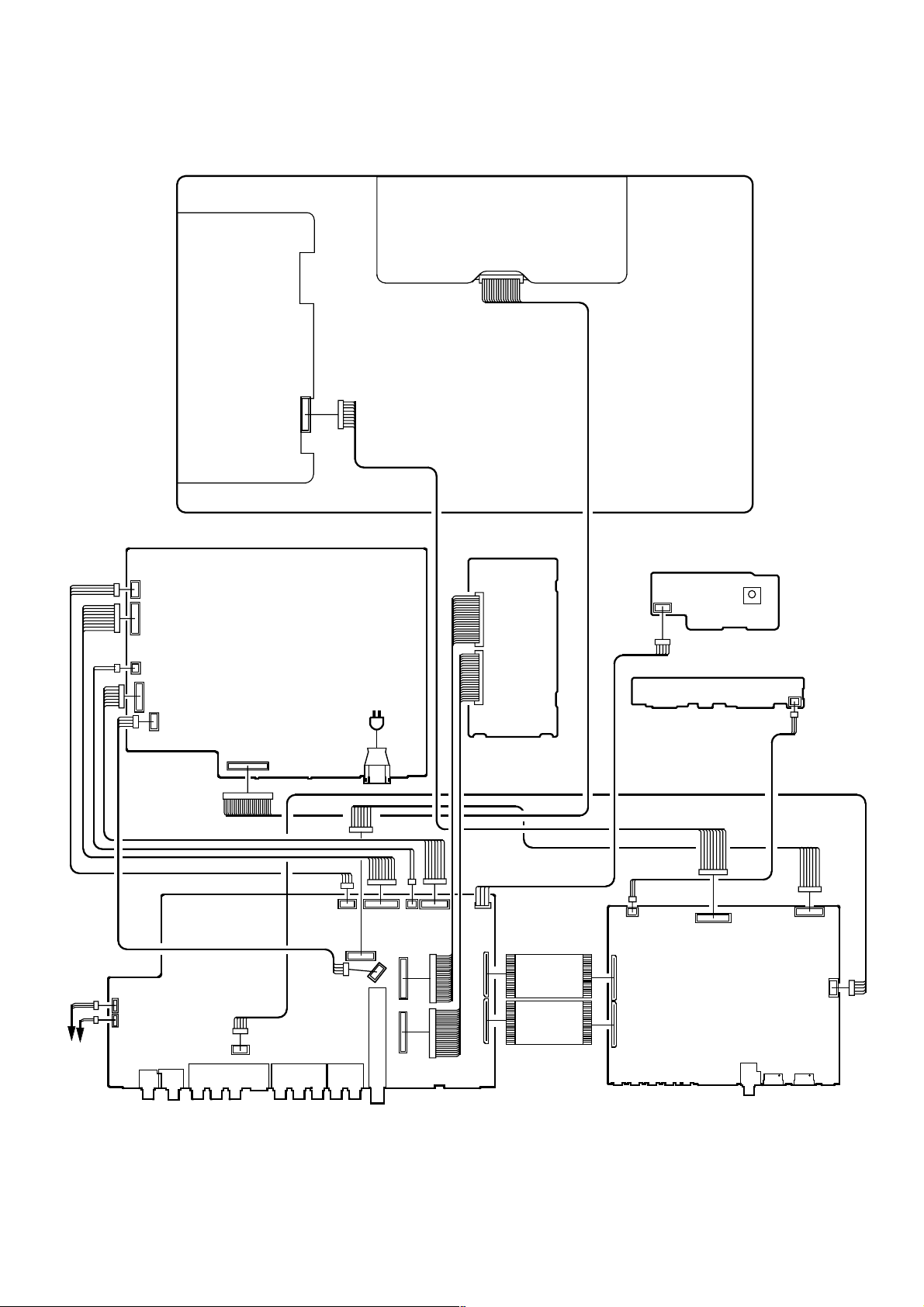
ELECTRICAL ADJUSTMENTS
3. ELECTRICAL ADJUSTMENT PARTS LOCATION GUIDE (WIRING CONNECTION)
LCD PANEL
CP512
CP511
DIGITAL PCB
CP2403
REMOCON PCB
OS2200
CP2201
SPEAKER
SPEAKER
CP510
CP507
CP508
POWER PCB
CP301
CP303
J4205
J4201
J4202
CP506
AV PCB
CP901
J4211
J502
CP3801
CP3808
J4204
AC IN
CP3803
CP3807
TU5801
CP5802
CP5801
CP3802
CP3804
CP4202
CP4204
CP4203
CP2404
CD4204
CD4203
CP802
CP803
SCALER PCB
OPERATION PCB
CP2203
CP7203
J4301
CP3601
CP3201CP2200
CP3602
CP3603
D-3
Page 19
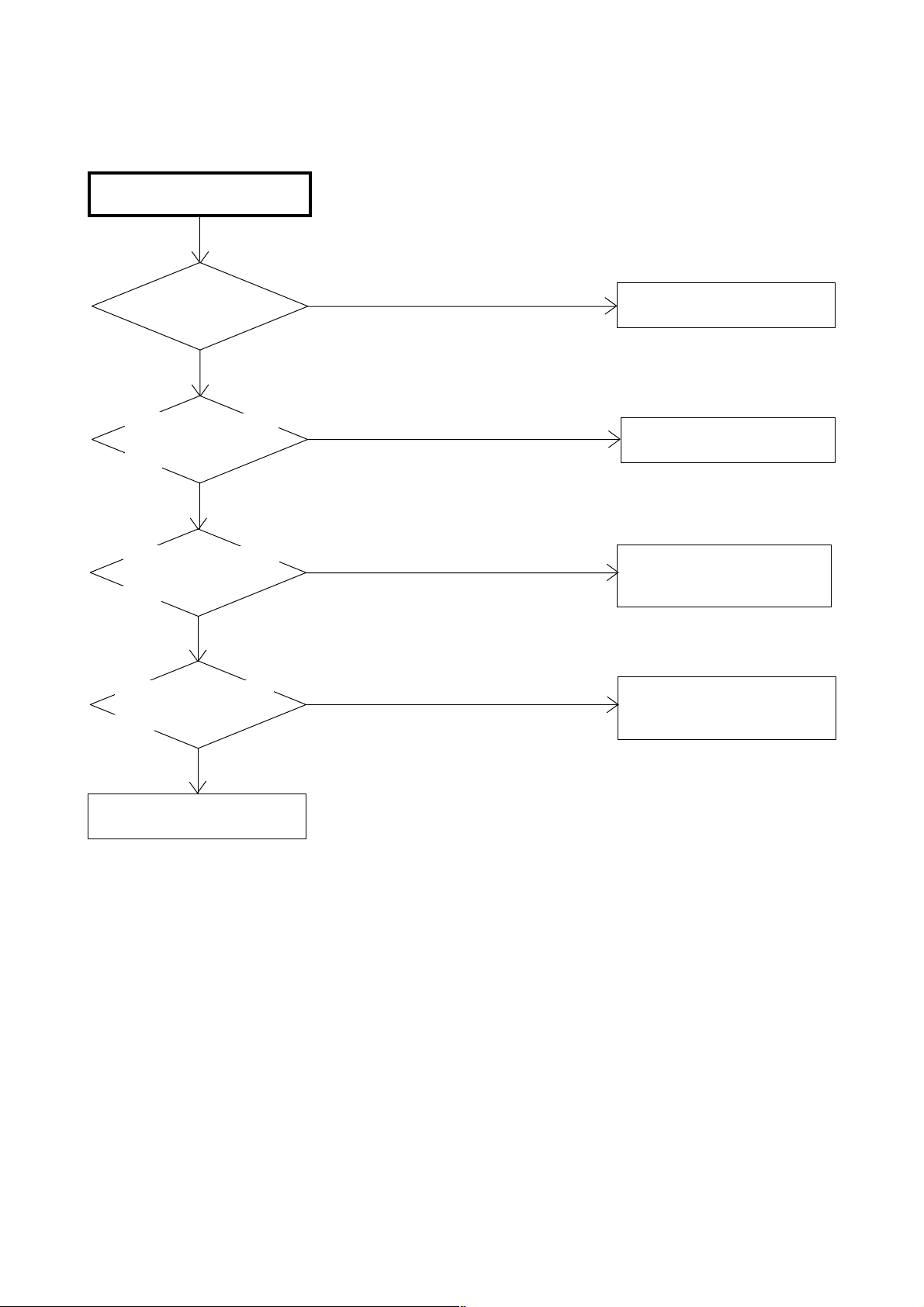
POWER DOES NOT TURN ON
TROUBLESHOOTING GUIDE
IS F501 BROKEN ?
NO
IS THERE VOLTAGE
AT PIN 4 OF IC503
20.5V ?
YES
IS THERE VOLTAGE
AT PIN 4 OF IC506
AT5V ?
YES
IS THERE VOLTAGE
AT PIN 2 OF IC3804
AT3.3V ?
YES
NO
NO
NO
CHANGE F501.
CHECK IC503 AND
PERIPHERAL CIRCUIT.
CHECK IC506 AND
PERIPHERAL CIRCUIT.
OR CHANGE POWER PCB.
CHECK IC3804 AND
PERIPHERAL CIRCUIT.
OR CHANGE AV PCB.
YES
CHANGE SCALER PCB.
E-1
Page 20
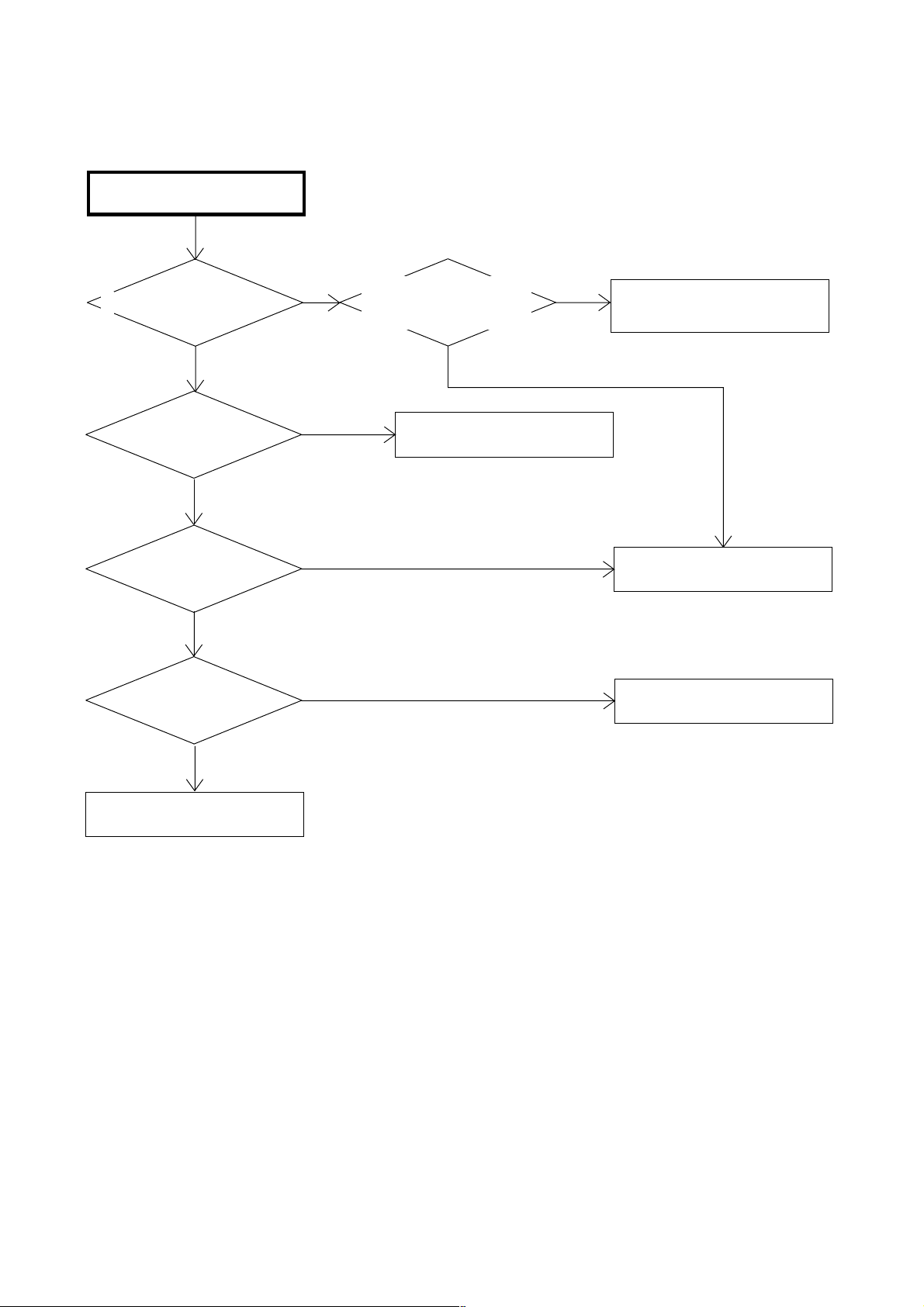
THE PICTURE DOES NOT
APPEAR (1).
TROUBLESHOOTING GUIDE
DOSE BACK LIGHT SHINE ?
YES
IS CD7204 CONNECTED ?
YES
IS THERE SIGNAL
AT CP7203 ?
NO
IS THERE SIGNAL
AT IC7201 ?
NO
NO
YES
NO
IS THERE VOLTAGE AT
PINS 1, 2, 3, 4 AND 5
OF CP505 24V ?
YES
CONNECT CD7204.
NO
CHECK IC502, T502 AND
PERIPHERAL CIRCUIT.
CHANGE V2301.
CHANGE IC7201.
YES
CHECK IC801.
OR CHANGE SCALER PCB.
E-2
Page 21
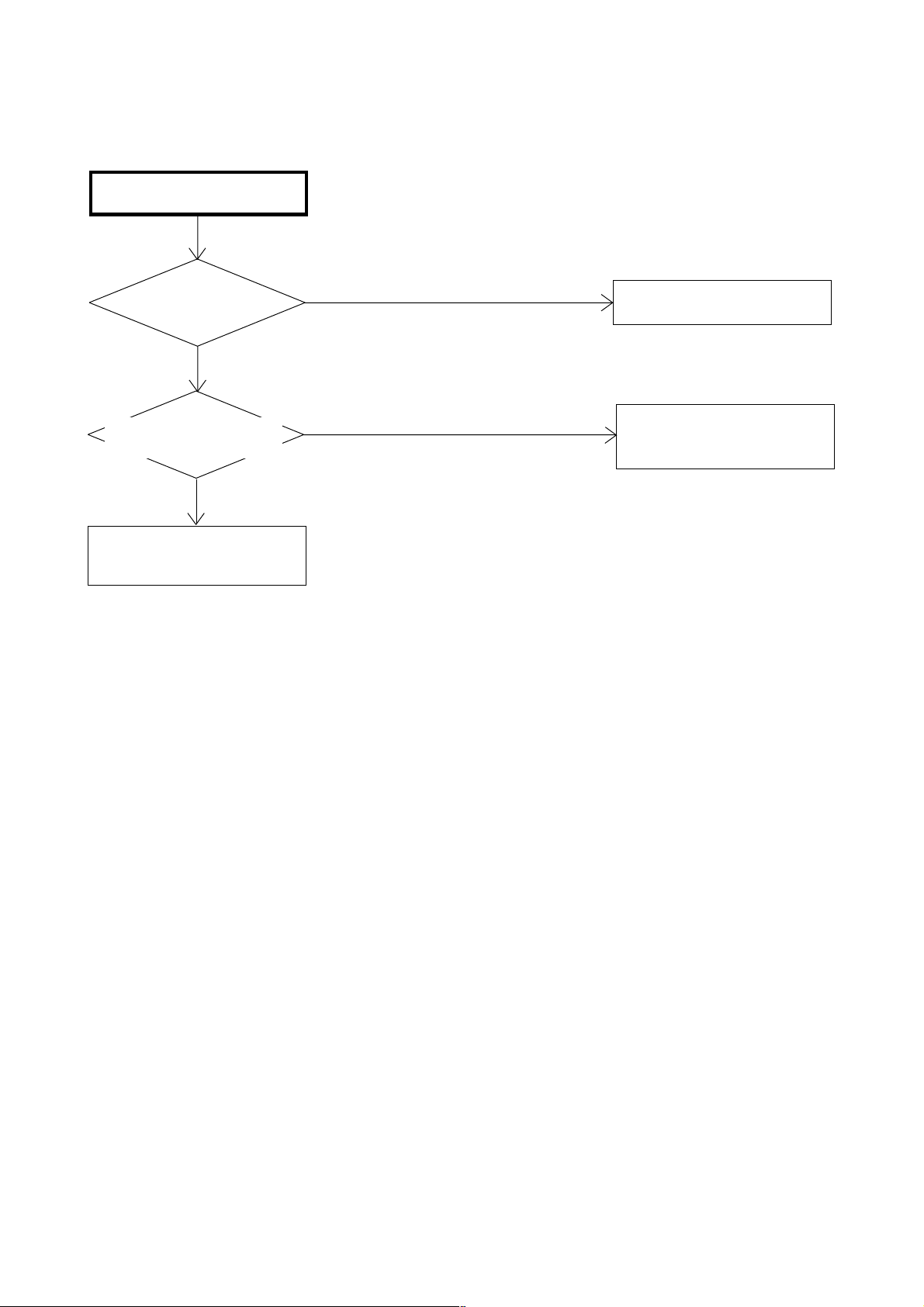
THE PICTURE DOES NOT
APPEAR (2).
TROUBLESHOOTING GUIDE
IS THERE SIGNAL
AT IC4201 ?
YES
IS CD4203 CONNECTED
AND IS THERE SIGNAL ?
YES
CHECK IC801 AND
PERIPHERAL CIRCUIT.
NO
NO
CHECK IC4201 AND
PERIPHERAL CIRCUIT.
CONNECT CD4203.
CHECK IC4201 AND
PERIPHERAL CIRCUIT.
E-3
Page 22
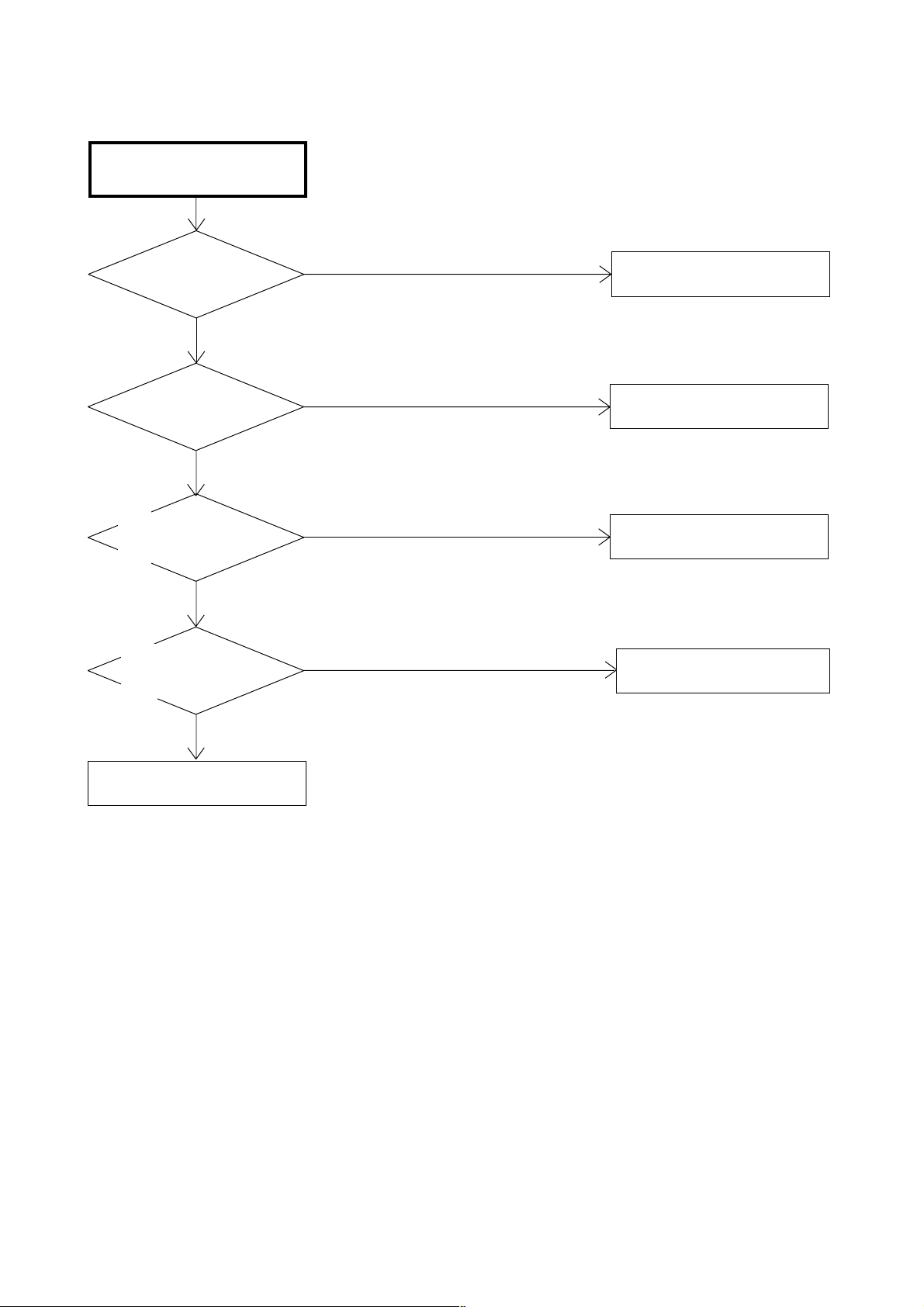
THE PICTURE APPEARS, BUT
THE AUDIO DOES NOT
APPEAR.
TROUBLESHOOTING GUIDE
IS CD301 AND CD303
CONNECTED ?
YES
IS THERE SIGNAL
CD301 AND CD303 ?
NO
IS THERE SIGNAL
AT PINS 11 AND 15
OF IC301 ?
NO
IS THERE SIGNAL
AT PINS 27 AND 28
OF IC904 ?
NO
YES
YES
NO
CONNECT CD301 AND CD303.
CHANGE SP301 AND SP302.
CHECK IC301 AND
PERIPHERAL CIRCUIT.
CHECK IC904 AND
PERIPHERAL CIRCUIT.
YES
CHANGE AV PCB.
E-4
Page 23
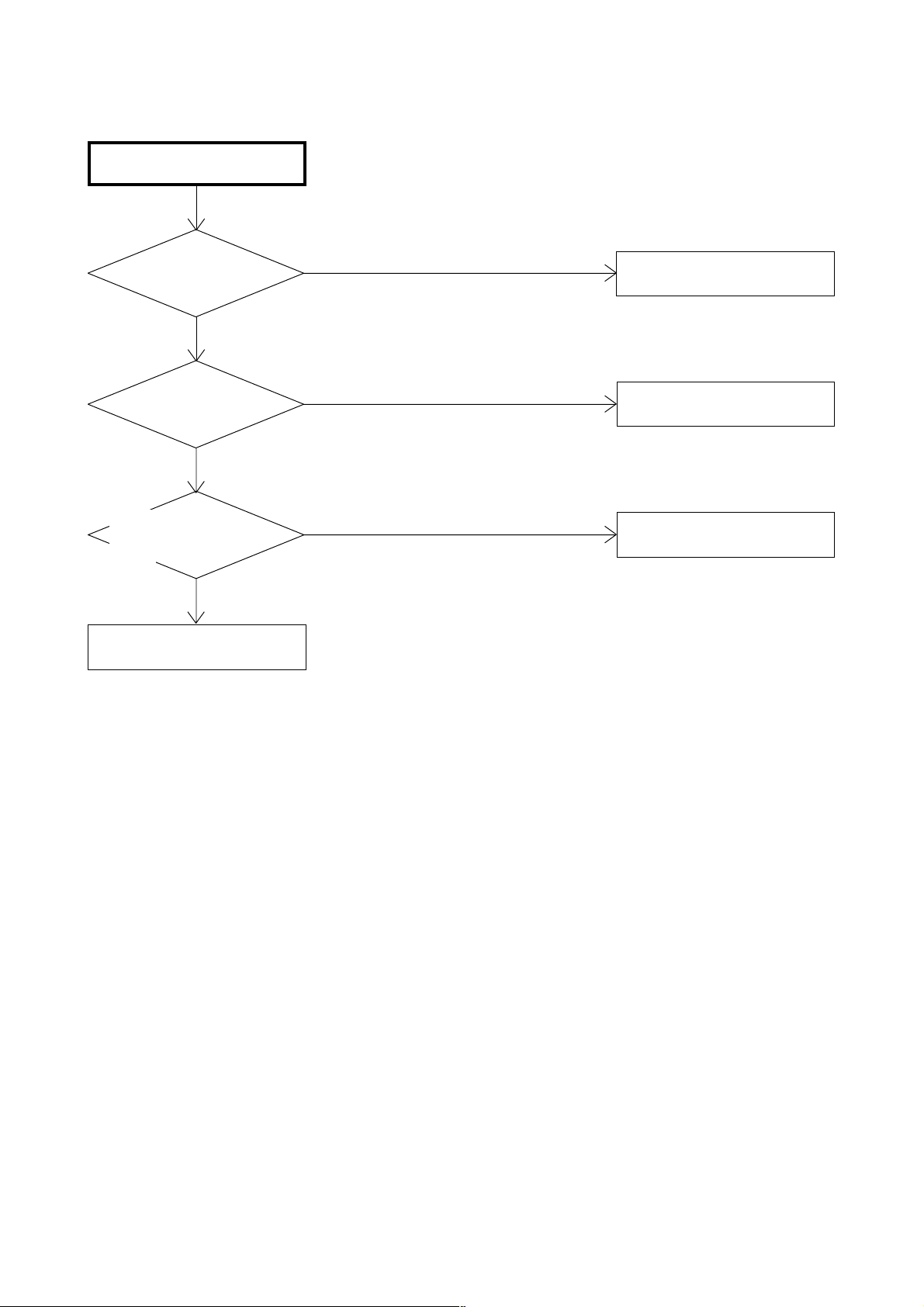
THE STOP PICTURE
"PLEASE WAIT".
TROUBLESHOOTING GUIDE
IS CD3806 CONNECTED ?
YES
IS DIGITAL PCB
CONNECTED ?
YES
IS THERE VOLTAGE
AT PINS 1 AND 2 OF
CD3806 5V ?
YES
CHANGE DIGITAL PCB.
NO
NO
NO
CONNECT CD3806.
CONNECT DIGITAL PCB.
CHECK Q512, IC509 AND
PERIPHERAL CIRCUIT.
E-5
Page 24
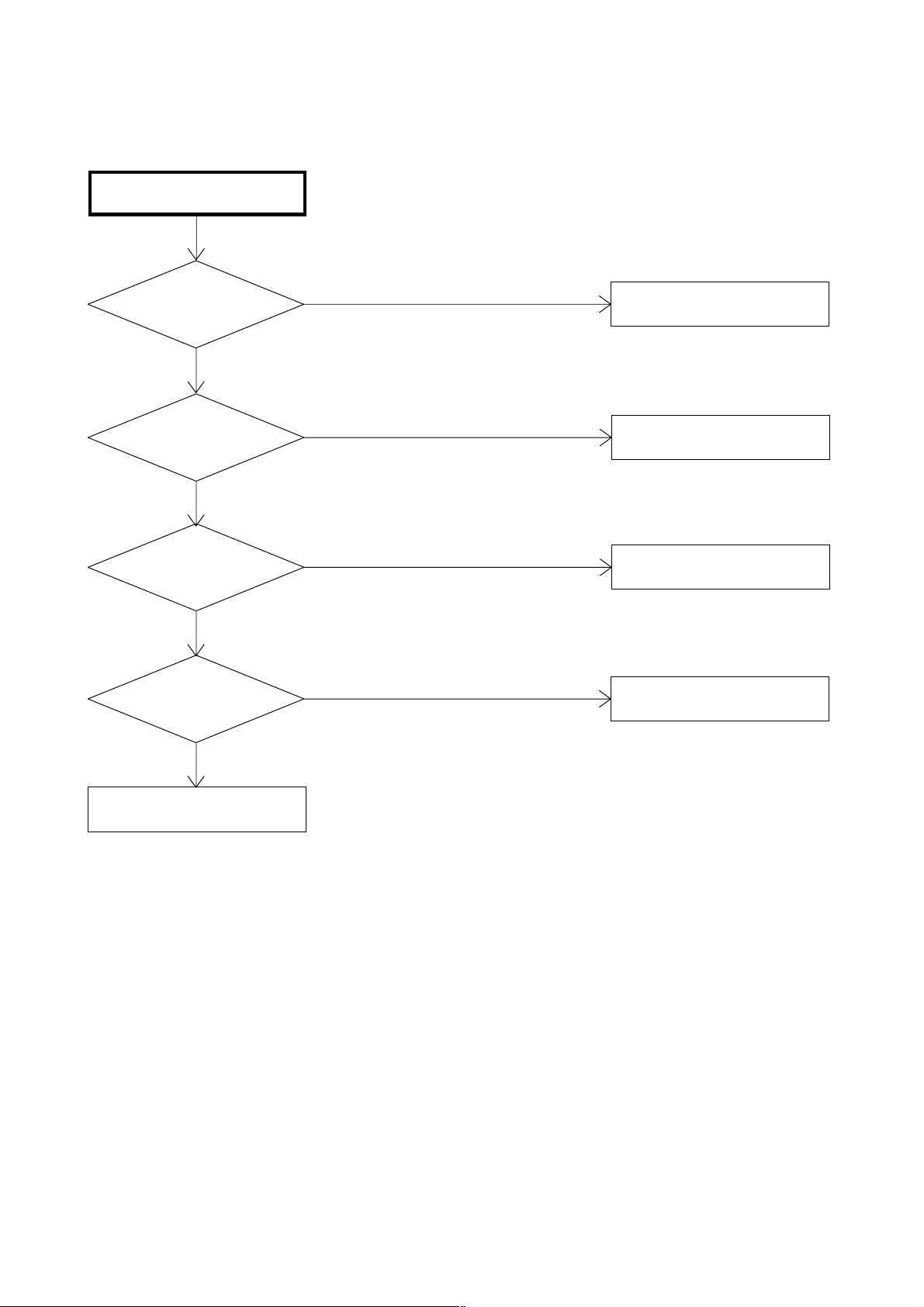
THE COLOR DOES NOT
APPEAR.
TROUBLESHOOTING GUIDE
IS SETTING OF
COLOR NORMAL ?
YES
IS THE COLOR
SIGNAL RECEIVED ?
YES
IS THERE SIGNAL
AT IC801 ?
YES
IS THERE SIGNAL
AT IC7201 ?
NO
NO
NO
NO
CHANGE THE SETTING OF
COLOR.
RECEIVE THE COLOR SIGNAL.
CHECK IC801 AND
PERIPHERAL CIRUCUIT.
CHECK IC7201 AND
PERIPHERAL CIRUCUIT.
YES
CHANGE SCALER PCB.
E-6
Page 25
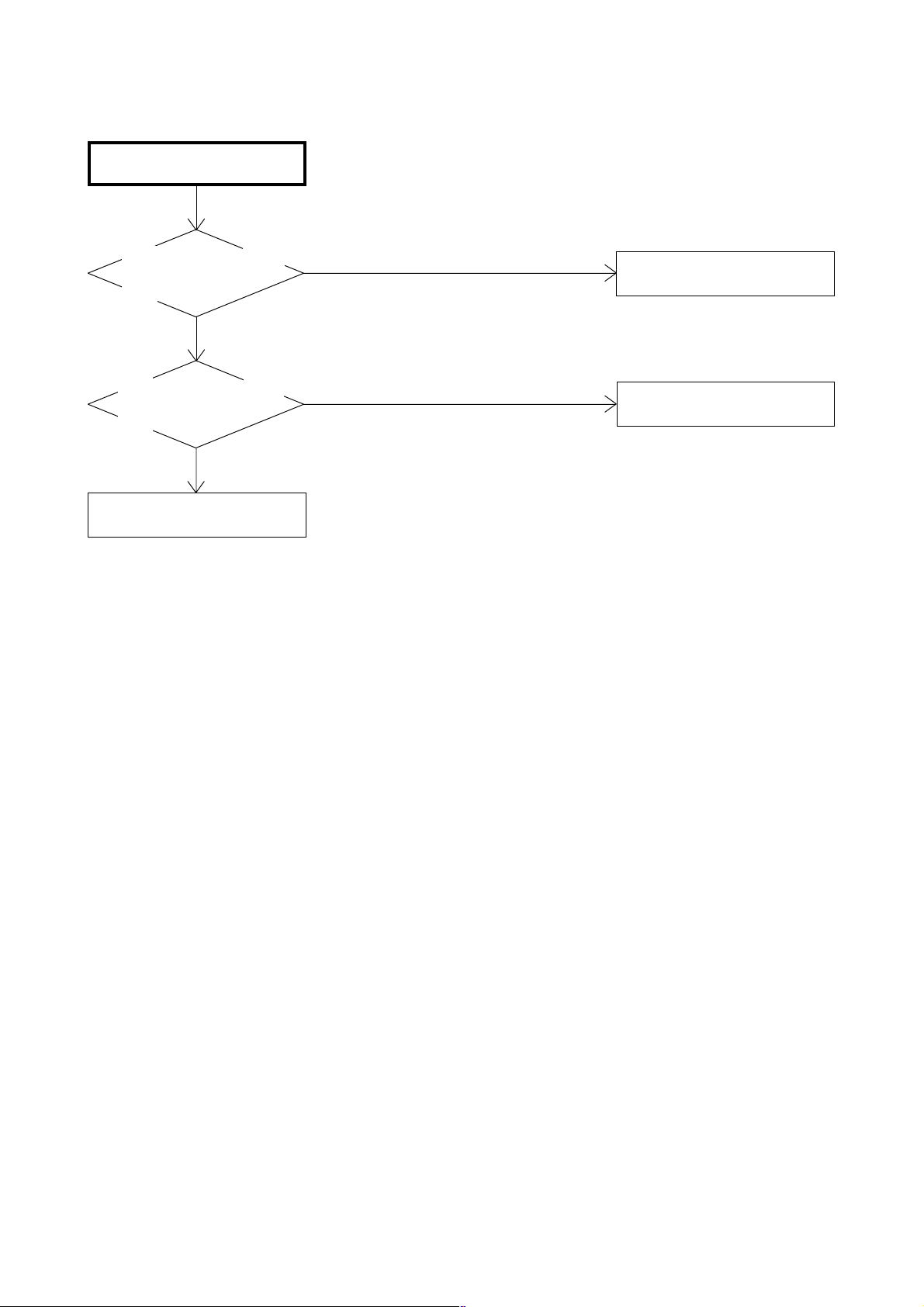
ON SCREEN DISPLAY DOES
NOT APPEAR.
TROUBLESHOOTING GUIDE
IS THERE SIGNAL AT
PINS 2, 3, 4 AND 5 OF
IC101 ?
YES
IS THE COLOR SIGNAL
AT PINS 57, 58, 59 AND
60 OF IC801 ?
YES
CHANGE SCALER PCB.
NO
NO
CHECK IC101 AND
PERIPHERAL CIRCUIT.
CHECK IC801AND
PERIPHERAL CIRCUIT.
E-7
Page 26

SCALER/LVDS/MICON/ADC/JACK/AV SWITCH1/REGULATOR BLOCK DIAGRAM
INTERFACE
AV SWITCH2/
STEREO/
SOUND AMP
DIGITAL RGB
DDVS
DDHS
SW_CVBS
SW_Y
SW_C
SCART1_B_IN
SCART1_G_IN
SCART1_R_IN
AUDIO_MUTE
SCL
SDA
A/D CONVERTER
IC2101
MST9883C-LF-110
DIGITAL
24bit RGB
D_CLK, D_EN,
D_HS, D_VS
56
57
58
27
28
58
27
28
SCALER
IC801
R8J66604A72FP
57
2
MICON
IC101
OEC7154A
DIGITAL
24bit RGB
D_CLK, D_EN,
D_HS, D_VS
84
X801
54MHz
85
60
4SI_SDA_IN/4SI_SCL
4SI_CHIP_SE/4SI_SDA_OUT
5
54
54
53
LVDS IC
IC7202
DTC34LM85AL
EEPROM IC 256K
AT24C256N-10 SU-2.7
AT24C256N-10 SU-2.7
IC103
6
EEP_SCL
5
EEP_SDA
EEPROM IC 256K
IC104
6
EEP_SCL
5
EEP_SDA
TX OUT0~3+
TX OUT0~3TXCLKOUT+
TXCLKOUT-
POWR_ON-H
LCD PANEL
V2301
LK315T3LZ4C
TUNER/DIGITAL/
POWER
PSU_5VD
LCD_H
POWER_FAIL
LCD_ON
AT+3.3V
P.CON+3.8V
P.CON+3.3V REG
IC3201
BA00BC0WFP
P.CON+1.5V REG
IC3202
BD7820FP
2
2
1
6
6 1 4
74
90 17 89 10 14
SYSTEM RESET
IC102
2
1
D105
4
P.CON+3.3V
P.CON+1.5V
PST3229NR
RESET
SCALER_H
33 34
DTUNER RX
DTUNER TX
TUNER/DIGITAL/
POWER
F-1
F-2
Page 27

AV SWITCH2/STEREO/SOUND AMP BLOCK DIAGRAM
SCALER/LVDS/
MICON/ADC/JACK/
AV SWITCH1/
REGULATOR
TUNER/DIGITAL/
POWER
INTERFACE
SCALER/LVDS/
MICON/ADC/JACK/
AV SWITCH 1/
REGULATOR
MICON2
TUNER/DIGITAL/
POWER
AUDIO_MUTE
CP901
4
HDMI_I2SS
HDMI_I2SSDO
3
HDMI_I2SWS
2
SW_CVBS
SW_Y
SW_C
V_OUT
SIF_OUT
SW_A_L
SW_A_R
SCL
SDA
SOUND+B
AV SW
IC4201 AN15853B-E1
24
SDA
SCL
25
SW_A_IN_R
28
30
SW_A_IN_L
31
SW_CVBS
SW_Y
33
35
SW_C
16
TUNER_V
AUDIO_OUT_JACK
V1-V
V1-Y
V1-C
V1-L
VL-R
V1-L
VL-R
V2-V
V2-R
V2-L
V4-L
V4-R
J4201
20
22
12
10
19
21
INPUT 1/2
J4205 YKC22-0780N
2
4
6
3
5
9
COMPONENT
IC4204
STEREO
IC904 MSP4440G-QA-C13-100
67
ANA_IN1+
SC1_IN_L
56
SC1_IN_R
57
SC2_IN_L53
54
SC2_IN_R
2
I2C_CL
3
I2C_DA
36
2
3
VARIOUT_R
37
VARIOUT_L
AV2_IN_L
AV2_IN_R
XTAL_IN
XTAL_OUT
50
51
18.432MHz
71
72
X901
COMPONENT
IC4401
NJM2584AM(TE1)
5
1
14
9
14
11
8
6
3
NJM2584AM(TE1)
9
3
5
6
14
1
8
16
11
Y
U
V
Y
V
U
14
3
4
17
20
9
10
15
18
22
AUDIO_IN 4/5
J4204 AU4-57A03-01H
2
5
3
7
CS_IN 4/5
J4211 YKC21-4720N
2
5
8
3
9
6
SCART1_R_IN
SCART1_G_IN
SCART1_B_IN
DTUNER_V
DTUNER_U
SCALER/LVDS/
MICON/ADC/JACK/
AV SWITCH1/
REGULATOR
TUNER/DIGITAL/
POWER
DTUNER_Y
4
I2S_CL
I2S_DA_IN
7
I2S_WS
5
SPOUT_R
SPOUT_L
27
28
SOUND AMP IC
IC301 TA2024-ASE
11
INV2
15
INV1
33
VDDA
VDD1
30
12
MUTE
VDD1
29
VDD2
26
25 VDD2
OUTM1
OUTP1
OUTM2
OUTP2
31
27
24
28
SPEAKER
SP301
SPEAKER
SP302
F-3 F-4
Page 28

TUNER/DIGITAL/POWER BLOCK DIAGRAM
TU5801
EEP ROM
IC2404
BR24L64-WE2
+3.3V
X2401
55.474MHz
X2402
25.140MHz
I2CDATA
I2CCLKA
256Mbit DDR SDRAM
DQA
IC2402
AA
CLKAB
ATSC/CLER CABLE ASIC
HY5DU561622ETP-D43
FAD
FLASH MEMORY
IC2406
HY27US0828IA-TP
+3.3V
256Mbit DDR SDRAM
DQA
IC2403
CLKAB
HY5DU561622ETP-D43
IC2401
X240H
AA
+1.2V
+3.3V
+1.8V
+2.6V
Y OUT
U OUT
V OUT
TUNER SCL
TUNER SDA
T_FAT_IFP
T_FAT_IFN
DC/DC CTL
1
IC3401
AL1042
REG 1.8V
4 2
BD7820FP
UNREG 5V
9
REG 3.3V
IC3402
4 2
BA00BCWEP
IC3403
UNREG 4V
REG 2.6V
IC3404
4
BA7810HFP
UNREG 5V
2
UNREG 4V
+5V
+32V
4 7 9
+5V
SDA
10
SCL
V_OUT
13
14 152
+5V
SIF
IF_OUT1
19
20
IF_OUT2
DTUNER Y
DTUNER U
DTUNER V
V_OUT
SIF_OUT
DTUNER RX
DTUNER TX
AV SWITCH2/
STEREO/
SOUND AMP
SCALER/LVDS/
MICON/ADC/JACK/
AV SWITCH1/
REGULATOR
CP3801
1
2
CP3803
1
2
3
7
8
CP3802
1
CP3804
1
2
3
5
6
SCALER/LVDS/
MICON/ADC/JACK/
AV SWITCH1/
REGULATOR
SOUND+B
SOUND+B
5VSC
5VSC
5VSC
12VSC
12VSC
9VSC
POWER FAIL
LDC_H
AT+5V
BACKLIGHT ON
LIGHT_CTL
PSU_5VD
LVD_ON
LCD_H
POWER_FAIL
3.3V CONTROL
IC3801
AL1010
1
AV SWITCH2/
SOUND+B
AT+3.3V REG
IC3804
1
3
P.CON32V REG
IC3805
LA7995M-TLM
CHOPPER
IC3802
RSS050P03
7
4
5
14
7
PQ070XF01SZH
2
AT+3.3V
AT+5V
P.CON+12V
P.CON+3.8V
P.CON+9V
STEREO/
SOUND AMP
F-6F-5
Page 29

INTERFACE BLOCK DIAGRAM
HDMI
CONNECTOR
CP3601
19 DET
18
POWER
17
GND
16
SDA
15
SCL
CLK-
12
10
CLK+
9 D0-
D0+
7
D1-
6
D1+
4
D2-
3
1
D2+
HDMI
CONNECTOR
CP3603
19 DET
18
POWER
17
GND
16
SDA
15
SCL
CLK-
12
10
CLK+
9 D0-
D0+
7
D1-
6
D1+
4
D2-
3
1
D2+
EEP_ROM
IC3609 BR24L02F-WE2
5
SDA
6
SCL
7
WP
8
VCC
GND
A2
A1
A0
4
3
2
1
EEP_ROM
IC3606 BR24L02F-WE2
Q3615
BUFFER
Q3612
SW
L3601
ACM2012D
1
2
L3602
ACM2012D
1
2
L3608
ACM2012D
1
2
L3606
ACM2012D
1
2
5
6
7
8
Q3603
BUFFER
4
3
4
3
4
3
4
3
SDA
GND
SCL
WP
VCC
Q3613
L3603
ACM2012D
1
2
L3604
ACM2012D
1
2
L3607
ACM2012D
1
2
L3605
ACM2012D
1
2
A2
A1
A0
Q3616
Q3604
SW
4
3
2
1
BUFFER
BUFFER
4
3
4
3
4
3
4
3
HDMI INTERFACE
IC3605 SiI9021CTU
DSDA1
29
DSCL1
30
DSDA0
31
DSCL0
32
39
R0XC-
40
R0XC+
R0X0-
43
44
R0X0+
R0X1-
47
48
R0X1+
51
R0X2R0X2+
52
R1XC-58
59
R1XC+
R1X0-
62
63
R1X0+
R1X1-
66
67
RX1+
70
R1X2R1X2+
71
Q23
Q20
Q19
Q16
Q15
Q12
Q11
Q7
Q6
Q5
Q4
Q0
ODCK
HSYNC
VSYNC
SCK
WS
SD0
OVCC
OVCC
OVCC
OVCC
OVCC
OVCC
OVCC
OVCC
CSCL
CSDA
RESET#
INT
EXT_RES
DVCC2
VCC
VCC
DVCC
VCC
VCC
VCC
DACDVCC
VCC
VCC
110
113
116
119
123
126
129
132
136
137
140
144
121
2
3
86
85
84
5
6
26
76
89
109
122
134
28
29
102
104
81
94
92
79
74
114
128
139
22
23
35
3.3VREG
IC3602 BA00BCWFP
GND
IN
1
OUT
2
3
1.8VREG
IC3601 KIA78D33F
IN
GND
2
1
3
OUT
AUDIO_IN
J4301
2
4
DIGITAL RGB
DDCK
DDHS
SW_A_R
SW_A_L
V_SYNC
SCK
WS
SDO
CSCL
CSDA
RXT_RST#
H_INT
SCALER/LVDS/
MICON/ADC/JACK/
AV SWITCH1/
REGULATOR
AV SWITCH2/
STEREO/
SOUND AMP
MICON2
F-7
F-8
Page 30

RXT_RST#
H_INT
MICON2 BLOCK DIAGRAM
HDMI MICON IC
IC3611
SST89E58RD2-40-C-TQJE
36
RX1_RST
8
RX1_INT
VCC
38
X1
X2
14
15
X3601
11.0592MHz
INTERFACE
CSDA
CSCL
SDO
SCK
WS
Q3606
BUFFER
Q3605
BUFFER
EEP ROM IC
IC3608
BR24L32F-WE2
VCC
A0
1
A1
2
A2
3
4
GND
SDA
WP
SCL
29
3
EA-/VPP
CSDA
V-SYNC
41
Q3620
LEVEL SHIFT
V_SYNC
INTERFACE
8
7
6
2
CSCL
5
F-9
AV SWITCH2/
STEREO/
SOUND AMP
CP3602
4
HDMI_I2SS
3
HDMI_I2SSDO
2
HDMI_I2SWS
F-10
Page 31

PRINTED CIRCUIT BOARDS
AV (TOP SIDE)
CP301
CP303
R320
L300
SH4205
L302
R321
L301
L303
C340_1 C342_1
C337
J4201
C339
C341
SH4204
CMF080A
HS300
Q4209 Q4207
W884
R4208
C4266
J4202_1
IC301
R4232
R4229
R4207
W834
R4206
Q4202
C323
C332
R319
R318
C331
R317
C326
C328
C324
W911
W910
C4237
L4218
W807
L4201
L4219
W804
R4236
R4235
L4214
L903
J4205
C3825
W893
W894
L904
L4212
W892
L3809
X901
CP901
L3807
C3820
C3826
C320
C946
C951
C950
C952
C953
C955
C933
1
C941
C949
R906
R905
C948
R901
D4207 D4206
W845
R903
C916
R902
IC904
C919
L3806
C3818
C922
B4215
C4297
R4252
D3802
SH4203
R324
C927
4165
25
B4216
W857
W856
C914
C4296
D3801
L901
C962
C963
R4254
C918
C3810
B3801
D3804
R4261
C915
R3811
C906
C319
C3801
C3802
IC3804
R4209
C3827
R4212
C4242
C4218
C4207
C4246
C4224
C4206
L4202
C4247
C4222
C4223
C4217
L3810
C4227
L4213
IC4201
C4205
L4215
L3802
C4203
C4220
C4204
C4243
C4255
J4204_1J4211_1
CP3801
C4262
C4219
W878
D4210
C4251
C4416
C4259
D4208
C4250C4415
C4209
CP3807
C3852
L5804
L5802
C4232
C3803
C5806
C5803
L3803
C3850
W851
L3801
C3805
CP3803
CP3808
R5817
C5807
R5806
TU5801
L3804
R5807
R5812
R5815
Q5805
Q5803
R5808
Q5804
R5811
R5816
R5814
C5813
R5813
C5814
R5809
R5810
C3836
C3833
C5809
C3835C3832
Q300
C5810
CP5802
C5812
CP5801
C3837
R311
L5803
L5801
C3834
W001
D3805
C5839
C5838
C3830
W803
C904
L4401
C4404
C3829
CP3804CP3802
R4407
C4402 C4403
C4401
D901
C4406
W802
R4408
R4406
R4403
C4261
Q302
IC4401
C4407
C4408
R4412
C4260
W904
W905
Q301
R4419
R4411
L4207
R325
Q4402
Q4401
R4405
W906
SH4202
R4404
R4409
B4203
Q4409
Q4410
R4233
W876
C4264
R4234
L4206
W839
W887
Q4403
Q4208
R4230
R4223
L4203
Q4210
C4265
R4410
R4231
C4252
CP4202
W870
W858
W942
D4209
R4402
W801
R3801
R4401
R3805
CP4203 CP4204
SH4201
G-1
G-2
Page 32

PRINTED CIRCUIT BOARDS
AV (BOTTOM SIDE)
Q4231
Q4233
C4414
R4214 R4213
W898
R4228
R4225
Q4203
W903
W929
C4413
W928
Q4205
R4210
R4211
Q4206
W899
R4420
C4267
W900
W859
R4222
C4240
W886
R913
Q901
R322
R323
W947
Q902
R914
R915
D3812
C5808
C3828
IC3805
Q5802
Q5801
C3831
W901
W902
D3811
IC5801
C3804
C5815
C5816 B5803
C5802
C5801
B5802
C5823
R3807
B5805
C5822
B5801 C5817
C5805
B903
C5811
B902
B901
R4219
C4263
R4220
C4216 C4228
C4285
D4203
D4202
C4221
C4282
C4225
C4456
C3806
C4208
R3835
R3831
R3834
W847 W850
R4242
B4218
C4276
C3807
R302
W864
C917
W842
W930
R4262
B4220
C3809
C958
C4258
C920
C3812
R3814
R3809
R3815
R4251
Q3813
R3816
R4250
IC3801
C926
C4288
R4253
C934
B4221
C4455
C936
B4222
R4240
B4219
C3811
C3808
R304
C4454
R3817
R3813
W927
R3818
R3819
C940
C959
R916
C942
R904
C944
C954
C945
C4271
B4217
C956 C957
C943
B904
R4249
W916
C4283
B906
B4214
C4274
R4248
C4277
C4272
C4275
R314
C4236
R315
CMF080A
R4204
R4203
R4205
W854
C4234
W853
B4202
W855
R4237R4221
C338
W822
W912
D305
W913
R4226
D303
R4238
D304
D302
C358
C351
W837
C350
C349
C362
C348
C353
C359
C354
C355
C352
C363
G-3
G-4
Page 33

PRINTED CIRCUIT BOARDS
SCALER (TOP SIDE)
C3694
C3702C3703C3707 C3705
CP3602
R3224
R3223
C3209
SH4302
C3693
R3698
W860
X3602
W1024
B3612 B3606
C3658
Q3205
B3209
R3712
R3697
C3611
109
B3201
C3604
C3634
W859
C3213
L3605
R3626
R3625
B3202
CP3201
L3606
R3627
B3203
CP3603
L3607
IC3605
C3615
IC3201
L3608
R3652
R3649
R3632
R3648
R3718
D3626
Q3620
B3206
D3627
R3610
3773
1
C3659
R3717
C3723
C3641
B3207
C3633
R3621
34
1
R3645
C3639
C3640
W857
R3638
C3685
R3679
R3680
D3602
IC3611
W969
R3643
W957
Q3613
R3622
R3651
W970
Q3606
R3644
Q3605
R3641
C3638
C3632
R3647
23
12
D3609
IC3608
R3628
R3637
L3604
C3637
R3639
R3640
L3602
C3643
D3613
R3631
D3207
CP3601
L3603
C3654
W968
C3642
R3619
CP3604
C3217
L3601
D3603
X3601
D3206
IC3202
D3601
R3716
C3722
NR3603
NR3604
NR3605
NR3606
R3601
R3714
R3713
R3600
Q3619
C3600
L4306
C7238
C7239
C7240
C7241
C7242
B4308
C4324
NR808NR809
J4301
C4315
C850C856
C4314
C4362
C898
R4314
R4313
X801
W905
C868
B4307
C4337
C4366
C876
C859
55
109 163
C858
R833
D805
C810
NR801
C861R825R830
B804
CEF156A
C7207
IC7201
C7215
C7213
C7220
C7217
B7201
W811
R7203
C7212
R7202
C834
IC801
NR7201NR7202
C832
C4328
D802D803
C830
C7206
C7204
CP7203
1
B801
C7210
W829
C883
C7205
C892
R7201
C815
C857
C863 C860
C891
C8131
C2801
C7203
W1001
C2802
R2107
R2105
NR2106
NR2105
C7208
R188
W1003
C2149
C2130
61
1
NR2101NR2102
L2103
C7209
R135
C7219
R189
IC103
R2112
IC2101
C136
NR2103
C125
C2133
C2106
D105
R149
IC102
L8105
Q2101
C2139
41
21
NR2104
C128
R114
R115
R148
R147
R146
R145
IC104
R2114
C2142
C131
R197
R118
R129
R126
R123R122
R120
R134R119
R2109
C139
C8151
R112
R163
C8150
C8149
W907
R142R141
C2103C2121 C2127
D109
26
51
Q105 Q101
R151
R8105
R8122
R8124
IC101
C117
X101
C116
CP803
W982
W981
C109
1
76
W875
W824
W985
D4301
C4372
CP2200
W984
C110
C101
D4302
C4378
W873
C801
CP802
CP103
W820
CP102
CP101
SH4301
G-5
G-6
Page 34

R154
R157
R156
R155
R102
R158
W980
R103R104
R175
D808
R199
C107
C104
D101
C106
C123
R131
C111
R160R161
C114
R105
W978
W983
R106
W840
R8142
W987
C118
C113
W897
R8149
R107
R109
R204
R194
Q104
R111
R205
L2101
C2120
R2103
C2116
L2102
R178
R136
Q106
R2102
D807
R137
Q8105 Q8106
C2126
C2124
R2116
C2113
C2112
C2111
C2109
R116
R117
R138
R140
R193
R192
R195
R8145
R8143
R2110
C2140
C2129
R2108
R2117
C2146
C2143
C2138
C2132
R8148
R8146
Q8102
L2106
C2145
C2105
C126
C8147
R8130
C2131 C2137
C2110
C2108
R8128
R8129
C2136
R2104
Q8101
C8144
C8146
Q8103
R8131
C2125
B2101
PRINTED CIRCUIT BOARDS
SCALER (BOTTOM SIDE)
W891
W892
L8102
R8116
C8137
R8119
R8113
C8128
IC8103
R8125
R8123
C8110
C8113
C8109
C8112 C8129
C2151
C2150
L2107
W931
C2144
C2148
R2111
NR3601
L7203
C7201
L7202
L7201
NR3602
W810
B805
C7202
W802
B802
C851
C853
B803
R831
C871
C877 C873
C878
C886
C822
W805
C824
C893
NR802_1
W801
C823 C814
C837C836 C838
R817 R818
R819 R820
R821
R822
C889
NR803_1
C839
C894
W807
C812C816
C826
C841
C840
R826
R828
R829
C895
C813
NR804_1
W832
W929
C835
C820
C818
C817
C843
C845
C842
C844
C847
R823
C879
C897
C821
C896
R834
NR805_1
CEF156A
C827
C819
C846
C862
C7228
W930
W809
R812
C870
C872
C875
R835
NR806_1
L4301
R807
C849
R806
R844
R845
C884
R836
NR807_1
Q4305
C888
R4333
R4324
W883
W803
C852
C855
C887
R846
R4329
Q4302
R805
W1020
R4328
W1021
R4320
R4319
D3605
D3630
D3600
R3605
R3688R3630
R3220
C3216
IC3606
C4350
W1023 W1022
R3221
C3215
R3237_1
R3608
R3607
Q3603
R3606
Q3604
R3222
R3609
IC4304
C4357
IC4305
D3212
C4352
C3713
Q3211
R3245
R181
C3646
C3647
W1015
C4358
C3717
C3718
C3617
C3714
C3608
C3715
C3716
C3619
C3616
R3669
R3617
B3603
Q3210
W1013
R3693R3694R3692
C3609
R3246
R3244
R3709
W852
C3602
C3719
R3653
IC3609
C3621
C3721
C3720
C3610
C3712
IC3601
C3622
Q3618
R3711R3695
Q3617
C3625
C3657
R3209
C3212
C3203
R3685
R3710
Q3615
C3623
C3618
C3626
C3627
R3654
C3211
C3201
Q3616
C3656
C3620
C3711
R3701
R3211
R3690
C3607
C3624
C3688
Q3607
R3678
C3710
R3702
D3629
R3212
R3238
C3605
C3628
B3605
R3689
R3703_1
C3635
R3704
W839
B3210
C3205
D3604
C3606
C3630
C3696
C3697
C3709
D3628
C3207
B3601
B3602
C3655
C3689
C3708
C3206
C3612
C3690
C3613
C3614
C3691
C3699
R3696R3629
C3692C3700
C3695
C3698
R3699
C3701
W1012
R3705
C3204
IC3602
C3202
R3706
C3653
C3219
C3218
C3649
Q3206
R3708R3707
C3645
B3604
C3706
R3228
W1007
C3704
B3613
G-7
G-8
Page 35

PRINTED CIRCUIT BOARDS
DIGITAL (TOP SIDE)
C2508
C2507
C2487
IC2403
IC2402
C2488 C2490C2491
R2482
R2481
CEF169A
C2450
B2405
B2401
B2407
NR2401
C2467
R2429
X2401
R2498
R2499
NR2403
C2471
C2451
C2621
NR2405
C2453
C2622
AK30
C2454
R2407
A30
C2537
B2424
B2423
HS2401
C2478
R2497
C2538
R2537
X2402
R2535
C2456
C2625
R2536
C2457
C2542
C2495C2496C2497C2498C2499
C2494
C2502C2503C2504
R2447
C2481C2482C2483C2484C2485C2486
R2448
L2401
R2405
R2401
C2509
IC2401
R2495
R2484
R2485
R2517
C2506
C2466
B2426
R2592
R2593
R2519
B2425
R2518
B2420
B2421
R2464
B2422
R2417
R2418
AK1
R2409
R2529
R2528
R2410
R2532
A1
R2416
C2464
R2530
R2531
R2526
C2571
IC2405
C2608
C2611
R2520
C2562
C2564
C2612
C2465
C2561
R2521
R2523
R2522
C2563
L2411
L2412
L2413 L2414
C2570
R2525
R2527
C2572
C2479
C2569
R2524
C3416
C3423
C3420
C3407
B3408
C3435
D3402
R3423
C3428
R3422
C2606
R3414
D3406
C3411
W808
D3407
C3413
C3412
C3424
B3406
C3432
L3401
R3412
R3411
CP2405
R3410
R3429
R3430
DIGITAL (BOTTOM SIDE)
R2533
R2534
B3410
C3410
R3413
C3409
C3408
R3434
R3425R3426
Q3404
R3406
Q3407
R3433
C3431
C3430
C3434
R3424
R3401
Q3403
Q3406
R3432
C2630
IC3401
B3407
IC3404
Q3405
B3401
D3408
R3405
C2605
C3426
C3425
R3427
R3428
C3429
R3421
D3405
C3415
D3403D3404
B3402
IC3402IC3403
C3418
C3419
C3421
R3419
R3420
R3418
R2506
C2552
B2418
B2416
R2512
Q2406 Q2403
C2609
R2516
Q2401 Q2407
R2514
Q2404
C2556
C2560
C2557
C2575
C2553
C2576
C2574
C2558
C2573
C2554
C2458
C2555
C2559
R2403
B2417
B2419
C2551
R2470
R2509
R2515
R2440
B2414
B2427
B2413
B2415
C2439
B2402
C2455
C2418
C2415
C2436
C2414
C2413
C2597
C2410
C2592
C2594
C2591
C2406
C2405
C2586
C2585
C2447
C2596
C2595
C2584
R2508
C2437
C2593
C2423
R2441
C2438
C2598
C2424
C2623
IC2404
C2419
C2425
C2420
C2426
C2427
C2452
C2702
C2701
C2624
C2587
C2599
C2500
C2588
C2600
C2428
C2505
R2539
C2601
C2429
R2414
R2455
R2538
R2452
R2454
C2602
C2445
C2463
R2406
B2406
C2446
C2581
C2535
C2534
B2411
R2541
C2589
C2582
R2540
R2449
C2441
C2590
C2421
C2422
C2440
C2473
C2403
C2432
C2401
C2430C2431
C2433
C2402
C2533
B2410
C2460
R2402
C2448
B2412
B2403
R2425
C2477
C2476
C2442
C2434
C2404
C2519
C2516
B2404
C2475
C2417
C2416
C2474
C2472
C2412
C2411
C2470
C2469
C2468
C2444
C2583
C2409
C2443
C2408
C2435
C2520
CP2404CP2403
R2404
C2459
C2521
C2449
R2435
C2517
R2443
C2407
C2522
C2513
C2531
NR2404
C2462
C2532
C2518
C2514
B2408B2409
C2461
C2512
R2437
NR2402
C2515
NR2412
NR2408
NR2410NR2411
NR2413
NR2406NR2407
NR2409
IC2406
CEF169A
R2461R2462
R2457
R2459
R2460
R2422
R2421
R2458
R2420
R2419
G-9
G-10
Page 36

PRINTED CIRCUIT BOARDS
POWER/REMOCON/OPERATION (INSERTED PARTS)
SOLDER SIDE
SH503
W816
CEF171A
C541
C540
W032
C531
D528
HS503
IC511
C527
D520
R537
R529
C535
W805
C528
R523
B501
R522
W020
W021
C548
R530
W008
R582
C547
W804
IC505
W033
C526
D522
CP512
W010
W005
C515
C583
C582
C537
T501
R538
C519
C546
R546
HS505
L501
W045
D523
IC503
L502
R541
W003
C567
W009
C543
C545
C536
D532
R526_1
D515
D519
IC510
D502
W011
R535
W006
C511
C569
CP511
W018
W049
W014
D527
C513
D513
W019
R527
W039
D514
D533
D525
D526
W030
C505
W029
W004
HS502
W040
D512
R518
D506
C529
W034
C525
B502
W007
D508
W016
IC501
R524
R519
C560
D510
W015
R513
D524
C516
D511
R508
C521
W048
IC504
IC512
IC502
C568
R545
R543
D517
D529
D
5
1
8
D521
W022
IC508
HS506
W038
R534
L504
R540_1
R542
R532
D509
W026
W013
D516
D531
R536
C538
W012
CP513
CP510
R544
HS504
T
C523
R600
C558
50
H
CP505
SH501
IC506
R561
1
C562
W025
C532
C510
W023
W028
W801
T502
R549
W027
W041
D530
F502
R576
D534
D504_2
CP507
C539
C509
W035
C555
D507
HS501
D505
CP508
R520
W031
CP504
Q512
C542
W036
R517
R516
W806
HS507
R501
C503
W043
R502
C507
C530
L507
L506
W821
W044
W037
W047
L503
C501
D503
SH504
D543
W042
Q501
CP514
C549
W820
RY501
R525
R507
W818
C550
D501
F501
FH501
FH502
L505
C572
R2207
W807
C506
- REPLACE AS MARKED.
CP2201
CP506
SH502
J502
RISK OF FIRE
C2207
OS2200
CP2203
D544
CEF182A
CEF185A
SW2204SW2206SW2203SW2202SW2201SW2205
G-11
G-12
Page 37

PRINTED CIRCUIT BOARDS
POWER/OPERATION (CHIP MOUNTED PARTS)
SOLDER SIDE
C522
R531
C514
C517
C518
R533
C524
C520
R2202
R2203
R2206
R2204
R2201
R2205
C2209
CEF185A
C2204
CEF182A
R567
C552
R563
R585
C553
C573
R588
D541
D542
B505
B508
C577
R584
C581
R564
C559
IC509
C556
C566
C557
Q508
R553
R574
C554
R573
R572
W822
R580
C563
R559
R514
R510
R512
R515
R509
Q503
Q502
C504
C502
R506
R505
R548
R552
C533
C534
R551
R550
R521
R583
R579
D540
C564
R586
D538
B507
Q514
R594
R590
Q513
C574
R575R577
Q507
R568
R571
B506
Q515
R547
C576
W823
R555
R504R503
Q505
R587
R591
R589
R595
Q511
R592
C571
D539
C575
R556
C544
R558
R557
C565
C580
D545
W824
D535
R578
Q504
CEF171A
G-13
G-14
Page 38

ABC D E F GH
AV SWITCH2 SCHEMATIC DIAGRAM
1K
2.5
1.8
C4415
47P CH
C4416
47P CH
3.9K 1/4W
R4209
3.9K 1/4W
W802
BUFFER
Q4203
2SC3052
(AV PCB)
1K
R4405
BUFFER
Q4410
2SA1530A
0
C4267
0.68 B
C4250
1B
C4251
1B
R4219
100
R4220
100
R4212
W803
10K
8.9
R4210
2.4
10K
R4211
B4203
W5RH3.5X5X1.0
SDA
L4207
47uH0305
L4206
47uH0305
L4203
47uH 0305
R4222
1K
R4223
1K
10016V V-S
C4252
1.8
680
R4213
390
R4214
NOTE:THIS SCHEMATIC DIAGRAM IS THE LATEST AT THE TIME
OF PRINTING AND SUBJECT TO CHANGE WITHOUT NOTICE
1K
R4409
R4410
2SC3052
1K
BUFFER
Q4205
100
R4234
100
R4233
5.6K
5.6K
R4231
R4230
8.9
2.1
BUFFER
Q4206
1.5
2SC3052
8.9
2.1
1.5
W928
W929
390
390
R4228
R4225
10016V V-S
C4260
NOTE:THE DC VOLTAGE AT EACH PART WAS MEASURED
WITH THE DIGITAL TESTER WHEN THE COLOR BROADCAST
WAS RECEIVED IN GOOD CONDITION AND PICTURE IS NORMAL.
C4261
9
10016V V-S
LEVEL SHIFT
Q4208
KTK5132E
D
3.3
C4264
LEVEL SHIFT
Q4210
KTK5132E
8
5.0
3.3
S
D
3.35.0
S
G
47P CH
G
3.3
C4265
47P CH
10
DTUNER_H
AUDIO_MUTE_L
DTUNER_RX
DTUNER_TX
DTUNER_RESET
SW_AUDIO_R[PC]
SW_AUDIO_L[PC]
STEREO_RESET
DTUNER_POWER
DTUNER_SD_H
CD4203
2H0T1801
8
FROM/TO POWER
AT+3.3V
AT+5V
P.CON+9V
GND
P.CON+5V
YUV1/YUV2_Y
FROM/TO TUNER
DTUNER_Y
7
6
DTUNER_PB
DTUNER_PR
FROM/TO AV JACK
YUV1/YUV2_Y
YUV1/YUV2_PB SW_YUV_PR
YUV1/YUV2_PR SW_YUV_PB
YUV1_A_IN_L SW_YUV_Y
YUV1_A_IN_R
YUV2_A_IN_L
YUV2_A_IN_R
S_SW_1
S_SW_2 DTUNER_RESET
S1_Y_IN DTUNER_TX
S1_C_IN AUDIO_MUTE_L
S2_Y_IN DTUNER_POWER
S2_C_IN DTUNER_SD_H
AV1_IN DTUNER_RX
AV2_IN TUNER_VIDEO
AV1_A_IN_L
AV1_A_IN_R
5
FROM/TO TUNER/OUT JACK
REMOCON_IN
STANDBY_LED
4
3
2
FROM/TO OPERATION/REMOCON
(CP2201)
CP4202
A2001WV2-5P
P.ON LED
5
STANDBY LED
4
AT+5V
3
GND
2
REMOCON IN
1
1
DTUNER_PR
COMPONENT1/2 YUV SW
IC4401 NJM2584AM(TE1)
R4403
R4406
C4406
R4407
R4408
C4228
470P CH
C4227
1B
C4217
47P CH
C4208
47P CH
C4225
1B
C4218
1B
C4221
1B
C4224
1B
C4222
1B
C4223
47P CH
C4413
470P CH
3.0
1M
1M
IN1A
0
3.0
IN2B
5.0
4716V V-S
3.1
CTL
3.0
IN2A
1M
0
GND3
10 11 12 13 14 15 16
1M
2.7
IN3B
9
C4209
0.01 B
C4219
0.01 B
C4263
0.01 B
C4255
0.01 B
C4204
0.01 B
D4202
UDZS8.2B
D4203
UDZS8.2B
0.1 B
R4402
330 1/4W
GND1
V+
SIDE_V_IN
SIDE_A_IN_R
TUNER_V
SIDE_A_IN_L
S_SW_1
SIDE_C_IN
YUV1_A_IN_R
SIDE_Y_IN
YUV1_A_IN_L
AV2_IN
S1_C_IN
AV1_A_IN_R
S1_Y_IN
AV1_A_IN_L
AV1_IN
5.0 5.0
5.0
GND
IN1B
NC
OUT1
GND2
OUT2
OUT3
NC
IN3A
4.7
4.5
4.7
4.5
0
5.4
7.5
4.7
7.5
5.4
0
0
5.4
7.5
5.4
456789
7.5
3
5.4
2
0
D_L1_Vin
1 101112131415161718
SW
Q4231
0
RT1P241C
0
SW
Q4233
RT1N141C
0
D4209
L4401
220uH 0305
C4205
470P CH
1SS133
C4401
1016V V-S
C4404
1016V V-S
C4402
1016V V-S
C4403
1016V V-S
C4232
1025V KA
C4216
1B
C4220
1B
C4207
470P CH
C4206
470P CH
C4414
YUV1/YUV2_PR
DTUNER_PB
DTUNER_H
YUV1/YUV2_PB
DTUNER_Y
SCL
SDA
S2_C_IN
S2_Y_IN
S_SW_2
YUV2_A_IN_L
YUV2_A_IN_R
TUNER_VIDEO
S_SW_1
YUV1_A_IN_R SCL
YUV1_A_IN_L
AV2_IN
S1_C_IN
R4401
220 1/4W
AV1_A_IN_R
S1_Y_IN
C4456
47P CH
AV1_A_IN_L
AV1_IN
STANDBY_LED
REMOCON_IN
W870
1016V V-S
2.9
C4407
1
0
1M
2345678
NC
R4411
2.3
0
2.3
1.0
0
NC
2.6
C4408
R4412
Vref
AV SW IC
IC4201 AN15853B-E1
W906
W905
W904
1016V V-S
1M
YUV2_A_IN_L
4.5
C4201
19
1B
4.7
S2_Y_IN
20212223242526272829
YUV2_A_IN_R
4.6
C4202
1B
4.7
S2_C_IN
0
S_SW_2
3.5
SDA
3.5
SCL
0
GND
4.7
7.5
SW_A_R
5.7
C4203
0.01 B
4.5
SW_A_L
303132333435
5.7
SW_CVBS
6dB
4.5
BIAS
4.5
6dB
+
6dB
D_SW_1
SW_Y
9.0
Vcc
5.3
SW_C
5.0
NC
36
CAUTION: DIGITAL TRANSISTOR
L4202
1K
R4419
R4404
BUFFER
Q4409
2SA1530A
2.5
1.8
0
2.0
1.3
BUFFER
Q4401
2SA1530A
0
47uH 0305
C4242
10025V YK
C4238
470P CH
C4259_1
100P CH
D4208
C4239
470P CH
UDZS8.2B
D4210
C4262_1
100P CH
UDZS8.2B
C4243
0.01 B
C4246
2216V KA
C4247
0.01 B
C4240
1B
CAUTION: DIGITAL TRANSISTOR
FROM/TO TUNER/OUT JACK
FROM/TO TUNER
FROM/TO STEREO
SCL
SDA
SW_AUDIO_R[JACK]
SW_AUDIO_L[JACK]
STEREO_RESET
SW_AUDIO_L[PC]
SW_AUDIO_R[PC]
FROM/TO SCALER
NC
DTUNER_H
DTV_MUTE_L
NC
DTUNER_RX
GND
DTUNER_TX
GND
DTUNER_RESET_L
GND
SW_AUDIO_R(PC)
GND
SW_AUDIO_L(PC)
NC
STEREO_RESET
NC
SCART_AUDIO_SW
NC
SDA1
SCL1
GND
DTUNER_POWER
GND
DTUNER_SD_H
GND
SWITCH_CVBS
GND
SWITCH_VIDEO_Y
GND
SWITCH_VIDEO_C
00_6232_029_006_800+
(CP803)
CP4203
29
28
27
26
25
24
23
22
21
20
19
18
17
16
15
14
13
12
11
10
9
8
7
6
5
4
3
2
1
PCBD20
CMF080
8
7
6
5
4
3
2
1
ABC D E F GH
H-2H-1
Page 39

ABC D E F GH
TUNER/OUT JACK SCHEMATIC DIAGRAM
8
FROM/TO AV JACK
SW_YUV1/2
FROM/TO AV SWITCH2
REMOCON_IN
STANDBY_LED
SW_YUV_Y
SW_YUV_PB
SW_YUV_PR
(AV PCB)
EXT_MUTE
AT+5V
7
8
7
FROM/TO SCALER
CP4204
(CP802)
STANDBY LED
REMOCON IN
AFT
NC
NC
AUDIO_MUTE
EXT_MUTE-H
GND
SCART1_B
GND
SCART1_G
GND
SCART1_R
GND
AFT_2/DTV-CVBS
GND
SCART1_Y
NC
NC
NC
POWER_FAIL
POWER_ON-H
AFT_1
LCDON
DVB_FAN_ON-H
NC
LCD-H/PDP_RLY
S_DET
NC
NC
SW_YUV1/2
NC
LIGHT CTL/PSU_5VD
00_6232_030_006_800+
30
29
28
27
26
25
24
23
22
21
20
19
18
17
16
15
14
13
12
11
10
9
8
7
6
5
4
3
2
1
6
5
4
0
MUTE
Q4402
RT1P141C
4.9
STANDBY_LED
4.9
4.7K
R4420
4.9
KRC102SRTK
0
LEVEL SHIFT
Q4403
0
W876
REMOCON_IN
AFT
AUDIO_MUTE
SW_YUV_PB
SW_YUV_Y
SW_YUV_PR
AFT_2
PSU_ACD/P.FAIL
POWER_ON-H
AFT_1
VS_ON/LCDON
RLY_ON/LCD-H
SW_YUV1/2
PSU_5VD/DSR/LIGHT_CTL
FROM/TO AV JACK2
SW_SPDIF
EXT_MUTE
FROM/TO TUNER
DTUNER_SPDIF
AFT
6
FROM/TO SOUND AMP/HEADPHONE AMP
5
FROM/TO POWER
PSU_5VD/DSR/LIGHT_CTL
AFT_1
AFT_2
AUDIO_MUTE
POWER_ON-H
PSU_ACD/P.FAIL
VS_ON/LCDON
RLY_ON/LCD-H
POWER_ON-H
STANDBY_LED
AT+5V
GND
DTUNER_SPDIF
W834
SW_SPDIF
4
3
2
1
NOTE:THIS SCHEMATIC DIAGRAM IS THE LATEST AT THE TIME
OF PRINTING AND SUBJECT TO CHANGE WITHOUT NOTICE
NOTE:THE DC VOLTAGE AT EACH PART WAS MEASURED
WITH THE DIGITAL TESTER WHEN THE COLOR BROADCAST
WAS RECEIVED IN GOOD CONDITION AND PICTURE IS NORMAL.
CAUTION: DIGITAL TRANSISTOR
CAUTION: DIGITAL TRANSISTOR
PCBD20
CMF080
3
2
1
ABC D E F GH
H-4H-3
Page 40

ABC D E F GH
8
(AV PCB)
FROM/TO POWER
GND
P.CON+5V
7
FROM/TO AV SWITCH2
YUV1/YUV2_Y
6
5
YUV1/YUV2_PB
YUV1/YUV2_PR
YUV1_A_IN_L
YUV1_A_IN_R
YUV2_A_IN_L
YUV2_A_IN_R
S_SW_1
S_SW_2
S1_Y_IN
S1_C_IN
S2_Y_IN
S2_C_IN
AV1_IN
AV2_IN
AV1_A_IN_L
AV1_A_IN_R
FROM/TO TUNER/OUT JACK
SW_YUV1/2
4
3
2
FROM/TO STEREO
AV2_A_IN_L
AV2_A_IN_R
GND
GND
P.CON+5V
C4448
R4298
1025V KA
COMPONENT SW
SW_YUV1/2
YUV1_A_IN_L
YUV1_A_IN_R
YUV2_A_IN_L
YUV2_A_IN_R
S_SW_1 S_SW_1
S1_C_IN S1_C_IN
S1_Y_IN S1_Y_IN
AV1_IN AV1_IN
AV1_A_IN_L AV1_A_IN_L
AV1_A_IN_R AV1_A_IN_R
S_SW_2 S_SW_2
S2_C_IN S2_C_IN
S2_Y_IN S2_Y_IN
AV2_IN AV2_IN
1M
NC NC
03.0 2.3 0 2.3 1.9 0 2.6
1
2345678
NC
IN1B
IN1A
IC4204 NJM2584AM(TE1)
3.0 0 3.0 5.1 3.0 3.0 0 2.6
R42951MR4296
C4450
OUT1
GND2
OUT2
1M
C4451
IN2B
V+
CTL
1025V KA
C4452
GND1
1025V KA
C4449
1025V KA
NC
OUT3
GND3
IN2A
10111213141516
R42971MR4294
1025V KA
SH4201
TP00370-21
L4403
47uH 0305
R4299
IN3A
IN3B
9
1M
C4453
SH4202
TP00370-21
10016V YK
C4464
AV4_Y
AV4_U
AV4_V
AV5_Y
AV5_U
SH4203
TP00370-21
AV5_V
SH4204
TP00370-21
C4454
100P CH
YUV1_A_IN_L
YUV1_A_IN_R
YUV2_A_IN_L
YUV2_A_IN_R
R4240
1M
1025V KA
C4258
75
AV2_A_IN_L
AV2_A_IN_R
SH4205
TP00370-21
CS_IN 4/5
J4211
Y
U
V
C4276
75
75
R4242
R4262
100P CH
C4271
C4274
0.001 B
C4272
0.001 B
C4275
0.001 B
0.001 B
100P CH
R4248
R4249
R4261
75
R4251
1K
75
C4278
R4255
100P CH
C4282
1K
R4250
75
R4253
75
47P CH
C4277
R4252
75
R4254
75
47P CH
C4283
B4218
FCM1608CF-600T06
B4219
FCM1608CF-600T06
Y
U
V
C4284
R4259
100P CH
75
C4285
0.001 B
C
Y
C4455
V
L
R
C
Y
C4296
V
L
R
75
R4260
L
L4213
R
22uH
0.001 B
C4287
0.001 B
C4288
100P CH
L4212
22uH
C4297
100P CH
100P CH
FCM1608CF-600T06
C4290
75
L
R
C4289
0.001 B
B4221
B4222
100P CH
B4214
FCM1608CF-600T06
L4214
22uH
B4216
FCM1608CF-600T06
B4217
B4220
FCM1608CF-600T06
B4205
FCM1608CF-600T06
B4211
FCM1608CF-600T06
100P CH
L4215
22uH
L4216
22uH
L4217
22uH
FCM1608CF-600T06
FCM1608CF-600T06
B4215
FCM1608CF-600T06
L4219
22uH
B4204
FCM1608CF-600T06
L4218
22uH
AUDIO_IN 4/5
J4204
AV4-57A03-01H
23
H1 H2
5678
H2NC NC H1
INPUT 1/2
J4205
SAV-12CP-01Z5
1
2
7
9
10
8
14 15
H1H1 H2 H1 H2NCH1NC
17 18
2021 2223 34
E
1
E
4
56
111213
16
19
EEE
WHITE
WHITE
RED
RED
D4206
MTZJ8.2B
D4207
MTZJ8.2B
YELLOW
YELLOW
WHITE
WHITE
RED
RED
AV6-53-13H
1
23
4
56
EEE
H1 H1 H1H2 H2 H2
7
89
GREEN
GREEN
BLUE
BLUE
RED
RED
PCBD20
CMF080
8
7
6
5
4
3
2
AV JACK SCHEMATIC DIAGRAM
1
NOTE:THIS SCHEMATIC DIAGRAM IS THE LATEST AT THE TIME
OF PRINTING AND SUBJECT TO CHANGE WITHOUT NOTICE
NOTE:THE DC VOLTAGE AT EACH PART WAS MEASURED
WITH THE DIGITAL TESTER WHEN THE COLOR BROADCAST
WAS RECEIVED IN GOOD CONDITION AND PICTURE IS NORMAL.
1
ABC D E F GH
H-6H-5
Page 41

ABC D E F GH
STEREO SCHEMATIC DIAGRAM
FROM/TO POWER
8
AT+5V
P.CON+5V
GND
P.CON+8V
7
6
5
FROM/TO AV JACK2
AUDIO_JACK_OUT_R
AUDIO_JACK_OUT_L
4
FROM/TO AV SWITCH2
STEREO_RESET
SCL
SDA
SW_AUDIO_L[PC]
3
SW_AUDIO_R[PC]
SW_AUDIO_L[JACK]
SW_AUDIO_R[JACK]
C906
W839
10K
R914
0.6
R913
5.0
BUFFER
Q901
1K
2SC3052
0
22010V YK
L901
10uH 0305
10K
R915
4.9
0.6
BUFFER
Q902
0
2SC3052
C922
C916
2216V KANP
C919
2216V KANP
R904
100
C915
13
R916
1050V YK
C914
1050V YK
0.1 B
00
NC
0
NC
2526272829
0
12
0.1
SPOUT_R
0.1
SPOUT_L
0
NC
NC
0
DACM_SUB
NC
30313233343536373839
0
NC
NC
0
NC
NC
0
SC2_OUT_R
NC
3.8
SC2_OUT_L
NC
0
VREF1
3.8
VariOut_R
3.8
100
VariOut_L
7.1
CAPL_A
8.0
AHVSUP
7.1
40
41 42 43 44 45 46 47 48 49550 51 52 53 54 55 56 57 58 59660 61 62 63 64
00 0
C917
470P CH
C918
1050V YK
4.9 0 0 4.9 4.9 4.9 1.7 2.5
NC
NC
NC
NC
C920
0.0015 B
NC
RESETQ
I2S_DA_IN3
25 NC
26 VREF2
40 CAPL_M
AHVSS
AHVSS
I2S_WS3
AGNDC
C926
C927
0.1 B
I2S_CL3
NC
NC
D901
NC
3.8 3.8
3.350V KA
MTZJ5.6B
NC
NC
(DVD)
SW1_A_IN_L
2216V V-S
C904
DVSS
I2S_DA_IN2
ASG4
SW_A_IN_R
0
(AV PCB)
L903
10uH 0305
DVSS
DVSS
MSP4440G-QA-C13-100
(AV2)
AV2_A_IN_R
AV2_A_IN_L
C962
0.33 B
C963
0.33 B
C933
DVSUP
STEREO
IC904
ASG2
BLM18PG121SN1D
10006.3V YK
DVSUP
(PC/HDMI/DVI)
SW2_A_IN_L
C934
0.33 B
C936
B901
C941
0.0015 B
DVSUP
ADR_CL
ASG1
SW2_A_IN_R
0.33 B
B902
FCM1608CF-600T06
R905
100
C943
470P CH
8809
ADR_WS
(AV1/YUV/SIDE)
SW_A_IN_L
C940
0.33 B
C942
BLM18PG121SN1D
R906
100
C948
C945
22P CH
220P CH
NCNCNCNC NC
7
ADR_DA
I2S_DA_OUT
I2S_DA_IN1
80 STANDBYQ
79 ADR_SEL
65 AVSUP
VREFTOP
SW_A_IN_R
NC
0004.8
C944
0.1 B
0.33 B
C946
C949
NCNCNCNC
1050V YK
B903
22P CH
4
I2S_WS
MONO_IN
02.63.83.803.83.803.700
I2S_CL
AVSS
0
3
I2C_DA
I2C_CL
D_CTR_I/O_2
D_CTR_I/O_1
AUDIO_CL_OUT
XTAL_OUT
XTAL_IN
TESTEN
ANA_IN2+
ANA_IN-
AVSS
NC
NC NCNC
C950
0.0015 B
R901 33
00005.05.05.00.20.200000NC
110111213141516171819 22021222324
NC
NC
NC NC
TP
SIF
AVSUP
NC
470P CH
4.9
0
2.4
1.9
0
70 71 72 73 74 75 76 77 78 79
2.6
1.9
2.4
4.9
4.9
65 66 67 68 69
C952
C951
1050V YK
0
NC
0
NC
0
NC
0
4.4
NC
0
NC
R902 33
100CT01804
X901
18.432MHz
C953
56P CH
R903 33
C956
10PCH
C955
56P CH
56P CH
C957
5P CH
C954
L904
10uH 0305
W856
W857
C958
B904
FCM1608KF-102T02
W892
W893 W916
W894
W927
C959
0.0022 B
W930
0.0022 B
B906
FCM1608KF-102T02
FROM/TO TUNER
I2SSD0_OUTA
I2SWS_OUTA
I2SSCLK_OUTA
I2SSD0_IN
I2SWS_IN
I2SSCLK_IN
FROM/TO HDMI MICON2
(CP3602)
CP901
HDMI_I2SSCK
HDMI_I2SSDO
HDMI_I2SWS
GND
FROM/TO SOUND AMP/HEADPHONE AMP
SP_AUDIO_OUT_L
SP_AUDIO_OUT_R
FROM/TO TUNER
SIF
HDMI_I2SSCK/MCKL
HDMI_I2SSDO
HDMI_I2SWS
CD901
CU248101
TR303
W5T29X7.5X19
A2001WV2-4P
GND
TR305
W5T29X7.5X19
4
3
2
1
8
7
6
5
4
3
FROM/TO AV JACK
2
1
AV2_A_IN_L
AV2_A_IN_R
GND
NOTE:THIS SCHEMATIC DIAGRAM IS THE LATEST AT THE TIME
OF PRINTING AND SUBJECT TO CHANGE WITHOUT NOTICE
NOTE:THE DC VOLTAGE AT EACH PART WAS MEASURED
WITH THE DIGITAL TESTER WHEN THE COLOR BROADCAST
WAS RECEIVED IN GOOD CONDITION AND PICTURE IS NORMAL.
PCBD20
CMF080
2
1
ABC D E F GH
H-8H-7
Page 42

ABC D E F GH
SOUND AMP/HEADPHONE AMP SCHEMATIC DIAGRAM
8
0.1 B
C324
W853
C328
0.1 B
7
6
FROM/TO STEREO
SP_AUDIO_OUT_R
SP_AUDIO_OUT_L
5
FROM/TO POWER
GND
SOUND_GND
SOUND+B
AT+5V
ACD
W884
W854
W855
W878
C326
0.1 B
R317
8.2K
+-1%
C331
R318
3
2
R302
R304
1K
C320
1K
150V KANP
W886
C319
150V KANP
R311
10K
SW
Q300
2SC3052
3.0
R324
47K
R314
22K
R315
22K
0
0
C323
0.1 B
HS300
763WAAA066
NC
HS78
22K
R319
C332
0.1 B
(AV PCB)
SOUND AMP
IC301TA2024-ASE
5.5
1101112131415161718
+5VGEN
23.0
2
DCAP2
14.0
3
DCAP1
5.5
456
VD5
0
AGND1
0
REF
0
789
OVERLOADB
NC
0
AGND2
5.5
0.1 B
V5A
2.5
OAOUT1
2.5
INV1
0
0
NC
NC
2.5
OAOUT2
22K
2.5
INV2
2.5
BIASCAP
0
AGND3
00
SLEEP FAULT
CPUMP
PGND1
NC
VDDA
NC
OUTP1
VDD1
VDD1
OUTM1
OUTM2
VDD2
VDD2MUTE
OUTP2
NC
DGND
NC
PGND2
24.0
C337
150V KANP
0
0
NC
C338
11.0
0.1 B
0
NC
6.0
11.0
C339
30 31 32 33 34 35 36
0.1 B
11.0
C340_1
11.0
11.0
82025V
FM
C341
0.1 B
C342_1
82025V
FM
NC
NC
NC
CH
C368
0.001
6.0
6.0
6.0
0
0
0
0
20 21 22 23 24 25 26 27 28 29
19
D302
D303
D304
D305
EC31QS04
EC31QS04
EC31QS04
EC31QS04
L300
10uH7313N
L301
10uH7313N
L302
10uH7313N
L303
10uH7313N
C348
C349
C350
C351
8
7
4
C352
0.47 B
0.47 B
0.47 B
0.47 B
0.47 F
R320101/2W
R321
10 1/2W
C353
0.47 F
C354
C355
0.1 B
5
6
0.1 B
7
CP303
A2502WV2-2P
SP OUT L+
SP OUT L-
CP301
A2502WV2-3P
SP OUT R-
NC
NC
SP OUT R+
2
1
CU128001
3
2
1
CD303
1
2
CD301
1
2
3
CU123401
TR301
W5T29X7.5X19
4 OHM 10W
(L)
SPEAKER
SPEAKER
(R)
4 OHM 10W
SP302
EAS12D175B
6
SP301
EAS12D175B
5
C363
C359
470P CH
470P CH
C362
C358
470P CH
470P CH
4
3
2
1
FROM/TO TUNER/OUT JACK
POWER_ON-H
AUDIO_MUTE
CAUTION
:SINCE THESE PARTS MARKED BY
CRITICAL FOR SAFETY,USE ONES
DESCRIBED IN PARTS LIST ONLY
ABC D E F GH
R325
4
W887
4.7K
R322
4.8
SW
Q301
0
1K
0
2SC3052
4.7K
R323
0
4.8
SW
Q302
2SC3052
0
3
2
PCBD20
W911 W912W910
W913
CMF080
1
ARE
ATTENTION
:LES PIECES REPAREES PAR UN ETANT
DANGEREUSES AN POINT DE VUE SECURITE
N’UTILISER QUE CELLS DECRITES
DANS LA NOMENCLATURE DES PIECES
NOTE:THIS SCHEMATIC DIAGRAM IS THE LATEST AT THE TIME
OF PRINTING AND SUBJECT TO CHANGE WITHOUT NOTICE
NOTE:THE DC VOLTAGE AT EACH PART WAS MEASURED
WITH THE DIGITAL TESTER WHEN THE COLOR BROADCAST
WAS RECEIVED IN GOOD CONDITION AND PICTURE IS NORMAL.
H-10H-9
Page 43

ABC D E F GH
POWER SCHEMATIC DIAGRAM
8
7
FROM/TO POWER3
CP3802
(CP510)
A2501WV2-2P
1
9VSC
2
GND
CD3802
CU124001
FROM/TO TUNER/OUT JACK
STANDBY_LED
L3810
22uH TSL0808
10uH TSL0808
L3801
C3803
100016V FM
6
(CP511)
CP3803
A2501WV2-12P
1
5VSC
2
5VSC
3
5VSC
4
GND
5
GND
6
GND
7
12VSC
8
12VSC
9
GND
10
5
GND
11
ST_BY_H
12
FROM/TO SOUND AMP/HEADPHONE AMP
NC
ACD
4
FROM/TO POWER3
(CP507)
CP3804
A2501WV2-7P
1
POWER_FAIL
2
LCD-H
3
AT+5V
4
GND
5
BACKLIGHT ON
6
LIGHT_CTL
7
POWER_ON_H
L3802
22uH TSL0808
L3803
22uH TSL0808
W947
R3801
2.2K
L3804
22uH TSL0808
W942
C3801
100016V
C3802
W859
W858
FM
W801
C3812
8.8
8.8
SOURCE
8.8
SOURCE
8.8
1234
SOURCE DRAIN
Q3813 RSS050P03
0.01 B
R3818
1K
R3817
SWITCHING
1.8K
+-1%
+-1%
DRAINGATE
DRAIN
DRAIN
R3819
+-1%
680
B3801
W5RH3.5X5X1.0
C3810
100P CH
100016V FM
C3807
0.1 B
C3808
0.047 B
C3809
R3813
0.1 B
33K
R3811
C3805
D3801
1SS133
56K
10006.3V
C3806
YK
100016V FM
R3809
22K
C3804
0.001 B
R3805
4.7K
AT+5V
R3814
0.047 1/10W+-1%
R3816
0.047 1/10W+-1%
R3815
0.047 1/10W+-1%
3.3V CONTROL
IC3801 AL1010
8.9 8.9
1234
VIN
4.5
V5/PWON
1.2
Vref/SS
1.2
C3811
CC
27PCH
EXT
GND
CS
FB
8.8
0
1.2
5678
3
FROM/TO POWER3
(CP512)
CP3801
A2501WV2-4P
SOUND+B
1
SOUND+B
2
SOUND GND
3
SOUND GND
2
4
W845
3.8
5678
3.8
3.8
3.8
(AV PCB)
L3806
15uH
SBPSC
D3802
21DQ04N
C3818
L3807
10uH
TSL0808
68016V FM
C3820
10006.3V
W842
D3812
D3811
EC31QS04
EC31QS04
C3835
C3832
C3833
1011121314
0.22 MMTS
C3836
0.22 MMTS
33.717.80004.25.0
CP3 CP3NCNCNCCOSCCVCC
COUTCREGCP2CP2GNDCP1CP1
4.750V V-S
C3834
C3837
89
4.750V V-S
CH
C3831
150P
D3805
1H3-E
P.CON32V REG
IC3805 LA7995M-TLM
1
234567
0 30.630.99.517.05.19.4
C3829
0.22 MMTS
W807
C3830
0.22 MMTS
L3809
6.8uH
RCH8011NP-6R8L
82025V FM
C3825
0.01 B
C3828
REGULATOR
IC3804 PQ070XF01SZH
D2
IN OUT GND
1234
FM
0.37.5 5.3
C3827
W804
2.1
15K
R3831
22K
R3834
YK
10010V
22K
R3835
C3826
0.22 MMTS
0.22 MMTS
82025V FM
C3850
4706.3V
MHE
AT+5V
P.CON+12V
P.CON+9V
AT+3.3V
P.CON+3.8V
D3804
1H3-E
GND
FROM/TO POWER3
CP3808
(CP508)
A2001WV2-7P
DTV UNREG+5V
DTV UNREG+5V
DTV UNREG+4V
DTV UNREG+4V
4706.3V MHE
C3852
FROM/TO AV JACK2
P.CON+5V
GND
FROM/TO TUNER/OUT JACK
AT+5V
GND
FROM/TO STEREO
P.CON+8V
P.CON+5V
AT+5V
GND
P.CON+5V
GND
FROM/TO AV SWITCH2
AT+5V
AT+3.3V
P.CON+9V
P.CON+5V
GND
FROM/TO TUNER/OUT JACK
PSU_ACD/P.FAIL
PSU_5VD/DSR/LIGHT_CTL
VS_ON/LCDON
RLY_ON/LCD-H
POWER_ON-H
FROM/TO RREGULATOR
CP3807
A2001WV2-11P
3.9K
R3807
TR304
W5T29X7.5X19
FROM/TO SOUND AMP/HEADPHONE AMP
AT+5V
GND
SOUND+B
SOUND_GND
1
2
3
4
5
GND
6
GND
7
GND
FROM/TO TUNER
UNREG+5V
UNREG+4V
P.CON+32V
FROM/TO AV JACK
(CP3201)
P.CON+12V
P.CON+9V
P.CON+5V
AT+3.3V
P.CON+3.8V
P.CON+3.8V
GND
GND
GND
P.CON+5V
AT+5V
CD3807
CU2B6601
PCBD20
CMF080
8
7
6
5
4
1
2
3
3
4
5
6
7
8
9
10
11
2
1
CAUTION
:SINCE THESE PARTS MARKED BY
CRITICAL FOR SAFETY,USE ONES
DESCRIBED IN PARTS LIST ONLY
ARE
ATTENTION
:LES PIECES REPAREES PAR UN ETANT
DANGEREUSES AN POINT DE VUE SECURITE
N’UTILISER QUE CELLS DECRITES
DANS LA NOMENCLATURE DES PIECES
NOTE:THE DC VOLTAGE AT EACH PART WAS MEASURED
WITH THE DIGITAL TESTER WHEN THE COLOR BROADCAST
WAS RECEIVED IN GOOD CONDITION AND PICTURE IS NORMAL.
NOTE:THIS SCHEMATIC DIAGRAM IS THE LATEST AT THE TIME
OF PRINTING AND SUBJECT TO CHANGE WITHOUT NOTICE
1
ABC D E F GH
H-12H-11
Page 44

ABC D E F GH
8
AV JACK2 SCHEMATIC DIAGRAM
8
(AV PCB)
7
6
FROM/TO STEREO
AUDIO_JACK_OUT_L
AUDIO_JACK_OUT_R
5
R4235
100
R4236
100
0.3
R4232
2.2K
R4229
2.2K
0.3
0
MUTE
Q4207
0
2SC3052
MUTE
0
Q4209
2SC3052
0
R4221
39K
R4226
R4237 270
39K
R4238 270
W822
W837
AUDIO OUT
J4201
AV2-13P2-07H
L
R
23
H1 H2
E
1
7
6
5
4
FROM/TO TUNER/OUT JACK
3
2
1
EXT_MUTE
SW_SPDIF
FROM/TO POWER
P.CON+5V
GND
C4266
0.1 B
L4201
100uH0305
R4208
1.5K
C4237
10016V YK
C4236
0.022 B
NOTE:THIS SCHEMATIC DIAGRAM IS THE LATEST AT THE TIME
OF PRINTING AND SUBJECT TO CHANGE WITHOUT NOTICE
1K
1.5K
R4206
1.6
R4207
4.9
D AUDIO DRIVER
Q4202
2SC3052
1.2
R4204
390
R4205
56
C4234
0.1
B
FCM1608CF-600T06
100K
R4203
B4202
COAXIAL JACK
J4202
AVG-2-13
H
2
E
1
NOTE:THE DC VOLTAGE AT EACH PART WAS MEASURED
WITH THE DIGITAL TESTER WHEN THE COLOR BROADCAST
WAS RECEIVED IN GOOD CONDITION AND PICTURE IS NORMAL.
PCBD20
CMF080
4
3
2
1
ABC D E F GH
H-14H-13
Page 45

ABC D E F GH
TUNER SCHEMATIC DIAGRAM
8
(AV PCB)
DIGITAL/ANALOG TUNER W/NTSC_MPX
TU5801
TUMUDTR-V110V
Q5805
FROM/TO SHIELD DIGITAL
W901
W899
TM101
W900
W902
W903
W898
CD3801
09119904
SBNS02009A
IF_OUT_2
IF_OUT_1
IF_AGC
FROM/TO TUNER/OUT JACK
SIF
AFT
FROM/TO AV SWITCH2
TUNER_VIDEO
DTUNER_Y
DTUNER_PB
DTUNER_PR
AUDIO_MUTE_L
DTUNER_RESET
DTUNER_SD_H
DTUNER_RX
DTUNER_TX
DTUNER_POWER
FROM/TO STEREO
I2SSD0_OUTA
I2SWS_OUTA
I2SSCLK_OUTA
I2SSD0_IN
I2SWS_IN
I2SSCLK_IN
SIF
7
FROM/TO POWER
P.CON+32V DTUNER_SPDIF
UNREG+5V AFT_1
UNREG+4V AFT_2
6
FROM/TO AV OUT
5
CP5801
(CP2403)
TKC-W20P-U1
1
UNREG+5V
2
UNREG+5V
3
UNREG+4V
4
UNREG+4V
5
UNREG+4V
6
REG +5V
7
GND
8
GND
9
Y OUT
10
U OUT
11
12
13
14
15
CVBS OUT
16
AUDIO MUTE-L
17
18
19
AFT_1
20
AFT_2
CP5802
(CP2404)
TKC-W20P-U1
DTV_RESET
1
2
DTV POWER
3
TX (X240)
4
RX (X240)
5
SPDIF OUT
6
I2SSDO_OUTA
7
I2SWS_OUTA
8
I2SSCLK_OUTA
9
I2SSDO_IN
10
I2SWS_IN
11
I2SSCLK_IN
12
TU I2C DATA
13
TU I2C CLK
14
RF_SW
15
IF AGC
16
17
18
IF OUT1
19
IF OUT2
20
GND
GND
V OUT
GND
GND
SD-H
GND
GND
NC
NC
4
3
2
UNREG+5V
UNREG+4V
P.CON+5V
DTUNER_PB
DTUNER_PR
AUDIO_MUTE_L
DTUNER_SD_H
DTUNER_RESET
DTUNER_POWER
DTUNER_RX
DTUNER_TX
DTUNER_SPDIF
I2SSD0_OUTA
I2SWS_OUTA
I2SSCLK_OUTA
I2SSD0_IN
I2SWS_IN
I2SSCLK_IN
TU_I2C_DATA
TU_I2C_CLK
IF_OUT_1
IF_OUT_2
DTUNER_Y
AFT_1
AFT_2
RF_SW
IF_AGC
P.CON+32V
P.CON+5V
RF_SW
TU_I2C_CLK
TU_I2C_DATA
C5836 47P CH
C5837 47P CH
C5838 47P CH
C5839 47P CH
C5826 47P SL
C5841 47P CH
C5843 47P CH
21 22
C5824
NC
10006.3V YK
0.1 B
OOB
+5V
1
B5803
BLM18PG181SN1D
C5815
L5801
GND
3
B5801
B5802
BLM18PG181SN1D
C5802
0.1 B
22uH
0305
TU
+30V
4
5
NC
BLM18PG181SN1D
C5808
0.1 B
SW
GND
6
SW
Q5801
RT1P431C
0
5.0
0
IC5801 TC7W66FU
5678
1.9
3.4
5.0
0.3
+5V
7
5.0
0
0
1.9
1234
0
SW
Q5802
RT1N241C
AGC
8
1.9
5.0
SDA
9
W914
C5809
W915
0.47 B
10
L5802
22uH 0305
11
C5845
47P CH
AGC_OUT
12
L5804
C5811
47P CH
C5844
W851
22uH
33P CH
V_OUT
13
R5820
100K
1/4W
W917
11
+5V
14
C5805
SIF
15
0.1 B
C5806
C5812
L5803
C5810 0.1 B
0.01 B
2206.3V YK
IF SW
16
100uH
R5817
C5807
0305
IF OUT
17
R5806
100K
C5813
2.2K
0.01 B
IF AGC
18
1016V V-S
Q5803
IF AMP
IF_OUT 1
IF_OUT 2
19220
R5807
8.2K
8.2K
R5808
4.7K
R5809
0.4
0.5
0
2SC3841-T1B_T63
23 24
R5811
4.7K
0.5
0.6
IF AMP
0
2SC3841-T1B_T63
1K
R5810
C5814
0.0022 B
Q5804
R5812
390K
0
1.8
R5813
R5814
12K
R5815
2.5
IF AMP
2SC3841-T1B_T63
75
12K
R5816
2.7K
ACCESSORY
BT001
MNAAA(R03)
BT002
MNAAA(R03)
AFT
SCL
PCBD20
CMF080
8
7
6
5
4
3
2
1
NOTE:THIS SCHEMATIC DIAGRAM IS THE LATEST AT THE TIME
OF PRINTING AND SUBJECT TO CHANGE WITHOUT NOTICE
NOTE:THE DC VOLTAGE AT EACH PART WAS MEASURED
WITH THE DIGITAL TESTER WHEN THE COLOR BROADCAST
WAS RECEIVED IN GOOD CONDITION AND PICTURE IS NORMAL.
CAUTION: DIGITAL TRANSISTOR
CAUTION: DIGITAL TRANSISTOR
1
ABC D E F GH
H-16H-15
Page 46

ABC D E F GH
LEVEL SHIFT
D
G
3.3
4.7K
1K
1K
NC
1K
4.7K
R129 4.7K
R138 4.7K
RB520S-30-TE61
V-S
1006.3V
C126
Q104
KTK5132E
S
D
3.3
5.0
G
3.3
R193
R192
5.6K
R178
R122
R145
100
R146
100
R147
R148
100
R140 4.7K
00NC
NC
RESET IC
OUTNCINNCGND
IC102 PST3229NR
123
R135
3.4 3.4
10K
D105
C128
0.01 B
0.1 F
C131
R149
0.4750V
10K
V-S
C136
EEPROM_SCL
5.6K
EEPROM_SDA
AT+5V
AUDIO_MUTE
EXT_MUTE-H
AFT_1[LOW]
STANDBY_LED
HDMI_H
JG135
JG136
RST1
CLK1
DVD_RX
100
DVD_TX
45
0
2.250V V-S
0
3.3
AT+3.3V
SCALER_RESET
4SI_CHIP_SE
4SI_SCL
4SI_SDA_IN
4SI_SDA_OUT
EEPROM_SCL
EEPROM_SDA
IIC_OFF
DVD_TX
DVD_RX
RST1
CLK1
CNVSS
AT+5V
EEPROM_SCL
EEPROM_SDA
0
SW
Q101
RT1N241C
0
R151
10K
W897
5.0 5.0 0 5.0
5678
SDA
P.CON+5V
5.0
4.9
SW
Q105
RT1P241C
STEREO_RESET
RESET
CHIP_SELECT
4SI_SCL
4SI_SDA_IN
4SI_SDA_OUT
PC_CONTROL
EEPROM_SCL
EEPROM_SDA
IIC_OFF
SCL
TEST
7
NC
6
5
4
3
2
1
GND
A2001WV2-7P
CP103
CP101
A2001WV2-5P
1
GND
2
3
4
5
GND
5.0 5.0 0 5.0
5678
SDA
GND
05.0
VCC
SCL
5.0
FROM/TO JACK
HDMI/DVI
COMPONENT/HDMI
KEY-A
KEY-B
W820
VCCA0
TEST
A1
1234
5.0
EEP ROM IC 256K
IC103 AT24C256N-10SU-2.7
R188
10K
R189
10K
ROM WRITER
MICON_DATA
CP102 A2001WV2-10P
GND
TX
BUSY
NC
NC
VCC
CLK
RX
CNVSS
RESET
GND
8
7
6
5
4
1
2
3
4
5
6
7
8
9
10
3
2
PCBDS0
CEF156
8
SCART_AUDIO_SW
DVB_RESET-L
DVB_POWER_CTL-H
DVB_MUTE-L
R131 10K
SD_H
JG114
7
SCART1_Y
FROM/TO SCALER
DVB_FAN_ON-H
DIGI/ANA_CVBS
STANDBY_LED
REMOCON_IN
AFT
SCART1_Y
EXT_MUTE-H
POWER_FAIL
POWER_ON-H
LCD-H
LCDON
6
5
LIGHT_CTL
STEREO_RESET
SDA1
SCL1
4SI_SCL
4SI_SDA_IN
4SI_SDA_OUT
4SI_CHIP_SE
AUDIO_MUTE
SCALER_RESET
S_DET
SW_SCART
SCART_AUDIO_SW
DVS
3DY/C_RESET
AFT_2[HIGH]
DVB_MUTE-L
DVB_RX
DVB_TX
DVB_RESET-L
DVB_POWER_CTL-H
SD_H
AFT_1[LOW]
4
FROM/TO ADC1
SCL1
SDA1
DDVS
FROM/TO INTERFACE_HDMI IC
HDMI_H
FROM/TO HDMI MICON2
HDMI_SW
DVS DVB_FAN_ON-H
SCALER-H
D101 UDZS5.6B
R158 4.7K
R102 10K
W907
R103
R104
2.2K
C106 0.1 B
C104 0.1 B
JG137
2.2K
R199
SCALER_RESET
S_DET SD_SW1
HDMI_SW
SW_SCART
IIC_OFF HDMI/DVI
LCD-H
3DY/C_RESET
AFT_2[HIGH]
LCDON COMPONENT/HDMI
AFT
DVB_AFT
KEY-B DVB_RX
KEY-A DVB_TX
DIGI/ANA_CVBS
P.CON+3.3V
C123 0.1 B
NC
3.2
NC
JG101
3.2
JG120
R175
3.2
100
3.2
JG103
JG104
3.2
1.4
3.2
3.2
C101
1K
3.2
2206.3V V-S
C107
0.1 F
3.2
NC
NC
NC NC
00000
3.2
76777879
5VD
0
0
80818283848586878889
0
0
0
0
0
0
NC
0
NC
90919293949596979899
0
0
0
0
0
100
3.2 3.23.4 3.23.200003.23.303.093.23.23.33.163.2 003.2 003.2 0
SD_H
DISC_IN_DET
DVD_RESET
SW_HD/SCART_Y
SCALER_RESET
S_JACK_IN_DET
HDMI_SW
SW_SCART/COMPONENT_SW
IIC_OFF
LCD_H
3DY/C_RESET
AFT_2(HIGH)
LCDON/PDWN
VS_ON/CPUGO
PDP_RLY/PDPGO
A_TUNER_AFT
KEY-B
KEY-A
AVSS
PANEL_READY
VREF
AVCC
110
C_SYNC
10098NC
4SI_CHIP_SE
4SI_DATA_OUT
3
4
2.51
V_SYNC
COMPOSITE/RGB
DVB_ASPECT_IN
75 HEADPHONE_IN
76 SCALER-H
DIGI/ANA_CVBS
99
DVD/AV3
BYTE
4SI_DATA_IN
4SI_CLK
5
R105
NC
CNVSS
4.7K
3
2206.3V V-S
C110
FROM/TO REGULATOR
AT+3.3V
P.CON+3.3V
SCALER-H
P.CON+5V
AT+5V
HDMI_H
2
FROM/TO AV_SWITCH1
GND
C_SYNC
SD_SW1
R160
10K
R161
C_SYNC
R155 4.7K
R154 4.7K
4.7K
4SI_CHIP_SE
R156 4.7K
4SI_SDA_OUT
R157 4.7K
4SI_SDA_IN
4SI_SCL
R106 4.7K
CNVSS
MICON SCHEMATIC DIAGRAM
(SCALER PCB)
R137
4.7K
R204
4.7K
R205
JG107
565758596606162636465666768697707172737475
AUDIO_MUTE
EXT_MUTE-H
SW_POP1
POWER ON-H
SYNC_HD_IN
D109 RB520S-30-TE61
POWER_ON-H
4.7K
R136
4.7K
55
DVB_SW-H
EEPROM_SCL
STEREO_RESET
COMPONENT/HDMI
SDA1
28
SCL1
27
26
NC
DVD POWER ON-H
C_SYNC_POP
SCL2
NCNCNC
DVB_MUTE-L
A_TUNER_AGC_IN
DVB_POWER_CTL-H
(32KHz_OUT)
(32KHz_IN)
8
9
JG116
JG118
0.1 B
C109
C116
2206.3V
V-S
C117
0.1 F
NCNCNC
VSS
VCC2
SCART_AUDIO_SW
50
48
47
REMOCON IN
NC
R107
4.7K
R109 27K
18P CH
C118
0.1 B
REMOCON_IN
POWER_FAIL
HP_MUTE
SC2_CVBS_OUT-H
SC2_AUDIO_OUT-H49
STANDBY_LED
POWER FAIL
SCART3_SW
DVB_RESET-L
SCART1_SW/S_DET!
SCART2_SW/S_DET2
MICON
IC101
OEC7154A
RESET
XOUT
11 12 13 14 15 16 17 18 192 20 21 22 23 24 25
C111
VCC1
XIN
VSS
C113
0.1 B
14
X101
100WT01611
16MHz
C114
18P CH
R141
100
R142
100
000000000000 2.75 2.75 3.2 3.4 3.2 3.23.2
51525354
AFT_1(LOW)
EEPROM_SDA
SW_POP2
SD_SW1
P50/^WRL/^WR
DTV/DVD_SW
HDMI/DVI
SCALER_SW
YUV_SW
EPM
POD_DET
HDMI_H
DV1000_RESET
DVB_RX
DVB_TX
(RST1)
(CLK1)
DVD_RX
DVD_TX
LIGHT_CTL
SDA2
JG134JG112
0
NC
50
0
NC
0
DVB_FAN_ON-H
0
0
0
0
0
3.2
0
NC
3.2
40 41 42 43 44 45 46 47 48 49
0
0
0
0
0
0
0
0
0
3.2
30 31 32 33 34 35 36 37 38 39
3.2
3.2
3.2
0
26 27 28 29
DDVS
1K
R163
R112 1K
1B
C139
LIGHT_CTL
DDVS
JG129
JG102
JG105
JG106
4.7K
JG130
JG131
R114 100
SCL1
R119
JG127
R197 4.7K
R115 100
SDA1
R194
100
LEVEL SHIFT
Q106
KTK5132E
S
3.3 5.0
R195
100
R134
R120
R123
R126 1K
R181 1K
R118 4.7K
R111
10K
R117
4.7K
R116
4.7K
C125
A0
1
CAUTION: DIGITAL TRANSISTOR
CAUTION: DIGITAL TRANSISTOR
NOTE:THE DC VOLTAGE AT EACH PART WAS MEASURED
WITH THE DIGITAL TESTER WHEN THE COLOR BROADCAST
WAS RECEIVED IN GOOD CONDITION AND PICTURE IS NORMAL.
NOTE:THIS SCHEMATIC DIAGRAM IS THE LATEST AT THE TIME
OF PRINTING AND SUBJECT TO CHANGE WITHOUT NOTICE
0000
1234
EEP ROM IC 256K
IC104 AT24C256N-10SU-2.7
1
VSS
A2
A1
ABC D E F GH
H-18H-17
Page 47

ABC D E F GH
SCALER SCHEMATIC DIAGRAM
8
FROM/TO TUNER/OUT JACK
(CP4204)
CP802
00_6232_030_006_800+
1
STANDBY LED
REMOCON IN
2
AFT
3
4
5
6
7
6
5
4
3
AUDIO_MUTE
7
EXT_MUTE-H
8
9
SCART1_B
10
11
SCART1_G
12
13
SCART1_R
14
15
AFT_2/DTV_CVBS
16
17
SCART1_Y
18
19
20
POWER_FAIL
21
POWER_ON-H
22
AFT_1
23
LCDON
24
DVB_FAN_ON-H
25
LCD-H/PDP_RLY
26
S_DET
27
28
SW_YUV1/2
29
LIGHT CTL/PSU_5VD
30
FROM/TO AV SWITCH2
CP803
00_6232_029_006_800+
1
2
3
4
5
6
7
8
9
10
11
12
13
14
15
16
17
18
19
20
21
22
23
24
25
26
27
28
29
GND
GND
GND
GND
GND
NC
NC
NC
NC
(CP4203)
DTUNER_H
DTV_MUTE_L
DTUNER_RX
GND
DTUNER_TX
GND
DTUNER_RESET_L
GND
SW_AUDIO_R(PC)
GND
SW_AUDIO_L(PC)
STEREO_RESET
SCART_AUDIO_SW
SDA1
SCL1
GND
DTUNER_POWER
GND
DTUNER_SD_H
GND
SWITCH_CVBS
GND
SWITCH_VIDEO_Y
GND
SWITCH_VIDEO_C
NC
NC
NC
NC
NC
NC
18
19
20
C801
1B
D807
1SS355
1SS355
SW2_B/CB
SW2_G/Y
SW2_R/CR
W987
W824
W875
W873
SW_AUDIO_R[PC]
SW_AUDIO_L[PC]
W984
W985
W801W929
2
FROM/TO AV SWITCH1
SW_G/SW_Y
SW_R/SW_CR
SW_B/SW_CB
SW2_R/CR
SW2_G/Y
SW2_B/CB
SW_CVBS
SW_VIDEO_Y
W803
1
D808
GND
STANDBY_LED
REMOCON_IN
AFT
AUDIO_MUTE
EXT_MUTE-H
AFT_2[HIGH]
SCART1_Y
POWER_FAIL
POWER_ON-H
AFT_1[LOW] DDHS
LCDON
DVB_FAN_ON-H
LCD-H
S_DET
SW_SCART
LIGHT_CTL
W980
DIGI/ANA_CVBS
W978
DVB_MUTE-L
W981
DVB_RX
W982
DVB_TX DR3_W/O_DV
W983
DVB_RESET-L
STEREO_RESET
SCART_AUDIO_SW
SDA1
SCL1
DVB_POWER_CTL-H
SD_H
SWITCH_CVBS
W809W930
W883
GND
W802W931
16
17
SCALER_RESET
4SI_SCL
4SI_SDA_OUT
4SI_SDA_IN
4SI_CHIP_SE
DIGITAL+3.3V
B801
BLM18PG181SN1D
C2801
2206.3V
V-S
C814
0.1 B
C815
2206.3V
V-S
C812
0.1 B
C816
0.1 B
C818
0.1 B
C817
0.1 B
C819
0.1 B
15
SW_CVBS
SW_VIDEO_Y
SW_VIDEO_C
C810
0.1B
P.CON+3.3V
ANALOG+3.3V
B802
BLM18PG181SN1D
C2802
DPR4
DPR5
DPR6
DPR7
DDVS
SW_CVBS
C883 0.1 B
C823 0.1 B
SW_R/SW_CR
SW_VIDEO_C
UDZS5.6B
SW_B/SW_CB
SW_VIDEO_Y
C820
0.1 B
C827
0.1 B
2206.3V V-S
C822
0.1 B
C824 0.1 B
W805
D802
C826
0.1 B
D803
W807
R812
10K
C836 0.1 B
C837 0.1 B
C838 0.1 B
C839 0.1 B
C840 0.1 B
C841 0.1 B
C830 0.1 B
UDZS5.6B
C842 0.1 B
C843 0.1 B
C844 0.1 B
C832 0.1
C834 0.1 B
C845 0.1 B
C846 0.1 B
C847 0.1 B
C859 0.1 B
C876 0.1 B
D805
UDZS5.6B
R807
10K
R805
C835
C7239
2.2 B
C7238
1.6
1.2
0.7
0.9
3.4
3.4
1.6
1.1
0.7
1.3
3.4
3.4
3.4
B
1.6
1.1
0.7
0.5
3.4
1.3
1.3
3.4
3.4
3.7
3.7
3.3
3.3
10K
3.4
0.1 B
2.2 B
C7240
2.2 B
4D03WGJ0000T5E
3.4
3.4
3.4
3.4
3.4
3.4
3.4
3.4
1.6
1.1
0.7
0.5
3.4
2.0
3.4
NC
C849
C7241
0
0
0
0
0
0
0
0
0
C851
0
0
0
C850
2.2 B
110
3
4
5
6
111213141516171819 22021222324
51525354
C7242
0.1 B
0
DVDD33
PXD24
PDX25
PDX26
PDX27
VDIN
HDIN/FBIN
DVDD33
DGND
VRPD
VROD
VRMD
VIND
AVDDD2
AVSSD2
AVDDD1
AVSSD1
VRPC
VROC
VRMC
VINC
AVDDC2
AVSSC2
AVDCC1
AVSSC1
2526272829
DVDD
DVSS
VRPB
VROB
VRMB
30313233343536373839
VIN1B
AVDDB2
VIN2B
AVSSB2
AVDDB1
AVSSB1
VRPA
VROA
VRMA
VIN1A
40414243444546474849
AVDDA2
VIN2A
AVSSA2
VIN3A
AVDDA1
AVSSA1
SVSS
DVDD33
DGND
RESET
50
QOECTL
HDIN2
VDIN2
DVDD33
55
56 57 58 59
0
0.1 B
2206.3V V-S
2.2 B
NR801
DPR3
DPR2
DPR1
DPR0
DPB7
DPB6
DPB5
DPB4
C853
1.8
3.3
3.3
3.3
3.3
3.3
3.3
3.3
3.3
3.3
PXD15
PXD16
PXD17
PXD20
PXD21
PXD22
214
215
216
MPWEL
MPOE
60 61 62 63 64 65 66 67 68 69770 71 72 73 74 75 76 77 78 79880 81 82 83 84 85 86 87 88 89990 91 92 93 94 95 96 97 98 99
3.3
3.3
3.3
3.3
1.8
PXD23
DVDD18
DGND
55
DGND
56
DVDD18
57
MPWEL
MPCE
MPAH/PCXLKI
3.3
R806
3.3
10K
DVDDSD
DVDDSD
MDQ15/C656IN7
MDQ14/C656IN6
3.3
3.3
3.3
C852 0.1 B
NR809
4D03WGJ0103T5E
(SCALER PCB)
DPB3
DPB2
DPB1
DPB0
0.1 B
C857
3.3
3.3
3.3
3.3
3.3
PXD07
PXD10
PXD11
PXD12
PXD13
PXD14
MDQ13/C656IN5
MDQ12/C656IN4
MDQ11/C656IN3
DVDD33
DGND
DVDD18
1.803.3
3.3
3.3
C855 0.1 B
DPG7
C860
0.1 B
0.1 B
3.3
003.3
DGND
PXD06
DVDD33
MDQ10/C656IN2
MDQ9/C656IN1
MDQ8/C656IN0
3.3
3.3
3.3
C858 0.1 B
DPG6
DPG5
DPG4
3.3
3.3
3.3
3.3
PXD03
PXD04
PXD05
DVDD18
MDQ7/C656OUT7
MDQ6/C656OUT6
MDQ5/C656OUT5
MDQ4/C656OUT4
3.3
3.3
3.3
3.3
R817
10K
R819
10K
R818
10K
R820
NR808
4D03WGJ0103T5E
C856
DPG3
DPG2
DPG1
DPG0
DDCK
W810
C863
0.1 B
C871
0.1 B
10K
R831
B803
FCM1608CF-600T06
NCNCNCNCNCNCNC
3.3
3.3
3.3
PXD00
PXD01
PXD02
R8J66607A72FP
MDQ3/C656OUT3
MDQ2/C656OUT2
MDQ1/C656OUT1
3.3
3.3
3.3
R821
R823
10K
R822
10K
10K
C861
2206.3V V-S
NOTE:THE DC VOLTAGE AT EACH PART WAS MEASURED
NC
3.3
3.30000000003.301.8
QRR6
QBLCC
XOUT
1.8
QBLCB
MPSEL1
0
R828 10K
R830
C868
QRR7
QBLCA
TSTCLK
MDQ0_C656OUT0
QE/PXCLK0QHQV
0
3.3
3.3
3.3
R829 10K
47
R84547
R844
470
DHS
DVS
21
7PCH
3.3
NC
DEN
DGND
QBLCD
PXCLK
DVDDSD
SCALER
IC801
DVDDSD
DGND
MPSEL0
XIN
0
0
1.8
3.3
C862 0.1 B
R826 10K
10K
R825
1M
X801
W905
54MHz
7PCH
WITH THE DIGITAL TESTER WHEN THE COLOR BROADCAST
WAS RECEIVED IN GOOD CONDITION AND PICTURE IS NORMAL.
QRR4
QRR5
DVDD33
QDRVHA/QDE
DVDD33
DGND
0
1.8
3.3
C870 0.1 B
DGND
DVDD18
DVDD18
QDRVHB
0
C872
C873
0
0.1 B
003.3
QRR3
QRR2
163
164
165
106
107
108
QDRVHC
QDRVHD
000
C875
0.1 B
C877
NCNCNC
QRR1
QDRVHE
C878
0.1 B
0.1 B
0.1 B
NCNCNCNCNC
000
0
3.3
0
QBR7
QRR0
DGND
DVDDSD
DVDD33
DGND
DVDD18
QBR4
QGL0
DVDD18
DGND
DVDD33
DGND
DVDDSD
QDRVHF
QDRVVA
101102 103104105106107 108
100
3.303.3
NCNCNCNCNCNCNC
C879 0.1 B
FROM/TO LVDS
0.1 B
0
1.8
0
163164165166167168169170171172173174175176177178179180181182183184185186187188189190191192193194195196197198199200201202203204205206207208209210211212213214215216
DVDD33
QBR6
QDRVVB
000
3.3
NOTE:THIS SCHEMATIC DIAGRAM IS THE LATEST AT THE TIME
0
NC
QBR2
0
NC
QBR1
0
NC
QBR0
0
DGND
3.3
DVDD33
NC
QGR7
NC
QGR6
NC
QGR5
NC
QGR4
NC
QGR3
NC
QGR2
DVDD33
DGND
DVDD18
0
NC
QGR1
0
NC
QGR0
0
NC
QCLKR
3.3
QRL7
3.3
QRL6
3.3
QRL5
3.3
QRL4
3.3
QRL3
3.3
DVDD33
0
DGND
1.8
DVDD18
3.3
QRL2
3.3
QRL1
3.3
QRL0
3.3
QBL7
3.3
QBL5QBL6
3.3
QBL5
3.3
QBL4
3.3
QBL3
3.3
QBL2
3.3
DVDD33
0
DGND
0.8
DVDD18
3.3
QBL1
3.3
QBL0
3.3
QGL7
3.3
QGL6
3.3
QGL5
0
DGND
3.3
DVDD33
3.3
QGL4
3.3
QGL3
3.3
QGL2
3.3
QGL1
0
TEST1
1.5
LPF1
0
TEST0
3.3
QCLKL
DVD33
109110 111112113114115 116117118119120 121122123124125 126127128129130 131132 133134135136137 138139140141142 143144145146147 148149 150151152153154 155156157158159 160161162
0
1.8
3.3
R836
1K
0.01 B
C884 0.1 B C886
C888
0.001 B
B804
FCM1608CF-600T06
47
R833
22
DCLK1
OF PRINTING AND SUBJECT TO CHANGE WITHOUT NOTICE
0
NC
QBR3
QBR5
C889
0.1 B
R835 10K
R834
10K
C887
C891
0.1 B
C892
0.1 B
C898
C893
0.1 B
DR9_W/O_DV
DR8_W/O_DV
DR7_W/O_DV
DV6_W/O_DV
C894
0.1 B
DR5_W/O_DV
DR4_W/O_DV
DR2_W/O_DV
DB9_W/O_DV
DB8_W/O_DV
DB7_W/O_DV
DB6_W/O_DV
DB5_W/O_DV
DB4_W/O_DV
DB3_W/O_DV
DB2_W/O_DV
C895 0.1B
C896 0.1B
DG9_W/O_DV
DG8_W/O_DV
DG7_W/O_DV
DG6_W/O_DV
C821 0.1 B
DG5_W/O_DV
DG4_W/O_DV
DG3_W/O_DV
DG2_W/O_DV
C897
0.1 B
GND
2206.3V
V-S
B805
P.CON+1.5V
DR9_W/O_DV
DR8_W/O_DV LIGHT_CTL
DR7_W/O_DV
DV6_W/O_DV
DR5_W/O_DV AUDIO_MUTE
DR4_W/O_DV
DR3_W/O_DV
DR2_W/O_DV DDHS
DB9_W/O_DV DDCK SCALER_RESET
DB8_W/O_DV
DB7_W/O_DV
DB6_W/O_DV 4SI_SDA_OUT
DB5_W/O_DV
DB4_W/O_DV
DB3_W/O_DV 4SI_SCL
DB2_W/O_DV
DG9_W/O_DV
DG8_W/O_DV
DG7_W/O_DV SCART_AUDIO_SW
DG6_W/O_DV
DG5_W/O_DV
DG4_W/O_DV
DG3_W/O_DV
DG2_W/O_DV
DCLK1
DHS
DEN
DVS
C813
0.1 B
BLM18PG181SN1D
FROM/TO ADC1
DDVS
DPG7
DPG6
DPG5
DPG4
DPG3
DPG2
DPG1
DPG0
DPR7
DPR6
DPR5
DPR4
DPR3
DPR2
DPR1 3DY/C_RESET
DPR0
DPB7
DPB6
DPB5
DPB4
DPB3
DPB2
DPB1
DPB0
FROM/TO REGULATOR
P.CON+1.5V
P.CON+3.3V
GND
FROM/TO JACK
SW_AUDIO_R[PC]
SW_AUDIO_L[PC]
PCBDS0
CEF156
FROM/TO MICON
STANDBY_LED
REMOCON_IN
AFT
SCART1_Y
EXT_MUTE-H
POWER_FAIL
POWER_ON-H
LCD-H
LCDON
STEREO_RESET
SDA1
SCL1
4SI_CHIP_SE
4SI_SDA_IN
S_DET
SW_SCART
AFT_1[LOW]
DVB_FAN_ON-H
AFT_2[HIGH]
DVB_MUTE-L
DVB_RX
DVB_TX
DVB_RESET-L
DVB_POWER_CTL-H
SD_H
DIGI/ANA_CVBS
DVS
8
7
6
5
4
3
2
1
ABC D E F GH
H-20H-19
Page 48

ABC D E F GH
8
ADC1 SCHEMATIC DIAGRAM
8
(SCALER PCB)
FROM/TO MICON
SCL1
7
6
5
FROM/TO INTERFACE_HDMI IC
4
3
2
SDA1
DDVS
FROM/TO SCALER
DDHS
DDVS
DDCK
DPG7
DPG6
DPG5
DPG4
DPG3
DPG2
DPG1
DPG0
DPR7
DPR6
DPR5
DPR4
DPR3
DPR2
DPR1
DPR0
DPB7
DPB6
DPB5
DPB4
DPB3
DPB2
DPB1
DPB0
DDHS
DDVS
DDCK
DPG7
DPG6
DPG5
DPG4
DPG3
DPG2
DPG1
DPG0
DPR7
DPR6
DPR5
DPR4
DPR3
DPR2
DPR1
DPR0
DPB7
DPB6
DPB5
DPB4
DPB3
DPB2
DPB1
DPB0
FROM/TO REGULATOR
P.CON+3.3V
GND
DIGITAL
ANALOG
L2101
22uH
NLCV32T
4D03WGJ0101T5E
DPG7
DPG6
DPG5
DPG4
4D03WGJ0101T5E
DPG3
DPG2
DPG1
DPG0
4D03WGJ0101T5E
DPB7
DPB6
DPB5
DPB4
4D03WGJ0101T5E
DPB3
DPB2
DPB1
DPB0
L2103
47uH
NLCV32T
1006.3V V-S
C2103
NR2101
NR2102
NR2103
NR2104
L2102
22uH
NLCV32T
C2105
0.1 B
C2106
7
3.33.33.33.303.33.33.33.3 3.33.33.3
RED7
VSYNC
VDD
GND
C2116
1
GND
FILT
0.0039 B
R2117
DDCK
B2101
FCM1608CF-600T06
R2104
100
DATACK
PVD
8.2K
R2103
C2120
0.039 B
10K
C2121
DDHS
R2105
100
NC
HSOUT
61VDGND
41 GND
PVD
2206.3V V-S
R2107
SOGOUT
GND
C2124
DDVS
VSOUT
MIDSCV
100
0.1 B
R2108
C2125
GND
REF BYPASS
CLAMP
1K
C2126
0.1 B
03.303.103.13.00
616263646566676869770717273747576777879880
0
VD
GND
60
C2130
3.3
0.1 B
1.3
3.9
SDA
3.9
SCL
0
A0
0.5
RAIN
0
GND
VD
VD
GND
SOGIN
GAIN
GND
VD
VD
GND
BAIN
VD
GND
VD
0.1 B
C2127
C2133
3.3
3.3
0
50 51 52 53 54 55 56 57 58 59
0.9
0.5
0
3.3
3.3
0
0.5
3.3
0
41 42 43 44 45 46 47 48 49
2206.3V V-S
2206.3V V-S
C2131
0.1 B
C2132
0.1 B
C2129
0.1 B
C2137
0.1 B
C2136
0.1 B
C2138
0.1 B
C2140
12P CH
C2139
0.047 B
C2142
100P CH
C2144
0.047 B
C2143
0.047 B
R2109
C2145
0.001 B
C2146
15PCH
470
L2106
2.2uH
NLV32T
R2111
470
R2110
BUFFER
Q2101
2SA1530A
C2148
100P CH
C2149
2206.3V V-S
R2114
100
C2150
L2107
22uH
NLCV32T
0.1 B
C2151
100P CH
FROM/TO AV SWITCH1
27
28
29
SW_PR/R
SW_Y/G
SW_PB/B
100
1K
R2112
5.0
0.7
0
6
5
4
3
2
DPR0
DPR1
DPR2
DPR3
DPR4
DPR5
DPR6
DPR7
23
RED1
GND
21 GND
GND
C2112
RED2
PVD
C2113
0.1 B
NR2106
4D03WGJ0101T5E
RED4
RED3
GND
PVD
R2102
0.1 B
R2116
RED6
RED5
AD CONVERTER
IC2101
MST9883C-LF-110
COAST
HSYNC
1K
10K
NR2105
C2108
0.1 B
4D03WGJ0101T5E
C2110
0.1 B
0
110111213141516171819 220
GND
3.3
GREEN7
3.3
GREEN6
3.3
GREEN5
3.3
5
GREEN4
3.3
6
GREEN3
3.3
GREEN2
3.3
GREEN1
3.3
9
GREEN0
0
GND
3.3
VDD
3.3
BLUE7
3.3
BLUE6
3.3
BLUE5
3.3
BLUE4
3.3
BLUE3
3.3
BLUE2
3.3
BLUE1
3.3
BLUE0
0
GND
21 22 23 24 25 26 27 28 29330 31 32 33 34 35 36 37 38 39440
0
1006.3V V-S
VDD
VDD
RED0
80
VDD
VDD
GND
3.3 3.3 0 0 3.3 3.3 0 3.3 3.8 3.8 0 1.3 1.3 3.3 0 0.4 0 3.3 0
C2111
0.1 B
C2109
0.1 B
P.CON+5V
PCBDS0
CEF156
1
NOTE:THE DC VOLTAGE AT EACH PART WAS MEASURED
WITH THE DIGITAL TESTER WHEN THE COLOR BROADCAST
WAS RECEIVED IN GOOD CONDITION AND PICTURE IS NORMAL.
NOTE:THIS SCHEMATIC DIAGRAM IS THE LATEST AT THE TIME
OF PRINTING AND SUBJECT TO CHANGE WITHOUT NOTICE
1
ABC D E F GH
H-22H-21
Page 49

ABC D E F GH
LVDS SCHEMATIC DIAGRAM
8
FROM/TO SCALER
DR9_W/O_DV
DR8_W/O_DV
DR7_W/O_DV
DV6_W/O_DV
NR802_14D03WGJ0470T5E
DR5_W/O_DV
DR4_W/O_DV
DR3_W/O_DV
DR2_W/O_DV
NR803_14D03WGJ0470T5E
DB9_W/O_DV
7
DB8_W/O_DV
DB7_W/O_DV
DB6_W/O_DV
NR804_14D03WGJ0470T5E
DB5_W/O_DV
DB4_W/O_DV
DB3_W/O_DV
DB2_W/O_DV
NR805_14D03WGJ0470T5E
DG9_W/O_DV
DG8_W/O_DV
DG7_W/O_DV
DG6_W/O_DV
DG5_W/O_DV
DG4_W/O_DV
DG3_W/O_DV
DG2_W/O_DV
DHS
DVS
DCLK1
DEN
NR806_14D03WGJ0470T5E
NR807_14D03WGJ0470T5E
R846 47 C7213
6
5
4
3
DRO9
DRO8
DRO7
DRO6
DRO5
DRO4
DRO3
DRO2
DBO9
DBO8
DBO7
DBO6
DBO5
DBO4
DBO3
DBO2
DGO9
DGO8
DGO7
DGO6
DGO5
DGO4
DGO3
DGO2
DHS
DVS
DENO
C7204
LVDS
IC7201
GND
TxIN8
TxIN9
TxIN10
Vcc
TxIN11
TxIN12
TxIN13
GND
TxIN14
TxIN15
TxIN16
R-FB
TxIN17
TxIN18
TxIN19
GND
TxIN20
TxIN21
TxIN22
TxIN23
Vcc
TxIN25
ICSV385AGLFT
TxIN4
TxIN3
TxIN2
GND
TxIN1
TxIN0
TxIN27
LVDSGND
TxOUT0TxOUT0+
TxOUT1TxOUT1+
LVDSVcc
LVDSGND
TxOUT2-
TxOUT2+
TxCLKOUTTxCLKOUT+
TxOUT3-
TxOUT3+
LVDSGND
PLLGND
PLLVcc
PLLGND
PWRDWN
TxCLKIN
TxIN26TxIN24
GND
3.3
3.3
3.3
0
3.3
3.3
3.3
50 51 52 53 54 55 56
0
1.3
1.2
1.3
1.2
3.2
0
1.2
1.3
1.2
40 41 42 43 44 45 46 47 48 49
1.3
1.3
1.2
0
0
3.3
0
3.3
2.8
3.3
30 31 32 33 34 35 36 37 38 39
0
29
4D03WGJ0470T5E
24
W811
NR7201
C7215
150V V-S
0.1 B
NR7202
4D03WGJ0470T5E
R7202
47
R7203
47
C7212
0.1 B
B7201
FCM1608CF-600T06
LCD_TXOUT0LCD_TXOUT1-
LCD_TXOUT1+
LCD_TXOUT2LCD_TXCLKOUT-
LCD_TXCLKOUT+
C7220
0.1 B
C7217
0.1 B
C7210
0.1 B
0.1 B
W829
DRO9 DRO5
DRO7 DRO4
DGO2
DGO3 DRO2
DGO4 DRO8
DGO8
C7206
0.1 B
C7205
DGO9 LCD_TXOUT0+
2206.3V V-S
DGO5
DGO6
DGO7
DBO2
DBO8 LCD_TXOUT2+
DBO9
DBO3 LCD_TXOUT3-
DBO4 LCD_TXOUT3+
DBO5
DBO6
DBO7
C7207
0.1 B
DHS DENO
DVS
W1020
W1021
PDP_S
3.3
110111213141516171819 2202122232425262728
RS
3.3
TxIN5
3.3
3
TxIN6
3.3
4
TxIN7
0
5
3.3
6789
3.3
3.3
3.3
3.3
3.3
3.3
0
3.3
3.3
3.3
0
3.3
3.3
3.3
0
3.3
3.3
3.3
0
NC
3.3
3.3
3.3
(SCALER PCB)
DRO6
DRO3
DCLK1
LCD+B
LCD_TXOUT0LCD_TXOUT0+
LCD_TXOUT1LCD_TXOUT1+
LCD_TXOUT2LCD_TXOUT2+
LCD_TXCLKOUTLCD_TXCLKOUT+
LCD_TXOUT3LCD_TXOUT3+
C7228
W1001
W1003
1B
W832
VDD+3.3V/NC/GND
NC
VDD+3.3V/NC/GND
VDD+3.3V/NC/GND
NC
VDD+3.3V/GND
NC
LCD_SH/QD
FI-X30S-HF-NPB
GND
VDD+5V/12V
VDD+5V/12V
VDD+5V/12V
VDD+5V/12V
GND
GND
GND
GND
NC/GND
GND
RXIN0RXIN0+
GND
RXIN1RXIN1+
GND
RXIN2RXIN2+
GND
RXCLK INRXCLK IN+
GND
RXIN3RXIN3+
GND
NC/GND
GND
CP7203
8
7
6
5
1
2
3
4
5
6
7
8
9
10
11
12
13
14
15
16
17
18
19
20
21
22
23
24
25
26
27
28
29
30
31
32
4
3
47uH
R7201
180
L7202
47uH
NLCV32T
C7208
2206.3V
2
V-S
2206.3V
C7209
V-S
NOTE:THE DC VOLTAGE AT EACH PART WAS MEASURED
3304V V-S
C7219
WITH THE DIGITAL TESTER WHEN THE COLOR BROADCAST
WAS RECEIVED IN GOOD CONDITION AND PICTURE IS NORMAL.
NOTE:THIS SCHEMATIC DIAGRAM IS THE LATEST AT THE TIME
OF PRINTING AND SUBJECT TO CHANGE WITHOUT NOTICE
PCBDS0
CEF156
1
2
FROM/TO REGULATOR
LCD+B
P.CON+3.3V
GND
C7201
0.1 B
L7201
47uH
NLCV32T
C7202
0.1 B
C7203
2206.3V V-S
L7203
NLCV32T
1
ABC D E F GH
H-24H-23
Page 50

ABC D E F GH
JACK SCHEMATIC DIAGRAM
8
(SCALER PCB)
FROM/TO INTERFACE_HDMI IC
HDMI_A_IN_L
HDMI_A_IN_R
FROM/TO SCALER
8
YUV/HDMI/DVI Rch SW
IC4305 NJM2534V
1234
4.74.84.6
BAIAS
4.8
YUV/HDMI/DVI Lch SW
IC4304 NJM2534V
1234
4.74.84.6
4.8
BUFFER
BAIAS
BUFFER
C4358
5678
5.2 9.1 4.5 0
C4357
5678
1B
5.2 9.1 4.5 0
1B
SW_AUDIO_R[PC]
C4378
C4372
KEY-B
KEY-A
D4301
UDZS5.6B
D4302
UDZS5.6B
470PCH
470PCH
C4337
W891
W892
10016V V-S
C4352
1B
C4350
1B
7
6
AUDIO IN(DVI1/PC)
J4301
MSD-242VA1-03_NI_FE_LF
5
1
E
SH4301
TP00370-21
WHITE L
H2NC H1
234
RED
R
SH4302
TP00370-21
B4307
MMZ1608R102CT
B4308
MMZ1608R102CT
C4362
R4314
C4315
1K
1B
BUFFER
Q4302
R4319
2SC3052
180K
1B
R4320
8.5
3.0
5.4
220K
4.7K
R4324
R4313
C4314
1K
C4366
0.001 B
0.001 B
R4328
3.0 2.4
R4329
180K
220K
8.5
R4333
BUFFER
Q4305
2SC3052
4.7K
C4324
22uH
10016V V-S
25
26
NLCV32T
L4306
PC_A_IN_L
PC_A_IN_R
PC_A_IN_R
PC_A_IN_L
P.CON+9V
HDMI_A_IN_R
HDMI_A_IN_L
HDMI/DVI SW_AUDIO_L[PC]
P.CON+9V
COMPONENT/HDMI
L4301
47uH
NLCV32T
C4328
0.1 B
4
SW_AUDIO_R[PC]
SW_AUDIO_L[PC]
FROM/TO MICON
COMPONENT/HDMI
HDMI/DVI
KEY-A
KEY-B
FROM/TO OPERATION/REMOCON
(CP2203)
CP2200
A2001WV2-3P
1
GND
2
KEY B
3
KEY A
TR2201
W5T29X7.5X19
7
6
5
4
FROM/TO REGULATOR
P.CON+9V
GND
3
2
PCBDS0
CEF156
1
NOTE:THE DC VOLTAGE AT EACH PART WAS MEASURED
WITH THE DIGITAL TESTER WHEN THE COLOR BROADCAST
WAS RECEIVED IN GOOD CONDITION AND PICTURE IS NORMAL.
NOTE:THIS SCHEMATIC DIAGRAM IS THE LATEST AT THE TIME
OF PRINTING AND SUBJECT TO CHANGE WITHOUT NOTICE
3
2
1
ABC D E F GH
H-26H-25
Page 51

ABC D E F GH
8
AV SWITCH1 SCHEMATIC DIAGRAM
8
(SCALER PCB)
SW2_G/Y
SW_G/SW_Y
7
SW2_B/CB
SW_B/SW_CB
6
SW2_R/CR
SW_R/SW_CR
W840
R8142
150
R8149
R8105
150
1K
R8143
R8122
150
5.0
R8145
100
150
R8124
150
BUFFER
Q8105
2SA1530A
0.7
0
R8148
100
1K
R8146
5.0
BUFFER
Q8106
2SA1530A
0.7
0
C8149
NLCV32T
L8105
22uH
0.1B
C8150
2206.3V V-S
C8151
100P CH
SW_Y/G
SW_PB/B
SW_PR/R
P.CON+5V
7
6
5
FROM/TO MICON
C_SYNC
SD_SW1
FROM/TO SCALER
SW_VIDEO_Y
4
SW_R/SW_CR
SW_G/SW_Y
SW_B/SW_CB
SW2_R/CR
SW2_G/Y
SW2_B/CB
SW_CVBS
P.CON+5V
3
1K
Q8103
2SC3052
R8131
1.0
0.7
0
C_SYNC
PCBDS0
CEF156
SYSNC_SEPA
SCART2 OUT CVBS SW
1B
1B
IC8103 MM1501XNRE
456
H
5.1
0
L
5.1
8.9
VCC
4.4
BUFFER
0
123
SD_SW1
FROM/TO ADC1
SW_Y/G
SW_PB/B
SW_PR/R
2
P.CON+9V
P.CON+5V
GND
SW_VIDEO_Y
FROM/TO REGURATER
SW_CVBS
C8109
C8110
C8112
1B
C8113
1B
C8128
1B
R8113
100K
C8129
B
0.1
10016V V-S
C8131
47uH
P.CON+9V
R8116
1K
L8102
NLCV32T
C8137
SYSNC_SEPA
2SA1530A
330P CH
R8119
Q8101
820K
5.1
5.5
1.5
R8123
R8125
12K
2.7K
C8144
C8146
1B
0.1 B
R8128
SYSNC_SEPA
12K
C8147
R8129
3.3K
Q8102
2SC3052
0.3
820P CH
R8130
4.7K
3.1
0
5
4
3
2
1
NOTE:THIS SCHEMATIC DIAGRAM IS THE LATEST AT THE TIME
OF PRINTING AND SUBJECT TO CHANGE WITHOUT NOTICE
NOTE:THE DC VOLTAGE AT EACH PART WAS MEASURED
WITH THE DIGITAL TESTER WHEN THE COLOR BROADCAST
WAS RECEIVED IN GOOD CONDITION AND PICTURE IS NORMAL.
1
ABC D E F GH
H-28H-27
Page 52

ABC D E F GH
REGULATOR SCHEMATIC DIAGRAM
8
FROM/TO POWER
CP3201
(CP3807)
7
6
A2001WV2-11P
1
P.CON+12V
2
P.CON+9V
3
P.CON+5V
4
AT+3.3V
5
P.CON+3.8V
6
P.CON+3.8V
7
GND
8
GND
9
GND
10
P.CON+5V
11
AT+5V
NC
BLM18PG181SN1D
BLM18PG181SN1D
BLM18PG181SN1D
BLM18PG181SN1D
BLM18PG181SN1D
B3201
B3202
B3203
B3206
B3207
B3209
BLM18PG181SN1D
B3210
BLM18PG181SN1D
C3203
C3201
470P CH
5
22016V V-S
C3204
C3202
C3209
470PCH
C3205
470P CH
470P CH
C3207
C3206
470PCH
470PCH
470PCH
3.3V_REG
IC3201 BA00BC0WFP
10K
R3209
V_C V_IN GND V_OUT V_ADJ
12 456
W859
C32121FC3211
1F
C3213
DS
1.23.304.12.7
R3211
6.8K
+-1%
3.9K
+-1%
R3212
1006.3V V-S
220
R3238
(SCALER PCB)
LCD+B
P.CON+9V
P.CON+5V
AT+3.3V
GND
AT+5V
SCALER-H
P.CON+3.3V
W857
R3220
10K
D3212
EC11FS2-TE12L
D3207
EC31QS04
1.5V_REG
IC3202 BD7820FP
V_C V_IN GND V_OUT V_ADJ
12 456
2.7 2.8 0 1.6 0.7
D3206
EC31QS04
1F
1F
C3216
C3215
C3217
R3221
+-1%
FROM/TO ADC1
P.CON+3.3V
P.CON+5V
GND
FROM/TO SCALER
P.CON+3.3V
P.CON+1.5V
GND
DS
1K
1006.3V V-S
R3222
R3237_1
820
+-1%
68
P.CON+1.5V
FROM/TO MICON
SCALER-H
P.CON+3.3V
AT+3.3V
AT+5V
P.CON+5V
HDMI_H
GND
FROM/TO LVDS
P.CON+3.3V
LCD+B
GND
FROM/TO JACK
P.CON+9V
GND
8
7
6
5
4
3
2
1
CAUTION
:SINCE THESE PARTS MARKED BY
CRITICAL FOR SAFETY,USE ONES
DESCRIBED IN PARTS LIST ONLY
ARE
ATTENTION
5.0 5.0
SW
4.3
Q3206
R3224
SW
Q3205
KTA1664-Y-RTF/P
1K
0
1.8
0
C3218
C3219
2.2 B
R3223
22K
KRC102SRTK
:LES PIECES REPAREES PAR UN ETANT
DANGEREUSES AN POINT DE VUE SECURITE
N’UTILISER QUE CELLS DECRITES
DANS LA NOMENCLATURE DES PIECES
W860
2.2 B
CAUTION: DIGITAL TRANSISTOR
W1007
R3228
8.2K
HDMI_VNREG+5V
AT+3.3V
R3246
10K
HDMI+5V
W1015
HDMI_H
NOTE:THE DC VOLTAGE AT EACH PART WAS MEASURED
WITH THE DIGITAL TESTER WHEN THE COLOR BROADCAST
WAS RECEIVED IN GOOD CONDITION AND PICTURE IS NORMAL.
R3245
10K
0
SW
Q3210
0.6
2SC3052
0
W1013
FROM/TO INTERFACE_HDMI IC
HDMI+5V
HDMI_VNREG+5V
GND
FROM/TO HDMI_MICON2
HDMI+5V
GND
FROM/TO AV SWITCH
P.CON+9V
P.CON+5V
GND
R3244
10K
3.3
SW
Q3211
0
2SC3052
0
4
3
2
PCBDS0
CEF156
1
NOTE:THIS SCHEMATIC DIAGRAM IS THE LATEST AT THE TIME
OF PRINTING AND SUBJECT TO CHANGE WITHOUT NOTICE
ABC D E F GH
H-30H-29
Page 53

8
7
HDMI CONNECTOR
CP3601 DC1R019JDA
(CP3603)
19
6
18
17
16
15
14
13
12
11
10
9
8
7
5
6
5
4
3
2
1
CP3603
19
18
17
16
4
15
14
13
12
11
10
9
8
7
6
5
4
3
3
2
1
HDMI CONNECTOR
DC1R019JDA
2
ABC D E F GH
INTERFACE_HDMI IC SCHEMATIC DIAGRAM
D3630
UDZS5.6B
C3722
0.1 F
DET
POWER
GND
SDA
SCL
CLKCLK-S
CLK+
D0D0-S
D0+
D1D1-S
D1+
D2D2-S
D2+
(CP3601)
DET
POWER
GND
SDA
SCL
CLKCLK-S
CLK+
D0D0-S
D0+
D1D1-S
D1+
D2D2-S
D2+
D3600
RB160L-40
AVRL161A1R1NT
AVRL161A1R1NT
NC
NC
NC
NC
D3602
UDZS5.6B
C3633
0.1 F
D3601
D3603
1K
R3716
R3601
10
D3627
AVRL161A1R1NT
D3626
AVRL161A1R1NT
ACM2012D-900-2P
1
23
ACM2012D-900-2P
1
23
VDD5_PS
D3604
RB160L-40
1K
R3621
10
R3610
L3608
4
L3607
ACM2012D-900-2P
L3606
4
L3605
ACM2012D-900-2P
R3608
R3690
3.3
R3685
R3709
47
1
4
23
1
4
23
D
G
3.3
S
3.2
KTK5132E
470K
R3607 47
R3606 47
D
3.3
G
S
470K
3.2
5.0
D
G
BUFFER
Q3615
S
KTK5132E
470K
3.2
R3710
47
1
23
ACM2012D-900-2P
1
23
5.0
BUFFER
Q3603
5.0
BUFFER
Q3616
KTK5132E
4
L3601
ACM2012D-900-2P
L3603
4
L3602
ACM2012D-900-2P
D3605
RB160L-40
5.0
BUFFER
Q3604
KTK5132E
R3692
1
4
23
1
4
23
L3604
ACM2012D-900-2P
(SCALER PCB)
FROM/TO ADC
DPB0
DPB1
DPB2
DPB3
DPB4
DPB5
DPB6
DPB7
DPG0
DPG1
DPG2
DPG3
DPG4
DPG5
DPG6
DPG7
DPR0
DPR1
DPR2
DPR3
DPR4
DPR5
DPR6
DPR7
DDVS
DDHS
DDCK
FROM/TO REGULATOR
HDMI+5V
HDMI_VNREG+5V
GND
FROM/TO MICOM
HDMI_H
FROM/TO JACK
HDMI_A_IN_R
HDMI_A_IN_L
FROM/TO HDMI MICON2
SW
CSDA
CSCL
H_INT
VDD3
DDVS
SCK
WS
SDO
RXT0_RST[11]
RXT1_RST[11]
47K
W852
EEP_ROM
IC3609
BR24L02F-WE2
R3605
A1
1234
A0
0
0
0
0
JG3608
R3630
2.2K
5.0
2.2K
R3688
5.0
3.3
S
G
D
3.3
HCB2012K-600T25
D
3.3
G
3.2
S
470K
R3609
47K
2.2K
R3693
2.9
5678
SDA GND
4.8
SCL A2
4.9
WP
4.8
VCC
2.2K
R3694
5.0
5.0
4.9
3.3
G
3.3
BUFFER
Q3617
KTK5132E
C3609
0.001
C3606
0.1 F
C3607
0.1 F
C3605
0.001 B
0
S
D
B3601
B
BUFFER
Q3618
KTK5132E
IC3606 BR24L02F-WE2EEP_ROM
5678
SDA GND
SCL
WP
VCC
C3720
C3604
1016V V-S
C3602
0.001 B
C3621
0.001 B
C3622
0.001 B
C3623
0.001 B
C3624
0.001 B
C3628
0.001 B
C3630
0.001 B
C3655
0.001 B
C3656
0.1 F
C3688
0.1 F
C3689
0.1 F
C3690
0.1 F
C3611
4710V V-S
C3612
0.1 F
0
0
A2
0
A1
0
1234
A0
10K
0.01 B
R3695
10K
0.01 B
C3721
R3711
0.1 F
C3718
0.001 B
C3717
01.8 3.13.13.13.1 00 00 00 00 0 000 3.33.33.303.2 3.2 3.3 3.3 3.3 1.8 1.8 3.3 3.3 3.3 3.3 3.3 3.3 3.3
3.3
PVCC0
373839
3.3
AVCC
3.3
R0XC-
3.3
R0XC+
40414243444546474849
0
AGND
3.3
AVCC
3.3
R0X0-
3.3
R0X0+
0
AGND
3.3
AVCC
3.3
R0X1-
3.3
R0X1+
0
AGND
3.3
AVCC
50
3.3
R0X2-
515253545556575859
3.3
R0X2+
0
AGND
0
PGND
3.3
PVCC1
3.3
ANTSTO
3.3
AVCC
3.3
R1XC-
3.3
R1XC+
0
AGND
60616263646566676869
3.3
AVCC
3.3
R1X0-
3.3
R1X0+
0
AGND
3.3
AVCC
3.3
R1X1-
3.3
R1X1+
0
AGND
3.3
AVCC
3.3
R1X2-
707172
3.3
R1X2+
0
AGND
DVCC
73 74 75 76 77 78 79880 81 82 83 84 85 86 87 88 89990 91 92 93 94 95 96 97 98 99
B3602
HCB2012K-600T25
C3613
0.001 B
C3614
DSDA0
DSCL0
DSCL1
R1PWR5V
R0PWR5V
36 DGND
73 DGND 109 OVCC
OVCC
OGND
0.1 F
C3691
MUTEOUT
0.001 B
NC
R3712 33
RSPDIF
JG3601
C3699
VCC
DSDA1
GND
0.001 B
CSCL
CSCL
SD3/NC
JG3609
SW
Q3613
2SC3052
CSDA
C3617
CSDA
SD2/NC
JG3610
R3638
0
0
C3714
0.001 B
OGND
OVCC
SD1/NC
SD0WSSCK
JG3611
R3627 33
SDOWSSCK
4.7K
R3626 33
3.3
C3685
GND
0.001 B
R3625 33
10 B
VCC
R3696
R3679
R3680
C3608
DACDGND
DACDVCC
MCLKOUT
MCLKIN
33
C3692
NC
R3629 33
100K
220K
JG3604
ANBPB
0.1 F
AnBPb
HDMI_I/F
IC3605
SiI9021CTU
OVCC
0.001 B
RXT1_RST
C3715
DACVCCB
DACGNDB
OGND
GND
C3700
W968
ANGY
0.001 B
AnGY
VCC
SW
JG3603
DACVCCG
NC
1.8
NC
0.001 B
C3713
C3716
1516171819 220212223242526272829 330313233343536
DACGNDG
DVCC2
ANRPR
0.001 B
0.001 B
14
C3695
JG3602
13
AnRPr
DGND2
R3697
X3602
R3698
C3693
C3632
C3619
12
DACVCCR
XTALOUT
33
1M
18P CH
B
0.001
1016V V-S
R3622
82 +-1%
R3651
0.01 B
100 +-1%
11
COMP
RSET
VREF
DACGNDR
NC
XTALVCC
XTALIN
REGVCC
101102 103104105106107108
100
NC
C3698
28.322MHz
0.01 B
C3697
R3699
C3694
18P CH
0.1 F
C3696
C3616 0.01 B
C3719
7
DACAGND
TEST
NC
0.01 B
4.7K
0.001 B
C3620
6
DACOVCC
DACAVCC
1 DE35 DVCC
RESET#
SCDT
JG3612
C3618
5
OVCC
INT
C3701
RX_INT
0.001 B
4
OGND
VCC
Q3619
2SC3052
0.1 F
VSYNC
GND
NC
W1012
0.001 B
SW
HSYNC
OGND
OVCC
OVCC
ODCK
OGND
CLK48B
01.701.82.93.33.3003.33.33.43.2001.8003.33.33.33.33.33.300001.803.23.301.80
NC
R3600
0
0
C3610
110
Q0
Q1
Q2
Q3
Q4
VCC
GND
Q5
Q6
Q7
Q8
Q9
Q10
Q11
VCC
GND
Q12
Q13
Q14
Q15
Q16
Q17
Q18
Q19
GND
VCC
Q20
Q21
Q22
Q23
OGND
4.7K
0.1 F
3.3
C3600
C3625
3.3
3.3
3.3
3.3
3.3
140141 142143144
1.8
0
3.3
3.3
0
3.3
3.3
3.3
3.3
3.3
130131 132133134135136137138139
3.3
1.8
3.3
3.3
3.3
3.3
3.3
3.3
3.3
0
120121 122123124125126127128129
3.3
3.3
3.3
3.3
0
1.8
3.3
3.3
3.3
3.3
110111 112113114115116117118119
3.3
109
C3702
10 B
R3713
0.1 F
1016V V-S
R3714
C3654
C3712
0.001 B
C3626
0.001 B
C3711
0.001 B
C3710
0.001 B
C3709
0.001 B
C3708
0.001 B
C3703
100K
220K
RXT0_RST
HCB2012K-600T25
226.3V
V-S
1016V V-S
R3669 33
R3617 33
B3603
JG3613
NR3601
4D03WGJ0000T5E
NR3602
4D03WGJ0000T5E
NR3603
4D03WGJ0000T5E
NR3604
4D03WGJ0000T5E
R3689
120
FCM1608CF-600T06
NR3606
4D03WGJ0000T5E
NR3605
4D03WGJ0000T5E
0.1 F
C3704
B3605
C3705
1016V V-S
DDVS
DDHS
30
DPB0
DPB1
DPB2
DPB3
DPB4
DPB5
DPB6
DPB7
31
DPG0
DPG1
DPG2
DPG3
D3628
DPG4
DPG5
D3629
DPG6
DPG7
DDCK
32
DPR0
DPR1
DPR2
DPR3
DPR4
DPR5
DPR6
DPR7
B3613
HCB2012K-600T25
C3707
0.1 F
C3706
3.3V_REG
IC3602 BA00BC0WFP
V_C V_IN GND V_OUT V_ADJ
12 456
C3645
C3653
EC31QS04
EC31QS04
V_C V_IN GND V_OUT V_ADJ
2.8 4.5 0 1.9 0.7
C3627
1016V V-S
0.1 F
0.1 F
1006.3V V-S
C3634
1.8V_REG
IC3601 BD7820FP
12 456
C3657
0.1 F
0.1 F
1006.3V V-S
C3659
C3615
B3604
HCB2012K-600T25
2.5
BUFFER
Q3607
KTK5132E
C3658
D
S
2206.3V V-S
1006.3V V-S
C3635
G
2.1
R3678
RX_INT
3.3
4.7K
C3649
R3701
3.3K
+-1%
R3708
6.8K
+-1%
DS
0.1 F
DS
1.43.305.02.8
R3707
0.1 F
R3706
R3704
R3702
R3703_1
220
2.2K +-1%
68 +-1%
3.9K +-1%
220
R3705
HDMI_H
H_INT
220
W1023
W1022
PCBDS0
CEE156
8
7
6
5
4
3
2
1
NOTE:THIS SCHEMATIC DIAGRAM IS THE LATEST AT THE TIME
OF PRINTING AND SUBJECT TO CHANGE WITHOUT NOTICE
NOTE:THE DC VOLTAGE AT EACH PART WAS MEASURED
WITH THE DIGITAL TESTER WHEN THE COLOR BROADCAST
WAS RECEIVED IN GOOD CONDITION AND PICTURE IS NORMAL.
CAUTION: DIGITAL TRANSISTOR
1
ABC D E F GH
H-32H-31
Page 54

ABC D E F GH
8
R3644 4.7K
C3641
UC_SCL
UC_SDA
1016V V-S
D3613
UDZS3.3B
R3645 8.2K
C3642
18P CH
C3643
18P CH
7
FROM/TO REGULATOR
HDMI+5V
GND
4.7K
EEPROM
R3640
IC3608 BR24L32F-WE2
0
1234
A0
0
A1
5.0
A2
0
VCC
SCL
SDAGND
WP
5.0
0
4.6
4.6
5678
C3638
2.2K
R3641
0.1 F
C3639
C3640
0.1 F
R3643 4.7K
0.1 F
6
C3637
FROM/TO INTERFACE_HDMI IC
SW
VDD3
R3637 4.7K
CSCL
5
4
CSDA
H_INT
DDVS
SCK
SDO
WS
RXT0_RST[10]
RXT1_RST[10]
R3639 4.7K
0.1 F
4.6
D
3.3
G
BUFFER
Q3605
3.0
S
KTK5132E
D
4.6
3.3
G
BUFFER
Q3606
3.0
S
KTK5132E
(SCALER PCB)
R3619 4.7K
D3609
UDZS3.3B
2.7
1213141516171819
5.0
NC
2.7
2.4
X3601
11.0592MHz
100CT01101
JG3605
0
1.2
NC
NC
0
NC
5.0
NC
5.0
202122
5.0
NC
1.3
5.0 5.0 5.0 5.0 1.5 1.4 5.0 0 3.4 0 5.0
W957
R3631 4.7K
R3628 4.7K
W969
4
56789
RXD
NC 44
NC
AKM_ACKS
RX2_RST
EA-/VPP
RESET
NC
W970
43
35
34
4.6 04.62.5
CSDA
NC
2
CSCL
H_SYNC
V_SYNC
PROGRAM
AKM_PD
RX1_RST
P_SEL
NCNC
NC
CEC
P3.3/INT1-
RX2_INT
12
X2
AKM_SMUTE
13
X1
GND
MUTE_CTL
NC
21
VIDEO_SEL
22
AUDIO_SEL
RST1_RST
23 24 25 26 27 28 29330 31 32 33
RXT0_RST
NC
NC
NC
NC
NC
4.91.245.0 05.03.04.9
NC
TXD
RX1_INT
HDMI MICON
IC3611
SST89E58RD2-40-C-TQJE(HD201)
NC
ALE/PROG-
PSEN-
NC NC NC NCNC
C3646
0.1 F
NC
11011
NC
NC
VCC
AKM_DIF0
CP3604
A2001WV2-9P
H_INT
5.0
NC
5.0
NC
5.0
NC
0
5.0
40 41 42 43 44
0
5.0
5.0
3.3
5.0
0
34 35 36 37 38 39
R3648 33
R3647 10K
NC
R3632 4.7K
R3652 4.7K R3654 4.7K
0.1 F
C3647
R3653 4.7K
5.6K
R3718
R3649 4.7K
LEVEL SHIFT
Q3620
KTK5132E
0
D
G
3.3
R3717
0
S
100
DDVS
C3723
100P CH
HDMI_SW
NC
NC
VCC
RX
TX
EN
GND
NC
NC
UC_SCL
UC_SDA
1
2
3
4
5
6
7
8
9
8
7
6
5
4
HDMI MICON2 SCHEMATIC DIAGRAM
FROM/TO STEREO
CP3602
3
A2001WV2-4P
4
3
2
1
2
1
(CP901)
HDMI_I2SSCK/MCKL
HDMI_I2SSDO
HDMI_I2SWS
GND
FROM/TO MICOM
B3606
FCM1608KF-102T02
B3612
FCM1608KF-102T02
HDMI_SW
W839
W1024
RXT0_RST
RXT1_RST
NOTE:THIS SCHEMATIC DIAGRAM IS THE LATEST AT THE TIME
OF PRINTING AND SUBJECT TO CHANGE WITHOUT NOTICE
NOTE:THE DC VOLTAGE AT EACH PART WAS MEASURED
WITH THE DIGITAL TESTER WHEN THE COLOR BROADCAST
WAS RECEIVED IN GOOD CONDITION AND PICTURE IS NORMAL.
PCBDS0
CEF156
3
2
1
ABC D E F GH
H-34H-33
Page 55

ABC D E F GH
ASIC SCHEMATIC DIAGRAM
8
HS2401
763WAA0351
ATSC/CLEAR CABLE ASIC
IC2401 X240H
(1/14 VDD) (2/14 VSS) (3/14 VSS)
ATSC/CLEAR CABLE ASIC
IC2401 X240H
(DIGITAL PCB)
ATSC/CLEAR CABLE ASIC
IC2401 X240H
ATSC/CLEAR CABLE ASIC
IC2401 X240H
(4/14 OSC)
8
L2401
1uH
NLV25T
4.7
C2456
20P CH
C2457
18P CH
37
55.474MHz
+-15ppm
X2401
OSC_AVDD
38
25.140MHz
+-15ppm
X2402
R2402
FE_OSC_AVDD TESTEN
4.7
R2404
MPVDD
4.7
R2405
VPVDD
4.7
R2406
4.7
R2403
PMIVDD
4.7
C2459
C2460
C2461
C2462
FPVDD
C2463
C2458
R2418
DTV_RESET
0.8
XTALIN
F27
R2407
1.1
XTALOUT
F28
100
1.8
OSC_AVDD
G28
B
0.001
1.2
OSC_AVSS
F29
0
OSC_GUARD
G27
OSC_CLK
H27
NC
1.5
FE_XTALIN
D21
1.7
FE_XTALOUT
D20
1.8
FE_OSC_AVDD
B20
B
0
0.001
0.001 B
0.001 B
0.001 B
0.001 B
100
FE_OSC_AVSS
A20
0
FE_OSC_GUARD
C20
FE_OSC_CLK
NC
B21
1.8
MPVDD
AF29
0
MPVSS
AE29
1.8
VPVDD
G30
0
VPVSS
G29
1.8
FPVDD
D19
0
FPVSS
D18
1.8
PMIVDD
W4
0
PMIVSS
Y4
R2417
100
RESET IC
IC2405 BD5229G-TR
3.24
123
VOUT
CT
4.7K
R2416
3.24
VDD
0.1 B
C2464
0
GND NC
AK7
TRSTb
TMS
AG9
TCK
AH8
TDI
AJ7
TDO
AK6
DINT
AG8
TAPSEL
AH7
B14
RESETb
C14
RESETOUTb
TESTEN
D15
RSVD
(TEST MODE)
NMI
A14
AF2
RSVD(0)
AF1
RSVD(1)
AG4
RSVD(2)
AG3
RSVD(3)
AG2
RSVD(4)
AG1
RSVD(5)
RSVD6
AH1
RSVD7
AH2
RSVD11
H29
RSVD12
H30
1.85
C2465
0
45
NC
NC
NC
NC
NC
NC
NC
NC
3.3
NC
XILLEON_RESET_IN#
7
6
0
NC
M2
NC
NC
NC
NC
NC
NC
NC
NC
NC
NC
NC
R2414 1K
5
4
3
XILLEON_RESET_IN#
B
C2466
0.01
0.001 B
2
C2500 0.1 B
C2505 0.1 B
C2581 0.1 B
C2582 0.1 B
7
6
5
4
FROM FLASH
3
2
DTV_RESET
FROM AV OUT
DTV_RESET
FROM POWER2
CORE_1.2V
+1.8V
+3.3V
D_GND
C2401 1 B
C2402 0.1 B
C2403 0.1 B
C2404 0.1 B
C2405 0.1 B
C2406 0.1 B
C2407 0.1 B
C2408 1 B
C2409 0.1 B
C2410 0.1 B
C2583 0.1 B
C2584 0.1 B
C2585 0.1 B
C2586 0.1 B
C2411 1 B
C2412 0.1 B
C2413 0.1 B
C2414 0.1 B
C2415 0.1 B
C2416 1 B
C2417 0.1 B
C2418 0.1 B
C2419 0.1 B
C2420 1 B
C2587 0.1 B
C2588 0.1 B
C2589 0.1 B
C2590 0.1 B
C2421 0.1 B
C2422 0.1 B
1.2
E11
VDDC
1.2
E12
VDDC
1.2
VDDC
E16
1.2
VDDC
E17
1.2
VDDC
E20
1.2
VDDC
E21
1.2
VDDC
E24
1.2
VDDC
E25
1.2
VDDC
F5
1.2
VDDC
G5
1.2
VDDC
G26
1.2
VDDC
H26
1.2
VDDC
L26
1.2
VDDC
M5
1.2
VDDC
M26
1.2
VDDC
N5
1.2
VDDC
U5
1.2
VDDC
V5
1.2
VDDC
V26
1.2
VDDC
W26
1.2
VDDC
AA5
1.2
VDDC
AB5
1.2
VDDC
AD26
1.2
VDDC
AE5
1.2
VDDC
AE26
1.2
VDDC
AF5
1.2
VDDC
AF8
1.2
VDDC
AF9
1.2
VDDC
AF12
1.2
VDDC
AF13
1.2
VDDC
AF17
1.2
VDDC
AF18
1.2
VDDC
AF21
1.2
VDDC
AF22
VDDP
VDDP
VDDP
VDDP
VDDP
VDDP
VDDP
VDDP
VDDP
VDDR3
VDDR3
VDDR3
VDDR3
VDDR3
VDDR3
VDDR3
VDDR3
VDDR3
VDDR3
VDDR3
VDDR3
VDDR3
VDDR3
VDDR3
VDDR3
VDDR3
VDDR3
VDDR3
VDDR3
VDDR3
VDDR3
VDDR3
VDDR3
VDDC18_RIGHT
VDDC18_TOP
VDDC18_BOTTOM
VDDC18_LEFT
E6
E7
E8
E9
E10
H5
K5
L5
J5
E13
E14
E18
E19
E22
E23
E26
F26
P5
R5
W5
Y5
AC5
AD5
AF6
AF7
AF10
AF11
AF14
AF15
AF19
AF20
J26
K26
N26
E15
AF16
T5
C2423 0.1 B
3.3
C2424 0.1 B
3.3
C2425 0.1 B
3.3
C2426 0.1 B
3.3
C2427 1 B
3.3
C2591 0.1 B
3.3
C2592 0.1 B
3.3
C2593 0.1 B
3.3
C2594 0.1 B
3.3
C2428 0.1 B
3.3
C2429 0.1 B
3.3
C2430 0.1 B
3.3
C2431 0.1 B
3.3
C2432 0.1 B
3.3
C2433 0.1 B
3.3
C2434 0.1 B
3.3
C2435 1 B
3.3
C2595 0.1 B
3.3
C2596 0.1 B
3.3
C2597 0.1 B
3.3
C2598 0.1 B
3.3
C2436 0.1 B
3.3
C2437 0.1 B
3.3
C2438 0.1 B
3.3
C2439 1 B
3.3
C2599 0.1 B
3.3
C2600 0.1 B
3.3
C2601 0.1 B
3.3
C2602 0.1 B
3.3
C2440 0.1 B
3.3
C2441 0.1 B
3.3
C2442 0.1 B
3.3
C2443 1 B
3.3
C2444 0.1 B
1.8
C2445 0.1 B
1.8
C2446 0.1 B
1.8
C2447 1 B
1.8
OSC1.8V
FDCFE1.8V
VDDC_1.8V
0
VSS
K10
0
VSS
K11
0
VSS
K12
0
VSS
K13
0
VSS
K14
0
VSS
K15
0
VSS
K16
0
VSS
K17
0
VSS
K18
0
VSS
K19
0
VSS
K20
0
VSS
K21
0
VSS
L10
0
VSS
L11
0
VSS
L12
0
VSS
L13
0
VSS
L14
0
VSS
L15
0
VSS
L16
0
VSS
L17
0
VSS
L18
0
VSS
L19
0
VSS
L20
0
VSS
L21
0
VSS
M10
0
VSS
M11
0
VSS
M12
0
VSS
M13
0
VSS
M14
0
VSS
M15
0
VSS
M16
0
VSS
M17
0
VSS
M18
0
VSS
M19
0
VSS
M20
0
VSS
M21
0
VSS
N10
0
VSS
N11
0
VSS
N12
0
VSS
N13
0
VSS
N14
0
VSS
N15
0
VSS
N16
0
VSS
N17
0
VSS
N18
0
VSS
N19
0
VSS
N20
0
VSS
N21
VSS
VSS
VSS
VSS
VSS
VSS
VSS
VSS
VSS
VSS
VSS
VSS
VSS
VSS
VSS
VSS
VSS
VSS
VSS
VSS
VSS
VSS
VSS
VSS
VSS
VSS
VSS
VSS
VSS
VSS
VSS
VSS
VSS
VSS
VSS
VSS
VSS
VSS
VSS
VSS
VSS
VSS
VSS
VSS
VSS
VSS
VSS
VSS
0
P10
0
P11
0
P12
0
P13
0
P14
0
P15
0
P16
0
P17
0
P18
0
P19
0
P20
0
P21
R10
0
R11
0
R12
0
R13
0
R14
0
R15
0
R16
0
R17
0
R18
0
R19
0
R20
0
R21
0
T10
0
T11
0
T12
0
T13
0
T14
0
T15
0
T16
0
T17
0
T18
0
T19
0
T20
0
T21
0
U10
0
U11
0
U12
0
U13
0
U14
0
U15
0
U16
0
U17
0
U18
0
U19
0
U20
0
U21
0
VSS
V10
0
VSS
V11
0
VSS
V12
0
VSS
V13
0
VSS
V14
0
VSS
V15
0
VSS
V16
0
VSS
V17
0
VSS
V18
0
VSS
V19
0
VSS
V20
0
VSS
V21
0
VSS
W10
0
VSS
W11
0
VSS
W12
0
VSS
W13
0
VSS
W14
0
VSS
W15
0
VSS
W16
0
VSS
W17
0
VSS
W18
0
VSS
W19
0
VSS
W20
0
VSS
W21
0
VSS
Y10
0
VSS
Y11
0
VSS
Y12
0
VSS
Y13
0
VSS
Y14
0
VSS
Y15
0
VSS
Y16
0
VSS
Y17
0
VSS
Y18
0
VSS
Y19
0
VSS
Y20
0
Y21
VSS
0
Y30
VSS
VSS
VSS
VSS
VSS
VSS
VSS
VSS
VSS
VSS
VSS
VSS
VSS
VSS
VSS
VSS
VSS
VSS
VSS
VSS
VSS
VSS
VSS
VSS
AA10
AA11
AA12
AA13
AA14
AA15
AA16
AA17
AA18
AA19
AA20
AA21
A29
AJ1
AJ30
AK2
AK29
0
0
0
0
0
0
0
0
0
0
0
0
0
A2
0
0
B1
0
B2
0
C3
0
D4
0
E5
0
0
0
0
C2453 10P CH
C2454 10P CH
C2451
0.001 B
B2401
BLM18BD151SN1
BLM18BD151SN1
C2448 10 C
BLM18BD151SN1
C2449 10 C
BLM18BD151SN1
C2450 10 C
BLM18BD151SN1
C2452 10 C
B2402
BLM18BD151SN1
C2455 10 C
R2401
B2403
B2404
B2405
B2406
PCBDH0
CEF169
1
NOTE:THIS SCHEMATIC DIAGRAM IS THE LATEST AT THE TIME
OF PRINTING AND SUBJECT TO CHANGE WITHOUT NOTICE
NOTE:THE DC VOLTAGE AT EACH PART WAS MEASURED
WITH THE DIGITAL TESTER WHEN THE COLOR BROADCAST
WAS RECEIVED IN GOOD CONDITION AND PICTURE IS NORMAL.
1
ABC D E F GH
H-36H-35
Page 56

ABC D E F GH
8
(DIGITAL PCB)
(5/14 SDRAM)
ATSC/CLEAR CABLE ASIC
IC2401 X240H
CLKAb
VDDR1
VDDR1
VDDR1
VDDR1
VDDR1
VDDR1
VDDR1
VDDR1
VDDR1
VDDR1
VDDR1
VDDR1
VSS
AD28
AD27
AC28
AC27
AD29
AD30
AC29
AC30
AB28
AB27
AA28
AA27
AB29
AB30
AA29
AA30
AE30
AE27
AE28
Y27
Y28
Y29
W29
AG29
AH29
AF28
AG28
AF27
P26
R26
T26
W30
Y26
AA26
AB26
AF24
AF25
AF26
AK28
AG30
AF30
2.6
2.6
2.6
2.6
2.6
2.6
2.6
2.6
2.6
2.6
2.6
2.6
2.6
2.6
2.6
2.6
2.6
2.6
2.6
2.6
2.5
2.4
1.3
1.3
0
2.6
0
2.6
2.6
2.6
2.6
2.6
2.6
2.6
2.6
2.6
2.6
2.6
2.6
0
7
6
5
4
3
FROM POWER2
+3.3V
MEM_DQ0 MAD4
MEM_DQ1 MAD0
MEM_DQ2
MEM_DQ3
MEM_DQ4
MEM_DQ5
MEM_DQ6
MEM_DQ7
MEM_DQ8
MEM_DQ9
MEM_DQ10
MEM_DQ11
MEM_DQ12
MEM_DQ13
MEM_DQ14
MEM_DQ15
MEM_DQ16
MEM_DQ17
MEM_DQ18
MEM_DQ19
MEM_DQ20
MEM_DQ21
MEM_DQ22
MEM_DQ23
MEM_DQ24
MEM_DQ25
MEM_DQ26
MEM_DQ27
MEM_DQ28 MRAS# MCKEN# MRAS# MCKEN#
MEM_DQ29
MEM_DQ30
MEM_DQ31 MAD13 MAD9 MAD13 MAD9
MDQM0 MAD0 MAD7 MAD0 MAD7
MDQM1
MDQM2
MDQM3
MQS0
MQS1
MQS2
MQS3
2.6
P28
DQA_0
2.6
P27
DQA_1
2.6
R27
DQA_2
2.6
R28
DQA_3
2.6
R30
DQA_4
2.6
T27
DQA_5
2.6
T28
DQA_6
2.6
T29
DQA_7
2.6
V28
DQA_8
2.6
V27
DQA_9
2.6
W27
DQA_10
2.6
V29
DQA_11
2.6
U30
DQA_12
2.6
U29
DQA_13
2.6
U28
DQA_14
2.6
U27
DQA_15
2.6
AH30
DQA_16
2.6
AG27
DQA_17
2.6
AH28
DQA_18
2.6
AJ29
DQA_19
2.6
DQA_20
AH27
2.6
DQA_21
AG26
2.6
DQA_22
AK27
2.6
DQA_23
AJ28
2.6
DQA_24
AH24
2.6
DQA_25
AK25
2.6
DQA_26
AG23
2.6
DQA_27
AJ25
2.6
DQA_28
AG24
2.6
DQA_29
AH25
2.6
AJ24
DQA30
2.6
DQA_31
AG25
2.6
DQMAb_0
T30
2.6
DQMAb_1
W28
2.6
DQMAb_2
AJ27
2.6
DQMAb_3
AK26
2.6
QSA_0
R29
2.6
QSA_1
V30
2.6
QSA_2
AH26
2.6
QSA_3
AJ26
3.3
PESD
U26
3.3
PESD
AC26
3.3
PESD
AF23
MAA_4
MAA_10
MAA_0
MAA_5
MAA_2
MAA_6
MAA_1
MAA_12
MAA_7
MAA_8
CSAb_0
MAA_13
MAA_14
CKEA
RASAb
CASAb
MAA_3
MAA_9
MAA_11
WEAb
CSAb_1 NC
CLKA
MVREFS
MVREFD
MEMTEST
MEMVMODE_0
MEMVMODE_1
4D02WGJ0220TCE
4D02WGJ0220TCE
4D02WGJ0220TCE
4D02WGJ0220TCE
R2429 22
R2435 22
R2437 22
R2443 22
R2447 22
R2448 22
4D02WGJ0102TCE
15 +-1%
C2467
0.1 B
NR2402
NR2403
NR2404
NR2405
NR2401
R2449
15 +-1%
MAD10
MAD5
MAD2
MAD6
MAD1
MAD12
MAD7
MAD8
MCS0#
MAD13
MAD14
MCKEN#
MRAS#
MCAS#
MAD3
MAD9
MAD11
MRWE#
MCLK
MCLK#
R2452 15+-1%
R2454 1K
R2455 1K
C2468 0.1 B
C2469 0.1 B
C2470 0.1 B
C2471 0.1 B
C2472 0.1 B
C2473 0.1 B
C2474 0.1 B
C2475 0.1 B
C2476 0.1 B
C2477 0.1 B
C2478 0.1 B
C2479
1006.3V TZV
C2481
0.1 B
C2482
0.1 B
C2483
0.1 B
C2484
0.1 B
C2485
0.1 B
C2486
C2487
0.1 B
1006.3V TZV
MEM_DQ6
MEM_DQ5
MEM_DQ7
MEM_DQ4
MEM_DQ2
MEM_DQ3
MEM_DQ1
MEM_DQ13
MEM_DQ12
MEM_DQ14
MEM_DQ15
NR2406
4D02WGJ0560TCE
MQS1 MQS0 MQS3 MQS2
MDQM1 MDQM0 MDQM3 MDQM2
MRWE# MCLK# MRWE# MCLK#
MCAS# MCLK MCAS# MCLK
MCS0# MCS0#
MAD14 MAD11 MAD14 MAD11
MAD10 MAD8 MAD10 MAD8
MAD1 MAD6 MAD1 MAD6
MAD2 MAD5 MAD2 MAD5
MAD3 MAD4 MAD3 MAD4
MEM_DQ8
MEM_DQ9
NR2407
4D02WGJ0560TCE
R2457 56
MEM_DQ11
MEM_DQ10
256Mbit DDR SDRAM
IC2402
2.6
110111213141516171819 220212223242526272829 330313233
0.2
2.6
0
4
0.2
5
0
6
0.17
789
0.28
2.6
0.15
0
0
0
0
NC
2.6
1.0
0
NC
2.6
0
NC
0
2.3
1.8
2.2
0.84
0
NC A12
1.35
1.4
0.1
0
0
0.2
1.2
2.6
VDD
DQ0
VDDQ
DQ1
DQ2
VSSQ
DQ3
DQ4
VDDQ
DQ5
DQ6
VSSQ
DQ7
NC
VDDQ
LDQS
NC
VDD
NC
LDM
WE
CAS
RAS
CS
NC
BA0
BA1
AP/A10
A0
A1
A2
A3
VDD
HY5DU561622ETP-D43
VSS
DQ15
VSSQ
DQ14
DQ13
VDDQ
DQ12
DQ11
VSSQ
DQ10
DQ9
VDDQ
DQ8
VSSQ
UDQS
VREF
VSS
UDM
CKE
A11
VSS
NC
NC
CK
CK
NC
A9
A8
A7
A6
A5
A4
NR2408
4D02WGJ0560TCE
0
0.3
0
0.12
0.1
2.6
0
60 61 62 63 64 65 66
0.1
0
0.15
0.1
2.6
0.14
NC
0
0
0.95
0
NC
50 51 52 53 54 55 56 57 58 59
1.25
0
0
R2419 56R2420 56 R2421 56R2422 56R2425
1.11
1.17
2.5
0
NC
43 44 45 46 47 48 49
0.3
0.6
0.6
40 41 42
1.17
1.21
1.15
1.16
1.17
0
34 35 36 37 38 39
R2458
R2459
1K
56
MEM_DQ0
NR2409
4D02WGJ0560TCE
C2490
0.1 B
C2491
R2460 1K
MEM_VREF MEM_VREF
MAD12 MAD12
0.1 B
C2488
0.1 B
C2494
0.1 B
C2495
0.1 B
C2496
0.1 B
C2497
0.1 B
C2498
0.1 B
C2499
0.1 B
MEM_DQ31
MEM_DQ29
MEM_DQ28
NR2410
4D02WGJ0560TCE
MEM_DQ30
NR2411
R2461 56
MEM_DQ24
MEM_DQ26
MEM_DQ25
MEM_DQ27
4D02WGJ0560TCE
2.6
0.2
2.6
0.2
0.16
0.27
2.6
0.12
NC
2.6
1.0
NC
2.6
NC
2.3
1.8
2.2
0.85
NC
1.34
1.4
0.18
0.2
1.1
2.6
256Mbit DDR SDRAM
IC2403 HY5DU561622ETP-D43
110111213141516171819 220212223242526272829 330313233
VDD
DQ0
VDDQ
0
4
DQ1
5
DQ2
0
6
VSSQ
789
DQ3
DQ4
VDDQ
DQ5
0
DQ6
0
VSSQ
0
DQ7
0
NC
VDDQ
LDQS
0
NC
VDD
0
NC
0
LDM
WE
CAS
RAS
CS
0
NC
BA0
BA1
AP/A10
0
A0
0
A1
A2
A3
VDD
VSS
DQ15
VSSQ
DQ14
DQ13
VDDQ
DQ12
DQ11
VSSQ
DQ10
DQ9
VDDQ
DQ8
VSSQ
UDQS
VREF
VSS
UDM
CKE
A12
A11
VSS
NC
NC
CK
CK
NC
A9
A8
A7
A6
A5
A4
MEM_DQ19
MEM_DQ18
NR2412
4D02WGJ0560TCE
0
0.3
0
0.12
0.3
2.6
0.44
60 61 62 63 64 65 66
0.35
0
0.14
0.4
2.6
0.27
0
NC
0
0.92
0
NC
50 51 52 53 54 55 56 57 58 59
1.25
0
0
1.11
1.18
2.5
0
NC
43 44 45 46 47 48 49
0.2
0.6
0.5
40 41 42
1.17
1.21
1.1
1.16
1.17
0
34 35 36 37 38 39
MEM_DQ16
MEM_DQ17
R2462
56
MEM_DQ23
MEM_DQ20
MEM_DQ22
NR2413
4D02WGJ0560TCE
MEM_DQ21
C2502
0.1 B
C2503
0.1 B
C2504
0.1 B
8
7
6
5
4
3
SDRAM SCHEMATIC DIAGRAM
2
1
D_GND
+1.8V
+2.6V
VDDR_MEM
NOTE:THIS SCHEMATIC DIAGRAM IS THE LATEST AT THE TIME
OF PRINTING AND SUBJECT TO CHANGE WITHOUT NOTICE
NOTE:THE DC VOLTAGE AT EACH PART WAS MEASURED
WITH THE DIGITAL TESTER WHEN THE COLOR BROADCAST
WAS RECEIVED IN GOOD CONDITION AND PICTURE IS NORMAL.
PCBDH0
CEF169
2
1
ABC D E F GH
H-38H-37
Page 57

ABC D E F GH
FLASH SCHEMATIC DIAGRAM
8
(DIGITAL PCB)
8
ATSC/CLEAR CABLE ASIC
X240H
IC2401
(6/14 FLASH)
NFCLE
7
6
TO ASIC
DTV_RESET
ROMSCK_NFALE
ROMSO_NFWE#
CS_NF1#
ROMSI_NFRE#
NFRY_BY#
ROMCS_NFCE0#
NFIO0 FAD7_8
NFIO1 FAD9
NFIO2
NFIO3
NFIO4
NFIO5
NFIO6
NFIO7
5
3.3
P30
NFCLE
3.3
N30
NFALE
3.3
N29
NFWEb
3.3
M30
NFCEb(1)
3.3
P29
NFREb
3.3
N28
NFRY_BYb
N27
NFCEb(0)
3.3
H28
NFIO(0)
3.3
J29
NFIO(1)
3.3
J30
NFIO(2)
3.3
K29
NFIO(3)
3.3
K30
NFIO(4)
3.3
L29
NFIO(5)
3.3
L30
NFIO(6)
3.3
M29
NFIO(7)
J27
NFIO(8)
NC
J28
NFIO(9)
NC
K27
NFIO(10)
NC
K28
NFIO(11)
NC
L27
NFIO(12)
NC
L28
NFIO(13)
NC
M27
NFIO(14)
NC
M28
NFIO(15)NC
R2470
10K
ATSC/CLEAR CABLE ASIC
X240H
IC2401
(7/14 FLEX BUS)
G3 D5
FAD(0)
NC
F2
FAD(1)
NC
E1
FAD(2)
NC
G4
FAD(3)
NC
F3
FAD(4)
NC
E2
FAD(5)
NC
D1
FAD(6)
NC
3.3
F4
FAD(7)
3.3
E3
FAD(8)
3.2
D2
FAD(9)
NC
C1
FAD(10)
E4
FAD(11)
NC
D3
FAD(12)
NC
C2
FAD(13)
NC
B3
FAD(14)
NC
C4
FAD(15) FINTR(0)
NC
FCLK
FBE(0)
FBE(1)
FALE(0)
FALE(1)
FSTB
FRDYb
FCEb(0)
FCEb(1)
FCEb(2)
FCEb(3)
FINTR(1)
FINTR(2)
FINTR(3)
FINTR(4)
FRD
FWE
AK11
NFIO7
NFIO6
NFIO5
NFIO4
C2509
000
NCNCNC
0
NCNCNC
IO(4)
NC
CE
RE
NC
3.3
3.3
0
C2508
ROMSI_NFRE#
CS_NF1#
0.1 B
NC
NC
0
0.1 B
0
3.3
VCC
VCC
0
3.3
FCLK
JG2457
C7
NC
D8
NC
A5
NC
B6
NC
A4
NC
NC
D7
NC
C6
NC
B5
A3
NC
B4
NC
C5
NC
D6
NC
H4
NC
F1
NC
NC
G2
NC
H3
NC
C2507
226.3V TZV
000
0
NCNCNC
NC
000
NCNCNC
NC
IO(5)
IO(6)
IO(7)
FLASH MEMORY
NCNCNC
IC2406 HY27US08281A-TP
1 10 11 12 13 14 15 16 17 18 192 20 21 22 23 24
NCNCNC
R2481
2.2K
NC
3
5 6789
NC
/GND
B
SE
NC
R/
0
NC
3.3
00000
NFRY_BY#
VSS
VSS
R2482
10K
000
NCNCNC
333435363738394404142434445464748
NCNCNC
NC
NC
NC
NC
3.3
0
0
NFCLE
NFIO3
NFIO2
NFIO1
000
303132
IO(2)
IO(3)
ALE
CLE
WE
0
3.3
3.3
ROMSCK_NFALE
ROMSO_NFWE#
IO(1)
WP
NFIO0
0
IO(0)
NC
NC
000
NCNCNC
NCNCNC
NC
NC
NC
NC
000
0
7
00
NC
2526272829
NC NCNC
NC
NC
6
5
JG2407
FAD9
4
EEPROM
0.1 B
IC2404 BR24L64F-WE2
C2506
0
1234
0
3.3
FROM POWER2
R2464
3
+3.3V
D_GND
10K
A2
0
VSS
2
3.3
VCCA0
0
WPA1
2.8
SCL
SDA
I2C_CLKA
2.8
I2C_DATA
5678
I2C_CLKA
I2C_DATA
R2484 3.3K
R2485 3.3K
R2592 100
R2593 100
ATSC/CLEAR CABLE ASIC
IC2401 X240H
3.3
AG20
3.3
AK21
NC
AJ20
NC
AH20
ROMCS_NFCE0#
ROMSO_NFWE#
ROMSCK_NFALE
ROMSI_NFRE#
DTV_RESET
(8/14 I2C BUS)
I2CCLKA
I2CDATAA
I2CCLKC
I2CDATAC
FAD7_8
SPI_CLK
SPI_IN
SPI_OUT
SPI_CS0
SPI_CS1
NC
G1
NC
J4
NC
H2
NC
J3
NC
H1
JG2408
JG2409
JG2424
JG2411
JG2412
JG2413
JG2414
JG2415
PCBDH0
CEF169
4
3
2
1
NOTE:THIS SCHEMATIC DIAGRAM IS THE LATEST AT THE TIME
OF PRINTING AND SUBJECT TO CHANGE WITHOUT NOTICE
NOTE:THE DC VOLTAGE AT EACH PART WAS MEASURED
WITH THE DIGITAL TESTER WHEN THE COLOR BROADCAST
WAS RECEIVED IN GOOD CONDITION AND PICTURE IS NORMAL.
1
ABC D E F GH
H-40H-39
Page 58

ABC D E F GH
FRONT END SCHEMATIC DIAGRAM
8
7
ATSC/CLEAR CABLE ASIC
IC2401 X240H
(10/14 DVI)
NC
W3
DVIDATA(0)
NC
W2
6
5
4
DVIDATA(1)
NC
W1
DVIDATA(2)
NC
V1
DVIDATA(3)
NC
V2
DVIDATA(4)
NC
V3
DVIDATA(5)
NC
V4
DVIDATA(6)
NC
U1
DVIDATA(7)
NC
U2
DVIDATA(8)
NC
U3
DVIDATA(9)
NC
U4
DVIDATA(10)
NC
T1
DVIDATA(11)
NC
R2
DVIDATA(12)
NC
R3
DVIDATA(13)
NC
R4
DVIDATA(14)
NC
P1
DVIDATA(15)
NC
P2
DVIDATA(16)
NC
P3
DVIDATA(17)
NC
DVIDATA(18)
P4
NC
DVIDATA(19)
N1
NC
DVIDATA(20)
N2
NC
DVIDATA(21)
N3
NC
DVIDATA(22)
N4
NC
DVIDATA(23)
M1
NC
R1
DVICLK
NC
T2
DVIHSYNC
NC
T3
DVIVSYNC
NC
T4
DVIDE
DVSYDATA(0)
DVSYDATA(1)
DVSYDATA(2)
DVSYDATA(3)
DVSYDATA(4)
DVSYDATA(5)
DVSYDATA(6)
DVSYDATA(7)
DVSCLKA
TDATA(0)
TDATA(1)
TDATA(2)
TDATA(3)
TDATA(4)
TDATA(5)
TDATA(6)
TDATA(7)
TCLKA
TSTRTA
TVLDA
TERA
AJ4
AH5
AG6
AJ3
AH4
AG5
AJ2
AH3
AK3
NC
NC
NC
NC
NC
NC
NC
NC
NC
L2
NC
L3
NC
K1
NC
L4
NC
K2
NC
J1
NC
K3
NC
J2
NC
K4
NC
M4
NC
L1
NC
M3
NC
3
2
FROM POWER2
ATSC/CLEAR CABLE ASIC
(9/14 DVO)
IC2401 X240H
NC
NC
NC
NC
NC
NC
NC
NC
NC
NC
NC
NC
NC
NC
NC
NC
NC
NC
NC
NC
NC
NC
NC
NC
NC
NC
NC
NC
NC
AJ19
AK19
AG18
AJ18
AH18
AG17
AK18
AH17
AG16
AK17
AJ17
AH16
AG15
AK14
AJ14
AH14
AG14
AK13
AJ13
AH13
AK12
AG13
AJ12
AH12
AJ16
AK16
AH15
AJ15
AK15
DVODATA(0)
DVODATA(1)
DVODATA(2)
DVODATA(3)
DVODATA(4)
DVODATA(5)
DVODATA(6)
DVODATA(7)
DVODATA(8)
DVODATA(9)
DVODATA(10)
DVODATA1(1)
DVODATA1(2)
DVODATA(13)
DVODATA(14)
DVODATA(15)
DVODATA(16)
DVODATA(17)
DVODATA(18)
DVODATA(19)
DVODATA(20)
DVODATA(21)
DVODATA(22)
DVODATA(23)
DVOCLK0
DVOCLK1
DVODE
DVOHSYNC
DVOVSYNC
(DIGITAL PCB)
ADC1.8V
ADC1.8V
+3.3V
FDCFE1.8V
C2512 0.1 B
C2513 0.1 B
C2514 10 C
C2515 10 C
B2408
BLM31PG601SN1
B2407
BLM31PG601SN1
C2516
0.1 B
B2409
BLM31PG601SN1
ADC0_AVDD
C2517 0.1 B
ADC1_AVDD
C2518 0.1 B
BLM18BD151SN1
FDC_AVDD
C2520 0.1 B
C2531 0.1 B
C2521 0.1 B
C2532 0.1 B
C2522 0.1 B
B2410
0.1 B
C2533
C2519
VI_REFM
VI_REFP
VIBYPASS1
VIBYPASS0
0.1 B
ATSC/CLEAR CABLE ASIC
(11/14 FRONT END)
IC2401 X240H
VI_IN0
NC
D26
VI_IN1
B26
NC
VI_IN2
NC
C25
VI_IN3
NC
A25
VI_IN4
NC
D30
VI_IN5
NC
C29
VI_IN6
NC
D28
NC
VI_IN7
C27
VI_ATBM
F30
VI_ATBP
E30
0.3
VI_REFM
D24
1.3
VI_REFP
C24
1.2
VI_BYPASS1
E29
1.2
VI_BYPASS0
B28
1.8
ADC0_AVDD
D27
1.8
ADC0_AVDD
C26
1.8
ADC0_AVDD
D25
0
ADC0_AVSS
A26
0
ADC0_AVSS
B25
0
ADC0_AVSS
B27
1.8
ADC1_AVDD
C30
1.8
ADC1_AVDD
E28
1.8
ADC1_AVDD
D29
0
ADC1_AVSS
B29
0
ADC1_AVSS
B30
0
ADC1_AVSS
C28
3.3
VI_AVDD33
A21
FDC_IFP
NC
A23
FDC_IFM
NC
A22
FDC_BYPASS
NC
B23
FDC_REFP
NC
B24
FDC_REFM
NC
A24
1.8
FDC_AVDD
D23
1.8
FDC_AVDD
C21
1.8
FDC_AVDD
D22
0
FDC_AVSS
C23
0
FDC_AVSS
B22
0
FDC_AVSS
C22
0
VI_GUARD
E27
FS_OUTP
FS_OUTN
FS_DVDD
FS_DVSS
FS_AVDD
FS_AVSS
FDC_AGC
FDC_CRX
FDC_DRX
MPEG_D0
MPEG_D1
MPEG_D2
MPEG_D3
MPEG_D4
MPEG_D5
MPEG_D6
MPEG_D7
MPEG_CLK
MPEG_SYNC
MPEG_DATA_EN
MPEG_ERR
FAT_IFP
FAT_IFM
AGC_SDMX
AGC_SDM1
AGC_SDM2
GPIOC(0)
GPIOC(1)
GPIOC(2)
GPIOC(3)
GPIOC(4)
GPIOC(5)
GPIOC(6)
GPIOC(7)
GPIOC(8)
GPIOC(9)
GPIOC(10)
GPIOC(11)
GPIOC(12)
GPIOC(13)
GPIOC(14)
GPIOC(15)
A19
NC
NC
B19
1.8
A18
0
B18
1.8
C19
0
C18
NC
A17
NC
D11
NC
D10
NC
A6
NC
B7
NC
C8
NC
A7
NC
D9
NC
B8
NC
C9
A8
NC
NC
B9
NC
B10
NC
C10
NC
A9
0.7
A28
0.7
X_FAT_IFN
A27
NC
A15
3.3
B15
NC
C15
3.3
D16
3.3
C16
NC
B16
3.3
A16
D17
NC
NC
C17
NC
B17
3.3
A10
NC
C11
3.3
B11
3.3
D12
NC
A11
NC
C12
NC
B12
NC
A12
NC
D13
X_FAT_IFP
X_FAT_IFAGC
C2534
C2535
DNI
0.1 B
0.1 B
FS_DVDD
FS_AVDD
C2537
0.1 B
390
C2538
R2497
0.1 B
R2495 1K
B2411
BLM18BD151SN1
B2412
BLM18BD151SN1
FDCFE1.8V
C2701
0.1 B
FDCFE1.8V
C2702
0.1 B
R2498
100
R2499
100
C2542 0.1 B
FROM/TO AV OUT
T_FAT_IFP
T_FAT_IFN
FAT_IFAGC
X_TUNER_SDA
X_TUNER_SCL
RF_SW
SD-H
AFT_1
AFT_2
8
7
6
5
4
3
2
+3.3V
+1.8V
D_GND
PCBDH0
CEF169
1
NOTE:THIS SCHEMATIC DIAGRAM IS THE LATEST AT THE TIME
OF PRINTING AND SUBJECT TO CHANGE WITHOUT NOTICE
NOTE:THE DC VOLTAGE AT EACH PART WAS MEASURED
WITH THE DIGITAL TESTER WHEN THE COLOR BROADCAST
WAS RECEIVED IN GOOD CONDITION AND PICTURE IS NORMAL.
1
ABC D E F GH
H-42H-41
Page 59

ABC D E F GH
AV OUT SCHEMATIC DIAGRAM
8
1
123
4
1
3456789
101112131415161718
19220
345
(DIGITAL PCB)
678
9
101112131415161718
19220
8
+5V
USBN
FROM/TO FIRM UPDATE
CP2405 YKF45-0036N
USBP
GND
125607220W3
UNREG+5V
FROM/TO TUNER
CP2403
(CP5801)
UNREG+5V
UNREG+4V
UNREG+4V
UNREG+4V
GND
REG +5V
GND
Y OUT
U OUT
GND
GND
V OUT
GND
GND
CVBS OUT
AUDIO MUTE-L
SD-H
7
C2608
47P CH
V[PR]_OUT
B2413 BLM18BD102SN1
B2414 BLM18BD102SN1
SD-H
CVBS_OUT
B2415 BLM18BD102SN1
AFT_1
AT+5V
USB_N_A
USB_P_A
R2533 15K
R2534 15K
C2630
0.1 B
C2606 0.1 B
C2605 0.1 B
B3406 BLM31PG601SN1
B3407 BLM31PG601SN1
UNREG+5V
B3408 BLM31PG601SN1
UNREG+4V
UNREG+4V_M
B3410 BLM18BD151SN1
AT+5V
Y_OUT
U[PB]_OUT
6
LEVEL_SHIFT
Q2407 KTK5132E
S
I2SCLK_INC
LEVEL_SHIFT
5
I2SWS_INC
I2SDATA_INC
+3.3V
LEVEL_SHIFT
Q2401 KTK5132E
1.5 1.0
3.3
Q2404 KTK5132E
D
G
3.3
S
D
G
R2506
3.3K
D
2.33.3
G
3.3
S
1.72.6
3.3K
R2514
R2516
3.3K
ATSC/CLEAR CABLE ASIC
(12/14 I2S AUDIO)
IC2401 X240H
3.3
AG7
I2SSCK_INC
3.3
I2SWS_INC
AH6
3.3
I2SSD_INC
AJ5
NC
I2SSCK_IND
AK4
NC
I2SWS_IND
AJ6
NC
I2SSD_IND
AK5
I2SSOSCK_OUTA
I2SSOSCK_OUTB
4
X_TUNER_SDA DAC6_B
X_TUNER_SCL TRSET
100
TUNER_SCL
TUNER_SDA USBA_N
3
FROM/TO POWER2
DTV_ON-H
UNREG+5V
UNREG+4V_M
2
UNREG+4V
AT+5V
+3.3V
+1.8V
+2.6V
D_GND
TWIRE_TXDC DAC_AVDDQ DAC_AVDDQ USBB_P
TWIRE_RXDC USBB_N
RX_[X240]
TX_[X240]
R2441
100
R2440
LEVEL_SHIFT
Q2403
KTK5132E
R2508
4.7K
R2509
4.7K
3.3
S
3.3
G
D
3.3
LEVEL_SHIFT
Q2406
KTK5132E
R2515
4.7K
B2417
BLM18BD151SN1
R2512
4.7K
3.3
S
3.3
G
D
3.3
VDDC_1.8V
DAC_2.5V
10 C
C2551
C2552
B2419
BLM18BD151SN1
B2418
BLM18BD151SN1
B2416
BLM18BD151SN1
10 C
AFT_2
AFT_1
(CP5802)
C2609
47P CH
C2611
C2623
47P CH
47P CH
C2612
C2624
47P CH
47P CH
B2427 BLM18BD102SN1
AFT_2
I2SWS_OUTA
I2SSCK_OUTA
I2SSD_OUTA
I2SWS_OUTB
I2SSCK_OUTB
I2SSD_OUTB
SPDIF_OUTA
1B
C2554
1B
C2555
1B
C2556
C2553
1B
125607220W3
RX (X240)
TX (X240)
DTV_RESET
DTV POWER
SPDIF OUT
CP2404
B2425 BLM18BD102SN1
DTV_RESET
DTV_ON-H
TX_[X240]
3.3
AK9
3.3
AH10
NC
AJ10
3.3
AG11
AK10
AH11
AJ11
AG12
3.4
AJ9
DAC_VDDI DAC_VDDI
DAC1_AVDD DAC2_AVDD TWIRE_RXDB
I2SSDO_OUTA
NC
C2625 47PCH
B2426 BLM18BD102SN1
SPDIF_OUTA
RX_[X240]
I2SDATA_OUTA
R2517 22
NC R
NC
NC
NC
B2420
BLM18BD151SN1
C2558
C2559
C2560
C2557
0.1 B
I2SWS_OUTA
I2SSCLK_OUTA
I2SCLK_OUTA
I2SDATA_INC
I2SWS_OUTA
R2518 22
R2519 22
0.1 B
0.1 B
0.1 B
I2SWS_IN
I2SSDO_IN
I2SSCLK_IN
TU I2C DATA
B2422 BLM18BD102SN1
TUNER_SDA
I2SCLK_INC
I2SWS_INC
ATSC/CLEAR CABLE ASIC
IC2401 X240H
VDDDI
AE2
VSSDI
AF3
AVDDQ
AC3
AVSSQ
AD4
A1VDD
AE4
A1VDD
AF4
AVSSN
AD3
AVSSN
AE3
GND
RF_SW
IF AGC
TU I2C CLK
B2423 BLM18BD102SN1
B2424 BLM18BD102SN1
B2421 BLM18BD102SN1
RF_SW
TUNER_SCL
FAT_IFAGC
(13/14 VIDEO ENCODER)
GND
IF OUT1
T_FAT_IFP
T_FAT_IFN
HSYNC_OUT
VSYNC_OUT
HSYNC2_OUT
VSYNC2_OUT
IF OUT2
COMP
RSET
C_R
Y_G
COMP_B
R2SET
VDD2DI
VSS2DI
A2DDQ
A2VSSQ
A2VDD
A2VDD
A2VSSN
A2VSSN
C2621 47PCH
AJ8
AH9
AG10
AK8
AC2
G
AC1
B
AD2
AD1
AE1
AB2
AA2
AA1
AB1
AA4
AB4
AC4
AA3
AB3
C2622 47PCH
NC
NC
NC
NC
1.1
DAC0_R
1.1
DAC1_G
1.1
DAC2_B
0
DAC3_COMP
1
QRSET
0
DAC4_R
0
DAC5_G
0
1
1.8
Y2
1.8
Y1
1.8
Y3
0
2.6
2.6
0
0
C2573
C2574
C2575
R2529
680
R2532
680
0.1 B
0.1 B
0.1 B
C2576
R2528 33
R2409
33
R2530 33
R2531 33
R2410
33
0.1 B
R2538 4.7
USB_P_A
R2535 15K
R2536 15K
R2539 4.7
R2540 4.7
USB_N_A
USB_P_B
R2523
R2521
R2520
75 +-1%
R2522
R2541 4.7
+3.3V
USB_N_B
75 +-1%
75 +-1%
75 +-1%
C2562
C2561
C2564
47P CH
C2563
NLV25T
L2414
0.47uH
47P CH
NLV25T
L2412
0.47uH
47P CH
NLV25T
L2411
0.47uH
NLV25T
L2413
0.47uH
47P CH
ATSC/CLEAR CABLE ASIC
IC2401 X240H
0
USBA_P
AH23
0
AG22
0
AK24
0
AJ23
R2537
3.3
AK23
100K
NC
AG19
NC
AK20
NC
AH19
NC
A13
NC
D14
34
C2572
47P CH
33
R2525
C2570
47P CH
35
R2524
C2569
47P CH
36
C2571
47P CH
(14/14 USB/SERIAL)
USBPA
USBNA
USBPB
USBNB
USB_OVRCUR
IRRXDA
IRTXDA
IRBIDB
CAPT1
COMP1
R2527
75 +-1%
R2526
CTSAb
RTSAb
75 +-1%
RDA
TDA
RDB
TDB
RDC
TDC
75 +-1%
75 +-1%
AJ21
AH21
AK22
AG21
AJ22
AH22
C13
B13
NC
NC
NC
NC
3.3
3.3
V[PR]_OUT
Y_OUT
U[PB]_OUT
CVBS_OUT
TWIRE_TXDB
TWIRE_RXDC
TWIRE_TXDC
FROM/TO FRONT END
T_FAT_IFP
T_FAT_IFN
FAT_IFAGC
X_TUNER_SDA
X_TUNER_SCL
RF_SW
AFT_1
AFT_2
SD-H
TO ASIC
DTV_RESET
PCBDH0
CEF169
7
6
5
4
3
2
1
NOTE:THIS SCHEMATIC DIAGRAM IS THE LATEST AT THE TIME
OF PRINTING AND SUBJECT TO CHANGE WITHOUT NOTICE
NOTE:THE DC VOLTAGE AT EACH PART WAS MEASURED
WITH THE DIGITAL TESTER WHEN THE COLOR BROADCAST
WAS RECEIVED IN GOOD CONDITION AND PICTURE IS NORMAL.
1
ABC D E F GH
H-44H-43
Page 60

ABC D E F GH
POWER2 SCHEMATIC DIAGRAM
8
(DIGITAL PCB)
+-1%
1.2K
R3410
5.6K
R3411
+-1%
7
R3412
C3409
12K +-1%
15P CH
R3413
R3429
100
0.001B
C3408
1B
C3410
6
4.7K
R3405
10K
R3401
2.9
SW
3.3K
Q3403
KTC3875S_Y_RTK
R3406
4.5
0
0
0
SW
Q3404
KRC103SRTK
0
C3407
4706.3V CV-EX
5
1.2
1
0.8
2345678
3.3
0
0
R3414
DC/DC CTL
IC3401
AL1042
5.6
DUAL FET
Q3405 SP8K3
2.7 1.3 3.5 0
15K
3.3
2.9
3.3
100
R3430
551.31.3
5678
D1
D2
D2
G1
S2
G2
1.3
10.3
0.1
5.4
0
5.1
5.2
10 11 12 13 14 15 16
5.2
9
D1
S1
1234
C3412
C3411
W808
D3407
RB520S-30-TE61
10 B
C3413
ELLCTV4R7N
B3401
BLM18PG330SN1D
D3408
RSX301L-30
L3401
4.7uH
R3427
0.047
1/4W
R3428
0.047
1/4W
BLM31PG391SN1L
1502V CD
C3415
B3402
C3416
TO ASIC
CORE_1.2V
1006.3V TZV
CORE_1.2V
+1.8V
+3.3V
D_GND
TO FLASH
+3.3V
D_GND
TO FRONT END
+3.3V
+1.8V
D_GND
0.22 B
10 B
8
7
6
5
5.25.2
POWER_SW
Q3407
5.3
KRA101SRTK
4
FROM/TO AV OUT
UNREG+5V D_GND
3
UNREG+4V_M
UNREG+4V
AT+5V
DTV_ON-H
D_GND D_GND
+3.3V +3.3V
+1.8V +1.8V
+2.6V +2.6V
POWER_SW
Q3406
KRC103SRTK
3.1
5.3
0
2
+5V
R3432
220
C3418
REG+3.3V
IC3402 BA00BC0WFP
12 456
0.1 B
C3420
C3419
0.1 B
03.343.18 1.26
R3418
1006.3V SJV
DH
1K +-1%
V_ADJV_OUTV_INV_C GND
R3419
R3420
39
560 +-1%
C3421
0.1 B
D3402
D3406
EC31QS04
EC31QS04
C3423
REG+1.8V
IC3403 BD7820FP
5.6K
R3433
12 456
3.253.18
4716V SJV
C3424
2206.3V SJV
C34251BC3426
0.1 B
DH
1.8K
R3434
V_ADJV_OUTV_INV_C GND
1.25
0
1.8
R3421
1K +-1%
R3423
R3422
680 +-1%
10
C3428
3306.3V TZV
C3429
0.1 B
C3430
REG+2.6V
IC3404 BA7810HFP
GNDEN Vin Vout Vadj
12345
3.18 4
C3432
0.1 B
C3431
6
0 1.272.6
1006.3V SJV
R3424
1B
1K +-1%
R3425
R3426
120
820+-1%
D3403
EC11FS2-TE12L
D3404
EC11FS2-TE12L
D3405
EC31QS04
C3434
0.1 B
C3435
4
TO AV OUT
+3.3V
+1.8V
+2.6V
+3.3V
+1.8V
+2.6V
3
2206.3V SJV
TO SDRAM
2
NOTE:THIS SCHEMATIC DIAGRAM IS THE LATEST AT THE TIME
1
OF PRINTING AND SUBJECT TO CHANGE WITHOUT NOTICE
ABC D E F GH
NOTE:THE DC VOLTAGE AT EACH PART WAS MEASURED
WITH THE DIGITAL TESTER WHEN THE COLOR BROADCAST
WAS RECEIVED IN GOOD CONDITION AND PICTURE IS NORMAL.
CAUTION
:SINCE THESE PARTS MARKED BY
CRITICAL FOR SAFETY,USE ONES
DESCRIBED IN PARTS LIST ONLY
ARE
ATTENTION
:LES PIECES REPAREES PAR UN ETANT
DANGEREUSES AN POINT DE VUE SECURITE
N’UTILISER QUE CELLS DECRITES
DANS LA NOMENCLATURE DES PIECES
PCBDH0
CEF169
CAUTION: DIGITAL TRANSISTORCAUTION: DIGITAL TRANSISTOR
1
H-46H-45
Page 61

8
7
6
5
4
3
2
1
FROM/TO AC INLET
J502
CCT2302-0911
12
6.3A 125V
ABC D E F GH
CHASSIS GND
FH501
EYF-52BCY
4
12
AT+5V
7A 250V
6.3A 125V
F501
6.3A125V
EYF-52BCY
CP514
003P-2100
3
D501
1H3-E
RELAY DRIVE
Q501
KTC3198
R502
C501
2216V KA
R501
2.7K 1/4W
P.CON+5V
FH502
GND
6.3A 125V
C503
D503
1
ENE241D-10A-Q6
RY501
ALKS329
0.7
0.6
0
10K 1/4W
REGULATOR
IC501
KIA431A-AT
REF
123
2.5
R506
2.2K
C502
0.0047 B
R503
270 +-1%
R505
2.7K +-1%
9.8
0
R504
0
10K +-1%
PROTECT
Q502
RT1N141C
CAUTION
ATTENTION
CAUTION
SH501
TP00385-21
D504_2
DSS-272M
D505
ENE271D-10A
1
CP504
003P-2100
1.5M1W
34
R507
0.22275V ECQUL
12
COIL,LINE FILTER
L506
SS30V-R300071
D507
RBV-608
4
R600
17W
ANODE
CATHODE
9.8
0
R508
C504
100 1/4W
0.1 B
PROTECT
Q503
2SA1530A
1.7
10K
R509
1.70
R510
D506
MTZJ2.2B
:FOR CONTINUED PROTECTION AGAINST FIRE HAZARD,
REPLACE ONLY WITH THE SAME TYPE FUSE
AND 7A 250V(F502)
:POUR UNE PROTECTION CONTINUE LES RISQUES D’INCEIE
N’UTILISER QUE DES FUSIBLE DE MEME TYPE
ET 7A 250V(F502)
2
3
763WAA0343
D508
RM11C-EIC
D509
RM11C-EIC
R512
R513
100
1/4W
1K
C505
0.1275V ECQUL
C507
COIL,LINE FILTER
R516
27K 1/4W
TH501
1
NTPAN3R0LDKB0
HS501
RM11C-EIC
RM11C-EIC
763WAA0342
11.9
10.8
R514
150
R515
100
10016V MHE
D512
UNREG+12V
:F503 IS MANUFACTURED BY SKYGATE CO.,LTD, TYPE 20N.
C506
0.0015250V KX
34
12
L507
SS30V-R300071
R517
27K 1/4W
CP513
003P-2100
R525
10K 1/4W
D510
D511
HS502
1
2
1K
R518
D513
1SS133
UNREG+6V
SOUND+B
SH502
TP00385-21
C509
0.22275V ECQUL
R520
27K 1/4W
1
1
CP505
003P-2100
C511
FEED BACK
IC511
PS2561AL1-1-V(W)
20.5
8.9
34
100
R521
D514
MTZJ5.6B
7.5
0
ST-BT_CTL
0
Q505
4.7K 1/4W
KRC102SRTK
1SS133
6.3A 125V(F501)
POWER_SW_CTL
IC502 STR-X6737
S S VCC SS/OLP FB OCP/BDD
1234567
380 0.5 0.5 19.5 1.0 0.8
0.00182KV R
C513
R524
R527
0.27 1W
590200V EE
C510
100200V ED
C583
100200V ED
R519
15K 1/4W
R522
R523
R526_1
1K 1/4W
15K 1/4W
15K 1/4W
0.1
C514
470P CH
0.27 1W
R529
0.22 1W
POWER_SW_CTL
IC503
STR-W6735
D S VCC SS/OLP FB OCD/BD
1 34567
600
0.5 0.1 1.0 0.8
680P2KV R
C515
D515
MTZJ6.2B
R530
0.27 1W
IS THE LIVE CONNECTIONCAUTION:
ST-BY_H
6.3A 125V(F501)
150V YXF
C516
R531
C517
B501
W4BRH3.5X6X1.0X2
17.5
C518
470P B
1K
0.01 B
C585
R532
7A 250V
ECWF
0.039400V
C523
100K 2W
R
220P2KV
B502_1
W4BRH3.5X6X1.0
C522
D517
MTZJ6.2B
1K
D519
1SS133
0.01 B
R535
NOTE:THIS SCHEMATIC DIAGRAM IS THE LATEST AT THE TIME
NOTE:THE DC VOLTAGE AT EACH PART WAS MEASURED
F502
D518
RU3AM
R536
D521
1K 1/4W
1SS133
0.0047 B
C525
4.750V YXF
R540_1
1K 1/4W
R537
C527
100K 2W
D520
SARS01-V1
R538
D522
1K 1/4W
1SS133
C524
0.01 B
D523
1H3-E
4.750V YXF
C526
100 1/4W
OF PRINTING AND SUBJECT TO CHANGE WITHOUT NOTICE
WITH THE DIGITAL TESTER WHEN THE COLOR BROADCAST
WAS RECEIVED IN GOOD CONDITION AND PICTURE IS NORMAL.
C519
R534
C521
D516
1SS133
100 1/4W
R533
0.22 B
C520
150V YXF
20
8
0
7
20N_7000FSW
R541
6
R542
10 1/2W
380
4
250
3
2
250
170
1
D524
1H3-E
16.9
8.4
T501
81350964
170
8
ECWF
250
0.039400V
7
250
6
380
5
NC
3
0
2
18 12
1
22 1/2W
T502
81420774
NC
NC
345
600
0
IC512
PS2561AL1-1-V(W)
34
C530
220P250V KX
C529
470P250V KX
UNREG+12V
UNREG+6V
NC
1
19.6
2
763WAAA070
D525
9
10
11
12
13
14
15
16
20.7
W801
C531
220P R
HS503
9
10
11
12
13
14
15
16
TP00385-21
TP00385-21
D526
1SS133
24
NC
NC
0
0
NC
NC
NC
12
0
0
6
6
SH503
SH504
1SS133
D527
NC
R543
D528
W805
W804
1.5K1/4W
1SS133
SOUND+B
D530
FMX-22S
D531
FMX-22S
FMX-22S
1
3
D529
HS505
763WAA0352
C532
220P2KV R
1
2
3
1
3
HS504
763WAA0342
KIA431A-AT
CATHODE
19.6 0
C534
0.15 B
C533
0.1 B
2
C535
YG862C15R
220P R
D532
RB085T-40
1
3
1H3-E
R544
100 1/4W
C542
2
C539
120035V FM
R545
2.2K 1/4W
REGURATOR
IC504
ANODE
REF
123
2.4
R548
10K
R547
DTV+5V SW
KRC102SRTK
100025V FM
100025V FM
W824
C540
D535
D533
C543
1
2
3
C536
L501
2
22uHTSL0808
C537
220010V FM
2.250V MHE
C538
R549
3.9K 1/4W
D534
MTZJ27B
R546
1K 1/4W
BA7810T-V5
IC505
ON/OFF VIN GND VOUT
12345
5.92.5
10016V YK
C541
CAUTION
ATTENTION
RCH8011NP-6R8L
L503
6.8uH
C549
120035V FM
W818
W820
R563
2.2K
1050V MHE
C550
BACKLIHGTON
LIGHT_CTL
+-1%
R550
22K
R551
1.8K+-1%
R552
2.7K +-1%
1K
0
Q515
3.0
0
D545
21DQ09N
1N4005-EIC
100016V FM
100016V FM
C545
L502
6.8uH
RCH8011NP-6R8L
22016V MHE
C547
R553
22K
4.2
5V_REGULATOR
5.1 1.250
C546
C544
0.1 B
:SINCE THESE PARTS MARKED BY
CRITICAL FOR SAFETY,USE ONES
DESCRIBED IN PARTS LIST ONLY
:LES PIECES REPAREES PAR UN ETANT
GND
P.CON+5V
AT+5V
R559
10K
R555
1K
0.1 B
DTV+5V SW
4.5
Q507
KRC102SRTK
0
0
W806
W821
22016V MHE
C548
POWER_FAIL
Q508
2SA1530A
5.0
5.0
24
VADJ
R557
10016V YK
R558
R556
1K+-1%
DANGEREUSES AN POINT DE VUE SECURITE
N’UTILISER QUE CELLS DECRITES
DANS LA NOMENCLATURE DES PIECES
C557
0.1 B
C556
0.01 B
7
12
12
12
1234
12345
R561
100 1/4W
W823
390+-1%
2.7K +-1%
P.CON+5V
FM
120035V
C553
0.01 B
R567
100
C552
0.1 B
W822
C555
68016V FM
C554
11.9
4.5 5.0
2.5
2.5
33K
R564
C559
27PCH
G
DDD
D
SSS
P.CONSW
Q504 RSS050P03
5V_REGULATOR
IC506
BA00BC0WCP-V5
GNDVINON/OFF
C563
10016V YK
C558
IC508
VIN VOUT G FB ON/OFF
12345
11.8 6.81.305.1
D538
68016V FM
C560
R568
8.2K
ARE
TO INVERTER PCB
+24V
+24V
+24V
+24V
+24V
NC
BL ON/OFF
Brightness Ctl
NC
N.? SIGNAL GND
R572
0.047 1/4W
R573
0.047 1/4W
5678
VOUT VADJ
0.1 B
C562
LA5774-E
763WAAA070
DTV 5V CONTROL
IC509 AL1015
1234
VIN CS
VREF
W816
11.95
11.95
11.95
11.95
24
1.255.0012.012.0
R575
10016V YK
1K+-1%
5V_REGULATOR
1SS355
HS506
R571
4.7K
R574
0.047 1/4W
EXTV5/PWOH
GND
FBCC
R578
R577
2.7K +-1%
R576
100 1/4W
R579
CAUTION: DIGITAL TRANSISTOR
CP506
A2001WV2-14P
GND
GND
GND
GND
GND
N.C
11.9
0
1.25
5678
R584
P.CONSW
Q511
2SC3052
0
0.7
6.0
22K
R582
22K
1/4W
R580
270 +-1%
24
C564
0.15 B
1K +-1%
R583
2.7K +-1%
1
2
3
4
5
6
7
8
9
10
CD505
CU2E5401
11
12
13
14
TR504
W5T29X7.5X19
DC/DC SW
Q512
2SJ650
5.0
11.9
S
G
5.0
C566
0.01 B
R588
R585
470
2.7K
+-1%
+-1%
1K +-1%
C565
C582
0.47 B
IC510 PQ090RDA1SZH
9V_REGULATOR
D502
21DQ09N
24
VIN VOUT ADJ
D539
1234
EC31QS04
C567
L504
33uH7313N
D540
EC31QS04
R586
560 +-1%
POWER3 SCHEMATIC DIAGRAM
(POWER PCB)
TR507
W5T29X7.5X19
FROM/TO POWER
(CP3808)
CP508
A2001WV2-7P
0.1 B
DTV UNREG+4V
DTV UNREG+4V
DTV UNREG+5V
DTV UNREG+5V
FROM/TO POWER
(CP3802)
CP510
A2501WV2-2P
FROM/TO POWER
CP511
A2501WV2-12P
ST-BY_H
FROM/TO POWER
CP512
A2501WV2-4P
SOUND+B
SOUND+B
SOUND GND
SOUND GND
FROM/TO POWER
CP507
A2501WV2-7P
POWER_FAIL
BACKLIGHT ON
LIGHT_CTL
POWER ON-H
GND
GND
GND
9VSC
GND
(CP3803)
5V SC
5V SC
5V SC
GND
GND
GND
12VSC
12VSC
GND
GND
(CP3801)
(CP3804)
LCD-H
AT+5V
GND
10
11
12
1
2
3
4
5
6
7
D
B505
D541
4.750V MHE
R587
2.2K
09.0
10016V YK
C569
BLM18PG181SN1D
BLM18PG181SN1D
68016V FM
C568
L505
10uH7313N
B508
BLM18PG121SN1D
BLM18PG121SN1D
D542
EC31QS04
EC31QS04
HS507
763WAAA070
10K
R592
R589
100
GND
1.25
10016V YK
R591
4.7K
0.1 B
B506
B507
LCD5V_SW
Q513
R590
4.7K
2SC3052
6.5
R594
0
0
4.7K
0
LCD5V_SW
0
RT1N141C
PCB240
CEE171
C572
R595
1K
C571
3.0
Q514
D543
SR340-004
C573
68016V FM
UNREG+12V
DTVUNREG+4V
DTV+5V
0.1 B
GND_DTV
SOUND+B
SOUND_GND
GND
P.CON+9V
P.CON+12V
AT+5V
POWER_ON-H
P.CON+9V
POWER_FAIL
P.CON+5V_LCD
AT+5V
LCD-H
GND_DTV
C584
DTV+5V
P.CON+9V
C574
0.1 B
P.CON+5V_LCD
P.CON+5V
C575
0.1 B
P.CON+12V
GND
ST-BY_H
SOUND+B
SOUND_GND
POWER_FAIL
LCD-H
AT+5V
GND
BACKLIHGTON
LIGHT_CTL
POWER_ON-H
C576
10006.3V MHE
C577
0.1 B
C580
C581
0.1 B
NC
0.1 B
8
7
7
6
5
4
6
3
2
1
5
1
2
1
2
3
4
5
6
4
7
8
9
1
2
3
3
4
2
1
ABC D E F GH
H-48H-47
Page 62

ABC D E F GH
8
OPERATION/REMOCON SCHEMATIC DIAGRAM
8
(REMOCON PCB)
7
Vout
1
GND
2
B+
3
ROM-V338TAO
OS2200
C2207
R2207
1006.3V KA
471/4W
STANDBY/POWER
D544
LTL-1BEFJ-002A
G
R
6
5
(OPERATION PCB)
R2205
390
FROM/TO AV SWITCH2
CD4202
CU256001
CP2201
(CP4202)
A2001WR2-5P
REMOCON IN
GND
AT+5V
STANDBY LED
POWER ON LED
PCBDA0
CEF182
FROM/TO JACK
CP2203
(CP2200)
A2001WR2-3P
KEY A
KEY B
GND
7
1
2
3
4
5
6
5
3
2
CD2201
1
CU236302
C2209
R2204
390
C2204
0.01 B
4
0.01 B
PCB270
CEF185
3
2
EVQ21505R
R2206
820
SW2205
EVQ21505R
POWER ON/OFF
SW2202
VOL DOWN
EVQ21505R
SW2203
VOL UP
4
SW2201
EVQ21505R
INPUT SELECT
R2201
5.6K
CH UP
SW2204
CH DOWN
EVQ21505R
R2202
2.2K
SW2206
EVQ21505R
R2203
1.2K
3
2
1
NOTE:THE DC VOLTAGE AT EACH PART WAS MEASURED
WITH THE DIGITAL TESTER WHEN THE COLOR BROADCAST
WAS RECEIVED IN GOOD CONDITION AND PICTURE IS NORMAL.
NOTE:THIS SCHEMATIC DIAGRAM IS THE LATEST AT THE TIME
OF PRINTING AND SUBJECT TO CHANGE WITHOUT NOTICE
1
ABC D E F GH
H-50H-49
Page 63

ABC D E F GH
(L)
8
CP506
1
+24V
2
+24V
3
+24V
4
7
5
6
7
8
9
10
11
12
BL ON/OFF
13
Brightness Ctl
14
N.? SIGNAL GND
+24V
+24V
GND
GND
GND
GND
GND
N.C
6
J502
CD3801
1 2
POWER PCB
PCB240
5
CP2405
1
+5V
2
USBN
3
USBP
4
GND
CEE171
4
3
2
DIGITAL PCB
PCBDH0
CEF169
9VSC
GND
SOUND+B
SOUND+B
SOUND+B
SOUND+B
SOUND GND
SOUND GND
GND
GND
GND
DTV UNREG+4V
DTV UNREG+4V
DTV UNREG+5V
DTV UNREG+5V
5VSC
5VSC
5VSC
GND
GND
GND
12VSC
12VSC
GND
GND
POWER_FAIL
LCD-H
AT+5V
GND
BACKLIGHT ON
LIGHT_CTL
POWER ON-H
UNREG+5V
UNREG+5V
UNREG+4V
UNREG+4V
UNREG+4V
REG +5V
GND
GND
Y OUT
U OUT
GND
GND
V OUT
GND
GND
CVBS OUT
AUDIO MUTE-L
SD-H
AFT(0)
AFT(1)
DTV_RESET
DTV POWER
TX (X240)
RX (X240)
SPDIF OUT
I2SSDO_OUTA
I2SWS_OUTA
I2SSCLK_OUTA
I2SSDO_IN
I2SWS_IN
I2SSCLK_IN
TU I2C DATA
TU I2C CLK
RF_SW
IF AGC
GND
GND
IF OUT1
IF OUT2
CP510
CP512
CP508
CP511
CP507
CP2403
CP2404
1
2
1
2
3
4
7
6
5
4
3
2
1
1
2
3
4
5
6
7
8
9
10
11
12
1
2
3
4
5
6
7
1
2
3
4
5
6
7
8
9
10
11
12
13
14
15
16
17
18
19
20
1
2
3
4
5
6
7
8
9
10
11
12
13
14
15
16
17
18
19
20
CD3802
CD3805
CD3806
CD3803
CP3802
1
2
CP3801
1
2
3
SOUND GND
4
SOUND GND
CP3808
7
6
5
DTV UNREG+4V
4
3
DTV UNREG+4V
2
DTV UNREG+5V
1
DTV UNREG+5V
CP3803
1
2
3
4
5
6
7
8
9
10
11
12
CP3804
1
POWER_FAIL
2
3
4
5
BACKLIGHT ON
6
7
CP5801
(CP2403)
1
UNREG+5V
2
UNREG+5V
3
UNREG+4V
4
UNREG+4V
5
UNREG+4V
6
REG +5V
7
8
9
10
11
12
13
14
15
16
CVBS OUT
17
AUDIO MUTE-L
18
19
20
CP5802
DTV_RESET
1
DTV POWER
2
TX (X240)
3
RX (X240)
4
SPDIF OUT
5
6
I2SSDO_OUTA
7
I2SWS_OUTA
8
I2SSCLK_OUTA
9
I2SSDO_IN
10
I2SWS_IN
11
I2SSCLK_IN
12
TU I2C DATA
13
TU I2C CLK
14
15
16
17
18
IF OUT1
19
IF OUT2
20
9VSC
GND
SOUND+B
SOUND+B
GND
GND
GND
5VSC
5VSC
5VSC
GND
GND
GND
12VSC
12VSC
GND
GND
ST-BY_HST-BY_H
LCD-H
AT+5V
GND
LIGHT_CTL
POWER ON-H
GND
GND
Y OUT
U OUT
GND
GND
V OUT
GND
GND
SD-H
AFT_1
AFT_2
(CP2404)
RF_SW
IF AGC
GND
GND
AV PCB
PCBD20
CMF080
OS2200
3
B+
2
GND
Vout
1
TM101
COMMAND TRANSMITTER
CD4202
CP4202
REMOCON IN
GND
AT+5V
STANDBY LED
P.ON LED P.ON LED
CP2201
1
2
3
4
5
REMOCON IN
1
2
3
STANDBY LED
4
5
OPERATION PCB
PCB270
CEF185
KEY A
KEY B
GND
GND
AT+5V
CP2203
4 OHM 10W
REMOCON PCB
CD2201
3
2
1
SPEAKER
1
CD303
2
SP OUT L+
CP303
DIGITAL/ANALOG TUNER W/NTSC_MPX
PCBDA0
CEF182
SP302
2
1
SP OUT L-
(R)
SPEAKER
4 OHM 10W
CD301
CP301
TU5801
21 22
1
OOB
NC
2
+5V
3
GND
4
+30V
5
TU
NC
6
GND
7
+5V
AGC
8
SDA
9
SCL
10
AFT
11
12
AGC_OUT
V_OUT
13
+5V
14
SIF
15
IF SW
16
IF OUT
17
IF AGC
18
IF_OUT 1
19
IF_OUT 2
20
23 24
2
1
321
NC
SP OUT R-
3
SP OUT R+
INTERCONNECTION DIAGRAM
SP301
H1 H1 H1H2 H2 H2
EEE
RED
RED
BLUE
BLUE
CS_IN 4/5
J4211
CP4204
STANDBY LED
REMOCON IN
AUDIO_MUTE
EXT_MUTE-H
AFT_2/DTV-CVBS
NC
POWER_FAIL
POWER_ON-H
DVB_FAN_ON-H
NC
LCD-H/PDP_RLY
NC
SW_YUV1/2
DTUNER_H
DTV_MUTE_L
DTUNER_RX
DTUNER_TX
DTUNER_RESET_L
SW_AUDIO_R(PC)
SW_AUDIO_L(PC)
STEREO_RESET
SCART_AUDIO_SW
NC
DTUNER_POWER
DTUNER_SD_H
SWITCH_CVBS
SWITCH_VIDEO_Y
SWITCH_VIDEO_C
HDMI_I2SSCK/MCKL HDMI_I2SSCK/MCKL
HDMI_I2SSDO
HDMI_I2SWS
30
29
AFT
28
27 27
26
25
24
23
GND
SCART1_B
22
GND
21
SCART1_G
20
GND
19
SCART1_R
18
GND
17
16
GND
15
SCART1_Y
14
13
12
11
10
AFT_1
9
LCDON
8
77
6
S_DET
5
4
3
2
1
CP4203
29
28
27
26
25
24
GND
23
22
GND
21
20
GND
19
18
GND
17
16
15
14
13
12
SDA1
11
SCL1
10
GND
9
8
GND
7
6
GND
5
4
GND
3
GND
1
CP901
4
3
2
GND GND
1
H2NC NC H1EH1 H2
23456789
GREEN
FFC
CD4204
FFC
CD4203
CD901
4
RED
AUDIO_IN 4/5
J4204
1
2
3
4
5
6
7
8
9
10
11
12
13
14
15
16
17
18
19
20
21
22
23
24
25
26
27
28
29
30
1
2
3
4
5
6
7
8
9
10
11
12
13
14
15
16
17
18
19
20
21
22
23
24
25
26
27
28
29
1
GREEN
30
29
28
26
25
24
23
22
21
20
19
18
17
16
15
14
13
12
11
10
9
8
6
5
4
3
2
1
29
28 2
27
26
25
24
23
22
21
20
19
18
17
16
15
14
13
12
11
10
9
8
7
6
5
4
3
2
1
2 3
5678
1
RED
WHITE
CP802
1
STANDBY LED
2
REMOCON IN
3
4
5
6
AUDIO_MUTE
7
EXT_MUTE-H
8
9
SCART1_B
10
11
SCART1_G
12
13
SCART1_R
14
AFT_2/DTV_CVBS
15
16
17
SCART1_Y
18
19
20
POWER_FAIL
21
POWER_ON-H
AFT_1
22
23
LCDON
DVB_FAN_ON-H
24
LCD-H/PDP_RLY
25
26
S_DET
27
28
SW_YUV1/2
29
30
LIGHT CTL/PSU_5VDLIGHT CTL/PSU_5VD
CP803
1
DTUNER_H
3
DTV_MUTE_L
4
5
DTUNER_RX
6
7
DTUNER_TX
8
GND
9
DTUNER_RESET_L
10
11
SW_AUDIO_R(PC)
12
13
SW_AUDIO_L(PC)
14
15
STEREO_RESET
16
17
SCART_AUDIO_SW
18
SDA1
19
SCL1
20
21
DTUNER_POWER
22
23
DTUNER_SD_H
24
25
SWITCH_CVBS
26
SWITCH_VIDEO_Y
27
282
29
SWITCH_VIDEO_C
CP3602
4
HDMI_I2SSDO
3
HDMI_I2SWS
2
1
E
WHITE
AFT
GND
GND
GND
GND
GND
NC
GND
GND
GND
GND
GND
GND
GND
GND
P.CON12V
CP3807
CD3807
CP3201
P.CON12V
CP2200
P.CON+5V
P.CON+9V
P.CON+5V
P.CON+9V
GND
KEY B
AT3.3V
AT3.3V
KEY A
321
GND
P.CON+3.8V
P.CON+3.8V
GND
P.CON+3.8V
P.CON+3.8V
SCALER PCB
PCBDS0
CEF156
GND
GND
GND
987654321
987654321
GND
AT+5V
11
10
11
10
AT+5V
P.CON+5V P.CON+5V
AUDIO OUT
J4201
COAXIAL JACK
J4202
NC
UC_SDA
UC_SCL
987
CP3604A
1
E
L
1
E
H2 NCH1
2 34
WHITE L
1
E
AUDIO IN(DVI1/PC)
J4301
CP103
NC
RESET
CHIP_SELECT
4SI_SCL
4SI_SDA_IN
4SI_SDA_OUT
GND
GND
EEPROM_SCL
EEPROM_SDA
IIC_OFF
GND
MICON_DATA
CP102
GND
TX
BUSY
VCC
CLK
RX
CNVSS
RESET
GND
EN
GND
NC
NC
645
R
H1H2
23
2
H
CP101
TX
321
8
CP3601
19
DET
18
POWER
17
GND
16
SDA
15
SCL
14
13
12
CLK-
11
CLK-S
10
CLK+
9
D0-
8
D0-S
7
D0+
6
D1-
5
D1-S
4
D1+
3
D2-
2
VDD+3.3V/NC/GND
NC
VDD+3.3V/NC/GND
VDD+3.3V/NC/GND
NC
NC
D2-S
D2+
CP3603
DET
POWER
GND
SDA
SCL
CLK-
CLK-S
CLK+
D0-
D0-S
D0+
D1-
D1-S
D1+
D2-
D2-S
D2+
CP7203
GND
VDD+5V/12V
VDD+5V/12V
VDD+5V/12V
VDD+5V/12V
GND
GND
GND
GND
NC/GND
GND
RXIN0RXIN0+
GND
RXIN1RXIN1+
GND
RXIN2RXIN2+
GND
RXCLK INRXCLK IN+
GND
RXIN3RXIN3+
GND
NC/GND
VDD+3.3V/GND
GND
1
19
18
17
16
15
14
13
12
11
10
9
8
7
6
5
4
3
2
1
1
2
3
4
5
6
7
8
9
10
11
12
13
14
15
16
17
18
19
20
21
22
23
24
25
26
27
28
29
30
31
32
TO LCD PANEL
CD7204
PANEL
V2301_1
RRED
7
6
5
4
3
2
1
1
2
3
4
5
1
2
3
4
5
6
7
8
9
10
RX
VCC
7
6
5
4
3
2
1
OF PRINTING AND SUBJECT TO CHANGE WITHOUT NOTICE
THE TIMETHIS INTERCONNECTION DIAGRAM IS THE LATEST ATNOTE:
CAUTION
:SINCE THESE PARTS MARKED BY
CRITICAL FOR SAFETY,USE ONES
DESCRIBED IN PARTS LIST ONLY
CD2201
ARE
ATTENTION
:LES PIECES REPAREES PAR UN ETANT
DANGEREUSES AN POINT DE VUE SECURITE
N’UTILISER QUE CELLS DECRITES
DANS LA NOMENCLATURE DES PIECES
1
ABC D E F GH
H-52H-51
Page 64

ADC1
20ns
1.0V
WAVEFORMS
2.0ms
2.0V
TUNER
20µs
1.0V
1
SOUND AMP/HEADPHON AMP
2.0ms
500mV
2
2.0ms
500mV
3
6
2.0ms
2.0V
7
AV SWITCH2
100µs
2.0V
8
11
STEREO
2.0ms
500mV
12
2.0ms
500mV
13
2.0ms
2.0V
4
2.0ms
2.0V
5
100µs
2.0V
9
20µs
500mV
10
NOTE:
MICON
50ns
500mV
14
SCALER
20µs
500mV
15
The following waveforms were measured at the point of the corresponding
balloon number in the schematic diagram.
I-1
Page 65

WAVEFORMS
20µs
500mV
16
20µs
500mV
17
20µs
200mV
20µs
500mV
21
10µs
2.0V
22
ADC1
5µs
2.0V
1.0ms
1.0V
26
ADC1
5µs
500mV
27
5µs
500mV
18
20µs
200mV
19
20µs
200mV
20
23
LVDS
10ms
100mV
24
JACK
1.0ms
1.0V
25
28
5µs
500mV
29
INTERFACE_HDMI IC
20µs
1.0V
30
NOTE:
The following waveforms were measured at the point of the corresponding
balloon number in the schematic diagram.
I-2
Page 66

WAVEFORMS
20µs
1.0V
31
20µs
1.0V
32
AV OUT
5µs
2.0V
20µs
1.0V
36
ASIC
10ns
50mV
37
20ns
50mV
33
5µs
2.0V
34
5µs
2.0V
38
35
NOTE:
The following waveforms were measured at the point of the corresponding
balloon number in the schematic diagram.
I-3
Page 67

MECHANICAL EXPLODED VIEW
208
102E
115
208
129
208
102F
205
208
208
102F
204
102F
208
102G
204
208
102B
102B
102
208
102D
102H
102F
208
102C
102E
208
102A
208
208
208
101G
PCB270
(OPERATION PCB ASS'Y)
116
201
113
201
201
101F
101G
101A
201
201
201
101C
101F
101B
101E
101
201
101D
114
128
201
PCBDA0
(REMOCON PCB ASS'Y)
201
201
J-1
Page 68

MECHANICAL EXPLODED VIEW
104D
201
104D
104D
201
201
104D
209
125
202
202
207
207
103C
103A
103
PCB240
(POWER PCB ASS'Y)
207
207
210
207
210
103A
207
210
127
125
209
103B
132
207
104C
207
207
207
207
PCBDS0
(SCALER PCB ASS'Y)
207
207
127
125
117
202
207
207
207
117
111
104A
207
207
112
112
122
125
207
209
104
107
207
207
130
104B
203
206
207
112
209
202
207
207
207
202
112
207
112
201
201
202
207
104D
202
124
207
209
126
112
105
209
127
PCBDH0
(DIGITAL PCB ASS'Y)
106
118
131
202
209
119
206
203
PCBD20
(AV PCB ASS'Y)
112
127
207
202
206
121
120
202
209
207
206
207
127
125
124
109
127
202
108
123
J-2
209
110
117
207
117
207
Page 69

PACKAGE TOP
MECHANICAL EXPLODED VIEW
(PACKING DIAGRAM)
POLYBAG INSTRUCTION,
TM101
INSTRUCTION BOOK (E/F/S),
REGISTRATION CARD
INSTRUCTION BOOK KIT
CD3810
HOLDER CORD
PACKAGE TOP
PACKAGE STAND-TOP
PACKAGE STAND-BOTTOM
PACKING SACK
SCREW
SHEET INFORMATION
PACKAGE BOTTOM
SHEET BARCODE
(7230008175)
SHEET BARCODE
(7230008176)
LAMIFILM BAG
GIFT BOX
SHEET BARCODE
(7230008176)
PACKAGE BOTTOM
J-3
Page 70

MECHANICAL EXPLODED VIEW
(PACKING DIAGRAM)
PACKAGE STAND-TOP
PACKING SACK
(791WHA0126)
SCREW
SHEET INFORMATION
PACKING SACK
(791WHA0125)
J-4
PACKAGE STAND-BOTTOM
Page 71

MECHANICAL REPLACEMENT PARTS LIST
REF. NO. PART NO. DESCRIPTION REF. NO. PART NO. DESCRIPTION
101 7A7010230A FRONT,CABI ASS'Y 201 8110630A0U SCREW TAP TITE(P) BRAZIER 3x10
101A 701WPA1427 CABINET,FRONT 202 810A14080U SCREW WASHER(A) M4x8
101B 702WPA1234 COVER,STAND 203 810213080S SCREW,PAN M3x8
101C 83SPN2000W PUSH NUT 204 810223080S SCREW,BIND M3x8
101D 713WPA0394 GLASS,LED 205 8110630A0S SCREW TAP TITE(P) BRAZIER 3x10
101E 7235270018 BADGE,BRAND 206 810923080S SCREW TAP TITE(B) BIND 3x8
101F 800WQ00107 FELT SHEET 9x390xT1.0 207 810923080U SCREW TAP TITE(B) BIND 3x8
101G 800WQ00108 FELT SHEET 9x730xT1.0 208 8110230A4S SCREW,TAP TITE(P) BIND 3x14
102 7A7020089A BACK,CABI ASS'Y
102A 702WPA1228 CABINET,BACK 210 8109I30A0U SCREW TAP TITE(B) WH7 3x10
102B 706WPA0016 COVER,CONNECTOR
102C 7230008130 SHEET,JACK-1 --- 7230008175 SHEET BARCODE
102D 7230008202 SHEET,JACK-2 --- 7230008176 SHEET BARCODE
102E 800WQ0A036 FELT,SHEET --- 7290000175 SHEET,INFORMATION
102F 800WQ0A049 FELT,SHEET --- 774WPA0010 HOLDER,CORD
102G 800WQ0A064 FELT SHEET --- 791WHA0125 PACKING SACK
102H 800WQ0A080 FELT,SHEET --- 791WHA0126 PACKING SACK
103 7A7640003A FRAME,STAND ASS'Y --- 792WHA0660 PACKAGE,STAND-TOP
103A 701WPA1423 HOLDER,STAND --- 792WHA0661 PACKAGE,STAND-BOTTOM
103B 761WEB0003 FRAME,STAND --- 792WHA0670 PACKAGE,TOP
103C 761WPA0436 COVER,STAND FRAME --- 792WHA0671 PACKAGE,BOTTOM
104 7A7040015A STAND ASS'Y --- 890CDAIA24 SCREW
104A 704WPB0021 STAND --- A3Y103E975 INSTRUCTION BOOK KIT
104B 761WSB0039 ANGLE,STAND --- J3Y00417A REGISTRATION CARD(SHARP)
104C 7290000172 SHEET,CAUTION --- J3Y10331A INSTRUCTION BOOK(E/F/S)
104D 800WFA0063 CUSHION,LEG --- JA4ND200 POLYBAG INSTRUCTION(RED CAUTION)
209 8117540A2U SCREW,TAPPING(B0) TRUSS 4x12
--- 791WHA0129 LAMIFILM BAG
--- 793WCD1762 GIFT BOX
105 752WSA0555 SHIELD,DIGITAL
106 752WSA0556 DIGITAL SHIELD,COVER
107 752WSA0575 SHIELD,SCALER
108 753WEA0031 SHEET,CU
109 753WEA0034 SHEET,CU
110 761WSA0377 COVER,LCD
111 771WPA0343 HOLDER,AC-INLET
112 899CH16000 HOLDER,WIRE
113 711WPD0706 PLATE,BUTTON
114 7230008200 POP LABEL
115 7235270020 SHEET,RATING
116 735WPB0336 BUTTON,FRAME
117 744WUA0022 SPRING,EARTH
118 752WSA0566 SHIELD,JACK
119 761WSA0331 ANGLE,BACK-1
120 761WSA0332 ANGLE,BACK-2
121 771WPA0347 PLATE,JACK-1
122 771WPA0348 PLATE,JACK-2
123 7240001125 SHEET PC
124 890MP2401A TAPE 50x35
125 8965TS202A CUSHION 65TS20-20 20x15x12
126 800WFA0094 CUSHION 5x30xT6
127 8965TS1017 CUSHION 65TS10-10 17.5x20x14
128 800WB0A007 FIBER WASHER
129 7220001221 SHEET SERIAL
130 890MP2401G TAPE 30X12
131 8965TS0415 CUSHION 65TS4-2 15x50x16
132 752WSA0519 SPRING,EARTH
K1-1
Page 72

ELECTRICAL REPLACEMENT PARTS LIST
!
!
!
!
!
!
!
!
!
!
!
!
!
!
!
!
!
!
!
!
!
!
!
!
!
!
!
!
!
!
!
!
!
!
!
!
!
!
!
REF. NO. PART NO.
DESCRIPTION
POWER PCB ASS'Y
*** PCB ***
PCB240 A3Y104G240 POWER PCB ASS'Y CEF171A
*** RESISTORS ***
R507 RC31X1155J RC 1.5M OHM 1W
R524 R3X181R27J R,METAL OXIDE 0.27 OHM 1W
R527 R3X181R27J R,METAL OXIDE 0.27 OHM 1W
R529 R63881R22J R,FUSE 0.22 OHM 1W
R530 R3X181R27J R,METAL OXIDE 0.27 OHM 1W
R532 R65584101J R,FUSE 100 OHM 1/4W
R534 R3X18A104J R,METAL OXIDE 100K OHM 2W
R535 R65584101J R,FUSE 100 OHM 1/4W
R537 R3X18A104J R,METAL OXIDE 100K OHM 2W
R600 R5X2AE010J R,CEMENT 1 OHM 7W
*** CAPACITORS ***
C503 P2122B224M CMP 0.22 UF 275V ECQUL
C506 CD39E0ME3M CC 0.0015UF 250V
C507 P2122B104M CMP 0.1 UF 275V ECQUL
C509 P2122B224M CMP 0.22 UF 275V ECQUL
C510 E71LFC591D CE 590 UF 200V
C511 E61DFC101D CE 100 UF 200V
C513 C0PLRR7G3K CC 0.0018 UF 2KV R
C515 C0PLRR7U2K CC 680 PF 2KV R
C521 C03L0R7H2K CC 220 PF 2KV R
C521 C0PLRR7H2K CC 220 PF 2KV R #
C523 P411F4393J CMPP 0.039 UF 400V ECWF
C527 P411F4393J CMPP 0.039 UF 400V ECWF
C529 CD39B0MQ2K CC 470 PF 250V
C530 CD39B0MH2K CC 220 PF 250V
C531 C03L0R7H2K CC 220 PF 2KV R
C531 C0PLRR7H2K CC 220 PF 2KV R #
C532 C03L0R7H2K CC 220 PF 2KV R
C532 C0PLRR7H2K CC 220 PF 2KV R #
C535 E61FF3102D CE 1000 UF 25V
C536 C03L0R7H2K CC 220 PF 2KV R
C536 C0PLRR7H2K CC 220 PF 2KV R #
C537 E61FF1222D CE 2200 UF 10V
C539 E61FF4122D CE 1200 UF 35V
C540 E61FF3102D CE 1000 UF 25V
C541 E5EZU2101M CE 100 UF 16V
C542 E61FF4122D CE 1200 UF 35V
C543 E61FF2102D CE 1000 UF 16V
C545 E61FF2102D CE 1000 UF 16V
C549 E61FF4122D CE 1200 UF 35V
C558 E5EZU2101M CE 100 UF 16V
C560 E61FT2681D CE 680 UF 16V
C583 E61DFC101D CE 100 UF 200V
*** DIODES ***
D501 D4AT01H3E0 DIODE,RECTIFIER 1H3-E
D501 D28X0ERB20 DIODE,RECTIFIER 10ERB20-TA2B5 #
D502 D28T21DQN9 DIODE,SCHOTTKY 21DQ09N-TA2B1
D503 D6CE24110A DIODE,VARISTA ENE241D-10A-Q6
D504 DOU002720M DIODE,VARISTA DSS-272M-S00B
D505 D6E027110A DIODE,VARISTA ENE271D-10A
D506 D97U02R21B DIODE,ZENER MTZJ2.2B T-77
D507 D2B0BV6080 DIODE,BRIDGE RBV-608
D508 D2WTRM11C0 DIODE,SILICON RM11C-EIC
D509 D2WTRM11C0 DIODE,SILICON RM11C-EIC
D510 D2WTRM11C0 DIODE,SILICON RM11C-EIC
D511 D2WTRM11C0 DIODE,SILICON RM11C-EIC
D512 D1VT001330 DIODE,SILICON 1SS133T-77
D513 D1VT001330 DIODE,SILICON 1SS133T-77
D514 D97U05R61B DIODE,ZENER MTZJ5.6B T-77
D515 D97U06R21B DIODE,ZENER MTZJ6.2B T-77
D516 D1VT001330 DIODE,SILICON 1SS133T-77
D517 D97U06R21B DIODE,ZENER MTZJ6.2B T-77
D518 D2B0RU3AM0 DIODE,SILICON RU3AM
D519 D1VT001330 DIODE,SILICON 1SS133T-77
D520 D2BXARS010 DIODE,SILICON SARS01-V1
D521 D1VT001330 DIODE,SILICON 1SS133T-77
D522 D1VT001330 DIODE,SILICON 1SS133T-77
D523 D4AT01H3E0 DIODE,RECTIFIER 1H3-E
Page 73

REF. NO. PART NO.
!
!
!
!
!
!
!
!
!
!
!
!
!
!
!
!
!
*** DIODES ***
D523 D28T0ERB20 DIODE,RECTIFIER 10ERB20-TA1B2 #
D524 D4AT01H3E0 DIODE,RECTIFIER 1H3-E
D524 D28T0ERB20 DIODE,RECTIFIER 10ERB20-TA1B2 #
D525 D1VT001330 DIODE,SILICON 1SS133T-77
D526 D1VT001330 DIODE,SILICON 1SS133T-77
D527 D1VT001330 DIODE,SILICON 1SS133T-77
D528 D2BAMX22S0 DIODE,SCHOTTKY FMX-22S
D529 D4AT01H3E0 DIODE,RECTIFIER 1H3-E
D529 D28T0ERB20 DIODE,RECTIFIER 10ERB20-TA1B2 #
D530 D2BAMX22S0 DIODE,SCHOTTKY FMX-22S
D531 D2BAMX22S0 DIODE,SCHOTTKY FMX-22S
D532 D27A85T400 DIODE,SCHOTTKY RB085T-40
D533 D2CA2C15R0 DIODE,SCHOTTKY BARRIER YG862C15R
D534 D97U02701B DIODE,ZENER MTZJ27B T-77
D535 D28T21DQN9 DIODE,SCHOTTKY 21DQ09N-TA2B1
D538 DD7R0S3550 DIODE,SILICON 1SS355 TE-17
D539 D28R1QS040 DIODE EC31QS04-TE12L
D540 D28R1QS040 DIODE EC31QS04-TE12L
D541 D28R1QS040 DIODE EC31QS04-TE12L
D542 D28R1QS040 DIODE EC31QS04-TE12L
D543 D2LKSR3400 DIODE,SCHOTTKY SR340-004
D543 D2LKB340F0 DIODE,SCHOTTKY SB340FL-6737 #
D545 D2WXN40050 DIODE,SILICON 1N4005-EIC
*** ICS ***
IC501 I1KJ9A431A IC KIA431A-AT
IC502 I0BT0X6730 IC STR-X6737
IC503 I2BT0W6730 IC STR-W6735
IC504 I1KJ9A431A IC KIA431A-AT
IC505 I07A078100 IC BA7810T-V5
IC506 I07T0BC0W0 IC BA00BC0WCP-V5E2
IC508 I03T057740 IC LA5774-E
IC509 I1LF010150 IC AL1015
IC510 I0GA9090R0 IC PQ090RDA1SZH
IC511 000220002W PHOTO COUPLER PS2561AL1-1-V(W)
IC512 000220002W PHOTO COUPLER PS2561AL1-1-V(W)
DESCRIPTION
*** TRANSISTORS ***
Q501 TCATC31980 TRANSISTOR,SILICON KTC3198-AT(Y,GR)
Q502 TNAAB05003 COMPOUND TRANSISTOR KRC102SRTK
Q503 TAAA1504SY TRANSISTOR,SILICON KTA1504S_Y_RTK
Q504 TJ7M50P030 FET RSS050P03_TB
Q505 TNAAB05003 COMPOUND TRANSISTOR KRC102SRTK
Q507 TNAAB05003 COMPOUND TRANSISTOR KRC102SRTK
Q508 TAAA1504SY TRANSISTOR,SILICON KTA1504S_Y_RTK
Q511 TCAA3875SY TRANSISTOR,SILICON KTC3875S_Y_RTK
Q512 T0300J6500 FET 2SJ650
Q513 TCAA3875SY TRANSISTOR,SILICON KTC3875S_Y_RTK
Q514 TNAAB05003 COMPOUND TRANSISTOR KRC102SRTK
Q515 TNAAB05003 COMPOUND TRANSISTOR KRC102SRTK
*** COILS ***
B501 024HT03563 CORE,BEADS W4BRH3.5X6X1.0X2
B502 024HT03564 CORE,BEADS W4BRH3.5X6X1.0
B505 024BC5121J CORE,BEADS BLM18PG121SN1D
B506 024AC5181J CORE,BEADS BLM18PG181SN1D
B507 024AC5181J CORE,BEADS BLM18PG181SN1D
B508 024BC5121J CORE,BEADS BLM18PG121SN1D
L501 02167E220K COIL 22 UH
L502 02186I6R8L COIL 6.8 UH
L503 02186I6R8L COIL 6.8 UH
L504 021W0G330M COIL 33 UH
L505 021W0G100M COIL 10 UH
L506 029X000129 COIL,LINE FILTER SS30V-R300071
L507 029X000129 COIL,LINE FILTER SS30V-R300071
*** TRANSFORMERS ***
T501 0481350964 TRANSFORMER,SWITCHING 81350964
T502 0481420774 TRANSFORMER,SWITCHING 81420774
*** CONNECTORS ***
CP504 069D01001A CONNECTOR PCB SIDE 003P-2100
CP505 069D01001A CONNECTOR PCB SIDE 003P-2100
CP506 069S2E0629 CONNECTOR PCB SIDE A2001WV2-14P
Page 74

REF. NO. PART NO.
!
!
!
!
!
!
*** CONNECTORS ***
CP507 069S170019 CONNECTOR PCB SIDE A2501WV2-7P
CP508 069S270629 CONNECTOR PCB SIDE A2001WV2-7P
CP510 069S120019 CONNECTOR PCB SIDE A2501WV2-2P
CP511 069S1C0019 CONNECTOR PCB SIDE A2501WV2-12P
CP512 069S140019 CONNECTOR PCB SIDE A2501WV2-4P
CP513 069D01001A CONNECTOR PCB SIDE 003P-2100
CP514 069W01001A CONNECTOR PCB SIDE 003P-2100
*** FUSES ***
F501 081PC6R305 FUSE 51MS063L
FH501 06710T0009 HOLDER,FUSE EYF-52BCY
FH502 06710T0009 HOLDER,FUSE EYF-52BCY
*** RELAYS ***
RY501 0560V50119 RELAY ALKS329 A60
RY501 0560V50118 RELAY ALKS329 #
*** THERMISTER ***
TH501 DSRFSP3R0L THERMISTOR NTPAN3R0LDKB0
*** OTHERS ***
EL2401 124116281A EYE LET XRY16X28BD
EL2402 124120301A EYE LET XRY20X30BD
F502 0835A07005 MICRO FUSE 20N_7000FSW
DESCRIPTION
J502 064Q1A0003 JACK,AC CCT2302-0911
SH501 126R000036 TERMINAL PIN TP00385-21
SH502 126R000036 TERMINAL PIN TP00385-21
SH503 126R000036 TERMINAL PIN TP00385-21
SH504 126R000036 TERMINAL PIN TP00385-21
OPERATION PCB ASS'Y
*** PCB ***
PCB270 A3Y104G270 OPERATION PCB ASS'Y CEF185A
*** SWITCHES ***
SW2201 0504101T34 SWITCH,TACT EVQ21505R
SW2202 0504101T34 SWITCH,TACT EVQ21505R
SW2203 0504101T34 SWITCH,TACT EVQ21505R
SW2204 0504101T34 SWITCH,TACT EVQ21505R
SW2205 0504101T34 SWITCH,TACT EVQ21505R
SW2206 0504101T34 SWITCH,TACT EVQ21505R
*** CONNECTORS ***
CP2203 069S230639 CONNECTOR PCB SIDE A2001WR2-3P
AV PCB ASS'Y
*** PCB ***
PCBD20 A3Y104GD20 AV PCB ASS'Y CMF080A
*** RESISTORS ***
R5820 R002T4104J RC 100K OHM 1/4W
*** CAPACITORS ***
C340 E61FF3821D CE 820 UF 25V
C342 E61FF3821D CE 820 UF 25V
C3801 E61FF2102D CE 1000 UF 16V
C3802 E61FF2102D CE 1000 UF 16V
C3803 E61FF2102D CE 1000 UF 16V
C3810 E61FF2102D CE 1000 UF 16V
C3825 E61FF3821D CE 820 UF 25V
C3826 E61FF3821D CE 820 UF 25V
C5824 E02LT0102M CE 1000 UF 6.3V
C5826 C0JTSL4Q1J CC 47 PF 50V SL
Page 75

REF. NO. PART NO.
!
!
*** DIODES ***
D302 D28R1QS040 DIODE EC31QS04-TE12L
D303 D28R1QS040 DIODE EC31QS04-TE12L
D304 D28R1QS040 DIODE EC31QS04-TE12L
D305 D28R1QS040 DIODE EC31QS04-TE12L
D901 D97U05R61B DIODE,ZENER MTZJ5.6B T-77
D3801 D1VT001330 DIODE,SILICON 1SS133T-77
D3802 D28T21DQN4 DIODE,SCHOTTKY 21DQ04N-TA2B1
D3804 D4AT01H3E0 DIODE,RECTIFIER 1H3-E
D3804 D28T0ERB20 DIODE,RECTIFIER 10ERB20-TA1B2 #
D3805 D4AT01H3E0 DIODE,RECTIFIER 1H3-E
D3805 D28T0ERB20 DIODE,RECTIFIER 10ERB20-TA1B2 #
D3811 D28R1QS040 DIODE EC31QS04-TE12L
D3812 D28R1QS040 DIODE EC31QS04-TE12L
D4202 DE7RB8R22B DIODE,ZENER UDZS8.2B TE-17
D4203 DE7RB8R22B DIODE,ZENER UDZS8.2B TE-17
D4206 D97U08R21B DIODE,ZENER MTZJ8.2B T-77
D4207 D97U08R21B DIODE,ZENER MTZJ8.2B T-77
D4208 DE7RB8R22B DIODE,ZENER UDZS8.2B TE-17
D4209 D1VT001330 DIODE,SILICON 1SS133T-77
D4210 DE7RB8R22B DIODE,ZENER UDZS8.2B TE-17
*** ICS ***
IC301 I1MFPA2020 IC TA2024-ASE
IC904 I19FF4440G IC MSP4440G-QA-C13-100
IC3801 I1LF010100 IC AL1010
IC3804 I0GA9XF010 IC PQ070XF01SZH
IC3805 I03D979950 IC LA7995M-TLM
IC4201 I01F05853B IC AN15853B-E1
IC4401 I0QF025840 IC NJM2584AM(TE1)
IC5801 I55J07W660 IC TC7W66FU(TE12L,F)
DESCRIPTION
*** TRANSISTORS ***
Q300 TCAA3875SY TRANSISTOR,SILICON KTC3875S_Y_RTK
Q300 T8RA030520 TRANSISTOR,SILICON 2SC3052-T1 #
Q301 TCAA3875SY TRANSISTOR,SILICON KTC3875S_Y_RTK
Q301 T8RA030520 TRANSISTOR,SILICON 2SC3052-T1 #
Q302 TCAA3875SY TRANSISTOR,SILICON KTC3875S_Y_RTK
Q302 T8RA030520 TRANSISTOR,SILICON 2SC3052-T1 #
Q901 TCAA3875SY TRANSISTOR,SILICON KTC3875S_Y_RTK
Q901 T8RA030520 TRANSISTOR,SILICON 2SC3052-T1 #
Q902 TCAA3875SY TRANSISTOR,SILICON KTC3875S_Y_RTK
Q902 T8RA030520 TRANSISTOR,SILICON 2SC3052-T1 #
Q3813 TJ7M50P030 FET RSS050P03_TB
Q4202 TCAA3875SY TRANSISTOR,SILICON KTC3875S_Y_RTK
Q4202 T8RA030520 TRANSISTOR,SILICON 2SC3052-T1 #
Q4203 TCAA3875SY TRANSISTOR,SILICON KTC3875S_Y_RTK
Q4203 T8RA030520 TRANSISTOR,SILICON 2SC3052-T1 #
Q4205 TCAA3875SY TRANSISTOR,SILICON KTC3875S_Y_RTK
Q4205 T8RA030520 TRANSISTOR,SILICON 2SC3052-T1 #
Q4206 TCAA3875SY TRANSISTOR,SILICON KTC3875S_Y_RTK
Q4206 T8RA030520 TRANSISTOR,SILICON 2SC3052-T1 #
Q4207 TCAA3875SY TRANSISTOR,SILICON KTC3875S_Y_RTK
Q4207 T8RA030520 TRANSISTOR,SILICON 2SC3052-T1 #
Q4208 T2AA5132E0 FET KTK5132E-RTK/P
Q4208 T27T030180 FET 2SK3018T106 #
Q4209 TCAA3875SY TRANSISTOR,SILICON KTC3875S_Y_RTK
Q4209 T8RA030520 TRANSISTOR,SILICON 2SC3052-T1 #
Q4210 T2AA5132E0 FET KTK5132E-RTK/P
Q4210 T27T030180 FET 2SK3018T106 #
Q4231 TPAAC05002 COMPOUND TRANSISTOR KRA103SRTK
Q4231 TPYJC05001 COMPOUND TRANSISTOR DTA124EKAT146 #
Q4233 TNAAB05003 COMPOUND TRANSISTOR KRC102SRTK
Q4401 TAAA1504SY TRANSISTOR,SILICON KTA1504S_Y_RTK
Q4401 T6RA015300 TRANSISTOR,SILICON 2SA1530A-T1 #
Q4402 TPAAB05001 COMPOUND TRANSISTOR KRA102SRTK
Q4403 TNAAB05003 COMPOUND TRANSISTOR KRC102SRTK
Q4409 TAAA1504SY TRANSISTOR,SILICON KTA1504S_Y_RTK
Q4409 T6RA015300 TRANSISTOR,SILICON 2SA1530A-T1 #
Q4410 TAAA1504SY TRANSISTOR,SILICON KTA1504S_Y_RTK
Q4410 T6RA015300 TRANSISTOR,SILICON 2SA1530A-T1 #
Q5801 TPAAA05001 COMPOUND TRANSISTOR KRA101SRTK
Q5801 TPRAA05002 COMPOUND TRANSISTOR RT1P431C-T112-1 #
Q5802 TNAAC05002 COMPOUND TRANSISTOR KRC103SRTK
Q5802 TNRAC05003 COMPOUND TRANSISTOR RT1N241C-T112-1 #
Q5803 T82A03841Q TRANSISTOR,SILICON 2SC3841-T1B_T63
Q5804 T82A03841Q TRANSISTOR,SILICON 2SC3841-T1B_T63
Q5805 T82A03841Q TRANSISTOR,SILICON 2SC3841-T1B_T63
Page 76

REF. NO. PART NO.
*** COILS ***
B901 024BC5121J CORE,BEADS BLM18PG121SN1D
B902 024HC56005 CORE,BEADS FCM1608CF-600T06
B902 024AC5600E CORE,BEADS BLM18BB600SN1D #
B903 024BC5121J CORE,BEADS BLM18PG121SN1D
B904 024HC51023 CORE,BEADS FCM1608KF-102T02
B904 024AC5102F CORE,BEADS BLM18BD102SN1D #
B906 024HC51023 CORE,BEADS FCM1608KF-102T02
B906 024AC5102F CORE,BEADS BLM18BD102SN1D #
B3801 024HT03553 CORE,BEADS W5RH3.5X5X1.0
B4202 024HC56005 CORE,BEADS FCM1608CF-600T06
B4202 024AC5600E CORE,BEADS BLM18BB600SN1D #
B4203 024HT03553 CORE,BEADS W5RH3.5X5X1.0
B4214 024HC56005 CORE,BEADS FCM1608CF-600T06
B4214 024AC5600E CORE,BEADS BLM18BB600SN1D #
B4215 024HC56005 CORE,BEADS FCM1608CF-600T06
B4215 024AC5600E CORE,BEADS BLM18BB600SN1D #
B4216 024HC56005 CORE,BEADS FCM1608CF-600T06
B4216 024AC5600E CORE,BEADS BLM18BB600SN1D #
B4217 024HC56005 CORE,BEADS FCM1608CF-600T06
B4217 024AC5600E CORE,BEADS BLM18BB600SN1D #
B4218 024HC56005 CORE,BEADS FCM1608CF-600T06
B4218 024AC5600E CORE,BEADS BLM18BB600SN1D #
B4219 024HC56005 CORE,BEADS FCM1608CF-600T06
B4219 024AC5600E CORE,BEADS BLM18BB600SN1D #
B4220 024HC56005 CORE,BEADS FCM1608CF-600T06
B4220 024AC5600E CORE,BEADS BLM18BB600SN1D #
B4221 024HC56005 CORE,BEADS FCM1608CF-600T06
B4221 024AC5600E CORE,BEADS BLM18BB600SN1D #
B4222 024HC56005 CORE,BEADS FCM1608CF-600T06
B4222 024AC5600E CORE,BEADS BLM18BB600SN1D #
B5801 024AC5181J CORE,BEADS BLM18PG181SN1D
B5802 024AC5181J CORE,BEADS BLM18PG181SN1D
B5803 024AC5181J CORE,BEADS BLM18PG181SN1D
DESCRIPTION
L300 021W0G100M COIL 10 UH
L301 021W0G100M COIL 10 UH
L302 021W0G100M COIL 10 UH
L303 021W0G100M COIL 10 UH
L901 02167F100J COIL 10 UH
L903 02167F100J COIL 10 UH
L904 02167F100J COIL 10 UH
L3801 02167E220K COIL 22 UH
L3802 02167E220K COIL 22 UH
L3803 02167E220K COIL 22 UH
L3804 02167E220K COIL 22 UH
L3806 021404150M COIL 15 UH
L3807 02167E100K COIL 10 UH
L3809 02186I6R8L COIL 6.8 UH
L3810 02167E100K COIL 10 UH
L4201 02167F101J COIL 100 UH
L4202 02167F470J COIL 47 UH
L4203 02167F470J COIL 47 UH
L4206 02167F470J COIL 47 UH
L4207 02167F470J COIL 47 UH
L4212 021LA6220J COIL 22 UH
L4213 021LA6220J COIL 22 UH
L4214 021LA6220J COIL 22 UH
L4215 021LA6220J COIL 22 UH
L4218 021LA6220J COIL 22 UH
L4219 021LA6220J COIL 22 UH
L4401 02167F221J COIL 220 UH
L5801 02167F220J COIL 22 UH
L5802 021673220K COIL 22 UH
L5803 02167F101J COIL 100 UH
L5804 021LA6220J COIL 22 UH
*** JACKS ***
J4201 060K411041 RCA JACK AV2-13P2-07H
J4202 060K401126 RCA JACK AVG-2-13
J4204 060K431026 RCA JACK AV2-67A03-01
J4205 063E000082 JACK,PLATE SAV-12CP-01Z5
J4211 060K401128 RCA JACK AV3-67A02-01H
*** CONNECTORS ***
CP301 069S130419 CONNECTOR PCB SIDE A2502WV2-3P
CP303 069S120419 CONNECTOR PCB SIDE A2502WV2-2P
CP901 069S240629 CONNECTOR PCB SIDE A2001WV2-4P
CP3801 069S140019 CONNECTOR PCB SIDE A2501WV2-4P
Page 77

REF. NO. PART NO.
!
!
!
!
*** CONNECTORS ***
CP3802 069S120019 CONNECTOR PCB SIDE A2501WV2-2P
CP3803 069S1C0019 CONNECTOR PCB SIDE A2501WV2-12P
CP3804 069S170019 CONNECTOR PCB SIDE A2501WV2-7P
CP3807 069S2B0629 CONNECTOR PCB SIDE A2001WV2-11P
CP3808 069S270629 CONNECTOR PCB SIDE A2001WV2-7P
CP4202 069S250629 CONNECTOR PCB SIDE A2001WV2-5P
CP4203 069EVT3030 CONNECTOR PCB SIDE 00_6232_029_006_800+
CP4204 069EVU3030 CONNECTOR PCB SIDE 00_6232_030_006_800+
CP5801 06972KM020 CONNECTOR PCB SIDE TKC-W20P-U1
CP5802 06972KM020 CONNECTOR PCB SIDE TKC-W20P-U1
*** CRYSTAL & CERAMIC OSCILLATORS ***
X901 100CT01804 CRYSTAL HC-49/U-S
*** TUNER ***
TU5801 0164500006 DIGITAL TUNER TUMUDTR-V110V
*** OTHERS ***
CUSD21 800WFAA006 CUSHION A
CUSD22 800WFAA006 CUSHION A
SH4201 126R000038 TERMINAL PIN TP00370-21
SH4202 126R000038 TERMINAL PIN TP00370-21
SH4203 126R000038 TERMINAL PIN TP00370-21
SH4204 126R000038 TERMINAL PIN TP00370-21
SH4205 126R000038 TERMINAL PIN TP00370-21
DESCRIPTION
REMOCON PCB ASS'Y
*** PCB ***
PCBDA0 A3Y104GDA0 REMOCON PCB ASS'Y CEF182A
*** DIODES ***
D544 0021E9Q010 LED LTL-1BEFJ-002A
*** CONNECTORS ***
CP2201 069S250639 CONNECTOR PCB SIDE A2001WR2-5P
*** OTHERS ***
OS2200 077A033001 REMOTE RECEIVER ROM-V338TAO
DIGITAL PCB ASS'Y
*** PCB ***
PCBDH0 A3Y103GDH0 DIGITAL PCB ASS'Y CEF169A
*** DIODES ***
D3402 D28R1QS040 DIODE EC31QS04-TE12L
D3403 D28R11FS20 DIODE EC11FS2-TE12L
D3404 D28R11FS20 DIODE EC11FS2-TE12L
D3405 D28R1QS040 DIODE EC31QS04-TE12L
D3406 D28R1QS040 DIODE EC31QS04-TE12L
D3407 DD7R20S300 DIODE,SCHOTTKY BARRIER RB520S-30-TE61
D3408 D27RX301L0 DIODE,SCHOTTKY RSX301L-30TE25
*** ICS ***
IC2401 IFNME240H0 IC X240H(215H48AGA21HG)
IC2402 ICLJ022ET5 IC HY5DU561622ETP-D43
IC2403 ICLJ022ET5 IC HY5DU561622ETP-D43
IC2404 I57F04L640 IC BR24L64F-WE2
IC2405 I97F052290 IC BD5229G-TR
IC2406 S3Y101EF01 MEMORY DATA HY27US08281A-TPCB
IC3401 I1LF010420 IC AL1042
IC3402 I07F0C0WF0 IC BA00BC0WFP-E2
IC3403 I07F078200 IC BD7820FP-E2
IC3404 I07F00HFP0 IC BA7810HFP-TR
*** TRANSISTORS ***
Q2401 T2AA5132E0 FET KTK5132E-RTK/P
Page 78

REF. NO. PART NO.
!
*** TRANSISTORS ***
Q2403 T2AA5132E0 FET KTK5132E-RTK/P
Q2404 T2AA5132E0 FET KTK5132E-RTK/P
Q2406 T2AA5132E0 FET KTK5132E-RTK/P
Q2407 T2AA5132E0 FET KTK5132E-RTK/P
Q3403 TCAA3875SY TRANSISTOR,SILICON KTC3875S_Y_RTK
Q3403 T8RA039280 TRANSISTOR,SILICON 2SC3928A-T112-1R #
Q3404 TNAAC05002 COMPOUND TRANSISTOR KRC103SRTK
Q3404 TNRAC05003 COMPOUND TRANSISTOR RT1N241C-T112-1 #
Q3405 TJYASP8K30 FET SP8K3 TB
Q3406 TNAAC05002 COMPOUND TRANSISTOR KRC103SRTK
Q3406 TNRAC05003 COMPOUND TRANSISTOR RT1N241C-T112-1 #
Q3407 TPAAA05001 COMPOUND TRANSISTOR KRA101SRTK
Q3407 TPRAA05002 COMPOUND TRANSISTOR RT1P431C-T112-1 #
*** COILS ***
B2401 024AC5151E CORE,BEADS BLM18BD151SN1D
B2402 024AC5151E CORE,BEADS BLM18BD151SN1D
B2403 024AC5151E CORE,BEADS BLM18BD151SN1D
B2404 024AC5151E CORE,BEADS BLM18BD151SN1D
B2405 024AC5151E CORE,BEADS BLM18BD151SN1D
B2406 024AC5151E CORE,BEADS BLM18BD151SN1D
B2407 024AC1601G CORE,BEADS BLM31PG601SN1L
B2408 024AC1601G CORE,BEADS BLM31PG601SN1L
B2409 024AC1601G CORE,BEADS BLM31PG601SN1L
B2410 024AC5151E CORE,BEADS BLM18BD151SN1D
B2411 024AC5151E CORE,BEADS BLM18BD151SN1D
B2412 024AC5151E CORE,BEADS BLM18BD151SN1D
B2413 024AC5102F CORE,BEADS BLM18BD102SN1D
B2414 024AC5102F CORE,BEADS BLM18BD102SN1D
B2415 024AC5102F CORE,BEADS BLM18BD102SN1D
B2416 024AC5151E CORE,BEADS BLM18BD151SN1D
B2417 024AC5151E CORE,BEADS BLM18BD151SN1D
B2418 024AC5151E CORE,BEADS BLM18BD151SN1D
B2419 024AC5151E CORE,BEADS BLM18BD151SN1D
B2420 024AC5151E CORE,BEADS BLM18BD151SN1D
B2421 024AC5102F CORE,BEADS BLM18BD102SN1D
B2422 024AC5102F CORE,BEADS BLM18BD102SN1D
B2423 024AC5102F CORE,BEADS BLM18BD102SN1D
B2424 024AC5102F CORE,BEADS BLM18BD102SN1D
B2425 024AC5102F CORE,BEADS BLM18BD102SN1D
B2426 024AC5102F CORE,BEADS BLM18BD102SN1D
B2427 024AC5102F CORE,BEADS BLM18BD102SN1D
B3401 024AC5330J CORE,BEADS BLM18PG330SN1D
B3402 024AC1391G CORE,BEADS BLM31PG391SN1L
B3406 024AC1601G CORE,BEADS BLM31PG601SN1L
B3407 024AC1601G CORE,BEADS BLM31PG601SN1L
B3408 024AC1601G CORE,BEADS BLM31PG601SN1L
B3410 024AC5151E CORE,BEADS BLM18BD151SN1D
DESCRIPTION
L2401 0216SD1R0J COIL 1 UH
L2411 0216SDR47J COIL 0.47 UH
L2412 0216SDR47J COIL 0.47 UH
L2413 0216SDR47J COIL 0.47 UH
L2414 0216SDR47J COIL 0.47 UH
L3401 0211M44R7M COIL 4.7 UH
*** CONNECTORS ***
CP2403 06972KT059 CONNECTOR PCB SIDE 125607220W3
CP2404 06972KT059 CONNECTOR PCB SIDE 125607220W3
CP2405 069AAA1009 CONNECTOR PCB SIDE YKF45-0036N
*** CRYSTAL & CERAMIC OSCILLATORS ***
X2401 100DT05501 CRYSTAL SMD-49
X2402 100DT02503 CRYSTAL SMD-49
*** NETWORKS ***
NR2401 110P4102M5 R,NETWORK 4D02WGJ0102TCE
NR2402 110P4220M6 R,NETWORK 4D02WGJ0220TCE
NR2403 110P4220M6 R,NETWORK 4D02WGJ0220TCE
NR2404 110P4220M6 R,NETWORK 4D02WGJ0220TCE
NR2405 110P4220M6 R,NETWORK 4D02WGJ0220TCE
NR2406 110P4560M5 R,NETWORK 4D02WGJ0560TCE
NR2407 110P4560M5 R,NETWORK 4D02WGJ0560TCE
NR2408 110P4560M5 R,NETWORK 4D02WGJ0560TCE
NR2409 110P4560M5 R,NETWORK 4D02WGJ0560TCE
NR2410 110P4560M5 R,NETWORK 4D02WGJ0560TCE
Page 79

REF. NO. PART NO.
!
!
*** NETWORKS ***
NR2411 110P4560M5 R,NETWORK 4D02WGJ0560TCE
NR2412 110P4560M5 R,NETWORK 4D02WGJ0560TCE
NR2413 110P4560M5 R,NETWORK 4D02WGJ0560TCE
DESCRIPTION
SCALER PCB ASS'Y
*** PCB ***
PCBDS0 A3Y103GDS0 SCALER PCB ASS'Y CEF170A
*** DIODES ***
D101 DE7RB5R62B DIODE,ZENER UDZS5.6B TE-17
D105 DD7R20S300 DIODE,SCHOTTKY BARRIER RB520S-30-TE61
D109 DD7R20S300 DIODE,SCHOTTKY BARRIER RB520S-30-TE61
D802 DE7RB5R62B DIODE,ZENER UDZS5.6B TE-17
D803 DE7RB5R62B DIODE,ZENER UDZS5.6B TE-17
D805 DE7RB5R62B DIODE,ZENER UDZS5.6B TE-17
D807 DD7R0S3550 DIODE,SILICON 1SS355 TE-17
D808 DD7R0S3550 DIODE,SILICON 1SS355 TE-17
D3206 D28R1QS040 DIODE EC31QS04-TE12L
D3207 D28R1QS040 DIODE EC31QS04-TE12L
D3209 D28R11FS20 DIODE EC11FS2-TE12L
D3600 D28R1QS040 DIODE EC31QS04-TE12L
D3601 DD7R60L400 DIODE,SCHOTTKY RB160L-40-TE25
D3602 DE7RB5R62B DIODE,ZENER UDZS5.6B TE-17
D3603 DD7R60L400 DIODE,SCHOTTKY RB160L-40-TE25
D3606 D28R1QS040 DIODE EC31QS04-TE12L
D3609 DE7RB3R32B DIODE,ZENER UDZS3.3B TE-17
D3613 DE7RB3R32B DIODE,ZENER UDZS3.3B TE-17
D4301 DE7RB5R62B DIODE,ZENER UDZS5.6B TE-17
D4302 DE7RB5R62B DIODE,ZENER UDZS5.6B TE-17
*** ICS ***
IC101 S3Y104GM01 MEMORY DATA OEC7154B
IC102 I9UF032290 IC PST3229NR
IC103 S3Y104GE02 MEMORY DATA AT24C256N-10SU-2.7
IC104 S3Y104GE01 MEMORY DATA AT24C256N-10SU-2.7
IC801 I56K07A720 IC R8J66607A72FP
IC2101 IFSK0883C0 IC MST9883C-LF-110
IC3201 I07F0C0WF0 IC BA00BC0WFP-E2
IC3202 I07F078200 IC BD7820FP-E2
IC3600 I07F078200 IC BD7820FP-E2
IC3601 S3Y104GE04 MEMORY DATA BR24L02F-WE2
IC3602 I07F0C0WF0 IC BA00BC0WFP-E2
IC3603 IG1F090110 IC SII9011CLU
IC3605 IG4F020210 IC CM2021-00TR
IC3608 S3Y104GE03 MEMORY DATA BR24L32F-WE2
IC3611 ICMF089E50 IC SST89E58RD2-40-C-TQJE
IC7201 IF8F0385A0 IC ICSV385AGLFT
IC8103 I0UF015010 IC MM1501XNRE
*** TRANSISTORS ***
Q101 TNAAC05002 COMPOUND TRANSISTOR KRC103SRTK
Q104 T2AA5132E0 FET KTK5132E-RTK/P
Q104 T27T030180 FET 2SK3018T106 #
Q105 TPAAC05002 COMPOUND TRANSISTOR KRA103SRTK
Q106 T2AA5132E0 FET KTK5132E-RTK/P
Q106 T27T030180 FET 2SK3018T106 #
Q2101 TAAA1504SY TRANSISTOR SILICON KTA1504S_Y_RTK
Q2101 T6RA015300 TRANSISTOR SILICON 2SA1530A-T1 #
Q3205 TAAA01664Y TRANSISTOR SILICON KTA1664-Y-RTF/P
Q3206 TNAAB05003 COMPOUND TRANSISTOR KRC102SRTK
Q3209 TCAA3875SY TRANSISTOR SILICON KTC3875S_Y_RTK
Q3210 TCAA3875SY TRANSISTOR SILICON KTC3875S_Y_RTK
Q3600 T2AA5132E0 FET KTK5132E-RTK/P
Q3600 T27T030180 FET 2SK3018T106 #
Q3605 T2AA5132E0 FET KTK5132E-RTK/P
Q3605 T27T030180 FET 2SK3018T106 #
Q3606 T2AA5132E0 FET KTK5132E-RTK/P
Q3606 T27T030180 FET 2SK3018T106 #
Q4302 TCAA3875SY TRANSISTOR SILICON KTC3875S_Y_RTK
Q4302 T8RA030520 TRANSISTOR SILICON 2SC3052-T1 #
Q4305 TCAA3875SY TRANSISTOR SILICON KTC3875S_Y_RTK
Q4305 T8RA030520 TRANSISTOR SILICON 2SC3052-T1 #
Q8101 TAAA1504SY TRANSISTOR SILICON KTA1504S_Y_RTK
Q8101 T6RA015300 TRANSISTOR SILICON 2SA1530A-T1 #
Q8102 TCAA3875SY TRANSISTOR SILICON KTC3875S_Y_RTK
Page 80

REF. NO. PART NO.
*** TRANSISTORS ***
Q8102 T8RA030520 TRANSISTOR SILICON 2SC3052-T1 #
Q8103 TCAA3875SY TRANSISTOR SILICON KTC3875S_Y_RTK
Q8103 T8RA030520 TRANSISTOR SILICON 2SC3052-T1 #
Q8105 TAAA1504SY TRANSISTOR SILICON KTA1504S_Y_RTK
Q8105 T6RA015300 TRANSISTOR SILICON 2SA1530A-T1 #
Q8106 TAAA1504SY TRANSISTOR SILICON KTA1504S_Y_RTK
Q8106 T6RA015300 TRANSISTOR SILICON 2SA1530A-T1 #
*** COILS ***
B801 024AC5181J CORE,BEADS BLM18PG181SN1D
B802 024AC5181J CORE,BEADS BLM18PG181SN1D
B803 024HC56005 CORE,BEADS FCM1608CF-600T06
B804 024HC56005 CORE,BEADS FCM1608CF-600T06
B804 024AC5600E CORE,BEADS BLM18BB600SN1D #
B805 024AC5181J CORE,BEADS BLM18PG181SN1D
B2101 024HC56005 CORE,BEADS FCM1608CF-600T06
B2101 024AC5600E CORE,BEADS BLM18BB600SN1D #
B3201 024AC5181J CORE,BEADS BLM18PG181SN1D
B3202 024AC5181J CORE,BEADS BLM18PG181SN1D
B3203 024AC5181J CORE,BEADS BLM18PG181SN1D
B3206 024AC5181J CORE,BEADS BLM18PG181SN1D
B3207 024AC5181J CORE,BEADS BLM18PG181SN1D
B3208 024AC5181J CORE,BEADS BLM18PG181SN1D
B3209 024AC5181J CORE,BEADS BLM18PG181SN1D
B3601 024HC51513 CORE,BEADS FCM1608KF-151T06
B3601 024AC5151E CORE,BEADS BLM18BD151SN1D #
B3602 024HC51513 CORE,BEADS FCM1608KF-151T06
B3602 024AC5151E CORE,BEADS BLM18BD151SN1D #
B3603 024HC51513 CORE,BEADS FCM1608KF-151T06
B3603 024AC5151E CORE,BEADS BLM18BD151SN1D #
B3604 024HC51513 CORE,BEADS FCM1608KF-151T06
B3604 024AC5151E CORE,BEADS BLM18BD151SN1D #
B3605 024HC51513 CORE,BEADS FCM1608KF-151T06
B3605 024AC5151E CORE,BEADS BLM18BD151SN1D #
B3606 024HC51023 CORE,BEADS FCM1608KF-102T02
B3606 024AC5102F CORE,BEADS BLM18BD102SN1D #
B3610 024HC56005 CORE,BEADS FCM1608CF-600T06
B3610 024AC5600E CORE,BEADS BLM18BB600SN1D #
B3612 024HC51023 CORE,BEADS FCM1608KF-102T02
B3612 024AC5102F CORE,BEADS BLM18BD102SN1D #
B3614 024HC51513 CORE,BEADS FCM1608KF-151T06
B3614 024AC5151E CORE,BEADS BLM18BD151SN1D #
B3615 024HC51513 CORE,BEADS FCM1608KF-151T06
B3615 024AC5151E CORE,BEADS BLM18BD151SN1D #
B4307 0246C51024 CORE,BEADS MMZ1608R102CT
B4308 0246C51024 CORE,BEADS MMZ1608R102CT
B7201 024HC56005 CORE,BEADS FCM1608CF-600T06
DESCRIPTION
L2101 0216S8220K COIL 22 UH
L2102 0216S8220K COIL 22 UH
L2103 0216S8470K COIL 47 UH
L2106 0216S42R2J COIL 2.2 UH
L2107 0216S8220K COIL 22 UH
L4306 0216S8220K COIL 22 UH
L7201 0216S8470K COIL 47 UH
L7202 0216S8470K COIL 47 UH
L7203 0216S8470K COIL 47 UH
L8102 0216S8470K COIL 47 UH
L8105 0216S8220K COIL 22 UH
*** JACKS ***
J4301 060J431025 RCA JACK MSD-242VA1-03_NI_FE_LF
*** CONNECTORS ***
CP101 069S250629 CONNECTOR PCB SIDE A2001WV2-5P
CP102 069S2A0629 CONNECTOR PCB SIDE A2001WV2-10P
CP103 069S270629 CONNECTOR PCB SIDE A2001WV2-7P
CP802 069EVU3030 CONNECTOR PCB SIDE 00_6232_030_006_800+
CP803 069EVT3030 CONNECTOR PCB SIDE 00_6232_029_006_800+
CP2200 069S230629 CONNECTOR PCB SIDE A2001WV2-3P
CP3201 069S2B0629 CONNECTOR PCB SIDE A2001WV2-11P
CP3601 069HYJ3010 CONNECTOR PCB SIDE DC1R019JDA
CP3602 069S240629 CONNECTOR PCB SIDE A2001WV2-4P
CP3604 069S290629 CONNECTOR PCB SIDE A2001WV2-9P
CP7203 069HVWT04A CONNECTOR PCB SIDE FI-X30S-HF-NPB
Page 81

REF. NO. PART NO.
!
!
!
*** CRYSTAL & CERAMIC OSCILLATORS ***
X101 100WT01611 CRYSTAL HC-49/U-S
X801 100YT05401 CRYSTAL FCX-03
X3601 100CT01101 CRYSTAL HC-49/U-S
X3602 100DT02801 CRYSTAL SMD-49
*** NETWORKS ***
NR801 110P4000M4 R,NETWORK 4D03WGJ0000T5E
NR802 110P4470M4 R,NETWORK 4D03WGJ0470T5E
NR803 110P4470M4 R,NETWORK 4D03WGJ0470T5E
NR804 110P4470M4 R,NETWORK 4D03WGJ0470T5E
NR805 110P4470M4 R,NETWORK 4D03WGJ0470T5E
NR806 110P4470M4 R,NETWORK 4D03WGJ0470T5E
NR807 110P4470M4 R,NETWORK 4D03WGJ0470T5E
NR808 110P4103M4 R,NETWORK 4D03WGJ0103T5E
NR809 110P4103M4 R,NETWORK 4D03WGJ0103T5E
NR2101 110P4101M4 R,NETWORK 4D03WGJ0101T5E
NR2102 110P4101M4 R,NETWORK 4D03WGJ0101T5E
NR2103 110P4101M4 R,NETWORK 4D03WGJ0101T5E
NR2104 110P4101M4 R,NETWORK 4D03WGJ0101T5E
NR2105 110P4101M4 R,NETWORK 4D03WGJ0101T5E
NR2106 110P4101M4 R,NETWORK 4D03WGJ0101T5E
NR3601 110P4330M4 R,NETWORK 4D03WGJ0330T5E
NR3602 110P4000M4 R,NETWORK 4D03WGJ0000T5E
NR3604 110P4000M4 R,NETWORK 4D03WGJ0000T5E
NR3605 110P4000M4 R,NETWORK 4D03WGJ0000T5E
NR3606 110P4000M4 R,NETWORK 4D03WGJ0000T5E
NR3607 110P4000M4 R,NETWORK 4D03WGJ0000T5E
NR3608 110P4000M4 R,NETWORK 4D03WGJ0000T5E
NR7201 110P4470M4 R,NETWORK 4D03WGJ0470T5E
NR7202 110P4470M4 R,NETWORK 4D03WGJ0470T5E
DESCRIPTION
*** OTHERS ***
SH4301 126R000038 TERMINAL PIN TP00370-21
SH4302 126R000038 TERMINAL PIN TP00370-21
SH4303 126R000038 TERMINAL PIN TP00370-21
AND OTHERS
*** COILS ***
TR301 02AHB9A972 CORE,FERRITE W5T29X7.5X19
TR303 02AHB9A972 CORE,FERRITE W5T29X7.5X19
TR304 02AHB9A972 CORE,FERRITE W5T29X7.5X19
TR305 02AHB9A972 CORE,FERRITE W5T29X7.5X19
TR504 02AHB9A972 CORE,FERRITE W5T29X7.5X19
TR507 02AHB9A972 CORE,FERRITE W5T29X7.5X19
TR2201 02AHB9A972 CORE,FERRITE W5T29X7.5X19
*** CONNECTORS ***
CD4203 122H0T2301 CORD,JUMPER 2H0T2301
CD4204 122H0U2301 CORD,JUMPER 2H0U2301
*** AC CORD ***
CD3801 1209119904 CORD,SET AC 9119904
*** OTHERS ***
CD301 06CU123401 CORD,CONNECTOR CU123401
CD303 06CU128001 CORD,CONNECTOR CU128001
CD505 06CU2E5401 CORD,CONNECTOR CU2E5401
CD901 06CU248101 CORD,CONNECTOR CU248101
CD2201 06CU236302 CORD,CONNECTOR CU236302
CD3802 06CU124001 CORD,CONNECTOR CU124001
CD3803 06CU1C4501 CORD,CONNECTOR CU1C4501
CD3804 06CU174001 CORD,CONNECTOR CU174001
CD3805 06CU145003 CORD,CONNECTOR CU145003
CD3806 06CU274502 CORD,CONNECTOR CU274502
CD3807 06CU2B6601 CORD,CONNECTOR CU2B6601
CD4202 06CU256001 CORD,CONNECTOR CU256001
CD7204 06CHRU3201 CORD,CONNECTOR CHRU3201
V2301 09E4132004 LCD LK315T3LF12
SP301 0701016002 SPEAKER EAS12D175B
SP302 0701016002 SPEAKER EAS12D175B
Page 82

REF. NO. PART NO.
*** OTHERS ***
BT001 141L003010 BATTERY,MANGAN R6P(AR)XICI
BT002 141L003010 BATTERY,MANGAN R6P(AR)XICI
TM101 076B0MQ010 TRANSMITTER ETR0088-010011
DESCRIPTION
Page 83

COPYRIGHT © 2006 BY SHARP CORPORATION
ALL RIGHTS RESERVED.
No part of this publication may be reproduced,
stored in a retrieval system, or transmitted in
any form or by any means, electronic, mechanical,
photocopying, recording, or otherwise, without
prior written permission of the publisher.
Mar. 2006 Printed in Japan
Design and Production Information
Design : OEM
Production : OEM
SHARP CORPORATION
AV Systems Group
CS Promotion Center
Yaita, Tochigi 329-2193, Japan
