Page 1
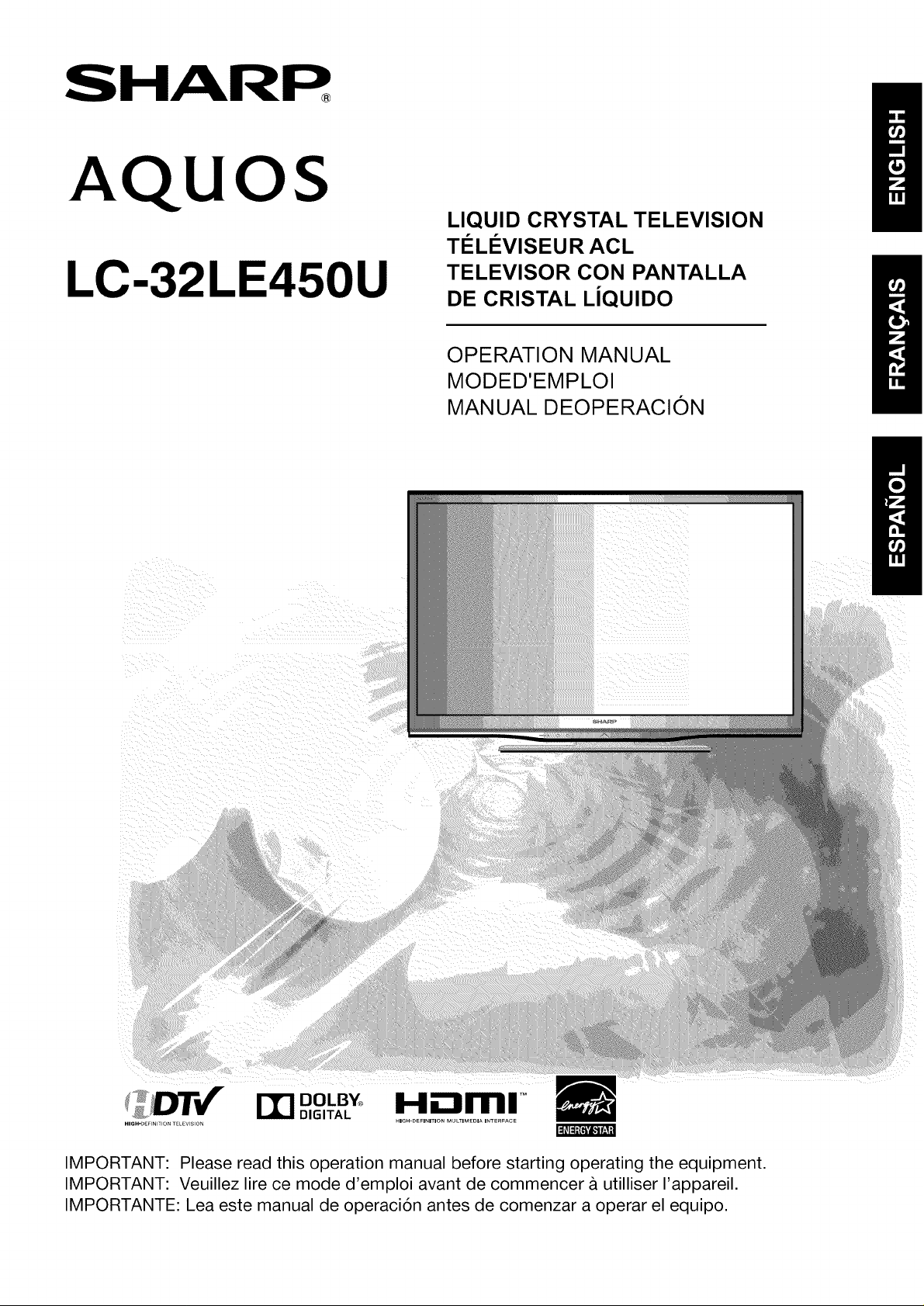
SHARP
AQUOS
LC-32LE450U
LIQUID CRYSTAL TELEVISION
Ti_Li_VISEUR ACL
TELEVISOR CON PANTALLA
DE CRISTAL LIQUlDO
OPERATION MANUAL
MODED'EMPLOI
MANUAL DEOPERACl0N
t ( m,:,o,B_
HmH.mErNT ONTELEVS ON
IMPORTANT: Please read this operation manual before starting operating the equipment.
IMPORTANT: Veuillez lire ce mode d'emploi avant de commencer & utilliser I'appareil.
IMPORTANTE: Lea este manual de operaci6n antes de comenzar a operar el equipo.
DIGITAL
H.--trnl TM
Page 2
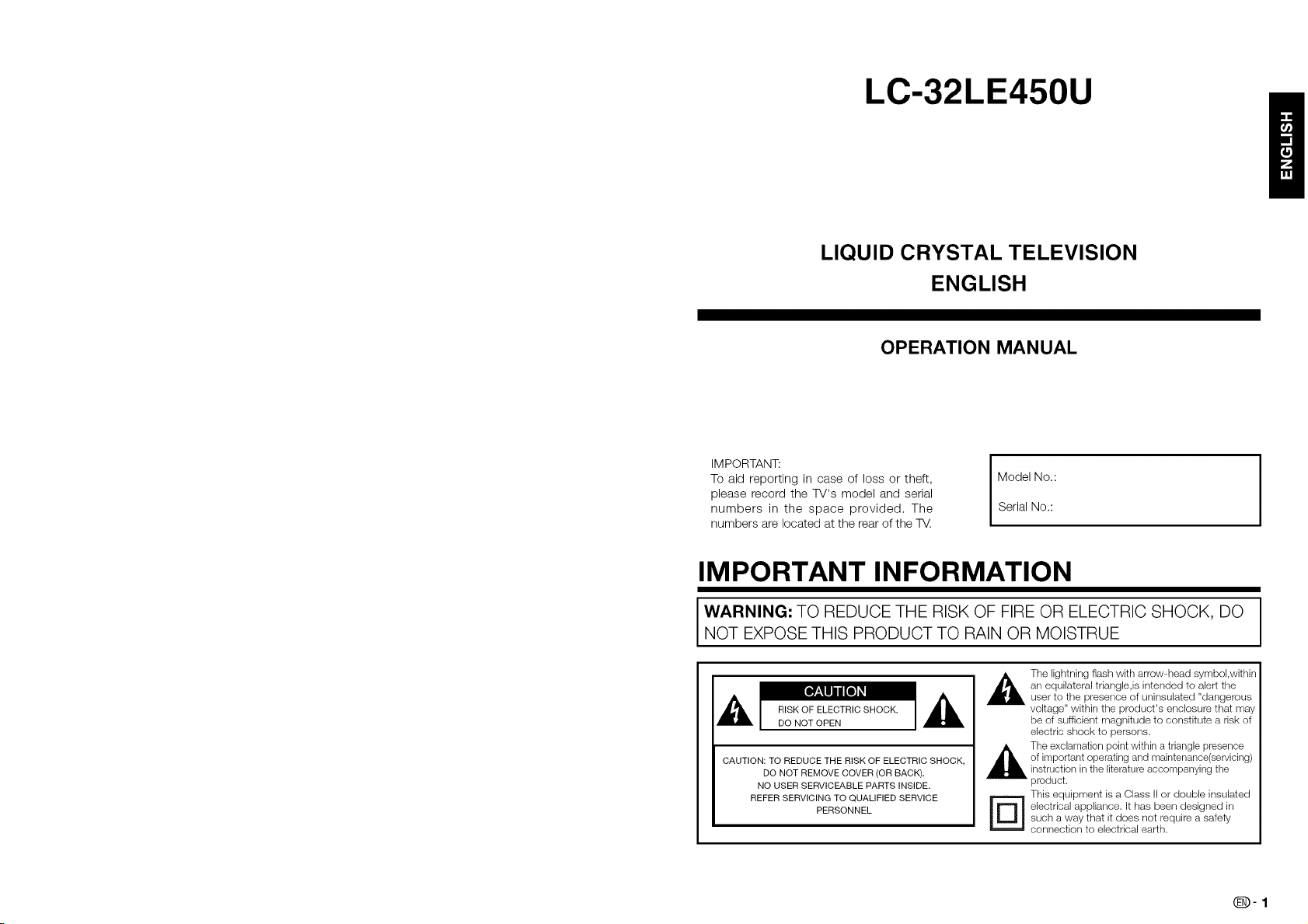
LC-32LE450U
LIQUID CRYSTAL TELEVISION
ENGLISH
OPERATION MANUAL
IMPORTANT:
To aid reporting in case of loss or theft,
please record the TV's model and serial
numbers in the space provided. The
numbers are located at the rear of the TV.
Model No.:
Serial No.:
IMPORTANT INFORMATION
WARNING: TO REDUCE THE RISK OF FIRE OR ELECTRIC SHOCK, DO
NOT EXPOSE THIS PRODUCT TO RAIN OR MOISTRUE
an equilateral triangle,is intended to aler! the
,_The lightning flash with arrow-head symbol,within
user to the presence of uninsulated "dangerous
IA
CAUTION: TO REDUCE THE RISK OF ELECTRIC SHOCK,
DO NOT REMOVE COVER (OR BACK).
NO USER SERVICEABLE PARTS INSIDE.
REFER SERVICING TO QUALIFIED SERVICE
PERSONNEL
voltage" within the product's enclosure that may
be of sufficient magnitude to constitute a risk of
electric shock to persons.
,_The exclamation point within a triangle presence
of important operating and maintenance(servicing)
instruction in the literature accompanying the
product.
This equipment is a Class II or double insulated
such a way that it does not require a safety
r_ electrical appliance. It has been designed in
connection to electrical earlh.
Q-1
Page 3
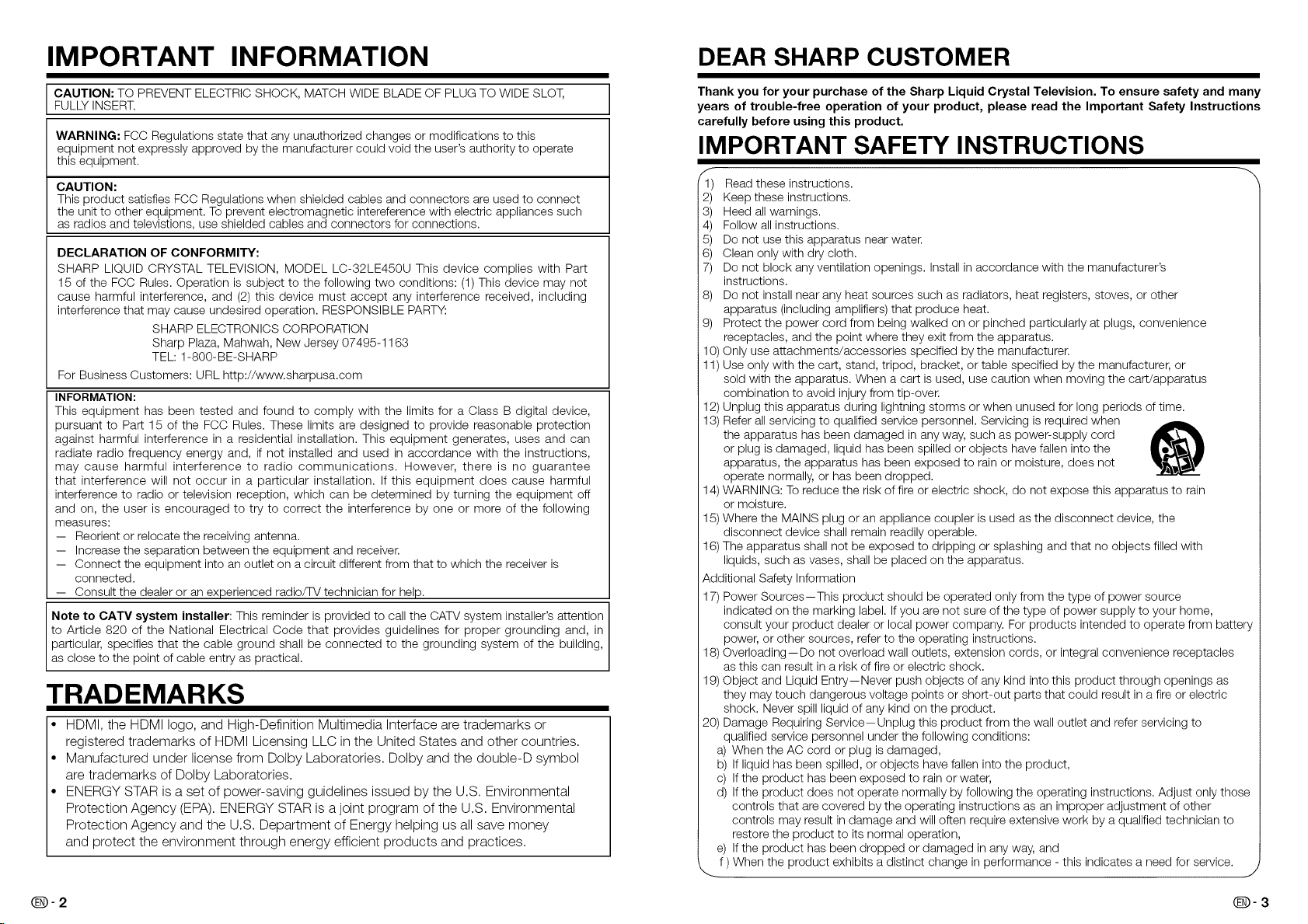
IMPORTANT INFORMATION DEAR SHARP CUSTOMER
CAUTION: TO PREVENT ELECTRIC SHOCK, MATCH WIDE BLADE OF PLUG TO WIDE SLOT,
FULLY INSERT.
WARNING: FCC Regulations state that any unauthorized changes or modifications to this
equipment not expressly approved by the manufacturer could void the user's authority to operate
this equipment.
CAUTION:
This product satisfies FCC Regulations when shielded cables and connectors are used to connect
the unit to other equipment. To prevent electromagnetic intereference with electric appliances such
as radios and televistions, use shielded cables and connectors for connections.
DECLARATION OF CONFORMITY:
SHARP LIQUID CRYSTAL TELEVISION, MODEL LC-32LE450U This device complies with Part
15 of the FCC Rules. Operation is subject to the following two conditions: (1)This device may not
cause harmful interference, and (2) this device must accept any interference received, including
interference that may cause undesired operation. RESPONSIBLE PARTY:
SHARP ELECTRONICS CORPORATION
Sharp Plaza, Mahwah, New Jersey 07495-1163
TEL: 1-800-BE-SHARP
For Business Customers: URL http://www.sharpusa.com
INFORMATION:
This equipment has been tested and found to comply with the limits for a Class B digital device,
pursuant to Part 15 of the FCC Rules. These limits are designed to provide reasonable protection
against harmful interference in a residential installation. This equipment generates, uses and can
radiate radio frequency energy and, if not installed and used in accordance with the instructions,
may cause harmful interference to radio communications. However, there is no guarantee
that interference will not occur in a particular installation. If this equipment does cause harmful
interference to radio or television reception, which can be determined by turning the equipment off
and on, the user is encouraged to try to correct the interference by one or more of the following
measures:
-- Reorient or relocate the receiving antenna.
-- Increase the separation between the equipment and receiver.
-- Connect the equipment into an outlet on a circuit different from that to which the receiver is
connected.
-- Consult the dealer or an experienced radio/TV technician for help.
Note to CATV system installer: This reminder is provided to call the CATV system installer'sattention
to Article 820 of the National Electrical Code that provides guidelines for proper grounding and, in
particular, specifies that the cable ground shall be connected to the grounding system of the building,
as close to the point of cable entry as practical.
TRADEMARKS
• HDMI, the HDMI logo, and High-Definition Multimedia Interface are trademarks or
registered trademarks of HDMI Licensing LLC in the United States and other countries.
• Manufactured under license from Dolby Laboratories. Dolby and the double-D symbol
are trademarks of Dolby Laboratories.
• ENERGY STAR is a set of power-saving guidelines issued by the U.S. Environmental
Protection Agency (EPA). ENERGY STAR is a joint program of the U.S. Environmental
Protection Agency and the U.S. Department of Energy helping us all save money
and protect the environment through energy efficient products and practices.
Thank you for your purchase of the Sharp Liquid Crystal Television. To ensure safety and many
years of trouble-free operation of your product, please read the Important Safety Instructions
carefully before using this product.
IMPORTANT SAFETY INSTRUCTIONS
Read these instructions.
2) Keep these instructions.
3) Heed all warnings.
4) Follow all instructions.
5) Do not use this apparatus near water.
6) Clean only with dry cloth.
7) Do not block any ventilation openings. Install in accordance with the manufacturer's
instructions.
8) Do not install near any heat sources such as radiators, heat registers, stoves, or other
apparatus (including amplifiers) that produce heat.
9) Protect the power cord from being walked on or pinched particularly at plugs, convenience
receptacles, and the point where they exit from the apparatus.
10) Only use attachments/accessories specified by the manufacturer.
11) Use only with the cart, stand, tripod, bracket, or table specified by the manufacturer, or
sold with the apparatus. When a cart is used, use caution when moving the cart/apparatus
combination to avoid injury from tip-over.
12) Unplug this apparatus during lightning storms or when unused for long periods of time.
13) Refer all servicing to qualified service personnel. Servicing is required when
the apparatus has been damaged in any way, such as power-supply cord
or plug is damaged, liquid has been spilled or objects have fallen into the
apparatus, the apparatus has been exposed to rain or moisture, does not
operate normally, or has been dropped.
14) WARNING: To reduce the risk of fire or electric shock, do not expose this apparatus to rain
or moisture.
15) Where the MAINS plug or an appliance coupler is used as the disconnect device, the
disconnect device shall remain readily operable.
16) The apparatus shall not be exposed to dripping or splashing and that no objects filled with
liquids, such as vases, shall be placed on the apparatus.
Additional Safety Information
7) Power Sources--This product should be operated only from the type of power source
indicated on the marking label. If you are not sure of the type of power supply to your home,
consult your product dealer or local power company. For products intended to operate from battery
power, or other sources, refer to the operating instructions.
8) Overloading--Do not overload wall outlets, extension cords, or integral convenience receptacles
as this can result in a risk of fire or electric shock.
9) Object and Liquid Entry--Never push objects of any kind into this product through openings as
they may touch dangerous voltage points or short-out parts that could result in a fire or electric
shock. Never spill liquid of any kind on the product.
!0) Damage Requiring Service--Unplug this product from the wall outlet and refer servicing to
qualified service personnel under the following conditions:
a) When the AC cord or plug is damaged,
b) If liquid has been spilled, or objects have fallen into the product,
c) If the product has been exposed to rain or water,
d) If the product does not operate normally by following the operating instructions. Adjust only those
controls that are covered by the operating instructions as an improper adjustment of other
controls may result in damage and will often require extensive work by a qualified technician to
restore the product to its normal operation,
e) If the product has been dropped or damaged in any way, and
f ) When the product exhibits a distinct change in performance - this indicates a need for service, j
J
Page 4
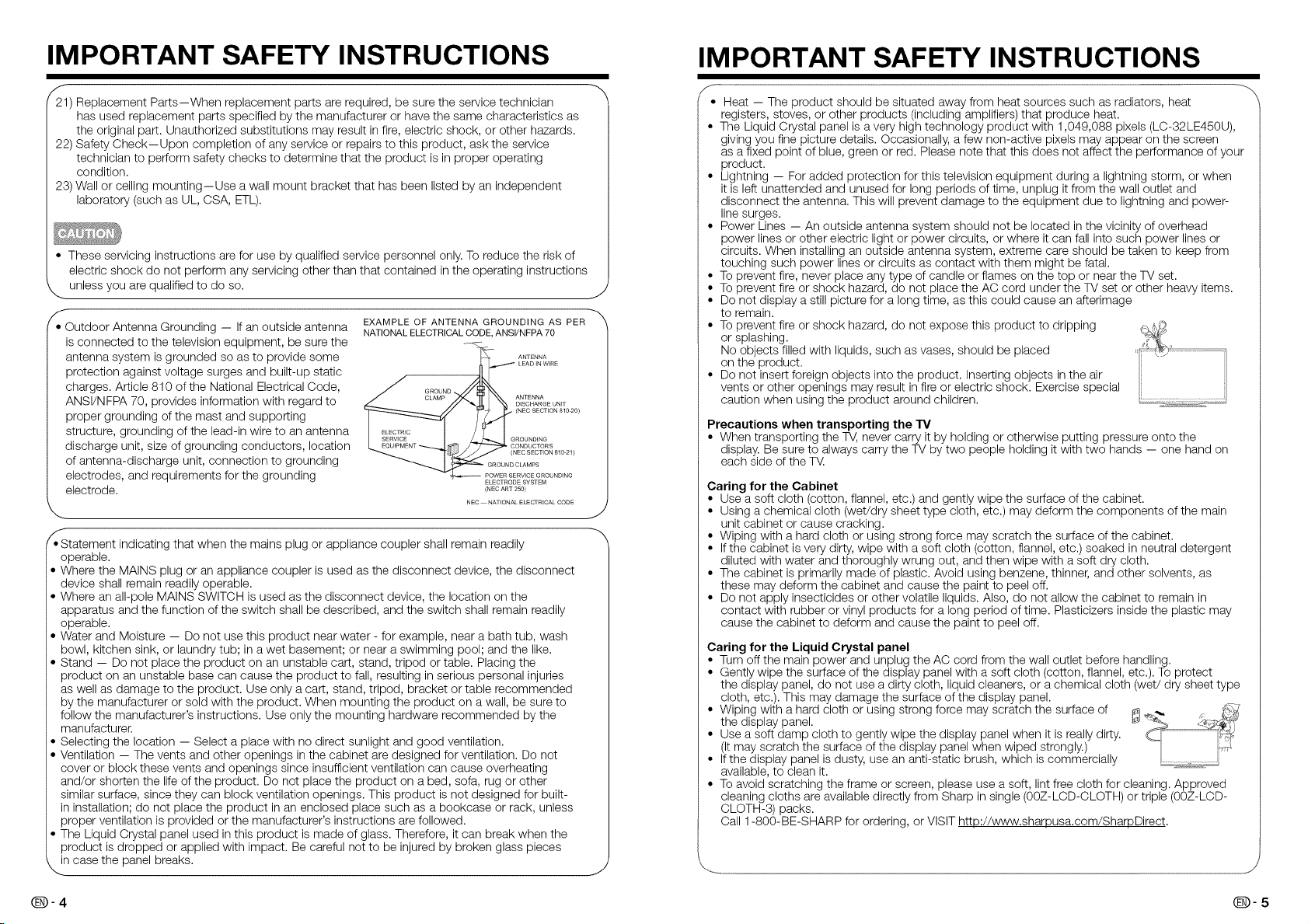
IMPORTANT SAFETY INSTRUCTIONS
/_221)Replacement Parts--When replacement parts are required, be sure the service technician
has used replacement parts specified by the manufacturer or have the same characteristics as
the original part. Unauthorized substitutions may result in fire, electric shock, or other hazards.
22) Safety Check--Upon completion of any service or repairs to this product, ask the service
technician to perform safety checks to determine that the product is in proper operating
condition.
23) Wall or ceiling mounting--Use a wall mount bracket that has been listed by an independent
laboratory (such as UL, CSA, ETL).
• These servicing instructions are for use by qualified service personnel only. To reduce the risk of
electric shock do not perform any servicing other than that contained in the operating instructions
unless you are qualified to do so.
/
• Outdoor Antenna Grounding -- If an outside antenna
is connected to the television equipment, be sure the
antenna system is grounded so as to provide some
protection against voltage surges and built-up static
charges. Article 810 of the National Electrical Code,
ANSI/NFPA 70, provides information with regard to
proper grounding of the mast and supporting
structure, grounding of the lead-in wire to an antenna
discharge unit, size of grounding conductors, location
of antenna-discharge unit, connection to grounding
electrodes, and requirements for the grounding
electrode.
/.Statement indicating that when the mains plug or appliance coupler shall remain readily
operable.
• Where the MAINS plug or an appliance coupler is used as the disconnect device, the disconnect
device shall remain readily operable.
• Where an all-pole MAINS SWITCH is used as the disconnect device, the location on the
apparatus and the function of the switch shall be described, and the switch shall remain readily
operable.
• Water and Moisture -- Do not use this product near water - for example, near a bath tub, wash
bowl, kitchen sink, or laundry tub; in a wet basement; or near a swimming pool; and the like.
• Stand -- Do not place the product on an unstable cart, stand, tripod or table. Placing the
product on an unstable base can cause the product to fall, resulting in serious personal injuries
as well as damage to the product. Use only a cart, stand, tripod, bracket or table recommended
by the manufacturer or sold with the product. When mounting the product on a wall, be sure to
follow the manufacturer's instructions. Use only the mounting hardware recommended by the
manufacturer.
• Selecting the location -- Select a place with no direct sunlight and good ventilation.
• Ventilation -- The vents and other openings inthe cabinet are designed for ventilation. Do not
cover or block these vents and openings since insufficient ventilation can cause overheating
and/or shorten the life of the product. Do not place the product on a bed, sofa, rug or other
similar surface, since they can block ventilation openings. This product is not designed for built-
in installation; do not place the product in an enclosed place such as a bookcase or rack, unless
proper ventilation is provided or the manufacturer's instructions are followed.
• The Liquid Crystal panel used in this product is made of glass. Therefore, it can break when the
product is dropped or applied with impact. Be careful not to be injured by broken glass pieces
k._n case the panel breaks.
EXAMPLE OF ANTENNA GROUNDING AS PER
NATIONAL ELECTRICAL CODE, ANSI/NFPA 70
ANTENNA
LEAD IN WIRE
GROUND
CLAMP ANTENNA
NEC -- NATIONAL ELECTRICAL CODE
DISCHARGE UNIT
(NEC SECTION 810-20)
GROUNDING
CONDUCTORS
(NEC SECTION 810-21)
ELECTRODE SYSTEM
(NEC ART 2501
IMPORTANT SAFETY INSTRUCTIONS
f-
Heat -- The product should be situated away from heat sources such as radiators, heat
registers, stoves, or other products (including amplifiers) that produce heat.
The Liquid Crystal panel is a very high technology product with 1,049,088 pixels (LC-32LE450U),
giving you fine picture details. Occasionally, a few non-active pixels may appear on the screen
as a fixed point of blue, green or red. Please note that this does not affect the performance of your
product.
Lightning -- For added protection for this television equipment during a lightning storm, or when
it is left unattended and unused for long periods of time, unplug itfrom the wall outlet and
disconnect the antenna. This will prevent damage to the equipment due to lightning and power-
line surges.
Power Lines -- An outside antenna system should not be located inthe vicinity of overhead
power lines or other electric light or power circuits, or where it can fall into such power lines or
circuits. When installing an outside antenna system, extreme care should be taken to keep from
touching such power lines or circuits as contact with them might be fatal.
To prevent fire, never place any type of candle or flames on the top or near the TV set.
To prevent fire or shock hazard, do not place the AC cord under the TV set or other heavy items.
Do not display a still picture for a long time, as this could cause an afterimage
to remain.
To prevent fire or shock hazard, do not expose this product to dripping
or splashing.
No objects filled with liquids, such as vases, should be placed
on the product.
Do not insert foreign objects into the product. Inserting objects in the air
vents or other openings may result in fire or electric shock. Exercise special
caution when using the product around children.
Precautions when transporting the "IV
• When transporting the TV, never carry it by holding or otherwise putting pressure onto the
display. Be sure to always carry the TV by two people holding it with two hands -- one hand on
each side of the TV:.
Caring for the Cabinet
J
• Use a soft cloth (cotton, flannel, etc.) and gently wipe the surface of the cabinet.
• Using a chemical cloth (wet/dry sheet type cloth, etc.) may deform the components of the main
unit cabinet or cause cracking.
• Wiping with a hard cloth or using strong force may scratch the surface of the cabinet.
• Ifthe cabinet isvery dirty, wipe with a soft cloth (cotton, flannel, etc.) soaked in neutral detergent
diluted with water and thoroughly wrung out, and then wipe with a soft dry cloth.
• The cabinet is primarily made of plastic. Avoid using benzene, thinner, and other solvents, as
these may deform the cabinet and cause the paint to peel off.
• Do not apply insecticides or other volatile liquids. Also, do not allow the cabinet to remain in
contact with rubber or vinyl products for a long period of time. Plasticizers inside the plastic may
cause the cabinet to deform and cause the paint to peel off.
Caring for the Liquid Crystal panel
• Turn off the main power and unplug the AC cord from the wall outlet before handling.
• Gently wipe the surface of the display panel with a soft cloth (cotton, flannel, etc.). To protect
the display panel, do not use a dirty cloth, liquid cleaners, or a chemical cloth (wet/dry sheet type
cloth, etc.). This may damage the surface of the display panel.
• WipingthedisplayWithpanel.ahard cloth or using strong force may scratch the surface of _ _, _
• soft damp cloth to gently wipe the display panel when it is really dirty. _ ........................................
_tSeay scratch the surface of the display panel when wiped strongly.) ;_,_
• Ifthe display panel is dusty, use an anti-static brush, which is commercially L.;.;..; _,
available, to clean it.
• To avoid scratching the frame or screen, please use a soft, lint free cloth for cleaning. Approved
cleaning cloths are available directly from Sharp in single (00Z-LCD-CLOTH) or triple (00Z-LCD-
CLOTH-3) packs.
Call 1-800-BE-SHARP for ordering, orVISIT http://www.sharpusa.com/SharpDirect.
Q-4
Page 5
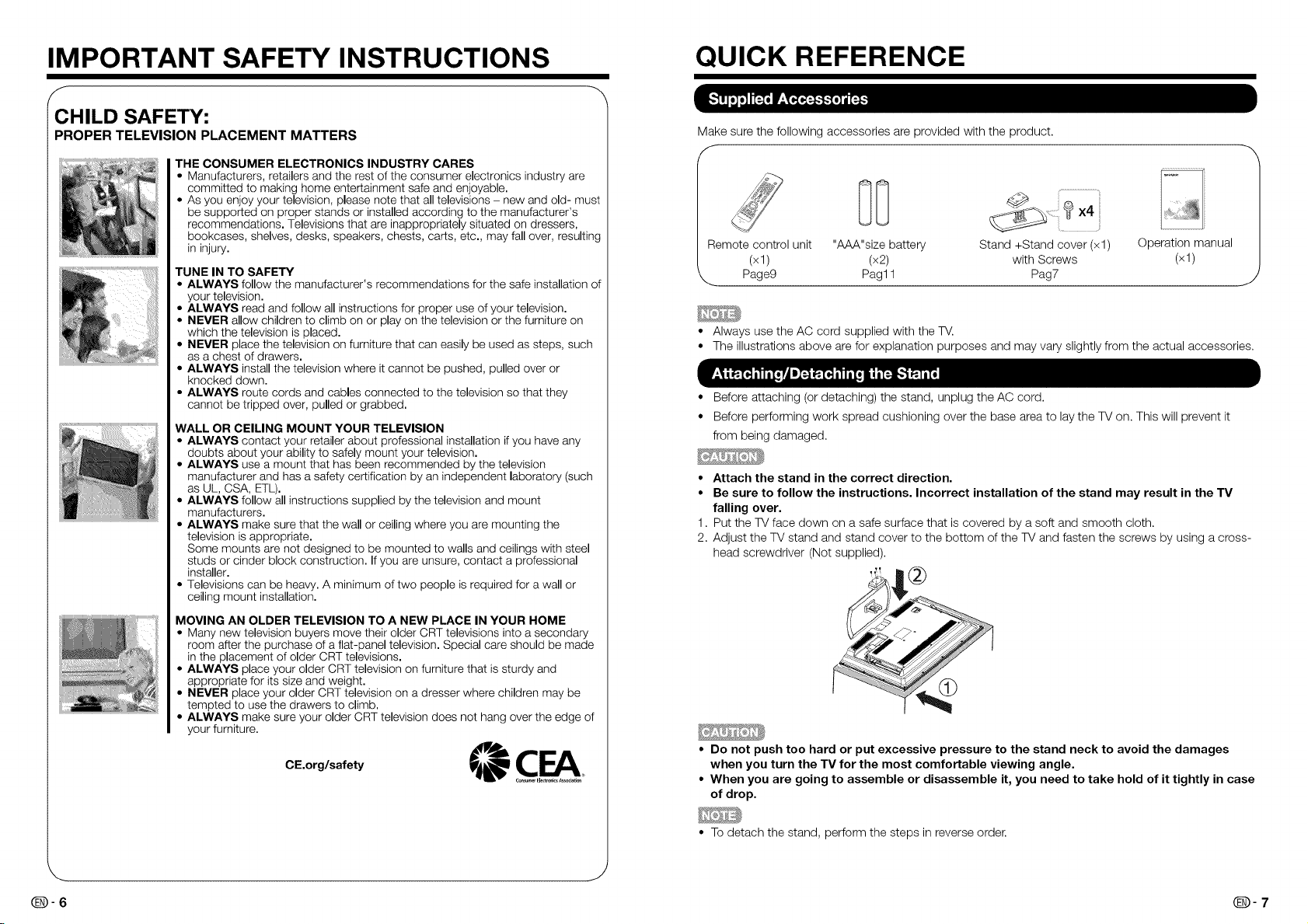
IMPORTANT SAFETY INSTRUCTIONS
f
CHILD SAFETY:
PROPER TELEVISION PLACEMENT MATTERS
THE CONSUMER ELECTRONICS INDUSTRY CARES
• Manufacturers, retailers and the rest of the consumer electronics industry are
committed to making home entertainment safe and enjoyable.
• As you enjoy your television, please note that all televisions - new and old- must
be supported on proper stands or installed according to the manufacturer's
recommendations. Televisions that are inappropriately situated on dressers,
bookcases, shelves, desks, speakers, chests, carts, etc., may fall over, resulting
in injury.
TUNE IN TO SAFETY
• ALWAYS follow the manufacturer's recommendations for the safe installation of
your television.
• ALWAYS read and follow all instructions for proper use of your television.
• NEVER allow children to climb on or play on the television or the furniture on
which the television is placed.
• NEVER place the television on furniture that can easily be used as steps, such
as a chest of drawers.
• ALWAYS install the television where it cannot be pushed, pulled over or
knocked down.
• ALWAYS route cords and cables connected to the television so that they
cannot be tripped over, pulled or grabbed.
WALL OR CEILING MOUNT YOUR TELEVISION
• ALWAYS contact your retailer about professional installation if you have any
doubts about your ability to safely mount your television.
• ALWAYS use a mount that has been recommended by the television
manufacturer and has a safety certification by an independent laboratory (such
as UL, CSA, ETL).
• ALWAYS follow all instructions supplied by the television and mount
manufacturers.
• ALWAYS make sure that the wall or ceiling where you are mounting the
television is appropriate.
Some mounts are not designed to be mounted to walls and ceilings with steel
studs or cinder block construction• Ifyou are unsure, contact a professional
installer.
• Televisions can be heavy. A minimum of two people is required for a wall or
ceiling mount installation.
MOVING AN OLDER TELEVISION TO A NEW PLACE IN YOUR HOME
• Many new television buyers move their older CRT televisions into a secondary
room after the purchase of a flat-panel television. Special care should be made
in the placement of older CRT televisions.
• ALWAYS place your older CRT television on furniture that is sturdy and
appropriate for its size and weight.
• NEVER place your older CRT television on a dresser where children may be
tempted to use the drawers to climb.
• ALWAYS make sure your older CRT television does not hang over the edge of
your furniture.
QUICK REFERENCE
Make sure the following accessories are provided with the product•
J
Remote control unit "AAA"size battery Stand +Stand cover (xl) Operation manual
(x1) (x2) with Screws (x1)
Page9 Pagl 1 Pag7
• Always use the AC cord supplied with the TV.
• The illustrations above are for explanation purposes and may vary slightly from the actual accessories•
• Before attaching (or detaching) the stand, unplug the AC cord.
• Before performing work spread cushioning over the base area to lay the TV on. This will prevent it
from being damaged•
Attach the stand in the correct direction.
Be sure to follow the instructions. Incorrect installation of the stand may result in the TV
falling over.
1.
Put the TV face down on a safe surface that is covered by a soft and smooth cloth•
2.
Adjust the TV stand and stand cover to the bottom of the TV and fasten the screws by using a cross-
head screwdriver (Not supplied)•
• Do not push too hard or put excessive pressure to the stand neck to avoid the damages
when you turn the TV for the most comfortable viewing angle.
• When you are going to assemble or disassemble it, you need to take hold of it tightly in case
of drop.
1
• To detach the stand, perform the steps in reverse order•
J
Q-7
Page 6
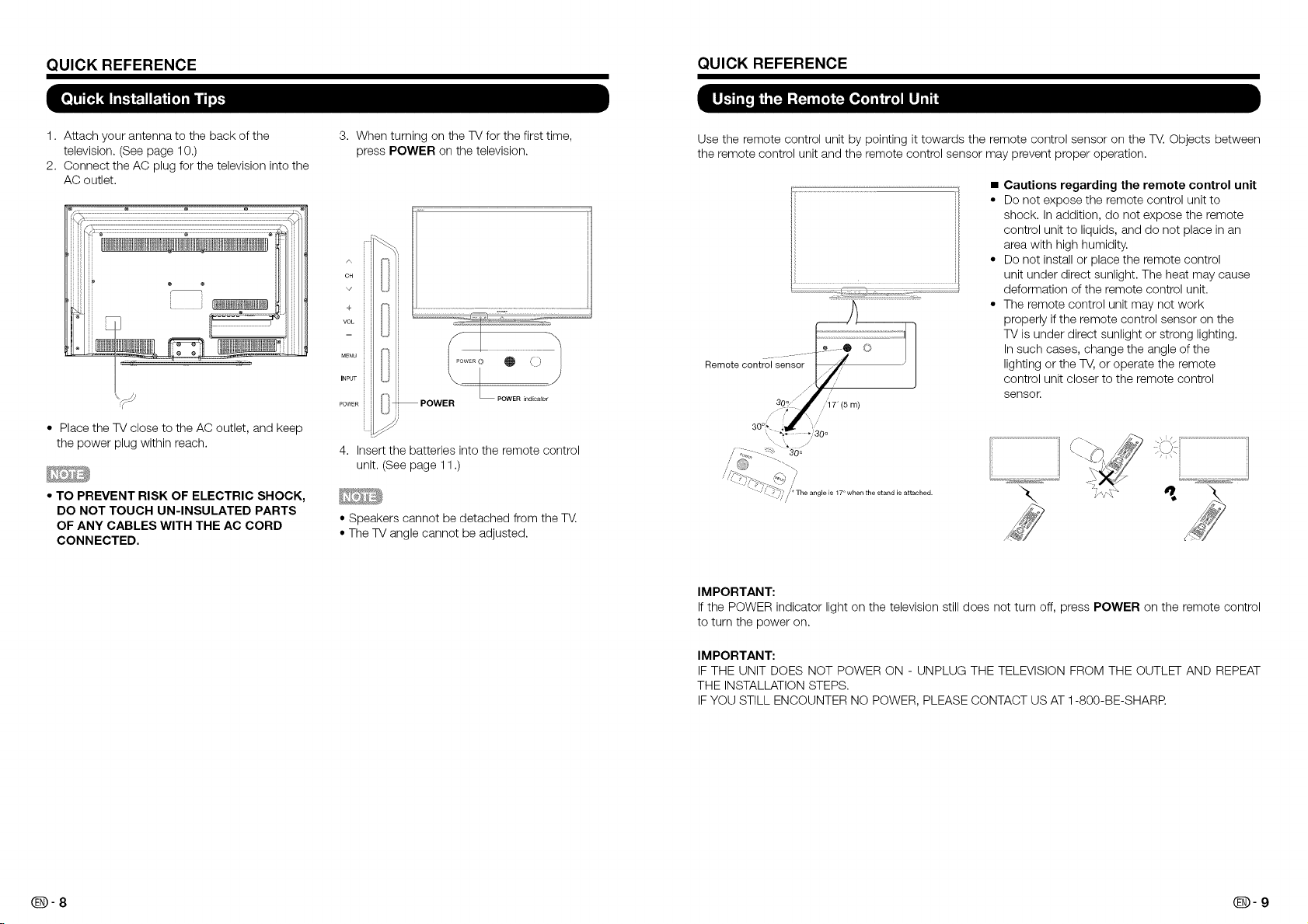
QUICK REFERENCE QUICK REFERENCE
1. Attach your antenna to the back of the
television. (See page 10.)
2. Connect the AC plug for the television into the
AC outlet.
• Place the TV close to the AC outlet, and keep
the power plug within reach.
• TO PREVENT RISK OF ELECTRIC SHOCK,
DO NOT TOUCH UN-INSULATED PARTS
OF ANY CABLES WITH THE AC CORD
CONNECTED.
3. When turning on the TV for the first time,
press POWER on the television.
/\
cH
+
VOL
MENU
INPUT
POWER
4. Insert the batteries into the remote control
unit. (See page 11 .)
• Speakers cannot be detached from the TV:.
• The TV angle cannot be adjusted.
Use the remote control unit by pointing it towards the remote control sensor on the TV. Objects between
the remote control unit and the remote control sensor may prevent proper operation.
• Cautions regarding the remote control unit
• Do not expose the remote control unit to
shock. In addition, do not expose the remote
control unit to liquids, and do not place in an
area with high humidity.
• Do not install or place the remote control
unit under direct sunlight. The heat may cause
deformation of the remote control unit.
• The remote control unit may not work
properly if the remote control sensor on the
TV is under direct sunlight or strong lighting.
In such cases, change the angle of the
lighting or the TV, or operate the remote
control unit closer to the remote control
sensor
,"JT-_,.>. _'_ /
• .::%__ /
t t_ */' / * The angle is 17 _ when the stand is attached.
• i
IMPORTANT:
If the POWER indicator light on the television still does not turn off, press POWER on the remote control
to turn the power on.
IMPORTANT:
IF THE UNIT DOES NOT POWER ON - UNPLUG THE TELEVISION FROM THE OUTLET AND REPEAT
THE INSTALLATION STEPS.
IF YOU STILL ENCOUNTER NO POWER, PLEASE CONTACT US AT 1-800-BE-SHARR
Page 7
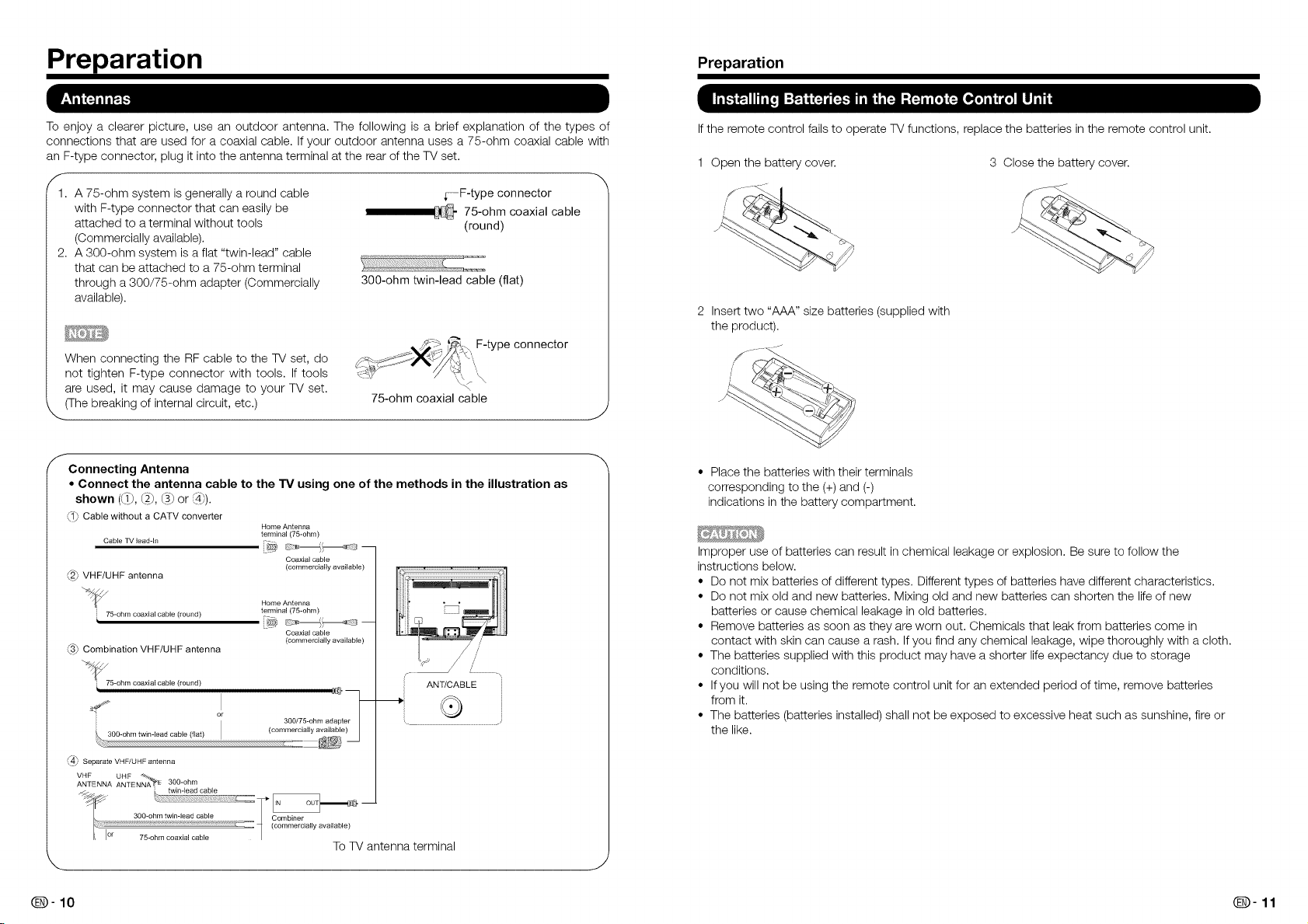
Preparation Preparation
To enjoy a clearer picture, use an outdoor antenna. The following is a brief explanation of the types of
connections that are used for a coaxial cable. If your outdoor antenna uses a 75-ohm coaxial cable with
an F-type connector, plug it into the antenna terminal at the rear of the TV set.
f
1. A 75-ohm system is generally a round cable r-F-type connector
with F-type connector that can easily be _ 75-ohm coaxial cable
attached to a terminal without tools (round)
(Commercially available).
2. A 300-ohm system is a flat "twin-lead" cable
that can be attached to a 75-ohm terminal
through a 300/75-ohm adapter (Commercially 300-ohm twin-lead cable (flat)
available).
When connecting the RF cable to the TV set, do
not tighten F-type connector with tools. If tools
are used, it may cause damage to your TV set.
t (The breaking of internal circuit, etc.)
f
Connecting Antenna
• Connect the antenna cable to the TV using one of the methods in the illustration as
shown ((1_,(2_,(3_or _4_).
(1) Cable without a CATV converter
_2_ VHF/UHF antenna
75-ohm coaxial cable (round)
(3) Combination VHF/UHF antenna
_75-ohm coaxial cable(round)
Home Antenna
terminal (75-ohm)
Coaxial cable
{commercially available)
Home Antenna
terminal (75-ohm)
Coaxial cable
(commercially available)
,is_p._7_'_>" F-type connector
75-ohm coaxial cable
Ifthe remote control fails to operate TV functions, replace the batteries in the remote control unit.
1 Open the battery cover. 3 Close the battery cover.
2 Insert two "AAA" size batteries (supplied with
the product).
• Place the batteries with their terminals
corresponding to the (+) and (-)
indications in the battery compartment.
Improper use of batteries can result in chemical leakage or explosion. Be sure to follow the
instructions below.
• Do not mix batteries of different types. Different types of batteries have different characteristics.
• Do not mix old and new batteries. Mixing old and new batteries can shorten the life of new
batteries or cause chemical leakage in old batteries.
• Remove batteries as soon as they are worn out. Chemicals that leak from batteries come in
contact with skin can cause a rash. If you find any chemical leakage, wipe thoroughly with a cloth.
• The batteries supplied with this product may have a shorter life expectancy due to storage
conditions.
• If you will not be using the remote control unit for an extended period of time, remove batteries
from it.
• The batteries (batteries installed) shall not be exposed to excessive heat such as sunshine, fire or
the like.
_4_ Separate VHF/UHF antenna
VHF UHF
ANTENNA ANTEN_ 1_ 300-ohm
j_: wmead cab e
300-obm twin-lead cable | Combiner
cr 75-ohm coaxial cable |
...........2--_ _ (commercially available)
To TV antenna terminal
@- 10 Q- 11
Page 8
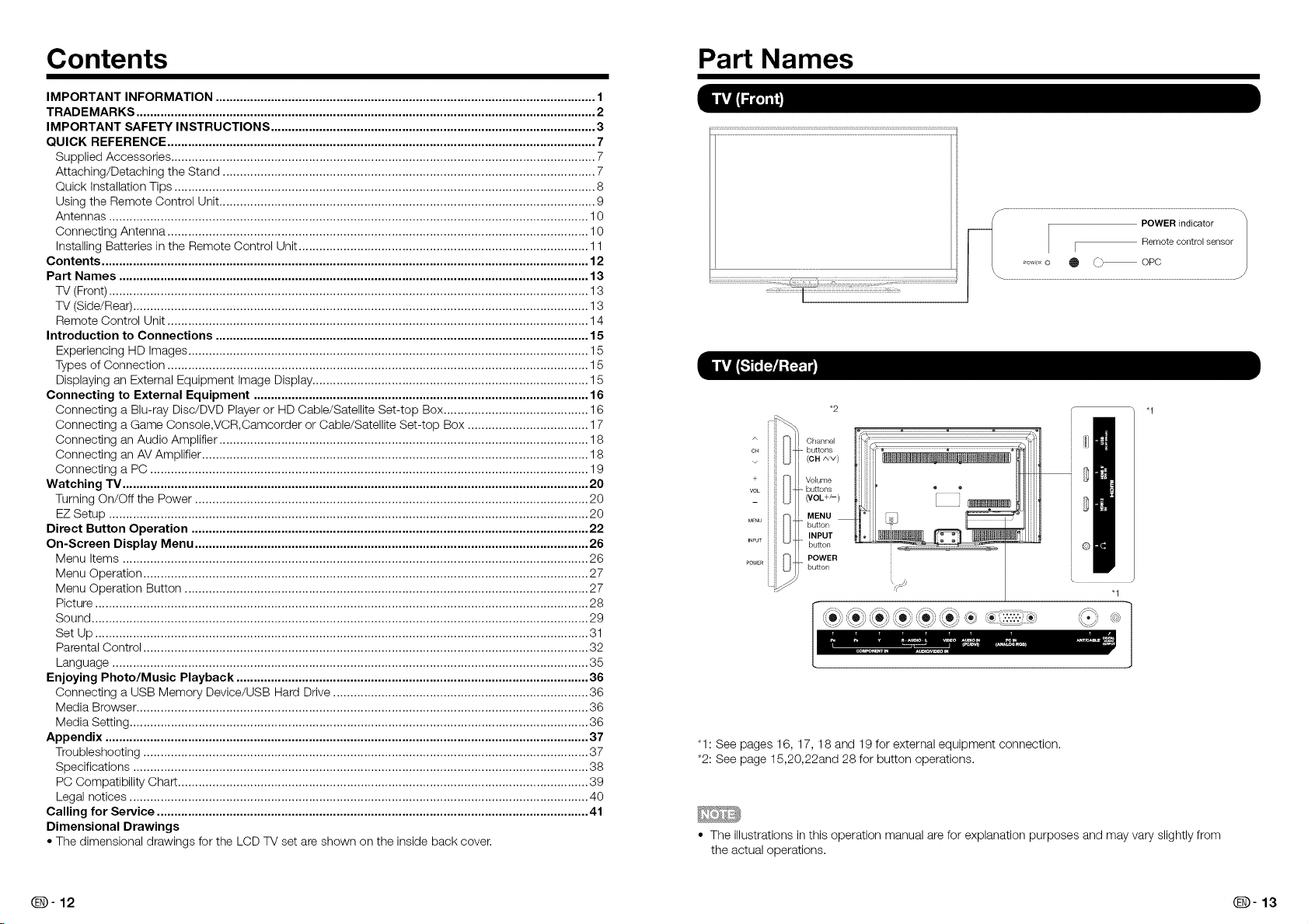
Contents Part Names
IMPORTANT INFORMATION .............................................................................................................. 1
TRADEMARKS ..................................................................................................................................... 2
IMPORTANT SAFETY INSTRUCTIONS .............................................................................................. 3
QUICK REFERENCE ............................................................................................................................ 7
Supplied Accessories ........................................................................................................................... 7
Attaching/Detaching the Stand ............................................................................................................ 7
Quick Installation Tips .......................................................................................................................... 8
Using the Remote Control Unit ............................................................................................................. 9
Antennas ........................................................................................................................................... 10
Connecting Antenna .......................................................................................................................... 10
Installing Batteries in the Remote Control Unit.................................................................................... 11
Contents ............................................................................................................................................. 12
Part Names ........................................................................................................................................ 13
TV (Front) ........................................................................................................................................... 13
TV (Side/Rear) .................................................................................................................................... 13
Remote Control Unit .......................................................................................................................... 14
Introduction to Connections ............................................................................................................ 15
Experiencing HD Images .................................................................................................................... 15
Types of Connection .......................................................................................................................... 15
Displaying an External Equipment Image Display ................................................................................ 15
Connecting to External Equipment ................................................................................................. 16
Connecting a Blu-ray Disc/DVD Player or HD Cable/Satellite Set-top Box .......................................... 16
Connecting a Game Console,VCR,Camcorder or Cable/Satellite Set-top Box ................................... 17
Connecting an Audio Amplifier ........................................................................................................... 18
Connecting an AV Amplifier ................................................................................................................ 18
Connecting a PC ............................................................................................................................... 19
Watching TV ....................................................................................................................................... 20
Turning On/Off the Power .................................................................................................................. 20
EZ Setup ........................................................................................................................................... 20
Direct Button Operation ................................................................................................................... 22
On-Screen Display Menu .................................................................................................................. 26
Menu Items ....................................................................................................................................... 26
Menu Operation ................................................................................................................................. 27
Menu Operation Button ..................................................................................................................... 27
Picture ............................................................................................................................................... 28
Sound ................................................................................................................................................ 29
Set Up ............................................................................................................................................... 31
Parental Control ................................................................................................................................. 32
Language .......................................................................................................................................... 35
Enjoying Photo/Music Playback ...................................................................................................... 36
Connecting a USB Memory Device/USB Hard Drive .......................................................................... 36
Media Browser ................................................................................................................................... 36
Media Setting ..................................................................................................................................... 36
Appendix ............................................................................................................................................ 37
Troubleshooting ................................................................................................................................. 37
Specifications .................................................................................................................................... 38
PC Compatibility Chart....................................................................................................................... 39
Legal notices ..................................................................................................................................... 40
Calling for Service ............................................................................................................................. 41
Dimensional Drawings
• The dimensional drawings for the LCD TV set are shown on the inside back cover.
"1: See pages 16, 17, 18 and 19 for external equipment connection.
*2: See page 15,20,22and 28 for button operations.
• The illustrations in this operation manual are for explanation purposes and may vary slightly from
the actual operations.
\ /
"1
_- 12 _- 13
Page 9
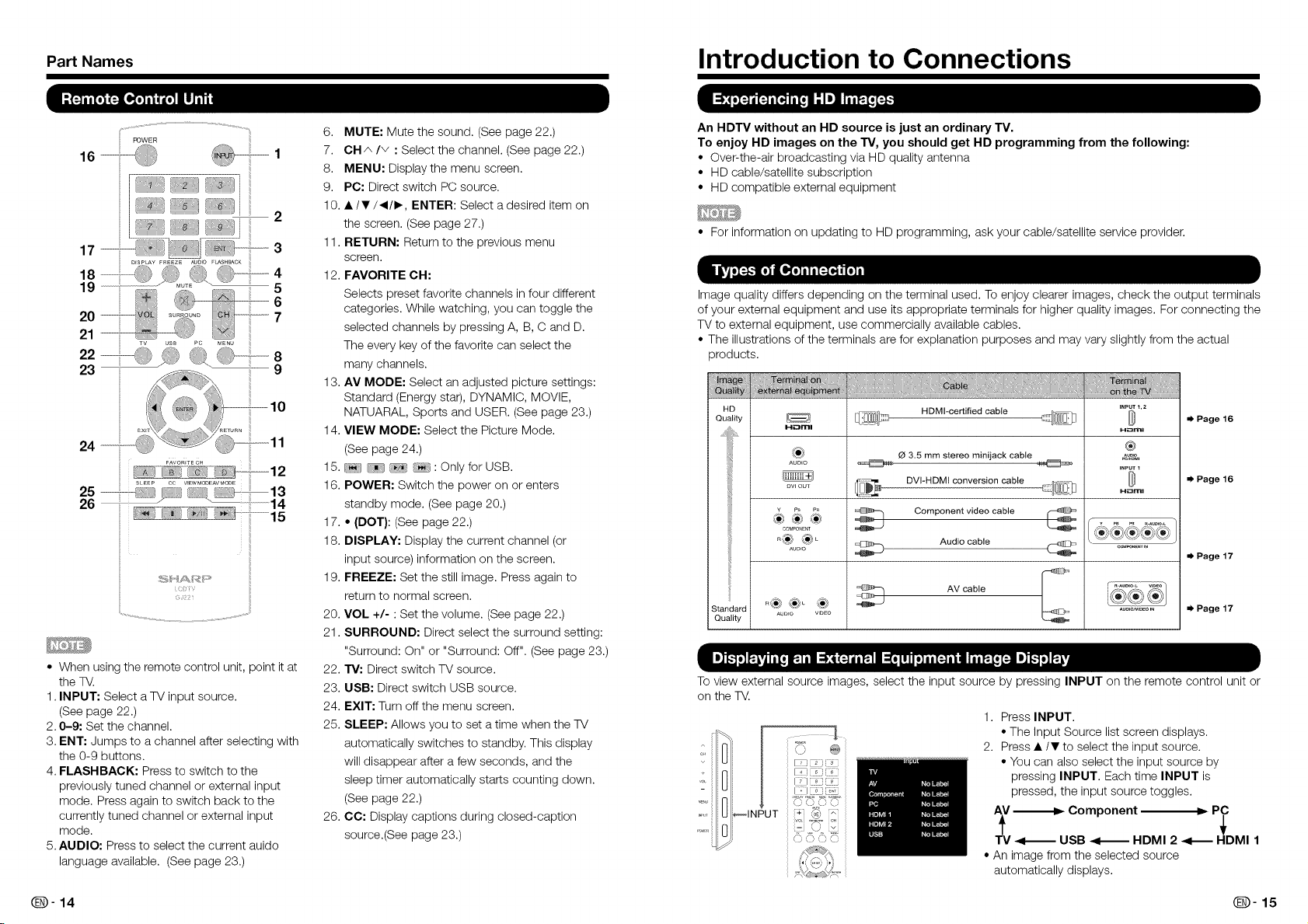
Part Names Introduction to Connections
16
17 .................
18 ......................q,j
19
(
1
• When using the remote control unit, point it at
the TV.
1. INPUT: Select a TV input source.
(See page 22.)
2.0-9: Set the channel.
3. ENT: Jumps to a channel after selecting with
the 0-9 buttons.
4. FLASHBACK: Press to switch to the
previously tuned channel or external input
mode. Press again to switch back to the
currently tuned channel or external input
mode.
5.AUDIO: Press to select the current auido
language available. (See page 23.)
6. MUTE: Mute the sound. (See page 22.)
7. CH_ Iv : Select the channel. (See page 22.)
8. MENU: Display the menu screen.
9. PC: Direct switch PC source.
10. • /•/_1/1_, ENTER: Select a desired item on
the screen. (See page 27.)
11. RETURN: Return to the previous menu
screen.
12. FAVORITE CH:
Selects preset favorite channels in four different
categories. While watching, you can toggle the
selected channels by pressing A, B, C and D.
The every key of the favorite can select the
many channels.
13. AV MODE: Select an adjusted picture settings:
Standard (Energy star), DYNAMIC, MOVIE,
NATUARAL, Sports and USER. (See page 23.)
14. VIEW MODE: Select the Picture Mode.
(See page 24.)
15. : Only for USB.
16. POWER: Switch the power on or enters
standby mode. (See page 20.)
17. * (DOT}: (See page 22.)
18. DISPLAY: Display the current channel (or
input source) information on the screen.
19. FREEZE: Set the still image. Press again to
return to normal screen.
20. VOL +/- : Set the volume. (See page 22.)
21. SURROUND: Direct select the surround setting:
"Surround: On" or "Surround: Off". (See page 23.)
22. "rv: Direct switch TV source.
23. USB: Direct switch USB source.
24. EXIT: Turn off the menu screen.
25. SLEEP: Allows you to set a time when the TV
automatically switches to standby. This display
will disappear after a few seconds, and the
sleep timer automatically starts counting down.
(See page 22.)
26. CC: Display captions during closed-caption
source.(See page 23.)
An HDTV without an HD source is just an ordinary TV.
To enjoy HD images on the TV, you should get HD programming from the following:
• Over-the-air broadcasting via HD quality antenna
• HD cable/satellite subscription
• HD compatible external equipment
• For information on updating to HD programming, ask your cable/satellite service provider.
Image quality differs depending on the terminal used. To enjoy clearer images, check the output terminals
of your external equipment and use its appropriate terminals for higher quality images. For connecting the
TV to external equipment, use commercially available cables.
• The illustrations of the terminals are for explanation purposes and may vary slightly from the actual
products.
HD
Quality
Standard
Quality AUD]O VIDEO
H_Clml
®
AUmO
Dw our
COMPONENT
AUDIO
HDMI-certified cable
O 3,5 mm stereo minijack cable
DVI-HDMI conversion cable
Component video cable
Audio cable
AV cable
INPUT_,2
H_ml
®
I-i_ml
Page 16
Page 16
=_ Page 17
Page 17
To view external source images, select the input source by pressing INPUT on the remote control unit or
on the TV.
1. Press INPUT.
•The Input Source list screen displays.
2. Press •/• to select the input source.
• You can also select the input source by
pressing INPUT. Each time INPUT is
pressed, the input source toggles.
A_V_ Component --- P_D
TV _1_ USB _1_ HDMI 2 _1_ MI 1
i!i INPUT
_o }:o}
[:_} _°3 C_£
"/:_C 5{T
© c} o o
• An image from the selected source
automatically displays.
@-14 _-15
Page 10
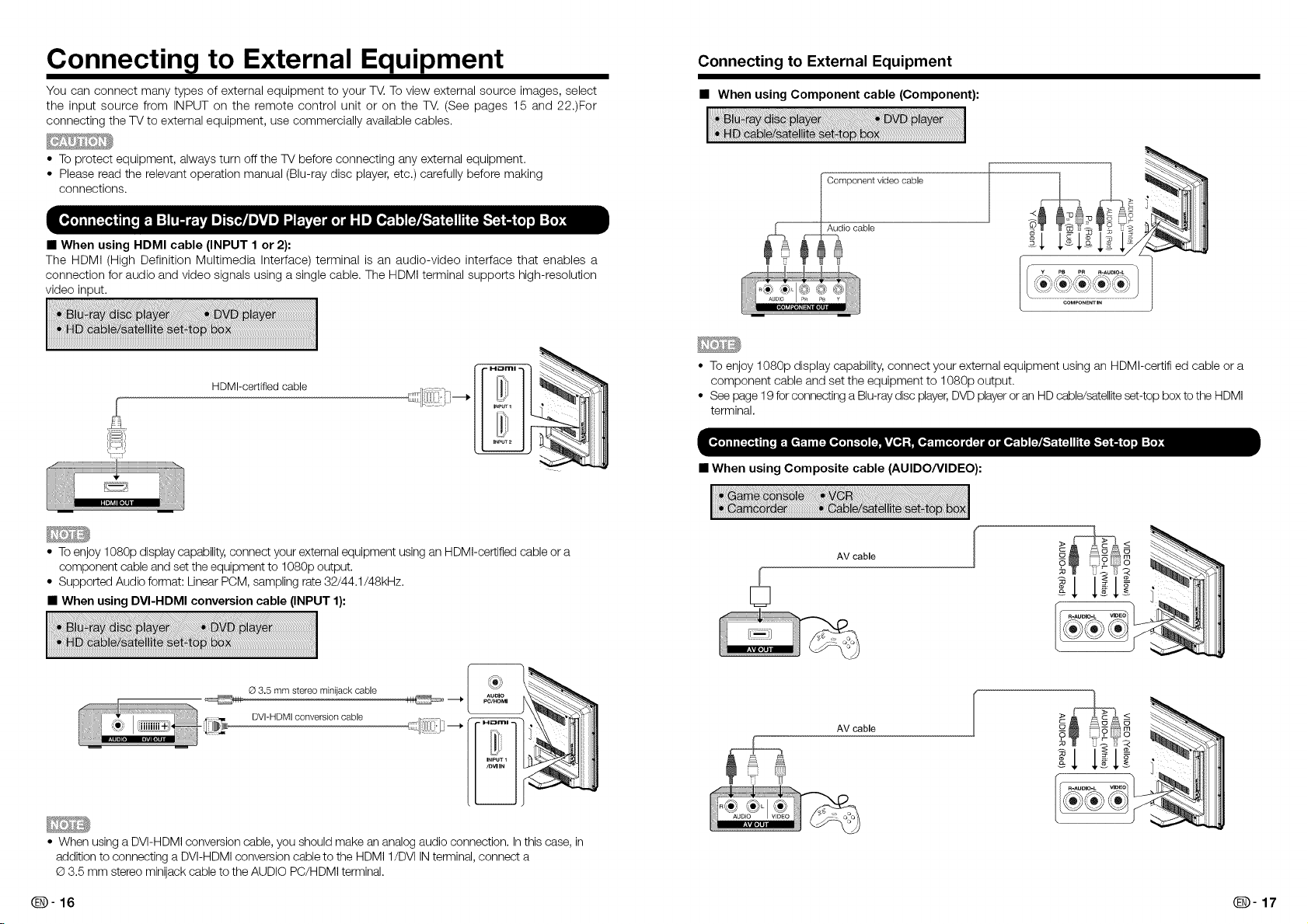
Connectin l to External Equipment
You can connect many types of external equipment to your T_. To view external source images, select
the input source from INPUT on the remote control unit or on the TV. (See pages 15 and 22.)For
connecting the TV to external equipment, use commercially available cables.
• To protect equipment, always turn off the TV before connecting any external equipment.
• Please read the relevant operation manual (Blu-ray disc player, etc.) carefully before making
connections.
• When using HDMI cable (INPUT 1 or 2):
The HDMI (High Definition Multimedia Interface) terminal is an audio-video interface that enables a
connection for audio and video signals using a single cable. The HDMI terminal supports high-resolution
video input.
HDMI-cert(fied cable
Connecting to External Equipment
• When using Component cable (Component):
• To enjoy 1080p display capability, connect your external equipment using an HDMI-certifi ed cable or a
component cable and set the equipment to 1080p output.
• See page 19 for connecting a Blu-ray disc player,DVD player or an HDcable/satellitesat-top box to the HDMI
terminal.
• When using Composite cable (AUlDO/VIDEO):
• To enjoy 1080p display capability, connect your external equipment using an HDMI-certified cable or a
component cable and set the equipment to 1080p output.
• Supported Audio format: Linear PCM, sampling rate 32/44.1/48kHz.
• When using DVI-HDMI conversion cable (INPUT 1):
O 3.5 mm stereo minijack cable
,_ DVI-HDMI conversion cable :_.....
_]_ :i_:___--,
• When using a DVI-HDMI conversion cable, you should make an analog audio connection. In this case, in
addition to connecting a DVI-HDMI conversion cable to the HDMI 1/DVI INterminal, connect a
© 3.5 mm stereo minijack cable to the AUDIO PC/HDMI terminal.
r
[]
AV cable
AV cable
_- 16 _- 17
Page 11
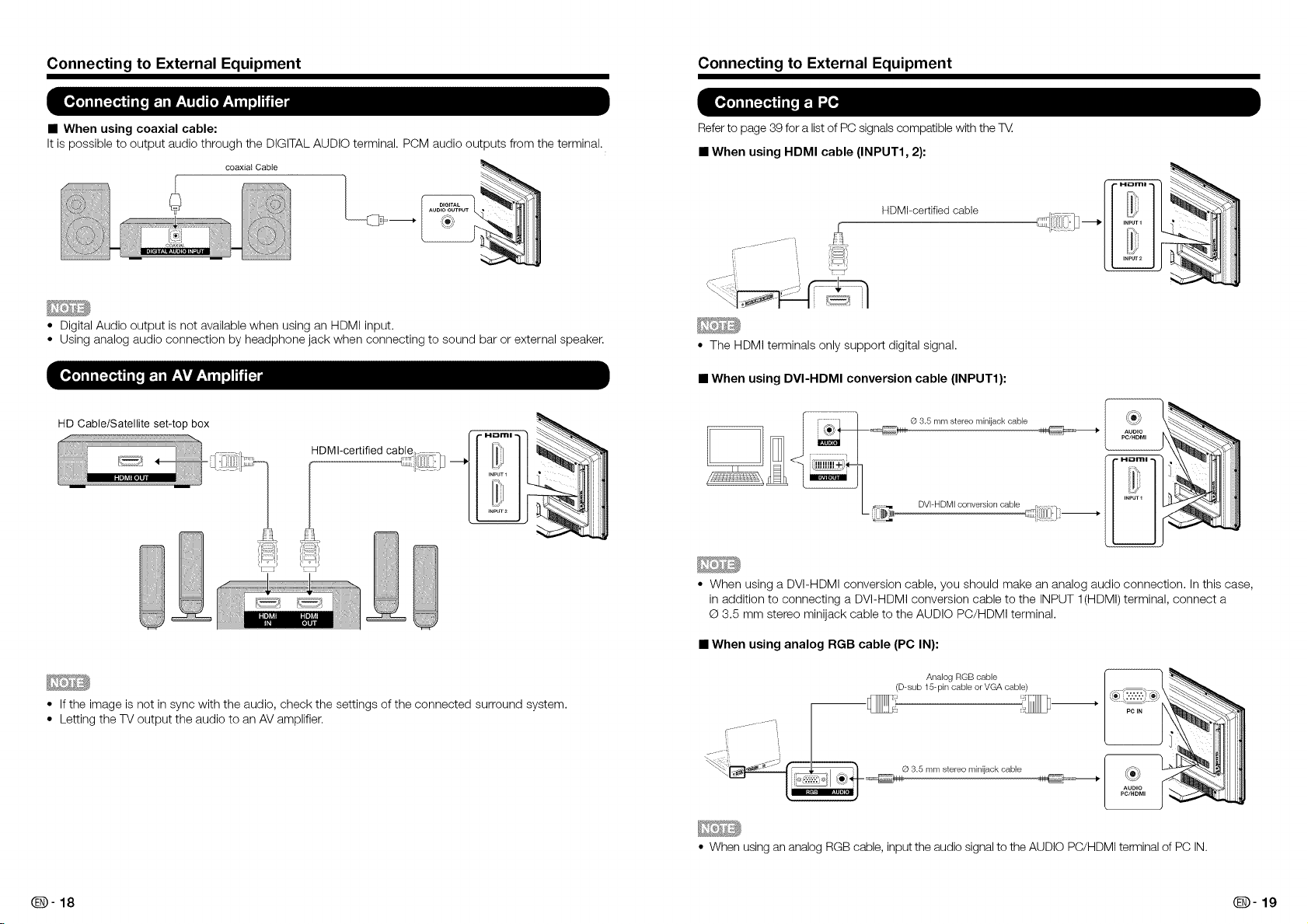
Connecting to External Equipment
Connecting to External Equipment
• When using coaxial cable:
It is possible to output audio through the DIGITAL AUDIO terminal. PCM audio out
coaxial Cable
)uts from the terminal.
f
• Digital Audio output is not available when using an HDMI input.
• Using analog audio connection by headphone jack when connecting to sound bar or external speaker.
HD Cable/Satellite set-top box
_
_dH
Refer to page 39 for a list of PC signals compatible with the TV:.
• When using HDMI cable (INPUT1, 2):
HDMbcertified cable
• The HDMI terminals only support digital signal.
• When using DVI-HDMI conversion cable (INPUT1):
G 3.5 mm stereo minijack cable
DVI-HDMI conversion cable
_2.\_.<_._-.
• When using a DVI-HDMI conversion cable, you should make an analog audio connection. In this case,
in addition to connecting a DVI-HDMI conversion cable to the INPUT 1(HDMI) terminal, connect a
© 3.5 mm stereo minijack cable to the AUDIO PC/HDMI terminal.
• When using analog RGB cable (PC IN):
Analog RGB cable _l I _"_,_
• If the image is not in sync with the audio, check the settings of the connected surround system.
• Letting the TV output the audio to an AV amplifier.
_-.................-'t ilil
(D-sub 1S-pin cable or VGA cable) __._._..._
• When using an analog RGB cable, input the audio signal to the AUDIO PC/HDMI terminal of PC IN.
Q- 18 Q- 19
Page 12
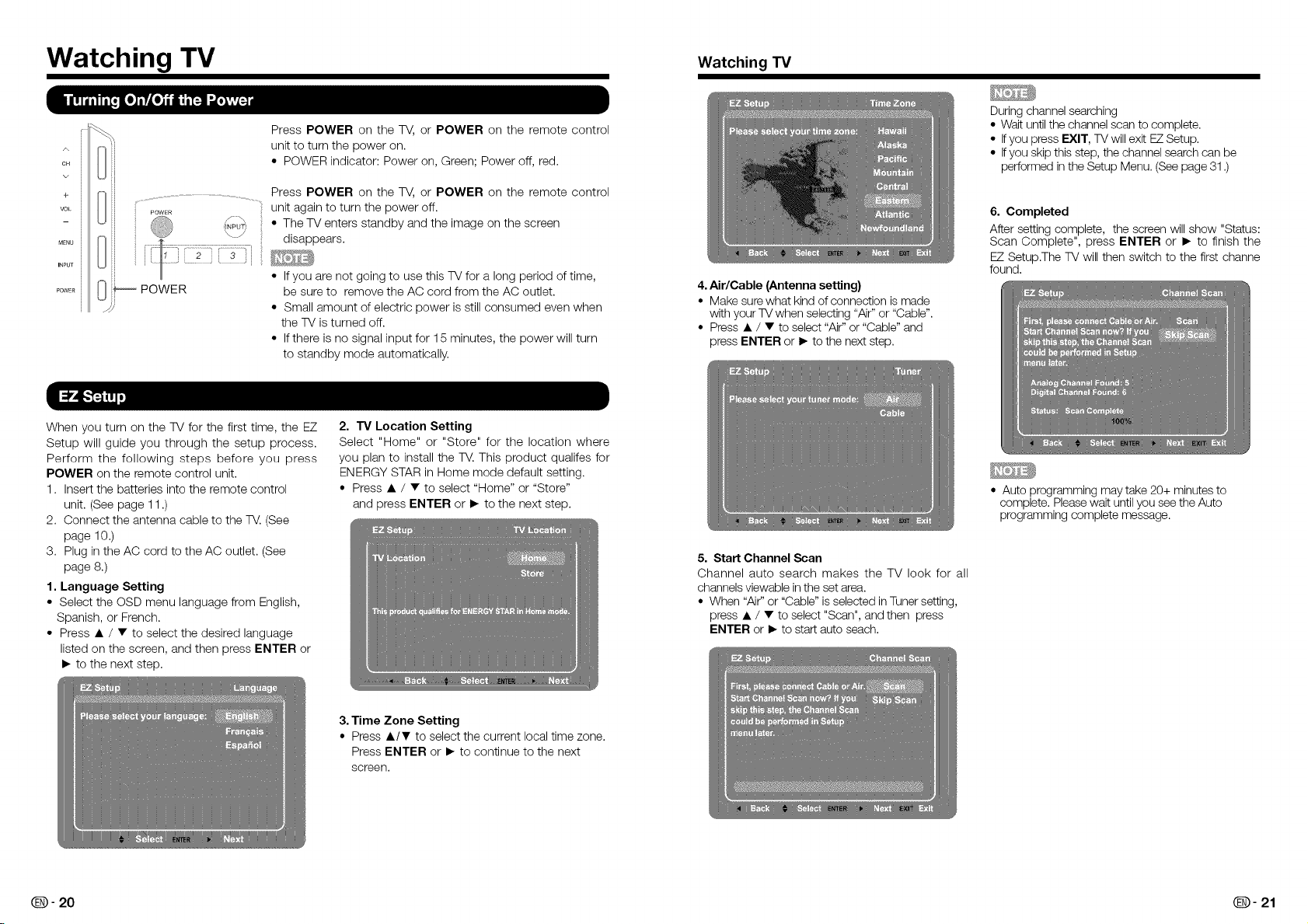
Watching TV Watching TV
Press POWER on the TV, or POWER on the remote control
A
CH
+
VOL
MENU
INPUT
POWER
O PowER
ii .....
unit to turn the power on.
• POWER indicator: Power on, Green; Power off, red.
Press POWER on the TV, or POWER on the remote control
unit again to turn the power off.
• The TV enters standby and the image on the screen
disappears.
• If you are not going to use this TV for a long period of time,
be sure to remove the AC cord from the AC outlet.
• Small amount of electric power is still consumed even when
the TV is turned off.
• If there is no signal input for 15 minutes, the power will turn
to standby mode automatically.
4.Air/Cable (Antenna setting)
• Make sure what kind of connection is made
with your TVwhen selecting "Air" or "Cable".
• Press • / • to select "Air" or "Cable" and
press ENTER or I_ to the next step.
During channel searching
• Wait until the channel scan to complete.
• Ifyou press EXIT, TV will exit EZSetup.
• Ifyou skip this step, the channel search can be
performed in the Setup Menu. (Seepage 31.)
6. Completed
After setting complete, the screen will show "Status:
Scan Complete", press ENTER or I_ to finish the
EZ Setup.The TV will then switch to the first channe
found.
When you turn on the TV for the first time, the EZ
Setup will guide you through the setup process.
Perform the following steps before you press
POWER on the remote control unit.
1. Insert the batteries into the remote control
unit. (See page 11 .)
2. Connect the antenna cable to the TV. (See
page 10.)
3. Plug in the AC cord to the AC outlet. (See
page 8.)
1. Language Setting
• Select the OSD menu language from English,
Spanish, or French.
• Press • / • to select the desired language
listed on the screen, and then press ENTER or
I_ to the next step.
2. TV Location Setting
Select "Home" or "Store" for the location where
you plan to install the TV. This product qualifes for
ENERGY STAR in Home mode default setting.
• Press • / • to select "Home" or "Store"
and press ENTER or I_ to the next step.
3. Time Zone Setting
• Press •/T to select the current local time zone.
Press ENTER or I_ to continue to the next
screen.
• Auto programming may take 20+ minutes to
complete. Please wait until you see the Auto
programming complete message.
5. Start Channel Scan
Channel auto search makes the TV look for all
channels viewable in the set area.
• When "Air" or "Cable" is selected in Tuner setting,
press • / • to select "Scan", and then press
ENTER or I_ to start auto seach.
Q- 20 Q- 21
Page 13
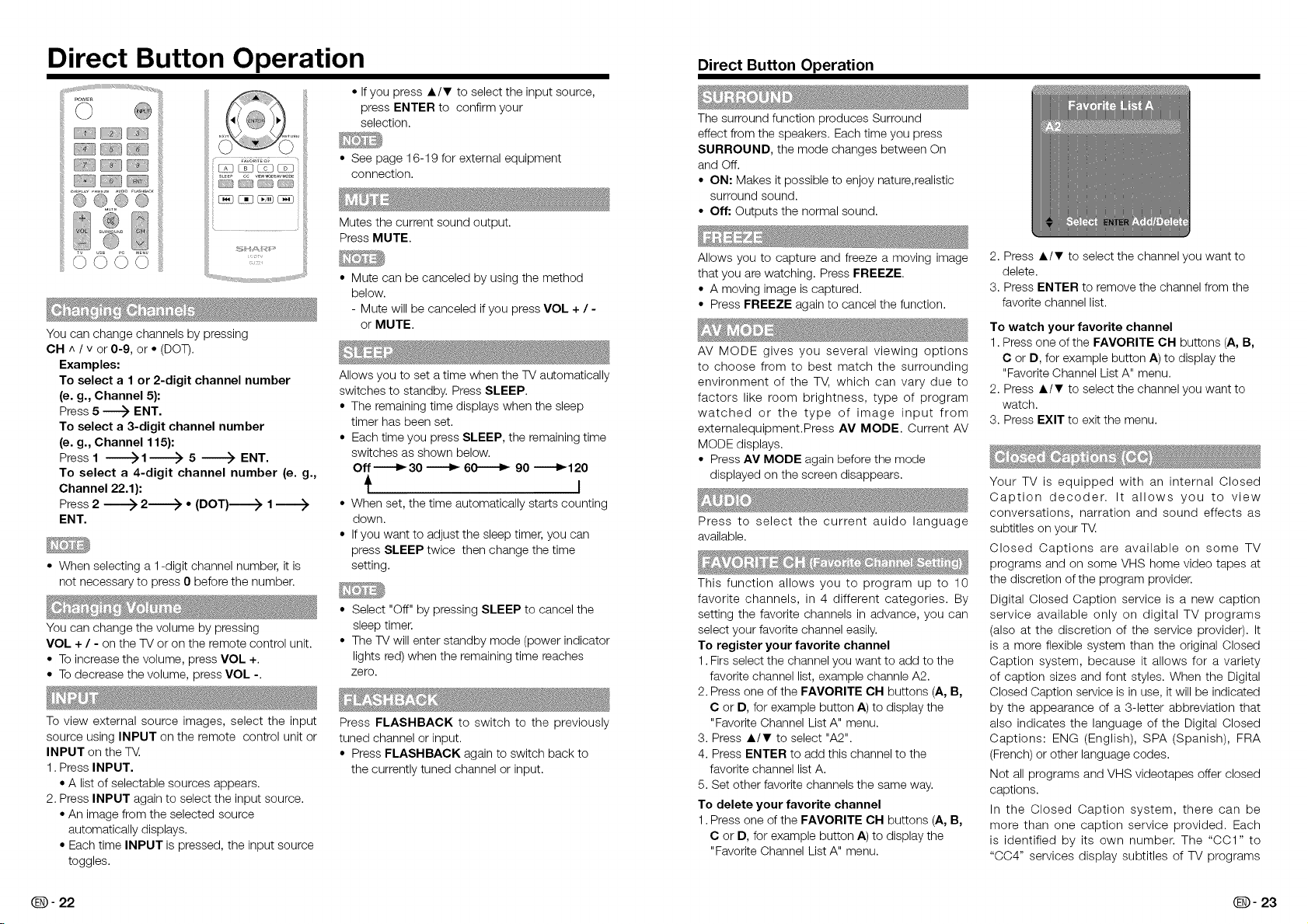
Direct Button Operation DirectButtonOperation
• If you press A/T to select the input source,
i
You can change channels by pressing
CH ^ / v or 0-9, or • (DOT).
Examples:
To select a 1 or 2-digit channel number
(e. g., Channel 5):
Press 5 _ ENT.
To select a 3-digit channel number
(e. g., Channel 115):
Press 1 -----_1 _ 5 _ ENT.
To select a 4-digit channel number (e. g.,
Channel 22.1):
Press 2 _ 2------_ • (DOT)---------) 1
ENT.
• When selecting a 1-digit channel number, it is
not necessary to press 0 before the number.
You can change the volume by pressing
VOL + / - on the TV or on the remote control unit.
• To increase the volume, press VOL +.
• To decrease the volume, press VOL -.
To view external source images, select the input
source using INPUT on the remote control unit or
INPUT on the T_.
1. Press INPUT.
• A list of selectable sources appears.
2. Press INPUT again to select the input source.
• An image from the selected source
automatically displays.
• Each time INPUT is pressed, the input source
toggles.
press ENTER to confirm your
selection.
• See page 16-19 for external equipment
connection.
Mutes the current sound output.
Press MUTE.
• Mute can be canceled by using the method
below.
- Mute will be canceled ifyou press VOL + / -
or MUTE.
Allows you to set a time when the TV automatically
switches to standby. Press SLEEP.
• The remaining time displays when the sleep
timer has been set.
• Each time you press SLEEP, the remaining time
switches as shown below.
Off -----_ 30 _ 60-----I_ 90 -----1_120
t i
• When set, the time automatically starts counting
down.
• If you want to adjust the sleep timer, you can
press SLEEP twice then change the time
setting.
• Select "Off" by pressing SLEEP to cancel the
sleep timer.
• The TV will enter standby mode (power indicator
lights red) when the remaining time reaches
zero.
Press FLASHBACK to switch to the previously
tuned channel or input.
• Press FLASHBACK again to switch back to
the currently tuned channel or input.
The surround function produces Surround
effect from the speakers. Each time you press
SURROUND, the mode changes between On
and Off.
• ON: Makes it possible to enjoy nature,realistic
surround sound.
• Off: Outputs the normal sound.
Allows you to capture and freeze a moving image
that you are watching. Press FREEZE.
• A moving image is captured.
• Press FREEZE again to cancel the function.
AV MODE gives you several viewing options
to choose from to best match the surrounding
environment of the TV, which can vary due to
factors like room brightness, type of program
watched or the type of image input from
externalequipment.Press AV MODE. Current AV
MODE displays.
• Press AV MODE again before the mode
displayed on the screen disappears.
Press to select the current auido language
available.
This function allows you to program up to 10
favorite channels, in 4 different categories. By
setting the favorite channels in advance, you can
select your favorite channel easily.
To register your favorite channel
1. Firs select the channel you want to add to the
favorite channel list, example channle A2.
2. Press one of the FAVORITE OH buttons (A, B,
C or D, for example button A) to display the
"Favorite Channel List A" menu.
3. Press A/T to select "A2".
4. Press ENTER to add this channel to the
favorite channel list A.
5. Set other favorite channels the same way.
To delete your favorite channel
1. Press one of the FAVORITE CH buttons (A, B,
C or D, for example button A) to display the
"Favorite Channel List A" menu.
2. Press A/T to select the channel you want to
delete.
3. Press ENTER to remove the channel from the
favorite channel list.
To watch your favorite channel
1. Press one of the FAVORITE CH buttons (A, B,
C or D, for example button A) to display the
"Favorite Channel List A" menu.
2. Press A/T to select the channel you want to
watch.
3. Press EXIT to exit the menu.
Your TV is equipped with an internal Closed
Caption decoder. It allows you to view
conversations, narration and sound effects as
subtitles on your TVl
Closed Captions are available on some TV
programs and on some VHS home video tapes at
the discretion of the program provider.
Digital Closed Caption service is a new caption
service available only on digital TV programs
(also at the discretion of the service provider). It
is a more flexible system than the original Closed
Caption system, because it allows for a variety
of caption sizes and font styles. When the Digital
Closed Caption service is in use, it will be indicated
by the appearance of a 3-letter abbreviation that
also indicates the language of the Digital Closed
Captions: ENG (English), SPA (Spanish), FRA
(French) or other language codes.
Not all programs and VHS videotapes offer closed
captions.
In the Closed Caption system, there can be
more than one caption service provided. Each
is identified by its own number. The "CC1" to
"CC4" services display subtitles of TV programs
Q- 22 Q- 23
Page 14
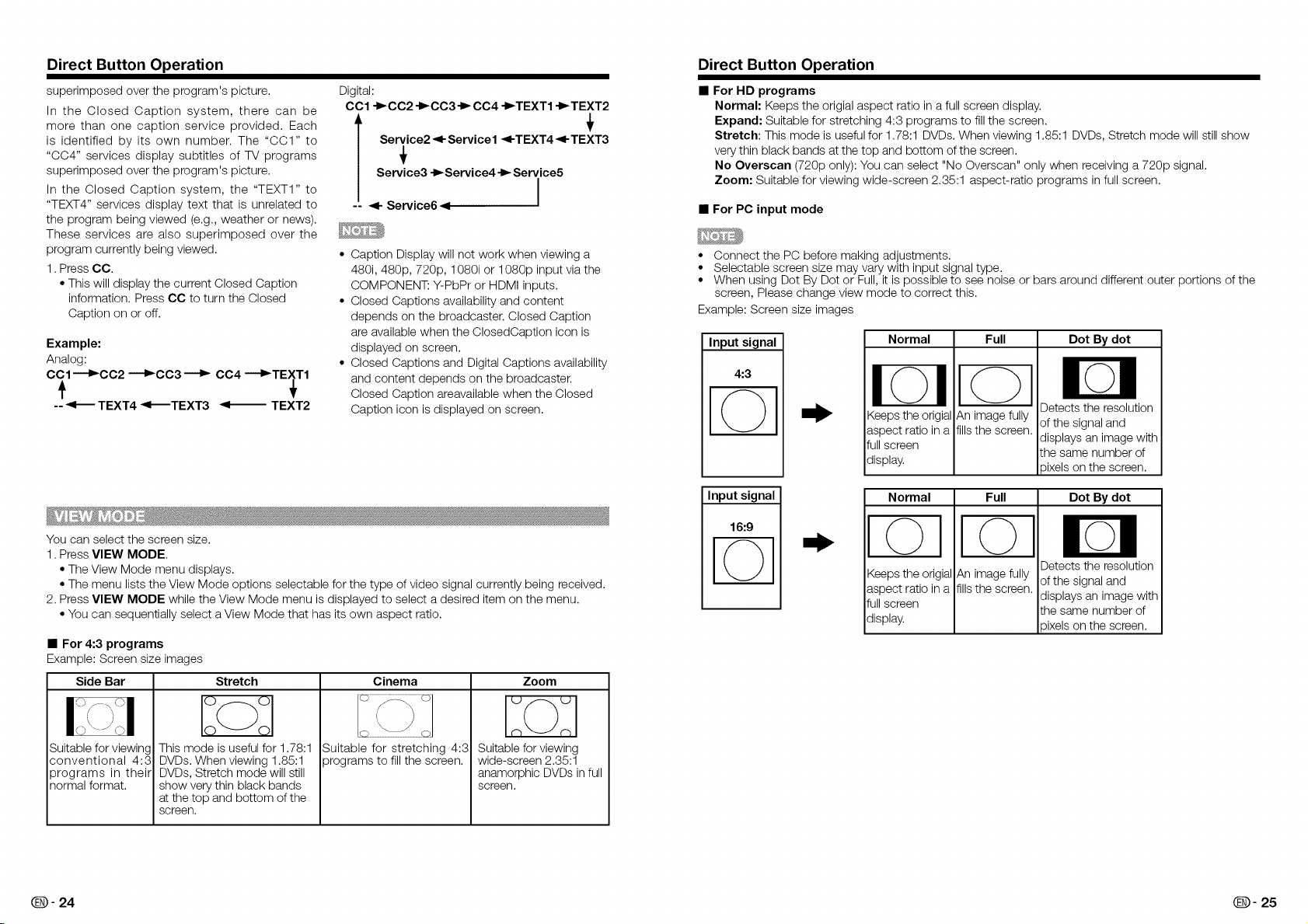
Direct Button Operation Direct Button Operation
superimposed over the program's picture.
In the Closed Caption system, there can be
more than one caption service provided. Each
is identified by its own number. The "CC1" to
"0C4" services display subtitles of TV programs
superimposed over the program's picture.
In the Closed Caption system, the "TEXT1" to
"TEXT4" services display text that is unrelated to
the program being viewed (e.g., weather or news).
These services are also superimposed over the
program currently being viewed.
1. Press CC.
• This will display the current Closed Caption
information. Press CC to turn the Closed
Caption on or off.
Example:
Analog:
CCl ---I_CC2 "_CC3 _ CC4 --_TEXT1
-- _ TEXT4 _TEXT3 _ TEXT2
Digital:
CCl -_CC2 -I_CC3-1_ CC4 -I_TEXT1 -I_TEXT2
Service2 _1-Service1 _I-TEXT4 41-TEXT3
Service3 -I_Service4 -I_ Service5
T , '
-- _1- Service6 _ I
• Caption Display will not work when viewing a
480i, 480p, 720p, 1080i or 1080p input via the
COMPONENT: Y-PbPr or HDMI inputs.
• Closed Captions availability and content
depends on the broadcaster. Closed Caption
are available when the ClosedCaption icon is
displayed on screen.
• Closed Captions and Digital Captions availability
and content depends on the broadcaster.
Closed Caption areavailable when the Closed
Caption icon is displayed on screen.
For HD programs
Normal: Keeps the origial aspect ratio in a full screen display.
Expand: Suitable for stretching 4:3 programs to fill the screen.
Stretch: This mode is useful for 1.78:1 DVDs. When viewing 1.85:1 DVDs, Stretch mode will still show
very thin black bands at the top and bottom of the screen.
No Overscan (720p only): You can select "No Overscan" only when receiving a 720p signal.
Zoom: Suitable for viewing wide-screen 2.35:1 aspect-ratio programs in full screen.
• For PC input mode
• Connect the PC before making adjustments.
• Selectable screen size may vary with input signal type.
• When using Dot By Dot or Full, it is possible to see noise or bars around different outer portions of the
screen, Please change view mode to correct this.
Example: Screen size images
Input signal
4:3
Normal Dot By dot
Keeps the origial
aspect ratio in a
full screen
display.
Full
An image fully
fills the screen.
Detects the resolution
of the signal and
displays an image with
the same number of
oixels on the screen.
Input signal
You can select the screen size.
1. Press VIEW MODE.
• The View Mode menu displays.
• The menu lists the View Mode options selectable for the type of video signal currently being received.
2. Press VIEW MODE while the View Mode menu is displayed to select a desired item on the menu.
• You can sequentially select a View Mode that has its own aspect ratio.
• For 4:3 programs
Example: Screen size images
Side Bar
Suitable for viewinc
conventional 4:3
programs in their
normal format.
Q- 24 Q- 25
This mode is useful for 1.78:1
DVDs. When viewing 1.85:1
DVDs, Stretch mode will still
show very thin black bands
at the top and bottom of the
screen.
Stretch Cinema
Suitable for stretching 4:3
programs to fill the screen.
Zoom
Suitable for viewing
wide-screen 2.35:1
anamorphic DVDs in full
screen.
16:9
I©1
Normal
I©
Keeps the origial
aspect ratio in a
full screen
display.
Full
An image fully
fillsthe screen.
Dot By dot
Detects the resolution
ofthe signal and
displays an image with
the same number of
)ixels on the screen.
Page 15
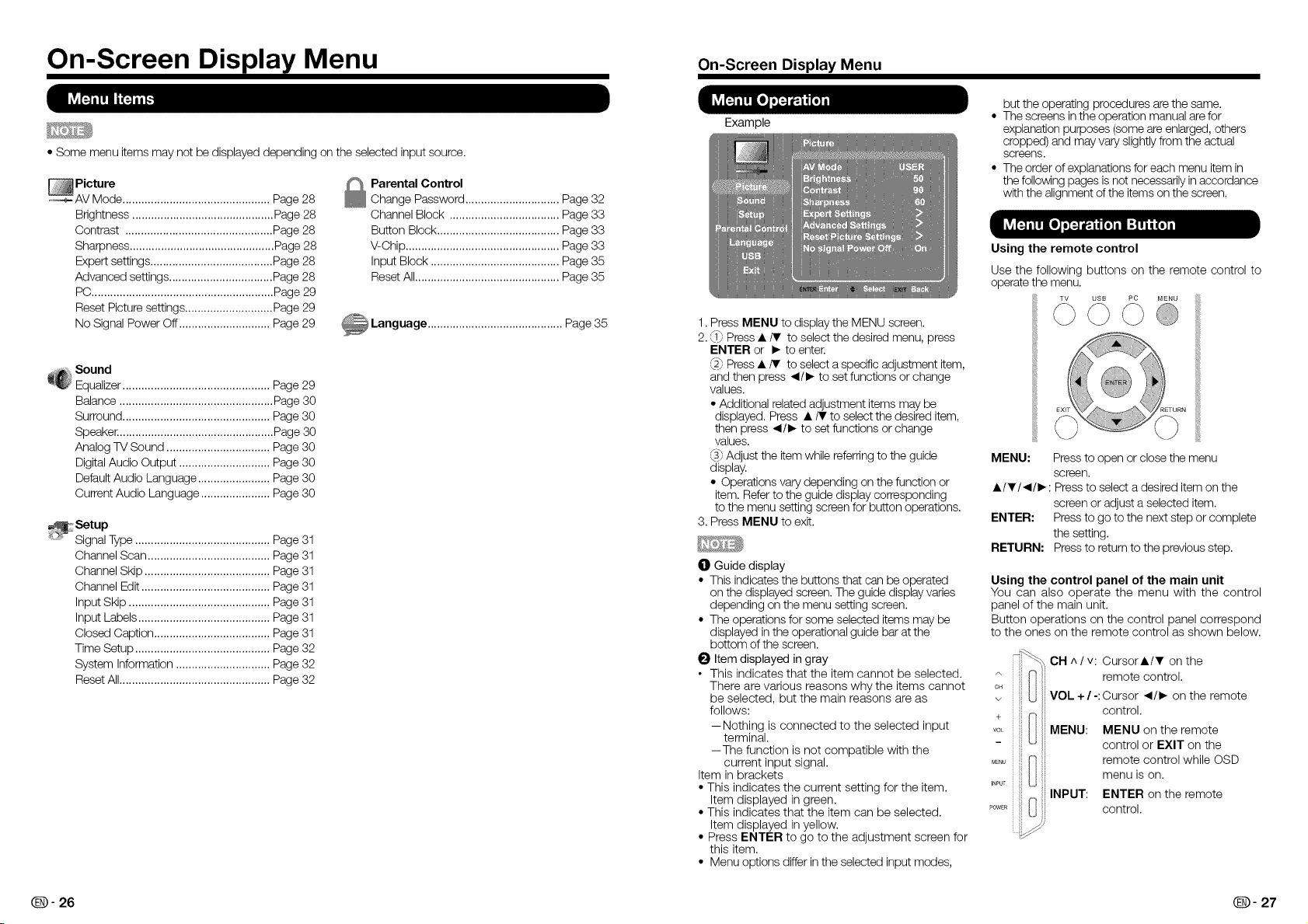
On-Screen Display Menu On-ScreenDisplay Menu
Example
• Some menu itemsmay not be displayed depending
_ Picture
AV Mode ............................................... Page 28
Brightness ............................................. Page 28
Contrast ............................................... Page 28
Sharpness .............................................. Page 28
Expert settings ....................................... Page 28
Advanced settings ................................. Page 28
PC.......................................................... Page 29
Reset Picture settings ............................ Page 29
No Signal Power Off ............................. Page 29
Sound
@
Equalizer ............................................... Page 29
Balance ................................................. Page 30
Surround ............................................... Page 30
Speaker.................................................. Page 30
Analog TV Sound ................................. Page 30
Digital Audio Output ............................. Page 30
Default Audio Language ....................... Page 30
Current Audio Language ...................... Page 30
_Setup
Signal Type ........................................... Page 31
Channel Scan ....................................... Page 31
Channel Skip ........................................ Page 31
Channel Edit ......................................... Page 31
Input Skip ............................................. Page 31
Input Labels .......................................... Page 31
Closed Caption ..................................... Page 31
Time Setup ........................................... Page 32
System Information .............................. Page 32
Reset All................................................ Page 32
on the selected input source.
_ Parental Control
Change Password .............................. Page 32
Channel Block ................................... Page 33
Button Block....................................... Page 33
V-Chip ................................................. Page33
Input Block ......................................... Page 35
Reset All.............................................. Page35
1. Press MENU to display the MENU screen.
2._1_Press •/V to select the desired menu, press
ENTER or I_ to enter.
_2_Press • iT to select a specific adjustment item,
and then press _1/1_to set functions or change
values.
• Additional related adjustment items may be
displayed. Press •/V to select the desired item,
then press _1/1_to set functions or change
values.
_3_Adjust the item while referring to the guide
display.
• Operations vary depending on the function or
item. Refer to the guide display corresponding
to the menu setting screen for button operations.
3. Press MENU to exit.
I01Guide display
• This indicatesthe buttons that can be operated
on the displayed screen. The guide display varies
depending on the menu setting screen.
• The operations for some selected items may be
displayed in the operational guide bar at the
bottom of the screen.
O Item displayed in gray
• This indicates that the item cannot be selected.
There are various reasons why the items cannot
be selected, but the main reasons are as
follows:
--Nothing is connected to the selected input
terminal.
--The function is not compatible with the
current input signal.
Item in brackets
• This indicates the current setting for the item.
Item displayed in green.
• This indicates that the item can be selected.
Item displayed inyellow.
• Press ENTER to go to the adjustment screen for
this item.
• Menu options differ in the selected input modes,
but the operating procedures are the same.
• The screens in the operation manual are for
explanation purposes (some are enlarged, others
cropped) and may vary slightly from the actual
screens.
• The order of explanations for each menu item in
the following pages is not necessarily in accordance
with the alignment of the items on the screen.
Using the remote control
Use the following buttons on the remote control to
operate the menu.
MENU: Pressto open or close the menu
• /V/_l/l_: Press to select a desired item on the
ENTER: Pressto go to the next step or complete
RETURN: Press to return to the previous step.
Using the control panel of the main unit
You can also operate the menu with the control
panel of the main unit.
Button operations on the control panel correspond
to the ones on the remote control as shown below.
c_
VOL
MENU I_
INPUT
'OWER I'_ _1
screen.
screen or adjust a selected item.
the setting.
CH ^ / v: Cursor•/V on the
remote control.
VOL + / -:Cursor _1/1_on the remote
control.
MENU: MENU on the remote
control or EXIT on the
remote control while OSD
menu is on.
INPUT: ENTER on the remote
control.
Q- 26 Q- 27
Page 16
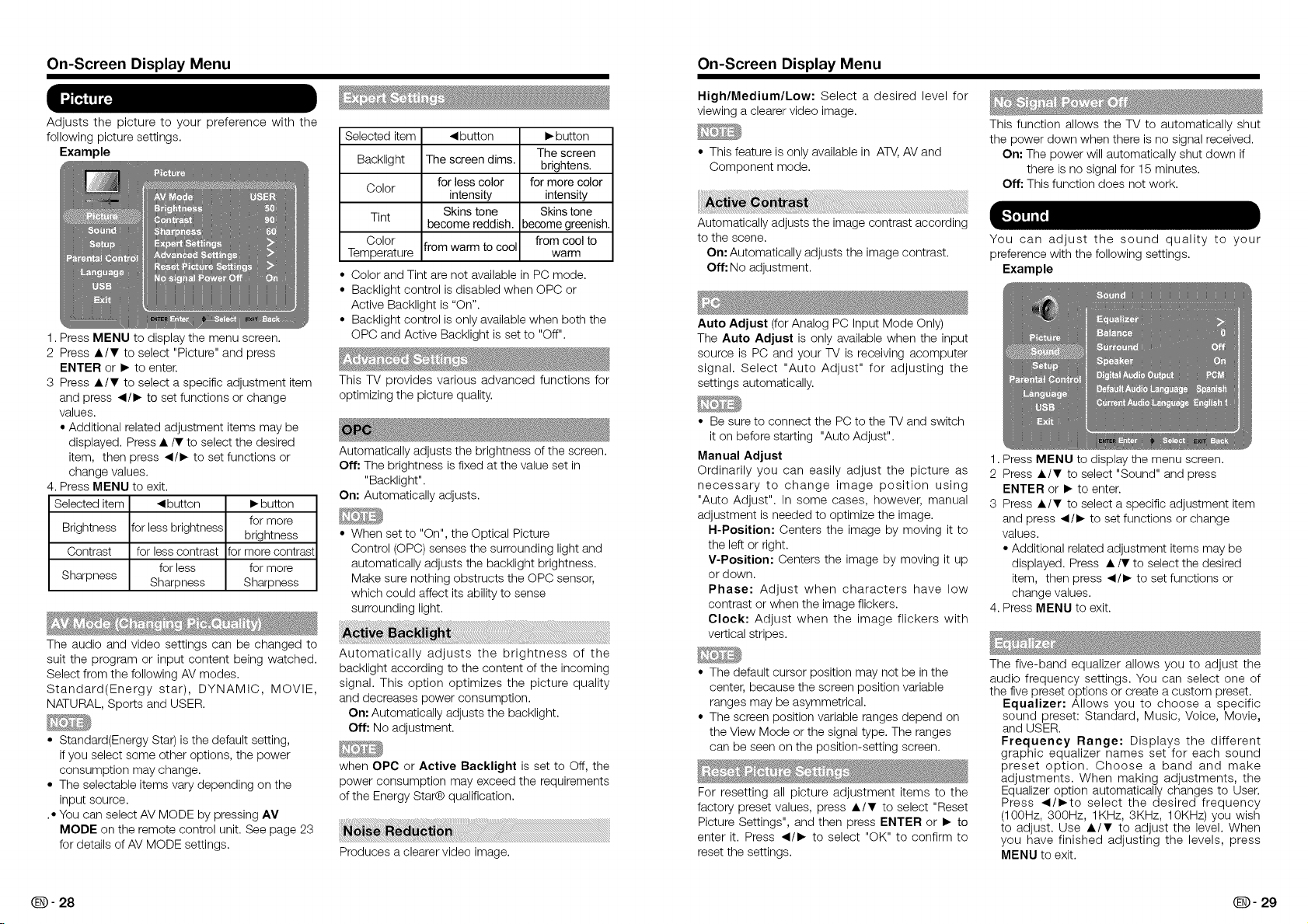
On-Screen Display Menu
Adjusts the picture to your preference with the
following picture settings.
Example
1. Press MENU to display the menu screen.
2 Press •/T to select "Picture" and press
ENTER or • to enter.
3 Press •IT to select a specific adjustment item
and press •/• to set functions or change
values.
• Additional related adjustment items may be
displayed. Press •/T to select the desired
item, then press •liD- to set functions or
change values.
4. Press MENU to exit.
Selected item • button • button
for more
Brightness for less brightness brightness
Contrast for less contrast for more contrasl
for less for more
Sharpness Sharpness Sharpness
The audio and video settings can be changed to
suit the program or input content being watched.
Select from the following AV modes.
Standard(Energy star), DYNAMIC, MOVIE,
NATURAL, Sports and USER.
• Standard(Energy Star) is the default setting,
ifyou select some other options, the power
consumption may change.
• The selectable items vary depending on the
input source.
.• You can select AV MODE by pressing AV
MODE on the remote control unit. See page 23
for details of AV MODE settings.
Selected item • button • button
Backlight The screen dims. brightens.
Color for less color for more color
Tint Skins tone Skinstone
Color from cool to
Temperature from warm to cool warm
• Color and Tint are not available in PC mode.
• Backlight control is disabled when OPC or
Active Backlight is "On".
• Backlight control is only available when both the
OPC and Active Backlight isset to "Off".
This TV provides various advanced functions for
optimizing the picture quality.
Automatically adjusts the brightness of the screen.
Off: The brightness isfixed at the value set in
"Backlig ht".
On: Automatically adjusts.
• When set to "On", the Optical Picture
Control (OPC) senses the surrounding light and
automatically adjusts the backlight brightness.
Make sure nothing obstructs the OPC sensor,
which could affect its ability to sense
surrounding light.
Automatically adjusts the brightness of the
backlight according to the content of the incoming
signal. This option optimizes the picture quality
and decreases power consumption.
On: Automatically adjusts the backlight.
Off: No adjustment.
when OPC or Active Backlight is set to Off, the
power consumption may exceed the requirements
of the Energy Star@ qualification.
Produces a clearer video image.
intensity intensity
become reddish, become greenish.
The screen
On-Screen Display Menu
High/Medium/Low: Select a desired level for
viewing a clearer video image.
• This feature is only available in ATV,AV and
Component mode.
Automatically adjusts the image contrast according
to the scene.
On: Automatically adjusts the image contrast.
Off: No adjustment.
Auto Adjust (for Analog PC Input Mode Only)
The Auto Adjust is only available when the input
source is PC and your TV is receiving acomputer
signal. Select "Auto Adjust" for adjusting the
settings automatically.
• Be sure to connect the PC to the TV and switch
it on before starting "Auto Adjust".
Manual Adjust
Ordinarily you can easily adjust the picture as
necessary to change image position using
"Auto Adjust". In some cases, however, manual
adjustment is needed to optimize the image.
H-Position: Centers the image by moving it to
the left or right.
V-Position: Centers the image by moving it up
or down.
Phase: Adjust when characters have low
contrast or when the image flickers.
Clock: Adjust when the image flickers with
vertical stripes.
• The default cursor position may not be in the
center, because the screen position variable
ranges may be asymmetrical.
• The screen position variable ranges depend on
the View Mode or the signal type. The ranges
can be seen on the position-setting screen.
For resetting all picture adjustment items to the
factory preset values, press •IT to select "Reset
Picture Settings", and then press ENTER or • to
enter it. Press •liD- to select "OK" to confirm to
reset the settings.
This function allows the TV to automatically shut
the power down when there is no signal received.
On: The power will automatically shut down if
there is no signal for 15 minutes.
Off: This function does not work.
You can adjust the sound quality to your
preference with the following settings.
Example
1. Press MENU to display the menu screen.
2 Press •/T to select "Sound" and press
ENTER or • to enter.
3 Press •IT to select a specific adjustment item
and press •/• to set functions or change
values.
• Additional related adjustment items may be
displayed. Press •/T to select the desired
item, then press •liD- to set functions or
change values.
4. Press MENU to exit.
The five-band equalizer allows you to adjust the
audio frequency settings. You can select one of
the five preset options or create a custom preset.
Equalizer: Allows you to choose a specific
sound preset: Standard, Music, Voice, Movie,
and USER.
Frequency Range: Displays the different
graphic equalizer names set for each sound
preset option. Choose a band and make
adjustments. When making adjustments, the
Equalizer option automatically changes to User.
Press •/•to select the desired frequency
(100Hz, 300Hz, 1KHz, 3KHz, 10KHz) you wish
to adjust. Use •/_' to adjust the level. When
you have finished adjusting the levels, press
MENU to exit.
Q- 28 Q- 29
Page 17
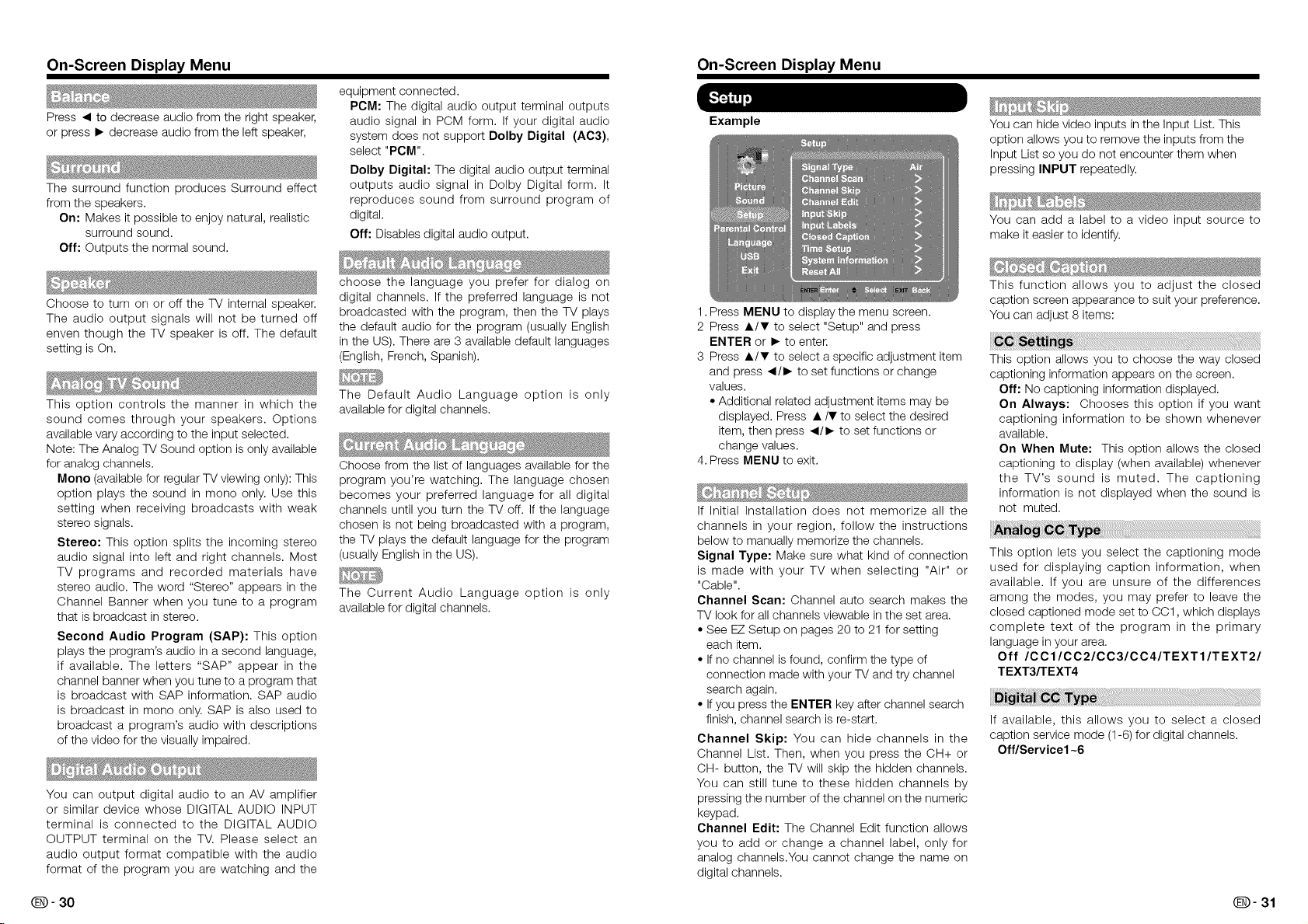
On-Screen Display Menu On-Screen Display Menu
equipment connected.
Press • to decrease audio from the right speaker,
or press I_ decrease audio from the left speaker,
The surround function produces Surround effect
from the speakers.
On: Makes it possible to enjoy natural, realistic
surround sound.
Off: Outputs the normal sound.
PCM: The digital audio output terminal outputs
audio signal in PCM form. If your digital audio
system does not support Dolby Digital (AC3),
select "PCM".
Dolby Digital: The digital audio output terminal
outputs audio signal in Dolby Digital form. It
reproduces sound from surround program of
digital.
Off: Disables digital audio output.
Example
You can hide video inputs in the Input List. This
option allows you to remove the inputs from the
Input List so you do not encounter them when
pressing INPUT repeatedly.
You can add a label to a video input source to
make it easier to identify.
Choose to turn on or off the TV internal speaker.
The audio output signals will not be turned off
enven though the TV speaker is off. The default
setting is On.
This option controls the manner in which the
sound comes through your speakers. Options
available vary according to the input selected.
Note: The Analog TV Sound option is only available
for analog channels.
Mono (available for regular TV viewing only): This
option plays the sound in mono only. Use this
setting when receiving broadcasts with weak
stereo signals.
Stereo: This option splits the incoming stereo
audio signal into left and right channels. Most
TV programs and recorded materials have
stereo audio. The word "Stereo" appears in the
Channel Banner when you tune to a program
that is broadcast in stereo.
Second Audio Program (SAP): This option
plays the program's audio in a second language,
if available. The letters "SAP" appear in the
channel banner when you tune to a program that
is broadcast with SAP information. SAP audio
is broadcast in mono only. SAP is also used to
broadcast a program's audio with descriptions
of the video for the visually impaired.
You can output digital audio to an AV amplifier
or similar device whose DIGITAL AUDIO INPUT
terminal is connected to the DIGITAL AUDIO
OUTPUT terminal on the TV. Please select an
audio output format compatible with the audio
format of the program you are watching and the
choose the language you prefer for dialog on
digital channels. If the preferred language is not
broadcasted with the program, then the TV plays
the default audio for the program (usually English
in the US). There are 3 available default languages
(English, French, Spanish).
The Default Audio Language option is only
available for digital channels.
Choose from the list of languages available for the
program you're watching. The language chosen
becomes your preferred language for all digital
channels until you turn the TV off. If the language
chosen is not being broadcasted with a program,
the TV plays the default language for the program
(usually English in the US).
The Current Audio Language option is only
available for digital channels.
1. Press MENU to display the menu screen.
2 Press •/T to select "Setup" and press
ENTER or I_ to enter.
3 Press •IT to select a specific adjustment item
and press •liD, to set functions or change
values.
• Additional related adjustment items may be
displayed. Press •/T to select the desired
item, then press •liD- to set functions or
change values.
4. Press MENU to exit.
If Initial Installation does not memorize all the
channels in your region, follow the instructions
below to manually memorize the channels.
Signal Type: Make sure what kind of connection
is made with your TV when selecting "Air" or
"Cable".
Channel Scan: Channel auto search makes the
TV look for all channels viewable inthe set area.
• See EZ Setup on pages 20 to 21 for setting
each item.
• If no channel is found, confirm the type of
connection made with your TV and try channel
search again.
• Ifyou press the ENTER key after channel search
finish, channel search is re-start.
Channel Skip: You can hide channels in the
Channel List. Then, when you press the OH+ or
CH- button, the TV will skip the hidden channels.
You can still tune to these hidden channels by
pressing the number of the channel on the numeric
keypad.
Channel Edit: The Channel Edit function allows
you to add or change a channel label, only for
analog channels.You cannot change the name on
digital channels.
This function allows you to adjust the closed
caption screen appearance to suit your preference.
You can adjust 8 items:
This option allows you to choose the way closed
captioning information appears on the screen.
Off: No captioning information displayed.
On Always: Chooses this option if you want
captioning information to be shown whenever
available.
On When Mute: This option allows the closed
captioning to display (when available) whenever
the TV's sound is muted. The captioning
information is not displayed when the sound is
not muted.
This option lets you select the captioning mode
used for displaying caption information, when
available. If you are unsure of the differences
among the modes, you may prefer to leave the
closed captioned mode set to CC1, which displays
complete text of the program in the primary
language in your area.
Off /CC1/CC2/CC3/CC4/TEXT1/TEXT2/
TEXT3/TEXT4
If available, this allows you to select a closed
caption service mode (1-6) for digital channels.
Off/Service1 ~6
Q- 30 Q- 31
Page 18
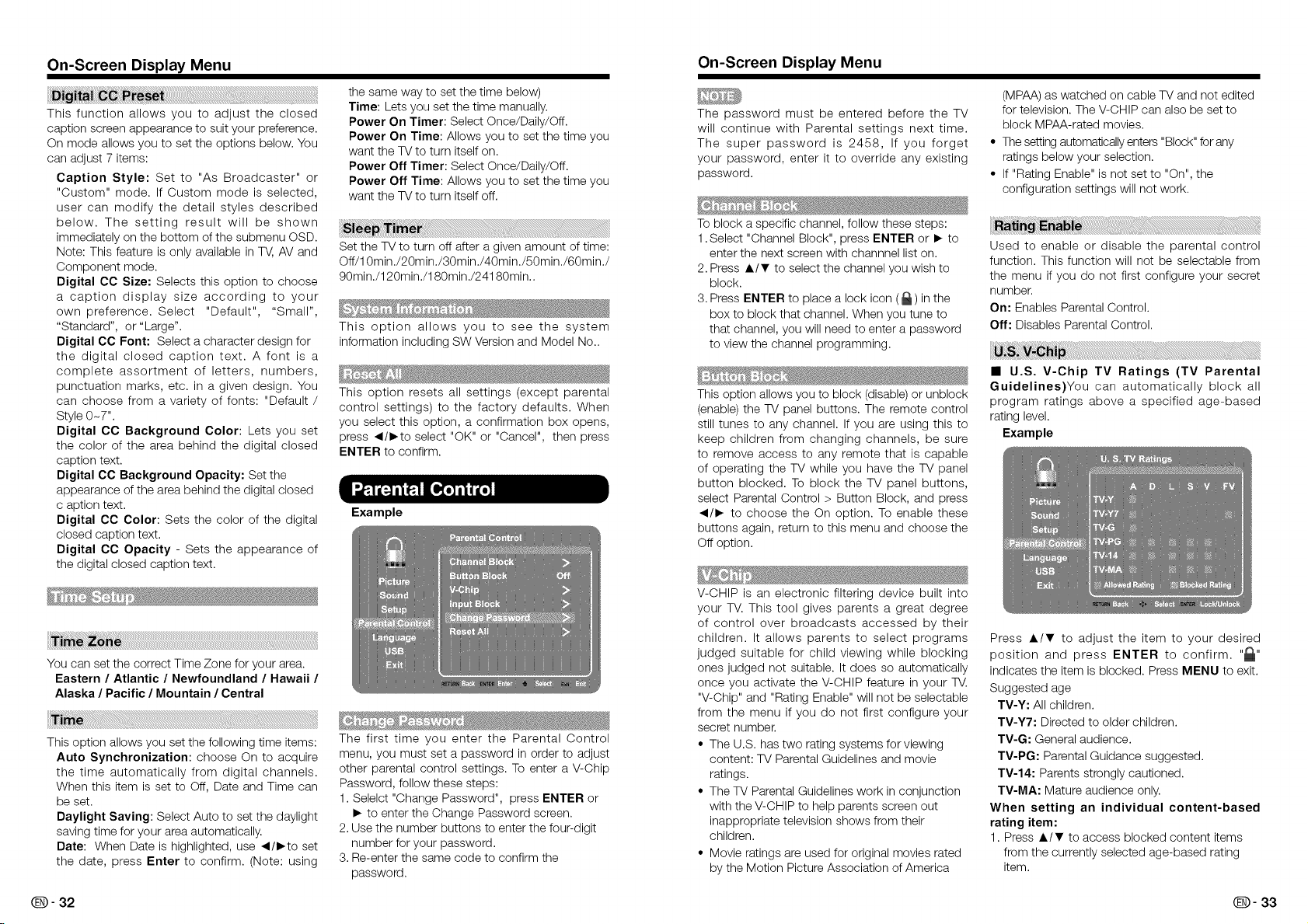
On-Screen Display Menu On-Screen Display Menu
the same way to set the time below)
This function allows you to adjust the closed
caption screen appearance to suit your preference.
On mode allows you to set the options below. You
can adjust 7 items:
Caption Style: Set to "As Broadcaster" or
"Custom" mode. If Custom mode is selected,
user can modify the detail styles described
below. The setting result will be shown
immediately on the bottom of the submenu OSD.
Note: This feature is only available in T_, AV and
Component mode.
Digital CC Size: Selects this option to choose
a caption display size according to your
own preference. Select "Default", "Small",
"Standard", or"Large".
Digital CC Font: Select a character design for
the digital closed caption text. A font is a
complete assortment of letters, numbers,
punctuation marks, etc. in a given design. You
can choose from a variety of fonts: "Default /
Style 0~7".
Digital CC Background Color: Lets you set
the color of the area behind the digital closed
caption text.
Digital CC Background Opacity: Set the
appearance of the area behind the digital closed
c aption text.
Digital CC Color: Sets the color of the digital
closed caption text.
Digital CC Opacity - Sets the appearance of
the digital closed caption text.
Time: Lets you set the time manually.
Power On Timer: Select Once/Daily/Off.
Power On Time: Allows you to set the time you
want the TV to turn itself on.
Power Off Timer: Select Once/Daily/Off.
Power Off Time: Allows you to set the time you
want the TV to turn itself off.
Set the TV to turn off after a given amount of time:
Off/10min./2Omin./3Omin./4Omin./5Omin./6Omin./
90min./120min./180min./24180min..
This option allows you to see the system
information including SW Version and Model No..
This option resets all settings (except parental
control settings) to the factory defaults. When
you select this option, a confirmation box opens,
press _l/l_to select "OK" or "Cancel", then press
ENTER to confirm.
Example
The password must be entered before the TV
will continue with Parental settings next time.
The super password is 2458, If you forget
your password, enter it to override any existing
password.
To block a specific channel, follow these steps:
1.Select "Channel Block", press ENTER or I_ to
enter the next screen with channnel list on.
2. Press A/T to select the channel you wish to
block.
3. Press ENTER to place a lock icon ( _ ) in the
box to block that channel. When you tune to
that channel, you will need to enter a password
to view the channel programming.
This option allows you to block (disable) or unblock
(enable) the TV panel buttons. The remote control
still tunes to any channel. If you are using this to
keep children from changing channels, be sure
to remove access to any remote that is capable
of operating the TV while you have the TV panel
button blocked. To block the TV panel buttons,
select Parental Control > Button Block, and press
_1/1_ to choose the On option. To enable these
buttons again, return to this menu and choose the
Off option.
(MPAA) as watched on cable TV and not edited
for television. The V-CHIP can also be set to
block MPAA-rated movies.
• The setting automatically enters "Block" for any
ratings below your selection.
• If "Rating Enable" is not set to "On", the
configuration settings will not work.
Used to enable or disable the parental control
function. This function will not be selectable from
the menu if you do not first configure your secret
number.
On: Enables Parental Control.
Off: Disables Parental Control.
• U.S. V-Chip TV Ratings (TV Parental
Guidelines)You can automatically block all
program ratings above a specified age-based
rating level.
Example
V-CHIP is an electronic filtering device built into
your TV. This tool gives parents a great degree
of control over broadcasts accessed by their
You can set the correct Time Zone for your area.
Eastern / Atlantic / Newfoundland / Hawaii /
Alaska / Pacific / Mountain / Central
_!ii_!_!_!_i_i!_i!_i!i!i!i!i!i!i!i!i!i_!i!i!i!_!i!_!i!!!i!!!i_!_!!i_!_!_!!i_i!_i_ii_i_!_!_!_!_!_!_!_!_!_!_!_!_!_!_!_!_!_!_!_!_!_!_!_!_!_!_!_!_!_!_!_!_!_!_!_!_!_!_!_!_!_!_!_!_!_!_!_!_!_!_!_!_!_!_!_!_!_!_!_!_!_!_!_!_!_!_!_!_!_!_!_!_!_!_!_!_!_!_!__!!_!i_!!_i!_!!_!_!_!_!_!_!_!_!_!_!_!_!_!_!_!_!_i_!_!i!_!!_!i_!_!i_!i_!_
This option allows you set the following time items:
Auto Synchronization: choose On to acquire
the time automatically from digital channels.
When this item is set to Off, Date and Time can
be set.
Daylight Saving: Select Auto to set the daylight
saving time for your area automatically.
Date: When Date is highlighted, use _l/l_to set
the date, press Enter to confirm. (Note: using
The first time you enter the Parental Control
menu, you must set a password in order to adjust
other parental control settings. To enter a V-Chip
Password, follow these steps:
1. Selelct "Change Password", press ENTER or
I_ to enter the Change Password screen.
2. Use the number buttons to enter the four-digit
number for your password.
3. Re-enter the same code to confirm the
password.
children. It allows parents to select programs
judged suitable for child viewing while blocking
ones judged not suitable. It does so automatically
once you activate the V-CHIP feature in your TV.
"V-Chip" and "Rating Enable" will not be selectable
from the menu if you do not first configure your
secret number.
• The U.S. has two rating systems for viewing
content: TV Parental Guidelines and movie
ratings.
• The TV Parental Guidelines work in conjunction
with the V-CHIP to help parents screen out
inappropriate television shows from their
children.
• Movie ratings are used for original movies rated
by the Motion Picture Association of America
Press A/T to adjust the item to your desired
position and press ENTER to confirm. "_l"
indicates the item is blocked. Press MENU to exit.
Suggested age
TV-Y: All children.
TV-Y7: Directed to older children.
TV-G: General audience.
TV-PG: Parental Guidance suggested.
TV-14: Parents strongly cautioned.
TV-MA: Mature audience only.
When setting an individual content-based
rating item:
1. Press A/T to access blocked content items
from the currently selected age-based rating
item.
Q- 32 Q- 33
Page 19
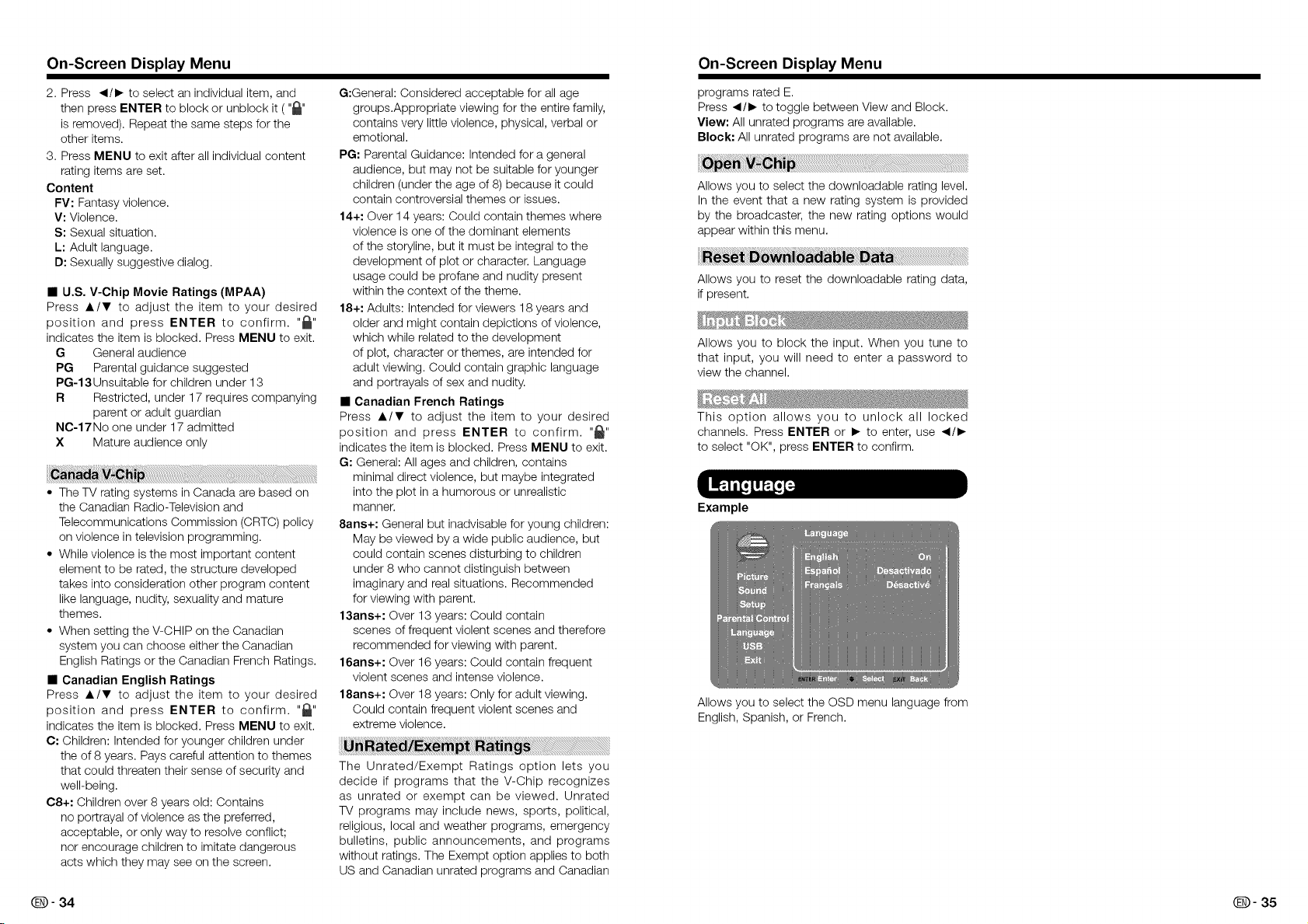
On-Screen Display Menu On-Screen Display Menu
2. Press _1/1_ to select an individualitem, and
then press ENTER to block or unblock it ( "_,"
is removed). Repeat the same steps for the
other items.
3. Press MENU to exit after all individual content
rating items are set.
Content
FV: Fantasy violence.
V: Violence.
S: Sexual situation.
L: Adult language.
D: Sexually suggestive dialog.
• U.S. V-Chip Movie Ratings (MPAA)
Press A/T to adjust the item to your desired
position and press ENTER to confirm. "_l"
indicates the item is blocked. Press MENU to exit.
G General audience
PG Parental guidance suggested
PG-13Unsuitable for children under 13
R Restricted, under 17 requires companying
parent or adult guardian
NC-17No one under 1 7 admitted
X Mature audience only
• The TV rating systems in Canada are based on
the Canadian Radio-Television and
Telecommunications Commission (CRTC) policy
on violence in television programming.
• While violence is the most important content
element to be rated, the structure developed
takes into consideration other program content
like language, nudity, sexuality and mature
themes.
• When setting the V-CHIP on the Canadian
system you can choose either the Canadian
English Ratings or the Canadian French Ratings.
• Canadian English Ratings
Press A/T to adjust the item to your desired
position and press ENTER to confirm. "_"
indicates the item is blocked. Press MENU to exit.
C: Children: Intended for younger children under
the of 8 years. Pays careful attention to themes
that could threaten their sense of security and
well-being.
C8+: Children over 8 years old: Contains
no portrayal of violence as the preferred,
acceptable, or only way to resolve conflict;
nor encourage children to imitate dangerous
acts which they may see on the screen.
G:General: Considered acceptable for all age
groups.Appropriate viewing for the entire family,
contains very little violence, physical, verbal or
emotional.
PG: Parental Guidance: Intended for a general
audience, but may not be suitable for younger
children (under the age of 8) because it could
contain controversial themes or issues.
14+: Over 14 years: Could contain themes where
violence is one of the dominant elements
of the storyline, but it must be integral to the
development of plot or character. Language
usage could be profane and nudity present
within the context of the theme.
18+: Adults: Intended for viewers 18 years and
older and might contain depictions of violence,
which while related to the development
of plot, character or themes, are intended for
adult viewing. Could contain graphic language
and portrayals of sex and nudity.
• Canadian French Ratings
Press A/T to adjust the item to your desired
position and press ENTER to confirm. "_"
indicates the item is blocked. Press MENU to exit.
G: General: All ages and children, contains
minimal direct violence, but maybe integrated
into the plot in a humorous or unrealistic
manner.
8arts+: General but inadvisable for young children:
May be viewed by a wide public audience, but
could contain scenes disturbing to children
under 8 who cannot distinguish between
imaginary and real situations. Recommended
for viewing with parent.
13arts+: Over 13 years: Could contain
scenes of frequent violent scenes and therefore
recommended for viewing with parent.
16arts+: Over 16 years: Could contain frequent
violent scenes and intense violence.
18arts+: Over 18 years: Only for adult viewing.
Could contain frequent violent scenes and
extreme violence.
The Unrated/Exempt Ratings option lets you
decide if programs that the V-Chip recognizes
as unrated or exempt can be viewed. Unrated
TV programs may include news, sports, political,
religious, local and weather programs, emergency
bulletins, public announcements, and programs
without ratings. The Exempt option applies to both
US and Canadian unrated programs and Canadian
programs rated E.
Press _1/1_ to toggle between View and Block.
View: All unrated programs are available.
Block: All unrated programs are not available.
Allows you to select the downloadable rating level.
In the event that a new rating system is provided
by the broadcaster, the new rating options would
appear within this menu.
_ _i _i_ _at
Allows you to reset the downloadable rating data,
if present.
Allows you to block the input. When you tune to
that input, you will need to enter a password to
view the channel.
This option allows you to unlock all locked
channels. Press ENTER or I_ to enter, use _1/1_
to select "OK", press ENTER to confirm.
Example
Allows you to select the OSD menu language from
English, Spanish, or French.
Q- 34 Q- 35
Page 20
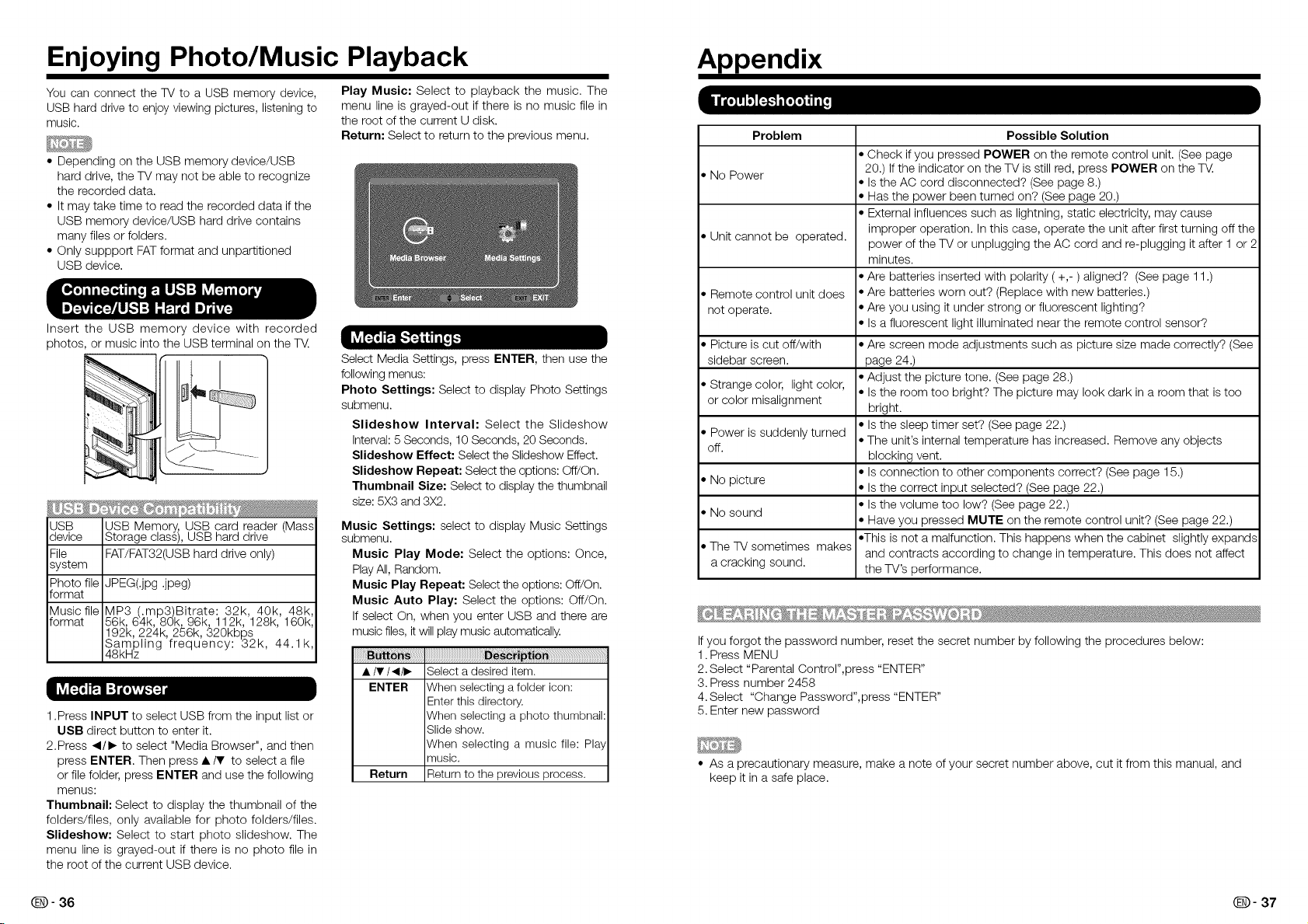
Enjoying Photo/Music Playback
You can connect the TV to a USB memory device,
USB hard drive to enjoy viewing pictures, listening to
music.
• Depending on the USB memory device/USB
hard drive, the TV may not be able to recognize
the recorded data.
• It may take time to read the recorded data if the
USB memory device/USB hard drive contains
many files or folders.
• Only suppport FATformat and unpartitioned
USB device.
Insert the USB memory device with recorded
photos, or music into the USB terminal on the T_.
JSB USB Memory USB card reader (Mass
device Storage c ass), USB hard drive
File FAT/FAT32(USB hard drive only)
system
Photo file JPEG(.jpg .jpeg)
Format
FormatMUsicfile 56k, 64k, 8_k, 96k, 112k, '128k,' 160k',
1.Press INPUT to select USB from the input list or
2.Press </1_ to select "Media Browser", and then
or file folder, press ENTER and use the following
Thumbnail: Select to display the thumbnail of the
folders/files, only available for photo folders/files.
Slideshow: Select to start photo slideshow. The
menu line is grayed-out if there is no photo file in
the root of the current USB device.
MP3 (.mp3Bitrate: 32k 40k 48k
192k, 224k, 256k, 320kbps
Sampling frequency: 32k, 44.1k,
48kHz
USB direct button to enter it.
press ENTER. Then press • _ to select a file
menus:
Play Music: Select to playback the music. The
menu line is grayed-out if there is no music file in
the root of the current U disk.
Return: Select to return to the previous menu.
Select Media Settings, press ENTER, then use the
following menus:
Photo Settings: Select to display Photo Settings
submenu.
Slideshow Interval: Select the Slideshow
Interval:5 Seconds, 10 Seconds, 20 Seconds.
Slideshow Effect: Select the Slideshow Effect.
Slideshow Repeat: Select the options: Off/On.
Thumbnail Size: Select to display the thumbnail
size: 5X3 and 3X2.
Music Settings: select to display Music Settings
submenu.
Music Play Mode: Select the options: Once,
PlayAll, Random.
Music Play Repeat: Select the options: Off/On.
Music Auto Play: Select the options: Off/On.
If select On, when you enter USB and there are
music files, it will play music automatically.
• IV/</1_ Select a desired item.
ENTER When selecting a folder icon:
Return Return to the previous process.
Enter this directory.
When selecting a photo thumbnail:
Slideshow.
When selecting a music file: Play
music.
Appendix
Problem Possible Solution
• Check ifyou pressed POWER on the remote control unit. (See page
• No Power 20.) Ifthe indicator on the TV is still red, press POWER on the T_.
• Unit cannot be operated, power of the TV or unplugging the AC cord and re-plugging it after 1 or 2
• Remote control unit does • Are batteries worn out? (Replace with new batteries.)
not operate. • Are you using it under strong or fluorescent lighting?
• Picture is cut off/with • Are screen mode adjustments such as picture size made correctly? (See
sidebar screen, page 24.)
• Strange color, light color, • Adjust the picture tone. (See page 28.)
or color misalignment bright.
• Power is suddenly turned • The unit's internal temperature has increased. Remove any objects
off.
• No picture • Is the correct input selected? (See page 22.)
• No sound
• The TV sometimes makes
a cracking sound.
Ifyou forgot the password number, reset the secret number by following the procedures below:
1. Press MENU
2.Select "Parental Control",press "ENTER"
3. Press number 2458
4.Select "Change Password",press "ENTER"
5. Enter new password
• As a precautionary measure, make a note of your secret number above, cut it from this manual, and
keep it in a safe place.
• Is the AC cord disconnected? (See page 8.)
• Has the power been turned on? (See page 20.)
• External influences such as lightning, static electricity, may cause
improper operation. Inthis case, operate the unit after first turning off the
minutes.
• Are batteries inserted with polarity ( +,- ) aligned? (See page 11 .)
• Is a fluorescent light illuminated near the remote control sensor?
• Is the room too bright? The picture may look dark in a room that is too
• Is the sleep timer set? (See page 22.)
blocking vent.
• Is connection to other components correct? (See page 15.)
• Is the volume too low? (See page 22.)
• Have you pressed MUTE on the remote control unit? (See page 22.)
• This is not a malfunction. This happens when the cabinet slightly expands
and contracts according to change in temperature. This does not affect
the TV's performance.
Q- 36 Q- 37
Page 21

Appendix
Cautions regarding use in high and low temperature environments
When the unit is used in a low temperature space (e.g. room, office), the picture may leave trails or appear
slightly delayed. This is not a malfunction, and the unit will recover when the temperature returns to normal.
Do not leave the unit in a hot or cold location. Also, do not leave the unit in a location exposed to
direct sunlight or near a heater,as this may cause the cabinet to deform and the Liquid Crystal panel to
malfunction. Storage temperature: -4°F to +140°F (-20°C to +60°C)
Appendix
is necessar _to set the PC correctly to display XGA and VVXGAsignal.
PC Frequency Frequency
Resolution
720 x 400
Horizontal Vertical
31.46 kHz 70.08 Hz
VESA Standard
i
Item Model: LC-32LE450U
LCD Size 32" Class (311/2" Diagonal)
aanel Resolution 1,049,088 pixels (1366 x 768)
TV-standard (CCIR) American TV Standard ATSC/NTSC System
VHF/UHF VHF 2-13ch, UHF 14-69ch
CATV 1-135ch (non-scrambled channel only)
TV Receiving Digital Terrestrial
Fuction Channel Broadcast (8VSB) 2-69ch
Digital cable .1
(64/256 QAM) 1-135ch (non-scrambled channel only)
Audio mult alex BTSC System
&udio out 5 W x 2
HDMI 1 HDMI (DVI Compatible), Audio in (© 3.5 mm stereo
jack)
Side HDMI 2 HDMI in with HDCP
USB Photo/Music mode, Software update
Headphone Headphone out
Composite Composite in with L/R audio
Terminals Component Component (Audio shared with composite)
PC IN
ANALOG RGB (PC) in (15-pin mini D-sub female
connector), Audio in (© 3.5 mm stereo jack)
AUDIO PC/DVI Audio in (© 3.5 mm jack)
ANT/CABLE 75_ Unbalance, F Type x 1 for Analog (VHF/UHF/CATV)
DGITAL AUDIO OUTPUT
(Coaxial) Coxial Digital audio output x 1 (PCM/Dolby Digital)
DSD language English/French/Spanish
Power Requirement AC 120V~60Hz
DN MODE POWER 38W
Power Consumption 62W (Less than 1W Standby with AC 120V)
TV + stand
_/eight 15.9 Ibs./7.2 kg
TV only
Dimension TV + stand
',Wx H x D) TV only
4esa Size and Screw Size
Dperating temperature
18.3 Ibs./8.3 kg
299/G4x195/10x8 _7/92inch
299/G4x187/10x 227/92 inch
100mm X 100 mm, M4 Screws
+32°F to +104°F (0°C to +40°C)
Emergencyalertmessagesvia Cableare.unreceivable.
As part of policy of continuous improvement, SHARP reserves the right to make design and specification changes
for product improvement without prior notice, The pedorrnance specification figures indicated are nominal values of
production units, There may be some deviations frorn these values in individual units.
On Mode Power Consumption is measured according to Energy Star program requirements for televisions.
PC
VGA
640 x 480
SVGA 800 x 600
XGA 1024 x 768
WXGA 1366 x 768
31.47 kHz
37.50 kHz
37.88 kHz 60.32 Hz
48.08 kHz
46.88 kHz
48.36 kHz
56.48 kHz 70.07 Hz
60.02 kHz 75.03 Hz
47.71 kHz 59.79 Hz
59.94 Hz
75.00 Hz
72.19 Hz
75.00 Hz
60.00 Hz
O
O
O
O
O
O
O
O
O
Caution:
Some images may not be displayed in the appropriate aspect ratio depending on the resource from PC.
Q- 38 Q- 39
Page 22

Appendix
This device complies with Part 15 of the FCC Rules. Operation of this product is subject to the following
two conditions:
(1)this device may not cause harmful interference, and
(2)this device must accept any interference received, including interference that may cause undesired
operation.
This equipment has been tested and found to comply within the limits for a class B digital device,
pursuant to Part 15 of the FCC Rules. These limits are designed to provide reasonable protection against
harmful interference in a residential installation. This equipment generates, uses, and can radiate radio
frequency energy and, if not installed and used in accordance with the instructions, may cause harmful
interference to radio communications. However, there is no guarantee that interference will not occur in
a particular installation. Ifthis equipment does cause harmful interference to radio or television reception,
which can be determined by turning the equipment off and on, the user is encouraged to try to correct
the interference by one or more of the following measures:
• Reorient or relocate the receiving antenna.
• Increase the separation between the equipment and receiver.
• Connect the equipment into an outlet on a circuit different from that to which the receiver is connected.
• Consult the dealer or an experienced radio/TV technician for help.
Changes or modifications not expressly approved by the party responsible for compliance with the FCC
Rules could void the user's authority to operate this equipment.
Connections to this device must be made with shielded cables with metallic RF/EMI connector hoods to
maintain compliance with FCC Rules and Regulations.
This Class B digital apparatus complies with Canadian ICES-003.Cet appareil numerique de la classe B
est conforme a la norme NMB-003 du Canada."Standard Television Receiving Apparatus-Appareil de
reception television ordinaire, Canada BETS-7 / NTMR-7".
Calling for Service
For location of the nearest Sharp Authorized Service, or to obtain product literature, accessories, supplies,
or customer assistance, please call 1-800-BE-SHARR
LIMITED WARRANTY
CONSUMER LIMITED WARRANTY
SHARP ELECTRONICS CORPORATION warrants to the first: consumer purchaser that this Sharp brand Liquid Crystal
Display product (the "Product"), when shipped in its original conlainer, will be free from defective workmanship and materials,
and agrees that it will, at its option, either repair the defect or replace the defective Product or part thereof with a new or
remanufactured equivalent at no charge to the purchaser for parts or labor for the period(s) set forth below.
This warranty does not apply to any app(_rance items of the Product or if the serial number or model number affixed to the
Prodct has been removed, defaced, changed, altered or tampered with. This warranty does not cover installation or signal
reception problems. This limited warranty will not apply if the Product has been or is being used in a commercial setting
or application; this warranty is meant solely for the non-commercial, household use of the Product by consumers in their
home or residence. Ifyou intend to or already use this Product for commercial purposes or in a commercial setting, there are
warranties available to cover your use of this Product, the terms of which may vary. Please conlact 1-800-BE--SHARP for
further information.
in order to enforce your rights under this limited warranty, you should follow the steps set forth below. You must be able to
provide proof of purchase to the servicer, which proof must include the date of purchase.
fo the extenl permitted by applbable state law, the warranties set forth are in Ibu of, and exclusive of, all other warranties,
express or irr_plied.Specifically ALL OTHER WARRANTIES OTHER THAN THOSE SE-f F:ORTHABOVE ARE E_(CLUDED,
ALL EXPRESS AND IMPLIED WARRANTIES INCLUDING THE WARRANTIES OF MERCHANrABIUrY, FITNESS FOR
USE, AND FITNESS FOR A PARTICULAR PURPOSE ARE SPECIFICALLY F_(CLUDED. IR UNDER APPLICABLE S-fATE
lAW, IMPLIED WARRANTIES MAY NOT VALIDLY BE DISCLAIMED OR EXCLUDED, THE DURATION OF SUCH IMPLIED
WARRANTIES IS LIMITED TO THE PERIOD(S) FROM THE DATE OF PURCHASE sEr FORTH BELOW. THIS WARRANTY
GIVES YOU SPECIFIC LEGAL RIGHTS. YOU MAY ALSO HAVE OTHER RIGHTS WHICH VARY FROM S-fATE TO STATE.
The warranties given herein shall be the sole and exclusive warranties granted by Sharp and shall be the sole and exclusive
remedy available to the purchaser and only for the tirrle pedods set forth herein. No other repre_ntations or promi_s made
by anyone are permitted. Correction of defects, in the manner and for the period of time described herein, shall constitute
complete fulfillment of all liabilities an responsibilities of Sharp to the purchaser with respect to the Product, and shall
constitute full satisfaction of all claims, whether based on contract, negligence, strict liability or otherwi_. Sharp does not
warrant nor shall Sharp be liable, or in any way responsible, for Products which have been subject to abuse (including, but
not limited to, irr_proper voltage), accident, misuse, negligence, lack of reasonable care, alteration, modificaton, tampering,
misuse, irrlproper operation or maintenance or any damages or defects in the Product which were caused by repairs or
attempted repairs performed by anyone other than a Sharp authorized servicer. Nor shall Sharp be liable or in any way
responsible for any incidental or consequential economb or property damage. Some states do not allow limits on warranties
or on remedies for breach in certain transactions; in such states, the limits herein may not apply.
THIS LIMITED WARRANTY IS VALID ONLY IN THE FIFTY (50) UNITED STATES, THE DISTRICT OF COLUMBIA.
AND PUERTO RICO
Model Specific Section
Your Product Model Number & Description:
Warranty Period for this Product:
Additional Exclusions from
Warranty Coverage (if any):
What to do to Obtain Service:
TO OBTAIN PRODUCT INFORMATION OR PURCHASE ACCESSORIES, CALL 1-800-BE-SHARP OR VISIT _wv.SharpUSA.com
LC-32LE450U LED Color 'rMevision (Be sure to have this
information and Proof of Purchase available when you need
service for your Product.)
One (1)year parts and labor from date of purchase.
Image Retention resulting from a fixed image being displayed for
long periods oflime is not covered by this Limited Warranty (see
Operation Manual on how to prevent this).
Service is provided by a Sharp Authorized Service Center in the
United States. Tbfind the location of the nearest Sharp Authored
Service Center, call Sharp toll free at 1-800-BF!-SHARR Sharp will
provide instructions on service options available for your Product.
If it is deemed the Product is to be shipped for servicing, be sure
it is insured and packaged securely. Please use two persons to
carry the Product, transport it in original packaging or packaging
that provides corrlparable protection of the Product, and ensure
that the Product is covered to avoid scratches and damage.
Sharp shall not be responsible for lost, stolen or misdirected mall
or for damage to the product incurred during shipping.
For Products that are deemed in home service, a servicer will
come to your location. If nece_ry, the servicer may remove the
unit for repair at the service facility and relum it once completed.
In home service is not available in all areas and Sharp may, at our
option, elect to provide transportation d the Product to and from
an Authored Service Center in those areas.
Q- 40 Q- 41
Page 23

SHAR
LIMITED WARRANTY
Consumer Electronics Products
Congratulations on your purchase!
Sharp Electronics of Canada Ltd. ("Sharp") warrants to the first purchaser for this Sharp brand product ("Product"), when shipped in its
original container and sold or distributed in Canada by Sharp or by an authorized Sharp dealer, that the Product will during the applicable
warranty period, be free from defects in material end workmanship, and will within the applicable warranty period, either repair the defective
Product or provide the first purchaser a replacement of the defective Product.
Conditions: This limited warranty shall not apply to:
(a) Any defects caused or repairs required as a result of abusive operation, negligence, accident, improper installation or inappropriate use
as outlined in the owner's manual or other applicable Product documentation.
(b) Any defects caused or repairs required as a result of any Product that has been tampered with, modified, adjusted or repaired by any
person other than Sharp, a Sharp authorized service centre or a Sharp authorized servicing dealer.
(c) Any defects caused or repairs required as a result of the use of the Product with items not specified or approved by Sharp, including but
not limited to, head cleaning tapes and chemical cleaning agents.
(d) Any replacement of accessories, glassware, consumable or peripheral items required through normal use of the Product, including but not
limited to, earphones, remote controls, AC adapters, batteries, temperature probe, trays, filters, belts, ribbons, cables and paper.
(e) Any cosmetic damage to the Product surface or exterior that has been defaced or caused by normal wear and tear.
(f) Any defects caused or repairs required as a result of damage caused by any external or environmental conditions, including but not limited
to, transmission line/power line voltage or liquid spillage or acts of God.
(g) Warranty claims for Products returned with illegible or without appropriate model, serial number and CSA/cUL markings.
(h) Any Products used for rental or commercial purposes.
(i) Any installation, setup and/or programming charges.
How to get service: Warranty service may be obtained upon delive W of the Product, together with proof of purchase (including date of
purchase) and a copy of this limited warranty statement, to an authorized Sharp service centre or an authorized Sharp servicing dealer. In
home warranty service may be provided, at Sharp's discretion, on any Sharp Television with the screen size of 40" or larger and on any Sharp
Over-The-Range Microwave Oven or Home Use Microwave Drawer. No other person (including any Sharp dealer or service centre) is
authorized to extend, enlarge or transfer this warranty on behalf of Sharp. The purchaser will be responsible for any and all removal, reinstalla-
tion, transportation and insurance costs incurred.
The express warranties in this limited warranty are, except for consumer purchasers domiciled in Quebec, in lieu of and, except to the extent
prohibited by applicable law, Sharp disclaims all other warranties and conditions, express or implied, whether arising by law, statute, by
course of dealing or usage of trade, including, without limitation, implied warranties or conditions of merchantability and/or quality, fitness for
a particular use or purpose, and/or non-infringement. Limitations (not applicable to consumer purchasers domiciled in Quebec to the extent
prohibited under Quebec law): (a) Sharp shall not be liable for any incidental, special, consequential, economic, exemplary or indirect
damages of any kind or nature (including lost profits or damages for loss of time or loss of use or loss of data) arising from or in any connec-
tion with the use or performance of a Product or a failure of a Product, even if Sharp is aware of or has been advised of the possibility of such
damages; (b) the remedies described in this limited warranty constitute complete fulfillment of all obligations and responsibilities of Sharp to
the purchaser with respect to the Product and shall constitute full satisfaction of all claims, whether based on contract, negligence, strict
liability or otherwise. Some provinces may not allow the exclusion or limitation of certain damages, or limits on the duration or voiding of
implied warranties or conditions; in such provinces, the exclusions and limits herein may not apply. This limited warranty is, except for
consumer purchasers domiciled in Quebec, governed by the laws of the Province in Canada in which the purchaser has purchased the
Product. For consumer purchasers domiciled in Quebec this limited warranty is governed by the laws of Quebec.
WARRANTY PERIODS (calculated from the date of original purchase): Parts & Labour (exceptions noted)
To obtain the name and address of the nearest Authorized Sharp Service Centre or Dealer, or lbr more inlbmlation oil this
Limited Warranty, Sharp Extended Warranty Oilkrs, Sharp Canada Products or Accesso W Sales, please contact Sharp:
• By writing to Sharp Electronics Of Canada Ltd. at 335 Britannia Road East
Mississauga, Ontario L4Z lW9
• Calling: at 905-568-7140
• Visiting our Web site: www.ebarp.ca
Revision 12/17/10
Audio Product 1 year
Blu-Ray Product I year
Projector t year (lamp 90 days)
LCD TV I year
Microwave Oven 1 year (magnetron component-4 additional years)
Air Purifier 1 year
Portable Air Conditioner 1 year
Plasmacluster Ion Generater I year
3D Glasses t year
Wireless LAN Adapter I year
SHARP
THIS LIMITED WARRANTY IS VALID ONLY IN CANADA
LC-32LE450U
TI LI VISEUR A I CRAN A CRISTAUX LIQUIDES
FRAN( AIS
MANUEL DE L'UTILISATEUR
IMPORTANT:
Pour vous permettre de rapporter plus
facilement la perte ou le vol de votre
appareil, veuillez inscrire le numero
de modele et le numero de serie du
televiseur dans I'espace prevu. Ces
numeros sont situes a I'arriere du
televiseur.
INFORMATIONS IMPORTANTES
AVERTISSEMENT: POUR RE2DUIRE LES RISQUES D'INCENDIE OU DE
CHOC FtLECTRIQUE, N'EXPOSEZ PAS CET APPAREIL P, LA PLUIE OU P,
L'HUMIDITF t.
la,
MISE EN GARDE : POUR REDUIRE LE RISQUE DE CHOC
€:LECTRIQUE, NE RETIREZ PAS LE COUVERCLE (OU LE
DOS) DE L'APPAREIL. AUCUNE PIECE NE DEVANT ERE
ENTRETENUE PAR L'UTILISATEUR NE SE TROUVE/k
L'INTCRIEUR. POUR L'ENTRETIEN, CONSULTEZ UN
PERSONNEL DE SERVICE QUALIFIE.
No de modele :
No de serie :
Le symbole de I'eclair accompagne d'une fleche
dans un triangle equilat6ral averfit ]'uti]isateur de
la pr(_,sence dans le chassis de I'appareil d'une
tension dangereuse non isol_,esuffisante pour
constituer un risque de choc electrique.
Le point d'exclamation dans un triangle
(_,quilat(_,ralavertit I'utilisateur de la pr6sence,
dans la documentation qui accompagne
I'appareil, d'impodantes instructions d'utilisation
et d'entretien,
Cet appareil est un appareil electrique de classe
II ou a double isolation. IIa et6 congu de telle
sode qu'il n'a pas besoin de mise b. la term.
Q- 42
Q-1
Page 24

INFORMATIONS IMPORTANTES CHER CLIENT SHARP
ATTENTION: POUR PRI_VENIR TOUT CHOC ELECTRIQUE, INTRODUIRE LA LAME LA PLUS LARGE
DE LA FICHE DANS LA BORNE CORRESPONDANTE DE LA PRISE ET POUSSER JUSQU'AU FOND.
AVERTISSEMENT: La Commission Federale des Communications precise que tout changement
ou modification de I'appareil non expressement approuves par le fabricant risque d'annuler le droit de
I'utilisateur a utiliser cet equipement.
MISE EN GARDE: Cet appareil repond aux reglements de la CFC Iorsque des cables et des
connecteurs blindes sont employes pour raccorder I'appareil a d'autres equipements. Pour eviter
toute interference electromagnetique avec d'autres appareils electriques tels que des radios et
televiseurs, utilisez des cables et des connecteurs blindes pour toutes vos connexions.
DI:tCLARATION DE CONFORMITI:t:
TC:LEV'ISEUR,_,CRISTAUX LIQUIDES SHARP, MODELE LC-32LE450U
Cet appareil est conforme a la partie 15 des reglements de la CFC. Son fonctionnement est soumis
aux deux conditions suivantes : (1) Cet appareil ne doit pas causer d'interference dangereuse, et (2)
cet appareil doit supporter toute interference regue, incluant les interferences qui risquent de causer
un fonctionnement non desire. ENTREPRISE RESPONSABLE DE LA CONFORMITE :
SHARP ELECTRONICS CORPORATION
Sharp Plaza, Mahwah, New Jersey 07495-1163
TILL: 1-800-BE-SHARP
Pour les clients professionnels: URL http://www.sharpusa.com
INFORMATIONS:
Cet equipement a ete mis a I'essai et trouve conforme aux limites des appareils numeriques de
categorie B, selon les reglements de la CFC partie 15. Ces limites sont congues pour fournir
une protection suffisante contre les interferences nuisibles dans les installations domestiques.
Cet equipement genere, utilise et peut emettre de I'energie RF et, s'il n'est pas installe et utilise
conformement aux instructions, peut causer des interferences nuisibles aux communications radio.
Toutefois, il n'y a aucune garantie qu'aucune interference ne se produira dans une installation en
particulier. Si cet equipement cause effectivement des interferences nuisibles a la reception radio
ou televisuelle, ce qui peut _tre determine en allumant et en eteignant I'appareil, I'utilisateur est
encourage a essayer de corriger I'interference en appliquant une ou plusieurs des mesures qui
suivent:
-- Reorienter ou deplacer I'antenne receptrice.
-- Augmenter la distance entre I'equipement et le recepteur.
-- Brancher I'appareil dans une prise sur un circuit different de celui auquel le recepteur est
connecte.
-- Consulter votre distributeur ou un technicien radio/TV qualifie pour de I'aide.
Note a I'installateur du systeme de teledistribution: Ce rappel est destine a attirer I'attention de
I'installateur du systeme de teledistribution sur I'article 820 du Code national de I'electricite qui fournit
des instructions sur une bonne mise a la terre et specifie en particulier que le cable de terre doit _tre
correctement relie au systeme de mise a la terre du bStiment, aussi pres que possible du point d'entree
du cable.
MARQUES DE COMMERCE
• HDMI, le logo HDMI et I'interface multimedia haute sont des mar.ques de commerce ou des
marques de commerce deposees de HDMI Licensing LLC aux Etats-Unis et dans d'autres
pays.
• Fabrique sous licence des laboratoires Dolby. Dolby et le symbole double-D sont des
marques deposees des Laboratoires Dolby.
Merci d'avoir achete ce televiseur Sharp a ecran a cristaux liquides. Pour assurer la securite
et de nombreuses annees de fonctionnement sans probleme de votre appareil, veuillez lire les
consignes de securite avant d'utiliser cet appareil.
CONSIGNES DE SI:tCURITI:t IMPORTANTES
Lisez ces instructions.
Lisez ces instructions.
Faites attention a tousles avertissements.
s)
Suivez toutes les instructions.
4)
5)
N'utilisez pas cet appareil a proximite d'une source d'eau.
6)
Nettoyez uniquement avec un chiffon doux.
7)
Ne bloquez pas les ouvertures de ventilation. Installez I'appareil conformement aux instructions
du fabricant.
8)
N'installez pas pres d'une source de chaleur, comme un radiateur, un calorif_re, un po_le ou tout
autre dispositif (incluant les amplificateurs) qui produit de la chaleur.
9)
Protegez le cordon d'alimentation pour eviter qu'on ne marche dessus, ou qu'il ne soit pince, en
particulier au niveau des prises, des prises de courant et au point o_ il sort de I'appareil.
10)
Utilisez seulement les pieces ou les accessoires recommandes par le fabricant.
11)
Utilisez uniquement un chariot, support, trepied, fixation ou table recommandes
par le fabricant ou vendus avec ce produit. Lorsque le chariot est utilise, fait
attention Iors du deplacement de la combinaison chariot/appareil afin d'eviter des
blessures causees par son renversement.
12)
Debranchez cet appareil durant les orages electriques ou Iorsqu'il est inutilise pour
de Iongues periodes.
13)
Pour toute reparation, consultez un personnel de service qualifie. Des reparations sont requises
Iorsque I'appareil a ete endommage d'une fagon ou d'une autre, par exemple Iorsque le cordon
d'alimentation est endommage, si du liquide a ete renverse ou si des objets sont tombes dans
I'appareil, si I'appareil a ete expose a la pluie ou _. I'humidite, s'il ne fonctionne pas normalement,
ou s'il a ete echappe.
14) Aqq-ENTION : Pour reduire les risques d'incendie ou de choc electrique, n'exposez pas cet appareil
b.la pluie ou a I'humidite.
15) Lorsque le coupleur de I'appareil ou sa prise electrique sert d'interrupteur pour I'appareil, il doit
toujours rester fon ctionnel.
16) Uappareil ne doit pas _tre expose a la pluie ou aux eclaboussures et aucun objet rempli de liquide, tel
qu'un vase, ne doit 8tre place sur le dessus de I'appareil.
Informations additionnelles relatives a la securit_
17)
Sources d'alimentation--Cet appareil doit uniquement 8tre alimente _. partir du type de source
d'alimentation indiquee sur I'etiquette. Si vous n'_tes pas certain du type d'alimentation electrique de votre
maison, consultez votre detaillant d'electromenagers ou la compagnie d'electricite locale. Pour les
produits congus pour fonctionner a partir d'une alimentation par piles ou de toute autre source, consultez
les instructions d'utilisation.
18)
Surcharge--Ne surchargez pas les prises murales et les cordons d'extension electrique car cela pourrait
entratner un risque d'incendie ou de choc electrique.
19)
Penetration d'objets et de liquides--Ne poussez jamais aucun objet d'aucune sorte dans les fentes de
I'appareil car il pourrait toucher des points de tension elevee ou causer un court-circuit qui pourrait
entratner un incendie ou un choc electrique. Ne renversez pas de liquide sur I'appareil.
20)
Dommages necessitant une reparation--Debranchez I'appareil de la prise murale et confiez les
reparations a un personnel de service qualifie dans le conditions suivantes:
a) Lorsque le cordon d'alimentation ou la fiche est endommage,
b) Si du liquide a ete renverse ou que des objets sont tombes dans I'appareil,
c) Si I'appareil a ete expose _ la pluie ou a I'eau,
d) Si I'appareil ne fonctionne pas normalement apres installation conforme aux instructions. Ajustez
uniquement les contr61es qui sont couverts par les instructions d'utilisation, car un mauvais reglage
des autres contr61es pourrait entratner des dommages et necessiter le travail etendu d'un technicien
qualifie pour restaurer I'appareil dans ses conditions normales de fonctionnement,
e) Si I'appareil a ete echappe ou endommage de quelque fagon que ce soit, et
f) Lorsque I'appareil montre un changement distinct dans sa performance, ceci indique la necessite
d'une reparation.
J
@)-2 (D-3
Page 25

CONSIGNES DE SI CURITI IMPORTANTES
CONSIGNES DE SI CURITI IMPORTANTES
) Pieces de rechange--Lorsque des pieces de rechange sont requises, assurez-vous qu'un technicien
de service utilise des pieces de rechange specifiOes par le fabricant ou celles qui ont les mSmes
caracteristiques que la piece d'origine. Des substitutions non autorisees peuvent provoquer un incendie,
un choc electrique ou d'autres dangers potentiels.
22) Verifications de sOcurite--Sur accomplissement d'un entretien ou d'une reparation de cet appareil,
demandez au technicien de service d'effectuer des verifications de securit6 afin de determiner que
I'appareil est en parfait etat de fonctionnement.
23) Support mural ou au plafond--Utilisez une fixation au mur qui est certifiee par un laboratoire
d'essais independants (tels UL, CSA, ETL).
• Ces instructions d'entretien ne doivent _tre suivies que par du personnel qualifie. Pour reduire les
risques de choc electrique, n'effectuez aucune autre operation d'entretien que celles indiquees
dans les instructions d'utilisation, _tmoins que vous ne soyez qualifie pour le faire.
\
f
• Mise _t la terre de I'antenne exterieure -- Si une
antenne exterieure est connectee _t I'equipement
de television, assurez-vous que le systeme
d'antenne est mis _t la terre de fagon _t fournir une
certaine protection contre les surtensions et les
charges electrostatiques. L'article 810 du NEC, la
norme ANSI/NFPA 70, fournit des renseignements
concernant la mise _t la terre correcte du m&t et
EXEMPLE DE MISE ,_ LA TERRE DE L'ANTENNE SELON LE
CODE NATIONAL DE L'ELECTRICITE, ANSI/NFPA 70
CABLED'ENTREE
DEL'ANTENNE
du support, la mise _t la terre du fil conducteur
un element de decharge de I'antenne, la taille des
conducteurs de mise _t la terre, I'emplacement de
I'element de decharge de I'antenne, leraccordement
aux electrodes de mise _tla terre, et les exigences
relatives aux electrodes de mise a la terre.
_, NEC CODE NATIONAL DE L'ELECTRICITE
_Declaration indiquant que la fiche electrique ou I'interrupteur de I'appareil doivent rester fonctionnels _
L'interrupteur de I'appareil ou sa prise electrique sert d'interrupteur pour I'appareil. IIdolt donc toujours
rester fonctionnel.
Uorsqu'un interrupteur electrique tous poles sert _t deconnecter I'appareil, I'emplacement de
I'appareil et la fonction de I'interrupteur doivent _tre decrits et I'interrupteur dolt _tre garde en etat de
fonctionnement.
Eau et humidite -- N'utilisez pas cet appareil pres d'une source d'eau, par exemple, pres d'une
baignoire, d'un lavabo, d'un evier, d'une laveuse, d'un sous-sol mouille ou d'une piscine.
Support -- Ne placez pas I'appareil sur un chariot, un support, un trepied, une fixation ou une
table instable. Placer I'appareil sur une base instable peut le faire tomber, entrafnant des blessures
graves ou endommageant I'appareil. Utilisez uniquement un chariot, support, trepied, fixation ou
table recommandes par le fabricant ou vendus avec cet appareil. Lors du montage de I'appareil sur
un mur, assurez-vous de bien suivre les instructions du fabricant. Utilisez uniquement la quincaillerie de
montage recommandee par le fabricant.
Selection de I'emplacement -- Choisissez un endroit non expose _t la lumiere directe du soleil et qui
soit bien ventile.
Ventilation -- Les ouvertures de ventilation et autres ouvertures du cabinet sont congues pour la
ventilation• Ne les recouvrez pas et ne les bloquez pas car une ventilation insuffisante pourrait causer
une surchauffe et/ou diminuer la Iongevite du produit. Ne placez pas I'appareil pres d'un lit, d'un
divan, d'un tapis ni de toute autre surface similaire car cela pourrait obstruer les ouvertures de
ventilation• Cet appareil n'est pas congu pour une installation encastree; ne le placez pas dans
un endroit ferme comme une etagere ou un casier, _t moins d'avoir prevu une ventilation adequate ou
d'avoir suivi les instructions du fabricant.
Le panneau _t cristaux liquides utilise dans cet appareil est fait de verre. Par consequent, il peut
se briser si le produit tombe ou subit un choc. Veillez _t ne pas _tre blesse par des morceaux de verre
brise en cas de rupture du panneau.
(NEO, ART 250)
-x
• Chaleur --- N'installez pas I'appareil pres d'une source de chaleur, comme un radiateur, un calorifore, un po@_,le
ou tout autro dispositif (incluant les ampNficateurs) qui produit de la chaleur,
• Le panneau a cristaux Nquides est un produit de tr(_s haute technologie qui integre 2 073 600 pixels (LC-
32LE450U), vous donnant des irrlages parficulierement detainees et de tr_;sgrande qualite. De temps a autres,
quelque pixels non actifs pourraient appar_tre a I'ecran sous la forme d'un point fixe bleu, verl ou rouge. Prenez
note que cela n'affectera en rien la performance de votre, appareil,
• Foudre -- Afin de proteger adequatement ce televiseur pendant un orage 6;lectriqe, ou Iorsqu'il est laisse sans
surveillance et inutiNse pendant de Iongues periodes de temps, debranchez--le de laprise murale et deconnectez
I'antenne, Cela previendra les dommages causes par la foudro ou les surtensions,
• Lignes 6;lectriques -- L'antenne exterieuro, le cas echeant, ne doit pas 8tro situee a proximite de Ngnes
(_,lectriques aeriennes, d'eclairages ou circuits electriques de puissance, ou a un endroit ou elle esl susceptible
de tomber sur ces lignes ou circuits electriques. Lors de I'installation d'un systeme d'antenne exterieure, vous
devez _;tre extrOmement prudent et fairo>
• Pour empOcher un incendie, ne jamais deposer de bougie ou une flamme sur le desss ou a proximite du
televiseur,
• Pour eviter un incendie ou un choc electrique, ne placez pas le cordon d'alimentation sous le t(_,loviseurou
d'autres objets Iourds.
• Ne pas afficher une image fixe pendant une Iongue periode, car cela pourrait provoquer une irr_age r(_,manente.
• Pour 6;viter un incendie ou un choc electrique, n'exposez pas cet appareil a des gouttes ou des
(_,claboussures>Ne d_;posez aucun objet rempN de Nquides, tel qu'un vase, sur I'appareil,
• N'inserez aucun objet 6;tranger dans I'appareil> L'inserfion d'objets dans les orifices de ventilation ou dans
les autres ouvertures peut provoquer un incendie ou un choc electrique, Faites pre,uve d'une prudence
particuNero Iorsque vous utiNsez cet appareil alors que des enfants sont a proximit(X
Pr6cautions a prendre Iors du transport du t61eviseur
• Lors du transporl du t(_,leviseur, ne jamais le porter en le soutenant ou en mettant de lapression sur I'ecran.
Soyez au moins deux personnes tenant le t(_,loviseura deux mains------unemain de chaque cot( _,du teFwiseur,
Soins du chassis
• UtiNsez un chiffon doux (coton, flaneNe, etc.) et frottez d_,licatement la surface du ch&ssis.
• L'utiNsation d'un chiffon traite chimiquement (humide / chiffon sec de type feuille, etc,) peut d(_,former les
elements du chassis ou causer des fissures.
• L'utiNsation d'un chiffon dur ou en appNquant une forte pression peut rayer la surtace du ch&ssis,
• Si le ch&ssis est tres sale, essuyez Je avec un chiffon doux (coton, flaneNe, etc.) trempe dans un detergent
neutre dilue avec de I'eau et bien essore, puis essuyez avec un chiffon doux et sec,
• Le chassis est corr_pos(_,essentiellement de plastique. Evitez d'utiliser du benz_,ne, du
diluant,et d'autres solvants, car ils peuvent deformer le boTtier et ecaiNer la peinture.
• N'appliquez pas d'insecticides ou d'autres Nquides volatils>De plus, ne laissez pas
de produit a base de caoutchouc ou de vinyle en contact avec le chassis pendant une
Iongue pO;riodede temps, Les plastifiants a Hnterieur du plastique pourraient causer des
deformations du ch&ssis et ecaiNer la peinture.
Pr6cautions a prendre Iors du transport du t61eviseur
• Lors du transporl du t(_,leviseur, ne jamais le porter en le soutenant ou en mettant de lapression sur I'ecran.
Soyez au moins deux personnes tenant le t(_,loviseura deux mains------unemain de chaque cot( _,du teFwiseur,
Soins du chassis
• UtiNsez un chiffon doux (coton, flaneNe, etc.) et frottez d_,licatement la surface du ch&ssis.
• L'utiNsation d'un chiffon traite chimiquement (humide / chiffon sec de type feuille, etc,) peut d(_,former les
elements du chassis ou causer des fissures.
• L'utiNsation d'un chiffon dur ou en appNquant une forte pression peut rayer la surtace du ch&ssis,
• Si le chassis est tres sale, essuyez Je avec un chiffon doux (coton, flaneNe, etc.) trempe dans un detergent
neutre dilue avec de I'eau et bien essore, puis essuyez avec un chiffon doux et sec,
• Le ch&ssis esl corr_pos6 essentieNement de plastique, Evitez d'utiNser du benz_,ne, du diluant, et d'autre,s
solvants, car ils peuvent deformer le b_tier et ecaiNer la peinturo,
• N'appliquez pas d'insecticides ou d'autres liquides volatils> De plus, ne laissez pas de produit a base de
caoutchouc ou de vinyle en contact avec le chassis pendant une Iongue periode de temps. Les plastifiants a
I'interieur du plastique pourraient causer des d(_,formations du ch&ssis et (_,caillerla peinture.
Soins du panneau a cristaux liquides
• Coupez I'alimentation principale et debranchez le,cordon d'alirr_entation de, la prise
murale avant de le manipuler. I_ _., _:
• Essuyez douoement la surface du panneau d'affiohage avec un chiffon doux (coton, _ _
flanelle, etc.). Afin de proteger le panneau d'affichage, n'utiNsez pas de chiffon sale, _
nettoyants liquides, ou de chiffon traite chimiquement (humide/chiffon sec de type feuille,
etc.). Cela pourrait endommager la surface du panneau d'affichage>
• L'utiNsation d'un chiffon dur ou en appliquant une forle pression peut rayer la surface du _, ;..,,_=,_,_
panneau d'affichage.
• Utilisez un chiffon doux humide pour essuyer delicatement le panneau d'affichage quand il est vraiment sale, (Une
forte pression pourrait endommager la surface du panneau d'affichage.)
• Sile panneau d'affichage est poussF_,reux, utilisez une brosse anti-statique disponible dans le commerce pour le
nettoyer,
• Pour eviter de rayer le cadre ou I'ecran, utilisez un chiffon doux non pelucheux pour le nettoyage> Des chiffons
de nettoyage approuves sont disponibles directement aupres de Sharp en paquets a une unite en paquets a
une unitO;(OOZ-LCD CLOTH) ou a trois unitO;s(OOZ--LCD-CLOTH-3)> Appelez le 1--800--BE-SHARP pour
commander, ou visitez le site http://www,sharpusa>com/SharpDirect.
(D-4 Q-5
Page 26

CONSIGNES DE SI CURITI IMPORTANTES
f
LA SI CURITI DES ENFANTS •
L'IMPORTANCE D'UN EMPLACEMENT APPROPRII_ POUR LE TI_LI_VISEUR
L'INDUSTRIE DE L'IeLECTRONIQUE GRAND PUBLIC EST SOUCIEUSE
DE VOTRE SECURITle
• Les fabricants, les detaillants et I'industrie de I'electronique grand public
dans son ensemble sont d_termines a faire en sorte que le divertissement
domestique soit sQr et plaisant.
• Alors que vous vous divertissez devant la tel6vision, n'oubliez pas que tousles
t_16viseurs, neufs comme anciens, doivent 6tre : soit positionnes sur un socle
approprie, soit installes selon les recommandations specifiques du fabricant,
Les t61eviseurs places de fagon non appropri_e sur des commodes, des
bibliotheques, des etagSres, des bureaux, des haut-parleurs, des armoires, des
chariots, etc. peuvent tomber et entratner des blessures.
RESTER ._,L'ECOUTE DE LA SECURIT¢
• Respectez TOUJOURS les recommandations du fabricant pour Laneinstallation
sore de votre t_leviseur,
• Lisez et suivez TOUJOURS toutes les instructions donnees polar un bon usage
de votre t_l_viseur.
• Ne permettez JAMAIS aux enfants de grimper ou de jouer sur le t_l_viseur ou
le meuble sur lequel le t_leviseur est place.
• Ne placez JAMAIS le t_leviseur sur un meuble pouvant facilement _tre utilis_
comme marche-pied, telle qu'une commode par exemple,
• Installez TOUJOURS le t_leviseur a un endroit o_ il ne peut pas _tre pousse,
tire ou renverse.
• Faites TOUJOURS passer les prises et cables connectes au tel6viseur a un
endroit o_ ils ne pourront pas faire trebucher quelqu'un ou encore o_ails ne
pourront pas 6tre tires ou attrapes.
FIXATION DU TI_LI_VISEUR SUR LE MUR OU LE PLAFOND
• Contactez TOUJOURS votre revendeur pour une installation professionnelle au
moindre doute quant a votre capacit_ a fixer le t_leviseur de mani_re sore.
• Utilisez TOUJOURS un support recommand_ par le fabricant du t_leviseur et
dont la securite a ete certifiee par un laboratoire ind_pendant (tel que UU CSA,
ETL).
• Suivez TOUJOURS toutes les instructions fournies par les fabricants du
t_l_viseur et du support.
• Assurez-vous TOUJOURS que lemur ou le plafond sur lequel vous fixez le
t_leviseur est appropri_,
Certains supports ne sont pas congus pour 6tre fixes aux murs ou aux plafonds
ayant une armature en acier ou construits avec des parpaings. En cas de doute,
contactez un installateur professionnel.
• Les t_leviseurs peuvent 8tre Iourds. Deux personnes minimum sont necessaires
pour la fixation au mur ou au plafond.
DlePLACER UN ANCIEN TELleVISEUR DANS VOTRE MAISON
• Nombreuses sont les personnes depla_ant leur ancien t_leviseur CRT dans Lane
autre piece de la maison apres I'achat d'un televiseur a ecran plat, Une attention
particuliere doit _tre portee au nouvel emplacement d'un ancien televiseur CRT.
• Placez TOUJOURS votre ancien televiseur CRT sur un meuble solide et adapte
la taille et au poids du tel_viseur.
• Ne placez JAMAIS votre ancien televiseur CRT sur une commode dont les
enfants sont susceptibles d'utiliser les tiroirs pour grimper.
• Assurez-vous TOUJOURS que votre ancien televiseur CRT ne d_passe pas le
bord de votre meuble.
CE.org/safety
RI FI RENCE RAPIDE
Assurez-vous que les accessoires suivants sont fournis avec le produit.
Telecommande (xl) (x2) with Screws I'utilisateur (xl)
Page9 Pagl 1 Pag7
• Utilisez toujours le cordon d'alimentation fourni avec le televiseur.
• Les illustrationsci-dessus sont donnees a titre explicatif et peuvent varier legerement par rapport aux
accessoires reels.
• Avant de monter (ou de ddaire) le support, debrancher le cordon d'alimentation.
• Avant d'executer ce travail, deposez une couverture sur la surface de travail pour y deposer le
televiseur. Cela eviter tout dommage.
Fixez le support dans le sens indique.
Assurez-vous de bien vous conformer aux instructions. Une mauvaise installation du
support peut faire basculer le televiseur.
1,
Deposez le televiseur face vers le bas sur une surface solide recouverte d'un chiffon doux.
2.
Placez I'un sur I'autre la base du televiseur et le cache du support situe en bas du televiseur et serrez
les vis a I'aide d'un tournevis cruciforme (non fourni).
• Lorsque vous voulez tourner le televiseur afin de le placer a un angle plus approprie, ne
poussez et n'exercez pas une pression trop forte sur la colonne du support car cela pourrait
I'endommager.
• Lors des phases de montage ou de demontage, vous devez tenir fermement le televiseur en
cas de chute accidentelle.
Pile de type "AAA" Support + Cache du support (xl) Manuel de
J
• Pour detacher le support, executez les m_mes etapes dans I'ordre inverse.
J
Q-7
Page 27

RI_FI_RENCE RAPIDE RI_FI_RENCE RAPIDE
1. Connectez votre antenne _tI'arriere du
televiseur. (Voirpage 10.)
2. Branchez lafiche du cordon d'alimentation
dans une prise electrique.
Placez le televiseur _tproximite de la prise
electrique, et ararngez-vous pour que la fiche
du cordon d'alimentation soit toujours _tportee
de main.
• POUR I:!:VITER TOUT RISQUE DE CHOC
I:!:LECTRIQUE, NE TOUCHEZ PAS AUX
PARTIES NON ISOLI:!:ESDES CABLES
LORSQUE LE CORDON I:!:LECTRIQUE EST
BRANCHI:!:.
3. Lorsque vous allumez le televiseur pour la
premiere fois, appuyez sur le bouton POWER
du poste de television.
CH
+
VOL
MENU
INPUT
POWER
-- ALIMENTATION
4. Inserez les piles dans la telecommande
(Veuillez consulter la page 11).
• Les haut-parleurs ne peuvent pas _tre
detaches du televiseur.
• L'angle du televiseur ne peut _tre ajuste.
Utilisez la telecommande en la pointant vers le capteur de la telecommande sur le televiseur. Les objets
places entre la telecommande et le capteur de la telecommande peuvent en g_ner le fonctionnement.
• Precautions concernant la telecommande
• N'exposez pas la telecommande _tdes chocs.
N'exposez pas non plus la telecommande aux
liquides, et ne la laissez pas dans un endroit _t
forte humidite.
• Ne laissez pas la telecommande en plein soleil.
La chaleur peut provoquer une ddormation de
la telecommande.
• La telecommande peut ne pas fonctionner
correctement si le capteur de la telecommande
sur le televiseur est en plein soleil ou sous
un eclairage puissant. Dans ce cas, changez
I'angle de I'eclairage ou du televiseur, ou faites
fonctionner la telecommande plus pres du
capteur du televiseur.
IMPORTANT:
Si le temoin d'alimentation du televiseur ne s'eteint toujours pas, appuyez sur le bouton POWER
(ALIMENTATION} de la telecommande pour allumer I'appareil.
IMPORTANT:
SI LE TI2LEV'ISEUR NE S'ALLUME PAS - DCBRANCHEZ LE TI2LEVISEUR DE LA PRISE ET Rt2PI2TEZ
LES ETAPES D'INSTALLATION.
SI L'ALIMENTATION N'EST TOUJOURS PAS ETABLIE, CONTACTEZ-NOUS AU 1-800-BE-SHARP.
(D-8 (D-9
Page 28

Preparation Preparation
Pour beneficier d'une image plus claire, utilisez une antenne exterieure. Ce qui suit est une breve
explication des types de connexions qui sont utilisees pour un cable coaxial. Si votre antenne exterieure
utilise un cable coaxial de 75 Ohms avec un connecteur de type F, branchez-le dans la prise d'antenne
situee _t I'arriere du televiseur.
f
1. Un cable de 75 Ohms est generalement fond _Connecteur de type F
et equipe d'un connecteur de type F qui peut _ Cable coaxial de
facilement _tre attache _tune borne sans I'aide 75 Ohms (rond)
d'outils (ce type de cable est disponible dans le
commerce).
2. Un cable de 300 Ohms est un cable plat ,_bifilaire_,
qui peut _tre attache _tune borne de 75 Ohms de 300 Ohms (plat)
via un adaptateur de 300/75 Ohms (disponible
dans le commerce).
Lots du branchement du cable RF au televiseur,
ne serrez pas le connecteur de type F avec
un outil. Si vous utilisez un outil, vous risquez
de causer des dommages _t votre televiseur.
_.(Rupture du circuit interne, etc.)
Connexion du c&ble
• Branchez le c&ble d antenne au televiseur en utilisant I'une des methodes illustrees (_i_,
i
(2_,(3)ou_;__,).
(1_ C_ble sans convertisseur de cable CATV
Cable d'entree du cable
_2_ Antenne VHF/UHF
_ Cable coaxial de 75 Ohms (rond}
(3_ Antenne VHF/UHF combin_e
_C&ble coaxial de75 Ohms (rond)
(4} Antennes VHF/UHF separees
ANTENNA ANTEN_ Cablealigne bifilarire
Borne d'antenne
r_sidentielle (75 Ohms)
Cable coaxial
(disponible dans
le commerce)
Borne d'antenne
rSsidentielle (75 Ohms)
Cable coaxial
(disponible dans
le commerce)
Cable &ligne bifilaire
___2£_//,_ _,,
._,_ _\ Connecteur
Cable coaxial de 75 Ohms
de type F
Si la telecommande ne fonctionne pas correctement, remplacez les piles de la telecommande.
10uvrez le couvercle du compartiment des piles. 30uvrez le couvercle du compartiment des piles.
2 Inserez deux piles ,<AAA>, (fournies avec
I'appareil).
• Placez les piles dans le compartiment des piles
en suivant le sens correspondant aux
indications (+)et (-).
Une utilisation incorrecte de piles peut entrafner des fuites ou une explosion des produits chimiques.
Assurez-vous de bien vous conformer aux instructions ci-dessous.
• Ne melangez pas les divers types de piles. Differents types de piles possedent differentes
caracteristiques.
• Ne melangez pas des piles neuves avec des piles usagees. Le melange de piles usagees avec des
piles neuves risque de raccourcir la duree de vie des piles neuves ou de provoquer des fuites
de produits chimiques dans les piles usagees.
• Retirez les piles des qu'elles sont usees. Un contact des produits chimiques des piles avec la peau
peut provoquer une eruption cutanee. Si vous constatez une fuite de produits chimiques, essuyez la
fuite avec un chiffon.
• Les piles fournies avec cet appareil peuvent avoir une esperance de vie reduite _tcause des conditions
d'entreposage.
• Si vous ne comptez pas utiliser la telecommande pendant une Iongue periode de emps, retirez-en les
piles.
• Les piles (piles installees) ne doivent pas _tre exposees _t une chaleur excessive, telle que les rayons
directs du soleil, du feu ou toute autre source de chaleur.
Vers la prise d'antenne du televiseur
(D-IO (_-11
Page 29

Contenu
INFORMATIONS IMPORTANTES ....................................................................................................... 1
MARQUES DE COMMERCE ............................................................................................................... 2
CONSIGNES DE SI_CURITI_ IMPORTANTES .................................................................................... 3
RI_FI_RENCE RAPIDE .......................................................................................................................... 7
Accessoires fournis .............................................................................................................................. 7
Fixation et retrait du support ................................................................................................................ 7
Conseils d'installation rapide ................................................................................................................ 8
Utilisation de latelecommande ............................................................................................................. 9
Antennes ........................................................................................................................................... 10
Connexion du cable d'antenne .......................................................................................................... 10
Installation des piles dans la telecommande ....................................................................................... 11
Contenu .............................................................................................................................................. 12
Noms des pieces ............................................................................................................................... 13
TV (Avant) .......................................................................................................................................... 13
TV (O6te/Arriere) ................................................................................................................................ 13
Telecommande .................................................................................................................................. 14
Presentation des connexions ........................................................................................................... 15
Experience d'images HD.................................................................................................................... 15
Types de connexions ......................................................................................................................... 15
Affichage de I'image d'un appareil externe ......................................................................................... 15
Connexion a un appareil externe .................................................................................................... 16
Raccordement d'un lecteur de disque Blu-ray, lecteur DVD
ou bottier decodeur de reception HD par cAble/satellite ..................................................................... 16
Raccordement d'un magnetoscope, console de jeu, camescope
ou bottier decodeur de reception par cAble/satellite ........................................................................... 17
Raccordement d'un amplificateur audio ............................................................................................. 18
Raccordement d'un amplificateur AV ................................................................................................. 18
Raccordement d'un ordinateur .......................................................................................................... 19
Regarder la television ....................................................................................................................... 20
Mise sous tension / hors tension ........................................................................................................ 20
Installation simplifiee EZ Setup ........................................................................................................... 20
Contr61e direct par les boutons ...................................................................................................... 22
Menu d'affichage a I'ecran ............................................................................................................... 26
Elements du menu ............................................................................................................................ 26
Fonctionnement du menu .................................................................................................................. 27
Boutons de contrOle du menu ............................................................................................................ 27
Image ................................................................................................................................................ 28
Son .................................................................................................................................................... 29
Parametrage ...................................................................................................................................... 31
ContrOle parental ............................................................................................................................... 33
Langue .............................................................................................................................................. 36
Lecture de morceaux de photos/musique ...................................................................................... 37
Connexion d'un peripherique USB/un disque dur USB ..................................................................... 37
Navigateur multimedia ....................................................................................................................... 37
Parametres multimedia ...................................................................................................................... 37
Annexe ................................................................................................................................................ 38
D@annage ........................................................................................................................................ 38
Specifications .................................................................................................................................... 39
Tableau de compatibilite PC............................................................................................................... 40
Mentions legales ................................................................................................................................ 41
Schemas dimensionnels
• Les schemas dimensionnels pour la television LCD sont affiches A I'interieur de la page de couverture.
Noms des pieces
\ /
"1
"1: Voir les pages 16, 17, 18 et 19 pour la connexion d'equipements externes.
*2: Voir les pages 15, 20, 22 et 28 pour le fonctionnement des boutons.
• Les illustrations de ce manuel sont donnees A titre explicatif et peuvent varier legerement par rapport
aux fonctions reelles.
(D-12 (_-13
Page 30

Noms des pieces Presentation des connexions
Un televiseur HD sans source HD est juste un televiseur ordinaire. Pour profiter d'images HD
sur le televiseur, vous devez employer une programmation HD d'une des manieres suivantes:
• Diffusion par antenne hertzienne de qualite HD
• Abonnement au cable/satellite HD
• 12quipement externe compatible HD
16
8. MENU: Pour afficher le menu A I'ecran.
1
9. PC: Commute la source d'entree sur le PC.
10. •/I'/_1/1_, ENTER (ENTRER): Pour
selectionner I'element desire A I'ecran. (Veuillez
consulter la page 28.)
11. RETURN (RETOUR): Pour retourner AI'ecran
17 .................
de menu precedent.
12. FAVORITE OH (canaux favoris):
• Pour plus d'informations sur la mise a jour A la programmation HD, veuillez contacter votre fournisseur
de services par cable/satellite.
Selectionnez des canaux favoris preregles clans
18 ......................L,j
19
5
4 categories differentes. Pendant que vous
regardez la television, vous pouvez basculer
des canaux selectionnes en appuyant sur A, B,
C et D. Chaque touche des favor is peut
selectionner un grand hombre de canaux.
13. AV MODE (MODE AV): Pour selectionner
un des reglages d'image. Standard(Energy
La qualite d'image varie selon la borne utilisee. Pour profiter d'images plus claires, verifiez lesbornes de
sortie de votre equipement externe et utilisez les bornes appropriees pour des images demeilleure qualite.
Pour connecter le televiseur A un equipement externe, utilisez des cables disponibles dans le commerce.
• Les illustrations des connexions sont donnees A titre indicatif et peuvent varier legerement par rapport
aux appareils reels.
Star), DYNAMIC (DYNAMIQUE), MOVIE
(CINEMA), NATURAL (NATURAL), Sports(Sports),
USER (UTILISATEUR).(voir page 23)
14. VIEW MODE (MODE D'AFFICHAGE):
Pourselectionner le mode d'image. _oir page 24)
15. : Seulement pour I'USB.
16. POWER (ALIMENTATION): Pour allumer le
televiseur en le mettre en veille. (Voir page 20)
Quaiit_
HD
H_:_ml
AUr_O
OWOU_
CAble cer_ifi_ HDMI
C&bIe audio stdrdo avec connecteur jack de 3,5 mm
CAble de conversion DVI-HDMI [_}_
INPUT 1,2
H_ml
®
H_ml
Page 16
=_ Page 16
17. • (POINT): (Voirpage 22)
_(;_3_v¸
_J221
18. DISPLAY(AFFICHAGE): Pour afficher les
informations du canal actuel (ou la source
d'entree) A I'ecran.
19. FREEZE(GELER): Pour geler I'image. Appuyez
A nouveau sur ce bouton pour revenir AI'ecran
normal.
20. VOL +/- : Pour regler le volume. (Voir page 22)
21. SURROUND (ENTOUREZ): Pour afficher le
Qualit_
standard
COMPONENT
AUDIO
CAble de composante vid6o
C&bte audio
CAble AV
=_ Page 17
=_ Page 17
menu de reglage du surround. (Voir page 23)
• Lorsque vous utilisez la telecommande, pointez-
lavers le televiseur.
1. INPUT (ENTRI_E}: Permet de couper le son.
I'entree source du televiseur. _oir page 22)
2.0-9: Pour regler le canal.
3. ENT: Pour changer de canal apres avoir entre
le numero avec les touches de 0 A 9.
4. FLASHBACK (CANAL PReCeDENT): Pour
passer au dernier canal affiche ou A la derniere
entree externe. Appuyez A nouveau pour revenir
au canal actuel ou A I'entree externe actuelle.
5.AUDIO: (Voir pages 23)
6. MUTE: Permet de couper le son. (Voir page 22)
7.OH A/v: Pour selectionner le canal. (Voir page 22)
22. TV: Commute la source d'entree sur la TV.
23. USB: Commute la source d'entree sur I'USB.
24. EXIT(QUITTER): Permet de sortir du menu
d'affichage AI'ecran.
25. SLEEP (VEILLE): Cette option vous permet
de configurer I'heure Alaquelle le televiseur
se met automatiquement en veille. Cet
affichage disparatt apres quelques secondes,
et la minuterie de mise en veille demarre automa-
tiquement le compte Arebours. (Voir page 22)
26. CO: Permet d'afficher les sous-titrages Iorsque la
source lepermet. (Voir page 23)
Pour afficher les images d'une source externe, selectionnez la source d'entree en appuyant sur le bouton
INPUT (ENTRI_E} de la telecommande ou du televiseur.
1. Appuyez sur le bouton INPUT.
• L'ecran affiche la liste des sources d'entree.
2. Appuyez sur les boutons •/T pour
selectionner la source d'entree.
_o Xo}
i!i INPUT
© c? c} o
• Vous pouvez egalement selectionner la
source d'entree en appuyant sur le bouton
INPUT (ENTRE'E). Chaque lois que le bouton
INPUT (ENTREE) est enfonce, la source
d'entree change.
AV_ CONPOSANT _ PC
TV_USB_HDMI 2_ HDMtl
• Une image de la source selectionnee
s'affiche automatiquement.
(D-14 (_-15
Page 31

Connexion a un equipement externe
Vous pouvez connecter differents types d'appareils externes A votre televiseur. Pour affichey I'image
d'une source externe, selectionnez la source d'entree A I'aide du bouton INPUT (ENTREE) de la
telecommande ou du televiseur. (Veuillez consulter les pages 15 et 22.) Pour connecterle televiseur A un
equipement externe, utilisez des cAblesdisponibles dans le commerce.
• Pour proteger les equipements, eteignez toujours le televiseur avant de raccorder un equipement
externe.
• Veuillez lire le manuel de I'utilisateur de I'appareil correspondant (lecteur de disque Blu-ray, etc.)
avant d'effectuer les raccordements.
Connexion a un equipement externe
• Avec un cable Composante (Component):
CAble de composante video
• Avec un cable HDMI (ENTRI_E 1,2):
La borne HDMI (High Denition Multimedia Interface) est une interface audio-video qui offre une
connexion pour les signaux audio et video A I'aide d'un seul cable. Le connecteur HDMI prend en
charge une entree video haute resolution.
CAble certifie HDMI
• Pour utiliserl'ecranalaresolution 1080p, branchezvotreappareilexterneal'aided'uncAblecertifieHDMI
ou des cables de composante video et configurez I'equipement Ala resolution 1080p.
• Format audio pris en charge : PCM lineaire,taux d'echantillonnage de 32/44,1/48 kHz.
• When using DVI-HDMI conversion cable (INPUT 1):
CAble audio st6rAo avec connecteur
jack de 3,5 mm ,_==z_
•_ CAble de conversion DVI-HDMI _.....
le audio
• Pour utiliser I'ecran A la resolution 1080p, branchez votre appareil externe A I'aide d'un cable certifie
HDMI ou des cables de composante video et configurez I'equipement A la resolution 1080p.
• Veuillezconsultez la page 19 pour la connexion d'un lecteurde disques Blu-ray,d'un lecteur DVD ou d'un
decodeur de cable/satellite HD au connecteur HDMI.
• When using Composite cable (AUlDO/VIDEO):
Cgble AV
O
C_ble AV
• Lorsque vous utilisez un cable de conversion DVI-HDMI, vous devez ajouter une connexion audio analogique.
Dans ce cas, en plus du cable de conversion DVI-HDMI connecte A I'ENTRI_E 1(HDMI 1/DVI), connectez un
cable audio stereo avec connecteur jack de 3,5 mm A la borne AUDIO PC (PCAUDIO)/HDMI.
(D-16 (_-17
Page 32

Connexion a un equipement externe Connexion a un equipement externe
• Avec un c&ble coaxial:
II est possible d'emettre le signal audio sur les sorties DIGITAL AUDIO.Un signal audio PCM est emis sur
ce connecteur.
C_ble coaxial /'_ D}=_ __
• La sortie audio numerique (Digital Audio) n'est pas disponible Iors de I'utilisation d'une entree HDMI.
• Utilisant une connexion audio analogique via borne de casque d'ecoute pour brancher sur la barre
sonore ou un haut-parleur externe.
Decodeur de c&ble/satellite HD
C&ble certifie HDMI
Reportez-vous a la page 40 pour une liste des signaux PC compatibles avec le televiseur.
• Avec un c_ble HDMI (ENTRI_E 1, 2 ):
C&ble certifi6 HDMI
• Les bornes HDMI ne prennent en charge que des signaux numeriques.
• Avec un c&ble de conversion DVI-HDMI (ENTRI_E 1):
C_ble audio st@_o avec
• Lorsque vous utilisez un cSble de conversion DVI-HDMI, vous devez ajouter une connexion audio
analogique. Dans ce cas, en plus du cSble de conversion DVI-HDMI connecte a I'ENTRI2E 1(HDMI),
connectez un cSble audio stereo avec connecteur jack de 3,5 mm a la borne AUDIO PC (PC AUDIO)/
HDMI.
• Avec un c&ble RGB analogique (PC IN - ENTRI_E PC):
(c_ble avec connecteur Sub-D a 15 broches ou c_ble VGA)
C_Ue RGB analogique
%(L<-<
• Si I'image n'est pas synchronisee avec le son, verifiez les parametres du systeme surround connecte.
• Laisser le televiseur TV envoyer le signal audio a un amplificateur audio-video:
II
• Lorsque vous utilisez un cSble RGB analogique, connectez le signal audio a la borne AUDIO PC (PC
AUDIO)/HDMI de I'entree PC IN (ENTRt2E PC).
(D-18 (_-19
Page 33

Regarder la television Regarder latelevision
Appuyez sur le bouton POWER (ALIMENTATION) du
A
CH
+
VOL
MENU
INPUT
POWER
ii .....
Lorsque vous allumez le televiseur pour lapremiere
fois, I'lnstallation simplifiee EZ Setup vous guidera
_ttravers le processus d'installation. Effectuez les
etapes suivantes avant d'appuyer sur le bouton
POWER (ALIMENTATION) de la telecommande.
1. Inserez les piles clans la telecommande. (Voir
page 11)
2. Branchez le c&ble d'antenne au televiseur.
(Voir page 10)
3. Branchez le cordon d'alimentation _tla prise
secteur. (Voir page 8)
1. Choix de la langue
• L'affichage _tI'ecran est disponible en trois
langues : anglais, espagnol, ou fran_ats.
• Appuyez sur A/T pour selectionner votre
langue d'affichage darts la liste indiquee _t
televiseur, ou sur le bouton POWER (ALIMENTATION) de la
telecommande pour allumer I'appareil.
• Temoin d'ALIMENTATION : Temoin d'alimentation vert : I'appareil
est allume ;Temoin d'alimentation rouge : I'appareil est eteint.
Appuyez _t nouveau sur le bouton POWER (ALIMENTATION)
du televiseur, ou sur le bouton POWER (ALIMENTATION) de
la telecommande pour eteindre I'appareil.
• Le televiseur passe en mode veille et I'image sur I'ecran
disparaft.
• Sivous ne comptez pas utiliser le televiseur pendant une
Iongue periode de temps, debranchez le cordon
d'alimentation de la prise secteur.
• Le televiseur continue de consommer de I'electricite, m_me.
• Sile televiseur ne detecte aucun signa d'entree pendant 15
minutes, I'alimentation passe en mode veille automatiquement.
I'ecran, puis appuyez sur ENTER (ENTRER) ou
sur I_ pour passer _t I'etape suivante.
2. Emplacement du t_l_viseur
Selectionnez "Home" (,_Domicile >,)ou "Store"
(,_Magasin >,)pour choisir I'emplacement de
votre televiseur. Cet appareil est conforme aux
exigences ENERGY STAR (ENERGY STAR) en
mode Domicile parametre par defaut.
• Appuyez sur A/T pour selectionner "Home"
(,<Domicile >,)ou "Store" (,<Magasin >,)et
appuyez sur ENTER (ENTRER} or W pour
passer _tI'etape suivante.
3. Reglage du fuseau horaire
• Appuyez sur A/T pour selectionner le fuseau
horaire local actuel.
Appuyez sur ENTER (ENTRER) ou sur W pour
faire apparattre I'ecran suivant.
4. Antenne hertzienne ou reseau c&ble
Parametres de I'antenne)
• Veuillez identifier le type de connexion etablie
avec votre televiseur Iorsque vous choisissez
"Air" (,<Antenne Hertzienne >,)ou "Cable"
(,_Reseau C&ble _,).
• Appuyez sur A/T pour selectionner "Air"
(,<Antenne Hertzienne _,)ou "Cable" (,<Reseau
C&ble _,)et appuyez sur ENTER (ENTRER) ou
sur I_ pour passer & I'etape suivante.
Recherche de canal en cours
• Patientez jusqu'_t la fin du balayage.
• Si vous appuyez sur la touche EXIT (QUITTER),
le televiseur quitte I'autoinstallation.
• Si vous ignorez cette etape, la recherche
de canal peut _tre realisee darts le menu
Configuration. (Voir la page 31 .)
6. I_tape terminee
Une fois la configuration terminee, le message
"Status : Scan Complete" (,<Etat : Recherche
terminee _,)s'affiche _tI'ecran, appuyez sur
ENTER (ENTRER) ou sur I_ pour terminer
I'autoinstallation. Le televiseur bascule sur le
premier canal repere.
5. Demarrez le balayage des canaux
La recherche automatique des canaux permet au
televiseur de rechercher tousles canaux visibles
clans la zone geographique ddinie.
• Lorsque la connexion "Air" (,,Ant >,)ou "Cable"
(,, C&ble >,)est selectionnee dans le reglage
• La programmation automatique peut durer
20 minutes ou plus. Veuillez patienter jusqu'_t
I'apparition du message Programmation
automatique terminee.
du Tuner, appuyez sur A/Tpour selectionner
"Scan" (,_Rechercher >,),puis appuyez sur
ENTER (ENTRER) ou sur W pour lancer la
recherche automatique.
(D- 20 (D- 21
Page 34

ContrSle direct par les boutons
(ENTRI_E) pour selectionner la source d'entree.
• Une image de la source selectionnee
s'affiche automatiquement.
• Chaque fois que le bouton INPUT (ENTRI_E)
est enfonce, la source d'entree bascule.
• Si vous appuyez sur les boutons A/Tpour
selectionner la source d'entree, appuyez sur
le bouton ENTER (Entree) pour confirmer
votre selection.
i
Voir les pages 16 et 19 pour la connexion
d'equipements externes.
Vous pouvez changer de canal en appuyant sur
les boutons CH ^ / vou 0-9, ou • (DOT).
Exemples:
Pour selectionner un numero de canal a 1
ou 2 chiffres (par exemple, le canal 5):
Appuyez sur 5 _ ENT.
Pour selectionner un numero de canal a 3
chiffres (par exemple, le canal 115)
Appuyez sur 1 ----) 1 _ 5 ----) ENT.
Pour selectionner un numero de canal a 4
chiffres (par exemple, le canal 22.1):
Appuyez sur 2 --_ 2 --_ • (DOT) --_ 1 --) ENT.
• Lorsque vous selectionnez un numero de canal
_t1 chiffre, il n'est pas necessaire d'appuyer sur
0 avant de saisir le numero.
Vous pouvez changer le volume en appuyant
sur les boutons VOL + / - duteleviseur ou de la
telecommande.
• Pour augmenter le volume, appuyez sur le
bouton VOL +.
• Pour diminuer le volume, appuyez sur le bouton
VOL -.
Pour afficher une source externe,selectionnez
I'entree source _t I'aide du bouton INPUT
(ENTRI_E} de la telecommande ou du bouton
INPUT(ENTReE) du televiseur.
1.Appuyez sur le bouton INPUT (ENTRI-'_'E).
• Une liste des sources disponibles
apparaTt.
2.Appuyez _t nouveau sur le bouton INPUT
Q" 22
Coupe la sortie son en cours d'utilisation.
Appuyez sur le bouton MUTE (MUET)
• La fonction de son muet peut _tre annulee _t
I'aide de la methode cidessous.
- La fonction sera annulee si vous appuyez sur
les boutons VOL +/- ou MUTE (MUET).
Cette option vous permet de configurerl'heure _t
laquelle le televiseur se met automatiquement en
veille.
Appuyez sur le bouton SLEEP (VEILLE).
• Le temps restant s'affiche Iorsque la minuterie a
ete reglee.
• Chaque fois que vous appuyez sur le bouton
SLEEP(VEILLE), letemps restant change tel
qu'indique cidessous.
Off_30_ 60----_ 90_120
t i
• Lorsque la minuterie de mise en veille est
activee, le temps commence automatiquement
le compte _t rebours.
• Si vous voulez _tnouveau regler la minuterie
de mise en veille, vous pouvez appuyer sur le
bouton SLEEP (VEILLE) deux fois puis
modifiez le reglage du temps.
• Selectionnez ,<Off _,en appuyant sur le bouton
SLEEP (VEILLE) pour annulet la minuterie de
mise en veille.
• Le televiseur se mettra en mode veille (le
temoin d'alimentation s'allume en rouge)
Iorsque le temps restant atteint zero.
Contr61e direct par les boutons
Appuyez sur le bouton FLASHBACK
(CANALPRI-'_'CI-'_'DENT)pour passer audernier
canalaffiche ou _t la derniere source d'entree
selectionnee.
• Appuyez de nouveau sur le bouton FLASHBACK
(CANAL PRI-'_'OI-'_'DENT)pourrevenir au canal
actuel ou _tlasource d'entree actuelle.
Cette fonction produit un effet Surround _t partir
des haut-parleurs. Chaque fois que vous appuyez
sur le bouton SURROUND(ENTOUREZ}, le mode
change entre On et Off.
• ON : Permet de profiter d'un son surround
realiste et naturel.
• Off : Reproduit le son normal.
Vous permet de capturer et geler une image en
mouvement que vous regardez.Appuyez sur le
bouton FREEZE (GELER).
• Une image en mouvement est capturee.
• Appuyez _tnouveau sur le bouton
FREEZE (GELER) pour annulet la fonction.
Ce mode vous propose plusieurs options d'affichage
pour correspondre _tI'environnement immediat du
televiseur,qui peut varier en raison de facteurs tels
que la luminosite ambiante, le type de programme
regarde ou le type d'image transmise par un
equipement externe.Appuyez sur le bouton AV
MODE (MODE AV}. Le MODE AV actuel s'affiche.
Appuyez _t nouveau sur le bouton AV MODE
(MODE AV} avant que le mode affiche disparaisse
de I'ecran.
Appuyez sur la touche pour selectionner la langue
disponible.
Cette fonction vous permet de programmer
jusqu'_t 10 canaux choisis dans 4 categories
differentes. Si vous reglez vos canaux _t I'avance, il
est plus facile de selectionner votre canal prefere.
Pour enregistrer votre canal favori
1. Commencez par selectionner le canal que
vous souhaitez ajouter _t la liste des favoris, par
exemple le canal A2.
2. Appuyez sur I'une des touches FAVORITE CH
(CANAL FAY) (A, B, C ou D, par exemple sur
la touche A) pour faire apparaftre le menu de la
"Favorite Channel List A" (,<Liste A des canaux
favoris >,).
3. Appuyez sur A/T pour selectionner ,, A2 >,.
4. Appuyez sur ENTER (ENTRER) pour ajouter ce
canal _tla liste A des canaux favoris.
5. Vous pouvez proceder de la m_me fa9on pour
configurer d'autres canaux favoris.
Pour supprimer votre canal favori
1. Appuyez sur I'une des touches FAVORITE OH
(CANAL FAY) (A, B, C ou D, par exemple sur
la touche A) pour faire apparaftre le menu de la
"Favorite Channel List A" (,,Liste A des canaux
favoris >,).
2. Appuyez sur A/T pour selectionner le canal
que vous souhaitez supprimer.
3. Appuyez sur ENTER (ENTRER) pour supprimer
le canal de la liste des favoris.
Pour regarder votre canal prefere
1. Appuyez sur I'une des touches FAVORITE OH
(CANAL FAY) (A, B, C ou D, par exemple sur
la touche A) pour faire apparaftre le menu de la
"Favorite Channel List A" (,<Liste A des canaux
favoris _,).
2. Appuyez sur A/T pour selectionner le canal
que vous souhaitez regarder.
3. Appuyez sur EXIT (QUITTER) pour fermer le
menu.
Votre televiseur est equipe d'un decodeur de sous-
titrage interne. Ce decodeur vous permet d'afficher
la description ecrite des conversations, de la
narration et des effets sonores sur votre televiseur.
Les sous-titres codes sont disponibles avec certains
programmes de television et sur certaines cassettes
VHS, _tla discretion du fournisseur du programme.
Le service de sous-titres codes numeriques est un
nouveau service disponible uniquement sur les
(_" 23
Page 35

Contr61e direct par les boutons
programmes de television numerique (egalement
la discretion du prestataire de services). C'est
un systeme plus souple que le systeme original
de soustitres codes, car il permet une variete de
tailles et de polices de caractere pour les sous
titrages. Lorsque le service de soustitres codes
numeriques est en cours d'utilisation, il sera
indique par I'apparition d'un sigle de 3 lettres
qui indique aussi la langue des sous-titres codes
numeriques : ENG (anglais), SPA (espagnol), FRA
(frangais) ou d'autres codes de langue.Tous les
programmes et cassettes VHS n'offrent pas le
service de soustitres codes.
Dans le systeme de sous-titres codes, il peut y
avoir plus d'un service de soustitres codes fourni.
Chacun de ces services est identifie par son propre
numero. Les services ,_CC1 _,a ,_004 _,affichent
les sous-titres des programmes de television en
surimpression sur I'image du programme.
Dans le systeme de sous-titres codes, les services
,_Textel _,a ,_Texte4 _,affichent du texte qui n'est
pas lie au programme en cours de visualisation
(par exemple,la meteo ou les nouvelles). Ces
services sont egalement en surimpression sur le
programme actuellement en cours de visualisation.
1. Appuyez sur le bouton CC.
• Cela permet d'afficher les informations
des sous-titres codes en cours d'utilisation.
Appuyez sur le bouton CC pour activer ou
desactiver les sous-titres codes.
Example :
Analog :
COl --_ 002 --_ 003 _ 004 --_ TEXT1
TEXT4 41-- TEXT3 4-- TEXT2
Digital:
COl -I_ 002 -I_003_004 -_TEXTI-I_TEXT2
Service2 41-Servicel_l-TEXT4 41- TEXT3
Service3 -I_ Service4-1_Service5
--41- Service6 4 I
• L'affichage des sous-titres ne fonctionne
qu'avec une resolution de 480i, 480p,720p,
1080i ou 1080p sur I'entree COMPOSANTE,
YPbPr ou HDMI.
• La disponibilite et le contenu des soustitres
codes et des sous-titres codes numeriques
dependent du diffuseur.Les sous-titres codes
sont disponibles Iorsque I'icOne de sous-titres
codes s'affiche a I'ecran.
• Cette fonction n'est disponible qu'en mode TV,
AV et comp.
Contr61e direct par les boutons
Pour les programmes HD
Normal: Maintient leformat original dans un affichage plein ecran.
Expand (Renfort}: Convient pour etirer les programmes 4:3 pour remplir I'ecran.
No Overscan(Aucun surb} (720p only): Vous ne pouvez selectionner le mode Plein ecran qu'avec un
signal 720p.
Zoom: Convient pour afficher en plein ecran des programmes au format large 2.35:1.
Dans les modes Dot by Dot (Point par point) ou Full Screen (Plein ecran), ilest possible que I'ecran
affiche du bruit ou des barres noires a I'exterieur de I'image. Veuillez modifier le mode d'affichage pour
corriger ce probleme.
• Pour I'entree PC
Connectez le PC avant de faire des ajustements.
La taille de I'ecran selectionnable peut varier selon le type de signal d'entree.
Exemple : Taille de I'image a I'ecran
Signal d'entree
4:3
Normal
Maintient le
format original
dans un
affichage plein
ecran.
Full (Complet) Dot By dot
L'image remplit
entierement
I'ecran.
Detecte la resolution
du signal et affiche une
image avec le m_me
nombre de pixels
I'ecran.
Vous pouvez selectionner la taille de I'ecran.
1.Appuyez sur le bouton VIEW MODE (MODE D'AFFICHAGE).
• Le menu View Mode (Mode d'affichage) s'affiche.
• Le menu presente les options d'affichage que vous pouvez selectionner pour le type de signal
video regu.
2.Appuyez sur le bouton VIEW MODE pendant que le menu View Mode (Mode d'affichage) est affiche
afin de selectionner I'element desire dans le menu.
• Vous pouvez selectionner en sequence un mode d'affichage qui a son propre format d'affichage.
• Pour les programmes au format 4:3
Exemple : Taille de I'image a I'ecran
Side Bar Stretch Cinema(Cinerama) Zoom
Adapte aux
programmes
au format 4:3
standard dans leur
format normal.
Ce mode est utile pour
les DVD au format 1.78:1.
Lorsque vous regardez des
DVD au format 1.85:1, le
mode d'etirement affiche deux
bandes noires tres minces en
haut et en bas de I'ecran.
Convient pour etirer les
programmes 4:3 pour
remplir I'ecran.
Convient pour
afficher des DVD
anamorphiques au
formatlarge 2.35:1 en
plein ecran.
Signal d'entree
16:9
Normal Full (Complet) Dot By dot
©
Maintient le
format original
dans un
affichage plein
ecran.
L'image remplit
entierement
I'ecran.
Detecte la resolution
du signal et affiche une
image avec le m_me
nombre de pixels
I'ecran.
(_- 24 (_- 25
Page 36

Menu d'affichage a I'ecran
• Certaines rubriques du menu peuvent ne pas s'afficher selon la source d'entree selectionnee.
Image
MODE AV ............................................ Page 28
Luminosite ........................................... Page 28
Contraste ............................................. Page 28
Nettete ................................................. Page 28
Parametres expert ............................... Page 28
Parametres avances ............................ Page 28
PC........................................................ Page 29
Restaurer les parametres image .......... Page 29
Aucun sgn arr_t ................................... Page 29
Son
Equalizer .............................................. Page 30
Balance ................................................ Page 30
Surround .............................................. Page 30
Haut-parleur ......................................... Page 30
Audio analogique tele ......................... Page 30
La sortie audio numerique ................... Page 30
Langue audio par ddaut ..................... Page 31
Langue audio courante ....................... Page 31
Parametrage
Typede signal ...................................... Page 31
Recherche de canaux ......................... Page 31
Saut de canaux ................................... Page 31
Modification des canaux ...................... Page 32
Saut de source d'entree ...................... Page 32
Entrer des noms .................................. Page 32
Sous-titrage ......................................... Page 32
Reglage de I'heure............................... Page 33
Informations systeme .......................... Page 33
Reinitialisertout .................................... Page 33
_ Contr_le parental
Changer le mot de passe .................... Page 33
Verrouillage des canaux ...................... Page 33
Verrouillage des touches ...................... Page 34
Puce antiviolence ................................ Page 34
Verrouillage de source d'entree ........... Page 36
Reinitialisertout.................................... Page 36
Menu d'affichage a I'ecran
Exemple
1.Appuyez sur MENU(MENU) pour faire
apparattre I'ecran MENU.
2. (b Appuyez sur A/T pour selectionner le menu
souhaite, appuyez sur ENTER (ENTRER} ou
sur I_ pour entrer.
® Appuyez sur A/T pour selectionner une
option de reglage specifique, puis appuyez sur
</1_ pour definir des fonctions ou modifier des
valeurs.
• Des options de reglage supplementaires
peuvent _tre affichees. Appuyez sur A/T
pour selectionner I'option desiree, puis
appuyer sur </1_ pour definir des fonctions
ou modifier des valeurs.
® Reglez I'option souhaitee a I'aide du guide
present a I'ecran.
• Les operations a effectuer varient selon la
fonction ou I'option. Reportez-vous au guide
figurant sur votre ecran correspondant au
menu de reglage du fonctionnement des
touches.
3. Appuyez sur MENU (MENU) pour quitter.
Affichage du guide a I'ecran
• IIindique les touches qui peuvent _tre utilisees
sur I'ecran qui apparatt. L'affichage du guide
varie en fonction de I'ecran de reglage.
• Les actions relatives a certaines options
selectionnees peuvent s'afficher dans la barre
du guide pratique situee au bas de I'ecran.
Option affichee en gris
• Cela indique que I'option ne peut pas _tre
selectionnee.
IIy a plusieurs raisons pour lesquelles les
options ne peuvent pas _tre selectionnees, mais
les raisons principales sont les suivantes :
--Rien n'est connecte a la borne d'entree
selectionnee.
--La fonction n'est pas compatible avec le
signal d'entree actuel.
Option entre parentheses
• Indique le regalge actuel de I'option.
Option affichee en vert.
• Indique que I'option peut _tre selectionnee.
Option affichee en jaune.
• Appuyez sur ENTER (ENTRER) pour passer
I'ecran de reglage pour cette option.
• Les options de menu sont differentes dans les
modes d'entree selectionnes, mais les modalites
de fonctionnement sont identiques.
• Les ecrans dans le manuel d'operation sont
fournis a titre explicatif (certains sont agrandis,
d'autres coupes) et peuvent presenter de
legeres differences avec les ecrans reels.
• L'ordre des explications pour chaque option
de menu dans les pages qui suivent n'est pas
forcement conforme a I'alignement des options
affichees a I'ecran.
Utilisation de la telecommande
Utilisezlesboutons suivants sur la telecommande pour
contrOlerlemenu.
MENU : Appuyez sur ce bouton pour ouvrir ou
fermer I'ecran du menu.
AI_I<II_ : Appuyez sur ces boutons pour
selectionner I'element desire a I'ecran ou pour regler
I'element selectionne.
Entree : Appuyez sur ce bouton pour passer a I'etape
suivante ou pour terminer le reglage.
RETURN : Appuyez sur ce bouton pour revenir
I'etape precedente.
Utilisation du panneau de contr_le du
televiseur
Vous pouvez egalement contr61er le menu
partir du panneau de contrOle du televiseur.
Le fonctionnement des boutons du panneau
de commande correspond a celui de la
telecommande, tel qu'indique ci-dessous.
_i telecommande.
°' ' VOL +/- : Curseur</l_ de la
telecommande.
ii _ CH ^Iv : CurseurA/T de la
vo_ MENU :
_u
...... INPUT :
MENU de
latelecommandeou EXIT
(Quitter) de latelecommande
alors quele menu OSD est
active.
Entree de la telecommande.
(D- 26 (D- 27
Page 37

Menu d'affichage a I'ecran
Menu d'affichage a I'ecran
Ajustez I'image selon vos preferences avec les
reglages d'image suivants.
Exemple
1. Appuyez sur MENU (MENU) pour faire
apparattre I'ecran menu.
2. Appuyez sur A/T pour selectionner "Picture"
(,_Image _,)et appuyez sur ENTER (ENTRER)
ou sur I_ pour entrer.
3. Appuyez sur A/T pour selectionner une option
de reglage specifique, puis appuyez sur </1_
pour regler les fonctions ou modifier les valeurs.
• Des options de reglage supplementaires
peuvent _tre affichees. Appuyez sur A/T
pour selectionner I'option souhaitee, puis
appuyez sur </1_ pour regler les fonctions
ou modifier les valeurs.
4. Appuyez sur MENU (MENU) pour quitter.
Option <touche I_touche
selectionnee
Luminosite pour diminuer la pour augmenter
Contraste pour diminuer le pour augmenter
Nettete nettete la nettete
luminosite la luminosite
contraste le contraste
pour diminuer la pour augmenter
• Le mode standard (Energy Star) est le reglage
par defaut, si vous selectionnez d'autres
options, la consommation d'energie peut
changer.
• Les options selectionnables varient en fonction
de la source d'entree.
• Vous pouvez selectionner AV MODE (MODE AV)
en appuyant sur AV MODE (MODE AV} sur la
telecommande. Se reporter a la page 23 pour
de plus amples informations concemant les
parametres AV MODE (MODE AV).
Option <touche I_touche
selectionnee
Backlight s'assombrit, s'eclaire.
Couleur I'intensite de la I'intensite de la
Teinte rouge_tre, verd_tre.
Temperature de chaude a de froide
de couleur froide chaude
• Les options Couleur et Teinte ne sont pas
disponibles en mode PC.
• Le contrOle du Backlight est desactive Iorsque
I'OPC ou le Actif Retro-eclr sont sur "On"
(<_Active _,).
• Le contr61e du retroeclairage est uniquement
disponible Iorsque I'OPC et le Actif Retro-eclr
sont regles sur "Off" (,,Desactive _,).
Ce televiseur offre une palette de fonctions
avancees pour optimiser laqualite d'image.
L'ecran L'ecran
pourdiminuer pour augmenter
couleur couleur
Le teint devient Leteint devient
Assurez-vous que rien ne bloque le capteur
OPC, ce qui pourrait affecter sa capacite
capter la lumiere ambiante.
Ajuste automatiquement la luminosite du
retroeclairage en fonction du contenu du signal
entrant. Cette option permet d'optimiser la qualite
de I'image et de diminuer la consommation
d'energie.
On (Active} : Ajuste automatiquement le
retroeclairage.
Off (Desactive} : Aucun ajustement.
Lorsque I'OPC ou I'Active Backlight (Actif
Retro-eclr) sont regles sur Desactive, la
consommation energetique pourrait depasser les
exigences de la norme Energy Star@.
Procure une image video plus nette.
Elev_/Moyen/Bas : Selectionnez le niveau
souhaite pour un affichage plus net d'une image
video.
• Cette fonctionnalite est uniquement disponible
en mode ATV, AV et Composant.
Ajuste automatiquement le contraste de I'image en
fonction de la scene.
On (Active} : Ajuste automatiquement le
contraste de I'image.
Off (Desactive) : Aucun ajustement.
et allumez-la avant de demarrer "Auto Adjust"
(,,Regage automatique _,).
R_glage manuel
Normalement, vous pouvez facilement regler
I'image si necessaire pour modifier sa position
I'aide de I'option "Auto Adjust" (,, Reglage
automatique _,). Dans certains cas, toutefois, un
reglage manuel est necessaire pour optimiser la
qualite de I'image.
H-Position (Position H) : Centre I'image en la
depla_ant vers la gauche ou vers la droite.
V-Position (position V) : Centre I'image en la
depla9ant de haut en bas.
Phase (Phase) : Ajustez Iorsque les caracteres
ont un faible contraste ou Iorsque I'image
scintille.
Clock (Horloge) : Ajustez Iorsque I'image
scintille et presente des bandes verticales.
• La position par defaut du curseur peut ne pas
_tre au centre, car les variables de position de
I'image peuvent _tre asymetriques.
• Les variables de position de I'image dependent
du Mode d'affichage ou du type de signal. Les
variables sont visibles a I'ecran de reglage de
position.
Pour remettre toutes les options de reglage
d'image aux valeurs par defaut, appuyez sur
A/T pour selectionner "Reset Picture Settings"
(,, Restaurer les parametres image _,),puis
appuyez sur ENTER (ENTRER} ou sur I_
pour selectionner I'option. Appuyez sur </1_
pour selectionner "OK" (,,OK _,)et confirmer la
reinitialisation des reglages.
Cette fonction permet au televiseur de s'eteindre
automatiquement Iorsqu'il ne re9oit aucun signal.
On (Active} : L'alimentation se coupe
automatiquement si aucun signal n'est re9u
pendant 15 minutes.
Off (Desactive} : Cette fonction n'est pas
activee.
Vous pouvez ajuster la qualite du son a vos
prderences a I'aide des reglages suivants.
Les parametres audio et video peuvent _tre
modifies en fonction du contenu du programme
que vous regardez.
Choisissez parmi les modes AV suivants.
Standard (Energy star) (Standard (Energy star)),
DYNAMIC (DYNAMIQUE), MOVIE (CINEMA),
NATURAL (NORMAL), Sports (Sports) et USER
(UTILISATEUR).
Ajuste automatiquement la luminosite de I'ecran.
Off (Desactive} : La luminosite est reglee a la
valeur ddinie dans "Backlight" (,,Retroeclairage _,).
On (Active} : S'ajuste automatiquement.
• Lorsqu'elle est reglee sur "On" (,,Active _,),
I'Optical Picture Control (OPC) (laCommande
d'lmage Optique (OPC)) detecte la lumiere
ambiante et ajuste automatiquement la
luminosite du retroeclairage.
Auto Adjust (Reglage automatique) (pour le
mode entree d'ordinateur analogique uniquement)
Le Auto Adjust (Reglage automatique) n'est
disponible que Iorsque la source d'entree est
le PC et que votre televiseur re9oit un signal de
I'ordinateur. Selectionnez "Auto Adjust" (,_Reglage
automatique _,)pour ajuster automatiquement les
parametres.
• Assurez-vous de connecter le PC a la television
Q-28 (D-29
Page 38

Menu d'affichage a I'ecran
Exemple
1. Appuyez sur MENU (MENU) pour faire
apparattre I'ecran menu.
2. Appuyez sur A/T pour selectionner "Sound"
(,_Son _,)et appuyez sur ENTER (ENTRER} ou
sur I_ pour entrer.
3. Appuyez sur A/T pour selectionner une option
de reglage specifique, puis appuyez sur •/1_
pour regler les fonctions ou modifier les valeurs.
• Des options de reglage supplementaires
peuvent _tre affichees. Appuyez sur A/T
pour selectionner I'option souhaitee, puis
appuyez sur •liD- pour regler les fonctions
ou modifier les valeurs.
4. Appuyez sur MENU (MENU} pour quitter.
L'egaliseur _tcinq bandes vous permet d'ajuster
les reglages de frequence audio. Vous pouvez
selectionner I'une des cinq options prereglees ou
creer un prereglage personnalise.
Equalizer (Equalizer) : Vous permet de choisir
un prereglage de son specifique : Standard
(Standard), Music (Musique), Voice (Dialogue),
Movie (Oinema), et USER (UTILISATEUR).
Plage de frequences (Plage de frequences) :
Affiche les noms des differents egaliseurs
graphiques regles pour chaque option de son
prereglee. Choisissez une bande et procedez
aux reglages. Au cours des reglages, I'option
egaliseur passe automatiquement sur Utilisateur.
Appuyez sur •/1_ pour selectionner la frequence
souhaitee (100 Hz, 300 Hz, 1 kHz, 3 kHz,
10 KHz). Utilisez A/T pour regler le niveau.
Lorsque vous avez termine de regler les niveaux,
appuyez sur MENU (MENU} pour quitter.
Appuyez sur • pour baisser le son du haut-
parleur droit ou appuyez sur I_ pour baisser le son
du haut-parleur gauche.
Lafonction son surround donne un son
ambiophonique qui emane des enceintes.
On (Active) : Elle permet de profiter d'un son
ambiant naturel et realiste.
Off (D_sactiv_) : Produit un son normal.
Choisissez d'activer ou de desactiver le haut-
parleur interne du televiseur.
Les signaux de sortie audio ne seront pas eteints
m_me si le haut-parleur du televiseur est eteint. Le
reglage par ddaut est On (Active).
Cette option contrOle la maniere dont le son
provient des haut-parleurs. Les options disponibles
varient en fonction de I'entree selectionnee.
Remarque : L'option de son analogique du
televiseur est uniquement disponible pour les
canaux analogiques.
Mono (disponible uniquement pour une
utilisation normale du televiseur) : Cette
option ne permet d'emettre le son qu'en mode
mono. Utilisez ce parametre lots de la reception
des emissions avec des signaux stereo faibles.
Stereo (Stereo} : Cette option repartit le signal
audio stereo entrant dans les canaux gauche et
droit. La plupart des programmes televises et
des enregistrements sont en stereo. Le terme
"Stereo" (,_Stereo _,)apparatt dans la Barre des
canaux Iorsque vous vous positionnez sur un
programme diffuse en stereo.
Second Audio Program (SAP) (Seconde
piste audio (SAP)) : Cette option permet la
diffusion du programme audio dans une seconde
langue, Iorsqu'elle est disponible. Les lettres
"SAP" (,_SAP _,) apparaissent dans la barre
des canaux Iorsque vous vous positionnez sur
un programme diffuse en mode SAP. L'option
audio SAP n'est diffusee qu'en mode mono.
L'option SAP est egalement utilisee pour diffuser
un signal audio comportant des descriptions de
la video destinees aux personnes presentant
une deficience visuelle.
Vous pouvez emettre du son numerique vers un
amplificateur AV ou un appareil similaire dont la
prise SORTIE AUDIO NUMCRIQUE est raccordee
Menu d'affichage a I'ecran
_t la borne SORTIE AUDIO NUMCRIQUE du
televiseur. Veuillez selectionner un format de
sortie audio compatible avec le format audio du
programme que vous regardez et I'equipement
connecte.
PCM: La borne de sortie optique emet un signal
audio sous forme MIC. Si votre systeme audio
numerique ne prend pas en charge le Dolby
Digital, selectionnez ,<POMp,.
Dolby Digital: La borne de sortie optique
emet un signal audio sous forme Dolby Digital.
II reproduit un son ambiophonique _tpartir du
programme du son numerique.
Off (D_sactiv_) : Desactive la sortie audio
numerique.
Choisissez la langue que vous preferez pour les
dialogues sur les canaux numeriques. Si la langue
souhaitee n'est pas diffusee avec le programme,
alors le televiseur diffuse I'audio par defaut du
programme (generalement I'anglais aux Etats-
Unis). II existe 3 langues disponibles par defaut
(anglais, frangais, espagnol).
L'option de Langue audio par defaut n'est
disponible que pour les canaux numeriques.
Choisissez une langue dans la liste des langues
disponibles pour le programme que vous regardez.
La langue choisie devient celle de tousles canaux
numeriques jusqu'_t ce que vous eteigniez votre
televiseur. Si la langue souhaitee n'est pas diffusee
avec le programme, alors le televiseur diffuse la
langue par defaut du programme (generalement
I'anglais aux l_tats-Unis).
L'option Langue audio Actuelle n'est disponible
que pour les canaux numeriques.
Exemple
1. Appuyez sur MENU (MENU) pour faire
apparaftre I'ecran menu.
2. Appuyez sur A/T pour selectionner "Setup"
(,<Parametrage _,et appuyez sur ENTER
(ENTRER) ou sur I_ pour entrer.
3. Appuyez sur A/T pour selectionner une option
de reglage specifique, puis appuyez sur •/1_
pour regler les fonctions ou modifier les valeurs.
• Des options de reglage supplementaires
peuvent _tre affichees. Appuyez sur A/T
pour selectionner I'option souhaitee, puis
appuyez sur •/1_ pour regler les fonctions
ou modifier les valeurs.
4. Appuyez sur MENU (MENU) pour quitter.
Si I'installation initiale ne memorise pas tousles
canaux de votre zone geographique, reportez-
vous aux instructions ci-dessous pour memoriser
les canaux manuellement.
Signal Type (Type de signal} : Veuillez verifier le
type de connexion effectue avec votre televiseur
Iorsque vous choisissez "Air" (,<An _,)ou "Cable"
(,<C&ble >,).
Channel Scan (Recherche de canaux) : La
recherche automatique des canaux permet au
televiseur de rechercher tousles canaux visibles
dans la zone geographique definie.
• Reportez-vous _t Autoinstallation aux pages 20
et 21 pour configurer chacune des options.
• Si aucun canal n'est trouve, verifiez le type de
connexion effectue avec votre televiseur et
effectuez une nouvelle recherche de canal.
• Si vous appuyez sur la touche ENTER
(ENTRER} une fois la recherche de canaux
effectuee, I'operation redemarre.
Channel Skip (Saut de canaux): Vous pouvez
ne pas afficher certains canaux qui apparaissent
dans
(D- 30 (_- 31
Page 39

Menu d'affichage a I'ecran
la liste des canaux. Ainsi, Iorsque vous appuyez
sur les touches OH+ ou OH-, le televiseur saute
les canaux caches. Vous pouvez toujours vous
positionner sur ces canaux caches en choisissant
le numero du canal sur le clavier numerique.
Channel Edit (Modification des canaux) : La
fonction Modification de canal vous permet d'ajouter
ou de modifier le nom d'un canal, uniquement
pour les canaux analogiques. Vous ne pouvez pas
changer le nom des canaux numeriques.
Vous pouvez cachet les entrees video dans la Liste
d'entree. Cette option vous permet de supprimer
les entrees de la Liste d'entree afin de ne pas les
rencontrer Iorsque yous appuyez de fagon repetee
sur INPUT (ENTREE).
Vous pouvez ajouter un nom a une source d'entree
video afin de pouvoir I'identifier plus facilement.
Cette fonction vous permet de modifier I'aspect du
sous-titrage ecran selon votre choix. Vous pouvez
regler 8 options :
_1_ _j_ra
Cette option vous permet de choisir la maniere
dont I'information sous-titree apparatt a I'ecran.
Off (D_sactivd) : Aucun sous-titrage.
On Always (Toujours activd) : Choisissez
cette option si vous souhaitez que le sous-titrage
s'affiche chaque fois qu'il est disponible.
On When Mute (Activ_ sur Muet) : Cette
option permet I'affichage du sous-titrage code
(si disponible) Iorsque le son du televiseur est
coupe. Le sous-titrage n'apparatt pas si le son
n'est pas coupe.
Cette option vous permet de selectionner le
mode de sous-titrage utilise pour I'affichage
des informations de sous titrage, Iorsqu'il est
disponible. Si vous ne connaissez pas les
differences entre les modes, il est peut-_tre
preferable de laisser le mode de sous-titrage
code regle sur CO1, qui affiche le texte complet
du programme dans la langue principale de votre
zone geographique.
D_sactiv_/ST1/ST2/ST3/ST4/TEXTE1/
TEXTE2/TEXTE3/TEXTE4
iiiiiai i i
Si elle est disponible, cette option vous permet de
selectionner un mode de sous-titrage (1 a 6) pour
les canaux numeriques.
D_sactiv_/Model ~6
Cette fonction vous permet de modifier I'aspect
du sous-titrage ecran selon votre choix. Le mode
Active vous permet de regler les options ci-
dessous. Vous pouvez regler 7 options :
Caption Style (Style de sous-titrage) :
Reglage sur mode "As Broadcaster"
(,, Radiodiffuseur _,) ou "Custom"
(,, Personnalise _,).Si le mode Personnalise est
selectionne, I'utilisateur peut modifier les details
des styles decrits ci-dessous. Le resultat des
reglages apparatt aussitOt en bas du sous-menu
OSD.
Remarque : Cette fonctionnalite n'est disponible
que pour les modes TV, AV et Composant.
Digital CC Size (Taille du sous-titrage
numerique) : Selectionnez cette option pour
choisir une taille d'affichage de sous titrage
en fonction de vos preferences. Selectionnez
"Default" (,, Par defaut _,), "Small" (,, Petit _,),
"Standard" (,,Standard _,),ou "Large" (,,Grand _,).
Digital CC Font (Police du sous-titrage
numerique) : Choisissez un modele de
caracteres pour le texte de sous-titrage
numerique. Une police comprend un ensemble
complet de lettres, de chiffres, de signes de
ponctuation, etc. dans un modele donne. Vous
pouvez choisir parmi une variete de polices :
"Default/Style 0~7" (,, Style par ddaut 0~7 _,).
Digital CC Background Color (Couleur arr-
plan ST num): Vous permet de regler la couleur
de la zone situee derriere le texte de sous-titrage
numerique.
Digital CC Background Opacity (Opacite
arr-plan ST num)" Vous permet de regler
I'apparence de la zone situee derriere le texte de
sous-titrage numerique.
Digital CC Color (Couleur du sous-titrage
numerique) : Regle la couleur du texte du sous-
titrage numerique.
Digital CC Opacity (Opacite du sous-titrage
numerique) : Regle I'apparence du texte du
sous-titrage numerique.
Menu d'affichage a I'ecran
iiii_i_!_i_!_!_ii_iiiiiii!i!ii_i_¸_i___!!!!!!
Vous pouvez regler le fuseau horaire approprie
votre zone geographique.
Eastern (de I'Est)/ Atlantic (Atlantique)/
Newfoundland (Terre-Neuve) / Hawaii
(Hawaii)/Alaska (Alaska) / Pacific (Pacifique) /
Mountain (Rocheuses)/Central (Centrale)
Cette option vous permet de selectionner les
fonctions horaires suivantes :
Auto Synchronization (Synchronisation
automatique) : Choisissez On (Activ@ pour
obtenir automatiquement I'heure a partir des
canaux numeriques.
Lorsque cette option est reglee sur Off
(Desactiv@, Date (Date) et Time (Heure) peuvent
_tre parametrees.
Daylight Saving (Heure d'_t_) : Selectionnez
Auto pour regler automatiquement I'heure d'ete
pour votre zone geographique.
Date : Lorsque la date est en surbrillance,
utilisez </l_pour regler la date, appuyez sur
Enter (Entrer} pour confirmer. (Remarque :
procedez de la m_me fagon pour le reglage de
I'heure ci-dessous)
Time (Heure) : Vous permet de regler I'heure
manuellement.
Power On Timer (Minuteur de mise en
marche) : Selectionnez Once (Une fois)/Daily
(Quotidienne)/Off (Desactivee).
Power On Time (Heure de mise en marche)
: Vous permet de regler I'heure a laquelle vous
souhaitez que la television se mette en marche.
Power Off Timer (Minuteur d'arr_t) :
Selectionnez Once (Une fois)/Daily (Quotidienne)/
Off (Desactivee).
Power Off Time (Heure d'arr_t) : Vous permet
de regler I'heure a laquelle vous souhaitez que la
television s'eteigne.
Reglez le televiseur pour qu'il s'eteigne apres
un certain laps de temps : Desactive/10 min./
20 min./30 min./40 min./50 min./60 min./
90 min./120 min./180 min./24180 min.
Cette option vous permet de voir les informationsdu
systeme, y compris la version SW et le N° de modele.
Cette option reinitialise tousles reglages (sauf les
reglages de contr61e parental) a leurs valeurs par
defaut. Lorsque vous selectionnez cette option,
une botte de confirmation s'affiche, appuyez sur
</1_ pour selectionner "OK" (,, OK _,)ou "Cancel
(,,Annuler _,),puis appuyez sur ENTER (ENTRER}
pour confirmer.
Exemple
La premiere lois que vous accedez au menu
ContrOle parental, vous devez saisir un mot de
passe afin d'ajuster les autres parametres de
contrOle parental. Pour entrer un mot de passe
antiviolence, procedez comme suit :
1. Selectionnez "Change Password" (,,Changer
le mot de passe _,),appuyer sur ENTER
(ENTRER} ou sur I_ pour acceder a I'ecran
changement de mot de passe.
2. Utilisez les touches numeriques pour entrer le
numero de votre mot de passe a quatre chiffres.
3. Entrez de nouveau le m_me code pour
confirmer le mot de passe.
Le mot de passe doit _tre saisi avant que la television
ne poursuive avec les reglages parentaux a I'etape
suivante. Le mot de passe de secours est le 2458,
si vous oubliez votre mot de passe, saisissez-le pour
remplacer n'importe quel mot de passe.
Pour bloquer un canal specifique, procedez
comme suit :
1. Selectionnez "Channel Block" (,,Verrouillage des
canaux _,,appuyez sur ENTRER ou sur I_ pour
(_- 32 (_- 33
Page 40

Menu d'affichage a I'ecran
1. acceder a I'ecran suivant affichant la liste des
canaux.
2. Appuyez sur A/T pour selectionner le canal
que vous souhaitez bloquer.
3. Appuyez sur ENTER (ENTRER} pour placer
une icOne de verrouillage ( I_ ) dans la botte
et bloquer ce canal. Lorsque vous vous
positionnez sur ce canal, vous devez entrer un
mot de passe pour voir la programmation du
canal.
Cette option vous permet de bloquer (desactiver)
ou debloquer (activer) les touches sur le panneau
de la television. La telecommande se positionne
toujours sur n'importe quel canal. Si vous utilisez
cette fonction pour emp_cher les enfants de
changer de canal, assurez-vous de supprimer
I'acces a toute telecommande capable de faire
fonctionner le televiseur Iorsque la touche du
panneau du televiseur est bloquee. Pour bloquer
les touches du televiseur, selectionnez Parental
Control > Button Block (ContrOle parental>
Verrouillage des touches), et appuyez sur </1_
pour choisir I'option Active. Pour activer a nouveau
ces touches, revenez ace menu et choisissez
I'option Desactive.
La puce antiviolence est un dispositif de filtrage
electronique integre a votre televiseur. Cet outil
offre aux parents un large degre de contrOle sur
les emissions accessibles aleurs enfants. II permet
aux parents de selectionner les programmes
appropries a leurs enfants et de bloquer ceux
juges non appropries. II le fait automatiquement
des que la fonction puce antiviolence est activee
dans le televiseur. "V-Chip" (,_Puce antiviolence _,)
et "Rating Enable" (,_Classification activee _,)ne
peuvent _tre selectionnees a partir du menu si
vous ne configurez pas votre numero secret en
premier lieu.
• Les Etats-Unis disposent de deux systemes de
notation pour I'affichage du contenu : Directives
parentales de television et evaluation des films
de cinema.
• Les directives parentales de television
fonctionnent avec le dispositif antiviolence pour
aider les parents a bloquer les emissions de
television qui ne sont pas appropriees a leurs
enfants.
• La classification des films est utilisee pour les
films originaux evalues par la Motion Picture
Association of America (MPAA) et diffuses
sur la television c_blee et non realises pour la
television. La puce antiviolence peut egalement
_tre configuree pour bloquer les films evalues
par la MPAA.
• Le reglage passe automatiquement au format
"Block" (,_Blocage _,)pour toute evaluation
inferieure a votre selection.
• Si "Rating Enable" (,_Classement active _,)n'est
pas regle sur "On" (,_Active _,),les reglages de
configuration ne fonctionnent pas.
Utilise pour activer ou desactiver la fonction de
contrOle parental. Cette fonction ne sera pas
selectionnable a partir du menu si vous n'avez pas
d'abord configure votre numero secret.
On (Activ6) : Active le contrOle parental.
Off (D6sactiv6) : Desactive le contrOle parental.
_ __!i_i _i__ _i_i_
• E_valuation de la violence a la t_l_vision
aux E_tats-Unis (Directives parentales de
t_l_vision)
Vous pouvez bloquer automatiquement toutes les
evaluations de programmes au-deb9 d'un niveau
d'evaluation basee sur le critere de I'_ge specifie.
Exemple
Appuyez sur A/T pour regler I'option a la position
souhaitee et appuyez sur ENTER (ENTRER} pour
confirmer. ,__ _,indique que I'option est bloquee.
Appuyez sur MENU (MENU} pour quitter.
_,ge conseille
TV-Y : Tousles enfants.
TV-Y7 : Destine aux enfants plus ages.
TV-G : Grand public.
TV-PG : Directives parentales suggerees.
TV-14 : Parents mis en garde.
TV-MA : Public adulte uniquement.
Menu d'affichage a I'ecran
Lors du r_glage d'une option de qualification
individuelle bas_e sur le contenu :
1.Appuyez sur A/T pour acceder aux options
de contenu bloque a partir de I'option de
qualification basee sur le critere de I'_ge
actuellement selectionne.
2.Appuyez sur </1_ pour selectionner une
option individuelle, puis appuyez sur ENTER
(ENTRER) pour la bloquer ou la debloquer (,_,_,
est retiree). Procedez de m_me pour les autres
options.
3.Appuyez sur MENU (MENU} pour quitter apres
reglage de toutes les options de classification
de contenu.
Contenu
FV : Fantaisie avec violence.
V : Violence.
S : Scenes de sexe.
L : Langage adulte.
D : Dialogue a caractere sexuel.
• E_valuation de la violence au cinema aux
E_tats-Unis (MPAA)
Appuyez sur A/T pour regler I'option a la position
souhaitee et appuyez sur ENTER (ENTRER} pour
confirmer. ,__ _, indique que I'option est bloquee.
Appuyez sur MENU (MENU} pour quitter.
G Toutes les audiences. Tousles ages sont
admis
PG Des directives parentales sont
recommandees.Certaines scenes risquent de
ne pas convenir aux enfants.
PG-13 Parents mis en garde. Certaines scenes
risquent de ne pas convenir aux enfants de
moins de 13 ans.
R Interdit. Les enfants de moins de 17 ans
doivent avoir un parent ou un adulte les
accompagnant (l'_ge varie selon les
juridictions)
NC-17 Interdit aux enfants de moins de 17 ans.
× La classe X est maintenant ancienne eta ete
unifi ee avec la classe NO-1 7. Elleest encore
codee dans les donnees de fi Ims anciens.
• Les systemes de classification des programmes
de television au Canada sont bases sur
la politique du Canadian Radio-Television
and Telecommunications Commission
(CRTC) (Conseil de la radiodiffusion des
telecommunications canadiennes (CRTC)) en
matiere de violence dans les programmes de
television.
• Alors que la violence est I'element du contenu
le plus important a _tre classifie, la structure
developpee prend en consideration le contenu
des autres programmes, comme le langage, la
nudite, la sexualite et les themes pour adultes.
• Lors du reglage de la puce antiviolence sur le
systeme canadien, vous pouvez choisir entre
les classements canadiens et anglais ou les
classements canadiens et fran_ais.
• Classification au Canada (Anglais)
Appuyez sur A/T pour regler I'option a la position
souhaitee et appuyez sur ENTER (ENTRER} pour
confirmer. ,__ _,indique que I'option est bloquee.
Appuyez sur MENU (MENU} pour quitter.
C • Enfants : Destine aux jeunes enfants de moins
de 8 ans. Apporte une attention particuliere
aux themes pouvant menacer leur sens de la
securite et leur bien-_tre.
C8+ • Enfants de plus de 8 ans : Ne contient
pas de scene de violence en tant que moyen
prdere,acceptable ou unique pour resoudre
un conflit. N'encourage pas non plus les
enfants a imiter des actes dangereux qu'ils ont
pu voir a I'ecran.
G • Grand public : Considere comme acceptable
pour tous les groupes d'_ge. Peut _tre vu par
toute la famille, contient tres peu de violence
physique,verbale ou emotionnelle.
PG : Grand public : Considere comme acceptable
pour tous les groupes d'_ge. Peut _tre vu par
toute la famille, contient tres peu de violence
physique,verbale ou emotionnelle.
14+ • Plus de 14 ans : Peut contenir des themes
o_ la violence est I'un des elements
predominants de I'histoire,mais doit faire partie
du developpement de I'intrigue ou du
personnage. Le langage utilise peut _tre cru et
des scenes de nu _tre visibles dans le contexte
du theme.
18+ • Adultes : Destine aux spectateurs de 18
ans et plus et pouvant contenir des scenes
de violence qui, tout en etant en relation avec
le developpement de I'intrigue, du personnage
ou des themes,s'adressent exclusivement aux
adultes. Peut contenir du langage graphique et
des scenes de sexe et de nudite.
• Classification au Canada (Franqais)
Appuyez sur A/T pour regler I'option a la position
souhaitee et appuyez sur ENTER (ENTRER} pour
confirmer. ,__ _,indique que I'option est bloquee.
Appuyez sur MENU (MENU} pour quitter.
_- 34 _- 35
Page 41

Menu d'affichage a I'ecran
Lecture de morceaux de photos/musique
G : Grand public : Tousles &ges et les enfants ;
contient un minimum de violence directe, mais
elle peut _tre integree a I'intrigue de maniere
humoristique ou fantaisiste.
8arts+ : Grand public mais deconseille aux jeunes
enfants : Peut _tre regarde par un vaste public
mais peut contenir des scenes pouvant
perturber les enfants de moins de 8 ans qui ne
peuvent pas faire la distinction entre des
situations imaginaires et reelles. Le visionnement
avec les parents est recommande.
13arts+ : Plus de 13 ans : Peut contenir des
scenes de violence frequentes et il est donc
prderable de regarder I'emission avec les
parents.
16arts+ : Plus de 16 ans : Peut contenir des
scenes de violence frequente et de violence
intense.
18ans+ : Plus de 18 ans : Reserve aux adultes.
Peut contenir des scenes de violence frequente
et de violence intense.
L'option de classement evalue/exempt vous
permet de decider si les emissions que la puce
antiviolence reconnatt comme non evaluees
ou exemptes peuvent _tre regardees. Les
programmes non evalues de television peuvent
inclure les emissions d'information, les sports, les
programmes politiques, religieux, Iocaux et les
bulletins meteorologiques, les bulletins d'urgence,
les annonces publiques et les programmes sans
classement. L'option Exempt s'applique a la fois
aux programmes non classifies americains et
canadiens et aux programmes canadiens classes E.
Appuyez sur <liD- pour basculer entre Afficher et
Bloquer.
View (Visualiser} : Toutes les emissions non
classees sont disponibles.
Block (Verrouiller} : Toutes les emissions non
classees ne sont pas disponibles.
Vous permet de selectionner le niveau de
classement telechargeable. Dans le cas oQ un
nouveau systeme de classement est fourni par le
telediffuseur, les nouvelles options de classement
apparaissent dans ce menu.
Vous permet de reinitialiser les donnees de
classement telechargeables, si elles sont
presentes.
Vous permet de bloquer I'entree. Lorsque vous
vous positionnez a cette entree, vous devez saisir
un mot de passe pour afficher le canal.
Cette option vous permet de deverrouiller tous
les canaux verrouilles. Appuyez sur ENTER
(ENTRER) ou sur I_ pour entrer, utilisez </1_
pour selectionner "OK" (<_OK _>),appuyez sur
ENTER (ENTRER} pour confirmer.
Exemple
Vous permet de selectionner la langue du menu
OSD entre I'anglais, I'espagnol ou le frangais.
Vous pouvez connecter la t_z}kZ}visiona un peripherique
de stockage USB, un disque dur USB pour profiter de
I'affichage des images et ecouter de la musique.
• Selon le peripherique de memoire USB/disque dur
USB, la television pourrait ne pas 6tre en mesure
de reconnattre les donnees enregistrees.
Cela peut prendre du temps de life les donnees
enregistrees si le peripherique de memoire USB/
disque dur USB contient de nombreux fichiers ou
des dossiers.
II prend en charge seulement le format FAT et un
peripherique USB non partitionn&
Inserez le peripherique de memoire USB avec des
photos enregistrees, ou de la musique dans la prise
USB du televiseur.
Peripherique
USB
Memoire USB, lecteur de cartes
USB (classe de stockage en masse),
disque dur USB
Syst_me
de dossier
Format de
fichier photo
Format de MP3 (.mp3) Bitrate : 32k, 40k, 48k,
fichier de 56k, 64k, 80k, 96k, 112k, 128k,
musique 160k, 192k, 224k, 256k, 320kbps
FAT/FAT32 (disque dur USB
uniquement)
JPEG (,jpg ,jpeg)
Frequence d'echantillonnage : 32k,
44,1k, 48kHz
1,
i_o<_uyez sur INPUT (ENTRI_E) pour selectionner
dans la liste d'entree ou la touche USB
directe pour y acceder.
2.
Appuyez sur </1_ pour selectionner "Media
Browser"(,< Navigateur media ,,), puis appuyez sur
ENTER (ENTRER}. Puis appuyez sur A/T pour
selectionner un dossier ou un fichier, appuyez sur
ENTER (ENTRER} et utilisez les menus suivants :
Thumbnail (Miniature} :Selectionnez cette option
pour afficher la vignette des dossiers/fichiers,
disponible seulement pour les dossiers/fichiers de
photo.
Slideshow (Intervalle de diaporama) :
Selectionnez pour lancer le diaporama photo.
La ligne de menu est grisee si il n'y aucun fichier
hoto dans le repertoire racine du peripherique
SB actuel.
Play Music (Lecture audio) : Selectionnez cette
option pour ecouter de la musique. La ligne de
menu est grisee si il n'y aucun fichier musique
dans le repertoire racine de I'appareil USB actuel.
Return (Retour} : Selectionnez pour revenir au
menu precedent.
Selectionnez reglages des medias, appuyez sur
ENTER (ENTRER}, puis utilisez les menus suivants :
Photo Settings (Param_tres photo} : Selectionnez
pour afficher le sous-menu Reglages de photos.
Slideshow Interval (Intervalle du diaporama) :
Selectionnez I'lntervalle du diaporama : 5 secondes,
10 secondes, 20 secondes.
Slideshow Effect (Effets de diaporama) :
Selectionnez I'Effet du diaporama.
Slideshow Repeat (Repeter le diaporama) :
Selectionnez les options : Desactive/Activ&
Thumbnail Size (T.miniature) : Selectiennez
cette option pour afficher la taille des vignettes :
5X3 et 3X2.
Music Settings (Parambtres musique) :
Selectionnez pour afficher le sous-menu Reglages de
la musique.
Music Play Mode (Mode lecture de musique) :
Selectionnez les options : Once, Play All, Random
(Une fois, Jouer tout, Aleatoire).
Music Play Repeat (R_p_tition de la lecture de
musique) : Selectiennez les options : Desactive/
Activ&
Music Auto Play (Lecture automatique de
musique) : Selectiennez les options : Desactive/
Activ& Si veus selectionnez Active, Iorsque voue
ouvrez I'USB et que des fichiers de musique
sont presents, la lecture de la musique demarre
automatiquement.
_uc_ _, _esCripti
A/T/<I/I_ Selectionnez I'option souhaitee.
ENTRER Lorsque vous selectionnez une
Retour Retour au processus precedent.
tc_ne de dossier :
Entrez dans ce repertoire.
Lors de la selection d'une vignette
photo : Diaporama.
Lorsque vous selectionnez un fichier
musique : Lecture de la musique.
(D- 36 (D- 37
Page 42

Appendice
Probleme Solution possible
• Appuyez sur le bouton POWER de la telecommande. (voir page 20)
• Absence de tension. POWER du televiseur.
• Le televiseur ne peut pas peuvent causer un mauvais fonctionnement. Dans ce cas, mettez le
_tre contr61e, televiseur hors tension ou debranchez le cordon d'alimentation puis
• La telecommand ne
fonctionne pas. • Y-a-t-il une lumiere fluorescente a proximite du capteur de la
• L'image est coupee / avec • Les ajustements de I'ecran, tels que la taille de I'image ont-ils ete faits
des barres laterales, correctement? (voir page 24)
• Couleurs bizarres, • Ajustez la tonalite des couleurs. (voir page 28)
couleurs pales, ou mauvais • La piece est-elle trop lumineuse? L'image peut sembler sombre dans
alignement des couleurs une piece trop lumineuse.
• L'alimentation s'est
soudainement coupee, bloquant les aerations.
• Pas d'image • Est-ce la bonne entree selectionnee? (voir page 22)
• Pas de son
• La television fait parfois • IIne s'agit pas d'un mauvais fonctionnement. Cela se produit Iorsque le
un bruit de craquement, chassis se dilate legerement et se contracte en fonction des changements
Si vous avez oublie le numero de mot de passe, reinitialiser le code secret en suivant les procedures
ci-dessous :
1.Appuyez sur MENU.
2. Selectionnez "Parental Control" (,_Contr61e parental _,),appuyez sur "ENTER"(,_ ENTRER _,).
3. Composez le numero 2458.
4. Selectionnez "Change Password" (,_Changer mot de passe _,),appuyez sur "ENTER" (,_ENTRER _,).
5. Entrez le nouveau mot de passe
• Par mesure de precaution, prenez note de votre mot de passe ci-dessus, decoupez-le du manuel, et
conservez-le dans un endroit sot.
Si le temoin du televiseur reste allume en rouge, appuyez sur le bouton
• Est-ce que le cordon d'alimentation est debranche? (voir page 8)
• L'alimentation de la prise est-elle allumee? (voir page 20)
• Des influences externes telles que la foudre ou I'electricite statique,
rebranchez-le apres 1 ou 2 minutes, puis essayez d'utiliser leteleviseur.
• Les piles sont-elles inserees dans le bon sens (+, -)? (voir page 11)
• Les piles sont-elles usees? Remplacez les piles par des neuves.
• Utilisez-vous latelecommande sous un eclairage fluorescent ou fort?
telecommande?
• L'alimentation s'est soudainement coupee.
• La temperature interne de I'appareil a augmentS. Retirez tout objet
• Les raccordements aux autres appareils sont-ils corrects? (voir page 15)
• Le volume est-il trop bas? (voir page 22)
• Avez-vous appuye sur le bouton MUTE de la telecommande? (voir page 22)
de temperature. Cela n'affecte pas les performances du televiseur.
Appendice
Precautions concernant I'utilisation dans des environnements a temperature elevee et faible
Lorsque I'appareil est utilise dans un espace a basse temperature (par exemple une chambre ou un bureau),
I'image peut laisser des traces ou apparattre un peu en retard. II ne s'agit pas d'un mauvais
fonctionnement et I'appareil affichera une image normale des que la temperature reviendra a la normale.
De plus, ne laissez pas I'appareil dans un endroit expose aux rayons directs du soleil ou presd'un radiateur,
car cela peut provoquer des ddormations du chassis et un dysfonctionnement du panneau
cristaux liquides.
I_lement Model : LC-32LE450U
Panneau Taille 32" Class (311/2" Diagonal)
ACL Resolution 1,049,088 pixels (1366 x 768)
Standard TV (CCIR) Standard de television americain Systeme ATSC/NTSC
VHF/UHF VHF 2-13ch, UHF 14-69c
CATV 1-135c (canal non brouille uniquement)
Fonction Canal de Emission numerique
Television reception terrestre (8VSB) 2-69c
Cable numerique"
(64/256 QAM) 1-135c (canal non brouille uniquement)
Audio multi 31ex Systeme BTSC
Sortie audio 5 W x 2
HDMI 1 HDMI (Compatible DVI), Entree audio (prisestereo de © 3,5 mm)
COte
Prises ENTRI_E PC Entree RGB ANALOGIQUE (PC) (Mini sous-prise femelle D
Arriere AUDIO PC/DVI Entree audio (prise de © 3,5 mm)
Langue du menu OSD Anglais/Fran_ais/Espagnol
Alimentation AC 120V~60Hz
Consommation En Mode 38W
Consommation electrique 62 W (Mode veille inferieur a 1 W Standby sur secteur 120V)
Poids
Dimensions TV + support 293/64x196/_6x8 17/32inch
(L / H / P) TTV seulement 293/64x187/_6x 227/32 inch
Norme Vesa et Tailledes vis 100 mm X 100 mm, Vis de M4
Temperature de fonctionnement +32°F to +104°F (0°C to +40°C)
*_ Les messages d'alerte d'urgence via le cable ne peuvent pas _tre re9us.
• SHARP se reserve le droit de proceder a des modifications de la conception et des specifi cations
sans preavis,dans le cadre de sa politique d'amelioration continue. Les chiffres des performances
indiques dans les specifications sont des valeurs nominales des unites de production. Les appareils
peuvent presenter individuellement des deviations par rapport aces valeurs.
• La Consommation En Mode est mesuree selon les exigences du programme Energy Star pour les t_16visions.
HDMI 2 HDMI avec systeme HDCP
USB Mode Photo/Musique, Mise a jour du Iogiciel
Ecouteur Sortie casque
Composite Composite avec audio G/D
Composant Composant (Audio partage avec composite)
15 broches), Entree Audio (prise stereo de © 3,5 mm)
ANT/C_,BLE Desequilibre 75_, Type F x 1 pour systemes analogiques
SORTIE AUDIO Sortie audio numerique coaxial x 1 (MIC / Son Dolby
NUMERIQUE
(Coaxial) Numerique)
TV + support 18,3 Ibs./8,3 kg
TV seulement 15,9 Ibs./7,2 kg
(VHF/UmF/CATV)
_- 38 _)- 39
Page 43

Appendice Appendice
IIest necessaire de configurer le PC correctement afln d'afllcher le signal XGA et VVXGA.
PC
PC
Resolution
720 x 400
VGA
640 x 480
SVGA 800 x 600
Frequence
horizontale
31.46 kHz
31.47 kHz
Frequence
verticale
70.08 Hz
59.94 Hz
37.50 kHz 75.00 Hz
37.88 kHz 60.32 Hz
48.08 kHz
46.88 kHz
72.19 Hz
75.00 Hz
Standard VESA
i
O
O
O
O
O
Cet appareil est conforme a la pattie 15 des reglements de la CFC. Son fonctionnement est soumis aux
deux conditions suivantes : (1) Cet appareil ne doit pas causer d'interferences nuisibles et (2) cet appareil
doit _tre capable d'accepter toutes les interferences eventuelles, y compris les interferences pouvant
provoquer un fonctionnement inattendu.
Cet equipement a ete mis a I'essai et trouve conforme aux limites des appareils numeriques de categorie
B, selon la pattie 15 des reglements de la CFC. Ces limites sont congues pour fournir une protection
raisonnable contre les interferences nefastes en installation residentielle.
Cet equipement genere, utilise et peut emettre une energie en radiofrequence et, s'il n'est pas installe
et utilise selon les instructions, il peut entratner des interferences nuisibles aux communications radio.
Toutefois, il n'y a aucune garantie qu'aucune interference ne se produira dans une installation en
particulier. Si cet equipement cause effectivement des interferences nuisibles a la reception radio ou
televisuelle, ce qui peut _tre determine en allumant et en eteignant I'appareil, I'utilisateur est encourage
essayer de corriger I'interference en appliquant une ou plusieurs des mesures qui suivent:
• Reorienter ou deplacer I'antenne de reception.
• Augmenter la distance entre I'appareil et le recepteur.
• Brancher I'appareil sur une prise d'un circuit different de celui sur lequel le recepteur est branche.
• Consulter le distributeur ou un technicien radio/TV qualifie pour de I'aide.
48.36 kHz
XGA 024 x 768
56.48 kHz 70.07 Hz
60.02 kHz 75.03 Hz
WXGA 366 x 768 47.71 kHz 59.79 Hz
60.00 Hz
O
O
O
O
Caution:
Dependamment du signal emis par I'ordinateur, certaines images pourraient ne pas s'afficher au format
d'image attendu.
Les changements ou modifications non expressement approuves par la pattie responsable de la
conformite avec les reglements de la CFC peuvent annulet I'autorisation de I'utilisateur a utiliser cet
equipement.
Les connexions a I'appareil doivent _tre realisees au moyen de cables blindes dotes de bottiers de
connecteurs RFI/EMI metalliques afin de garantir la conformite avec la reglementation de la CFC.
Cet appareil numerique de la classe Best conforme a la norme ICES-003 du Canada.
Cet appareil numerique de la classe Best conforme a la norme NMB-003 du Canada.
,_Standard Television Receiving Apparatus - Appareil de reception de television standard,
Canada BETS-7 / NTMR-7 _,.
(D- 40 (_- 41
Page 44

®
GARANTIE LIMITI_E
Produits _lectroniques de consommation
F_licitations pour votre achat!
Sharp Electronique du Canada Ltee (- Sharp ,_) garantit au premier acheteur du present produit de marque Sharp (,, produit ,,), s'il est livre
dans son emballage original et vendu ou distribue au Canada par Sharp ou par un depositNre autorise de Sharp, que le produit sera,
pendant la duree de la garantie applicable, libre de tout vice de materiaux et de fabrication, et, pendant la duree de la garantie applicable,
reparera le produit defectueux ou feurnira au premier acheteur un produit de remplacement du produit defectueux.
Conditions : La presente garantie limitee ne s'applique pas & ce qui suit :
(a) Les defauts causes ou les reparations requises en raison d'une manipulation abusive, d'une negligence, d'un accident, d'une installation
incorrecte ou d'un usage inapproprie, comme il est indique dans le manuel d'utilisation ou d'autres documents relatifs au produit applicables.
(b) Les defauts causes ou les reparations requises en raison d'un produit qui a 6te altere, modifie, a]ust6 ou repare par une autre personne
que Sharp, un centre de service autorise de Sharp ou un depositaire de service autorise de Sharp.
(c) Les defauts causes ou les reparations requises en raison de rutilisation du produit avec des articles non precises ou approuves par
Sharp, y compris, sans s'y limiter, les cassettes pour nettoyage de tete et les agents de nettoyage chimiques.
(d) Le remplacement d'accessoires, d'articles en verre, d'articles consommables ou d'articles peripheriques requis pour I'utilisation
normale du produit, y compris, sans s'y limiter, les 6couteurs, lea telecommandes, les adaptateurs c.a., les piles, les sondes de
temperature, les supports, les courroies, les rubans, lea c&bles et le papier.
(e) Les dommages cosmetiques & la surface ou & I'exterieur du produit qui ont ete crees ou causes par I'usure normale.
(f) Les defauts causes ou les reparations requises en raison d'un dommage cause par des conditions externes ou environnementales, y
compris, sans s'y limiter, le voltage de la ligne d'electricite ou un renversement de liquide ou des celamites naturelles.
(g) Les reclamations au titre de la garantie visant des produits retournes avec les indications du numero de modele, du numero de serie et
de rhomologation CSA/cUL illisibles, absentes ou inappropriees.
(h) Les produits utilises e des fins de location ou e des fins commerciales.
(i) Les frais d'installation, de configuration et/ou de programmetion.
Comment obtenir des services : Les services couverts par la garantie peuvent etre obtenus & le livraison da produit, avec une preuve
d'achat (comprenant la date de I'achat) et une copie du present enonce de garantie limitee, & un centre de service autorise de Sharp ou &
un depositaire de service autorise de Sharp. Des services couverts par la garantie &domicile peuvent etre fournis, au gre de Sharp, pour
toute television de Sharp comportant un ecran de 40 pouces ou plus et pour tout four e micro--ondes e hotte integree de Sharp ou tiroir
pour four & micro-andes domestique. Aacune autre personne (y compris tout depositaire ou centre de service de Sharp) n'est autorisee g
prolonger, etendre ou transferer la presente garantie pour le compte de Sharp. L'acheteur sera responsable des frais engages pour le
retrait, la reinstallation, le transport et I'assurance.
Les garanties expresses figurant darts la presente garantie lirnit#.e remplacent, sauf pour les acheteurs qui sont des consornmateurs
domicilies au Quebec, toutes les autres garanties et conditions, expresses ou implicites, decoulant d'une Ioi, d'un reglement, du cours des
affaires ou de rusage du commerce, notamment lee garanties ou les conditions implicites relatives & la qualite, marehande ou autre, au
caractere approprie e un usage ou une fin particuliers et/ou & rabsence de contrefagon, et, sauf dans la mesure interdite par les lois
applicables, Sharp hie toutes ces autres garanties et conditions. Limitations (ne s'appliquent pas eux acheteurs qui sont des consomma-
teurs domicilies au Quebec darts la mesure o0 cela est interdit par les lois du Quebec) : a) Sharp ne sera pas tenue responsable a regard
de dommages ou de dommages-interets accessoires, speciaux, consecutifs, 6conomiques, exemplaires ou indirects de quelque sorte ou
nature que ce soit (notamment la perte de profits, des dommages causes par la perte de temps ou la perte de I'utilisation ou la perte de
donnees) decoulant de I'utilisation oa de la performance d'un produit ou d'un defaut d'un produit ou e'y rapportant, meme si Sharp est au
courant ou a ete avisee de la possibilite de tels dommages; b) les recours mentionnes dans la presente garantie constituent rexecution
integrale de toutes les obligations et reeponsabilites de Sharp envers I'acheteur & I'egard du produit et constituera la satisfaction entiere de
toutes les reclamations, qu'elles soient en fonction d'un contrat, d'une negligence, d'une responsabilite stricte ou autrement. Certaines
provinces pourraient ne pas permettre rexclusion ou la limitation de certains dommages, ou I'imposition de limites quant & la duree ou &
I'annulation de garanties ou conditions implicites; dans ces provinces, les exclusions et limites enoncees dans les presentes peuvent ne
pes s'appliquer. La presente garantie limitee est, sauf pour les acheteurs qui sont des consommateurs domicilies au Quebec, regie par les
lois de la province du Canada dans laquelle I'acheteur a achete le produit. Pour les acheteurs qui sont des consommeteurs domicilies eu
Quebec, la presente garantie limitee est regie par les lois du Quebec.
DURIeES DE GARANTIE (calcul#es & compter de la date d'achat originale) : Pieces et main-d'oeuvre (exceptions indiqu_es)
Pour obtenir le nora et I'adresse du centre de service ou du dSpositaire autoris5 de Shalp le plus prbs, ou pour obtenir plus de
renseignemems sur la prdsente garantie Iimitd-e, les ol'f_:es de garantie prolongde de Sharp ou les ventes de produits ou
• En ecrivant g Sharp Electronique du Canada Ltee au 335 Britannia Road East,
Mississauga (Ontario) L4Z lW9
• En appelant : au 905-568-7140
• En visitant notre site Web : www.sharp.ca
Produit audiophonique 1 an
Produit Blu-Ray 1 an
Projecteur 1 an (lampe 90 jours)
Televiseur ACL 1 an
Four & micro-ondes 1 an (magn_tron - 4 arts additionnels)
Purificateur d'air 1 an
Climatiseur portatif 1 an
Generateur d'ions Plasmacluster 1 an
Lunettes 3D 1 an
Carte reseau sans fil 1 an
d'accessoires de Sharp Canada, veuillez communiquer a\ec Sharp :
LE SERVICE
LC-32LE450U
TV DE CRISTAL LJQUIDO
ESPANOL
MANUAL DE FUNCIONAMIENTO
IMPORTANTE:
Para facilitar la realizaciOn de informes en N0m. de modelo:
caso de perdida o robo, registre el modelo
y el n0mero de serie de la TV en el espacio N0m. de serie:
proporcionado. Estos n0meros estb.n
ubicados en la parte posterior de la TV.
INFORMACION IMPORTANTE
ADVERTENClA: PARA REDUCIR EL RIESGO DE INCENDIO 0 DESCARGA
ELECTRICA, NO EXPONGA ESTE PRODUCTO A LA LLUVIA 0 HUMEDAD.
El simbolo de rayo dentro de un trifingulo
equilfitero pretende alertar al usuario de la
existencia de voltaje peligroso no aislado en el
interior del producto, cuya magnitud puede set
Io suficientemente grande como para constituir
un riesgo de descarga electrica.
PRECAUCI6N: PARA REDUCIR EL RIESGO DE DESCARGA
ELECTRICA, NO RETIRE LA CUBIERTA (O LA PARTE
TRASERA). NO HAY PARTES INTERNAS PARA SERVICIO
DEJE EL SERVICIO A PERSONAL SERVlCIO CUALIFICADO.
POR PARTE DEL USUARIO.
El signo de exclamaci6n dentro de un
triangulo indica la presencia de instrucciones
de funcionamiento y mantenimiento en la
documentaci6n que acompa_ia al producto.
Este equipo es un electrodomestico electrico
con doble aislamiento o de Clase II. Ha sido
dise_iado de manera tal que no requiere una
conexion segura a tierra.
R_vision 17/12/10
LA PRESENTE GARANTIE LIMITI_E WEST VALIDE QU'AU CANADA
(D-42 @- 1
Page 45

INFORMACION IMPORTANTE
ESTIMADO CLIENTE DE SHARP
PRECAUCION: PARA EVITAR DESCARGAS ELECTRICAS, HAGA COINCIDIR LA CLAVIJA M_,S
ANCHA DEL ENCHUFE CON LA RANURA MAS ANCHA E INSERTE POR COMPLETO.
ADVERTENOIA: Las regulaciones de la FCC se_alan que cualquier cambio o modificaciOn no
autorizado en este equipo que no hayan sido expresamente aprobados por el fabricante podr[a anular
la autorizaciOn del usuario para utilizar este equipo.
PREOAUCION:
Este producto satisface los reglamentos de la FCC cuando se utilizan conectores y cables blindados
para conectar la unidad a otto equipo. Para impedir las interferencias electromagneticas con aparatos
electricos tales como radios y T_, utilice conectores y cables blindados para hacer las conexiones.
DECLARACION DE CONFORMIDAD:
TELEVISOR DE CRISTAL L[QUIDO SHARP, MODELO LC-32LE450U
Este dispositivo cumple con el Apartado 15 de las Normas FCC. Su funcionamiento esta sujeto a las
dos condiciones siguientes: (1) Este dispositivo no debera causar interferencias perjudiciales,
y (2) debera aceptar cualquier interferencia que reciba, incluyendo interferencias que puedan causar un
funcionamiento no deseado.
PARTE RESPONSABLE:
SHARP ELECTRONICS CORPORATION
Sharp Plaza, Mahwah, New Jersey 07495-1163
TEL: 1-800-BE-SHARP
Para clientes de neqocios: URL http://www.sharpusa.com
INFORMACION:
Este equipo ha sido probado y ha demostrado cumplir con los I[mitesestablecidos para los aparatos
digitales de la Clase B, de conformidad con el Apartado 15 de las Normas de la FCC. Estos limites
han sido designados para proporcionar una protecciOn razonable contra la interferencia perjudicial
en una instalaciOn residencial. Este equipo genera, utiliza y puede radiar energia radioelectrica, y, si
no se instala y utiliza de acuerdo con las instrucciones, puede causar una interferencia perjudicial
en las comunicaciones por radio. Sin embargo, no hay ninguna garantia de que no se produzcan
interferencias en una instalaciOn particular. Si este equipo causa interferencias perjudiciales en las
recepciones de radio o television, Io que puede determinarse facilmente apagando y encendiendo
el equipo, al usuario se le recomienda corregir la interferencia tomando una o mas de las medidas
siguientes:
-- Cambie la orientaciOn o el lugar de instalaciOn de la antena receptor&
-- Aumente la separaciOn entre el equipo y el receptor.
-- Conecte el equipo a una toma de corriente de un circuito diferente del aquel al que esta
conectado el receptor.
-- Consulte al distribuidor o tecnico de radio/TV calificado para solicitar su ayuda.
Nota al instalador del sistema de CATV: El instalador del sistema debe recordar el Articulo 820 del
COdigo Nacional Electrico que contiene las pautas basicas y, en particular, especifica que el cable a
tierra debe set conectado al sistema de toma de tierra del edificio, Io mas cerca posible al punto de
entrada del cable como sea practico.
MARCAS COMERCIALES
• HDMI, el Iogotipo de HDMI e Interfaz Multimedia deAlta Definici0n son marcas comerciales
o marcas registradas de HDMI Licensing LLC en los Estados Unidos yen los demas pa'ses.
• Fabricado bajo licencia de Dolby Laboratories. Dolby y el dmbolo de la doble "D" son
marcas comerciales de Dolby Laboratories.
Gracias por adquirir la TV de cristal liquido Sharp. Para garantizar la seguridad y muchos ahos
de funcionamiento sin problemas del producto, lea detenidamente la seccibn INTRUCCIONES
IMPORTANTES DE SEGURIDAD antes de utilizar el producto.
INSTRUCCIONES IMPORTANTES DE SEGURIDAD
1) Lea estas instrucciones,
2) Guarde estas instrucciones,
3) Preste atenci6n a todas las advertencias.
4) Siga todas las instrucciones,
5) No utilice este aparato cerca del agua.
6) Limpielo solamente con un patio seco.
7) No tape las aberturas de ventilacbn, Instale el aparato de acuerdo con las instrucciones del fabricante,
8) No instale el aparato cerca de ninguna fuente de calor como, por ejemplo, radiadores, salidas de air(; caliente,
estufas u otros aparatos (incluyendo amplificadores) que produzcan calor,
9) Proteja el cable de alimentaci6n para que nadie Io pise ni quede aplastado, especialmente en las clavijas, tomas
de corriente y puntos pot donde sale del aparato,
10) Utilice solamente los accesorios suministrados por el fabricante.
11) Utilice el aparato solamente con el carrito, soporte, tripode, mensula o mesa especificado por
el fabricante, o vendido con el propio aparato, Cuando utilice un carrito, tenga cuidado
cuando mueva la combinacbn del carrito y el aparato para evitar que se caigan y se estropeen.
12) Desenchufe este aparato durante las tormentas electricas o cuando no Io utilice durante
largos periodos de tiempo,
13) Solicite todos los trabajos de reparacbn al personal cualificado solamente. Las reparaciones seran necesarias
cuando se haya da_iado el aparato de cualquier forma: cuando se haya estropeado el cable o la clavija de
alimentacbn, se hayan derramado liquidos o hayan caido objetos en el interior del aparato, cuando este haya
estado expuesto a la Iluvia o a la humedad, cuando no funcione normalmente o cuando se haya caido,
14) ADVERTENCIA: Para reducir el riesgo de incendio o descarga el(_,ctrica, no exponga este producto a la Iluvia o
humedad.
15) En aquellos casos donde se utiliza el enchufe de alimentaci6n electrica o el conector del producto como el
dispositivo de desconexbn, este deberdt permanecer en optimas condiciones de funcionamiento,
16) No se debera exponer el producto a salpicaduras y no se deberdtn colocar sobre el producto objetos con
liquidos, como jarrones,
Informaci6n de seguridad adicional
17) F:uentes de energia ------Este producto deberdt utilizarse solamer_te con el tipo de fuente de energia indicado en
la etiqueta de especificaciones. Si no estb. seguro del tipo de suministro de energia de su casa, consulte a su
distribuidor o a la compa_iia de electricidad de su Iocalidad, Para los productos disetiados para funcionar con
pilas u otra fuente de energia, consulte las instrucciones de operaci6n,
18) Sobrecarga ------No sobrecargue las tomas de corriente, los cables de prolongacbn o los receptdtculos de
conveniencia integrales porque se puede correr el riesgo de causar un incendio o recibir una descarga electrica.
19) Entrada de objetos y liquidos ------No meta nunca objetos de ninguna clase en este producto a traves de las
aberturas porque pueden tocar puntos de alto voltaje peligrosos o codocircuitar pades que podrian causar un
incendio o una descarga el(_,ctrica, No derrame nunca liquidos de ningOn tipo sobre el producto,
20) Datios que necesitan ser re,parados ------Desenchufe este producto de la toma de corriente y solicite las
reparaciones al personal de servicio cualificado cuando se den las condiciones siguientes:
a) Cuando el cable o la clavija de CA estb. dariado,
b) Si se ha derramado algun liquido o han caido objetos en el interior del producto,
c) Si el producto ha sido expuesto a la Iluvia o al agua,
d) Si el producto no funciona normalmente siguiendo las instrucciones de operaci6n. Ajuste solamente aquellos
controles descritos en las instrucciones de operacbn, ya que un ajuste incorrecto de otros controles podra
causar da_ios que a menudo requieren un arduo trabajo de ajuste por parte de un tecnico cualificado para que el
producto pueda volver a funcionar normalmente,
e) Si el producto se ha caido o da_iado de cualquier forma,
f) Cuando el producto muestra un cambio notable en su rendimiento, Io que indica que necesita ser reparado.
\
J
Page 46

INSTRUCCIONES IMPORTANTES DE SEGURIDAD
(_221 _"
) Piezas de repuesto -- Cuando se necesiten piezas de repuesto, asegOrese de que el tecnico de
servicio utilice las piezas de repuesto especificadas pot el fabricante u otras cuyas caracterfsticas
sean similares alas de las piezas originales. El uso de piezas no autorizadas puede causar
incendios, descargas electricas u otros peligros.
22) VerificaciOn de seguridad -- Una vez completado cualquier trabajo de mantenimiento o
reparaciOn en este producto, pida al tecnico de servicio que realice verificaciones de seguridad
para determinar si el producto esta en condiciones de funcionamiento apropiadas.
23) Montaje en la pared o en el techo -- Cuando monte el producto en la pared o en el techo,
asegOrese de instalarlo de acuerdo con el metodo recomendado pot el fabricante.
= SOlo el personal de servicio tecnico calificado deberb, usar estas instrucciones de servicio tecnico.
Para reducir el riesgo de que ocurra una descarga electrica, no realice ning0n tipo de mantenimiento
k. que no este en las instrucciones de funcionamiento, a menos que este calificado para hacerlo.
/
• ConexiOn a tierra de la antena exterior: Si se
conecta una antena exterior a la T_, asegOrese
de que el sistema de antena este conectado a tierra
para obtener cierta protecciOn ante los aumentos
de voltaje y la acumulaciOn de cargas estaticas.
El artfculo 810 del COdigo Electrico Nacional, ANSI/
N FPA 70, proporciona informaciOn relacionada con
la conexiOn a tierra correcta del poste y la estructura
de apoyo, la conexiOn a tierra del cable de entrada
a una unidad de descarga, el tama_o de los
conductores de conexiOn a tierra, la ubicaciOn de
la unidad de descarga de antena, la conexiOn a
los electrodos de conexiOn a tierra y los requisitos
para el electrodo de conexiOn a tierra.
f
• Declaraci6n que indica que el enchufe de alimentaci6n de corriente o el acoplador del producto deber_, estar
siempre listo para usar.
• El enchufe de alimentaci6n de corriente o el acoplador del aparato son dispositivos de desconexi6n; el
dispositivo de desconexi6n deber_ estar siempre listo para usar.
•Cuando se utilice el INTERRUPTOR PRINCIPAL DE CORRIENTE omnipolar como el dispositivo de
desconexi6n, se debera describir la ubicaci6n del producto y el funcionamiento del interruptor, y el
interruptor debera estar siempre listo para usar.
•Agua y humedad--No utilice este producto cerca del agua como, por ejemplo, una bahera, palangana,
fregadero de cocina o lavadora; en un s6tano h0medo; cerca de una piscina oun lugar similar.
•Soporte -- No coloque el producto en un carrito, soporte, tr[pode o mesa inestable. La colocaci6n del
producto en una base inestable puede ser la causa de que el producto se caiga, Io que podra causar lesiones
graves a personas y tambien dahos al producto. Utilice solamente un carrito, soporte, tr[pode,
mensula o mesa recomendado por el fabricante o vendido junto con el producto. Cuando coloque el
producto en una pared, aseg0rese de seguir las instrucciones del fabricante. Utilice solamente el hardware
de montaje recomendado por el fabricante.
• Elecci6n de la ubicaci6n -- Elija un lugar no expuesto a la luz solar directa y con buena ventilaciOn.
•Ventilaci6n -- Los orificios de ventilaci6n y otras aberturas de la cubierta han sido disehados para ventilar
el producto. No cubra ni bloquee estos orificios de ventilaci6n y aberturas porque la falta de ventilaci6n
puede causar recalentamiento y/o reducir la duraci6n del producto. No coloque el producto en una cama,
sofa, alfombra u otra superficie similar porque las aberturas de ventilaci6n podran quedar bloqueadas. Este
producto no ha sido disehado para ser empotrado; no Io coloque en un lugar cerrado como, por
ejemplo, un mueble libreria o estanteria a menos que disponga de la ventilaci6n apropiada o se sigan las
instrucciones del fabricante.
• La pantalla de cristal liquido utilizada en este producto esta hecha de cristal. Por Io tanto, podra romperse si
el producto se cae o recibe un impacto fuerte. En el caso de que se rompa la pantalla de cristal liquido, tenga
cuidado para que no le hieran las piezas de cristal roto.
\ ./
EJEMPLO DE CONEXION A TIERRA DE LA ANTENA SEGON
EL CODIGO ELECTRICO NACIONAL, ANSl/NFPA 70
_Ec ART_50)
NEC C0DJGO ELECTR_CO T_AC_O NA
J
INSTRUCCIONESIMPORTANTESDESEGURIDAD
• Calor -- El producto deber_, colocarse alejado de las fuentes de calor como, por ejemplo,radiadores,
salidas de aire caliente, estufas u otros productos (incluyendo amplificadores) que produzcan calor.
• La pantalla de cristal liquido es un producto de alta tecnologia que tiene 2.073.600 pixeles (LC-32LE450U),
Io que le proporciona una imagen fina muy detallada. De vez en cuando puede que aparezcan algunos
pixeles no activos en la pantalla a mode de puntos fijos de color azul, verde o rojo. Tenga en cuenta que
esto no afecta para nada al funcionamiento de su producto.
• Tormentas electricas -- Para una mayor protecci6n de la TV durante una tormenta electrica o cuando se
deja descuidada y sin usar durante largos periodos de tiempo, desenchLifela de la toma de corriente de la
pared y desconecte la antena. Esto evitara dafios al TV debidos a rayos y subidas de tensi6n.
• Cables de electricidad -- No deber_, ubicarse un sistema de antena exterior cercano a cables de
electricidad que pasen por encima de este u otras luces electricas o circuitos de alimentaci6n, o donde
pueda caer sobre tales cables de electricidad o circuitos. Cuando instale un sistema de antena exterior,
debera tomar un cuidado extremo para evitar tocar tales cables de electricidad o circuitos, pues el
contacto con ellos podria resultar fatal.
• Para evitar un incendio, no ponga nunca ning0n tipo de vela o llama al descubierto encima o cerca de la 'R/.
• Para evitar un incendio o una descarga electrica, no ponga el cable de CA debajo de la TV u otros
objetos pesados.
• No muestre una imagen fija durante mucho tiempo, ya que esto podra ser la causa de que quede una
imagen residual en la pantalla.
• Para evitar un incendio o una descarga electrica, no exponga este producto
a goteo ni alas salpicaduras.Tampoco deberan ponerse encima del producto
objetos Ilenos de liquidos come, por ejemplo, floreros.
• No introduzca ningLin tipo de objeto en el producto. Introducir objetos per las
aberturas de ventilaci6n o por otras aberturaspuede ser causa de incendio o
de descarga electrica. Tome especiales precauciones al utilizar el producto
con niiios en las proximidades, l
Precauciones al transportar la TV
• Cuando transporte la TV, nunca la Ileve colgando ni ejerciendo presi6n sobre la pantalla.Aseg0rese de
que el traslado de la TV Io realicen siempre dos personas y que sujeten el producto con ambas manos,
es decir, una de cada lado de la unidad.
Cuidado de la cubierta
• Utilice un paiio suave (algodOn, franela, etc.) y limpie suavemente la superficie de la cubierta.
• Utilizar un paiio con quimicos (paiio tipo hoja seco/hLimedo) podria deformar los componentes de la
cubierta de la unidad principal y provocar grietas.
• La limpieza con un pafio duroo utilizando demasiada fuerza podria rayar la superficie de la cubierta.
• Si la cubierta esta sumamente sucia, realice la limpieza con un paiio suave (algod6n, franela,etc.)
humedecido en detergente neutro diluido en agua y retuerzalo por completo. Luego,limpie con un pafio
suave seco.
• La cubierta esta fabricada principalmente con plastico. Evite utilizar benceno, diluyente u otros solventes,
ya que podrian deformar la cubierta y causar un desprendimiento de la pintura.
• No rocie con insecticidas u otros liquidos volatiles. Adem_.s, tampoco permita que la cubierta entre en
contacto con productos de goma o vinilo durante periodos extensos de tiempo. Los plastificantes que
forman parte del pl_.stico podrian hacer que la cubierta se deforme y la pintura se desprenda.
Cuidado del panel de cristal liquido
• Apague el producto y desenchufe el cable de CA del toma de corriente antes de la manipulaci6n.
• Limpie suavemente la superficie del panel de la pantalla con un paiio suave (algod6n, franela, etc.).
Para proteger el panel de la pantalla, no utilice un paiio sucio, limpiadores liquidos o paiios con quimicos
(pafio tipo hoja seco/hLimedo, etc.). Esto podria daiiar la superficie del panel de la pantalla.
• La limpieza con un pafio duro o utilizando demasiada fuerza podria rayar
• Cuando el panel de la pantalla este muy sucio, utilice un paiio suave
la superficie del panel de la pantalla.
humedecido para limpiarlo. (Tenga cuidado al pasar el pafio porque si Io
hace con fuerza puede da_ar el panel de la pantalla).
• Si el panel de la pantalla tiene polvo, utilice un cepillo contra la electricidad ,,,,,,,,,,
est_.tica (disponible en comercios) para limpiarlo.
• Para evitar rayar el marco o la pantalla, utilice un paiio suave y sin pelusas para la limpieza. Los pafios
de limpieza aprobados estan disponible de forma directa a traves de Sharp en kits de un paiio (00Z-LCD-
CLOTH) o tres pafios (00Z-LOD-OLOTH-3).Oomuniquese al 1-800-BE-SHARP para realizar su pedido o
visite http://www.sharpusa.com/SharpDirect.
Page 47

INSTRUCCIONES IMPORTANTES DE SEGURIDAD
f
SEGURIDAD DE LOS NII IOS:
ASUNTOS RELACIONADOS CON LA CORRECTA COLOCACION DEL TELEVISOR
A LA INDUSTRIA DE LOS ARTICULOS ELECTRONICOS DE
CONSUMO LE IMPORTA
• Los fabricantes, los minoristas y el resto de la industria de los artfculos
electronicos de consumo han asumido el compromiso de Iograr que el
entretenimiento en el hogar sea seguro y se pueda disfrutar.
• Cuando disfrute de su televisor, tenga en cuenta que todos los televisores --
ya sean nuevos o viejos--deben estar colocados sobre un soporte adecuado
o instalados segun las recomendaciones del fabricante. Los televisores que
se colocan en forma inadecuada sobre tocadores, bibliotecas, estantes,
escritorios, parlantes, cajoneras, carros, etc. pueden caer y provocar lesiones.
SINTONICE LA SEGURIDAD
• SIEMPRE siga las recomendaciones del fabricante para instalar el televisor de
manera segura.
• SIEMPRE lea y siga todas las instrucciones para el uso adecuado del televisor.
• NUNCA permita que los ni_os trepen o jueguen sobre el televisor o sobre el
mueble en el que se encuentra ubicado el televisor.
• NUNCA coloque el televisor sobre un mueble que se pueda usar facilmente
como escalera; por ejemplo, una cajonera.
• SIEMPRE instale el televisor donde no se pueda empujar, ni sea posible tirar
de el o voltearlo.
• SIEMPRE acomode los cables conectados al televisor de manera tal que nadie
pueda tropezar con ellos ni tirar de ellos.
INSTALACION DEL TELEVISOR EN LA PARED O EN EL CIELO RASO
• SIEMPRE coirlutliquese con su vendedor para consultarle acerca de un
instalador profesional si tiene dudas con respecto a su capacidad de instalar el
televisor de manera segura.
• SIEMPRE utilice un soporte recomendado por el fabricante de televisores que
tenga una certificacion de seguridad de un laboratorio independiente (como UL,
CSA, ETL).
• SIEMPRE siga todas las instrucciones proporcionadas por los fabricantes del
televisor y del soporte.
• SIEMPRE asegurese de que la pared o el cielo raso sobre el que instala
el televisor sea adecuado. Ciertos soportes no estan dise_ados para ser
instalados en paredes o cielo rasos con travesa_os de acero o construcciones
con bloques de cemento prefabricados. Si no esta seguro al respecto,
comunfquese con un instalador profesional.
• Los televisores pueden ser pesados. Se requieren como mfnimo dos personas
para instalar un televisor en la pared o el cielo raso.
COMO REUBICAR UN TELEVISOR VIEJO EN EL HOGAR
• Muchas personas Ilevan sus viejos televisores CRT a una habitacion secundaria
de la casa cuando compran un televisor de pantalla plana. Se debe prestar
especial atencion a la ubicacion de los viejos televisores CRT.
• SIEMPRE coloque su viejo televisor CRT sobre un mueble resistente que
resulte adecuado para su tamaSo y su peso.
+++++++++ilm
• NUNCA coloque su viejo televisor CRT sobre un tocador en el que los niSos
puedan usar los cajones para trepar.
• SIEMPRE asegurese de que su viejo televisor CRT no sobresalga por los
bordes del mueble.
CE.org/safety
CEA+
REFERENCIA RAPIDA
AsegOrese de los siguientes accesorios se suministren con el producto.
J
00
Control remoto( X 1) Stand Base (X 1) con
Pagina 9 tornillos Pagina 7
• Utilice siempre el cable de alimentaci0n de CA suministrado con la TV.
• Las ilustraciones que aparecen anteriormente poseen s01ofines explicativos y pueden variar
ligeramente de los accesorios reales.
• Andes de instalar (o extraer) la base, desenchufe el cable de alimentaci0n de CA.
• Antes de realizar cualquier trabajo, coloque una protecci0n sobre el area de la base a fin de poder
apoyar la TV en este lugar. Esto permitira evitar que la TV sufra daSos.
Coloque la base en la direccibn correcta.
Asegt_rese de seguir las instrucciones. La instalacibn incorrecta de la base podria causar
una caida de la TV.
1.
Coloque la TV boca abajo sobre una superficie segura que este cubierta por un paso suave.
2.
Ajuste la base de la TV y la cubierta de la base hacia la parte inferior de la TV, y ajuste los tornillos
utilizando un destornillador de cruz (no incluido).
• No empuje con demasiada fuerza ni aplique presibn excesiva sobre el cuello de la base a
fin de evitar dahos al adaptar la TV al angulo de visualizacibn mas adecuado.
• Cuando este por armarlo o por desarmarlo, necesitara tomarlo con firmeza para evitar
caidas.
Pila de tamaSo
"AAA"(X2)
Pagina 11
x4i
con tornillos
funcionamiento ( X
• Para extraer la base, realice los pasos en orden inverso.
J
@-7
Page 48

REFERENCIA RAPIDA REFERENCIA RAPIDA
1. Coloque la antena en la parte posterior de la
TV. (Consulte la pagina 10).
2. Conecte el enchufe de CA de la TV en un
tomacorriente de CA
• Coloque la TV cerca de un tomacorriente de
CA que posea un facil acceso.
• PARA EVITAR UN RIESGO DE DESCARGA
ELI_CTRICA, NO TOQUE LAS PARTES
SIN AISLACION DE LOS CABLES
CON EL CABLE DE ALIMENTACION DE CA
ENCHUFADO.
3. AI encender la TV por primera vez, presione
POWER (ENCENDIDO/APAGADO) en la T_.
A
CH
+
VOL
4. Inserte las pilas en el control remoto.
(consulte la pagina 11).
• No es posible desmontar los altavoces de la TV.
• No es posible ajustar el angulo de la TV.
Utilice el control remoto apuntando hacia el sensor del control remoto ubicado en la TV. Los objetos que
se encuentren entre el control remoto y su sensor podffan no permitir un funcionamiento correcto.
• Precauciones relacionadas con el control
remoto
• No exponga el control remoto a impactos.
Ademas, no exponga el control remoto a
Ifquidos ni Io coloque en lugares con gran
porcentaje de humedad.
• No instale ni coloque el control remoto bajo
la luz solar directa. El calor podffa causar una
deformaciOn del control remoto.
• El control remoto podffa no funcionar de
,ndcadorde
ENCEN DIDO/APA3GADo [ ii] :!f ]
forma correcta si su sensor ubicado en la
TV esta ubicado debajo de luz solar directa o
iluminaciOn intensa. Enestos casos, cambie el
angulo de iluminaciOn o la ubicaciOn de la TV,
o utilice el control remoto mas cercano a su
sensor.
• i
IMPORTANTE:
Si el indicador ENCENDIDO/APAGADO de la TV continOa sin apagarse, pulse POWER (ENCENDIDO/
APAGADO} en el control remoto para encender.
IMPORTANTE:
SI LA UNIDAD NO SE ENCIENDE, DESENCHUFE LA TV DEL TOMACORRIENTE Y REPITA LOS PASOS
DE INSTALACION.
SI SIGUE SIN PODER ENCENDER LA T_, CONT_,CTENOS TELEFONICAMENTE AL 1-800-BE-SHARP.
Page 49

Preparacibn Preparacion
Para disfrutar de una imagen mas nftida, utilice una antena exterior. A continuaciOn, se realiza una
explicaciOn breve sobre los tipos de conexiones utilizados para un cable coaxial. Si la antena exterior
utiliza un cable coaxial de 75 ohmios con un conector tipo F,conectelo en el terminal de antena ubicado
en la parte posterior de la TV.
f
1. Generalmente, un sistema de 75 ohmios es un
cable redondo con un conector tipo F que puede
conectarse facilmente al terminal sin la utilizaciOn
; Conector tipo F
Cable coaxial de
75 ohmios (redondo)
de herramientas (disponible en comercios).
2. Un sistema de 300 ohmios es un cable piano
de "doble conductor" que puede conectarse a un
terminal de 75 ohmios a traves de un adaptador
de 300/75 ohmios (disponible en comercios).
Cable de doble conductor de
300 ohmios (piano)
,,_-:-- _,\ Conector hpo F
AI conectar el cable RF a la TV, no apriete el
conector tipo F con herramientas.
Si se utilizan herramientas, podffa da_arse la TVl
(Aveffa del circuito interno, etc.)
f
Conexi6n de la antena
Cable coaxial de 75 ohmios
J
• Conecte el cable de la antena a la TV utilizando uno de los metodos que aparecen en la
ilustraci6n ((i_, (2_,_3_o _4_).
(1) Cable sin conversor de CATV
Cable de entrada de TV por cable
_2_ Antenne VHF/UHF
Cable coaxial de 75 ohmios (redondo)
_3) Combinaci6n de antena VHF/UHF
_/Cbl I d 75 h d d
a e coaxia e o mios (re on o)
Terminal de antena
hogareiia (75 ohmios)
Cable coaxial
(disponible en comercios)
Terminal de antena
bogareffa (75 ohmios)
Cable coaxial
(disponible en comercios)
Si el control remoto no puede realizar las funciones de la TV
1 Abra la tapa de las pilas.
reemplace las pilas del control remoto.
3 Cierre la tapa de las pilas.
//
2 Inserte las pilas de tamaSo "AAA" (incluidas con
el producto).
• Coloque las pilas segOn las indicaciones de
polaridad (+)y (-) del compartimiento de las
pilas.
La utilizaciOn incorrecta de las pilas podria derivar en fugas quimlcas o explosiones. AsegOrese de seguir
las instrucciones que aparecen a continuaciOn.
• No mezcle pilas de diferentes tipos. Los diferentes tipos de pilas poseen diferentes caracteristicas.
• No mezcle pilas usadas con nuevas. Mezclar pilas usadas con nuevas podria acortar la vida Otil de las
pilas nuevas o causar una fuga quimica en las pilas usadas.
• Extraiga las pilas ni bien estan agotadas. Los quimicos que podrian filtrarse desde las pilas y
entrar en contacto con la piel pueden causar un sarpullido. Si existe alguna fuga de quimicos, limpie
meticulosamente con un paso.
• Las pilas suministradas con este producto podrian tenet una expectativa de vida Otil mas corta en
funciOn de las condiciones de almacenamiento.
• Si no utilizara el control remoto durante un periodo de tiempo extenso, extraiga las pilas.
• No exponga las pilas (pilas instaladas) a un calor excesivo, tales como los rayos directos del sol, fuego
o condiciones similares.
(4_ Antena VHF/UHF por separado
ANTENA
ANTENA
UHF "_ Cablede doble conductor
VHF
j_ de 300 ohm os
Cable de doble conductor de 300 ohmios Combinador
[o Cable coaxial de 75 ohmios /
.........................................................................................................................................................................................
AI terminal de la antena de la TV
@-10 @-11
Page 50

Contenido
INFORMACION IMPORTANTE ........................................................................................................... 1
MARCAS COMERCIALES ................................................................................................................... 2
INSTRUCCIONES IMPORTANTES DE SEGURIDAD ......................................................................... 3
REFERENCIA Rh.PIDA ......................................................................................................................... 7
Accesorios suministrados .................................................................................................................... 7
Colocaci0n/extracci0n de la base ........................................................................................................ 7
Sugerencias para la instalaci0n rapida ................................................................................................. 8
Utilizaci0n del control remoto ............................................................................................................... 9
Antennas ........................................................................................................................................... 10
Conexi0n de la antena Cable ............................................................................................................. 10
Instalaci0n de las pilas en el control remoto ....................................................................................... 11
Oontenido ........................................................................................................................................... 12
Nombres de las partes ...................................................................................................................... 13
TV (parte frontal) ................................................................................................................................ 13
TV (parte lateral/posterior) .................................................................................................................. 13
Control remoto ................................................................................................................................... 14
IntroducciOn a las conexiones ......................................................................................................... 15
Vivencia de imagenes en HD.............................................................................................................. 15
Tipos de conexiones .......................................................................................................................... 15
Visualizaci0n de una imagen de equipo externo ................................................................................. 15
Cone×iOn a los equipos e×ternos .................................................................................................... 16
Connecting a Blu-ray Disc/DVD Player or HDOable/Satellite Set-top Box ........................................... 16
Connecting a Game Console,VCR,Camcorder or Cable/Satellite Set-top Box ................................... 17
Connecting an Audio Amplifier ........................................................................................................... 18
Connecting an AV Amplifier ................................................................................................................ 18
Connecting a PC ............................................................................................................................... 19
VisualizaciOn de la W ....................................................................................................................... 20
Encendido/apagado .......................................................................................................................... 20
Configuraci0n inicial ........................................................................................................................... 20
UtilizaciOn directa de los botones .................................................................................................. 22
Menu de visualizaciOn en pantalla ................................................................................................... 26
Elementos del men0 ......................................................................................................................... 26
Funcionamiento del men0 de visualizaci0n en pantalla ....................................................................... 27
Botones para la navegaci0n por el men0 ........................................................................................... 27
Imagen .............................................................................................................................................. 28
Sonido ............................................................................................................................................... 29
Configuraci0n .................................................................................................................................... 31
Control de Padres .............................................................................................................................. 33
Lenguaje ............................................................................................................................................ 35
Disfrute con la reproducci6n de fotos/musica ............................................................................... 36
Conectar al dispositivo de memoria USB/disco duro USB ................................................................. 36
Explorador de medics ........................................................................................................................ 36
Ajuste de medics ............................................................................................................................... 36
Apendice ............................................................................................................................................ 37
Resoluci0n de problemas ................................................................................................................... 37
Especificaciones ................................................................................................................................ 38
Tabla de compatibilidad con PC ......................................................................................................... 39
Avisos legales .................................................................................................................................... 40
Ilustraciones dimensionales
• Las ilustracionesdimensionales para la TV LCD aparecen en la contratapa interior.
Nombres de las partes
Bot6n
/APAGADO
"1: Consulte las paginas 16, 17, 18 y 19 para la conexi0n de equipos externos.
*2: Consulte la pagina 15, 20, 22 y 28 para obtener informaci0n sobre el funcionamiento de los botones.
• Las ilustraciones de este manual de funcionamiento poseen s01ofines explicativos y pueden set
diferentes de las funciones reales.
\ /
"1
(_-12 _-13
Page 51

Nombres de las partes Introduccibn a las conexiones
5
24--
I _12
ii......................i!!13
(
• AI utilizar el control remoto, apunte hacia la TV:.
1. INPUT(ENTRADA}: Permite seleccionar una
fuente de entrada de la TV. (Consulte la pagina
22).
2.0-9: Permite seleccionar el canal.
3. ENT (IR}: Se dirige a un canal luego de
seleccionarlo con los botones 0-9.
4. FLASHBACK (CANAL ANTERIOR): Presione
este bot6n para regresar al canal o modo
de entrada externa sintonizado previamente.
Presione nuevamente este bot6n para regresar
al canal o modo de entrada externa sintonizada
actualmente.
5. AUDIO: (Consulte la pagina 23).
6. MUTE (SILENCIAR): Permitesilenciarelsonido.
(Consulte la pagina 22).
7. OHA / V: Permite seleccionar el canal. (Consulte
la pagina 22).
8. MENU (MENU): Muestra la pantalla de menO.
9. PC: Permite cambiar directamente a la fuente PC.
10. •/•/4/1_, ENTER (ACEPTAR): Permite
seleccionar un elemento deseado en la pantalla.
(Consulte la pagina 18).
11. RETURN (REGRESAR): Permite regresar a la
pantalla de menO anterior.
12. FAVORITE OH (CANALES FAVORITOS):
Permite preestablecer canales favoritos en 4
categor[as diferentes. AI visualizar, puede
cambiar entre los canales seleccionados
presionando A, B, C y D. Cada tecla de favoritos
permite seleccionar entre varios canales.
13. AV MODE (MODO DE A/V): Permite seleccionar
una configuraciOn de imagen ajustada.
Standard (Energy Star) (ESTANDAR(Energy
star)), DYNAMIC (DINAMICO), MOVIE (PELICULA),
NATURAL (NATURAL), USER (USUARIO)
(consulte la pagina 23).
14. VIEW MODE (MODO DEVISUALIZACION):
Permite seleccionar el modo de imagen.
(Consulte la pagina 25).
15. _ : S01o para USB.
16. POWER (ENCENDIDO/APAGADO): Permite
encender la TV o colocarla en el modo de espera.
(Consulte la pagina 20).
17. • (PUNTO): (Consulte la pagina 22).
18. DISPLAY(VISUALIZAR): Permite visualizar
la informaciOn sobre el canal actual (o fuente de
entrada) en la pantalla.
19. FREEZE (CONGELAR): Permite congelar la
imagen. Presione nuevamente este botOn para
regresar a la pantalla normal.
20. VOL +/- : Permite establecer elvolumen.
(Consulte la pagina 22).
21. SURROUND (SONIDO ENVOLVENTE):
Muestra el menQ de configuraciOn de sonido
envolvente. (Consulte la pagina 23).
22. TV: Permite cambiar directamente a la fuente TV.
23. USB: Permite cambiar directamente a la fuente
USB.
24. EXlT(SALIR): Permite salir de la pantalla de men&
25. SLEEP (TEMPORIZADOR): Permite establecer
un tiempo luego del que la TV ingresara automati-
camente en el modo de espera. Esta pantalla
desaparecera luego de algunos segundos y
el temporizador comenzara automaticamente la
cuenta regresiva. (Consulte la pagina 22).
26. CO: Permite visualizar los subt[tulos en la fuente
de subt[tulos ocultos. (Consulte la pagina 23).
Una TV de alta definiciOn sin una fuente de alta definiciOn es simplemente una TV normal.
Para disfrutar imagenes en alta definiciOn, debera obtener una programaciOn de alta definiciOn
a partir de las siguientes fuentes:
• TransmisiOn por aire a traves de una antena con calidad de alta definiciOn
• SuscripciOn a TV satelital/cable de alta definiciOn
• Equipo externo compatible con alta definiciOn
• Para obtener informaciOn sobre cOmo actualizar a la programaciOn en alta definiciOn, consulte a su
proveedor de servicios de TV satelital o por cable.
La calidad de la imagen varia en funci0n del terminal utilizado. Para disfrutar de imagenes mas nitidas,
compruebe los terminales de salida del equipo externo y utilice sus terminales apropiados para Iograr imagenes
de mayor calidad. Para la conexiOn de la TV con equipos externos, utilice cables disponibles en comercios.
• Las ilustraciones de los terminales poseen sOlo fines explicativos y pueden variar ligeramente de los
productos reales.
Calidad de
la imagen
Calidad
estAndar
Hi::lml
AUO_O
ovtou{
COMPONENT
AUDIO
AUO_O WOEO
Cable HDMI certificado
Cable minijack estereo de @3,5 mm
Cable de conversion DVI-HDMI
Cable de video compoeente
Cable de audio
Cable de A/V
ENTRADA 1,2
H_rrtl
®
IENTRAI)A I
Page 16
=_ Page 16
=_ Page 17
=_ Page 17
Para visualizar imagenes de fuentes externas, seleccion e la fuente de entrada presionando el botOn
INPUT (ENTRADA} en el control remoto o en la TVl
1. Presione el botOn INPUT (ENTRADA).
• Aparecera la pantalla Lista de fuentes de
entrada.
J @
(} } {}}
(_E}EE3 'ill
2. Presione el botOn • / • para seleccionar la
fuente de entrada.
• Tambien puede seleccionar lafuente de
entrada presionando el bot6n INPUT
(ENTRADA). Cada vez que se presione el
i INPUT
_o,_
(} (} (} 0
bot6n INPUT (ENTRADA), se cambiara la
fuente de entrada.
AV --_ COMPONENTS _ PC
TV _1-- USB _1-- HDMI 2 _1-- HDMI 1
• Aparecera automaticamente la imagen de la
fuente seleccionada.
@-14 @-15
Page 52

Conexibn de los equipos externos
Puede conectar varios tipos de equipos externos en la TV. Para visualizar imagenes de fuentes
externas, seleccione la fuente de entrada utilizando el botOn entrada en el control remoto o el botOn
INPUT (ENTRADA) en la T_.
(Consulte las paginas 15 y 22).Para la conexi0n de la TV con equipos externos, utilice cables
disponibles en comercios.
• Para proteger los equipos, apague siempre la TV antes de conectar cualquier equipo externo.
• Lea detenidamente el manual de funcionamiento pertinente (reproductor de Blu-ray Disc, etc.)
antes de realizar las conexiones.
• AI utilizar el cable HDMI (INPUT (ENTRADA) 1, 2):
El terminal HDMI (Interfaz Multimedia de Alta DefiniciOn) es una interfaz de audio/video que permite
la conexi0n de las se_ales de audio y video a traves de un solo cable. El terminal HDMI admite una
entrada de video de alta resoluciOn.
Cable HDMI certificado
Conexion de los equipos externos
• AI utilizar el cable de video componente (Component):
_ Cable de video componente
le de audio
• Para disfrutar de una visualizaciOn 1080p, conecte el equipo externo utilizando un cable HDMI certificado
o un cable de video componente y configure el equipo en la salida 1080p.
• Consulte lapagina 16 paraobtener informaciOnsobre la conexiOnde un reproductor de Blu-ray Disc,
reproductor de DVD o sintonizador de TV pot cable/satelital de alta definiciOnal terminal HDMI.
• When using Composite cable (AUlDO/VIDEO):
• Para disfrutar de una visualizaciOn 1080p, conecte el equipo extemo utilizando uncable HDMI certificado o
un cable de video componente y configure el equipo en la salida 1080p.
• Formato de audio compatible: PCM lineal, tasa de muestreo de 32/44.1/48 kHz.
• AI utilizar un cable de conversion DVI-HDMI (INPUT (ENTRADA) 1):
Cable minijack estOreo de _ 3,5 mm
_ Cable de conversion DVI-HDMI ;_....
• AI utilizar un cable de conversion DVI-HDMI, debera realizaruna conexi0n de audio analOgica. En este caso,
ademas de conectar un cable de conversion DVI-HDMI al terminal INPUT 1 (HDMI) (ENTRADA 1), conecte
un cable minijack estereo de _ 3,5 mm al terminal AUDIO PC/HDMI.
r
[]
Cable de AV
VIDEO\
Cable de AV
(_-16 _-17
Page 53

Conexion de los equipos externos Conexion de los equipos externos
• AI utilizar un cable coaxial:
Es posible transmitir audio a traves del terminal DIGITAL AUDIO (AUDIO DIGITAL).
Se emite audio PCM desde el terminal.
Cable coaxial
• La salida de audio digital no esta disponible al util izar la entrada HDMI.
• Utilice la conexi0n de audio anal0gico pot la salida de auricular, cuando conecta al soundbar o altavoz
externo.
Sintonizador de TV por cable/satelital de alta definici6n ._-,
i
Consulte la pagina 39 para obtener una lista de las se_ales de PC compatibles con la T_.
• AI utUizar el cable HDMI (INPUT (ENTRADA) 1,2 ):
Cable HDMI certificado
• Los terminales HDMI s01oadmiten se_ales digitales.
• AI utilizar un cable de conversi6n DVI-HDMI (INPUT (ENTRADA) 1):
• AI utilizar un cable de conversion DVI-HDMI, debera realizar una conexi0n de audio anal0gica. En este
caso, ademb.s de conectar un cable de conversi0 n DVI-HDMI al terminal INPUT 1 (HDMI) (ENTRADA 1),
conecte un cable minijack estereo de _ 3,5 mm al termin al AUDIO PC/HDMI.
• AI utilizar un cable RGB anal6gico (PC IN (ENTRADA DE PC)):
Analog RGB cable Cable RGB anal_gico
(cable D-sub de 15 clavijas o cable VGA)
• Si la imagen no esta sincronizada con el audio, verifique la configuraci0n del sistema de sonido
envolvente conectado.
• Salida del audio de la TV a traves de un amplificador de A/V:
H
II
• AI utilizar un cable RGB anal0gico, conecte la sepal de audio en el terminal AUDIO PC/HDMI de PC IN
(ENTRADA DE PC).
@-18 @-19
Page 54

Visualizacibn de la TV VisualizaciondelaTV
Presione POWER (ENCENDIDO/APAGADO) en la TV o
A
CH
+
VOL
MENU
INPUT
POWER
ii .....
Cuando encienda la TV por primera vez,
ConfiguraciOn EZ Io guiara por el proceso de
configuraci6n. Realice los siguientes pasos antes
de presionar POWER (ENCENDIDO/APAGADO}
en el control remoto.
1. Inserte las pilas en el control remoto. (Consulte
la pagina 11).
2. Conecte el cable de la antena a la TV. (Consulte
la pagina 10).
3. Enchufe el cable de alimentaciOn de CA en un
tomacorriente de CA. (Consulte la pagina 8).
1. Configuraci6n de idioma
• Seleccione el idioma del menQ en pantalla entre
ingles, espa_ol o frances.
• Presione A/T para seleccionar el
idioma deseado en la lista que aparece
en pantalla y luego presione ENTER
(INTRO) o I_ para ir al siguiente paso.
POWER (ENOENDIDO/APAGADO) en el control remoto para
encender laTVt.
• Indicador ENCENDIDO/APAGADO (Azul): La TV Verde
encendida.
Presione POWER (ENOENDIDO/APAGADO) en la TV o
POWER (ENOENDIDO/APAGADO) en el control remoto
nuevamente para apagar la TVt.
• La TV ingresa en el modo de espera y desaparece la imagen
• Si no utilizara la TV durante un perfodo de tiempo extenso,
aseg0rese de desenchufar el cable de alimentaciOn
de CA del tomacorriente de CA.
• Existeun peque_o consumo de energfa electrica incluso
cuando la TV se encuentra apagada.
• Si no existe ninguna sepal de entrada durante 15 minutos,
la TV ingresara automaticamente en el modo de espera.
2. Configuraci6n de la ubicaci6n de la TV
Seleccione "Home" (Hogar) o "Store" (Tienda) para
la ubicaciOn en donde planea instalar la TV. Este
producto cumple con las condiciones ENERGY
STAR (ENERGY STAR) en la configuraci6n
predeterminada del modo Casa.
• Presione A/T para seleccionar "Home" (Hogar)
o "Store" (Tienda) y presione ENTER (INTRO)
o I_ para ir al siguiente paso.
4.Aire/Cable (Configuracibn de antena)
• AsegOrese del tipo de conexi6n que tiene
con su TV cuando seleccione "Air" (Antena) o
"Cable" (Cable).
• Presione A/T para seleccionar "Air" (Antena)
o "Cable" (Cable) y presione ENTER (INTRO)
o I_ para ir al siguiente paso.
5. Comenzar bt_squeda de canales
La bOsqueda automatica de canales hace que la
TV busque todos los canales visibles en el area
configurada.
• Cuando se selecciona "Air" (Antena) o "Cable"
(Cable) en la configuraciOn del sintonizador,
presione A/T para seleccionar "Scan"
(BOsqueda), y luego presione ENTER (INTRO)
o I_ para comenzar la bLisqueda automatica.
Durante la bOsqueda de canales
• Aguarde hasta que la bOsqueda de canales
finalice.
• Si presiona EXIT (Salida}, laTV saldra de la
ConfiguraciOn EZ.
• Si se salta este paso, la bOsqueda de canales
puede realizarse en el MenO ConfiguraciOn. (Vet
pagina 31).
6. Completado
Despues de finalizar la configuraciOn, la pantalla
mostrara "Status: Scan Complete" (Estado:
BOsqueda completa), presione ENTER (INTRO}
o I_ para finalizar la ConfiguraciOn EZ. Luego, la
TV pasara al primer canal encontrado.
• La programaciOn automatica puede tomar mas
de 20 minutos para completarse. Tenga a bien
aguardar hasta ver el mensaje de ProgramaciOn
automatica completa.
3. Configuraci6n de la zona horaria
• Presione A/T para seleccionar la zona horaria
local actual.
Presione ENTER (INTRO) o I_ para continuar
con la siguiente pantalla.
@- 20 @- 21
Page 55

Utilizacibn directa de los botones
fuente seleccionada.
• Cada vez que se presione el botOn INPUT
(ENTRADA), se cambiara, la fuente de entrada.
• Si presiona el botOn A/T para seleccionar la
fuente de entrada, presione el botOn INTRO
para confirmar la selecciOn.
• Consulte la pagina 16-19 para la conexiOn de
los equipos externos.
i
Permite silenciar la salida de sonido actual.
Presione el botOn MUTE (SILENCIAR).
Puede cambiar los canales presionando los
botones CH ^ / v o 0-9, o • (PUNTO).
Ejemplos:
Para seleccionar un numero de canal de 1
6 2 digitos (por ejemplo, el canal 5):
Presione el botOn 5 _ IR.
Para seleccionar un numero de canal de 3
digitos (por ejemplo, el canal 115):
Presione el botOn 1 _ 1 _ 5 _ IR.
Para seleccionar un nt_mero de canal de 4
digitos (por ejemplo, el canal 22.1):
Presione el botOn 2 _ 2 _ = (PUNTO)_
1---_IR.
• AI seleccionar un n0mero de canal de 1 dfgito,
no es necesario presionar 0 antes del n0mero.
Puede cambiar el volumen presionando VOL +/-
en la TV o en el control remoto.
• Para subir el volumen, presione VOL +.
• Para bajar el volumen, presione VOL -.
Para visualizar imagenes de fuentes externas,
seleccione lafuente de entrada utilizando el botOn
INPUT (ENTRADA} en el control remoto o el
botOn INPUT(ENTRADA) en la T_.
1. Presione el botOn INPUT (ENTRADA).
• Aparecera una lista de todas las fuentes
seleccionables.
2. Presione INPUT (ENTRADA} nuevamente para
seleccionar la fuente de entrada.
• Aparecera automaticamente la imagen de la
• Se puede cancelar el silencio utilizando el
metodo que aparece a continuaciOn.
- Se cancelara el silencio si presiona VOL+/- o
MUTE (SILENCIAR)
Permite establecer un tiempo luego del que la TV
ingresara automaticamente en el modo de espera.
Presione el botOn SLEEP (TEMPORIZADOR).
• Aparecera el tiempo restante cuando se haya
establecido el temporizador.
• Cada vez que presione el botOn SLEEP
(TEMPORIZADOR}, el tiempo restante
cambiara como se muestra a continuaciOn:
Off -_ 30 -_ 60 -_ 90 -_ 120
• Cuando el temporizador este establecido, se
iniciara automaticamente la cuenta regresiva.
• Si desea ajustar el temporizador, puede
presionar el botOn SLEEP(TEMPORIZADOR}
dos veces y, a continuaciOn, cambiar la
configuraciOn del tiempo.
• Seleccione "OFF" (Non) y presione el botOn
SLEEP (TEMPORIZADOR) para cancelar el
temporizador.
• La TV ingresara en el modo de espera (el
indicador encendido/apagado se encendera de
color rojo) cuando el tiempo restante Ileguea cero.
Presione el Presione el botOn FLASHBACK
(CANAL ANTERIOR) para cambiar al canal o
entrada sintonizada previamente.
• Presione nuevamenteelbot0n FLASHBACK
(CANAL ANTERIOR} paracambiaralcanal o
entrada sintonizado actualmente.
Utilizacion directa de los botones
La funciOn de sonido envolvente otorga un efecto
de sonido envolvente desde los altavoces. Cada
vez que presione el botOn SURROUND (SONIDO
ENVOLVENTE}, este modo cambiara entre
Activado y Desactivado.
• Act: Permite disfrutar de un sonido
envolvente natural y realista.
• Des: Se emite el sonido normal.
Permite capturar y congelar una imagen en
movimiento que este visualizando. Presione el
botOn FREEZE (CONGELAR).
• Se captura una imagen en movimiento.
• Presione el botOn FREEZE (CONGELAR}
nuevamente para cancelar esta funciOn.
MODO DE A/V le otorga varias opciones de
visualizaciOn seleccionables para adaptarse
mejor a los entornos de la TV, que pueden variar
debido a factores como el brillo de la sala, el tipo
de programa visualizado o el tipo de entrada de
imagen de los equipos externos. Presione el botOn
AV MODE (MODO DE A/V). Aparecera el MODO
DE A/V actual.
• Presione el botOn AV MODE (MODO DE
A/V} nuevamenteantesde que desaparezca el
modo visualizado en la pantalla.
Presione para seleccionar el idioma de audio
actual disponible.
Esta funciOn le permite programar hasta 10
canales favoritos en 4 categorfas diferentes.
Configurando los canales favoritos pot adelantado,
puede seleccionar su canal favorito con facilidad.
Para registrar su canal favorito
1. Primero, seleccione elcanal que desea agregar
a la lista de canales favoritos, por ejemplo el
canal A2.
2. Presione uno de los botones FAVORITE
CH (CANAL FAVORITO) (A, B, C o D, por
ejemplo, el botOn A) para mostrar el men0
"Favorite Channel List A" (Lista de Canales
Favoritos A).
3. Presione A/T para seleccionar "A2".
4. Presione ENTER (INTRO} para agregar este
canal a la lista de canales favoritos A.
5. Configure otros canales favoritos de la misma
manera.
Para eliminar su canal favorito
1. Presione uno de los botones FAVORITE
OH (CANAL FAVORITO) (A, B, C o D, por
ejemplo, el botOn A) para mostrar el men0
"Favorite Channel List A" (Lista de Canales
Favoritos A).
2. Presione A/T para seleccionar el canal que
desea eliminar.
3. Presione ENTER (INTRO} para quitar el canal
de la lista de canales favoritos.
Para mirar su canal favorito
1. Presione uno de los botones FAVORITE
OH (CANAL FAVORITO) (A, B, C o D, por
ejemplo, el boton A) para mostrar el menL_
"Favorite Channel List A" (Lista de Canales
Favoritos A).
2. Presione A/T para seleccionar el canal que
desea mirar.
3. Presione EXIT (SALIR} para salir del men0.
La TV posee un decodificador interno desubtftulos
ocultos. Permite visualizar como subtftulos en
la TV conversaciones, narraciones y efectos de
sonido. Los subtftulos ocultos estan disponibles en
algunos programas de TV yen algunas cintas de
video hogareSas VHS, adiscreciOn del encargado
del programa.
El servicio de subtftulos ocultos digitales es un
nuevo servicio de subtftulos disponible sOlo en
programas de TV digital (tambien a discreciOn
del proveedor del servicio). Es un sistema mas
flexible que el sistema de subtftulos ocultos
original, debido a que permite diferentes tamaSos
y estilos de fuentes para los subtftulos. Cuando
se utiliza el servicio de subtftulos ocultos digitales,
aparecera una abreviatura de 3 letras que tambien
indica el idioma de los subtftulos ocultosdigitales:
ENG (ingles), SPA (espaSol), FRA (frances) u otros
cOdigos de idioma.
(_- 22 (_- 23
Page 56

Utilizacion directa de los botones
Utilizacion directa de los botones
No todos los programas y cintas de video VHS
ofrecen el servicio de subtftulos ocultos.
En el sistema de subtftulos ocultos, existe mas de
un servicio de subtftulos proporcionado. Cada uno
esta identificado con un n0mero. Los servicios
"COl" a "C04" muestran subtftulos de los
programas de TV superpuestos sobre la imagen
del programa.
En el sistema de subtftulos ocultos, los servicios
"TEXTO 1 o "TEXTO 4 muestran texto que no
esta relacionado con el programa que se esta
visualizando (por ejemplo, el clima o noticias).
Estos servicios tambien estan superpuestos sobre
el programa que se esta visualizando.
1. Presione el bot0n CC (subtitulos ocultos}.
• Se abrira la pantalla actual de informaci0n
de subtftulos ocultos. Presione el bot0n CO
para activar o desactivar la funci0n de subtftulos
ocultos.
Example:
AnalOgica:
001 _ 002 _ 003 _ 004 _ TEXT1
-- _ TEXT4 <_ TEXT3 <_ TEXT2
Puede seleccionar el tamaSo de la pantalla.
1. Presione el bot0n VIEW MODE (MODO DE VISUALIZACION}.
• Aparecera el men0 Modo de vista.
• Este men0 muestra las opciones de Modo de vista que se pueden seleccionar para el tipo de seSal
de video que se esta recibiendo actualmente.
2. Presione el bot0n VIEW MODE (MODO DE VISTA} cuando aparezca el men0 Modo de vista para
seleccionar el elemento deseado en el men0.
• Puede seleccionar un Modo de Visualizaci0n con su propia relaci0n de aspecto en forma secuencial.
• Para programas en 4:3
Ejemplo: imagenes de los tamaffos de pantalla
Side Bar Stretch Cinerama Zumbido
Digitales:
CCl -I_CC2 -I_CC3_- CC4 -I_TEXT1 -I_TEXT2
Service2 <l-Service1 <I-TEXT4 <1-TEXT3
Service3 -_Service4 -I_ Service5
-- <1- Service6 41 I
• La visualizaci0n de subtftulos ocultos no
funcionara al visualizar una entrada 480i,480p,
720p, 1080i o 1080p a traves de VIDEO
COMPONENTE: entradas Y-PbPr o HDMI.
• La disponibilidad y el contenido de los subtftulos
ocultos y subtftulos ocultos digitales dependen
del proveedor del programa. Los subtftulos
ocultos estan disponibles cuando aparece el
icono de subtftulos ocultos en la pantalla.
• Esta funci0n esta s01o disponible en el modo T_,
A/V y video componente.
Para programas en alta definicibn
Normal: La imagen cubre toda la pantalla.
ExpansiOn: Ideal para expandir programas en 4:3 y cubrir toda la pantalla.
No sobreesc (720p only): Puede seleccionar "No Overdcan" s01oal recibir una seSal 720p.
Zumbido: Ideal para la visualizaci0n de programas con una relaci0n de aspecto de 2,35:1 de pantalla
en pantalla completa.
• AI usar Punto a Punto o Completo, es posible vet ruido o barras alrededor de diferentes partes
externas de la pantalla. Tenga a bien cambiar el modo de visualizaci0n para corregir esto.
• Para el modo de entrada de PC
• Conecte la PC antes de realizar ajustes.
• El tamaSo de pantalla seleccionable puede variar seg0n el tipo de seSal de entrada.
Ejemplo: imagenes de los tamaffos de pantalla
Seffaldeentrada
4:3
Seffaldeentrada
16:9
Normal Completo Punto a Punto
I@1
Mantiene la
relaci0n de
aspecto original en
una visualizaciOn
de pantalla
completa.
Normal Punto a Punto
La imagen cubre
toda la pantalla.
Completo
Detecta la resoluci0n de la
seSal y muestra la imagen
con la misma cantidad de
)fxeles en la pantalla.
©1
Mantiene la
relaci0n de
aspecto original en
una visualizaci0n
de pantalla
completa.
La imagen cubre
toda la pantalla.
Detecta la resoluci0n de la
seSal y muestra la imagen
con la misma cantidad de
)fxeles en la pantalla.
Ideal para la
visualizaci0n de
programas en 4:3
convencionales en
su formato normal.
Este modo es de suma
utilidad para DVD en 1,78:1.
AIvisualizar DVD en 1,85:1, el
modo de expansion mostrara
franjas negras delgadas en la
parte superior e inferior de la
pantalla.
Ideal para expandir
programas en 4:3 y cubrir
toda la pantalla.
Ideal para la visualizaci0n
de DVD anam0rficos
en 2,35:1 de pantalla
panoramica en pantalla
completa.
(_- 24 (_- 25
Page 57

Mend de visualizacibn en pantalla
• Dependiendo de lafuente de entrada seleccionada puede ser que no se visualicen algunos elementos de men&
lmagen
MODO AV............................................ Page 28
Brillo .................................................... Page 28
Contraste ............................................. Page28
Nitidez .................................................. Page28
Ajustes Expertos .................................. Page 28
Ajustes Avanzados .............................. Page 28
PC........................................................ Page29
Modificar configuraciOn de imagen ..... Page 29
Apagado sin serial ............................... Page 29
Sonido
Ecualizador .......................................... Page 29
Balance ................................................ Page30
Surround .............................................. Page 30
Altavoz ................................................. Page 30
Sonido TV analogo .............................. Page 30
La salida de audio digital ..................... Page 30
Idioma de Audio por OmisiOn.............. Page 30
Idioma actual del audio........................ Page 30
_i ConfiguraciOn
Tipo de Serial ...................................... Page 31
BOsqueda de canales.......................... Page 31
Saltar Canal ......................................... Page 31
Editar Canal ......................................... Page 31
Saltar Entrada ...................................... Page 31
Nombre de Entradas ........................... Page 31
Subtftulos ............................................. Page31
ConfiguraciOn de la hora ..................... Page 32
InformaciOn del Sistema ...................... Page 32
Restablecer Todos ............................... Page 32
Control de Padres
Cambiar Contrasefia .......................... Page 33
Bloqueo de Canal .............................. Page 33
Bloqueo de Botones .......................... Page 33
V-Chip ................................................. Page33
Bloquear Entrada................................ Page 35
Restablecer Todos .............................. Page 35
_ Lenguaje ........................................... Page 35
Menu de visualizacion en pantalla
1. Presio.neMENU (MENU) para mostrar la pantalla
MENU.
2.O Presione Air para seleccionar el menO
deseado, presione ENTER (INTRO} o I_ para
aceptar.
Q Presione Air para seleccionar un elemento
de ajuste espedfico y luego presione </1_ para
configurar las funciones o para cambiar los valores.
• Se pueden mostrar elementos de ajuste
adicionales relacionados. Presione Air para
seleccionar el elemento deseado; luego, presione
</1_ para configurar las funciones o para
cambiar losvalores.
® Ajuste el elemento mientras se remite a la
pantalla de gala.
• Las operaciones pueden variar segOn lafunciOn
o el elemento. Remftase a la pantalla de gufa
correspondiente a la pantalla de configuraci0n de
menOpara el funcionamiento de los botones.
3. Presione MENU (MENU} para salir.
O Pantalla de guia
• Esto indica los botones que pueden operarse en la
pantalla que se muestra. La pantalla de gufa varfa
dependiendo de la pantalla de configuraciOn de
men&
• Las funciones para algunos elementos
seleccionados pueden mostrarse en la barra de
gufafuncional en la parte inferior de la pantalla.
O Elemento en gris
• Esto indica que el elemento no puede seleccionarse.
Existenvarias razones por las que los elementos no
pueden seleccionarse, pero las principales son las
siguientes:
--No hay nada conectado al terminal de entrada
seleccionado.
--La funci0n no es compatible con la serial de
entrada actual.
Elementoentre parentesis
• Esto indica la configuraciOn actual para el elemento.
Elementoen verde.
• Esto indica que el elemento puede seleccionarse.
Elementoen amarillo.
• Presione ENTER (INTRO} para ira la pantalla de
ajustes para este elemento.
• Las opciones de menLidifieren en los modos de
entrada seleccionados, pero los procedimientos
operatives son los mismos.
• Las pantallas en el manual de operaci0n tienen
fines explicativos (algunasestan ampliadas, otras
recortadas) y pueden variar levemente respecto de
laspantallas reales.
• El orden de las explicaciones para cada elemento
de menLien lassiguientes paginas no concuerda
necesariamente con la alineaciOnde los elementos
en la pantalla.
Utilizacibn del control remoto
Utilice los siguientes botones en el control remoto para
navegar por el men&
MENU (MENO} : Presione este botOn para abrir
o cerrar lapantalla del men&
A/V/</I_: Presione estos botones para
seleccionar un elemento deseado en la pantalla o
ajustar el elemento seleccionado.
Intro: Presione este bot0n para avanzar al proximo
paso o para completar la configuraciOn.
RETURN (REGRESAR}: Presione este bot0n para
regresaral paso anterior.
UtilizaciOn del panel de control de la unidad
principal
Tambien puede navegar por el men0 con el panel de
control de la unidad principal. Elfuncionamiento de los
botones del panel de control concuerda con aquel del
control remoto, tal como se muestra a continuaciOn.
A
cH
v
+
vo_
CH A/ v: CursorA/V en el control
remoto.
VOL + / -:Cursor </1_ en el control
remote.
MENU (MENO}: MENU (MENO) en
MENU
INPUT
el control remoto o EXIT (SALIR) en el
control remoto cuando el menLi OSD se
encuentra abierto.
INPUT (ENTRADA): Intro en el control
iremoto.
(_- 26 @- 27
Page 58

Menu de visualizacion en pantalla Menu de visualizacion en pantalla
Ajusta la imagen seg0n su preferencia con las
siguientes configuraciones de imagen.
Ejemplo
1. Presione MENU (MEN0) para mostrar la
pantalla men0.
2. Presione A/T para seleccionar "Picture"
(Imagen) y presione ENTER (INTRO} o I_ para
aceptar.
3. Presione A/T para seleccionar un elemento de
ajuste espedfico y presione _1/1_ para configurar
las funciones o para cambiar los valores.
• Se pueden mostrar elementos de ajuste
adicionales relacionados. Presione A/T
para seleccionar el elemento deseado; luego,
presione _1/1_para configurar las funciones
o para cambiar los valores.
4. Presione MENU (MEN0} para salir.
Elemento
seleccionado
_1boton • boton
Brillo paramenorbrillo para mayor brillo
Contraste paramenor para mayor
contraste contraste
Nitidez para menor nitidez paramayor nitidez
Las configuraciones de audio y de video se
pueden modificar para adaptarlas al programa o al
contenido de entrada que se esta mirando.
Seleccione entre los siguientes modos AV.
Standard (Energy. star) (Estandar (Energ.y Star)),
DYNAMIC (DINAMICO), MOVIE (PELICULA),
NATURAL (NATURAL), Sports (Deportes) y USER
(USUARIO).
• Estandar (Energy Star) es la configuraciOn
predeterminada. Si selecciona otras opciones,
el consumo de energfa puede cambiar.
• Los elementos que pueden seleccionarse varfan
seg0n la fuente de entrada.
• Puede seleccionar AV MODE (MODO AV)
presionando AV MODE (MODO AV} en
la unidad de control remoto. Consulte la
pagina 23 para obtener informaciOn sobre las
configuraciones de AV MODE (MODO AV).
Elemento
Seleccionado
Backlight La pantalla se La pantalla brilla.
Color para menor para mayor
_1boton • boton
Oscur@c@.
intensidadde color ntensidadde color
Los tonos de
Los tonos depielse J._J_':e'Tinte vueivens@
vuelvenrojizos, verdosos.
Temperatura de cb.lidoa frio de frioa cb.lido
de color
• Color y Tinte no estan disponibles en el modo
PC.
• El control de luz de fondo esta desactivado
cuando el control 6ptico de imagen (OPC, por
sus siglas en ingles) o la luz de fondo activa
estan en "On" (Activado).
• El control de luz de fondo sOlo esta disponible
cuando tanto el OPC como la Actif Luz trasera
estan en "Off" (Desactivado).
Esta TV brinda varias funciones avanzadas para
optimizar la calidad de la imagen.
Ajusta el brillo de la pantalla automaticamente.
Off (Desactivado): Elbrillo se fija en el valor
establecido en "Backlight" (Luz de fondo).
On (Activado}: Se ajusta automaticamente.
• Cuando se configura en "On" (activado),
el Optical Picture Control (OPC) (Control
Optico de Imagen (OPC)) detecta la luz
circundante y ajusta el brillo de la luz de fondo
automaticamente.
Aseg0rese de que nada obstruya el sensor del
OPC, Io cual podria afectar su habilidad para
detectar la luz circundante.
Ajusta el brillo de la luz de fondo automaticamente
de acuerdo con el contenido de la seSal de
entrada. Esta opciOn optimiza la calidad de la
imagen y disminuye el consumo de energia.
On (Activado}: Ajusta la luz de fondo
automaticamente.
Off (Desactivado}: Sin ajuste.
Cuando OPC o Active Backlight (Actif Luz
trasera) estan en Desactivado, el consumo de
energia puede exceder los requerimientos de
Energy Star®.
Produce una imagen de video mas clara.
Alto/Medio/Bajo: Seleccione un nivel deseado
para mirar una imagen de video mas clara.
• Esta funciOn sOlo se encuentra disponible en el
modo ATV, AV y Componente.
Ajusta el contraste de la imagen automaticamente
de acuerdo con la escena.
On (Activado}: Ajusta el contraste de la imagen
automaticamente.
Off (Desactivado}: Sin ajuste.
Auto Adjust (Ajuste Automatico) (s01o para el
modo de entrada de PC analOgica)
El Auto Adjust (Ajuste Automatico} solamente
esta disponible cuando la fuente de entrada
es PC, y su TV esta recibiendo una sepal de
computadora. Seleccione "Auto Adjust" (Ajuste
Automatico) para ajustar las configuraciones
automaticamente.
• Aseg0rese de conectar la PC a la TV y
enciendala antes de dar comienzo a "Auto
Adjust" (Ajuste Automatico).
Ajuste manual
Normalmente, usted puede ajustar, con facilidad,
la imagen cuando sea necesario a fin de cambiar
la posiciOn de la imagen utilizando "Auto Adjust"
(Ajuste Automatico). En algunos casos, sin
embargo, se necesita el ajuste manual para
optimizar la imagen.
H-Position (Posici6n H): Centra la imagen
moviendola hacia la izquierda o hacia la derecha.
V-Position (Posici6n V}: Centra la imagen
moviendola hacia arriba o hacia abajo.
Phase (Fase}: Ajuste cuando los personajes
tengan bajo contraste o cuando la imagen
parpadee.
Clock (Reloj}: Ajuste cuando la imagen
parpadee con rayas verticales.
• La posiciOn predeterminada del cursor puede
no estar en el centro porque los tangos
variables de posiciOn de la pantalla pueden ser
asimetricos.
• Los rangos variables de posiciOn de la pantalla
dependen del modo de visualizaciOn o del
tipo de sepal. Los rangos pueden verse en la
pantalla posiciOn-configuraciOn.
Para restablecer todos los elementos de ajuste
de imagen a los valores predeterminados de
fabrica, presione A/T para seleccionar "Reset
Picture Settings" (Restablecer Configuraciones
de Imagen), y luego presione ENTER (INTRO}
o I_ para aceptar. Presione _1/1_para seleccionar
"OK" (CONFIRMAR) a fin de confirmar el
restablecimiento de las configuraciones.
Esta funciOn le permite a la TV apagar la corriente
automaticamente cuando no recibe ninguna sepal.
On (Activado}: La corriente se apagara
automaticamente si no se recibe ninguna sepal
durante 15 minutos.
Off (Desactivado}: Esta funciOn no opera.
Puede ajustar la calidad de sonido seg0n su
preferencia con las siguientes configuraciones.
Ejemplo
1. Presione MENU (MEN0) para mostrar la
pantalla men0.
2. Presione A/T para seleccionar "Sound" (Sonido)
y presione ENTER (INTRO} o I_ para aceptar.
3. Presione A/T para seleccionar un elemento de
ajuste especifico y presione _1/1_ para configurar
lasfunciones o para cambiar los valores.
• Se pueden mostrar elementos de ajuste
adicionales relacionados. Presione A/T
para seleccionar el elemento deseado; luego,
presione _1/1_para configurar las funciones
o para cambiar los valores.
4. Presione MENU (MEN0} para salir.
El ecualizador de cinco bandas le permite
ajustar las configuraciones de frecuencia de
audio. Puede seleccionar una de las cinco
opciones preconfiguradas o puede crear una
preconfiguraciOn personalizada.
Equalizer (Ecualizador): Le permite elegir una
preconfiguraciOn de sonido especifica: Standard
(Estandar), Music (M0sica), Voice (Voz), Movie
(Pelicula) y USER (USUARIO).
Frequency Range (Rango de frecuencia):
Muestra los diferentes nombres del ecualizador
grafico establecidos para cada opciOn de
sonido preconfigurada. Elija una banda y realice
los ajustes. AI realizar los ajustes, la opciOn
Ecualizador cambia a Usuario automaticamente.
Presione _1/1_ para seleccionar la frecuencia
deseada (100Hz, 300Hz, 1KHz, 3KHz, 10KHz)
que quiera ajustar. Use A/T para ajustar el
nivel. Cuando termine de ajustar los niveles,
presione MENU (MENU} para salir.
(_-28 _-29
Page 59

Menu de visualizacion en pantalla
Presione • para disminuir el audio del altavoz
derecho o presione I_ para disminuir el audio del
altavoz izquierdo.
La funci0n de sonido envolvente produce un
efecto envolvente desde los altavoces.
On (Activado}: Hace posible disfrutar de un
sonido envolvente, real y natural.
Off (Desactivado}: Emite el sonido normal.
Elija para encender o para apagar el altavoz
interno de la TV.
Las se_ales de salida de audio no se apagaran
aunque el altavoz de la TV este apagado. La
configuraci0n por defecto es On (Activado).
Esta opci0n controla la manera en la que el sonido
sale de los altavoces. Las opciones disponibles
varfan de acuerdo con la entrada seleccionada.
Nota: La opci0n de Sonido de TV anal0gica esta
disponible para canales anal0gicos solamente.
Mono (disponible solamente para ver la TV
com0n): Esta opciOn reproduce el sonido
solamente en mono. Utilice esta configuraci0n
cuando reciba transmisiones con se_ales
estereo debiles.
Stereo (Estereo}: Esta opci0n divide la sepal
entrante de audio estereo entre los canales
izquierdo y derecho. La mayorfa de los
programas de TV y de los materiales grabados
tienen audio estereo. La palabra "Stereo"
(Estereo) aparece en el Cartel del canal cuando
sintoniza un programa que se transmite en
estereo.
Second Audio Program (SAP} (Segundo
Programa de Audio (SAP, por sus siglas
en ingles}}: Esta opci0n reproduce el audio
del programa en un segundo idioma, si
esta disponible. Las letras "SAP" (Segundo
Programa de Audio) aparecen en el cartel del
canal cuando sintoniza un programa que se
transmite con informaci0n SAP. El audio SAP se
transmite s01o en mono. SAP tambien se utiliza
para transmitir el audio de un programa con
descripciones del video para los individuos con
problemas de vision.
Puede emitir el audio digital en un amplificador
AV o en un dispositivo similar cuyo terminal de
ENTRADA DE AUDIO DIGITAL este conectado
al terminal de SALIDA DE AUDIO DIGITAL en la
TV. Seleccione un formato de salida de audio
compatible con el formato de audio del programa
que esta mirando y con el equipo conectado.
PCM: El terminal de salida 0ptica emite la sepal
de audio en forma PCM. Si su sistema de audio
digital no soporta Dolby Digital, seleccione
"PCM".
Dolby Digital (Dolby Digital): El terminal de
salida 0ptica emite una sepal de audio en forma
Dolby Digital. Reproduce el sonido desde un
programa de sonido envolvente digital.
Off (Desactivado}: Desactiva la salida de audio
digital.
elija el idioma que desee para los dialogos en
los canales digitales. Si el idioma preferido no
se transmite con el programa, la TV reproducira
el audio predeterminado para el programa (en
general, ingles en los Estados Unidos). Hay
3 idiomas predeterminados disponibles (ingles,
frances y espa_ol).
La opciOn Idioma de Audio Predeterminado sOlo
esta disponible para canales digitales.
Elija de la lista de idiomas disponibles para el
programa que este mirando. El idioma elegido se
vuelve su idioma preferido para todos los canales
digitales hasta que apague la TV. Si el idioma
preferido no se transmite con un programa, la
TV reproducira el idioma predeterminado para
el programa (en general, ingles en los Estados
Unidos).
La opci0n Idioma de Audio Actual s01o esta
disponible para canales digitales.
Menu de visualizacion en pantalla
Ejemplo
1. Presione MENU (MENt)} para mostrar la
pantalla men0.
2. Presione A/T para seleccionar "Setup"
(Oonfiguraci0n) y presione ENTER (INTRO}
o I_ para aceptar.
3. Presione A/T para seleccionar un elemento
de ajuste espedfico y presione •/1_ para
configurar las funciones o para cambiar los
valores.
• Se pueden mostrar elementos de ajuste
adicionales relacionados. Presione A/T
para seleccionar el elemento deseado; luego,
presione •/1_ para configurar las funciones
o para cambiar los valores.
4. Presione MENU (MEN0} para salir.
Si la InstalaciOn Inicial no memoriza todos los
canales de su region, siga las instrucciones que
se detallan a continuaci0n para memorizar los
canales en forma manual.
Signal Type (Tipo de SePal}: Aseg0rese del tipo
de conexi0n que tiene con su TV al seleccionar
"Air" (Antena) o "Cable" (Cable).
Channel Scan (Busqueda de Canales}: La
b0squeda automatica de canales hace que la
TV busque todos los canales visibles en el area
configurada.
• Consulte Autoinstalaci0n en las paginas 20 a 21
para configurar cada elemento.
• Si no se encuentra ning0n canal, confirme el tipo
de conexi0n con su TV e intente la b0squeda de
canales otra vez.
• Si presiona la tecla ENTER (INTRO} despues
de que haya finalizado la b0squeda de canales,
esta comenzara nuevamente.
Channel Skip (Saltar canal}; Puede ocultar
canales en la Lista de Canales. Luego, cuando
presione el bot0n CH+ o CH-, la TV saltara los
canales ocultados. A0n puede sintonizar estos
canales ocultados presionando el n0mero del
canal en el teclado numerico.
Channel Edit (Editar Canal}: La funci0n Edici0n
de Canales le permite agregar o cambiar una
etiqueta de canal, solamente para canales
anal0gicos. No puede cambiar el nombre de
canales digitales.
Puede ocultar las entradas de video en la Lista
de Entradas. Esta opci0n le permite eliminar las
entradas de la Lista de Entradas de manera que
no las encuentre al presionar INPUT (ENTRADA}
reiteradamente.
Puede agregar una etiqueta a una fuente de
entrada de video para facilitar su identificaci0n.
Esta funci0n le permite ajustar la apariencia en
pantalla de subtitulos para que se adapte a su
preferencia. Puede ajustar 8 elementos:
Esta opci0n le permite elegir la manera en la que la
informaci0n de los subtitulos aparece en pantalla.
Off (Desactivado}: No se muestra intormacion
de subtitulos.
On Always (Encendido siempre}: Elija esta
opci0n si desea que se muestre la informaci0n
de subtitulos siempre que este disponible.
On When Mute (Encendido sin sonido}: Esta
opci0n le permite mostrar los subtitulos (cuando
esten disponibles) siempre que el sonido de la TV
este silenciado. La informaci0n de subtitulos no
se muestra cuando el sonido no esta silenciado.
Esta opci0n le permite seleccionar el modo de
subtitulos utilizado para mostrar la informaci0n
de subtitulos cuando este disponible. Si no esta
seguro de las diferencias entre los modos, puede
preferir dejar el modo de subtitulos configurado en
CC1, que muestra el texto completo del programa
en el idioma principal de su area.
Desactivado/CC1/CC2/CC3/CC4/TEXT1/
TEXT2/TEXT3frEXT4
Siesta disponible, esto le permite seleccionar un
modo de servicio de subtitulos (1-6) para canales
digitales.
Desactivado/Servicel ~6
(_- 30 _- 31
Page 60

Menu de visualizacion en pantalla
Esta funci0n le permite ajustar la apariencia
en pantalla de subdtulos para que se adapte
a su preferencia. El modo Activado le permite
configurar las siguientes opciones. Puede ajustar
7 elementos:
Caption Style (Estilo de Subtitulos):
Configurado en modo "As Broadcaster" (Como
Radiodifusor) o "Custom" (Personal). Si se
selecciona Personalizado, el usuario puede
modificar los estilos de informaci0n que se
describen a continuaci0n. El resultado de la
configuraci0n se mostrara inmediatamente en la
parte inferior del submen0 en pantalla.
Nota: Esta funci0n s01o se encuentra disponible
en modo TV, AV y Componente.
Digital CC Size (Tamaffo de CC Digital):
Seleccione esta opci0n para elegir un tama_o
de pantalla de subtftulos de acuerdo con
su propia preferencia. Seleccione "Default"
(Predeterminado), "Small" (Peque_o), "Standard"
(Estandar) o "Large" (Grande).
Digital CC Font (FuenteCC Digital):
Seleccione un dise_o de caracter para el texto
de los subtftulos digitales. Una fuente es una
agrupaci0n completa de letras, n0meros, signos
de puntuaciOn, etc. en un dise_o dado. Puede
elegir entre una variedad de fuentes: "Default/
Style 0~7" (Predeterminado/Estilo 0~7).
Digital CC Background Color (Color de Luz
de Fondo de CC Digital): Le permite configurar
el color del area detras del texto de los subdtulos
digitales.
Digital CC Background Opacity (Opacidad
de Fondo CC Digital): Configura la apariencia
del area detras del texto de los subdtulos ocultos
digitales.
Digital CC Color (Color CC Digital): Configura
el color del texto de los subdtulos digitales.
Digital CC Opacity (Opacidad CC Digital):
Configura la apariencia del texto de los subdtulos
digitales.
Puede configurar la Zona Horaria correcta para su
area.
Eastern (Este)/Atlantic (Atlantico)/
Newfoundland (Terranova)/Hawaii (Hawai)/
Alaska (Alaska)/Pacific (Pacifico)/Mountain
(Montaffa)/Central (Centro)
Esta opci0n le permite configurar los siguientes
elementos de hora:
Auto Synchronization (Sincronia
Automatica): elija On (Activado) para adquirir la
hora automaticamente desde canales digitales.
Cuando esta opci0n este en Off (Desactivado),
se pueden configurar Date (Fecha) y Time (Hora).
Daylight Saving (Hora de Verano): Seleccione
Auto para configurar el hora de verano para su
area en forma automatica.
Date (Fecha}: Cuando Fecha este resaltada,
use _1/1_ para configurar la fecha, presione
Enter (INTRO} para confirmar. (Nota: use
la misma manera para configurar la hora a
continuaci0n)
Time (Hora}: Le permite configurar la hora
manualmente.
Power On Timer (Temporizador de
Encendido}: Seleccione Once (Una vez)/Daily
(Diario)/Off (Desactivado).
Power On Time (Hora de Encendido}: Le
permite configurar la hora en la que desea que la
TV se encienda en forma automatica.
Power Off Timer (Temporizador de
Apagado}: Seleccione Once (Una vez)/Daily
(Diario)/Off (Desactivado).
Power Off Time (Hora de Apagado}: Le
permite configurar la hora en la que desea que la
TV se apague en forma automatica.
Configure el apagado de la TV despues de una
cantidad de tiempo determinada: Desactivado/10
min/20 min/30 min/40 min/50 min/60 min/90
min/120 min/180 min/24180 min.
Esta opciOn le permite vet la informaci0n del
sistema, Io que incluye la version de software y el
n0mero de modelo.
Esta opci0n restablece todas las configuraciones
(excepto las configuraciones de control de
padres) alas configuraciones de fabrica. Cuando
seleccione esta opci0n, se abre un cuadro de
confirmaci0n. Presione _1/1_ para seleccionar
"OK" (CONFIRMAR) o "Cancel" (Oancelar); luego,
presione ENTER (INTRO} para confirmar.
Menu de visualizacion en pantalla
Ejemplo
La primera vez que ingrese al men0 Control de
padres debe configurar una contrase_a a fin de
ajustar otras configuraciones de control de padres.
Para ingresar una contrase_a de V-Chip, siga los
siguientes pasos:
1.Seleccione "Change Password" (Cambiar
Contrase_a), presione ENTER (INTRO) o I_
para ingresar a la pantalla Cambiar ContraseSa.
2. Utilice los botones numericos para ingresar el
n0mero de cuatro dfgitos para su contraseSa.
3. Ingrese nuevamente el mismo c0digo para
confirmar lacontraseSa.
La contraseSa debe ingresarse antes de que la TV
contin0e con la siguiente configuraci0n de Control
de padres. La contraseSa maestra es 2458. Si se
olvida su contraseSa, ingresela para sobrescribir
cualquier otra contraseSa existente.
Para bloquear un canal especifico, siga estos
pasos:
1.Seleccione "Channel Block" (Bloqueo de Canal),
presione ENTER (INTRO} o I_ para ingresar
a la siguiente pantalla con la lista de canales
activada.
2. Presione A/T para seleccionar elcanal que
desea bloquear.
3. Presione ENTER (INTRO} para colocar un
icono de bloqueo ( _ ) en el cuadro para
bloquear ese canal. Cuando sintonice ese canal,
necesitara ingresar una contraseSa para vet la
programaci0n del canal.
Esta opci0n le permite bloquear (desactivar) o
desbloquear (activar) los botones del panel de
la TV. El control remoto a0n sintoniza cualquier
canal. Si esta utilizando esto para evitar que niSos
cambien los canales, aseg0rese de eliminar el
acceso a cualquier control remoto que sea capaz
de operar la TV mientras que el bot0n del panel de
la TV este bloqueado. Para bloquear los botones
del panel de la TV, seleccione Parental Control
(Control de padres) > Button Block (Bloqueo de
Botones), y presione _1/1_ para elegir la opci0n
Activado. Para activar estos botones otra vez,
regrese a este men0 y elija la opci0n Desactivado.
V-CHIP es un dispositivo de filtro electr0nico
integrado en su TV. Esta herramienta les
proporciona a los padres un gran nivel de control
sobre los programas a los que acceden sus hijos.
Les permite a los padres seleccionar programas
que, a su criterio, sean aptos para que vean
los niSos, mientras que les permite bloquear
aquellos que consideren inapropiados. Lo hace
automaticamente una vez que activa la funci0n
V-CHIP en su TV. "V-Chip" (V-Chip) y "Rating
Enable" (Activar niveles) no se podran seleccionar
del men0 si no configura primero su n0mero
secreto.
• Los Estados Unidos tienen dos sistemas de
clasificaci0n para vet contenidos: Las Guias
para Control Patemo de la TV y la clasificaciones
de peliculas.
• Las Guias para Control Paterno de la TV
funcionan conjuntamente con el V-CHIP para
ayudar a los padres a filtrar los programas de
television inapropiados para sus hijos.
• Las clasificaciones de peliculas se utilizan
para peliculas originales clasificadas por la
Asociaci0n Cinematografica de America (MPAA,
por sus siglas en ingles) que se miran en TV por
cable y que no estan editadas para la television.
El V-CHIP tambien puede configurarse para
bloquear peliculas clasificadas por la MPAA.
• La configuraci0n automaticamente ingresa
"Block" (bloquear) para las clasificaciones
inferiores a su selecci0n.
• Si "Rating Enable" (Activar niveles) no esta en
"On" (Activado), las configuraciones de los
parametros no funcionaran.
Utilizado para activar o para desactivar la funci0n
de control de padres. Esta funci0n no se podra
seleccionar del men0 si no configura su n0mero
secreto primero.
On (Activado}: Activa el Control de padres.
Off (Desactivado}: Desactiva el Control de
padres.
(:_- 32 (_)- 33
Page 61

Menu de visualizacion en pantalla
• Clasificaciones de TV de V-Chip EEUU
(Guias para Control Paterno de la TV)
Puede bloquear, automaticamente, todas las
clasificaciones de programas superiores a un nivel
de clasificaciOn especificado basado en la edad.
Ejemplo
Presione A/T para ajustar el elemento a la
posiciOn que desee y presione ENTER (INTRO)
confirmar. "_" indica que el elemento estapara
bloqueado.
Edad sugerida
TV-Y: Todos los niFios.
TV-Y7: Dirigida a los ni_os mayores.
TV-G: P0blico en general.
TV-PG: Se sugiere la presencia de los padres.
TV-14: Se recomienda la presencia de los padres.
TV-MA: Para p0blico adulto solamente.
Cuando configure un elemento individual de
clasificaciOn basado en el contenido:
1. Presione A/T para acceder a los elementos
de contenido bloqueado desde el elemento de
clasificaciOn basado en edad que actualmente
esta seleccionado.
2. Presione 41/1_ para seleccionar un elemento
individual y luego presione ENTER (INTRO}
para bloquearlo o para desbloquearlo ("_" se
elimin6). Repita los mismos pasos para los otros
elementos.
3. Presione MENU (MEN0} para salir despues
de que todos los elementos individuales de
clasificaciOn de contenido esten configurados.
Contenido
FV."Violencia fantastic&
V: Violencia.
S: Actos sexuales.
L: Lenguaje de adultos.
D: Dialogo con sugerencias sexuales.
• Clasificaciones de peliculas de V-Chip de
Presione MENU (MEN0} para salir.
los Estados Unidos (MPAA)
Presione A/T para ajustar el elemento a la
posiciOn que desee y presione ENTER (INTRO}
para confirmar. "_" indica que el elemento esta
Presione MENU (MEN0} para salir.bloqueado.
G P0blico en general. Todas las edades
admitidas.
PG Se sugiere la presencia de los padres.
Puede que algo del material no sea
adecuado para los ni_os.
PG-13Se recomienda la presencia de los
padres. Puede que algo del material no
sea adecuado para ni_os de menos de
13 a_os.
R Restringido. Los menores de 17 a_os
deben ir acompa_ados por los padres o
un adulto encargado de ellos (la edad
cambia en algunas jurisdicciones).
NC-17 No se admite a nadie menor de 17
a_os.
X La clasifi caciOn X es una categorfa
antigua que se encuentra unifi cada con
NO-1 7, pero todavfa puede encontrarse
codifi cada en los datos de pelfculas
antiguas.
• Los sistemas de clasificaciOn de TV en Canada
estan basados en la polftica de Canadian
Radio-Television and Telecommunications
Commission (ORTC) (OomisiOn Oanadiense de
Radio-TelevisiOn y Telecomunicaciones (CRTC,
por sus siglas en ingles)) sobre violencia en la
programaciOn televisiva.
• Mientras que la violencia es el elemento de
contenido mas importante para clasificar, la
estructura desarrollada tiene en consideraciOn
otros contenidos de programa como lenguaje,
desnudez, sexualidad y temas de adultos.
• AI configurar el V-CHIP en el sistema canadiense,
puede elegir entre las clasificaciones de ingles
canadiense o las de frances canadiense.
• Clasificaciones de ingles canadiense
Presione A/T para ajustar el elemento a la
posiciOn que desee y presione ENTER (INTRO}
para confirmar. "_" indica que el elemento esta
Presione MENU (MEN0} para salir.bloqueado.
C: Ni_os: Para los ni_os peque_os de menos
de 8 a_os. Pone mucho cuidado con los temas
que puedan amenazar su sentido de seguridad
y bienestar.
C8+: Ni_os de mas de 8 a_os: Programas
que no contienen violencia como fo rma
preferida, aceptable o 0nica para resolver
I
Menu de visualizacion en pantalla
confictos;tampoco incitaalos ninos a imitaractos
peligrosos que estos puedan ver en la pantalla.
G: General: Considerado como aceptable para
todos los p0blicos. Apropiado para verlo toda
la familia; contiene muy poca violencia ffsica,
verbal o emocional.
PG: Acompa_amiento de los padres: Para
el p0blico en general, pero tal vez no sea
adecuado para los ni_os mas peque_os
(menos de 8 a_os) porque puede contener
temas controvertidos.
14+: Mas de 14 a_os: Puede contener temas
en los que la violencia es uno de los elementos
dominantes de la historia, pero esta debe
set esencial para el desarrollo de la trama o el
caracter. El lenguaje puede ser profano y haber
desnudos en el tema.
18+: Adultos: Para espectadores de 18 a_os
en adelante. Puede contener escenas violentas
que, aunque esten relacionadas con el
desarrollo de la trama, los caracteres o los
temas, han sido fi Imadas para que las vean
los adultos. Pueden tener un lenguaje soez y
escenas de sexo y desnudos.
• Clasificaciones de frances canadiense
Presione A/T para ajustar el elemento a la
posiciOn que desee y presione ENTER (INTRO}
para confirmar. "_" indica que el elemento esta
bloqueado.
G: General: Para todos los p0blicos, contiene el
mfnimo de violencia directa, pero puede estar
integrada en la trama de una manera humorosa
o poco realista.
8ans+: General pero no recomendado para los
ni_os peque_os:Lo puede ver la mayorfa del
p0blico, pero puede tener escenas que
molesten a los ni_os de menos de 8 a_os
incapaces de distinguir entre las situaciones
reales e imaginarias.Recomendado para ser
visto en compa_fa de los padres..
13ans+: Mas de 13 a_os: Puede contener
escenas de violencia frecuente y, pot Io tanto,
se recomienda verlo en compa_fa de los padres,
16ans+: Mas de 16 ares: Puede contener escenas
de violencia frecuente y de intensa violencia.
18ans+: Mas de 18 a_os: SOlo para adultos.
Puede contener escenas de violencia frecuente y
de intensa violencia.
La opciOn de clasificaciones Sin Clasf./Exentos
le permite decidir si los programas que el V-Chip
reconoce como no clasificados o exentos pueden
mirarse. Los programas de TV no clasificados
pueden comprender programas de noticias, de
Presione MENU (MEN0} para salir.
deportes, de polftica, de religion, programas
locales y del clima, boletines de emergencia,
anuncios p0blicos y programas sin clasificaciones.
La opciOn Exento aplica tanto para los programas
no clasificados de los Estados Unidos y de
Canada como para los programas clasificados E
de Canada.
Presione _1/1_ para altemar entre Vet y Bloquear.
View (Ver}: Todos los programas no clasificados
estan disponibles.
Block (Bloquear}: Todos los programas no
clasificados no estan disponibles.
Le permite seleccionar el nivel de clasificaciOn
descargable. En caso de que un nuevo sistema
de clasificaciOn sea proporcionado por la emisora,
las nuevas opciones de clasificaciOn apareceran
dentro de este men0.
Le permite reiniciar los datos de clasificaciOn
descargables, si existen.
Le permite bloquear la entrada. Cuando sintonice
esa entrada, necesitara ingresar una contrase_a
para vet el canal.
Esta opciOn le permite desbloquear todos los
canales bloqueados. Presione ENTER (INTRO}
o I_ para aceptar, use _1/1_ para seleccionar
"OK" (CONFIRMAR), presione ENTER (INTRO}
para confirmar.
Ejemplo
Le permite seleccionar el Lenguaje del men0 en
pantalla entre ingles, espa_ol o frances.
(_- 34 _- 35
Page 62

Disfrute con la reproducciOnde fotos/m0sica Apendice
Puede conectar la TV a un dispositivo de memoria
USB o a un disco ffgido USB para disfrutar de ver
imagenes y de escuchar mLisica.
• SegOn el dispositivo de memoria USB/disco
ffgido USB, la TV puede no ser capaz de
reconocer los dates grabados.
• Puede tomar tiempo leer los dates grabados si
el dispositivo de memoria USB/disco ffgido USB
contiene muchos archives o carpetas.
• SOlo soporta dispositivos USB con formate FAT
y no particionados.
Inserte el dispositivo de memoria USB con fetes
grabadas o mLisica en el terminal USB, en la TV.
JSB
dispositivo
_,rchivo
sistema
:::ormato de JPEG (dPg .jpeg)
archives de
rote
:::ormato de MP3 (,mp3) Tasa de bits: 32k, 40k, 48k,
archivode 56k, 64k, 80k, 96k, 112k, 128k, 160k,
"nOsica 192k, 224k, 256k, 320kbps
1. Presione INPUT (ENTRADA} para seleccionar
USB de la lista de entradas o el botOn directo
Memoria USB, lector de tarjeta USB (Clase
de Almacenamiento Masivo), disco rigido
USB
F:ATTFAT32(s61odisco rigido USB)
Frecuencia de muestreo: 32k, 44.1k,
48kHz
USB para ingresarlo.
2. Presione _1/1_ para seleccionar "Media
Browser" (Explorador de medics), y luego
presione ENTER (INTRO}. A continuaciOn,
presione A/V para seleccionar un archive
ouna carpeta de archives, presione ENTER
(INTRO} y utilice los siguientes menQs:
Thumbnail (Miniatura}: Seleccione para mostrar
la miniatura de las carpetas/archivos, solamente
disponible para carpetas/archivos de fetes.
Slideshow (Diaporama}: Seleccione para
comenzar la presentaciOn de fetes. La Ifnea de
menQ se vuelve gris si no hay archive de fete en la
rafz del dispositivo USB actual.
@- 36 @- 37
Play Music (Reproducir Musica): Seleccione
para reproducir la mqsica. La Ifnea de menO se
vuelve gris si no hay archive de mQsica en la rafz
del dispositivo USB actual.
Return (Regresar}: Seleccione para regresar al
menO anterior.
_ [IF21Vl_F_J:t_
Seleccione Media Settings (Ajuste de Medics),
presione ENTER (INTRO}; luego, use los
siguientes menqs:
Photo Settings (Ajuste de Fetes}: Seleccione
para mostrar el submenQ de Configuraciones de
fetes.
Slideshow Interval (Intervalo de las
diapositivas): Seleccione el Intervalo de
PresentaciOn: 5 segundos, 10 segundos, 20
segundos.
Slideshow Effect (Efecto de presentaciOn):
Seleccione el Efecto de PresentaciOn.
Slideshow Repeat (Repetir presentaciOn):
Seleccione las opciones:
Off (Desactivado)/On (Activado).
Thumbnail Size (Tamaffo fete): Seleccione
para mostrar el tamale de la miniatura: 5x3 y
3x2.
Music Settings (Ajuste de la Musica):
seleccione para mostrar el submenQ de
Configuraciones de MOsica.
Music Play Mode (Mode de reproducciOn
de mt_sica): Seleccione las opciones: Once (Una
ve®, Play All (Ver Toda®, Random (Aleatoric).
Music Play Repeat (RepeticiOn de
ReproducciOn de Musica): Seleccione las
opciones: Off (Desactivado)/On (Activado).
Music Auto Play (ReproducciOn Automatica
de Mt_sica): Seleccione las opciones: Off
(Desactivado)/On (Activado). Si selecciona
Activado, al ingresar el USB y encontrar
archives de mOsica, reproducira la mOsica
automaticamente.
iii iii
A/V/_I/I_ Seleccione un elemento deseado.
INTRO AI seleccionar un icono de carpeta:
Regresar Regresar al proceso anterior.
Ingrese a este directorio,
AI seleccionar una miniatura de fete:
Presentacion de diapositivas.
AI seleccionar un archive de musica:
Reproducir mosica.
Problema Posible soluciOn
o
Verifique si presion6 el botOn POWER (ENCENDIDO/APAGADO) en el control
La TV no
enciende
• No se puede un funcionamiento defectuoso. En este case, utilice la TV luego de apagarla o
utilizar la TV. desenchufar el cable de alimentaciOn de CA y volvi_ndola a enchufar al cabo de
• El control remote (Consulte la pagina 11).
no funciona.
• La imagen se corta • z,Se realizaron correctamente los ajustes del mode de pantalla, tales come el
con franjas a los
lades, tamaffo de imagen? (Consulte la pagina 25).
• Colores extraffos, • Ajuste el tone de la imagen. (Consulte la pagina 28).
colores claros
o colores mal
a neaaos una habitaci6n que esta demasiado brillante.
• La TV se apaga • La temperatura interna de la unidad ha aumentado. Extraiga cualquier objeto que
repentinamente, este obstruyendo la ventilacion.
• No hay imagen • _,Se ha seleccionado la entrada correcta? (Consulte la pagina 22).
_' No hay sonido. • &Presion6 el botOn MUTE (SILENCIAR) en el control remote?
• La TV en Esto no es un mal funcionamiento. Esto ocurre cuando la caja se
ocasiones hace un expande y contrae ligeramente de acuerdo a los cambios de
sonido crujiente, temperatura. Esto no afecta el funcionamiento de la TV.
Si se olvid6 el n0mero de la contraseSa, reinicie el n0mero secrete siguiendo los procedimientos que se
describen a continuaciOn:
1. Presione (MENU) MEN0.
2. Seleccione "Parental Control" (Control de padres) y pulse ENTER (INTRO}.
3. Presione el nOmero 2458.
4. Seleccione "Change Password" (Cambiar ContraseSa) y pulse ENTER (INTRO}.
5. Ingrese una nueva contraseSa.
remote. (Consulte la p_tgina 20). Si el indicador de la TV sigue de color rojo,
presione el botOn POWER (ENCENDIDO/
APAGADO) en la TV.
&El cable de alimentacion de CA esta. desenchufado? (Consulte la pagina 8).
&Se encendi6 la TV? (Consulte la pagina 20).
• Las influencias externas, come los rayos o la electricidad estatica, pueden causar
1 6 2 minutes.
• _,Est4n colocadas las pilas con la polaridad (+, -) correcta?
• z,Est4n agotadas las pilas? (Reemplace con pilas nuevas).
• &Est4 utilizando la TV debajo de una iluminaciOn intensa o fluorescente?
• &Hay una luz fluorescente encendida cerca del sensor del control remote?
• z,Est4 demasiado brillante la habitaciOn? La imagen puede aparecer oscura en
• z,Est4 ajustado el temporizador de apagado? (Consulte la pagina 22).
• z,Es cerrecta la conexiOn a otros componentes? (Consulte la pagina 15).
• z,Est4 el volumen demasiade bajo? (Consulte la pagina 22).
(Consulte la pagina 22).
• Come medida de precauciOn, anote mas arriba su nOmero secrete, cOrtelo de este manual y
guardelo en un lugar seguro.
Page 63

Apendice
Precauciones relacionadas con la utilizaci6n de la TV en entornos de temperturas altas y bajas I
Cuando se utiliza laTV en ambientes de baja temperatura (por ejemplo, una habitaci0n u oficina), laimagen I
podffa dejar rastros o mostrarse ligeramente retrasada. Esto no representa un funcionamiento defectuoso. LaI
TV se recuperara cuando la temperatura regrese a un valor normal. I
Tampoco deje la TV en una ubicaci0n expuesta a la luzsolar directa o cerca de un calentador, debido a que I
esto podrfa causar que la cubierta se deforme y provocar un funcionamiento defectuoso del panelde cristal
fqudo
Apendice
Es necesario ajustar correctamente el PC para visualizar sepalXGA y WXGA.
PC Resoluci0n Frecuencia Vertical
720 x 400 31.46 kHz 70.08 Hz
Horizontal Frecuencia
Estandar VESA
i
Elemento Model: LC-32LE450U
Panel Tama_o 32" Clase (311/2" Diagonal)
LCD Resoluci0n 1,049,088 pfxeles (1366 x 768)
TV estandar (CCIR) Sistema ATSC/NTSC, estb.ndar de laTV norteamericana
VHF/UHF Canales de VHF 2-13, canales de UHF 14-69
Funci0n Canal de Emisi0n terrestre
de TV recepci0nl digital (8VSB) Canales 2-69
Audio m01t alex Sistema BTSC
Salida de audio 5 W x 2
Parte HDMI 2 Entrada HDMI con HDCP
lateral
Terminals Entrada RGB analoga (PC) (conector hembra mini
Idioma del men00SD Ingles/frances/espa_ol
Requisitos de alimentaci0n CA de 120 V ~ 60 Hz
Dn Mode Power 38W
3A de 120 V ~ 60 Hz 62 W (menos de 1 Wen Standby con CA de 120V)
Peso
Dimension TV + base 293/G4x195/10x8 _7/32inch
',Wx H x D) SOlo TV 293/G4x187/10x 227/32 inch
Tama_o Vesa y tama_o de tomillo 100 mm x 100 mm, tomillos M4
Temperatura de funcionamiento +32°F - +104°F (0°C - +40°C)
.1 No pueden recibirse mensajes de alerta de emergenc_a via cable.
* SHARP sigue una politica de mejoras continuas, por Io tanto, se reserva el derecho de hacer cambios en el dise_io
y en las especificaciones, para mejorar el producto, sin previo aviso. Las cifras de las especificaciones del rendimiento
indicadas son valores norninales de las unidades de producci6n. Es posible que los valores de
algunas unidades individuales sean algo diferentes de los valores indicados en esta tabla.
* El consumo de On Mode Power se mide de acuerdo con los requisitos del programa Energy Star para televisores.
CATV Canales 1-135 (solamente canal no codificado)
Digital cable .1
(64/256 QAM) Canales 1-135 (solamente canal no codifi cado)
HDMI 1 ficha estereo de © 3.5 mm)
USB Modo Foto/M0sica, actualizaci0n de software
Auriculares Salida para auriculares
Compuesto Entrada compuesta con audio izq./der.
Componente Componente (audio compartido con compuesto)
Entrada para PC D-Sub de 15 clavijas), entrada de audio
PC/DVI de AUDIO Entrada de audio (ficha de © 3.5 mm)
ANT/CABLE Desbalanceo 75_, tipo F x 1 para anal0gica
SALIDA DE AUDIO
DIGITAL (Coaxial)
TV + base 18.3 Ibs./8.3 kg
SOlo TV 15.9 Ibs./7.2 kg
HDMI (compatible con DVI), entrada de audio
ficha estereo de © 3.5 mm)
VHF/UHF/CATV)
Salida de audio digital Coaxial x 1 (PCM/Dolby Digital)
VGA
SVGA
PC
XGA
WXGA 1366 x 768 47.71 kHz 59.79 Hz
Es posible que algunas imagenes no se muestren con la proporci0n dimensional adecuada dependiendo
del recurso de la computadora.
640 x 480
800 x 600
1024 x 768
31.47 kHz
37.50 kHz
37.88 kHz 60.32 Hz
48.08 kHz
46.88 kHz
48.36 kHz
56.48 kHz 70.07 Hz
60.02 kHz 75.03 Hz
59.94 Hz
75.00 Hz
72.19 Hz
75.00 Hz
60.00 Hz
O
O
O
O
O
O
O
O
O
(_)- 38 (_)- 39
Page 64

Apendice
Dimensional Drawin ls
Unit: inch (mm)
Unite: pouce (mm)
Unidad: pulgada (mm)
Este dispositivo cumple con el Apartado 15 de las Normas FCC. Su funcionamiento esta sujeto alas
dos condiciones siguientes: (1) Este dispositivo no debera causar interferencias perjudiciales y (2) este
dispositivo debera aceptar cualquier interferencia que reciba, incluidas interferencias que puedan causar
un funcionamiento no deseado.
Este equipo ha sido probado y ha demostrado cumplir con los Ifmites establecidos para los dispositivos
digitales clase B, de conformidad con el Apartado 15 de las Normas de la FCC. Estos Ifmites han
sido designados para proporcionar una protecciOn razonable contra la interferencia perjudicial en
una instalaciOn residencial. Este equipo genera, utiliza y puede radiar energfa radioelectrica, y, si no
se instala y utiliza de acuerdo con las instrucciones, puede causar una interferencia perjudicial en las
comunicaciones por radio. Sin embargo, no hay ninguna garanda de que no se produzcan interferencias
en una instalaciOn particular. Sieste equipo causa interferencias perjudiciales en las recepciones de radio
o television, Io que puede determinarse facilmente apagando y encendiendo el equipo, al usuario se le
recomienda corregir la interferencia tomando una o mas de las medidas siguientes:
• Cambie la orientaciOn o el lugar de instalaciOn de la antena receptor&
• Aumente laseparaciOn entre el equipo y el receptor.
• Conecte el equipo a un tomacorriente de un circuito diferente de aquel al que esta conectado el
receptor.
• Consulte al distribuidor o tecnico de radio/TV calificado para solicitar su ayuda.
Los cambios o modificaciones no aprobados de forma explfcita por la parte responsable del cumplimiento
con las Normas de la FCC podffan anular la autoridad del usuario para utilizar este equipo.
Las conexiones con este dispositivo deberan realizarse con cables blindados con recubrimiento de
conectores RF/EMI metalicos para mantener el cumplimiento con las Normas y Regulaciones de la FCC.
Este dispositivo digital clase B cumple con la Norma ICES-003 de Canada.
Cet appareil numerique de la classe Best conforme Ala norme NMB-003 du Canada.
"Dispositivo estandar de recepciOn de TV - Appareil de reception television ordinaire, Canada
BETS-7 / NTMR-7".
29 9/64 (740)
i
2715/32 (697170) "1
g
2
g
315/16(100)
i
1
i
I
i
I
i
gm
252/64(71-4) _ , 227/32 (72-3}
81z/a2 (216,8) _
1
-I
@- 40
"1 Active area/Area activa/Zone active
Page 65

SHARP
SHARP ELECTRONICS CORPORATION
Sharp Plaza, Mahwah, New Jersey 07495-1163
SHARP CORPORATION
Printed in China
Imprime au Chine
Impreso en China
72-450C8L-XNA1A
