Page 1
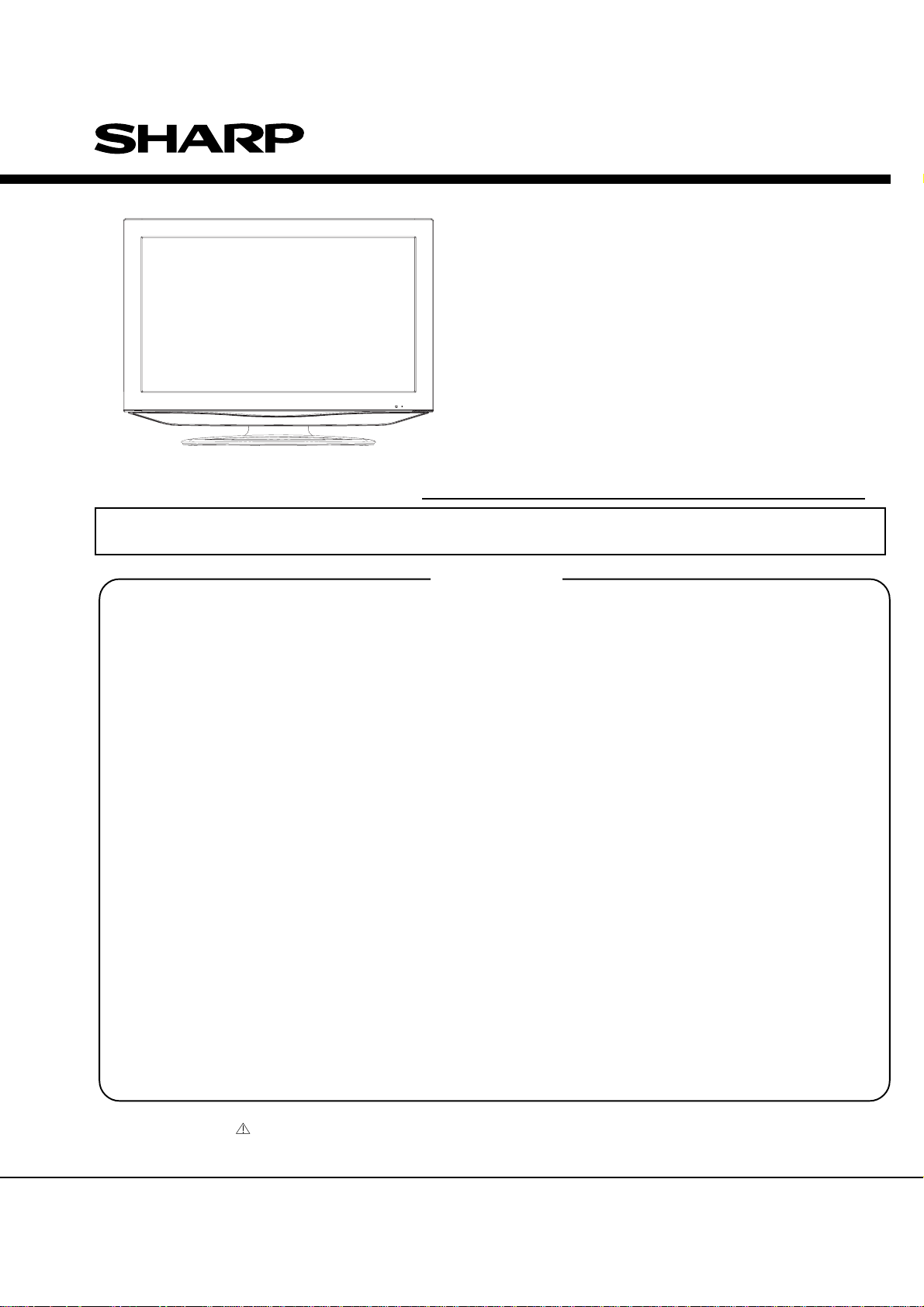
SERVICE MANUAL
COMBINATION LIQUID CRYSTAL
TELEVISION AND DVD/CD PLAYER
S68ONLC32DV24
MODEL
In the interests of user-safety (Required by safety regulations in some countries) the set should be restored
to its original condition and only parts identical to those specified should be used.
CONTENTS
CAUTION .............................................................................................................................
•
IMPORTANT SAFEGUARDS ..............................................................................................
•
WHEN REPLACING DVD DECK.........................................................................................
•
DISC REMOVAL METHOD AT NO POWER SUPPLY........................................................
•
PARENTAL CONTROL-RATING.........................................................................................
•
ABOUT LEAD FREE SOLDER (PbF) ..................................................................................
•
GENERAL SPECIFICATIONS .............................................................................................
•
DISASSEMBLY INSTRUCTIONS........................................................................................
•
SERVICE MODE LIST .........................................................................................................
•
SERVICING FIXTURES AND TOOLS.................................................................................
•
RE-WRITE FOR DVD FIRMWARE......................................................................................
•
WHEN REPLACING EEPROM (MEMORY) IC....................................................................
•
ELECTRICAL ADJUSTMENTS ...........................................................................................
•
TROUBLESHOOTING GUIDE.............................................................................................
•
BLOCK DIAGRAM ...............................................................................................................
•
PRINTED CIRCUIT BOARDS..............................................................................................
•
SCHEMATIC DIAGRAMS....................................................................................................
•
WAVEFORMS......................................................................................................................
•
MECHANICAL EXPLODED VIEWS ....................................................................................
•
DVD DECK EXPLODED VIEWS .........................................................................................
•
REPLACEMENT PARTS LIST.............................................................................................
•
LC-32DV24U
Page
A1-1
A1-2~A1-4
A1-5
A1-6
A1-6
A1-7
A2-1~A2-7
B1-1~B3-2
C-1
C-2
C-2
C-3
D-1~D-6
E-1~E-9
F-1~F-8
G-1~G-10
H-1~H-52
I-1, I-2
J1-1~J1-4
J2-1
K1-1~K3-8
Parts marked with " " are important for maintaining the safety of the set. Be sure to replace these parts with
specified ones for maintaining the safety and performance of the set.
This document has been published to be used for
SHARP CORPORATION
after sales service only.
The contents are subject to change without notice.
Page 2

CAUTION
THIS
LCD COLOR TELEVISION
TO ENSURE PROPER USE OF THIS PRODUCT, PLEASE READ THIS SERVICE MANUAL CAREFULLY AND RETAIN FOR FUTURE REFERENCE. SHOULD THE UNIT REQUIRE MAINTENANCE,
CONTACT AN AUTHORIZED SERVICE LOCATION-SEE SERVICE PROCEDURE.
USE OF CONTROLS, ADJUSTMENTS OR THE PERFORMANCE OF PROCEDURES OTHER THAN
THOSE SPECIFIED HEREIN MAY RESULT IN HAZARDOUS LASER RADIATION EXPOSURE.
TO PREVENT DIRECT EXPOSURE TO LASER BEAM, DO NOT TRY TO OPEN THE ENCLOSURE.
VISIBLE LASER RADIATION MAY BE PRESENT WHEN THE ENCLOSURE IS OPENED. DO NOT
STARE INTO BEAM.
Location of the required Marking
The rating sheet and the safety caution are on the rear of the unit.
EMPLOYS A LASER SYSTEM.
CERTIFICATION: COMPLIES WITH FDA
RADIATION PERFORMANCE STANDARDS,
21 CFR SUBCHAPTER J.
PREPARATION OF SERVICING
The laser diode used for a pickup head may be destroyed with external static electricity.
Moreover, even if it is operating normally after repair, when static electricity discharge is received at the
time of repair, the life of the product may be shortened.
Please perform the following measure against static electricity, be careful of destruction of a laser diode
at the time of repair.
• Place the unit on a workstation equipped to protect against static electricity, such as conductive mat.
• Soldering iron with ground wire or ceramic type is used.
• A worker needs to use a ground conductive wrist strap for body.
A1-1
Page 3
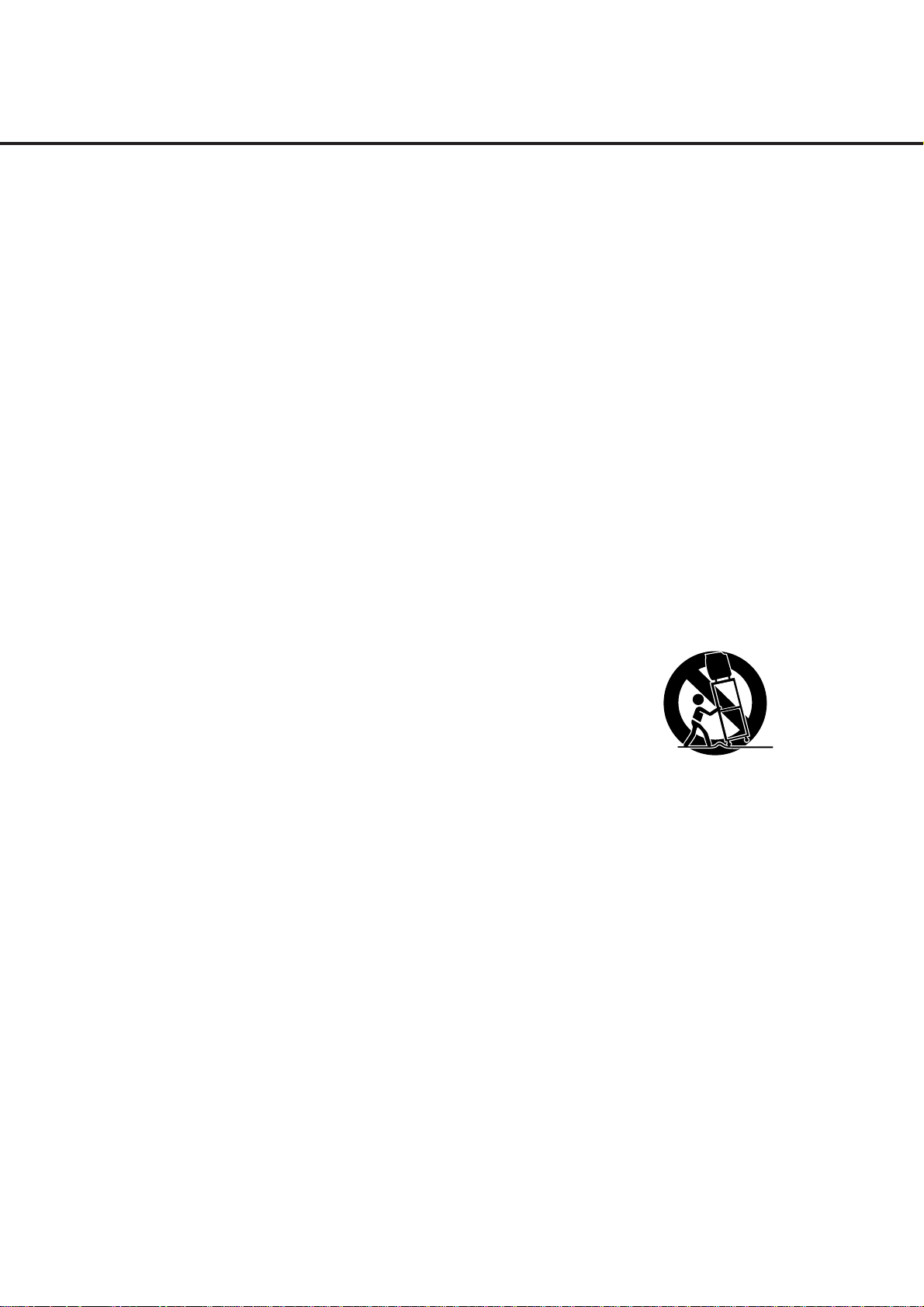
IMPORTANT SAFEGUARDS
1) Read these instructions.
2) Keep these instructions.
3) Heed all warnings.
4) Follow all instructions.
5) Do not use this apparatus near water.
6) Clean only with dry cloth.
7) Do not block any ventilation openings. Install in accordance with the manufacturer's instructions.
8) Do not install near any heat sources such as radiators, heat registers, stoves, or other apparatus (including
amplifiers) that produce heat.
9) Do not defeat the safety purpose of the polarized or grounding-type plug. A polarized plug has two blades
with one wider than the other. A grounding type plug has two blades and a third grounding prong. The wide
blade or the third prong are provided for your safety. If the provided plug does not fit into your outlet,
consult an electrician for replacement of the obsolete outlet.
10) Protect the power cord from being walked on or pinched particularly at plugs, convenience receptacles, and
the point where they exit from the apparatus.
11) Only use attachments/accessories specified by the manufacturer.
12) Use only with the cart, stand, tripod, bracket, or table specified by the
manufacturer, or sold with the apparatus. When a cart is used, use caution when
moving the cart/apparatus combination to avoid injury from tip-over.
13) Unplug this apparatus during lightning storms or when unused for long periods
of time.
14) Refer all servicing to qualified service personnel. Servicing is required when the
apparatus has been damaged in any way, such as power-supply cord or plug is
damaged, liquid has been spilled or objects have fallen into the apparatus, the
apparatus has been exposed to rain or moisture, does not operate normally, or has been dropped.
15) Apparatus shall not be exposed to dripping or splashing and that no objects filled with liquids, such a vases,
shall be placed on the apparatus.
16) An outside antenna system should not be located in the vicinity of overhead power lines or other electric
light or power circuits, or where it can fall into such power lines or circuits. When installing an outside
antenna system, extreme care should be taken to keep from touching such power lines or circuits, as
contact with them might be fatal.
17) Do not overload wall outlets and extension cords, as this can result in a risk of fire or electric shock.
18) Do not push objects through any openings in this unit, as they may touch dangerous voltage points or short
out parts that could result in fire or electric shock. Never spill or spray any type of liquid into the unit.
PORT ABLE CART WARNING
(symbol provided by RETAC)
S3126A
A1-2
Page 4
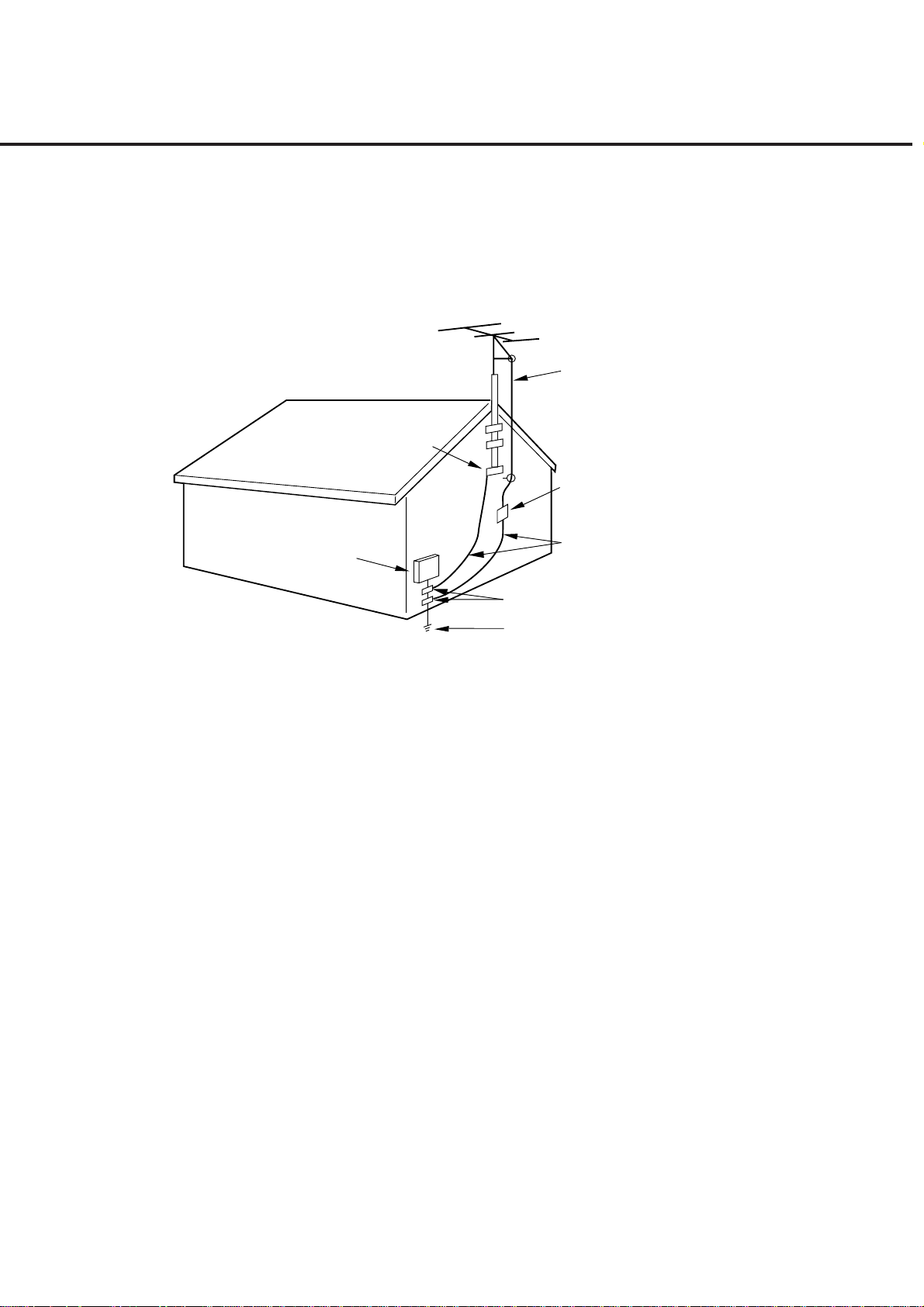
IMPORTANT SAFEGUARDS (CONTINUED)
19) If an outside antenna or cable system is connected to the unit, be sure the antenna or cable system is
grounded to provide some protection against voltage surges and built-up static charges, Section 810 of
the National Electrical Code, ANSI/NFPA 70, provides information with respect to proper grounding of the
mast and supporting structure, grounding of the lead-in wire to an antenna discharge unit, size of grounding conductors, location of antenna discharge unit, connection to grounding electrodes, and requirements
for the grounding electrode.
EXAMPLE OF ANTENNA GROUNDING AS PER THE
NATIONAL ELECTRICAL CODE
ANTENNA
LEAD IN WIRE
GROUND
CLAMP
ANTENNA
DISCHARGE UNIT
(NEC SECTION 810-20)
ELECTRIC SERVICE
EQUIPMENT
GROUND CLAMPS
NEC-NATIONAL ELECTRICAL CODE
S2898A
20) When replacement parts are required, be sure the service technician uses replacement parts specified by
the manufacturer or those that have the same characteristics as the original part.
Unauthorized substitutions may result in fire, electric shock or other hazards.
21) Upon completion of any service or repairs to this unit, ask the service technician to perform safety checks
to determine that the unit is in proper operating condition.
22) Keep your fingers clear of the disc slot as it is closing. It may cause injury.
23) When you connect the product to other equipment, turn off the power and unplug all of the equipment
from the wall outlet. Failure to do so may cause an electric shock and serious personal injury. Read the
owner's manual of the other equipment carefully and follow the instructions when making any connections.
24) Reduce the volume to the minimum level before you turn on the product. Otherwise, sudden high volume
sound may cause hearing or speaker damage.
POWER SERVICE GROUNDING
ELECTRODE SYSTEM
(NEC ART 250, PART H)
GROUNDING CONDUCTORS
(NEC SECTION 810-21)
A1-3
Page 5
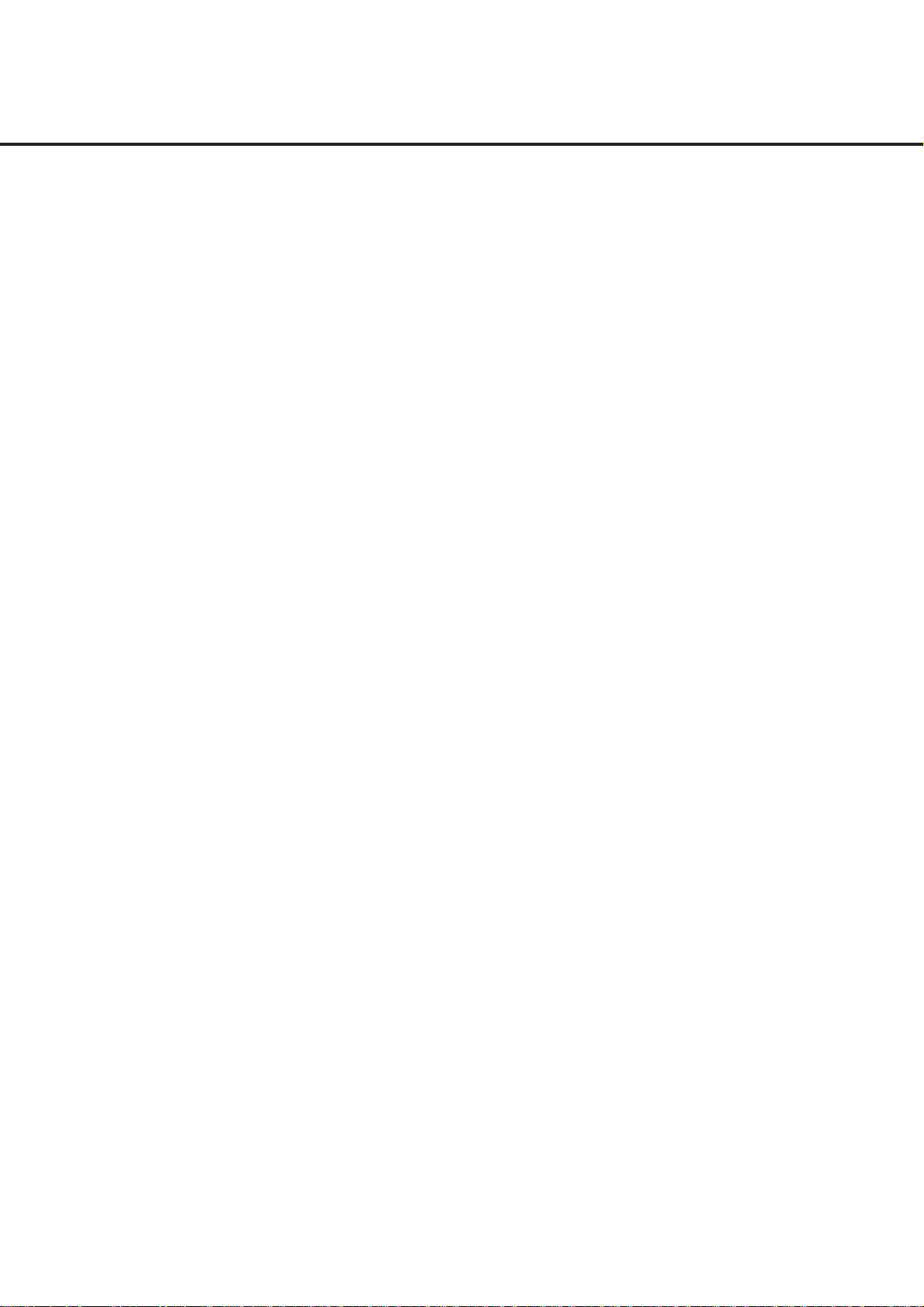
IMPORTANT SAFEGUARDS (CONTINUED)
25) Do not allow the product to output distorted sound for an extended period of time. It may cause speaker
overheating and fire.
26) When you use the headphones, keep the volume at a moderate level. If you use the headphones continuously with high volume sound, it may cause hearing damage.
27) Do not look into the opening of the disc slot or ventilation opening of the product to see the source of the
laser beam. It may cause eye damage.
28) Do not use a cracked, deformed, or repaired disc. These discs are easily broken and may cause serious
personal injury and product malfunction.
29) This reminder is provided to call the cable TV system installer's attention to Article 820-40 of the NEC that
provides guidelines for proper grounding and, in particular, specifies that the cable ground shall be connected to the grounding system of the building, as close to the point of cable entry as practical.
CONDENSATION
Moisture will form in the operating section of the player if the player is brought from cool surroundings into a
warm room or if the temperature of the room rises suddenly. When this happens, player's performance will
be impaired.
To prevent this, let the player stand in its new surroundings for about an hour before switching it on, or
make sure that the room temperature rises gradually.
Condensation may also form during the summer if the player is exposed to the breeze from an air conditioner. In such cases, change the location of the player.
HOW TO HANDLE THE LCD PANEL
• Do not press hard or jolt the LCD panel. It may cause the LCD panel glass to break and injury may occur.
• If the LCD panel is broken, make absolutely sure that you do not touch the liquid in the panel. This may
cause skin inflammation.
If the liquid gets in your mouth, immediately gargle and consult with your doctor. Also, if the liquid gets in
your eyes or touches your skin, consult with your doctor after rinsing for at least 15 minutes or longer in clean
water.
A1-4
Page 6
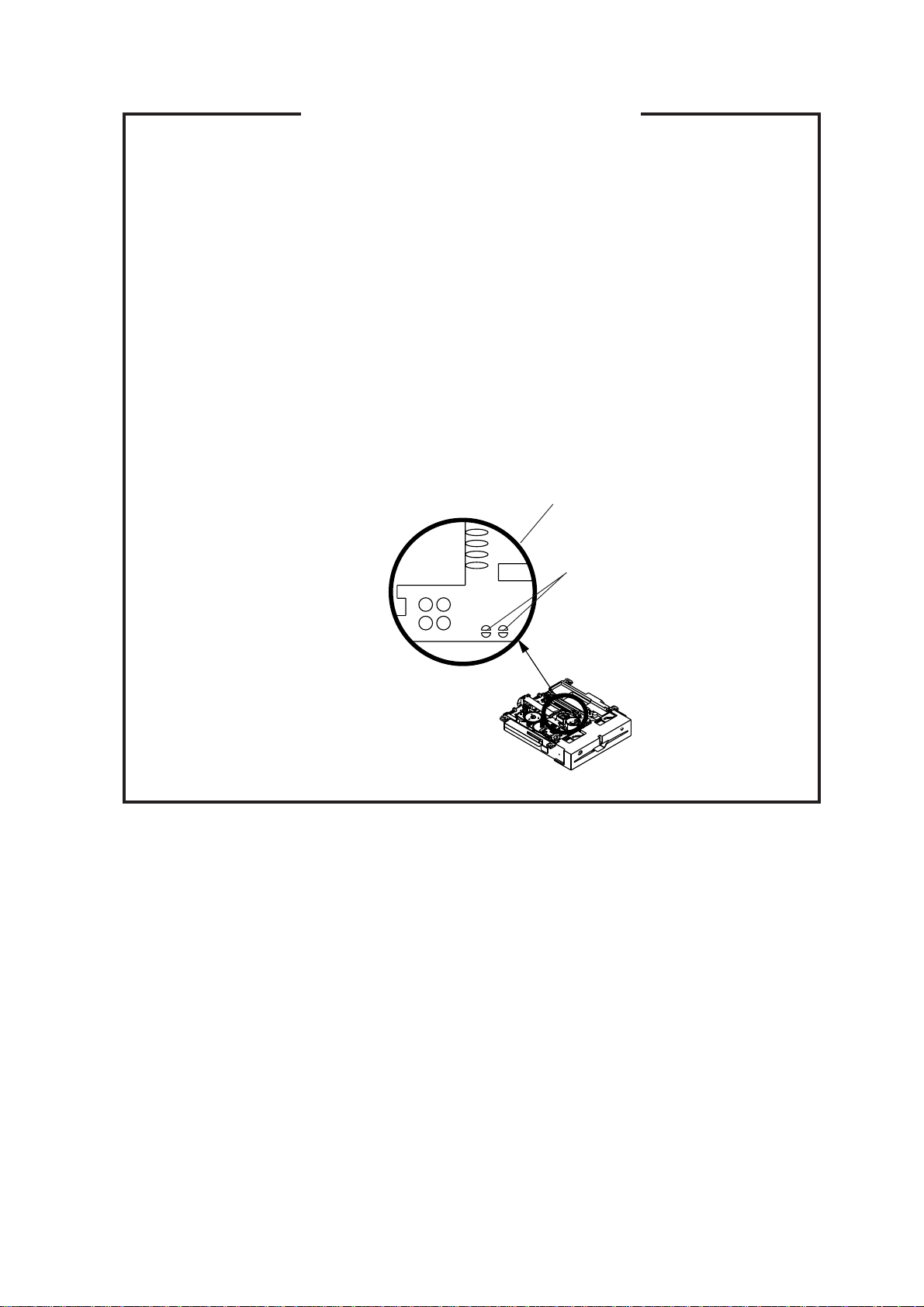
WHEN REPLACING DVD DECK
[ When removing the DVD Deck ]
Before removing Pick Up PCB and DVD MT PCB connector, the short circuit the position shown in Fig.
1 using a soldering iron. If you remove the DVD Deck with no soldering, the Laser may be damaged.
[ When installing the DVD Deck ]
Remove all the soldering on the short circuit position after the connection of Pick Up PCB and DVD
MT PCB connector.
NOTE
•
Before your operation, please read “PREPARATION OF SERVICING”.
•
Use the Lead Free solder.
•
Manual soldering conditions
• Soldering temperature: 320 ± 20
• Soldering time: Within 3 seconds
• Soldering combination: Sn-3.0Ag-0.5Cu
When Soldering/Removing of solder, use the draw in equipment over the Pick Up Unit to keep the
•
Flux smoke away from it.
o
C
Pick Up PCB
Fig. 1
Short circuit using a
soldering iron.
A1-5
Page 7
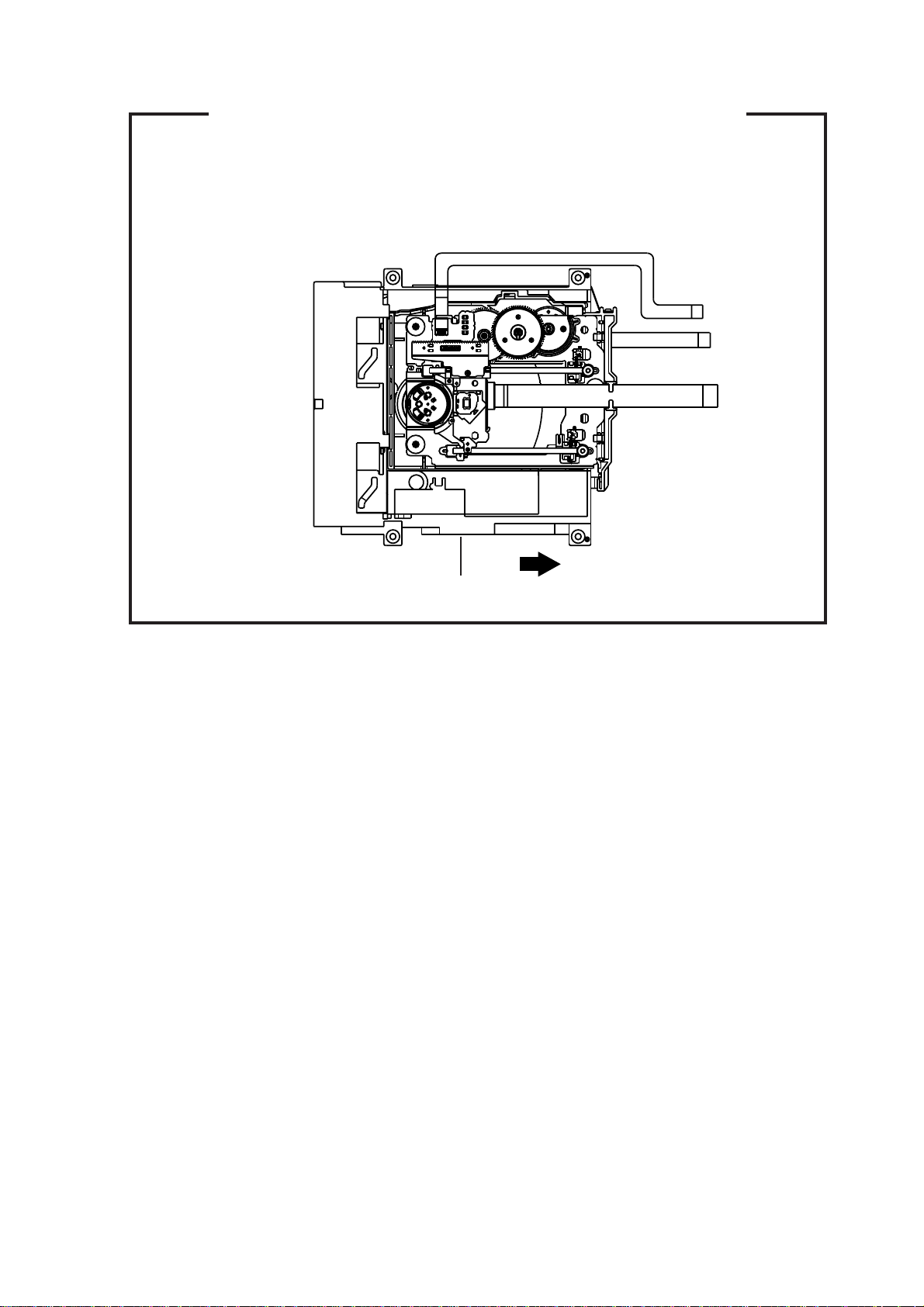
DISC REMOVAL METHOD AT NO POWER SUPPLY
1.
Remove the Back Cabinet and Angle Deck. (Refer to item 1 of the DISASSEMBLY INSTRUCTIONS.)
2.
Slide the Belt Loading toward the arrow direction by hand to release the lock. (Refer to Fig. 1)
3.
Take out the Disc from the DVD Deck. Be careful not to scratch on the Disc.
DVD Deck
Belt Loading
Fig. 1
PARENTAL CONTROL - RATING LEVEL
4 DIGIT PASSWORD CANCELLATION
If the stored 4 digit password in the Rating Level menu needs to be cancelled, please follow the steps below.
1.
Turn Unit ON.
2.
Set the DVD to the Stop Mode.
3.
Check that “No disc” is displayed on the screen.
4.
Press and hold the “STOP” button on the top panel.
5.
Simultaneously press and hold the “7” key on the remote control unit.
6.
Hold both keys for more than 2 seconds.
7.
The On Screen Display message “PASSWORD CLEAR” will appear.
8.
The 4 digit password has now been cleared.
A1-6
Page 8

ABOUT LEAD FREE SOLDER (PbF)
Distinction of PbF PCB:
PCBs (manufactured) using lead free solder will have a PbF printing on the PCB.
(Please refer to figures.)
Caution:
Pb free solder has a higher melting point than standard solder;
•
Typically the melting point is 86°F~104°F(30°C~40°C) higher.
Please use a soldering iron with temperature control and adjust it to 650°F ± 20°F (350°C ± 10°C).
In case of using high temperature soldering iron, please be careful not to heat too long.
Pb free solder will tend to splash when heated too high (about 1100°F/ 600°C).
•
All products with the printed circuit board with PbF printing must be serviced with lead free solder.
•
When soldering or unsoldering, completely remove all of the solder from the pins or solder area,
and be sure to heat the soldering points with the lead free solder until it melts sufficiently.
Recommendations
Recommended lead free solder composition is Sn-3.0Ag-0.5Cu.
A1-7
Page 9

GENERAL SPECIFICATIONS
Intermediate
at CD 4 Hz - 20 KHz
<
G-1 TV LCD LCD Size / Visual Size 31.5 inch / 800.4mmV
System LCD Type Color TFT LCD
Color System NTSC
Speaker 2 Speaker
Sound Output Max 5.0W + 5.0W
G-2 DVD System Color System NTSC
Disc DVD, CD-DA, CD-R/RW
Disc Diameter 120 mm , 80 mm
Drive DSM-2
Search speed Fwd 4 step
Slow speed Fwd 1/7 -1/2 times
G-3 Tuning Broadcasting System Analog US System M
System Digital ATSC(8VSB)/QAM
Tuner and System 1Tuner
Receive CH Destination US (W/CABLE)
Digital 44.00MHz
Frequency Analog Picture(FP) 45.75MHz
Preset CH No
Stereo/Dual TV Sound US-Stereo
Tuner Sound Muting Yes
G-4 Signal Video Signal Input Level 1 V p-p/75 ohm
RGB Signal Output Level -Audio Signal Input Level 0.85 V p-p/50k ohm
Number of Pixels 1366(H) x 768(V)
View Range Left/Right 88/88 degree
Up/Down 88/88 degree
Bright Dot n=2
Zero Bright Dot Ratio --
Position Front
Size 1.6 x 4.8 inch
Impedance 8 ohm
10%(Typical) ---
DVD-R/RW (Video Format Only)
Actual 2-45 times (DVD)
4-40 times (CD)
Rev 4 step
Actual 2-45 times (DVD)
4-40 times (CD)
Actual --
Rev 1/7 -1/2 times
Actual --
CH Coverage 2~69, 4A, A-5~A-1, A~I, J~W, W+1~W+84
Sound(FS) 41.25MHz
FP-FS 4.50MHz
Output Level -S/N Ratio (Weighted) -Horizontal Resolution at DVD Mode --
--
Output Level at DVD 0.56 V p-p/ 1k ohm (-20dBFs, 0dBFs=5.6 V p-p)
at TV 0-1.7 V p-p/1k ohm
Digital Output Level 0.5 V p-p/75 ohm
S/N Ratio at DVD (Weighted) 85dB
Harmonic Distortion 0.02% (1KHz)
Frequency Response : at DVD 4 Hz - 44 KHz (96KHz)
at Video CD --
at SVCD --
A2-1
Page 10
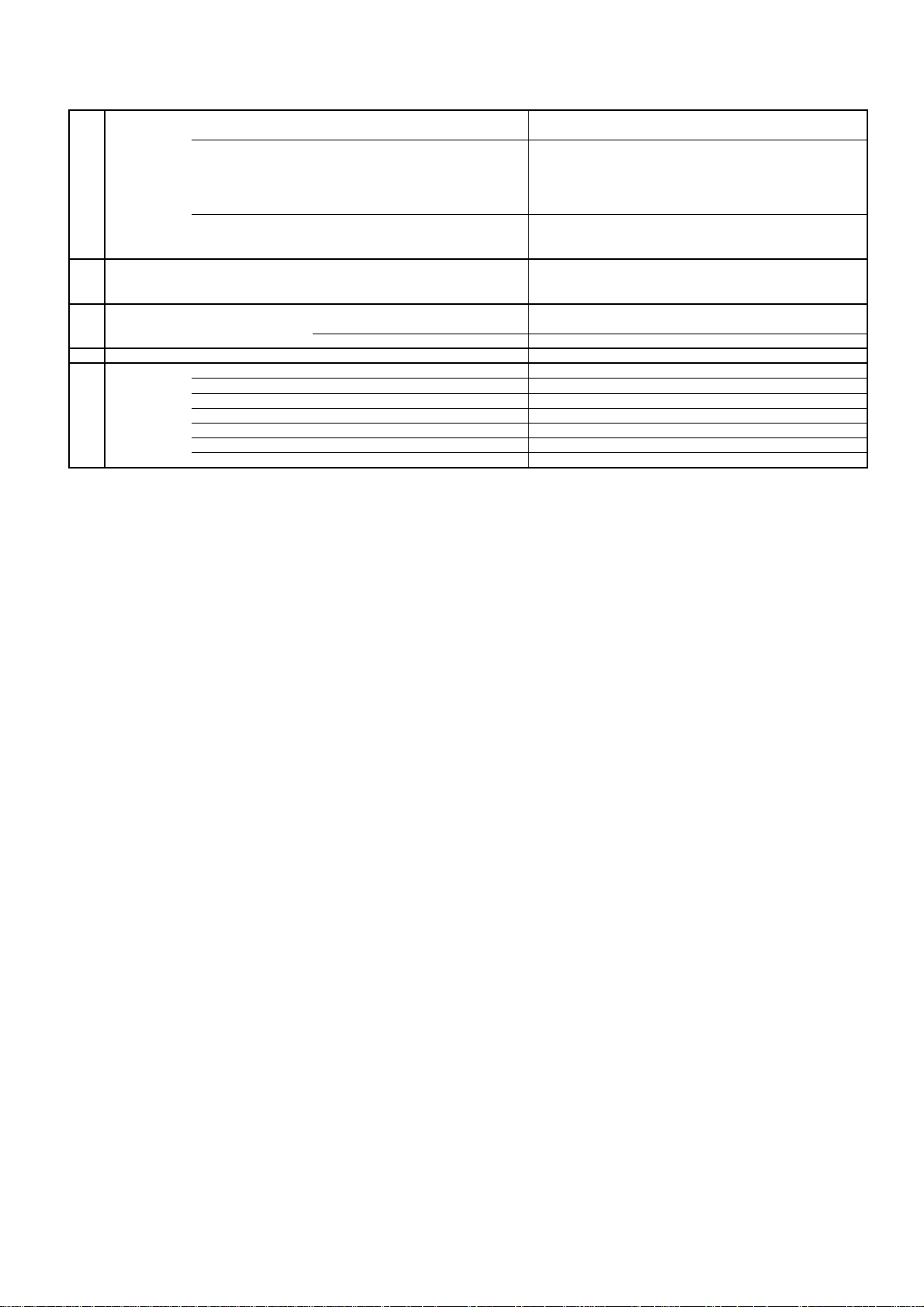
GENERAL SPECIFICATIONS
+5oC ~ +40oC
-20oC ~ +60oC
Timer Back-up (at Power Off Mode) more than -- Min Sec
G-5 Power Power Source AC 120V, 60Hz
Power Consumption at AC 170W at 120V 60Hz
Protector Power Fuse Yes
G-6 Regulation Safety UL(UL6500_2nd)/CSA(E60065_00)
G-7 Temperature Operation
G-8 Operating Humidity Less than 80% RH
G-9 Clock and Clock No
Timer Sleep Timer Max Time 120 Min
On Timer Program No
Off Timer Program No
Game Timer No
Wake Up Timer No
DC --
at DC -Stand by (at AC) 0.8W at 120V 60Hz
Energy Star Yes
Per Year -- kWh/Year
Safety Circuit Yes
IC Protector(Micro Fuse) Yes
Radiation FCC / IC
Laser DHHS
Storage
Space Around Unit 100 mm(4inch)
A2-2
Page 11
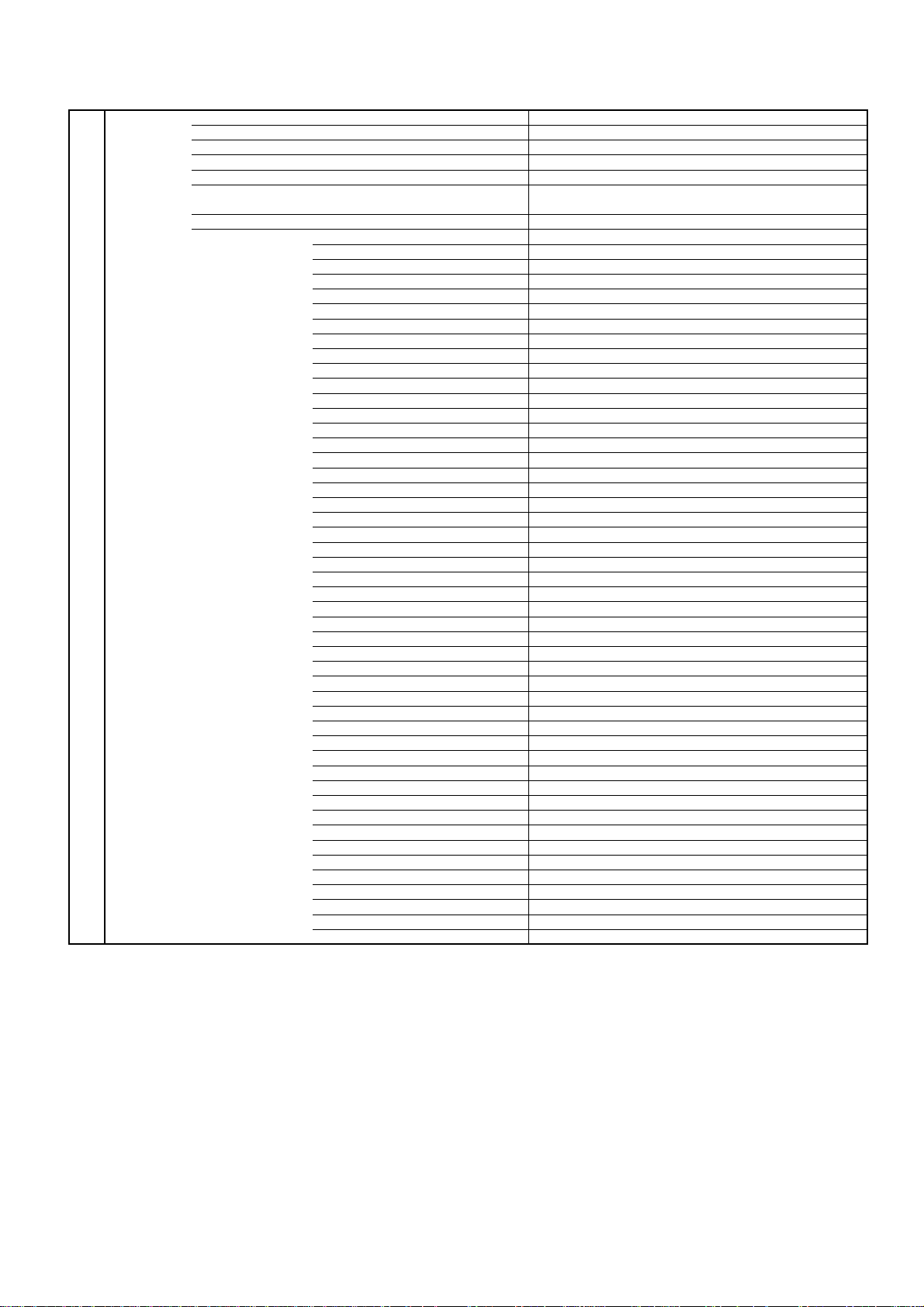
GENERAL SPECIFICATIONS
POWER Yes
DISPLAY Yes
SLEEP Yes
VIEW MODE Yes
INPUT SELECT Yes
1 Yes
2 Yes
3 Yes
4 Yes
5 Yes
6 Yes
7 Yes
8 Yes
9 Yes
0 Yes
MUTE Yes
AUDIO Yes
VOL+ Yes
VOL- Yes
CH+ Yes
CH- Yes
LEFT/SLOW- Yes
ENTER Yes
RIGHT/SLOW+ Yes
UP Yes
DOWN Yes
SETUP/TV MENU Yes
EXIT/CANCEL Yes
RETURN Yes
/SUBTITLE Yes
TV/DVD Yes
OPEN/CLOSE(EJECT) Yes
FWD(SEARCH+) Yes
REV(SEARCH-) Yes
SKIP+ Yes
SKIP- Yes
PAUSE/STILL Yes
PLAY Yes
STOP Yes
PLAY MODE Yes
ANGLE Yes
ZOOM Yes
DVD MENU Yes
TOP MENU Yes
REPEAT A-B Yes
MARKER Yes
DIRECT SKIP(JUMP) Yes
FREEZE No
.
G-10 Remote Unit RC-MR
Control Glow in Dark Remocon No
Remocon Format SHARP
Format TV:SHARP, DVD:KASEIKYO
Custom Code TV:SHARP 15bit, DVD:KASEIKYO 48bit
Power Source Voltage(D.C) 3V
UM size x pcs UM-3 x 2 pcs
Total Keys 47 Keys
Keys
A2-3
Page 12
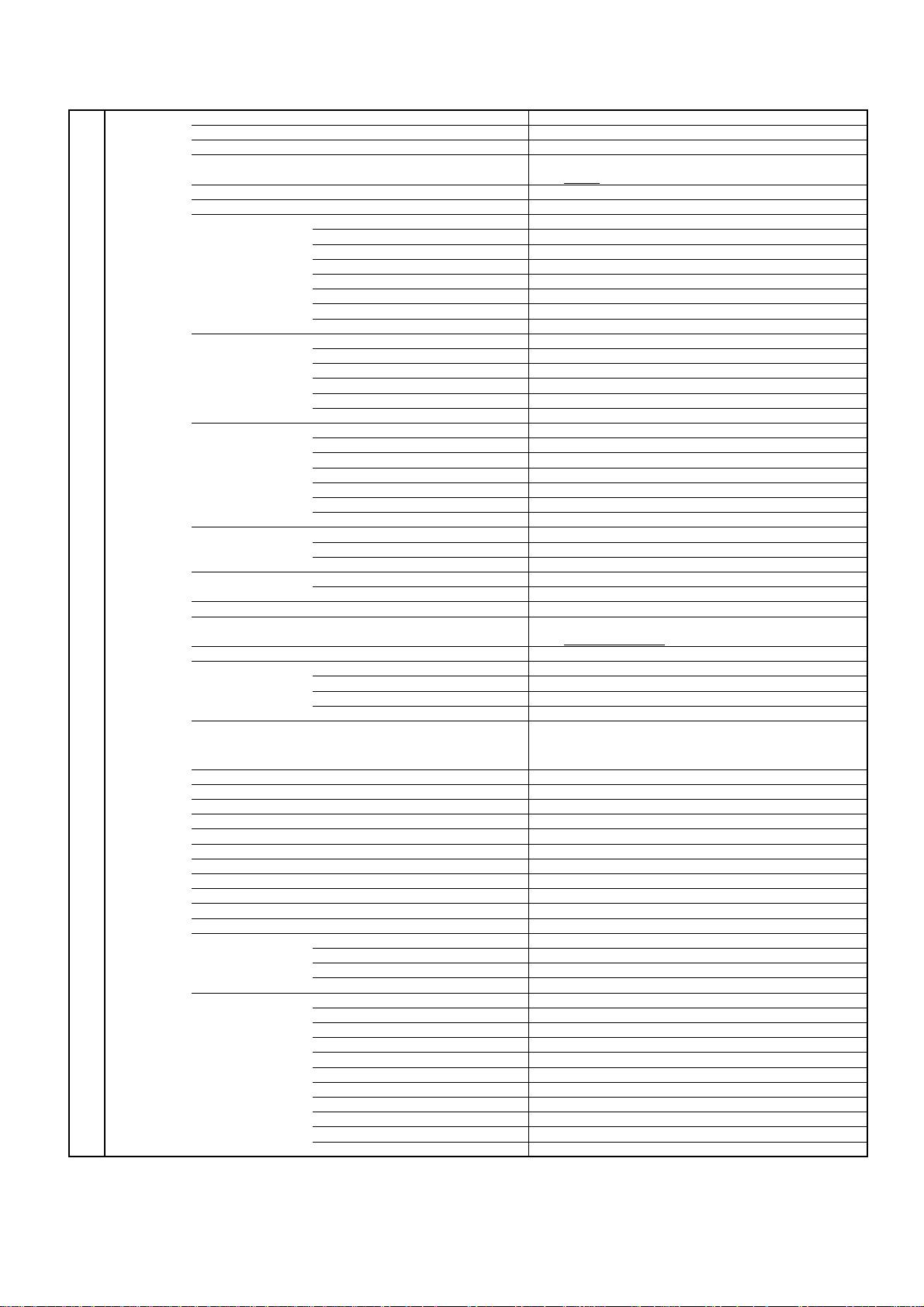
GENERAL SPECIFICATIONS
Yes
Spanish
Yes
Yes
No
No
No
WXGA+ (1440x900) No
G-11 Features Auto Shut Off Yes
(TV) Auto Search No
Power On Memory Yes
Comb Filter Yes
Game Position No
Auto Setup(Language/CH Program) No
Picture Setting(TV) Yes
AV Mode(Picture Preference) Yes
Brightness , Contrast , Color Yes
Tint Yes
Sharpness Yes
Color Temperature Yes
DNR Yes
Cable Clear No
Picture Setting(PC) Yes
HOR Position , VER Position Yes
Phase, Clock Yes
Red, Green, Blue No
Auto Adjust No
Backlight No
Audio MTS Yes
Tone Control (Bass/Treble/Balance) Yes
Stable Sound No
Surround No
BBE No
SRS WOW (SRS 3D/Focus/Tru Bass) No
Variable Audio Out Yes
Tuning CH Program Yes
Air/Cable Yes
ADD/DELETE Yes
Label CH Label Yes
Video Label Yes
Favorite CH No
V-Chip Yes
Type USA/CANADA Type
RRT Setup
Lock Hotel Lock No
Channel Lock No
Video Lock No
Panel Lock No
Menu Language
3 -D
English
French
Closed Caption
CC Advanced
View Mode (Picture Size) Yes
Picture Scroll
Film Mode Yes
Aspect
Backlight Yes
PFC(Power Factor circuit)
Freeze frame No
PIP/POP No
Direct Input Selection Yes
Digital Out Dolby Digital Yes
PC Monitor Input Yes
MPEG No
PCM No
DTS No
VGA (640x480) Yes (60Hz)
VGA (720x400) Yes (70Hz)
WVGA (848x480) No
SVGA (800x600) Yes (60Hz)
XGA (1024x768) Yes (60Hz)
WXGA (1280x768) Yes (60Hz)
WXGA (1280x720) Yes (60Hz)
WXGA (1360x768) Yes (60Hz)
SXGA (1280x1024) No
A2-4
Page 13
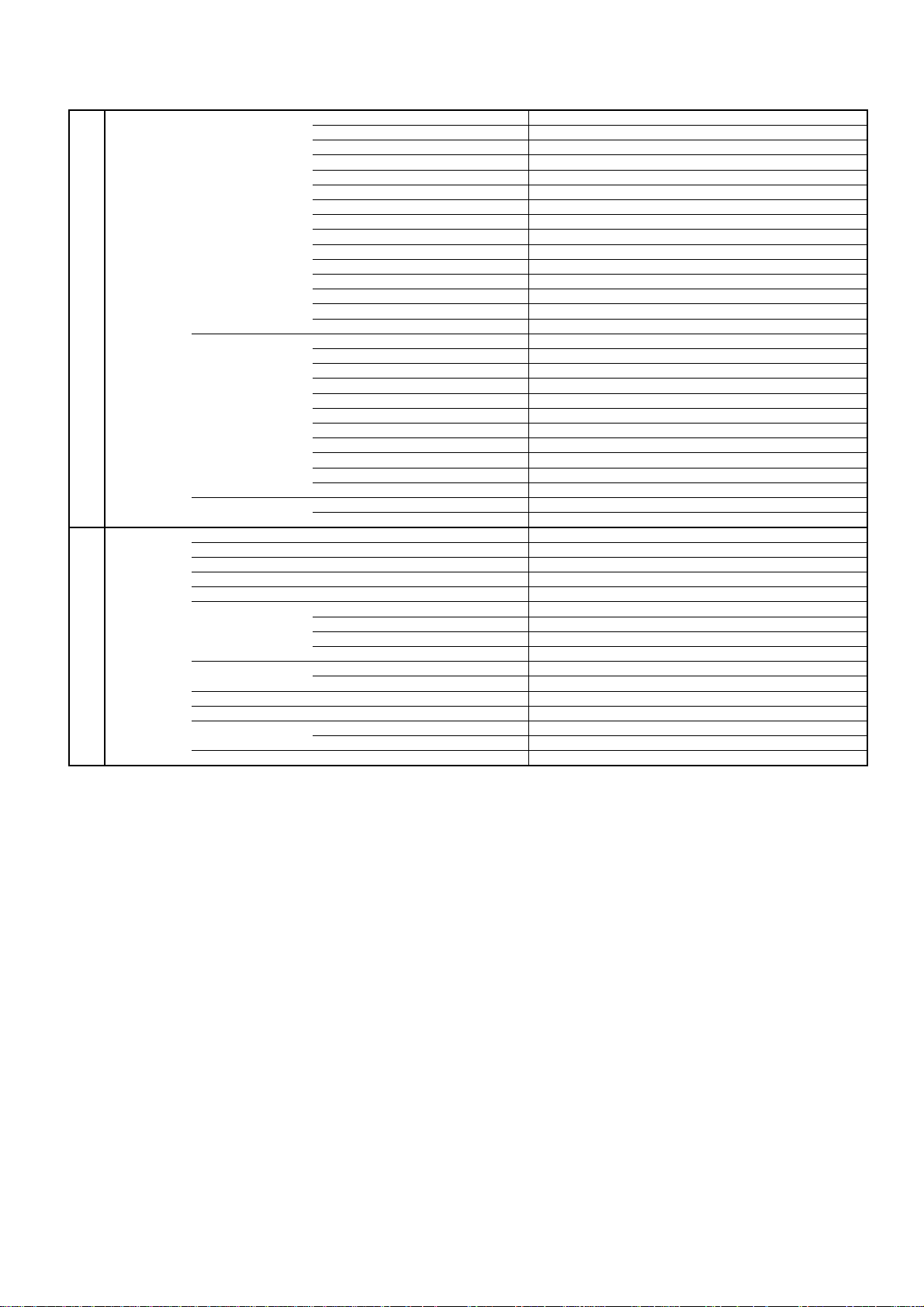
GENERAL SPECIFICATIONS
No
Audio DAC 192kHz / 24bit
HDMI Input Yes
Component Input Yes
Wall Mount Size W x H(mm) Yes (200 x 200)
Features Video CD Playback No
(DVD) SVCD Playback
MP3 Playback Yes
JPEG Yes
WMA Yes
Digital Out (Dolby Digital) Yes
Down Mix Out (Dolby Digital) Yes
Closed Caption Yes
Screen Saver No
TV Screen
VGA (640×480) Yes (60Hz)
720×480i (4:3) Yes (60Hz)
720×480i (16:9) Yes (60Hz)
720×480p (4:3) Yes (60Hz)
720×480p (16:9) Yes (60Hz)
720×576i (4:3) No
720×576i (16:9) No
720×576p (4:3) No
720×576p (16:9) No
1280×720p Yes (60Hz)
1920×1080i Yes (60Hz)
CEC (ORION Standard) No
Deep Color No
xvYCC No
720×480i (4:3) Yes (60Hz)
720×480i (16:9) Yes (60Hz)
720×480p (4:3) Yes (60Hz)
720×480p (16:9) Yes (60Hz)
720×576i (4:3) No
720×576i (16:9) No
720×576p (4:3) No
720×576p (16:9) No
1280×720p Yes (60Hz)
1920×1080i Yes (60Hz)
Screw Size M6 x 10
(MPEG) Yes
(PCM) Yes
(DTS) Yes
(DTS) No
4:3 (Letter Box, Pan Scan) Yes
16:9 (Wide) Yes
A2-5
Page 14
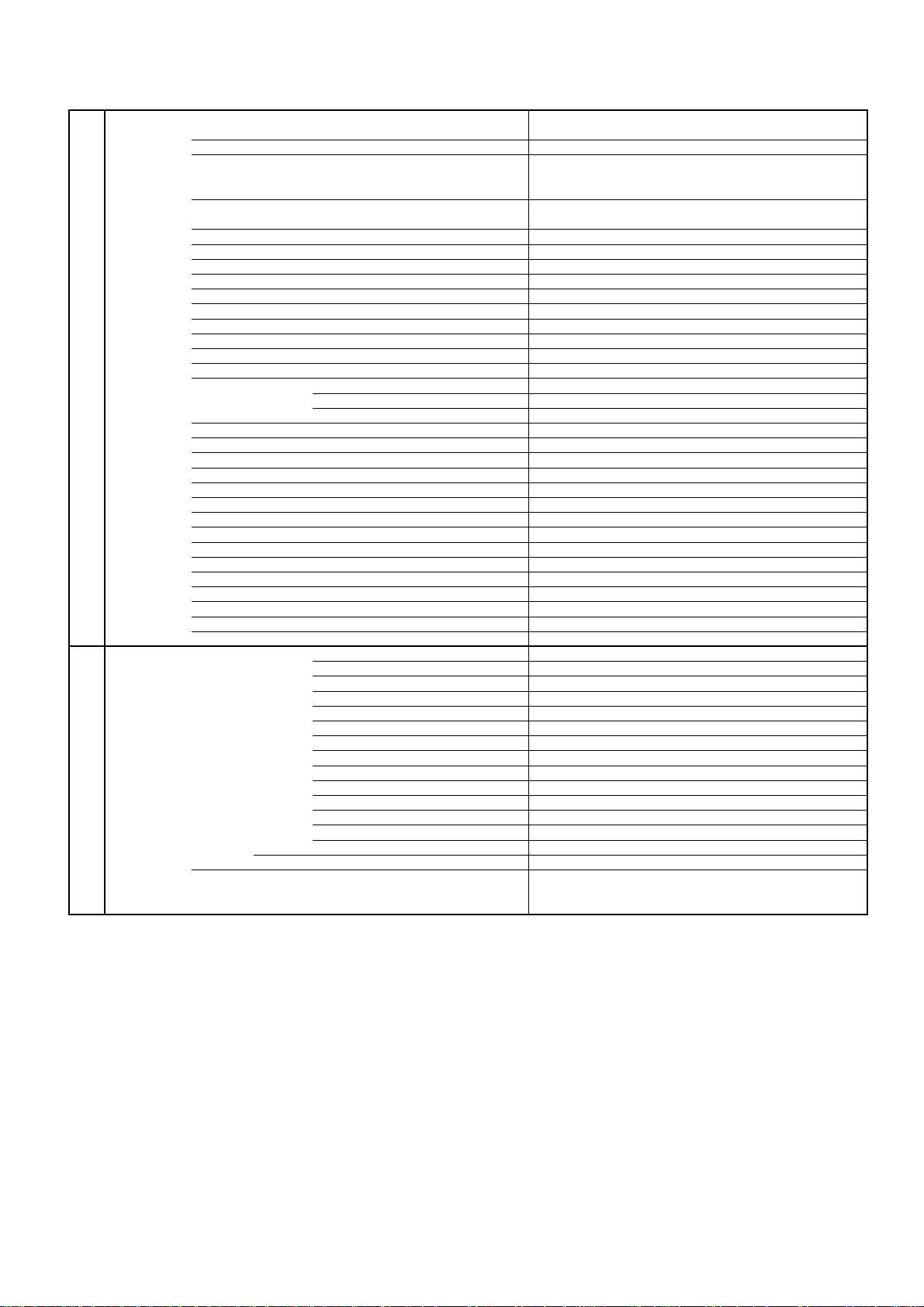
GENERAL SPECIFICATIONS
No
No
No
No
No
No
No
No
No
No
Dew/AHC Caution Sheet
No
No
No
No
No
No
No
On Timer No
G-12 Accessories Owner's Manual Language English/French/Spanish
Remote Control Unit Yes
Rod Antenna
Loop Antenna
U/V Mixer
DC Car Cord (Center+)
Guarantee Card
Warning Sheet
Circuit Diagram
Antenna Change Plug
Service Facility List
Important Safeguard
Quick Set-up Sheet
Battery Yes
AC Adapter
AC Cord (for AC Adapter)
AC Cord (Flat Polarity Plugs) Yes
Cable Cramp Yes
Stand Yes
Stand Screw Yes
Hexagon Wrench Yes
AV Cord (2Pin-1Pin)
Registration Card (NDL Card) Yes
300 to 75ohm Antenna Adapter
Sheet Information (Return) No
Sheet Information (HDMI)
Sheet Information (CEA) Yes
Sheet Information(FCC) Yes
Cleaning Cloth No
G-13 Interface Switch Top Power (Tact) Yes
Rear Main Power SW No
Indicator Power/Stand-By Yes (Green / Red)
w/Guarantee Card Yes
Poles -Terminal --
Terminal --
UM size x pcs UM-3 x 2 pcs
OEM Brand No
Channel Up Yes
Channel Down Yes
Volume Up Yes
Volume Down Yes
Menu No
Play Yes
Eject Yes
Skip+, Search+ Yes
Skip-, Search- Yes
Still/Pause No
Stop Yes
Main Power SW No
Input Select Yes
Power Wake Up No
A2-6
Page 15
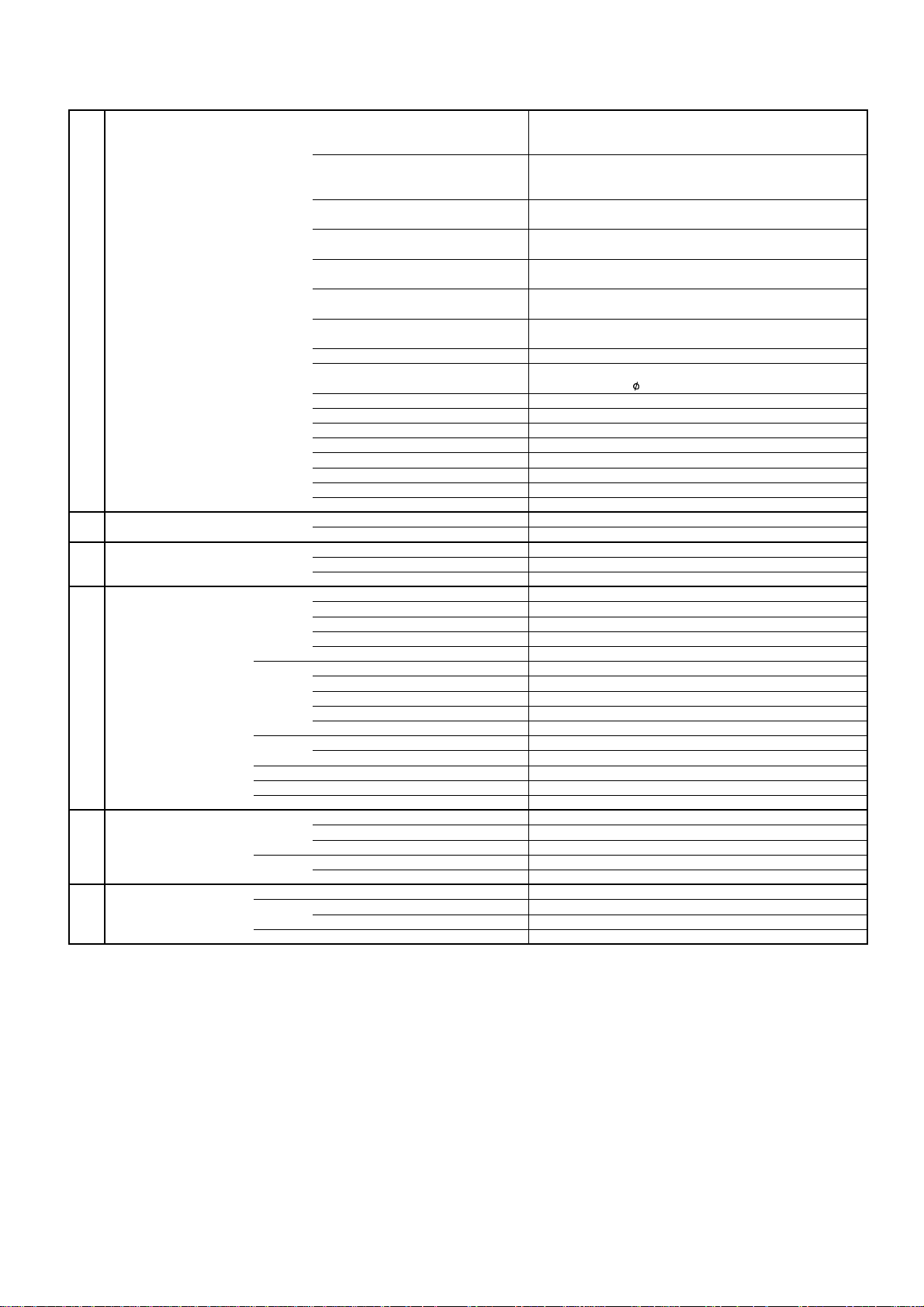
GENERAL SPECIFICATIONS
Sets/40' container
Rohs Yes
Terminals Side Video Input 1 RCA x 1
G-14 Set Size Approx. W x D x H (mm) 797 x 243 x 583
G-15 Weight Net (Approx.) 14.5kg (32.4lbs)
G-16 Carton Master Carton No
Gift Box Material Double/Brown
Drop Test 1 Corner / 3 Edges / 5 Surfaces
Container Stuffing (40' container) 321
w/Pallet No
w/Wrapping No
G-17 Material Cabinet Front PC+ABS 94V0 NON-HALOGEN
PCB Non-Halogen Demand No
G-18 Environment Environmental standard requirement Green procurement of SHARP
Pb-free Phase3(Phase3A)
Audio Input 1 RCA x 2(L/MONO, R)
S - Input 1
Video Input 2 RCA x 1
Audio Input 2 RCA x 2(L/MONO, R)
S - Input 2 No
Video Output No
Audio Output
Component Input 1
Analog Audio Video Input 2 Audio Input Alternative
Component Input 2 No
Analog Audio No
HDMI Input 1
Analog Audio PC Monitor Audio Input Alternative
HDMI Input 2 No
Analog Audio No
Sub Woofer Out No
PC Monitor Input
Analog Audio
Digital Audio Output Coaxial
DC Jack (Center +) No
VHF/UHF Antenna Input
Video Input 3 No
Audio Input 3 No
S - Input 3 No
Other Terminal No
AC Inlet
w/o Handle, Stand Approx. W x D x H (mm)
Net w/o Handle, Stand (Approx.) 13.0kg (29.2lbs)
Gross (Approx.) 17.5kg (39.0lbs)
Content --- Sets
Material --- / --Dimensions W x D x H(mm) --Description of Origin ---
W/Color Photo Label No
W/Handle No
Dimensions W x D x H(mm) 900 x 286 x 659
Description of Origin Yes
Height (cm) 32
Rear PS 94V0 NON-DECABROM
Jack Panel --
Eyelet Demand Yes
Measures for Whisker Yes
Yes
RCA x 2 (Variable) (L, R)
RCA x 3
Yes
Yes
Mini Pin Jack( 3.5), STEREO
F Type
Yes
797 x 116 x 534
A2-7
Page 16
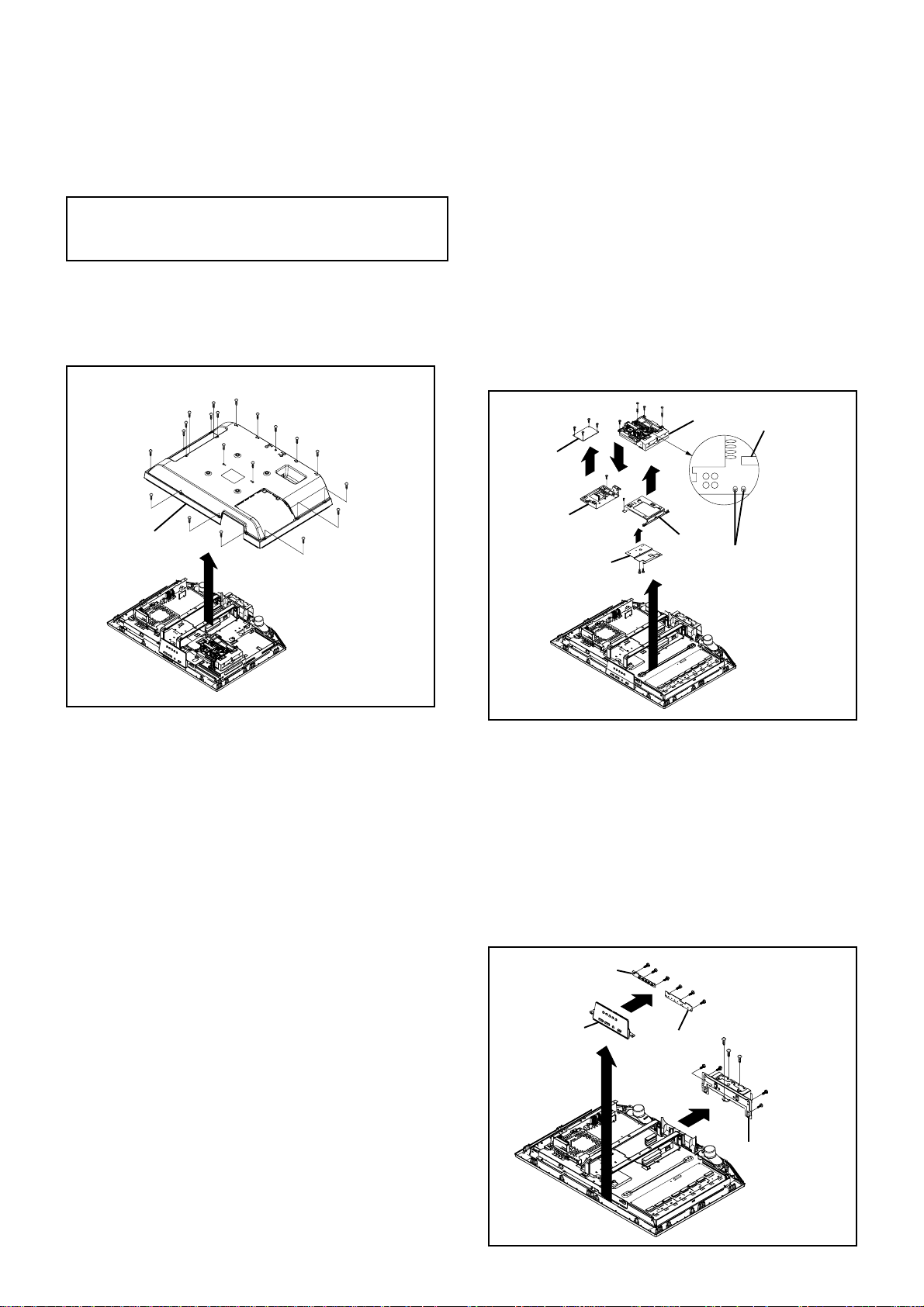
DISASSEMBLY INSTRUCTIONS
1. REMOVAL OF MECHANICAL PARTS
AND P.C. BOARDS
CAUTION
Be careful not to remove the FFC cable forcibly, because
the FFC cable may be damaged.
1-1: BACK CABINET (Refer to Fig. 1-1)
1.
Remove the 13 screws (1).
2.
Remove the 7 screws (2).
3.
Remove the Back Cabinet in the direction of arrow.
(1)
(2)
(2)
(2)
(1)
(2)
(2)
(1)
(1)
(1)
(1)
(1)
(1)
(1)
Back Cabinet
(1)
(2)
(1)
(1)
(2)
(1)
NOTE
Before your operation, please read "PREPARATION
1.
OF SERVICING".
Use the Lead Free solder.
2.
Manual soldering conditions
3.
• Soldering temperature: 320 ± 20
o
C
• Soldering time: Within 3 seconds
• Soldering combination: Sn-3.0Ag-0.5Cu
When Soldering/Removing of solder, use the drawing
4.
equipment over the Pick Up Unit to keep the Flux
smoke away from it.
When installing the DVD Deck, remove all the soldering
5.
on the short circuit position after the connection of Pick
Up PCB and DVD MT PCB connector.
(2)
(2)
(6)
(3)
(5)
(C)
(4)
(D)
(1)
(5)
(B)
Angle DVD-1
(4)
(A)
DVD Deck
Pick Up PCB
Short circuit using
a soldering iron.
DVD MT PCB
Angle MPEG
(6)
(6)
(E)
Heat Sink
(6)
Fig. 1-1
1-2: DVD MT PCB/DVD DECK (Refer to Fig. 1-2)
1.
Short circuit the position shown in Fig. 1-2 using a
soldering iron. If you remove the DVD Deck with no
soldering, the Laser may be damaged.
2.
Disconnect the following connectors:
(CP403 and CP4301).
3.
Remove the screw (1).
4.
Remove the DVD Deck in the direction of arrow (A).
5.
Remove the 2 screws (2).
6.
Remove the screw (3).
7.
Remove the Angle DVD-1 in the direction of arrow (B).
8.
Remove the 2 screws (4).
9.
Remove the Heat Sink in the direction of arrow (C).
10.
Remove the 2 screws (5).
11.
Remove the Angle MPEG in the direction of arrow (D).
12.
Disconnect the following connectors:
(CP2301, CP2302 and CP2303).
13.
Remove the 4 screws (6).
14.
Remove the DVD MT PCB in the direction of arrow (E).
Fig. 1-2
OPERATION PCB/OPERATION2 PCB and
1-3:
ANGLE HINGE (Refer to Fig. 1-3)
1.
Disconnect the following connector: (CP6202).
2.
Remove the Plate Button Ass'y in the direction of
arrow (A).
3.
Remove the 6 screws (1).
4.
Remove the Operation PCB and Operation 2 PCB in the
direction of arrow (B).
5.
Remove the 2 screws (2).
6.
Remove the 5 screws (3).
7.
Remove the Angle Hinge in the direction of arrow (C).
(1)
Operation 2 PCB
(B)
Plate Button Ass'y
(A)
(1)
(1)
Operation PCB
(C)
(A)
(1)
(3)
(1)
(3)
(1)
(3)
(2)
(2)
(3)
(3)
B1-1
Angle Hinge
Fig. 1-3
Page 17
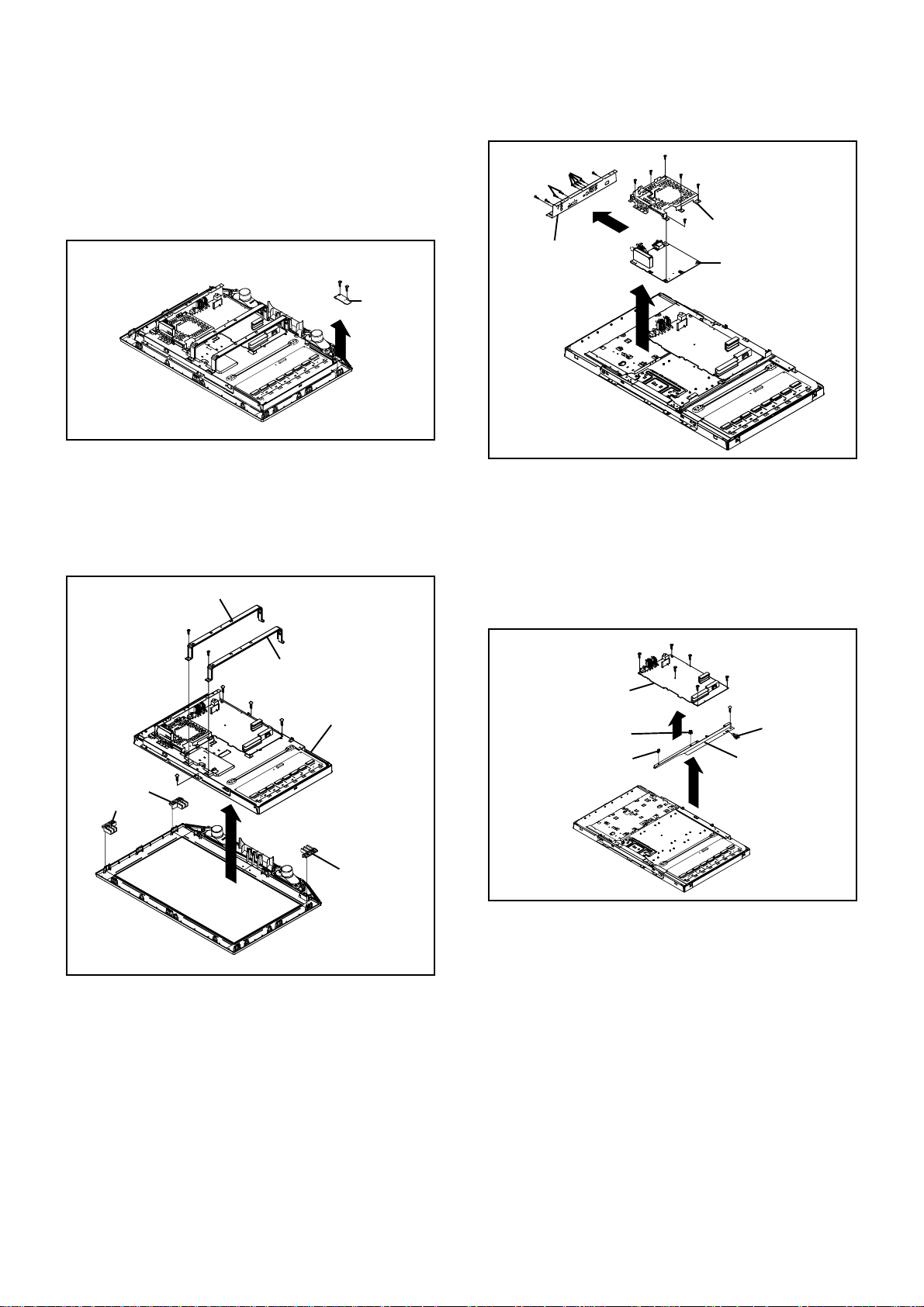
DISASSEMBLY INSTRUCTIONS
1-4: REMOCON PCB (Refer to Fig. 1-4)
1.
Disconnect the following connector:
(CP4201).
2.
Remove the 2 screws (1).
3.
Remove the Remocon PCB in the direction of arrow.
(1)
(1)
Remocon PCB
1-5: LCD BLOCK (Refer to Fig. 1-5)
1.
Remove the Holder Panel-1 and Holder Panel-2.
2.
Remove the 4 screws (1).
3.
Remove the LCD Block in the direction of arrow.
4.
Remove the 2 screws (2).
5.
Remove the Angle Main.
Angle Main
(2)
(2)
Angle Main
(1)
(1)
(1)
LCD Block
Holder Panel-2
Holder Panel-1
(1)
Fig. 1-4
(5)
(A)
(B)
(5)
(5)
(5)
(5)
(5)
Shield Digital
Digital PCB
(4)
Plate Jack
(2)
(3)
(2)
(1)
1-7: POWER PCB (Refer to Fig. 1-7)
1.
Disconnect the following connectors:
(CP302 and CP406).
2.
Remove the Holder Wire and Spring Earth.
3.
Remove the 6 screws (1).
4.
Remove the Power PCB in the direction of arrow (A).
5.
Remove the screw (2).
6.
Remove the Angle PCB-1 in the direction of arrow (B).
(1)
(1)
Power PCB
Holder Wire
Holder Wire
(1)
(1)
(A)
(1)
(1)
(2)
Spring Earth
Angle PCB-1
(B)
Fig. 1-6
Holder Panel-2
1-6: DIGITAL PCB (Refer to Fig. 1-6)
1.
Disconnect the following connectors:
(CP2804, CP3001 and CP4302).
2.
Remove the screw (1).
3.
Remove the 5 screws (2).
4.
Remove the 2 screws (3).
5.
Remove the screw (4).
6.
Remove the Plate Jack in the direction of arrow (A).
7.
Remove the 6 screws (5).
8.
Remove the Digital PCB and Shield Digital in the
direction of arrow (B).
Fig. 1-7
Fig. 1-5
B1-2
Page 18
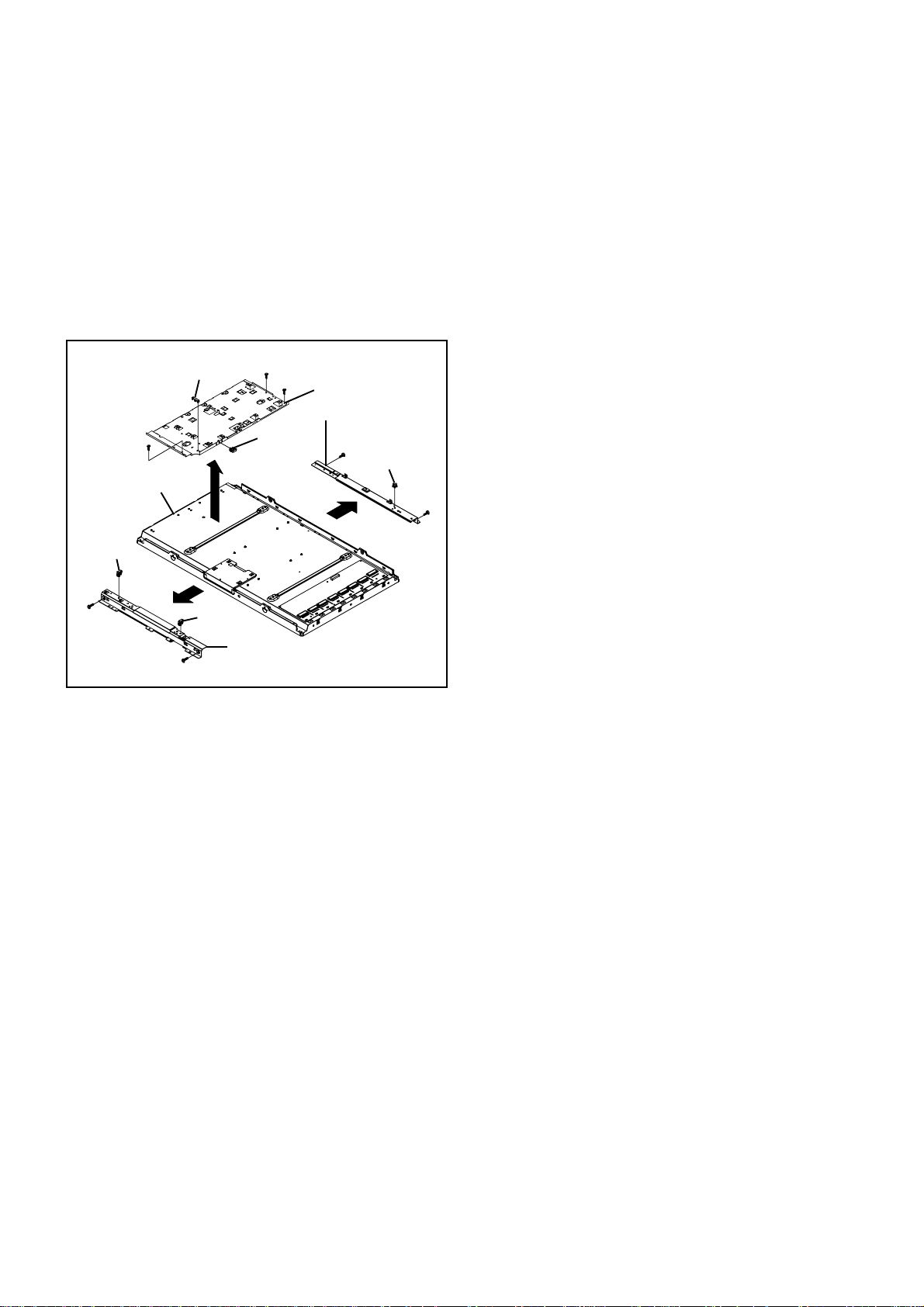
DISASSEMBLY INSTRUCTIONS
1-8: ANGLE LCD TOP/ANGLE LCD BOTTOM AND
ANGLE PCB-2 ASS'Y (Refer to Fig. 1-8)
1.
Remove the 3 screws (1).
2.
Remove the Angle Pcb-2 Ass'y and Holder Wire in the
direction of arrow (A).
3.
Remove the 2 screws (2).
4.
Remove the Angle Lcd Bottom and Holder Wire in the
direction of arrow (B).
5.
Remove the 2 screws (3).
6.
Remove the Angle Lcd Top and Holder Wire in the
direction of arrow (C).
Holder Wire
(3)
(1)
LCD Panel
Holder Wire
(C)
(3)
(A)
Holder Wire
Angle Lcd Top
(1)
(1)
Angle Lcd Bottom
Holder Wire
Angle Pcb-2 Ass'y
(2)
Holder Wire
(B)
(2)
Fig. 1-8
B1-3
Page 19
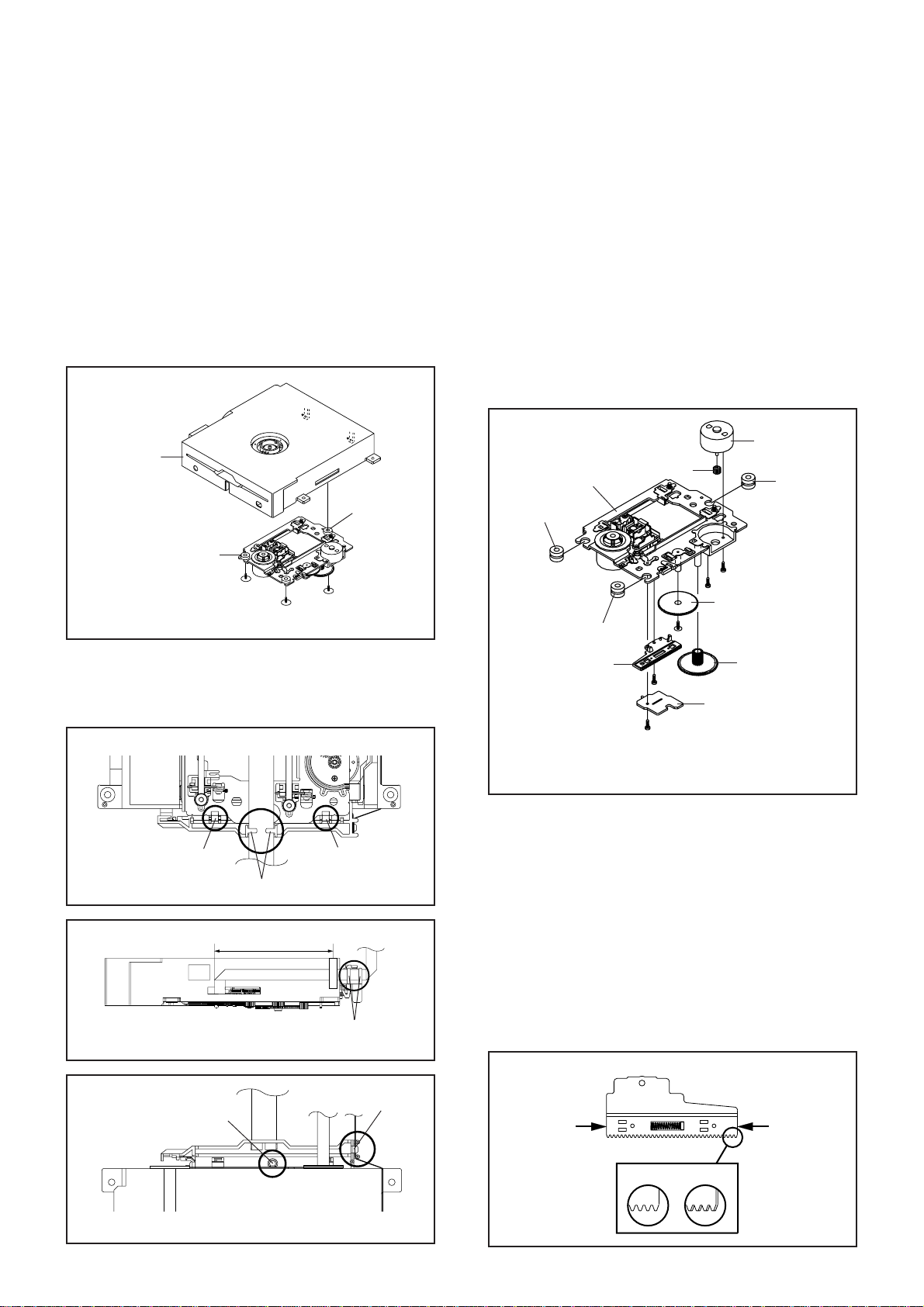
DISASSEMBLY INSTRUCTIONS
2. REMOVAL OF DVD DECK PARTS
NOTE
1. Disassemble only the DVD DECK PARTS parts listed
here. Minute adjustments are needed if the
disassembly is done. If the repair is needed except
listed parts, replace the DVD MECHA ASS'Y.
2-1: TRAVERSE ASS'Y (Refer to Fig. 2-1-A)
Remove the 3 screws (1).
1.
Unlock the 2 supports (2).
2.
Remove the Insulator (R) from the Loader Sub Ass'y.
3.
Remove the Traverse Ass'y.
4.
(2)
Loader Sub Ass'y
(2)
2-2:
SWITCH PCB ASS'Y/GEAR MIDDLE/GEAR FEED/RACK
FEED ASS'Y/FEED MOTOR (Refer to Fig. 2-2-A)
Remove the Insulator (F).
1.
Remove the Insulator (R).
2.
Unlock the support (1).
3.
Remove the Gear Middle.
4.
Remove the screw (2).
5.
Remove the Rack Feed Ass'y.
6.
Remove the screw (3).
7.
Remove the Switch PCB Ass'y.
8.
Remove the screw (4).
9.
Remove the Gear Feed.
10.
Remove the 2 screws (5).
11.
Remove the Feed Motor.
12.
Remove the Gear Motor.
13.
Feed Motor
Traverse Ass'y
Gear Motor
Insulator (R)
Insulator (R)
Traverse Ass'y
(1)
• Screw Torque: 2.0 ± 0.3kgf•cm
(1)
(1)
Fig. 2-1-A
NOTE
1. In case of the Traverse Ass'y installation, hook the wire
on the Loader Ass'y as shown Fig. 2-1-B to Fig. 2-1-D.
Loader Ass'y (Bottom Side)
Check Lock Check Lock
Check Hook
80 ± 5mm
Loader Ass'y
Fig. 2-1-B
Check Hook
Fig. 2-1-C
Insulator (F)
(1)
Insulator (F)
Rack Feed Ass'y
(2)
(3)
• Screw Torque: 1.3 ± 0.3kgf•cm (Screw (2))
• Screw Torque: 3.0 ± 0.3kgf•cm (Screw (3))
• Screw Torque: 1.0 ± 0.3kgf•cm (Screw (4), (5))
(5)
(5)
Gear Feed
(4)
Gear Middle
Switch PCB Ass'y
Fig. 2-2-A
NOTE
1.
When installing the Rack Feed Ass'y, push both ends to
align the teeth as shown Fig. 2-2-B. Then install it.
2.
In case of the Gear Motor installation, check if the value
of the Fig. 2-2-C is correct.
3.
When installing the wire of the Switch PCB Ass'y, install
it correctly as Fig. 2-2-D.
Manual soldering conditions
• Soldering temperature: 320 ± 20
o
C
• Soldering time: Within 3 seconds
• Soldering combination: Sn-3.0Ag-0.5Cu
After the assembly of the Traverse Ass'y, hook the wire
4.
on the Traverse Ass'y as shown Fig. 2-2-E.
Rack Feed Ass'y
Check Hook
Loader Ass'y (Top Side)
Check Hook
Fig. 2-1-D
B2-1
Push
Push
[OK] [NG]
Fig. 2-2-B
Page 20
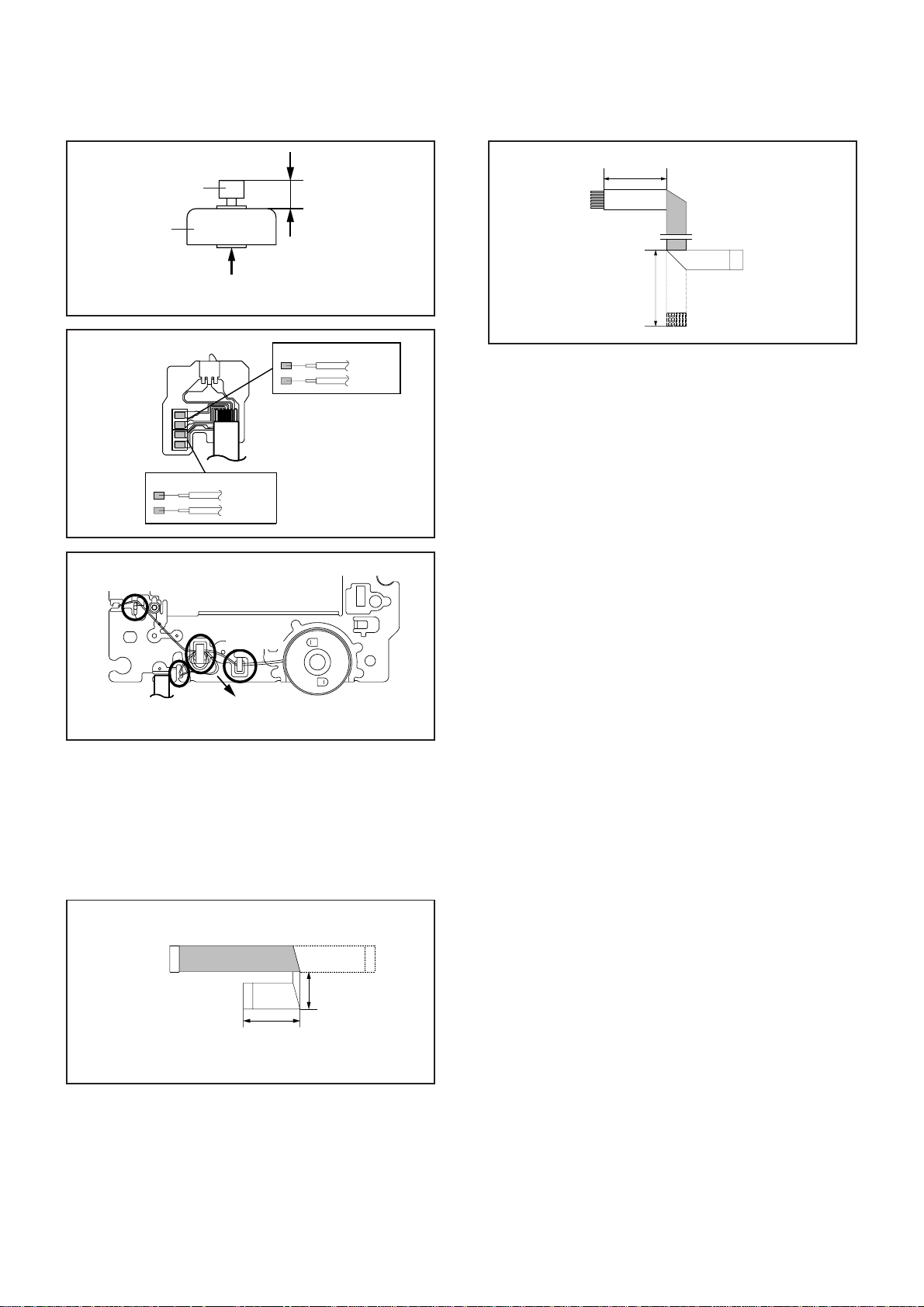
DISASSEMBLY INSTRUCTIONS
Feed Motor
Check Hook
Gear Motor
Safety surface for pressing
of the insert.
Switch PCB Ass'y
~ SPINDLE MOTOR ~
YELLOW (2)
GREEN (1)
Traverse Ass'y
8.0 ± 0.2mm
Fig. 2-2-C
~ FEED MOTOR ~
WHITE (4)
BROWN (3)
• Install wire from (1) to (4) in order.
Fig. 2-2-D
[ 6 pin FFC ]
40 ± 1mm
Fold
Fold
60 ± 1mm
Fig. 2-3-B
Check Hook
Check Hook
Check Hook
• Loosen the wire in the direction of the arrow.
Fig. 2-2-E
2-3: FFC WIRE HANDLING
1.
When installing the FFC, fold it correctly and install it as
shown from Fig. 2-3-A to Fig. 2-3-B.
NOTE
Do not make the folding lines except the specified
1.
positions for the FFC.
[ 24 pin FFC ]
o
20 ± 1mm
To Pick Up PCB
Fold it by 90
Printing Surface
30 ± 1mm
Fig. 2-3-A
B2-2
Page 21

DISASSEMBLY INSTRUCTIONS
3.
REMOVAL AND INSTALLATION OF
FLAT PACKAGE IC
REMOVAL
Put Masking Tape (cotton tape) around the Flat Package
1.
IC to protect other parts from any damage.
(Refer to Fig. 3-1.)
NOTE
Masking is carried out on all the parts located within
10 mm distance from IC leads.
When IC starts moving back and forth easily after
3.
desoldering completely, pickup the corner of the IC using
tweezers and remove the IC by moving with the IC
desoldering machine. (Refer to Fig. 3-3.)
NOTE
Some ICs on the PCB are affixed with glue, so be
careful not to break or damage the foil of each IC
leads or solder lands under the IC when removing it.
Blower type IC
desoldering
machine
Masking Tape
(Cotton Tape)
Heat the IC leads using a blower type IC desoldering
2.
IC
machine. (Refer to Fig. 3-2.)
NOTE
Do not rotate or move the IC back and forth , until IC
can move back and forth easily after desoldering the
leads completely.
Blower type IC
desoldering machine
Fig. 3-1
Tweezers
IC
Peel off the Masking Tape.4.
Absorb the solder left on the pattern using the Braided
5.
Shield Wire. (Refer to Fig. 3-4.)
NOTE
Do not move the Braided Shield Wire in the vertical
direction towards the IC pattern.
Fig. 3-3
Braided Shield Wire
Soldering Iron
IC
Fig. 3-2
IC pattern
Fig. 3-4
B3-1
Page 22
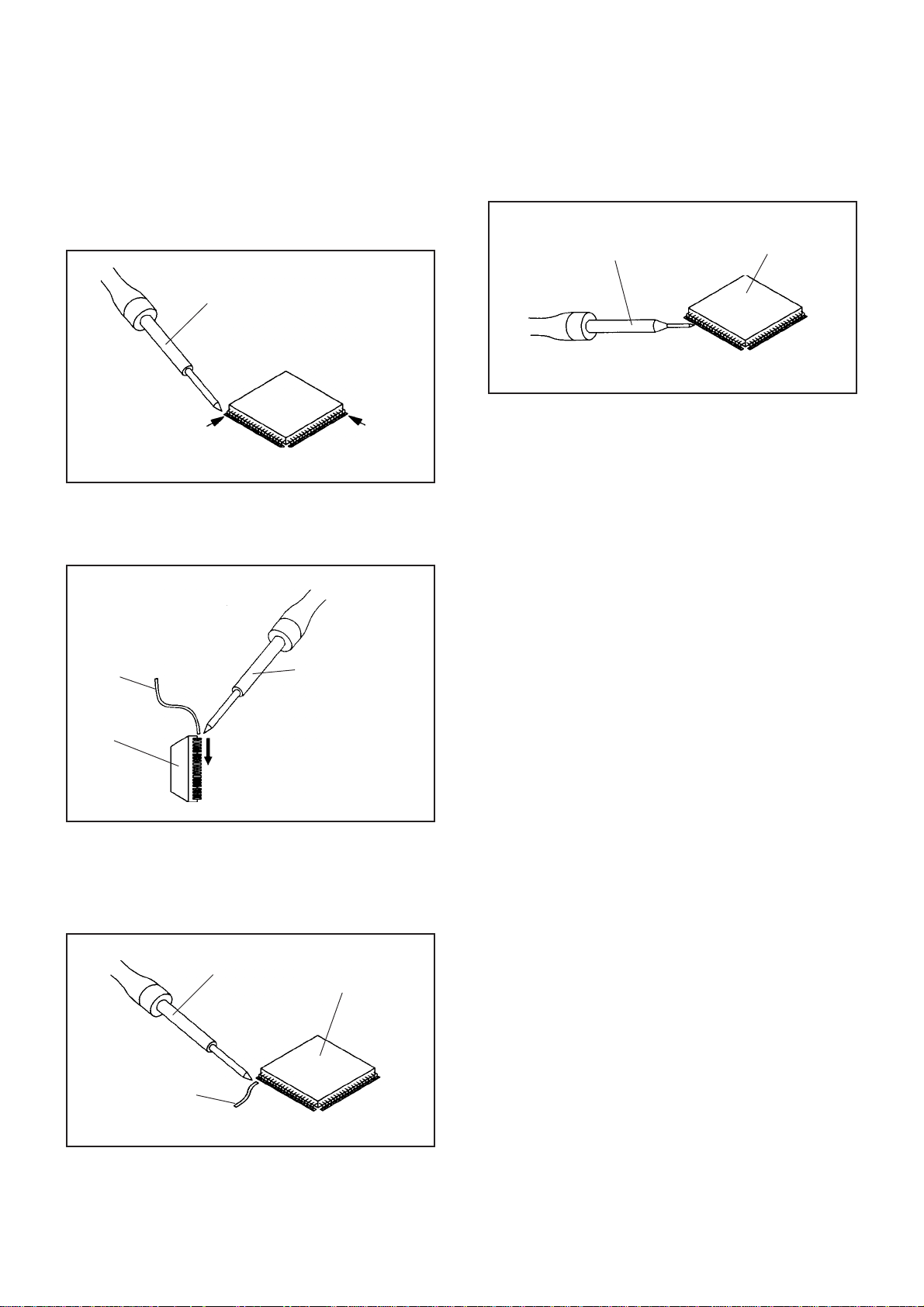
DISASSEMBLY INSTRUCTIONS
INSTALLATION
Take care of the polarity of new IC and then install the
1.
new IC fitting on the printed circuit pattern. Then solder
each lead on the diagonal positions of IC temporarily.
(Refer to Fig. 3-5.)
Soldering Iron
Solder temporarily
Supply the solder from the upper position of IC leads
2.
Solder temporarily
sliding to the lower position of the IC leads.
(Refer to Fig. 3-6.)
Fig. 3-5
When bridge-soldering between terminals and/or the
4.
soldering amount are not enough, resolder using a Thintip Soldering Iron. (Refer to Fig. 3-8.)
Thin-tip Soldering Iron
IC
Fig. 3-8
Finally, confirm the soldering status on four sides of the
5.
IC using a magnifying glass.
Confirm that no abnormality is found on the soldering
position and installation position of the parts around the
IC. If some abnormality is found, correct by resoldering.
NOTE
When the IC leads are bent during soldering and/or
repairing, do not repair the bending of leads. If the
bending of leads are repaired, the pattern may be
damaged. So, always be sure to replace the IC in this
case.
Soldering IronSolder
IC
Absorb the solder left on the lead using the Braided
3.
Supply soldering
from upper position
to lower position
Shield Wire. (Refer to Fig. 3-7.)
NOTE
Do not absorb the solder to excess.
Soldering Iron
IC
Braided Shield Wire
Fig. 3-6
Fig. 3-7
B3-2
Page 23
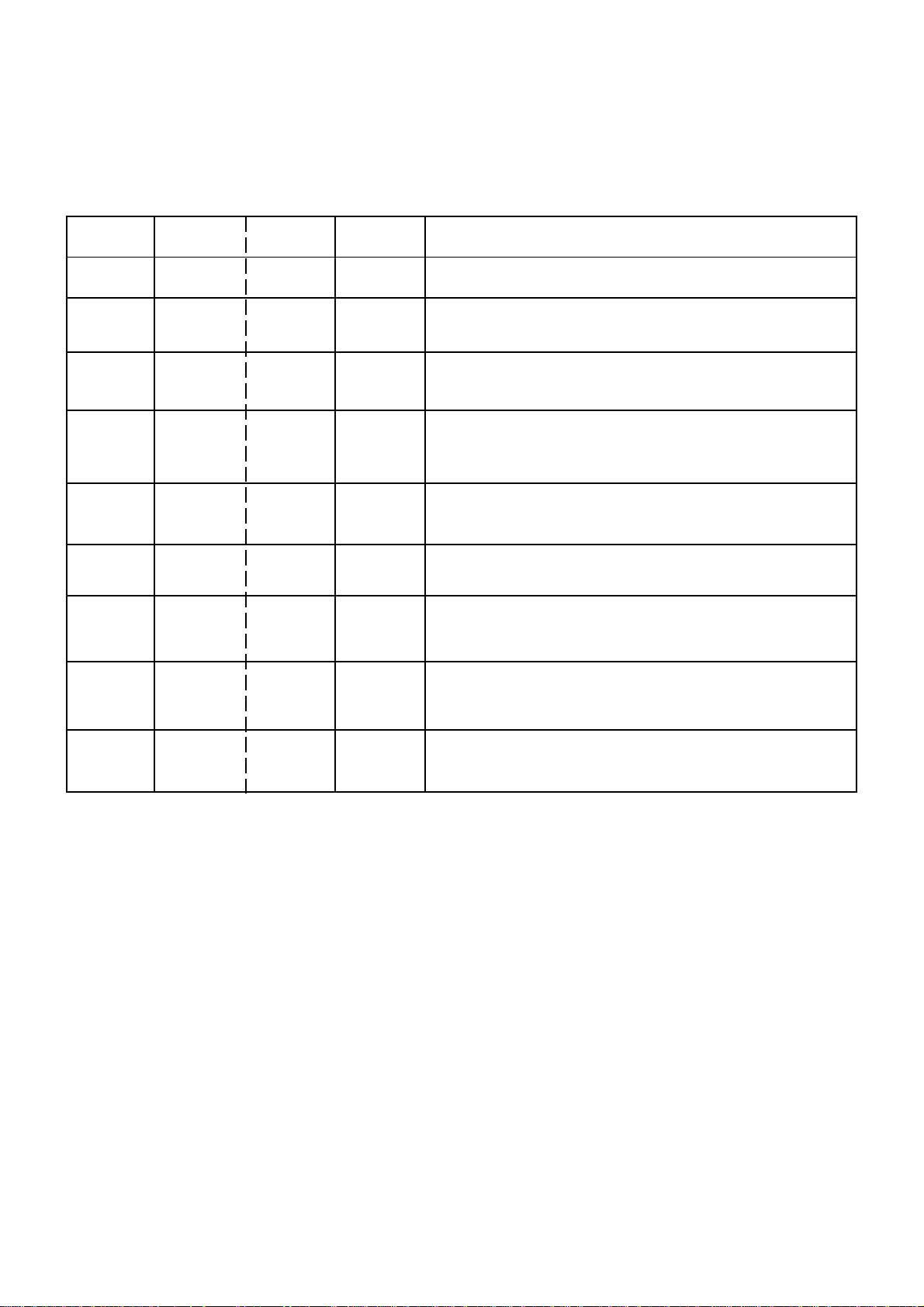
SERVICE MODE LIST
This unit is provided with the following SERVICE MODES so you can repair, examine and adjust easily.
To enter to the SERVICE MODE function, press and hold both buttons simultaneously on the main unit and on the remote
control for more than a the standard time in the appropriate condition. (See below chart.)
Set
Condition
TV mode
TV mode
DVD mode
(No disc)
DVD mode
(No disc)
ALL mode
ALL mode
ALL mode
Set Key Operations
VOL. DOWN
(Minimum)
VOL. DOWN
(Minimum)
VOL. DOWN
(Minimum)
VOL. DOWN
(Minimum)
VOL. DOWN
(Minimum)
VOL. DOWN
(Minimum)
VOL. DOWN
(Minimum)
Remocon
Key
0 2 sec.
1 2 sec.
4 2 sec.
5 2 sec.
6 2 sec.
8
9 2 sec.
Standard
Time
2 sec.
Releasing of V-CHIP PASSWORD.
Initialization of factory TV data.
NOTE:
D VD Write mode.
Refer to the "RE-WRITE FOR DVD FIRMWARE".
POWER ON total hours are displayed on the screen.
Can be checked of the INITIAL DATA of MEMORY IC.
Refer to the "WHEN REPLACING EEPROM (MEMORY) IC".
Check of the SUM DATA and MICON VERSION on the screen.
Refer to the "WHEN REPLACING EEPROM (MEMORY) IC".
Display of the Adjustment MENU on the screen.
Refer to the "ELECTRICAL ADJUSTMENT" (On-Screen Display
Adjustment).
If you set factory initialization, the memories are reset such
as the channel setting, and the POWER ON total hours.
Initialization of factory DVD data.
DVD mode
(No disc)
DVD mode
(No disc)
STOP 1 2 sec.
STOP 7 2 sec.
Check of the firmware version.
DVD
Refer to the "RE-WRITE FOR DVD FIRMWARE".
Releasing of PARENTAL LOCK.
Refer to the "PARENTAL CONTROL - RATING LEVEL".
C-1
Page 24
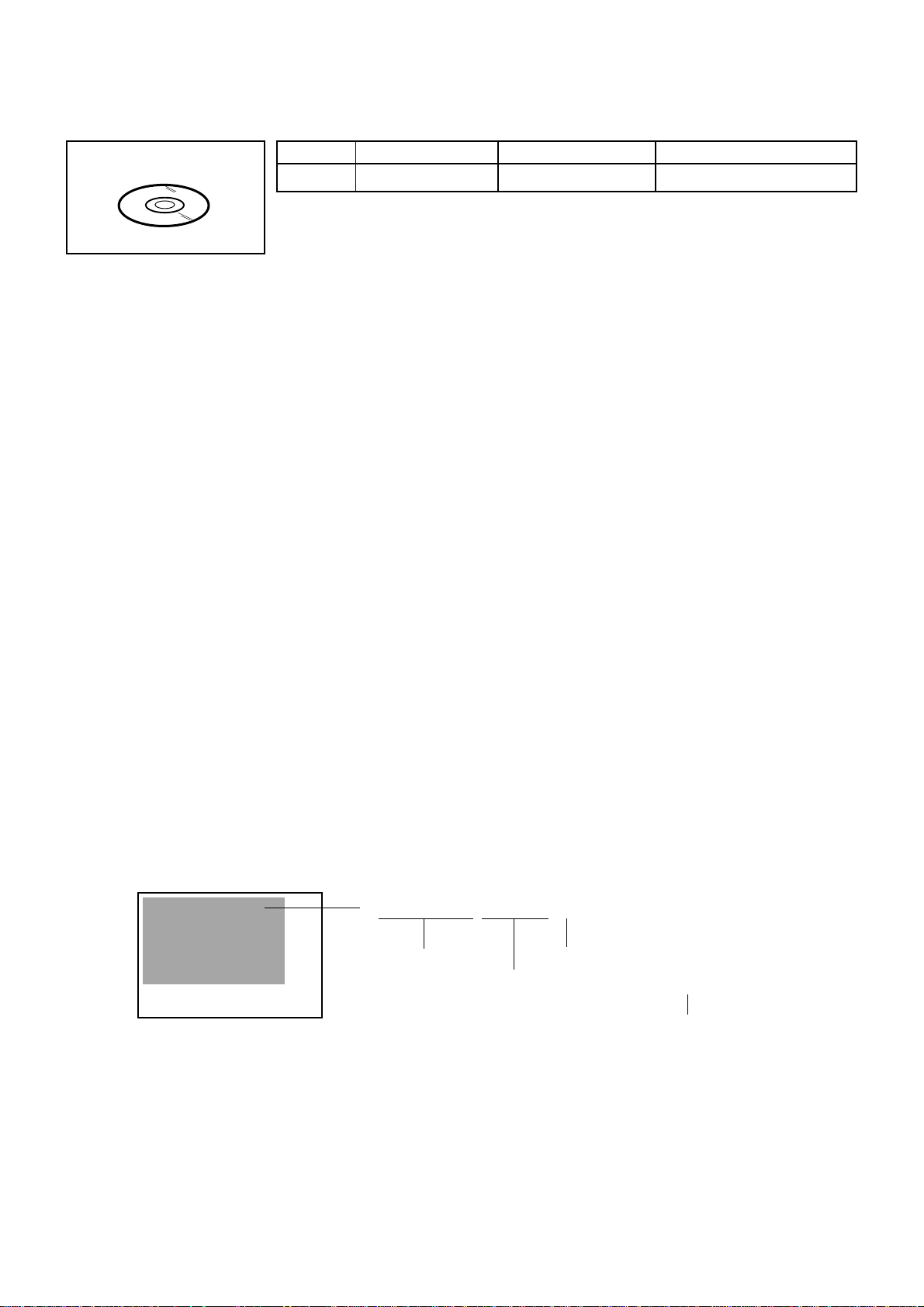
SERVICING FIXTURES AND TOOLS
JG176 Up-Date Disc
Ref. No.
JG176
Part No.
APJG176140
Parts Name
Up-Date Disc
Up-Date of the Firmware
Remarks
RE-WRITE FOR DVD FIRMWARE
Turn on the power, and set the DVD mode.
1.
Confirm that the "No Disc" will be appeared on the screen.
2.
Press both VOL. DOWN button on the set and Channel button (5) on the remote control for more than 2 seconds.
3.
Press VOL. UP/DOWN button on the unit to check if all the keys on the unit do not function.
4.
NOTE: To check if DVD Write mode is set.
When inserting Up-Date Disc at Non DVD Write mode, the read error will happen.
Insert the Up-Date Disc. (Refer to SERVICING FIXTURE AND TOOLS)
5.
Automatic read will start and "Firmware upgrade Please Wait" will be displayed on the screen.
6.
At this time, the horizontal noise lines may appear. But no problem.
NOTE: Do not turn off the unit on the way or operate the keys on the unit and remocon.
Up-Date error will happen and can not be done with the Up-Date of Up-Date Disc.
After the Up-Date, Logo screen will appear.
7.
Unplug the AC cord, then plug it in.
8.
After the write, set to the initializing of shipping.
Turn on the power, and set the DVD mode.
9.
Press both VOL. DOWN button on the set and Channel button (4) on the remote control for more than 2 seconds.
10.
The "INITIALIZE 5 ---> COMPLETE" will appear on the screen.
Then unplug the AC cord, and plug it in.
11.
CHECK FOR THE FIRMWARE VERSION
Turn on the power, and set the DVD mode.
12.
Press both Channel button (1) on the remote control and the STOP button on the set for more than 2 seconds.
13.
Firmware version will be displayed on the top left of the screen.
Turn off the power
14.
F/W V er . ADLLA8415A
Initialize: Complete
Laser drive time
DVD LD: 0Hour
CD LD : 0Hour
When the changed version displays, the Re-write will be completed.
A D L L A 8 4 1 5 A
Fixed
Release date (Example: 2008.04.15)
Released times on the same date
A = October
B = November
C = December
C-2
Page 25
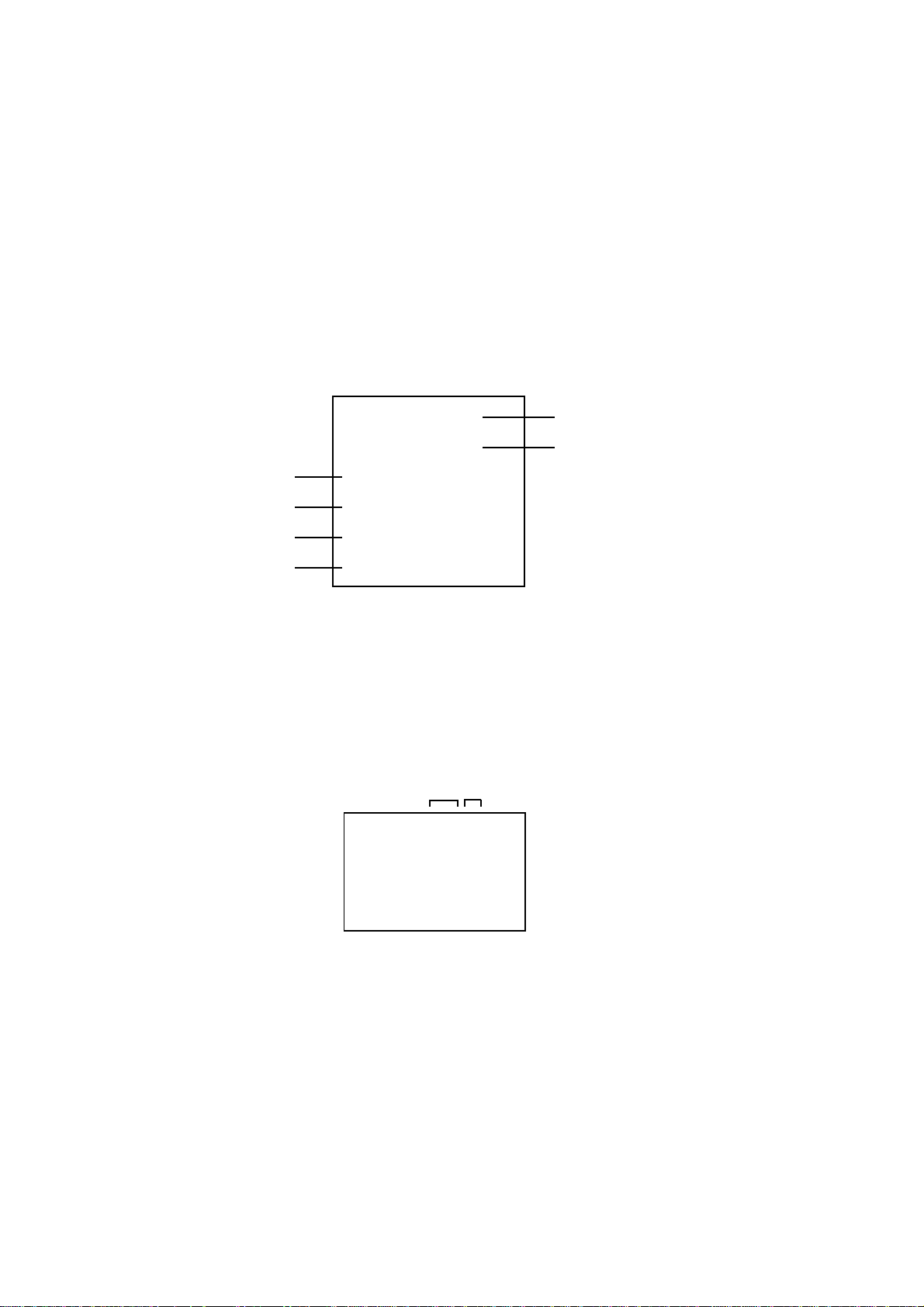
WHEN REPLACING EEPROM (MEMORY) IC
CONFIRMATION OF CHECK SUM, POWER ON TOTAL HOURS AND MICON VERSION
Initial total of MEMORY IC, POWER ON total hours and MICON VERSIONcan be checked on the screen. Total hours are
displayed in 16 system of notation.
NOTE:
1.
2.
3.
4.
NOTE:
If you set a factory initialization, the total hours is reset to "0".
Please refer to "CONFIRMATION OF INITIAL DATA" when SUM DATA is not corresponding.
Turn on the POWER, and set to the ALL mode.
Set the VOLUME to minimum.
Press both VOL. DOWN button on the set and Channel button (8) on the remote control for more than 2 seconds.
After the confirmation of each check sum, turn off the power.
The each item value might be different according to each set.
Sub Micon check version
Main Micon check version
EEPROM check version
Parameter
CHECK SUM: 3D05
LCD PWR ON: 0000
SUB: DA0E783212
DTV: CA12E86111
EEPROM: W50X02PM00
Picture: _dispSmartPic
Initial setting data check sum.
POWER ON total hours.
= (16 x 16 x 16 x thousands digit value)
+ (16 x 16 x hundreds digit value)
+ (16 x tens digit value)
+ (ones digit value)
FIG. 1
CONFIRMATION OF INITIAL DATA
If a service repair is under taken where it has been required to change the MEMORY IC, the following steps should be taken
to ensure correct data settings while making reference to INITIAL SETTING TABLE (Attached "INITIAL DATA").
Turn on the POWER, and set to the ALL mode.
1.
Set the VOLUME to minimum.
2.
Press both VOL. DOWN button on the set and Channel button (6) on the remote control for more than 2 seconds.
3.
ADDRESS and DATA should appear as FIG 2.
NOTE: No need to set data other position than 7200~73FF.
ADDRESS DATA
INIT : 0001 008A
SUB: DA0E783212
DTV: CA12E86111
EEPROM: W50X02PM00
FIG. 2
ADDRESS is now selected and should "blink". Using the UP/DOWN buton on the remote, step through the ADDRESS
4.
until required ADDRESS to be changed is reached.
Press LEFT/RIGHT button to select DATA. When DATA is selected, it will "blink".
5.
Again, step through the DATA using UP/DOWN button until required DATA value has been selected.
6.
Pressing LEFT/RIGHT button will take you back to ADDRESS for further selection if necessary.
7.
Repeat steps 4 to 6 until all data has been checked.
8.
When satisfied correct DATA has been entered, turn POWER off (return to STANDBY MODE) to finish DATA input.
After the data input, set to the initializing of shipping.
Turn on the Power.
9.
Set the VOLUME to minimum.
10.
Press both VOL. DOWN button on the set and Channel button (1) on the remote control for more than 2 seconds.
11.
After the finishing of the initializing of shipping, the unit will turn off automatically.
12.
The unit will now have the correct DATA for the new MEMORY IC.
C-3
Page 26
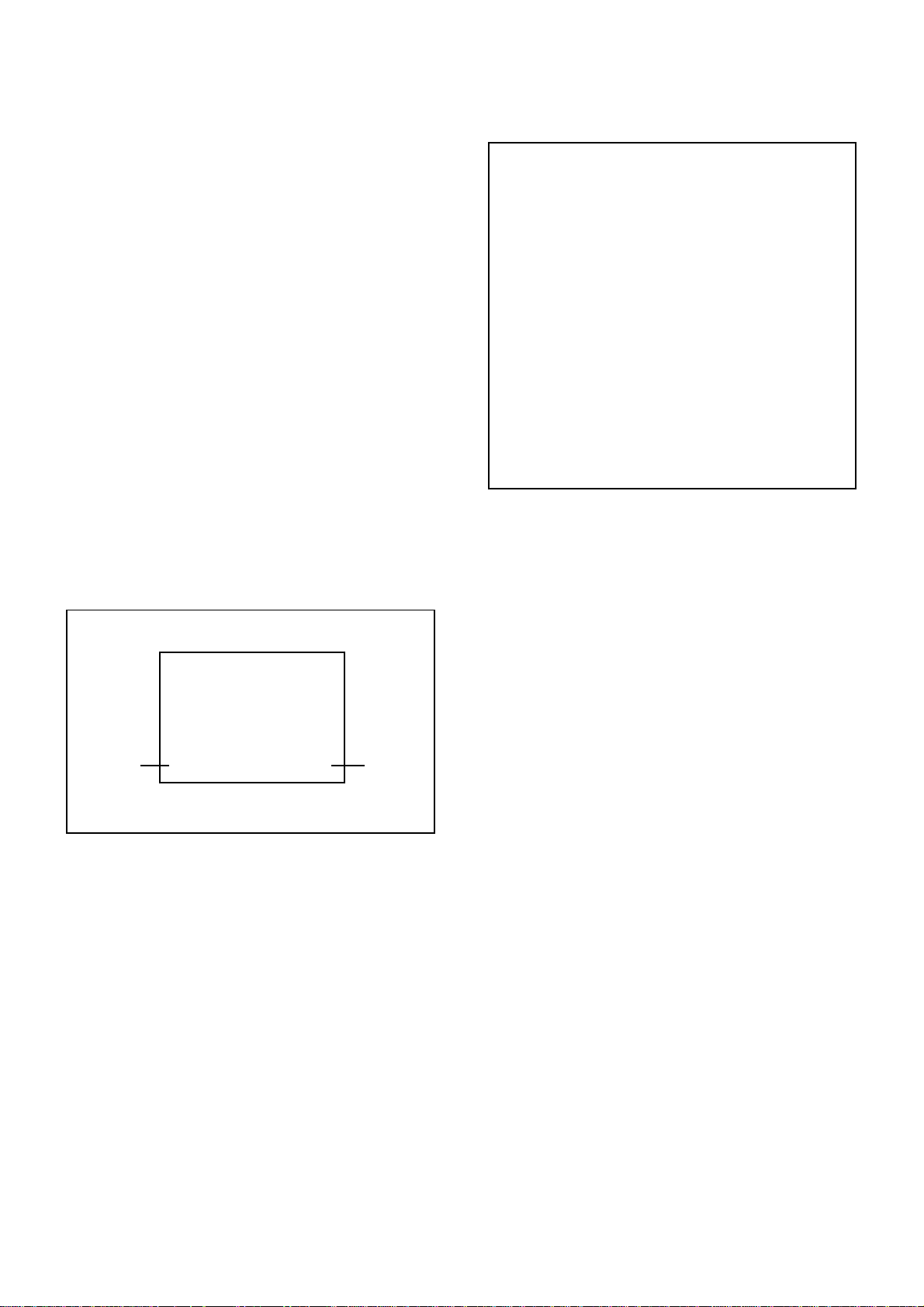
ELECTRICAL ADJUSTMENTS
1. ADJUSTMENT PROCEDURE
Read and perform these adjustments when repairing the
circuits or replacing electrical parts or PCB assemblies.
CAUTION
•
Use an isolation transformer when performing any
service on this chassis.
•
When removing a PCB or related component, after
unfastening or changing a wire, be sure to put the wire
back in its original position.
•
When you exchange IC and Transistor with a heat sink,
apply silicon grease on the contact section of the heat
sink. Before applying new silicon grease, remove all the
old silicon grease. (Old grease may cause damages to
the IC and Transistor).
Prepare the following measurement tools for electrical
adjustments.
1. Pattern Generator
On-Screen Display Adjustment
1.2.Set the VOLUME to minimum.
Press the VOL. DOWN button on the set and the
channel button (9) on the remote control for more than
2 seconds to display adjustment mode on the screen as
shown in Fig. 1-1.
TV
S.Strech
480i
Function
3.
Use the CH. UP/DOWN button or Channel button (0-9)
03 R DRIVE (N)
8
on the remote control to select the options shown in
Fig. 1-2.
4.
Press the SETUP/TV MENU button on the remote control
to end the adjustments.
5.
To display the adjustment screen for TV, AV,
COMPONENT, HDMI and PC mode, press the INPUT
button on the remote control.
6.
To display the adjustment screen for DVD mode, press
the TV/DVD button on the remote control.
7.
Receive the DIGITAL broadcasting.
8.
To display the adjustment screen for DTV mode, select
the digital channel.
9.
Press the VOL.DOWN button on the set and the channel
(9) on the remote control for more than 2 seconds.
Step No.
Fig. 1-1
NO.
FUNCTION
NO.
R DRIVE(N)
03
R CUTOFF(N)
04
G DRIVE(N)
05
G CUTOFF(N)
06
B DRIVE(N)
07
B CUTOFF(N)
08
R DRIVE(C)
09
R CUTOFF(C)
10
G DRIVE(C)
11
G CUTOFF(C)
12
B DRIVE(C)
13
B CUTOFF(C)
14
R DRIVE(W)
15
R CUTOFF(W)
16
G DRIVE(W)
17
G CUTOFF(W)
18
B DRIVE(W)
19
B CUTOFF(W)
20
BAK LIGHT CENT
29
BAK LIGHT MAX
30
FUNCTION
31
BAK LIGHT MIN
32
BRIGHTNESS CENT
33
BRIGHTNESS MAX
34
BRIGHTNESS MIN
35
TINT
36
SHARP H1 MAX
37
SHARP H1 MIN
38
SHARP H2 MAX
39
SHARP H2 MIN
40
SHARP V1 MAX
41
SHARP V1 MIN
42
CONTRAST CENTER
43
CONTRAST MAX
44
CONTRAST MIN
45
COLOR CENTER
46
COLOR MAX
47
COLOR MIN
50
CONTRAST 40
Fig. 1-2
2. BASIC ADJUSTMENTS
2-1: WHITE BALANCE
1.
Place the set in Aging Test for more than 15 minutes.
2.
Receive the gray scale pattern from the Pattern
Generator.
3.
Press the INPUT button on the remote control to set to
the AV mode.
4.
Using the remote control, set the brightness and
contrast to normal position.
5.
Activate the adjustment mode display of Fig. 1-2 and
press the channel button (03) on the remote control to
select "R DRIVE(N)".
6.
Press the CH. UP/DOWN button on the remote control
to select the "R DRIVE (N)", "R CUTOFF (N)",
"B DRIVE (N)", "B CUTOFF (N)", "R DRIVE (C)",
"R CUTOFF (C)", "B DRIVE (C)", "B CUTOFF (C)",
"R DRIVE (W)","R CUTOFF (W), "B DRIVE (W)" or
"B CUTOFF(W)".
7.
Adjust the LEFT/RIGHT button on the remote control
to whiten the R DRIVE (N), R CUTOFF (N),
B DRIVE (N), B CUTOFF (N), R DRIVE (C),
R CUTOFF (C), B DRIVE (C), B CUTOFF (C),
R DRIVE (W) ,R CUTOFF (W), B DRIVE (W) and
B CUTOFF(W) at each step tone sections equally.
8.
Perform the above adjustments 6 and 7 until the white
color is achieved.
D-1
Page 27
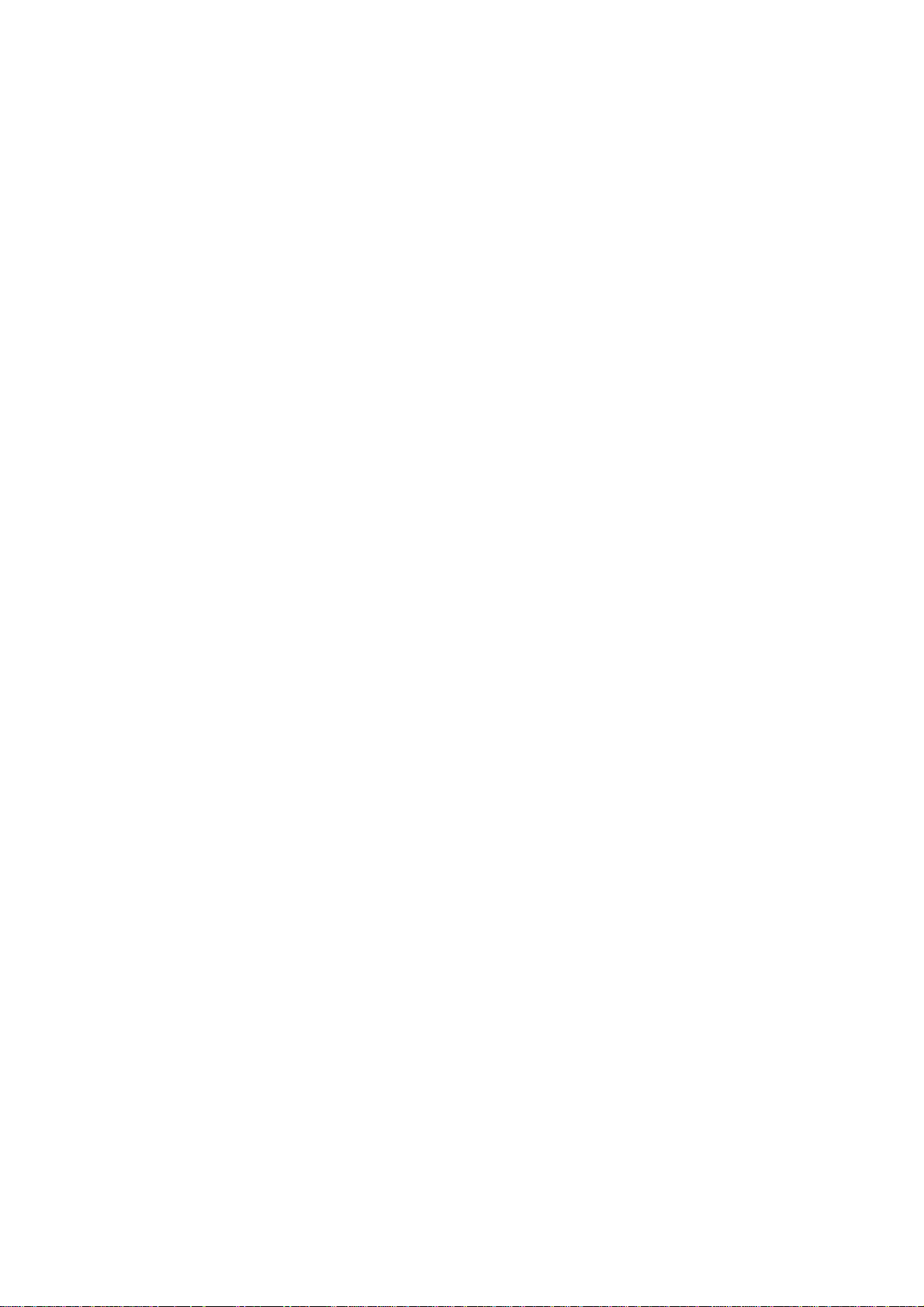
ELECTRICAL ADJUSTMENTS
1.
Receive the monoscope pattern. (RF Input)
2.
Using the remote control, set the brightness and contrast
to normal position.
3.
Activate the adjustment mode display of Fig. 1-1 and
press the channel button (32) on the remote control to
select "BRIGHTNESS CENT".
4.
Press the LEFT/RIGHT button on the remote control until
the brightness cent step No. becomes "115".
5.
Check if the picture is normal.
6.
Receive the monoscope pattern. (VIDEO Input)
7.
Press the INPUT button on the remote control to set to
the AV mode.
8.
Using the remote control, set the brightness and contrast
to normal position.
9.
Activate the adjustment mode display of Fig. 1-1 and
press the channel button (32) on the remote control to
select "BRIGHTNESS CENT".
10.
Press the LEFT/RIGHT button on the remote control until
the brightness cent step No. becomes "113".
11.
Check if the picture is normal.
12.
Receive the monoscope pattern. (S-VIDEO Input)
13.
Press the INPUT button on the remote control to set to
the AV(Y/C) mode. Then perform the above adjustments
8~11.
14.
Playback the DVD(480i) disc. (COMPONENT Input)
15.
Press the INPUT button on the remote control to set to
the COMPONENT mode.
16.
Using the remote control, set the brightness and contrast
to normal position.
17.
Activate the adjustment mode display of Fig. 1-1 and
press the channel button (32) on the remote control to
select "BRIGHTNESS CENT".
18.
Press the LEFT/RIGHT button on the remote control
until the brightness cent step No. becomes "117".
19.
Check if the picture is normal.
20.
Playback the DVD(480i) disc. (HDMI Input)
21.
Press the INPUT button on the remote control to set to
the HDMI mode.
22.
Using the remote control, set the brightness and contrast
to normal position.
23.
Activate the adjustment mode display of Fig. 1-1 and
press the channel button (32) on the remote control to
select "BRIGHTNESS CENT".
24.
Press the LEFT/RIGHT button on the remote control until
the brightness cent step No. becomes "129".
25.
Check if the picture is normal.
26.
Playback the DVD disc. (DVD Input)
27.
Press the TV/DVD button on the remote control to set to
the DVD mode.
28.
Using the remote control, set the brightness and contrast
to normal position.
29.
Activate the adjustment mode display of Fig. 1-1 and
press the channel button (32) on the remote control to
select "BRIGHTNESS CENT".
30.
Press the LEFT/RIGHT button on the remote control until
the brightness cent step No. becomes "113".
31.
Check if the picture is normal.
2-3: CONTRAST MAX2-2: BRIGHT CENT
1.
Receive the monoscope pattern. (RF Input)
2.
Using the remote control, set the brightness and contrast
to normal position.
3.
Activate the adjustment mode display of Fig. 1-1 and
press the channel button (43) on the remote control to
select "CONTRAST MAX".
4.
Press the LEFT/RIGHT button on the remote control until
the contrast max step No. becomes "146".
5.
Check if the picture is normal.
6.
Receive the monoscope pattern. (VIDEO Input)
7.
Press the INPUT button on the remote control to set to
the AV mode.
8.
Using the remote control, set the brightness and contrast
to normal position.
9.
Activate the adjustment mode display of Fig. 1-1 and
press the channel button (43) on the remote control to
select "CONTRAST MAX".
10.
Press the LEFT/RIGHT button on the remote control until
the contrast max step No. becomes "162".
11.
Check if the picture is normal.
12.
Receive the monoscope pattern. (S-VIDEO Input)
13.
Press the INPUT button on the remote control to set to
the AV(Y/C) mode. Then perform the above adjustments
8~11.
14.
Playback the DVD(480i) disc. (COMPONENT Input)
15.
Press the INPUT button on the remote control to set to
the COMPONENT mode.
16.
Using the remote control, set the brightness and contrast
to normal position.
17.
Activate the adjustment mode display of Fig. 1-1 and
press the channel button (43) on the remote control to
select "CONTRAST MAX".
18.
Press the LEFT/RIGHT button on the remote control
until the contrast max step No. becomes "134".
19.
Check if the picture is normal.
20.
Playback the DVD(480i) disc. (HDMI Input)
21.
Press the INPUT button on the remote control to set to
the HDMI mode.
22.
Using the remote control, set the brightness and contrast
to normal position.
23.
Activate the adjustment mode display of Fig. 1-1 and
press the channel button (43) on the remote control to
select "CONTRAST MAX".
24.
Press the LEFT/RIGHT button on the remote control until
the contrast max step No. becomes "130".
25.
Check if the picture is normal.
26.
Playback the DVD disc. (DVD Input)
27.
Press the TV/DVD button on the remote control to set to
the DVD mode.
28.
Using the remote control, set the brightness and contrast
to normal position.
29.
Activate the adjustment mode display of Fig. 1-1 and
press the channel button (43) on the remote control to
select "CONTRAST MAX".
30.
Press the LEFT/RIGHT button on the remote control until
the contrast max step No. becomes "174".
31.
Check if the picture is normal.
D-2
Page 28
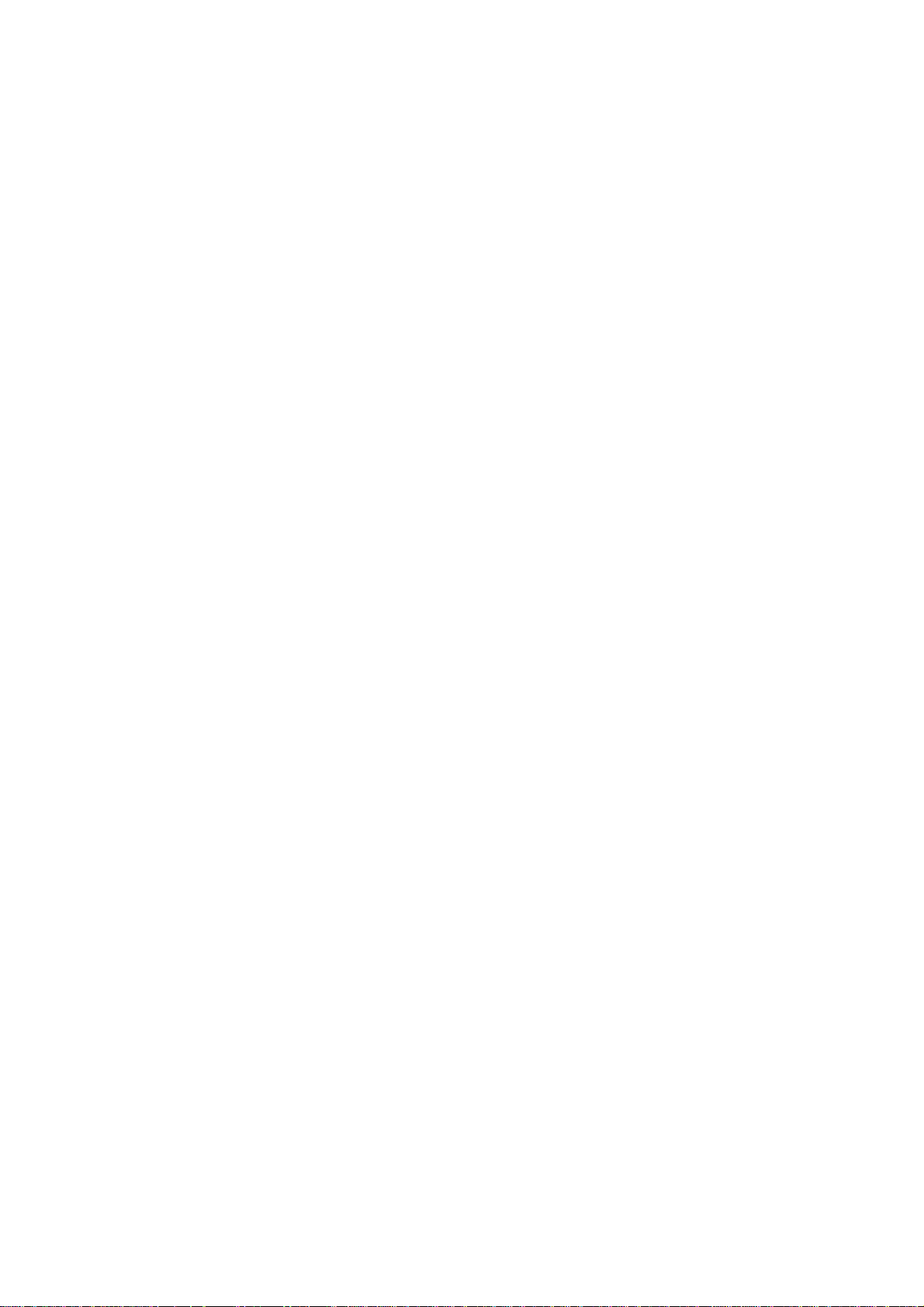
ELECTRICAL ADJUSTMENTS
2-4: CONTRAST CENTER 2-5: CONTRAST 40
1.
Receive the monoscope pattern. (RF Input)
2.
Using the remote control, set the brightness and contrast
to normal position.
3.
Activate the adjustment mode display of Fig. 1-1 and
press the channel button (42) on the remote control to
select "CONTRAST CENTER".
4.
Press the LEFT/RIGHT button on the remote control until
the contrast cent step No. becomes "107".
5.
Check if the picture is normal.
6.
Receive the monoscope pattern. (VIDEO Input)
7.
Press the INPUT button on the remote control to set to
the AV mode.
8.
Using the remote control, set the brightness and contrast
to normal position.
9.
Activate the adjustment mode display of Fig. 1-1 and
press the channel button (42) on the remote control to
select "CONTRAST CENTER".
10.
Press the LEFT/RIGHT button on the remote control until
the contrast cent step No. becomes "117".
11.
Check if the picture is normal.
12.
Receive the monoscope pattern. (S-VIDEO Input)
13.
Press the INPUT button on the remote control to set to
the AV(Y/C) mode. Then perform the above adjustments
8~11.
14.
Playback the DVD(480i) disc. (COMPONENT Input)
15.
Press the INPUT button on the remote control to set to
the COMPONENT mode.
16.
Using the remote control, set the brightness and contrast
to normal position.
17.
Activate the adjustment mode display of Fig. 1-1 and
press the channel button (42) on the remote control to
select "CONTRAST CENTER".
18.
Press the LEFT/RIGHT button on the remote control
until the contrast cent step No. becomes "99".
19.
Check if the picture is normal.
20.
Playback the DVD(480i) disc. (HDMI Input)
21.
Press the INPUT button on the remote control to set to
the HDMI mode.
22.
Using the remote control, set the brightness and contrast
to normal position.
23.
Activate the adjustment mode display of Fig. 1-1 and
press the channel button (42) on the remote control to
select "CONTRAST CENTER".
24.
Press the LEFT/RIGHT button on the remote control until
the contrast cent step No. becomes "96".
25.
Check if the picture is normal.
26.
Playback the DVD disc. (DVD Input)
27.
Press the TV/DVD button on the remote control to set to
the DVD mode.
28.
Using the remote control, set the brightness and contrast
to normal position.
29.
Activate the adjustment mode display of Fig. 1-1 and
press the channel button (42) on the remote control to
select "CONTRAST CENTER".
30.
Press the LEFT/RIGHT button on the remote control until
the contrast cent step No. becomes "127".
31.
Check if the picture is normal.
1.
Receive the monoscope pattern. (RF Input)
2.
Using the remote control, set the brightness and contrast
to normal position.
3.
Activate the adjustment mode display of Fig. 1-1 and
press the channel button (50) on the remote control to
select "CONTRAST 40".
4.
Press the LEFT/RIGHT button on the remote control until
the contrast 40 step No. becomes "139".
5.
Check if the picture is normal.
6.
Receive the monoscope pattern. (VIDEO Input)
7.
Press the INPUT button on the remote control to set to
the AV mode.
8.
Using the remote control, set the brightness and contrast
to normal position.
9.
Activate the adjustment mode display of Fig. 1-1 and
press the channel button (50) on the remote control to
select "CONTRAST 40".
10.
Press the LEFT/RIGHT button on the remote control until
the contrast 40 step No. becomes "154".
11.
Check if the picture is normal.
12.
Receive the monoscope pattern. (S-VIDEO Input)
13.
Press the INPUT button on the remote control to set to
the AV(Y/C) mode. Then perform the above adjustments
8~11.
14.
Playback the DVD(480i) disc. (COMPONENT Input)
15.
Press the INPUT button on the remote control to set to
the COMPONENT mode.
16.
Using the remote control, set the brightness and contrast
to normal position.
17.
Activate the adjustment mode display of Fig. 1-1 and
press the channel button (50) on the remote control to
select "CONTRAST 40".
18.
Press the LEFT/RIGHT button on the remote control
until the contrast 40 step No. becomes "130".
19.
Check if the picture is normal.
20.
Playback the DVD(480i) disc. (HDMI Input)
21.
Press the INPUT button on the remote control to set to
the HDMI mode.
22.
Using the remote control, set the brightness and contrast
to normal position.
23.
Activate the adjustment mode display of Fig. 1-1 and
press the channel button (50) on the remote control to
select "CONTRAST 40".
24.
Press the LEFT/RIGHT button on the remote control until
the contrast 40 step No. becomes "124".
25.
Check if the picture is normal.
26.
Playback the DVD disc. (DVD Input)
27.
Press the TV/DVD button on the remote control to set to
the DVD mode.
28.
Using the remote control, set the brightness and contrast
to normal position.
29.
Activate the adjustment mode display of Fig. 1-1 and
press the channel button (50) on the remote control to
select "CONTRAST 40".
30.
Press the LEFT/RIGHT button on the remote control until
the contrast 40 step No. becomes "165".
31.
Check if the picture is normal.
D-3
Page 29

2-6: Confirmation of Fixed Value (Step No.)
Please check if the fixed values of each of the adjustment item is set correctly referring below. (TV/AV/COMPONENT/HDMI/DVD/PC/DTV)
Step No. Step No. Step No. Step No. Step No. Step No. Step No. Step No. Step No. Step No. Step No. Step No. Step No. Step No. Step No. Step No. Step No. Step No. Step No. Step No. Step No. Step No. Step No. Step No.
INVERSION
× × × × × × × × × × × × ×
× × × × × × ×
× × × ×
NOTE: For the step no. with * mark, please adjust it according to the situation of the set. For the step no. with x mark, no use.
ELECTRICAL ADJUSTMENTS
FUNCTIONNO.
1 H POSI OSD × × × × × × × × × × × × × × × × × × × × × × × ×
2 V POSI OSD × × × × × × × × × × × × × × × × × × × × × × × ×
3 R.DRIVE (N) * * * * * * * * * * * * * *
4 R CUTOFF (N) * * * * * * * * * * * * * *
5 G DRIVE (N) 0 0 0 0 0 0 0 0 0 0 0 0 0 0
6 G CUTOFF(N) 0 0 0 0 0 0 0 0 0 0 0 0 0 0 0 0 0 0 0 0 0 0 0 0
7 B DRIVE (N) * * * * * * * * * * * * * *
8 B CUTOFF (N) * * * * * * * * * * * * * *
9 R.DRIVE (C) * * * * * * * * * * * * * *
10 R CUTOFF (C) * * * * * * * * * * * * * *
11 G DRIVE (C) 0 0 0 0 0 0 0 0 0 0 0 0 0 0 0 0 0 0 0
12 G CUTOFF (C) 0 0 0 0 0 0 0 0 0 0 0 0 0 0 0 0 0 0 0
13 B DRIVE (C) * * * * * * * * * * * * * *
14 B CUTOFF (C) * * * * * * * * * * * * * *
15 R.DRIVE (W) * * * * * * * * * * * * * *
16 R CUTOFF (W) * * * * * * * * * * * * * *
17 G DRIVE (W) 0 0 0 0 0 0 0 0 0 0 0 0 0 0 0 0 0 0 0 0 0 0 0 0
18 G CUTOFF (W) 0 0 0 0 0 0 0 0 0 0 0 0 0 0 0 0 0 0 0 0 0 0 0 0
19 B DRIVE (W) * * * * * * * * * * * * * *
20 B CUTOFF (W) * * * * * * * * * * * * * *
21 H POSI CENTER × × × × × × × × × × × × ×
22 H POSI MAX × × × × × × × × × × × × ×
23 H POSI MIN × × × × × × × × × × × × ×
24 V POSI CENTER × × × × × × × × × × × × ×
25 V POSI MAX × × × × × × × × × × × × ×
26 V POSI MIN × × × × × × × × × × × × ×
27 H POSI 50 × × × × × × × × × × × × ×
28 V POSI 50 × × × × × × × × × × × × ×
29 BAK LIGHT CENT 50 50 50 50 50 50 50 50 50 50 50 50 50
30 BAK LIGHT MAX 100 100 100 100 100 100 100 100 100 100 100 100 100
31 BAK LIGHT MIN 0 0 0 0 0 0 0 0 0 0 0 0 0
32 BRIGHT CENT 115 113 113 117 130 129 130 129 129 129 129 129 113 128 128 128 128 128 128 128 129 129 129 129
33 BRIGHT MAX 200 200 200 200 200 200 200 180 180 160 160 180 200 140 140 140 140 140 140 140 200 200 200 200
34 BRIGHT MIN 60 60 60 60 60 60 60 60 60 60 60 60 60 110 110 110 110 110 110 110 60 60 60 60
35 TINT 122 113 113 119 119 116 116 120 120 120 120 120 113 128 128 128 128 128 128 128 130 130 130 130
36 SHARP H1 MAX 511 511 511 511 511 511 511 511 511 511 511 511 511 511 511 511 511 511 511 511 511 511 511 511
37 SHARP H1 MIN 0 0 0 0 0 0 0 0 0 0 0 0 0 0 0 0 0 0 0 0 0 0 0 0
38 SHARP H2 MAX 511 511 511 511 511 511 511 511 511 511 511 511 511 511 511 511 511 511 511 511 511 511 511 511
39 SHARP H2 MIN 0 0 0 0 0 0 0 0 0 0 0 0 0 0 0 0 0 0 0 0 0 0 0 0
40 SHARP V1 MAX 511 511 511 511 511 511 511 511 511 511 511 511 511 511 511 511 511 511 511 511 511 511 511 511
41 SHARP V1 MIN 0 0 0 0 0 0 0 0 0 0 0 0 0 0 0 0 0 0 0 0 0 0 0 0
42 CONT CENTER * * * * * * * * * * * * * * * * * * * * * * * *
43 CONT MAX * * * * * * * * * * * * * * * * * * * * * * * *
44 CONT MIN 60 60 60 60 60 60 60 60 60 60 60 60 60 60 60 60 60 60 60 60 60 60 60 60
45 COLOR CENT 120 107 100 122 142 138 138 123 123 123 123 123 127 128 128 128 128 128 128 128 123 123 123 123
46 COLOR MAX 255 255 255 255 255 255 255 255 255 255 255 255 255 255 255 255 255 255 255 255 255 255 255 255
47 COLOR MIN 0 0 0 0 0 0 0 0 0 0 0 0 0 0 0 0 0 0 0 0 0 0 0 0
48 H.POZI TEXT × × × × × × × × × × × × ×
49 VPOZI TEXT × × × × × × × × × × × × ×
50 CONT 40 * * * * * * * * * * * * * *
51
52
BRIGHT (NTSC) × × × × × × × × × × × × ×
BRIGHT (PAL) × × × × × × × × × × × × ×
BRIGHT (SECAM) × × × × × × × × × × × × ×
53
CONTRAST (NTSC) × × × × × × × × × × × × ×
CONTRAST (PAL) × × × × × × × × × × × × ×
CONTRAST (SECAM) × × × × × × × × × × × × ×
TV
CVBS Y/C 480i/576i 480p/576p 720p 1080i 480i/576i 480p/576p 720p 1080i VGA 640*480 720*400 800*600 1024*768 1280*768 1280*720 1360*768 480i 480p 720p 1080i
DVD
* * * * * *
* * * * * *
0 0 0 0 0 0
* * * * * *
* * * * * *
* * * * * *
* * * * * *
* * * * * *
* * * * * *
* * * * * *
* * * * * *
* * * * * *
* * * * * *
× × × × × × ×
× × × × × × ×
× × × × × × ×
× × × × × × ×
× × × × × × ×
× × × × × × ×
× × × × × × ×
× × × × × × ×
50 50 50 50 50 50 50
100 100 100 100 100 100 100
0 0 0 0 0 0 0
× × × × × × ×
× × × × × × ×
* * * * * *
× × × × × × ×
× × × × × × ×
× × × × × × ×
× × × × × × ×
× × × × × × ×
× × × × × × ×
PCHDMIAV COMPONENT DTV
* * * *
* * * *
0 0 0 0
* * * *
* * * *
* * * *
* * * *
0
0
0 0 0 0
0 0 0 0
* * * *
* * * *
* * * *
* * * *
* * * *
* * * *
× × × ×
× × × ×
× × × ×
× × × ×
× × × ×
× × × ×
× × × ×
× × × ×
50 50 50 50
100 100 100 100
0 0 0 0
× × × ×
× × × ×
* * * *
× × × ×
× × × ×
× × × ×
× × × ×
× × × ×
× × × ×
D-4 D-5
Page 30

ELECTRICAL ADJUSTMENTS
CP8501
CD2804
CD8501
3. ELECTRICAL ADJUSTMENT PARTS LOCATION GUIDE (WIRING CONNECTION)
LCD PANEL
OPERATION 2 PCB
CP2251
OPERATION PCB
CP2204
CP2203
CD2202
DIGITAL PCB
DVD DECK
CD406
REMOCON PCB
CP2201
OS2201
CD2301
CD2001
CP2303
DVD MT PCB
CP403
CP406
CP2302
CP2301
CP8502
CD8502
CP4301
CP6202
CP2804
CP3001
CP401
CP4302
CP4203
TU5801
J4301
CP3601
CP4303
J4201
J4202
J4206
J4205
J4203
CD2201
CD301
SPEAKER
CP4201
CP302
D-6
POWER PCB
J401
AC IN
CD3805
Page 31

(LCD SECTION)
POWER DOES NOT TURN ON
TROUBLESHOOTING GUIDE
Is F401 broken?
No
Is there voltage at pin
1 of IC402 6V?
Yes
Is R412 broken?
No
Is there voltage at
pin 10 of IC401 19V?
Yes
No
Yes
No
Change F401.
Check IC402 and peripheral
circuit.
Change R412.
Check IC401 and peripheral
circuit.
Yes
Change DIGITAL PCB.
E-1
Page 32

THE PICTURE APPEARS,
BUT THE AUDIO DOES NOT
APPEARS. (AT RF MODE)
TROUBLESHOOTING GUIDE
Is CP302 connected?
Yes
Is there signal at
pins 1 and 4 of
No
Is there signal at pins 2
and 5 of IC302?
No
Is there signal at pins
AA3 and AA4 of
IC2801?
No
Yes
Yes
Yes
Connect CP302.
Change SP301 and SP302.
Check IC302 and peripheral
circuit.
Check Connection of CP4302.
No
Is there signal at pins 1
and 2 of IC6551?
No
Is there signal at pin
3 of IC6552, IC6553?
No
Is there signal at pin
5 of TU5801?
No
Change TU5801.
Yes
Yes
Yes
Check IC6551 and
peripheral circuit.
Check IC6552, IC6553 and
peripheral circuit.
Check IC5801 and peripheral
circuit.
E-2
Page 33

THE PICTURE DOES NOT
APPEAR
TROUBLESHOOTING GUIDE
Does backlight shine?
Yes
Is CD2804 connected?
Yes
Is there voltage at
pins 1, 2, 3, 4 and 5
of CP2804 5V?
Yes
Is there signal at pins
13, 14, 16, 17, 19, 20,
22, 23, 25 and 26 of
CP2804?
No No
No
No
Yes
Is there voltage at pins 1,
2, 3, 4 and 5 of CP406
24V?
Yes
Connected CD2804.
Check IC407 and
peripheral circuit.
Check IC401, T401, D437
and peripheral circuit.
Change V2301 (PANEL).
No
Change DIGITAL PCB.
E-3
Page 34

THE COLOR DOES NOT
APPEAR
TROUBLESHOOTING GUIDE
Is setting of color
normal?
Yes
Is the color signal
received?
Yes
Is there color signal
at IC2801?
Yes
Change DIGITAL PCB.
No
No
No
Adjust the color.
Receive the color signal.
Check IC2801 and
peripheral circuit.
E-4
Page 35

(DVD SECTION)
DOES NOT DISPLAY DVD
PICTURE
TROUBLESHOOTING GUIDE
Does this display
logo picture?
No
Is there signal at
pins 149 and 151 of
IC4001?
No
Does IC4001 gets
P.CON+3.3V and
P.CON+1.8V?
No
Check P.CON+3.3V
and P.CON+1.8V line.
Yes
Yes
Yes
Check the disc.
Check pins 8 and 10 of
CP8501 and peripheral circuit.
Change IC4001.
E-5
Page 36

DISC DOES NOT EJECT
TROUBLESHOOTING GUIDE
Does OSD appear
on the screen?
Yes
Does this eject disc at
change DVD DECK?
Yes
Change DVD DECK.
No No
No
Is remote key set
effectively?
Yes
Check pins 138 and 139
of IC4001 and peripheral
circuit.
Is there signal at pins 4
and 5 of CP2302?
Yes
Is there signal at pins 1
and 2 of CP2302?
No
No
Check pins J18 and J19 of
IC2801 and peripheral
circuit.
Check IC4001 and
peripheral circuit.
Change IC2301.
Yes
Change IC4001.
E-6
Page 37

TROUBLESHOOTING GUIDE
DOES NOT PLAY DVD
Does this display
"INCORRECT DISC"?
No
Does this display
reading mark?
Yes
Yes
No
Does CD2001 connect
with CP2301 correctly?
No
Connect CD2001.
Change IC4001.
Yes
Change DVD DECK.
No
Is the voltage
between JG017 and
JG018 less than 0.6V?
Yes
Does disc rotate?
Yes
Change IC4001.
No
Change DVD DECK.
E-7
Page 38

TROUBLESHOOTING GUIDE
DOES NOT PLAY CD
Does this display
"INCORRECT DISC"?
No
Does this display
reading mark?
Yes
Yes
No
Does CD2001 connect
with CP2301 correctly?
No
Connect CD2001.
Change IC4001.
Yes
Change DVD DECK.
No
Is the voltage
between JG019 and
JG018 less than 0.6V?
Yes
Does disc rotate?
Yes
Change IC4001.
No
Change DVD DECK.
E-8
Page 39

NO SOUND DVD/CD ANALOG
AUDIO
TROUBLESHOOTING GUIDE
Is there signal at pins
113, 114, 115 and
116 of IC4001?
Yes
Is there signal at pins 1
and 7 of IC8501?
Yes
Does CD8501 connected?
Yes
Change DIGITAL PCB.
No
No
No
Change IC4001.
Check pins 1 and 7 of IC8501
and peripheral circuit.
Connected CD8501.
NO SOUND DVD/CD DIGITAL
AUDIO
Is there signal at pin1
of CP8501?
No
Is there signal at
pin122 of IC4001?
No
Change IC4001.
Yes
Yes
Change DIGITAL PCB.
Check line circuit IC4001
to CP8501.
E-9
Page 40

A.... P.CON +12V
B.... P.CON +6V
C.... P.CON +3.3V
D.... P.CON +1.8V
E.... P.CON +A5V
DVD BLOCK DIAGRAM
DVD LOADER
E
B
C,D
DSM2
LCD BLOCK
OPU
SPINDLE/
STEPING/
SLED
MOTOR
MD_DVD, MD_CD
RF, A, B, C, D, E, F
DVD_CD, DVD_LD, CD_LD
TR+/-, FO+/-,
MOT_LD+/-,
MOT_SLED+/MOT_SPDL+/-
HOME, TIN_SW, TOUT_SW
C
Motor Drive
IC2301
LA6565VR-TLM-E
SST39VF1601-70-4C-EKE
SPINDLE/SLED/
FOCUS/TRACK_PWM,
TRAY_CLOSE/OPEN
SPDL_SENS+/-
HA0~A19,
HD0~D15,
MEMCS0, RD, WR
FLASH 16M
IC4007
MPEG/MICON/DSP/RF_AMP
IC4001
ZR36966ELCG-D-G
SD_A0~A11
SD_D0~D15
RAMDQM, CLK, CKE, WE#, CAS#,
CS0#, CS1#, RAS# SD_BA0
APWM_L+/-,
APWM_R+/-
64M SDRAM
IC4005
M12L64164A-7TG
AUDIO AMP
IC8501
NJM4565M(TE1)
A
C
DUPRD1
DUPTD1
TIN_SW
SPDIF
DAC_VIDEO_C/D
DAC_VIDEO_A
RESET
SYS_MUTE
DVD_AUDIO_L
DVD_AUDIO_R
TX
RX
START_SW
SPDIF-134
C_VIDEO
Y_VIDEO
DVD RESET
ZERO
DVD_A_OUT_L
DVD_A_OUT_R
F-1 F-2
Page 41

POWER BLOCK DIAGRAM
A
A
C IN
CD3805
J401
POWER
IC401 MP3A5038
Q2g
Vcc Q1d
20
10 18
L401 L402
1
3
D405
C403
FB
13
+
P.GND
8
2
4
D407
C404
VW
15
1
3
+
Q2d
22 23
D415
2
4
POWER
IC402
MIP2F4
D Vcc FB
2 1
4
5
Vcc SW
Vdd
TRANSFORMER
T402
1
+
C455
PS2561AL1-1-V(W)
TRANSFORMER
T401
7
5
2
9
8
3
7
5
FEED BACK
IC410
431
41
10
8
13
14
15
1
2
23
POWER SW
IC406
PS2561AL1-1-V(W)
Q416
Q417
REGULATOR
IC404 KIA431A-AT
1 3
SW
SW
SOUND +B
SW
CP401__1.TUNER+30VQ409
CP401__7.8. AT+5V
CP401__2. POWER FAIL
CP401__6.P.CON+5V
CP401__3.
SYS_POWER_H
CP401__18.SW+12V
CP406__1,2,3,4,5. +24V
SOUND AMP
IC302
N17808B
IC407
DC/DC(5V)
LA5779-E
CP401__11,12. LCD+B
FEED BACK
IC408
PS2561AL1-1-V(W)
41
23
SW
3 1
REGULATOR
IC403 KIA431A-AT
CP401__13. LCD_H
F-3 F-4
Page 42

_
A
POWER(DIGITAL PCB) BLOCK DIAGRA
M
CP3001
1 TUNER+30V
2 POWER FAIL
3 SYS_POWER_H
4 AT+3.3V
5 GND
6 P.CON+5V
7
8
9
10
11
12
13 LCD
14 P.CON+9V
15
16
17 STBY_H
18 SW+12V
19 REMOCON_IN
20 LIGHT_CTL
21 KEY_
22 LIGHT_POWER_H
23 KEY_B
AT+5V
GND
LCD+B
H
GND
SUB MICON
IC6202
R5F21124FP
EEPROM
IC3601
S-24CS02AFJ-TB-GE
VDD CORE 1V
IC3001
BD9130NV
DC/DC CNT
IC3002
AL1015
DC/DC FET
IC3004
TPC6108
LCD PANEL
V2301
V315B1-L06
AUDIO Lch SW
IC6552
NJM2534V(TE2)
EEPROM
IC2805
AT24C256BN-10SU-1.8
1V
3.3V
FLASH IC
IC2804
EN29LV320AB-70TCP
AUDIO Rch SW
IC6553
NJM2534V(TE2)
BTSC DEMODULATOR
IC5801
AN5832SA-E1V
HDMI SW
IC3603
STHDMI002ABTR
AUDIO ADC
IC6551
AK5358A
REG+1.8V
IC3003
PQ035ZN1HZPH
DIGITAL TUNER
TU5801
ENG36E19KF
SCALER IC
IC2801
R8J66954BG
1.8V
DDR SDRAM
IC2802
HYB18TC256160BF-3S
F-5 F-6
Page 43

SPDIF
AV3_Y
AV3_PB
AMP L/R
AUDIO L/R
AV3_PR
DIGITAL RF (IF)
ANALOG RF(CVBS)
SW_ Y_IN
AV1_ Y
SW_ C_IN
TUNER AUDIO R
PC R
AV1/AUDIO L/R
PC B
SW AUDIO L
AUDIO L
AV 2 CVBS
AV 2/AUDIO L/R
AUDIO DATA
CP4301(CP8501)
13 RX
14 TX
8 [Y]VIDEO
10 [U]C_VIDEO
4 DVD_A_OUT_R
1 SPDIF-134
11 START_SW
7 DVD_RESET
TUNER AUDIO L
AUDIO OUT
J4301
SIGNAL BLOCK DIAGRAM
SOUND AMP IC
SPEAKER L/R
S0412F06
OUT
IN
IN HDMI 1 HDMI
IN
IN AV1_ C
IN
IN
IN
AV3-13P2-60S1
ANALOG AUDIO OUT L/R
COAXIAL
COMPONENT IN
J4203
AV3-13P2-31S1
HDMI IN 1
CP3601
5-1903015-4
TUNER
TU5801
ENG36E19KF
S VIDEO IN
J4202
DIN-409B
CVBS_IN_1
J4206
RCA-349-00C-02
CVBS_IN_2
J4205
RCA-349-00C-02
PC/DVI AUDIO IN
J4201
MSJ-2000B_AG(087)
HDMI SW IC
IC3603
STHDMI002ABTR
SIF
BTSC DEMODULATOR IC
IC5801
AN5832SA -E1V
AV 1 CVBS PC G IN
AUDIO SW IC
IC6502
NJM2750M(TE1)
PC/DVI AUDIO L/R SW AUDIO R AUDIO R
Y SW
IC6554
MM1501XNRE
AUDIO Lch SW IC
IC6552
NJM2534V(TE2)
AUDIO Rch SW IC
IC6553
NJM2534V(TE2)
C SW
IC6555
MM1501XNRE
AUDIO ADC IC
IC6551
AK5358A
SCALER IC
IC2801
R8J66954BG
LVDS DATA/CLK
SP301, SP302
IC302
AN17808B
LCD PANEL
V2301
V315B1-L06
PC IN
CP4303
1B630020
6 DVD_A_OUT_L
DIGITAL_A_SW
IC6556
SN74LVC1G3157DCKR
3 ZERO
SUB MICON
IC6202
R5F21124FP
F-7 F-8
Page 44

C8529
C8530
C8514
R8510
R2323
R2329
IC2301
R8528
C8528
C8527
R8527
R2301
C2315
C8526
C8544
C4072
B4005
C4019
R4008
C4022
C4020
B4010
X4001
B4016
B2305
B4001
C4012
C4082
C2337
C4053
C4042
C4014
C4015
C2348
C4029
C4099
CP8502
SH8502
C4107
SH8503
SH8501
IC8502
L8501
C8505
L8502
C8504
C8511
L8504
R4039
W825
D4003
D4002
R2310
R2337
R2330
R2325
D4005
C8541
R2308
R2338
W818
C4105
C8502
C2335
C4006
R4040
C4062
C4064
Q2302
Q2301
R2306
R2318
C4091
C4008
C4010
C4096
D4008
R4067
C4021
C2333
C8520
PRINTED CIRCUIT BOARDS
REGULATOR
MPEG
SH8504
C4078
DVD MT (TOP SIDE)
MOTOR
B4002
C8503
C8501
R8509
C2339
C2321
R8508
C8537
R2309
R2353
C2306
C2301
C8543
C2304
R8507
R8535
C8536
C4025
CP2301_1
C2328
C4085
R4001
C4034
W836
R4012
R4042
C4035
B4015
R4071
C4069
R8517
R8521
R8523
R8522
C4030
C8542
C4058
157
105
R4009
C4038
D8510
B4006
4
C4070
R2327
R2326
R2321
R2320
R2302
C2365
C8531
R8529
CP8501
R8530
C8532
IC8501
R8533
C2329
C4075
R2319
R8532
R8534
R8531
R2305
C8534
C8533
C8525
CP2302
C2303
C2302
C4071
R2304
R2303
C2310
C8513
C8516
C2307
C8515
C8518
C8519
C8539
C8538
CP2303
C8517
B8501
C2360
C2358
C2357
C2319
C2359
B8502
R8506
C8521
B8503
C4076
R2342
R2349
R2352
C2330
B8504
R2350
C2327
1
53
C4009
C4018
PAL
C2340
B4008
C2341
C4016
C4013
NTSC
C4067
DMG097A
C4002
IC4001
C2316
C4023
R2360
C4024
C4083
DVD MT (BOTTOM SIDE)
R2307
R2355
R2313
R2324
C4037
C4011
C8506
C2323
B4003
W807
C8510
R4016
R4002
C8512
C4044
R4036
R4037
R4038
C2338
C2336
R4003
C4051
C4005
C4054
W824
DMG097A
C2334
C4007
C4028
C4079
C4052
C4086
R4005
C4049
C4026
C2350
R4045
R4078
R4089
R4052
R4032
R4024
R4004
R4086
R4065
R4087
C4032
C4036
C2332
B2304
R2328
R2358
R2357
C2305
D2304
R2339
R8537
R8516
C2331
D2303
R8539
R8536
C2326
W813
C2317C2309
W812
C4059
R4019 R4043
R4022
R4018
C4055
C4004
R2336R2335
R2334
C4060
C4027
C4081
R4014
C4050
C4001
W841
C4045
R4062
C4057
R4063
R4048
C4041C4040
IC4005
R4060
C4039
W860
R2333
R4061
R2332
C4003
C4056
R4023
R2341
R2340
C4033
C4095
IC4007
R4054 R4053
C4047C4046
C4077
G-1
G-2
Page 45

C5844
C5845
R5819
R5820
R5822
R5821
C5847
R5823
C5820
B6552
C6555
C6559
C6562
C6561
B4305
B4306
B4304
B4303
B4302
B2820
B2821
B2813
C4342
C4338
R4322
R4330
R2839
R2838
C2950
W890
C5855
X3601
C3610
C3611
R3632
R3641
R2842
B2815
B2814
B6553
R6569
W827
W828
R6563
R6566
R6567
C5821
C5822
R5817
R5818
R6560
L4301
IC3603
C3601
R3601
D3604
R3605
R3606
D3605
CP3601
Q3607
R3630
R3631
Q3608
R3639
R3640
J4301
L3601 L3602
Q5801
Q5802
CP2803
CP6201
CP2801
L3001
L3002
IC3001
C3029
C3031
B3003
X6201
C6215 C6213
R6224
R6228
R6223
R6227
D6201
R6201
R6202
C6201
C6216
R6221
C6212
R6216
R6213
R2810
R2814
R2815
R2812
NR2801
NR2802
NR2803
NR2804
NR2811
NR2810
R6206
C3024
C3026
C3027
Q3411
Q3410
D3405
D3406
R3422
Q3405
C3408
R3414
Q3406
C3401
C3402
CP4303
Q3404
R3413
R3412
R3405
R3406
W849
B2800
R3001
C3003
NR2806
R2817
R2826
R2825
IC2801
CP2804
IC2802
C3011
Q3004
Q3003
C3017
R3019
C3012
C3014
C3019
R3023
R3024
R3025
L3004
C3021
R2813
C2811
C2810
C2809
R2811
C3033
C3032
L3401
R3011
W826
R3437
L3005
B4312
B4313
B4314
C4322
C4321
C4313
C4315
C4317
C2801
R6225
W901
W900
S
H
3
0
0
1
SH3002
S
H
3
0
0
3
SH3005
S
H
3
0
0
4
C4312
C4314
C4316
C3001_1
SH3006
C2812
PRINTED CIRCUIT BOARDS
FLASH
MICON
DIGITAL (TOP SIDE)
C2860
C2975
C2974
X2801
X2802
CP6202
D6202
C5833
C5839
C5841
TUNER
DDR
R2820
NR2807
NR2808
A21
C2877
C2802
R3428 R3427
R2805
C5825
C5826
C5827
C5830
C5819
B5804
R5808
R5809
AA1AA21
C2947
C2936
C2944
C2933
C2940
C2951
C5846
L5805
C2948
B2817
B2816
R2837
C2945
C2935
C2943
C2931
C2946
C2929
C2905
C2924
C5803C5801
AV
C6569
B6556
B2822
C2923
SCALER
A1
R2806
IC2804
R3634
C3618
R3635
R3633
C3613
C3614
C3615
C3616
NTSC
B2811
TU5801
C4329 R4309
B4308
R4317
Q4304
R4316
C4333
R4320
C4328
R4342
Q4310
R4341
C4339
C2914
C2921
C2891
B2810
C2883
C4332
R4326
R4321
C4336
R4336
R4345
B3601
R4329
R4337
R4335
C4341
37
B4309
HDMI
R4323
Q4306
C4335
1325
1
PC
D3401
Q3409
CP4302
C4326
C4324
B4315
C3420
C3036
Q3402
C3417
R4332
R4344
R4340
R4334
C6202
C6553
B6551
AV
3
R2824
R2827
R2823
R2830
R2800
CP4301
C6560
C3023
C3015
R2846R2850
B3005
B3004
C2959C2965
C3022
L6551
C6564
CEG352A
C3035
C2866 C2867C2876
C2869
D3004
C2807
R3009
R3016
R3018
R3008
C3016
W854
C2800
LVDS
R6215
R6214
R6219
C6205
C3013
R3014
C3038
C2882
R6205
IC3002
CP3001
X6551
W894
IC6551
R1R9
A1A9
C2865
C6556
NR6551
G-3
G-4
Page 46

IC5801
C5823
B5802
R5807
R5801
C5806
R5804
R5803
L5801
C5814
IC6556
C6557
R6552
C2932
C2937
IC6555 IC6554
Q4311
Q4312
Q4307
Q4308
IC2805
R5824
R5825
C5853
Q4301
Q4303
R4306
C2902
C2917
C2909
C2913
C2912
C2919
C2922
C2901
C6563
R6561
R6562
R6559
R6558
C6570
C6571
R6572
R6573
R6578
R6222
R6220
R2856
R2860
R2862
C6566
C6568
C6567
C6565
C2939
C2941
C2942
C2949
R2857
R2853
R5802
R2840
C2904
C5852
R2841
R3625
R3617
R3611
R3642
C3608
C3609
Q3606
R3622
C6577
C6574
C4343
C4344
IC6202
B2808
R3010
C2896
C2900
R6203
R6217
R6211
R6212
R6209
C2875
R2835
C2868
C2887
C2890
C2894
C2898
C2884
C2885
R2802
C2808
C6218
R6226
R6210
R3416 R3420
R3408 R3418
R3407 R3417
R4347 R4346 R4343
C3018
R3007
R3013
R3015
R3017
R3401
R3402
C2806
C3413
C2841
C2845
C2844
C2850
C2821
C2814
C2842
C2816
R2819 R2818
NR2805
R3020
R3022
C6209
W857
W858
IC3601
D3610
Q3609
C5805
R6231
B5808
B5809
R4307
C4331
C4345
R3436
C3418
R3404
R3403 R3434
R3435
C3419
W878
W813
C2831
C2840
W881
C5856
C5857
R4302_1
R4301_1
C2823_1
C2824_1
C2827_1
R2828
PRINTED CIRCUIT BOARDS
DIGITAL (BOTTOM SIDE)
R6551
B4301
C5834
C5835
C5837
C5838
C5840
C2837_1
C2839
C6554_1
C2836
C2834_1
C2822
C2859
CEG352A
IC6552 IC6553
B2807
B2806
L3003
C2908
C2920
C2903
R3629
R5813
C5818
C5824
C5817
R5810
R5812
R5811
NR2809
C2849
C2843
C3416
C3415
R3426
R3425
C2872
C2871
C2879
R2836
C2881
R2829
C2851
B2801
R4350
R4352
R4351
C3606C3607
C4346
R4349
R3431
D3607
C3602
C3604
R3609
R3613
R3615
R4303
R4304
R4305
R4331
R4318
R4348
R3432
Q3408
Q3403
R4319
C6573
R3433
C6572
Q3412Q3401
C6575
C6576
C2925
W889
C2918
C2926
C2927
C2928
C2934
C2938
R2807
R2809
C3612
C2911
C2907
C2906
C2910
B2803
B2809
C2815
C2813
B2804
C2968
Q6202
IC3003
IC3004
Q6201
C3037
B2805
D6205
IC6201
R6204
R2847
1
9
25
C6210
C6206
17
C3009
G-5
G-6
Page 47

J4201
J4202
J4206
J4205
J4203
C6513_1
C6509_1
D404_1
C402
C448
C431_1
D433
R
4
9
7
R536
HS403
R428
R429
IC401
R416
R431
R
4
4
7
D444
C442_2
L413
C440_1
D442
R445
C441_1
D445
R452
W009
IC407
C461
C453
W011
R513
IC405
IC406
W014
R501
D405
D411
D401
C464
C406
IC410
W019
C455_1
L404
W024
W026
C430
C403_1
C404_1
C423
D415
R464
HS302
IC302
C350_1
C349_1
C346_2
C458_2
R487
D437
HS405
C438_1
C434_1
R522
C433_1
W029
W033
W034
W035
W036
R481
CP4201
W037
R477
R478
C446_1
C435_1
R475
W038
CP302
W040
D413
CP406
W042
W043
W819
D416
W046
C462_1
W048
R490
W049
W050
W052
W053
C345_1
C463
W057
W058
W061
W826
W062
W063
W823
SW2254
SW2255
CP2251
L411
IC408
C494_1
R438
R473
W055
W056
C497_1
CP2204
CP2203_1
W885
W883
W884
R
4
3
2
C500_2
C502_2
R503
W039
R511
C348_1
J401
W064
W070
SH402
W867
C
4
0
1
W044
W045
C343_1
W022
R4236
W020
W021
W840
W887
W881
C444_2
W051
SW2202_3
SW2201_3
SH404
S
H
4
0
7
SH410
SH406
D418
C483
C359_2
D403
C424_1
B402
C410
C407_4
C491_1
S
H
4
0
3
C4256
C508
C493_2
R404
L402
PRINTED CIRCUIT BOARDS
BR
WH
YE
GR
SW2
CD2301
POWER/OPERATION/OPERATION2/REMOCON (INSERTED PARTS)
SOLDER SIDE
W069
C498
W054
W810
R486
W028
W027
CEG359A
OS2201
W829
W047
IC409
W023
TH401
W814
CP408
SW2251
D402
CP404
W041
W032
W075
W076
W072
W017
W012
W015
Q417
R506
W006
SW2252
T402
D428
IC402
D443_1
L401
C459
R436
D432_2
R502
CP4203
W067
W002
W839
CEG361A
SW2253
C413
W830
R437
W078
W010
W836
D424
IC404
L408_1
W016
W025
CP401
R406
R410
W828
CP2201
CP403
W822
D2201
R2208
C2205_1
D435
D4214
C475
Q406
D427
D425
D410
Q407
D426
T401
W005
W842
W004
D412
R498
R423
W886
R421
B401
D440
Q401
R401
D408
B404
W079
R412
IC403
C437_1
F404
W059
L403
CEG353A
CEG358A
D407
CP402
W080
W889
Q422
R470
W806
W805
SW2206_3SW2205_3SW2204_3SW2203_3
F401 FH401FH402
R4224
R4221
R4239
AS MARKED.
- REPLACE
RISK OF FIRE
R4219
SH401
SW
SOLDER SIDE
DED020A
M2602 M2601
G-7 G-8
Page 48

R4208
R4212
C4205
C4208
R4214
C4207
C4209
R4202
R4201
R4270 R4241
C4225
C4223
D4209
R4272
R4252
C4228
C4222
R4278
C4220
R4248
D4207
C4221
C4224
R4240
R4269
C4227
R4271
R4277
R4267
R4275
C426
R433
C428
C429
C408
R417
R414
C412C411
C414
C409
R411
D4213
R6511
R6510
R460
R443
C443
R456
R455
R454
R496
R482
R483
R484
R485
R461
C452
C454
R469
R472
C419
R466
R471
C6512
R480
C436
R430
C425
C456
R336
R337
R334
R335
C342C344
C357
R4283
R4280
R448
R449
C439
C358
R303 R305
R4279
R405
R408
C471
C472
R418
R465
C470
R407
C466
C468
R422
C481
R409
C480
C478
C476
C477
C479
C307 C341
C489
C490
C488
C487
C2251
C418
C2203
C405
R2207_2
C495
R537
R535
R538
R539
R548
R541
R544
R543
R540
R495
R492_1
R491_1
C447
PRINTED CIRCUIT BOARDS
POWER/OPERATION/OPERATION2 (CHIP MOUNTED PARTS)
SOLDER SIDE
CEG361A
R2253
R2254
R2251
R2252
R2255
R2206_2
R2217
R2203_2
R2201
R2214
R2202_2
R2212
CEG358A
Q423
CEG353A
D417
IC413
Q421
IC412
IC411
R505
Q416
R458
Q408
Q420
R493_1
D406
R4207
R4203
R4216
R4215
D4211
D4210
D4212
IC6502
Q410
R2213
CEG359A
R4273
Q409
R523
R546
R549
R444
Q425
R441
Q424
Q418
R451
R545
R531
Q411
R542
R532
R533
R534
R446
R476
R450
Q412
R494
R439
Q404
R521
Q405
R467
Q4211
R435
Q403
R463
D421
R420
R508
Q307
Q4212
G-9 G-10
Page 49

ABC D E F GH
MPEG/MICON/DSP/RF_AMP SCHEMATIC DIAGRAM
(DVD MT PCB)
8
CD_LD
MD_CD
DVD_LD
SLED_PWM
TRACK_PWM
C4038 0.01 B
JG001
JG002
JG003
JG004
JG005
JG006
JG007
7
JG008
JG009
4.7K
C4105 10P CH
R4037 4.7K
R4038 4.7K
R4036 4.7K
R4039
6
FROM/TO MEMORY
+3.3V
HA0
HA1
HA2
HA3
HA4
HA5
HA6
HA7
HA8
HA9
HA10
HA11
HA12
HA13
HA14
5
HA15
HA16
HA17
HA18
HA19
HD0
HD1
HD2
HD3
HD4
HD5
HD6
HD7
HD8
HD9
HD10
HD11
4
HD12
HD13
HD14
HD15
MEMCS0
RD GND
WR
SD_A0 SYS_MUTE
SD_A1 DAC_VIDEO_A
SD_A2 DAC_VIDEO_C/D
SD_A3 RESET
SD_A4
SD_A5 DUPRD1
SD_A6
SD_A7
SD_A8
SD_A9
SD_A10
3
SD_A11
SD_D0
SD_D1
SD_D2
SD_D3
SD_D4
SD_D5
SD_D6
SD_D7
SD_D8
SD_D9
SD_D10
SD_D11
SD_D12
SD_D13
SD_D14
SD_D15
RAMCS0#
2
RAMCS1#
RAMRAS#
RAMCAS#
SD_BA0
RAMDQM
RAMWE#
RAMCLK
RAMCKE
BOOT2
BOOT1
D4005
DUPTD1
MA111
DUPRD1
DUPTD0
DUPRD0
P.CON+5V_D
HD2
HD10
HD3
HD11
HD4
HD12
HD5
HD13
HD6
HD14
HD7
HD15
HA16
HA15 DUPRD1
HA14 DUPTD1
HA13 DUPRD0
HA12 DUPTD0
HA11
HA10 IRRCV
HA9
HA8
WR
HA18
HA17
HA7 DVD_CD
HA6 DRVSB
HA5
HA4
HA3 HOME
HA2
HA1
HA19
SD_A4 APWM_RSD_A3 APWM_R+
SD_A5
SD_A2
SD_A6
SD_A1
SD_A7
R4054
1K
R4053
1K
C4008 0.1 F
C4010 0.1 F
C4014 0.1 F
C4016 0.1 F
C4013 0.1 F
0.1 F
C4077
C4033
0.1 F
R4023
4.7K
V_SW
RD
HD9
HD1
HD8
HD0
HA0
MEMCS0
(D1_2)
(D1_1)
(P-H/I-L)
(MD)
(MC)
0
NCNCNCNCNC
NC 0
NC
0
3.3
1.9
1.5
1.5
1.5
2.9
0
3.3
C4018 0.1 F
2.9
GNDC
RAMADD(11)/GPO(64)
RAMADD(9)
000
2.4
110
MEMDAT(2)
2.4
MEMDAT(10)/GPIO(0)
2.2
3
MEMDAT(3)
2.2
4
MEMDAT(11)/GPIO(1)
1.7
5
MEMDAT(4)
2.0
MEMDAT(12)/GPIO(2)
2.2
MEMDAT(5)
1.2
MEMDAT(13)/GPIO(3)
1.9
MEMDAT(6)
1.5
MEMDAT(14)/GPIO(4)
0
GNDC
111213141516171819 22021222324
2.5
MEMDAT(7)
1.9
MEMDAT(15)
1.8
VDDC
3.3
VDDP
2.5
MEMADD(16)
3.3
MEMCS1#/GPIO(5)
NC
0.7
MEMADD(15)
0.6
MEMADD(14)
0.6
MEMADD(13)
1.0
MEMADD(12)
2.5
MEMADD(11)
0.7
MEMADD(10)
1.0
MEMADD(9)
2.4
MEMADD(8)
2526272829
3.3
MEMWR#
0
MEMADD(18)/GPIO(6)
2.8
MEMADD(17)
1.7
MEMADD(7)
0
MEMADD(6)
30313233343536373839
0
GNDC
1.7
MEMADD(5)
1.7
MEMADD(4)
1.7
MEMADD(3)
3.3
VDDP
1.0
MEMADD(2)
2.6
MEMADD(1)
0
MEMADD(19)/IGPIO(7)
3.3
USBVDD
USBDP/GPO(67)
0
NC
40414243444546474849
USBDN/GPO(68)
0
NC
0
USBGND
1.6
RAMADD(4)
1.6
RAMADD(3)
1.6
RAMADD(5)
3.3
VDDIP
0
GNDC
0.7
RAMADD(2)
1.6
RAMADD(6)
1.2
RAMADD(1)
50
1.6
RAMADD(7)
5152
1.8
VDDC
53 545556 57 5859660 61 6263 64 65 66 67 68 69770 71 7273 74 75 76 77 78 79880 81 8283 84 85 86 87 88 89990 91 9293 94 95 96 97 98 99
0
1.0
476.3V SJV
C4078
2.4
MEMADD(0)
GPIO(63)/MEMCS2#
GPIO(61)/FCU_IOWR#
GPIO(62)/FCU_IORD#
RAMBA
RAMCS1#/GPO(65)
RAMRAS#
RAMCS0#
3.303.3
3.3
0
GPIO(60)/FCU_SCLK
53 RAMADD(0)
54
55
56
RAMCAS#
3.3
F
(ML)
NC
3.3000001.800
GNDC
GPIO(56)/FCU_RST
IGPIO(55)/FCU_IRQ
GPIO(58)/FCU_CS3#
GPIO(59)/FCU_CS2#
GPIO(57)/FCU_WAIT#
208
VDDP
207
GPIO(9)/MEMDAT(9)
206
MEMDAT(1)
205
GPIO(8)/MEMDAT(8)
204
MEMDAT(0)
203
MEMRD#
202 MEMCS0#
RAMADD(8)
RAMADD(10)
VDDP
VDDP
RAMWE#
GNDC
RAMDQM
GNDPCLK
PCLK
3.303.3
1.900.5
0.1
C4019
R4008 47
SPINDLE_PWM
B
0.027 B
C4056
C4003 0.027
0.1 F
C4015
(I2CDAT)
NC
VDDC
IGPIO(54)/PWMCO(5)
R4062 39K
R4060 11K
R4061 11K
SGND
(I2CCLK)
NC
1.7
1.001.6
GNDPWM
GPIO(51)/PWMCO(2)
GPIO(52)/PWMCO(3)
GPIO(53)/PWMCO(4)
MPEG/MICON/DSP/RF_AMP IC
ZR36966ELCG-D-G
100 APWM6+/GPIO(14)
101
APWM6-/GPIO(15)
102
APWM5+/GPIO(16)
103
APWM5-/GPIO(17)
104 AIN/SPDIFIN/GPIO(18)
105 VDDAPWM
106 GPIO(19)/PWMCO(5)/APWM4+
107 GPIO(20)/APWM4108 GPIO(21)/APWM3+
109 GPIO(22)/AOUT(3)/APWM3-
VDDPCLK
RAMDAT(8)
RAMDAT(7)
RAMDAT(9)
RAMDAT(6)
VDDP
3.3
1.8
1.3
1.2
1.2
3.301.0
B
C4022 0.01
F
0.1
C4029 100P CH
C4020
MD_DVD
FOCUS_PWM
(VR_CD)
180P CH
0.0039 B
C4057
C4001
C4002 0.1 F
R4063 15K
C4059 560P CH
3.3
1.8
2.4
3.300
CD_LD
DVD_LD
VDDPWM
DVD_MD
GPIO(49)/PWMCO(0)
GPIO(50)/PWMCO(1)
IC4001
GNDC
RAMDAT(10)
RAMDAT(5)
RAMDAT(11)
RAMDAT(4)
RAMDAT(12)
1.2
2.3
1.7
1.8
(VR_DVD)
C4055 0.001 B
CD_MD
110 GNDAPWM
111 IGPIO(23)/APWM2+
112
113
RAMDAT(3)
2.2
VC
4.7K
TACT_OFFSET
R4019
0.1 F
C4004
R4043 390+-1%
15K+-1%
B4016
EBMS160808A102_RDC45
R4022
3.300.9
1.7
2.10000
VC
VREF
GNDREF
RESLOAD
A
VDD1AFE
RFN
RFP
GNDC
RAMDAT(13)
0.8
GND1AFE
94PIN STBY_L
FOR PLAYER
RAMDAT(2)
VDDC
RAMDAT(14)
1.8
1.2
F
C4024 0.1
1.2
VDDSAFE
160
159
158
157
GPIO(24)/AOUT(2)/APWM2GPIO(25)/APWM1+
104PIN FPCSTRB
FOR PLAYER
VDDP
3.301.7
F
0.1
C4023
FACT_OFFSET
R4018 4.7K
G
H
GNDAFE
RAMDAT(1)
RAMDAT(15)
RAMDAT(0)
1.2
1.3
OPU_F
SPDL_SENS+
2.1
2.7
F
VDDP
3.3
3.301.0
NC
0.1 F
C4025
OPU_E
OPU_D
OPU_C
SPDL_SENS-
B
C4058 0.001
2.1
2.3
2.2
2.3
3.3
C
D
JEK
VDDAFE
GPIO(48)/DUPRD1
GPIO(47)/DUPTD1
GPIO(46)/DUPRD0
GPIO(45)/PWMCO(5)/DUPTD0
GPIO(43)/TDO SSCTXD
GPIO(42)/TCK SSCCLK
GPIO(41)/TDI/NMI SSCRXD
IGPIO(37)/TMS/NMI
GPIO(34)/RAMCKE/SPDIFIN
GPIO(33)/AIN/SPDIFIN
GPIO(32)/SPDIFO
GPIO(31)/ABCLK
GPIO(30)/ALRCLK
GPIO(29)/AMCLK
GPIO(28)/AOUT(0)/APWM0-
GPIO(27)/APWM0+
GPIO(26)/AOUT(1)/APWM1-
RAMDQM2/RAMCKE/GPO(66)
GNDC
RAMCKE/SDI_PSC/GPIO(10)
GPAIO/IGPIO(11)
APWM7+/GPIO(12)
APWM7-/GPIO(13)
0
0
3.3
NCNC
4.7K
TP4010
R4014
OPU_B
OPU_A
0.01 B
C4086 0.001 B
C4006
RFINN
2.3
2.3
3.3
1.6
B
GNDDACBS2
RSET
DAC1
VDDDAC
DAC2
DAC3
VDDDAC
DAC4
GNDDAC_D
DAC5
VDDPLL
GNDPLL
RESET#
GNDC
VDDC
VDDP
IGPIO(44)
GPIO(40)
GPIO(39)
GPIO(38)
GPIO(36)
GPIO(35)
VDDP
GNDC
101102103104
100
000
0
0
NCNC NCNCNC
RF
VDDPWM
C4085 0.001 B
(AFEGND) (RF_GND)
SJV
4.7K
33
SJV
220
6.3V
476.3V
C4021 0.1 F
SJV
C4082
SJV
F
47
6.3V
C4076 0.1 F
C4072 0.1
C4071 476.3V
C4067
B4001
(10mA)
EBMS160808A102_RDC45
C4007
R4001
+-1%
+-1%
R4086
R4005
R4004
75
75
W836
X4001
100GT02727
52
27MHz
C4028 0.1 F
C4051 0.1 F
JG029
B4015
EBMS160808A102_RDC45
B4010
EBMS160808A102_RDC45
C4026 0.1 F
F
C4083
0.1
R4071 150
(250mA)
B4006
EBMS160808A102_RDC45
SJV
100
6.3V
0.1
F
390
+-1%
75 +-1%
R4003
1M
R4012
C4027
C4053
B
0.001
C4011 100P CH
C4037 100P CH
C4012
0.01 B
R4002
75 +-1%
C4034
27P CH
C4035
27P
0.01
C4107
100P CH
75 +-1%
CH
B
VDDDAC
VDDAFERF
C4079 0.001 B
C4091 100P CH
C4005 56P CH
C4096 0.001 B
C4032 0.001 B
C4081 0.1 F
DAC_VIDEO_D DAC_VIDEO_C/D
DAC_VIDEO_A
DAC_VIDEO_E
R4016
100
SJV
47
F
0.1
6.3V
C4075
C4070
RFINP
+1.8V P.CON+3.3V_D
+3.3V TIN
1.6
157158159160161162163164165166167168169170171172173174175176177178179180181182183184185186187188189190191192193194195196197198199200201202203204205206207208
0
1.3
1.3
3.3
1.2
1.2
3.3
1.1
0
1.1
1.4
R4042 100
XIN
1.6
XO
1.8
0
3.3
C4069
0
1.8
R4078 4.7K
3.3
R4089
3.3
3.3
3.3
3.3
R4052 4.7K
3.3
R4065 4.7K
3.3
3.3
R4087 4.7K
3.3
R4032 4.7K
0
R4067 10K
0
3.3
3.3
0
0
3.3
R4024 4.7K
3.3
1.6
0
NC
0
NC
3.3
0
NC
0
1.6
1.6
1.6
1.6
0
NC
0
NC
0
0
NC
3.3
NC
0
NC
0
NC
R4009
3.3
105106107108109110 111112113 114115116117118119120121122123124125126 127128129130131132133134135136137138139 140141142 143144145146147148149150151152 153154155 156
F
0.1
C4042
C4030
RESET
TIN
TOUT_SW
TRAY_CLOSE
TRAY_OPEN
SPDIF
54
APWM_LAPWM_L+
(D_GND)
(A_GND)
B4002 EBMS160808A102_RDC45
B4003 EBMS160808A102_RDC45
B4005 EBMS160808A102_RDC45
R4045 4.7K
W807
C4044
100P CH
D4002 MA111
D4003 MA111
C4049 68P CH
C4052 68P CH
C4054 68P CH
(185mA)
(120mA)
(130mA)
(D_GND)
(D_GND)
(A_GND)
D4008 MA111
(A_GND)
(D_GND)
FROM/TO MOTOR DRIVE
(RF_GND)
(D_GND)
FROM/TO AUDIO/VIDEO
VDDPWM3.3V
TIN_SW
TRAY_OPEN
TRAY_CLOSE
GND
GND
HOME
TOUT_SW
DVD_CD
DRVSB
RF
OPU_A
OPU_B
OPU_C
OPU_D
OPU_E
OPU_F
VC
SPDL_SENSSPDL_SENS+
MD_DVD
MD_CD
DVD_LD
CD_LD
SPINDLE_PWM
SLED_PWM
TRACK_PWM
FOCUS_PWM
GND
SPDIF
DUPTD1
APWM_L+
APWM_LAPWM_R+
APWM_RP.CON+3.3V_D
P.CON+5V_D
P.CON+1.8V_D
8
7
6
5
4
3
2
53
RAMCS0#
RAMCS1#
RAMRAS#
SD_A10
SD_A0
1
SD_A8
SD_A9
SD_A11
NOTE:THIS SCHEMATIC DIAGRAM IS THE LATEST AT THE TIME
RAMCAS#
SD_BA0
RAMWE#
RAMDQM
RAMCLK
SD_D8
SD_D7
SD_D9
SD_D6
SD_D10
SD_D5
SD_D11
SD_D4
OF PRINTING AND SUBJECT TO CHANGE WITHOUT NOTICE
SD_D12
SD_D3
SD_D13
SD_D2
SD_D14
SD_D1
SD_D15
SD_D0
W841
RAMCKE
SYS_MUTE
NOTE:THE DC VOLTAGE EACH PART WAS
MEASURED WITH THE DIGITAL TESTER
DURING PLAYBACK.
PCB130
DMG097
1
ABC D E F GH
H-2H-1
Page 50

ABC D E F GH
MEMORY SCHEMATIC DIAGRAM
8
7
6
5
4
3
FROM/TO MPEG/MICON/DSP/RF_AMP
SD_A0
SD_A1
SD_A2
SD_A3
SD_A4
SD_A5
SD_A6
SD_A7
SD_A8
SD_A9
SD_A10
SD_A11
SD_D0
SD_D1
SD_D2
SD_D3
SD_D4
SD_D5
SD_D6
SD_D7
SD_D8
SD_D9
SD_D10
SD_D11
SD_D12
SD_D13
SD_D14
SD_D15
RAMCS0#
RAMCS1#
RAMRAS#
RAMCAS#
SD_BA0
RAMDQM
RAMWE#
RAMCLK
RAMCKE
HA0
HA1
HA2
HA3
HA4
HA5
HA6
HA7
HA8
HA9
HA10
HA11
HA12
HA13
HA14
HA15
HA16
HA17
HA18
HA19
HD0
HD1
HD2
HD3
HD4
HD5
HD6
HD7
HD8
HD9
HD10
HD11
HD12
HD13
HD14
HD15
MEMCS0
RD
WR
+3.3V
FROM AUDIO/VIDEO
RESET
P.CON+3.3V_D
GND
D_GND
B4008
EBMS160808A102_RDC45
C4099
0.01 B
FLASH IC 16M
IC4007 SST39VF1601-70-4C-EKE
R4040
2.5
A16
3.3
VCCQ
0
VSS
1.9
DQ15
2.5
DQ7
1.5
DQ14
1.9
DQ6
1.2
DQ13
2.2
DQ5
40 41 42 43 44 45 46 47 48
2.0
DQ12
1.7
DQ4
3.3
VDD
2.2
DQ11
2.2
DQ3
2.4
DQ10
2.4
DQ2
1.9
DQ9
1.5
DQ1
1.5
DQ8
30 31 32 33 34 35 36 37 38 39
1.5
DQ0
2.9
DE#
0
VSS
2.9
CE#
2.4
A0
25 26 27 28 29
4.7K
HA16 HA15
C4064
0.1 F
HD15 HA12
HD7 HA11
HD14 HA10
HD6 HA9
HD13 HA8
HD5 HA19
HD12
HD4 WR
C4062
0.1 F
HD11 RAMDQM
HD3
HD10 HA19 RAMRAS#
HD2 HA18
HD9 HA17 SD_A9 RAMCS0#
HD1 HA7
HD8 HA6 SD_A6 SD_A1
HD0 HA5
RD HA4
MEMCS0 HA2
HA0 HA1
A15
A14
A13
A12
A11
A10
A19
A20
RP#
VPP
WP#
A19
A18
A17
WE#
0.7
110111213141516171819 22021222324
0.6
0.6
3
1.0
4
2.5
56789
0.7
1.0
A9
2.4
A8
0
0
NC
3.3
0
3.3
3.3
0
0
2.8
1.7
A7
0
A6
1.7
A5
1.7
A4
1.7
A3
1.0
A2
2.6
A1
C4095
1B
C4060 330P CH
C4039
0.1
F
W860
HA14
HA13
RESET
HA3
64M SDRAM IC
IC4005 M12L64164A-7TG
0
VSS
R4048
4.7K
SJV
220
6.3V
1.2
DQ15
0
VSSQ
1.2
DQ14
1.7
DQ13
50 51 52 53 54
3.3
VDDQ
1.8
DQ12
2.3
DQ11
0
VSSQ
1.0
DQ10
1.2
DQ9
3.3
VDDQ
1.8
DQ8
0
VSS
0
NC
NC
40 41 42 43 44 45 46 47 48 49
1.8
UDQM
0.5
CLK
3.3
CKE
0
NC
NC
36 37 38 39
0
A11
0
A9
0
A8
1.6
A7
1.6
A6
1.6
A5
30 31 32 33 34 35
1.6
A4
0
VSS
28 29
SD_D15 SD_D0
SD_D14 SD_D1
SD_D13 SD_D2
SD_D12 SD_D3
SD_D11 SD_D4
SD_D10 SD_D5
SD_D9 SD_D6
SD_D8 SD_D7
RAMDQM RAMWE#
RAMCLK RAMCAS#
SD_A11 SD_BA0
SD_A8 SD_A10
SD_A7 SD_A0
SD_A5 SD_A2
SD_A4 SD_A3
RAMCKE
C4040
0.01 B
C4041
0.01 B
55
C4009
VDDQ
VSSQ
VDDQ
VSSQ
LDQM
A10/AP
VDD
DQ0
DQ1
DQ2
DQ3
DQ4
DQ5
DQ6
DQ7
VDD
CAS
RAS
BA0
BA1
VDD
110111213141516171819 22021222324252627
3
4
5
6789
WE
CS
A0
A1
A2
A3
C4036
3.3
0.001 B
1.3
C4050
3.3
0.01 B
1.2
0.8
0
2.2
1.7
C4045
3.3
0.1
0.1
0.1
F
C4046
F
RAMCS1#
C4047
F
1.2
1.2
0
1.3
3.3
1.9
3.3
3.3
3.3
3.3
0
3.3
0
1.0
1.2
0.7
1.6
3.3
(DVD MT PCB)
8
7
6
5
4
3
2
PCB130
DMG097
1
NOTE:THIS SCHEMATIC DIAGRAM IS THE LATEST AT THE TIME
OF PRINTING AND SUBJECT TO CHANGE WITHOUT NOTICE
NOTE:THE DC VOLTAGE EACH PART WAS
MEASURED WITH THE DIGITAL TESTER
DURING PLAYBACK.
2
1
ABC D E F GH
H-4H-3
Page 51

ABC D E F GH
MOTOR DRIVE SCHEMATIC DIAGRAM
8
7
6
5
4
3
2
DSM2(06SD)
FROM/TO LOADER
CP2301_1
LD07T2-24ND-03
1
GND
2
F
3
Vref
4
VCC
5
E
6
D
7
C
8
SW1(DVD/CD)
9
VRF(RF_OUT)
10
B
11
A
12
VR(DVD)
13
VR COM
14
VR(CD)
15
GND
16
LD(CD)
17
PD/GND
18
LD(DVD)
19
GND
NC
20
T DRV
21
T RTN
22
23
F DRV
24
F RTN
NC
CP2302
04_6232_105_015_800+
CLOSE
5
OPEN
4
GND(D)
3
LD-
2
LD+
1
CP2303
04_6232_106_015_800+
SW(GND)
6
LIMIT SW
5
SLD-
4
SLD+
3
SP1-
2
SP1+
1
C2321
C2350
0.1 B
TP2305
100P CH
C2339
C2329
6.3V
22
C2331 0.1 B
C2333 33P
C2334 33P CH
C2335 33P CH
C2336 33P CH
C2337 33P CH
C2338 33P CH
JG034
JG035
JG036
JG037
TR+
TR-
TP2303
TP2304
4.7K
R2350
100P CH
4.7K
R2342
R2349
100
C2319
100P CH
C2348 0.1
SJV
JG056
FO+
FO-
HOME
MOT_SLEDMOT_SLED+
MOT_SPDLMOT_SPDL+
(DVD MT PCB)
VC
DVD_CD
33
C2323
DVDLD
CDLD
100P
R2360
R2355
0.1 B
DVD LD CTL
Q2301
KTA1505S-Y-RTK/P
KTA1544T-RTK/P
B2305
EBMS160808A102_RDC45
3.3K
CD LD CTL
(D_GND)
Q2302
JG019
C2328
6.3V
22
SJV
B
CH
JG015
OPU_F
JG012
OPU_VREF
JG026
JG014
OPU_E
JG013
OPU_D
JG040
OPU_C
JG025
DVD_CD
C2309
R2352
100
R2353
100
0.1 F
C2357
JG016
JG011
JG010
JG027
TP2309
TP2310
TP2311
TP2312
TP2306
DVD/VR
C2317
TIN_SW
C2330
10P CH
TOUT_SW
MOT_LDMOT_LD+
P.CON+3.3V_D
C2358
100P CH
C2359
100P CH
OPU_B
OPU_A
0.1 F
CDLD
DVDLD
C2360
CH
100P
RF
CH
MD_DVD
(VR_CD)
W813
2.6
1.9
2.3
0
3.0
3.2
W812
R2306
6.8
R2318
6.8
R2332
220
C2340
476.3V SJV
C2341
6.3V SJV
47
R2333
220
R2340
6.8
R2341
6.8
MD_CD
(VR_DVD)
JG018JG017
DVD_LD
TP2307
TP2308
CD_LD
C2327
(RF_GND) (RF_GND)
(D_GND) (D_GND)
R2310
4.7K
VIN-OP
VD2-
C2316
R2309
VO_OP
VD1-
TP2315
VC2
R2321
R2323
476.3V SJV
100 +-1%
VIN3
VD1+
TP2320
33K
R2319
TP2319
15K
VIN3-
NC
NC
R2357 1K
C2307 0.1 B
1.2
R2329
C2306 0.1 F
1.2
C2332
0.1 F
RF_A5V
R2305
VIN4
VD4+
27K
FOCUS_PWM
R2320
4.7K
VREF-IN
VREF-OUT
VD4-
VD3+
SJV
22
0.1 F
C2326
6.3V
1K
R2301
10K
TP2322
R2308
R2338
4.7K
MUTE1
VCONT
S-GND
MOTOR DRIVE IC
IC2301 LA6565VR-TLM-E
FWD
REV
1 1011121314151617 18 192 20 21 22
0 0 6.0 0 1.9 1.9 2.6 2.7 2.6 2.8 0 0 3.7 1.7 2.6 2.7 0 6.0 6.0 1.6 1.6 1.6
TP2302
TP2301
C2301
VCC2
0.1 F
MUTE234
NC
4
NC
TRACK_PWM
75K
R2307
4041424344
NC
VIN4-
VLD-
VLD+
56789
C2315
0.1 F
C2302 0.1 B
R2303 2.2
C2303 0.1 B
R2304 2.2
B2304
EBMS160808A102_RDC45
R2313
4.7K
NC NC
NCNCNC
NC
PGND2
REG-IN
PGND1
REG-OUT
VD3-
VIN+OP
VD2+
TP2313
TP2314
NC
VCC1
R2334
R2324
R2326
C2310
VIN2
VCCS
10K
1K
5.6K
SJV
100
16V
TP2318
VIN2-
VIN1+A
JG057
JG058
R2327
R2358
120
VIN2+
VIN1-A
4.7K
FROM/TO MPEG/MICON/DSP/RF_AMP
VC
DVD_CD
DVD_LD
CD_LD
RF
GND
GND
OPU_A
OPU_B
OPU_C
OPU_D
OPU_E
OPU_F
(D_GND)
HOME
TOUT_SW
TIN_SW
MD_DVD
MD_CD
VDDPWM3.3V
DRVSB
SPINDLE_PWM
FOCUS_PWM
TRACK_PWM
TRAY_CLOSE
TRAY_OPEN
SLED_PWM
SPDL_SENS+
SPDL_SENS-
FROM/TO AUDIO/VIDEO
TIN_SW
P.CON+A5V_D
P.CON+3.3V_D
GND
P.CON+6V_D
M_GND
P.CON+A5V_D
P.CON+3.3V_D
390
R2339
R2336
1.2K
3.3K
R2335
01.61.61.801.61.6000001.601.61.601.63.23.24.10
NCNC
23242526272829330313233343536373839
NC
VIN 1
R2325
6.8K
R2328
4.7K
C2304
0.022 B
D2303
MA111
R2337
R2330
TP2317
D2304
10K
1K
MA111
TP2316
C2305
C2365 0.1 B
R2302 100 +-1%
0.1 B
8
7
6
5
4
3
2
MOT_LD-
TRAY_CLOSE
TRAY_OPEN
1
CAUTION
:SINCE THESE PARTS MARKED BY
CRITICAL FOR SAFETY,USE ONES
DESCRIBED IN PARTS LIST ONLY
ARE
ATTENTION
:LES PIECES REPAREES PAR UN ETANT
DANGEREUSES AN POINT DE VUE SECURITE
N’UTILISER QUE CELLS DECRITES
DANS LA NOMENCLATURE DES PIECES
NOTE:THIS SCHEMATIC DIAGRAM IS THE LATEST AT THE TIME
MOT_LD+
OF PRINTING AND SUBJECT TO CHANGE WITHOUT NOTICE
TR+
TR-
FO+
FO-
MOT_SPDL+
MOT_SPDL-
MOT_SLED-
MOT_SLED+
NOTE:THE DC VOLTAGE EACH PART WAS
MEASURED WITH THE DIGITAL TESTER
DURING PLAYBACK.
PCB130
DMG097
1
ABC D E F GH
H-6H-5
Page 52

8
FROM/TO MPEG/MICON/DSP/RF_AMP
7
6
5
FROM/TO MOTOR DRIVE
4
3
2
ABC D E F GH
AUDIO/VIDEO SCHEMATIC DIAGRAM
8
7
6
5
4
3
2
DAC_VIDEO_C/D
DAC_VIDEO_A
RESET
SYS_MUTE
DUPRD1
SPDIF
DUPTD1
APWM_L+
APWM_LAPWM_R+
APWM_R-
P.CON+1.8V_D
P.CON+3.3V_D
P.CON+5V_D
GND
GND
TO MEMORY
RESET
P.CON+3.3V_D
GND
P.CON+A5V_D
P.CON+3.3V_D
P.CON+6V_D
M_GND
TIN_SW
GND
(A_GND)
(D_GND)
(D_GND)
(D_GND)
APWM_L-
APWM_L+
APWM_R+
APWM_R-
R8506
220
DAC_VIDEO_C/D
DAC_VIDEO_A
SJV
47
C8513
16V
C8504
C8510
R8510
R8516
CH
150P
150P CH
24K
10K
R8522
R8523
C8525
47K
47K
C8505
12P CH
L8502
1uHNLV25
C8511
12P CH
L8504
1uHNLV25
R8517
47K
R8521
47K
4716V SJV
C8514
(DVD MT PCB)
FROM REGULATOR
(CP403)
CP8502 A2001WV2-8P
GND(M)
P.CON+6V_D
C8515
C8517
M_GND
DAC_C[U]C_VIDEO
58
R8534
15K
IC8501
NJM4565M(TE1)
AUDIO_AMP IC
C8526
0.1 B
SJV
59
DAC_A[Y]_VIDEO
R8537
R8539
1K
10K
57
C8534
R8535
1016V SJV
R8536
1K
10K
CH
C8506
150P
C8512
150P CH
R8532
47K
R8530
2.2K
C8530
0.0012 B
0
B
47K
C8528
R8528
0.1
47K
R8527
C8527
C8529
4.3 4.3 6.9
A_GND
150P CH
CH
5678
150P
4.3 4.3 6.9 10.9
B
0.0012
R8529
2.2K
R8531
C8532
47PCH
1234
+
+
VCC
C8533
1016V
R8533
C8531
47P
47K
15K
CH
P.CON+5V_D
P.CON+A5V_D
P.CON+3.3V_D
P.CON+1.8V_D
DUPTD1
DUPRD1
TIN_SW
56
RESET
SYS_MUTE
SPDIF
C8501
C8502
F
1
1F
R8507
L8501
2.2uHNLV25
+-1%
R8508
1K
W825
W824
MA111
0.1 B
B
0.1
C8503
1.8V REG IC
IC8502
LM1117S-ADJ
INADJ OUT
123
0.6 1.8 3.2
+-1%
R8509
+-1%
68
C8516
2.2K
D8510
BLM18PG121SN1D
SJV
100
16V
1006.3V SJV
B8501
B8502
EBMS160808A102_RDC45
BLM18PG121SN1D
B
C8520
2.2
B
C8542
0.01
B8503
C8518
B
0.001
C8519
C8537
B
0.001
C8538
560P CH
B8504
EBMS160808A102_RDC45
C8521
0.1 B
SH8502
SH8501
YQ-12
YQ-12
0.001 B
C8536
C8543
560P CH
P.CON+A5V
P.CON+12V
P.CON+3.3V
FROM/TO JACK3
CP8501
A2001WR-14A
SSCRXD/TX
SSCTXD/RX
GND
START_SW
[U]C_VIDEO
[V]Y_VIDEO
[Y]_VIDEO
DVD RESET
DVD_A_OUT_L
GND
DVD_A_OUT_R
ZERO
GND
SPDIF-134
P.CON+3.3V
(CP4301)
B
C8539
0.001
SH8503
SH8504
YQ-12
YQ-12
W818
B
B
C8541
C8544
0.01
0.01 B
0.01
P.CON+6V
GND
GND
8
7
6
5
4
3
2
1
14
13
12
11
10
9
8
7
6
5
4
3
2
1
CD8502
E8283501
CD8501
E82E4001
PCB130
DMG097
1
NOTE:THIS SCHEMATIC DIAGRAM IS THE LATEST AT THE TIME
OF PRINTING AND SUBJECT TO CHANGE WITHOUT NOTICE
NOTE:THE DC VOLTAGE EACH PART WAS
MEASURED WITH THE DIGITAL TESTER
DURING PLAYBACK.
CAUTION
:SINCE THESE PARTS MARKED BY
CRITICAL FOR SAFETY,USE ONES
DESCRIBED IN PARTS LIST ONLY
ARE
ATTENTION
:LES PIECES REPAREES PAR UN ETANT
DANGEREUSES AN POINT DE VUE SECURITE
N’UTILISER QUE CELLS DECRITES
DANS LA NOMENCLATURE DES PIECES
1
ABC D E F GH
H-8H-7
Page 53

ABC D E F GH
FLASH SCHEMATIC DIAGRAM
3.3
3.3
0
3.2
3.4
0.3
3.2
3.2
3.3
3.3
SCALER IC
IC2801
A1
E4
F4
B1
C2
A2
B2
C3
D3
D4
R8J66954BG
RESET_N
MODE0
MODE1
ASEMD0
ASEBRKAK_N
TDO
TDI
TMS
TCK
TRST_N
8
RESET/MODEE10A DEBUGFLASH I/FM32R DEBUG27MHz CLK25MHz CLK
7
8
BT001
GR6M
BT002
GR6M
ACCESSORY
TM101
ETR0088-010171
CD3805
QACCDA038WJPZ
7
EEP/PC_TOOL_JIG_CON
CP2801
A2001WV-9A
9
NC/RESET
8
D3.3V
7
PC_TOOL_TX
6
PC_TOOL_RX
5
D_GND
4
IIC_OFF
3
SDA
2
SCL
1
GND
TCK
TRST_N
NC
D3.3V
PC_TOOL_RX
PC_TOOL_TX
IIC_OFF
I2C_DATA
I2C_CLK
GND
TDO
ASEBRKAK_N
TMS
TDI
RESET_N ASEBRKAK_N
FLASH_WP
ASEMD0
(DIGITAL PCB)
C2807
0.1 B
A2001WV-12A
TCK
TRST_N
TDO
ASEBRKAK_N
TMS
TDI
RESET_N
FLASH_WP
ASEMD0
GND
VDD33
GND
CP2803
R2809
10K
C2808
0.01 B
D3.3V
RESET_N
ASEMD0
TDO
TDI
TMS
TCK
TRST_N
1
2
R2807
3
4
5
6
7
8
9
10
11
12
10K
6
5
4
FROM/TO SCALER VIDEO/AUDIO
3
TO HDMI
HDMI_SW
IIC_OFF
I2C_DATA
I2C_CLK
TO SURROUND
A_MUTE
B2801
D3.3V D3.3V_FLASH
HCB1608KF-221T20
2210V V-S
C2802
R2802
A16
BYTE#
VSS
DQ7
DQ14
DQ6
DQ13
DQ5
DQ12
DQ4
VCC
DQ11
DQ3
DQ10
DQ2
DQ9
DQ1
DQ8
DQ0
OE#
VSS
CE#
10K
3.4
3.4
0
3.4
3.4
3.4
3.4
3.4
3.4
40 41 42 43 44 45 46 47 48
3.4
3.4
3.4
3.4
3.4
3.4
3.4
3.4
3.4
3.4
30 31 32 33 34 35 36 37 38 39
3.4
3.4
0
3.4
3.4
A0
25 26 27 28 29
R2805
10K
R2806
C2806
0.1 B
10K
NOR FLASH IC
IC2804 EN29LV320AB-70TCP
JG2801
3.4
110111213141516171819 22021222324
A15
3.4
A14
3.4
3
A13
3.4
4
A12
3.4
56789
A11
3.4
A10
3.4
A9
3.4
A8
3.4
A19
3.4
A20
3.4
WE#
3.4
RESET#
A21/NC
NC
0
WP#/ACC
0
RY/BY#
3.4
A18
3.4
A17
3.4
A7
3.4
A6
3.4
A5
3.4
A4
3.4
A3
3.4
A2
3.4
A1
DQ15/A-1
A16 A17 A19
A15
A14 A16
A13 D7
A12 A13
A11
A10 A10
A9 D13
A20 A7
A21 D4
WE0_N A4
RESET_N
FLASH_WP
A19
A18
A8 D9 D15
A7
A6 D0 D12
A5 RD_N
A4 D9
A3 CS0_N
A2 D6
A1
NEAR FLASH
CRA108100JV
CRA108100JV
CRA108100JV
CRA108100JV
NR2802
NR2803
NR2804
NR2801
D15
D14
D6
D5
D12
D11 A1
D3
D10
D2
D1 D14
D8 D13
R2810
10K
R2811
10K
USB_CS
WE0_N
CS0_N
RD_N
A22
A21
A20
A18
A17
A15
A14
A12
A11
A9
A8
A6
A5
A3
A2
BLON
D11
D10
D8
D7
D5
D4
D3
D2
D1
D0
PC_TOOL_RX
PC_TOOL_TX
HDMI_SW
A_MUTE
JG2803
JG2804
JG2805
JG2806
JG2802
3.3
WAIT_N(GPIO)
A6
3.4
WE0_N
C6
3.4
CS0_N
B9
3.4
RD_N
A9
3.5
A22(GPIO)
B6
3.5
A21
D6
3.4
A20
A5
3.4
A19
D7
3.4
A18
C7
3.4
A17
A14
3.4
A16
B3
3.4
A15
A3
3.4
A14
C4
3.4
A13
B4
3.4
A12
A4
3.4
A11
D5
3.4
A10
C5
3.4
A9
B5
3.4
A8
B7
3.4
A7
A7
3.4
A6
D8
3.4
A5
C8
3.4
A4
B8
3.4
A3
A8
3.4
A2
D9
3.4
A1
C9
3.3
(GPIO)
B14
3.2
D15
A13
3.2
D14
C13
3.2
D13
A12
3.2
D12
C12
3.2
D11
A11
3.2
D10
C11
3.2
A10
D9
3.2
D8
C10
3.2
D7
B13
3.2
D6
D13
3.2
D5
B12
3.2
D4
D12
3.2
D3
B11
3.2
D2
D11
3.2
D1
B10
3.2
D0
D10
3.2
C16
M32TDI(RX)
3.2
M32TDO(TX)
D16
3.2
M32TCK
C17
2.9
M32TMS
C18
M32TRST_N
B18
6
5
4
3
VCNT(GPIO)
C14
R2814
R2815
NC
1.7
XOUT
A16
1M
1.7
XIN
B16
1.7
XOUT25
A15
1M
1.7
XIN25
B15
PCBDH0
CEG352
2
1
ARE
FROM/TO MICON
ASEMD0
2
IIC_OFF
RESET_N
FROM/TO REGULATOR2
BLON
D3.3V
GND
1
NOTE:THIS SCHEMATIC DIAGRAM IS THE LATEST AT THE TIME
OF PRINTING AND SUBJECT TO CHANGE WITHOUT NOTICE
NOTE:THE DC VOLTAGE AT EACH PART WAS MEASURED
WITH THE DIGITAL TESTER WHEN THE COLOR BROADCAST
WAS RECEIVED IN GOOD CONDITION AND PICTURE IS NORMAL.
ATTENTION
:LES PIECES REPAREES PAR UN ETANT
DANGEREUSES AN POINT DE VUE SECURITE
N’UTILISER QUE CELLS DECRITES
DANS LA NOMENCLATURE DES PIECES
C2809
8P CH
C2810
8P CH
C2811
27P CH
C2812
20P CH
R2812
1.8K
X2801
27MHz
100GT02728
1
R2813
1.8K
X2802
25MHz
100GT02509
2
CAUTION
:SINCE THESE PARTS MARKED BY
CRITICAL FOR SAFETY,USE ONES
DESCRIBED IN PARTS LIST ONLY
ABC D E F GH
H-10H-9
Page 54

ABC D E F GH
DDR SCHEMATIC DIAGRAM
8
7
DADQS0
DADQS0_N DACLK_N
DADQS1 DACS_N DAA3
DADQS1_N DARAS_N
DAQM0 DACAS_N
DAQM1 DAODT
6
DACKE
DAWE_N
DABA0
DABA1
DDR_SDRAM IC
IC2802 HYB18TC256160BF-3S
1.8
DAA0 DAQ0
M8
A0
1.5
DAA1 DAQ1
M3
A1
1.9
DAA2 DAQ2
M7
A2
1.9
DAA3 DAQ3
DAA4 DAQ4
DAA5 DAQ5 DACLK_N
DAA6 DAQ6
DAA7 DAQ7
DAA8 DAQ8
DAA9 DAQ9 DAA8
DAA10 DAQ10
DAA11 DAQ11
DAA12 DAQ12
A3
N2
1.9
N8
A4
1.9
A5
N3
1.9
A6
N7
1.9
A7
P2
1.9
A8
P8
1.9
P3
A9
1.9
M2
A10
1.9
P7
A11
1.9
R2
A12
1.8
LDQS
F7
1.8
LDQS
E8
1.8
B7
UDQS
1.8
UDQS
A8
1.8
F3
LDM
1.8
UDM
B3
1.6
CKE
K2
1.8
WE
K3
1.3
L2
BA0
2.0
L3
BA1
DQ0
DQ1
DQ2
DQ3
DQ4
DQ5
DQ6
DQ7
DQ8
DQ9
DQ10
DQ11
DQ12
DQ13
DQ14
DQ15
CK
CK
CS
RAS
CAS
ODT
1.8
G8
1.8
G2
1.8
H7
1.8
H3
1.8
H1
1.8
H9
1.8
F1
1.8
F9
1.8
C8
1.8
C2
1.8
D7
1.8
D3
1.8
D1
1.8
D9
1.8
B1
1.8
B9
1.1
J8
1.1
K8
1.9
L8
1.8
K7
1.5
L7
2.0
K9
R2817
160
DAQ13
DAQ14
DAQ15
DACLK
(DIGITAL PCB)
160
R2820
SCALER IC
IC2801 R8J66954BG
R2825 5.1
DACLK
R2826 5.1
R2827 27
DACAS_N
DACLK
DAQM0
DAQM1
DACLK_N DAA1
DAQM2
DAQM3 DAA9
DADQS0
DADQS1
DADQS2
DADQS3
DADQS0_N
DADQS1_N
DADQS2_N
DADQS3_N
1.1
SDCLK
W20
1.1
SDCLK_N
W21
1.6
SDCKE
Y20
1.9
SDCS_N
V21
1.8
SDRAS_N
V19
1.5
SDCAS_N
Y21
1.8
Y19 U20
SDWE_N
1.8
SDDM0
P21
1.8
SDDM1
L21
1.8
SDDM2
AA14
1.8
SDDM3
AA11
1.8
SDDQS0
N18
1.8
SDDQS1
K18
1.8
SDDQS2
V13
1.8
SDDQS3
V10
1.8
SDDQS0_N
N19
1.8
K19
SDDQS1_N
1.8
SDDQS2_N
W13
1.8
SDDQS3_N
W10
SDODT
SDBA0
SDBA1
SDA0
SDA1
SDA2
SDA3
SDA4
SDA5
SDA6
SDA7
SDA8
SDA9
SDA10
SDA11
SDA12
AA19
AA18
AA20
AA17
V18
V17
U18
V16
U21
Y16
T20
Y17
Y18
W16
T18
2.0
1.3
2.0
1.8
1.8
1.8
1.8
1.8
1.8
1.8
1.8
1.8
1.8
1.8
1.8
1.8
R2823 27
R2824
NR2805
CRA108270JV
NR2806
CRA108270JV
NR2807
CRA108270JV
NR2808
CRA108270JV
NR2809
CRA108270JV
NC
NC
27
NC
NC
DARAS_N
DACKE
DABA1
DAODT
DAA4
DAA12
DAA6
DAA0
DACS_N
DAA2
DAWE_N
DABA0
DAA10
DAA7
DAA11
DAA5
8
7
6
0
A3
VSS
0
E3
VSS
0
VSS
J3
5
4
3
0
N1
VSS
0
VSS
P9
0
A7
VSSQ
0
B2
VSSQ
0
VSSQ
B8
0
VSSQ
D2
0
D8
VSSQ
0
E7
VSSQ
0
F2
VSSQ
0
VSSQ
F8
0
VSSQ
H2
0
H8
VSSQ
0
VSSDL
J7
NC
R8
NC6
NC
R7
NC5
NC
R3
NC4
NC
L1
NC3
NC
NC2
E2
NC
NC1
A2
VDD
VDD
VDD
VDD
VDD
VDDQ
VDDQ
VDDQ
VDDQ
VDDQ
VDDQ
VDDQ
VDDQ
VDDQ
VDDQ
VDDL
VREF
1.9
A1
1.9
E1
1.9
J9
1.9
M9
1.9
R1
1.9
A9
1.9
C1
1.9
C3
1.9
C7
1.9
C9
1.9
E9
1.9
G1
1.9
G3
1.9
G7
1.9
G9
1.9
J1
0.9
J2
C2815 1 B
C2813 0.1 B
C2816 1 B
C2814 0.1 B
C2821
C2822
B
0.1
0.1 B
C2823_1 100P CH
100P CH
C2824_1
D1.8V
R2818
R2819
1K +-1%
1K +-1%
CH
C2827_1 100P
B
CH
B
0.1
C2839
C2831 0.1
C2837_1 100P
CH
100P
C2840 0.1 B
C2836 0.1 B
C2834_1
DAQ3
DAQ1
DAQ4
DAQ5
DAQ0
DAQ2
DAQ7
DAQ6
DAQ12
DAQ8
DAQ14
DAQ10
DAQ13 D1.8V
DAQ11
DAQ15
DAQ9
DAQ23
DAQ20
DAQ17
DAQ19
DAQ21
DAQ18
DAQ16
DAQ22
DAQ25
DAD28
DAQ27
DAQ29
DAQ24
DAQ26
DAQ30
2
1.8
R20
SDDQ0
1.8
SDDQ1
R21
1.8
T21
SDDQ2
1.8
R18
SDDQ3
1.8
P18
SDDQ4
1.8
R19
SDDQ5
1.8
SDDQ6
N20
1.8
SDDQ7
P20
1.8
SDDQ8
M20
1.8
SDDQ9
L18
1.8
SDDQ10
L20
1.8
SDDQ11
M18
1.8
SDDQ12
L19
1.8
N21
SDDQ13
1.8
K21
SDDQ14
1.8
M21
SDDQ15
1.8
SDDQ16
Y14
1.8
W15
SDDQ17
1.8
SDDQ18
V14
1.8
SDDQ19
V15
1.8
SDDQ20
AA16
1.8
SDDQ21
Y15
1.8
SDDQ22
AA15
1.8
Y13
SDDQ23
1.8
V11
SDDQ24
1.8
SDDQ25
W11
1.8
NC
SDDQ26
Y11
1.8
SDDQ27
V12
1.8
SDDQ28
AA13
1.8
AA12
SDDQ29
1.8
SDDQ30
Y12
1.8
SDDQ31
AA10
VCCQ18
VSS
VSS
VSS
VCCQ18
SDVREF0
VCCCQ18
VSS
VSS
VCCQ18
VCCQ18
VSS
VSS
VCCQ18
VCCQ18
VCCQ18
VSS
VSS
VSS
VSS
VCCQ18
VSS
SDVREF1
VCCQ18
VSS
VSS
VSS
VCCQ18
AA21
K20
K17
L17
M19
M17
N17
P19
P17
R17
T19
T17
U19
U17
V20
W19
W18
W17
U16
U15
U14
W14
U13
W12
U12
U11
Y10
U10
1.8
0
0
0
1.8
1.9
1.8
0
0
1.8
1.8
0
0
1.8
1.8
1.8
0
0
0
0
1.8
0
1.9
1.8
0
0
0
1.8
C2841 0.1 B
C2842 1 B
C2843 0.1 B
C2844 0.1 B
C2845
0.1 B
5
C2849
4
3
1K +-1%
1K +-1%
C2859
1
B
6.3V(2125)
C2860
2210V V-S
FROM REGULATOR2
GND
D1.8V
2
R2828
C2850 0.1 B
R2829
C2851
0.1 B
0.1 B
PCBDH0
CEG352
1
NOTE:THIS SCHEMATIC DIAGRAM IS THE LATEST AT THE TIME
OF PRINTING AND SUBJECT TO CHANGE WITHOUT NOTICE
NOTE:THE DC VOLTAGE AT EACH PART WAS MEASURED
WITH THE DIGITAL TESTER WHEN THE COLOR BROADCAST
WAS RECEIVED IN GOOD CONDITION AND PICTURE IS NORMAL.
1
ABC D E F GH
H-12H-11
Page 55

ABC D E F GH
HDMI SCHEMATIC DIAGRAM
8
EEP_ROM IC
IC3601
S-24CS02AFJ-TB-GE
0
1234
A0
0
A1
0
A2 SCL
0
GND SDA
VCC
WP
5.0
4.9
4.9
4.9
5678
WP
SCL
SDA
JG3601
JG3602
JG3603
HDMI1_SCL
HDMI1_SDA
(DIGITAL PCB)
8
7
PORT1
HDMI_IN_1
CP3601
(CP3603)
5-1903015-4
19
HOT PLUG
18
D5.0V
GND
+5V_POWER
17
DDC_GND
16
DDC_SDA
15
DDC_SCL
14
RESERVED
13
12
TMDS_CLK-
11
TMDS_CLK_SH
10
TMDS_CLK+
TMDS_DATA0-
9
TMDS_DATA0_SH
8
TMDS_DATA0+
7
TMDS_DATA1-
6
5
TMDS_DATA1_SH
4
TMDS_DATA1+
3
TMDS_DATA2-
2
TMDS_DATA2_SH
1
TMDS_DATA2+
NC
CEC
NC
6
5
FROM REGULATOR2
4
C3604
0.1
C3601
0.1 B
D3604
AVRL161A1R1NT
D3605
AVRL161A1R1NT
D3607
SS160
B
R3605 100
R3606 100
12
3
4
R3601
10
D3610
8
7
6
5
BAT54WS
L3601
EXC28CG900U
12
3
4
WP
SCL
SDA
R3609 10K
R3613 47K
R3611
8
7
6
5
R3615 4.7K
1K
L3602
EXC28CG900U
JG3604
JG3605
JG3606
HPD_SW
Q3609
KTC3875S_Y_RTK
R3617
22K
3
3.3
BUFFER
D
4.9
4.6
0
Q3606
G
2SK3019_TL
3.3
S
10K
R3625
0
R3642
4.7K
HDMI_P5V_1
HP_RST1
HDMI1_D2P
HDMI1_D2N
HDMI1_D1P
HDMI1_D1N
HDMI1_D0P
HDMI1_D0N
HDMI1_CLK_P
HDMI1_CLK_N
B
C3608
3.43.13.103.13.103.13.103.13.1
2
1101112
VCC
ACLK-
VCC
A_HPD
Y_HPD
YCLK-
YCLK+
GND
Y0-
Y1-
HDMI_D1N
GND
C3609
0.1 B
40 41 42 43 44 45 46 47 48
37 38 39
0.1
5.0
5.0
3.4
3.3
5.1
5.1
3.1
3.1
0
3.1
3.1
Y_HDMI_SDA
Y_HDMI_SCL
C3602
HDMI1_CLK_N
HDMI1_CLK_P
HDMI1_D0N
HDMI1_D0P
HDMI1_D1N HDMI_D1N
HDMI1_D1P
HDMI2_SDA HP_RST1
HDMI1_D2N
HDMI2_SCL HP_RST
HDMI1_D2P
HDMI2_SCL
HDMI2_SDA
C3607
0.01
C3606
0.01 B
B
0.1 B
4
3.4
13141516171819
A2-
A2+
B_HPD
NC
0
4.9
4.9
3.4
3.1
NC
3.1
2021222324
NC
0
3.1
NC
3.1
NC
0
13 VCC
GND
B_DDC_SDA
B_DDC_SCL
VCC
BCLK-
BCLK+
GND
B0-
25 B1B0+
GND
B1+
25 26 27 28 29330 31 32 33 34 35 36
3.1 3.1 0 3.1 3.1 3.3 3.1 3.1 0 3.1 3.1 0
NC
NC
GND
GND
A1+
B2-
NC
A1-
HDMI_SW IC
IC3603
STHDMI002ABTR
B2+
NC
GND
SEL
HDMI_SW
10K
R3622
56789
A0+
Y2+
HDMI_D2P
HDMI_D2N
A0-
48 A_DDC_SCL
37 Y0+
Y2-
GND
GND
ACLK+
A_DDC_SDA
Y_DDC_SDA
Y_DDC_SCL
Y1+
HDMI_D1P
HDMI1_SCL
HDMI1_SDA
HDMI_CLKN
HDMI_CLKP
HDMI_D0N
HDMI_D0P
HDMI_P5V_1
HDMI_POWER
HDMI_CLKN
HDMI_CLKP
HDMI_D0N
HDMI_D0P
HDMI_D1P
HDMI_D2N
HDMI_D2P
Y_HDMI_SCL
Y_HDMI_SDA
VDD33
R3639
4.7K
R3640
W826
5.0
LEVEL SHIFT
Q3607
2SK3019_TL
5.0
LEVEL SHIFT
Q3608
4.7K
2SK3019_TL
C3610 8P CH
C3611
10P CH
R3629
470
D
D
C3612
4.7 B
0.0022 B
0.027 B
G
G
0.1 B
C3613
C3614
C3615
3.3
S
R3630
3.3
3.3K
3.3
S
3.3
R3631
3.3K
3
18.432MHz
100GT01807
R3641
1K
R3633
4.7K
C3618
R3632
R3634
3.3K
R3635
8.2K
X3601
C3616
0.1 B
0.001 B
FROM FLASH
HDMI_SW
FROM SCALER VIDEO/AUDIO
HP_RST
FROM SCALER POWER
VDD33
SCALER
IC2801
R8J66954BG
3.1
E3
PWR0
3.1
F1
RXCN
3.1
F2
RXCP
3.1
G1
RX0N
3.1
G2
RX0P
3.1
G3
RX1N
3.1
H3
RX1P
3.1
H1
RX2N
3.1
H2
RX2P
3.3
HDMI_SCL10
G4
3.3
HDMI_SDA10
F3
2.3
HDMI_XIN
E1
1M
2.3
HDMI_XOUT
E2
3.2
J2
EXT_RES
1.0
PLL_XFC_A
C1
1.0
PLL_XFC_P
D1
1.0
PLL_XFC_X
D2
7
6
5
4
3
2
B3601
FROM REGULATOR2
D3.3V
1
NOTE:THIS SCHEMATIC DIAGRAM IS THE LATEST AT THE TIME
OF PRINTING AND SUBJECT TO CHANGE WITHOUT NOTICE
BLM18PG181SN1D
NOTE:THE DC VOLTAGE AT EACH PART WAS MEASURED
WITH THE DIGITAL TESTER WHEN THE COLOR BROADCAST
WAS RECEIVED IN GOOD CONDITION AND PICTURE IS NORMAL.
PCBDH0
CEG352
2
1
ABC D E F GH
H-14H-13
Page 56

ABC D E F GH
JACK3 SCHEMATIC DIAGRAM
8
FROM/TO AUDIO/VIDEO
(CP8501)
CP4301
A2001WR-14A
1
SPDIF-134
2
GND
3
ZERO
4
DVD_A_OUT_R
5
GND
6
DVD_A_OUT_L
7
7
6
5
4
3
DVD_RESET
8
[Y]VIDEO
9
10
[U]C_VIDEO
11
START_SW
12
13
14
FROM/TO JACK2
CP4302
(CP4203)
TWG-P23P-A1
23
LOUT_SOUND
22
21
ROUT_SOUND
20
19
FILTER_MUTE
18
POP_MUTE
17
YUV_SW_Y
16
15
YUV_SW_U
14
13
YUV_SW_V
12
11
AUDIO_SW_R
10
9
AUDIO_SW_L
8
7
6
5
4
3
2
1
GND
GND
RX
TX
GND
GND
GND
GND
GND
ASW2
GND
VIDEO2
GND
VIDEO1
ASW1
AV1_C
S1_DET
AV1_Y
NC
B4312
FCM1608KF-102T02
B4313
FCM1608KF-102T02
B4314
FCM1608KF-102T02
B4315
FCM1608KF-102T02
CH
10P
C4312
B4305 FCM1608KF-102T02
CH
10P
C4314 10P CH
C4316
C4313 22P CH
B4301
FCM1608KF-102T02
B4302
FCM1608KF-102T02
B4303
FCM1608KF-102T02
B4304
FCM1608KF-102T02
B4306
FCM1608KF-102T02
22P CH
C4315 22P CH
C4317
R4301_1
C4321 22P CH
+-1%
75
C4322 22P CH
R4302_1
C4326 22P CH
W827
W828
+-1%
75
DVD_SPDIF
ZERO_MUTE
DVD_R
DVD_L
DVD_RESET
DVD_Y
DVD_C
START_SW
TWIRE_TXDC
TWIRE_RXDC
LOUT_SOUND
ROUT_SOUND
POP_MUTE
AV3/AV4_Y
AV3/AV4_PB
AV3/AV4_PR
SW_R
ASW2
SW_L
AV2_CVBS
AV1_CVBS
ASW1
AV1_C
S1_DET SPDIF_OUT
AV1_Y
C4324 22P CH
2
DVD-H
DVD_SPDIF
SPDIF SPDIF_OUT
SPDIF_OUT
VGA-R
VGA-G
VGA-B
PC_H
PC_V
D5.0V
ROUT_FI
LOUT_FI
P.CON+9V
AT+5V
EXT_MUTE-H
GND
(DIGITAL PCB)
B4308
FCM1608KF-151T06
C4329
0.1 B
L4301
22uHNLCV32T
C4328
MUTE_SW
Q4301
KTC3875S_Y_RTK
R4306
10K
2216V V-S
5.0
0
R4309
2.2K
MUTE_SW
Q4303
KRA101SRTK
5.0
R4307
1.5K
0
C4331
DIGITAL AUDIO SW IC
IC6556
10016V V-S
C4335
270K
1.3
SN74LVC1G3157DCKR
2.9
0
2.9
5.0
R4322
R4323
0.022 B
2.2K
R4320
AMP
Q4304
KTC3875S_Y_RTK
0.7
C4336
R4321 1K
1K
1K
123
GNDAVCC
B1
R4304
100
2.8
D AUDIO DRIVER
3.2
KTC3875S_Y_RTK
1.5K
3.3K
AMP
Q4308
KTC3875S_Y_RTK
R4326
1K
C4345
100P CH
0
KTC3875S_Y_RTK
SWB2
456
Q4306
4.6
4.04.7
10 C
R4331
0.1
0
MUTE_SW
Q4307
3.3
3.3
3.3
R4305
100
R4340
2.2K
R4332
3.3K
R4334
3.3K
R4330
C4338
68
220
R4329
270K
R4335
8.7
4.7
C4339
1.3
10 C
0.7
68K
R4336
1K
0.1 B
R4341
R4342
R4337
2.2K
KTC3875S_Y_RTK
R4345
1K
C4341
100P CH
0
1K
FCM1608CF-600T06
100K
Q4310
0.1
R4343 75
R4344
AMP
C4346
0
R4346 75
2.2K
B4309
4.6
10 C
MUTE_SW
Q4311
KTC3875
S_Y_RTK
C6553
R4347 75
8.7
2206.3V V-S
R4348
C4342
AMP
Q4312
KTC3875
S_Y_RTK
4.0
1K
NC
NC
NC
NC
NC
R4350
C6554_1
100P CH
560
R6551
100
R6552
100
R4303
100
C4332
R4316
5.0
C4333
10 C
0
R4317 68K
10 C
R4318
R4319
C4343
10 C
R4349
F
4.7
VGA-R
VGA-G
VGA-B
DGND
AGND
AGND
AGND
DGND
DDCD
VGAHS
VGAVS
DDCC
C4344
10 C
560
B6551
BLM18PG121SN1D
DB15ds
CP4303
1B630020
1
2
3
4
NC
5
6
7
8
9
NC
10
11
NC
12
13
14
15
4
5
6
R4351
AUDIO OUT
AV3-13P2-60S1
L
R
100K
100K
R4352
J4301
H1H1 H2
5
23
D3.3V
FROM MICON
START_SW
EXT_MUTE-H
DVD_RESET
TO AV SWITCH2
SW_L
SW_R
AV1_Y
AV1_C
DVD_L
DVD_R
DVD_Y
DVD_C
FROM/TO SCALER VIDEO/AUDIO
PC_V
PC_H
S1_DET
AV1_CVBS
AV2_CVBS
VGA-R
VGA-G
VGA-B
AV3/AV4_Y
AV3/AV4_PB
AV3/AV4_PR
TWIRE_RXDC
TWIRE_TXDC
DVD-H
ROUT_FI
LOUT_FI
ASW2
ASW1
SPDIF
FROM REGULATOR2
D3.3V
AT+5V
D5.0V
4
EE
1
P.CON+9V
GND
FROM/TO SURROUND
ZERO_MUTE
LOUT_SOUND
ROUT_SOUND
POP_MUTE
PCBDH0
CEG352
8
7
6
5
4
3
2
1
NOTE:THIS SCHEMATIC DIAGRAM IS THE LATEST AT THE TIME
OF PRINTING AND SUBJECT TO CHANGE WITHOUT NOTICE
NOTE:THE DC VOLTAGE AT EACH PART WAS MEASURED
WITH THE DIGITAL TESTER WHEN THE COLOR BROADCAST
WAS RECEIVED IN GOOD CONDITION AND PICTURE IS NORMAL.
CAUTION: DIGITAL TRANSISTOR
1
ABC D E F GH
H-16H-15
Page 57

ABC D E F GH
LVDS SCHEMATIC DIAGRAM
8
SCALER IC
IC2801
C2975
V-S
1016V
3.3
3.3
0
0
1.0
1.0
0
0
1.6
2.7
0
3.3
3.3
3.3
0
0
1.0
0
R8J66954BG
C15
PLLAVCC_1
PLLAVCC_2
A17
PLLAVSS
D14
PLLAVSS
A18
PLLDVDD_1
E13
PLLDVDD_2
B17
PLLDVSS
E14
PLLDVSS
D15
LPFP
E18
REFR
D18
VSS33BIAS
D17
VCC33BIAS
F17
VCC33LVDS
E17
VCC33LVDS
F18
VSS33LVDS
E16
VSS33LVDS
G17
VCC10LVDS
H17
VSS10LVDS
J17
LVDS POWER/REF PLL POWER
7
FROM REGULATOR2
D3.3V
6
GND
D1.0V
VDD_PANEL
C2865
HCB1608KF-221T20
HCB1608KF-221T20
2210V V-S
B2806
B2807
B2808
HCB1608KF-221T20
B2809
HCB1608KF-221T20
C2869
C2974
10
16V V-S
474V V-S
C2875
474V V-S
C2881
C2877
0.1 B
0.1 B
5
1K
R2835
5.6K
C2868
B2804
4
HCB1608KF-221T20
B2805
HCB1608KF-221T20
B2803
HCB1608KF-221T20
C2866
C2867
R2836
0.01 B
C2876
B
2210V V-S
C2879
0.1
2210V V-S
C2871
0.1 B
474V V-S
C2872
0.1 B
(DIGITAL PCB)
RSDSA
RSDSB
E19
F19
E20
E21
F20
F21
G18
G19
G20
G21
H20
H21
A19
B19
A20
A21
B20
B21
C19
D19
C20
C21
D20
D21
H18
H19
LVDS0OUT0M
LVDS0OUT0P
LVDS0OUT1M
LVDS0OUT1P
LVDS0OUT2M
LVDS0OUT2P
LVDS_CH0
LVDS0CLKOUTM
LVDS0CLKOUTP
LVDS0OUT3M
LVDS0OUT3P
LVDS0OUT4M
LVDS0OUT4P
LVDS1OUT0M
LVDS1OUT0P
LVDS1OUT1M
LVDS1OUT1P
LVDS1OUT2M
LVDS1OUT2P
LVDS_CH1
LVDS1CLKOUTM
LVDS1CLKOUTP
LVDS1OUT3M
LVDS1OUT3P
LVDS1OUT4M
LVDS1OUT4P
TO PANEL
CP2804
A2006WR0-2X15P-HK
VDD+3.3V/NC/GND
C2801
100P
1.5
1.5
1.5
1.5
1.5
1.5
1.5
1.5
1.5
1.5
NC
NC
NC
NC
NC
NC
NC
NC
NC
NC
NC
NC
NC
NC
NC
NC
NR2811
CRA108220JV
NR2810
CRA108220JV
R2800
22
C2800
R2830
22
LCD_TXOUT0LCD_TXOUT0+
LCD_TXOUT1LCD_TXOUT1+
LCD_TXOUT2LCD_TXOUT2+
LCD_TXCLKOUTLCD_TXCLKOUT+
LCD_TXOUT3LCD_TXOUT3+
W854
W849
B2800
BLM18PG181SN1D
22016V V-S
NC
CH
VDD+3.3V/NC/GND
RXCLK INRXCLK IN+
VDD+3.3V/NC/GND
VDD+5V/12V/GND
VDD+5V/12V
VDD+5V/12V
VDD+5V/12V
VDD+5V/12V
30
29
GND
GND
RXIN0RXIN0+
GND
RXIN1RXIN1+
GND
RXIN2RXIN2+
GND
GND
RXIN3RXIN3+
GND
GND WIRE NC
GND
GND
GND
GND
28
27
26
25
24
23
22
21
20
19
18
17
16
15
14
13
12
11
10
9
8
7
6
5
4
3
2
1
WIRE NC
WIRE NC
CD2804
CHRU2211
V2301
V315B1-L06
LCD PANEL
3
8
7
6
5
4
3
2
PCBDH0
CEG352
NOTE:THIS SCHEMATIC DIAGRAM IS THE LATEST AT THE TIME
1
OF PRINTING AND SUBJECT TO CHANGE WITHOUT NOTICE
NOTE:THE DC VOLTAGE AT EACH PART WAS MEASURED
WITH THE DIGITAL TESTER WHEN THE COLOR BROADCAST
WAS RECEIVED IN GOOD CONDITION AND PICTURE IS NORMAL.
ATTENTION
:LES PIECES REPAREES PAR UN ETANT
DANGEREUSES AN POINT DE VUE SECURITE
N’UTILISER QUE CELLS DECRITES
DANS LA NOMENCLATURE DES PIECES
CAUTION
:SINCE THESE PARTS MARKED BY
CRITICAL FOR SAFETY,USE ONES
DESCRIBED IN PARTS LIST ONLY
ARE
2
1
ABC D E F GH
H-18H-17
Page 58

ABC D E F GH
MICON SCHEMATIC DIAGRAM
8
7
6
FROM OPERATION/REMOCON
CP6202
(CP2203_1)(CD2202_3)
A2001WR2-3P
5
KEY_B
KEY_A
C6201 47P CH
R6201 100
C6202 47P CH
R6202
100
D6201
D6202
UDZSNP5.6B
UDZSNP5.6B
GND
KEY B
KEY A
1
2
3
ROM WRITER
SUB MICON
CP6201
A2001WV-11A
1
GND
2
TX
3
BUSY
4
NC
5
VCC
6
CLK
7
RX
8
NC
9
RESET
10
GND
11
GND
(MODE)
(CNVSS)
FLASH_WRITE_TXD
MODE
NC
AT+5V
CNVSS
FLASH_WRITE_RXD
NC
RESET
4
NC NC
00
NC
RESET IC
OUT
3
IC6201 PST3229NR
R6203
10K
R6204
GND
IN
123
3.43.4
0
D6205
BAT54WS
10K
(DIGITAL PCB)
45
NC
R6205
33K
R6206
4.7K
R6210
R6209
4.7K
4.7K
R6211
100
R6212
100
SUB MICON IC
IC6202
R5F21124FP
4.7K
R6213
KEY_A
KEY_B
2.2K
R6215
2.2K
R6214
2.8 2.5 3.4 0 3.4 3.4
0.5
2526272829
KEY_B
3.4
DTV_RESET
3.4
1V_CTL
3.4
MODE
3.4
EXT_MUTE
2.9
AUDIO_MUTE
303132
0
DVD_RESET
3.4
1
0.5 0 3.4
R6216
R6219
B
C6210
0.1
IIC_OFF
32 MAIN_MICON_TXD
17 HDMI_CEC
16 POWER_FAIL
1 MAIN_MICON_RXD
RESET
CNVSS IVCC
3
4.7K
R6217
4.7K
3.33.3
S
D
BUFFER
G
Q6201
3.3
2SK3019_TL
100
R6220
4.7K
NC
AVSS
VREF
SUR_SW
3.3V_POWER_H
KEY_A25
DVD_POWER
DISC_IN_DET9
REMOCON_IN8
XOUT
45678
3.1
C6213
SYS_POWER_H
EEPROM_SDA
VSS
XIN
0 2.8 3.4 3.3
7
X6201
100GT01615
C6215
20P CH
18P CH
EEPROM_SCL
VCC
16MHz
3.43.4
17181922021222324
ASEMD0
STBY-H
R6221
TO REGULATOR2
1V_CTL
TO JACK3
EXT_MUTE-H
TO AV SWITCH2
RESET_N
3.3
NC
27K
3.3
S
D
G
BUFFER
3.3
Q6202
2SK3019_TL
100
R6222
R6231
4.7K
C6218
0.1 B
3.2
R6223
100
R6228
4.7K
R6225
4.7K
R6226
100
R6227
100
R6224
4.7K
3.4
3.3
NC
3.3
3.4
3.4
10 11 12 13 14 15 16
0
9
FROM/TO SCALER VIDEO/AUDIO
MCU_SCITXD
MCU_SCIRXD
I2C_DATA
I2C_CLK
TO SURROUND
AUDIO_MUTE
FROM/TO FLASH
RESET_N
IIC_OFF
ASEMD0
FROM/TO JACK3
DVD_RESET
START_SW
FROM/TO REGULATOR2
3.3V_POWER_H
POWER_FAIL
STBY-H
SYS_POWER_H
AT+5V
AT+3.3V
KEY_A
KEY_B
IR_REMO
GND
8
7
6
5
4
3
2
1
H-19
2206.3V V-S
C6206
C6205
NOTE:THIS SCHEMATIC DIAGRAM IS THE LATEST AT THE TIME
OF PRINTING AND SUBJECT TO CHANGE WITHOUT NOTICE
C6209
0.01 B
2.2 B
NOTE:THE DC VOLTAGE AT EACH PART WAS MEASURED
C6212
1B
WITH THE DIGITAL TESTER WHEN THE COLOR BROADCAST
WAS RECEIVED IN GOOD CONDITION AND PICTURE IS NORMAL.
C6216
B
0.01
PCBDH0
CEG352
2
1
ABC D E F GH
H-20
Page 59

ABC D E F GH
SCALER POWER SCHEMATIC DIAGRAM
8
(DIGITAL PCB)
8
7
FROM REGULATOR2
D3.3V
6
D1.0V
5
4
B2810
HCB1608KF-221T20
W813
C2882
B2811
HCB1608KF-221T20
2210V V-S
C2883
1004V V-S
C2885 0.1 B
C2884 1 B
C2887
C2890
1B
0.1 B
C2894 0.1 B
C2898 1 B
C2900 0.1 B
C2896 1 B
2210V V-S
C2891
C2901
0.1 B
3.4
E5
VCCQ33
3.4
E6
VCCQ33
3.4
E11
VCCQ33
3.4
U5
VCCQ33
3.4
U8
VCCQ33
1.0
E7
VDD
1.0
E9
VDD
1.0
E15
VDD
1.0
J9
VDD
1.0
J10
VDD
1.0
J11
VDD
1.0
J12
VDD
1.0
J13
VDD
1.0
K9
VDD
1.0
K13
VDD
1.0
L9
VDD
1.0
L13
VDD
1.0
M9
VDD
1.0
M13
VDD
1.0
N9
VDD
1.0
N10
VDD
1.0
N11
VDD
1.0
N12
VDD
1.0
N13
VDD
1.0
T5
VDD
1.0
U6
VDD
1.0
U9
VDD
3.3
M4
DVDDABC
0
M5
DVSSABC
0
E8
0
E10
0
E12
0
K10
0
K11
0
K12
0
L10
0
L11
0
L12
0
M10
0
M11
0
M12
0
U7
VSS
VSS
VSS
VSS
VSS
VSS
VSS
VSS
VSS
VSS
VSS
VSS
VSS
IC2801 R8J66954BGSCALER IC
Io_Power
Core_Power
GND
A3.3V
D3.3V
D1.8V
AVDDA
AVDDB
AVDDC
ADVSS
ADVSS
ADVSS
ADVSS
ADVSS
PLLVDD
PLLVSS
DLLVDD
DLLVSS
VCC33AD_A
VSS33AD_A
VCC33DA_A
VSS33DA_A
VDD33
VDD33
VSS33
VSS33
VDD33ADDA
VSS33ADDA
VDD18
VDD18
VSS18
VSS18
B
C2905
0.1
2210V V-S
2210V V-S
B2813
BLM18PG121SN1D
3306.3V V-S
B2814
BLM18PG121SN1D
B2815
BLM18PG121SN1D
B2816
BLM18PG121SN1D
B2817
BLM18PG121SN1D
B2820
BLM18PG121SN1D
B2821
BLM18PG121SN1D
B2822
BLM18PG121SN1D
C2914
3306.3V V-S
3.3
J4
3.3
K4
3.3
L4
C2903
B
0.1
0.1 B
C2906
C2907
C2908
C2909
C2920
B
0.1
0.1BC2922
B
0.1
B
0.1
0.1 B
0.1 B
0.1 B
C2921
0.1 B
C2910
C2911
C2912
C2913
C2923
2210V V-S
0.1 B
C2904
B
1
1B
B
1
1B
C2924
C2902
0
F5
0
G5
0
H4
0
J5
0
L5
3.3
P4
0
N5
3.3
T4
0
P5
3.3
V3
0
W1
3.3
Y4
0
Y3
3.3
J3
3.3
U4
C2917
0
H5
0
R5
3.3
V2
C2918
0
U3
1.8
K3
1.8
T3
C2919
0
K5
0
R4
TO SCALER VIDEO/AUDIO
AD_A3.3V
TO HDMI
VDD33
3
D1.8V
GND
7
6
5
4
3
2
PCBDH0
CEG352
NOTE:THIS SCHEMATIC DIAGRAM IS THE LATEST AT THE TIME
1
OF PRINTING AND SUBJECT TO CHANGE WITHOUT NOTICE
NOTE:THE DC VOLTAGE AT EACH PART WAS MEASURED
WITH THE DIGITAL TESTER WHEN THE COLOR BROADCAST
WAS RECEIVED IN GOOD CONDITION AND PICTURE IS NORMAL.
2
1
ABC D E F GH
H-22H-21
Page 60

ABC D E F GH
SURROUND SCHEMATIC DIAGRAM
8
FROM SCALER VIDEO/AUDIO
DVD-H
D3401
R3406
10K
R3437
10K
R3407
180K
KTC3875S_Y_RTK
MA111
R3412
10K
R3413
R3414
10K
AMP
Q3403
2.3 2.3
7
R3405
0
10K
FROM JACK3
ZERO_MUTE
FROM FLASH
A_MUTE
MUTE_SW
Q3402
KRA101SRTK
3.3
3.3
6
FROM MICON
AUDIO_MUTE
5
FROM/TO REGULATOR2
D3.3V
AT+5V
P.CON+9V
L3401
330uHNLCV32T
C3417
V-S
V-S
220
220
C3420
16V
16V
4
68K
R3408
GND
(DIGITAL PCB)
MUTE_SW
5.0
Q3404
KTC3875S_Y_RTK
KTC3875S_Y_RTK
MUTE SW
Q3405
C3408
6.8K
4.7K
0
0
MUTE SW
Q3406
0
1B
0
5.0
0
5.0
0
R3417
180K
KTC3875S_Y_RTK
68K
R3418
Q3408
AMP
4.7K
KTC3875S_Y_RTK
R3431
6.3 6.3
1.7
R3416
MUTE_SW
Q3409
KRA101SRTK
R3422
560
R3432
6.8K
1.7
R3420
4.7K
TO JACK3
LOUT_SOUND
ROUT_SOUND
POP_MUTE
D3405
MA111
D3406
MA111
R3427
1K
R3403
R3404
R3428
1K
MUTE SW
Q3410
KTC3875S_Y_RTK
180K
KTC3875S_Y_RTK
220K
5.0
0
5.0
C3413
10 C
C3418
1B
4.5
0
4.5
0
AMP
Q3401
4.4 4.4
3.8 3.8
0
8.7
R3433
0
KTC3875S_Y_RTK
C3419
4.7K
MUTE SW
Q3411
1B
R3434
180K
KTC3875S_Y_RTK
220K
R3435
AMP
Q3412
R3436
C3415
1B
8.7
C3416
1B
4.7K
R3425
1K
R3426
1K
8
7
6
5
4
100
R3402
FROM SCALER VIDEO/AUDIO
10V(2125)
3
LOUT_FI
ROUT_FI
10V(2125)
C3402
10
C3401
10
C
C
2
NOTE:THIS SCHEMATIC DIAGRAM IS THE LATEST AT THE TIME
1
OF PRINTING AND SUBJECT TO CHANGE WITHOUT NOTICE
R3401
100
3
2
PCBDH0
CEG352
NOTE:THE DC VOLTAGE AT EACH PART WAS MEASURED
WITH THE DIGITAL TESTER WHEN THE COLOR BROADCAST
WAS RECEIVED IN GOOD CONDITION AND PICTURE IS NORMAL.
CAUTION: DIGITAL TRANSISTOR
1
ABC D E F GH
H-24H-23
Page 61

ABC D E F GH
TUNER SCHEMATIC DIAGRAM
8
7
TU5801 ENG36E19KF
NC(BB)
NC
NC
NC
1
2
3
22 23
0
0
NCNCNC
4
0
NC
2.6
0.2
SIF-out
5
2.0
C5803
AGC
7
NC
SDA
C5806
SCL
14
15
3.3
3.3
0.1 B
+5V
V_OUT
9
8
1.5
5.0
B5808
C5856
2206.3V V-S
+30V
TU
11
12
1.0
NC
31.5
FCM1608KF-102T02
0.1 B
C5805
0.1
B
50V(1608)
(DIGITAL PCB)
IF_OUT
AFT
+5V
18
16
17
0
5.0
B5809
FCM1608KF-102T02
C5857
NC
0.1 B
2.6
0.9
IF_AGC
19
IF_O
IF_OUT1
20
0.2
IF_OUT2
21
0.4
8
L5801
C5814
W878
22uHNLV25
33P CH
24 25
TO SCALER VIDEO/AUDIO
TU_CVBS
8
7
6
FROM REGULATOR2
5
TUNER+30V
D3.3V
D5.0V
GND
4
3
C5801
2206.3V V-S
IF_AGC
TU_I2C_CLK
TU_I2C_DATA
FCM1608KF-102T02
SIF_OUT
C5820
0.33 B
C5821
47P CH
C5822
47P CH
B5802
R5801
R5802
R5807
47K
150K
100K
100
R5803
R5804
TU_I2C_CLK
TU_I2C_DATA
100
IC2801 R8J66954BGSCALER IC
1.6
AA1
ADIN1
1.6
Y1
ADIN0
1.8
W2
ADVREF0
1.6
Y2
ADVREF1
1.6
AA2
ADVREF2
3.3
AA7
IF_AGC
2.8
AA5
MCUADIN0
3.3
Y9
SICL0
3.3
AA9
SIDA0
VSB_ADC
TUNER_IF
MCU_ADC
IIC0
TU_AFT
IF_AGC
IF_OUT_1
IF_OUT_2
R5817
3.3K
R5818
R5819
100
R5820
100
3.3K
C5844
0.01 B
C5845
0.01 B
R5821
47
C5846
R5822
47
56P CH
NEAR IC2401
L5805
0.22uHLQW18AN
C5847
R5824
47K
R5825
47K
C5855 0.1 B
C5852 0.1 B
R5823
1K
0.1 B
C5853 0.1 B
6
5
4
3
2
1
H-25
C5819 2206.3V V-S
C5823 0.33 B
C5818 0.22 B
C5824 0.1 B
C5825 4.7 B
C5826 2.2 B
R5810
100
R5811 180K
R5812 100
C5827 2.2 B
C5830 2.2 B
R5813
3.3K
BTSC DEMODULATOR IC
IC5801
3.5
PILOT DET
171819
3.5
0
VCC
NC
NC
20212223242526272829
2.2
INPUT
3.3
SIF REF
2.2
STEREO REF
5.0
SDA/SAPID
0
GND
PE
NC
5.0
1.7
2.2
ROUT
2.2
LOUT
303132
NC
NC
1.3
L-R RBF
AN5832SA-E1V
NC
L+R REFPLL
SAP DET
NOISE DET
SIF/BB
MUTE
FOMO
MODE
AGC SW
IIC/PARA
SPE FILSCL/STID
SPE DELAGC DET
SPE TIME
WB DET
WB TIME
NC
NC
C5833 2.2
2.2
C5834 0.033
2.8
C5835 0.1
2.9
NC
NC
NC
NC
8 9
NC
5.0
C5837 0.022
2.4
C5838 0.1 B
2.4
C5839 3.3
0.5
4567
C5840 0.33
2.9
3
C5841 10
0.5
2
1 10 11 12 13 14 15 16
NC
B
B
B
2
NOTE:THIS SCHEMATIC DIAGRAM IS THE LATEST AT THE TIME
OF PRINTING AND SUBJECT TO CHANGE WITHOUT NOTICE
B
B
B
C
CAUTION
:SINCE THESE PARTS MARKED BY
CRITICAL FOR SAFETY,USE ONES
DESCRIBED IN PARTS LIST ONLY
ARE
NOTE:THE DC VOLTAGE AT EACH PART WAS MEASURED
WITH THE DIGITAL TESTER WHEN THE COLOR BROADCAST
WAS RECEIVED IN GOOD CONDITION AND PICTURE IS NORMAL.
ATTENTION
:LES PIECES REPAREES PAR UN ETANT
DANGEREUSES AN POINT DE VUE SECURITE
N’UTILISER QUE CELLS DECRITES
DANS LA NOMENCLATURE DES PIECES
PCBDH0
CEG352
1
FROM/TO SCALER VIDEO/AUDIO
I2C_DATA
I2C_CLK
TO AV SWITCH2
TU_AUDIO_R
TU_AUDIO_L
3.3 5.0
S
G
3.3
LEVEL SHIFT
2SK3019_TL
3.3 5.0
D
LEVEL SHIFT
Q5801
2SK3019_TL
Q5802
S
3.3
B5804
FCM1608KF-151T06
4.7K
4.7K
R5808
R5809
D
G
SIF_OUT
0.001
C5817
B
ABC D E F GH
H-26
Page 62

ABC D E F GH
SCALER VIDEO/AUDIO SCHEMATIC DIAGRAM
8
IC2801 R8J66954BG SCALER
(DIGITAL PCB)
8
11
12
10
13
B
C2945
9
0.1
0.1 B
C2947
0.1 B
C2946
0.1 B
C2939
0.1 B
C2940
0.1 B
C2941
0.1 B
C2942
0.1 B
C2943
0.1 B
C2944
R2837
1K
C2948
3.2
J1
PCVIN
3.2
K1
SSIN1
3.2
K2
SSIN2
1.7
L1
VIN3A
2.6
L2
VIN1A
1.3
VIN2A
L3
0
VREFA
M1
1.9
VIN4A
M2
1.6
VRPA
M3
2.0
VIN2B
N1
3.3
VIN6A
N2
0.9
VIN5A
N3
3.2
VRMA
N4
1.6
VRPB
P1
1.6
VREFB
P2
1.9
VIN3B
P3
1.6
VREFC
R1
B
1.3
R2
VRMB
2.7
R3
VIN4B
1.6
VRPC
T1
14
1.6
T2
VIN2C
3.3
VRMC
U1
3.3
VIN3C
U2
3.3
LPF
V1
V9
SICL
W9
10K
R2856
10K
I2C_CLK
I2C_DATA
R2857
10K
C2965
0.1 B
R2860
4.7K
R2862
4.7K
C2968
0.1
R2850
4.7K
Vcc
SCL
WP
R2853
C2959
0.1 B
3.4
0
3.4
3.4
5678
SCLK0(GPIO)
SRXD0(GPIO)
STXD0(GPIO)
QBLCB(GPIO)
QBLCC(RXD0)
ROUT
DAC_VREF
LOUT
W3
AA3
AA4V4W4Y5V5W5W6Y6AA6V6Y7
1.6
1.7
1.703.303.3
4.7K
R2838
4.7K
R2839
B
2210V V-S
C2949
0.1
C2950
0.001 B
C2951
0.001 B
ROUT
R2840
LOUT
10K
R2842
S1_DET
R2841
10K
10K
SPDIF
SPDIFO
3.3
MCLK
ACLK
ADATAO
3.3
SDOUT
LRCKO
3.5
LRCK
BCKO
3.4
BCLK
SANT
3.3
W881
DVD-H
RFAGC(GPIO)
3.3
HP_RST
SCISCK(GPIO)
QBLCA
SCIRXD
3.3
Y8
3.3
ASW2 ASW2
W8
BL_PWM
R2847
0
0
0
0
R2846
4.7K
10K
1234
A0
A1
A2
Vss SDA
EEP_ROM IC
IC2805
AT24C256BN-10SU-1.8
3.3
J21
J20
3.3
J19
3.3
J18
3.3
V8
3.3
V7
3.3
W7
3.3
AA8
B
ROUT
LOUT
I2C_CLK
I2C_DATA
ASW0
ASW1
VDIM
LCD-H
TWIRE_RXDC
TWIRE_TXDC
MCU_SCIRXD
MCU_SCITXD
IIC_OFF
W889
W890
TO SURROUND
LOUT_FI
ROUT_FI
FROM/TO JACK3
ROUT_FI
LOUT_FI
ASW2
ASW1
TWIRE_RXDC
TWIRE_TXDC
FROM/TO FLASH
IIC_OFF
DVD-H
I2C_CLK
I2C_DATA
TO AV SWITCH2
ASW0
DVD-H
TO SURROUND
DVD-H
FROM/TO MICON
I2C_CLK
I2C_DATA
MCU_SCIRXD
MCU_SCITXD
FROM/TO REGULATOR2
LCD-H
VDIM
GND
AT+3.3V
D3.3V
PCBDH0
CEG352
7
6
5
4
3
2
PC_V
PC_H
C2928
0.1 B
C2937
0.1 B
C2938
0.1 B
C2931
0.1 B
C2932
0.1 B
C2933
0.1 B
C2934
0.1 B
C2935
0.1
C2936
0.1
B
SW_Y_IN
7
6
FROM/TO JACK3
PC_V
PC_H
AV3/AV4_Y
AV1_CVBS
VGA-G
AV3/AV4_PB
VGA-B
AV3/AV4_PR
VGA-R
S1_DET
SPDIF
AV2_CVBS
FROM/TO TUNER
TU_CVBS
I2C_CLK
I2C_DATA
TO HDMI
HP_RST
TU_CVBS
AV1_CVBS
AV3/AV4_Y
SW_C_IN
AV2_CVBS
VGA-G
AV3/AV4_PB
C2925
VGA-B
AV3/AV4_PR
C2927
0.1 B
0.1 B
5
C2926
FROM/TO SCALER POWER
AD_A3.3V
FROM/TO AV SWITCH2
SW_Y_IN
SW_C_IN
MCLK
SDOUT
4
LRCK
BCLK
VGA-R
0.1 B
C2929
0.1 B
3
2
1
NOTE:THIS SCHEMATIC DIAGRAM IS THE LATEST AT THE TIME
OF PRINTING AND SUBJECT TO CHANGE WITHOUT NOTICE
NOTE:THE DC VOLTAGE AT EACH PART WAS MEASURED
WITH THE DIGITAL TESTER WHEN THE COLOR BROADCAST
WAS RECEIVED IN GOOD CONDITION AND PICTURE IS NORMAL.
1
ABC D E F GH
H-28H-27
Page 63

ABC D E F GH
AV SWITCH2 SCHEMATIC DIAGRAM
8
(DIGITAL PCB)
8
7
1016V V-S
C6563
1B
X6551
100DT01217
12.288MHz
NC
12
34
100
R6569
W894
C6564
VCCOUT
15
16
R6566
4.7K
L6551
22uHNLCV32T
R6567
4.7K
R6563
4.7K
P.CON+9V
C
R6561
2.7K
2.6
2.6
5.1
2.5
5.1
3.3
0
1
2345678
0
R6562
2.7K
AUDIO_ADC IC
AK5358A
IC6551
AINR
AINL
CKS1
VCOM
AGND
VA
VD
DGND SDTO
CKS0
CKS2
DIF
PDN
SCLK
MCLK
LRCK
0
0
3.3
3.3
2.3
2.3
2.3
10 11 12 13 14 15 16
2.1
9
R6559
3.3K
R6558
3.3K
AUDIO_L DVD-H
AUDIO_R
6
C6562 10
6.3V(2125)
C6561 10
C
6.3V(2125)
4.7K
C6557 2.2 B
5
C6555 10 C
C6556 0.1 B
C6559 10 C
C6560 0.1 B
4
RESET_N
SDOUT
LRCK
MCLK
BCLK
NR6551
CRA108470JV
R6560
B6552
FCM1608KF-102T02
B6553
FCM1608KF-102T02
Lch SW IC
IC6552 NJM2534V
0
BUFFER
9.3
4.9
0
4.0
9.3
4.9
BAIAS
5678
C6565
10
B
2125
Rch SW IC
IC6553 NJM2534V
BUFFER
BAIAS
5678
C6566
10
B
2125
BLM18PG181SN1D
R6572
100
B6556
1234
4.8
3.2
R6573
1234
4.3
3.34.0
100
4.3
3.3
4.8
3.2
C6567102125
B
C6568
10
B
2125
C6569
1B
R6578
C6570102125
10K
B
2125
C6571
10
TU_AUDIO_L
B
TU_AUDIO_R
D3.3V
DVD_R
SW_L
ASW0
DVD_L
SW_R
Y SW IC
IC6554 MM1501XNRE
0/3.3
123
L
BUFFER
4.5 0
5.0
C6572
1B
H
VCC
4.5
4.5
456
C6574102125
B
C6575102125
B
SW_Y_IN
AV1_Y
DVD_Y
DVD-H
FROM/TO SCALER VIDEO/AUDIO
LRCK
SDOUT
BCLK
MCLK
ASW0
SW_Y_IN
SW_C_IN
DVD-H
FROM TUNER
TU_AUDIO_L
TU_AUDIO_R
FROM JACK3
AV1_Y
AV1_C
SW_L
SW_R
DVD_Y
DVD_C
DVD_L
DVD_R
7
6
5
4
3
2
1
H-29
3
2
1
NOTE:THIS SCHEMATIC DIAGRAM IS THE LATEST AT THE TIME
OF PRINTING AND SUBJECT TO CHANGE WITHOUT NOTICE
NOTE:THE DC VOLTAGE AT EACH PART WAS MEASURED
WITH THE DIGITAL TESTER WHEN THE COLOR BROADCAST
WAS RECEIVED IN GOOD CONDITION AND PICTURE IS NORMAL.
C SW IC
IC6555 MM1501XNRE
0/3.3
123
L
BUFFER
4.5 0
5.0
C6573
1B
H
VCC
4.5
4.5
456
C6577
10
B
C6576102125
B
2125
SW_C_IN
AV1_C
DVD_C
FROM MICON
RESET_N
FROM REGULATOR2
P.CON+9V
D3.3V
D5.0V
GND
PCBDH0
CEG352
ABC D E F GH
H-30
Page 64

ABC D E F GH
REGULATOR2 SCHEMATIC DIAGRAM
8
FROM/TO REGULATOR
CP3001
(CP401)
TWG-P23P-A1
1
TUNER+30V
2
POWER_FAIL
3
SYS_POWER_H
4
AT+3.3V
5
GND
6
7
6
P.CON+5V
7
AT+5V
8
AT+5V
9
10
11
LCD+B
12
LCD+B
13
LCD_H
14
P.CON+9V
15
16
17
STBY_H
18
SW+12V
19
REMOCON_IN
20
LIGHT_CTL
21
KEY_A
22
LIGHT_POWER_H
KEY_B
23
GND
GND
GND
GND
C3003
100K
R3001
0.001 B
L3003
CH
330uHNLCV32T
C3001_1
10P
NC
C3036
C3009
TUNER+30V
POWER_FAIL
SYS_POWER_H
AT+3.3V
D5.0V
AT+5V
VDD_PANEL 1V_CTL
LCD-H
P.CON+9V
22016V
V-S
STBY-H
IR_REMO
VDIM
KEY_A
BLON
KEY_B
0.001 B
5
4
(DIGITAL PCB)
AT+5V
GND
W857
AT+5V
W858
3.3V_POWER_H
R3010
1K
L3001
22uH TSL0808
SW
Q3004
KRC103SRTK
SW
Q3003
KRC103SRTK
IC
VCC1.0V DC/DC
R3011
1K
10K
R3008
C3015
3.3K
R3014
4.5
0.1 B
C3011
0
0
0
0
0
0.1 B
C3014
0.1
C3012
C3013
C3016
686.3V CD
B
B
0.01
680P CH
R3019
R3009
33K
C3017
+-1%
4.7K
0.8
5.3
0.2
5.3
4.5
1.2
1.3
CH
27P
VDD CORE 1.05V IC
IC3001
1234
ADJ
VCC
ITH
0
GND
R3022
0.047 1/4W
2125
R3020
2125
0.047 1/4W
DC DC CTL
IC3002
1234
VIN
V5/PWON
Vref/SS
CC
BD9130NV
EN
PVCC
SW
PGND
AL1015
CS
EXT
GND
FB
5678
1.8K +-1%
3.5
5.3
2.5
0
5678
C3024
GND
for CORE
DC DC FET
C3019
5.3
0.1
1.9
0
1.3
+-1%
R3023
1K
R3016
150
L3002
10uHTSL0808
C
1010V C
1010V
C3026
C3027
5.3
456
G
IC3004 TPC6108
1.9 3.3 3.3
B
R3024
+-1%
1.5K
R3018
1010V C
+-1%
3.33.3
DDDDS
123
R3025
220 +-1%
106.3V C
C3029
C3031
VCC+3.3V DC/DC
BLM18PG181SN1D
B3004
D3004
EC31QS04
106.3V C
106.3V C
C3032
L3004
22uH
SLF10145T
B3005 BLM18PG181SN1D
C3021
0.001 B
C3033
C3022
106.3V C
686.3V CD
B3003
BLM18PG181SN1D
(SCALER:typ 1800mA)
W900
W901
(typ 1.8A)
D1.0V
D3.3V
FROM/TO FLASH
D3.3V
BLON
GND
TO DDR
D1.8V
GND
TO HDMI
D3.3V
D5.0V
GND
FROM/TO SCALER VIDEO/AUDIO
LCD-H
AT+3.3V
VDIM
D3.3V
GND
TO TUNER
TUNER+30V
D3.3V
D5.0V
GND
TO SURROUND
P.CON+9V
AT+5V
D3.3V
GND
TO LVDS
D3.3V
D1.0V
VDD_PANEL
GND
FROM/TO MICON
SYS_POWER_H
3.3V_POWER_H
AT+3.3V
STBY-H
KEY_A
KEY_B
IR_REMO
POWER_FAIL
AT+5V
1V_CTL
GND
TO SCALER POWER
D3.3V
D1.8V
D1.0V
GND
8
7
6
5
4
3
2
1
H-31
TO AV SWITCH2
P.CON+9V
D5.0V
D3.3V
TO JACK3
D5.0V
P.CON+9V
AT+5V
GND
D3.3V
CAUTION: DIGITAL TRANSISTOR
PCBDH0
CEG352
3
2
1
SH3001
YQ-12
NOTE:THIS SCHEMATIC DIAGRAM IS THE LATEST AT THE TIME
OF PRINTING AND SUBJECT TO CHANGE WITHOUT NOTICE
SH3002
YQ-12
SH3003
YQ-12
SH3004
YQ-12
YQ-12
YQ-12
NOTE:THE DC VOLTAGE AT EACH PART WAS MEASURED
WITH THE DIGITAL TESTER WHEN THE COLOR BROADCAST
WAS RECEIVED IN GOOD CONDITION AND PICTURE IS NORMAL.
SH3006
SH3005
D3.3V
ATTENTION
:LES PIECES REPAREES PAR UN ETANT
DANGEREUSES AN POINT DE VUE SECURITE
N’UTILISER QUE CELLS DECRITES
DANS LA NOMENCLATURE DES PIECES
1.8V_REGURATOR IC
IC3003
PQ035ZN1HZPH
R3007
100
CAUTION
V_IN V_OUT V_ADJ GND
VB
12 456
C3035
C3018
2.2 B
:SINCE THESE PARTS MARKED BY
CRITICAL FOR SAFETY,USE ONES
DESCRIBED IN PARTS LIST ONLY
C3023
1016V V-S
1B
R3013
01.33.3 1.85.0
3.3K +-1%
R3015
6.8K
+-1%
L3005
IC
R3017
150
+-1%
ARE
22uH TSL0808
(DDR2:typ 1095mA)
106.3V B
3306.3V V-S
C3038
C3037
CAUTION: DIGITAL TRANSISTOR
D1.8V
ABC D E F GH
H-32
Page 65

ABC D E F GH
8
7
6
5
4
3
2
1
ATTENTION
J401
YKE31-0149N
12
6.3A 125V
CAUTION
POWER SCHEMATIC DIAGRAM
8
7
6
5
4
3
2
1
H-34H-33
10
9
8
7
6
1
2
B
2.4
0
NC
36.4
5.2
0
0
NC
5.0
470 1/4W
C462_1
ZL
1200
35V
R446
10K
REFERENCE
123
R447
15
D442
1H3-E
R443
1K
R478
100016V ZL
W822
D444
1/4W
1F5-E
4750V YXF
D443_1
FCH10A20
1
3
R445
100
1/4W
R444
CAUTION
C442_2
2
ZL
2200
C440_1
6.3V
2.250V
YXF
C441_1
D445
MTZJ15B
2.2K
CATHODE
ANODE
4.0 0 2.5
R451
C443
1K
0.01 B
R477
4.7K 1/4W
W887 W840
R522
R467
75K +-1%
R448
39K +-1%
R449
6.8K +-1%
+-1%
R450
3.9K
:SINCE THESE PARTS MARKED BY
CRITICAL FOR SAFETY,USE ONES
DESCRIBED IN PARTS LIST ONLY
L413
10uH
TSL0808
C444_2
R452
1K
POWER FAIL SWITCH
123
47K 1/4W
4.4
1/4W
Q416
KTA1504S_Y_RTK
REGULATOR IC
IC404
KIA431A-AT
REFERENCE
L411
10uH
R458
10K
AT+34V
R523
100K
R460
R505
18K
+-1%
330
2.2K
2.2K +-1%
SYS_POWER_H
SW+6V[UNREG]
SW+12V[UNREG]
ARE
AT+5V
P_GND
47K
POWER_FAIL
INV_SW+24V
AT+5V
P_GND
SOUND+B
SOUND_GND
P_GND
INV_SW+24V
INV_GND
CAUTION: DIGITAL TRANSISTOR
FROM/TO POWER2
AT+5V
P.CON+5V
INV_SW+24V
SW+12V[UNREG]
INV_GND
P_GND
TO SOUND
SOUND+B
SOUND_GND
P_GND
FROM/TO REGULATOR
AT+5V
POWER_FAIL
AT+34V
SW+6V[UNREG]
SYS_POWER_H
P_GND
TO JACK2
AT+5V
P_GND
PCB240
CEG353
ZL
22006.3V
5.2
5.2
R454
+-1%
R455
R456
F401
6.3A125V
51MS063L
FH401
EYF-52BCY
BLACK
WHITE
D402
ENE271D-10A
D403
DE37-452M
C406
:FOR CONTINUED PROTECTION AGAINST FIRE HAZARD,
REPLACE ONLY WITH THE SAME TYPE FUSE
6.3A 125V(F401).
:POUR UNE PROTECTION CONTINUE LES RISQUES D’INCEIE
N’UTILISER QUE DES FUSIBLE DE MEME TYPE
6.3A 125V(F401).
FH402
EYF-52BCY
KX
470P
250V
W830
6.3A 125V
CP404
003P-2100
D404_1
ENE241D-10A-Q6
SH402
YQ-12
D405
1N5406FL-6737
CP408
003P-2100
1
4D2-18LCS
D407
1N5406FL-6737
1
TH401
0.22275V ECQUL
C402
SH410
YQ-12
CP402
003P-2100
C403_1
1
C404_1
1.2M 1W RCR60
12
34
R404
COIL,LINE FILTER
L401
SS30V-R300071
390200V EE
390200V EE
1N4005-EIC
12
C448
0.22275V ECQUL
34
KX
COIL,LINE FILTER
L402
SS30V-R300071
0.0022
C464
250V
POWER CONTROL IC
MP3A5038
IC401
S-GND
Q1-s
Q1-s
0
0
0
R406
HS403
763WAA0367
R410
820 1/4W
0.039 1W
NCNC
50V
NOTE:THIS SCHEMATIC DIAGRAM IS THE LATEST AT THE TIME
OF PRINTING AND SUBJECT TO CHANGE WITHOUT NOTICE
P-GND
0
C408
470PB
C409
1
R411
10K
(W065)
C407_4
220
FM
C413
C410
Vcc
VrefISFB
10 11 12 13 14 15 18 19 20 22 2345 78
19.0
B
B402
W5RH3.5X5X1.0
C411
0.22275V ECQUL
0.001250V KX
D418
R412
0.22
5.002.5
C418
0.001
B
C412
R414
1B
C459
470P250V KX
1N4005-EIC
1W
CON
1.3
B
0.1
10K
C414
VW
1.3
0.0022 B
D415
VCC SW
Q401
KTA1281_Y
KRC102SRTK
B404
W5RH3.5X5X1.0
Q1-d&Q2-s
Q1-d&Q2-s
165.6
R498
100 1/4W
C455_1
VCC SW
Q403
Q2-g
165.6
165.5
PX
47
200V
20.46
19.75
Q2-d
R416
10 1/4W
323.0
IS THE LIVE CONNECTIONCAUTION:
(POWER PCB)
164.0 0 0
578
DSS
2.5
1.0
R433
270K
C428
D428
C493_2
MTZJ22B T-77
20.46
R463
22K
R466
D408
1/4W
1SS133
R401
10K
0
0
Q2-d
323.0
C405
6.6
KTC3875S_Y_RTK
R429
1M 1/4W RCR
EC31QS04
D425
MTZJ27B
47K
R508
165.6
47K
R420
D427
MTZJ27B
2.2K
D412
MTZJ3.9B
R417
100K
NOTE:THE DC VOLTAGE AT EACH PART WAS MEASURED
WITH THE DIGITAL TESTER WHEN THE COLOR BROADCAST
WAS RECEIVED IN GOOD CONDITION AND PICTURE IS NORMAL.
10035V MHE
22K
KTA1504S_Y_RTK
22K
R521
0.1 B
PROTECT
Q405
D421
Q2 DRIVE
Q407
KTA1281_Y
159.0
165.6
D426
R423
2.2K 1/2W
R421
1/2W
0.001 B
B
C426
1
R506
100 1/4W
PROTECT
Q404
07.1
0
0
00
0
C419 2.2BC495
C423
0.12630V FGSM
R428
330 1/2W
R536
270 1/2W
R431
10K 1/2W
159.0
216.3
165.6
1SS133
Q2 DRIVE
Q406 2SC2120Y
W886
R471
5.916.0
W889
2.2 B
C424_1
75K
C475
MIP2F4
IC402
VddFBCLVcc
1234
SW REGULATOR CONTROL IC
B
C429
1
D424
MTZJ3.3B
R469
10K
R472
2.2K
470P2KV
R
B401
W5RH3.5X5X1.0
R511
39K 1/2W
D410
1SS133
D411
1SS133
0.0018 M
FEED BACK
IC408
PS2561AL1-1-V(W)
D432_2
RL106F-E
R437
2.2 1/4W
166
YXF
R531
220K
22
C431_1
50V
R532
220K
R533
220K
R534
220K
R535
220K
220K
R537
PS2561AL1-1-V(W)
T401
1.0
89
0
7
219
5
0
NC
4
165
3
165
2
219
1
2.5
166
9.0
POWER SW
IC406
0
34
R538
R539
SW
Q418
2SA1759_T100
R541
180K
180K
R548
180K
180K
R540
100K
0
34
0.3
0.3
34
81400854
20.5
1
19.4
2
C483
6.0
12.5
10
0
11
0
12
24.5
13
24.5
14
19.0
15
0
16
SH406
YQ-36
ATTENTION
R497
11W
68K
D433
1H3-E
180K
R542
KTC3875S_Y_RTK
180K
R543
1050V
1
2
1.176
1
2
0
R435
R436
1/2W
C430
0.00222KV R
BUFFER
R546
Q424
R544
16
220K
0
5.0
R545
YXF
220K
0
OVP PROTECT
1K
R494
PS2561AL1-1-V(W)
0
D
0
S
1K
R439
0
D435
ERC91-02
22
HS405
763WAA0365
R438
2.2K 1/4W
1K
:LES PIECES REPAREES PAR UN ETANT
DANGEREUSES AN POINT DE VUE SECURITE
N’UTILISER QUE CELLS DECRITES
DANS LA NOMENCLATURE DES PIECES
166.0
0
NC
166.0
0
0
10K
G
16
10K
R549
IC405
2.2
G
SOFT SWITCH
Q412
SSM3K302T
R432
1W
D437
FCH10A20
1
3
4.750V MHE
C494_1
P_GND
T402 81190084
1
2
3
4
5
R441
5.0
15K
1.0
5.0
D
BUFFER
Q425
S
SSM3K302T
5.0
R475
220 1/4W
D416
31DQ06-FC
100035V ZL
C433_1
D440
1
YG862C15R
2
3
C401
0.00152KV
R
2
C434_1
R503
470 1/2W
C437_1
0.033100V MMTS
19.4
FEED BACK
IC410
PS2561AL1-1-V(W)
34
MTZJ30B
10K
R476
C435_1
120035V ZL
C439
220P
REGULATOR IC
IC403
KIA431A-AT
CATHODE
ANODE
0
D413
100025V ZL
C438_1
ABC D E F GH
Page 66

ABC D E F GH
POWER2 SCHEMATIC DIAGRAM
8
7
FROM/TO POWER
INV_SW+24V
SW+12V[UNREG]
AT+5V
P.CON+5V
P_GND
INV_GND
INV_GND
6
2A 125V
SW+12V[UNREG] LCD+B
5
P.CON+5V
4
P_GND
F404
20N_2000FS
2A 125V
R495
100
12.8
5.1
SW+12V REG
Q420
KTC3875S_Y_RTK
R461
13.5
12.8
4.5
R470
22K
12.4
EV+17V REG
Q422
KTB1151
13.5
4.5
KTC3875S_Y_RTK
1/4W
560
P.CON+5V SW
Q417
KTA1281_Y
5.2
4.4
R491_1
R492_1
5.2
SW+12V REG
Q423
5.2
330
2.7K
R493_1
2.2K
C446_1
MHE
470
16V
W814
(POWER PCB)
LCD+B REG BLOCK
DC/DC(5V) IC
LA5779
IC407
VIN VOUT G ON/OFF2.5V
12345
12.4 5.1 0 2.5 0
C453
100016V ZL
D406
EC31QS04
8.2K +-1%
R482
+-1%
2.7K
R483
L408_1
47uHPF13
820
R484
+-1%
C461
R486
10006.3V ZL
R485
0
0
1/4W
1K
47K
3.2
2W
R481
1K
1/4W
R487
4.7K
LCD+B SW
Q411
KRC102SRTK
C458_2
R473
1050V YXF
2W
1K
W836
C456
B
0.01
W810
LIGHT_CTL
LIGHT_POWER_H
LCD+B
PANEL_POWER_H
VDIM
BLON
SW+12V
LCD-H
TO AV SWITCH
P.CON+5V
TO SOUND
P.CON+5V
TO JACK2
P.CON+5V
A2001WR-14A
NC
NC
CP406
+24V
+24V
+24V
+24V
+24V
GND
GND
GND
GND
GND
Analog/Dimming
ON/OFF
PWM/Dimming
N.C(open)
14PIN
CD406_1
E82E2201
1
2
3
4
5
6
7
8
9
10
11
12
13
14
8
7
6
5
4
3
2
2A 125V
CAUTION
1
ATTENTION
CAUTION
1/4W
R513
AT+5V
R480
2.2K
SYS_POWER_H
C497_1
MHE
10
50V
3.0
3.5
2.3
R464
P_GND
47
P.CON+5V SW
Q408
KTC3875S_Y_RTK
100 1/4W
C491_1
2206.3V MHE
L404
P.CON+5V
TSL0808
22uH
FROM/TO REGULATOR
SW+12V
VDIM
BLON
LCD-H
LCD+B
P.CON+5V
SYS_POWER_H
AT+5V
3
2
PCB240
CEG353
:FOR CONTINUED PROTECTION AGAINST FIRE HAZARD,
REPLACE ONLY WITH THE SAME TYPE FUSE
:POUR UNE PROTECTION CONTINUE LES RISQUES D’INCEIE
N’UTILISER QUE DES FUSIBLE DE MEME TYPE
2A 125V(F404).
2A 125V(F404).
NOTE:THIS SCHEMATIC DIAGRAM IS THE LATEST AT THE TIME
OF PRINTING AND SUBJECT TO CHANGE WITHOUT NOTICE
NOTE:THE DC VOLTAGE AT EACH PART WAS MEASURED
WITH THE DIGITAL TESTER WHEN THE COLOR BROADCAST
WAS RECEIVED IN GOOD CONDITION AND PICTURE IS NORMAL.
CAUTION
:SINCE THESE PARTS MARKED BY
CRITICAL FOR SAFETY,USE ONES
DESCRIBED IN PARTS LIST ONLY
ARE
ATTENTION
:LES PIECES REPAREES PAR UN ETANT
DANGEREUSES AN POINT DE VUE SECURITE
N’UTILISER QUE CELLS DECRITES
DANS LA NOMENCLATURE DES PIECES
CAUTION: DIGITAL TRANSISTOR
1
:F404 IS MANUFACTURED BY SKYGATE CO.,LTD., TYPE 20N.
ABC D E F GH
H-36H-35
Page 67

ABC D E F GH
REGULATOR SCHEMATIC DIAGRAM
8
AT+5V SYS_POWER_H
3.27
7
IC411
FROM/TO POWER2
SW+12V
VDIM
BLON
LCD-H
LCD+B
P.CON+5V
SYS_POWER_H
6
AT+5V GND
FROM/TO POWER
SW+6V[UNREG]
POWER_FAIL
AT+34V
AT+5V
SYS_POWER_H
P_GND
AT+34V TUNER+30V
P.CON+5V
P_GND
5
SW+12V P.CON+9V
TU+32V SW
KTA1504S_Y_RTK
35.8
R496
22K
Q409
36.436.4
1.5K 1/4W
R501
22K 1/4W
P.CON SW
Q410
0
KRC102SRTK
5.2
0
9V REG.
IC409 KIA7809API
123
012.4 9.06
R502
OUTGNDIN
D401
C425
MTZJ33B
4.7 B
REGULATOR
R430
1K
S-1170B33UC-OTSTFG
5.35
5.37
OUT IN
ON/OFF GND
123
0
45
NC
NC
C436
4.76.3V B
AT+3.3V
(POWER PCB)
P.CON+5V
SW+12V
W805
P_GND
W823
SW+6V[UNREG]
SYS_POWER_H
C463
W806
W881
DC-DC CONTROL
IC413
14
0
1234
BOOTFBSS
V_IN
SW
GND
C472
EC31QS04
DD
123
6.36.32.9
C471
0.33 B
LV5795-TE-L-E
EN
COMP
C476
0.001 B
L403
22uHPF13
IC412
RTQ035P02
DC-DC CONVERTER
2.3
3.2
1.7
1
5678
C478
C477
226.3V B
B
C480
0.1
0.015 B
B
226.3V
226.3V B
C479
17.2
13.8
51
R407
1025V B
1025V B
C466
C468
68016V ZL
R405
C470
8.2K
3.2
HFE
Q421
KRC101S-RTK
B
0.022
D417
6.3 6.3 6.3
456
DDS
G
R408
6.8K
0
0
R409
3.6K
R418
4.7K +-1%
C481
0.0047 B
W842
R490
1K 1/4W
R422
2.7K
R465
3.9K +-1%
+-1%
C508
C487
TO JACK
FROM/TO AUDIO/VIDEO
CP403
(CP8502)
0.1 B
A2001WR2-8P
SH401
YQ-36
P.CON+6V
P.CON+A5V
P.CON+12V
P.CON+3.3V
P.CON+3.3V
C489
0.1 B
0.1 B
C490
C488
0.1 B
C498
0.22 F
W839
100P B
GND(M)
GND
GND
8
7
6
5
4
3
2
1
GND
GND
FROM/TO JACK2
STBY-H
IR_REMO
TO SOUND
GND
TO AV SWICTH
P.CON+9V
GND
8
7
6
5
10025V MHE
C500_2
4
P_GND
3
2
C502_2
10016V MHE
SH407
YQ-12
SH404
YQ-36
SH403
YQ-12
FROM/TO REGULATOR2
CP401
(CP3001)
127301123K2
1
TUNER+30V
2
POWER_FAIL
3
SYS_POWER_H
4
AT+3.3V
5
GND
6
P.CON+5V
7
AT+5V
8
AT+5V
9
GND
10
GND
11
LCD+B
12
LCD+B
13
LCD_H
14
P.CON+9V
15
GND
16
GND
17
STBY_H
18
SW+12V
19
REMOCON_IN
20
LIGHT_CTL
KEY_A
21
22
LIGHT_POWER_H
KEY_B
23
4
TUNER+30V
POWER_FAIL
SYS_POWER_H
AT+3.3V
P.CON+5V
AT+5V
P_GND
CH
C447
100P
C454
C452
NC
NC
0.001 B
0.001 B
LCD+B
LCD-H
P.CON+9V
STBY-H
SW+12V
IR_REMO
VDIM
BLON
PCB240
CEG353
3
2
NOTE:THIS SCHEMATIC DIAGRAM IS THE LATEST AT THE TIME
1
OF PRINTING AND SUBJECT TO CHANGE WITHOUT NOTICE
ABC D E F GH
NOTE:THE DC VOLTAGE AT EACH PART WAS MEASURED
WITH THE DIGITAL TESTER WHEN THE COLOR BROADCAST
WAS RECEIVED IN GOOD CONDITION AND PICTURE IS NORMAL.
THE RESISTOR MARKED F IS FUSE RESISTOR.NOTE:
THE ALUMI ELECTROLYTIC CAPACITOR MARKED NP
IS NON POLAR ONE.
ATTENTION
:LES PIECES REPAREES PAR UN ETANT
DANGEREUSES AN POINT DE VUE SECURITE
N’UTILISER QUE CELLS DECRITES
DANS LA NOMENCLATURE DES PIECES
CAUTION
:SINCE THESE PARTS MARKED BY
CRITICAL FOR SAFETY,USE ONES
DESCRIBED IN PARTS LIST ONLY
ARE
CAUTION: DIGITAL TRANSISTOR
1
H-38H-37
Page 68

ABC D E F GH
AV SWITCH SCHEMATIC DIAGRAM
8
(POWER PCB)
8
7
P.CON+9V
4716V YK
C6509_1
6
W885
AV3_PB AV3/AV4_PB
AV3_Y AV3/AV4_Y
W883
W884
5
AV3_PR
AV3/AV4_PR
SW_L ASW1
R6511
SW_R AR1
1K
R6510
1K
C6512
1B
C6513_1
4716V YK
AV_SW IC
IC6502 NJM2750M(TE1)
0
GND
4.8
OUTa
9.6
Vcc
4.8
IN3a CNTT2
4.8
Vref
4.8
OUTb
0
NC
NC
10 11 12 13 14 15 16
4.8
9
IN4bIN3b
IN4a
IN1b
IN2b
IN1a
CNT1
IN2a
4.8
1
3.2
2
4.8
345678
NC
3.2
4.8
4.8
4.8
NC
4.8
AL1
ASW2
DVI_A_IN_L
DVI_A_IN_R
AL2
AR2
4
FROM JACK
FROM POWER2
(A_GND)
AL1
AR1
AL2
AR2
DVI_A_IN_L
DVI_A_IN_R
AV3_Y
AV3_PB
AV3_PR
AV4_Y
AV4_PB
AV4_PR
FROM/TO JACK2
ASW2
ASW1
SW_L
SW_R
AV3/AV4_Y
AV3/AV4_PB
AV3/AV4_PR
P.CON+5V
FROM REGULATOR
P.CON+9V
GND
7
6
5
4
3
2
PCB240
CEG353
1
NOTE:THIS SCHEMATIC DIAGRAM IS THE LATEST AT THE TIME
OF PRINTING AND SUBJECT TO CHANGE WITHOUT NOTICE
NOTE:THE DC VOLTAGE AT EACH PART WAS MEASURED
WITH THE DIGITAL TESTER WHEN THE COLOR BROADCAST
WAS RECEIVED IN GOOD CONDITION AND PICTURE IS NORMAL.
3
2
1
ABC D E F GH
H-40H-39
Page 69

ABC D E F GH
SOUND SCHEMATIC DIAGRAM
8
IC302 AN17808B
7
FROM JACK2
ROUT_SOUND
LOUT_SOUND
FILTER_MUTE
POP_MUTE
C307
1B
6
0
FROM POWER
5
SOUND+B
SOUND_GND
P_GND
FROM POWER2
P.CON+5V
R303
3.3K
R305
10K
W819
5.0
3.3
+
CH1
NC
110111223456789
0.2 0 0.2 0.7 0 0.70
NC
C341
1B
C342
GND
STANDBY SW
Q307
KRC103SRTK
(POWER PCB)
SOUND AMP IC
RIPPLE
FILTER
CH2
GND
RF
B
0.0047
C343_1
ININ
MHE
10025V
+
-
+ATT.
C344
0.0047 B
ATT.CONT.
CH2 CH1
MUTE
NC
OUT
0
NC
MHE
150V
C345_1
W867
19.0
VCCGND
+
-
STAND
-BY OUT
3.320.0
C348_1
C346_2
16V
MHE
100
47035V ZL
R334
3.9K
R335
4.7K
R336
3.9K
R337
4.7K
25V
C349_1
1000
MHE
C350_1
MHE
100025V
HS92
HS302
763WAA0368
W828
W829
C357
C358
0.1 B
0.1 B
C359_2
1
CD301
17
W826
18
F
CP302
A2502WR-4A
SP OUT L
GND
GND
SP OUT R
E8145002
1
1
2
2
3
3
4
4
SPEAKER
(L)
(R)
SPEAKER
SP302
S0412F06
SP301
S0412F06
8
7
6
5
FROM/TO REGULATOR
(A_GND)
GND
4
3
2
PCB240
CEG353
4
3
2
NOTE:THIS SCHEMATIC DIAGRAM IS THE LATEST AT THE TIME
1
OF PRINTING AND SUBJECT TO CHANGE WITHOUT NOTICE
ABC D E F GH
NOTE:THE DC VOLTAGE AT EACH PART WAS MEASURED
WITH THE DIGITAL TESTER WHEN THE COLOR BROADCAST
WAS RECEIVED IN GOOD CONDITION AND PICTURE IS NORMAL.
CAUTION
:SINCE THESE PARTS MARKED BY
CRITICAL FOR SAFETY,USE ONES
DESCRIBED IN PARTS LIST ONLY
ARE
ATTENTION
:LES PIECES REPAREES PAR UN ETANT
DANGEREUSES AN POINT DE VUE SECURITE
N’UTILISER QUE CELLS DECRITES
DANS LA NOMENCLATURE DES PIECES
CAUTION: DIGITAL TRANSISTOR
1
H-42H-41
Page 70

ABC D E F GH
JACK SCHEMATIC DIAGRAM
8
PC/DVI AUDIO IN
J4201
MSJ-2000B_AG(O87)
7
1
3
R
2
L
R4208
R4207
C4208
1K
1K
C4205
22P CH
47K
R4212
R4214
47K
C4207
1B
C4209
1B
22P CH
19
20
DVI_A_IN_L
DVI_A_IN_R
AV2_CVBS
AR2
AL2
6
AV1_CVBS
AR1
5
AL1
(POWER PCB)
D4207
D4210
D4212
UDZSNP12B
UDZSNP12B
UDZSNP12B
D4211
D4209
UDZSNP12B
D4213
UDZSNP12B
C4220
1B
C4221
1B
C4222
1
C4223
1
UDZSNP12B
FROM/TO REGULATOR
GND
(A_GND)
CVBS_IN_2
J4205
R4277
R4278
V2
L2
R2
75
V1
L1
R1
75
RCA-349-00C-02
2345
NC H1 H2 H3
CVBS_IN_1
J4206
RCA-349-00C-02
2345
NC H1 H2 H3
1
E
1
E
TO AV SWITCH
AL1
AR1
AL2
AR2
DVI_A_IN_L
DVI_A_IN_R
AV3_Y
AV3_PB
AV3_PR
AV4_Y
AV4_PB
AV4_PR
TO JACK2
S1_DET
AV2_CVBS
AV1_CVBS
AV1_Y
AV1_C
R4239
100 1/4W
CH
C4225
C4227
R4240
CH
22P
R4241
47K
R4236
100 1/4W
C4228
47K
22P CH
CH
22P
R4252
22P
C4224
B
B
R4248
47K
R4271
1K
R4269
1K
47K
R4272
1K
R4270
1K
8
7
6
5
R4203
1K
S-VIDEO IN
4
J4202
DIN-409B
YC
34
12
567
75
R4201 75
R4202
R4216
100
R4215
100
3
2
NOTE:THIS SCHEMATIC DIAGRAM IS THE LATEST AT THE TIME
1
OF PRINTING AND SUBJECT TO CHANGE WITHOUT NOTICE
S1_DET
AV1_Y
AV1_C
GND
AV3_Y
AV3_PB
AV3_PR
COMPONENT_IN_1
R4273
R4275
75
AV3-13P2-31S1
H1H1 H2
Y1
RB1
PR1
75
5
23
R4224
R4221
100 1/4W
NOTE:THE DC VOLTAGE AT EACH PART WAS MEASURED
100 1/4W
R4219
100 1/4W
WITH THE DIGITAL TESTER WHEN THE COLOR BROADCAST
WAS RECEIVED IN GOOD CONDITION AND PICTURE IS NORMAL.
R4267
75
J4203
4
EE
1
4
3
2
PCB240
CEG353
1
ABC D E F GH
H-44H-43
Page 71

ABC D E F GH
JACK2 SCHEMATIC DIAGRAM
8
7
6
(POWER PCB)
FROM/TO JACK3
(CP4302)
CP4203
127301123K2
LOUT_SOUND
23
22
ROUT_SOUND
21
20
FILTER_MUTE
19
POP_MUTE
18
YUV_SW_Y
17
16
YUV_SW_U
15
14
13
12
AUDIO_SW_R
11
10
AUDIO_SW_L
9
8
7
6
5
4
3
2
1
GND
GND
GND
GND
YUV_SW_V
GND
ASWW2
GND
VIDEO02
GND
VIDEO01
ASW1
AV1_C
S1_DET
AV1_Y
GND
LOUT_SOUND
ROUT_SOUND
FILTER_MUTE
POP_MUTE
AV3/AV4_Y
AV3/AV4_PB
AV3/AV4_PR
SW_R
ASW2
SW_L
AV2_CVBS
AV1_CVBS
ASW1
AV1_C
S1_DET
AV1_Y
FROM POWER2
P.CON+5V
FROM JACK
S1_DET
AV2_CVBS
AV1_CVBS
AV1_Y
AV1_C
TO SOUND
ROUT_SOUND
LOUT_SOUND
FILTER_MUTE
POP_MUTE
8
7
6
FROM/TO AV SWITCH
5
IR_REMO
AT+5V
4
P.CON+5V
STBY-H
P_GND
D4214
1SS133
5.0 5.0
0
0
5.0
0
LED SW
Q4212
KRA103SRTK
LED SW
Q4211
KRC102SRTK
R4279
470
R4280
330
R4283
470
FROM/TO OPERATION/REMOCON
(CP2201)
CP4201
A2001WR2-5P
REMOCON IN
STANDBY LED
POWER ON LED
GND
AT+5V
1
2
3
4
5
C4256
FROM/TO REGULATOR
0.22 F
FROM POWER
ASW2
ASW1
SW_L
SW_R
AV3/AV4_Y
AV3/AV4_PB
AV3/AV4_PR
STBY-H
IR_REMO
GND
AT+5V
P_GND
3
5
4
3
2
1
H-45
2
PCB240
CEG353
NOTE:THIS SCHEMATIC DIAGRAM IS THE LATEST AT THE TIME
OF PRINTING AND SUBJECT TO CHANGE WITHOUT NOTICE
NOTE:THE DC VOLTAGE AT EACH PART WAS MEASURED
WITH THE DIGITAL TESTER WHEN THE COLOR BROADCAST
WAS RECEIVED IN GOOD CONDITION AND PICTURE IS NORMAL.
CAUTION: DIGITAL TRANSISTOR
CAUTION: DIGITAL TRANSISTOR
1
ABC D E F GH
H-46
Page 72

ABC D E F GH
OPERATION/REMOCON SCHEMATIC DIAGRAM
8
8
(REMOCON PCB)
OS2201
ROM-S038TAO
Vout
1
2
7
GND
3
B+
C2205_1
KA
1006.3V
R2208
47 1/4W
STANDBY/POWER
D2201
LTL-1BEFJ-002A
G
R
6
FROM/TO JACK2
CP2201
(CP4201)
A2001WR2-5P
REMOCON IN
GND
AT+5V
STANDBY LED
POWER ON LED
OS 26
CD2201
E8254002
1
2
3
4
5
PCBDA0
CEG359
7
6
(OPERATION PCB)
TO OPERATION2_PCB
(CP2251)
CP2204
CU221603
2
KEY_1
1
5
4
GND
R2217
10
R2201
330
R2213
C2203
0.01 B
10
R2214
10
SW2202_3
SH INPUT
EVQ21505R
R2203_2
1.2K
R2202_2
2.2K
R2212
SW2206_3
SH VOL DOWN
R2206_2
1.5K
5.6K
EVQ21505R
R2207_2
330
TO MICON
(CD2202)
(CP6202)
CP2203_1
A2001WR2-3P
KEY_A
KEY_B
GND
OS 32
3
CD2202_1
2
E8234001
1
5
4
SW2201_3
SH POWER
SW2205_3
EVQ21505R
SH VOL UP
3
FROM OPERATION_PCB
CP2251
A2001WR2-2P
1
2
2
1
EVQ21505R
R2251
C2251
B
0.001
390
SW2251
EJECT_1
EVQ21505R
(CP2204)
GND
KEY_1
NOTE:THIS SCHEMATIC DIAGRAM IS THE LATEST AT THE TIME
OF PRINTING AND SUBJECT TO CHANGE WITHOUT NOTICE
SW2204_3
EVQ21505R
SH CH DOWN
(OPERATION2 PCB)
R2252
1.2K
SW2252
STOP_1
R2253
1.2K
EVQ21505R
SW2253
PLAY_1
SW2203_3
SH CH UP
EVQ21505R
EVQ21505R
R2254
2.2K
SW2254
SKIP+_1
EVQ21505R
NOTE:THE DC VOLTAGE AT EACH PART WAS MEASURED
R2255
5.6K
SW2255
SKIP-_1
WITH THE DIGITAL TESTER WHEN THE COLOR BROADCAST
WAS RECEIVED IN GOOD CONDITION AND PICTURE IS NORMAL.
EVQ21505R
PCB270
CEG358
PCB280
CEG361
3
2
1
H-47
ABC D E F GH
H-48
Page 73

ABC D E F GH
SW SCHEMATIC DIAGRAM
8
8
7
7
(SW PCB)
6
SW2
CD2301
2H061605
GND(SW)
1
PICK UO INNER LIMIT SWITCH
2
FEED MOTOR(-)
3
FEED MOTOR(+)
4
SPINDLE MOTOR(-)
5
SPINDLE MOTOR(+)
6
5
PCB640
DED020
ESE22MH22
M
M2602
BCZ3B05
M2601
M
JCV9B12
6
5
4
3
2
CAUTION
:SINCE THESE PARTS MARKED BY
CRITICAL FOR SAFETY,USE ONES
DESCRIBED IN PARTS LIST ONLY
ARE
ATTENTION
:LES PIECES REPAREES PAR UN ETANT
DANGEREUSES AN POINT DE VUE SECURITE
N’UTILISER QUE CELLS DECRITES
DANS LA NOMENCLATURE DES PIECES
NOTE:THIS SCHEMATIC DIAGRAM IS THE LATEST AT THE TIME
OF PRINTING AND SUBJECT TO CHANGE WITHOUT NOTICE
1
4
3
2
1
ABC D E F GH
H-50H-49
Page 74

ABC D E F GH
INTERCONNECTION DIAGRAM
8
H1H1 H2
4
CP4203
1
AUDIO_SW_L
AUDIO_SW_R
FILTER_MUTE
ROUT_SOUND
POWER_FAIL
SYS_POWER_H
REMOCON_IN
NC
LIGHT_POWER_H
NC
GND
REMOCON IN
CP4201
AV1_Y
S1_DET
AV1_C
ASW1
VIDEO01
GND
VIDEO02
GND
ASWW2
GND
YUV_SW_V
GND
YUV_SW_U
GND
YUV_SW_Y
POP_MUTE
GND
GND
TUNER+30V
AT+3.3V
GND
P.CON+5V
AT+5V
AT+5V
GND
GND
LCD+B
LCD+B
LCD_H
P.CON+9V
GND
GND
STBY_H
SW+12V
LIGHT_CTL
KEY_A
KEY_B
AT+5V
EE
H1 H1H2
COMPONENT_VIDEO_IN_1
1
2345
J4203
7
E
1
CVBS_IN_1
J4206
2 345
NCH1H2H3
E
2
3
1
CP302
4
1
3
2
2
3
1
4
1
2 345
YC
12
34
HDMI AUDIO IN
J4201
L
R
SP OUT L
GND
GND
SP OUT R
J401
1 2
NCH1H2H3
567
CVBS_IN_2
J4205
S-VIDEO IN
J4202
POWER PCB
PCB240
CEG353
14PIN
CD406_1
CP406
1
2
3
4
5
6
7
8
9
10
11
Analog/Dimming
12
13
PWM/Dimming
14
N.C(open)
+24V
+24V
+24V
+24V
+24V
GND
GND
GND
GND
GND
ON/OFF
6
5
SP302
SPEAKER
SP301
SPEAKER
4
(L)
(R)
CD301
CD3805
BLACK
WHITE
3
CD2201
1
Vout
GND
B+
1
2
STANDBY/POWER
CP2204
1
2
KEY_1
OPERATION PCB
D2201
R
PCB270
CEG358
CP2201
G
GND
AT+5V
REMOCON IN
REMOCON PCB
PCBDA0
CEG359
GND
KEY B
KEY A
OS2201
1
2
3
TM101
2
OPERATION2 PCB
1
COMMAND TRANSMITTER
CP2251
1
GND
2
KEY_1 2
PCB280
CEG361
1
NOTE:THE DC VOLTAGE AT EACH PART WAS MEASURED
WITH THE DIGITAL TESTER WHEN THE COLOR BROADCAST
WAS RECEIVED IN GOOD CONDITION AND PICTURE IS NORMAL.
2
3
4
5
6
7
8
9
10
11
12
13
14
15
16
17
18
19
20
21
22
23
CP401
1
2
3
4
5
6
7
8
9
10
11
12
13
14
15
16
17
18
19
20
21
22
23
STANDBY LED
POWER ON LED
54321
45321
5
432
54321
STANDBY LED
POWER ON LED
1
2
3
1
2
3
4
5
6
7
8
9
10
11
12
13
14
15
16
17
18
19
20
21
22
23LOUT_SOUND
1
2
3
4
5
6
7
8
9
10
11
12
13
14
15
16
17
18
19
20
21
22
23
CD2202_1
1
2
3
1
2
3
4
5
6
7
8
9
10
11
12
13
14
15
16
17
18
19
20
21
22
23
1
2
3
4
5
6
7
8
9
10
11
12
13
14
15
16
17
18
19
20
21
22
23
1GND
2
3
CP4302
1
2
3
4
5
6
7
8
9
AUDIO_SW_L
10
11
AUDIO_SW_R
12
13
YUV_SW_V
14
15
YUV_SW_U
16
17
YUV_SW_Y
18
POP_MUTE
19
FILTER_MUTE
20
21
ROUT_SOUND
22
23
LOUT_SOUND
CP3001
TUNER+30V
1
POWER_FAIL
2
SYS_POWER_H
3
AT+3.3V
4
5
P.CON+5V
6
7
8
9
10
11
12
13
P.CON+9V
14
15
16
STBY_H
17
18
REMOCON_IN
19
LIGHT_CTL
20
21
LIGHT_POWER_H
22
23
DB15ds
CP4303
1
2
3
4
5
6
7
8
9
10
11
12
13
14
15
CP6202CP2203_1
1
2
3
AV1_Y
S1_DET
AV1_C
ASW1
VIDEO1
GND
VIDEO2
GND
ASW2
GND
GND
GND
GND
GND
GND
AT+5V
AT+5V
GND
GND
LCD+B
LCD+B
LCD_H
GND
GND
SW+12V
KEY_A
KEY_B
VGA-R
VGA-G
VGA-B
NC
DGND
AGND
AGND
AGND
NC
DGND
NC
DDCD
VGAHS
VGAVS
DDCC
GND
KEY B
KEY A
NC
NC
NC
NC
NC
NC
SUBMICON
CP6201
1
2
3
4
5
6
7
8
9
10
11
TMDS_DATA2+
TMDS_DATA2_SH
TMDS_DATA2TMDS_DATA1+
TMDS_DATA1_SH
TMDS_DATA1TMDS_DATA0+
TMDS_DATA0_SH
TMDS_DATA0-
TMDS_CLK_SH
NC
+5V_POWER
HOT PLUG
CAUTION
GND
TX
BUSY
(MODE)
VCC
CLK
RX
NC
RESET
GND
GND
HDMI CONNECTOR
TMDS_CLK+
TMDS_CLK-
CEC
RESERVED
DDC_SCL
DDC_SDA
DDC_GND
:SINCE THESE PARTS MARKED BY
NCNC
(CNVSS)
NC
CP2801
1
(PORT1)
CP3601
1
2
3
4
5
6
7
8
9
10
11
12
13
14
15
16
17
18
19
CRITICAL FOR SAFETY,USE ONES
DESCRIBED IN PARTS LIST ONLY
2
3
4
5
6
7
8
9
CP2803
1
2
3
4
5
6
7
8
9
10
11
12
GND
SCL
SDA
IIC_OFF
D_GND
PC_TOOL_RX
PC_TOOL_TX
D3.3V
TCK
TRST_N
TDO
ASEBRKAK_N
TMS
TDI
RESET_N
FLASH_WP
ASEMD0
GND
VDD33
GND
ARE
NCNC
L
R
AUDIO OUT
TU5801
22 23
NC
NC
NC
NC
NC
NC
NC
24 25
5
2 3
1
2
3
4
5
7
8
9
11
12
14
15
16
17
18
19
20
21
J4301
NC(BB)
NC
NC
NC
SIF-out
AGC
V_OUT
+5V
TU
+30V
SDA
SCL
AFT
+5V
IF_OUT
IF_AGC
IF_OUT1
IF_O
IF_OUT2
EE
1
ATTENTION
CP4301
SPDIF-134
GND
ZERO
DVD_A_OUT_R
GND
DVD_A_OUT_L
DVD_RESET
[Y]VIDEO
GND
[U]C_VIDEO
START_SW
GND
RX
TX
GND
P.CON+3.3V
P.CON+3.3V
P.CON+12V
GND
P.CON+A5V
P.CON+6V
GND(M)
POWER PCB
PCB240
CEG353
CP2804
VDD+3.3V/NC/GND
NC
VDD+3.3V/NC/GND
GND
GND
RXIN0RXIN0+
GND
RXIN1RXIN1+
GND
RXIN2RXIN2+
GND
RXCLK INRXCLK IN+
GND
RXIN3RXIN3+
GND
GND
VDD+3.3V/NC/GND
GND
GND
GND
GND
VDD+5V/12V/GND
VDD+5V/12V
VDD+5V/12V
VDD+5V/12V
VDD+5V/12V
DIGITAL PCB
PCBDH0
CEG352
:LES PIECES REPAREES PAR UN ETANT
DANGEREUSES AN POINT DE VUE SECURITE
N’UTILISER QUE CELLS DECRITES
DANS LA NOMENCLATURE DES PIECES
CP403
CD8501
1
1
2
2
3
3
4
4
5
5
6
6
7
7
8
8
9
9
10
10
11
11
12
12
13
13
14
14
CD8502
1
1
2
2
3
3
4
4
5
5
6
6
7
7
8
8
30
29
28
27
26
25
24
23
22
21
20
CD2804
19
18
17
16
LCD PANEL
15
14
V2301
13
12
11
10
9
8
7
6
5
4
3
2
1
1
2
3
4
5
6
7
8
9
10
11
12
13
14
1
2
3
4
5
6
7
8
CP8501
1
SPDIF-134
2
3
4
DVD_A_OUT_R
5
6
DVD_A_OUT_L
7
DVD RESET
8
9
[V]Y_VIDEO
10
[U]C_VIDEO
11
12
13
SSCTXD/RX
14
CP8502
1
2
P.CON+3.3V
3
P.CON+3.3V
4
5
6
7
8
DVD MT PCB
GND
ZERO
GND
[Y]_VIDEO
START_SW
GND
SSCRXD/TX
GND
P.CON+12V
GND
P.CON+A5V
P.CON+6V
GND(M)
PCB130
DMG097
SW1(DVD/CD)
VRF(RF_OUT)
VR(DVD)
VR COM
VR(CD)
LD(CD)
PD/GND
LD(DVD)
NC NC
T DRV
T RTN
F DRV
F RTN
GND(D)
OPEN
CLOSE
SP1+
SP1-
SLD+
SLD-
LIMIT SW
SW(GND)
Vref
GND
GND
GND
VCC
E
D
C
B
A
LD+
LD-
CP2301_1
F
CP2302
CP2303
FFC
1
1
2
2
3
3
4
4
5
5
6
6
7
7
8
8
9
9
10
10
11
11
12
12
13
13
14
14
15
15
16
16
17
17
18
18
19
19
20
20
21
21
22
22
23
23
24
24
FFC
1
1
2
2
3
3
4
4
5
5
FFC
1
1
2
2
3
3
4
4
5
5
6
6
1
2
3
4
5
6
7
8
9
10
11
12
13
14
15
16
17
18
19
20
21
22
23
24
1
2
3
4
5
1
2
3
4
5
6
GND
F
Vref
VCC
E
D
C
SW1(DVD/CD)
VRF(RF_OUT)
B
A
VR(DVD)
VR COM
VR(CD)
GND
LD(CD)
PD/GND
LD(DVD)
GND
NC
T DRV
T RTN
F DRV
F RTN
LDLD+
OPEN
GND(D)
CLOSE
SP1+
SP1SLD+
SLD-
LIMIT SW
SW(GND)
DSM2(06SD)
SLOT IN DVD
DRIVE
DK1
CV_VTM101A
OPTICAL PICK-UP
SPINDLE MOTOR
LOADING MOTOR
SLED MOTOR
ABC D E F GH
8
7
6
5
4
3
2
1
H-52H-51
Page 75

WAVEFORMS
FLASH MICON
20ns 20ns 10us
200mV 200mV 100mV
1 7 13
20ns 10us 10us
200mV 0.5V 100mV
2 8 14
HDMI SCALER VIDEO/AUDIO AV SWITCH 2
TUNER
20ns 20us 2ms
200mV 500mV 100mV
3 9 15
JACK 3
0.2us 20us 2ms
200mV 500mV 100mV
4 10 16
2ms 10us 1ms
500mV 0.5V 200mV
5 11 17
SOUND
2ms 10us 1ms
500mV 200mV 200mV
6 12 18
The following waveforms were measured at
NOTE:
the point of the corresponding balloon
number in the schematic diagram.
I-1
Page 76

WAVEFORMS
200µs
200µs
10µs
100µs10µ
s
100µs
JACK AUDIO/VIDEO
2ms
100mV 1V
19 56
2ms
100mV 1V
20 57
MPEG/MICON/DSP/RF_AMP
10ns
500mV 200mV
52 58
500mV 100mV
53 59
200ns
1V
54
MEMORY
500mV
55
The following waveforms were measured
NOTE:
at the point of the corresponding balloon
number in the schematic diagram.
I-2
Page 77

211
127
211
109
102G
211
211
211
211
211
PCB280
(OPERATION 2 PCB ASS'Y)
209
102E
105A
105
124
126
211
209
125
209
211
209
102F
102D
102D
205
102A
205
205
102G
205
216
PCB270
(OPERATION PCB ASS'Y)
216
128
105B
137
101I
101E
145
211
136
145
211
205
101F
102C
123
101F
101G
211
102B
131
101J
211
115
101H
205
102
101D
101A
MECHANICAL EXPLODED VIEW
206
121
203
203
203
203
106B
215
123
101J
123
101I
212
209
207
209
208
PCBDH0
(DIGITAL PCB ASS'Y)
133
205
203
131
123
116
101G
101H
101C
101E
203
122
106A
106B
106B
205
PCBDA0
(REMOCON PCB ASS'Y)
136
145
112
203
111
203
140
135
106
140
210
206
142
142
121
203
140
215
203
144
210
132
139
142
113
210
110
132
206
201
204
203
215
210
108
114
210
120
203
201
117
206
103
103A
PCB240
(POWER PCB ASS'Y)
203
203
143
132
210
215
134
134
141
103C
138
103A
103B
104C
104A
PCB130
(DVD MT PCB ASS'Y)
213
213
203
203
107
206
203
203
202
118
214
104C
118
130
119
104C
202
104C
104C
202
202
104C
104B
104
J1-1
101
101B
129
J1-2
Page 78

MECHANICAL EXPLODED VIEW
(PACKING DIAGRAM)
PACKAGE TOP
CD3805
HOLDER CORD
TM101
POLYBAG INSTRUCTION(RED CAUTION)
INSTRUCTION BOOK(E/F/S)
REGISTRATION CARD
INFORMATION SHEET(FCC)
INFORMATION SHEET(CEA)
PACKAGE STAND-TOP
PACKAGE STAND-BOTTOM
SCREW
GIFT BOX
LAMIFILM BAG
SHEET BARCODE
PACKAGE BOTTOM
J1-3
Page 79

MECHANICAL EXPLODED VIEW
(PACKING DIAGRAM)
PACKAGE STAND-TOP
SCREW
FILM BAG
(791WHA0159)
FILM BAG
(791WHA0160)
J1-4
PACKAGE STAND-BOTTOM
Page 80

600
DVD DECK EXPLODED VIEW
601
608
CD2001
M2602
605
703
605
703
602
SW2
705
603
AA
701
704
PCB640
(SW PCB ASS'Y)
CD2301
702
607
702
604
606
703
Do not replace the parts. Because,
minute adjustments are needed if
this condition is disassembled
further more.
If the repair is needed, replace the
DVD MECHA ASS'Y.
CLASS
GREASE G-555G
PART NO.
Y315061000
PART NAME
MARK
AA
J2-1
NOTE:
Applying positions AA for the grease are
displayed for this section.
Check if the correct grease is applied for each
position.
Page 81

MECHANICAL REPLACEMENT PARTS LIST
--- J50Q0128B INFORMATION SHEET(FCC)
CUSHION A
REF. NO. PART NO. DESCRIPTION REF. NO. PART NO. DESCRIPTION
101 7A708A028A FRONT CABI ASS'Y 201 810763080U SCREW TAP TITE(S) BRAZIER 3x8
101A 708WPJA011 CABINET FRONT 202 811063080U SCREW TAP TITE(P) BRAZIER 3x8
101B 702WNA0002 SHEET SPEAKER 203 810923080U SCREW TAP TITE(B) BIND 3x8
101C 713WPA0415 GLASS LED 204 8109I30A0U SCREW TAP TITE(B) WH7 3x10
101D 7235270066 BADGE BRAND 205 8110630A0U SCREW TAP TITE(P) BRAZIER 3x10
101E 800WQ0A092 FELT SHEET 206 810A14080U SCREW WASHER(A) M4x8
101F 800WQ00102 FELT SHEET 9x730xT0.5 207 810213080S SCREW PAN M3x8
101G 800WQ00127 FELT SHEET 208 810223040S SCREW BIND M3x4
101H 800WQ00132 FELT SHEET 209 810923080S SCREW TAP TITE(B) BIND 3x8
101I 800WQ00107 FELT SHEET 9x390xT1.0
101J 800WQ00108 FELT SHEET 9x730xT1.0 210 8117540A0U SCREW TAPPING(B0) TRUSS 4x10
102 7A702A612B BACK CABI ASS'Y 212 810913060S SCREW TAP TITE(B) PAN 3x6
102A 702WPAB271 CABINET BACK 213 810923060U SCREW TAP TITE(B) BIND 3x6
102B 7A711A083A PANEL SIDE ASS'Y 214 8109230D2U SCREW TAP TITE(B) BIND 3x42
102C 706WPA0032 COVER AC INLET 215 810A74080U SCREW WASHER(A) PLANE M4x8
102D 800WQ0A108 FELT SHEET 216 8110K3080U SCREW TAP TITE(P) LAMI HEAD 3x8
102E 800WQ00114 FELT SHEET
102F 800WQ00127 FELT SHEET --- 723000D939 SHEET BARCODE
102G 800WQ0A046 FELT SHEET --- 774WPA0012 HOLDER CORD
103 7A764A008A FRAME STAND ASS'Y --- 791WHA0160 FILM BAG
103A 704WPA0081 HOLDER STAND --- 791WHAA225 LAMIFILM BAG
103B 761WEA0035 FRAME STAND --- 792WHA0714 PACKAGE TOP
103C 761WPA0470 COVER FRAME STAND --- 792WHA0715 PACKAGE BOTTOM
104 7A7040033C STAND ASS'Y --- 792WHA0745 PACKAGE STAND TOP
104A 704WPA0078 STAND --- 793WCDD795 GIFT BOX
104B 761WSA0465 ANGLE STAND --- 89001122A2 SCREW
104C 800WFA0120 CUSHION LEG --- J50Q0117A REGISTRATION CARD
105 7A711A019A PLATE BUTTON ASS'Y --- J50Q0129A INFORMATION SHEET(CEA)
105A 711WPDA726 PLATE BUTTON --- J50Q0131C INSTRUCTION BOOK(E/F/S)
105B 735WPB0372 BUTTON FRAME --- JB5ND000 POLYBAG,INSTRUCTION(RED CAUTION)
106 7G761A053A ANGLE PCB-2 ASS'Y
106A 761WSAA107 ANGLE PCB-2
106B 753WUA0065 SPRING EARTH
107 761WSA0679 ANGLE MPEG or
761WSA0628 ANGLE MPEG
108 761WSA0459 SHIELD IC
109 706WPA0027 COVER CONNECTOR
110 706WPA0033 PLATE POWER
111 761WSAA105 ANGLE LCD TOP
112 752WSA0705 SHIELD DIGITAL
113 761WSAA106 ANGLE PCB-1
114 761WSAA104 ANGLE LCD BOTTOM
115 761WPA0473 HOLDER SPEAKER-L
116 761WPA0474 HOLDER SPEAKER-R
117 761WPAA176 COVER HINGE
118 761WPA0508 HOLDER DVD
119 761WSAA125 ANGLE DVD-1
120 761WSA0466 ANGLE HINGE
121 761WSA0472 ANGLE MAIN
122 761WSBA018 PLATE JACK
123 800WR00084 DAMPER SPEAKER
124 722000A661 SHEET SERIAL
125 723000D739 MERCURY CAUTION LABEL (SHARP)
126 723527A133 SHEET RATING
127 723000D942 SHEET JACK
128 723000D800 POP LABEL
129 7230008343 POP LABEL DVD
130 726000A073 SHEET CAUTION
131 800WQ00127 FELT SHEET
132 899RMS1V00 HOLDER WIRE
133 899RFC21V0 HOLDER CORD
134 800WR0A033 SHEET SILICONE
135 724000A013 SHEET PC
136 761WPAA199 HOLDER PANEL-2
137 761WPAA200 HOLDER PANEL-1
138 800WFAA035 CUSHION LEG
139 800WFAA032 CUSHION 25x50xT4
140 899RLWC2SV HOLDER WIRE
141 800WR0A036 SHEET SILICONE
142 800WR0A039 SHEET SILICONE
143 744WUA0013 SPRING,EARTH
144 800WR0A034 SHEET SILICONE
145 800WFAA006
211 8110230B5S SCREW TAP TITE(P) BIND 3x25
--- 791WHA0159 FILM BAG
--- 792WHA0717 PACKAGE STAND BOTTOM
K1-1
Page 82

DVD DECK REPLACEMENT PARTS LIST
REF. NO.
PART NO. DESCRIPTION
PUSH SWITCH
! 600 A50N01P650 DVD MECHA ASS'Y A50N01P650
601 92SBB0033A LOADER SUB ASS'Y DLM1D29-31
602 92AAA0017A FEED RACK ASS'Y
603 92P100088A GEAR,MOTOR
604 92P100117A GEAR,MIDDLE
605 92P200017A INSULATOR, F
606 92P200018A INSULATOR, R
607 92P100116A GEAR,FEED
608 800WFAA008 CUSHION C
701 92P700007A SCREW,GEAR FEED
702 814011723U SCREW,PAN M1.7x2.3 P3
703 816112080U SEMS.TAP TITE(P) PAN W10 2x8
704 813381750U SCREW,T-TITE(B)CAMERA PAN M1.7x5.0 P3
705 811022080U SCREW,TAP TITE(P) BIND 2x8
CD2001 12C14O1602 CORD JUMPER FFC05241600408T1-A04 or
122J4O1603 CORD JUMPER 127000-2933
CD2301 122H062102 CORD JUMPER 2H062102
M2602 1515T98006 MOTOR WRF-300CA-10460A or
1515S98004 MOTOR BCZ3B05
PCB640 A5X002C640 SW PCB ASS'Y DED020A
SW2 0500101036
ESE22MH22
K2-1
Page 83

ELECTRICAL REPLACEMENT PARTS LIST
REF. NO. PART NO. DESCRIPTION
REMOCON PCB ASS'Y
*** PCB ***
PCBDA0 A50X02PDA0M REMOCON PCB ASS'Y CEG359A
*** DIODES ***
D2201 0021E9Q010 LED LTL-1BEFJ-002A
*** CONNECTORS ***
CP2201 069S250639 CONNECTOR PCB SIDE A2001WR2-5P
*** OTHERS ***
OS2201 077A038005 REMOTE RECEIVER ROM-S038TAO
DIGITAL PCB ASS'Y
*** PCB ***
PCBDH0 A50X02PDH0M DIGITAL PCB ASS'Y CEG352A
*** RESISTORS ***
! R3019 R808R9333J RC 33K OHM 1/16W
*** DIODES ***
D3004 D28R1QS040 DIODE EC31QS04-TE12L
D3401 DGERMA1110 DIODE SILICON MA111-(TX)
D3405 DGERMA1110 DIODE SILICON MA111-(TX)
D3406 DGERMA1110 DIODE SILICON MA111-(TX)
D3604 D77R1A1R10 DIODE VARISTA AVRL161A1R1NT
D3605 D77R1A1R10 DIODE VARISTA AVRL161A1R1NT
D3607 DDLRS160T0 DIODE SCHOTTKY BARRIER SS160-T
D3610 DGJRT54WS0 DIODE SCHOTTKY BARRIER BAT54WS
D6201 DE7RB5R62B DIODE ZENER UDZSNP5.6B TE-17
D6202 DE7RB5R62B DIODE ZENER UDZSNP5.6B TE-17
D6205 DGJRT54WS0 DIODE SCHOTTKY BARRIER BAT54WS
*** ICS ***
IC2801 I56M069540 SCALER R8J66954BG
IC2802 IGGM061600 DDR2-667 256M CL=5 HYB18TC256160BF-3S
IC2804 S50X02PF03 MEMORY DATA NOR FLASH 32M BOOT EN29LV320AB-70TCP
IC2805 S50X02PE01 MEMORY DATA EEPROM 256K 12C AT24C256BN-10SU-1.8
! IC3001 I07F091300 1CH DC-DC CONVERTER BD9130NV
! IC3002 I1LF010150 DC-DC CONVERTER CONTROLLER AL1015
! IC3003 I0GF95ZN10 VO=0.8-3.5V I=1.5A TAPING PQ035ZN1HZPH
IC3004 TJ5MC61080 FET TPC6108
IC3601 S50Q01PE02 MEMORY DATA EEPROM 2K 12C S-24CS02AFJ-TB-GE
IC3603 I0WF0002A0 2IN1_HDMI_SW_IC STHDMI002ABTR
IC5801 I01FF58320 USA STEREO AN5832SA-E1V
IC6201 I9UF032290 RESET IC 2.9V TYPE PST3229NR
IC6202
…..
MEMORY DATA FLASH MICOM ROM16K 2KX2 RAM1 R5F21124FP
IC6551 IC1J053580 A/D CONVERTER AK5358A
IC6552 I0QF02534V A/V SW 3INPUT 1OUTPUT NJM2534V(TE2)
IC6553 I0QF02534V A/V SW 3INPUT 1OUTPUT NJM2534V(TE2)
IC6554 I0UF015010 A/V SW 2INPUT 1OUTPUT MM1501XNRE
IC6555 I0UF015010 A/V SW 2INPUT 1OUTPUT MM1501XNRE
IC6556 I5CJ031570 A/V SW 2INPUT 1OUTPUT SN74LVC1G3157DCKR
*** TRANSISTORS ***
Q3003 TNAAC05002 COMPOUND TRANSISTOR KRC103SRTK
Q3004 TNAAC05002 COMPOUND TRANSISTOR KRC103SRTK
Q3401 TCAA3875SY TRANSISTOR SILICON KTC3875S_Y_RTK
Q3402 TPAAA05001 COMPOUND TRANSISTOR KRA101SRTK
Q3403 TCAA3875SY TRANSISTOR SILICON KTC3875S_Y_RTK
Q3404 TCAA3875SY TRANSISTOR SILICON KTC3875S_Y_RTK
Q3405 TCAA3875SY TRANSISTOR SILICON KTC3875S_Y_RTK
K3-1
Page 84

ELECTRICAL REPLACEMENT PARTS LIST
Q3406 TCAA3875SY TRANSISTOR SILICON KTC3875S_Y_RTK
Q3408 TCAA3875SY TRANSISTOR SILICON KTC3875S_Y_RTK
Q3409 TPAAA05001 COMPOUND TRANSISTOR KRA101SRTK
Q3410 TCAA3875SY TRANSISTOR SILICON KTC3875S_Y_RTK
Q3411 TCAA3875SY TRANSISTOR SILICON KTC3875S_Y_RTK
Q3412 TCAA3875SY TRANSISTOR SILICON KTC3875S_Y_RTK
Q3606 T27T030190 FET 2SK3019_TL
Q3607 T27T030190 FET 2SK3019_TL
Q3608 T27T030190 FET 2SK3019_TL
Q3609 TCAA3875SY TRANSISTOR SILICON KTC3875S_Y_RTK
Q4301 TCAA3875SY TRANSISTOR SILICON KTC3875S_Y_RTK
Q4303 TPAAA05001 COMPOUND TRANSISTOR KRA101SRTK
Q4304 TCAA3875SY TRANSISTOR SILICON KTC3875S_Y_RTK
Q4306 TCAA3875SY TRANSISTOR SILICON KTC3875S_Y_RTK
Q4307 TCAA3875SY TRANSISTOR SILICON KTC3875S_Y_RTK
Q4308 TCAA3875SY TRANSISTOR SILICON KTC3875S_Y_RTK
Q4310 TCAA3875SY TRANSISTOR SILICON KTC3875S_Y_RTK
Q4311 TCAA3875SY TRANSISTOR SILICON KTC3875S_Y_RTK
Q4312 TCAA3875SY TRANSISTOR SILICON KTC3875S_Y_RTK
Q5801 T27T030190 FET 2SK3019_TL
Q5802 T27T030190 FET 2SK3019_TL
Q6201 T27T030190 FET 2SK3019_TL
Q6202 T27T030190 FET 2SK3019_TL
*** COILS ***
B2800 024AC5181J CORE,BEADS BLM18PG181SN1D
B2801 024HC52216 CORE,BEADS HCB1608KF-221T20
B2803 024HC52216 CORE,BEADS HCB1608KF-221T20
B2804 024HC52216 CORE,BEADS HCB1608KF-221T20
B2805 024HC52216 CORE,BEADS HCB1608KF-221T20
B2806 024HC52216 CORE,BEADS HCB1608KF-221T20
B2807 024HC52216 CORE,BEADS HCB1608KF-221T20
B2808 024HC52216 CORE,BEADS HCB1608KF-221T20
B2809 024HC52216 CORE,BEADS HCB1608KF-221T20
B2810 024HC52216 CORE,BEADS HCB1608KF-221T20
B2811 024HC52216 CORE,BEADS HCB1608KF-221T20
B2813 024BC5121J CORE,BEADS BLM18PG121SN1D
B2814 024BC5121J CORE,BEADS BLM18PG121SN1D
B2815 024BC5121J CORE,BEADS BLM18PG121SN1D
B2816 024BC5121J CORE,BEADS BLM18PG121SN1D
B2817 024BC5121J CORE,BEADS BLM18PG121SN1D
B2820 024BC5121J CORE,BEADS BLM18PG121SN1D
B2821 024BC5121J CORE,BEADS BLM18PG121SN1D
B2822 024BC5121J CORE,BEADS BLM18PG121SN1D
B3003 024AC5181J CORE,BEADS BLM18PG181SN1D
B3004 024AC5181J CORE,BEADS BLM18PG181SN1D
B3005 024AC5181J CORE,BEADS BLM18PG181SN1D
B3601 024AC5181J CORE,BEADS BLM18PG181SN1D
B4301 024HC51023 CORE,BEADS FCM1608KF-102T02
B4302 024HC51023 CORE,BEADS FCM1608KF-102T02
B4303 024HC51023 CORE,BEADS FCM1608KF-102T02
B4304 024HC51023 CORE,BEADS FCM1608KF-102T02
B4305 024HC51023 CORE,BEADS FCM1608KF-102T02
B4306 024HC51023 CORE,BEADS FCM1608KF-102T02
B4308 024HC51513 CORE,BEADS FCM1608KF-151T06
B4309 024HC56005 CORE,BEADS FCM1608CF-600T06
B4312 024HC51023 CORE,BEADS FCM1608KF-102T02
B4313 024HC51023 CORE,BEADS FCM1608KF-102T02
B4314 024HC51023 CORE,BEADS FCM1608KF-102T02
B4315 024HC51023 CORE,BEADS FCM1608KF-102T02
B5802 024HC51023 CORE,BEADS FCM1608KF-102T02
B5804 024HC51513 CORE,BEADS FCM1608KF-151T06
B5808 024HC51023 CORE,BEADS FCM1608KF-102T02
B5809 024HC51023 CORE,BEADS FCM1608KF-102T02
B6551 024BC5121J CORE,BEADS BLM18PG121SN1D
B6552 024HC51023 CORE,BEADS FCM1608KF-102T02
B6553 024HC51023 CORE,BEADS FCM1608KF-102T02
B6556 024AC5181J CORE,BEADS BLM18PG181SN1D
L3001 02167E220K COIL 22 UH
L3002 02167E100K COIL 10 UH
L3003 0216S8331K COIL 330 UH
L3004 0216MG220M COIL 22 UH
L3005 02167E220K COIL 22 UH
K3-2
Page 85

ELECTRICAL REPLACEMENT PARTS LIST
L3401 0216S8331K COIL 330 UH
L3601 02D1000119 COIL CHOKE EXC28CG900U
L3602 02D1000119 COIL CHOKE EXC28CG900U
L4301 0216S8220K COIL 22 UH
L5801 0216SD220J COIL 22 UH
L5805 021AS9224J COIL 0.22 UH
L6551 0216S8220K COIL 22 UH
*** JACKS ***
J4301 060K411055 RCA JACK AV3-13P2-60S1
*** CONNECTORS ***
CP2804 069S2U005A CONNECTOR PCB SIDE A2006WR0-2X15P-HK
CP3001 06CK7N0301 CORD CONNECTOR TWG-P23P-A1
CP3601 0694YJ3038 CONNECTOR PCB SIDE 5-1903015-4
CP4302 06CK7N0301 CORD CONNECTOR TWG-P23P-A1
CP6202 069S230639 CONNECTOR PCB SIDE A2001WR2-3P
*** CRYSTAL & CERAMIC OSCILLATORS ***
X2801 100GT02728 CRYSTAL SMD-49 C27000B030
X2802 100GT02509 CRYSTAL SMD-49 C25000H025
X3601 100GT01807 CRYSTAL SMD-49 C18432B022
X6201 100GT01615 CRYSTAL B16000E007
X6551 100DT01217 CRYSTAL DS0321SRAB
*** TUNER ***
! TU5801 0164100026 DIGITAL TUNER ENG36E19KF
*** NETWORKS ***
NR2801 11074100M7 R,NETWORK CRA108100JV
NR2802 11074100M7 R,NETWORK CRA108100JV
NR2803 11074100M7 R,NETWORK CRA108100JV
NR2804 11074100M7 R,NETWORK CRA108100JV
NR2805 11074270M7 R,NETWORK CRA108270JV
NR2806 11074270M7 R,NETWORK CRA108270JV
NR2807 11074270M7 R,NETWORK CRA108270JV
NR2808 11074270M7 R,NETWORK CRA108270JV
NR2809 11074270M7 R,NETWORK CRA108270JV
NR2810 11074220M7 R,NETWORK CRA108220JV
NR2811 11074220M7 R,NETWORK CRA108220JV
NR6551 11074470M7 R,NETWORK CRA108470JV
*** OTHERS ***
CP2801 06GG290029 CONNECTOR PCB SIDE A2001WV-9A
CP2803 06GG2C0029 CONNECTOR PCB SIDE A2001WV-12A
CP4301 06GG2E0019 CONNECTOR PCB SIDE A2001WR-14A
CP4303 06G8S21504 CONNECTOR PCB SIDE 1B630020
CP6201 06GG2B0029 CONNECTOR PCB SIDE A2001WV-11A
SH3001 126D000045 TERMINAL PIN YQ-12
SH3002 126D000045 TERMINAL PIN YQ-12
SH3003 126D000045 TERMINAL PIN YQ-12
SH3004 126D000045 TERMINAL PIN YQ-12
SH3005 126D000045 TERMINAL PIN YQ-12
SH3006 126D000045 TERMINAL PIN YQ-12
DVD MT PCB ASS'Y
*** PCB ***
PCB130 A50X02P130M DVD MT PCB ASS'Y DMG097A
*** DIODES ***
D2303 DGERMA1110 DIODE SILICON MA111-(TX)
D2304 DGERMA1110 DIODE SILICON MA111-(TX)
D4002 DGERMA1110 DIODE SILICON MA111-(TX)
D4003 DGERMA1110 DIODE SILICON MA111-(TX)
D4005 DGERMA1110 DIODE SILICON MA111-(TX)
K3-3
Page 86

ELECTRICAL REPLACEMENT PARTS LIST
D4008 DGERMA1110 DIODE SILICON MA111-(TX)
D8510 DGERMA1110 DIODE SILICON MA111-(TX)
*** ICS ***
! IC2301 I03FV65650 5CH MOTOR DRIVER IC LA6565VR-TLM-E
IC4001 ICQK06966A VADDIS9 MPEG/MICON/DSP/RF-AMP ZR36966ELCG-D-G
IC4005 IF9J0164AG 1M*16*4BANK(64M) 143MHZ SDRAM M12L64164A-7TG
IC4007 S50X02PF02 MEMORY DATA NOR FLASH 16M B00T SST39VF1601-70-4C-EKE
IC8501 I0QF045650 DUAL OPEAMP NJM4565M(TE1)
! IC8502 I1TF911170 VO=ADJ IO=1A TAPING LM1117S-ADJ
*** TRANSISTORS ***
Q2301 TAAA1505SY TRANSISTOR SILICON KTA1505S-Y-RTK/P
Q2302 TAAA1544T0 TRANSISTOR SILICON KTA1544T-RTK/P
*** COILS ***
B2304 024NC51021 CORE,BEADS EBMS160808A102_RDC45
B2305 024NC51021 CORE,BEADS EBMS160808A102_RDC45
B4001 024NC51021 CORE,BEADS EBMS160808A102_RDC45
B4002 024NC51021 CORE,BEADS EBMS160808A102_RDC45
B4003 024NC51021 CORE,BEADS EBMS160808A102_RDC45
B4005 024NC51021 CORE,BEADS EBMS160808A102_RDC45
B4006 024NC51021 CORE,BEADS EBMS160808A102_RDC45
B4008 024NC51021 CORE,BEADS EBMS160808A102_RDC45
B4010 024NC51021 CORE,BEADS EBMS160808A102_RDC45
B4015 024NC51021 CORE,BEADS EBMS160808A102_RDC45
B4016 024NC51021 CORE,BEADS EBMS160808A102_RDC45
B8501 024BC5121J CORE,BEADS BLM18PG121SN1D
B8502 024NC51021 CORE,BEADS EBMS160808A102_RDC45
B8503 024BC5121J CORE,BEADS BLM18PG121SN1D
B8504 024NC51021 CORE,BEADS EBMS160808A102_RDC45
L8501 0216SD2R2J COIL 2.2 UH
L8502 0216SD1R0J COIL 1 UH
L8504 0216SD1R0J COIL 1 UH
*** CONNECTORS ***
CP2301 069KYOT159 CONNECTOR PCB SIDE LD07T2-24ND-03
CP2302 069EV5T060 CONNECTOR PCB SIDE 04_6232_105_015_800+
CP2303 069EV6T060 CONNECTOR PCB SIDE 04_6232_106_015_800+
CP8502 069S280629 CONNECTOR PCB SIDE A2001WV2-8P
*** CRYSTAL & CERAMIC OSCILLATORS ***
X4001 100GT02727 CRYSTAL SMD-49 C27000J029
*** OTHERS ***
CP8501 06GG2E0019 CONNECTOR PCB SIDE A2001WR-14A
SH8501 126D000045 TERMINAL PIN YQ-12
SH8502 126D000045 TERMINAL PIN YQ-12
SH8503 126D000045 TERMINAL PIN YQ-12
SH8504 126D000045 TERMINAL PIN YQ-12
POWER PCB ASS'Y
*** PCB ***
PCB240 A50X02P240M POWER PCB ASS'Y CEG353A
*** RESISTORS ***
! R404 RC31X1125J RC 1.2M OHM 1W
! R406 R3K681S39J R,METAL OXIDE 0.039 OHM 1W
! R412 R63881R22J R,FUSE 0.22 OHM 1W
! R416 R65584100J R,FUSE 10 OHM 1/4W
! R432 R3K781220J R,METAL OXIDE 22 OHM 1W
! R445 R002T4101J RC 100 OHM 1/4W
! R447 R65584150J R,FUSE 15 OHM 1/4W
! R473 R3K78A102J R,METAL OXIDE 1K OHM 2W
K3-4
Page 87

ELECTRICAL REPLACEMENT PARTS LIST
! R481 R3K78A102J R,METAL OXIDE 1K OHM 2W
! R494 R803R9102J RC 1K OHM 1/16W
! R497 R63881010J R,FUSE 1 OHM 1W
*** CAPACITORS ***
C346 E7EYF4471M CE 470 UF 35V
C349 E7ESF3102M CE 1000 UF 25V
C350 E7ESF3102M CE 1000 UF 25V
C401 C0PLRR7E3K CC 0.0015 UF 2KV R
! C402 P2122B224M CMP 0.22 UF 275V ECQUL
! C403 E71JFC391D CE 390 UF 200V
! C404 E71JFC391D CE 390 UF 200V
! C406 CD39E0MQ2K CC 470 PF 250V
! C410 CD39E0M13M CC 0.001 UF 250V
! C413 P2122B224M CMP 0.22 UF 275V ECQUL
! C423 P4NBE5124H CMPP 0.12 UF 630
! C424 C0PLRR7Q2K CC 470 PF 2KV R
C430 C0PLRR7H3K CC 0.0022 UF 2KV R
! C433 E7EYF4102M CE 1000 UF 35V
! C434 E7EYF4122M CE 1200 UF 35V
! C435 E7EYF3102M CE 1000 UF 25V
! C438 E7EYF4122M CE 1200 UF 35V
C440 E7EYF0222M CE 2200 UF 6.3V
! C441 E8E2U52R2D CE 2.2 UF 50V
! C442 E8E2U5470D CE 47 UF 50V
! C444 E7EYF0222M CE 2200 UF 6.3V
! C448 P2122B224M CMP 0.22 UF 275V ECQUL
! C453 E7EYF2102M CE 1000 UF 16V
! C455 E8E6FC470M CE 47 UF 200V
! C459 CD39E0MQ2K CC 470 PF 250V
! C462 E7EYF2102M CE 1000 UF 16V
! C464 CD39E0MH3M CC 0.0022UF 250V
C493 E7ESU4101M CE 100 UF 35V
! C500 E7ESU3101M CE 100 UF 25V
! C502 E7ESU2101M CE 100 UF 16V
*** DIODES ***
D401 D97U03301B DIODE,ZENER MTZJ33B T-77
! D402 D6E027110A DIODE VARISTA ENE271D-10A
! D403 DOU044520M DIODE VARISTA DE37-452M-S00B
! D404 D6CE24110A DIODE VARISTA ENE241D-10A-Q6
! D405 D4CKN54060 DIODE SILICON 1N5406FL-6737
D406 D28R1QS040 DIODE EC31QS04-TE12L
! D407 D4CKN54060 DIODE SILICON 1N5406FL-6737
D408 D1VT001330 DIODE,SILICON 1SS133T-77
D410 D1VT001330 DIODE,SILICON 1SS133T-77
D411 D1VT001330 DIODE,SILICON 1SS133T-77
D412 D97U03R91B DIODE,ZENER MTZJ3.9B T-77
D413 D97U03001B DIODE,ZENER MTZJ30B T-77
! D415 D2WXN40050 DIODE SILICON 1N4005-EIC
! D416 D28F31DQ06 DIODE,SILICON 31DQ06-FC
D417 D28R1QS040 DIODE EC31QS04-TE12L
D418 D2WXN40050 DIODE SILICON 1N4005-EIC
D421 D28R1QS040 DIODE EC31QS04-TE12L
D424 D97U03R31B DIODE,ZENER MTZJ3.3B T-77
D425 D97U02701B DIODE,ZENER MTZJ27B T-77
D426 D1VT001330 DIODE,SILICON 1SS133T-77
D427 D97U02701B DIODE,ZENER MTZJ27B T-77
D428 D97U02201B DIODE ZENER MTZJ22B T-77
D432 D4AT106FE0 DIODE RECTIFIER RL106F-E
D433 D4AT01H3E0 DIODE RECTIFIER 1H3-E
! D435 D2CFC91020 DIODE SILICON ERC91-02J11SC
! D437 D28AH10A20 DIODE SCHOTTKY BARRIER FCH10A20
! D440 D2CA2C15R0 DIODE SCHOTTKY BARRIER YG862C15R
! D442 D4AT01H3E0 DIODE RECTIFIER 1H3-E
! D443 D28AH10A20 DIODE SCHOTTKY BARRIER FCH10A20
! D444 D2LT001F50 DIODE SILICON 1F5-E
D445 D97U01501B DIODE,ZENER MTZJ15B T-77
D4207 DE7RB1202B DIODE ZENER UDZSNP12B TE-17
D4209 DE7RB1202B DIODE ZENER UDZSNP12B TE-17
D4210 DE7RB1202B DIODE ZENER UDZSNP12B TE-17
D4211 DE7RB1202B DIODE ZENER UDZSNP12B TE-17
D4212 DE7RB1202B DIODE ZENER UDZSNP12B TE-17
K3-5
Page 88

ELECTRICAL REPLACEMENT PARTS LIST
D4213 DE7RB1202B DIODE ZENER UDZSNP12B TE-17
D4214 D1VT001330 DIODE,SILICON 1SS133T-77
*** ICS ***
! IC302 I0FSP7808B SOUND AMP STEREO AN17808B
! IC401 I2GT050380 VDS=500V RDS1=0.77 RDS2=0.38 MP3A5038
! IC402 I5SD0P2F40 VD=700V RDS(ON)=9.5OHM MIP2F4
! IC403 I1KJ9A431A VARIABLE SHUNT REGULATOR TAPE KIA431A-AT
! IC404 I1KJ9A431A VARIABLE SHUNT REGULATOR TAPE KIA431A-AT
! IC405 000220002W PHOTO COUPLER PS2561AL1-1-V(W)
! IC406 000220002W PHOTO COUPLER PS2561AL1-1-V(W)
! IC407 I03T057790 VIN=30V I0=3A LA5779-E
! IC408 000220002W PHOTO COUPLER PS2561AL1-1-V(W)
! IC409 I1KA97809A 9V REGULATOR 1A KIA7809API
! IC410 000220002W PHOTO COUPLER PS2561AL1-1-V(W)
IC411 I5HJ0170B0 REGULATOR VO=3.3V IO=800MA S-1170B33UC-OTSTFG
IC412 TJ7T35P020 FET RTQ035P02-TR
IC413 I03F957950 1CH STEP DOWN DC-DC CONTROL LV5795-TE-L-E
IC6502 I0QF027500 4INPUT 1OUTPUT AUDIO SW NJM2750M(TE1)
*** TRANSISTORS ***
Q307 TNAAC05002 COMPOUND TRANSISTOR KRC103SRTK
Q401 TAAT01281Y TRANSISTOR SILICON KTA1281_Y
Q403 TNAAB05003 COMPOUND TRANSISTOR KRC102SRTK
Q404 TAAA1504SY TRANSISTOR SILICON KTA1504S_Y_RTK
Q405 TCAA3875SY TRANSISTOR SILICON KTC3875S_Y_RTK
Q406 TC5T021204 TRANSISTOR,SILICON 2SC2120Y(TPE2)
! Q407 TAAT01281Y TRANSISTOR SILICON KTA1281_Y
Q408 TCAA3875SY TRANSISTOR SILICON KTC3875S_Y_RTK
Q409 TAAA1504SY TRANSISTOR SILICON KTA1504S_Y_RTK
Q410 TNAAB05003 COMPOUND TRANSISTOR KRC102SRTK
Q411 TNAAB05003 COMPOUND TRANSISTOR KRC102SRTK
Q412 TJ5AK302T0 FET SSM3K302T(TE85L,F)
Q416 TAAA1504SY TRANSISTOR SILICON KTA1504S_Y_RTK
Q417 TAAT01281Y TRANSISTOR SILICON KTA1281_Y
Q418 T67J017590 TRANSISTOR SILICON 2SA1759_T100
Q420 TCAA3875SY TRANSISTOR SILICON KTC3875S_Y_RTK
Q421 TNAAA05001 COMPOUND TRANSISTOR KRC101S-RTK
! Q422 TBA0011510 TRANSISTOR SILICON KTB1151
Q423 TCAA3875SY TRANSISTOR SILICON KTC3875S_Y_RTK
Q424 TCAA3875SY TRANSISTOR SILICON KTC3875S_Y_RTK
Q425 TJ5AK302T0 FET SSM3K302T(TE85L,F)
Q4211 TNAAB05003 COMPOUND TRANSISTOR KRC102SRTK
Q4212 TPAAC05002 COMPOUND TRANSISTOR KRA103SRTK
*** COILS ***
B401 024HT03553 CORE,BEADS W5RH3.5X5X1.0
B402 024HT03553 CORE,BEADS W5RH3.5X5X1.0
B404 024HT03553 CORE,BEADS W5RH3.5X5X1.0
! L401 029X000129 COIL,LINE FILTER SS30V-R300071
! L402 029X000129 COIL,LINE FILTER SS30V-R300071
L403 021D0N220M COIL 22 UH
L404 02167E220K COIL 22 UH
L408 021D0N470M COIL 47 UH
L411 02167E100K COIL 10 UH
L413 02167E100K COIL 10 UH
*** TRANSFORMERS ***
! T401 0481400854 TRANSFORMER,SWITCHING 81400854
! T402 0481190084 TRANSFORMER,SWITCHING 81190084
*** JACKS ***
! J401 064A1A0005 SOCKET,AC YKE31-0149N
J4201 060J131019 HEADPHONE JACK MSJ-2000B_AG(O87)
J4202 063Y700014 JACK DIN-409B
J4203 060K411053 RCA JACK AV3-13P2-31S1
J4205 060R431035 RCA JACK RCA-349-00C-02
J4206 060R431035 RCA JACK RCA-349-00C-02
K3-6
Page 89

ELECTRICAL REPLACEMENT PARTS LIST
*** CONNECTORS ***
CP401 06977NM020 CONNECTOR PCB SIDE 127301123K2
CP402 069D01001A CONNECTOR PCB SIDE 003P-2100
CP403 069S280639 CONNECTOR PCB SIDE A2001WR2-8P
CP404 069D01001A CONNECTOR PCB SIDE 003P-2100
CP408 069D01001A CONNECTOR PCB SIDE 003P-2100
CP4201 069S250639 CONNECTOR PCB SIDE A2001WR2-5P
CP4203 06977NM020 CONNECTOR PCB SIDE 127301123K2
*** FUSES ***
! F401 081PC6R305 FUSE 51MS063L
! F404 0835C02003 MICRO FUSE 20N_2000FS
FH401 06710T0009 HOLDER,FUSE EYF-52BCY
FH402 06710T0009 HOLDER,FUSE EYF-52BCY
*** THERMISTOR ***
! TH401 DSQ0VE4R0L THERMISTOR 4D2-18LCS
*** OTHERS ***
CP302 06GG140019 CONNECTOR PCB SIDE A2502WR-4A
CP406 06GG2E0019 CONNECTOR PCB SIDE A2001WR-14A
EL2401 124116281A EYE LET XRY16X28BD
EL2402 124120301A EYE LET XRY20X30BD
SH401 126D000044 TERMINAL PIN YQ-36
SH402 126D000045 TERMINAL PIN YQ-12
SH403 126D000045 TERMINAL PIN YQ-12
SH404 126D000044 TERMINAL PIN YQ-36
SH406 126D000044 TERMINAL PIN YQ-36
SH407 126D000045 TERMINAL PIN YQ-12
SH410 126D000045 TERMINAL PIN YQ-12
OPERATION PCB ASS'Y
*** PCB ***
PCB270 A50X02P270M OPERATION PCB ASS'Y CEG358A
*** SWITCHES ***
SW2201 0504101T34 SWITCH,TACT EVQ21505R
SW2202 0504101T34 SWITCH,TACT EVQ21505R
SW2203 0504101T34 SWITCH,TACT EVQ21505R
SW2204 0504101T34 SWITCH,TACT EVQ21505R
SW2205 0504101T34 SWITCH,TACT EVQ21505R
SW2206 0504101T34 SWITCH,TACT EVQ21505R
*** CONNECTORS ***
CP2203 069S230639 CONNECTOR PCB SIDE A2001WR2-3P
CP2204 06CU221603 CORD CONNECTOR CU221603
OPERATION 2 PCB ASS'Y
*** PCB ***
PCB280 A50X02P280M OPERATION 2 PCB ASS'Y CEG361A
*** SWITCHES ***
SW2251 0504101T34 SWITCH,TACT EVQ21505R
SW2252 0504101T34 SWITCH,TACT EVQ21505R
SW2253 0504101T34 SWITCH,TACT EVQ21505R
SW2254 0504101T34 SWITCH,TACT EVQ21505R
SW2255 0504101T34 SWITCH,TACT EVQ21505R
*** CONNECTORS ***
CP2251 069S220639 CONNECTOR PCB SIDE A2001WR2-2P
K3-7
Page 90

ELECTRICAL REPLACEMENT PARTS LIST
AND OTHERS
*** CONNECTORS ***
CD2804 06CHRU2211 CORD CONNECTOR CHRU2211
*** AC CORD ***
! CD3805 120V115909 CORD SET AC QACCDA038WJPZ
*** OTHERS ***
BT001 141R003018 BATTERY,MANGAN GR6M
BT002 141R003018 BATTERY,MANGAN GR6M
CD301 06E8145002 CORD CONNECTOR E8145002
CD406 06E82E2201 CORD CONNECTOR E82E2201
CD2201 06E8254002 CORD CONNECTOR E8254002
CD2202 06E8234001 CORD CONNECTOR E8234001
CD8501 06E82E4001 CORD CONNECTOR E82E4001
CD8502 06E8283501 CORD CONNECTOR E8283501
CUS151 800WFAA006 CUSHION A
! SP301 070Y056007 SPEAKER S0412F06
! SP302 070Y056007 SPEAKER S0412F06
TM101 076B0MR030 TRANSMITTER ETR0088-010171
! V2301 09EV132026 LCD V315B1-L06
RESISTOR
RC................... CARBON RESISTOR
CAPACITORS
CC................... CERAMIC CAPACITOR
CE................... ALUMI ELECTROLYTIC CAPACITOR
CP................... POLYESTER CAPACITOR
CPP.................. POLYPROPYLENE CAPACITOR
CPL.................. PLASTIC CAPACITOR
CMP....................... METAL POLYESTER CAPACITOR
CMPL................ METAL PLASTIC CAPACITOR
CMPP................ METAL POLYPROPYLENE CAPACITOR
K3-8
Page 91

COPYRIGHT
No part of this publication may be reproduced,
stored in a retrieval system, or transmitted in
any form or by any means, electronic, mechanical,
photocopying, recording, or otherwise, without
prior written permission of the publisher.
2008 BY SHARP CORPORATION
©
ALL RIGHTS RESERVED.
SHARP ELECTRONICS CORPORATION
Sharp Plaza, Mahwah, New Jersey
07430-2135
