Page 1
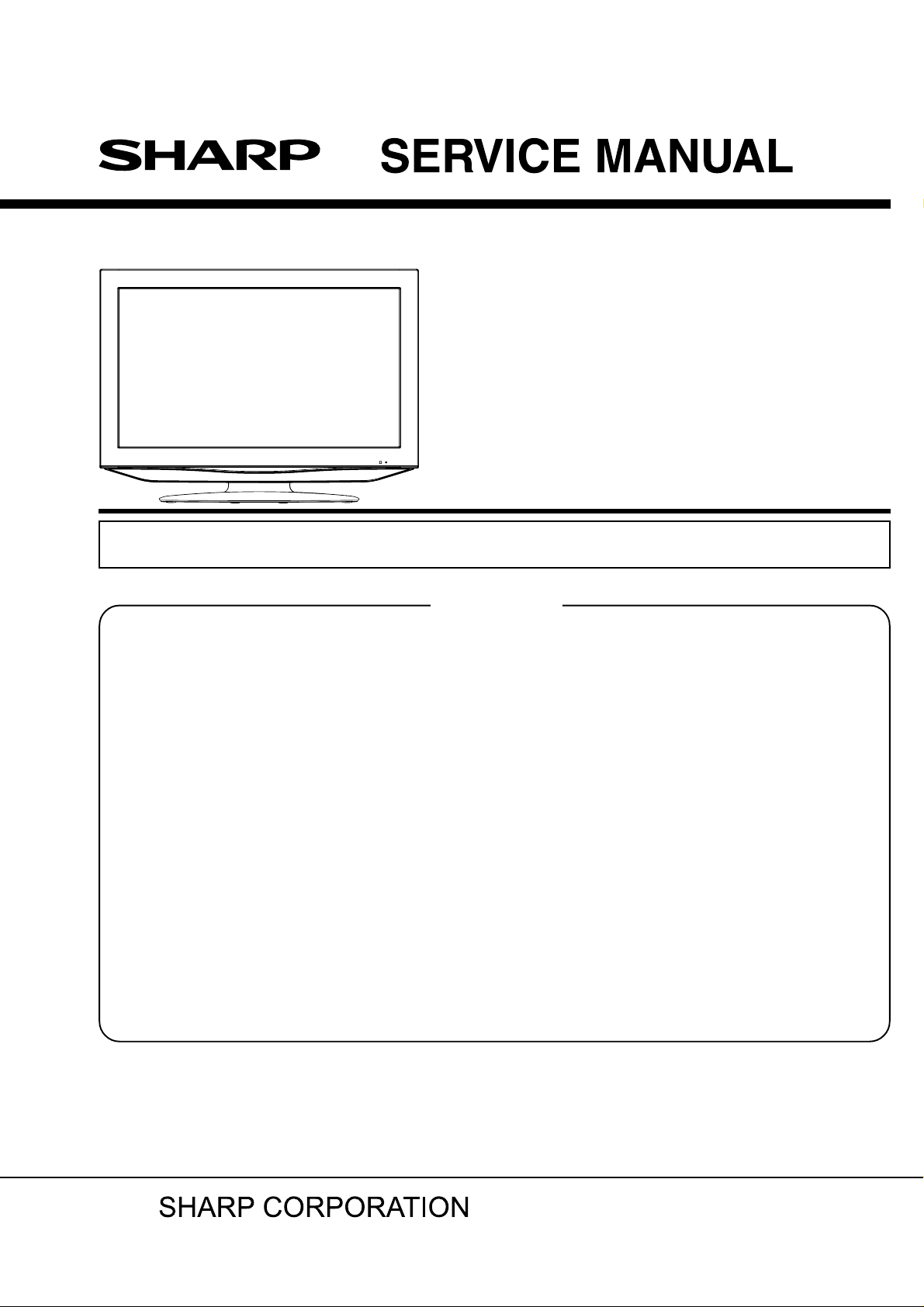
#DRAFT#
LCD COLOR TELEVISION
MODEL
In the interests of user-safety (Required by safety regulations in some countries) the set should be restored
to its original condition and only parts identical to those specified should be used.
CONTENTS
SERVICING NOTICES ON CHECKING ..............................................................................
•
HOW TO ORDER PARTS ....................................................................................................
•
IMPORTANT.........................................................................................................................
•
ABOUT LEAD FREE SOLDER (PbF) ..................................................................................
•
GENERAL SPECIFICATIONS..............................................................................................
•
DISASSEMBLY INSTRUCTIONS ........................................................................................
•
SERVICE MODE LIST..........................................................................................................
•
SERVICING FIXTURES AND TOOLS .................................................................................
•
RE-WRITE FOR DIGITAL SOFT FIRMWARE .....................................................................
•
WHEN REPLACING EEPROM (MEMORY) IC ....................................................................
•
ELECTRICAL ADJUSTMENTS ............................................................................................
•
TROUBLESHOOTING GUIDE .............................................................................................
•
BLOCK DIAGRAM ................................................................................................................
•
PRINTED CIRCUIT BOARDS ..............................................................................................
•
SCHEMATIC DIAGRAMS ....................................................................................................
•
WAVEFORMS ......................................................................................................................
•
MECHANICAL EXPLODED VIEWS .....................................................................................
•
REPLACEMENT PARTS LIST .............................................................................................
•
LC-32AV22U
Page
A1-1
A1-1
A1-1
A1-2
A2-1~A2-6
B1-1~B2-2
C-1
C-2
C-2
C-3
D-1~D-5
E-1~E-6
F-1~F-10
G-1~G-12
H-1~H-46
I-1, I-2
J-1~J-3
K1-1~K2-8
This document has been published to be used for
after sales service only.
The contents are subject to change without notice.
Page 2
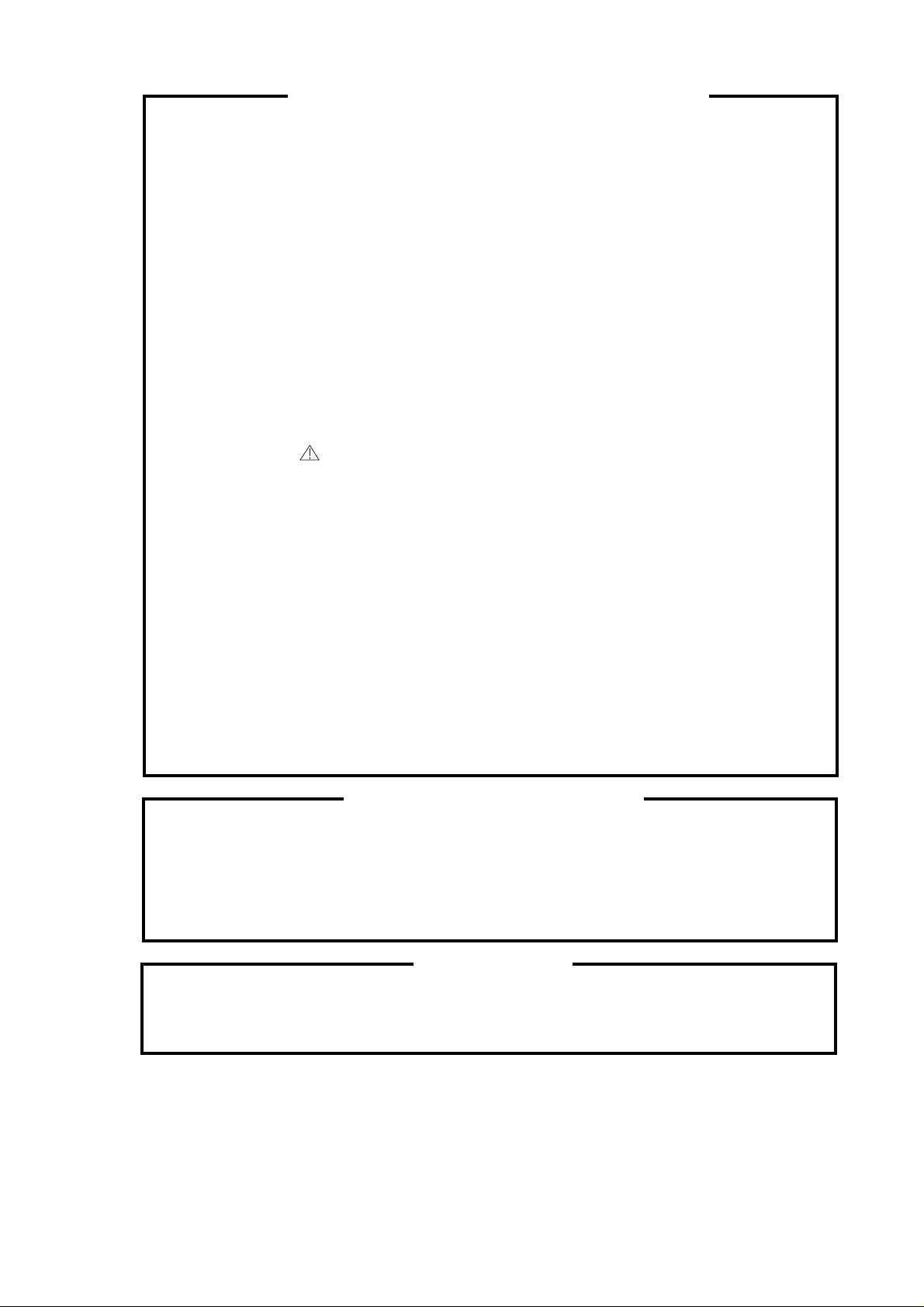
SERVICING NOTICES ON CHECKING
1. KEEP THE NOTICES
As for the places which need special attentions,
they are indicated with the labels or seals on the
cabinet, chassis and parts. Make sure to keep the
indications and notices in the operation manual.
2. AVOID AN ELECTRIC SHOCK
There is a high voltage part inside. Avoid an
electric shock while the electric current is
flowing.
3. USE THE DESIGNATED PARTS
The parts in this equipment have the specific
characters of incombustibility and withstand
voltage for safety. Therefore, the part which is
replaced should be used the part which has
the same character.
Especially as to the important parts for safety
which is indicated in the circuit diagram or the
table of parts as a mark, the designated
parts must be used.
4. BE CAREFUL WITH THE
LCD PANEL
Avoid a shock to the panel while servicing.
Take enough care to deal with it.
5. PUT PARTS AND WIRES IN THE
ORIGINAL POSITION AFTER
ASSEMBLING OR WIRING
There are parts which use the insulation
material such as a tube or tape for safety, or
which are assembled in the condition that
these do not contact with the printed board.
The inside wiring is designed not to get closer
to the pyrogenic parts and high voltage parts.
Therefore, put these parts in the original
positions.
PERFORM A SAFETY CHECK AFTER
6.
SERVICING
Confirm that the screws, parts and wiring which
were removed in order to service are put in the
original positions, or whether there are the
portions which are deteriorated around the
serviced places serviced or not. Check the
insulation between the antenna terminal or
external metal and the AC cord plug blades.
And be sure the safety of that.
(INSULATION CHECK PROCEDURE)
1.
Unplug the plug from the AC outlet.
2.
Remove the antenna terminal on TV and turn
on the TV.
3.
Insulation resistance between the cord plug
terminals and the eternal exposure metal
[Note 2] should be more than 1M ohm by
using the 500V insulation resistance meter
[Note 1].
4.
If the insulation resistance is less than 1M
ohm, the inspection repair should be
required.
[Note 1]
If you have not the 500V insulation
resistance meter, use a Tester.
[Note 2]
External exposure metal: Antenna terminal
Earphone jack
HOW TO ORDER PARTS
Please include the following informations when you order parts. (Particularly the VERSION LETTER.)
1. MODEL NUMBER and VERSION LETTER
The MODEL NUMBER can be found on the back of each product and the VERSION LETTER can be
found at the end of the SERIAL NUMBER.
2. PART NO. and DESCRIPTION
You can find it in your SERVICE MANUAL.
IMPORTANT
When you exchange IC and Transistor with a heat sink, apply silicon grease (YG6260M) on the contact
section of the heat sink. Before applying new silicon grease, remove all the old silicon grease.
(Old grease may cause damage to the IC and Transistor).
A1-1
Page 3
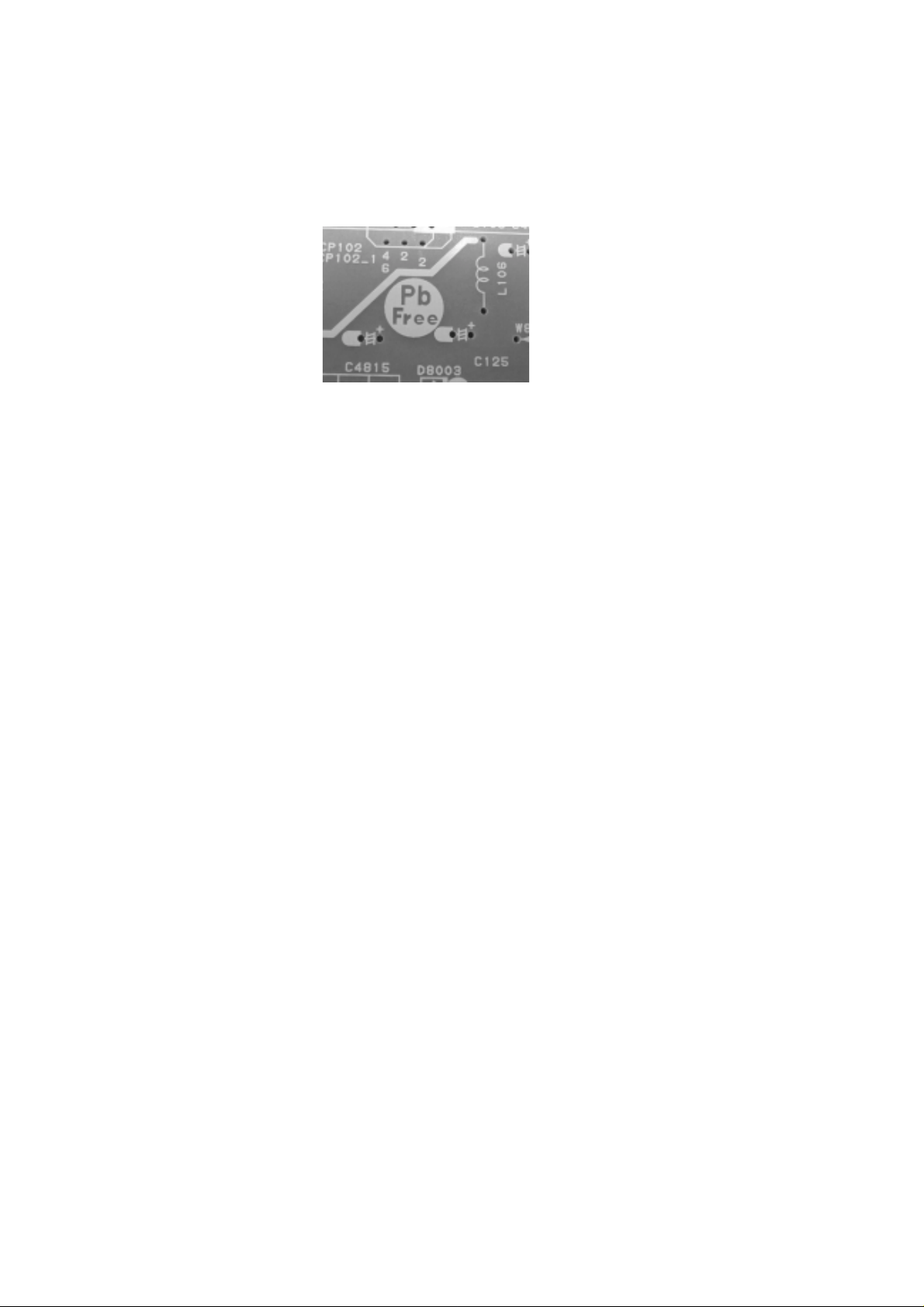
ABOUT LEAD FREE SOLDER (PbF)
Distinction of PbF PCB:
PCBs (manufactured) using lead free solder will have a PbF printing on the PCB.
(Please refer to figures.)
Caution:
Pb free solder has a higher melting point than standard solder;
•
Typically the melting point is 86°F~104°F(30°C~40°C) higher.
Please use a soldering iron with temperature control and adjust it to 650°F ± 20°F (350°C ± 10°C).
In case of using high temperature soldering iron, please be careful not to heat too long.
Pb free solder will tend to splash when heated too high (about 1100°F/ 600°C).
•
All products with the printed circuit board with PbF printing must be serviced with lead free solder.
•
When soldering or unsoldering, completely remove all of the solder from the pins or solder area,
and be sure to heat the soldering points with the lead free solder until it melts sufficiently.
Recommendations
Recommended lead free solder composition is Sn-3.0Ag-0.5Cu.
A1-2
Page 4
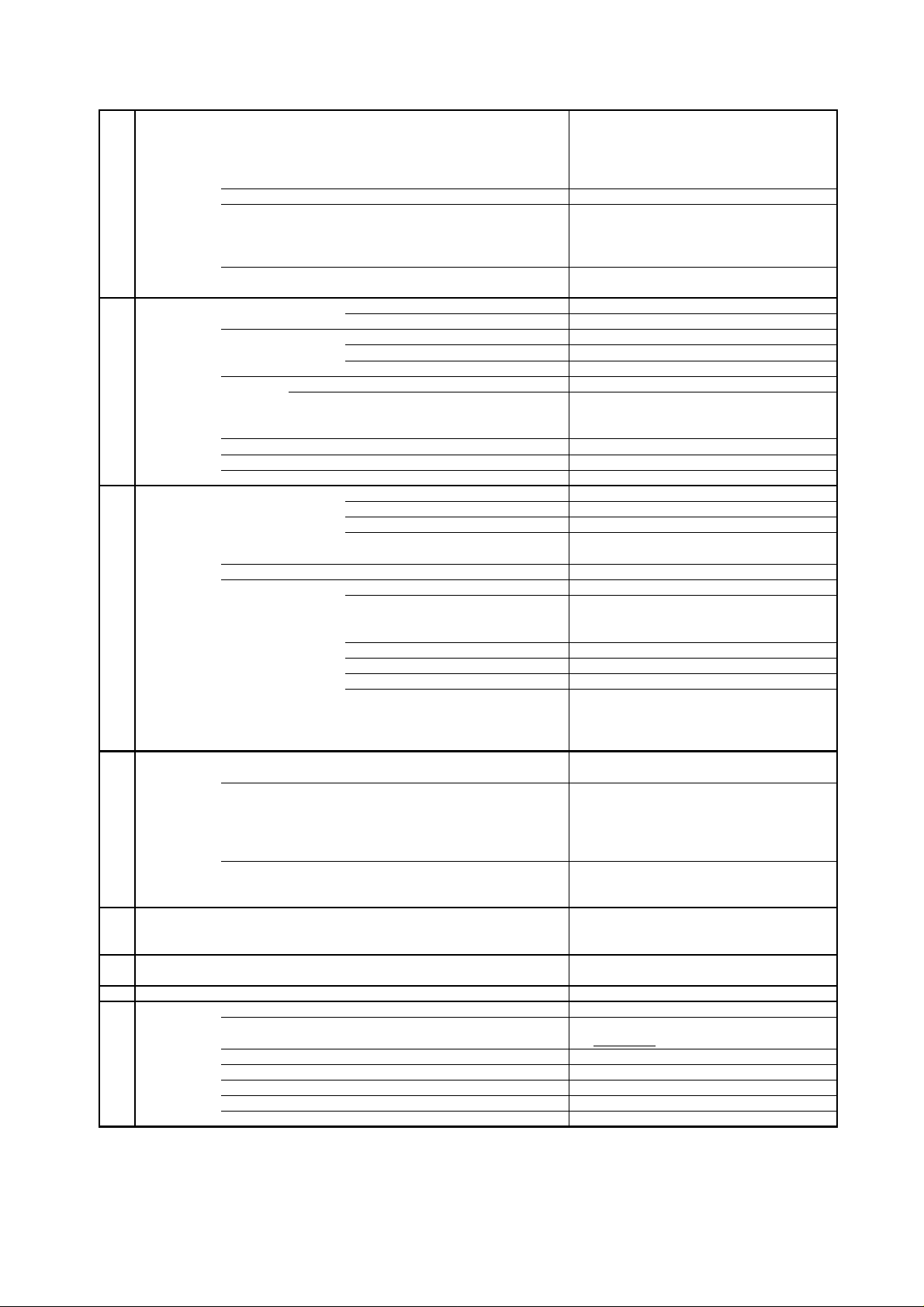
GENERAL SPECIFICATIONS
G-1 TV LCD LCD Size / Visual Size 31.5 inch / 800.4mmV
System LCD Type Color TFT LCD
Number of Pixels 1366(H) x 768(V)
View Range Left/Right 88/88 degree
Up/Down 88/88 degree
Color System NTSC
Speaker 2 Speaker
Position Front
Size 1.6 x 4.8 inch
Impedance 4 ohm
Sound Output Max 10W + 10W
10%(Typical) ---
G-2 Tuning Broadcasting System Analog US System M
System Digital ATSC(8VSB)/QAM
Tuner and System 1Tuner
Receive CH Destination US (W/CABLE)
CH Coverage 2~69, 4A, A-5~A-1, A~I, J~W, W+1~W+84
Intermediate Digital 44.00MHz
Frequency Analog Picture(FP) 45.75MHz
Sound(FS) 41.25MHz
FP-FS 4.50MHz
Preset CH No
Stereo/Dual TV Sound US-Stereo
Tuner Sound Muting Yes
G-3 Signal Video Signal Input Level 1 V p-p/75 ohm
Output Level --
S/N Ratio (Weighted) --
Horizontal Resolution at DVD Mode --
-RGB Signal Output Level -Audio Signal Input Level 0.85 V p-p/50k ohm
Output Level at DVD --
at TV 0.85 V p-p/1k ohm
0-1.70 V p-p/1k ohm (Variable out mode)
Digital Output Level 0.5 V p-p/75 ohm
S/N Ratio at DVD (Weighted) -Harmonic Distortion -Frequency Response : at DVD --
at Video CD --
at SVCD --
at CD --
G-4 Power Power Source AC 120V, 60Hz
DC --
Power Consumption at AC 170W at 120V 60Hz
at DC -Stand by (at AC) 1W at 120V 60Hz
Energy Star Yes
Per Year -- kWh/Year
Protector Power Fuse Yes
Safety Circuit Yes
IC Protector(Micro Fuse) Yes
G-5 Regulation Safety UL(UL6500_2nd)/CSA(E60065_00)
Radiation FCC / IC
Laser --
G-6 Temperature Operation 0oC ~ +40oC
Storage -20oC ~ +60oC
G-7 Operating Humidity Less than 80% RH
G-8 Clock and Clock Yes
Timer Sleep Timer Max Time 120 Min
Step 10 Min
On Timer Program Yes
Off Timer Program No
Game Timer No
Wake Up Timer No
Timer Back-up (at Power Off Mode) more than -- Min Sec
A2-1
Page 5
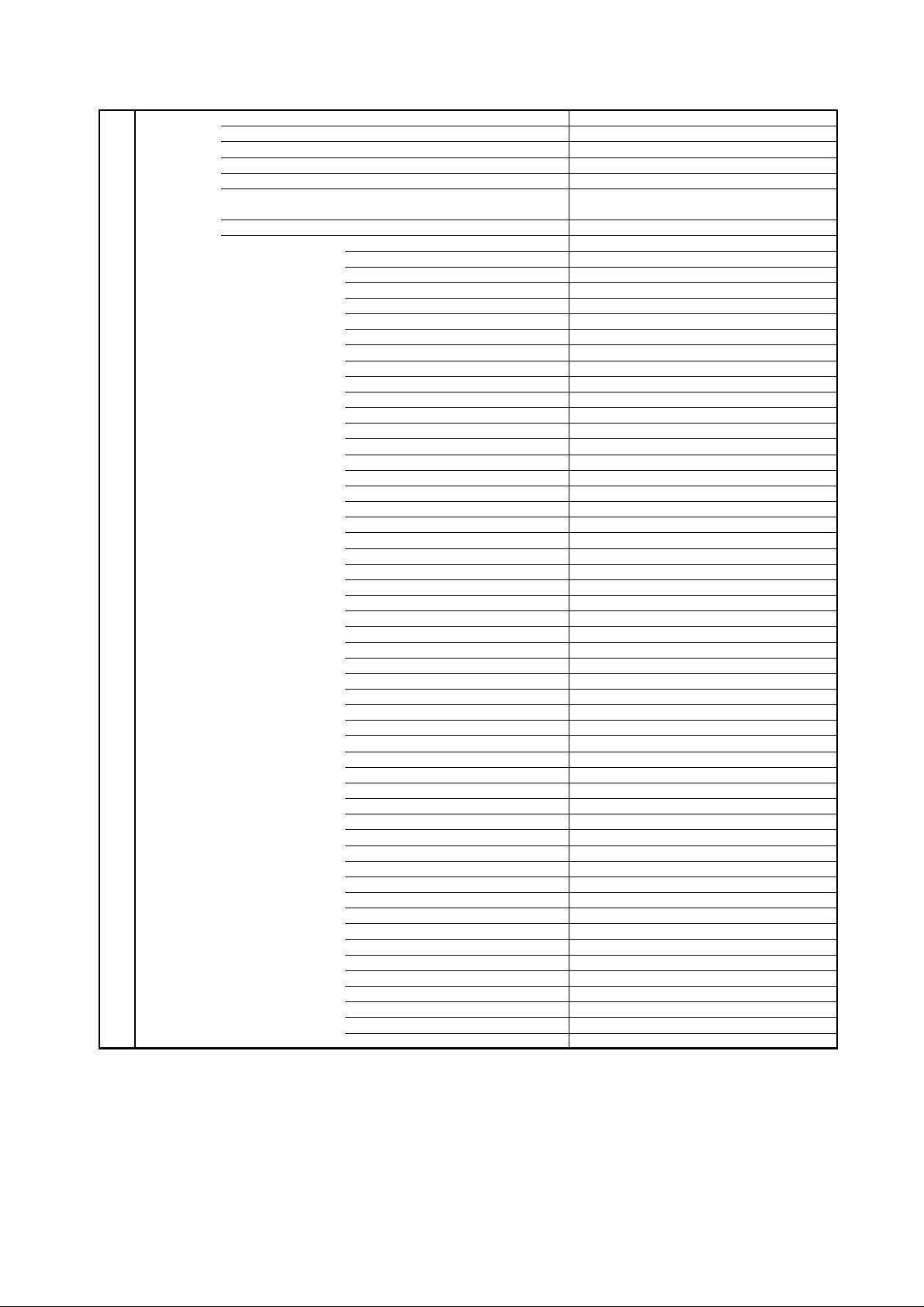
GENERAL SPECIFICATIONS
G-9 Remote Unit RC-MQ
Control Glow in Dark Remocon No
Remocon Format SHARP
Format SHARP
Custom Code 10000 / 10001
Power Source Voltage(D.C) 3V
UM size x pcs UM-3 x 2 pcs
Total Keys 40 Keys
Keys POWER Yes
FUNCTION No
Source POWER No
DISPLAY Yes
LIGHT No
SEARCH+ No
SEARCH- No
PLAY No
REC No
STOP No
PAUSE No
SKIP+ No
SKIP- No
VIEW MODE Yes
1 Yes
2 Yes
3 Yes
4 Yes
5 Yes
6 Yes
7 Yes
8 Yes
9 Yes
0 Yes
. Yes
ENT Yes
INPUT Yes
FLASH BACK Yes
VOL+ Yes
VOL- Yes
CH+ Yes
CH- Yes
SURROUND Yes
MUTE Yes
FREEZE Yes
MENU Yes
LEFT Yes
ENTER Yes
RIGHT Yes
UP Yes
DOWN Yes
EXIT Yes
RETURN Yes
FAVORITE A Yes
FAVORITE B Yes
FAVORITE C Yes
FAVORITE D Yes
FAVORITE No
SLEEP Yes
AUDIO Yes
AV MODE Yes
CC Yes
A2-2
Page 6
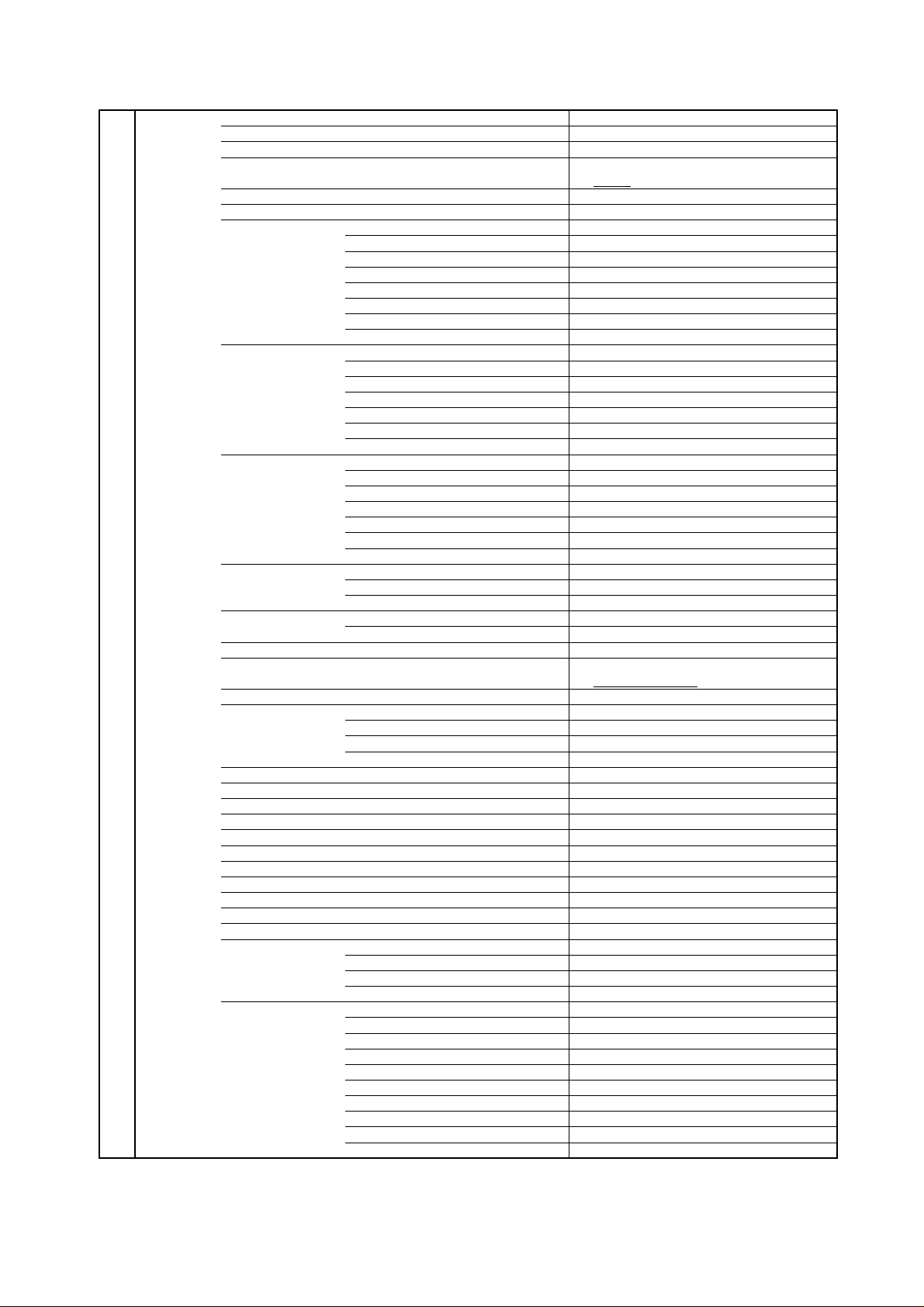
GENERAL SPECIFICATIONS
G-10 Features Auto Shut Off Yes
Auto Search No
Power On Memory No
Comb Filter Yes
3 -D
Game Position No
Auto Setup(Language/CH Program) No
Picture Setting(TV) Yes
AV Mode(Picture Preference) Yes
Brightness , Contrast , Color Yes
Tint Yes
Sharpness Yes
Color Temperature Yes
Cable Clear No
Backlight Yes
Picture Setting(PC) Yes
Brightness , Contrast Yes
HOR Position , VER Position Yes
Phase, Clock Yes
Red, Green, Blue Yes
Auto Adjust No
Backlight Yes
Audio MTS Yes
Tone Control (Bass/Treble/Balance) Yes
Stable Sound No
Surround Yes
BBE No
SRS WOW (SRS 3D/Focus/Tru Bass) No
Valiable Audio Out Yes
Tuning CH Program Yes
Air/Cable Yes
ADD/DELETE Yes
Label CH Label Yes
Video Label Yes
Favorite CH Yes
V-Chip Yes
Type USA/CANADA Type
RRT Setup Yes
Lock Hotel Lock No
Channel Lock No
Video Lock No
Panel Lock No
OSD Language
Closed Caption Yes
CC Advanced Yes
View Mode (Picture Size) Yes
Picture Scroll Yes
Cinema Mode Yes
Aspect Yes
PFC(Power Factor circuit) No
Freeze frame Yes
PIP/POP No
Direct Input Selection Yes
Digital Out Dolby Digital Yes
MPEG No
PCM Yes
DTS No
PC Monitor Input Yes
VGA (640x480) Yes (60Hz)
VGA (720x400) Yes (70Hz)
WVGA (848x480) Yes (60Hz)
SVGA (800x600) Yes (60Hz)
XGA (1024x768) Yes (60Hz)
WXGA (1280x768) Yes (60Hz)
WXGA (1280x720) Yes (60Hz)
WXGA (1360x768) Yes (60Hz)
SXGA (1280x1024) No
English French Spanish
A2-3
Page 7
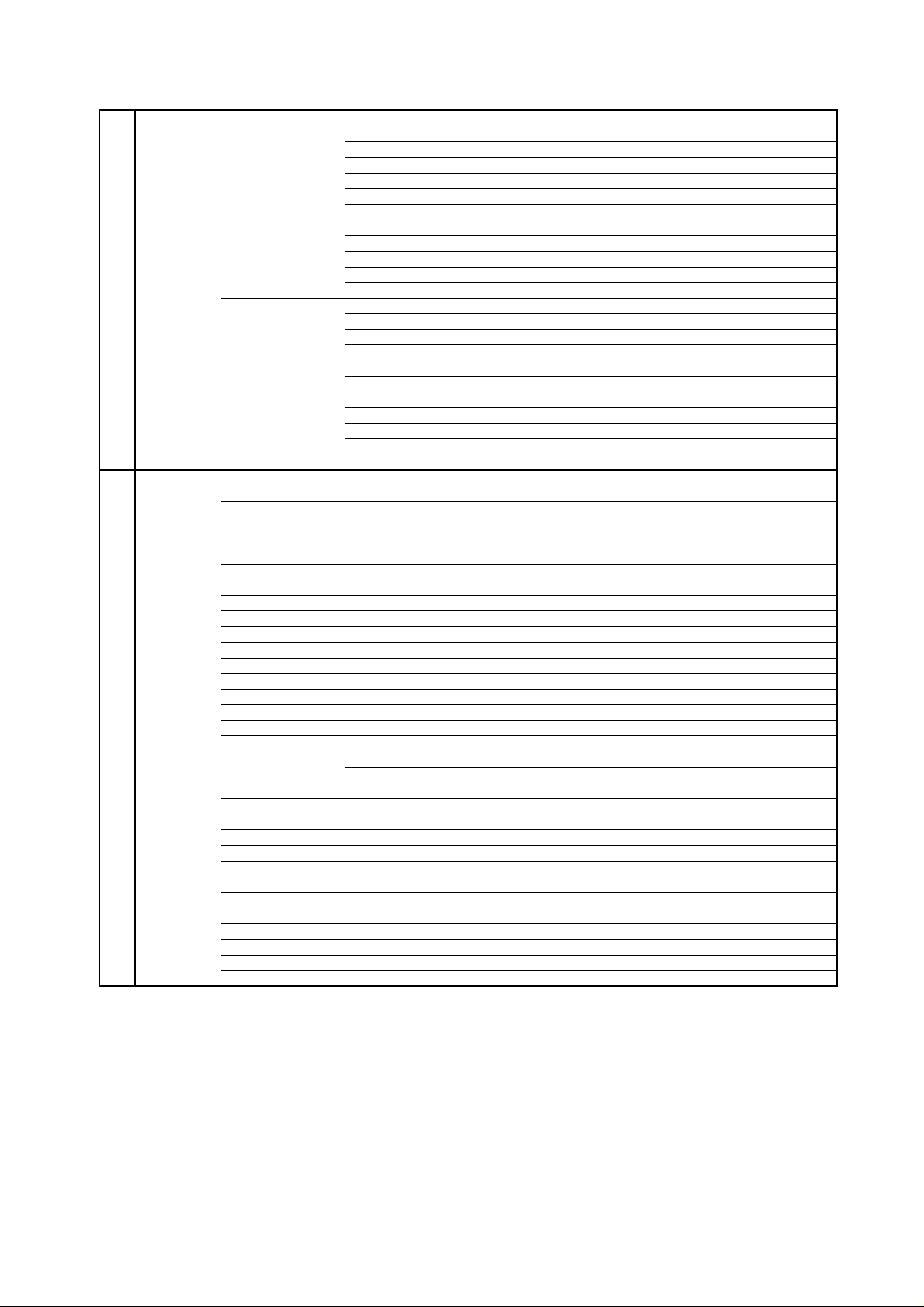
GENERAL SPECIFICATIONS
HDMI Input Yes
VGA (640×480) Yes (60Hz)
720x480i (4:3) Yes (60Hz)
720x480i (16:9) Yes (60Hz)
720x480p (4:3) Yes (60Hz)
720x480p (16:9) Yes (60Hz)
720x576i (4:3) No
720x576i (16:9) No
720x576p (4:3) No
720x576p (16:9) No
1280x720p Yes (60Hz)
1920x1080i Yes (60Hz)
Component Input Yes
720x480i (4:3) Yes (60Hz)
720x480i (16:9) Yes (60Hz)
720x480p (4:3) Yes (60Hz)
720x480p (16:9) Yes (60Hz)
720x576i (4:3) No
720x576i (16:9) No
720x576p (4:3) No
720x576p (16:9) No
1280x720p Yes (60Hz)
1920x1080i Yes (60Hz)
G-11 Accessories Owner's Manual Language English/French/Spanish
w/Guarantee Card Yes
Remote Control Unit Yes
Rod Antenna No
Poles --
Terminal -Loop Antenna No
Terminal -U/V Mixer No
DC Car Cord (Center+) No
Guarantee Card No
Warning Sheet No
Circuit Diagram No
Antenna Change Plug No
Service Facility List No
Important Safeguard No
Dew/AHC Caution Sheet No
Quick Set-up Sheet No
Battery Yes
UM size x pcs UM-3 x 2 pcs
OEM Brand No
AC Adapter No
AC Cord (for AC Adapter) No
AC Cord (Flat Polarity Plugs) Yes
Cable Cramp Yes
Stand Yes
Stand Screw Yes
Hexagon Wrench Yes
AV Cord (2Pin-1Pin) No
Registration Card (NDL Card) Yes
300 to 75ohm Antenna Adapter No
Sheet Information (Return) No
Sheet Information (HDMI) No
A2-4
Page 8
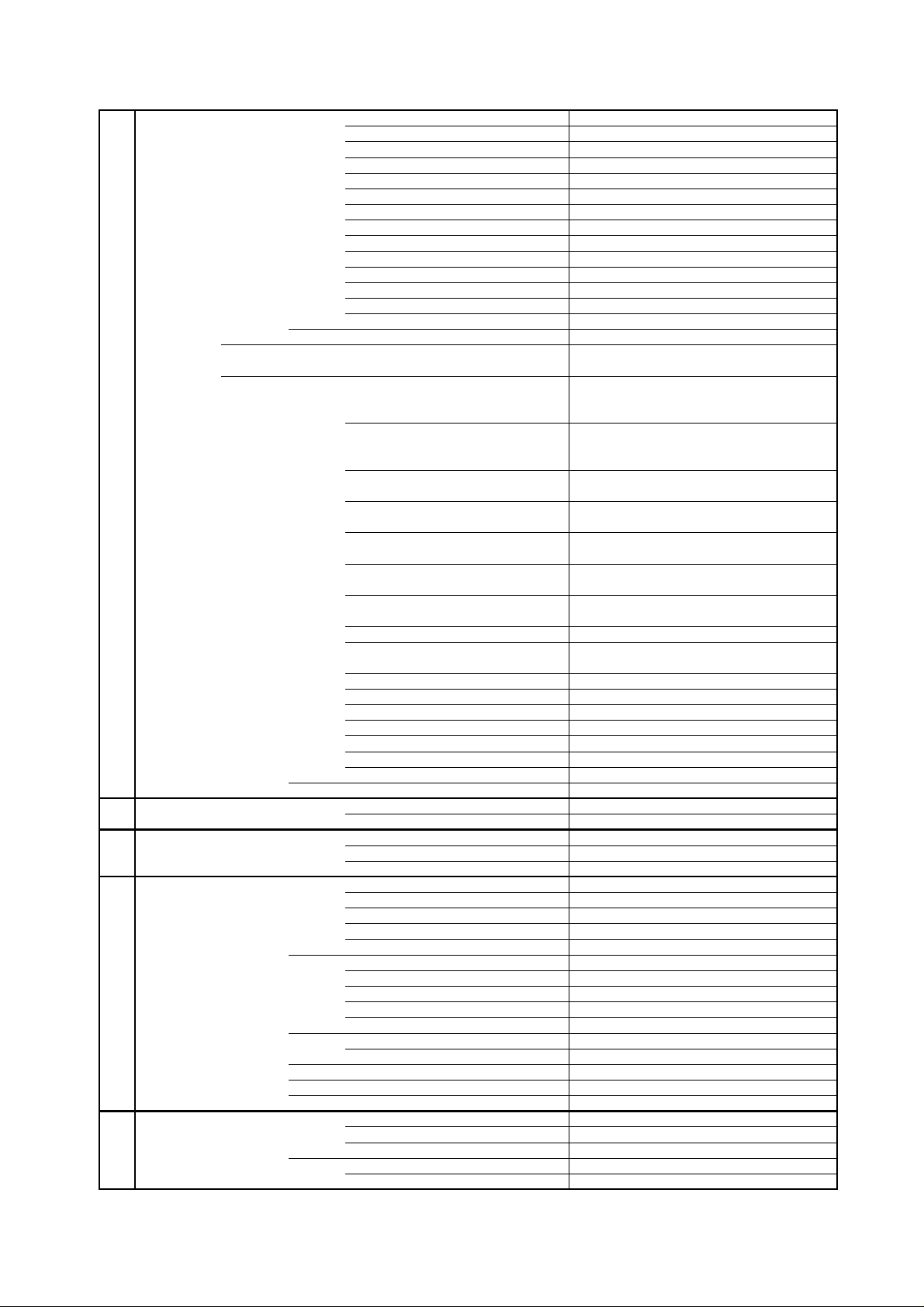
GENERAL SPECIFICATIONS
G-12 Interface Switch Top Power (Tact) Yes
Channel Up/Menu Up Yes
Channel Down/Menu Down Yes
Volume Up/Menu > Yes
Volume Down/Menu < Yes
Menu No
Play No
Eject No
Skip+, Search+ No
Skip-, Search- No
Still/Pause No
Stop No
Main Power SW No
Input Select Yes
Rear Main Power SW No
Indicator Power/Stand-By Yes (Green / Red)
On Timer No
Terminals Side Video Input 1 RCA x 1
Audio Input 1 RCA x 2(L/MONO, R)
S - Input 1
Video Input 2 RCA x 1
Audio Input 2 RCA x 2(L/MONO, R)
S - Input 2
Video Output No
Audio Output
Component Input 1
Analog Audio RCA x 2(L/MONO, R)
Component Input 2 No
Analog Audio No
HDMI Input 1
Analog Audio Mini Jack
HDMI Input 2
Analog Audio No
Sub Woofer Out No
PC Monitor Input
Analog Audio HDMI 1 Audio Input Alternative
Digital Audio Output Coaxial
DC Jack (Center +) No
VHF/UHF Antenna Input
Video Input 3 No
Audio Input 3 No
S - Input 3 No
Other Terminal No
Rear AC Inlet
G-13 Set Size Approx. W x D x H (mm) 797 x 243 x 583
w/o Handle, Stand Approx. W x D x H (mm)
G-14 Weight Net (Approx.) 15.0kg (33.5lbs)
Net w/o Handle, Stand (Approx.) 13.5kg (29.9lbs)
Gross (Approx.) 18.5kg (40.7lbs)
G-15 Carton Master Carton No
Content --- Sets
Material --- / ---
Dimensions W x D x H(mm) ---
Description of Origin ---
Gift Box Material Double/Brown
W/Color Photo Label No
W/Handle No
Dimensions W x D x H(mm) 900 x 286 x 659
Description of Origin Yes
Drop Test 1 Corner / 3 Edges / 5 Surfaces
Height (cm) 32
Container Stuffing (40' container) 321 Sets/40' container
w/Pallet No
w/Wrapping No
G-16 Material Cabinet Front PC+ABS 94V0 NON-HALOGEN
Rear PS 94V0 NON-DECABROM
Jack Panel --
PCB Non-Halogen Demand No
Eyelet Demand Yes
Yes
Yes
RCA x 2 (Variable) (L, R)
RCA x 3
HDMI x 1
HDMI x 1
Yes
F Type
Yes
797 x 116 x 534
A2-5
Page 9
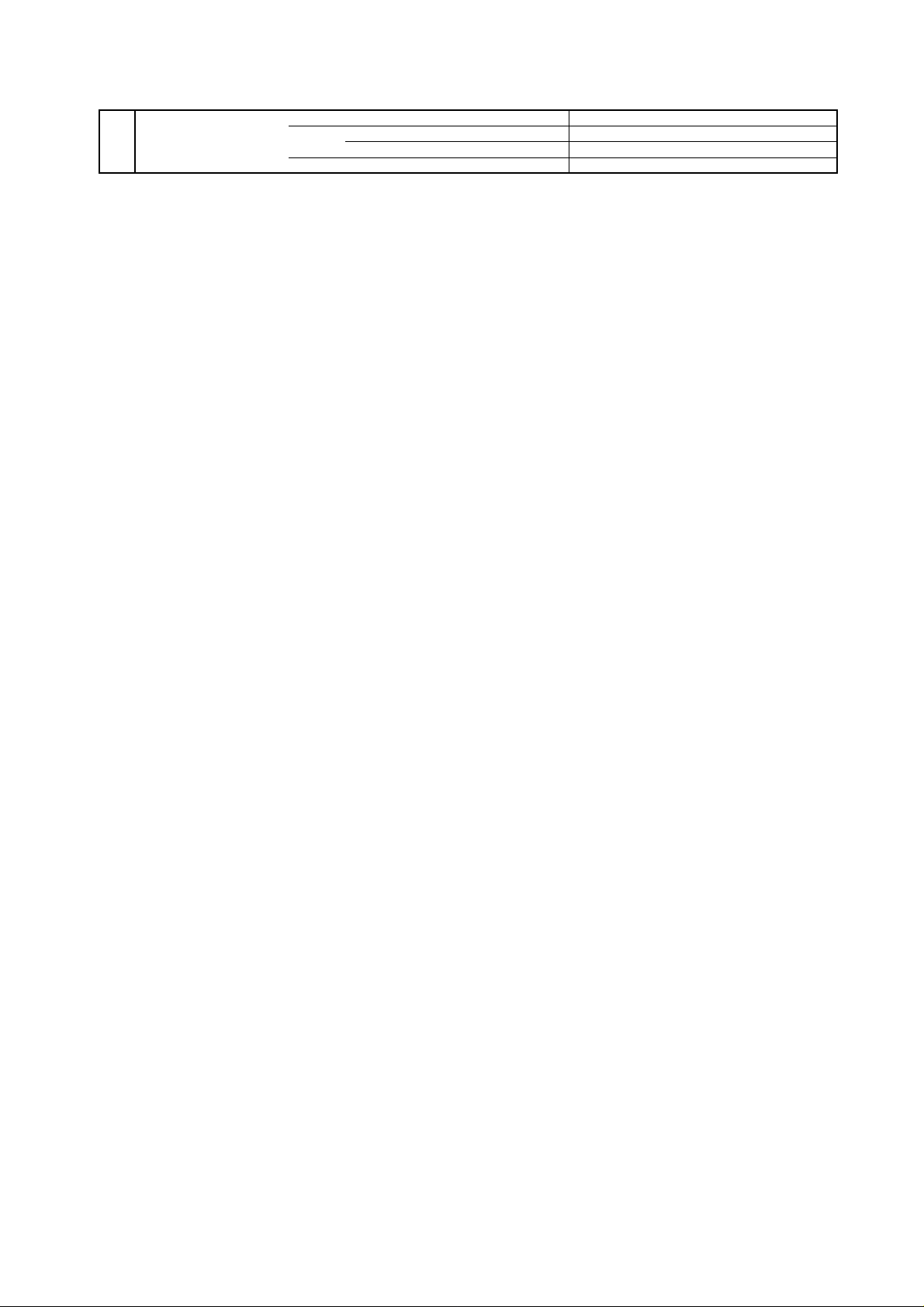
GENERAL SPECIFICATIONS
G-17 Environment Environmental standard requirement Green procurement of SHARP
Pb-free Phase3(Phase3A)
Measures for Whisker Yes
Rohs Yes
A2-6
Page 10
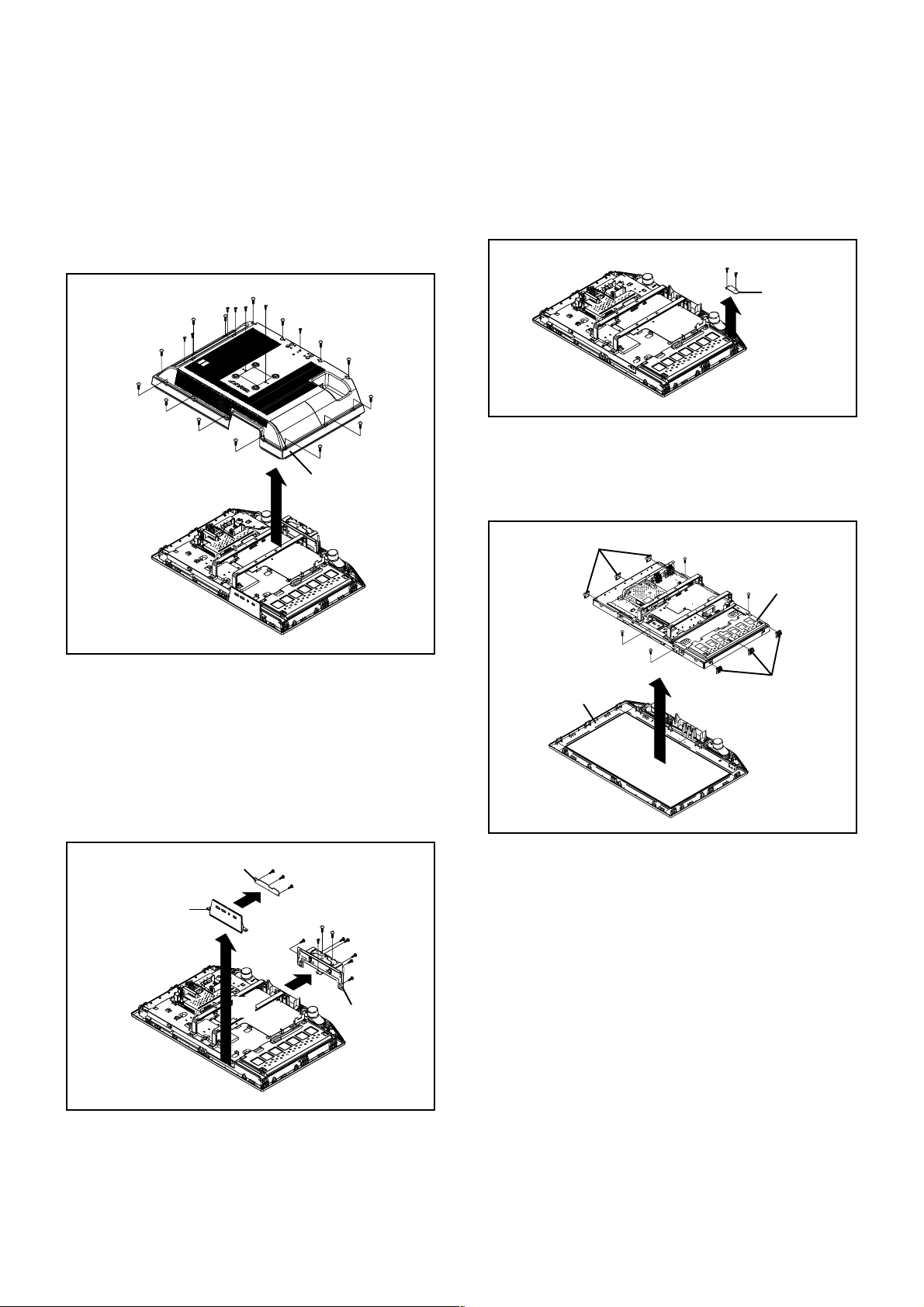
DISASSEMBLY INSTRUCTIONS
1. REMOVAL OF MECHANICAL PARTS
AND P.C. BOARDS
1-1: BACK CABINET (Refer to Fig. 1-1)
1.
Remove the 14 screws 1.
2.
Remove the 7 screws 2.
3.
Remove the Back Cabinet in the direction of arrow.
1
2
2
2
2
1
1
2
2
1
1
1
1
1
1
2
1
1
1
1
1
Back Cabinet
1-3: REMOCON PCB (Refer to Fig. 1-3)
1.
Disconnect the following connector:
(CP2201).
2.
Remove the 2 screws 1.
3.
Remove the Remocon PCB in the direction of arrow.
1
1
Remocon PCB
1-4: LCD BLOCK (Refer to Fig. 1-4)
1.
Remove the Holder Panel.
2.
Remove the 4 screws 1.
3.
Remove the LCD Block in the direction of arrow.
Holder Panel
1
1
LCD Block
Fig. 1-3
Fig. 1-1
1-2: OPERATION PCB (Refer to Fig. 1-2)
1.
Disconnect the following connector:
(CP2203).
2.
Remove the Plate Button in the direction of arrow (A).
3.
Remove the 3 screws 1.
4.
Remove the Operation PCB in the direction of arrow (B).
5.
Remove the 7 screws 2.
6.
Remove the 2 screws 3.
7.
Remove the Angle Hinge in the direction of arrow (C).
Operation PCB
(B)
Plate Button
(A)
1
1
1
3
3
2
2
2
2
2
2
Angle Hinge
2
(C)
Front Cabinet
1
1
Holder Panel
Fig. 1-4
Fig. 1-2
B1-1
Page 11
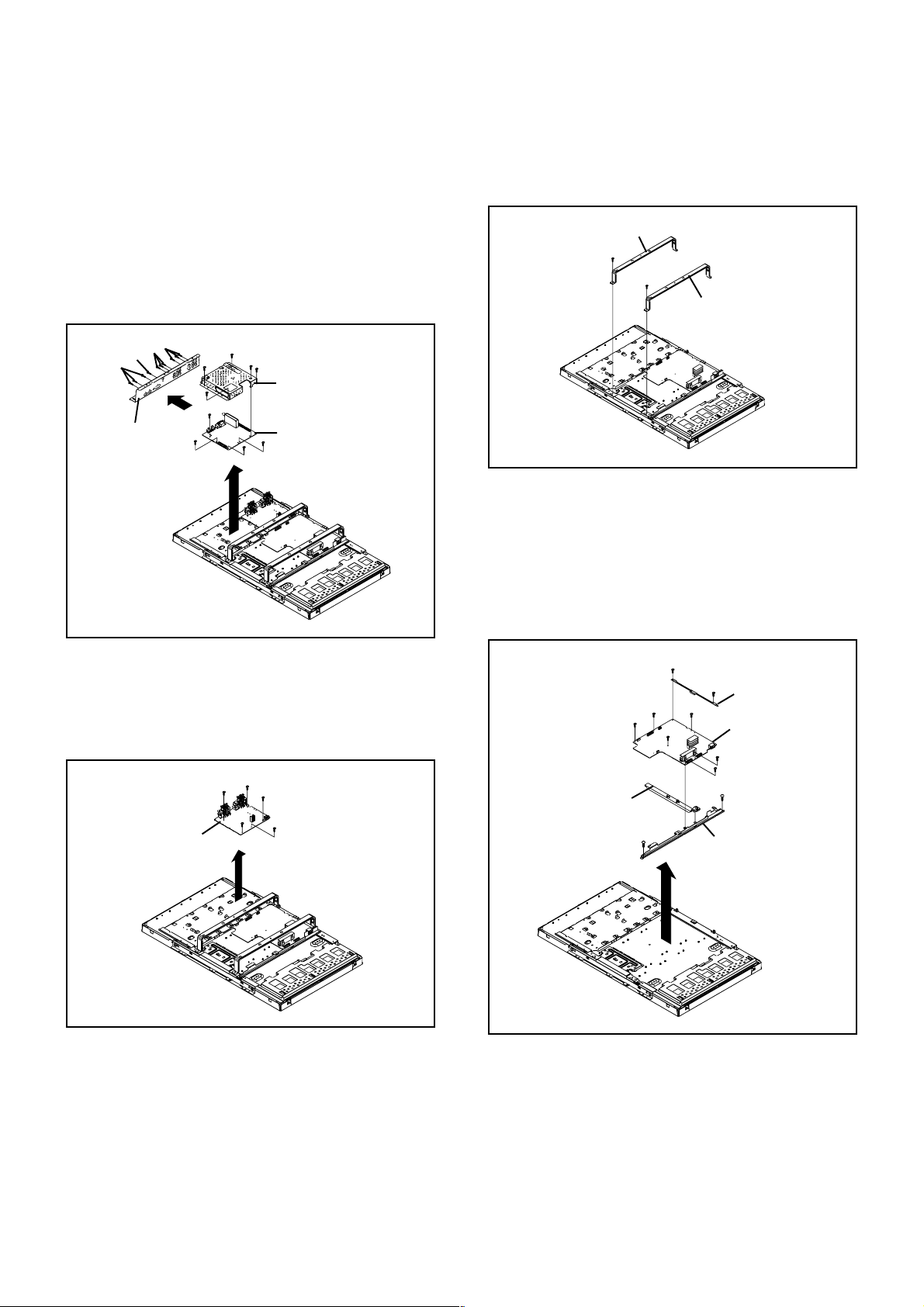
DISASSEMBLY INSTRUCTIONS
1-5: DIGITAL PCB (Refer to Fig. 1-5)
1.
Disconnect the following connectors:
(CP4307, CP6501, CP6503, CP6504, CP7200).
2.
Remove the 3 screws 1.
3.
Remove the screw 2.
4.
Remove the 6 screws 3.
5.
Remove the Plate Jack in the direction of arrow (A).
6.
Remove the 9 screws 4.
7.
Remove the Digital PCB and Shield Digital in the
direction of arrow (B).
2
1
Plate Jack
3
3
(A)
4
4
4
4
4
4
(B)
4
4
Shield Digital
Digital PCB
4
Fig. 1-5
1-7: ANGLE MAIN (Refer to Fig. 1-7)
1.2.Remove the 2 screws 1.
Remove the Angle Main.
Angle Main
1
1
Angle Main
1-8: POWER PCB (Refer to Fig. 1-8)
1.
Disconnect the following connector:
(CP406).
2.
Remove the 8 screws 1.
3.
Remove the 2 screws 2.
4.
Remove the Angle PCB-1 and Holder PCB.
5.
Remove the POWER PCB and Angle PCB-3 in the
direction of arrow.
Fig. 1-7
1-6: AV PCB (Refer to Fig. 1-6)
1.
Disconnect the following connectors:
(CP3801, CP3802).
2.
Remove the 5 screws 1.
3.
Remove the AV PCB in the direction of arrow.
1
1
1
1
1
AV PCB
Fig. 1-6
1
Holder PCB
1
1
1
1
1
2
Angle PCB-3
POWER PCB
1
1
2
Angle PCB-1
Fig. 1-8
B1-2
Page 12
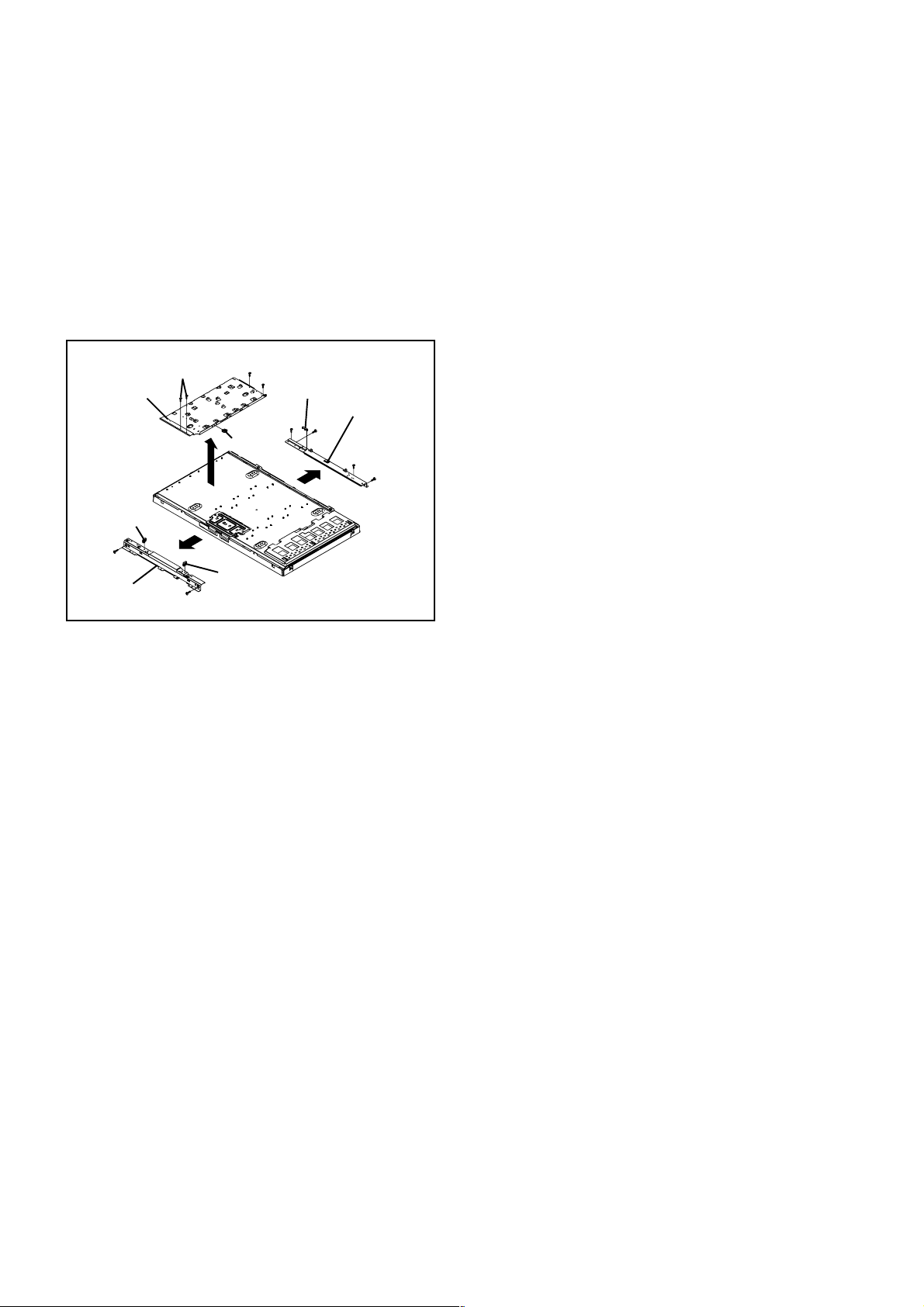
DISASSEMBLY INSTRUCTIONS
ANGLE LCD TOP AND ANGLE LCD BOTTOM
1-9:
(Refer to Fig. 1-9)
1.
Remove the 4 screws 1.
2.
Remove the Angle PCB-2 and Holder Wire in the
direction of arrow (A).
3.
Remove the 2 screws 2.
4.
Remove the Angle LCD Top and Holder Wire in the
direction of arrow (B).
5.
Remove the 4 screws 3.
6.
Remove the Angle LCD Bottom and Holder Cord in the
direction of arrow (C).
Angle PCB-2
Holder Wire
2
Angle LCD Top
(B)
2
1
(A)
1
Holder Wire
Holder Wire
1
Holder Cord
Angle LCD Bottom
3
3
(C)
3
3
Fig. 1-9
B1-3
Page 13
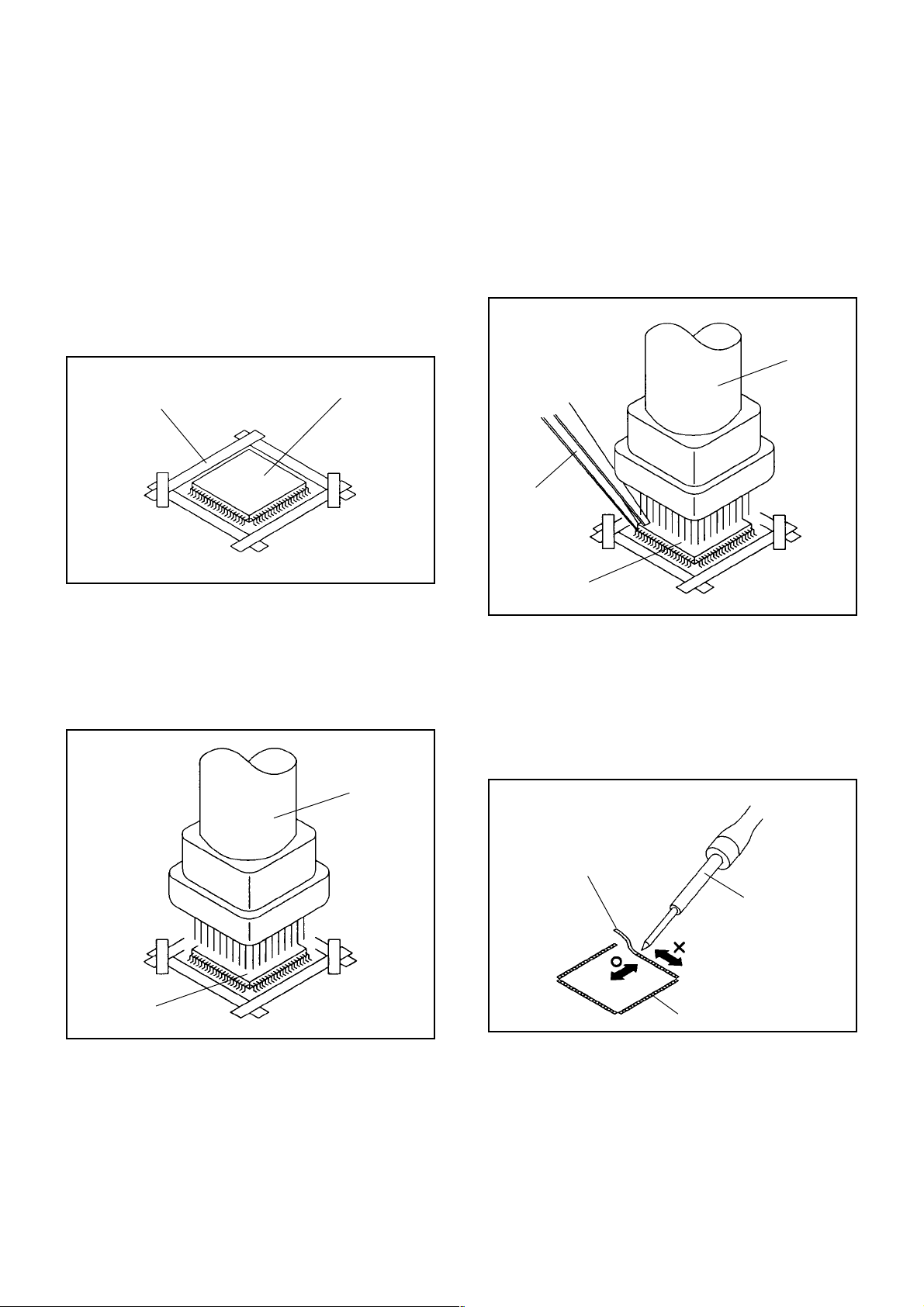
DISASSEMBLY INSTRUCTIONS
2.
REMOVAL AND INSTALLATION OF
FLAT PACKAGE IC
REMOVAL
Put Masking Tape (cotton tape) around the Flat Package
1.
IC to protect other parts from any damage.
(Refer to Fig. 2-1.)
NOTE
Masking is carried out on all the parts located within
10 mm distance from IC leads.
When IC starts moving back and forth easily after
3.
desoldering completely, pickup the corner of the IC using
tweezers and remove the IC by moving with the IC
desoldering machine. (Refer to Fig. 2-3.)
NOTE
Some ICs on the PCB are affixed with glue, so be
careful not to break or damage the foil of each IC
leads or solder lands under the IC when removing it.
Blower type IC
desoldering
machine
Masking Tape
(Cotton Tape)
Heat the IC leads using a blower type IC desoldering
2.
IC
machine. (Refer to Fig. 2-2.)
NOTE
Do not rotate or move the IC back and forth , until IC
can move back and forth easily after desoldering the
leads completely.
Blower type IC
desoldering machine
Fig. 2-1
Tweezers
IC
Peel off the Masking Tape.4.
Absorb the solder left on the pattern using the Braided
5.
Shield Wire. (Refer to Fig. 2-4.)
NOTE
Do not move the Braided Shield Wire in the vertical
direction towards the IC pattern.
Fig. 2-3
Braided Shield Wire
Soldering Iron
IC
Fig. 2-2
IC pattern
Fig. 2-4
B2-1
Page 14
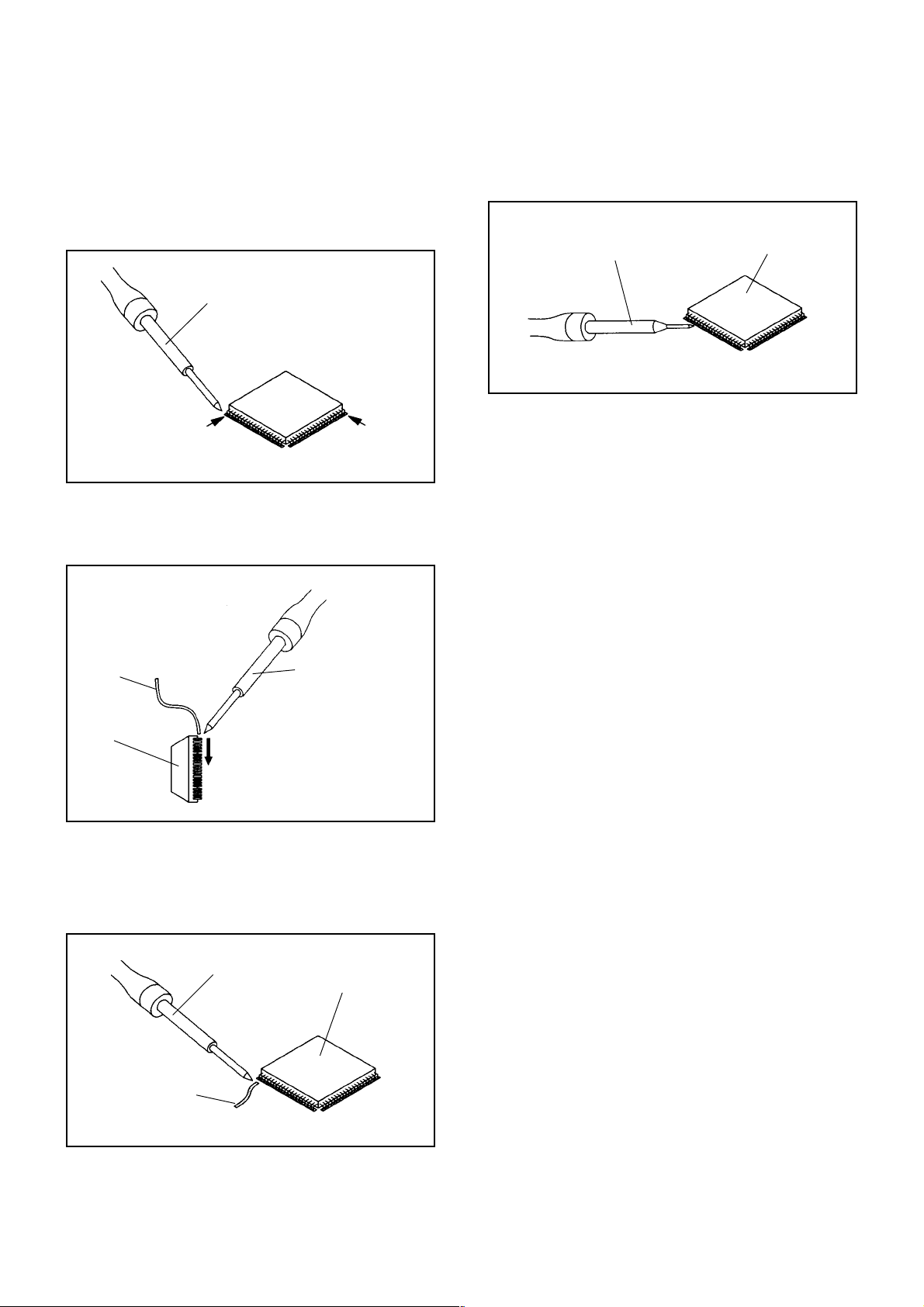
DISASSEMBLY INSTRUCTIONS
INSTALLATION
Take care of the polarity of new IC and then install the
1.
new IC fitting on the printed circuit pattern. Then solder
each lead on the diagonal positions of IC temporarily.
(Refer to Fig. 2-5.)
Soldering Iron
Solder temporarily
Supply the solder from the upper position of IC leads
2.
Solder temporarily
sliding to the lower position of the IC leads.
(Refer to Fig. 2-6.)
Fig. 2-5
When bridge-soldering between terminals and/or the
4.
soldering amount are not enough, resolder using a Thintip Soldering Iron. (Refer to Fig. 2-8.)
Thin-tip Soldering Iron
IC
Fig. 2-8
Finally, confirm the soldering status on four sides of the
5.
IC using a magnifying glass.
Confirm that no abnormality is found on the soldering
position and installation position of the parts around the
IC. If some abnormality is found, correct by resoldering.
NOTE
When the IC leads are bent during soldering and/or
repairing, do not repair the bending of leads. If the
bending of leads are repaired, the pattern may be
damaged. So, always be sure to replace the IC in this
case.
Soldering IronSolder
IC
Absorb the solder left on the lead using the Braided
3.
Supply soldering
from upper position
to lower position
Shield Wire. (Refer to Fig. 2-7.)
NOTE
Do not absorb the solder to excess.
Soldering Iron
IC
Braided Shield Wire
Fig. 2-6
Fig. 2-7
B2-2
Page 15
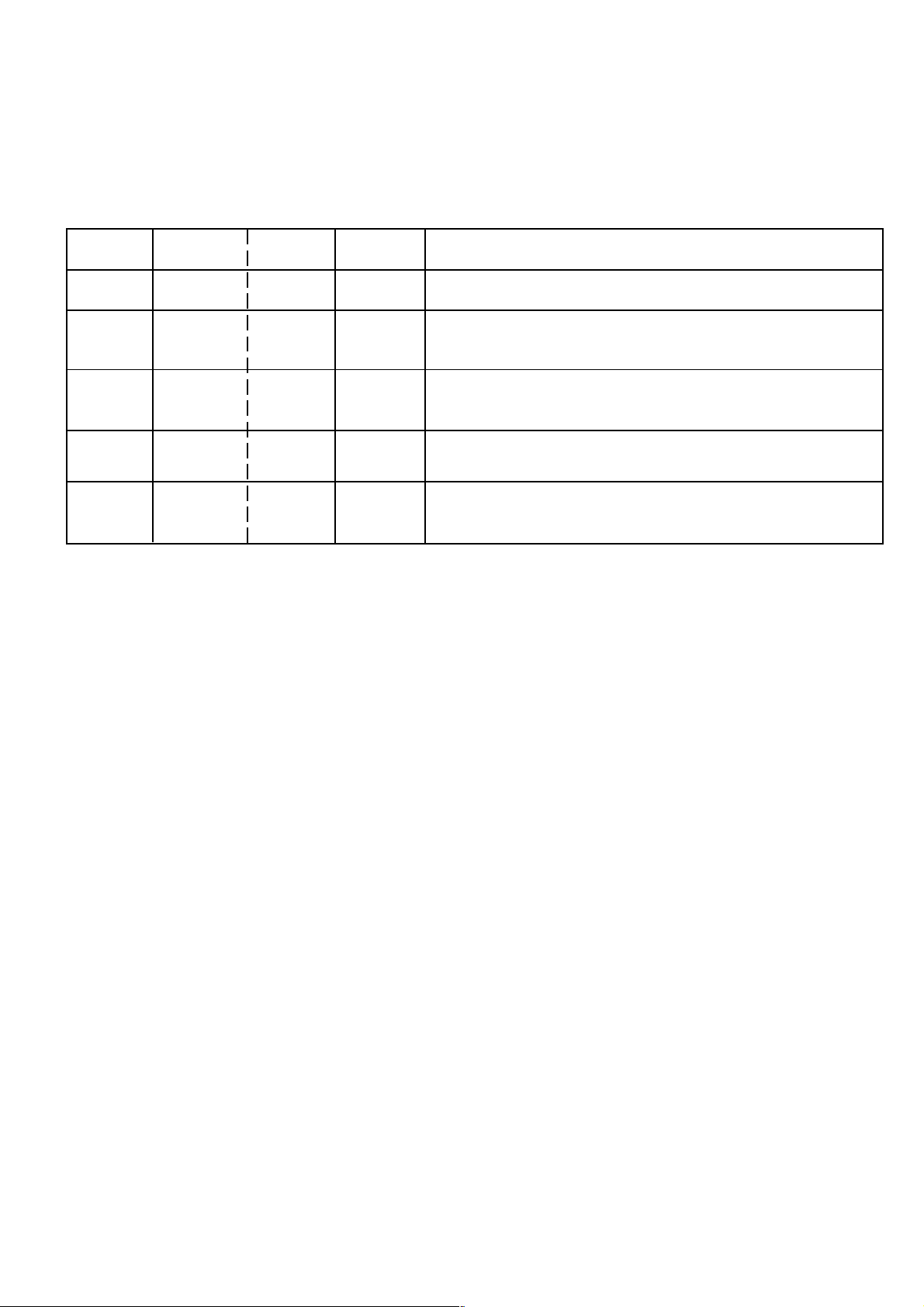
SERVICE MODE LIST
This unit is provided with the following SERVICE MODES so you can repair, examine and adjust easily.
To enter to the SERVICE MODE function, press and hold both buttons simultaneously on the main unit and on the remote control
for more than a the standard time in the appropriate condition. (See below chart.)
Set
Condition
POWER ON
POWER ON
POWER ON
POWER ON
POWER ON
Set Key Operations
VOL. DOWN
(Minimum)
VOL. DOWN
(Minimum)
VOL. DOWN
(Minimum)
VOL. DOWN
(Minimum)
VOL. DOWN
(Minimum)
Remocon
Key
0 2 sec.
1 2 sec.
6
8
9 2 sec.
Standard
Time
2 sec.
2 sec.
Releasing of V-CHIP PASSWORD.
Initialization of factory TV data.
NOTE:
POWER ON total hours are displayed on the screen.
Can be checked of the INITIAL DATA of MEMORY IC.
Refer to the "WHEN REPLACING EEPROM (MEMORY) IC".
Check of the SUM DATA and MICON VERSION on the screen.
Refer to the "WHEN REPLACING EEPROM (MEMORY) IC".
Display of the Adjustment MENU on the screen.
Refer to the "ELECTRICAL ADJUSTMENT" (On-Screen Display
Adjustment).
If you set factory initialization, the memories are reset such as
the channel setting, and the POWER ON total hours.
C-1
Page 16
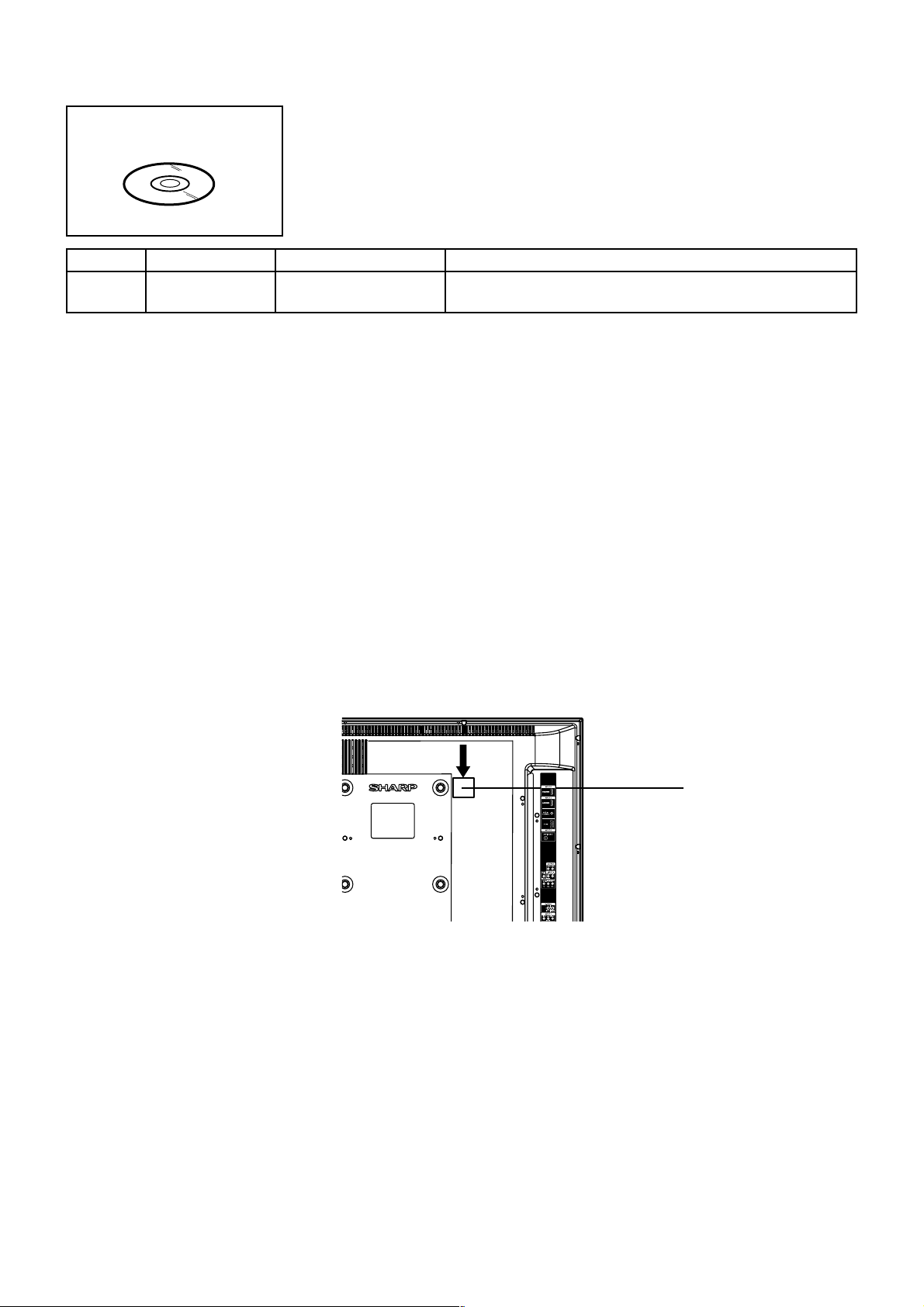
SERVICING FIXTURES AND TOOLS
JG176
Ref. No. Part No. Parts Name Remarks
2007 USA DTV LCD
ROM DISC
APJG176126JG176
2007 USA LCD DTV
ROM DISC
Up-Date of the Firmware
RE-WRITE FOR DIGITAL SOFT FIRMWARE
Copy the "update.dat" in CD to USB Flash Memory.
1.
Recommended USB Flash Memory
• SanDisk Cruzer Mini USB Flash Drive 128Mb
• SanDisk Cruzer Mini USB Flash Drive 256Mb
• SanDisk Cruzer Micoro USB Flash Drive 128Mb
• SanDisk Cruzer Micoro USB Flash Drive 256Mb
• TwinMos ModileDisk3 128Mb (USB 2.0)
• TwinMos ModileDisk3 256Mb (USB 2.0)
NOTE:
After Format is done with FAT32 File system beforehand, USB Flash Memory is used.
The computer of WINDOWS2000 is used.
2.
Confirm that the AC cord is plugged out.
3.
Set the minus driver to the topside of the USB connector cover, remove the USB connector cover.
Insert the USB Flash Memory to USB connector. (Refer to Fig.1)
SET (REAR)
Fig.1
Insert the AC CORD of the set and turn on the power. The Up-Date will start automatically.
4.
During the writing, "PLEASE WAIT" will appear on the screen.
After the Up-Date, the screen will return to normal screen.
5.
Turn off the power.
6.
USB connector cover
Unplug the AC CORD, and remove the USB Flash Memory.
7.
Insert the AC CORD again.
8.
After the data input, set to the initializing of shipping.
Turn on the power.
9.
Press both Channel button (1) on the remote control and the VOLUME DOWN button on the set for more than 2 seconds.
10.
The unit will now have the correct DATA for the new DIGITAL SOFT FIRMWARE.
C-2
Page 17
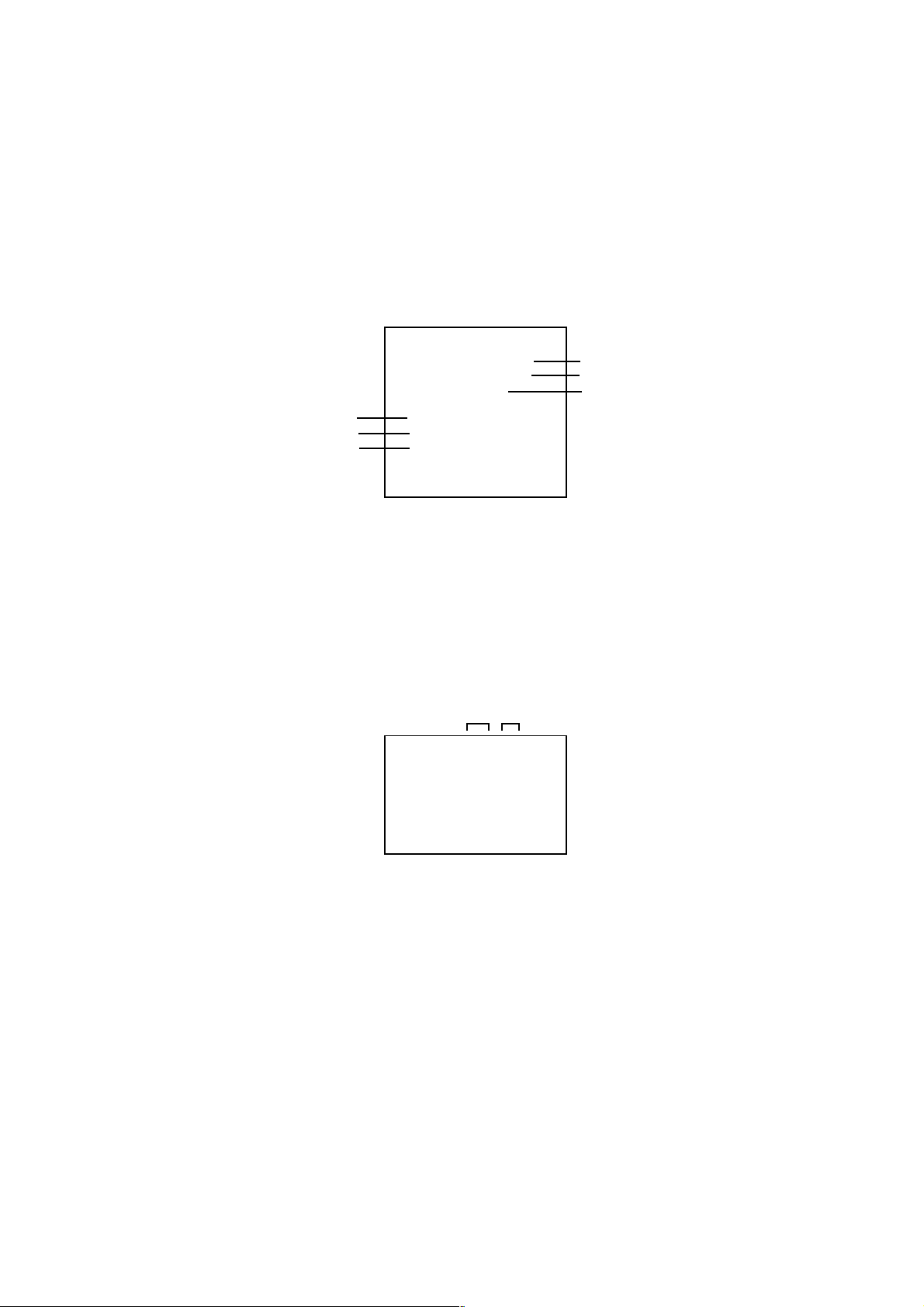
WHEN REPLACING EEPROM (MEMORY) IC
CONFIRMATION OF CHECK SUM, POWER ON TOTAL HOURS AND MICON VERSION
Initial total of MEMORY IC, POWER ON total hours and MICON VERSIONcan be checked on the screen. Total hours are
displayed in 16 system of notation.
NOTE:
1.
2.
3.
4.
NOTE: The each item value might be different according to each set.
If you set a factory initialization, the total hours is reset to "0".
Please refer to "CONFIRMATION OF INITIAL DATA" when SUM DATA is not corresponding.
Turn on the POWER, and set to the TV mode.
Set the VOLUME to minimum.
Press both VOL. DOWN button on the set and Channel button (8) on the remote control for more than 2 seconds.
After the confirmation of CHECK SUM, MICON VERSION and POWER ON TOTAL HOURS, turn off the power.
Initial setting data check sum.
MAIN MICON check sum.
POWER ON total hours.
= (16 x 16 x 16 x thousands digit value)
+ (16 x 16 x hundreds digit value)
+ (16 x tens digit value)
+ (ones digit value)
MAIN MICON Version
SUB MICON Version
Digital Fimware Version
INIT: @@@@
DVP: @@@@
LCD ON: 0000
ANALOG M: @@@@
ANALOG S: @@@@
DIGITAL :@@@@
FIG. 1
CONFIRMATION OF INITIAL DATA
If a service repair is undertaken where it has been required to change the MEMORY IC, the following steps should be taken
to ensure correct data settings while making reference to INITIAL SETTING TABLE (Attached "INITIAL DATA").
Turn on the POWER, and set to the TV mode.
1.
Set the VOLUME to minimum.
2.
Press both VOL. DOWN button on the set and Channel button (6) on the remote control for more than 2 seconds.
3.
ADDRESS and DATA should appear as FIG 2.
ADDRESS DATA
INIT 0001 @@
LCD ON: 0000
ANALOG M: @@@@
ANALOG S: @@@@
DIGITAL :@@@@
FIG. 2
4.
ADDRESS is now selected and should "blink". Using the UP/DOWN buton on the remote, step through the ADDRESS until
Press RIGHT/LEFT button to select DATA. When DATA is selected, it will "blink".
5.
Again, step through the DATA using UP/DOWN button until required DATA value has been selected.
6.
Pressing RIGHT/LEFT button will take you back to ADDRESS for further selection if necessary.
7.
Repeat steps 4 to 6 until all data has been checked.
8.
When satisfied correct DATA has been entered, turn POWER off (return to STANDBY MODE) to finish DATA input.
After the data input, set to the initializing of shipping.
9.
Turn POWER on.
10.
Press both VOL. DOWN button on the set and Channel button (1) on the remote control for more than 2 seconds.
11.
After the finishing of the initializing of shipping, the unit will turn off automatically.
The unit will now have the correct DATA for the new MEMORY IC.
3
C-3
Page 18
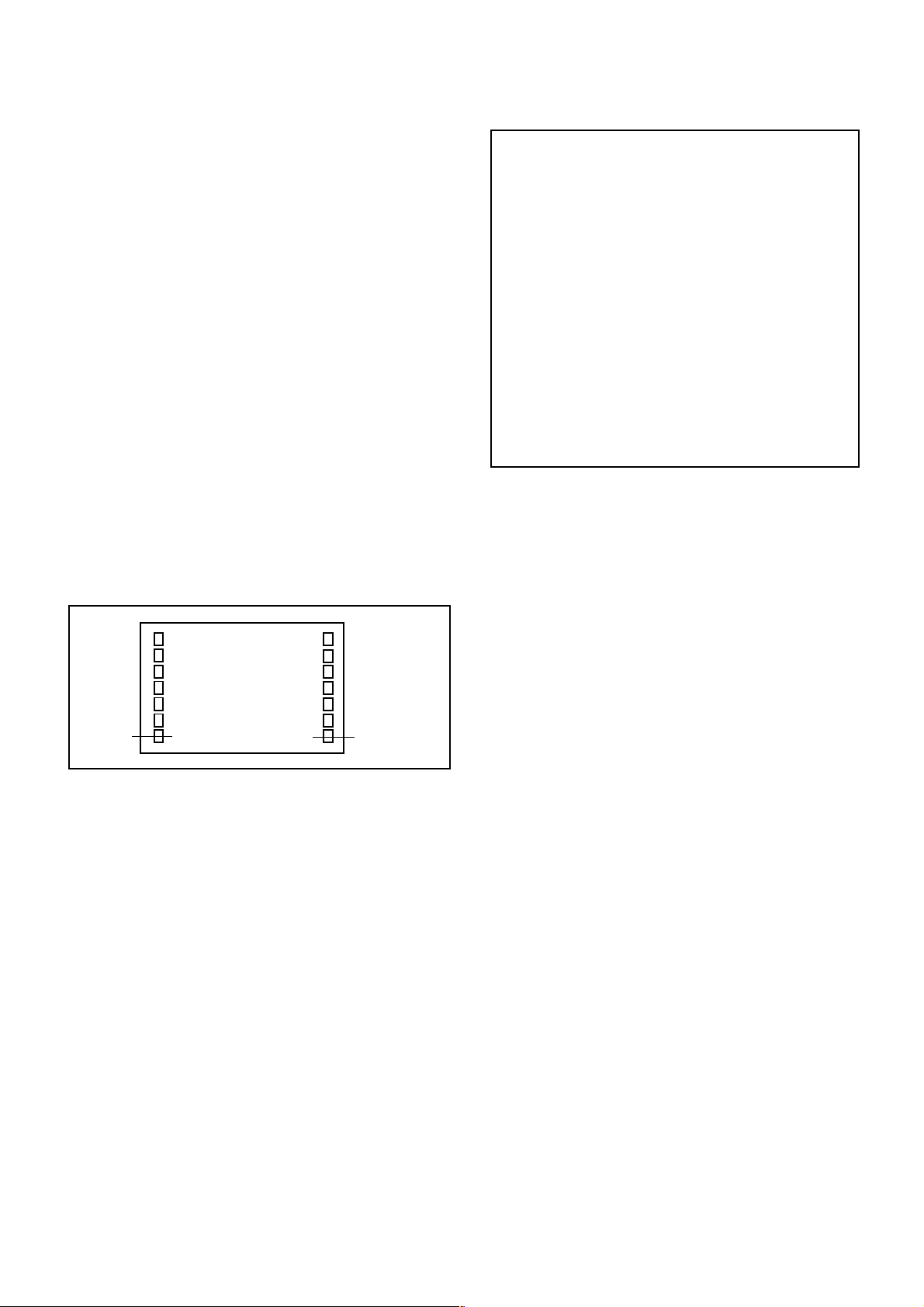
ELECTRICAL ADJUSTMENTS
1. ADJUSTMENT PROCEDURE
Read and perform these adjustments when repairing the
circuits or replacing electrical parts or PCB assemblies.
CAUTION
Use an isolation transformer when performing any
•
service on this chassis.
When removing a PCB or related component, after
•
unfastening or changing a wire, be sure to put the wire
back in its original position.
When you exchange IC and Transistor with a heat sink,
•
apply silicon grease on the contact section of the heat
sink. Before applying new silicon grease, remove all the
old silicon grease. (Old grease may cause damages to
the IC and Transistor).
Prepare the following measurement tools for electrical
adjustments.
1. Patterm Generator
On-Screen Display Adjustment
1.2.Set the VOLUME to minimum.
Press the VOL. DOWN button on the set and the
channel button (9) on the remote control for more than
2 seconds to display adjustment mode on the screen as
shown in Fig. 1-1.
TV
SIDE BAR
480I
Function
3.
Use the Channel UP/DOWN button or Channel button
01 H POSI OSD 175
(0-9) on the remote control to select the options shown
in Fig. 1-2.
4.
Press the INPUT button on the remote control to end the
adjustments.
5.
To display the adjustment screen for TV, VIDEO1,
VIDEO2, ColorStream HD, HDMI-O and PC mode, press
the INPUT button on the remote control. Press the
VOL.DOWN button on the set and the channel (9) on the
remote control for more than 2 seconds.
Step No.
Fig. 1-1
D-1
FUNCTION
NO.
H POSI OSD
01
V POSI OSD
02
R DRIVE(N)
03
R CUT OFF(N)
04
G DRIVE(N)
05
G CUT OFF(N)
06
B DRIVE(N)
07
B CUT OFF(N)
08
R DRIVE(C)
09
R CUT OFF(C)
10
G DRIVE(C)
11
G CUT OFF(C)
12
B DRIVE(C)
13
B CUT OFF(C)
14
R DRIVE(W)
15
R CUT OFF(W)
16
G DRIVE(W)
17
G CUT OFF(W)
18
B DRIVE(W)
19
B CUT OFF(W)
20
H POSI CENTER
21
V POSI CENTER
24
FUNCTION
NO.
BAK LIGHT CENT
29
BAK LIGHT MAX
30
BAK LIGHT MIN
31
BRIGHT CENT
32
BRIGHT MAX
33
BRIGHT MIN
34
TINT
35
SHARP CENT
36
SHARP MAX
37
SHARP MIN
38
CONTRAST CENT
39
CONTRAST MAX
40
CONTRAST MIN
41
COLOR CENT
42
COLOR MAX
43
COLOR MIN
44
CONTRAST 40
47
Y BRIGHT
49
Y/Cb/Cr CONTRAST
50
2. BASIC ADJUSTMENTS
2-1: CONTRAST MAX
1.
Receive the monoscope pattern. (RF Input)
2.
Using the remote control, set the brightness and
contrast to normal position.
3.
Activate the adjustment mode display of Fig. 1-1 and
press the channel button (40) on the remote control to
select "CONTRAST MAX".
4.
Press the LEFT/RIGTH button on the remote control
until the contrast step No. becomes "150"
5.
Check if the picture is normal.
6.
Receive the monoscope pattern. (VIDEO Input)
7.
Press the INPUT button on the remote control to set to
the AV mode.
8.
Using the remote control, set the brightness and
contrast to normal position.
9.
Activate the adjustment mode display of Fig. 2-1 and
press the channel button (40) on the remote control to
select "CONTRAST MAX".
10.
Press the LEFT/RIGTH button on the remote control
until the contrast step No. becomes "150".
11.
Check if the picture is normal.
12.
Playback the DVD(480i) disc. (COMPONENT Input)
13.
Press the INPUT button on the remote control to set to
the COLOR STREAM HD mode.
14.
Using the remote control, set the brightness and
contrast to normal position.
15.
Activate the adjustment mode display of Fig. 2-1 and
press the channel button (40) on the remote control to
select "CONTRAST MAX".
16.
Press the LEFT/RIGTH button on the remote control
until the contrast step No. becomes "154".
17.
Playback the DVD(480i) disc. (HDMI Input)
18.
Press the INPUT button on the remote control to set to
the HDMI mode.
19.
Using the remote control, set the brightness and
contrast to normal position.
20.
Activate the adjustment mode display of Fig. 1-1 and
press the channel button (40) on the remote control to
select "CONTRAST MAX".
21.
Press the LEFT/RIGTH button on the remote control
until the contrast step No. becomes "139".
22.
Check if the picture is normal.
Fig. 1-2
Page 19
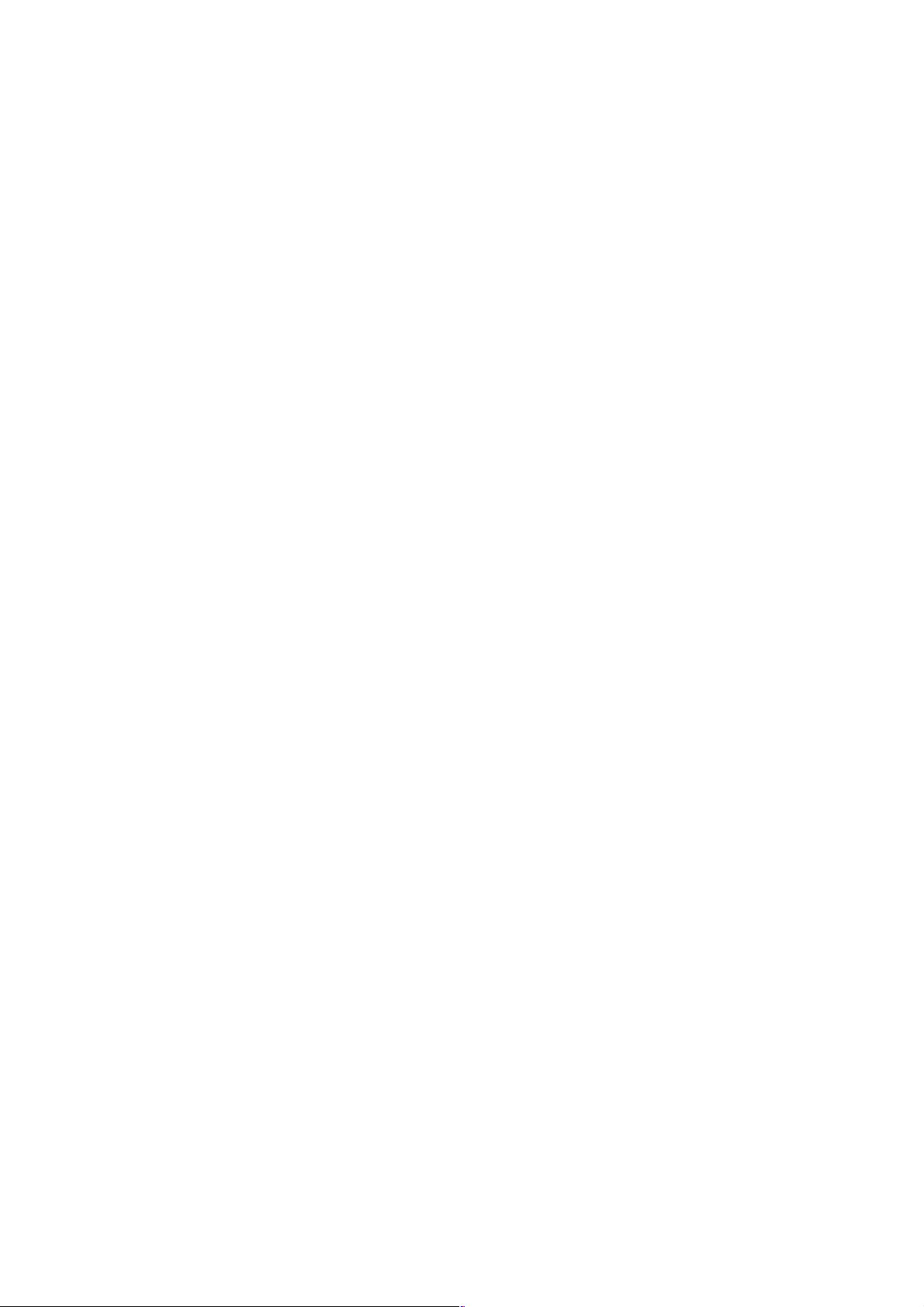
ELECTRICAL ADJUSTMENTS
2-2: WHITE BALANCE
1.
Place the set in Aging Test for more than 15 minutes.
2.
Receive the gray scale pattern from the Pattern
Generator.
3.
Press the INPUT button on the remote control to set to
the AV mode.
4.
Using the remote control, set the brightness and contrast
to normal position.
5.
Activate the adjustment mode display of Fig. 1-1 and
press the channel button (03) on the remote control to
select "R DRIVE(N)".
6.
Press the CH. UP/DOWN button on the remote control to
select the "R CUT OFF(N)", "B DRIVE(N)", "B CUT
OFF(N)", "R DRIVE(C)", "R CUT OFF(C)", "B DRIVE(C)",
"B CUT OFF(C)", "R DRIVE(W)", "R CUT OFF(W)", "B
DRIVE(W)" or "B CUT OFF(W)".
7.
Adjust the LEFT/RIGTH button on the remote control to
whiten the R CUT OFF(N), B DRIVE(N), B CUT OFF(N),
R DRIVE(C), R CUT OFF(C)", B DRIVE(C), B CUT
OFF(C), R DRIVE(W), R CUT OFF(W), B DRIVE(W) or B
CUT OFF(W) at each step tone sections equally.
8.
Perform the above adjustments 5 and 6 until the white
achieved.
2-3: BRIGHT CENT
1.
Receive the monoscope pattern. (VIDEO Input)
2.
Press the INPUT button on the remote control to set to
the AV mode.
3.
Set the screen mode to FULL.
4.
Using the remote control, set the brightness and
contrast to normal position.
5.
Activate the adjustment mode display of Fig. 2-1 and
press the channel button (49) on the remote control to
select "Y BRIGHT".
6.
Press the LEFT/RIGTH button on the remote control
until the screen begin to shine.
7.
Receive the monoscope pattern. (RF Input)
8.
Press the INPUT button on the remote control to set to
the ANT mode. Then perfrom the the above
adjustments 4~6.
9.
Playback the DVD(480i) disc. (COMPONENT Input)
10.
Press the INPUT button on the remote control to set to
the COLOR STREAM HD mode. Then perfrom the the
above adjustments 4~6.
11.
Playback the DVD(480i) disc. (HDMI Input)
12.
Press the INPUT button on the remote control to set to
the HDMI mode. Then perfrom the the above
adjustments 4~6.
2-4: CONTRAST MAX
1.
Receive the monoscope pattern. (RF Input)
2.
Using the remote control, set the brightness and
contrast to normal position.
3.
Activate the adjustment mode display of Fig. 1-1 and
press the channel button (40) on the remote control to
select "CONTRAST MAX".
4.
Press the LEFT/RIGTH button on the remote control
until the contrast step No. becomes "144"
5.
Check if the picture is normal.
6.
Receive the monoscope pattern. (VIDEO Input)
7.
Press the INPUT button on the remote control to set to
the AV mode.
8.
Using the remote control, set the brightness and
contrast to normal position.
9.
Activate the adjustment mode display of Fig. 2-1 and
press the channel button (40) on the remote control to
select "CONTRAST MAX".
10.
Press the LEFT/RIGTH button on the remote control
until the contrast step No. becomes "143".
11.
Check if the picture is normal.
12.
Playback the DVD(480i) disc. (COMPONENT Input)
13.
Press the INPUT button on the remote control to set to
the COLOR STREAM HD mode.
14.
Using the remote control, set the brightness and
contrast to normal position.
15.
Activate the adjustment mode display of Fig. 2-1 and
press the channel button (40) on the remote control to
select "CONTRAST MAX".
16.
Press the LEFT/RIGTH button on the remote control
until the contrast step No. becomes "147".
17.
Playback the DVD(480i) disc. (HDMI Input)
18.
Press the INPUT button on the remote control to set to
the HDMI mode.
19.
Using the remote control, set the brightness and
contrast to normal position.
20.
Activate the adjustment mode display of Fig. 1-1 and
press the channel button (40) on the remote control to
select "CONTRAST MAX".
21.
Press the LEFT/RIGTH button on the remote control
until the contrast step No. becomes "132".
22.
Check if the picture is normal.
D-2
Page 20
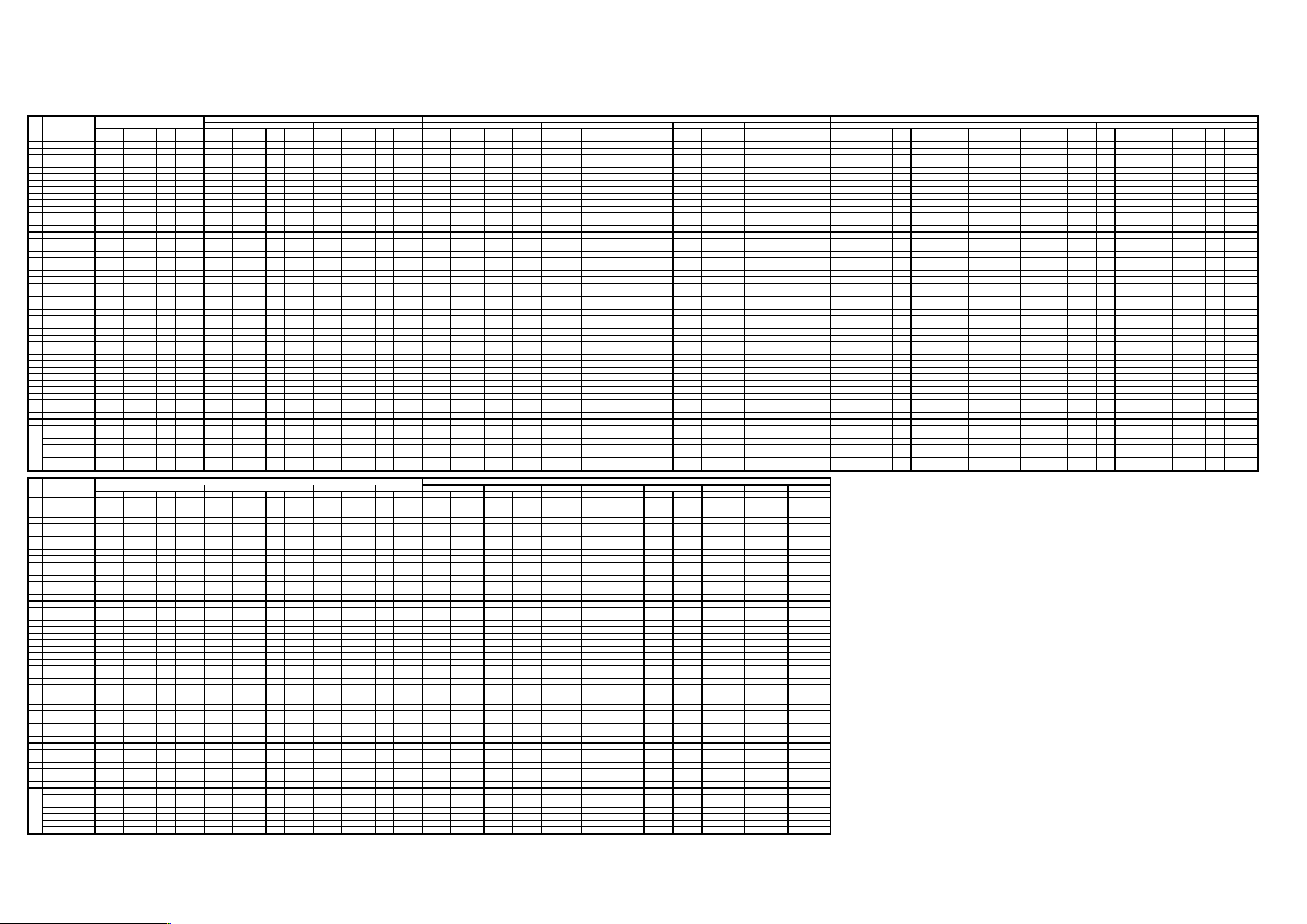
2-5: Confirmation of Fixed Value (Step No.
)
)
Please check if the fixed values of each of the adjustment items are set correctly referring below. (TUNER/AV/YUV/HDMI/DIGITAL/PC
ELECTRICAL ADJUSTMENTS
ANALOG
NO. 調整項目
1 H POSI OSD 350 ←←←← ←←←← ←←←350 ← ←← ← ← ←←← ← ← ← 350 ← ←← ← ← ←←←←←← ← ← ← ←
2 V POSI OSD 88 ←←←← ←←←← ←←←88 ← ←← ← ← ←←← ← ← ← 88 ← ←← ← ← ←←←←←← ← ← ← ←
3 R.DRIVE (N)※138 ←←←※138 ←←←※138 ←←←※137 ←←←※140 ←←←※139 ←※139 ←※139 ←←←※139 ←←←※139 ←※139 ←※139 ←←←
4 R CUTOFF(N)※127 ←←←※126 ←←←※126 ←←←※127 ←←←※127 ←←←※127 ←※125 ←※126 ←←←※126 ←←←※126 ←※126 ←※126 ←←←
5 G DRIVE(N) 128 ←←← 128 ←←← 128 ←←← 128 ←←← 128 ←←←128 ← 128 ← 128 ←←← 128 ←←←128
6 G CUTOFF(N) 128 ←←← 128 ←←← 128 ←←← 128 ←←← 128 ←←←128 ← 128 ← 128 ←←← 128 ←←←128 ← 128 ← 128 ←←←
7 B DRIVE(N)※125 ←←←※127 ←←←※126 ←←←※126 ←←←※123 ←←←※123 ←※122 ←※123 ←←←※123 ←←←※123 ←※123 ←※123 ←←←
8 B CUTOFF(N)※127 ←←←※123 ←←←※124 ←←←※123 ←←←※130 ←←←※130 ←※129 ←※130 ←←←※130 ←←←※130 ←※130 ←※130 ←←←
9 R.DRIVE (C)※133 ←←←※134 ←←←※134 ←←←※134 ←←←※
10 R CUTOFF(C)※128 ←←←※128 ←←←※127 ←←←※128 ←←←※128 ←←←※127 ←※128 ←※126 ←←←※126 ←←←※126 ←※126 ←※126 ←←←
11 G DRIVE(C) 128 ←←← 128 ←←← 128 ←←← 128 ←←← 128 ←←←128 ← 128 ← 128 ←←← 128 ←←←128 ← 128 ← 128 ←← ←
12 G CUTOFF(C) 128 ←←← 128 ←←← 128 ←←← 128 ←←← 128 ←←←128 ← 128 ← 128 ←←← 128 ←←←128 ← 128 ← 128 ←←←
(C)※140 ←←←※141 ←←←※141 ←←←※139 ←←←※142 ←←←※140 ←※140 ←※141 ←←←※141 ←←←※141 ←※141 ←※141 ←←←
13 B DRIVE
14 B CUTOFF(C)※128 ←←←※127 ←←←※126 ←←←※127 ←←←※128 ←←←※128 ←※128 ←※128 ←←←※128 ←←←※128 ←※128 ←※128 ←←←
15 R.DRIVE (W)※153 ←←←※153 ←←←※153 ←←←※152 ←←←※151 ←←←※154 ←※153 ←※155 ←←←※155 ←←←※155 ←※155 ←※155 ←←←
16 R CUTOFF(W)※125 ←←←※125 ←←←※125 ←←←※126 ←←←※126 ←←←※125 ←※125 ←※
17 G DRIVE(W) 128 ←←← 128 ←←← 128 ←←← 128 ←←← 128 ←←←128 ← 128 ← 128 ←←← 128 ←←←128 ← 128 ← 128 ←← ←
18 G CUTOFF(W) 128 ←←← 128 ←←← 128 ←←← 128 ←←← 128 ←←←128 ← 128 ← 128 ←←← 128 ←←←128 ← 128 ← 128 ←← ←
19 B DRIVE(W)※106 ←←←※108 ←←←※106 ←←←※106 ←←←※102 ←←←※104 ←※103 ←※102 ←←←※102 ←←←※102 ←※102 ←※102 ←←←
20 B CUTOFF(W)※125 ←←←※122
21 H POSI CENTER 291 291 291 291 291 291 291 291 289 289 289 289 307 307 307 307 276 276 276 276 540 366 272 272 262 262 262 262 131 132 131 131 434 280 230 230 151 152 151 151
22 H POSI MAX --- --- --- --- --- --- --- --- --- --- --- --- --- --- --- --- --- --- --- --- --- --- --- --- --- --- --- --- --- --- --- --- --- --- --- --- --- --- --- --23 H POSI MIN --- --- --- --- --- --- --- --- --- --- --- --- --- --- --- --- --- --- --- --- --- --- --- --- --- --- --- --- --- --- --- --- --- --- --- --- --- --- --- --24 V POSI CENTER 20 28 50 20 20 28 50 20 20 28 50 20 20 28 50 20 46 61 105 46 128 41 90 26 22 30 51 22 45 60 103 45 128 41 97 32 42 57 101 42
25 V POSI MAX --- --- --- --- --- --- --- --- --- --- --- --- --- --- --- --- --- --- --- --- --- --- --- --- --- --- --- --- --- --- --- --- --- --- --- --- --- --- --- --26 V POSI MIN --- --- --- --- --- --- --- --- --- --- --- --- --- --- --- --- --- --- --- --- --- --- --- --- --- --- --- --- --- --- --- --- --- --- --- --- --- --- --- --29 BAK LIGHT CENT 128 ←←← 128 ←←← 128 ←←← 128 ←←← 128 ←←←128 ← 128 ← 128 ←←← 128 ←←←128 ← 128 ← 128 ←← ←
30 BAK LIGHT MAX 255 ←←← 255 ←←← 255 ←←← 255 ←←← 255 ←←←255 ← 255 ← 255 ←←← 255 ←←←255 ← 255 ← 255 ←← ←
31 BAK LIGHT MIN 0 ←←← 0 ←←← 0 ←←← 0 ←←← 0 ←←←0 ← 0 ← 0 ←←← 0 ←←←0 ← 0 ←
32 BRIGHT CENT 126 ←←← 126 ←←← 126 ←←← 126 ←←← 126 ←←←126 ← 126 ← 126 ←←← 126 ←←←126 ← 126 ← 126 ←← ←
33 BRIGHT MAX 160 ←←← 160 ←←← 160 ←←← 160 ←←← 160 ←←←160 ← 160 ← 160 ←←← 160 ←←←160 ← 160 ← 160 ←← ←
34 BRIGHT MIN 70 ←←← 70 ←←← 70 ←←← 70 ←←← 70 ←←←70 ← 70 ← 70 ←←← 70 ←←←70 ← 70 ← 70 ←←←
35 TINT 129 ←←← 124 ←←← 124 ←←← 126 ←←← 126 ←←←116 ← 116 ← 125 ←←← 125 ←←←133 ← 133 ← 125 ←←←
36 SHARP V1 MAX 511 ←←← 511
37 SHARP H1 MAX 511 ←←← 511 ←←← 511 ←←← 511 ←←← 511 ←←←511 ← 511 ← 511 ←←← 511 ←←←511 ← 511 ← 511 ←←←
38 SHARP H2 MAX 511 ←←← 511 ←←← 511 ←←← 511 ←←← 511 ←←←511 ← 511 ← 511 ←←← 511 ←←←511 ← 511 ← 511 ←←←
39 CONT CENTER ※109 ←←←※116 ←←←※115 ←←←※115 ←←← ※91 ←←←※92 ←※94 ←※102 ←←←※102 ←←←※102 ←※102 ←※102 ←←←
40 CONT MAX ※156 ←←←※166 ←←←※
41 CONT MIN 50 ←←← 50 ←←← 50 ←←← 50 ←←← 50 ←←←50 ← 50 ← 50 ←←← 50 ←←←50 ← 50 ← 50 ←←←
42 COLOR CENT 112 ←←← 108 ←←← 108 ←←← 122 ←←← 134 ←←←130 ← 130 ← 133 ←←← 133 ←←←135 ← 135 ← 133 ←←←
43 COLOR MAX 210 ←←← 210 ←←← 210 ←←← 210 ←←← 210 ←←←210 ← 210 ← 210 ←←← 210 ←←←210 ← 210 ← 210 ←← ←
44 COLOR MIN 64 ←←← 64 ←←← 64 ←←← 64 ←←← 64
47 CONT 40 ※147 ←←←※154 ←←←※154 ←←←※154 ←←←※122 ←←←※124 ←※126 ←※136 ←←←※136 ←←←※136 ←※136 ←※136 ←←←
49
Y BRIGHT ※487 ←←←※486 ←←←※486 ←←←※484 ←←← ※537 ←←←※537 ←※529 ←※469 ←←←※469 ←←←※469 ←※469 ←※469 ←←←
50
Y/Cb/Cr CONTRAST 190 ←←← 190 ←←← 190 ←←← 190 ←←← 128 ←←←128 ← 128 ← 128 ←←← 128 ←←←128 ← 128 ← 128 ←← ←
51
ADC OFFSET --- --- --- --- --- --- --- --- --- --- --- --- --- --- --- --- --- --- --- --- --- --- --- --- --- --- --- --- --- --- --- --- --- --- --- --- --- --- --- ---
(PGASELPA1) ЧЧЧЧЧЧЧЧЧЧЧЧЧЧЧЧ ※ ← ←←※ ← ※ ← Ч Ч ЧЧ Ч Ч ЧЧЧЧЧЧ Ч Ч Ч Ч
(PGASELPB) ЧЧЧЧЧЧЧЧЧЧЧЧЧЧЧЧ ※ ← ←←※ ← ※ ← Ч Ч ЧЧ Ч Ч ЧЧЧЧЧЧ Ч Ч Ч Ч
(PGASELPC) ЧЧЧЧЧЧЧЧЧЧЧЧЧЧЧЧ ※ ← ←←※ ← ※ ← Ч Ч ЧЧ Ч Ч ЧЧЧЧЧЧ Ч Ч Ч Ч
(ACH_OFF_VAL_Y) ЧЧЧЧЧЧЧЧЧЧЧЧЧЧЧЧ ※ ← ←←※ ← ※ ← Ч Ч ЧЧ Ч Ч ЧЧЧЧЧЧ Ч Ч Ч Ч
(ACH_OFF_VAL_CB) ЧЧЧЧЧЧЧЧЧЧЧЧЧЧЧЧ ※ ← ←←※ ← ※ ← Ч Ч ЧЧ Ч Ч ЧЧЧЧЧЧ Ч Ч Ч Ч
(ACH_OFF_VAL_CR) ЧЧЧЧЧЧЧЧЧЧЧЧЧЧЧЧ ※ ← ←←※ ← ※ ← Ч Ч ЧЧ Ч Ч ЧЧЧЧЧЧ Ч Ч Ч Ч
NO.
調整項目
1 H POSI OSD 350 ←←← 350 ←←← 350 ← 350 ← 350 ← ←← ← ← ←←← ← ← ←
2 V POSI OSD 88 ←←← 88 ←←← 88 ← 88 ← 88 ← ←← ← ← ←←← ← ← ←
3 R.DRIVE (N)※139 ←←←※139 ←←←※139 ←※139 ← 128 ← ←← ← ← ←←← ← ← ←
4 R CUTOFF(N)※126 ←←←※126 ←←←※126 ←※126 ← --- --- --- --- --- --- --- --- --- --- --- ---
5 G DRIVE(N) 128 ←←← 128 ←←← 128 ← 128 ← 128 ← ←← ← ← ←←← ← ← ←
6 G CUTOFF(N
7 B DRIVE(N)※123 ←←←※123 ←←←※123 ←※123 ← 128 ← ←← ← ← ←←← ← ← ←
8 B CUTOFF(N)※130 ←←←※130 ←←←※130 ←※130 ← --- --- --- --- --- --- --- --- --- --- --- ---
9 R.DRIVE (C)※136 ←←←※136 ←←←※136 ←※136 ← --- --- --- --- --- --- --- --- --- --- --- ---
10 R CUTOFF(C)※126 ←←←※126 ←←←※126 ←※126 ← --- --- --- --- --- --- --- --- --- --- --- ---
11 G DRIVE(C) 128 ←←← 128 ←←← 128 ← 128 ← --- --- --- --- --- --- --- --- --- --- --- ---
12 G CUTOFF(C) 128 ←←← 128 ←←← 128 ← 128 ← --- --- --- --- --- --- --- --- --- --- --- ---
13 B DRIVE(C)※141 ←←←※141 ←←←※141 ←※141 ←
14 B CUTOFF(C)※128 ←←←※128 ←←←※128 ←※128 ← --- --- --- --- --- --- --- --- --- --- --- ---
15 R.DRIVE (W)※155 ←←←※155 ←←←※155 ←※155 ← --- --- --- --- --- --- --- --- --- --- --- ---
16 R CUTOFF(W)※124 ←←←※124 ←←←※124 ←※124 ← --- --- --- --- --- --- --- --- --- --- --- ---
17 G DRIVE(W) 128 ←←← 128 ←←← 128 ← 128 ← --- --- --- --- --- --- --- --- --- --- --- ---
18 G CUTOFF(W) 128 ←←← 128 ←←← 128 ← 128 ← --- --- --- --- --- --- --- --- --- --- --- ---
19 B DRIVE(W)※102 ←←←※102 ←←←※102 ←※102 ← --- --- --- --- --- --- --- --- --- --- --- ---
20 B CUTOFF(W)※130 ←←←※130 ←←←※130 ←※130 ← --- --- --- --- --- --- --- --- --- --- --- ---
21 H POSI CENTER 230 230 230 230 230 230 230 230 230 230 230 230 289 289 211
22 H POSI MAX --- --- --- --- --- --- --- --- --- --- --- --- 314 314 236
23 H POSI MIN --- --- --- --- --- --- --- --- --- --- --- --- 264 264 186
24 V POSI CENTER 32 32 32 32 32 32 32 32 32 32 32 32 35 35 37
25 V POSI MAX --- --- --- --- --- --- --- --- --- --- --- --- 60 60 62
26 V POSI MIN --- --- --- --- --- --- --- --- --- --- --- --- 10 10 12
29 BAK LIGHT CENT 128 ←←← 128 ←←← 128 ← 128 ← 128
30 BAK LIGHT MAX 255 ←←← 255 ←←← 255 ← 255 ← 255
31 BAK LIGHT MIN 0 ←←← 0 ←←← 0 ← 0 ← 0
32 BRIGHT CENT 126 ←←← 126 ←←← 126 ← 126 ← 126
33 BRIGHT MAX 160 ←←← 160 ←←← 160 ← 160 ← 170
34 BRIGHT MIN 70 ←←← 70 ←←← 70 ← 70 ← 60
35 TINT 128 ←←← 128 ←←← 128 ← 128 ← --- --- --- --- --- --- --- --- --- --- --- ---
36 SHARP V1 MAX 511 ←←← 511 ←←← 511 ← 511 ← 511
37 SHARP H1 MAX 511 ←←← 511 ←←← 511 ← 511 ← 511
38 SHARP H2 MAX 511 ←←← 511
39 CONT CENTER ※102 ←←←※102 ←←←※102 ←※102 ← 95
40 CONT MAX ※147 ←←←※147 ←←←※147 ←※147 ← 127
41 CONT MIN 50 ←←← 50 ←←← 50 ← 50 ← 60
42 COLOR CENT 129 ←←← 129 ←←← 129 ← 129 ← --- --- --- --- --- --- --- --- --- --- --- ---
43 COLOR MAX 210 ←←← 210 ←←← 210 ← 210 ← --- --- --- --- --- --- --- --- --- --- --- ---
44 COLOR MIN 64 ←←← 64 ←←← 64 ← 64 ← --- --- --- --- --- --- --- --- --- --- --- ---
47 CONT 40 ※136 ←←←※136 ←←←※136 ←※136 ←
49
Y BRIGHT ※469 ←←←※469 ←←←※469 ←※469 ←
50
Y/Cb/Cr CONTRAST 128 ←←← 128 ←←← 128 ← 128
51
ADC OFFSET --- --- --- --- --- --- --- --- --- --- --- ---
(PGASELPA1) ЧЧЧЧЧЧЧЧЧЧЧЧ
(PGASELPB) ЧЧЧЧЧЧЧЧЧЧЧЧ
(PGASELPC) ЧЧЧЧЧЧЧЧЧЧЧЧ
(ACH_OFF_VAL_Y) ЧЧЧЧЧЧЧЧЧЧЧЧ
(ACH_OFF_VAL_CB) ЧЧЧЧЧЧЧЧЧЧЧЧ
(ACH_OFF_VAL_CR) ЧЧЧЧЧЧЧЧЧЧЧЧ
SIDE BAR S.STRETCH ZOOM STRETCH SIDE BAR S.STRETCH ZOOM STRETCH SIDE BAR S.STRETCH ZOOM STRETCH SIDE BAR S.STRETCH ZOOM STRETCH SIDE BAR S.STRETCH ZOOM STRETCH
SIDE BAR S.STRETCH ZOOM STRETCH SIDE BAR S.STRETCH ZOOM STRETCH
) 128 ←←← 128 ←←← 128 ← 128 ← --- --- --- --- --- --- --- --- --- --- --- ---
TUNER
480i 480p 720p 1080i
CVBS Y/C
←←←※124 ←←←※124 ←←← ※128 ←←←※129 ←※129 ←※130 ←←←※130 ←←←※130 ←※130 ←※130 ←←←
←←← 511 ←←← 511 ←←← 511 ←←←511 ← 511 ← 511 ←←← 511 ←←←511 ← 511 ← 511 ←← ←
DIGITAL TUNER
←←← 511 ← 511 ← 511
AV
165 ←←←※166 ←←←※130 ←←←※133 ←※136 ←※147 ←←←※147 ←←←※147 ←※147 ←※147 ←←←
ZOOM
STRETCH
ZOOM
STRETCH
←
VGA(640*480) VGA(720*400) SVGA(800*600) XGA(1024*768)
SIDE BAR STRETCH SIDE BAR STRETCH STRETCH SIDE BAR STRETCH SIDE BAR STRETCH STRETCH STRETCH STRETCH
--- --- --- --- --- --- --- --- --- --- --- ---
121 ← ←← ← ← ←←← ← ← ←
512 ← ←← ← ← ←←← ← ← ←
128 ← ←← ← ← ←←← ← ← ←
※ ← ←← ← ← ←←← ← ← ←
※ ← ←← ← ← ←←← ← ← ←
※ ← ←← ← ← ←←← ← ← ←
※ ← ←← ← ← ←←← ← ← ←
※ ← ←← ← ← ←←← ← ← ←
※ ← ←← ← ← ←←← ← ← ←
※ ← ←← ← ← ←←← ← ← ←
480i 480p 720p 1080i
138 ←←←※135 ←※133 ←※136 ←←←※136 ←←←※136 ←※136 ←※136 ←←←
WVGA(848*480) WXGA(1280*720) WXGA(1280*768) WXGA(1360*768)
288
313
263
37
62
← ←← ← ← ←←← ← ← ←
← ←← ← ← ←←← ← ← ←
← ←← ← ← ←←← ← ← ←
← ←← ← ← ←←← ← ← ←
← ←← ← ← ←←← ← ← ←
← ←← ← ← ←←← ← ← ←
← ←← ← ← ←←← ← ← ←
← ←← ← ← ←←← ← ← ←
← ←← ← ← ←←← ← ← ←
← ←← ← ← ←←← ← ← ←
← ←← ← ← ←←← ← ← ←
← ←← ← ← ←←← ← ← ←
12
341 223 223 371 371 284 328 374
366 248 248 396 396 364 353 399
316 198 198 346 346 204 303 349
31 27 27 35 35 25 27 24
56 47 47 60 60 45 47 44
6771010574
YUV
ZOOM
STRETCH
←←←64 ← 64 ← 64 ←←← 64 ←←←64 ← 64 ← 64 ←←←
PC
ZOOM
STRETCH SIDE BAR S.STRETCH ZOOM STRETCH SIDE BAR S.STRETCH ZOOM STRETCH
124 ←←←※124 ←←←※124 ←※124 ←※124 ←←←
480i 480p 720p 1080i VGA
HDMI
ZOOM
ZOOM
STRETCH
← 128 ← 128 ←←←
STRETCH SIDE BAR S.STRETCH ZOOM STRETCH
0 ←← ←
D-3 D-4
Page 21
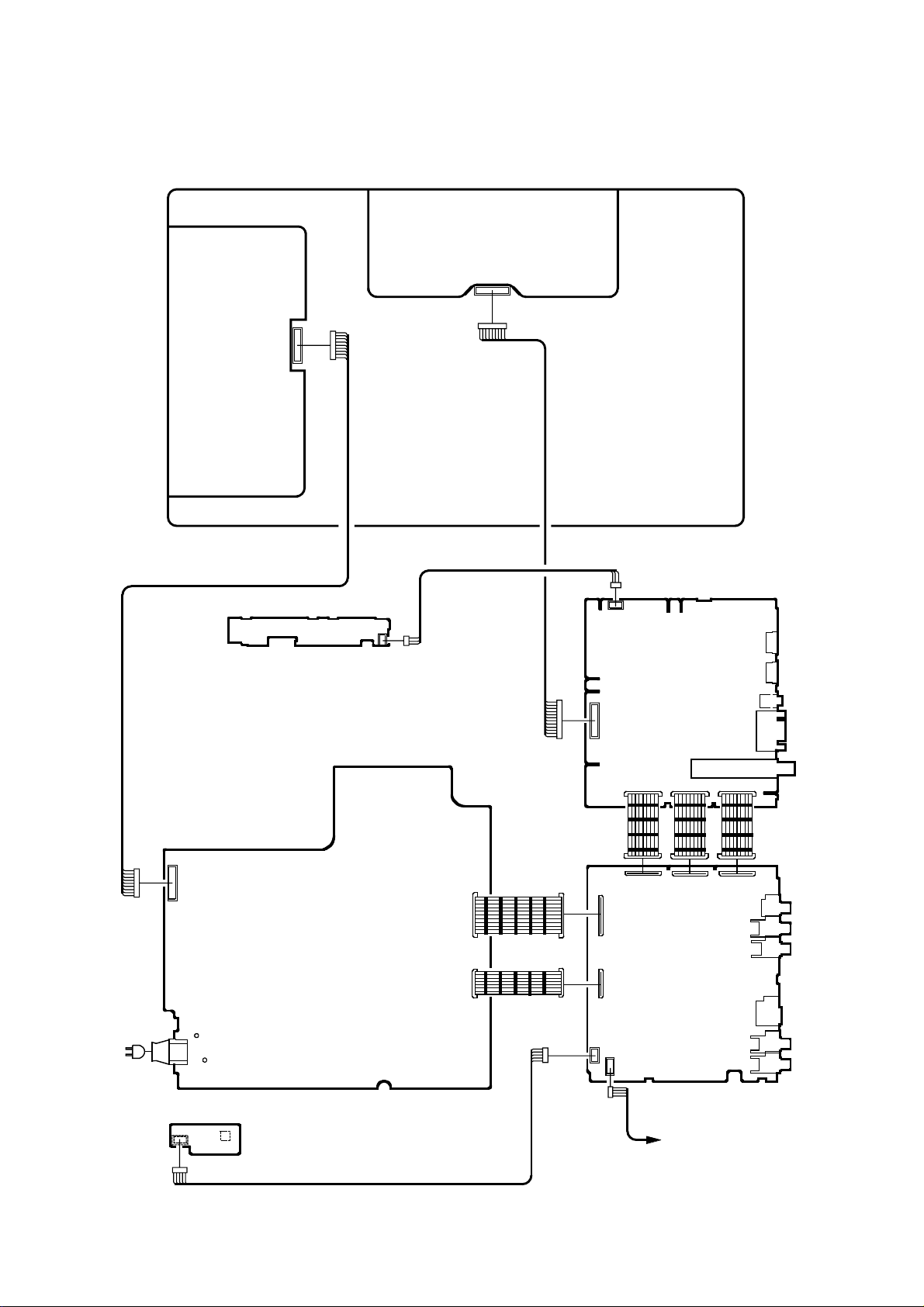
ELECTRICAL ADJUSTMENTS
3. ELECTRICAL ADJUSTMENT PARTS LOCATION GUIDE (WIRING CONNECTION)
CD7200
AC IN
CD3805
LCD PANEL
CD403
CP406
CP413
CP403
J401
CP2201
OS2201
CP2203
OPERATION PCB
POWER PCB
REMOCON PCB
CP411
CP412
CD2202
CP4307
CP7200
CP3801
CP3802
CP6505
AV PCB
CP3400
CP6503
CP301
DIGITAL PCB
CD301
SPEAKER
CP4302
CP6504
CP3601
CP3600
J4300
CP4305
TU2800
CP4300
CP6501
J4202
J4203
J4206
J4207
J4208
J4209
CD2201
D-5
Page 22
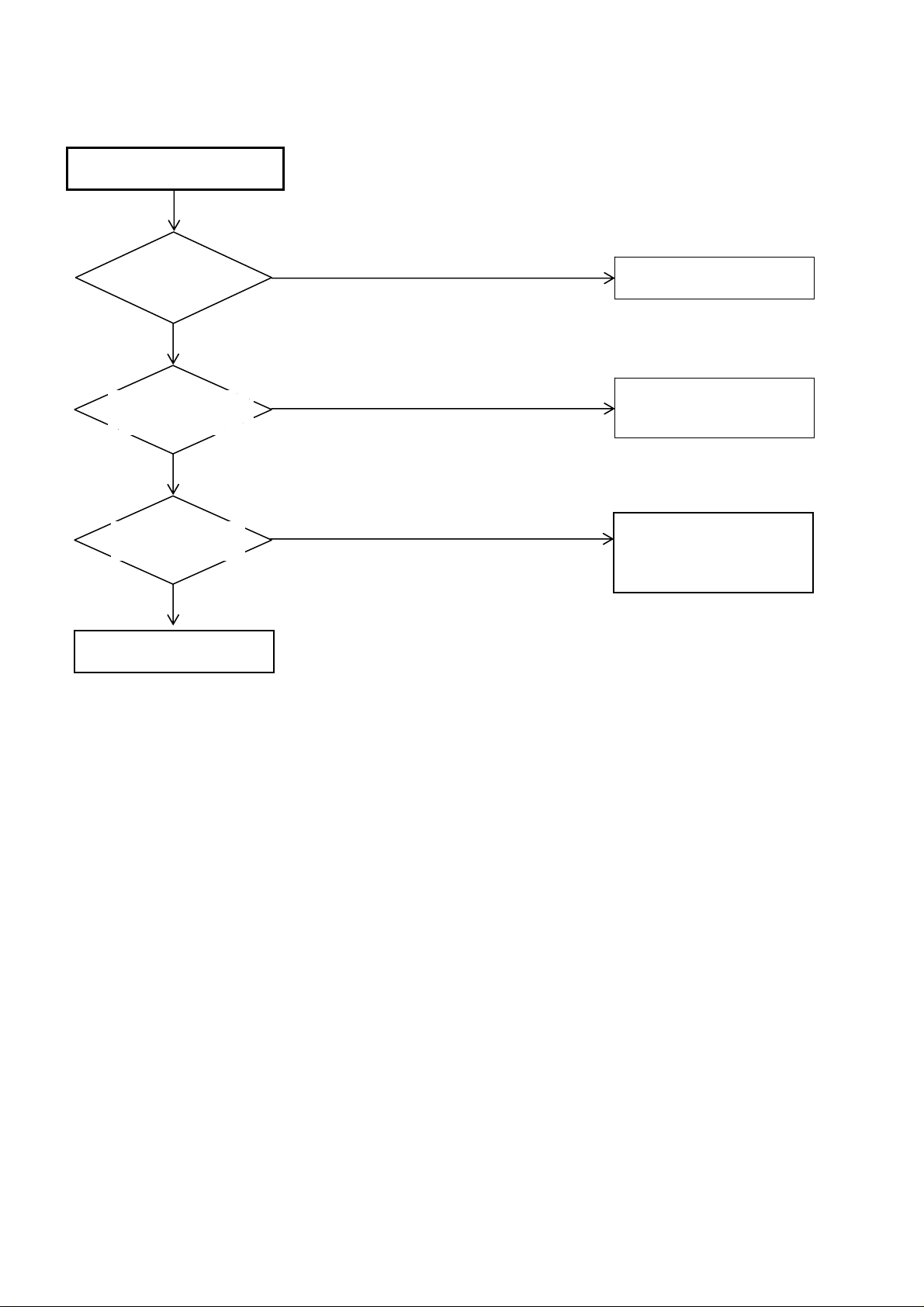
POWER DOES NOT TUNER ON
Or change PO
TROUBLESHOOTING GUIDE
Is F401 broken?
No
Is there voltage at pin
10 of IC401 19V?
Yes
Is there voltage at
pin 8 of T402
Yes
Change DIGITAL PCB.
Yes
No
No
Change F401.
Check IC401 and peripheral
circuit.
Check T402 and
peripheral circuit.
WER PCB
E-1
Page 23
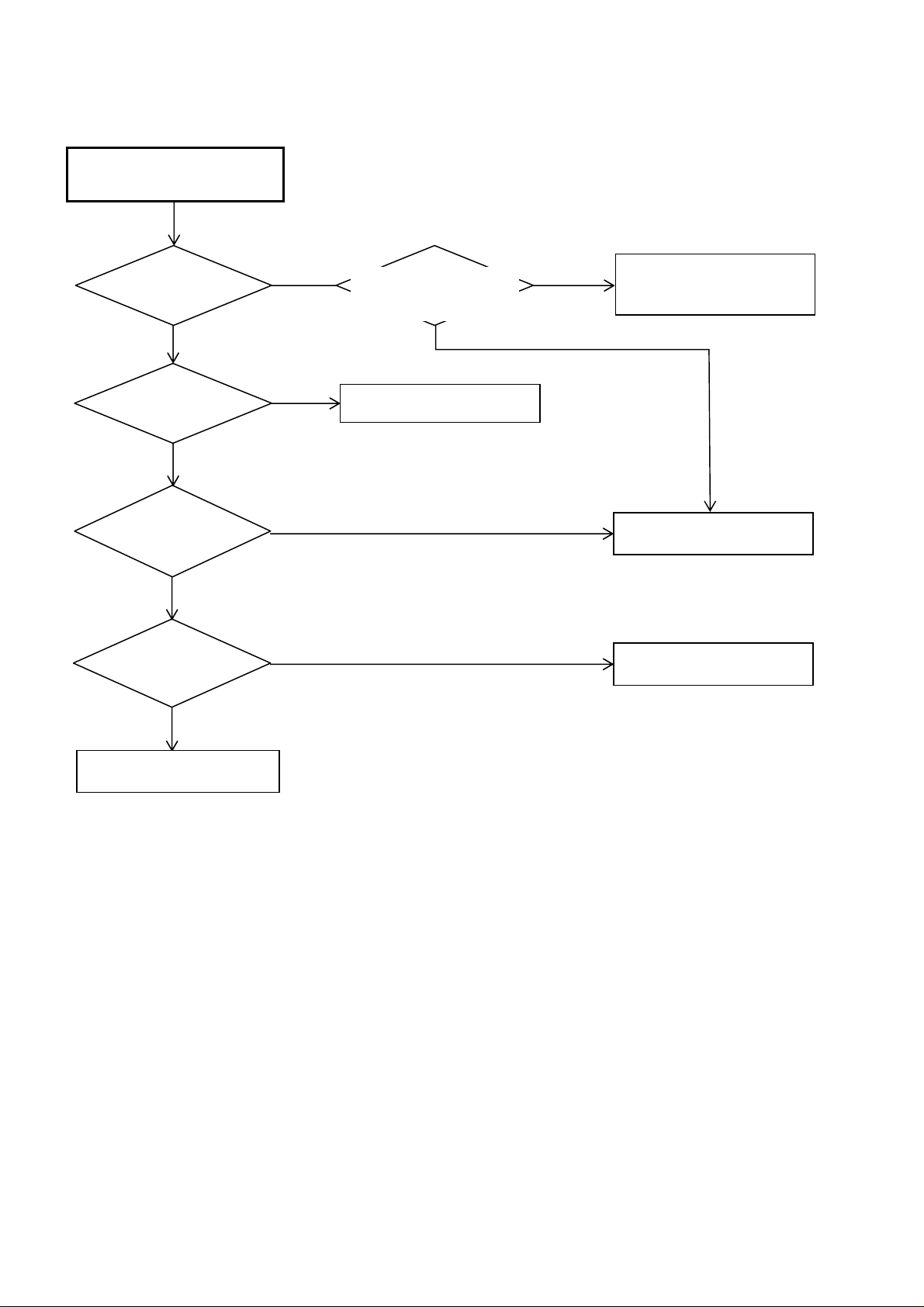
THE PICTURE DOES NOT
APPEAR (1)
TROUBLESHOOTING GUIDE
Does backlight shine?
Yes
Is CD7200 connected?
Yes
Is there signal at CP7200?
Yes
Is there signal at IC3901?
Yes
No No
No
No
No
Is there voltage at pins 1,
2,3,4 and 5 of CP406
24V?
Yes
Connect CD7200.
Check IC401, T401 and
peripheral circuit.
Change V2301.
Change IC3901.
Check DIGITAL PCB.
E-2
Page 24
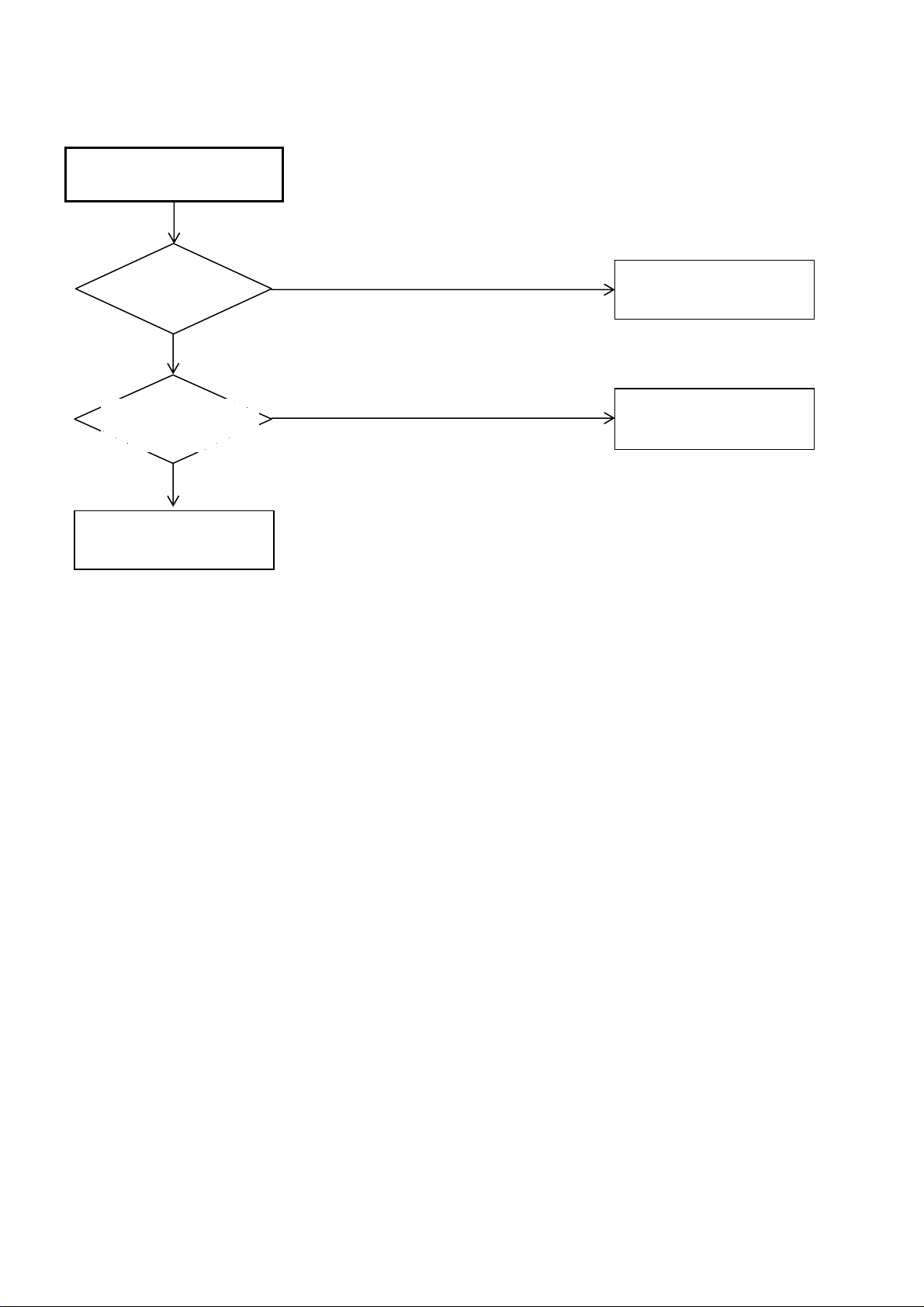
THE PICTURE DOES NOT
APPEAR (2)
TROUBLESHOOTING GUIDE
Is there signal at
IC904?
Yes
Is CP6504 connected
and is there signal?
Yes
Check IC3901 and
peripheral circuit.
No
No
Check IC904 and
peripheral circuit.
Connect CP6504.
Check IC904 and
peripheral circuit.
E-3
Page 25
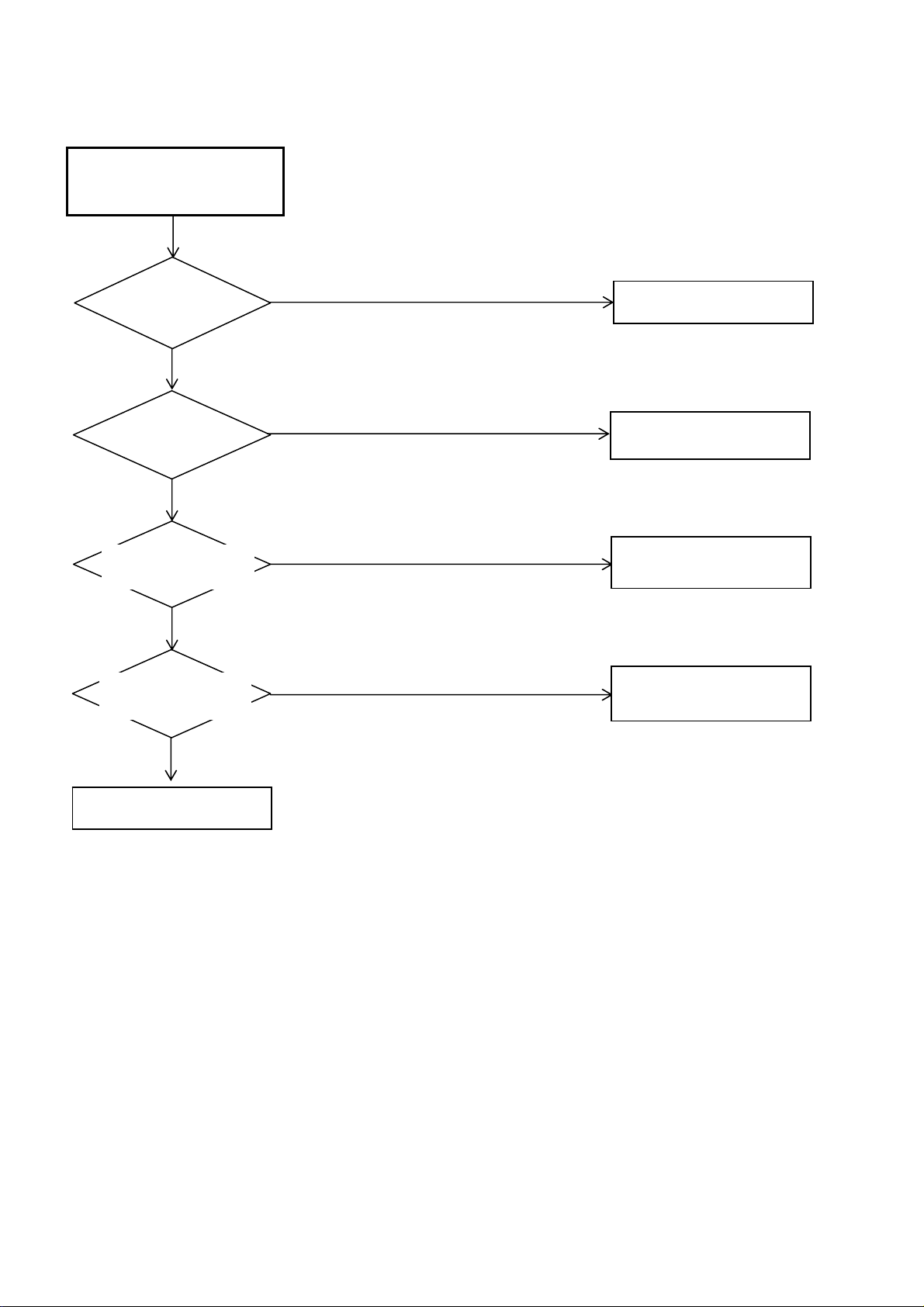
THE PICTURE APPEARS,
BUT THE AUDIO DOES NOT
APPEAR.
Is CD301 connected?
Yes
TROUBLESHOOTING GUIDE
No
Connect CD301.
Is there signal at
CD301?
No
Is there signal at pins 2
and 14 of IC301?
No
Is there signal at pins
27 and 28 of IC904?
Yes
Change AV PCB.
Yes
Yes
No
Change SP301 and SP302.
Check IC301 and peripheral
circuit.
Check IC904 and peripheral
circuit.
E-4
Page 26
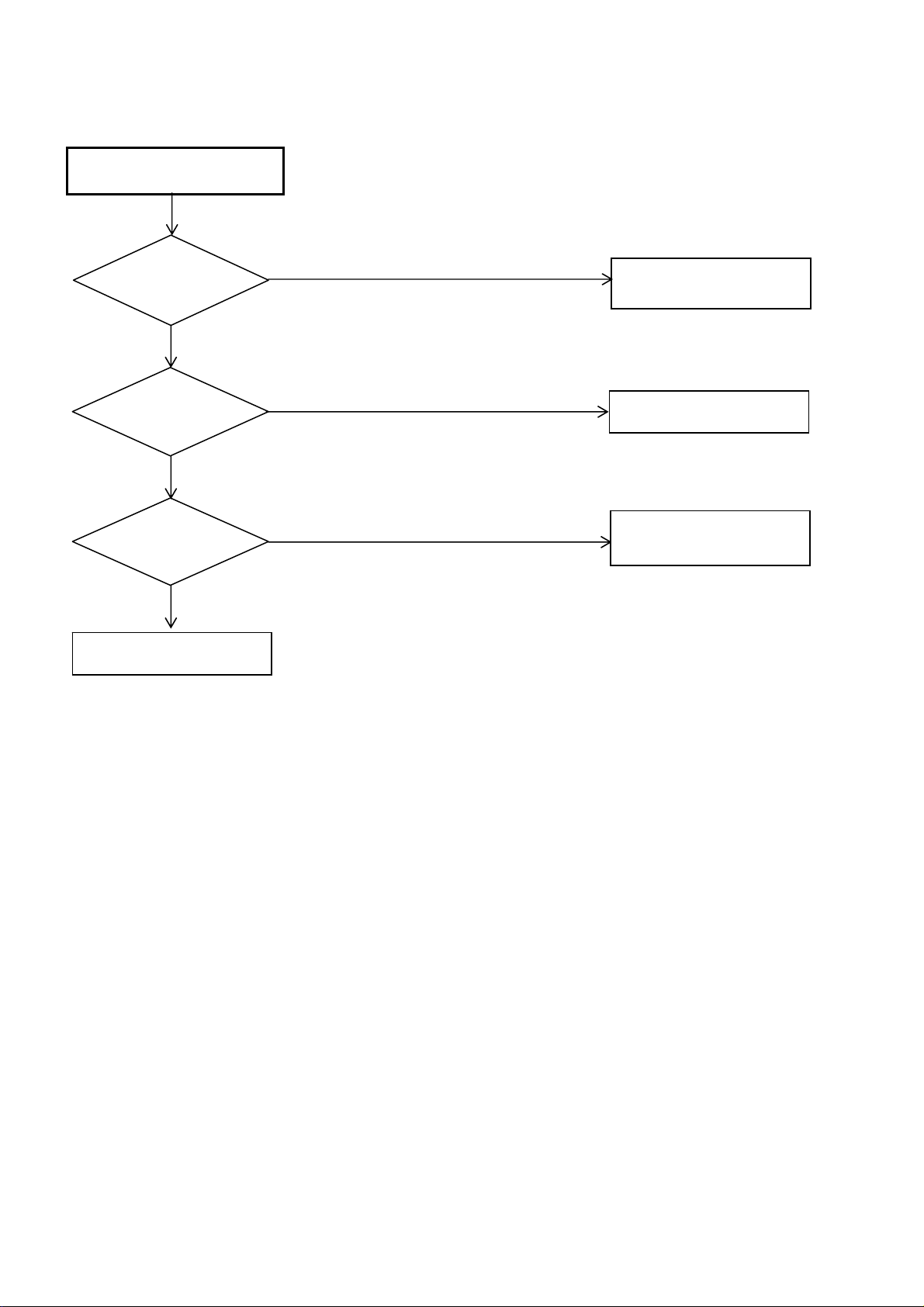
THE COLOR DOES NOT
APPEAR.
TROUBLESHOOTING GUIDE
Is setting of color
normal?
Yes
Is the color signal
received?
Yes
Is there signal at
IC3901?
Yes
Change DIGITAL PCB.
No
No
No
Connect the setting of
color.
Receive the color signal.
Check IC3901 and peripheral
circuit.
E-5
Page 27
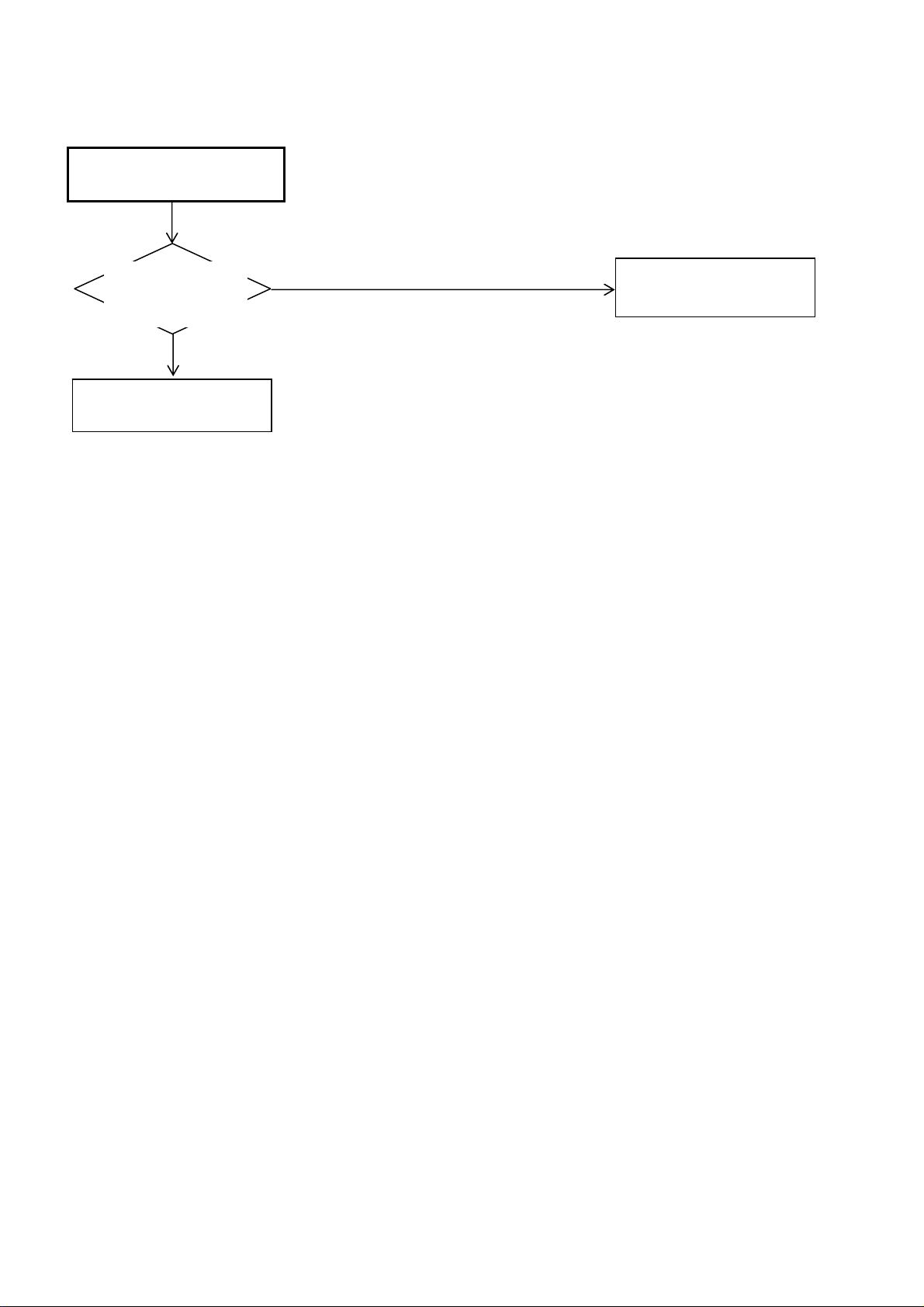
ON SCREEN DISPLAY DOES
NOT APPEAR
TROUBLESHOOTING GUIDDE
Is there signal at pins
G22, G23, F20 and
F21 of IC3901?
Yes
Change DIGITAL PCB
No
Check IC3901 and
peripheral circuit.
E-6
Page 28
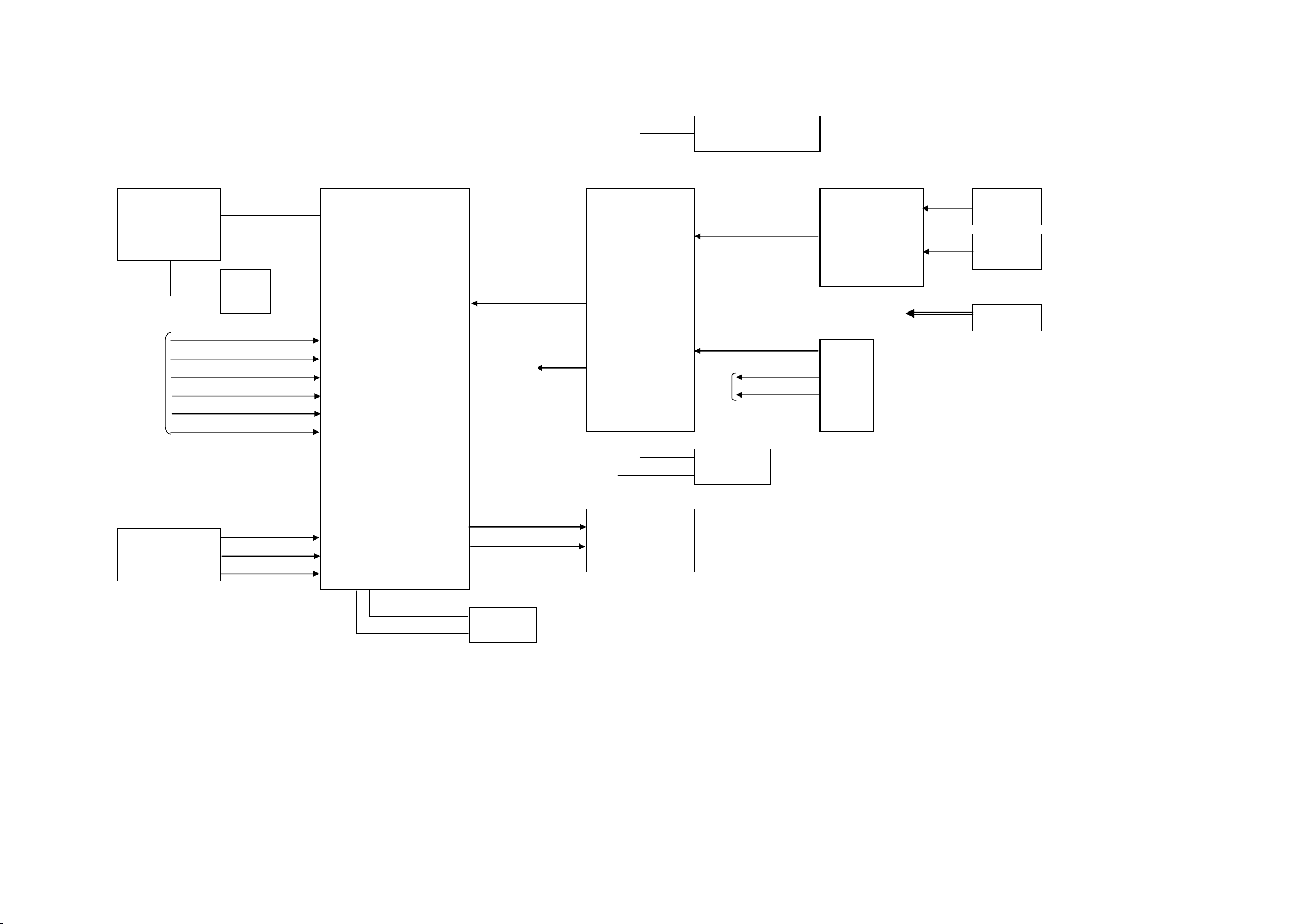
Y
K
A
L
A
SIGNAL(DIGITAL PCB) BLOCK DIAGRAM
SUB μ-CON
IC6201
R5F21124FP
AV
RESET
SW CVBS
SW Y
SW C
YUV_
YUV_PB
YUV_PR
MICON TXD
MICON RXD
RESET IC
IC6200
PST3229NR
SCALER IC
IC3901
R8J01047A71BG
DVI DATA 0~23 Y, Cb, Cr 24bit
SPDIF
AV
NFI 00〜07
ATSC/CLEAR CABLE ASIC IC
IC2401
X242
FLASH MEMORY IC
IC1703
HY27US08281A-TP
DVI DATA 0~23 Y, Cb, Cr 24bit
DIGITAL RF (IF)
ANALOG RF(CVBS)
AV
SIF
HDMI I/F IC
IC3600
SiI9025CTU
TUNER
TU2801
ENG36E03KRF
AV
HDMI IN 1
HDMI IN 2
DVI IN L/R
HDMI CONNECTOR
1
CP3600
1903015-3
HDMI CONNECTOR
2
CP3600
1903015-3
HDMI AUDIO IN
J4300
MSJ-
PC IN
CP4305
D229FD015G107BY
VGA_R
VGA_G
VGA_B
EEP ROM SC
EEP ROM SD
TXOUT
TXCLKOUT
EEP ROM IC
IC801
M24256-BWMN6TP
I2C_CL
I2C_DAT
LCD PANEL
V2301
LK315T3LZ5CZ
EEP ROM IC
IC1701
AT24C02BN-10SU-1.8
F-1 F-2
Page 29
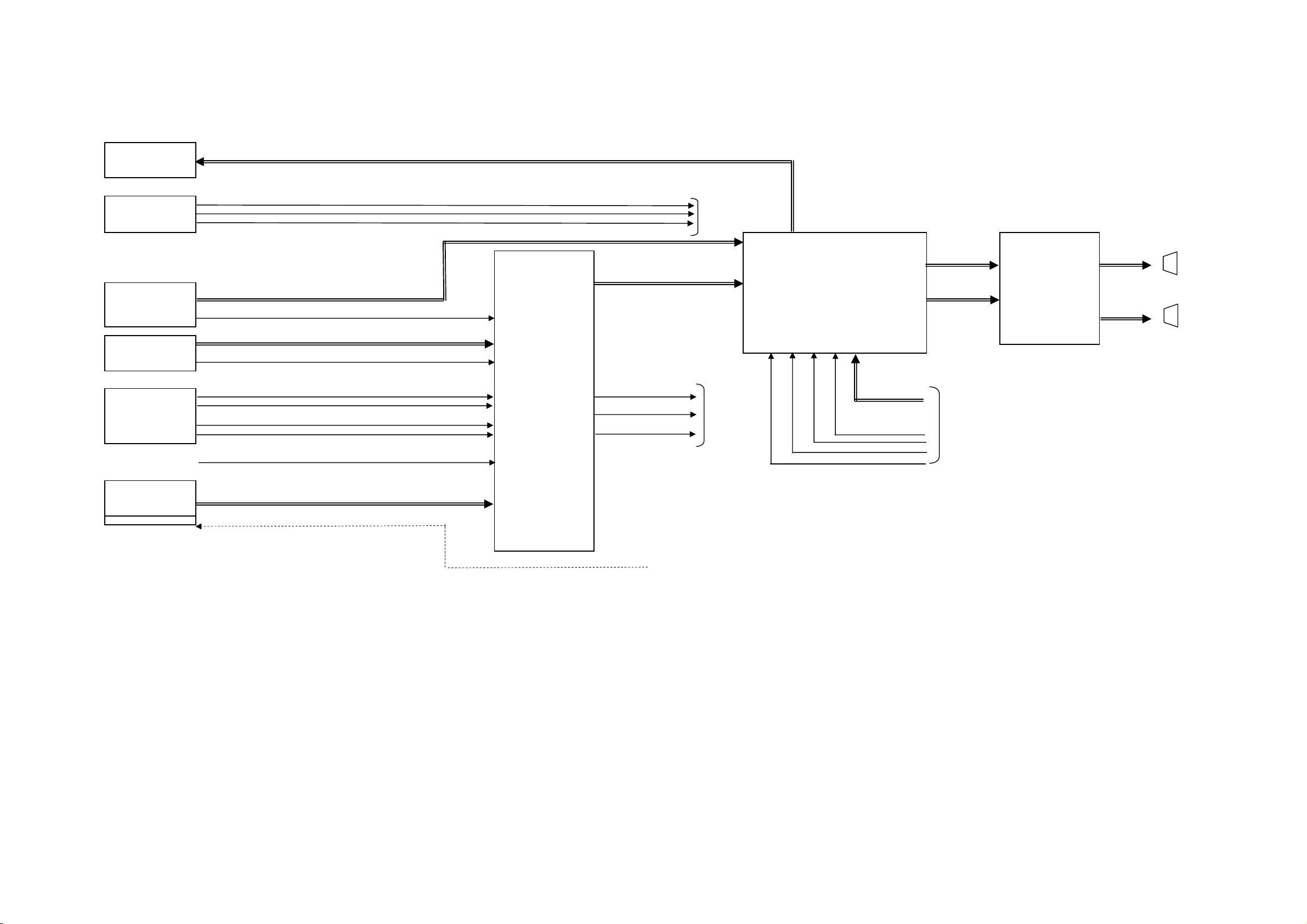
R
A
A
A
Y
_A_
R
SIGNAL(AV PCB) BLOCK DIAGRAM
AUDIO OUT
J4202
AV2-13P2-07H
COMPONENT IN
J4206
AV3-13P2-31S1
CVBS IN 2
IN
IN
IN SW Y
J4209
RCA-349-00C-02
CVBS IN 1
J4208
RCA-349-00C-02
S1/S2 IN
J4207
MDC-021V-AA_LF
DIGITAL
AUDIO JACK OUT L/R
YUV_Y
YUV_PB
YUV_P
SW_AUDIO_L/R
AV2 AUDIO L/R
V2 CVBS OUT 2
V1 AUDIO L/R
V1 CVBS
S1_
S1_C
S2_Y
S2_C SW C SCK
ANALOG RF(CVBS) SIF
AV SW IC
IC904
AN15853B-E1
SW CVBS
DIGITAL
DIGITAL
STEREO IC
IC905
MSP4440G-QA-C13-000
HDMI1
SP_AUDIO_OUT L
SP_AUDIO_OUT R
L/R〔PC〕
DIGITAL
SDO
WS
SOUNF AMP
IC301
TDA8932T
SPEAKER
S0412F03
OUT 1
SPEAKER
S0412F03
COMPONENT_A_IN
IN YUV_AUDIO L/
OUT
J4203
RCA-349-00C-05
COAXIAL
SPDIF OUT
DIGITAL
F-3 F-4
Page 30
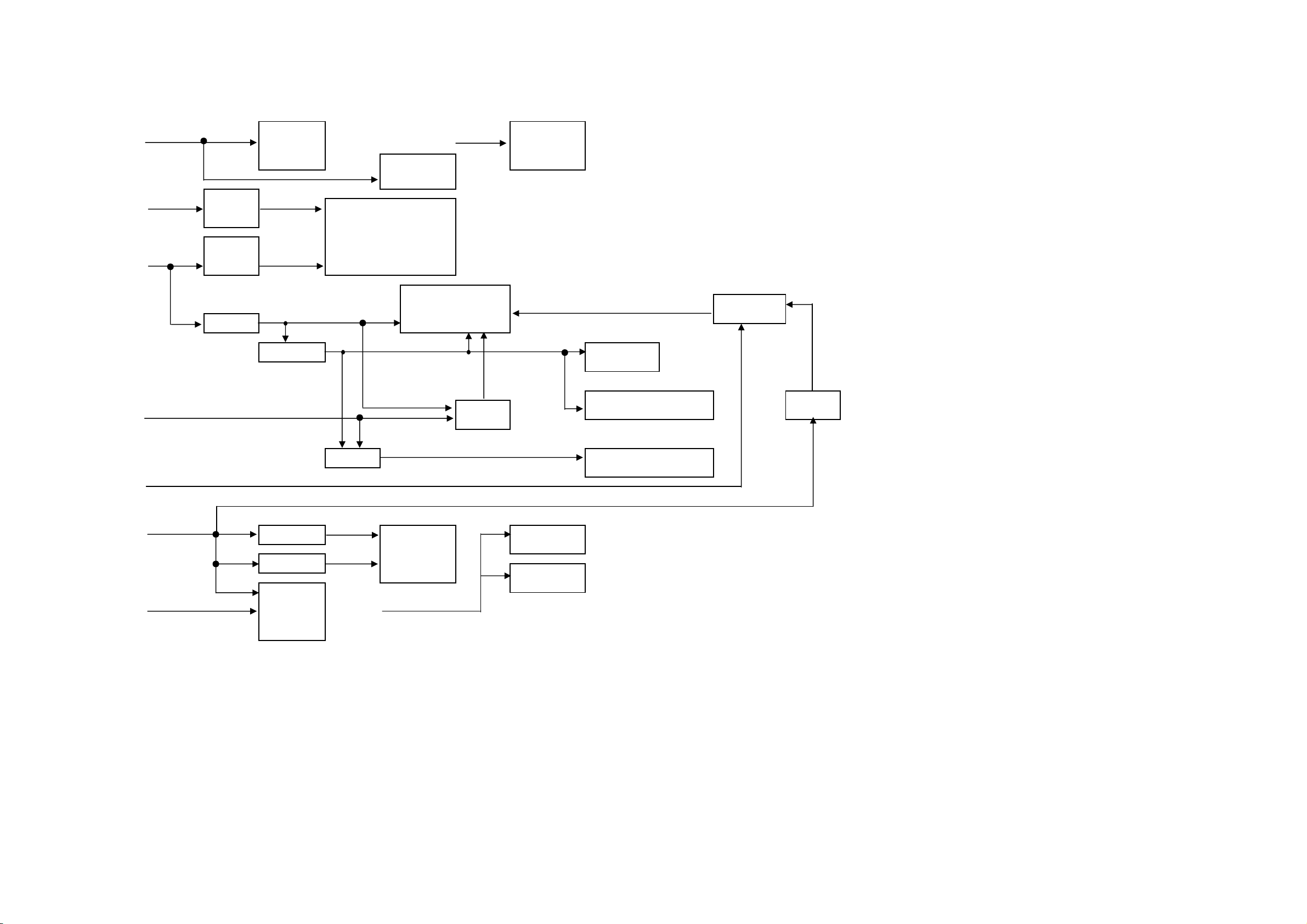
V
V
t
POWER(DIGITAL PCB) BLOCK DIAGRA
M
Y
AT +3.3V LCD +B
SCALER +2.5V P.CON +1.5V
AT +5V P.CON +3.3V
SW +4V
REG
IC3405
BD7820FP
REG
IC3406
BD7820FP
Q3401
2SB1132
SUB MICON
IC6201
R5F21124FP
IC3400
BD7820FP
DTV +5V
+3.3V
EEP ROM IC
IC801
M24256-BWMN6TP
SCALER IC
IC3901
R8J01047A71BG
ATSC/CLEAR CABLE ASIC IC
IC2401
X242
2.5V_IO
IC3402
BD7820FP
LCD PANEL
V2301
LK315T3LZ5CZ
EEP ROM IC
IC1701
AT24C02BN-10SU-
FLASH MEMOR
IC1703
HY27US08281A-TP
VDDC_1.0V
IC3403
RSS065N03FL16TB
IC3401
BD3504FVM
IC3404
BD7820FP
SW +1.3V
P.CON +5V HDMI +1.8
TUNER +30V
IC3603
BD7820FP
IC3604
BD7820FP
TUNER
TU2800
ENG36E03KRF
HDMI +3.3
MEM[1.8V]
HDMI I/F IC
IC3600
SII9025CTU
HDMI +5V
EEP ROM IC
IC3601
BR24L02F-WE2
EEP ROM IC
IC3602
BR24L02F-WE2
512Mbi
DDR2 SDRAM
IC2402
HYB18T512161BF-25
F-5 F-6
Page 31

V
A
T +5V
A
A
V
A
REG
IC3804
PQ070XF01SZ
H
R3803
POWER(AV PCB) BLOCK DIAGRAM
SOUND AMP
IC301
TDA8932T
SCALER +2.5
T +3.3V
SW
T +34V TUNER +30
REG
SW +12V P.CON +9V
IC3804
PQ090RDA1S
ZH
Q3807
KTA1504S_Y_
SW
Q3808
KRC102SRTK
D3806
AN15853B-E1
P.CON +5V
P.CON +8V
V SW
IC904
REG
IC3807
KIA431A-AT
STEREO IC
IC905
MSP4440G-QA-C13-000
F-7 F-8
Page 32

POWER BLOCK DIAGRAM
A
5421358
7
31432
A
3
A
3
214
+
+
0
2
3107
2
2
C IN
CD3805
F401
J401
RERAY
RY401
LKS329_A6
POWER SW
IC401 MP2A506
Q1
Vcc
18
10
P.GND
8
L401
3
1
D410
C403
L402
4
2
4
1
2
TRANSFORMER
D425
T402
D427
D430
D431
C424
Q416
T+5V
POWER FAIL
D409
POWER SW
+
C404
IC402
D Vcc
FB
Vdd
1
FEED BACK
IC410
PS2561AL1-1-V(W)
TRANSFORMER
T401
14
REGULATOR
IC404 KIA431A-AT
1
SOUND+B
SW+12V
13
18
+24V
17
12
Q410 SW+1.5V
1
SW+4V
REGULATOR
1
REGULATOR
IC407 LA6779
IC405 PQ070XF02SZH
LCD+B
F-9 F-10
Page 33

+1.
PRINTED CIRCUIT BOARDS
DIGITAL(TOP SIDE)
G-1
G-2
2.
3.
4.
CP1701
GND1.
I2C_CLK_A2.
I2C_DATA_A3.
DTV_IIC_OFF4.
GND5.
RDB6.
XDB7.
5V or 3.3V8.
DTV_RESET9.
CP1702
VCC1.
GND2.
GPIO_SEL_NAND3.
GPIO_SEL_SIRIAL4.
ROMSO_NFWE0#5.
ROMSO_NFWE#6.
ROMSO_NFALE7.
ROMSI_NFRE#8.
DTV_RESET9.
NC10.
NC11.
NC12.
NC13.
NC14.
NC15.
NC16.
NC17.
NC18.
NC19.
NC20.
CP3400
TUNER+30V1.
P.CON+9V2.
GND3.
STBY_LED_H4.
REG+1.3V(X242)5.
REG+1.3V(X242)6.
REG+4V(X242)7.
SCALER+2.5V8.
AUDIO_MUTE9.
P.CON+5V10.
AT+5V11.
AT+3.3V12.
STEREO_RESET13.
SYS_POWER_H14.
SCL115.
SDA116.
GND17.
FAN_ON_H18.
EXT_MUTE-H19.
LCD+B20.
GND21.
GND22.
GND23.
CP4302
POWER_FAIL1.
LIGHT_POWER_H2.
PANEL_POWER_H3.
LIGHT_CTL/5VD4.
REMOCON_IN5.
GND6.
HDMI2_A_IN_L(RCA)7.
HDMI2_A_IN_R(RCA)8.
GND9.
YUV2_PR10 .
GND11.
YUV2_PB12.
GND13.
YUV2_Y14.
GND15.
SPDIF_OUT16.
GND17.
I2SSD0_OUTA18.
I2SWS_OUTA19.
I2SSCLK_OUTA20 .
I2SSD0_IN21 .
I2SWS_IN22.
I2SSCLK_IN23.
2.
3.
4.
8.
9.
GND
VCC5.
S)6.
RX7.
CP800
TRDATA01.
TRDATA12.
TRDATA23.
TRDATA34.
TRDATA45.
TRDATA56.
TRDATA67.
TRDATA78.
TRSYNC9.
TRCLK10.
CP801
GND1.
EEPROM_SCL2.
EEPROM_SDA3.
IIC_OFF4.
GND5.
CP802
GND1.
4SI_SDA_IN2.
4SI_SDA_OUT3.
4SI_SCL4.
CHIP_SELECT5.
NC6.
NC7.
ADJUST MODE8.
CP803
TCLK1.
VSS2.
TDI3.
TDO4.
TMS5.
TRST6.
DBI7.
NC8.
VCC9.
RST10.
CP7200
GND1.
NC/GND2.
NC/GND3.
NC4.
NC5.
GND6.
RXIN3+7.
RXIN3-8.
GND9.
RXCLK IN+10.
RXCLK IN-11.
GND12.
RXIN2+13.
RXIN2-14.
GND15.
RXIN1+16.
RXIN1-17.
GND18.
RXIN0+19.
RXIN0-20.
GND21.
NC22.
VDD+3.3V/NC/GND23.
GND24.
NC/GND25.
NC26.
GND27.
VDD+12V/+5V28.
VDD+12V/+5V29.
VDD+12V/+5V30.
VDD+12V/+5V31.
GND32.
ABCD
CP3601
D2+1.
D2-S2.
D2-3.
D1+4.
D1-S5.
D1-6.
D0+7.
D0-S8.
D0-9.
CLK+10.
CLK-S11.
CLK-12.
CEC13.
NC14.
SCL15 .
SDA16.
GND17.
POWER18 .
DET19.
NR7201
NR7200
CP1701
CP802
CP803
C7249
C7250
CP6200
A23
IC3405
CP4307
C3400
R854
SH3402
SH3401
IC3604
R6202
R6203
R6205
R6206
R6211
R6226
I
1
C
25
6
2
0
X6201
CP1700
C6200
C864
B801
C857
C858 C859
X800
W840
C7200
R863
C861
1
0
9
3
C
I
C3433
R864
R869
R874
W825
R827
R829
R3439
R3438
R3435
R3426
C3424
IC3400
IC3406
C865
B802
C860
R865
R866
R867
R871
R873
C862
W824
AC1AC23
A1
R836
R834
R832
R833
R835
R853
C7202
CP3400
1
17
9
R6222
R6225
C6204
R6221
R6224
C6203
D814
R802
R801
D813
C837
D810
C834
D809
D805
D804
C830
D807
C809
D812
C808
C807 R1728
C806
C804
R803
C805
C802
C863
B800
C803
W852
R3424
C4358
Q3402
C1791
C3685
IC3404
C3687
R3428
R4357
C3689
Q3403
Q4313
R4356
C1789
R1R9
2
0
4
2
C
I
A1A9
R4347
R4361
C4345
C3691
C3422
R3422
R3421
R3420
R4359
R3441
C3423
R4343
R4344
C3420
C1779
C1788
C1780
C1794
C1786
C1781
C3421
R3418
W854
Q4309
IC3402
W823
R4346
C4361
C4303
IC3603
C361
W891
W864
R1721
B1705
L4307
CP4302
C3618
C4342
Q4312
Q4314
C3619
R4358
R4354
C4344
R4366
R4362
C4348
R4321
R4327
R4328
R4337
Q4306
C2803
D3608
R4360
R4368
B4303B4304
R4336
D3626
C3611
C3614
B4301
R4318
R4322
R4355
R4338
C4326
R4317
R4341
R4363
L3604
L3610
L3603
L3609
D3605
D3604
R3619
R3614
L3608
L3606
L3607
L3605
D3603
D3602
R3608
B4300
R3618
R3610
R4339
R4333
R4320
R4340
R3609
C4332
R4334
R4323
C4333
W884
C4329
R4325
CP3600 CP3601
B4302
R4326
J4300
CP4305
R4319
R4329
SH3400
B3607
C3672
I
C
1
7
0
1
A26
B1718
C1846
C1705
R1734
C1707
C3675
B3605
R1751
R1754
NR1700
B1716
C1849
X1700
C1703
W833
Q4300
C3674
C1708
B1702
R1702
C3673
NR3604
R1732
R1733
R1731
R1730
NR1701
C1706
B1703
C1700
C362
C364
C363
R1735
C1755
B1704
C1759
R1717
R1716
R1715
R1712
R1720
C1761
R1718
R1713
R1719
C1778
R1714
R1729
R1744
B1717
R3416
R3417
C1847
R3414
C3431
C4357
X3600
C3671
C3662
NR3605
NR3602
NR3600
Q1702
R1737
NR1702 NR1703
B1701
R4310
Q4301 Q4302
C3652
R3643
R3645
109
NR3603
NR3601
IC3600
137
C3676
C3660
C3661
Q1703
R1739
NR1704
NR1706
HS1700
0
1
4
I
2
C
C1824
C1808
R1757
C1809
C1826
C1702
Q3604
Q3605
C1704
C1829
C1830
R1761
R1762
R4312
R4313
C2804
C3651
C3667
B3604
R1764
Q1704
C1713
R1740
NR1705
AF1AF26
NR1707
R1770
R1772
A1
R1758
R1760
R1756
R1759
R3626 R3655
R3625 R3654
C3608
C3684
Q4311
R4348
R4349
TU2800
CP4300
R1706
B1715
R1769
R1771
R1752
R4350
C3630
R1766
Q1705
R4351
C2802
73
R1768
Q1708
C4337C4339
C3615
L4306
C1803
4
3
2
1
4
SH3403
3
CP801
SH3405
C7254
C7253
W810
W807
R7204
CP7200
SH3404
R7205
W827
W829
W828
W832
C7255
W826
2
1
CP3600
D2+1.
D2-S2.
D2-3.
D1+4.
D1-S5.
D1-6.
D0+7.
D0-S8.
D0-9.
CLK+10.
CLK-S11.
CLK-12.
CEC13.
NC14.
SCL15 .
SDA16.
GND17.
POWER18 .
DET19.
CP4307
GND1.
KEY_B2.
KEY_A3.
CP4305
VGA-R1.
VGA-G2.
VGA-B3.
NC4.
DGND5.
AGND6.
AGND7.
AGND8.
NC9.
DGND10.
NC11.
NC12.
VGAHS13.
VGAVS14 .
NC15.
CP4300
KEY_A1.
KEY_B2.
DTUNER_H3.
SIF4.
GND5.
TUNER_VIDEO6.
GND7.
DTUNER_CVBS8.
GND9.
HDMI/PC_AUDIO_R10.
HDMI/PC_AUDIO_L11.
GND12.
YUV1_PB13.
GND14.
YUV1_PR15 .
GND16.
YUV1_Y17.
GND18.
SWITCH_CVBS19.
GND20.
SWTCH_VIDEO_Y21.
GND22.
SWITCH_VIDEO_C23.
ABCD
Page 34

ABCD
G-3
G-4
PRINTED CIRCUIT BOARD
DIGITAL (BOTTOM SIDE)
4
B4315
B4314
B4313
C4364
C7212
D801
C7257
R3401
R3400
R3446
C3427
C3414
C7213
C7244
C7201C7203
B7200
D3406
W839
C7232
R3444
C7229
C7230
C7233
C7215
C7217
C7248
C7247
C7246
C7226
C7235
C7234
C3426
C3425
C3404
R3402
C4363
C7251C7252
C7216
C7214
R828
C7236
R806
R810
R825
R3425
Q3401
C7224
C7228
R3404
R7201
C7219
C7222
R804
R7203
R800
R807
R816
R808
R811
R809
R805
R862
R859
R860
R861
W813
R850
R3423
Q3400
R3429
R6217
R6227
Q6203
R824
W821
R826
W822
R6220
R6208
Q6201
R1722
R1723
C6201
R6200
R872
C7205
C7204
C7208
C855
C7206
C854
R815
R817
C846
R841
C841
R3419
C3413
C3408
C3409
C847
C856
C853
C852
C851
C850
C7220
C7223
C7218
C7221
R814
C7225
C7227
C7239
C7231
R831
R851
B7201
C7258
C7211
C7210
C7207
C7209
W820
R838
C823
C7240
C7241
C7242
C7243
C7245
C7237
C7238
R840
R837
C895
R875
R839
D802
R3407
R3408
R3406
C3406
C3405
R3447
C3430
D3405
R3427
Q6207
R6209
D4303
D6202
D3627
D3628
D3609
3
2
C3610
W863
R3613
R3612
R3616
R3641
R3644
R3646
R3624
R3627
R3630
R3634
D3607
D3606
R3642
R3617
R3637
R3628
Q4307
Q4305
Q3613
R3647
C3653
Q3606 Q3610
R3635
Q3612
R4342
R4335
C1738
IC3602
C3617
IC3601
C1805
R1747
C1804
C3625
C3624
C3623
C3622
IC1703
C1801
C3629
C3628
C3635
R1748
D1702
C3627
C3626
C3616
C2812
C3639
C3641
R3633
C3638
C3640
C3642
Q3608
C1850
R1773
C3632
C3643
R3636
C1852
B1710
C1832
C2807
C3612C3613
R3631
R1774
L1700
B1712
C1834
C3633
R3638
Q3607
C3644
C1837
R1745
C3634
R3639
C3645
C3621
C1842
R1700
C2809
R3640
C3646
C1833
C1839
C1843
C1838
B3603
C3647
C3620
C1841
C1840
R1753
C1831
R2804
C3631
C3681
C3680
C3648
B3602
B1711
C1724
C1720
C1739
C1810
R2805
C3682
C3650
C3649
R1738
C1744
C1743
R1763
C2810
B3609
R3648
B3606
C1811
C3654
C1715
R2803
B3608
C3678
C3677
C3655
C1748
C1729
B1700
C1722
C1714
C1813
C1812
B1708
Q1706
C2811
C1747
C3679
W886
C3656
R1807
C1740
C1827
C1815
R2802
C3658
R3649
C1728
C1741
B1707
D1703
C3666
C3665
W887
C3664
C3669
C3663
C3668
C1730
C1727
C1726
C1725
C1746
C1709
C1710
C1754
C1723
C1721
C1745
C1719
C1752
C3417
C3415
C3418
R2801
C3670
R3650
C1749
C1750
C1825
C1814
B1709
C1807
C1753
C1716
C1763
R3413
R3412
R3411
R3415
C3407
C1751
R1755
C1775
C1766
C1717
C1844
C1731
C1732
C1774
C1776
C1758
C1736
C1773
C1771
C1777
C1760
C1734
C1757
C1770
C1735
C1768
C1767
C1769
C1765
C1742
C1701
C1756
C1845
B1714
B1713
C1806
C1836
IC3403
R3409
R3405
C3432
IC3401
C3403
R3410
R363
R360
R361
R362
C1772
C1718
C1762
C1835
C3401
C3402
C360
R1726
C1764
C1733
C3412
C3410 C3411
R1701
C1796
L4308
R3661
C3683
R3657
R3658
R3659
R1806
C3419
R1805
C1798
C1784
C1795
C4362
C1797
C1785
C1783
C1793
C1782
C1792
C4360
1
D4304
B2801
C2805
B2803
B2800
C2815
W804
C2814
C2806
C2813
L2801
R4305
B2802
C2808
B2804
C4301
C4311
R4302
C4307
C4308
R4301
R4303
R4308
C4302
R4300
C4359
C4305
D6203
R6213
R6212
R6216
C6205
C6209
W875
C1787
R6210
C6207
R6214
C6208
C6210
C6211
W809
R6219
C6212
D6204
D6200
IC6200
R6201
C6202
1
0
I
8
C
R4345
C898
R870
C849
C835
C848
W890W849
C836
R843
W856
R842
C833
C845
C832
C844
C897
C843
W848
C842
C829
C840
W812W815W843
C828
C839
W811
R820
R818
C896
R819
W814W846
R821
W818
Q801
W847
Q800
C3416
D3402
D3401
D3400
4
3
2
R7206
1
ABCD
Page 35

ABCD
G-5
G-6
PRINTED CIRCUIT BOARDS
AV (TOP SIDE)
CP6505
W848
CP301
3
B304
B303
C337_1
C335
L300
R321
W846
Q305 Q306
B305
B306
R327
R325
R328
R329
C339_1
C338
R324
R326
L301
R322
2
IC301
IC3807
B302
SH3803
R3838
R3836
IC3804
R3803
HS3800
C3814
B6504
C322
C325
C321
Q304
C302
W849
C6572
W804
R6511
R323 R320
L6504
R6512
CP3802
D3802
IC3801
C3816
C3812
D3806
C901
L6505
L6503
R3810
L901
SH3802 SH3801
W002
C3815
W840
R902
R904
C915
Q902 Q901
R901
C909
D903
25
R911
R910
R909
1
IC905
41 65
C933
W001
CP3801
W003
X901
L902
C3802
Q6516
Q6515
C3803
R6576
R3802
C903
3
W812
C921
C902
2
L903
C934
C6536
C6537
C6538
C6534
R4235
SH3800
CP6501 CP6503CP6504
1
L4209
L4211
J4202
L4201
R4236
W850
L6502
R312
Q303
R310
D6519
C6559
C6561
D6518 C6560
R306
C311
C308
C303
W847
C6548
SH3804
1
L4203
L4206
J4209 J4208
L4205
B301
C309
C313
C316
D901
D902
C6546
C6522
C6504
C6524
R6506
C6507
C6525
C6518
J4207
R307
C6508
C6558
L4202
C6571
C6554
C6547
C6563
C904
C905
C911
R4201
R4230
J4206
C930
C907
L4208
C6516
R4202
R6507
C6503
C4235
L4204
J4203
ABCD
Page 36

ABCD
PRINTED CIRCUIT BOARDS
AV (BOTTOM SIDE)
G-7
G-8
C6539
R6501
W801
D6510
R3834
Q3807
C3801
3
R3801
C3805
R3827
W860
R6568
Q3808
R3843
R3842
Q6501
R6566
C6596
Q6500
3
C340
C341
C343
C328
C301
C342
Q6513
Q6511
2
B903
B902
B901
R6571
R6570
R905
C943
1
Q4209
Q4207
R4234
R4237
C4258
C4257
R4263
R4247
R6560
R6569
C6603
R6559
R6563
C6600
C923
C925
C927
R906
C940
C944
C941
C936
C935
C4234
Q4201
R4204
R4203
R4208
R4207
C4248
R4206
R4205
C4223
C4221
C924
C920
C922
C928
C908
C906
C918
C4236
B4209
R4267
B4208
R4260
R4256
C945
C946
C929
R907
C926
R908
C932
C910
C919
B4214
B4204
R6533
Q6504
W806
R6527
R6530
Q6503
R6516
R6517
R6518
R6519
R3829
R3828
W859
W807
Q6505
R6526
R6524
R6525
W805
C6556
W803
C6555
D6517
IC904
C6532
C6531
D6508
C4215
R4259
R6513
R6514
C6540
C6551
C6501
C6529
C6526
D6503
C6527
C4224
R4268
C4222
R4269
R4271
B4218
B4205
B4219
R3844
C3831
C318
R316
R314
R313
C327
C333
C331
R304
R301
D6507
C6514
C6528
C4211C4209
R6509
R4270
R6508
C4218
R4262
B4215
C323
C315
C317
C319
R308
C310
Q301
Q302
C6530
C6511
C4214
C334
C336
C324
C332
C330
R319
C326
R318
C320
R315
R4255
B4216
C329
R311
C312
C314
R317
R302
W852
C4220
C4219
2
W845
1
C4216
B4217
R4261
ABCD
Page 37

ABCDE
G-9
G-10
PRINTED CIRCUIT BOARDS
POWER/OPERATION/REMOCON (INSERTED PARTS)
(SOLDER SIDE)
R430
W031
D424
SH408
R481
R431
R428
R536
C427
CD
R486
W035
T401
D439
CP406
SH409
W810
C458
W033
W032
D436D437
W017
W018
C434
D440
W029
D449
W010
D
4
3
5
W011
D
W807
R521
W016
W015
D448
W014
4
3
4
C433
6
R487
D447
C435
C432
OS2201
/POWER
RG
REMOCON
D2201
STAND BY
C2205
R2208
5
DIP
CEF275A
CP2201
C438
14
3
7
4
R
W034
R426
D446
W030
HS405
W028
IC409
3
4
2
1
R439
R434
E
Q421
4
W049
R421
4
9
20
D450
VOLTAGE
E
W039
23
22
R429
C423
R479
5
7
4
R
C445
R459
DANGER!
MAINS
R416
B401
CP408
B404
R
4
1
2
R480
W040
D426
D461
R535
C422_1
Q405ED416
5
5
SH401
4
4
C406
3
3
CP403
D
J401
FH401
C448
L402
D404_1
CP413
F401
100-120V:6.3A
C416
W835
R406
D460
125V OR 250V
C463
IC408
R422
RISK OF FIRE
‑ REPLACE
AS MARKED .
W052
W053
5
4
C407
R410
W048
R533
Q434
S
7
D412
G
4
0
4
C
FH402
C402
D402
3
0
4
R404
L401
6
6
4
R
IC403
31
1
423
HS403
IC401
D459
R532
R409
R407
1
_
E
R
R438
Q407
R423
POWER
W013
D445
C441
D442
R445
PAL/NTSC
R403
D456
C444
R452
L413
W006
D455
W846
CEF273A
W004
W809
W843
1.6A 125V
R522
W056
Q417
E
R464
W057
6
SH405
C403_1
R401
W841
CP401
RY401
W830
D409
TH401
C462
82
W043
9
CP405
D430
D431
L409
CP412
D425
D427
IC404
31
C431
R437
41
D410
C424_1
R497
C449
W036
R476_1
W840
14
SH403
L405
IC405
IC402
8
5
D432
C430
R436
C469
22
23
CP411
IC410
3
D433
4
T402
W021
C470
W051
W054
2
W009
2
1
C440
W027
D443
R447
C442
D444
W019
W020
W828
W059
W058
SH404
2
2
R402
1
1
SH402
C461
L415
W806
W805
W044
W045
C436
L408
C401
C459
D401
E
Q401
IC407
R505
W041
W042
5
W834
1
C453
F404
AB
3
OPE
CP2203_1
3
VOL-
SW2206_3SW2205_3SW2204_3
3
VOL+
6
CEF274A
33
CH+ CH-
SW2203_3
INPUT
3
SW2202_3
3
POWER
SW2201_3
B
E
Q422
R470
R493
ABCDE
5
5
4
4
3
3
C446
2
2
1
1
ABCDE
'
' . .
' . ..
Page 38

ABCDE
G-11
G-12
PRINTED CIRCUIT BOARDS
POWER/OPERATION/REMOCON (CHIP MOUNTED PARTS)
(SOLDER SIDE)
C456
Q425
5
R2207_2
R2206_2
C2201
C2202
R2217
R2201
R2203_2
R2214
R2202_2
R2212
C2204
C2206
C2207
C447
R463R440
Q412
R467
C467
D421
Q424
R449
R448
R457
Q415
R453
4
R2213
R427
C2203
Q406
R424
3
R478
R446
C437
R450
R435
D438
R442
C419
D415
D413
Q404
Q403
C421
D423
Q402
R498
R413
C412
D422
Q409
R432
D419
D429
D414
R419D411
Q408
D420
D428
R418
R425
R415
R411
C409
C415
C414
C408
C411
C418
R414
C417
R417
Q433
R534
C472
5
4
3
Q420
Q423
R495
R492
R491
2
R461
Q418
1
ABCDE
Q416
R458
R455
R456
C443
R451
R444
R454
R443
R460
C428
R433
R441
C429
C426
2
R523
C457
Q410
C450
R471
R525
R524
R472 C454
C425
C451
IC406
C473
B402
B403
R474
D407
R469
C452
R477
Q411
R482
R485
R483
R484
1
D406
' . .
' . .
' . .
Page 39

ABC D E F GH
SCALER SCHEMATIC DIAGRAM
8
(MICON IN BLOCK)
(DIGITAL PCB)
8
7
S
D
6
5
4
3
ROM WRITER
SUB MICON
CP6200
A2001WV2-11P
GND
1
2
TX
3
BUSY
NC
4
5
VCC
6
CLK
7
RX
NC
8
RESET
9
GND
10
GND
11
(MODE)
(CNVSS)
GND
FLASH_WRITE_TXD
MODE
NC
AT+5V
FLASH_WRITE_RXD
NC
RESET
CNVSS
R6200
10K
00
RESET IC
OUTNCINNCGND
IC6200 PST3229NR
123
3.4 3.4
C6202
10K
0.1 F
R6201
NCNC
45
0
D6200
RB520S-30-TE61
R6226
R6202
R6203
4.7K
R6205
4.7K
33K
4.7K
R6206
4.7K
R6209
R6208
C6209
0.1 B
4.7K
R6216
2.2K
R6212
2.2K
C6205
R6211
2526272829
303132
100
IC6201
R5F21124FP
100
4.7K
R6210
0.1 B
AVSS
IVCCCNVSS
KEY_B
DVP_RESET
33POWER_ON-HNC25 KEY_A
MODE
EXT_MUTE
AUDIO_MUTE
R6213
IIC_OFF
MAIN_MICON_TXD32
17
STANDBY_LED-H
9 DISC_IN_DET
8 REMOCON_IN
MAIN_MICON_RXD1
XOUT
RESET
3
1
4.7K
45678
4.7K
R6214
C6208
18P CH
G
100
R6217
VREF
DVP_POWER_H
XIN
VSS
X6201
100GT01615
C6210
SW
Q6201
2SK393800L
SW
Q6203
2SK393800L
D6202
1SS355
17181922021222324
POWER_FAIL
DTV_RESET
DTV_POWER
NC
SYS_POWER_H
EEPROM_SDA
EEPROM_SCL
VCC
16MHz
R6219
18P CH
FROM/TO M32C
S
D
G
100
R6220
S
R6227
100
D6203
1SS355
D6204
RB520S-30-TE61
C6212
0.1 B
R6224
100
R6221
10 11 12 13 14 15 16
9
27K
R6222
4.7K
100
R6225
4.7K
W809
SW
Q6207
G
2SK393800L
D
DVP_RESET
MICON_TXD
MICON_RXD
DVP_POWER_FAIL
DVP_POWER_H
AUDIO_MUTE
EXT_MUTE-H
SLEEP_MODE-L
EEPROM_SDA
EEPROM_SCL
TO DIGITAL
DTV_RESET
FROM/TO JACK
REMOCON_IN
STBY_LED_H
POWER_FAIL
START_SW
KEY_A
KEY_B
TO POWER2
DTV_POWER_H
FROM/TO POWER1
DVP_POWER_H
STBY_LED_H
SYS_POWER_H
AT+5V
AT+3.3V
P.CON+3.3V
33POWER_ON-H
7
6
5
4
3
2.250V V-S
2206.3V V-S
C6200
2
C6201
1
0.4750V V-S
C6204
C6203
0.01 B
NOTE:THIS SCHEMATIC DIAGRAM IS THE LATEST AT THE TIME
OF PRINTING AND SUBJECT TO CHANGE WITHOUT NOTICE
C6207
B
0.1
C6211
0.01 B
NOTE:THE DC VOLTAGE AT EACH PART WAS MEASURED
WITH THE DIGITAL TESTER WHEN THE COLOR BROADCAST
WAS RECEIVED IN GOOD CONDITION AND PICTURE IS NORMAL.
GND
PCBDH0
CEF272
2
1
ABC D E F GH
H-2H-1
Page 40

ABC D E F GH
SCALER SCHEMATIC DIAGRAM
8
(M32C BLOCK)
(DIGITAL PCB)
8
7
6
5
4
3
2
FROM/TO FLASH
DTV_RX
DTV_TX
FROM/TO FRONT END
SD-H
AFT_1[LOW]
AFT_2[HIGH]
AFT
FROM/TO JACK
DVD_RESET
DTV/DVD_SW
PANEL_POWER_H
LIGHT_POWER_H
LIGHT_CTL
INVERTER_OFF
DIGI/ANA_CVBS
Y1/Y2_SW
C_SYNC
DVD_POWER
DVD_TXD
DVD_RXD
FROM/TO SUB MICON
MICON_RXD
MICON_TXD
AUDIO_MUTE
EXT_MUTE-H
EEPROM_SDA
EEPROM_SCL
IIC_OFF
DVP_POWER_FAIL
TO INTERFACE_HDMI IC
HDMI_H
FROM/TO POWER1
STEREO_RESET
AUDIO_MUTE
EXT_MUTE-H
INVERTER_OFF
DVP_POWER_H
P.CON+3.3V
AT+3.3V
FAN_ON_H
FROM/TO ADC2
SDA1
SCL1
SCL1
SDA1
W813
R816
LIGHT_CTL
INVERTER_OFF
4.7K
DVD_POWER
NC
L22
LIGHT CTL
L23
G3
F1F2F3E1E2
NCNCNCNCNC
A17 DTV_TXD
B17 NC
C17 DTV/DVD SW
DVD/AV3
DVD POWER
START SW
INVERTER OFF
K23
K22
K21
K20
R804 4.7K
R800 10K
E3F4D1
KEY_A
KEY_B
R8J01047A71BG
C_SYNC_IN
J21
J20
R805 4.7K
R806 4.7K
R807 4.7K
R808 4.7K
R809 4.7K
R810 4.7K
R811 4.7K
C_SYNC
AFT
R814 4.7K
TESTMODE1
A_TUNER_AFT
SCALER IC
IC3901
(M32C BLOCK)
DVD TXD
DVD RXD
NCNCNC
H21
H20
J23
J22
R815 4.7K
R817 4.7K
E4
TESTMODE0
NC
NC
H23
H22
DVD_TXD
DVD_RXD
MICON_RXD
1K
R818
R819
D3
D4
D2
MPSEL1
MPSEL0
TEST_CLK
DIG/ANA_CVBS
STEREO_RESET
PANELPOWER_H
LIGHTPOWER_H
DV1000_RESET
4SI_CLK
4SI_CHIP_SE
SUB_MICOM_RXD
SUB_MICOM_TXD
G23
G22
G21
G20
4SI_CHIP_SE
4SI_SDA_OUT
MICON_TXD
4SI_SCL
1K
R820 10K
NC
TRCLK
TRSYNC
TRDATA7
TRDATA6
TRDATA5
TRDATA4
TRDATA3
TRDATA2
TRDATA1
TRDATA0
EEPROM_SCL
EEPROM_SDA
PANEL_SDA
PANEL_SCL
SCL1
SDA1
NC
REMOCON IN
POWER_FAIL
FLASH TMS
NC
NC
FLASH TRS
FLASH TDO
FLASH TDI
FLASH TCLK
DTV_SW
IIC_OFF
Y1/Y2_SW
NC
S_DET_3
EXT_MUTE
AUDIO_MUTE
SD-H
NC
FUN_ON_H
SYS_POWER_H
AFT2
AFT1
SD_SW
NC
SCALER_SW
YUV_SW
DVD_RESET
HDMI_H
DTV_RXD
4SI_DATA_IN
4SI_DATA_OUT
RESET
F21
F20
D20
R850
DVP_RESET
4SI_SDA_IN
R821 10K
JG811
22K
TRCLK
TRSYNC
TRDATA7
TRDATA6
TRDATA5
TRDATA4
TRDATA3
TRDATA2
TRDATA1
TRDATA0
S
3.3
3.3
D
3.3
G
JG804
JG805
R833 100
R834 4.7K
R835 100
R836 4.7K
W820
C823 0.1 B
R838 4.7K
R837 4.7K
R839 4.7K
R840 4.7K
SW
Q801
2SK393800L
G
3.3
JG806
JG807
4.7K
4.7K
SW
R826
R824
Q800
2SK393800L
S
3.3
D
3.3
R825 4.7K
JG803
R827 4.7K
R831 4.7K
R832 4.7K
R828 100
R829 100
A1
B1
C1
A2
B2
C2
A3
B3
C3
A4
B4
C4
A5
B5
C5
A6
B6
C6
A7
B7
C7
A8
B8
C8
A9
B9
C9
A10
B10
C10
D10
A11
B11
C11
D11
A12
B12
C12
A13
B13
C13
A14
B14
C14
NC
D14
NC
A15
NC
B15
NC
C15
D15
A16
B16
C16
A17
B17
C17
JG801
D801 1SS355
D802 1SS355
JG802
JG800
W821
W822
EEPROM_SCL
EEPROM_SDA
DVP_POWER_FAIL
Y1/Y2_SW
EXT_MUTE-H
AUDIO_MUTE
STEREO_RESET
FAN_ON_H
PANEL_POWER_H
LIGHT_POWER_H
AFT_2[HIGH]
AFT_1[LOW]
DVD_RESET
DTV/DVD_SW
DVP_RESET
SCL1
SDA1
R875
4.7K
TMS
TRST
TDO
TDI
TCLK
IIC_OFF
SD-H
HDMI_H
DTV_RX
DTV_TX
EEPROM_SCL
EEPROM_SDA
IIC_OFF
P.CON+3.3V
4SI_CHIP_SE
4SI_SCL
4SI_SDA_OUT
4SI_SDA_IN
TCLK
TDI
TDO
TMS
TRST
DVP_RESET
AT+3.3V
EEPROM_SCL
EEPROM_SDA
C895
7
GND
EEPROM_SCL
EEPROM_SDA
IIC_OFF
GND
ADJUT MODE
NC
NC
RESET
CHIP_SELECT
4SI_SCL
4SI_SDA_OUT
4SI_SDA_IN
GND
B
0.1
R854 4.7K
R851 4.7K
4.7K
R853
TCLK
VSS
TDI
TDO
TMS
TRST
DBI
NC
NC
VCC
RST
CP801
2
A2001WV2-5P
3
4
5
PC CONTROL
8
CP802
7
A2001WV2-8P
6
5
4
3
2
1
MICON_DATA
1
CP803
2
A2001WV2-10P
3
4
5
6
7
8
9
10
6
5
EEP ROM
1
4
3
JG808
JG809
3.33.33.3
0
5678
SDA
A0
SCL
A1
TEST
A2
VCC
VSS
1234
0000
M24256-BWMN6TP
EEP ROM IC 256K
IC801
PCBDH0
CEF272
2
GND
1
NOTE:THIS SCHEMATIC DIAGRAM IS THE LATEST AT THE TIME
OF PRINTING AND SUBJECT TO CHANGE WITHOUT NOTICE
NOTE:THE DC VOLTAGE AT EACH PART WAS MEASURED
WITH THE DIGITAL TESTER WHEN THE COLOR BROADCAST
WAS RECEIVED IN GOOD CONDITION AND PICTURE IS NORMAL.
ATTENTION
:LES PIECES REPAREES PAR UN ETANT
DANGEREUSES AN POINT DE VUE SECURITE
N’UTILISER QUE CELLS DECRITES
DANS LA NOMENCLATURE DES PIECES
CAUTION
:SINCE THESE PARTS MARKED BY
CRITICAL FOR SAFETY,USE ONES
DESCRIBED IN PARTS LIST ONLY
ARE
1
ABC D E F GH
H-4H-3
Page 41

ABC D E F GH
SCALER SCHEMATIC DIAGRAM
8
(ANALOG BLOCK/DIGITAL IN BLOCK)
8
(DIGITAL PCB)
W818 W843 W846 W847
7
C859
0.1 B
C857
2206.3V V-S
C858
0.1 B
B801
HCB1608KF-181T20
C860
2206.3V V-S
P.CON+3.3V
C864
0.1 B
B802
P.CON+1.5V
HCB1608KF-181T20
C865
SCALER IC
IC3901
R8J01047A71BG
R865 4.7K
AB1
SIF
SCL
SDA
SDI
BCK
SDO
PXD00
Y2
PXD01
AA2
PXD02
AB2
PXD03
AC2
PXD04
AA3
PXD05
XI
XO
NC
PXD06
PXD07
PXD08
PXD09
PXD10
PXD11
PXD12
PXD13
PXD14
PXD15
PXD16
PXD17
PXD18
PXD19
PXD20
PXD21
PXD22
PXD23
PXD24
PXD25
PXD26
PXD27
PXD28
PXD29
XIN
XOUT
HDIN
VDIN
PXCLK
DEIN
PXD30
PXD31
PXD32
PXD33
PXD34
PXD35
PXD36
PXD37
PXD38
PXD39
HDIN2
VDIN2
PXCLK2
AB3
AC3
AA4
AB4
R866 4.7K
AC4
AA5
AB5
AC5
Y6
AA6
AB6
AC6
Y7
AA7
R867 4.7K
AB7
AC7
Y8
AA8
AB8
AC8
AA9
AB9
AC9
AA10
AB10
AC10
AA11
AB11
AC11
AA12
AB12
NC
NC
AC12
NC
AA13
NC
AB13
NC
AC13
NC
AA14
NC
AB14
NC
AC14
NC
AA15
NC
AB15
AC15
AB16
AC16
NC
AC1
NC
R863
W824
1M
R864 4.7K
R869 4.7K
R874 4.7K
R870 4.7K
R872 4.7K
R871 4.7K
100
R873
X800
100YT02725
W840
C862
10P CH
27MH
C861
10P CH
DPR0
DPR1
DPR2
DPR3
DPR4
DPR5
DPR6
DPR7
DPG1
DPG2
DPG3
DPG4
DPG5
DPG6
DPG7
DPB0
DPB1
DPB2
DPB3
DPB4
DPB5
DPB6
DPB7
DDHS
DDVS
DDCK
DDEN
A18
IVDD
B18
IVSS
C18
DVDD
D18
DVSS
A19
B19
NC
C19
PLL_MOD
D19
WW_EU
TEST
C20
VREF1
A20
NC
NC
NC
NC
NC
NC
NC
R860 47K
R862 47K
R859 47K
R861 47K
NC
B
0.1
B20
A21
B21
A22
C21
B22
A23
B23
C23
C22
D23
D22
D21
E23
E22
E21
E20
F23
F22
VREF2
AVSS_AD
AVDD_AD
AVSS_DA
AVDD_DA
LOUT
VCOM
ROUT
LRCK
FRESET
DACCLK
STATUS
FROM ASIC
DPR0
DPR1
DPR2
DPR3
DPR4
DPR5
DPR6
DPR7
DPG0
DPG1
DPG2
DPG3
DPG4
DPG5
DPG6
DPG7
DPB0
DPB1
DPB2
DPB3
DPB4
DPB5
DPB6
DPB7
DDHS
DDVS
DDCK
DDEN
(AUDIO) (DIGITAL IN)
FROM JACK
SW_VIDEO_C
SW_VIDEO_Y
YUV_PR1
YUV_PB1
YUV_Y1
SW_CVBS
YUV_PR2
YUV_PB2
6
5
YUV_Y2
SW_Y_SS
VGA-SS
VGA-R
VGA-G
VGA-B
VGAHS
VGAVS
FROM POWER1
P.CON+1.5V
P.CON+3.3V
4
3
W814 W815W811 W812
P.CON+3.3V
VGA-SS
SW_Y_SS DPG0
SW_VIDEO_C
YUV_PB1
VGA-B
SW_VIDEO_Y
YUV_PR1
VGA-R
SW_CVBS
YUV_Y1
VGA-G
VGAVS
VGAHS
B800
HCB1608KF-181T20
C802 0.1 B
C803
C804 0.01 B
C805 0.1 B
C806 0.1 B
C807 0.001 B
C863
0.1 B
C808 0.1 B
C809 0.1 B
C828 0.1 B
C829 0.1 B
C830 0.1 B
C832 0.1 B
C833 0.1 B
C834 0.1 B
C835 0.1 B
C836 0.1 B
C837 0.1 B
R801 47
R802 47
2206.3V V-S
R803 1K
JG810
C896 0.1 B
C839 0.1 B
D812 UDZS5.6B
C840 0.1 B
C841 0.1 B
C842 0.1 B
R841 24K
D807 UDZS5.6B
C897 0.1 B
C843 0.1 B
C844 0.1 B
C845 0.1 B
C846 0.1 B
R842 24K
D804 UDZS5.6B
D805 UDZS5.6B
D809 UDZS5.6B
C847 0.1 B
C848 0.1 B
R843 24K
C849 0.1 B
D810 UDZS5.6B
D813
UDZS5.6B
D814
UDZS5.6B
C898 0.1 B
SCALER IC
IC3901
R8J01047A71BG
G2
LPF1
G1
PLL1VDD33A
H2
PLL1VSS33A
J3
TEST_MONI
H1
SSIN1
J2
SSIN2
J1
VIN1A
K2
VIN5A
K1
VIN2A
L1
VIN3A
L2
VRNA
M3
VCMA
M2
VRPA
N3
REXTA
M1
VIN4A
N2
VIN5B
N1
VIN1B
P1
VIN2B
P2
VRNB
R2
VRPB
R3
VCMB
T2
REXTB
R1
VIN3B
T1
VIN4B
U2
VIN1C
U1
VIN2C
VRNC
V3
VCMC
V2
REXTC
W3
VRPC
W2
VIN3C
V1
VIN4C
W1
PCVDIN
Y1
PCHDIN
AA1
(ANALOG IN)
SVSS1
AFEVSSA
AFEVSSA
AFEVSSA
AFEVSSA
AFEVSSA
AFEVDDA
ADCVSSA
ADCVDDA
AFEVSSB
AFEVSSB
AFEVSSB
AFEVDDB
ADCVSSB
ADCVDDB
SVSS2
AFEVSSC
AFEVSSC
AFEVSSC
AFEVDDC
ADCVDDC
ADCVSSC
ADCVDDC
K5
K3
L3
K4
L4
L5
M5
C850
0.1 B
M4
N5
C851
0.1 B
N4
P3
P4
P5
C852
0.1 B
R4
R5
C853
0.1 B
T5
U3
T3
T4
U5
C856
0.1 B
V4
C854
0.1 B
U4
V5
C855
0.1 B
7
6
5
4
3
W848 W849 W856 W890
2
GND
PCBDH0
CEF272
1
NOTE:THIS SCHEMATIC DIAGRAM IS THE LATEST AT THE TIME
OF PRINTING AND SUBJECT TO CHANGE WITHOUT NOTICE
NOTE:THE DC VOLTAGE AT EACH PART WAS MEASURED
WITH THE DIGITAL TESTER WHEN THE COLOR BROADCAST
WAS RECEIVED IN GOOD CONDITION AND PICTURE IS NORMAL.
ATTENTION
:LES PIECES REPAREES PAR UN ETANT
DANGEREUSES AN POINT DE VUE SECURITE
N’UTILISER QUE CELLS DECRITES
DANS LA NOMENCLATURE DES PIECES
CAUTION
:SINCE THESE PARTS MARKED BY
CRITICAL FOR SAFETY,USE ONES
DESCRIBED IN PARTS LIST ONLY
ARE
2
1
ABC D E F GH
H-6H-5
Page 42

ABC D E F GH
SCALER SCHEMATIC DIAGRAM
8
(DIGITAL POWER BLOCK/DIGITAL OUT BLOCK)
8
(DIGITAL PCB)
HCB1608KF-181T20
P.CON+3.3V
C7258
0.1 B
B7200
B7201
HCB1608KF-181T20
0.1 B
C7200
2206.3V
V-S
C7202
C7201
0.1 B
C7204 0.1 B
C7205 0.1 B
C7206 0.1 B
C7207 0.1 B
C7208 0.1 B
C7209 0.1 B
C7210 0.1 B
C7211 0.1 B
C7212 0.1 B
C7213 0.1 B
C7214 0.1 B
C7215 0.1 B
C7216 0.1 B
C7217 0.1 B
2206.3V
C7220 0.1 B
C7221 0.1 B
C7223 0.1 B
C7225 0.1 B
V_IO
G_OTHER
V_IO
G_OTHER
L20
M20
V_IO
G_OTHER
V_IO
G_OTHER
L19
M19
C7227 0.1 B
E5F5G5G4H4H3H5
V_IO
G_OTHER
V_IO
G_OTHER
J19
K19
V_IO
G_OTHER
G19
H19
G_OTHER
V_IO
G_OTHER
V_IO
V_IO
G_OTHER
SDVDD
G_OTHER
SDVDD
G_OTHER
V_CORE
G_OTHER
V_CORE
G_OTHER
V_CORE
G_OTHER
V_CORE
G_OTHER
G_OTHER
V_CORE
G_OTHER
V_CORE
G_OTHER
G_OTHER
V_CORE
G_OTHER
V_IO
G_OTHER
V_IO
G_OTHER
G_OTHER
SDVDD
G_OTHER
G_OTHER
V_IO
G_OTHER
V_IO
G_OTHER
E19
F19
L10
E10
K10
E11
M11
D12
E12
D13
L11
K11
E13
M12
E14
L12
K12
E15
K13
D16
E16
D17
M13
L13
E17
K14
L14
E18
M14
D5
E6
D6
D7
D8
E7
E8
D9
E9
C7231 0.1 B
C7237 0.1 B
C7238 0.1 B
C7239 0.1 B
C7240 0.1 B
C7241 0.1 B
C7242 0.1 B
C7243 0.1 B
C7244 0.1 B
C7232 0.1 B
C7233 0.1 B
C7234 0.1 B
C7235 0.1 B
C7236 0.1 B
C7245
0.1 B
2206.3V V-S
C7249
C7246 0.1 B
C7247 0.1 B
C7248 0.1 B
C7250 0.1 B
SCALER IC
IC3901
R8J01047A71BG
N22
VSSBG33
VSSBG33
P19
VDDBG33
R19
VSSLC33
R21
VSSLC33
R20
VSSLC33
T21
VSSLC33
T20
VSSLC33
T19
VSSLC33
U19
VSSLC33
U20
VSSLC33
U21
VSSLC33
V20
VSSLC33
V21
(DIGITAL OUT)
REFIN
QGL0/TXOUT0M
QGL1/TXOUT0P
QGL2/TXOUT1M
QGL3/TXOUT1P
QGL4/TXOUT2M
QGL5/TXOUT2P
QGL6/TXCLKOUTM
QGL7/TXCLKOUTP
QGL8/TXOUT3M
QGL9/TXOUT3P
QRL0/TXOUT4M
QRL1/TXOUT4P
LPF2
PLL2VSS33A
PLL2VDD33A
QRL2
QRL3
QRL4
QRL5
QRL6
QRL7
NC
QRL8
QRL9
QBL0
QBL1
QBL2
QBL3
QBL4
QBL5
QBL6
QBL7
QBL8
QBL9
QCLK
QOECTL
QDE
W825
NR7200
4D02WGJ0220TCE
R7203
N23
P23
P22
R23
R22
T23
T22
U23
U22
V23
V22
W23
W22
Y23
Y22
AA23
Y21
AA22
AA21
AB23
AB22
AB21
AC23
AC22
AC21
Y20
AA20
AB20
AC20
AA19
AB19
AC19
Y18
AA18
AB18
AC18
AA17
AB17
QH
AC17
QV
AA16
5.6K
C7251 0.001 B
R7201
C7252
1K
0.01 B
C7253 0.001 B
C7254 0.1 B
NC
W826
LCD+B
LCD_TXOUT0LCD_TXOUT0+
LCD_TXOUT1LCD_TXOUT1+
LCD_TXOUT2LCD_TXOUT2+
LCD_TXCLKOUTLCD_TXCLKOUT+
LCD_TXOUT3LCD_TXOUT3+
P.CON+3.3V
NR7201
4D02WGJ0220TCE
R7204
22
3.9K
R7206
C7255
1B
W828
W827
W807
W810
R7205
22
W832
W829
LCD_TXOUT0LCD_TXOUT0+
LCD_TXOUT1LCD_TXOUT1+
LCD_TXOUT2-
LCD_TXOUT2+
LCD_TXCLKOUTLCD_TXCLKOUT+
LCD_TXOUT3-
LCD_TXOUT3+
FROM/TO PANEL
CP7200
LCD_SH/QD
20389-Y30E
GND
VDD+12V/+5V
VDD+12V/+5V
VDD+12V/+5V
VDD+12V/+5V
GND
NC / GND
NC / GND
GND
VDD+3.3V/NC/GND
NC
GND
RXIN0RXIN0+
GND
RXIN1RXIN1+
GND
RXIN2RXIN2+
GND
RXCLK INRXCLK IN+
GND
RXIN3RXIN3+
GND
NC / GND
NC / GND
NC / GND
NC / GND
GND
CD7200
CHRU2206
32
31
30
29
28
27
26
25
24
23
22
21
20
19
18
17
16
15
14
13
12
11
10
9
8
7
6
5
4
3
2
1
7
6
5
4
3
G_OTHER
G_OTHER
P20
P21
G_OTHER
N19
C7218 0.1 B
J5
J4
M10
N10
P10
V_IO
V_IO
V_IO
G_OTHER
G_OTHER
G_OTHER
(DIGITAL POWER)
V_IO
G_OTHER
G_OTHER
FVSS1
FVSS2
FVCC
N21
L21
M21
M23
M22
N20
0.1 B
SCALER IC
IC3901
R8J01047A71BG
Y3
G_OTHER
W4
V_IO
Y4
G_OTHER
W5
V_IO
Y5
G_OTHER
W6
V_IO
W7
V_IO
N11
G_OTHER
W8
SDVDD
P11
G_OTHER
W9
SDVDD
Y9
G_OTHER
W10
V_CORE
Y10
G_OTHER
W11
V_CORE
Y11
G_OTHER
W12
V_CORE
N12
G_OTHER
Y12
V_CORE
P12
G_OTHER
Y13
G_OTHER
Y14
V_CORE
W13
G_OTHER
W14
V_CORE
N13
G_OTHER
P13
G_OTHER
W15
SDVDD
Y15
G_OTHER
W16
G_OTHER
Y16
G_OTHER
W17
G_OTHER
Y17
V_IO
W18
V_IO
N14
G_OTHER
P14
G_OTHER
Y19
V_IO
W19
V_IO
V19
G_OTHER
W20
G_OTHER
W21
G_OTHER
V-S
C7203
FROM POWER1
P.CON+3.3V
P.CON+1.5V
LCD+B
P.CON+1.5V
7
C7257
GND
6
5
4
3
LCD PANEL
V2301
2
1
NOTE:THIS SCHEMATIC DIAGRAM IS THE LATEST AT THE TIME
OF PRINTING AND SUBJECT TO CHANGE WITHOUT NOTICE
NOTE:THE DC VOLTAGE AT EACH PART WAS MEASURED
WITH THE DIGITAL TESTER WHEN THE COLOR BROADCAST
WAS RECEIVED IN GOOD CONDITION AND PICTURE IS NORMAL.
C7219 0.1 B
C7222 0.1 B
C7226 0.1 B
C7229 0.1 B
C7224 0.1 B
C7228 0.1 B
C7230 0.1 B
ATTENTION
:LES PIECES REPAREES PAR UN ETANT
DANGEREUSES AN POINT DE VUE SECURITE
N’UTILISER QUE CELLS DECRITES
DANS LA NOMENCLATURE DES PIECES
CAUTION
:SINCE THESE PARTS MARKED BY
CRITICAL FOR SAFETY,USE ONES
DESCRIBED IN PARTS LIST ONLY
ARE
LK315T3LZ5CZ
PCBDH0
CEF272
2
1
ABC D E F GH
H-8H-7
Page 43

ABC D E F GH
ASIC SCHEMATIC DIAGRAM
8
7
6
5
4
3
2
TO SCALER
DPR7
DPR6
DPR5
DPR4
DPR3
DPR2
DPR1
DPR0
DPG7
DPG6
DPG5
DPG4
DPG3
DPG2
DPG1
DPG0
DPB7
DPB6
DPB5
DPB4
DPB3
DPB2
DPB1
DPB0
DDCK
DDHS
DDVS
DDEN
RXT_RST#
FROM MICON
DTV_RESET
FROM FLASH
DTV_RESET
FROM POWER2
VDDC_1.0V
+2.5V_IO
+3.3V
GND
JG1700
ATSC/CLEAR CABLE ASIC IC
IC2401 X242
(10/14 DVI/DVO)
3.3
U3
DVIDATA(0)
3.3
U2
DVIDATA(1)
3.3
U1
DVIDATA(2)
3.3
T3
DVIDATA(3)
3.3
T2
DVIDATA(4)
3.3
T1
DVIDATA(5)
3.3
R3
DVIDATA(6)
3.3
R2
DVIDATA(7)
3.3
R1
DVIDATA(8)
3.3
P3
DVIDATA(9)
3.3
P2
DVIDATA(10)
3.3
P1
DVIDATA(11)
3.3
M2
DVIDATA(12)
3.3
M1
DVIDATA(13)
3.3
L1
DVIDATA(14)
3.3
L2
DVIDATA(15)
3.4
L3
DVIDATA(16)
3.4
K1
DVIDATA(17)
3.4
DVIDATA(18)
K2
3.4
DVIDATA(19)
K3
3.4
DVIDATA(20)
J1
3.3
DVIDATA(21)
J2
3.4
DVIDATA(22)
J3
3.4
DVIDATA(23)
H1
3.3
N1
DVICLK
3.3
DVIDE
M3
3.3
DVIHSYNC
N3
3.3
DVIVSYNC
N2
DVI_CEC
3.3
IRBIDB
V3
10K
R1700
R1701
100
DVODATA(0)
DVODATA(1)
DVODATA(2)
DVODATA(3)
DVODATA(4)
DVODATA(5)
DVODATA(6)
DVODATA(7)
DVODATA(8)
DVODATA(9)
DVODATA(10)
DVODATA(11)
DVODATA(12)
DVODATA(13)
DVODATA(14)
DVODATA(15)
DVODATA(16)
DVODATA(17)
DVODATA(18)
DVODATA(19)
DVODATA(20)
DVODATA(21)
DVODATA(22)
DVODATA(23)
DVOCLK0
DVOCLK1
DVODE
DVOHSYNC
DVOVSYNC
AF15
AD14
AE14
AF14
AF13
AE13
AD13
AF12
AE12
AD12
AE11
AD11
AF11
AF10
AE10
AD10
AE9
AD9
AF8
AE8
AD8
AF7
AE7
AD7
AF6
AE6
AD6
AF5
AF9
NR1700
4D02WGJ0220TCE
NR1701
4D02WGJ0220TCE
NR1702
4D02WGJ0220TCE
NR1703
4D02WGJ0220TCE
NR1704
4D02WGJ0220TCE
NR1705
4D02WGJ0220TCE
R1807
22
NR1706
4D02WGJ0220TCE
NC NC
DPB0
DPB1
DPB2
DPB3
DPB4
DPB5
DPB6
DPB7
DPG0
DPG1
DPG2
DPG3
DPG4
DPG5
DPG6
DPG7
DPR0
DPR1
DPR2
DPR3
DPR4
DPR5
DPR6
DPR7
DDCK
DDEN
DDHS
DDVS
C1700
10 C
C1701
C1702
10 C
C1703
10 C
1B
C1704
20P CH
C1705
22P CH
X1700
100DT02503
25.140MHz
W833
+-15ppm
B1701
FCM1608KF-151T06
B1702
FCM1608KF-151T06
B1703
FCM1608KF-151T06
B1700
FCM1608KF-151T06
FE OSC CLK
JG1702
R1726
(DIGITAL PCB)
ATSC/CLEAR CABLE ASIC IC
IC2401 X242
A19
NC_0
NC
B19
NC_1
NC
C19
NC_2
NC
A18
FE_XTALIN
1M
R1702
B18
FE_XTALOUT
C18
FE_OSC_CLK
A17
FE_OSC_AVDD
0.1 B
C1706
B17
FE_OSC_AVSS
C17
FE_OSC_GUARD
B20
FPVDD
0.1 B
C1707
C20
FPVSS
0.1 B
C1708
A20
FPVDD1.0
T4
DPVDD
0.1 B
C1709
U4
DPVSS
0.1 B
C1710
R4
DPVDD1.0
4.7K
(4/14 OSC)
RESET_IN#
RESET_OUT#
TRST#
TDI
TDO
TMS
TCK
DINT
TAPSEL
TESTEN
AE26
AF25
AE24
AD24
AE25
AF24
AF23
AD4
AD5
AE5
3.3
3.3
NC
NC
NC
NC
NC
NC
NC
R1706
C1713
0.001 B
100
X_RESET_IN#
JG1703
JG1704
JG1705
JG1706
JG1707
JG1708
JG1709
XRESET_IN#
JG1710
XRESET_OUT#
JG1711
HS1700
763WAA0359
C1714 0.1 B
C1715 1 B
C1716 0.1 B
C1717 1 B
C1718 0.1 B
C1719 1 B
C1720 0.1 B
C1721 1 B
C1722 10 C
C1723 1 B
C1724 0.1 B
C1725 1 B
C1726 0.1 B
C1727 1 B
C1728 0.1 B
C1729 10 C
C1730 0.1 B
C1731 1 B
C1732 0.1 B
C1733 1 B
C1734 0.1 B
C1735 10 C
C1736 0.1 B
ATSC/CLEAR CABLE ASIC IC
IC2401 X242
1.2
D6
VDDC_1
1.2
D7
VDDC_2
1.2
D17
VDDC_3
1.2
D18
VDDC_4
1.2
D23
VDDC_5
1.2
F4
VDDC_6
1.2
G4
VDDC_7
1.2
H4
VDDC_8
1.2
L4
VDDC_9
1.2
M4
VDDC_10
1.2
N4
VDDC_11
1.2
AC4
VDDC_12
1.2
AC5
VDDC_13
1.2
AC6
VDDC_14
1.2
AC9
VDDC_15
1.2
AC10
VDDC_16
1.2
AC11
VDDC_17
1.2
AC17
VDDC_18
1.2
AC18
VDDC_19
1.2
E23
VDDC_20
1.2
N23
VDDC_21
1.2
P23
VDDC_22
1.2
AA23
VDDC_23
(1/14 VDD)
VDDR3_1
VDDR3_2
VDDR3_3
VDDR3_4
VDDR3_5
VDDR3_6
VDDR3_7
VDDR3_8
VDDR3_9
VDDR3_10
VDDR3_11
VDDR3_12
VDDR3_13
VDDR3_14
VDDR3_15
VDDC25_TOP
VDDC25_BOTTOM
VDDC25_LEFT
D19
AC7
AC8
AC12
AC13
AC15
AC16
D13
AC14
ATSC/CLEAR CABLE ASIC IC
IC2401 X242
D11
3.4
3.4
3.4
3.4
3.4
3.4
3.4
3.4
3.4
3.4
3.4
3.4
3.4
3.4
3.4
C1738 10 C
C1739 1 B
C1740 0.1 B
C1741 0.1 B
C1742 0.1 B
C1743 1 B
C1744 0.1 B
C1745 1 B
C1746 0.1 B
C1747 1 B
C1748 0.1 B
C1749 1 B
C1750 0.1 B
C1751 1 B
C1752 0.1 B
C1753 0.1 B
C1754 0.1 B
0
0
0
M14
0
00
N9 V14
00
N10 V15
00
N11 V16
00
N12 V17
0
N13
0
N14
0
N15
0
N16
0
N17
0
N18
D4
D5
D8
D9
E4
J4
K4
V4
P4
VSS_41
VSS_45
VSS_50
VSS_51
VSS_52
VSS_53
VSS_54
VSS_55
(2/14 VSS)
VSS_56VSS_1
VSS_57VSS_2
VSS_58VSS_3
VSS_59VSS_4
VSS_60VSS_5
VSS_61
VSS_62VSS_7
VSS_63VSS_8
VSS_64VSS_9
VSS_65VSS_10
VSS_66VSS_11
VSS_67VSS_12
VSS_68VSS_13
VSS_69VSS_14
VSS_70
VSS_71VSS_16
VSS_72VSS_17
VSS_73VSS_18
VSS_74VSS_19
VSS_75VSS_20
VSS_76VSS_21
VSS_77VSS_22
VSS_78VSS_23
VSS_79VSS_24
VSS_80VSS_25
VSS_81VSS_26
VSS_82VSS_27
VSS_83VSS_28
VSS_84VSS_29
VSS_85VSS_30
VSS_86VSS_31
VSS_87VSS_32
VSS_88VSS_33
VSS_89VSS_34
VSS_90VSS_35
VSS_91VSS_36
VSS_92VSS_37
VSS_93VSS_38
VSS_94VSS_39
VSS_95VSS_40
VSS_97VSS_42
VSS_98VSS_43
VSS_99VSS_44
VSS_100
VSS_101VSS_46
VSS_102VSS_47
VSS_103VSS_48
VSS_104VSS_49
00
P9
00
P10D12
00
P11D14
00
P12D15
00
P13D16
0
P14
00
P15J10
00
P16J11
00
P17J12
00
P18J13
00
R9J14
0
R10J15
0
R11J16
00
R12J17
0
R13
00
R14K9
00
R15K10
00
R16K11
00
R17K12
00
R18K13
00
T9K14
00
T10K15
00
T11K16
00
T12K17
00
T13K18
00
T14L9
00
T15L10
00
T16L11
00
T17L12
00
T18L13
00
U9L14
00
U10L15
00
U11L16
00
U12L17
00
U13L18
00
U14M9
00
U15M10
00
U16M11
00
U17M12
00
U18M13
00
V10M15
00
V11M16
00
V12M17
0
V13M18
8
7
6
5
4
3
2
PCBDH0
CEF272
NOTE:THIS SCHEMATIC DIAGRAM IS THE LATEST AT THE TIME
1
OF PRINTING AND SUBJECT TO CHANGE WITHOUT NOTICE
NOTE:THE DC VOLTAGE AT EACH PART WAS MEASURED
WITH THE DIGITAL TESTER WHEN THE COLOR BROADCAST
WAS RECEIVED IN GOOD CONDITION AND PICTURE IS NORMAL.
1
ABC D E F GH
H-10H-9
Page 44

ABC D E F GH
SDRAM SCHEMATIC DIAGRAM
8
(DIGITAL PCB)
8
ATSC/CLEAR CABLE ASIC IC
IC2401 X242
(5/14 SDRAM)
7
MEM_DQA0 MEM_AA0 MEM_AA15 MEM_DQA14
MEM_DQA1 MEM_AA1 MEM_AA14 MEM_DQA12
MEM_DQA2 MEM_AA2 MEM_DQA15
MEM_DQA3 MEM_AA3 MEM_AA12 MEM_DQA9
MEM_DQA4 MEM_AA4 MEM_AA11 MEM_DQA8
MEM_DQA5 MEM_AA5 MEM_AA10 MEM_DQA13
MEM_DQA6 MEM_AA6 MEM_AA5 MEM_DQA11
MEM_DQA7 MEM_AA7 MEM_AA7 MEM_DQA10
MEM_DQA8 MEM_AA8 MEM_AA2 MEM_DQA6
MEM_DQA9 MEM_AA9 MEM_AA6 MEM_DQA7
6
5
C1755
MEM_DQA10 MEM_AA10 MEM_AA8 MEM_DQA2
MEM_DQA11 MEM_AA11 MEM_AA4 MEM_DQA3
MEM_DQA12 MEM_AA12 MEM_AA3 MEM_DQA4
MEM_DQA13 MEM_AA13 MEM_AA9 MEM_DQA0
MEM_DQA14 MEM_AA14 MEM_AA1 MEM_DQA5
MEM_DQA15 MEM_AA15 MEM_AA0 MEM_DQA1
MEM_DQM0# MCAS# MCLK
MEM_DQM1# MRWE#
MEM_QS0 MEM_ODT
MEM_QS0# MCKEN
MEM_QS1 MCLK MCS#
MEM_QS1# MCLK#
B1704
FCM1608KF-151T06
10 C
C1759
4
C1760
C1756 0.1 B
C1757 0.1 B
3
FROM POWER2
+3.3V
VDDC_1.0V
GND
2
+2.5V_IO
MEM[1.8V]
C1758 0.1 B
R24
DQA15
H25
L24
DQMA#0
DQMA#1
H26
E24
PESD_1
MPVDD
AC24
0.1 B
0.1 B
MPVSS
AD25
VDDRH0
R23
VSSRH0
T23
MEM_IO2.5_1
D24
MEM_IO2.5_2
L23
MEM_IO2.5_3
AC23
VSSR_MEM_ST_A1
J23
VSSR_MEM_ST_A0 VDDR1_15
M23 AC22
MAA0DQA0
MAA1DQA1
MAA2DQA2
MAA3DQA3
MAA4DQA4
MAA5DQA5
MAA6DQA6
MAA7DQA7
MAA8DQA8
MAA9DQA9
MAA10DQA10
MAA11DQA11
MAA12DQA12
MAA13DQA13
MAA14DQA14
MAA15
RASA#
CASA#
WEA#
CSA#
ODTAQSA0
CKEAQSA0#
CLKAQSA1
CLKA#QSA1#
MVREFD
MVREFS
MEMTESTPESD_2
TEST_YCLK
VDDR1_0
VDDR1_1
VDDR1_2
VDDR1_3
VDDR1_4
VDDR1_5
VDDR1_6
VDDR1_7
VDDR1_8
VDDR1_9
VDDR1_10
VDDR1_11
VDDR1_12
VDDR1_13
VDDR1_14
AA26
AC26
AA24
AA25
AB25
AB24N25
AB26N26
AC25AB23
AD26
AC19
AC20
AC21
U26
V24P24
W26P25
T25P26
T24N24
Y26M24
W24M25
Y25M26
T26L25
V26L26
V25K24
Y24K25
U24K26
U25J26
W25H24
R26J24
R25J25
G25
G26
D20
D21
D22
F23
G23
G24
H23
K23
U23
V23
W23
Y23
R1712
15 +-1%
C1761 0.1 B
R1713
1K +-1%
R1714
R1715
15 +-1%
1K +-1%
C1762 0.1 B
C1763 1 B
C1764 0.1 B
C1765 1 B
C1766 0.1 B
C1767 1 B
C1768 0.1 B
C1769 1 B
C1770 0.1 B
C1771 1 B
C1772 0.1 B
C1773 1 B
C1774 0.1 B
C1775 1 B
C1776 0.1 B
C1777 10 C
C1778 0.1 B
R1716 15+-1%
R1717 10K
R1718 1K+-1%
R1719 1K+-1%
JG1712
MRAS# MCLK#
MCS# MCKEN
MRWE#
MRAS#
MCAS#
MEM_DQM0#
MEM_DQM1#
MEM_ODT
MEM_QS0
MEM_QS0#
MEM_QS1
MEM_QS1#
R1720 1K +-1%
R1721 1K +-1%
NC
NC
NC
NC
NC
NC
C1779 0.1 B
512Mbit DDR2 SDRAM IC
IC2402
HYB18T512161BF-25
L2
BA0
BA1
A12
A11
A10/AP
P3
A9
P8
A8
P2
A7
N7
A6
N3
A5
N8
A4
N2
A3
M7
A2
M3
A1
M8
A0
K8
CK
J8
CK
K2
CKE
L8
CS
K3
WE
K7
RAS
L7
CAS
F3
LDM
B3
UDM
K9
ODT
F7
LDQS
E8
LDQS
B7
UDQS
UDQS
A8
VREF
J2
NC#A2
A2
NC#E2
E2
NC#L1
L1
NC#R3
R3
NC#R7
R7
NC#R8
R8
DQ15
DQ14
DQ13
DQ12
DQ11
DQ10
DQ9
DQ8
DQ7
DQ6
DQ5
DQ4
DQ3
DQ2
DQ1
DQ0
VDDQ1
VDDQ2
VDDQ3
VDDQ4
VDDQ5
VDDQ6
VDDQ7
VDDQ8
VDDQ9
VDDQ10
VDD1
VDD2
VDD3
VDD4
VDD5
VDDL
VSSDL
VSSQ1
VSSQ2
VSSQ3
VSSQ4
VSSQ5
VSSQ6
VSSQ7
VSSQ8
VSSQ9
VSSQ10
VSS1
VSS2
VSS3
VSS4
VSS5
7
B9
B1L3
D9
D1R2
D3P7
D7M2
C2
C8
F9
F1
H9
H1
H3
H7
G2
G8
C1788
0.1 B
C1791 1 B
C1792 0.1 B
C1793 1 B
C1794 0.1 B
C1795 1 B
C1796 1 B
C1797 1 B
C1798 1 B
B1705
FCM1608KF-151T06
1B
C1789
2206.3V TZV
A9
C1
C3
C7
C9
E9
G1
G3
G7
G9
A1
E1
J9
M9
R1
J1
J7
A7
B2
B8
D2
D8
E7
F2
F8
H2
H8
A3
E3
J3
N1
P9
C1781 0.1 B
C1782 0.1 B
C1783 0.1 B
C1784 0.1 B
C1785 0.1 B
C1786 0.1 B
C1787 0.1 B
C1780
6
5
4
3
2
PCBDH0
CEF272
1
NOTE:THIS SCHEMATIC DIAGRAM IS THE LATEST AT THE TIME
OF PRINTING AND SUBJECT TO CHANGE WITHOUT NOTICE
NOTE:THE DC VOLTAGE AT EACH PART WAS MEASURED
WITH THE DIGITAL TESTER WHEN THE COLOR BROADCAST
WAS RECEIVED IN GOOD CONDITION AND PICTURE IS NORMAL.
1
ABC D E F GH
H-12H-11
Page 45

ABC D E F GH
FLASH SCHEMATIC DIAGRAM
8
(DIGITAL PCB)
NFIO7
NFIO6
NFIO5
NFIO4
C1805
0.1 B
NFIO3
NFIO2
NFIO1
8
NFIO0
7
FOR FIRM UPDATE
CP1700 YKF45-0036N
1
2
3
4
6
5
4
3
+5V
USBN
USBP
GND
FROM/TO MICON
DTV_TX
DTV_RX
TO ASIC
DTV_RESET
INTERFACE_HDMI IC
I2C_CLKC
I2C_DATC
DVI_INT
FROM POWER2
+3.3V
GND
JG1713
JG1714
JG1715
000
0
NC
NC
NC
NC
0
NC
NC
NC
NC
DTV_+5V
USB_N_A
USB_P_A
ATSC/CLEAR CABLE ASIC
IC2401 X242
R1722 15K
R1723 15K
R1805 15K
R1806 15K
R1734 4.7
USB_P_A TDA NFCLE
R1735 4.7
USB_N_A ROMSCK_NFALE
JG1725
JG1726
R1730 3.3K
R1731 3.3K
R1732 100
I2C_CLK_A NFIO4
R1733 100
I2C_DATA_A NFIO5
I2C_CLKC NFIO7
I2C_DATC
R1728 3.3K
R1729 3.3K
JG1727
JG1728
0
AE22
0
AD22
0
AD23
0
AE23
3.3
AF22
AD15
AE15
NC
AE18
NC
AF18
AF16
AE16
F24
F26
(14/14 USB/SERIAL)
RTSA#
CTSA#
SPI_CLK
SPI_IN
SPI_OUT
SPI_CS0
SPI_CS1
A0 VCC
A1 WP
SCL
A2
SDA
VSS
C1801
0.1 B
TDA
RDA
TDB
RDB
TDC
RDC
USBPA
USBNA
USBPB
USBNB
USB_OVRCUR#
IRTXDA
IRRXDA
CAPT1
COMP1
I2CCLKA
I2CDATAA
I2CCLKC
I2CDATAC
EEPROM IC
IC1701 AT24C02BN-10SU-1.8
1234
0
3.3
0
AF17
FWIRE_CSTA#
AD17
AD16
AE17
E26
F25
AD18
AF19
C26
C25
B26
B25
A25
3.30
0
2.8
2.8
5678
JG1735
RDA ROMSO_NFWE#
FWIRE_RSTA#
JG1736
TWIRE_TXDB ROMCS_NFCE0#
TWIRE_RXDB
JG1729
JG1730
JG1731
JG1732
JG1733
JG1734
AUDIO_MCLK
I2C_CLK_A ROMSCK_NFALE
I2C_DATA_A DTV_RESET
D
S
R1737
DVO_INT
DVI_SCDT
DVI_HPD1
DVI_HPD0
DVI_INT
DTV_RX
G
LEVEL SHIFT
Q1702
2SK393800L
4.7K
JG1737
JG1738
JG1739
JG1740
5V/3V
DTV_TX
5V/3V LEVEL SHIFT
D
G
S
4.7K
R1739
R1740 10K
R1738 10K
Q1703
2SK393800L
JG1741
Assert_NIM
ASIC/CLEAR CABLE ASIC
IC2401 X242
(6/14 FLASH)
AF3
NMI
AE4
FINTR5
AF4
FINTR4
B4
FINTR3
E25
FINTR2
D26
FINTR1
FINTR0
D25
R1744 10K
NFCLE
NFALE
NFWE#
NFCE#1
NFRE#
NFRY BY#
NFCE#0
NFIO0
NFIO1
NFIO2
NFIO3
NFIO4
NFIO5
NFIO6
NFIO7
NFIO8
NFIO9
NFIO10
NFIO11
NFIO12
NFIO13
NFIO14
NFIO15
FLASH MEMORY IC
NC
IC1703 HY27US08281A-TP
1 10 11 12 13 14 15 16 17 18 192 20 21 22 23 24
NC
00000
3.4
C4
3.4
A3
3.4
B3
3.4
3.4
3.4
0
NC
NC
NC
NC
NC
CS_NF1#
ROMSI_NFRE#
NFRY_BY#
JG1742
NFIO0
NFIO1
NFIO2
NFIO3
NFIO6
R1745 1K
ROMCS_NFCE0#
ROMSO_NFWE#
ROMSI_NFRE#
B2
A2
C1
B1
H2
H3
G1
F2
F1
E3
E2
D3
G3
G2
E1
F3
D2
D1
C2
C3
226.3V TZV
C1803
D1702
RB520S-30-TE61
JG1743
JG1744
JG1745
JG1746
JG1747
JG1748
JG1749
JG1750
JG1751
NC
3
NC
R1747
2.2K
IO(7)
NCNCSE
NC
5 6789
NC
NC
NC
IO(6)
/GND
0
IO(5)
B
R/RECE
3.3
NFRY_BY#
NC
NC
000
NC
NC
IO(4)
NC
NC
3.3
3.3
0
C1804
ROMSI_NFRE#
CS_NF1#
000
NC
NC
NC
NC
0
0.1 B
3.3
VCC
VCC
3.3
000
NC
NC
NC
VSS
VSS
R1748
10K
NC
NC
NC
0
333435363738394404142434445464748
NC
NC
CLE
NC
NC
3.3
0
NFCLE
0
303132
IO(3)
IO(2)
IO(1)
ALE
WP
WE
0
3.3
3.3
ROMSCK_NFALE
ROMSO_NFWE#
0
0
000
NC
NCNCNC
000
IO(0)
NC
NC
2526272829
NC
NC
NC
NC
NC
NC
NC
NC
NC NCNC
NC
000
0
00
7
6
5
4
3
FOR DEBUG
2
1
CP1701A2001WV2-9P
GND
1
I2C CLK_A
2
I2C DATA_A
3
DTV_IIC_OFF
4
GND
5
RDB
6
XDB
7
5V or 3.3V
8
DTV RESET
9
JG1716
JG1717
JG1718
JG1719
JG1720
JG1721
JG1722
TWIRE_RXDB
TWIRE_TXDB
DTV_+5V
DTV_RESET
NOTE:THIS SCHEMATIC DIAGRAM IS THE LATEST AT THE TIME
OF PRINTING AND SUBJECT TO CHANGE WITHOUT NOTICE
NOTE:THE DC VOLTAGE AT EACH PART WAS MEASURED
WITH THE DIGITAL TESTER WHEN THE COLOR BROADCAST
WAS RECEIVED IN GOOD CONDITION AND PICTURE IS NORMAL.
PCBDH0
CEF272
2
1
ABC D E F GH
H-14H-13
Page 46

ABC D E F GH
FRONT END SCHEMATIC DIAGRAM
8
(DIGITAL PCB)
8
7
+3.3V
VI_ATBM
GND
VI_ATBP
C1808 0.1 B
C1809 10C
B1709
FCM1608KF-601T02
C1806 10 CC1807 10 C
C1810 0.1 B
C1811 10C
B1707
FCM1608KF-601T02
B1708
FCM1608KF-151T06
C1812
0.1 B
C1813
1B
C1824 0.1 B
C1814 0.1 B
C1825 0.1 B
C1826 0.1 B
C1815 0.1 B
C1827 0.1 B
JG1752
JG1753
JG1754
FROM/TO SCALER
(MICON M32C BLOCK)
SD-H
AFT_1[LOW]
6
5
4
AFT_2[HIGH]
AFT
TO JACK
TU_VIDEO
SIF
TO AV OUT
HDMI_MUTE_GPIO
TO INTERFACE HDMI
RXT1_RST
RXT0_RST
FROM POER1
TUNER+30V
3
FROM POWER2
P.CON+5V
+2.5V_IO
+3.3V
GND
ATSC/CLEAR CABLE ASIC IC
IC2401 X242
C13
VI_ATBM
C12
VI_ATBP
A12
VI_REFM0
B12
VI_REFP0
A14
VI_BYPASS0
1.8
C14
ADC0_AVDD_1
1.8
C16
ADC0_AVDD_2
0
B13
ADC0_AVSS_1
0
B15
ADC0_AVSS_2
A8
VI_REFM1
B8
VI_REFP1
C9
VI_BYPASS1
1.8
B11
ADC1_AVDD_1
1.8
C10
ADC1_AVDD_2
0
A10
ADC1_AVSS_1
0
B9
ADC1_AVSS_2
3.4
D10
VI_AVDD33
B16
VI_IN0
C15
VI_IN1
B14
VI_IN2
A13
VI_IN3
C11
VI_IN4
A11
VI_IN5
B10
VI_IN6
A9
VI_IN7
(11/14 FRONT END)
FAT_IFP
FAT_IFM
AGC_SDMX
AGC_SDM1
AGC_SDM2
GPIOC(0)
GPIOC(1)
GPIOC(2)
GPIOC(3)
GPIOC(4)
GPIOC(5)
GPIOC(6)
GPIOC(7)
GPIOC(8)
GPIOC(9)
GPIOC(10)
GPIOC(11)
GPIOC(12)
GPIOC(13)
GPIOC(14)
GPIOC(15)
A15
A16
AD21
AE21
AF21
AD20
AE20
AF20
AD19
AE19
B5
C5
A4
A5
C6
B6
A6
C7
B7
A7
C8
NC
3.4
NC
3.3
3.3
AUX_AGC
JG1755
R1753 1K
FAT_RFAGC
JG1756
AUDIO_MUTE-H
R1751 4.7K
R1754 4.7K
R1757
DNI
R1758 4.7K
R1759 4.7K
JG1758
DVD_A_SW_DVD-H
DVI_A_SW_COMP-H
DVI_A_SW_HDMI1-H
DVD_RESET
R1755 4.7K
C1829
0.1 B
390
C1830
0.1 B
C1831 0.1 B
R1752
100
R1756
100
R1760
100
JG1759
JG1760
JG1761
JG1762
R1761
100
R1762
100
CEC0_GPIO
HDMI_MUTE_GPIO
CEC1_GPIO
RXT1_RST
RXT0_RST
SD-H
AFT_1[LOW] P.CON+5V
AFT_2[HIGH]
HDMI_RESET
T_FAT_IFP
T_FAT_IFN
FAT_IFAGC
TUNER_SDA
TUNER_SCL
T_FAT_IFP
T_FAT_IFN
FAT_IFAGC
TUNER+30V
AFT
SIF
TU_VIDEO
L2801
10uH NLV25
C2814
100PCH
C2815
120P CH
R2801
R2802
100K
47K
R2803
150K
B2800
FCM1608KF-102T02
B2802
FCM1608KF-102T02
R2804 100
R2805 100
W804
B2801
FCM1608KF-102T02
C2802
C2804
C2803
22016V V-S
C2805
0.1 B
FCM1608KF-102T02
4.750V V-S
FCM1608KF-102T02
22016V V-S
C2806
0.1 B
C2812
B2803
C2808 0.1 B
C2809 47P CH
C2810 47P CH
C2811 47P CH
C2807 0.1 B
B2804
C2813
0.1 B
0.1 B
22 23
1
NC
2
NC
7
NC
8
NC
9
10
11
12
13
14
15
16
17
18
19
20
21
NC
24 25
NC
NC
AGC
TU
+5V
NCNC
+30V
SDA
SCL
AFT
SIF
V_OUT
+5V
IF OUT1
IF OUT2
IF AGC
IF OUT
TU2800
ENG36E03KRF
2
7
6
5
4
3
2
PCBDH0
CEF272
1
NOTE:THIS SCHEMATIC DIAGRAM IS THE LATEST AT THE TIME
OF PRINTING AND SUBJECT TO CHANGE WITHOUT NOTICE
NOTE:THE DC VOLTAGE AT EACH PART WAS MEASURED
WITH THE DIGITAL TESTER WHEN THE COLOR BROADCAST
WAS RECEIVED IN GOOD CONDITION AND PICTURE IS NORMAL.
1
ABC D E F GH
H-16H-15
Page 47

ABC D E F GH
AV OUT SCHEMATIC DIAGRAM
8
FROM/TO SCALER
(MICON M32C BLOCK)
AUDIO_MUTE
7
6
5
4
3
FROM/TO JACK
X242_SPDIF
DTV_CVBS
I2SSDA_OUTA
I2SCLK_OUTA
I2SWS_OUTA
I2SCLK_INC
I2SDATA_INC
I2SWS_INC
FROM INTERFACE HDMI
HDMI_A_MUTE-H
I2SSCK_IND
I2SSD_IND
I2SWS_IND
FROM POWER2
+3.3V
+2.5V_IO
I2SCLK_INC
I2SDATA_INC
2.6
I2SWS_INC
I2SSCK_IND
I2SSD_IND
I2SWS_IND
AUDIO_MUTE
HDMI_A_MUTE-H
HDMI_MUTE_GPIO
LEVEL_SHIFT
Q1704
2SK393800L
D
G
3.3
D1703
1SS355
R1763
10K
HDMI MUTE SW
2.6
S
1.7
R1764
Q1706
KRC103SRTK
LEVEL_SHIFT
Q1705
2SK393800L
D
3.3
3.3K
B1710
FCM1608KF-151T06
10 C
C1832
B1711
FCM1608KF-151T06
C1833
10 C
FCM1608KF-151T06
B1712
LEVEL_SHIFT
Q1708
2SK393800L
S
D
3.3
1.7
S
G
R1766
2.3
3.3
G
3.3K
03.3
R1768
3.3K
C1834
C1835
C1836
10 C
B1713
FCM1608KF-151T06
10 C
B1714
FCM1608KF-151T06
10 C
C1837
(DIGITAL PCB)
ATSC/CLEAR CABLE ASIC IC
IC2401 X242
Y4
C1838
0.1 B
Y3
AB4
C1839
0.1 B
AB3
W4
C1840
0.1 B
W3
AA3
C1841
0.1 B
AA4
W2
C1842
0.1 B
W1
C1843
C1844
C1845
AB2
0.1 B
AC3
AD1
AD2
AE1
AE2
AD3
AF2
B21
0.1 B
C21
B23
0.1 B
C23
1B
A1VDD
A1VSSN
A2VDD
A2VSSN
A1VDDQ
A1VSSQ
A2VDDQ
A2VSSQ
VDD1DI
VSS1DI
VDD2DI
VSS2DI
I2SSCK_INC
I2SSD_INC
I2SWS_INC
I2SSCK_IND
I2SSD_IND
I2SWS_IND
VDDR_AUDA
VSSR_AUDA
VDDR_AUDB
VSSR_AUDB
(13/14 VIDEO ENCODER)
HSYNC_OUT
Y/CBVS
SPDIF_OUTA
AUDA_01P
(I2SWS_OUTA)
AUDA_01N
(I2SCLK_OUTA)
AUDA_02P
(I2SOSCK_OUTA)
AUDA_02N
(I2SSD_OUTA)
AUDB_01P
(I2SWS_OUTB)
AUDB_01N
(I2SCLK_OUTB)
AUDB_02P
(I2SOSCK_OUTB)
AUDB_02N
(I2SSD_OUTB)
RSET
R2SET
JG1764
V2
NC
JG1765
V1
NCVSYNC_OUT
R[PR]_OUT
AA1
R
G[Y]_OUT
Y1
G
B[PB]_OUT
Y2
B
R1770
AA2
680 +-1%
R1769
AC2
680 +-1%
AB1
AC1
C
3.3
AE3
3.4
A21
3.4
C22
3.4
A22
3.4
B22
A23
NC
NC
A24
NC
C24
B24
NC
JG1771
JG1772
JG1773
R1772
33 +-1%
R1771
33 +-1%
JG1774
B1715
FCM1608KF-151T06
B1716
FCM1608KF-102T02
B1717
FCM1608KF-102T02
JG1766
B1718
FCM1608KF-102T02
JG1767
JG1768
JG1769
JG1770
C1846
47P CH
NR1707
4D02WGJ0330TCE
JG1775
C1849
C1847
47P CH
47P CH
R1773
75 +-1%
C1850
47P CH
L1700
0.47uH NLV25
C1852
DTV_CVBS
R1774
47P CH
75 +-1%
X242_SPDIF
I2SWS_OUTA
I2SCLK_OUTA
I2SSDA_OUTA
8
7
6
5
4
3
GND
2
PCBDH0
CEF272
1
NOTE:THIS SCHEMATIC DIAGRAM IS THE LATEST AT THE TIME
OF PRINTING AND SUBJECT TO CHANGE WITHOUT NOTICE
NOTE:THE DC VOLTAGE AT EACH PART WAS MEASURED
WITH THE DIGITAL TESTER WHEN THE COLOR BROADCAST
WAS RECEIVED IN GOOD CONDITION AND PICTURE IS NORMAL.
DIGITAL AUDIO SIGNAL
2
1
ABC D E F GH
H-18H-17
Page 48

ABC D E F GH
POWER2 SCHEMATIC DIAGRAM
8
(DIGITAL PCB)
8
FROM POWER1
7
6
SW+1.3V[DTV]
P.CON+5V
SW+4V[DTV]
AT+5V
IC3401 BD3504FVM
C3403
1234
NRCS
FROM MICON
DTV_POWER_H GND
2.2 B
C3401
C3402
C3432
0.068 B
0.01 B
1B
GND
EN
Vcc
R3405
1K +-1%
R3423 1K +-1%
VFB
R3425 3.9K +-1%
VD
G
VS
R3409
5678
R3410
3.3K +-1%
3.9K +-1%
R3411
R3412
R3413
390
2.2K
3.9K
+-1%
+-1%
+-1%
R3415
C3407
220
0.022 B
5
DTV_+5V DTV_+5V
+5V SW
Q3401
R3400 47K
4
W839
POWER_SW
Q3400
KRC103SRTK
YQ-36
SH3400
SH3402
YQ-36
SH3404
YQ-36
2SB1132
R3401 560
R3402 560
5.3
3.1
0
C3400
476.3V V-S
R3404
R3429 1K
3
GND GND
SH3401
YQ-36
SH3403
YQ-36
SH3405
YQ-36
REG+3.3V IC
IC3400 BD7820FP
220
12 456
C3404
C3405
0.1 B
GNDV_C V_IN V_OUTV_ADJ
1.263.18 4 3.30
1B
C3406
10 B
R3406
R3407
R3408
1K +-1%
150 +-1%
3.3K
C3433
2206.3V V-S
R3414
2.2K
C3431
D3400
0.1 B
EC31QS04
C3408
IC3403 RSS065N03FL16TB
5678
22 B
C3410
C3411
REG+2.5V IC
IC3402 BD7820FP
GNDVinEN
12 456
C3409
2.2 B
0.22 B
S
S
S
S
22 B
C3412
G
D
D
1234
D
C3415
VDDC_1.0V
TO ASIC
VDDC_1.0V
+3.3V
22 B
22 B
C3417
C3418
10 B
+2.5V_IO
7
6
TO FLASH
DTV_+5V
+3.3V
GND
TO FRONT END
+3.3V
GND
REG+1.8V IC
IC3404 BD7820FP
D3401
EC11FS2-TE12L
VadjVout
R3416
560 +-1%
10 B
R3417
4.7K +-1%
2.2K
R3418
+-1%
R3419
2.2K+-1%
D3402
EC31QS04
C3413
12 456
C3416
2.2 B
0.1 B
GNDVinEN
C3419
VadjVout
TO AV OUT
+3.3V
+2.5V_IO
MEM[1.8V]
150
R3420
+-1%
10 B
2206.3V SJV
2206.3V SJV
820
R3421
R3422
+-1%
680
+-1%
C3420
C3421
+3.3V
+2.5V_IO
GND
TO SDRAM
+2.5V_IO
+3.3V
MEM[1.8V]
VDDC_1.0V
5
4
3
2
NOTE:THIS SCHEMATIC DIAGRAM IS THE LATEST AT THE TIME
1
OF PRINTING AND SUBJECT TO CHANGE WITHOUT NOTICE
ABC D E F GH
NOTE:THE DC VOLTAGE AT EACH PART WAS MEASURED
WITH THE DIGITAL TESTER WHEN THE COLOR BROADCAST
WAS RECEIVED IN GOOD CONDITION AND PICTURE IS NORMAL.
CAUTION
:SINCE THESE PARTS MARKED BY
CRITICAL FOR SAFETY,USE ONES
DESCRIBED IN PARTS LIST ONLY
ARE
ATTENTION
:LES PIECES REPAREES PAR UN ETANT
DANGEREUSES AN POINT DE VUE SECURITE
N’UTILISER QUE CELLS DECRITES
DANS LA NOMENCLATURE DES PIECES
CAUTION: DIGITAL TRANSISTOR CAUTION: DIGITAL TRANSISTOR
PCBDH0
CEF272
2
1
H-20H-19
Page 49

ABC D E F GH
POWER1 SCHEMATIC DIAGRAM
8
FROM/TO SCALER
(MICON M32C BLOCK)
HDMI_H
DVP_POWER_H
SCL1
SDA1
7
6
FROM/TO SUB MICON
CP3400
TWG-P23P-A1
1
TUNER+30V
2
P.CON+9V
3
GND
4
STBY_LED_H
5
REG+1.3V(X242)
6
REG+1.3V(X242)
7
REG+4V(X242)
8
SCALER+2.5V
9
5
4
10
11
12
13
14
15
16
17
18
19
20
21
22
23
AUDIO_MUTE
P.CON+5V
AT+5V
AT+3.3V
STEREO_RESET
SYS_POWER_H
SCL1
SDA1
GND
FAN_ON_H
EXT_MUTE-H
LCD+B
GND
GND
GND
EXT_MUTE-H
AUDIO_MUTE
STEREO_RESET
AT+3.3V
P.CON+5V
P.CON+3.3V
GND
FAN_ON_H
TUNER+30V
P.CON+9V
STBY_LED_H
SW+1.3V[DTV]
SW+4V[DTV]
SCALER+2.5V
AUDIO_MUTE
P.CON+5V
AT+5V
AT+3.3V
STEREO_RESET
SYS_POWER_H
SCL1
SDA1
FAN_ON_H
EXT_MUTE-H
LCD+B
DVP_POWER_H
SCALER+2.5V
33POWER_ON-H
AT+5V
R3426
10K
D3406
EC31QS04
R3427
10K
1.5V_REG IC
IC3405 BD7820FP
12 456
C3424
1B
C3425
P.CON+3.3V_REG(1.3W/1A) IC
BD7820FP
IC3406
V_C V_IN GND V_OUT V_ADJ
12 456
D3405
EC31QS04
1B
C34141BC3427
1B
C3430
C3426
R3444
8.2K
+-1%
R3435
1.23.304.12.7
10 B
(DIGITAL PCB)
V_ADJV_OUTGNDV_INV_C
0.71.602.82.7
2.7K
+-1%
R3438
+-1%
2.2K
10 B
R3439
390+-1%
1.8K
+-1%
R3446
560
+-1%
R3447
M2+1.5V
JG3401
M2+3.3V
JG3402
P.CON+1.5V
FROM/TO MICON
SYS_POWER_H
DVP_POWER_H
STBY_LED_H
P.CON+3.3V
GND
AT+5V
AT+3.3V
33POWER_ON-H
FROM/TO SCALER
P.CON+3.3V
LCD+B
P.CON+1.5V
SYS_POWER_H
GND
TO LVDS
P.CON+3.3V
GND
TO JACK
HDMI2_A_IN_L
HDMI2_A_IN_R
P.CON+5V
AT+5V
GND
AT+3.3V
8
7
6
5
4
W852
TO POWER2
3
SW+1.3V[DTV]
SW+4V[DTV]
P.CON+5V
AT+5V
GND
2
1
P.CON+5V HDMI_UNREG+5V
HDMI+5V
5.05.0
SW
4.3
Q3403
R3428
SW
Q3402
KTA1664-Y-RTF/P
1K
0
1.8
0
C3422
W854
R3441
8.2K
C3423
2.2 B
2.2 B
W891
DTV_+5V
NOTE:THE DC VOLTAGE AT EACH PART WAS MEASURED
WITH THE DIGITAL TESTER WHEN THE COLOR BROADCAST
WAS RECEIVED IN GOOD CONDITION AND PICTURE IS NORMAL.
R3424
22K
KRC102SRTK
NOTE:THIS SCHEMATIC DIAGRAM IS THE LATEST AT THE TIME
OF PRINTING AND SUBJECT TO CHANGE WITHOUT NOTICE
TO IR PASS
AT+5V
GND
TO FRONT END
TUNER+30V
GND
FROM/TO INTERFACE HDMI
RXT_RST#
HDMI_A_MUTE-H
HDMI_UNREG+5V
HDMI+5V
GND
PCBDH0
CEF272
3
2
1
ABC D E F GH
H-22H-21
Page 50

ABC D E F GH
JACK SCHEMATIC DIAGRAM
8
7
6
5
4
3
2
1
FROM/TO AV
CP4302
TWG-P23P-A1
1
POWER_FAIL
2
LIGHT_POWER_H
3
PANEL_POWER_H
4
LIGHT_CTL/5VD
5
REMOCON_IN
6
GND
HDMI2_A_IN_L(RCA)
7
HDMI2_A_IN_R(RCA)
8
9
GND
10
YUV2_PR
11
GND
12
YUV2_PB
13
GND
14
YUV2_Y
15
GND
16
SPDIF OUT
17
GND
18
I2SSDO_OUTA
19
I2SWS_OUTA
20
I2SSCLK_OUTA
21
I2SSDO_IN
22
I2SWS_IN
23
I2SSCLK_IN
FROM/TO AV
CP4300
TWG-P23P-A1
KEY_A
1
2
KEY_B
3
DTUNER_H
4
SIF
5
GND
6
TUNER_VIDEO
7
GND
8
DTUNER_CVBS
9
GND
HDMI/PC_AUDIO_R
10
HDMI/PC_AUDIO_L
11
GND
12
YUV1_PB
13
GND
14
YUV1_PR
15
GND
16
YUV1_Y
17
GND
18
SWITCH_CVBS
19
GND
20
SWITCH_VIDEO_Y
21
GND
22
SWITCH_VIDEO_C
23
R4302
(CP803)
100K
R4300
1K
1B
C4301
SYSNC_SEPA
KTA1504S_Y_RTK
330P CH
C4302
Q4300
R4301
5.5
820K
(DIGITAL PCB)
W823
YUV-Y1
C4303
476.3V V-S
C4305
1B
KTC3875S_Y_RTK
R4310
5.1
1.5
R4305
C4308
12K
1B
2.7K
C4307
R4303
0.1 B
3.3K
SYSNC_SEPA
Q4301
KTC3875S_Y_RTK
0.3
12K
R4308
C4311
820P CH
POWER_FAIL
LIGHT_POWER_H
PANEL_POWER_H
LIGHT_CTL
REMOCON_IN
HDMI2_A_IN_L
HDMI2_A_IN_R DVI_A_IN_L
YUV_PR2 DVI_A_IN_R
YUV_PB2
YUV-Y2
SPDIF_OUT
I2SSDA_OUTA
I2SWS_OUTA
I2SCLK_OUTA
I2SDATA_INC
I2SWS_INC
I2SCLK_INC
KEY_A
KEY_B VGA-B
DIGI/ANA_CVBS
SIF
TU_VIDEO
DTV_CVBS
DVI_A_IN_R
DVI_A_IN_L
YUV_PB1
YUV_PR1
YUV-Y1
SW_CVBS
SW_VIDEO_Y
SW_VIDEO_C
SW_CVBS
P.CON+5V
SYSNC_SEPA
Q4302
R4312
4.7K
3.1
0
1K
R4313
C_SYNC
1.0
0
0.7
L
L
2
R
R
3
1
J4300
HDMI AUDIO IN
MSJ-2000B_AG(O87)
NOTE:THE DC VOLTAGE AT EACH PART WAS MEASURED
W863
EBMS160808A102_RDC45
D-SUB
CP4305
D229FD015G107BY
VGA-R
1
VGA-G
2
VGA-B
3
NC
DGND
AGND
AGND
AGND
NC
DGND
NC
DDCD
VGAHS
VGAVS
DDCC
NC
NC
NC
NC
NC
4
5
6
7
8
9
10
11
12
13
14
15
WITH THE DIGITAL TESTER WHEN THE COLOR BROADCAST
WAS RECEIVED IN GOOD CONDITION AND PICTURE IS NORMAL.
B4302
EBMS160808A102_RDC45
B4300
C4326
B4301
R4321
R4317
R4318
75
R4319
R4320
R4325
1K
R4326
1K
C4329
0.001 B
B
0.001
FCM1608CF-600T06
10K
B4303
R4327
B4304FCM1608CF-600T06
R4328
10K
R4322
75
75
1.2K
1.2K
3.3K
R4323
C4332
1B
R4333
C4333
1B
R4334
FCM1608CF-600T06
10K
3.3K
R4329
R4339
180K
BUFFER
Q4305
KTC3875S_Y_RTK
180K
8.5
3.0
5.4
220K
4.7K
R4335
C4337
V-S-NP
476.3V
NOTE:THIS SCHEMATIC DIAGRAM IS THE LATEST AT THE TIME
OF PRINTING AND SUBJECT TO CHANGE WITHOUT NOTICE
8.5
3.0
R4340
220K
33K
R4336
BUFFER
R4338
100
39K
R4337
SPDIF_OUT X242_SPDIF
BUFFER
Q4307
KTC3875S_Y_RTK
2.4
4.7K
R4342
Q4306
KTC3875S_Y_RTK
390
R4341
R4343
R4344
C4339
R4345
33K
R4346
100
39K
476.3V
100
V-S-NP
BUFFER
Q4309
KTC3875S_Y_RTK
390
R4347
33K
R4348
R4350
100
39K
R4349
R4351
C4342
BUFFER
Q4311
390
L4306
22uH NLCV32T
10016V V-S
KTC3875S_Y_RTK
25
26
SW_Y_SS
P.CON+9V
VGA-R
VGAHS
VGAVS
W875
33K
R4356
C4345
R4359
YUV-Y1
C4344
476.3V
4716V V-S
R4357
R4354
V-S-NP
R4355
100
R4358
100
39K
33K
39K
BUFFER
Q4313
KTC3875S_Y_RTK
390
R4361
C4348
BUFFER
Q4312
KTC3875S_Y_RTK
390
R4360
R4362
V-S-NP
476.3V
R4363
AUDIO SIGNAL(PB)
PLAYBACK LUMINANCE SIGNAL
R4366
100
33K
39K
2206.3V V-S
C4357
2206.3V V-S
C4358
BUFFER
Q4314
KTC3875S_Y_RTK
390
R4368
C4359
C4360
L4307
22uH
NLCV32T
0.1 B
L4308
22uH
NLCV32T
0.1 B
P.CON+5V
C4361
100P CH
YUV_Y1
P.CON+5V
C4362
VGA-SS
VGA-G
100P CH
C4364
470P CH
C4363
FCM1608KF-102T02
470P CH
KEY_B
FCM1608KF-102T02
KEY_A
D4303
FCM1608KF-102T02
UDZS5.6B
D4304
UDZS5.6B
FROM/TO SCALER
(MICON M32C BLOCK)
DVD_TXD
DVD_RXD
DVD_POWER
POWER_FAIL
DIGI/ANA_CVBS
Y1/Y2_SW
C_SYNC
PANEL_POWER_H
LIGHT_POWER_H
LIGHT_CTL
INVERTER_OFF
DTV/DVD_SW
DVD_RESET
FROM/TO MICON
START_SW
POWER_FAIL
AT+3.3V
REMOCON_IN
KEY_B
KEY_A
STBY_LED_H
TO IR PASS
IR-THROUGH
FROM/TO POWER1
AT+3.3V
P.CON+5V
AT+5V
HDMI2_A_IN_L
HDMI2_A_IN_R
FROM OPERATION
CP4307
A2001WR2-3P
B4313
B4314
B4315
KEY B
KEY A
CD2202 CU233701
TO SCALER
SW_CVBS
SW_VIDEO_Y
SW_VIDEO_C
YUV_PB1
YUV_PR1
YUV_Y1
YUV_PB2
YUV_PR2
YUV_Y2
VGA-R
VGA-G
VGA-B
VGAVS
VGAHS
VGA-SS
SW_Y_SS
FROM/TO AV OUT
I2SSDA_OUTA
I2SWS_OUTA
I2SCLK_OUTA
I2SDATA_INC
I2SWS_INC
I2SCLK_INC
DTV_CVBS
FROM FRONT END
SIF
TU_VIDEO
X242_SPDIF
FROM INTERFACE HDMI
HDMI_A_MUTE-H
GND
(CP2203)
GND
1
2
3
PCBDH0
CEF272
8
7
6
5
4
3
2
1
ABC D E F GH
H-24H-23
Page 51

8
7
HDMI CONNECTOR
CP3600
1903015-3
19
18
17
6
16
15
14
13
12
11
10
9
8
7
6
5
5
4
3
2
1
CP3601
19
4
18
17
16
15
14
13
12
11
10
9
8
7
6
3
5
4
3
2
1
1903015-3
2
(CP3603)
DET
POWER
GND
SDA
SCL
RESERVED
CEC
CLKCLK-S
CLK+
D0D0-S
D0+
D1D1-S
D1+
D2D2-S
D2+
HDMI CONNECTOR
(CP3601)
DET
POWER
GND
SDA
SCL
RESERVED
CEC
CLKCLK-S
CLK+
D0D0-S
D0+
D1D1-S
D1+
D2D2-S
D2+
ABC D E F GH
INTERFACE_HDMI IC SCHEMATIC DIAGRAM
UDZS5.6B
R3608
22K
D3602
AVRL161A1R1NT
D3603
NC
AVRL161A1R1NT
C3610
0.1 B
R3609
D3604
D3605
NC
D3606
C3611
0.1 B
22K
AVRL161A1R1NT
R3616 47
R3617 47
AVRL161A1R1NT
D3608
UDZS5.6B
D3607
RB520S-30-TE61
R3610 1K
R3618 10
R3612 47
R3613 47
R3619 10
R3614 1K
(AV PCB)
VDD5_PS
EEP_ROM IC
4.7K
5.0
D
G
BUFFER
S
3.2
Q3606
KTK5132E
DSDA0
S
G
D
4
4
1
4
23
1
4
23
100K
R3654 220K
10 B
C3684
R3625 220K
R3627
HDMI_SDA0
BUFFER
Q3607
KTK5132E
R3655
100K
RXT0_RST
R3628
G
RXT1_RST
3.3
S
BUFFER
Q3608
KTK5132E
D
470K
D
5.0
G
3.2
S
DSCL0
D3609
RB520S-30-TE61
3.3
470K
R3624
POWER0
DET0
POWER1
POWER0
HDMI_SDA0 DDEN DDEN
HDMI_SCL0
CEC0
1
4
L3605
ACM2012D-900-2P
W884
DET1
POWER1
HDMI_SDA1
HDMI_SCL1
CEC1
KTC3875S_Y_RTK
KTC3875S_Y_RTK
23
ACM2012D-900-2P
1
23
ACM2012D-900-2P
1
23
ACM2012D-900-2P
1
23
DET1
DET0
Q3604
L3607
4
L3606
ACM2012D-900-2P
L3609
4
L3603
ACM2012D-900-2P
L3610
4
L3604
ACM2012D-900-2P
Q3605
C3608
1
23
1
23
L3608
ACM2012D-900-2P
R3626
10 B
BUFFER
Q3610
C3612 0.01 B
R3630
KTK5132E
HDMI_SCL0
R3631 10K
47K
JG3608
R3634
2.2K
0.1 B
R3635
C3614
R3633 10K
C3613 0.01 B
C3615
B3602
0.001
HCB1608KF-181T20
C3616
0.1 F
C3617
0.1 B
C3618
0.1 F
C3619
0.001 B
JG3605
JG3606
JG3604
2.2K
WP0
C3620 0.1 B
C3621 10 C
C3622
B
0.001 B
C3623
0.001 B
C3624
0.001 B
C3625
0.001 B
C3626
0.001 B
C3627
0.001 B
C3628
0.001 B
C3629
0.001 B
0.1 F
C3631
0.1 F
C3635
0.1 F
C3632
0.1 F
C3633
C3634
0.1 F
C3630
4710V V-S
IC3601
5.0
5678
5.0
SCL
0
WP
4.9
VCC
0.1 F
C3638
C3640
3.3
PVCC0
373839
3.3
AVCC
3.3
R0XC-
3.3
R0XC+
40414243444546474849
0
AGND
3.3
AVCC
3.3
R0X0-
3.3
R0X0+
0
AGND
3.3
AVCC
3.3
R0X1-
3.3
R0X1+
0
AGND
3.3
AVCC
50
3.3
R0X2-
515253545556575859
3.3
R0X2+
0
AGND
0
PGND
3.3
PVCC1
3.3
ANTSTO
3.3
AVCC
3.3
R1XC-
3.3
R1XC+
0
AGND
60616263646566676869
3.3
AVCC
3.3
R1X0-
3.3
R1X0+
0
AGND
3.3
AVCC
3.3
R1X1-
3.3
R1X1+
0
AGND
3.3
AVCC
3.3
R1X2-
707172
3.3
R1X2+
0
AGND
73 74 75 76 77 78 79
01.8 03.33.2 01.8 00003.33.33.3 3.33.3001.8 1.80NC 03.2 3.4 3.3 3.3 00 3.3 3.3 2.9 1.8 01.7 0
B3603
C3639
HCB1608KF-181T20
0.001 B
0.001 B
C3641
DVCC
0.1 F
GNDSDA
A2
A1
A0
R0PWR5V
R1PWR5V
35 DVCC
36 DGND
OVCC
OGND
C3642
BR24L02F-WE2
0.001 B
R3636 100
0
0
0
0
1234
DSCL0
DSDA0
DSCL1
DSDA1
DSCL1
DSDA1
DSCL0
DSDA0
MUTEOUT
VCC
GND
RSPDIF
80 81 82 83 84 85 86
JG3609
C3643
0.001 B
HDMI_A_MUTE-H
R3637
I2C_CLKC
I2C_DATC
CSCL
CSDA
SD2/NC
SD3/NC
JG3610
JG3611
3.3
470K
C3644
G
0.001 B
OGND
OVCC
SD1/NC
SD0
JG3612
R3638 33
I2SSD_IND
D
5.0
BUFFER
Q3612
S
KTK5132E
3.2
DSDA1
C3645
GND
WS
R3639 33
I2SWS_IND
R3641
HDMI_SDA1
C3646
0.001 B
VCC
CVCC1.8
NC
SCK
87 88 89
R3640 33
I2SSCK_IND
4.7K
0.1 F
NC
CGND
HDMI_I/F IC
IC3600
SiI9025CTU
MCLKOUT
OVCC
90 91 92
C3647
JG3613
3.3
G
470K
R3642
DSCL1
NC
NC
NC
VCC
OGND
GND
93 94 95 96 97 98 99
0.001 B
C3648
5.0
D
BUFFER
Q3613
S
KTK5132E
3.2
C3649
1516171819 220212223242526272829 330313233343536
DACVCCG
NC
C3650
0.001 B
R3644
HDMI_SCL1
0.001 B
13
14
NC
DACGNDG
DVCC2
DGND2
R3643
C3651
0.001 B
X3600
28.322MHz
R3645
47K
R3646
0.1 B
C3653
11
12
NC
NCNCNCNCNC
XTALVCC
XTALOUT
REGVCC
XTALIN
100
NC
33
C3655
100DT02801
1M
C3654
C3652
18P CH
18P CH
JG3601
JG3602
JG3600
2.2K
2.2K
R3647
WP1
DDVS
R3649 33
C3656
0.001 B
3.33.31.81.83.33.33.33.23.2 03.3 3.3 3.300003.13.13.13.11.80
4
5
6
7
8
9
NC
OGND
EVMODE
NC
0.01 B
OVCC
1 DE
109 OVCC73 DGND
VCC
RESET#
SCDT
TEST
INT
101102 103104 105106 107108
0.01 B
4.7K
R3648
JG3614
C3658
HDMI_RESET
RX_INT
0.001 B
DDHS
VSYNC
GND
4.9
4.8
4.9
4.8
R3650 33
C3660
110
Q0
HSYNC
Q1
Q2
Q3
Q4
VCC
GND
Q5
Q6
OGND
OVCC
Q7
Q8
Q9
Q10
Q11
VCC
GND
Q12
Q13
Q14
Q15
OVCC
ODCK
OGND
Q16
Q17
Q18
Q19
GND
VCC
Q20
Q21
Q22
Q23
OGND
CLK48B
5678
0.1 F
WP
VCC
C3661
3.3
3.3
3.3
3.3
3.3
140141 142143 144
1.8
0
3.3
3.3
0
3.3
3.3
3.3
3.3
3.3
130131 132133 134135 136137 138139
3.3
1.8
3.3
3.3
3.3
3.3
3.3
3.3
3.3
0
120121 122123 124125 126127 128129
3.3
3.3
3.3
3.3
0
1.8
3.3
3.3
3.3
3.3
110111 112113 114115 116117 118119
3.3
109
C3662 10 C
GNDSDA
A2SCL
A1
A0
EEP_ROM IC
IC3602
BR24L02F-WE2
226.3V
C3667
0.1 F
C3668
0.001 B
C3663
0.001 B
C3669
0.001 B
C3664
0.001 B
C3670
0.001 B
C3665
0.001 B
C3666
0.1 B
0.1 F
C3671
0
0
0
0
1234
B3604
V-S
NR3600
4D02WGJ0330TCE
NR3601
4D02WGJ0330TCE
NR3602
4D02WGJ0330TCE
NR3603
4D02WGJ0330TCE
W886
NR3604
4D02WGJ0330TCE
NR3605
4D02WGJ0330TCE
C3673 0.1 B
HCB1608KF-181T20
C3674 10 C
10 C
C3672
HCB1608KF-181T20
C3675
B3606
FCM1608CF-600T06
B3605
C3676 0.1 B
0.1 B
DPB0
b0
DPB1
DPB2
DPB3
DPB4
DPB5
DPB6
DPB7
D3627
DPG0
DPG1
D3628
DPG2
DPG3
DPG4
DPG5
DPG6
DPG7
DDCK
DPR0
DPR1
DPR2
DPR3
RX_INT
DPR4
DPR5
DPR6
DPR7
HCB1608KF-181T20
B3608HCB1608KF-181T20
C3677 0.1 F
C3678 10 C
D3626
RB160L-40
HDMI+3.3V REG(1A) IC
BD7820FP
IC3604
V_C V_IN GND V_OUT V_ADJ
12 456
C3687
C3683
EC31QS04
EC31QS04
V_C
2.8 4.5
C360
HCB1608KF-181T20
0.1 B
0.1 B
C3689
C3685
10 B
HDMI+1.8V REG(500mA) IC
IC3603
BD7820FP
12 456
C362
0.1 B
0.1 B
C361
10 B
C363
10 B
W887
B3607
B3609
C3681 10 C
C3680 0.1 F
C3679 0.1 B
10 B
C364
C3682 0.1 B
+-1%
C3691
R360
3.3K
+-1%
R3657
8.2K
V_ADJV_OUTGNDV_IN
0.1 B
1.43.305.02.8
0.1 B
R361
R362
R3658
R3659
R363
220
2.2K
47
W864
DTV_+5V
2.2K +-1%
150
R3661
+-1%
DVI_INT
TO ASIC
DPB0
DPB1
DPB2
DPB3
DPB4
DPB5
DPB6
DPB7
DPG0
DPG1
DPG2
DPG3
DPG4
DPG5
DPG6
DPG7
DPR0
DPR1
DPR2
DPR3
DPR4
DPR5
DPR6
DPR7
DDVS
DDHS
DDCK
DDEN
FROM POWER1
HDMI+5V
HDMI_UNREG+5V
FROM M32C
HDMI_H
TO JACK
HDMI_A_MUTE-H
220
FROM/TO FLASH
I2C_DATC
I2C_CLKC
DVI_INT
TO AV OUT
I2SSCK_IND
I2SWS_IND
I2SSD_IND
HDMI_A_MUTE-H
FROM FRONT END
HDMI_RESET
RXT1_RST
RXT0_RST
FROM/TO POWER1
HDMI_A_MUTE-H
GND
PCBDH0
CEF272
8
7
6
5
4
3
2
1
NOTE:THIS SCHEMATIC DIAGRAM IS THE LATEST AT THE TIME
OF PRINTING AND SUBJECT TO CHANGE WITHOUT NOTICE
NOTE:THE DC VOLTAGE AT EACH PART WAS MEASURED
WITH THE DIGITAL TESTER WHEN THE COLOR BROADCAST
WAS RECEIVED IN GOOD CONDITION AND PICTURE IS NORMAL.
CAUTION: DIGITAL TRANSISTOR
ABC D E F GH
H-25 H-26
1
Page 52

ABC D E F GH
AV SWITCH2 SCHEMATIC DIAGRAM
8
FROM/TO POWER
(AV PCB)
8
7
6
5
4
3
2
P.CON+9V
FROM/TO AV JACK
YUV1_Y
YUV1_PB
YUV1_PR
YUV1_A_IN_L
YUV1_A_IN_R
YUV2_A_IN_L
YUV2_A_IN_R
S_SW_1
S_SW_2
S1_Y_IN
S1_C_IN
S2_Y_IN
S2_C_IN
AV1_IN
AV2_IN
AV1_A_IN_L
AV1_A_IN_R
C6558
47P CH
C6559
47P CH
D6518
D6519
UDZS12B
R6511
100 1/4W
R6512
100 1/4W
W803
BUFFER
Q6503
KTC3875S_Y_RTK
C6560
1B
C6561
1B
R6513
100
R6514
100
W804
R6516
R6517
W805
2.4
L6504
47uH
L6505
47uH
L6503
47uH
10K
10K
10016V YK_P
8.9
C6563
1.8
680
R6518
390
R6519
1K
R6525
R6524
1K
R6526
1K
R6527
L6502
47uH 0606
S2_C_IN
S2_Y_IN
S_SW_2
D6517
C6546
0.01 B
C6547
0.01 B
C6548
10025V YK_P
C6551
0.01 B
C6554
2216V KA_P
C6555
0.01 B
C6556
1B
UDZS12B
UDZS12B
TUNER_VIDEO
C6504
C6503
470P CH
C6526
47P CH
C6514
470P CH
C6501
C6511
470P CH
C6532
47P CH
1016V
47P CH
C6508
47P CH
KANP_P
C6507
1B
C6518
470P CH
C6516
1B
DTUNER_CVBS
S_SW_1
YUV1_A_IN_R SCL
YUV1_A_IN_L
AV2_IN
S1_C_IN
AV1_A_IN_R
S1_Y_IN
AV1_A_IN_L
AV1_IN
R6506
100
R6507
100
R6508
100
R6509
100
C6522
1025V KA_P
C6524
1B
C6525
47P CH
C6527
1B
C6528
1B
C6529
1B
C6530
1B
C6531
1B
D6507
UDZS12B
DTUNER_CVBS
DVD_AUDIO_R
C6536
0.01 B
TUNER_V
DVD_AUDIO_L
C6537
0.01 B
DVD_C_IN
C6538
YUV1_A_IN_R
0.01 B
DVD_Y_IN
C6534
YUV1_A_IN_L
0.01 B
AV2_IN
D6503
S1_C_IN
UDZS12B
AV1_A_IN_R
D6508 UDZS12B
S1_Y_IN
AV1_A_IN_L
AV1_IN
4.7
4.5
4.7
4.5
0
S_SW_1
5.4
7.5
4.7
7.5
5.4
0
0
5.4
7.5
5.4
456789
7.5
3
5.4
2
0
D_L1_Vin
1 101112131415161718
AV SW IC
IC904 AN15853B-E1
YUV2_A_IN_L
4.5
S_SW_2
SDA
SCL
GND
6dB
BIAS
Vcc
D_SW_1
19
4.7
S2_Y_IN
20212223242526272829
4.6
YUV2_A_IN_R
4.7
S2_C_IN
0
3.5
3.5
0
4.7
7.5
SW_A_R
5.7
C6540
0.01 B
4.5
SW_A_L
303132333435
5.7
SW_CVBS
4.5
4.5
SW_Y
9.0
5.3
SW_C
5.0
NC
36
Vref
6dB
+
6dB
SDA
1K
BUFFER
Q6504
KTC3875S_Y_RTK
2.1
W806
R6530
7
6
FROM/TO AV JACK2
SW_CVBS
FROM/TO TUNER/OUT JACK
DVD_C
DVD_Y
DVD_AUDIO_R
DVD_AUDIO_L
SDA
SCL
FROM/TO STEREO
SW_AUDIO_R[JACK]
SW_AUDIO_L[JACK]
HDMI1_A_L[PC]
HDMI1_A_R[PC]
SIF
FROM/TO DIGITSL
(CP803)
KEY_A
KEY_B
SIF
TUNER_VIDEO
DTUNER_CVBS
8.9
2.1
BUFFER
Q6505
KTC3875S_Y_RTK
1.5
8.9
1.5
W807
390
390
R6533
C6571
10016V YK_P
C6572
10016V YK_P
10
HDMI1_A_R[PC]
HDMI1_A_L[PC]
YUV1_PB
YUV1_PR
YUV1_Y
127301123K2
KEY_A
KEY_B
DTUNER_H
SIF
GND
TUNER_VIDEO
GND
DTUNER_CVBS
GND
HDMI/PC_AUDIO_R
HDMI/PC_AUDIO_L
GND
YUV1_PB
GND
YUV1_PR
GND
YUV1_Y
GND
SWITCH_CVBS
GND
SWITCH_VIDEO_Y
GND
SWITCH_VIDEO_C
GND
CP6501
5
4
1
2
3
4
5
6
7
8
3
9
10
11
12
13
14
15
16
17
18
19
20
2
21
22
23
PCBD20
CMF101
1
CAUTION: DIGITAL TRANSISTOR
CAUTION: DIGITAL TRANSISTOR
NOTE:THE DC VOLTAGE AT EACH PART WAS MEASURED
WITH THE DIGITAL TESTER WHEN THE COLOR BROADCAST
WAS RECEIVED IN GOOD CONDITION AND PICTURE IS NORMAL.
NOTE:THIS SCHEMATIC DIAGRAM IS THE LATEST AT THE TIME
OF PRINTING AND SUBJECT TO CHANGE WITHOUT NOTICE
1
ABC D E F GH
H-24H-23
Page 53

ABC D E F GH
TUNER/OUT JACK SCHEMATIC DIAGRAM
8
(AV PCB)
8
7
6
5
4
3
FROM/TO AV JACK
YUV2_Y
YUV2_PB
YUV2_PR
DTUNER_SPDIF
FROM/TO AV SWITCH2
SDA
SCL
DVD_C
DVD_Y
DVD_AUDIO_R
DVD_AUDIO_L
FROM/TO STEREO
STEREO_RESET
HDMI2_A_IN_L
HDMI2_A_IN_R
SDA
SCL
I2SSD0_OUTA
I2SWS_OUTA
I2SSCLK_OUTA
I2SSD0_IN
I2SWS_IN
I2SSCLK_IN
FROM/TO AV JACK2
EXT_MUTE
DTUNER_SPDIF
P.CON+9V
P.CON+5V
FROM/TO SOUND AMP
AUDIO_MUTE
FROM/TO POWER
LCD+B
TUNER+30V
FAN_ON_H
ACD
LIGHT_POWER_H
PANEL_POWER_H
LIGHT_CTL
P.CON+9V
P.CON+5V
AT+5V
AT+3.3V
P.CON+3.3V
DTV_POWER_H
P.CON+4V[DTV]
STBY_LED_H
SCALER+2.5V
CP6505
(CP2201)
A2001WV2-5P
5
P.ON LED
4
STANDBY LED
3
AT+5V
2
1
REMOCON IN
(CP2251)
CD2201
CU256001
GND
R6566
470
R6568
470
W801
D6510
1SS355
C6539
AT+5V
P.CON+5V
AT+5V
SYS_POWER_ON_H
P.CON+5V
SDA
SCL
R6559
5.6K
R6560
9
5.6K
R6563
LEVEL SHIFT
100
KTK5132E
R6569
Q6513
8
KTK5132E
5.0
3.3
S
D
G
3.3
C6603
47P CH
MUTE
Q6515
KRA103SRTK
04.9
4.9
W812
4.7K
R6576
Q6516
KRC102SRTK
4.9
0
LEVEL SHIFT
0
100
3.35.0
S
D
G
LEVEL SHIFT
3.3
Q6511
C6600
47P CH
EXT_MUTE
TUNER+30V
P.CON+9V
STBY_LED_H
SW+1.5V
SW+4V
SCALER+2.5V
AUDIO_MUTE
P.CON+5V
AT+5V
AT+3.3V
STEREO_RESET
SYS_POWER_ON_H
FAN_ON_H
R6570
R6571
68K
B6504
W5RH3.5X5X1.0
120K
LCD+B
ACD POWER_FAIL
LIGHT_POWER_H
PANEL_POWER_H
LIGHT_CTL
REMOCON_IN
HDMI2_A_IN_L
HDMI2_A_IN_R
YUV2_PR
YUV2_PB
YUV2_Y
DTUNER_SPDIF
I2SSD0_OUTA
I2SWS_OUTA
I2SSCLK_OUTA
I2SSD0_IN
I2SWS_IN
I2SSCLK_IN
FROM/TO DIGITAL
(CP802)
CP6503
127301123K2
TUNER+30V
P.CON+9V
GND
STBY_LED_H
REG+1.3V(X242)
REG+1.3V(X242)
REG+4V(X242)
SCALER+2.5V
AUDIO_MUTE
P.CON+5V
AT+5V
AT+3.3V
STEREO_RESET
SYS_POWER_H
SCL1
SDA1
GND
FAN_ON_H
EXT_MUTE-H
LCD+B
GND
GND
GND
CP6504
127301123K2
POWER_FAIL
LIGHT_POWER_H
PANEL_POWER_H
LIGHT_CTL/5VD
REMOCON_IN
GND
HDMI2_A_IN_L(RCA)
HDMI2_A_IN_R(RCA)
GND
YUV2_PR
GND
YUV2_PB
GND
YUV2_Y
GND
SPDIF OUT
GND
I2SSDO_OUTA
I2SWS_OUTA
I2SSCLK_OUTA
I2SSDO_IN
I2SWS_IN
I2SSCLK_IN
7
1
2
3
4
5
6
7
8
9
10
11
12
13
14
15
16
17
18
19
20
21
22
23
1
2
3
4
5
6
7
8
9
10
11
12
13
14
15
16
17
18
19
20
21
22
23
6
5
4
3
REMOCON_IN
STBY_LED_H
0.1 B
C6596
R6501
5.0 5.0
330
470P CH
5.0
0
0
SW
Q6500
KRC102SRTK
0
SW
Q6501
KRA103SRTK
2
GND
PCBD20
CMF101
1
NOTE:THE DC VOLTAGE AT EACH PART WAS MEASURED
WITH THE DIGITAL TESTER WHEN THE COLOR BROADCAST
WAS RECEIVED IN GOOD CONDITION AND PICTURE IS NORMAL.
NOTE:THIS SCHEMATIC DIAGRAM IS THE LATEST AT THE TIME
OF PRINTING AND SUBJECT TO CHANGE WITHOUT NOTICE
CAUTION: DIGITAL TRANSISTORCAUTION: DIGITAL TRANSISTOR
2
1
ABC D E F GH
H-30H-29
Page 54

ABC D E F GH
AV JACK SCHEMATIC DIAGRAM
8
TO AV SWITCH2
YUV1_A_IN_L
YUV1_A_IN_R
YUV2_A_IN_L
YUV2_A_IN_R
S_SW_1
S_SW_2
S1_Y_IN
S1_C_IN
S2_Y_IN
7
6
5
S2_C_IN
AV1_IN
AV2_IN
AV1_A_IN_L
AV1_A_IN_R
YUV1_Y
YUV1_PB
YUV1_PR
FROM POWER
P.CON+5V
FROM/TO TUNER/OUT JACK
DTUNER_SPDIF
YUV2_Y
YUV2_PB
YUV2_PR
YUV1_Y
YUV1_PB
YUV1_PR
P.CON+5V
DTUNER_SPDIF
YUV1_A_IN_L YUV1_A_IN_L
YUV1_A_IN_R YUV1_A_IN_R
R4201
56
R4202
56
R4230
56
(AV PCB)
L4208
100uH
C4234
R4203
B
0.1
1.5K
C4235
10016V YK_P
C4236
B
0.022
R4204
R4205
1.6
1.5K
3.3K
4.9
1.2
R4256
D AUDIO DRIVER
Q4201
KTC3875S_Y_RTK
R4207
R4206
220
8
7
H1H1 H2
Y
4
Y1
U1
V1
75
R4267
R4260
75
C4248
B
0.1
68
75
R4208
B4204
FCM1608CF-600T06
B4209
FCM1608CF-600T06
100K
B4214
B4208
FCM1608CF-600T06
L4204
22uH
FCM1608CF-600T06
L4209
22uH
5
Pb
Pr
23
COMPONENT_IN_1
J4206
AV3-13P2-31S1
COAXIAL/COMPONENT_A_IN1
J4203
RCA-349-00C-05
L
R
2345
NC H1 H2 H3
GREEN
EE
BLUE
1
RED
6
1
WHITE
E
RED
5
YUV2_A_IN_L
YUV2_A_IN_R
4
S_SW_1 S_SW_1
S1_Y_IN S1_Y_IN
S1_C_IN S1_C_IN
S2_Y_IN S2_Y_IN
S2_C_IN S2_C_IN
3
S_SW_2 S_SW_2
AV1_IN AV1_IN
AV1_A_IN_L AV1_A_IN_L
AV1_A_IN_R AV1_A_IN_R
2
FROM/TO STEREO
AV2_A_IN_L
AV2_A_IN_R
GND
AV2_IN AV2_IN
AV2_A_IN_L
AV2_A_IN_R
YUV2_A_IN_L
YUV2_A_IN_R
C4209
WHITE
RED
C4223
C4221
0.001 B
0.001 B
4
J4207
Y1
C1
Y2
C2
MDC-021V-AA_LF
1
34
2
78
9
10
CVBS_IN_1
V1
L1
R1
2345
NC H1 H2 H3
CVBS_IN_2
V2
L2
R2R
2345
NC H1 H2 H3
R4262
R4259
75
75
C4215
100P CH
C4214
75
R4255
C4211
0.001 B
0.001 B
470P CH
75
R4261
C4216
470P CH
C4218
C4219
R4268
100P CH
0.001 B
75
Y
C
C4220
R4269
V
L
0.001 B
C4224
C4222
75
100P CH
B4205
FCM1608CF-600T06
L4202
22uH
L4203
22uH
B4218
FCM1608CF-600T06
Y
100P CH
B4215
FCM1608CF-600T06
B4216
FCM1608CF-600T06
L4205
22uH
B4217
FCM1608CF-600T06
L4206
22uH
B4219
C
FCM1608CF-600T06
J4208RCA-349-00C-02
J4209RCA-349-00C-02
S1
56
1112
S2
1
E
1
E
D901
MTZJ8.2B
R4271
1K
R4270
1K
D902
MTZJ8.2B
YELLOW
WHITE
RED
YELLOW
WHITE
RED
PCBD20
CMF101
3
2
1
NOTE:THIS SCHEMATIC DIAGRAM IS THE LATEST AT THE TIME
OF PRINTING AND SUBJECT TO CHANGE WITHOUT NOTICE
NOTE:THE DC VOLTAGE AT EACH PART WAS MEASURED
WITH THE DIGITAL TESTER WHEN THE COLOR BROADCAST
WAS RECEIVED IN GOOD CONDITION AND PICTURE IS NORMAL.
1
ABC D E F GH
H-32H-31
Page 55

ABC D E F GH
STEREO SCHEMATIC DIAGRAM
FROM/TO POWER
8
22010V YK_P
L901
10uH 0606
W840
R901
5.0
0.6
1K
10K
R902
SW
Q901
0
KTC3875S_Y_RTK
10K
R904
4.9
0.6
SW
Q902
0
KTC3875S_Y_RTK
10uH 0606
2216V KA_P
RESETQ
AHVSS
C910
I2S_WS3
AGNDC
0.1 B
C911
0
NC
D903
I2S_CL3
NC
3.8 3.8
3.350V
KA_P
C915
UDZS5.6B
NC
NC
NC
(HDMI2)
SW1_A_IN_L
DVSS
I2S_DA_IN2
ASG4
SW_A_IN_R
0
6.5
C918
DVSS
AV2_A_IN_L
6.5
C902
2216V KANP
C903
2216V KANP
R905
100
C904
1050V YK_P
C905
12
13
R906
100
1050V YK_P
C909
0.1 B
00
4.9 0 0 4.9 4.9 4.9 1.7 2.5
0
0
0.1
0.1
0
NC
0
0
NC
0
NC
0
3.8
0
3.8
3.8
7.1
8.0
7.1
C906
470P CH
C907
NC
NC
2526272829
NC
NC
C908
0.0015 B
NC
I2S_DA_IN3
25 NC
26 VREF2
40 CAPL_M
AHVSS
SPOUT_R
SPOUT_L
NC
DACM_SUB
30313233343536373839
NC
NC
SC2_OUT_R
SC2_OUT_L
VREF1
VariOut_R
VariOut_L
CAPL_A
AHVSUP
40
41 42 43 44 45 46 47 48 49550 51 52 53 54 55 56 57 58 59660 61 62 63 64
00
NC
1050V YK_P
AT+5V
P.CON+5V
GND
C901
7
P.CON+8V
6
5
FROM/TO AV JACK2
AUDIO_JACK_OUT_R
AUDIO_JACK_OUT_L
4
FROM TUNER/OUT JACK
STEREO_RESET
SCL
SDA
L902
DVSS
DVSUP
STEREO IC
IC905
MSP4440G-QA-C13-000
(AV2)
ASG2
AV2_A_IN_R
0.33 B
C919
0.33 B
(AV PCB)
B901
FCM1608CF-600T06
C921
10006.3V YK_P
C923
0.0015 B
DVSUP
DVSUP
ADR_CL
(PC/HDMI/DVI)
ASG1
SW2_A_IN_L
SW2_A_IN_R
C920
0.33 B
C922
0.33 B
B902
FCM1608CF-600T06
B903
FCM1608CF-600T06
R908
R907
100
100
C925
ADR_WS
SW_A_IN_L
C924
C929
C927
22P CH
220P CH
470P CH
NCNCNCNC NC
7
8809
ADR_DA
I2S_DA_OUT
I2S_DA_IN1
80 STANDBYQ
79 ADR_SEL
65 AVSUP
(AV1/YUV/SIDE)
VREFTOP
SW_A_IN_R
NC
0004.8
C928
0.33 B
0.1 B
C930
C926
0.33 B
C932
1050V YK_P
22P CH
4
I2S_WS
MONO_IN
02.63.83.803.83.803.700
I2S_CL
AVSS
0
3
I2C_DA
I2C_CL
D_CTR_I/O_2
D_CTR_I/O_1
AUDIO_CL_OUT
XTAL_OUT
XTAL_IN
TESTEN
ANA_IN2+
ANA_IN-
AVSS
NC
NC NCNC
C933
0.0015 B
R909
33
00005.05.05.00.20.200000NC
AVSUP
110111213141516171819 22021222324
NC
NC
NC NC
TP
SIF
NC
R910
33
4.9
0
2.4
1.9
0
70 71 72 73 74 75 76 77 78 79
2.6
1.9
2.4
4.9
4.9
65 66 67 68 69
C935
470P CH
C934
R911
33
0
NC
0
NC
0
NC
0
4.4
NC
0
NC
C936
56P CH
1050V YK_P
X901
100GT01806
18.432MHz
C940
8P CH
56P CH
56P CH
8P CH
C941
C943
C944
L903
10uH 0606
C946
C945
FROM TUNER/OUT JACK
I2SSD0_OUTA
I2SWS_OUTA
I2SSCLK_OUTA
I2SSD0_IN
I2SWS_IN
I2SSCLK_IN
7
6
8
TO SOUND AMP
0.0022 B
0.0022 B
SP_AUDIO_OUT_L
SP_AUDIO_OUT_R
5
4
3
FROM/TO AV SWITCH2
HDMI1_A_L[PC]
HDMI1_A_R[PC]
SW_AUDIO_L[JACK]
SW_AUDIO_R[JACK]
SIF
2
1
FROM/TO AV JACK
AV2_A_IN_L
AV2_A_IN_R
GND
NOTE:THIS SCHEMATIC DIAGRAM IS THE LATEST AT THE TIME
OF PRINTING AND SUBJECT TO CHANGE WITHOUT NOTICE
NOTE:THE DC VOLTAGE AT EACH PART WAS MEASURED
WITH THE DIGITAL TESTER WHEN THE COLOR BROADCAST
WAS RECEIVED IN GOOD CONDITION AND PICTURE IS NORMAL.
PCBD20
CMF101
3
2
1
ABC D E F GH
H-34H-33
Page 56

ABC D E F GH
8
SOUND AMP SCHEMATIC DIAGRAM
8
(AV PCB)
C301
0.1 B
W849
C302
100P CH
W846
16
7
6
FROM/TO STEREO
SP_AUDIO_OUT_L
SP_AUDIO_OUT_R
FROM/TO POWER
C303
100P CH
W847
W859
W860
W848
R306
4.7K
R304
10K
15
5
SOUND+B
AT+5V
W850
47K
GND
4
SOUND_GND
FROM/TO TUNER/OUT JACK
SYS_POWER_ON_H
AUDIO_MUTE
W845
MUTE SW
R301
10K
Q301
4.8
KRC102SRTK
0
R302
0
R307
4.7K
MUTE SW
R308
4.7K
C308
0.47 B
W852
R310
4.7K
Q302
KRC102SRTK
C309
0.47 B
C310
0.47 B
C311
C312
R311
C313
330P CH
0.47 B
4.7K
C314
Q303
KRA101SRTK
330P CH
R312
33
R31433R316
R313
B301
0.47 B
4.7K
C318
0.1 B
W4BRH3.5X6X1.0
C315
0.1 B
R315
39K
C316
4725V YK_P
C317
0.1 B
C319
33
R317
IC301TDA8932T
110111213141516
VSSD/HW
2
IN1P
3
IN1N
456789
NC
DIAG
ENGAGE
POWERUP
12K
C320
0.1 B
0.1B
OGND
VDDA
VSSA
OSCREF
HVPREF
INREF
NC
NC
IN2N
IN2P
VSSC/HW
VSSD/HW
OSCIO
HVP1
VDDP1
SCOT1
OUT1
V3BP
STR1
STR2
VSSP2
OUT2
SCOT2
VDDP2
HVP2
DREF
VSSD/HW
NC
31 32
30
C321
22035V FM
R318
C323
0.015 B
20 21 22 23 24 25 26 27 28 29
C322
17 18 19
1M
22035V FM
C324
C326
0.015 B
R319
0.1 B
C325
C328
0.1 B
7
B302
W4BRH3.5X6X1.0
19
20
C339_1
3.9K
100025V ZL_P
17
18
CH
470P
470P
C343
C341
CH
470P
470P
CH
CH
C342
C340
B303W4BRH3.5X6X1.0
B304W4BRH3.5X6X1.0
B305W4BRH3.5X6X1.0
B306W4BRH3.5X6X1.0
FINAL LINE S/SKD
(L)
4
3
2
1
CU144202
CD301
(R)
L300
22uH1315
1M
0.1 B
C329
C330
0.1 B
C327
0.1 B
R320
0.7
R321
C332
0.1 B
R322
0.1 B
C333
C331
10K
0
0
KTC3875S_Y_RTK
SW
101/4W
470P CH
22uH1315
101/4W
470P CH
Q304
L301
R323
C334
R324
10K
R325
0
0
0.1 B
221/4W
C335
0.68 MMTS
0.1 B
C336
221/4W
R326
3.9K
R327
12.0
SW
Q305
KTC3875S_Y_RTK
C338
3.9K
12.0
C337_1
100025V ZL_P
0.68 MMTS
3.9K
R328
R329
0
SW
Q306
KTC3875S_Y_RTK
0
SPEAKER
SPEAKER
CP301
A2502WV2-4P
SP OUT L+
SP OUT L-
SP OUT RSP OUT R+
ZWEETER 8 OHM 10W
SP302
S0412F03
4 OHM 10W
SP301
4 OHM 10W
S0412F03
ZWEETER 8 OHM 10W
1
2
3
4
6
5
4
3
2
PCBD20
CMF101
1
CAUTION
:SINCE THESE PARTS MARKED BY
CRITICAL FOR SAFETY,USE ONES
DESCRIBED IN PARTS LIST ONLY
ARE
ATTENTION
:LES PIECES REPAREES PAR UN ETANT
DANGEREUSES AN POINT DE VUE SECURITE
N’UTILISER QUE CELLS DECRITES
DANS LA NOMENCLATURE DES PIECES
NOTE:THIS SCHEMATIC DIAGRAM IS THE LATEST AT THE TIME
OF PRINTING AND SUBJECT TO CHANGE WITHOUT NOTICE
NOTE:THE DC VOLTAGE AT EACH PART WAS MEASURED
WITH THE DIGITAL TESTER WHEN THE COLOR BROADCAST
WAS RECEIVED IN GOOD CONDITION AND PICTURE IS NORMAL.
3
2
1
ABC D E F GH
H-36H-35
Page 57

ABC D E F GH
AV JACK2 SCHEMATIC DIAGRAM
8
7
6
5
AUDIO_JACK_OUT_L
AUDIO_JACK_OUT_R
(AV PCB)
R4234
100
R4235
100
R4247
270
R4263
270
L4201
22uH
L4211
22uH
AUDIO OUT
J4202
AV2-13P2-07H
L
R
23
H1 H2
8
7
6
5
E
1
4
FROM/TO POWER
3
FROM/TO TUNER/OUT JACK
2
GND
EXT_MUTE
R4236
R4237
0.3
MUTE
0
Q4209
1K
MUTE
0.3
Q4207
0
KTC3875S_Y_RTK
1K
0
KTC3875S_Y_RTK
0
C4257
C4258
0.001 B
0.001 B
4
3
ACCESSORY
CD3805
GR6M
GR6M
P201-2476-2
BT001
BT002
TM101
ETR0088-010161
2
PCBD20
CMF101
1
NOTE:THIS SCHEMATIC DIAGRAM IS THE LATEST AT THE TIME
OF PRINTING AND SUBJECT TO CHANGE WITHOUT NOTICE
NOTE:THE DC VOLTAGE AT EACH PART WAS MEASURED
WITH THE DIGITAL TESTER WHEN THE COLOR BROADCAST
WAS RECEIVED IN GOOD CONDITION AND PICTURE IS NORMAL.
CAUTION: DIGITAL TRANSISTOR
1
ABC D E F GH
H-38H-37
Page 58

ABC D E F GH
POWER SCHEMATIC DIAGRAM
8
(AV PCB)
8
7
6
5
4
3
FROM/TO POWER2
(CP501)
CP3801
127301123K2
1
SOUND+B
2
SOUND+B
3
SOUND GND
4
SOUND GND
5
GND
6
GND
7
GND
8
AT+12V
9
AT+12V
10
STAND-BY_H
SYS_POWER_H
11
LIGHTE_CTL
12
LIGHT_POWER_H
13
14
AT+5V
15
AT+5V
POWER_FAIL
16
GND
17
18
GND
19
GND
20
SW+4V(DTV)
21
SW+4V(DTV)
22
SW+1.5V(DTV)
23
SW+1.5V(DTV)
CP3802
127301109K2
1
2
3
4
P.CON+5V
5
P.CON+5V
PANEL_POWER_H
6
7
AT+34V
8
LCD+B
9
LCD+B
GND
GND
GND
C3801
REGULATOR
IC3804
SOUND+B
SOUND_GND
GND
SW+12V
STBY_LED_H AT+3.3V
SYS_POWER_ON_H
LIGHT_CTL
LIGHT_POWER_H
AT+5V
AT+34V TUNER+30V
ACD
100K
C3802
C3803
C3805
100K
R3802
0.001 B
0.001 B
SW+4V
SW+1.5V
GND
P.CON+9V
GND
R3801
0.001 B
0.001 B
D3802
AT+5V
21DQ09N
Q3807
TU+32V SW
KTA1504S_Y_RTK
R3834
SW+12V
P.CON+5V
PANEL_POWER_H
AT+34V
LCD+B GND
1.5K 1/4W
22K
22K 1/4W
R3836
P.CON SW
32.0
Q3808
KRC102SRTK
3.8
0
GND
R3838
HS3800
763WAAA070
PQ070XF01SZH
IN OUT GND
1234
05.0 3.5
YK_P
YK_P
100
C3814
47
C3812
10V
50V
32 REG
IC3807
KIA431A-AT
123
C3831
0.01 B
2.7K
R3844
2.1
+-1%
R3827
+-1%
R3828
3.3K
2.2K
+-1%
+-1%
3.9K
27K
+-1%
R3829
470
R3843
R3842
4.7K1/4W
IC3801
PQ090RDA1SZH
D2
R3810
IN OUT GND ON/OFF
1234
YK_P
YK_P
100
100
C3815
C3816
16V
10V
R3803
SCALER+2.5V
1.5
1W
TO STEREO
GND
P.CON+5V
AT+5V
P.CON+9V
P.CON+8V
ACD
TO AV SWITCH2
GND
P.CON+9V
AT+5V
AT+3.3V
TO AV JACK
P.CON+5V
P.CON+9V
P.CON+9V
D3806
1H3-E
7
6
5
TO SOUND AMP
GND
ACD
P.CON+9V
AT+5V
P.CON+5V
SOUND_GND
SOUND+B
SH3800
YQ-36
YQ-36
SH3801
SH3802
YQ-36
SH3803
YQ-36
SH3804
YQ36
TO TUNER/OUT JACK
AT+5V
LCD+B
SCALER+2.5V
DTV_POWER_H
P.CON+3.3V
P.CON+9V
ACD
AT+3.3V
P.CON+5V
LIGHT_POWER_H
PANEL_POWER_H
LIGHT_CTL
TUNER+30V
FAN_ON_H
STBY_LED_H
GND
4
3
2
PCBD20
CMF101
NOTE:THIS SCHEMATIC DIAGRAM IS THE LATEST AT THE TIME
1
OF PRINTING AND SUBJECT TO CHANGE WITHOUT NOTICE
NOTE:THE DC VOLTAGE AT EACH PART WAS MEASURED
WITH THE DIGITAL TESTER WHEN THE COLOR BROADCAST
WAS RECEIVED IN GOOD CONDITION AND PICTURE IS NORMAL.
ATTENTION
:LES PIECES REPAREES PAR UN ETANT
DANGEREUSES AN POINT DE VUE SECURITE
N’UTILISER QUE CELLS DECRITES
DANS LA NOMENCLATURE DES PIECES
CAUTION
:SINCE THESE PARTS MARKED BY
CRITICAL FOR SAFETY,USE ONES
DESCRIBED IN PARTS LIST ONLY
ARE
2
1
ABC D E F GH
H-40H-39
Page 59

ABC D E F GH
CHASSIS GND
C406
C448
Q1-s
Q1-s
0
R410
820 1/4W
D460
1H3-E
C472
SH404
TP00385-21
COIL,LINE FILTER
0.0015250V KX
SS30V-R300071
34
0.1275V ECQUL
12
S-GND
P-GND
0
0
0.001
R411
C407
50V
YXF_P
W835
0.1
0.01 B
L402
0
C408
C409
10 11 12 13 14 15 18 19 20 22 2345 78
B
68K
22
B
Vcc
VrefISFB
5.002.5
19.0
C418
0.0022
B
C412
R414
10K
R413
C4111BC414
W805
W806
VW
CON
1.3
B
0.1
10K
C415
0
0
330P CH
R535
4.7K 1/4W
KTC3875S_Y_RTK
KTC3875S_Y_RTK
Q1-d&Q2-s
1.3
0.0015 B
SOFT SWITCH
KTC3875S_Y_RTK
0.6
R415
DUTY CONTROL
Q403
DUTY CONTROL
Q404
B404
W5RH3.5X5X1.0
Q2-g
Q1-d&Q2-s
165.6
165.6
165.5
2.2 1/4W
Q402
22K
1006.3V MHE_P
C416
D461
MTZJ11B
R416
Q2-d
Q2-d
323.0
C417
Duty CTL
D411
1SS355
179.0
177.0
171.0
171.0
216.0
168.0
D413
323.0
19.0 34.8
CH
D412
820P
100K
R417
CAUTION
D425
1N4005-EIC
D427
1N4005-EIC
R422
4.7K 1/4W
R418
3.3K
D414
1SS355
R419
68K
C419
D415
100P CH
1SS355
165.6
165.6
R421
1.5K 1/2W
VCC REGULATOR
Q405
KTC3209_Y
19.4
D416
MTZJ3.9B
0
0
KTC3875S_Y_RTK
D421
1SS355
Q2 DRIVE
Q407
KTA1281_Y
159.0
R423
5.6K 1/4W
R498
100
R424
47K
MTZJ20B
0.8
VCC REGULATOR
Q406
UDZS3.9B
D426
1SS133
D422
RB160M-90TR
R426
R427
IS THE LIVE CONNECTIONCAUTION:
:SINCE THESE PARTS MARKED BY
CRITICAL FOR SAFETY,USE ONES
DESCRIBED IN PARTS LIST ONLY
D419
1SS355
R425
300
70.0
D420
1SS355
D423
1SS355
R429
1M 1/4W RCR
C423
0.082800V FLS
R428
330 1/2W
R536
270 1/2W
R431
4.7K 1/2W
R430
D424
5.6K 1/2W
15K
D430
1N4005-EIC
D431
1N4005-EIC
DUTY CONTROL
Q409
KTC3875S_Y_RTK
134.0 120.0
134.0
128.0
DUTY CONTROL
Q408
KTC3875S_Y_RTK
C421
0.022 B
B401 W5RH3.5X5X1.0
CP408
003P-2100
1/2W
10
1H3-E
100100V ZL_P
C422_1
R497
C424_1
128.0
1
ARE
1W
1
PX_P
47
200V
D429
1SS355
R432
100K
D428
1SS355
164.0
165.6
165.6
167.6
IC408
PS2561AL1-1-V(W)
IC409
PS2561AL1-1-V(W)
16.0 2.5 1.0 5.9
T401
0
9
0
8
0
7
5
4
3
2
0
1
2.5
0
34
0.8
0
34
C427
470P250V KX
C463
0.001250V KX
ATTENTION
R436
D432
RU3AM-EIC
164.0 0 0
578
DSS
R433
270K
C428
0.001 B
C426
0.1 B
87420014
20.5
1
19.4
2
24.4
1
23.5
2
KTC3875S_Y_RTK
68K 1/2W
C430
0.00222KV B
IC402 MIP2F4
VddFBCLVcc
SW REGULATOR CONTROL
1234
R441
15K
C429
0.1 B
ERC91-02
21.5
10
0
11
5.1
12
13
14
15
16
17
18
PROTECT
Q412
:LES PIECES REPAREES PAR UN ETANT
DANGEREUSES AN POINT DE VUE SECURITE
N’UTILISER QUE CELLS DECRITES
DANS LA NOMENCLATURE DES PIECES
13.0
13.0
24.2
24.2
R435
0
0
763WAA0365
2.2K 1/4W
1K
R434
1K 1/4W
23.5
0
SR340-004
YG862C10R
YG862C10R
HS405
R438
0
166.0
166.0
D433
R437
C431
D435
D434
1
3
D440
YG862C10R
D436
1
3
D437
1
3
D438
1SS355
D439
MTZJ30B
R439
220 1/4W
10K
R440
GND
0
NC
0
0
1H3-E
1/4W
2.2
1050V YXF_P
2
2
2
C447
1
2
3
4
5
C435
8
6.3A 125V
F401
6.3A125V
51MS063L
FH401
EYF-52BCY
WHITE
7
6
12
BLACK
J401
CCT2302-0911
CP403
003P-2100
D402
1
D403
ENE271D-10A
DE37-452M
FH402
EYF-52BCY
SH401
YQ-36
D404_1
CP413
003P-2100
C402
ENE241D-10A-Q6
1
0.33275V ECQUL
R404
34
12
1.5M1W RCR
COIL,LINE FILTER
SS30V-R300071
L401
5
IC401 MP2A5060
1W
R412
0.22
D410
1N5406FL-6737
R505
0.6
100 1/4W
SH405
YQ-36
1N5406FL-6737
D409
0.7
RELAY DRIVE
Q401
KTC3198
0
C403_1
C404_1
470200V LXQ
470200V LXQ
HS403
763WAA0367
82K
R407
82K
R409
82K
R532
D459
MTZJ22B
KTC3875S_Y_RTK
R406
0.022 1W
1/4W
R533
1/4W
304.0
1/4W
0
G
START CIRCUIT
2SK3563(ORION_Q)
0
0.7
0
SW
Q433
47K 3W
D
0
S
Q434
10K
R534
CP401
003P-2100
4
4
3
12
3
D401
1H3-E
C401
2250V YXF_P
2
R401
AT+5V
P.CON+5V
CP405
003P-2100
1
4D2-18LCS
ALKS329_A60
R402
2.2K 1/4W
1
TH401
RY401
W834
1/4W
10K
SH402
SH403
YQ-36
YQ-36
SH408
SH409
YQ-36
YQ-36
GND
NOTE:THIS SCHEMATIC DIAGRAM IS THE LATEST AT THE TIME
OF PRINTING AND SUBJECT TO CHANGE WITHOUT NOTICE
1
NOTE:THE DC VOLTAGE AT EACH PART WAS MEASURED
WITH THE DIGITAL TESTER WHEN THE COLOR BROADCAST
WAS RECEIVED IN GOOD CONDITION AND PICTURE IS NORMAL.
C436
250V KX
0.0015
T402 81190074
FEED BACK
IC410
PS2561AL1-1-V(W)
5.0 5.0
34
1.0
47035V ZL_P
C433
100025V ZL_P
C432
C434
C438
120035V ZL_P
R442
100
0.1 B
R463
100
0.01 B
INV_SW+24V
100016V ZL_P
120035V ZL_P
D449
C437
REGURATOR IC
CATHODE
0
10
NC
1.2
9
5.2
8
0
7
0
6
NC
1
2
4.0
R403
0.47 3W
D446
1SS133
IC403
KIA431A-AT
ANODE
R447
D444
15
1H3-E
1/4W
1SS133
D447
D443
SR340-004
D442
1H3-E
R443
1K
D448
1SS133
R446
100K
REFERENCE
123
2.4019.4
1SS133
D456
R445
R444
100
1/4W
R522
1SS133
2.2K
R448
R449
R450
6.3V
1/4W
10K
C440
ZL_P
C441
39K
6.8K
3.9K
CAUTION: DIGITAL TRANSISTOR
2200
1050V
MHE_P
MTZJ15B
REGURATOR IC
IC404
KIA431A-AT
CATHODE
R451
47
W807
R467
75K +-1%
+-1%
+-1%
+-1%
C442
D445
ANODE
C443
0.1 B
4750V MHE_P
TSL0808
3.5
KTA1504S_Y_RTK
ABC D E F GH
(POWER PCB)
L413
C444
22uH
6.3V
MHE_P
R458
10K
R452
4.4
1K 1/4W
POWER FAIL SWITCH
Q416
KTA1504S_Y_RTK
+-1%
R454
180
R455
REFERENCE
2.504.0
W828
R521
R453
3.50
PROTECT
Q415
100
R457
R456
10K 1/4W
2.2K +-1%
+-1%
2.2K
C467
1K
123
100
0.01 B
W809
R459
D450
R523
R460
5.2
5.2
SOUND+B[SW]
SW+12V[UNREG]
GND
220 1/4W
C445
MTZJ3.3B
AT+34V
56K
AT+5V
GND
47K
POWER_FAIL
GND_S
SW+5.5V
GND
INV_SW+24V
P.CON+5V
4750V MHE_P
FROM/TO POWER2
AT+34V
AT+5V
POWER_FAIL
P.CON+5V
INV_SW+24V
GND
SW+12V[UNREG]
GND_S
SW+5.5V
RELAY_H
SOUND+B[SW]
PCB240
CEF273
8
7
6
5
4
3
2
1
H-42H-41
POWER1 SCHEMATIC DIAGRAM
Page 60

ABC D E F GH
POWER2 SCHEMATIC DIAGRAM
8
(POWER PCB)
8
DAMMY
RESISTANCE
R475
R473
R494
680 2W
680 2W
7
FROM/TO POWER1
INV_SW+24V
SW+12V[UNREG]
GND_S
AT+34V
AT+5V
POWER_FAIL
P.CON+5V
SW+5.5V
6
GND
SOUND+B[SW]
RELAY_H
5
4
3
GND
EV+17V REG
Q422
13.5
5.2
SW+12V REG
Q423
KTC3875S_Y_RTK
L405
22uH
TSL0808
C449
100016V ZL_P
C450
0.1
B
C451
0.1 B
R469
0.01 B
KTB1151
R493
33K
C452
R491
R492
13.9
330 +-1%
+-1%
2.7K
+-1%
2.2K 1/4W
1234
4.5
1.2
1.3
27P CH
MHE_P
C446
470
16V
R471
0.047 1/4W
R472
0.047 1/4W
HDD/RW5V DC/DC CTL
IC406
AL1015
CS
VIN
EXT
V5/PWON
GND
Vref/SS
FB
CC
SW+12V[UNREG] LCD+B
P.CON+5V GND_S
GND
SW+5.5V[EU]
SW+5.5V
DTV+B2
GND
F404
20N_1600FS
1.6A 125V
D455
W843
1234
C469
VIN
R495
100
SR240-F
W846
4750V YXF
C470
VO
13.5
5.1
SW+12V REG
Q420
KTC3875S_Y_RTK
VADJ
GND
R524
10K
+-1%
R525
22006.3V MHE_P
12.8
12.8
R470
REGULATOR
IC405
PQ070XF02SZH
1.303.95.7
C425
4.7K +-1%
12.4
4.54.5
560 1/4W
W830
5.7
5.7
5.7
13.9
13.1
0
1.3
5678
R474
4.7K +-1%
DC-DC-FET
Q410 RSS050P03
1234
S
S
S
GD
C454
0.1 B
R476_1
560 1/4W
+-1%
24.8
SWITCH
Q421
KTA1281_Y
680 2W
D
D
D
100 +-1%
24.7
0
R466
RESISTANCE
150 5W
KRC102SRTK
VIN VOUT G ON/OFF2.5V
12345
C453
100016V ZL
1.5
1.5
1.5
B402
1.54.0
5678
R477
D407
2
22K
R478
1/2W
R479
2.2K
24.8
DAMMY
SWITCH
0
Q424
DC/DC(5V)
IC407
LA5779
D406
EC31QS04
B403
HCB1608KF-181T20
HCB1608KF-181T20
C457
C473
0.0015 B
EC31QS04
R480
0
0
0
LCD+B REG BLOCK
R483
6.8K
+-1%
R482
2.2K +-1%
L409
33uH
7313NH
C462
0.0015 B
10K 1/4W
RESISTANCE
KRC102SRTK
10006.3V ZL_P
DTV+B
4.6
L408
47uH
1315
R484
+-1%
DAMMY
SWITCH
Q425
47
R481
100 1/4W
C461
AT+5V
47K
R485
10006.3V ZL
P.CON+5V SW
22K
R461
5.0
SYS_POWER_H
R486
100 1/4W
L415
22uH
TSL0808
2.5V SW
Q411
KRC102SRTK
Q417
KTA1241_Y
4.4
R464
100 1/4W
0
P.CON SWITCH
KRC101S-RTK
0
GND
CP406
R487
4.7K 1/4W
C458
1050V YXF_P
W810
C456
0.01 B
LIGHT_POWER_H
LIGHT_CTL
SW+12V
A2001WR2-14P
Analog/Dimming
PWM/Dimming
N.C(open)
+24V
+24V
+24V
+24V
+24V
GND
GND
GND
GND
GND
ON/OFF
14PIN
CD403
CU2E2202
1
2
3
4
5
6
7
8
9
10
11
12
13
14
7
6
5
(CP3401)
CP411
W840
TWG-P23P-B1
SOUND+B
SOUND+B
SOUND GND
SOUND GND
GND
GND
GND
SW+12V
SW+12V
RELAY_H
SYS_POWER_H
LIGHTE_CTL
LIGHT_POWER_H
AT+5V
AT+5V
POWER_FAIL
GND
GND
GND
DTV+B2
DTV+B2
DTV+B
DTV+B
CP412
TWG-P09P-B1
GND/DTV-H
GND
GND
P.CON+5V/IN
P.CON+5V/IN
PANEL_POWER_H
AT+34V
LCD+B
LCD+B
1
2
3
4
5
6
7
8
9
10
11
12
13
14
15
16
17
18
19
20
21
22
23
1
2
3
4
5
6
7
8
9
PCB240
CEF273
4
3
2
SOUND+B[SW]
PANEL_POWER_H
GND
SW+12V
RELAY_H
SYS_POWER_H
LIGHT_CTL
LIGHT_POWER_H
AT+5V
POWER_FAIL
5.25.2
Q418
P.CON+5V
DTV+B2
DTV+B
DTV-H
GND
P.CON+5V
PANEL_POWER_H
AT+34V
LCD+B
C459
16V
MHE_P
220
W841
1
NOTE:THIS SCHEMATIC DIAGRAM IS THE LATEST AT THE TIME
OF PRINTING AND SUBJECT TO CHANGE WITHOUT NOTICE
NOTE:THE DC VOLTAGE AT EACH PART WAS MEASURED
WITH THE DIGITAL TESTER WHEN THE COLOR BROADCAST
WAS RECEIVED IN GOOD CONDITION AND PICTURE IS NORMAL.
CAUTION
:SINCE THESE PARTS MARKED BY
CRITICAL FOR SAFETY,USE ONES
DESCRIBED IN PARTS LIST ONLY
ARE
ATTENTION
:LES PIECES REPAREES PAR UN ETANT
DANGEREUSES AN POINT DE VUE SECURITE
N’UTILISER QUE CELLS DECRITES
DANS LA NOMENCLATURE DES PIECES
CAUTION: DIGITAL TRANSISTOR
1
ABC D E F GH
H-44H-43
Page 61

ABC D E F GH
8
8
OPERATION/REMOCON SCHEMATIC DIAGRAM
(REMOCON PCB)
7
6
OS2201
ROM-V338TAO
Vout
1
GND
2
B+
3
C2204
100P CH
C2205
100
6.3V KA_P
R2208
47
1/4W
STANDBY/POWER
D2201
LTL-1BEFJ-002A
0.1 B
C2207
0.1 B
C2206
G
R
FROM/TO DIGITAL PCB
(CP106)
CP2201
A2001WR2-5P
REMOCON IN
GND
AT+5V
STANDBY LED
POWER ON LED
1
2
3
4
5
PCBDA0
CEF275
5
7
6
5
(OPERATION PCB)
4
C2203
0.01 B
R2217
10
R2201
390
3
SW2205_3
EVQ21505R
SH VOL UP
R2213
10
10
R2214
SW2201_3
SH POWER
EVQ21505R
SH INPUT
R2203_2
1.2K
R2202_2
2.2K
SW2202_3
EVQ21505R
R2212
SW2204_3
EVQ21505R
SH CH DOWN
5.6K
R2206_2
820
SW2203_3
SH CH UP
SW2206_3
SH VOL DOWN
EVQ21505R
EVQ21505R
C2201
C2202
R2207_2
390
0.01 B
0.01 B
FROM/TO DIGITAL PCB
CP2203_1
KEY_A KEY_A
KEY_B KEY_B
GND GND
A2001WR2-3P
(CP103_1)
3
2
1
PCB270
CEF274
2
4
3
2
NOTE:THIS SCHEMATIC DIAGRAM IS THE LATEST AT THE TIME
1
OF PRINTING AND SUBJECT TO CHANGE WITHOUT NOTICE
NOTE:THE DC VOLTAGE AT EACH PART WAS MEASURED
WITH THE DIGITAL TESTER WHEN THE COLOR BROADCAST
WAS RECEIVED IN GOOD CONDITION AND PICTURE IS NORMAL.
1
ABC D E F GH
H-46H-45
Page 62

ABC D E F GH
SCALER2 SCHEMATIC DIAGRAM
8
AFT
FROM/TO FLASH
7
6
5
DTV_RX
DTV_TX
FROM/TO FRONT END
SD-H
AFT_1[LOW]
AFT_2[HIGH]
AFT
FROM/TO AV OUT
AUDIO_MUTE
FROM/TO JACK
PANEL_POWER_H
LIGHT_POWER_H
LIGHT_CTL
C_SYNC
R814 4.7K
R815 4.7K
NCNCNCNCNCNCNC
1.9
000
NCNCNCNCNC
KEY_B
KEY_A
R8J01047A71BG
D1F4E3E2E1F3F2
TESTMODE1
A_TUNER_AFT
SCALER IC
IC3901
F1
G3
(M32C BLOCK)
4
FROM/TO SCALER1
MICON_RXD
MICON_TXD
AUDIO_MUTE
EXT_MUTE-H
EEPROM_SDA
EEPROM_SCL
DVP_POWER_FAIL
DVP_RESET
A17 DTV_TXD
B17 NC
C17 DTV/DVD SW
3
FROM/TO POWER4
STEREO_RESET
AUDIO_MUTE
EXT_MUTE-H
SDA1
SCL1
P.CON+3.3V
AT+3.3V
2
FAN_ON_H
GND
P.CON+3.3V
W813
L22
NC
NC
L23
NC
LIGHT CTL
R816
INVERTER OFF
START SW
DVD POWER
K20
K21
K22
NC
NC
3.3
4.7K
R800 10K
DVD/AV3
K23
NC
3.3
R804 4.7K
C_SYNC
C_SYNC_INNCNC
J20
NCNCNC
J21
J22
J23
NC
NC
NC
R805 4.7K
R806 4.7K
R807 4.7K
R808 4.7K
R809 4.7K
R810 4.7K
R811 4.7K
DVD RXD
DVD TXD
H20
H21
NC
3.3
R817 4.7K
E4
D3
MPSEL1
TESTMODE0
SUB_MICOM_TXD
H22
H23
G20
NC
NC
3.3
MICON_RXD
1K
R818
R819
0
0
D2
D4
MPSEL0
TEST_CLK
DIG/ANA_CVBS
STEREO_RESET
PANELPOWER_H
LIGHTPOWER_H
SYS_POWER_H
DV1000_RESET
SUB_MICOM_RXD
4SI_CHIP_SE
4SI_CLK
4SI_DATA_OUT
G21
G22
G23
F20
000
3.3
4SI_CHIP_SE
4SI_SDA_OUT
MICON_TXD
4SI_SCL
1K
R820 10K
TRCLK
TRSYNC
TRDATA7
TRDATA6
TRDATA5
TRDATA4
TRDATA3
TRDATA2
TRDATA1
TRDATA0
EEPROM_SCL
EEPROM_SDA
PANEL_SDA
PANEL_SCL
SCL1
SDA1
NC
REMOCON IN
POWER_FAIL
FLASH TMS
NC
NC
FLASH TRS
FLASH TDO
FLASH TDI
FLASH TCLK
DTV_SW
IIC_OFF
Y1/Y2_SW
NC
S_DET_3
EXT_MUTE
AUDIO_MUTE
SD-H
NC
FUN_ON_H
AFT2
AFT1
SD_SW
NC
SCALER_SW
YUV_SW
DVD_RESET
HDMI_H
DTV_RXD
RESET
4SI_DATA_IN
D20
F21
3.3
3.3
R850
DVP_RESET
4SI_SDA_IN
R821 10K
NC
JG811
22K
A1
NC
B1
NC
C1
NC
A2
NC
B2
NC
C2
NC
A3
NC
B3
NC
C3
NC
A4
NC
NC
B4
3.3
C4
3.3
A5
3.3
B5
3.3
C5
3.3
A6
3.3
B6
3.3
C6
NC
A7
3.3
B7
3.3
C7
NC
A8
B8
NC
0
C8
0
A9
3.3
B9
0
C9
A10
NC
0
B10
3.3
C10
D10
NC
A11
NC
NC
B11
3.3
C11
3.3
D11
3.3
A12
NC
B12
3.3
C12
0
A13
3.3
B13
3.3
C13
NC
A14
3.3
B14
3.3
C14
NC
D14
NC
A15
NC
B15
C15
NC
D15
NC
NC
A16
0
B16
3.3
C16
3.3
A17
NC
B17
NC
C17
1
NOTE:THIS SCHEMATIC DIAGRAM IS THE LATEST AT THE TIME
OF PRINTING AND SUBJECT TO CHANGE WITHOUT NOTICE
(DIGITAL PCB)
4.7K
R824
JG801
D801 1SS355
D802 1SS355
JG802
JG800
DVP_RESET
4.7K
SW
R826
Q800
2SK393800L
S
3.3
D
3.3
R831 4.7K
R832 4.7K
JG803
R828 100
R829 100
R827 4.7K
R825 4.7K
NOTE:THE DC VOLTAGE AT EACH PART WAS MEASURED
WITH THE DIGITAL TESTER WHEN THE COLOR BROADCAST
WAS RECEIVED IN GOOD CONDITION AND PICTURE IS NORMAL.
S
3.3
3.3
D
3.3
G
JG804
JG805
R833 100
R834 4.7K
R835 100
R836 4.7K
W820
C823 0.1 B
R838 4.7K
R837 4.7K
R839 4.7K
R840 4.7K
SW
Q801
2SK393800L
G
3.3
JG806
JG807
W821
W822
EEPROM_SCL
EEPROM_SDA
R875
DVP_POWER_FAIL
EXT_MUTE-H
AUDIO_MUTE
STEREO_RESET
FAN_ON_H
PANEL_POWER_H
LIGHT_POWER_H
AFT_2[HIGH]
AFT_1[LOW]
SCL1
14
SDA1
4.7K
TMS
TRST
TDO
TDI
TCLK
IIC_OFF
SD-H
DTV_RX
DTV_TX
15
(M32C BLOCK)
EEPROM_SCL
EEPROM_SDA
IIC_OFF
P.CON+3.3V
4SI_CHIP_SE
4SI_SCL
4SI_SDA_OUT
4SI_SDA_IN
B
C895
0.1
TCLK
TDI
TDO
TMS
TRST
R851 4.7K
DVP_RESET
AT+3.3V
EEPROM_SCL
EEPROM_SDA
4.7K
R853
JG809
JG808
3.3 3.3 3.3
R854 4.7K
0
5678
SDA
SCL
A1
A0
0000
TEST
A2
VCC
VSS
1234
NC
NC
M24256-BWMN6TP
EEP ROM IC 256K
IC801
GND
EEPROM_SCL
EEPROM_SDA
IIC_OFF
GND
ADJUT MODE
NC
RESET
CHIP_SELECT
4SI_SCL
4SI_SDA_OUT
4SI_SDA_IN
GND
TCLK
VSS
TDI
TDO
TMS
TRST
DBI
NC
VCC
RST
EEP ROM
1
CP801
2
A2001WV2-5P
3
4
5
PC CONTROL
8
CP802
7
A2001WV2-8P
6
5
4
3
2
1
MICON_DATA
1
CP803
2
A2001WV2-10P
3
4
5
6
7
8
9
10
PCBDH0
CEF272
8
7
6
5
4
3
2
1
ABC D E F GH
H-4H-3
Page 63

ABC D E F GH
SCALER3 SCHEMATIC DIAGRAM
8
(DIGITAL PCB)
(ANALOG BLOCK/DIGITAL IN BLOCK)
8
7
C859
0.1 B
C857
2206.3V V-S
C858
0.1 B
B801
HCB1608KF-181T20
C860
2206.3V V-S
P.CON+3.3V
C864
0.1 B
B802
P.CON+1.5V
HCB1608KF-181T20
C865
SCALER IC
IC3901
R8J01047A71BG
3.3
3.3
A18
IVDD
0
IVSS
B18
1.6
NC
NC
NC
NC
3.3
47K
R860
R862 47K
R859 47K
R861 47K
B
0.1
DVDD
C18
0
DVSS
D18
0
A19
B19
0
PLL_MOD
C19
0
WW_EU
D19
0
TEST
C20
VREF1
A20
VREF2
B20
A21
0
AVSS_AD
B21
0
AVDD_AD
A22
0
AVSS_DA
C21
AVDD_DA
B22
A23
NC
NC
LOUT
B23
NC
VCOM
C23
0
C22
NC
ROUT
D23
0
D22
0
LRCK
D21
0
FRESET
E23
0
E22
0
E21
0
DACCLK
E20
0
STATUS
F23
F22
NC
SIF
SCL
SDA
SDI
BCK
SDO
PXD00
PXD01
PXD02
PXD03
PXD04
PXD05
XI
PXD06
XO
PXD07
PXD08
PXD09
PXD10
PXD11
PXD12
PXD13
PXD14
PXD15
PXD16
PXD17
PXD18
PXD19
PXD20
PXD21
PXD22
PXD23
PXD24
NC
PXD25
PXD26
PXD27
PXD28
AA10
PXD29
AB10
XIN
AC10
XOUT
AA11
HDIN
AB11
VDIN
AC11
PXCLK
AA12
DEIN
AB12
PXD30
AC12
PXD31
PXD32
AA13
PXD33
AB13
PXD34
AC13
PXD35
AA14
PXD36
AB14
PXD37
AC14
PXD38
AA15
PXD39
AB15
HDIN2
AC15
VDIN2
AB16
PXCLK2
AC16
NC
AB1
Y2
AA2
AB2
AC2
AA3
AB3
AC3
AA4
AB4
AC4
AA5
AB5
AC5
Y6
AA6
AB6
AC6
Y7
AA7
AB7
AC7
Y8
AA8
AB8
AC8
AA9
AB9
AC9
AC1
R865 4.7K
3.6
3.3
3.7
3.3
3.3
3.3
3.3
3.3
3.3
R866 4.7K
3.3
3.3
3.3
3.7
3.3
3.7
3.3
3.3
3.3
3.3
R867 4.7K
3.3
3.3
3.3
3.3
3.3
3.3
3.7
3.3
3.3
3.3
2.6
3.3
R863
3.3
3.3
2.7
3.3
NC
NC
NC
NC
NC
NC
NC
NC
NC
NC
3.3
3.3
0
NC
W824
1M
22
W840
R864 4.7K
R869 4.7K
R874 4.7K
R870 4.7K
R872 4.7K
R871 4.7K
100
R873
X800
100YT02725
C862
10P CH
27MH
C861
10P CH
DPR0
DPR1
DPR2
DPR3
DPR4
DPR5
DPR6
DPR7
DPG1
DPG2
DPG3
DPG4
DPG6
DPG7
DPB0
DPB1
DPB2
DPB3
DPB4
DPB5
DPB6
DPB7
DDHS
DDVS
DDCK
DDEN
23
FROM/TO INTERFACE_HDMI IC
FROM/TO ASIC
DPR0
DPR1
DPR2
DPR3
DPR4
DPR5
DPR6
DPR7
DPG0
DPG1
DPG2
DPG3
DPG4
DPG5
DPG6
DPG7
DPB0
DPB1
DPB2
DPB3
DPB4
DPB5
DPB6
DPB7
DDHS
DDVS
DDCK
DDEN
(DIGITAL IN)(AUDIO)
P.CON+3.3V
FROM/TO JACK
SW_VIDEO_C
SW_VIDEO_Y
YUV_PR1
YUV_PB1
6
5
4
YUV_Y1
SW_CVBS
SW_Y_SS
VGA-SS
VGA-R
VGA-G
VGA-B
VGAHS
VGAVS
FROM/TO POWER4
P.CON+1.5V
P.CON+3.3V
VGA-SS
SW_Y_SS DPG0
SW_VIDEO_C DPG5
YUV_PB1
VGA-B
SW_VIDEO_Y
YUV_PR1
VGA-R
SW_CVBS
YUV_Y1
VGA-G
VGAVS
VGAHS
W843
R886 56
W814 W815
W849
R892 56
B800
HCB1608KF-181T20
W846 W847
R882 56
W812
W890W856
3
C802 0.1 B
C803
C804 0.01 B
C805 0.1 B
C806 0.1 B
C807 0.001 B
C863
0.1 B
C808 0.1 B
C809 0.1 B
C828 0.1 B
C829 0.1 B
C830 0.1 B
C832 0.1 B
C833 0.1 B
C834 0.1 B
C835 0.1 B
C836 0.1 B
C837 0.1 B
R801 47
R802 47
2206.3V V-S
16
17
18
19
20
21
R803 1K
JG810
C896 0.1 B
C839 0.1 B
D812 UDZS5.6B
C840 0.1 B
C841 0.1 B
C842 0.1 B
R841 24K
D807 UDZS5.6B
C897 0.1 B
C843 0.1 B
C844 0.1 B
C845 0.1 B
C846 0.1 B
R842 24K
D804 UDZS5.6B
D805 UDZS5.6B
D809 UDZS5.6B
C847 0.1 B
C848 0.1 B
R843 24K
C849 0.1 B
D810 UDZS5.6B
D813
UDZS5.6B
D814
UDZS5.6B
C898 0.1 B
SCALER IC
IC3901
R8J01047A71BG
3.3
G2
3.3
G1
0
H2
0
J3
0.6
H1
1.4
J2
0
J1
0.1
K2
1.3
K1
1.3
L1
0.4
L2
0.6
M3
0.9
M2
0.6
N3
1.2
M1
0.1
N2
0.1
N1
P1
0.4
P2
0.9
R2
0.7
R3
0.7
T2
1.4
R1
1.3
T1
0.8
U2
1.0
U1
0.4
V3
0.7
V2
0.7
W3
0.9
W2
1.3
V1
0
W1
0
Y1
0
AA1
LPF1
PLL1VDD33A
PLL1VSS33A
TEST_MONI
SSIN1
SSIN2
VIN1A
VIN5A
VIN2A
VIN3A
VRNA
VCMA
VRPA
REXTA
VIN4A
VIN5B
VIN1B
VIN2B
VRNB
VRPB
VCMB
REXTB
VIN3B
VIN4B
VIN1C
VIN2C
VRNC
VCMC
REXTC
VRPC
VIN3C
VIN4C
PCVDIN
PCHDIN
(ANALOG IN)
SVSS1
AFEVSSA
AFEVSSA
AFEVSSA
AFEVSSA
AFEVSSA
AFEVDDA
ADCVSSA
ADCVDDA
AFEVSSB
AFEVSSB
AFEVSSB
AFEVDDB
ADCVSSB
ADCVDDB
SVSS2
AFEVSSC
AFEVSSC
AFEVSSC
AFEVDDC
ADCVDDC
ADCVSSC
ADCVDDC
0
K5
0
K3
0
L3
0
K4
0
L4
0
L5
3.3
M5
C850
0
0.1 B
M4
1.6
N5
C851
0.1 B
0
N4
0
P3
0
P4
3.3
P5
C852
0
0.1 B
R4
1.6
R5
C853
0.1 B
0
T5
0
U3
0
T3
0
T4
3.3
U5
C856
0.1 B
1.6
V4
C854
0
0.1 B
U4
1.6
V5
C855
0.1 B
7
6
5
4
3
2
GND
PCBDH0
CEF272
1
NOTE:THIS SCHEMATIC DIAGRAM IS THE LATEST AT THE TIME
OF PRINTING AND SUBJECT TO CHANGE WITHOUT NOTICE
NOTE:THE DC VOLTAGE AT EACH PART WAS MEASURED
WITH THE DIGITAL TESTER WHEN THE COLOR BROADCAST
WAS RECEIVED IN GOOD CONDITION AND PICTURE IS NORMAL.
2
1
ABC D E F GH
H-6H-5
Page 64

ABC D E F GH
SCALER4 SCHEMATIC DIAGRAM
(DIGITAL POWER BLOCK/DIGITAL OUT BLOCK)
(DIGITAL PCB)
8
8
HCB1608KF-181T20
P.CON+3.3V
C7258
0.1 B
B7200
B7201
HCB1608KF-181T20
0.1 B
C7200
2206.3V
V-S
C7201
0.1 B
C7204 0.1 B
C7205 0.1 B
C7206 0.1 B
C7207 0.1 B
C7208 0.1 B
C7209 0.1 B
C7210 0.1 B
C7211 0.1 B
C7212 0.1 B
C7213 0.1 B
C7214 0.1 B
C7215 0.1 B
C7216 0.1 B
C7217 0.1 B
C7202
2206.3V
C7218 0.1 B
C7221 0.1 B
C7220 0.1 B
0
3.303.303.303.303.303.3
V_IO
G_OTHER
H5H3H4G4G5F5E5
V_IO
V_IO
G_OTHER
P10J4N10J5M10
G_OTHER
(DIGITAL POWER)
FVCC
N21
FVSS2
N20
FVSS1
M22
V_IO
G_OTHER
M23
M21
G_OTHER
L21
G_OTHER
G_OTHER
P20
N19
3.3
0.1 B
SCALER IC
R8J01047A71BG
0
3.3
0
3.3
0
3.3
3.3
0
3.3
0
3.3
0
1.5
0
1.5
0
1.5
0
1.5
0
0
1.5
0
1.5
0
0
3.3
0
0
0
0
3.3
3.3
0
0
3.3
3.3
0
0
0
IC3901
Y3
W4
Y4
W5
Y5
W6
W7
N11
W8
P11
W9
Y9
W10
Y10
W11
Y11
W12
N12
Y12
P12
Y13
Y14
W13
W14
N13
P13
W15
Y15
W16
Y16
W17
Y17
W18
N14
P14
Y19
W19
V19
W20
W21
G_OTHER
V_IO
G_OTHER
V_IO
G_OTHER
V_IO
V_IO
G_OTHER
SDVDD
G_OTHER
SDVDD
G_OTHER
V_CORE
G_OTHER
V_CORE
G_OTHER
V_CORE
G_OTHER
V_CORE
G_OTHER
G_OTHER
V_CORE
G_OTHER
V_CORE
G_OTHER
G_OTHER
SDVDD
G_OTHER
G_OTHER
G_OTHER
G_OTHER
V_IO
V_IO
G_OTHER
G_OTHER
V_IO
V_IO
G_OTHER
G_OTHER
G_OTHER
G_OTHER
P21
000000000
V-S
C7203
C7223 0.1 B
G_OTHER
V_IO
M20
3.3
C7225 0.1 B
V_IO
V_IO
G_OTHER
V_IO
G_OTHER
G_OTHER
L20
M19
L19
0
3.303.3
C7227 0.1 B
V_IO
G_OTHER
V_IO
G_OTHER
K19
J19
0
V_IO
G_OTHER
H19
G19
3.3
3.3
G_OTHER
V_IO
G_OTHER
V_IO
V_IO
G_OTHER
SDVDD
G_OTHER
SDVDD
G_OTHER
V_CORE
G_OTHER
V_CORE
G_OTHER
V_CORE
G_OTHER
V_CORE
G_OTHER
G_OTHER
V_CORE
G_OTHER
V_CORE
G_OTHER
G_OTHER
V_CORE
G_OTHER
V_IO
G_OTHER
V_IO
G_OTHER
G_OTHER
SDVDD
G_OTHER
G_OTHER
V_IO
G_OTHER
V_IO
G_OTHER
F19
E19
0
L10
E10
K10
E11
M11
D12
E12
D13
L11
K11
E13
M12
E14
L12
K12
E15
K13
D16
E16
D17
M13
L13
E17
K14
L14
E18
M14
D5
E6
D6
D7
D8
E7
E8
D9
E9
0
3.3
C7231 0.1 B
0
3.3
C7237 0.1 B
3.3
C7238 0.1 B
0
3.3
C7239 0.1 B
0
3.3
0
1.5
C7240 0.1 B
0
1.5
C7241 0.1 B
0
1.5
C7242 0.1 B
0
1.5
C7243 0.1 B
0
0
1.5
C7244 0.1 B
0
1.5
C7232 0.1 B
0
0
1.5
C7233 0.1 B
0
3.3
0
3.3
C7234 0.1 B
0
0
3.3
C7235 0.1 B
0
0
3.3
C7236 0.1 B
0
C7245
0.1 B
2206.3V V-S
C7249
C7246 0.1 B
C7247 0.1 B
C7248 0.1 B
C7250 0.1 B
3.3
3.3
3.3
SCALER IC
IC3901
R8J01047A71BG
0
N22
VSSBG33
0
P19
VSSBG33
R19
VDDBG33
0
R21
VSSLC33
0
R20
VSSLC33
0
T21
VSSLC33
0
T20
VSSLC33
T19
VSSLC33
U19
VSSLC33
0
U20
VSSLC33
0
U21
VSSLC33
0
V20
VSSLC33
0
VSSLC33
V21
QGL0/TXOUT0M
QGL1/TXOUT0P
QGL2/TXOUT1M
QGL3/TXOUT1P
QGL4/TXOUT2M
QGL5/TXOUT2P
QGL6/TXCLKOUTM
QGL7/TXCLKOUTP
QGL8/TXOUT3M
QGL9/TXOUT3P
QRL0/TXOUT4M
QRL1/TXOUT4P
PLL2VSS33A
PLL2VDD33A
(DIGITAL OUT)
REFIN
LPF2
QRL2
QRL3
QRL4
QRL5
QRL6
QRL7
QRL8
QRL9
QBL0
QBL1
QBL2
QBL3
QBL4
QBL5
QBL6
QBL7
QBL8
QBL9
QCLK
QOECTL
QDE
W825
NR7200
4D02WGJ0220TCE
R7203
1.2
N23
P23
P22
R23
R22
T23
T22
U23
U22
V23
V22
W23
W22
Y23
Y22
AA23
Y21
AA22
AA21
AB23
AB22
AB21
NC
AC23
AC22
AC21
Y20
AA20
AB20
AC20
AA19
AB19
AC19
Y18
AA18
AB18
AC18
AA17
QH
AB17
QV
AC17
AA16
3.6
3.6
1.5
1.5
1.5
1.5
1.4
1.4
1.5
1.5
NC
NC
1.2
0
3.3
NC
NC
NC
NC
NC
NC
NC
NC
NC
NC
NC
NC
NC
NC
NC
NC
NC
NC
NC
NC
0
NC
NC
NC
5.6K
C7251 0.001 B
C7252
R7201
0.01 B
1K
C7253 0.001 B
C7254 0.1 B
W826
LCD+B
LCD_TXOUT0LCD_TXOUT0+
LCD_TXOUT1LCD_TXOUT1+
LCD_TXOUT2LCD_TXOUT2+
LCD_TXCLKOUTLCD_TXCLKOUT+
LCD_TXOUT3LCD_TXOUT3+
NR7201
4D02WGJ0220TCE
R7204
22
3.9K
R7206
C7255
1B
W828
W827
W807
W810
R7205
W832
W829
22
NC
NC
LCD_TXOUT0LCD_TXOUT0+
LCD_TXOUT1LCD_TXOUT1+
LCD_TXOUT2-
LCD_TXOUT2+
LCD_TXCLKOUTLCD_TXCLKOUT+
LCD_TXOUT3-
LCD_TXOUT3+
FROM/TO PANEL
CP7200
LCD_SH/QD
20389-Y30E
GND
VDD+12V/+5V
VDD+12V/+5V
VDD+12V/+5V
VDD+12V/+5V
GND
NC / GND
NC / GND
GND
VDD+3.3V/NC/GND
NCNC
GND
RXIN0RXIN0+
GND
RXIN1RXIN1+
GND
RXIN2RXIN2+
GND
RXCLK INRXCLK IN+
GND
RXIN3RXIN3+
GND
NC / GND
NC / GND
NC / GND
NC / GND
GND
CD7200
CHRU2206
32
31
30
29
28
27
26
25
24
23
22
21
20
19
18
17
16
15
14
13
12
11
10
9
8
7
6
5
4
3
2
1
7
6
5
4
3
FROM/TO POWER4
P.CON+3.3V
P.CON+1.5V
LCD+B
P.CON+1.5V
7
C7257
GND
6
5
4
3
TR7201
2
1
NOTE:THIS SCHEMATIC DIAGRAM IS THE LATEST AT THE TIME
OF PRINTING AND SUBJECT TO CHANGE WITHOUT NOTICE
NOTE:THE DC VOLTAGE AT EACH PART WAS MEASURED
WITH THE DIGITAL TESTER WHEN THE COLOR BROADCAST
WAS RECEIVED IN GOOD CONDITION AND PICTURE IS NORMAL.
C7219 0.1 B
C7226 0.1 B
C7222 0.1 B
C7228 0.1 B
C7224 0.1 B
C7230 0.1 B
C7229 0.1 B
ATTENTION
:LES PIECES REPAREES PAR UN ETANT
DANGEREUSES AN POINT DE VUE SECURITE
N’UTILISER QUE CELLS DECRITES
DANS LA NOMENCLATURE DES PIECES
CAUTION
:SINCE THESE PARTS MARKED BY
CRITICAL FOR SAFETY,USE ONES
DESCRIBED IN PARTS LIST ONLY
ARE
E04FG441312-TX3
TR7200
E04FG441312-TX3
PCBDH0
CEF272
LCD PANEL
V2301
LK315T3LZ5CZ
2
1
ABC D E F GH
H-8H-7
Page 65

ABC D E F GH
ASIC SCHEMATIC DIAGRAM
8
7
6
5
4
3
2
FROM/TO SCALER3
DPR7
DPR6
DPR5
DPR4
DPR3
DPR2
DPR1
DPR0
DPG7
DPG6
DPG5
DPG4
DPG3
DPG2
DPG1
DPG0
DPB7
DPB6
DPB5
DPB4
DPB3
DPB2
DPB1
DPB0
DDCK
DDHS
DDVS
DDEN
FROM/TO SCALER1
DTV_RESET
FROM/TO FLASH
DTV_RESET
FROM/TO POWER3
VDDC_1.0V
+2.5V_IO
+3.3V
GND
DVI_CEC
JG1700
ATSC/CLEAR CABLE ASIC IC
(10/14 DVI/DVO)
IC2401 X242
NC
DVIDATA(0)
U3
NC
DVIDATA(1)
U2
NC
DVIDATA(2)
U1
NC
DVIDATA(3)
T3
NC
DVIDATA(4)
T2
NC
DVIDATA(5)
T1
NC
DVIDATA(6)
R3
NC
DVIDATA(7)
R2
NC
DVIDATA(8)
R1
NC
DVIDATA(9)
P3
NC
DVIDATA(10)
P2
NC
DVIDATA(11)
P1
NC
DVIDATA(12)
M2
NC
DVIDATA(13)
M1
NC
DVIDATA(14)
L1
NC
DVIDATA(15)
L2
NC
DVIDATA(16)
L3
NC
DVIDATA(17)
K1
NC
DVIDATA(18)
K2
NC
DVIDATA(19)
K3
NC
DVIDATA(20)
J1
NC
DVIDATA(21)
J2
NC
DVIDATA(22)
J3
DVIDATA(23)
NC
H1
NC
DVICLK
N1
NC
DVIDE
M3
NC
DVIHSYNC
N3
NC
DVIVSYNC
N2
3.3
IRBIDB
V3
10K
R1700
R1701
100
DVODATA(0)
DVODATA(1)
DVODATA(2)
DVODATA(3)
DVODATA(4)
DVODATA(5)
DVODATA(6)
DVODATA(7)
DVODATA(8)
DVODATA(9)
DVODATA(10)
DVODATA(11)
DVODATA(12)
DVODATA(13)
DVODATA(14)
DVODATA(15)
DVODATA(16)
DVODATA(17)
DVODATA(18)
DVODATA(19)
DVODATA(20)
DVODATA(21)
DVODATA(22)
DVODATA(23)
DVOCLK0
DVOCLK1
DVODE
DVOHSYNC
DVOVSYNC
AF15
AD14
AE14
AF14
AF13
AE13
AD13
AF12
AE12
AD12
AE11
AD11
AF11
AF10
AE10
AD10
AE9
AD9
AF8
AE8
AD8
AF7
AE7
AD7
AF6
AE6
AD6
AF5
AF9
3.3
3.3
3.3
3.3
3.3
3.3
3.3
3.3
3.3
3.3
3.3
3.3
3.3
3.3
3.3
3.3
3.4
3.4
3.4
3.4
3.4
3.3
3.4
3.4
3.3
NC
3.3
3.3
3.3
NR1700
4D02WGJ0220TCE
NR1701
4D02WGJ0220TCE
NR1702
4D02WGJ0220TCE
NR1703
4D02WGJ0220TCE
NR1704
4D02WGJ0220TCE
NR1705
4D02WGJ0220TCE
R1807
22
NR1706
4D02WGJ0220TCE
NC
NC
DPB0
DPB1
DPB2
DPB3
DPB4
DPB5
DPB6
DPB7
DPG0
DPG1
DPG2
DPG3
DPG4
DPG5
DPG6
DPG7
DPR0
DPR1
DPR2
DPR3
DPR4
DPR5
DPR6
DPR7
DDCK
DDEN
DDHS
DDVS
C1700
10 C
C1701
C1702
10 C
C1703
10 C
1B
C1704
20P CH
C1705
18P CH
X1700
100DT02503
25.140MHz
W833
+-15ppm
24
B1701
FCM1608KF-151T06
B1702
FCM1608KF-151T06
B1703
FCM1608KF-151T06
B1700
FCM1608KF-151T06
FE OSC CLK
JG1702
R1726
(DIGITAL PCB)
ATSC/CLEAR CABLE ASIC IC
IC2401 X242
NC
NC_0
A19
NC
NC_1
B19
NC
NC_2
C19
1.6
FE_XTALIN
A18
1M
R1702
19.0
FE_XTALOUT
B18
0
FE_OSC_CLK
C18
2.5
FE_OSC_AVDD
A17
0.1 B
C1706
0
FE_OSC_AVSS
B17
0
FE_OSC_GUARD
C17
2.5
FPVDD
B20
0.1 B
C1707
0
FPVSS
C20
0.1 B
C1708
1.0
FPVDD1.0
A20
2.5
DPVDD
T4
0.1 B
C1709
0
DPVSS
U4
0.1 B
C1710
1.0
DPVDD1.0
R4
4.7K
(4/14 OSC)
RESET_IN#
RESET_OUT#
TRST#
TDI
TDO
TMS
TCK
DINT
TAPSEL
TESTEN
AE26
AF25
AE24
AD24
AE25
AF24
AF23
AD4
AD5
AE5
0
3.3
3.3
C1713
0.001 B
100
R1706
X_RESET_IN#
JG1703
JG1704
JG1705
JG1706
JG1707
JG1708
JG1709
XRESET_IN#
JG1710
XRESET_OUT#
JG1711
HS1700
763WAA0359
C1714 0.1 B
C1715 1 B
C1716 0.1 B
C1717 1 B
C1718 0.1 B
C1719 1 B
C1720 0.1 B
C1721 1 B
C1722 10 C
C1723 1 B
C1724 0.1 B
C1725 1 B
C1726 0.1 B
C1727 1 B
C1728 0.1 B
C1729 10 C
C1730 0.1 B
C1731 1 B
C1732 0.1 B
C1733 1 B
C1734 0.1 B
C1735 10 C
C1736 0.1 B
ATSC/CLEAR CABLE ASIC IC
IC2401 X242
1.2
VDDC_1
D6
1.2
VDDC_2
D7
1.2
VDDC_3
D17
1.2
VDDC_4
D18
1.2
VDDC_5
D23
1.2
VDDC_6
F4
1.2
VDDC_7
G4
1.2
VDDC_8
H4
1.2
VDDC_9
L4
1.2
VDDC_10
M4
1.2
VDDC_11
N4
1.2
VDDC_12
AC4
1.2
VDDC_13
AC5
1.2
VDDC_14
AC6
1.2
VDDC_15
AC9
1.2
VDDC_16
AC10
1.2
VDDC_17
AC11
1.2
VDDC_18
AC17
1.2
VDDC_19
AC18
1.2
VDDC_20
E23
1.2
VDDC_21
N23
1.2
VDDC_22
P23
1.2
VDDC_23
AA23
(1/14 VDD)
VDDR3_1
VDDR3_2
VDDR3_3
VDDR3_4
VDDR3_5
VDDR3_6
VDDR3_7
VDDR3_8
VDDR3_9
VDDR3_10
VDDR3_11
VDDR3_12
VDDR3_13
VDDR3_14
VDDR3_15
VDDC25_TOP
VDDC25_BOTTOM
VDDC25_LEFT
D19
AC7
AC8
AC12
AC13
AC15
AC16
D13
AC14
ATSC/CLEAR CABLE ASIC IC
IC2401 X242
00
D11
00
D12 P10
00
D14 P11
00
3.4
D4
D5
D8
D9
E4
J4
K4
V4
P4
C1738 10 C
3.4
C1739 1 B
3.4
C1740 0.1 B
3.4
C1741 0.1 B
3.4
C1742 0.1 B
3.4
C1743 1 B
3.4
C1744 0.1 B
3.4
C1745 1 B
3.4
C1746 0.1 B
3.4
C1747 1 B
3.4
C1748 0.1 B
3.4
C1749 1 B
3.4
C1750 0.1 B
3.4
C1751 1 B
3.4
2.5
C1752 0.1 B
2.5
C1753 0.1 B
2.5
C1754 0.1 B
D15 P12
00
D16 P13
00
J10 P15
00
J11 P16
00
J12 P17
00
J13 P18
00
J14 R9
0
J15 R10
0
J16 R11
00
J17 R12
00
K9 R14
00
K10 R15
00
K11 R16
00
K12 R17
00
K13 R18
00
K14 T9
00
K15 T10
00
K16 T11
00
K17 T12
00
K18 T13
00
L9 T14
00
L10 T15
00
L11 T16
00
L12 T17
00
L13 T18
00
L14 U9
00
L15 U10
00
L16 U11
00
L17 U12
00
L18 U13
00
M9 U14
00
M10 U15
00
M11 U16
00
M12 U17
00
M13 U18
0
M14
00
M15 V10
00
M16 V11
00
M17 V12
0
M18 V13
0
N13
0
N14
0
N15
0
N16
0
N17
0
N18
(2/14 VSS)
VSS_1 VSS_56
VSS_2 VSS_57
VSS_3 VSS_58
VSS_4 VSS_59
VSS_5 VSS_60
VSS_7 VSS_62
VSS_8 VSS_63
VSS_9 VSS_64
VSS_10 VSS_65
VSS_11 VSS_66
VSS_12 VSS_67
VSS_13 VSS_68
VSS_14 VSS_69
VSS_16 VSS_71
VSS_17 VSS_72
VSS_18 VSS_73
VSS_19 VSS_74
VSS_20 VSS_75
VSS_21 VSS_76
VSS_22 VSS_77
VSS_23 VSS_78
VSS_24 VSS_79
VSS_25 VSS_80
VSS_26 VSS_81
VSS_27 VSS_82
VSS_28 VSS_83
VSS_29 VSS_84
VSS_30 VSS_85
VSS_31 VSS_86
VSS_32 VSS_87
VSS_33 VSS_88
VSS_34 VSS_89
VSS_35 VSS_90
VSS_36 VSS_91
VSS_37 VSS_92
VSS_38 VSS_93
VSS_39 VSS_94
VSS_40 VSS_95
VSS_41
VSS_42 VSS_97
VSS_43 VSS_98
VSS_44 VSS_99
VSS_450VSS_100
VSS_46 VSS_101
VSS_47 VSS_102
VSS_48 VSS_103
VSS_49 VSS_104
VSS_50
VSS_51
VSS_52
VSS_53
VSS_54
VSS_55
VSS_61
VSS_70
P9
0
P14
0
0
0
R13
00
V14N9
00
V15N10
00
V16N11
00
V17N12
8
7
6
5
4
3
2
PCBDH0
CEF272
NOTE:THIS SCHEMATIC DIAGRAM IS THE LATEST AT THE TIME
1
OF PRINTING AND SUBJECT TO CHANGE WITHOUT NOTICE
NOTE:THE DC VOLTAGE AT EACH PART WAS MEASURED
WITH THE DIGITAL TESTER WHEN THE COLOR BROADCAST
WAS RECEIVED IN GOOD CONDITION AND PICTURE IS NORMAL.
1
ABC D E F GH
H-10H-9
Page 66

ABC D E F GH
SDRAM SCHEMATIC DIAGRAM
8
(DIGITAL PCB)
DDR2 PIN Name
CEF272A
CEF276A
8
6-LAYER4-LAYER
CEF251A
CEF254A
MEM_AA12
A12
MEM_AA11
ATSC/CLEAR CABLE ASIC IC
IC2401 X242
(5/14 SDRAM)
7
C1759
C1760
1.8
R24
DQA0 MAA0
1.8
P24
DQA1 MAA1
1.8
P25
DQA2 MAA2
1.8
P26
DQA3 MAA3
1.8
N24
DQA4 MAA4
1.8
M24
DQA5 MAA5
1.8
M25
DQA6 MAA6
1.8
M26
DQA7 MAA7
1.8
L25
DQA8 MAA8
1.8
L26
DQA9 MAA9
1.8
K24
DQA10 MAA10
1.8
K25
DQA11 MAA11
1.8
K26
DQA12 MAA12
1.8
J26
DQA13 MAA13
1.8
H24
DQA14 MAA14
1.8
H25
DQA15
1.8
L24
DQMA#0
1.8
H26
DQMA#1
1.8
N25 AB24
QSA0 ODTA
1.8
N26 AB26
QSA0# CKEA
1.8
J24 R26
QSA1 CLKA
1.8
J25 R25
QSA1# CLKA#
3.3
E24
PESD_1
3.3
AB23 AC25
PESD_2 MEMTEST
1.0
AC24
MPVDD
0
0.1 B
AD25
MPVSS
1.8
R23
VDDRH0
0
T23
2.5
2.5
2.5
0
0
D24
L23
AC23
J23
VSSRH0
MEM_IO2.5_1
MEM_IO2.5_2
MEM_IO2.5_3
VSSR_MEM_ST_A1
0.1 B
MAA15
RASA#
CASA#
MVREFD
MVREFS
TEST_YCLK
VDDR1_0
VDDR1_1
VDDR1_2
VDDR1_3
VDDR1_4
VDDR1_5
VDDR1_6
VDDR1_7
VDDR1_8
VDDR1_9
VDDR1_10
VDDR1_11
VDDR1_12
VDDR1_13
VDDR1_14
VDDR1_15VSSR_MEM_ST_A0
MEM_DQA0 MEM_AA0 MEM_AA15 MEM_DQA14
MEM_DQA1 MEM_AA1 MEM_AA14 MEM_DQA12
MEM_DQA2 MEM_AA2 MEM_DQA15
MEM_DQA3 MEM_AA3 MEM_AA12 MEM_DQA9
MEM_DQA4 MEM_AA4 MEM_AA11 MEM_DQA8
MEM_DQA5 MEM_AA5 MEM_AA10 MEM_DQA13
MEM_DQA6 MEM_AA6 MEM_AA5 MEM_DQA11
MEM_DQA7 MEM_AA7 MEM_AA7 MEM_DQA10
MEM_DQA8 MEM_AA8 MEM_AA2 MEM_DQA6
MEM_DQA9 MEM_AA9 MEM_AA6 MEM_DQA7
6
5
C1755
MEM_DQA10 MEM_AA10 MEM_AA8 MEM_DQA2
MEM_DQA11 MEM_AA11 MEM_AA4 MEM_DQA3
MEM_DQA12 MEM_AA12 MEM_AA3 MEM_DQA4
MEM_DQA13 MEM_AA13 MEM_AA9 MEM_DQA0
MEM_DQA14 MEM_AA14 MEM_AA1 MEM_DQA5
MEM_DQA15 MEM_AA15 MEM_AA0 MEM_DQA1
MEM_DQM0# MCAS# MCLK
MEM_DQM1# MRWE#
MEM_QS0 MEM_ODT
MEM_QS0# MCKEN
MEM_QS1 MCLK MCS#
MEM_QS1# MCLK#
B1704
FCM1608KF-151T06
10 C
4
C1756 0.1 B
C1757 0.1 B
3
FROM/TO POWER3
+3.3V
VDDC_1.0V
GND
2
+2.5V_IO
MEM[1.8V]
C1758 0.1 B
WEA#
CSA#
AA26
AC26
AA24
AA25
AB25
AD26
AC19
AC20
AC21
AC22M23
U26
V24
W26
T25
T24
Y26
W24
Y25
T26
V26
V25
Y24
U24
U25
W25
G25
G26
D20
D21
D22
F23
G23
G24
H23
K23
U23
V23
W23
Y23
1.8
1.8
1.8
1.8
1.8
1.8
1.8
1.8
1.8
1.8
1.8
1.8
1.8
1.8
1.8
1.8
1.8
1.8
1.8
3.8
3.8
3.8
1.8
1.8
0.9
0.9
0
0
1.8
1.8
1.8
1.8
1.8
1.8
1.8
1.8
1.8
1.8
1.8
1.8
1.8
1.8
1.8
1.8
R1712
15 +-1%
C1761 0.1 B
R1713
1K +-1%
R1714
R1715
15 +-1%
1K +-1%
C1762 0.1 B
C1763 1 B
C1764 0.1 B
C1765 1 B
C1766 0.1 B
C1767 1 B
C1768 0.1 B
C1769 1 B
C1770 0.1 B
C1771 1 B
C1772 0.1 B
C1773 1 B
C1774 0.1 B
C1775 1 B
C1776 0.1 B
C1777 10 C
C1778 0.1 B
R1716 15+-1%
R1717 10K
R1718 1K+-1%
R1719 1K+-1%
JG1712
MRAS# MCLK#
MCS# MCKEN
MRWE#
MRAS#
MCAS#
MEM_DQM0#
MEM_DQM1#
MEM_ODT
MEM_QS0
MEM_QS0#
MEM_QS1
MEM_QS1#
R1720 1K +-1%
512Mbit DDR2 SDRAM IC
IC2402
HYB18T512161BF-25
2.1
L2
BA0
2.1
L3 B1
BA1
1.6
R2 D1
A12
2.0
P7 D3
A11
2.1
M2 D7
A10/AP
2.1
P3
A9
2.1
P8
A8
2.1
P2
A7
2.1
N7
A6
2.1
N3
A5
1.8
N8
A4
2.1
N2
A3
2.1
M7
A2
1.6
M3
A1
1.6
M8
A0
1.8
K8
CK
1.7
J8
CK
1.8
CKE
K2
2.1
CS
L8
1.8
K3
WE
1.8
K7
RAS
2.1
L7
CAS
1.4
F3
LDM
1.4
UDM
B3
2.1
ODT
K9
1.4
LDQS
F7
2.1
LDQS
E8
1.3
B7
UDQS
2.1
UDQS
A8
0
J2
VREF
NC#A2
NC
A2
NC#E2
NC
E2
NC#L1
NC
L1
NC#R3
NC
R3
NC#R7
NC
R7
NC#R8
NC
R8
C1779 0.1 B
R1721 1K +-1%
DQ15
DQ14
DQ13
DQ12
DQ11
DQ10
DQ9
DQ8
DQ7
DQ6
DQ5
DQ4
DQ3
DQ2
DQ1
DQ0
VDDQ1
VDDQ2
VDDQ3
VDDQ4
VDDQ5
VDDQ6
VDDQ7
VDDQ8
VDDQ9
VDDQ10
VDD1
VDD2
VDD3
VDD4
VDD5
VDDL
VSSDL
VSSQ1
VSSQ2
VSSQ3
VSSQ4
VSSQ5
VSSQ6
VSSQ7
VSSQ8
VSSQ9
VSSQ10
VSS1
VSS2
VSS3
VSS4
VSS5
1.8
B9
1.8
1.8
D9
1.8
1.8
1.8
1.8
C2
1.8
C8
1.8
F9
1.8
F1
1.8
H9
1.8
H1
1.8
H3
1.8
H7
1.8
G2
1.8
G8
1.8
A9
1.8
C1
C3
C7
C9
E9
G1
G3
G7
G9
A1
E1
J9
M9
R1
J1
J7
A7
B2
B8
D2
D8
E7
F2
F8
H2
H8
A3
E3
J3
N1
P9
C1781 0.1 B
1.8
1.8
C1782 0.1 B
1.8
1.8
C1783 0.1 B
1.8
1.8
C1784 0.1 B
1.8
1.8
C1785 0.1 B
1.8
1.8
C1786 0.1 B
1.8
1.8
C1787 0.1 B
1.8
1.8
0
C1780
0
0
0
0
0
0
0
0
0
0
0
0
0
0
0
C1788
0.1 B
C1791 1 B
C1792 0.1 B
C1793 1 B
C1794 0.1 B
C1795 1 B
C1796 1 B
C1797 1 B
C1798 1 B
B1705
FCM1608KF-151T06
1B
C1789
2206.3V TZV
A11
A10
A9
A8
A7
A6
A5
A4
A3
A2
A1
A0
DQ15
DQ14
DQ13
DQ12
DQ11
DQ10
DQ9
DQ8
DQ7
DQ6
DQ5
DQ4
DQ3
DQ2
DQ1
DQ0
MEM_AA10
MEM_AA5
MEM_AA7 MEM_AA8
MEM_AA2
MEM_AA8
MEM_AA9
MEM_AA1
MEM_AA0
MEM_DQA14 MEM_DQA15
MEM_DQA12
MEM_DQA15
MEM_DQA9
MEM_DQA13
MEM_DQA10
MEM_DQA6 MEM_DQA7
MEM_DQA7
MEM_DQA2 MEM_DQA3
MEM_DQA3
MEM_DQA0
MEM_DQA5
MEM_DQA1
MEM_AA12
MEM_AA11
MEM_AA10
MEM_AA9
MEM_AA7
MEM_AA6MEM_AA6
MEM_AA5
MEM_AA4MEM_AA4
MEM_AA3MEM_AA3
MEM_AA2
MEM_AA1
MEM_AA0
MEM_DQA14
MEM_DQA9
MEM_DQA10
MEM_DQA8MEM_DQA8
MEM_DQA12
MEM_DQA11MEM_DQA11
MEM_DQA13
MEM_DQA6
MEM_DQA2
MEM_DQA4MEM_DQA4
MEM_DQA1
MEM_DQA5
MEM_DQA0
7
6
5
4
3
2
PCBDH0
CEF272
1
NOTE:THIS SCHEMATIC DIAGRAM IS THE LATEST AT THE TIME
OF PRINTING AND SUBJECT TO CHANGE WITHOUT NOTICE
NOTE:THE DC VOLTAGE AT EACH PART WAS MEASURED
WITH THE DIGITAL TESTER WHEN THE COLOR BROADCAST
WAS RECEIVED IN GOOD CONDITION AND PICTURE IS NORMAL.
1
ABC D E F GH
H-12H-11
Page 67

ABC D E F GH
FLASH SCHEMATIC DIAGRAM
8
(DIGITAL PCB)
NFIO7
NFIO6
NFIO5
NFIO4
C1805
0.1 B
NFIO3
NFIO2
NFIO1
8
NFIO0
7
FOR FIRM UPDATE
CP1700 YKF45-0036N
1
2
3
4
6
5
4
3
+5V
USBN
USBP
GND
FROM/TO SCALER2
DTV_TX
DTV_RX
FROM/TO ASIC
DTV_RESET
FROM/TO INTERFACE_HDMI IC
I2C_CLKC
I2C_DATC
DVI_INT
FROM/TO POWER3
DTV_+5V
+3.3V
GND
JG1713
JG1714
JG1715
7
6
5
4
3
NC
NC
0.1 B
NCNCNC
0
3.3
VCC
VCC
0
3.3
VSS
VSS
R1748
NCNCNC
NC
NC
NC
NC
10K
000
333435363738394404142434445464748
IO(3)
ALE
CLE
0
3.3
NFCLE
ROMSCK_NFALE
0
303132
IO(0)
IO(1)
IO(2)
NC
WP
WE
NC
3.3
3.3
ROMSO_NFWE#
NCNCNC
NCNCNC
NC
NC
NC
NC
NC
2526272829
NC NCNC
NC
NC
DNI
IO(5)
IO(6)
/GND
B
SE
R/
NC
3.3
NFRY_BY#
NCNCNC
0
NCNCNC
IO(4)
NC
CE
RE
NC
3.3
3.3
C1804
ROMSI_NFRE#
CS_NF1#
NCNCNC
NC
000
NCNCNC
NC
IO(7)
DTV_+5V
USB_N_A
USB_P_A
ATSC/CLEAR CABLE ASIC
IC2401 X242
R1723 15K
R1722 15K
R1805 15K
R1806 15K
R1734 4.7
USB_P_A TDA NFCLE
R1735 4.7
USB_N_A ROMSCK_NFALE
JG1725
JG1726
R1730 3.3K
R1731 3.3K
R1732 100
I2C_CLK_A NFIO4
R1733 100
I2C_DATA_A NFIO5
I2C_CLKC NFIO7
I2C_DATC
R1728 3.3K
R1729 3.3K
JG1727
JG1728
0
AE22
0
AD22
0
AD23
0
AE23
AF22
NC
AD15
AE15
AE18
AF18
AF16
AE16
F24
F26
(14/14 USB/SERIAL)
3.3
USBPA
USBNA
USBPB
USBNB
USB_OVRCUR#
IRTXDA
IRRXDA
CAPT1
COMP1
I2CCLKA
I2CDATAA
I2CCLKC
I2CDATAC
EEPROM IC
IC1701 AT24C02BN-10SU-1.8
03.3
1234
0
0
A2
0
VSS
C1801
AF17
TDA
AD17
RTSA#
AD16
RDA
CTSA#
AE17
TDB
E26
RDB
F25
TDC
AD18
RDC
AF19
SPI_CLK
C26
SPI_IN
C25
SPI_OUT
B26
SPI_CS0
B25
SPI_CS1
A25
VCCA0
WPA1
SCL
5678
SDA
0.1 B
FWIRE_CSTA#
0
3.0
0
0
0
0
0
0
0
0
0
0
2.8
2.8
JG1735
RDA ROMSO_NFWE#
FWIRE_RSTA#
JG1736
TWIRE_TXDB ROMCS_NFCE0#
TWIRE_RXDB
JG1729
JG1730
JG1731
JG1732
JG1733
JG1734
NC
I2C_CLK_A ROMSCK_NFALE
I2C_DATA_A DTV_RESET
D
S
3.3
R1737
DVO_INT
DVI_SCDT
DVI_HPD1
DVI_HPD0
DVI_INT
DTV_RX
3.3
G
3.3
BUFFER
Q1702
2SK393800L
4.7K
JG1737
JG1738
JG1739
JG1740
DTV_TX
BUFFER
3.3
Q1703
D
2SK393800L
G
3.3
4.7K
JG1741
Assert_NIM
ASIC/CLEAR CABLE ASIC
IC2401 X242
(6/14 FLASH)
0
NMI
AF3
2.7
FINTR5
AE4
3.3
FINTR4
AF4
0
FINTR3
B4
0
FINTR2
E25
0
FINTR1
D26
3.3
FINTR0
D25
R1744 10K
NFCLE
NFALE
NFWE#
NFCE#1
NFRE#
NFRY BY#
NFCE#0
NFIO0
NFIO1
NFIO2
NFIO3
NFIO4
NFIO5
NFIO6
NFIO7
NFIO8
NFIO9
NFIO10
NFIO11
NFIO12
NFIO13
NFIO14
NFIO15
3.4
C4
3.4
A3
3.4
B3
3.4
3.4
3.4
0
3.3
3.3
3.3
3.3
3.3
3.3
3.3
3.3
3.3
3.3
JG1742
NC
NC
NC
NC
NC
CS_NF1#
ROMSI_NFRE#
NFRY_BY#
NFIO0
NFIO1
NFIO2
NFIO3
NFIO6
D1702
RB520S-30-TE61
R1745 1K
ROMCS_NFCE0#
ROMSO_NFWE#
ROMSI_NFRE#
B2
A2
C1
B1
H2
H3
G1
F2
F1
E3
E2
D3
G3
G2
E1
F3
D2
D1
C2
C3
S
3.0
R1739
R1738 10K
R1740 10K
FLASH MEMORY IC
NCNCNC
NC
IC1703 HY27US08281A-TP
1 10 11 12 13 14 15 16 17 18 192 20 21 22 23 24
NCNCNC
226.3V TZV
C1803
JG1743
JG1744
JG1745
JG1746
JG1747
JG1748
JG1749
JG1750
JG1751
NC
3
5 6789
NC
NC
R1747
2.2K
NFIO(10:7)
0000:M25P40
0100:8bit 128Mbit NAND FLASH
0111:M25P80
1101:M25P40
FOR DEBUG
CP1701
2
1
A2001WV2-9P
1
I2C CLK_A
2
I2C DATA_A
3
DTV_IIC_OFF
4
5
6
7
5V or 3.3V
8
DTV RESET
9
GND
GND
RDB
XDB
JG1716
JG1717
JG1718
JG1719
JG1720
JG1721
JG1722
TWIRE_RXDB
TWIRE_TXDB
DTV_+5V
DTV_RESET
NOTE:THIS SCHEMATIC DIAGRAM IS THE LATEST AT THE TIME
OF PRINTING AND SUBJECT TO CHANGE WITHOUT NOTICE
NOTE:THE DC VOLTAGE AT EACH PART WAS MEASURED
WITH THE DIGITAL TESTER WHEN THE COLOR BROADCAST
WAS RECEIVED IN GOOD CONDITION AND PICTURE IS NORMAL.
PCBDH0
CEF272
2
1
ABC D E F GH
H-14H-13
Page 68

ABC D E F GH
FRONT END SCHEMATIC DIAGRAM
8
(DIGITAL PCB)
8
7
+3.3V
VI_ATBM
GND
VI_ATBP
C1808 0.1 B
C1809 10C
B1709
FCM1608KF-601T02
C1810 0.1 B
C1811 10C
B1707
FCM1608KF-601T02
C1807 10 C C1806 10 C
B1708
FCM1608KF-151T06
C1824 0.1 B
C1814 0.1 B
C1826 0.1 B
C1812
0.1 B
C1813
1B
C1825 0.1 B
C1827 0.1 B
C1815 0.1 B
JG1752
JG1753
JG1754
FROM/TO SCALER2
SD-H
AFT_1[LOW]
6
5
AFT_2[HIGH]
AFT
FROM/TO JACK
TU_VIDEO
SIF
FROM/TO AV OUT
HDMI_MUTE_GPIO
FROM/TO INTERFACE_HDMI IC
HDMI_RESET
RXT1_RST
RXT0_RST
4
FROM/TO POWER4
TUNER+30V
P.CON+5V
GND
3
FROM/TO POWER3
+2.5V_IO
+3.3V
ATSC/CLEAR CABLE ASIC IC
IC2401 X242
0
C13
VI_ATBM
0
C12
VI_ATBP
2.5
A12
VI_REFM0
2.5
B12
VI_REFP0
1.2
A14
VI_BYPASS0
2.6
C14
ADC0_AVDD_1
2.6
C16
ADC0_AVDD_2
0
B13
ADC0_AVSS_1
0
B15
ADC0_AVSS_2
1.5
A8
VI_REFM1
0.7
B8
VI_REFP1
1.1
C9
VI_BYPASS1
2.6
ADC1_AVDD_1
B11
2.6
ADC1_AVDD_2
C10
0
ADC1_AVSS_1
A10
0
ADC1_AVSS_2
B9
3.4
VI_AVDD33
D10
VI_IN0
B16
NC
VI_IN1
C15
NC
VI_IN2
B14
NC
VI_IN3
A13
NC
VI_IN4
C11
NC
VI_IN5
A11
NC
VI_IN6
B10
NC
VI_IN7
A9
NC
(11/14 FRONT END)
FAT_IFP
FAT_IFM
AGC_SDMX
AGC_SDM1
AGC_SDM2
GPIOC(0)
GPIOC(1)
GPIOC(2)
GPIOC(3)
GPIOC(4)
GPIOC(5)
GPIOC(6)
GPIOC(7)
GPIOC(8)
GPIOC(9)
GPIOC(10)
GPIOC(11)
GPIOC(12)
GPIOC(13)
GPIOC(14)
GPIOC(15)
A15
A16
AD21
AE21
AF21
AD20
AE20
AF20
AD19
AE19
B5
C5
A4
A5
C6
B6
A6
C7
B7
A7
C8
0.8
0.8
0
1.8
0
3.3
3.3
NC
3.3
0
NC
3.3
3.3
3.3
3.3
3.3
0
0
0
0
0
AUX_AGC
JG1755
R1753 1K
FAT_RFAGC
JG1756
AUDIO_MUTE-H
R1754 4.7K
R1751 4.7K
R1757
DNI
R1758 4.7K
R1759 4.7K
JG1758
DVD_A_SW_DVD-H
DVI_A_SW_COMP-H
DVI_A_SW_HDMI1-H
DVD_RESET
R1755 4.7K
C1829
0.1 B
390
C1830
0.1 B
C1831 0.1 B
R1752
100
R1756
100
R1760
100
JG1759
JG1760
JG1761
JG1762
R1761
100
C1867
R1762
100
47P CH
C1868
HDMI_MUTE_GPIO
RXT1_RST
RXT0_RST
SD-H
AFT_1[LOW] P.CON+5V
AFT_2[HIGH]
HDMI_RESET
T_FAT_IFP
T_FAT_IFN
47P CH
FAT_IFAGC
TUNER_SDA
TUNER_SCL
T_FAT_IFP
T_FAT_IFN
FAT_IFAGC
TUNER+30V
AFT
SIF
TU_VIDEO
L2801
10uH NLV25
C2814
100P CH
C2815
120P CH
R2801
R2802
100K
47K
R2803
150K
B2800
FCM1608KF-102T02
B2802
FCM1608KF-102T02
R2804 100
R2805 100
W804
B2801
FCM1608KF-102T02
C2802
C2804
C2803
22016V V-S
C2805
0.1 B
FCM1608KF-102T02
4.750V V-S
C2807_1 100P CH
FCM1608KF-102T02
22016V V-S
C2806
0.1 B
C2812
B2803
C2808 0.1 B
C2809 47P CH
C2810 47P CH
C2811 47P CH
B2804
C2813
0.1 B
0.1 B
22 23
1
NC
0
2
NC
0
7
NC
1.7
8
NC
1.1
9
4.9
10
NC NC
0
11
30.5
12
3.3
13
3.0
14
2.4
15
0
16
1.4
17
4.9
18
0.8
19
0.8
20
1.0
21
NC
0
24 25
NC
NC
AGC
TU
+5V
+30V
SDA
SCL
AFT
SIF
V_OUT
+5V
IF OUT1
IF OUT2
IF AGC
IF OUT
TU2800
ENG36E03KRF
2
7
6
5
4
3
2
PCBDH0
CEF272
1
NOTE:THIS SCHEMATIC DIAGRAM IS THE LATEST AT THE TIME
OF PRINTING AND SUBJECT TO CHANGE WITHOUT NOTICE
NOTE:THE DC VOLTAGE AT EACH PART WAS MEASURED
WITH THE DIGITAL TESTER WHEN THE COLOR BROADCAST
WAS RECEIVED IN GOOD CONDITION AND PICTURE IS NORMAL.
1
ABC D E F GH
H-16H-15
Page 69

ABC D E F GH
AV OUT SCHEMATIC DIAGRAM
8
FROM/TO SCALER2
AUDIO_MUTE
7
B1710
FROM/TO JACK
X242_SPDIF
I2SSDA_OUTA
I2SCLK_OUTA
I2SWS_OUTA
I2SCLK_INC
I2SDATA_INC
I2SWS_INC
6
5
4
3
FROM/TO INTERFACE_HDMI IC
HDMI_A_MUTE-H
I2SSCK_IND
I2SSD_IND
I2SWS_IND
FROM/TO FRONT END
HDMI_MUTE_GPIO
FROM/TO POWER3
+3.3V
+2.5V_IO
I2SCLK_INC
I2SDATA_INC
2.6
I2SWS_INC
I2SSCK_IND
I2SSD_IND
I2SWS_IND
AUDIO_MUTE
HDMI_A_MUTE-H
HDMI_MUTE_GPIO
LEVEL_SHIFT
Q1704
2SK393800L
D
G
3.3
D1703
1SS355
R1763
10K
HDMI MUTE SW
KRC103SRTK
2.6
S
R1764
Q1706
1.7
3.3K
LEVEL_SHIFT
Q1705
2SK393800L
D
G
3.3
3.3
3.3
S
R1766
1.7
0.9
0
LEVEL_SHIFT
Q1708
2SK393800L
D
3.3
G
3.3K
S
R1768
2.3
3.3K
FCM1608KF-151T06
10 C
C1832
FCM1608KF-151T06
C1833
10 C
FCM1608KF-151T06
10 C
C1834
C1835
C1836
B1711
B1712
B1713
FCM1608KF-151T06
10 C
B1714
FCM1608KF-151T06
10 C
(DIGITAL PCB)
C1838
C1839
C1840
C1841
C1842
1B
C1837
C1843
C1844
C1845
ATSC/CLEAR CABLE ASIC IC
IC2401 X242
2.5
Y4
A1VDD
0.1 B
0
A1VSSN
Y3
2.5
A2VDD
AB4
0.1 B
0
A2VSSN
AB3
2.5
A1VDDQ
W4
0
0.1 B
A1VSSQ
W3
2.5
A2VDDQ
AA3
0
0.1 B
A2VSSQ
AA4
2.5
VDD1DI
W2
0
0.1 B
VSS1DI
W1
2.5
VDD2DI
AB2
0
0.1 B
VSS2DI
AC3
3.3
I2SSCK_INC
AD1
3.3
I2SSD_INC
AD2
3.3
I2SWS_INC
AE1
3.3
I2SSCK_IND
AE2
3.3
I2SSD_IND
AD3
3.3
I2SWS_IND
AF2
3.3
VDDR_AUDA
B21
0.1 B
0
VSSR_AUDA
C21
3.3
VDDR_AUDB
B23
0.1 B
0
VSSR_AUDB
C23
(13/14 VIDEO ENCODER)
HSYNC_OUT
VSYNC_OUT
Y/CBVS
SPDIF_OUTA
AUDA_01P
(I2SWS_OUTA)
AUDA_01N
(I2SCLK_OUTA)
AUDA_02P
(I2SOSCK_OUTA)
AUDA_02N
(I2SSD_OUTA)
AUDB_01P
(I2SWS_OUTB)
AUDB_01N
(I2SCLK_OUTB)
AUDB_02P
(I2SOSCK_OUTB)
AUDB_02N
(I2SSD_OUTB)
RSET
R2SET
0
V2
JG1764
0
V1
JG1765
R[PR]_OUT
G[Y]_OUT
B[PB]_OUT
R1770
R1769
FCM1608KF-102T02
JG1771
JG1772
JG1773
R1772
33 +-1%
R1771
33 +-1%
JG1774
B1715
FCM1608KF-151T06
B1716
FCM1608KF-102T02
B1717
FCM1608KF-102T02
JG1766
B1718
JG1767
JG1768
JG1769
JG1770
0
R
AA1
0
G
Y1
0
B
Y2
0
AA2
680 +-1%
0
AC2
680 +-1%
1.1
AB1
0
C
AC1
3.3
AE3
3.4
A21
3.4
C22
3.4
A22
3.4
B22
A23
A24
C24
B24
C1846
47P CH
NR1707
4D02WGJ0330TCE
JG1775
C1847
C1849
47P CH
47P CH
R1773
33
X242_SPDIF
I2SWS_OUTA
I2SCLK_OUTA
I2SSDA_OUTA
8
7
6
5
4
3
GND
2
PCBDH0
CEF272
1
NOTE:THIS SCHEMATIC DIAGRAM IS THE LATEST AT THE TIME
OF PRINTING AND SUBJECT TO CHANGE WITHOUT NOTICE
NOTE:THE DC VOLTAGE AT EACH PART WAS MEASURED
WITH THE DIGITAL TESTER WHEN THE COLOR BROADCAST
WAS RECEIVED IN GOOD CONDITION AND PICTURE IS NORMAL.
CAUTION: DIGITAL TRANSISTOR
2
1
ABC D E F GH
H-18H-17
Page 70

ABC D E F GH
POWER3 SCHEMATIC DIAGRAM
8
(DIGITAL PCB)
DC/DC
7
6
FROM/TO POWER4
SW+1.3V[DTV]
P.CON+5V
SW+4V[DTV]
AT+5V
DTV_+5V
GND
FROM/TO SCALER1
DTV_POWER_H
C3401
C3432
R3409
0.7
3.3
1.0
0.7
5678
R3410
3.3K +-1%
3.9K +-1%
R3411
R3412
R3413
150
2.2K
3.9K
+-1%
+-1%
+-1%
R3415
C3407
220
0.022 B
DC/DC
IC3401 BD3504FVM
C3403
0
1234
NRCS
GND
EN
Vcc
R3405
1K +-1%
VD
G
VS
VFB
R3425 3.9K +-1%
0
0.01 B
0.2
3.3
1B
2.2 B
C3402
0.068 B
R3423 1K +-1%
5
3.25.0
+5V SW
4.2
Q3401
R3400 47K
4
SH3400
YQ-36
SH3402
YQ-36
SH3404
YQ-36
W839
POWER_SW
Q3400
KRC103SRTK
2SB1132
R3402 560
R3401 560
5.3
3.1
0
3
SH3401
YQ-36
SH3403
YQ-36
SH3405
YQ-36
DTV_+5V DTV_+5V
REG+3.3V IC
IC3400 BD7820FP
2206.3V V-S
R3414
2.2K
D3400
EC31QS04
EN Vin GND
3.7 3.4 0 2.5 0.7
C3431
C3408
0.1 B
C3400
476.3V V-S
220
R3404
03.343.18 1.26
C3406
10 B
V_ADJV_OUTV_INV_C GND
R3406
R3407
R3408
1K +-1%
150 +-1%
3.3K
C3433
12 456
R3429 1K
1B
C3404
C3405
0.1 B
IC3403 RSS065N03FL16TB
1.3
5678
1.3
1.3
1.3
22 B
C3411
C3410
REG+2.5V IC
IC3402 BD7820FP
12 456
C3409
2.2 B
0.22 B
S
S
S
S
22 B
Vout Vadj
C3412
3.3
G
1.0
D
1.0
D
1.0
1234
D
22 B
22 B
C3415
C3417
REG+1.8V IC
IC3404 BD7820FP
D3401
EC11FS2-TE12L
EN Vin GND
D3402
EC31QS04
R3419
2.2K+-1%
R3416
560 +-1%
10 B
R3417
4.7K +-1%
R3418
2.2K +-1%
12 456
2.73.7
C3416
C3413
0.1 B
2.2 B
C3418
10 B
Vout Vadj
0.7
0
1.8
150
R3420
+-1%
10 B
C3419
820
R3421
+-1%
680
R3422
+-1%
C3420
2206.3V SJV
VDDC_1.0V
+3.3V
+2.5V_IO
MEM[1.8V]
C3421
FROM/TO ASIC
VDDC_1.0V
+3.3V
+2.5V_IO
GND
FROM/TO FLASH
DTV_+5V
+3.3V
GND
FROM/TO INTERFACE_HDMI IC
DTV_+5V
FROM/TO FRONT END
+2.5V_IO
+3.3V
FROM/TO AV OUT
+3.3V
+2.5V_IO
GND
2206.3V SJV
FROM/TO SDRAM
+2.5V_IO
+3.3V
VDDC_1.0V
MEM[1.8V]
GND
8
7
6
5
4
3
2
PCBDH0
CEF272
NOTE:THIS SCHEMATIC DIAGRAM IS THE LATEST AT THE TIME
1
OF PRINTING AND SUBJECT TO CHANGE WITHOUT NOTICE
NOTE:THE DC VOLTAGE AT EACH PART WAS MEASURED
WITH THE DIGITAL TESTER WHEN THE COLOR BROADCAST
WAS RECEIVED IN GOOD CONDITION AND PICTURE IS NORMAL.
CAUTION
:SINCE THESE PARTS MARKED BY
CRITICAL FOR SAFETY,USE ONES
DESCRIBED IN PARTS LIST ONLY
ARE
ATTENTION
:LES PIECES REPAREES PAR UN ETANT
DANGEREUSES AN POINT DE VUE SECURITE
N’UTILISER QUE CELLS DECRITES
DANS LA NOMENCLATURE DES PIECES
CAUTION: DIGITAL TRANSISTOR
2
1
ABC D E F GH
H-20H-19
Page 71

ABC D E F GH
POWER4 SCHEMATIC DIAGRAM
8
FROM/TO SCALER2
SCL1
7
6
FROM/TO TUNER/OUT JACK
CP3400
(CP6503)
TWG-P23P-A1
TUNER+30V
1
P.CON+9V
2
GND
3
STBY_LED_H
4
REG+1.3V(X242)
5
REG+1.3V(X242)
6
7
REG+4V(X242)
8
SCALER+2.5V
AUDIO_MUTE
5
4
9
10
11
12
13
14
15
16
17
18
19
20
21
22
23
P.CON+5V
AT+5V
AT+3.3V
STEREO_RESET
SYS_POWER_H
SCL1
SDA1
GND
FAN_ON_H
EXT_MUTE-H
LCD+B
GND
GND
GND
SDA1
EXT_MUTE-H
AUDIO_MUTE
STEREO_RESET
AT+3.3V
P.CON+3.3V
FAN_ON_H
GND
TUNER+30V
P.CON+9V
STBY_LED_H
SW+1.3V[DTV]
SW+4V[DTV]
SCALER+2.5V
AUDIO_MUTE
P.CON+5V
AT+5V
AT+3.3V
STEREO_RESET
SYS_POWER_H
SCL1
SDA1
FAN_ON_H
EXT_MUTE-H
LCD+B
DVP_POWER_H
SCALER+2.5V
33POWER_ON-H
P.CON+3.3V
AT+5V
R3426
10K
D3406
EC31QS04
R3427
10K
1.5V_REG IC
IC3405 BD7820FP
V_C V_IN GND V_OUT V_ADJ
12 456
2.7 2.8 0 1.6 0.7
C3424
1B
C3425
P.CON+3.3V_REG(1.3W/1A) IC
BD7820FP
IC3406
12 456
2.7 4.1 0 3.3 1.2
D3405
EC31QS04
1B
1B
C3427
C3414
1B
C3430
C3426
R3444
8.2K
+-1%
R3435
10 B
(DIGITAL PCB)
2.7K
+-1%
R3438
+-1%
2.2K
10 B
R3439
390+-1%
V_ADJV_OUTGNDV_INV_C
1.8K
+-1%
R3446
560
+-1%
R3447
M2+1.5V
JG3401
M2+3.3V
JG3402
P.CON+1.5V
FROM/TO SCALER1
SYS_POWER_H
DVP_POWER_H
STBY_LED_H
P.CON+3.3V
AT+5V
AT+3.3V
33POWER_ON-H
GND
FROM/TO SCALER4
P.CON+3.3V
LCD+B
P.CON+1.5V
GND
FROM/TO SCALER3
P.CON+1.5V
P.CON+3.3V
GND
FROM/TO JACK
P.CON+9V
P.CON+5V
GND
8
7
6
5
4
FROM/TO POWER3
3
DTV_+5V
SW+1.3V[DTV]
SW+4V[DTV]
P.CON+5V
AT+5V
GND
2
1
NOTE:THIS SCHEMATIC DIAGRAM IS THE LATEST AT THE TIME
OF PRINTING AND SUBJECT TO CHANGE WITHOUT NOTICE
P.CON+5V HDMI_UNREG+5V
5.0 5.0
SW
4.3
Q3403
R3428
SW
Q3402
KTA1664-Y-RTF/P
1K
0
1.8
0
C3422
R3424
22K
KRC102SRTK
NOTE:THE DC VOLTAGE AT EACH PART WAS MEASURED
WITH THE DIGITAL TESTER WHEN THE COLOR BROADCAST
WAS RECEIVED IN GOOD CONDITION AND PICTURE IS NORMAL.
W852
3
FROM/TO FRONT END
P.CON+5V
TUNER+30V
HDMI+5V
R3441
W854
8.2K
C3423
2.2 B
2.2 B
W891
DTV_+5V
CAUTION: DIGITAL TRANSISTOR
CAUTION
:SINCE THESE PARTS MARKED BY
CRITICAL FOR SAFETY,USE ONES
DESCRIBED IN PARTS LIST ONLY
ARE
ATTENTION
:LES PIECES REPAREES PAR UN ETANT
DANGEREUSES AN POINT DE VUE SECURITE
N’UTILISER QUE CELLS DECRITES
DANS LA NOMENCLATURE DES PIECES
GND
FROM/TO INTERFACE_HDMI IC
HDMI_UNREG+5V
HDMI+5V
GND
PCBDH0
CEF272
2
1
ABC D E F GH
H-22H-21
Page 72

ABC D E F GH
JACK SCHEMATIC DIAGRAM
8
7
FROM/TO TUNER/OUT JACK
CP4302
(CP6504)
TWG-P23P-A1
1
POWER_FAIL
LIGHT_POWER_H
2
PANEL_POWER_H
3
LIGHT_CTL/5VD
4
REMOCON_IN
5
6
6
7
8
9
10
11
12
13
14
15
16
SPDIF OUT
17
18
5
4
3
I2SSDO_OUTA
19
I2SWS_OUTA
20
I2SSCLK_OUTA
21
I2SSDO_IN
22
23
I2SSCLK_IN
FROM/TO AV SWITCH
CP4300
(CP6501)
TWG-P23P-A1
1
2
3
4
5
TUNER_VIDEO
6
7
8
9
HDMI/PC_AUDIO_R
10
HDMI/PC_AUDIO_L
11
12
13
YUV1_PB
14
15
YUV1_PR
16
17
YUV1_Y
18
19
SWITCH_CVBS
20
21
SWITCH_VIDEO_Y
22
23
SWITCH_VIDEO_C
GND
GND
GND
GND
GND
GND
I2SWS_IN
KEY_A
KEY_B
SIF
GND
GND
GND
GND
GND
GND
GND
GND
GND
(DIGITAL PCB)
33K
R4343
3.0
180K
220K
8.5
C4337
C4303
476.3V V-S
BUFFER
Q4305
KTC3875S_Y_RTK
5.4
4.7K
R4335
V-S-NP
476.3V
R4336
R4337
L
R
W863
D-SUB
CP4305
D229FD015G107BY
1
2
3
4
5
6
7
8
9
10
11
12
13
14
15
W823
EBMS160808A102_RDC45
EBMS160808A102_RDC45
VGA-R
VGA-G
VGA-B
NC
DGND
AGND
AGND
AGND
NC
DGND
NC
DDCD
VGAHS
VGAVS
DDCC
B4302
B4300
NC
NC
NC
NC
NC
C4326
R4321
10K
B4301
FCM1608CF-600T06
R431875R4322
R4317
75
R4319 1.2K
R4320 1.2K
C4329
B
0.001
R4327
10K
B4303
FCM1608CF-600T06
FCM1608CF-600T06
75
3.3K
R4323
0.001 B
R4325
1K
R4326
1K
B4304
R4328
10K
R4329
C4332
1B
C4333
1B
3.3K
R4333
R4334
YUV-Y1
C4305
1B
NC
NC
NC
NC
NC
NC
NC
POWER_FAIL
LIGHT_POWER_H
PANEL_POWER_H YUV-Y1
LIGHT_CTL
REMOCON_IN
SPDIF_OUT
I2SSDA_OUTA
I2SWS_OUTA
I2SCLK_OUTA
I2SDATA_INC
I2SWS_INC
I2SCLK_INC
KEY_A
KEY_B VGA-B
SIF
TU_VIDEO
DVI_A_IN_R
DVI_A_IN_L
YUV_PB1
YUV_PR1
YUV-Y1
SW_CVBS
SW_VIDEO_Y
SW_VIDEO_C
L
2
R
3
1
HDMI AUDIO IN
J4300
MSJ-2000B_AG(O87)
R4339
R4340
R4338
100
R4346
R4344
180K
8.5
3.0
2.4
R4342
220K
33K
2.8
5.0
39K
2.4
100
39K
BUFFER
Q4307
KTC3875S_Y_RTK
4.7K
5.0
BUFFER
Q4306
KTC3875S_Y_RTK
390
R4341
5.0
2.8
R4347
C4339
476.3V
BUFFER
Q4309
KTC3875S_Y_RTK
390
C4342
33K
R4348
R4350
V-S-NP
100
39K
R4349
10016V V-S
5.0
5.0
3.0
L4306
22uH NLCV32T
25
BUFFER
Q4311
KTC3875S_Y_RTK
390
R4351
DVI_A_IN_R
26
SW_Y_SS
P.CON+9V
DVI_A_IN_L
VGA-R
VGAHS
VGAVS
C4344
FROM/TO SCALER2
C_SYNC
PANEL_POWER_H
LIGHT_POWER_H
L4307
P.CON+5V
22uH
2206.3V V-S
33K
R4356
R4359
33K
39K
100
1.2
39K
5.0
5.0
5.0
BUFFER
Q4313
KTC3875S_Y_RTK
3.5
390
R4361
C4348
476.3V V-S-NP
BUFFER
Q4312
KTC3875S_Y_RTK
3.0
390
R4360
C4345
4716V V-S
R4357
R4354
R4358
V-S-NP
476.3V
100
R4355
R4362
R4363
R4366
100
C4357
33K
5.0
39K
C4359
2206.3V V-S
C4358
5.0
BUFFER
Q4314
KTC3875S_Y_RTK
3.0
390
R4368
0.1 B
C4360
NLCV32T
NLCV32T
0.1 B
L4308
22uH
C4361
P.CON+5V
C4362
VGA-SS
VGA-G
100P CH
YUV_Y1
100P CH
C4364
470P CH
C4363
470P CH
KEY_B
KEY_A
D4303
UDZS5.6B
D4304
UDZS5.6B
B4313
FCM1608KF-102T02
B4314
FCM1608KF-102T02
B4315
FCM1608KF-102T02
LIGHT_CTL
FROM/TO SCALER1
POWER_FAIL
REMOCON_IN
KEY_B
KEY_A
FROM/TO POWER4
P.CON+9V
P.CON+5V
GND
FROM/TO OPERATION/REMOCON
(CP2203_1)
CP4307
A2001WR2-3P
GND
KEY B
KEY A
CD2202
CU233701
FROM/TO SCALER3
SW_CVBS
SW_VIDEO_Y
SW_VIDEO_C
YUV_PB1
YUV_PR1
YUV_Y1
VGA-R
VGA-G
VGA-B
VGAVS
VGAHS
VGA-SS
SW_Y_SS
FROM/TO AV OUT
I2SSDA_OUTA
I2SWS_OUTA
I2SCLK_OUTA
I2SDATA_INC
I2SWS_INC
I2SCLK_INC
X242_SPDIF
8
7
6
5
1
2
3
4
3
SW_CVBS
2
1B
1B
C4301
C4300
SYSNC_SEPA
Q4300
330P CH
R4301
5.5
820K
5.1
1.5
R4303
2.7K
R4305
12K
C4307
C4308
1B
0.1 B
KTA1504S_Y_RTK
R4300
1K
1
C4302
KTC3875S_Y_RTK
R4310
3.3K
SYSNC_SEPA
Q4301
KTC3875S_Y_RTK
0.3
12K
C4311
R4308
820P CH
SYSNC_SEPA
Q4302
R4312
4.7K
3.1
0
P.CON+5V
1K
R4313
C_SYNC
1.0
0
0.7
NOTE:THE DC VOLTAGE AT EACH PART WAS MEASURED
WITH THE DIGITAL TESTER WHEN THE COLOR BROADCAST
WAS RECEIVED IN GOOD CONDITION AND PICTURE IS NORMAL.
NOTE:THIS SCHEMATIC DIAGRAM IS THE LATEST AT THE TIME
OF PRINTING AND SUBJECT TO CHANGE WITHOUT NOTICE
R4345
SPDIF_OUT X242_SPDIF
100
W875
SW
L
X242
H
DVD
PCBDH0
CEF272
FROM/TO FRONT END
SIF
TU_VIDEO
2
1
ABC D E F GH
H-24H-23
Page 73

8
7
HDMI CONNECTOR
CP3600
1903015-3
19
18
17
6
16
15
14
13
12
11
10
9
8
7
6
5
5
4
3
2
1
CP3601
19
4
18
17
16
15
14
13
12
11
10
9
8
7
6
3
5
4
3
2
1
1903015-3
2
(CP3603)
DET
POWER
GND
SDA
SCL
RESERVED
CEC
CLKCLK-S
CLK+
D0D0-S
D0+
D1D1-S
D1+
D2D2-S
D2+
HDMI CONNECTOR
(CP3601)
DET
POWER
GND
SDA
SCL
RESERVED
CEC
CLKCLK-S
CLK+
D0D0-S
D0+
D1D1-S
D1+
D2D2-S
D2+
ABC D E F GH
INTERFACE_HDMI IC SCHEMATIC DIAGRAM
UDZS5.6B
R3608
22K
D3602
AVRL161A1R1NT
D3603
NC
AVRL161A1R1NT
C3610
0.1 B
R3609
D3604
D3605
NC
D3606
C3611
0.1 B
22K
AVRL161A1R1NT
R3616 47
R3617 47
AVRL161A1R1NT
D3608
UDZS5.6B
D3607
RB520S-30-TE61
R3618 10
R3610 1K
R3612 47
R3613 47
R3614 1K
R3619 10
(DIGITAL PCB)
VDD5_PS
EEP_ROM IC
4.7K
5.0
D
BUFFER
S
Q3606
KTK5132E
DSDA0
G
4
4
0
0
S
D
4
4
3.3
R3626
R3625
R3627
BUFFER
Q3607
KTK5132E
100K
220K
C3684
3.3
R3628
HDMI_SDA0
S
BUFFER
Q3608
G
KTK5132E
D
R3655
R3654
10 B
G
3.2
470K
100K
220K
RXT0_RST
5.0
D
BUFFER
S
KTK5132E
DSCL0
RXT1_RST
Q3610
D3609
RB520S-30-TE61
3.3
G
3.2
470K
R3624
POWER0
DET0
POWER1
POWER0
HDMI_SDA0 DDEN DDEN
HDMI_SCL0
1
4
L3605
ACM2012D-900-2P
W884
DET1
POWER1
HDMI_SDA1
HDMI_SCL1
KTC3875S_Y_RTK
23
ACM2012D-900-2P
1
23
ACM2012D-900-2P
1
23
ACM2012D-900-2P
1
23
DET1
DET0
SW
Q3604
L3607
4
L3606
ACM2012D-900-2P
L3609
4
L3603
ACM2012D-900-2P
L3610
4
L3604
ACM2012D-900-2P
KTC3875S_Y_RTK
0
3.3
0
C3608
10 B
1
23
1
23
L3608
ACM2012D-900-2P
1
23
1
23
SW
Q3605
47K
R3630
HDMI_SCL0
R3631 10K
C3613 0.01 B C3614
B3602
JG3608
C3612 0.01 B
R3634
2.2K
2.2K
0.1 B
R3635
R3633 10K
C3620 0.1 B
C3621 10 C
C3615
0.001
B
HCB1608KF-181T20
C3616
0.1 F
C3617
0.1 B
C3618
0.1 F
C3619
0.001 B
JG3605
JG3606
JG3604
C3622
0.001 B
C3623
0.001 B
C3624
0.001 B
C3625
0.001 B
C3626
0.001 B
C3627
0.001 B
C3628
0.001 B
C3629
0.001 B
C3635
0.1 F
C3632
0.1 F
C3633
0.1 F
C3634
0.1 F
C3630
4710V V-S
C3631
0.1 F
IC3601 BR24L02F-WE2
5.0
5678
SDA GND
5.0
SCL
0
WP
4.9
VCC
0.1 F
C3638
C3640
0.001 B
0 1.8 3.1 3.1 3.1 3.1 0 0 0 0 3.33.33.303.2 3.2 3.3 3.3 3.3 1.8 1.8 3.3 3.3
3.3
PVCC0
373839
3.3
AVCC
3.3
R0XC-
3.3
R0XC+
40414243444546474849
0
AGND
3.3
AVCC
3.3
R0X0-
3.3
R0X0+
0
AGND
3.3
AVCC
3.3
R0X1-
3.3
R0X1+
0
AGND
3.3
AVCC
50
3.3
R0X2-
515253545556575859
3.3
R0X2+
0
AGND
0
PGND
3.3
PVCC1
3.3
ANTSTO
3.3
AVCC
3.3
R1XC-
3.3
R1XC+
0
AGND
60616263646566676869
3.3
AVCC
3.3
R1X0-
3.3
R1X0+
0
AGND
3.3
AVCC
3.3
R1X1-
3.3
R1X1+
0
AGND
3.3
AVCC
3.3
R1X2-
707172
3.3
R1X2+
0
AGND
DVCC
73 74 75 76 77 78 79
B3603
C3639
C3641
HCB1608KF-181T20
0.001 B
0
0
A2
0
A1
0
1234
A0
DSCL0
DSDA0
DSCL1
DSDA1
DSDA0
DSCL0
DSDA1
DSCL1
R1PWR5V
R0PWR5V
35 DVCC
36 DGND
73 DGND 109 OVCC
OVCC
OGND
C3642
0.1 F
VCC
MUTEOUT
RSPDIF
80 81 82 83 84 85 86
0.001 B
JG3609
R3636 100
C3643
0.001 B
HDMI_A_MUTE-H
GND
R3637
I2C_CLKC
I2C_DATC
CSDA
CSCL
SD3/NC
SD2/NC
JG3611
JG3610
3.3
470K
C3644
G
0.001 B
OVCC
SD1/NC
JG3612
R3638 33
I2SSD_IND
D
S
3.2
DSDA1
C3645
OGND
SD0WSSCK
R3639 33
I2SWS_IND
5.0
BUFFER
Q3612
KTK5132E
0.001 B
GND
VCC
87 88 89
R3640 33
I2SSCK_IND
C3646
CVCC1.8
NC
NC
4.7K
R3641
HDMI_SDA1
0.1 F
NC
NC
CGND
HDMI_I/F IC
IC3600
SiI9025CTU
MCLKOUT
OVCC
C3647
JG3613
3.3
R3642
NCNCNC
NCNCNC
OGND
GND
90 91 92
0.001 B
G
470K
VCC
NC1.8
C3648
5.0
D
BUFFER
Q3613
S
KTK5132E
3.2
DSCL1
C3649
1516171819 220212223242526272829 330313233343536
DACVCCG
NC
93 94 95 96 97 98 99
0.001 B
C3650
0.001 B
NC
14
NC
DACGNDG
DGND2
DVCC2
X3600
28.322MHz
100DT02801
C3651
0.001 B
R3644
NC
13
NC
XTALOUT
R3643
R3645
1M
18P CH
47K
C3653
HDMI_SCL1
NC
NC
11
12
NC
NC
XTALVCC
XTALIN
33
C3652
JG3601
JG3602
R3646
JG3600
2.2K
2.2K
0.1 B
R3647
C3656
NC
NC
NCNCNC
6
7
8
9
NC
NCNCNC
EVMODE
1 DE
NC
RESET#
REGVCC
TEST
SCDT
101102 103104 105106 107108
100
C3655
0.01 B
4.7K
0.01 B
C3654
R3648
JG3614
18P CH
HDMI_RESET
5
OVCC
INT
C3658
RX_INT
0.001 B
4
R3649 33
OGND
VCC
DDVS
VSYNC
GND
0.001 B
DDHS
HSYNC
OVCC
OVCC
CLK48B
NCNC
4.9
4.8
4.9
4.8
R3650 33
C3660
110
VCC
GND
OGND
Q10
Q11
VCC
GND
Q12
Q13
Q14
Q15
ODCK
OGND
Q16
Q17
Q18
Q19
GND
VCC
Q20
Q21
Q22
Q23
001.82.93.33.303.33.33.43.201.8003.33.33.33.33.300001.803.23.301.80
Q0
Q1
Q2
Q3
Q4
Q5
Q6
Q7
Q8
Q9
OGND
5678
SDA GND
SCL A2
WP
VCC
EEP_ROM IC
IC3602
BR24L02F-WE2
C3661
0.1 F
0.1 F
3.3
3.3
3.3
3.3
3.3
140141 142143 144
1.8
0
3.3
3.3
0
C3663
3.3
3.3
0.001 B
3.3
3.3
3.3
130131 132133 134135 136137 138139
3.3
1.8
3.3
3.3
3.3
3.3
3.3
C3664
3.3
3.3
0.001 B
0
120121 122123 124125 126127 128129
3.3
3.3
3.3
3.3
0
1.8
3.3
3.3
3.3
3.3
110111 112113 114115 116117 118119
0.001 B
3.3
109
C3666
0.1 B
C3662 10 C
C3667
C3668
0.001 B
C3669
0.001 B
C3670
0.001 B
C3665
C3671
A1
A0
226.3V
0.1 F
0
0
0
0
1234
B3604
HCB1608KF-181T20
V-S
NR3600
4D02WGJ0330TCE
NR3601
4D02WGJ0330TCE
NR3602
4D02WGJ0330TCE
NR3603
4D02WGJ0330TCE
R3653
B3606
68
FCM1608CF-600T06
NR3604
4D02WGJ0330TCE
NR3605
4D02WGJ0330TCE
C3673 0.1 B
B3605
HCB1608KF-181T20
C3674 10 C
10 C
C3672
C3675
C3605 10P CH
29
C3676 0.1 B
D3626
RB160L-40
HDMI+3.3V REG(1A) IC
BD7820FP
0.1 B
DPB0
DPB1
DPB2
DPB3
DPB4
DPB5
DPB6
DPB7
DPG0
DPG1
DPG2
DPG3
DPG4
DPG5
DPG6
DPG7
DDCK
DPR0
DPR1
DPR2
DPR3
DPR4
DPR5
DPR6
DPR7
27
28
C3678 10 C
C3677 0.1 F
HCB1608KF-181T20
IC3604
b0
12 456
2.8 5.0 0 3.3 1.4
C3683
C3687
0.1 B
0.1 B
D3627
C3685
10 B
EC31QS04
D3628
EC31QS04
V_C
12 456
C360
0.1 B
C361
RX_INT DVI_INT
B3607
HCB1608KF-181T20
B3608
C3679 0.1 B
C3689
HDMI+1.8V REG(500mA) IC
IC3603
BD7820FP
V_IN GND V_OUT V_ADJ
4.52.8
0 1.8 1.4
C362
0.1 B
10 B
C363
W887
B3609
HCB1608KF-181T20
C3680 0.1 F
C3681 10 C
FROM/TO SCALER3
DPB0
DPB1
DPB2
DPB3
DPB4
DPB5
DPB6
DPB7
DPG0
DPG1
DPG2
DPG3
DPG4
DPG5
DPG6
DPG7
DPR0
DPR1
DPR2
DPR3
DPR4
DPR5
DPR6
DPR7
DDVS
DDHS
DDCK
DDEN
FROM/TO POWER4
V_ADJV_OUTGNDV_INV_C
R3657
8.2K
+-1%
R3658
2.2K +-1%
10 B
C3691
0.1 B
150
R3659
220
R3661
R363
220
R360
3.3K
+-1%
R361
2.2K
+-1%
C364
47
0.1 B
R362
10 B
W864
DTV_+5V
C3682 0.1 B
PCBDH0
CEF272
HDMI+5V
HDMI_UNREG+5V
GND
FROM/TO FLASH
I2C_DATC
I2C_CLKC
DVI_INT
FROM/TO AV OUT
I2SSCK_IND
I2SWS_IND
I2SSD_IND
HDMI_A_MUTE-H
FROM/TO FRONT END
HDMI_RESET
RXT1_RST
RXT0_RST
FROM/TO POWER3
DTV_+5V
8
7
6
5
4
3
2
1
NOTE:THIS SCHEMATIC DIAGRAM IS THE LATEST AT THE TIME
OF PRINTING AND SUBJECT TO CHANGE WITHOUT NOTICE
NOTE:THE DC VOLTAGE AT EACH PART WAS MEASURED
WITH THE DIGITAL TESTER WHEN THE COLOR BROADCAST
WAS RECEIVED IN GOOD CONDITION AND PICTURE IS NORMAL.
CAUTION
:SINCE THESE PARTS MARKED BY
CRITICAL FOR SAFETY,USE ONES
DESCRIBED IN PARTS LIST ONLY
ARE
ATTENTION
:LES PIECES REPAREES PAR UN ETANT
DANGEREUSES AN POINT DE VUE SECURITE
N’UTILISER QUE CELLS DECRITES
DANS LA NOMENCLATURE DES PIECES
1
ABC D E F GH
H-26H-25
Page 74

ABC D E F GH
AV SWITCH SCHEMATIC DIAGRAM
8
(AV PCB)
8
7
6
5
4
3
2
FROM/TO POWER5
P.CON+9V
FROM/TO AV JACK
YUV1_Y
YUV1_PB
YUV1_PR
YUV1_A_IN_L
YUV1_A_IN_R
S_SW_1
S_SW_2
S1_Y_IN
S1_C_IN
S2_Y_IN
S2_C_IN
AV1_IN
AV2_IN
AV1_A_IN_L
AV1_A_IN_R
GND
C6560
1B
C6561
1B
R6513
100
R6514
100
W805
R6516
R6517
W804
L6504
47uH
L6505
47uH
L6503
47uH
R6524
R6525
10K
2.4
10K
10016V YK_P
8.9
C6563
1.8
680
R6518
390
R6519
L6502
47uH 0606
S2_C_IN
S2_Y_IN
S_SW_2
C6548
D6517
C6546
0.01 B
C6547
0.01 B
C6554
10025V YK_P
C6551
0.01 B
2216V KA_P
C6555
0.01 B
C6556
1B
UDZS12B
YUV2_A_IN_L
S_SW_2
SDA
SCL
GND
6dB
BIAS
Vcc
D_SW_1
4.5
19
4.7
S2_Y_IN
20212223242526272829
4.6
YUV2_A_IN_R
4.7
S2_C_IN
0
3.5
3.5
0
4.7
7.5
SW_A_R
5.7
C6540
0.01 B
4.5
SW_A_L
303132333435
5.7
SW_CVBS
4.5
4.5
SW_Y
9.0
5.3
SW_C
NC
36
DTUNER_CVBS
DVD_AUDIO_R
TUNER_V
DVD_AUDIO_L
S_SW_1
DVD_C_IN
YUV1_A_IN_R
DVD_Y_IN
YUV1_A_IN_L
AV2_IN
S1_C_IN
AV1_A_IN_R
S1_Y_IN
AV1_A_IN_L
AV1_IN
4.7
4.5
4.7
4.5
0
5.4
7.5
4.7
7.5
5.4
0
0
5.4
7.5
5.4
456789
7.5
3
5.4
2
0
D_L1_Vin
1 101112131415161718
Vref
6dB
+
6dB
AV SW IC
IC904 AN15853B-E1
C6535
0.01 B
C6536
C6518
470P CH
C6524
1B
C6525
47P CH
C6527
1B
C6528
1B
C6529
1B
C6530
1B
C6531
1B
0.01 B
C6537
0.01 B
C6538
0.01 B
C6534
0.01 B
D6503 UDZS12B
D6508 UDZS12B
TUNER_VIDEO
S_SW_1
YUV1_A_IN_R SCL
YUV1_A_IN_L
AV2_IN
S1_C_IN
AV1_A_IN_R
S1_Y_IN
AV1_A_IN_L
AV1_IN
R6506
100
R6507
100
R6508
100
R6509
100
C6504
C6503
470P CH
C6526
47P CH
C6514
470P CH
C6501
C6511
470P CH
C6532
47P CH
1016V
47P CH
KANP_P
C6507
1B
C6516
1B
C6558
47P CH
C6559
47P CH
D6518
UDZS12B
D6519
UDZS12B
R6511
100 1/4W
R6512
100 1/4W
W803
BUFFER
Q6503
KTC3875S_Y_RTK
7
6
5
4
5
SDA
SIF
TUNER_VIDEO
8.9
2.1
BUFFER
1K
R6526
1K
1K
R6527
BUFFER
Q6504
KTC3875S_Y_RTK
2.1
1K
1.5
W806
R6530
Q6505
KTC3875S_Y_RTK
1.5
8.9
W807
390
390
R6533
C6571
10016V YK_P
C6572
10016V YK_P
1
2
3
HDMI1_A_R[PC]
HDMI1_A_L[PC]
YUV1_PB
YUV1_PR
YUV1_Y
FROM/TO TUNER/OUT JACK
SDA
SCL
FROM/TO STEREO
SW_AUDIO_R[JACK]
SW_AUDIO_L[JACK]
HDMI1_A_L[PC]
HDMI1_A_R[PC]
SIF
FROM/TO JACK
(CP4300)
CP6501
127301123K2
NC
KEY_A
NC
KEY_B
NC
SIF
GND
TUNER_VIDEO
GND
NC
GND
HDMI/PC_AUDIO_R
HDMI/PC_AUDIO_L
GND
YUV1_PB
GND
YUV1_PR
YUV1_Y
GND
SWITCH_CVBS
GND
SWITCH_VIDEO_Y
SWITCH_VIDEO_C
GND
GND
GND
4
1
2
3
4
5
6
7
8
3
9
10
11
12
13
14
15
16
17
18
19
20
2
21
22
23
PCBD20
CMF101
1
NOTE:THIS SCHEMATIC DIAGRAM IS THE LATEST AT THE TIME
OF PRINTING AND SUBJECT TO CHANGE WITHOUT NOTICE
NOTE:THE DC VOLTAGE AT EACH PART WAS MEASURED
WITH THE DIGITAL TESTER WHEN THE COLOR BROADCAST
WAS RECEIVED IN GOOD CONDITION AND PICTURE IS NORMAL.
1
ABC D E F GH
H-28H-27
Page 75

ABC D E F GH
TUNER/OUT JACK SCHEMATIC DIAGRAM
8
(AV PCB)
8
7
FROM/TO AV JACK
DTUNER_SPDIF
FROM/TO AV SWITCH
6
5
FROM/TO AV JACK2
4
3
SDA
SCL
FROM/TO STEREO
STEREO_RESET
SDA
SCL
I2SSD0_OUTA
I2SWS_OUTA
I2SSCLK_OUTA
I2SSD0_IN
I2SWS_IN
I2SSCLK_IN
EXT_MUTE
FROM/TO SOUND AMP/HEADPHONE AMP
AUDIO_MUTE
SYS_POWER_ON_H
FROM/TO POWER5
LCD+B
TUNER+30V
ACD
LIGHT_POWER_H
PANEL_POWER_H
LIGHT_CTL
P.CON+9V
P.CON+5V
AT+5V
AT+3.3V
STBY_LED_H
SCALER+2.5V
SYS_POWER_ON_H
SW+1.5V
SW+4V
GND
2
FROM/TO OPERATION/REMOCON
CP6505
(CP2201)
A2001WV2-5P
5
P.ON LED
4
STANDBY LED
3
AT+5V
2
GND
1
REMOCON IN
(CP2251)
CD2201
CU256001
R6566
470
R6568
470
W801
D6510
1SS355
C6539
7
AT+5V
P.CON+5V
AT+5V
SYS_POWER_ON_H
P.CON+5V
SDA
SCL
R6559
5.6K
R6560
5.6K
R6563
LEVEL SHIFT
100
100
3.35.0
S
D
G
LEVEL SHIFT
3.3
Q6511
KTK5132E
C6600
47P CH
R6569
5.0
3.3
Q6513
KTK5132E
D
G
C6603
MUTE
3.3
S
47P CH
Q6515
KRA103SRTK
04.9
4.9
W812
4.7K
R6576
LEVEL SHIFT
Q6516
KRC102SRTK
4.9
0
0
EXT_MUTE
TUNER+30V
P.CON+9V
STBY_LED_H
SW+1.5V
SW+4V
SCALER+2.5V
AUDIO_MUTE
P.CON+5V
AT+5V
AT+3.3V
STEREO_RESET
SYS_POWER_ON_H
B6504
LCD+B
W5RH3.5X5X1.0
R6571
R6570
120K
68K
ACD POWER_FAI
LIGHT_POWER_H
PANEL_POWER_H
LIGHT_CTL
REMOCON_IN
DTUNER_SPDIF
I2SSD0_OUTA
I2SWS_OUTA
I2SSCLK_OUTA
I2SSD0_IN
I2SWS_IN
I2SSCLK_IN
FROM/TO POWER4
CP6503
127301123K2
REG+1.3V(X242)
REG+1.3V(X242)
NC
FROM/TO JACK
CP6504
127301123K2
LIGHT_POWER_H
PANEL_POWER_H
LIGHT_CTL/5VD
NC
NC
NC
NC
NC
(CP3400)
TUNER+30V
P.CON+9V
GND
STBY_LED_H
REG+4V(X242)
SCALER+2.5V
AUDIO_MUTE
P.CON+5V
AT+5V
AT+3.3V
STEREO_RESET
SYS_POWER_H
SCL1
SDA1
GND
FAN_ON_H
EXT_MUTE-H
LCD+B
GND
GND
GND
(CP4302)
POWER_FAIL
REMOCON_IN
GND
GND
GND
GND
GND
SPDIF OUT
GND
I2SSDO_OUTA
I2SWS_OUTA
I2SSCLK_OUTA
I2SSDO_IN
I2SWS_IN
I2SSCLK_IN
6
1
2
3
4
5
6
7
8
9
10
11
12
13
14
15
16
17
18
19
20
21
22
23
1
2
3
4
5
6
7
8
9
10
11
12
13
14
15
16
17
18
19
20
21
22
23
5
4
3
2
REMOCON_IN
STBY_LED_H
0.1 B
C6596
R6501
5.0 5.0
330
470P CH
5.0
0
0
SW
Q6500
KRC102SRTK
0
SW
Q6501
KRA103SRTK
PCBD20
CMF101
1
NOTE:THE DC VOLTAGE AT EACH PART WAS MEASURED
WITH THE DIGITAL TESTER WHEN THE COLOR BROADCAST
WAS RECEIVED IN GOOD CONDITION AND PICTURE IS NORMAL.
NOTE:THIS SCHEMATIC DIAGRAM IS THE LATEST AT THE TIME
OF PRINTING AND SUBJECT TO CHANGE WITHOUT NOTICE
CAUTION: DIGITAL TRANSISTORCAUTION: DIGITAL TRANSISTOR
1
ABC D E F GH
H-30H-29
Page 76

ABC D E F GH
AV JACK SCHEMATIC DIAGRAM
100uH
B
L4208
R4203
1.5K
(AV PCB)
C4235
10016V YK_P
C4236
B
0.022
R4204
R4205
1.6
1.5K
3.3K
4.9
1.2
R4256
D AUDIO DRIVER
Q4201
KTC3875S_Y_RTK
R4207
R4206
220
8
7
Y1
U1
V1
75
R4267
R4260
75
C4248
B
0.1
68
75
R4208
B4204
FCM1608CF-600T06
B4209
FCM1608CF-600T06
100K
B4214
FCM1608CF-600T06
B4208
FCM1608CF-600T06
L4204
22uH
L4209
22uH
H1H1 H2
Y
4
5
Pb
Pr
COAXIAL/COMPONENT_A_IN1
L
R
EE
1
23
COMPONENT_IN_1
J4206
AV3-13P2-31S1
J4203
RCA-349-00C-05
1
2345
E
NC H1 H2 H3
GREEN
BLUE
RED
WHITE
RED
6
5
8
FROM/TO AV SWITCH
YUV1_A_IN_L
YUV1_A_IN_R
S_SW_1
S_SW_2
S1_Y_IN
S1_C_IN
S2_Y_IN
7
6
FROM/TO TUNER/OUT JACK
5
S2_C_IN
AV1_IN
AV2_IN
AV1_A_IN_L
AV1_A_IN_R
YUV1_Y
YUV1_PB
YUV1_PR
FROM/TO POWER5
P.CON+5V
DTUNER_SPDIF
GND
L4212
P.CON+5V
47uH
22010V YK_P
YUV1_Y
YUV1_PB
YUV1_PR
P.CON+5V
DTUNER_SPDIF
YUV1_A_IN_L YUV1_A_IN_L
YUV1_A_IN_R YUV1_A_IN_R
C4262
KTC3875S_Y_RTK
B
C4264
0.1
BUFFER
Q4204
R4228
33K
R4250
C4206
R4242
4725V YK_P
560
2.2
R4251
39K
390
6
C4234
0.1
R4215
R4212
560
33K
C4202
4725V YK_P
KTC3875S_Y_RTK
R4216
39K
BUFFER
Q4206
4.9
1.6
R4218
4.9
2.2
1.6
R4210
390
2.2
390
R4224
R4220
560
R4225
33K
C4204
4725V YK_P
BUFFER
Q4214
KTC3875S_Y_RTK
39K
4.9
4.6
WHITE
RED
C4223
C4221
0.001 B
0.001 B
4
3
2
FROM/TO STEREO
AV2_A_IN_L
AV2_A_IN_R
S_SW_1 S_SW_1
S1_Y_IN S1_Y_IN
S1_C_IN S1_C_IN
S2_Y_IN S2_Y_IN
S2_C_IN S2_C_IN
S_SW_2 S_SW_2
AV1_IN AV1_IN
AV1_A_IN_L AV1_A_IN_L
AV1_A_IN_R AV1_A_IN_R
AV2_IN AV2_IN
AV2_A_IN_L
AV2_A_IN_R
C4209
J4207
R4262
R4259
75
75
C4215
100P CH
C4214
75
R4255
C4211
0.001 B
0.001 B
470P CH
75
R4261
C4216
470P CH
C4218
C4219
R4268
100P CH
0.001 B
R4269
75
75
B4205
Y
FCM1608CF-600T06
C
V
L
C4220
0.001 B
C4222
100P CH
L4202
22uH
L4203
22uH
C4224
Y
100P CH
C
B4218
FCM1608CF-600T06
B4215
FCM1608CF-600T06
B4216
FCM1608CF-600T06
L4205
22uH
B4217
FCM1608CF-600T06
L4206
22uH
B4219
FCM1608CF-600T06
Y1
C1
Y2
C2
MDC-021V-AA_LF
1
34
2
78
9
10
CVBS_IN_1
V1
L1
R1
2345
NC H1 H2 H3
CVBS_IN_2
V2
L2
R2R
2345
NC H1 H2 H3
J4208RCA-349-00C-02
J4209RCA-349-00C-02
S1
56
1112
S2
1
E
1
E
D901
MTZJ8.2B
R4271
1K
R4270
1K
D902
MTZJ8.2B
YELLOW
WHITE
RED
YELLOW
WHITE
RED
PCBD20
CMF101
4
3
2
1
NOTE:THIS SCHEMATIC DIAGRAM IS THE LATEST AT THE TIME
OF PRINTING AND SUBJECT TO CHANGE WITHOUT NOTICE
NOTE:THE DC VOLTAGE AT EACH PART WAS MEASURED
WITH THE DIGITAL TESTER WHEN THE COLOR BROADCAST
WAS RECEIVED IN GOOD CONDITION AND PICTURE IS NORMAL.
1
ABC D E F GH
H-32H-31
Page 77

ABC D E F GH
STEREO SCHEMATIC DIAGRAM
8
7
6
5
4
FROM/TO POWER5
AT+5V
P.CON+5V
GND
P.CON+8V
FROM/TO AV JACK2
AUDIO_JACK_OUT_R
AUDIO_JACK_OUT_L
FROM/TO TUNER/OUT JACK
STEREO_RESET
SCL
SDA
C901
22010V YK_P
L901
10uH 0606
W840
R901
0.6
5.0
1K
10K
R902
SW
Q901
KTC3875S_Y_RTK
0
0.6
10K
R904
4.9
SW
0
Q902
KTC3875S_Y_RTK
C902
2216V KANP
C903
2216V KANP
R905
100
C904
1050V YK_P
C905
1050V YK_P
R906
(AV PCB)
FROM TUNER/OUT JACK
B901
FCM1608CF-600T06
R907
C923
0.0015 B
DVSUP
ADR_CL
ASG1
SW2_A_IN_R
0.33 B
100
C925
ADR_WS
(AV1/YUV/SIDE)
SW_A_IN_L
C924
0.33 B
L902
10uH 0606
2216V KA_P
C915
UDZS5.6B
NC
NC
0
NC
(HDMI2)
SW1_A_IN_L
NCNCNC NCNC
DVSS
DVSS
I2S_DA_IN2
ASG4
AV2_A_IN_L
SW_A_IN_R
0 0
6.5
6.5
C918
0.33 B
RESETQ
AHVSS
C911
I2S_WS3
AGNDC
0.1 B
D903
000
I2S_CL3
NC
3.350V KA_P
C909
0.1 B
NCNCNC
2526272829
0
0.1
SPOUT_R
0.1
SPOUT_L
NC
NC
DACM_SUB
NC
30313233343536373839
NC
NC
NC
NC
SC2_OUT_R
NC
SC2_OUT_L
NC
0
VREF1
3.8
VariOut_R
3.8
100
VariOut_L
7.1
CAPL_A
8.0
AHVSUP
7.1
40
41 42 43 44 45 46 47 48 49550 51 52 53 54 55 56 57 58 59660 61 62 63 64
NC
C906
470P CH
C907
1050V YK_P
4.9 0 0 4.9 4.9 4.9 1.7 2.5
NC
NC
I2S_DA_IN3
25 NC
26 VREF2
40 CAPL_M
AHVSS
NC
NC
NC
C908
0.0015 B
C910
C921
DVSS
DVSUP
DVSUP
STEREO IC
IC905
MSP4440G-QA-C13-000
(AV2)
ASG2
AV2_A_IN_R
SW2_A_IN_L
C920
C919
0.33 B
10006.3V YK_P
(PC/HDMI/DVI)
0.33 B
C922
B902
FCM1608CF-600T06
R908
100
C929
C927
470P CH
8809
ADR_DA
SW_A_IN_R
C926
0.33 B
C932
22P CH
I2S_DA_OUT
80 STANDBYQ
79 ADR_SEL
65 AVSUP
NC
0.1 B
1050V YK_P
22P CH
5.05.05.0
4
I2S_WS
MONO_IN
02.63.83.803.83.803.700
I2S_CL
AVSS
220P CH
NCNCNCNC NC
7
I2S_DA_IN1
VREFTOP
C928
C930
B903
R909
3
I2C_DA
I2C_CL
D_CTR_I/O_2
D_CTR_I/O_1
AUDIO_CL_OUT
XTAL_OUT
XTAL_IN
TESTEN
ANA_IN2+
ANA_IN-
AVSS
NC
NC NC
C933
0.0015 B
FCM1608CF-600T06
R910
33
33
110111213141516171819 22021222324
4.9
NC
0
NC
NC
NC
NC
NC NC
NC
TP
NC
100GT01806
2.4
1.9
0
70 71 72 73 74 75 76 77 78 79
2.6
1.9
56P CH
2.4
SIF
4.9
AVSUP
4.9
65 66 67 68 69
NC
C935
470P CH
C934
1050V YK_P
R911
X901
18.432MHz
C936
33
8P CH
C940
8P CH
C941
56P CH
C943
56P CH
C944
L903
10uH 0606
C946
C945
0.0022 B
0.0022 B
I2SSD0_OUTA
I2SWS_OUTA
I2SSCLK_OUTA
I2SSD0_IN
I2SWS_IN
I2SSCLK_IN
FROM/TO SOUND AMP/HEADPHONE AMP
SP_AUDIO_OUT_L
SP_AUDIO_OUT_R
8
7
6
5
4
3
FROM/TO AV SWITCH
HDMI1_A_L[PC]
HDMI1_A_R[PC]
SW_AUDIO_L[JACK]
SW_AUDIO_R[JACK]
SIF
2
FROM/TO AV JACK
AV2_A_IN_L
AV2_A_IN_R
PCBD20
CMF101
1
NOTE:THIS SCHEMATIC DIAGRAM IS THE LATEST AT THE TIME
OF PRINTING AND SUBJECT TO CHANGE WITHOUT NOTICE
NOTE:THE DC VOLTAGE AT EACH PART WAS MEASURED
WITH THE DIGITAL TESTER WHEN THE COLOR BROADCAST
WAS RECEIVED IN GOOD CONDITION AND PICTURE IS NORMAL.
3
2
1
ABC D E F GH
H-34H-33
Page 78

ABC D E F GH
8
SOUND AMP SCHEMATIC DIAGRAM
8
(AV PCB)
C301
0.1 B
W849
C302
100P CH
W846
7
7
C303
100P CH
W847
W859
W860
R306
4.7K
R300
6
FROM/TO STEREO
SP_AUDIO_OUT_L
SP_AUDIO_OUT_R
W848
5
4
FROM/TO POWER5
SOUND+B
AT+5V
GND
SOUND_GND
FROM/TO TUNER/OUT JACK
SYS_POWER_ON_H
AUDIO_MUTE
W845
R301
10K
MUTE SW
Q301
KRC102SRTK
0
W850
47K
R302
4.8
0
R304
10K
8
3.9K
R307
4.7K
R330
C308
0.47 B
W852
R310
0.1
2.0
0
R308
4.7K
3.9K
4.7K
0.1
MUTE SW
Q302
KRC102SRTK
C309
0.47 B
C310
0.47 B
C311
C312
R311
5.0
2.7
MUTE SW
Q303
KRA101SRTK
C313
330P CH
330P
0.47 B
4.7K
33
R31433R316
R313
CH
C314
0.47 B
4.7K
R312
C318
0.1 B
B301
W4BRH3.5X6X1.0
C315
0.1 B
R315
39K
C316
4725V YK_P
C317
0.1 B
C319
33
R317
C320
0.1 B
SOUND AMP
IC301
TDA8932T
0
110111213141516
VSSD/HW
3.1
2
IN1P
1.9
3
IN1N
456789
NC
DIAG
0.5
ENGAGE
3.8
POWERUP
12K
0
OGND
2.4
VDDA
0
0.1 B
VSSA
4.5
OSCREF
12.4
HVPREF
2.2
INREF
NC
NC
2.0
IN2N
2.0
IN2P
00
VSSC/HW
VSSD/HW
OSCIO
HVP1
VDDP1
SCOT1
OUT1
V3BP
STR1
STR2
VSSP2
OUT2
SCOT2
VDDP2
HVP2
DREF
VSSD/HW
0
NC
31 32
12.4
30
C321
22035V FM
24.4
34.0
26.0
0
11.1
11.1
0
26.8
32.8
0.015 B
24.4
20 21 22 23 24 25 26 27 28 29
C322
12.2
5.0
17 18 19
R318
C323
1M
22035V FM
C324
C326
0.015 B
R319
0.1 B
C325
C328
0.1 B
7
B302
W4BRH3.5X6X1.0
10
C339_1
3.9K
100025V ZL_P
9
CH
470P
CH
470P
C343
C341
470P
470P CH
CH
C342
C340
B303 W4BRH3.5X6X1.0
B304 W4BRH3.5X6X1.0
B305 W4BRH3.5X6X1.0
B306 W4BRH3.5X6X1.0
FINAL LINE S/SKD
(L)
4
3
2
1
CU144202
CD301
(R)
L300
22uH1315
1M
0.1 B
C329
C330
0.1 B
C327
0.1 B
R320
0.7
R321
C332
0.1 B
0.1 B
C331
10K
0
0
KTC3875S_Y_RTK
SW
R322
C333
Q304
101/4W
470P CH
22uH1315
101/4W
470P CH
L301
R323
C334
R324
10K
R325
0
0
0.1 B
221/4W
C337_1
C335
0.68 MMTS
0.1 B
C336
22 1/4W
R326
3.9K
R327
12.0
SW
Q305
KTC3875S_Y_RTK
C338
3.9K
12.0
100025V ZL_P
0.68 MMTS
3.9K
R328
0
KTC3875S_Y_RTK
0
R329
SW
Q306
SPEAKER
SPEAKER
CP301
SP OUT L+
SP OUT L-
SP OUT RSP OUT R+
SP302
S0412F03
SP301
S0412F03
A2502WV2-4P
4 OHM 10W
4 OHM 10W
1
2
3
4
6
5
4
3
2
CAUTION: DIGITAL TRANSISTOR
1
CAUTION
:SINCE THESE PARTS MARKED BY
CRITICAL FOR SAFETY,USE ONES
DESCRIBED IN PARTS LIST ONLY
ARE
ATTENTION
:LES PIECES REPAREES PAR UN ETANT
DANGEREUSES AN POINT DE VUE SECURITE
N’UTILISER QUE CELLS DECRITES
DANS LA NOMENCLATURE DES PIECES
NOTE:THIS SCHEMATIC DIAGRAM IS THE LATEST AT THE TIME
OF PRINTING AND SUBJECT TO CHANGE WITHOUT NOTICE
NOTE:THE DC VOLTAGE AT EACH PART WAS MEASURED
WITH THE DIGITAL TESTER WHEN THE COLOR BROADCAST
WAS RECEIVED IN GOOD CONDITION AND PICTURE IS NORMAL.
CAUTION: DIGITAL TRANSISTOR
PCBD20
CMF101
3
2
1
ABC D E F GH
H-36H-35
Page 79

ABC D E F GH
AV JACK2 SCHEMATIC DIAGRAM
8
7
6
5
4
FROM/TO STEREO
AUDIO_JACK_OUT_L
AUDIO_JACK_OUT_R
(AV PCB)
R4234
100
R4235
100
R4236
R4237
8
7
6
5
AUDIO OUT
J4202
11
12
0.3
MUTE
0
Q4209
1K
MUTE
0.3
Q4207
0
KTC3875S_Y_RTK
1K
0
KTC3875S_Y_RTK
0
R4247
270
R4263
270
C4257
L4201
22uH
0.001 B
C4258
L4211
22uH
0.001 B
AV2-13P2-07H
L
R
23
H1 H2
E
1
4
3
FROM/TO TUNER/OUT JACK
2
1
FROM/TO POWER5
GND
EXT_MUTE
NOTE:THIS SCHEMATIC DIAGRAM IS THE LATEST AT THE TIME
OF PRINTING AND SUBJECT TO CHANGE WITHOUT NOTICE
ACCESSORY
CD3805
P201-2476-2
BT001
GR6M
BT002
GR6M
NOTE:THE DC VOLTAGE AT EACH PART WAS MEASURED
WITH THE DIGITAL TESTER WHEN THE COLOR BROADCAST
WAS RECEIVED IN GOOD CONDITION AND PICTURE IS NORMAL.
ETR0088-010161
TM101
PCBD20
CMF101
3
2
1
ABC D E F GH
H-38H-37
Page 80

ABC D E F GH
POWER5 SCHEMATIC DIAGRAM
8
(AV PCB)
8
7
6
5
4
3
FROM/TO POWER2
(CP411)
CP3801
127301123K2
1
SOUND+B
2
SOUND+B
3
SOUND GND
4
SOUND GND
5
GND
6
GND
7
GND
8
AT+12V
9
AT+12V
10
STAND-BY_H
11
SYS_POWER_H
12
LIGHTE_CTL
LIGHT_POWER_H
13
14
AT+5V
15
AT+5V
16
POWER_FAIL
17
GND
18
GND
19
GND
20
SW+4V(DTV)
21
SW+4V(DTV)
22
SW+1.5V(DTV)
23
SW+1.5V(DTV)
FROM/TO POWER2
(CP412)
CP3802
127301109K2
GND/DTV-H
1
2
3
P.CON+5V
4
P.CON+5V
5
PANEL_POWER_H
6
AT+34V
7
LCD+B
8
9
LCD+B
GND
GND
C3801
C3805
REGULATOR
IC3804
SOUND+B
SOUND_GND
D3802
AT+5V
SW+12V
STBY_LED_H
SYS_POWER_ON_H
LIGHT_CTL
LIGHT_POWER_H
AT+5V
ACD
100K
C3802
C3803
R3801
0.001 B
0.001 B
0.001 B
R3802
0.001 B
P.CON+5V
PANEL_POWER_H
100K
AT+34V
LCD+B
GND
SW+4V
SW+1.5V
GND
P.CON+9V
GND
21DQ09N
TU+32V SW
Q3807
KTA1504S_Y_RTK
R3834
22K
36.9 36.9
36.3
R3836
0
0
AT+34V TUNER+30V
SW+12V
R3838
1.5K 1/4W
22K 1/4W
P.CON SW
Q3808
KRC102SRTK
9.0
HS3800
763WAAA070
PQ070XF01SZH
IN OUT GND
1234
05.0 3.5
YK_P
10010V YK_P
C3814
47
C3812
50V
32 REG
IC3807
KIA431A-AT
123
0
2.530.9
C3831
0.01 B
R3844
2.7K
2.1
R3827
R3828
3.3K +-1%
2.2K +-1%
R3843
R3842
R3829
470 +-1%
3.9K +-1%
4.7K1/4W
27K +-1%
R3810
IN OUT GND
12.0 9.0 0 10.0
R3803
REG
IC3801
PQ090RDA1SZH
YK_P
100
16V
C3816
YK_P
100
10V
ON/OFF
1234
C3815
1.5 1W
AT+3.3V
SCALER+2.5V
P.CON+9V
GND
SH3800
YQ-36
YQ-36
SH3801
SH3802
YQ-36
SH3803
YQ-36
SH3804
YQ-36
P.CON+9V
FROM/TO STEREO
P.CON+5V
D3806
1H3-E
AT+5V
P.CON+8V
GND
FROM/TO AV SWITCH
P.CON+9V
GND
FROM/TO AV JACK
P.CON+5V
GND
FROM/TO SOUND AMP/HEADPHONE AMP
AT+5V
SOUND_GND
SOUND+B
GND
FROM/TO TUNER/OUT JACK
AT+5V
LCD+B
SCALER+2.5V
P.CON+9V
ACD
AT+3.3V
P.CON+5V
LIGHT_POWER_H
PANEL_POWER_H
LIGHT_CTL
TUNER+30V
STBY_LED_H
SW+4V
SW+1.5V
SYS_POWER_ON_H
GND
7
6
5
4
3
FROM/TO AV JACK2
GND
2
PCBD20
CMF101
NOTE:THIS SCHEMATIC DIAGRAM IS THE LATEST AT THE TIME
1
OF PRINTING AND SUBJECT TO CHANGE WITHOUT NOTICE
NOTE:THE DC VOLTAGE AT EACH PART WAS MEASURED
WITH THE DIGITAL TESTER WHEN THE COLOR BROADCAST
WAS RECEIVED IN GOOD CONDITION AND PICTURE IS NORMAL.
THE RESISTOR MARKED F IS FUSE RESISTOR.NOTE:
THE ALUMI ELECTROLYTIC CAPACITOR MARKED NP
IS NON POLAR ONE.
ATTENTION
:LES PIECES REPAREES PAR UN ETANT
DANGEREUSES AN POINT DE VUE SECURITE
N’UTILISER QUE CELLS DECRITES
DANS LA NOMENCLATURE DES PIECES
CAUTION
:SINCE THESE PARTS MARKED BY
CRITICAL FOR SAFETY,USE ONES
DESCRIBED IN PARTS LIST ONLY
ARE
CAUTION: DIGITAL TRANSISTOR
2
1
ABC D E F GH
H-40H-39
Page 81

ABC D E F GH
8
7
6
5
4
3
2
6.3A 125V
1
ATTENTION
CP401
003P-2100
1
4D2-18LCS
4
3
12
ALKS329_A60
D401
1H3-E
2250V YXF_P
C401
R402
R401
2.2K 1/4W
AT+5V
P.CON+5V
GND
CAUTION
F401
D402
D403
SH403
YQ-36
SH409
YQ-36
FH401
EYF-52BCY
ENE271D-10A
DE37-452M
1N5406FL-6737
R505
100 1/4W
6.3A125V
51MS063L
1N5406FL-6737
D409
0.6
SH405
YQ-36
FH402
EYF-52BCY
SH401
YQ-36
D410
0.7
RELAY DRIVE
Q401
KTC3198
0
D404_1
R412
C403_1
C404_1
6.3A 125V
WHITE
12
BLACK
J401
CCT2302-0911
1
CP403
003P-2100
CP405
003P-2100
1
TH401
RY401
W834
1/4W
10K
SH402
YQ-36
SH408
YQ-36
NOTE:THIS SCHEMATIC DIAGRAM IS THE LATEST AT THE TIME
OF PRINTING AND SUBJECT TO CHANGE WITHOUT NOTICE
:FOR CONTINUED PROTECTION AGAINST FIRE HAZARD,
REPLACE ONLY WITH THE SAME TYPE FUSE
:POUR UNE PROTECTION CONTINUE LES RISQUES D’INCEIE
N’UTILISER QUE DES FUSIBLE DE MEME TYPE
CP413
003P-2100
C402
ENE241D-10A-Q6
1W
0.22
470200V LXQ
470200V LXQ
6.3A 125V(F401).
1
0.33275V ECQUL
6.3A 125V(F401).
SH404
YQ-36
COIL,LINE FILTER
0.0015250V KX
Q1-s
0
R410
C448
0
1H3-E
0.01 B
0.1275V ECQUL
W835
L402
SS30V-R300071
34
12
S-GND
P-GND
0
0
C408
0.001
R411
68K
C407
50V
22
YXF_P
C409
0.1
C406
34
12
R404
1.5M1W RCR
COIL,LINE FILTER
L401
SS30V-R300071
POWER CONTROL
IC401
MP2A5060
Q1-s
820 1/4W
R406
0.022 1W
HS403
763WAA0367
NCNC
82K
1/4W
R407
82K
R533
1/4W
R409
82K
1/4W
R532
0
0
D459
MTZJ22B
0
SW
Q433
KTC3875S_Y_RTK
NOTE:THE DC VOLTAGE AT EACH PART WAS MEASURED
D460
47K 3W
304.0
D
G
0
S
START CIRCUIT
Q434
2SK3563(ORION_Q)
0.7
10K
C472
R534
WITH THE DIGITAL TESTER WHEN THE COLOR BROADCAST
WAS RECEIVED IN GOOD CONDITION AND PICTURE IS NORMAL.
CHASSIS GND
Vcc
VrefISFB
10 11 12 13 14 15 18 19 20 22 2345 78
5.002.5
19.0
B
C418
0.0022
B
R413
C4111BC414
B
W805
W806
C412
R414
10K
VW
CON
1.3
B
0.1
10K
C415
0
0
330P CH
R535
4.7K 1/4W
KTC3875S_Y_RTK
KTC3875S_Y_RTK
Q1-d&Q2-s
1.3
0.0015 B
SOFT SWITCH
KTC3875S_Y_RTK
0.6
R415
DUTY CONTROL
Q403
DUTY CONTROL
Q404
B404
W5RH3.5X5X1.0
Q2-g
Q1-d&Q2-s
165.6
165.6
165.5
2.2 1/4W
Q402
22K
1006.3V MHE_P
C416
D461
MTZJ11B
R416
Q2-d
Q2-d
323.0
C417
Duty CTL
D411
1SS355
179.0
177.0
171.0
171.0
216.0
168.0
D413
165.6
165.6
323.0
19.0 34.8
CH
D412
820P
100K
R417
CAUTION
D425
1N4005-EIC
D427
1N4005-EIC
R422
4.7K 1/4W
R418
3.3K
D414
1SS355
R419
68K
C419
D415
100P CH
1SS355
Q2 DRIVE
Q407
KTA1281_Y
R421
1.5K 1/2W
VCC REGULATOR
Q405
KTC3209_Y
19.4
D416
MTZJ3.9B
0
0
VCC REGULATOR
KTC3875S_Y_RTK
159.0
MTZJ20B
0.8
D421
1SS355
R423
5.6K 1/4W
R498
100
R424
47K
Q406
UDZS3.9B
D426
1SS133
D422
RB160M-90TR
R426
R427
IS THE LIVE CONNECTIONCAUTION:
:SINCE THESE PARTS MARKED BY
CRITICAL FOR SAFETY,USE ONES
DESCRIBED IN PARTS LIST ONLY
D419
1SS355
R425
300
70.0
D420
1SS355
D423
1SS355
R429
1M 1/4W RCR
C423
0.082800V FLS
R428
330 1/2W
R536
270 1/2W
R431
4.7K 1/2W
R430
D424
5.6K 1/2W
C422_1
15K
D430
1N4005-EIC
D431
1N4005-EIC
DUTY CONTROL
Q409
KTC3875S_Y_RTK
134.0 120.0
134.0
128.0
DUTY CONTROL
Q408
KTC3875S_Y_RTK
C421
0.022 B
B401 W5RH3.5X5X1.0
CP408
003P-2100
1/2W
10
1H3-E
100100V ZL_P
R497
C424_1
128.0
1
ARE
1W
1
PX_P
47
200V
D429
1SS355
R432
100K
D428
1SS355
PS2561AL1-1-V(W)
PS2561AL1-1-V(W)
NC
0
0
164.0
165.6
165.6
167.6
NC
FEED BACK
IC408
FEED BACK
IC409
9
8
7
5
4
3
2
1
2.5
0
0.8
0
D432
RU3AM-EIC
164.0 0 0
578
DSS
16.0 2.5 1.0 5.9
R433
270K
C428
0.001 B
C426
0.1 B
34
34
C427
470P250V KX
C463
0.001250V KX
87420014
20.5
1
19.4
2
24.4
1
23.5
2
PROTECT
Q412
KTC3875S_Y_RTK
T401
ATTENTION
C436
250V KX
0.0015
T402 81190074
166.0
166.0
D433
IC402 MIP2F4
R437
C431
D435
ERC91-02
D434
SR340-004
1
3
D440
YG862C10R
D436
YG862C10R
1
3
D437
YG862C10R
1
3
NC
D438
1SS355
D439
MTZJ30B
R439
220 1/4W
10K
R440
GND
1
2
NC
3
0
4
0
5
1H3-E
1/4W
PS2561AL1-1-V(W)
2.2
1050V YXF_P
2
C435
2
2
C434
R463
100
C447
0.01 B
INV_SW+24V
FEED BACK
IC410
5.0 5.0
34
1.0
47035V ZL_P
C433
100025V ZL_P
C432
C438
120035V ZL_P
R442
100
R436
68K 1/2W
C430
0.00222KV B
VddFBCLVcc
SW REGULATOR CONTROL
1234
R441
15K
C429
0.1 B
21.5
10
0
11
5.1
12
13.0
13
13.0
14
0
15
0
16
24.2
17
24.2
18
HS405
763WAA0365
R438
2.2K 1/4W
1K
R435
R434
1K 1/4W
23.5
0
0
:LES PIECES REPAREES PAR UN ETANT
DANGEREUSES AN POINT DE VUE SECURITE
N’UTILISER QUE CELLS DECRITES
DANS LA NOMENCLATURE DES PIECES
100016V ZL_P
120035V ZL_P
C437
0.1 B
10
NC
1.2
9
5.2
8
0
7
6
NC
1
2
4.0
R403
0.47 3W
D446
1SS133
D449
D447
1SS133
REGURATOR IC
IC403
KIA431A-AT
CATHODE
ANODE
SR340-004
D442
1H3-E
R443
1K
D448
D456
1SS133
R446
100K
REFERENCE
123
2.4019.4
R447
15
1/4W
D443
R444
1SS133
R445
POWER1 SCHEMATIC DIAGRAM
(POWER PCB)
100
1/4W
R522
1SS133
1H3-E
2.2K
R448
R449
R450
D444
1/4W
10K
C440
1050V
C441
REGURATOR IC
KIA431A-AT
R467
39K
+-1%
6.8K
+-1%
+-1%
3.9K
22006.3V
ZL_P
MHE_P
D445
MTZJ15B
IC404
CATHODE
R451
47
75K +-1%
4750V MHE_P
C442
TSL0808
ANODE
123
C443
0.1 B
W807
3.5
KTA1504S_Y_RTK
L413
C444
22uH
6.3V
100
MHE_P
R458
10K
R452
4.4
1K 1/4W
POWER FAIL SWITCH
Q416
KTA1504S_Y_RTK
+-1%
R454
180
R455
REFERENCE
2.2K +-1%
2.504.0
R456
2.2K +-1%
W828
R521
10K 1/4W
100
C467
R453
1K
R457
3.50
PROTECT
Q415
W809
R459
0.01 B
D450
R523
R460
5.2
5.2
SOUND+B[SW]
SW+12V[UNREG]
GND
220 1/4W
C445
MTZJ3.3B
AT+34V
56K
AT+5V
GND
47K
POWER_FAIL
GND_S
SW+5.5V
GND
INV_SW+24V
P.CON+5V
4750V MHE_P
FROM/TO POWER2
AT+34V
AT+5V
POWER_FAIL
P.CON+5V
INV_SW+24V
SW+12V[UNREG]
SW+5.5V
SOUND+B[SW]
GND_S
GND
PCB240
CEF273
8
7
6
5
4
3
2
1
ABC D E F GH
H-42H-41
Page 82

ABC D E F GH
POWER2 SCHEMATIC DIAGRAM
8
(POWER PCB)
8
DAMMY
RESISTANCE
R475
R473
R494
680 2W
7
FROM/TO POWER1
INV_SW+24V
SW+12V[UNREG]
AT+34V
AT+5V
POWER_FAIL
P.CON+5V
SW+5.5V
SOUND+B[SW]
GND_S
GND
GND
680 2W
SWITCH
Q421
KTA1281_Y
680 2W
24.8
0
R466
24.7
RESISTANCE
150 5W
KRC102SRTK
6
1.6A 125V
SW+12V[UNREG]
F404
20N_1600FS
1.6A 125V
12.8
12.413.5
EV+17V REG
Q422
KTB1151
R491
330 +-1%
5
13.5
GND
R524
+-1%
Q420
10K
R525
5.1
VADJ
1.303.95.7
4.7K +-1%
12.8
4.54.5
KTC3875S_Y_RTK
R470
560 1/4W
REGULATOR
IC405
PQ070XF02SZH
C451
C425
0.1 B
SW+12V REG
P.CON+5V GND_S
4
3
GND
SW+5.5V[EU]
SW+5.5V
DTV+B2
GND
W843
R495
100
SW+12V REG
D455
C469
KTC3875S_Y_RTK
SR240-F
W846
VIN
VO
1234
22006.3V MHE_P
4750V YXF
C470
5.2
Q423
L405
22uH
TSL0808
C449
100016V ZL_P
C450
0.1
B
R469
0.01 B
R492
R493
13.9
4.5
1.2
1.3
33K
C452
+-1%
2.7K
C446
+-1%
2.2K 1/4W
0.047 1/4W
0.047 1/4W
HDD/RW5V DC/DC CTL
IC406
1234
VIN
V5/PWON
Vref/SS
CC
27P CH
MHE_P
470
16V
R471
R472
AL1015
EXT
GND
CS
FB
5.7
5.7
5.7
13.9
13.1
0
1.3
5678
R474
4.7K +-1%
W830
DC-DC-FET
Q410 RSS050P03
1234
S
S
S
GD
C454
0.1 B
R476_1
560 1/4W
+-1%
DTV+B
USA:SW+1.5V
EC :SW+3.3V
VIN VOUT G ON/OFF2.5V
12345
12.4 5.1 0 2.5 0
C453
100016V ZL
1.5
D
1.5
D
1.5
D
B402
1.54.0
5678
R477
100 +-1%
D407
2
22K
R478
1/2W
R479
2.2K
24.8
DAMMY
SWITCH
0
Q424
DC/DC(5V)
IC407
LA5779
D406
EC31QS04
B403
HCB1608KF-181T20
HCB1608KF-181T20
C457
C473
0.0015 B
EC31QS04
R480
0
0
0
LCD+B REG BLOCK
R483
6.8K
+-1%
R482
2.2K +-1%
L409
33uH
7313NH
C462
0.0015 B
10K 1/4W
RESISTANCE
KRC102SRTK
4.6
L408
47uH1315
R484
+-1%
10006.3V ZL_P
DTV+B
DAMMY
SWITCH
Q425
47
R481
100 1/4W
C461
AT+5V
47K
R485
10006.3V ZL
P.CON+5V SW
22K
R461
5.0
SYS_POWER_H
R486
100 1/4W
L415
22uH
TSL0808
2.5V SW
Q411
KRC102SRTK
Q417
KTA1241_Y
4.4
R464
100 1/4W
0
P.CON SWITCH
KRC101S-RTK
0
GND
CP406
R487
4.7K 1/4W
C458
1050V YXF_P
W810
C456
0.01 B
LIGHT_POWER_H
LIGHT_CTL
SW+12V
LCD+B
NC
NC
A2001WR2-14P
Analog/Dimming
PWM/Dimming
N.C(open)
+24V
+24V
+24V
+24V
+24V
GND
GND
GND
GND
GND
ON/OFF
14PIN
CD403
CU2E2202
1
2
3
4
5
6
7
8
9
10
11
12
13
14
7
6
5
FROM/TO POWER5
CP411
(CP3801)
W840
TWG-P23P-B1
NC
LIGHT_POWER_H
FROM/TO POWER5
CP412
TWG-P09P-B1
PANEL_POWER_H
SOUND+B
SOUND+B
SOUND GND
SOUND GND
GND
GND
GND
SW+12V
SW+12V
STAND_BY-H
SYS_POWER_H
LIGHTE_CTL
AT+5V
AT+5V
POWER_FAIL
GND
GND
GND
DTV+B2
DTV+B2
DTV+B
DTV+B
(CP3802)
GND/DTV-H
GND
GND
P.CON+5V/IN
P.CON+5V/IN
AT+34V
LCD+B
LCD+B
1
2
3
4
5
6
7
8
9
10
11
12
13
14
15
16
17
18
19
20
21
22
23
1
2
3
4
5
6
7
8
9
4
3
2
SOUND+B[SW]
PANEL_POWER_H
GND
SW+12V
SYS_POWER_H
LIGHT_CTL
LIGHT_POWER_H
AT+5V
POWER_FAIL
5.25.2
Q418
P.CON+5V
DTV+B2
DTV+B
GND
P.CON+5V
PANEL_POWER_H
AT+34V
LCD+B
C459
DTV+B2
USA:SW+4V
EC :P.CON+5V
DTV+B
USA:SW+1.5V
EC :SW+3.3V
22016V MHE_P
W841
1.6A 125V
1
CAUTION
ATTENTION
CAUTION
PCB240
CEF273
:FOR CONTINUED PROTECTION AGAINST FIRE HAZARD,
REPLACE ONLY WITH THE SAME TYPE FUSE
:POUR UNE PROTECTION CONTINUE LES RISQUES D’INCEIE
N’UTILISER QUE DES FUSIBLE DE MEME TYPE
1.6V 125V(F404).
:F404 IS MANUFACTURED BY SKYGATE CO.,LTD., TYPE 20N.
1.6V 125V(F404).
NOTE:THIS SCHEMATIC DIAGRAM IS THE LATEST AT THE TIME
OF PRINTING AND SUBJECT TO CHANGE WITHOUT NOTICE
NOTE:THE DC VOLTAGE AT EACH PART WAS MEASURED
WITH THE DIGITAL TESTER WHEN THE COLOR BROADCAST
WAS RECEIVED IN GOOD CONDITION AND PICTURE IS NORMAL.
CAUTION
IS THE LIVE CONNECTIONCAUTION:
:SINCE THESE PARTS MARKED BY
CRITICAL FOR SAFETY,USE ONES
DESCRIBED IN PARTS LIST ONLY
ARE
ATTENTION
:LES PIECES REPAREES PAR UN ETANT
DANGEREUSES AN POINT DE VUE SECURITE
N’UTILISER QUE CELLS DECRITES
DANS LA NOMENCLATURE DES PIECES
CAUTION: DIGITAL TRANSISTOR
1
ABC D E F GH
H-44H-43
Page 83

ABC D E F GH
8
8
OPERATION/REMOCON SCHEMATIC DIAGRAM
(REMOCON PCB)
7
6
OS2201
ROM-V338TAO
Vout
1
GND
2
B+
3
C2204
100P CH
C2205
100
6.3V KA_P
R2208
47
1/4W
STANDBY/POWER
D2201
LTL-1BEFJ-002A
0.1 B
C2207
0.1 B
C2206
G
R
FROM/TO TUNER/OUT JACK
(CP6505)
CP2201
A2001WR2-5P
REMOCON IN
STANDBY LED
POWER ON LED
GND
AT+5V
1
2
3
4
5
PCBDA0
CEF275
5
7
6
5
(OPERATION PCB)
R2217
R2201
EVQ21505R
10
C2203
0.01 B
10
R2214
390
R2213
SW2201_3
SH POWER
10
EVQ21505R
SW2204_3
SH CH DOWN
SH INPUT
R2203_2
1.8K
R2202_2
2.2K
EVQ21505R
SW2202_3
EVQ21505R
R2212
SW2203_3
SH CH UP
R2206_2
5.6K
EVQ21505R
SH VOL DOWN
820
SW2206_3
4
3
SW2205_3
SH VOL UP
2
C2201
EVQ21505R
R2207_2
390
0.01 B
C2202
4
FROM/TO JACK
(CP4307)
CP2203_1
A2001WR2-3P
KEY_A
KEY_B
GND
3
2
1
3
0.01 B
PCB270
CEF274
2
NOTE:THIS SCHEMATIC DIAGRAM IS THE LATEST AT THE TIME
1
OF PRINTING AND SUBJECT TO CHANGE WITHOUT NOTICE
NOTE:THE DC VOLTAGE AT EACH PART WAS MEASURED
WITH THE DIGITAL TESTER WHEN THE COLOR BROADCAST
WAS RECEIVED IN GOOD CONDITION AND PICTURE IS NORMAL.
1
ABC D E F GH
H-46H-45
Page 84

ABC D E F GH
INTERCONNECTION DIAGRAM
4 OHM 10W
1
1
CP301
SP OUT L+
SP301
4 OHM 10W
SPEAKER
2
4
3
432
SP OUT L-
SP OUT R-
SP OUT R+
REMOCON IN
GND
AT+5V
STANDBY LED
P.ON LED
SPEAKER
(L)
10
9
78
1112
J4207
TM101
COMMAND TRANSMITTER
CD2201
CP6505
1
2
3
4
5
5 6
2
OS2201
3
2
1
CP2201
1
2
3
4
5
34
1
B+
GND
Vout
REMOCON IN
STANDBY LED
P.ON LED
OPERATION PCB
NC H1 H2 H3
23 4 5
1
E
COAXIAL/COMPONENT_A_IN1
J4203
GND
AT+5V
REMOCON PCB
PCBDA0
CEF275
PCB270
CEF274
CP2203_1
KEY A
KEY B
GND
CD2202
3
2
1
H1 H1H2
EE
COMPONENT_IN_1
J4206
2345
1
POWER_FAIL
LIGHT_POWER_H
PANEL_POWER_H
LIGHT_CTL/5VD
REMOCON_IN
GND
NC
NC
NC
NC
NC
SPDIF OUT
I2SSDO_OUTA
I2SWS_OUTA
I2SSCLK_OUTA
I2SSDO_IN
I2SWS_IN
I2SSCLK_IN
TUNER+30V
P.CON+9V
STBY_LED_H
REG+1.3V(X242)
REG+1.3V(X242)
REG+4V(X242)
SCALER+2.5V
AUDIO_MUTE
P.CON+5V
AT+5V
AT+3.3V
STEREO_RESET
SYS_POWER_H
FAN_ON_H
NC
EXT_MUTE-H
LCD+B
KEY_A
NC
NC
KEY_B
NC
TUNER_VIDEO
DTUNER_CVBS
HDMI/PC_AUDIO_R
HDMI/PC_AUDIO_L
YUV1_PB
YUV1_PR
YUV1_Y
SWITCH_CVBS
SWITCH_VIDEO_Y
SWITCH_VIDEO_C
GND
GND
GND
GND
GND
GND
SCL1
SDA1
GND
GND
GND
GND
SIF
GND
GND
GND
GND
GND
GND
GND
GND
GND
CP6504
CP6503
CP6501
987
645
5V
GND
GND
GND
CP3601
NC
321
D2-S
D2+
D1-S
D2-
D1+
D1-
D0+
MICON DATA
CP6200
1
2
3
4
5
6
7
8
9
RESET
10
11
MICON_DATA
CP803
1
2
3
NC
4
5
6
7
8
9
10
CP1700
1
2
3
4
GND
BUSY
NC
VCC
CLK
RX
NC
GND
GND
TX
D0-S
TCLK
VSS
TDI
TDO
TMS
TRST
DBI
NC
VCC
RST
+5V
USBN
USBP
GND
10
D0-
CLK+
(MODE)
(CNVSS)
11
CLK-S
12
CLK-
NC
NC
NC
CEC
151413
SCL
RESERVED
NC
18
17
16
SDA
GND
POWER
J4300
HDMI AUDIO IN
123
19
NC
DET
NC
RXCLK IN+
RXCLK IN-
NC
NC
NC
NC
NC
NC
R
L
321
1
1
2
2
3
3
4
4
5
5
6
6
7
7
8
8
9
9
10
10
11
11
12
12
13
13
14
14
15
15
16
16
17
17
18
18
19
19
20
20
21
21
22
22
23
23
1
1
2
2
3
3
4
4
5
5
6
6
7
7
8
8
9
9
10
10
11
11
12
12
13
13
14
14
15
15
16
16
17
17
18
18
19
19
20
20
21
21
22
22
23
23
1
1
2
2
3
3
4
4
5
5
6
6
7
7
8
8
9
9
10
10
11
11
12
12
13
13
14
14
15
15
16
16
17
17
18
18
19
19
20
20
21
21
22
22
23
23
1
2
3
4
5
6
7
8
9
10
10
11
11
12
12
13
13
14
14
15
15
16
16
17
17
18
18
19
19
20
20
21
21
22
22
23
23
1
2
3
4
5
6
7
8
9
10
10
11
11
12
12
13
13
14
14
15
15
16
16
17
17
18
18
19
19
20
20
21
21
22
22
23
23
1
2
3
4
5
6
7
8
9
10
10
11
11
12
12
13
13
14
14
15
15
16
16
17
17
18
18
19
19
20
20
21
21
22
22
23
23
CP4302
POWER_FAIL
1
LIGHT_POWER_H
2
PANEL_POWER_H
3
LIGHT_CTL/5VD
4
REMOCON_IN
5
GND
6
7
8
GND
9
GND
GND
GND
SPDIF OUT
GND
I2SSDO_OUTA
I2SWS_OUTA
I2SSCLK_OUTA
I2SSDO_IN
I2SWS_IN
I2SSCLK_IN
CP3400
1
TUNER+30V
2
P.CON+9V
3
GND
4
STBY_LED_H
5
REG+1.3V(X242)
6
REG+1.3V(X242)
7
REG+4V(X242)
8
SCALER+2.5V
9
AUDIO_MUTE
P.CON+5V
AT+5V
AT+3.3V
STEREO_RESET
SYS_POWER_H
SCL1
SDA1
GND
FAN_ON_H
EXT_MUTE-H
LCD+B
GND
GND
GND
CP4300
KEY_A
1
2
KEY_B
3
4
SIF
5
GND
6
TUNER_VIDEO
7
GND
8
DTUNER_CVBS
9
GND
HDMI/PC_AUDIO_R
HDMI/PC_AUDIO_L
GND
YUV1_PB
GND
YUV1_PR
GND
YUV1_Y
GND
SWITCH_CVBS
GND
SWITCH_VIDEO_Y
GND
SWITCH_VIDEO_C
CP3600
D2+
D2-
D1+
D1-
D1-S
TU2800
22 23
1
NC
2
NC
7
8
NC
9
10
11
12
13
14
15
16
17
18
19
20
NC
21
24 25
D0+
NC
NC
AGCNC
TU
+5V
NCNC
+30V
SDA
SCL
AFT
SIF
V_OUT
+5V
IF OUT1
IF OUT2
IF AGC
IF OUT
D2-S
NC
NC
NC
NC
NC
NC
GND
KEY B
KEY A
321
CP4307
D0-S
11
10
D0-
CLK+
CLK-S
CLK-
141312
CEC
RESERVED
NC
DIGITAL PCB
PCBDH0
CEF272
15
SCL
16
SDA
17
GND
19
18
DET
POWER
CP1701
1
2
3
4
5
6
7
8
9
PC CONTROL
CP802
1
2
3
4SI_SDA_OUT
4
5
6
7
8
EEP ROM
CP801
1
2
3
4
5
GND
I2C CLK_A
I2C DATA_A
DTV_IIC_OFF
GND
RDB
XDB
DTV RESET
4SI_SDA_IN
4SI_SCL
CHIP_SELECT
RESET
ADJUT MODE
EEPROM_SCL
EEPROM_SDA
IIC_OFF
987
645
8
SP302
(R)
CD301
7
CP406
(CD403)
1
+24V
2
+24V
3
+24V
4
+24V
5
+24V
6
GND
7
GND
8
GND
9
GND
10
GND
11
12
13
14
WHITE
12
BLACK
J401
Analog/Dimming
ON/OFF
PWM/Dimming
N.C(open)
6
5
POWER PCB
PCB240
CEF273
NC
NC
CP411
GND
GND
GND
SW+12V
SW+12V
AT+5V
AT+5V
GND
GND
GND
DTV+B2
DTV+B2
DTV+B
DTV+B
GND
GND
GND
P.CON+5V
P.CON+5V
AT+34V
LCD+B
LCD+B
CP412
1
2
3
4
5
6
7
8
9
10
11
12
13
14
15
16
17
18
19
20
21
22
23
1
2
3
4
5
6
7
8
9
SOUND+B
SOUND+B
SOUND GND
SOUND GND
STAND-BY_H STAND-BY_H
SYS_POWER_H
LIGHTE_CTL
LIGHT_POWER_H
POWER_FAIL
PANEL_POWER_H
CP3801
SOUND+B
1
SOUND+B
2
SOUND GND
3
SOUND GND
4
5
6
7
AT+12V
8
AT+12V
9
10
SYS_POWER_H
11
LIGHTE_CTL
12
LIGHT_POWER_H
13
14
15
POWER_FAIL
16
17
18
19
SW+4V(DTV)
20
SW+4V(DTV)
21
SW+1.5V(DTV)
22
SW+1.5V(DTV)
23
CP3802
1
2
3
4
P.CON+5V
5
P.CON+5V
PANEL_POWER_H
6
7
AT+34V
8
LCD+B
9
LCD+B
GND
GND
GND
AT+5V
AT+5V
GND
GND
GND
GND
GND
GND
NCNC
4
CVBS_IN_1
J4208
1
23 4 5
E
3
2
NC H1 H2 H3
CVBS_IN_2
J4209
23 4 5
NC H1 H2 H3
AUDIO OUT
J4202
2 3
H1 H2
1
E
1
E
AV PCB
PCBD20
CMF101
GND
NC
NC
GND
GND
GND
RXIN3+
RXIN3-
GND
GND
RXIN2+
RXIN2-
GND
RXIN1+
RXIN1-
GND
RXIN0+
RXIN0-
GND
NC
GND
GND
GND
GND
GND
+5V
+5V
+5V
+5V
GND
VGA-R
VGA-G
VGA-B
NC
DGND
AGND
AGND
AGND
NC
DGND
NC
DDCD
VGAHS
VGAVS
DDCC
CP7200
CP4305
CD7200
V2301
LCD PANEL
1
2
3
4
5
6
7
8
9
10
11
12
13
14
15
16
17
18
19
20
21
22
23
24
25
26
27
28
29
30
31
32
1
2
3
4
5
6
7
8
9
10
11
12
13
14
15
8
7
6
5
4
3
2
1
OF PRINTING AND SUBJECT TO CHANGE WITHOUT NOTICE
THE TIMETHIS INTERCONNECTION DIAGRAM IS THE LATEST ATNOTE:
CAUTION
:SINCE THESE PARTS MARKED BY
CRITICAL FOR SAFETY,USE ONES
DESCRIBED IN PARTS LIST ONLY
ARE
ATTENTION
:LES PIECES REPAREES PAR UN ETANT
DANGEREUSES AN POINT DE VUE SECURITE
N’UTILISER QUE CELLS DECRITES
DANS LA NOMENCLATURE DES PIECES
1
ABC D E F GH
H-48H-47
Page 85

AV SWITCH SOUND AMP SCALER1
WAVEFORMS
1 7 13
20us 2.0ms 20ns
500mV 500mV 500mV
2 8 14
20us 2.0ms 200ms
500mV 500mV 1.0V
3 2.0ms 15
20us 500mV 200ms
500mV 1.0V
4 10 16
100us 2.0ms 10us
2.0V 500mV 200mV
9
SCALER2
SCALER3
5
100us 11 17
2.0V 500us 20us
AV JACK
6 12 18
200ns 500us 20us
1.0V 2.0V 200mV
AV JACK2
2.0V 200mV
NOTE:
The following waveforms were measured
at the point of the corresponding balloon
number in the schematic diagram.
I-1
Page 86

19 25
20us 2ms
200mV 200mV
20 26
20us 2ms
200mV 200mV
JACK
WAVEFORMS
21 27
20us 10us
200mV 1.0V
22 28
20ns 10us
500mV 1.0V
23 29
20ns 10us
200mV 1.0V
INTERFACE_HDMI IC
ASIC
20us
500mV
24
The following waveforms were measured
NOTE:
at the point of the corresponding balloon
number in the schematic diagram.
I-2
Page 87

208
113
206
208
208
102B
206
208
MECHANICAL EXPLODED VIEW
111
115
206
208
206
208
208
102C
208
103
103A
103C
103A
104A
104C
211
104C
104C
211
104C
104C
211
211
104C
104B
104
208
208
206
204
203
212
109
PCBDH0
(DIGITAL PCB ASS'Y)
207
207
208
212
132
126
207
132
102A
207
207
106
212
207
122
132
207
132
207
131
202
102
210
129
132
120
207
208
PCBD20
(AV PCB ASS'Y)
207
207
207
207
207
120
129
209
123
201
102C
208
202
202
129
120
209
107
130
209
202
122
107
202
124
120
103B
209
120
202
209
202
209
207
120
202
121
207
207
202
202
207
108
119
205
127
105
125
207
207
PCB240
(POWER PCB ASS'Y)
210
207
207
207
PCB270
(OPERATION PCB ASS'Y)
116
211
110
101F
101E
112
117
128
101F
101H
114
101G
101D
101A
112
128
133133
112
101H
201
101E
J-1
128
101G
101C
118
112
128
101B
201
PCBDA0
(REMOCON PCB ASS'Y)
101
Page 88

MECHANICAL EXPLODED VIEW
(PACKING DIAGRAM)
CD3805
HOLDER CORD
TM101
PACKAGE TOP
POLYBAG INSTRUCTION
INSTRUCTION BOOK(E/F/S)
REGISTRATION CARD(SHARP)
CLEANING CLOTH PACK
GIFT BOX
LAMIFILM BAG
PACKAGE STAND-TOP
PACKAGE STAND-BOTTOM
PACKING SACK
SCREW
PACKAGE BOTTOM
SHEET BARCODE
J-2
Page 89

MECHANICAL EXPLODED VIEW
(PACKING DIAGRAM)
PACKAGE STAND-TOP
SCREW
PACKING SACK
(791WHA0125)
PACKING SACK
(791WHA0126)
J-3
PACKAGE STAND-BOTTOM
Page 90

MECHANICAL REPLACEMENT PARTS LIST
REF. NO.
K1-1
PART NO. DESCRIPTION
101 7A701A919A FRONT CABI ASS'Y
101A 701WPJD467 CABINET FRONT
101B 702WNB0014 SHEET SPEAKER
101C 713WPA0415 GLASS LED
101D 7235270040 BADGE BRAND
101E 800WQ0A092 FELT SHEET
101F 800WQ00102 FELT SHEET 9x730xT0.5
101G 800WQ00127 FELT SHEET
101H 800WQ00132 FELT SHEET
102 7A7020120A BACK CABI ASS'Y
102A 702WPA1288 CABINET BACK
102B 706WPA0027 COVER CONNECTOR
102C 800WQ0A108 FELT SHEET
103 7A7640006A FRAME STAND ASS'Y
103A 704WPA0081 HOLDER STAND
103B 761WEA0035 FRAME STAND
103C 761WPA0470 COVER FRAME STAND
104 7A7040033A STAND ASS'Y
104A 704WPA0078 STAND
104B 761WSB0054 ANGLE STAND
104C 800WFA0120 CUSHION LEG
105 761WSA0459 SHIELD IC
106 752WSA0644 SHIELD DIGITAL
107 761WSA0472 ANGLE MAIN
108 761WPA0475 HOLDER PCB
109 761WSB0056 PLATE JACK
110 711WPD0729 PLATE BUTTON
111 722000A574 SHEET SERIAL
112 800WR00084 DAMPER SPEAKER
113 7230008308 SHEET JACK
114 7230008313 POP LABEL
115 723527A058 SHEET RATING
116 735WPB0360 BUTTON FRAME
117 761WPA0473 HOLDER SPEAKER-L
118 761WPA0474 HOLDER SPEAKER-R
119 761WPA0477 COVER HINGE
120 761WPA0476 HOLDER PANEL
121 761WSA0466 ANGLE HINGE
122 899RFC21V0 HOLDER CORD
123 761WSA0467 ANGLE LCD TOP
124 761WSA0468 ANGLE LCD BOTTOM
125 761WSA0469 ANGLE PCB-1
126 761WSA0470 ANGLE PCB-2
127 761WSA0538 ANGLE PCB-3
128 800WQ00127 FELT SHEET
129 899RLWC2SV HOLDER WIRE
130 800WFA0056 CUSHION 25x50xT4 or
800WFAA032 CUSHION 25x50xT4
131 8965TS0230 CUSHION W6/H2/L30
132 8965TS1210 CUSHION W10/H12/L10
133 800WB0A007 FIBER WASHER
201 8110630A0U SCREW TAP TITE(P) BRAZIER 3x10
202 810A14080U SCREW WASHER(A) M4x8
203 810213080S SCREW PAN M3x8
204 810223040S SCREW BIND M3x4
205 810763080U SCREW TAP TITE(S) BRAZIER 3x8
206 810923080S SCREW TAP TITE(B) BIND 3x8
207 810923080U SCREW TAP TITE(B) BIND 3x8
208 8110230B5S SCREW TAP TITE(P) BIND 3x25
209 8117540A0U SCREW TAPPING(B0) TRUSS 4x10
210 8109I30A0U SCREW TAP TITE(B) WH7 3x10
211 811063080U SCREW TAP TITE(P) BRAZIER 3x8
212 810923060U SCREW TAP TITE(B) BIND 3x6
--- 723000D535 SHEET BAR CODE
--- 774WPA0011 HOLDER CORD
--- 791WHA0125 PACKING SACK
--- 791WHA0126 PACKING SACK
--- 791WHA0129 LAMIFILM BAG
--- 792WHA0714 PACKAGE TOP
--- 792WHA0715 PACKAGE BOTTOM
--- 792WHA0716 PACKAGE STAND TOP
--- 792WHA0717 PACKAGE STAND BOTTOM
--- 793WCDD445 GIFT BOX
--- 89001122A2 SCREW
--- 890CCOR001 CLEANING CLOTH PACK
--- J31C0331A INSTRUCTION BOOK(E/F/S)
--- J3Y00417A REGISTRATION CARD(SHARP)
--- JB5ND200 POLYBAG INSTRUCTION(RED CAUTION)
Page 91

ELECTRICAL REPLACEMENT PARTS LIST
REF. NO. PART NO. DESCRIPTION
REMOCON PCB ASS'Y
*** PCB ***
PCBDA0 A31C03EDA0 REMOCON PCB ASS'Y CEF275A
*** DIODES ***
D2201 0021E9Q010 LED LTL-1BEFJ-002A
*** CONNECTORS ***
CP2201 069S250639 CONNECTOR PCB SIDE A2001WR2-5P
*** OTHERS ***
OS2201 077A033001 REMOTE RECEIVER ROM-V338TAO
DIGITAL PCB ASS'Y
*** PCB ***
PCBDH0 A31C03EDH0 DIGITAL PCB ASS'Y CEF272A
*** DIODES ***
D801 DD7R0S3550 DIODE SILICON 1SS355 TE-17
D802 DD7R0S3550 DIODE SILICON 1SS355 TE-17
D804 DE7RB5R62B DIODE ZENER UDZS5.6B TE-17
D805 DE7RB5R62B DIODE ZENER UDZS5.6B TE-17
D807 DE7RB5R62B DIODE ZENER UDZS5.6B TE-17
D809 DE7RB5R62B DIODE ZENER UDZS5.6B TE-17
D810 DE7RB5R62B DIODE ZENER UDZS5.6B TE-17
D812 DE7RB5R62B DIODE ZENER UDZS5.6B TE-17
D813 DE7RB5R62B DIODE ZENER UDZS5.6B TE-17
D814 DE7RB5R62B DIODE ZENER UDZS5.6B TE-17
D1702 DD7R20S300 DIODE SCHOTTKY RB520S-30-TE61
D1703 DD7R0S3550 DIODE SILICON 1SS355 TE-17
D3400 D28R1QS040 DIODE EC31QS04-TE12L
D3401 D28R11FS20 DIODE EC11FS2-TE12L
D3402 D28R1QS040 DIODE EC31QS04-TE12L
D3405 D28R1QS040 DIODE EC31QS04-TE12L
D3406 D28R1QS040 DIODE EC31QS04-TE12L
D3602 D77R1A1R10 DIODE VARISTA AVRL161A1R1NT
D3603 D77R1A1R10 DIODE VARISTA AVRL161A1R1NT
D3604 D77R1A1R10 DIODE VARISTA AVRL161A1R1NT
D3605 D77R1A1R10 DIODE VARISTA AVRL161A1R1NT
D3606 DE7RB5R62B DIODE ZENER UDZS5.6B TE-17
D3607 DD7R20S300 DIODE SCHOTTKY RB520S-30-TE61
D3608 DE7RB5R62B DIODE ZENER UDZS5.6B TE-17
D3609 DD7R20S300 DIODE SCHOTTKY RB520S-30-TE61
D3626 DD7R60L400 DIODE SCHOTTKY RB160L-40-TE25
D3627 D28R1QS040 DIODE EC31QS04-TE12L
D3628 D28R1QS040 DIODE EC31QS04-TE12L
D4303 DE7RB5R62B DIODE ZENER UDZS5.6B TE-17
D4304 DE7RB5R62B DIODE ZENER UDZS5.6B TE-17
D6200 DD7R20S300 DIODE SCHOTTKY RB520S-30-TE61
D6202 DD7R0S3550 DIODE SILICON 1SS355 TE-17
D6203 DD7R0S3550 DIODE SILICON 1SS355 TE-17
D6204 DD7R20S300 DIODE SCHOTTKY RB520S-30-TE61
*** ICS ***
IC801 S31C03EE01 MEMORY DATA M24256-BWMN6TP
IC1701 ICRJ002BN0 IC AT24C02BN-10SU-1.8
IC1703 S31C03EF01 MEMORY DATA HY27US08281A-TPCB
IC2401 IFNMEX2420 IC X242
IC2402 IGGM005120 IC HYB18T512161BF-25
! IC3400 I07F078200 IC BD7820FP-E2
IC3401 I57F035040 IC BD3504FVM
! IC3402 I07F078200 IC BD7820FP-E2
! IC3403 TJ7M65N030 FET RSS065N03FL16TB
K2-1
Page 92

ELECTRICAL REPLACEMENT PARTS LIST
IC3404 I07F078200 IC BD7820FP-E2
! IC3405 I07F078200 IC BD7820FP-E2
! IC3406 I07F078200 IC BD7820FP-E2
IC3600 IG1F090250 IC SII9025CTU
IC3601 S31C03EE02 MEMORY DATA BR24L02F-WE2
IC3602 S31C03EE03 MEMORY DATA BR24L02F-WE2
! IC3603 I07F078200 IC BD7820FP-E2
! IC3604 I07F078200 IC BD7820FP-E2
IC3901 S31C03EM01 MEMORY DATA R8J01047A71BG
IC6200 I9UF032290 IC PST3229NR
IC6201 S31C03EM02 MEMORY DATA R5F21124FP
*** TRANSISTORS ***
Q800 T43A938000 FET 2SK393800L
Q801 T43A938000 FET 2SK393800L
Q1702 T43A938000 FET 2SK393800L
Q1703 T43A938000 FET 2SK393800L
Q1704 T43A938000 FET 2SK393800L
Q1705 T43A938000 FET 2SK393800L
Q1706 TNAAC05002 COMPOUND TRANSISTOR KRC103SRTK
Q1708 T43A938000 FET 2SK393800L
Q3400 TNAAC05002 COMPOUND TRANSISTOR KRC103SRTK
! Q3401 T77J011320 TRANSISTOR SILICON 2SB1132T100(Q,R)
Q3402 TAAA01664Y TRANSISTOR SILICON KTA1664-Y-RTF/P
Q3403 TNAAB05003 COMPOUND TRANSISTOR KRC102SRTK
Q3604 TCAA3875SY TRANSISTOR SILICON KTC3875S_Y_RTK
Q3605 TCAA3875SY TRANSISTOR SILICON KTC3875S_Y_RTK
Q3606 T2AA5132E0 FET KTK5132E-RTK/P
Q3607 T2AA5132E0 FET KTK5132E-RTK/P
Q3608 T2AA5132E0 FET KTK5132E-RTK/P
Q3610 T2AA5132E0 FET KTK5132E-RTK/P
Q3612 T2AA5132E0 FET KTK5132E-RTK/P
Q3613 T2AA5132E0 FET KTK5132E-RTK/P
Q4300 TAAA1504SY TRANSISTOR SILICON KTA1504S_Y_RTK
Q4301 TCAA3875SY TRANSISTOR SILICON KTC3875S_Y_RTK
Q4302 TCAA3875SY TRANSISTOR SILICON KTC3875S_Y_RTK
Q4305 TCAA3875SY TRANSISTOR SILICON KTC3875S_Y_RTK
Q4306 TCAA3875SY TRANSISTOR SILICON KTC3875S_Y_RTK
Q4307 TCAA3875SY TRANSISTOR SILICON KTC3875S_Y_RTK
Q4309 TCAA3875SY TRANSISTOR SILICON KTC3875S_Y_RTK
Q4311 TCAA3875SY TRANSISTOR SILICON KTC3875S_Y_RTK
Q4312 TCAA3875SY TRANSISTOR SILICON KTC3875S_Y_RTK
Q4313 TCAA3875SY TRANSISTOR SILICON KTC3875S_Y_RTK
Q4314 TCAA3875SY TRANSISTOR SILICON KTC3875S_Y_RTK
Q6201 T43A938000 FET 2SK393800L
Q6203 T43A938000 FET 2SK393800L
Q6207 T43A938000 FET 2SK393800L
*** COILS ***
B800 024HC51816 CORE,BEADS HCB1608KF-181T20
B801 024HC51816 CORE,BEADS HCB1608KF-181T20
B802 024HC51816 CORE,BEADS HCB1608KF-181T20
B1700 024HC51513 CORE,BEADS FCM1608KF-151T06
B1701 024HC51513 CORE,BEADS FCM1608KF-151T06
B1702 024HC51513 CORE,BEADS FCM1608KF-151T06
B1703 024HC51513 CORE,BEADS FCM1608KF-151T06
B1704 024HC51513 CORE,BEADS FCM1608KF-151T06
B1705 024HC51513 CORE,BEADS FCM1608KF-151T06
B1707 024HC56013 CORE,BEADS FCM1608KF-601T02
B1708 024HC51513 CORE,BEADS FCM1608KF-151T06
B1709 024HC56013 CORE,BEADS FCM1608KF-601T02
B1710 024HC51513 CORE,BEADS FCM1608KF-151T06
B1711 024HC51513 CORE,BEADS FCM1608KF-151T06
B1712 024HC51513 CORE,BEADS FCM1608KF-151T06
B1713 024HC51513 CORE,BEADS FCM1608KF-151T06
B1714 024HC51513 CORE,BEADS FCM1608KF-151T06
B1715 024HC51513 CORE,BEADS FCM1608KF-151T06
B1716 024HC51023 CORE,BEADS FCM1608KF-102T02
B1717 024HC51023 CORE,BEADS FCM1608KF-102T02
B1718 024HC51023 CORE,BEADS FCM1608KF-102T02
B2800 024HC51023 CORE,BEADS FCM1608KF-102T02
B2801 024HC51023 CORE,BEADS FCM1608KF-102T02
B2802 024HC51023 CORE,BEADS FCM1608KF-102T02
K2-2
Page 93

ELECTRICAL REPLACEMENT PARTS LIST
B2803 024HC51023 CORE,BEADS FCM1608KF-102T02
B2804 024HC51023 CORE,BEADS FCM1608KF-102T02
B3602 024HC51816 CORE,BEADS HCB1608KF-181T20
B3603 024HC51816 CORE,BEADS HCB1608KF-181T20
B3604 024HC51816 CORE,BEADS HCB1608KF-181T20
B3605 024HC51816 CORE,BEADS HCB1608KF-181T20
B3606 024HC56005 CORE,BEADS FCM1608CF-600T06
B3607 024HC51816 CORE,BEADS HCB1608KF-181T20
B3608 024HC51816 CORE,BEADS HCB1608KF-181T20
B3609 024HC51816 CORE,BEADS HCB1608KF-181T20
B4300 024NC51021 CORE,BEADS EBMS160808A102_RDC45
B4301 024HC56005 CORE,BEADS FCM1608CF-600T06
B4302 024NC51021 CORE,BEADS EBMS160808A102_RDC45
B4303 024HC56005 CORE,BEADS FCM1608CF-600T06
B4304 024HC56005 CORE,BEADS FCM1608CF-600T06
B4313 024HC51023 CORE,BEADS FCM1608KF-102T02
B4314 024HC51023 CORE,BEADS FCM1608KF-102T02
B4315 024HC51023 CORE,BEADS FCM1608KF-102T02
B7200 024HC51816 CORE,BEADS HCB1608KF-181T20
B7201 024HC51816 CORE,BEADS HCB1608KF-181T20
L2801 0216SD100J COIL 10 UH
L3603 02D6000068 COIL CHOKE ACM2012D-900-2P-T00
L3604 02D6000068 COIL CHOKE ACM2012D-900-2P-T00
L3605 02D6000068 COIL CHOKE ACM2012D-900-2P-T00
L3606 02D6000068 COIL CHOKE ACM2012D-900-2P-T00
L3607 02D6000068 COIL CHOKE ACM2012D-900-2P-T00
L3608 02D6000068 COIL CHOKE ACM2012D-900-2P-T00
L3609 02D6000068 COIL CHOKE ACM2012D-900-2P-T00
L3610 02D6000068 COIL CHOKE ACM2012D-900-2P-T00
L4306 0216S8220K COIL 22 UH
L4307 0216S8220K COIL 22 UH
L4308 0216S8220K COIL 22 UH
*** JACKS ***
J4300 060J131019 HEADPHONE JACK MSJ-2000B_AG(O87)
*** CONNECTORS ***
CP801 069S250629 CONNECTOR PCB SIDE A2001WV2-5P
CP802 069S280629 CONNECTOR PCB SIDE A2001WV2-8P
CP803 069S2A0629 CONNECTOR PCB SIDE A2001WV2-10P
CP1700 069AAA1009 CONNECTOR PCB SIDE YKF45-0036N
CP1701 069S290629 CONNECTOR PCB SIDE A2001WV2-9P
CP3400 06CK7N0301 CORD CONNECTOR TWG-P23P-A1
CP3600 0694YJ3018 CONNECTOR PCB SIDE 1903015-3
CP3601 0694YJ3018 CONNECTOR PCB SIDE 1903015-3
CP4300 06CK7N0301 CORD CONNECTOR TWG-P23P-A1
CP4302 06CK7N0301 CORD CONNECTOR TWG-P23P-A1
CP4307 069S230639 CONNECTOR PCB SIDE A2001WR2-3P
CP6200 069S2B0629 CONNECTOR PCB SIDE A2001WV2-11P
*** CRYSTAL & CERAMIC OSCILLATORS ***
X800 100YT02725 CRYSTAL FCX-03-27000J61226
X1700 100DT02503 CRYSTAL SMD-49
X3600 100DT02801 CRYSTAL SMD-49
X6201 100GT01615 CRYSTAL B16000E007
*** TUNER ***
TU2800 0164100023 DIGITAL TUNER ENG36E03KRF
*** NETWORKS ***
NR1700 110P4220M5 R,NETWORK 4D02WGJ0220TCE
NR1701 110P4220M5 R,NETWORK 4D02WGJ0220TCE
NR1702 110P4220M5 R,NETWORK 4D02WGJ0220TCE
NR1703 110P4220M5 R,NETWORK 4D02WGJ0220TCE
NR1704 110P4220M5 R,NETWORK 4D02WGJ0220TCE
NR1705 110P4220M5 R,NETWORK 4D02WGJ0220TCE
NR1706 110P4220M5 R,NETWORK 4D02WGJ0220TCE
NR1707 110P4330M5 R,NETWORK 4D02WGJ0330TCE
NR3600 110P4330M5 R,NETWORK 4D02WGJ0330TCE
K2-3
Page 94

ELECTRICAL REPLACEMENT PARTS LIST
NR3601 110P4330M5 R,NETWORK 4D02WGJ0330TCE
NR3602 110P4330M5 R,NETWORK 4D02WGJ0330TCE
NR3603 110P4330M5 R,NETWORK 4D02WGJ0330TCE
NR3604 110P4330M5 R,NETWORK 4D02WGJ0330TCE
NR3605 110P4330M5 R,NETWORK 4D02WGJ0330TCE
NR7200 110P4220M5 R,NETWORK 4D02WGJ0220TCE
NR7201 110P4220M5 R,NETWORK 4D02WGJ0220TCE
*** OTHERS ***
CP4305 06G2S21501 CONNECTOR PCB SIDE D229FD015G107BY
CP7200 06G3VWT01A CONNECTOR PCB SIDE 20389-Y30E
SH3400 126D000044 TERMINAL PIN YQ-36
SH3401 126D000044 TERMINAL PIN YQ-36
SH3402 126D000044 TERMINAL PIN YQ-36
SH3403 126D000044 TERMINAL PIN YQ-36
SH3404 126D000044 TERMINAL PIN YQ-36
SH3405 126D000044 TERMINAL PIN YQ-36
AV PCB ASS'Y
*** PCB ***
PCBD20 A31C03ED20 AV PCB ASS'Y CMF101A
*** RESISTORS ***
! R3803 R3X1811R5J R,METAL OXIDE 1.5 OHM 1W
*** CAPACITORS ***
C337 E7EYF3102M CE 1000 UF 25V
C339 E7EYF3102M CE 1000 UF 25V
*** DIODES ***
D901 D97U08R21B DIODE,ZENER MTZJ8.2B T-77
D902 D97U08R21B DIODE,ZENER MTZJ8.2B T-77
D903 DE7RB5R62B DIODE ZENER UDZS5.6B TE-17
D3802 D28T21DQN9 DIODE SCHOTTKY 21DQ09N-TA2B1
D3806 D4AT01H3E0 DIODE RECTIFIER 1H3-E
D6503 DE7RB1202B DIODE ZENER UDZS12B TE-177
D6508 DE7RB1202B DIODE ZENER UDZS12B TE-177
D6510 DD7R0S3550 DIODE SILICON 1SS355 TE-17
D6517 DE7RB1202B DIODE ZENER UDZS12B TE-177
D6518 DE7RB1202B DIODE ZENER UDZS12B TE-177
D6519 DE7RB1202B DIODE ZENER UDZS12B TE-177
*** ICS ***
IC301 I0KJP89320 IC TDA8932T
IC904 I01F05853B IC AN15853B-E1
IC905 I19FF44401 IC MSP4440G-QA-C13-000
! IC3801 I0GA9090R0 IC PQ090RDA1SZH
! IC3804 I0GA9XF010 IC PQ070XF01SZH
! IC3807 I1KJ9A431A IC KIA431A-AT
*** TRANSISTORS ***
Q301 TNAAB05003 COMPOUND TRANSISTOR KRC102SRTK
Q302 TNAAB05003 COMPOUND TRANSISTOR KRC102SRTK
Q303 TPAAA05001 COMPOUND TRANSISTOR KRA101SRTK
Q304 TCAA3875SY TRANSISTOR SILICON KTC3875S_Y_RTK
Q305 TCAA3875SY TRANSISTOR SILICON KTC3875S_Y_RTK
Q306 TCAA3875SY TRANSISTOR SILICON KTC3875S_Y_RTK
Q901 TCAA3875SY TRANSISTOR SILICON KTC3875S_Y_RTK
Q902 TCAA3875SY TRANSISTOR SILICON KTC3875S_Y_RTK
! Q3807 TAAA1504SY TRANSISTOR SILICON KTA1504S_Y_RTK
Q3808 TNAAB05003 COMPOUND TRANSISTOR KRC102SRTK
Q4201 TCAA3875SY TRANSISTOR SILICON KTC3875S_Y_RTK
Q4204 TCAA3875SY TRANSISTOR SILICON KTC3875S_Y_RTK
Q4206 TCAA3875SY TRANSISTOR SILICON KTC3875S_Y_RTK
Q4207 TCAA3875SY TRANSISTOR SILICON KTC3875S_Y_RTK
Q4209 TCAA3875SY TRANSISTOR SILICON KTC3875S_Y_RTK
K2-4
Page 95

ELECTRICAL REPLACEMENT PARTS LIST
Q4214 TCAA3875SY TRANSISTOR SILICON KTC3875S_Y_RTK
Q6500 TNAAB05003 COMPOUND TRANSISTOR KRC102SRTK
Q6501 TPAAC05002 COMPOUND TRANSISTOR KRA103SRTK
Q6503 TCAA3875SY TRANSISTOR SILICON KTC3875S_Y_RTK
Q6504 TCAA3875SY TRANSISTOR SILICON KTC3875S_Y_RTK
Q6505 TCAA3875SY TRANSISTOR SILICON KTC3875S_Y_RTK
Q6511 T2AA5132E0 FET KTK5132E-RTK/P
Q6513 T2AA5132E0 FET KTK5132E-RTK/P
Q6515 TPAAC05002 COMPOUND TRANSISTOR KRA103SRTK
Q6516 TNAAB05003 COMPOUND TRANSISTOR KRC102SRTK
*** COILS ***
B301 024HT03564 CORE,BEADS W4BRH3.5X6X1.0
B302 024HT03564 CORE,BEADS W4BRH3.5X6X1.0
B303 024HT03564 CORE,BEADS W4BRH3.5X6X1.0
B304 024HT03564 CORE,BEADS W4BRH3.5X6X1.0
B305 024HT03564 CORE,BEADS W4BRH3.5X6X1.0
B306 024HT03564 CORE,BEADS W4BRH3.5X6X1.0
B901 024HC56005 CORE,BEADS FCM1608CF-600T06
B902 024HC56005 CORE,BEADS FCM1608CF-600T06
B903 024HC56005 CORE,BEADS FCM1608CF-600T06
B4204 024HC56005 CORE,BEADS FCM1608CF-600T06
B4205 024HC56005 CORE,BEADS FCM1608CF-600T06
B4208 024HC56005 CORE,BEADS FCM1608CF-600T06
B4209 024HC56005 CORE,BEADS FCM1608CF-600T06
B4214 024HC56005 CORE,BEADS FCM1608CF-600T06
B4215 024HC56005 CORE,BEADS FCM1608CF-600T06
B4216 024HC56005 CORE,BEADS FCM1608CF-600T06
B4217 024HC56005 CORE,BEADS FCM1608CF-600T06
B4218 024HC56005 CORE,BEADS FCM1608CF-600T06
B4219 024HC56005 CORE,BEADS FCM1608CF-600T06
B6504 024HT03553 CORE,BEADS W5RH3.5X5X1.0
L300 021U0L220M COIL 22 UH
L301 021U0L220M COIL 22 UH
L901 021673100K COIL 10 UH
L902 021673100K COIL 10 UH
L903 021673100K COIL 10 UH
L4201 021LA6220J COIL 22 UH
L4202 021LA6220J COIL 22 UH
L4203 021LA6220J COIL 22 UH
L4204 021LA6220J COIL 22 UH
L4205 021LA6220J COIL 22 UH
L4206 021LA6220J COIL 22 UH
L4208 021LA6101K COIL 100 UH
L4209 021LA6220J COIL 22 UH
L4211 021LA6220K COIL 22 UH
L4212 021673470K COIL 47 UH
L6502 021673470K COIL 47 UH
L6503 021LA6470K COIL 47 UH
L6504 021LA6470K COIL 47 UH
L6505 021LA6470K COIL 47 UH
*** JACKS ***
J4202 060K411041 RCA JACK AV2-13P2-07H
J4203 060R431037 RCA JACK RCA-349-00C-05
J4206 060K411053 RCA JACK AV3-13P2-31S1
J4207 063D700017 JACK MDC-021V-AA_LF
J4208 060R431035 RCA JACK RCA-349-00C-02
J4209 060R431035 RCA JACK RCA-349-00C-02
*** CONNECTORS ***
CP301 069S140419 CONNECTOR PCB SIDE A2502WV2-4P
CP3801 06977NM020 CONNECTOR PCB SIDE 127301123K2
CP3802 069779M020 CONNECTOR PCB SIDE 127301109K2
CP6501 06977NM020 CONNECTOR PCB SIDE 127301123K2
CP6503 06977NM020 CONNECTOR PCB SIDE 127301123K2
CP6504 06977NM020 CONNECTOR PCB SIDE 127301123K2
CP6505 069S250629 CONNECTOR PCB SIDE A2001WV2-5P
*** CRYSTAL & CERAMIC OSCILLATORS ***
K2-5
Page 96

ELECTRICAL REPLACEMENT PARTS LIST
X901 100GT01806 CRYSTAL B18432E005
*** OTHERS ***
SH3800 126D000044 TERMINAL PIN YQ-36
SH3801 126D000044 TERMINAL PIN YQ-36
SH3802 126D000044 TERMINAL PIN YQ-36
SH3803 126D000044 TERMINAL PIN YQ-36
SH3804 126D000044 TERMINAL PIN YQ-36
POWER PCB ASS'Y
*** PCB ***
PCB240 A31C03E240 POWER PCB ASS'Y CEF273A
*** RESISTORS ***
! R403 R3X28BR47J R,METAL OXIDE 0.47 OHM 3W
! R404 RC31X1155J RC 1.5M OHM 1W
! R406 R3K681S22J R,METAL OXIDE 0.022 OHM 1W
! R412 R63881R22J R,FUSE 0.22 OHM 1W
! R416 R655842R2J R,FUSE 2.2 OHM 1/4W
! R447 R65584150J R,FUSE 15 OHM 1/4W
! R466 R5X2AD151J R,CEMENT 150 OHM 5W
! R473 R3K78A681J R,METAL OXIDE 680 OHM 2W
! R475 R3K78A681J R,METAL OXIDE 680 OHM 2W
! R494 R3K78A681J R,METAL OXIDE 680 OHM 2W
! R497 R63881010J R,FUSE 1 OHM 1W
! R498 R803R9101J RC 100 OHM 1/16W
R533 R3K28B473J R,METAL OXIDE 47K OHM 3W
*** CAPACITORS ***
! C402 P2122B334M CMP 0.33 UF 275V ECQUL
! C403 E77CHC471M CE 470 UF 200V
! C404 E77CHC471M CE 470 UF 200V
! C406 CD39E0ME3M CC 0.0015UF 250V
C422 E7EY78101D CE 100 UF 100V
C423 P4NAE6823H CMPP 0.082 UF 800V
! C424 E8E6FC470M CE 47 UF 200V
! C427 CD39B0MQ2K CC 470 PF 250V
! C432 E7EYF2102M CE 1000 UF 16V
! C433 E7EYF4471M CE 10*20 470 UF 35V
! C434 E7EYF4122M CE 1200 UF 35V
! C435 E7EYF3102M CE 1000 UF 25V
! C436 CD39E0ME3M CC 0.0015UF 250V
! C438 E7EYF4122M CE 1200 UF 35V
! C440 E7EYF0222M CE 2200 UF 6.3V
! C442 E7ESU5470M CE 47 UF 50V
! C444 E7ESU0101M CE 100 UF 6.3V
! C448 P2122B104M CMP 0.1 UF 275V ECQUL
C449 E7EYF2102M CE 1000 UF 16V
! C453 E7EYF2102M CE 1000 UF 16V
! C463 CD39E0M13M CC 0.001 UF 250V
C470 E7ESF0222M CE 2200 UF 6.3V
*** DIODES ***
D401 D4AT01H3E0 DIODE RECTIFIER 1H3-E
! D402 D6E027110A DIODE VARISTA ENE271D-10A
! D403 DOU044520M DIODE VARISTA DE37-452M-S00B
! D404 D6CE24110A DIODE VARISTA ENE241D-10A-Q6
D406 D28R1QS040 DIODE EC31QS04-TE12L
D407 D28R1QS040 DIODE EC31QS04-TE12L
! D409 D4CKN54060 DIODE SILICON 1N5406FL-6737
! D410 D4CKN54060 DIODE SILICON 1N5406FL-6737
D411 DD7R0S3550 DIODE SILICON 1SS355 TE-17
D412 D97U03R91B DIODE,ZENER MTZJ3.9B T-77
D413 DD7R0S3550 DIODE SILICON 1SS355 TE-17
D414 DD7R0S3550 DIODE SILICON 1SS355 TE-17
D415 DE7RB3R92B DIODE ZENER UDZS3.9B TE-17
D416 D97U02001B DIODE,ZENER MTZJ20B T-77
D419 DD7R0S3550 DIODE SILICON 1SS355 TE-17
D420 DD7R0S3550 DIODE SILICON 1SS355 TE-17
K2-6
Page 97

ELECTRICAL REPLACEMENT PARTS LIST
D421 DD7R0S3550 DIODE SILICON 1SS355 TE-17
D422 DD7R60M900 DIODE SCHOTTKY RB160M-90TR
D423 DD7R0S3550 DIODE SILICON 1SS355 TE-17
D424 D4AT01H3E0 DIODE RECTIFIER 1H3-E
! D425 D2WXN40050 DIODE SILICON 1N4005-EIC
D426 D1VT001330 DIODE,SILICON 1SS133T-77
! D427 D2WXN40050 DIODE SILICON 1N4005-EIC
D428 DD7R0S3550 DIODE SILICON 1SS355 TE-17
D429 DD7R0S3550 DIODE SILICON 1SS355 TE-17
! D430 D2WXN40050 DIODE SILICON 1N4005-EIC
! D431 D2WXN40050 DIODE SILICON 1N4005-EIC
D432 D2WXRU3AM0 DIODE SILICON RU3AM-EIC
D433 D4AT01H3E0 DIODE RECTIFIER 1H3-E
! D434 D2LKSR3400 DIODE SCHOTTKY SR340-004
! D435 D2CFC91020 DIODE SILICON ERC91-02J11SC
! D436 D2CA2C10R0 DIODE SCHOTTKY YG862C10R
! D437 D2CA2C10R0 DIODE SCHOTTKY YG862C10R
D438 DD7R0S3550 DIODE SILICON 1SS355 TE-17
D439 D97U03001B DIODE,ZENER MTZJ30B T-77
! D440 D2CA2C10R0 DIODE SCHOTTKY YG862C10R
D442 D4AT01H3E0 DIODE RECTIFIER 1H3-E
! D443 D2LKSR3400 DIODE SCHOTTKY SR340-004
! D444 D4AT01H3E0 DIODE RECTIFIER 1H3-E
D445 D97U01501B DIODE,ZENER MTZJ15B T-77
D446 D1VT001330 DIODE,SILICON 1SS133T-77
D447 D1VT001330 DIODE,SILICON 1SS133T-77
D448 D1VT001330 DIODE,SILICON 1SS133T-77
D449 D1VT001330 DIODE,SILICON 1SS133T-77
D450 D97U03R31B DIODE,ZENER MTZJ3.3B T-77
D455 D2LXSR2400 DIODE SCHOTTKY SR240-F
D456 D1VT001330 DIODE,SILICON 1SS133T-77
D459 D97U02201B DIODE ZENER MTZJ22B T-77
D460 D4AT01H3E0 DIODE RECTIFIER 1H3-E
D461 D97U01101B DIODE,ZENER MTZJ11B T-77
*** ICS ***
! IC401 I2GT050600 IC MP2A5060
! IC402 I5SD0P2F40 IC MIP2F4
! IC403 I1KJ9A431A IC KIA431A-AT
! IC404 I1KJ9A431A IC KIA431A-AT
IC405 I0GA9XF020 IC PQ070XF02SZH
! IC406 I1LF010150 IC AL1015
! IC407 I03T057790 IC LA5779-E
! IC408 000220002W PHOTO COUPLER PS2561AL1-1-V(W)
! IC409 000220002W PHOTO COUPLER PS2561AL1-1-V(W)
! IC410 000220002W PHOTO COUPLER PS2561AL1-1-V(W)
*** TRANSISTORS ***
Q401 TCATC31980 TRANSISTOR,SILICON KTC3198-AT(Y,GR)
Q402 TCAA3875SY TRANSISTOR SILICON KTC3875S_Y_RTK
Q403 TCAA3875SY TRANSISTOR SILICON KTC3875S_Y_RTK
Q404 TCAA3875SY TRANSISTOR SILICON KTC3875S_Y_RTK
Q405 TCAT03209Y TRANSISTOR SILICON KTC3209_Y-AT
Q406 TCAA3875SY TRANSISTOR SILICON KTC3875S_Y_RTK
Q407 TAAT01281Y TRANSISTOR SILICON KTA1281_Y
Q408 TCAA3875SY TRANSISTOR SILICON KTC3875S_Y_RTK
Q409 TCAA3875SY TRANSISTOR SILICON KTC3875S_Y_RTK
! Q410 TJ7M50P030 FET RSS050P03_TB
Q411 TNAAB05003 COMPOUND TRANSISTOR KRC102SRTK
Q412 TCAA3875SY TRANSISTOR SILICON KTC3875S_Y_RTK
Q415 TAAA1504SY TRANSISTOR SILICON KTA1504S_Y_RTK
Q416 TAAA1504SY TRANSISTOR SILICON KTA1504S_Y_RTK
Q417 TAAT01241Y TRANSISTOR SILICON KTA1241_Y-AT
Q418 TNAAA05001 COMPOUND TRANSISTOR KRC101S-RTK
Q420 TCAA3875SY TRANSISTOR SILICON KTC3875S_Y_RTK
Q421 TAAT01281Y TRANSISTOR SILICON KTA1281_Y
! Q422 TBA0011510 TRANSISTOR SILICON KTB1151
Q423 TCAA3875SY TRANSISTOR SILICON KTC3875S_Y_RTK
Q424 TNAAB05003 COMPOUND TRANSISTOR KRC102SRTK
Q425 TNAAB05003 COMPOUND TRANSISTOR KRC102SRTK
! Q433 TCAA3875SY TRANSISTOR SILICON KTC3875S_Y_RTK
! Q434 T25F035630 FET 2SK3563(ORION_Q)
K2-7
Page 98

ELECTRICAL REPLACEMENT PARTS LIST
*** COILS ***
B401 024HT03553 CORE,BEADS W5RH3.5X5X1.0
B402 024HC51816 CORE,BEADS HCB1608KF-181T20
B403 024HC51816 CORE,BEADS HCB1608KF-181T20
B404 024HT03553 CORE,BEADS W5RH3.5X5X1.0
! L401 029X000129 COIL,LINE FILTER SS30V-R300071
! L402 029X000129 COIL,LINE FILTER SS30V-R300071
! L405 02167E220K COIL 22 UH
L408 021U0L470M COIL 47 UH
L409 02130G330M COIL 33 UH
L413 02167E220K COIL 22 UH
L415 02167E220K COIL 22 UH
*** TRANSFORMERS ***
! T401 0487420014 TRANSFORMER,SWITCHING 87420014
! T402 0481190074 TRANSFORMER,SWITCHING 81190074
*** JACKS ***
! J401 064Q1A0003 JACK,AC CCT2302-0911
*** CONNECTORS ***
CP401 069D01001A CONNECTOR PCB SIDE 003P-2100
CP403 069D01001A CONNECTOR PCB SIDE 003P-2100
CP405 069D01001A CONNECTOR PCB SIDE 003P-2100
CP406 069S2E0639 CONNECTOR PCB SIDE A2001WR2-14P
CP408 069D01001A CONNECTOR PCB SIDE 003P-2100
CP411 06977N001B CONNECTOR PCB SIDE TWG-P23P-B1
CP412 069779001B CONNECTOR PCB SIDE TWG-P09P-B1
CP413 069D01001A CONNECTOR PCB SIDE 003P-2100
*** FUSES ***
! F401 081PC6R305 FUSE 51MS063L
! F404 0835C01603 MICRO FUSE 20N_1600FS
FH401 06710T0009 HOLDER,FUSE EYF-52BCY
FH402 06710T0009 HOLDER,FUSE EYF-52BCY
*** RELAYS ***
! RY401 0560V50119 RELAY ALKS329 A60
*** THERMISTOR ***
! TH401 DSQ0VE4R0L THERMISTOR 4D2-18LCS
*** OTHERS ***
EL2401 124116281A EYE LET XRY16X28BD
EL2402 124120301A EYE LET XRY20X30BD
SH401 126D000044 TERMINAL PIN YQ-36
SH402 126D000044 TERMINAL PIN YQ-36
SH403 126D000044 TERMINAL PIN YQ-36
SH404 126D000044 TERMINAL PIN YQ-36
SH405 126D000044 TERMINAL PIN YQ-36
SH408 126D000044 TERMINAL PIN YQ-36
SH409 126D000044 TERMINAL PIN YQ-36
OPERATION PCB ASS'Y
*** PCB ***
PCB270 A31C03E270 OPERATION PCB ASS'Y CEF274A
*** SWITCHES ***
SW2201 0504101T34 SWITCH,TACT EVQ21505R
SW2202 0504101T34 SWITCH,TACT EVQ21505R
SW2203 0504101T34 SWITCH,TACT EVQ21505R
SW2204 0504101T34 SWITCH,TACT EVQ21505R
K2-8
Page 99

ELECTRICAL REPLACEMENT PARTS LIST
SW2205 0504101T34 SWITCH,TACT EVQ21505R
SW2206 0504101T34 SWITCH,TACT EVQ21505R
*** CONNECTORS ***
CP2203 069S230639 CONNECTOR PCB SIDE A2001WR2-3P
AND OTHERS
*** COILS ***
TR7200 02AS6513C1 CORE FERRITE E04FG441312-TX3
TR7201 02AS6513C1 CORE FERRITE E04FG441312-TX3
*** CONNECTORS ***
CD301 06CU144202 CORD CONNECTOR CU144202
CD403 06CU2E2202 CORD CONNECTOR CU2E2202
CD2201 06CU256001 CORD CONNECTOR CU256001
CD2202 06CU233701 CORD CONNECTOR CU233701
CD7200 06CHRU2206 CORD CONNECTOR CHRU2206
*** AC CORD ***
CD3805 120Q119905 CORD SET AC P201-2476-2
*** OTHERS ***
BT001 141R003018 BATTERY,MANGAN GR6M
BT002 141R003018 BATTERY,MANGAN GR6M
! SP301 070Y056003 SPEAKER S0412F03
! SP302 070Y056003 SPEAKER S0412F03
TM101 076B0MQ030 TRANSMITTER ETR0088-010161
! V2301 09E4132019 LCD LK315T3LZ5CZ
RESISTOR
RC................... CARBON RESISTOR
CAPACITORS
CC................... CERAMIC CAPACITOR
CE................... ALUMI ELECTROLYTIC CAPACITOR
CP................... POLYESTER CAPACITOR
CPP.................. POLYPROPYLENE CAPACITOR
CPL.................. PLASTIC CAPACITOR
CMP...................
METAL POLYESTER CAPACITOR
CMPL................ METAL PLASTIC CAPACITOR
CMPP................ METAL POLYPROPYLENE CAPACITOR
K2-9
Page 100

COPYRIGHT © 2007 BY SHARP CORPORATION
ALL RIGHTS RESERVED.
No part of this publication may be reproduced,
stored in a retrieval system, or transmitted in
any form or by any means, electronic, mechanical,
photocopying, recording, or otherwise, without
prior written permission of the publisher.
Mar. 2007 Printed in Japan
Design and Production Information
Design : OEM
Production : OEM
SHARP CORPORATION
AV Systems Group
CS Promotion Center
Yaita, Tochigi 329-2193, Japan
