Page 1
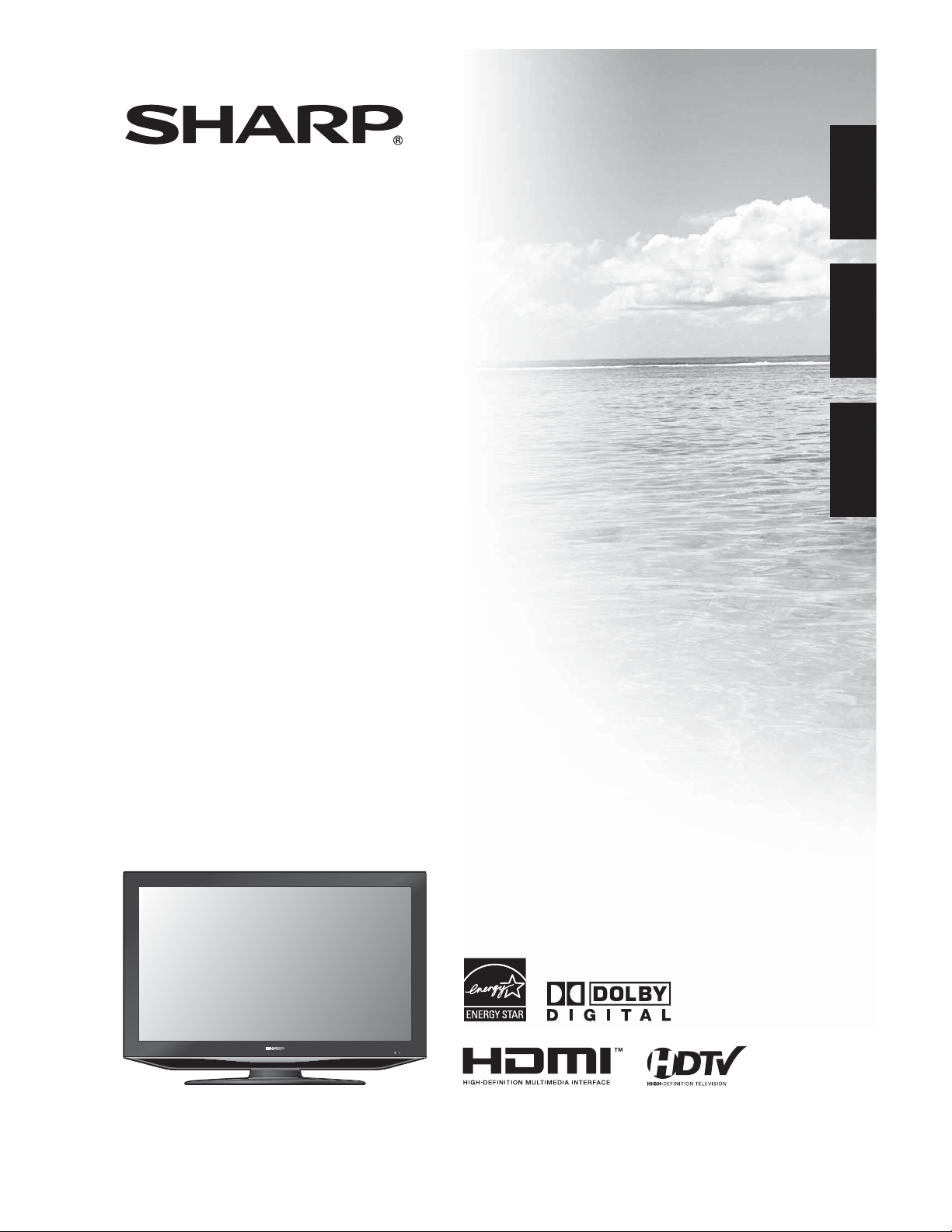
LC-32AV22U
LIQUID CRYSTAL TELEVISION
TÉLÉVISEUR ACL
TELEVISOR CON PANTALLA
DE CRISTAL LÍQUIDO
OPERATION MANUAL
MODE D’EMPLOI
MANUAL DE OPERACIÓN
ENGLISHFRANÇAISESPAÑOL
Page 2
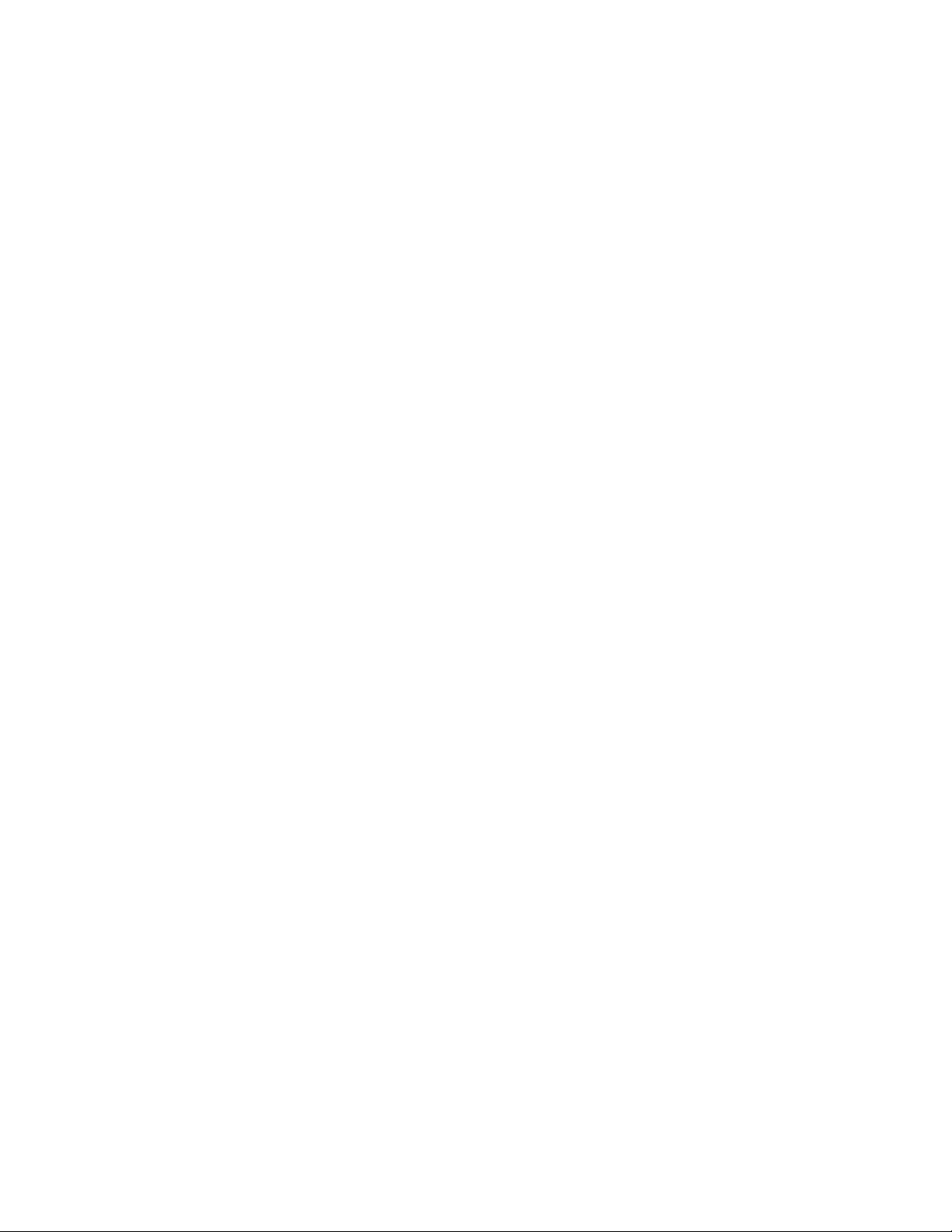
Page 3
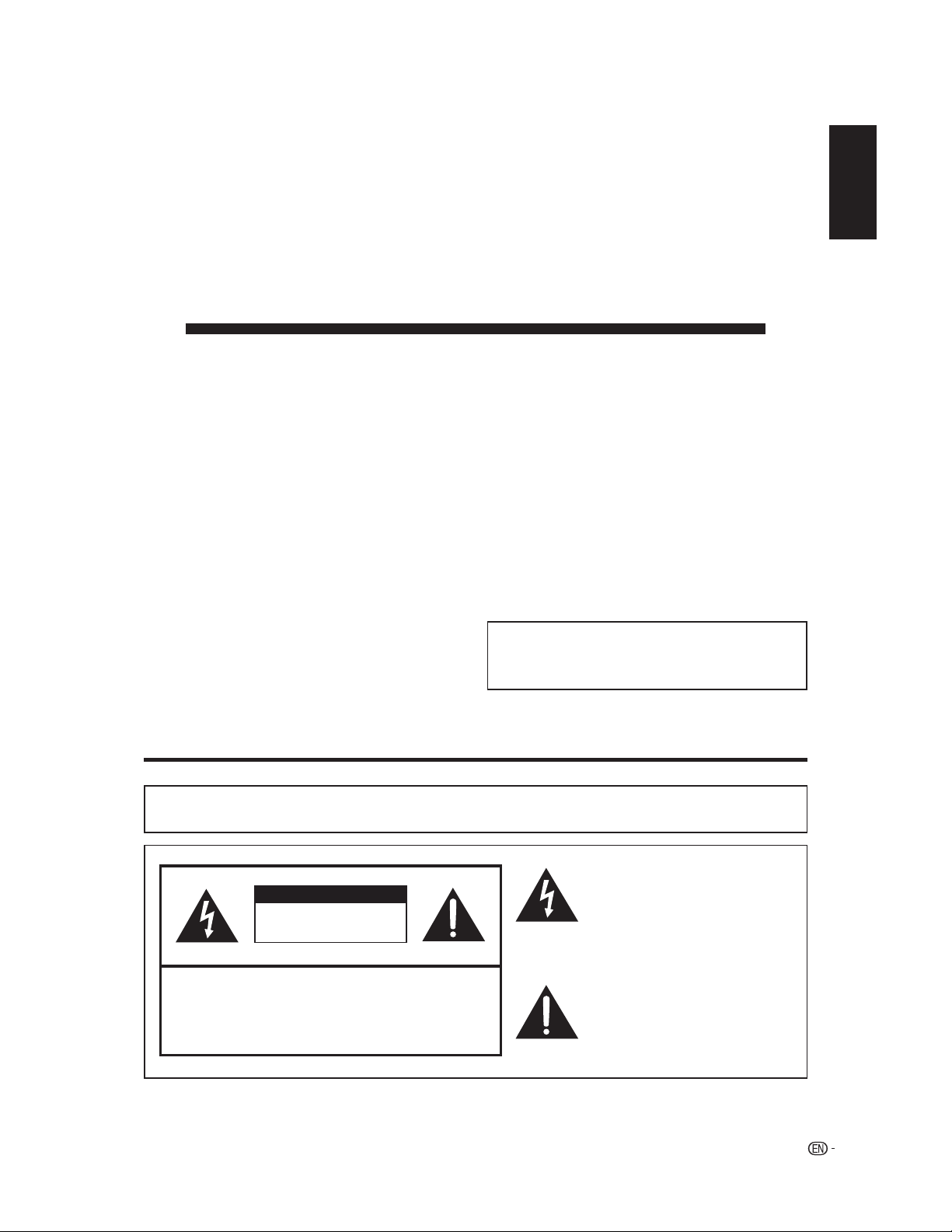
LC-32AV22U
LIQUID CRYSTAL TELEVISION
ENGLISH
OPERATION MANUAL
The illustrations and on-screen displays in this operation
•
manual are for explanation purposes and may vary slightly
from the actual operations.
Menu items that are not selectable are grayed out.
•
ENGLISH
IMPORTANT:
To aid reporting in case of loss or theft, please record the
TV’s model and serial numbers in the space provided.
The numbers are located at the rear of the TV.
IMPORTANT INFORMATION
WARNING:
CAUTION: TO REDUCE THE RISK OF ELECTRIC SHOCK,
TO REDUCE THE RISK OF FIRE OR ELECTRIC SHOCK, DO
NOT EXPOSE THIS PRODUCT TO RAIN OR MOISTURE.
CAUTION
RISK OF ELECTRIC SHOCK
DO NOT OPEN
DO NOT REMOVE COVER (OR BACK).
NO USER-SERVICEABLE PARTS INSIDE.
REFER SERVICING TO QUALIFIED SERVICE
PERSONNEL.
Model No.:
Serial No.:
The lightning flash with arrow-head
symbol, within an equilateral triangle,
is intended to alert the user to the
presence of uninsulated “dangerous
voltage” within the product’s
enclosure that may be of sufficient
magnitude to constitute a risk of
electric shock to persons.
The exclamation point within a
triangle is intended to alert the user to
the presence of important operating
and maintenance (servicing)
instructions in the literature
accompanying the product.
1
Page 4
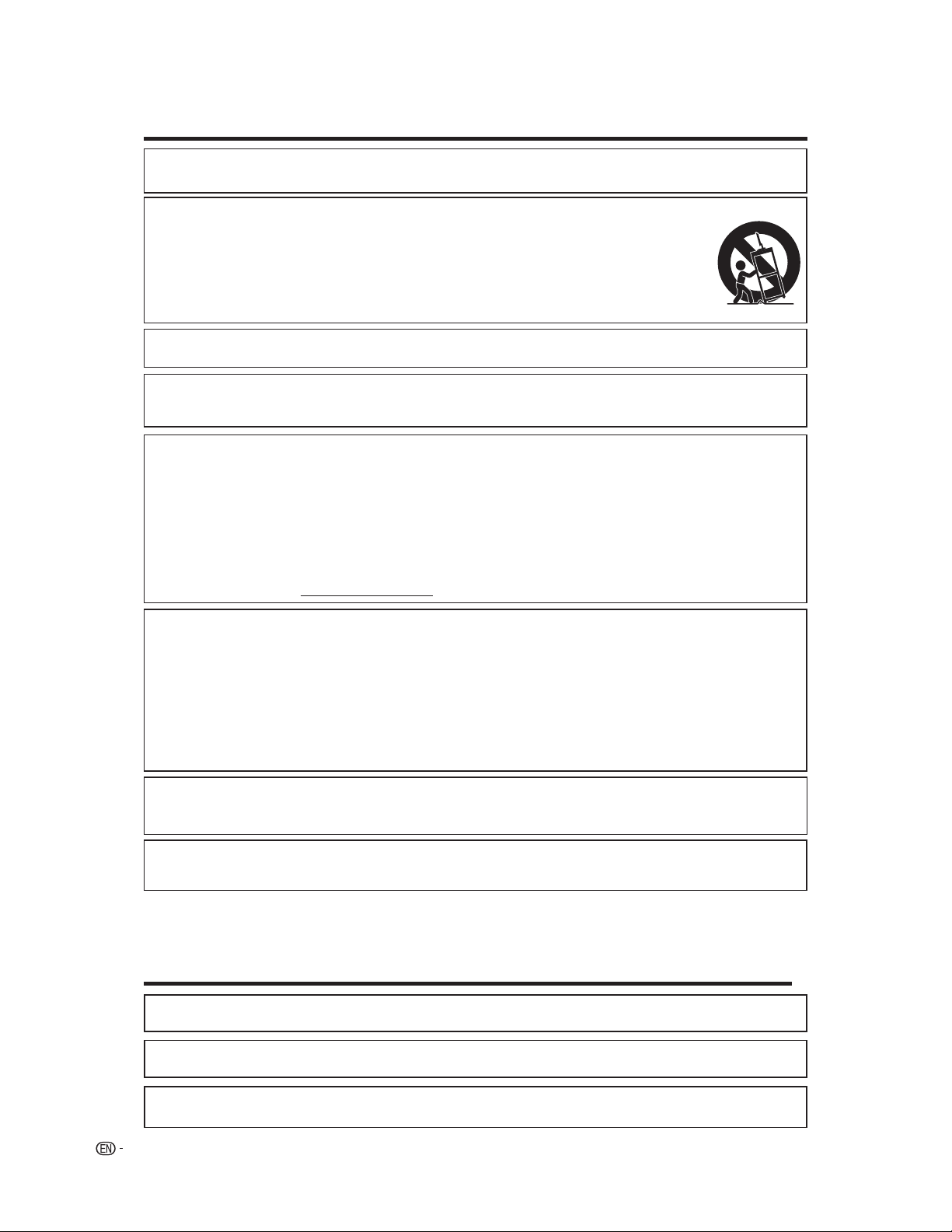
IMPORTANT INFORMATION
CAUTION:
TO PREVENT ELECTRIC SHOCK, MATCH WIDE BLADE OF PLUG TO
WIDE SLOT, FULLY INSERT.
CAUTION:
DO NOT PLACE THIS PRODUCT ON AN UNSTABLE CART, STAND, TRIPOD, BRACKET, OR TABLE. THE PRODUCT MAY
FALL CAUSING SERIOUS PERSONAL INJURY AND SERIOUS DAMAGE TO THE PRODUCT. USE ONLY WITH A CART,
STAND, TRIPOD, BRACKET, OR TABLE RECOMMENDED BY THE MANUFACTURER OR SOLD WITH THE PRODUCT.
FOLLOW THE MANUFACTURER’S INSTRUCTIONS WHEN INSTALLING THE PRODUCT AND USE MOUNTING
ACCESSORIES RECOMMENDED BY THE MANUFACTURER. A PRODUCT AND CART COMBINATION SHOULD BE
MOVED WITH CARE. QUICK STOPS, EXCESSIVE FORCE, AND UNEVEN SURFACES MAY CAUSE THE PRODUCT AND
CART COMBINATION TO OVERTURN.
WARNING: FCC Regulations state that any unauthorized changes or modifications to this equipment not expressly approved by the
manufacturer could void the user’s authority to operate this equipment.
CAUTION:
This product satisfies FCC regulations when shielded cables and connectors are used to connect the unit to other equipment. To prevent
electromagnetic interference with electric appliances such as radios and televisions, use shielded cables and connectors for connections.
DECLARATION OF CONFORMITY
SHARP LIQUID CRYSTAL TELEVISION, MODEL LC-32AV22U
This device complies with Part 15 of the FCC Rules. Operation is subject to the following two conditions:
(1) This device may not cause harmful interference, and (2) this device must accept any interference received, including interference
that may cause undesired operation.
RESPONSIBLE PARTY:
SHARP ELECTRONICS CORPORATION
Sharp Plaza, Mahwah, New Jersey 07430-2135
TEL: 1-800-BE-SHARP
For Business Customers: URL http://www. sharpusa. com
INFORMATION:
This equipment has been tested and found to comply with the limits for a Class B digital device, pursuant to Part 15 of the FCC Rules.
These limits are designed to provide reasonable protection against harmful interference in a residential installation. This equipment
generates, uses and can radiate radio frequency energy and, if not installed and used in accordance with the instructions, may cause
harmful interference to radio communications. However, there is no guarantee that interference will not occur in a particular installation.
If this equipment does cause harmful interference to radio or television reception, which can be determined by turning the equipment off
and on, the user is encouraged to try to correct the interference by one or more of the following measures:
—Reorient or relocate the receiving antenna.
—Increase the separation between the equipment and receiver.
—Connect the equipment into an outlet on a circuit different from that to which the receiver is connected.
—Consult the dealer or an experienced radio/TV technician for help.
“Note to CATV system installer: This reminder is provided to call the CATV system installer’s attention to Article 820-40 of the National
Electrical Code that provides guidelines for proper grounding and, in particular, specifies that the cable ground shall be connected to the
grounding system of the building, as close to the point of cable entry as practical.”
This product utilizes tin-lead solder, and fluorescent lamp containing a small amount of mercury. Disposal of these materials may be
regulated due to environmental considerations. For disposal or recycling information, please contact your local authorities or the Electronic
Industries Alliance: www.eia.org
Trademarks
Manufactured under license from Dolby Laboratories. “Dolby” and the double-D symbol are trademarks of Dolby
•
Laboratories.
“HDMI, the HDMI logo and High-Definition Multimedia Interface are trademarks or registered trademarks of HDMI
•
Licensing LLC.”
•
Products that have earned the ENERGY STAR
efficiency.
2
®
are designed to protect the environment through superior energy
Page 5
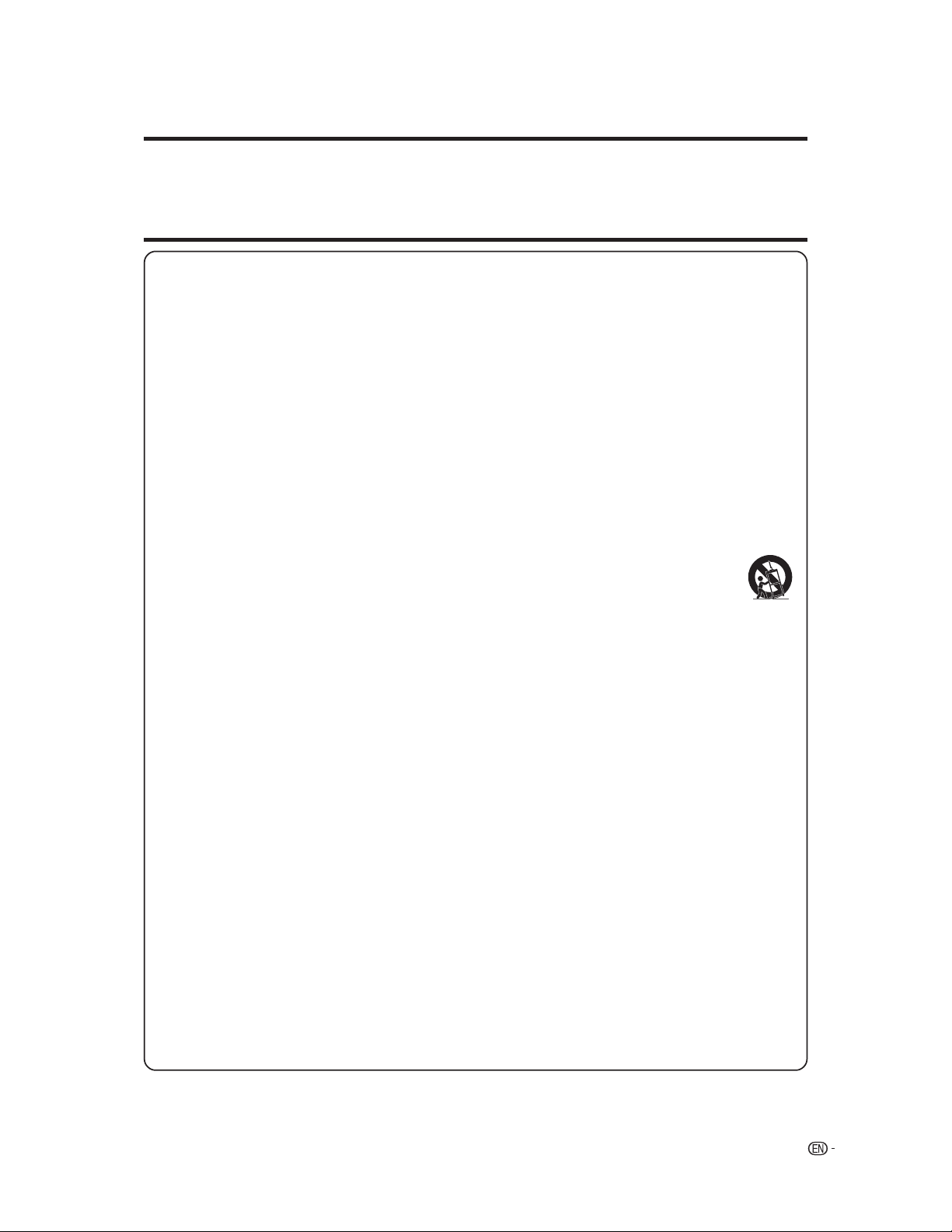
DEAR SHARP CUSTOMER
Thank you for your purchase of the Sharp Liquid Crystal Television. To ensure safety and many years
of trouble-free operation of your product, please read the Important Safety Instructions carefully before
using this product.
IMPORTANT SAFETY INSTRUCTIONS
Electricity is used to perform many useful functions, but it can also cause personal injuries and property damage if
improperly handled. This product has been engineered and manufactured with the highest priority on safety. However,
improper use can result in electric shock and/or fire. In order to prevent potential danger, please observe the following
instructions when installing, operating and cleaning the product. To ensure your safety and prolong the service life of
your Liquid Crystal Television, please read the following precautions carefully before using the product.
1) Read these instructions.
2) Keep these instructions.
3) Heed all warnings.
4) Follow all instructions.
5) Do not use this apparatus near water.
6) Clean only with dry cloth.
7) Do not block any ventilation openings. Install in accordance with the manufacturer’s instructions.
8) Do not install near any heat sources such as radiators, heat registers, stoves, or other apparatus (including
amplifiers) that produce heat.
9) Do not defeat the safety purpose of the polarized or grounding-type plug. A polarized plug has two blades with one
wider than the other. A grounding type plug has two blades and a third grounding prong. The wide blade or the third
prong are provided for your safety. If the provided plug does not fit into your outlet, consult an electrician for
replacement of the obsolete outlet.
10) Protect the power cord from being walked on or pinched particularly at plugs, convenience receptacles, and the
point where they exit from the apparatus.
11) Only use attachments/accessories specified by the manufacturer.
12) Use only with the cart, stand, tripod, bracket, or table specified by the manufacturer, or sold with the
apparatus. When a cart is used, use caution when moving the cart/apparatus combination to avoid injury
from tip-over.
13) Unplug this apparatus during lightning storms or when unused for long periods of time.
14) Refer all servicing to qualified service personnel. Servicing is required when the apparatus has been damaged in
any way, such as power-supply cord or plug is damaged, liquid has been spilled or objects have fallen into the
apparatus, the apparatus has been exposed to rain or moisture, does not operate normally, or has been dropped.
Additional Safety Information
15) Power Sources—This product should be operated only from the type of power source indicated on the marking
label. If you are not sure of the type of power supply to your home, consult your product dealer or local power
company. For products intended to operate from battery power, or other sources, refer to the operating instructions.
16) Overloading—Do not overload wall outlets, extension cords, or integral convenience receptacles as this can result
in a risk of fire or electric shock.
17) Object and Liquid Entry—Never push objects of any kind into this product through openings as they may touch
dangerous voltage points or short-out parts that could result in a fire or electric shock. Never spill liquid of any kind
on the product.
18) Damage Requiring Service—Unplug this product from the wall outlet and refer servicing to qualified service
personnel under the following conditions:
a) When the AC cord or plug is damaged,
b) If liquid has been spilled, or objects have fallen into the product,
c) If the product has been exposed to rain or water,
d) If the product does not operate normally by following the operating instructions.
Adjust only those controls that are covered by the operating instructions as an improper adjustment of other
controls may result in damage and will often require extensive work by a qualified technician to restore the
product to its normal operation,
e) If the product has been dropped or damaged in any way, and
f) When the product exhibits a distinct change in performance - this indicates a need for service.
19) Replacement Parts—When replacement parts are required, be sure the service technician has used replacement
parts specified by the manufacturer or have the same characteristics as the original part. Unauthorized
substitutions may result in fire, electric shock, or other hazards.
20) Safety Check—Upon completion of any service or repairs to this product, ask the service technician to perform
safety checks to determine that the product is in proper operating condition.
21) Wall or ceiling mounting—When mounting the product on a wall or ceiling, be sure to install the product according
to the method recommended by the manufacturer.
3
Page 6
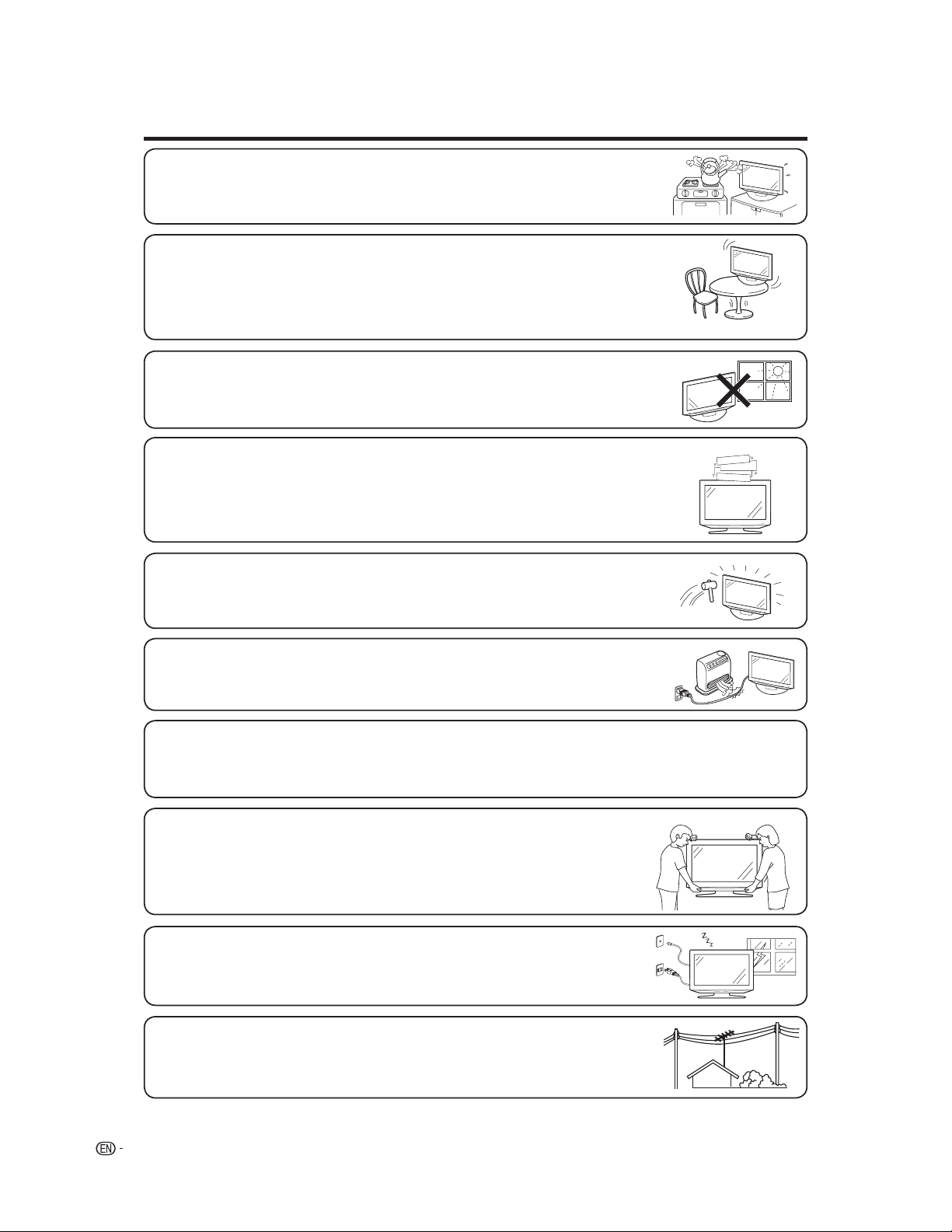
IMPORTANT SAFETY INSTRUCTIONS
Water and Moisture — Do not use this product near water - for example, near a bath tub, wash
•
bowl, kitchen sink, or laundry tub; in a wet basement; or near a swimming pool; and the like.
Stand — Do not place the product on an unstable cart, stand, tripod or table. Placing the
•
product on an unstable base can cause the product to fall, resulting in serious personal injuries
as well as damage to the product. Use only a cart, stand, tripod, bracket or table recommended
by the manufacturer or sold with the product. When mounting the product on a wall, be sure to
follow the manufacturer’s instructions. Use only the mounting hardware recommended by the
manufacturer.
Selecting the location — Select a place with no direct sunlight and good ventilation.•
Ventilation — The vents and other openings in the cabinet are designed for ventilation.
•
Do not cover or block these vents and openings since insufficient ventilation can cause
overheating and/or shorten the life of the product. Do not place the product on a bed, sofa, rug
or other similar surface, since they can block ventilation openings. This product is not designed
for built-in installation; do not place the product in an enclosed place such as a bookcase or rack,
unless proper ventilation is provided or the manufacturer’s instructions are followed.
The Liquid Crystal panel used in this product is made of glass. Therefore, it can breakwhen the
•
product is dropped or applied with impact. Be careful not to be injured by broken glass pieces in
case the panel breaks.
Heat — The product should be situated away from heat sources such as radiators, heat
•
registers, stoves, or other products (including amplifiers) that produce heat.
The Liquid Crystal panel is a very high technology product with 3,147,264 thin film transistors, giving you fine picture
•
details.
Occasionally, a few non-active pixels may appear on the screen as a fixed point of blue, green or red. Please note that
this does not affect the performance of your product.
Precautions when transporting the TV
Be sure to always carry the TV by two people holding it with two hands — one hand on
•
each side of the TV.
Lightning — For added protection for this television equipment during a lightning storm, or
•
when it is left unattended and unused for long periods of time, unplug it from the wall outlet
and disconnect the antenna. This will prevent damage to the equipment due to lightning
and power-line surges.
Power Lines — An outside antenna system should not be located in the vicinity of overhead
•
power lines or other electric light or power circuits, or where it can fall into such power lines
or circuits. When installing an outside antenna system, extreme care should be taken to keep
from touching such power lines or circuits as contact with them might be fatal.
4
Page 7
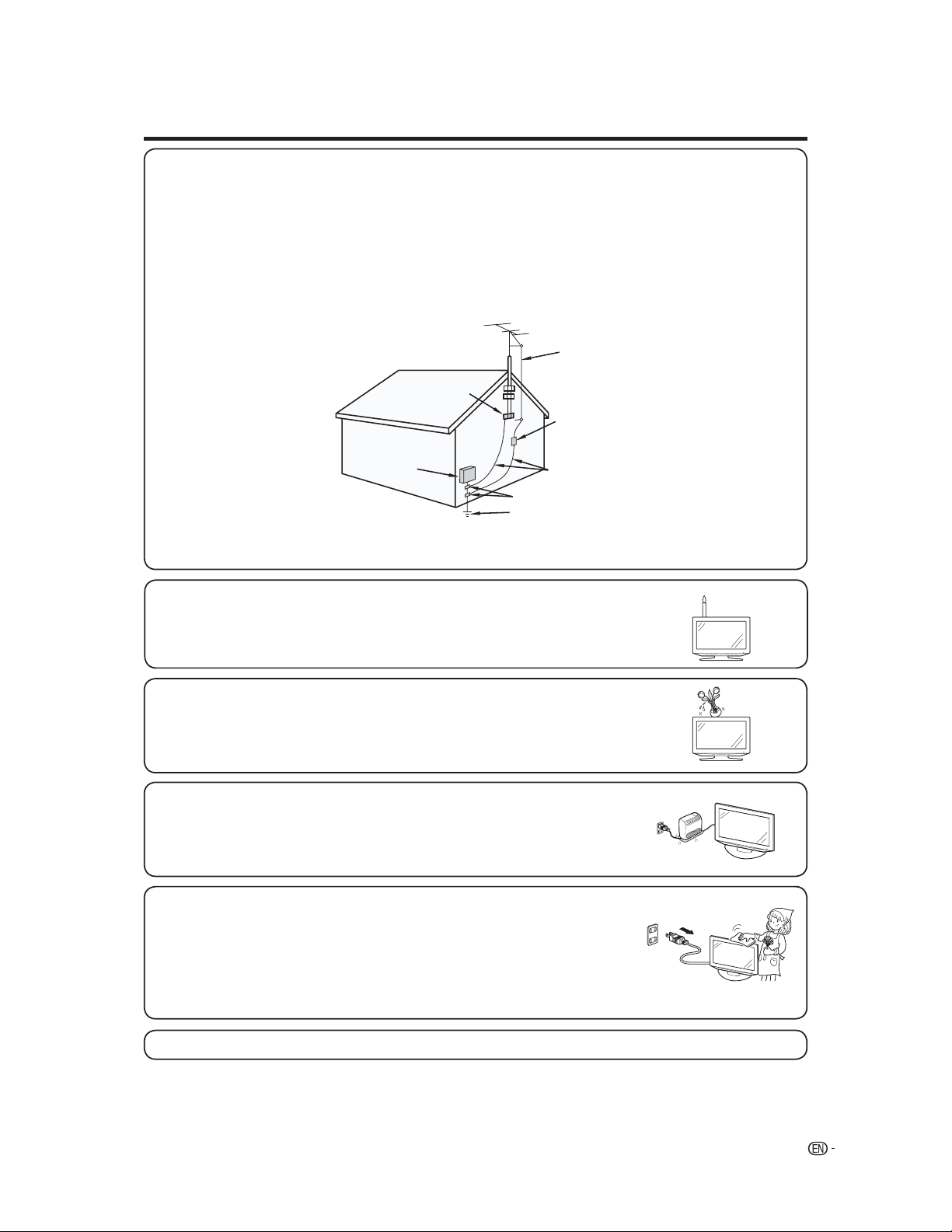
IMPORTANT SAFETY INSTRUCTIONS
Outdoor Antenna Grounding — If an outside antenna is connected to the television equipment, be sure the antenna
•
system is grounded so as to provide some protection against voltage surges and built-up static charges.
Article 810 of the National Electrical Code, ANSI/NFPA 70, provides information with regard to proper grounding
of the mast and supporting structure, grounding of the lead-in wire to an antenna discharge unit, size of grounding
conductors, location of antenna-discharge unit, connection to grounding electrodes, and requirements for the
grounding electrode.
EXAMPLE OF ANTENNA GROUNDING AS PER
NATIONAL ELECTRICAL CODE, ANSI/NFPA 70
ANTENNA
LEAD IN WIRE
GROUND
CLAMP
ELECTRIC
SERVICE
EQUIPMENT
NEC — NATIONAL ELECTRICAL CODE
To prevent fire, never place any type of candle or flames on the top or near the TV set.•
To prevent fire or shock hazard, do not expose this product to dripping or splashing.
•
No objects filled with liquids, such as vases, should be placed on the product.
To prevent fire or shock hazard, do not place the AC cord under the TV set or other heavy
•
items.
ANTENNA DISCHARGE UNIT
(NEC SECTION 810-20)
GROUNDING CONDUCTORS
(NEC SECTION 810-21)
GROUND CLAMPS
POWER SERVICE GROUNDING ELECTRODE
SYSTEM
(NEC ART 250, PART H)
•
Turn off the main power and unplug the AC cord from the wall outlet before handling.
•
Use a soft cloth and gently wipe the surface of the display panel. Using a hard cloth may
scratch the panel surface.
•
Use a soft damp cloth to gently wipe the panel when it is really dirty.
(It may scratch the panel surface when wiped strongly.)
•
If the panel is dusty, use an anti-static brush, which is commercially available, to clean it.
To protect the panel, do not use a dirty cloth, liquid cleaners or chemical cloth to clean it,
•
such materials may damage the panel surface.
Do not display a still picture for a long time, as this could cause an afterimage to remain.•
5
Page 8
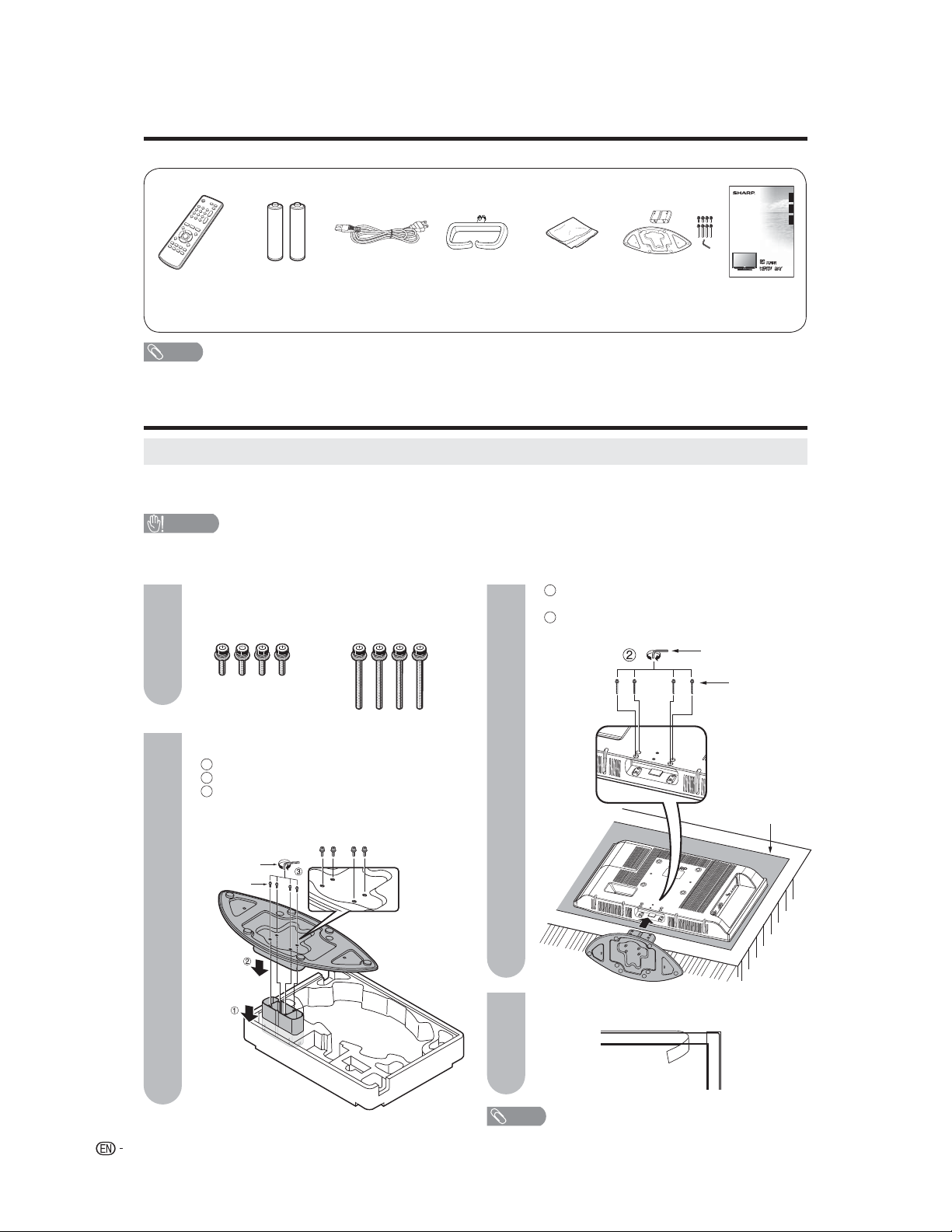
Supplied accessories
Make sure the following accessories are provided with the product.
LC-32AV22U
LIQUID CRYSTAL TELEVISION
TÉLÉVISEUR ACL
TELEVISOR CON PANTALLA
DE CRISTAL LÍQUIDO
OPERATION MANUAL
MODE D’EMPLOI
MANUAL DE OPERACIÓN
Remote control
unit (X1)
Page 8
“AA” size battery
(X2)
Page 8
AC cord
(X1)
Page 7
Cable Clamp
(X1)
Page 7
Cloth
(X1)
Page 7
Stand unit
(X1)
Page 6
Operation
manual (X1)
NOTE
Always use the AC cord supplied with the TV.•
QUICK REFERENCE
Attaching the stand
Before attaching (or detaching) the stand, unplug the AC cord from the AC input terminal.
•
Before performing work spread cushioning over the base area to lay the TV on. This will prevent it from being damaged.
•
CAUTION
Attach the stand in the correct direction.
•
Be sure to follow the instructions. Incorrect installation of the stand may result in the TV falling over.
•
1
Confirm the 8 screws supplied with the TV.
1
Short screws (X4)
(used in step 2)
3
Long screws (X4)
(used in step 3)
Insert the stand into the openings on the
bottom of the TV.
2
Insert and tighten the 4 screws into the 4 holes
on the rear of the TV.
Hex key
ENGLISHFRANÇAISESPAÑOL
Screw
Remove the covering sheet of the stand.
2
1
Set the post for the stand unit onto the box.
2
Attach the base to the post.
3
Attach the base to the 4 screws into the 4
holes on the bottom of the base.
Soft cushion
Hex key
Screw
For protection, sheets are covering the product.
4
Please remove these sheets before use.
NOTE
6
• To detach the stand, perform the step in reverse order.
Page 9
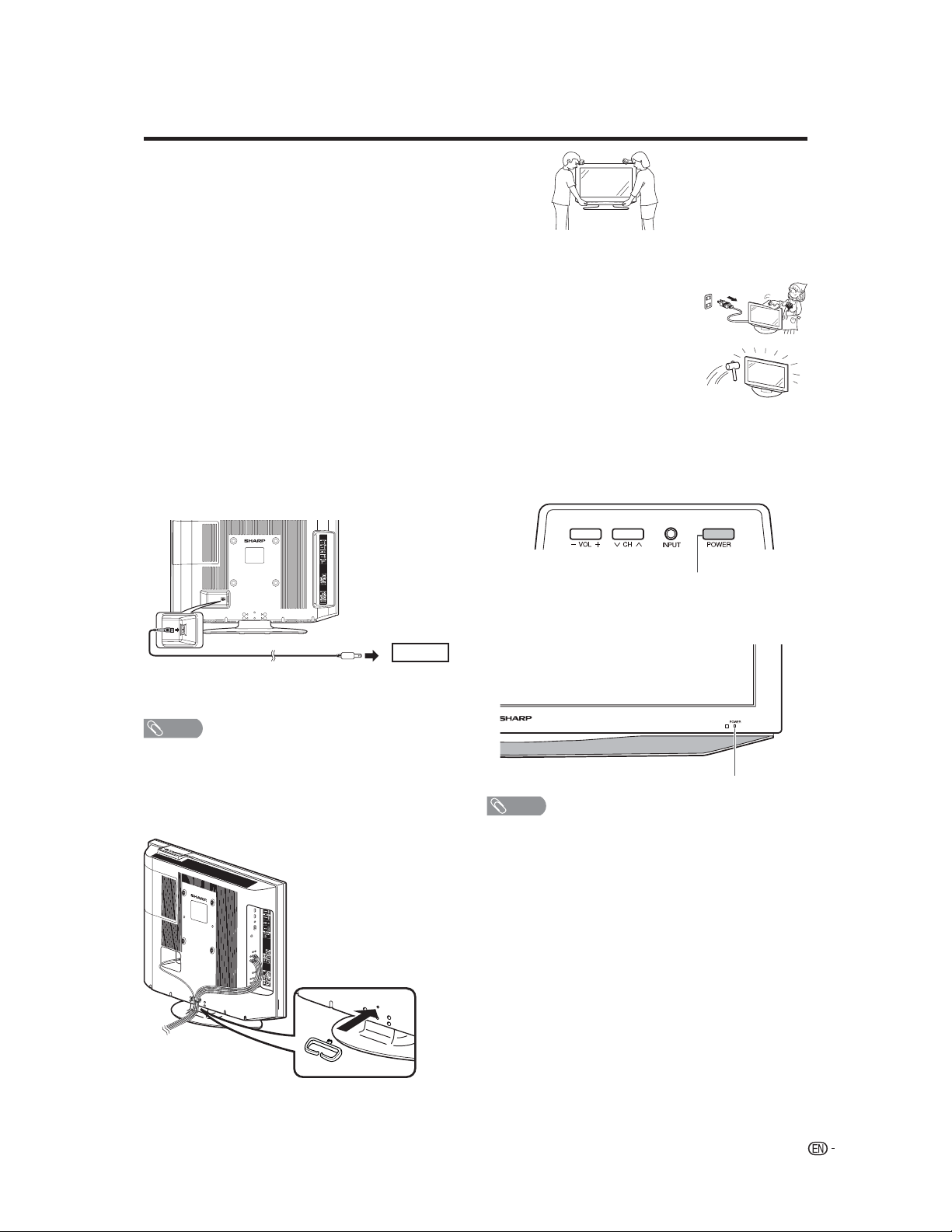
QUICK REFERENCE
STOP! To safely remove the television from the box
It’s best to use 2 people to remove the television for stability.
•
Lift onto installation location as the diagram illustrates.
•
Ventilation & Cleaning Tips
Keep your television in a well ventilated area and make sure not to place it by a heat source or use near water.
The television is designed for AC use only and should be used with supplied AC cord.
Clean the screen by spraying a soft lint free cloth (supplied) with water to lightly moisten.
Gently wipe and avoid pressing on the screen. To clean the outer cabinet, use the same
method.
Do not use liquid or aerosol cleaners.
The screen is glass and can be scratched or broken when dropped or impacted.
QUICK INSTALLATION TIPS
1. Attach your antenna to the back of the TV.
(See page 12.)
2. Connect the AC plug for the television into the wall
outlet.
4. How to turn on the television for the first time.
A) Press POWER on television.
AC outlet
Place the TV close to the AC outlet, and keep the power
•
plug within reach.
NOTE
TO PREVENT RISK OF ELECTRIC SHOCK, DO NOT
•
TOUCH UN-INSULATED PARTS OF ANY CABLES
WITH THE AC CORD CONNECTED.
3. Bundle the cords properly with a cable clamp.
POWER
B) POWER indicator on the front of the television lights
GREEN.
POWER indicator
NOTE
Speaker cannot be detached from the TV.
•
TV angle cannot be adjusted.
•
7
Page 10

QUICK REFERENCE
If the remote control fails to operate TV functions, replace the batteries in the remote control unit.
1 Open the battery cover.
2 Insert two “AA” size batteries
3 Close the battery cover.
(supplied with the product).
Place the batteries with their terminals
•
corresponding to the (+) and (–)
indications in the battery compartment.
NOTE
Improper use of batteries can result in chemical leakage or explosion. Be sure to follow the instructions below.
•
Do not mix batteries of different types. Different types of batteries have different characteristics.
•
Do not mix old and new batteries. Mixing old and new batteries can shorten the life of new batteries or cause chemical
leakage in old batteries.
•
Remove batteries as soon as they are worn out. Chemicals that leak from batteries that come in contact with skin can cause
a rash. If you find any chemical leakage, wipe thoroughly with a cloth.
•
The batteries supplied with this product may have a shorter life expectancy due to storage conditions.
•
If you will not be using the remote control unit for an extended period of time, remove batteries from it.
17”(5 m)
Remote control
sensor
30°30°
IMPORTANT:
The POWER indicator on the television should light GREEN indicating you have power to the television.
If the POWER indicator on the television still does not light up, press POWER on the
remote control to turn the power on.
IMPORTANT:
IF THE UNIT DOES NOT POWER ON - UNPLUG THE TELEVISION FROM THE OUTLET AND REPEAT THE
INSTALLATION STEPS.
IF YOU STILL ENCOUNTER NO POWER, PLEASE CONTACT US AT 1-800-BE-SHARP.
Please refer to the BASIC ADJUSTMENT SETTINGS SECTION and basic Initial setup functions and USING
EXTERNAL EQUIPMENT SECTION for other device connections (DVD, VCR, AUDIO, etc) in your operation
manual.
8
Page 11
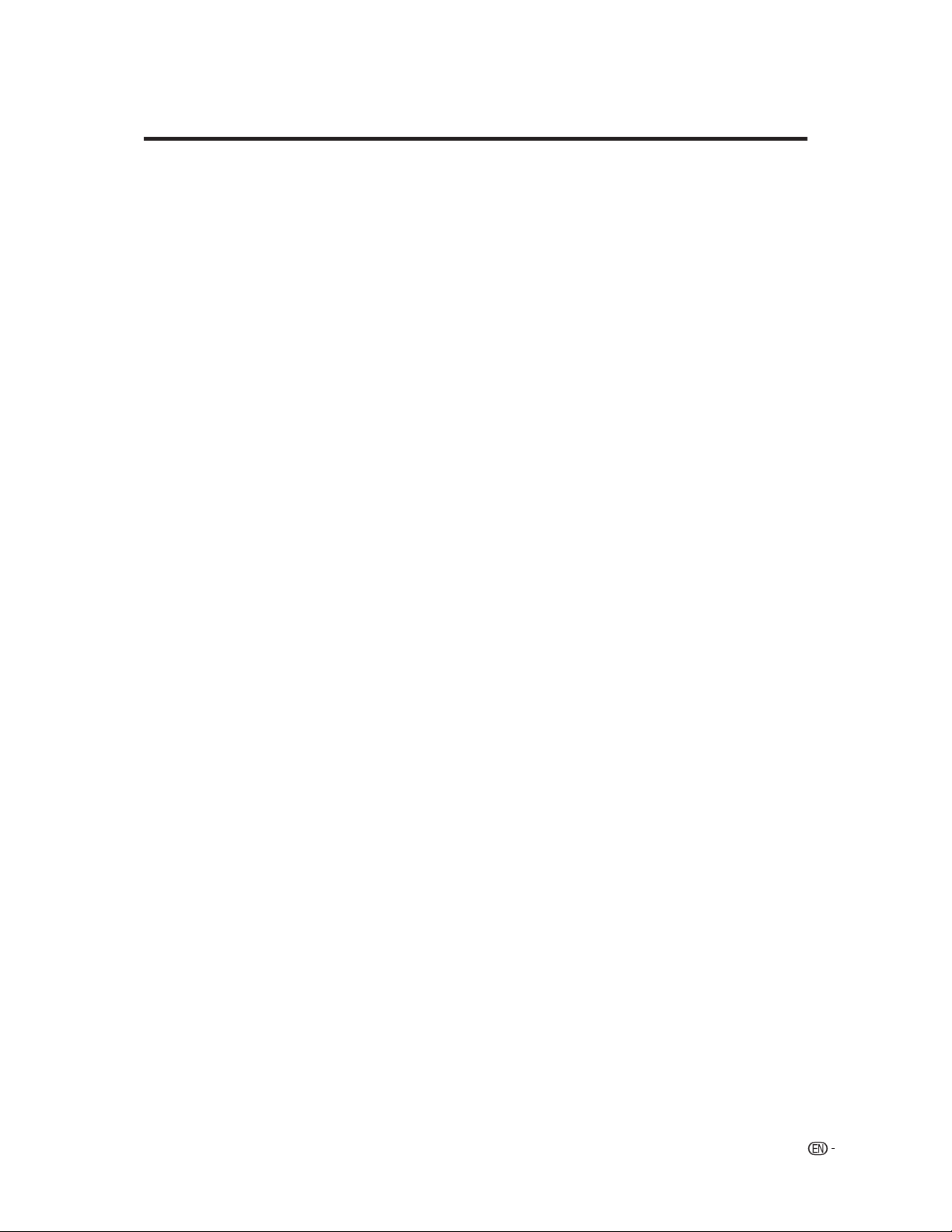
Contents
IMPORTANT INFORMATION ................................... 1
Trademarks .............................................................. 2
DEAR SHARP CUSTOMER ..................................... 3
IMPORTANT SAFETY INSTRUCTIONS .................. 3
Supplied accessories ............................................. 6
QUICK REFERENCE ................................................ 6
Attaching the stand .............................................. 6
Contents ................................................................... 9
Part names ............................................................. 10
TV (Front) .......................................................... 10
TV (Rear) ........................................................... 10
Remote control unit ............................................ 11
Preparation ............................................................ 12
Using the remote control unit ............................. 12
Cautions regarding remote control unit .......... 12
Antennas ........................................................... 12
Using external equipment .................................... 13
Displaying an external equipment image ........... 13
Connecting a DVD player or a digital
TV STB (Cable) ............................................... 14
Connecting a VCR, game console
or camcorder ................................................... 14
Using digital audio output .................................. 14
Connecting HDMI equipment ............................ 15
Displaying an image from HDMI equipment ....... 15
Selecting HDMI audio input source.................... 15
Watching TV ........................................................... 16
Preparation ........................................................ 16
Turning on the power ......................................... 16
Turning off the power ......................................... 16
Changing channels ............................................ 16
Changing volume/sound .................................... 16
Initial setup ........................................................ 17
Setting MTS/SAP stereo mode .......................... 18
Setting surround sound ...................................... 18
Display the channel information ......................... 18
Basic adjustment settings .................................... 19
Menu operation buttons ..................................... 19
Menu items ........................................................ 19
Favorite channel setting ..................................... 20
Labeling channels .............................................. 20
Picture adjustments ........................................... 21
Color temperature .............................................. 21
Back lighting ...................................................... 21
Cinema mode .................................................... 21
Sound adjustments ............................................ 22
Digital audio output ........................................... 22
Useful adjustment settings ..................................23
Input label .......................................................... 23
AV mode ............................................................ 23
Selecting the digital audio language .................. 24
Audio output select ............................................ 24
View mode for 4:3 programs .............................. 25
View mode for HD programs.............................. 25
Picture scroll ...................................................... 25
Aspect ............................................................... 25
Closed captions and digital closed captions ...... 26
Caption setup .................................................... 27
Password setting for parental control ................. 28
Parental control (V-CHIP) .................................. 29
TV Parental Guidelines (TV Guidelines) ............ 30
Voluntary movie rating system (MPAA) ............. 30
Canadian rating systems ................................... 31
Canadian English ratings ................................... 32
Canadian French ratings ................................... 32
How to temporarily release the V-CHIP block .... 32
Reactivating the temporarily released
V-CHIP block ................................................... 32
Other viewing options ...........................................33
Signal meter ...................................................... 33
Auto shut off....................................................... 33
Setting the on timer ............................................ 33
Connecting a PC (Personal Computer) ...............34
Viewing an image from a PC .............................. 34
Displaying an image from a PC .......................... 34
Picture and Audio adjustment in PC mode ........ 35
PC compatibility chart ........................................ 35
Appendix ................................................................ 36
Removing the stand ........................................... 36
Setting the TV on the wall .................................. 36
Troubleshooting ................................................. 37
Troubleshooting-Digital broadcasting ................ 37
Troubleshooting-PC mode ................................. 37
Specifications .................................................... 38
Optional accessories ......................................... 38
Calling for Service ................................................. 39
LIMITED WARRANTY ............................................39
Dimensional Drawings
• The dimensional drawings for the LCD TV set
are shown on the inside back cover.
9
Page 12
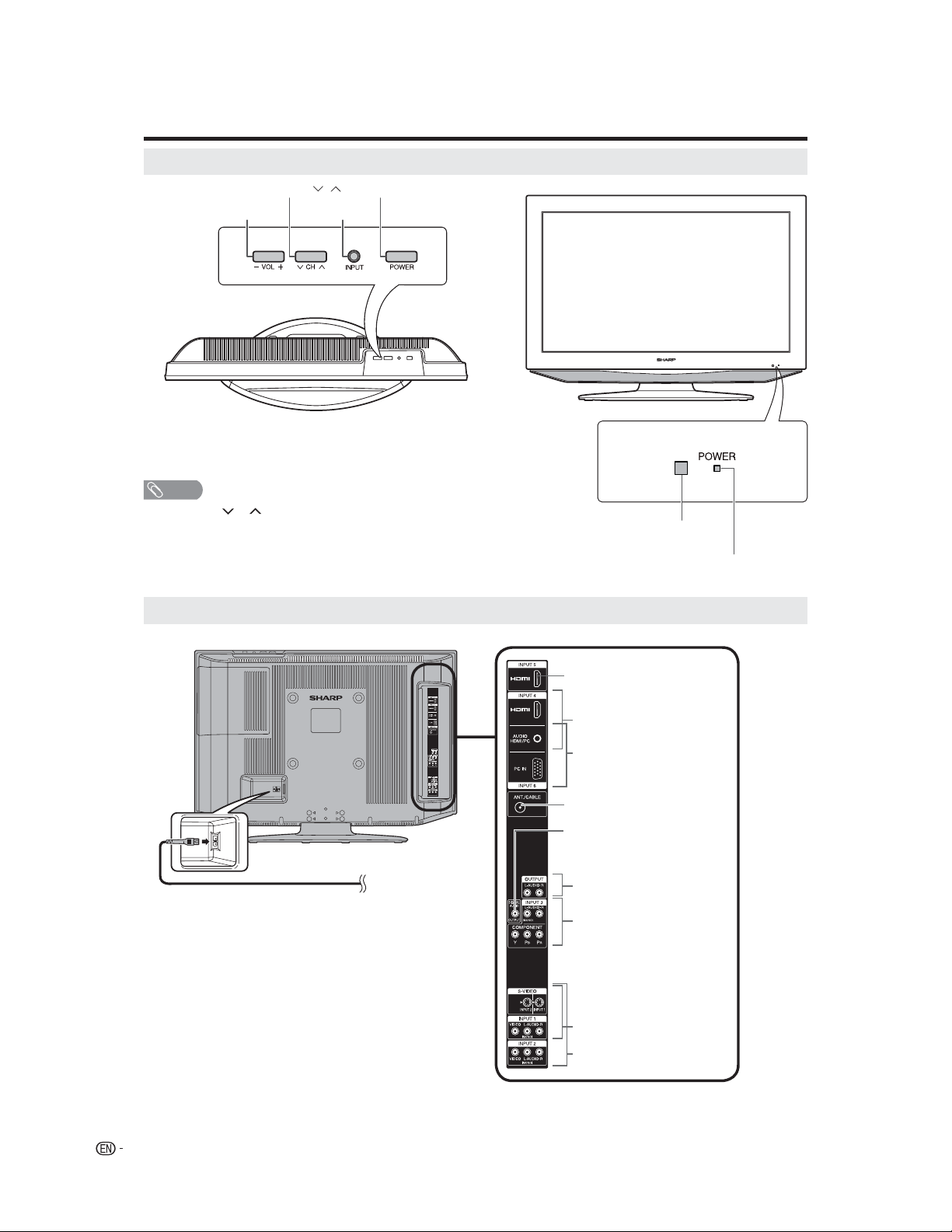
Part names
TV (Front)
Channel buttons (CH
Volume buttons (VOL–/+)
NOTE
INPUT, CH ( )/( ), VOL (–)/(+) and POWER on the
•
main unit have the same functions as the same buttons on
the remote control. Fundamentally, this operation manual
provides a description based on operation using the
remote control.
/ )
INPUT button
POWER button
Remote control sensor
POWER indicator
TV (Rear)
INPUT 5 terminal
INPUT 4 terminals
INPUT 6 terminals
ANT./CABLE in
COAXIAL DIGITAL AUDIO
OUTPUT terminal
AUDIO OUTPUT terminals
INPUT 3 terminals
INPUT 1 terminals
INPUT 2 terminals
10
Page 13
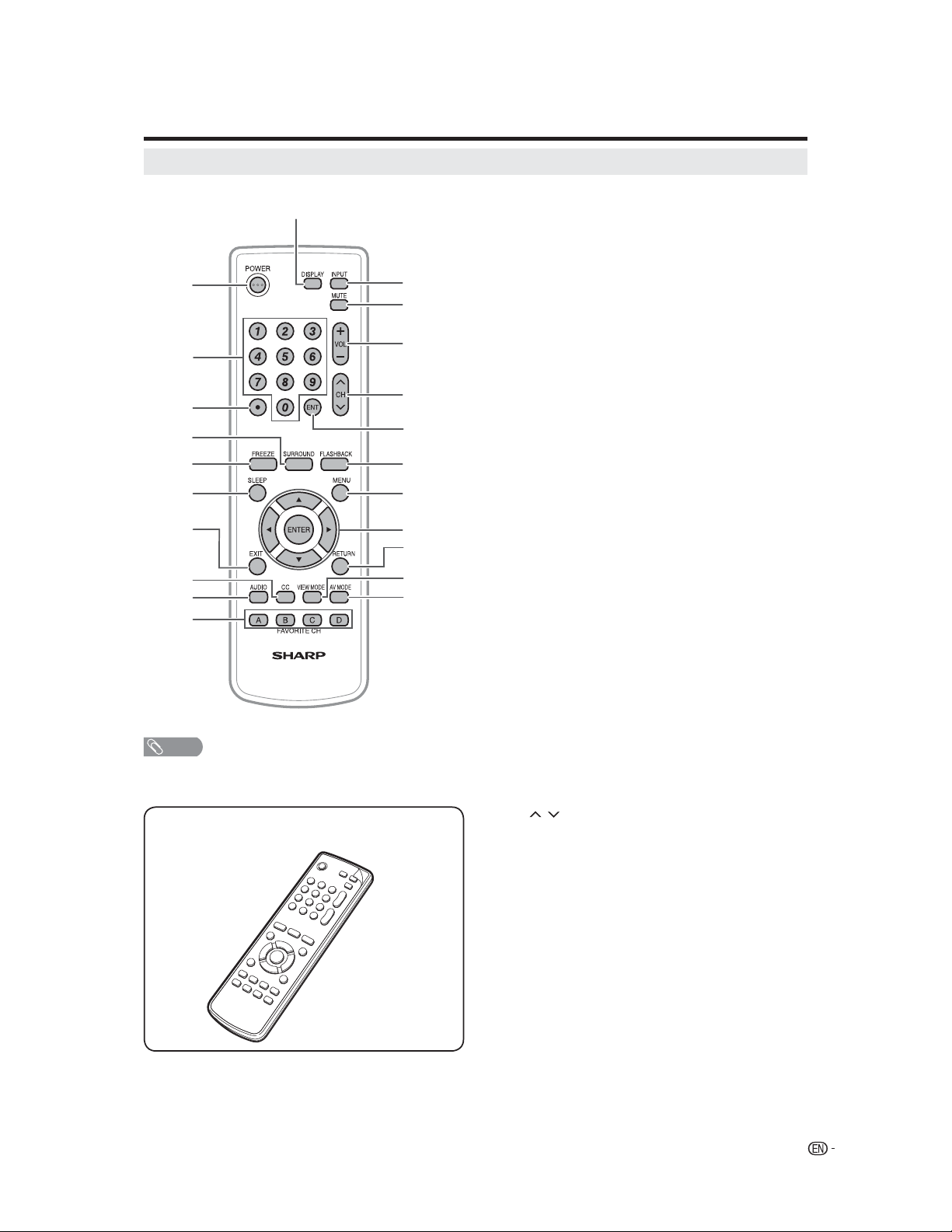
Part names
Remote control unit
11
1
12
13
14
2
15
3
4
5
6
7
16
17
18
19
20
8
9
21
22
10
NOTE
•
When using the remote control unit, point it at the TV. (See
page 8.)
There is a protective film covering the face of the remote
control. Please remove this film before use.
1 POWER: Switch the power on or enters standby mode.
(See page 16.)
2 0–9: Set the channel. (See page 16.)
3 • (DOT): (See page 16.)
4 SURROUND: Display the surround setting menu. (See
page 18.)
5 FREEZE: Set the still image. Press again to return to
normal screen.
•
The still image automatically goes out after 30 minutes.
6 SLEEP: Allows you to set a time when the TV
automatically switches to standby. Each time you press
this button, the remaining time setting switches by 10
minutes up to 2 hours. This display will disappear after
a few seconds, and the sleep timer automatically starts
counting down.
If you want to adjust the sleep timer again, you can
•
press this button repeatedly then change the time
setting.
Select “0h00m” by pressing SLEEP repeatedly to
•
cancel the sleep timer.
The TV will enter the standby mode when the remaining
•
time reaches zero.
7EXIT: Turn off the menu screen.
8 CC: Display captions during closed-caption source. (See
page 26.)
9AUDIO: Display the MTS setting menu. (See page 18.)
10 FAVORITE CH
A, B, C, D: Select 4 preset favorite channels in 4
different categories. (See page 20 for details.)
While watching, you can toggle the selected channels
by pressing A, B, C and D.
11 DISPLAY: Display the current channel (or input source)
information on the screen. (See page 18.)
12 INPUT: Select a TV input source. (See page 13.)
13 MUTE: Mute the sound. “MUTE” will be displayed on the
screen, and the sound is silenced. The muting feature
can be released by pressing this button again or one of
the VOL +/– buttons.
14 VOL +/–: Set the volume. (See page 16.)
15 CH
16 ENT: Jumps to a channel after selecting with the 0–9
17 FLASHBACK: Press to switch to the previously tuned
18 MENU: Display the menu screen.
19 ϳ/ϴ/ϵ/϶/ENTER: Select a desired item on the screen.
20 RETURN: Return to the previous menu screen.
21 VIEW MODE: Select the screen size. (See page 25.)
22 AV MODE: Select an adjusted picture setting. (SPORTS,
/ : Select the channel. (See page 16.)
buttons.
channel. Press again to switch back to the currently
tuned channel.
This function will not work if no channel has been
•
changed after the TV is turned on.
STANDARD, MOVIE, MEMORY.) (See page 23.)
11
Page 14
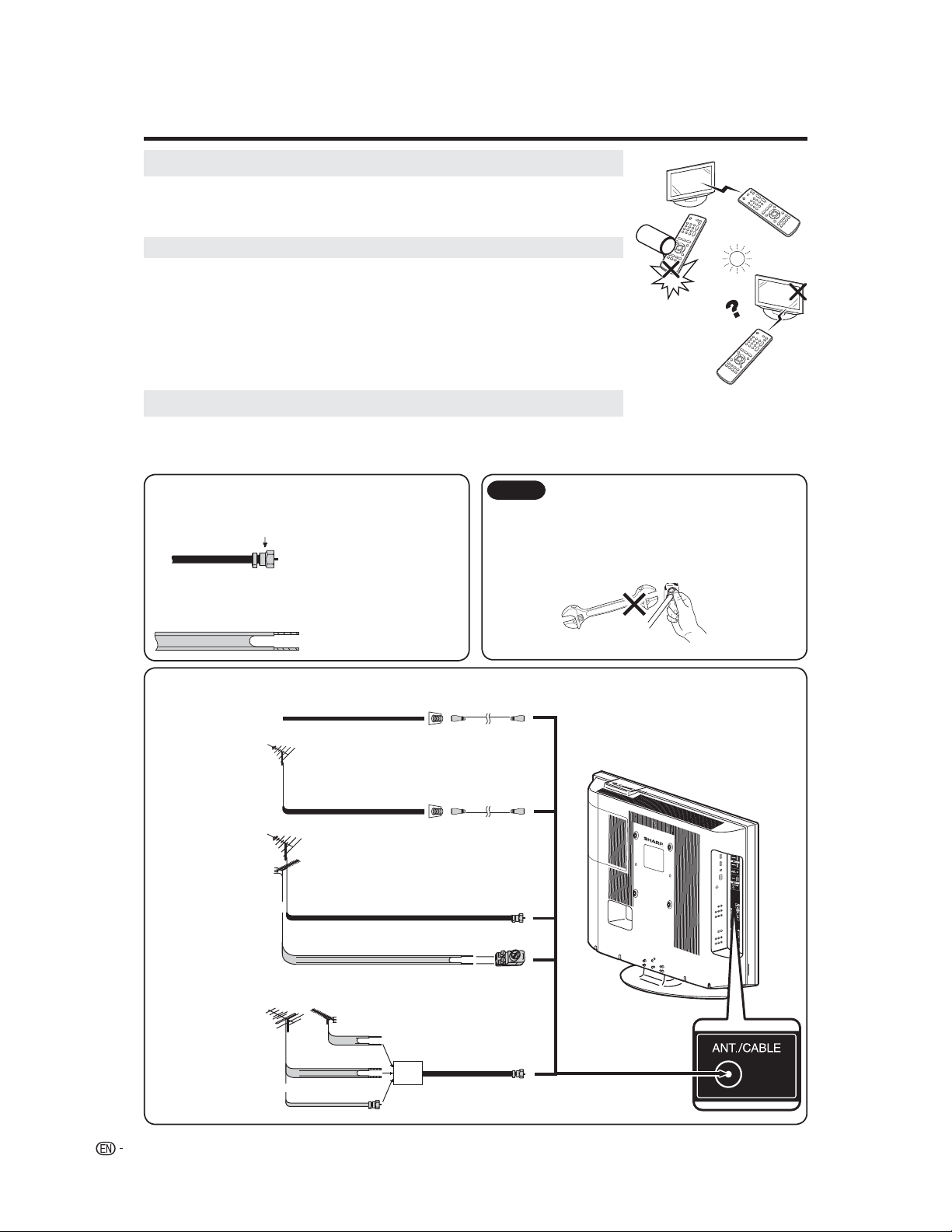
Preparation
Using the remote control unit
Use the remote control unit by pointing it towards the remote control sensor on the TV.
Objects between the remote control unit and the remote control sensor may prevent proper
operation.
Cautions regarding remote control unit
•
Do not expose the remote control unit to shock.
•
In addition, do not expose the remote control unit to liquids, and do not place in an area
with high humidity.
•
Do not install or place the remote control unit under direct sunlight. The heat may cause
deformation of the remote control unit.
•
The remote control unit may not work properly if the remote control sensor on the TV is
under direct sunlight or strong lighting. In such cases, change the angle of the lighting or
the TV, or operate the remote control unit closer to the remote control sensor.
Antennas
To enjoy a clearer picture, use an outdoor antenna. The following is a brief explanation of the types of connections that
are used for a coaxial cable. If your outdoor antenna uses a 75-ohm coaxial cable with an F-type connector, plug it into the
antenna terminal at the rear of the TV set.
1. A 75-ohm system is generally a round cable with F-type
connector that can easily be attached to a terminal
without tools (Commercially available).
F-type connector
75-ohm coaxial cable (round)
2. A 300-ohm system is a flat “twin-lead” cable that can be
attached to a 75-ohm terminal through a 300/75-ohm
adapter (Commercially available).
300-ohm twin-lead cable (flat)
Connecting Antenna Cable
①
Cable without a
CATV converter
②
VHF/UHF antenna
③
Combination VHF/
Cable TV lead-In
75-ohm coaxial cable (round)
Home Antenna
terminal (75-ohm)
Coaxial cable
(commercially available)
Home Antenna
terminal (75-ohm)
UHF antenna
or
75-ohm coaxial cable (round)
NOTICE
F-type connector should be fingertightened only.
When connecting the RF cable to the TV set, do not tighten
F-type connector with tools.
If tools are used, it may cause damage to your TV set. (The
breaking of internal circuit, etc.)
F-type connector
75-ohm coaxial cable
Connect the antenna cable to the
•
TV using one of the methods in the
illustration as shown (①,②,③or④).
Coaxial cable
(commercially available)
④
12
Separate VHF/
UHF antenna
300-ohm twin-lead cable (flat)
VHF
ANTENNA
UHF
ANTENNA
300-ohm twin-lead cable
or
75-ohm coaxial cable
300-ohm
twin-lead cable
(commercially available)
Combiner
(commercially
available)
IN OUT
300/75-ohm adapter
To TV antenna terminal
Page 15

Using external equipment
You can connect many types of external equipment to your TV like a DVD player, VCR, Digital TV tuner, HDMI
equipment, game console or camcorder. To view external source images, select the input source from INPUT on
the remote control unit or on the TV.
Displaying an external equipment
image
This explanation is for the setting when connecting a
DVD player to the INPUT3 terminal.
To watch a DVD image, select “INPUT3” from
“SOURCE SELECTION” menu using 0–6 on the
remote control.
SOURCE SELECTION
0. TV
1. INPUT1
2. INPUT2
3. INPUT3
4. INPUT4
5. INPUT5
6. INPUT6
[0-6] : SELECT
• Each time INPUT is pressed, “SOURCE SELECTION”
item toggles.
• You can also select “SOURCE SELECTION” item by
pressing ϳ/ϴ.
CAUTION
• To protect equipment, always turn off the TV before
connecting a DVD player, VCR, Digital TV tuner, HDMI
equipment, game console, camcorder or other external
equipment.
NOTE
• See pages 14 and 15 for external equipment connection.
• Please read the relevant operation manual (DVD player,
etc.) carefully before making connections.
• Refer to your external equipment operation manual for the
signal type.
13
Page 16

Using external equipment
Connecting a DVD player or a digital TV STB (Cable)
You can use the INPUT1–4 terminals when connecting to a DVD player, a Digital TV STB (Cable) and other
audiovisual equipment.
When using component cable. (INPUT3) When using composite cable. (INPUT1 or 2)
Audio cable
(commercially
available)
NOTE
• See page 15 for connecting a DVD player or a Digital TV STB to the HDMI terminal.
Connecting a VCR, game console or
camcorder
A VCR, game console, camcorder and other
audiovisual equipment can be conveniently connected
Component video cable
(commercially available)
DVD player/
Digital TV STB
DVD player/
Digital TV STB
Using digital audio output
It is possible to output audio through the COAXIAL
DIGITAL AUDIO OUTPUT terminal. (See page 22 for
details.) PCM audio outputs from the terminal.
AV cable
(commercially available)
using the INPUT1 or 2 terminals.
Coaxial digital cable
S-video cable
(commercially
available)
AV cable
(commercially
available)
To coaxial digital input of
external audio devices
VCR/Game console/
Camcorder
NOTE
• The S-video terminal takes priority over the video
terminals.
14
Page 17

Using external equipment
Connecting HDMI equipment
You can use the INPUT4 or 5 terminal when connecting HDMI equipment.
When using an HDMI-DVI conversion cable, use INPUT4 and AUDIO terminal.
Displaying an image from HDMI
equipment
To watch an HDMI equipment image, select
1
“INPUT4 or 5” from “SOURCE SELECTION”
menu using INPUT on the remote control
Selecting HDMI audio input source
Press MENU and the MENU screen
1
displays.
Press ϵ/϶ to select
2
unit or on the TV. (See page 13.)
Press ϳ/ϴ to select “HDMI1”.
3
SOURCE SELECTION
0. TV
1. INPUT1
2. INPUT2
3. INPUT3
4. INPUT4
5. INPUT5
6. INPUT6
[0-6]:SELECT
NOTE
• Refer to your external equipment operation manual for the
signal type.
Press ϵ/϶ to select “HDMI” or “DVI”.
4
HDMI: When you connect the HDMI device
DVI: When you connect the DVI device
HDMI cable
(Commercially
available)
HDMI
equipment
(AUDIO).
AUDIO
►
HDMI1 HDMI/DVI
AUDIO LANGUAGE
DIGITAL OUTPUT PCM
RESET
:SELECT :ADJUST
to the TV, select this setting.
to the TV with analog audio cords,
select this setting.
Press EXIT to return to the normal screen.
5
NOTE
• Refer to your external equipment operation manual for the
signal type.
• When connecting an HDMI-DVI conversion adapter/cable
to the HDMI terminal, the image may not come in clearly.
15
Page 18

Watching TV
Simple operations for watching a TV program
VOL - /+
POWER indicator
CH /
POWER
TV status indicator (POWER)
ON Lighting (Green)
OFF/Standby Lighting (Red)
Preparation
Perform the following steps before you press POWER
on the remote control unit.
1. Insert the batteries into the remote control unit.
(See page 8.)
2. Connect the antenna cable to the TV. (See page
12.)
3. Plug in the AC cord to the AC outlet. (See page 7.)
Turning on the power
Press POWER on the TV, or POWER on the remote
control.
• POWER indicator (Green): The TV is on. (“PLEASE
WAIT” will appear for a few seconds on the screen.)
NOTE
• The LANGUAGE setup menu will appear automatically
when MENU is pressed on for the first time.
Turning off the power
Press POWER on the TV, or POWER on the remote
control.
• The TV enters standby mode and the image on the screen
disappears.
• The POWER indicator on the TV changes to Red.
NOTE
• If you are not going to use this TV for a long period of time,
be sure to remove the AC cord from the power outlet.
• Weak electric power is still consumed even when POWER
is turned off.
16
Changing channels
You can change channels in several ways.
Method 1
Using CH
NOTE
• If your cable-TV system includes analog and digital
channels using the same channel number, your channel
up function will scroll through the analog channel first,
then the digital channel. Although it may appear as though
the channel does not change, it actually moves from the
analog to the digital channel in sequence.
If you use channel-down, it will move in reverse, from the
digital channel to the analog channel.
/ on the remote control unit or on the TV.
Method 2
Using remote control buttons 0–9, • (DOT) to select
channels for VHF/UHF/CATV/DIGITAL.
To select a 1 or 2-digit channel number (e. g., Channel 5):
Press 5JENT
NOTE
• When selecting a 1-digit channel number, it is not
necessary to press 0 before the number.
• When you enter 0–9 only, channel selection will be made
if there is no operation within a few seconds.
To select a 3-digit channel number (e. g., Channel 115):
Press 1J1J5JENT
To select a 4-digit channel number (e. g., Channel 22.1):
Press 2J2J • (DOT) J1JENT
NOTE
• When you enter 0–9 only, channel selection will be made
if there is no operation within a few seconds.
• If you press 0 by itself in “AIR” reception, nothing will
happen.
• Complete the above steps within a few seconds.
• When you enter 0–9 and • (DOT), channel selection will
be made if there is no operation within a few seconds.
Changing volume/sound
Changing the volume
You can change the volume on the TV or on the
remote control unit.
Using VOL +/–
• To increase the volume, press VOL+.
• To decrease the volume, press VOL–.
NOTE
• VOL+/– on the TV operates the same as VOL+/– on the
remote control unit.
Page 19

Watching TV
Initial setup
Language setting
When you press MENU for the first time, the
LANGUAGE setup menu will appear automatically.
Select from among 3 languages: English, French and
Spanish.
Press ϵ/϶ to select the desired language
1
from the list.
SETUP
LANGUAGE ENGLISH
ENGLISH/FRANÇAIS/ESPAÑOL
CLOCK SET 12:00AM
AIR/CABLE CABLE
AUTO CH MEMORY
ADD/DELETE
:SELECT :ADJUST
Clock setting
Please set correct time manually.
Press ϳ/ϴ to select “CLOCK SET”.
2
Press ϵ/϶ to select HOUR or MINUTE, then
press ϳ/ϴ to set the present time.
After setting the time correctly, press
ENTER.
SETUP
LANGUAGE ENGLISH
CLOCK SET 12:00AM
AIR/CABLE CABLE
AUTO CH MEMORY
ADD/DELETE
:SELECT :ADJUST
Antenna setting
Make sure what kind of connection is made with your
TV when selecting “AIR” or “CABLE”.
Channel search
AUTO CHANNEL MEMORY makes the TV look for all
channels viewable in the set area.
Press ϳ/ϴ to select “AUTO CH MEMORY”
4
SETUP
LANGUAGE ENGLISH
CLOCK SET 12:00AM
AIR/CABLE CABLE
AUTO CH MEMORY
ADD/DELETE
:SELECT :ADJUST
Press ϵ/϶. The TV will begin memorizing all
the channels available in your area.
AUTO CH MEMORY
EXIT:CANCEL
PROGRAMMING NOW
PLEASE WAIT
• Depending on the reception condition, it
may take more than 10 minutes to complete
memorizing digital cable channels, please be
patient.
CABLE
Skipping stored channel
You can set channel selection disabled using CH
Press MENU and the MENU screen
1
displays.
Press ϵ/϶ to select
2
Press ϳ/ϴ to select “ADD/DELETE”, and
3
then press ϵ/϶.
(SETUP).
/ .
Press ϳ/ϴ to select “AIR/CABLE”, then
3
press ϵ/϶ to select “AIR” or “CABLE”.
SETUP
LANGUAGE ENGLISH
CLOCK SET 12:00AM
AIR/CABLE AIR/CABLE
AUTO CH MEMORY
ADD/DELETE
:SELECT :ADJUST
Press ϳ/ϴ to select “ADD/DELETE”, and
4
then press ϵ/϶. Now, the channel list
becomes selectable.
Press ϳ/ϴ to select the channel which you
5
want to skip.
Press ϵ/϶ to select “DELETE” for selected
6
channel.
Press EXIT to return to the normal screen.
7
Now, skipping channel is applied.
• To add a digital channel you are watching:
Select a channel you want to add. Then select “ADDING
CHANNEL” in step 4, press ϵ/϶.
• To release the skipping channel:
Select “ADD” in step 6.
• To remove all the channels from channel memory:
Select “CLEAR ALL” after step 3, and the press ϵ/϶.
17
Page 20

Watching TV
Setting MTS/SAP stereo mode
The TV has a feature that allows reception of sound
other than the main audio for the program. This
feature is called Multi-channel Television Sound
(MTS). The TV with MTS can receive mono sound,
stereo sound and Secondary Audio Programs (SAP).
The SAP feature allows a TV station to broadcast
other information, which could be audio in another
language or something completely different like
weather information.
You can enjoy Hi-Fi stereo sound or SAP
broadcasts where available.
• Stereo broadcasts
View programs like live sporting events, shows and
concerts in dynamic stereo sound.
• SAP broadcasts
Receive TV broadcasts in either MAIN or SAP sound.
MAIN sound: The normal program soundtrack (either in
mono or stereo).
SAP sound: Listen to a second language, supplementary
commentary or other information. (SAP is mono sound.)
If stereo sound is difficult to hear.
• Obtain a clearer sound by manually switching to fixed
mono-sound mode.
NOTE
• MTS only operates while in TV mode.
•
MTS is available only when receiving analog broadcasting,
not when receiving digital broadcasting.
• When the TV receives a stereo or SAP broadcast, the
word “STEREO” or “SAP” displays on-screen if you press
DISPLAY.
Setting surround sound
The surround sound feature expands the audio
listening field wider and deeper to create exception
sound quality from the TV’s speakers.
Select STEREO mode (see “Setting MTS/
1
SAP stereo mode”).
Press SURROUND and the
2
menu screen displays. “SURROUND” will be
highlighted.
Press ϵ/϶ to select the “ON” or “OFF”.
3
AUDIO
MTS STEREO
BASS 25
TREBLE 25
BALANCE 0
SPEAKERS ON
SURROUND ON/OFF
►
(AUDIO)
Changing MTS
You can change MTS as shown below to match the
television broadcast signal.
Press AUDIO and the (AUDIO) menu
1
screen displays. “MTS” will be highlighted.
Press AUDIO again or ϵ/϶ to select “STR
2
(STEREO)”, “SAP” or “MONO”.
AUDIO
MTS STR/SAP/MONO
BASS 25
TREBLE 25
BALANCE 0
SPEAKERS ON
SURROUND OFF
►
:SELECT :ADJUST
Press EXIT to return to the normal screen.
3
18
:SELECT :ADJUST
After your desired setting, press EXIT to
4
return to the normal screen.
NOTE
• You can enter to the same menu screen from (AUDIO)
menu.
Display the channel information
Press DISPLAY to display the current channel (or
input source) information on the screen.
• Channel number or VIDEO mode selected
• Station name
• Broadcast program name
• Remaining time
• V-Chip/RRT rating*
• Clock
• (Audio language)
• (V-Chip mark)
• Stereo or SAP (second audio program) audio status
• View mode
* Display of RRT rating is given priority.
Page 21

Basic adjustment settings
Menu operation buttons
Use the following buttons on the remote control to
operate the menu.
Menu items
List of menu items to help you with operations
PICTURE
AV MODE ................................................... Page 23
BRIGHTNESS ............................................ Page 21
CONTRAST ................................................ Page 21
COLOR ....................................................... Page 21
TINT ........................................................... Page 21
SHARPNESS ............................................. Page 21
COLOR TEMPERATURE ........................... Page 21
BACK LIGHTING ....................................... Page 21
RESET (Picture adjustments) ................. Page 21
AUDIO
MTS ............................................................ Page 18
BASS .......................................................... Page 22
TREBLE ...................................................... Page 22
BALANCE .................................................. Page 22
SPEAKERS ................................................. Page 24
SURROUND ............................................... Page 18
HDMI1 ......................................................... Page 15
AUDIO LANGUAGE.................................... Page 24
DIGITAL OUTPUT ...................................... Page 22
RESET (Sound adjustments) .................. Page 22
SETUP
MENU: Press to open the menu screen.
ϳ/ϴ/ϵ/϶: Press to select a desired item on the
screen or adjust a selected item.
ENTER: Press to go to the next step or
complete the setting.
RETURN: Press to return to the previous step.
EXIT: Press to exit from the menu screen.
All changed settings will be saved.
:SELECT :ADJUST
ENTER:SET EXIT:END
The lower part of the menu screen is an
operational guide for the remote control.
It will change in accordance with each menu
setting screen.
LANGUAGE ................................................ Page 17
CLOCK SET ................................................ Page 17
AIR/CABLE ................................................ Page 17
AUTO CH MEMORY .................................. Page 17
ADD/DELETE.............................................. Page 17
ANALOG CAPTION .................................... Page 26
DIGITAL CAPTION ..................................... Page 26
CC ADVANCED .......................................... Page 27
VIEW MODE ............................................... Page 25
PICTURE SCROLL .................................... Page 25
CINEMA MODE .......................................... Page 21
ASPECT ...................................................... Page 25
SIGNAL METER ......................................... Page 33
AUTO SHUT OFF........................................ Page 33
OPTION
ON TIMER ................................................... Page 33
FAVORITE CH ............................................ Page 20
CH LABEL ................................................... Page 20
VIDEO LABEL ............................................. Page 23
LOCKS
V-CHIP SET ................................................ Page 30
NEW PASSWORD ...................................... Page 28
NOTE
• Some menu items may not displayed depending on the
selected input source.
• If no buttons are pressed for more than approx. 60
seconds, the menu screen will return to normal Monitor
screen automatically.
19
Page 22

Basic adjustment settings
Favorite channel setting
This function allows you to program 4 favorite
channels in 4 different categories. By setting the
favorite channels in advance, you can select your
favorite channels easily.
Programming favorite channel
Select the channel you want to register as a
1
favorite channel.
Press MENU, then press ϵ/϶ to select
2
(OPTION).
Press ϳ/ϴ to select “FAVORITE CH”, then
press ϵ/϶. The FAVORITE CH menu will
appear.
Press ϵ/϶ to select “SET”, and then press
3
ENTER.
Press ϵ/϶ to select the position, and then
4
press ENTER to register.
FAVORITE CH :CH 12
SET
A B C D
12 ─ ─ ─
: SELECT ENTER: SET
Press EXIT to return to the normal screen.
5
You can jump to the registered favorite
6
channels directly using four FAVORITE CH.
Labeling channels
To create channel labels
Select a channel you want to label.
1
Press MENU, then press ϵ/϶ to select
2
(OPTION).
Press ϳ/ϴ to select “CH LABEL”, then press
ϵ/϶. The CH LABEL menu will appear.
Press ϳ/ϴ to select “SET/CLEAR”. Press
3
ϵ/϶ to select “SET” then press ENTER.
Press ϵ/϶ to enter a character in the first
4
space. Press the button repeatedly until the
character you want appears on the screen.
CH LABEL :CH 12
SET
LABEL A–––
RETURN
:SELECT :ADJUST
ENTER:SET
The characters rotation as follows:
-
0
-
0
+ SPACE
If the character which you desire appears,
press ENTER. Repeat this step to enter the
rest of the characters.
When you finish inputting the label name, press
ENTER.
Press EXIT to return to the normal screen.
5
...
...
9 A
9 A
...
...
Z
Z
Deleting a favorite channel
Repeat steps 1 to 2 in above procedure.
1
Press ϵ/϶ to select “CLEAR”, and then
2
press ENTER.
Press ϵ/϶ to select the registered favorite
3
channel you want to release, and then press
ENTER.
Press EXIT to return to the normal screen.
4
20
Repeat steps 1-5 for other channels. You
6
can assign a label to each channel.
To erase channel labels
Select a channel with a label which you want
1
to remove.
Press MENU, then press ϵ/϶ to select
2
(OPTION).
Press ϳ/ϴ to select “CH LABEL”, then press
ϵ/϶ to display the CH LABEL menu.
Press ϳ/ϴ to select “SET/CLEAR”. Press
3
ϵ/϶ to select “CLEAR”, then press ENTER.
Press EXIT to return to the normal screen.
4
Repeat steps 1-4 to erase other channel
5
labels.
Page 23

Basic adjustment settings
Picture adjustments
Adjusts the picture to your preference with the
following picture settings.
Press MENU and the MENU screen
1
displays.
Press ϵ/϶ to select
2
Press ϳ/ϴ to select a specific adjustment
3
item (BRIGHTNESS, CONTRAST, COLOR,
TINT, SHARPNESS).
Press ϵ/϶ to adjust the item to the desired
4
level.
PICTURE
AV MODE SPORTS
BRIGHTNESS 25
CONTRAST 50
COLOR 25
TINT 0
SHARPNESS 25
:SELECT :ADJUST
Selected item
BRIGHTNESS For less
CONTRAST For less contrast For more contrast
COLOR For less color
TINT Skin tones
SHARPNESS For less
Press EXIT to return to the normal screen.
5
NOTE
• For resetting all Picture adjustment items to the factory
preset values, press ϳ/ϴ to select “RESET”, and then
press ϵ/϶.
Factory settings:
AV MODE ......................................................SPORTS
BRIGHTNESS / COLOR / SHARPNESS .... center (25)
CONTRAST .................................................. max (50)
TINT ............................................................. center (0)
COLOR TEMPERATURE .................................. COOL
ϵ button
brightness
intensity
become purplish
sharpness
(PICTURE).
϶ button
For more
brightness
For more color
intensity
Skin tones
become greenish
For more
sharpness
Color temperature
For a better white balance, use color temperature
correction.
Press MENU and the MENU screen
1
displays.
2
Press ϵ/϶ to select
Press ϳ/ϴ to select “COLOR
3
TEMPERATURE”.
Press ϵ/϶ to select the mode you prefer.
4
Selected item Description
COOL White with Blueish tone
MEDIUM Neutral
WARM White with Reddish tone
Press EXIT to return to the normal screen.
5
(PICTURE).
Back lighting
BACK LIGHTING adjusts the screen brightness for
improved picture clarity.
Press MENU and the MENU screen
1
displays.
Press ϵ/϶ to select
2
Press ϳ/ϴ to select “BACK LIGHTING”.
3
Press ϵ/϶ to adjust the screen brightness.
4
Press EXIT to return to the normal screen.
5
(PICTURE).
Cinema mode
A smoother motion may be obtained by setting the
CINEMA MODE to FILM when you view a DVD from
the DVD player.
Press MENU and the MENU screen
1
displays.
Press ϵ/϶ to select
2
Press ϳ/ϴ to select “CINEMA MODE”.
3
Press ϵ/϶ to select “FILM” or “VIDEO”.
4
(SETUP).
Selected item Description
FILM Film content viewing mode
VIDEO Video content viewing mode
NOTE
• CINEMA MODE is available only for 480i mode.
21
Page 24

Basic adjustment settings
Sound adjustments
You can adjust the sound quality to your preference
with the following settings.
Press MENU and the MENU screen
1
displays.
Press ϵ/϶ to select
2
AUDIO
MTS STEREO
BASS 25
TREBLE 25
BALANCE 0
SPEAKERS ON
SURROUND OFF
►
:SELECT :ADJUST
(AUDIO).
Digital audio output
You can output digital audio to an AV amplifier or
similar device whose DIGITAL AUDIO INPUT terminal
is connected to the COAXIAL DIGITAL AUDIO
OUTPUT terminal on the TV. Please select an audio
output format compatible with the audio format of
the program you are watching and the equipment
connected.
Press MENU and the MENU screen
1
displays.
Press ϵ/϶ to select
2
Press ϳ/ϴ to select “DIGITAL OUTPUT”.
3
Press ϵ/϶ to select “PCM” or “DOLBY
4
DIGITAL”.
AUDIO
HDMI1 HDMI
AUDIO LANGUAGE
DIGITAL OUTPUT PCM
PCM/DOLBY DIGITAL
RESET
(AUDIO).
Press ϳ/ϴ to select a specific adjustment
3
item (BASS, TREBLE, BALANCE).
Press ϵ/϶ to adjust the item to the desired
4
level.
Selected item ϵ button ϶ button
BASS For weaker bass For stronger bass
TREBLE For weaker
BALANCE Decrease audio
Press EXIT to return to the normal screen.
5
NOTE
• For resetting all Audio adjustment items to the factory
preset values, press ϳ/ϴ to select “RESET”, and then
press ϵ/϶.
factory settings:
BASS .............................................................center (25)
TREBLE ........................................................center (25)
BALANCE .......................................................center (0)
treble
from the right
speaker
For stronger
treble
Decrease audio
from the left
speaker
:SELECT :ADJUST
Selected item Description
PCM The coaxial digital audio output
DOLBY DIGITAL The coaxial digital audio output
Press EXIT to return to the normal screen.
5
NOTE
• Digital audio output is active only when receiving digital
broadcasting, not when receiving analog broadcasting.
terminal outputs audio signal in
PCM form. If your digital audio
system does not support Dolby
Digital, select “PCM”.
terminal outputs audio signal in
Dolby Digital form. It reproduces
sound from surround program of
digital.
22
Page 25

Useful adjustment settings
Input label
Let you set the input terminal displayed when using
the “SOURCE SELECTION” menu or channel display.
Press MENU and the MENU screen
1
displays.
Press ϵ/϶ to select
2
Press ϳ/ϴ to select “VIDEO LABEL”, and
3
then press ϵ/϶.
The VIDEO LABEL menu screen displays.
4
Press ϳ/ϴ to select the specific input source
which you want to change.
Press ϵ/϶ to select the new label for the
5
selected input source.
VIDEO LABEL
1. INPUT1 - /VCR/DVD/DTV
2. INPUT2 - SAT/CBL
3. INPUT3 -
4. INPUT4 -
5. INPUT5 -
RETURN
:SELECT :ADJUST
– Uses the default label name
VCR Video cassette recorder
DVD DVD video
DTV Digital TV set-top box
SAT Satellite box
CBL Cable box
HD HDMI equipment
Press EXIT to return to the normal screen.
6
(OPTION).
AV mode
AV mode gives you four viewing options to choose
from to best match the surrounding environment
of the TV, which can vary due to factors like room
brightness, type of program watched or the type of
image input from external equipment.
Press AV MODE and the (PICTURE)
1
menu screen displays. “AV MODE” will be
highlighted.
Press ϵ/϶ to select the desired mode.
2
• The mode can be chosen from the list below.
PICTURE
AV MODE SPORTS
SPORTS/STANDARD/MOVIE/MEMORY
BRIGHTNESS 25
CONTRAST 50
COLOR 25
TINT 0
SHARPNESS 25
:SELECT :ADJUST
Selected item Description
SPORTS For a clear-cut image
STANDARD For a highly defined image
MOVIE For a movie
MEMORY Allows the user to
Press EXIT to return to the normal screen.
3
emphasizing high contrast,
useful for sports viewing
in a normal lighting
customize settings as
desired. You can set
the mode for each input
source.
NOTE
• You cannot change label for “TV” input.
NOTE
• Each time AV MODE is pressed, AV MODE item toggles.
• You can select a different AV MODE item for TV,
Composite (S-video), Component and HDMI input mode.
(For example, select STANDARD for TV input and
SPORTS for VIDEO input.)
23
Page 26

Useful adjustment settings
Selecting the digital audio language
When two or more audio languages are included
in a digital signal, you can select one of the audio
languages.
Press MENU and the MENU screen
1
displays.
Press ϵ/϶ to select
2
Press ϳ/ϴ to select “AUDIO LANGUAGE”,
3
and then press ϵ/϶.
AUDIO
►
HDMI1 HDMI
AUDIO LANGUAGE ►
DIGITAL OUTPUT PCM
RESET ►
:SELECT :ADJUST
Press ϳ/ϴ to select your desired language,
4
then press ENTER.
AUDIO LANGUAGE
0. ENGLISH 1
1. ENGLISH 2
2. FRENCH
3. SPANISH
4. NO INFO
5. NO INFO
6. NO INFO
7. NO INFO
[0-7]:SELECT
ENTER:SET
(AUDIO).
Audio output select
Allows you to select what controls the audio output.
Press MENU and the MENU screen
1
displays.
Press ϵ/϶ to select
2
Press ϳ/ϴ to select “SPEAKERS”.
3
(AUDIO).
Press ϵ/϶ to select “ON” or “OFF”.
4
AUDIO
MTS STEREO
BASS 25
TREBLE 25
BALANCE 0
SPEAKERS ON/OFF
SURROUND OFF
►
:SELECT :ADJUST
Selected item Description
•
ON
OFF
Sound via speaker is adjusted with
VOL +/– on the remote control unit
or VOL –/+ on the TV.
•
Sound via the AUDIO OUTPUT
terminal is not adjustable and
outputs at a consistent level.
•
Sound via the AUDIO OUTPUT
terminal is adjusted with VOL
on the remote control unit or VOL
on the TV.
–/+
•
Sound via speaker is muted.
+/–
Press EXIT to return to the normal screen.
5
NOTE
• Digital audio language is active only when receiving digital
boardcasting, not when receiving analog boardcasting.
24
Press EXIT to return to the normal screen.
5
Page 27

Useful adjustment settings
View mode for 4:3 programs
Press VIEW MODE.
1
• The View mode menu displays.
• The menu lists the view mode options
selectable for the type of video signal currently
being received.
Press 0–3 to select each view mode directly
2
while the View mode menu is still on the
screen.
• Each time VIEW MODE is pressed, VIEW
MODE item toggles.
• You can also select VIEW MODE item by
pressing ϳ/ϴ.
• You can sequentially select a view mode that
has its own aspect ratio.
VIEW MODE
0. SIDE BAR
1. S.STRETCH
2. ZOOM
3. STRETCH
[0-3]:SELECT
SIDE BAR:
Suitable for viewing conventional
4:3 programs in their normal
format.
S.STRETCH (Smart stretch):
Suitable for stretching 4:3
programs to fill the screen.
ZOOM:
Suitable for viewing wide-screen
2.35:1 anamorphic DVDs in full
screen.
STRETCH:
This mode is useful for 1.78:1 DVDs.
When viewing 1.85:1 DVDs,
stretch mode will still show very
thin black bands at the top and
bottom of the screen.
NOTE
• You can enter to the same menu screen from
(SETUP) menu.
• You cannot select “SIDE BAR” and “S.STRETCH” when a
720p or 1080i signal is being input.
View mode for HD programs
Stretch mode is available for HD programs.
Suitable for viewing wide-screen 1.78:1 aspect-ratio
programs. When viewing 1.85:1 programs, the stretch
mode will still show very thin black bands at the top
and bottom of the screen.
Picture scroll
For adjusting a picture's vertical position in ZOOM
mode.
Press MENU and the MENU screen
1
displays.
Press ϵ/϶ to select
2
Press ϳ/ϴ to select “PICTURE SCROLL”,
3
and then press ϵ/϶.
SCROLL ADJUSTMENT screen displays.
4
To raise the picture, press ϳ. To lower the
(SETUP).
picture, press ϴ.
SCROLL ADJUSTMENT +10
: ADJUST
The scroll amounts are as follows:
• 480i/480p/720p/1080i signal source:
Zoom: –10 to +10
Press EXIT to return to the normal screen.
5
NOTE
• In SIDE BAR, S.STRETCH and STRETCH mode,
PICTURE SCROLL will not work.
Aspect
When the ASPECT is set to ON and the TV receives a
480i signal from the INPUT 1-3 terminals, the picture
size is automatically selected (as described in the
following table).
Press MENU and the MENU screen
1
displays.
Press ϵ/϶ to select (SETUP).
2
Press ϳ/ϴ to select “ASPECT”, and then
3
press ϵ/϶ to select “ON” or “OFF”.
Press EXIT to return to the normal screen.
4
Aspect ratio of signal
source
4:3 Normal SIDE BAR
16:9 Full STRETCH
4:3 Letter box ZOOM
Not defined User-set mode
NOTE
• ASPECT is not effective for HDMI input.
• When the connected equipment does not support the
aspect signal (ID-1), automatic switch-over will not operate.
Automatic aspect size
(when ASPECT is ON)
25
Page 28

Useful adjustment settings
Closed captions and digital closed
captions
NOTE
• Closed Caption might not appear according to the
condition of the signal from the broadcasting station.
Your TV is equipped with an internal Closed Caption
decoder. It allows you to view conversations, narration
and sound effects as subtitles on your TV. Closed
Captions are available on some TV programs and on
some VHS home video tapes at the discretion of the
program provider.
Digital Closed Caption service is a new caption
service available only on digital TV programs (also
at the discretion of the service provider). It is a more
flexible system than the original Closed Caption
system, because it allows a variety of caption sizes
and font styles. When the Digital Closed Caption
service is in use, it will be indicated by the appearance
of a 3-letter abbreviation that also indicates the
language of the Digital Closed Captions: ENG
(English), SPA (Spanish), FRA (French) or other
language codes.
Tune the TV to the desired program.
1
Press CC to display “ANALOG CAPTION” or
2
“DIGITAL CAPTION” menu.
Press ϵ/϶ to select your desired Closed
3
Caption mode.
• When an Analog signal is received, you
can choose C1, C2, T1, T2 or OFF in the
“ANALOG CAPTION” menu.
SETUP
ANALOG CAPTION OFF
C1/C2/T1/T2/OFF
DIGITAL CAPTION OFF
CC ADVANCED
VIEW MODE
:SELECT :ADJUST
• When a Digital signal is received, you can
choose from CS1, CS2, CS3, CS4, CS5, CS6
and OFF in the
“DIGITAL CAPTION” menu.
Not all programs and VHS videotapes offer closed
captions. Please look for the “
that captions will be shown.
In the Closed Caption system, there can be more than
one caption service provided. Each is identified by
its own number. The “C1” and “C2” services display
subtitles of TV programs superimposed over the
program’s picture. Generally, Closed Captions in
English are transmitted on C1 and Closed Captions in
other languages are transmitted on C2.
In the Closed Caption system, the “Text1” or “Text2”
services display text that is unrelated to the program
being viewed (e.g., weather or news). These services
” symbol to ensure
SETUP
ANALOG CAPTION OFF
DIGITAL CAPTION OFF
CS1/CS2/CS3/CS4/CS5/CS6/OFF
CC ADVANCED
VIEW MODE
:SELECT :ADJUST
• Depending on the broadcast signal, some
Analog Captions will function with a Digital
broadcast signal.
Press EXIT to return to the normal screen.
4
are also superimposed over the program currently
being viewed.
NOTE
• You can enter to ANALOG CAPTION and DIGITAL
CAPTION menu from
• To turn the Closed Caption feature off, select “OFF”.
NOTE
• If the program or video you selected is not closed-captioned, no captions will display on-screen.
• If text is not available in your viewing area, a black rectangle may appear on-screen. If this happens, set the each Closed
Caption feature to “OFF“.
• When selecting Closed Captions, the captioning will be delayed approx. 10 seconds.
• If no caption signal is received, no captions will appear, but the television will remain in the Caption Mode.
• Misspellings or unusual characters may occasionally appear during Closed Captioning. This is normal with Closed
Captioning, especially with live programs. This is because during live programs, captions are also entered live. These
transmissions do not allow time for editing.
• When Captions are being displayed, on-screen displays, such as volume and mute may be seen but may interfere with
Closed Captions.
• Some Cable TV systems and copy protection systems may interfere with the Closed Captioned signal.
• If using an indoor antenna or if TV reception is very poor, the Closed Caption Decoder may not appear or may appear with
strange characters or misspelled words. In this case, adjust the antenna for better reception or use an outdoor antenna.
• When a Digital TV Program has both Digital Closed Caption and Analog Closed Caption signals, Digital Closed Caption is
displayed.
26
(SETUP) menu.
Page 29

Useful adjustment settings
Caption setup
This function allows you to adjust the closed caption
screen appearance to suit your preference.
Press MENU and the MENU screen
1
displays.
Press ϵ/϶ to select
2
Press ϳ/ϴ to select “CC ADVANCED”, and
3
then press ϵ/϶. The CC ADVANCED menu
displayed.
• You can adjust 7 items here.
CC ADVANCED
TEXT SIZE
TEXT TYPE
TEXT COLOR
TEXT EDGE
BACKGROUND COLOR
TEXT OPACITY
BACKGROUND OPACITY
:SELECT :ADJUST
Press ϳ/ϴ to select a specific adjustment
4
item, then press ϵ/϶. The selectable
parameter of each items will appear.
TEXT SIZE
AUTO
SMALL
STANDARD
LARGE
(SETUP).
Selectable parameters available in each
adjustment item.
Item Selectable parameter
TEXT SIZE: AUTO, SMALL,
TEXT TYPE: AUTO, DEFAULT,
TEXT COLOR: AUTO, BLACK, WHITE,
TEXT EDGE: AUTO, NONE, RAISED,
BACKGROUND COLOR: AUTO, BLACK, WHITE,
TEXT OPACITY: AUTO, TRANSPARENT,
BACKGROUND
OPACITY:
NOTE
• This feature is designed to customize Digital Captions
only.
• The “AUTO” value depends on the broadcasting station.
STANDARD, LARGE
MONO W. SERIF, PROP.
W. SERIF, MONO
W/O SERIF, PROP.
W/O SERIF, CASUAL,
CURSIVE, SMALL
CAPITALS
RED, GREEN, BLUE,
YELLOW, MAGENTA,
CYAN
DEPRESSED, UNIFORM,
LEFT DROP SHADOW,
RIGHT DROP SHADOW
RED, GREEN, BLUE,
YELLOW, MAGENTA,
CYAN
TRANSLUCENT, SOLID,
FLASHING
AUTO, TRANSPARENT,
TRANSLUCENT, SOLID,
FLASHING
:SELECT ENTER:SET
Press ϳ/ϴ to select the desired parameter.
5
Press EXIT to return to the normal screen.
6
27
Page 30

Useful adjustment settings
Password setting for parental
control
Allows you to use a password to protect certain
settings from being accidentally changed.
IMPORTANT:
Three conditions must be met to enable the V-Chip
① Password is registered.
② V-CHIP settings have been made.
③ “V-CHIP” is set to “ON”.
Setting a password
Press MENU and the MENU screen
1
displays.
Press ϵ/϶ to select
2
Press ϳ/ϴ. The password entering menu
3
displays.
Select and enter a password (4 digits) using
4
the number buttons (0–9), then press
ENTER.
LOCKS
NEW PASSWORD
(LOCKS).
----
Changing the password
Allows you to change your current password.
Repeat steps 1 to 3 in Setting a password.
1
• The password entering menu displays.
Input the 4-digit password by using 0–9,
2
then press ENTER.
Press ϳ/ϴ to select “NEW PASSWORD”,
3
then press ϵ/ ϶.
LOCKS
V-CHIP OFF
V-CHIP SET
V-CHIP SET (DTV)
NEW PASSWORD
:SELECT :ADJUST
Enter a new password using 0–9, then press
4
ENTER.
LOCKS
NEW PASSWORD
----
[0-9]:SELECT ENTER:SET
EXIT:END
“ ” appears instead of the number.
Enter the same password again to confirm,
5
then press ENTER, the password is now
registered and the LOCKS menu will appear
on the screen.
LOCKS
CONFIRM PASSWORD
[0-9]:SELECT ENTER:SET
EXIT:END
[0-9]:SELECT ENTER:SET
EXIT:END
Enter the same password again to confirm,
5
then press ENTER.
LOCKS
CONFIRM PASSWORD
[0-9]:SELECT ENTER:SET
EXIT:END
The screen returns to LOCKS menu. Your
6
new password has been set.
NOTE
• As a precautionary measure, make a note of your
password and keep it in a familiar place.
• The “V-CHIP SET (DTV)” will only be selectable when
a new rating system can be downloaded via digital
broadcasting in the U.S.
28
Page 31

Useful adjustment settings
Parental control (V-CHIP)
NOTE
V-CHIP might not function according to the condition of the signal from the broadcasting station.
V-CHIP is an electronic filtering device built into your TV. This tool gives parents a great degree of control over
broadcasts accessed by their children. It allows parents to select programs judged suitable for child viewing
while blocking ones judged not suitable. It does so automatically once you activate the V-CHIP feature in your
TV.
V-CHIP SET menu will not be selectable from the menu if you do not first configure your password.
(See page 28 for password setting for parental control.)
• The U.S. has two rating systems for viewing content: movie ratings and TV Parental Guidelines.
• The TV Parental Guidelines work in conjunction with the V-CHIP to help parents screen out inappropriate television shows
from their children.
• Movie ratings are used for original movies rated by the Motion Picture Association of America (MPAA) as watched on cable
TV and not edited for television. The V-CHIP can also be set to block MPAA-rated movies.
TV Parental Guidelines
Content
TV RATING
TV-Y (All children)
TV-Y7 (Directed to older children)
Suggested
age
TV-G (General audience)
TV-PG (Parental Guidance suggested)
TV-14 (Parents strongly cautioned)
TV-MA (Mature audience only)
6: The content rating can be set, but this rating is not normally broadcast by TV stations.
X: Content rating can be set.
EXAMPLE
• If you select “TV-G”, this will automatically block the higher ratings “TV-PG”, “TV-14” and “TV-MA”.
FANTASY
VIOLENCE
VIOLENCE SEXUAL
SITUATIONS
ADULT
LANGUAGE
SEXUAL
DIALOG
66 6 66
X
66 66
66 66
XXXX
XXXX
XXX
Voluntary movie rating system (MPAA)
MOVIE RATING Description
G General audiences. All ages admitted.
PG Parental guidance suggested. Some material may not be suitable for children.
PG-13 Parents strongly cautioned. Some material may be inappropriate for children under 13.
Age
R Restricted. Under 17 requires accompanying parent or adult guardian (age varies in some jurisdictions).
NC-17 No one 17 and under admitted.
X X is an older rating that is unified with NC-17 but may be encoded in the data of older movies.
EXAMPLE
• If you select “PG-13”, this will automatically block the higher ratings “R”, “NC-17” and “X”.
NOTE
• Voluntary movie rating system only uses an age-based rating.
29
Page 32

Useful adjustment settings
TV Parental Guidelines
(TV Guidelines)
Press MENU and the MENU screen
1
displays.
Press ϵ/϶ to select
2
Press ϳ/ϴ. The password entering menu
3
displays.
Input the 4-digit password by using 0–9,
4
then press ENTER.
The LOCKS menu displays.
Press ϳ/ϴ to select “V-CHIP SET”, then
5
press ϵ/϶. The V-CHIP SET menu displays.
Press ϳ/ϴ to select “TV RATING”. Then
6
press ϵ/϶ to select the desired rating.
V-CHIP SET
TV RATING OFF
OFF/TV-Y/TV-Y7/TV-G
TV-PG/TV-14/TV-MA
MOVIE RATING
CAN ENG RATING OFF
CAN FRE RATING OFF
(LOCKS).
Voluntary movie rating system
(MPAA)
Repeat steps 1 to 5 in TV Parental
1
Guidelines (TV Guidelines).
Press ϳ/ϴ to select “MOVIE RATING”.
2
Then press ϵ/϶. The RATING SET menu
displays.
Press ϳ/ϴ to select desired setting, then
press ϵ/϶ to select the settings “ON” or
“OFF”.
RATING SET
G : ON/ OFF
PG : OFF
PG-13 : OFF
R : OFF
NC-17 : OFF
X : OFF
:SELECT :ADJUST
• See page 29 for setting details.
Press EXIT to return to the normal screen.
3
:SELECT :ADJUST
• When you select TV-Y7, TV-PG, TV-14 or
TV-MA, “DISPLAY TO SET CONTENTS”
will appear on the screen. Press DISPLAY
to explain the rating. Press ϳ/ϴ to select
the desired rating you want. Press ϵ/϶ to
select the setting “ON” or “OFF”. Then press
RETURN.
• See page 29 for setting details.
Press RETURN. The LOCKS menu
7
displays.
Press ϳ/ϴ to select “V-CHIP”, then press
8
ϵ/϶ to select “ON”.
Your setting are now set into memory.
• If “V-CHIP” is not set to “ON”, the V-CHIP
setting will not work.
LOCKS
V-CHIP ON/OFF
V-CHIP SET
V-CHIP SET (DTV)
NEW PASSWORD
:SELECT :ADJUST
30
Press EXIT to return to the normal screen.
9
Page 33

Useful adjustment settings
Canadian rating systems
• The TV rating systems in Canada are based on the Canadian Radio-Television and Telecommunications Commission
(CRTC) policy on violence in television programming.
• While violence is the most important content element to be rated, the structure developed takes into consideration other
program content like language, nudity, sexuality and mature themes.
• When setting the V-CHIP on the Canadian system you can choose either the Canadian English ratings or the Canadian
French ratings.
Canadian English ratings
Rating Description
E
C
C8+
G
Age
PG
14+
Exempt: Includes news, sports, documentaries and other information programming; talk shows,
music videos, and variety programming.
Children: Intended for younger children under the age of 8 years. Pays careful attention to
themes that could threaten their sense of security and well-being.
Children over 8 years old: Contains no portrayal of violence as the preferred, acceptable, or only
way to resolve conflict; nor encourage children to imitate dangerous acts which they may see on
the screen.
General: Considered acceptable for all age groups. Appropriate viewing for the entire family,
contains very little violence, physical, verbal or emotional.
Parental Guidance: Intended for a general audience, but may not be suitable for younger
children (under the age of 8) because it could contain controversial themes or issues.
Over 14 Years: Could contain themes where violence is one of the dominant elements of the
storyline, but it must be integral to the development of plot or character. Language usage could
be profane and nudity present within the context of the theme.
18+
EXAMPLE
• If you select “G”, this will automatically block the higher ratings “PG”, “14+” and “18+”.
Adults: Intended for viewers 18 years and older and might contain depictions of violence, which
while related to the development of plot, character or themes, are intended for adult viewing.
Could contain graphic language and portrayals of sex and nudity.
Canadian French ratings
Rating Description
E Exempt programming.
G
8ans+
Age
13ans+
16ans+ Over 16 years: Could contain frequent violent scenes and intense violence.
18ans+
EXAMPLE
• If you select “8ans+”, this will automatically block the higher ratings “13ans+”, “16ans+” and “18ans+”.
General: All ages and children, contains minimal direct violence, but may be integrated into the
plot in a humorous or unrealistic manner.
General but inadvisable for young children: May be viewed by a wide public audience, but could
contain scenes disturbing to children under 8 who cannot distinguish between imaginary and
real situations. Recommended for viewing with parent.
Over 13 years: Could contain scenes of frequent violent scenes and therefore recommended for
viewing with parent.
Over 18 years: Only for adult viewing. Could contain frequent violent scenes and extreme
violence.
31
Page 34

Useful adjustment settings
Canadian English ratings Canadian French ratings
Press MENU and the MENU screen
1
displays.
Press ϵ/϶ to select
2
Press ϳ/ϴ. The password entering menu
3
displays.
Input the 4-digit password by using 0–9,
4
then press ENTER.
(LOCKS).
The LOCKS menu displays.
Press ϳ/ϴ to select “V-CHIP SET”, then
5
press ϵ/϶. The V-CHIP SET menu displays.
Press ϳ/ϴ to select “CAN ENG RATING”.
6
Then press ϵ/϶ to select the desired rating.
V-CHIP SET
TV RATING OFF
MOVIE RATING
CAN ENG RATING OFF
OFF/E/C/C8+/G/PG/14+/18+
CAN FRE RATING OFF
:SELECT :ADJUST
• See page 31 for setting details.
Press RETURN. The LOCKS menu
7
displays.
Press ϳ/ϴ to select “V-CHIP”, then press
8
ϵ/϶ to select “ON”.
Your setting are now set into memory.
• If “V-CHIP” is not set to “ON”, the V-CHIP
setting will not work.
LOCKS
V-CHIP ON/OFF
V-CHIP SET
V-CHIP SET (DTV)
NEW PASSWORD
:SELECT :ADJUST
Press EXIT to return to the normal screen.
9
Repeat steps 1 to 5 in Canadian English
1
ratings.
Press ϳ/ϴ to select “CAN FRE RATING”.
2
Then press ϵ/϶ to select the desired rating.
V-CHIP SET
TV RATING OFF
MOVIE RATING
CAN ENG RATING OFF
CAN FRE RATING OFF
OFF/E/G/8ans+/13ans+
16ans+/18ans+
:SELECT :ADJUST
• See page 31 for setting details.
Press EXIT to return to the normal screen.
3
How to temporarily release the
V-CHIP block
The V-CHIP block is working and censors a
broadcast, “THIS PROGRAM HAS BEEN BLOCKED!”
displays.
Press MUTE while the V-CHIP is working
1
and then the password entering menu
displays.
Enter your 4-digit password with 0–9, then
2
press ENTER.
At this time V-CHIP block temporarily
releases.
Reactivating the temporarily released
V-CHIP block
You can reactivate the temporarily released V-CHIP
block as shown below.
Method 1:
Change to the other channel.
Method 2:
Switch off the TV power.
NOTE
• Performing any of the two above will activate the V-CHIP
block.
32
Page 35

Other viewing options
Signal meter
In order to receive digital air broadcasts, you need
a digital broadcast antenna. You can confirm the
antenna configuration through the “SIGNAL METER”
menu.
If necessary, adjust the direction of the antenna to
obtain the maximum signal strength.
Signal strength
Press MENU and the MENU screen
1
displays.
Press ϵ/϶ to select
2
Press ϳ/ϴ to select “SIGNAL METER”.
3
Press ϵ/϶.
4
• The strength of the digital signal is displayed.
The signal information is based on the current
channel.
SIGNAL METER
CHANNEL (DIGITAL) 23.002
40
(SETUP).
Setting the on timer
This feature allows you to have the TV automatically
turn on at a predetermined time. If you program the
ON TIMER to “DAILY”, the TV will turn on everyday
at the same time to the same channel.
Set the clock, if you have not already done so
(see page 17).
Press MENU and the MENU screen
1
displays.
Press ϵ/϶ to select
2
Press ϳ/ϴ to select “ON TIMER”.
3
Press ϵ/϶ to select “SET”, then press
4
ENTER.
The “ON TIMER” menu appears.
Press ϳ/ϴ to select “ON TIMER”, then
5
press ϵ/϶.
ON TIMER
ON TIMER ▶
7:00AM CH 2
CLEAR
RETURN ▶
(OPTION).
ENTER:RETURN
Press EXIT to return to the normal screen.
5
Auto shut off
In case of “AUTO SHUT OFF” feature is “ON”, if a
station being viewed stops broadcasting, the TV will
automatically shut itself off after 15 minutes.
Press MENU and the MENU screen
1
displays.
Press ϵ/϶ to select
2
Press ϳ/ϴ to select “AUTO SHUT OFF”.
3
Press ϵ/϶ to select “ON” or “OFF”.
4
Press EXIT to return to the normal screen.
5
NOTE
If Auto Shut Off is ON and the broadcast signal is weak,
•
the TV may automatically shut itself off. If this happens,
turn Auto Shut Off to “OFF”.
(SETUP).
:SELECT :ADJUST
Press ϳ/ϴ to set the desired hour, then
6
press ϶.
Please note if the hour is AM or PM, and
choose desired setting.
Set the desired minutes and start up
7
channel, as in step 6.
Press ϵ/϶ to select “ONCE” or “DAILY”,
8
then press ENTER.
Press EXIT to return to the normal screen.
9
NOTE
•
The TV will automatically turn off approximately 1 hour
later after the ON TIMER turns on. To continue watching
the TV, press any button to cancel the one hour automatic
shut off.
After a power failure or disconnection of the power, the
•
timer settings will be lost.
•
Select “RETURN” and press
TIMER menu to OPTION menu.
To cancel the on timer, select “CLEAR” at step 8.
•
to return from ON
ϵ/϶
33
Page 36

Connecting a PC (Personal computer)
Viewing an image from a PC
Use the INPUT6 (PC) terminals to connect a PC.
NOTE
• The PC input terminals are DDC1/2B-compatible.
• Refer to page 35 for a list of PC signals compatible with the System.
• Make sure to select the same signal values for the output signal of a PC and the input signal of the LCD TV set before
connecting with the PC. (See page 35.)
• Depending on the PC being used, images may not be shown without converting the output signals into external output.
Please refer to your PC’s manuals regarding converting to external output.
Connecting the RGB cable
Connect the RGB cable making sure
•
that it fits correctly into the terminal.
Then, firmly secure the connectors
by tightening the screws on both
sides of the plug.
To Audio output
terminals
3.5 mm stereo minijack cable
(commercially available)
PC
To ANALOG RGB
output terminal
RGB cable
(commercially available)
Signal names for 15-pin mini D-sub connecter
5
10
15
3
4
8
9
141312
2
1
6
7
11
Pin No. Signal name Pin No. Signal name Pin No. Signal name
①
②
③
④
⑤
NOTE
• Pin No. 5 is not used for inputting the signal.
• Pin No. 9 is not connected with the supplied RGB cable.
Displaying an image from a PC
To view an image from a PC, perform the following
procedure.
①
Select the INPUT6 (PC) mode using INPUT on the
remote control or the LCD TV set. (See page 13.)
②
Select the PC input signal. (See page 35.)
③
Adjust the “PICTURE.” items if the PC image does not
come in clearly. (See page 35.)
To AUDIO HDMI/PC
input terminal
R
G
B
Not connected
CSYNC
To PC IN
terminal
⑥
⑦
⑧
⑨
⑩
GND (Ground)
GND (Ground)
GND (Ground)
+5V
GND (Ground)
⑪
⑫
⑬
⑭
⑮
SOURCE SELECTION
0. TV
1. INPUT1
2. INPUT2
3. INPUT3
4. INPUT4
5. INPUT5
6. INPUT6
[0-6]:SELECT
Not connected
SDA
HD
VD
SCL
34
Page 37

Connecting a PC (personal computer)
Picture and Audio adjustments in
PC mode
There are a number of picture settings you can adjust
to optimize the performance of the unit in PC mode.
Press MENU during PC mode.
1
PC monitor menu will appear.
Press ϵ/϶ to select
2
3
4
5
(AUDIO).
PICTURE
BRIGHTNESS 25
CONTRAST 50
HOR POSITION 25
VER POSITION 25
PHASE 25
CLOCK 0
:SELECT :ADJUST
Press ϳ/ϴ to select a specific adjustment
item.
Press ϵ/϶ to adjust the setting.
Press EXIT to return to the normal screen.
(PICTURE) or
PC compatibility chart
PC/MAC Resolution
640 x 400
720 x 400
VGA
640 x 480
WVGA 848 x 480 31.0 60
PC
SVGA 800 x 600
XGA 1,024 x 768
1,280 x 720 44.8 60
1,280 x 768
WXGA
1,360 x 768 47.7 60
SXGA 1,280 x 1,024 64.0 60
MAC 13” VGA 640 x 480 34.9 67
MAC 16” SVGA 832 x 624 49.7 75
MAC 19” XGA 1,024 x 768 60.2 75
Horizontal
Frequency
(kHz)
31.5 60
37.9 85
31.5 60
31.5 70
37.9 85
31.5 60
37.9 72
37.5 75
43.3 85
35.1 56
37.9 60
48.1 72
46.9 75
53.7 85
48.4 60
56.5 70
60.0 75
68.7 85
47.8 60
48.1 60
NOTE
• The numerical values of resolutions and frequencies
mentioned above are standard.
They may differ from the values when actually displayed.
Vertical
Frequency
(Hz)
Compatible
9
9
9
9
9
9
9
9
Picture Adjustment
Selected Item Description
BRIGHTNESS To adjust the brightness of PC Monitor
screen.
CONTRAST To adjust the contrast of PC Monitor screen.
HOR
POSITION
To adjust the horizontal position of the
image on the PC Monitor screen. Each
video standard will require a different value
for this setting.
VER
POSITION
To adjust the vertical position of the image
on the PC Monitor screen. Each video
standard will require a different value for this
setting.
PHASE This must be adjusted after the frequency
has been set optimize picture quality.
CLOCK To minimize any vertical bars or stripes
visible on the screen background.
RED/GREEN/
BLUE
To adjust the color temperature of the PC
Monitor screen.
WVGA INPUT Set to ON, when you select the WVGA
mode on the PC.
WXGA INPUT Set to ON, when you select the WXGA
mode on the PC.
BACK
LIGHTING
To adjust the screen brightness for
improved picture clarity.
Audio Adjustment
Selected Item Description
BASS Press ϵ or ϶ to adjust the bass sound.
TREBLE Press ϵ or ϶ to adjust the treble sound.
BALANCE Press ϵ or ϶ to obtain an equal sound level
SURROUND Press ϵ or ϶ to turn on or off the surround
NOTE
• If no buttons are pressed for more than approx. 60
seconds, the PC Monitor Menu screen will return to
normal Monitor screen automatically.
• The PC Monitor Menu settings are not effective for normal
TV mode or external input modes.
NOTE
• For resetting all Picture adjustment items or Audio
adjustment items to the factory preset values, press ϳ/ϴ to
select “RESET”, and then press ϵ/϶.
Factory settings;
Picture adjustment:
BRIGHTNESS........ ........................................ center (25)
CONTRAST ..............................................maximum (50)
RED/GREEN/BLUE........ ................................ center (25)
Audio adjustment:
BASS/TREBLE............................................... center (25)
BALANCE .........................................................center(0)
from both speakers.
effect.
35
Page 38

Appendix
Removing the stand
Before detaching (or attaching) the stand, unplug the AC cord from the AC INPUT terminal.
CAUTION
• Do not remove the stand from the TV unless using an optional wall mount bracket to mount it.
Before attaching/detaching the stand
• Before performing work make sure to turn off the TV.
• Before performing work spread cushioning over the base area to lay the TV on. This will prevent it from being damaged.
12
Unfasten the four screws used to secure the stand in
place.
NOTE
• To attach the stand, perform the above steps in reverse order.
hex key
Soft cushion
Detach the stand from the TV.
(Hold the stand so it will not drop from the edge of the
base area.)
Setting the TV on the wall
CAUTION
• This TV should be mounted on the wall only with the AN-37AG2 (SHARP) bracket for LC-32AV22U wall mount
bracket. The use of other wall mount brackets may result in an unstable installation and may cause serious
injuries.
• Installing the TV requires special skill that should only be performed by qualified service personnel. Customers
should not attempt to do the work themselves. SHARP bears no responsibility for improper mounting or
mounting that results in accident or injury.
Using an optional bracket to mount the TV
• You can ask a qualified service professional about using an optional bracket (AN-37AG2 bracket for LC-32AV22U) to
mount the TV to the wall.
• Carefully read the instructions that come with the bracket before beginning work.
Hanging on the wall
Wall mount bracket. (See the bracket instructions for details.)
Vertical mounting
NOTE
• Detach the cable clamp on the rear of the TV when using the optional mount bracket.
36
Angular mounting
About setting the TV angle
Angle of TV
Up to 20°
Page 39

Appendix
Troubleshooting
Problem Possible Solution
• No power • Check if you pressed POWER on the remote control unit. (See page 16.) If the
• Unit cannot be operated. • External influences such as lightning, static electricity, may cause improper
• Remote control unit does not
operate.
• Picture is cut off/with sidebar
screen.
• Strange color, light color, or color
misalignment
• Power is suddenly turned off. • Is the sleep timer set? (See page 11.)
• No picture • Is connection to other components correct? (See pages 14 to 15.)
• No sound • Is the volume too low? (See page 16.)
• The TV sometimes makes a
cracking sound.
indicator on the TV does not light up, press POWER on the TV.
• Is the AC cord disconnected? (See page 7.)
• Has the power been turned on? (See page 16.)
operation. In this case, operate the unit after first turning on the power of the TV or
unplugging the AC cord and replugging it in after 1 or 2 minutes.
• Are batteries inserted with polarity (
• Are batteries worn out? (Replace with new batteries.)
• Are you using it under strong or fluorescent lighting?
• Is a fluorescent light illuminated near the remote control sensor?
• Are screen mode adjustments such as view mode choose made correctly? (See
page 25.)
• Adjust the picture tone. (See page 21.)
• Is the room too bright? The picture may look dark in a room that is too bright.
• Check the power control settings. (See page 16.)
• The unit’s internal temperature has increased.
Remove any objects blocking vent or clean.
• Is correct input signal source selected after connection? (See page 15.)
• Is the correct input selected? (See page 15.)
• Is picture adjustment correct? (See page 21.)
• Is “OFF” selected in “SPEAKERS”? (See page 24.)
• Have you pressed MUTE on the remote control unit? (See page 11.)
• This is not a malfunction. This happens when the cabinet slightly expands and
contracts according to change in temperature. This does not affect the TV’s
performance.
+, –) aligned? (See page 8.)
Troubleshooting-Digital broadcasting
The example of an error
message displayed on a screen
• DIGITAL CHANNEL SIGNAL
STRENGTH IS LOW
• DIGITAL CHANNEL IS
SCRAMBLED
• AUDIO ONLY • The channel has audio contents only.
• Check the antenna cable. Check that the antenna is correctly setup.
• It is subscription channel. Contact the service provider.
Possible Solution
Troubleshooting-PC mode
Problem Possible Solution
• There is no image. • Make sure the RGB cable is properly connected. (See page 34.)
• There is no sound. • Make sure the PC audio cable is properly connected. (See page 34.)
• The text is blurred. • Adjust “CLOCK” and “PHASE” using the PICTURE menu. (See page 35.)
• The image is not displayed in
the center of the screen.
• Make sure the output signal of the PC and the input signal setting of the LCD TV set
are matched.(See page 35.)
• Some software prohibit video playback on an external display when playing back a
video with a notebook PC. This is not attributable to a problem with the LCD TV set.
• Check if the mute function activates, or if the volume is set to minimum. (See page
11.)
• Adjust “HOR POSITION” and “VER POSITION” using the PICTURE menu. (See
page 35.)
Cautions regarding use in high and low temperature environments
• When the unit is used in a low temperature space (e.g. room, office), the picture may leave trails or appear slightly
delayed. This is not a malfunction, and the unit will recover when the temperature returns to normal.
• Do not leave the unit in a hot or cold location. Also, do not leave the unit in a location exposed to direct sunlight or near a
heater, as this may cause the cabinet to deform and the Liquid Crystal panel to malfunction.
Storage temperature: –4°F to +140°F (–20°C to +60°C)
37
Page 40

Appendix
Specifications
Item Model: LC-32AV22U
LCD panel 32” Advanced Super View & BLACK TFT LCD
Number of dots 3,147,264 dots (1366 x 768 x 3 dots)
TV
Function
Backlight 60,000 hours (at Backlight Standard position)
Audio out 10W x 2
Terminals Side INPUT 1 AV in, S-VIDEO in
OSD language English/French/Spanish
Power Requirement AC 120 V, 60 Hz
Power Consumption 170W (0.9W Standby with AC 120V)
Weight w/o stand 29.9 lbs./13.5 kg
Dimension
(W x H x D)
Operating temperature +32°F to +104°F (0°C to +40°C)
*1
Emergency alert messages via Cable are unreceivable.
*2
The dimensional drawings are shown on the inside back cover.
TV-standard (CCIR) American TV Standard ATSC/NTSC System
Receiving
Channel
Audio multiplex BTSC System
*2
VHF/UHF VHF 2-13ch, UHF 14-69ch
CATV 1-125ch (non-scrambled channel only.)
Digital
Terrestrial
Broadcast
(8VSB)
Digital Cable
(64/256 QAM)
INPUT 2 AV in, S-VIDEO in
INPUT 3 COMPONENT in, Audio in
INPUT 4 HDMI in with HDCP, Audio in
INPUT 5 HDMI in with HDCP, Audio in
INPUT 6 PC Connector: 15-pin mini D-sub PC, Audio in
OUTPUT Audio out
DIGITAL AUDIO
OUTPUT
ANT/CABLE 75 ǣ Unbalance, F Type x 1 for Analog (VHF/UHF/CATV) and Digital (AIR/CABLE)
with stand 33.5 lbs./15.0 kg
w/o stand 313/8 x 211/16 x 49/16 inch
with stand 31
(Actual screen size 31
2-69ch
*1
1-125ch (non-scrambled channel only.)
Coaxial Digital audio output x 1 (PCM/Dolby Digital)
3
/8 x 2215/16 x 99/16 inch
• As part of policy of continuous improvement, SHARP reserves the right to make design and specification changes for
product improvement without prior notice. The performance specification figures indicated are nominal values of production
units. There may be some deviations from these values in individual units.
1
/2” measured diagonally)
Optional accessories
The listed optional accessories are available for the
LCD color TV. Please purchase them at your nearest
shop.
• Additional optional accessories may be available in
near future. When purchasing, please read the newest
catalogue for compatibility and check the availability.
38
Part name Part number
Wall mount bracket AN-37AG2
Page 41

Calling for Service
p
For location of the nearest Sharp Authorized Service, or to obtain product literature, accessories, supplies, or
customer assistance, please call 1-800-BE-SHARP.
LIMITED WARRANTY
CONSUMER LIMITED WARRANTY
SHARP ELECTRONICS CORPORATION warrants to the first consumer purchaser that this Sharp brand product (the
“Product”), when shipped in its original container, will be free from defective workmanship and materials, and agrees that
it will, at its option, either repair the defect or replace the defective Product or part thereof with a new or remanufactured
equivalent at no charge to the purchaser for parts or labor for the period(s) set forth below.
This warranty does not apply to any appearance items of the Product nor to the additional excluded item(s) set forth
below nor to any Product the exterior of which has been damaged or defaced, which has been subjected to improper
voltage or other misuse, abnormal service or handling, or which has been altered or modified in design or construction.
In order to enforce the rights under this limited warranty, the purchaser should follow the steps set forth below and
provide proof of purchase to the servicer.
The limited warranty described herein is in addition to whatever implied warranties may be granted to purchasers by
law. ALL IMPLIED WARRANTIES INCLUDING THE WARRANTIES OF MERCHANTABILITY AND FITNESS FOR USE
ARE LIMITED TO THE PERIOD(S) FROM THE DATE OF PURCHASE SET FORTH BELOW. Some states do not allow
limitations on how long an implied warranty lasts, so the above limitation may not apply to you.
Neither the sales personnel of the seller nor any other person is authorized to make any warranties other than those
described herein, or to extend the duration of any warranties beyond the time period described herein on behalf of
Sharp.
The warranties described herein shall be the sole and exclusive warranties granted by Sharp and shall be the sole and
exclusive remedy available to the purchaser. Correction of defects, in the manner and for the period of time described
herein, shall constitute complete fulfillment of all liabilities and responsibilities of Sharp to the purchaser with respect to
the Product, and shall constitute full satisfaction of all claims, whether based on contract, negligence, strict liability or
otherwise. In no event shall Sharp be liable, or in any way responsible, for any damages or defects in the Product which
were caused by repairs or attempted repairs performed by anyone other than an authorized servicer. Nor shall Sharp be
liable or in any way responsible for any incidental or consequential economic or property damage. Some states do not
allow the exclusion of incidental or consequential damages, so the above exclusion may not apply to you.
THIS WARRANTY GIVES YOU SPECIFIC LEGAL RIGHTS. YOU MAY ALSO HAVE OTHER RIGHTS WHICH VARY FROM
STATE TO STATE.
Model Specific Section
Your Product Model Number & Description:
Warranty Period for this Product:
Additional Item(s) Excluded from
Warranty Coverage (if any):
Where to Obtain Service:
What to do to Obtain Service:
TO OBTAIN PRODUCT INFORMATION, CALL 1-800-BE-SHARP OR VISIT www.shar
SHARP ELECTRONICS CORPORATION
Sharp Plaza, Mahwah, New Jersey 07430-2135
LC-32AV22U LCD Color Television
(Be sure to have this information available when you need
service for your Product.)
One (1) year parts and ninety (90) days labor from the date of
purchase.
Non-rechargeable batteries.
From a Sharp Authorized Servicer located in the United
States. To find the location of the nearest Sharp Authorized
Servicer, call Sharp toll free at 1-800-BE-SHARP.
Ship prepaid or carry in your Product to a Sharp Authorized
Servicer. Be sure to have Proof of Purchase available. If you
ship the Product, be sure it is insured and packaged securely.
Please use two persons to carry the Product, transport it in its
original packaging, and ensure that the Product is covered to
avoid scratches and damage.
usa.com
SHARP CORPORATION
39
Page 42

40
Page 43

CLEARING THE PASSWORD
If you forget the password, clear the password using the following procedure.
Press and hold both VOL – on the TV and press 0 on the remote control simultaneously for a few
1
seconds until
Now the old password was cleared. You can set the new password.
2
(LOCKS) menu appears on the screen.
T he pas s wo rd is .
NOTE
• As a precautionary measure, make a note of your password above, cut it from this manual, and keep it in a safe place.
41
Page 44

MEMO
. . . . . . . . . . . . . . . . . . . . . . . . . . . . . . . . . . . . . . . . . . . . . . . . . . . . . . . . . . . . . . . . . . . . . . . . . . . . . . . . . . . . . . . . . . . . . . . . . .
. . . . . . . . . . . . . . . . . . . . . . . . . . . . . . . . . . . . . . . . . . . . . . . . . . . . . . . . . . . . . . . . . . . . . . . . . . . . . . . . . . . . . . . . . . . . . . . . . .
. . . . . . . . . . . . . . . . . . . . . . . . . . . . . . . . . . . . . . . . . . . . . . . . . . . . . . . . . . . . . . . . . . . . . . . . . . . . . . . . . . . . . . . . . . . . . . . . . .
. . . . . . . . . . . . . . . . . . . . . . . . . . . . . . . . . . . . . . . . . . . . . . . . . . . . . . . . . . . . . . . . . . . . . . . . . . . . . . . . . . . . . . . . . . . . . . . . . .
. . . . . . . . . . . . . . . . . . . . . . . . . . . . . . . . . . . . . . . . . . . . . . . . . . . . . . . . . . . . . . . . . . . . . . . . . . . . . . . . . . . . . . . . . . . . . . . . . .
. . . . . . . . . . . . . . . . . . . . . . . . . . . . . . . . . . . . . . . . . . . . . . . . . . . . . . . . . . . . . . . . . . . . . . . . . . . . . . . . . . . . . . . . . . . . . . . . . .
. . . . . . . . . . . . . . . . . . . . . . . . . . . . . . . . . . . . . . . . . . . . . . . . . . . . . . . . . . . . . . . . . . . . . . . . . . . . . . . . . . . . . . . . . . . . . . . . . .
. . . . . . . . . . . . . . . . . . . . . . . . . . . . . . . . . . . . . . . . . . . . . . . . . . . . . . . . . . . . . . . . . . . . . . . . . . . . . . . . . . . . . . . . . . . . . . . . . .
. . . . . . . . . . . . . . . . . . . . . . . . . . . . . . . . . . . . . . . . . . . . . . . . . . . . . . . . . . . . . . . . . . . . . . . . . . . . . . . . . . . . . . . . . . . . . . . . . .
. . . . . . . . . . . . . . . . . . . . . . . . . . . . . . . . . . . . . . . . . . . . . . . . . . . . . . . . . . . . . . . . . . . . . . . . . . . . . . . . . . . . . . . . . . . . . . . . . .
. . . . . . . . . . . . . . . . . . . . . . . . . . . . . . . . . . . . . . . . . . . . . . . . . . . . . . . . . . . . . . . . . . . . . . . . . . . . . . . . . . . . . . . . . . . . . . . . . .
. . . . . . . . . . . . . . . . . . . . . . . . . . . . . . . . . . . . . . . . . . . . . . . . . . . . . . . . . . . . . . . . . . . . . . . . . . . . . . . . . . . . . . . . . . . . . . . . . .
. . . . . . . . . . . . . . . . . . . . . . . . . . . . . . . . . . . . . . . . . . . . . . . . . . . . . . . . . . . . . . . . . . . . . . . . . . . . . . . . . . . . . . . . . . . . . . . . . .
. . . . . . . . . . . . . . . . . . . . . . . . . . . . . . . . . . . . . . . . . . . . . . . . . . . . . . . . . . . . . . . . . . . . . . . . . . . . . . . . . . . . . . . . . . . . . . . . . .
. . . . . . . . . . . . . . . . . . . . . . . . . . . . . . . . . . . . . . . . . . . . . . . . . . . . . . . . . . . . . . . . . . . . . . . . . . . . . . . . . . . . . . . . . . . . . . . . . .
. . . . . . . . . . . . . . . . . . . . . . . . . . . . . . . . . . . . . . . . . . . . . . . . . . . . . . . . . . . . . . . . . . . . . . . . . . . . . . . . . . . . . . . . . . . . . . . . . .
. . . . . . . . . . . . . . . . . . . . . . . . . . . . . . . . . . . . . . . . . . . . . . . . . . . . . . . . . . . . . . . . . . . . . . . . . . . . . . . . . . . . . . . . . . . . . . . . . .
. . . . . . . . . . . . . . . . . . . . . . . . . . . . . . . . . . . . . . . . . . . . . . . . . . . . . . . . . . . . . . . . . . . . . . . . . . . . . . . . . . . . . . . . . . . . . . . . . .
. . . . . . . . . . . . . . . . . . . . . . . . . . . . . . . . . . . . . . . . . . . . . . . . . . . . . . . . . . . . . . . . . . . . . . . . . . . . . . . . . . . . . . . . . . . . . . . . . .
. . . . . . . . . . . . . . . . . . . . . . . . . . . . . . . . . . . . . . . . . . . . . . . . . . . . . . . . . . . . . . . . . . . . . . . . . . . . . . . . . . . . . . . . . . . . . . . . . .
. . . . . . . . . . . . . . . . . . . . . . . . . . . . . . . . . . . . . . . . . . . . . . . . . . . . . . . . . . . . . . . . . . . . . . . . . . . . . . . . . . . . . . . . . . . . . . . . . .
. . . . . . . . . . . . . . . . . . . . . . . . . . . . . . . . . . . . . . . . . . . . . . . . . . . . . . . . . . . . . . . . . . . . . . . . . . . . . . . . . . . . . . . . . . . . . . . . . .
. . . . . . . . . . . . . . . . . . . . . . . . . . . . . . . . . . . . . . . . . . . . . . . . . . . . . . . . . . . . . . . . . . . . . . . . . . . . . . . . . . . . . . . . . . . . . . . . . .
. . . . . . . . . . . . . . . . . . . . . . . . . . . . . . . . . . . . . . . . . . . . . . . . . . . . . . . . . . . . . . . . . . . . . . . . . . . . . . . . . . . . . . . . . . . . . . . . . .
. . . . . . . . . . . . . . . . . . . . . . . . . . . . . . . . . . . . . . . . . . . . . . . . . . . . . . . . . . . . . . . . . . . . . . . . . . . . . . . . . . . . . . . . . . . . . . . . . .
. . . . . . . . . . . . . . . . . . . . . . . . . . . . . . . . . . . . . . . . . . . . . . . . . . . . . . . . . . . . . . . . . . . . . . . . . . . . . . . . . . . . . . . . . . . . . . . . . .
. . . . . . . . . . . . . . . . . . . . . . . . . . . . . . . . . . . . . . . . . . . . . . . . . . . . . . . . . . . . . . . . . . . . . . . . . . . . . . . . . . . . . . . . . . . . . . . . . .
. . . . . . . . . . . . . . . . . . . . . . . . . . . . . . . . . . . . . . . . . . . . . . . . . . . . . . . . . . . . . . . . . . . . . . . . . . . . . . . . . . . . . . . . . . . . . . . . . .
. . . . . . . . . . . . . . . . . . . . . . . . . . . . . . . . . . . . . . . . . . . . . . . . . . . . . . . . . . . . . . . . . . . . . . . . . . . . . . . . . . . . . . . . . . . . . . . . . .
. . . . . . . . . . . . . . . . . . . . . . . . . . . . . . . . . . . . . . . . . . . . . . . . . . . . . . . . . . . . . . . . . . . . . . . . . . . . . . . . . . . . . . . . . . . . . . . . . .
42
Page 45

99/
6 (
3)
Dimensional drawings
3
/8(797)
31
Unit: inch/(mm)
/16 (583)
15
22
/8 (200)
7
7
/16 (534)
1
21
/16 (49)
15
1
/16(100)
15
3
279/16 (700)
7
/8 (200)
7
/16(394.8)
9
15
/4 (337)
1
13
1911/16 (500)
31/8(79) 49/16 (116)
1
24
Page 46

J31C0331C SH 07/06
SHARP ELECTRONICS CORPORATION
Sharp Plaza, Mahwah, New Jersey 07430-2135
SHARP CORPORATION
Printed in Thailand
Imprimé en Thailande
Impreso en Tailandia
N
9JDJ31C0331C
07P06-TH-NO
