Page 1

In the interests of user-safety (Required by safety regulations in some countries) the set should be restored
to its original condition and only parts identical to those specified should be used.
MODEL
This document has been published to be used for
after sales service only.
The contents are subject to change without notice.
LCD COLOR TELEVISION
CONTENTS
#########
SERVICING NOTICES ON CHECKING ..............................................................................
HOW TO ORDER PARTS ....................................................................................................
IMPORTANT.........................................................................................................................
HOTEL MODE FUNCTION ..................................................................................................
ABOUT LEAD FREE SOLDER (PbF) ..................................................................................
PARENTAL CONTROL - RATING LEVEL ...........................................................................
GENERAL SPECIFICATIONS..............................................................................................
DISASSEMBLY INSTRUCTIONS ........................................................................................
SERVICE MODE LIST..........................................................................................................
WHEN REPLACING EEPROM (MEMORY) IC ....................................................................
SERVICING FIXTURES AND TOOLS .................................................................................
INSTALL FOR WRITING TOOLS.........................................................................................
RE-WRITE FOR DIGITAL SOFT FIRMWARE .....................................................................
ELECTRICAL ADJUSTMENTS ............................................................................................
TROUBLESHOOTING GUIDE .............................................................................................
BLOCK DIAGRAM ................................................................................................................
PRINTED CIRCUIT BOARDS ..............................................................................................
SCHEMATIC DIAGRAMS ....................................................................................................
WAVEFORMS ......................................................................................................................
MECHANICAL EXPLODED VIEWS .....................................................................................
REPLACEMENT PARTS LIST .............................................................................................
Page
A1-1
A1-1
A1-1
A1-2
A1-3
A1-3
A2-1~A2-6
B1-1~B2-2
C-1
C-2
C-3
C-3
C-4~C-13
D-1~D-7
E-1~E-7
F-1~F-14
G-1~G-10
H-1~H-40
I-1, H-2
J-1~J-4
K1-1~K2-12
•
•
•
•
•
•
•
•
•
•
•
•
•
•
•
•
•
•
•
•
•
LC-32AD5E-BK
Page 2

SERVICING NOTICES ON CHECKING
1. KEEP THE NOTICES
As for the places which need special attentions,
they are indicated with the labels or seals on the
cabinet, chassis and parts. Make sure to keep the
indications and notices in the operation manual.
3. USE THE DESIGNATED PARTS
2. AVOID AN ELECTRIC SHOCK
There is a high voltage part inside. Avoid an
electric shock while the electric current is
flowing.
The parts in this equipment have the specific
characters of incombustibility and withstand
voltage for safety. Therefore, the part which is
replaced should be used the part which has
the same character.
Especially as to the important parts for safety
which is indicated in the circuit diagram or the
table of parts as a mark, the designated
parts must be used.
5. PUT PARTS AND WIRES IN THE
ORIGINAL POSITION AFTER
ASSEMBLING OR WIRING
There are parts which use the insulation
material such as a tube or tape for safety, or
which are assembled in the condition that
these do not contact with the printed board.
The inside wiring is designed not to get closer
to the pyrogenic parts and high voltage parts.
Therefore, put these parts in the original
positions.
PERFORM A SAFETY CHECK AFTER
SERVICING
6.
Confirm that the screws, parts and wiring which
were removed in order to service are put in the
original positions, or whether there are the
portions which are deteriorated around the
serviced places serviced or not. Check the
insulation between the antenna terminal or
external metal and the AC cord plug blades.
And be sure the safety of that.
(INSULATION CHECK PROCEDURE)
1.
2.
3.
4.
Unplug the plug from the AC outlet.
Remove the antenna terminal on TV and turn
on the TV.
Insulation resistance between the cord plug
terminals and the eternal exposure metal
[Note 2] should be more than 1M ohm by
using the 500V insulation resistance meter
[Note 1].
If the insulation resistance is less than 1M
ohm, the inspection repair should be
required.
[Note 1]
If you have not the 500V insulation
resistance meter, use a Tester.
[Note 2]
External exposure metal: Antenna terminal
A1-1
4. BE CAREFUL WITH THE
LCD PANEL
Avoid a shock to the panel while servicing.
Take enough care to deal with it.
When you exchange IC and Transistor with a heat sink, apply silicon grease (YG6260M) on the contact
section of the heat sink. Before applying new silicon grease, remove all the old silicon grease.
(Old grease may cause damage to the IC and Transistor).
IMPORTANT
Please include the following informations when you order parts. (Particularly the VERSION LETTER.)
1. MODEL NUMBER and VERSION LETTER
The MODEL NUMBER can be found on the back of each product and the VERSION LETTER can be
found at the end of the SERIAL NUMBER.
2. PART NO. and DESCRIPTION
You can find it in your SERVICE MANUAL.
HOW TO ORDER PARTS
Page 3

HOTEL MODE FUNCTION
The following can be set by the Hotel mode function.
To set the Hotel mode, please follow the steps below.
1.
2.
3.
4.
5.
6.
7.
8.
To release the Hotel mode, please follow the steps below.
1.
2.
3.
4.
5.
6.
7.
8.
In power off mode, press and hold the ‘VOLUME +’ button on the front panel.
Simultaneously press and hold the ‘ ’ button on the front panel.
Hold both keys for 3 seconds, press the POWER button on the front panel.
The password screen is displayed.
Press it in order of ‘0’, ‘2’ and ‘7’ key of a remote control unit.
Then press the ENTER button.
The Hotel mode setting menu will appear.
Using the LEFT/RIGHT on the remote control, set the Hotel mode to on.
Turn off the power.
The Hotel mode has now been set up.
In power off mode, press and hold the ‘VOLUME+’ button on the front panel.
Simultaneously press and hold the ‘ ’ button on the front panel.
Hold both keys for 3 seconds, press the POWER button on the front panel.
The password screen is displayed.
Press it in order of ‘0’, ‘2’ and ‘7’ key of a remote control unit.
Then press the ENTER button.
The Hotel mode setting menu will appear.
Using the LEFT/RIGHT on the remote control, set the Hotel mode to off.
Turn off the power.
The Hotel mode has now been cleared.
A1-2
FUNCTION
Hotel mode
Power on fixed
Maximum volume
Volume fixed
Volume fix level
RC button
Panel button
Menu button
ON/OFF setting for Hotel mode function.
Effective/invalid setting of POWER button on the set and remote cotrol. (*Note 1)
Effective/invalid setting of volume fix level function. (*Note 2)
Setting of output volume value.
Effective/invalid setting of remote control key operation. (*Note 3)
Effective/invalid setting of main key operation. (*Note 4)
Effective/invalid setting of Menu key operation of set and remote cotrol. (*Note 4)
Setting of the maximum volume value (0~50).
On screen display
Input mode start
Input mode fixed
Reset
Display/non-display setting of analog menu, Call, Audio, Program table(CH List) and volume level. (*Note 1, 5)
Setting of input source at power supply On.
During the power on, effective/invalid setting of tuning the channel and input change operation. (*Note 6)
Various settings of the Hotel mode function return initial State. (*Note 7)
Setting item
Note 1)
Note 2)
Note 3)
Note 4)
Note 5)
Note 6)
Note 7)
When setting it to “Fixed", the “sleep timer”, “No signal off” and “No operation off” of the MENU item cannot be set.
When setting it to “Fixed", the VOL+/- key operation of a main/ remote control and the MUTE key operation of a
remote control become invalid.
The remote control operation in Hotel mode are effective.
The service mode function in Hotel mode are effective. (Except the POWER key.)
When setting it to "No", and the audio change with AUDIO key is invalid.
The Input mode fixed setting becomes effective when the Input mode start setting except for " Normal" setting.
Except the Hotel mode function return initial State.
Hotel mode
Power on fixed
Maximum volume
Volume fixed
Volume fixe level
RC button
Panel button
Menu button
On Screen Display
Input mode start
Input mode fixed
Reset
Hotel Mode
: Select
Adjust Setting
Off
Variable
50
Variable
20
Respond
Respond
Respond
Yes
Normal
Variable
Yes
Please input password
Hotel Mode
0/9: Set OK: Ener END: Exit
- - -
Page 4

PCBs (manufactured) using lead free solder will have a PbF printing on the PCB.
(Please refer to figures.)
Caution:
Pb free solder has a higher melting point than standard solder;
Typically the melting point is 86°F~104°F(30°C~40°C) higher.
Please use a soldering iron with temperature control and adjust it to 650°F ± 20°F (350°C ± 10°C).
In case of using high temperature soldering iron, please be careful not to heat too long.
Pb free solder will tend to splash when heated too high (about 1100°F/ 600°C).
All products with the printed circuit board with PbF printing must be serviced with lead free solder.
When soldering or unsoldering, completely remove all of the solder from the pins or solder area,
and be sure to heat the soldering points with the lead free solder until it melts sufficiently.
Distinction of PbF PCB:
Recommendations
Recommended lead free solder composition is Sn-3.0Ag-0.5Cu.
ABOUT LEAD FREE SOLDER (PbF)
•
•
•
A1-3
If the stored 4 digit password in the Rating Level menu needs to be cancelled, please follow the steps below.
Turn on the power.
Set the VOLUME to minimum.
Press both VOL. DOWN button on the set and Channel button (3) on the remote control for more than 2
seconds.
The 4 digit password has naw been cancelled.
1.
2.
3.
4.
PARENTAL CONTROL - RATING LEVEL
4 DIGIT PASSWORD CANCELLATION
No indications on the screen when the Parental Lock is setting.
Initializing password is 0000.
NOTE:
Page 5

GENERAL SPECIFICATIONS
G-1 TV LCD LCD Size / Visual Size 31.5 inch / 800.4mmV
System LCD Type Color TFT LCD
Number of Pixels 1366(H) x 768(V)
View Range Left/Right 88/88 degree
Up/Down 88/88 degree
Color System PAL / SECAM
Speaker 2 Speaker
Position Front
Size 1.6 x 4.8 inch
Impedance 4 ohm
Sound Output MAX 10W + 10W
10%(Typical) ---
NTSC3.58+4.43 /PAL60Hz Yes
G-2 Tuning Broadcasting System Analog
Digital
DVB-T (OFDM 2k/8k
16QAM/64QAM)
System Tuner and System 1Tuner (Analog+Digital)
Receive CH Destination UK, I.R., CCIR Hyper+France CATV
CH Coverage Analog IreE2~E4, X~Z+2, S1~S10, E5~E12,S11~S41,E21~E69
Digital E5~E12, ItaE~G, F1~F6, Rus6~12, E21~E69
Intermediate Analog BG / II / DK, L / L' (SECAM VL)
Frequency Picture(FP) 38.9 / 38.9 / 38.9 / 33.9MHz
Sound(FS)
33.4 / 32.9 / 32.4 / 40.4MHz
FP-FS
5.5 / 6.0 / 6.5 / 6.5MHz
Digital
36.167MHz
Auto Tuning Method
ALL Band (Not C.C.I.R. CH Plan)
Preset CH Analog 99
Digital Carrier 200 / Service 1000
Stereo/Dual TV Sound Nicam/A2 Dual
Tuner Sound Muting Yes
G-3 Power Power Source AC 220-240V AC 50Hz
DC --Power Consumption at AC 180 W at AC 230 V 50 Hz
at DC --
Stand by (at AC) w/ EPG Timer 9 W at 230V 50Hz
w/o EPG Timer 1 W at 230V 50Hz
Per Year -- kWh/Year
Protector Power Fuse Yes
G-4 Regulation Safety CE(EN60065:2002), SEMKO HOMOLO
Radiation CE
X-Radiation ---
G-5 Temperature Operation 0oC ~ +40oC
Storage -20oC ~ +60oC
G-6 Operating Humidity 35%RH ~ 75% RH
G-7 OSD Language English, Spanish, German, French, Italian,
Swedish, Dutch, Russian, Portuguese,
Turkish, Greek, Finnish, Polish
G-8 Clock and Sleep Timer Max Time 120 Min
Timer Step
30 Min
On/Off Timer Program(On Timer / Off Timer)
-- Program
Wake Up Timer No
Timer Back-up (at Power Off Mode) more than -- Min Sec
U.K., I.R., CCIR, FRENCH System
B/G, D/K, I/I, L
A2-1
Page 6

GENERAL SPECIFICATIONS
G-9 Remote Unit RC-MU
Control Glow in Dark Remocon No
Remocon Format SHARP
Format SHARP
Custom Code 10000 / 10001 / 01111
Power Source Voltage(D.C) 3V
UM size x pcs UM-3 x 2 pcs
Total Keys
43 Keys
Keys Power (Stand By) Yes
TV/Radio Yes
DTV/TV Yes
Backlight No
Mute Yes
1 Yes
2 Yes
3 Yes
4 Yes
5 Yes
6 Yes
7 Yes
8 Yes
9 Yes
Flashback (Quick View) Yes
0 Yes
Input Select Yes
Volume Up Yes
Volume Down Yes
CH Up Yes
CH Down Yes
Screen size Yes
Audio 1/2 Yes
Information Yes
Sleep Yes
Guide Yes
Digital Menu Yes
TEXT / TV Yes
Menu Yes
End Yes
TOP/BOTTOM/FULL Yes
Up Yes
Down Yes
Left Yes
Right Yes
OK / Channel list / Index Yes
Reveal Yes
HOLD/Freeze Yes
Subtitle Yes
Sub Page Yes
Red Yes
Green Yes
Yellow Yes
Cyan Yes
A2-2
Page 7
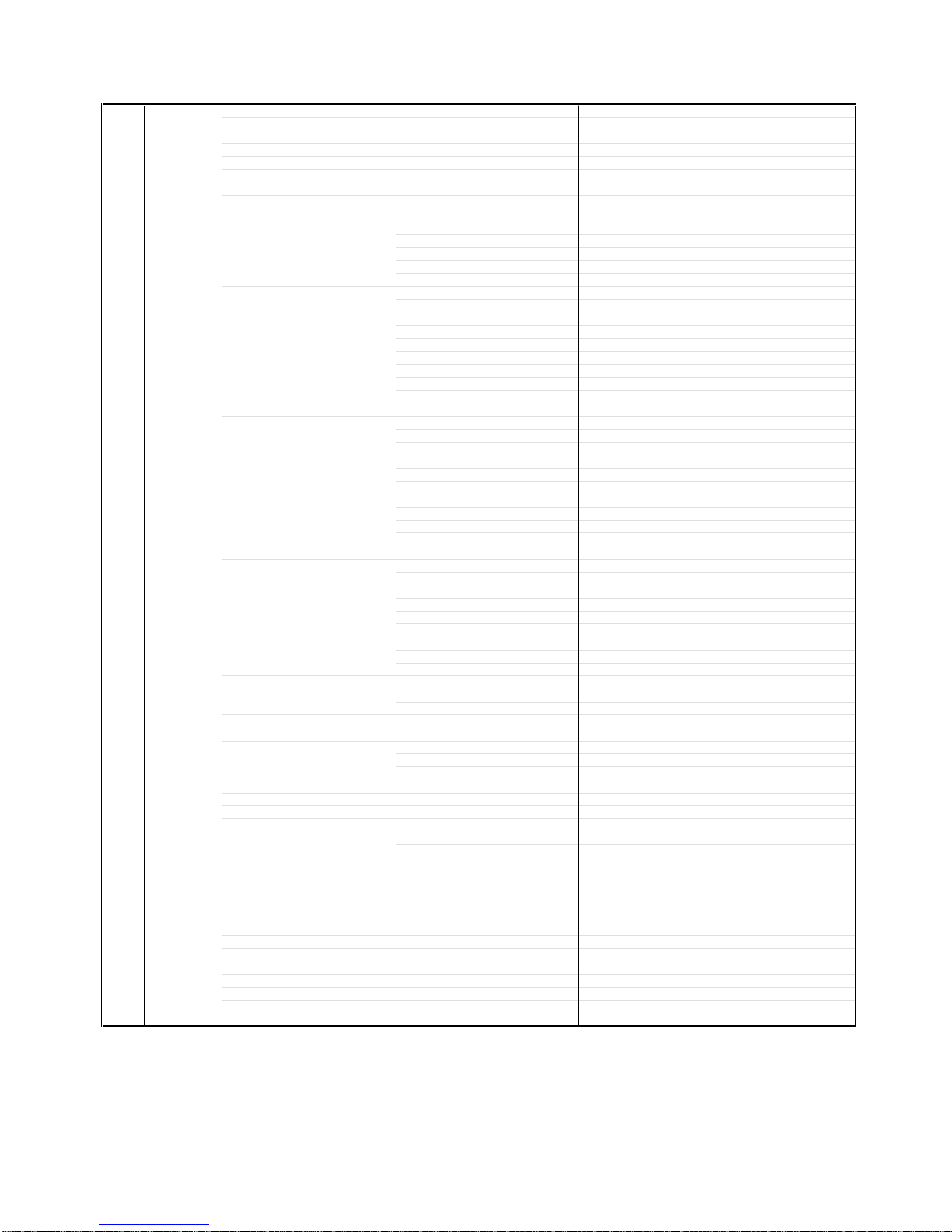
GENERAL SPECIFICATIONS
G-10 Features Power On Memory Yes
Auto Shut Off Yes
No Operation Off Yes
Just Clock Function No
Game Position No
DNR Yes
3D
Comb Filter Yes
3D
Auto Set Up (Fast installation) Auto tuning (Analog tuner) Yes
CH sort Yes
ATS Yes
Auto clock (Analog tuner) No
Plug in start Yes
Picture Setting(TV) Picture Preference (AV Mode) Yes
Brightness , Contrast , Color Yes
Tint Yes
Sharpness Yes
Black Stretch Yes
DNR Yes
Color Temperature Yes
Blue Back Yes
Backlight Yes
Film Mode Yes
Picture Setting(PC) BRIGHTNESS , CONTRAST Yes
Color Temperature Yes
HOR POSITION , VER POSITION Yes
PHASE , CLOCK Yes
AUTO ADJUST No
RED , GREEN , BLUE Yes
Backlight Yes
Power Management Yes
XGA Mode Yes
WXGA INPUT No
WVGA INPUT No
Audio Nicam No
Tone Control (Bass/Treble/Balance) Yes
Loudsp. Sound Yes
Auto Vol Yes
Clear Voice Yes
Surround (Sound wide) Yes
BBE No
SRS WOW (SRS 3D/Focus/Tru Bass) No
Variable Audio Out No
Tuning Auto Tuning Yes
Manual Tuning Yes
CH Allocation Yes
Lock Chaild Lock Yes
Hotel Lock Yes
Screen Saver
Inversion No
Full White No
Screen Saver No
Static Image No
Black Side Panel No
CH Label Yes
T'Text Yes
Text type Fastext / Toptext
Text Language English , French, Swedish, Hungarian
Turkish, German, Portuguese, Spanish,
Italian, Greek, Slovakian, Russian, Polish,
Czech, Rumanian, Estonian, Lettish,
Lithuanian, Ukrainian, Croatian, Slovenian,
Latvian
Wide Mode (AUTO/4:3/FULL SCREEN/16:9/CINEMA/14:9) Yes
HD Zoom No
Picture Scroll (Vertical Position) No
PFC(Power Factor circuit) Yes
Freeze frame Yes (w/o720p, 1080i)
HD-Ready Yes
Plug and Play Yes
Reset TV Setting Yes
A2-3
Page 8

GENERAL SPECIFICATIONS
Scart Spec Scart1 AV in Yes
AV out Yes (A.Tuner/D.Tuner)
S-Video in Yes
RGB in Yes
Scart2 AV in Yes
AV out Yes (Monitor)
S-Video in Yes
RGB in Yes
Digital Text (VBI teletext)
Yes
MHEG-5
Yes
MHP
No
EPG (BBC type 8Days Digital tuner only)
Yes
OAD (Over Air Download)
Yes
Common Interface (Digital tuner only)
Yes
Rec Screen Status
Yes
Ch sorting based on Ch List (Digital/Germany only)
Yes
Rename Carrier (Digital)
Yes
Edit Event Timer
Yes
Software Update via CI Slot
Yes
Preference Language (Audio/Subtitle/Digital Service)(Digital)
Yes
Ch Organizer (Fav, Lock, Skip, Go To, Delete, Rename, Move, Move to)
Yes
Parental Lock (Digital)
Yes
DVB Subtitle (Digital)
Yes
PC Monitor Input Yes
VGA (640x480) Yes (60Hz)
VGA (720x400) No
WVGA (848x480) No
SVGA (800x600) Yes (60Hz)
XGA (1024x768) Yes (60Hz)
WXGA (1280x768) Yes (60Hz)
WXGA (1280x720) No
WXGA (1360x768) Yes (60Hz)
SXGA (1280x1024) No
HDMI Input Yes
VGA (640x480) Yes (60Hz)
720x480i (4:3) Yes (60Hz)
720x480i (16:9) Yes (60Hz)
720x480p (4:3) Yes (60Hz)
720x480p (16:9) Yes (60Hz)
720x576i (4:3) Yes (50Hz)
720x576i (16:9) Yes (50Hz)
720x576p (4:3) Yes (50Hz)
720x576p (16:9) Yes (50Hz)
1280x720p Yes (50/60Hz)
1920x1080i Yes (50/60Hz)
Component Input Yes
720x480i (4:3) Yes (60Hz)
720x480i (16:9) Yes (60Hz)
720x480p (4:3) Yes (60Hz)
720x480p (16:9) Yes (60Hz)
720x576i (4:3) Yes (50Hz)
720x576i (16:9) Yes (50Hz)
720x576p (4:3) Yes (50Hz)
720x576p (16:9) Yes (50Hz)
1280x720p Yes (50/60Hz)
1920x1080i Yes (50/60Hz)
A2-4
Page 9

GENERAL SPECIFICATIONS
G-11 Accessories Owner's Manual Language English, German, French, Italian, Dutch, Spanish
Greek, Portuguese, Swedish, Finnish, Danish
Norwegian, Polish, Hungarian, Czech, Slovak, Ukrainian
E
stonia, Latvia, Lithuania
w/Guarantee Card
No
Remote Control Unit Yes
Rod Antenna
No
Poles Terminal -
Loop Antenna (W/ Antenna Change Plug)
No
Terminal -
U/V Mixer
No
DC Car Cord (Center+)
No
Warning Sheet
No
Circuit Diagram
No
Antenna Change Plug
No
Service Facility List
No
Important Safeguard
No
Dew/AHC Caution Sheet
No
Quick Set-up Sheet
No
Battery Yes
UM size x pcs UM-3 x 2 pcs
OEM Brand No
AC Adapter
No
AC Cord (for AC Adapter)
No
AC Cord x 2 Yes
AV Cord (2Pin-1Pin)
No
AQUOS CARE PLAN Yes
HDMI-DVI Cable
No
Registration Card
No
300 ohm to 75 ohm Antenna Adapter
No
Stand Unit Yes
Cable Clamp (x1) Yes
Information Sheet(Protection Sheet)
No
Information Sheet(Eco Sheet) Yes(From '07.AUG O/R)
Information Sheet(for G-card and AQUOS CARE PLAN) Yes(Only '07.MAY/JUN oder)
Cleaning Cloth Yes
Gurantee Card Yes
G-12 Interface Switch Power (Tact) Yes
System Select No
Main Power SW No
Channel Up/Menu Up Yes
Channel Down/Menu Down Yes
Volume Up/Menu > Yes
Volume Down/Menu < Yes
Input Select/Enter Yes
Menu No
Indicator Power/Stand-by/EPG Timer Yes(GREEN / RED / ORANGE)
On Timer No
A2-5
Page 10

GENERAL SPECIFICATIONS
Terminals Side Video Input 1
RCA x 1
Audio Input 1
RCA x 2(L/MONO, R)
S- Input 1 Yes
Video Input 2 No
Audio Input 2 No
S- Input 2 No
Video Output No
Audio Output
RCA x 2(Fixed) (L, R)
Digital Audio Out (Coaxial) No
Other Terminal No
Euro Scart (21Pin)
2Scart
Component In
Yes
Audio Input (Component In use)
RCA x 2(L/MONO, R)
PC Monitor Input (D-Sub)
Yes
Audio Input
Mini Pin Jack
(
d: 3.5), STEREO
HDMI Input 1
Yes
Audio Input (HDMI/DVI In use) PC Monitor Audio Input Alternative
HDMI Input 2
Yes
Audio Input (HDMI/DVI In use)
Mini Pin Jack
(
d: 3.5), STEREO
RS-232C
Yes
Sub Woofer Output No
Diversity No
Ext Speaker No
DC Jack 12V(Center +) No
VHF/UHF Antenna Input
DIN Type
AC Inlet
Yes
Other Terminal Headphone
CI Card Slot Yes
Rear Euro Scart (21Pin) No
PC Monitor Input (D-Sub) No
Audio Input No
HDMI Input 1 No
Audio Input (HDMI/DVI In use) No
RS-232C No
VHF/UHF Antenna Input No
AC Inlet No
G-13 Set Size Approx. W x D x H (mm) 797 x 243 x 583
w/o Stand,Handle Approx. W x D x H (mm) 797 x 116 x 534
G-14 Weight Net Approx. 16.0kg (34.9lbs)
Net w/o Stand,Handle Approx. 14.5kg (31.5lbs)
Gross Approx. 20.5kg (44.8lbs)
G-15 Carton Master Carton
No
Content ----
Sets
Material --
/--
Dimensions W x D x H(mm) -- x -- x --
Description of Origin
No
Gift Box Yes
Material Double/Brown
Dimensions W x D x H(mm) 900 x 286 x 680
Design As per Buyer's
Description of Origin Yes (Made in Japan)
Drop Test Natural Dropping At 1 Corner / 3 Edges / 5 Surfaces
Height (cm) 40
Container Stuffing 321
Sets/40' container
w/Pallet No
w/Wrapping No
G-16 Material Cabinet Cabinet Front PC+ABS 94V0 NON-HALOGEN
Cabinet Rear PC+ABS 94V0 NON-HALOGEN
PCB Non-Halogen
No
Eyelet Yes
G-17 Environment Environmental standard requirement Green procurement of SHARP
Pb- Free Phase3(PHASE3A)
Measures for Whisker Yes
WEEE Yes
A2-6
Page 11

DISASSEMBLY INSTRUCTIONS
B1-1
1. REMOVAL OF MECHANICAL PARTS
AND P.C. BOARDS
1-2: OPERATION PCB (Refer to Fig. 1-2)
1.
2.
3.
4.
5.
6.
7.
8.
Disconnect the following connector:
(CP2203).
Remove the Speaker Ass'y.
Remove the Plate Button in the direction of arrow (A).
Remove the 3 screws 1.
Remove the Operation PCB in the direction of arrow (B).
Remove the 5 screws 2.
Remove the 2 screws 3.
Remove the Angle Hinge in the direction of arrow (C).
Fig. 1-2
1-1: BACK CABINET (Refer to Fig. 1-1)
1.
2.
3.
Remove the 13 screws 1.
Remove the 7 screws 2.
Remove the Back Cabinet in the direction of arrow.
Fig. 1-1
1-4: LCD BLOCK (Refer to Fig. 1-4)
1.
2.
3.
Remove the Holder Panel.
Remove the 5 screws 1.
Remove the LCD Block in the direction of arrow.
Fig. 1-4
1-3: REMOCON PCB (Refer to Fig. 1-3)
1.
2.
3.
Disconnect the following connector:
(CP2201).
Remove the 2 screws 1.
Remove the Remocon PCB in the direction of arrow.
Fig. 1-3
Operation PCB
1
Plate Button
(B)
(A)
1
1
(C)
2
2
2
2
2
3
3
Back Cabinet
2
1
1
Holder Panel
1
1
1
LCD Block
Holder Panel
Remocon PCB
1
1
Front Cabinet
Angle Hinge
1
1
1
1
1
1
1
1
1
1
1
1
2
2
2
2
2
2
1
Speaker Ass'y
Speaker Ass'y
Page 12

DISASSEMBLY INSTRUCTIONS
B1-2
1-7: ANGLE MAIN (Refer to Fig. 1-7)
1.2.Remove the 2 screws 1.
Remove the Angle Main.
Fig. 1-7
1-8: POWER PCB (Refer to Fig. 1-8)
1.
2.
3.
4.
5.
6.
Disconnect the following connector:
(CP406).
Remove the 5 screws 1.
Remove the 3 screws 2.
Remove the 2 screws 3.
Remove the Angle PCB-1 and Holder PCB Ass'y.
Remove the POWER PCB and Angle PCB-3 in the
direction of arrow.
1
Angle PCB-1
Fig. 1-8
1
1
1
POWER PCB
Angle Main
1
1
Angle Main
2
2
Holder PCB Ass'y
Angle PCB-3
1
2
3
3
1-5: DIGITAL PCB (Refer to Fig. 1-5)
1.
2.
3.
4.
5.
Disconnect the following connectors:
(CP3801, CP3802).
Remove the 4 screws 1.
Remove the Shield Digital in the direction of arrow (A).
Remove the 4 screws 2.
Remove the Digital PCB in the direction of arrow (B).
Fig. 1-5
Fig. 1-6
1-6: MAIN PCB (Refer to Fig. 1-6)
1.
2.
3.
4.
5.
6.
7.
8.
Disconnect the following connectors:
(CP4307, CP6501, CP6503, CP6504, CP7200).
Remove the 4 screws 1.
Remove the 6 screws 2.
Remove the Plate Jack in the direction of arrow (A).
Remove the 4 screws 3.
Remove the Shield Scaler in the direction of arrow (B).
Remove the 3 screws 4.
Remove the Main PCB in the direction of arrow (C).
(B)
(A)
Shield Digital
1
1
1
1
2
2
2
2
Digital PCB
1
2
Main PCB
Plate Jack
Shield Scaler
3
4
(B)
(A)
3
3
3
4
4
(C)
Page 13

DISASSEMBLY INSTRUCTIONS
B1-3
Fig. 1-9
1-9:
1.
2.
3.
4.
5.
6.
Remove the 3 screws 1.
Remove the Angle PCB-2 and Holder Wire in the
direction of arrow (A).
Remove the 2 screws 2.
Remove the Angle LCD Top in the direction of arrow
(B).
Remove the 2 screws 3.
Remove the Angle LCD Bottom in the direction of arrow
(C).
(B)
(A)
1
2
Angle LCD Bottom
1
1
2
Angle LCD Top
3
3
Angle PCB-2
(C)
ANGLE LCD TOP AND ANGLE LCD BOTTOM
(Refer to Fig. 1-9)
Page 14

B2-1
Masking Tape
(Cotton Tape)
DISASSEMBLY INSTRUCTIONS
2.
REMOVAL
IC
Put Masking Tape (cotton tape) around the Flat Package
IC to protect other parts from any damage.
(Refer to Fig. 2-1.)
1.
Fig. 2-1
NOTE
REMOVAL AND INSTALLATION OF
FLAT PACKAGE IC
Some ICs on the PCB are affixed with glue, so be
careful not to break or damage the foil of each IC
leads or solder lands under the IC when removing it.
NOTE
Masking is carried out on all the parts located within
10 mm distance from IC leads.
Blower type IC
desoldering machine
IC
Heat the IC leads using a blower type IC desoldering
machine. (Refer to Fig. 2-2.)
2.
Fig. 2-2
NOTE
Do not rotate or move the IC back and forth , until IC
can move back and forth easily after desoldering the
leads completely.
When IC starts moving back and forth easily after
desoldering completely, pickup the corner of the IC using
tweezers and remove the IC by moving with the IC
desoldering machine. (Refer to Fig. 2-3.)
3.
Blower type IC
desoldering
machine
IC
Fig. 2-3
Tweezers
Peel off the Masking Tape.4.
Absorb the solder left on the pattern using the Braided
Shield Wire. (Refer to Fig. 2-4.)
5.
NOTE
Do not move the Braided Shield Wire in the vertical
direction towards the IC pattern.
Braided Shield Wire
Soldering Iron
Fig. 2-4
IC pattern
Page 15

B2-2
DISASSEMBLY INSTRUCTIONS
Supply soldering
from upper position
to lower position
IC
Supply the solder from the upper position of IC leads
sliding to the lower position of the IC leads.
(Refer to Fig. 2-6.)
2.
Fig. 2-6
Soldering IronSolder
IC
Absorb the solder left on the lead using the Braided
Shield Wire. (Refer to Fig. 2-7.)
3.
Fig. 2-7
Soldering Iron
Braided Shield Wire
NOTE
Do not absorb the solder to excess.
IC
When bridge-soldering between terminals and/or the
soldering amount are not enough, resolder using a Thintip Soldering Iron. (Refer to Fig. 2-8.)
4.
Fig. 2-8
Thin-tip Soldering Iron
NOTE
When the IC leads are bent during soldering and/or
repairing, do not repair the bending of leads. If the
bending of leads are repaired, the pattern may be
damaged. So, always be sure to replace the IC in this
case.
Finally, confirm the soldering status on four sides of the
IC using a magnifying glass.
Confirm that no abnormality is found on the soldering
position and installation position of the parts around the
IC. If some abnormality is found, correct by resoldering.
5.
Solder temporarily
Soldering Iron
INSTALLATION
Take care of the polarity of new IC and then install the
new IC fitting on the printed circuit pattern. Then solder
each lead on the diagonal positions of IC temporarily.
(Refer to Fig. 2-5.)
1.
Fig. 2-5
Solder temporarily
Page 16
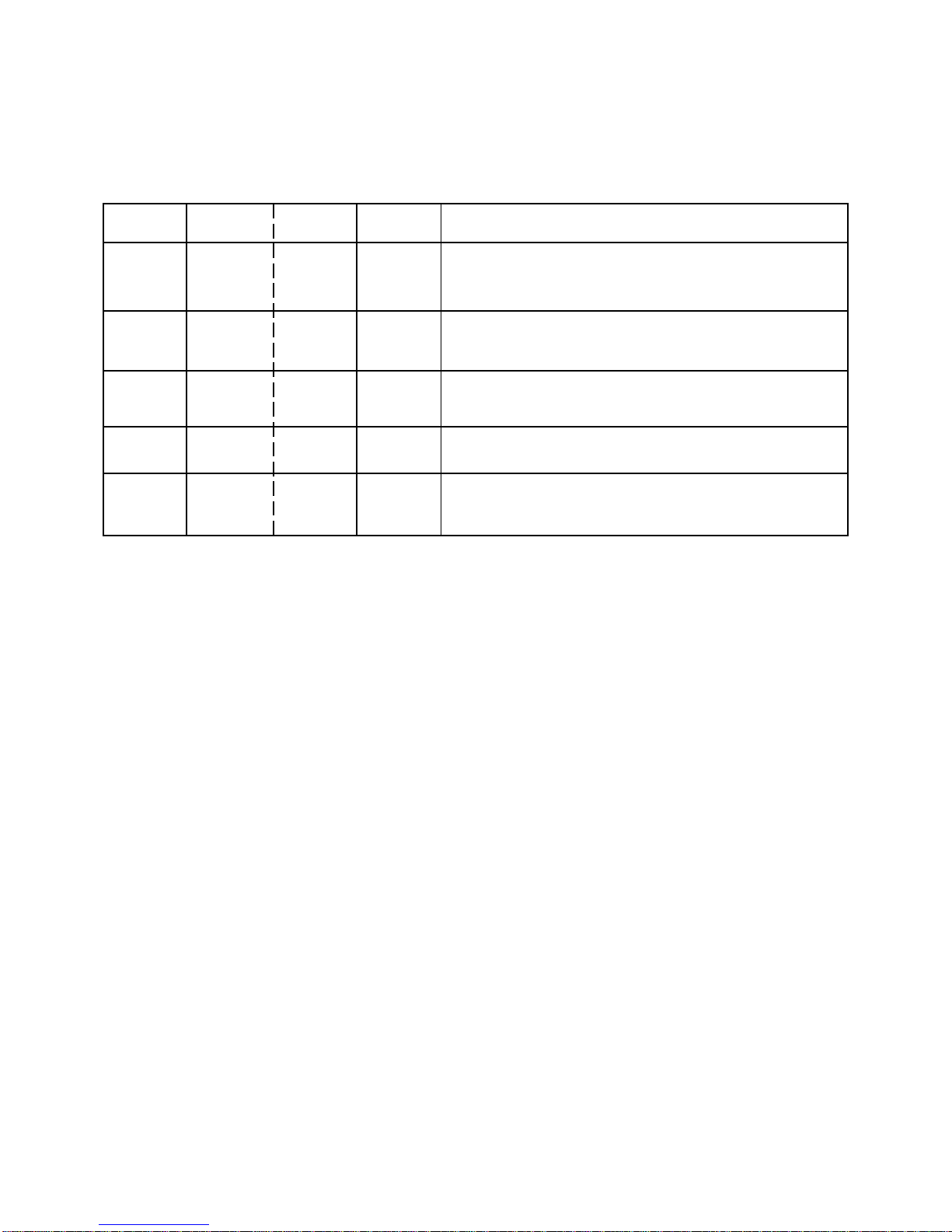
C-1
SERVICE MODE LIST
This unit is provided with the following SERVICE MODES so you can repair, examine and adjust easily.
To enter to the SERVICE MODE function, press and hold both buttons simultaneously on the main unit and on the remote
control for more than a the standard time in the appropriate condition. (See below chart.)
Initialization of factory TV data.
NOTE:
If you set factory initialization, the memories are reset
such as the channel setting, and the POWER ON total
hours.
Can be checked of the INITIAL DATA of MEMORY IC.
Refer to the "WHEN REPLACING EEPROM (MEMORY) IC".
Set Key Operations
Remocon
Key
VOL. DOWN
(Minimum)
1 2 sec.
Standard
Time
VOL. DOWN
(Minimum)
6 2 sec.
VOL. DOWN
(Minimum)
9 2 sec.
Set
Condition
ALL mode
TV mode
Display of the Adjustment MENU on the screen.
Refer to the "ELECTRICAL ADJUSTMENT"
(On-Screen Display Adjustment).
VOL. DOWN
(Minimum)
2
ALL mode
Check of the SUM DATA, POWER ON total hours and MICON
VERSION on the screen.
Refer to the "WHEN REPLACING EEPROM (MEMORY) IC".
2 sec.
Releasing of PARENTAL LOCK (DIGITAL).
Refer to the “PARENTAL CONTROL - RATING LEVEL”.
VOL. DOWN
(Minimum)
DTV mode
3
TV mode
2 sec.
Page 17
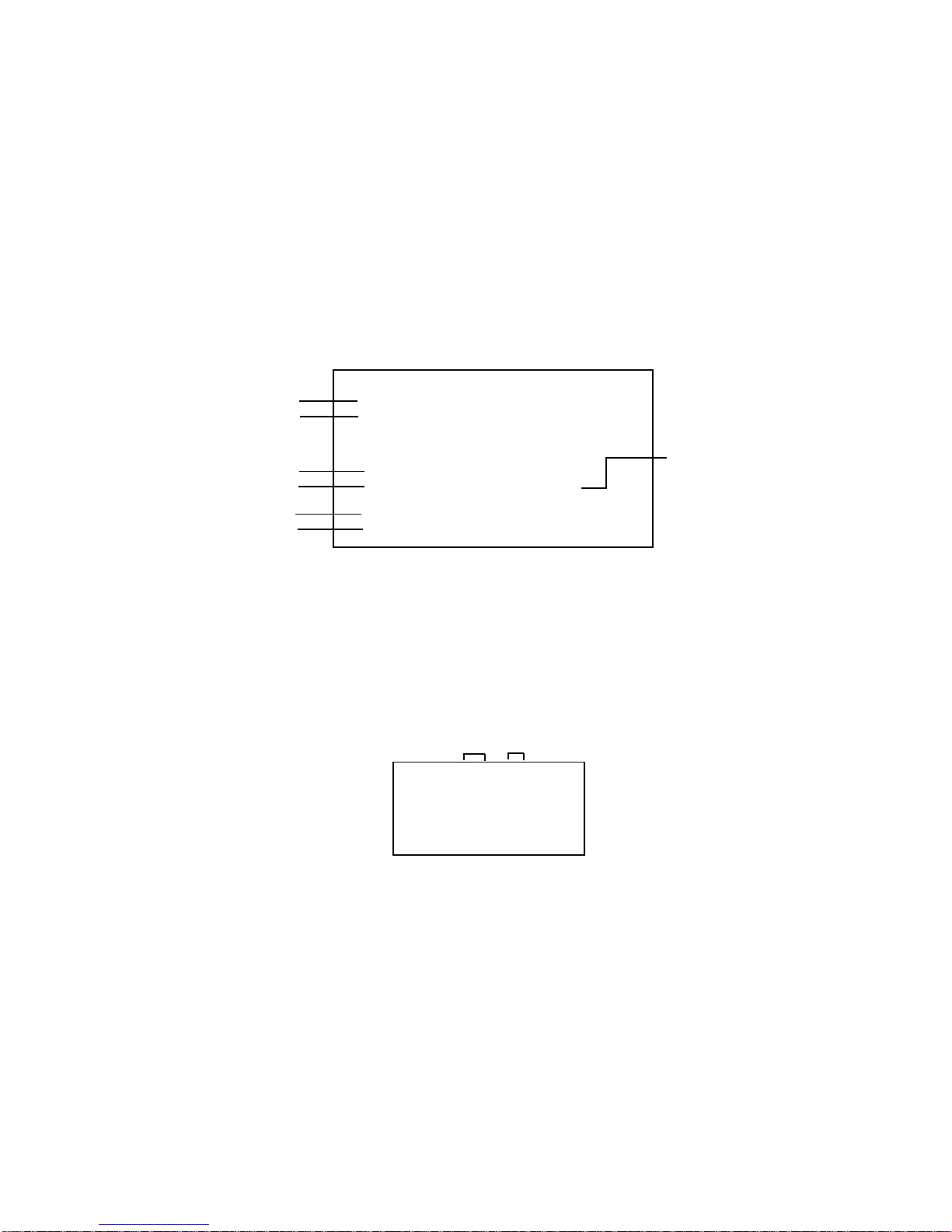
C-2
4.
5.
6.
7.
8.
9.
10.
11.
12.
13.
The unit will now have the correct DATA for the new MEMORY IC.
ADDRESS is now selected and should "blink". Using the UP/DOWN buton on the remote, step through the ADDRESS
until required ADDRESS to be changed is reached.
Press LEFT/RIGHT button to select DATA. When DATA is selected, it will "blink".
Again, step through the DATA using UP/DOWN button until required DATA value has been selected.
Pressing LEFT/RIGHT button will take you back to ADDRESS for further selection if necessary.
Repeat steps 4 to 6 until all data has been checked.
When satisfied correct DATA has been entered, turn POWER off (return to STANDBY MODE) to finish DATA input.
After the data input, set to the initializing of shipping.
Turn on the Power.
Set the VOLUME to minimum.
Press both VOL. DOWN button on the set and Channel button (1) on the remote control for more than 2 seconds.
After the finishing of the initializing of shipping, the unit will turn off automatically.
ADDRESS
DATA
INIT 0000 00
LCD ON 0000
ANALOG M : DB060_70508A
ANALOG S : DB050_70409B
FIG. 2
1.
2.
3.
Turn on the POWER, and set to the TV mode.
Set the VOLUME to minimum.
Press both VOL. DOWN button on the set and Channel button (6) on the remote control for more than 2 seconds.
ADDRESS and DATA should appear as FIG 2.
1.
2.
3.
4.
Version
Hardware version A.0
Software version CB00C75091
OK END
INIT : 5512
VCT-P : A60D LCD ON : 0000
ANALOG M : DB060_70508A
ANALOG S : DB050_70409B
FIG. 1
Turn on the POWER, and set to the TV mode.
Set the VOLUME to minimum.
Press both VOL. DOWN button on the set and Channel button (2) on the remote control for more than 2 seconds.
After the confirmation of MICON VERSION and Digital TV MICON Firmware, turn off the power.
ADDRESS and DATA should appear as FIG 1.
CONFIRMATION OF CHECK SUM, MICON VERSION, DIGITAL TV MICON FIRMWARE AND
POWER ON TOTAL
Initial total of MEMORY IC, MICON VERSION, Digital TV MICON Firmware and POWER ON TOTAL HOURS can be
checked on the screen. Total hours are displayed in 16 system of notation.
NOTE:
WHEN REPLACING EEPROM (MEMORY) IC
If you set a factory initialization, the total hours is reset to "0".
Please refer to "CONFIRMATION OF INITIAL DATA" when SUM DATA is not corresponding.
If a service repair is undertaken where it has been required to change the MEMORY IC, the following steps should be
taken to ensure correct data settings while making reference to INITIAL SETTING TABLE (Attached "INITIAL DATA").
CONFIRMATION OF INITIAL DATA
Initial setting data check sum.
POWER ON total hours.
= (16 x 16 x 16 x thousands digit value)
+ (16 x 16 x hundreds digit value)
+ (16 x tens digit value)
+ (ones digit value)
Digital Fimware Fimware
SCALER data check sum.
NOTE:
The each item value might be different according to each set.
Main Micon check Version
Sub Micon check Version
Digital Hardware Fimware
Page 18

SERVICING FIXTURES AND TOOLS
Ref. No.
JG203
Part No.
APJG203000
Parts Name
MICON PROGRAM
JIG KIT 25-4
Remarks
Up-Date of the VCTP DATA.
EU LCD MICON VER
UP ROM DISC
APJG176133JG176
Connect the set to personal computer.
JG176
JG212
JG204
JG203 MICON PROGRAM JIG KIT
25-4
INSTALL FOR WRITING TOOLS
1.2.Set the MICON UPDATE TOOL DISC (JG204) to PC.
Install the LPT driver.
Re-boot the PC.
Install the “Setup_Visual_I2C_v3-2-3b8h.exe”, “Setup_VI2C_for_VCT_Pro_v0101.exe” and “Winupload 4.4.3.exe”.
3.
4.
It is necessary to install according to the PC.
Windows 95/98 : Setup_LptDrv_v0104_9x.exe
Windows 2000/XP : Setup_LptDrvDev_v020201_XP_2000.exe
Windows NT : Setup_LptDrv_v0104_NT.exe
NOTE :
JG204
APJG204000
MICON UPDATE TOOL
DISC
There is WRITING TOOLS in Disc.
Up-Date of the Digital Soft Firmware.APJG176130
JG176
DTV ROM DISC
JG201
APJG201000
Serial Communication
Change JIG
Connect the set to personal computer.
Up-Date of the EEPROM DATA.
APJG212002JG212
EEP ROM DISC
EU LCD MICON VER UP
ROM DISC
DTV ROM DISC
EEPROM DISC
MICON UPDATE TOOL DISC
JG201 Serial Communication
Change JIG
C-3
Page 19

RE-WRITE FOR DIGITAL SOFT FIRMWARE
Before UPDATE the Digital Soft Firmware, it is necessary to install the WRITING TOOLS into the PC.
For the installation of WRITING TOOL, refer to the "INSTALLING FOR WRITING TOOLS".
Unplug the AC cord, and remove the back cabinet.
Using the Serial Communication Change JIG (JG198) and RS232 Cable, connect the PC terminal and UART
Connector(CP2402) on the DIGITAL PCB Ass'y.
Connect it in order of Digital Pcb Serial Communication Change JIG(JG198) RS232 Cable PC.
Insert the AC cord, turn on the power.
Press both VOLUME DOWN button on the set and Channel button (2) on the remote control for 2 seconds.
Confirm that displayed software version.
Set the Standby mode.
Set the DTV ROM DISC(JG176) to PC.
1.
2.
3.
4.
5.
6.
Serial Communication Change JIG(JG198)
RS232 Cable
TO PC
TO DIGITAL PCB
UART Connector(CP2402)
C-4
Page 20

7. Start the "Winupload"(Writing tool).
8. Select the "Port Setting" from Process menu, then please set it as follows.
NOTE: This step is not necessary from next time.
RE-WRITE FOR DIGITAL SOFT FIRMWARE
C-5
Page 21

Unplug the AC cord on the set, then plug it in again.
Turn on the power.
The following window will appear, Up-date for Software will start.
"Uploading inprogress" bar will begin to move.
RE-WRITE FOR DIGITAL SOFT FIRMWARE
Select the "Connect" from File menu.
Select the "Upload" from Process menu, and select the Software(CB00C73221.urt) in DTV ROM DISC(JG176).
9.
10.
11.
12.
C-6
Page 22

13.
14.
15.
16.
17.
18.
19.
20.
When the "Uploading inprogress" bar reaches a right edge, the Writing for Digital Soft Firmware will start.
During the writing for Digital Soft Firmware, writing message will appear on the screen.
Finish the writing for Digital Soft Firmware, writing message will disappear.
Unplug the AC cord, and remove the Serial Communication Change JIG(JG198).
Insert the AC cord again.
After the write, set to the initializing of shipping.
Turn on the power.
Press both VOLUME DOWN button on the set and Channel button (1) on the remote control for 2 seconds.
The set will turn into the standby mode.
Check for the Firmware Version
Turn on the power.
Press both VOLUME DOWN button on the set and Channel button (2) on the remote control for 2 seconds.
When the changed version displays, the Re-write will be completed.
Select the "Disconnect" from File menu.
RE-WRITE FOR DIGITAL SOFT FIRMWARE
C-7
Page 23

UPDATE FOR VCTP SOFTWARE
1.
2.
3.
4.
5.
6.
7.
Unplug the AC cord, and remove the back cabinet.
Short circuit the 1 pin and 2 pin of CP802 on the Main PCB.
Insert the AC cord.
Remove the short circuit 1 pin and 2 pin of CP802 on the Main PCB.
Set the EU LCD MICON VER UP ROM DISC (JG176) to PC.
Start the "VCTP" (Writing Tools).
Select the "LPT Preferences" from File/Preferences menu, then input "5" to the value of "Delay", and press "OK".
NOTE: This step is not necessary from next time.
Using the MICON PROGRAM JIG KIT 25-4 (JG203), connect the PC Terminal and 1~4 pin of CP802 on the
Main PCB (JG203(Red line) =1 pin of CP802).
8.
Before Update the VCTP Software, it is necessary to install the WRITING TOOLS into the PC.
For the installation of WRITING TOOLS, refer to the "INSTALL FOR WRITING TOOLS".
C-8
C801
C837
C3232
C3228
D3205
R3213
R3216
W815
W811
R3215R3210
D3204
C3227
C3231
IC801
CP101
CP4305
C818
IC3203
IC3204
IC3601
R3701
R3704
C3627
C3639
C3635
B3609
C3638
C3615
C3659
SH4304
CP802
CP802
Main PCB
Page 24
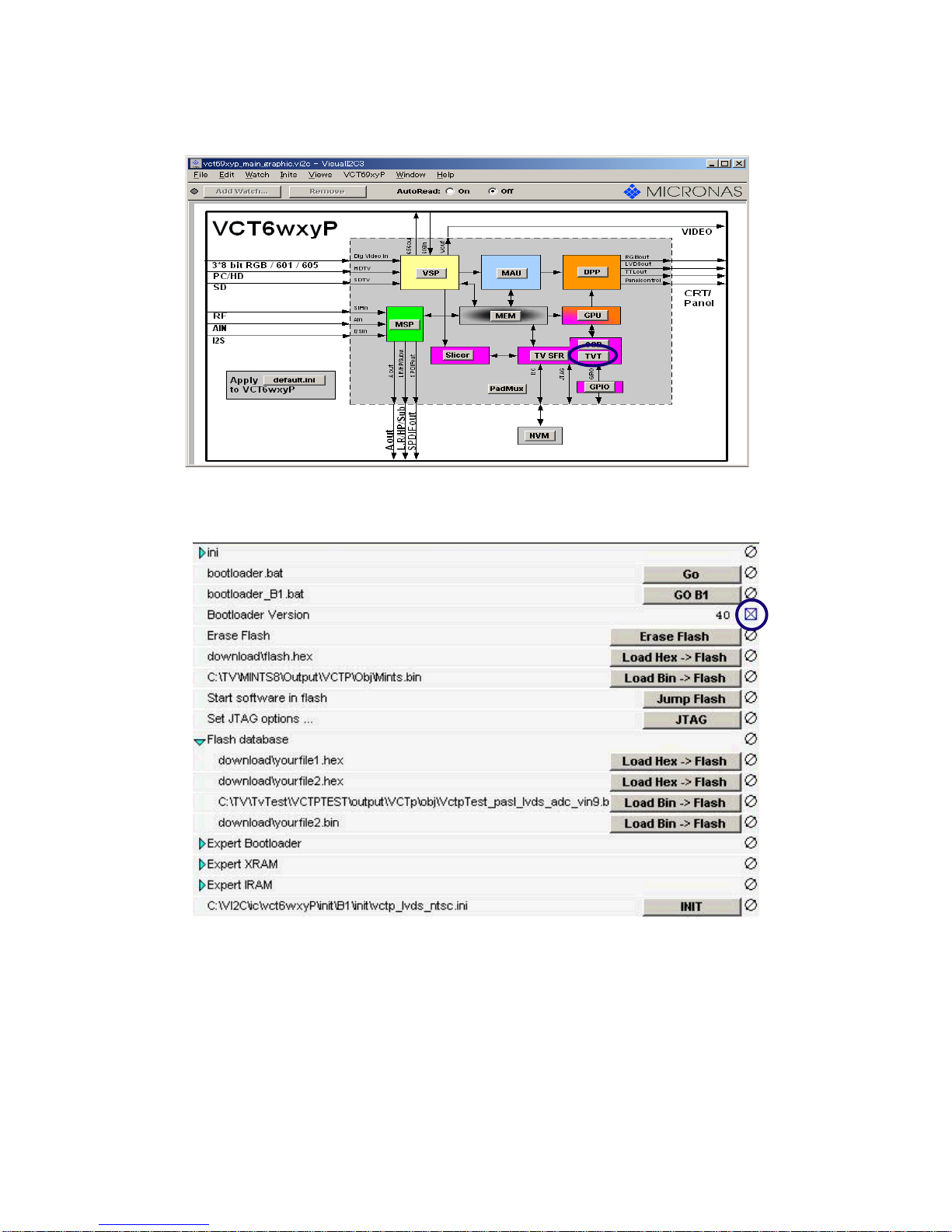
Press the “TVT”.
Remove the check of “Bootloader Version”, and check it again.
9.
UPDATE FOR VCTP SOFTWARE
10.
When the number of the side of the check box becomes 40, you can proceed to next step.
If the number doesn’t become 40, check the connection and try again from step 1.
NOTE :
C-9
Page 25

Press the “Erase Flash”.
Then, press the “Load Bin -> Flash” twice.
Press the , and select the writing Firmware.
11.
UPDATE FOR VCTP SOFTWARE
12.
...
C-10
Page 26

Select the “Address", then input the ”0x7ffff", and press the “OK”.
Press the “Load Bin -> Flash”.
The following window will appear, then writing will start. After the finishing of the writing, window will close.
13.
UPDATE FOR VCTP SOFTWARE
14.
Finish the writing, unplug the AC cord, and remove the MICON PROGRAM JIG KIT 25-4 (JG203).
Insert the AC cord again, turn on the power.
Press both VOL. DOWN button on the set and Channel button (2) on the remote control for 2 seconds.
Confirm that displayed version agreement with writing.
15.
16.
17.
18.
C-11
Page 27

UPDATE FOR EEPROM DATA
Before Update the EEPROM data, it is necessary to install the WRITING TOOLS into the PC.
For the installation of WRITING TOOLS, refer to the "INSTALL FOR WRITING TOOLS".
Set to the standby mode, and remove the back cabinet.
Using the MICON PROGRAM JIG KIT 25-4 (JG203), connect the PC Terminal and Pin 1-4 of CP802 on the
Main PCB (JG203(Red line) =1 pin of CP802).
Set the EU LCD MICON VER UP ROM DISC (JG176) to PC.
Start the "VCTP" (Writing Tools).
Press the "NVM".
1.
2.
3.
4.
5.
C-12
C801
C837
C3232
C3228
D3205
R3213
R3216
W815
W811
R3215R3210
D3204
C3227
C3231
IC801
CP101
CP4305
C818
IC3203
IC3204
IC3601
R3701
R3704
C3627
C3639
C3635
B3609
C3638
C3615
C3659
SH4304
CP802
CP802
Main PCB
Page 28

Press the "Change", and select the writing EEPROM data file (TEXT file).
Press the "Update NVM from File".
UPDATE FOR EEPROM DATA
6.
7.
The following window will appear, writing will start. After the finishing of the writing, the window will close.8.
Finish the writing, unplug the AC cord, and remove the MICON PROGRAM JIG KIT 25-4 (JG203).
Insert the AC cord again, turn on the power.
Press both VOL. DOWN button on the set and Channel button (2) on the remote control for 2 seconds.
Confirm that displayed version agreement with writing.
9.
10.
11.
12.
C-13
Page 29
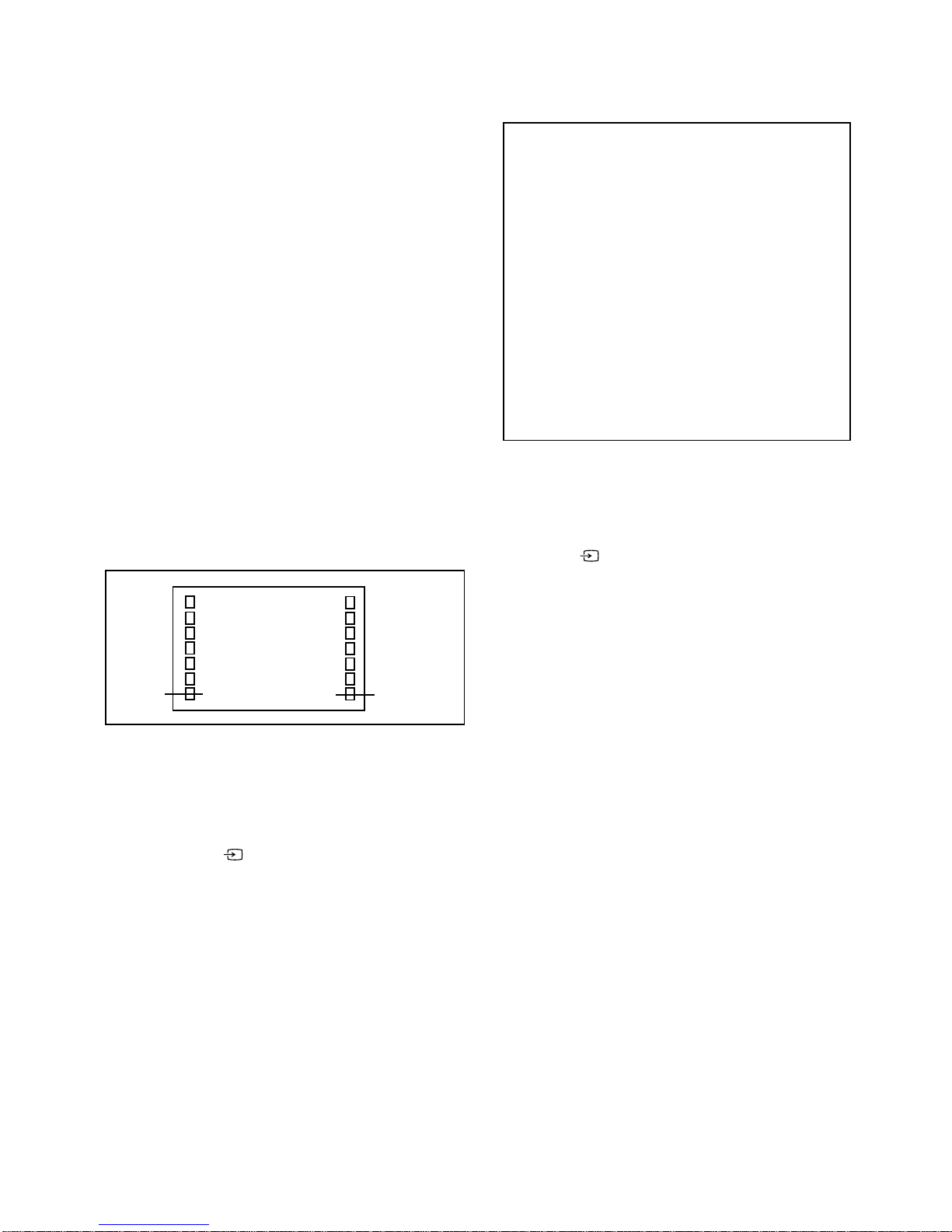
ELECTRICAL ADJUSTMENTS
D-1
1. ADJUSTMENT PROCEDURE
Read and perform these adjustments when repairing the
circuits or replacing electrical parts or PCB assemblies.
On-Screen Display Adjustment
1.2.Set the VOLUME to minimum.
Press the VOL. DOWN button on the set and the
channel button (9) on the remote control for more than
2 seconds to display adjustment mode on the screen as
shown in Fig. 1-1.
3.
4.
5.
6.
7.
Use the Channel UP/DOWN button or Channel button
(0-9) on the remote control to select the options shown
in Fig. 1-2.
Press the MENU button on the remote control to end the
adjustments.
To display the adjustment screen for TUNER, EXT1,
EXT2, EXT3, Component, HDMI1, HDMI2 and PC
mode, press the button on the remote control.
Press the VOL.DOWN button on the set and the channel
(9) on the remote control for more than 2 seconds.
Receive the DIGITAL broadcasting.
To display the adjustment screen for DTV mode, press
the DTV/TV button on the remote control.
Press the VOL.DOWN button on the set and the channel
(9) on the remote control for more than 2 seconds.
FUNCTION
H POSI OSD
V POSI OSD
R DRIVE(M)
R CUT OFF(M)
G DRIVE(M)
G CUT OFF(M)
B DRIVE(M)
B CUT OFF(M)
R DRIVE(H)
R CUT OFF(H)
G DRIVE(H)
G CUT OFF(H)
B DRIVE(H)
B CUT OFF(H)
R DRIVE(L)
R CUT OFF(L)
G DRIVE(L)
G CUT OFF(L)
B DRIVE(L)
B CUT OFF(L)
H POSI
H POSI MAX
NO.
01
02
03
04
05
06
07
08
09
10
11
12
13
14
15
16
17
18
19
20
21
22
FUNCTION
H POSI MIN
V POSI
V POSI MAX
V POSI MIN
BAKLIGHT CENT
BAKLIGHT MAX
BAKLIGHT MIN
BRIGHT CENTER
BRIGHT MAX
BRIGHT MIN
TINT CENTER
CONTRAST CENTER
CONTRAST MAX
CONTRAST MIN
CONTRAST 50
COLOR CENTER
COLOR MAX
COLOR MIN
TEXT H POSI
TEXT V POSI
Fig. 1-2
Function
Step No.
Fig. 1-1
01 OSD H POSI 26
TUNER
Full
NO.
23
24
25
26
27
28
29
30
31
32
33
34
35
36
37
38
39
40
41
42
CAUTION
Use an isolation transformer when performing any
service on this chassis.
When removing a PCB or related component, after
unfastening or changing a wire, be sure to put the wire
back in its original position.
When you exchange IC and Transistor with a heat sink,
apply silicon grease (YG6260M) on the contact section of
the heat sink. Before applying new silicon grease,
remove all the old silicon grease. (Old grease may cause
damages to the IC and Transistor).
Prepare the following measurement tools for electrical
adjustments.
1. Patterm Generator
2. BASIC ADJUSTMENTS
•
•
•
PAL
2-1: WHITE BALANCE
1.
2.
3.
4.
5.
6.
7.
8.
Place the set in Aging Test for more than 15 minutes.
Receive the gray scale pattern from the Pattern
Generator.
Press the button on the remote control to set to the
EXT mode.
Using the remote control, set the brightness and contrast
to normal position.
Activate the adjustment mode display of Fig. 1-2 and
press the channel button (05) on the remote control to
select “G DRIVE (M)”.
Press the UP/DOWN button on the remote control to
select the “G CUTOFF (M)”, “B DRIVE (M)”, “B CUTOFF
(M)”, “G DRIVE (H)”, “G CUTOFF (H)”, “B DRIVE (H)”, “B
CUTOFF (H)”, “G DRIVE (L)”, “G CUTOFF (L)”, “B
DRIVE (L)” or “B CUTOFF (L)”.
Adjust the RIGHT/LEFT button on the remote control to
whiten the G CUTOFF (M), B DRIVE (M), B CUTOFF (M),
G DRIVE (H), G CUTOFF (H), B DRIVE (H), B CUTOFF
(H), G DRIVE (L), G CUTOFF (L), B DRIVE (L) and B
CUTOFF (L) at each step tone sections equally.
Perform the above adjustments 6 and 7 until the white
color is looked like a white.
Page 30

ELECTRICAL ADJUSTMENTS
D-2
2-2: CONTRAST
1.
2.
3.
4.
5.
6.
7.
8.
9.
10.
11.
12.
13.
14.
15.
16.
17.
18.
19.
20.
21.
22.
23.
24.
25.
26.
27.
Place the set in Aging Test for more than 15 minutes.
Receive the color bar pattern. (RF Input)
Using the remote control, set the brightness and
contrast to normal position.
Press the LEFT/RIGTH button on the remote control
until the contrast step No. becomes "50"
Check if the picture is normal.
Receive the color bar pattern. (VIDEO1 Input)
Using the remote control, set the brightness and
contrast to normal position.
Press the button on the remote control to set to
the EXT1 mode.
Press the LEFT/RIGTH button on the remote control
until the contrast step No. becomes "42".
Check if the picture is normal.
Receive the color bar pattern. (VIDEO2 Input)
Using the remote control, set the brightness and
contrast to normal position.
Press the button on the remote control to set to
the EXT2 mode.
Press the LEFT/RIGTH button on the remote control
until the contrast step No. becomes "42".
Receive the color bar pattern. (VIDEO3 Input)
Using the remote control, set the brightness and
contrast to normal position.
Press the button on the remote control to set to
the EXT3 mode.
Press the LEFT/RIGTH button on the remote control
until the contrast step No. becomes "42".
Receive the color bar pattern. (AV RGB Input)
Using the remote control, set the brightness and
contrast to normal position.
Press the button on the remote control to set to
the Component mode.
Press the LEFT/RIGTH button on the remote control
until the contrast step No. becomes "43".
Receive the color bar pattern. (S-VIDEO Input)
Using the remote control, set the brightness and
contrast to normal position.
Press the button on the remote control to set to
the HDMI mode.
Press the LEFT/RIGTH button on the remote control
until the contrast step No. becomes "39".
Check if the picture is normal.
Page 31

2-3: Confirmation of Fixed Value (Step No.)
Please check if the fixed values of each of the adjustment item is set correctly referring below. (TUNER/EXT/COMPONENT/HDMI/PC/DTV)
TUNER
CVBS S(Y/C) RGB 480i 480p 720p 1080i 576i 576p 720p 1080i 480i 480p VGA 720p 1080i 576i 576p 720p 1080i
640x480 800x600 1024x768 1280x768 1360x768
NO. FUNCTION
Step No. Step No. Step No. Step No. Step No. Step No. Step No. Step No. Step No. Step No. Step No. Step No. Step No. Step No. Step No. Step No. Step No. Step No. Step No. Step No. Step No. Step No. Step No. Step No. Step No. Step No. Step No.
1 OSD H POSI 26 26 26 26 26 26 26 26 26 26 26 26 26 26 26 26 26 26 26 26 26 26 26 26 26 26 26
2 OSD V POSI 7 77777777777777777777777777
3 R DRIVE(N) 850 850 850 850 850 850 850 850 850 850 850 850 850 850 850 850 850 850 850 850 850 850 850 850 850 850 850
4 R CUT OFF(M) 0 00000000000000000000 -----0
5 G DRIVE(M) ADJ ADJ ADJ ADJ ADJ ADJ ADJ ADJ ADJ ADJ ADJ ADJ ADJ ADJ ADJ ADJ ADJ ADJ ADJ ADJ ADJ ADJ ADJ ADJ ADJ ADJ ADJ
6 G CUT OFF(M) ADJ ADJ ADJ ADJ ADJ ADJ ADJ ADJ ADJ ADJ ADJ ADJ ADJ ADJ ADJ ADJ ADJ ADJ ADJ ADJ ADJ -----ADJ
7 B DRIVE(M) ADJ ADJ ADJ ADJ ADJ ADJ ADJ ADJ ADJ ADJ ADJ ADJ ADJ ADJ ADJ ADJ ADJ ADJ ADJ ADJ ADJ ADJ ADJ ADJ ADJ ADJ ADJ
8 B CUT OFF(M) ADJ ADJ ADJ ADJ ADJ ADJ ADJ ADJ ADJ ADJ ADJ ADJ ADJ ADJ ADJ ADJ ADJ ADJ ADJ ADJ ADJ -----ADJ
9R DRIVE(H) 850850850850850850850850850850850850850850850850850850850850850-----850
10 R CUT OFF(H) 0 00000000000000000000 -----0
11G DRIVE(H) ADJADJADJADJADJADJADJADJADJADJADJADJADJADJADJADJADJADJADJADJADJ-----ADJ
12 G CUT OFF(H) ADJ ADJ ADJ ADJ ADJ ADJ ADJ ADJ ADJ ADJ ADJ ADJ ADJ ADJ ADJ ADJ ADJ ADJ ADJ ADJ ADJ -----ADJ
13B DRIVE(H) ADJADJADJADJADJADJADJADJADJADJADJADJADJADJADJADJADJADJADJADJADJ-----ADJ
14 B CUT OFF(H) ADJ ADJ ADJ ADJ ADJ ADJ ADJ ADJ ADJ ADJ ADJ ADJ ADJ ADJ ADJ ADJ ADJ ADJ ADJ ADJ ADJ -----ADJ
15R DRIVE(L) 850850850850850850850850850850850850850850850850850850850850850-----850
16 R CUT OFF(L) 0 00000000000000000000 -----0
17G DRIVE(L) ADJADJADJADJADJADJADJADJADJADJADJADJADJADJADJADJADJADJADJADJADJ-----ADJ
18 G CUT OFF(L) ADJ ADJ ADJ ADJ ADJ ADJ ADJ ADJ ADJ ADJ ADJ ADJ ADJ ADJ ADJ ADJ ADJ ADJ ADJ ADJ ADJ -----ADJ
19B DRIVE(L) ADJADJADJADJADJADJADJADJADJADJADJADJADJADJADJADJADJADJADJADJADJ-----ADJ
20 B CUT OFF(L) ADJ ADJ ADJ ADJ ADJ ADJ ADJ ADJ ADJ ADJ ADJ ADJ ADJ ADJ ADJ ADJ ADJ ADJ ADJ ADJ ADJ -----ADJ
H POSI 50Hz 4:3 642 642 642 642 ----608284-------765-------578
H POSI 50Hz 4:3 OTHER 640 640 640 642 ----608284307256-----765138138-----578
H POSI 60Hz 4:3
584584584582560266------5255-----------554
H POSI CENTER (PC) - --------------------129191279258344H POSI 60Hz 4:3 OTHER 586 586 586 582 560 266 306 256 ----52559233----129191279- -545
22 H POSI MAX (PC) - --------------------22929137935844423 H POSI MIN (PC) - --------------------2991179158244-
V POSI 50Hz FULL SCREEN/Cinema OTHER 25 25 25 23 ----25502219-----13372323-----25
V POSI 50Hz FULL SCREEN - -------------------- -----0
V POSI 50Hz Cinema - -------------------------0
V POSI 60Hz FULL SCREEN/Cinema OTHER 19 19 19 17 19 41 21 18 ----827272118----------
(V POSI CENTER )PC
---------------------2626262323V POSI 60Hz FULL SCREEN - --------------------0 ----V POSI 60Hz Cinema - --------------------0 -----
25 V POSI MAX - --------------------515151515126 V POSI MIN - --------------------11111 27 BACKLIGHT CENTER 96 96 96 96 96 96 96 96 96 96 96 96 96 96 96 96 96 96 96 96 96 96 96 96 96 96 96
28 BACKLIGHT MAX 223 223 223 223 223 223 223 223 223 223 223 223 223 223 223 223 223 223 223 223 223 223 223 223 223 223 223
29 BACKLIGHT MIN 0 00000000000000000000000000
30 BRIGHT CENTER # # # # 8888888815151515151515151515151515152
31 BRIGHT MAX # # # # 50 50 50 50 50 50 50 50 50 50 50 50 50 50 50 50 50 50 50 50 50 50 50
32 BRIGHT MIN # # # # -64 -64 -64 -64 -64 -64 -64 -64 -64 -64 -64 -64 -64 -64 -64 -64 -64 -64 -64 -64 -64 -64 -64
33 TINT CENTER # # # # 00000000000000000 000000
34 CONTRAST CENTER # # # # ADJ ADJ ADJ ADJ ADJ ADJ ADJ ADJ ADJ ADJ ADJ ADJ ADJ ADJ ADJ ADJ ADJ ADJ ADJ ADJ ADJ ADJ ADJ
35 CONTRAST MAX # # # # ADJ ADJ ADJ ADJ ADJ ADJ ADJ ADJ ADJ ADJ ADJ ADJ ADJ ADJ ADJ ADJ ADJ ADJ ADJ ADJ ADJ ADJ ADJ
36 CONTRAST MIN # # # # 18 18 18 18 18 18 18 18 18 18 18 18 18 18 18 18 18 18 18 18 18 18 18
37 CONTRAST 50 # # # # ADJ ADJ ADJ ADJ ADJ ADJ ADJ ADJ ADJ ADJ ADJ ADJ ADJ ADJ ADJ ADJ ADJ ADJ ADJ ADJ ADJ ADJ ADJ
38 COLOR CENTER # # # # 41 41 41 41 41 41 41 41 41 41 41 41 41 41 41 41 41 36 36 36 36 36 28
39 COLOR MAX # # # # 60 60 60 60 60 60 60 60 60 60 60 60 60 60 60 60 60 60 60 60 60 60 60
40COLOR MIN ####00000000000000000000000
41 TEXT H POSI 150 150 150 150 150 150 150 150 150 150 150 150 150 150 150 150 150 150 150 150 150 150 150 150 150 150 150
42 TEXT V POSI 0 00000000000000000000 000000
NOTE: For the step no/ with # mark, please adjust it according to the 2-4.
21
24
ELECTRICAL ADJUSTMENTS
DTV
EXT COMPONENT(NTSC) COMPONENT(PAL) HDMI(NTSC) HDMI(PAL) PC
D-3 D-4
Page 32

2-4: Confirmation of Fixed Value (Step No.)
Please check if the fixed values of each of the ad
j
ustment item is set correctly referring below. (TUNER/EXT)
PAL50 PAL60 SECAM PAL50 PAL60 SECAM NTSC3.58 NTSC4.43 PAL50 PAL60 SECAM NTSC3.58 NTSC4.43 PAL50 PAL60 SECAM NTSC3.58 NTSC4.43 PAL50 PAL60 SECAM NTSC3.58 NTSC4.43 PAL50 PAL60 SECAM NTSC3.58 NTSC4.43
NO. FUNCTION
Step No. Step No. Step No. Step No. Step No. Step No. Step No. Step No. Step No. Step No. Step No. Step No. Step No. Step No. Step No. Step No. Step No. Step No. Step No. Step No. Step No. Step No. Step No. Step No. Step No. Step No. Step No. Step No.
30 BRIGHT CENTER
15 15 15 15 15 15 15 15 15 15 18 15 15 15 15 15 15 15 15 15 18 15 15 4 4 4 4 4
31 BRIGHT MAX
50 50 50 50 50 50 50 50 50 50 50 50 50 50 50 50 50 50 50 50 50 50 50 50 50 50 50 50
32 BRIGHT MIN
-64 -64 -64 -64 -64 -64 -64 -64 -64 -64 -64 -64 -64 -64 -64 -64 -64 -64 -64 -64 -64 -64 -64 -64 -64 -64 -64 -64
33 TINT CENTER
003000 0 0 000 0 0 000 0 0 000 0 0 000 0 0
34 CONTRAST CENTER
ADJ ADJ ADJ ADJ ADJ ADJ ADJ ADJ ADJ ADJ ADJ ADJ ADJ ADJ ADJ ADJ ADJ ADJ ADJ ADJ ADJ ADJ ADJ ADJ ADJ ADJ ADJ ADJ
35 B CUT OFF(M)
ADJ ADJ ADJ ADJ ADJ ADJ ADJ ADJ ADJ ADJ ADJ ADJ ADJ ADJ ADJ ADJ ADJ ADJ ADJ ADJ ADJ ADJ ADJ ADJ ADJ ADJ ADJ ADJ
36 CONTRAST MIN
18 18 18 18 18 18 18 18 18 18 18 18 18 18 18 18 18 18 18 18 18 18 18 18 18 18 18 18
37 CONTRAST 50
ADJ ADJ ADJ ADJ ADJ ADJ ADJ ADJ ADJ ADJ ADJ ADJ ADJ ADJ ADJ ADJ ADJ ADJ ADJ ADJ ADJ ADJ ADJ ADJ ADJ ADJ ADJ ADJ
38 COLOR CENTER
36 36 28 43 44 41 36 34 40 43 40 38 35 43 44 41 36 34 43 44 41 36 34 41 41 41 41 41
39 COLOR MAX
60 60 60 60 60 60 60 60 60 60 60 60 60 60 60 60 60 60 60 60 60 60 60 60 60 60 60 60
40 COLOR MIN
000000 0 0 000 0 0 000 0 0 000 0 0 000 0 0
ELECTRICAL ADJUSTMENTS
576i 480i576i 480i 576i 480i
EXT2(SCART2) EXT3(RCA) EXT1(SCART1)
RGB
TUNER
EXT1(SCART1), EXT2(SCART2) EXT3(RCA)
CVBS CVBS S(Y/C) S(Y/C)
480i576i 576i 480i 576i
D-5 D-6
Page 33

ELECTRICAL ADJUSTMENTS
3. ELECTRICAL ADJUSTMENT PARTS LOCATION GUIDE (WIRING CONNECTION)
D-7
LCD PANEL
CD403
CD7204
CP406
J401
AC IN
POWER PCB
OS2201
CP2201
REMOCON PCB
CD4301
FAN
CD3400
SPEAKER
CD301
CP412
CP3802
CP411
CP7201
DIGITAL PCB
OPERATION PCB
CP2203
CD4302
CP4301
CP3801
CP3400
CP4305
CP3603
CP3601
J4301
CP6001
TU6002
CP4302
CP102
CP4202
J4203
J4204
J4205
J4206
CP301
MAIN PCB
CP6401
CP3001
CD3805
Page 34

TROUBLESHOOTING GUIDE
POWER DOES NOT TUNER ON
Is F401 broken?
Is there voltage at pin
10 of IC401 at 18.9V?
Is there voltage at pin
4 of IC402 at 15.1V?
Change F401.
Check IC401 and peripheral
circuit.
Change MAIN PCB.
No
Yes
Check IC402 and peripheral
circuit. Or change IC402.
No
No
Yes
Yes
E-1
Page 35

TROUBLESHOOTING GUIDE
THE PICTURE DOES NOT
APPEAR (1)
Is there signal
at CP7201 ?
Change CP7201.
Check IC803.
Or change SCALER PCB.
Is CD7204 connected?
Connected CD7204.
No
No
Yes
Yes
E-2
Page 36

TROUBLESHOOTING GUIDE
Is there signal at at
IC4205 ?
Check IC803 and
peripheral circuit.
Check IC4205 and
peripheral circuit.
Yes
THE PICTURE DOES NOT
APPEAR (2)
No
E-3
Page 37

TROUBLESHOOTING GUIDE
Check SUB POWER PCB.
Change DIGITAL TUNER
MODULE.
Change DIGITAL TUNER
MODULE.
Yes
THE PICTURE DOES NOT
APPEAR. (DIGITAL)
No
No
Yes
Is there signal at pins
2 and 3 of CP2402?
Does an error
message display
E-4
Page 38

TROUBLESHOOTING GUIDE
Is setting of color
normal?
Is the color signal
received?
Change the setting of color.
Receive the color signal.
Check IC803 and peripheral
circuit.
THE COLOR DOES NOT
APPEAR
Yes
No
Yes
No
E-5
Page 39

TROUBLSHOOTING GUIDDE
Is there signal at
pins 2, 4 of IC101?
Is there color signal
at pins 83 and 84 of
IC803 ?
Check IC101 and
peripheral circuit.
Check IC803 and peripheral
circuit.
Change MAIN PCB.
Yes
No
Yes
No
ON SCREEN DISPLAY DOES
NOT APPEAR
E-6
Page 40

TROUBLESHOOTING GUIDE
THE SCREEN HAS A VERTICAL
LINE OR A HORIZONTAL LINE.
Change V2301.
No
Yes
Chan
g
e IC803.
Is there a normal
waveform at pins 184,
187 and 190 of IC803?
E-7
Page 41

TU6002 TUNER
AGC 4 RF_AGC
SCL 9
Q6001,6002
IC6001 BUS_SW
SDA 10 15
SCL F_SCL
1 F_SCL
14
SDA F_SDA
13 F_SDA
CVBS 15
D_TUNER_SCL
2 D_TUNER_SCL
D_TUNER_SDA
12 D_TUNER_SDA
IF AGC 18
DIF1 19 DIF1
DIF2 20 DIF2
IF_AGC
IC4201 TUNER_OUT_CVBS_SW
6 TU_TUNER_CVBS_IN D_TUNER_CVBS_IN 4 D_TUNER_CVBS
2 OUT
J4206 SW_CVBS_(TU/D_TU)
R_OUT
1 SC1_A_OUT_R
L_OUT
3 SC1_A_OUT_L
SCART1_Y_IN
L_IN
2
R_IN
6
IC4204 SCART1/2_RGB_SW
21-B_IN
7 8 SCART1_B_IN SW_SCART_R/C_OUT 3 SW_SCART_R/C
21-G_IN
11 11 SCART1_G_IN SW_SCART_G_OUT 5 SW_SCART_G
SCART 1
21-R_IN
15 16 SCART1_R_IN SW_SCART_B_OUT 6 SW_SCART_B
(21-C_IN)
21-Y_IN
16 1 SCART2_R/C_IN
9 SCART2_B_IN
FOR_VCR
8 14 SCART2_G_IN
SCART1_SW
TUNER OUT 19
VIDEO IN
20 IC4203 SCART1/2_AUDIO_Lch_SW
4 SC2_A_IN_L A_L_OUT 2 SW_A_L
R_OUT
22 SC2_A_OUT_R (SCALER IC803 21pin) 6 SC1_A_IN_L
L_OUT
24 SC2_A_OUT_L (SCALER IC803 22pin)
L_IN
23 IC4202 SCART1/2_AUDIO_Rch_SW
R_IN
27 4 SC2_A_IN_RA_R_OUT2 SW_A_R
6 SC1_A_IN_R
21-B_IN
28
21-G_IN
32 IC4206 SCART1/2_VIDEO_SW
SCART2
21-R_IN
36 4 SCART2_V_IN V_OUT2 SW_SCART_CVBS/Y
(21-C_IN)
6 SCART1_V_IN
21-Y_IN(FB)
37 SCART2_FB(Y_IN)
FOR_VCR
29 SCART2_SW
MONITOR OUT
40 SC2_CVBS_OUT
VIDEO IN
41
J4204 AV_AUDIO_OUT/S-TERMINAL_JACK
S_JACK_C/ S_JACK_Y
CVBS_IN
VIDEO_A_L
VIDEO_A_R
AUDIO_OUT_JACK_L
A
UDIO_OUT_JACK
_R
TUNER/SCART1/SCART2/RCA AUDIO OUT BLOCK DIAGRA
M
SCALER/SUB
MICON
SOUND AMP/
HEADPHONE
JACK/
COMPONENT
SCALER/ SUB
MICON
SCALER/ SUB MICON
F-1 F-2
Page 42

CP3801
SOUND+B 1 SOUND+B
SOUND+B 2
IC3801 REG
SW+12V 8 P.CON+9V
SW+12V 9
AT+5V 14 AT+5V
AT+5V 15
P.CON+5V 20 P.CON+5V
P.CON+5V 21
SW+3.3V 22 SW+3.3V
SW+3.3V 23
SW+12V
Q3805/Q3804 SW_TR
P.CON+12V_DTV
Q3202
AT+3.3V
IC3203
IC3205 5V_REG
P.CON+5V
D3804
IC3203 REG
A
T+1.8V_1
D3204
IC3204 REG
A
T+1.8V_2
D3205
Q3806 SW
IC3201 3.3V_REG
HDMI+3.3V
D3202
Q3205 SW
HDMI_VNREG+5V
POWER/REGULATOR BLOCK DIAGRA
M
HDMI5V
P.CON+5VDTV
F-3 F-4
Page 43

CP7201 LCD PANEL
CP3802
LCD+B 8
LCD+B 9
LVDS+/- V2301
DTV_H
DTV_LPM_CTL_H
LPM_INT
DTV_RESET
DTV_TX/RX
DTV_TX/RX
D_TUNER_AUDIO_L
10 106 91/92 102 88 87 128 15 SW_A1_R
D_TUNER_AUDIO_R
9 129 16 SW_A1_L
131 ~ 135 172/173/174 VGA-R/G/B
SW_Y/D_Y
137 ~ 141 SDA/SCL
SW_PB/D_PB
179~181
SW_PR/D_DR
CP4301 REMOCON_PCB
REMOCON
AUDIO_OUT_JACK_L/R
25/26 MAIN MICON/SCALER 89
IV803 EPG_LED 100
VIDEO_A_L/R
13/14 VCT6973G-FA-B3-000 STAND_BY_LED 117
S_JACK_Y/C
184/187
SW_CVBS(TU/D_TU)
191 79 X801
SC1_A_OUT_R
23 78 20.25MHz
SC2_A_OUT_L
24 CP4305 OPERATION_PCB
SCART1_Y_IN
175
SC2_A_OUT_R
21 KEY_A/B/C159/160/162
SC2_A_OUT_L
22
SW_SCART_R/C
178
SW_SCART_G
177
SW_SCART_B
176
48 ~73
SW_A_R
11 DEN/DCLK IC801 256K EEPROM
SW_A_L
12 DRI0~7/DGI0~7/DBI0~7 84 5 SDA
SW_SCART_CVBS/Y
189 83 6 SCL
SCART2_FB(Y_IN)
183 195 8 38 39 40
M24256-BWNM6TP
SC2_CVBS_OUT
1
IC802 SYSTEM RESET
DEN/DCLK
DRI0〜7/DGI0〜7/DBI0〜7
IC101 SUB MICON R5F21244SNFP IC105 RESET
8 1 HDMI I2S
SCART1_SW
42
SCART2_SW
43
9
RF AGC
41
X101 16MHz
11 Q101/Q102
HP_IN
25 F.SDA 4
F.SCL 2
23 24
RS232_RXD RS232_TXD
IC102
CP102
ISL83220ECVZ-T
MD24-95V-EC
911
2
8
3
13
F.SDA
F.SCL
SCALER/SUB MICON BLOCK DIAGRAM
RS232_RX
D
RS232_TX
D
HDMI/D-SUB
HDMI/D-SUB
SOUND AMP/
HEADPHONE JACK/
COMPONENT JACK
SOUND AMP/
HEADPHONE JACK/
COMPONENT JACK
TUNER/
SCART1/
SCART2/ RCA
AUDIO OUT
F-5 F-6
Page 44

SW_A1_R
SW_A_L
IC4304 VGA-R/VGA-G
J4301 AUDIO_MINI_PIN_JACK YUV/DVI_Rch_SW VGA-B
PC/DVI1_A_IN_R SDA/SCL
DVI2_A_R H-SYNC
V-SYNC
PC/DVI1_A_IN_L DEN/DCLK
DVI2_A_L DRI0~7/DGI0~7/DBI0~7
HDMI_I2S
IC4303 IC3605 HDMI_I/F SiI9025CTU
J4202 AUDIO_IN_JACK YUV/DVI_Lch_SW 110~144
YUV_A_R
YUV_A_L Q4303
COAXIAL
CP4302 D-SUB
_
CONNECTOR VGA-R
VGA-G Q4306 96
VGA-B
X3602 28.322MHz
97
SDA DDHS
SCL
VGA
_
VS
IC3601 1.8V_REG
VGA_HS 94
HDMI_VNREG+5V
2
3
DDVS
31 39, 40, 43, 44, 58, 59, 62, 63
32 47, 48, 51, 52 66, 67, 70, 71 29 30
DIGITAL
DIGITAL SIGNAL
D_TUNER_SPDIF IC3606 SIGNAL IC3609
2K EEPROM 2K EEPROM
BR24L02F-WE2 BR24L02F-WE2
15 15
16 16
HDMI CONNECTOR HDMI CONNECTOR
CP3601 CP3603
HDMI/D-SUB BLOCK DIAGRAM
SOUNDAMP/
HEADPHONEJACK/
COMPONENTJACK
SCALER/ SUB
MICON
POWER/
REGULATOR
F-7 F-8
Page 45

IC4205 D.TUNER/YUV_SW
J4203 COMPONENT_JACK
8
11
Y_IN 16 3 SW_Y/D_Y
PR_IN 5 SW_PB/D_PB
PB_IN 1 6 SW_PR/D_PD
9 DTV_LPM_CTL_H
14 D_TUNER_AUDIO_L
D_TUNER_AUDIO_R
DTV_TX/RX
DTV_RESET
LPM_INT
SP_AUDIO_OUT_L
SP_AUDIO_OUT_R
DTV_H
AUDIO_MUTE
HP_MUTE
CP6001 (FROM/TO DIGITAL_PCB) HP_IN
A_OUT_L 1
A_OUT_R 2
LPM_INIT 3 IC301 SOUND_AMP
POWER_CTL 9
CVBS 5 2
TVTX 6 SP_L+/- CP301 SPEAKER
5
TVRX 8
SP_R+/RESET 10
Y11 14
D.TUNER YUV
U13
V15
DTV-H 7
SPDIF 23
SCL/SDA 21/25
DIF1 27
DIF2 29 IC300 HEAD_PHONE_AMP J4205 HEAD_PHONE_JACK
IF_AGC 30
318
19
2
IF_AGC
DIF2 4
DIF1
D_TUNER_SCL
D_TUNER_SDA
D_TUNER_CVBS
SOUND AMP/HEADPHONE JACK/COMPONENT JACK BLOCK DIAGRA
M
SCALER/ SUB
MICON
HDMI/D-SUB
TUNER/SCART
1/SCART2/
RCA AUDIO
D_TUNER_SPDIF
F-9 F-10
Page 46

AUDIO L+L AUDIO R+R-
DIGITAL_BLOCK DIAGRAM
MPEG
STM5105
IC2401
DDR
256Mbit
IC2403
OFDM
STV0362
IC4001
Flash ROM
Update
CP2402
EEPROM64K
M24C4WMN6TP
IC2409
Common Interface
(PCMCIA)
CP3001/3002
FLASH
16Mbit
IC240
AUDIO OPEAMP
TSH73CD
IC6406
30pinBOARD
to BOARD
CONNECTOR
125622330K3
CP6403
1.AOUTR
2.AOUTL
5.CVBS
6.TVTX
8.TVRX
9.POWER CTL
10.RESET
11. Y
13. U
15 .V
17. 12V
18. 5V
20.22.24. 3.8V
7.DTV_H
3.LPM_INT
21.25. SCLT/SDAT
27.29 IF+/-
30. IF_AGC
23. SPDIF
REG
IC6401.6402
IC6405.6407
REG
IC6403
IC6404
B
A.B.E
GG
E
E
C.D.F
A. 1.2V
B. 2.5V
C. 1.0V
D. 2.5V
E. 3.3V
F. 3.3V
12C
Digital IF+/-
12C
TXR
MEPGTS
F-11 F-12
Page 47

POWER(POWER PCB) BLOCK DIAGRAM
CP411_8,9. SW+12V
CP411_1,2. SOUND+B
Q416
CP411_14,15. AT+5V
CP411
_
16. POWER_FAIL
F401
L401
POWER SW
IC402
DV
cc
FB
TRANSFORME
T402
IC410
PS2561AL1-1-V(W)
REGULATO
IC404 KIA431A-AT
C424
5421358131432
A
C IN
CD3805
J401
L402
D425
D427
D430
D431
1
Vdd
RERAY
RY40
A
LKS329 A60
3
214
+
POWER SW
IC401 MP2A5060
Vcc
Q
1
P.
G
ND
TRANSFORME
T4
0
1
2
3107
18
17
13
14
CP406_1,2,3,4,5. +24V
L403
1
3456
7
89101112
2
134
+
C405
D408
Q422
KTB1151
12V
IC407
LA5779
DC-DC
CP412_8,9. LCD+B
CP412_6. PANEL_POWER_H
CP412_1.DTV_H
D457 SR240-F
D462 SR240-F
CP411_22,23.SW+3.3V
IC406+
Q41A
L101
RSS050P0
DC-DC
CP411_20,21.P.CONSW
CP411_11.SYS_POWER
3
1
423
1
4
2
1 1
8
SW
F-13 F-14
Page 48

C806
NR802NR801
R827
R828
C857
C801
C803
C804
C892
C821
C837
R852 R853 R845
R7206
R846
B7201
C7201
R839
R840
B817
R834
R833
R823
R824
R825
R826
C867
R818
C847
C848
R820
R821
C849
C851
C853
C852
C854
C856
R807
R810
C835
C826
C825
C834
C839
C824
C828
C820
C827
C838
C819
C830
C822
C840
C3232
C3228
D3205
R3213R3216
W815
W811
R3215 R3210
D3204
C3227
C3231
IC801
IC802
D804
C893
R866
R861
R865
R860
R864
R863
R859
R862
R857
R868
R855
R814
CP101
R819
CP4305
IC803
R815
C831
C818
C842
R816
R867
R850
R813
R842
IC3203 IC3204
R811
C885
C884
X801
R3610
R3601
R3621
R3715
C3722
R3716
C3693 C3694R3698
R3697
X3602
D3601
D3603
D3627
D3626
CP3601
L3603
L3601
L3602
L3604
IC3605
NR3605NR3606
NR3604
NR3603
CP3603
L3608
L3607
L3606
L3605
C3633
D3602
C3705
C3707
C3654
NR3602
NR3601
B4305
R4321
R4315
CP4302
B4303
R4314
R4309B4304
R4320
R4312
C6014 C6006
CP6001
B6003
R3670
C3607
C3606
C3605
IC4303 IC4304
C3604
C3612
C3702
C3703
IC3601
R3701
R3704
C3627
R102
R103
C4333
R3688
B4301
B4314
B4315
B4302
R4343
R4318
C4336
C4347
C4350
C4348R4347
R4317
C4339C4337
IC101
Q4306Q4303
R4334
R4329
C4356
L4305
C4353
R3614
R3613
W879
R118
R119
R120
R112
C112
C116
C119
C120
IC105
R108
D107
R4319
C4355
R4337
W893
R114
IC102
C127
C126
R104
C124
C3639
C3640
C3641
R3695
R3711
C3637
J4301
C3635
TU6002
B3609
C3638
R115R116
C3615
C3611
C3659
IC4301
X101
C106
J4205
J4202
C4218
C4217
Q4209
R4232
R4229
B4200
C4229
J4206
Q4204 Q4208
Q4205 Q4210
R4268
R4264
R4261
R4267
C4238
C4241
C4242
Q4217
W888
R4284
Q4218
D4213
D4215
D4214
B4309
B4318
B4307
D4305
B4306
L4212
L4207
L4203
L4202
L4206
L4205
L4204
L4211
L4208
L4227
B4209
B4210
B4211
B4213
B4212
CP4301_1
IC300
C330
IC301
CP3801
C319
C363
C366R330C368
Q300
CP301
R311
Q302
Q301
R325
C320
R316
C318
C314
C310
C307
C379
C317
C316
C315
R309
R303
R301
R307
Q3205
IC3201
C3213
D3202
R3205C3212
C3211 R3211
R3212 R3238
C3815
R331
Q321
B3801
R3223
R3224
C3218
C3219
R3801
R3805
IC3801
W835
C384
C376
W806
W841
W883
R4218
C4220
R4227
C4230
R4242
C4233
Q4207
C365
C372
C380C370R332
C373 R334C381
C378
R317
R315
C326
C308
R4225
R4228
C322
R335
R333
B306
C300
B302
B303
B301
B304
R4254
D4212
C4277
IC3202
IC4202 IC4203
IC4205
C4289
C4358
Q4309 Q4305
R4327
Q4308 Q4310
R4335
C334
C333
R4234
R4300
C4250
R4201
L3201
L3203
R302
R306
C4290
C4296
C4283_1
C3216
IC3205
C3238
C3240
C4239
IC4201
C4222
IC6001
L4230
C4294
Q4221
R4304
R4298
C4300
L4231
R4313
R4306
C6010
Q6005
R6018
R6022
R6013
D3804
C337
C3201
C4227
C4295
C4299
C4363
B307
C4293
R3202
R3203
R6019
R6017
R6016
R6012
Q3206
C324C323
CP102
L4214
L4221
L4225
L4217
L4223
L4226
L4213
SH4307
SH4301
SH4302
SH4303
SH4304
L4224L4232
C4285
C4374
R4276
R4287
SH4306
SH4305
CP3802
CP3400
Q3805
R3814
R3813
Q3804
C3802
R3815
R3816
Q3807
IC4204
IC4206
R4272
L4219
C4379
R4349
D4220
C4265
D4216
R4290
C4381
R4346
D4218
C4281
C4377
C4380
R3808
C4384
C4383
L4233
C4385
J4204
R4230
B4205
B4214
R4353
R4352
W873
W843
CP802
Q3602
R3635
C3643
R3632
C3642
Q3601
R3633
R3636
C3618
R4328
R4354
D4221
W829
R878
C3804
R126
D3209
D3210
Q3202
Q101
Q102
C3241
R4351
Q3802
Q3806
W876
W889
CP7201
R129
R128
C858
C859
C861
C862
C863
C864
R887
R888
R890R889
J4203
C4216
R4355
L3202_1
L302_1
L300_1
C4359
C4297_1
C4287_1
C4288_1
R7207
R7205
D4222
D4223
D4247
D4241
D4259
D4258
D4255
D4256
W912
W826
W864
W849
W850
W851
W925
W886
W848
W878
W813
W818
W809
W814
W896
W819
D6001
C4328_1
C6003_2
PRINTED CIRCUIT BOARDS
MAIN (TOP SIDE)
G-1
G-2
CMF111A
1 53
105
157
109
1
37
73
1
14
27
40
Page 49

C815
C816
B804
B803
C810
B802
C817C814
B807
C809
C891 C887
B806
C888
C886
B810
B805
C881
R835
R837
C875
C870
C868
B801
C865
C846
C850
C845
C844
R849
R851
R858
R856
R884
C843
R805
R822
C876
C3230
C3226
R3219R3220
R3218 R3217
C3225
C3229
C871
C872
B808
C860
D807
D810
D808
D811
D812
D806D813
D809
R872
R873
D814
C808
D4313
D4304
D4303
B4325
B4323C4373 C4361
C4360B4311
B4310
C807
C805
B812
C802
C829
C855
B819
B818
B809
C869
C866
R812
C889
D805
R869
R870
R871
R886
R832
R831
B811
B813
C3701
R3699
C3697
C3698
C3696
C3695
C3700
C3692
C3699
C3691
C3613
C3614
C3708
C3709
R3689
C3710 C3711
C3720C3721
C3626
C3712
C3625
C3610
R3617
R3669
C3620
C3716
C3608
C3714
C3617C3718
C3717
C3690
C3689
C3688
C3656
C3609
C3631
R3604
R3607 R3606
R3608
R3609
R3690
R3685
R3692
R3691
R3694
R3709
R3710
C3602
C3621
C3622
C3623
C3624
C3628
C3630
C3655
R3605
D3630
D3600 D3605
D3604
Q3616
Q3615
IC3609
Q3604
Q3603
IC3606
Q3617
Q3618
B3605
C3704
C3706
B3606
R4311
R4310
R4316
C4345
R4322
B6001
R6014
C6007
R6009
C3601
B3613
B3604
B3608
B3601
B3602
B102
B101
R3702
R3703
C3657
D3629D3628
D103
D104
D101
D102
C4303
R4324
R4323
C4369
C4325
C4366
C4324
R4339
C4357
R4332
C4354
R4336
R4331
Q4307 Q4304
R4333
R4330
B4317
C4334
C4352
L4306
R3615
C110 C111
C123
D105
D108
R124
R125
R113
R110
R6011
C108
C117
C118
C115
R109
R106
R107
R3625
R3626
R3627
C128
C125
C103
L103
L104
B3610
C3629
C4349
C4351
R6001
B3603
D4310
D4311
C4308
C4304
C4201
C4206
C4211
C4213
C4245
B4203
R4209
C4202
C4212
C4207
C4215
B4204
R4210
D4254
R4219
R4239
R4247
D4210
R4274
R4273
D4211
R4222
R4249
R4220
R4250
R4224
R4253
R4223
R4248
C4268
R4237
R4238
C4269
L4209
R4302
R4301
C4310
C4309
B4206
B4207
R4200
R4221
R4226
R4259
C4247
C4228
R4251
C4244
C4225
R4257
C4246
C4226
R4252
C4243
C4223
Q4201
R4243R4244
Q4203
R4246
C4214
C4313
B4208
C4274
C4282
C4280
R4217
C4318
C4319
C4320
C4322
C382
C305C304
C358C359
C374
R328
C364C367
R329
C325
C327
R327
C311
R300
C309
R323
R322
R308
R310
R336
R337
R338
R326
W919
D301
R3806
C3814
W884
C3807
C3808
R3830
R3831
R3832
R4233
R4231
C377
L4218
L4216
L4215
R339
C329
B305
C328
C369
R340
C4275
C4276
R4215
Q4224
Q4214
R4341R4342
R4293
R4212
C4291
R4292
R4294
R4295
R4291 R4296
R4297
R4240
C4251
R4202
W881
Q4216
R4282R4283
R4279
C3217
C3222
C3224
C3223
D3201
B3201
C3207
C3208
R4245 R4241
C4232
C4240
Q4223
R4307
Q4222
R4303
C6009
Q6001 Q6002
C6013
C6012
C3239
C3237
W877
W860
R3829
C332
R318
C4224
C331
C303
C306
B4324
R3206R3201
C3206C3204
C3205
R3228
R3207R3208
C3202
C3203
R3622
R3628
R127
D803
C832
R876
D802
C833
R875
Q3803
R3809
R3810
R3807
Q3801
R3812
R3811
R3804
R3803
C3801
C3812
C3811
R4348
C4376
D4219
C4378
D4209
R4350
L4210
R4236
R4235
Q3200
R3209
R3221
Q3201
R802
C3619
W827
C3803
C4382
D4217
R4345
R6004
R877
W830
W831
W869
R843
R848
B4220
B4215 B4221
B4216
B4222
B4227
W823
R131
R130
C101
C102
R891
R892
B4226
B4327
B4328
B4224
B4223
R320R319
R321
Q304
R341
R343
Q303 Q305
R342
W928
W929
B4228
B4229
R7209
D818
R3800
D4239
D4240
D4236D4235
D4237
D4238
D4253
D4252
D4251
D4250
D4248 D4249
D4242
D4244
D4246
D4245
D4243
D4257
R4361
W936
W935
W932
W931
W905
W885
W890
W820
W909
W914
W934
W844 W847
W816
W915
Q3605
W939
R3612
PRINTED CIRCUIT BOARDS
MAIN (BOTTOM SIDE)
G-3 G-4
CMF111A
Page 50

T401
CP2203
D440
D2201
OS2201
CP2201
R2208
C2205
C438
C434
D437
W018
W045
W044
RY401
L403
L402
R404
L401
SH401
D404
FH402_1
F401_1 FH401_1
J401
C406
SH404
Q421
R466
R494
R479
W810
C458
CP406
IC408
SH408
CP413
W016
W015
C445
D450
IC403
R481
D446
R459
R438
W031
W034
C416
W049
R431
D426
Q407
R416
W039
IC401
R429
C423
B401
R428
D412
R423
R410
W048
R406
D408
HS403
HS405
C405
IC409
D424
Q405
D416
C427
R430
IC410
T402
D433
R437
C431
IC402
C430
R436
C433
D435
W028
R439
D439
W014
D447
W010
D449
R521
W042
C461
C459
L415
L408
C453
IC407
R402
Q401
D401
CP411CP412
C449
L409
C462
SH403
L405
W814
C440
IC404
R445
D442
D443_1
L413
C444
R452
D445
C441
F404
Q422
C446
W009
W027
W004
SH405
W021
W011
Q417
R464
R493
R470
W036
W032
W033
W029
SW2206_3
SW2205_3
SW2204_3
SH402
CP408
R487
W020
W035
W809
W040
W030
W017
SW2203_3
W022
R522
R434
C424
C436
C463
R497
R412
C435
R527
R403
D456
D457
R530
Q432
W006
D460
C407
R532
R409
R533
Q434
R407
R536
R426
D459
D461
R535
R421
R422
W050
D462
W828
R480
W052
W053
B404
W051
W834
D427
D425
D430
D431
D432_1
C402
W830
W054
W844
R505
W041
SW2201_3
SW2202_3
W057
W059
W058
CP405
TH401
CP401
R486
C448
C475
C422_1
R476_1
W835
D436
D453
SH409
W827
PRINTED CIRCUIT BOARDS
POWER/OPERATION/REMOCON (INSERTED PARTS)
SOLDER SIDE
G-5
G-6
CEF274A
CEF275A
CEF273A
RISK OFFIRE
- REPLACE
AS MARKED .
Page 51

CEF274A
CEF275A
CEF273A
C2203
C2201
C2202
R2201
C2207
C2204
C2206
R478
Q424
Q425
C456
R453
R457
Q415
R449
R448
R450
C437
R435
C447
R463R440
Q412
R446
D438
R442
R467
D421
R411
C409
C415
C414
R413
R415
Q402
D419
R432
Q409
D429
D415
C419
D413
Q404
D414
R419D411
Q403
C421
R418
D420
D428
R425
Q408
C411
C412
C418
R414
C417
R417
D422
C408
R427
Q406
R424
C426
R441
C429
C428
R433
R485
Q411
R482
R483
R484
D406
R462
C450
B402
R471
R472 C454
B403
D407
Q410
C425
R469
C452
C451
IC406
R477
R474
R455
R454
R456
C443
R451
R444
R443
R458
Q416
R460
R461
Q418
Q423
R491
R492
Q420
C467
Q431
R529
Q433
R534
C472
R498
D423
C473
R2203_2
R2206_2
R2209_2
R2212
R2207_2
R2202_2
R2217
R2214
R507
PRINTED CIRCUIT BOARDS
POWER/OPERATION/REMOCON (CHIP MOUNTED PARTS)
SOLDER SIDE
G-7 G-8
Page 52

X2401
NR2414
NR2415
NR2416
NR2417
NR2408
NR2409
NR2410
NR2411
NR2412
NR2413
C2412
C2411
CP2401
C2466
L2402
R2433
R2434
R2431
NR2419 NR2418
R2430
R2416
R2407R2405
R2456
R2457
R2418
IC2403
NR2401
NR2402
NR2403
NR2404
NR2405 NR2406
NR2407
R2450
R2446
R2447
R2448
C2456 C2457 C2458
C2461
C2459
C2460
C2447
C3015
NR2420
CP2402
C6468
C6415
C6471
C6419
C6418
C6408
C6409
C6442
X4001
NR3003
R3016
R3017
NR3012
R3018
R3015
R3014
NR3006
NR3002
R3013
NR3008
R3022
C3021
R6400
D6412
R6402
D6401
R6411
C6416
C6414
C6436
C6426
C6460
C6443
C6441
R6415
R6418
R6417
C4039
C4042
C4027
C4014
C4012
C4011
C4026
R4002
R4003
R4004
R6414
C2433
C2421
C2448
C2432
B3001
C3016
B2406
C2455
B6406
C6406
D6402
D6407
D6411
D6409
IC2401
NR2421
NR2422
B6411
R6425
C4013
C4020
C4017
R4017
R4018
C4031
C4036
C4035
C4029
C4030
C4022
C4023
C4015
C4016
C2402
C2465
C4006
C4047
C4004
C4002
C6465
C6464
C6470
C3022
C2446
CP3001
W804
SH2404SH2403
SH2402
SH2401
PRINTED CIRCUIT BOARDS
DIGITAL (TOP SIDE)
IC2404
C2434
C2435
C2436
C2437
C2438
C2439
C2442
C2443
C2422
C2423
C2424
C2425
C2426
IC2409
W810
R2466
R2467
R2464
R2465
C2454
C2464
C2463
IC2402
R2415
Q2401
C2405
C2401
R2414
R2413
R2424
R2429
R2455
C2406
C2407
C2413
C2414
R2419
R2426
C2410
R2432
R6430
C6449
R6428
R6429
R6401
C6447
C6448
C6401
L6410
L6408
L6409
L6401
C6452
C6453
C6454
C6402
R6403
C6405
C6457
C6456
C6458
W802
R2411
C2444
C2430
C2431
C2417
C2415
R2401
R2404
R2403
R2408
R2402
C2409
C2408
C2427
C2429
C2428 C2403 C2404
C2419C2418C2416
C2450
C2451
C2449
R2449
R2451
R3001
CP6401
R6424
R6423
R6422
D6403
D6404
R6404
R6405
R6406
IC6402
B6402
B6401
IC6406
C6461
R6446
R6438
C6450
R6431
B6407
B6408
B6410
B6409
L6406
R6447
C6462
R6441
C6451
R6432
R6434
C6440
R6426
R6427
R6463
NR3010
R3021
NR3011
R3020
R3019
NR3004
NR3005
NR3001
NR3009
R3012
Q3002
NR3007
R3011
R3010
IC3003
IC3002
IC3004
IC3001
IC3005
C3001
C3002
IC3006
C3003
C3004
IC3007
C3007 C3005
C3006
C3008
C3009
C3010
C3012
C3011
Q3004
C3014
C3013
L3002
R3006
R3009
R3008
C3017
C3018
C3019
Q3003
R3007
R3005
R3004
R3003
L3001
C6413
R6413
L2403
D6405
IC6403
R6412
R6452
R6453
R6454
D6406
C6417
IC6407
R6408
R6409
R6410
IC6404
R6458
R6457
R6456
R6462
R6461
R6460
IC6405
C3020
D6413
D6408
D6410
R6416
R6407
R6419
C4001
C4032
C4025
C4018
C4008
C4010
C4009
R4016
C4021
C4033
C4038
C4037
R4020
R4021
C4041
C4040
C4043
R4026
R4027
R4024
R4025
C4044
C4045
R4029
R4028
L4001
L4004
L4002
R6433
C6444
C4024
IC4001
C2462
B2404
C4046
C4034
B4003
B4002
C4028
C2420
B2402
B2405
C2445
B6403
C6403
C3024
C3023
B3002
L2404
B2403
B4001
R4001
B6404
B6405
L2401
D2402
W808
W828
IC6401
W809
C4007
C4019
C6407
C6412
C6463
C6469
W801
W816
W817
W818
DIGITAL (BOTTOM SIDE)
G-9
G-10
CEF243A
CEF243A
1
55
109 163
117
33 49
Page 53

ABC D E F GH
ABC D E F GH
2
1
3
4
5
6
7
8
2
1
3
4
5
6
7
8
J4206
MRC-021V-27_PC
DECORDER/PERITEL
1
10
11
12
13
14
15
16
17
18
19
220
21
22
23
24
25
26
27
28
29
3
30
31
32
33
34
35
36
37
38
39
4
40
41
42
5
6
7
8
9
CAUTION: DIGITAL TRANSISTOR
C4222
1016V
KANP_P
C4216
1016V KANP_P
C4239
1016V
KANP_P
C4363
3325V NA_P
C4238
1016V
KANP_P
Q4217
KRA103SRTK
SW
IC4202 MM1501XNRE
AUDIO_SCART1/2_Rch_SW
123
456
IC4203 MM1501XNRE
AUDIO_SCART1/2_Lch_SW
123
456
IC4201 MM1502XNRE
TUNER OUT CVBS SW
123
456
IC4206 MM1501XNRE
VIDEO_SCART1/2_SW
123
456
Q4203
KTA1504S_Y_RTK
BUFFER
Q4214
KTA1504S_Y_RTK
6dB AMP
Q4201
KTA1504S_Y_RTK
BUFFER
C4227
4716V YK_P
C4218
47010V YK_P
C4217
47010V YK_P
CAUTION: DIGITAL TRANSISTOR
Q4218
KRC102SRTK
SW
B4203
FCM1608KF-601T02
B4222
HCB1608KF-330T50
B4215
HCB1608KF-330T50
B4204
FCM1608KF-601T02
B4221
HCB1608KF-330T50
B4216
HCB1608KF-330T50
D4252
UDZS12B
D4253
UDZS12B
D4215
UDZS12B
D4214
UDZS12B
D4212
UDZS12B
D4219
UDZS6.8B
D4217
UDZS6.8B
D4218
UDZS6.8B
D4216
UDZS6.8B
D4220
UDZS6.8B
D4247
UDZS12B
D4213
UDZS12B
D4210
UDZS4.7B
D4237
UDZS12B
D4239
UDZS12B
D4240
UDZS12B
D4209
UDZS6.8B
D4211
UDZS4.7B
D4250
UDZS12B
D4251
UDZS12B
D4248
UDZS12B
D4249
UDZS12B
D4235
UDZS12B
D4236
UDZS12B
D4238
UDZS12B
D4222
UDZS12B
D4223
UDZS12B
Q4210
KTC3875S_Y_RTK
MUTE SW
Q4208
KTC3875S_Y_RTK
MUTE SW
Q4216
KTC3875S_Y_RTK
BUFFER
Q4204
KTC3875S_Y_RTK
MUTE SW
Q4224
KTC3875S_Y_RTK
6dB AMP
Q4205
KTC3875S_Y_RTK
MUTE SW
L4232
1.5uH
NLV25T
L4218
1.5uH
NLCV32T
L4215
1.5uH
NLCV32T
L4216
1.5uH
NLCV32T
L4205
22uH
L4204
22uH
L4212
22uH
L4211
22uH
L4202
22uH
L4203
22uH
L4206
22uH
L4207
22uH
L4214
47uH
L4225
10uH
L4219
47uH
L4221
47uH
L4213
10uH
L4223
47uH
L4224
1.5uH
NLV25T
L4217
10uH
L4233
47uH
R4264
10K1/4W
R4268
10K1/4W
R4253
100K
R4261
10K1/4W
R4224
100
R4223
100
R4250
1K
R4222
100
R4279
100
R4284
47K
R4283
390
R4282
390
R4217
75
R4209
75
R4259
100K
R4249
1K
R4252
100K
R4248
1K
R4220
100
R4246
10K
R4349
1M
R4350
1M
R421875R422775R424275R4254
751/4W
R4293
470
R4342
3.9K
R4202
470
R4201
10 1/2W
R4341
10K
R4290
1M
R4345
1M
R4346
1M
R4348
1M
R4267
10K 1/4W
R4276
75
R4257
100K
R4244
10K
R4247
8.2K
R4239
18K
R4251
1K
R4240
47
R4243
10K
R4219
75
R4210
75
R4215
75
R4241
47
R4245
10K
R4274
18K
R4273
8.2K
R4228
330 1/4W
R4225
330 1/4W
R4287
75
R4272 150
R4355 150
R4212
330
WAS RECEIVED IN GOOD CONDITION AND PICTURE IS NORMAL.
WITH THE DIGITAL TESTER WHEN THE COLOR BROADCAST
NOTE:THE DC VOLTAGE AT EACH PART WAS MEASURED
OF PRINTING AND SUBJECT TO CHANGE WITHOUT NOTICE
NOTE:THIS SCHEMATIC DIAGRAM IS THE LATEST AT THE TIME
C4224
0.1 B
C4232
47P CH
C4240
47PCH
C4247
470PCH
C4243
470PCH
C4226
0.01 B
C4223
0.01 B
C4275
1B
C4280
1B
C4274
1B
C4380
2.2 B
C4220
100P CH
C4230
100P CH
C4233
100P CH
C4245
100P CH
C4251
22P CH
C4384
2.2 B
C4265
2.2 B
C4377
2.2 B
C4281
2.2 B
C4376
2.2 B
C4378
0.01 B
C4282
1B
C4285
100P CH
C4374
100P CH
C4246
470P CH
C4244
470P CH
C4228
0.01 B
C4225
0.01 B
C4215
0.0047 B
C4202
0.0022 B
C4207
0.0047 B
C4212
0.0022 B
C4385
2.2 B
C4382
0.1 B
C4381
2.2 B
C4201
0.0022 B
C4211
0.0022 B
C4206
0.0047 B
C4213
0.0047 B
C4276
0.1 B
C4277
10016V YK_P
C4383
4716V YK_P
C4379
4716V
YK_P
C4241
10016V YK_P
C4242
10016V YK_P
C4283_1
1025V KA_P
C4250
10016V YK_P
W925
W912
W826
W864
W851
W850
W849
W869
W890
W881
W888
W843
W873
D4242
1SS355
D4244
1SS355
D4246
1SS355
D4257
1SS355
D4258
1SS355
D4255
1SS355
D4259 1SS355
D4256
1SS355
D4241
1SS355
D4243
1SS355
D4245
1SS355
D4254
1SS355
IC4204 NJM2584AM(TE1)
SCART1/2_RGB_SW
1
10 11 12 13 14 15 16
2345678
9
SW_CVBS[TU/D_TU]
AT+5V
P.CON+9V
P.CON+5V
GND
GND
EXT_MUTE-H
TU_VIDEO_OUT
D_TUNER_CVBS
P.CON+9V
SCART1_V_IN
P.CON+9V
SCART1_Y_IN
EXT_MUTE-H
DTUNER_H
SW_A_R
SW_A_L
SCART2_V_IN
SC2_CVBS_OUT
SC2_CVBS_OUT
SW_SCART_G
VIDEO_IN
SW_SCART_B
SCART1_Y_IN
TUNER_OUT
SW_SCART_R/C
P.CON+5V
SCART1_V_IN
SW_CVBS[TU/D_TU]
SCART1_R/C1_IN
SCART1_G_IN
MON_OUT
SCART1_B_IN
VIN7
SW_SCART_CVBS/Y
SCART1_SW
SCART2_B_IN
VIN6
21-Y_IN
SCART_A_SW
SCART2_FB
21-R_IN
SCART2_R/C2_IN
21-G_IN
SC1_A_OUT_L
SC1_A_OUT_R
21-B_IN
SC2_A_OUT_L
SC2_A_OUT_R
SCART1_R/C1_IN
SCART2_V_IN
SW_SCART_CVBS/Y
FOR_VCR
L_IN SC1_A_IN_L
SCART2_G_IN SW_SCART_R/C
SCART_A_SW
L_OUT SC1_A_OUT_L
SCART1_SW
P.CON+5V
R_IN SC1_A_IN_R
SCART2_SW
DTUNER_H
R_OUT SC1_A_OUT_R
SW_SCART_G
SCART1_G_IN SW_SCART_B
S_JACK_C
EXT_MUTE
S_JACK_Y
VIN6
S_JACK_C
SCART2_B_IN SCART1_B_IN
SCART2_V_IN
MON_OUT
VIDEO_IN
SW_A_L
TUNER_OUT P.CON+5V
P.CON+9V
SCART_A_SW
SCART2_G_IN
SW_A_R
21-Y_IN VIN7
21-R_IN
S_JACK_Y
SCART2_FB
SCART2_R/C2_IN
21-G_IN
SCART2_SW
SC2_A_IN_L
EXT_MUTE
SCART2_B_IN
FOR_VCR
SC1_A_IN_L
21-B_IN
L_IN SC2_A_IN_R
SC2_A_IN_L
SC1_A_IN_R
L_OUT SC2_A_OUT_L
R_IN SC2_A_IN_R
R_OUT SC2_A_OUT_R
GND
H-2H-1
0
0
5.1
0
5.1
0
FROM/TO TUNER
FROM/TO AV JACK/SWITCH
FROM/TO SUB MICON/RS-232C
FROM/TO POWER3
FROM/TO SCALER
0
2.0
2.9
2.9
5.05.1
2.1
1.5
8.9
0
0
5.1
4.5
8.8
0
L
BUFFER
0
H
VCC
[SC1/SC2]
7.8
3.8
7.3
NC
3.2
0
2.5
0
2.5
1.8
0
NC
2.62.6
0
3.2
3.3
5.1
3.2
0
3.3
IN1A
GND1
IN2B
V+
CTL
IN2A
GND3
IN3B
NC
OUT3
OUT2
GND2
NC
IN1B
OUT1
IN3A
L
BUFFER
H
VCC
21PIN SCHEMATIC DIAGRAM
(MAIN PCB)
[SC1/SC2]
[SC1/SC2]
0
5.4
5.4 3.2
4.5
9.2
9.2
5.4
5.4
3.2
4.5
7
6
5
4
3
2
1
1.7
2.3
7.3
0
0
5.1
NC
NC
R OUT
R IN
L OUT
GND
GND
GND
GND
GND
GND
GND
FB
GND
GND
NC
NC
GND
L IN
GND
GND
VIDEO IN
GND
GND
0
4.4
L
BUFFER
8.9
H
VCC
5.1
0
5.1
MONITOR OUT
4.5
0
8.8
21-C IN
FOR VCR
GND
GND
4.5
3.2
L
BUFFER
H
VCC
9.3
0
5.5
5.5
[SC1/SC2]
PCBF40
CMF111
Page 54

ABC D E F GH
ABC D E F GH
2
1
3
4
5
6
7
8
2
1
3
4
5
6
7
8
:SINCE THESE PARTS MARKED BY
CAUTION
DESCRIBED IN PARTS LIST ONLY
CRITICAL FOR SAFETY,USE ONES
ARE
CP3801
127301123K2
1
10
11
12
13
14
15
16
17
18
19
2
20
21
22
23
3
4
5
6
7
8
9
IC3801 BA00BC0WFP
9V_REG
12 456
CP3802
127301109K2
1
2
3
4
5
6
7
8
9
DANS LA NOMENCLATURE DES PIECES
N’UTILISER QUE CELLS DECRITES
DANGEREUSES AN POINT DE VUE SECURITE
:LES PIECES REPAREES PAR UN ETANT
ATTENTION
SH4303
YQ-36
SH4307
YQ-36
SH4306
YQ-36
SH4305
YQ-36
SH4304
YQ-36
SH4301
YQ-36
SH4302
YQ-36
R3808
47 1/4W
CP3400
A2001WV2-2P
1
2
IS NON POLAR ONE.
THE ALUMI ELECTROLYTIC CAPACITOR MARKED NP
THE RESISTOR MARKED F IS FUSE RESISTOR.NOTE:
M
2
1
M3400
2004KL-04W-B30-M09
FAN MOTOR
Q3805
KTA1504S_Y_RTK
DIGITAL+12V_SW
Q3806
KTA1281_Y
DIGITAL+5V SW
Q3802
KTA1664-Y-RTF/P
FAN_SW
CAUTION: DIGITAL TRANSISTOR
Q3804
KRC102SRTK
OP12V_SW
Q3807
KRC102SRTK
DIGITAL+5V_SW
B3801
W4BRH3.5X6X1.0
Q3803
KTC3875S_Y_RTK
FAN_SW
Q3801
KTC3875S_Y_RTK
FAN_SW
R3803
7.5K
R3804
8.2K
R3801
68K
R3813
3.3K
R3814
22K
R3829
10K
R3815
22K
R3816
470
R3806
100K
R3805
120K
R3800
3.9K
R3809
270
R3807
100
R3810
4.3K
R3811
1K
R3812
220
R3832
100
R3831
1K
+-1%
R3830
6.8K
+-1%
WAS RECEIVED IN GOOD CONDITION AND PICTURE IS NORMAL.
WITH THE DIGITAL TESTER WHEN THE COLOR BROADCAST
NOTE:THE DC VOLTAGE AT EACH PART WAS MEASURED
OF PRINTING AND SUBJECT TO CHANGE WITHOUT NOTICE
NOTE:THIS SCHEMATIC DIAGRAM IS THE LATEST AT THE TIME
C3811
125V B
C3802
1B
C3807
1B
C3814
0.001 B
C3812
0.001 B
C3804
0.001 B
C3803
1B
C3801
0.01B
C3808
1B
C3815
10016V YK_P
W835
W820
D3804
1H3-E
GND
AT+5V
P.CON+5V
P.CON+9V
SYS_POWER_H
P.CON+5V
P.CON+5V
RLY_H
AT+12V
LIGHT_POWER_H
GND
P.CON+5V
AT+5V
P.CON+9V
GND
P.CON+5V
GND
AT+5V
SOUND_GND
SOUND+B
P.CON+9V
P.CON+12V_DTV
DTV+3.3V
P.CON+5V_DTV
GND
P.CON+5V
GND
AT+3.3V
LCD+B
AT+12V
GND
AT+5V
P.CON+8V
P.CON+8V
SYS_POWER_H
RLY_H
POWER_FAIL
LIGHT_POWER_H
PANELPOWER_H
LIGHT_CONTROL
DTVPOWER_H
GND
DTV_FAN_ON_H
H-4H-3
DTV_FAN_ON_H
FROM/TO SUB MICON/RS-232C
FROM/TO SCALER
FROM/TO REGULATOR
FROM/TO SOUND AMP/HEADPHONE AMP
FROM/TO AV JACK/SWITCH
FROM/TO JACK
FROM/TO 21PIN
FROM/TO PANEL INTERFACE
NC
PANEL_POWER_H
GND
GND
LCD+B
LCD+B
P.CON+5V/IN
P.CON+5V/IN
GND/DTV-H
(CP412)
FROM/TO POWER2
11.5
1.4
2.0
12.0
1.4
2.0
12.0 12.0
11.4
0
0
3.0
LIGHT_POWER_H
SYS_POWER_H
POWER_FAIL
SOUND+B
SOUND GND
SOUND GND
SOUND+B
GND
GND
GND
AT+5V
AT+5V
GND
GND
GND
SW+12V
SW+12V
(CP411)
RELAY_H
DTV+B2
DTV+B2
DTV+B
DTV+B
FROM/TO POWER2
LIGHT_CTL
FAN+12V
M_GND
P.CON+9V
5.15.1
4.8
0
0
3.3
FAN+12V
POWER3 SCHEMATIC DIAGRAM
(MAIN PCB)
FROM/TO TUNER
9.3
12.0
11.5
V_ADJV_OUTGNDV_INV_C
12.32.5 0 9 1.3
FROM/TO TUNER
PCBF40
CMF111
Page 55

ABC D E F GH
ABC D E F GH
2
1
3
4
5
6
7
8
2
1
3
4
5
6
7
8
IC3205 KIA78D05F
5V_SW_REG_CTL
123
L3202_1
33uH
1315
L3201
22uHTSL0808
L3203
22uHTSL0808
IC3202 AL1015
5V_SW_REG_CTL
1234
5678
:SINCE THESE PARTS MARKED BY
CAUTION
DESCRIBED IN PARTS LIST ONLY
CRITICAL FOR SAFETY,USE ONES
ARE
IC3204 BD7820FP
AT1.8V_2_REG
12 456
IC3203 BD7820FP
AT1.8V_1_REG
12 456
IC3201 BA00BC0WFP
3.3V_REG
12 456
DANS LA NOMENCLATURE DES PIECES
N’UTILISER QUE CELLS DECRITES
DANGEREUSES AN POINT DE VUE SECURITE
:LES PIECES REPAREES PAR UN ETANT
ATTENTION
Q3202 CPH6312-TL-E
DC-DC-FET
123
456
Q3205
KTA1664-Y-RTF/P
SW
Q3200
2SB1132
SW
CAUTION: DIGITAL TRANSISTOR
Q3206
KRC102SRTK
SW
Q3201
KRC102SRTK
SW
B3201
HCB1608KF-121T20
R3228
8.2K
R3203
0.047 1/4W
R3202
0.047 1/4W
R3223
22K
R3224
1K
R3216
1K
+-1%
R3213
1K
R3215
1K
+-1%
R3210
1K
R3238
220
+-1%
R3212
3.9K
+-1%
R3209
22K
R3221
220
R3207
1.5K
+-1%
R3218
10+-1%
R3220
10+-1%
R3219
680
+-1%
R3211
6.8K
+-1%
R3205
22K
R3201
33K
R3206
1K+-1%
R3208
220
+-1%
R3217
680
+-1%
WAS RECEIVED IN GOOD CONDITION AND PICTURE IS NORMAL.
WITH THE DIGITAL TESTER WHEN THE COLOR BROADCAST
NOTE:THE DC VOLTAGE AT EACH PART WAS MEASURED
OF PRINTING AND SUBJECT TO CHANGE WITHOUT NOTICE
NOTE:THIS SCHEMATIC DIAGRAM IS THE LATEST AT THE TIME
C3222
0.1 B
C3223
1B
C3217
0.1 B
C3239
1B
C3237
116V B
C3211
1B
C3212
1B
C3219
2.2 B
C3218
2.2 B
C3230
1B
C3229
1B
C3241
1025V B
C3226
1B
C3225
1B
C3208
0.01 B
C3207
0.01 B
C3224
1B
C3202 0.1 B
C3203 0.1 B
C3204
0.01 B
C3205
0.1 B
C3206
27PCH
C3216
10006.3V ZL
C3240
10010V YK_P
C3238
10016V YK_P
C3213
10010V YK_P
C3228
10010V YK_P
C3231
10010V YK_P
C3227
10010V YK_P
C3232
10010V YK_P
C3201 220016V ZL
W815
W811
W877
W909 W914
W860
D3204
EC31QS04
D3205
EC31QS04
D3201
RB051L-40
D3209
EC31QS04
D3210
EC31QS04
D3202
EC31QS04
AT+1.8V_1
SYS_POWER_H
AT+3.3V
AT+3.3V
AT+1.8V_1
AT+1.8V_2
P.CON+5V_VCTP
GND
PC_SYNC_SW
GND PC_SYNC_SW
P.CON+3.3V
P.CON+5V
AT+3.3V
AT+5V
GND
AT+1.8V_2
AT+12V
P.CON+8V
AT+3.3V
HDMI+3.3V
GND
P.CON+3.3V
GND
AT+3.3V
HDMI_VNREG+5V
AT+3.3V P.CON+3.3V
HDMI+5V
HDMI_VNREG+5V
HDMI+3.3V
GND
HDMI+5V
P.CON+3.3V
SYS_POWER_H
PC_SYNC_SW
P.CON+3.3V
AT+3.3V
P.CON+5V_VCTP
GND
H-6H-5
FROM/TO POWER3
FROM/TO TUNER
FROM/TO AV JACK/SWITCH
FROM/TO INTERFACE_HDMI IC
3.47
3.47
13.8
FROM/TO JACK
FROM/TO SUB MICON/RS-232C
FROM/TO SCALER
OUTIN GND
5.05.0
4.3
1.8
0
0
V_INV_C V_ADJGND V_OUT
V_INV_C V_ADJGND V_OUT
REGULATOR SCHEMATIC DIAGRAM
SGDDD
D
(MAIN PCB)
VIN
V5/PWON
Vref/SS
CC
CS
EXT
GND
FB
13.8
4.5
1.25
1.2 1.25
0
14.2
13.8
14.2
3.47
3.47
8.2
0
5
2.9 2.901.8 0.74
2.9 2.901.8 0.75
PCBF40
CMF111
3.3 3.3
2.7
3.2
0.6
0
2.7 4.1 0 3.3 1.2
V_ADJV_OUTGNDV_INV_C
Page 56

ABC D E F GH
ABC D E F GH
2
1
3
4
5
6
7
8
2
1
3
4
5
6
7
8
J4205
MSJ-035-08D_PC(O87)
HEADPHONE JACK
1
2
3
4
5
6
7
8
9
H2NC H1
E
J4202
AV2-57A03-01
COMPONENT_A_IN
1
234
TM101
ETR0088-010240
BT001
R6P(AR)XICI
BT002
R6P(AR)XICI
L4230
22uH
NLFC3225
HHH
E
H
EEE
H
E
J4204
RCA/DIN-501A-00B-03
AV/AUDIO OUT/S-TERMINAL
110
11
12
13 14
15 16
17
23
4
5
6
7
8
9
HHH
E
J4203
RCA-349-00D-01
COMPONENT_IN
1
234
CD3810_1
P205-1324-4
:SINCE THESE PARTS MARKED BY
CAUTION
DESCRIBED IN PARTS LIST ONLY
CRITICAL FOR SAFETY,USE ONES
ARE
DANS LA NOMENCLATURE DES PIECES
N’UTILISER QUE CELLS DECRITES
DANGEREUSES AN POINT DE VUE SECURITE
:LES PIECES REPAREES PAR UN ETANT
ATTENTION
Q4223
KTA1504S_Y_RTK
BUFFER
Q4221
KTA1504S_Y_RTK
BUFFER
Q4222
KTA1504S_Y_RTK
BUFFER
C4287_1
1025V KA_P
C4295
10016V YK_P
B4207
FCM1608CF-600T06
B4228
EBMS160808A102_RDC45
B4206
FCM1608CF-600T06
B4200
FCM1608CF-600T06
B4205
FCM1608CF-600T06
B4214
FCM1608CF-600T06
B4229
EBMS160808A102_RDC45
B4220
HCB1608KF-330T50
B4223
HCB1608KF-330T50
B4224
HCB1608KF-330T50
B4226
HCB1608KF-330T50
B4227
HCB1608KF-330T50
B4208
FCM1608CF-600T06
B4209
W4BRH3.5X6X1.0X2
B4210
W4BRH3.5X6X1.0X2
B4212
W4BRH3.5X6X1.0X2
B4211
W4BRH3.5X6X1.0X2
B4213
W4BRH3.5X6X1.0X2
Q4209
KTC3875S_Y_RTK
MUTE
Q4207
KTC3875S_Y_RTK
MUTE
L4209
22uH
NLFC3225
L4231
22uH
NLFC3225
L4226
47uH
L4210
22uHNLFC3225
L4227
22uH
L4208
22uH
R4300
15 1/2W
R4313
1K
R4307
100
R4296
1M
R4292
1M
R4291
1M
R4229
10K
R4232
10K
R4302
10
R4301
10
R4351
1K
R435275R4353
75
R4294
1M
R4295
1M
R4298
100
R4303
100
R4306
1K
R4304
1K
R4238
100K
R4237
100K
R4235
680
R4236
680
R4230
75
R4297
1M
R422675R4221
75
R4200
75
R4233 12K
R4231 12K
R4234
15 1/2W
WAS RECEIVED IN GOOD CONDITION AND PICTURE IS NORMAL.
WITH THE DIGITAL TESTER WHEN THE COLOR BROADCAST
NOTE:THE DC VOLTAGE AT EACH PART WAS MEASURED
OF PRINTING AND SUBJECT TO CHANGE WITHOUT NOTICE
NOTE:THIS SCHEMATIC DIAGRAM IS THE LATEST AT THE TIME
C4308
0.001 B
C4304
0.001 B
C4294
0.1 B
C4300
0.1 B
C4291
0.01 B
C4214
0.0022 B
C4269 0.001 B
C4313
0.0022 B
C4310
100P CH
C4309
100P CH
C4229
100P CH
C4268 0.001 B
C4318
0.001 B
C4319
0.001 B
C4320
0.01 B
C4322
0.01 B
C4290
1025V KA_P
C4289
1025V KA_P
C4299
10016V YK_P
C4296
1025V KA_P
C4293
4716V YK_P
C4288_1
1025V KA_P
C4297_1
1025V KA_P
W935
W934
W931
W932
IC4205 NJM2584AM(TE1)
DTUNER/YUV SW
1
10 11 12 13 14 15 16
2345678
9
YUV_A_L
YUV_A_R
Y_IN
PB_IN
PR_IN
YUV_A_L
YUV_A_R
EXT_MUTE
S_JACK_Y
S_JACK_C
DTUNER_H
HP_IN
CVBS_IN
VIDEO_A_L
VIDEO_A_R
S_JACK_C
SW_Y/D_Y
S_JACK_Y
SW_PB/D_PB
SW_PR/D_PR
AUDIO_JACK_OUT_L
AUDIO_JACK_OUT_R
S_DET
S_DET
D_TUNER_V
D_TUNER_U
CVBS_IN
D_TUNER_Y
VIDEO_A_L
VIDEO_A_R
AUDIO_JACK_OUT_L
AUDIO_JACK_OUT_R
EXT_MUTE
P.CON+3.3V
P.CON+5V
GND
HP_A_R
HP_A_L
H-8H-7
8
FROM/TO TUNER
FROM/TO SCALER
FROM/TO SOUND AMP/HEADPHONE AMP
0.7
0
5.0
5.0
0.7
0
NC
3.2
0
2.5
0
2.5
1.8
0
NC
2.62.6
0
3.2
3.3
5.1
3.2
0
3.3
IN1A
GND1
IN2B
V+
CTL
IN2A
GND3
IN3B
NC
OUT3
OUT2
GND2
NC
IN1B
OUT1
IN3A
0.3
0
0
R
L
V
R
L
Y
C
L
R
Pr
Y
Pb
AV JACK/SWITCH SCHEMATIC DIAGRAM
(MAIN PCB)
9
10
11
12
13
16
5.0
0.7
0
15
14
0
0
0.3
PCBF40
CMF111
17
HP_R
HP_L
HP_SW
P.CON+3.3V
NC
NC
NC
ACCESSORY
FROM/TO REGULATOR
FROM/TO POWER3
FROM/TO SUB MICON/RS-232C
FROM/TO 21PIN
FROM/TO JACK
Page 57

ABC D E F GH
ABC D E F GH
2
1
3
4
5
6
7
8
2
1
3
4
5
6
7
8
4
3
2
1
CD302_1
CU144202
IC301 TDA8932T
SOUND AMP IC
110111213141516
17 18 19
2
20 21 22 23 24 25 26 27 28 29
3
30
31 32
456789
IC300
NJM2151AV(TE1)
HEADPHON AMP IC
110
11 12
13 14 15 16 17 18 19
2
20
3456789
SPEAKER
SP302_1
S0412F03
SPEAKER
SP301_1
S0412F03
CP301
A2502WV2-4P
1
2
3
4
:SINCE THESE PARTS MARKED BY
CAUTION
DESCRIBED IN PARTS LIST ONLY
CRITICAL FOR SAFETY,USE ONES
ARE
DANS LA NOMENCLATURE DES PIECES
N’UTILISER QUE CELLS DECRITES
DANGEREUSES AN POINT DE VUE SECURITE
:LES PIECES REPAREES PAR UN ETANT
ATTENTION
CAUTION: DIGITAL TRANSISTOR
Q321
KRA101SRTK
POWER UP
Q302
KTA1504S_Y_RTK
MUTE SW
C330
22016V YK_P
CAUTION: DIGITAL TRANSISTOR
Q300
KRC102SRTK
POWER UP
Q301
KRC102SRTK
MUTE SW
B305
HCB1608KF-181T20
B306
W4BRH3.5X6X1.0
B307
W4BRH3.5X6X1.0
B303 W4BRH3.5X6X1.0
B302 W4BRH3.5X6X1.0
B301 W4BRH3.5X6X1.0
B304 W4BRH3.5X6X1.0
Q304
KTC3875S_Y_RTK
SW
Q305
KTC3875S_Y_RTK
SW
Q303
KTC3875S_Y_RTK
SW
L302_1
22uH
1315
L300_1
22uH 1315
R318
10K
R334
10
R335
22 1/4W
R317
4.7K
R327
4.7K
R302
4.7K 1/4W
R315
4.7K
R33733R33833R336
33
R306
4.7K 1/4W
R339
1M
R332
10
R330
12K
R326
4.7K
R323
4.7K
R328
39K
R322
47K
R325
4.7K
R301
10K
R307
6.8K
R309
6.8K
R303
10K
R321
3.9K
R320
10K
R343
3.9K
R342
3.9K
R341
3.9K
R333
22 1/4W
R329
4.7K
R340
1M
R316
390K
R319
10K
R311
10K
R308
8.2K
R310
10K
R300
560
R331
4.7K
WAS RECEIVED IN GOOD CONDITION AND PICTURE IS NORMAL.
WITH THE DIGITAL TESTER WHEN THE COLOR BROADCAST
NOTE:THE DC VOLTAGE AT EACH PART WAS MEASURED
OF PRINTING AND SUBJECT TO CHANGE WITHOUT NOTICE
NOTE:THIS SCHEMATIC DIAGRAM IS THE LATEST AT THE TIME
C315
0.1 F
C317
0.1 F
C316
0.1 F
C381
470PCH
C304
470P CH
C359
470P CH
C305
470P CH
C331
0.150V B
C365
0.1 B
C319
0.47 B
C327
0.47 B
C328
0.1 B
C329
0.150V B
C332
0.150V B
C326
0.68 MMTS
C358
470P CH
C306 0.0039 BC303 0.0039 B
C372
0.150V B
C366
0.1 B
C364
0.1 B
C320
0.47 B
C322
0.1 B
C380
0.150V B
C373
470PCH
C382
0.150V B
C377
0.015 B
C370
0.1 B
C311
470PCH
C309
470P
CH
C308
0.68 MMTS
C367
0.47 B
C300
0.150V B
C374
0.150V B
C379
0.1 B
C378
0.1 B
C369
0.015 B
C325
0.1 F
C368
0.47 B
C333
22010V YK_P
C337
1025V KA_P
C318
2216V KA_P
C323
22035V ZL_P
C334
22010V YK_P
C307
2216V KA_P
C324
22035V ZL_P
C376
100025V ZL_P
C314
1025V KA_P
C310
1025V KA_P
C384
100025V ZL_P
C363
4725V YK_P
W905
W883
W885
W936
W886
W919
W884
W876
W889
W928
W929
W841
W806
D301
EC11FS2-TE12L
SP_AUDIO_OUT_L
SP_AUDIO_OUT_R
SOUND+B
GND
SOUND_GND
AT+5V
P.CON+9V
HP_A_L
HP_A_R
SYS_POWER_H
HP_MUTE
AUDIO_MUTE
H-10H-9
4 OHM 10W
0
SPEAKER CABI ASSY
(L)
NC
2.7
NC
21
FROM/TO SCALER
FROM/TO AV JACK/SWITCH
FROM/TO POWER3
FROM/TO SCALER
NC
VSSD/HW
IN1P
IN1N
DIAG
ENGAGE
POWERUP
OGND
VDDA
VSSA
OSCREF
HVPREF
INREF
NC
IN2N
VSSC/HW
IN2P
SCOT2
VDDP2
HVP2
DREF
VSSD/HW
OUT2
VSSP2
STR2
STR1
V3BP
OUT1
SCOT1
VDDP1
HVP1
OSCIO
VSSD/HW
0
4.8
0
4.54.5
4.5
4.53.7 3.7 3.7 3.7
5.03.73.73.73.73.73.7
001.0
0
NC
VR
VR
SP.SUSPEND
HP.SUSPEND
SP.V
HP.V+
NC
0
0
12.0
SOUND AMP/HEADPHONE AMP SCHEMATIC DIAGRAM
(MAIN PCB)
3.3
0
4.8
0
2
2
5
5.1
0
23.8
0
4.4
11.9
2
0
2
2
00
4.82
11.9
23.8
21.9
11
0
11.2
11.2
0
11.3
21.6
23.8
11.8
4.9
0
12.0
0
0
20
22
23
0
0
0.7
5.0
4.8
5.0
0
4.8
0
SP OUT R+
SP OUT R-
SP OUT L-
SP OUT L+
PCBF40
CMF111
Page 58

ABC D E F GH
ABC D E F GH
2
1
3
4
5
6
7
8
2
1
3
4
5
6
7
8
S
D
G
Q6002
KTK5132E
LEVEL SHIFT
S
D
G
Q6001
KTK5132E
LEVEL SHIFT
TU6002
TDTG-S156D
1
10
11
12
13
14
15
16
17
18
19
2
20
21 22
23 24
3
4
5
6
7
8
9
CP6001
TKC-W30P-P1
1
10
11
12
13
14
15
16
17
18
19
2
20
21
22
23
24
25
26
27
28
29
3
30
4
5
6
7
8
9
:SINCE THESE PARTS MARKED BY
CAUTION
DESCRIBED IN PARTS LIST ONLY
CRITICAL FOR SAFETY,USE ONES
ARE
DANS LA NOMENCLATURE DES PIECES
N’UTILISER QUE CELLS DECRITES
DANGEREUSES AN POINT DE VUE SECURITE
:LES PIECES REPAREES PAR UN ETANT
ATTENTION
C6010
10016V YK_P
C6006
47010V YK_P
C6014
47010V YK_P
CAUTION: DIGITAL TRANSISTOR
Q6005
KRC102SRTK
SW
B6001
FCM1608KF-601T02
B6003
W4BRH3.5X6X1.0X2
R6004
75
R6009
82K
R6022
10K
R6014
100
R6011
100
R6013
150
R6018
10K
R6017
5.6K 1/4W
R6016
100 1/4W
R6012
100 1/4W
R6001
100
R6019
5.6K 1/4W
WAS RECEIVED IN GOOD CONDITION AND PICTURE IS NORMAL.
WITH THE DIGITAL TESTER WHEN THE COLOR BROADCAST
NOTE:THE DC VOLTAGE AT EACH PART WAS MEASURED
OF PRINTING AND SUBJECT TO CHANGE WITHOUT NOTICE
NOTE:THIS SCHEMATIC DIAGRAM IS THE LATEST AT THE TIME
C6012
47PCH
C6013
47PCH
C6009
0.1 B
C6007
220PCH
C6003_2
1025V KA_P
W878
W848
W879
W844
W847
D6001
1SS133
IC6001 SN74LV4053APWR
BUS_SW
1
10111213141516
2 345678
9
TU_VIDEO_OUT
D_TUNER_CVBS
P.CON+5V
GND
DTV+3.3V
P.CON+5V_DTV
P.CON+12V_DTV
P.CON+3.3V
DTV_LPM_CTL_H
DTV_AV_SW
SIF
DTV_RESET
DTV_RX
DTV_TX
D_TUNER_AUDIO_L
D_TUNER_AUDIO_R
DTV-H
LPM_INT
DTV_AV_SW
RF_AGC
F_SCL
F_SDA
D_TUNER_V
D_TUNER_U
D_TUNER_Y
D_TUNER_SCL
D_TUNER_SDA
H-12H-11
TVTX
AT+3.8V
SPDIF
AT+3.8V
AOUTL
AGND
D+5V
U/C S-VIDEO
Y/Y S-VIDEO
LPM_INT/GND
SCLT
IF OUT2
IF AGC EXT
GND
IF OUT1
GND
SDAT
AT+3.8V
GND
+12V
GND
V
GND
GND
RESET
POWER CTL
TVRX
DTV-H
CVBSOUT
AOUTR
NC
FROM/TO SUB MICON/RS-232C
FROM/TO 21PIN
FROM/TO POWER3
NC
FROM/TO REGULATOR
FROM/TO AV JACK/SWITCH
FROM/TO SCALER
5.03.3
3.3
2-COM
GNDGND
CBA1Y01Y11-COMVcc
INH3Y03-COM3Y12Y02Y1
NC NC
TUNER SCHEMATIC DIAGRAM
2.9
0
2.0
(MAIN PCB)
(CP6401)
3.23.2 0 000
4.84.84.83.43.23.33.33.4
FROM/TO POWER_I/O
NC
NC
NC
NC
NC
NC
AS
B1
DIF2
DIF1
IF AGC
NC
AUDIO
CVBS
2ndSIF
GND
IF
SDA
SCL
GND
AGC
B3(Vcc)
B2
NC(Vtu)NCNC
3.3
3.3
5.0
5.0
5.0
3.5
0
0
5.0
5.0
0.2
5.9
2.2
0.1
0.1
PCBF40
CMF111
Page 59

ABC D E F GH
ABC D E F GH
2
1
3
4
5
6
7
8
2
1
3
4
5
6
7
8
IC803
VCT6973G-FA-B3-000
MICON/SCALER
101102103 104
105106107108109110111112113114115116117118119120121122123124125126127128129130131132133134135136137138139140141142143144145146147148149150151152153154155156
157158159160161162163164165166167168169170171172173174175176177178179180181182183184185186187188189190191192193194195196197198199200201202203204205206207208
110
100
11 1213 14 15 1617 18 192 2021222324
25 2627 28 29330 3132 33 3435 36 3738 39440 4142 43 4445 46 4748 49550
51 52
53 54
55
56 5758 59
6
60 6162 63 6465 66 6768 69
7
70 7172 73 7475 76 7778 79
8
80 8182 83 8485 86 8788 89
9
90 9192 93 9495 96 9798 99
NR802
4D03WGJ0470T5E
NR801
4D03WGJ0470T5E
D805
RB520S-30-TE61
D804
RB520S-30-TE61
IC802 PST3229NR
RESET IC
123
45
IC801 M24256-BWMN6TP
EEP ROM IC 256K
1234
5678
X801
100DT02007
20.250MHz
CP802
A2001WV2-6P
1
2
3
4
5
6
JG803
JG801
JG804
C864 4.716V KANP_P
C863
4.716V KANP_P
C861
4.716V KANP_P
C862 4.716V KANP_P
C859 4.716V KANP_P
C858 4.716V KANP_P
C892
1016V KA_P
C842
2.250V KA_P
C837
0.4750V
KA_P
C821
10010V
YK_P
C893
1016V KA_P
C801
2206.3V
YK_P
C803
1016V
KA_P
C804
1016V
KA_P
C806
2206.3V
YK_P
B801
HCB1608KF-181T20
B817
FCM1608CF-600T06
B818
HCB1608KF-181T20
B819
HCB1608KF-181T20
B813
HCB1608KF-181T20
B810
HCB1608KF-181T20
B807
HCB1608KF-181T20
B808
HCB1608KF-181T20
B806
HCB1608KF-181T20
B805
HCB1608KF-181T20
B804
HCB1608KF-181T20
B803
HCB1608KF-181T20
B802
HCB1608KF-181T20
B811
HCB1608KF-181T20
B812
HCB1608KF-181T20
B809
HCB1608KF-181T20
D813
UDZS5.6B
D818
UDZS5.6B
D806
UDZS5.6B
D809
UDZS5.6B
D811
UDZS5.6B
D814 UDZS5.6B
D812
UDZS5.6B
D802
UDZS5.6B
D803
UDZS5.6B
D807
UDZS5.6B
D808
UDZS5.6B
D810
UDZS5.6B
R824 100
R826 100
R7206 4.7K
R7207 4.7K
R827 47
R863 47
R862 47
R867 47
R868 47
R861 47
R860 47
R877
47
R816 47
R850 47
R855 47
R859 47
R857 47
R811 47
R872
2.2K
R886
10K
R7209
4.7K
R814 68
R810 68
R813 68
R846 68
R845 68
R820 68
R858 3.3K
R856 3.3K
R851 68
R821 68
R819 68
R849 68
R822
6.2K
R834 33
R825 100
R823 100
R828 47
R871 4.7K
R852 100
R833 33
R802 68
R807
68
R831 100
R884 100
R875 47
R853 68
R870 4.7K
R869 4.7K
R842
3.3K
R876 47
R835 100
R837 1K
R832 100
R878 100
R840 100
R839 100
R889 4.7K
R890 4.7K
R891 4.7K
R892 4.7K
R805
2.2K
R873
2.2K
R815
2.2K
R818 68
R7205
4.7K
R812
2.2K
R848 100
R843 100
R888 4.7K
R887 4.7K
R866 47
R865 47
R864 47
WAS RECEIVED IN GOOD CONDITION AND PICTURE IS NORMAL.
WITH THE DIGITAL TESTER WHEN THE COLOR BROADCAST
NOTE:THE DC VOLTAGE AT EACH PART WAS MEASURED
OF PRINTING AND SUBJECT TO CHANGE WITHOUT NOTICE
NOTE:THIS SCHEMATIC DIAGRAM IS THE LATEST AT THE TIME
C848 0.33 B
C856 0.33 B
C853 0.33 B
C851 0.33 B
C854 0.33 B
C852 0.33 B
C849 0.33 B
C847 0.33 B
C867 56P CH
C881
150P CH
C820 0.1 B
C819 0.1 B
C839 0.1 B
C827 0.1 B
C840 0.1 B
C822 0.1 B
C830 0.1 B
C843
150PCH
C829
0.01 B
C818
0.1 B
C834 0.1 B
C835 0.1 B
C817 0.1 B
C889
0.1 B
C872 0.1 B
C871 0.1 B
C876 0.1 B
C807
2.2 B
C805
2.2 B
C802
2.2 B
C888
0.1 B
C844
0.1 B
C865
0.1 B
C870
0.1 B
C868
0.1 B
C885
18P CH
C884
18P CH
C887
0.1 B
C891
0.1 B
C850
0.1 B
C845
0.1 B
C809 0.1 B C814 0.1 B
C810 0.1 B
C886
0.1 B
C846
0.1 B
C815 0.1 B
C869 56PCH
C866 0.1 B
C808
0.1 B
C832 0.1 B
C833 0.1 B
C816 0.1 B
C860 0.1 B
C838 0.1 B
C828 0.1 B
C855 0.1 B
C875
0.1 B
C831
0.1 B
C826 0.1 B
C825 0.1 B
C824 0.1 B
C857
3.350V KA_P
W809
W813
W814
W818
W830
W831
GND
AT+3.3V
I2C_OFF
DTV_RESET
RXT_RST#
AT+3.3V
S_DET
HP_MUTE
S_DET
S_3.3LVDS
GND
S_3.3LVDS
S_3.3LVDS
S_1.8LVDS
S_3.3LVDS
EXT_MUTE-H
S_3.3IO1
S_8.0AU
P.CON+8V
S_3.3FE
EXT_MUTE-H
LCD_TXOUT0-
LCD_TXOUT0+
LCD_TXOUT1-
LCD_TXOUT1+
LCD_TXOUT3-
LCD_TXOUT3+
S_1.8DIG
STANDBY_LED
LCD_TXCLKOUT-
LCD_TXCLKOUT+
LCD_TXOUT2-
LCD_TXOUT2+
LIGHT_CONTROL
LIGHT_POWER_H
POWER_FAIL
EPG_LED
GND
S_3.3VO
S_3.3IO3
AT+3.3V
S_5VSIF
P.CON+5V_VCTP
S_3.3IO1
DTV_LPM_CTL_H
S_3.3COM
DTV-H
S_3.3DAC
KEY-A GND
DDEN
KEY-B
DDCK
S_3.3DIG
LPM_INT
DPG7
KEY-C DTV_AV_SW
DPG6
S_3.3RAM
DPG5
DPG4
DPG3
DPG2
S_3.3DAC
GND
DPG1
HDMI_INT S_3.3IO1
DPG0
S_3.3FL
DPR7
RLY_H
DPR6
AT+3.3V
S_3.3LVDS
DPR5
S_1.8FE DTV_TX
SYS_POWER_H
DPR4
DTV_RX
AT+1.8V_2
S_1.8FE
DPR3
S_3.3FE
DPR2
REMOCON
HSYNC
DPR1
VGA-B
DPR0
GND
VGA-G
S_3.3FL
S_1.8LVDS
DPB7
VGA-R
DPB6
AT+1.8V_1
S_1.8DIG
SCART1_Y_IN
DPB5
DPB4
SW_SCART_B SDA
DPB3
SCL
SW_SCART_G
DPB2
SW_SCART_R/C
GND
DPB1
SW_PB/D_PB
DPB0
SW_Y/D_Y
RXT_RST#
PANELPOWER_H
HDMI_I2SSCLK
SW_PR/D_PR
DTVPOWER_H
HDMI_I2SSDO
SYS_POWER_H
HDMI_I2SWS
LIGHT_CONTROL
SCART2_FB AT+3.3V
HDMI_INT
LIGHT_POWER_H
POWER_FAIL
S_1.8FE
S_3.3COM
RLY_H
S_3.3RAM
VIN6
SCART2_V_IN DPB0
SCART2_FB
SW_SCART_CVBS/Y DPB1
EXT_MUTE-H
CVBS_IN DPB2
VIN6
SW_CVBS[TU/D_TU] DPB3
VIN7
S_3.3VO DPB4
SCART2_B_IN
SCART2_V_IN
DPB5
SW_SCART_R/C
DPB6
SW_SCART_G
SC2_CVBS_OUT DPB7
SW_SCART_B
DPG0
SCART1_Y_IN
S_3.3IO3 DPG1
SC2_CVBS_OUT
SW_A_R
DPG2
SW_A_L
DPG3 AT+3.3V
SCART2_B_IN
SC2_A_OUT_L
DPG4
VIN7
SC2_A_OUT_R
DPG5
SC1_A_OUT_L
I2C_OFF
DPG6
SC1_A_OUT_R
AT+3.3V SDA
DPG7
SW_CVBS[TU/D_TU]
SCL SCL
SW_SCART_CVBS/Y
DPR0
DPR1
SDA
DPR2
DPR3
DPR4
LCD_TXOUT0LCD_TXOUT0+
DTV_AV_SW LCD_TXOUT1-
DTV-H LCD_TXOUT1+
DTV_LPM_CTL_H LCD_TXOUT2-
LPM_INT LCD_TXOUT2+
DTV_RESET LCD_TXCLKOUT-
SIF LCD_TXCLKOUT+
D_TUNER_AUDIO_L LCD_TXOUT3D_TUNER_AUDIO_R LCD_TXOUT3+
RESETQ
DTV_TX
DTV_RX
AT+3.3V
HP_MUTE
AUDIO_MUTE
SP_AUDIO_OUT_L
SP_AUDIO_OUT_R
S_DET
SYS_POWER_H
VIDEO_A_L
VIDEO_A_R
CVBS_IN
SW_Y/D_Y
SCL
SW_PB/D_PB
SDA
SW_PR/D_PR
AUDIO_JACK_OUT_R
AUDIO_JACK_OUT_L
AUDIO_JACK_OUT_L
D_TUNER_AUDIO_R
D_TUNER_AUDIO_L
SP_AUDIO_OUT_R
SP_AUDIO_OUT_L
PANELPOWER_H
SYS_POWER_H
HDMI_I2SSCLK
AUDIO_JACK_OUT_R
AUDIO_MUTE
SC2_A_OUT_R
SC2_A_OUT_L
SC1_A_OUT_R
SC1_A_OUT_L
HDMI_I2SSDO
DTVPOWER_H
S_3.3DIG
HDMI_I2SWS
S_3.3RAM
VIDEO_A_R
VIDEO_A_L
SW_A1_R
SW_A1_L
S_5VSIF
S_8.0AU
SIF
SW_A_R
SW_A_L
VSYNC
DDEN
DDCK
DPR7
DPR6
DPR5
EPG_LED
GND
KEY-A
KEY-B
KEY-C
HSYNC
VSYNC
VGA-R
VGA-G
VGA-B
SW_A1_R
SW_A1_L
STANDBY_LED
REMOCON
H-14H-13
NC
NC
NC
NC
FROM/TO AV JACK/SWITCH
FROM/TO TUNER
NC
NC
FROM/TO JACK
SCALER SCHEMATIC DIAGRAM
(MAIN PCB)
SCL
SDAA0
A1
0
VCC
TEST
0000
A2
VSS
[SC1/SC2]
[SC1/SC2]
[YUV/DVI/PC]
[YUV/DVI/PC]
NC
NC
GNDM3.3IO1
5251
50
49
DRI5
DRI6
DRI7
DCLK
165
164
163
162
P1_3/ROUT/PWM3
DRO1_8/DRO1_6/LVDSB_0P157
VSUP3.3DAC
GND3.3DAC
P1_4
P1_5
161
P1_6/TCLK
160
P1_7/TDO
159
DRO1_9/DRO1_7/LVDSB_0N158
656O3/P4_3/TCLK
656O4/P4_4/TMSFW
656O5/P4_5/TDIFW
656O6/P4_6/TDOFW
4321
56
55
54
53
DRI1
DRI2
DRI3
DRI4
104
103
102
101
OSDB0/DGO2_1
OSDB1/DGO2_0
OSDB2/P3_4/DBO2_7
OSDB3/P3_5/DBO2_6
OSDR1/DRO2_0
111 110 109 108
107
OSDG0/DGO2_5
OSDG1/DGO2_4
106 105
OSDR2/P3_0/DGO2_7
OSDR3/P3_1/DGO2_6
OSDG2/P3_2/DGO2_3
OSDG3/P3_3/DGO2_2
DRO1_3/DRO1_1/LVDSB_2N
DRO1_4/DRO1_2/GND3.3LVDS
DRO1_5/DRO1_3/LVDSB_1P
DRO1_6/DRO1_4/LVDSB_1N
DRO1_7/DRO1_5/VSUP3.3LVDS
156 155 154 153
152
151 150
DRO1_2/DRO1_0/LVDSB_2P
VSUP3.3IO2/VSUP3.3LVDS
204 656I6/P3_6
656O7/P4_7/TCLKFW
656CLKO
656CLKI
656I7/P3_7
208
207
206
205
DGO1_7/DGO1_3/GND1.8LVDS
GND3.3IO2/LVDSA_2P
656O0/P4_0/TMS
656O1/P4_1/TDI
656O2/P4_2/TDO
656I5/P3_5
656I4/P3_4
656I3/P3_3
656I2/P3_2
656I0/P3_0
656I1/P3_1
VSUP3.3IO3
GND3.3IO3
VOUT1
VOUT2
VOUT3
VSUP3.3VO
VIN1
VIN2
VIN3
VIN5
VIN6
GNDA
VSUP1.8FE
VIN7
VIN8
VIN9
VIN11
VIN12
VIN13
VIN15
VIN16
VIN17
VIN18
VIN19
VIN20
VIN21
VIN22/DHS
VSUP3.3FE
VSUP1.8FE
P1_0/SVMOUT/REV
P1_1/BOUT/PWM1
P1_2/GOUT/PWM2
GND3.3IO2/LVDSBCLKN
DGO1_4/DGO1_0/LVDSA_0N
DGO1_3/DBO1_7/LVDSA_0P
DGO1_6/DGO1_2/REXT
DGO1_9/DGO1_5/LVDSB_3N
DGO1_8/DGO1_4/LVDSB_3P
DRO1_0/DGO1_6/GND3.3LVDS
DRO1_1/DGO1_7/LVDSBCLKP
DGO1_5/DGO1_1/VSUP1.8LVDS
DGO1_2/DBO1_6/VSUP3.3LVDS
DBO1_9/DBO1_3/GND3.3LVDS
DGO1_0/DBO1_4/LVDSA_1P
DGO1_1/DBO1_5/LVDSA_1N
DBO1_8/DBO1_2/LVDSA_2N
VSUP3.3IO2/VSUP3.3LVDS
DBO1_7/DBO1_1/LVDSA_CLKN
DBO1_6/DBO1_0/LVDSA_CLKP
DBO1_5/DRO2_7/GND3.3LVDS
DBO1_4/DRO2_6/LVDSA_3N
DBO1_3/DRO2_5/LVDSA_3P
GND1.8DIG
VSUP1.8DIG
DBO1_0/DRO2_2/LVDSA_4P
DBO1_1/DRO2_3/LVDSA_4N
DBO1_2/DRO2_4/VSUP3.3LVDS
PCLK1
PCLK2
PCS3/P4_1
PCS0/P4_2
PCS1/P4_3
PCS2/P4_0
PCS4/P2_6
GND3.3IO1
VSUP3.3IO1
PCS5/P2_7
OSDR0/DRO2_1
OSDHCS0/P3_7/DBO2_5
OSDHCS1/P3_6/DBO2_4
OSDFSW/DBO2_3
OSDCLK/DBO2_2
VSUP3.3IO1
OSDH/DBO2_1
OSDV/DBO2_0
P2_5/TMS
P2_4/TDI
P2_2
P2_1
P2_0
VSUP3.3FL
GND3.3FL
VSUP3.3COM
XTALIN
XTALOUT
CLKOUT
GND3.3COM
VSUP3.3DRI
GND3.3DRI
SDA
SCL
HSO
VSO
DBI0
DBI1
DBI2
DBI3
DBI4
DBI5
DBI6
DBI7
DGI0
DGI1
DGI2
DGI3
DGI4
DGI5
DGI6
DGI7
DRI0
DEN
DVS
GND3.3RAM
VSUP3.3RAM
I2S_DEL_WS
I2S_DEL_CL
I2S_DEL_IN
I2S_DEL_OUT
I2S_WS
I2S_CL
I2S_DA_IN
SPDIF_OUT
VSUP3.3DIG
GND3.3DIG
GNDA
VSUP5.0
SIFIN-
SIFIN+
VREFSIF
SUBWOOFER/TEST
SPEAKERL
SPEAKERR
HEADPHONEL
HEADPHONER
AOUT1L
AOUT1R
AOUT2L/AIN5L
AOUT2R/AIN5R
SGND
GNDA
VSUP8.0AU
VREFAU
AIN4L
AIN4R
AIN3L
AIN3R
AIN2L
AIN2R
AIN1L
AIN1R
RESETQ
(WP) P2_3
3.3
3.3
3.3
2.9
4.3
4.3
3.8
3.8
3.8
3.8
3.8
3.8
3.8
8.6
0
0
4.3
4.3
NCNCNC
NC
4.3
4.3
4.3
4.3
4.3
4.3NC2.7
1.5
1.5
5.0
0
0
3.3NC3.3
3.3
3.3
NCNCNC
0
3.3
3.3
3.302.8
3.3
3.3
3.3
3.3
3.3
3.3
3.3
3.3
3.3
3.3
3.3
3.3
3.3
3.3
3.3
3.3
3.3
3.3
3.3
3.3
3.3
3.3
3.3
3.3
0
3.3
0
3.3
3.2
3.6
3.3
0
3.3
3.3
3.3
3
0
0
3.3
3.3
3.3
3.3
3.3
3.3
3.3
3.4
3.2
3.2
NC
NC
0
1.8
NC
NC
3.3
3.3
1.5
1.501.5
1.5
1.3
1.3
3.301.3
1.3
3.3
1.3
1.3
1.8
1.2
NC
NC0NCNCNCNCNC
0
0
NC
3.3
3.3
3.3
3.3
0
3.3
3.3
3.3
3.3
NC
1.8
3.3
1
1
1
1
1
1
1
1
1
1
0.5
0.8
3.3 3.3
1
1
1.8
0
1
1
1
1
1
3.3
NC
NC
1.2
0
3.3
NC
NC
NC
NC
NC
NC
NC
NC
0
NC
3.3
24
25
26
FROM/TO POWER3
PCBF40
CMF111
FROM/TO PANEL INTERFACE
FROM/TO SOUND AMP/HEADPHONE AMP
FROM/TO SUB MICON/RS-232C
0
3.43.4
0
GNDNCINNCOUT
NCNC
3.3
FROM/TO POWER3
FROM/TO REGULATOR
FROM/TO REGULATOR
00000
3.3
0
NC
3.3
3.3
3.3
NC
3.3
3.3
3.3
0
3.3
3.3
NC
3.3
3.3
FROM/TO 21PIN
[SC1/SC2]
[SC1/SC2]
[YUV/DVI/PC]
[YUV/DVI/PC]
FROM/TO INTERFACE_HDMI IC
IIC_OFF
EEPROM_SCL
EEPROM_SDA
GND
GND
AT+3.3V
Page 60

ABC D E F GH
ABC D E F GH
2
1
3
4
5
6
7
8
2
1
3
4
5
6
7
8
CP102
MD24-95V-EC
RS-232C JACK
1
2
3
4
5
6
7
8
9
IC101
R5F21244SNFP
SUB MICON
1 10111213
14 15 16 17 18 19
2
20 21 22 23 24 25 26
272829
3
303132
33343536373839
4
40414243444546474849
5
505152
6 789
D107
RB520S-30-TE61
IC105 PST3229NR
RESET IC
123
45
X101
16MHz
CP101 A2001WV2-6P
SUB MICON DATA
1
2
3
4
5
6
S
D
G
Q102
KTK5132E
LEVEL SHIFT
S
D
G
Q101
KTK5132E
LEVEL SHIFT
C119
0.4750V KA_P
C120
2.250V KA_P
C116
10010V
YK_P
B101
FCM1608KF-102T02
B102
FCM1608KF-102T02
D102
UDZS12B
D104
UDZS12B
D103
UDZS12B
D101
UDZS12B
D105
UDZS5.6B
D108
UDZS5.6B
L103
22uH
NLV25
L104
22uH
NLV25
R125
4.7K
R124
4.7K
R116
68
R115
68
R128
4.7K
R129
4.7K
R103
100
R102
100
R104
10K
R126
100
R110
1K
R109
10K
R131 100
R130 100
R113
4.7K
R120
100
R118
100
R119
100
R112
100
R108
10K
R127
100
R106
100
R114
4.7K
R107
100
WAS RECEIVED IN GOOD CONDITION AND PICTURE IS NORMAL.
WITH THE DIGITAL TESTER WHEN THE COLOR BROADCAST
NOTE:THE DC VOLTAGE AT EACH PART WAS MEASURED
OF PRINTING AND SUBJECT TO CHANGE WITHOUT NOTICE
NOTE:THIS SCHEMATIC DIAGRAM IS THE LATEST AT THE TIME
C110
18PCH
C111
18PCH
C127
0.1 B
C125
0.1 B
C126
0.1 B
C108
0.1 B
C103
0.1 B
C128
0.1 B
C124
0.1 B
C123
0.1 B
C118
0.1 B
C117
0.01 B
C102
47PCH
C101
47PCH
C115
0.1 B
C112
1006.3V
YK_P
C106
1016V KA_P
W896
W893
W816
IC102 ISL83220ECVZ-T
RS-232 TRANSMITTERS/RECEIVERS
1
10111213141516
2345678
9
RXD
TXD
DTUNER_H
RXT1_RST
DTV_FAN_ON_H
SDA
SCL
SCART1_SW
SCART2_SW
DTUNER_H
SCART_A_SW
DTUNER_H
HP_IN
COMPONENT/DVI
DVI2_A_SW
PC_SYNC_SW
RF_AGC HP_IN
AT+3.3V
SCART1_SW RS232_TXD
RF_AGC
SCART2_SW RS232_RXD
F_SCL
GND
F_SDA
RS232_TXD
RS232_RXD
DTV_FAN_ON_H
GND
GND
GND
TXD
PC_SYNC_SW
MODE
DVI2_A_SW
RXD
RESET
COMPONENT/DVI
P.CON+3.3V
SDA
F_SDA
F_SCL
RXT0_RST
RXT1_RST
PC_SYNC_SW
SCL
GND
P.CON+3.3V
GND
AT+3.3V
PC_SYNC_SW
GND
SCART_A_SW
RXT0_RST
F_SDA
RESET
AT+3.3V
F_SCL
F_SCL
F_SDA
MODE
H-16H-15
9.2-5.5-3.05.83.05.85.80
3.13.1-5.603.13.1
NC
NC
NCNC NC
FROM/TO JACK
FROM/TO AV JACK/SWITCH
FROM/TO 21PIN
FROM/TO SCALER
FROM/TO REGULATOR
FROM/TO INTERFACE_HDMI IC
FROM/TO TUNER
FROM/TO POWER3
NC
NC
NC
NC
NC NC
NC
SHDN
T1OUT
T1IN
R1OUT
NC
GND
VCC
V+
C1-
C2+
C2-V-R1IN
C1+
EN
BUSY/MODE
RESET
GND
TX
VCC
RX
P4_2/VREF
RS232_RXD
RS232_TXD
VCC
P1_3
P6_6
P1_6
P2_0
P2_5
P1_7
P2_1
P2_2
P2_3
P2_4
P2_7
SDA
SCL
NC
26 NC
27 P4_5
1413P2_6
1
52 P3_7
NC40
39 NC
P0_6
P0_7
P6_3
P6_4
P6_5
P3_0
P3_1
P1_0
P1_1
P1_2VSS
P0_0
P0_1
P0_2
P0_3
P6_1
P6_2
P6_0
P0_4
P0_5
P6_7XIN
XOUT
RESET
P4_4
P4_3
MODE
P3_3
0
3.43.4
NC00
NC
GNDNCINNCOUT
NC NC NC
NC
NC
NC
NC
NC
NC
NC
NC
NC
NC
NC
NC
NC
NC
NC NC NC NCNC
NC
NC
NC
GND
RS232_TXD
RS232_RXD
NC
NC
NC
SUB MICON/RS-232C SCHEMATIC DIAGRAM
(MAIN PCB)
3.3
3.3 3.2 3.33.3 3.3 3.3 0 3.3 3.3 3.2
3.2
3.3
3.2
0
0
3.3
3.2
3.3
03.23.30
3.2
3.1
3.2
3.3
3.3 3.3 3.3
3.3
3.3
3.2
3.3
3.2
PCBF00
CMF111
Page 61

ABC D E F GH
ABC D E F GH
2
1
3
4
5
6
7
8
2
1
3
4
5
6
7
8
CD4302
CU244003
OPERATION PCB
CD4301
CU256201
REMOCON PCB
CP4301_1
A2001WV2-5P
1
2
3
4
5
J4301
MSJ-035-39D_B_PC_LF(O87)
AUDIO MINI PIN JACK
1
2
3
4
5
6
CP4302
D229FD015G107BY
D-SUB
1
10
11
12
13
14
15
2
3
4
5
6
7
8
9
IC4303 NJM2534V
YUV/DVI/PC Lch SW
1234
5678
IC4304 NJM2534V
YUV/DVI/PC Rch SW
1234
5678
IC4301 24LCS22AT-I/SN
EEP ROM IC 2K
1234
5678
JG4304
JG4303
JG4301
JG4305
JG4302
CP4305 A2001WR2-4P
1
2
3
4
L4306
22uH
NLV25
CAUTION: DIGITAL TRANSISTOR
Q4305
KRA102SRTK
SW
Q4308
KRA102SRTK
SW
C4328_1
1025V KA
CAUTION: DIGITAL TRANSISTOR
Q4309
KRC102SRTK
SW
Q4310
KRC103SRTK
SW
B4306
HCB1608KF-181T20
B4324
HCB1608KF-181T20
B4315
EBMS160808A102_RDC45
B4314
EBMS160808A102_RDC45
B4301
EBMS160808A102_RDC45
B4302
EBMS160808A102_RDC45
B4325
HCB1608KF-181T20
B4310 FCM1608CF-600T06
B4318
HCB1608KF-181T20
B4309
HCB1608KF-181T20
B4311 FCM1608CF-600T06
B4303
FCM1608CF-600T06
B4307
HCB1608KF-181T20
B4328
EBMS160808A102_RDC45
B4327
EBMS160808A102_RDC45
B4304
FCM1608CF-600T06
B4305
FCM1608CF-600T06
B4317
HCB1608KF-181T20
B4323
FCM1608CF-600T06
D4313
UDZS5.6B
D4303
UDZS5.6B
D4304
UDZS5.6B
Q4304
KTC3875S_Y_RTK
SYNC SW
Q4306
KTC3875S_Y_RTK
BUFFER
Q4307
KTC3875S_Y_RTK
SYNC SW
Q4303
KTC3875S_Y_RTK
BUFFER
L4305
22uH
NLV25
R4319 33
R4347
1K
R4343
1K
R4317
1K
R4318
1K
R4316
10K
R4311 100
R4310
10
R4337
33
R4328
100
R4324
10K
R4323
10K
R4354
10K
R4322
2.2K
R4361
4.7K
R4309
75
R4312
75
R4315
75
R4329
470
R4330
4.7K
R4333
4.7K
R4334
470
R4331
2.2K
R4332
4.7K
R4339
4.7K
R4336
2.2K
R4327
390
R4335
680
R4314
10K
R4320 10K
R4321
10K
WAS RECEIVED IN GOOD CONDITION AND PICTURE IS NORMAL.
WITH THE DIGITAL TESTER WHEN THE COLOR BROADCAST
NOTE:THE DC VOLTAGE AT EACH PART WAS MEASURED
OF PRINTING AND SUBJECT TO CHANGE WITHOUT NOTICE
NOTE:THIS SCHEMATIC DIAGRAM IS THE LATEST AT THE TIME
C4325
0.001 B
C4324
0.001 B
C4369
0.001 B
C4303
0.1 B
C4345
220P CH
C4339
0.1 B
C4361
470PCH
C4354
150PCH
C4333
1B
C4366
0.001 B
C4356
0.1 B
C4355
0.1 B
C4358
0.1 B
C4357
150PCH
C4359
470P CH
C4350
1B
C4348
1B
C4349
1B
C4336
1B
C4347
1B
C4351
1B
C4352
0.1 B
C4334
0.1 B
C4337
0.1 B
C4373
470PCH
C4360
470P CH
C4353
10016V YK_P
W819
D4305
1SS133
D4311
RB160M-40R
D4310
RB160M-40R
D4221
MA111
EPG_LED
STANDBY_LED
REMOCON
KEY-A
PC/DVI1_A_IN_R
KEY-C
VGA-R
VGA-G
SW_A1_R
VGA-B
VSYNC
HSYNC
DVI2_A_IN_R
SW_A1_R
SW_A1_L
KEY-B
COMPONENT/DVI
PC/DVI1_A_IN_R
YUV_A_R SW_A1_L
PC/DVI1_A_IN_L
DDVS
DDHS
DVI2_A_SW
PC/DVI1_A_IN_L
DVI2_A_IN_L
YUV_A_L
P.CON+9V
GND
AT+5V
DVI2_A_IN_R
DVI2_A_IN_L
GND
GND
KEY-A
KEY-C
VGA-R
VGA-G
REMOCON
EPG_LED
VGA-B
STANDBY_LED
KEY-B
P.CON+5V
P.CON+3.3V
P.CON+9V
DDVS
AT+5V
VSYNC
GND
VGA_HS
VGA_VS
VGA_VS
DDHS
YUV_A_R
YUV_A_L
GND
HSYNC
P.CON+3.3V
P.CON+5V
VGA_HS
PC_SYNC_SW
DVI2_A_SW
COMPONENT/DVI
PC_SYNC_SW
GND
H-18H-17
FROM OPERATION/REMOCON
(CP2203)
FROM/TO OPERATION/REMOCON
000
5.15.15.15.1
FROM/TO SCALER
FROM/TO INTERFACE_HDMI IC
JACK SCHEMATIC DIAGRAM
[YUV/DVI/PC]
[YUV/DVI/PC]
0
3.3
3.3
BAIAS
BUFFER
BAIAS
BUFFER
STANDBY LED
REMOCON IN
AT+5V
GND
KEY C
DSUB_5V
DDCC
DDCD
NC
VGAVS
VGAHS
AGND
VGA-B
VGA-G
VGA-R
NCNC
DGND
AGND
AGND
DGND
NC
SDA
0
Vcc
SCL
Vss
WPNCNC
VCLK
KEY B
KEY A
GND
L
R
HDMI 1
†…HDMI 2
R
L
(MAIN PCB)
4.3
4.3
3.3
3.3
4.8
4.8
3.2
3.2
4.9
4.9
9.3
9.3
4.0
4.0
0
0
3.4
3.3
0
3.5
0
0
3.3
3.4
3.4
18
19
POWER ON LED
CMF111
PCBF40
3.5
0
3.4
(CP2201)
[YUV/DVI/PC]
[YUV/DVI/PC]
0
3.3
3.3
3.5
0
3.3
3.5
3.3
0
FROM/TO AV JACK/SWITCH
FROM/TO REGULATOR
FROM/TO SUB MICON/RS-232C
FROM/TO POWER3
Page 62

ABC D E F GH
ABC D E F GH
2
1
3
4
5
6
7
8
2
1
3
4
5
6
7
8
TR7201
E04FG441312-TX3
TR7202
E04FG441312-TX3
CP7201 20389-Y30E
1
10
11
12
13
14
15
16
17
18
19
2
20
21
22
23
24
25
26
27
28
29
3
30
31
32
4
5
6
7
8
9
LCD PANEL
V2301_1
LK315T3LZ5CZ
CD7204_1
CHRU2206
:SINCE THESE PARTS MARKED BY
CAUTION
DESCRIBED IN PARTS LIST ONLY
CRITICAL FOR SAFETY,USE ONES
ARE
DANS LA NOMENCLATURE DES PIECES
N’UTILISER QUE CELLS DECRITES
DANGEREUSES AN POINT DE VUE SECURITE
:LES PIECES REPAREES PAR UN ETANT
ATTENTION
B7201
HCB1608KF-181T20
WAS RECEIVED IN GOOD CONDITION AND PICTURE IS NORMAL.
WITH THE DIGITAL TESTER WHEN THE COLOR BROADCAST
NOTE:THE DC VOLTAGE AT EACH PART WAS MEASURED
OF PRINTING AND SUBJECT TO CHANGE WITHOUT NOTICE
NOTE:THIS SCHEMATIC DIAGRAM IS THE LATEST AT THE TIME
C7201
0.1 B
W829
W827
LCD_TXOUT0LCD_TXOUT0+
LCD_TXOUT1LCD_TXOUT1+
LCD_TXOUT2LCD_TXOUT2+
LCD_TXOUT3+
LCD_TXOUT3-
LCD_TXCLKOUTLCD_TXCLKOUT+
LCD_TXCLKOUT+
LCD_TXOUT3-
LCD_TXCLKOUT-
LCD_TXOUT3+
LCD_TXOUT2+
LCD_TXOUT2-
LCD_TXOUT1+
LCD_TXOUT1-
LCD_TXOUT0+
LCD_TXOUT0-
LCD+B
GND
LCD+B
H-20H-19
FROM/TO PANEL
VCC+5V
VCC+5V
VCC+5V
VCC+5V
GND
(M32A-01E)
(M32A-01M) LK315T3LZ5CY
NC NC
FROM/TO POWER3
FROM/TO SCALER
PANEL INTERFACE DIAGRAM
(MAIN PCB)
GND
GND
GND
GND/NC
DMS
GND
RIN0-
RIN0+
RIN1+
RIN1-
GND
RIN2+
RIN2-
GND
RxCLK+
RxCLK-
GND
RIN3+
RIN3-
GND
GND
GND
NC
GND
GND
NCNC
NC
CMF111
PCBF40
Page 63

ABC D E F GH
ABC D E F GH
2
1
3
4
5
6
7
8
2
1
3
4
5
6
7
8
IC3605
SiI9025CTU
HDMI_I/F
110
100
101102103 104105106107 108
109
11
110111112 113114115116 117118119
12
120121122 123124125126 127128129
13
130131132 133134135136 137138139
14
140141142 143144
1516171819 220212223242526272829 330313233343536
373839
4
40414243444546474849
5
50
515253545556575859
6
60616263646566676869
7
707172
73 74 75 76 77 78 79
8
80 81 82 83 84 85 86
87 88 89990 91 92 93 94 95 96 97 98 99
CP3601 1903015-3
HDMI CONNECTOR
1
10
11
12
13
14
15
16
17
18
19
2
3
4
5
6
7
8
9
CP3603 1903015-3
HDMI CONNECTOR
1
10
11
12
13
14
15
16
17
18
19
2
3
4
5
6
7
8
9
D3603
AVRL161A1R1NT
D3601
AVRL161A1R1NT
D3627
AVRL161A1R1NT
D3626
AVRL161A1R1NT
L3603
ACM2012D-900-2P
1234
L3604
ACM2012D-900-2P
1234
L3602
ACM2012D-900-2P
1234
L3601
ACM2012D-900-2P
1234
L3606
ACM2012D-900-2P
1234
L3607
ACM2012D-900-2P
1234
L3608
ACM2012D-900-2P
1234
L3605
ACM2012D-900-2P
1234
NR3605
4D03WGJ0330T5E
NR3602
4D03WGJ0330T5E
NR3601
4D03WGJ0330T5E
NR3603
4D03WGJ0330T5E
NR3604
4D03WGJ0330T5E
NR3606
4D03WGJ0330T5E
X3602
100DT02801
28.322MHz
JG3607
JG3614
JG3606
JG3605
JG3602
JG3603
JG3604
JG3608
JG3612
JG3609
JG3611
JG3610
JG3601
S
D
G
Q3617
KTK5132E
BUFFER
S
D
G
Q3618
KTK5132E
BUFFER
S
D
G
Q3605
KTK5132E
BUFFER
S
D
G
Q3615
KTK5132E
BUFFER
S
D
G
Q3616
KTK5132E
BUFFER
S
D
G
Q3604
KTK5132E
BUFFER
S
D
G
Q3603
KTK5132E
BUFFER
IC3609
BR24L02F-WE2
EEP_ROM
1234
5678
IC3606 BR24L02F-WE2
EEP_ROM
1234
5678
:SINCE THESE PARTS MARKED BY
CAUTION
DESCRIBED IN PARTS LIST ONLY
CRITICAL FOR SAFETY,USE ONES
ARE
IC3601 BD7820FP
1.8V_REG
12 456
DANS LA NOMENCLATURE DES PIECES
N’UTILISER QUE CELLS DECRITES
DANGEREUSES AN POINT DE VUE SECURITE
:LES PIECES REPAREES PAR UN ETANT
ATTENTION
C3618
10010V YK_P
B3602
HCB1608KF-181T20
B3609
HCB1608KF-181T20
B3610
HCB1608KF-181T20
B3613
HCB1608KF-181T20
B3601
HCB1608KF-181T20
B3605
FCM1608CF-600T06
B3606
FCM1608KF-102T02
B3608
FCM1608KF-102T02
B3603
HCB1608KF-181T20
B3604
HCB1608KF-181T20
D3630
UDZS5.6B
D3602
UDZS5.6B
Q3602
KTC3875S_Y_RTK
SW
Q3601
KTC3875S_Y_RTK
SW
R3703
10
R3633
4.7K
R3632
220K
R3622
4.7K
R3617 33
R3669 33
R3628
4.7K
R3702
680
+-1%
R3704
220
R3701
1K
+-1%
R3695
10K
R3615 33
R3614 220
R3685
470K
R3607 47
R3716
1K
R3621
1K
R3670 22K
R3710
47
R3709
47
R3690
470K
R3694
2.2K
R3692
47K
R3688
2.2K
R3605
47K
R3604
4.7K
R3608
470K
R3609
470K
R3606 47
R3610
10
R3601
10
R3711
10K
R3699
4.7K
R3689
120
R3698
1M
R3697
33
R3636
4.7K
R3635
220K
R3612
4.7K
R3625 33
R3626 33
R3627 33
R3613 100
R3715
22K
R3691
4.7K
WAS RECEIVED IN GOOD CONDITION AND PICTURE IS NORMAL.
WITH THE DIGITAL TESTER WHEN THE COLOR BROADCAST
NOTE:THE DC VOLTAGE AT EACH PART WAS MEASURED
OF PRINTING AND SUBJECT TO CHANGE WITHOUT NOTICE
NOTE:THIS SCHEMATIC DIAGRAM IS THE LATEST AT THE TIME
C3613
0.001 B
C3635
0.1 F
C3717
0.1 F
C3718
0.001 B
C3619
0.01 B
C3639 0.1 B
C3627
0.1 F
C3657
0.1 F
C3637
0.1 B
C3620
0.001 B
C3708
0.001 B
C3629
0.1 B
C3601
0.1 B
C3633
0.1 F
C3631
0.1 B
C3607
0.1 F
C3605
0.001B
C3606
0.1 F
C3609
0.001
B
C3688
0.1 F
C3656
0.1 F
C3612
0.1 F
C3698
0.01 B
C3721
0.01 B
C3720
0.01 B
C3694
18PCH
C3696
0.1 F
C3610
0.1 F
C3625
0.1 F
C3716
0.001 B
C3608
0.1 F
C3614
0.1 F
C3714
0.001 B
C3712
0.001 B
C3711
0.001 B
C3709
0.001 B
C3699
0.001B
C3695
0.001B
C3693
18PCH
C3691
0.001 B
C3692
0.001 B
C3710
0.001 B
C3626
0.001 B
C3617
0.001 B
C3602
0.001 B
C3655
0.001 B
C3630
0.001 B
C3628
0.001 B
C3624
0.001 B
C3623
0.001 B
C3622
0.001 B
C3621
0.001 B
C3643
0.01 B
C3642
0.01 B
C3689
0.1 F
C3690
0.1 F
C3641 0.1 B
C3640 0.1 B
C3638 0.1 B
C3722
0.1 F
C3701
0.001B
C3700
0.001B
C3697 0.01 B
C3706
0.1 F
C3704
0.1 F
C3615
10010V YK_P
C3659
10010V YK_P
C3702
1025V KA_P
C3611
4716V YK_P
C3604
1025V KA_P
C3654
2216V KA_P
C3703
1025V KA_P
C3707
1025V KA_P
C3705
1025V KA_P
W915
W939
W823
D3628
EC31QS04
D3605
RB160L-40
D3629
EC31QS04
D3604
RB160L-40
D3600
RB160L-40
DPB0
DPB1
VDD5_PS
DPB2
DPB3
DPB4
DPB5
DPB6
DPB7
DPG0
DPG1
DPG2
DPG3
DPG4
DPG5
DPG6
DPG7
RXT1_RST
RXT0_RST
HDMI+3.3V
DPR0
DPR1
DPR2
F_SCL
F_SDA
DPR3
DPR4
DPR5
DPR6
DDVS
DPR7
DDHS
DDCK
DDEN
RXT_RST#
HDMI_INT
HDMI_I2SSCLK
HDMI_I2SWS
HDMI_I2SSDO
DDEN
DPB0
DPB1
DPB2
DPB3
DPB4
DPB5
HDMI+5V
DPB6
HDMI_VNREG+5V
DPB7
HDMI+3.3V
GND
DPG0
DPG1
DPG2
DPG3
DDVS
DDHS
DPG4
DPG5
DPG6
DPG7
DDCK
DPR0
DPR1
DPR2
DPR3
DPR4
DPR5
DPR6
PC_SYNC_SW
DPR7
F_SDA
F_SCL
RXT0_RST
RXT1_RST
PC_SYNC_SW
HDMI_I2SSCLK
HDMI_I2SSDO
HDMI_I2SWS
RXT_RST#
HDMI_INT
H-22H-21
(CP3601)
3.3
5.0
3.3
3.3
3.3
5.0
NCNC
NC NC
NCNCNCNCNCNCNCNCNCNCNCNC
FROM/TO SUB MICON/RS-232C
FROM/TO JACK
FROM/TO REGULATOR
FROM/TO SCALER
3.3
NC
NC
3.3
3.3
NC
0.71.904.52.8
V_ADJV_OUTGNDV_INV_C
NC NC
RESERVED
RESERVED
CEC
4.9
4.8
4.9
4.8
0
0
0
05.0
3.2
3.3
3.3
3.2
5.0
(CP3603)
A0
A1
A2SCL
WP
VCC
GNDSDA
SDA
SCL
WP
VCC
4.9
5.0
5.0
0
5.0
3.3
3.2
5.0
3.3
NC
NC
D2+
D0-
CLK+
SDA
GND
POWER
D2-S
D2-
D1+
D1-S
D1-
D0+
D0-S
CLK-S
CLK-
SCL
DET
D2+
D0-
CLK+
SDA
GND
POWER
D2-S
D2-
D1+
D1-S
D1-
D0+
D0-S
CLK-S
CLK-
SCL
DET
EVMODE
NC
NC
NC
35 DVCC
CVCC1.8
NCNCNC
CGND
NC
NC
NCNCNCNCNC
NC
0
3.3
3.3
3.3
0
3.3
3.3
3.3
0
3.3
3.3
3.3
0
3.3
3.3
3.3
3.3
3.3
0
0
3.3
3.3
3.3
0
3.3
3.3
3.3
0
3.3
3.3
3.3
0
3.3
3.3
3.3
3.3
01.8 03.33.2 01.8 00003.33.33.3 3.33.3001.8 1.80 03.2 3.4 3.3 3.3 00 3.3 3.32.9 1.8 01.7 0
3.3
3.3
3.3
3.3
3.3
1.8
0
3.3
3.3
3.3
3.3
0
3.3
3.3
3.3
3.3
3.3
3.3
3.3
1.8
3.3
3.3
3.3
3.3
3.3
3.3
0
3.3
3.3
0
1.8
3.3
3.3
3.3
3.3
3.3
3.33.31.81.83.33.33.33.23.2 03.3 3.3 3.300003.13.13.13.11.80
INTERFACE_HDMI IC SCHEMATIC DIAGRAM
A0
A1
A2
GND
0
0
0
0
MUTEOUT
109 OVCC73 DGND
36 DGND
1 DE
ANTSTO
R0PWR5V
R1PWR5V
DSCL1
DSDA1
DSCL0
DSDA0
CSCL
CSDA
ODCK
SCDT
MCLKOUT
SCKWSSD0
SD1/NC
SD2/NC
SD3/NC
RESET#
INT
CLK48B
RSPDIF
DACGNDG
DACVCCG
NC
TEST
DVCC
VCC
VCC
GND
GND
GND
GND
GND
GND
GND
VCC
VCC
VCC
VCC
VCC
DVCC2
REGVCC
XTALVCC
XTALIN
XTALOUT
DGND2
Q23
Q22
Q21
Q20
Q19
Q18
Q17
Q16
Q15
Q14
Q13
Q12
Q11
Q10
Q9
Q8
Q7
Q5
Q6
Q4
Q3
Q2
Q1
Q0
R1X2R1X2+
R1X1+
R1X1-
R1X0+
R1X0-
R1XC+
R1XC-
R0X2+
R0X2-
R0X1+
R0X1-
R0X0+
R0X0-
R0XC+
R0XC-
AGND
AGND
AGND
AGND
AGND
AGND
AGND
AGND
AVCC
AVCC
AVCC
AVCC
AVCC
AVCC
AVCC
AVCC
PGND
PVCC1
PVCC0
OVCC
OVCC
OVCC
OVCC
OVCC
OVCC
OGND
OGND
OGND
OGND
OGND
OGND
OGND
VSYNC
HSYNC
0
3.3
0
3.3
0
0
3.2
(MAIN PCB)
27
28
29
CEC
PCBF40
CMF111
Page 64

ABC D E F GH
ABC D E F GH
2
1
3
4
5
6
7
8
2
1
3
4
5
6
7
8
SH2404
YQ-36
SH2403
YQ-36
SH2402
YQ-36
SH2401
YQ-36
D2402
RB520S-30-TE61
IC2402 PST3231NR
RESET IC
123
45
CP2401
A2006WR0-2X5P
1
10
2
3
4
5
6
7
8
9
IC2401
STM5105ALB
DVB-T ASIC
101102103 104105106107108
109110111112113114115116117118119120121122123124125126127128129130131132133134135136137138139140141142143144145146147148149150151152153154155156157158159160161162
163164165166167168169170171172173174175176177178179180181182183184185186187188189190191192193194195196197198199200201202203204205206207208209210211212213214215216
110
100
11 1213 14 15 1617 18 192 2021222324
25 2627 28 29330 3132 33 3435 36 3738 39440 4142 43 4445 46 4748 49550
51 5253 54
55
56 5758 59
6
60 6162 63 6465 66 6768 69
7
70 7172 73 7475 76 7778 79
8
80 8182 83 8485 86 8788 89
9
90 9192 93 9495 96 9798 99
WAS RECEIVED IN GOOD CONDITION AND PICTURE IS NORMAL.
WITH THE DIGITAL TESTER WHEN THE COLOR BROADCAST
NOTE:THE DC VOLTAGE AT EACH PART WAS MEASURED
OF PRINTING AND SUBJECT TO CHANGE WITHOUT NOTICE
NOTE:THIS SCHEMATIC DIAGRAM IS THE LATEST AT THE TIME
W801
W808
C2402
474V V-S
CP2402
A2001WV2-5P
1
2
3
4
5
Q2401
KTA1504S_Y_RTK
SW
B2403
FCM1608CF-600T06
B2402
FCM1608CF-600T06
B2404
FCM1608CF-600T06
C2421
3306.3V TZV
C2446
1006.3V TZV
C2433
4704V V-S
L2402
2.2uHNLV25
L2403
2.2uHNLV25
NR2419
4D02WGJ0470TCE
NR2418
4D02WGJ0470TCE
C2419
0.1 B
C2418
0.1 B
C2417
0.1 B
C2416
0.1 B
C2415
0.1 B
C2462
0.1 B
C2403
0.01 B
C2412
10P CH
C2411 10P CH
C2408
0.1 B
C2409
0.01 B
C2434 0.1 B
C2435 0.1 B
C2436 0.1 B
C2437 0.1 B
C2438 0.1 B
C2439 0.1 B
C2443
0.1 B
C2401
0.1 B
C2405
0.1 B
C2442
0.1 B
C2444
0.1 B
C2432
0.1 B
C2420
0.1 B
C2422
0.1 B
C2430
0.1 B
C2429
0.1 B
C2428
0.1 B
C2427
0.1 B
C2426
0.1 B
C2424
0.1 B
C2425
0.1 B
C2423
0.1 B
C2431
0.1 B
C2404
0.1 B
C2414
0.1 B
C2413
0.01 B
C2407
0.1 B
C2410
1B
C2406
0.01B
X2401 27MHz
100GT02720
R2431
10K
R2416
33
R2418 33
R2405
10K
R2401
10K
R2407
47
R2424
4.7K
R2429
33
R2433
10K
R2434
10K
R2432
10K
R2413
100
R2415
1K
R2414
10K
R2426
200 +-1%
R2419
12K +-1%
R2411
47
R2403
10K
R2408
10K
R2402
10K
R2404
10K
R2430
33
TCK
TRST
TDI
TMS
TDO
P3V3
MUTE
NLMICS
TVRX
TVTX
RXD
LMIBA0
LMIBA1
LMIADD10
LMIADD0
LMIADD1
LMIADD2
LMIADD3
CI_ON
FERESET
LPM_INT
NRESETOUT
NRST5105
FLASHWP#
CARD_DET
TS_SWITCH
NOT_READY
LMIDATA0
NOT_RESET_CI
LMIDATA1
LMIDATA2
LMIDATA3
LMIDATA4
LMIDATA5
TS_OUT_DATA0
LMIDATA6
TS_OUT_DATA1
LMIDATA7
TS_OUT_DATA2
LMIDATA8
TS_OUT_DATA3
LMIDATA9
TS_OUT_DATA4
LMIDATA10
TS_OUT_DATA5
LMIDATA11
TS_OUT_DATA6
LMIDATA12
TS_OUT_DATA7
LMIDATA13
TS_OUT_CLK
LMIDATA14
TS_OUT_STRT
LMIDATA15
TS_OUT_VAL
LMIADD0
NOT_BE1
LMIADD1
NOT_IOWR
LMIADD2
NOT_IORD
LMIADD3
FMIWAIT
LMIADD4
NFMILBA
LMIADD5
CARD_DET
LMIADD6
CI_ON
LMIADD7
NLMIRAS TXD
NOT_RESET_CI
LMIADD8
NLMICAS FMIDATA0
NOT_READY
LMIADD9
TS_SWITCH
FMIDATA1
LMIADD10
CARD_EN
LMIADD11
LMIRDNWR FMIDATA2
LMIADD12
LMIDATA0 FMIDATA3
LMIBA0
LMIDATA1 FMIDATA4
LMIBA1
LMIDATA2
NLMICS
NLMIRAS
NLMICAS
LMIDATA3 FMIDATA5
LMIRDNWR
FMIDATA6
LMIDQS0
FMIDATA7
LMIDQM0
LMI_VREF
LMIDATA4 FMIDATA8
LMIDQM1
LMIDATA5
LMIDQS1
FMIDATA9
SDA
NLMICLK
SCL
FMIDATA10
LMICLK
FEERROR
LMICLKEN
LMIDATA6 FMIDATA11
FERESET
FMIADD1
FMIDATA12
FMIADD2
LMIDATA7 FMIDATA13
FMIADD3
LMIDQS0 FMIDATA14
FMIADD4
FMIADD4
LMIDQM0 FMIDATA15
FMIADD5
LMI_VREF NFMIOE
FMIADD6
FMIADD7
NOT_BE1
FMIADD8
FMIADD9
LMIDQM1 NFMILBA
FMIADD10
FMIADD11
LMIDQS1 FMIRDNWR
FMIADD12
FMIWAIT
FMIADD13
LPM_INT
FMIADD14
LMIDATA8 FMIADD1
VR
FMIADD15
LMIDATA9 FMIADD2
YG
FMIADD16
LMIDATA10 FMIADD3
UB
FMIADD17
CVOUT
FMIADD4
FMIADD18
-OUTR
FMIADD19
LMIDATA11 FMIADD5
+OUTR
FMIADD20
FMIADD6
-OUTL
FMIADD21
FMIADD7
+OUTL
FMIADD22
LMIDATA12 FMIADD8
FMIRDNWR
P1V2
NFMICSA
LMIDATA13 FMIADD9
P5V
NFMIOE
LMIDATA14
P3V3
FLASHWP#
FMIADD10
MUTE
NRESETOUT
A_GND
LMIDATA15 FMIADD11
SDA
P2V5
SCL
NLMICLK FMIADD12
WAKE_UP
FMIDATA0
LMICLK
TVTX
FMIDATA1
TVRX
FMIDATA2
VBGFIL
FMIADD13
FMIDATA3
RSTIN
FMIDATA4
LMICLKEN FMIADD14
GND
FMIDATA5
RXD
FMIADD15
FMIDATA6
TXD LMIADD12 FMIADD16
FMIDATA7
LMIADD11 FMIADD17
FMIDATA8
P5V
FMIDATA9
LMIADD9 FMIADD18
FMIDATA10
LMIADD8 FMIADD19
FMIDATA11
FMIADD20
FMIDATA12
LMIADD7 FMIADD21
FMIDATA13
FMIDATA14
LMIADD6 FMIADD22
FMIDATA15
LMIADD5 FMIADD23
LMIADD4
P2V5
P3V3F
P1V2F
P1V2
DCU_TRIGGERIN
P3V3
TMS
TCK
TDI
NRST5105
TDO P3V3
DCU_NOTRESET
TRST
RSTIN
P3V3
DCU_NOTRESET
DCU_TRIGGERIN
TS_OUT_DATA1
TS_OUT_DATA7
TS_OUT_DATA2
TS_OUT_DATA3
TS_OUT_VAL
TS_OUT_DATA0
TS_OUT_DATA4
TS_OUT_DATA5
TS_OUT_DATA6
FEERROR
NFMICSA
WAKE_UP
TS_OUT_CLK
CARD_EN
NOT_IOWR
NOT_IORD
VBGFIL
TS_OUT_STRT
-OUTL
+OUTL
A_GND
CVOUT
-OUTR
+OUTR
SDA
SCL
VRYGUB
H-24
H-23
CEF243
PCBDH0
NC
FROM/TO POWER I/O
FROM/TO OFDM/TUNER
COMMON INTERFACE
FROM/TO
NC
NC
JTAG CONNECTOR
JIGU CONNECTOR
2.5
2.7
2.6
2.5
2.7
2.6
2.6
2.5
2.6
2.6
2.6
0
1.2
2.2
2.2
2.4
2.5
2.3
2.2
2.3
1.2
0
2.3
2.5
2.3
2.3
2.2
0
2.2
2.5
2.7
0
1.2
1.2
2.6
2.3
2.6
2.5
2.6
0
1.2
2.6
2.6
1.2
0
2.5
2.5
2.2
2.6
2.3
3.3
2.5
3.3
3.3
3.202.3
2.3
2.5
2.301.2
2.4
2.3
3.2
2.5
3.0
1.200
1.2
1.200
1.201.2
3.3
3.3
3.300
3.2
3.303.3
3.4
3.3NC3.3
3.3
3.301.2
3.3
3.3
3.3
NCNC
0NC3.3
3.3
3.303.303.303.2
3.3
2.8
3.3
3.3
3.3
3.3
3.3
3.3
0
1.2
3.3
3.3
3.3
3.3
3.3
3.3
3.3
3.3
3.3
3.3
3.3
3.3
3.3
NC
3.2
3.2
3.3
3.3
3.2
3.3
3.3
3.3
3.3
3.3
3.3
3.3
3.3
3.3
3.3
3.3
3.3
3.3
3.3
0
1.2
3.3
3.3
3.3
3.3
3.3
3.3
3.3
3.3
3.3
3.3
3.3
3.3
000
0
3.3
3.301.2
3.5
2.5
2.4
2.42.4
3.3
2.4
2.4
2.4
2.5
3.4
3.4
3.4
3.4
3.3
3.3
0
0
0.3
0.301.3
0.3
0.3
1.3
3.3
3.3
0
0
1.1
0.5
1.0
0.501.2
3.3
3.3
3.3
0
NC
1.2
0
0
3.3
3.400.7
3.3
3.2
0
3.2
3.4
3.4 0
NCNC
NC
NC
FROM/TO FLASH/SDRAM
GND
VCC
RST
VDD25
VDD25
VDD25
VDD25
VDD25
VDD25
VDD25
VDD25
VDD25
VDD25
NOT_FMICSC
165
NOT_LMIRAS164
NOT_LMICAS163
PIO2[0]108
FMIDATA0107
FMIDATA1106
GND54
FMIFLASHCLK53
NOT_FMICSD52
NC
DCUTRIGIN1
LMIADD7
LMIADD8
LMIADD9
LMIADD11
LMIADD12
LMICLKEN
GND
VDD12
LMICLK
NOT_LMICLK
LMIDATA15
LMIDATA14
LMIDATA13
LMIDATA12
VDDDE1
VSSDE1
LMIDATA11
LMIDATA10
LMIDATA9
LMIDATA8
GND
LMIDQS1
LMIDQM1
GNDDLL
VDDDLL
LMIVREF
LMIDQM0
LMIDQS0
LMIDATA7
LMIDATA6
VSSDE0
VDDDE0
LMIDATA5
LMIDATA4
VDD12
GND
LMIDATA3
LMIDATA2
LMIDATA1
LMIDATA0
LMIRDNOTWR
GND
LMIBA0
LMIBA1
LMIADD10
GND
VDD12
LMIADD0
LMIADD1
LMIADD2
LMIADD3
VCCAPLL1
GNDAPLL1
GNDAPLL
VCCAPLL
VDDDFS2
GNDFS2
GNDAFS
VCCAFS
GNDDFS1
VDDDFS1
CLK27OUT
CLK27IN
TCK
GND
NOT_TRST
TDI
TMS
TDO
NOT_RSTOUT
NOT_RESET
VDD33
AUXCLKOUT
PIO0[7]
PIO0[6]
GND
VDD12
PIO0[5]
PIO0[4]
PIO0[3]
PIO0[2]
PIO0[1]
PIO0[0]
PIO2[7]
PIO2[6]
PIO2[5]
PIO2[4]
PIO2[3]
PIO2[2]
PIO2[1]
VDD33
GND
FMIDATA2
FMIDATA3
FMIDATA4
GND
VDD12
FMIDATA5
FMIDATA6
FMIDATA7
FMIDATA8
VDD33
FMIDATA9
FMIDATA10
FMIDATA11
FMIDATA12
FMIDATA13
FMIDATA14
FMIDATA15
NOT_FMIOE
NOT_FMIBE0
NOT_FMIBE1
NOT_FMILBA
VDD33
FMIARDNOTWR
FMIWAIT
FMIADD1
FMIADD2
FMIADD3
FMIADD4
FMIADD5
FMIADD6
FMIADD7
FMIADD8
FMIADD9
VDD33
FMIADD10
FMIADD11
FMIADD12
GND
VDD12
FMIADD13
FMIADD14
FMIADD15
FMIADD16
FMIADD17
FMIADD18
FMIADD19
FMIADD20
FMIADD21
FMIADD22
FMIADD23
VDD33
NOT_FMICSB
NOT_FMICSA
IOREF3V3
VDD12
PIO1[7]
PIO1[6]
PIO1[5]
PIO1[4]
VDD33
PIO1[3]
PIO1[2]
PIO1[1]
PIO1[0]
SPDIF
TSOINDATA7
TSOINBITCLK
TSOINPACKETCLK
TSOINBITCLKVALID
VDDAADAC
GND AADAC
VSSUBANA
OUT LPRUS
OUT LMINUS
GND
IREFADAC
OUT PRUS
OUTRMINUS
VGB OUT
VDDDAC0
VDDDAC1
VSSDAC1
VSSDAC0
VDAC4 OUT
VDAC3 OUT
VDAC2 OUT
VDAC1 OUT
GNDREXTVDAC
REXTVDACRGB
PIO3[6]
PIO3[3]
PIO3[2]
PIO3[1]
PIO3[0]
PIO3[4]
PIO3[5]
GND
VDD12
VDD33
GND
NC
RX
TX
AT+5V
GND
GND
TRST
DCU_NOTRESET
TD0
TDI
TMS
TCK
DCU_TRIGGERIN
DCU_TRIGGEROUT
NCNCNC
(DIGITAL PCB)
ASIC SCHEMATIC DIAGRAM
Page 65

ABC D E F GH
ABC D E F GH
2
1
3
4
5
6
7
8
2
1
3
4
5
6
7
8
IC2403 HY5DU561622ETP-D43
256M DDR
110111213141516171819 220212223242526272829 330313233
34 35 36 37 38 39
4
40 41 42
43 44 45 46 47 48 49
5
50 51 52 53 54 55 56 57 58 59
6
60 61 62 63 64 65 66
789
IC2404 SST39VF1601-70-4C-EKE
16M FLASH
110111213141516171819 22021222324
25 26 27 28 29
3
30 31 32 33 34 35 36 37 38 39
4
40 41 42 43 44 45 46 47 48
56789
IC2409 M24C64WMN6TP
EEPROM
1234
5678
WAS RECEIVED IN GOOD CONDITION AND PICTURE IS NORMAL.
WITH THE DIGITAL TESTER WHEN THE COLOR BROADCAST
NOTE:THE DC VOLTAGE AT EACH PART WAS MEASURED
OF PRINTING AND SUBJECT TO CHANGE WITHOUT NOTICE
NOTE:THIS SCHEMATIC DIAGRAM IS THE LATEST AT THE TIME
W828
W804
W810
C2448 3306.3V TZV
B2406
FCM1608CF-600T06
B2405
FCM1608CF-600T06
C2465
226.3V V-S
L2401
2.2uHNLV25
L2404
2.2uHNLV25
NR2422
4D02WGJ0560TCE
NR2421 4D02WGJ0560TCE
NR2405
4D02WGJ0560TCE
NR2420
4D02WGJ0560TCE
NR2417
4D02WGJ0000TCE
NR2408
4D02WGJ0000TCE
NR2416
4D02WGJ0000TCE
NR2415
4D02WGJ0000TCE
NR2414
4D02WGJ0000TCE
NR2413
4D02WGJ0000TCE
NR2412
4D02WGJ0000TCE
NR2411
4D02WGJ0000TCE
NR2410
4D02WGJ0000TCE
NR2409
4D02WGJ0000TCE
NR2403
4D02WGJ0560TCE
NR2402
4D02WGJ0560TCE
NR2401
4D02WGJ0560TCE
NR2407
4D02WGJ0560TCE
NR2406
4D02WGJ0560TCE
NR2404
4D02WGJ0560TCE
C2454
0.1 B
C2455
0.1 B
C2466
0.1 B
C2463
0.1 B
C2464
0.1 B
C2445
0.1 B
C2451
0.1 B
C2450
0.1 B
C2449 0.1 B
C2460
0.1 B
C2459
0.1 B
C2461
0.1 B
C2447
0.01 B
C2456
0.1 B
C2458
0.1 B
C2457
0.1 B
R2466
47
R2467
47
R2465
5.6K
R2464
5.6K
R2455
10K
R2450
200 +-1%
R2451
1K
+-1%
R2449
1K
+-1%
R2457
47
R2456 47
R2448 47
R2447 47
R2446 47
LMIADD0 LMIADD0M
LMIADD1 LMIADD1M
LMIADD2 LMIADD2M
LMIADD3 LMIADD3M
LMIADD4 LMIADD4M
LMIADD5 LMIADD5M
LMIADD6 LMIADD6M
LMIADD7 LMIADD7M
FMIADD22
FMIADD21
LMIADD8 LMIADD8M
FMIADD20
LMIADD9 LMIADD9M
FMIADD19
LMIADD11 LMIADD11M
FMIADD18 GND
LMIADD12 LMIADD12M
FMIADD17
FMIADD16
FMIADD15 P2V5
LMIDATA0 LMIDATA0M
FMIADD14
LMIDATA1 LMIDATA1M
FMIADD13 P3V3
LMIDATA2 LMIDATA2M
FMIADD12
LMIDATA3 LMIDATA3M
FMIADD11
FMIADD16M FMIADD17M
FMIADD10
FMIADD9
FMIADD8
LMIDATA4 LMIDATA4M
FMIADD15M
FMIADD7
LMIDATA5 LMIDATA5M
FMIADD6
LMIDATA6 LMIDATA6M
FMIADD5
LMIDATA7 LMIDATA7M
FMIADD14M
FMIADD4
FMIADD3
LMIDATA0M LMIDATA15M
FMIADD2
FMIADD13M FMIDATA15M
FMIADD1
LMIDATA8 LMIDATA8M
FMIDATA15
LMIDATA9 LMIDATA9M
FMIDATA14
LMIDATA10 LMIDATA10M
FMIADD12M FMIDATA7M
FMIDATA13
LMIDATA11 LMIDATA11M LMIDATA1M LMIDATA14M
FMIDATA12
FMIDATA11
LMIDATA2M LMIDATA13M FMIADD11M FMIDATA14M
FMIDATA10
LMIDATA12 LMIDATA12M
FMIDATA9
LMIDATA13 LMIDATA13M
FMIDATA8
LMIDATA14 LMIDATA14M FMIADD10M FMIDATA6M
FMIDATA7
LMIDATA15 LMIDATA15M
FMIDATA6
LMIDATA3M LMIDATA12M
FMIDATA5
FMIADD9M FMIDATA13M
FMIDATA4
FMIDATA3
LMIDATA4M LMIDATA11M
FMIADD1 FMIADD1M
FMIDATA2
FMIADD2 FMIADD2M
FMIADD20M FMIDATA5M
FMIDATA1
FMIADD3 FMIADD3M
FMIDATA0
FMIADD4 FMIADD4M
FMIRDNWR
FMIADD21M FMIDATA12M
NRESETOUT
LMIDATA5M LMIDATA10M
FLASHWP#
FMIADD5 FMIADD5M
NFMIOE
LMIDATA6M LMIDATA9M FMIRDNWRM FMIDATA4M
FMIADD6 FMIADD6M
NFMICSA
FMIADD7 FMIADD7M
LMIADD12
FMIADD8 FMIADD8M
LMIADD11
NRESETOUT
LMIADD10
LMIADD9
LMIDATA7M LMIDATA8M
LMIADD8
FMIADD9 FMIADD9M FMIADD22M FMIDATA11M
LMIADD7
FMIADD10 FMIADD10M
LMIADD6
FMIADD11 FMIADD11M
LMIADD5
FMIADD12 FMIADD12M FLASHWP# FMIDATA3M
LMIADD4
LMIADD3
LMIADD2
FMIDATA10M
LMIADD1
LMIDQS0M LMIDQS1M
FMIADD13 FMIADD13M
LMIADD0
FMIADD14 FMIADD14M
LMIBA1
FMIADD15 FMIADD15M
FMIADD19M FMIDATA2M
LMIBA0
FMIADD16 FMIADD16M
LMIDQM1
LMIDQM0
FMIADD18M FMIDATA9M
LMICLK
LMI_VREF
FMIADD17 FMIADD17M
NLMICLK
FMIADD18 FMIADD18M
LMICLKEN
FMIADD8M FMIDATA1M
FMIADD19 FMIADD19M
LMIRDNWR
FMIADD20 FMIADD20M
NLMICS
LMIDQM0M LMIDQM1M
NLMICAS
FMIADD7M FMIDATA8M
NLMIRAS
LMIRDNWRM NLMICLKM
LMIDATA15
FMIADD21 FMIADD21M
LMIDATA14
FMIADD22 FMIADD22M FMIADD6M FMIDATA0M
LMIDATA13
NLMICASM LMICLKM
LMIDATA12
LMIDATA11
NLMIRASM LMICLKENM FMIADD5M NFMIOEM
LMIDATA10
LMIDATA9
LMIDATA8
FMIDATA0 FMIDATA0M NLMICSM
FMIADD4M
LMIDATA7
FMIDATA1 FMIDATA1M
LMIDATA6
FMIDATA2 FMIDATA2M
LMIADD12M
LMIDATA5
FMIDATA3 FMIDATA3M
FMIADD3M NFMICSA
LMIDATA4
LMIDATA3
LMIBA0M LMIADD11M
LMIDATA2
FMIDATA4 FMIDATA4M FMIADD2M FMIADD1M
LMIDATA1
FMIDATA5 FMIDATA5M LMIBA1M LMIADD9M
LMIDATA0
FMIDATA6 FMIDATA6M
LMIDQS1
FMIDATA7 FMIDATA7M
LMIDQS0
LMIADD10M LMIADD8M
SCL
SDA
LMIADD0M LMIADD7M
LMI_VREF
FMIDATA8 FMIDATA8M
FMIDATA9 FMIDATA9M
FMIDATA10 FMIDATA10M LMIADD1M LMIADD6M
FMIDATA11 FMIDATA11M
LMIADD2M LMIADD5M
FMIDATA0M
FMIDATA12 FMIDATA12M
FMIDATA1M
LMIADD3M LMIADD4M
FMIDATA13 FMIDATA13M
FMIDATA2M
FMIDATA14 FMIDATA14M
SCL
FMIDATA3M
FMIDATA15 FMIDATA15M
FMIDATA4M
FMIDATA5M
LMIDQS1 LMIDQS1M
SDA
FMIDATA6M
LMIDQM1 LMIDQM1M
FMIDATA7M
LMIDQM0 LMIDQM0M
FMIADD1M
LMIDQS0 LMIDQS0M
FMIADD2M
FMIADD3M
FMIADD4M
NFMIOE NFMIOEM
FMIADD5M
LMIRDNWR LMIRDNWRM
FMIADD6M
NLMICAS NLMICASM
FMIADD7M
NLMIRAS NLMIRASM
FMIADD8M
FMIADD9M
FMIADD10M
FMIADD11M
FMIADD12M
NLMICS NLMICSM
FMIADD13M
LMIBA0 LMIBA0M
FMIADD14M
LMIBA1 LMIBA1M
FMIADD18M
LMIADD10 LMIADD10M
FMIRDNWRM
NFMIOEM
NLMICLK NLMICLKM
LMICLK LMICLKM
LMICLKEN LMICLKENM
FMIRDNWR FMIRDNWRM
H-26H-25
CEF243
PCBDH0
(DIGITAL PCB)
SDRAM SCHEMATIC DIAGRAMFLASH/
NCNC
FROM/TO POWER I/O
0
2.4
0
2.4
2.4
2.6
2.4
2.4
0
2.4
2.4
2.6
2.4
NC
0
1.7
NC
1.3
0
2.6
1.3
1.4
2.5
NC
2.4
2.4
2.4
2.4
2.4
2.5
2.4
2.4
02.6
2.5
2.5
2.4
2.4
2.4
2.5
2.4
NC
2.7
2.7
2.7
2.7
2.6
2.7
NC
NC
1.7
2.6
NC
2.5
0
2.5
2.5
2.6
2.5
2.6
0
2.6
2.6
2.6
2.6
2.6
3.4
3.4
3.3
3.3
3.3
3.3
3.3
3.3
3.3
3.3
3.3
3.3
3.3
3.3
3.3
3.3
3.3
3.3
3.3
3.3
3.3
3.3
3.3
3.3
3.3
3.3
3.3
3.3
3.3
3.3
3.3
3.3
3.3
3.3
3.3
3.3
3.3
3.3
3.3
3.3
3.3
3.3
3.3
3.3
3.3
3.3
3.3
3.3
3.3
3.3 0
0
0
0
A2
A1
A0
SCL
WP
VDD
0
GND
SDA
NC
A15
A13
A14
A12
A11
A10
A9
A8
A19
A20
WE
RP
A21
VPP/WP
RY/BY
A18
A17
A7
A6
A5
A4
A3
A2
A1 A0
CE
VSS
OE
DQ0
DQ8
DQ1
DQ9
DQ2
DQ10
DQ3
DQ11
VCC
DQ4
DQ12
DQ5
DQ13
DQ6
DQ14
DQ7
DQ15/A-1
VSS
A16
BYTE
VSS
DQ15
VSSQ
DQ14
DQ13
VDDQ
DQ12
DQ11
VSSQ
DQ10
DQ09
VDDQ
DQ8
VSSQ
UDQS
VREF
VSS
UDM
CK
CK
CKE
NC
NC
NCNC
NC
A12
A11
A09
A08
A07
A06
A05
A04
VSSVDD
A03
A02
A01
A00
AP/A10
BA1
BA0
CS
RAS
CAS
WE
LDM
NC
VDD
NC
LDQS
VDDQ
NC
DQ07
VSSQ
DQ06
DQ05
VDDQ
DQ04
DQ03
VSSQ
DQ02
DQ01
VDDQ
DQ00
VDD
FROM/TO ASIC
NC NC
NCNC
COMMON INTERFACE
FROM/TO
Page 66

ABC D E F GH
ABC D E F GH
2
1
3
4
5
6
7
8
2
1
3
4
5
6
7
8
CP3001
36_5027_068_130_831+
1
10
11
12
13
14
15
16
17
18
19
2
20
21
22
23
24
25
26
27
28
29
3
30
31
32
33
34
35
36
37
38
39
4
40
41
42
43
44
45
46
47
48
49
5
50
51
52
53
54
55
56
57
58
59
6
60
61
62
63
64
65
66
67
68
7
8
9
IC3006 TC74LCX02FT(EL)
LOGIC IC
1
10 11 12 13 14
234567
89
IC3003 TC74LCX244FT(EL_K)
LOGIC IC
110
11 12 13 14 15 16 17 18 19
2
20
3456789
IC3004 TC74LCX244FT(EL_K)
LOGIC IC
110
11 12 13 14 15 16 17 18 19
2
20
3456789
IC3005 TC74LCX244FT(EL_K)
LOGIC IC
110
11 12 13 14 15 16 17 18 19
2
20
3456789
IC3002 TC74LCX244FT(EL_K)
LOGIC IC
110
11 12 13 14 15 16 17 18 19
2
20
345678
9
IC3001 TC74LCX245FT(EL)
LOGIC IC
110
11 12 13 14 15 16 17 18 19
2
20
3456789
Q3003
KTC3875S_Y_RTK
SW
Q3002
KTC3875S_Y_RTK
SW
CP3002 30_5027_000_102_000+
PCMCIA CARD EJECTOR
IC3007
TC7SH125FU(TE85L_F
LOGIC IC
123
45
WAS RECEIVED IN GOOD CONDITION AND PICTURE IS NORMAL.
WITH THE DIGITAL TESTER WHEN THE COLOR BROADCAST
NOTE:THE DC VOLTAGE AT EACH PART WAS MEASURED
OF PRINTING AND SUBJECT TO CHANGE WITHOUT NOTICE
NOTE:THIS SCHEMATIC DIAGRAM IS THE LATEST AT THE TIME
Q3004
KTA1664-Y-RTF/P
VCC SW
B3002
FCM1608CF-600T06
B3001
FCM1608CF-600T06
C3021
1006.3V TZV
C3022
1006.3V TZV
L3002
2.2uHNLV25
L3001
2.2uHNLV25
NR3005
4D02WGJ0470TCE
NR3008
4D02WGJ0470TCE
NR3006
4D02WGJ0470TCE
NR3003
4D02WGJ0470TCE
NR3002
4D02WGJ0470TCE
NR3001
4D02WGJ0470TCE
NR3012
4D02WGJ0470TCE
NR3007
4D02WGJ0470TCE
NR3004
4D02WGJ0470TCE
NR3009
4D02WGJ0470TCE
NR3011
4D02WGJ0470TCE
NR3010
4D02WGJ0470TCE
C3020
0.1 B
C3018
0.1 B
C3017
0.1 B
C3019
0.1 B
C3016
0.1 B
C3023
0.1 B
C3024
0.1 B
C3008
0.1 B
C3006
0.1 B
C3015
0.1 B
C3014
0.1 B
C3013
0.1 B
C3012
0.1 B
C3011
0.1 B
C3010
0.1 B
C3009
0.1 B
C3007
0.1 B
C3005
0.1 B
C3004
0.1 B
C3003
0.1 B
C3002
0.1 B
C3001
0.1 B
R3022 10K
R3020 10K
R3018 10K
R3016 10K
R3014 10K
R3012 10K R3013 100K
R3015 10K
R3017 10K
R3019 10K
R3021 10K
R3011
10K
R3010 10K
R3003
10K
R3004
10K
R3001
10K
R3005
1.2K
R3006
10K
R3007
47K
R3009
10K
R3008
470
FMIADD1M
FMIADD2M
D4
FMIADD3M
D5
FMIADD4M
D6
FMIADD5M
D7
FMIADD6M
FMIADD7M
FMIADD8M
FMIADD9M
A10
FMIADD10M
A11
FMIADD11M
A9
FMIADD12M
A8
FMIADD13M
CARD_EN
FMIADD14M
FMIADD18M
A13
FMIDATA0M
A14
FMIDATA1M
A12
FMIDATA2M
CARD_EN CARD_DET VCC
FMIDATA3M
FMIRDNWRM
FMIDATA4M
CARD_EN REG
FMIDATA5M
TS_SWITCH TS_IN_VAL
CARD_EN D0
NOT_REG A8 TS_SWITCH
FMIDATA6M
A7
TS_OUT_VAL CI_IN_VAL
FMIDATA0M D1
FMIDATA7M
A6
FMIADD8M FMIADD14M
NFMIOEM
TS_IN_VAL TS_IN_CLK A5
FMIDATA1M D2
A14 A9 NOT_CD1 REG
FMIRDNWRM
A4
TS_OUT_CLK CI_IN_DATA7
FMIDATA2M D3
FMIADD9M FMIADD13M NOT_CD2 FMIADD18M
TS_IN_DATA7 TS_IN_STRT
FMIDATA3M D4
A13 A10 GND
TS_OUT_STRT CI_IN_STRT A3
FMIDATA4M D5
FMIADD10M FMIADD12M
A2
NFMILBA
TS_IN_STRT TS_IN_DATA7
FMIDATA5M D6
A1
FMIWAIT
A12 A11
TS_OUT_DATA7 A0
CARD_EN
FMIDATA6M D7
FMIADD11M GND
NOT_BE1
GND
FMIDATA7M
CI_ON
NOT_IORD
D3
NOT_IOWR
D0
NOT_READY
D1
NOT_RESET_CI
D2
CARD_DET
TS_SWITCH
TS_OUT_STRT
TS_OUT_CLK
TS_OUT_DATA4
TS_OUT_VAL
TS_OUT_DATA5
TS_OUT_DATA0
TS_OUT_DATA6
TS_OUT_DATA1
TS_SWITCH TS_OUT_DATA7
CARD_EN CARD_EN VCC
TS_OUT_DATA2
TS_SWITCH TS_IN_CLK
CARD_EN FMIADD7M
TS_OUT_DATA3
CI_IN_CLK CI_IN_DATA0
TS_OUT_DATA4
A7 A0 NFMIOEM
CI_IN_VAL
TS_OUT_DATA5
TS_IN_DATA0 TS_IN_DATA6
NOT_BE1 FMIADD6M
CI_IN_CLK
TS_OUT_DATA6
CI_IN_DATA6 CI_IN_DATA1 CI_IN_STRT
A6 A1 NOT_OE
TS_OUT_DATA7
TS_IN_DATA1 TS_IN_DATA5
FMIADD1M FMIADD5M
CI_IN_DATA5 CI_IN_DATA2
A5 A2
TS_IN_DATA2 TS_IN_DATA4
FMIADD2M FMIADD4M
CI_IN_DATA0
CI_IN_DATA4 CI_IN_DATA3
A4 A3 CI_IN_DATA1
CI_IN_DATA2
TS_IN_DATA3 GND
FMIADD3M GND
CI_IN_DATA3
NFMILBA
TS_IN_DATA0
TS_IN_DATA1
TS_IN_DATA2
TS_IN_DATA3
CI_IN_DATA4
TS_IN_DATA4
CI_IN_DATA5
TS_IN_DATA5
CI_ON CI_IN_DATA6
TS_IN_DATA6
CI_IN_DATA7
TS_IN_DATA7
TS_IN_STRT
TS_IN_VAL
TS_OUT_CLK
TS_IN_CLK
TS_OUT_VAL
TS_OUT_STRT
NOT_WAIT
NOT_CD1
FMIWAIT
TS_OUT_DATA3
TS_OUT_DATA0
TS_OUT_DATA1
TS_OUT_DATA2
NOT_REG
NOT_RESET_CI
NOT_IOWR
NOT_IORD
TS_SWITCH
NOT_CD2
NOT_READY
GND
NOT_OE
P3V3
P5V
H-28
H-27
CEF243
PCBDH0
(DIGITAL PCB)
COMMON INTERFACE SCHEMATIC DIAGRAM
FROM/TO POWER I/O
CI CONNECTOR
FROM/TO ASIC
FROM/TO OFDM/TUNER
03.2
3.2
0
2.4
2.4
2.4
2.4
2.4
2.4
2.4
2.4
3.4
3.3
3.3
3.3
3.3
3.3
3.3
3.3
3.3
3.3
3.4
3.4
3.4
3.4
3.4
3.3
3.4
3.4
3.4
3.4
0
3.4
2.5
3.4
2.5
3.4
2.5
3.4
0
0
2.5
3.4
2.5
3.4
2.5
3.4
2.5
3.3
3.3
3.4
2.5
3.4
2.5
3.4
2.5
3.4
2.5
3.3
3.4
3.3
3.3
2.5
3.3
0
3.3
0
3.3
0
3.3 0
0
3.3
0
3.3
2.5
3.3
2.5
3.3
3.3
3.4
3.3
2.5
3.3
2.5
3.3
2.5
3.3
2.5
3.3 0
2.5
3.3
2.5
3.3
2.5
3.3
2.5
3.3
3.3
NC
NC
NC
NC
NCNC
TS_IN_DATA6:A24
TS_OUT_DATA2:D10
TS_OUT_DATA1:D9
TS_OUT_DATA0:D8
TS_OUT_STRT
TS_OUT_CLK
TS_OUT_VAL
TS_IN_DATA7:A25
TS_IN_DATA5:A23
TS_IN_DATA4:A22
TS_IN_DATA3:A21
TS_IN_DATA2:A20
TS_IN_DATA1:A19
TS_IN_DATA0:A18
TS_IN_STRT:A17
TS_OUT_DATA7:D15
TS_OUT_DATA6:D14
TS_OUT_DATA5:D13
TS_OUT_DATA4:D12
TS_OUT_DATA3:D11
TS_IN_VAL:A16
TS_IN_CLK:A15
/REG
/CD2
/INPACK
/WAIT
/IOWR
/IORD
/VS1
/CE2
/CD1
/IOIS16
/READY:/IREQ
/WE
/CE1
/OE
NCNC
NCNC
GND
RESET
VPP2
VCC
GND
GND
D2
D1
D0
A0
A1
A2
A3
A4
A5
A6
A7
A12
VPP1
VCC
A14
A13
A8
A9
A11
A10
D7
D6
D5
D4
D3
GND
3.5
3.5
3.4
3.4
3.4
3.4
3.4
0
3.6
3.9
3.5
3.5
3.5
3.3
3.4
3.4
0
3.7
3.2
2A1
1Y4
2A2
1Y3
2A3
1Y2
2A4
1Y1
/2OE
VCC
GND
2Y1
1A4
2Y2
1A3
2Y3
1A2
2Y4
1A1
/1OE
5.7
0
0
5.0
4.2
5.0
GND
VCC
3A
3B
3Y
4A
4B
4Y
2B
2A
2Y
1B
1A
1Y
GND
VCC
/2OE
1Y1
2A4
1Y2
2A3
1Y3
2A2
1Y4
2A1
2Y1
1A4
2Y2
1A3
2Y3
1A2
2Y4
1A1
/1OE
2A1
1Y4
2A2
GND
2Y1
1A4
1Y3
2A3
1Y2
2A4
1Y1
/2OE
VCC
2Y2
1A3
2Y3
1A2
2Y4
1A1
/1OE
NC
NC
2A1
1Y4
2A2
1Y3
2A3
1Y2
2A4
1Y1
/2OE
VCC
GND
2Y1
1A4
2Y2
1A3
2Y3
1A2
2Y4
1A1
/1OE
VCC
/G
O0
O1
O2
O3
O4
O5
O6
O7 GND
I7
I6
I5
I4
I3
I2
I1
I0
DIR
FROM/TO FLASH/SDRAM
1Y
1A
VCC
GND
/1G
Page 67

ABC D E F GH
ABC D E F GH
2
1
3
4
5
6
7
8
2
1
3
4
5
6
7
8
CP6401 125622330K3
1
10
11
12
13
14
15
16
17
18
19
2
20
21
22
23
24
25
26
27
28
29
3
30
4
5
6
7
8
9
DANS LA NOMENCLATURE DES PIECES
N’UTILISER QUE CELLS DECRITES
DANGEREUSES AN POINT DE VUE SECURITE
:LES PIECES REPAREES PAR UN ETANT
ATTENTION
:SINCE THESE PARTS MARKED BY
CAUTION
DESCRIBED IN PARTS LIST ONLY
CRITICAL FOR SAFETY,USE ONES
ARE
IC6401 BD7820FP
DH
REG+1.2V
12 456
IC6407 BD7820FP
DH
REG+1.0V
12 456
IC6403 BD7820FP
DH
REG+3.3V
12 456
IC6405 BD7820FP
DH
REG+2.5V
12 456
IC6404 BD7820FP
DH
REG+3.3V
12 456
IC6402 BD7820FP
DH
REG+2.5V
12 456
IC6406 TSH73CD
AUDIO OPEAMP
1
1011121314
234567
89
D6405
EC31QS04
D6402
RB520S-30-TE61
D6404
EC31QS04
D6403
EC31QS04
D6413
EC31QS04
D6411
RB520S-30-TE61
D6409
RB520S-30-TE61
D6407
RB520S-30-TE61
D6401
RB520S-30-TE61
D6412
RB520S-30-TE61
D6406
EC31QS04
D6410
EC31QS04
D6408
EC31QS04
WAS RECEIVED IN GOOD CONDITION AND PICTURE IS NORMAL.
WITH THE DIGITAL TESTER WHEN THE COLOR BROADCAST
NOTE:THE DC VOLTAGE AT EACH PART WAS MEASURED
OF PRINTING AND SUBJECT TO CHANGE WITHOUT NOTICE
NOTE:THIS SCHEMATIC DIAGRAM IS THE LATEST AT THE TIME
W816
W818
W817
W802
C6464
1016V V-S
C6465
1016V V-S
B6403
FCM1608CF-600T06
B6411 FCM1608KF-102T02
B6410 FCM1608KF-102T02
B6404 FCM1608KF-102T02
B6405 FCM1608KF-102T02
B6406 FCM1608KF-102T02
B6409
FCM1608KF-102T02
B6408
FCM1608KF-102T02
B6407 FCM1608KF-102T02
B6402
FCM1608KF-102T02
B6401
FCM1608KF-102T02
C6460
1006.3V
TZV
C6406
10006.3V TZV
C6443
1006.3V TZV
C6415
3306.3V TZV
C6419
3306.3V TZV
C6416
1006.3V TZV
C6442
4716V
V-S
C6408
3306.3V TZV
C6436
1006.3V TZV
C6468
3306.3V TZV
L6406
2.2uHNLV25
L6410
4.7uHNLV25
L6401
10uHNLV25
L6408
8.2uHNLV25
L6409
4.7uHNLV25
C6403
0.1 B
C6440
0.1B
C6412
10 C
C6441
0.1 B
C6470
10 C
C6471
0.1 B
C6407
10 C
C6409
0.1 B
C6418
0.1 B
C6414
0.1 B
C6461
0.0033 B
C6450
0.0033 B
C6444
0.1 B
C6453
10PCH
C6452
13P CH
C6447
68P CH
C6449
82PCH
C6448
82PCH
C6456
68PCH
C6458
82PCH
C6457
82PCH
C6454
10PCH
C6417
10 C
C6413
0.1 B
C6463
10 C
C6469
10 C
C6426
0.1 B
C6451
0.0033 B
C6462
0.0033 B
C6401
47PCH
C6402
10PCH
C6405
47PCH
R6413
4.7K
R6412
10K
R6425
4.7K
R644122R6434
22
R6457
560
+-1%
R6461
390
+-1%
R6407
4.7K
R6453
560+-1%
R6404
1K +-1%
R6405
390+-1%
R6423
2.7K +-1%
R6410
270
R6409
2.7K +-1%
R6418
100
R6417
100
R6415
100
R6411
100
R6400
100
R6402
100
R6446
470
R6431
470
R643322R6438
22
R6426
5.1K
+-1%
R6428
180 +-1%
R6430
150 +-1%
R6429
150 +-1%
R6422
1.8K +-1%
R6424
150
R6408
1K +-1%
R6463
4.7K
R6414
10K
R6419
4.7K
R6416
10K
R6460
1K +-1%
R6462
27
R6456
2.2K +-1%
R6458
75
R6432
470
R6427
2.2K
+-1%
R6447
470
R6406
33
R6452
2.2K
+-1%
R6454
68
R6401
330
+-1%
R6403
330
+-1%
P3V3
P5V
GND
GND
P3V3
P2V5
GND
3V3
2V5
1V
TIAGC2
TINM
TINP
TSDA
TSCL
P2V5
P3V3
P1V2
TVTX
TVRX
WAKE_UP
GND
P5V
RSTIN
LPM_INT
+OUTL
MUTE
-OUTL
VBGFIL
+OUTR
-OUTR
CVOUT
YG
UB
VR
A_GND
H-30
H-29
CEF243
PCBDH0
(DIGITAL PCB)
POWER I/O SCHEMATIC DIAGRAM
NC
12.012.0
0.81.02.92.30.82.53.13.00.85.12.9
3.0 5.0 3.4 0.80.81.22.52.20.8
3.12.7
FROM/TO FLASH/SDRAM
FROM/TO TUNER
35
34
33
32
31
30
FROM/TO COMMON INTERFACE
IF OUT2
IF OUT1
U/C S-VIDEO
Y/Y S-VIDEO
(CP6001)
FROM/TO ASIC
FROM/TO OFDM/TUNER
FROM/TO ASIC
FROM/TO ASIC
LPM_INT/GND
GNDV_C V_IN V_OUT V_ADJ
0
GNDV_C V_IN V_OUT V_ADJ
0
TVRX
DTV-H
TVTX
SCLT
AT+3.8V
V_C GNDV_C V_IN V_OUT V_ADJ
03.3
GNDV_IN V_OUTV_ADJ
0
1.33.9 1.2 0 0.3 0.3 4.0
4.00.30.32.32.3
S3
S
S2
+
-
+
-
+
-
2.5
GNDV_C V_IN V_OUT V_ADJ
0
GNDV_C V_IN V_OUT V_ADJ
0
POWER CTL
IF_AGC_EXT
RESET
AOUTR
AOUTL
AGND
CVBSOUT
GND
GND
GND
GND
SDAT
SFDIF
AT+3.8V
AT+3.8V
+12V
D+5V
GND
GND
V
Page 68

ABC D E F GH
ABC D E F GH
2
1
3
4
5
6
7
8
2
1
3
4
5
6
7
8
IC4001
STV0362
OFDM DEMODULATOR
1 10111213141516
17 18 19
2
20 21 22 23 24 25 26 27 28 29
3
30 31 32
33343536373839
4
404142434445464748
49
5
50515253545556575859
6
6061626364
789
WAS RECEIVED IN GOOD CONDITION AND PICTURE IS NORMAL.
WITH THE DIGITAL TESTER WHEN THE COLOR BROADCAST
NOTE:THE DC VOLTAGE AT EACH PART WAS MEASURED
OF PRINTING AND SUBJECT TO CHANGE WITHOUT NOTICE
NOTE:THIS SCHEMATIC DIAGRAM IS THE LATEST AT THE TIME
W809
B4003
FCM1608CF-600T06
B4001
FCM1608CF-600T06
B4002
FCM1608CF-600T06
C4004
1004V V-S
C4002
1004V V-S
C4047
474V V-S
C4006
474V V-S
L4002
2.2uHNLV25
L4001
2.2uHNLV25
L4004
2.2uHNLV25
C4033
0.1
DH
B
C4034
0.1 B
C4028
0.1 B
C4046
0.1 B
C4040
100PDHCH
C4041
0.1DHB
C4042
0.1DHB
C4043 100PDHCH
C4037
0.1 B
C4038
0.1 B
C4044
22P
DH
CH
C4045
22P
DH
CH
C4014
100P
DH
CH
C4026
100P
DH
CH
C4027
0.1
DH
B
C4021
100P
DH
CH
C4012
100PDHCH
C4009
0.1DHB
C4010
100PDHCH
C4008
100PDHCH
C4011
0.1DHB
C4035
100PCH
C4036
0.1 B
C4032
11PCH
C4025
9P CH
C4029
100P CH
C4031
100PCH
C4018
0.1 B
C4001
100PCH
C4030
0.1 B
C4024
100P CH
C4017
1B
C4015
0.1 B
C4022
0.1 B
C4023
0.1 B
C4007
10 C
C4020
1B
C4016
100PCH
C4013
100P CH
C4019
10 C
C4039
100PDHCH
X4001
27MHz
100GT02720
R4029
47
R4028
47
R4004
10K
R4002
10K
R4003
10K
R4020
680
R4021
180
R4026
100
R4027
100
R4025
4.7K
R4024 4.7K
R4016
10K
DH
R4018
470
R4017
470
R4001
10K
FEERROR
TS_IN_VAL
TS_IN_CLK
TS_IN_STRT
TS_IN_DATA7
TS_IN_DATA6
TS_IN_DATA5
TS_IN_DATA4
TS_IN_DATA3
TS_IN_DATA2
TS_IN_DATA1
TS_IN_DATA0
FERESET
FEERROR
SDA
SCL
FERESET
TS_IN_CLK
TS_IN_DATA0
TS_IN_DATA1
TS_IN_DATA2
TS_IN_DATA3
SCL
TS_IN_DATA4
TS_IN_DATA5
TS_IN_DATA6
SDA
TS_IN_DATA7
TS_IN_STRT
TS_IN_VAL
TSDA
TSCL
TSDA
TSCL
TINP
TINM
TIAGC2
3V3
2V5
1V
GND
TIAGC2
TINM
TINP
H-32
H-31
(DIGITAL PCB)
TUNER SCHEMATIC DIAGRAMOFDM/
CEF243
PCBDH0
FROM/TO POWER I/O
NCNC
NC
2.5
NC
FROM/TO COMMON INTERFACE
FROM/TO ASIC
NC 2.5
0
VDD33
DIRCLK
64 SCANMODE
VDD33
49 GPI01
48 ERROR
33 D0
17 AGCBB
VDD1
GPI09
GPI02
GPI03
GPI04
GPI05
VDD33
VDD1
GPI06
GPI07
GPI08
VDD1
D/P
STR_OUT
VDD1
CLK_OUT
D7
D6
VDD33
D5
D4
VDD1
D3D2D1
VDD33
RESET
VDD1
SCL
SDA
VDD33
CS1
CS0
VDD1
AUX_CLK
VDD33
SDAT
SCLT
VDD1
AGCRF
VDDA25
XTALI
XTAL0
VDDA25
VDDA1IPIM
INCM
REFM
VDDA25
VDDA25_IS0
VDDA25
REFP
QM
QP
RF_LEVEL
3.3
NC
NC
NC
NC
NCNC
NC
NC
1.8
0 1.5 1.7 1.3 1.3 1.3 1.3 1.3 1.3 1.3
3.3
3.3
3.3
0
0.90.900.8
3.3
1.0
3.3
1.0
1.0
1.0 3.3 1.0 3.3
1.0
3.3
1.0
1.0
2.51.02.52.5
0 1.3
1.3
0
0
3.4
3.3
3.3
0
01.71.7
0
0
0
0
1.8
0
0
0
1.7
NC
Page 69

ABC D E F GH
ABC D E F GH
2
1
3
4
5
6
7
8
2
1
3
4
5
6
7
8
HS405
763WAA0365
HS403
763WAA0367
IC404
KIA431A-AT
REGURATOR IC
123
IC403
KIA431A-AT
REGURATOR IC
123
R497
1
1W
R412
0.22
1W
R416
2.2 1/4W
IC410
PS2561AL1-1-V(W)
FEED BACK
1
2
34
IC409
PS2561AL1-1-V(W)
FEED BACK
1
2
34
IC408
PS2561AL1-1-V(W)
FEED BACK
1
2
34
F401_1
T5A_L_250V
50T050H
FH401_1
EYF-52BCY
FH402_1
EYF-52BCY
L401
SS30V-R150270
COIL,LINE FILTER
12
34
L402
SS30V-R150270
COIL,LINE FILTER
12
34
IS THE LIVE CONNECTIONCAUTION:
D436
YG862C10R
1
2
3
D437
YG862C10R
1
2
3
D443_1
YG862C10R
1
2
3
D440
YG862C10R
1
2
3
RY401
ALKS329_A60
12
3
4
CP401
003P-2100
1
CP405
003P-2100
1
CP408
003P-2100
1
CP413
003P-2100
1
D404
ENE471D-10A
D460
1H3-E
D446
1SS133
D447
1SS133
D449
1SS133
D456
1SS133
D419
1SS355
D422
RB160M-90TR
D424
1H3-E
D432_1
RU3B
D433
1H3-E
D411
MA111
D435
ERC91-02
D421
MA111
D426
1SS133
D414
MA111
D420 1SS355
D438
MA111
D423
MA111
D425
RM11C-EIC
D430
RM11C-EIC
D431
RM11C-EIC
D427
RM11C-EIC
D442
1H3-E
D429
MA111
D428
MA111
D413
MA111
R533
47K 3W
R403
0.22 3W
R406
0.022 1W
DANS LA NOMENCLATURE DES PIECES
N’UTILISER QUE CELLS DECRITES
DANGEREUSES AN POINT DE VUE SECURITE
:LES PIECES REPAREES PAR UN ETANT
ATTENTION
:SINCE THESE PARTS MARKED BY
CAUTION
DESCRIBED IN PARTS LIST ONLY
CRITICAL FOR SAFETY,USE ONES
ARE
D450
MTZJ3.3B
D415
UDZS3.9B
D459
MTZJ22B
D445
MTZJ24B
D439
MTZJ30B
D416
MTZJ20B
D412
MTZJ3.9B
D461
MTZJ11B
W827
W828
W809
W834
W835
C424
22400V
PX_P
C445
4750V MHE_P
C441
10
50V
MHE_P
C407
2250V
YXF_P
C440
22006.3V
ZL_P
C431
1050V YXF_P
C444
2206.3V
MHE_P
C433
47035V ZL_P
C435
100025V ZL_P
C422_1
100100V ZL_P
C416
1006.3V MHE_P
C402
0.33275V ECQUL
C475
0.082800V
FLS
C436
0.001250V KX
C418
0.0022 B
C412
0.1
B
C447
0.01 B
C419
100P CH
C411
1B
C443
0.1 B
C428
0.001 B
C430
0.00222KV B
C408
0.001
B
C423
0.082800V FLS
C406
0.001250V
KX
C448
0.1275V
ECQUL
C421
0.022 B
C426
0.1 B
C429
0.1 B
C467
0.01 B
C437
0.1 B
C427
470P
250V KX
C463
470P250V KX
C417
820P
CH
C414
330P
CH
C472
0.01B
C409
0.1
B
C415
0.0015 B
OF PRINTING AND SUBJECT TO CHANGE WITHOUT NOTICE
NOTE:THIS SCHEMATIC DIAGRAM IS THE LATEST AT THE TIME
WAS RECEIVED IN GOOD CONDITION AND PICTURE IS NORMAL.
WITH THE DIGITAL TESTER WHEN THE COLOR BROADCAST
NOTE:THE DC VOLTAGE AT EACH PART WAS MEASURED
R404
1.5M 1W RCR
R505
100 1/4W
R425
300
R426
5.6K 1/2W
R498
100
R423
5.6K 1/4W
R430
10
1/2W
R462
1K
R452
1K 1/4W
R436
68K
1/2W
R443
1K
R440
10K
R411
68K
R414
10K
R413
10K
R535
8.2K 1/4W
R431
4.7K 1/2W
R428
330 1/2W
R536
270 1/2W
R407
82K
1/4W
R409
82K
1/4W
R532
82K
1/4W
R454
330
+-1%
R402
10K
1/4W
R421
1.5K 1/2W
R429
1M1/4W RCR
R418
3.3K
R419
68K
R422
4.7K 1/4W
R415
22K
R442
100
R438
2.2K 1/4W
R435
1K
R467
75K +-1%
R446
100K
R455
2.2K +-1%
R444
2.2K
R456
2.2K +-1%
R451
47
R437
2.2
1/4W
R433
270K
R441
15K
R445
100
1/4W
R458
10K
R460
47K
R432
100K
R522
10K
1/4W
R527
100
1/4W
R521
10K 1/4W
R459
220 1/4W
R453
100
R457
1K
R448
39K
+-1%
R449
6.8K
+-1%
R450
3.9K
+-1%
R439
220 1/4W
R463
100
R434
1K 1/4W
R424
47K
R417
100K
R427
15K
R534
10K
R410
820 1/4W
Q403
KTC3875S_Y_RTK
DUTY CONTROL
Q404
KTC3875S_Y_RTK
DUTY CONTROL
Q412
KTC3875S_Y_RTK
PROTECT
Q402
KTC3875S_Y_RTK
SOFT SWITCH
Q406
KTC3875S_Y_RTK
VCC REGULATOR
Q401
KTC3209_Y
RELAY DRIVE
Q433
KTC3875S_Y_RTK
SW
Q409
KTC3875S_Y_RTK
DUTY CONTROL
Q408
KTC3875S_Y_RTK
DUTY CONTROL
Q405
KTC3209_Y
VCC REGULATOR
C434
120035V ZL_P
C438
120035V ZL_P
C405
330400V EE
SH404
YQ-36
SH402
YQ-36
SH405
YQ-36
SH403
YQ-36
SH408
YQ-36
SH409
YQ-36
SH401
YQ-36
T401 87420014
1
10
11
12
13
14
15
16
17
18
2
3
4
5
7
8
9
T402 81190074
1
10
2
3
4
5
6
7
8
9
IC401
MP2A5060
POWER CONTROL
10 11 12 13 14 15 18 19 20 22 2345 78
B401
W5RH3.5X5X1.0
B404
W5RH3.5X5X1.0
Q407
KTA1281_Y
Q2 DRIVE
Q416
KTA1504S_Y_RTK
POWER FAIL SWITCH
Q415
KTA1504S_Y_RTK
PROTECT
L403
DBE-688
REACTOR
1
10
11
12
345
67
8
9
D408
D5SB80
1
2
3
4
TH401
4D2-18LCS
L413
10uH
TSL0808
D401
1H3-E
IC402 MIP2F4
SW REGULATOR CONTROL
1234
578
J401
CCT2302-0711
12
S
D
G
Q434
2SK3563(ORION_Q)
START CIRCUIT
AT+5V
GND
POWER_FAIL
AT+5V
POWER_FAIL
P.CON+5V
INV_SW+24V
SW+12V[UNREG]
RELAY_H
SOUND+B[SW]
GND_S
GND
SOUND+B[SW]
GND_S
SW+12V[UNREG]
GND
INV_SW+24V
GND
P.CON+5V
RELAY_H
GND
INV_SW+24V
AT+5V
GND
H-22H-33
0.6
0.7
0
304.0
NC
NC
5.1
NC
NC
NC
NCNC
NC
FROM/TO POWER2
POWER1 SCHEMATIC DIAGRAM
VddFBCLVcc
DSS
(POWER PCB)
CEF273
PCB240
S-GND
P-GND
Vcc
VrefISFB
CON
VW
Q1-d&Q2-s
Q1-d&Q2-s
Q1-s
Q1-s
Q2-g
Q2-d
Q2-d
0
NC NC NC
Duty CTL
0
0
0
164.0
165.6
165.6
167.6
0
24.2
24.2
0
0
13.0
13.0
0
21.5
REFERENCE
ANODE
CATHODE
2.504.0
0
0
5.2
1.2
0
NC
NC
000
0
19.0
5.002.5
1.3
1.3
0
0
0.6
165.6
165.6
159.0
BLACK
WHITE
166.0
0
166.0
0
0
164.0 0 0
16.0
2.5
1.0
5.9
1.0
5.0
4.0
5.0
5.2
5.2
4.4
134.0
120.0
134.0
128.0
128.070.0
3.5
3.5
0
REFERENCE
ANODE
CATHODE
19.4
0
2.4
23.5
0
0
19.4
24.4
23.5
0.8
0
0
2.5
20.5
0.8
0
0
19.0
19.4
34.8
323.0
323.0
165.6
165.6
165.5
0
0.7
0
0
171.0
177.0
179.0
171.0
216.0
168.0
CHASSIS GND
Page 70

ABC D E F GH
ABC D E F GH
2
1
3
4
5
6
7
8
2
1
3
4
5
6
7
8
CD403
CU2E1301
14PIN
CP406 A2001WR2-14P
1
10
11
12
13
14
2
3
4
5
6
7
8
9
Q418
KRC101S-RTK
P.CON SWITCH
Q411
KRC102SRTK
LCD+B SW
Q424
KRC102SRTK
DAMMY
RESISTANCE
SWITCH
Q425
KRC102SRTK
DAMMY
RESISTANCE
SWITCH
Q431
KRC101S-RTK
P.CON SWITCH
F404
20N_1600FS
1.6A 125V
CP411
TWG-P23P-B1
1
10
11
12
13
14
15
16
17
18
19
2
20
21
22
23
3
4
5
6
7
8
9
CP412 TWG-P09P-B1
1
2
3
4
5
6
7
8
9
IC407
LA5779
DC/DC(5V)
12345
IC406
AL1015
HDD/RW5V DC/DC CTL
1234
5678
R466
150 5W
Q410 RSS050P03
DC-DC-FET
1234
5678
R476_1
6.8K 1/4W
+-1%
R493
2.2K 1/4W
+-1%
D407
EC31QS04
D406
EC31QS04
D462
SR240-F
D457
SR240-F
R494
680 2W
DANS LA NOMENCLATURE DES PIECES
N’UTILISER QUE CELLS DECRITES
DANGEREUSES AN POINT DE VUE SECURITE
:LES PIECES REPAREES PAR UN ETANT
ATTENTION
:SINCE THESE PARTS MARKED BY
CAUTION
DESCRIBED IN PARTS LIST ONLY
CRITICAL FOR SAFETY,USE ONES
ARE
D453
MTZJ5.1B
CAUTION: DIGITAL TRANSISTOR
W814
W830
W810
W844
C462
10006.3V ZL_P
C453
100016V ZL
C458
10
50V
YXF_P
C459
22016V
MHE_P
C461
10006.3V ZL
C449
100016V ZL_P
C473
0.0015 B
C456
0.01 B
C450
0.1 B
C454
0.1 B
C452
27P
CH
C451
0.01
B
C425
0.1
B
OF PRINTING AND SUBJECT TO CHANGE WITHOUT NOTICE
NOTE:THIS SCHEMATIC DIAGRAM IS THE LATEST AT THE TIME
WAS RECEIVED IN GOOD CONDITION AND PICTURE IS NORMAL.
WITH THE DIGITAL TESTER WHEN THE COLOR BROADCAST
NOTE:THE DC VOLTAGE AT EACH PART WAS MEASURED
R491
390 +-1%
R470
820 1/4W
R486
100 1/4W
R507
1.8K
R461
22K
R464
470 1/4W
R485
47K
R471
0.047 1/4W
R472
0.047 1/4W
R484
47
+-1%
R483
6.8K
+-1%
R482
2.2K +-1%
R479
2.2K
1/2W
R480
10K 1/4W
R481
100 1/4W
R487
4.7K 1/4W
R477
1K
+-1%
R529
22K
R530
470 1/4W
R492
2.7K +-1%
R474
4.7K +-1%
R469
33K
R478
22K
Q420
KTC3875S_Y_RTK
SW+12V REG
Q423
KTC3875S_Y_RTK
SW+12V REG
C446
470
16V
MHE_P
B403
HCB1608KF-181T20
B402
HCB1608KF-181T20
Q422
KTB1151
EV+17V REG
Q417
KTA1241_Y
P.CON+5V SW
Q421
KTA1281_Y
DAMMY
RESISTANCE
SWITCH
Q432
KTA1241_Y
P.CON+5V SW
L415
22uH
TSL0808
L409
33uH
7313NH
L408
47uH
1315
L405
22uH
TSL0808
INV_SW+24V
GND
SW+12V[UNREG]
AT+5V
POWER_FAIL
P.CON+5V
SOUND+B[SW]
RELAY_H
GND_S
GND
LIGHT_CTL
LIGHT_POWER_H
SW+12V
SW+12V[UNREG] LCD+B
SW+5.5V[EU]
SOUND+B[SW]
PANEL_POWER_H
GND_S
GND
SW+12V
GND
RELAY_H
SYS_POWER_H
LIGHT_CTL
SW+5.5V[EU]
LIGHT_POWER_H
AT+5V
POWER_FAIL
DTV+B2
DTV+B2
DTV+B
SYS_POWER_H
SW+5.5V[EU]
DTV+B
P.CON+5V
GND
AT+5V
DTV-H
GND
GND
DTV-H
GND
PANEL_POWER_H
LCD+B
H-36H-35
3.2
0
0
(CP3802)
NC
NC
FROM/TO POWER3
(CP3801)
NC
13.5
12.4
+24V
GND
GND
GND
GND
GND
N.C(open)
Analog/Dimming
ON/OFF
PWM/Dimming
+24V
+24V
+24V
+24V
LIGHT_POWER_H
SYS_POWER_H
POWER_FAIL
SOUND+B
SOUND GND
SOUND GND
SOUND+B
GND
GND
GND
AT+5V
AT+5V
GND
GND
GND
SW+12V
SW+12V
(POWER PCB)
POWER2 SCHEMATIC DIAGRAM
PANEL_POWER_H
GND
GND
LCD+B
LCD+B
P.CON+5V/IN
P.CON+5V/IN
S
S
S
GD
D
D
D
13.9
GND/DTV-H
RELAY_H
LCD+B REG BLOCK
DTV+B
DTV+B
DTV+B2
DTV+B2
5.0
1.5
1.5
1.5
1.54.0
5.7
5.7
5.7
VIN VOUT G ON/OFF2.5V
12.4 5.1 0 2.5 0
CEF273
PCB240
FROM/TO POWER3
FROM/TO POWER1
LIGHT_CTL
24.7
24.8
0
24.8
0
0
0
0
4.6
5.2
4.6
5.2
3.2
0
12.8
4.5
4.5
13.5
5.2
12.8
5.1
13.9
0
1.3
CS
EXT
GND
FB
V5/PWON
Vref/SS
VIN
CC
13.1
1.3
1.2
4.5
0
0
0
4.4
5.2
5.2
Page 71

ABC D E F GH
ABC D E F GH
2
1
3
4
5
6
7
8
2
1
3
4
5
6
7
8
CP2203 A2001WR2-4P
1
2
3
4
SW2206_3
EVQ21505R
SH VOL DOWN
SW2202_3
EVQ21505R
SH INPUT
SW2203_3
EVQ21505R
SH CH UP
SW2204_3
EVQ21505R
SH CH DOWN
SW2201_3
EVQ21505R
SH POWER
SW2205_3
EVQ21505R
SH VOL UP
Vout
B+
GND
OS2201
ROM-V338TAO
1
2
3
G
R
D2201
LTL-1BEFJ-002A
STANDBY/POWER
CP2201 A2001WR2-5P
1
2
3
4
5
C2205
1006.3V KA_P
C2203
0.01 B
C2202
0.01 B
C2207
0.1 B
C2201
0.01 B
C2206
0.1 B
C2204
100PCH
OF PRINTING AND SUBJECT TO CHANGE WITHOUT NOTICE
NOTE:THIS SCHEMATIC DIAGRAM IS THE LATEST AT THE TIME
WAS RECEIVED IN GOOD CONDITION AND PICTURE IS NORMAL.
WITH THE DIGITAL TESTER WHEN THE COLOR BROADCAST
NOTE:THE DC VOLTAGE AT EACH PART WAS MEASURED
R2217
1
R2201
390
R2209_2
10
R2214
10
R2207_2
390
R2203_2
1.2K
R2206_2
820
R2212
5.6K
R2202_2
2.2K
R2208
47 1/4W
H-38H-37
FROM/TO JACK
(CP4301_1)
PCB270
CEF274
FROM/TO JACK
(CP4305)
(REMOCON PCB)
PCBDA0
REMOCON IN
GND
AT+5V
STANDBY LED
POWER ON LED
CEF275
OPERATION/REMOCON SCHEMATIC DIAGRAM
(OPERATION PCB)
KEY_C
GND
KEY_A
KEY_B
Page 72

ABC D E F GH
ABC D E F GH
2
1
3
4
5
6
7
8
2
1
3
4
5
6
7
8
CP102
RS-232C JACK
1
2
3
4
5
6
7
8
9
HHH
E
J4203
COMPONENT_IN
1
234
M
2
1
M3400
2
1
CP3400
TU6002
1
10
11
12
13
14
15
16
17
18
19
2
20
21 22
23 24
3
4
5
6
7
8
9
CP3001
1
10
11
12
13
14
15
16
17
18
19
2
20
21
22
23
24
25
26
27
28
29
3
30
31
32
33
34
35
36
37
38
39
4
40
41
42
43
44
45
46
47
48
49
5
50
51
52
53
54
55
56
57
58
59
6
60
61
62
63
64
65
66
67
68
7
8
9
CP2402
JIGU CONNECTOR
12345
CP6001
1
10
11
12
13
14
15
16
17
18
19
2
20
21
22
23
24
25
26
27
28
29
3
30
4
5
6
7
8
9
CP6401
1
10
11
12
13
14
15
16
17
18
19
2
20
21
22
23
24
25
26
27
28
29
3
30
4
5
6
7
8
9
CP2401
JTAG CONNECTOR
1
10
2
3
4
5
6
7
8
9
14
13
12
11
10
9
8
7
6
4
5
3
2
1
CP406
9
8
7
6
4
5
3
2
1
CP412
9
8
7
6
4
5
3
2
1
CP3802
23
22
21
20
19
2
1
18
17
16
15
14
13
12
11
10
9
8
7
6
5
4
3
CP411
23
22
21
20
19
2
1
18
17
16
15
14
13
12
11
10
9
8
7
6
5
4
3
CP3801
:SINCE THESE PARTS MARKED BY
CAUTION
DESCRIBED IN PARTS LIST ONLY
CRITICAL FOR SAFETY,USE ONES
ARE
DANS LA NOMENCLATURE DES PIECES
N’UTILISER QUE CELLS DECRITES
DANGEREUSES AN POINT DE VUE SECURITE
:LES PIECES REPAREES PAR UN ETANT
ATTENTION
OF PRINTING AND SUBJECT TO CHANGE WITHOUT NOTICE
THE TIMETHIS INTERCONNECTION DIAGRAM IS THE LATEST ATNOTE:
J4301
AUDIO MINI PIN JACK
123
4
5
6
J4205
HEADPHONE JACK
1
2
3456789
HHHEH
EEEHE
J4204
AV/AUDIO OUT/S-TERMINAL
1101112
1314
1516
17
23456789
CP101
SUB MICON DATA
1
2
3
4
5
6
CP802
1
2
3
4
5
6
LCD PANEL
V2301_1
4
3
2
1
CP2203
4
3
2
1
CP4305
4
3
2
1
CP301
5
4
3
2
1
CP2201
5
4
3
2
1
CP4301_1
J401
12
Vout
B+
GND
OS2201
123
CP3603
HDMI CONNECTOR
1
101112131415161718
19
2345678
9
CP3601
HDMI CONNECTOR
1
101112131415161718
19
2345678
9
CP4302
D-SUB
1
1011121314
15
2345678
9
CP7201
1
10
11
12
13
14
15
16
17
18
19
2
20
21
22
23
24
25
26
27
28
29
3
30
31
32
4
5
6
7
8
9
4
3
2
1
CD302_1
SPEAKER
SP301_1
SPEAKER
SP302_1
H2 NCH1
E
J4202
COMPONENT_A_IN
1
2 34
J4206
DECORDER/PERITEL
1
10
11
12
13
14
15
16
17
18
19
2 20
21
22
23
24
25
26
27
28
29
3
30
31
32
33
34
35
36
37
38
39
4
40
41
42
5
6
7
8
9
H-40H-39
VCC+5V
VCC+5V
VCC+5V
VCC+5V
CEC
D2+
D0-
CLK+
SDA
GND
POWER
D2-S
D2-
D1+
D1-S
D1-
D0+
D0-S
CLK-S
CLK-
SCL
DET
RESERVED
NC
NC
NC
DSUB_5V
NC
NC
NC
NC
GND
RS232_TXD
RS232_RXD
NC
NC
BUSY/MODE
RESET
GND
TX
VCC
RX
AT+3.3V
GND
GND
EEPROM_SDA
EEPROM_SCL
IIC_OFF
CD403
LIGHT_CTL
LIGHT_CTL
CD4302
GND
KEY C
KEY B
KEY A
GND
KEY C
KEY B
KEY A
CD4301
CD7204_1
FAN+12V
M_GND
NC
NC
AS
B1
DIF2
DIF1
IF AGC
NC
AUDIO
CVBS
2ndSIF
GND
IF
SDA
SCL
GND
AGC
B3(Vcc)
B2
NC(Vtu)
CEF243
AT+5V
TX
RX
GND
GND
GND/NC
DMS
RIN0-
RIN0+
RIN1-
RIN1+
RIN2-
RIN2+
RxCLK -
RxCLK +
RIN3-
RIN3+
DTV+B
DTV+B
DTV+B
DTV+B2
DTV+B2
DTV+B2
DTV+B
DTV+B2
RELAY_H
RELAY_H
POWER ON LEDPOWER ON LED
IF OUT2IF OUT2
IF OUT1IF OUT1
U/C S-VIDEOU/C S-VIDEO
Y/Y S-VIDEOY/Y S-VIDEO
TVTX
AT+3.8V
SPDIF
AT+3.8V
AOUTL
AGND
D+5V
LPM_INT/GND
SCLT
IF AGC EXT
GND
GND
SDAT
AT+3.8V
GND
+12V
GND
V
GND
GND
RESET
POWER CTL
TVRX
DTV-H
CVBSOUT
AOUTR
CEF273
PCB240
POWER PCB
PCBDH0
DIGITAL PCB
CI CONNECTOR
GND
D3
D4
D5
D6
D7
A10
A11
A9
A8
A13
A14
VCC
VPP1
A12
A7
A6
A5
A4
A3
A2
A1
A0
D0
D1
D2
GND
GND
VCC
VPP2
RESET
GND
/OE
/CE1
/WE
/READY:/IREQ
/IOIS16
/CD1
/CE2
/VS1
/IORD
/IOWR
/WAIT
/INPACK
/CD2
/REG
TS_IN_CLK:A15
TS_IN_VAL:A16
TS_OUT_DATA3:D11
TS_OUT_DATA4:D12
TS_OUT_DATA5:D13
TS_OUT_DATA6:D14
TS_OUT_DATA7:D15
TS_IN_STRT:A17
TS_IN_DATA0:A18
TS_IN_DATA1:A19
TS_IN_DATA2:A20
TS_IN_DATA3:A21
TS_IN_DATA4:A22
TS_IN_DATA5:A23
TS_IN_DATA7:A25
TS_OUT_VAL
TS_OUT_CLK
TS_OUT_STRT
TS_OUT_DATA0:D8
TS_OUT_DATA1:D9
TS_OUT_DATA2:D10
TS_IN_DATA6:A24
DCU_TRIGGEROUT
DCU_TRIGGERIN
TCK
TMS
TDI
TD0
DCU_NOTRESET
TRST
GND
GND
V
GND
GND
D+5V
+12V
AT+3.8V
AT+3.8V
SFDIF
SDAT
GND
GND
GND
GND
CVBSOUT
AGND
AOUTL
AOUTR
RESET
IF_AGC_EXT
POWER CTL
AT+3.8V
SCLT
TVTX
DTV-H
TVRX
LPM_INT/GND
CEC
D2+
D0-
CLK+
SDA
GND
POWER
D2-S
D2-
D1+
D1-S
D1-
D0+
D0-S
CLK-S
CLK-
SCL
DET
RESERVED
VGAVS
VGAHS
AGND
VGA-B
VGA-G
VGA-R
DDCC
DDCD
DGND
AGND
AGND
DGND
SP OUT R+
SP OUT R-
SP OUT L-
SP OUT L+
TO LCD PANEL
COMMAND TRANSMITTER
TM101
+24V
+24V
+24V
+24V
PWM/Dimming
ON/OFF
N.C(open)
GND
GND
GND
GND
GND
+24V
Analog/Dimming
GND/DTV-H
P.CON+5V/IN
P.CON+5V/IN
LCD+B
LCD+B
GND
GND
PANEL_POWER_H
GND/DTV-H
P.CON+5V/IN
P.CON+5V/IN
LCD+B
LCD+B
GND
GND
PANEL_POWER_H
AT+5V
AT+5V
GND
GND
GND
POWER_FAIL
SYS_POWER_H
LIGHT_POWER_H
SW+12V
SW+12V
GND
GND
GND
SOUND+B
SOUND GND
SOUND GND
SOUND+B
AT+5V
AT+5V
GND
GND
GND
POWER_FAIL
SYS_POWER_H
LIGHT_POWER_H
SW+12V
SW+12V
GND
GND
GND
SOUND+B
SOUND GND
SOUND GND
SOUND+B
CMF111
MAIN PCB
PCBF40
GND
GND
GND
NC
NC
GND
GND
GND
GND
GND
GND
GND
GND
GND
CEF275
PCBDA0
REMOCON PCB
PCB270
CEF274
OPERATION PCB
STANDBY LED
REMOCON IN
AT+5V
GNDGND
AT+5V
REMOCON IN
STANDBY LED
INTERCONNECTION DIAGRAM
Page 73

WAVEFORMS
21PIN
1713
10µs 20µs 20µs
0.5V 200mV 200mV
AV JACK/SWITCH
2814
20µs 10µs 1.0ms
200mV 200mV 1.0V
3915
20µs 10µs 1.0ms
200mV 200mV 1.0V
41016
20µs 10µs 500µs
200mV 200mV 2V
51117
2ms 10µs 500µs
500mV 100mV 2V
61218
2ms 10µs 500µs
500mV 200mV 1V
The following waveforms were measured
at the point of the corresponding balloon
number in the schematic diagram.
NOTE:
I-1
Page 74

WAVEFORMS
19 25 31
500µs 200ms 2.0ms
1V 1V 100mV
SOUND AMP/HEADPHONE AMP
20 26 32
2.0ms 200ms 10µs
500mV 1V 50mV
INTERFACE_HDMI IC
21 27 33
2.0ms 10µs 10µs
500mV 1.0V 50mV
22 28 34
2.0ms 10µs 10µs
500mV 1.0V 50mV
23 29
35
2.0ms 10µs 10µs
500mV 1.0V 50mV
SCALER/MICON
24
30
10ns 2.0ms
0.5V 50mV
The following waveforms were measured
at the point of the corresponding balloon
number in the schematic diagram.
NOTE:
I-2
Page 75

PCBF40
(MAIN PCB ASS'Y)
MECHANICAL EXPLODED VIEW
J-1
129
129
129
129
212
119
212
121
121
212
212
130
132
212
212
211
212
212
212
118
212
134
134
129
129
211
124
211
211
211
PCB240
(POWER PCB ASS'Y)
104A
104B
104C
104D
203
104D
203
203
104D
203
104D
104D
104D
104
133
211
PCBDA0
(REMOCON PCB ASS'Y)
203
PCB270
(OPERATION PCB ASS'Y)
213
102C
102F
102A
102B
102D
102E
102E
208
208
213
213
213
208
208
213
208
208
127
213
213
213
213
213
213
213
213
102
126
J-2
101D
101E
101E
101C
101F
101F
101B
101A
101
201
101H
128
135
201
106
109
109
108
101H
101G
101G
107
109
108
109
201
103A
103B
103
PCBDH0
(DIGITAL PCB ASS'Y)
209
209
209
209
111
125
114
209
209
209
209
209
210
210
209
209
112
115
208
208
207
117
131
116
209
209
209
113
123
123
123
123
123
124
124
209
209
209
202
209
209
204
204
110
205
206
105
209
120
204
209
122
209
209
209
136
Page 76
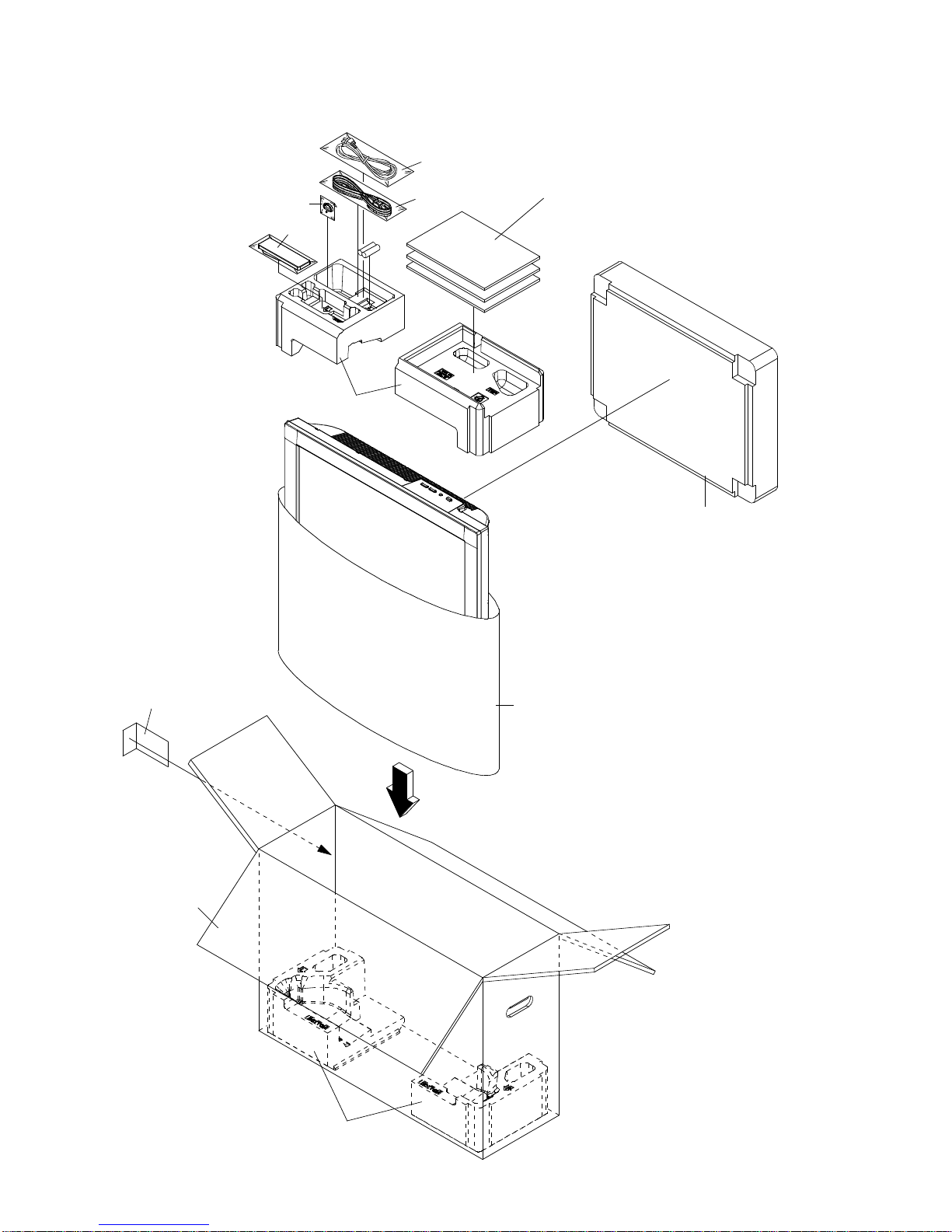
MECHANICAL EXPLODED VIEW
(PACKING DIAGRAM)
J-3
TM101
POLYBAG INSTRUCTION
INSTRUCTION BOOK(E/G/F/I/H/S)
GUARANTEE CARD
AQUOS CARE PLAN
CLEANING CLOTH PACK
POLYBAG INSTRUCTION
INSTRUCTION BOOK(GR/PR/SW/FI/D/N)
POLYBAG INSTRUCTION
INSTRUCTION BOOK(PL/HU/CZ/SVK/UKR/ES/LA/LI)
INFORMATION SHEET (FOR G.CARD AND AQUOS)
PACKAGE TOP
PACKAGE STAND-TOP
PACKAGE STAND-BOTTOM
PACKING SACK
SCREW
LAMIFILM BAG
PACKAGE BOTTOM
GIFT BOX
HOLDER CORD ASS'Y
CD3811
CD3810
PACKING CASE LABEL
Page 77

MECHANICAL EXPLODED VIEW
(PACKING DIAGRAM)
J-4
PACKAGE STAND-BOTTOM
PACKAGE STAND-TOP
PACKING SACK
(791WHA0126)
SCREW
PACKING SACK
(791WHA0125)
Page 78

MECHANICAL REPLACEMENT PARTS LIST
REF. NO. PART NO. DESCRIPTION CODE
101 9JD7A7010298A FRONT CABI ASS'Y
101A 9JD701WPJ1495 CABINET FRONT
101B 9JD702WNB0002 SHEET SPEAKER
101C 9JD713WPA0415 GLASS LED
101D 9JD7235270040 BADGE BRAND
101E 9JD800WQ0A092 FELT SHEET
101F 9JD800WQ00102 FELT SHEET 9x730xT0.5
101G 9JD800WQ00127 FELT SHEET
101H 9JD800WQ00132 FELT SHEET
102 9JD7A7020132A BACK CABI ASS'Y
102A 9JD702WPA1295 CABINET BACK
102B 9JD7225270046 SHEET RATING
102C 9JD7230008382 SHEET JACK
102D 9JD800WFA0124 CUSHION 90x14xT1
102E 9JD800WQ0A108 FELT SHEET
102F 9JD800WQ00114 FELT SHEET
103 9JD7A7110024A PLATE BUTTON ASS'Y
103A 9JD711WPD0732 PLATE BUTTON
103B 9JD735WPB0371 BUTTON FRAME
104 9JD7A7040042A STAND ASS'Y
104A 9JD7A7640006A FRAME STAND ASS'Y
104B 9JD704WPA0078 STAND
104C 9JD761WSA0465 ANGLE STAND
104D 9JD800WFA0120 CUSHION LEG
105 9JD7A7050006A HOLDER PCB ASS'Y
106 9JD761WPA0473 HOLDER SPEAKER-L
107 9JD761WPA0474 HOLDER SPEAKER-R
108 9JD800WQ00127 FELT SHEET
109 9JD800WR00084 DAMPER SPEAKER
110 9JD761WSA0459 SHIELD IC
111 9JD752WSA0653 SHIELD SCALER
112 9JD752WSA0677 SHIELD DIGITAL
113 9JD761WSA0504 ANGLE PCB-2
114 9JD761WSA0432 SHIELD 21PIN
115 9JD8965TS1010 CUSHION 65TS10-10(10x10x25)
116 9JD8965TS2010 CUSHION W8/H20/L10
117 9JD761WSB0060 PLATE JACK
118 9JD761WSA0467 ANGLE LCD TOP
119 9JD761WSA0468 ANGLE LCD BOTTOM
120 9JD761WSA0469 ANGLE PCB-1
121 9JD761WSA0472 ANGLE MAIN
122 9JD761WSA0538 ANGLE PCB-3
123 9JD8965TS1210 CUSHION W10/H12/L10
124 9JD899RFC21V0 HOLDER CORD
125 9JD7250000607 SHEET PE
126 9JD702WPA1296 COVER BACK
127 9JD706WPA0029 COVER CONNECTOR
128 9JD7230008367 POP LABEL
129 9JD761WPA0476 HOLDER PANEL
130 9JD761WPA0477 COVER HINGE
131 9JD761WPA0489 COVER TUNER
132 9JD761WSA0466 ANGLE HINGE
133 9JD800WQ00134 FELT SHEET 40x60xT0.5
134 9JD899RLWC2SV HOLDER WIRE
135 9JD800WB0A007 FIBER WASHER
136 9JD800JFA0048 CUSHION
K1-1
Page 79

MECHANICAL REPLACEMENT PARTS LIST
REF. NO. PART NO. DESCRIPTION CODE
201 9JD8110630A0U SCREW TAP TITE(P) BRAZIER 3x10
202 9JD8102220A0U SCREW,BIND M2x10
203 9JD811063080U SCREW TAP TITE(P) BRAZIER 3x8
204 9JD8171130A0U SCREW TAP TITE(B) WASHER12 3x10
205 9JD810763080U SCREW TAP TITE(S) BRAZIER 3x8
206 9JD8109I30A0U SCREW TAP TITE(B) WH7 3x10
207 9JD810213080S SCREW PAN M3x8
208 9JD810923080S SCREW TAP TITE(B) BIND 3x8
209 9JD810923080U SCREW TAP TITE(B) BIND 3x8
210 9JD811022680U SCREW TAP TITE(P) BIND 2.6x8
211 9JD8117540A0U SCREW TAPPING(B0) TRUSS 4x10
212 9JD810A14080U SCREW WASHER(A) M4x8
213 9JD8110230B5S SCREW TAP TITE(P) BIND 3x25
214 9JD8110K3080U SCREW TAP TITE(P) LAMI HEAD 3x8
--- 9JD7235270054 PACKING CASE LABEL
--- 9JD791WHA0125 PACKING SACK
--- 9JD791WHA0126 PACKING SACK
--- 9JD791WHAA018 LAMIFILM BAG
--- 9JD792PHA0009 PACKAGE TOP
--- 9JD792PHA0010 PACKAGE BOTTOM
--- 9JD792WHA0716 PACKAGE STAND TOP
--- 9JD792WHA0717 PACKAGE STAND BOTTOM
--- 9JD793PCD0007 GIFT BOX
--- 9JD7A7360001A HOLDER CORD ASS'Y
--- 9JD89001122A2 SCREW
--- 9JD890CCOR002 CLEANING CLOTH PACK
--- 9JD J32A0101A INSTRUCTION BOOK(E/G/F/I/H/S)
--- 9JD J32A0102A GUARANTEE CARD
--- 9JD J32A0110A INSTRUCTION BOOK(GR/PR/SW/FI/D/N)
--- 9JD J32A0111A INST BOOK(PL/HU/CZ/SVK/UKR/ES/LA/LI)
--- 9JD J32A0119A AQUOS CARE PLAN
--- 9JD J32A0129A INFORMATION SHEET(FOR G.CARD AND AQUOS)
--- 9JD JA4PD100 POLYBAG,INSTRUCTION
--- 9JD JA4PD400 POLYBAG,INSTRUCTION
K1-2
Page 80

ELECTRIC REPLACEMENT PARTS LIST
REF. NO. PART NO. DESCRIPTION CODE
REMOCON PCB ASS'Y
*** PCB ***
PCBDA0 9JDA32A01EDA0L REMOCON PCB ASS'Y CEF275A
*** DIODES ***
D2201 9JD0021E9Q010 LED LTL-1BEFJ-002A
*** CONNECTORS ***
CD4301 9JD06CU256201 CORD CONNECTOR CU256201
CP2201 9JD069S250639 CONNECTOR PCB SIDE A2001WR2-5P
*** OTHERS ***
OS2201 9JD077A033001 REMOTE RECEIVER ROM-V338TAO
DIGITAL PCB ASS'Y
*** PCB ***
PCBDH0 9JDA32A01EDH0L DIGITAL PCB ASS'Y CEF243A
*** DIODES ***
D2402 9JDDD7R20S300 DIODE SCHOTTKY BARRIER ER RB520S-30-TE61
D6401 9JDDD7R20S300 DIODE SCHOTTKY BARRIER ER RB520S-30-TE61
D6402 9JDDD7R20S300 DIODE SCHOTTKY BARRIER ER RB520S-30-TE61
D6403 9JDD28R1QS040 DIODE EC31QS04-TE12L or
9JDD4CRSK34A0 DIODE SCHOTTKY SK34A
D6404 9JDD28R1QS040 DIODE EC31QS04-TE12L or
9JDD4CRSK34A0 DIODE SCHOTTKY SK34A
D6405 9JDD28R1QS040 DIODE EC31QS04-TE12L or
9JDD4CRSK34A0 DIODE SCHOTTKY SK34A
D6406 9JDD28R1QS040 DIODE EC31QS04-TE12L or
9JDD4CRSK34A0 DIODE SCHOTTKY SK34A
D6407 9JDDD7R20S300 DIODE SCHOTTKY BARRIER RB520S-30-TE61
D6408 9JDD28R1QS040 DIODE EC31QS04-TE12L or
9JDD4CRSK34A0 DIODE SCHOTTKY SK34A
D6409 9JDDD7R20S300 DIODE SCHOTTKY BARRIER RB520S-30-TE61
D6410 9JDD28R1QS040 DIODE EC31QS04-TE12L or
9JDD4CRSK34A0 DIODE SCHOTTKY SK34A
D6411 9JDDD7R20S300 DIODE SCHOTTKY BARRIER RB520S-30-TE61
D6412 9JDDD7R20S300 DIODE SCHOTTKY BARRIER RB520S-30-TE61
D6413 9JDD28R1QS040 DIODE EC31QS04-TE12L or
9JDD4CRSK34A0 DIODE SCHOTTKY SK34A
*** ICS ***
IC2401 9JDI5PK051050 IC STM5105ALB
IC2402 9JDI9UF032310 IC PST3231NR
IC2403 9JDICLJ022ET5 IC HY5DU561622ETP-D43
IC2404 9JDS32A01EF01 MEMORY DATA SST39VF1601-70-4C-EKE
IC2409 9JDI5PJ0064W0 IC M24C64WMN6TP
IC3001 9JDI55F045FT0 IC TC74LCX245FT(EL)
IC3002 9JDI55J0X2440 IC TC74LCX244FT(EL,K)
IC3003 9JDI55J0X2440 IC TC74LCX244FT(EL,K)
IC3004 9JDI55J0X2440 IC TC74LCX244FT(EL,K)
IC3005 9JDI55J0X2440 IC TC74LCX244FT(EL,K)
IC3006 9JDI55J0CX020 IC TC74LCX02FT(EL)
IC3007 9JDI55F0125F0 IC TC7SH125FU(TE85L,F
IC4001 9JDI5PK003620 IC STV0362
! IC6401 9JDI07F078200 IC BD7820FP-E2
! IC6402 9JDI07F078200 IC BD7820FP-E2
! IC6403 9JDI07F078200 IC BD7820FP-E2
! IC6404 9JDI07F078200 IC BD7820FP-E2
! IC6405 9JDI07F078200 IC BD7820FP-E2
IC6406 9JDI0WF0H73C0 IC TSH73CDT
! IC6407 9JDI07F078200 IC BD7820FP-E2
K2-1
Page 81

ELECTRIC REPLACEMENT PARTS LIST
*** TRANSISTORS ***
Q2401 9JDTAAA1504SY TRANSISTOR SILICON KTA1504S_Y_RTK
Q3002 9JDTCAA3875SY TRANSISTOR SILICON KTC3875S_Y_RTK
Q3003 9JDTCAA3875SY TRANSISTOR SILICON KTC3875S_Y_RTK
Q3004 9JDTAAA01664Y TRANSISTOR SILICON KTA1664-Y-RTF/P
*** COILS ***
B2402 9JD024HC56005 CORE,BEADS FCM1608CF-600T06
B2403 9JD024HC56005 CORE,BEADS FCM1608CF-600T06
B2404 9JD024HC56005 CORE,BEADS FCM1608CF-600T06
B2405 9JD024HC56005 CORE,BEADS FCM1608CF-600T06
B2406 9JD024HC56005 CORE,BEADS FCM1608CF-600T06
B3001 9JD024HC56005 CORE,BEADS FCM1608CF-600T06
B3002 9JD024HC56005 CORE,BEADS FCM1608CF-600T06
B4001 9JD024HC56005 CORE,BEADS FCM1608CF-600T06
B4002 9JD024HC56005 CORE,BEADS FCM1608CF-600T06
B4003 9JD024HC56005 CORE,BEADS FCM1608CF-600T06
B6401 9JD024HC51023 CORE,BEADS FCM1608KF-102T02
B6402 9JD024HC51023 CORE,BEADS FCM1608KF-102T02
B6403 9JD024HC56005 CORE,BEADS FCM1608CF-600T06
B6404 9JD024HC51023 CORE,BEADS FCM1608KF-102T02
B6405 9JD024HC51023 CORE,BEADS FCM1608KF-102T02
B6406 9JD024HC51023 CORE,BEADS FCM1608KF-102T02
B6407 9JD024HC51023 CORE,BEADS FCM1608KF-102T02
B6408 9JD024HC51023 CORE,BEADS FCM1608KF-102T02
B6409 9JD024HC51023 CORE,BEADS FCM1608KF-102T02
B6410 9JD024HC51023 CORE,BEADS FCM1608KF-102T02
B6411 9JD024HC51023 CORE,BEADS FCM1608KF-102T02
L2401 9JD0216SD2R2J COIL 2.2 UH
L2402 9JD0216SD2R2J COIL 2.2 UH
L2403 9JD0216SD2R2J COIL 2.2 UH
L2404 9JD0216SD2R2J COIL 2.2 UH
L3001 9JD0216SD2R2J COIL 2.2 UH
L3002 9JD0216SD2R2J COIL 2.2 UH
L4001 9JD0216SD2R2J COIL 2.2 UH
L4002 9JD0216SD2R2J COIL 2.2 UH
L4004 9JD0216SD2R2J COIL 2.2 UH
L6401 9JD0216SD100J COIL 10 UH
L6406 9JD0216SD2R2J COIL 2.2 UH
L6408 9JD0216SD8R2J COIL 8.2 UH
L6409 9JD0216SD4R7J COIL 4.7 UH
L6410 9JD0216SD4R7J COIL 4.7 UH
*** JACKS ***
CP3002 9JD063M800002 HOLDER,IC 30_5027_000_102_000+
*** CONNECTORS ***
CP2401 9JD069S250679 CONNECTOR PCB SIDE A2006WR0-2X5P
CP2402 9JD069S250629 CONNECTOR PCB SIDE A2001WV2-5P
CP3001 9JD069EN68020 CONNECTOR PCB SIDE 36_5027_068_130_831+
CP6401 9JD06972UT018 CONNECTOR PCB SIDE 125622330K3
*** CRYSTAL & CERAMIC OSCILLATORS ***
X2401 9JD100GT02720 CRYSTAL B27000C005
X4001 9JD100GT02720 CRYSTAL B27000C005
*** NETWORKS ***
NR2401 9JD110P4560M5 R,NETWORK 4D02WGJ0560TCE
NR2402 9JD110P4560M5 R,NETWORK 4D02WGJ0560TCE
NR2403 9JD110P4560M5 R,NETWORK 4D02WGJ0560TCE
NR2404 9JD110P4560M5 R,NETWORK 4D02WGJ0560TCE
NR2405 9JD110P4560M5 R,NETWORK 4D02WGJ0560TCE
NR2406 9JD110P4560M5 R,NETWORK 4D02WGJ0560TCE
NR2407 9JD110P4560M5 R,NETWORK 4D02WGJ0560TCE
NR2408 9JD110P4000M5 R,NETWORK 4D02WGJ0000TCE
NR2409 9JD110P4000M5 R,NETWORK 4D02WGJ0000TCE
NR2410 9JD110P4000M5 R,NETWORK 4D02WGJ0000TCE
NR2411 9JD110P4000M5 R,NETWORK 4D02WGJ0000TCE
K2-2
Page 82

ELECTRIC REPLACEMENT PARTS LIST
NR2412 9JD110P4000M5 R,NETWORK 4D02WGJ0000TCE
NR2413 9JD110P4000M5 R,NETWORK 4D02WGJ0000TCE
NR2414 9JD110P4000M5 R,NETWORK 4D02WGJ0000TCE
NR2415 9JD110P4000M5 R,NETWORK 4D02WGJ0000TCE
NR2416 9JD110P4000M5 R,NETWORK 4D02WGJ0000TCE
NR2417 9JD110P4000M5 R,NETWORK 4D02WGJ0000TCE
NR2418 9JD110P4470M5 R,NETWORK 4D02WGJ0470TCE
NR2419 9JD110P4470M5 R,NETWORK 4D02WGJ0470TCE
NR2420 9JD110P4560M5 R,NETWORK 4D02WGJ0560TCE
NR2421 9JD110P4560M5 R,NETWORK 4D02WGJ0560TCE
NR2422 9JD110P4560M5 R,NETWORK 4D02WGJ0560TCE
NR3001 9JD110P4470M5 R,NETWORK 4D02WGJ0470TCE
NR3002 9JD110P4470M5 R,NETWORK 4D02WGJ0470TCE
NR3003 9JD110P4470M5 R,NETWORK 4D02WGJ0470TCE
NR3004 9JD110P4470M5 R,NETWORK 4D02WGJ0470TCE
NR3005 9JD110P4470M5 R,NETWORK 4D02WGJ0470TCE
NR3006 9JD110P4470M5 R,NETWORK 4D02WGJ0470TCE
NR3007 9JD110P4470M5 R,NETWORK 4D02WGJ0470TCE
NR3008 9JD110P4470M5 R,NETWORK 4D02WGJ0470TCE
NR3009 9JD110P4470M5 R,NETWORK 4D02WGJ0470TCE
NR3010 9JD110P4470M5 R,NETWORK 4D02WGJ0470TCE
NR3011 9JD110P4470M5 R,NETWORK 4D02WGJ0470TCE
NR3012 9JD110P4470M5 R,NETWORK 4D02WGJ0470TCE
*** OTHERS ***
SH2401 9JD126D000044 TERMINAL PIN YQ-36 or
9JD126R000038 TERMINAL PIN TP00370-21
SH2402 9JD126D000044 TERMINAL PIN YQ-36 or
9JD126R000038 TERMINAL PIN TP00370-21
SH2403 9JD126D000044 TERMINAL PIN YQ-36 or
9JD126R000038 TERMINAL PIN TP00370-21
SH2404 9JD126D000044 TERMINAL PIN YQ-36 or
9JD126R000038 TERMINAL PIN TP00370-21
MAIN PCB ASS'Y
*** PCB ***
PCBF40 9JDA32A01EF40L MAIN PCB ASS'Y CMF111A
*** RESISTORS ***
! R3808 9JDR65584470J R,FUSE 47 OHM 1/4W
*** CAPACITORS ***
C376 9JDE7EYF3102M CE 1000 UF 25V or
9JDE61FF3102D CE 1000 UF 25V
C384 9JDE7EYF3102M CE 1000 UF 25V or
9JDE61FF3102D CE 1000 UF 25V
C3201 9JDE7EYF2222M CE 2200 UF 16V
*** DIODES ***
D101 9JDDE7RB1202B DIODE ZENER UDZS12B TE-177
D102 9JDDE7RB1202B DIODE ZENER UDZS12B TE-177
D103 9JDDE7RB1202B DIODE ZENER UDZS12B TE-177
D104 9JDDE7RB1202B DIODE ZENER UDZS12B TE-177
D105 9JDDE7RB5R62B DIODE ZENER UDZS5.6B TE-17
D107 9JDDD7R20S300 DIODE SCHOTTKY BARRIER RB520S-30-TE61
D108 9JDDE7RB5R62B DIODE ZENER UDZS5.6B TE-17
D301 9JDD28R11FS20 DIODE EC11FS2-TE12L
D802 9JDDE7RB5R62B DIODE ZENER UDZS5.6B TE-17
D803 9JDDE7RB5R62B DIODE ZENER UDZS5.6B TE-17
D804 9JDDD7R20S300 DIODE SCHOTTKY BARRIER RB520S-30-TE61
D805 9JDDD7R20S300 DIODE SCHOTTKY BARRIER RB520S-30-TE61
D806 9JDDE7RB5R62B DIODE ZENER UDZS5.6B TE-17
D807 9JDDE7RB5R62B DIODE ZENER UDZS5.6B TE-17
D808 9JDDE7RB5R62B DIODE ZENER UDZS5.6B TE-17
D809 9JDDE7RB5R62B DIODE ZENER UDZS5.6B TE-17
D810 9JDDE7RB5R62B DIODE ZENER UDZS5.6B TE-17
D811 9JDDE7RB5R62B DIODE ZENER UDZS5.6B TE-17
D812 9JDDE7RB5R62B DIODE ZENER UDZS5.6B TE-17
D813 9JDDE7RB5R62B DIODE ZENER UDZS5.6B TE-17
K2-3
Page 83

ELECTRIC REPLACEMENT PARTS LIST
D814 9JDDE7RB5R62B DIODE ZENER UDZS5.6B TE-17
D818 9JDDE7RB5R62B DIODE ZENER UDZS5.6B TE-17
D3201 9JDDD7RB051L0 DIODE SCHOTTKY RB051L-40_TE25
D3202 9JDD28R1QS040 DIODE EC31QS04-TE12L or
9JDD4CRSK34A0 DIODE SCHOTTKY SK34A
D3204 9JDD28R1QS040 DIODE EC31QS04-TE12L or
9JDD4CRSK34A0 DIODE SCHOTTKY SK34A
D3205 9JDD28R1QS040 DIODE EC31QS04-TE12L or
9JDD4CRSK34A0 DIODE SCHOTTKY SK34A
D3209 9JDD28R1QS040 DIODE EC31QS04-TE12L or
9JDD4CRSK34A0 DIODE SCHOTTKY SK34A
D3210 9JDD28R1QS040 DIODE EC31QS04-TE12L or
9JDD4CRSK34A0 DIODE SCHOTTKY SK34A
D3600 9JDDD7R60L400 DIODE SCHOTTKY RB160L-40-TE25
D3601 9JDD77R1A1R10 DIODE VARISTA AVRL161A1R1NT
D3602 9JDDE7RB5R62B DIODE ZENER UDZS5.6B TE-17
D3603 9JDD77R1A1R10 DIODE VARISTA AVRL161A1R1NT
D3604 9JDDD7R60L400 DIODE SCHOTTKY RB160L-40-TE25
D3605 9JDDD7R60L400 DIODE SCHOTTKY RB160L-40-TE25
D3626 9JDD77R1A1R10 DIODE VARISTA AVRL161A1R1NT
D3627 9JDD77R1A1R10 DIODE VARISTA AVRL161A1R1NT
D3628 9JDD28R1QS040 DIODE EC31QS04-TE12L or
9JDD4CRSK34A0 DIODE SCHOTTKY SK34A
D3629 9JDD28R1QS040 DIODE EC31QS04-TE12L or
9JDD4CRSK34A0 DIODE SCHOTTKY SK34A
D3630 9JDDE7RB5R62B DIODE ZENER UDZS5.6B TE-17
D3804 9JDD4AT01H3E0 DIODE RECTIFIER 1H3-E
D4209 9JDDE7RB6R82B DIODE ZENER UDZS6.8B TE-17
D4210 9JDDE7RB4R72B DIODE ZENER UDZS4.7B TE-17
D4211 9JDDE7RB4R72B DIODE ZENER UDZS4.7B TE-17
D4212 9JDDE7RB1202B DIODE ZENER UDZS12B TE-177
D4213 9JDDE7RB1202B DIODE ZENER UDZS12B TE-177
D4214 9JDDE7RB1202B DIODE ZENER UDZS12B TE-177
D4215 9JDDE7RB1202B DIODE ZENER UDZS12B TE-177
D4216 9JDDE7RB6R82B DIODE ZENER UDZS6.8B TE-17
D4217 9JDDE7RB6R82B DIODE ZENER UDZS6.8B TE-17
D4218 9JDDE7RB6R82B DIODE ZENER UDZS6.8B TE-17
D4219 9JDDE7RB6R82B DIODE ZENER UDZS6.8B TE-17
D4220 9JDDE7RB6R82B DIODE ZENER UDZS6.8B TE-17
D4221 9JDDGERMA1110 DIODE SILICON MA111-(TX) or
9JDDD7R0S3550 DIODE SILICON 1SS355 TE-17
D4222 9JDDE7RB1202B DIODE ZENER UDZS12B TE-177
D4223 9JDDE7RB1202B DIODE ZENER UDZS12B TE-177
D4235 9JDDE7RB1202B DIODE ZENER UDZS12B TE-177
D4236 9JDDE7RB1202B DIODE ZENER UDZS12B TE-177
D4237 9JDDE7RB1202B DIODE ZENER UDZS12B TE-177
D4238 9JDDE7RB1202B DIODE ZENER UDZS12B TE-177
D4239 9JDDE7RB1202B DIODE ZENER UDZS12B TE-177
D4240 9JDDE7RB1202B DIODE ZENER UDZS12B TE-177
D4241 9JDDD7R0S3550 DIODE SILICON 1SS355 TE-17
D4242 9JDDD7R0S3550 DIODE SILICON 1SS355 TE-17
D4243 9JDDD7R0S3550 DIODE SILICON 1SS355 TE-17
D4244 9JDDD7R0S3550 DIODE SILICON 1SS355 TE-17
D4245 9JDDD7R0S3550 DIODE SILICON 1SS355 TE-17
D4246 9JDDD7R0S3550 DIODE SILICON 1SS355 TE-17
D4247 9JDDE7RB1202B DIODE ZENER UDZS12B TE-177
D4248 9JDDE7RB1202B DIODE ZENER UDZS12B TE-177
D4249 9JDDE7RB1202B DIODE ZENER UDZS12B TE-177
D4250 9JDDE7RB1202B DIODE ZENER UDZS12B TE-177
D4251 9JDDE7RB1202B DIODE ZENER UDZS12B TE-177
D4252 9JDDE7RB1202B DIODE ZENER UDZS12B TE-177
D4253 9JDDE7RB1202B DIODE ZENER UDZS12B TE-177
D4254 9JDDD7R0S3550 DIODE SILICON 1SS355 TE-17
D4255 9JDDD7R0S3550 DIODE SILICON 1SS355 TE-17
D4256 9JDDD7R0S3550 DIODE SILICON 1SS355 TE-17
D4257 9JDDD7R0S3550 DIODE SILICON 1SS355 TE-17
D4258 9JDDD7R0S3550 DIODE SILICON 1SS355 TE-17
D4259 9JDDD7R0S3550 DIODE SILICON 1SS355 TE-17
D4303 9JDDE7RB5R62B DIODE ZENER UDZS5.6B TE-17
D4304 9JDDE7RB5R62B DIODE ZENER UDZS5.6B TE-17
D4305 9JDD1VT001330 DIODE,SILICON 1SS133T-77
D4310 9JDDD7R60M400 DIODE SCHOTTKY BARRIER RB160M-40-TR
D4311 9JDDD7R60M400 DIODE SCHOTTKY BARRIER RB160M-40-TR
D4313 9JDDE7RB5R62B DIODE ZENER UDZS5.6B TE-17
D6001 9JDD1VT001330 DIODE,SILICON 1SS133T-77
K2-4
Page 84

ELECTRIC REPLACEMENT PARTS LIST
*** ICS ***
IC101 9JDS32A01EM01 MEMORY DATA R5F21244SNFP
IC102 9JDICMF032200 IC ISL83220ECVZ-T
IC105 9JDI9UF032290 IC PST3229NR
IC300 9JDI0QJP21510 IC NJM2151AV(TE1)
! IC301 9JDI0KJP89320 IC TDA8932T
IC801 9JDS32A01EE03 MEMORY DATA M24256-BWMN6TP
IC802 9JDI9UF032290 IC PST3229NR
IC803 9JDS32A01EM02 MEMORY DATA VCT6973G-FA-B3-000
! IC3201 9JDI07F0C0WF0 IC BA00BC0WFP-E2
! IC3202 9JDI1LF010150 IC AL1015
! IC3203 9JDI07F078200 IC BD7820FP-E2
! IC3204 9JDI07F078200 IC BD7820FP-E2
! IC3205 9JDI1KF98D050 IC KIA78D05F
! IC3601 9JDI07F078200 IC BD7820FP-E2
IC3605 9JDIG1F090250 IC SII9025CTU
IC3606 9JDS32A01EE01 MEMORY DATA BR24L02F-WE2
IC3609 9JDS32A01EE02 MEMORY DATA BR24L02F-WE2
! IC3801 9JDI07F0C0WF0 IC BA00BC0WFP-E2
IC4201 9JDI0UF015020 IC MM1502XNRE
IC4202 9JDI0UF015010 IC MM1501XNRE
IC4203 9JDI0UF015010 IC MM1501XNRE
IC4204 9JDI0QF025840 IC NJM2584AM(TE1)
IC4205 9JDI0QF025840 IC NJM2584AM(TE1)
IC4206 9JDI0UF015010 IC MM1501XNRE
IC4301 9JDS32A01EE04 MEMORY DATA 24LCS22AT-I/SN
IC4303 9JDI0QF02534V IC NJM2534V(TE2)
IC4304 9JDI0QF02534V IC NJM2534V(TE2)
IC6001 9JDI0CJ040530 IC SN74LV4053APWR
*** TRANSISTORS ***
Q101 9JDT2AA5132E0 FET KTK5132E-RTK/P
Q102 9JDT2AA5132E0 FET KTK5132E-RTK/P
Q300 9JDTNAAB05003 COMPOUND TRANSISTOR KRC102SRTK
Q301 9JDTNAAB05003 COMPOUND TRANSISTOR KRC102SRTK
Q302 9JDTAAA1504SY TRANSISTOR SILICON KTA1504S_Y_RTK
Q303 9JDTCAA3875SY TRANSISTOR SILICON KTC3875S_Y_RTK
Q304 9JDTCAA3875SY TRANSISTOR SILICON KTC3875S_Y_RTK
Q305 9JDTCAA3875SY TRANSISTOR SILICON KTC3875S_Y_RTK
Q321 9JDTPAAA05001 COMPOUND TRANSISTOR KRA101SRTK
Q3200 9JDT77J011320 TRANSISTOR SILICON 2SB1132T100(Q,R)
Q3201 9JDTNAAB05003 COMPOUND TRANSISTOR KRC102SRTK
! Q3202 9JDTS3M000044 COMPOUND TRANSISTOR CPH6312-TL-E
Q3205 9JDTAAA01664Y TRANSISTOR SILICON KTA1664-Y-RTF/P
Q3206 9JDTNAAB05003 COMPOUND TRANSISTOR KRC102SRTK
Q3601 9JDTCAA3875SY TRANSISTOR SILICON KTC3875S_Y_RTK
Q3602 9JDTCAA3875SY TRANSISTOR SILICON KTC3875S_Y_RTK
Q3603 9JDT2AA5132E0 FET KTK5132E-RTK/P
Q3604 9JDT2AA5132E0 FET KTK5132E-RTK/P
Q3605 9JDT2AA5132E0 FET KTK5132E-RTK/P
Q3615 9JDT2AA5132E0 FET KTK5132E-RTK/P
Q3616 9JDT2AA5132E0 FET KTK5132E-RTK/P
Q3617 9JDT2AA5132E0 FET KTK5132E-RTK/P
Q3618 9JDT2AA5132E0 FET KTK5132E-RTK/P
Q3801 9JDTCAA3875SY TRANSISTOR SILICON KTC3875S_Y_RTK
Q3802 9JDTAAA01664Y TRANSISTOR SILICON KTA1664-Y-RTF/P
Q3803 9JDTCAA3875SY TRANSISTOR SILICON KTC3875S_Y_RTK
Q3804 9JDTNAAB05003 COMPOUND TRANSISTOR KRC102SRTK
Q3805 9JDTAAA1504SY TRANSISTOR SILICON KTA1504S_Y_RTK
Q3806 9JDTAAT01281Y TRANSISTOR SILICON KTA1281_Y
Q3807 9JDTNAAB05003 COMPOUND TRANSISTOR KRC102SRTK
Q4201 9JDTAAA1504SY TRANSISTOR SILICON KTA1504S_Y_RTK
Q4203 9JDTAAA1504SY TRANSISTOR SILICON KTA1504S_Y_RTK
Q4204 9JDTCAA3875SY TRANSISTOR SILICON KTC3875S_Y_RTK
Q4205 9JDTCAA3875SY TRANSISTOR SILICON KTC3875S_Y_RTK
Q4207 9JDTCAA3875SY TRANSISTOR SILICON KTC3875S_Y_RTK
Q4208 9JDTCAA3875SY TRANSISTOR SILICON KTC3875S_Y_RTK
Q4209 9JDTCAA3875SY TRANSISTOR SILICON KTC3875S_Y_RTK
Q4210 9JDTCAA3875SY TRANSISTOR SILICON KTC3875S_Y_RTK
Q4214 9JDTAAA1504SY TRANSISTOR SILICON KTA1504S_Y_RTK
Q4216 9JDTCAA3875SY TRANSISTOR SILICON KTC3875S_Y_RTK
Q4217 9JDTPAAC05002 COMPOUND TRANSISTOR KRA103SRTK
K2-5
Page 85

ELECTRIC REPLACEMENT PARTS LIST
Q4218 9JDTNAAB05003 COMPOUND TRANSISTOR KRC102SRTK
Q4221 9JDTAAA1504SY TRANSISTOR SILICON KTA1504S_Y_RTK
Q4222 9JDTAAA1504SY TRANSISTOR SILICON KTA1504S_Y_RTK
Q4223 9JDTAAA1504SY TRANSISTOR SILICON KTA1504S_Y_RTK
Q4224 9JDTCAA3875SY TRANSISTOR SILICON KTC3875S_Y_RTK
Q4303 9JDTCAA3875SY TRANSISTOR SILICON KTC3875S_Y_RTK
Q4304 9JDTCAA3875SY TRANSISTOR SILICON KTC3875S_Y_RTK
Q4305 9JDTPAAB05001 COMPOUND TRANSISTOR KRA102SRTK
Q4306 9JDTCAA3875SY TRANSISTOR SILICON KTC3875S_Y_RTK
Q4307 9JDTCAA3875SY TRANSISTOR SILICON KTC3875S_Y_RTK
Q4308 9JDTPAAB05001 COMPOUND TRANSISTOR KRA102SRTK
Q4309 9JDTNAAB05003 COMPOUND TRANSISTOR KRC102SRTK
Q4310 9JDTNAAC05002 COMPOUND TRANSISTOR KRC103SRTK
Q6001 9JDT2AA5132E0 FET KTK5132E-RTK/P
Q6002 9JDT2AA5132E0 FET KTK5132E-RTK/P
Q6005 9JDTNAAB05003 COMPOUND TRANSISTOR KRC102SRTK
*** COILS ***
B101 9JD024HC51023 CORE,BEADS FCM1608KF-102T02
B102 9JD024HC51023 CORE,BEADS FCM1608KF-102T02
B301 9JD024HT03564 CORE,BEADS W4BRH3.5X6X1.0
B302 9JD024HT03564 CORE,BEADS W4BRH3.5X6X1.0
B303 9JD024HT03564 CORE,BEADS W4BRH3.5X6X1.0
B304 9JD024HT03564 CORE,BEADS W4BRH3.5X6X1.0
B305 9JD024HC51816 CORE,BEADS HCB1608KF-181T20
B306 9JD024HT03564 CORE,BEADS W4BRH3.5X6X1.0
B307 9JD024HT03564 CORE,BEADS W4BRH3.5X6X1.0
B801 9JD024HC51816 CORE,BEADS HCB1608KF-181T20
B802 9JD024HC51816 CORE,BEADS HCB1608KF-181T20
B803 9JD024HC51816 CORE,BEADS HCB1608KF-181T20
B804 9JD024HC51816 CORE,BEADS HCB1608KF-181T20
B805 9JD024HC51816 CORE,BEADS HCB1608KF-181T20
B806 9JD024HC51816 CORE,BEADS HCB1608KF-181T20
B807 9JD024HC51816 CORE,BEADS HCB1608KF-181T20
B808 9JD024HC51816 CORE,BEADS HCB1608KF-181T20
B809 9JD024HC51816 CORE,BEADS HCB1608KF-181T20
B810 9JD024HC51816 CORE,BEADS HCB1608KF-181T20
B811 9JD024HC51816 CORE,BEADS HCB1608KF-181T20
B812 9JD024HC51816 CORE,BEADS HCB1608KF-181T20
B813 9JD024HC51816 CORE,BEADS HCB1608KF-181T20
B817 9JD024HC56005 CORE,BEADS FCM1608CF-600T06
B818 9JD024HC51816 CORE,BEADS HCB1608KF-181T20
B819 9JD024HC51816 CORE,BEADS HCB1608KF-181T20
B3201 9JD024HC51216 CORE,BEADS HCB1608KF-121T20
B3601 9JD024HC51816 CORE,BEADS HCB1608KF-181T20
B3602 9JD024HC51816 CORE,BEADS HCB1608KF-181T20
B3603 9JD024HC51816 CORE,BEADS HCB1608KF-181T20
B3604 9JD024HC51816 CORE,BEADS HCB1608KF-181T20
B3605 9JD024HC56005 CORE,BEADS FCM1608CF-600T06
B3606 9JD024HC51023 CORE,BEADS FCM1608KF-102T02
B3608 9JD024HC51023 CORE,BEADS FCM1608KF-102T02
B3609 9JD024HC51816 CORE,BEADS HCB1608KF-181T20
B3610 9JD024HC51816 CORE,BEADS HCB1608KF-181T20
B3613 9JD024HC51816 CORE,BEADS HCB1608KF-181T20
B3801 9JD024HT03564 CORE,BEADS W4BRH3.5X6X1.0
B4200 9JD024HC56005 CORE,BEADS FCM1608CF-600T06
B4203 9JD024HC56013 CORE,BEADS FCM1608KF-601T02
B4204 9JD024HC56013 CORE,BEADS FCM1608KF-601T02
B4205 9JD024HC56005 CORE,BEADS FCM1608CF-600T06
B4206 9JD024HC56005 CORE,BEADS FCM1608CF-600T06
B4207 9JD024HC56005 CORE,BEADS FCM1608CF-600T06
B4208 9JD024HC56005 CORE,BEADS FCM1608CF-600T06
B4209 9JD024HT03563 CORE,BEADS W4BRH3.5X6X1.0X2
B4210 9JD024HT03563 CORE,BEADS W4BRH3.5X6X1.0X2
B4211 9JD024HT03563 CORE,BEADS W4BRH3.5X6X1.0X2
B4212 9JD024HT03563 CORE,BEADS W4BRH3.5X6X1.0X2
B4213 9JD024HT03563 CORE,BEADS W4BRH3.5X6X1.0X2
B4214 9JD024HC56005 CORE,BEADS FCM1608CF-600T06
B4215 9JD024HC53306 CORE,BEADS HCB1608KF-330T50 or
9JD024AC5330J CORE,BEADS BLM18PG330SN1D
B4216 9JD024HC53306 CORE,BEADS HCB1608KF-330T50 or
9JD024AC5330J CORE,BEADS BLM18PG330SN1D
B4220 9JD024HC53306 CORE,BEADS HCB1608KF-330T50 or
9JD024AC5330J CORE,BEADS BLM18PG330SN1D
K2-6
Page 86

ELECTRIC REPLACEMENT PARTS LIST
B4221 9JD024HC53306 CORE,BEADS HCB1608KF-330T50 or
9JD024AC5330J CORE,BEADS BLM18PG330SN1D
B4222 9JD024HC53306 CORE,BEADS HCB1608KF-330T50 or
9JD024AC5330J CORE,BEADS BLM18PG330SN1D
B4223 9JD024HC53306 CORE,BEADS HCB1608KF-330T50
B4224 9JD024HC53306 CORE,BEADS HCB1608KF-330T50
B4226 9JD024HC53306 CORE,BEADS HCB1608KF-330T50
B4227 9JD024HC53306 CORE,BEADS HCB1608KF-330T50
B4228 9JD024NC51021 CORE,BEADS EBMS160808A102_RDC45
B4229 9JD024NC51021 CORE,BEADS EBMS160808A102_RDC45
B4301 9JD024NC51021 CORE,BEADS EBMS160808A102_RDC45
B4302 9JD024NC51021 CORE,BEADS EBMS160808A102_RDC45
B4303 9JD024HC56005 CORE,BEADS FCM1608CF-600T06
B4304 9JD024HC56005 CORE,BEADS FCM1608CF-600T06
B4305 9JD024HC56005 CORE,BEADS FCM1608CF-600T06
B4306 9JD024HC51816 CORE,BEADS HCB1608KF-181T20
B4307 9JD024HC51816 CORE,BEADS HCB1608KF-181T20
B4309 9JD024HC51816 CORE,BEADS HCB1608KF-181T20
B4310 9JD024HC56005 CORE,BEADS FCM1608CF-600T06
B4311 9JD024HC56005 CORE,BEADS FCM1608CF-600T06
B4314 9JD024NC51021 CORE,BEADS EBMS160808A102_RDC45
B4315 9JD024NC51021 CORE,BEADS EBMS160808A102_RDC45
B4317 9JD024HC51816 CORE,BEADS HCB1608KF-181T20
B4318 9JD024HC51816 CORE,BEADS HCB1608KF-181T20
B4323 9JD024HC56005 CORE,BEADS FCM1608CF-600T06
B4324 9JD024HC51816 CORE,BEADS HCB1608KF-181T20
B4325 9JD024HC51816 CORE,BEADS HCB1608KF-181T20
B4327 9JD024NC51021 CORE,BEADS EBMS160808A102_RDC45
B4328 9JD024NC51021 CORE,BEADS EBMS160808A102_RDC45
B6001 9JD024HC56013 CORE,BEADS FCM1608KF-601T02
B6003 9JD024HT03563 CORE,BEADS W4BRH3.5X6X1.0X2
B7201 9JD024HC51816 CORE,BEADS HCB1608KF-181T20
L103 9JD0216SD220J COIL 22 UH
L104 9JD0216SD220J COIL 22 UH
L300 9JD021U0L220M COIL 22 UH or
9JD02130G220M COIL 22 UH
L302 9JD021U0L220M COIL 22 UH or
9JD02130G220M COIL 22 UH
L3201 9JD02167E220K COIL 22 UH
L3202 9JD021U0L330M COIL 33 UH or
9JD02130G330M COIL 33 UH
L3203 9JD02167E220K COIL 22 UH
L3601 9JD02D6000068 COIL CHOKE ACM2012D-900-2P-T00
L3602 9JD02D6000068 COIL CHOKE ACM2012D-900-2P-T00
L3603 9JD02D6000068 COIL CHOKE ACM2012D-900-2P-T00
L3604 9JD02D6000068 COIL CHOKE ACM2012D-900-2P-T00
L3605 9JD02D6000068 COIL CHOKE ACM2012D-900-2P-T00
L3606 9JD02D6000068 COIL CHOKE ACM2012D-900-2P-T00
L3607 9JD02D6000068 COIL CHOKE ACM2012D-900-2P-T00
L3608 9JD02D6000068 COIL CHOKE ACM2012D-900-2P-T00
L4202 9JD021LA6220J COIL 22 UH
L4203 9JD021LA6220J COIL 22 UH
L4204 9JD021LA6220J COIL 22 UH
L4205 9JD021LA6220J COIL 22 UH
L4206 9JD021LA6220J COIL 22 UH
L4207 9JD021LA6220J COIL 22 UH
L4208 9JD021LA6220J COIL 22 UH
L4209 9JD0216MA220K COIL 22 UH
L4210 9JD0216MA220K COIL 22 UH
L4211 9JD021LA6220J COIL 22 UH
L4212 9JD021LA6220J COIL 22 UH
L4213 9JD021LA6100J COIL 10 UH
L4214 9JD021LA6470J COIL 47 UH
L4215 9JD0216S81R5M COIL 1.5 UH
L4216 9JD0216S81R5M COIL 1.5 UH
L4217 9JD021LA6100J COIL 10 UH
L4218 9JD0216S81R5M COIL 1.5 UH
L4219 9JD021LA6470J COIL 47 UH
L4221 9JD021LA6470J COIL 47 UH
L4223 9JD021LA6470J COIL 47 UH
L4224 9JD0216S91R5M COIL 1.5 UH
L4225 9JD021LA6100J COIL 10 UH
L4226 9JD021LA6470J COIL 47 UH
L4227 9JD021LA6220J COIL 22 UH
K2-7
Page 87

ELECTRIC REPLACEMENT PARTS LIST
L4230 9JD0216MA220K COIL 22 UH
L4231 9JD0216MA220K COIL 22 UH
L4232 9JD0216S91R5M COIL 1.5 UH
L4233 9JD021LA6470J COIL 47 UH
L4305 9JD0216SD220J COIL 22 UH
L4306 9JD0216SD220J COIL 22 UH
*** JACKS ***
CP102 9JD063W100053 JACK MD24-95V-EC
J4202 9JD060K431033 RCA JACK AV2-57A03-01
J4203 9JD060R411054 RCA JACK RCA-349-00D-01
J4204 9JD063Y000089 JACK PLATE RCA/DIN-501A-00B-03
J4205 9JD060J131021 HEADPHONE JACK MSJ-035-08D_PC(O87)
J4206 9JD063D000077 SOCKET,21PIN MRC-021V-27_PC
J4301 9JD060J151001 HEADPHONE JACK MS J-035-39D_B_PC_LF(O87)
*** CONNECTORS ***
CP101 9JD069S260629 CONNECTOR PCB SIDE A2001WV2-6P
CP301 9JD069S140419 CONNECTOR PCB SIDE A2502WV2-4P
CP802 9JD069S260629 CONNECTOR PCB SIDE A2001WV2-6P
CP3400 9JD069S220629 CONNECTOR PCB SIDE A2001WV2-2P
CP3601 9JD0694YJ3018 CONNECTOR PCB SIDE 1903015-3
CP3603 9JD0694YJ3018 CONNECTOR PCB SIDE 1903015-3
CP3801 9JD06977NM020 CONNECTOR PCB SIDE 127301123K2
CP3802 9JD069779M020 CONNECTOR PCB SIDE 127301109K2
CP4301 9JD069S250629 CONNECTOR PCB SIDE A2001WV2-5P
CP4305 9JD069S240639 CONNECTOR PCB SIDE A2001WR2-4P
CP6001 9JD06972UM018 CONNECTOR PCB SIDE TKC-W30P-P1
*** CRYSTAL & CERAMIC OSCILLATORS ***
X101 9JD100GT01615 CRYSTAL B16000E007
X801 9JD100DT02007 CRYSTAL DSX840GA
X3602 9JD100DT02801 CRYSTAL SMD-49
*** NETWORKS ***
NR801 9JD110P4470M4 R,NETWORK 4D03WGJ0470T5E
NR802 9JD110P4470M4 R,NETWORK 4D03WGJ0470T5E
NR3601 9JD110P4330M4 R,NETWORK 4D03WGJ0330T5E
NR3602 9JD110P4330M4 R,NETWORK 4D03WGJ0330T5E
NR3603 9JD110P4330M4 R,NETWORK 4D03WGJ0330T5E
NR3604 9JD110P4330M4 R,NETWORK 4D03WGJ0330T5E
NR3605 9JD110P4330M4 R,NETWORK 4D03WGJ0330T5E
NR3606 9JD110P4330M4 R,NETWORK 4D03WGJ0330T5E
*** OTHERS ***
CP4302 9JD06G2S21501 CONNECTOR PCB SIDE D229FD015G107BY
CP7201 9JD06G3VWT01A CONNECTOR PCB SIDE 20389-Y30E
SH4301 9JD126D000044 TERMINAL PIN YQ-36
SH4302 9JD126D000044 TERMINAL PIN YQ-36
SH4303 9JD126D000044 TERMINAL PIN YQ-36
SH4304 9JD126D000044 TERMINAL PIN YQ-36
SH4305 9JD126D000044 TERMINAL PIN YQ-36
SH4306 9JD126D000044 TERMINAL PIN YQ-36
SH4307 9JD126D000044 TERMINAL PIN YQ-36
POWER PCB ASS'Y
*** PCB ***
PCB240 9JDA32A01E240L POWER PCB ASS'Y CEF273A
*** RESISTORS ***
! R403 9JDR3X28BR22J R,METAL OXIDE 0.22 OHM 3W
! R404 9JDRC31X1155J RC 1.5M OHM 1W
! R406 9JDR3K681S22J R,METAL OXIDE 0.022 OHM 1W
! R412 9JDR63881R22J R,FUSE 0.22 OHM 1W
! R416 9JDR655842R2J R,FUSE 2.2 OHM 1/4W
K2-8
Page 88

ELECTRIC REPLACEMENT PARTS LIST
! R466 9JDR5X2AD151J R,CEMENT 150 OHM 5W
! R494 9JDR3K78A681J R,METAL OXIDE 680 OHM 2W
! R497 9JDR65581010J R,FUSE OHM 1W or
9JDR63881010J R,FUSE 1 OHM 1W
! R533 9JDR3X28B473J R,METAL OXIDE 47K OHM 3W
*** CAPACITORS ***
! C402 9JDP2122B334M CMP 0.33 UF 275V ECQUL
! C405 9JDE71LHH331D CE 330 UF 400V or
9JDE77CHH331M CE 330 UF 400V
! C406 9JDCD39E0M13M CC 0.001 UF 250V
C422 9JDE7EY78101D CE 100 UF 100V
! C423 9JDP4NAE6823H CMPP 0.082 UF 800V
! C424 9JDE8E6FH220M CE 22 UF 400V
! C427 9JDCD39B0MQ2K CC 470 PF 250V
! C433 9JDE7EYF4471M CE 470 UF 35V
! C434 9JDE7EYF4122M CE 1200 UF 35V
! C435 9JDE7EYF3102M CE 1000 UF 25V
! C436 9JDCD39E0M13M CC 0.001 UF 250V
! C438 9JDE7EYF4122M CE 1200 UF 35V
! C440 9JDE7EYF0222M CE 2200 UF 6.3V
! C441 9JDE7ESU5100M CE 10 UF 50V
! C444 9JDE7ESU0221M CE 220 UF 6.3V
! C448 9JDP2122B104M CMP 0.1 UF 275V ECQUL
C449 9JDE7EYF2102M CE 1000 UF 16V
C453 9JDE7EYF2102M CE 1000 UF 16V
! C463 9JDCD39B0MQ2K CC 470 PF 250V
! C475 9JDP4NAE6823H CMPP 0.082 UF 800V
*** DIODES ***
D401 9JDD4AT01H3E0 DIODE RECTIFIER 1H3-E
! D404 9JDD6C047110A DIODE VARISTA ENE471D-10A
D406 9JDD28R1QS040 DIODE EC31QS04-TE12L
D407 9JDD28R1QS040 DIODE EC31QS04-TE12L or
9JDD4CRSK34A0 DIODE SCHOTTKY SK34A
! D408 9JDD2Z05SB800 DIODE,BRIDGE D5SB80
D411 9JDDGERMA1110 DIODE SILICON MA111-(TX) or
9JDDD7R0S3550 DIODE SILICON 1SS355 TE-17
D412 9JDD97U03R91B DIODE,ZENER MTZJ3.9B T-77
D413 9JDDGERMA1110 DIODE SILICON MA111-(TX) or
9JDDD7R0S3550 DIODE SILICON 1SS355 TE-17
D414 9JDDGERMA1110 DIODE SILICON MA111-(TX) or
9JDDD7R0S3550 DIODE SILICON 1SS355 TE-17
D415 9JDDE7RB3R92B DIODE ZENER UDZS3.9B TE-17
D416 9JDD97U02001B DIODE,ZENER MTZJ20B T-77
D419 9JDDD7R0S3550 DIODE SILICON 1SS355 TE-17
D420 9JDDD7R0S3550 DIODE SILICON 1SS355 TE-17
D421 9JDDGERMA1110 DIODE SILICON MA111-(TX) or
9JDDD7R0S3550 DIODE SILICON 1SS355 TE-17
D422 9JDDD7R60M900 DIODE SCHOTTKY BARRIER RB160M-90TR
D423 9JDDGERMA1110 DIODE SILICON MA111-(TX) or
9JDDD7R0S3550 DIODE SILICON 1SS355 TE-17
D424 9JDD4AT01H3E0 DIODE RECTIFIER 1H3-E
! D425 9JDD2WTRM11C0 DIODE SILICON RM11C-EIC
D426 9JDD1VT001330 DIODE,SILICON 1SS133T-77
! D427 9JDD2WTRM11C0 DIODE SILICON RM11C-EIC
D428 9JDDGERMA1110 DIODE SILICON MA111-(TX) or
9JDDD7R0S3550 DIODE SILICON 1SS355 TE-17
D429 9JDDGERMA1110 DIODE SILICON MA111-(TX) or
9JDDD7R0S3550 DIODE SILICON 1SS355 TE-17
! D430 9JDD2WTRM11C0 DIODE SILICON RM11C-EIC
! D431 9JDD2WTRM11C0 DIODE SILICON RM11C-EIC
D432 9JDD2BE0RU3B0 DIODE SILICON RU3B LF-A5
D433 9JDD4AT01H3E0 DIODE RECTIFIER 1H3-E
! D435 9JDD2CFC91020 DIODE SILICON ERC91-02J11SC
! D436 9JDD2CA2C10R0 DIODE SCHOTTKY BARRIER YG862C10R
! D437 9JDD2CA2C10R0 DIODE SCHOTTKY BARRIER YG862C10R
D438 9JDDGERMA1110 DIODE SILICON MA111-(TX) or
9JDDD7R0S3550 DIODE SILICON 1SS355 TE-17
D439 9JDD97U03001B DIODE,ZENER MTZJ30B T-77
! D440 9JDD2CA2C10R0 DIODE SCHOTTKY BARRIER YG862C10R
! D442 9JDD4AT01H3E0 DIODE RECTIFIER 1H3-E
! D443 9JDD2CA2C10R0 DIODE SCHOTTKY BARRIER YG862C10R
K2-9
Page 89

ELECTRIC REPLACEMENT PARTS LIST
D445 9JDD97U02401B DIODE,ZENER MTZJ24B T-77
D446 9JDD1VT001330 DIODE,SILICON 1SS133T-77
D447 9JDD1VT001330 DIODE,SILICON 1SS133T-77
D449 9JDD1VT001330 DIODE,SILICON 1SS133T-77
D450 9JDD97U03R31B DIODE,ZENER MTZJ3.3B T-77
D453 9JDD97U05R11B DIODE,ZENER MTZJ5.1B T-77
D456 9JDD1VT001330 DIODE,SILICON 1SS133T-77
D457 9JDD2LXSR2400 DIODE SCHOTTKY SR240-F
D459 9JDD97U02201B DIODE ZENER MTZJ22B T-77
D460 9JDD4AT01H3E0 DIODE RECTIFIER 1H3-E
D461 9JDD97U01101B DIODE,ZENER MTZJ11B T-77
D462 9JDD2LXSR2400 DIODE SCHOTTKY SR240-F
*** ICS ***
! IC401 9JDI2GT050600 IC MP2A5060
! IC402 9JDI5SD0P2F40 IC MIP2F4
! IC403 9JDI1KJ9A431A IC KIA431A-AT
! IC404 9JDI1KJ9A431A IC KIA431A-AT
! IC406 9JDI1LF010150 IC AL1015
! IC407 9JDI03T057790 IC LA5779-E
! IC408 9JD000220002W PHOTO COUPLER PS2561AL1-1-V(W)
! IC409 9JD000220002W PHOTO COUPLER PS2561AL1-1-V(W)
! IC410 9JD000220002W PHOTO COUPLER PS2561AL1-1-V(W)
*** TRANSISTORS ***
Q401 9JDTCAT03209Y TRANSISTOR SILICON KTC3209_Y-AT
Q402 9JDTCAA3875SY TRANSISTOR SILICON KTC3875S_Y_RTK
Q403 9JDTCAA3875SY TRANSISTOR SILICON KTC3875S_Y_RTK
Q404 9JDTCAA3875SY TRANSISTOR SILICON KTC3875S_Y_RTK
! Q405 9JDTCAT03209Y TRANSISTOR SILICON KTC3209_Y-AT
! Q406 9JDTCAA3875SY TRANSISTOR SILICON KTC3875S_Y_RTK
! Q407 9JDTAAT01281Y TRANSISTOR SILICON KTA1281_Y
Q408 9JDTCAA3875SY TRANSISTOR SILICON KTC3875S_Y_RTK
Q409 9JDTCAA3875SY TRANSISTOR SILICON KTC3875S_Y_RTK
! Q410 9JDTJ7M50P030 FET RSS050P03_TB
Q411 9JDTNAAB05003 COMPOUND TRANSISTOR KRC102SRTK
Q412 9JDTCAA3875SY TRANSISTOR SILICON KTC3875S_Y_RTK
Q415 9JDTAAA1504SY TRANSISTOR SILICON KTA1504S_Y_RTK
Q416 9JDTAAA1504SY TRANSISTOR SILICON KTA1504S_Y_RTK
Q417 9JDTAAT01241Y TRANSISTOR SILICON KTA1241_Y-AT
Q418 9JDTNAAA05001 COMPOUND TRANSISTOR KRC101S-RTK
Q420 9JDTCAA3875SY TRANSISTOR SILICON KTC3875S_Y_RTK
Q421 9JDTAAT01281Y TRANSISTOR SILICON KTA1281_Y
! Q422 9JDTBA0011510 TRANSISTOR SILICON KTB1151
Q423 9JDTCAA3875SY TRANSISTOR SILICON KTC3875S_Y_RTK
Q424 9JDTNAAB05003 COMPOUND TRANSISTOR KRC102SRTK
Q425 9JDTNAAB05003 COMPOUND TRANSISTOR KRC102SRTK
Q431 9JDTNAAA05001 COMPOUND TRANSISTOR KRC101S-RTK
Q432 9JDTAAT01241Y TRANSISTOR SILICON KTA1241_Y-AT
! Q433 9JDTCAA3875SY TRANSISTOR SILICON KTC3875S_Y_RTK
! Q434 9JDT25F035630 FET 2SK3563(ORION_Q)
*** COILS ***
B401 9JD024HT03553 CORE,BEADS W5RH3.5X5X1.0
B402 9JD024HC51816 CORE,BEADS HCB1608KF-181T20
B403 9JD024HC51816 CORE,BEADS HCB1608KF-181T20
B404 9JD024HT03553 CORE,BEADS W5RH3.5X5X1.0
! L401 9JD029X000135 COIL,LINE FILTER SS30V-R150270
! L402 9JD029X000135 COIL,LINE FILTER SS30V-R150270
! L403 9JD02F1000001 COIL CHOKE DBE-688
L405 9JD02167E220K COIL 22 UH
L408 9JD021U0L470M COIL 47 UH
L409 9JD02130G330M COIL 33 UH
L413 9JD02167E100K COIL 10 UH
L415 9JD02167E220K COIL 22 UH
*** TRANSFORMERS ***
! T401 9JD0487420014 TRANSFORMER,SWITCHING 87420014
! T402 9JD0481190074 TRANSFORMER,SWITCHING 81190074
K2-10
Page 90

ELECTRIC REPLACEMENT PARTS LIST
*** JACKS ***
! J401 9JD064Q2A0001 JACK,AC CCT2302-0711
*** CONNECTORS ***
CD403 9JD06CU2E1301 CORD CONNECTOR CU2E1301
CP401 9JD069D01001A CONNECTOR PCB SIDE 003P-2100
CP405 9JD069D01001A CONNECTOR PCB SIDE 003P-2100
CP406 9JD069S2E0639 CONNECTOR PCB SIDE A2001WR2-14P
CP408 9JD069D01001A CONNECTOR PCB SIDE 003P-2100
CP411 9JD06977N001B CONNECTOR PCB SIDE TWG-P23P-B1
CP412 9JD069779001B CONNECTOR PCB SIDE TWG-P09P-B1
CP413 9JD069D01001A CONNECTOR PCB SIDE 003P-2100
*** FUSES ***
! F401 9JD080NT05004 FUSE 50T050H
! F404 9JD0835C01603 MICRO FUSE 20N_1600FS
FH401 9JD06710T0009 HOLDER,FUSE EYF-52BCY
FH402 9JD06710T0009 HOLDER,FUSE EYF-52BCY
*** RELAYS ***
! RY401 9JD0560V50119 RELAY ALKS329 A60
*** THERMISTOR ***
! TH401 9JDDSQ0VE4R0L THERMISTOR 4D2-18LCS
*** OTHERS ***
EL2401 9JD124116281A EYE LET XRY16X28BD
EL2402 9JD124120301A EYE LET XRY20X30BD
SH401 9JD126D000044 TERMINAL PIN YQ-36
SH402 9JD126D000044 TERMINAL PIN YQ-36
SH403 9JD126D000044 TERMINAL PIN YQ-36
SH404 9JD126D000044 TERMINAL PIN YQ-36
SH405 9JD126D000044 TERMINAL PIN YQ-36
SH408 9JD126D000044 TERMINAL PIN YQ-36
SH409 9JD126D000044 TERMINAL PIN YQ-36
OPERATION PCB ASS'Y
*** PCB ***
PCB270 9JDA32A01E270L OPERATION PCB ASS'Y CEF274A
*** SWITCHES ***
SW2201 9JD0504101T34 SWITCH,TACT EVQ21505R
SW2202 9JD0504101T34 SWITCH,TACT EVQ21505R
SW2203 9JD0504101T34 SWITCH,TACT EVQ21505R
SW2204 9JD0504101T34 SWITCH,TACT EVQ21505R
SW2205 9JD0504101T34 SWITCH,TACT EVQ21505R
SW2206 9JD0504101T34 SWITCH,TACT EVQ21505R
*** CONNECTORS ***
CD4302 9JD06CU244003 CORD CONNECTOR CU244003
CP2203 9JD069S240639 CONNECTOR PCB SIDE A2001WR2-4P
AND OTHERS
*** COILS ***
TR7201 9JD02AS6513C1 CORE FERRITE E04FG441312-TX3
TR7202 9JD02AS6513C1 CORE FERRITE E04FG441312-TX3
*** CONNECTORS ***
CD302 9JD06CU144202 CORD CONNECTOR CU144202
CD7204 9JD06CHRU2206 CORD CONNECTOR CHRU2206
K2-11
Page 91
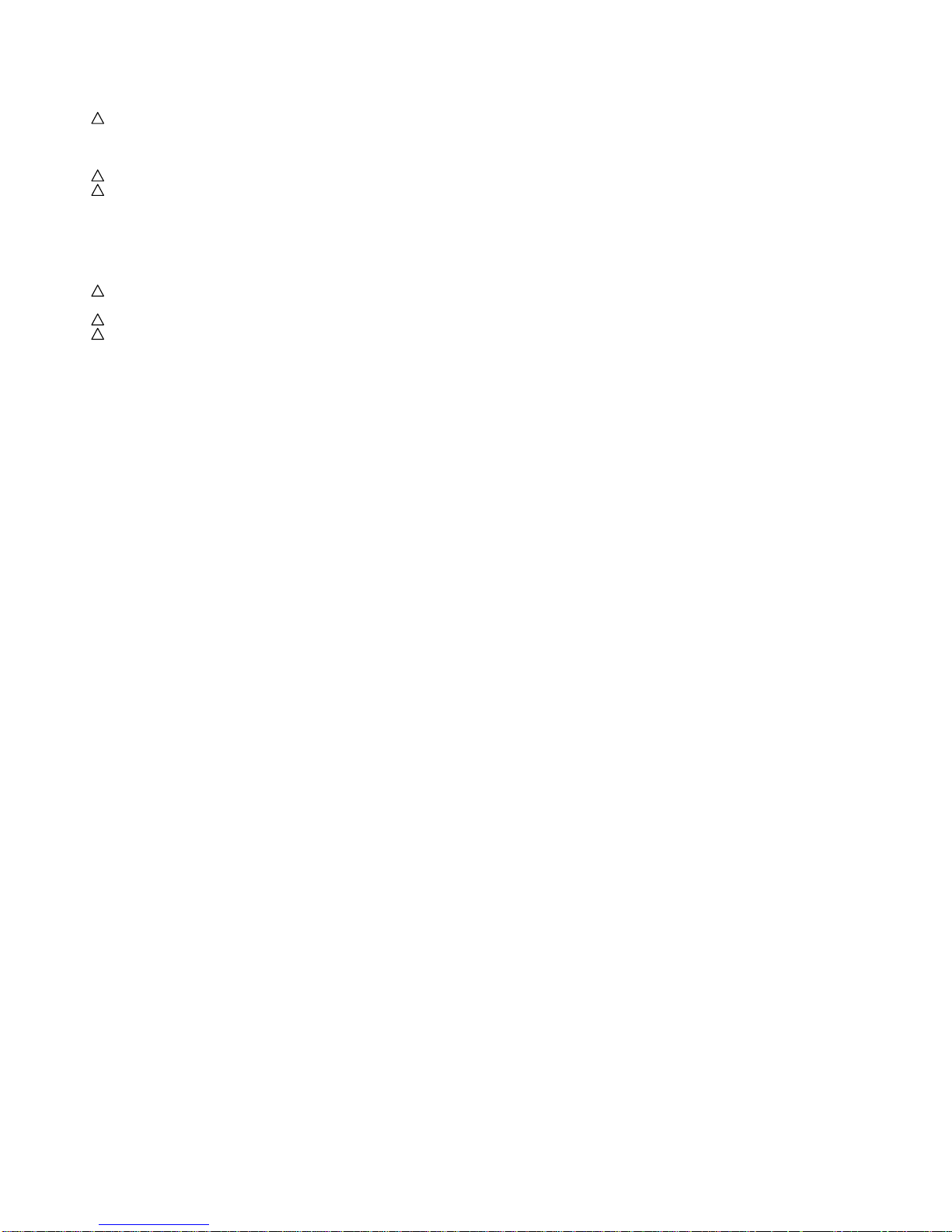
ELECTRIC REPLACEMENT PARTS LIST
*** TUNER ***
! TU6002 9JD0164Y03002 DIGITAL TUNER TDTG-S156D
*** AC CORD ***
! CD3810 9JD120Q155804 CORD AC P205-1324-4
! CD3811 9JD120D145801 CORD SET AC 4K6G-431-00K
*** OTHERS ***
BT001 9JD141L003010 BATTERY,MANGAN R6P(AR)XICI
BT002 9JD141L003010 BATTERY,MANGAN R6P(AR)XICI
! M3400 9JD1519Y55L01 FAN MOTOR 2004KL-04W-B30-M09
! SP301 9JD070Y056003 SPEAKER S0412F03
! SP302 9JD070Y056003 SPEAKER S0412F03
TM101 9JD076B0MU030 TRANSMITTER ETR0088-010240
V2301 9JD09E4132019 LCD LK315T3LZ5CZ
K2-12
RESISTOR
RC................... CARBON RESISTOR
CAPACITORS
CC................... CERAMIC CAPACITOR
CE................... ALUMI ELECTROLYTIC CAPACITOR
CP................... POLYESTER CAPACITOR
CPP.................. POLYPROPYLENE CAPACITOR
CPL.................. PLASTIC CAPACITOR
CMP..................... METAL POLYESTER CAPACITOR
CMPL................ METAL PLASTIC CAPACITOR
CMPP................ METAL POLYPROPYLENE CAPACITOR
Page 92

COPYRIGHT © 2007 BY SHARP CORPORATION
ALL RIGHTS RESERVED.
SHARP ELECTRONICS (Europe) GmbH
Sonnistrabe 3, D-20097 Hamburg,
Germany
May 2007 Printed in Japan
No part of this publication may be reproduced,
stored in a retrieval system, or tr ansmitted in
any form or by any means , electronic, mechanical,
photocopying, recording, or otherwise, without
prior written permission of the publisher.
Page 93

ELECTRIC REPLACEMENT PARTS LIST
REF. NO. PART NO. DESCRIPTION CODE
REMOCON PCB ASS'Y
*** PCB ***
PCBDA0 9JDA32A01EDA0L REMOCON PCB ASS'Y CEF275A
*** DIODES ***
D2201 9JD0021E9Q010 LED LTL-1BEFJ-002A
*** CONNECTORS ***
CD4301 9JD06CU256201 CORD CONNECTOR CU256201
CP2201 9JD069S250639 CONNECTOR PCB SIDE A2001WR2-5P
*** OTHERS ***
OS2201 9JD077A033001 REMOTE RECEIVER ROM-V338TAO
DIGITAL PCB ASS'Y
*** PCB ***
PCBDH0 9JDA32A01EDH0L DIGITAL PCB ASS'Y CEF243A
*** DIODES ***
D2402 9JDDD7R20S300 DIODE SCHOTTKY BARRIER ER RB520S-30-TE61
D6401 9JDDD7R20S300 DIODE SCHOTTKY BARRIER ER RB520S-30-TE61
D6402 9JDDD7R20S300 DIODE SCHOTTKY BARRIER ER RB520S-30-TE61
D6403 9JDD28R1QS040 DIODE EC31QS04-TE12L or
9JDD4CRSK34A0 DIODE SCHOTTKY SK34A
D6404 9JDD28R1QS040 DIODE EC31QS04-TE12L or
9JDD4CRSK34A0 DIODE SCHOTTKY SK34A
D6405 9JDD28R1QS040 DIODE EC31QS04-TE12L or
9JDD4CRSK34A0 DIODE SCHOTTKY SK34A
D6406 9JDD28R1QS040 DIODE EC31QS04-TE12L or
9JDD4CRSK34A0 DIODE SCHOTTKY SK34A
D6407 9JDDD7R20S300 DIODE SCHOTTKY BARRIER RB520S-30-TE61
D6408 9JDD28R1QS040 DIODE EC31QS04-TE12L or
9JDD4CRSK34A0 DIODE SCHOTTKY SK34A
D6409 9JDDD7R20S300 DIODE SCHOTTKY BARRIER RB520S-30-TE61
D6410 9JDD28R1QS040 DIODE EC31QS04-TE12L or
9JDD4CRSK34A0 DIODE SCHOTTKY SK34A
D6411 9JDDD7R20S300 DIODE SCHOTTKY BARRIER RB520S-30-TE61
D6412 9JDDD7R20S300 DIODE SCHOTTKY BARRIER RB520S-30-TE61
D6413 9JDD28R1QS040 DIODE EC31QS04-TE12L or
9JDD4CRSK34A0 DIODE SCHOTTKY SK34A
*** ICS ***
IC2401 9JDI5PK051050 IC STM5105ALB
IC2402 9JDI9UF032310 IC PST3231NR
IC2403 9JDICLJ022ET5 IC HY5DU561622ETP-D43
IC2404 9JDS32A01EF01 MEMORY DATA SST39VF1601-70-4C-EKE
IC2409 9JDI5PJ0064W0 IC M24C64WMN6TP
IC3001 9JDI55F045FT0 IC TC74LCX245FT(EL)
IC3002 9JDI55J0X2440 IC TC74LCX244FT(EL,K)
IC3003 9JDI55J0X2440 IC TC74LCX244FT(EL,K)
IC3004 9JDI55J0X2440 IC TC74LCX244FT(EL,K)
IC3005 9JDI55J0X2440 IC TC74LCX244FT(EL,K)
IC3006 9JDI55J0CX020 IC TC74LCX02FT(EL)
IC3007 9JDI55F0125F0 IC TC7SH125FU(TE85L,F
IC4001 9JDI5PK003620 IC STV0362
! IC6401 9JDI07F078200 IC BD7820FP-E2
! IC6402 9JDI07F078200 IC BD7820FP-E2
! IC6403 9JDI07F078200 IC BD7820FP-E2
! IC6404 9JDI07F078200 IC BD7820FP-E2
! IC6405 9JDI07F078200 IC BD7820FP-E2
IC6406 9JDI0WF0H73C0 IC TSH73CDT
! IC6407 9JDI07F078200 IC BD7820FP-E2
K2-1
Page 94

ELECTRIC REPLACEMENT PARTS LIST
*** TRANSISTORS ***
Q2401 9JDTAAA1504SY TRANSISTOR SILICON KTA1504S_Y_RTK
Q3002 9JDTCAA3875SY TRANSISTOR SILICON KTC3875S_Y_RTK
Q3003 9JDTCAA3875SY TRANSISTOR SILICON KTC3875S_Y_RTK
Q3004 9JDTAAA01664Y TRANSISTOR SILICON KTA1664-Y-RTF/P
*** COILS ***
B2402 9JD024HC56005 CORE,BEADS FCM1608CF-600T06
B2403 9JD024HC56005 CORE,BEADS FCM1608CF-600T06
B2404 9JD024HC56005 CORE,BEADS FCM1608CF-600T06
B2405 9JD024HC56005 CORE,BEADS FCM1608CF-600T06
B2406 9JD024HC56005 CORE,BEADS FCM1608CF-600T06
B3001 9JD024HC56005 CORE,BEADS FCM1608CF-600T06
B3002 9JD024HC56005 CORE,BEADS FCM1608CF-600T06
B4001 9JD024HC56005 CORE,BEADS FCM1608CF-600T06
B4002 9JD024HC56005 CORE,BEADS FCM1608CF-600T06
B4003 9JD024HC56005 CORE,BEADS FCM1608CF-600T06
B6401 9JD024HC51023 CORE,BEADS FCM1608KF-102T02
B6402 9JD024HC51023 CORE,BEADS FCM1608KF-102T02
B6403 9JD024HC56005 CORE,BEADS FCM1608CF-600T06
B6404 9JD024HC51023 CORE,BEADS FCM1608KF-102T02
B6405 9JD024HC51023 CORE,BEADS FCM1608KF-102T02
B6406 9JD024HC51023 CORE,BEADS FCM1608KF-102T02
B6407 9JD024HC51023 CORE,BEADS FCM1608KF-102T02
B6408 9JD024HC51023 CORE,BEADS FCM1608KF-102T02
B6409 9JD024HC51023 CORE,BEADS FCM1608KF-102T02
B6410 9JD024HC51023 CORE,BEADS FCM1608KF-102T02
B6411 9JD024HC51023 CORE,BEADS FCM1608KF-102T02
L2401 9JD0216SD2R2J COIL 2.2 UH
L2402 9JD0216SD2R2J COIL 2.2 UH
L2403 9JD0216SD2R2J COIL 2.2 UH
L2404 9JD0216SD2R2J COIL 2.2 UH
L3001 9JD0216SD2R2J COIL 2.2 UH
L3002 9JD0216SD2R2J COIL 2.2 UH
L4001 9JD0216SD2R2J COIL 2.2 UH
L4002 9JD0216SD2R2J COIL 2.2 UH
L4004 9JD0216SD2R2J COIL 2.2 UH
L6401 9JD0216SD100J COIL 10 UH
L6406 9JD0216SD2R2J COIL 2.2 UH
L6408 9JD0216SD8R2J COIL 8.2 UH
L6409 9JD0216SD4R7J COIL 4.7 UH
L6410 9JD0216SD4R7J COIL 4.7 UH
*** JACKS ***
CP3002 9JD063M800002 HOLDER,IC 30_5027_000_102_000+
*** CONNECTORS ***
CP2401 9JD069S250679 CONNECTOR PCB SIDE A2006WR0-2X5P
CP2402 9JD069S250629 CONNECTOR PCB SIDE A2001WV2-5P
CP3001 9JD069EN68020 CONNECTOR PCB SIDE 36_5027_068_130_831+
CP6401 9JD06972UT018 CONNECTOR PCB SIDE 125622330K3
*** CRYSTAL & CERAMIC OSCILLATORS ***
X2401 9JD100GT02720 CRYSTAL B27000C005
X4001 9JD100GT02720 CRYSTAL B27000C005
*** NETWORKS ***
NR2401 9JD110P4560M5 R,NETWORK 4D02WGJ0560TCE
NR2402 9JD110P4560M5 R,NETWORK 4D02WGJ0560TCE
NR2403 9JD110P4560M5 R,NETWORK 4D02WGJ0560TCE
NR2404 9JD110P4560M5 R,NETWORK 4D02WGJ0560TCE
NR2405 9JD110P4560M5 R,NETWORK 4D02WGJ0560TCE
NR2406 9JD110P4560M5 R,NETWORK 4D02WGJ0560TCE
NR2407 9JD110P4560M5 R,NETWORK 4D02WGJ0560TCE
NR2408 9JD110P4000M5 R,NETWORK 4D02WGJ0000TCE
NR2409 9JD110P4000M5 R,NETWORK 4D02WGJ0000TCE
NR2410 9JD110P4000M5 R,NETWORK 4D02WGJ0000TCE
NR2411 9JD110P4000M5 R,NETWORK 4D02WGJ0000TCE
K2-2
Page 95

ELECTRIC REPLACEMENT PARTS LIST
NR2412 9JD110P4000M5 R,NETWORK 4D02WGJ0000TCE
NR2413 9JD110P4000M5 R,NETWORK 4D02WGJ0000TCE
NR2414 9JD110P4000M5 R,NETWORK 4D02WGJ0000TCE
NR2415 9JD110P4000M5 R,NETWORK 4D02WGJ0000TCE
NR2416 9JD110P4000M5 R,NETWORK 4D02WGJ0000TCE
NR2417 9JD110P4000M5 R,NETWORK 4D02WGJ0000TCE
NR2418 9JD110P4470M5 R,NETWORK 4D02WGJ0470TCE
NR2419 9JD110P4470M5 R,NETWORK 4D02WGJ0470TCE
NR2420 9JD110P4560M5 R,NETWORK 4D02WGJ0560TCE
NR2421 9JD110P4560M5 R,NETWORK 4D02WGJ0560TCE
NR2422 9JD110P4560M5 R,NETWORK 4D02WGJ0560TCE
NR3001 9JD110P4470M5 R,NETWORK 4D02WGJ0470TCE
NR3002 9JD110P4470M5 R,NETWORK 4D02WGJ0470TCE
NR3003 9JD110P4470M5 R,NETWORK 4D02WGJ0470TCE
NR3004 9JD110P4470M5 R,NETWORK 4D02WGJ0470TCE
NR3005 9JD110P4470M5 R,NETWORK 4D02WGJ0470TCE
NR3006 9JD110P4470M5 R,NETWORK 4D02WGJ0470TCE
NR3007 9JD110P4470M5 R,NETWORK 4D02WGJ0470TCE
NR3008 9JD110P4470M5 R,NETWORK 4D02WGJ0470TCE
NR3009 9JD110P4470M5 R,NETWORK 4D02WGJ0470TCE
NR3010 9JD110P4470M5 R,NETWORK 4D02WGJ0470TCE
NR3011 9JD110P4470M5 R,NETWORK 4D02WGJ0470TCE
NR3012 9JD110P4470M5 R,NETWORK 4D02WGJ0470TCE
*** OTHERS ***
SH2401 9JD126D000044 TERMINAL PIN YQ-36 or
9JD126R000038 TERMINAL PIN TP00370-21
SH2402 9JD126D000044 TERMINAL PIN YQ-36 or
9JD126R000038 TERMINAL PIN TP00370-21
SH2403 9JD126D000044 TERMINAL PIN YQ-36 or
9JD126R000038 TERMINAL PIN TP00370-21
SH2404 9JD126D000044 TERMINAL PIN YQ-36 or
9JD126R000038 TERMINAL PIN TP00370-21
MAIN PCB ASS'Y
*** PCB ***
PCBF40 9JDA32A01EF40L MAIN PCB ASS'Y CMF111A
*** RESISTORS ***
! R3808 9JDR65584470J R,FUSE 47 OHM 1/4W
*** CAPACITORS ***
C376 9JDE7EYF3102M CE 1000 UF 25V or
9JDE61FF3102D CE 1000 UF 25V
C384 9JDE7EYF3102M CE 1000 UF 25V or
9JDE61FF3102D CE 1000 UF 25V
C3201 9JDE7EYF2222M CE 2200 UF 16V
*** DIODES ***
D101 9JDDE7RB1202B DIODE ZENER UDZS12B TE-177
D102 9JDDE7RB1202B DIODE ZENER UDZS12B TE-177
D103 9JDDE7RB1202B DIODE ZENER UDZS12B TE-177
D104 9JDDE7RB1202B DIODE ZENER UDZS12B TE-177
D105 9JDDE7RB5R62B DIODE ZENER UDZS5.6B TE-17
D107 9JDDD7R20S300 DIODE SCHOTTKY BARRIER RB520S-30-TE61
D108 9JDDE7RB5R62B DIODE ZENER UDZS5.6B TE-17
D301 9JDD28R11FS20 DIODE EC11FS2-TE12L
D802 9JDDE7RB5R62B DIODE ZENER UDZS5.6B TE-17
D803 9JDDE7RB5R62B DIODE ZENER UDZS5.6B TE-17
D804 9JDDD7R20S300 DIODE SCHOTTKY BARRIER RB520S-30-TE61
D805 9JDDD7R20S300 DIODE SCHOTTKY BARRIER RB520S-30-TE61
D806 9JDDE7RB5R62B DIODE ZENER UDZS5.6B TE-17
D807 9JDDE7RB5R62B DIODE ZENER UDZS5.6B TE-17
D808 9JDDE7RB5R62B DIODE ZENER UDZS5.6B TE-17
D809 9JDDE7RB5R62B DIODE ZENER UDZS5.6B TE-17
D810 9JDDE7RB5R62B DIODE ZENER UDZS5.6B TE-17
D811 9JDDE7RB5R62B DIODE ZENER UDZS5.6B TE-17
D812 9JDDE7RB5R62B DIODE ZENER UDZS5.6B TE-17
D813 9JDDE7RB5R62B DIODE ZENER UDZS5.6B TE-17
K2-3
Page 96

ELECTRIC REPLACEMENT PARTS LIST
D814 9JDDE7RB5R62B DIODE ZENER UDZS5.6B TE-17
D818 9JDDE7RB5R62B DIODE ZENER UDZS5.6B TE-17
D3201 9JDDD7RB051L0 DIODE SCHOTTKY RB051L-40_TE25
D3202 9JDD28R1QS040 DIODE EC31QS04-TE12L or
9JDD4CRSK34A0 DIODE SCHOTTKY SK34A
D3204 9JDD28R1QS040 DIODE EC31QS04-TE12L or
9JDD4CRSK34A0 DIODE SCHOTTKY SK34A
D3205 9JDD28R1QS040 DIODE EC31QS04-TE12L or
9JDD4CRSK34A0 DIODE SCHOTTKY SK34A
D3209 9JDD28R1QS040 DIODE EC31QS04-TE12L or
9JDD4CRSK34A0 DIODE SCHOTTKY SK34A
D3210 9JDD28R1QS040 DIODE EC31QS04-TE12L or
9JDD4CRSK34A0 DIODE SCHOTTKY SK34A
D3600 9JDDD7R60L400 DIODE SCHOTTKY RB160L-40-TE25
D3601 9JDD77R1A1R10 DIODE VARISTA AVRL161A1R1NT
D3602 9JDDE7RB5R62B DIODE ZENER UDZS5.6B TE-17
D3603 9JDD77R1A1R10 DIODE VARISTA AVRL161A1R1NT
D3604 9JDDD7R60L400 DIODE SCHOTTKY RB160L-40-TE25
D3605 9JDDD7R60L400 DIODE SCHOTTKY RB160L-40-TE25
D3626 9JDD77R1A1R10 DIODE VARISTA AVRL161A1R1NT
D3627 9JDD77R1A1R10 DIODE VARISTA AVRL161A1R1NT
D3628 9JDD28R1QS040 DIODE EC31QS04-TE12L or
9JDD4CRSK34A0 DIODE SCHOTTKY SK34A
D3629 9JDD28R1QS040 DIODE EC31QS04-TE12L or
9JDD4CRSK34A0 DIODE SCHOTTKY SK34A
D3630 9JDDE7RB5R62B DIODE ZENER UDZS5.6B TE-17
D3804 9JDD4AT01H3E0 DIODE RECTIFIER 1H3-E
D4209 9JDDE7RB6R82B DIODE ZENER UDZS6.8B TE-17
D4210 9JDDE7RB4R72B DIODE ZENER UDZS4.7B TE-17
D4211 9JDDE7RB4R72B DIODE ZENER UDZS4.7B TE-17
D4212 9JDDE7RB1202B DIODE ZENER UDZS12B TE-177
D4213 9JDDE7RB1202B DIODE ZENER UDZS12B TE-177
D4214 9JDDE7RB1202B DIODE ZENER UDZS12B TE-177
D4215 9JDDE7RB1202B DIODE ZENER UDZS12B TE-177
D4216 9JDDE7RB6R82B DIODE ZENER UDZS6.8B TE-17
D4217 9JDDE7RB6R82B DIODE ZENER UDZS6.8B TE-17
D4218 9JDDE7RB6R82B DIODE ZENER UDZS6.8B TE-17
D4219 9JDDE7RB6R82B DIODE ZENER UDZS6.8B TE-17
D4220 9JDDE7RB6R82B DIODE ZENER UDZS6.8B TE-17
D4221 9JDDGERMA1110 DIODE SILICON MA111-(TX) or
9JDDD7R0S3550 DIODE SILICON 1SS355 TE-17
D4222 9JDDE7RB1202B DIODE ZENER UDZS12B TE-177
D4223 9JDDE7RB1202B DIODE ZENER UDZS12B TE-177
D4235 9JDDE7RB1202B DIODE ZENER UDZS12B TE-177
D4236 9JDDE7RB1202B DIODE ZENER UDZS12B TE-177
D4237 9JDDE7RB1202B DIODE ZENER UDZS12B TE-177
D4238 9JDDE7RB1202B DIODE ZENER UDZS12B TE-177
D4239 9JDDE7RB1202B DIODE ZENER UDZS12B TE-177
D4240 9JDDE7RB1202B DIODE ZENER UDZS12B TE-177
D4241 9JDDD7R0S3550 DIODE SILICON 1SS355 TE-17
D4242 9JDDD7R0S3550 DIODE SILICON 1SS355 TE-17
D4243 9JDDD7R0S3550 DIODE SILICON 1SS355 TE-17
D4244 9JDDD7R0S3550 DIODE SILICON 1SS355 TE-17
D4245 9JDDD7R0S3550 DIODE SILICON 1SS355 TE-17
D4246 9JDDD7R0S3550 DIODE SILICON 1SS355 TE-17
D4247 9JDDE7RB1202B DIODE ZENER UDZS12B TE-177
D4248 9JDDE7RB1202B DIODE ZENER UDZS12B TE-177
D4249 9JDDE7RB1202B DIODE ZENER UDZS12B TE-177
D4250 9JDDE7RB1202B DIODE ZENER UDZS12B TE-177
D4251 9JDDE7RB1202B DIODE ZENER UDZS12B TE-177
D4252 9JDDE7RB1202B DIODE ZENER UDZS12B TE-177
D4253 9JDDE7RB1202B DIODE ZENER UDZS12B TE-177
D4254 9JDDD7R0S3550 DIODE SILICON 1SS355 TE-17
D4255 9JDDD7R0S3550 DIODE SILICON 1SS355 TE-17
D4256 9JDDD7R0S3550 DIODE SILICON 1SS355 TE-17
D4257 9JDDD7R0S3550 DIODE SILICON 1SS355 TE-17
D4258 9JDDD7R0S3550 DIODE SILICON 1SS355 TE-17
D4259 9JDDD7R0S3550 DIODE SILICON 1SS355 TE-17
D4303 9JDDE7RB5R62B DIODE ZENER UDZS5.6B TE-17
D4304 9JDDE7RB5R62B DIODE ZENER UDZS5.6B TE-17
D4305 9JDD1VT001330 DIODE,SILICON 1SS133T-77
D4310 9JDDD7R60M400 DIODE SCHOTTKY BARRIER RB160M-40-TR
D4311 9JDDD7R60M400 DIODE SCHOTTKY BARRIER RB160M-40-TR
D4313 9JDDE7RB5R62B DIODE ZENER UDZS5.6B TE-17
D6001 9JDD1VT001330 DIODE,SILICON 1SS133T-77
K2-4
Page 97

ELECTRIC REPLACEMENT PARTS LIST
*** ICS ***
IC101 9JDS32A01EM01 MEMORY DATA R5F21244SNFP
IC102 9JDICMF032200 IC ISL83220ECVZ-T
IC105 9JDI9UF032290 IC PST3229NR
IC300 9JDI0QJP21510 IC NJM2151AV(TE1)
! IC301 9JDI0KJP89320 IC TDA8932T
IC801 9JDS32A01EE03 MEMORY DATA M24256-BWMN6TP
IC802 9JDI9UF032290 IC PST3229NR
IC803 9JDS32A01EM02 MEMORY DATA VCT6973G-FA-B3-000
! IC3201 9JDI07F0C0WF0 IC BA00BC0WFP-E2
! IC3202 9JDI1LF010150 IC AL1015
! IC3203 9JDI07F078200 IC BD7820FP-E2
! IC3204 9JDI07F078200 IC BD7820FP-E2
! IC3205 9JDI1KF98D050 IC KIA78D05F
! IC3601 9JDI07F078200 IC BD7820FP-E2
IC3605 9JDIG1F090250 IC SII9025CTU
IC3606 9JDS32A01EE01 MEMORY DATA BR24L02F-WE2
IC3609 9JDS32A01EE02 MEMORY DATA BR24L02F-WE2
! IC3801 9JDI07F0C0WF0 IC BA00BC0WFP-E2
IC4201 9JDI0UF015020 IC MM1502XNRE
IC4202 9JDI0UF015010 IC MM1501XNRE
IC4203 9JDI0UF015010 IC MM1501XNRE
IC4204 9JDI0QF025840 IC NJM2584AM(TE1)
IC4205 9JDI0QF025840 IC NJM2584AM(TE1)
IC4206 9JDI0UF015010 IC MM1501XNRE
IC4301 9JDS32A01EE04 MEMORY DATA 24LCS22AT-I/SN
IC4303 9JDI0QF02534V IC NJM2534V(TE2)
IC4304 9JDI0QF02534V IC NJM2534V(TE2)
IC6001 9JDI0CJ040530 IC SN74LV4053APWR
*** TRANSISTORS ***
Q101 9JDT2AA5132E0 FET KTK5132E-RTK/P
Q102 9JDT2AA5132E0 FET KTK5132E-RTK/P
Q300 9JDTNAAB05003 COMPOUND TRANSISTOR KRC102SRTK
Q301 9JDTNAAB05003 COMPOUND TRANSISTOR KRC102SRTK
Q302 9JDTAAA1504SY TRANSISTOR SILICON KTA1504S_Y_RTK
Q303 9JDTCAA3875SY TRANSISTOR SILICON KTC3875S_Y_RTK
Q304 9JDTCAA3875SY TRANSISTOR SILICON KTC3875S_Y_RTK
Q305 9JDTCAA3875SY TRANSISTOR SILICON KTC3875S_Y_RTK
Q321 9JDTPAAA05001 COMPOUND TRANSISTOR KRA101SRTK
Q3200 9JDT77J011320 TRANSISTOR SILICON 2SB1132T100(Q,R)
Q3201 9JDTNAAB05003 COMPOUND TRANSISTOR KRC102SRTK
! Q3202 9JDTS3M000044 COMPOUND TRANSISTOR CPH6312-TL-E
Q3205 9JDTAAA01664Y TRANSISTOR SILICON KTA1664-Y-RTF/P
Q3206 9JDTNAAB05003 COMPOUND TRANSISTOR KRC102SRTK
Q3601 9JDTCAA3875SY TRANSISTOR SILICON KTC3875S_Y_RTK
Q3602 9JDTCAA3875SY TRANSISTOR SILICON KTC3875S_Y_RTK
Q3603 9JDT2AA5132E0 FET KTK5132E-RTK/P
Q3604 9JDT2AA5132E0 FET KTK5132E-RTK/P
Q3605 9JDT2AA5132E0 FET KTK5132E-RTK/P
Q3615 9JDT2AA5132E0 FET KTK5132E-RTK/P
Q3616 9JDT2AA5132E0 FET KTK5132E-RTK/P
Q3617 9JDT2AA5132E0 FET KTK5132E-RTK/P
Q3618 9JDT2AA5132E0 FET KTK5132E-RTK/P
Q3801 9JDTCAA3875SY TRANSISTOR SILICON KTC3875S_Y_RTK
Q3802 9JDTAAA01664Y TRANSISTOR SILICON KTA1664-Y-RTF/P
Q3803 9JDTCAA3875SY TRANSISTOR SILICON KTC3875S_Y_RTK
Q3804 9JDTNAAB05003 COMPOUND TRANSISTOR KRC102SRTK
Q3805 9JDTAAA1504SY TRANSISTOR SILICON KTA1504S_Y_RTK
Q3806 9JDTAAT01281Y TRANSISTOR SILICON KTA1281_Y
Q3807 9JDTNAAB05003 COMPOUND TRANSISTOR KRC102SRTK
Q4201 9JDTAAA1504SY TRANSISTOR SILICON KTA1504S_Y_RTK
Q4203 9JDTAAA1504SY TRANSISTOR SILICON KTA1504S_Y_RTK
Q4204 9JDTCAA3875SY TRANSISTOR SILICON KTC3875S_Y_RTK
Q4205 9JDTCAA3875SY TRANSISTOR SILICON KTC3875S_Y_RTK
Q4207 9JDTCAA3875SY TRANSISTOR SILICON KTC3875S_Y_RTK
Q4208 9JDTCAA3875SY TRANSISTOR SILICON KTC3875S_Y_RTK
Q4209 9JDTCAA3875SY TRANSISTOR SILICON KTC3875S_Y_RTK
Q4210 9JDTCAA3875SY TRANSISTOR SILICON KTC3875S_Y_RTK
Q4214 9JDTAAA1504SY TRANSISTOR SILICON KTA1504S_Y_RTK
Q4216 9JDTCAA3875SY TRANSISTOR SILICON KTC3875S_Y_RTK
Q4217 9JDTPAAC05002 COMPOUND TRANSISTOR KRA103SRTK
K2-5
Page 98

ELECTRIC REPLACEMENT PARTS LIST
Q4218 9JDTNAAB05003 COMPOUND TRANSISTOR KRC102SRTK
Q4221 9JDTAAA1504SY TRANSISTOR SILICON KTA1504S_Y_RTK
Q4222 9JDTAAA1504SY TRANSISTOR SILICON KTA1504S_Y_RTK
Q4223 9JDTAAA1504SY TRANSISTOR SILICON KTA1504S_Y_RTK
Q4224 9JDTCAA3875SY TRANSISTOR SILICON KTC3875S_Y_RTK
Q4303 9JDTCAA3875SY TRANSISTOR SILICON KTC3875S_Y_RTK
Q4304 9JDTCAA3875SY TRANSISTOR SILICON KTC3875S_Y_RTK
Q4305 9JDTPAAB05001 COMPOUND TRANSISTOR KRA102SRTK
Q4306 9JDTCAA3875SY TRANSISTOR SILICON KTC3875S_Y_RTK
Q4307 9JDTCAA3875SY TRANSISTOR SILICON KTC3875S_Y_RTK
Q4308 9JDTPAAB05001 COMPOUND TRANSISTOR KRA102SRTK
Q4309 9JDTNAAB05003 COMPOUND TRANSISTOR KRC102SRTK
Q4310 9JDTNAAC05002 COMPOUND TRANSISTOR KRC103SRTK
Q6001 9JDT2AA5132E0 FET KTK5132E-RTK/P
Q6002 9JDT2AA5132E0 FET KTK5132E-RTK/P
Q6005 9JDTNAAB05003 COMPOUND TRANSISTOR KRC102SRTK
*** COILS ***
B101 9JD024HC51023 CORE,BEADS FCM1608KF-102T02
B102 9JD024HC51023 CORE,BEADS FCM1608KF-102T02
B301 9JD024HT03564 CORE,BEADS W4BRH3.5X6X1.0
B302 9JD024HT03564 CORE,BEADS W4BRH3.5X6X1.0
B303 9JD024HT03564 CORE,BEADS W4BRH3.5X6X1.0
B304 9JD024HT03564 CORE,BEADS W4BRH3.5X6X1.0
B305 9JD024HC51816 CORE,BEADS HCB1608KF-181T20
B306 9JD024HT03564 CORE,BEADS W4BRH3.5X6X1.0
B307 9JD024HT03564 CORE,BEADS W4BRH3.5X6X1.0
B801 9JD024HC51816 CORE,BEADS HCB1608KF-181T20
B802 9JD024HC51816 CORE,BEADS HCB1608KF-181T20
B803 9JD024HC51816 CORE,BEADS HCB1608KF-181T20
B804 9JD024HC51816 CORE,BEADS HCB1608KF-181T20
B805 9JD024HC51816 CORE,BEADS HCB1608KF-181T20
B806 9JD024HC51816 CORE,BEADS HCB1608KF-181T20
B807 9JD024HC51816 CORE,BEADS HCB1608KF-181T20
B808 9JD024HC51816 CORE,BEADS HCB1608KF-181T20
B809 9JD024HC51816 CORE,BEADS HCB1608KF-181T20
B810 9JD024HC51816 CORE,BEADS HCB1608KF-181T20
B811 9JD024HC51816 CORE,BEADS HCB1608KF-181T20
B812 9JD024HC51816 CORE,BEADS HCB1608KF-181T20
B813 9JD024HC51816 CORE,BEADS HCB1608KF-181T20
B817 9JD024HC56005 CORE,BEADS FCM1608CF-600T06
B818 9JD024HC51816 CORE,BEADS HCB1608KF-181T20
B819 9JD024HC51816 CORE,BEADS HCB1608KF-181T20
B3201 9JD024HC51216 CORE,BEADS HCB1608KF-121T20
B3601 9JD024HC51816 CORE,BEADS HCB1608KF-181T20
B3602 9JD024HC51816 CORE,BEADS HCB1608KF-181T20
B3603 9JD024HC51816 CORE,BEADS HCB1608KF-181T20
B3604 9JD024HC51816 CORE,BEADS HCB1608KF-181T20
B3605 9JD024HC56005 CORE,BEADS FCM1608CF-600T06
B3606 9JD024HC51023 CORE,BEADS FCM1608KF-102T02
B3608 9JD024HC51023 CORE,BEADS FCM1608KF-102T02
B3609 9JD024HC51816 CORE,BEADS HCB1608KF-181T20
B3610 9JD024HC51816 CORE,BEADS HCB1608KF-181T20
B3613 9JD024HC51816 CORE,BEADS HCB1608KF-181T20
B3801 9JD024HT03564 CORE,BEADS W4BRH3.5X6X1.0
B4200 9JD024HC56005 CORE,BEADS FCM1608CF-600T06
B4203 9JD024HC56013 CORE,BEADS FCM1608KF-601T02
B4204 9JD024HC56013 CORE,BEADS FCM1608KF-601T02
B4205 9JD024HC56005 CORE,BEADS FCM1608CF-600T06
B4206 9JD024HC56005 CORE,BEADS FCM1608CF-600T06
B4207 9JD024HC56005 CORE,BEADS FCM1608CF-600T06
B4208 9JD024HC56005 CORE,BEADS FCM1608CF-600T06
B4209 9JD024HT03563 CORE,BEADS W4BRH3.5X6X1.0X2
B4210 9JD024HT03563 CORE,BEADS W4BRH3.5X6X1.0X2
B4211 9JD024HT03563 CORE,BEADS W4BRH3.5X6X1.0X2
B4212 9JD024HT03563 CORE,BEADS W4BRH3.5X6X1.0X2
B4213 9JD024HT03563 CORE,BEADS W4BRH3.5X6X1.0X2
B4214 9JD024HC56005 CORE,BEADS FCM1608CF-600T06
B4215 9JD024HC53306 CORE,BEADS HCB1608KF-330T50 or
9JD024AC5330J CORE,BEADS BLM18PG330SN1D
B4216 9JD024HC53306 CORE,BEADS HCB1608KF-330T50 or
9JD024AC5330J CORE,BEADS BLM18PG330SN1D
B4220 9JD024HC53306 CORE,BEADS HCB1608KF-330T50 or
9JD024AC5330J CORE,BEADS BLM18PG330SN1D
K2-6
Page 99

ELECTRIC REPLACEMENT PARTS LIST
B4221 9JD024HC53306 CORE,BEADS HCB1608KF-330T50 or
9JD024AC5330J CORE,BEADS BLM18PG330SN1D
B4222 9JD024HC53306 CORE,BEADS HCB1608KF-330T50 or
9JD024AC5330J CORE,BEADS BLM18PG330SN1D
B4223 9JD024HC53306 CORE,BEADS HCB1608KF-330T50
B4224 9JD024HC53306 CORE,BEADS HCB1608KF-330T50
B4226 9JD024HC53306 CORE,BEADS HCB1608KF-330T50
B4227 9JD024HC53306 CORE,BEADS HCB1608KF-330T50
B4228 9JD024NC51021 CORE,BEADS EBMS160808A102_RDC45
B4229 9JD024NC51021 CORE,BEADS EBMS160808A102_RDC45
B4301 9JD024NC51021 CORE,BEADS EBMS160808A102_RDC45
B4302 9JD024NC51021 CORE,BEADS EBMS160808A102_RDC45
B4303 9JD024HC56005 CORE,BEADS FCM1608CF-600T06
B4304 9JD024HC56005 CORE,BEADS FCM1608CF-600T06
B4305 9JD024HC56005 CORE,BEADS FCM1608CF-600T06
B4306 9JD024HC51816 CORE,BEADS HCB1608KF-181T20
B4307 9JD024HC51816 CORE,BEADS HCB1608KF-181T20
B4309 9JD024HC51816 CORE,BEADS HCB1608KF-181T20
B4310 9JD024HC56005 CORE,BEADS FCM1608CF-600T06
B4311 9JD024HC56005 CORE,BEADS FCM1608CF-600T06
B4314 9JD024NC51021 CORE,BEADS EBMS160808A102_RDC45
B4315 9JD024NC51021 CORE,BEADS EBMS160808A102_RDC45
B4317 9JD024HC51816 CORE,BEADS HCB1608KF-181T20
B4318 9JD024HC51816 CORE,BEADS HCB1608KF-181T20
B4323 9JD024HC56005 CORE,BEADS FCM1608CF-600T06
B4324 9JD024HC51816 CORE,BEADS HCB1608KF-181T20
B4325 9JD024HC51816 CORE,BEADS HCB1608KF-181T20
B4327 9JD024NC51021 CORE,BEADS EBMS160808A102_RDC45
B4328 9JD024NC51021 CORE,BEADS EBMS160808A102_RDC45
B6001 9JD024HC56013 CORE,BEADS FCM1608KF-601T02
B6003 9JD024HT03563 CORE,BEADS W4BRH3.5X6X1.0X2
B7201 9JD024HC51816 CORE,BEADS HCB1608KF-181T20
L103 9JD0216SD220J COIL 22 UH
L104 9JD0216SD220J COIL 22 UH
L300 9JD021U0L220M COIL 22 UH or
9JD02130G220M COIL 22 UH
L302 9JD021U0L220M COIL 22 UH or
9JD02130G220M COIL 22 UH
L3201 9JD02167E220K COIL 22 UH
L3202 9JD021U0L330M COIL 33 UH or
9JD02130G330M COIL 33 UH
L3203 9JD02167E220K COIL 22 UH
L3601 9JD02D6000068 COIL CHOKE ACM2012D-900-2P-T00
L3602 9JD02D6000068 COIL CHOKE ACM2012D-900-2P-T00
L3603 9JD02D6000068 COIL CHOKE ACM2012D-900-2P-T00
L3604 9JD02D6000068 COIL CHOKE ACM2012D-900-2P-T00
L3605 9JD02D6000068 COIL CHOKE ACM2012D-900-2P-T00
L3606 9JD02D6000068 COIL CHOKE ACM2012D-900-2P-T00
L3607 9JD02D6000068 COIL CHOKE ACM2012D-900-2P-T00
L3608 9JD02D6000068 COIL CHOKE ACM2012D-900-2P-T00
L4202 9JD021LA6220J COIL 22 UH
L4203 9JD021LA6220J COIL 22 UH
L4204 9JD021LA6220J COIL 22 UH
L4205 9JD021LA6220J COIL 22 UH
L4206 9JD021LA6220J COIL 22 UH
L4207 9JD021LA6220J COIL 22 UH
L4208 9JD021LA6220J COIL 22 UH
L4209 9JD0216MA220K COIL 22 UH
L4210 9JD0216MA220K COIL 22 UH
L4211 9JD021LA6220J COIL 22 UH
L4212 9JD021LA6220J COIL 22 UH
L4213 9JD021LA6100J COIL 10 UH
L4214 9JD021LA6470J COIL 47 UH
L4215 9JD0216S81R5M COIL 1.5 UH
L4216 9JD0216S81R5M COIL 1.5 UH
L4217 9JD021LA6100J COIL 10 UH
L4218 9JD0216S81R5M COIL 1.5 UH
L4219 9JD021LA6470J COIL 47 UH
L4221 9JD021LA6470J COIL 47 UH
L4223 9JD021LA6470J COIL 47 UH
L4224 9JD0216S91R5M COIL 1.5 UH
L4225 9JD021LA6100J COIL 10 UH
L4226 9JD021LA6470J COIL 47 UH
L4227 9JD021LA6220J COIL 22 UH
K2-7
Page 100

ELECTRIC REPLACEMENT PARTS LIST
L4230 9JD0216MA220K COIL 22 UH
L4231 9JD0216MA220K COIL 22 UH
L4232 9JD0216S91R5M COIL 1.5 UH
L4233 9JD021LA6470J COIL 47 UH
L4305 9JD0216SD220J COIL 22 UH
L4306 9JD0216SD220J COIL 22 UH
*** JACKS ***
CP102 9JD063W100053 JACK MD24-95V-EC
J4202 9JD060K431033 RCA JACK AV2-57A03-01
J4203 9JD060R411054 RCA JACK RCA-349-00D-01
J4204 9JD063Y000089 JACK PLATE RCA/DIN-501A-00B-03
J4205 9JD060J131021 HEADPHONE JACK MSJ-035-08D_PC(O87)
J4206 9JD063D000077 SOCKET,21PIN MRC-021V-27_PC
J4301 9JD060J151001 HEADPHONE JACK MS J-035-39D_B_PC_LF(O87)
*** CONNECTORS ***
CP101 9JD069S260629 CONNECTOR PCB SIDE A2001WV2-6P
CP301 9JD069S140419 CONNECTOR PCB SIDE A2502WV2-4P
CP802 9JD069S260629 CONNECTOR PCB SIDE A2001WV2-6P
CP3400 9JD069S220629 CONNECTOR PCB SIDE A2001WV2-2P
CP3601 9JD0694YJ3018 CONNECTOR PCB SIDE 1903015-3
CP3603 9JD0694YJ3018 CONNECTOR PCB SIDE 1903015-3
CP3801 9JD06977NM020 CONNECTOR PCB SIDE 127301123K2
CP3802 9JD069779M020 CONNECTOR PCB SIDE 127301109K2
CP4301 9JD069S250629 CONNECTOR PCB SIDE A2001WV2-5P
CP4305 9JD069S240639 CONNECTOR PCB SIDE A2001WR2-4P
CP6001 9JD06972UM018 CONNECTOR PCB SIDE TKC-W30P-P1
*** CRYSTAL & CERAMIC OSCILLATORS ***
X101 9JD100GT01615 CRYSTAL B16000E007
X801 9JD100DT02007 CRYSTAL DSX840GA
X3602 9JD100DT02801 CRYSTAL SMD-49
*** NETWORKS ***
NR801 9JD110P4470M4 R,NETWORK 4D03WGJ0470T5E
NR802 9JD110P4470M4 R,NETWORK 4D03WGJ0470T5E
NR3601 9JD110P4330M4 R,NETWORK 4D03WGJ0330T5E
NR3602 9JD110P4330M4 R,NETWORK 4D03WGJ0330T5E
NR3603 9JD110P4330M4 R,NETWORK 4D03WGJ0330T5E
NR3604 9JD110P4330M4 R,NETWORK 4D03WGJ0330T5E
NR3605 9JD110P4330M4 R,NETWORK 4D03WGJ0330T5E
NR3606 9JD110P4330M4 R,NETWORK 4D03WGJ0330T5E
*** OTHERS ***
CP4302 9JD06G2S21501 CONNECTOR PCB SIDE D229FD015G107BY
CP7201 9JD06G3VWT01A CONNECTOR PCB SIDE 20389-Y30E
SH4301 9JD126D000044 TERMINAL PIN YQ-36
SH4302 9JD126D000044 TERMINAL PIN YQ-36
SH4303 9JD126D000044 TERMINAL PIN YQ-36
SH4304 9JD126D000044 TERMINAL PIN YQ-36
SH4305 9JD126D000044 TERMINAL PIN YQ-36
SH4306 9JD126D000044 TERMINAL PIN YQ-36
SH4307 9JD126D000044 TERMINAL PIN YQ-36
POWER PCB ASS'Y
*** PCB ***
PCB240 9JDA32A01E240L POWER PCB ASS'Y CEF273A
*** RESISTORS ***
! R403 9JDR3X28BR22J R,METAL OXIDE 0.22 OHM 3W
! R404 9JDRC31X1155J RC 1.5M OHM 1W
! R406 9JDR3K681S22J R,METAL OXIDE 0.022 OHM 1W
! R412 9JDR63881R22J R,FUSE 0.22 OHM 1W
! R416 9JDR655842R2J R,FUSE 2.2 OHM 1/4W
K2-8
