Page 1
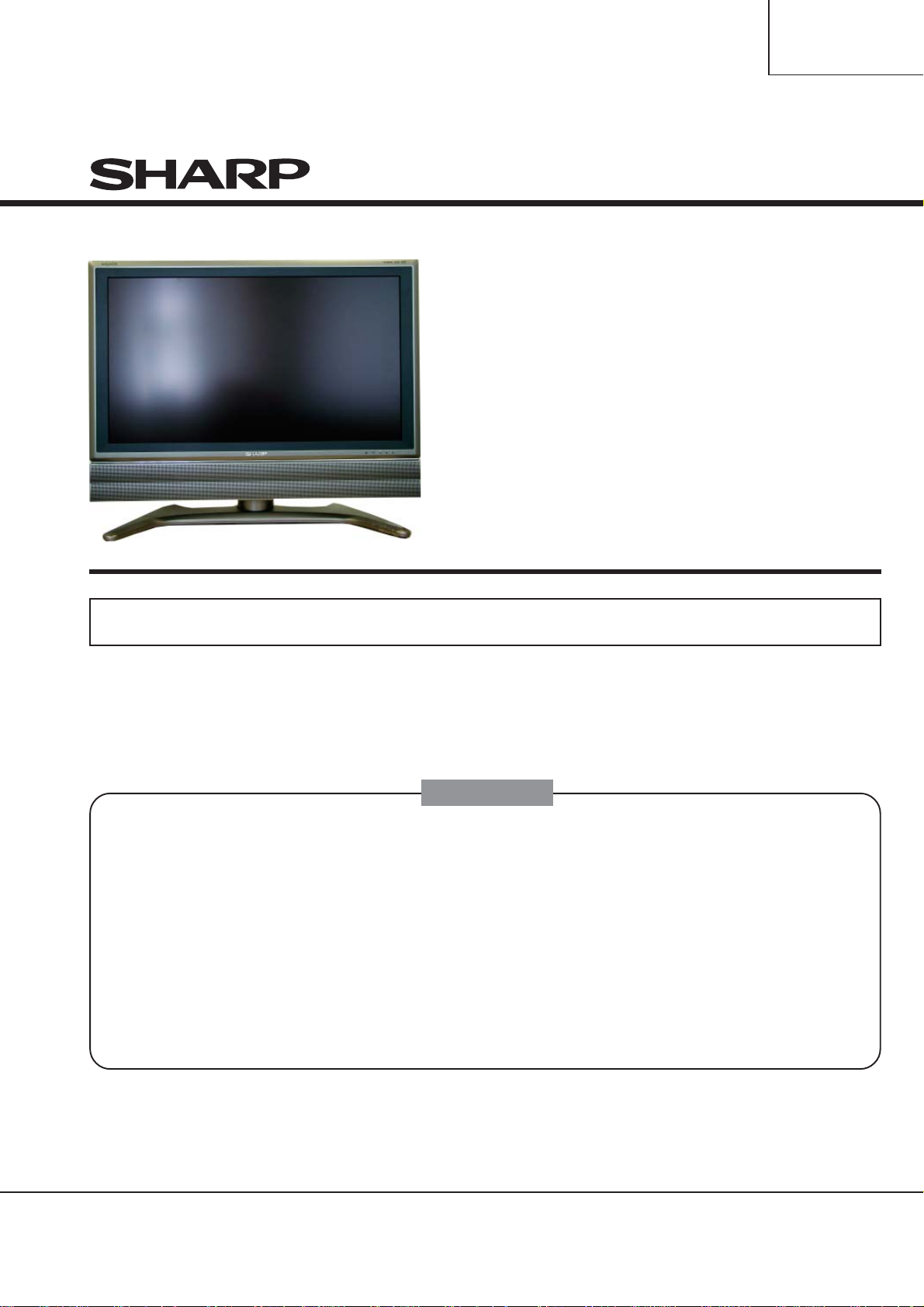
LC26GD7E
SERVICE MANUAL
230-90433926
LCD COLOUR
TELEVISION (Display)
MODEL
In the interests of user-safety (Required by safety regulations in some countries) the set should be restored
to its original condition and only parts identical to those specified should be used.
CONTENTS
NOTE ON ELECTROSTATICAL SHIELDING .....................................................................................................2
SAFETY WARNINGS / REGULATIONS .............................................................................................................2
PRECAUTIONS FOR USING LEAD-FREE SOLDER .........................................................................................3
REAR PANEL REMOVAL ....................................................................................................................................4
WIRING DIAGRAM L2650 ..................................................................................................................................6
ENTER SERVICE MODE ....................................................................................................................................8
OPTION BYTES TABLE WITH SERVICE RELEVANT OPTION BITS .............................................................15
SERVICE MENU L2650 (LCD) ..........................................................................................................................21
SOFTWARE LOADING .....................................................................................................................................22
COMPONENTS CHART ...................................................................................................................................24
TECHNICAL SPECIFICATIONS ........................................................................................................................25
TROUBLESHOOTING FOR LCD-CONTROLLER AND MICOM-BOARD ........................................................26
APPENDIX ........................................................................................................................................................29
SPARE PARTS LIST .........................................................................................................................................63
LC26GD7E
SHARP
CORPORATION
Page 2
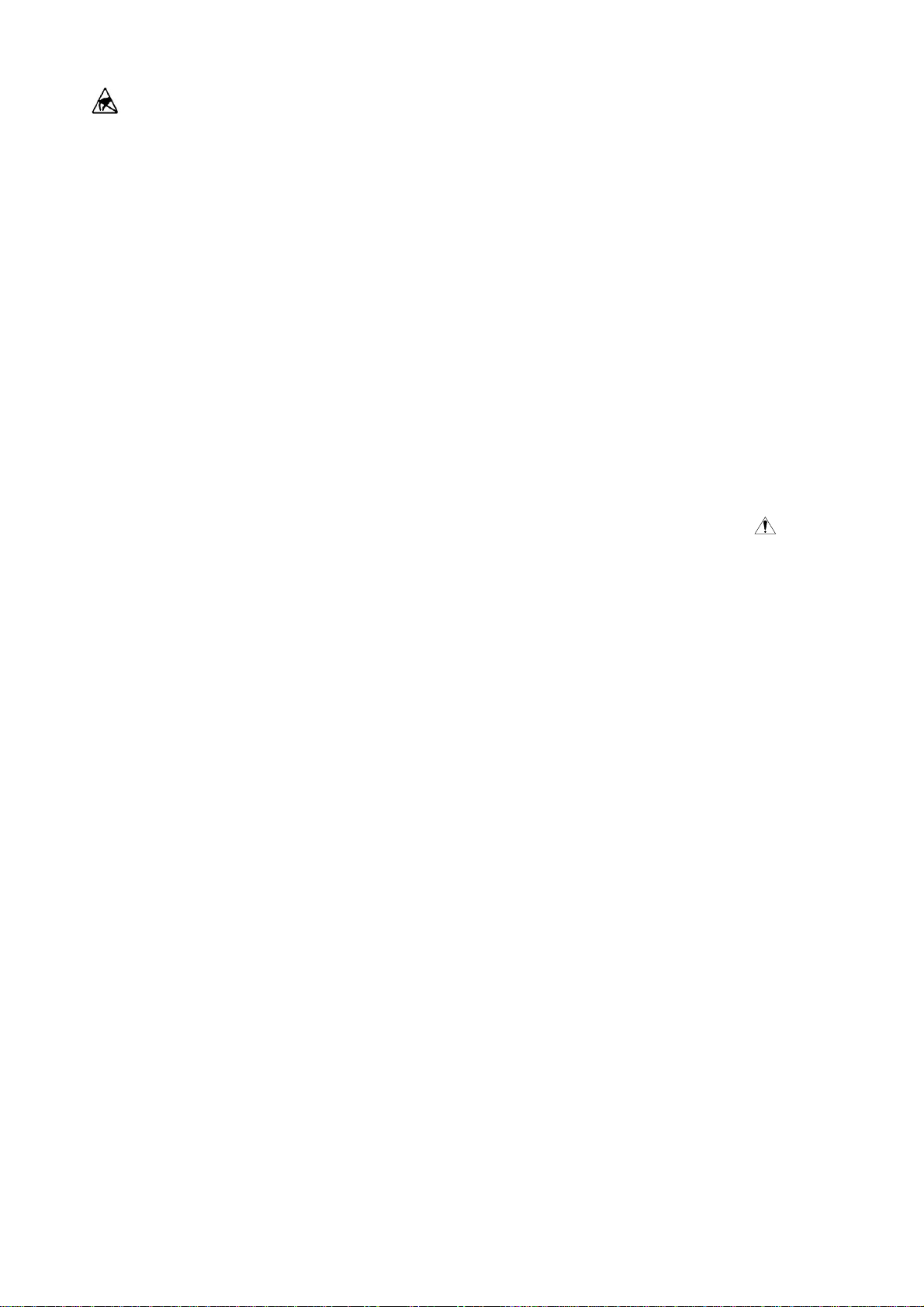
Note on electrostatic shielding
1. Electrostatically shielded MOS workstations
Components sensitive to electrostatic discharge
must be handled at workstation with electrostatic
shielding. An electrostatically shielded MOS workstation is fi tted with discharge resistor which earth
all conductive materials, including the technician
working there. Dielectrics are discharged by air
ionisation. The use of soldering irons and measuring equipment at shielded workstation is only
possible in conjunction with isolating transformer
in each of the devices used. Measuring equipment chassis are also earthed with discharge resistors.
2. Shielded packaging using conductive
materials
To protect against electrostatic charges, electrically conductive plastics are used for packaging
and transport purposes. Conductive plastics are
available in the form of transparent protective
bags, foam plastic, fi lm sheeting or containers.
Sensitive components requiring the use of protective packaging must only be packed and unpacked at shielded workstations.
Safety warnings/regulations
1. The repair, modifi cation and testing of mains-op-
erated electronic devices and their accessories
must only be performed by qualifi ed persons.
2. It is necessary to follow the regulations and safety
warnings to VDE 0701, part 200, as well as the
regulations and safety warnings applicable in the
country concerned.
3. VDE 0701, Part 2, contains regulations on the repair, modifi cation and testing of mains-operated
electronic devices and their accessories.
4. Before delivery, the device and the connecting
leads (including any protective earth conductor
fi tted) must undergo visual inspection, and the
insulation resistance and the equivalent leakage current must be measured according to VDE
0701, part 200. The low-resistance continuity of
the protective earth conductor must be verifi ed by
measurement to VDE regulation 0701, part 1.
5. The regulations of the country concerned must
also be observed.
6. Only genuine parts must be used for replacing
components marked with the symbol
.
2
Page 3
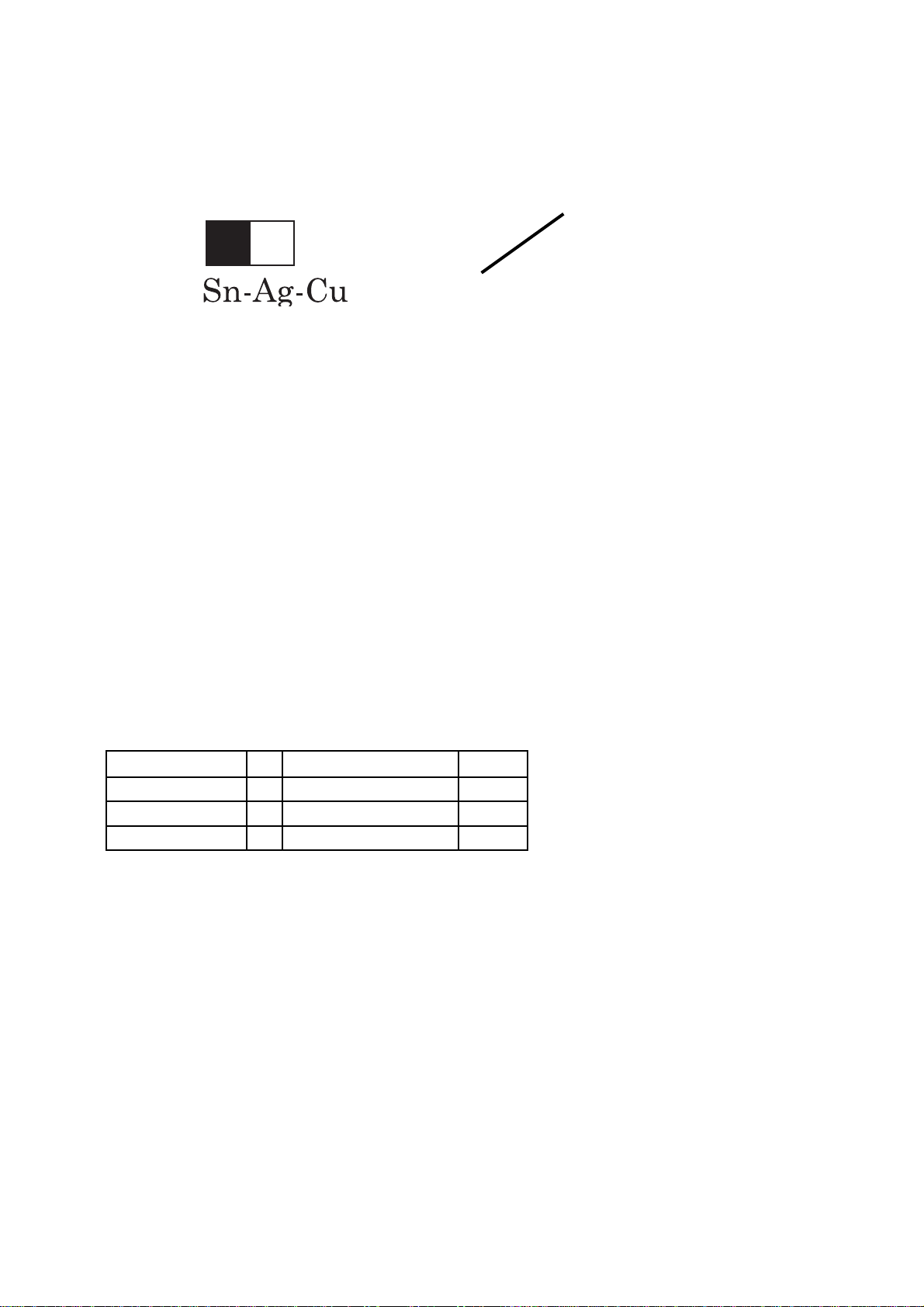
Precautions for using lead-free solder
1. Employing lead-free solder
„LCD CONT PWB“,“TMDS RX PWB“,“KEY PWB“,“R/C LED PWB“,“MOTOR PWB“,“INV PWB“,“POWER
PWB“of this model employs lead-free solder. The LF symbol indicates lead-free solder, and is attached on
the PWBs and service manuals. The alphabetical character following LF shows the type of lead-free solder .
Example:
L Fa
Indicates lead-free solder of tin, silver and copper.
2. Using lead-free wire solder
When fi xing the PWB soldered with the lead-free solder, apply lead-free wire solder. Repairing with conven-
tional lead wire solder may cause damage or accident due to cracks.
As the melting point of lead-free solder (Sn-Ag-Cu) is higher than the lead wire solder by 40ºC, we recom-
mend you to use a dedicated soldering bit, if you are not familiar with how to obtain lead-free wire solder or
sodening bit, contact our service station or service ranch in your area.
3. Soldering
As the melting point of lead-free solder (Sn-Ag-Cu) is about 220°C which is higher than the conventional
lead solder by 40°C, and as it has poor solder wettabillty , you may be apt to keep the soldering bit in contact
with the PWB for extended period of time. However, Since the land may be peeled of f or the maximum heatresistance temperature of parts may be excoeded, remove the bit from the PWB as soon as you conurm the
steady soldering condition.
Lead-free solder contains more tin, and the end of the soldering bit may be easily corroded. Make sure to
turn on and off the power of the bit as required. if a different type of solder stays on the tip of the soldering
bit, it is alloyed with lead-free solder. Clean the bit after every use of it.
When the tip of the soldering bit is blackened during use, fi le it with steel wool or fi ne sandpaper.
Pb
Lead-free wire solder for servicing
Be careful when replacing parts with polarity indication on the PWB silk.
Part No.
ZHNDAi123250E J
ZHNDAi126500E J
ZHNDAi12801KE J
Description Code
Ë
φ 0.3mm 250g(1roll)
φ 0.6mm 500g(1roll)
φ 1.0mm 1kg(1roll)
BL
BK
BM
3
Page 4

Rear panel removal
1. Place the set on a clean and soft base.
2. Open the screws (fi g. 1 and 2).
3. Mount stand for serviceposition.
Fig. 1
Fig. 2
4
Page 5
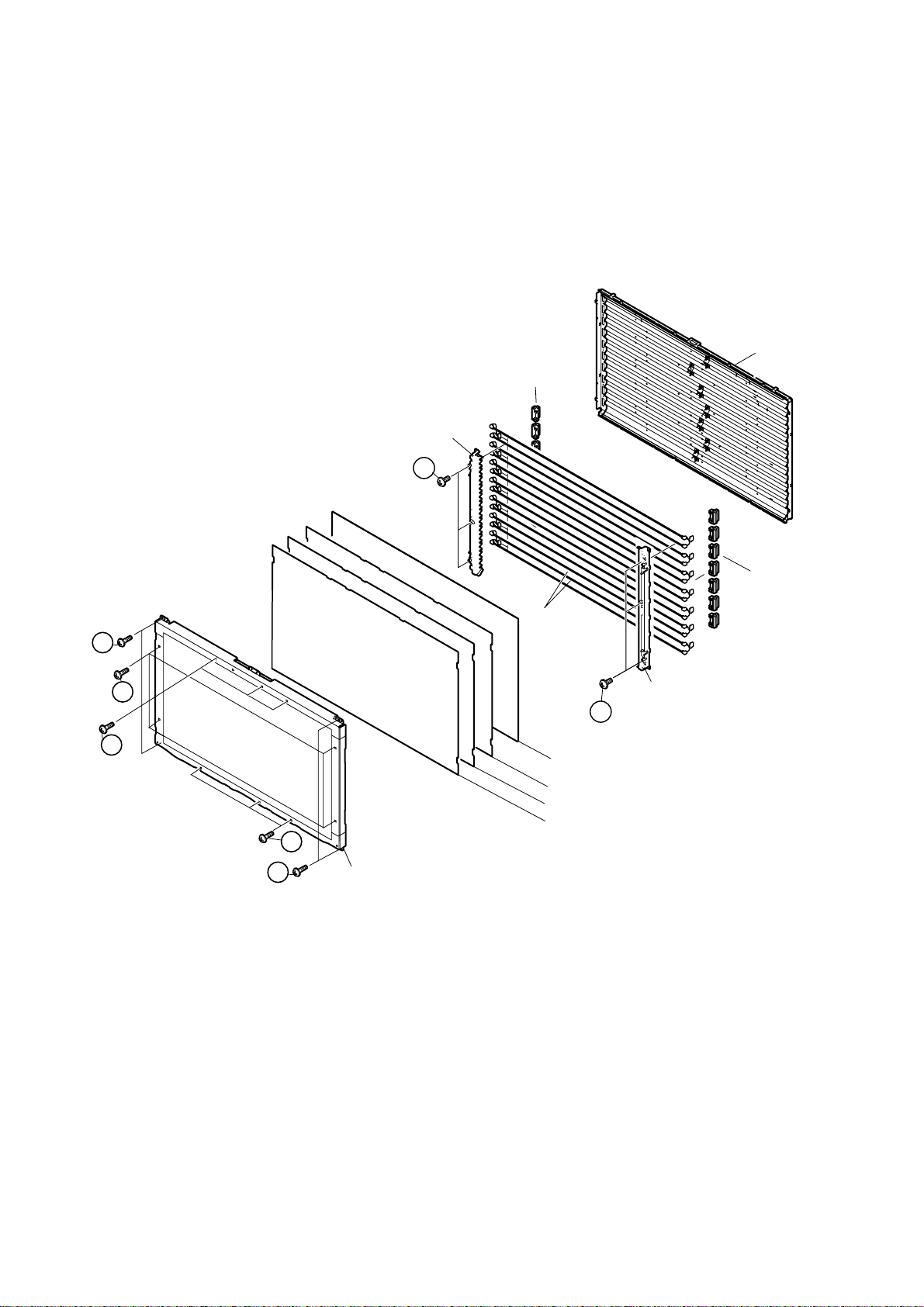
REMOVING OF MAJOR PARTS
1. Remove the 4 lock screws 1, 10 lock screws 2 from the LCD Panel Unit, and detach the LCD Panel Unit.
2. Detach the Reflection/Deflection Sheet, Prism Sheet, Diffusion Sheet, and Diffusion Panel.
3. Remove the 6 lock screws 3 from the Lamp Holder, and detach the Lamp Holder.
B/L Chassis
(LCHSMA219WJZZ)
Lamp Rubber
(PGUMMA008WJKA)
Lamp Holder
(LHLDZA615WJKZ)
3
Lamp Rubber
(PGUMMA008WJKA)
Lamp
1
2
(KLMP-A068WJZZ)
3
Lamp Holder
(LHLDZA615WJKZ)
2
Diffusion Panel (PCOVUA064WJZZ)
Diffusion Sheet (PSHEPA337WJZZ)
Prism Sheet (PSHEPA338WJZZ)
Reflection/Deflection Sheet (PSHEPA339WJZZ)
2
5
LCD Panel Unit
(PLCDTA070WJZZ)
5
Page 6
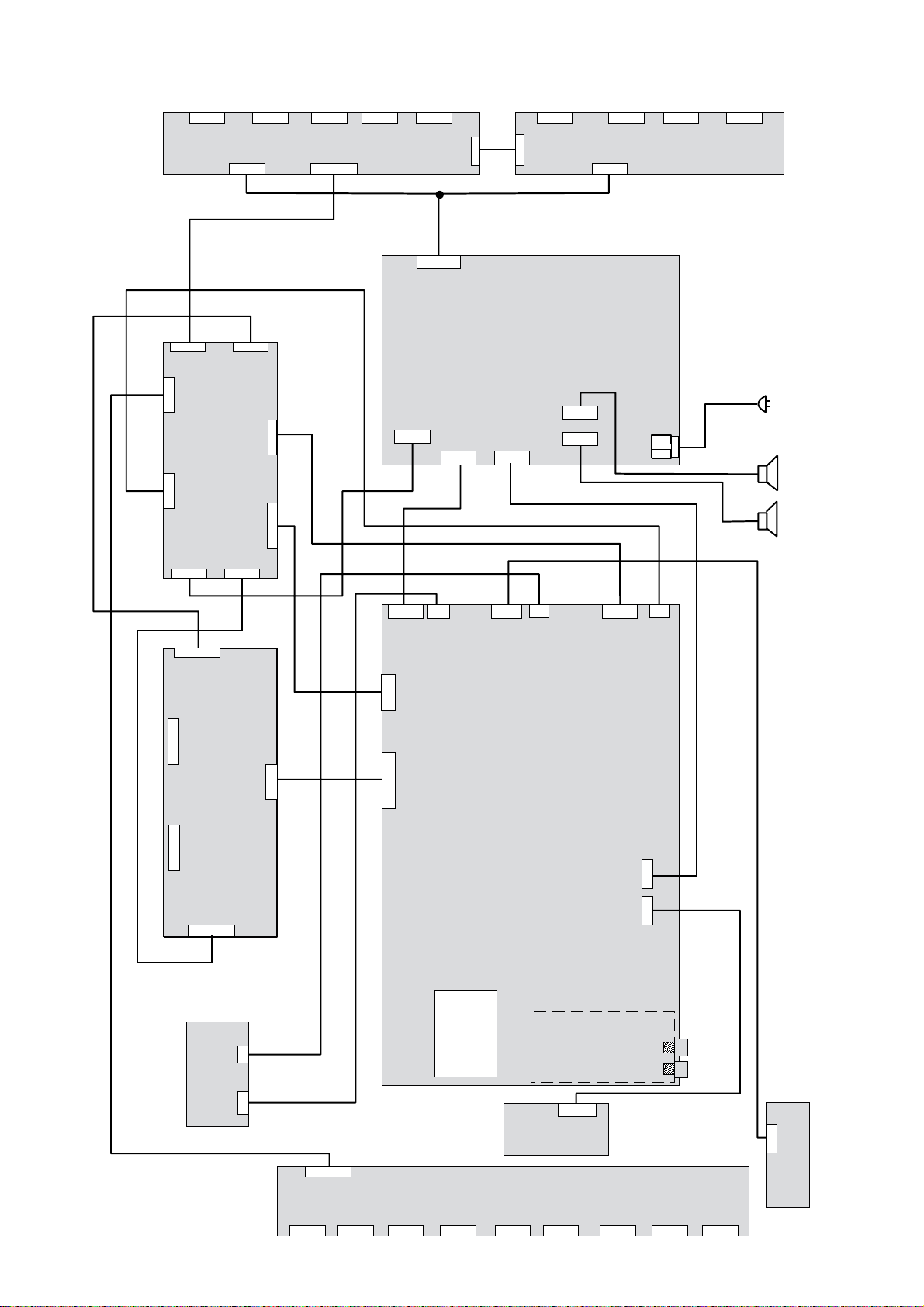
Wiring diagram L2650
Back -
Light -
Inverter
(SC)
P3200
P2303
P3201
LC-xxGS7L
P5702
CN7504CN7505
CN7501
P3202
BL
P2301
Micom - Board (SC)
SC3202
P5701
CN7502
89188001
CN7506
89441001
89456002
CN7507
89384054
W661
CN7508
CN7503
W651
89207002
W691
CN7402
Basic board
89435var
W811
CN7403
W889
W898
AC-
CN7404
power-
line
CN7401
W101
CN7405
CN7406
89536051
lr
89536052
P7703
Control - Board (SC)
LC-xxGS7L
P7701
Local
Control
89477050
W2021
W2011
86318059
SC4601
89542002
W101
W101
W4601 W4611
W2101
W2111
W2134
W2131
89541002
Signal board
89445var
W2231
W2151
87286070
86188050
CI- Interface
W1
86185001
Sat Frontend 89198.var
CN7602
CN7601
CN7603
CN7604
CN7605CN7606
6
Front -
Audio-
Video /
Head-
Phone
89194xxx
CN7607CN7608
CN7609
89476050
IR Receiver/LED
CN7610
Page 7
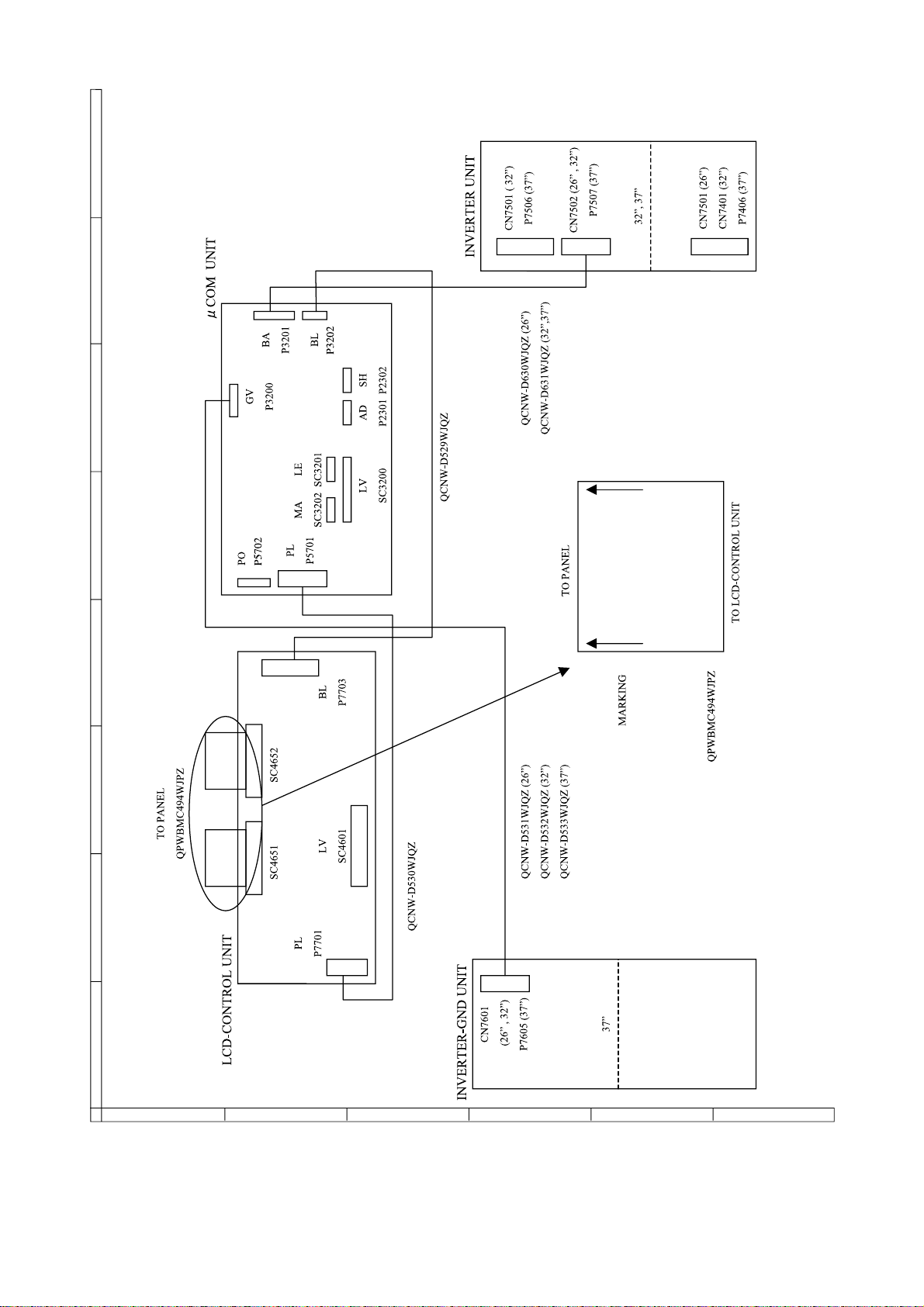
OVERALL WIRING DIAGRAM
H
G
F
E
D
C
B
A
654321
7
Page 8
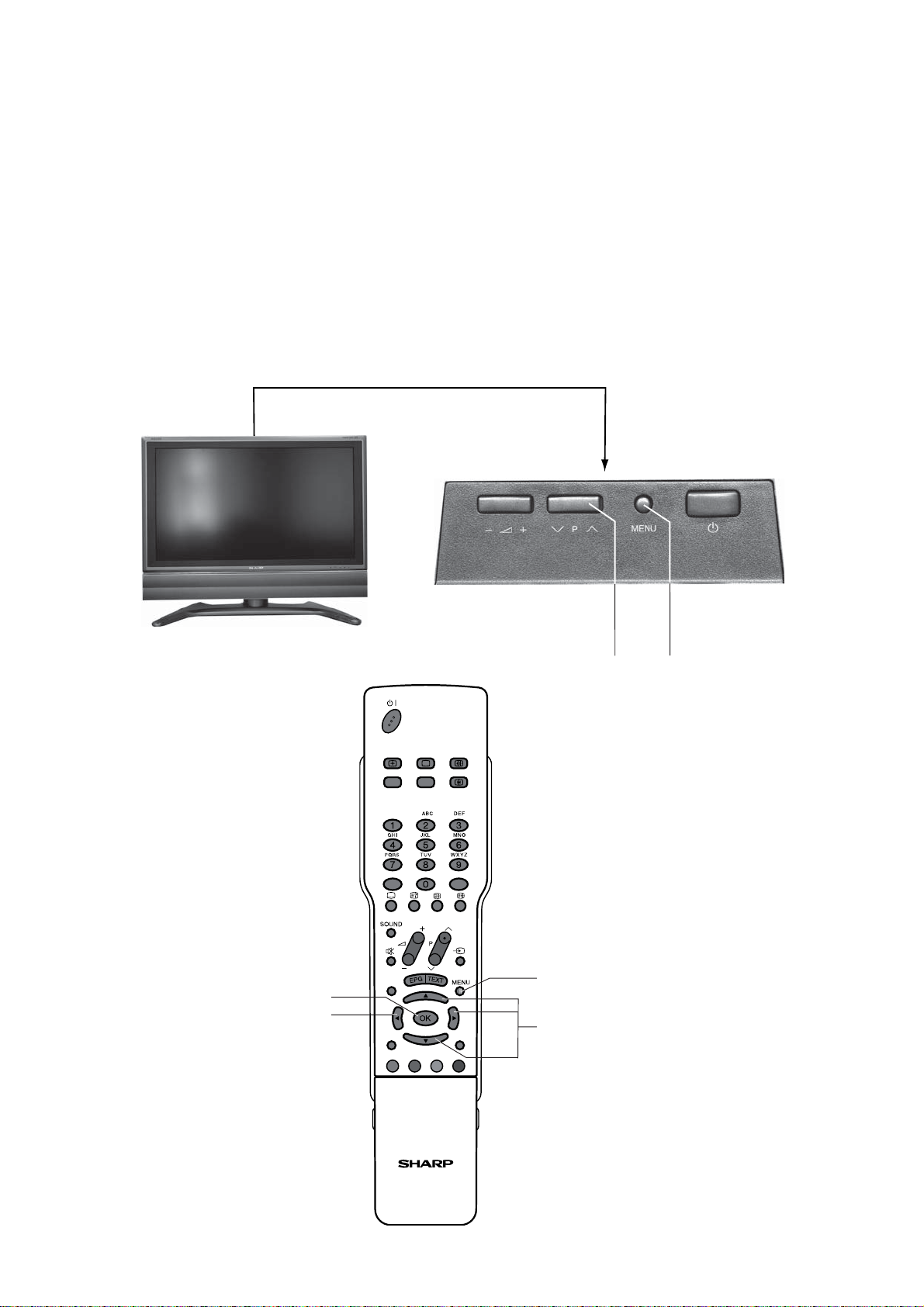
Enter service mode
Pre-setup position: set is in TV mode
1. Press MENU button on top of the TV set to enter menu „direct control on tv set“ (fi g. 1, pos. 1)
2. Press button „P ^“ until „service“ is shown in menu (fi g. 1, pos. 2)
3. When service appears press the MENU button on the remote control within 1 sec (fi g. 2, pos. 3).
Service menu appears.
4. Step with cursor buttons on remote control (fi g. 2, pos. 4) through the service menu to change settings.
5. Each modifi cation of any value has to be memorized with the „OK“ button on remote control (fi g. 2, pos. 5).
fig. 1
1
TIMER
RADIO
INFO
2
PIP
PC
3
5
4
END BACK
4
fig. 2
8
Page 9
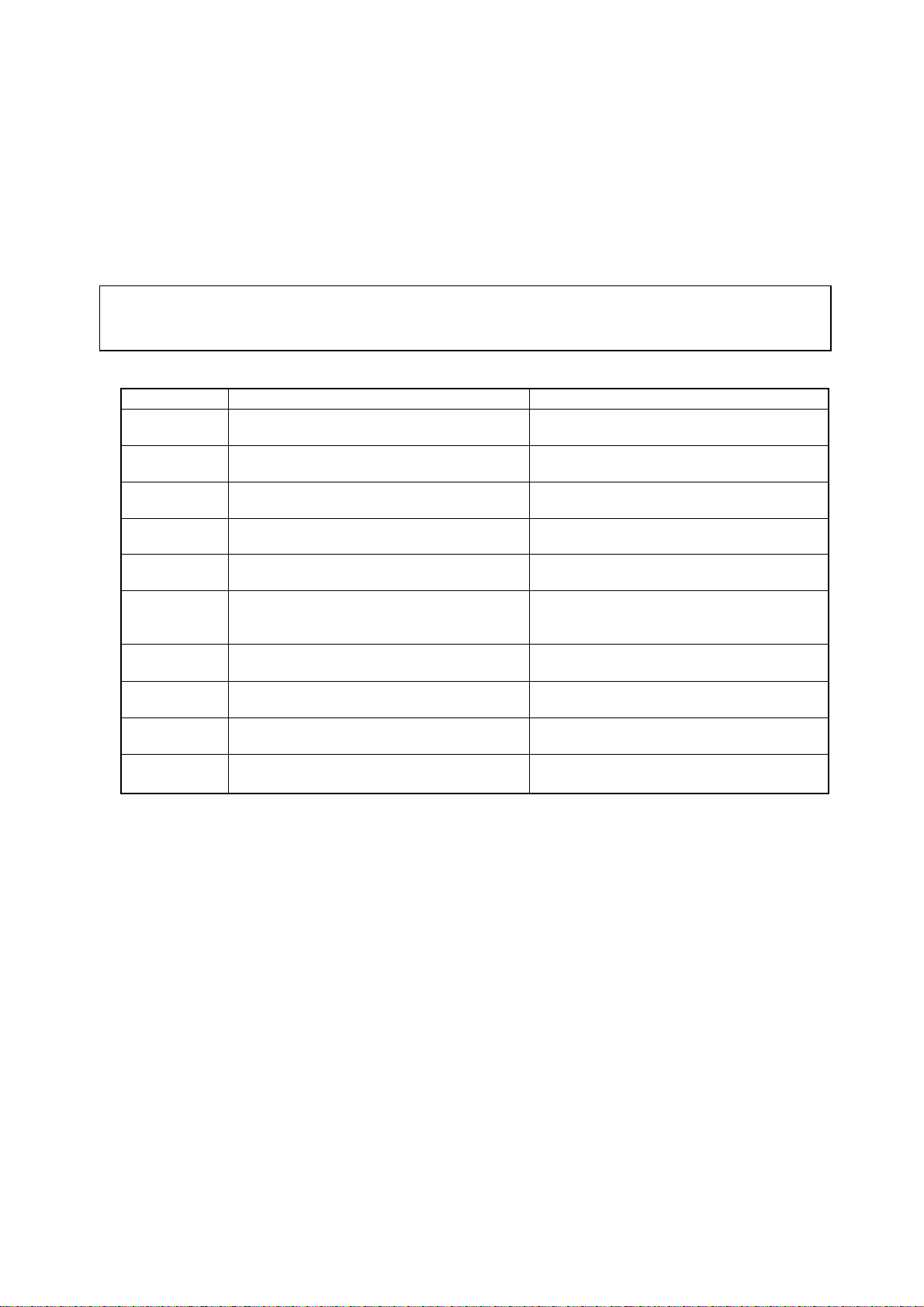
ADJUSTMENT PROCEDURES
e
g
The adjustment values are set to the optimum conditions at the factory before shipping. If a value should becom
improper or an adjustment is required due to part replacement, make an adjustment according to the followin
procedure.
1. Display adjustment procedure
1. Adjustment procedure
Enter the display process mode and then adjust COM BIAS.
Caution: Use due care in handling the infomation described here lest your users should know how
to enter the adjustment process mode. If the settings are tampered in this mode,
unrecoverable system damage may result.
2. Adjustment process mode key operation table
Key
Cursor UP
Cursor DOWN
Cursor RIGHT
Cursor LEFT
OK
INPUT
mark of the R/C
(caution required)
CH (ù)
CH (Ù)
VOL (+)
VOL (–)
Function 1 (when on the left side of a page)
Moving up by one item or moving to the
previous page (when at the top)
Moving down by one item or moving to the next
page (when at the bottom)
Moving to the right by one item or moving to
another page (in the case of the initial page)
Moving to the left by one item or moving to
another page (in the case of the initial page)
Test pattern off
Moving to the next page
Moving up by one item or moving to the
previous page (when at the top)
Moving down by one item or moving to the next
page (when at the bottom)
Moving to the right by one item or moving to
another page (in the case of the initial page)
Moving to the left by one item or moving to
another page (in the case of the initial page)
Function 2 (when changing a numeric value)
Incrementing the adjustment value by one or
executing the item (in the case of W or R items)
Decrementing the adjustment value by one or
executing the item (in the case of W or R items)
Moving to the right by one item
Moving to the left by one item
Executing the item (in the case of W or R
items)
Moving to the next page
Incrementing the adjustment value by one or
executing the item (in the case of W or R items)
Decrementing the adjustment value by one or
executing the item (in the case of W or R items)
Moving to the right by one item
Moving to the left by one item
3. COM BIAS adjustment
Shift to the [COM BIAS] item with the cursor UP/DOWN key and select a numeric value with the cursor
RIGHT/LEFT key.
Changing the numeric value with the cursor UP/DOWN key will make appear the test pattern. Make an
adjustment so that the flicker near the center of the screen is minimized.
9
Page 10
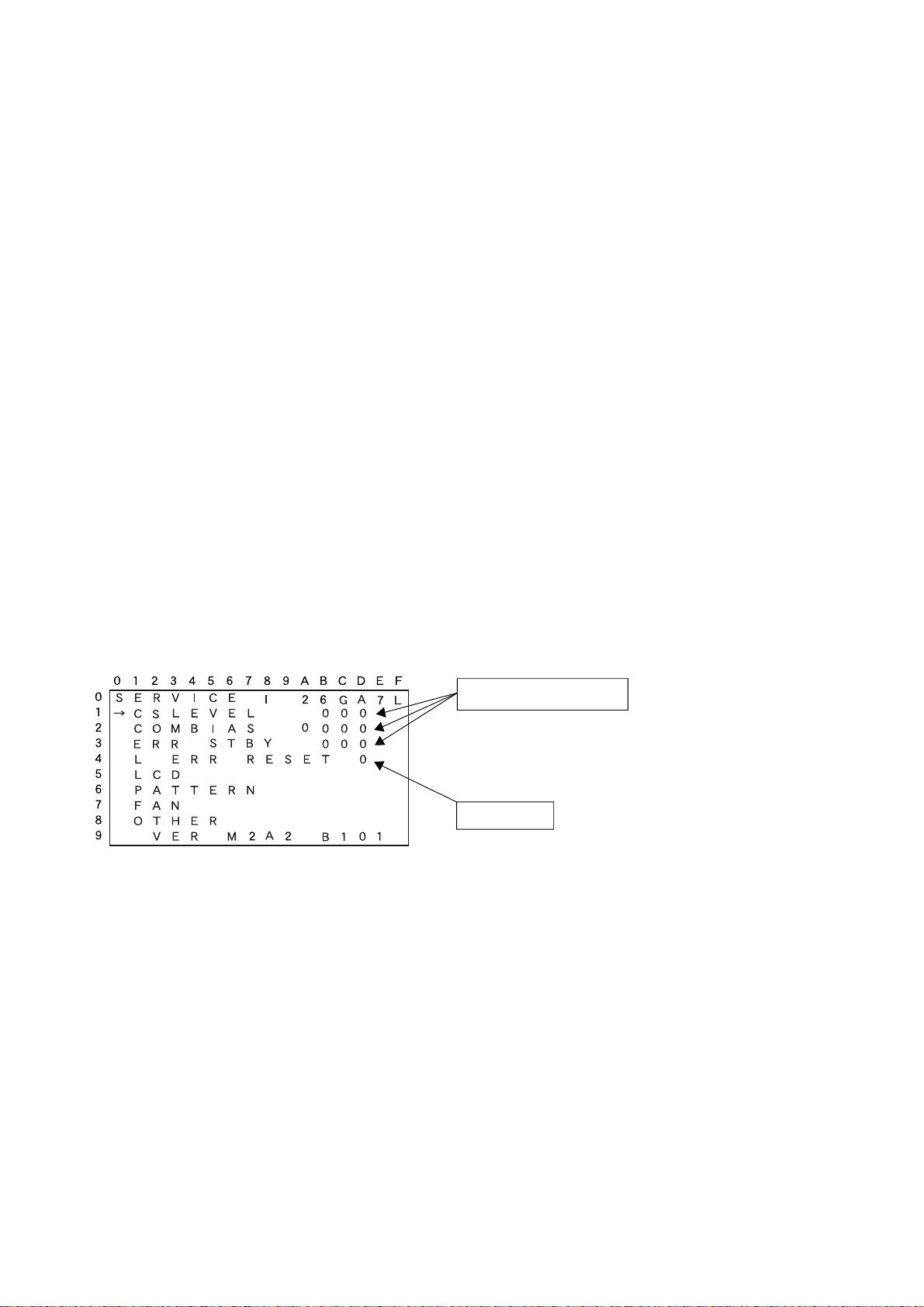
4 Lamp error detection
4.1 Feature description
This liquid-crystal colour TV incorporates a lamp error detection feature (lamp error detection) that
automatically turns OFF lamp drivers if one lamp fails.
If anything is wrong with the lamp or lamp circuit or when the lamp error detection failure is activated for
some reason, the following will result: All lamps are switched off the audio remains and green led keeps on.
After switching on and off lamps go on for around 1 sec. until lamp error detected.
4.2 Measures
a) With lamp error in on mode (green led on) its possible to check the power supply (15 V for lamp
inverters)
b) Test on inverter circuit is only possible in the fi rst moment after switching on until protection circuit
cuts driver signals for all lamps.
A simple test to fi nd out which lamp inverter does not work: Check with oscilloscope the signal direct-
ly on core of inverter transformers.
c) Resetting of lamp error counter
After successful repair of lamps or inverter circuits its helpful to reset the lamp error counter through
service mode: see page 8
For resetting go to LCD adjustments in servicemode. With T‚ go to panel service.
Press now fi rst green button and then ok button on remote control (attention: for protection the green button
is not mentioned in on screen menue).
Red panel servicemenue comes up on screen.
Move cursor with T down to “L ERR Reset” and move to right side with X
Press any cursor to reset lamp error to “0”.
Table of contents of adjustment process mode Page 0
Values specific to each Display
Resetting to "0"
After resetting to "0", perform an operational check to ensure that the lamp error detection feature
is not activated.
10
Page 11
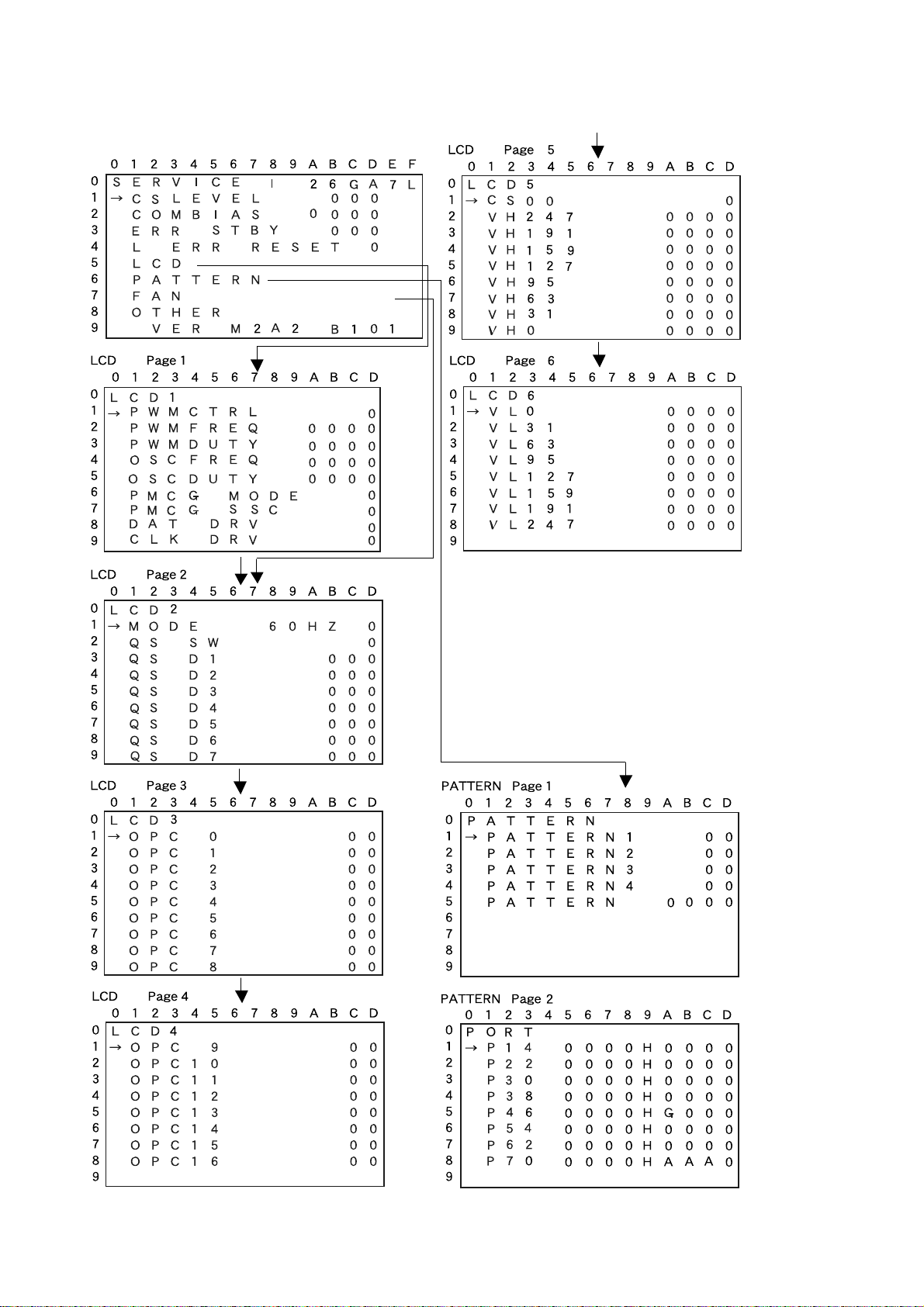
5.List of process adjustment modes (Display)
(Examples)
Table of contents of adjustment process mode Page 0
11
Page 12
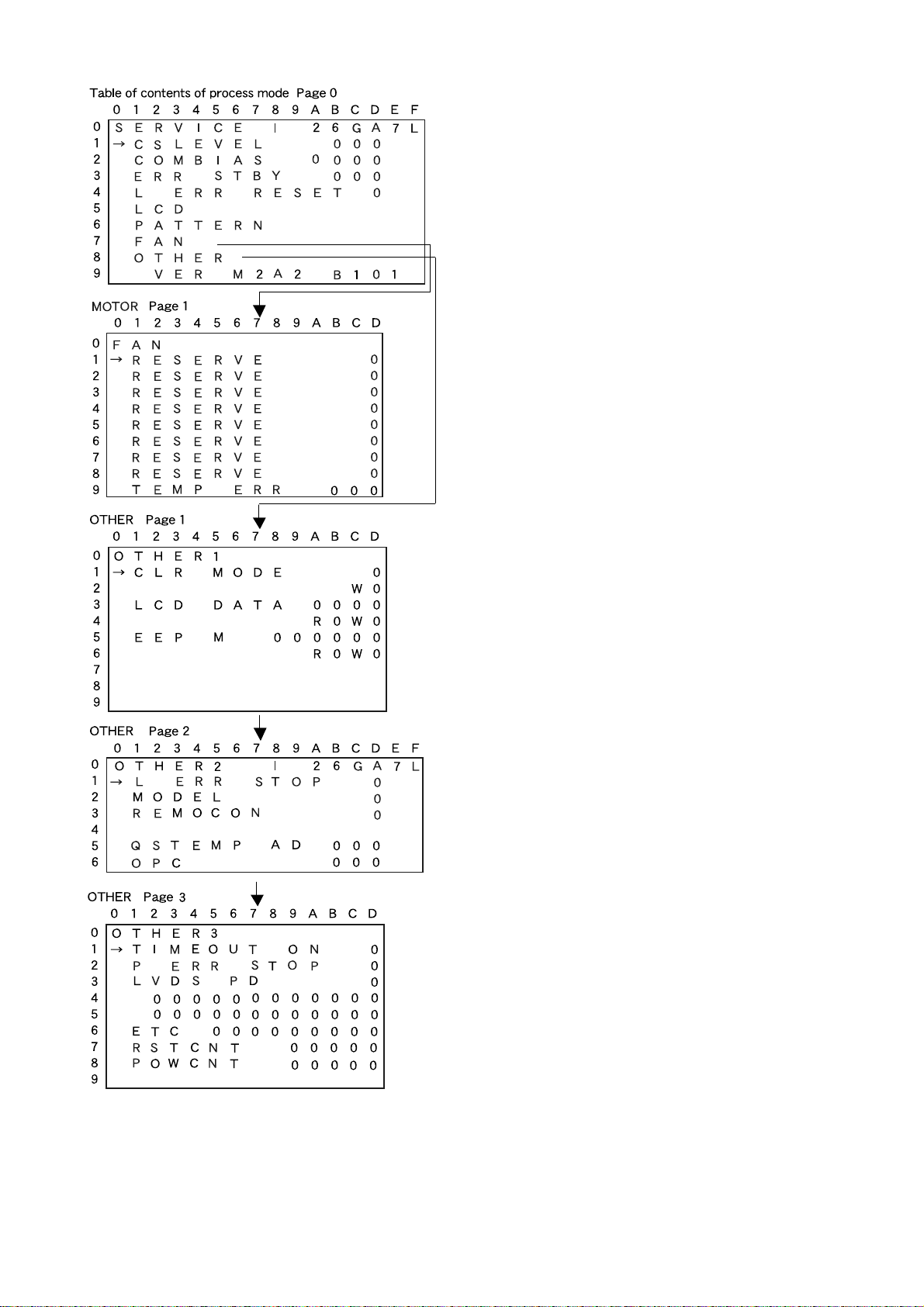
12
Page 13
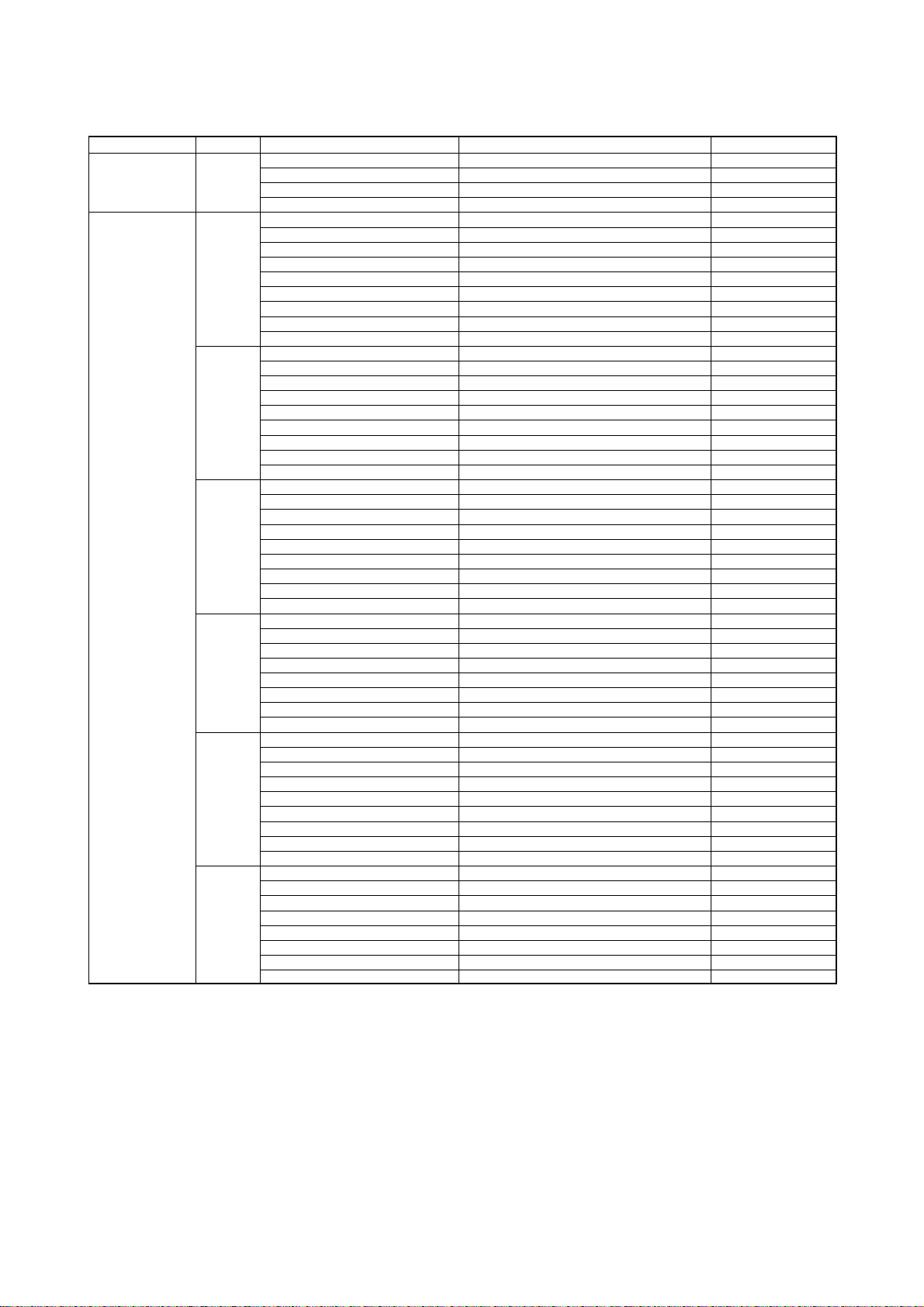
Process adjustment list
1st level Page Item Setting range Initial value
Contents 1 CSLEVEL 0~128 00
LCD 1 PWM CTRL 0~7 7
COM BIAS 0~1024 800
ERR STBY 0~Z 0
L ERR RESET Zero clear 0
PWM FREQ 0~4095 1289
PWM DUTY 0~4095 0
OSC FREQ 0~4095 77
OSC DUTY 0~4095 70
PMCG MODE 0~3 0
PMCG SSC 0~3 0
DAT DRV 0~7 0
CLK DRV 0~7 0
2 MODE 50Hz, 60Hz, PC 60Hz
QS SW 0~1 1
QS D1 0~255 84(26”) 84(37”)
QS D2 0~255 98(26”) 98(37”)
QS D3 0~255 109(26”) 109(37”)
QS D4 0~255 123(26”) 123(37”)
QS D5 0~255 135(26”) 135(37”)
QS D6 0~255 147(26”) 147(37”)
QS D7 0~255 160(26”) 160(37”)
3 OPC 0 0~85 0(26”) 0(37”)
OPC 1 0~85 5(26”) 1(37”)
OPC 2 0~85 9(26”) 3(37”)
OPC 3 0~85 13(26”) 5(37”)
OPC 4 0~85 18(26”) 9(37”)
OPC 5 0~85 22(26”) 13(37”)
OPC 6 0~85 27(26”) 17(37”)
OPC 7 0~85 31(26”) 21(37”)
OPC 8 0~85 36(26”) 26(37”)
4 OPC 9 0~85 40(26”) 30(37”)
OPC 10 0~85 45(26”) 34(37”)
OPC 11 0~85 49(26”) 39(37”)
OPC 12 0~85 53(26”) 44(37”)
OPC 13 0~85 58(26”) 49(37”)
OPC 14 0~85 62(26”) 54(37”)
OPC 15 0~85 67(26”) 58(37”)
OPC 16 0~85 71(26”) 62(37”)
5 CS 00 0~2 0
VH 247 0~1023 916(26”) 912(37”)
VH 191 0~1023 765(26”) 763(37”)
VH 159 0~1023 742(26”) 738(37”)
VH 127 0~1023 719(26”) 717(37”)
VH 95 0~1023 704(26”) 703(37”)
VH 63 0~1023 687(26”) 683(37”)
VH 31 0~1023 666(26”) 659(37”)
VH 0 0~1023 537(26”) 529(37”)
6 VL 0 0~1023 482(26”) 472(37”)
VL 31 0~1023 352(26”) 352(37”)
VL 63 0~1023 323(26”) 321(37”)
VL 95 0~1023 304(26”) 300(37”)
VL 127 0~1023 286(26”) 283(37”)
VL 159 0~1023 260(26”) 258(37”)
VL 191 0~1023 233(26”) 231(37”)
VL 247 0~1023 64(26”) 65(37”)
13
Page 14
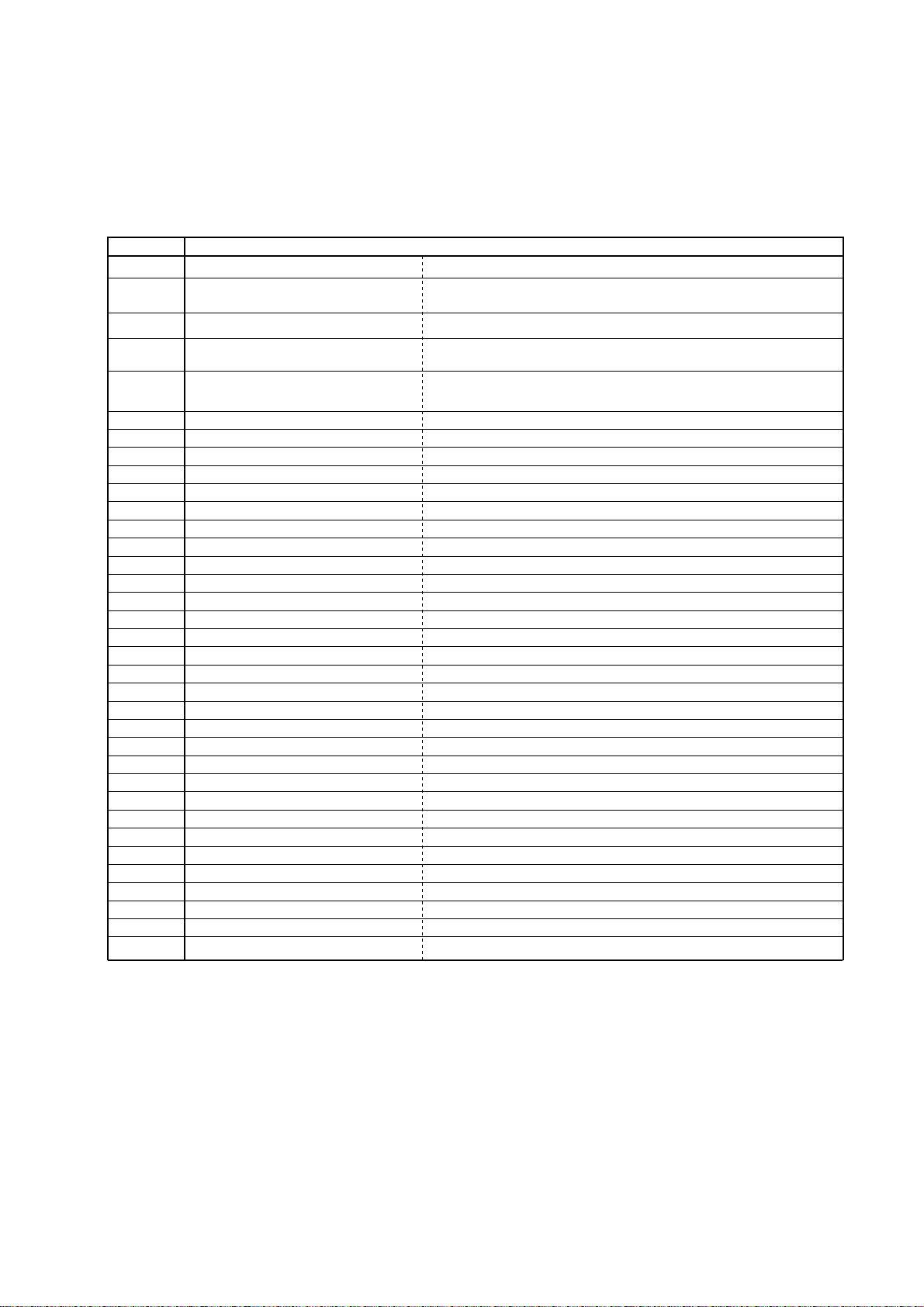
Monitoring process ERR STBY table
Outline: Communication and power failures detected by the monitoring microcomputer are saved to
EEPROM, and the final states of the errors can be checked in the monitoring process.
Location: Line 3 in page 0 of the monitoring process, ERR STBY field
If there is no error, 0 appears. Value can be cleared to 0 using the cursor.
Indication Error description
Start-up communication error 1
1
Start-up communication error 2
2
Start-up communication error 3
3
Not used
Initial communication from the main CPU is not
received.
Only initial communication is received.
Start-up communication error 4
4
Start-up communication error 5
5
Start-up communication error 6
6
Start-up communication error 7
7
Start-up communication error 8
8
Start-up communication error 9
9
Communication error A
A
Communication error B
B
Communication error C
C
Communication error D
D
Communication error E
E
Communication error F
F
Communication error G
G
Communication error H
H
Communication error I
I
Communication error J
J
Communication error
K
Red power LED flashing 0
L
Red power LED flashing 1
M
Red power LED flashing 2
N
Red power LED flashing 3
O
Red power LED flashing 4
P
Red power LED flashing 5
Q
Red power LED flashing 6
R
Red power LED flashing 7
S
Green LED flashing 1
T
Green LED flashing 2
U
Green LED flashing 3
V
W
Green LED flashing 4
Green LED flashing 5
X
Green LED flashing 6
Y
Main failure
Z
K
To the point where communication settings are received
To the point where notice for completion of initialization
is received
To the point where version notification is received
To the point where start-up information is received
To the point where reply to start-up info is received
To the point where time-out settings are received
REQ time-out
Restart time-out
Ending sequence time-out
Timer-programmed start-up time-out (during ending operation)
Not used
Not used
High-speed ending sequence time-out
Regular communication time-out
Standby transition time-out
Not used
Not used
Not used
Lamp failure
Not used
Not used
Not used
Monitor temperature failure
Not used
Not used
15 V failure
Not used
CSEN1 failure
VSH 3.3 V failure
LCD controller 3.3 V failure
Not used
Error standby request from the main CPU
Red power LED: P2304 (RM), pin 8
Green : TP2301 (IC2301, pin 22)
LED
14
Page 15
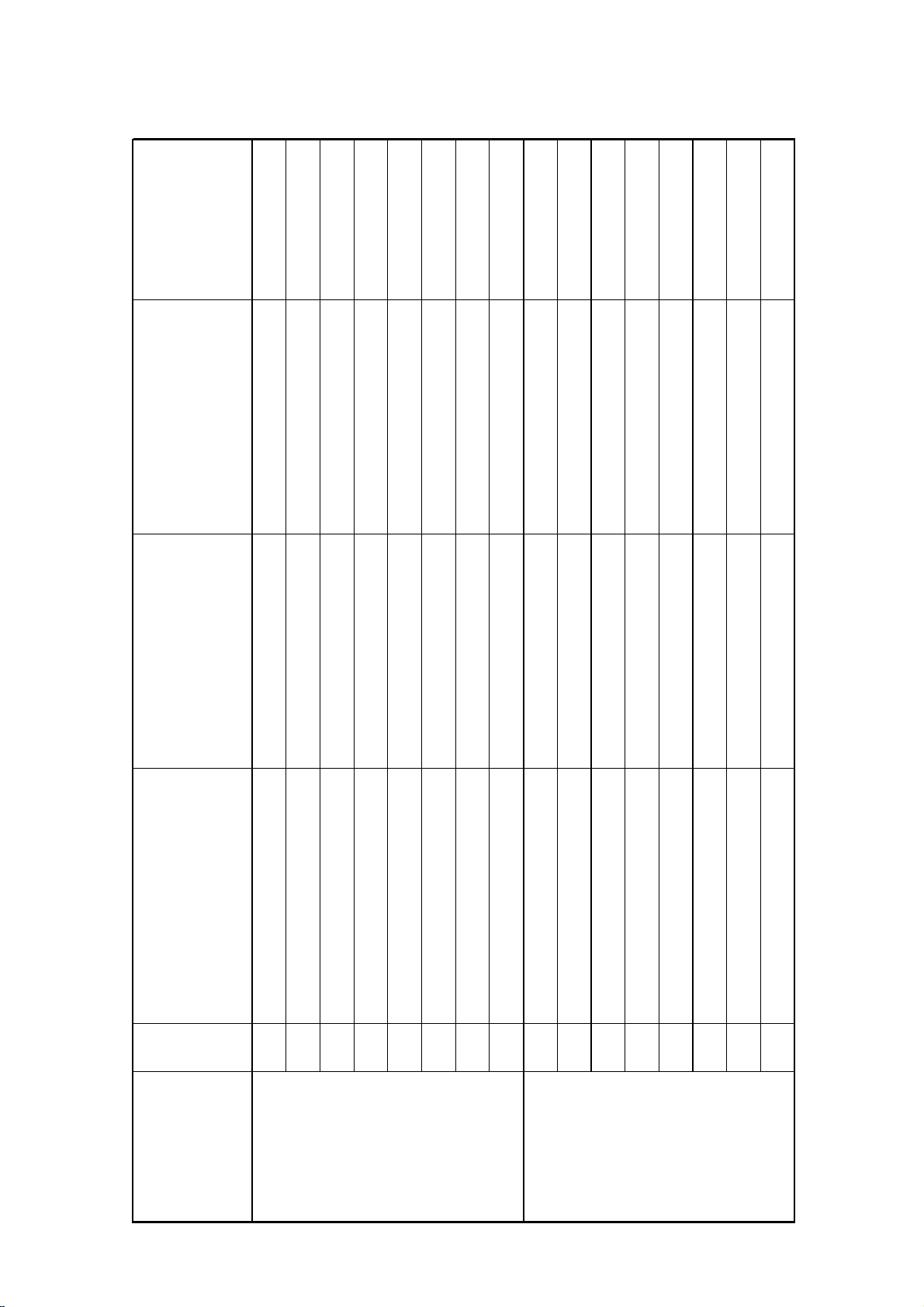
Option Bytes Table
Adjusted in the factory
1
0
0
dradnatsitluMKDGBr
0
1
0
1
0
0
0
1
0
0
0
0
1
“0” “1”
Std L1 possible (NICAM Problems)
no Std L1 (NICAM ok)
e
nuTlairtserre
No Yes
Yes (TDA9899 V0x)
always enabled enabled (HDMI)
no
Yes
No
On O (UK variant default)
On O
Meaning
Alignement function No.
Free
EPG Program lter On O
T
1
0
Free
Tuner-IF-03 (Hybrid)
2
3
4
Byte 0
Blue picture w/o signal Yes No
5
15
VGA
Video Out HDMI IC
6
7
old TZF04
Free
0
1
WSS detection in VCR mode
AMD (autom. movie detection)
2
3
Byte 1
OEM set
Free
DVB antenna supply
4
5
Free
6
7
Page 16
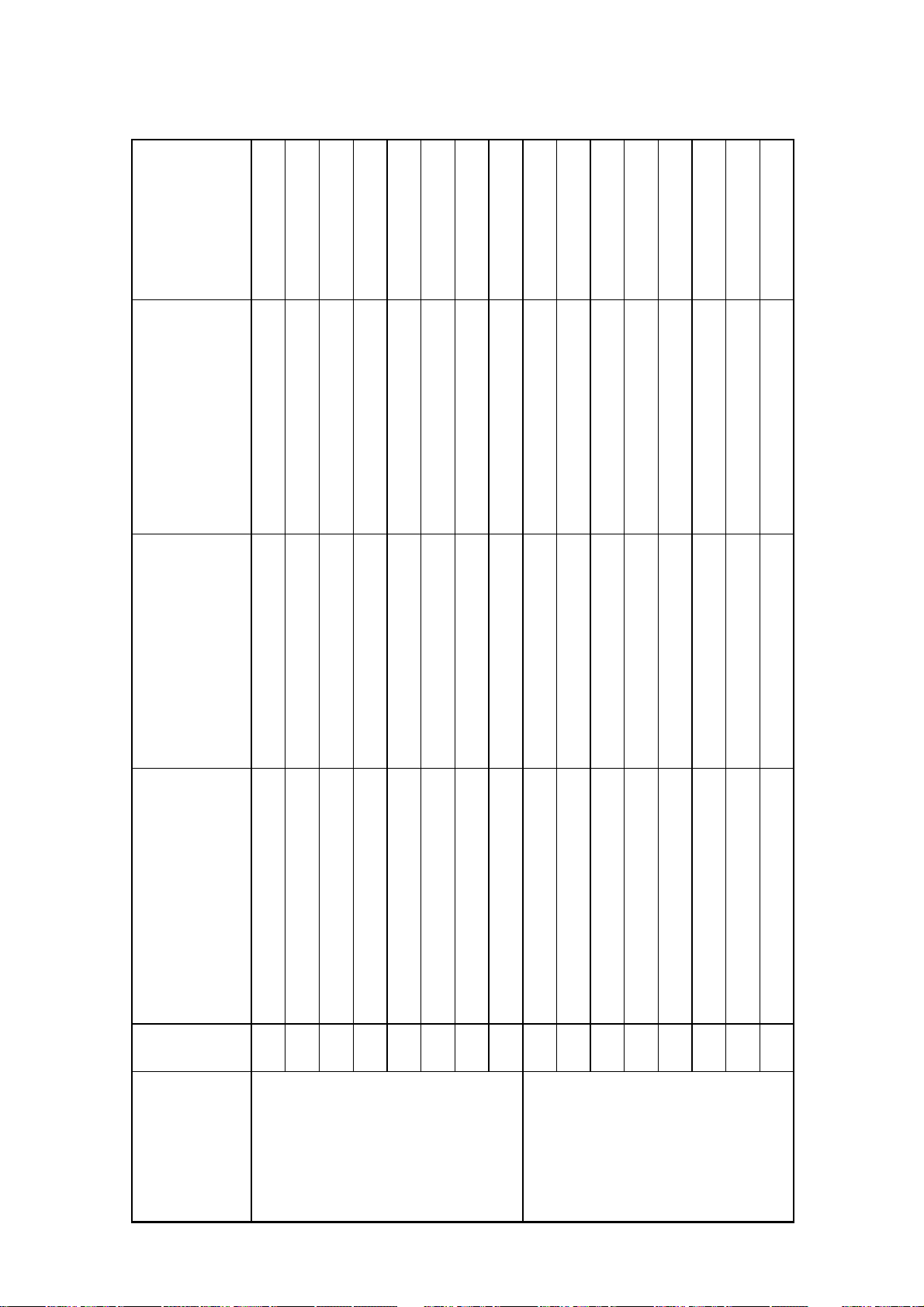
Option Bytes Table
Adjusted in the factory
0
O
1
Yes
0
0
Yes
0
O
0
0
fully viewable
0
1
9:613:4
Not evaluated
0
0
0
1
1
0
d
B
k4
,
83dBk
1
fully viewable
Yes
“0” “1”
Meaning
On
No
FLOF
EPG rst switch on
1
0
On
No
Subwoofer output O On
Blanking by switch-over
Curtain during switch-on
2
3
4
partial viewable
Video Splitscreen-Video
5
Evaluated
Reaction time of remote commands Fast Slow
6
Picture ratio (standard values) Evaluated Blocked
WSS (Wide Screen Signalling Bits)
7
0
2
,
9
O On
1e
t
a
R
duaBkn
i
Picture size
1
L-S
Analogue EPG night update
2
Switching o after channel closes Yes No
3
4
O On
Factory mode
5
No
partial viewable
Teletext Splitscreen-Video
"First use" menu
6
7
Alignement function No.
Byte 2
Byte 3
16
Page 17
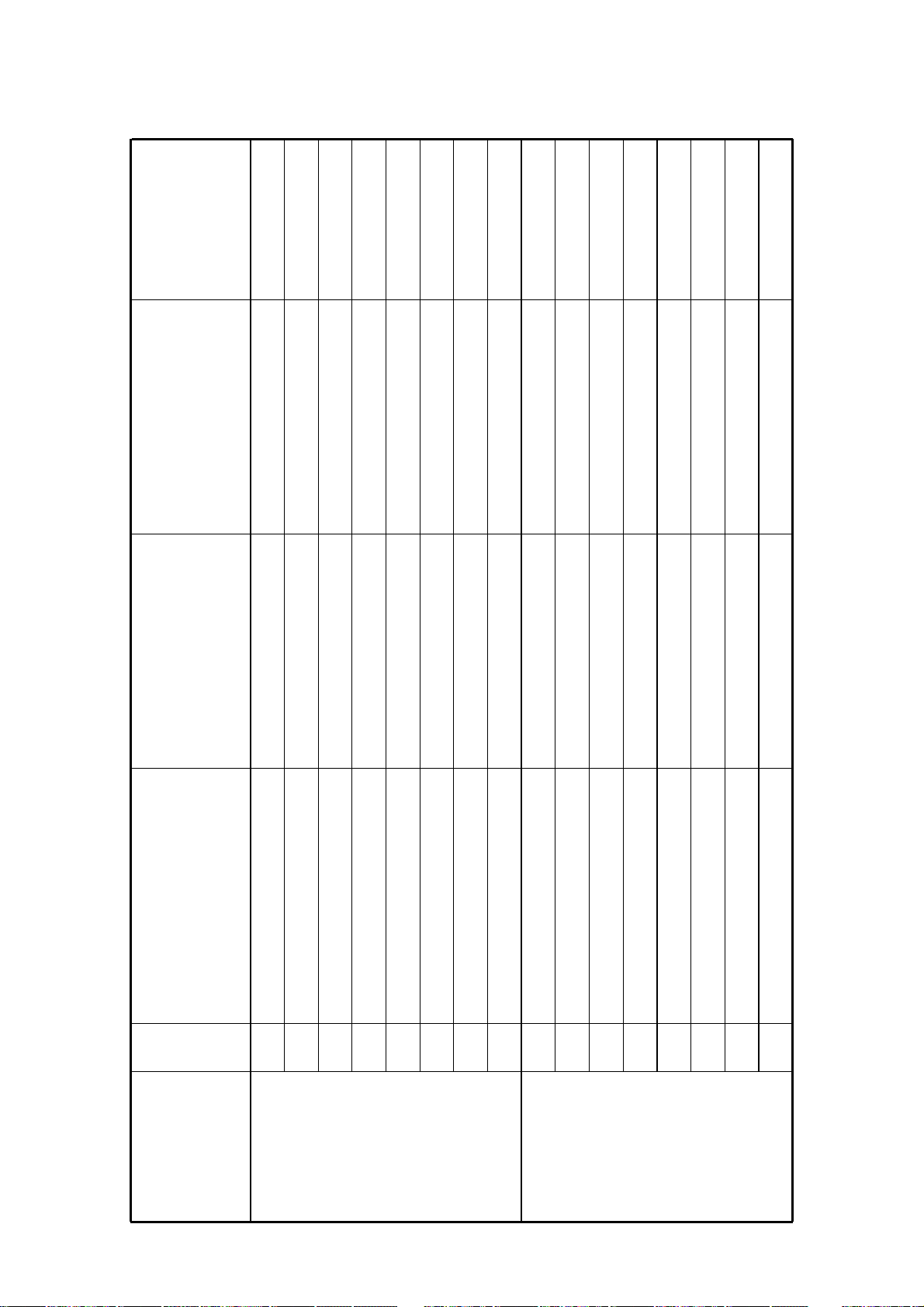
Option Bytes Table
Adjusted in the factory
0
On
0
Yes
0
1
1
0
Slow
0
0
0
(exc. Sync loss/TTX)
08PFQ441
1
0
0
0
0
0
Analogue sound from SCART 2
0
“0” “1”
Meaning
O
Automatic Program Search uses VAGC
0
Yes No
No
Green picture when loss of sync
1
No Yes
Fast
Power down cycle
Blanking when switching DVB
2
3
Warm up mode On O
AMD switch over
5
4
P
FQ
freerun enabled (exc. TV-Split) locked mode enabled
VSP-packaging
VSP H-Sync
6
7
Cursor jumps to bottom Cursor jumps to top
SUB 27 commands Evaluated Not evaluated
Turning pages with EPG (analogue)
0
1
Last program Selected program "now"
SPDIF-out TV
PIP within EPG
Sound AURO
2
3
O On
EPG test mode
Free
4
5
Free
6
Idle mode in stand by (since M2 B11) No Yes
7
Alignement function No.
Byte 4
Byte 5
17
Page 18

Option Bytes Table
Adjusted in the factory
0
0
0
tuoemitoNtuoemiTC
0
0
0
0
0
0
0
0
0
0
0
0
0
“0” “1”
O On
Yes No
O On
O On
O
On
No
Yes
On
O
Enabled
O On
Blocked
Meaning
Alignement function No.
L
D
H
0
Free
1
Hotel Mode
EPG RAM Test
2
3
Byte 6
Free
4
Automatic switch on in VT mode No Yes
5
18
FRC noise reduction (DVD) On O
6
VT subpages mode Normal O
Filmmode DEBUG
7
0
Program search Normal Test mode (ne search)
Histogram DEBUG
1
FRC Anti-Clutter
2
3
Byte 7
HALO reduction
AV2-Monitor for C-Box
Assessing the 16:9 switching voltage
4
5
staircase reduction
6
7
Page 19
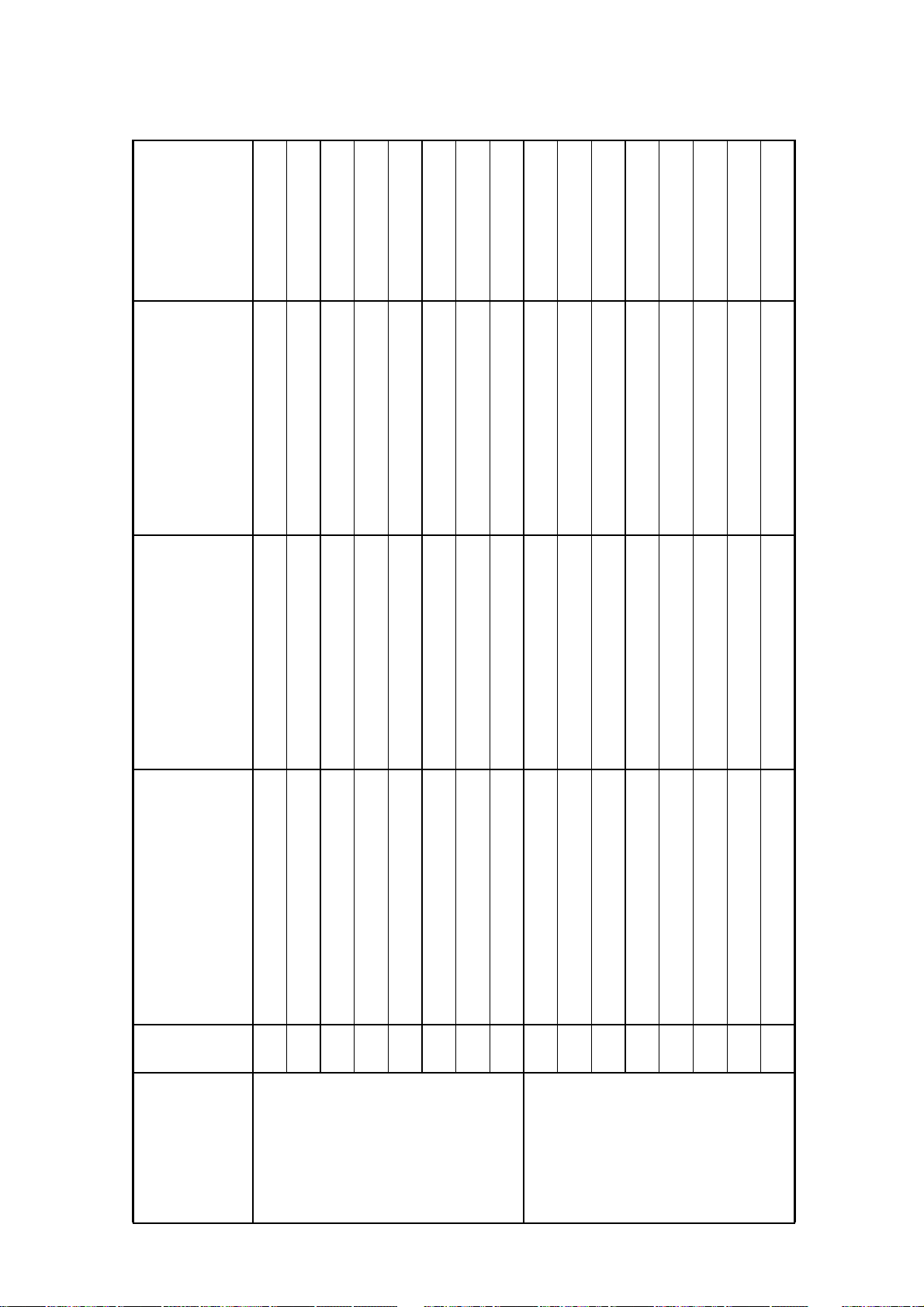
Option Bytes Table
Adjusted in the factory
0
0
0
Without
1
0
controlled by event
On
0
0
0
0
0
5
1
split screen (with/without |+)
On
On
niP7
0
(Sub 0 deactivated)
only second subsystem
0
SCART 1
0
0
0
Rear Audio In
Not improved
1
“0” “1”
Meaning
Factory mode No Yes
0
Free
1
With
Front socket
2
controlled by level
O
Dynam. Bass (MICRONAS)
AV switching tension
3
4
n
full picture (with/without |+)
O
Image+ split screen mode
Image+ last memory
5
6
iP
O
Auto on (warm up)
Chroma output at AV1
Ext. receiver in VT mode Autom. channel recognition No autom. recognition
7
0
1
Also for not used switch Only for not used switch
Sub0 + second subsystem
Cinch
Subsystem for service
VGA sound input
2
3
Front Audio In
Audio Input
DiSEqC Telegramm
5
4
Improved since B2 M12
Algorithm for VT-eye-height
Free
6
7
Alignement function No.
Byte 8
Byte 9
19
Page 20
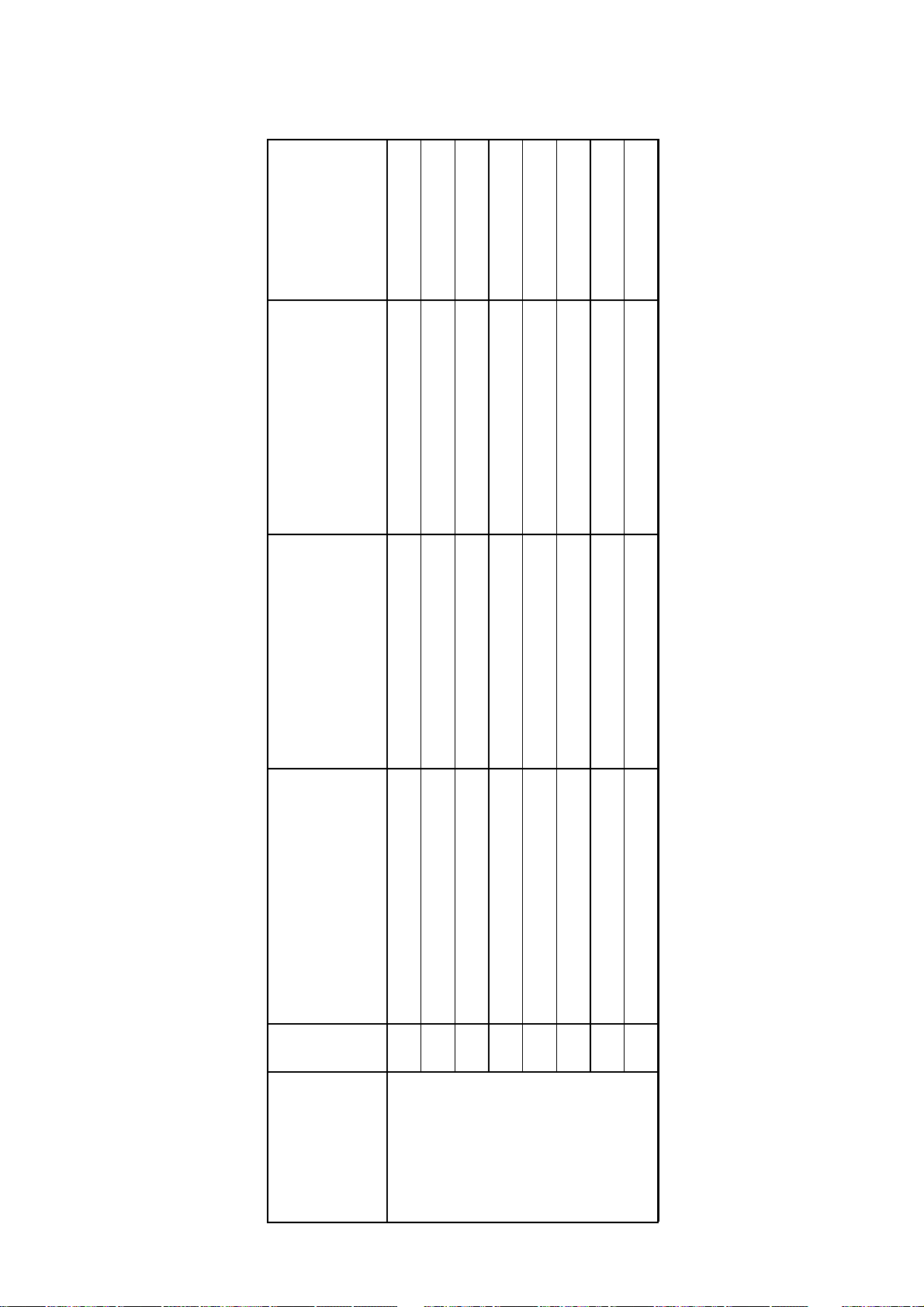
Option Bytes Table
0
0
Adjusted in the factory
No
0
On
0
1
new
1
manual
0
RC5
0
Yes (Sound problem Luxembourg)
disabled
“0” “1”
Meaning
O
Possible Not possible
Signal peaks (only LCD) Yes
Program change in overview
1
0
enabled
Special Peaking Settings SECAM
SECAM LTI
2
3
automatic
No
Correction of MSP registers
RC4 old
5
4
Not RC5
Remote Control
Video AGC
6
7
Alignement function No.
Byte 10
20
Page 21
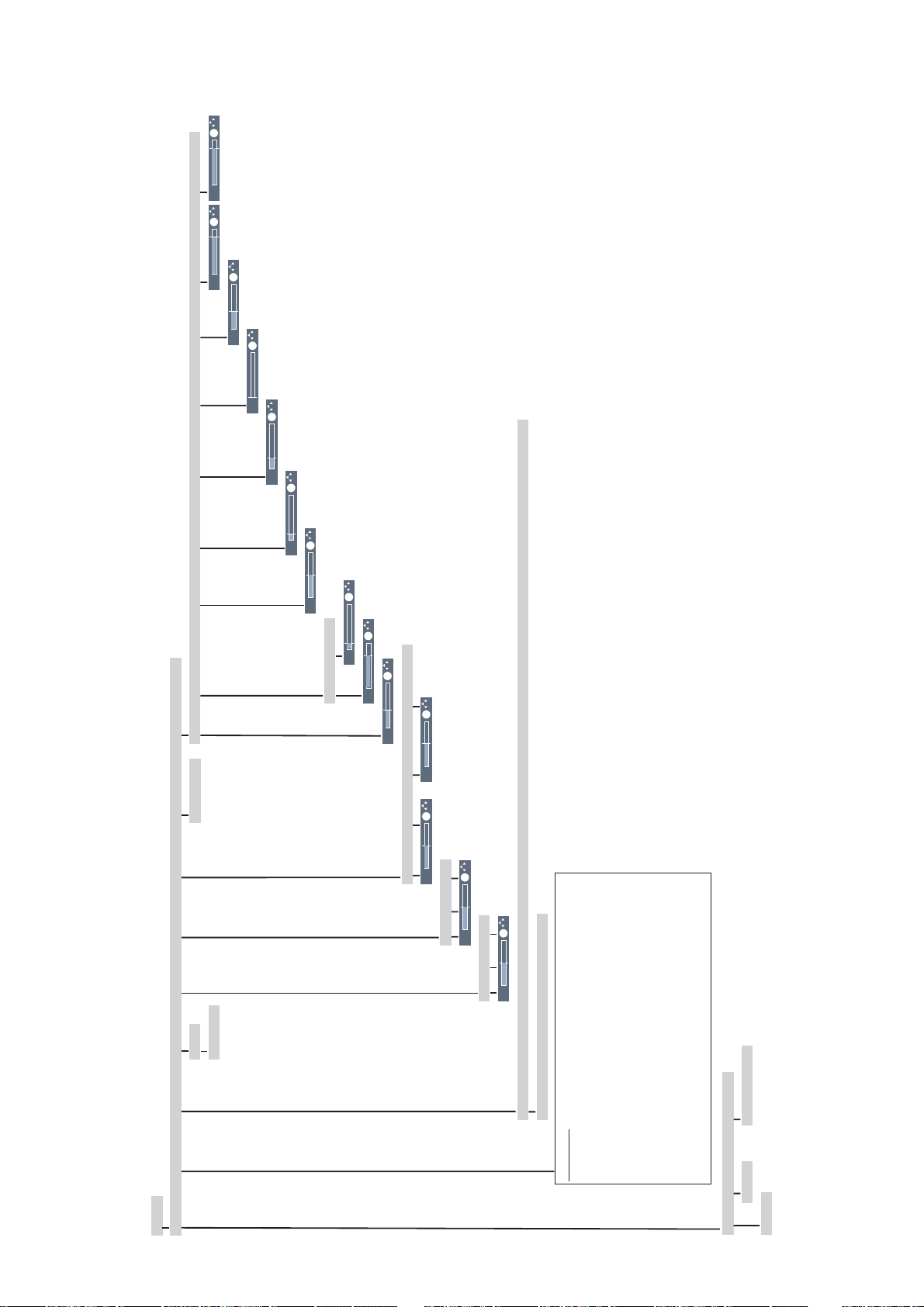
Service menu L2650 (LCD)
OK
50
OK
OK
10
-3
OK
0
OK
-68
OK
15
OK
| Y delay | Component Y delay | Subcontrast | Text Position V | Text Position V | RC subsystem | Tuner AGC | Tuner AGC internal | Center volume
| Panel service
0
OK
91
| Y delay | UV delay
OK
93
OK
-6
| General V | General H | Station table V | Station table H
OK
0
OK
0
OK
OK
0
| Red | Green | Blue
0
| Red | Green | Blue
Service
| Adjust
| Hotel mode | System data | Option bytes | Colour VCO | Colour gain | Colour offset | PiP positions | LCD adjustments | Other adjustments
| Stop | Start
21
| Option byte 0 | Option byte 1 Option byte 2 | Option byte 3 | Option byte 4 | Option byte 5 | Option byte 6 | Option byte 7 | Option byte 8 | Option byte 9 | Option byte 10
| Bit 0 | Bit 1 Bit 2 | Bit 3 | Bit 4 | Bit 5 | Bit 6 | Bit 7
System data
Chassis L2650
| 0099 (Program)
TV application software version V3.0 ACQ_02.08.00 TDC_V01.06.00
TV application software code 29.06.05
TV EAROM code L00501
Operating time D: 53h P: 235h L: 34h
Firmware FPGA version V2.1
EDID-HDMI date version B500
Firmware I2CUART version V2.0 32162_051
DVB bootsoftware version V3.1.3
DVB application software version V3.5.10
DVB application software date 24.06.2005
DVB EAROM V1.6.0
| off | on
| mode | Welcome screen | Info station
| off | on
Page 22
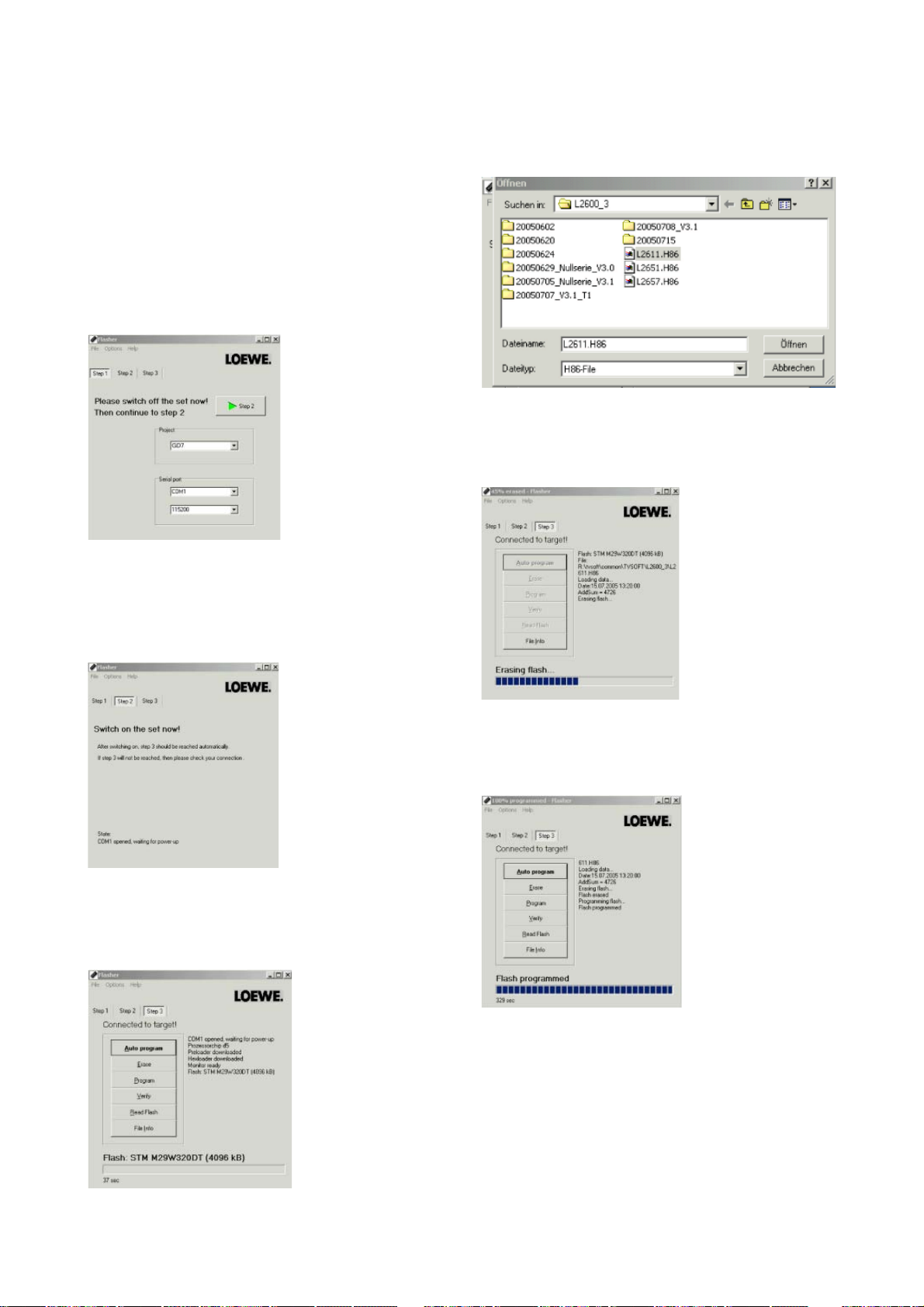
Software loading
1 Update of the main software (operating soft-
ware)
To update the software you need the „Programmer“ (Article number L87933050) and the update
program „Flasher“.
Please act according the following procedure:
- Switch off the TV set with the mains switch.
- Connect the Programmer with the L-Link cable to
the service socket at the TV.
- Start the Flasher software and select „Step 2“
(see fi g. 1).
...and select the new software version (see fi g. 4).
fi g. 4
With selecting „Open“ the update process will start
automatically (see fi g. 5).
fi g. 1
- Switch on the TV set with the mains switch now
(TV does not switch on under this condition) - see
fi g. 2.
fi g. 2
- Software automatically jumps to „Step 3“
- Now select „Auto program“ (see fi g. 3) ...
fi g. 5
- With the message „Flash programmed“ the update is fi nished (fi g. 6).
fi g. 3
fi g. 6
- Switch off the TV with the mains switch and disconnect the L-Link cable.
22
Page 23
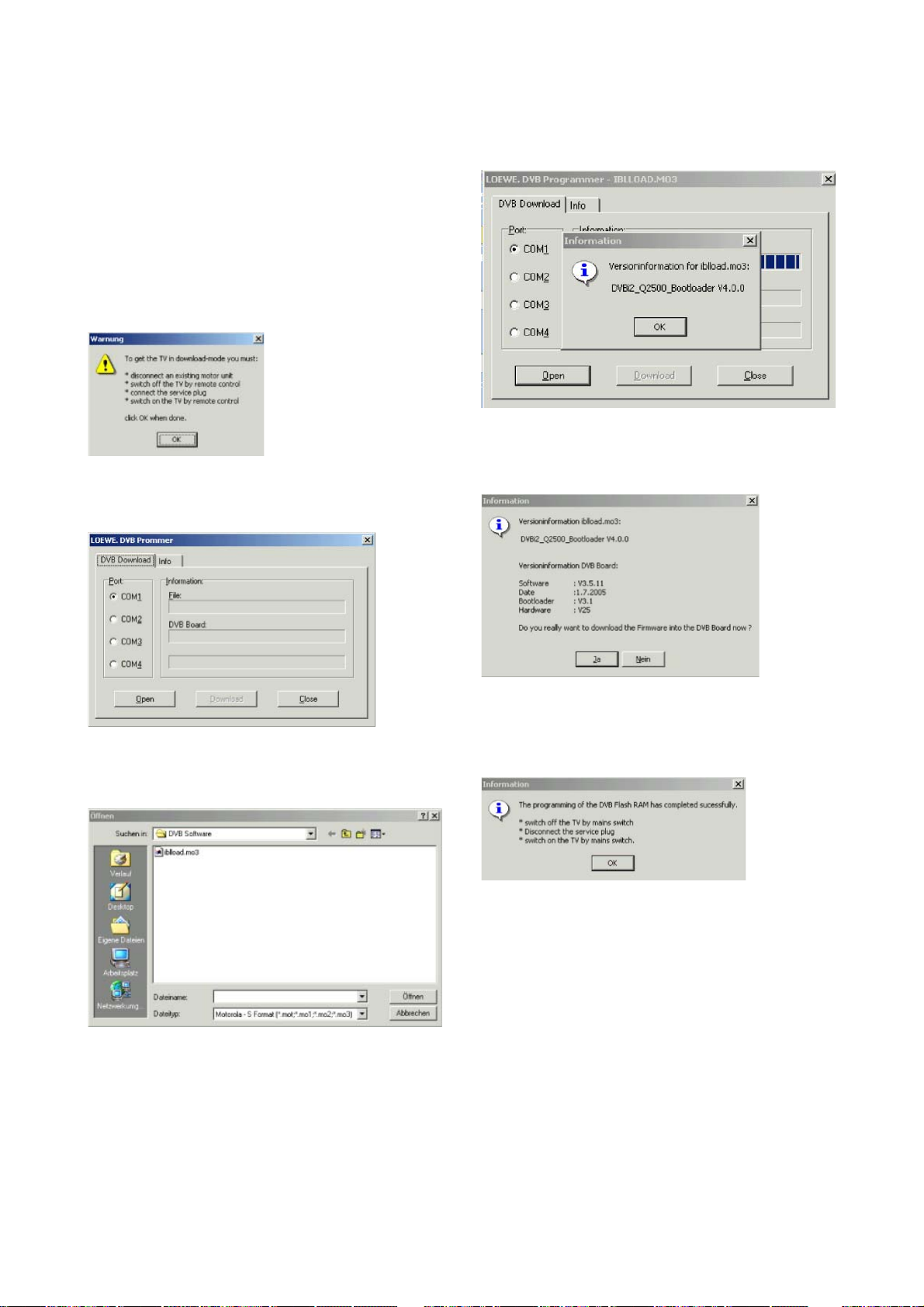
2. Update of the DVB Bootload- / Application
software
To update the software you need the „Programmer“ (Article number L87933050) and the update
program „Dvbpromer“.
Please act according to steps 1-6 shown in the
following pictures:
Step 1
Step 2
Step 4
Step 5
Step 3
Step 6
23
Page 24
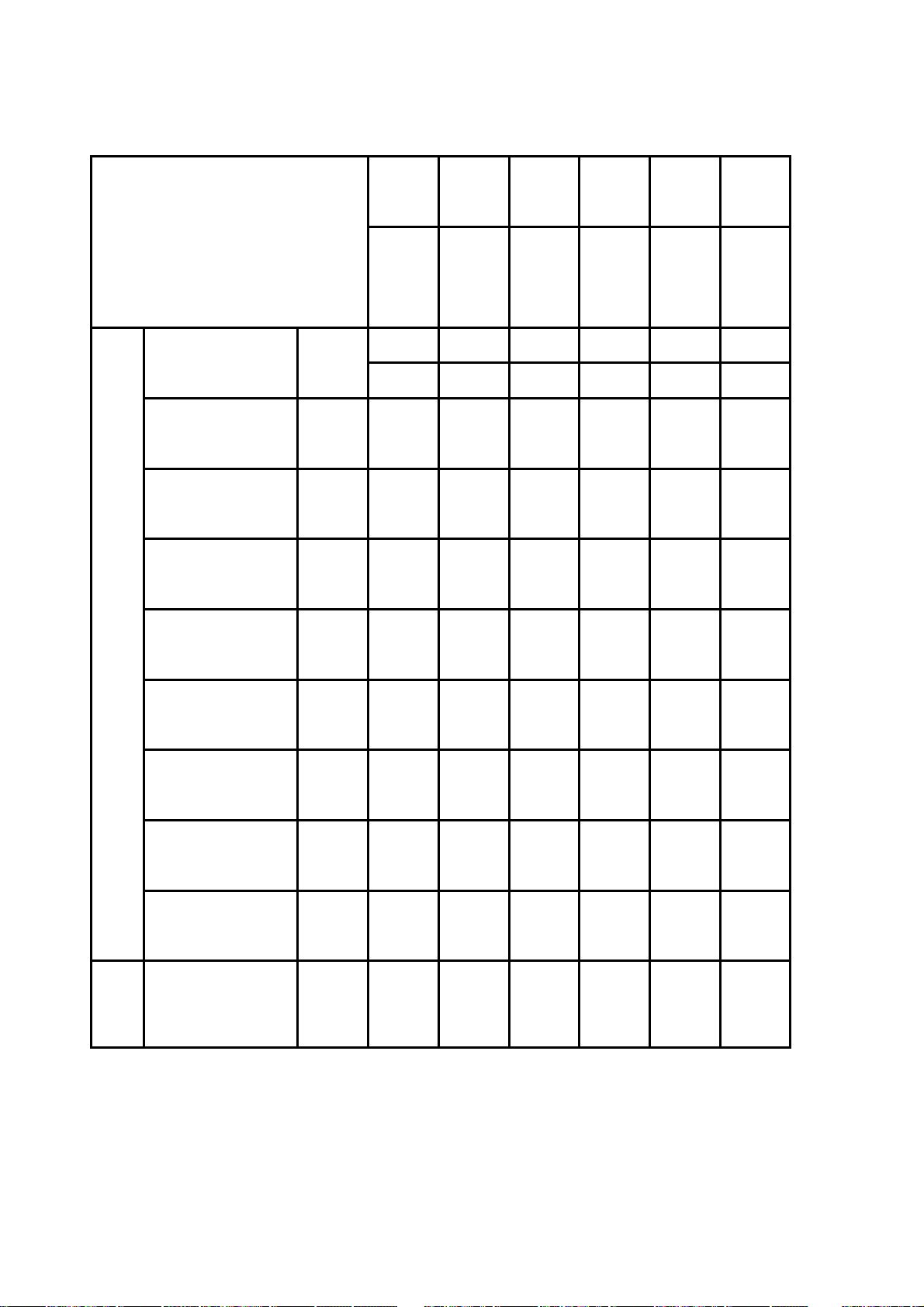
Components Chart
Art. No.
65480.
V00
65480.
V10
65480.
V20
65480.
V30
65480.
V40
L2650
TV set type
058 x x x x
Signal Board 89445
059 x
Basic Board 89435 080 xxxxx
Connector Board 89194 050 xxxxx
IR Receiver/LED 89476 050 xxxxx
Control Unit Sharp 89477 050 xxxxx
AQUOS
LC-26GD7E
AQUOS
LC-26GD7F
AQUOS
LC-26GD7K
AQUOS
LC-26GD7R
AQUOS
LC-26GD7I
Components
LCD Panel Kit
LC-26GS7L
Remote Control
Sharp GD7
Retrofit Kit
89446 002 xxxxx
Tuner/IF 89222 064 x xxxx
32534 x xxxxx
24
Page 25
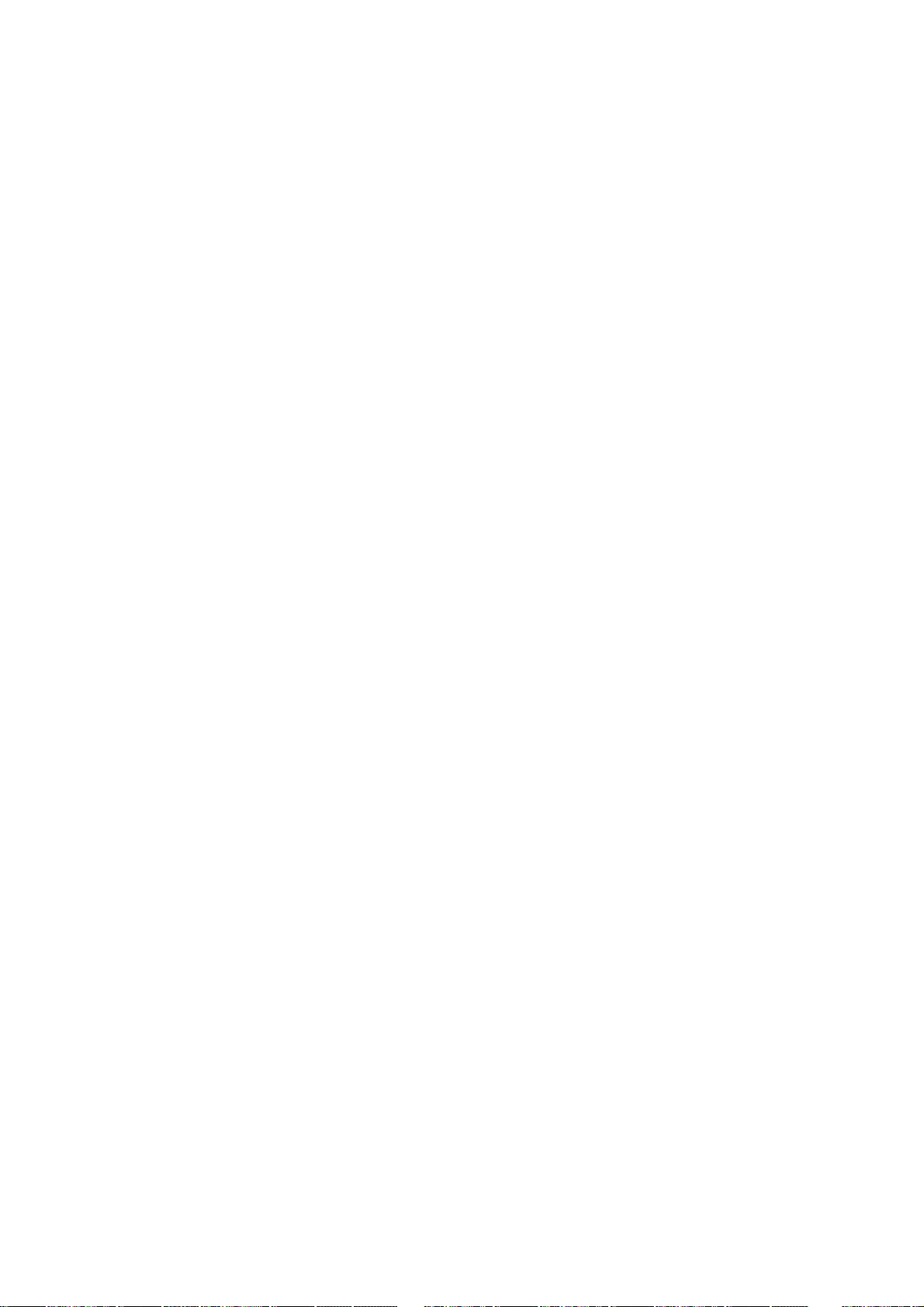
Technical specifi cations
LC-26GD7E
General
Art. No. 65480
Dimensions with tablestand (mm) 663x556x278
(WxHxD)
Dimensions without tablestand (mm) 663x504x118
(WxHxD)
Picture format 16:9
Screen diagonal in cm 65
Picture resolution 1366x768
Contrast ratio 800:1
Viewing angle horizontal and vertical 170
Weight with tablestand (kg) approx. 15.7
Rated power IEC 62087 (watts) 70
Power consumption on standbý (watts) < 3
Ambient temperature (
Relative humidity 20 ... 80% (no condensation)
Air pressure (HPa) 800 ... 1114
(0 ... 2000m above sea level))
Chassis L 2650
Power supply 220 V - 240 V / 50-60 Hz
Tuner VHF/UHF/cable
Hyperband 8 MHz 41 MHz to 860 MHz
Station memory 1680
TV standards B/G, I, L, D/K, M, N
Colour standards PAL SECAM, NTSC-V, PAL 60 Hz
Audio standards mono/stereo/2-sound
Nicam B/G, I, L, Virtual Dolby
Audio rated output (watts) 2 x 20 / 6 Ohm
Analogue teletext TOP/FLOF Level 2.5
Teletext page memory 3500
Digital teletext (UK only) MHEG-5
o
C) 5-35
Connections
Jack 3.5 mm Headphone 32-2000 Ohm
EXT 4 Mini-DIN Video IN Y/C (S-VHS/Hi 8)
EXT 4 (yellow) Video IN CVBS (VHS/8 mm)
Cinch (white/red) Audio IN L/R
IEC socket 75 ohms (*5V/80mA) Antenna/cable/DVB-T
*F socket 75 ohms 13/18V/350 mA ANT-SAT
EXT 1 Video IN Y/C (S-VHS/Hi 8)
CVBS (VHS/8 mm)
o
RGB, YUV
Video OUT CVBS
Y/C (with SVHS AV link only)
Audio IN L/R
Audio OUT L/R
EXT 2 Video IN Y/C (S-VHS/Hi 8)
CVBS (VHS/8 mm)
Video OUT CVBS (VHS/8 mm)
Y/C (S-VHS/Hi 8)
Audio IN L/R
Audio OUT L/R
Cinch Audio IN max. 2Vrms Center
2 x Cinch Audio IN L/R
2 x Cinch Audio OUT L/R
EXT 3 (Cinch) COMPONENT IN Cb/Pb signal
COMPONENT IN Cr/Pr signal
COMPONENT IN Y signal
Cinch Digital Audio IN (SPDIF)
digital sound
Cinch Digital Audio OUT (SPDIF)
digital sound
EXT 5 Digital video/audio IN
type A 19-pole
digital picture and sound
PC IN VGA/XGA IN PC/STB picture signal
Mini DIN Service/S-Link
* Devices with digital satellite tuner
25
Page 26
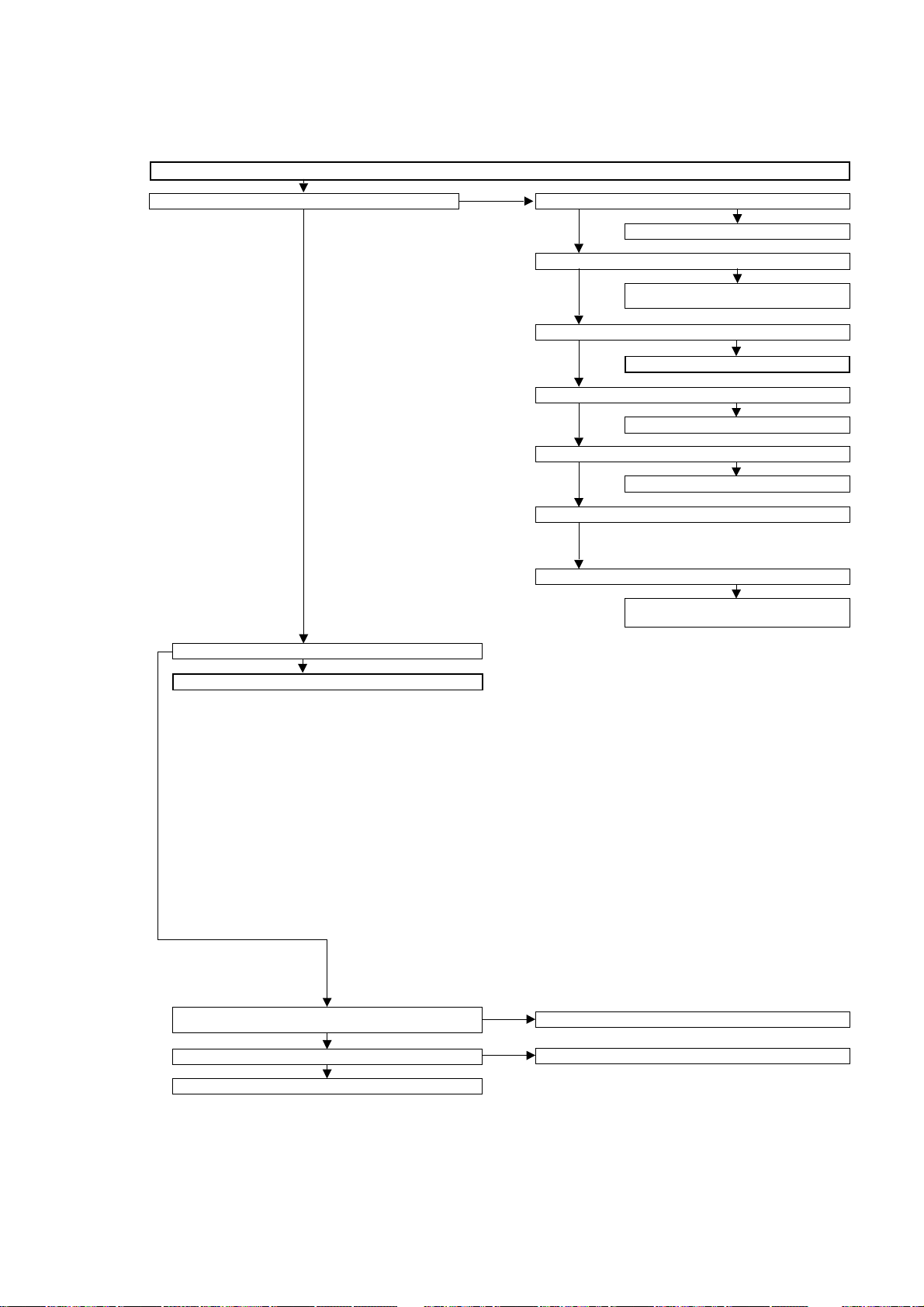
Troubleshooting for LCD-Controller and MICOM-Board
No picture comes out.
Check P2304 (RM) #4pin Check P2304 (RM) #8pin
H
L
H and L
Check the power unit.
L and H only
Is the Backlight off?
NO
To "The backlight does not go on."
YES
Blinking once? (At regular intervals)
NO
Check the power unit.
CCKM and D5V line are not defective.
Blinking once?
NO
To "The backlight does not go on."
Blinking twice?
NO
Check the panel power supply circuit.
Blinking five times?
NO
Blinking six times?
NO
Blinking seven times?
Check the temperature of the set.
Check the temperature of the 1-bit amplifier
unit.
YES
YES
YES
YES
YES
Is there the clock output at pin (26) of IC4601?
YES
Does the adjustment process menu appear?
YES
Check IC4701, IC4901 and their peripheral circuits.
26
NO
Check the FFC (LV, SC4601) connections.
NO
Check IC4501 and its peripheral circuits.
Page 27
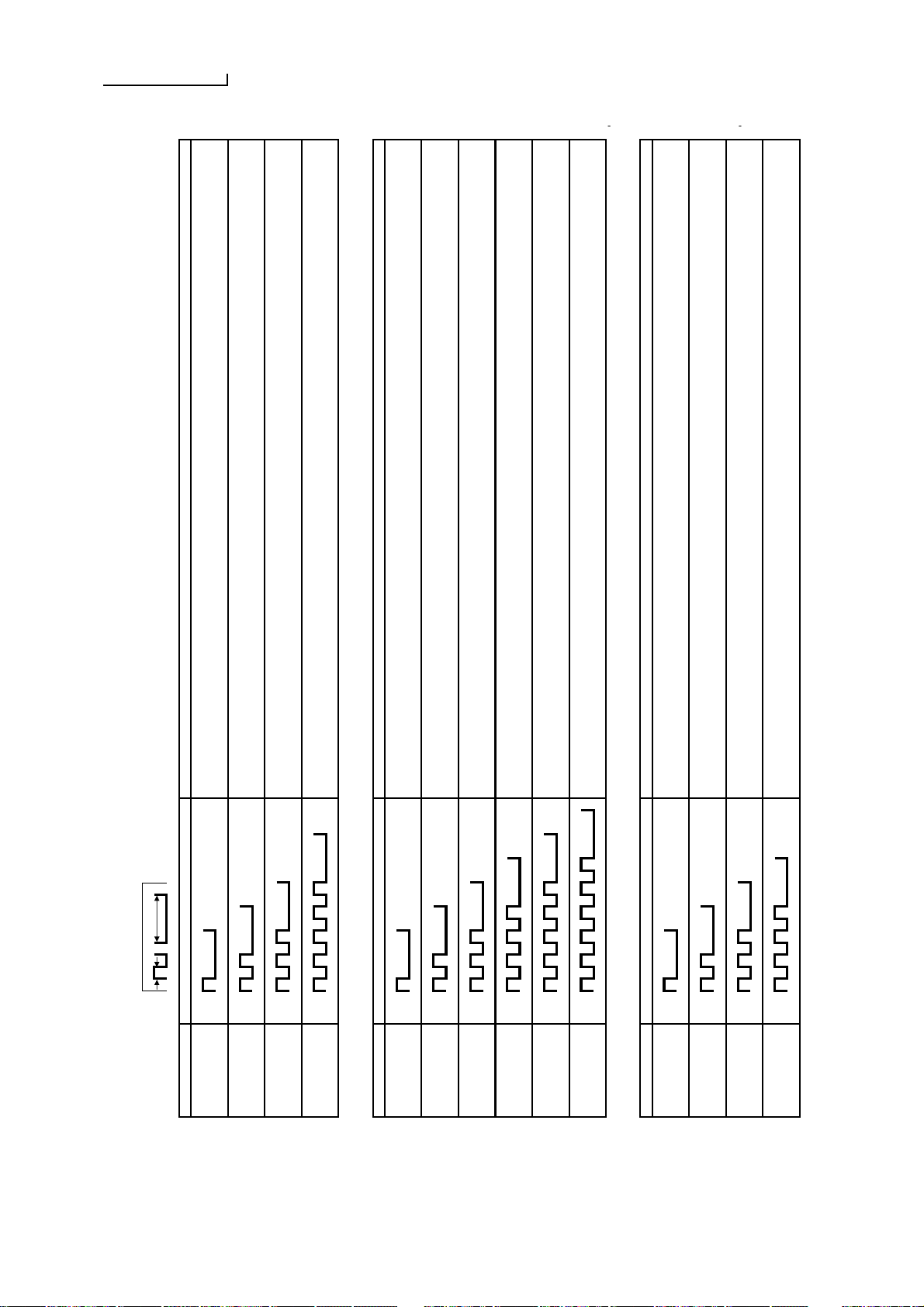
TROUBLE SHOOTING TABLE (Continued)
LED flashing patterns for error notification
250 ms 1 sec
1) Red power LED Remarks
Error type Red power LED operation (one cycle)
"Pin" means a monitoring microcomputer pin.
H: On
Lamp failure
1 quick flash
L: Off
H: On 2) Refer to "Details of power failure".
Power failure
2 flashes
L: Off
Communication failur
e
H: On 3) Refer to "Details of communication failure".
between main CPUs
Communication line failure or main CPU communication failure → Check debug statements for the main CPU.
3 flashes
L: Off
H: On
Monitor temp. failure
5 flashes
L: Off
2) Details of power failure
(2 flashes of power LED and then flashes of alarm LED) Remarks
Error type Alarm LED operation (one cycle)
"Pin" means a monitoring microcomputer pin, unless otherwise noted.
H: On
15 V failure
1 flash
L: Off
H: On
2 flashes
L: Off
H: On
9 V (A) failure
3 flashes
L: Off
H: On
VSH 3.3 V failure
4 flashes
L: Off
H: On
3.3 V failure
5 flashes
L: Off
H: On
6 flashes
L: Off
3) Details of communication failure
(3 flashes of power LED and then flashes of alarm LED)
Remarks
Error type Alarm LED operation (one cycle)
Initial communication
H: On
reception failure
1 flash
L: Off
Start-up reason
H: On
reception failure
2 flashes
L: Off
Regular communicati
o
H: On
failure
3 flashes
L: Off
H: On
Restart failure
4 flashes
L: Off
Power LED: P2304 (RM), pin
8
Alarm LED: TP2301 (IC2301, pin 22)
LCD controller PWB
Basically, communication logs are analyzed by a bus monitor or debug print logs are analyzed.
L_FL_ERR (pin 73) is defect (L). 5 sequential flashes at 1 second intervals indicate a lamp failure (failure can be detected only while the backlight is on).
Be aware that the lamp failure detecting operation is not activated except in the monitoring process after the LED has flashed 5 times in total.
The total number of flashes is cleared to 0 by the setting in the monitoring process or after the LED lit up for 30 minutes in a row.
If the panel temperature is 60˚C or more for 15 seconds or more in a row, CAUTION appears on the OSD of AVC (flashes in red in the lower right screen).
If the panel temperature is 60˚C or more for 25 seconds or more in a row, the error standby is activated.
(OSTEMP in monitoring process OTHER 2: thermistor AD value appears, TEMP ERR in page FAN: temperature failure AD value is changed): thermistor
Not used
Detected during start-up and operation (interruption)
FREERUN (pin 59) or STB (pin 32) is defect (L). 3.3 V is not applied to the LCD controller.
CSEN1 (pin 34) is defect (L).
VSH_IN (pin 36pin) is defect (H). VSH 3.3 V is not applied.
Detected during start-up and operation (interruption)
15V_CHK (pin 31) is defect (L). 15 V is not applied.
Detected only during start-up. When the error is detected during operation, the projector is restarted by an interrupt handling (instantaneous blackout processing).
Not used
→ Main CPU start-up failure or monitoring microcomputer's reception failure
Regular communication that is performed at 1 second intervals in the normal operation is interrupted.
→ Main CPU operation failure or monitoring microcomputer's reception failure
Detected during start-up and operation (interruption). FREERUN is checked during start-up and STB is checked while light is on.
When the projector is restarted by program such as standby on/off, notice for the completion of restart is not received.
→ Main CPU restart failure or monitoring microcomputer's reception failure
Initial communication from the main CPU is not received. (Request for the monitor model No. is not received.)
→ Communication line failure or main CPU start-up failure
Reason for start-up is not received from the main CPU. (Start-up communication to start-up reason notification 22h is not received.)
Troubleshooting for LCD-Controller and MICOM-Board
NOTE: Connect a LED to P2304 for blinking codes
27
Page 28
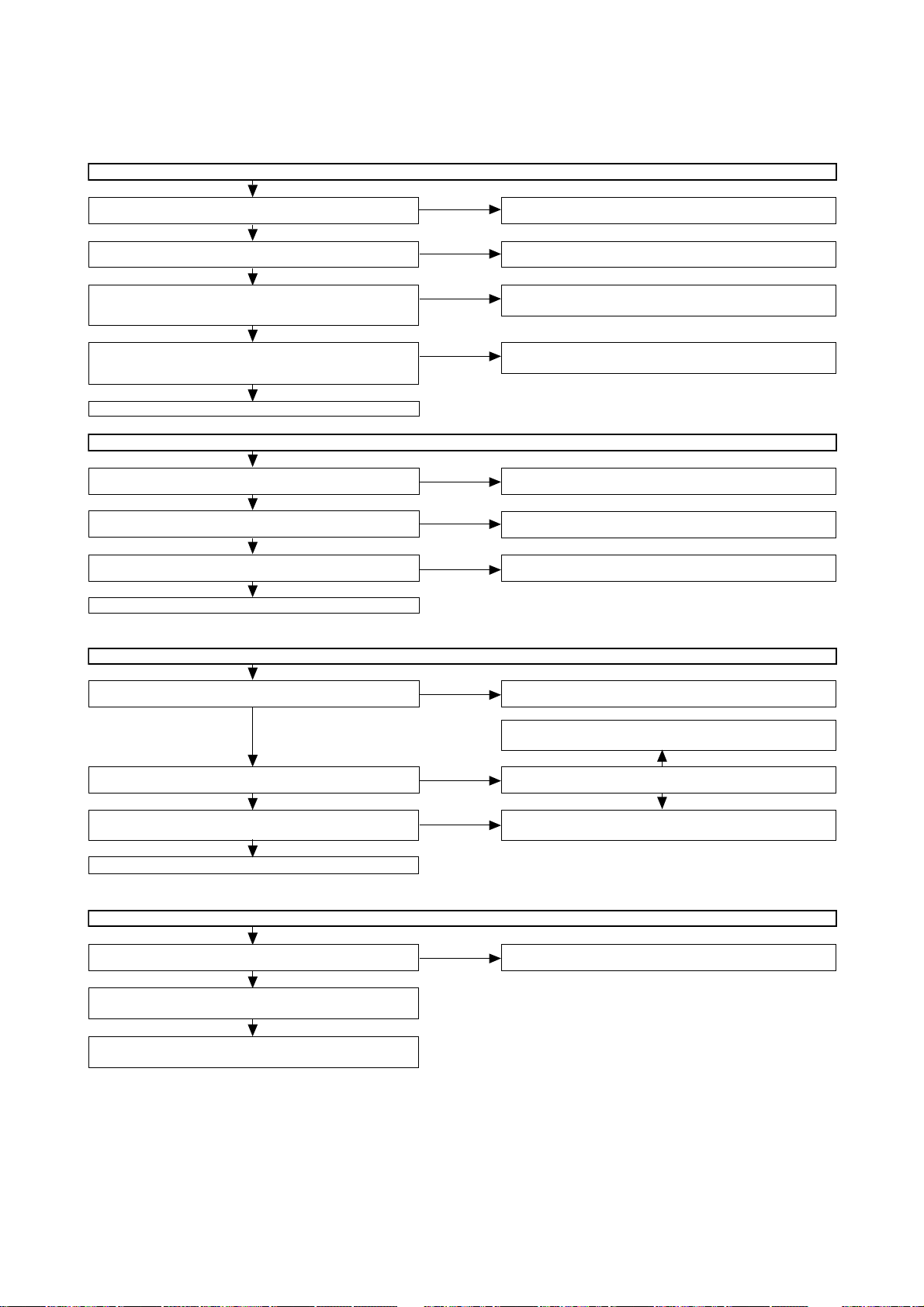
Troubleshooting for LCD-Controller and MICOM-Board
TROUBLE SHOOTING TABLE (Continued)
Data dropout (relating to gray scale)
Set PATTERN1 PATTERN1 on the adjustment process menu
to "2". Is the gray scale pattern displayed correctly?
Set PATTERN1 PATTERN3 on the adjustment process menu
to "1". Is the gray scale pattern displayed correctly?
Set PATTERN1 PATTERN3 on the adjustment process menu
to "4". Is the test pattern displayed correctly at intervals of one
dot?
Set PATTERN1 PATTERN3 on the adjustment process menu
to "5". Is the test pattern displayed correctly at intervals of one
dot?
Check the peripheral circuits of IC4602.
Is OSTEMP.AD on Page 1 of the process adjustment mode set at
255?
Is the harness connected correctly between the inverter GND
PWB and LCD control PWB?
Is the input voltage at pin (62) of IC2004 (microprocessor) 5V?
The thermistor on the inverter GND PWB is faulty.
←
←
←
←
YES
YES
YES
YES
Noise is caused to the moving picture with the QS drive on.
YES
YES
YES
NO
NO
NO
NO
NO
NO
NO
Check the connection between SC4651 and SC4652 and check
the peripheral circuits of IC4501.
Check IC4702, IC4902 and their peripheral circuits.
Check the line between IC4701 and IC4501.
Check the line between IC4901 and IC4501.
Check IC4701 and IC4901 and their peripheral circuits.
Connect the harness correctly or replace it.
Pin (62) of IC2004 (microprocessor) is faulty.
The backlight does not go on.
Is any of the fuses in the power supply unit blown?
NO
Is power supplied to the inverter PWB?
NO
Is the harness connected correctly between the PWBs (power
unit, inverter PWB, inverter GND PWB and LCD control PWB)?
Connect the harness correctly or replace it.
Set PATTERN1 PATTERN3 on the adjustment process menu
to "1". Is the gray scale pattern displayed correctly?
Disconnect the FPC from SC4651 and SC4652. (To protect the
panel against damage)
Check the power supply voltage supplied to the panel (check at
SC4651 and SC4652).
←
NO
The whole screen is whitish (LCD power supply).
NO
YES
YES
YES
YES
YES
Check the inverter circuit located downstream from the blown
Check the connector and inverter circuit of each fluorescent lamp.
YES
Is the control signal applied to P7705 of LCD Control PWB?
NO
Check the peripheral circuits of IC4501.
Check the video signal circuit.
28
Page 29
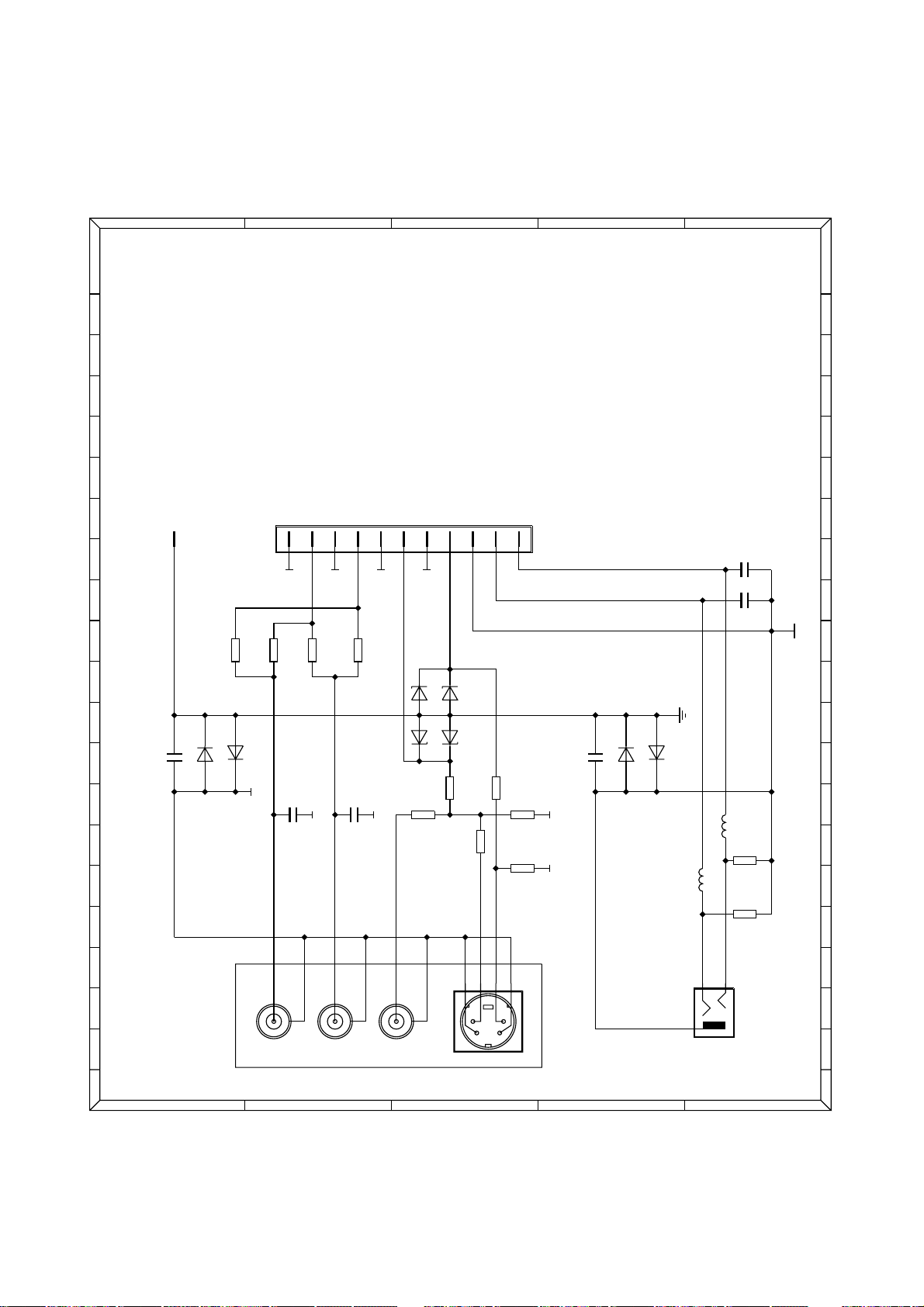
Appendix
AV connector board L2650
Var. 050/051
55
U
T
S
R
Q
P
W212
O
N
1polsXH
W521
JST ws l
M
L
R313
47R
K
Var.051: not mounted
R314
47R
J
BAS316
BAS316
D391
D392
I
C391
270p
H
G
Var.051 only
C321
1
270p
R316
44
2
47R
3
Var.051:
not mounted
C311
4
270p
R315
47R
33
22
11
U
T
S
R
Q
P
O
5
6
9
7
8
11
10
C448
10n
N
M
10n
C418
L
C12V
D334
Var.051 only
C12V0
D332
K
J
D331
D333
C12V
R330
C12V0
47R
R328
47R
R336
75R
R332
0R
R331
0R
C491
270p
D492
BAS316
D491
BAS316
L447
I
H
6u8
G
75R
R447
6u8
1
L417
R
L
3
Kl.3.5
W451
F
R417
75R
E
D
2
C
B
A
F
R337
75R
E
D
5
6
778
5
6
8
C
W351
Combination jack
Var.050:9311A
B
A
Var.051:9311F
29
Page 30
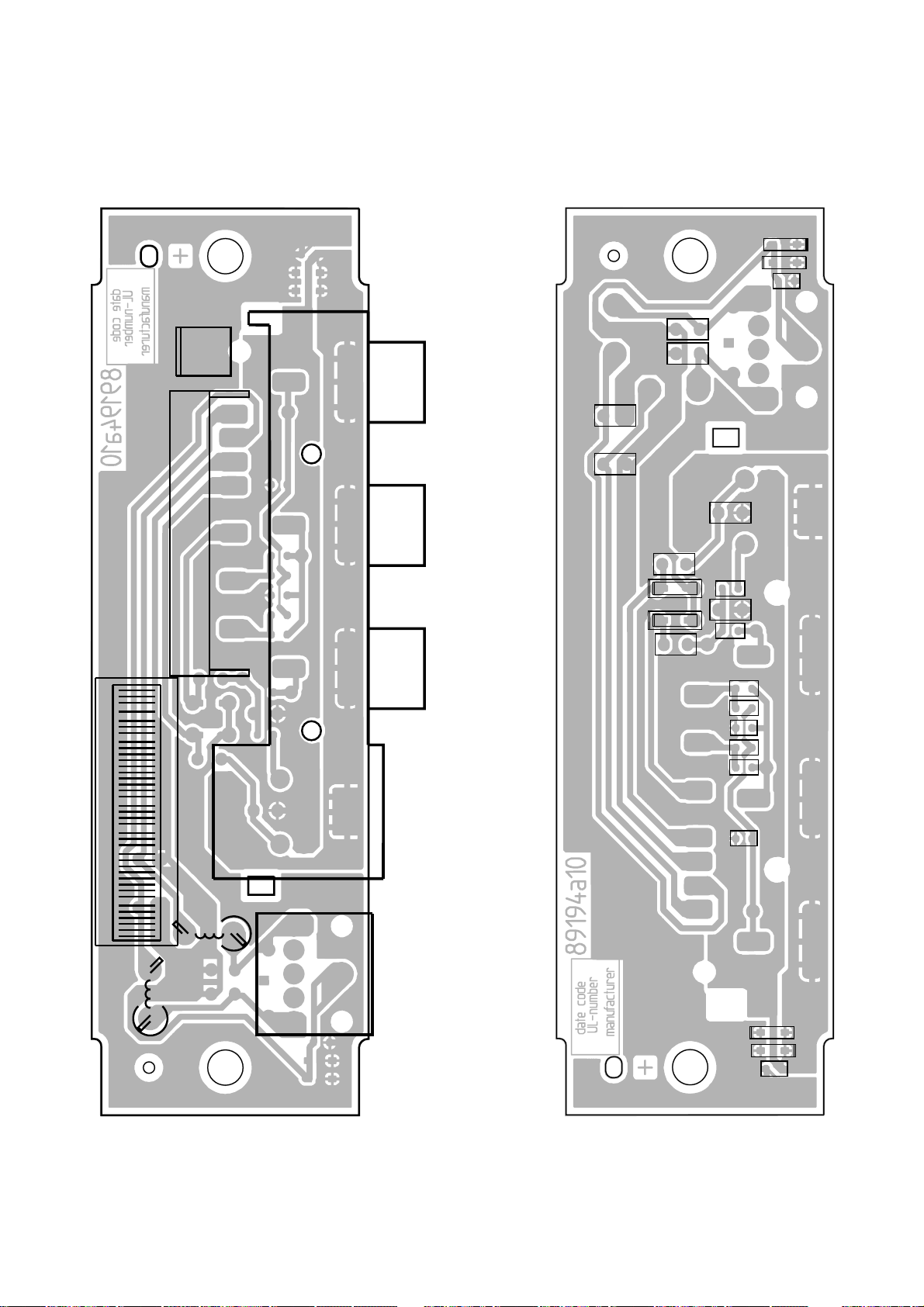
Connector board P.C.B 89194A - components side Connector board P.C.B 89194A - solder side
D492
D491
C491
R417
R447
W212
C418
C448
R337
W521
L417
111
W351
L447
D334
D333
R336
D332
D331
R331
R328
R332
R330
R316
R314
C311
R313
R315
C321
D392
D391
C391
W451
30
Page 31

Tuner/IF
1010
99
88
77
66
55
44
33
22
11
SMB-FAKRA
W030
10n
C082
270nH
L081
L082
10
FE_PE
mounted in
Var.064 only
4n7
C075
U5
9
82p
C094
L300
28082
L301
27548
2p7
C301
D305
BB565C-02V
8p2
8
7
8p2
C346
R344
6
15n
L350
15n
L359
27p
C358
C303
1p
C304
8n7
L304
10k
R304
47p
C309
10k
R321
100k
R308
C312
470p
C320
Q300
BF1202
C333
1R5
R331
68n
L332
1p2
C343
56p
C347
27559
L345
BB565C-02V
D347
27546
C341
10k
0p33
L349
27683
L352
68p
C353
22n
L354
10k
R355
BB565C-02V
D353
8p2
C354
15n
L356
27p
C357
5
C171
4
3
390R
R513
390p
10n
C518
C519
2
100R
R523
D173
C176
0p82
8p2
C179
C413
22n
R179
14
1
13
2
11
4
X510
K7356P
69
mountedin Var.064only
8
7
11
12
10
220n
13
C513
14
VIF-LF
L-TOP
RSSI/
Monitor
VIF-AGC
8M-SAW
15
16
D/SAGC/AFC
17
18
GND
5k6
19
FM-LF
4n7
R519
20
CDEMP
C520
21
EXT.FM-IN
22
Dig.-GND
23
SDA
100R
24
SCL
R524
AS
2ndsound IF
LIFor ZIF"I"
LIFor ZIF"I"
25
26
C528
C096
C204
D205
10k
R221
4n7
4n7
C220
Q200
BF2030W
4n7
38
1
C508
987
8M-SAW
CAF
R231
U5U5
C243
C241
0p47
10k
L258
R351
C259
L435
470n
C434
35
33
37
36
34
32
3
5
4
2
6
7
1p2
2p7
C372
C272
1p2
1p2
2p2
C371
C172
C271
BB689
D273
L174
27564
BB659C-02V
C378
L274
27561
68p
2p2
C178
C377
C278
68p
8R2
R277
12R
R177
2k7
R379
R279
2k2
14
1
1
13
2
2
11
4
4
X507
X504
K7355P
69
69
notmounted inVar.062
7
8
7
C505
470n
5
6
432
IFAGC-L
IFAGC-L
SIF-SAW
6M-SAW
6M-SAW
SIF-SAW
I500
TDA9890
ZIF"Q"
ZIF"Q"
AUDIO
BVS
2VCVBS
HICUT
31
33
32
30
292827
10n
R071
0p47
C435
C373
1k8
K9263P
L093
L200
BB565C-02V
C209
2p7
31
8
1p2
L374
12p
LOCUT
IEC-female
RF1
W010
TV-in
0R
0R
mountedin
Var.064only
R070
4n7
C073
220p
0R
R072
L092
270nH
notmounted
inVar.064
270nH
47p
27562
27n
L251
D204
BB659C-02V
10k
R206
4n7
R211
150k
4n7
C212
1R5
C205
12R
270n
R232 L231
D247
3p3
BB659C-02V
C246
L249
27561
C255
1p2
L252
27683
150p
C254
47n
4n7
22p
C433
33p
33p
C431
R431
L431
390n
22p
C432
30
28
27
29
TUA6034-T
I400
9
101112
1p2
C374
1p2
100n
C410
32065
0R
R410
U5
D373
BB565C-02V
4n7
C502
Z2
1k8
R377
220R
R413
14
13
11
notmounted inVar.062
8
4n7
C501
mountedin
Var.064only
5k6
R501
y
l
o
n
6
4
r
0
.
a
V
n
i
1
22p
48
C500
1k
47
DCS-LF
TunerAGC
R547
46
4MHz ref.in
45
VIF-AGC
44
VP=5V
43
VP=5V
42
Diversity
41
GND
Anlg.
40
GND
Anlg.
39
Ext.Ref.-Input
47n
38
TS-LF
C538
37
AGCctr.
DIFAGC
DIVS&H.
363534
U5
150p
C203
4n7
10k
150p
R244
15n
L250
D253
BB659C-02V
47n
L256
4n7
C257
3k3
C427
2625242322
13
141516
4n7
C503
470n
Z3
L501
mountedin
Var.064only
t
e
d
u
n
o
m
C545
3k3
R539
4k7
R538
4u7
C573
L100
27571
330n
10k
R202
100n
C416
R415
10u
22R
R573
L101
BB689
820p
D104
C103
D105
BB565C-02V
10k
R106
4n7
C109
4n7
C107
R108
150k
R307
10k
4n7
C120
Q100
BF2030W
R131
68R
C133
100n
1u5
L133 L132
3p3
C143
4n7
C146
BB689
10k
R144
D147
27569
C142
0p47
L149
1R5
R148
0p33
BB565C-02V
R306
C159
21
18
C420
180p
R576
27n
L150
1R5
L152
27569
R151
D153
BB689
4n7
10k
R156
C157
10k
R158
4n7
1k
R426
100R
R425
100R
R424
2019
68p
C419
68p
4,0MHz
X420
4n7
C417
5p6
0R
R515
R525
68R
220R
R574
C141
D154
10k
Z1
AS
P4
17
C418
10n
10k
C414
FE_PE
U5
L544
Q571
BC847BT
C064
U5
only
4n7
C067
1k
R417
10k
R102
FE-Perle1k /100MHz
L305
4n7
U5
U5
100k
R627
AS-TUA
C603
4n7
22p
C601
C577
0R
U5
mountedin Var.064
Prefix 4...
C625
C602
22p
4n7
4n7
22p
C604
C647
10
1.
RF-OUT/IN
1
UANT2
2
CONTR_AB
3
UANT1 / RF-IN
4
W065
9
notmounted
8
7
6
5
4
3
100n
2
22p
22p
1
C521
22p
C536
C526
22p
C527
mountedin Var.064only
mountedin Var.064only
1
31
Page 32

Tuner/IF P.C.B 89222D - components side Tuner/IF P.C.B 89222D - solder side
X514
L174
L345
L301
W030
L274
L352
L349
L300
W010
L374
L249
L200
L252
L050
W020
X539
X420
W015
L100
14
W500
1
L152
L149
41
W065
L082
C075
C346
R179
C082
C303
L350
D353
L359
D173
C176
C179
C178
R177
Z2
R513
R082
I075
C304
C312
C333
R279
C413
C519
R523
L304
C353
R524
L081
D305
D273
C278
R076
R308
R344
L354
C354
C358
X510
C513
R516
R517
C518
R519
C520
C071
R073
C076
C309
L332
C347
D347
C172C171
C271
R522
D010
C301
C343
L356
C357
C528
C074
R304
R355
C272
R277
Z3
C508
R071
I070
C091
Q300
R331
C341
C259
C371
R078
C072
C073
R072
C094
C096
C241
L258
C372
R529
R070
R321
C320
C243
C373
C377
C378
X507
R079
C053
L093
R351
C257
I400
C374
R377
D373
I500
R530
C534
R053
L092
R231
L231
R379
R534
C051
R055
R221
C220
D247
R244
C427
L501
C505
L086
C054
R052
D205
Q200
D253
C254
R306
C415
C502
C535
C052
L251
C209
R232
C246
L256
C503
C087
R206
L250
C204
R211
C255
C410
D204
C205
R431
C417
C419
C418
C416
C414
R413
X504
C500
C501
C544
C538
B535
L087
L051
I050
C203
R202
C212
C431
R415
C539
R538
R061
R307
C120
R144
C157
L431
R515
R501
C545
R539
C057
R056
Q100
L133
R148
L150
R151
C159
R158
C432
R546
L062
C062
R131
C146
R156
Z1
C433
C420
C573
C
R574
C109
R417
Q571
R573
L544
C063
R063
C015
R058
R525
D105
R132
L132
D147
L435
E
B
L064
R068
L101
D104
R108
D153
D154
C435
C434
R627
R626
R521
R576
R015
C064
R106
C107
C143
R410
R547
C103
R102
C133
R425
R426
L305
R305
C142
C141
R074
R069
R424
C066
C068
C067
C647
C625
C604
C602
C601
C603
C577
C521
C527
C526
C536
C642
C610
C616
32
Page 33

D431
STPS340U
1n
C924
C927
1n
C904
1n
1n
C907
390R
R916
33p
C932
R931
C931
R927
R914
10k
R913
5k6
R933
5k6
R934
10k
R907
R906
C912
33p
C911
R911
R903
R926
R923
C926
1u
C923
1u
1n
C921
C903
1u
C906
1u
C901
1n
1n
C811
C851
1n
C420
100n
100n
C419
T342
PULSE
15,16
11,12,13,14
9,10
STPS20L45CF
D412
1 3
2
STPS20L45CF
D414
1 3
2
D413
STPS20L45CF
1
3
2
D411
STPS20L45CF
1 3
2
BAS316
D380
R902
5k6
5k6
R922
0R
R436
R435
0R
100n
C941
C942
100n
C936
10u
C916
10u
4n7
C798
W811
JSTsw s
6
5
4
3
1
2
+
-
MC33079
I941-B
5
6
7
+
-
MC33079
I941-C
10
9
8
MC33079
I941-E
4+
11-
+
-
MC33079
I941-A
3
2
1
+
-
MC33079
I941-D
12
13
14
W672
W671
W656
JSTws s
4
3
1
2
C656
100n
L656
FE_6A
R857
18k
R146
680R
R147
680R
R148
680R
Q304
BC847BW
R303
120k
BC847BW
Q301
R302
4k7
R301
220k
R380
5k6
220k
R388
R389
220k
R386
220k
220k
R387
R383
220k
220k
R384
220k
R381
R382
220k
F4A
F451
C381
150p/1000V
150p/1000V
C334
1u/25V
C601
C591
1u/25V
C638
10u
R547
10k
18u
L541
R7.5H
B102
FDS8936A
Q541-2
FDS8936A
Q541-1
R15H
B101
27k
R195
1000u/16V
C606
D540
STPS340U
STPS340U
D535
I321
L6598
16
15
14
13
7
12
116
10
9
5
8
4
3
2
1
10k
R321
R314
10k
10k
R325
R558
68k
BAS316
D557
R351
3k3/1%
3k3/1%
R350
2k2
R357
C538
10n
1k
R359
C416
1000u/35V
1000u/35V
C417
D664
BAS316
BAS316
D663
R663
33R
R662
33R
D662
C5V6
FE_6A
L662
2M2
R507R528
2M2
BAS316
D203
C415
150uOSCON
150uOSCON
C414
1n
C422
C424
1n
T342
PULSE
3
1
R329
0R
FE_PE
L251
R197
470k
27k
R199
D200
C20V0
STD4NB40
Q199
10k
R192
R193
10k
C193
1u/25V
BC847BW
Q192
BAS316
D192
R198
27k
R535
10k
R263
120k/1%
R262
10k/1%
R266
470k/1%
18u
L606
L5973D
I601
8
746
5
3
2
1
10k/1%
R608
R609
1k2/1%
6k8
R607
R604
4k7
C604
22n
C603
220p
D606
STPS340U
100n
C600
C142
4u7
4u7
C552
Q536
BSO4822
BSO4822
Q537
R326
100k
I861
MP7731
20
19
18
17
16
15
14
13
7
12
11
6109
5
8
4
3
2
1
I821
MP7731
20
19
18
17
16
15
14
13
7
12
11
610958
4
3
2
1
1u
C888C889
1u
C898
1u
1u
C899
FE_PE
L336
FE_PE
L334
C881
680p680p
C882
680p
C871C872
680p
680p
C841
C842
680p
C831
680p
680p
C832
R780
100R
D780
C12V0
L431
L436
18u
R874
169K/1%
R834
169K/1%
C819
2n2
C861
100n100n
C821
100k/1%
R821
R822
100k/1%
C822
2n2
C818
C823
1u 1u
C826
BAS316
D823
D826
BAS316
R866
22k
22k
R863
22k
R823
R826
22k
D827
C6V2
C6V2
D824
C827
1u
1u
C824
10R
R831
R841
10R
C844
15p
C846
1u1u
C847
10u
L846
10u
L836
15p
C834
1u
C835
C836
1u
1u
C837
C877
1u
1u
C876
C874
15p
C875
1u
169K/1%
R884
R875
174K/1%174K/1%
R835
R844
169K/1%
C887
1u 1u
C886
15p
C884
L886
10u
L876
10u
10R
R881
R871
10R
C864
1u
1u
C867
D864
C6V2
C6V2
D867
D863
BAS316
BAS316
D866
1u
C863
C866
1u
10k/1%
R819
1u
C817
C862
100k/1%
R862
R861
100k/1%
C859
2n2
C858
2n2
R859
10k/1%
C857
1u
C451
100n
100n
C432
1000u/35V
C431
C437
1000u/35V
1000u/35V
C438
100n
C436
D868
STPS340U
D865
STPS340USTPS340U
D828
STPS340U
D825
D793
CMHSH5-2L
C787
1u/25V
R786
270R
R787
47k
D786
BAS316
BC857BW
Q786
220n
C792
C6V2
D791
R792
10k
R791
10k
R492
100R
R796
2k2
Q796
BC857BW
100R
R797
D492
C5V6
R493
470R
C3V0
D491
PS2561L2-1-E3
I311
1
23
4
R356
1k
5k6
R358
C336
150p/1000V
C418
100n
C651
100n
W652
JSTws s
9
1
2
3
4
5
6
7
8
R554
2k2
1n5
C550 C553
1n
10k
R552
R551
10k
2k2
R550
R553
2k2
Q552
BC847BW
BC847BW
Q551
R555
1R5
L555
4m7
D332
BYG21K
10n
C331
C330
1u/25V
C329
100p
100n
C326
10R
R530
C536
100n
R540
10R
FE_PE
L411
C421
1n
C201
47u
D316
BYG20D
R667
47k
Q813
BC857BW
22R
R814
L690
3u8
1000u/16V
C690
D551
BAS316
L78M12
I307
3
GND
1
OUT
2
IN
R370
4k7
Q370
BC847BW
10k
R369
R368
22k
BAS316
D781
47n
C202 C205
47n
C204
47n
C203
47n
R817
18k
R816
3k3
R856
3k3
F418
F4A
I351
TS2431
R335
68R
R511
4R7
R145
10R
R143
4R7
R542
0R0050R005
R541
R536
0R005
10u
C672
C626
10u
C532
10u
100n
C686
100n
C684
100n
C696
C531
1u/25V
C622
1u/25V
1u/25V
C637
C509
4u7
L620
FE_6A
FE_6A
L696
FE_6A
L686
FE_6A
L684
100n
C511
100n
C673
R673
470k
0R
R696
2R2
R546
R543
2R2
R544
10k
2R2
R532
10k
R533
R534
2R2
1k
R371
R353
33k
330R
R349
R352
8k2
D181
BYG21K
D673
BAS316
D335
BAS316
33n
C353
10n
C697
L146
150u
R628
8K2/1%
R631
R627
270k
R626
120k
C627
1n
47p
C628
R622
10k
L634
18u
C631
47p
100n
C639
ST755
I621
8
7
4
6
5
3
2
1
R632
100u
C636
D634
STPS340U
L638
FE_6A
220u
C782
C305
22u
L121
2x570u
1
5
4
8
F1.0A
F181
I201
PS2561L2-1-E3
1
2
3
4
I151
PS2561L2-1-E3
1
2
3
4
C181
4u7/400V
22u
L596
BAS316
D315
JSTor s
W889
3
1
2
W899
3
1
2
1n
C423
T251
12
1
T251
6
5
C311
100n
C312
100n
R315
1R
C671
100n
R129
220k
R128
220k
R127
220k
R126
220k
10R
R679
R672
1M
R668
10k
10k
R669
1n
C666
R666
10k
+
-
LM2901
I671-B
9
8
14
R676
10k
10k
R677
LM2901
I671-E
3+
12-
+
-
LM2901
I671-D
11
10
13
+
-
LM2901
I671-C
5
4
2
+
-
I671-A
LM2901
7
6
1
C308
100n
100n
C307
C402
100n
470n/310V
C131
2x570u
L123
1
5 4
8
470n/310V
C126
C111
470n/310V
C113
330p/400V
T3,15A
F101
W101
JT-0465
1
2
W102
1
2
W103
1
2
2x28m
L126
4
2
3
1
1n5/400V
C128
C535
100n
100n
C540
R191
NTC-2R5
W651
VHws S
4
3
1
2
1000u/16V
C784
C342
10n/1000V
R338
10R
22R
R812
10k
R811
22k
R813
Q811
BC847BW
R851
10k
R853
22k
R852
22R
R854
22R
BC847BW
Q851
BC857BW
Q853
W661
JSTws s
7
6
5
4
3
1
2
W450
JSTws s
3
1
2
2n2
C801
R815
1k/1%
3k9
R818
390R
R936
1n
C804
1k/1%
R855
R858
3k9
W898
JSTgry s
3
1
2
W888
3
1
2
100k
R322
STP8NM50
Q334
STP8NM50
Q336
D794
BAS316
100k
R515
R517
3k3/1%
R516
5k6/1%
R525
180k
C596
1000u/16V
470u
C510
C537
1000u/16V
1000u/16V
C542
BAS316
D337
56R
R337
C252
180u/450V
100u
C316
100k
R306
R333
2R2
27k
R328
1u/25V
C321
100k
R323
C323
100n
R320
39k
C327
330p
W691
PHDSS
15 16
13 14
11 12
910
78
56
34
12
C687
100n
220R
R556
D556
C30V
Q556
BC847BW
R336
10k
R334
10k
FE_PE
L413
330p/400V
C161
C20V0
D141
1u/25V
C141
R141
150R
D142
BAS321
D401
STPS340U
C681
100n
I141
ICE2A0565G
12
11
10
9
58
76
4
3
2
1
C332
100n
10u
L536
R557
22k
R204
56R
BAS316
D308
R308
10k
C306
4u7
D306
C5V6
BC857BW
Q306
10k
R508
R509
10k
R501
10k
10k
R503
R502
10k
D541
CMHSH5-2L CMHSH5-2L
D536
100n
C541
4R7
R531
C518
47n
22n
C528
3k3/1%
R526
22n
C526
3k3/1%
R527
L5994
I511
32
31
30
29
282726
25
24
23
22
21
20
19
18
17
16
15
14
13
12
11
10
9
8
7
6
5
4
3
2
1
22n
C508
R505
10k
10k
R504
C211
1u/25V
1n
C315
100p/2000V
C251
R782
270R
BAS316
D783
R783
10k
D784
BAS316
Q781
BC857BW
47R
R784
4k7
R781
R232
0R22
I591
L5973D
8
746
5
3
2
1
L691
FE_6A
L687
FE_6A
L682
FE_6A
FE_6A
L681
D191
FBI5L1M1900V/5A
270k
R139
C140
100p
C191
470n/275V
C663
100n
100n
C661
FE_6A
L661
100n
C652
BC847BW
Q371
L693
FE_6A
R201
180k
47k
R207
10R
R206
100n
C143
R137
270k
R138
270k
BC857BW
Q207
C214
10n
MC33262
I211
8
7
465
3
2
1
R241
330R
R212
22k
R221
22R
R224
22k
D222
BAS316
D241
CMHSH5-2L
C241
1n
R223
10R
C271
680n
Q224
STP20NM50
R340
10M
C261
100p
D251
STTA506F
D201
BAS316
R196
470k
R267
470k/1%
R268
470k/1%
C152
2n2
R261
10k/1%
R219
330k
R218
330k
R217
330k
R216
330k
R214
10k
R598
22k
1k2/1%
R599
R597
10k/1%
4k7
R594
22n
C594
220p
C593
STPS340U
D596
Q798
BC847BW
10k
R798
100R
R799
C693
100n
100n
C691
100n
C682
FE_6A
L406
C407
100u
C403
1000u/16V
R363
220R
R364
1k
R140
33R
R151
10R
TS2431
I361
C361
47n
C406
100n
T161
TrafoStandby
53
4
1
28
10k/1%
R366
10k/1%
R362
UNF
UNF
UNF
UNF
UNF
UNF
UNF
UNF
prot
NF_L+
NF_R+
Mute
MODE
U5
U5
U5
U5
U12
U12
U-5
U-5
U-5
U5SB
U5SB
U5SB
U5SB
U5SB
U5SB
U5SB
U5SB
UB
UB
UB
UB
UB
UB
UB
UB
UB
U9
U9
U9
U9
U3.3
U3.3
U33
nichtbestückt
nichtbestückt
nichtbestückt
nichtbestückt
nichtbestückt
nichtbestückt
Var.081only
inVar.081only
330k
39k
Diode3.0A
82k
82k 82k
28k
28k
28k
28k
10u/10V 10u/10V
82k
22p
22p
Audioin
NC
PIN1
NIN1
AGND1
NC
EN1
NIN2
PIN2
AGND2
EN2
PGND1
SW1
VDD1
BS1
NC
PGND2
SW2
VDD2
BS2
NC
NC
PIN1
NIN1
AGND1
NC
EN1
NIN2
PIN2
AGND2
EN2
PGND1
SW1
VDD1
BS1
NC
PGND2
SW2
VDD2
BS2
NC
on/off
PanelControl Board
Backlight
Backlight
mainin
HDR
Signal-Board
V5SWVDRLIN
VFBLIN
RUN1
NOSKIP
RUN2
OSC
PWRCK1
PWRCK2
SOFT1
SOFT2
CRST
VREF
SREG5
R1GATE
I2SNS
V2SNS
COMP2
SGND
COMP1
V1SNS
I1SNS
H2GATE
H2SRC
H2STRAP
R2GATE
PGND
PREG5
Vin
H1STRAP
H1SRC
H1GATE
Supply voltagepotential Set potential (off ground)
250V
L
R
1010
99
88
77
66
55
44
33
22
11
Y
Y
X
X
W
W
V
V
U
U
T
T
S
S
R
R
Q
Q
P
P
O
O
N
N
M
M
L
L
K
K
J
J
I
I
H
H
G
G
F
F
E
E
D
D
C
C
B
B
A
A
Basicboard L 2650
33
Page 34

Basicboard L2650 P.C.B 89435C - components side
A3
16
C636
W811
A24
A2
W691
D634
61
W450
L876
C877
W661
12
15
L634
C876
17
13
C899
1
W898
3
W102
W101
C862
C887
C898
C552
L555
C864
D865
C886
L596
C596
I591
L536
C537
C690
L690
C784
I941
C438
I861
D868
C867
L886
L836
C837
C836
1
W889
3
C113
21
21
D535
C437
C889
W103
C510
C782
R435
R436
L436
C822
C824
D825
I601
D606
I821
C888
1
L606
D540
C542
1
C431
C407
C827
L846
C846
L541
I511
C403
C128
W656
C606
D828
C847
4
D411
A2 K A1
D413
A2 K A1
T161
C111
I151
I201
C201
C181
L121
F181
F 1,0A L
L123
R340
L146
C142
C414
C316
C126
I311
C415
T251
C252
R191
F418
F4,0A L
C342
L126
C416
C381
C305
R232
C191
C417
W651
41
F451
F4,0A L
C341
T342
C334
S
Q334
G
S
Q336
G
D251
KA
S
Q224
G
D191
C131
A6
1
9
W652
A23
C161
D
C336
L336
D
C251
D
89435c10
date code
UL-number
manufacturer
set
inside
Masterindex
A17
F101
T3.15A H
A5
34
Page 35

Basicboard L2650 P.C.B 89435C - solder side
C651C652
L334
C323
R323
R324
R329
R334R336
R338
C418
R388
R389
R386
R380
D380
R322
R318
R314
C325
R325
I321
R387
R383
R384
R381
R321
C
C320
R320
R326
C
Q304
C327
B
E
Q301
E
B
R302
C326
R301
R303
R382
R328
C329
C328
C321
C
E
B
E
B
D662
Q551
C553R552
C550
R662
C
R663
C656
L656
C419
C600
C420
C421
C422
L411
C423
C424
C408 C404
C409 C405
L413
C410 C411
C412 C413
D344
R344
R346
C346
D347
E
B
R347
R357
R359
Q371
C538
C
Q347
R350
C351
R348
R351
R669
R672
R679
I671
R676
C671
R677
D431
L431
R525
R668
C473
R474
C451
I451
C453
C454
R453
R454
Q541
R547
C540
C525
C541
D541
R526
R527
C526
D536
R505
R504
R501
R503
R508
R509
R500
C508
C528
R502
R528
R666
R492
D490
C474
R803
R551
R550
C603
R604
C604
R607
R608
R609
R597
Q536
Q537
I546
C546
C536
D511
R786
R531
C515
R516
C518
C516
R507
D492
R493
C
R515
R517
D491
Q781
B
R781
D784
R782
D783
R783
D791
C493
C791
C792
C804
R792
R791
R854
D551
L662
R555
Q556
Q552
E
B
C
R554
C661
L661
R553
D596
R594
C594
R598
R599
C535
C547
C663C666
L663
C593
D557
D556
R667
L681
C681
L682
R556
C682
C687
C693
C639
L691
C691
R368
R370
E
B
Q370
R369
C
R557
L687
L693
L638
I621
C631
R632
C628
R622
D786
R787
E
B
D781
Q786
R780
C787
E
R784
C796
R795
E
B
Q853
C
D780
C
C
Q796
R794
R796
R798
E
B
D794
E
B
R797
R793
Q798
D793
C
R799
R857
R856
R851
R920
R853
R855R858
E
B
R936
Q851
R852
C
R631
R628
C627
R627
R626
R804
C798
R921
R902 R922
R901
R900
D337
C332
R337
R221
L251
R223
R222
D331
R224
D222
R281
C281
D332
R279
Q277
E
R832
B
R811
R813
R816
R817
E
Q811
B
C
Q813
C859
C861
R882
R815
R814
C
R812
R818
R862
D863
C872
C871
C863
C882
R863
R871
R873
R872
C881
D864
R883
R874
R885
R884
C875
R875
C884
C874
R859
C857
C858
R861
D866
R866
C866
D867
R881
R833
B801
R802
C471
C458
R458
R457
C163
D201
R456
C456
C162
R365
R363
D203
R139
C306
D141
C143
E
R306
Q192
C
R195
C141
C152
R308
R206
C
Q207
B
B
E
R146
D308
C193
R212
R207
R198
I141
R201
R193
R147
D309
R204
R192
R199
R148
C140
D142
R140
R151
R152
D316
C315
D315
C312
R315
C311
C204
C205
C202
C203
D192
Q199
I307
R333
R332
C331
C330
GIO
C307
R305
C308
R138
R137
R141
R288
R287
R286
R268
R267
R266
C
Q306
E
B
D306
R262 R263
L247
R247
R241
R282
D281
R283
R276
D276
C273
C272
Q276
R277
R218
R273
C270
R217
R219
R270
R216
C261
R260
R261
C271
I211
R214
C211
C214
R196
D241
C241
D200
R197
D403
R361
R366
C472
L401
D401
A
R362
I361
K
R364
C361
C367
C401
R367
C432
C436
C406
L406
C402
R819
C821
R821
C817
R822
G
C819
C818
D823
C831 C832
R823
C823
D826
R841
R845
R835
C826
C835
R842
R843
C841
C842
R831
D824
R834
C834
C801
R801
R826
D827
R844
C844
D181
R127
R129
R126
R128
35
Page 36

W3401
5
4
3
1
2
10k
R4078
R3226
R3224
R3223
L4293
330nH
100R
R4293
C4293
22p
ZXCL300 3V30 G
I4281
3
EN
2
GND
1
IN
5
OUT
10u
C4282
C4281
10u
C4283
100n
W2151
10
9
1
2
3
4
5
8
C4608
1p5
R2855
100k
100k
R2845
14pol. BM14B
W2021
14
13
12
11
10
9
1
2
3
4
5
8
330R
R2027
R2021
4k7
1k
R2023
4k7
R2024
R2028
330R
C2023
100p
R2041
10k
R4709
47R
100p
C4709
1k5
R4702
3k3
R4707
C4702
100n
C4706
100p
100n
C4501
R4552
47R
74AC04
I4531-E
10
11
FH12-33S
W4611
32
33
31
17
18
19
20
21
22
23
24
25
26
27
28
29
30
9
10
11
12
13
14
15
16
5
6
7
8
3
4
2
1
1n
C4611
C4613
1n
C4614
1n
1n
C4617
C4621
1n
1n
C4623
1n
C4626
C4628
1n
1n
C4631
C4612
1n
C4622
1n
1n
C4619
1n
C4618
C4616
1n
C4629
1n
C4627
1n
1n
C4624
C4633
22p
1n
C4632
1n
C4634
1n
C4636
C4644
22p
22p
C4647
1n
C4648
C4649
1n
C4641
22p
FH12-50
W4601
33
34
35
36
37
38
39
40
41
42
43
44
45
46
47
48
49
50
17
18
19
20
21
22
23
24
25
26
27
28
29
30
31
32
9
10
11
12
13
14
15
16
5
6
7
8
3
4
2
1
R4087
10k
10k
R4086
Q4093
BF799LK
R4093
100k
BAS316
D4093
100k
R4083
100k
R4092
R4082
100k
D4083
BAS316
R4596
10k
D2102
R3607
10R
I2111
L78M05ACDT
3
GND
1
OUT
2
IN
C2111
10u
R2296
100R
R2294
10k
BC857BW
Q2297
4k7
R2298
R2297
4k7
Q2298
BC857BW
R2284
100k
R2151
2k2
R2153
10k
2k2
R2147
R4505
22R
22R
R4510
R4531
0R
L4506
10u
C4506
C4507
100n
R4506
10k
10k
R4507
DS90C385MTD
I4601
56
55
54
53
52
51
50
49
48
47
46
45
44
43
42
41
40
39
38
37
36
35
34
33
32
31
30
28
27
26
25
24
23
22
21
20
19
18
17
16
15
14
13
12
11
10
9
8
7
6
5
4
3
2
1
C4601
10u
4k7
R4601
C4604
100n
100n
C4607
C4606
100n
C4602
100n
100n
C4603
L4601
L4609
1
1
2
2
3
3
4
4
L4608
1
1
2
2
3
3
4
4
L4607
1
1
2
2
3
3
4
4
L4606
1
1
2
2
3
3
4
4
L4604
1
1
2
2
3
3
4
4
C4017
220u
L4017
33u
220u
C4018
R4224
0R
150k
R2091
R2095
1M
R2098
1k
Q4083
BF799LK
C4096
10u
L4096
R3943
100R
Q2733
BC847BW
R2734
3k3
100k
R2735
C3041
10u
L3041
MUX
MUX
MUX
MUX
I3041
74AC157
8
-
16
+
2
1A
3
1B
4
1Y
5
2A
6
2B
7
2Y
11
3A
10
3B
9
3Y
14
4A
13
4B
12
4Y
1
A/B
15
G
100R
R2832
100R
R2286
D2286
C5V6
W2281
Mini Din 8pol
6
3
1
D2287
BAS316
100n
C4016
100n
C4006
330R
R4004
R4006
75R
75R
R4003
R4002
75R
22u/35V
C2107
C2072
10u
L78M05ACDT
I2072
3
GND
1
OUT
2
IN
D1F60
D2071
10u
C2071
D1F60
D2072
D2109
D1F60
10u
C2112
10k
R5096
R5087
2k2
10k
R5088
0R
R5099
10k
R5089
R5090
0R
C5186
4u7
C3012
4u7
22p
C3022
R2149
100R
10u
C2736
R5707
56R
74LVC1G04
I4233-A
2
22p
C4536
C4534
22p
29,491200 nMHz
X4534
R4536
0R
R4534
1M
0R
R4533
R4538
0R
C4531
100n
74AC04
I4531-D
8
9
74AC04
I4531-G
14
+
7
-
74AC04
I4531-F
12
13
1_4
1_3
1_1
1_2
U2141
TU-HR04
2_14
2_13
2_12
2_11
2_10
2_9
2_1
2_2
2_3
2_4
2_5
2_6
2_7
2_8
I4501
CYCLONE-FPGA
1
2
3
4
5
6
7
8
9
10
11
12
13
19
20
21
25
14
15
16
33
34
35
36
37
38
39
40
24
23
22
32
31
26
41
42
43
44
45
46
47
48
49
50
27
28
29
30
51
52
53
54
55
56
57
58
59
60
117
118
119
120
116
115
114
113
112
111
110
109
108
107
106
105
104
103
102
101
100
99
98
96
95
94
93
92
91
72
71
70
69
68
67
66
65
64
63
62
61
78
79
80
75
74
73
81
82
83
84
85
90
121
122
123
124
125
126
127
128
129
130
131
132
133
134
135
136
137
138
139
140
141
142
143
144
D5
C2
K11
P10
P9
M10
K10
H8
H10
N10
N9
N12
M9
J10
J11
H11
H9
T9
R9
K1
L7
L9
K8
K9
K6
K7
P7
P8
M7
M8
G7
C8
C7
E8
G6
L6
L5
J9
J7
A8
E7
H6
H7
J8
J6
B8
F8
F10
F12
F11
G8
G9
G10
G11
C9
C10
E9
E10
D10
A9
B9
G14
D11
D13
D14
J15
D12
F13
H14
D9
E14
E13
H15
G13
G12
H13
H12
J12
K13
N13
K15
K14
J14
J4
K2
K4
M4
R3
P4
N5
N4
N6
N8
K5
J2
E11
K3
M3
L4
L3
L2
E12
F5
M5
L11
H2
L12
G3
D8
G4
E4
B3
C1
D2
D3
D1
E3
E2
B1
B2
E1
F3
F4
F1
J1
J3
H3
N14
C3
J5
F6
H1
N1
N2
P1
P2
H4
K12
J13
N3
L1
M2
M1
R1
R2
G5
A3
B4
C4
A4
B5
A1
A2
E6
E5
A5
D6
B6
C5
A6
C6
B7
A7
D7
B10
A10
B11
A11
C11
G2
G1
F2
M13
L13
L15
L16
L14
M16
R16
P15
P14
P16
R15
M15
N16
M14
N15
P12
T12
M11
M12
T16
T15
R12
T13
P13
R13
T14
R14
K16
J16
H16
G15
H5
G16
F15
F16
F14
D16
B15
B16
E16
E15
C14
D15
C16
C15
B14
A14
C13
B13
A13
C12
A15
A16
B12
A12
F7
F9
T11
N11
R11
P11
T10
R10
R8
T8
N7
R7
P5
T7
P6
T6
L8
L10
T2
T1
R6
T5
R5
T4
R4
T3
10k
R5412
R5495
10k
C2102
100n
BAT43WS
D5078
C5064
100n
100n
C4233
I4233-B
5
+
3
-
R4253
10k
Q5291
BC847BW
R2898
100R
R5068
10k
R5414
10k
L5413
L5409
L5411
L5419
0R
R5404
R5406
0R
100p
C5407
R5407
1k
BF799LK
Q2081
Q2091
BF799LK
R5477
10k
100n
C5442
R3719
22R
R5291
C4081
10p
R4111
27k
68k
R4112
C2106
10n
R3917
47k
47k
R3921
C3917
1n
47R
R3918
R4042
0R
0R
R4038
100R
R2131
C5443
100n
I5441
ZXCL300 3V30 G
3
EN
2
GND
1
IN
5
OUT
1k
R5446
100n
C5446
L2113
R2722
0R
C4036
10n
10n
C4011
L4037
L4009
W2111
JST ge s
4
3
1
2
I4701
HEF4093BT
11
12
HEF4093BT
I4701
10
8
I4701
HEF4093BT
3
2
1
100n
C4553
W2011
5pol. BM14B
5
4
3
1
2
L4502
C4502
100n
39R
R4503
R4501
47R
R4502
47R
100n
C4509
EPCS1
I4506
8
7
4
6
5
3
2
1
R4508
0R
R4509
+
-
LM2903D
I5471-B
5
6
7
JST ws s
W4501
9
1
2
3
4
5
8
10k
R4526
R4527
10k
I4226-A
74LVC1G04
2
39R
R4227
HEF4093BT
I4701
4
6
5
L4701
100n
C4701
C4711
100n
10k
R4711
D4712
BAS316
220R
R4712
I4701
HEF4093BT
14
+
7
-
I4711-C
LM358
8
+
4
-
+
-
I4711-A
LM358
3
2
1
2k2
R4713
R4516-D
R4513-A
R4514-D
R4514-C
R4514-B
R4514-A
R4513-B
R4513-C
R4513-D
R4512-A
R4512-B
R4512-C
R4512-D
R4511-A
R4511-B
R4511-C
R4511-D
R4516-A
R4516-B
R4516-C
R4517-A
R4517-B
R4517-C
R4517-D
47R
R4841
18p
C4842
R4856
4k7
4k7
R4857
4k7
R4858
C4854
100p
C4857
100p
100p
C4856
I4851
24LC02BT
8
7
4
6
5
3
2
1
47R
R2003
100n
C4852
L4851
C4851
10u
D4851
BAS316
10R
R2001
R2002
47R
BAS316
D2001
L5973D
I4541
8
7
4
6
5
3
2
1
5k6/1%
R4544
22n
C4547
R4546
1k2/1%
L4544
220p
C4546
4k7
R4547
STPS340U
D4543
33u
L4543
C4543
220u
C4541
220u
L4541
100n
C4551
47R
R4232
R4234
39R
22p
C5257
C5263
22p
R5257
47R
D5256
BAS316
100R
R2293
100k
R2282
22p
C5277
BC857BW
Q3973
4k7
R2289
C2294
100n
Q2294
BC857BW
4k7
R2836
R2822
5k6
4k7
R2291
4k7
R2288
BC857BW
Q2287
Q2292
BC857BW
R2292
100k
100k
R2287
10k
R3131
MSP4411K
I3001
22
23
24
80
79
78
77
76
75
74
73
72
71
70
69
68
67
66
65
63
62
61
40
39
38
37
36
35
34
33
60
59
58
57
56
55
54
53
49
50
51
41
42
43
44
45
48
32
31
30
29
28
27
16
15
14
52
26
25
21
20
17
13
12
11
10
9
8
7
6
5
4
3
2
1
M29W320
I5301
48
47
46
45
44
43
42
41
40
39
38
32
31
30
29
21
22
23
24
25
26
27
28
33
34
35
36
37
18
20
19
1
2
3
4
5
6
7
8
9
10
11
12
13
14
15
16
17
100p
C5003
C5004
100p
R5081
10k
74LVT373
I5781
19
Q8
16
Q7
15
Q6
12
Q5
9
Q4
6
Q3
5
Q2
2
Q1
1
/OC
11
C
3
D1
4
D2
7
D3
8
D4
13
D5
14
D6
17
D7
18
D8
W5971
32
33
31
17
18
19
20
21
22
23
24
25
26
27
28
29
30
9
10
11
12
13
14
15
16
5
6
7
8
3
2
1
I4201
DPS9455B-XZ-A2
144
143
142
141
140
139
138
137
136
135
134
133
132
131
130
129
128
127
126
125
124
123
122
121
90
89
88
87
86
85
84
83
82
81
73
74
75
80
79
78
77
76
61
62
63
64
65
66
67
68
69
70
71
72
91
92
93
94
95
96
97
98
99
100
101
102
103
104
105
106
107
108
109
110
111
112
113
114
115
116
120
119
118
117
60
56
55
54
53
52
51
30
29
28
27
50
49
46
45
44
43
42
41
26
31
32
22
23
24
40
37
36
35
34
33
16
15
14
25
21
20
19
18
17
13
12
11
10
9
8
7
6
5
4
3
2
1
47k
R2222
R2221
47k
R4313
0R
STI5518BQC
I5001
208
207
206
205
204
203
202
201
200
199
198
197
196
195
194
193
192
191
190
189
188
187
186
185
184
183
182
181
180
179
178
177
176
175
174
173
172
171
170
169
168
167
166
165
164
163
162
161
104
103
102
101
100
99
98
97
96
95
94
93
92
91
90
89
88
87
86
85
84
83
82
81
160
159
158
157
156
155
154
153
152
151
150
149
148
147
146
145
134
135
136
137
138
139
140
141
142
143
108
107
106
105
80
79
78
77
76
75
74
73
144
133
132
131
130
129
128
127
126
125
124
123
122
121
61
62
63
64
65
66
67
68
69
70
71
72
109
110
111
112
113
114
115
116
120
119
118
117
60
59
58
57
56
55
54
53
52
51
30
29
27
50
49
48
46
45
44
43
42
41
26
31
32
22
23
24
40
36
35
34
33
16
15
14
25
21
20
17
13
12
11
10
6
5
4
3
2
1
R2748
0R
0R
R2749
3k3
R4204
HCF4053BM1
I4336
7
VEE
6
E
1
2
3
4
5
9
10
11
12
13
14
15
HCF4053BM1
I4336
16
+
8
-
I4301-E
74HCT86
14
+
7
-
BC847BW
Q4336
R4333
100R
100p
C4341
1k
R4343
I4301-A
74HCT86
1
2
3
100n
C4301
C4336
100n
100R
R4336
47R
R4339
R4321
10k
330R
R4332
10u
C4328
R4326
100R
Q4327
BC847BW
R4328
1k
R4329
22k
R4331
10k
R4334
100R
100n
C4333
R4337
1k
I4331
ZXCL300 3V30 G
3
EN
2
GND
1
IN
5
OUT
C4331
100n
C4334
10u
L4301
10u
C4332
74HCT86
I4301-D
12
13
11
22n
C4343
10u
C4342
L4337
C4337
100p
R4322
10k
10k
R4323
Q4322
BC847BW
74HCT86
I4301-C
9
10
8
1k2
R4304
100n
C4276
R4217
220R
100n
C4219
LD2982AM18R
I4219
1
2
4
10n
C4221
10u
C4218
R4218
1k5
4k7
R4219
47p
C3769
C3772
47p
R4316
2k2
1k
R4317
C4317
1n
100R
R4318
C4311
10u
L4311
MUX
MUX
MUX
MUX
I4311
74AC157
8
-
16
+
2
1A
3
1B
4
1Y
5
2A
6
2B
7
2Y
11
3A
10
3B
9
3Y
14
4A
13
4B
12
4Y
1
A/B
15
G
R3872
100R
100R
R3826
C2142
10n
C2146
100n
10n
C2153
C2151
22p
10k
R2753
L2072
D2108
D1F60
R3971
10R
C3727
100n
100n
C3726
C3722
47p
1k
R3723
2k2
R3727
R3726
100R
Q3724
BC847BW
100R
R3724
C2118
220u
220u
C2116
R3707
100R
R3603
22R
22R
R3608
C4803
10n
10n
C4808
4k7
R2154
R3401
0R
C2101
220u
2k2
R4207
BAS316
D2857
D2847
BAS316
22k
R2844
24LC02BT
I4071
8
7
4
6
5
3
2
1
4k7
R3311
C4292
100n
470p
C4291
10p
C2076
R2709
10k
10k
R2843
L2754
C2751
10u
I2736
MC33275ST-3,3T3
3,4
GND
1
OUT
2
IN
C2753
10u
L2753
I2751
MC33275ST-2,5T3
3,4
GND
1
OUT
2
IN
C2752
10u
10u
C2754
100R
R2842
1k5
R2977
1k5
R2976
15k
R3748
L3781
C3781
10u
47R
R3746
R3739
75R
R3738
75R
C2154
220p
1u5
L3762
470p
C3757
R3773
10R
R3776
10R
R3736
75R
C3758
100n
L3736
L3737
L3738
L3739
L3766
C3742
100n
L3741
10u
C3741
10R
R3768
10R
R3766
R3767
75R
R3756
10R
75R
R3757
10R
R3753
R3754
75R
C3759
330p
470p
C3761
1u5
L3759
75R
R3758
C3762
150p
10R
R3778
R3771
10R
C3749
100n
R3737
75R
10R
R3743
R3817
22k
R3769
75R
R3813
4k7
R3814
10k
R3816
22k
Q3816
BC847BW
BC857BW
Q3818
10k
R3819
Q3811
BC857BW
L3821
R3818
22k
R3821
68R
C3821
47u
C3811
10n
R3823
0R
R3747
75R
10u
C3786
L3786
R3797
100k
100k
R3798
R3701
100k
10u
C4284
8p2
C4268
27p
C4267
27p
C4269
270nH
L4268
560R
R4268
75R
R4267
R4269
75R
75R
R3829
D3828
C5V6
Q3828
BC847BW
L3827
33R
R3827
4k7
R3824
R3828
150R
C3827
47u
C3801
10u
10u
C3808
C3802
1u
C3803
1u
47R
R3802
R3801
47R
L3808
L3801
1n
C3804
1n
C3806
R3808
4k7
R3831
4k7
R3841
4k7
4k7
R3811
I3801
TEA6425
20
19
18
17
16
15
14
13
7
12
11
6
10
9
5
8
4
3
2
1
C3807
1u
R3807
150R
R5039
150R
R5049
150R
150R
R3806
L3864
100n
C3862
R3862
100R
10u
C3864
10k
R3864
Q3862
BC857BW
I3901
HCF4053BM1
16
+
8
-
L3901
C3901
1u
Q3927
BC847BW
10k
R3928
BC847BW
Q3923
R3924
10k
HCF4053BM1
I3901
7
VEE
6
E
1
2
3
4
5
9
10
11
12
13
14
15
4k7
R3861
22k
R3863
R3866
68R
R3922
10k
R3923
10k
10k
R3926
10k
R3927
R3908
150R
R3913
390R
R3912
470R
100R
R3911
R3909
470R
R3906
560R
R3907
100R
R3904
27k
C3914
150p
L3909
10u
C3909
R3914
10k
Q3906
BC857BW
Q3904
BC847BW
5k6
R3903
L3913
8u2
R3902
100R
C3902
10u
W2211
14
13
12
11
10
9
8
7
6
5
4
3
2
1
15
16
17
18
19
20
21
100R
R2217
R2211
47k
47k
R2214
470p
C3104
C3102
470p
470p
C3034
C3032
470p
R2213
100R
15k
R2212
R2216
15k
R3102
270R
270R
R3104
C3031
1u
C3033
1u
100n
C3856
Q3852
BC847BW
100R
R3852
R3854
560R
R3851
4k7
R3856
68R
L3856
rot
grau
AV4
W2221
5
4
rot
grau
2
3
1
R3092
56k
56k
R3082
R3093
1k
R3083
1k
BC847BW
Q3083
Q3093
BC847BW
R3091
10k
10k
R3081
2u2
C3091
C3081
2u2
10k
R5702
R5408
10k
47R
R4074
R4072
47R
R4071
150k
R4073
150k
4k7
R4076
100n
C4071
R4077
10k
BC847BW
Q4077
R2133
0R
W2131
JST ws s
3
1
2
W2134
JST ws s
6
5
4
3
1
2
C3141
1u
1u
C3143
220R
R3956
R3953
47k
R5021
150R
100R
R5022
L3788
C3788
220u
C3719
100p
Q3709
BC847BW
R3709
47k
10k
R3708
100p
C4078
100R
R2087
470p
C2086
C2084
470p
R2086
4k7
R2084
4k7
Q2086
BC847BW
BC847BW
Q2084
22k
R2088
BC857BW
Q2088
R2089
470R
10k
R3751
4k7
R3749
C3752
22p
47R
R3752
R5493
0R
0R
R5492
C5492
22p
C5493
22p
22p
C5491
10R
R5491
BC847BW
Q3751
R2081
150k
10p
C2083
C2093
10p
R2083
47R
47R
R2093
R2094
47R
47R
R2096
BAS316
D4096
BAS316
D2097
10R
R2097
C4097
100p
W2081
HDMI 19pol. o.F.
1
2
3
4
5
7
8
9
10
11
12
13
14
15
19
1k
R4017
R4016
1k
rot
grau
AV6
W2171
8
7
rot
grau
AV6
W2171
5
4
rot
grau
AV6
W2171
2
3
1
R2142
22k
C4503
100n
74LVC1G04
I4226-B
5
+
3
-
100n
C4226
4k7
R5749
I5721-F
74LVC14
12
13
I5721-E
74LVC14
10
11
I5721-D
74LVC14
8
9
I5721-C
74LVC14
6
5
100n
C5721
L5704
33u
C5704
220u
C5706
100p
10k
R5711
R5712
10k
R5066
10k
R5701
10k
1k
R5706
R5703
0R
R5704
100n
C5701
R5741
56R
C5722
10p
R5722
220R
I5721-B
74LVC14
4
3
74LVC14
I5721-G
+
-
I5721-A
74LVC14
2
1
L5702
C5702
10u
16,0MHz
X5414
220u
C5431
C5432
220u
220u
C5444
10k
R5483
10n
C5421
C5422
10n
C5414
56p
C5418
100n
100n
C5417
C5413
100n
100n
C5412
C5423
100n
C5403
100n
100n
C5402
100n
C5404
TDA 10046
I5401
64
63
62
61
60
59
58
57
56
55
54
53
49
50
51
40
41
42
43
44
45
48
32
31
30
29
28
27
16
15
14
52
39
38
37
36
35
34
33
26
25
24
23
22
21
20
19
18
17
13
12
11
10
9
6
5
4
3
2
1
C5406
100n
100n
C5408
C5416
56p
10u
C5409
C5411
10u
LP2989IM-1,8
I5431
7
4
6
5
3
2
1
C5419
100n
C5433
10n
220R
R5403
R5402
220R
0R
R5401
C5401
100n
R5431
330k
R5518
0R
I5471-C
LM2903D
8
+
4
-
BC847BW
Q5471
R5471
1k
3k9
R5472
+
-
I5471-A
LM2903D
3
2
1
47k
R5469
R5474
100R
220k
R5468
3k9
R5473
1u
C5466
C5472
10u
150k/1%
R5466
Q5479
BC847BW
R5479
1k
47k
R5478
D1F60
D5467
Q5467
SI2302DS
2k2/1%
R5464
1R
R5467
470R/1%
R5461
4k7/1%
R5462
1k5/1%
R5463
LM317M
I5461
2
Adj
3
OUT
1
IN
10u
C5461
100n
C5463
BC847BW
Q5481
R5091
10k
L5719
R5482
2k2
R5476
5k6
C5471
100n
220u
C5551
C5552
100n
MAX4546CSE
I5551
16
15
14
13
7
12
11
6
10
9
5
4
3
2
1
2k2
R5551
R5552
2k2
C3943
1n
C3099
470p
470p
C3089
100R
R3096
R3086
100R
1k
R3084
R3094
1k
100R
R3099
R3089
100R
R5277
47R
47R
R5278
R4251
0R
27p
C4262
27p
C4264
C4263
8p2
L4263
270nH
R4263
560R
R4262
75R
R4273
560R
L4273
270nH
C4273
8p2
C4274
27p
C4272
27p
75R
R4274
C4279
100n
R3111
10k
R2837
6k8
10k
R2791
22k
R2981
100k
R4084
R4094
100k
C4831
10u
10u
C4821
C4826
10u
R4831
10k
10k
R4826
R4821
10k
10k
R4818
R4817
10k
10k
R4816
LT1675CGN
I4801
16
15
14
13
7
12
11
6
10
9
5
4
3
2
1
R4812
1k
C4811
47p
L4806
D4806
CMHSH5-2L
D4807
C5V6
L4801
D4802
C5V6
CMHSH5-2L
D4801
100n
C4802
C4807
100n
R4811
100R
220u
C4806
C4801
220u
10u
C4816
C4817
10u
10u
C4818
0R
R3433
R3431
0R
47R
R3464
R3463
47R
C3411
10n
10k
R3411
L3651
220u
C3651
L5022
C5022
220u
0R
R3794
22n
C3654
220p
C3653
4k7
R3654
I3651
L5973D
8
7
4
6
5
3
2
1
STPS340U
D3656
33u
L3656
220u
C3656
3k3/1%
R3652
R3653
1k5/1%
W2231
JST sw s
6
5
4
3
1
2
SiI9993
I4001
100
99
98
97
96
95
94
93
92
91
90
89
88
87
86
85
84
83
82
81
76
77
78
79
50
49
48
47
46
45
44
43
42
41
26
27
28
29
30
31
32
22
23
24
80
75
74
73
72
71
70
69
68
66
63
62
61
40
39
38
37
36
35
34
33
60
56
55
54
53
51
16
15
14
52
25
21
20
17
13
12
11
10
9
8
7
6
5
4
3
2
1
10u
C4101
L4101
C4103
R4113
27k
56k
R4104
100k
R4102
100R
R4106
22n
C4102
33k
R4103
Q4113
BC847BW
10k
R4109
27R
R4108
BC847BW
Q4107
R4107
1k
Q4103
BC847BW
39k
R4101
R2733
100k
C2871
10u
L2871
100R
R4301
SubD15
W2001
1
2
3
4
5
6
7
8
9
10
11
12
13
14
15
100n
C2982
R2982
10k
Q2978
BC847BW
100p
C3452
100p
C3458
R3442
8k2
R3444
100R
100R
R3458
Q3446
BC847BW
R3633
10k
10k
R3632
R3631
10k
C3609
100n
100n
C3601
C3631
10u
R3628
47R
R3629
47R
R3601
10k
10k
R3602
C3603
10u
R3604
10k
100n
C3606
C3604
100n
100n
C3633
C3636
100n
100n
C3637
C3639
100n
C3612
100n
100n
C3614
C3618
100n
100n
C3619
C3622
100n
100n
C3623
C3624
100n
100n
C3626
C3627
100n
100n
C3628
L3631
L3603
L3632
L3611
1n
C3613
1k
R3613
10u
C3611
20,25MHz
X3607
22p
C3607
22p
C3608
10u
C3632
C3617
100n
C3616
100n
100n
C3621
C3629
100n
C3602
100n
100n
C3634
R3638
0R
C3638
100n
FRC9428-XX-B1
I3601
144
143
142
141
140
139
138
137
136
135
134
133
132
131
130
129
128
127
126
125
124
123
122
121
90
89
88
87
86
85
84
83
82
81
73
74
75
80
79
78
77
76
61
62
63
64
65
68
69
70
71
72
91
92
93
94
95
96
97
98
99
100
101
102
103
104
105
106
107
108
109
110
111
112
113
114
115
116
120
119
118
117
60
57
56
55
54
53
52
51
30
29
28
27
50
46
45
44
43
42
41
26
31
32
22
23
24
40
38
37
36
35
34
33
16
15
14
25
21
20
19
18
17
13
12
11
10
9
8
7
6
5
4
3
2
1
C3463
100p
100p
C3464
C3462
100p
100p
C3466
R3466
1k
1k
R3462
R3461
1k
C3461
100p
I5251-C
8
10
9
I5251-A
3
1
2
100R
R3452
C3444
100p
12k
R3447
8k2
R3449
4k7
R3456
47k
R3457
R3451
4k7
4k7
R3448
R3446
4k7
R3443
4k7
4k7
R3441
C3404
100n
100n
C3406
100n
C3407
C3416
100n
R3414
47R
47R
R3424
R3422
3k3
100n
C3403
3k3
R3412
C3409
22p
22p
C3408
C3402
100n
ATmega16
I3401
44
43
42
41
40
39
38
36
35
34
33
32
31
30
29
28
27
26
25
24
23
22
21
20
19
18
17
16
15
14
13
12
11
10
9
8
7
6
5
4
3
2
1
11,05920MHz
X3408
SN7002
Q3426
SN7002
Q3416
C3401
10u
L3401
BC847BW
Q3456
BC847BW
Q3448
Q3451
BC847BW
BC847BW
Q3441
Q3443
BC847BW
L3416
L2011
FE_6A
M24256
I2771
7
4
6
5
3
2
1
I3701
VSP9427B-XZ-C4
144
143
142
141
140
139
138
137
136
135
134
133
132
131
130
129
128
127
126
125
124
123
122
121
90
89
88
87
86
85
84
83
82
81
73
74
75
80
79
78
77
76
61
62
63
64
65
70
71
72
91
92
93
94
95
96
97
98
99
100
101
102
103
104
105
106
107
108
109
110
111
112
113
114
115
116
120
119
118
117
60
59
58
57
56
55
54
53
52
51
30
29
28
27
50
46
45
44
43
42
41
26
31
32
22
23
24
40
39
37
36
35
34
33
16
15
14
25
21
20
19
18
17
13
12
11
10
9
8
7
6
5
4
3
2
1
R2999
2k7
R2998
2k7
1k2
R4302
R3123
47k
100n
C3002
C3014
100n
C5024
220u
C5012
220u
220u
C5011
74HCT86
I4301-B
4
5
6
0R
R4553
C3746
100n
100n
C3744
C3743
100n
C3733
100n
100n
C3732
C3721
100n
100n
C3731
47u
C3073
C3053
47u
C3873
47u
10k
R5071
Q2891
Q2883
BC847BW
33k
R2883
470p
C2882
R2881
47k
100k
R2882
56k
R2884
R2891
56k
180p
C2883
100R
R2886
100p
C2887
R2887
1k
BC847BW
BC847BW
Q2887
1k
R2888
2k2
R2889
C2986
100p
C2978
10n
R2986
10k
R2132
100R
10n
C2974
10n
C2972
100R
R4081
C2973
10n
C2134
47u
BC847BW
Q2982
10n
C2971
R2971
1k
L2901
L2902
L2903
C2104
100n
L2106
100n
C2103
W2101
15
16
13
14
11
12
9
10
7
8
5
6
3
4
1
2
C5424
100p
R5424
1k
13pol DS
W2072
13
12
11
10
9
1
2
3
4
5
8
C3704
100n
74LVC1G04
I3704-B
5
+
3
-
74LVC1G04
I3704-A
4
2
R4209
0R
0R
R4208
R4231
0R
R2839
330R
47u
C3103
C3101
47u
47u
C3007
100n
C3011
47u
C3106
C3108
47u
MC33275ST-3,3T3
I4222
3,4
GND
1
OUT
2
IN
MC33275ST-3,3T3
I4516
3,4
GND
1
OUT
2
IN
10k
R3936
R3937
10k
R3876
75R
L3873
C5V6
D3874
BC847BW
Q3872
33R
R3873
150R
R3874
1u
C3956
R3942
4k7
R3933
10k
L3954
C3954
10u
R3952
100R
R3954
22k
BC847BW
Q3962
R3964
4k7
R3962
1k
R3961
1k
33R
R3963
Q3952
BC847BW
0R
R2072
13pol DS
W2071
13
12
11
10
9
1
2
3
4
5
8
100n
C3426
4k7
R3427
R3428
4k7
10p
C5448
R5458
10R
10p
C5453
C5454
10p
10p
C5451
C5452
10p
R5451
10R
10R
R5452
10R
R5453
R5454
10R
+
-
LM358
I4711-B
5
6
7
100n
C2117
L2911
L2907
C2911
100n
L2904
C2108
10u
BC847BW
Q2904
10k
R2906
4k7
R2904
100n
C2906
STPS340U
D2904
R2732
10k
10k
R2729
C2728
100n
R2728
4k7
0R
R3219
0R
R3217
R3218
0R
C2113
220u
47R
R2997
10p
C2997
C2996
10p
47R
R2996
C3753
100n
100n
C3756
100n
C2711
100n
C3799
100n
C3797
C3798
100n
100n
C3796
C3791
100n
100n
C3713
C3712
100n
C3707
100n
C3703
100n
100n
C3748
100n
C3782
C3751
100n
100n
C3747
R4382
1k
1n
C4382
R4381
100R
10u
C4381
L4381
MUX
MUX
MUX
MUX
74AC157
I4381
8
-
16
+
2
1A
3
1B
4
1Y
5
2A
6
2B
7
2Y
11
3A
10
3B
9
3Y
14
4A
13
4B
12
4Y
1
A/B
15
G
Q2831
BC857BW
R2827
4k7
R2828
6k8
R2829
3k3
R2831
180R
Q2826
SN7002
C2826
100n
10k
R2826
R2731
47R
D2831
BAS316
R2838
680R
BAS316
D2838
Q2838
BC847BW
10u
C5039
L5039
C5038
10u
TSH72CD
I5039
8
+
4
-
10u
C3083
C3093
10u
C31111u1u
C31311u1u
L78L08
I3006
7
4
6
5
3
2
1
+
-
MC33079
I3121-D
12
13
14
+
-
MC33079
I3121-C
10
9
8
D3122
BAS316
R3122
47k
47k
R3124
R3121
47k
C3122
10u
1n
C3082
1n
C3092
18p
C3132
C3013
10u
10u
C3008
C3009
10u
10u
C3001
18,432MHz
X3026
47R
R3002
L3001
10u
C3016
L3016
R3001
47R
C3017
56p
C3021
56p
56p
C3023
1n
C3003
1n
C3071
1p
C3026
C3027
1p
R3003
1k
R3026
10k
C3051
1n
0R
R5747
R5748
56R
56R
R5729
R5742
56R
R5746
R5744
R5743
R5728
56R
R5727
R5726
R5724
R5723
56R
R5739
R5738
R5737
R5736
56R
56R
R5734
R5733
R5732
R5731
R5718
10k
100n
C5708
R5017
4k7
R5019
1k
R5014
100R
C5014
100n
C3973
47u
C2791
47u
R4557
1k
1n
C4557
L5024
33u
C3766
100n
C3702
100n
R3704
0R
10u
C5719
C5771
100n
100n
C5781
C5791
100n
I5701
STV0700
121
122
123
124
125
126
127
128
107
108
105
106
104
103
70
71
72
68
69
67
66
65
54
53
52
51
50
49
48
47
46
45
44
43
42
41
40
39
55
59
64
63
62
61
37
38
90
89
88
87
86
85
84
83
82
81
73
74
75
80
79
78
77
76
91
92
93
94
95
96
97
98
99
100
101
102
109
110
111
112
113
114
115
116
120
119
118
117
30
29
28
27
26
31
32
22
23
24
36
35
34
33
16
15
14
25
21
20
19
18
17
13
12
11
10
9
8
7
6
5
4
3
2
1
L5054
I5791
74LVT373
20
+
10
-
PCMCIA r
W5721
A36
A38
A40
A42
A44
A46
A48
A50
A52
A54
A56
A58
A60
A62
A64
A66
A68
A35
A37
A39
A41
A43
A45
A47
A49
A51
A53
A55
A57
A59
A61
A63
A65
A67
A33
A34
A31
A32
A29
A30
A27
A28
A25
A26
A23
A24
A21
A22
A19
A20
A17
A18
A15
A16
A13
A14
A11
A12
A9
A10
A7
A8
A5
A6
A3
A4
A1
A2
I5791
74LVT373
19
Q8
16
Q7
15
Q6
12
Q5
9
Q4
6
Q3
5
Q2
2
Q1
1
/OC
11
C
3
D1
4
D2
7
D3
8
D4
13
D5
14
D6
17
D7
18
D8
74LVT245
I5771
20
+
10
-
1
2
I5771
74LVT245
2
1A
18
1B
3
2A
17
2B
4
3A
16
3B
5
4A
15
4B
6
5A
14
5B
7
6A
13
6B
8
7A
12
7B
9
8A
11
8B
19
/G
1
DIR
74LVT373
I5781
20
+
10
-
R5083
0R
0R
R5086
10k/1%
R5007
R5008
10k/1%
10k
R5094
100n
C5074
C5073
100n
100n
C5072
10u
C5054
L5201
C5201
10u
L5101
10u
C5101
L5151
330n
C5156
C5154
1p5
8p2
C5153
X5154
13,5MHz
I5151
MK3727D
8
7
4
6
5
3
2
1
R5074
56R
L5027
10u
C5026
10u
C5027
L5061
C5061
10u
R5079
10k
C5071
100n
C5301
100n
100n
C5302
100n
C5063
10k
R5072
C5058
100n
100n
C5056
100n
C5053
C5051
100n
100n
C5052
R5059
10k
10k
R5058
R5057
10k
10k
R5056
R5054
10k
10k
R5053
R5052
10k
R5063
1k
R5061
10k
R5062
10k
100n
C5209
C5208
100n
100n
C5202
C5203
100n
100n
C5204
C5206
100n
100n
C5207
10k
R5201
K4S641632D
I5201
28
54
53
52
51
50
49
48
47
46
45
44
43
42
41
40
39
38
37
36
35
34
33
32
31
30
29
27
26
25
24
23
22
21
20
19
18
17
16
15
14
13
12
11
10
9
8
7
6
5
4
3
2
1
C5109
100n
100n
C5108
C5102
100n
100n
C5103
C5104
100n
100n
C5106
C5107
100n
R5101
10k
K4S641632D
I5101
28
54
53
52
51
50
49
48
47
46
45
44
43
42
41
40
39
38
37
36
35
34
33
32
31
30
29
27
26
25
24
23
22
21
20
19
18
17
16
15
14
13
12
11
10
9
8
7
6
5
4
3
2
1
R5011
10k/1%
10k/1%
R5012
100n
C5001
C5002
100n
100n
C5006
C5007
100n
C5008
100n
I5011
TC1262-2,5VDBTR
3,4
GND
1
OUT
2
IN
C5013
100n
TL7702ACD
I5181
8
7
4
6
5
3
2
1
C5182
100n
100n
C5184
100n
C5152
C5151
10u
10u
C5171
MC33269
I5171
8
7
4
6
5
3
2
1
10u
C5172
10u
C5181
R5189
220R
R5026
3k3/1%
10k
R5077
R5097
10k
100n
C5734
C5703
100n
10k
R5713
10k
R5716
R5151
56R
100n
C5059
C5303
100p
100p
C5062
10k
R5714
R5717
10k
R5093
10k
2k2
R5003
R5004
2k2
100n
C5009
R5076
10k
10k
R5073
10k
R5082
10k
R5092
3k3/1%
R5027
C5029
22n
C5028
220p
22p
C5057
C5189
1n
C5188
C51871n1n
C5183
1n
R5024
100k
R5029
4k7
4k7
R5001
R5002
3k3
R5156
4k7
R5183
1k
R5187
R5188
4k7
2k2
R5084
L5973D
I5022
8
7
4
6
5
3
2
1
D5024
STPS340U
Q3028
BC857BW
C3028
100n
47k
R3028
47k
R3029
10k
R3027
R5427
10R
R5459
10R
R5457
10R
10R
R5456
10R
R5449
10R
R5448
R5447
10R
C5429
22p
22p
C5428
0R
R5429
0R
R5428
R4523
0R
0R
R4522
R4521
0R
47R
R4551
I4531-C
74AC04
6
5
R4018
33R
R4013
33R
R4012
3k9
4k7
R4019
C4013
47n
L2908
10p
C5449
C5447
10p
10p
C5458
C5459
10p
10p
C5456
C5457
10p
10p
C5427
47R
R4832
R4833
75R
18p
C4833
R4827
47R
75R
R4828
C4828
18p
C4844
18p
R4843
47R
18p
C4823
R4823
75R
47R
R4822
100n
C2119
Q4017
BC847BW
C4019
100n
10u
C4517
10u
C4544
C4516
10u
100n
C4513
C4514
100n
100n
C4511
100n
C4526
C4007
100n
0R
R4001
100n
C4008
100n
C4052
100n
C4048
L4049
C4049
10u
L4001
C4004
100n
100n
C4003
C4002
100n
L4051
10u
C4051
C4001
10u
C4009
10u
C4012
10u
10u
C4042
C4043
10u
I4042
ZXCL300 3V30 G
3
EN
2
GND
1
IN
5
OUT
47R
R4032
I4031-A
74LVC1G04
4
2
10u
C4246
R4201
1k
47R
R4202
R4206
47R
100n
C4204
C4203
100n
100n
C4202
C4207
100n
100n
C4208
C4209
100n
100n
C4211
C4212
100n
100n
C4213
C4217
100n
100n
C4231
C4247
100n
100n
C4248
C4249
100n
C4278
100n
R4236
47R
100n
C4251
L4246
100n
C4244
C4243
100n
100n
C4242
C4241
100n
C4222
10u
C4224
10u
10u
C4037
100n
C4026
C4024
100n
100n
C4023
22R
R4028
100R
R4033
47R
R4046
R4047
47R
100n
C4046
C4047
100n
C4022
100n
100n
C4021
R4036
0R
R4041
47R
47R
R4037
R4034
1k
R4027-D
R4027-C
R4027-B
R4027-A
R4026-D
R4026-C
R4026-B
R4026-A
R4024-D
R4024-C
R4024-B
R4024-A
R4023-D
R4023-C
R4023-B
R4023-A
R4022-D
R4022-C
R4022-B
R4022-A
R4021-D
R4021-C
R4021-B
R4021-A
10u
C4223
L4224
R4241-A
R4241-B
R4241-C
R4241-D
R4242-A
R4242-B
R4242-C
R4242-D
R4243-A
R4243-B
R4243-C
R4243-D
R4244-A
R4244-B
R4244-C
R4244-D
R4246-A
R4246-B
R4246-C
R4246-D
R4247-A
R4247-B
R4247-C
R4247-D
C4552
100n
100n
C4554
C4556
100n
100n
C4512
L4284
L4277
C4277
10u
R4272
75R
R4264
75R
1n
C4034
1n
C4201
100n
C4261
100n
C4266
C4271
100n
100n
C4286
C4287
100n
100n
C4288
0R
R4211
1M
R4214
R4048
390R
74LVC1G04
I4031-B
5
+
3
-
C4031
100n
74AC04
I4531-A
2
1
R4237
22R
74AC04
I4531-B
4
3
1k
R4278
R4256
4k7
R4254
10k
Q4254
BC847BW
18p
C4214
C4216
18p
20,25MHz
X4214
R4279
3k3
R2776
47R
C2787
10p
100n
C2771
47R
R2777
R2786
47R
47R
R2787
C2781
100n
220R
R2774
R2771
0R
R2781
0R
0R
R2782
BC847BW
Q2788
L2791
10p
C2786
D2771
C5V6
C2761
100n
L2761
R2778
2k2
R2779
2k2
0R
R3716
R3796
0R
R3703
X3792
20,25MHz
R3717
1k
47R
R3706
R3702
47R
L3783
C3783
10u
100n
C3718
10u
C3701
C3716
100n
100n
C3714
C3711
100n
100n
C3706
100n
C3794
C3789
100n
100n
C3784
100n
C3736
C3709
10u
R3733
10R
R3732
10R
R3731
10R
10R
R3729
C3792
12p
C3793
12p
C3717
1n
C2788
1n
R2788
27k
27k
R2789
L3709
L3701
C3787
100n
I2781
M24256
7
4
6
5
3
2
1
1u
C3151
C3153
1u
1k
R3058
R3062
100k
4k7
R3071
22p
C3976
+
-
TS482IST
I3061
3
2
1
+
-
TS482IST
I3061
5
6
7
TS482IST
I3061
8
+
4
-
NJM2293
I3951
16
15
14
13
7
12
11
6
10
9
5
8
4
3
2
1
100n
C2714
L3066
L3956
L3957
L3771
L3768
L3746
L3744
L3743
L3829
L3774
L3876
L3776
L3778
C3006
100n
C3121
100n
SDA6000M2
I2701
128
127
126
125
124
123
122
121
96
95
94
93
92
91
61
62
63
64
57
58
59
60
32
31
120
119
118
117
116
115
114
113
112
111
110
109
108
107
106
105
104
103
102
101
86
85
84
83
82
81
65
66
67
68
70
71
72
73
74
75
76
56
55
54
53
52
51
30
29
27
100
99
98
97
50
49
48
47
46
45
44
43
42
41
22
23
24
40
39
38
37
36
35
34
33
16
15
14
25
21
20
17
13
12
11
10
6
5
4
3
2
1
4k7
R2718
10k
R2712
1n
C2713
1k
R2713
C2721
1n
R2721
1k
R2801
4k7
R3976
5k6
R5044
47R
47R
R5034
R5048
470R
390R
R5038
R5018
33R
R2706
330R
R3116
330R
330R
R3136
330R
R5287
R5269
330R
270R
R5043
270R
R5033
100R
R3133
R3113
100R
100R
R2737
R2738
100R
R2741
100R
100R
R2742
R2743
100R
R5276
270R
R3109
270R
270R
R3107
R5274
120R
R2802
10k
68R
R3853
C2176
1u
1u
C2173
C2171
1u
R2813
4k7
4k7
R2812
R2821
5k6
R2816
4k7
R5016
4k7
3k9
R2764
R2762
3k9
R3871
4k7
1k
R3118
R3117
1k
R3138
1k
1k
R3137
R3068
47k
47k
R3066
R3112
22k
R3132
22k
R3073
56k
R3053
56k
100k
R3061
12k
R3072
R3052
12k
R3051
4k7
4k7
R5289
R5288
100k
R5266
4k7
R5267
100k
R5283
4k7
4k7
R5282
680R
R5281
4k7
R5273
R5272
4k7
R5271
680R
3k3
R5259
6k8
R5258
R5252
3k3
R5251
6k8
R5253
6k8
4k7
R5292
R3973
4k7
R3974
1k5
R2176
47k
47k
R2173
R2171
47k
15k
R2206
15k
R2202
R2736
4k7
C2863
180p
56k
R2871
R2864
56k
R2862
100k
C3778
100n
100n
C3776
100n
C3773
C3771
100n
100n
C3768
C3309
1n
C3112
18p
47n
C3076
C3056
47n
22p
C5497
22p
C5496
22p
C5494
R2704
3k3
R2703
3k3
C2703
220p
R2707
10k
R2708
3k3
R2866
100R
22p
C3018
100p
C2898
C2899
100p
47p
C2892
C2872
47p
D2732
CMHSH5-2L
Q5281
BSV52
Q5271
BSV52
C3061
100n
100R
R2203
R3139
100R
R3119
100R
470p
C3119
C3139
470p
R5497
0R
0R
R5496
R5494
0R
MC33079
I3121-E
4
+
11
-
+
-
MC33079
I3121-A
3
2
1
+
-
I3121-B
MC33079
5
6
7
D3133
C12V0
D3113
C12V0
10u
C3133
C3113
10u
Q3071
BC857BW
BC857BW
Q3051
100n
C3964
C3062
1u
10k
R3941
C2707
100n
W2707
10
9
1
2
3
4
5
6
7
8
W2711
1
2
3
4
5
6
8
C5278
22p
22p
C2832
C2839
22p
C5268
22p
C3977
22p
470p
C3147
C3146
470p
C3149
470p
470p
C3148
470p
C3144
470p
C3142
470p
C3077
C3057
470p
470p
C3107
C3109
470p
470p
C3152
470p
C3154
C5252
100p
R3934
10k
100n
C2807
Q5016
BC847BW
10u
C5018
C5021
100n
Q2702
BC847BW
Q2707
BC847BW
Q3971
BC807-25
10u
C3971
10k
R3972
BAS316
D3972
D3971
BAS316
R3977
47R
47R
R5268
47R
R5263
L3971
47k
R2204
R2201
47k
L2821
10u
C2821
R2174
100R
W2181
11
10
9
1
2
3
4
5
6
7
8
R2182
100R
W2201
14
13
12
11
10
9
8
7
6
5
4
3
2
1
15
16
17
18
19
20
21
C3774
100n
BC857BW
Q3068
Q3138
BC847BW
BC847BW
Q3137
Q3117
BC847BW
BC847BW
Q3118
BC857BW
Q3066
47R
R3076
47R
R3056
1u
C3072
750R
R3074
C3052
1u
R3054
750R
Q3057
BC847BW
R3078
1k
BC847BW
Q3078
100R
R2152
R2178
100R
100R
R2179
100R
R2172
I3931
PCF8574TS
20
19
18
17
16
15
14
13
7
12
11
6
10
9
5
8
4
3
2
1
L3931
10k
R3939
R3919
75R
R3932
47R
47R
R3931
C2822
56p
R2892
47R
R2872
47R
BC847BW
Q2817
C2817
100p
R2817
10k
R2818
10k
100R
R2819
BC857BW
Q2821
10u
C2811
100n
C2813
C2812
100n
100n
C2806
C2804
100n
100n
C2803
C2802
100n
100n
C2801
C2809
100n
100n
C2808
K4S641632D
I2801
28
54
53
52
51
50
49
48
47
46
45
44
43
42
41
40
39
38
37
36
35
34
33
32
31
30
29
27
26
25
24
23
22
21
20
19
18
17
16
15
14
13
12
11
10
9
8
7
6
5
4
3
2
1
M29W320
I2811
48
47
46
45
44
43
42
41
40
39
38
32
31
30
29
21
22
23
24
25
26
27
28
33
34
35
36
37
18
20
19
1
2
3
4
5
6
7
8
9
10
11
12
13
14
15
16
17
100R
R2899
10u
C3951
L3951
R3938
10k
10n
C3952
C3957
100n
75R
R3957
+
-
TSH72CD
I5039
3
2
1
+
-
TSH72CD
I5039
5
6
7
R5041
549R/1%
C5041
47p
C5043
68p
L5041
15u0
47p
C5042
549R/1%
R5042
549R/1%
R5031
47p
C5031
68p
C5033
15u0
L5031
C5032
47p
R5032
549R/1%
BAS316
D5262
74HCT125
I5251-E
14
+
7
-
BAS316
D5271
D5281
BAS316
Q5267
BC857BW
BC857BW
Q5288
R5261
100R
100R
R5262
BC857BW
Q5262
I5251-D
11
13
12
I5251-B
6
4
5
100R
R5254
R5256
100R
Q5256
BC857BW
R5293
22k
100n
C5251
10u
C3931
100R
R3077
100R
R3057
2k2
R2768
D2762
C6V2
Q2768
SN7002
47R
R2769
SN7002
Q2766
R2766
2k2
R2767
47R
100R
R2207
R2184
100R
L3853
C3853
100n
100n
C2723
C2722
100n
100n
C2719
R2726
27R
L2811
C2724
100n
100n
C2726
C2727
100n
100n
C2737
C2716
100n
100n
C2717
C2718
100n
SN7002
Q2762
R2761
47R
Q2764
SN7002
47R
R2763
C2739
33p
6,0MHz
X2738
33p
C2738
C2741
100n
100n
C2742
C2743
100n
100n
C2744
R2744
0R
0R
R2746
C2746
330n
R2747
10k
I2721
S-80127ANMC-JCM-T2
5
VDD
2
GND
1
DS
4
OUT
R2719
47k
S-80127ANMC-JCM-T2
I2714
5
VDD
2
GND
1
DS
4
OUT
R2717
47k
47k
R2714
C2702
100p
100R
R2702
BAS316
D2709
R2852
2k7
2k7
R2854
C2862
470p
R2863
33k
BC847BW
Q2871
R2869
2k2
R2868
1k
Q2867
BC847BW
1k
R2867
BC847BW
Q2863
R2861
47k
C2867
100p
R2841
1k
C2841
1u
BAS316
D2849
Q2859
BC847BW
BC847BW
Q2847
47k
R2846
R2847
47k
10k
R2858
R2848
10k
10k
R2851
R2849
47k
R2853
10k
47k
R2859
47k
R2857
R2856
47k
Q2857
BC847BW
74HCT4052D
I2841
8
-
16
+
10
A
9
B
6
INH
13
OIX
3
OIY
7
VEE
12
X0
14
X1
15
X2
11
X3
1
Y0
5
Y1
2
Y2
4
Y3
BC847BW
Q2849
R2711
100R
75R
R3772
75R
R3745
R3744
47R
75R
R3774
ASDO
nCSO
U3,3SB
U3,3SB
U3,3SB
U3,3SB
U3,3SB
U3,3SB
U3,3SB
U3,3SB
U3,3SB
U3,3SB
U3,3SB
U3,3SB
U3,3SB
U3,3SB
U3,3SB
U3,3SB
U2,5SB_ana
U2,5SB_ana
U2,5SB_ana
U2,5SB_ana
U2,5SB_ana
U2,5SB_dig
U2,5SB_dig
U2,5SB_dig
DVB/TRST
MOCLKA
MOCLKA
RXD_UART
TXD_UART
SDA4_3.3
SCL4_3.3
SMPOW
Recovery_Sequence
RESET_PANEL
SCL
SDA
HDMI_INT
I2S-WS1
I2S-CL1
N1080
I2S_DA-In1
I2S_WS1
I2S_CL
DVB_TDI
DVB_TRST
DVB_TMS
DVB_TMS
DVB_TMS
DVB_TDO
DVB_TCK
DVB_TCK
DVB_TCK
F-TDO
U-5
U-5
U-5
U-5
U15
U15
U15
U1.2V/1.5V_PGA
U1.2V/1.5V_PGA
U1.2V/1.5V_PGA
U1.2V/1.5V_PGA
U3.3V_PGA
U3.3V_PGA
U3.3V_PGA
U3.3V_PGA
U3.3V_PGA
U3.3V_PGA
U3.3V_PGA
U3.3V_PGA
1R7
1R7
1R6
1R6
1R5
1R5
1R4
1R4
1R3
1R3
1R2
1R2
1R1
1R1
1R0
1R0
1G7
1G7
1G6
1G6
1G5
1G5
1G4
1G4
1G3
1G3
1G2
1G2
1G1
1G1
1G0
1G0
1B7
1B7
1B6
1B6
1B5
1B5
1B4
1B4
1B3
1B3
1B2
1B2
1B1
1B1
1B0
1B0
P1_Tx3+
P1_Tx3-
P1_TxClk+
P1_TxClk-
P1_Tx2+
P1_Tx2-
P1_Tx1+
P1_Tx1-
P1_Tx0+
P1_Tx0-
U2.5ana
U2.5ana
U2.5ana
DVB_SCL0
DVB_SDA0
DVB_SCL2
DVB_SDA2
RES-DVB
/RES-DVB
/RES-DVB
MICLKA
MICLKA
VSYNCH_DVB
HSYNCH_DVB
AVLOUT_HDMI
AVLIN_HDMI
LOCK_SAT
SPDIF_DIG
AKT_TERR
U1.8
U1.8
U1.8
OSD_HCS.1
SCL_HDM
SDA_HDM
HDMICLK
U8
U8
U8
U8
U8
U8
U8
VSYNCH
VIM
VIP
SDA_TUN
SCL_TUN
AGC_IF
DATOE
DATOE
DATDIR
DATDIR
ADOE
ADOE
ADOE
ADLE
ADLE
ADLE
DVB-NCE2
DVB-CI_IRQ
MDOA3
MDOA3
MDOA4
MDOA4
MDOA5
MDOA5
MDOA6
MDOA6
MDOA7
MDOA7
MDIA0
MDIA0
MDIA1
MDIA1
MDIA2
MDIA2
MDIA3
MDIA3
MDIA4
MDIA4
MDIA5
MDIA5
MDIA6
MDIA6
MDIA7
MDIA7
MDOA0
MDOA0
MDOA1
MDOA1
MDOA2
MDOA2
CD1A
CD1A
CE2A
CE2A
IORD
IORD
IOWR
IOWR
MISTRTA
MISTRTA
RSTA
RSTA
WAITA
WAITA
REG
REG
MOVALA
MOVALA
MOSTRTA
MOSTRTA
CD2A
CD2A
CD2A
CE1A
CE1A
C_DE
C_DE
C_WE
C_WE
RDY/IRQA
RDY/IRQA
MIVALA
MIVALA
CA0
CA0
CD7
CD7
CD6
CD6
CD5
CD5
CD4
CD4
CD3
CD3
CD2
CD2
CD1
CD1
CD0
CD0
CA14
CA14
CA13
CA13
CA12
CA12
CA11
CA11
CA10
CA10
CA9
CA9
CA8
CA8
CA7
CA7
CA6
CA6
CA5
CA5
CA4
CA4
CA3
CA3
CA2
CA2
CA1
CA1
PCLK
PCLK
PSTRT
PSTRT
PVIAL
PVIAL
PD7
PD7
PD6
PD6
PD5
PD5
PD4
PD4
PD3
PD3
PD2
PD2
PD1
PD1
PD0
PD0
PD0
MICLK
MICLK
MICLK
MISTRT
MISTRT
MISTRT
MIVAL
MIVAL
MIVAL
MDIO7
MDIO7
MDIO7
MDIO6
MDIO6
MDIO6
MDIO5
MDIO5
MDIO5
MDIO4
MDIO4
MDIO4
MDIO3
MDIO3
MDIO3
MDIO2
MDIO2
MDIO2
MDIO1
MDIO1
MDIO1
MDIO0
MDIO0
MDIO0
DVB-ECS0
DVB-ECAS
DVB-ECAS
DVB-ERAS
DVB-WAIT
DVB-WAIT
DVB-NCE3
DVB-NWE
DVB-UDQM
DVB-LDQM
DVB-LDQM
DVB-EDCLK
DVB-NOE
DVB-NOE
TDO
TCL
TDI
TMS
OSD_V
H_OUT
V_OUT
SDA1_3.3
SDA1_3.3
SDA1_3.3
SCL1_3.3
SCL1_3.3
SCL1_3.3
OSD_G5
OSD_G5
OSD_G4
OSD_G4
AVLOUT2
UEB
AVLOUT1
PSU On/OFF
OSD_R5
OSD_R5
OSD_R4
OSD_R4
RCSW0
OSD_CLK
WR/
WR/
WR/
CSDRAM
CSDRAM
Conn
U3,3digi
U3,3digi
U3,3digi
U3,3digi
U3,3digi
U3,3digi
U3,3digi
U3,3digi
U2,5digi
U2,5digi
U2,5digi
U2,5digi
U2,5digi
U2,5digi
U2,5digi
U2,5digi
U2,5digi
U3,3D
U3,3D
U3,3D
U3,3D
U3,3D
U2,5D
U2,5D
U2,5D
DVB-A16
DVB-A16
DVB-A15
DVB-A14
DVB-A13
DVB-A12
DVB-A11
DVB-A10
DVB-A9
DVB-A20
DVB-A20
DVB-A21
DVB-A21
DVB-A4
DVB-A5
DVB-A6
DVB-A7
DVB-A8
DVB-A18
DVB-A18
DVB-A19
DVB-A19
DVB-A3
DVB-A2
DVB-A17
DVB-A17
DVB-A1
DVB-D15
DVB-D14
DVB-D13
DVB-D12
DVB-D11
DVB-D10
DVB-D9
DVB-D8
DVB-D7
DVB-D6
DVB-D5
DVB-D4
DVB-D3
DVB-D2
DVB-D1
DVB-D0
MSDCLK
MSDCLK
MSDCLK
MDQMU
MDQMU
MDQML
MDQML
MWEB
MWEB
MCASB
MCASB
MRASB
MRASB
MCS0
MCS0
MA13
MA13
MA12
MA12
MA11
MA11
MA10
MA10
MA0
MA0
MA1
MA1
MA2
MA2
MA3
MA3
MA9
MA9
MA8
MA8
MA7
MA7
MA6
MA6
MA5
MA5
MA4
MA4
MD0
MD0
MD1
MD1
MD2
MD2
MD3
MD3
MD4
MD4
MD5
MD5
MD6
MD6
MD7
MD7
MD8
MD8
MD9
MD9
MD10
MD10
MD11
MD11
MD12
MD12
MD13
MD13
MD14
MD14
MD15
MD15
RX2+_HDMI
RX2+_HDMI
RX2-_HDMI
RX2-_HDMI
RX1+_HDMI
RX1+_HDMI
RX1-_HDMI
RX1-_HDMI
RX0+_HDMI
RX0+_HDMI
RX0-_HDMI
RX0-_HDMI
RXC+_HDMI
RXC+_HDMI
RXC-_HDMI
RXC-_HDMI
Cin0
Cin0
Cin1
Cin1
Cin2
Cin2
Cin3
Cin3
Cin4
Cin4
Cin5
Cin5
Cin6
Cin6
Cin7
Cin7
DIG_G0
DIG_G0
DIG_G1
DIG_G1
DIG_G2
DIG_G2
DIG_G3
DIG_G3
DIG_G4
DIG_G4
DIG_G5
DIG_G5
DIG_G6
DIG_G6
DIG_G7
DIG_G7
GPio0
GPio0
GPio1
GPio1
GPio2
GPio2
GPio3
GPio3
GPio4
GPio4
GPio5
GPio5
GPio6
GPio6
GPio7
GPio7
PBR0
PBR0
PBR4
PBR4
PBR5
PBR5
PBR6
PBR6
PBR7
PBR7
PBB7
PBB7
PBB6
PBB6
PBB5
PBB5
PBB4
PBB4
PBB3
PBB3
PBB2
PBB2
PBB1
PBB1
PBB0
PBB0
PBG7
PBG7
PBG6
PBG6
PBG5
PBG5
PBG4
PBG4
PBG3
PBG3
PBG2
PBG2
PBG1
PBG1
PBG0
PBG0
PBR3
PBR3
PBR2
PBR2
PBR1
PBR1
SDA33
SDA33
SDA33
SDA33
SDA33
SDA33
SCL33
SCL33
SCL33
SCL33
SCL33
SCL33
Yin.0
Yin.1
Yin.2
Yin.3
Yin.4
Yin.5
Yin.6
Yin.7
OSD_B4
OSD_B5
U5SB
U5SB
U5SB
U5SB
U5SB
U5SB
U5SB
RES
SDA1
SDA1
SDA1
SDA1
SDA1
SDA1
RESIN
RD/
RD/
CSROM
CSROM
UDOH
UDOH
CLKEN
LDOH
LDOH
MEMCLK
MEMCLK
A20
A20
A19
A19
A18
A18
A17
A17
A16
A16
A16
A8
A8
A8
A7
A7
A7
A9
A9
A9
A6
A6
A6
A5
A5
A5
A10
A10
A10
A11
A11
A11
A12
A12
A12
A4
A4
A4
A3
A3
A3
A2
A2
A2
A1
A1
A1
A0
A0
A0
A13
A13
A13
A14
A14
A14
A15
A15
A15
D15
D15
D15
D7
D7
D7
D0
D0
D0
D14
D14
D14
D8
D8
D8
D6
D6
D6
D1
D1
D1
D13
D13
D13
D9
D9
D9
D5
D5
D5
D2
D2
D2
D12
D12
D12
D10
D10
D10
D4
D4
D4
D3
D3
D3
D11
D11
D11
SCL1
SCL1
SCL1
SCL1
SCL1
SCL1
i7
i7
i6
i6
i5
i5
i4
i4
i3
i3
i2
i2
i1
i1
i0
i0
IO7
IO0
IO5
IO4
IO3
IO2
IO1
IO6
U3.3
U3.3
U3.3
U3.3
U3.3
U3.3
U3.3
U3.3
U3.3
U3.3
U3.3
U3.3
U3.3
U3.3
U3.3
U3.3
U3.3
U3.3
U3.3
U3.3
U3.3
U3.3
U3.3
U3.3
SDA0
SDA0
SDA0
SCL0
SCL0
SCL0
RES
RES
RES
RES
RES
RES
RES
RES
RES
U12
U12
U12
U12
U12
U12
U12
U5
U5
U5
U5
U5
U5
U5
U5
U5
U5
U5
U5
U5
U5
U5
U5
U5
U5
U5
U5
U5
U5
U5
U5
U5
U5
U5
U5
U5
U5
U5
U5
U5
U5
U5
U5
U5
U5
U5
U5
U5
U5
U5
U5
U5
670 Ohm
100MHz/670 Ohm
100MHz/670 Ohm
100MHz/670 Ohm
100MHz/670 Ohm
100MHz/
nicht best
ü
ckt
nicht best
ü
ckt
nicht best
ü
ckt
nicht best
ü
ckt
nicht best
ü
ckt
nicht best
ü
ckt
nicht bestüü
ckt
0A1
DCLK
V
H
iQCLK
47R
R4701
CEC
ECAS
IRQ
I/O
oDVBV
iDVBH
iDVBEO
I/O
I/O
I/O
I/O
I/O
I/O
I/O
CONF_DONE
nSTATUS
TCK
TMS
TDO
I/O
CLK
I/O
TDI
I/O
I/O
SCL
SDA
iDEv
oFBS
iDE
iVsync
iHsync
iParity
I/O
DEV_CLR
I/O
SDA_HDMI
SCL_HDMI
oFan
oTemp
iTemp
I/O
I/O
nCS0
DATA0
VCCA_PLL1
nCONFIG
nCE0
nCE
MSEL0
MSEL1
DCLK
ASDO
I/O
I/O
oEDIDpointer
I/O
oVsync
oHsync
oDE
oPwrDown
oParity
iPixelCLK2
iPixelCLK
oPixelCLK
DPCLK2
DPCLK3
DPCLK4
DPCLK5
DPCLK6
DPCLK7
DPCLK0
FAN CONTROL
PDWN
parity
H
V
Data Enable
Clock
PWR Dwn
TxClk+
TxClk-
Tx0-
Tx0+
Tx1-
Tx1+
Tx2-
Tx2+
Tx3-
Tx3+
B
G
R
V
H
U5SB_Eing.
Front in
Center in
DVB_OE
H
HSO/IRQ
27 MHz
DVB_OE
DVB_V
AV_LINK HDMI
AV_LINK2
AV_LINK1
GP 2
GP 1
GP 0
TRST
SC2_CVBS/Y_out
SC2_Chroma_out
SC1/7_Chroma_out
SC1/15_Chroma_out
SC1_CVBS/Y_out
Y_DVB_in
Chroma_DVB_in
Chroma_SC1_SC2_in
Chroma_Front_in
CVBS_03_in
CVBS_02_in
CVBS_01
SCART 1
NF_R
NF_R
NF_L
NF_L
AV-1
AV-Link1
Chroma
Chroma
CVBS
CVBS
SPDIF out
SPDIF in
L
R
Audio out
U5
CI-Controller
CD1B
T-Frontend
RDS_INT
TxD
RxD
UVout5
UVout6
UVout7
NC
NC
Yin0
Yin1
Yin2
Yin3
Yin4
NC
Yin5
Yin6
Yin7
NC
RESET
IO7
IO6
IO5
IO4
IO3
IO2
IO1
IO0
CLKout
Hout
Vout
AVO/ITR
NC
NC
NC
NC
NC
NC
Xout
Xin
AVI
CLKin
Hin
Vin
NC
NC
NC
UVin7
UVin6
UVin5
UVin4
UVin3
UVin2
UVin1
UVin0
NC
NC
NC
NC
NC
AVout
AYout
AUout
ASVMout
UVout0
UVout1
UVout2
UVout3
UVout4
NC
NC
NC
NC
NC
NC
NC
NC
NC
DVB_SCL
DVB_RES
DISEQC
33V
CVBS_PiP-Tuner
SDA1
SCL1
MDIO7
MDIO6
MDIO5
MDIO4
MDIO3
MDIO2
MDIO1
MDIO0
MICLK
MIVAL
MISTRT
LOCK_SAT
DVB_SDA
5V
15V
SAT-Modul
3,3V
12V
15V
5V
5V
3,3V
5V_SB
ON/OFF
Basicboard
9V
U33
Chroma_HDR
Y_HDR
U5SB
I2S-D1
I2S-WS
I2S-CL
SDA1
SCL1
uP_L
uP_R
C
SR
SL
I2S_DAin4
Reset Q
I2S_DAin2
I2S_DAout
CLout
R
L
LA
R
L
R
L
Scout1
R
L
Cinch out
Scout2
R
L
L
R
L
R
L
Cinch in
Scin2
Scin1
R
L
Port 0
Port 1
Sound Processor
SPDIF
SUB
ICLK
IOCLK
UDQM
EDCLK
A12
A10
A9
A8
A7
A6
A4
A3
A2
A1
A11
A16
A15
ECS0
ERAS
ECAS
NWE
LDQM
D8
D9
D10
D11
D12
D13
D14
D15
D7
D6
D5
D4
D3
D2
D1
D0
A17
D15
D7
D14
D6
D13
D5
D12
D4
D11
D3
D10
D2
D9
D8
D1
D0
NOE
NCE3
A1
A2
A3
A4
A5
A6
A7
A8
A18
A19
NWP
LDQM
A21
A20
A9
A10
A11
A12
A13
A14
A15
A16
D7
D6
D5
D4
D3
D2
D1
D0
A15
A14
A13
A12
A11
A10
A9
A6
A5
A4
A3
A2
A1
64 MBit SDRAM
32 MBit FLASH
64 MBit SDRAM
Demultiplexer
RXD1
TXD1
BOOTLOAD
SCL0
SDA0
LOCK_TERR
DVB-NCE2
27MHZ
CI_IRQ
TR_TXD
TR_RXD
RES
/RES
NWP
LOCK_CAB
Y_DVB_out
Chroma_DVB_out
Controller
Video / Audio-Decoder
DE
VSynch
HSynch
SCK
WS
SD0
SPDIF
MCLKin
MCLKout
PLLIN
PVCC2
RSVD0
RSVD0
RSVDL
AnBPb
AnGy
Reset
AnRpr
UEB
LED gr
ü
n
LED rot
RSIG
-5V
33V
TDO
TDJ
TCK
TMS
3,3V
OSD_CLK
PCK1
VSYNCH
HSYNCH
DSDA
DSCL
RES
SCL
SDA
FBL1
FBL2
Bin2
Gin2
Rin2
Bin1
Gin1
Rin1
REV
PCS4
PCS3_DE
PCS2_V
PCS1_H
PMP2
PMP1
PDE2
PDE1
Xout
Xin
OSD_FB
ITUCLK_IN
10
10
9
9
8
8
7
7
6
6
5
5
4
4
3
3
2
2
1
1
Y
Y
X
X
W
W
V
V
U
U
T
T
S
S
R
R
Q
Q
P
P
O
O
N
N
M
M
L
L
K
K
J
J
I
I
H
H
G
G
F
F
E
E
D
D
C
C
B
B
A
A
SDA4_3.3
SCL4_3.3
Bootload
Chroma
CVBS/Y
KH-L
KH-R
L
R
Panel
LED rot
Chroma_SC1
Chroma_SC2
TXT
CVBS
CVBS
CVBS
FBL
R_Chroma
G
AV-Link2
AV-2
B
NF_L
NF_R
NF_L
NF_R
RSIG
Vout
Hout
FAST_BLANK
R
G
B
AV2_IN
AV1_IN
F_KEY
Synch
FBL
V
Y
U
R_Chroma SC2
G
B
CVBS Tuner
CVBS PiP-Tuner
CVBS/Y SC2
CVBS/Y SC1
Chroma SC1
CVBS/Y Front
Chroma Front
CVBS 03
CVBS 02
CVBS 01
Color Decoder
Basicboard
Frontbuchse
L
R
SCART 2
Audio in L
Center in
Cr
Y
Cb
Audio in R
CVBS
64 MBit SDRAM
32 MBit FLASH
CCU
Mute
AVLIN2
RES-On
OSD_B5
OSD_B4
IR-SW
AVLIN1
RSIG_IN
TD0
TD1
TMS
TCK
nicht best
ü
ckt
Signalboard L2650
10
Y
X
W
V
U
T
S
R
Q
P
10k
R3411
O
SDA4_3.3
0R
R3431
100n
0R
R3433
N
4k7
R3441
M
L
K
J
I
H
G
F
E
D
C
B
A
R3443
BC847BW
Q3443
Q3441
BC847BW
8k2
R3442
U5
8
4k7
R4858
7
4k7
R4857
6
I4851
4k7
5
R4856
100p
100p
100p
C4854
C4857
C4856
47R
10R
47R
R2001
R2002
R2003
D2001
BAS316
W2001
15
14
V
13
H
12
11
18p
18p
C4842
C4844
47R
47R
R4841
R4843
10u
C4818
10k
10k
R4818
C4817
10u
10k
R4817
10k
10k
10k
R4816
10u
C4816
1
5
3
7
6
884
2
LT1675CGN
I4801
9
11
15
13
16
14
12
10
1k
R4812
10n
10n
C4803
C4808
100R
R4811
100n
100n
C4802
C4807
47p
C4811
C5V6
D4807
CMHSH5-2L
CMHSH5-2L
D4801
D4806
L4801
220u
L4806
C4801
220u
C4806
U5
U-5
37
oVsync
38
1B5
R4511-D
39
1B4
R4511-C
1B3
R4511-B
41
1B2
R4511-A
1B1
R4512-D
43
100n
C4511
U3.3V_PGA
45
U1.2V/1.5V_PGA
DPCLK7
C4512
100n
1B7
R4512-C
1B6
R4512-B
50
1B0
R4512-A
51
1G5
R4513-D
52
1G4
R4513-C
53
1G3
R4513-B
54
1G7
R4513-A
55
1G6
R4514-D
56
1G2
R4514-C
57
1G1
R4514-B
58
1G0
R4514-A
59
1R5
R4516-D
1R7
R4516-C
61
1R6
R4516-B
DPCLK6
63
C4513
100n
U1.2V/1.5V_PGA
65
U3.3V_PGA
1R0
R4516-A
100n
C4514
1R1
R4517-D
1R2
R4517-C
1R3
R4517-B
71
1R4
R4517-A
I/O
0R
R4521
0R
R4522
0R
R4523
5k6/1%
10u
R4544
C4516
1
5
OUT
6
3,4
GND
I4516
7
I4541
IN
MC33275ST-3,3T3
8
2
C4541
220u
L4541
10u
C4517
U5
U5
10
9
U3.3
C3411
4k7
R3428
4k7
R3427
47R
R3424
3k3
R3422
23
24
25
26
27
C3404
28
100n
29
C3406
30
31
32
33
4k7
Q3446
BC847BW
L4851
D4851
1
2
3
24LC02BT
4
SubD15
5
10
4
9
3
B
8
2
G
7
1
R
6
18p
C4823
75R
R4823
R4822
10u
C4821
R4831
R4826
R4821
C5V6
D4802
oParity
oHsync
35
36
T3
P1
P2
R4
T4
40
R5
T5
42
R6
T1
44
T2
L10
46
L8
47
T6
48
P6
49
T7
P5
R7
N7
T8
R8
R10
T10
P11
R11
N11
60
T11
P12
62
T12
M11
64
M12
T16
66
T15
67
R12
68
T13
69
P13
70
R13
T14
72
R14
P15
P14
73
74
oDVBV
iDVBH
1k2/1%
R4546
4
3
2
L5973D
1
10n
100n
C3416
100n
L3416
C3426
47R
SCL4_3.3
R3414
Q3416
Q3426
SN7002
SN7002
U5
3k3
10u
R3412
L3401
100n
C3403
C3401
15
21
19
18
17
16
22
20
SCL
SDA
I3401
ATmega16
41
35
39
38
373736
34
40
100n
C3407
4k7
4k7
4k7
R3451
R3448
R3446
BC847BW
Q3451
BC847BW
Q3448
12k
8k2
R3447
R3449
10u
C4851
BAS316
100n
C4852
100R
100R
100R
R3458
R3452
R3444
C3444
100p
100p
C3458
100p
C3452
1
5
3
4
2
W2011
5pol. BM14B
L2011
FE_6A
18p
18p
C4828
C4833
75R
75R
R4833
R4828
47R
47R
47R
R4832
R4827
10u
10u
C4831
C4826
R4596
10k
I4531-E
74AC04
I4531-B
I4531-A
74AC04
74AC04
2
4
10
1
3
11
+
7
14
74AC04
I4531-G
100n
C4531
13
1M
R4534
I4531-F
74AC04
12
0R
R4533
0R
R4538
9
U3.3
I4531-D
74AC04
8
0R
R4531
100n
C4509
U3.3V_PGA
I/O
oDE
DPCLK0
I/O
I/O
oEDIDpointer
oPwrDown
31
33
34
32
30
27
28
29
N1
R1
P3P3N3
M1
N2
R2
M2
R3
N5
K3
P4
N6
N8
M8
M7
P8
P7
K7
K6
K9
K8
L9
L7
K1
R9
T9
N12
N9
N10
H9
H11
J11
J10
K11
K10
H8
H10
M9
M10
P9
P10
J4
K2
K4
J14
N13
K15
K14
R15
N15
R16
P16
N16
M15
M16
M14
81
75
7676777778
79
80
82
I/O
I/O
I/O
I/O
I/O
iDVBEO
DPCLK5
U3.3V_PGA
100n
C4526
10u
C4544
L4544
9
220u
C4543
3,3V
220p
C4546
33u
L4543
4k7
R4547
C4547
22n
D4543
STPS340U
C3622
13
14
12
11
C3623
100n
10
22p
C3409
9
8
C3624
100n
22p
7
X3408
6
11,05920MHz
100n
C3408
5
C3402
C3626
100n
4
3
0R
R3401
2
C3627
100n
1
43
44
42
C3628
100n
ckt
1
ü
5
3
4
2
W3401
nicht best
100n
C3629
4k7
R3456
47k
47R
R3457
SCL33
R3628
SDA33
47R
R3629
BC847BW
Q3456
L3631
U3.3
RXD_UART
TXD_UART
Recovery_Sequence
RESET_PANEL
SMPOW
47R
1k
1k
1k
47R
R3462
R3466
R3461
R3463
R3464
C3466
100p
100p
100p
C3464
C3462
100p
C3461
100p
C3463
4k7
330R
100p
R2024
R2028
C2023
1
3
5
9
2
4
66778
11
13
12
10
14pol. BM14B
W2021
1k
4k7
330R
R2021
R2023
R2027
4
I4701
6
5
3
2
+
-
1
I4711-A
LM358
U5
100n
56
1
1R4
C4602
55
2
1R7
1R3
54
3
1R5
1R2
53
4
1G0
52
5
1R1
51
6
1R0
1G1
50
7
1R6
1G2
49
8
1G6
100n
1
2
48
9
100MHz/670 Ohm
L4609
Tx0-
1
2
4
3
C4603
47
10
3
4
1G7
Tx0+
100MHz/670 Ohm
46
11
L4608
1G3
Tx1-
1
2
1
2
4
45
12
3
1G4
Tx1+
3
4
100n
44
13
C4607
43
14
L4607
I4601
1G5
100MHz/670 Ohm
DS90C385MTD
1
2
42
15
1B0
Tx2-
1
2
4
3
41
16
3
4
1B6
Tx2+
4k7
100MHz/670 Ohm
R4601
1
2
40
17
TxClk-
1
2
4
3
39
18
3
4
1B7
TxClk+
L4606
38
19
1B1
Tx3-
1
2
1
2
4
37
20
3
1B2
Tx3+
3
4
36
21
35
22
1B3
L4604
100MHz/
100n
670 Ohm
34
23
1B4
C4606
33
24
1B5
32
25
parity
PWR Dwn
1p5
100n
C4608
31
26
Clock
C4604
30
27
H
Data Enable
292928
V
10u
C4601
L4601
U3.3
10u
C4506
U3.3
L4506
100n
C4507
I4531-C
74AC04
6
5
4
5
ASDO
6
3
EPCS1
7
2
I4506
nCSO
DCLK
8
1
U3.3
X4534
29,491200 nMHz
C4503
22R
22R
100n
R4510
R4505
22p
C4534
0R
R4536
C4536
22p
R4503
10k
U3.3
R4507
L4502
100n
C4502
C4501
10k
0R0R0R
R4506
R4508
R4509
VCCA_PLL1
iQCLK
nCE
DCLK
nCS0
iPixelCLK
ASDO
I/O
DATA0
nCE0
nCONFIG
oPixelCLK
U3.3V_PGA
9
11
13
15
10
12
1717181819
21
14
16
25
23
20
24
22
26
J1
L1
E1
F1
J3
J5
H1
F3
F4
H3
C3
F6
B2
H4
G5
J13
N14
K12
MSEL1
MSEL0
L3
J2
L4
L2
F5
D5
K5
N4
H2
D4D4G3
M3
M5
M4
M6M6L11
E11
L12
E12
I4501
CYCLONE-FPGA
D9
D11
J15
F13
E13
J12
D13
E14
H15
H13
K13
D10
D14
D12
H14
G13
H12
G12
G1
F2
H5
G2
L13
L15
L16
L14
J16
F15
F16
F14
K16
H16
G15
D16
M13
G16
91
95
93
83
85
99
98
979796
94
92
84
868687878888898990
100
I/O
I/O
I/O
I/O
I/O
TDI
I/O
CLK
SCL
SDA
TCK
TDO
TMS
DPCLK4
nSTATUS
iPixelCLK2
47R
R4551
CONF_DONE
R4552
47R
SCL33
SDA33
10k
10k
R4526
R4527
1
3
5
2
4
66778
W4501
JST ws s
TDJ
TDO
TCK
TMS
9
8
100n
C3619
71
69
70
72
UVout4
73
UVout5
UVout6
NC
74
NC
75
UVout3
76
NC
77
UVout2
78
79
80
100n
C3621
UVout1
81
UVout0
82
NC
83
NC
84
100n
85
86
87
ASVMout
88
89
90
AUout
91
92
93
AYout
94
95
96
AVout
97
98
99
100
101
102
NC
103
NC
104
105
106
NC
107
NC
108
TDO
TCL
TDI
TMS
10u
111
113
110
112
114
109
C3631
10k
10k
R3631
R3632
L3632
10u
100n
C3633
C3632
14
10k
R2041
100p
C4709
47R
R4709
100p
C4706
3k3
R4707
5
6
+
-
R4702
11
LM358
7
I4711-B
10k
HEF4093BT
R4711
1
2
100n
C4711
I4701
3
HEF4093BT
8
4
R4701
+
-
LM358
I4711-C
D4712
BAS316
L4701
100n
FAN CONTROL
C4701
220R
R4712
7
14
+
2k2
R4713
I4701
HEF4093BT
FH12-50
W4601
1
2
P1_Tx0-
3
P1_Tx0+
4
5
P1_Tx1-
6
P1_Tx1+
7
8
P1_Tx2-
9
P1_Tx2+
10
11
P1_TxClk-
12
P1_TxClk+
13
14
P1_Tx3-
15
P1_Tx3+
16
17
18
19
C4644
20
22p
22p
C4647
21
22
23
24
25
26
22p
1n
C4636
27
C4641
28
1n
C4632
PDWN
29
30
31
1n
32
C4629
33
1n
34
C4627
35
1n
36
C4624
37
1n
38
C4622
39
1n
40
C4619
41
1n
42
C4618
43
44
1n
C4616
45
46
47
48
1n
C4612
49
50
39R
47R
47R
R4502
100n
R4501
I/O
I/O
oTemp
oFan
SCL_HDMI
SDA_HDMI
iTemp
1
3
5
2
4
6
7
8
1n
C4557
144
B3
C1
D1
B1
E3
D3
E2
D2
C2
143
A3
142
B4
E4
D8
G4
141
C4
140
A4
C8
139
B5
C7
138
A1
E8
137
A2
E7
136
E6
L5
135
E5
L6
134
A5
DPCLK2
G6
133
D6
G7
132
B6
H6
131
C5
H7
130
A6
J8
129
C6
J6
128
B7
J9
127
A7
J7
126
D7
A8
125
B10
B8
124
A10
F8
123
B11
F10
122
A11
F12
121
C11
F11
120
B12
G8
119
A12
DPCLK3
G9
118
F7
G10
117
F9
G11
116
A16
C9
115
A15
C10
114
C12
E9
113
A13
E10
112
B13
111
C13
110
A14
B9
A9
G14
109
B14
I/O
E15
B15
E16
D15
B16
C14
C16
C15
101
105
103
107
106
104
102
108
iDE
iDEv
oFBS
iParity
iHsync
iVsync
100n
0R
C4551
R4553
U3.3V_PGA
100n
100n
100n
C3614
C3618
C3616
C3617
51
61
55
53
63
65
5959585857
56
54
52
50
62
64
6666676768
60
49494848474746
NCNCNC
NC
NC
Yin1
Yin3
Yin0
Yin2
Yin4
UVout7
I3601
FRC9428-XX-B1
UVin1
UVin3
UVin2
UVin0
NC
NCNCNCNCNCNCNCNCNCNCNCNCNCNCNC
NC
NC
NCNCNC
131
115
121
116
119
118
117
133
134
132
130
125
123
129
128
127
126
124
122
120
10k
R3633
100n
100n
100n
C3636
C3637
C3634
C4702
100n
1k5
I4701
131312
HEF4093BT
47R
10
I4701
998
HEF4093BT
R4018
33R
U5
Q4017
BC847BW
FH12-33S
W4611
1
2
1n
C4649
3
4
5
C4648
1n
6
7
8
IRQ
9
10
11
12
13
14
15
16
17
18
19
20
21
22
23
24
25
26
27
28
29
30
31
32
33
DEV_CLR
U3.3V_PGA
PBG0
PBG1
PBG2
PBG3
PBG4
PBG5
PBG6
PBG7
PBB0
PBB1
PBB2
U3.3V_PGA
PBB3
PBB4
PBB5
PBB6
PBB7
C4634
1n
22p
C4633
1n
C4631
1n
C4628
1n
C4626
1n
C4623
1n
C4621
1n
C4617
1n
C4614
1n
C4613
1n
C4611
0R
R4224
39R
442
R4234
L4224
I4233-A
74LVC1G04
5
3
10u
C4223
+
-
I4233-B
1
100n
C4233
OUT
3,4
GND
I4222
1k
100n
C4226
RES
IN
10u
R4557
MC33275ST-3,3T3
2
PBR0
5
3
C4222
+
-
PBR1
U5
PBR2
U3.3
I4226-B
74LVC1G04
PBR3
PBR4
47R
R4236
74LVC1G04
I4226-A
39R
22R
442
R4227
R4237
100n
C4556
100n
C4554
PBR5
PBR6
U1.2V/1.5V_PGA
PBR7
U1.2V/1.5V_PGA
100n
C4553
100n
C4552
10u
C4246
L4246
8
7
6
8
442
18
10
12
14
16
1
20
5
3
9
7
11
13
15
17
19
RES
1k
R3613
1n
100n
C3613
C3612
41
45
43
393938
44
42
40
NCNCNCNCNCNCNC
Yin5
Yin6
Yin7
RESET
NC
UVin5
UVin7
UVin6
UVin4
IO0
141
135
143
139
138
137
136
142
140
0R
R3638
100n
C3639
C3638
MDIO7
MDIO6
MDIO5
MDIO4
10R
10R
10R
10R
R5456
R5459
R5458
R5457
10p
10p
C5457
C5458
22R
R3719
100p
C3719
10p
C5459
10p
MDIO7
MDIO6
11
13
12
W2071
SAT-Modul
13pol DS
1M
R2095
1k
R2098
SCL_HDM
CEC
SDA_HDM
13
15
12
14
16161717181819
W2081
HDMI 19pol. o.F.
D2097
BAS316
10R
R2097
100R
R4081
100n
C4019
4k7
R4019
1k
R4017
33R
26
R4013
27
28
1k
29
R4016
30
31
32
33
34
35
R4021-A
36
R4021-B
37
R4021-C
38
R4021-D
39
40
100n
41
C4021
R4022-A
42
R4022-B
43
R4022-C
44
100n
45
C4022
46
47
R4022-D
48
R4023-A
49
R4023-B
50
22R
R4028
2
100n
C4031
5
4
I4031-A
74LVC1G04
+
220R
R4217
10u
C4224
18p
C4216
18p
20,25MHz
X4214
C4214
71
72
1M
73
R4214
Xin
DIG_G7
74
Xout
75
100n
76
0R
C4217
OSD_V
77
R4231
78
100n
79
47R
C4231
PCK1
80
R4232
OSD_CLK
81
PBR0
82
R4241-A
PBR1
83
R4241-B
PBR2
84
R4241-C
PBR3
85
R4241-D
86
100n
87
C4241
PBR4
88
R4242-A
PBR5
89
R4242-B
PBR6
90
R4242-C
91
100n
92
C4242
PBR7
93
R4242-D
PBG0
94
R4243-A
PBG1
95
R4243-B
96
100n
97
C4243
PBG2
98
R4243-C
PBG3
99
R4243-D
PBG4
100
R4244-A
PBG5
101
R4244-B
PBG6
102
R4244-C
PBG7
103
R4244-D
104
100n
105
C4244
PBB0
106
R4246-A
PBB1
107
R4246-B
108
R4246-C
PBB3
PBB4
PBB2
110
109
R4246-D
R4247-A
U1.8
4k7
U5
10u
C3611
100n
37
CLKout
36
Hout
35
Vout
34
AVO/ITR
33
NC
32
NC
31
NC
30
NC
29
NC
28
NC
27
26
25
Xout
24
Xin
23
22
21
20
19
18
AVI
17
16
15
CLKin
14
IO7
13
IO6
12
IO5
11
Hin
10
9
8
IO4
7
IO3
6
Vin
5
IO2
4
IO1
3
NC
2
NC
1
144
100n
C5453
10p
C5456
MDIO4
MDIO5
9
10
RXC-_HDMI
11
10p
C4081
10u
C4012
3k9
R4012
25
MCLKout
MCLKin
SPDIF
SD0
WS
SCK
HSynch
VSynch
DE
GPio7
GPio6
GPio5
GPio4
GPio3
GPio2
GPio1
GPio0
DIG_G7
DIG_G4
DIG_G5
DIG_G6
51
R4023-D
R4023-C
3
-
70
DIG_G6
PBB5
111
R4247-B
C4247
R4254
R4256
L3611
10R
R3607
22R
R3608
100n
C3609
22p
C3608
X3607
20,25MHz
22p
C3607
100n
C3606
C3603
10u
100n
C3604
L3603
10k
R3604
100n
C3602
22R
R3603
100n
10k
R3602
C3601
10k
R3601
MICLK
MIVAL
MDIO3
MDIO2
MDIO1
MDIO0
MISTRT
10R
10R
10R
10R
10R
10R
10R
U5
R5451
R5453
R5452
R5454
R5449
R5447
R5448
C5449
10p
L2911
10p
R5429
10p
10p
C5452
C5428
22p
C5448
100n
C2911
C5447
10p
C5454
10p
C5451
C5429
22p
CVBS_PiP-Tuner
0R
R2072
33V
MDIO3
MDIO2
MDIO0
MIVAL
MISTRT
DVB_RES
MDIO1
MICLK
SDA1
SCL1
1
3
5
9
2
4
66778
11
13
12
10
W2072
10p
C2083
Q2081
RX0+_HDMI
RX0-_HDMI
RXC+_HDMI
RX1+_HDMI
RX1-_HDMI
BF799LK
RX2+_HDMI
RX2-_HDMI
Q2084
BC847BW
1
3
5
2
4
667
8
9
10
47R
R2083
47R
47R
47R
R2093
R2094
R2096
10p
C2093
BF799LK
Q2091
100p
C4097
47R
R4072
100k
R4071
150k
R4094
R4073
150k
100k
4k7
R4076
R4084
10u
C4071
BAS316
D4096
U5
L4096
C4096
BF799LK
Q4093
D4093
BAS316
100k
100k
R4093
R4092
BAS316
U3.3
D4083
100k
R4083
100k
R4082
BF799LK
Q4083
C4009
10u
L4009
10n
47n
100n
100n
100n
100n
C4011
C4013
100n
C4016
C4003
C4006
C4007
C4004
0R
C4008
75R
75R
75R
R4001
R4004
R4003
R4006
R4002
330R
9
8
7
6
11
15
13
16
14
21
1919181817
12
10
23
22
24
20
PLLIN
Reset
AnGy
AnRpr
RSVDL
PVCC2
RSVD0
RSVD0
AnBPb
I4001
SiI9993
Cin0
Cin1
Cin2
Cin3
Cin4
Cin5
Cin6
Cin7
DIG_G0
DIG_G1
DIG_G2
DIG_G3
61
55
53
656563
59595858575756
54
52
70
69
68
676766
62
646460
R4027-C
R4027-B
R4027-A
R4027-D
R4026-D
R4026-C
R4026-B
R4024-D
R4024-C
R4024-B
R4026-A
R4024-A
100n
100n
C4024
C4026
0R
R4042
SDA1_3.3
100n
C4023
0R
SCL1_3.3
R4038
I4031-B
74LVC1G04
47R
R4032
100n
C4219
10u
551
C4218
LD2982AM18R
1k5
334
I4219
R4218
2
10n
C4221
4k7
R4219
U3.3
100n
100n
100n
C4213
C4211
C4212
51
61
55
53
63
65
59595858575756
54
52
62
64
66
67
68
69
60
DIG_G0
DIG_G1
DIG_G3
DIG_G5
DIG_G2
DIG_G4
OSD_B4
OSD_G5
OSD_G4
OSD_R5
OSD_R4
OSD_B5
OSD_HCS.1
I4201
DPS9455B-XZ-A2
PDE1
REV
PMP1
PDE2
PMP2
PCS1_H
PBB7
PBB6
PCS4
PCS3_DE
PCS2_V
113
115
121
112
114
116
119
118
117
130
125
123
129
128
127
126
124
122
120
0R
R4251
R4247-C
R4247-D
100n
100n
100n
100n
C4251
C4248
C4249
10k
R4253
27p
75R
27p
75R
R4267
R4272
75R
C4272
C4267
R4262
10k
8p2
560R
560R
8p2
L4273
L4268
270nH
270nH
C4273
C4268
R4268
R4273
R4263
27p
75R
27p
75R
C4274
C4269
R4269
R4274
Q4254
BC847BW
7
6
12
I5721-F
13
74LVC14
10
32
30
22
24
26
28
ckt
ü
31
21
33
23
25
27
29
W5971
I5721-E
11
74LVC14
nicht best
6
74LVC14
5
I5721-C
8
9
I5721-D
74LVC14
C5719
L5719
U5
L3651
220u
C3651
8
7
6
5
R3653
R3652
1k5/1%
U5
C3726
100n
R3727
100R
R3726
Q3724
BC847BW
100R
R3724
0R
10R
1k
0R
R5424
R5427
R5428
100p
47R
R3752
10p
C3752
C5427
C5424
15V
DVB_SDA
LOCK_SAT
DISEQC
DVB_SCL
1
3
5
2
4
66778
13pol DS
5V
4k7
R2084
Q2086
470p
C2084
150k
BC847BW
R2081
4k7
R2086
470p
C2086
22k
R2088
R2091
150k
Q2088
100R
BC857BW
470R
R2087
R2089
100p
C4078
10k
47R
R4078
R4074
4
5
6
3
R4087
10k
7
2
I4071
10k
24LC02BT
8
1
10k
R4086
R4077
100n
BC847BW
Q4077
10u
C4051
100n
100n
C4002
1
5
3
4
2
L4051
100
99
100n
C4052
98
97
RX2+_HDMI
96
RX2-_HDMI
95
94
93
92
RX1+_HDMI
91
RX1-_HDMI
90
89
88
87
RX0+_HDMI
86
RX0-_HDMI
85
84
RXC+_HDMI
83
RXC-_HDMI
82
390R
81
R4048
80
79
10n
10u
C4037
C4036
78
47R
77
DSCL
R4047
76
DSDA
47R
71
75
73
74
72
R4046
0R
100R
R4033
R4036
1n
C4034
47R
1k
47R
R4041
R4037
R4034
RES
0R
R4211
100n
C4208
C4209
41
50
45
43
49
4848474746
44
42
GPio3
GPio5
GPio2
GPio4
GPio6
GPio7
OSD_FB
Bin1
Rin1
Gin1
Bin2
Rin2
Gin2
131
135
133
139
138
137
136
134
132
140
100n
100n
100n
100n
100n
100n
100n
C4279
C4261
C4271
C4288
C4266
C4286
C4287
L4284
100n
C4276
100n
C4283
10u
C4284
5
10u
C4282
OUT
2
GND
I4281
EN
IN
ZXCL300 3V30 G
C4291
1
3
10u
C4281
U5
27p
C4262
8p2
C4263
L4263
270nH
560R
27p
75R
C4264
R4264
R5702
0R
R5518
2k2
R5551
884
9
2k2
R5552
U5
L3701
10u
C3701
100k
R3701
C3702
100n
47R
SDA33
100n
R3702
27 MHz
C3703
2
0R0RR3703
0R
4
74LVC1G04
I3704-A
R3704
5
3
74LVC1G04
I3704-B
+
-
100n
220u
C3656
U1.8
C3704
100n
U3.3
C3706
33u
L3656
STPS340U
D3656
1
2
3
I3651
L5973D
4
C3707
100n
47R
SCL33
220p
C3653
4k7
R3654
R3706
3k3/1%
22n
C3654
47k
R3709
10k
R3708
R3716
U-5
C3727
100n
BC847BW
Q3709
2k2
1k
R3723
U3.3
47p
10u
C3722
C3709
L3709
U8
100n
C2906
10k
BC847BW
Q2904
R2906
4k7
U15
U12
U-5
R2904
STPS340U
22p
D2904
L2902
L2904
L2901
L2903
L2907
10u
C2108
100n
C2104
C2102
100n
100n
C2103
0A1
D2102
D1F60
D2072
C2107
22u/35V
10n
D1F60
D2071
L2106
C2106
2
10u
C2071
12V
9V
-5V
33V
15V
IN
3
1
5
3
9
7
11
15
13
GND
8
6
4
2
16
14
12
10
I2072
W2101
Basicboard
L78M05ACDT
OUT
5V
5V
3,3V
3,3V
1
5V_SB
ON/OFF
L2072
10u
C2072
47u
220u
1
C2134
C2116
C2101
3
4
2
W2111
JST ge s
U5SB
1
5
3
6
4
2
W2134
JST ws s
1
3
2
W2131
JST ws s
n
0R
RSIG
ü
UEB
LED rot
LED gr
R2133
100R
100R
R2131
R2132
10n
10n
C2978
C2973
10n
C2971
10n
1k
C2972
R2971
10n
1k5
1k5
C2974
R2977
R2976
Q2978
BC847BW
100n
Q2982
C2982
BC847BW
10k
R2982
22k
R2981
U5
10u
U3.3
C4001
220u
C4017
33u
L4017
L4001
10u
220u
C4018
L4049
C4049
100n
C4048
100n
C4047
100n
C4046
L4037
10u
5
C4043
OUT
2
GND
I4042
EN
IN
ZXCL300 3V30 G
1
3
10u
C4042
U5
100n
3939383837
40
I4381
74AC157
36
Cin7
Cin6
GPio1
GPio0
Cin5
35
Cin4
34
33
C4207
100n
32
Cin3
31
Cin2
30
Cin1
29
Cin0
28
HDMICLK
27
ITUCLK_IN
26
25
100n
C4204
24
0R
H_OUT
23
R4209
V_OUT
22
0R
21
R4208
20
Yin.7
19
100n
C4203
Yin.6
18
Yin.5
17
Yin.4
16
Yin.3
15
Yin.2
14
Yin.1
13
0R
Yin.0
12
R4313
VSYNCH
11
HSYNCH
10
V
9
H
8
47R
SDA33
SDA
7
R4206
6
5
100n
47R
C4202
3k3
SCL33
SCL
R4204
4
R4202
3
2k2
1k
RES
RES
2
R4201
R4207
1
C4201
FBL1
FBL2
1k2
1n
R4302
141
143
144
142
1k
3k3
R4278
100n
C4278
R4279
10u
C4277
330nH
L4277
L4293
U1.8
22p
C4292
100n
C4293
470p
R4293
100R
6
5
4
74HCT86
I4301-B
100R
R4301
6
10u
U3,3D
10k
R5446
7
6
11
10
U5
100R
R3707
0R
U3.3
100n
C2117
220u
C2118
100p
C2986
10k
R2986
13
14
3B
4B
4A
MUX
3Y
4Y
12
12
3Y
4Y
MUX
3B
4B
4A
13
14
36
5
D1
D5
D3
D7
D6
D4
D2
D0
A15
A13
A9
A14
A11
ADLE
A12
A10
ADOE
18
17
16
15
14
13
12
11
3
4
7
8
1
13
14
17
18
11
C
1B
2B
3B
4B
5B
6B
7B
8B
D1
D3
D5
D2
D4
D6
D7
D8
2
/OC
1
/G
DIR
1A
1
19
2
DATOE
CD7
DATDIR
MOCLKA
1
2
77-
1414+
R5722
I5721-G
74LVC14
3
100n
C5721
4
127
128
1
MDOA0
2
MOSTRTA
3
MDOA1
4
5
MDOA2
10k
6
R5701
7
CD2A
8
DVB/TRST
9
10
11
DVB_TCK
12
13
14
15
DVB-WAIT
16
DVB-LDQM
17
DVB-NOE
18
DVB-NCE2
19
DVB-A16
20
DVB-A17
21
DVB-A18
22
DVB-A19
23
DVB-A20
24
DVB-A21
25
DVB-ECAS
26
27
28
29
30
0R0RR5703
0R
31
R5704
32
33
1k
34
100p
C5706
RES-DVB
R5706
35
100n
36
C5701
37
38
MDIO0
39
40
L5409
L5411
C5411
U2,5D
C5432
C5431
220u
220u
L5413
330k
R5431
56p
C5414
5
887
6
LP2989IM-1,8
I5431
X5414
16,0MHz
1
3
4
2
56p
C5416
10n
C5433
C5419
100n
L5419
100n
C5442
5
OUT
C5422
2
GND
I5441
EN
IN
1k
ZXCL300 3V30 G
1
3
C5443
100n
100n
C5446
220u
C5444
U5
SCL1
1
5
3
2
MAX4546CSE
I5551
15
13
16
14
12
100n
SDA1
C5552
C5551
220u
DVB_OE
0R
C3798
100n
C3797
100n
R3796
100k
100k
R3797
R3798
100n
C3799
141
143
139
138
137
136
144
142
140
1
2
DVB_OE
3
4
5
6
7
IO7
8
IO6
9
IO5
10
11
12
13
14
DVB_V
15
ICLK
16
i7
17
18
19
20
21
IO4
22
IO3
23
IO2
24
IO1
25
IO0
26
27
28
29
30
i6
31
i5
32
H
33
HSO/IRQ
34
35
36
RES
i3
i4
41
45
43
39
383837
44
42
40
1k
RES
R3717
C3711
100n
C3717
1n
U5SB
L2908
100n
C2119
D1F60
D2108
D1F60
D2109
C2111
10u
2
IN
3
GND
I2111
L78M05ACDT
OUT
R2154
1
L2113
10u
C2112
220u
C2113
220u
ckt
ü
W2151
nicht best
R3311
1k
1n
C4382
R4382
U3.3
100R
R4381
L4381
1
3
5
15
2
6
11
10
16
+
G
1B
1A
2B
3A
2A
A/B
MUX
MUX
MUX
8
-
1Y
2Y
4
7
9
74AC157
I4311
4
7
9
-
8
1Y
2Y
MUX
MUX
MUX
+
16
1B
1A
A/B
G
2B
3A
2A
1
3
5
2
6
11
10
15
L4311
100R
R4318
U3.3
2k2
R4316
1n
C4317
1k
R4317
I4301-E
74HCT86
U5
U5
10k
R4323
BC847BW
Q4322
10k
R4321
1k2
R4304
8
9
I4301-C
10
74HCT86
I4336
HCF4053BM1
I5781
I5771
74LVT245
Q1
2A
3A
4A
5A
6A
7A
8A
Q5
Q3
Q8
Q7
Q6
Q4
Q2
5
9
6
2
15
19
16
12
3
4
5
6
7
8
9
CD0
CD1
CD3
CD4
CD2
CD5
CD6
CA14
CA13
CA12
CA11
CA10
CA9
CA8
R5747
4k7
56R
0R
R5748
RDY/IRQA
CA11
CD5
CD3
C_WE
CD7
CD6
CD4
CA10
CA9
CA8
C_DE
I5721-A
74LVC14
CE1A
CA13
CA14
CA12
CA7
CA6
R5749
MICLKA
MIVALA
A1
A5
A3
A9
A7
A11
A15
A13
A21
A19
A17
A23
A8
A6
A4
A2
A18
A16
A14
A12
A10
A24
A22
A20
W5721
PCMCIA r
A51
A41
A35
A53
A55
A37
A39
A43
A45
A57
A47
A49
220R
10p
A36
A38
A50
A52
A54
A56
A58
A40
A42
A44
A46
A48
C5722
IORD
CD1A
IOWR
RSTA
CE2A
MDIA0
MDIA1
MDIA2
MDIA3
MDIA4
MDIA5
MDIA6
MDIA7
MDOA3
MDOA5
MDOA4
MDOA6
MDOA7
MOCLKA
MISTRTA
56R
56R
56R
56R
56R
I5721-B
74LVC14
R5731
R5733
R5723
R5739
R5738
R5737
R5736
R5734
R5732
R5729
R5728
R5727
R5726
R5724
10k
CD2A
R5718
100n
C5734
100n
10k
10k
C5708
R5717
R5716
111
113
115
121
110
112
114
116
119
118
117
123
125
122
124
126
109
120
REG
RSTA
MDIA5
MDIA6
MDIA7
WAITA
MICLKA
MOVALA
DVB-CI_IRQ
I5701
STV0700
CI-Controller
PD1
PD5
PD3
PD4
PD2
PD0
MDIO1
MDIO5
MDIO3
MIVAL
MDIO7
MDIO6
MDIO4
MDIO2
MICLK
MISTRT
51
41
53
55
54
52
50
45
43
56565757585859
49
48
47
46
44
42
10u
C5702
L5702
10u
100n
100n
100n
C5404
C5406
C5408
C5409
10u
41
35
33
43
45
39
38
37
36
34
40
42
44
4646474748
MDIO7
49
100n
MICLK
MIVAL
MDIO6
MDIO5
MDIO4
MDIO3
MDIO2
MDIO1
MDIO0
MISTRT
50
C5412
51
52
100n
53
C5413
54
55
56
100n
57
C5417
I5401
58
100n
TDA 10046
59
C5418
60
T-Frontend
10n
VIM
C5421
61
VIP
62
63
10n
64
DVB_SCL0
DVB_SDA0
/RES-DVB
AGC_IF
1
5
3
9
88776
4
2
11
15
13
16
14
12
10
100n
C5423
100p
220R
220R
C5401
0R
R5401
100n
TRST
C5407
0R
0R
R5403
R5402
R5404
R5406
10k
R5408
1k
R5407
U15
5
6
+
-
10k
R5477
5k6
R5476
3k9
100R
R5473
R5474
LM2903D
1
I5471-B
U15
7
10u
10u
R5462
4k7/1%
C5461
I5471-A
LM2903D
C5472
1
-
+
1u
IN
C5466
R5466
R5461
3
2
2
150k/1%
3k9
470R/1%
1k
R5472
Adj
I5461
LM317M
R5471
OUT
3
R5463
R5464
1k5/1%
2k2/1%
R5469
R5467
47k
1R
BC847BW
Q5471
220k
100n
C5463
Q5467
R5468
SI2302DS
D1F60
D5467
220u
12p
L3788
12p
0R
C3793
C3792
X3792
20,25MHz
R3794
C3788
C3789
100n
100n
100n
C3791
C3796
C3794
131
121
119
118
135
133
134
132
130
125
123
129
128
127
126
124
122
120
I3701
Color Decoder
VSP9427B-XZ-C4
i2
i1
i0
IOCLK
51
61
55
53
63
59
58
57
56
54
52
50
62
60
49494848474746
100n
100n
100n
C3713
C3712
C3714
10k
R5495
0R
R5497
0R
R5492
0R
0R
10R
R5496
R5491
R5493
U5
22p
C5497
0R
C5492
22p
22p
22p
R5494
22p
C5491
C5494
C2997
C5496
22p
C5493
SCL_TUN
SDA_TUN
AKT_TERR
C2146
10k
4k7
R2153
U5
U33
1_1
1_3
1_4
1_2
2_1
2_3
2_5
2_2
2_4
2_6
U2141
TU-HR04
22k
R2142
10n
C2142
1
3
5
9
2
4
66778
10
I2S-WS
I2S-CL
I2S-D1
ckt
ckt
ckt
ü
ü
ü
R3223
R3226
R3224
nicht best
nicht best
nicht best
4k7
0R
R3219
10p
C2787
27k
27k
R2788
10p
C2786
RES
1n
R2789
C2788
Q2788
47R
47R
BC847BW
47u
10k
C2791
100n
R2791
C2781
D2771
C5V6
R2786
U5
R2787
L2791
5
887
6
I2781
220R
M24256
R2774
C4381
10u
1
3
4
2
0R
0R
R2781
R2782
C4311
10u
+
7
14
100R
100n
R4336
4
15
14
C4301
BC847BW
Q4336
VEE
7
1k
E
L4301
R4337
6
I4336
47R
HCF4053BM1
1
3
5
2
9
11
13
10
12
R4339
100R
10u
100n
C4334
C4333
R4333
10k
5
R4334
100R
R4322
330R
OUT
2
R4332
GND
I4331
22k
10k
EN
IN
R4329
R4331
ZXCL300 3V30 G
1
3
C4336
100n
100n
10u
C4328
1k
C4331
10u
C4332
+
-
BC847BW
R4328
8
16
Q4327
100R
R4326
5
4
A1
A5
A3
A8A8A7A7A6
A4
A2
ADOE
ADLE
3
4
7
8
1
13
14
17
18
11
C
D1
D3
D5
D2
D4
D6
D7
D8
/OC
I5791
Q1
Q5
Q3
Q8
Q7
Q6
Q4
Q2
74LVT373
74LVT373
5
9
6
2
15
19
16
12
CA1
CA5
CA3
CA0
CA7
CA6
CA4
CA2
20
+
74LVT245
I5771
20
+
I5781
74LVT373
CD1
CA1
CD2
CD0
CA5
CA3
CA0
CA4
CA2
A31
A33
A25
A29
A27
20
+
I5791
A34
A32
A30
A28
A26
74LVT373
A61
A59
A63
A65
A67
A60
A62
A64
A66
A68
REG
U3.3
CD2A
MDOA2
MDOA1
WAITA
MDOA0
MOVALA
MOSTRTA
56R
56R
R5741
R5743
R5742
R5746
R5744
C5704
105
103
107
108
106
104
102
101
MDIA3
R5714
MDIA4
10k
MIVALA
RDY/IRQA
100
99
MDIA2
R5713
10k
98
97
C_WE
96
MDIA1
95
94
MDIA0
93
92
MISTRTA
91
90
IOWR
89
IORD
88
C_DE
87
CE2A
86
85
84
MDOA7
83
82
CE1A
81
80
MDOA6
79
78
MDOA5
77
76
MDOA4
75
74
MDOA3
73
10k
72
CD1A
R5712
10k
71
CD1B
R5711
70
69
DATOE
68
DATDIR
67
ADOE
66
ADLE
65
DVB_TMS
PVIAL
PD7
PD6
PSTRT
PCLK
61
63
606064
62
100n
C5703
2k2
R5084
10k
R5414
32
31
30
29
28
27
U5
26
25
10k
24
R5483
23
100n
22
C5403
21
F-TDO
20
100n
19
C5402
DVB_TCK
18
17
DVB_TMS
10k
R5412
100n
C5471
+
-
8
4
1k
LM2903D
I5471-C
R5479
47k
R5478
BC847BW
Q5479
2k2
R5482
Q5481
BC847BW
L3786
C3786
10u
C3787
100n
C3784
100n
100n
111
113
115
110
112
114
116
117
109
108
107
CVBS 01
CVBS 03
CVBS 02
106
Chroma Front
105
104
CVBS/Y Front
103
102
Chroma SC1
101
100
CVBS/Y SC1
99
98
CVBS/Y SC2
97
CVBS PiP-Tuner
96
CVBS Tuner
95
Chroma_HDR
94
Y_HDR
93
92
91
90
89
88
87
86
85
GP 2
84
GP 1
83
GP 0
82
B
81
80
G
79
78
R_Chroma SC2
77
76
75
74
73
U
V
FBL
Synch
Y
71
65
64
666667676868696970
72
100n
C3716
100n
100n
C3731
C3721
C3733
C3718
100n
100n
C3732
SDA1
SCL1
2k7
R2998
R2999
2k7
47R
47R
10p
C2996
R2997
R2996
10p
SDA1
SCL1
100n
2k2
R2147
10n
C2153
2k2
R2151
2_9
2_7
2_8
2_11
2_13
2_14
2_12
2_10
0R
0R
R3217
R3218
U5
2k2
2k2
R2778
R2779
C2771
100n
Q2768
SN7002
47R
47R
R2776
R2777
100n
C2761
5
887
6
L2761
I2771
M24256
U3.3
1
3
4
2
SN7002
Q2764
0R
R2771
SDA1
10u
100p
C4341
C4342
1
2
3
74HCT86
I4301-A
1k
R4343
13
12
C4343
22n
11
I4301-D
74HCT86
100p
C4337
L4337
U-5
28
29
A5A5A4
30
A6
10
31
A7
-
100n
32
A8
C5771
33
A9
34
10
A10
-
100n
35
A12
C5781
36
10k
37
R5201
10
38
EDCLK
100n
39
UDQM
C5791
40
41
42
D8
100n
43
U5
C5208
44
D9
45
D10
33u
L5704
220u
46
47
D11
48
D12
100n
49
C5209
50
D13
51
D14
10u
C5201
52
53
D15
L5201
54
U3,3D
10k
R5079
157
158
100n
159
C5071
160
161
162
163
164
165
166
167
168
169
170
100n
171
C5072
172
173
174
175
176
177
178
179
180
181
182
U3,3digi
183
100n
184
C5073
185
0R
186
R5099
187
10k
188
R5081
R5087
2k2
189
10k
R5088
190
10k
191
R5082
192
193
0R
194
R5083
0R
195
R5086
196
197
198
199
100n
10k
U2,5digi
C5074
200
R5089
10k
201
R5091
202
203
0R
204
R5090
205
206
207
208
4k7
R5001
R5002
10k
R5094
10k
10k
R5096
R5097
L3783
10u
C3783
10u
100n
C3781
C3782
U3.3
100n
L3781
10R
R3778
C3778
100n
10R
R3776
C3776
100n
10R
R3773
C3773
100n
10R
R3771
C3771
10R
100n
R3768
C3768
10R
C3766
R3766
100n
100n
75R
10R
C3756
470p
C3757
R3756
R3757
100n
C3753
10R
75R
100n
100n
R3754
C3758
R3753
C3751
75R
R3758
100n
1u5
330p
L3759
C3759
C3748
470p
C3761
1u5
150p
L3762
C3762
C3749
100n
100n
C3747
15k
R3748
22k
R3817
100n
47R
R3746
C3746
100n
C3744
100n
10R
R3743
C3743
100n
C3742
100n
C3736
C3741
10u
L3741
U3.3
100n
10R
R3729
4k7
10k
R3749
R3751
Q3751
BC847BW
10R
10R
10R
R3731
R3733
R3732
75R
R3737
75R
R3738
75R
R3739
L3739
L3737
L3738
L3766
C2154
220p
10p
C2076
AV6
W2171
1
3
Cb
Center in
2
rot
grau
rot
grau
8
Y
Audio in R
997
AV6
W2171
rot
grau
5
Cr
Audio in L
664
W2171
AV6
47k
47k
R2173
R2171
1u
1u
C2173
C2171
100R
100R
100R
100R
R2152
R2149
R2174
R2172
22p
470p
22p
470p
C3022
C2151
C3147
C3146
C3018
22p
SDA33
SCL33
SDA0
SCL0
47R
R2769
RES
3k3
47R
R2767
U3.3
R2734
Q2766
SN7002
2k2
2k2
R2766
R2768
3k9
3k9
C6V2
D2762
R2764
R2762
Q2762
SN7002
47R
47R
R2761
R2763
SCL1
SCL1_3.3
SDA1_3.3
10u
CMHSH5-2L
C2736
D2732
1
OUT
3,4
GND
I2736
IN
MC33275ST-3,3T3
2
10u
U5SB
C2751
2
IN
3,4
GND
I2751
OUT
MC33275ST-2,5T3
1
10u
C2752
L2754
L2753
U2,5SB_dig
10k
U2,5SB_ana
R2753
10u
C2753
10u
C2754
3k3
R2703
U3,3SB
10k
D2709
BAS316
220p
C2703
Q2702
R2709
100R
330R
R2706
R2702
U3,3SB
R2707
10k
U5SB
Q2707
SDA0
SCL0
3k3
R2708
1
3
5
2
4
6
ckt
ü
W2707
nicht best
4
64 MBit SDRAM
I5201
K4S641632D
155
153
156
154
DVB-D11
DVB-D13
DVB-D14
DVB-D12
DVB-D10
DVB-D15
U3,3digi
DVB-A1
DVB-A2
DVB-A3
DVB-A4
DVB-A5
DVB-A6
DVB-A7
DVB-A8
DVB-A9
DVB-A10
U2,5digi
DVB-A11
DVB-A12
DVB-A13
DVB-A14
DVB-A15
DVB-A16
DVB-A17
DVB-A18
DVB-A19
DVB-A20
DVB-A21
U3,3digi
TR_RXD
NWP
LOCK_CAB
LOCK_TERR
SDA0
SCL0
BOOTLOAD
U2,5digi
TXD1
TR_TXD
RXD1
LOCK_SAT
U3,3digi
1
3
4
2
C5001
75R
R3767
75R
R3736
L3776
L3736
Chroma
CVBS/Y
47k
R2176
1u
C2176
100R
100R
R2178
R2179
470p
470p
C3149
U5
1p
C3026
1p
C3027
Q2733
BC847BW
100k
R2735
100k
R2733
10k
4k7
R2736
100n
33p
C2737
C2739
X2738
6,0MHz
33p
100n
C2738
C2741
100R
R2742
C2742
100n
0R
100n
R2746
C2743
100n
C2744
C2746
10k
R2747
0R
R2749
3k3
R2704
BC847BW
U5
BC847BW
SDA1
SCL1
9
7
8
3
100n
27
C5207
26
24
25
A1
A2
25
A3
23
26
NCE3
A3
24
A2
22
27
A4
23
A1
21
28
NOE
A5
22
A11
29
20
D0
A6
21
A16
30
19
A7
D8
20
A15
31
18
D1
A8
19
ECS0
32
17
D9
A18
18
ERAS
33
16
D2
A19
17
ECAS
34
15
D10
16
NWE
32 MBit FLASH
35
14
D3
NWP
15
LDQM
100n
36
13
ECAS
D11
C5302
100n
14
37
12
C5206
13
D7
38
11
D4
LDQM
I5301
12
39
10
D12
A21
M29W320
11
D6
40
9
D5
A20
10
D5
100n
41
8
D13
A9
9
42
7
C5204
D6
A10
8
D4
43
6
D14
A11
7
D3
44
5
D7
A12
6
45
4
D15
A13
5
D2
46
3
A14
100n
C5301
4
D1
100n
47
2
A15
A17
3
48
1
C5203
A16
2
100n
D0
1
C5202
D5078
100n
BAT43WS
100n
C5063
C5064
151
152
150
DVB-D9
DVB-D8
PD1
PD0
5
100n
U5
L5039
C5039
8
+
1n
C3309
75R
R3769
47p
C3769
L3778
L3768
11
KH-L
10
KH-R
9
8
7
6
5
4
L
3
2
R
1
W2181
Frontbuchse
100R
R2184
470p
C3148
C3144
1u
C3143
100n
C3014
C3016
L3016
56p
56p
C3017
56p
C3021
C3023
X3026
18,432MHz
R3026
U5
10k
R3027
47k
R3028
U5
Q3028
95
96
97
OSD_G5
OSD_G4
98
SCL1_3.3
SDA1_3.3
99
RES
100
R2732
RSIG
101
Vout
102
Hout
103
104
100R
105
R2737
U3,3SB
106
107
108
100R
109
R2738
110
111
100R
R
112
R2741
G
113
100R
B
114
R2743
115
116
0R
117
R2744
118
119
120
CVBS
121
122
330n
123
AV2_IN
124
AV1_IN
125
F_KEY
126
UEB
127
128
TCK
1
2
0R
R2748
C2707
100n
1
2
10
131
141
135
133
145
134
136
137
138
139
143
132
149
U2,5digi
PD2
10u
C5038
10u
TSH72CD
I5039
L3821
U5
C3141
1u
10u
65
66
67
68
69
70
71
72
73
74
75
76
77
78
79
80
10k
BC857BW
94
AVLOUT2
U2,5SB_ana
U2,5SB_ana
U2,5SB_ana
U2,5SB_ana
TMS
3
3
130
148
147
146
140
142
144
129
128
U3,3digi
DVB-D1
DVB-D5
DVB-D3
DVB-D7
DVB-D6
DVB-D4
DVB-D2
DVB-D0
DVB-NWE
DVB-NCE3
DVB-WAIT
DVB-ECAS
DVB-ECS0
DVB-ERAS
DVB-NCE2
DVB-UDQM
I5001
STI5518BQC
PD0
PCLK
PVIAL
PD5
PD3
PD7
PD6
PD4
PSTRT
U2.5ana
DVB_SCL2
DVB_SDA2
U2,5digi
9988776
11
15
13
16
14
21
1919181817
12
10
23
25
29
282827
26
22
24
20
R5007
10k/1%
100p
100p
C5003
C5004
100n
C5006
2k2
2k2
R5003
R5004
100n
C5002
L5041
15u0
15u0
L5031
47p
R5041
47p
R5031
C5031
C5041
549R/1%
R5042
549R/1%
549R/1%
549R/1%
R5032
47p
C5032
C5042
47p
68p
68p
270R
270R
R5033
R5043
C5033
C5043
47R
47R
R5034
R5044
4
3
5
2
6
+
-
+
-
470R
390R
R5048
R5038
I5039
TSH72CD
I5039
1
TSH72CD
7
150R
150R
R5049
R5039
L3909
150R
R3806
I3901
CVBS_01
150R
R3807
1u
1u
1n
C3803
C3802
C3804
1n
1u
C3807
C3806
Chroma_SC1
SDA1
SCL1
CVBS_02_in
CVBS_03_in
Chroma_Front_in
10u
C3801
Y_DVB_in
47R
47R
U8
R3801
R3802
Chroma_DVB_in
Chroma_SC1_SC2_in
L3801
1
5
3
7
6
9
8
4
2
10
U8
TEA6425
I3801
11
15
13
19
18
17
16
14
12
L3808
20
22k
R3816
4k7
R3808
10u
C3808
R3814
10k
SC1/7_Chroma_out
SC1/15_Chroma_out
SC1_CVBS/Y_out
SC2_CVBS/Y_out
4k7
SC2_Chroma_out
R3813
Q3816
BC847BW
10n
BC857BW
Q3811
C3811
10k
4k7
R3819
R3811
68R
22k
R3818
R3821
Q3818
BC857BW
C3821
47u
4k7
4k7
R3831
R3841
0R
R3823
75R
R3747
U8
4k7
R3824
L3827
C3827
47u
47k
100R
R3826
R3917
33R
R3827
R3828
150R
U8
1n
C3917
D3828
Q3828
BC847BW
C5V6
75R
R3829
47R
R3918
47R
R3744
L3743
L3746
L3829
21
CVBS
20
CVBS
19
18
17
FBL
16
15
R_Chroma
14
13
12
G
11
10
AV-Link2
W2201
SCART 2
9
8
AV-2
7
B
15k
6
NF_L
R2206
5
4
47k
3
NF_L
R2204
15k
2
NF_R
R2202
47k
NF_R
1
R2201
100R
100R
R2182
470p
C3142
Q3057
R3058
56k
R3053
U5
63
646460
CLout
SPDIF
Port 1
Port 0
1
2
47R
R3001
SCL0
100n
C3028
47k
93
RDS_INT
HDMI_INT
FAST_BLANK
TD1
TD0
4
C2702
5
4
ckt
W2711
100R
R2203
R2207
470p
470p
C3154
C3152
470p
C3057
C3077
470p
100R
100R
Q3078
R3057
BC847BW
BC847BW
R3077
1u
1u
C3151
C3153
C3056
C3076
47n
47n
47k
47R
47R
R3068
750R
750R
R3056
R3076
1k
1k
R3074
R3054
R3078
Q3068
BC857BW
47u
47u
C3073
8
4
C3053
+
-
TS482IST
I3061
U12
1
7
100n
TS482IST
I3061
U5
TS482IST
I3061
C3061
56k
R3073
-
-
+
+
4k7
R3051
100k
12k
R3071
3
5
2
6
C3072
1u
R3062
R3072
1u
12k
1u
C3062
R3052
100k
C3052
R3061
C3013
10u
L
L
L
LLL
RRR
R
RRR
4u7
C3012
51
61
55
53
59
58
57
56
54
50
45
52
62
49
44
4646474748
Scin1
Scin2
Cinch in
Front in
Center in
I3001
MSP4411K
Sound Processor
I2S_DAin2
Reset Q
I2S_DAout
I2S-WS1
I2S-CL1
5
3
9
8
7
6
4
11
15
13
16
14
21
1919181817
12
10
20
47R
R3002
100n
C3002
L3001
C3001
10u
C3003
1n
R3003
SDA0
U5
R3029
92
AVLOUT1
RSIG_IN
5
R2711
nicht best
U5SB
10k
4k7
U3,3SB
R2729
R2728
100n
C2728
47R
R2731
100n
C2726
100n
C2727
91
81
85
83
75
909089898888878786
84
82
74
808079797878777776
TxD
RxD
SCL33
SDA33
U3,3SB
RCSW0
N1080
OSD_R5
OSD_R4
LED rot
OSD_CLK
SCL4_3.3
SDA4_3.3
U2,5SB_dig
PSU On/OFF
AVLOUT_HDMI
Panel
CCU
I2701
SDA6000M2
IR-SW
U3,3SB
U2,5SB_dig
A20
A19
A18
A17
A16
AVLIN2
AVLIN_HDMI
VSYNCH
A8
RES-On
AVLIN1
OSD_B5
OSD_B4
9988776
11
15
13
16
14
21
1919181817
12
10
23
20
100n
100n
C2716
C2717
4k7
R2718
1k
47k
R2714
R2713
4
100p
OUT
10k
1n
2
GND
R2712
C2713
I2714
DS
VDD
1
5
S-80127ANMC-JCM-T2
100n
U3,3SB
47k
100R
R2717
C2711
U3.3
6
778
100n
C2714
3
10k
R5093
10k
R5092
U3,3D
C5189
C5156
R5156
10k
R5077
R5076
125
127
126
CI_IRQ
DVB-LDQM
Demultiplexer
U2.5ana
31
30
32
10k/1%
R5008
100n
C5007
U12
10u
C3909
470R
R3909
560R
R3906
27k
R3904
4
HCF4053BM1
3
5
9
Chroma_SC2
BC847BW
Q3923
10k
R3922
C3864
U5
L3873
C3873
75R
75R
R3919
L3744
470p
C3109
270R
R3109
47u
C3108
4k7
L
41
43
42
Cinch out
uP_R
I2S_DAin4
23
22
24
R
C3051
1k
RES
AV_LINK HDMI
R4113
R4111
27k
C4101
10u
U3,3SB
71
73
72
D3
D11
RESIN
A7
A9
A6
25
262622
24
1k
R5187
1n1nC5188
1n
220R
R5189
U5
U5
100p
C5303
100n
C5152
330n
3k3
10k
124
/RES-DVB
Chroma_DVB_out
Y_DVB_out
33
8u2
L3913
Q3906
BC857BW
R3902
C3902
TXT
CVBS
15
1
10
10k
R3923
10u
L3864
R3873
33R
47u
R3772
R3745
L3771
470p
C3107
270R
R3107
47u
C3106
R
40
39
38
37
Scout2
36
35
34
33
Scout1
SR
32
SL
31
SUB
30
C
29
28
LA
27
26
25
uP_L
1n
Q4113
BC847BW
27k
68k
R4112
L4101
C2724
D4
A5
RES
/RES
4k7
R5188
C5186
4u7
4
5
C5187
C5184
6
3
I5181
7
2
TL7702ACD
8
1
1n
C5183
4k7
100n
C5182
R5183
10u
C5181
10u
C5172
8
1
7
2
6
3
I5171
MC33269
4
5
10u
L5151
C5171
10u
C5151
8p2
X5154
13,5MHz
1p5
C5153
C5154
8
1
7
2
6
3
I5151
MK3727D
4
5
U2,5D
L5061
C5061
10u
100n
100p
C5059
C5062
10k
R5073
100n
C5058
56R
R5074
115
121
116
119
118
117
123
122
120
27MHZ
U2,5digi
DVB-NOE
DVB-EDCLK
HSYNCH_DVB
Controller
Video / Audio-Decoder
i1
i3
i2
i0
U2,5digi
41
35
39393838373736
34
42
40
10k/1%
R5011
10k/1%
R5012
100n
C5008
150p
C3914
10k
R3914
390R
R3913
470R
R3912
100R
R3911
150R
R3908
100R
Q3904
BC847BW
R3907
5k6
R3903
100R
10u
14
VEE
7
E
6
2
11
13
12
U8
I3901
HCF4053BM1
10k
L3901
8
16
R3928
+
-
1u
10k
R3924
C3901
47k
R3921
U5
Q3927
BC847BW
L3931
10k
10k
R3927
R3926
4k7
R3861
10k
100n
C3862
10k
100R
22k
R3862
10k
10k
R3864
R3863
68R
R3866
Q3862
4k7
BC857BW
R3871
100R
R3872
BC847BW
Q3872
150R
R3874
75R
R3774
75R
C5V6
D3874
75R
100n
R3876
C3774
C3772
47p
L3774
L3876
21
20
CVBS
CVBS
18
16
Chroma
14
12
W2211
SCART 1
10
9
8
7
6
5
4
47k
3
R2214
2
47k
1
R2211
Q3071
BC857BW
BC857BW
Q3051
C3011
100n
C3009
10u
10u
C3008
L
R
L
47u
C3103
C3101
47u
R
L
R
L
1n
C3071
10k
27R
BC847BW
Q4107
R4109
R4108
100R
1k
R4106
R4107
56k
C4103
R4104
Q4103
BC847BW
33k
R4103
R4102
100k
22n
39k
R4101
C4102
100n
65
66
67
68
696970
D2
64
D5
D12
D10
U3,3SB
D9
63
D13
62
C2723
U3,3SB
61
60
D1
59
D6
58
D8
57
D14
56
D0
55
D7
54
C2722
U3,3SB
53
52
D15
51
WR/
50
LDOH
49
UDOH
48
RD/
47
CSROM
46
45
CSDRAM
44
27R
MEMCLK
43
R2726
U3,3SB
42
41
C2719
A15
40
A14
39
A13
38
A0
37
A1
36
A2
35
A3
34
A4
33
U3,3SB
A10
A11
A12
31
32
30
29
282827
100n
C2718
U3,3SB
1
5
DS
VDD
GND
I2721
OUT
4
S-80127ANMC-JCM-T2
R2721
2
1
Y
100n
100n
28
27
C5107
29
26
MA3
MA4
30
25
MA2
MA5
31
24
MA1
MA6
32
23
MA0
MA7
33
22
MA10
MA8
34
21
MA13
MA9
35
20
MA11
MA12
36
19
MCS0
10k
37
18
MRASB
R5101
38
17
MSDCLK
MCASB
64 MBit SDRAM
39
16
MDQMU
MWEB
40
15
MDQML
100n
41
14
C5106
42
13
MD7
MD8
100n
I5101
43
12
C5108
K4S641632D
44
11
MD6
MD9
45
10
MD5
MD10
100n
46
9
C5104
47
8
MD4
MD11
48
7
MD3
MD12
100n
49
6
C5109
56R
R5707
50
5
MD2
MD13
10u
51
4
MD1
MD14
100n
C5101
52
3
C5103
53
2
MD15
MD0
L5101
100n
54
1
C5102
U3,3D
R5151
56R
10k
10k
10k
10k
R5066
R5071
R5068
R5072
U3,3D
22p
C5057
C5054
L5054
10u
100n
C5056
1k
R5063
111
113
110
112
114
105
108
107
106
109
R5062
10k
104
U3,3digi
103
DVB_TDI
DVB_TDO
DVB_TCK
DVB_TMS
DVB_TRST
MD15
VSYNCH_DVB
102
R5061
10k
MD14
101
MD13
100
MD12
99
MD11
98
MD10
97
96
MSDCLK
95
100n
U2,5digi
94
C5053
MD9
93
MD8
92
MD7
91
MD6
90
MD5
89
MD4
88
MD3
87
MD2
86
MD1
85
MD0
84
83
10k
MSDCLK
82
100n
R5059
U3,3digi
81
C5052
MDQMU
80
10k
R5058
MDQML
79
R5057
10k
MWEB
78
10k
R5056
MCASB
77
R5054
10k
MRASB
76
10k
R5053
75
10k
MCS0
74
R5052
MA13
73
MA12
72
MA11
71
MA10
70
MA0
69
MA1
68
MA2
67
MA3
66
65
100n
C5051
U2,5digi
64
10u
MA9
63
MA8
C5026
62
MA7
61
L5027
10u
MA6
60
C5027
U2,5D
MA5
59
MA4
58
220u
22n
C5029
SPDIF_DIG
57
C5024
I2S_WS1
56
33u
4k7
220p
3k3/1%
L5024
R5027
R5029
55
STPS340U
C5028
54
D5024
R5026
3k3/1%
53
i5
i7
i6
i4
I2S_DA-In1
I2S_CL
U2.5ana
U3,3digi
1
3
4
2
51
52
50
45
43
49
48
474746
44
L5973D
I5022
100n
C5013
100n
5
8
7
6
220u
C5022
C5009
L5022
100k
1
R5024
C5012
220u
OUT
U5
3,4
GND
I5011
IN
TC1262-2,5VDBTR
2
U5
220u
C5011
100n
C5014
U3.3
100R
R5014
4k7
4k7
R5017
R5016
1k
33R
R5019
R5018
10u
C5018
Q5016
150R
R5021
BC847BW
100R
R5022
100n
C5021
X
W
V
U
T
S
R
Q
P
4k7
100k
R5289
R5288
U5
Q5288
100n
C5251
330R
BC857BW
R5287
680R
R5281
7
14
+
-
I5251-E
74HCT125
4k7
4k7
R5282
R5283
2
1
1k
R3961
1k
I5251-A
3
R3962
4k7
R3964
100n
10u
C3951
U5
10n
C3952
75R
R3957
SDA1
SCL1
10u
C3954
R3954
22k
L3954
U3.3
L3957
R
AV4
W2221
Audio out
L
47k
R2221
470p
C3119
100R
R3119
R3139
Q3138
1k
1k
R3118
R3138
1k
330R
R3136
R3116
R3137
10u
C3113
C3133
10u
C12V0
D3113
100R
R3133
R3113
22k
1
18p
MC33079
I3121-A
C3112
22k
R3132
-
+
3
2
14
MC33079
D3122
-
+
13
12
47k
47k
R3121
R3122
C3122
U12
4
7
1Y
2Y
MUX
MUX
1B
1A
2B
2A
3
5
2
6
BC847BW
Q2871
56k
R2871
Q2867
1k
C2867
100p
10u
L2871
C2871
54
53
D15
52
51
D14
50
D13
49
48
D12
47
D11
46
45
D10
44
D9
64 MBit SDRAM
43
42
D8
41
40
I2801
LDOH
K4S641632D
39
UDOH
WR/
38
A15
MEMCLK
37
CLKEN
A14
36
CSDRAM
35
A11
A12
34
A9
A13
33
A8
A10
32
A7
31
A6
30
A5
29
A4
28
8
10
4k7
9
I5251-C
R5273
4k7
R5272
Q5267
BC857BW
4k7
R5266
100R
R5261
3k3
R5259
6k8
R5253
3k3
R5252
100R
R5254
4k7
R5292
22k
Q5291
BC847BW
U5SB
R5291
R5293
Q3973
1k5
L3971
BC857BW
R3974
47u
100R
R3952
47k
C3973
R3953
4k7
220R
R3973
10k
R3972
R3956
BAS316
BAS316
5k6
D3972
R3976
BC847BW
Q3952
D3971
10R
R3971
R3977
Q3971
10u
1u
C3971
C3956
22p
100R
R3943
BC807-25
1n
C3976
C3943
L3956
Conn
664
5
SPDIF out
rot
grau
rot
grau
2
SPDIF in
1
3
47k
R2222
1
U5SB_Eing.
100n
C2294
2
R
3
4
Basicboard
L
5
6
Mute
W2231
JST sw s
470p
C3139
470p
470p
L3066
C3099
C3089
100R
100R
100R
R3099
R3089
47R
R2872
BC847BW
100R
R3096
BC857BW
Q3066
100R
330R
R3086
47k
R3066
Q3137
BC847BW
D3133
C12V0
1k
1k
R3084
R3094
C3121
100n
100R
U12
4
11
+
-
7
C3132
18p
MC33079
I3121-E
-
+
5
6
I3121-B
MC33079
8
MC33079
I3121-C
BAS316
-
+
9
10
47k
47k
R3123
R3124
10u
U5
8
L3041
+
16
A/B
G
1
15
10u
C3041
AV_LINK2
BC847BW
AV_LINK1
Q2891
56k
R2891
1k
2k2
1k
BC847BW
Q2887
BC847BW
R2888
R2869
R2868
100R
1k
R2866
R2887
R2867
56k
56k
180p
180p
C2883
C2863
100p
C2887
R2864
R2884
Q2863
BC847BW
33k
R2883
R2863
R2862
100k
470p
47k
R2861
C2862
47k
R2881
U3,3SB
10u
C2811
A1
A0
24
25
A2
CSROM
23
26
A16
A3
22
27
RD/
A4
21
28
A5
D0
29
20
A6
D8
30
19
C2809
100n
A7
D1
31
18
A17
D9
32
17
A18
D2
33
16
R2813
4k7
D10
34
15
C2808
100n
4k7
D3
35
14
R2812
D11
36
13
I2811
M29W320
100n
C2812
37
12
WR/
D4
38
11
A20
D12
39
10
A19
D5
40
9
100n
A8
D13
41
8
A9
D6
C2807
42
7
A10
D14
43
6
A11
D7
44
5
A12
D15
45
4
A13
46
3
A14
47
2
A15
A16
32 MBit FLASH
48
1
100n
C2813
R2852
2k7
10k
R2851
R2853
Q2859
Q2849
BC847BW
BC847BW
47k
47k
D2849
BAS316
R2849
R2859
10k
U12
R2843
100R
R2842
Q2847
10k
10k
R2848
R2858
BC847BW
9
10
B
A
OIY
Y3
3
4
Y2
47k
2
Y1
5
R2857
Y0
1
I2841
1k
OIX
X3
47k
13
11
47k
74HCT4052D
R2841
R2847
X2
R2846
D2847
BAS316
15
INH
X1
6
14
VEE
X0
7
12
22k
R2844
-
+
8
16
1u
C2841
U3,3SB
BC847BW
Q3962
U5
33R
R3963
C3964
9
8
7
10
11
6
12
5
L3951
13
4
14
3
15
2
16
1
NJM2293
I3951
100n
C3957
10u
C3931
10k
10k
R3934
R3933
11
10
12
9
10k
13
8
R3936
14
7
10k
15
6
R3937
16
5
I3931
R3938
47R
PCF8574TS
17
4
R3939
R3932
18
3
R3941
47R
19
2
R3931
4k7
20
1
R3942
4k7
R3851
100R
R3852
560R
100n
C3853
68R
R3853
U8
R3854
L3853
68R
R3856
BC847BW
Q3852
100n
C3856
L3856
19
17
15
13
11
AV-Link1
AV-1
Chroma
15k
NF_L
R2216
NF_L
15k
NF_R
R2212
NF_R
100R
100R
R2217
R2213
470p
470p
470p
470p
C3102
C3032
C3104
C3034
270R
1u
1u
R3102
R3104
270R
C3031
C3033
BC847BW
Q3118
1k
R3117
Q3117
BC847BW
10k
R3111
R3112
C3111
10k
C3131
R3131
100n
C3006
U12
5
887
6
L78L08
I3006
1
3
4
2
I3121-D
C3007
47u
10u
C3093
1k
R3093
56k
1n
R3092
C3091
Q3093
BC847BW
2u2
10k
R3091
C3092
1n
2u2
C3082
R3081
10k
56k
C3081
R3082
BC847BW
1k
Q3083
R3083
10u
C3083
9
12
3Y
4Y
MUX
MUX
I3041
74AC157
3B
3A
4B
4A
11
13
10
14
U5SB
C2801
1
100n
100n
2
D0
3
4
D1
100n
5
C2802
D2
6
7
D3
8
D4
C2803
9
100n
100n
10
D5
11
D6
12
13
R2801
4k7
D7
100n
14
C2804
15
16
17
10k
18
R2802
19
20
21
22
100n
23
A0
24
A1
25
A2
26
A3
100n
C2806
27
47k
R2719
0R
R2722
2
1k
1n
C2721
2
O
D5281
BAS316
Q5281
BSV52
120R
R5274
270R
R5276
Q5271
BSV52
BAS316
D5271
680R
R5271
330R
R5269
100k
R5267
N
Q5262
100R
BC857BW
R5262
6k8
R5258
11
13
12
I5251-D
5
4
100p
C5252
6
I5251-B
6k8
R5251
100R
D5256
BAS316
R5256
Q5256
D5262
BAS316
M
BC857BW
47R
R5263
47R
47R
R5257
R5278
47R
47R
22p
R5277
47R
R5268
22p
C5263
C5277
22p
C3977
22p
22p
22p
C5268
C5278
C5257
L
Bootload
R2284
100k
100k
Q2292
BC857BW
R2282
4k7
100k
R2292
R2291
Q2298
BC857BW
BC857BW
Q2297
4k7
R2297
R2298
4k7
4k7
R2289
R2294
10k
4k7
100R
R2293
R2288
Q2294
BC857BW
100R
100k
R2287
K
R2296
Q2287
BC857BW
C2832
22p
W2281
Mini Din 8pol
D2287
BAS316
221
100R
55443
R2286
88776
C5V6
D2286
100R
R2832
100p
100p
47p
56p
C2899
C2872
C2822
C2898
22p
C2839
47p
C2892
100R
5k6
330R
R2839
R2898
R2822
47R
J
100R
R2892
R2899
I
H
G
F
2k2
680R
R2889
R2838
100R
BAS316
R2886
D2838
Q2838
BC847BW
Q2883
6k8
BC847BW
33k
R2837
100k
180R
BAS316
D2831
R2882
R2831
3k3
Q2831
R2829
BC857BW
C2882
470p
6k8
4k7
R2828
R2827
E
4k7
R2836
10k
Q2826
SN7002
R2826
C2826
100n
10u
C2821
5k6
L2811
R2821
100R
R2819
L2821
10k
100p
R2818
BC857BW
Q2821
C2817
U5SB
10k
R2817
4k7
R2816
BC847BW
Q2817
D
C
B
R2854
2k7
10k
100k
R2855
100k
R2845
Q2857
BC847BW
47k
R2856
A
D2857
BAS316
1
Page 37

Signalboard - components side
C2104
W4601
1
W4611
C4649
C4647
C4641
C4634
C4633
C4631
C4628
C4626
C4623
C4621
C4617
C4614
C4613
C4611
2
C2108
L2903
R2802
C2809 C2808 C2807
54 28
C5207 C5206 C5204 C5203 C5202
R5967
W5971
C5967C5966
C2101
L2904
C4541
D5024
R5028
C5028
R5029
C5029
L5201
L5704
C5771
R5771
C5971
C5968
C5972
C5969
W2101
15
16
C2911
C2116
C2103
L2911
L2902
L4541
R4543
R4542
R4544
I4541
C4547
R4547
C4546
R4541
D4543
C4648
C4644
L4543
R4636
C4636
R4632
C4632
C4629
C4627
C4624
R4546
C4622
C4619
C4618
C4616
C4612
C4543
C4608
L4604
L4606
L4607
C4607 C4606
L4608
L4609
R4648
L4601
R4647
R4642
R4643
R4641
9
R4634
R4631
10
R4638
C2707
R2999
R2998
R4637
R4644
R4646
C2806C2804C2803
I2801
C2802
C2801
L5024
L5022
C5022
C5154C5153
R5023
R5027
I5022
R5024
R5026
C5201
54
C5209C5208
I5201
R5201
28
C5181
C5704
I5771
R5966
R5994
A1
R5968
A35
R5712
C5973
C5992
C5989
C5987
C5984
C5982
C5978
C5976
C5981
C5991
C5983
C5977
C5974
C5979
C5993
C5988
C5986
302
291
W2041
W2111
R2112
1
4
C2106
R2111
C2118
C2119 C2117
C4709
C2971
C4706
R2971
R4709
L2907
L2908
R4706
R4707
L4701
L4506
L4741
R4708
C4506
C4507
R4510
I4506
W4506
R4505
I4516
R4596
R4593
Q4594Q4591
R4594
L4544
C4544
C4516
C4517
R4601
C4513C4512 C4511
R4602
R4511R4512R4513R4514
C4604C4603 C4602
I4601
C4551
W4501
R4517 R4516
C4601
W2707
1
1
R2811
R2813
R2812
R2801
1
I2811
48
25 24
C2813C2812
C2811
R2721
L2811
I2721
R2723R2722
C5024
L5101
L5054
I5171
C5172 C5171
X5154
L5151
C5152
I5151
C5151
C5156
R5156
R5151
R5707
R5073
D5078
R5074
C5302 C5301
I5301
C5303
24
1
C5188
R5188
C5189
R5999
R5187
R5189
I5181
R5183
L5719
C5719
C5186
C5183
C5184
C5182
C5781
I5781
R5993
R5714
C5734
R5974
R5972
R5969
R5979
R5977
R5976
R5981
R5971
R5978
R5973
C5919
C5918
C5913
C5997
C5994
C5917
C5916
C5914
C5912
C5961
C5941
C5911
C5943
C5949
C5948
C5947
C5946
C5944
C5999
C5998
C5996
C5942
12
R2041
I4711
C4702
C4711
R4702
C4701
I4507
R4711
C4503
R4507
R4591
R4592
C4509
216 12 10 8 4614
TRPNMLKJHGFEDCB
R4521
R4523
R4522
R2707
R2708
C2719 C2718
R2726
R2727
C2723 C2722
R2719
C2721
Q2821
R2819
R2821 R2818
C2817
R2817 R2816
Q2817
C5054
R5067
W5401
R5069
R5071
R5072
R5091
R5068
R5061
R5066
R5062
C5057
R5064
R5063
C5056
L5061
C5058
C5061
C5059
C5062
R5076
R5078R5077
R5092
R5093
C5064 C5063
156
C5791
W5721
R5982
R5983
C5921
C5923
C5928
C5926
C5922
C5963
C5962
C5964
C5929
C5927
C5924
W2043
C4744
C4741
C4526
I5791
L4744
Q4744
I4503
R4503
L4502
R4509
R4526
C2821
C5101
104
C5071
R5986 R5984
R4504
R4508
R4527
W5911
L4734
Q4743
R4741
R4603
R4229
D4712
R4506
I4501
54
1
C5102
R5987
R5988
W2042
12
L2042L2043
12
C4733
R4733
Q4733
Q4742
R4737
R4732
R4731
C4731
I4701
R4532
R4531
R4701
R4501
R4712
R4713
R4502
C4502
C4501
A
C4514
R4552
R4551
R2702
R2711
R2706
Q2707
C2717C2716
L2821
D2831
C5109
C5103
C5104
C5053
15
C5901
R5718
R5717
R5921
R5923
R5922
R5997
R5992
R5989
R5991
R5996
C4736 C4734
R4736
C4738
Q4738
R4538
R4537R4536
R4518
1
1315 13 11 9 57
C2703
R2728
C5108
C5106
R5919
R5998
W2044
R2271
13
R3413
R3414
C4017
R4739 R4738
C4531
I4531
R4534
R4533
L4017
C4534
C4536
C4018
R3428
L3416
C3416
R3426
L3426
61
8
C2986
C2978C2974C2973C2972
R2986
R2974
R2977
R2976
R3416
R2981 R2978
C2982
R2982
Q3416
Q3426
C3971
R3423
R3424
C3426
R3427
W2134
R2133
R2131
R2136
R2134
R2132
C2134
R4841
C4844 C4842
C2822
R2822
R5278
D4841
R4842
R4844
Q2982
R3974
R3972
L3971
D3972
D3971
R3976
R3973
C3973
X4534
R4519
C4557C4556C4554 C4553C4552
R4557
C4284
L4284
C4281
C4283
I4281
W2711
8
Q2702
I2714
C2714C2713
R2714R2713
C2711
R2717R2716
R2712
R2718
R2704 R2703
C2702
R2749
R2753
R2748
R2854
R2747
R2853
R2851
R2852
C2744C2743C2742C2741
R2746
C2746
R2744
R3914
C2727C2726 C2724
R2826
R5082
C5902
Q2826
R5083
R2731
R5097
Q2838
R2836
D2838
28
C5107
C5051
C5074
R5095
R5089
R5084
R5086
R5087
R5002
L5702
C5702
R5711
C5703
R5037 R5036
C5037 C5036
C2737
R2736
R2732
C2863
R2863R2862
R2861
C2862
C4103C4102
R2838 R2837
R4103
R4102 R4101
L4101
C2883
R2881
R2883R2882
C2882
C4101
C5027
L5027
R5017
C5014
R5014
52
C5013C5009C5008C5007C5006
R5004
C5001
1
208
R5090
R5094
R5096
R5706
C5706
C5701
R5709R5708
39
65
R5414
R5413
R5412
C5411
C5403 C5402
C5409
C5404
L5409
L5411
R5963R5962R5961R5949R5948R5947R5946
C3914
R2738
C2739 C2738
D2732
Q2863
R2866
Q4103
R4106
Q2883
R2886
Q2754
C5026
C5018
R5018
Q5016
R5012
R5008
C5004
C5003
R5003
C5002
R5723
R5726
R5724
33
I2701
R2843
C2826
C2728
Q2978
R2729
Q2831
R2828R2827
R2831
R2829
R5101
R5059
R5058
I5101
R5057R5056
R5054R5053
R5052
C5052
I5001
C5073 C5072
R5098
R5099
R5081
R5001
R5088
R5079
W5001
I5902
R5918
R5917
R5916
R5914
A34A68
R5911
R5913
R5912
I5901
R5941
R5943
R5942
C4282
1
I2751
C2752
L2754
L2753
C2754
C2753
C2751
Q2857
C2736
R2859R2858
R2856
D2857
Q2859
R2849R2848
Q2847
I2736
R2846
Q2849
D2847
D2849
R2743
R3913
L3913
C2841
R2742
R2857
R2847
R2741
R2844
R2709
D2709
I2841
X2738
R2867
C2867
R2869
R4107
C4107
R4109
R2887
C2887
R2889
R2757R2756 R2754
Q2756
C5021
R5022
R5021
R5019
R5016
R5009
R5011
R5007
R5006
R5704
R5703
R5926
R5728
R5727
R5407
C5407
R5408
R2842 R2841
Q2733
R2735
R2733
R4042
R4038
R2871
R2761
R2864
R2762
C2871
Q2867
D2762
L2871
Q2871
R2868
R4111
R4104
R2763
R4113
R2764
Q2764 Q2762
R4112
Q4107
Q4113
R4108
R2769
R2768
Q2768
R2891
R2884
Q2887
Q2891
R2888
R2767
R2766
Q2766
C2761
L2761
Q2757
C5011
I5011
C5432
C5433
I5431
C5012
R5044
R5043
L5041
C5043
R5042
R5041
C5041
C5042
L5031
C5031
C5032
R5032
R5031
C5033
R5034
R5033
C5517
R5518
C5516
R5517
C5521
C5518
33
R5423R5422R5421
I5501
C5523
49
C5537
C5528
C5524
R5546
R5538
R5537
C5531
C5532
R5516
C5538
C5546
C5527
C5526
R5409
R5702
R5411
R5701
R5746
1
R5744
R5743
R5742
R5964
R5929
R5928
R5927
R5924
R5741
R5721
R5739
I5701
R5738
R5737
R5747
R5736
R5748
R5734
C5708
R5713
R5731
R5733
R5732
R5729
R5406
R5404
C5401
R5401
R5403
R5402
L5419
R5531
R5532
C5423
C5422
C5421
C5419
C5418
C5417
C5416
I5401
C5413
X5414
C5412
C5414
C5408
R5944
C5406
R5459 R5458R5457 R5456 R5454 R5453 R5452 R5451 R5449 R5448 R5447
R5493
R5492
C5459C5458 C5457 C5456 C5454 C5453 C5452 C5451 C5449 C5448 C5447
109
R4247 R4246 R4244
R4248
R4249
R4253
Q4254
R4254
R4251
R4553
L4263
R4252
R4382
R4263
C4261
C4263
R4264R4269R4274
R4262R4267R4272
C4264
C4262
C4251 C4249 C4248 C4247
C4266
L4268
C4271
C4268
C4286
R4268
C4269
C4267
C4287
L4273
C4288
C4273
C4279C4278 C4276
C4291
R4273
C4274
C4272
C4292
R4293
R4279
R4278
R2737
R4203
R4204
R4338
C4293
L4293
R4339
C4294
Q4336
L4337
R4337
C4337
R4328
R4327
R4326
R4323
Q4322
R4317
R4321
R4322
R4336
C4317
I4336
R4334
R4331 R4329
C4336
C4333
I4331
C4332L4301
C4331
R3627R3626
C3619C3618C3617C3616C3614
72
73
C3631
L3631
R4039
C3629C3628 C3627 C3626 C3624 C3623 C3622 C3621
R3628
R3629
108
R4043
R3912
109
R3911
R3633 R3632 R3631
Q3906
R3908
R3909
C3902
Q3904
R3907
R3903
R3902
L3909
R3904
R3906
C3909
C3654
R5431
R3652
R3653
C5431
R5048
C5038
I5039
L5039
D2771
C5039
R5038
L2791
R2772
R5512
R5551
R5514
R2771
R5552
R5513
R2773
R5511
17
R5509
L5507
C5509
C5507
C5187
C5508
R2782
R5503
C5506
R2781
C5504
C5503C5502
R5502
1
C5501
X5502
C5536 C5534 C5533
R5548
R5549
L5519
R5461
R5547
C5549
C5519
C5548
C5547
L5522
C5461
C5522
C5471
C5721
R5716
I5721
R5722
R5749
C5722
C5472
R5482R5479
C5541
C5441
L5413
Q5479
Q5481
R5468
C5542
C5442
R5478
R5483
Q5467
I5441
I5541
R5544R5543
R5446R5444
C5543
C5443
C5544
C5446
D5467
C5444
R5498
R5429
R5428
R2997
R2996
R5491
R5427
R5426
R5424
C5429C5428 C5427C5426C5424
C2997C2996
W2071
L2072
I2072
C2071
C2072
D2071
D2072
D2109
W2061
W2051
15
D2108
C2111
C2112
I2111
W2512
W2511
8
11
W2501
W2503
W2502
1
W2132
D2286
R2286
R2272
D2287
R4843
C3977C3976
R3977
D4843
Q3971
R5294
Q3973
C4244C4243C4242C4241
108
1
R4202
Q4327
C4328
C4201
R4201
C4334
L4311
R3623
L3632
C3632
I3601
L3656
C3653
R3656 R3654
I3651
R3651
C2791
C2771
R2774
I2771
C2781
R2784R2783
I2781
R5462
R5463
C5463
I5461
R5477
I5471
R5476
R5474
R5473R5472
R5471
Q5471
R5469
I5551
R5495
R5494
R5496
R5497
C5497C5496 C5494 C5493 C5492C5491
W052
U2141
R5293
R5291
R3971
R4206
R4314
I4311
R3622
C2788
R2791
R5466
C5466
R5464
R5467
R5499
C5552
W2181
1
8
C5296 C5278
R5296
R5292
R4313R4312
R4318
R3621
D3656
R5274
R5276
C5252
C5251
Q5291
R4243R4242R4241
R4302
R4207
C4311
R3619
R3618
R3617
R3616
C3636C3634 C3633
R3638
R3637
C3611
L3611
L3651
R2789 R2788
R3311
Q2788
R2779
R2778
R2776
R2777
R2787
R2786
L3201
R3202
C2787C2786
L3206
R3209
C5551
W2072
W2131
13
W2271
Q5271
R5251
I5251
C4233
C4226
I4226
R4234
R4218
R4233
R4227
R4226
R4228
R4237
R4236
C4231
I4201
R4209
R4208
R3614
C3612
37
36
1
144
C3639 C3638
C3637
L3951
C3656
Q2904
D2904
C2906
R2904
R2906
L3931
C3931
C3651
R3931
C3308
R3309
R3308
R3313
L3301
Q3307
R3307
C3307
R3306
C3302
L3302
C3041
L3042
L3041
C3201
C3202
R3203
R3204
C3206
C3222
R3222
R3221
C3208
C3209
C3211
L3211
R3223
R2154R2153
R2151
C2153C2152
1
12
1
R5271
D5271
R5273
R5272
R4219
I4233
I4219
51
C4221
R4223
R4232
R4231
C4217
C4216
36
C4207 C4206C4204 C4203 C4202
C4382
I4381
R4381
C4381
X3607
R3607
R3609 R3608
C3609
L3603
C3606
C3604
R3604
C3602
C3603
R3603
R3602
C3601
R3601
R2734
C3951
R3939
R3941
R3938
R3942
R3932
R3312
C3301
C3311
R3042R3041 R3037
R3032
C3216
I3201
R3206
R3208
R3207
C3053
R3226
R3224
C2149
C2148C2147C2146C2144C2143
R2147
14
13
B
E
R2298R2297
Q2297
C
E
B
Q2287
R2292
R2288
R2287
R2282
C3467C3466C3464 C3463
C2839C2832
R2839
R3467R3466R3464 R3463
R2832
L3402
R3411
R5282
C3411
W3411
R3412
R3422
R3431
R3432
R3433
R3434
I4222
L4009
I4042
C4043
R4018
C4019
R4019
R4017
C4014
R4016
R4014
Q4017
R4216
R4031
C4031
R4032
I4031
D4806
C4808 C4807
C4806
C4811
R4812
R4811
I4801
C4803 C4802
D4802 D4807
C4801
D4801
X3792
C3793
C3792
C3796C3794
C3791
R3794
I3901
R3921R3917
R3807
C3803
C3309
C3804
I3801
R3851
R3831
R3861
R3841
R3811
R3832
R3842
R3824
R3808
C3247
R3118
R3117
Q3117
Q3246
R3116R3136
R3122
R3246
Q3066
C3113
R3066
R3029
R3113
Q3241
R3111
D3113
R3243
R3244
R3242
Q3232
Q3028
C3028
R3028
R3962
D3231
C3231
R3231
R3026
R3961
R3027
R3001
R3002
L3001
C3002
C3001
C3003
C3051
Q3051
C3071
C3082
C3092
Q3071
C3271
C3101
C3073
C3019
R3076
L3019
R3227
R3074
C3022
C2151
R2152
R2149
R2072
C2113
R2142
L2106
R2026
R2289
L3401
L4043
R4818
R3871
C3112
R3112
C3261
R2291
L4806
L4801
C3788
C3141
R2027
R2293
C3401
C3403
L4051
C4009
C4012
R4028
R4029
C4022
R4816
R4826
C3789
I3701
C3716 C3714 C3713 C3712
C3917
C3802
Q3118
D3122
C3027C3026C3023
C3281
R2182
W2021
R2028
R2024
Q2294
C4011
R4012
C4013
R4013
C4021
R2087
R4817
R4821
R4831
L4096
C3787C3784
C3718
C3721
C3722
R3721
C3727C3726
R3918
L3821
L3864
C3864
C3808
R3138
C3122
C3121
R3121
X3026
I3001
C3291
C3143
C3144 C3142
R2184
C2107
C4008
R4078
L3788
R3729
R3724
R3723 R3722
R3727R3726
Q3138
I3121
R3132
C3103
L3778
W2031
C
Q2298
R2281
Q2292
R2283
R2284
C5277 C5268C5263C5257
R5288
R5266
R5259
R5258
R4217
R4214
C4302
R4343
C4343
R4316
R4304
C4304
C3781
R3706
C3704
R3936
Q5267
Q5262
Q5256
C4214
R3714
I3951
R3934
I3931
R3933
R3047R3046
R3217
R3056
R3057
C3057
72
37
R4333
R3304
X4214
C4213C4212C4211C4209C4208
R4212
L3781
R3798
R3797
C3799
R3701
C3702
R3702
C3703
R3703
R3704
C3707 C3706
R3707
R3716
X3304
C3314
R3219
C3056
R5267
R5252
C4218
R4224
R4213
R4211
R4062
R4066 R4065
R3713
R3712
C4342
1
36
C3952
C3957
R3044
R3036 R3034
R3211
R3053
R3062R3061
R3054
R3058
Q3057
R2148
Q5288
R5277
R5263
R5257
R5268
D5262
R5289
R5281
R5261 R5262
R5287
D5281
D5256
R5254 R5256
Q5281
R5283
C4222
C4277
C4246
L4224
L4277
L4246
C4223
C4224
R4054
C4042
R4023
R4056 R4055
R4058 R4057
R4060 R4059
R4061
R4007
R4009 R4008
R4011
R4050
R4022 R4021
R4052 R4051
R4053
R4026 R4024
R4064 R4063
R4027
R4068 R4067
R4069
R3709R3708
Q3711
R3711
R4256
C4341
R4301
I4301
C4301
R4332
C3709
L3709
C3798 C3797
R3796
144
37
R3717
C3711
C3717
C3901L3901
R3964
C3964
R3928
R3924
Q3962
Q3923
Q3927
R3923
R3927
R3926
R3922
R3963
R5039
L3801
C3807
C3801
C3806
R3806
R5049
R3801
R3802
R3247
C3304
Q3236
R3236
C3303
R3237
R3234
R3303
C3241
D3244D3243
C3317 C3316
C3312
Q3238
R3241
C3238
R3239
R3238
R3033
R3043
Q3233
R3233R3232
R3031
C3232
R3216
L3214
C3214
R3213R3212
R3003
R3052
R3051
C3052
R3071
R3072
C3061
C3072
R3073
I3061
C3062
C3076
R3078
Q3068
R3077
C3077
R3068
Q3078
C3313
L2113
C2142
R5269
R5253
C4219
L4381
C3613
R3613
C3608
C3607
I3704
R3937
C3306
I3301
I3041
R3218
R3225
C3225C3227 C3226 C3224C3223
W2136
1
L2011
R2021
C2023
R2023
R2022
C2294
R2296
R2294
X3408
Q3403
R3403
C3409C3408
C3402
1
I3401
C3406C3404
R4004
C4051
R4003
R4006
C4016
R4002
C4007C4006
R4001
C4004
I4001
C4023
C4026C4024
R4033
R4034
R4093
R4083R4082
R4092
Q4093Q4083
D4093
D4083
Q4077
R4077
R4073
R4076
C4071
C4821
C4826
C4831
R4087 R4086
D4096
C4851
C4096
L4851
L3783
L3701
C3783
L3786
C3786
C3701
109
C3778
C3776
C3782
C3773
108
C3771
R3768
R3766
C3768
C3766
C3751
C3748C3747
C3749
C3746
C3744
C3743
R3743
C3742C3736
73
C3733
R3748
72
L3741
C3731
C3732
Q3724
C3741
C3811
Q3818Q3816
R3819R3818R3817
R3821
C3821
Q3862
R3863
R3864
R3866
R3862
R3872
L3846
L3836
Q3872
C3862
C3846C3836
L3808
R3873
L3873
R3846
R3836
R3843
Q3832
Q3842
R3833
R3137
Q3137
R3091
R3124R3123
R3093 R3092
C3091
C3133
R3081
R3083 R3082
C3132
D3133
R3133
C3081
C3131 C3111
R3131
R3261
C3016
R3271
L3016
C3018
C3014
C3017
C3021
R3281
R3291
R3106
C3011
C3009
C3008
R3102
R3104
R2211
L3776
R3777
R3779
R3402
R3401
R3456
R3457
R3443
R3441
C3407
R3451
R3448
R3446
L4001
C4003
R4036
C4034
R4037
R4071
I4071
R3751
R3749
L3954
R3778
R3776
R3773
R3771
C3769
L3759
C3759 C3758
C3757
C3756
R3756
C3753
R3753
R3744
R3746
C4817
C3827
R3814
Q3811
R3813
R3812
R3816
D3874
R3853
Q3852
R3852
C3873
Q3093
Q3083
Q3261
Q3271
Q3281
Q3291
R3267
R3108
C3006
I3006
C3007
W2011
15
Q3456
Q3443
R3442
Q3441
R3449
Q3451
Q3448
R3447
Q3446
C4001
C4052
C4002
C4048
C4047C4046
C4036
L4037
R4047
R4046
R4041
C4852
R4858
R4852R4851
D4851
Q3751
C3956
R3956
C3954
Q3952
R3954R3953
R3952
C3772
R3758
R3767R3747
R3754
R3757
R3745
R3823
R3822
C4816
C4818
R3733
R3731
R3732
L3827
R3827
Q3828
R3826
R3829
L3853
C3853
C3774
R3874
R3876
C3856
R3854
R3856
R3834
C3834
R3844
R2845
R2855
R3098
Q3097
R3097
C3093
R3096
R3094
R3088
Q3087
R3087
C3083
R3086
R3084
R3266
Q3264
R3264
C3262
R3263
R3262
R3276
Q3274
R3274
C3272
R3273
R3272
R3286
Q3284
R3284
C3282
R3283
R3282
R3296
Q3294
R3294
C3292
R3293
R3292
Q3267
C3013
C3012
R2214
C2154
C2076
R4072
R4074
Q3709
R4857
I4851
R3109
R3107
C3108
C3106
R3229
R3228
C3031
C3033
C3153
C3151
A6
W3401
51
R3444
R3452
R3462R3461 R3458
C3462C3461 C3458C3452C3444
W2001
R4833
C4833C4828C4823
D4831
R4832
R4828
D4826
R4827
R4823
R2002
R2003
D2001
D4821
R4822
R2001
L4049
C4049
R4048
R4081
C4037
R4084
Q2081
R4094
C4072
C4074
C2081
R2081
C3719
R3719
R2091
Q2091
C4097 C4094 C4084 C4081C4078
C4857C4856 C4854
R2089
R2084
R2086
R4856
Q2084
C3752
R2088
Q2088
D2102
R3752
L2901
C2102
R3119
C3119
L3956
R3957
L3957
R3139
C3139
L3771
R3772
R3769
L3768
L3766
L2061
C3762 C3761
L3762
L3756
L3754
L3744
L3746
R3919
C2061
L3743
R3739
L3739
R3738
L3738
R3737
L3737
R3736
L3736
D3828
R3828
L3829
8
R2758
C2759
R2759
R3774
L3774
L3876
L3856
L3834
L3844
R3943
C3943
R2899
C2899C2898 C2892
R2872
C2872
R2892
W2162
R2898
13
R3249
C3249
L3066
1
Q3098
R3099
C3099
Q3088
R3089
C3089
Q3266
R3269
R3268
C3269
W2161
Q3276
R3279
R3278
C3279
Q3286
R3289
R3288
C3289
Q3296
15
R3299
R3298
C3299
R2179
R2178
R2212
R2213
R2216
R2217
C3034 C3032
C3154C3152 C3149C3148C3147C3146
R2204
C3109C3107
R2201
W2151
C3104 C3102
C3229
C3228
C2141
W2281
C2084
W2221
W2171
R2176
C2176
W2152
1
61
W2231
R2174
R2172
R2202
R2203
R2207
R2206
10
1
C2083
C2091C2086
R2094
R2082
R2083
R2096
R2092
C2093
C2173 C2171
W2081
D2097
R2093
R2221
Q2086
R2222
R2171
R2173
W2201
W2211
R2099
R2095
R2098R2097
1
2
20
21
1
2
20
21
W2141
W051
37
Page 38

Signalboard - solder side
C9012
C9006
C9007
C9011
C9010
C9008
C9009
C9013
C9014
C9015
C9017
C9016
C9018
C9019
C9020
C9021
C9022
C9023
C9024
C9026
C9027
C9028
C9025
C9029
C9030
C9031
C9032
C9033
C9034
C9035
C9042
C9040
C9041
C9039
C9038
C9050
C9043
C9053
C9052
C9051
C9049C9048
C9047
C9046
Lpl. Signal Board (L2650) 89445C Lötseite • Signal Board (L2650) P.C.B 89445C Solder side
38
Page 39

IR receiver/LED GD7e 89476A - components side
W6001
R6040
R6037
R6041
R6042
61
R6033
R6030
R6035
R6039
Q6010
D6001
C6004
C6003
R6045
Q6014
R6044
R6034
R6029
I6002
D6007
Q6012
R6032R6031
R6036
R6043
R6038
D6002
Q6011
Q6013
C6002
C6001
R6046
39
D6003
IR Receiver/LED Sharp GD7 89476A Components side
Page 40

IR receiver L2650
3
22
1
0
5
EDCBA
10K
R6038
Q601 3
BC857BW
560R
R604 4
DUO-LE D
C600 2
10u/10V
BAS316
D6003
TOPLED_2x
1
2
D600 2
D6007
BAS316
TOPLED_2x
3
4
D6007
10u/10V
C6001
ABCDE
2K7
R604 6
470R
Q6014
BC857BW
10K
R6039
U5SB
0R
R6034
R6033
6
W6001
10K
R6037
47R
R6040
47u/16V
C6003
U5SB_IR
R6045
Q601 1
33K
R604 3
0R
R603 1
0R
R602 9
0R
R6030
0R
2
3
4
5
RSIG
Q6010
R6035
100n
C600 4
VS
I6002
GP1U W26RK
BC847BW
Q6012
BC847BW
0R
R6032
47K
R6036
33K
33K
R604 1
R604 2
1
6pol_JST _nat_s
BC847BW
47K
ZD 6V2
D6001
OUT
GND
I6002
I6002
GP1U W26RK
3
1
0
40
Page 41

Operation Unit
Components side Solder side
R6002
R6005
D6001
R6007
R6008
R6010
R6012
R6003
R6009
R6004
Q6002
W6020W6018 W6022W6021W6019
R6014
Q6001
3
W6003
1
4
W6002
1
R6011
D6002
R6013
R6001
C6001
R6015
R6006
W6014
R6016
41
Page 42

Operation Unit
3
3
W6003
22
Taster_1fach
10K
R6006
3K3
R6016
270K
R6015
33K
R6001
ZD 6V2
D6002
0R
R6013
1
2
3pol_JST_nat_l
W6022
W6022
W6022
"VOL-DOWN""VOL-UP"" CH-DOWN""CH-UP ""INP UT"
Taster_1fach
W6021
W6021
W6021
Taster_1fach
W6020
W6020
W6020
Taster_1fach
W6019
W6019
W6019
Taster_1fach
W6018
W6018
W6018
100R
R6011
1
10K
R6007
0
EDCBA
W6014
W6014
W6014
Schal ter_2xUm
Schal ter_2xUm
W6014
AB CDE
456
Schalt er_2xUm
Schalt er_2xUm
123
5K6
BC847BW
Q6001
R6012
0R
10K
R6014
R6010
R6005
"on/of f"
W6002
BC847BW
Q6002
27K
R6003
10K
R6008
47u/16V
C6001
10K
R6009
47K
D6001
BAS316
27K
R6004
33K
R6002
U5S B
4
3
2
1
4pol_JST_nat_l
3
1
0
42
Page 43

Block diagram basicboard
Main in
W102W101
ICE2A0565G
Mainswitch
W103
Mainfilter & Rectification
Resonant Converter
L6598
390V
Active PFCStand By
MC33262
15V / 24V
10A
W652
BL supply
W651
5V
Self osc.
Booster
33V
400mA
33V
5mA
9V
ext.
Audio supply
SB supply
on/off
W691
W450
Inverter
-5V
2A
15V
Class D audio amplifier
MPS7731
W898 W889
LS left LS right
Dual
Buckconverter
L5994
3,3V
5V
Audio in
Mute
W811
Buckconverter
9V
Control / Prot.
W661
Buckconverter
12V
L5973L5973ST755
100mA750mA2500mA300mA100mA
43
Page 44

SCART2
1or2
TUNER
HDMI
SCART1
MPEG_Decoder
ST 5518
64Mbit
SDRAM
32Mbit
Flash
64Mbit
SD RAM
DVB_S
Frontend
STV0299
DVB_T
Frontend
Multistandard
Audio_Processor
.
MSP44xx K
Multistandard
Video_
Frontend
VSP94x7
HDMI
Receiver
Optional
Deinterlacer
FRCA9429
Scaler
DPS9455
M2
64Mbit
SDRAM
Flash
EAROM
LVDS
Component
VGA
DVB-SAT
Tuner
Cinch
Audio
FPGA
32Mbit
Block diagram signalboard
LV DS
FPGA
Scaler
DPS9455
HDMI
Receiver
Deinterlacer
FRCA9429
Optional
M2
Processor
EAROM
64Mbit
SDRAM
Flash
32Mbit
64Mbit
SD RAM
HDMI
SCART1
SCART2
Flash
DVB_S
Frontend
32Mbit
64Mbit
SDRAM
STV0299
Frontend
MSP44xx K
TUNER
Cinch
Audio
Video_
Component
VSP94x7
Multistandard
VGA
Audio_Processor
1or2
44
Multistandard
MPEG_Decoder
DVB_T
Frontend
DVB-SAT
ST 5518
Tuner
Page 45

Service interface
U5
50mA max.
protected
200R
U5
3K3
TXD2
Service
RXD2
1
3
2
4
5
Bootload
6
8
7
Connect 1
6K8
100R
TXD1
RXD1
R330
TV
TV
4K7
U5
680R
45
Page 46

Signal path audio
Scart 1/6 (l)
(r)
(l)
56
Scart 1/2 (r)
Scart 2/6 (l)
(l)
53
57
MSP
44xxK
Scart 2/2 (r)
(l)
(r)
54
Center (W2171/1)
Cinch
Cinch R (W2171/7)
Cinch L (W2171/4)
(r)
59
51
50
(l)
60
I 3001
L Front (W2181/4)
R Front (W2181/2)
Cinch
Cinch
Scart 1/1(r)
(r)
(r)
48
33
47
Scart 1/3(l)34Scart 2/1(r)
(r)
(l)
36
(l)
Scart 2/3(l)
Cinch R (W2221/4)
(r)
37
41
Headphone (W2181/10)
Cinch L (W2221/1)
(l)
(r)
(l)
42
24
25
Headphone (W2181/11)
67
68
(U2141/2-9)
4.5....6.5MHz
SIF (from terr. Tuner)
4/5/7
(U2141/2-10)
DVB I²S
22
19/20/
HDR I²S
HDMI I²S
6
17
HDR I²S
(W2151/8)
27
(r)
(W2231/2)
(W2151/10)
Output to Amplifier
28
(l)
(W2231/4)
76
SPDIF internal
7
16
9
NJM2293
I 3951
1
14
HDMI
SPDIF
DVB
SPDIF
46
external
SPDIF in
(W2221/3)
external
(W2221/6)
SPDIF out
Page 47

CVBS Tuner (main)
VSP
94x7
(QFP144)
CVBS Tuner (PIP)
CVBS / Y SCART1 (20)
CVBS / Y Front
Chroma in / out SCART1 (15)
Chroma / R / Cr SCART2 (15)
Chroma Front
G / Y SCART2 (11)
B / Cb Chroma out SCART2 (7)
Fastblank SCART2 (16)
Y Cinch Component
Cr Cinch Component
Cb Cinch Component
Y DVB
Chroma DVB
CVBS Text (>M2)
CVBS / Y SCART1 (19)
CVBS / Y SCART2 (19)
Chroma SCART1 (7)
Chroma SCART2 (7)
Chroma SCART1 (15)
ITU 656
FRC
1/3
HEF
4053
TEA
6425
3
5
4
2
1
1
3
10
8
5
6
19
12
17
13
18
15
ITU 656
DVB
CVBS / Y SCART2 (20)
CVBS / Y HDR
Chroma HDR
CVBS9 95
CVBS8 94
CVBS3 98
CVBS1 96
CVBS2 97
CVBS4 100
CVBS6 104
CVBS5 102
Rin2 78
CVBS7 106
Gin2 80
Bin2 82
FBL2 68
Gin2/FBL1 72/67
Rin1 70
Bin1 73
109 CVBSO3
110 CVBSO2
111 CVBSO1
CVBS / Y - HDR
Chroma - HDR
16
15
I3801
I3901
I3901
1/3
HEF
4053
I3701
Q3811/18
Q3816
(W2152/8)
(W2152/6)
(U2141/2-7)
(W2072/12)
(W2181/8)
(W2171/9)
(W2171/6)
(W2171/3)
(W2152/4)
Pin 7,8,9,21,
22,23,24,25
Pin 16,30,31,37,
38,60,61,62
Signal path video
(W2171/6)
(U2141/2-7)
(W2072/12)
(W2152/6)
(W2152/8)
CVBS / Y HDR
Chroma HDR
CVBS9 95
VSP
CVBS / Y SCART2 (20)
CVBS Tuner (main)
CVBS3 98
CVBS8 94
CVBS1 96
94x7
CVBS / Y SCART1 (20)
CVBS Tuner (PIP)
CVBS2 97
CVBS / Y Front
CVBS4 100
CVBS6 104
Chroma in / out SCART1 (15)
CVBS5 102
I3701
(W2181/8)
Chroma Front
Chroma / R / Cr SCART2 (15)
Rin2 78
G / Y SCART2 (11)
Gin2 80
CVBS7 106
(W2171/9)
B / Cb Chroma out SCART2 (7)
Fastblank SCART2 (16)
Y Cinch Component
Bin2 82
FBL2 68
Gin2/FBL1 72/67
(W2171/3)
Cr Cinch Component
Rin1 70
Y DVB
Cb Cinch Component
Bin1 73
Chroma DVB
I3901
Q3816
Q3811/18
1/3
HEF
4053
(QFP144)
109 CVBSO3
110 CVBSO2
111 CVBSO1
22,23,24,25
Pin 7,8,9,21,
38,60,61,62
Pin 16,30,31,37,
ITU 656
FRC
ITU 656
DVB
I3901
1/3
HEF
15
CVBS Text (>M2)
1
4053
10
19
CVBS / Y SCART1 (19)
47
17
12
Chroma SCART1 (7)
CVBS / Y SCART2 (19)
TEA
6425
16
CVBS / Y - HDR
(W2152/2)
I3801
15
Chroma - HDR
(W2152/4)
13
18
Chroma SCART2 (7)
Chroma SCART1 (15)
Page 48

11 12 13 14 15 16 17 18 19
DISPLAY BLOCK DIAGRAM
J
1234 5678910
I
H
G
F
E
D
C
B
A
48
Page 49

DESCRIPTION OF SCHEMATIC DIAGRAM
VOLTAGE MEASUREMENT CONDITION:
1. When the exclusive-use AC adapter is used, the colour
bar signal of colour bar generator for service is input to
get the normal screen. When the audio is minimized,
the voltage value is measured with the 20 k /V tester.
WAVEFORM MEASUREMENT CONDITION:
1. When the exclusive-use AC adapter is used, the colour
density, lightness and colour hue are set to the center
position, and the signal of colour bar generator for
service is observed to get waveform.
INDICATION OF RESISTOR & CAPACITOR:
RESISTOR
1. The unit of resistance
Ω
(K=k =1000 , M=M ).
2. All resistors are ± 5%, unless otherwise noted.
(J= ± 5%, F= ± 1%, D= ± 0.5%)
3. All resistors are Carbon type, unless otherwise noted.
C
: Solid
S
: Oxide Film
N
: Metal Coating
"Ω
" is omitted.
Ω
W
: Cement
T
: Special
Ω
CAPACITOR
1. All capacitors are mF, unless otherwise noted.
(P=pF=mmF).
2. All capacitors are Ceramic type, unless otherwise
noted.
(ML) : Mylar (TA) : Tantalum
(PF) : Polypro Film (ST) : Styrol
CAUTION:
This circuit diagram is original one, therefore there may be a
slight difference from yours.
IMPORTANT SAFETY NOTICE:
PARTS MARKED WITH
IMPORTANT FOR MAINTAINING THE SAFETY OF
THE SET. BE SURE TO REPLACE THESE PARTS
WITH SPECIFIED ONES FOR MAINTAINING THE
SAFETY AND PERFORMANCE OF THE SET.
å
""
( )ARE
49
Page 50

11 12 13 14 15 16 17 18 19
LCD Control Unit-1/6
Ë
SCHEMATIC DIAGRAM
J
1 2 3 4 5 6 7 8 9 10
I
H
G
F
E
D
C
B
A
50
Page 51

11 12 13 14 15 16 17 18 19
LCD Control Unit
Ë
1 2 3 4 5 6 7 8 9 10
J
I
H
G
F
E
D
C
B
A
51
Page 52

11 12 13 14 15 16 17 18 19
LCD Control Unit-3/6
Ë
J
I
TO MICON
1 2 3 4 5 6 7 8 9 10
H
G
F
E
D
C
B
A
52
Page 53

11 12 13 14 15 16 17 18 19
LCD Control Unit-4/6
Ë
J
I
1 2 3 4 5 6 7 8 9 10
H
G
F
E
D
C
B
A
53
Page 54

11 12 13 14 15 16 17 18 19
LCD Control Unit-5/6
Ë
J
I
1 2 3 4 5 6 7 8 9 10
H
G
F
E
D
C
B
A
54
Page 55

11 12 13 14 15 16 17 18 19
LCD Control Unit-6/6
Ë
J
I
1 2 3 4 5 6 7 8 9 10
H
G
F
E
D
C
B
A
55
Page 56

11 12 13 14 15 16 17 18 19
MICRO PROCESSOR Unit-1/3
Ë
J
I
1234 5678910
H
G
F
E
D
C
B
A
56
Page 57

11 12 13 14 15 16 17 18 19
MICRO PROCESSOR Unit-2/3
Ë
J
I
1234 5678910
H
G
F
E
D
C
B
A
57
Page 58

11 12 13 14 15 16 17 18 19
MICRO PROCESSOR Unit-3/3
Ë
J
I
1234 5678910
H
G
F
E
D
C
B
A
58
Page 59

1
1
2
CN7503
1717823-1
D7502
DAN217U
DAN217U
C7534
C7535
0.022uF
C7537
15p5kV
15p5kV
LUG7501
D7503
SD01138-21
C7538
0.022uF
1
2
CN7504
1717823-1
D7504
DAN217U
DAN217U
C7540
C7541
0.022uF
C7543
15p5kV
15p5kV
1
2
CN7505
1717823-1
D7505
D7506
DAN217U
C7544
C7546
C7547
0.022uF
0.022uF
15p5kV
2
CN7506
1717823-1
LUG7504
N.M
D7508
D7507
DAN217U
C7552
C7550
C7549
15p5kV
0.022uF
D7509
DAN217U
DAN217U
C7553
0.022uF
C7556
C7555
15p5kV
15p5kV
0.022uF
1
2
CN7507
1717823-1
D7510
DAN217U
DAN217U
C7558
C7559
0.022uF
C7561
15p5kV
15p5kV
1
2
CN7508
1717823-1
LUG7502
N.M
D7511
D7512
DAN217U
DAN217U
C7562
C7564
C7565
0.022uF
0.022uF
C7567
15p5kV
15p5kV
1
2
CN7509
1717823-1
LUG7503
SD01138-21
D7514
D7513
C7570
C7568
0.022uF
D7515
DAN217U
DAN217U
C7571
0.022uF
C7574
C7573
15p5kV
15p5kV
0.022uF
T7501
4,5
RSX301LA-30
Q7501
RSS050P03
ZD7502
HZU8.2B2
10K
R7526
100V(2125)
100V(2125)
C75360.047uF
C7539 0.047uF
6
6
10
10
T7502
1,2
T990TG-1488
4,5
(3216)
C7520
4.7uF
D7520
1,2,3
5,6,7,8
4
R7530 22
N.M
C7577
C7516
HV 1000u25V
5,6,7,8
1,2
C7521
4D7517
R7531 22
10
T7503
4,5
T990TG-1488
4.7uF
(3216)
D7518
N.M
RSX301LA-30
1,2,3
Q750 3
RSS050P03
Q750 2
RSS065N03
100V(2125)
100V(2125)
C75420.047uF
C7545 0.047uF
6
6
10
10
T7505
T7504
1,2
1,2
T990TG-1488
(3216)
C7522
4.7uF
1,2,3
5,6,7,8
4
R7532 22
C7578
4,5
4,5
T990TG-1488
C7523
4.7uF
(3216)
D7520
N.M
RSX301LA-30
1,2,3
Q750 5
5,6,7,8
RSS050P03
4D7519
Q750 4
RSS065N03
R7533 22
N.M
ZD7501
N.M
N.M
R7527
100V(2125)
100V(2125)
C75480.047uF
C7551 0.047uF
6
6
10
10
T7507
T7506
1,2
1,2
T990TG-1488
(3216)
C7524
4.7uF
1,2,3
5,6,7,8
4
R7534 22
C7579
C75140.047u25V
4,5
4,5
T990TG-1488
(3216)
C7525
4.7uF
D7522
RSX301LA-30
D7521
N.M
1,2,3
Q750 7
5,6,7,8
RSS050P03
4
Q750 6
RSS065N03
R753522
N.M
C7517
HV 1000u25V
R7521 22kF
100V(2125)
100V(2125)
C75540.047uF
C7557 0.047uF
6
6
10
T7508
1,2
1,2
T990TG-1488
4,5
T990TG-1488
C7527
4.7uF
(3216)
(3216)
C7526
4.7uF
D7523
1,2,3
R7536 22
N.M
1,2,3
5,6,7,8
5,6,7,8
4
4
Q750 8
RSS065N03
R7537 22
C7580
N.M
R7516
68KF
R7515 22kF
68KF
R7522
T7509
4,5
RSX301LA-30
RSS050P03
ZD7504
HZU8.2B2
10K
R7528
10
N.M
Q750 9
(3216)
4.7u25V
C7511
100V(2125)
100V(2125)
C7560 0 .047u F
C7563 0.047uF
6
6
10
10
T7511
T7510
1,2
1,2
T990TG-1488
(3216)
C7528
4.7uF
1,2,3
5,6,7,8
4
R7538 22
C7581
4,5
4,5
T990TG-1488
C7529
4.7uF
(3216)
C7530
D7526
D7525
N.M
RSX301LA-30
1,2,3
1,2,3
5,6,7,8
Q751 1
RSS050P03
4
Q751 0
RSS065N03
R7540 22
R7539 22
N.M
C7518 HV 1000u25V
C7515
0.047u25V
C7507 0.1u 25V
C7510 2.2u 10V
C7509 2.2u 10V
C75080.22u 16V
C75660.047uF
100V(2125)
100V(2125)
C7569 0.047uF
6
6
10
10
T7513
T7512
1,2
1,2
T990TG-1488
(3216)
4.7uF
5,6,7,8
4
C7582
R752010K
4,5
4,5
T990TG-1488
C7531
4.7uF
(3216)
D7528
RSX301LA-30
N.M
1,2,3
Q751 3
5,6,7,8
RSS050P03
4D7527
R7542
Q751 2
RSS065N03
R7541 2 2
N.M
N.M
ZD7503
N.M
R7529
R7519 10K
100V(2125)
100V(2125)
C75720.047uF
C7575 0.047uF
6
6
10
T7514
1,2
1,2
T990TG-1488
T990TG-1488
4,5
C7533
4.7uF
(3216)
(3216)
4.7uF
C7532
D7529
1,2,3
22
N.M
1,2,3
5,6,7,8
5,6,7,8
4
4
Q751 4
RSS065N03
R7543 22
C7583
N.M
C7519 HV 680u25V
11 12 13 14 15 16 17 18 19
F7501 BL50
F7502 BL50
Inverter Unit
S09B-PASK-2
Ë
CN7501
J
P1
N1
N2
BRT
BCT
R7506 100K
100kF
R7525
51kF
R7524
N.C
11
P2
PGND
RDISRTSRTCTGND
R7509
91kF
R7507 1k
R750836kF
5
3
2
6
1
N.C
12
D
SCP2
SCP1SSREG
C7502
330pCH
N.M
C7584
Q7515
UM6K1N
4
N.M
C7585
STB
FAIL
COMP2
COMP1
R7517 220
FB1
IS1
VS1
FB2
C7504
3300p
2200p
C7503
C7505
R7512 0
100K
R7513
R7511
R7518 220
IS2
VS2
C7506
3300p
2200p
R7514 0
100K
1 2 3 4 5 6 7 8 9 10
C
B
A
VCC
R7503 N.M
C7501
N.M
R7502
R7504
JP7501
N.M
D7501
C7513
0.1u25V
1
N.M
2
IC7502
F7503 BL50
F7504 N.M
312
456
789
I
D7530
3
NJM78L08UA
C7512
0.1u25V
SGND
STB
1
CN7502
S12B-PASK-2
H
G
1SS355
R7510 1K
R7501 0
OFL
2345678
C7576
INV OSC
N.C
INV ERR
F
BD9766FV
DUTY
IC7501
N.M
0
0.01uF
REG
R7505 100K
51kF
R7523
IS2
N.C
IS1
9
10
E
59
Page 60

0
JP7614
0
JP7613
0
JP7612
0
JP7611
0
JP7610
0
JP7609
0
JP7608
(2125)
(2125)
R7652
(2125)
R7650
(2125)
(2125)
(2125)
(2125)
R765 6
R7654
R764 8
R764 6
R7644
100k
100k
N.M
100k
100k
100k
100k
Q761 4
UM6K1N
Q761 3
UM6K1N
Q761 2
N.M
Q761 1
UN6K1N
Q761 0
UM6K1N
Q760 9
UM6K1N
Q760 8
UM6K1N
2
61
2
61
2
61
2
61
2
61
2
61
2
61
5
34
R765 5
5
34
R7653
5
34
R7651
5
34
R764 9
5
34
R764 7
5
34
R764 5
5
34
R764 3
C761 4
0.22uF
R762 8 N .M
N.M
C761 3
0.22uF
N.M
C7612
N.M
0
C7611
0.22uF
N.M
C7610
0.22uF
N.M
C760 9
0.22uF
N.M
C760 8
0.22uF
N.M
R762 7 1 .5M
R762 6 N .M
R762 5 1.5M
R7624 1kF
R762 3 1 kF
R76211.5M
R7622N.M
R761 9 1.5M
R7620 N.M
R761 7 1.5M
R761 8 N .M
R761 5 1 .5M
R761 6 N .M
D7614
D7613
D7612
D7611
D7610
D7609
D7608
1SS355
1SS355
N.M
1SS355
1SS355
1SS355
1SS355
D7628 N.M
R7683 750
R768 4 N .M
D7627 N.M
R7681 750
R768 2 N .M
TH7606
LUG7603
TH7605
N.M
TH7604
N.M
NCP18XH103J03RB
R767 9 1 0kF
R768 0 N .M
D7626
DAN217U
D7625 N.M
R767 8 N .M
R7677 750
R767 6 N .M
R7675 750
D7624 N.M
R767 4 N.M
R7673 750
D7623 N.M
R7672 N.M
R7671 750
D7622 N.M
2
12
CN7608
1717823-1
N.M
12
CN7607
1717823-1
1
CN7606
1717823-1
11 12 13 14 15 16 17 18 19
0
JP7615
5
IS2
0
(2125) (2125)
JP7616
4
IS1
3
REG
2
Inverter GND Unit
Ë
CN7601
J
SGN D
1
SM05B-PASS
OSTEMP
I
R764 2
0
JP7607
0
JP7606
0
JP7605
0
JP7604
0
JP7603
0
JP7602
0
JP7601
(2125)
(2125)
(2125)
(2125)
(2125)
(2125)
(2125)
R764 0
R763 8
R7636
R763 4
R763 2
R7630
100k
100k
N.M
100K
100K
100k
100k
Q7607
Q760 6
Q760 5
Q760 4
Q7603
Q7602
Q760 1
UM6K1N
UM6K1N
N.M
UM6K1N
UM6K1N
UM6K1N
UM6K1N
2
61
2
61
2
61
2
61
2
61
2
61
2
61
5
34
R764 1
5
34
R7639
5
34
R763 7
5
34
R763 5
5
34
R763 3
5
34
R763 1
5
34
R7629
C7607
0.22uF
R7613 1.5M
D7607
1SS355
R761 4 N .M
N.M
C760 6
0.22uF
R761 1 1.5M
D7606
1SS355
R761 2 N.M
N.M
C760 5
N.M
R76091kF
D7605
N.M
R76101kF
0
C760 4
0.22uF
R760 7 1.5M
D7604
R7608 N.M
N.M
C760 3
0.22uF
R7606N.M
N.M
C760 2
0.22uF
R760 4 N.M
N.M
C7601
0.22uF
R7602 N.M
N.M
1SS355
R760 5 1.5M
D7603
1SS355
R760 3 1.5M
D7602
1SS355
R760 1 1 .5M
D7601
1SS355
R767 0 N .M
R7669 750
D7621 N.M
TH7603
N.M
LUG7602
R766 8 N.M
R7667 750
D7620 N.M
R766 6 N.M
D7619
R7665 10kF
DAN217U
TH7602
N.M
R7664 N.M
R7663 750
D7618
N.M
N.M
R766 2 N.M
R7661 750
D7617
TH7601
N.M
D7616 N.M
R766 0 N.M
R7659 750
R7658 N.M
R7657 750
D7615 N.M
LUG7601
2
1
CN7605
1717823-1
SD01138-21
2
1
CN7604
1717823-1
2
1
CN7603
1717823-1
2
1
CN7602
1717823-1
SD01138-21
1 2 3 4 5 6 7 8 9 10
H
G
F
E
D
C
B
A
60
Page 61

11 12 13 14 15 16 17 18 19
INVERTER Unit (Component Parts Side)
INVERTER GND Unit (Component Parts Side)
1 2 3 4 5 6 7 8 9 10
J
I
H
G
F
E
D
C
B
A
61
Page 62

H
G
F
E
MICRO PROCESSOR Unit
(Component Parts Side)
TL2313
TL2305
TL2304
TL2302
TL2310
TL2301
TL2311
TL2303
TL2312
TL2314
TL3221
D
C
TP2301
B
TL2307
TL2340
TL2326
TL2327
TL2328
TL2329
TL2330
TL2331
TL2332
TL2334
TL2333
TL2335
TL2336
TL2337
TL2338
TL2339
TL2308
TL2306
TL2325
TL2316
TL2317
TL2318
TL2319
TL2320
TL2321
TL2322
TL2323
TL2324
TL5719
TL3213
TL3211
TL3238
TL5720
TL3298
TL5710
TL3228
TL3214
TL3216
TL3215
TL3229
TL3212
TL3218
TL3231
TL3230
TL3219
TL5708
TL3232
TL3220
TL3236
TL3239
TL3234
TL3233
TL3235
TL3237
TL3241
TL3240
TL3246
TL3244
TL3243
TL3242
TL3245
TL3249
TL3217
TL3248
TL3247
TL5713
TL5715
TL5701
TL5702
TL5703
TL5704
TL5705
TL5706
TL5707
TL5711
TL5712
TL5714
TL5716
TL5717
TL5718
MICRO PROCESSOR Unit
A
(Chip Parts Side)
62
654321
Page 63

Spare parts list
AQUOS LC26GD7 Art. N°. 65480.V00-30
Description List Part N°. Var.
UNITS
Operating Device cpl. SHARP GD7 L89477050
Socket P.C.B cpl. L89194050
P.C.B IR-Receiver/LED cpl. SHARP GD7 L89476050
LCD-Panel-Kit LC-26GS7L SHARP L89446002
Basic-Board cpl. L2650 L89435080
Signal-Board cpl. L2650H SHARP/DVB-T CI L89445058 V00
Signal-Board cpl. L2650H SHARP/DVB-T CI L89445058 V10
Signal-Board cpl. L2650H SHARP/DVB-T CI L89445058 V30
Signal-Board cpl. L2650H SH./MHEG5/DVB-T CI L89445059 V20
SET SUPPLEMENT
Accessories L89587050 V00
Accessories L89587051 V10
Accessories L89587052 V20
Accessories L89587053 V30
63
Page 64

Description List Part N°. Var.
CABINET MOUNTING
Speaker unit right 26Z/32Z/37Z SHARP L32462
Speaker unit left 26Z/32Z/37Z SHARP L32461
Speaker Decoration 26Z SHARP L32451
Badge Alu SHARP 26Z/32Z L32632
Screw K4,0x14,0 Torx L27723
Control Device cpl. grey SHARP GD7 L32527
Holder AV Socket AQUOS black L89248002
Covering Stand dark metallic GD7E 26Z L89554019
Holder Stand SHARP GD7E 26Z L89553001
Stand Base 26Z SHARP L32463
Stand Support 26Z SHARP L32457
INBUS-Screw sw M5,0x10 for Backcover/Box L26474
Holder Panel right SHARP GD7E 26 L89552001
Holder Panel left SHARP GD7E 26Z L89552011
Holder VESA vertical AQUOS 26 L89576001
Holder VESA horizontal AQUOS 26 L89577001
Front cabinet L32522
Backcover black SHARP GD7 26Z L89547002
Covering Backcover side black 26Z L89548002
Covering Backcover bottom black 26Z L89549002
L89446 002
LCD Panel Kit
LC-26-GS7L
L32522
Front cabinet
L32451
Speaker
Decoration 26Z
L32463
Stand Base 26Z
64
Page 65

L89548002
L89457002
Backcover 26Z
L89477050
89459002
Covering
Backcover 26Z
L89194050
L89445058 or -059
L89435080
L32462
L89476050
L32461
65
Page 66

Connector Board Art.-No. L89194050-051
Description List Part N°. Var.
SOCKETS
Combination jack 9311A L32139 050
Combination jack 9311F L32139003 051
Headphone socket 3,5mm horiz. L24591
SMD PARTS
Diode BAS316 SOD323 L27952
Diode BAS316 SOD323 L27952
Diode BAS316 SOD323 L27952
Diode BAS316 SOD323 L27952
Tuner Art.-No. L89222063-064
Description List Part N°. Var.
INTEGRATED CIRCUITS
ICMOS TUA6034 TSSOP-38 Mixer-Osc. L31388
TDA9890 LQFP48 IF-Processor L32289 063
TDA9898 LQFP48 IF-Processor L32290 064
QUARTZES
Quartz 4,000000 MHz HC49U3 low profi le L27752
SMD PARTS
Diodes
Cap. BB689 SCD80 L31392
Cap. BB565C-02V SC79 L31399
Cap. BB689 SCD80 L31392
Cap. BB689 SCD80 L31392
Cap. BB565C-02V SC79 L31399
Cap. BB689 SCD80 L31392
Cap. BB659C-02V SC79 L31387
Cap. BB565C-02V SC79 L31399
Cap. BB659C-02V SC79 L31387
Cap. BB659C-02V SC79 L31387
Cap. BB659C-02V SC79 L31387
Cap. BB565C-02V SC79 L31399
Cap. BB565C-02V SC79 L31399
Cap. BB565C-02V SC79 L31399
Cap. BB565C-02V SC79 L31399
Transistors
MOSFET SOT343 NCH BF2030W L31382
MOSFET SOT343 NCH BF2030W L31382
DUALMOSFET SOT363 BG3130 L31383 063
BF1202 SOT143B N-CH MOSFET L32426 064
BC847BT SC75 0A1 45V NPN L31393
66
Page 67

Basic Board Art.-No. L89435080
Description List Part N°. Var.
COILS, SPEAKERS
Power transformer standby EF20-5,9 L30875 080
Power transformer 26520008C L2650 L32512 080
COMMON MECHANICAL PARTS
Fuseholder spring for SI 5x20 L20061 080
Fuseholder spring for SI 5x20 L20061 080
INTEGRATED CIRCUITS
ICE2A0565G P-DSO-16 OFF-LINE-CONTR. L32092 080
MC33262 SO-8 ONSEMI L31489 080
IC-VR 12V00 J 0A50 DPAK L78M12 L31891 080
L6598 SO16N 600V 0A25 HVOLT.CONTR. L32431 080
IC-VR 2V5-24V F SOT23-3L TS2431 L31490 080
IC-VR 2V5-24V F SOT23-3L TS2431 L31490 080
L5994 TQFP32 power supply L32099 080
IC-VR 3V30 G 2A50 HSOP8 L5973D L31900 080
IC-VR 3V30 G 2A50 HSOP8 L5973D L31900 080
ICMOS ST755 SO8 L31267 080
LM 2901 DT013TR SO-14 030 L27497 080
MP7731 TSSOP20F audio AMP L32249 080
MP7731 TSSOP20F audio AMP L32249 080
MC33079 SO14 L28701 080
SOCKETS
Socket 2-pol. 1-row L31223 080
Contact ledge vert. 3-pol. nat. L20054 080
Contact ledge vert. 3-pol. gr. L29784 080
TRANSISTORS
20A 500V TO220FP POWMOS-NCH L31643 080
POWMOS TO220FP NCH 550V 8A L32175 080
20A 500V TO220FP POWMOS-NCH L31643.Y27 080
POWMOS TO220FP NCH 550V 8A L32175.Y27 080
POWMOS TO220FP NCH 550V 8A L32175.Y27 080
DIODES
Diode STTA806DI TO220 L27622 080
Rectifi er FBI5L1M1 900V/5A L27910.Y22 080
Diode STTA506F TO220 L27622.Y18 080
Diode STPS20L45CF ISOWATT220AB 2x 10A L20296.Y18 080
Diode STPS20L45CF ISOWATT220AB 2x 10A L20296.Y18 080
Coupler SOP4 80V 50mA SMD L32233 080
Coupler SOP4 80V 50mA SMD L32233 080
Coupler SOP4 80V 50mA SMD L32233 080
FUSES
3150mA T 250V 5x20 H L29649 080
1000mA F 250V 8x8 L31664020 080
4000mA F 250V 8x8 L31271020 080
4000mA F 250V 8x8 L31271020 080
CAPACITORS
KOFOL 470N M 310VW L29681 080
330P M 400VW L73804.Y01 080
KOFOL 470N M 310VW L29681 080
KO-Y1 1N5 M 250V 10R0 X1/Y1 L29161 080
KOFOL 470N M 310VW L29681 080
330P M 400VW L73804.Y01 080
470N M 275VW L28292 080
100P K 2000V L28861 080
67
Page 68

Basic Board Art.-No. L89435080
Description List Part N°. Var.
CAPACITORS
Electrolytic Capacitor 180U M 450V L32240 080
Capacitor 10N J 630V L31179 080
RESISTORS
10 Resistor 0R22 J 0411 0W75 L31799010 080
10 NTC Resistor 2R5 M 7R5 Y-Type WIDNT L31354 080
R191 NTC Resistor 2R5 M 7R5 Y-Type WIDNT L31354.Y07 080
R232 Resistor 0R22 J 0411 0W75 L31799.Y03 080
R340 Resistor 10M J 0411 L19664.Y05 080
SMD PARTS
Diodes
DIOZD 20V0 J 0W2 SOD323 BZT52 L31487 080
BAS321 SOD323 L28873 080
1,0A 800V DO214AC FAST-GP L25542 080
BAS316 SOD323 L27952 080
DIOZD 20V0 J 0W2 SOD323 BZT52 L31487 080
BAS316 SOD323 L27952 080
BAS316 SOD323 L27952 080
BAS316 SOD323 L27952 080
0A5 20V SOD123 Schottky L30905 080
DIOZD 5V6 J 0W25 SOD323 L31054 080
BAS316 SOD323 L27952 080
BAS316 SOD323 L27952 080
1,0A 200V DO214AC FAST-GP L29831 080
1,0A 800V DO214AC FAST-GP L25542 080
BAS316 SOD323 L27952 080
BAS316 SOD323 L27952 080
BAS316 SOD323 L27952 080
3,0A 40V SOD6 Schottky L28529 080
DIOZD 3V0 J 0W25 SOD323 L31129 080
DIOZD 5V6 J 0W25 SOD323 L31054 080
3,0A 40V SOD6 Schottky L28529 080
0A5 20V SOD123 Schottky L30905 080
3,0A 40V SOD6 Schottky L28529 080
0A5 20V SOD123 Schottky L30905 080
BAS316 SOD323 L27952 080
DIOZD 30V J 0W25 SOD323 L31055 080
BAS316 SOD323 L27952 080
3,0A 40V SOD6 Schottky L28529 080
3,0A 40V SOD6 Schottky L28529 080
3,0A 40V SOD6 Schottky L28529 080
DIOZD 5V6 J 0W25 SOD323 L31054 080
BAS316 SOD323 L27952 080
BAS316 SOD323 L27952 080
BAS316 SOD323 L27952 080
DIOZD 12V0 J 0W25 SOD323 L31128 080
BAS316 SOD323 L27952 080
BAS316 SOD323 L27952 080
BAS316 SOD323 L27952 080
BAS316 SOD323 L27952 080
DIOZD 6V2 J 0W25 SOD323 L31062 080
0A5 20V SOD123 Schottky L30905 080
BAS316 SOD323 L27952 080
BAS316 SOD323 L27952 080
DIOZD 6V2 J 0W25 SOD323 L31062 080
68
Page 69

Basic Board Art.-No. L89435080
Description List Part N°. Var.
SMD PARTS
Diodes
3,0A 40V SOD6 Schottky L28529 080
BAS316 SOD323 L27952 080
DIOZD 6V2 J 0W25 SOD323 L31062 080
3,0A 40V SOD6 Schottky L28529 080
BAS316 SOD323 L27952 080
DIOZD 6V2 J 0W25 SOD323 L31062 080
3,0A 40V SOD6 Schottky L28529 080
BAS316 SOD323 L27952 080
DIOZD 6V2 J 0W25 SOD323 L31062 080
3,0A 40V SOD6 Schottky L28529 080
L431 3,0A 40V SOD6 Schottky L28529 080
Transistors
BC847BW SOT323 L27272 080
POWMOS DPAK NCH 400V 3A0 STD5NK40Z L28594 080
BC857BW SOT323 L28404 080
BC847BW SOT323 L27272 080
BC847BW SOT323 L27272 080
BC857BW SOT323 L28404 080
BC847BW SOT323 L27272 080
BC847BW SOT323 L27272 080
BSO4822 SO-8 N-CH MOSFET L31480 080
BSO4822 SO-8 N-CH MOSFET L31480 080
POWMOS SO8 30V GA 2-NCH STS8DNF3LL L30892 080
BC847BW SOT323 L27272 080
BC847BW SOT323 L27272 080
BC847BW SOT323 L27272 080
BC857BW SOT323 L28404 080
BC857BW SOT323 L28404 080
BC857BW SOT323 L28404 080
BC847BW SOT323 L27272 080
BC847BW SOT323 L27272 080
BC857BW SOT323 L28404 080
BC847BW SOT323 L27272 080
BC857BW SOT323 L28404 080
Signal Board Art.-No. L89445058-059
Description List Part N°.
UNITS
Tuner-ZF 04 H04 complete L89222064
INTEGRATED CIRCUITS
IC-VR 5V00 J 0A50 DPAK L78M05 L29006
IC-VR 5V00 J 0A50 DPAK L78M05 L29006
ICMOS SDA6000M2-B12 MQFP128 L30824
ICRES 2V70 SOT23-5 RESET S-80127 L30904
ICRES 2V70 SOT23-5 RESET S-80127 L30904
IC-VR 3V30 0A30 SOT223 TC1108 L29462
IC-VR 2V50 0A30 SOT223 TC1108 L29460
ICMOS 24256 SO-8 EEPROM 256K I2C L31206
ICMOS 24256 SO-8 EEPROM 256K I2C L31206
ICMOS 48LC4M# TSOP2 10ns SDRAM L29137
ICMOS M29W320 TSOP48 90ns Flash Tray L32490
ICMOS 74HCT4052D SO16 L29463
69
Page 70

Signal Board Art.-No. L89445058-059
Description List Part N°.
INTEGRATED CIRCUITS
ICMOS MSP4411K MQFP80 L32014
IC-VR 8V00 J 0A10 SO8 L78L08 L26953
ICMOS 74 AC157 SO16 L28896
TS482IST SO8 mini headphone ampl. L31975
MC33079 SO14 L28701
ICMOS ATMEGA16 TQFP44 Controller L32162
ICMOS FRC9428-XX-B1 PMQFP144-4 L32157
IC-VR 3V30 G 2A50 HSOP8 L5973D L31900
ICMOS VSP 9427B-XZ-C4 PMQFP144-1 L32156
ICMOS 74LVC1G04 SOT353 Inverter L30912
ICMOS TEA6425 SO20L L32020
HCF4053B SO16 L28690
ICMOS PCF8574 SSOP20 L28688
NJM2293M DMP16 Video-SWIT L30736
ICMOS SII9993 TQFP-100 HDMI Receiver L31455
ICMOS 74LVC1G04 SOT353 Inverter L30912
IC-VR 3V30 G 0A15 SOT23-5 ZXCL3# L30710
ICMOS 24LC02BT SO-8 2K I2C EEPROM L31438
ICMOS DPS9455B-XZ-A2 MQFP144 Tray L32318
IC-VR 1V80 0A05 SOT23-5L LD2982 L32248
IC-VR 3V30 0A30 SOT223 TC1108 L29462
ICMOS 74LVC1G04 SOT353 Inverter L30912
ICMOS 74LVC1G04 SOT353 Inverter L30912
IC-VR 3V30 G 0A15 SOT23-5 ZXCL3# L30710
ICMOS 74HCT 86 SO14 L16065
ICMOS 74 AC157 SO16 L28896
IC-VR 3V30 G 0A15 SOT23-5 ZXCL3# L30710
HCF4053B SO16 L28690
ICMOS 74 AC157 SO16 L28896
ICMOS EP1C3T144C8 TQFP144 Cyclone-FPGA L32207
ICMOS EPCS1 SOIC-8 CONFIG. DEVICE L31956
IC-VR 3V30 0A30 SOT223 TC1108 L29462
74 AC 04 SO14 L16393
IC-VR 3V30 G 2A50 HSOP8 L5973D L31900
ICMOS DS90C385MTD TSSOP56 L31013
ICMOS HEF4093 SO14 L30726
LM 358 SMD L21521
LT1675CGN SSOP16 RGB-MUX L30906
ICMOS 24LC02BT SO-8 2K I2C EEPROM L31438
ICMOS STI5518BQC PQFP208 L31959
IC-VR 2V50 0A50 SOT223 TC1262 L29461
IC-VR 3V30 G 2A50 HSOP8 L5973D L31900
ICMOS TSH72CD SO-8 OP-AMP L29866
ICMOS 48LC4M# TSOP2 10ns SDRAM L29137
ICMOS MK3727D SOIC-8 L30948
IC-VR 3V30 J 0A80 SO8 LD1117 L27212
ICRES 2V60 SO8 RESET-IC TL7702 L27827
ICMOS 48LC4M# TSOP2 10ns SDRAM L29137
ICMOS 74 HCT125 SMD L15523
ICMOS M29W320 TSOP48 90ns Flash Tray L32490
ICMOS TDA10046HT TQFP-64 L31012
IC-VR 1V80 F 0A50 SO-8 LP2989# L29193
IC-VR 3V30 G 0A15 SOT23-5 ZXCL3# L30710
70
Page 71

Signal Board Art.-No. L89445058-059
Description List Part N°.
INTEGRATED CIRCUITS
LM317M TO252 L28700
LM 2903D SO08 L21674
MAX4546CSE SO16 RF/Video Switch L28499
ICMOS STV0700 PQFP128 CI-CONT L29865
ICMOS 74LVC14 SO14 L29881
ICMOS 74LVT245 SO20 L27028
ICMOS 74LVTH373 SO20 L29875
ICMOS 74LVTH373 SO20 L29875
SOCKETS
Contact Ledge vert. 2-P nat. L31940
Socket VGA 15-pol. L32079
Contact Ledge SMD 5-pol. nat. 1R00 SR/SH vert. L32424
Contact Ledge SMD 14-pol. nat. 1R0 SR vert. L32095
Contact Ledge Connector 13-pol. 13JL-BT-L-H-C (JST) L19543
Contact Ledge Connector 13-pol. 13JL-BT-L-H-C (JST) L19543
Socket HDMI SMD horizontal without fl ange L32291
Contact Ledge vert. 16-pol. nat. 2R0 2-row PHD L32113
Contact Ledge vert. 4-pol. ge. 2R50 EH L28671.Y29
Contact Ledge vert. 3-pol. nat. 2R50 EH L20054.Y29
Contact Ledge vert. 6-pol. nat. 2R50 EH L20762.Y29
Contact Ledge vert. 2-P nat. 2R50 EH L31940.Y29
Socket row 4-pol. L28942001
Socket row 14-pol. L28942002
Cinch socket 6-fold horizontal coloured L32077002
Contact Ledge vert. 11-pol. nat. L24643
SCART Socket horizontal L32078
SCART Socket horizontal L32078
Cinch Socket 4-fold horizontal 4 colour L32076001
Socket vert. 6-pol. blk. L31059
Mini-DIN socket 8-pol. L18812
Contact Ledge vert. 9-P nat. L28719
Contact Ledge 50-pol. 0R5 vert. gold SMD L32553
Contact Ledge 33-pol. 0R5 vert. gold SMD L32554
QUARTZES
Crystal Oscillator 6,000000 MHz HC49U CL=20pF L29248
Crystal Oscillator 18,432000 MHz HC49U L25502
Quartz 11,059200 MHz HC49U3H low profi le L16812
Crystal Oscillator 20,250000 MHz HC49U L26686
Crystal Oscillator 20,250000 MHz HC49U L26686
Crystal Oscillator 20,250000 MHz HC49U L26686
Crystal Oscillator 29,491200 MHz HC49U3 L31414
Crystal Oscillator 13,500000 MHz HC49U L18287
Crystal Oscillator 16,000000 MHz HC49U L28900
RESISTORS
NTC Resistor 10K 0603 100mW WIDNT L31696
Resistor 4x22R J 4x0603 Res. Array L30936
Resistor 4x22R J 4x0603 Res. Array L30936
Resistor 4x22R J 4x0603 Res. Array L30936
Resistor 4x22R J 4x0603 Res. Array L30936
Resistor 4x22R J 4x0603 Res. Array L30936
Resistor 4x22R J 4x0603 Res. Array L30936
Resistor 4x22R J 4x0603 Res. Array L30936
Resistor 4x22R J 4x0603 Res. Array L30936
71
Page 72

Signal Board Art.-No. L89445058-059
Description List Part N°.
RESISTORS
4x22R J 4x0603 Res. Array L30936
4x22R J 4x0603 Res. Array L30936
4x22R J 4x0603 Res. Array L30936
4x22R J 4x0603 Res. Array L30936
4x22R J 4x0603 Res. Array L30936
4x22R J 4x0603 Res. Array L30936
4x22R J 4x0603 Res. Array L30936
4x22R J 4x0603 Res. Array L30936
4x22R J 4x0603 Res. Array L30936
4x22R J 4x0603 Res. Array L30936
SMD PARTS
Diodes
BAS316 SOD323 L27952
1,0A 600V DO-214AC L20547
1,0A 600V DO-214AC L20547
BAS316 SOD323 L27952
0A1 30V SOD323 Schottky L31461
1,0A 600V DO-214AC L20547
1,0A 600V DO-214AC L20547
DIOZD 5V6 J 0W5 SOD-80 ZMM5.6 L16758
BAS316 SOD323 L27952
BAS316 SOD323 L27952
0A5 20V SOD123 Schottky L30905
DIOZD 6V2 J 0W25 SOD323 L31062
DIOZD 5V6 J 0W25 SOD323 L31054
BAS316 SOD323 L27952
BAS316 SOD323 L27952
BAS316 SOD323 L27952
BAS316 SOD323 L27952
BAS316 SOD323 L27952
3,0A 40V SOD6 Schottky L28529
DIOZD 12V0 J 0W25 SOD323 L31128
BAS316 SOD323 L27952
DIOZD 12V0 J 0W25 SOD323 L31128
3,0A 40V SOD6 Schottky L28529
DIOZD 5V6 J 0W5 SOD-80 ZMM5.6 L16758
DIOZD 5V6 J 0W5 SOD-80 ZMM5.6 L16758
BAS316 SOD323 L27952
BAS316 SOD323 L27952
BAS316 SOD323 L27952
BAS316 SOD323 L27952
BAS316 SOD323 L27952
3,0A 40V SOD6 Schottky L28529
BAS316 SOD323 L27952
0A5 20V SOD123 Schottky L30905
DIOZD 5V6 J 0W25 SOD323 L31054
0A5 20V SOD123 Schottky L30905
DIOZD 5V6 J 0W25 SOD323 L31054
BAS316 SOD323 L27952
3,0A 40V SOD6 Schottky L28529
0A1 30V SOD323 Schottky L31461
BAS316 SOD323 L27952
BAS316 SOD323 L27952
BAS316 SOD323 L27952
72
Page 73

Signal Board Art.-No. L89445058-059
Description List Part N°.
SMD PARTS
Diodes
BAS316 SOD323 L27952
1,0A 600V DO-214AC L20547
Transistors
BF799LK L17798
BC847BW SOT323 L27272
BC847BW SOT323 L27272
BC857BW SOT323 L28404
BF799LK L17798
BC857BW SOT323 L28404
BC857BW SOT323 L28404
BC857BW SOT323 L28404
BC857BW SOT323 L28404
BC857BW SOT323 L28404
BC847BW SOT323 L27272
BC847BW SOT323 L27272
BC847BW SOT323 L27272
SN7002 SOT23 0A19 60V NCH L29134
SN7002 SOT23 0A19 60V NCH L29134
SN7002 SOT23 0A19 60V NCH L29134
SN7002 SOT23 0A19 60V NCH L29134
BC847BW SOT323 L27272
BC847BW SOT323 L27272
BC857BW SOT323 L28404
SN7002 SOT23 0A19 60V NCH L29134
BC857BW SOT323 L28404
BC847BW SOT323 L27272
BC847BW SOT323 L27272
BC847BW SOT323 L27272
BC847BW SOT323 L27272
BC847BW SOT323 L27272
BC847BW SOT323 L27272
BC847BW SOT323 L27272
BC847BW SOT323 L27272
BC847BW SOT323 L27272
BC847BW SOT323 L27272
BC847BW SOT323 L27272
BC847BW SOT323 L27272
BC847BW SOT323 L27272
BC847BW SOT323 L27272
BC857BW SOT323 L28404
BC857BW SOT323 L28404
BC847BW SOT323 L27272
BC857BW SOT323 L28404
BC857BW SOT323 L28404
BC857BW SOT323 L28404
BC847BW SOT323 L27272
BC847BW SOT323 L27272
BC847BW SOT323 L27272
BC847BW SOT323 L27272
BC847BW SOT323 L27272
BC847BW SOT323 L27272
BC847BW SOT323 L27272
Transistors
SN7002 SOT23 0A19 60V NCH L29134
SN7002 SOT23 0A19 60V NCH L29134
73
Page 74

Signal Board Art.-No. L89445058-059
Description List Part N°.
SMD PARTS
Transistors
BC847BW SOT323 L27272
BC847BW SOT323 L27272
BC847BW SOT323 L27272
BC847BW SOT323 L27272
BC847BW SOT323 L27272
BC847BW SOT323 L27272
BC847BW SOT323 L27272
BC847BW SOT323 L27272
BC847BW SOT323 L27272
BC857BW SOT323 L28404
BC847BW SOT323 L27272
BC857BW SOT323 L28404
BC847BW SOT323 L27272
BC847BW SOT323 L27272
BC857BW SOT323 L28404
BC847BW SOT323 L27272
BC847BW SOT323 L27272
BC857BW SOT323 L28404
BC847BW SOT323 L27272
BC847BW SOT323 L27272
BC847BW SOT323 L27272
BC847BW SOT323 L27272
BC807-25 SOT23 L16064
BC857BW SOT323 L28404
BC847BW SOT323 L27272
BC847BW SOT323 L27272
BF799LK L17798
BF799LK L17798
BC847BW SOT323 L27272
BC847BW SOT323 L27272
BC847BW SOT323 L27272
BC847BW SOT323 L27272
BC847BW SOT323 L27272
BC847BW SOT323 L27272
BC847BW SOT323 L27272
BC847BW SOT323 L27272
BC857BW SOT323 L28404
BC857BW SOT323 L28404
BC857BW SOT323 L28404
BSV52 SOT23 L16207
BSV52 SOT23 L16207
BC857BW SOT323 L28404
BC847BW SOT323 L27272
SI2302ADS MOSF.N-channel 1,25W SOT23 L28503
BC847BW SOT323 L27272
BC847BW SOT323 L27272
BC847BW SOT323 L27272
74
Page 75

IR Receiver/LED Art.-No. L89476050
Description List Part N°. Var.
SOCKETS
Contact Ledge vert. 6-pol. nat. L20762 050
DIODES
Coupler LED bicolor SMD T677 red/green L31002 050
Coupler IR receiver GP1UW261RK0F Sharp L32616 050
SMD PARTS
DIOZD 6V2 J 0W25 SOD323 L31062 050
Diode BAS316 SOD323 L27952 050
Diode BAS316 SOD323 L27952 050
Transistor BC847BW SOT323 L27272 050
Transistor BC847BW SOT323 L27272 050
Transistor BC857BW SOT323 L28404 050
Transistor BC857BW SOT323 L28404 050
Operation Unit Art.-No. L89477050
Description List Part N°. Var.
SOCKETS
Contact Ledge hor. 4-pol. nat. L19787 050
Contact Ledge 3-pol. nat. L26649 050
SWITCHES
Switch 2-pol. 0A2 30VDC L32484 050
Switch horiz. 6x6 DTSA L32483 050
Switch horiz. 6x6 DTSA L32483 050
Switch horiz. 6x6 DTSA L32483 050
Switch horiz. 6x6 DTSA L32483 050
Switch horiz. 6x6 DTSA L32483 050
SMD PARTS
Diode BAS316 SOD323 L27952 050
Diode DIOZD 6V2 J 0W25 SOD323 L31062 050
Transistor BC847BW SOT323 L27272 050
75
Page 76

REF NO. PART NUMBER DESCRIPTION
PWB ASSY
LCD-Controller Unit
IC
IC4101 VHiBD8133FV-1Y Bd8133Fv-E2
IC4102 VHiNJM4580V-1Y Njm4580V
IC4104 RH-iXB332WJZZY I.C.
IC4107 VHiLP2951CM-1Y Lp2951Cmx
IC4501 RH-iXB409WJZZY I.C.
IC4502 RH-iXB326WJZZQ Ixb326
IC4503 RH-iXB029WJZZQ Mt48Lc2M32B2P6
IC4601 VHiDS90C386-1Y Ds90Cf386Mtdx
IC4603 VHiT7WH123U-1Y Tc7Wh123Fu
IC4901 RH-iXB420WJZZY I.C.
IC4902 VHiLM8261++-1Y Lm8261M5X
IC4903 VHiLM8261++-1Y Lm8261M5X
IC7702 VHiPQ025EZ5-1Y Pq025Ez5Mzp
IC7704 VHiPQ033EZ1-1Y Pq033Ez01Zp
TRANSITOR
Q4101 VS2SD1664Q+-1Y 2SD1664Q
Q4105 VSTP0610T++-1Y TP0610T
Q4106 VS2SC3928AR-1Y 2SC3928AR
Q4108 VS2SK1826++-1Y 2SK1826
Q4109 VS2SK1826++-1Y 2SK1826
Q4112 VS2SB1132Q/-1Y 2SB1132Q
Q4113 VS2SK1826++-1Y 2SK1826
Q4114 VS2SK1826++-1Y 2SK1826
Q4115 VSDTC144EE/-1Y DTC144EE
Q4116 VSDTC144EE/-1Y DTC144EE
Q4901 VS2SD1664Q+-1Y 2SD1664Q
Q4902 VS2SB1132Q/-1Y 2SB1132Q
Q4903 VS2SD1664Q+-1Y 2SD1664Q
Q4904 VS2SB1132Q/-1Y 2SB1132Q
Q4905 VS2SD1664Q+-1Y 2SD1664Q
Q4906 VS2SB1132Q/-1Y 2SB1132Q
Q4907 VS2SD1664Q+-1Y 2SD1664Q
Q4908 VS2SB1132Q/-1Y 2SB1132Q
Q4909 VSQS6M4++++-1Y QS6M4
Q4910 VSQS6M4++++-1Y QS6M4
Q4911 VSQS6M4++++-1Y QS6M4
Q4912 VSQS6M4++++-1Y QS6M4
Q4913 VSQS6M4++++-1Y QS6M4
Q4914 VSQS6M4++++-1Y QS6M4
Q4915 VSQS6M4++++-1Y QS6M4
Q4916 VSQS6M4++++-1Y QS6M4
Q4917 VSQS6M4++++-1Y QS6M4
Q4918 VSQS6M4++++-1Y QS6M4
Q4919 VSDTC144EE/-1Y DTC144EE
DUNTKD025VJ03 LCD Control Unit
DUNTKD165VJ04 Micro Processor Unit
RUNTKA142WJZZ Inverter Unit
RUNTKA143WJZZ Inverter GND Unit
76
Page 77

REF NO. PART NUMBER DESCRIPTION
DIODE
D4101 VHDLi114+++-1Y Diode
D4102 VHDLi114+++-1Y Diode
D4103 VHDLi124+++-1Y Diode
D4104 VHDLi114+++-1Y Diode
D4105 VHDLi124+++-1Y Diode
D4106 RH-EX1274CEZZY Zener Diode
D4901 VHDRB521S30-1Y Diode
D4902 VHDRB521S30-1Y Diode
D4903 VHDRB521S30-1Y Diode
D4904 VHDRB521S30-1Y Diode
D4905 VHDRB521S30-1Y Diode
D4906 VHDRB521S30-1Y Diode
D4907 VHDRB521S30-1Y Diode
D4908 VHDRB521S30-1Y Diode
D4909 VHDRB521S30-1Y Diode
D4910 VHDRB521S30-1Y Diode
D7701 VHDHSU119//-1Y Diode
D7705 VHDHSU119//-1Y Diode
PACKAGED CIRCUITS
X4501 RCRUAA048WJZZY Crystal
FILTER AND COIL
FL4651 RFiLNA002WJZZY Filter
FL4652 RFiLNA002WJZZY Filter
FL4653 RFiLNA002WJZZY Filter
FL4654 RFiLNA002WJZZY Filter
L4101 RCiLPA296WJZZY Coil
L4102 RCiLP0343TAZZY Coil
L4103 RCiLP0343TAZZY Coil
L4104 RCiLP0271TAZZY Coil
L4105 VPD9M4R7J1R4NY Peaking 4.7?H 5%
L4106 RCiLP0343TAZZY Coil
L4107 RCiLP0343TAZZY Coil
L4110 VPD9M4R7J1R4NY Peaking 4.7?H 5%
CAPACITOR
C4101 VCKYCY1EF104ZY 0.1 25V Ceramic
C4102 VCKYCY1EF104ZY 0.1 25V Ceramic
C4103 VCKYCY1EF104ZY 0.1 25V Ceramic
C4104 VCKYCY1EF104ZY 0.1 25V Ceramic
C4105 VCKYCY1EF104ZY 0.1 25V Ceramic
C4106 RC-KZA107WJZZY Capacitor
C4107 VCKYCY1HB102KY 1000p 50V Ceramic
C4108 RC-KZA107WJZZY Capacitor
C4109 VCCCCY1HH680JY 68p 50V Ceramic
C4110 RC-KZA107WJZZY Capacitor
C4111 RC-KZA110WJZZY Capacitor
C4112 VCKYCY1EF104ZY 0.1 25V Ceramic
C4113 RC-KZA110WJZZY Capacitor
C4114 RC-KZA114WJZZY Capacitor
C4115 RC-KZA114WJZZY Capacitor
C4116 RC-KZA114WJZZY Capacitor
C4117 RC-KZA114WJZZY Capacitor
C4118 RC-KZA114WJZZY Capacitor
C4119 RC-KZA114WJZZY Capacitor
C4120 RC-KZA114WJZZY Capacitor
77
Page 78

REF NO. PART NUMBER DESCRIPTION
C4121 RC-KZA114WJZZY Capacitor
C4122 RC-KZA114WJZZY Capacitor
C4123 RC-KZA114WJZZY Capacitor
C4124 RC-KZA114WJZZY Capacitor
C4125 RC-KZA114WJZZY Capacitor
C4126 RC-KZA114WJZZY Capacitor
C4127 RC-KZA114WJZZY Capacitor
C4128 RC-KZA114WJZZY Capacitor
C4129 RC-KZA114WJZZY Capacitor
C4130 RC-KZA114WJZZY Capacitor
C4131 RC-KZA114WJZZY Capacitor
C4141 VCCCCY1HH101JY 100p 50V Ceramic
C4142 VCKYCY1HB222KY 2200p 50V Ceramic
C4143 VCCCCY1HH101JY 100p 50V Ceramic
C4144 VCKYCY1HB222KY 2200p 50V Ceramic
C4145 VCCCCY1HH100DY 10p 50V Ceramic
C4146 VCCCCY1HH101JY 100p 50V Ceramic
C4147 VCCCCY1HH681JY 680p 50V Ceramic
C4148 VCCCCY1HH101JY 100p 50V Ceramic
C4149 VCKYCY1HB222KY 2200p 50V Ceramic
C4150 VCKYCY1CF224ZY 0.22 16V Ceramic
C4151 RC-KZ0053TAZZY Capacitor
C4152 VCEASY1CN477MY 470 16V Electrolytic
C4153 VCKYCY1EF104ZY 0.1 25V Ceramic
C4154 VCEASY1EN227MY 220 25V Electrolytic
C4155 RC-KZA110WJZZY Capacitor
C4156 VCKYCY1HB102KY 1000p 50V Ceramic
C4157 VCKYCY1HB102KY 1000p 50V Ceramic
C4158 VCKYCY1CF474ZY 0.47 16V Ceramic
C4159 RC-KZ0053TAZZY Capacitor
C4160 VCEASY1HN106MY 10 50V Electrolytic
C4161 RC-KZA047WJZZY Capacitor
C4162 RC-KZ0070TAZZY Capacitor
C4163 RC-KZA047WJZZY Capacitor
C4164 VCEASY1EN227MY 220 25V Electrolytic
C4165 RC-KZA110WJZZY Capacitor
C4166 RC-KZA047WJZZY Capacitor
C4168 RC-KZA083WJZZY Capacitor
C4176 VCKYCY1EF104ZY 0.1 25V Ceramic
C4192 VCKYCY1HB152KY 1500p 50V Ceramic
C4195 VCKYCY1EF104ZY 0.1 25V Ceramic
C4197 VCKYCY1EF104ZY 0.1 25V Ceramic
C4198 VCKYCY1EF104ZY 0.1 25V Ceramic
C4199 RC-KZA047WJZZY Capacitor
C4501 VCKYCY1EF104ZY 0.1 25V Ceramic
C4502 VCKYCY1EF104ZY 0.1 25V Ceramic
C4503 VCKYCY1EF104ZY 0.1 25V Ceramic
C4504 VCKYCY1EF104ZY 0.1 25V Ceramic
C4505 VCKYCY1EF104ZY 0.1 25V Ceramic
C4506 VCKYCY1HB103KY 0.01 50V Ceramic
C4507 VCKYCY1EF104ZY 0.1 25V Ceramic
C4508 VCKYCY1EF104ZY 0.1 25V Ceramic
C4509 VCKYCY1EF104ZY 0.1 25V Ceramic
C4510 VCKYCY1EF104ZY 0.1 25V Ceramic
C4511 VCKYCY1HB103KY 0.01 50V Ceramic
78
Page 79

REF NO. PART NUMBER DESCRIPTION
C4512 VCKYCY1EF104ZY 0.1 25V Ceramic
C4513 VCKYCY1EF104ZY 0.1 25V Ceramic
C4514 VCKYCY1EF104ZY 0.1 25V Ceramic
C4515 VCKYCY1EF104ZY 0.1 25V Ceramic
C4516 VCKYCY1HB103KY 0.01 50V Ceramic
C4517 VCKYCY1EF104ZY 0.1 25V Ceramic
C4518 VCKYCY1EF104ZY 0.1 25V Ceramic
C4519 VCKYCY1EF104ZY 0.1 25V Ceramic
C4520 VCKYCY1EF104ZY 0.1 25V Ceramic
C4521 VCKYCY1HB103KY 0.01 50V Ceramic
C4522 VCKYCY1EF104ZY 0.1 25V Ceramic
C4523 VCKYCY1EF104ZY 0.1 25V Ceramic
C4524 VCKYCY1EF104ZY 0.1 25V Ceramic
C4525 VCKYCY1EF104ZY 0.1 25V Ceramic
C4526 VCKYCY1EF104ZY 0.1 25V Ceramic
C4527 RC-KZ0070TAZZY Capacitor
C4528 VCKYCY1HB103KY 0.01 50V Ceramic
C4529 RC-KZ0070TAZZY Capacitor
C4530 VCKYCY1HB103KY 0.01 50V Ceramic
C4531 RC-KZ0070TAZZY Capacitor
C4532 VCKYCY1HB103KY 0.01 50V Ceramic
C4533 RC-KZ0070TAZZY Capacitor
C4534 VCKYCY1HB103KY 0.01 50V Ceramic
C4535 VCKYCY1HB103KY 0.01 50V Ceramic
C4537 VCKYCY1HB102KY 1000p 50V Ceramic
C4538 VCKYCY1EF104ZY 0.1 25V Ceramic
C4602 VCKYCY1EF104ZY 0.1 25V Ceramic
C4603 VCKYCY1EF104ZY 0.1 25V Ceramic
C4604 VCKYCY1HB102KY 1000p 50V Ceramic
C4605 VCKYCY1HB102KY 1000p 50V Ceramic
C4606 VCKYCY1EF104ZY 0.1 25V Ceramic
C4607 VCKYCY1EF104ZY 0.1 25V Ceramic
C4608 VCKYCY1EF104ZY 0.1 25V Ceramic
C4609 VCKYCY1EF104ZY 0.1 25V Ceramic
C4610 RC-KZ0070TAZZY Capacitor
C4622 VCKYCY1HB102KY 1000p 50V Ceramic
C4623 VCKYCY1EF104ZY 0.1 25V Ceramic
C4651 VCAAPF0JJ107MY 100 6.3V Electrolytic
C4652 VCKYCY1EF104ZY 0.1 25V Ceramic
C4653 VCAAPC1DJ226MY 22 20V Electrolytic
C4654 VCKYCY1EF104ZY 0.1 25V Ceramic
C4655 VCAAPF0JJ107MY 100 6.3V Electrolytic
C4656 VCKYCY1EF104ZY 0.1 25V Ceramic
C4657 VCAAPC1DJ226MY 22 20V Electrolytic
C4658 VCKYCY1EF104ZY 0.1 25V Ceramic
C4659 RC-KZ0070TAZZY Capacitor
C4660 RC-KZA110WJZZY Capacitor
C4661 RC-KZ0070TAZZY Capacitor
C4662 RC-KZA110WJZZY Capacitor
C4901 VCKYCY1EF104ZY 0.1 25V Ceramic
C4902 VCKYCY1EF104ZY 0.1 25V Ceramic
C4903 VCCCCY1HH680JY 68p 50V Ceramic
C4904 RC-KZA106WJZZY Capacitor
C4905 RC-KZA109WJZZY 10 16V Ceramic
C4906 RC-KZA109WJZZY 10 16V Ceramic
79
Page 80

RESISTOR
REF NO. PART NUMBER DESCRIPTION
C4907 VCKYCY1EF104ZY 0.1 25V Ceramic
C4908 VCCCCY1HH680JY 68p 50V Ceramic
C4909 RC-KZA106WJZZY Capacitor
C4910 RC-KZA109WJZZY 10 16V Ceramic
C4911 RC-KZA109WJZZY 10 16V Ceramic
C4912 RC-KZA106WJZZY Capacitor
C4913 VCKYCY1EF104ZY 0.1 25V Ceramic
C4914 VCKYCY1HB103KY 0.01 50V Ceramic
C4915 VCKYCY1HB103KY 0.01 50V Ceramic
C4916 VCKYCY1EF104ZY 0.1 25V Ceramic
C4917 VCKYCY1EF104ZY 0.1 25V Ceramic
C4918 VCKYCY1EF104ZY 0.1 25V Ceramic
C4919 VCKYCY1EF104ZY 0.1 25V Ceramic
C4920 VCKYCY1HB103KY 0.01 50V Ceramic
C4921 VCKYCY1HB103KY 0.01 50V Ceramic
C4922 VCKYCY1EF104ZY 0.1 25V Ceramic
C4923 VCKYCY1EF104ZY 0.1 25V Ceramic
C4924 VCKYCY1EF104ZY 0.1 25V Ceramic
C4925 VCKYCY1EF104ZY 0.1 25V Ceramic
C4926 VCKYCY1HB103KY 0.01 50V Ceramic
C4927 VCKYCY1HB103KY 0.01 50V Ceramic
C4928 VCKYCY1EF104ZY 0.1 25V Ceramic
C4929 VCKYCY1EF104ZY 0.1 25V Ceramic
C4930 VCKYCY1EF104ZY 0.1 25V Ceramic
C4931 VCKYCY1HB103KY 0.01 50V Ceramic
C4932 VCKYCY1HB103KY 0.01 50V Ceramic
C4933 VCKYCY1EF104ZY 0.1 25V Ceramic
C4934 VCKYCY1EF104ZY 0.1 25V Ceramic
C4935 VCKYCY1EF104ZY 0.1 25V Ceramic
C4936 VCKYCY1EF104ZY 0.1 25V Ceramic
C4937 VCKYCY1EF104ZY 0.1 25V Ceramic
C4938 VCKYCY1HB103KY 0.01 50V Ceramic
C4939 VCKYCY1HB103KY 0.01 50V Ceramic
C4940 VCKYCY1EF104ZY 0.1 25V Ceramic
C4941 VCKYCY1EF104ZY 0.1 25V Ceramic
C4942 VCKYCY1EF104ZY 0.1 25V Ceramic
C7702 VCKYCY1EF104ZY 0.1 25V Ceramic
C7703 VCEASY0JN476MY 47 6.3V Electrolytic
C7704 VCKYCY1HB103KY 0.01 50V Ceramic
C7707 VCEASY1CN226MY 22 16V Electrolytic
C7713 VCKYCY1EF104ZY 0.1 25V Ceramic
C7723 VCEASY0JN476MY 47 6.3V Electrolytic
C7725 VCKYCY1EF104ZY 0.1 25V Ceramic
R4101 VRS-CY1JF102FY 1.0k 1/16W 1% Metal Oxide
R4102 VRS-CY1JF101JY 100 1/16W 5% Metal Oxide
R4103 VRS-CY1JF101JY 100 1/16W 5% Metal Oxide
R4104 VRS-CY1JF103JY 10k 1/16W 5% Metal Oxide
R4105 VRS-TW2ED331JY 330 1/4W 5% Metal Oxide
R4106 VRS-CY1JF103JY 10k 1/16W 5% Metal Oxide
R4107 VRS-CY1JF103JY 10k 1/16W 5% Metal Oxide
R4108 VRS-CY1JF101JY 100 1/16W 5% Metal Oxide
R4109 VRS-CY1JF101JY 100 1/16W 5% Metal Oxide
R4110 VRS-CY1JF101JY 100 1/16W 5% Metal Oxide
R4111 VRS-CY1JF103JY 10k 1/16W 5% Metal Oxide
80
Page 81

REF NO. PART NUMBER DESCRIPTION
R4112 VRS-CY1JF153FY 15k 1/16W 1% Metal Oxide
R4113 VRS-CY1JF330JY 33 1/16W 5% Metal Oxide
R4114 VRS-CY1JF000JY 00 1/16W 5% Metal Oxide
R4116 VRS-CY1JF103JY 10k 1/16W 5% Metal Oxide
R4118 VRS-CY1JF100JY 10 1/16W 5% Metal Oxide
R4119 VRS-CY1JF100JY 10 1/16W 5% Metal Oxide
R4120 VRS-CY1JF103JY 10k 1/16W 5% Metal Oxide
R4121 VRS-CY1JF332FY 3.3k 1/16W 1% Metal Oxide
R4122 VRS-CY1JF682FY 6.8k 1/16W 1% Metal Oxide
R4123 VRS-CY1JF332FY 3.3k 1/16W 1% Metal Oxide
R4124 VRS-CY1JF392FY 3.9k 1/16W 1% Metal Oxide
R4125 VRS-CY1JF100JY 10 1/16W 5% Metal Oxide
R4126 VRS-CY1JF100JY 10 1/16W 5% Metal Oxide
R4127 VRS-CY1JF100JY 10 1/16W 5% Metal Oxide
R4128 VRS-CY1JF100JY 10 1/16W 5% Metal Oxide
R4129 VRS-CY1JF100JY 10 1/16W 5% Metal Oxide
R4130 VRS-CY1JF100JY 10 1/16W 5% Metal Oxide
R4131 VRS-CY1JF100JY 10 1/16W 5% Metal Oxide
R4132 VRS-CY1JF100JY 10 1/16W 5% Metal Oxide
R4133 VRS-CY1JF100JY 10 1/16W 5% Metal Oxide
R4134 VRS-CY1JF100JY 10 1/16W 5% Metal Oxide
R4135 VRS-CY1JF100JY 10 1/16W 5% Metal Oxide
R4136 VRS-CY1JF100JY 10 1/16W 5% Metal Oxide
R4137 VRS-CY1JF100JY 10 1/16W 5% Metal Oxide
R4138 VRS-CY1JF100JY 10 1/16W 5% Metal Oxide
R4140 VRS-CY1JF000JY 0 1/16W 5% Metal Oxide
R4142 VRS-CY1JF000JY 0 1/16W 5% Metal Oxide
R4143 VRS-CY1JF100JY 10 1/16W 5% Metal Oxide
R4144 VRS-CY1JF102JY 1.0k 1/16W 5% Metal Oxide
R4145 VRS-CY1JF102JY 1.0k 1/16W 5% Metal Oxide
R4146 VRS-CY1JF100JY 10 1/16W 5% Metal Oxide
R4147 VRS-CY1JF100JY 10 1/16W 5% Metal Oxide
R4148 VRS-CY1JF100JY 10 1/16W 5% Metal Oxide
R4149 VRS-CY1JF100JY 10 1/16W 5% Metal Oxide
R4150 VRS-CY1JF100JY 10 1/16W 5% Metal Oxide
R4151 VRS-CY1JF100JY 10 1/16W 5% Metal Oxide
R4152 VRS-CY1JF100JY 10 1/16W 5% Metal Oxide
R4153 VRS-CY1JF100JY 10 1/16W 5% Metal Oxide
R4154 VRS-CY1JF100JY 10 1/16W 5% Metal Oxide
R4155 VRS-CY1JF100JY 10 1/16W 5% Metal Oxide
R4156 VRS-CY1JF100JY 10 1/16W 5% Metal Oxide
R4157 VRS-CY1JF100JY 10 1/16W 5% Metal Oxide
R4158 VRS-CY1JF100JY 10 1/16W 5% Metal Oxide
R4159 VRS-CY1JF100JY 10 1/16W 5% Metal Oxide
R4160 VRS-CY1JF100JY 10 1/16W 5% Metal Oxide
R4161 VRS-CY1JF100JY 10 1/16W 5% Metal Oxide
R4162 VRS-CY1JF100JY 10 1/16W 5% Metal Oxide
R4163 VRS-CY1JF100JY 10 1/16W 5% Metal Oxide
R4206 VRS-TV1JD102JY 1.0k 1/10W 5% Metal Oxide
R4220 VRS-CY1JF114FY 110k 1/16W 1% Metal Oxide
R4221 VRS-CY1JF822FY 8.2k 1/16W 1% Metal Oxide
R4222 VRS-TW2ED562JY 5.6k 1/4W 5% Metal Oxide
R4223 VRS-CY1JF183JY 18k 1/16W 5% Metal Oxide
R4224 VRS-TV1JD222JY 2.2k 1/10W 5% Metal Oxide
R4225 VRS-CY1JF682JY 6.8k 1/16W 5% Metal Oxide
81
Page 82

REF NO. PART NUMBER DESCRIPTION
R4226 VRS-TV1JD222JY 2.2k 1/10W 5% Metal Oxide
R4227 VRS-TW2ED821JY 820 1/4W 5% Metal Oxide
R4228 VRS-CY1JF103FY 10k 1/16W 1% Metal Oxide
R4229 VRS-CY1JF103FY 10k 1/16W 1% Metal Oxide
R4230 VRS-CY1JF103FY 10k 1/16W 1% Metal Oxide
R4231 VRS-CY1JF473FY 47k 1/16W 1% Metal Oxide
R4232 VRS-CY1JF102FY 1.0k 1/16W 1% Metal Oxide
R4233 VRS-CY1JF103JY 10k 1/16W 5% Metal Oxide
R4234 VRS-CY1JF273JY 27k 1/16W 5% Metal Oxide
R4235 VRS-CY1JF104JY 100k 1/16W 5% Metal Oxide
R4236 VRS-CY1JF133JY 13k 1/16W 5% Metal Oxide
R4237 VRS-CY1JF163FY 16k 1/16W 1% Metal Oxide
R4238 VRS-CY1JF511FY 510 1/16W 1% Metal Oxide
R4239 VRS-CY1JF244FY 240k 1/16W 1% Metal Oxide
R4240 VRS-CY1JF243FY 24k 1/16W 1% Metal Oxide
R4241 VRS-TV1JD101JY 100 1/10W 5% Metal Oxide
R4243 VRS-CY1JF104JY 100k 1/16W 5% Metal Oxide
R4244 VRS-TW2ED562JY 5.6k 1/4W 5% Metal Oxide
R4256 VRS-CY1JF104JY 100k 1/16W 5% Metal Oxide
R4261 VRS-TW2ED101JY 100 1/4W 5% Metal Oxide
R4262 VRS-CY1JF103JY 10k 1/16W 5% Metal Oxide
R4263 VRS-CY1JF330JY 33 1/16W 5% Metal Oxide
R4264 VRS-TW2ED101JY 100 1/4W 5% Metal Oxide
R4270 VRS-CY1JF104JY 100k 1/16W 5% Metal Oxide
R4271 VRS-CY1JF911FY 910 1/16W 1% Metal Oxide
R4272 VRS-CY1JF243FY 24k 1/16W 1% Metal Oxide
R4274 VRS-TV1JD000JY 00 1/10W 5% Metal Oxide
R4293 VRS-CY1JF101JY 100 1/16W 5% Metal Oxide
R4501 VRS-CY1JF101JY 100 1/16W 5% Metal Oxide
R4502 VRS-CY1JF101JY 100 1/16W 5% Metal Oxide
R4503 VRS-CY1JF472JY 4.7k 1/16W 5% Metal Oxide
R4504 VRS-CH1JF100JY 10 1/16W 5% Metal Oxide
R4505 VRS-CJ1JF330JY 33 1/16W 5% Metal Oxide
R4506 VRS-CH1JF100JY 10 1/16W 5% Metal Oxide
R4507 VRS-CJ1JF330JY 33 1/16W 5% Metal Oxide
R4508 VRS-CH1JF100JY 10 1/16W 5% Metal Oxide
R4509 VRS-CJ1JF330JY 33 1/16W 5% Metal Oxide
R4510 VRS-CY1JF133FY 13k 1/16W 1% Metal Oxide
R4511 VRS-CJ1JF330JY 33 1/16W 5% Metal Oxide
R4512 VRS-CH1JF390JY 39 1/16W 5% Metal Oxide
R4513 VRS-CH1JF390JY 39 1/16W 5% Metal Oxide
R4514 VRS-CH1JF390JY 39 1/16W 5% Metal Oxide
R4515 VRS-CH1JF390JY 39 1/16W 5% Metal Oxide
R4516 VRS-CH1JF390JY 39 1/16W 5% Metal Oxide
R4517 VRS-CH1JF390JY 39 1/16W 5% Metal Oxide
R4518 VRS-CH1JF390JY 39 1/16W 5% Metal Oxide
R4519 VRS-CH1JF390JY 39 1/16W 5% Metal Oxide
R4520 VRS-CH1JF390JY 39 1/16W 5% Metal Oxide
R4521 VRS-CH1JF390JY 39 1/16W 5% Metal Oxide
R4522 VRS-CH1JF390JY 39 1/16W 5% Metal Oxide
R4523 VRS-CY1JF472JY 4.7k 1/16W 5% Metal Oxide
R4524 VRS-CH1JF390JY 39 1/16W 5% Metal Oxide
R4525 VRS-CH1JF390JY 39 1/16W 5% Metal Oxide
R4526 VRS-CY1JF390JY 39 1/16W 5% Metal Oxide
R4527 VRS-CY1JF473JY 47k 1/16W 5% Metal Oxide
82
Page 83

REF NO. PART NUMBER DESCRIPTION
R4528 VRS-CY1JF101JY 100 1/16W 5% Metal Oxide
R4529 VRS-CY1JF101JY 100 1/16W 5% Metal Oxide
R4530 VRS-CY1JF101JY 100 1/16W 5% Metal Oxide
R4531 VRS-CY1JF101JY 100 1/16W 5% Metal Oxide
R4532 VRS-CY1JF101JY 100 1/16W 5% Metal Oxide
R4533 VRS-CY1JF472JY 4.7k 1/16W 5% Metal Oxide
R4534 VRS-CY1JF103JY 10k 1/16W 5% Metal Oxide
R4536 VRS-CY1JF000JY 0 1/16W 5% Metal Oxide
R4537 VRS-CY1JF000JY 0 1/16W 5% Metal Oxide
R4538 VRS-CY1JF104JY 100k 1/16W 5% Metal Oxide
R4601 VRS-CY1JF101FY 100 1/16W 1% Metal Oxide
R4602 VRS-CY1JF101FY 100 1/16W 1% Metal Oxide
R4603 VRS-CY1JF101FY 100 1/16W 1% Metal Oxide
R4604 VRS-CY1JF101FY 100 1/16W 1% Metal Oxide
R4605 VRS-CY1JF101FY 100 1/16W 1% Metal Oxide
R4607 VRS-CY1JF330JY 33 1/16W 5% Metal Oxide
R4608 VRS-CY1JF101JY 100 1/16W 5% Metal Oxide
R4609 VRS-CY1JF101JY 100 1/16W 5% Metal Oxide
R4610 VRS-CY1JF391JY 390 1/16W 5% Metal Oxide
R4619 VRS-CY1JF273JY 27k 1/16W 5% Metal Oxide
R4901 VRS-CY1JF100JY 10 1/16W 5% Metal Oxide
R4902 VRS-CY1JF100JY 10 1/16W 5% Metal Oxide
R4903 VRS-CY1JF101JY 100 1/16W 5% Metal Oxide
R4904 VRS-CY1JF101JY 100 1/16W 5% Metal Oxide
R4905 VRS-CY1JF101JY 100 1/16W 5% Metal Oxide
R4907 VRS-CY1JF101JY 100 1/16W 5% Metal Oxide
R4909 VRS-CY1JF103JY 10k 1/16W 5% Metal Oxide
R4916 VRS-CY1JF100JY 10 1/16W 5% Metal Oxide
R4917 VRS-CY1JF100JY 10 1/16W 5% Metal Oxide
R4918 VRS-CY1JF100JY 10 1/16W 5% Metal Oxide
R4924 VRS-CY1JF334JY 330k 1/16W 5% Metal Oxide
R4925 VRS-CY1JF330JY 33 1/16W 5% Metal Oxide
R4926 VRS-CY1JF102JY 1.0k 1/16W 5% Metal Oxide
R4928 VRS-CY1JF334JY 330k 1/16W 5% Metal Oxide
R4929 VRS-CY1JF330JY 33 1/16W 5% Metal Oxide
R4930 VRS-CY1JF102JY 1.0k 1/16W 5% Metal Oxide
R4931 VRS-CY1JF514JY 510k 1/16W 5% Metal Oxide
R4932 VRS-CY1JF100JY 10 1/16W 5% Metal Oxide
R4933 VRS-CY1JF514JY 510k 1/16W 5% Metal Oxide
R4934 VRS-CY1JF100JY 10 1/16W 5% Metal Oxide
R4935 VRS-CY1JF100JY 10 1/16W 5% Metal Oxide
R4936 VRS-CY1JF100JY 10 1/16W 5% Metal Oxide
R4937 VRS-CY1JF514JY 510k 1/16W 5% Metal Oxide
R4938 VRS-CY1JF100JY 10 1/16W 5% Metal Oxide
R4939 VRS-CY1JF514JY 510k 1/16W 5% Metal Oxide
R4940 VRS-CY1JF100JY 10 1/16W 5% Metal Oxide
R4941 VRS-CY1JF100JY 10 1/16W 5% Metal Oxide
R4942 VRS-CY1JF100JY 10 1/16W 5% Metal Oxide
R4943 VRS-CY1JF514JY 510k 1/16W 5% Metal Oxide
R4944 VRS-CY1JF100JY 10 1/16W 5% Metal Oxide
R4945 VRS-CY1JF514JY 510k 1/16W 5% Metal Oxide
R4946 VRS-CY1JF100JY 10 1/16W 5% Metal Oxide
R4947 VRS-CY1JF100JY 10 1/16W 5% Metal Oxide
R4948 VRS-CY1JF100JY 10 1/16W 5% Metal Oxide
R4949 VRS-CY1JF514JY 510k 1/16W 5% Metal Oxide
83
Page 84

REF NO. PART NUMBER DESCRIPTION
R4950 VRS-CY1JF100JY 10 1/16W 5% Metal Oxide
R4951 VRS-CY1JF514JY 510k 1/16W 5% Metal Oxide
R4952 VRS-CY1JF100JY 10 1/16W 5% Metal Oxide
R4953 VRS-CY1JF100JY 10 1/16W 5% Metal Oxide
R4954 VRS-CY1JF100JY 10 1/16W 5% Metal Oxide
R4955 VRS-CY1JF514JY 510k 1/16W 5% Metal Oxide
R4956 VRS-CY1JF100JY 10 1/16W 5% Metal Oxide
R4957 VRS-CY1JF514JY 510k 1/16W 5% Metal Oxide
R4958 VRS-CY1JF100JY 10 1/16W 5% Metal Oxide
R4959 VRS-CY1JF100JY 10 1/16W 5% Metal Oxide
R4960 VRS-CY1JF100JY 10 1/16W 5% Metal Oxide
R7707 VRS-CY1JF223JY 22k 1/16W 5% Metal Oxide
R7708 VRS-CY1JF223JY 22k 1/16W 5% Metal Oxide
R7713 VRS-CY1JF104JY 100k 1/16W 5% Metal Oxide
R7714 VRS-CY1JF103JY 10k 1/16W 5% Metal Oxide
R7715 VRS-CY1JF223JY 22k 1/16W 5% Metal Oxide
R7718 VRS-CY1JF223JY 22k 1/16W 5% Metal Oxide
R7719 VRS-CY1JF101JY 100 1/16W 5% Metal Oxide
R7720 VRS-CY1JF101JY 100 1/16W 5% Metal Oxide
R7721 VRS-CY1JF101JY 100 1/16W 5% Metal Oxide
R7722 VRS-CY1JF101JY 100 1/16W 5% Metal Oxide
R7723 VRS-CY1JF103JY 10k 1/16W 5% Metal Oxide
R7724 VRS-TV1JD000JY 0 1/10W 5% Metal Oxide
MISCELLANEOUS PARTS
FB4501 RBLN-0210TAZZY Ferrite Bead
FB4502 RBLN-0210TAZZY Ferrite Bead
FB4503 RBLN-0210TAZZY Ferrite Bead
FB4504 RBLN-0210TAZZY Ferrite Bead
FB4505 RBLN-A005WJZZY Ferrite Bead
FB4601 RBLN-0210TAZZY Ferrite Bead
FB4602 RBLN-0210TAZZY Ferrite Bead
FB4603 RBLN-0210TAZZY Ferrite Bead
FB7701 RBLN-A005WJZZY Ferrite Bead
FB7702 RBLN-A005WJZZY Ferrite Bead
FB7704 RBLN-A005WJZZY Ferrite Bead
FB7705 RBLN-A005WJZZY Ferrite Bead
P7701 QPLGNA176WJZZY Plug
P7703 QPLGNA174WJZZY Plug
SC4601 QSOCNA426WJZZY Socket
SC4651 QSOCNA222WJZZY Socket
SC4652 QSOCNA222WJZZY Socket
LUG7702 QLUGHA006WJZZY Lug
LUG7703 QLUGHA006WJZZY Lug
LUG7704 QLUGHA006WJZZY Lug
LUG7705 QLUGHA006WJZZY Lug
LUG7706 QLUGHA006WJZZY Lug
84
Page 85

REF NO. PART NUMBER DESCRIPTION
Micro Processor Unit
IC
IC2301 RH-iXB345WJZZQ Hd64F36049Hv
IC2302 VHiBD4729G+-1Y Bd4729G-Tr
IC2303 VHiBR24L08F-1Y Br24L08F-We2
IC2305 VHiTCVT244AFTY Tc74Vhct244Aft
IC2306 VHiBD5224G+-1Y Bd5224G-Tr
IC2307 VHiLVX125FT-1Y Tc74Lvx125Ft
IC2308 VHiTC7SH08U-1Y Tc7Sh08Fu
IC5701 VHiBD4746G+-1Y Bd4746G-Tr
IC5702 VHiPQ1L503M-1Y Pq1L503M2Sp
IC5703 VHiPQ1CZ21H-1Y Pq1Cz21H2Zp
IC5704 VHiBA033FP/-1Y Ba033Fp-E2
TRANSITOR
Q2301 VSDTC144EE/-1Y TC144EE
Q2302 VSDTC144EE/-1Y TC144EE
Q2303 VSDTC144EE/-1Y TC144EE
DIODE
D5701 VHDSFPB54//2EY Diode
PACKAGED CIRCUIT
X2301 RCRSC0032TAZZY Crystal
FILTER AND COIL
FL2301 RFiLZ0169TAZZY Filter
L5701 RCiLP0344TAZZY Coil
L5702 RCiLP0343TAZZY Coil
L5703 RCiLP0305TAZZY Coil
CAPACITOR
C2301 VCKYCY1EF104ZY 0.1 25V Ceramic
C2302 VCCCCY1HH220JY 22p 50V Ceramic
C2303 VCCCCY1HH220JY 22p 50V Ceramic
C2304 VCKYCY1EF104ZY 0.1 25V Ceramic
C2305 VCKYCY1EF104ZY 0.1 25V Ceramic
C2306 VCKYCY1HB102KY 1000p 50V Ceramic
C2307 VCKYCY1HB102KY 1000p 50V Ceramic
C2308 VCKYCY1EF104ZY 0.1 25V Ceramic
C2309 VCKYCY1HB103KY 0.01 50V Ceramic
C2310 VCKYCY1HB102KY 1000p 50V Ceramic
C2311 VCKYCY1HB102KY 1000p 50V Ceramic
C2312 VCKYCY1EF104ZY 0.1 25V Ceramic
C2313 VCKYCY1HB102KY 1000p 50V Ceramic
C2314 VCKYCY1EF104ZY 0.1 25V Ceramic
C2317 RC-KZA117WJZZY Capacitor
C2318 VCKYCY1EF104ZY 0.1 25V Ceramic
C2319 VCKYCY1HB152KY 1500p 50V Ceramic
C2320 VCKYCY1EF104ZY 0.1 25V Ceramic
C2321 VCKYCY1EF104ZY 0.1 25V Ceramic
C2322 VCKYCY1EF104ZY 0.1 25V Ceramic
C5701 VCKYCY1EF104ZY 0.1 25V Ceramic
C5702 VCKYCY1EF104ZY 0.1 25V Ceramic
C5703 VCKYCY1HB103KY 0.01 50V Ceramic
C5704 VCEASY1CN107MY 100 16V Electrolytic
C5705 VCEASY1CN107MY 100 16V Electrolytic
C5706 VCKYCY1EF104ZY 0.1 25V Ceramic
C5707 VCKYCY1EF104ZY 0.1 25V Ceramic
C5708 VCEASX1CN226MY 22 16V Electrolytic
85
Page 86

RESISTOR
REF NO. PART NUMBER DESCRIPTION
C5709 VCKYCY1EF104ZY 0.1 25V Ceramic
C5710 VCCCCY1HH681JY 680p 50V Ceramic
C5711 VCEASY1EN477MY 470 25V Electrolytic
C5712 VCEASY1CN107MY 100 16V Electrolytic
C5713 VCKYCY1EF104ZY 0.1 25V Ceramic
C5727 VCAAPF1DJ826MY 82 20V Electrolytic
C5734 VCKYCY1EF104ZY 0.1 25V Ceramic
R2302 VRS-CY1JF223JY 22k 1/16W 5% Metal Oxide
R2303 VRS-CY1JF223JY 22k 1/16W 5% Metal Oxide
R2305 VRS-CY1JF394JY 390k 1/16W 5% Metal Oxide
R2306 VRS-CY1JF106JY 10 M 1/16W 5% Metal Oxide
R2307 VRS-CY1JF105JY 1 M 1/16W 5% Metal Oxide
R2308 VRS-CH1JF100JY 10 1/16W 5% Metal Oxide
R2310 VRS-CY1JF000JY 0 1/16W 5% Metal Oxide
R2311 VRS-CY1JF223JY 22k 1/16W 5% Metal Oxide
R2312 VRS-CY1JF223JY 22k 1/16W 5% Metal Oxide
R2313 VRS-CY1JF223JY 22k 1/16W 5% Metal Oxide
R2316 VRS-CY1JF272JY 2.7k 1/16W 5% Metal Oxide
R2317 VRS-CY1JF683JY 68k 1/16W 5% Metal Oxide
R2318 VRS-TV1JD000JY 0 1/10W 5% Metal Oxide
R2319 VRS-CY1JF102JY 1k 1/16W 5% Metal Oxide
R2320 VRS-CY1JF333JY 33k 1/16W 5% Metal Oxide
R2321 VRS-CJ1JF100JY 10 1/16W 5% Metal Oxide
R2322 VRS-CY1JF223JY 22k 1/16W 5% Metal Oxide
R2323 VRS-CY1JF000JY 0 1/16W 5% Metal Oxide
R2324 VRS-CY1JF223JY 22k 1/16W 5% Metal Oxide
R2325 VRS-CY1JF101JY 100 1/16W 5% Metal Oxide
R2326 VRS-CY1JF100JY 10 1/16W 5% Metal Oxide
R2327 VRS-CY1JF223JY 22k 1/16W 5% Metal Oxide
R2328 VRS-CJ1JF101JY 100 1/16W 5% Metal Oxide
R2329 VRS-CY1JF223JY 22k 1/16W 5% Metal Oxide
R2330 VRS-CY1JF101JY 100 1/16W 5% Metal Oxide
R2331 VRS-CY1JF101JY 100 1/16W 5% Metal Oxide
R2332 VRS-CY1JF100JY 10 1/16W 5% Metal Oxide
R2333 VRS-CY1JF104JY 100k 1/16W 5% Metal Oxide
R2334 VRS-CY1JF683JY 68k 1/16W 5% Metal Oxide
R2335 VRS-CY1JF100JY 10 1/16W 5% Metal Oxide
R2336 VRS-CY1JF100JY 10 1/16W 5% Metal Oxide
R2337 VRS-CY1JF683JY 68k 1/16W 5% Metal Oxide
R2338 VRS-CY1JF100JY 10 1/16W 5% Metal Oxide
R2339 VRS-CY1JF223JY 22k 1/16W 5% Metal Oxide
R2340 VRS-CY1JF223JY 22k 1/16W 5% Metal Oxide
R2342 VRS-CY1JF100JY 10 1/16W 5% Metal Oxide
R2343 VRS-CY1JF100JY 10 1/16W 5% Metal Oxide
R2344 VRS-CY1JF100JY 10 1/16W 5% Metal Oxide
R2346 VRS-CY1JF100JY 10 1/16W 5% Metal Oxide
R2347 VRS-CY1JF100JY 10 1/16W 5% Metal Oxide
R2348 VRS-CY1JF104JY 100k 1/16W 5% Metal Oxide
R2349 VRS-CY1JF223JY 22k 1/16W 5% Metal Oxide
R2350 VRS-CY1JF100JY 10 1/16W 5% Metal Oxide
R2351 VRS-CJ1JF100JY 10 1/16W 5% Metal Oxide
R2352 VRS-CH1JF100JY 10 1/16W 5% Metal Oxide
R2353 VRS-CY1JF101JY 100 1/16W 5% Metal Oxide
R2354 VRS-CY1JF104JY 100k 1/16W 5% Metal Oxide
86
Page 87

REF NO. PART NUMBER DESCRIPTION
R2355 VRS-CY1JF104JY 100k 1/16W 5% Metal Oxide
R2357 VRS-CY1JF100JY 10 1/16W 5% Metal Oxide
R2358 VRS-CY1JF100JY 10 1/16W 5% Metal Oxide
R2359 VRS-CY1JF101JY 100 1/16W 5% Metal Oxide
R2360 VRS-CY1JF223JY 22k 1/16W 5% Metal Oxide
R2361 VRS-CY1JF104JY 100k 1/16W 5% Metal Oxide
R2362 VRS-CY1JF223JY 22k 1/16W 5% Metal Oxide
R2363 VRS-CY1JF103JY 10k 1/16W 5% Metal Oxide
R2364 VRS-CY1JF102JY 1k 1/16W 5% Metal Oxide
R2365 VRS-CJ1JF333JY 33k 1/16W 5% Metal Oxide
R2366 VRS-CY1JF102JY 1k 1/16W 5% Metal Oxide
R2368 VRS-CY1JF223JY 22k 1/16W 5% Metal Oxide
R2369 VRS-CY1JF223JY 22k 1/16W 5% Metal Oxide
R2371 VRS-CY1JF223JY 22k 1/16W 5% Metal Oxide
R2373 VRS-CY1JF223JY 22k 1/16W 5% Metal Oxide
R2374 VRS-CY1JF223JY 22k 1/16W 5% Metal Oxide
R2375 VRS-CY1JF223JY 22k 1/16W 5% Metal Oxide
R2376 VRS-CY1JF103JY 10k 1/16W 5% Metal Oxide
R2377 VRS-CY1JF103JY 10k 1/16W 5% Metal Oxide
R2380 VRS-CY1JF102JY 1k 1/16W 5% Metal Oxide
R2381 VRS-CY1JF102JY 1k 1/16W 5% Metal Oxide
R2382 VRS-CY1JF104JY 100k 1/16W 5% Metal Oxide
R2383 VRS-CY1JF104JY 100k 1/16W 5% Metal Oxide
R2387 VRS-CY1JF100JY 10 1/16W 5% Metal Oxide
R2388 VRS-CY1JF100JY 10 1/16W 5% Metal Oxide
R2389 VRS-CY1JF223JY 22k 1/16W 5% Metal Oxide
R3203 VRS-TV1JD000JY 0 1/10W 5% Metal Oxide
R3204 VRS-TV1JD000JY 0 1/10W 5% Metal Oxide
R5702 VRS-CY1JF153FY 15k 1/16W 1% Metal Oxide
R5703 VRS-CY1JF103FY 10k 1/16W 1% Metal Oxide
R5704 VRS-CY1JF472JY 4.7k 1/16W 5% Metal Oxide
R5705 VRS-CY1JF103JY 10k 1/16W 5% Metal Oxide
R5706 VRS-TV1JD000JY 0 1/10W 5% Metal Oxide
R5707 VRS-TV1JD000JY 0 1/10W 5% Metal Oxide
R5713 VRS-CY1JF102FY 1k 1/16W 1% Metal Oxide
R5714 VRS-CY1JF101JY 100 1/16W 5% Metal Oxide
R5715 VRS-CY1JF562FY 5.6k 1/16W 1% Metal Oxide
R5716 VRS-CY1JF622FY 6.2k 1/16W 1% Metal Oxide
R5721 VRS-TV1JD000JY 0 1/10W 5% Metal Oxide
MISCELLANEOUS PARTS
FB2301 RBLN-A005WJZZY Ferrit Bead
FB2302 RBLN-A005WJZZY Ferrit Bead
FB2303 RBLN-A005WJZZY Ferrit Bead
FB2304 RBLN-A005WJZZY Ferrit Bead
FB2305 RBLN-A005WJZZY Ferrit Bead
FB2306 RBLN-A005WJZZY Ferrit Bead
FB2307 RBLN-A005WJZZY Ferrit Bead
FB2308 RBLN-A005WJZZY Ferrit Bead
FB3200 RBLN-A005WJZZY Ferrit Bead
FB5701 RBLN-0252TAZZY Ferrit Bead
P2301 QPLGN0057CEZZY Plug
P2302 QPLGN0064CEZZY Plug
P2303 QPLGN0055CEZZY Plug
P2304 QPLGN0059CEZZY Plug
P3200 QPLGNA342WJZZY Plug
87
Page 88

REF NO. PART NUMBER DESCRIPTION
P3201 QPLGNA346WJZZY Plug
P3202 QPLGNA339WJZZY Plug
P5701 QPLGNA177WJZZY Plug
P5702 QPLGNA341WJZZY Plug
SC3200 QSOCNA542WJPZY Socket
SC3201 QSOCNA543WJPZY Socket
SC3202 QSOCNA540WJPZY Socket
LUG5701 QLUGHA006WJZZY Lug
LUG5702 QLUGHA006WJZZY Lug
LUG5703 QLUGHA006WJZZY Lug
LUG5704 QLUGHA006WJZZY Lug
Inverter Unit
IC
IC7501 VHIBD9766FV-1 BD9766FV
IC7502 VHINJM78L08UA NJM78L08UA(TA7808F)
TRANSITOR
Q7501 VSRSS050P03-1 RSS050P03
Q7502 VSRSS065N03-1 RSS065N03
Q7503 VSRSS050P03-1 RSS050P03
Q7504 VSRSS065N03-1 RSS065N03
Q7505 VSRSS050P03-1 RSS050P03
Q7506 VSRSS065N03-1 RSS065N03
Q7507 VSRSS050P03-1 RSS050P03
Q7508 VSRSS065N03-1 RSS065N03
Q7509 VSRSS050P03-1 RSS050P03
Q7510 VSRSS065N03-1 RSS065N03
Q7511 VSRSS050P03-1 RSS050P03
Q7512 VSRSS065N03-1 RSS065N03
Q7513 VSRSS050P03-1 RSS050P03
Q7514 VSRSS065N03-1 RSS065N03
Q7515 VSUM6K1N///-1 UM6K1N(SSM6N15FU)
DIODE
D7501 VHD1SS355//-1 1SS355(1SS352)
D7502 VHDDAN217U/-1 DAN217U(1SS302)
D7503 VHDDAN217U/-1 DAN217U(1SS302)
D7504 VHDDAN217U/-1 DAN217U(1SS302)
D7505 VHDDAN217U/-1 DAN217U(1SS302)
D7506 VHDDAN217U/-1 DAN217U(1SS302)
D7507 VHDDAN217U/-1 DAN217U(1SS302)
D7508 VHDDAN217U/-1 DAN217U(1SS302)
D7509 VHDDAN217U/-1 DAN217U(1SS302)
D7510 VHDDAN217U/-1 DAN217U(1SS302)
D7511 VHDDAN217U/-1 DAN217U(1SS302)
D7512 VHDDAN217U/-1 DAN217U(1SS302)
D7513 VHDDAN217U/-1 DAN217U(1SS302)
D7514 VHDDAN217U/-1 DAN217U(1SS302)
D7515 VHDDAN217U/-1 DAN217U(1SS302)
TRANSFORMER
T7501 RTRNZ1302SNPZ BLC4115
T7502 RTRNZ1302SNPZ BLC4115
T7503 RTRNZ1302SNPZ BLC4115
T7504 RTRNZ1302SNPZ BLC4115
T7505 RTRNZ1302SNPZ BLC4115
T7506 RTRNZ1302SNPZ BLC4115
T7507 RTRNZ1302SNPZ BLC4115
88
Page 89

CAPACITOR
REF NO. PART NUMBER DESCRIPTION
T7508 RTRNZ1302SNPZ BLC4115
T7509 RTRNZ1302SNPZ BLC4115
T7510 RTRNZ1302SNPZ BLC4115
T7511 RTRNZ1302SNPZ BLC4115
T7512 RTRNZ1302SNPZ BLC4115
T7513 RTRNZ1302SNPZ BLC4115
T7514 RTRNZ1302SNPZ BLC4115
C7502 VCCCCY1HH331J 330pF 50V CERAMIC
C7503 VCKYCY1HB222K 2200pF 50V CERAMIC
C7504 VCKYCY1HB332K 3300pF 50V CERAMIC
C7505 VCKYCY1HB222K 2200pF 50V CERAMIC
C7506 VCKYCY1HB332K 3300pF 50V CERAMIC
C7507 VCKYCY1EB104K 0.1uF 25V CERAMIC
C7508 VCKYCY1CB224K 0.22uF 16V CERAMIC
C7509 VCKYCY1AB225K 2.2uF 10V CERAMIC
C7510 VCKYCY1AB225K 2.2uF 10V CERAMIC
C7511 VCKYTQ1EB475K 4.7uF 25V CERAMIC
C7512 VCKYCY1EB104K 0.1uF 25V CERAMIC
C7513 VCKYCY1EB104K 0.1uF 25V CERAMIC
C7514 VCKYCY1EB473K 0.047uF 25V CERAMIC
C7515 VCKYCY1EB473K 0.047uF 25V CERAMIC
C7516 RC-E1E108HVPZ 1000uF 25V ELECTROLYTIC
C7517 RC-E1E108HVPZ 1000uF 25V ELECTROLYTIC
C7518 RC-E1E108HVPZ 1000uF 25V ELECTROLYTIC
C7519 RC-E1E687HVPZ 680uF 25V ELECTROLYTIC
C7520 VCKYTQ1EB475K 4.7uF 25V CERAMIC
C7521 VCKYTQ1EB475K 4.7uF 25V CERAMIC
C7522 VCKYTQ1EB475K 4.7uF 25V CERAMIC
C7523 VCKYTQ1EB475K 4.7uF 25V CERAMIC
C7524 VCKYTQ1EB475K 4.7uF 25V CERAMIC
C7525 VCKYTQ1EB475K 4.7uF 25V CERAMIC
C7526 VCKYTQ1EB475K 4.7uF 25V CERAMIC
C7527 VCKYTQ1EB475K 4.7uF 25V CERAMIC
C7528 VCKYTQ1EB475K 4.7uF 25V CERAMIC
C7529 VCKYTQ1EB475K 4.7uF 25V CERAMIC
C7530 VCKYTQ1EB475K 4.7uF 25V CERAMIC
C7531 VCKYTQ1EB475K 4.7uF 25V CERAMIC
C7532 VCKYTQ1EB475K 4.7uF 25V CERAMIC
C7533 VCKYTQ1EB475K 4.7uF 25V CERAMIC
C7534 RC-ECC3H150PY 15pF 5kV CERAMIC
C7535 VCKYCY1EB223K 0.022uF 25V CERAMIC
C7536 VCKYTV2AB473K 0.047uF 100V CERAMIC
C7537 RC-ECC3H150PY 15pF 5kV CERAMIC
C7538 VCKYCY1EB223K 0.022uF 25V CERAMIC
C7539 VCKYTV2AB473K 0.047uF 100V CERAMIC
C7540 RC-ECC3H150PY 15pF 5kV CERAMIC
C7541 VCKYCY1EB223K 0.022uF 25V CERAMIC
C7542 VCKYTV2AB473K 0.047uF 100V CERAMIC
C7543 RC-ECC3H150PY 15pF 5kV CERAMIC
C7544 VCKYCY1EB223K 0.022uF 25V CERAMIC
C7545 VCKYTV2AB473K 0.047uF 100V CERAMIC
C7546 RC-ECC3H150PY 15pF 5kV CERAMIC
C7547 VCKYCY1EB223K 0.022uF 25V CERAMIC
C7548 VCKYTV2AB473K 0.047uF 100V CERAMIC
89
Page 90

RESISTOR
REF NO. PART NUMBER DESCRIPTION
C7549 RC-ECC3H150PY 15pF 5kV CERAMIC
C7550 VCKYCY1EB223K 0.022uF 25V CERAMIC
C7551 VCKYTV2AB473K 0.047uF 100V CERAMIC
C7552 RC-ECC3H150PY 15pF 5kV CERAMIC
C7553 VCKYCY1EB223K 0.022uF 25V CERAMIC
C7554 VCKYTV2AB473K 0.047uF 100V CERAMIC
C7555 RC-ECC3H150PY 15pF 5kV CERAMIC
C7556 VCKYCY1EB223K 0.022uF 25V CERAMIC
C7557 VCKYTV2AB473K 0.047uF 100V CERAMIC
C7558 RC-ECC3H150PY 15pF 5kV CERAMIC
C7559 VCKYCY1EB223K 0.022uF 25V CERAMIC
C7560 VCKYTV2AB473K 0.047uF 100V CERAMIC
C7561 RC-ECC3H150PY 15pF 5kV CERAMIC
C7562 VCKYCY1EB223K 0.022uF 25V CERAMIC
C7563 VCKYTV2AB473K 0.047uF 100V CERAMIC
C7564 RC-ECC3H150PY 15pF 5kV CERAMIC
C7565 VCKYCY1EB223K 0.022uF 25V CERAMIC
C7566 VCKYTV2AB473K 0.047uF 100V CERAMIC
C7567 RC-ECC3H150PY 15pF 5kV CERAMIC
C7568 VCKYCY1EB223K 0.022uF 25V CERAMIC
C7569 VCKYTV2AB473K 0.047uF 100V CERAMIC
C7570 RC-ECC3H150PY 15pF 5kV CERAMIC
C7571 VCKYCY1EB223K 0.022uF 25V CERAMIC
C7572 VCKYTV2AB473K 0.047uF 100V CERAMIC
C7573 RC-ECC3H150PY 15pF 5kV CERAMIC
C7574 VCKYCY1EB223K 0.022uF 25V CERAMIC
C7575 VCKYTV2AB473K 0.047uF 100V CERAMIC
C7576 VCKYCY1HB103K 0.01uF 50V CERAMIC
R7501 VRS-CY1JD000J 0O 1/10W
R7504 VRS-CY1JD000J 0O 1/10W
R7505 VRS-CY1JD104J 100KO 1/10W
R7506 VRS-CY1JD104J 100KO 1/10W
R7507 VRS-CY1JD102J 1KO 1/10W
R7508 VRS-CY1JD363F 36KO 1/10W
R7509 VRS-CY1JD913F 91KO 1/10W
R7510 VRS-CY1JD102J 1KO 1/10W
R7511 VRS-CY1JD104J 100KO 1/10W
R7512 VRS-CY1JD000J 0O 1/10W
R7513 VRS-CY1JD104J 100KO 1/10W
R7514 VRS-CY1JD000J 0O 1/10W
R7515 VRS-CY1JD153F 15KO 1/10W
R7516 VRS-CY1JD683F 68KO 1/10W
R7517 VRS-CY1JD221J 220O 1/10W
R7518 VRS-CY1JD221J 220O 1/10W
R7519 VRS-CY1JD103J 10KO 1/10W
R7520 VRS-CY1JD103J 10KO 1/10W
R7521 VRS-CY1JD153F 15KO 1/10W
R7522 VRS-CY1JD683F 68KO 1/10W
R7523 VRS-CY1JD513F 51KO 1/10W
R7524 VRS-CY1JD513F 51KO 1/10W
R7525 VRS-CY1JD104F 100KO 1/10W
R7526 VRS-CY1JD103J 10KO 1/10W
R7527 VRS-CY1JD103J 10KO 1/10W
R7528 VRS-CY1JD103J 10KO 1/10W
90
Page 91

REF NO. PART NUMBER DESCRIPTION
R7530 VRS-CY1JD220J 22O 1/10W
R7531 VRS-CY1JD220J 22O 1/10W
R7532 VRS-CY1JD220J 22O 1/10W
R7533 VRS-CY1JD220J 22O 1/10W
R7534 VRS-CY1JD220J 22O 1/10W
R7535 VRS-CY1JD220J 22O 1/10W
R7536 VRS-CY1JD220J 22O 1/10W
R7537Sgg VRS-CY1JD220J 22O 1/10W
R7538 VRS-CY1JD220J 22O 1/10W
R7539 VRS-CY1JD220J 22O 1/10W
R7540 VRS-CY1JD220J 22O 1/10W
R7541 VRS-CY1JD220J 22O 1/10W
R7542 VRS-CY1JD220J 22O 1/10W
R7543 VRS-CY1JD220J 22O 1/10W
FUSE
F7501 QFS-A1168SNPZ BL50
F7502 QFS-A1168SNPZ BL50
F7503 QFS-A1168SNPZ BL50
MISCELLANEOUS PARTS
CN7501 QCNCM1842SNEZ S09B-PASK-2
CN7502 QCNCM1843SNEZ S12B-PASK-2
CN7503 QCNCM1821SNEZ 1717823-1
CN7504 QCNCM1821SNEZ 1717823-1
CN7505 QCNCM1821SNEZ 1717823-1
CN7506 QCNCM1821SNEZ 1717823-1
CN7507 QCNCM1821SNEZ 1717823-1
CN7508 QCNCM1821SNEZ 1717823-1
CN7509 QCNCM1821SNEZ 1717823-1
Inverter Ground Unit
TRANSITOR
Q7601 VSUM6K1N///-1 UM6K1N(SSM6N15FU)
Q7602 VSUM6K1N///-1 UM6K1N(SSM6N15FU)
Q7603 VSUM6K1N///-1 UM6K1N(SSM6N15FU)
Q7604 VSUM6K1N///-1 UM6K1N(SSM6N15FU)
Q7606 VSUM6K1N///-1 UM6K1N(SSM6N15FU)
Q7607 VSUM6K1N///-1 UM6K1N(SSM6N15FU)
Q7608 VSUM6K1N///-1 UM6K1N(SSM6N15FU)
Q7609 VSUM6K1N///-1 UM6K1N(SSM6N15FU)
Q7610 VSUM6K1N///-1 UM6K1N(SSM6N15FU)
Q7611 VSUM6K1N///-1 UM6K1N(SSM6N15FU)
Q7613 VSUM6K1N///-1 UM6K1N(SSM6N15FU)
Q7614 VSUM6K1N///-1 UM6K1N(SSM6N15FU)
THERMISTOR
TH7606 VHH18XH103J03- NCP18XH103J03RB
DIODE
D7601 VHD1SS355//-1 1SS355(1SS352)
D7602 VHD1SS355//-1 1SS355(1SS352)
D7603 VHD1SS355//-1 1SS355(1SS352)
D7604 VHD1SS355//-1 1SS355(1SS352)
D7606 VHD1SS355//-1 1SS355(1SS352)
D7607 VHD1SS355//-1 1SS355(1SS352)
D7608 VHD1SS355//-1 1SS355(1SS352)
D7609 VHD1SS355//-1 1SS355(1SS352)
D7610 VHD1SS355//-1 1SS355(1SS352)
D7611 VHD1SS355//-1 1SS355(1SS352)
91
Page 92

CAPACITOR
RESISTOR
REF NO. PART NUMBER DESCRIPTION
D7613 VHD1SS355//-1 1SS355(1SS352)
D7614 VHD1SS355//-1 1SS355(1SS352)
D7619 VHDDAN217U/-1 DAN217U(1SS302)
D7626 VHDDAN217U/-1 DAN217U(1SS302)
C7601 VCKYCY1CB224K 0.22uF 16V CERAMIC
C7602 VCKYCY1CB224K 0.22uF 16V CERAMIC
C7603 VCKYCY1CB224K 0.22uF 16V CERAMIC
C7604 VCKYCY1CB224K 0.22uF 16V CERAMIC
C7606 VCKYCY1CB224K 0.22uF 16V CERAMIC
C7607 VCKYCY1CB224K 0.22uF 16V CERAMIC
C7608 VCKYCY1CB224K 0.22uF 16V CERAMIC
C7609 VCKYCY1CB224K 0.22uF 16V CERAMIC
C7610 VCKYCY1CB224K 0.22uF 16V CERAMIC
C7611 VCKYCY1CB224K 0.22uF 16V CERAMIC
C7613 VCKYCY1CB224K 0.22uF 16V CERAMIC
C7614 VCKYCY1CB224K 0.22uF 16V CERAMIC
R7601 VRS-CY1JD155J 1.5MO 1/10W
R7603 VRS-CY1JD155J 1.5MO 1/10W
R7605 VRS-CY1JD155J 1.5MO 1/10W
R7607 VRS-CY1JD155J 1.5MO 1/10W
R7609 VRS-CY1JD102F 1KO 1/10W
R7610 VRS-CY1JD102F 1KO 1/10W
R7611 VRS-CY1JD155J 1.5MO 1/10W
R7613 VRS-CY1JD155J 1.5MO 1/10W
R7615 VRS-CY1JD155J 1.5MO 1/10W
R7617 VRS-CY1JD155J 1.5MO 1/10W
R7619 VRS-CY1JD155J 1.5MO 1/10W
R7621 VRS-CY1JD155J 1.5MO 1/10W
R7623 VRS-CY1JD102F 1KO 1/10W
R7624 VRS-CY1JD102F 1KO 1/10W
R7625 VRS-CY1JD155J 1.5MO 1/10W
R7627 VRS-CY1JD155J 1.5MO 1/10W
R7630 VRS-CY1JD104J 100KO 1/10W
R7632 VRS-CY1JD104J 100KO 1/10W
R7634 VRS-CY1JD104J 100KO 1/10W
R7636 VRS-CY1JD104J 100KO 1/10W
R7637 VRS-CY1JD000J 0O 1/10W
R7640 VRS-CY1JD104J 100KO 1/10W
R7642 VRS-CY1JD104J 100KO 1/10W
R7644 VRS-CY1JD104J 100KO 1/10W
R7646 VRS-CY1JD104J 100KO 1/10W
R7648 VRS-CY1JD104J 100KO 1/10W
R7650 VRS-CY1JD104J 100KO 1/10W
R7651 VRS-CY1JD000J 0O 1/10W
R7654 VRS-CY1JD104J 100KO 1/10W
R7656 VRS-CY1JD104J 100KO 1/10W
R7657 VRS-CY1JD751J 750O 1/10W
R7659 VRS-CY1JD751J 750O 1/10W
R7661 VRS-CY1JD751J 750O 1/10W
R7663 VRS-CY1JD751J 750O 1/10W
R7665 VRS-CY1JD103F 10KO 1/10W
R7667 VRS-CY1JD751J 750O 1/10W
R7669 VRS-CY1JD751J 750O 1/10W
92
Page 93

REF NO. PART NUMBER DESCRIPTION
R7671 VRS-CY1JD751J 750O 1/10W
R7673 VRS-CY1JD751J 750O 1/10W
R7675 VRS-CY1JD751J 750O 1/10W
R7677 VRS-CY1JD751J 750O 1/10W
R7679 VRS-CY1JD103F 10KO 1/10W
R7681 VRS-CY1JD751J 750O 1/10W
R7683 VRS-CY1JD751J 750O 1/10W
Miscellaneus Parts
CN7601 QCNCM1841SNEZ SM05B-PASS
CN7602 QCNCM1821SNEZ 1717823-1
CN7603 QCNCM1821SNEZ 1717823-1
CN7604 QCNCM1821SNEZ 1717823-1
CN7605 QCNCM1821SNEZ 1717823-1
CN7606 QCNCM1821SNEZ 1717823-1
CN7607 QCNCM1821SNEZ 1717823-1
CN7608 QCNCM1821SNEZ 1717823-1
JP7601 VRS-TS2AD000J 0O 1/8W
JP7602 VRS-TS2AD000J 0O 1/8W
JP7603 VRS-TS2AD000J 0O 1/8W
JP7604 VRS-TS2AD000J 0O 1/8W
JP7605 VRS-TS2AD000J 0O 1/8W
JP7606 VRS-TS2AD000J 0O 1/8W
JP7607 VRS-TS2AD000J 0O 1/8W
JP7608 VRS-TS2AD000J 0O 1/8W
JP7609 VRS-TS2AD000J 0O 1/8W
JP7610 VRS-TS2AD000J 0O 1/8W
JP7611 VRS-TS2AD000J 0O 1/8W
JP7612 VRS-TS2AD000J 0O 1/8W
JP7613 VRS-TS2AD000J 0O 1/8W
JP7614 VRS-TS2AD000J 0O 1/8W
JP7615 VRS-TS2AD000J 0O 1/8W
JP7616 VRS-TS2AD000J 0O 1/8W
Mechanical parts
1 Not Available 26?Wide LCD Panel Unit Ass?y
1-1 CCHSMA219WJ01 Chassis Ass?y
1-1-1 Not Available B/L Chassis
1-1-2 LANGKA520WJFW Fixing Angle top(Center)
1-1-3 LANGKA528WJFW Lamp Angle top
1-1-4 LANGKA529WJFW Lamp Angle
1-1-5 LANGKA548WJFW Bottom Angle-L
1-1-6 LANGKA549WJFW Bottom Angle-R
1-1-7 LHLDZA618WJKZ Clip for Lamp, x7
1-1-8 PGUMMA008WJKA Rubber, x14
1-1-9 PMiR-A088WJZZ Reflection Mirror
1-1-10 PRDARA248WJFW Radiator
1-1-11 TCAUZA031WJZZ Caution Label
1-1-12 XBBS730P04000 Screw, x7
1-2 KLMP-A068WJZZ Lamp, x7
1-3 LANGKA547WJFW Fixing Metal, x2
1-4 LHLDZA615WJKZ Lamp Holder, x2
1-5 LX-BZA051WJFN Screw, x4
1-6 PCOVUA064WJZZ Diffusion Panel
1-7 PSHEPA337WJZZ Diffusion Sheet
1-8 PSHEPA338WJZZ Prism Sheet
1-9 PSHEPA339WJZZ Reflection/Deflection Sheet
93
Page 94

REF NO. PART NUMBER DESCRIPTION
1-10 PSPAZA693WJKZ Spacer
1-11 QCNW-D529WJQZ Connecting Cord (BL)
1-12 QCNW-D530WJQZ Connecting Cord (PL)
1-13 QCNW-D531WJQZ Connecting Cord (GV)
1-14 QCNW-D631WJQZ Connecting Cord (BA)
1-15 QPWBMD498WJPZ FPC(80PIN), x2
1-16 RLCDTA070WJZZ 26?Wide LCD Panel Unit
1-17 RUNTKA142WJZZ Inverter Unit
1-18 RUNTKA143WJZZ Inverter GND Unit
1-19 XBPS730P06WS0 Screw, x26
1-20 XBPSN30P14000 Screw, x6
1-21 XEBS830P12000 Screw, x4
2 DUNTKD025VJ03 LCD Control Unit
3 DUNTKD165VJ04 Micro Processor Unit
94
Page 95

CABINET AND MECHANICAL PARTS
1
1-1-9
1-1-6
1-19
1-19
1-19
1-1-11
1-1-2
1-1-10
1-10
1-19
1-19
1-1-4
A
1-1-3
1-5
1-21
1-20
1-16
H
1-2
1-1-8
1-1-7
I
1-1-8
1-1-1
1-1
1-4
1-20
1-9
1-8
1-7
1-6
A
L
M
1-19
1-1-5
A
1-4
1-20
1-19
1-17
H
J
J
B
1-14
H
C
1-11
K
1-19
L
M
1-15
F
3
1-19
2
G
1-5
1-20
A
1-3
1-1-12
B
C
95
1-12
F
G
1-1-12
D
1-13
K
1-19
I
E
1-3
1-18
E
Page 96

PARTS LIST
REF NO. PART NUMBER DESCRIPTION
1
1-1 CCHSMA219WJ01 Chassis Ass’y
1-1-1
1-1-2 LANGKA520WJFW Fixing Angle top(Center)
1-1-3 LANGKA528WJFW Lamp Angle top
1-1-4 LANGKA529WJFW Lamp Angle
1-1-5 LANGKA548WJFW Bottom Angle-L
1-1-6 LANGKA549WJFW Bottom Angle-R
1-1-7 LHLDZA618WJKZ Clip for Lamp, x7
1-1-8 PGUMMA008WJKA Rubber, x14
1-1-9 PMiR-A088WJZZ Reflection Mirror
1-1-10 PRDARA248WJFW Radiator
1-1-11 TCAUZA031WJZZ Caution Label
1-1-12 XBBS730P04000 Screw, x7
1-2 KLMP-A068WJZZ Lamp, x7
1-3 LANGKA547WJFW Fixing Metal, x2
1-4 LHLDZA615WJKZ Lamp Holder, x2
1-5 LX-BZA051WJFN Screw, x4
1-6 PCOVUA064WJZZ Diffusion Panel
1-7 PSHEPA337WJZZ Diffusion Sheet
1-8 PSHEPA338WJZZ Prism Sheet
1-9 PSHEPA339WJZZ Reflection/Deflection Sheet
1-10 PSPAZA693WJKZ Spacer
1-11 QCNW-D529WJQZ Connecting Cord (BL)
1-12 QCNW-D530WJQZ Connecting Cord (PL)
1-13 QCNW-D531WJQZ Connecting Cord (GV)
1-14 QCNW-D631WJQZ Connecting Cord (BA)
1-15 QPWBMD498WJPZ Panel FPC(80PIN), x2
1-16 RLCDTA070WJZZ 26”Wide LCD Panel Unit
1-17 RUNTKA142WJZZ INVERTER Unit
1-18 RUNTKA143WJZZ INVERTER GND Unit
1-19 XBPS730P06WS0 Screw, x26
1-20 XBPSN30P14000 Screw, x6
1-21 XEBS830P12000 Screw, x4
Not Available
Not Available
26”Wide LCD Panel Unit Ass’y
B/L Chassis
2 DUNTKD025VJ03 LCD CONTROL Unit
3 DUNTKD165VJ04 MICRO PROCESSOR Unit
96
Page 97

Accessories
Description List Part N°. Var.
OPERATING INSTRUCTIONS
Operating Instructions -DE-GB-FR-IT-ES-NL SHARP GD7 L32414002 050
Operating Instructions -DE-GB-FR-IT-ES-NL SHARP GD7 L32414002 051
Operating Instructions -DE-GB-FR-IT-ES-NL SHARP GD7 L32414002 052
Operating Instructions -RU- SHARP GD7 L32414031 053
Operating Instructions -GR-PO-SE-FI-DK-NO SHARP GD7 L32414010 050
Operating Instructions -GR-PO-SE-FI-DK-NO SHARP GD7 L32414011 050
Operating Instructions -GR-PO-SE-FI-DK-NO SHARP GD7 L32414010 051
Operating Instructions -GR-PO-SE-FI-DK-NO SHARP GD7 L32414011 051
Operating Instructions -GR-PO-SE-FI-DK-NO SHARP GD7 L32414012 051
Operating Instructions -PL-HU-CZ-SL SHARP GD7 L32414020 050
Operating Instructions -PL-HU-CZ-SL SHARP GD7 L32414021 050
Guaranty Card U.K. SHARP GD7 L32529 052
Guaranty Card RUSS. SHARP GD7 L32530 053
SET SUPPLEMENT
Remote Contr. SHARP GD7 L32534
Battery 1,5V Alkali-Mangan L13411
PACKING MATERIAL
Packing Case for User Man.+Remote Contr. GD7 L89587001
Cushion-Set GD7 L89588001
Protective Packing 250x340 L28416
Protective Packing 120x80x0,05 L47019
CONNECTING CABLES
Power Cord 2500mm L46655002 050
Power Cord 2500mm L46655002 051
Power Cord 2500mm L46655002 053
Power Cord UK 2500mm L89378002 052
SERVICE JIGS
TV Programmer L87933050
97
