Page 1
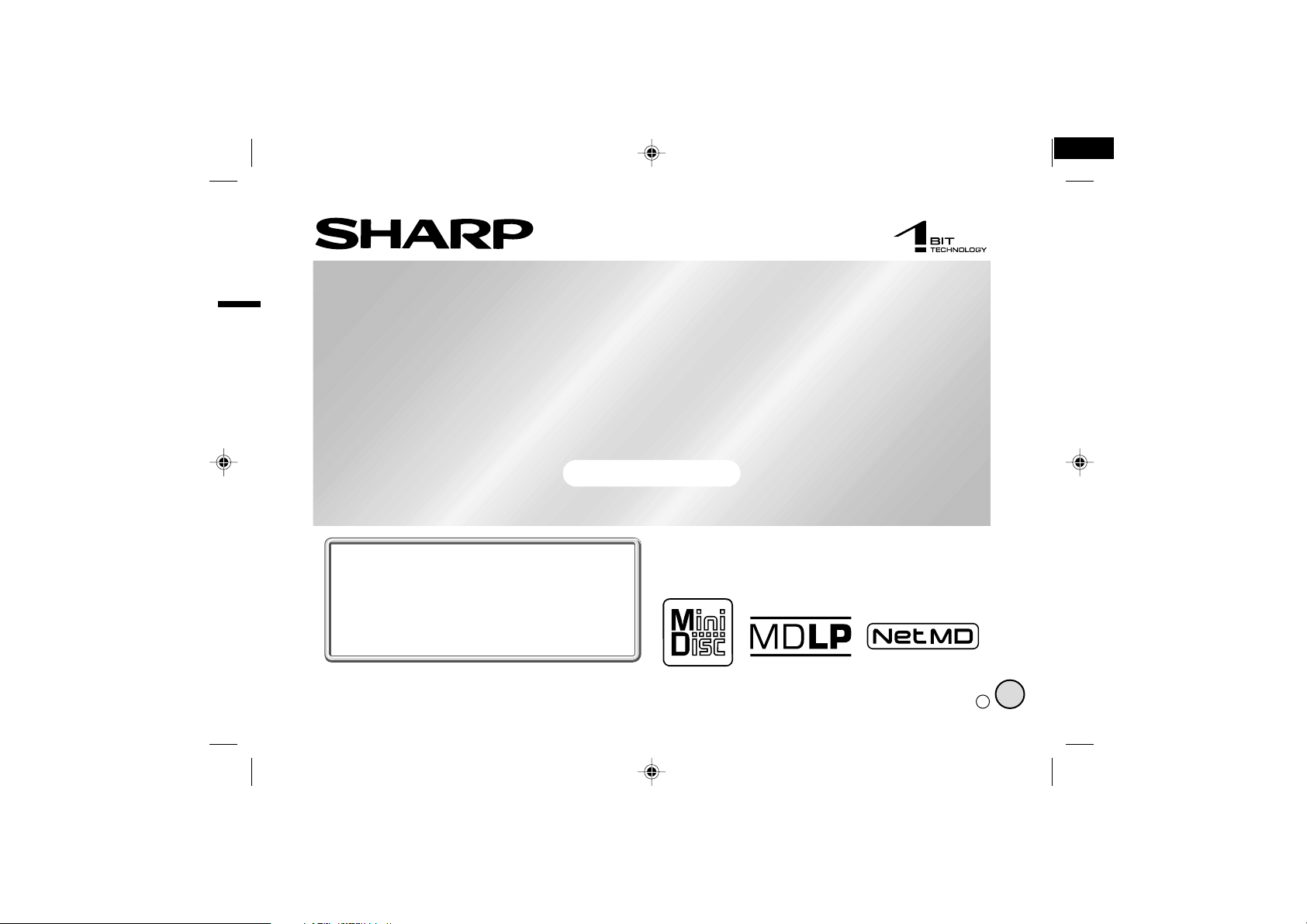
1-BIT PORTABLE MINIDISC RECORDER
MODEL
IM-DR580H
OPERATION MANUAL
IM-DR580H(E) TINSE0568AWZZ
1
If you require any advice or assistance regarding
your Sharp product, please visit our web-site
www.sharp.co.uk/customersupport.
Customers without Internet access may telephone
08705 274277 during office hours (or (01) 676 0648
if telephoning from Ireland).
IM-DR580H(E) TINSE0568AWZZ 03/10/15 IM-DR580H(E)_FRONT.eps
Thank you for purchasing this SHARP product.
For the best performance, read this manual carefully.
It will guide you in operating your SHARP product.
0101
TINSE0568AWZZ
03K R HK 1
E
Page 2
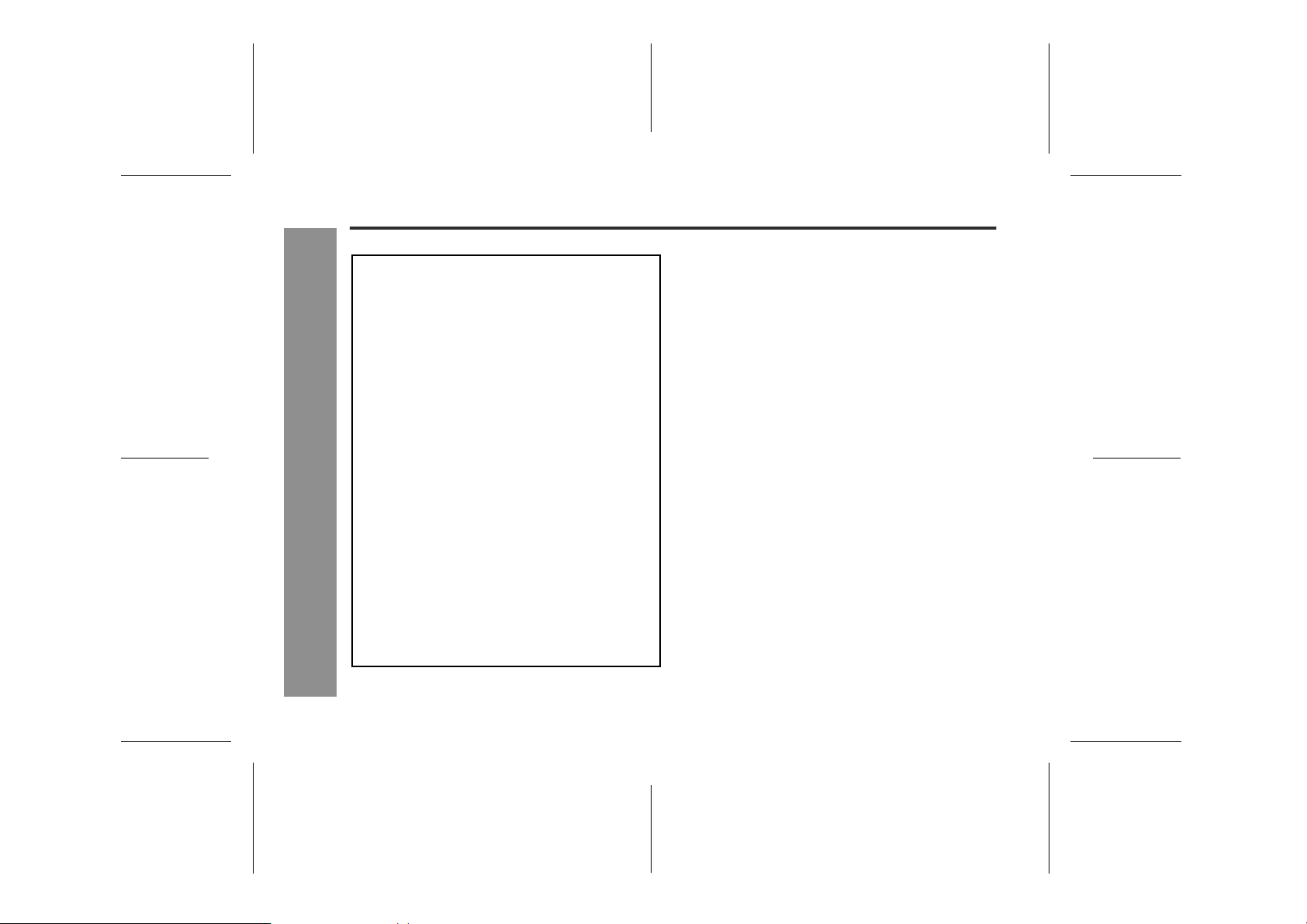
IM-DR580H
Important Introduction
Special Notes
NOTES FOR USERS IN THE U.K. AND
IRELAND
SERVICE INFORMATION
In the unlikely event of your equipment requiring repair, please use the supplied postage paid label to
send your unit to the Sharp repair centre or contact
the dealer or supplier from whom it was purchased.
Where this is not possible, please visit our web-site
www.sharp.co.uk/customersupport.
Customers without internet access may telephone
08705 274277 during office hours (or (01) 676 0648
if telephoning from Ireland).
Please note; all calls will be charged at local rate.
Certain replacement parts and accessories may be
-Special Notes-
obtained from our main parts distributor.
WILLOW VALE ELECTRONICS LTD.
In the unlikely event of this equipment requiring repair during the guarantee period, you will need to
provide proof of the date of purchase to the repairing
company. Please keep your invoice or receipt, which
is supplied at the time of purchase.
0121 766 5414
! Warnings
" The supplied AC adaptor contains no user serviceable
parts. Never remove covers unless qualified to do so.
It contains dangerous voltages, always remove the
mains plug from the main outlet socket before any service operation or when not in use for a long period.
" The AC adaptor supplied with the IM-DR580H must
not be used with other equipment.
" To prevent fire or shock hazard, do not expose this
appliance to dripping or splashing liquids. No objects
filled with liquids, such as vases, shall be placed on
the apparatus.
" Never use an AC adaptor other than the one specified.
Otherwise, problems or serious hazards may be created.
! Caution
" When recording important selections, make a prelimi-
nary test to ensure that the desired material is properly
recorded.
" SHARP is not liable for damage or loss of your record-
ing arising from malfunction of this unit.
0303
2
03/10/15 IM-DR580H(E)1.fmIM-DR580H(E) TINSE0568AWZZ
Page 3
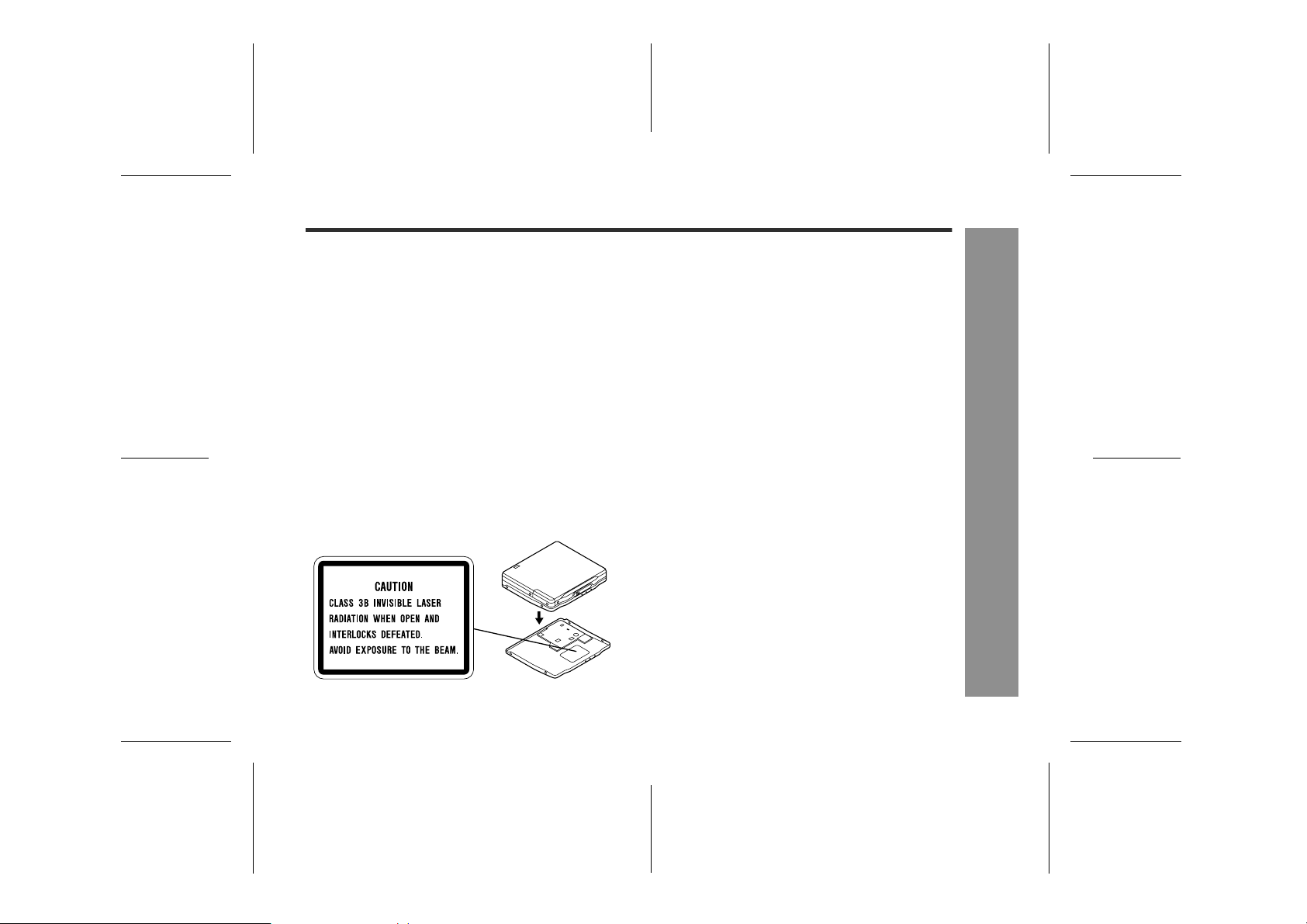
IM-DR580H
" At full volume, prolonged listening to a personal stereo
may damage the user's hearing. This model complies
with the law if used with the correct earphones (model
number RPHOH0021AWZZ, RPHOH0022AWZZ). If
the earphones are damaged in any way, please order
using the model number given above.
" This product is classified as a CLASS 1 LASER
PRODUCT.
" Use the Portable MiniDisc Recorder only in accor-
dance with the instructions given in this manual and
do not attempt to interfere with the interlock switch or
make any other adjustment as this may result in exposure to hazardous radiation.
Laser Diode Properties
" Material: GaAIAs
" Wavelength: 785 nm
" Pulse time:
Read mode: 0.8 mW Continuous
Write mode: max 12 mW 0.5S
min cycle 1.5S
Repetition
! Notes
" Recording and playback of any material may require
consent, which SHARP is unable to give. Please refer
particularly to the provisions of the Copyright Act
1956, the Dramatic and Musical Performers Protection
Act 1958, the Performers Protection Acts 1963 and
1972 and to any subsequent statutory enactments
and orders.
" This equipment complies with the requirements of
Directives 89/336/EEC and 73/23/EEC as amended
by 93/68/EEC.
" US and foreign patents licensed from Dolby Laborato-
ries.
" The letters in brackets contained in the model number
indicate the colour of the product only. Operation and
specifications are unaffected.
-Special Notes-
Important Introduction
3
03/10/15 IM-DR580H(E)1.fmIM-DR580H(E) TINSE0568AWZZ
Page 4
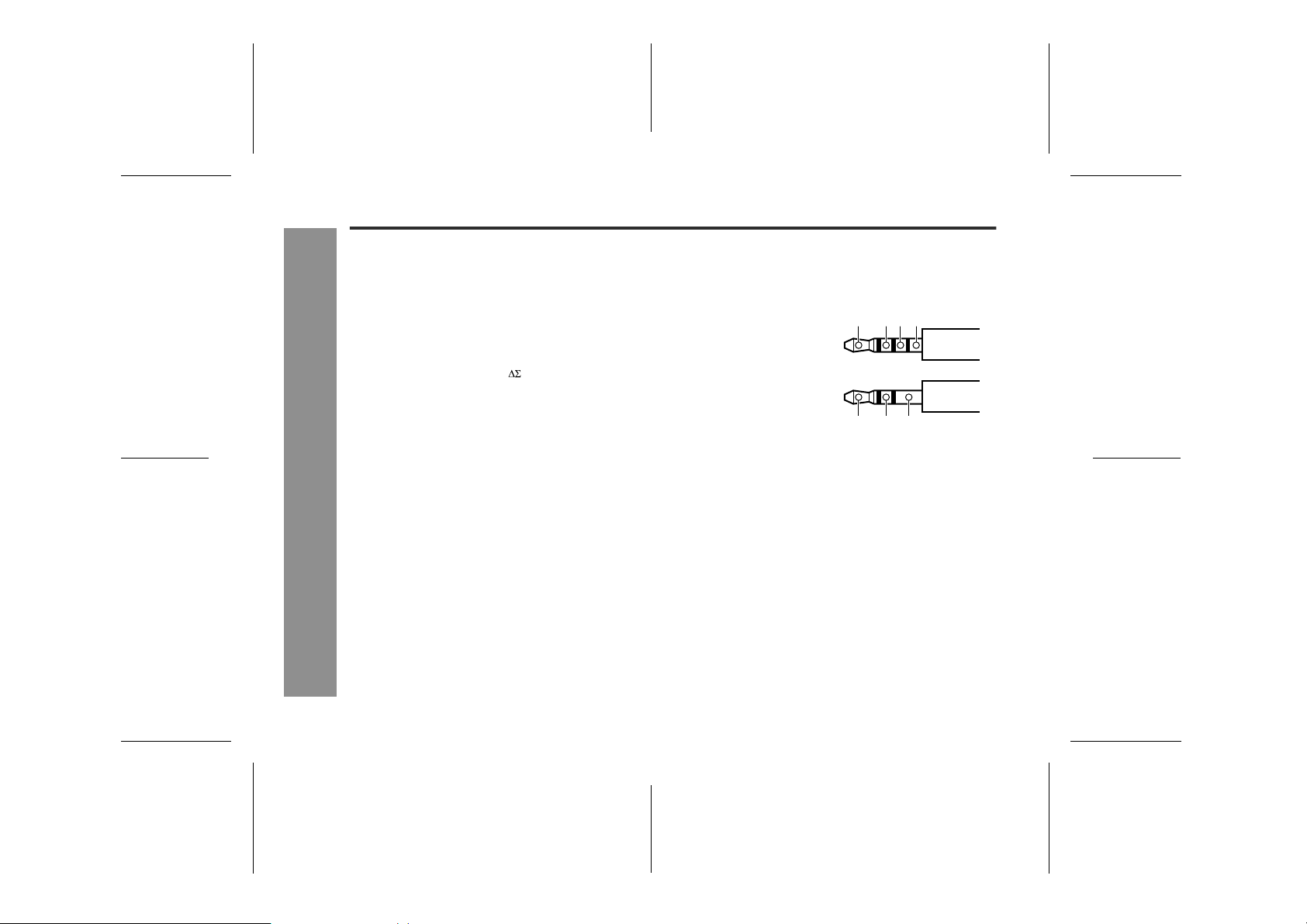
IM-DR580H
Features
! A Net MD portable recorder
Audio data saved on the hard disk of a PC can be transferred to a Net MD-compatible recorder using the provided software "BeatJam".
! A Portable MD player with "Mobile 1-bit dig-
ital amplifier"
The 1-bit digital signal is sent to a constant voltage circuit
directly from a high-order modulation circuit. The
amplifier transmits and amplifies the signal, and allows
extremely natural and clear sound with little deterioration.
-Features-
Important Introduction
! "4-pole plug earphone" optimizes "Mobile
1-bit digital amplifier"
Sharp has adopted "4-pole plug" earphone that completely separate right and left sound. Enjoy the high quality sound of the "Mobile 1-bit digital amplifier".
4-pole plug for mobile
1-bit digital amplifier
Conventional 3-pole plug
L+ R+ L- R-
L R GND
! Multi-link station
Connect the multi-link station to a PC, speakers with
built-in amplifiers or other external equipment, and place
the main unit on the multi-link station. Now you can enjoy
playing, recording and editing music as well as Net MD
features.
4
03/10/15 IM-DR580H(E)1.fmIM-DR580H(E) TINSE0568AWZZ
Page 5
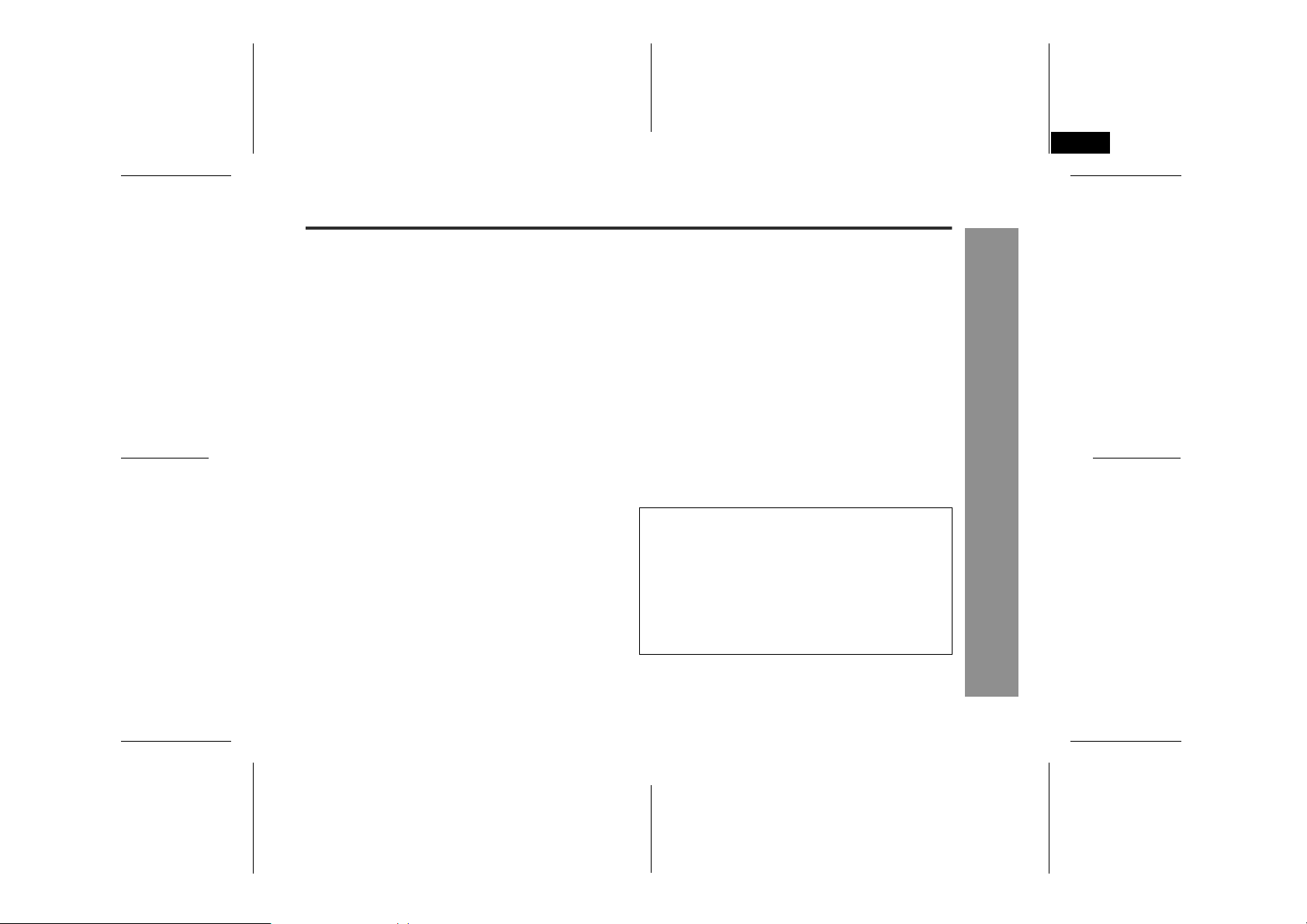
IM-DR580H(E) TINSE0568AWZZ
2
Contents
! Important Introduction
Accessories. . . . . . . . . . . . . . . . . . . . . . . . . . . . . . . . . .6
Precautions . . . . . . . . . . . . . . . . . . . . . . . . . . . . . . . . . .7
Names of Controls and Indicators . . . . . . . . . . . 8 - 10
! Preparation
Connecting to Other Equipment . . . . . . . . . . . . . . . .11
Using with the Multi-link Station . . . . . . . . . . . . 12 - 13
Using with the Rechargeable Battery . . . . . . . . 14 - 16
Using with the Alkaline Battery . . . . . . . . . . . . . 16 - 17
Notes on Inserting/Removing a MiniDisc . . . . . . . . .17
Hold Function . . . . . . . . . . . . . . . . . . . . . . . . . . . . . . .18
! Recording
Connecting to a Stereo System, PC, etc. . . . . . 19 - 21
Recording from a Stereo System, etc. . . . . . . . 22 - 25
Recording from a Microphone. . . . . . . . . . . . . . 26 - 31
Notes for Recording . . . . . . . . . . . . . . . . . . . . . . 31 - 32
Advanced Recording . . . . . . . . . . . . . . . . . . . . . 32 - 37
! Playback
Connecting Earphones or Speakers . . . . . . . . . . . . .38
Connecting to PC or Stereo System . . . . . . . . . . . . .39
Basic Playback . . . . . . . . . . . . . . . . . . . . . . . . . . 40 - 43
Advanced Playback . . . . . . . . . . . . . . . . . . . . . . 44 - 51
! Group Recording / Group Playback
Group Recording and Group Playback . . . . . . . 52 - 53
Recording by Group . . . . . . . . . . . . . . . . . . . . . . 54 - 55
Listening to Group-recorded MD. . . . . . . . . . . . 56 - 57
! Editing a Recorded MiniDisc
Titling a MiniDisc . . . . . . . . . . . . . . . . . . . . . . . . 58 - 62
Editing Tracks . . . . . . . . . . . . . . . . . . . . . . . . . . . 63 - 65
Editing Groups . . . . . . . . . . . . . . . . . . . . . . . . . . 66 - 68
Page
! Useful Features
Page
Setting the Alarm . . . . . . . . . . . . . . . . . . . . . . . . . . . . 69
Changing Default Settings . . . . . . . . . . . . . . . . 70 - 72
Selecting Menu. . . . . . . . . . . . . . . . . . . . . . . . . . . . . . 73
! Net MD
About Net MD . . . . . . . . . . . . . . . . . . . . . . . . . . 74 - 75
System Requirements. . . . . . . . . . . . . . . . . . . . . . . . 76
Software Installation . . . . . . . . . . . . . . . . . . . . . . . . . 77
Connecting to a PC . . . . . . . . . . . . . . . . . . . . . . 78 - 79
Transferring Data . . . . . . . . . . . . . . . . . . . . . . . . . . . 80
! References
MiniDisc System Limitations . . . . . . . . . . . . . . . . . . 81
Troubleshooting . . . . . . . . . . . . . . . . . . . . . . . . . 82 - 83
Maintenance . . . . . . . . . . . . . . . . . . . . . . . . . . . . . . . . 83
Error Messages . . . . . . . . . . . . . . . . . . . . . . . . . 84 - 85
Specifications. . . . . . . . . . . . . . . . . . . . . . . . . . . 86 - 87
TERMS OF GUARANTEE. . . . . . . . . . . . . . .Back cover
The operation manual of this product consists of 2
volumes.
Unit operation manual:
Guides you through preparation and operation of this
system. Be sure to read this before operating the unit.
BeatJam:
Guides you through operation of the bundled software
"BeatJam".
IM-DR580H
-Contents-
Important Introduction
5
03/10/15 IM-DR580H(E)1.fmIM-DR580H(E) TINSE0568AWZZ
Page 6
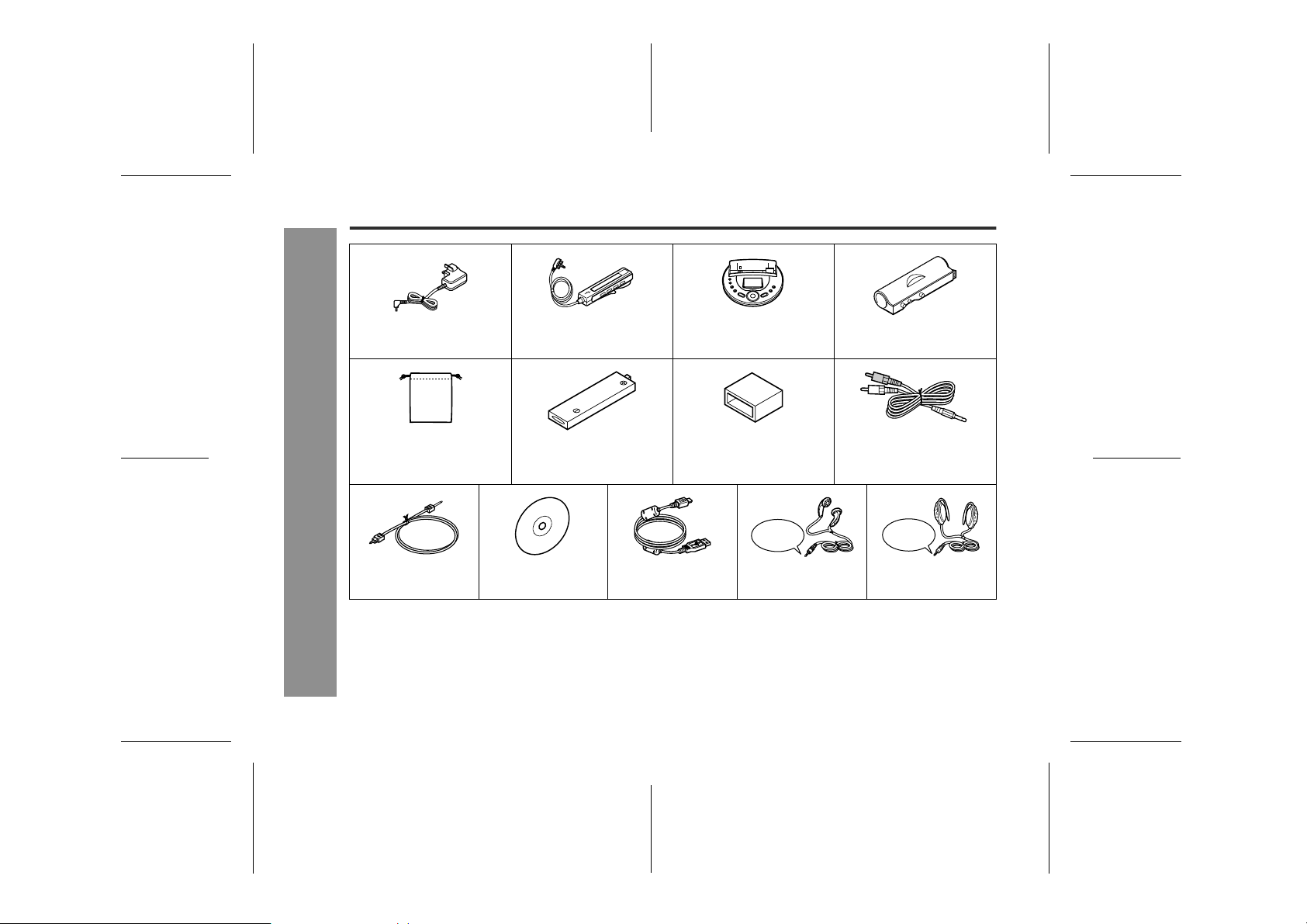
IM-DR580H
Accessories
AC Adaptor
(RADPA8066AWZZ) x 1
Carrying bag x 1 Rechargeable nickel-metal
Remote control x 1 Multi-link station x 1 Battery case x 1
hydride battery
(AD-NT55BT) x 1
Battery carrying case x 1 Connection cable (for
-Accessories-
4-pole
plug
Important Introduction
Connection cable (for
digital recording) x 1
Notes:
" You can hear the sound only from one earphone if you use the supplied earphones with other equipment.
" Parts and equipment mentioned in this operation manual other than those detailed above are not included.
" The AC adaptor may be different from the one in the drawing.
Warn ing:
The AC adaptor supplied with the IM-DR580H must not be used with other equipment.
CD-ROM x 1 USB connection
cable x 1
Earphones (inner ear
type) x 1
6
analogue recording) x 1
4-pole
plug
Earphones
(ear-fit type) x 1
03/10/15 IM-DR580H(E)1.fmIM-DR580H(E) TINSE0568AWZZ
Page 7
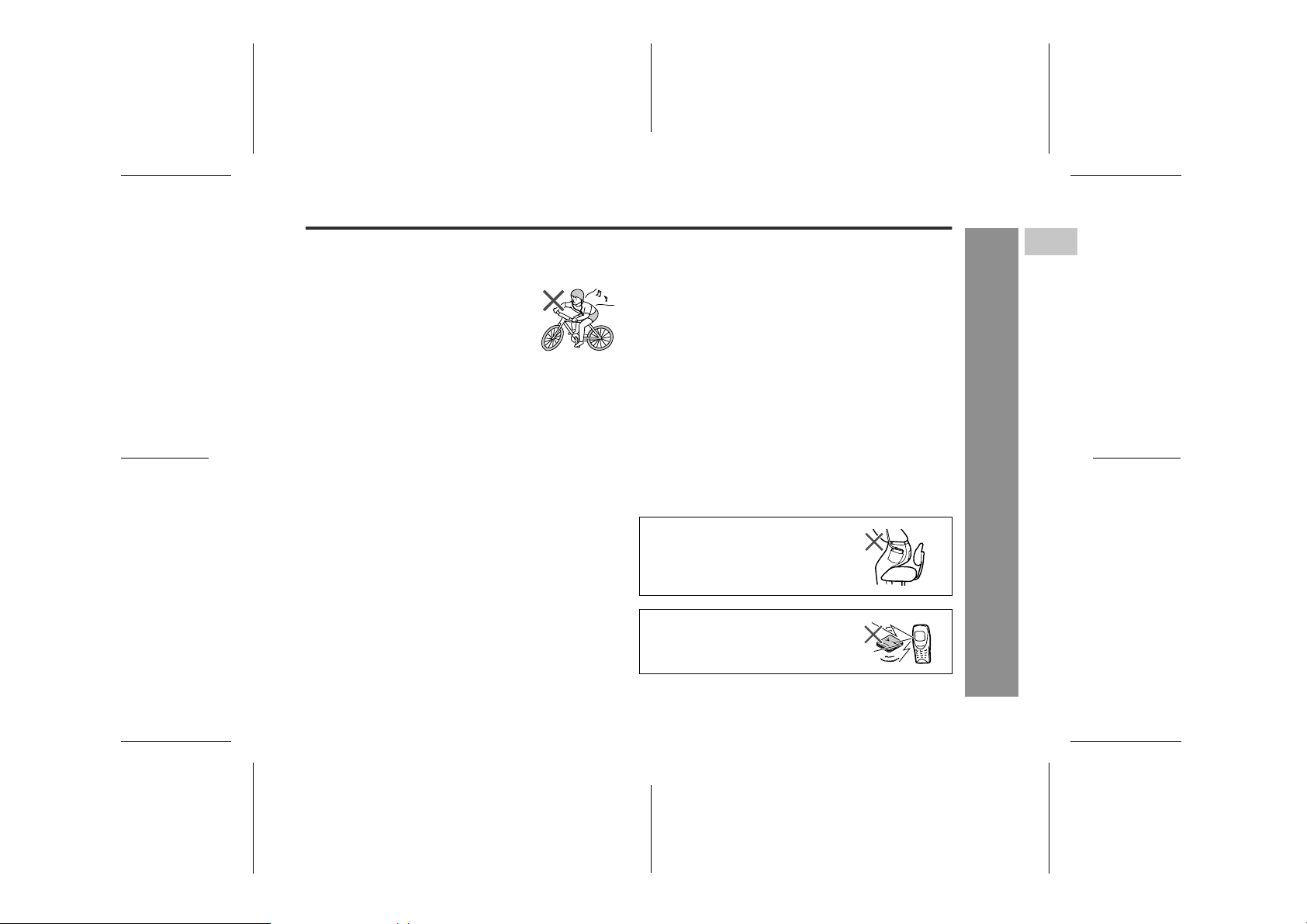
Precautions
IM-DR580H
! Important
" Do not wear your earphones when you are crossing
streets or near traffic.
" Do not use your earphones whilst driving a
motor vehicle, it may create a traffic hazard and may be illegal. Remember to obey
all of the safety rules in your area.
" Do not play the unit at a high volume. Hearing experts
advise against extended listening at high volume levels.
" If you experience ringing in your ears, reduce the volume
or discontinue use.
" No naked flame sources, such as lighted candles, should
be placed on the apparatus.
" Attention should be drawn to the environmental aspects of
battery disposal.
" The apparatus is designed for use in moderate climate.
" This portable MD should only be used within the range of
0°C - 40°C.
To avoid accidental electric shock or other possible
problems, observe the precautions listed below.
" Do not disassemble or modify the unit.
" Do not drop or subject the unit to shock.
" Do not use the unit near open flames.
" Do not spill liquid on the unit.
" Do not use an external power supply, other than the 3 V
DC supplied with this unit, as it may damage the unit.
" SHARP is not responsible for damage due to improper
use. Refer all servicing to a SHARP authorised service
centre.
! Storing the unit
Avoid using or leaving the unit in the following
places.
" Places exposed to direct sunlight for many hours
(especially in cars with the doors and windows closed)
or near heaters. (The cabinet may deform, change
colour or the unit may malfunction.)
" Places exposed to excessive dust.
" Places exposed to water.
" Places where temperatures are excessively high or
low.
" Places (bathrooms) where the humidity is extremely
high.
" Places with strong magnetic fields such as near TVs
or loudspeakers.
" Places exposed to vibration.
" Places where sand can easily enter the inside of the
unit (beaches etc.).
" If the unit is used near radio tuners or TVs, noise and/
or picture interference may result. If you experience
these problems, move the unit away from such
devices.
It is not recommended to put the
portable MD into a rear pocket, as
this may damage the product when
sitting.
Using this unit near mobile phones
may cause noise pickup. If it occurs, move it away from them.
1
-Precautions-
Important Introduction
7
03/10/15 IM-DR580H(E)1.fmIM-DR580H(E) TINSE0568AWZZ
Page 8
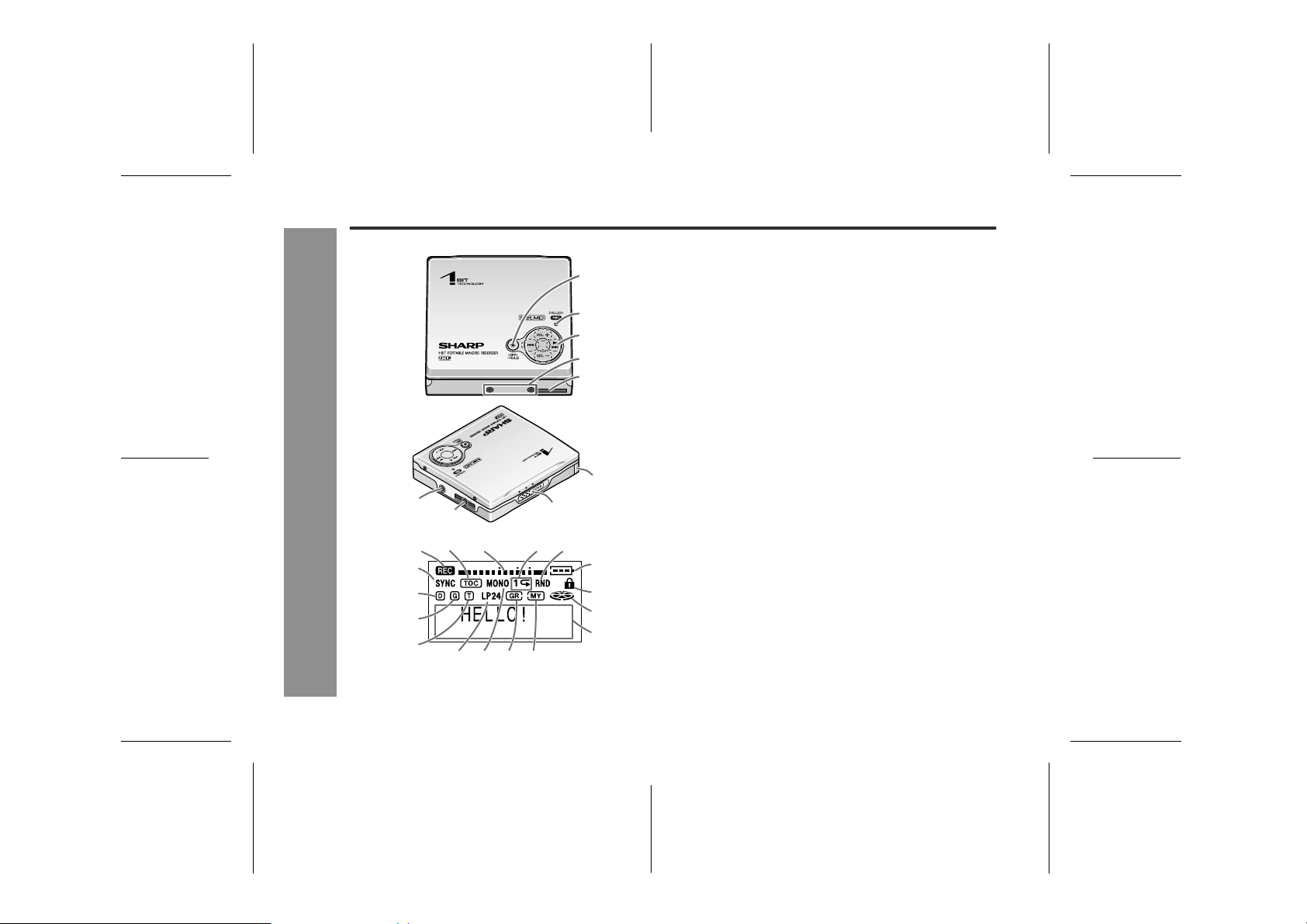
IM-DR580H
Important Introduction
Names of Controls and Indicators
1
2
3
4
5
9
6
7
12 3 54
6
-Names of Controls and Indicators-
7
8
9
14 15 16 17
8
10
11
12
13
! Main unit
1. Stop/Power Off/Hold Button. . . . . . . . . . . . . 18, 40
2. Record Indicator . . . . . . . . . . . . . . . . . . . . . . . . . 22
3. Play/Fast Forward/Fast Reverse/
Volume Button . . . . . . . . . . . . . . . . . . . . . . . . 40, 44
4. Battery Connection Terminals . . . . . . . . . . . . . . 16
5. Multi-link Station Connection Terminal . . . . . . 13
6. Microphone Input Socket . . . . . . . . . . . . . . . . . . 26
7. Remote Control/
Earphone Output Socket . . . . . . . . . . . . . . . 27, 38
8. Open Lever . . . . . . . . . . . . . . . . . . . . . . . . . . . . . 12
9. Rechargeable Battery Cover . . . . . . . . . . . . . . . 12
! Multi-link station display
1. Record Indicator . . . . . . . . . . . . . . . . . . . . . . . . . 22
2. TOC Indicator . . . . . . . . . . . . . . . . . . . . . . . . . . . 37
3. Level Meter . . . . . . . . . . . . . . . . . . . . . . . . . . . . . 29
4. Repeat Indicator . . . . . . . . . . . . . . . . . . . . . . . . . 46
5. Random Indicator . . . . . . . . . . . . . . . . . . . . . . . . 46
6. Synchro Recording Indicator . . . . . . . . . . . . . . 25
7. Disc Information Indicator . . . . . . . . . . . . . . . . . 43
8. Group Information Indicator. . . . . . . . . . . . . . . . 60
9. Track Information Indicator . . . . . . . . . . . . . . . . 50
10. Battery Indicator . . . . . . . . . . . . . . . . . . . . . . . . . 14
11. Track Protection Indicator . . . . . . . . . . . . . . . . . 63
12. Disc Mode Indicator . . . . . . . . . . . . . . . . . . . . . . 23
13. Character/Time Information Indicator . . . . . . . 50
14. Long-Play/Recording Mode Indicator . . . . . . . . 33
15. Monaural Mode Indicator . . . . . . . . . . . . . . . . . . 33
16. Group Indicator . . . . . . . . . . . . . . . . . . . . . . . . . . 56
17. My Entry Indicator . . . . . . . . . . . . . . . . . . . . . . . 48
Reference page
Reference page
8
03/10/15 IM-DR580H(E)1.fmIM-DR580H(E) TINSE0568AWZZ
Page 9
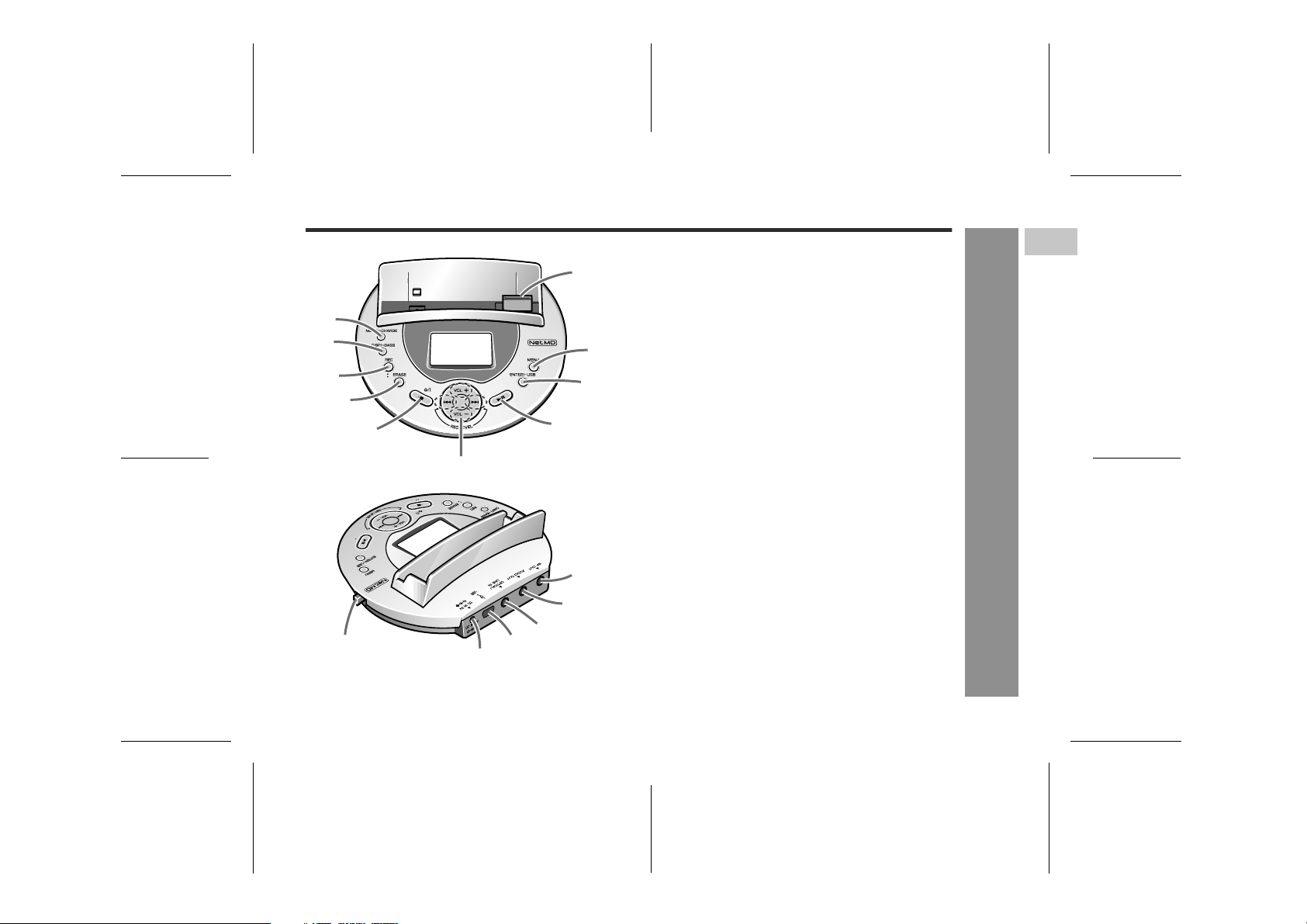
! Multi-link station
10
1
2
3
9
8
4
5
7
6
1. Playback/Recording Mode Switching/
Charge Button . . . . . . . . . . . . . . . . . . . . . 14, 32, 46
2. Display/Bass Button . . . . . . . . . . . . . . . . . . . . . . 43
3. Record Button . . . . . . . . . . . . . . . . . . . . . . . . . . . 22
4. Erase Button . . . . . . . . . . . . . . . . . . . . . . . . . . . . 63
5. Power On or Off/Stop Button . . . . . . . . . . . . . . . 23
6. Fast Forward/Fast Reverse/
Recording Level/Volume Button . . . . . . . . . . 42, 44
7. Play/Pause Button . . . . . . . . . . . . . . . . . . . . . . . . 42
8. Enter/USB Switching Button . . . . . . . . . . . . 28, 80
9. Menu Button . . . . . . . . . . . . . . . . . . . . . . . . . . . . . 28
10. Connection Terminal to Main Unit . . . . . . . . . . . 13
11. Speaker Output Selector Switch . . . . . . . . . 20, 38
12. 3 V DC Input Socket . . . . . . . . . . . . . . . . . . . . . . 12
13. USB Socket . . . . . . . . . . . . . . . . . . . . . . . . . . . . . . 78
14. Optical/Line Input Socket . . . . . . . . . . . . . . . . . . 19
15. Audio Output Socket . . . . . . . . . . . . . . . . . . . . . . 39
16. Speaker Output Socket . . . . . . . . . . . . . . . . . . . . 38
Reference page
IM-DR580H
1
11
12
13
14
15
16
Important Introduction
-Names of Controls and Indicators-
9
03/10/15 IM-DR580H(E)1.fmIM-DR580H(E) TINSE0568AWZZ
Page 10
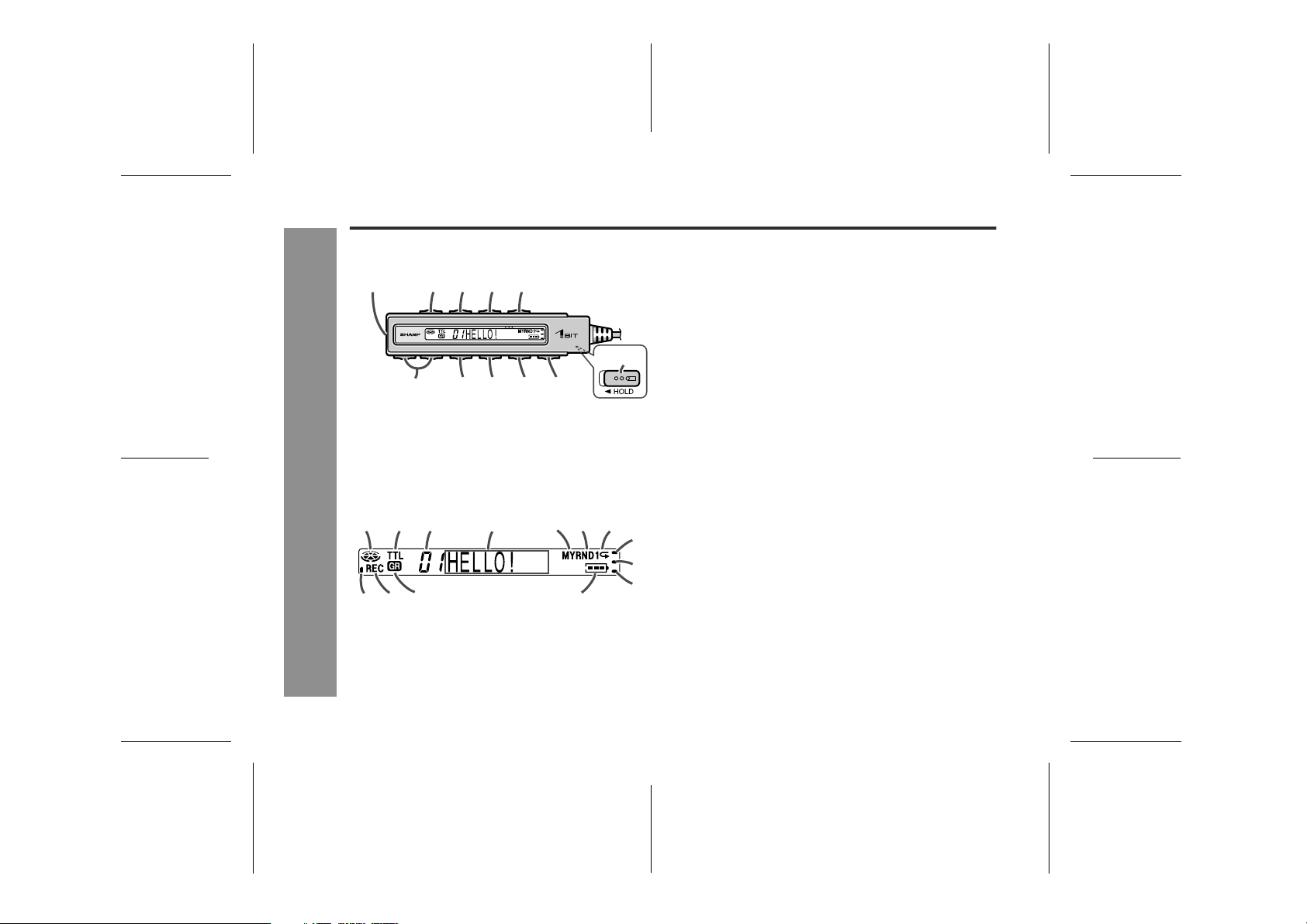
IM-DR580H
Important Introduction
Names of Controls and Indicators (continued)
! Remote control unit
1
234 5
6
8
7910
121913 14 15 16 1817
-Names of Controls and Indicators-
20 21 22
11
23
24
25
1. Earphones Socket . . . . . . . . . . . . . . . . . . . . . . . 38
2. Record Button . . . . . . . . . . . . . . . . . . . . . . . . . . . 28
3. Display/Bass Button . . . . . . . . . . . . . . . . . . . 32, 43
4. Playback or Recording Mode
Switching Button . . . . . . . . . . . . . . . . . . . . . 32, 46
5. Menu Button. . . . . . . . . . . . . . . . . . . . . . . . . . . . . 28
6. Volume Buttons . . . . . . . . . . . . . . . . . . . . . . . . . . 40
7. Stop/Power Off Button . . . . . . . . . . . . . . . . . . . . 29
8. Fast Reverse/Recording Level/
Menu Select Button. . . . . . . . . . . . . . . . . . . . . . . 44
9. Play/Pause/Power On Button . . . . . . . . . . . . . . . 40
10. Fast Forward/Recording Level/
Menu Select Button. . . . . . . . . . . . . . . . . . . . . . . 44
11. Hold Switch . . . . . . . . . . . . . . . . . . . . . . . . . . . . . 18
12. Disc Mode Indicator . . . . . . . . . . . . . . . . . . . . . . 41
13. Total Track Number Indicator . . . . . . . . . . . . . . 50
14. Track Number Indicator . . . . . . . . . . . . . . . . . . . 41
15. Character/Time Information Indicator . . . . . . . 43
16. My Entry Indicator . . . . . . . . . . . . . . . . . . . . . . . 48
17. Random Indicator . . . . . . . . . . . . . . . . . . . . . . . . 46
18. Repeat Indicator . . . . . . . . . . . . . . . . . . . . . . . . . 46
19. TOC Indicator . . . . . . . . . . . . . . . . . . . . . . . . . . . 37
20. Record Indicator . . . . . . . . . . . . . . . . . . . . . . . . . 28
21. Group Indicator . . . . . . . . . . . . . . . . . . . . . . . . . . 56
22. Battery Indicator . . . . . . . . . . . . . . . . . . . . . . . . . 16
23. Synchro Recording Indicator . . . . . . . . . . . . . . 31
24. Auto Track Mark Record Indicator . . . . . . . . . . 35
25. Alarm Indicator . . . . . . . . . . . . . . . . . . . . . . . . . . 69
Reference page
10
03/10/15 IM-DR580H(E)1.fmIM-DR580H(E) TINSE0568AWZZ
Page 11
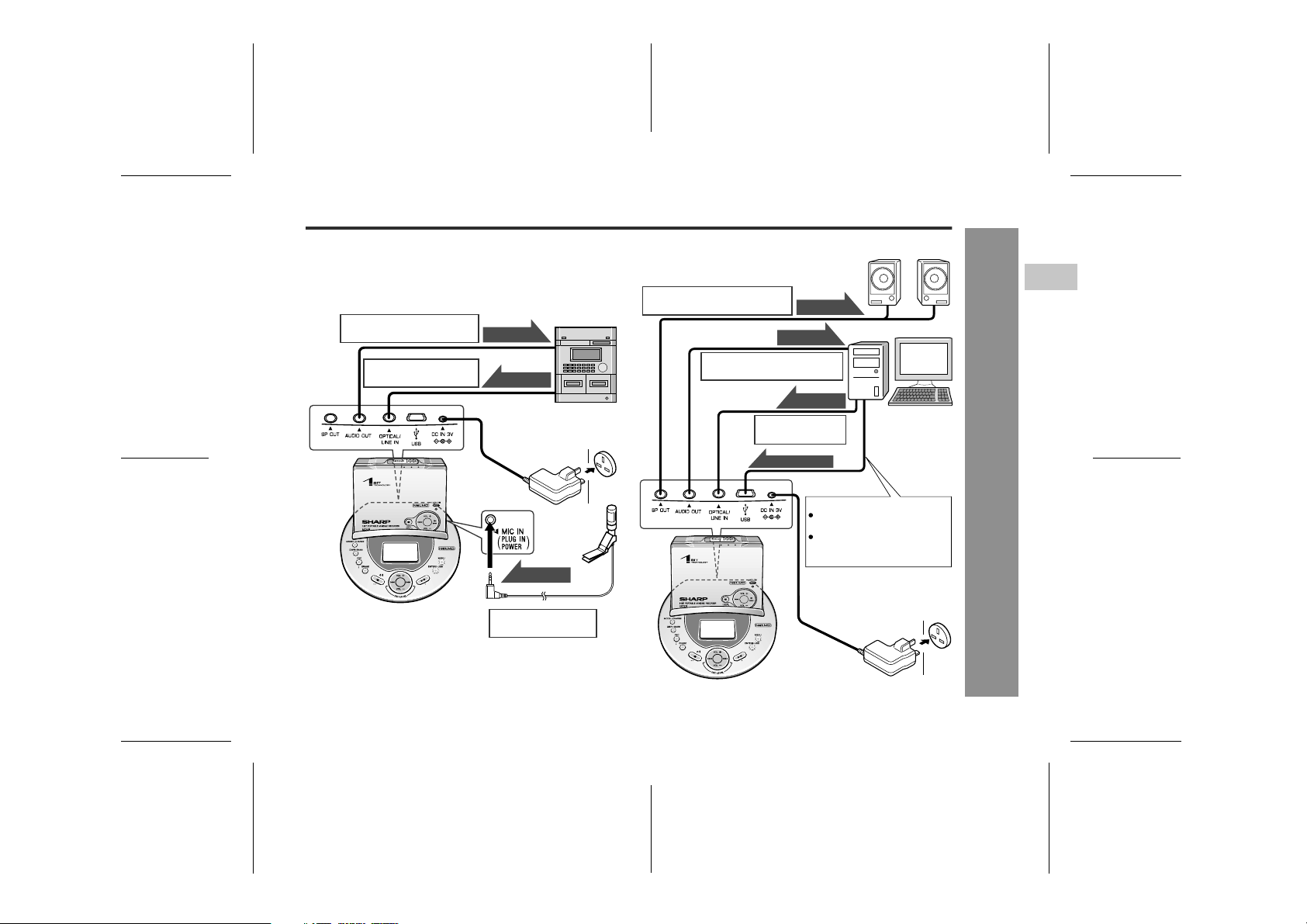
Connecting to Other Equipment
Enjoy the multi-link station features with other equipment.
See the corresponding pages for connections and operations.
Example: connecting to a stereo system and microphone
Listening to music through a
stereo system, etc. (page 19)
Recording from a stereo
system, etc. (page 39)
Audio Signal
Audio Signal
Audio Signal
Example: connecting to a PC
Listening through speakers with
built-in amplifiers (page 38)
Audio Signal
Audio Signal
Listening through or
recording onto a PC (page 39)
Audio Signal
Recording from PC
(page 20)
Net MD audio data
To use Net MD features
See pages 74 - 80 for setup
and connections.
See the operation manual of
"BeatJam" for details of the
software.
IM-DR580H
2
Preparation
-Connecting to Other Equipment-
Multi-link station
Note:
SP OUT and AUDIO OUT sockets on the multi-link station
accept 3-pole earphones, not the supplied 4-pole earphones.
Recording from a
microphone (page 26)
Multi-link station
11
03/10/15 IM-DR580H(E)1.fmIM-DR580H(E) TINSE0568AWZZ
Page 12
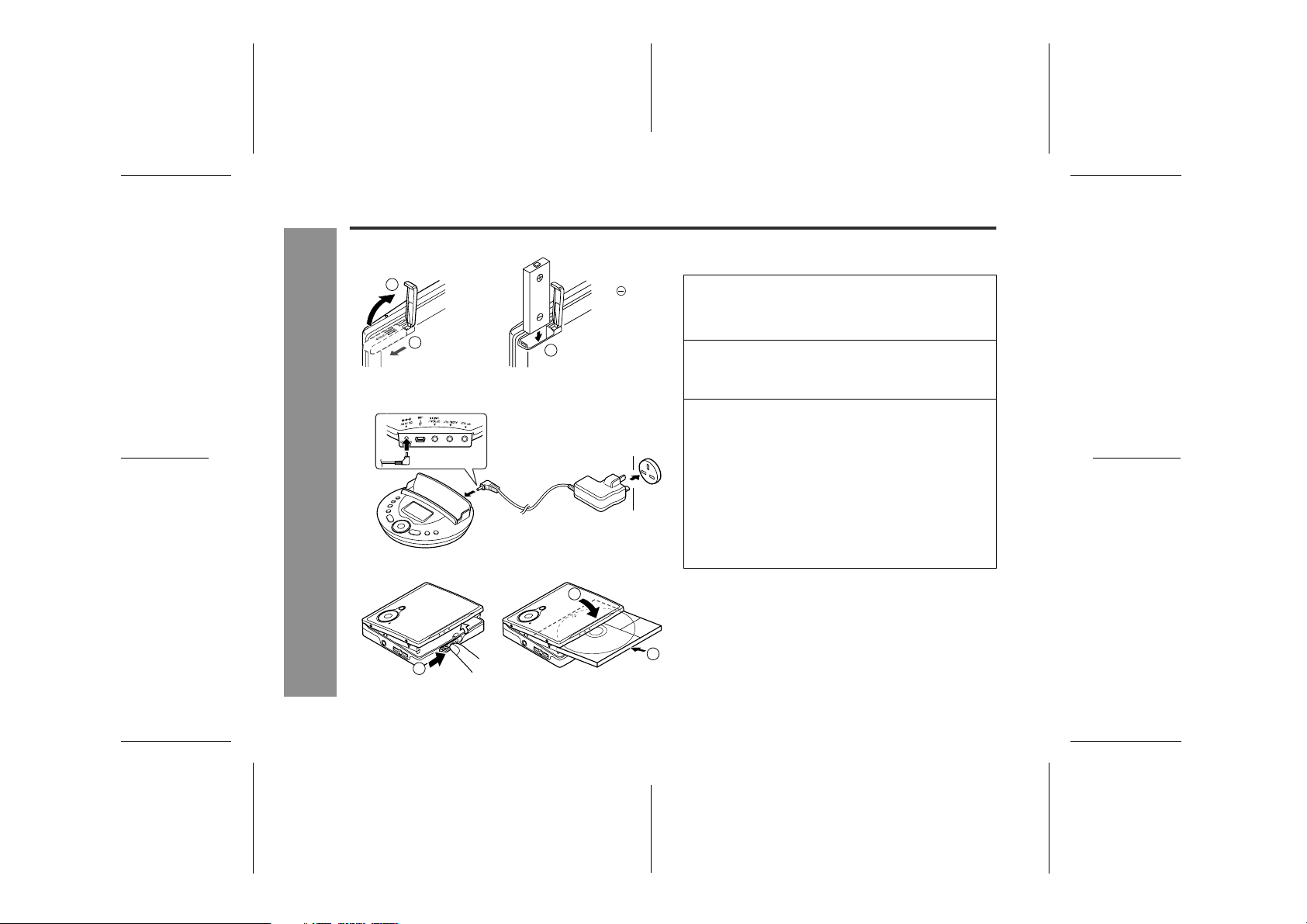
IM-DR580H
Using with the Multi-link Station
Preparation
-Using with the Multi-link Station-
You can charge the battery, record, play or edit music
1
2
1
Do not force
the battery
cover open
too far.
Insert from
the side.
3
2
AC 110 - 240V,
AC 110 - 240V,
50/60 Hz
Fully insert.
To the
DC IN 3V
socket
50/60 Hz
To the wall socket
To the wall socket
and use Net MD features with the multi-link station.
Insert the rechargeable battery.
1
A rechargeable battery other than the AD-N55BT
cannot be charged.
Plug the AC adaptor into the wall socket, and
2
then insert the plug on the other end into the DC
IN 3V socket.
Insert a MiniDisc.
3
1 Slide the OPEN lever to release the compartment
door.
2 Insert the disc fully as indicated by the arrow, with
the label up.
3 Close the compartment door.
Playback starts automatically with a playback only
MiniDisc or a MiniDisc which is protected against accidental erasure (Auto play function, see page 70).
3
3
12
1
2
03/10/15 IM-DR580H(E)1.fmIM-DR580H(E) TINSE0568AWZZ
Page 13
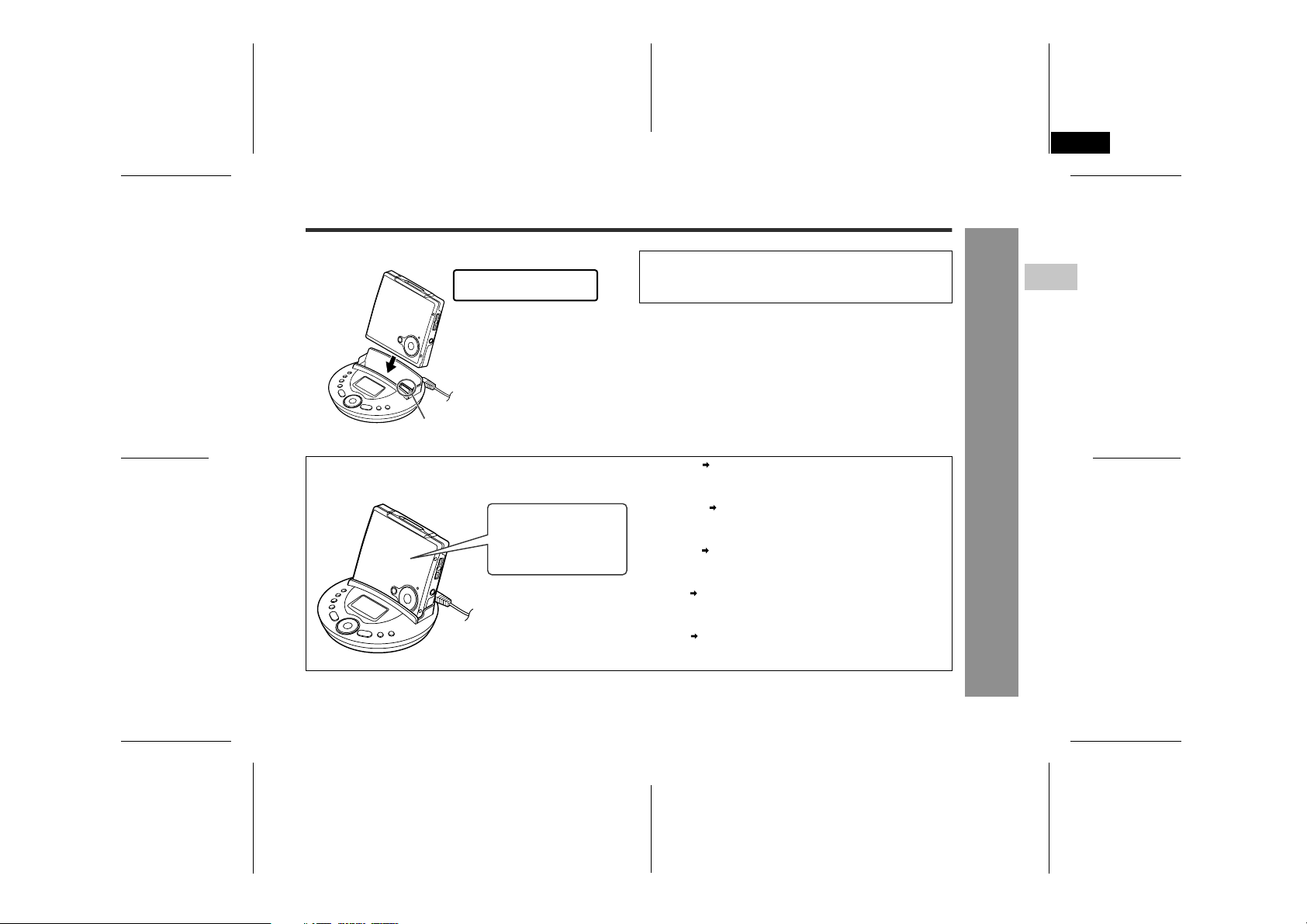
IM-DR580H(E) TINSE0568AWZZ
3
Place the main unit on the multi-link station.
4
Now the multi-link station is ready. Charging See page 14.
Press down the unit with its
front side facing toward you.
Attach to the main unit
connection terminal.
Operate with the multi-link
station when the main unit
is placed on it. The remote
control and main unit
buttons cannot be used.
4
" Press down the main unit to set it securely.
Caution:
When the unit is not in use for extended periods, remove
the AC adaptor from the wall socket.
Charge the battery.
Recording See pages 19, 26.
Record from a stereo system or microphone.
Playback See page 38.
Listen to MDs through speakers with built-in amplifiers.
Editing See page 58.
Edit tracks on MDs.
Net MD See page 74.
Connect to a PC to use Net MD features.
IM-DR580H
2
Preparation
-Using with the Multi-link Station-
13
03/10/15 IM-DR580H(E)1.fmIM-DR580H(E) TINSE0568AWZZ
Page 14
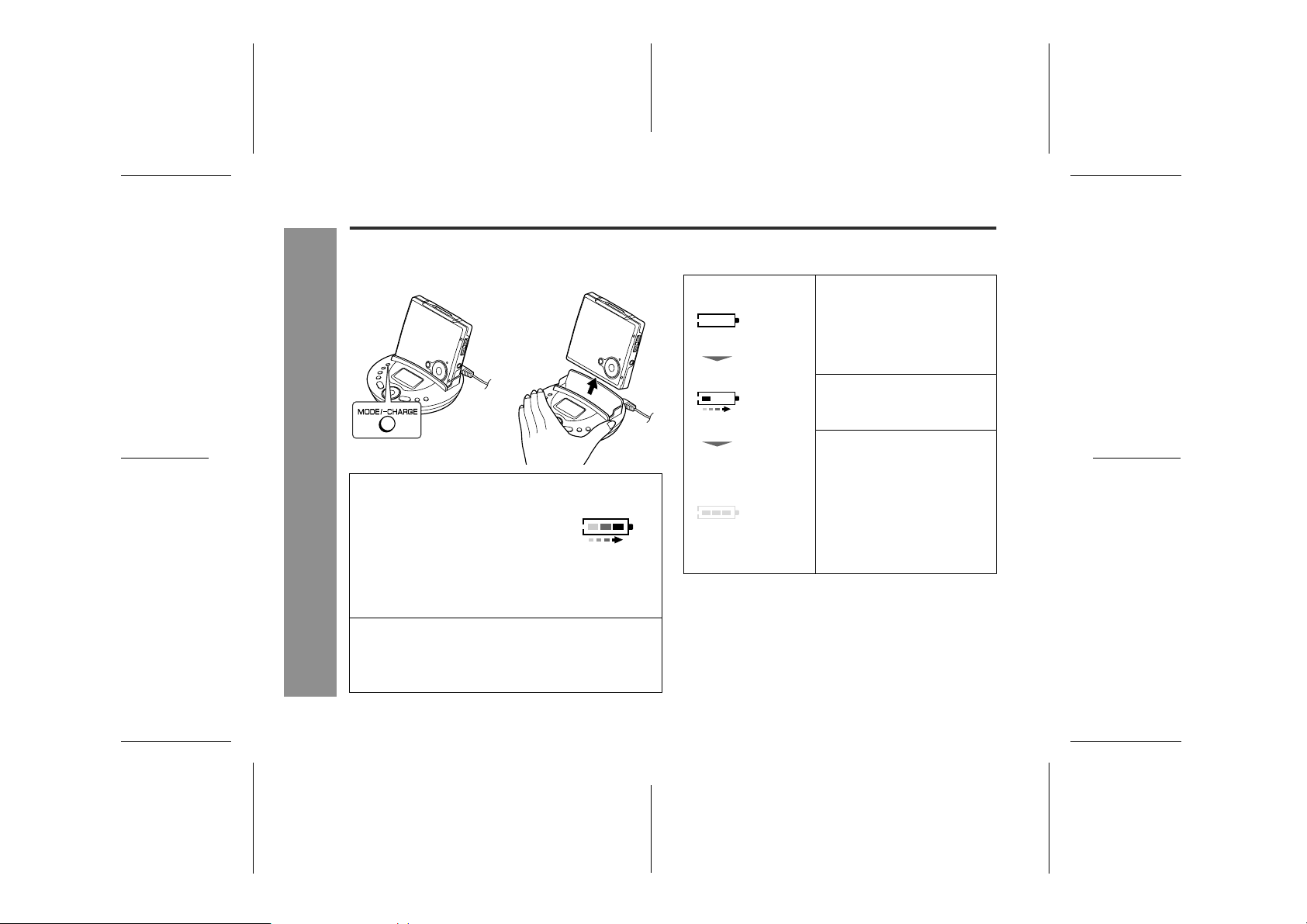
IM-DR580H
Using with the Rechargeable Battery
When the rechargeable battery is used for the first time or
when you want to use it after a long period of disuse, be sure
to charge it fully.
12
Place the main unit on the multi-link station.
1
Preparation
-Using with the Rechargeable Battery-
! The battery indicator will scroll,
and the battery will begin
charging.
! If placing the main unit with the power on or after op-
erations with the multi-link station, turn it off and hold
down the CHARGE button for 3 seconds or more.
After charging, remove the main unit from the multi-
2
link station.
! Hold the multi-link station and pull the main unit
straight out.
Scrolling
Battery indicator:
The battery indicator shows the progress of charging.
! When the indicator is off,
Charging starts
Appear
Scrolling
(repeated)
Charging complete
(in approx. 3.5 hours)
Goes out
charging is complete.
! Charging does not start if the
main unit is not set on the
multi-link station properly or
there is any dirt or foreign substance on the terminal.
! It may take approx. 30 sec-
onds for the indicator to scroll
depending on the remaining
amount of battery.
! The battery is charged up to
90% if it is completely discharged.
! The unit can be left in the
charging state after it is completed.
! Charging may take less time
depending on the remaining
amount of battery.
Top-up charging:
"Memory effect" is a loss of battery capacity in nickel metal
hydride batteries caused by a voltage drop. This product
allows top-up charging with no
battery is not fully discharged.
"
memory effect" even if the
14
03/10/15 IM-DR580H(E)2.fmIM-DR580H(E) TINSE0568AWZZ
Page 15
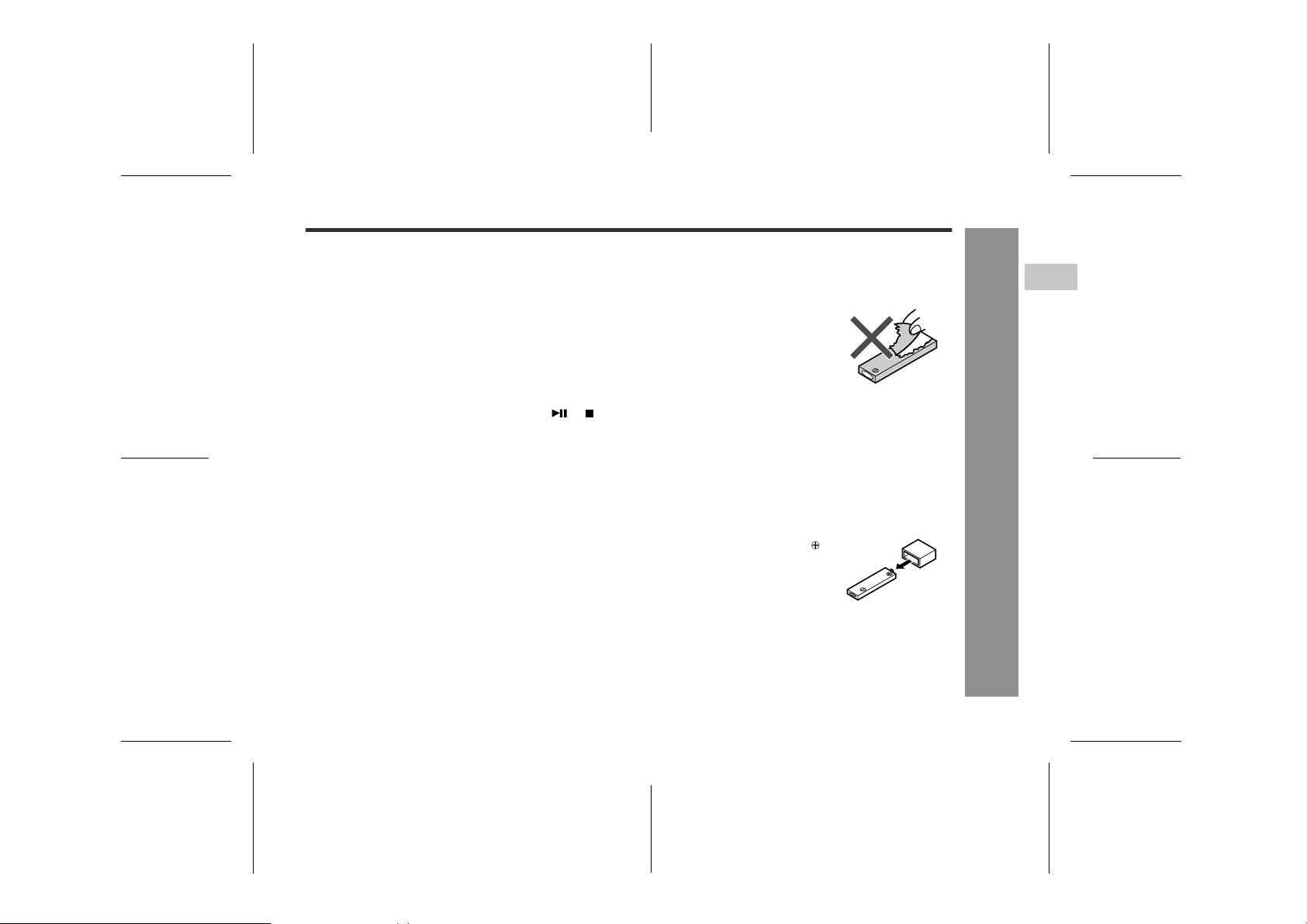
IM-DR580H
Notes:
! This product should only be used within the range of
0°C - 40°C. The battery should be charged within the
range of 5°C - 35°C (charging is impossible below 0°C
or over 40°C).
! After the rechargeable battery is charged or used, the
main unit or multi-link station will get slightly warm.
This is normal.
! When the battery is charged for the first time or is
charged after not being used for a long period, the
operating time may be shorter than normal. The battery life will recover with normal use i.e. charging and
discharging.
! Charging stops when you press the REC, or but-
ton on the multi-link station.
! When the portable MD is turned on or operating,
the battery will not be charged.
! For information about battery life, see the battery item
in the "Specifications" on page 87.
! A rechargeable nickel-metal hydride battery is the only
kind that can be used. Even if the battery is not used,
you should charge it at least once every three months
because of the special quality of this battery.
Battery replacement:
! The rechargeable battery can be charged approxi-
mately 300 times.
! When the operating time is reduced to about half the
normal amount of time, even after a full charge is performed, replace the battery with a new one (ADN55BT).
Caution:
! Use the specified battery AD-N55BT only. Do not
charge a battery (nickel-cadmium, alkaline, etc.) other
than that specified.
! Do not remove the outer cover of
the rechargeable battery. It may
cause heat generation, fire, or explosion.
! Do not dip the battery in water, do
not dispose of it in a fire, and do
not take it apart.
! If the rechargeable battery terminal is dirty, charging
may not start. In such a case, wipe off the dirt with a
dry cloth.
! Do not disassemble the battery.
! Do not short-circuit the terminals as they will become
very hot and will damage the battery.
! Do not drop or subject the battery to shock.
! Do not insert objects (metal etc.) into the battery com-
partment of this product or into the rechargeable battery.
! Carry the battery in the supplied
case. Apply the case on the
end.
! If the rechargeable battery is used in a cold environ-
ment, the operating time will be reduced.
! Do not carry the battery in your pocket or a bag
together with metal objects (keys, coins, jewelry, etc.).
The battery may short out and generate significant
amounts of heat.
2
Preparation
-Using with the Rechargeable Battery-
15
03/10/15 IM-DR580H(E)2.fmIM-DR580H(E) TINSE0568AWZZ
Page 16
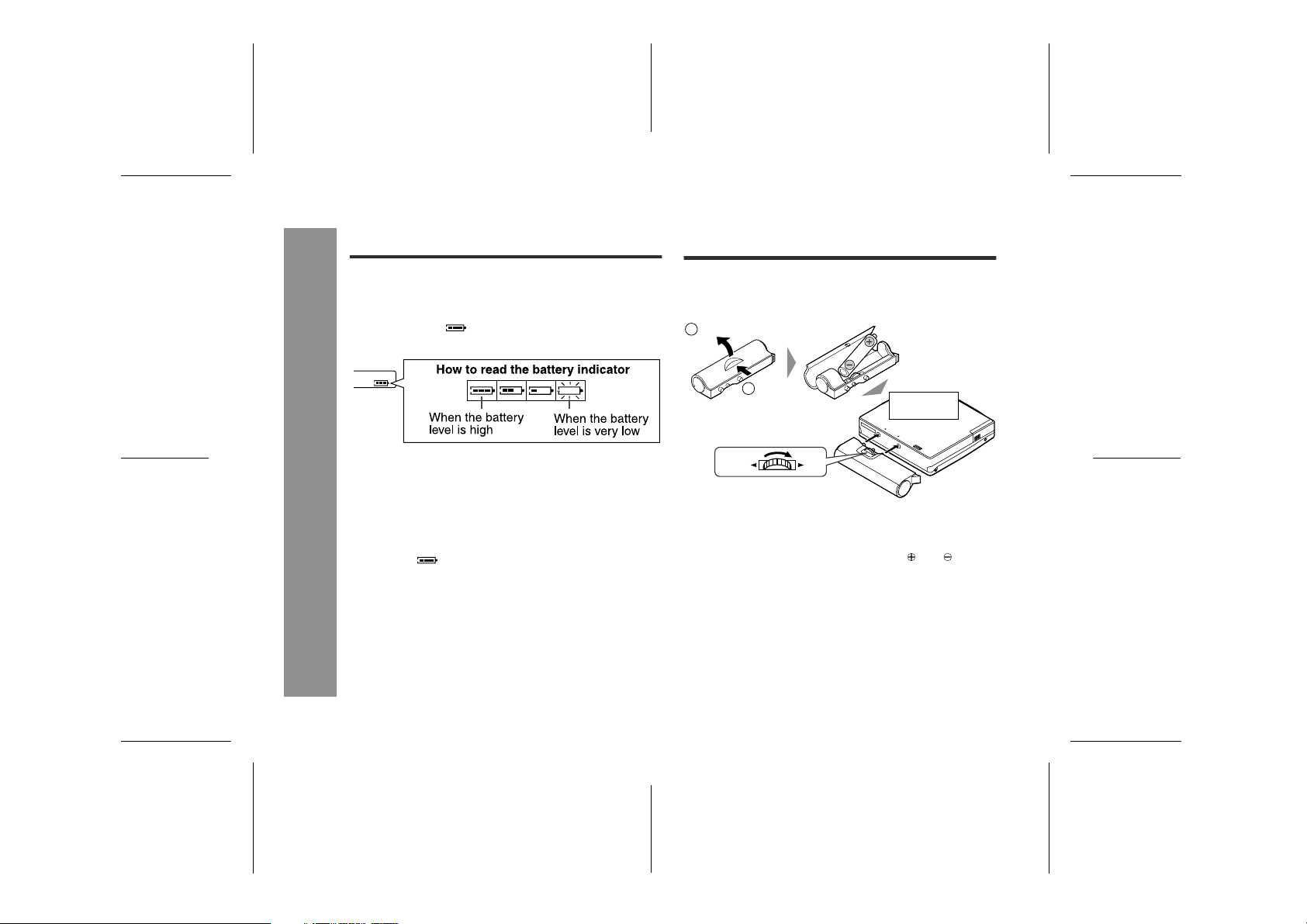
IM-DR580H
Using with the Rechargeable
Battery (continued)
Using with the Alkaline
Battery
" Checking the remaining amount of battery
level
The remaining amount of battery level is shown by the
battery indicator ( ) during operation.
<On the remote control>
! When the battery is completely discharged, the battery
indicator will flash. Recharge the battery or replace the
alkaline battery with a new one.
! When the battery has run out completely, "LoBATT"
Preparation
will appear. Then, the power will be disconnected
automatically.
Notes:
! If you use the battery which you stopped charging
halfway, " " may appear. It does not mean that the
battery is completely charged.
! The battery indicator will not correctly display the
remaining capacity for approximately 20 seconds after
the power has been turned on.
! When the AC adaptor is used, the battery indicator will
not be shown.
! The number of bars shown in the battery indicator may
increase or decrease, depending on the operation
-Using with the Rechargeable Battery/Using with the Alkaline Battery-
being performed. This is normal.
16
Use one commercially available alkaline battery (LR6,
"AA" size).
The rechargeable battery can be used at the same time.
2
Open
1
Press
RELEASE LOCK
Open the case cover.
1
Insert an alkaline battery into the battery case.
2
Set the battery properly according to and inside
the case.
Attach the battery case to the portable MD.
3
Back of the
portable MD
03/10/15 IM-DR580H(E)2.fmIM-DR580H(E) TINSE0568AWZZ
Page 17
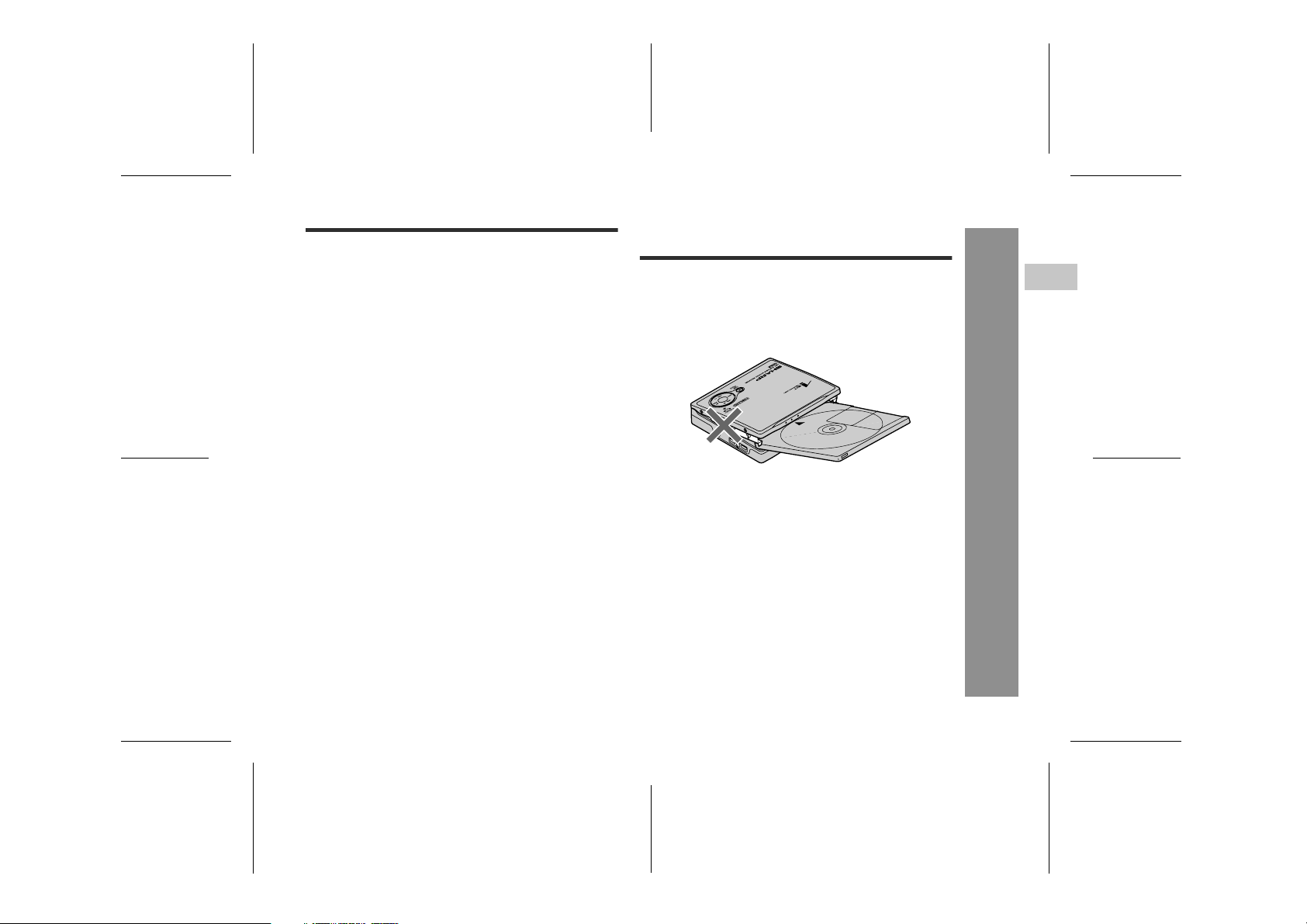
Notes on Inserting/Remov-
IM-DR580H
Caution:
Do not use a rechargeable battery (nickel-cadmium
battery etc.) in the battery case.
Notes:
! Use the rechargeable battery at the same time to
ensure stable operations even if the battery case
falls apart due to shock or vibration.
! Do not replace the battery or the rechargeable battery
during operation.
! If the unit is not used for a long period of time, remove
the battery. (Even if the power is turned off, the battery
will be drained slowly but continuously.)
ing a MiniDisc
! To avoid breakage, do not force the compartment
open, and do not insert a MiniDisc forcibly or under
the holder.
! If a MiniDisc does not go in smoothly or the door does
not close properly, take out the disc and try again.
! Do not open the compartment when the power is
on. Be sure to turn it off before removing a MiniDisc.
The compartment door is locked while recording or editing is in progress. Do not slide the OPEN lever to
avoid breakage.
! Do not open the compartment when the main unit is on
the multi-link station.
2
Preparation
-Using with the Alkaline Battery/Notes on Inserting/Removing a MiniDisc-
17
03/10/15 IM-DR580H(E)2.fmIM-DR580H(E) TINSE0568AWZZ
Page 18
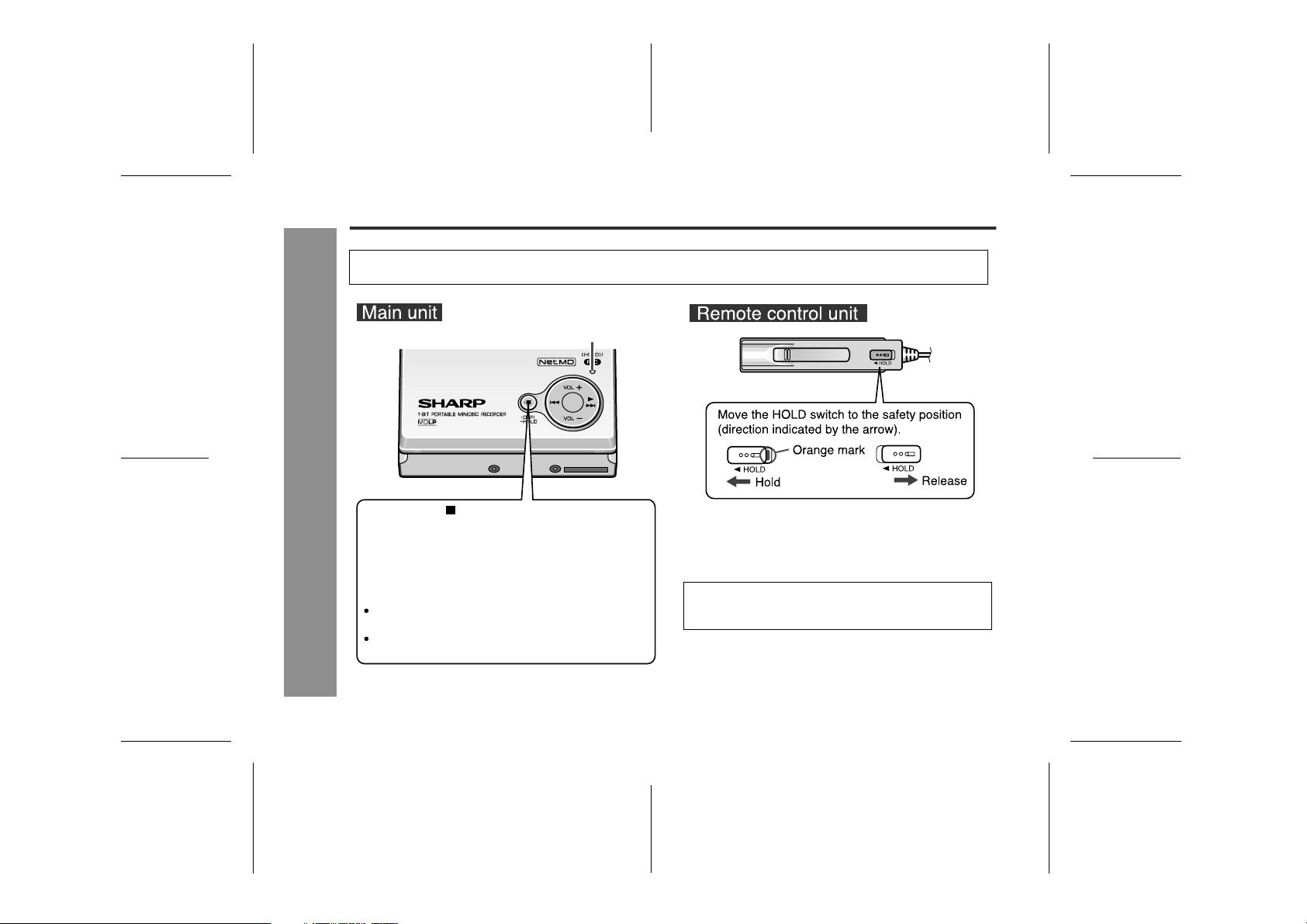
IM-DR580H
Hold Function
-Hold Function-
Preparation
The present operation condition can be kept even if other buttons are accidentally pressed in a place such as a
crowded train. (The main unit and remote control function separately.)
Record Indicator
Hold down the (HOLD) button for 2 seconds or
more.
The mode switches each time the button is pressed.
Hold on: The record indicator flashes three times.
Hold off: The record indicator flashes once.
If the battery is inserted, you can set this function
even when the power is turned off.
If a button is pressed with the hold function active,
the record indicator flashes twice.
To cancel the hold mode
Move the HOLD switch away from the safety position
(the opposite direction of the arrow).
If the hold function is active whilst the power is turned
off, the power cannot be turned on by mistake and the
battery will not be drained.
18
03/10/15 IM-DR580H(E)2.fmIM-DR580H(E) TINSE0568AWZZ
Page 19
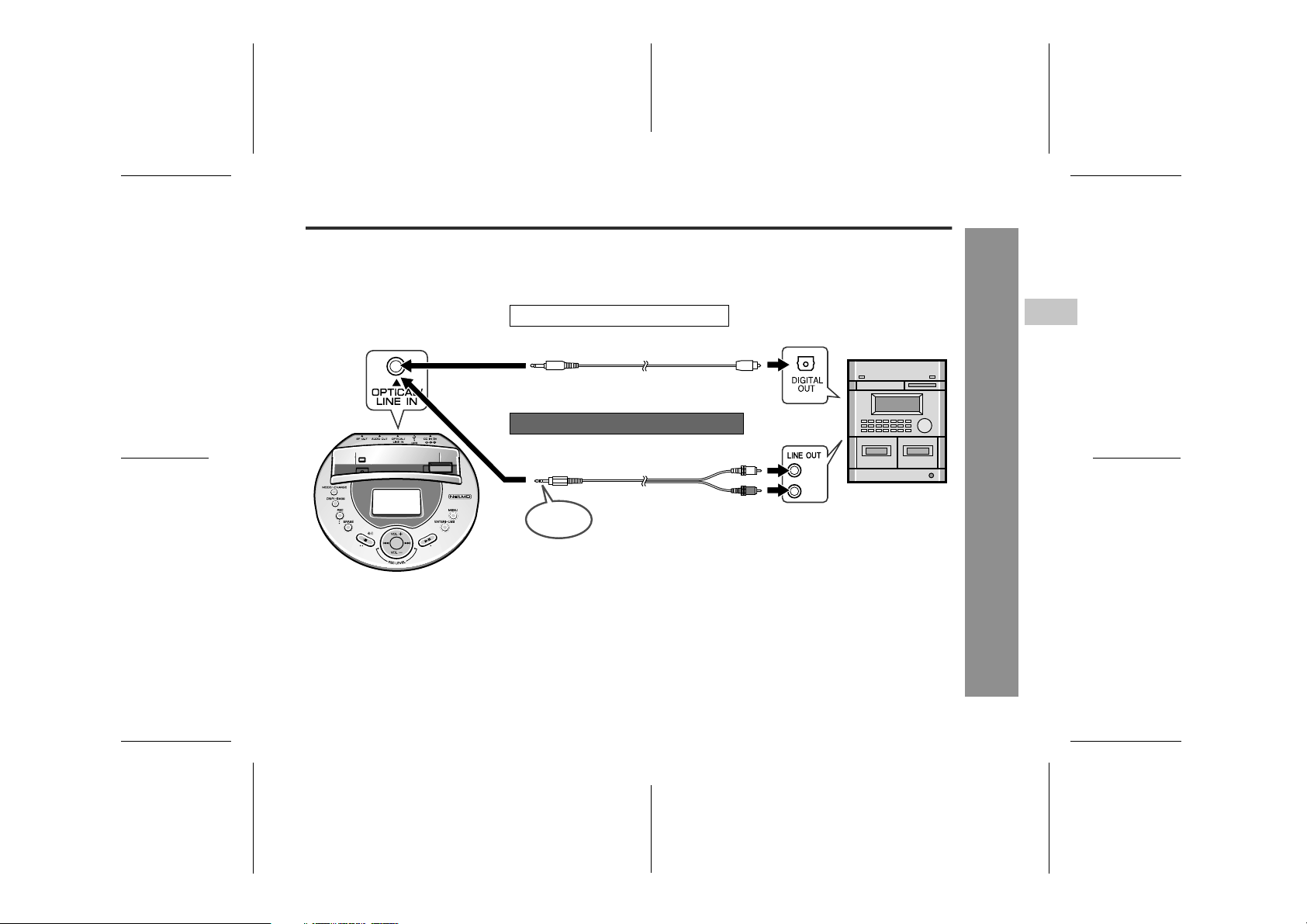
Connecting to a Stereo System, PC, etc.
Connect other equipment to the multi-link station for recording. The connection differs according to the equipment. Recording requires a digital or analogue connection cable.
" Recording from a stereo system
To the
OPTICAL/LINE IN
socket
Connecting to an optical output socket
Supplied connection cable
(for digital recording)
Connecting to an analogue output socket
Supplied connection cable
(for analogue recording)
3-pole
plug
To DIGITAL OUT
(square) socket
(L)
(R)
To the LINE OUT
sockets
IM-DR580H
3
Recording
Notes:
! When recording from a stereo system, do not connect
anything to the MIC IN socket on the main unit.
! This product has a built-in sampling rate converter that
automatically converts the sampling frequency of various digital equipment including the digital radios and
DAT deck (32 kHz and 48 kHz respectively) to 44.1
kHz for recording.
! For digital connections, use equipment with an appro-
priate digital audio interface.
! Plug in cables securely.
03/10/15 IM-DR580H(E)2.fmIM-DR580H(E) TINSE0568AWZZ
-Connecting to a Stereo System, PC, etc.-
19
Page 20
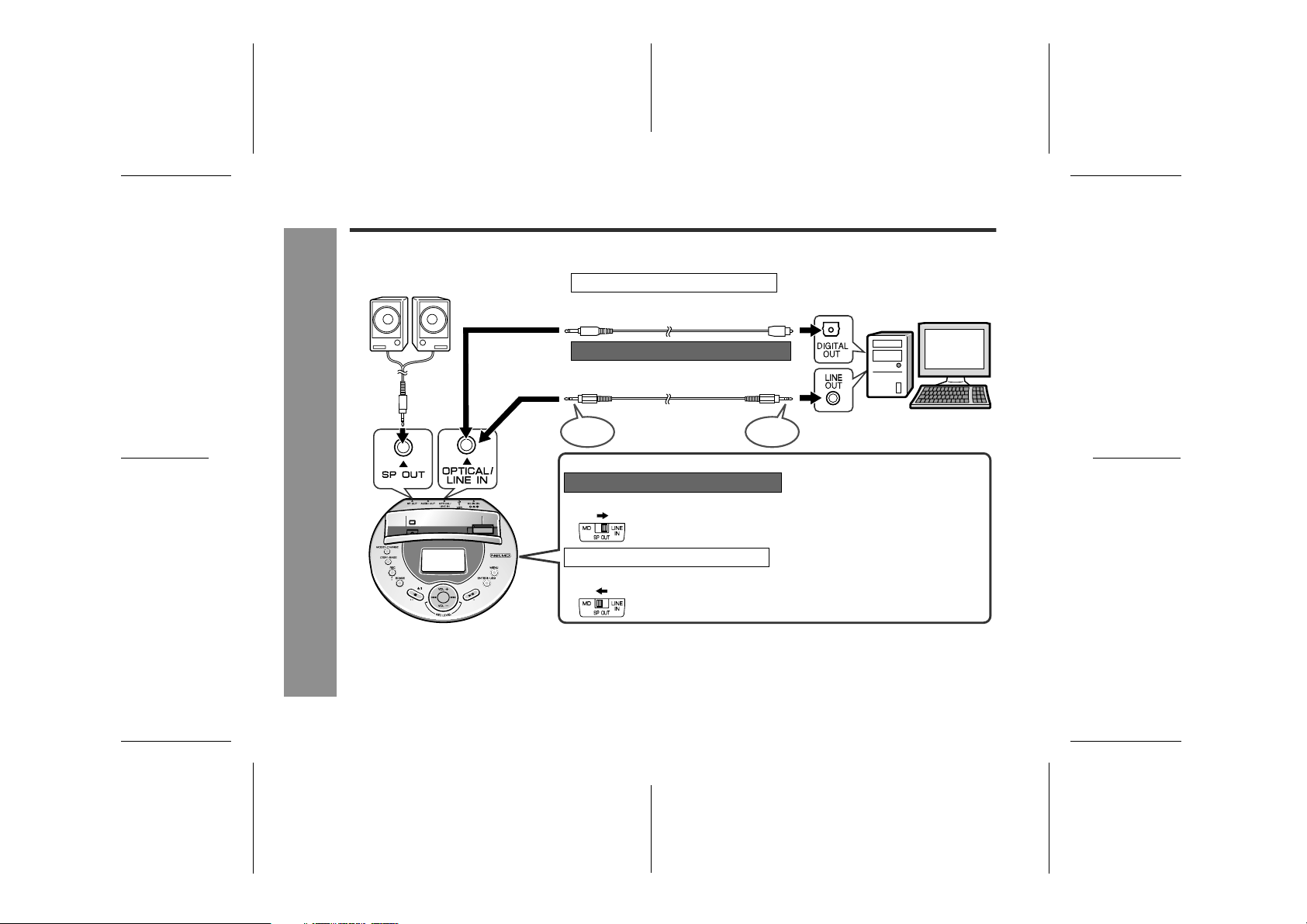
IM-DR580H
Recording
20
Connecting to a Stereo System, PC, etc. (continued)
" Recording from PC
Speakers with
built-in amplifiers
To the
OPTICAL/LINE IN
socket
-Connecting to a Stereo System, PC, etc.-
Note:
When PC and the multi-link station are connected through input and output sockets, howling or sound deterioration may occur.
To avoid this, set the "LINE MONI" to "OFF" for analogue connections (see page 70).
For digital connections, disconnect PC from the AUDIO OUT socket on the multi-link station and set "OPT MONI" to "ON" (see
page 70).
Connecting to an optical output socket
Supplied connection cable
(for digital recording)
Connecting to an analogue output socket
3.5 mm mini plug cable without resistance
(commercially available)
3-pole
plug
When connected to speakers with built-in amplifiers
Connected to an analogue output socket
To LINE IN
Connected to an optical output socket
To MD
Set the speaker output selector switch to "LINE IN" to listen to the
sound from PC through speakers.
(The playback sound level does not affect the recording level.)
Set the speaker output selector switch to "MD" to monitor recording
through speakers.
No sound can be heard when the switch is set to "LINE IN".
3-pole
plug
To DIGITAL OUT
(square) socket
To the LINE OUT
socket
03/10/15 IM-DR580H(E)2.fmIM-DR580H(E) TINSE0568AWZZ
Page 21
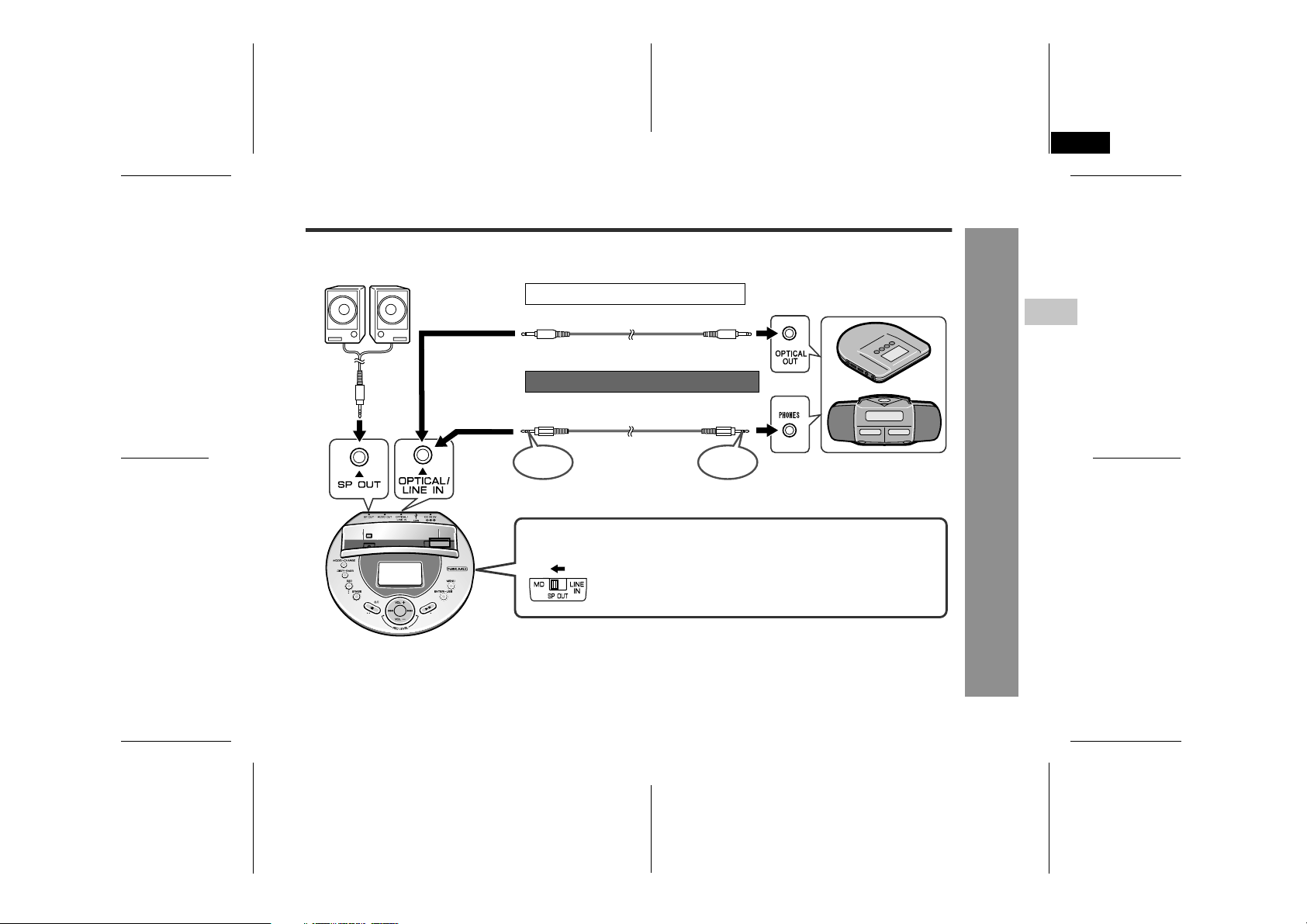
IM-DR580H(E) TINSE0568AWZZ
4
" Recording from a portable CD player, etc.
Speakers with built-in amplifiers
Connecting to an optical output socket
Optical digital cable (option:AD-M2DC)
To the
OPTICAL/LINE IN
socket
Note:
Set "LINE MONI" (for analogue connections) or "OPT MONI" (for digital connections) to "ON" (see page 70). You can
listen to the sound being recorded through earphones or speakers.
Connecting to an analogue output socket
3.5 mm mini plug cable without resistance
(commercially available)
3-pole
plug
When connected to speakers with built-in amplifiers
To MD
Set the speaker output selector switch to "MD" to monitor recording
through speakers.
(For analogue connections, when the switch is set to "LINE IN", the
playback sound level does not affect the recording level. No sound
can be heard when digitally connected.)
3-pole
plug
To OPTICAL OUT
(round) socket
To PHONES
socket
IM-DR580H
3
Recording
-Connecting to a Stereo System, PC, etc.-
21
03/10/15 IM-DR580H(E)2.fmIM-DR580H(E) TINSE0568AWZZ
Page 22
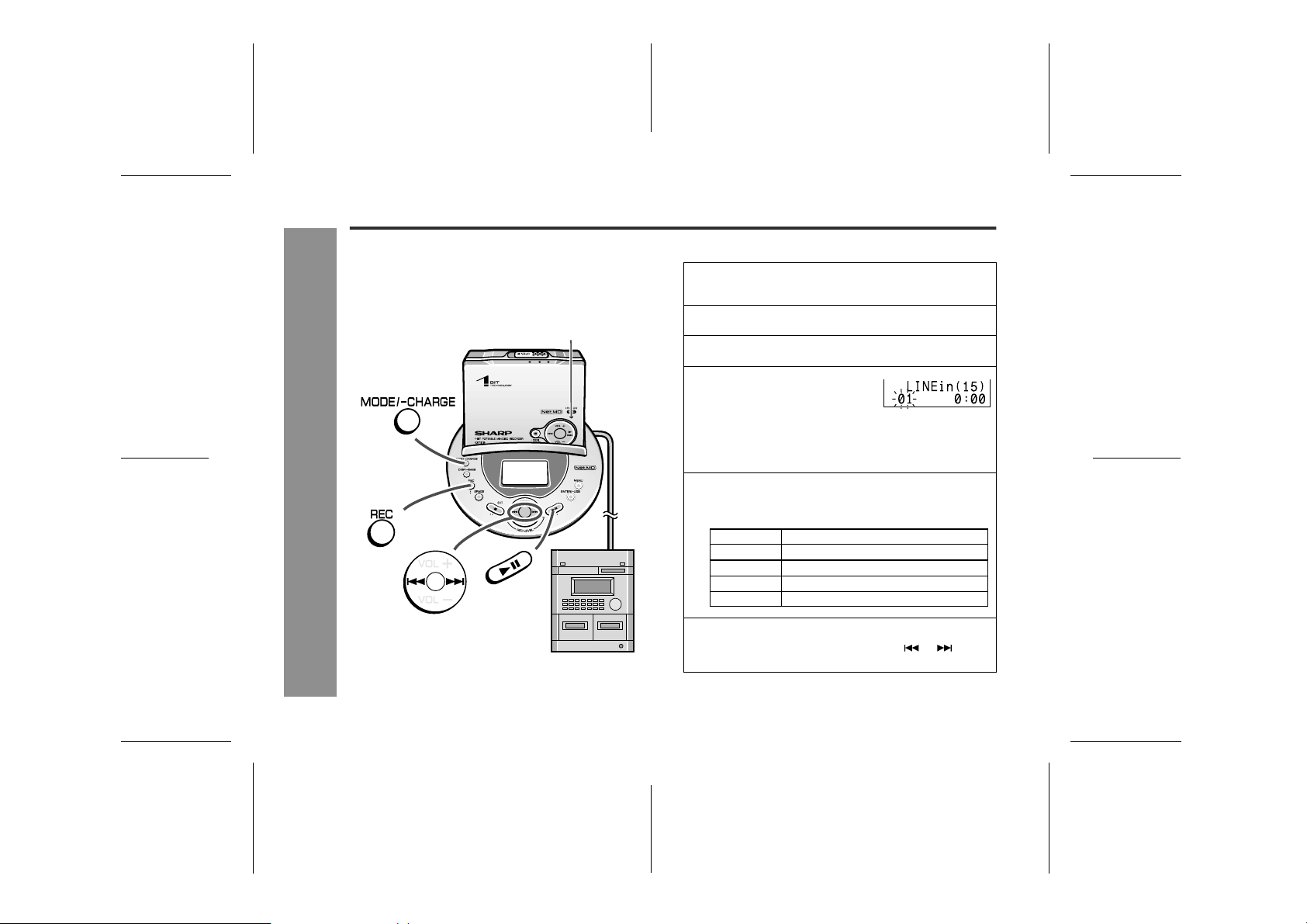
IM-DR580H
Recording from a Stereo System, etc.
Before Recording:
! When recording important selections, make a preliminary
test to ensure that the desired material is properly
recorded.
! SHARP is not liable for damage or loss of your recording
arising from malfunction of this unit.
Record indicator
Recording
-Recording from a Stereo System, etc.-
Stereo system,etc.
" Manual recording
Connect external equipment to the OPTICAL/LINE
1
IN socket on the multi-link station (pages 19 - 21).
Insert a recordable MiniDisc (page 12).
2
Place the main unit on the multi-link station.
3
Press the REC button.
4
Recording is paused.
! Even when the power is off, you can start recording
by pressing the REC button.
! The record indicator flashes.
Press the MODE/-CHARGE button repeatedly to se-
5
lect the recording mode (page 33).
Display
None
LP2
LP4
MONO
Start playback on the external equipment and adjust
6
the recording level by pressing the or button
(page 23).
Stereo recording
2 times long recording
4 times long recording
Monaural recording
Recording mode
22
03/10/15 IM-DR580H(E)2.fmIM-DR580H(E) TINSE0568AWZZ
Page 23

Press the PAUSE button on the stereo system to
7
enter the playback pause mode.
Here you can search for the track to record.
Press the button.
8
! The record indicator lights up.
Begin playback on the external equipment, the
9
output will be recorded.
" Recording level adjustment
Adjust the recording level so
that the maximum sound volume from the source makes the
reading swing somewhere between -4 dB and 0 dB.
Analogue recording (connecting with analogue cable)
The recording level can be adjusted between LINE 00 and
30.
Digital recording (connecting with digital cable)
You can adjust the level in 1 dB
increments between +10 dB
and -10 dB.
-4 dB 0 dB
00 - 30
+10 dB to -10 dB
! Do not increase the recording level excessively. The
sound may be distorted.
! Once you adjust the digital recording level, the setting is
retained even after the recording stops. (For cancellation
instructions, see page 70.)
! The sound from the earphones does not change even if
the digital recording level is adjusted.
To interrupt recording
Press the button.
! To resume recording, press the button again.
! The track number will be increased by one each time the
recording is interrupted.
To stop recording
Press the button.
! When you record or edit, "TOC" appears. This indicates
the TOC information is changed, but not recorded yet.
When recording is stopped, TOC is written on the MD.
Flashing (recording information)
Rotating
To turn off the power
Press the button whilst in the stop mode.
! The power automatically turns off approx. 2 minutes after
recording.
! The power does not turn off whilst recording is paused.
IM-DR580H
3
Recording
-Recording from a Stereo System, etc.-
23
03/10/15 IM-DR580H(E)2.fmIM-DR580H(E) TINSE0568AWZZ
Page 24
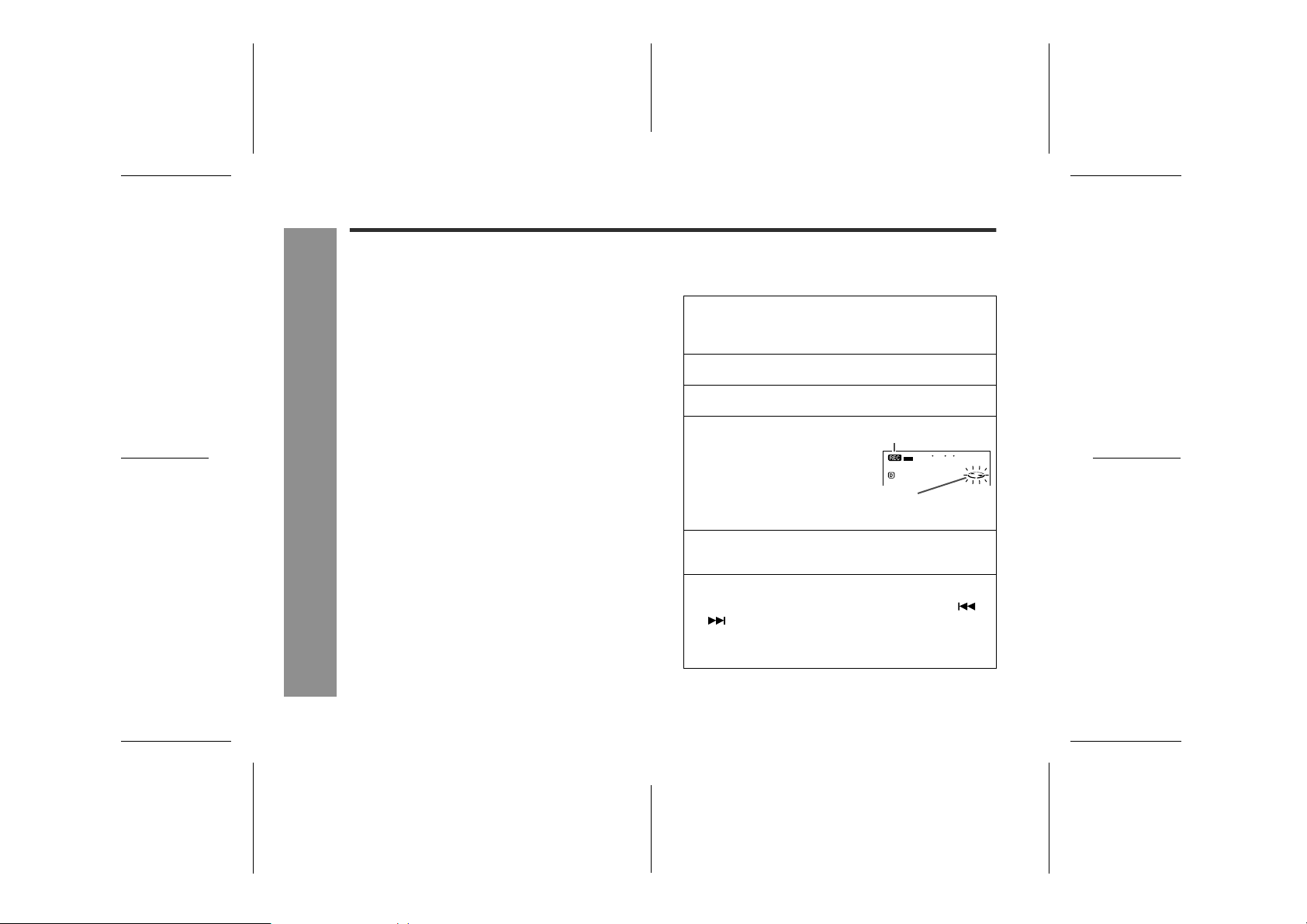
IM-DR580H
Recording from a Stereo System, etc. (continued)
Notes:
! When recording, it is recommended to use the AC
adaptor and also install the battery. Should the power
failure occur, the power source will be automatically
switched to the battery.
! Changing the volume level whilst recording does not
affect the recording.
! You cannot adjust the bass level whilst recording.
! When recording through the earphone socket, the
recording level depends on the sound volume on
the connected equipment.
! If powered by batteries, some portable CD/MD players
may not send signals from the optical socket. Use the
AC power for digital recording. Also, deactivate sound
skip prevention if installed.
Recording
-Recording from a Stereo System, etc.-
" Playback sound-actuated recording
Recording automatically starts or pauses by detecting
sound from the stereo system (synchronised recording).
Connect external equipment to the OPTICAL/
1
LINE IN socket on the multi-link station (pages
19 - 21).
Insert a recordable MiniDisc (page 12).
2
Place the main unit on the multi-link station.
3
Press the REC button.
4
Recording is paused.
Press the MODE/-CHARGE button repeatedly to
5
select the recording mode (page 33).
Start playback on the external equipment and
6
adjust the recording level by pressing the or
button (page 23).
After the adjustment, leave the connected equipment in the stop mode.
Lit
Flashing
(recording is paused)
24
03/10/15 IM-DR580H(E)3.fmIM-DR580H(E) TINSE0568AWZZ
Page 25
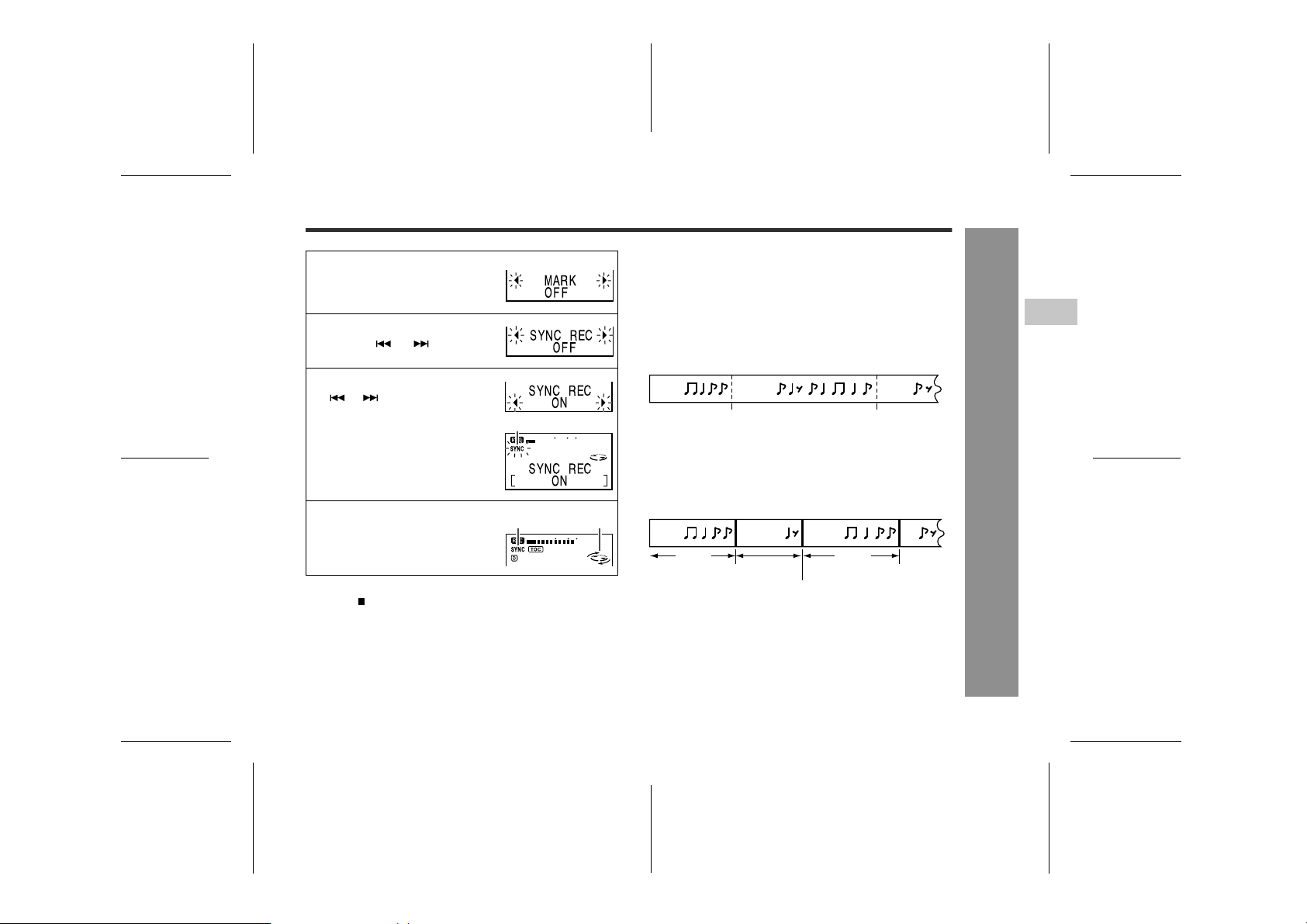
Press the MENU button.
7
The unit enters the menu select
mode.
Select "SYNC REC" by press-
8
ing the or button and
press the ENTER/-USB button.
Recording pause and track numbering
! When the stereo system is stopped, the unit will enter the
synchro recording pause mode. When playback is
resumed, the recording will be resumed.
! If a silence lasts for 3 seconds or more, recording will be
paused (pause function does not work for approximately
10 seconds after the recording starts). When the unit
receives sound again, recording automatically starts.
! A new track number is created when the recording
resumes.
IM-DR580H
3
Select "ON" by pressing the
9
or button and press the
ENTER/-USB button.
! "SYNC" will flash.
ON: Synchro recording is active.
OFF: Synchro recording is deactivated.
Begin playback on the exter-
10
nal equipment.
Recording will begin automatically.
To stop recording
Press the button.
Synchro recording is deactivated.
To use the last setting for synchro recording
Press the REC button to pause recording and press the REC
button for 2 seconds or more.
Synchro recording starts.
Flashing
Lit Rotating
First
track
Silence of 3 seconds
When track number setting is active
Tracks are numbered after a silence of more than 3 seconds
and at set intervals (see page 34).
(Example: the interval is 5 minutes)
First
track
5 min 5 min
Numbered after 5 minutes Numbered after 5 minutes
Note:
Recording may not pause or resume at an appropriate timing
depending on the playback signal. In this case, perform
recording manually (see pages 22 - 23).
Second
track
or more
Second
track
Silence of 3 seconds or more
(Track numbering in synchro recording)
Silence of 3 seconds
Third
track
Third
track
or more
03/10/15 IM-DR580H(E)3.fmIM-DR580H(E) TINSE0568AWZZ
Recording
-Recording from a Stereo System, etc.-
25
Page 26
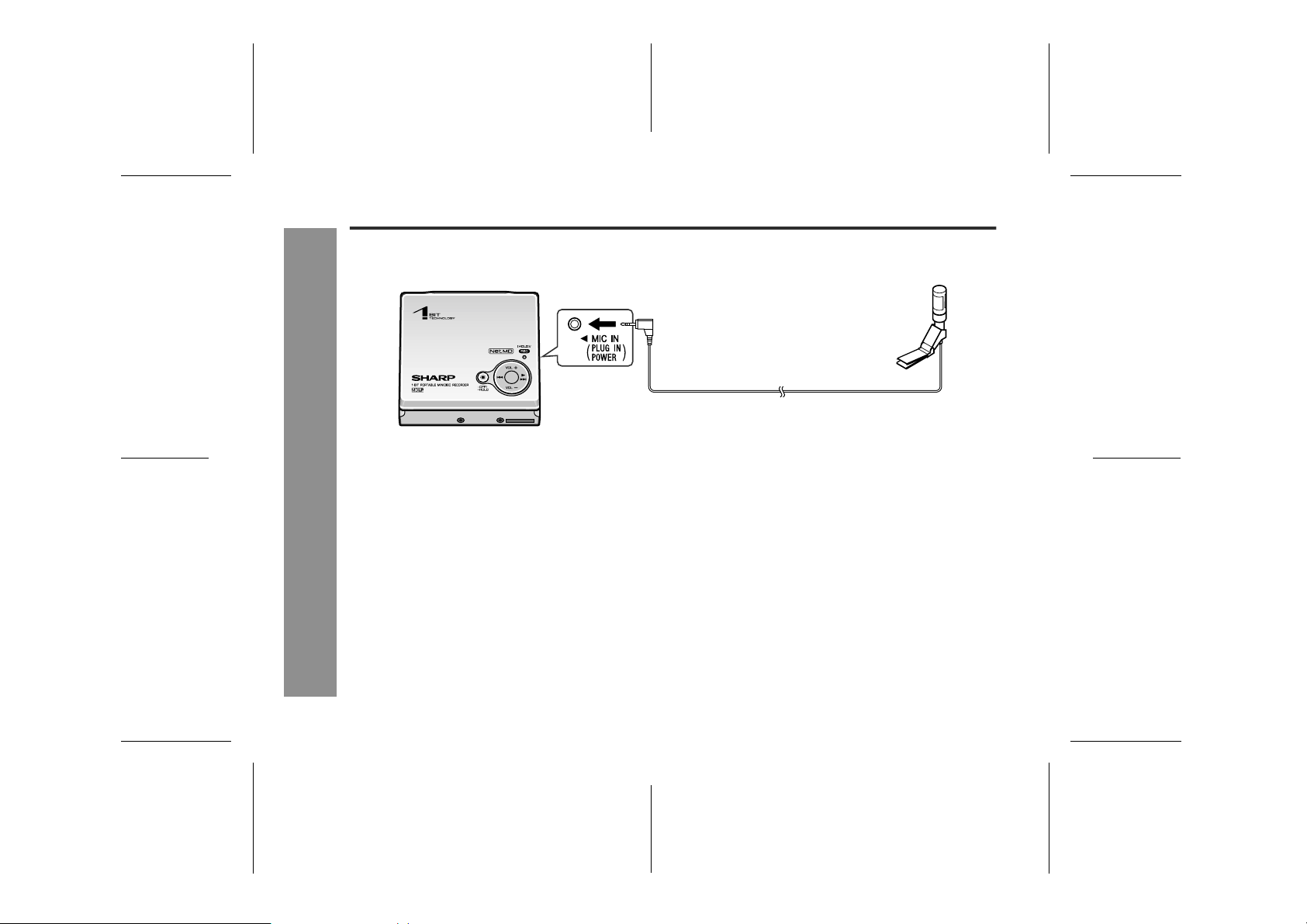
IM-DR580H
Recording from a Microphone
Connect a microphone to the main unit for recording.
26
To the MIC IN socket
Notes:
! When recording from a microphone with the main unit
on the multi-link station, do not connect anything to the
OPTICAL/LINE IN socket. Noise may be picked up.
! When the recording level is high, MD mechanical
Recording
operation sound may be recorded. To avoid this, keep
the sound collector of the microphone away from the
main unit. MD mechanical operation sound may be
recorded more easily if the microphone is a direct connection type.
-Recording from a Microphone-
! Keep the plug clean. Dirt may cause noise pickup.
! Insert the plug firmly. If you don't, the recording will not
be made properly.
! Use a microphone with a 3.5 mm diameter stereo mini
plug.
Stereo microphone
(commercially available)
! To use a microphone, be sure it is a plug-in-power
type microphone.
- When a plug-in-power type microphone is plugged in,
the portable MD will provide power for the microphone's
operation.
- If a different type of microphone is plugged in, it may not
operate properly or it may cause the unit to malfunction.
03/10/15 IM-DR580H(E)3.fmIM-DR580H(E) TINSE0568AWZZ
Page 27
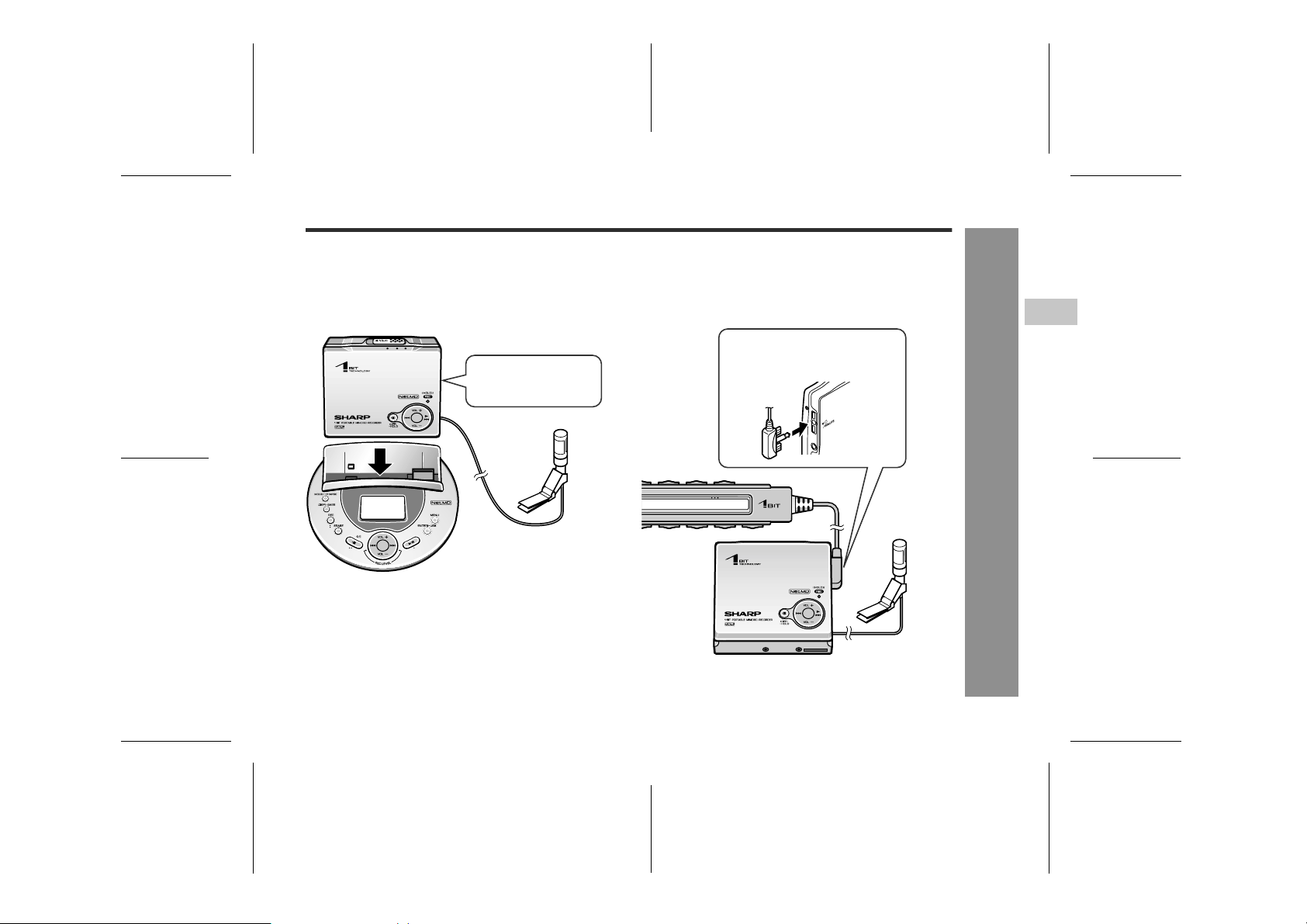
IM-DR580H
Use the multi-link station or the remote control for microphone recording.
" Indoor recording
If the AC adaptor can be used, keep the main unit on the
multi-link station for recording.
Connect a microphone
before placing on the
multi-link station.
Note:
Recording cannot be remotely controlled when the
main unit is placed on the multi-link station (no display is shown in the indicator).
" Outdoor recording
It is not recommended to use the AC adaptor with the
multi-link station outdoors. When outside or where it is
inconvenient to use the multi-link station with the AC
adaptor, use the remote control for recording.
Make sure the direction of the
plug and plug it in completely.
3
Recording
-Recording from a Microphone-
27
03/10/15 IM-DR580H(E)3.fmIM-DR580H(E) TINSE0568AWZZ
Page 28

IM-DR580H
Recording
Recording from a Microphone (continued)
" Manual recording
Record indicator
[Operate with the multi-link station or the remote
control]
( ) indicates remote control operations.
1
2
3
4
5
-Recording from a Microphone-
6
Record
indicator
7
Connect a plug-in microphone to the MIC IN
socket on the main unit (page 26).
Insert a recordable MiniDisc (page 12).
To operate with the multi-link station, place the
main unit on the multi-link station. (To use the re-
mote control, connect it to the main unit.)
Press the REC button.
! The record indicator flashes.
! The REC button functions even if the main unit is
turned off.
Press the MODE/-CHARGE (MODE) button repeatedly to select the recording mode (page 33).
Press the MENU button.
The menu selection mode is activated.
Select "MIC LEVEL" ("MICLevel") by pressing
the or button, and then press the ENTER/
-USB ( ) button.
28
03/10/15 IM-DR580H(E)3.fmIM-DR580H(E) TINSE0568AWZZ
Page 29

IM-DR580H(E) TINSE0568AWZZ
5
Select "ALC-H", "ALC-L" or "MANUAL" by
8
pressing the or button, and the press the
ENTER/-USB ( ) button.
Press the button to start recording.
9
The record indicator lights up.
To interrupt recording
Press the button whilst recording.
To resume recording, press the button.
The track number will be increased by one each time you
interrupt recording.
To stop recording
Press the button.
TOC information is recorded.
" Adjusting the microphone recording level
Auto adjustment:
! In step 8 above, select "ALC-H" or "ALC-L". The
recording level is adjusted according to the sound
from the microphone. Normally set to "ALC-H".
! If the sound from the microphone is too loud and the
recording level exceeds 0 dB frequently, select "ALCL" to lower the level.
! Select "ALC-H" or "ALC-L" so that the maximum
recording level is between -4 dB and 0 dB.
Manual adjustment:
In step 8, select "MANUAL" to adjust the recording level
manually. This is useful at meetings or in conversations.
Select "MANUAL" and press the or button.
! Adjust the maximum level be-
tween -4 dB and 0 dB.
! Adjustable between "MIC L 00
(M-L00)" and "MIC H 30 (MH30)".
Notes:
! Sound is interrupted when switching between "MIC L
20 (M-L20)" and "MIC H 21 (M-H21)". This is not a
malfunction.
! Do not increase the recording level excessively.
! The adjusted level is retained after recording is
stopped.
-4dB 0dB
IM-DR580H
3
Recording
-Recording from a Microphone-
29
03/10/15 IM-DR580H(E)3.fmIM-DR580H(E) TINSE0568AWZZ
Page 30
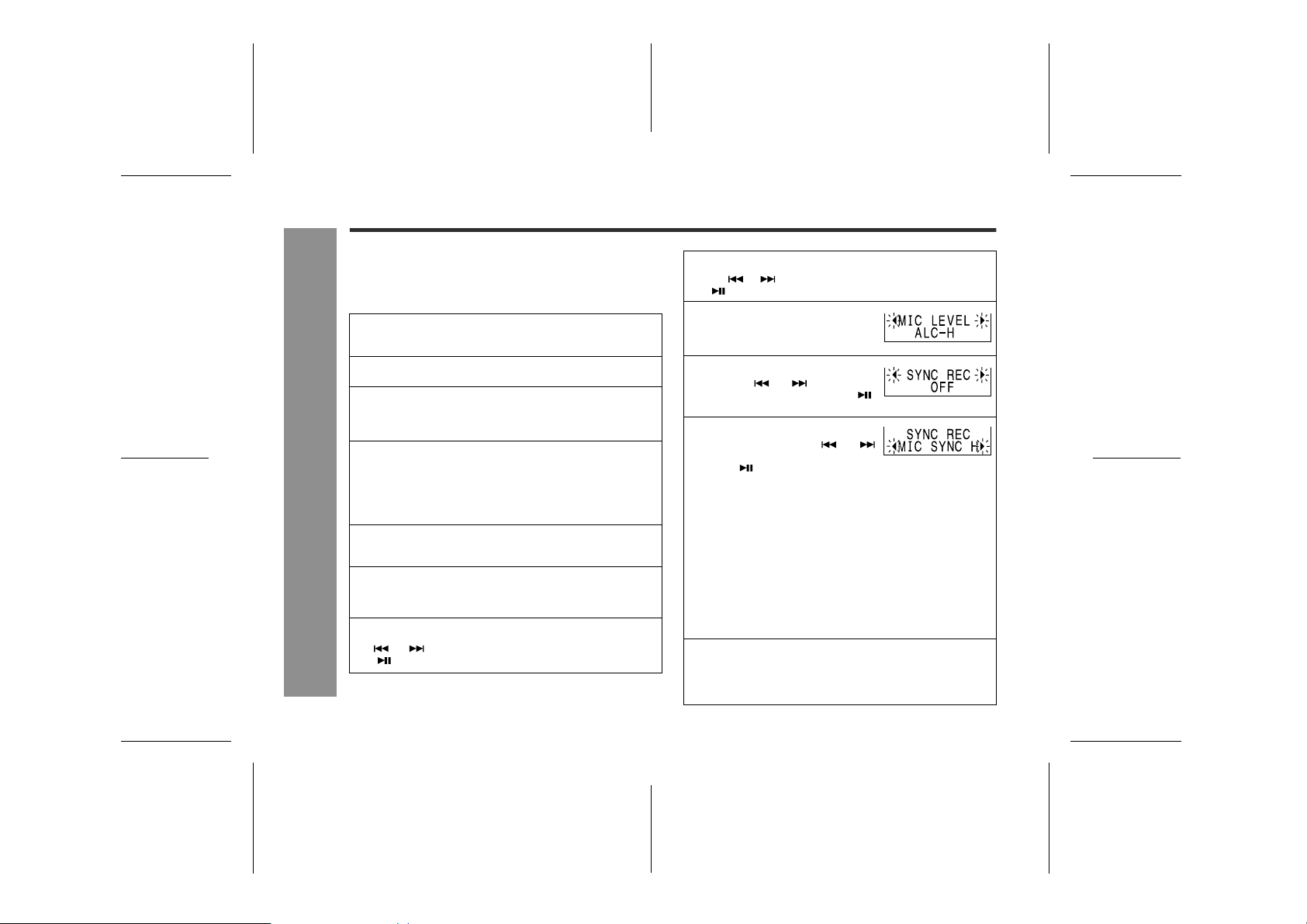
IM-DR580H
Recording from a Microphone (continued)
30
" Sound-actuated recording (Mic Synchro-
nised recording)
[Operate with the multi-link station or the remote control]
( ) indicates remote control operations.
Connect a plug-in microphone to the MIC IN socket
1
on the main unit (page 26).
Insert a recordable MiniDisc (page 12).
2
To operate with the multi-link station, place the
3
main unit on the multi-link station. (To use the remote control, connect it to the main unit.)
Press the REC button.
4
! The record indicator flashes.
Recording
-Recording from a Microphone-
! The REC button functions even if the main unit is
turned off.
Press the MODE/-CHARGE (MODE) button repeat-
5
edly to select the recording mode (page 33).
Press the MENU button.
6
The menu selection mode is activated.
Select "MIC LEVEL" ("MICLevel") by pressing the
7
or button, and then press the ENTER
() button.
/-USB
Select "ALC-H", "ALC-L" or "MANUAL" by pressing
8
the or button, and the press the ENTER
( ) button (page 29).
Press the MENU button.
9
The unit enters the menu select
mode.
Select "SYNC REC" by press-
10
ing the or button and
press the ENTER/-USB ( )
button.
Select the recording start lev-
11
el by pressing the or
button and press the ENTER/USB ( ) button.
! "SYNC" will flash.
MIC SYNC H (High):
Recording starts when the unit detects -24 dB or more
(the unit can start recording from quiet sounds).
MIC SYNC L (Low):
Recording starts when the unit detects -12 dB or more.
OFF:
Synchro recording is deactivated. ("OFF" cannot be selected with the remote control.)
When a sound, such as person speaking, is picked
12
up by the microphone, recording will begin automatically.
! "SYNC" lights up.
/-USB
03/10/15 IM-DR580H(E)3.fmIM-DR580H(E) TINSE0568AWZZ
Page 31

Notes for Recording
IM-DR580H
To stop recording
Press the button.
Synchro recording is deactivated.
To use the last setting for synchro recording
Press the REC button to pause recording and press the
REC button for 2 seconds or more.
Synchro recording starts.
Synchro recording indicator on the remote control:
You can check the recording status.
Synchro recording indicator
Lit: Recording in progress
Flashing: Paused
Notes:
! Recording may not pause or resume at an appropriate
timing depending on the playback signal from the
microphone. In this case, perform recording manually
(see pages 28 - 29).
! If the unit starts recording from low unwanted noises
too often, set the microphone input to "MIC SYNC L".
Recording pause and track numbering
The unit automatically pauses when the microphone
does not pick up any sound for 3 seconds or more.
(Pause function does not work for approximately 10 seconds after a recording starts.) When the microphone
picks up sound again, recording starts automatically.
" To prevent recorded MiniDiscs from being
erased accidentally
Slide the accidental erase prevention tab, located on the
side of the MiniDisc, in the direction indicated by the
arrow.
The MiniDisc will then be protected against accidental
erasure.
To add a recording to such a MiniDisc, slide the accidental erase prevention tab back to its original position.
" Helpful tip when attaching a label
When attaching a label to a MiniDisc cartridge, be sure to
note the following. If the label is not attached properly,
the MiniDisc may jam inside the unit and you may not be
able to remove it.
! If the label peels off or partially lifts
away, replace it with a new one.
! Do not put a new label on top of an ex-
isting one.
! Attach the label only in the specified
location.
3
Recording
-Recording from a Microphone/Notes for recording-
31
03/10/15 IM-DR580H(E)3.fmIM-DR580H(E) TINSE0568AWZZ
Page 32

IM-DR580H
Notes for Recording (continued)
Advanced Recording
! About sampling rate converter
This portable MD incorporates a sampling rate converter
so that it can record from digital radios or DAT tape
recorders.
! Note for digital recording
You cannot copy a MiniDisc that you recorded from digital inputs to another MiniDisc or DAT. It is prevented by
the SCMS (Serial Copy Management System). Recording from analogue inputs is not affected.
Digital signals Digitally recorded
MiniDisc
Recording
-Notes for Recording/Advanced Recording-
! Switching recording mode
2 times and 4 times long recording
Double or quadruple time of stereo recording is possible.
Monaural recording
In monaural, you can record twice as long as stereo
recording.
Cannot record
32
03/10/15 IM-DR580H(E)4.fmIM-DR580H(E) TINSE0568AWZZ
Page 33

IM-DR580H
Press the REC button.
1
Press the MODE/-CHARGE
2
(MODE) button repeatedly to select the desired recording
mode.
Each press of the button changes
the mode.
For an 80 minute MiniDisc.
Indication Recording mode Recording time
None Stereo MAX. 80 min.
LP2 2 times long (MDLP
LP4 4 times long (MDLP
SP/MONO Monaural MAX. 160 min.
Display on the remote control
Indication Recording mode
stereo)
stereo)
Stereo
2 times long (MDLP stereo)
4 times long (MDLP stereo)
Monaural
Recording mode
MAX. 160 min.
MAX. 320 min.
Notes:
FlashLight up
" Tracks recorded in 2 times long recording and 4
times long recording modes cannot be played with
the unit that does not support these modes. On
such a unit, no sound is heard. (The operation
may vary depending on the unit.)
" Tracks can be recorded in stereo recording mode, 2
times long recording mode, and 4 times long recording
mode on one MiniDisc.
" In monaural recording, the sound on the right and left
channels is mixed even if the input source is in stereo.
Although you can hear the stereo sound from the earphones, the recorded sound is monaural.
" The recording mode remains unchanged until a new
mode is selected.
3
Caution for 4 times long recording (LP4)
Special compression methods are used to achieve 4
times long recording. This may cause some noise to be
recorded occasionally. When the highest quality is
required, stereo or LP2 recording is recommended.
Recording
! About ATRAC
The ATRAC (Adaptive TRansform Acoustic Coding) system compresses the sound data into 1/5 by cutting out
the inaudible sound. Since the sound is selected based
on psychoacoustics masking, the sound quality is not
impaired. This unit is equipped with the ATRAC3 compressing system that can reduce the sound data to 1/10
or 1/20 of its original size. By employing this system, 2
times and 4 times long recordings are enabled in stereo
mode.
-Advanced Recording-
33
03/10/15 IM-DR580H(E)4.fmIM-DR580H(E) TINSE0568AWZZ
Page 34

IM-DR580H
Advanced Recording (continued)
! Creating track numbers automatically
1. In analogue recording, tracks will be numbered as
follows:
Recording from a stereo system:
By default, track numbers are created automatically after
1 second or more of silence ("MARK LEVEL-AUTO" is
selected).
Playback
side
Recording
side
Recording from a microphone:
By default, tracks are recorded as a sequence without
numbers ("MARK OFF" is selected).
Sequential recording
Recording
-Advanced Recording-
To change the numbering setting:
<When recording from a stereo system>
Press the REC button.
1
Press the MENU button.
2
The unit enters the menu select
mode.
Select "MARK" by pressing
3
the or button and press
the ENTER/-USB ( ) button.
Select the desired interval by
4
pressing the or button
and press the ENTER/-USB
() button.
LEVEL-AUTO Track numbers will be created auto-
TIME 10min A new track number is created ev-
TIME 5min A new track number is created ev-
TIME 3min A new track number is created ev-
OFF No track numbers are created auto-
matically by detecting 1 second or
more of silence.
ery 10 minutes.
ery 5 minutes.
ery 3 minutes.
matically.
FlashLight up
34
03/10/15 IM-DR580H(E)4.fmIM-DR580H(E) TINSE0568AWZZ
Page 35

IM-DR580H
<When recording from a microphone>
Press the REC button.
1
Press the MENU button.
2
The unit enters the menu select
mode.
Select "MARK" by pressing
3
the or button and press
the ENTER/-USB ( ) button.
Select the desired interval by
4
pressing the or button
and press the ENTER/-USB
( ) button.
OFF No track numbers are created auto-
TIME 10min A new track number is created ev-
TIME 5min A new track number is created ev-
TIME 3min A new track number is created ev-
Notes:
" The interval between marks may vary slightly com-
pared with the actual recording time.
" Whilst recording, a change in the numbering setting is
applied immediately.
matically.
ery 10 minutes.
ery 5 minutes.
ery 3 minutes.
Auto mark indicator on the remote control:
You can check the setting for auto track numbering.
Auto mark indicator
2. In digital recording, tracks will be numbered as follows:
When recording from a CD or a MiniDisc using the digital
connection, track numbers will be created at the same
points as on the CD or MiniDisc (synchro marker function).
Playback
side
Recording
side
Notes:
" Track numbers may not be created in proper places,
depending on the source to be recorded from, such as
signals with noise.
" When recording, if a programmed playback is per-
formed by the source or playback is performed by
selecting tracks manually, the MiniDisc track numbers
may not be the same as on the source.
" In digital recording, track numbers may not be created
depending on the connected stereo system.
First track Second track Third track
Track A Track B Track C
First track Second track Third track
Track A Track B Track C
ON: Set
OFF: Disabled
3
Recording
-Advanced Recording-
35
03/10/15 IM-DR580H(E)4.fmIM-DR580H(E) TINSE0568AWZZ
Page 36

IM-DR580H
Advanced Recording (continued)
! Creating track numbers manually
You can number tracks at the desired positions whilst
recording from a stereo system or microphone. This is
useful when the silence between tracks is too short for
auto track numbering.
Recording
-Advanced Recording-
Whilst recording, press the REC button at the point
where you want to create track numbers.
" The track number will be increased by one.
Numbering restriction
If you attempt to number tracks continuously within a certain time, "SORRY" (the multi-link station) or "Sorry" (the
remote control) will appear and the operation will be
interrupted. Wait a while and try again.
In that case, wait until the next operation can be
resumed.
In stereo recording Within 40 seconds
In 2 times long recording Within 80 seconds
In 4 times long recording Within 160 seconds
In monaural recording Within 80 seconds
36
03/10/15 IM-DR580H(E)4.fmIM-DR580H(E) TINSE0568AWZZ
Page 37

IM-DR580H(E) TINSE0568AWZZ
6
! Checking the remaining recording time
[Operate with the multi-link station]
Whilst recording or recording is paused, press the DISP/BASS button.
" Press the button again to return to the previous dis-
play.
[Operate with the remote control]
Whilst recording or recording is paused, press the DISP/BASS button.
" Each time the button is pressed, the display will
change as follows.
Remaining recording time
Elapsed time Recording level
Notes:
" Remaining recording time varies depending on the set
recording mode.
" Remaining recording time can be checked even in the
stop mode (page 50).
! About TOC
TOC, an abbreviation of Table of Contents, contains a
listing of where tracks start on the disc as well as the
numbers and other information. This system allows a
quick search for the beginning of tracks and blank
spaces for recording. Whilst recording or editing, the
TOC indicator remains lit.
<Multi-link station>
TOC indicator
To avoid data loss whilst recording or editing (TOC indicator lights or flashes), do not:
" Subject the main unit to shock or vibration.
" Unplug the AC adaptor.
" Remove the battery.
Information is recorded in the TOC when recording is
complete or the main unit is turned off.
Notes:
If a power failure occurs during recording (with the
TOC not overwritten), the recorded data will be lost.
To avoid this, use the rechargeable battery at the
same time that replaces the AC adaptor automatically.
" Whilst the TOC indicator lights or flashes, a MiniDisc
cannot be removed. Turn off the main unit and try
again.
" You can record all the information in the TOC at once
after editing several times.
<Remote control>
TOC indicator
IM-DR580H
3
Recording
-Advanced Recording-
37
03/10/15 IM-DR580H(E)4.fmIM-DR580H(E) TINSE0568AWZZ
Page 38

IM-DR580H
Connecting Earphones or Speakers
! Listening through earphones ! Listening through speakers with built-in
L R
Left
channel
Right
channel
L
Left
channel
R
Right
channel
amplifiers
3-pole
plug
38
Playback
To the
earphone
socket
4-pole
plug
To the
/REMOTE socket
-Connecting Earphones or Speakers-
Make sure the direction
of the plug.
Plug in the remote
control unit completely.
Speaker output selector switch
Use to switch the sound from speakers connected to
the multi-link station.
To listen to MD.......................MD
To listen to the sound from
OPTICAL/LINE IN socket.......LINE IN
To the SP OUT socket
03/10/15 IM-DR580H(E)4.fmIM-DR580H(E) TINSE0568AWZZ
Page 39

Connecting to PC or Stereo System
! Playback/recording on PC ! Playback/recording on stereo system
To the LINE IN sockets
L
R
To the AUDIO OUT
socket
3-pole
plug
To the
LINE IN socket
3.5 mm mini
plug cable without
resistance
(commercially
available)
To the
AUDIO OUT socket
3-pole
plug
PC with an audio socket
PC with a microphone
input socket
To the
MIC socket
White: to the left
Red: to the right
Supplied connection cable
(for analogue recording)
Notes on recording on PC or stereo system
" When recording with a stereo system, eliminate the
confirmation sound (page 70). Otherwise, it will also
be recorded.
" Recording will be made in the analogue mode.
" Character information will not be recorded.
" Playback sound level may decrease depending on the
equipment.
" Recording software should be installed in the PC.
" See the operation manual supplied with the software
for playback, recording or adjusting the level.
" If the monaural microphone input on the PC is used,
recorded sound will be monaural.
IM-DR580H
4
Playback
-Connecting to PC or Stereo System-
39
03/10/15 IM-DR580H(E)4.fmIM-DR580H(E) TINSE0568AWZZ
Page 40

IM-DR580H
Basic Playback
! Listening through earphones
R
Right
channel
L
Left
channel
R
Right
L
Left
channel
channel
40
Playback
Wearing the Earphones (ear-fit type):
Hold the earphone and unfold the ear clip.
1
-Basic Playback-
Hook the ear clip on your ear.
2
Fold the ear clip and adjust the earphone to fit your ear.
3
03/10/15 IM-DR580H(E)4.fmIM-DR580H(E) TINSE0568AWZZ
Page 41

Plug the remote control and earphones into the
1
unit (page 38).
Insert a MiniDisc (page 12).
2
Cancel the hold function if it is active (page 18).
3
Start playback by pressing
4
the button on the remote
control.
! After the last track is played, the main unit stops
automatically.
! This can be operated by pressing the button on
the main unit.
Press the VOL + or VOL -
5
button to adjust the volume.
! You can also use the VOL+ or VOL- button on the
main unit.
Track number
Rotating
Track
name (*)
0 - 30
To interrupt playback
During playback, press the button on the remote control.
! Press the button again to resume playback.
! About 5 minutes after playback is paused, the unit will
enter the stop mode and, 30 seconds later, turn off.
To stop playback
During playback, press the button on the main unit or
remote control.
If the unit is not operated for at least 2 minutes whilst in
the stop mode, the power will shut off automatically.
To turn off the power
Whilst in the stop mode, press the button on the main
unit or remote control.
! If you press the button on the main unit more than 2
seconds, the hold function is activated.
Notes:
! Playback starts automatically with a playback only
MiniDisc or a MiniDisc which is protected against accidental erasure (Auto play function).
! Whilst the main unit is placed on the multi-link sta-
tion, operations are impossible with the main unit
or remote control.
! The sound escaping from your earphones may annoy
people around you. In particularly crowded places
(such as on trains or buses), reduce the volume.
(*) If track names are not recorded on the MiniDisc, "NO
NAME" will be displayed.
IM-DR580H
4
Playback
-Basic Playback-
41
03/10/15 IM-DR580H(E)5.fmIM-DR580H(E) TINSE0568AWZZ
Page 42

IM-DR580H
Basic Playback (continued)
" Listening through built-in amplifier speak-
ers or a stereo system
Example: Built-in amplifier
speakers
(The volume can
also be adjusted
on the speakers.)
Playback
-Basic Playback-
Connect the multi-link station with other equip-
1
ment (pages 38 - 39).
Insert a MiniDisc (page 12).
2
Place the main unit on the multi-link station.
3
Start playback by pressing the button on the
4
multi-link station.
Track
name (*)
Track number
! When the last track has finished playing the unit
will automatically stop.
Press the VOL + or VOL - button on the multi-link
5
station to adjust the volume.
Notes:
! If a power failure occurs and the rechargeable battery
is not installed, unplug the AC adaptor. Otherwise
playback may start automatically when the power is
restored.
! The main unit plays tracks according to the mode they
are recorded (see page 33).
(*) If track names are not recorded on the MiniDisc, "NO
NAME" will be displayed.
Playing time
0 - 30
Rotating
42
03/10/15 IM-DR580H(E)5.fmIM-DR580H(E) TINSE0568AWZZ
Page 43

IM-DR580H
Display in the stop mode:
<On the remote control>
Total tracks
Lit
The display switches after approx. 3 seconds.
Disc information (*1) Disc name (*2)
<On the multi-link station>
Disc
information (*1)
Disc name (*2)
Total tracks Total playing time
(*1) Disc information indicator appears with total tracks,
disc name and total playing time. Disc name display
is " " (single-byte) or " " (double-byte) on the remote
control.
(*2) "NO NAME" appears if there is no disc name. For
group-recorded MDs, the group name is displayed
(see page 57).
Total playing time
Lit
" Resume function
When you stop and then restart playback without removing the disc, playback will resume from the point at which
the disc was stopped.
Once you remove the MiniDisc, playback starts from the
first track.
" To adjust the bass
[Operate with the remote control or the multi-link station]
Hold down the DISP/-BASS button for 2 seconds
1
or more.
Within 3 seconds, press the DISP/-BASS button
2
repeatedly to select the bass strength.
BASS 1: Emphasised slightly.
BASS 2: Emphasised more.
BASS 3: Emphasised fully.
BASS OFF:Cancelled.
Note:
If you set the volume to 23 or more, the bass boost will
be adjusted automatically.
4
Playback
-Basic Playback-
43
03/10/15 IM-DR580H(E)5.fmIM-DR580H(E) TINSE0568AWZZ
Page 44

IM-DR580H
Advanced Playback
" Track search
Playback
-Advanced Playback-
You can place the main unit on the multi-link
station to operate with the multi-link station.
[Operate with the remote control, main unit or multilink station]
To locate the beginning of a track:
During playback or whilst in the stop mode, press the
or button.
! To skip a number of tracks at one time, press the
or button repeatedly until the desired track number
is shown.
To fast forward or fast reverse audibly:
During playback, hold down the or button.
! Normal playback will resume when the or but-
ton is released.
! When the end of the last track is reached during fast
forward, the unit will enter the pause mode. When the
beginning of the first track is reached during fast
reverse, the unit will enter the playback mode.
To start playback with a desired track:
Whilst in the stop mode, press the or but-
1
ton.
Press the button.
2
! The selected track will be played back.
! When operating the main unit, press the button.
If you press the button on the main unit in step
1, the selected track starts playback automatically.
44
03/10/15 IM-DR580H(E)5.fmIM-DR580H(E) TINSE0568AWZZ
Page 45

IM-DR580H
" To adjust playback speed
You can increase or decrease the playback speed.
[Operate with the remote control]
During playback, hold down the MODE button for
1
2 seconds or more.
Within 10 seconds, select the speed by pressing
2
the or button.
Move " " to adjust the speed.
Slow
30% 20% 10% 5% 15%
Normal
Press the MODE button to complete the setting.
3
! To return to normal speed, move " " to the normal
position.
Fast
[Operate with the multi-link station]
During playback, press the MENU button.
1
The unit enters the menu select mode.
Press the ENTER/-USB but-
2
ton.
Select the speed by pressing
3
the or button and press
the ENTER/-USB button.
! To return to normal speed, select " 0%".
-30% Slowest
-20% Slower
-10% Slow
0% Normal
+ 5% Faster
+15% Fastest
Notes:
! When you operate whilst in the stop mode, start play-
back after setting is completed.
! "s" will blink if you switch display to clock whilst play-
back speed is not set to normal.
! The playback speed is set to normal when you record
or change discs.
4
Playback
-Advanced Playback-
45
03/10/15 IM-DR580H(E)5.fmIM-DR580H(E) TINSE0568AWZZ
Page 46

IM-DR580H
Advanced Playback (continued)
" Random play or repeat play
You can enjoy a variety of playback styles by switching the
playback mode.
[Operate with the remote control or the multi-link station]
( ) indicates operations on the multi-link station.
During playback, press the
Playback
MODE (MODE/-CHARGE) button repeatedly to select the
playback mode.
-Advanced Playback-
[On the remote control]
[On the multi-link station]
Displays the playback
mode
No display
No display
RND (Random playback)
RND (Random repeat playback)
(All tracks repeat
playback)
1 (1 track repeat playback)
MY (Favourite track
playback)
MY (Favourite track
repeat playback)
No display (Normal
playback)
Note:
"MY" and "MY " are displayed only when the favourite
tracks are registered on a MiniDisc.
After all tracks are played back
at random, playback stops automatically.
All tracks are played back at
random repeatedly.
All tracks are played back repeatedly in order.
The selected track is played
back repeatedly.
All tracks registered as "favourite tracks" are played back.
All favourite tracks are played
back repeatedly.
Playback stops after all tracks
are played once.
46
03/10/15 IM-DR580H(E)5.fmIM-DR580H(E) TINSE0568AWZZ
Page 47
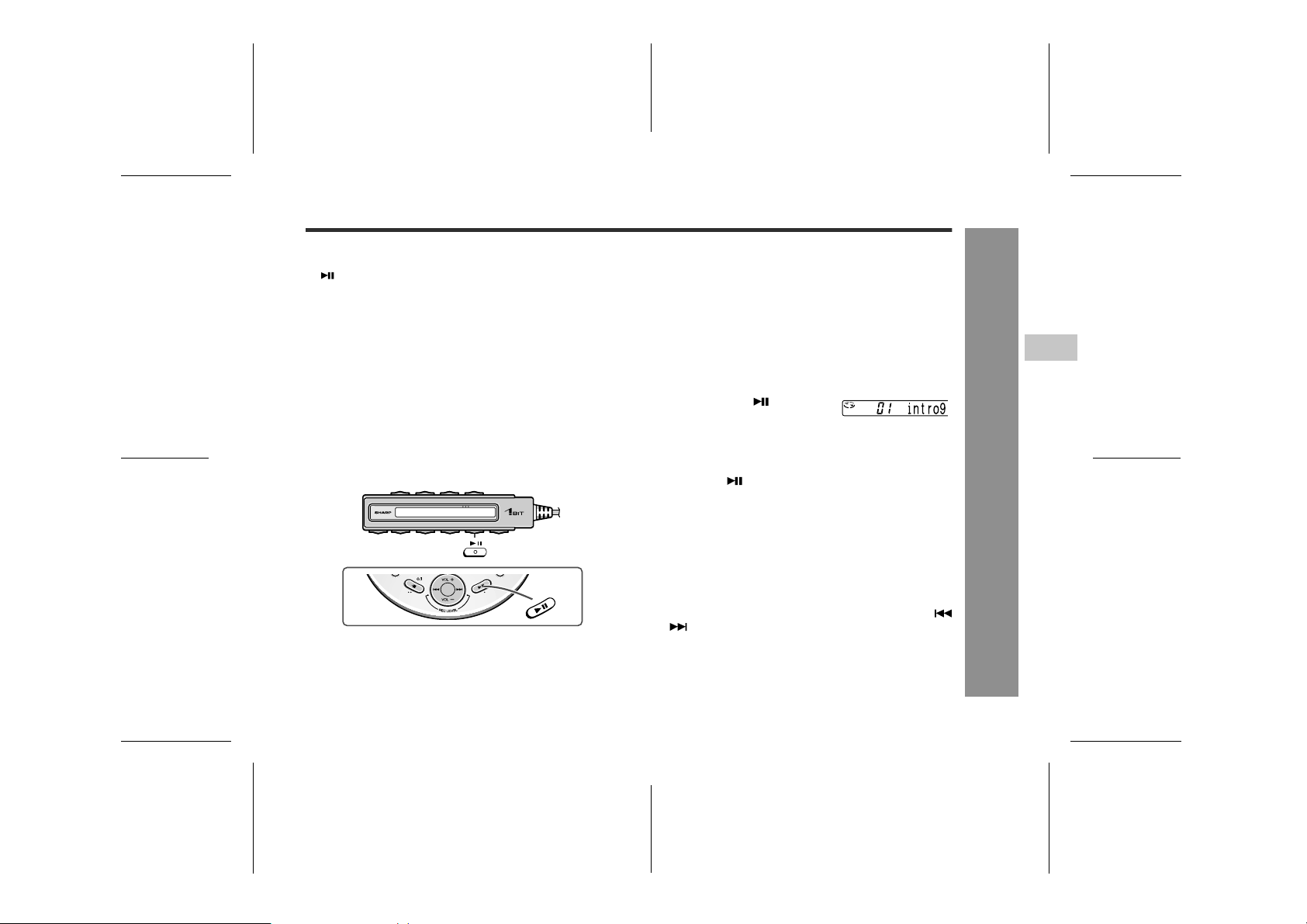
IM-DR580H
Notes:
! If the playback mode is selected whilst stopped, press the
button to start playback.
! When "TOC" is displayed, random play or repeat play is
impossible.
! In random play the unit will select and play tracks auto-
matically. (You cannot select the order of the tracks.) After
all of the tracks have been played once in random order,
the unit will stop automatically.
! During random, random repeat, or single track repeat
play, you can forward or reverse the MiniDisc only within
the track being played.
! During random play, the unit cannot find the beginning of
any track which has been played.
! Repeat play lasts until you stop the unit.
! When you stop and resume random play, the rest of
tracks are played starting from the last played track. If you
turn the power off and resume random play, all the tracks
are played in random order starting from the interrupted
track.
" Intro play
You can listen to the beginning of each track for 9 seconds in the recorded order.
[Operate with the remote control or the multi-link station]
In the stop mode, select "normal playback" or
1
"all tracks repeat playback" for the playback
mode (see page 46).
Hold down the button for
2
2 seconds or more.
The unit plays back the first 9 seconds of the track
and advances to the next.
Press the button when you reach the track
3
you wish to listen.
Normal playback will resume.
Notes:
! Intro play is available only when normal playback or all
track repeat playback is selected.
! After intro playback of all tracks, normal playback
starts.
! To skip to the desired track in intro play, press the
or button.
4
Playback
-Advanced Playback-
47
03/10/15 IM-DR580H(E)5.fmIM-DR580H(E) TINSE0568AWZZ
Page 48

IM-DR580H
Playback
Advanced Playback (continued)
" My Entry Playback (favourite track play-
back)
You can register up to 10 tracks per MiniDisc as favourite
tracks which remain in memory even after removing the MiniDisc (up to 9 discs).
To register favourite tracks:
[Operate with the remote control]
Whilst playing a track to be registered, hold down the button for 2
seconds or more.
Repeat this to register more tracks (up to 10 tracks).
Notes:
-Advanced Playback-
! A playback-only MD can also be registered.
! More than 10 tracks cannot be registered. "MY full"
appears then.
! If more than 9 MDs are registered, the least frequently
used MD will be cancelled. (If the frequency of use is the
same, the oldest will be cancelled.)
! Favourite registration on the MD will be cancelled if
recording or editing is performed on it.
! Tracks cannot be registered as favourites during favourite
track playback or intro play.
To play a registered favourite track:
[Operate with the remote control or the multi-link station]
( ) indicates operations on the multi-link station.
Whilst playing, press the MODE
1
(MODE/-CHARGE) button until
"MY" or "MY " is displayed.
MY : Favourite track playback
MY : Favourite track repeat playback
Press the or button to
2
choose the registered track.
If a registered track is selected without entering the favourite track playback mode, "MY" will flash 3 times.
Note:
When an MD is inserted, "MY-entry" will appear on the
remote control and "MY-entryDISC" on the multi-link station.
If the MD is playback-only or erase-protected, the unit will
enter the favourite track playback mode automatically.
48
03/10/15 IM-DR580H(E)5.fmIM-DR580H(E) TINSE0568AWZZ
Page 49

IM-DR580H
To cancel each of the registered favourite tracks:
[Operate with the remote control]
1. Press the MODE button until
"MY" is displayed.
2. Select the track you wish to cancel by pressing the
or button.
3. Whilst the selected track is playing, hold down the button for
2 seconds or more.
The selected track will be cancelled.
To cancel all favourite tracks:
[Operate with the multi-link station or the remote
control]
( ) indicates operations on the remote control.
1. Insert a MiniDisc with "favourite tracks".
2. Whilst in the stop mode, press the MENU button.
The unit enters the menu select mode.
3. Select "SETUP" by pressing the
or button and press the
ENTER/-USB ( ) button.
4. Select "MY DELETE" by pressing the or button and
press the ENTER/-USB ( ) button.
5. Press the ENTER/-USB ( ) button.
Favourite track registration will be cancelled.
Notes:
! If the favourite track playback mode is selected whilst
playing a normal track, the unit will enter the mode after
the playback.
! Whilst in the favourite track playback mode, moving to the
beginning of track, fast forward and fast rewind can be
performed only on favourite tracks.
Display in the stop mode
<On the remote control>
Total favourite
tracks
The display switches after approx. 3 seconds.
<On the multi-link station>
Total favourite tracks Total playing time
Total playing time
4
Playback
-Advanced Playback-
49
03/10/15 IM-DR580H(E)5.fmIM-DR580H(E) TINSE0568AWZZ
Page 50

IM-DR580H
Advanced Playback (continued)
" Checking Displays
To check the total playing time and remaining
recording time:
[Operate with the remote control or the multi-link station]
Whilst in the stop mode, press the DISP/-BASS button.
Each time the button is pressed, the display will change
as follows.
[On the remote control]
Total playing
B
TTL
Total number of
tracks ( )
time ( )
A
Recording mode
Remaining recording
time
Playback
-Advanced Playback-
[On the multi-link station]
( D )
Disc name ( )
Total number
of tracks ( )
A
Disc name ( ) (*1)
C
Total playing
B
time ( )
C
Remaining recording
time
To check the playing time and track name of each
track:
[Operate with the remote control]
1. Whilst in the stop mode, press the or button to
select a track.
2. Press the DISP/-BASS button.
Each time the button is pressed, the display will
change as follows.
Track number
Playing time"TTL" goes out Track name (*1)
! To check all tracks, press the button.
! "TTL" lights up.
[Operate with the multi-link station]
Whilst in the stop mode, press the or button to
select a track.
Track name
Track number Playing time
! To check all tracks, press the button.
! " " or " " lights up.
50
03/10/15 IM-DR580H(E)5.fmIM-DR580H(E) TINSE0568AWZZ
Page 51

IM-DR580H
To check the elapsed time and remaining time of the current track:
[Operate with the remote control or the multi-link station]
During playback or whilst in the pause mode, press the
DISP/-BASS button.
Each time the button is pressed, the display will change as
follows.
[On the remote control]
Track
number
[On the multi-link station]
Track name
Track
number
Track name (*1) Elapsed time of
Disc name ( ) (*1)
Disc name ( ) Total remaining
C
Elapsed time of
the current track
C
playback time
the current track
Remaining time of
the current track
Remaining time of
the current track
The meaning of to varies according to the play mode
(normal, group or favourite track).
Normal playback mode
Total number of
tracks
Total playing
time
Disc name Group name (*2) Disc name
Lights up " " Lights up
When group playback and favourite track playback are set
simultaneously, (*2) will appear.
(*1) If kanji and alphabets are used for a disc, group or track
name, set the auto character function to "OFF" to show
both. When it is "ON", alphabets do not appear.
Notes:
! If the disc name or the track name was not originally
recorded on the MiniDisc, "NO NAME" will be displayed.
! Remaining recording time varies depending on the set
recording mode.
! Elapsed playback time and remaining playback time may
be different from the actual time.
! Remaining recording time will not be displayed with a
playback only MiniDisc.
Group playback mode
Total number of
tracks in the
group
Total playing
time of the group
(multi-link station) (*2)
Favourite track
playback mode
Total number of
favourite tracks
registered (*2)
Total playing
time of favourite
tracks (*2)
" " Lights up
(multi-link station)
4
Playback
-Advanced Playback-
51
03/10/15 IM-DR580H(E)5.fmIM-DR580H(E) TINSE0568AWZZ
Page 52

IM-DR580H
Group Recording and Group Playback
! Group recording
Since this MD portable recorder adopts the 4 times long
recording mode, you can record many tracks on one MD
(supporting MDLP).
When using group recording and group playback
You can record tracks by the group of artists or albums,
etc. That MD can be played by selecting the group.
-Group Recording and Group Playback-
Group Recording / Group Playback
When the group mode is selected for recording, tracks
are played by the group, starting with the first track of the
group.
When the group mode is cancelled, tracks will be numbered sequentially from the beginning.
52
03/10/15 IM-DR580H(E)6.fmIM-DR580H(E) TINSE0568AWZZ
Page 53

IM-DR580H
! Group Playback
Using a group-recorded MD, you can play back tracks by
the desired group (albums, artists, etc.).
! Playback of group-recorded MD
Example of group recording:
Depending on the selection of the group mode, playback of a group-recorded MD changes as follows.
When the group mode is selected
("GR" lights up)
Tracks are played by the group, starting with the first
track of the group.
You can select a group to play back.
When the group mode is cancelled
("GR" goes out)
Tracks are numbered in the order they are recorded.
The following table describes random play, repeat play
and favourite track playback in the group mode (when
"GR" lights).
RND (Random playback)
RND (Random repeat
playback)
(All tracks repeat
playback)
1 (1 group repeat
playback/1 track repeat
playback)
MY* (Favourite track
playback)
MY * (Favourite track
repeat playback)
(*) Displayed only when a registered MiniDisc is inserted.
Tracks are played back at random within a group and playback
stops automatically after all
tracks are ended.
Tracks are played back at random within a group, and groups
are played repeatedly in order.
All tracks are played back repeatedly in order.
The selected group is played
back repeatedly.
All tracks registered as "favourite
tracks" are played back.
All favourite tracks are played
back repeatedly.
5
-Group Recording and Group Playback-
Group Recording / Group Playback
53
03/10/15 IM-DR580H(E)6.fmIM-DR580H(E) TINSE0568AWZZ
Page 54

IM-DR580H
Group Recording / Group Playback
Recording by Group
-Recording by Group-
Preparation:
1 Connect a microphone or equipment for recording
(pages 19 - 21 and 26).
2 Insert a MiniDisc and place the main unit on the multi-
link station (pages 12 - 13).
To operate with the remote control, connect it to the
main unit (page 27).
[Operate with the multi-link station or the remote
control]
( ) indicates operations on the remote control.
Press the REC button.
1
Press the MODE/-CHARGE (MODE) button re-
2
peatedly to select the recording mode (page 33).
Press the MENU button.
3
The unit enters the menu select mode.
Select "GrSELECT" by
4
pressing the or button and press the ENTER/USB ( ) button.
Lights
Flashes (paused)
54
03/10/15 IM-DR580H(E)6.fmIM-DR580H(E) TINSE0568AWZZ
Page 55

IM-DR580H
Press the or button repeatedly to select a
5
group to add tracks to.
NEW GROUP (NEW-Gr):
To create a new group.
GR01, GR02, GR03...:
To add tracks to an existing group. (If the group name
has been recorded, the name will be displayed instead
of "GR01".)
Non GROUP (Non-Gr):
To record tracks as non-group.
" On the remote control, only "NEW-Gr" or "Non-Gr"
can be selected.
" Setting for group recording will not be changed until
a new setting is entered. To cancel settings for all
groups, select "Non GROUP (Non-Gr)".
Press the ENTER/-USB ( ) button.
6
Start recording.
7
Tracks are recorded in the group selected in step 5. To
change the group, stop recording and start over from
step 1.
Recording from a stereo system, etc.
Manual recording (See steps 6 - 9 on pages 22 - 23.)
Synchro recording (See steps 6 - 10 on pages 24 - 25.)
Recording from a Microphone
Manual recording (See steps 6 - 9 on pages 28 - 29.)
Synchro recording (See steps 6 - 12 on page 30.)
Notes:
" When a group-recorded MD is used for recording
or editing on other equipment, malfunction may
occur.
" After group recording, tracks not in the group
(non-grouped tracks) are moved behind the group
and track numbers change.
" If a group-recorded MD is played back with the equip-
ment that does not support the group function, the disc
name will not be displayed correctly and the group
name will not be displayed at all. (Example: 0;BEST//110; )
" You can create up to 99 groups. "GROUP FULL" ap-
pears when you attempt to create more.
Even if the number of groups is 98 or less, "TOC FULL"
may appear indicating no more groups can be created.
" If "? Gr Form" appears, you need to start over. Refer to
"Error Messages" (see page 85).
5
-Recording by Group-
Group Recording / Group Playback
55
03/10/15 IM-DR580H(E)6.fmIM-DR580H(E) TINSE0568AWZZ
Page 56

IM-DR580H
Listening to Group-recorded MD
Using a group-recorded MD, you can play back tracks by
the desired group (albums, artists, etc.).
You can place the main unit on the multi-link
station to operate with the multi-link station.
-Listening to Group-recorded MD-
Group Recording / Group Playback
[Operate with the remote control or the multi-link station]
( ) indicates operations on the multi-link station.
Insert a group-recorded
1
MiniDisc.
" The group mode is activat-
ed automatically.
" "GR" lights up.
Press the button.
2
To operate with the main unit, press the button.
To search a desired group
1 During playback or whilst in the
stop mode, press the MENU button.
2 Select "GrSELECT" by pressing
the or button and press
the (ENTER/-USB) button.
3 Press the (ENTER/-USB) but-
ton.
"GR" will flash.
4 Within 5 seconds, select the
group by pressing the or
button.
56
03/10/15 IM-DR580H(E)6.fmIM-DR580H(E) TINSE0568AWZZ
Page 57

IM-DR580H
To cancel the group mode
1 Whilst in the stop mode, press
the MENU button.
2 Select "SETUP" by pressing the
or button and press the
(ENTER/-USB) button.
3 Select "GROUP" by pressing the
or button and press the
(ENTER/-USB) button.
4 Select "GROUPoff" by pressing
the or button and press
the (ENTER/-USB) button.
Note:
Whilst in the favourite track playback mode or favourite
track repeat playback mode, group playback cannot be
performed. Favourite track playback or favourite track
repeat playback is prioritised.
Display in the stop mode
<On the remote control>
Total tracks in group Total playing time
The display switches after approx. 3 seconds.
Group information (*1) Group name (*2)
<On the multi-link station>
Group information (*1)
Total tracks
in group
(*1) Group information indicator appears with total tracks
in group, group name and total playing time. Group
name display is " " (single-byte) or " " (double-byte)
on the remote control.
(*2) When there is no group name, "Gr**" (the remote con-
trol) or "GR**" (the multi-link station) appears (** indicates a group number).
For non-grouped tracks, "Non-Gr" (the remote control) or "Non GROUP" (the multi-link station) appears.
Group name (*2)
Total playing time
5
-Listening to Group-recorded MD-
Group Recording / Group Playback
57
03/10/15 IM-DR580H(E)6.fmIM-DR580H(E) TINSE0568AWZZ
Page 58

IM-DR580H
Titling a MiniDisc
" Load a MiniDisc to be named. A playback only or
recording prevented MiniDisc cannot be edited.
" The group-recorded MD may not be edited properly
with other equipment.
-Titling a MiniDisc-
Editing a Recorded MiniDisc
[Operate with the multi-link station or the remote
control]
( ) indicates remote control operations.
! Creating a disc name
Insert a recorded MiniDisc and cancel the group
1
mode (page 57).
Press the MENU button.
2
The unit enters the menu select mode.
Select "NAME" by pressing
3
the or button and press
the ENTER/-USB ( ) button.
When "DISC NAME" appears,
4
press the ENTER/-USB ( )
button.
" The unit will enter the charac-
ter input mode.
" On the remote control, "D-
NAME" appears.
Press the DISP/-BASS button to select the type of
5
characters.
Cursor
58
03/10/15 IM-DR580H(E)6.fmIM-DR580H(E) TINSE0568AWZZ
Page 59

IM-DR580H
Select a character by pressing
6
the or button and press
the ENTER/-USB ( ) button.
Repeat steps 5 - 6 to enter other characters.
After entering all characters,
7
hold down the ENTER/-USB
( ) button for 2 seconds or
more.
The disc name will be created.
! Characters (symbols)
RNQP
A C D E F G H
B
S U V W X Y ZT
a c d e f g h
b
s u v w x y zt
1 3 4 5 6 7 8
2
+
)
/.,
I J K L M
.,
i j k l m
.,
9 0
:
<; =
/
/
! " #
O
rn o qp
$
%
@>?
(
'
&
_
`
! To enter a space
Press the VOL. + button to move the cursor to the right.
Notes:
" One disc name and up to 99 group names and 255
track names can be created per disc. (A maximum of
40 characters for each disc, group and track name,
and a total of about 1,700 characters can be entered
per disc.)
" You cannot use "/" in a name successively.
" The MD that has been group recorded with this unit
should not be named using other equipment. The disc
may not be played properly.
" If the number of characters entered as a disc, group or
track name exceeds 40, "NAME FULL" will be displayed.
" When a disc, group, or track name that contains 40
characters is changed, "NAME CUT" will be displayed.
In this case, delete all the characters and re-enter the
names.
" If you enter "LP:" at the beginning of a name, "LP:"
may not be displayed.
6
-Titling a MiniDisc-
Editing a Recorded MiniDisc
59
03/10/15 IM-DR580H(E)6.fmIM-DR580H(E) TINSE0568AWZZ
Page 60

IM-DR580H
Editing a Recorded MiniDisc
Titling a MiniDisc (continued)
! Creating a group name ! Creating a track name
Insert a group-recorded Mini-
1
Disc.
Whilst in the stop mode, choose the group to be
2
named (page 56).
When "GR" lights up, press
3
the MENU button.
The unit enters the menu select
mode.
Select "NAME" by pressing
4
the or button and press
the ENTER/-USB ( ) button.
When "GROUP NAME
5
-Titling a MiniDisc-
(GrNAME)" appears, press the
ENTER/-USB ( ) button.
The unit will enter the character
input mode.
Enter a group name (pages 58 - 59, steps 5 - 6).
6
After entering all characters,
7
hold down the ENTER/-USB
( ) button for 2 seconds or
more.
The group name will be created.
Whilst in the stop mode or
1
pause mode, select the track
by pressing the or button.
Press the MENU button.
2
The unit enters the menu select mode.
Select "NAME" by pressing
3
the or button and press
the ENTER/-USB ( ) button.
Select "TRACK NAME
4
(TrNAME)" by pressing the
or button and press the
ENTER/-USB ( ) button.
The unit will enter the character
input mode.
Enter a track name (pages 58 - 59, steps 5 - 6).
5
After entering all characters,
6
hold down the ENTER/-USB
( ) button for 2 seconds or
more.
The track name will be created.
60
03/10/15 IM-DR580H(E)6.fmIM-DR580H(E) TINSE0568AWZZ
Page 61

IM-DR580H
! To erase a character
Set the unit to character input mode.
1
Disc name : page 58, steps 1 - 4
Group name : page 60, steps 1 - 5
Track name : page 60, steps 1 - 4
Press the VOL. - or VOL. + button to select the
2
character you want to erase.
Press the MODE/-CHARGE (MODE) button.
3
Hold down the ENTER/-USB ( ) button for 2 sec-
4
onds or more.
! To add characters
Set the unit to character input mode.
1
Disc name : page 58, steps 1 - 4
Group name : page 60, steps 1 - 5
Track name : page 60, steps 1 - 4
Press the VOL. - or VOL. + button to select the
2
character before which you wish to add another
character.
Select a character you wish to add (pages 58 - 59,
3
steps 5 - 6).
Hold down the MENU button for 2 seconds or
4
more.
To change a character:
Erase the character you want to change, and then add a
new one.
! Stamping titles from another MiniDisc
Before stamping
When there are 2 MiniDiscs on which the same tracks
are recorded, you can transfer the character information
(disc, group, and track names) of the master MiniDisc to
another MiniDisc (for stamping) simultaneously.
1 What is a master MiniDisc?
A recordable MiniDisc that contains tracks and character information. (You cannot transfer the information
from a playback-only MiniDisc.)
2 What is a MiniDisc for stamping?
A MiniDisc that contains the same tracks in the same
order as the master MiniDisc. (Make sure that the total
number of tracks of the master MiniDisc and the one for
stamping are the same.)
Notes:
" When information of the non-grouped MD is stamped on
the group-recorded MD, the disc and track names will be
stamped properly. However, the group information will be
erased.
" When information of the group-recorded MD is stamped
on the non-grouped MD, tracks will be grouped automatically.
6
-Titling a MiniDisc-
Editing a Recorded MiniDisc
61
03/10/15 IM-DR580H(E)6.fmIM-DR580H(E) TINSE0568AWZZ
Page 62

IM-DR580H
Titling a MiniDisc (continued)
Master MiniDisc operation
[Operate with the remote control]
For stamping, leave the main unit off the multi-link station
as you need to eject and load MiniDiscs. Use the remote
control for the operation.
Insert a master MiniDisc.
1
Do not mistake the master MiniDisc for the target one.
Whilst in the stop mode, press the MENU button.
2
The unit enters the menu select mode.
Select "EDIT" by pressing the
3
or button and press the
button.
Select "N-STAMP" by press-
4
ing the or button and
press the button.
-Titling a MiniDisc-
Press the button.
5
When the unit displays
6
Editing a Recorded MiniDisc
"CHANGE MD", remove the
master MiniDisc.
Remove it without turning off the power. Or, the operation will be cancelled.
Operation of the MiniDisc for stamping
Load a MiniDisc for stamping.
7
Press the button.
8
The unit will finish recording the
character information and enter
the stop mode.
Note:
If the total number of tracks on the
master MiniDisc does not match
that on the MiniDisc for stamping,
"Can't E" appears and the unit
turns off.
If this happens, adjust the total number of tracks on the
newly recorded MiniDisc using the edit operation.
62
03/10/15 IM-DR580H(E)7.fmIM-DR580H(E) TINSE0568AWZZ
Page 63

Editing Tracks
IM-DR580H
! To erase all of the tracks at once
You can erase all tracks at once.
[Operate with the multi-link station]
Whilst in the stop mode, hold
1
down the ERASE button for 2
seconds or more.
To cancel the operation, press the button.
Press the ENTER/-USB but-
2
ton.
All of the tracks will be erased.
Caution:
Once a track has been erased, it cannot be recovered. Check the track number before erasing it.
Notes:
" When you attempt to erase all tracks on a MiniDisc
which contains tracks checked out through the Net
MD feature, "Protect??" appears. Press the ENTER/USB button to proceed. The copyright is erased at the
same time.
" To erase all tracks from the menu, select "ALL
ERASE" (on the multi-link station) or "A-ERASE" on
the remote control.
! To erase one track at a time
You can erase one track at a time.
[Operate with the multi-link station]
Whilst in the stop mode, select the track to erase
1
by pressing the or button.
To cancel the operation, press the button.
Press the ERASE button.
2
Press the ENTER/-USB but-
3
ton.
The track will be erased.
Caution:
Once a track has been erased, it cannot be recovered. Check the track number before erasing it.
Notes:
" You cannot erase tracks checked out through the Net
MD feature (" " appears on the multi-link station).
" To erase tracks with the remote control, select "Tr.
ERASE" from the menu.
" When all the tracks in a group have been erased, the
group and the group name will also be erased.
" A track in the pause mode can also be erased.
6
-Editing Tracks-
Editing a Recorded MiniDisc
63
03/10/15 IM-DR580H(E)7.fmIM-DR580H(E) TINSE0568AWZZ
Page 64

IM-DR580H
Editing Tracks (continued)
! To combine tracks
Two adjacent tracks can be combined.
[Operate with the multi-link station or the remote
control]
( ) indicates remote control operations.
Whilst in the stop mode, select the latter of the
1
two tracks to be combined by pressing the or
button.
Press the MENU button.
2
The unit enters the menu select mode.
Select "EDIT" by pressing
3
the or button and
press the ENTER/-USB ( )
button.
Select "COMBINE" by press-
4
ing the or button and
press the ENTER/-USB ( )
button.
-Editing Tracks-
Press the ENTER/-USB ( )
5
button.
The two tracks will be combined, and the unit will stop at
the beginning of the combined
Editing a Recorded MiniDisc
track.
To combine two non-adjacent tracks:
" First, put the two tracks next to each other in the order
you want using the MOVE function. Then combine
them using the COMBINE function.
" For group-recorded tracks, only those in the same
group can be combined. To combine tracks in different
groups, move one track using the GROUP CHANGE
function before combining them.
When one or both tracks to be combined have a
name:
The first track name will be used. However, when the first
track does not have a name, the second track name will
be used.
In the following cases, tracks may not be combined.
" Tracks recorded by different inputs cannot be com-
bined.
Examples:
" Digital recorded track and analogue recorded track.
" Different recording modes (stereo recording, 2 times
long recording, 4 times long recording, monaural recording).
" Some short tracks (stereo recording: 12 seconds, mon-
aural recording or 2 times long recording: 24 seconds,
4 times long recording: 48 seconds) may not be combined.
Notes:
" You cannot combine tracks checked out through the
Net MD feature (" " appears on the multi-link station)
with other types.
" A track in the pause mode can also be combined.
64
03/10/15 IM-DR580H(E)7.fmIM-DR580H(E) TINSE0568AWZZ
Page 65

IM-DR580H
! To divide a track
You can divide a track into 2 tracks.
[Operate with the multi-link station or the remote control]
( ) indicates remote control operations.
During playback, press the button at the point
1
where you wish to divide the track. Playback will be
paused.
Press the MENU button.
2
The unit enters the menu select mode.
Select "EDIT" by pressing the
3
or button and press the
ENTER/-USB ( ) button.
Select "DIVIDE" by pressing the
4
or button and press the
ENTER/-USB ( ) button.
Press the ENTER/-USB ( ) button.
5
The track will be divided into two
tracks, and the unit will pause at
the beginning of the second of the
two new tracks.
When a track has a name before dividing:
The two new tracks will have the same name. However, in the
"TOC FULL" condition, the second track may not be named.
Total number of tracks that can be divided:
Each disc can hold up to 255 tracks. However, even if the
number of assigned tracks has not reached 255, it might not
be possible to make any further divisions of tracks.
Note:
You cannot divide tracks checked out through the Net MD
feature (" " appears on the multi-link station).
! To move a track
You can move a track to the desired position.
[Operate with the multi-link station or the remote control]
( ) indicates remote control operations.
Whilst in the stop mode or pause mode, select the
1
track to move by pressing the or button.
Press the MENU button.
2
The unit enters the menu select mode.
Select "EDIT" by pressing the
3
or button and press the
ENTER/-USB ( ) button.
Select "MOVE" by pressing the
4
or button and press the
ENTER/-USB ( ) button.
Select the new position for the
5
track by pressing the or
button.
Press the ENTER/-USB ( ) button.
6
The track will be moved, and the unit will be stopped or
paused at the beginning of the track.
Moving a track to another group
Group-recorded tracks can be moved within the group. To
move them to a different group, use the GROUP CHANGE
function.
6
-Editing Tracks-
Editing a Recorded MiniDisc
65
03/10/15 IM-DR580H(E)7.fmIM-DR580H(E) TINSE0568AWZZ
Page 66

IM-DR580H
Editing Groups
! Moving a track to another group
On a group-recorded MD, you can move a track to a different
group. (Group change)
[Operate with the multi-link station]
Insert a group-recorded Mini-
1
Disc.
Whilst in the stop mode or pause mode, select the
2
track to move by pressing the or button.
Press the MENU button.
3
The unit enters the menu select mode.
Select "GROUP EDIT" by press-
4
ing the or button and
press the ENTER/-USB button.
Select "CHANGE" by pressing
5
the or button and press
the ENTER/-USB button.
Select the destination group by
6
-Editing Groups-
pressing the or button.
Press the ENTER/-USB button.
7
The track will be moved, and the
unit will be stopped or paused at
Editing a Recorded MiniDisc
the beginning of the track.
Notes:
" When all the tracks in a group are moved to different
groups, the group and the group name will be erased.
" Non-group tracks can also be moved to a group using the
GROUP CHANGE function.
! Creating a group before recording
You can create a group in advance and record tracks in it.
(Group reserve)
[Operate with the multi-link station]
Insert a MiniDisc.
1
Whilst in the stop mode, press the MENU button.
2
The unit enters the menu select mode.
Select "GROUP EDIT" by press-
3
ing the or button and
press the ENTER/-USB button.
Select "RESERVE" by pressing
4
the or button and press
the ENTER/-USB button.
The unit will enter the character input mode.
Enter a group name (pages 58 - 59, steps 5 - 6).
5
Otherwise, you will not be able to create a group.
Hold down the ENTER/-USB
6
button for 2 seconds or more.
The created group name will be
displayed.
To record in the created group:
Refer to "Recording by group" (page 54).
Note:
Even if you create a group using the GROUP RESERVE function, it will not be played if no track is recorded in it. (Group
name will not be displayed either.) To check the contents of
the group, refer to "To search a desired group" (page 56).
66
03/10/15 IM-DR580H(E)7.fmIM-DR580H(E) TINSE0568AWZZ
Page 67

IM-DR580H
! Moving a group to the top
On a group-recorded MD, group-recorded tracks can be
moved to the beginning of the MiniDisc. (Group top move)
[Operate with the multi-link station]
Insert a group-recorded Mini-
1
Disc.
Whilst in the stop mode, select the group to be moved
2
(page 56).
When "GR" lights up, press the
3
MENU button.
The unit enters the menu select
mode.
Select "GROUP EDIT" by press-
4
ing the or button and
press the ENTER/-USB button.
Select "TOP MOVE" by pressing
5
the or button and press
the ENTER/-USB button.
Press the ENTER/-USB button.
6
The group will be moved to the top
of the MD.
Notes:
" If the group name has been recorded, the group name will
not be changed even if the GROUP TOP MOVE function
is performed.
" The GROUP TOP MOVE function cannot be performed
with non-group tracks or groups without tracks.
! Moving non-group tracks to after group-
recorded tracks
If non-group tracks are found in the middle of a grouprecorded MD, they can be moved to after group-recorded
tracks. (Group arrange)
[Operate with the multi-link station]
Insert a group-recorded Mini-
1
Disc.
Whilst in the stop mode, press the MENU button.
2
The unit enters the menu select mode.
Select "GROUP EDIT" by press-
3
ing the or button and
press the ENTER/-USB button.
Select "ARRANGE" by pressing
4
the or button and press
the ENTER/-USB button.
Press the ENTER/-USB button.
5
Non-group tracks are moved to after group-recorded tracks.
Caution:
All non-group tracks are moved to after group-recorded
tracks by "GROUP ARRANGE".
The track order of moved tracks will not be maintained.
Perform this after consideration.
6
-Editing Groups-
Editing a Recorded MiniDisc
67
03/10/15 IM-DR580H(E)7.fmIM-DR580H(E) TINSE0568AWZZ
Page 68

IM-DR580H
Editing Groups (continued)
! Erasing a group
On a group-recorded MD, you can erase all tracks in a group
at once. (Group erase)
[Operate with the multi-link station]
1
2
3
4
5
-Editing Groups-
6
Caution:
Editing a Recorded MiniDisc
Once a group has been erased, it cannot be recovered.
Check carefully before you erase it.
Notes:
" The GROUP ERASE function erases the group and group
" You cannot erase a group containing tracks checked out
68
Insert a group-recorded MiniDisc.
Whilst in the stop mode, select the group to be erased
(page 56).
When "GR" lights up, press the
MENU button.
The unit enters the menu select mode.
Select "GROUP EDIT" by pressing the or button and
press the ENTER/-USB button.
Select "Gr TrERASE" by pressing the or button and
press the ENTER/-USB button.
Press the ENTER/-USB button.
The selected group will be erased.
name.
through the Net MD feature (" " appears on the multi-link
station).
! Erasing group information
You can erase the entire group information of a grouprecorded MD. By erasing the group information of a MD, it
will be a non-group MD. (Group cancel)
[Operate with the multi-link station]
Insert a group-recorded Mini-
1
Disc.
Whilst in the stop mode, press the MENU button.
2
The unit enters the menu select mode.
Select "GROUP EDIT" by press-
3
ing the or button and
press the ENTER/-USB button.
Select "CANCEL" by pressing
4
the or button and press
the ENTER/-USB button.
Press the ENTER/-USB button.
5
The group information will be
erased.
Caution:
The GROUP CANCEL function erases all the group information. Check carefully before you erase it.
03/10/15 IM-DR580H(E)7.fmIM-DR580H(E) TINSE0568AWZZ
Page 69

Setting the Alarm
IM-DR580H
You will hear the alarm sound through earphones at a
specified time. Select from 1 to 99 minutes.
[Operate with the remote control]
The alarm is cancelled when the main unit is placed on
the multi-link station.
During playback or whilst in
1
the stop mode, press the
MENU button.
The unit enters the menu select mode.
Select "ALARM" by pressing
2
the or button and press
the button.
Select "ALARMon" by press-
3
ing the or button and
press the button.
Select the time by pressing
4
or button and press the
button.
You can set the time from 1 to 99 minutes.
When the alarm is set:
Alarm indicator lights up.
Alarm indicator is lit
When the set time comes:
The alarm beeps repeatedly for one minute from the earphones.
Flashes Goes out
To stop the beep sound
Press any button on the remote control or the main unit.
To change the alarm time
Repeat the operation from step 1.
To cancel the alarm setting
Select "ALARMoff" in step 3.
Notes:
" Press the button after setting the alarm. The remaining
time will be displayed for about 1 second.
" Turn the power off after setting the alarm. The remaining
time will appear and the alarm beeps at the time you set.
" When the battery runs out, the alarm beeps and the set-
ting is cancelled.
" If recording is performed, the alarm setting will be can-
celled.
-Setting the Alarm-
Useful Features
7
69
03/10/15 IM-DR580H(E)7.fmIM-DR580H(E) TINSE0568AWZZ
Page 70

IM-DR580H
Changing Default Settings
[Operate with the multi-link station]
Insert a MiniDisc.
1
Whilst in the stop mode, press
2
the MENU button.
The unit enters the menu select
mode.
Select "SETUP" by pressing
3
the or button and press
the ENTER/-USB button.
Select the menu by pressing
4
the or button and press
the ENTER/-USB button.
Useful Features
Select the item by pressing
5
the or button and press
-Changing Default Settings-
the ENTER/-USB button.
Menu Item
BEEP ON* Beep on
Beep sound OFF Beep off
AUTO PLAY ON* Set
Auto play OFF Cancelled
POWER SAVE AUTO* Set
Auto power
save
DIGI LEVEL AUTO SAVE* Setting retained
Digital recording level
GROUP ON* Set
Group playback mode
LINE MONI ON* Set
Line monitor OFF Cancelled
OPT MONI ON* Set
Optical monitor OFF Cancelled
(*) indicates default setting.
" The remote control can also be used to set beep
sound, auto play, auto power save and group playback mode (page 71).
OFF Cancelled
NOT SAVE Cancelled
OFF Cancelled
70
03/10/15 IM-DR580H(E)7.fmIM-DR580H(E) TINSE0568AWZZ
Page 71

IM-DR580H
[Operate with the remote control]
Insert a MiniDisc.
1
Whilst in the stop mode, press
2
the MENU button.
The unit enters the menu select mode.
Select "SETUP" by pressing
3
the or button and press
the button.
Select the menu by pressing
4
the or button and press
the button.
Select the item by pressing
5
the or button and press
the button.
Menu Item
BEEP ON* Beep on
Beep sound
autoPLAY ON* Set
Auto play
autoPS AUTO* Set
Auto power save
LIGHT NORMAL* See the next
Backlight on the
remote control
autoCHAR ON* Set
Auto character
GROUP ON* Set
Group playback
mode
(*) indicates default setting.
" The multi-link station can also be used to set beep
sound, auto play, auto power save and group playback mode (page 70).
OFF Beep off
OFF Cancelled
OFF Cancelled
ALL TIME
AUTO OFF
OFF Cancelled
OFF Cancelled
page.
7
Useful Features
-Changing Default Settings-
71
03/10/15 IM-DR580H(E)7.fmIM-DR580H(E) TINSE0568AWZZ
Page 72

IM-DR580H
Changing Default Settings (continued)
! Beep sound
You can eliminate the confirmation sound that beeps
when you press a button.
! Auto play
You can make the unit not play automatically when you
insert a playback-only MiniDisc or an accidental erasure
protected MiniDisc.
! Auto power save
When the unit is used in a place exposed to much vibration, sound skipping can be decreased by cancelling the
auto power save function. (Battery will drain faster.)
What is auto power save function?
During playback, maximum 40 seconds (in stereo) of
musical information is stored. Auto power save function
automatically adjusts the storage time between 5 and 40
seconds to reduce the power consumption. If this function is cancelled, the storage time cannot be adjusted.
" When the multi-link station is powered by the AC
adaptor, the storage time will be 40 seconds regardless of the settings.
" The storage time varies depending on the recording
Useful Features
mode.
! Digital recording level
-Changing Default Settings-
"AUTO SAVE"
The digital recording level you set will be kept even after
cancelling recording.
"NOT SAVE"
Every time you cancel recording, the level will return to
"D.L. 0 dB".
! Group playback mode
Tracks are played in the recorded order regardless of the
group.
! Line monitor/Optical monitor
You can switch the monitor sound on and off. When PC
and the multi-link station are connected through input
and output sockets, select "OFF" to avoid howling or
sound deterioration.
Note:
Howling or sound deterioration may not occur on some
PCs.
! Backlight on the remote control
"NORMAL"
Display Always displayed
Backlight Lit for approx. 10 seconds dur-
"ALL TIME"
Display
Backlight Always lit.
"AUTO OFF"
Display Displayed for approx. 10 sec-
Backlight Lit for approx. 10 seconds dur-
"REC" indicator on the main unit: Off
ing operation
Always displayed
onds during operation
ing operation
! Auto character
If kanji and alphabets are used for a disc, group or track
name, set the auto character function to "OFF" to show
both. When it is "ON", alphabets do not appear.
72
03/10/15 IM-DR580H(E)7.fmIM-DR580H(E) TINSE0568AWZZ
Page 73

Selecting Menu
IM-DR580H
You can set or check each function by selecting from the
menu.
[Operate with the multi-link station or the remote
control]
( ) indicates remote control operations.
How to select Menu
Example: To set 10 minutes for auto mark (on the multilink station) with a microphone connected.
Press the MENU button.
1
Press the MENU button to enter the menu select
mode. Item name is displayed in the first line and
menu settings in the second line.
mark
Select the item by pressing the or button
2
and press the ENTER/-USB ( ) button.
An item is selected.
Item
Setting
GrSELECTMIC LEVEL
Select a setting option by pressing or but-
3
ton and press the ENTER/-USB ( ) button.
An option is set and "[ ]" mark will be indicated at both
ends.
TIME 5minOFF
Confirmation
brackets
Notes for selecting menus:
! " " mark indicates the item selected and available
directions.
Items on the left and right.
No item on the left and
right.
Items on the left.
Items on the right.
! Complete the operation within 30 seconds whilst se-
lecting the menus.
! If you press the MENU button during the operation, the
previous display appears.
When "MENU CANCEL?" appears on the multi-link
station, select "YES" (stop) or "NO" (continue) and
press the MENU button.
! To cancel the operation, press the button.
! Make sure to apply each change in menu settings. Oth-
erwise they will be cancelled.
7
-Selecting Menu-
Useful Features
73
03/10/15 IM-DR580H(E)8.fmIM-DR580H(E) TINSE0568AWZZ
Page 74

IM-DR580H
About Net MD
" What is a Net MD portable recorder?
The USB is adopted to ensure high compatibility of PCs
and MDs.
Audio data saved on the hard disk of a PC can be transferred to a Net MD-compatible recorder using the provided software "BeatJam".
Not only the basic operations but also the title editing of
audio data on an MD can be performed via the PC.
EMD service
(Electronic Music
Distribution)
Audio CD
MP3, WAV type
audio files
Net MD
-About Net MD-
USB connection
PC hard disk
(BeatJam)
MD portable recorder
compatible with Net MD
Digital audio data can be imported into the hard disk of a
PC in the following methods:
! Converting the music downloaded via the music distri-
bution service on the Internet into ATRAC3 of the
OpenMG system.
! Recording an audio CD via the CD-ROM drive of a PC
on the hard disk. (Compressing data with the ATRAC3
sound compressing system)
! Converting the existing MP3, WAV audio files into
ATRAC3 of the OpenMG system.
The saved audio data can be played on the existing MD
player, as its recording method is not changed when
being recorded on an MD. (To play audio data saved in
the MDLP mode, the MDLP-support MD player is
required.)
All the audio data managed by "BeatJam" is encrypted
by the OpenMG system and recorded on the hard disk of
the PC, which prevents its unauthorised use or distribution.
74
03/10/15 IM-DR580H(E)8.fmIM-DR580H(E) TINSE0568AWZZ
Page 75

IM-DR580H
" Transferring audio data from a PC to MD
portable recorder IM-DR580H (check-in/
check-out)
By using the provided software "BeatJam", you can
transfer audio data from the hard disk of the PC to IMDR580H, the Net MD-support MD portable recorder.
"Check-out" is to transfer audio data from a PC to a Net
MD-support MD portable recorder, and "check-in" is to
return it from the recorder to the same PC.
Net MD-support
MD portable
Check-out
Check-in
PC
recorder
" Restrictions on check-in and check-out
! One piece of audio data can be checked out up to 3
times (except for some pieces).
You cannot check out a track more than 3 times. How-
ever, if the track is returned to the PC once by using the
check-in function, you can check out the same track
again.
! You can check in the checked-out audio data to the
same PC only. You cannot check it in to other PCs.
" Restrictions on audio data
Along with the popularization of the music distribution
service via the Internet, high-quality digital music can be
obtained easily, whereas some pieces are distributed
with restrictions on the number of check-out or the
recording/playback method to prevent infringement of
copyrights caused by unauthorised distributions. This
unit mounts the copyright protection technology to realise
playback or recording in compliance with the will of the
copyright owners. For details in possibilities and the frequency of audio data check-out to a Net MD-support
device, contact respective music distribution service
companies.
Net MD
8
-About Net MD-
75
03/10/15 IM-DR580H(E)8.fmIM-DR580H(E) TINSE0568AWZZ
Page 76

IM-DR580H
System Requirements
See the table below for the system requirements, especially free space and memory.
76
OS Windows XP Home Edition*1/
CPU Pentium 300 MHz or higher
Memory 128 MB or more (64 MB minimum) 64 MB or more 64 MB or more
Others ! Display...1024 x 768 resolution, High Color or upper
*1 To use this software, login as system administrator (com-
puter administrator).
Professional*1
(MMX Pentium 233 MHz minimum)
! Sound source...Sound card
Hard disk space
120 MB or more
! Additional space is required to store music data.
! The required space depends on the format or reserved
Net MD
space.
Notes:
! USB ports are required to connect with external devices
or media. The operation via USB hub is not guaranteed.
-System Requirements-
! Depending on the driver or CD-ROM drive, audio CDs
may not be recorded.
! Operations are not guaranteed when using BeatJam
on dual-boot computers.
with other music software simultaneously.
with different version simultaneously.
! You cannot use BeatJam with programs that create vir-
tual CD-ROM drives.
! You cannot use BeatJam when more than one OpenMG
compatible audio device is connected.
Windows Millennium Edition
MMX Pentium 233 MHz or higher
(MMX Pentium 200 MHz minimum)
Windows 98
Second Edition
! "BeatJam" is a copy protected material of Justsystem Cor-
poration. Copyrights and other rights related to "BeatJam"
belong to Justsystem Corporation.
! "BeatJam" is a registered trademark of Justsystem Corpo-
ration.
! "ATRAC3" and its logo, "OpenMG" and , "Net
MD" and , OpenMG Jukebox and SonicStage are
trademarks of Sony Corporation.
! Pentium and MMX are registered trademarks of Intel Cor-
poration in the United States.
! Microsoft, Windows, and DirectX are trademarks or regis-
tered trademarks of Microsoft Corporation in the United
States and/or other countries.
! Screen shots are used according to the guide lines of Mi-
crosoft Corporation.
! "ATRAC3" and its logo indicate audio compression tech-
nology of Sony Corporation. The compatibility is not guaranteed.
! Other company names and product names are trademarks
or registered trademarks of their respective owners or
Justsystem Corporation.
Windows 2000 Professional*1
MMX Pentium 233 MHz or
higher (MMX Pentium 200 MHz
minimum)
03/10/15 IM-DR580H(E)8.fmIM-DR580H(E) TINSE0568AWZZ
Page 77

Software Installation
IM-DR580H
" Installation of BeatJam
Plugin and USB driver required for transferring music
files are also installed along with BeatJam.
(Example: Windows XP English version)
Insert BeatJam CD-ROM into the CD-ROM drive.
1
Setup application appears.
Click "BeatJam Setup".
2
Setup starts.
Follow the instructions on the screen.
Installation does not start even if CD-ROM is inserted
If the setup application does not appear, perform the following.
1. Click Windows "Start" button and select "My Computer".
Double click "My Computer" on the desktop if you use
Windows Me, 98SE or 2000.
2. Right click on "OMGBJ" indicating CD-ROM drive and
select "Open" from the menu.
3. Double click AUTOPLAY.EXE from the list.
Caution:
Windows XP/2000
User with Administrator* rights needs to log on. Confirm
with the network or computer Administrator if you are in a
workgroup.
* User name in Administrator or Administrators group
under Windows 2000.
For Windows XP and Me user
When you use the "System Restore" system tool in Windows XP or Windows Me, all the music files that you
recorded or imported may become unplayable.
Please back up all your music files using the Backup
Tool before executing "System Restore".
If a previous version of OpenMG Jukebox* or SonicStage* is currently installed on your computer
OpenMG Jukebox or SonicStage should be upgraded.
The screen appears to prompt you to upgrade the software. Click "Continue" to proceed.
* OpenMG Jukebox and SonicStage are softwares of
Sony Corporation.
Hard disk contains old BeatJam database
You can select to re-use or delete the database during
setup.
77
Net MD
8
-Software Installation-
03/10/15 IM-DR580H(E)8.fmIM-DR580H(E) TINSE0568AWZZ
Page 78

IM-DR580H
Connecting to a PC
Connect your PC and the multi-link station with the supplied USB connection cable.
(Insert a MiniDisc and place the main unit on the multi-link station.)
PC
To the USB port
78
MD portable recorder
Net MD
2
To the wall socket
-Connecting to a PC-
To the
DC IN 3V
Muiti-link station
Note:
Connect the main unit to the PC with the USB connection cable, and place on the multi-link station. "USB Standby" appears (when the PC is turned on). Operations are possible except those of Net MD features.
socket
To the
USB socket
1
AC 110 - 240V,
50/60 Hz
03/10/15 IM-DR580H(E)8.fmIM-DR580H(E) TINSE0568AWZZ
Page 79

IM-DR580H
Caution:
! The operation is not guaranteed if 2 or more USB
devices are connected to your PC.
! Insert the USB connection cable directly into the USB
port on the PC. We do not guarantee the operation
with it connected via a USB hub, etc.
! When connecting the MD portable recorder, discon-
nect all the other USB devices from the PC. The
sound may skip if they are connected.
! If the power supply to the PC or the MD portable
recorder stops during the operation of this system,
TOC information may not be written on the MD. If it
occurs, restart the operation from the beginning.
! We do not guarantee the operation with the self built
computers or modified motherboards.
! If cables such as an extension cable or two-way cable
is connected instead of a connection cable, the line
quality will be degraded and the software may not
operate properly.
" Checking the USB driver
Whilst the MD portable recorder is connected to the computer, after clicking "Control Panel" "System", select
the "Hardware" tab and click "Device Manager" to check
the following device name.
! Universal Serial Bus controllers
Net MD
Windows 2000:
Open "System" in "Control Panel", select the "Hardware"
tab and click "Device Manager".
Windows 98 Second Edition:
Open "System" in "Control Panel", and click the "Device
Manager".
Net MD
8
-Connecting to a PC-
79
03/10/15 IM-DR580H(E)8.fmIM-DR580H(E) TINSE0568AWZZ
Page 80

IM-DR580H
Transferring Data
! Checking out
Check-out is to transfer tracks to OpenMG compatible players. You can check out recorded tracks with BeatJam up to 3
times.
Connect the multi-link station to the PC.
1
Insert a MiniDisc in the main
2
unit and place on the multilink station.
Press the ENTER/-USB button for 2 seconds or
3
more.
"...USB..." appears on the multi-link station and operations with the unit are disabled.
Transfer music files to the unit (check-out).
4
Net MD
-Transferring Data-
For details, refer to the manual of BeatJam.
Transfer speed:
Approximate time required to transfer a 4 minute song is 1
minute (SP), 10 seconds (LP2) and 5 seconds (LP4). (With
the AC adaptor and fully charged battery used.)
" Additional time is required to record the TOC information
on a MiniDisc.
" Transfer may take longer depending on the PC.
Follow the instructions below to take out the MD after
check-out:
1. Press the ENTER/-USB button on the multi-link station for
2 seconds or more.
2. When the "...USB..." disappears, remove the main unit.
3. Remove the MD.
! Checking in
Check-in means to return the tracks from external devices to
the PC. You can check-in tracks only to the source PC.
Connect the multi-link station to the PC.
1
Insert a MiniDisc in the main
2
unit and place on the multilink station.
Press the ENTER/-USB button for 2 seconds or
3
more.
"...USB..." appears on the multi-link station and operations with the unit are disabled.
Return a music file to your PC (check-in).
4
For details, refer to the manual of BeatJam.
TOC writing on an MD:
TOC writing will start when check-in or check-out is complete. Whilst writing, the TOC indicator on the multi-link station flashes. (Refer to page 37.)
Caution:
" During check-in or check-out, do not press the ENTER/-
USB button for 2 seconds or more, disconnect the USB
connection cable or turn off the PC. Audio data may be
lost.
" If a checked-out track is deleted in another computer, it
cannot be checked in any more.
80
03/10/15 IM-DR580H(E)9.fmIM-DR580H(E) TINSE0568AWZZ
Page 81

MiniDisc System Limitations
The unit may have the following symptoms whilst recording or editing. The unit is not out of order.
SYMPTOM LIMITATIONS
"DISC FULL" or "TOC FULL" appears
even though the MiniDisc still has recording time left.
The remaining recording time does not
increase even though you erased
tracks.
The total of the recorded time and the
remaining time does not match the maximum recordable time.
Combine function does not work.
A track number is created in the middle
of a track.
Sound skips in fast reverse/forward. If one track is divided and recorded in separate places on a repeat-
Even if "LP:" is entered at the top of the
name, "LP:" is not displayed.
More than the limited number of tracks (255) cannot be recorded regardless of the recording time. If the MiniDisc is recorded or edited
repeatedly or it has scratches (recording skips scratched parts), you
may not be able to record the maximum number of tracks described
above. If the total number of character information (disc, group, and
track names) exceeds 1,700, the MD cannot be edited.
Short tracks (stereo recording: 12 seconds, monaural recording or 2
times long recording: 24 seconds, 4 times long recording: 48 seconds) may not be counted as tracks when displaying the remaining
recording time.
One cluster (approximately 2 seconds) is the minimum unit for recording. For example, a 3-second track uses 2 clusters (approximately 4 seconds). Therefore, the actual recordable time may be shorter
than the displayed time.
(The number of seconds indicates that in the stereo recording mode
(SP). It varies depending on the recording mode.)
A MiniDisc on which recording and editing are repeated may not allow the combine function.
A track number may be created if there are scratches or dust on the
MiniDisc.
edly recorded or edited MiniDisc, sound may skip.
If "LP:" is entered at the top of the 2 times/4 times long recorded track
(LP2/LP4), "LP:" will not be displayed. Enter symbols other than ":"
after "LP".
IM-DR580H
References
-MiniDisc System Limitations-
81
9
03/10/15 IM-DR580H(E)9.fmIM-DR580H(E) TINSE0568AWZZ
Page 82
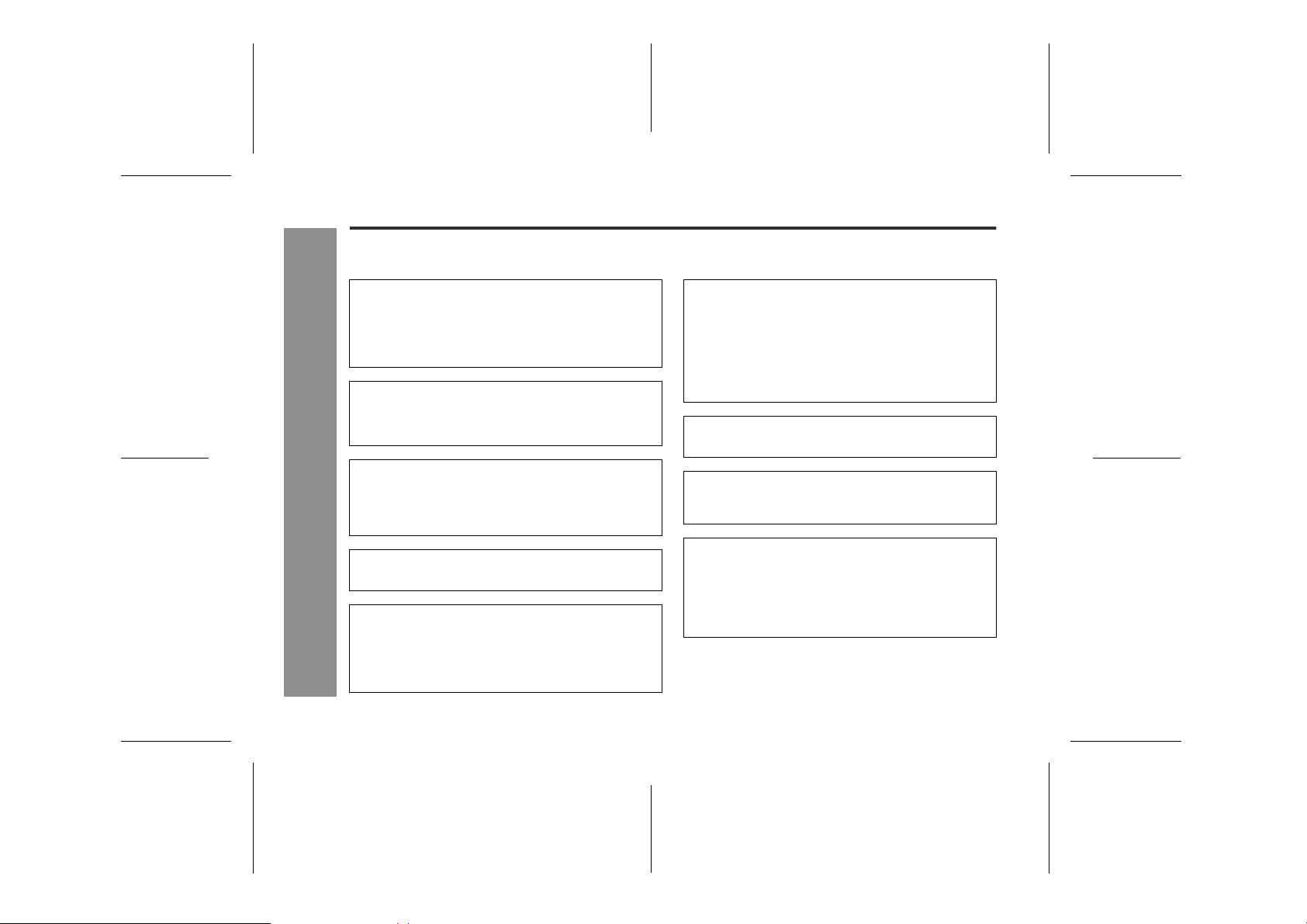
IM-DR580H
Troubleshooting
Many potential "problems" can be resolved by the owner without calling a service technician. If something seems to be wrong
with this product, check the following before calling your authorised SHARP dealer or service centre.
The unit does not turn on.
No sound is heard from the earphones.
When the operation buttons are pressed, the unit does
not respond.
References
-Troubleshooting-
Some sounds are skipped.
The MiniDisc cannot be ejected. (The compartment
does not open.)
82
" Is the AC adaptor disconnected?
" Is the battery exhausted?
" Is the unit in the hold mode?
" Has condensation formed inside the unit?
" Is the unit being influenced by mechanical shock or by
static electricity?
" Is the volume set too low?
" Are the earphones plugged in?
" Are you trying to play a MiniDisc with data on it instead
of a MiniDisc containing music?
" Is the unit in the hold mode?
" Is the battery exhausted?
" Is the remote control unit plug or the earphones plug in-
serted firmly?
" Is the battery exhausted?
" Is the unit being subjected to excessive vibration?
" Has the track number or character information been
written on the disc yet?
" Is the unit in the recording or editing mode?
" Is the AC adaptor unplugged or did a power failure oc-
cur whilst recording or editing?
Recording and editing are impossible.
" Is the MiniDisc protected against accidental erasure?
" Has the recording level been properly adjusted?
" Is the unit connected properly to the other equipment?
" Is the AC adaptor unplugged or did a power failure oc-
cur whilst recording or editing?
" Is the unit in the hold mode?
" Is the sampling frequency appropriate for recording?
" Is an optical signal being output from the stereo sys-
tem? Read the operation manual for the stereo system.
The battery cannot be charged.
" Is the rechargeable battery in the unit?
" Is the terminal dirty?
Group functions cannot be used with the group-recorded MD.
" TOC information may have been changed with other
equipment.
The operation is unstable whilst the PC and the unit are
connected.
" Are you using the USB cable that was purchased sep-
arately?
The display does not show anything or malfunctions.
" Is the PC out of order?
" Are you using another application with this programme
simultaneously?
03/10/15 IM-DR580H(E)9.fmIM-DR580H(E) TINSE0568AWZZ
Page 83

Maintenance
IM-DR580H
Editing is not possible.
" Are the PC and the MD portable recorder connected
improperly?
" Is the MD recorder in the hold mode?
" Is a commercial playback-only MD inserted?
! If trouble occurs
When this product is subjected to strong external interference (mechanical shock, excessive static electricity, abnormal supply voltage due to lightning, etc.) or if it is operated
incorrectly, it may malfunction.
Should a failure occur, the lid may not open by sliding the
OPEN lever.
If such a problem occurs, do the following:
1. Unplug the AC adaptor from the wall socket.
2. Remove the battery.
3. Leave the unit completely unpowered for approximately 30
seconds.
4. Plug the AC adaptor back into the wall socket.
5. After about 30 seconds, press the button as a test.
! Moisture condensation
When the unit has condensation inside, the disc signals cannot be read, and the unit may not function properly.
In the following cases, condensation may form inside the
unit.
" Shortly after turning on a heater.
" When the unit is placed in a room where there is exces-
sive steam or moisture.
" When the unit is moved from a cool place to a warm
place.
To remove condensation:
Remove the MiniDisc and leave the unit for approximately 1
hour. The condensation should evaporate and the unit will
work properly.
! Cleaning
When the unit becomes dirty
Clean it with a soft cloth. When the unit is excessively
dirty, use a soft cloth dampened in water (external surfaces only).
Clean the plugs and the connecting sockets.
" If the plugs or sockets are dirty, noise may be heard.
Cleaning will prevent noise.
" Clean them periodically with a dry cotton swab (do not
use water or alcohol).
Caution:
" Do not use chemicals for cleaning (petrol, paint thin-
ner, etc.). It may damage the cabinet finish.
" Do not apply oil to the inside of the unit. It may cause
malfunctions.
References
-Troubleshooting/Maintenance-
83
9
03/10/15 IM-DR580H(E)9.fmIM-DR580H(E) TINSE0568AWZZ
Page 84

IM-DR580H
Error Messages
ERROR MES-
BATT EMPTY
(LoBATT)
BLANK MD
(BLANK)
BUSY " A track is being moved.
Can't COPY " You tried to record from a copy prohib-
Can't EDIT
(Can't E)
References
(Can't E) " Stamp function does not work.
-Error Messages-
Can't LOCK
(Can't L)
Can't PLAY " You tried to play back a track that can-
SAGES
MEANING
" The battery has run down.
" Nothing is recorded.
(Replace the disc with a recorded disc.)
ited MiniDisc.
(Record using the analogue cable.)
" You tried to record signals other than
music (such as data).
" A track cannot be edited.
(Change the stop position of the track and
then edit it.)
(Check the number of tracks.)
" You tried to record or edit whilst the
compartment could not be locked.
(Reload the MiniDisc.)
not be played with this equipment.
ERROR MES-
SAGES
Can't READ (*)
(Can't S)
Can't REC
(Can't R)
Can'tWRITE " Cannot save the TOC information cor-
DEFECT! " The disc is scratched.
DISC FULL
(D-FULL)
DISCONNECT
(NO MIC)
Er-MD (**) " The microprocessor has reported a
GROUP FULL " The total number of groups exceeds
" The disc data cannot be read because
the disc is damaged.
(Reload the Minidisc or replace it with another one.)
" Recording cannot be performed cor-
rectly due to vibration or shock.
rectly to a MiniDisc.
(If the recorded sound is not right, retry recording or replace the disc with a recordable one.)
" The disc is out of recording space.
" A recording source or a microphone is
not connected.
system fault and the unit is out of order.
(To have it repaired, go to the distributor
where you purchased the unit.)
99.
(Erase unnecessary groups.)
MEANING
84
03/10/15 IM-DR580H(E)9.fmIM-DR580H(E) TINSE0568AWZZ
Page 85

IM-DR580H
ERROR MES-
SAGES
LOCKED " You removed a MiniDisc whilst record-
NAME FULL
(N-FULL)
NO DISC
(NoDISC)
NO SIGNAL
(noSIG.)
NO TRACK
(NoTRACK)
PLAY MD
(PLAYmd)
POWER? " AC adaptor other than specified.
PROTECTED " The write protection tab of a MiniDisc is
SORRY
(Sorry)
ing or editing.
(Turn off the power before removing the
MiniDisc.)
" The number of a disc, group, or track
name exceeds 40.
(Shorten the name.)
" A disc has not been loaded.
" Poor connection of the digital cable.
" No output signal comes out from the
connected unit.
(Use the AC power for the connected unit.)
" The input signal has improper sampling
frequency.
" There is no track to be played.
" You tried to record on a playback-only
disc.
" Abnormal voltage detected.
set to the protected position.
" Since a track number is currently being
located or updated, the unit cannot ac-
cept your command.
(Wait a while and try the operation again.)
MEANING
ERROR MES-
SAGES
TEMP OVER
(TEMP!)
TOC FORM
(**)
TOC FULL
(T-FULL)
Tr. Protect
(Tr. PROTECT)
? DISC " A disc which contains data other than
? Gr Form " The group recording or the GROUP
" The temperature is too high.
(Turn off the power, and wait a while.)
" There is an error in the recorded signal.
(Erase all of the tracks, and then record
again.)
" There is no space left for recording
character information (track names,
disc names, etc.).
" The track has been protected from be-
ing erased.
(Edit the track with the device on which it
was recorded.)
music was played.
(A disc which contains non-music data
cannot be played.)
RESERVE function cannot be performed.
(Erase the disc name and retry the same
operation.)
MEANING
" A number or symbol appears in (*) position.
" Messages shown in the brackets are shown on the
remote control.
References
-Error Messages-
9
85
03/10/15 IM-DR580H(E)9.fmIM-DR580H(E) TINSE0568AWZZ
Page 86

IM-DR580H
Specifications
As a part of our policy of continuous improvement, SHARP reserves the right to make design and specification changes for product improvement without prior notice. The performance specification figures indicated are nominal values
of production units. There may be some deviations from these values in individual units.
Power source: DC 1.2 V: Rechargeable Nickel-Metal Hydride Battery (AD-N55BT) x 1
Power consumption: 60 mA (AC adaptor)
Output power: RMS: 16 mW (8 mW + 8 mW)
Charging time: Approx. 3.5 hours (90 %)
Dimensions: Width: 80.1 mm
Weight: 120 g with rechargeable battery/95 g without rechargeable battery
USB socket: Multi-link station; exclusive USB socket
Input socket: Main unit; Microphone (powered by the main unit)
Output socket: Main unit; Earphones (impedance: 32 ohms)/remote control
Type: Portable MiniDisc recorder
References
-Specifications-
Signal readout: Non-contact, 3-beam semiconductor laser pickup
Audio channels: Stereo 2 channels/monaural 1 channel
Frequency response: 20 - 20,000 Hz ( 3 dB)
Rotation speed: Approx. 400 - 1,800 rpm CLV (Playback), approx. 400 - 2,700 rpm CLV (Recording)
Error correction: ACIRC (Advanced Cross Interleave Reed-Solomon Code)
Coding: ATRAC/ATRAC3 (Adaptive TRansform Acoustic Coding), 24-bit computed type
Recording method: Magnetic modulation overwrite method
Sampling frequency: 44.1 kHz (32 kHz and 48 kHz signals are converted to 44.1 kHz, and then recorded.)
Wow and flutter: Unmeasurable (less than 0.001 % W. peak)
86
DC 1.5 V: Commercially available, "AA" size (LR6), alkaline battery x 1
DC 3 V: AC adaptor (AC 110 - 240 V, 50/60 Hz), with the multi-link station
Approx. 5.5 hours (fully charged)(When using the AC adaptor included with the unit)
Height: 16.6 mm
Depth: 72.6 mm
Multi-link station; Line/optical digital
Multi-link station; audio output, speaker output
03/10/15 IM-DR580H(E)9.fmIM-DR580H(E) TINSE0568AWZZ
Page 87

Battery life:
Stereo 2 times long 4 times long
When using the rechargeable
battery (fully charged) included
with the unit
When using a commercially
available, high capacity, "AA"
size (LR6), alkaline battery
When using one, commercially
available, high capacity, "AA"
size (LR6), alkaline battery with
the rechargeable battery (fully
charged)
" The above values are the standard values when the unit is used at an ambient temperature of 25°C.
" The continuous recording time is for microphone input when the volume level is set to "VOL 0" and the backlight is set to
"LIGHT OFF".
" The continuous play time shows the value when the volume level is set to "VOL 15" and the backlight is set to "LIGHT OFF".
" The operating time when using an alkaline battery may be different, depending on the type and manufacturer of the battery,
and on the operating temperature.
" "Fully charged" means that the battery is charged for approx. 3.5 hours, and charged for another 2 hours after the battery
indicator disappears.
Input sensitivity: Output level:
Reference input
level
MIC H 0.25 mV 10 k ohms
MIC L 2.5 mV 10 k ohms
LINE 100 mV 20 k ohms
Continuous
recording:
Approx. 8
hours
Continuous
recording:
Approx. 8
hours
Continuous
recording:
Approx. 20
hours
Input impedance
Continuous
play: Approx.
27 hours
Continuous
play: Approx.
48 hours
Continuous
play: Approx.
80 hours
Continuous
recording:
Approx. 12
hours
Continuous
recording:
Approx. 15
hours
Continuous
recording:
Approx. 30.5
hours
Earphones
Audio output
Speaker
output
*1 When the speaker output selector switch of the multi-link
station is set to MD.
Continuous
play: Approx.
36 hours
Continuous
play: Approx.
67 hours
Continuous
play: Approx.
103 hours
Specified output
- 8 mW + 8 mW 32 ohms
125 mV (-12
dB)
125 mV (-12
dB) *1
Continuous
recording:
Approx. 15
hours
Continuous
recording:
Approx. 20.5
hours
Continuous
recording:
Approx. 40
hours
Maximum output level
- 10 k ohms
- 10 k ohms
Continuous
play: Approx.
42 hours
Continuous
play: Approx.
75 hours
Continuous
play: Approx.
122 hours
Load impedance
IM-DR580H
References
-Specifications-
87
9
03/10/15 IM-DR580H(E)9.fmIM-DR580H(E) TINSE0568AWZZ
Page 88
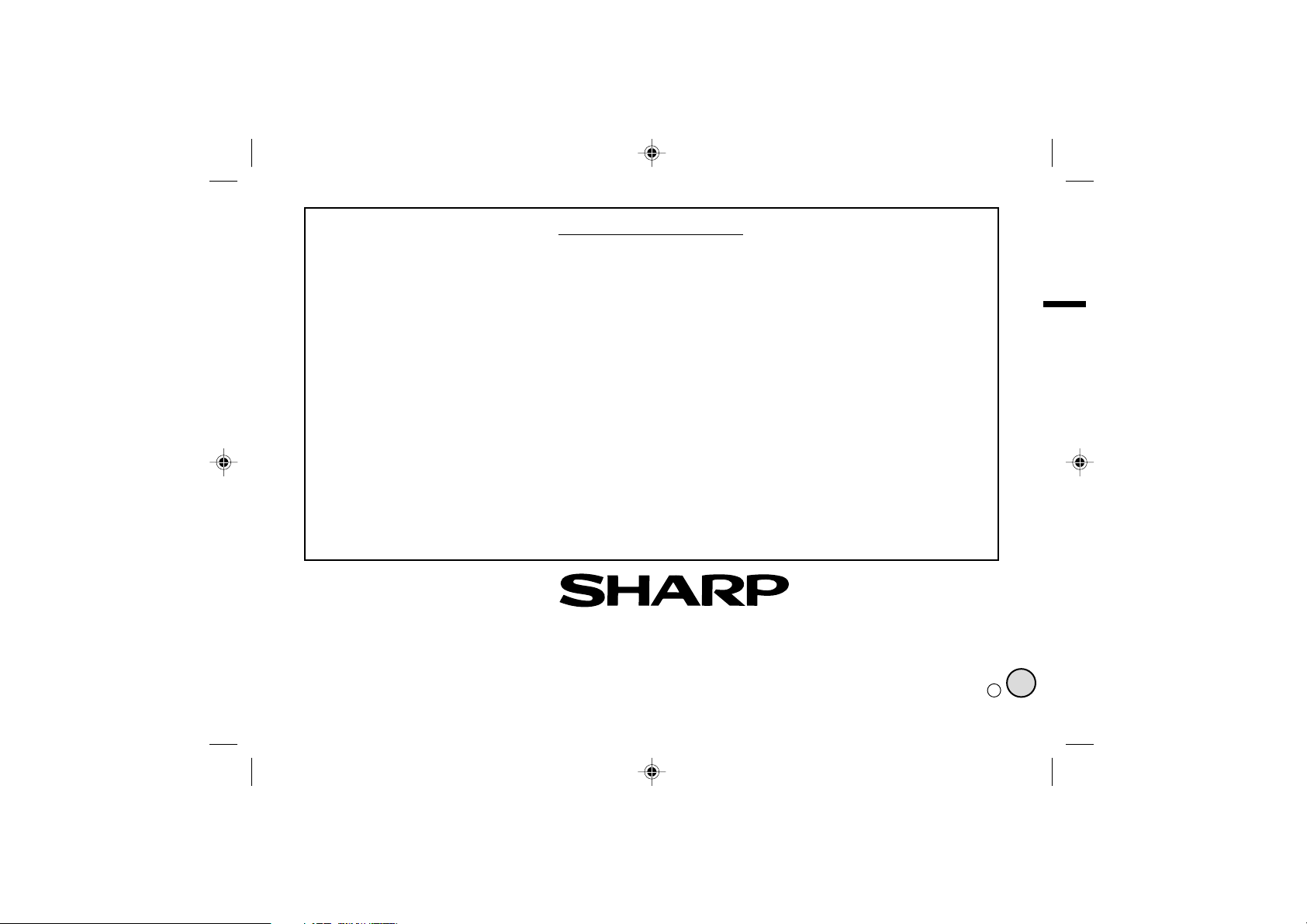
TERMS OF GUARANTEE
Subject to the terms listed below, Sharp Electronics (U.K.)
Ltd. (hereinafter called “the Company”) guarantee to provide for the repair of, or at its option replace this Sharp
Equipment, or any component thereof, (other than batteries), which is faulty or below standard, as a result of
inferior workmanship or materials.
The conditions of this guarantee are:
1. The guarantee shall only apply to defects which occur
within one year from the date of purchase, provided
that this equipment is sent to the repair address within
this period.
2. This guarantee covers equipment intended for private
domestic use only. This guarantee does not apply to
equipment used in the course of a business, trade or
profession.
3. The guarantee does not cover MiniDiscs or batteries.
SHARP ELECTRONICS (U.K.) LTD.
Sharp House, Thorp Road, Newton Heath, Manchester, M40 5BE
4.
This guarantee does not cover any faults or defects
caused by accident, misuse, fair wear and tear, neglect,
tampering with the equipment, or any attempt at adjustment or repair other than by a Service Facility appointed by Sharp.
5. In the unlikely event of a defect occuring, the product
must be returned to the Company’s repair centre with
proof of purchase. A postage paid label and a fault report form are supplied with the product for this purpose.
It is your responsibility to ensure that the packaging is
adequate, and to obtain proof of posting.
Further details of the repair service, which is available
after the guarantee period on a chargeable basis, and
additional report forms and labels can be obtained by
telephoning 0870 738 0000.
6.
No person has any authority to vary the terms or condi-
tions of this guarantee.
7. This guarantee is offered as an additional benefit to
the consumer’s statutory rights and does not affect
these rights in any way.
SHARP CORPORATION
9906
TINSE0568AWZZ
03K R HK 1
IM-DR580H(E) TINSE0568AWZZ 03/10/15 IM-DR580H(E)_BACK.eps
E
