Page 1
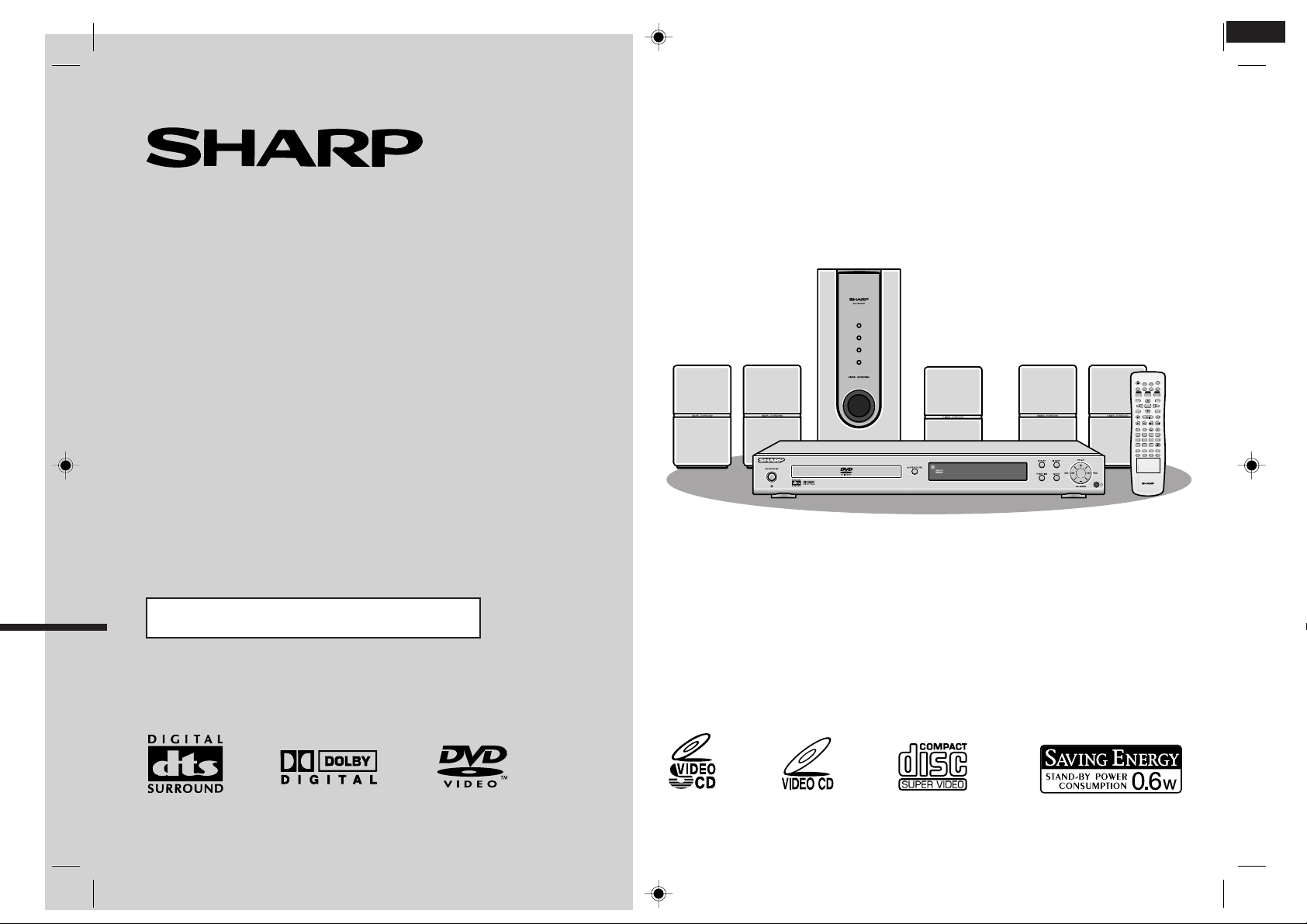
HOME CINEMA WITH DVD
HTCN400_500DVE(E) 92LCN500U0270
1
MODEL
HT-CN400DVE
HT-CN500DVE
OPERATION MANUAL
ON/
OPEN/
STAND-BY
CLOSE
MUTE
SET UP
DISPLAY
LANGUAGE
TITLE
SUBTITLE
MENU/PBC
ST/MO
ENTER
PROG
SLEEP
SLOW/MEMORY
TUNING
PRESET
ADJ/VOL
MODE
LISTENING
321
4
8765
STEP
9
0>10
REPEAT
A-B
RETURN
DIRECT
NTSC/PAL
ZOOM AUDIO
ANGLE
MULTI
HTCN400_500DVE(E) 92LCN500U0270
Page 2
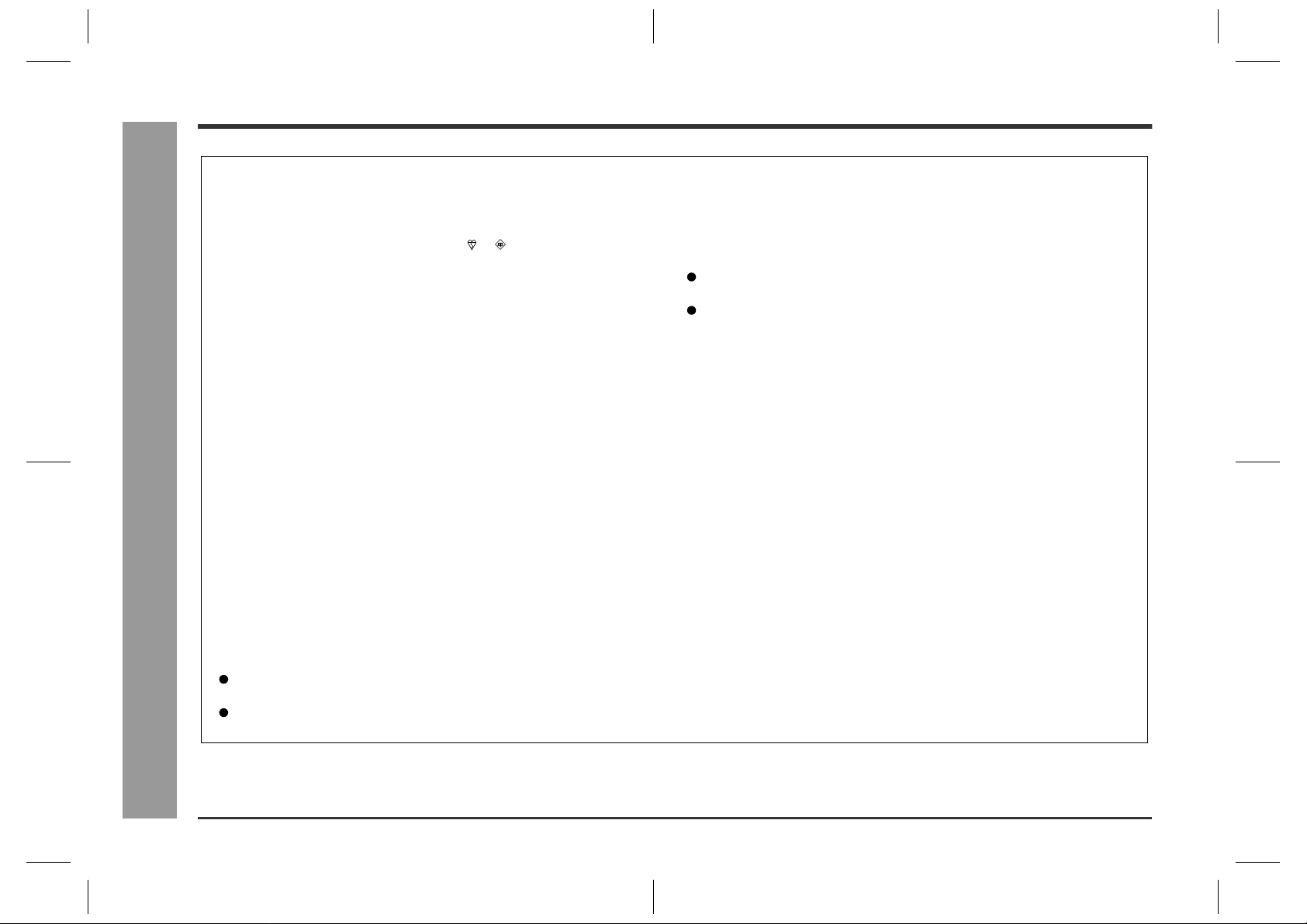
HT-CN400DVE
HT-CN500DVE
Special notes
NOTES FOR USERS IN THE U.K. AND IRELAND
The mains lead of this product is fitted with a non-rewireable (moulded)
plug incorporating a 3A fuse. Should the fuse need to be replaced, a BSI
or ASTA approved BS 1362 fuse marked
above, which is also indicated on the pin face of the plug must be used.
Always refit the fuse cover after replacing the fuse. Never use the plug
without the fuse cover fitted.
In the unlikely event of the socket outlet in your home not being compatible with the plug supplied, cut-off the mains plug and fit an appropriate
type.
DANGER:
The fuse from the cut-off plug should be removed and the cut-off plug
destroyed immediately and disposed of in a safe manner.
Under no circumstances should the cut-off plug be inserted elsewhere
into a 13A socket outlet as a serious electric shock may occur.
To fit an appropriate plug to the mains lead, follow the instructions below:
- Special notes -
Important Instruction
IMPORTANT:
The wires in the mains lead are coloured in accordance with the following
code:
Blue : Neutral
Brown : Live
As the colours of the wires in the mains lead of this product may not
correspond with the coloured markings identifying the terminals in your
plug, proceed as follows:
The wire which is coloured blue must be connected to the plug terminal
which is marked N or coloured black.
The wire which is coloured brown must be connected to the plug termi-
nal which is marked L or coloured red.
Ensure that neither the brown nor the blue wire is connected to the earth
terminal in your three pin plug.
or and of the same rating as
Before replacing the plug cover, make sure that:
If the new fitted plug contains a fuse, its value is the same as that
removed from the cut-off plug.
The cord grip is clamped over the sheath of the mains lead and not
simply over the lead wires.
IF YOU HAVE ANY DOUBT, CONSULT A QUALIFIED ELECTRICIAN.
SERVICE INFORMATION
In the unlikely event of your equipment requiring repair, please contact
the dealer or supplier from whom it was purchased. Where this is not
possible, please visit our web-site www.sharp.co.uk/customersupport.
Customers without internet access may telephone 08705 274277 during office hours (or (01) 676 0648 if telephoning from lreland).
Please note; all calls will be charged at local rate.
Certain replacement parts and accessories may be obtained from our
main parts distributor.
WILLOW VALE ELECTRONICS LTD.
0121 766 5414
SHARP 92LCN500U0270 (UK)
In the unlikely event of this equipment requiring repair during the guarantee period, you will need to provide proof of the date of purchase to the
repairing company.
Please keep your invoice or receipt, which is supplied at the time of purchase.
0301
2
03/6/27
HTCN400_500DVE(E)1.fm
92LCN500U0270
Page 3
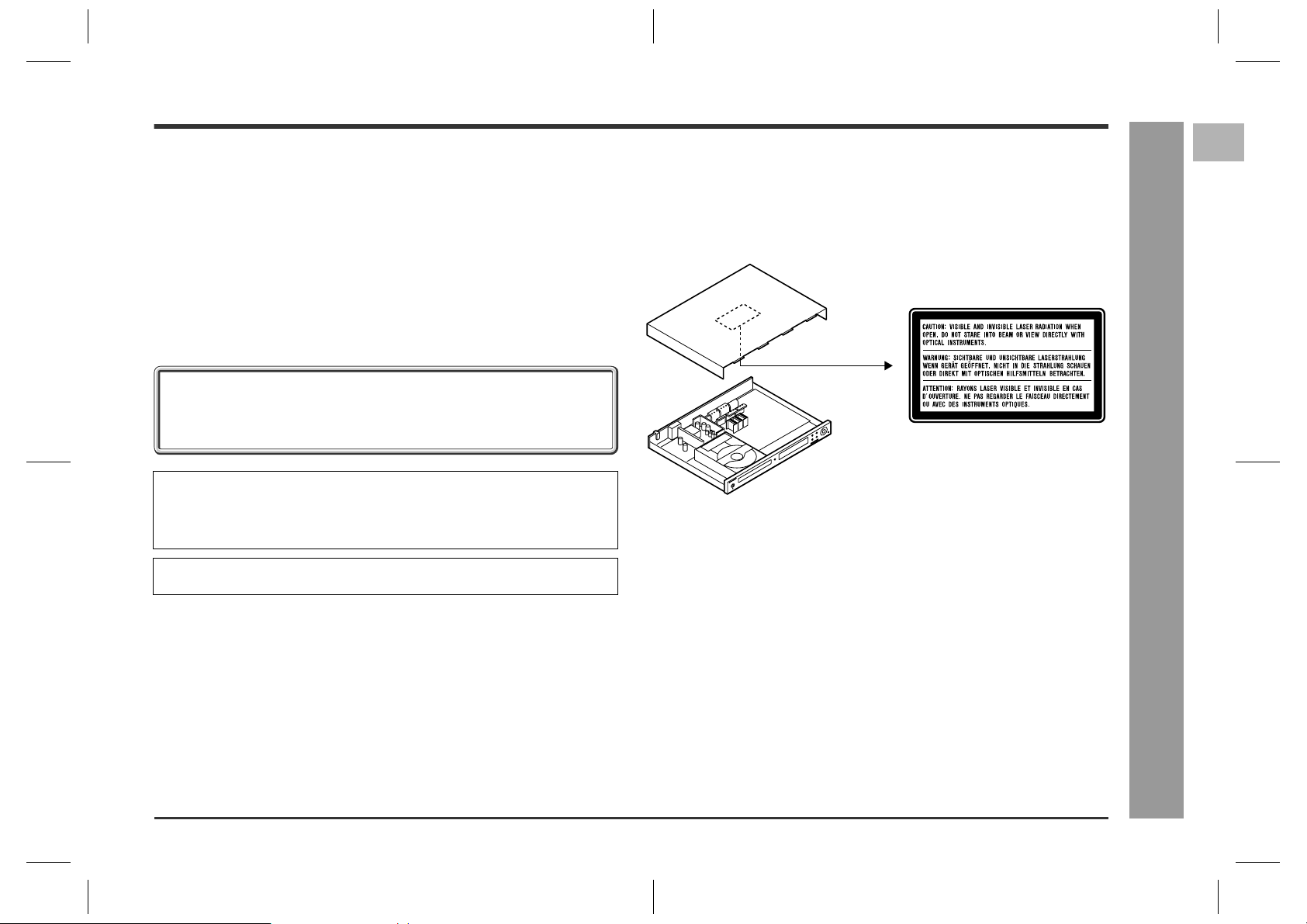
HT-CN400DVE
HT-CN500DVE
WARNING
!
When the ON/STAND-BY button is set at STAND-BY position, mains voltage is still
present inside the unit. When the ON/STAND-BY button is set at STAND-BY position, the unit may be brought into operation by the remote control.
!
This unit contains no user serviceable parts. Never remov e covers unless qualified
to do so. This unit contains dangerous voltages, always remove mains plug from
the socket before any service operation and when not in use for a long period.
!
To prevent fire or shock hazard, do not expose this appliance to dripping or splashing. No objects filled with liquids, such as vases, should be placed on the apparatus.
CAUTION
!
This product is classified as a CLASS 1 LASER product.
!
Use of controls, adjustments or performance of procedures other than those specified herein may result in hazardous radiation exposure.
As the laser beam used in this compact disc player is harmful to the eyes, do not
attempt to disassemble the cabinet. Refer servicing to qualified personnel only.
1
NOTE
This equipment complies with the requirements of Directives 89/336/EEC and 73/23/
EEC as amended by 93/68/EEC.
If you require any advice or assistance regarding your Sharp product,
please visit our web-site www.sharp.co.uk/customersupport. Customers
without Internet access may telephone 08705 274277 during office hours
(or (01) 676 0648 if telephoning from Ireland).
Manufactured under license from Digital Theater Systems, Inc. US Pat.
No.5,451,942, 5,956,674, 5,974,380, 5,978,762 and other world-wide patents
issued and pending. "DTS" and "DTS Digital Surround" are registered trademarks
of Digital Theater Systems, Inc. Copyright 1996, 2000 Digital Theater Systems,
Inc. All Rights Reserved.
Manufactured under license from Dolby Laboratories. "Dolby", "Pro Logic" and the
double-D symbol are trademarks of Dolby Laboratories.
SHARP 92LCN500U0270 (UK)
Laser Diode Properties
Material: AlGaAs/AlGalnP
Wavelength: 785 nm/650 nm
Emission Duration: continuous
Laser Output: max. 0.6 mW
- Special notes -
Important Instruction
03/6/27
HTCN400_500DVE(E)1.fm
3
92LCN500U0270
Page 4
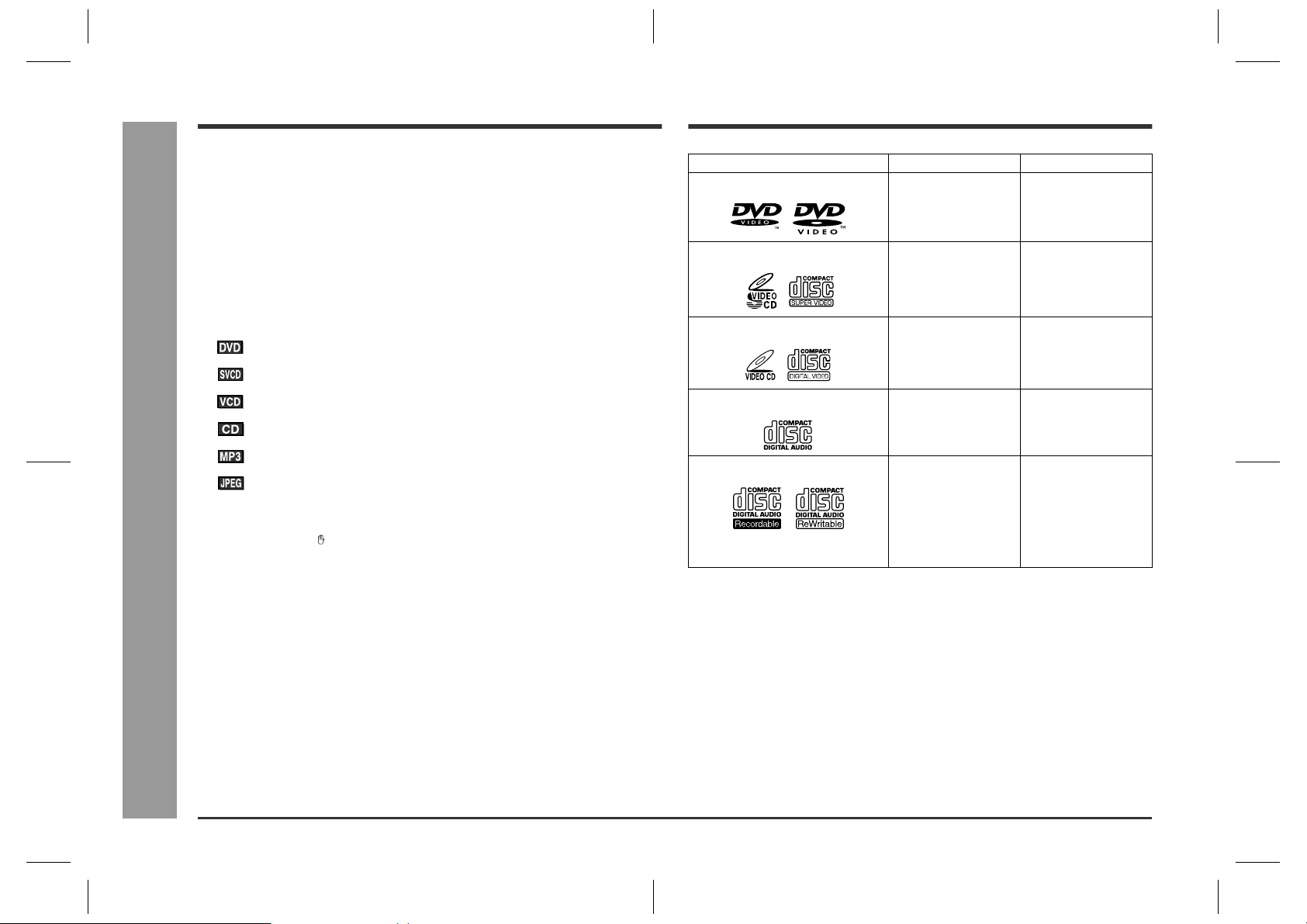
HT-CN400DVE
HT-CN500DVE
Introduction
Types of playable discs
General Information
Thank you for purchasing this SHARP product. To obtain the best performance from
this product, please read this manual carefully. It will guide you in operating your
SHARP product.
!
HT-CN400DVE Home Cinema with DVD consisting of HT-CN400DVE (main unit),
CP-CN400EF (front speakers), CP-CN400EC (centre speaker), CP-CN400ER
(surround speakers) and CP-CN400ESW (subwoofer).
!
HT-CN500DVE Home Cinema with DVD consisting of HT-CN500DVE (main unit),
CP-CN500EF (front speakers), CP-CN500EC (centre speaker), CP-CN500ER
(surround speakers) and CP-CN500ESW (subwoofer).
Icons used in this operation manual
Some functions may not be available depending on discs. The following icons indicate
the discs that can be used in the section.
!
Some operations may not be performed depending on discs even if they are described in this manual.
!
During operation, " " may be displayed on the screen. This means that the operations described in this manual are not possible.
... Indicates DVDs.
... Indicates Super video CDs.
... Indicates video CDs.
... Indicates audio CDs.
... Indicates CD-R/RW with MP3 recording.
... Indicates CD-R/RW with JPEG recording.
Copyright Information:
!
Unauthorised copying, broadcast, public display, transmission, public performance
and rental (regardless of whether or not such act ivities are for profit) of disc con-
- Introduction / Types of playable discs -
tents are prohibited by law.
!
This system is equipped with copy protection technology that causes substantial
degradation of images when the contents of a disc are copied to a videotape.
!
This system is protected by U. S. patents and other intellectual property rights, the
copyright for which belongs to Macrovision Corporation. The use of Macrovision's
copy protection technology in the system is authorised by Macrovision and is
intended for home use only, unless otherwise authorised in writing by Macrovision.
Reverse engineering or disassembly is prohibited.
The DVD player can play back discs bearing any of the following marks:
Disc type Disc contents Disc size
DVD Video Disc Audio and video
Super Video CD Audio and video
Video CD Audio and video
Audio CD Audio 12 cm (5")
CD-R/CD-RW (*1) Audio and picture 12 cm (5")
Or CD-R/CD-RW recorded in MP3
format (*2), JPEG format (*3)
(*1): The CD-R/CD-RW may not be played back properly depending on the record-
ing equipment or the disc.
(*2): If the sampling frequency is 44.1 or 48.1 kHz and the fixed bit rate is 128 kbps
or higher, MPEG 1 Audio Layer 3 (MP3) files can be played. However, some
of them may not be played depending on their conditions or formats.
(*3): JPEG or JPG picture discs also play on this unit. However, pictures may not
be clear (depends on resolution and recording method).
!
For unplayable discs, see page 8.
(movies)
(movies)
(movies)
12 cm (5")
8 cm (3")
12 cm (5")
8 cm (3")
12 cm (5")
8 cm (3")
8 cm (3")
8 cm (3")
SHARP 92LCN500U0270 (UK)
4
03/6/27
HTCN400_500DVE(E)1.fm
92LCN500U0270
Page 5
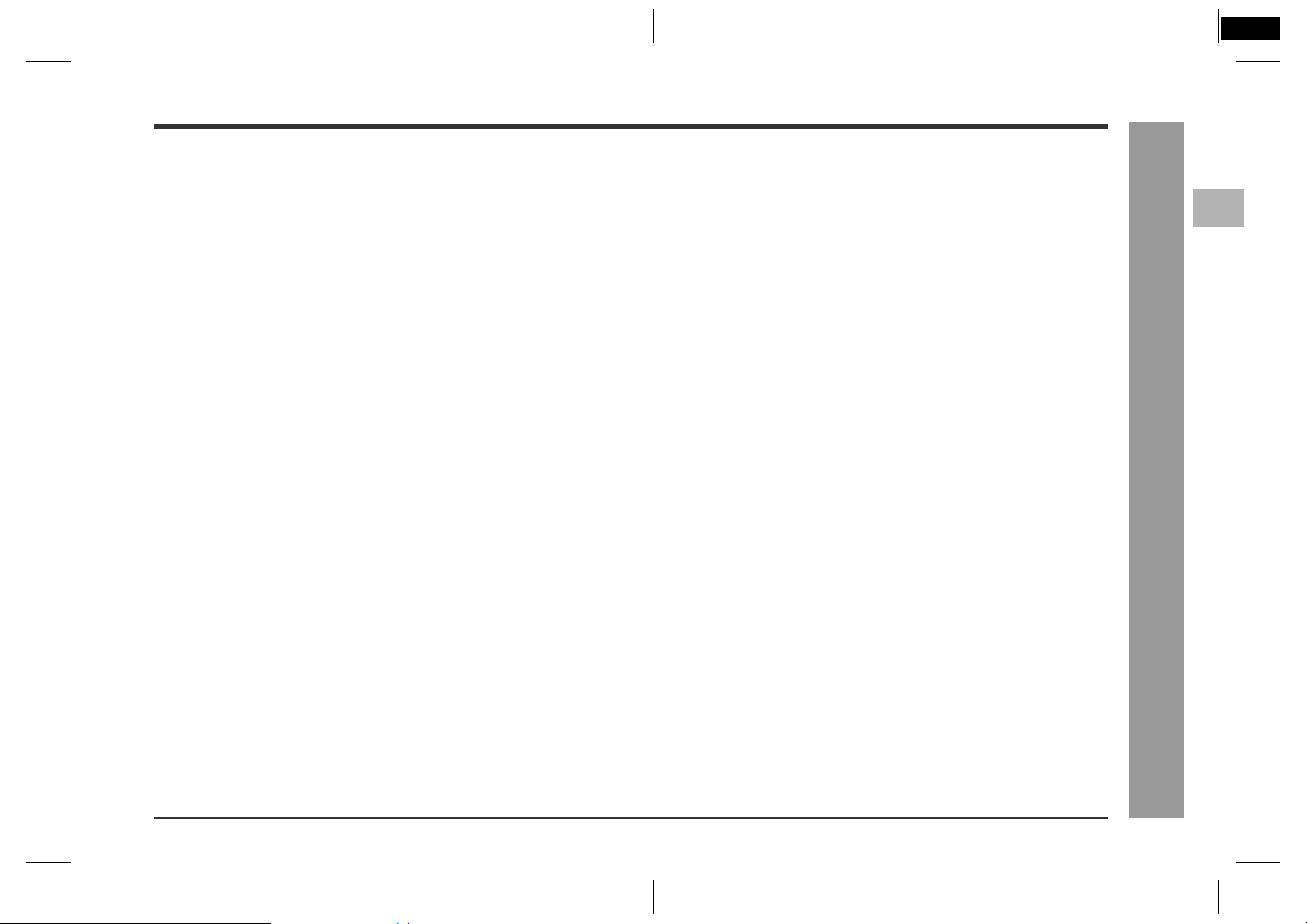
HTCN400_500DVE(E) 92LCN500U0270
2
Page
HT-CN400DVE
HT-CN500DVE
General Information
2
- Contents -
Contents
Page
General Information
"
Accessories . . . . . . . . . . . . . . . . . . . . . . . . . . . . . . . . . . . . . . . . . . . . . . . . . . . . . . .6
Precautions . . . . . . . . . . . . . . . . . . . . . . . . . . . . . . . . . . . . . . . . . . . . . . . . . . . . . . .7
Description of discs . . . . . . . . . . . . . . . . . . . . . . . . . . . . . . . . . . . . . . . . . . . . . .8, 9
Controls and indic a tors . . . . . . . . . . . . . . . . . . . . . . . . . . . . . . . . . . . . . . . . . 10 - 13
System Connections
"
Speaker connection . . . . . . . . . . . . . . . . . . . . . . . . . . . . . . . . . . . . . . . . . . . . .14, 15
Aerial conne ction . . . . . . . . . . . . . . . . . . . . . . . . . . . . . . . . . . . . . . . . . . . . . . . . . .15
Connections to TV, VCR, etc. . . . . . . . . . . . . . . . . . . . . . . . . . . . . . . . . . . . . .16, 17
Preparation for Use
"
System inst a llation . . . . . . . . . . . . . . . . . . . . . . . . . . . . . . . . . . . . . . . . . . . . . . . .18
Battery in s t a ll a t ion . . . . . . . . . . . . . . . . . . . . . . . . . . . . . . . . . . . . . . . . . . . . . . . .19
Turning th e power on . . . . . . . . . . . . . . . . . . . . . . . . . . . . . . . . . . . . . . . . . . . . . . .19
Changing the setup menu . . . . . . . . . . . . . . . . . . . . . . . . . . . . . . . . . . . . . . . 20 - 24
General control . . . . . . . . . . . . . . . . . . . . . . . . . . . . . . . . . . . . . . . . . . . . . . . . . . . 2 5
DVD Operation
"
DVD playback
Playback . . . . . . . . . . . . . . . . . . . . . . . . . . . . . . . . . . . . . . . . . . . . . . . . . . . . . .26, 27
To resume playback after stopping (resume play) . . . . . . . . . . . . . . . . . . . . . . .27
DVD mode operation indicators . . . . . . . . . . . . . . . . . . . . . . . . . . . . . . . . . . . . . .27
Basic operation
To locate the beginning of a chapter (track) (skip) . . . . . . . . . . . . . . . . . . . . . . .28
Fast forward/Fast reverse (search) . . . . . . . . . . . . . . . . . . . . . . . . . . . . . . . . . . . .28
To start playback from the desired point (direct play) . . . . . . . . . . . . . . . . . . . .29
SHARP 92LCN500U0270 (UK)
Useful operation
Still picture/Fram e a dvance . . . . . . . . . . . . . . . . . . . . . . . . . . . . . . . . . . . . . . . . .30
Slow-motion play . . . . . . . . . . . . . . . . . . . . . . . . . . . . . . . . . . . . . . . . . . . . . . . . . .30
To change t h e angle . . . . . . . . . . . . . . . . . . . . . . . . . . . . . . . . . . . . . . . . . . . . . . .31
To zoom images (zoom) . . . . . . . . . . . . . . . . . . . . . . . . . . . . . . . . . . . . . . . . . . . .31
To play repeatedly (repeat play) . . . . . . . . . . . . . . . . . . . . . . . . . . . . . . . . . . . . . .32
To play the contents between the specified points repeatedly (A-B repeat) . .33
To select a ti tle from the top me nu o f t h e dis c . . . . . . . . . . . . . . . . . . . . . . . . . .33
To select a su btitle or audio languag e from th e disc menu . . . . . . . . . . . . . . . .33
Various settings
To change the subtitle language . . . . . . . . . . . . . . . . . . . . . . . . . . . . . . . . . . . . .34
To change the audio language (audio output) . . . . . . . . . . . . . . . . . . . . . . . . . .34
To change the TV type . . . . . . . . . . . . . . . . . . . . . . . . . . . . . . . . . . . . . . . . . . . . . .35
To change t h e audio channe l . . . . . . . . . . . . . . . . . . . . . . . . . . . . . . . . . . . . . . . .35
To change the display on TV screen . . . . . . . . . . . . . . . . . . . . . . . . . . . . . . . . . .35
Video CD and Super Video CD Operation
"
Video CD and Super Video CD playback
Playback of a video CD (super vid e o C D) with P.B.C. . . . . . . . . . . . . . . . . . . . .36
To play without activating the playback control function . . . . . . . . . . . . . . . . .37
To star t playback from the desi r e d point (dire c t pl ay) . . . . . . . . . . . . . . . . . . . .3 7
CD, CD-R and CD-RW Operation
"
CD operation
To play in the desired or de r (programmed play) . . . . . . . . . . . . . . . . . . . . . . . . .38
MP3 and JPEG disc operation
Playback on the MP3 m e nu screen. . . . . . . . . . . . . . . . . . . . . . . . . . . . . . . . .39 , 4 0
Zoom function . . . . . . . . . . . . . . . . . . . . . . . . . . . . . . . . . . . . . . . . . . . . . . . . . . . .41
Rotating a picture . . . . . . . . . . . . . . . . . . . . . . . . . . . . . . . . . . . . . . . . . . . . . . . . .41
Radio Operation
"
Listening to the radio . . . . . . . . . . . . . . . . . . . . . . . . . . . . . . . . . . . . . . . . . . .42, 43
Advanced Features
"
Enjoying various s ounds . . . . . . . . . . . . . . . . . . . . . . . . . . . . . . . . . . . . . . . .44, 45
Adjusting speaker delay time/speaker level . . . . . . . . . . . . . . . . . . . . . . . . .46, 47
Sleep operation . . . . . . . . . . . . . . . . . . . . . . . . . . . . . . . . . . . . . . . . . . . . . . . . . . .48
References
"
Error indicato rs an d warnings . . . . . . . . . . . . . . . . . . . . . . . . . . . . . . . . . . . . . . .49
Troubleshooting chart . . . . . . . . . . . . . . . . . . . . . . . . . . . . . . . . . . . . . . . . . . .50, 51
Maintenance . . . . . . . . . . . . . . . . . . . . . . . . . . . . . . . . . . . . . . . . . . . . . . . . . . . . . .52
Specifications . . . . . . . . . . . . . . . . . . . . . . . . . . . . . . . . . . . . . . . . . . . . . . . . .52, 53
TERMS OF GUARA NTEE . . . . . . . . . . . . . . . . . . . . . . . . . . . . . . . . . . . . .Back page
03/6/27
HTCN400_500DVE(E)1.fm
5
92LCN500U0270
Page 6
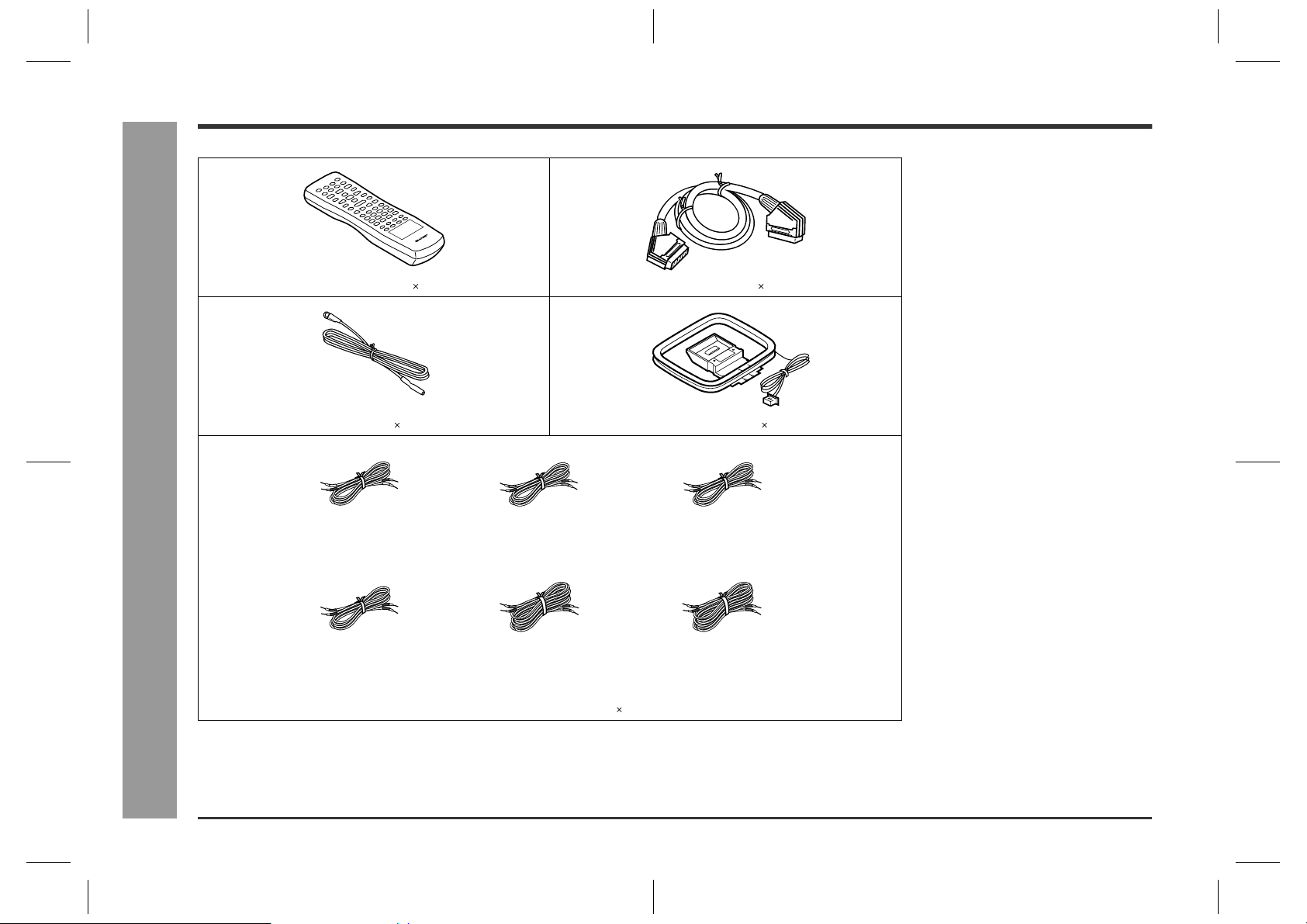
HT-CN400DVE
HT-CN500DVE
Accessories
Please confirm that the following accessories are included.
Remote control 1 SCART cable 1
FM aerial 1 AM loop aer ia l 1
- Accessories -
White and Black
(for left front speaker)
approx. 5 m (16 feet)
Green and Black
(for centre speaker)
approx. 5 m (16 feet)
Red and Black
(for right front speaker)
approx. 5 m (16 feet)
General Information
SHARP 92LCN500U0270 (UK)
Purple and Black
(for subwoofer)
approx. 5 m (16 feet)
Blue and Black
(for left surround speaker)
approx. 15 m (49 feet)
Speaker connection lead 6
Note:
Only the above accessories are included.
6
Grey and Black
(for right surround speaker)
approx. 15 m (49 feet)
03/6/27
HTCN400_500DVE(E)1.fm
92LCN500U0270
Page 7
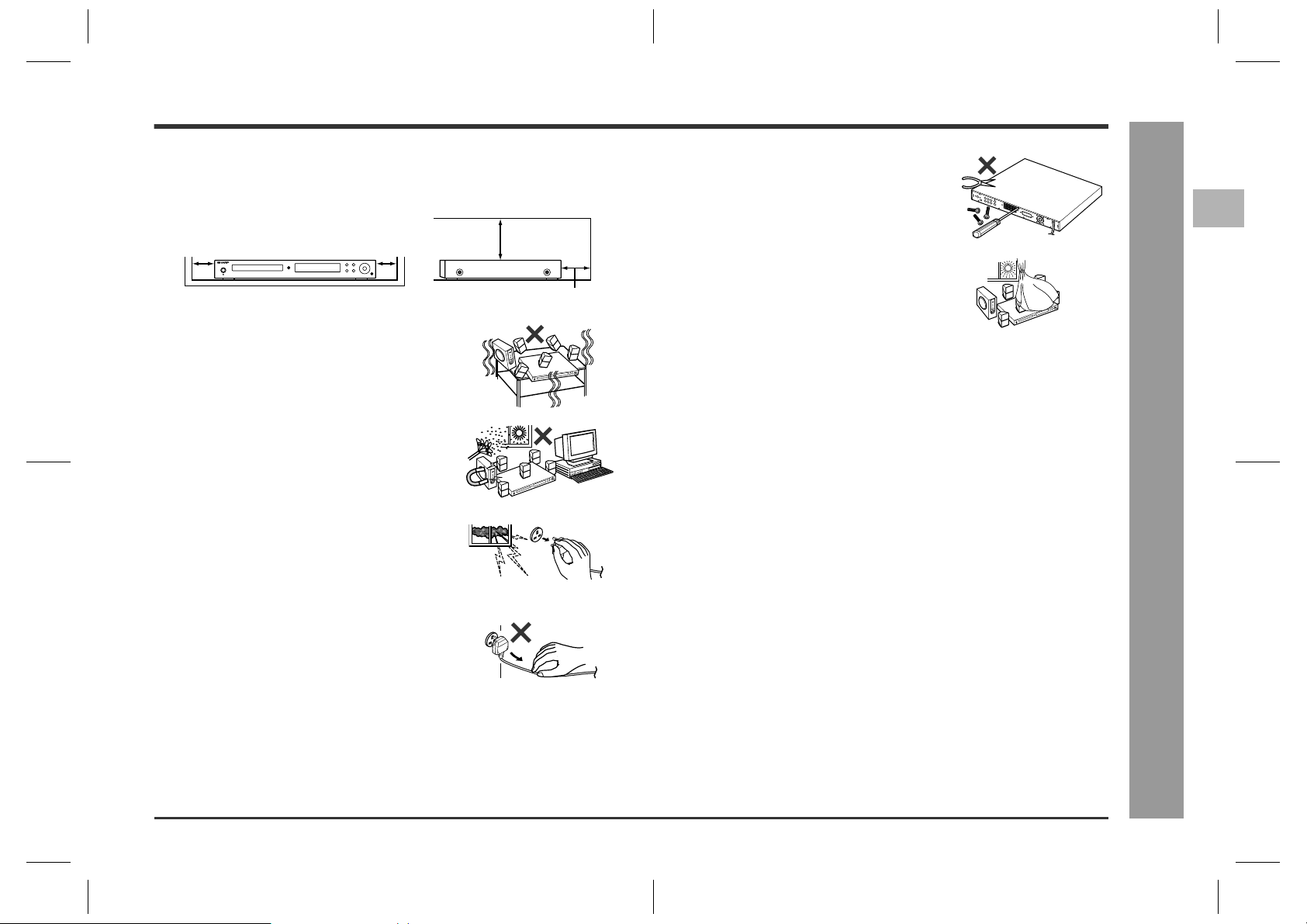
Precautions
General
"
!
Please ensure that the equipment is positioned in a well ventilated area and that
there is at least 10 cm (4") of free space along the sides and back. There must
also be a minimum of 15 cm (6") of free space on the top of the unit.
!
Do not remove the outer cover, as this may result
in electric shock. Refer internal service to your local SHARP service facility.
HT-CN400DVE
HT-CN500DVE
2
10 cm (4")
!
Use the unit on a firm, level surface free from vibration.
!
Keep the unit away from direct sunlight, strong magnetic fields, excessive dust, humidity and electronic/
electrical equipment (home computers, facsimiles,
etc.) which generates electrical noise.
!
Do not place anything on top of the unit.
!
Do not expose the unit to moisture, to temperatures
higher than 60°C (140°F) or to extremely low temperatures.
!
If the unit does not work properly, unplug and plug it in
again. Then turn on the unit.
!
In case of an electrical storm, unplug the unit for safe-
SHARP 92LCN500U0270 (UK)
ty.
!
Hold the AC power plug by the head when removing it
from the wall socket, as pulling the lead can damage
internal wires.
10 cm (4")
15 cm (6")
10 cm (4")
!
The ventilation should not be impeded by covering the
ventilation openings with items, such as newspapers,
tablecloths, curtains, etc.
!
No naked flame sources, such as lighted candles, should be placed on the apparatus.
!
Attention should be drawn to the environmental aspects of battery disposal.
!
The apparatus is designed for use in moderate climate.
!
This unit should only be used within the range of 5°C - 35°C (41°F - 95°F).
Warning:
The voltage used must be the same as that specified by this unit. Using this product
with a higher voltage other than that specified is dangerous and may result in a fire or
other types of accident, causing damage. SHARP will not be held responsible for any
damage resulting from the use of this unit with a voltage other than that specified.
Volume control
"
The sound level at a given volume setting depends on speaker efficiency, location,
and various other factors. It is advisable to avoid exposure to high volume levels. Do
not turn the volume on to full at switch on and listen to music at moderate levels.
- Precautions -
General Information
03/6/27
HTCN400_500DVE(E)1.fm
7
92LCN500U0270
Page 8
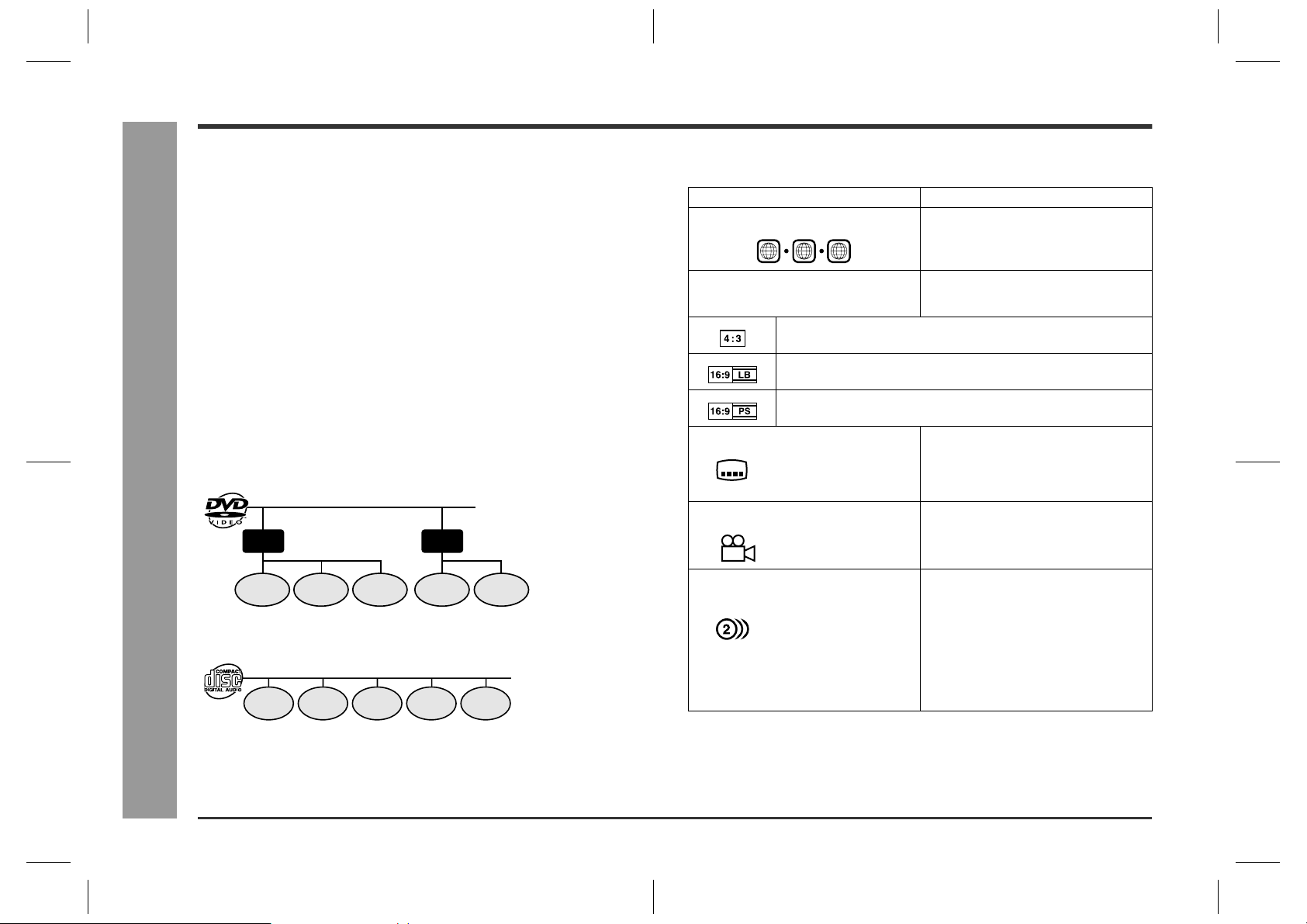
HT-CN400DVE
2
2
6
1
ALL
HT-CN500DVE
Description of discs
General Information
Discs that cannot be played
"
!
DVDs without the region number "2" or
"ALL".
!
DVDs with SECAM system
!
DVD-ROM
!
DVD-RAM
!
DVD-Audio
!
The discs above cannot be played at all, or no sound is heard although images
appear on the screen or vice versa.
!
Incorrect operation may damage the speakers and can have an negative effect on
your hearing when played at high volume settings.
!
You cannot play illegally produced discs.
!
CDG
!
CDV
!
Photo CD
!
CD-ROM
!
SACD
!
Discs recorded in special formats, etc.
Notes:
!
A disc with has scratches or fingerprints may not play properly. Refer to "Care of
DVD/CD discs (page 52)" and clean the disc.
!
Do not play the discs of special shapes (heart or octagon shaped) as they can be
ejected whilst rotating and cause injury.
Title, chapter and track
"
DVDs are divided into "titles" and "chapters". If the disc has more than one movie on
it, each movie is a separate "title". "Chapters" are subdivisions of titles.
- Description of discs -
Audio CDs consist of "tracks".
A "track" is each tune on an audio CD.
Title 1 Title 2
Chapter 1
Track 1 Track 2 Track 3 Track 4 Track 5
Chapter 2 Chapter 3 Chapter 1 Chapter 2
Icons used on DVD discs
"
Check the icons on the DVD case before playing your discs.
Display Description
Region number (playable area number) DVD discs are programmed with region
Format recorded on the DVD To adopt the video format to the connect-
Recorded in 4:3.
You can enjoy wide images on a wide-screen TV, and letterbox size
images on the 4:3 size TV.
You can enjoy wide images on a wide-screen TV and 4:3 images
with the side edges cut on the 4:3 size TV.
Type of subtitles recorded
2
Example: Language can be selected with the SUB1: English
2: French
Number of camera angles
2
Number of audio tracks and audio
recording systems
Example:
1: Original <English>
(DTS 5.1 Surround)
2: English (Dolby Digital
5.1 Surround)
numbers indicating countries in which
they can be played. This system can play
discs with region number "2" or "ALL".
ed TVs ("wide-screen TV" or "4:3 size
TV").
Recorded subtitle languages.
TITLE button.
Number of angles recorded on the DVD.
Angles can be selected with the ANGLE
button.
The number of audio tracks and audio recording systems are indicated.
!
The audio recorded on the DVD can
be switched by using the LANGUAGE
button.
!
The number of audio tracks and recording systems vary depending on
the DVD. Check them in the DVD's
manual.
SHARP 92LCN500U0270 (UK)
Note:
Title, chapter, or trac k numbers may not be recorded on some discs.
8
03/6/27
HTCN400_500DVE(E)1.fm
92LCN500U0270
Page 9
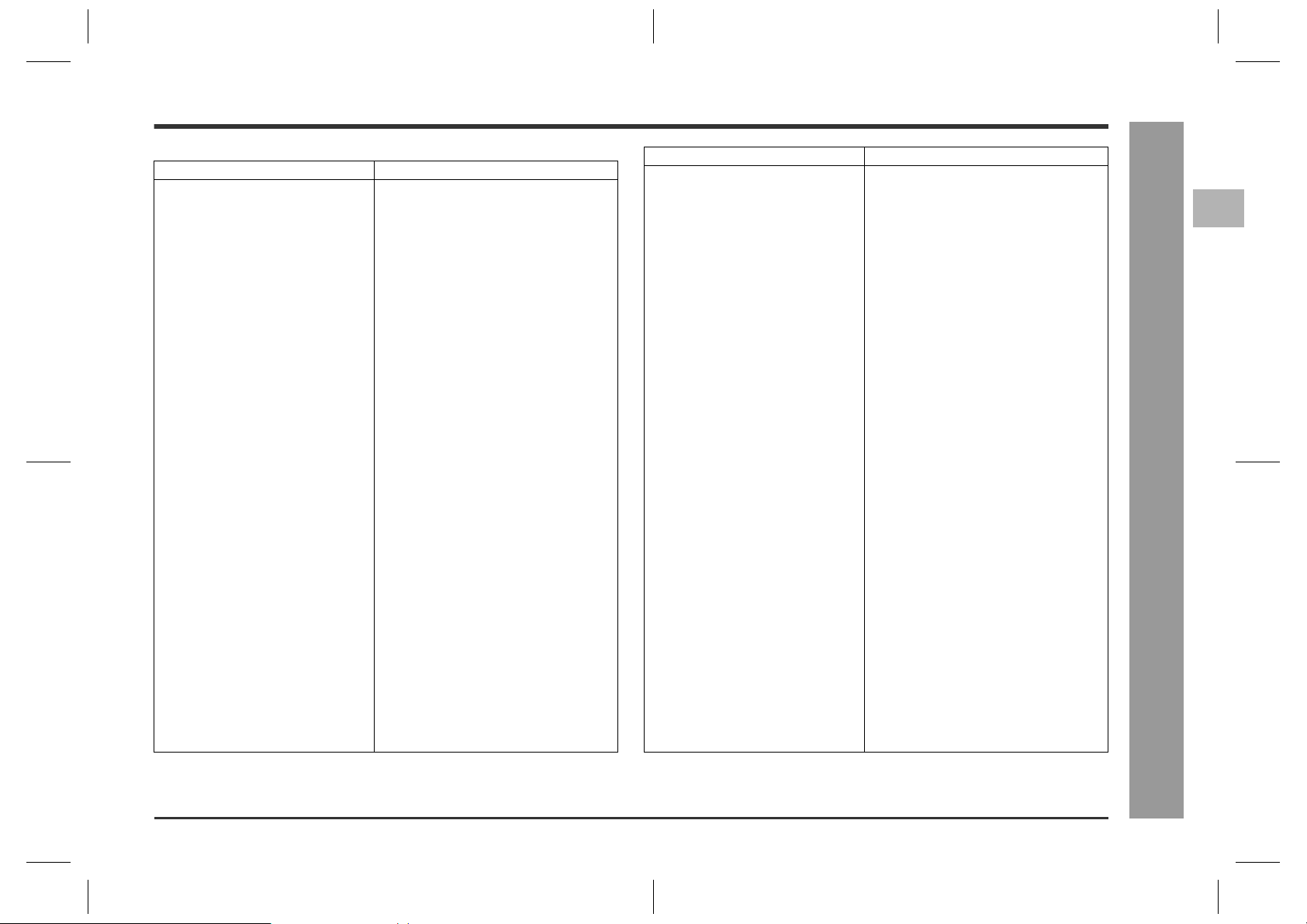
HT-CN400DVE
HT-CN500DVE
The list below shows the countries covered by region number 2.
Common names Names of nations and areas
Albania Republic of Albania
Andorra Principality of Andorra
Austria Republic of Austria
Bahrain State of Bahrain
Belgium Kingdom of Belgium
Bosnia and Herzegovina Bosnia and Herzegovina
Bulgaria Republic of Bulgaria
Channel Islands *Channel Islands
Croatia Republic of Croatia
Cyprus Republic of Cyprus
Czech The Czech Republic
Denmark Kingdom of Denmark
Egypt Arab Republic of Egypt
Faeroe Islands *Faeroe Islands
Finland Republic of Finland
France French Republic
Germany Federal Republic of Germany
Gibraltar *Gibraltar
Greece Hellenic Republic
Greenland *Greenland
Hungary Republic of Hungary
Iceland Republic of Iceland
Iran Islamic Republic of Iran
SHARP 92LCN500U0270 (UK)
Iraq Republic of Iraq
Ireland Ireland
Isle of Man *Isle of Man
Israel State of Israel
Italy Italian Republic
Japan Japan
Jordan Hashemite Kingdom of Jordan
Kuwait State of Kuwait
Lebanon Republic of Lebanon
Lesotho Kingdom of Lesotho
Liechtenstein Principality of Liechtenstein
Luxembourg Grand Duchy of Luxembourg
Macedonia Republic of Macedonia
Malta Republic of Malta
Monaco Principality of Monaco
Netherlands Kingdom of the Netherlands
Norway Kingdom of Norway
Oman Sultanate of Oman
Poland Republic of Poland
Portugal Portuguese Republic
Qatar State of Qatar
Romania Romania
San Marino Republic of San Marino
Saudi Arabia Kingdom of Saudi Arabia
Slovakia The Slovak Republic
Slovenia Republic of Slovenia
South Africa Republic of South Africa
Spain Kingdom of Spain
Svalbard and Jan Mayen Islands *Svalbard and Jan Mayen Islands
Swaziland Kingdom of Swaziland
Sweden Kingdom of Sweden
Switzerland Swiss Confederation
Syrian Arab Republic Syrian Arab Republic
Turkey Republic of Turkey
United Arab Emirates United Arab Emirates
United Kingdom United Kingdom of Great Britain and North-
Vatican City State State of the City of Vatican
Yemen Republic of Yemen
Yugoslavia Federal Republic of Yugoslavia
Common names Names of nations and areas
2
- Description of discs -
General Information
em Ireland
* represents area name.
03/6/27
HTCN400_500DVE(E)1.fm
9
92LCN500U0270
Page 10
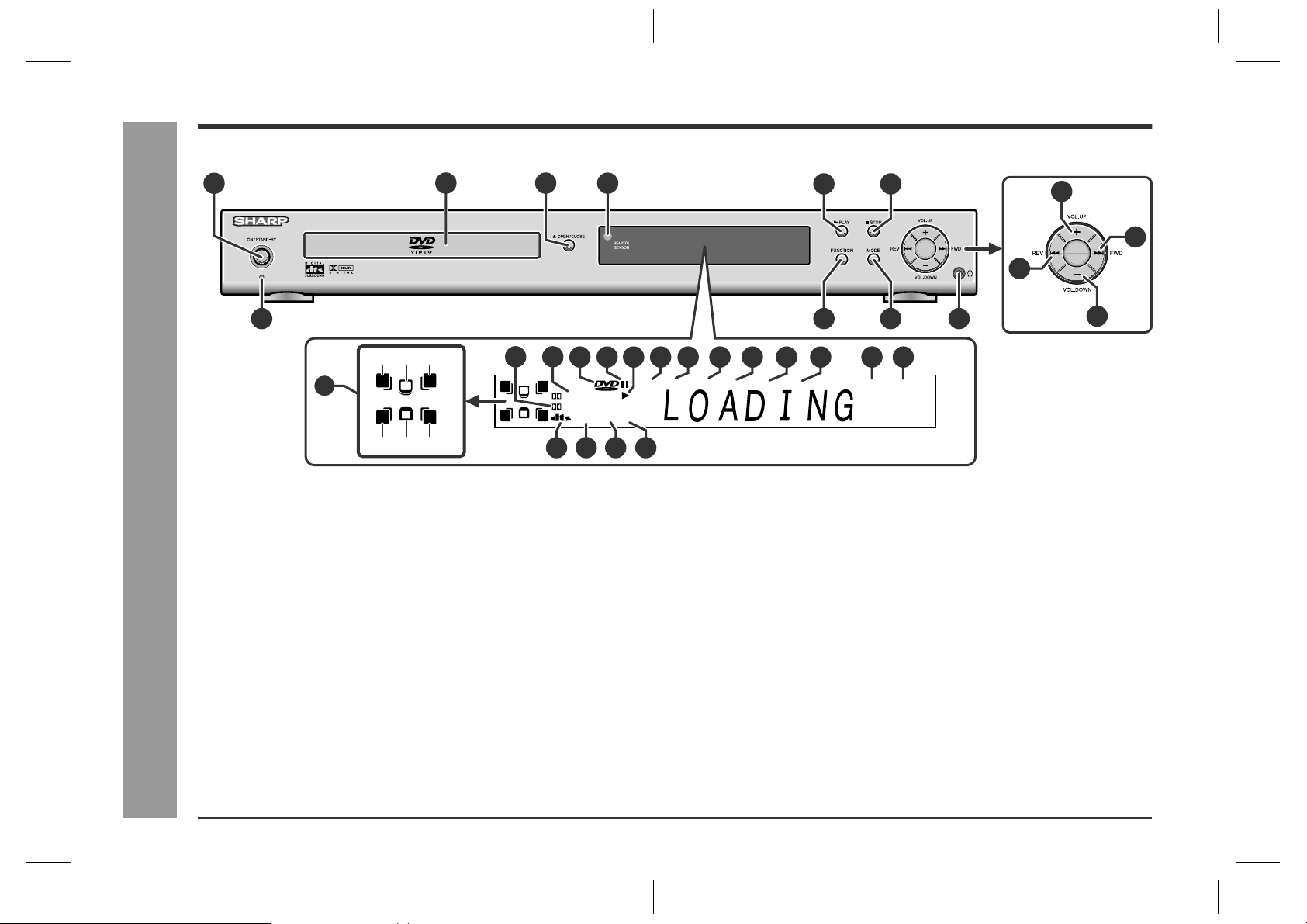
HT-CN400DVE
HT-CN500DVE
Controls and indicators
Main unit (front panel)
"
General Information
1
2
3
7
(1)
14
(4) (6)(5)
1.On/Stand-by Button . . . . . . . . . . . . . . . . . . . . . . . . . . . . . . . . . . . . . 19
2.Disc Tray . . . . . . . . . . . . . . . . . . . . . . . . . . . . . . . . . . . . . . . . . . . . . . 26
3.Disc Tray Open/Close Button . . . . . . . . . . . . . . . . . . . . . . . . . . . . . 26
4.Remote Sensor . . . . . . . . . . . . . . . . . . . . . . . . . . . . . . . . . . . . . . . . . 19
- Controls and indicators -
5.Play or Pause Button . . . . . . . . . . . . . . . . . . . . . . . . . . . . . . . . . 26, 27
6.Stop Button . . . . . . . . . . . . . . . . . . . . . . . . . . . . . . . . . . . . . . . . . . . . 27
7.Power Stand-by Indicator . . . . . . . . . . . . . . . . . . . . . . . . . . . . . . . . 19
8.Function Button . . . . . . . . . . . . . . . . . . . . . . . . . . . . . . . . . . 17, 26, 42
9.Speaker Level Mode Button . . . . . . . . . . . . . . . . . . . . . . . . . . . 25, 47
10.Headphone Socket . . . . . . . . . . . . . . . . . . . . . . . . . . . . . . . . . . . . . . 25
11.Chapter (track) Skip Down or Tuning Down Button . . . . . . . . 28, 42
12.Volume Up and Down or Speaker Level Adjust Buttons . . . . 25, 47
13.Chapter (track) Skip Up or Tuning Up Button . . . . . . . . . . . . . 28, 42
14.Speaker Indicators . . . . . . . . . . . . . . . . . . . . . . . . . . . . . . . . . . . . . . 45
(1) Left Front Speaker Indicator (4) Left Surround Speaker Indicator
(2) Centre Speaker Indicator (5) Subwoofer Indicator
(3) Right Front Speaker Indicator (6) Right Surround Speaker Indicator
(3)(2)
RL
C
S
RSLS
15 16
RL
C
S
RSLS
DIGITAL
Pro Logic
28 29 30 31
Reference page
4
5
6
12
13
11
8 9
222117 18 19 20
2726252423
A-B
REPEAT1SLEEPPROGCHPPRESETTRKTITLE
10
KHz
CD MP3STEREO V
15.Dolby Pro Logic Indicator . . . . . . . . . . . . . . . . . . . . . . . . . . . . . . . . .45
16.Dolby Digital Signal Indicator . . . . . . . . . . . . . . . . . . . . . . . . . . . . . .44
17.DVD Indicator . . . . . . . . . . . . . . . . . . . . . . . . . . . . . . . . . . . . . . . . . . .27
18.Pause Indicator . . . . . . . . . . . . . . . . . . . . . . . . . . . . . . . . . . . . . . . . .27
19.Play Indicator . . . . . . . . . . . . . . . . . . . . . . . . . . . . . . . . . . . . . . . . . . .27
20.Title Indicator . . . . . . . . . . . . . . . . . . . . . . . . . . . . . . . . . . . . . . . . . . .29
21.Track Indicator . . . . . . . . . . . . . . . . . . . . . . . . . . . . . . . . . . . . . . . . . .37
22.Tuner Preset Indicator . . . . . . . . . . . . . . . . . . . . . . . . . . . . . . . . . . . .43
23.Chapter Indicator . . . . . . . . . . . . . . . . . . . . . . . . . . . . . . . . . . . . . . . .29
24.Programme Indicator . . . . . . . . . . . . . . . . . . . . . . . . . . . . . . . . . . . . .38
25.Sleep Indicator . . . . . . . . . . . . . . . . . . . . . . . . . . . . . . . . . . . . . . . . . .48
26.Repeat Indicator . . . . . . . . . . . . . . . . . . . . . . . . . . . . . . . . . . . . . . . . .32
27.A - B Repeat Indicator . . . . . . . . . . . . . . . . . . . . . . . . . . . . . . . . . . . .33
28.DTS Signal Indicator . . . . . . . . . . . . . . . . . . . . . . . . . . . . . . . . . . . . .44
29.Stereo (2-ch) or FM Stereo Receiving Indicator . . . . . . . . . . . .42, 44
30.SVCD/VCD/CD Indicator . . . . . . . . . . . . . . . . . . . . . . . . . . . . . . . . . .27
31.MP3 or JPEG Indicator . . . . . . . . . . . . . . . . . . . . . . . . . . . . . . . . . . .27
MHz
12
Reference page
SHARP 92LCN500U0270 (UK)
10
03/6/27
HTCN400_500DVE(E)1.fm
92LCN500U0270
Page 11
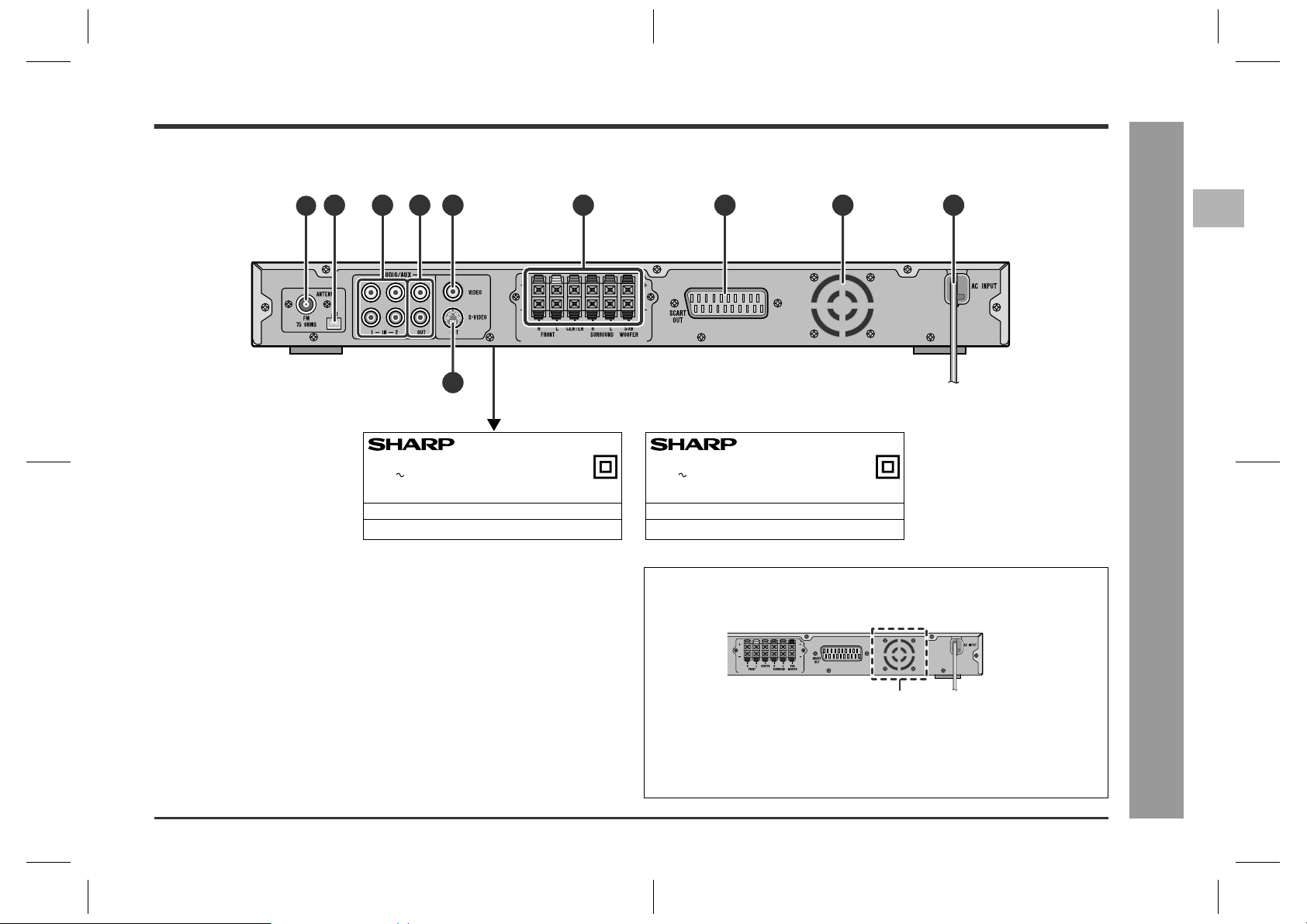
Main unit (rear panel)
"
2 3104 5 7 96 8
1
< The bottom of the unit >
HT-CN400DVE
HT-CN500DVE
2
MODEL NO. HT-CN400DVE
HOME CINEMA WITH DVD
230V 50Hz 88W
FREQUENCY RANGE : FM 87.5 - 108 MHz
SERIAL NO.
SHARP CORPORATION MADE IN CHINA
AM 522 - 1620 kHz
Reference page
1.FM 75 Ohms Aerial Socket . . . . . . . . . . . . . . . . . . . . . . . . . . . . . . . .15
2.AM Loop Aerial Socket . . . . . . . . . . . . . . . . . . . . . . . . . . . . . . . . . . .15
SHARP 92LCN500U0270 (UK)
3.Audio Input Sockets 1/2 . . . . . . . . . . . . . . . . . . . . . . . . . . . . . . . . . .17
HOME CINEMA WITH DVD
230V 50Hz 105W
FREQUENCY RANGE : FM 87.5 - 108 MHz
SERIAL NO.
SHARP CORPORATION MADE IN CHINA
Cooling fan
This unit is fitted with a cooling fan at the rear f or improved cooling. Do not cover the
opening in this section with any obstacles.
MODEL NO. HT-CN500DVE
AM 522 - 1620 kHz
- Controls and indicators -
General Information
4.Audio Output Sockets . . . . . . . . . . . . . . . . . . . . . . . . . . . . . . . . .16, 17
5.Video Output Socket . . . . . . . . . . . . . . . . . . . . . . . . . . . . . . . . . . . . .16
6.Speaker Terminals . . . . . . . . . . . . . . . . . . . . . . . . . . . . . . . . . . . . . . .14
7.SCART Output Socket . . . . . . . . . . . . . . . . . . . . . . . . . . . . . . . . . . . .16
8.Cooling Fan . . . . . . . . . . . . . . . . . . . . . . . . . . . . . . . . . . . . . . . . . . . .11
9.AC Power Lead . . . . . . . . . . . . . . . . . . . . . . . . . . . . . . . . . . . . . . . . . .17
10.S-video Output Socket . . . . . . . . . . . . . . . . . . . . . . . . . . . . . . . . . . .16
Caution:
!
The unit will get warm whilst being used. Do not touch the warm areas of the unit
for prolonged periods to avoid damage to you.
!
This unit is equipped with a special function which protects the amplifier circuit
from damages. When it is activated, the sound switch is turned off. In this case,
unplug the unit and, after 15 minutes or more, plug it in again.
Cooling fan
11
03/6/27
HTCN400_500DVE(E)1.fm
92LCN500U0270
Page 12
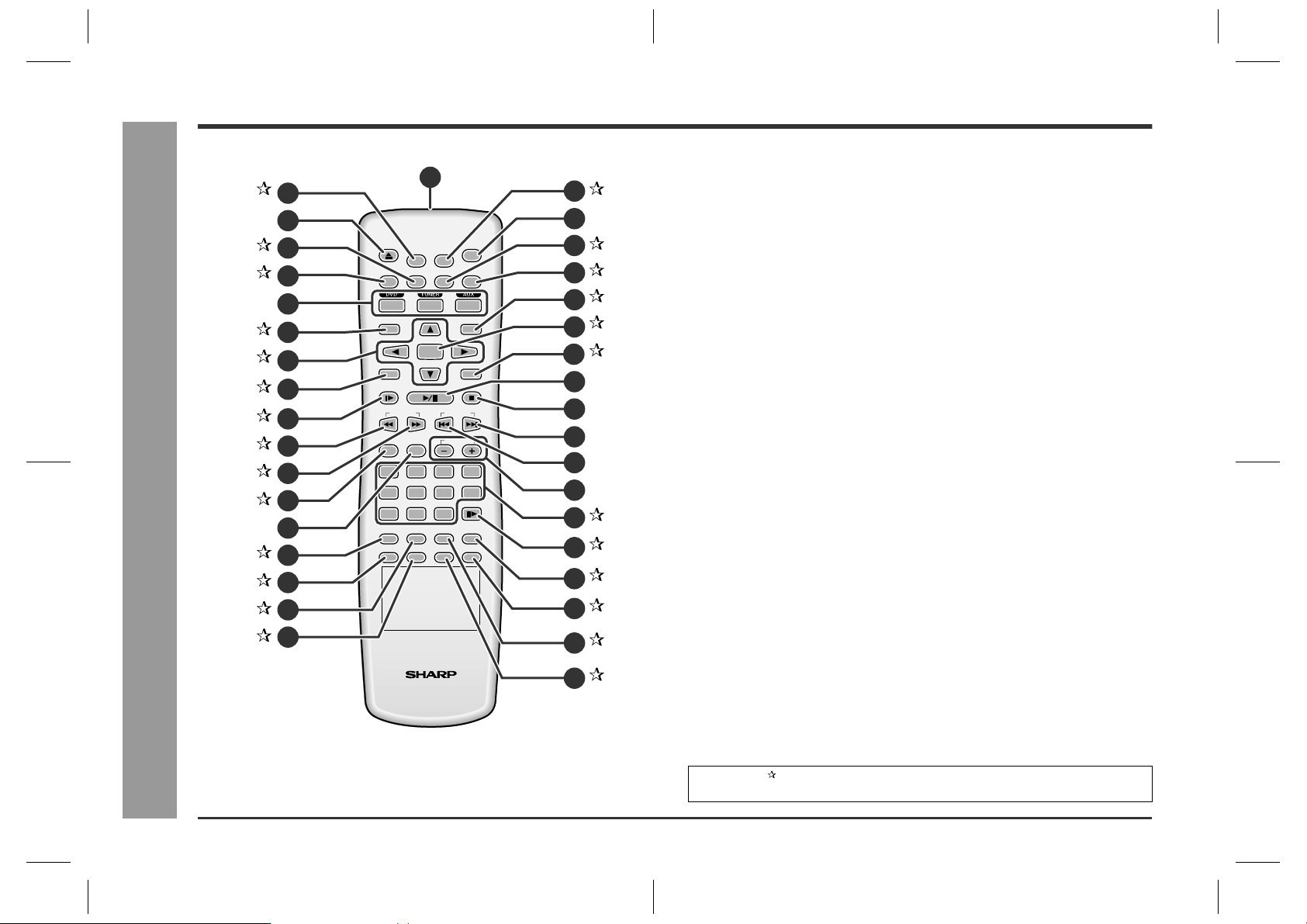
HT-CN400DVE
HT-CN500DVE
- Controls and indicators -
General Information
Controls and indicators (continued)
2
3
4
5
6
7
8
9
10
11
12
13
14
15
16
17
18
OPEN/
CLOSE
TITLE
SUBTITLE
MENU/PBC
PROG
SLOW/MEMORY
PRESET
LISTENING
9
RETURN
DIRECT
ANGLE
1
MUTE
SET UP
LANGUAGE
ENTER
MODE
0>10
REPEAT
ZOOM AUDIO
TUNING
ADJ/VOL
321
ON/
STAND-BY
DISPLAY
ST/MO
SLEEP
4
8765
STEP
A-B
NTSC/PAL
19
20
21
22
23
24
25
26
27
28
29
30
31
32
33
34
35
36
Remote control
"
Remote Control Transmitter . . . . . . . . . . . . . . . . . . . . . . . . . . . . . . . . .19
1.
Reference page
2.Set Up Menu Button . . . . . . . . . . . . . . . . . . . . . . . . . . . . . . . . . . . . . .20
Disc Tray Open/Close Button . . . . . . . . . . . . . . . . . . . . . . . . . . . . . . . .26
3.
4.Subtittle Select Button . . . . . . . . . . . . . . . . . . . . . . . . . . . . . . . . . . .34
5.Title Select Button . . . . . . . . . . . . . . . . . . . . . . . . . . . . . . . . . . . . . . .33
DVD/Tuner/Auxiliary Input Select Buttons . . . . . . . . . . . . . . . .17, 26, 42
6.
7.Menu/Playback Control On/Off Button . . . . . . . . . . . . . . . . .33, 37, 39
8.Cursor Buttons . . . . . . . . . . . . . . . . . . . . . . . . . . . . . . . . . . . . . . . . . .20
9.Programme Button . . . . . . . . . . . . . . . . . . . . . . . . . . . . . . . . . . . . . .38
10.Slow-motion or Preset Memory Button . . . . . . . . . . . . . . . . . . .30, 43
11.Fast Reverse or Preset Down Button . . . . . . . . . . . . . . . . . . . . .28, 43
12.Fast Forward or Preset Up Button . . . . . . . . . . . . . . . . . . . . . . .28, 43
13.Surround/Stereo (2-ch) Listening Mode Button . . . . . . . . . . . . . . . 44
Speaker Level Mode Button . . . . . . . . . . . . . . . . . . . . . . . . . . . . . .25, 47
14.
15.Direct Button . . . . . . . . . . . . . . . . . . . . . . . . . . . . . . . . . . . . . . . . . . .29
16.Angle Select Button . . . . . . . . . . . . . . . . . . . . . . . . . . . . . . . . . . . . . .31
17.Return Button . . . . . . . . . . . . . . . . . . . . . . . . . . . . . . . . . . . . . . . . . . .36
18.Zoom Button . . . . . . . . . . . . . . . . . . . . . . . . . . . . . . . . . . . . . . . .31, 41
19.Mute Button . . . . . . . . . . . . . . . . . . . . . . . . . . . . . . . . . . . . . . . . . . . .25
On/Stand-by Button . . . . . . . . . . . . . . . . . . . . . . . . . . . . . . . . . . . . . . .19
20.
21.Language Select Button . . . . . . . . . . . . . . . . . . . . . . . . . . . . . . . . . .34
22.Display Button . . . . . . . . . . . . . . . . . . . . . . . . . . . . . . . . . . . . . . . . . .35
23.FM Stereo/Mono Select Button . . . . . . . . . . . . . . . . . . . . . . . . . . . . .42
24.Enter Button . . . . . . . . . . . . . . . . . . . . . . . . . . . . . . . . . . . . . . . . . . . .20
25.Sleep Button . . . . . . . . . . . . . . . . . . . . . . . . . . . . . . . . . . . . . . . . . . . .48
Play or Pause Button . . . . . . . . . . . . . . . . . . . . . . . . . . . . . . . . . . .26, 27
26.
Stop Button . . . . . . . . . . . . . . . . . . . . . . . . . . . . . . . . . . . . . . . . . . . . .27
27.
Chapter (track) Skip Up or Tuning Up Button . . . . . . . . . . . . . . . . .28, 42
28.
Chapter (track) Skip Down or Tuning Down Button . . . . . . . . . . . .28, 42
29.
Volume Up and Down or Speaker Level Adjust Buttons . . . . . . . .25, 47
30.
31.Direct Number Buttons . . . . . . . . . . . . . . . . . . . . . . . . . . . . . . . . . . .29
32.Frame Advance Button . . . . . . . . . . . . . . . . . . . . . . . . . . . . . . . . . . .30
33.A - B Repeat Button . . . . . . . . . . . . . . . . . . . . . . . . . . . . . . . . . . . . . .33
34.NTSC/PAL Select Button . . . . . . . . . . . . . . . . . . . . . . . . . . . . . . .20, 35
35.Repeat Play Button . . . . . . . . . . . . . . . . . . . . . . . . . . . . . . . . . . . . . .32
36.Audio Select Button . . . . . . . . . . . . . . . . . . . . . . . . . . . . . . . . . . . . . .35
Buttons with " " mark in the illustration or highlighted in bold on the list can be operated on the remote control only.
SHARP 92LCN500U0270 (UK)
12
03/6/27
HTCN400_500DVE(E)1.fm
92LCN500U0270
Page 13
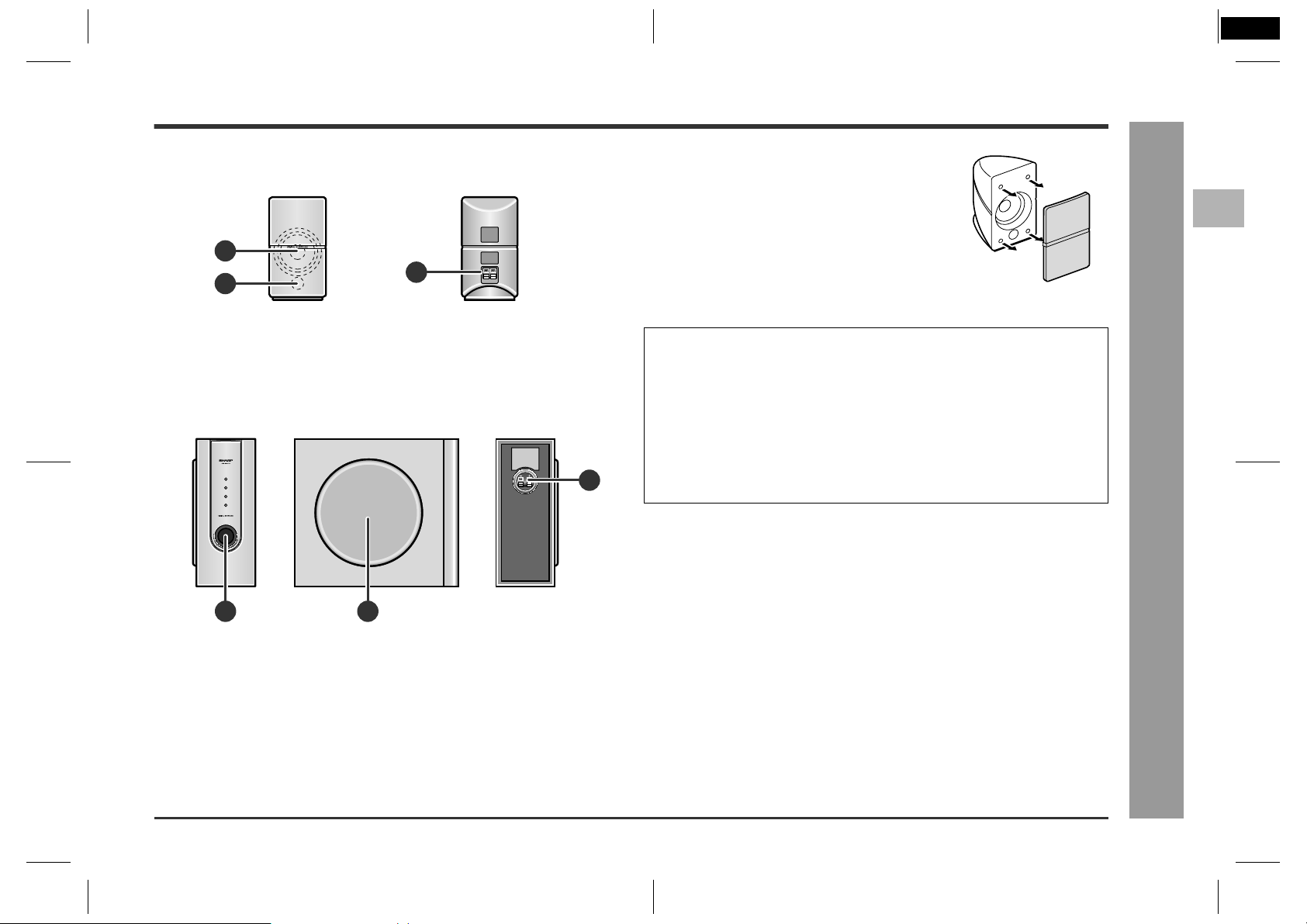
HTCN400_500DVE(E) 92LCN500U0270
3
Front/centre/surround speakers
"
1
2
1.Speaker
2.Bass Reflex Duct
3.Speaker Terminals . . . . . . . . . . . . . . . . . . . . . . . . . . . . . . . . . . . . . . .14
Subwoofer
"
3
Reference page
3
Speaker grilles are removable:
Make sure nothing comes into contact with the speaker
diaphragms when you remove the speaker grilles.
Speaker functions
"
Front speaker:
Reproduces left and right sound (stereo mode) or front surround sound.
Centre speaker:
Reproduces centre surround sound.
Surround speaker:
Reproduces rear surround sound.
Subwoofer:
Reproduces bass sound.
Notes:
!
Do not allow any objects to fall into or to be placed in the bass reflex ducts.
!
Front and centre speakers are magnetically shielded.
HT-CN400DVE
HT-CN500DVE
2
- Controls and indicators -
General Information
SHARP 92LCN500U0270 (UK)
1.Bass Reflex Duct
2.Woofer
3.Speaker Terminals . . . . . . . . . . . . . . . . . . . . . . . . . . . . . . . . . . . . . . .14
21
Reference page
13
03/6/27
HTCN400_500DVE(E)1.fm
92LCN500U0270
Page 14
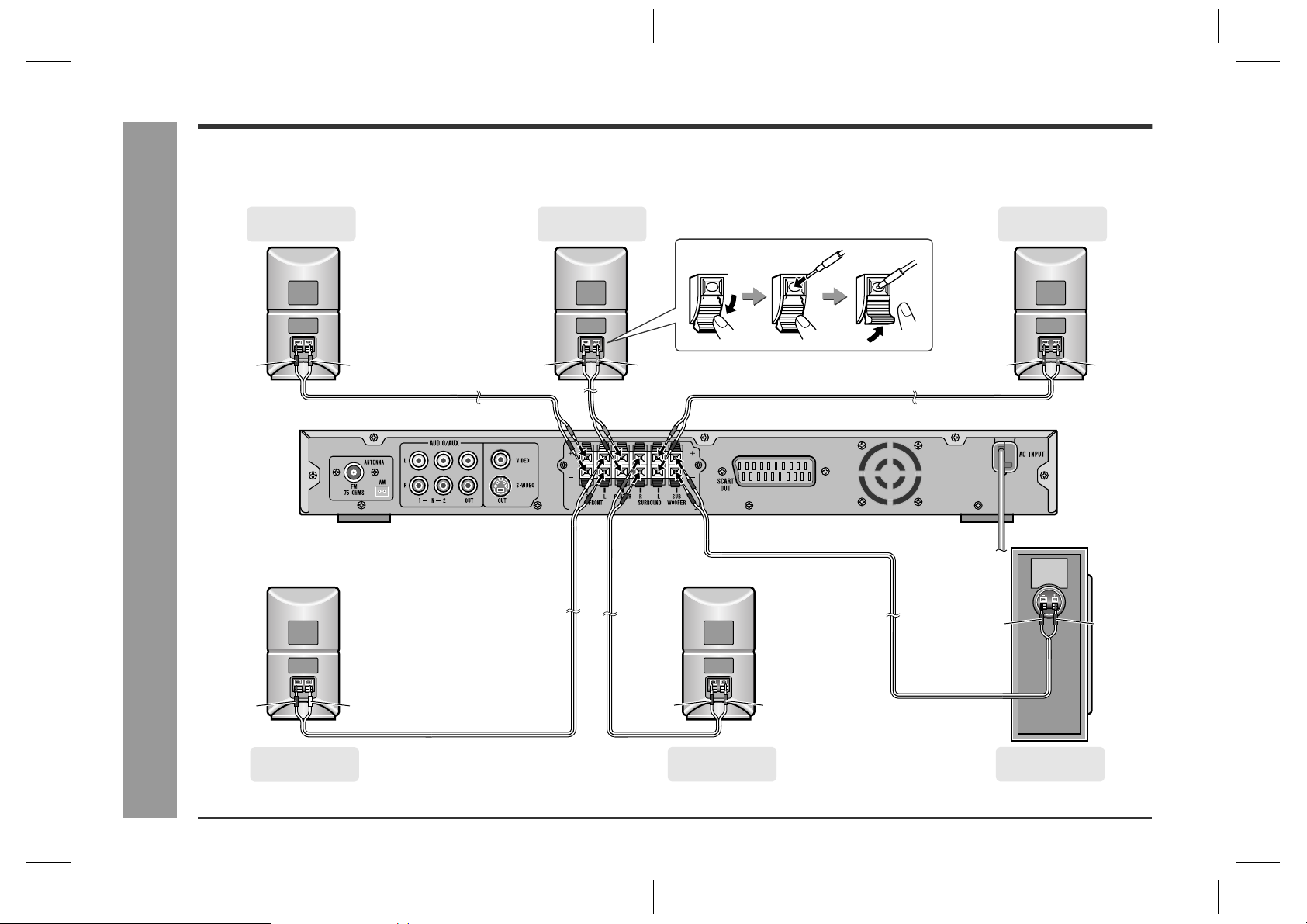
HT-CN400DVE
HT-CN500DVE
Speaker connection
Speaker terminals on the main unit and speakers, and speaker wires are distinguished by colours.
Connect the speaker and the unit by matching the colours.
(For speaker installation, see page 18.)
- Speaker connection -
System Connections
Black
Front speaker
(right)
Red
Centre speaker
Black
Green
Surround speaker
Black
Black
(left)
Blue
Purple
SHARP 92LCN500U0270 (UK)
14
Black
Front speaker
(left)
White
Black
Surround speaker
03/6/27
(right)
Grey
HTCN400_500DVE(E)2.fm
Subwoofer
92LCN500U0270
Page 15
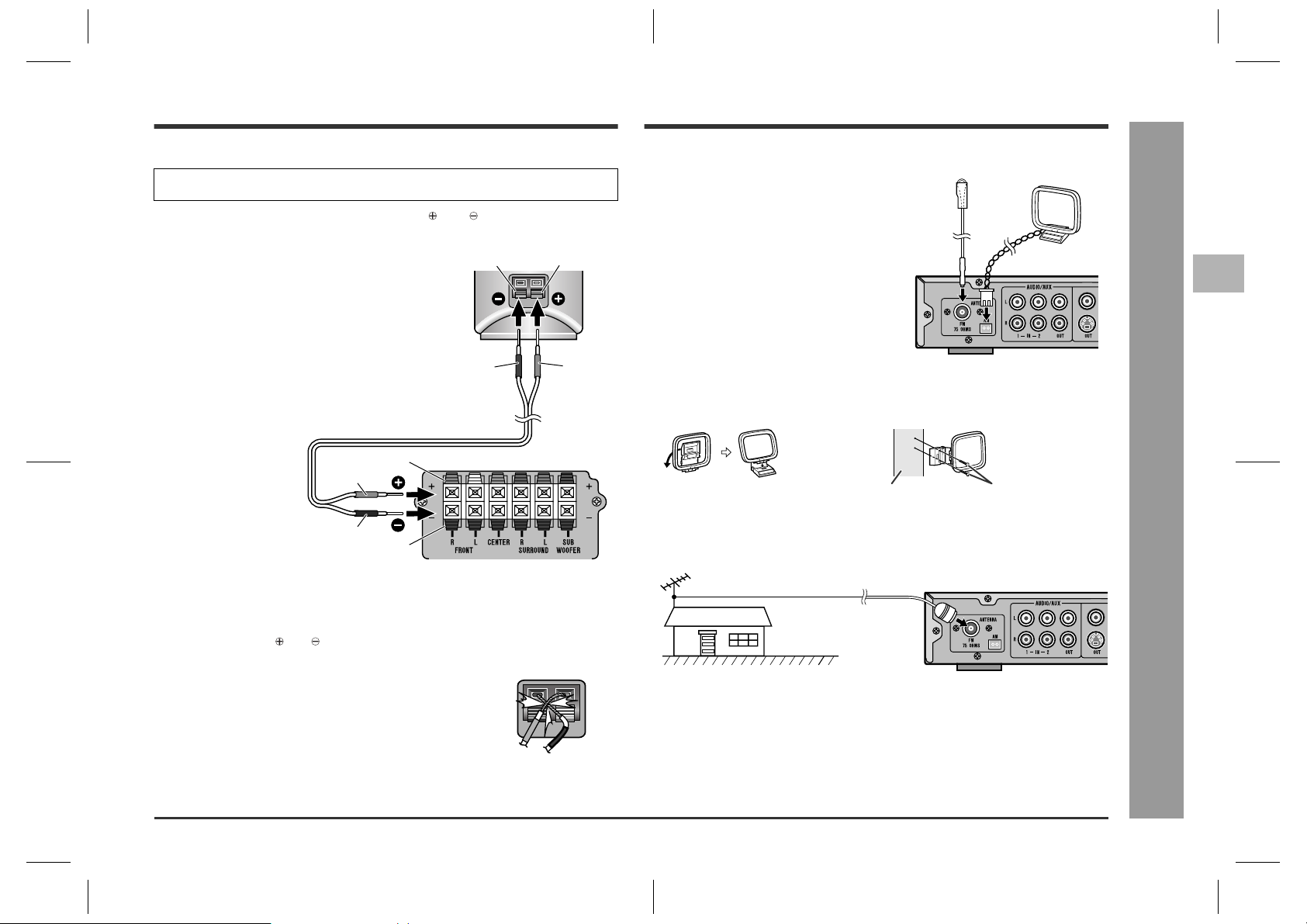
Aerial connection
HT-CN400DVE
HT-CN500DVE
Connecting speaker wires
!
Make sure to leave the AC power lead disconnected when connecting the
speakers.
To prevent accidental short circuits between and term inals, connect the
speaker wires to the speakers first and then to the unit.
1
Connect the wires to the speakers.
2
Connect the other end to the main
Black
RedBlack
Red
unit.
Red
Black
Caution:
"
The supplied speakers are exclusively for HT-CN400DVE and HT-CN500DVE.
SHARP 92LCN500U0270 (UK)
Do not connect speakers for HT-CN400DVE and HT-CN500DVE to other
equipment. Also, do not connect other speakers to HT-CN400DVE or HTCN500DVE. It may cause malfunction.
"
Do not mistake the and , and right and left terminals of the speaker wires. (The
right speaker is placed on the right when you face the unit.)
"
Do not let the bare speaker wires touch each other.
"
Do not stand or sit on the speakers. You may be injured.
"
Do not short-circuit the speaker wires. If the power is
turned on, malfunction may occur.
"
When disconnecting the speaker wires, unplug the AC
power lead, and then disconnect the speaker wires from
the main unit.
Red
Black
Incorrect
Supplied FM aerial:
Connect the FM aerial wire to the FM 75 OHMS
socket and position the FM aerial wire in the direction where the strongest signal can be received.
Supplied AM loop aerial:
Connect the AM loop aerial to the AM socket.
Position the AM loop aerial for optimum reception. Place the AM loop aerial on a shelf, etc., or
attach it to a stand or a wall with screws (not
supplied).
Note:
Placing the aerial on the unit or near the AC
power lead may cause noise pickup. Place the
aerial away from the unit for better reception.
Installing the AM loop aerial:
< Assembling > < Attach ing to the wall >
Wall Screws (not supplied)
External FM aerial:
Use an external FM aerial if you require better reception. Consult your dealer.
External FM aerial
FM aerial
AM loop
aerial
3
System Connections
- Speaker connection / Aerial connection -
03/6/27
HTCN400_500DVE(E)2.fm
15
92LCN500U0270
Page 16
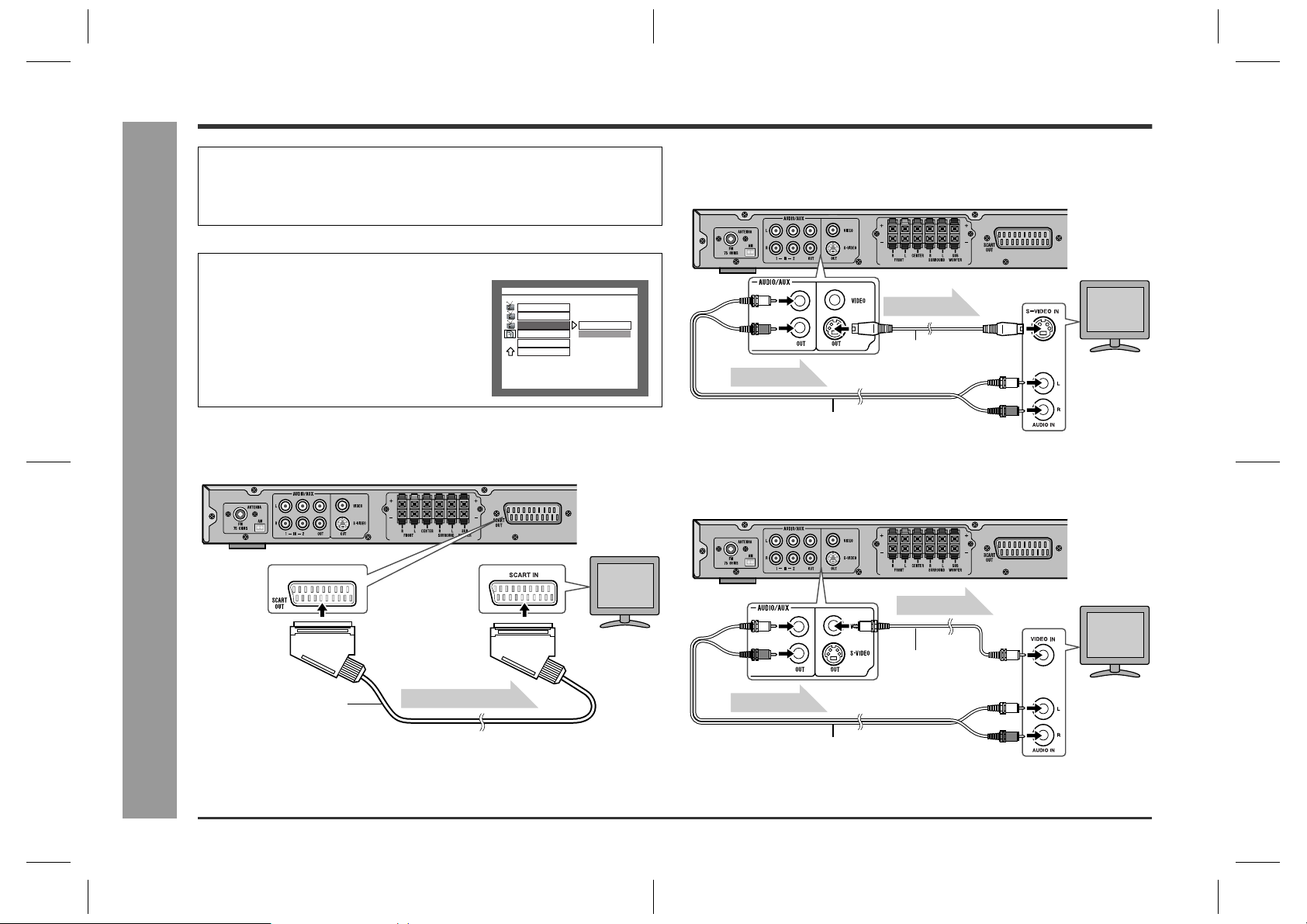
HT-CN400DVE
HT-CN500DVE
Connections to TV, VCR, etc.
Caution:
"
Turn off all other equipment before making connections.
"
Do not connect a TV or VCR to SCART OUT, S-VIDEO OUT and VIDEO OUT
at the same time. The unit supports only a single connection.
Connecting to a TV with an S-video input
!
socket
!
- Connections to TV, VCR, etc. -
System Connections
Setting VIDEO OUTPUT
When connecting to the SCART OUT socket or
S-VIDEO socket, switch the VIDEO OUTPUT
setting accordingly. See page 23 for the method.
-- GENERAL PAGE --
TV DISPLAY
TV TYPE
VIDEO OUTPUT
OSD LANG
SCR SAVER
MAIN PAGE
SET VIDEO OUTPUT
S-VIDEO
SCART
Connecting to a TV with a SCART socket
To SCART
input socket
SCART cable
(supplied)
Video/Audio signal
TV
To S-video
input socket
Video signal
S-video cable
(commercially available)
Audio signal
Audio cable (
Connecting to a TV with a video input
!
commercially available
)
socket
To video
input socket
)
Audio signal
Audio cable (
Video signal
Video cable
(
commercially available
commercially available
)
TV
To audio
input sockets
TV
SHARP 92LCN500U0270 (UK)
To audio
input sockets
16
03/6/27
HTCN400_500DVE(E)2.fm
92LCN500U0270
Page 17
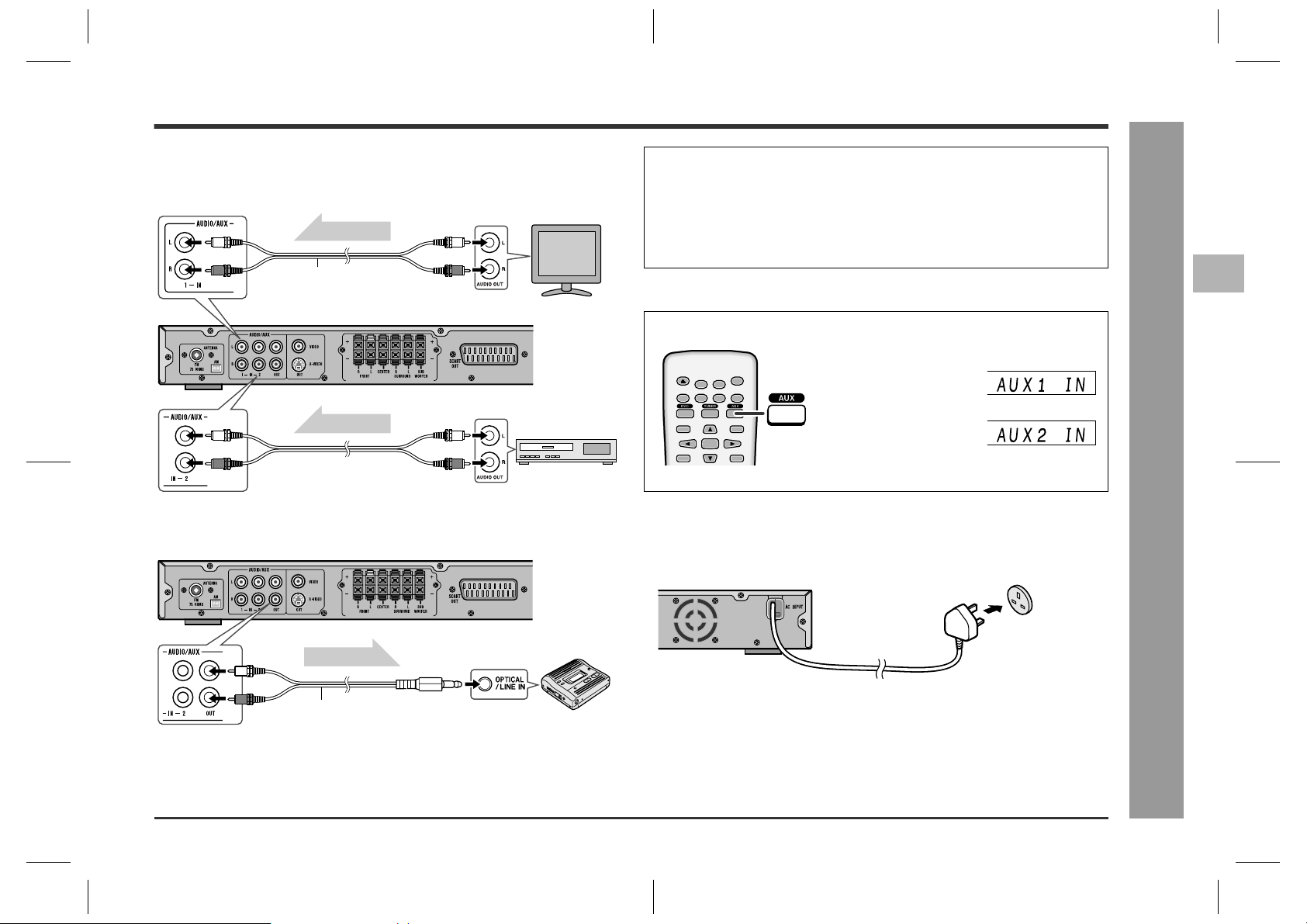
Audio connection to TV or VCR
!
You can enjoy surround sound from TV or VCR by connecting them to the unit as
shown.
Audio signal
Audio cable
(commercially available)
Audio signal
To audio
output sockets
To audio
output sockets
TV
VCR
Notes:
"
Change the TV input in accordance with the connected socket.
"
Do not connect other equipment (VCR, etc.) between the TV and this unit. Pictures may be distorted.
"
Refer to the operation manual of the equipment to be connected.
"
Insert the plugs fully to avoid fuzzy pictures or noise.
To listen to TV or VCR sound via the speakers of this unit:
Press the AUX button repeatedly to select the desired audio input.
Unit display
"
OPEN/
CLOSE
TITLE
MENU/PBC
PROG
SET UP
SUBTITLE
ENTER
MUTE
LANGUAGE
ON/
STAND-BY
DISPLAY
ST/MO
SLEEP
For the TV, select "AUX
1 IN".
"
For the VCR, select
"AUX 2 IN".
"
Alternatively, press the FUNCTION button on
the main unit.
REPEAT1SLEEPPROGCHPSET
REPEAT1SLEEPPROGCHPSET
A-B
KHz
MHz
A-B
KHz
MHz
HT-CN400DVE
HT-CN500DVE
3
Audio connection to other equipment
!
Connecting the AC power lead
!
After checking all the connections have been made correctly, plug the AC power lead
of this unit into the wall socket.
- Connections to TV, VCR, etc. -
System Connections
SHARP 92LCN500U0270 (UK)
Audio signal
Audio cable
(commercially available)
To audio
input socket
MD recorder
Note:
Unplug the AC power lead from the wall socket if the unit will not be used for a prolonged period of time.
03/6/27
HTCN400_500DVE(E)2.fm
Wall socket
(AC 230 V, 50 Hz)
17
92LCN500U0270
Page 18

HT-CN400DVE
HT-CN500DVE
System installation
Preparation for Use
Placing the speaker system
!
The best surround effect will be achieved by placing each speaker at the same
distance from the listening position.
It is recommended to arrange the speakers as shown below.
Front
speaker (left)
Subwoofer
Surround
speaker (left)
Centre
speaker
Front
speaker (right)
Surround
speaker (right)
Note:
If speakers cannot be placed at equal distances, refer to "Speaker delay time setting" (see page 46).
- System installation -
Installation image:
Notes:
"
Place the TV halfway between the front speakers.
"
It is recommended that the centre speaker be placed near the television.
"
Place the surround speakers at a position just above the height of your ears.
"
The subwoofer vibrates whilst reproducing bass. Place it on a stable, sturdy surface.
"
The subwoofer reproduces bass. Place it anywhere you like.
Centre speaker
Same distance
Front speaker (left)
Magnetically shielded speakers
!
The front and centre speakers may be placed beside or near the TV as they are magnetically shielded. However, discolouration may occur depending on the TV type.
Same distance
Front speaker (right)
If colour variation occurs...
Turn of f the TV (with the power switch).
After 15 - 30 minutes, turn the TV on again.
If the colour variation is still present...
Move the speakers further away from the TV.
Refer to the manual of the TV for details.
SHARP 92LCN500U0270 (UK)
18
Note:
The surround speakers and subwoofer are not magnetically shielded.
03/6/27
HTCN400_500DVE(E)2.fm
92LCN500U0270
Page 19

Battery installation
Use 2 "AA" size batteries (UM/SUM-3, R6, HP-7 or similar).
Batteries are not included.
1 Open the battery cover.
2 Insert the batteries according to the direction indicated in the bat-
tery compartment.
When inserting or removing the batteries, push them towards the battery terminals.
3 Close the cover.
Turning the power on
Test of the remote control
!
Check the remote control operation after making all the connections (see pages 14 -
17).
Point the remote control directly at the remote sensor on the unit.
The remote control can be used within the range shown below:
Press the ON/STAND-BY button. Does the power turn on? Now, you can enjoy your
system.
Remote sensor
0.2 m - 6 m
(8" - 20')
HT-CN400DVE
HT-CN500DVE
4
SET UP
SUBTITLE
ENTER
MUTE
LANGUAGE
ON/
STAND-BY
DISPLAY
ST/MO
ON/
STAND-BY
Preparation for Use
- Battery installation / Turning the power on -
OPEN/
CLOSE
TITLE
MENU/PBC
Precautions for battery use:
"
Replace all old batteries with new ones at the same time.
"
Do not mix old and new batteries.
"
Remove the batteries if the unit is not to be used for long periods of time. This will
prevent potential damage due to battery leakage.
SHARP 92LCN500U0270 (UK)
Caution:
"
Do not use rechargeable batteries (nickel-cadmium battery, etc.).
"
Incorrect installation may cause the unit to malfunction.
Notes concerning use:
"
Replace the batteries if the operating distance is reduced or if the operation
becomes erratic.
"
Periodically clean the transmitter on the remote control and the sensor on the unit
with a soft cloth.
"
Exposing the sensor on the unit to strong light may interfere with operation.
Change the lighting or the direction of the unit.
"
Keep the remote control away from moisture, heat, shock, and vibrations.
To turn the power on
!
Power stand-by indicator
Press the ON/STAND-BY button.
If the power does not turn on, check the AC power lead is plugged in properly.
To set the unit to the stand-by mode:
Press the ON/STAND-BY button again.
The power stand-by indicator lights up.
19
03/6/27
HTCN400_500DVE(E)2.fm
92LCN500U0270
Page 20

HT-CN400DVE
HT-CN500DVE
Changing the setup menu
Preparation for Use
Tu rn on the T V, and switch the input to the "VI DEO 1", "VI DEO 2", etc. accordingly.
ON/
SET UP
OPEN/
CLOSE
TITLE
MENU/PBC
PROG
SLOW/MEMORY
PRESET
LISTENING
9
DIRECT
ANGLE
SET UP
LANGUAGE
SUBTITLE
ENTER
MODE
0>10
RETURN
ZOOM AUDIO
MUTE
321
REPEAT
TUNING
ADJ/VOL
ON/
STAND-BY
DISPLAY
ST/MO
SLEEP
4
8765
STEP
A-B
NTSC/PAL
STAND-BY
ENTER
NTSC/PAL
- Changing the setup menu -
1
Press the ON/STAND-BY button to turn the
power on.
"
The startup screen appears.
"
The startup screen does not appear when the input is not set to the disc mode. Press the DVD
DVD
VideoCD
CD
Audio Visual
Entertainment
button.
"
If the startup screen is blurred, press the NTSC/
PAL button repeatedly to change the TV type.
2
Press the SET UP button.
3
Press the or button to select a menu
and press the ENTER button.
See the list on pages 21 - 22 for setup menu.
4
Press the , , or button to change the
setting and press the ENTER button.
"
See the list on pages 21 - 22 for the selectable
parameters.
"
Select "MAIN PAGE" and press the ENTER button. The main page returns.
5
Press the SET UP button.
"
The setting is completed.
"
To change other settings, begin from step 2.
SETUP MENU -- MAIN PAGE
GENERAL SETUP
SPEAKER SETUP
AUDIO SETUP
PREFERENCES
EXIT SETUP
GO TO GENERAL SETUP PAGE
-- GENERAL PAGE --
TV DISPLAY
TV TYPE
VIDEO OUTPUT
OSD LANG
SCR SAVER
MAIN PAGE
SET OSD LANGUAGE
ENGLISH
FRENCH
GERMAN
ITALIAN
SPANISH
Notes:
"
During playback , "PREFERENCES" settings cannot be cha nged.
"
Settings are stored even if the unit is set to the stand-by mode.
"
The backup function protects the stored settings for a few hours should there be a
power failure or the AC power lead disconnection.
SHARP 92LCN500U0270 (UK)
20
03/6/27
HTCN400_500DVE(E)2.fm
92LCN500U0270
Page 21

HTCN400_500DVE(E) 92LCN500U0270
4
HT-CN400DVE
HT-CN500DVE
Setup menu Selectable parameters (* indicates default settings.) Description
GENERAL SETUP
-- GENERAL PAGE --
TV DISPLAY
TV TYPE
VIDEO OUTPUT
OSD LANG
SCR SAVER
MAIN PAGE
GENERAL SETUP
NORMAL/PS
NORMAL/LB
WIDE
TV DISPLAY NORM AL/PS The screen mode should be set according to the connected TV
NORMAL/LB *
type (for details, see page 23).
WIDE
TV TYPE MULTI * Selects the correct colour system (TV standard) (for details, see
NTSC
page 23).
PAL
VIDEO OUTPUT S-VIDEO Video signals are switched according to the connected cable (for
SCART *
details, see page 23).
OSD LANG ENGLISH * You can select the desired OSD (On Screen Display) language for
FRENCH
the setup menu or playback control screen.
4
GERMAN
ITALIAN
SPANISH
SCR SAVER ON A screensaver appears.
OFF * The screensaver is disabled.
SPEAKER SETUP
AUDIO SETUP
SHARP 92LCN500U0270 (UK)
-- SPEAKER SETUP PAGE --
CNTR DELAY
REAR DELAY
TEST TONE
MAIN PAGE
LOUD SPEAKERS SETUP
-- AUDIO SETUP --
DYNAMIC
MAIN PAGE
AUDIO RELATED
FULL
5MS
3MS
1MS
OFF
6/8
4/8
2/8
OFF
CNTR DELAY 1 MS to 5 MS Adjust the delay time of the speakers (for details, see page 46).
OFF *
REAR DELAY 3 MS to 15 MS
OFF *
TEST TONE ON You can check the sound output from the speakers (for details,
OFF *
see page 47).
DYNAMIC (*1) FULL * Audio with fully compressed dynamic range.
7/8 Audio with partially compressed dynamic range.
1/8
OFF Audio with uncompressed dynamic range.
- Changing the setup menu -
Preparation for Use
(*1)
Selects the dynamic range compression to fit the individual listening situation of the audience. This function can be used in DVD playback.
Depending on the disc, sounds may become too loud or inaudible during playback. Dolby Digital's dynamic range control allows you to adjust the sound range.
03/6/27
HTCN400_500DVE(E)2.fm
21
92LCN500U0270
Page 22

HT-CN400DVE
HT-CN500DVE
- Changing the setup menu -
Preparation for Use
Changing the setup menu (continued)
Setup menu Selectable parameters (* indicates default settings.) Description
PREFERENCES
EXIT SETUP
-- PREFERENCES PAGE --
AUDIO
SUBTITLE
DISC MENU
PARENTAL
PASSWORD
DEFAULTS
MAIN PAGE
SET PREFERENCES
SETUP MENU -- MAIN PAGE
GENERAL SETUP
SPEAKER SETUP
AUDIO SETUP
PREFERENCES
EXIT SETUP
EXIT SETUP MENU
ENGLISH
FRENCH
GERMAN
ITALIAN
SPANISH
AUDIO ENGLIS H * Selects the language audible from the speakers.
FRENCH
GERMAN
ITALIAN
SPANISH
SUBTITLE ENGLISH * Selects the subtitle displayed on the TV screen.
FRENCH
GERMAN
ITALIAN
SPANISH
OFF
DISC MENU ENGLIS H * Selects the disc menu language.
FRENCH
GERMAN
ITALIAN
SPANISH
PARENTAL 1 G
6 PG-R
Sets a restriction level for DVD viewing (for details, see page 24).
Enter a 4-digit password.
It is set to 3308 by default.
NO_PARENTAL *
PASSWORD CHANGE Change the password (for details, see page 24).
DEFAULTS RESET This resets all settings, except for PARENTAL and PASSWORD,
to the factory defaults.
The setting is completed.
SHARP 92LCN500U0270 (UK)
22
03/6/27
HTCN400_500DVE(E)2.fm
92LCN500U0270
Page 23

HT-CN400DVE
HT-CN500DVE
TV display setting
!
Indicator Setting
NORMAL/PS When playing a wide image (16:9) disc,
NORMAL/LB When playing a wide image (16:9) disc,
WIDE A wide image (16:9) is displayed when
SHARP 92LCN500U0270 (UK)
Note:
When playing the disc with a fixed video format, it will not change even if the TV
screen size is changed.
the left and right sides of the image are
cut (pan scan) to display a natural-looking 4:3 size image.
A wide image disc without pan scan
is played back in 4:3 letterbox.
A 4:3 disc is played in 4:3.
black bands are inserted at the top and
bottom and you can enjoy full wide images (16:9) on a 4:3 size TV.
A 4:3 disc is played in 4:3.
playing a wide image (16:9) disc.
"
When playing a 4:3 image disc, the image size depends on the
setting of the connected TV.
"
If you play back a wide image (16:9) disc with this unit connected
to a 4:3 TV, the vertically shrunk image is displayed.
TV type setting
!
Indicator Setting
MULTI Select this mode for the multi-system TV.
NTSC Select this mode for the NTSC TV.
PAL Select this mode for the PAL TV.
Video output setting
!
1
Select "GENERAL SETUP" on the setup me nu
screen (see steps 1 - 3 on page 20).
2
After selecting "VIDEO OUTPUT" in step 4 on
page 20, select "S-VIDEO" or "SCART" and
press the ENTER button.
Indicator Setting
S-VIDEO Sending video signals from an S-VIDEO OUTPUT socket.
SCART Sending video signals from a SCART OUTPUT socket.
SETUP MENU -- MAIN PAGE
GENERAL SETUP
SPEAKER SETUP
AUDIO SETUP
PREFERENCES
EXIT SETUP
-- GENERAL PAGE --
TV DISPLAY
TV TYPE
VIDEO OUTPUT
OSD LANG
SCR SAVER
MAIN PAGE
S-VIDEO
SCART
4
- Changing the setup menu -
Preparation for Use
03/6/27
HTCN400_500DVE(E)2.fm
23
92LCN500U0270
Page 24

HT-CN400DVE
-- PREFERENCES PAGE --
SUBTITLE
DEFAULTS
AUDIO
DISC MENU
PARENTAL
CHANGE
PASSWORD CHANGE PAGE
OLD PASSWORD:
NEW PASSWORD:
CONFIRM PWD:
PASSWORD
HT-CN500DVE
Changing the setup menu (continued)
Preparation for Use
Language setting
!
Indicator Setting
OSD LANG A language for screen display can be set for the setup menu, mes-
sages, etc.
English French
DISC LOADING DISQUE CHARGEMENT
AUDIO A language for audio can be set.
You can specify a language for conversation and narration.
English French
Thank you
SUBTITLE A language for subtitle can be set.
The subtitles are displayed in a specified language.
English French
- Changing the setup menu -
Thank you
DISC MENU A language for disc menus can be set.
Menu screens are displayed in a specified language.
English French
CAST
STAFF
Merci
ACTEURS
PERSONNEL
Merci
Pare ntal setting
!
1
Select "PREFERENCES" on the setup menu screen (see steps 1 - 3
on page 20).
2
After selecting "PARENTAL" in step 4 on page 2 0, selec t the pa rental level and press the ENTER button.
3
Enter a 4-digit password using the direct number butt ons and press
the ENTER button.
If this is the first time, enter "0000".
Indicator Setting
1 G Only DVD software intended for children can be played back.
2 to 7 NC-17 Only DVD software intended for general use and children can be
8 ADULT DVD software of any grade (adult/general/children) can be
NO_PARENTAL Parental lock is cancelled.
played back.
played back.
Note:
Whilst playing a disc with parental lock, the display may appear requesting a password in order to watch some restricted scenes. In such a case, enter the password to
temporarily change the parental level.
Password setting
!
From the setup menu, select "PREFERENCES", "PASSWORD" and then
"CHANGE". A screen appears.
1
Enter the old password using the direct number buttons.
2
Enter the new password using the direct number buttons.
3
Enter the new password again for confirmation.
Note:
When you forget your password, cancel the current password by pressing "3308"
using the direct number buttons (0 - 9).
SHARP 92LCN500U0270 (UK)
24
03/6/27
HTCN400_500DVE(E)2.fm
92LCN500U0270
Page 25

A-B
KHz
MHz
HT-CN400DVE
HT-CN500DVE
General control
Volume control
!
Press the VOL.UP + (ADJ/VOL +) button to increase the volume and the VOL.DOWN (ADJ/
VOL ) button for decreasing.
DIGITAL
Pro Logic
CDMP3STEREO V
00 1 2
.....
38 39 MAX
REPEAT1SLEEPPROGCHPPRESETTRKTITLE
Treble and Bass
!
1 Press the MODE button repeatedly to select
the TREB or BASS.
DIGITAL
Pro Logic
CDMP3STEREO V
A-B
REPEAT1SLEEPPROGCHPPRESETTRKTITLE
KHz
MHz
10 dB to + 10 dB
2 Within 3 seconds, press the VOL. UP + (ADJ/
VOL +) or VOL. DOWN (ADJ/VOL ) buttons to adjust the level.
You can adjust the level at 1 dB intervals. 10 dB to + 10 dB
Muting
!
The volume is muted temporarily when pressing
the MUTE button on the remote control.
Press again to restore the volume.
Headphones
!
When headphones are plugged in, the system will enter the stereo mode automatically.
When headphones are unplugged, the system will return to the previous status.
MUTE
LANGUAGE
ENTER
MODE
>
0
REPEAT
ZOOM AUDIO
TUNING
ADJ/VOL
321
10
ON/
STAND-BY
DISPLAY
ST/MO
SLEEP
4
8765
STEP
A-B
NTSC/PAL
OPEN/
CLOSE
SET UP
TITLE
MUTE
ADJ/VOL
SUBTITLE
MENU/PBC
PROG
SLOW/MEMORY
PRESET
LISTENING
MODE
SHARP 92LCN500U0270 (UK)
DIRECT
ANGLE
9
RETURN
DIGITAL
Pro Logic
CDMP3STEREO V
DIGITAL
Pro Logic
CDMP3STEREO V
DIGITAL
Pro Logic
CDMP3STEREO V
RL
C
DIGITAL
Pro Logic
S
RSLS
CDMP3V
STEREO
TITLE CHP
RL
C
DIGITAL
Pro Logic
S
RSLS
CDMP3STEREO V
A-B
REPEAT1SLEEPPROGCHPPRESETTRKTITLE
KHz
MHz
A-B
REPEAT1SLEEPPROGCHPPRESETTRKTITLE
KHz
MHz
A-B
REPEAT1SLEEPPROGCHPPRESETTRKTITLE
KHz
MHz
- General control -
A-B
REPEAT1SLEEPPROGCHPPRESETTRKTITLE
KHz
MHz
A-B
REPEAT1SLEEPPROGPRESETTRK
KHz
MHz
Preparation for Use
4
"
Before plugging in or unplugging the headphones, reduce the volume.
"
Be sure your headphones have a 3.5 mm (1/8") diameter plug and are between 16
ohms and 50 ohms impedance. The recommended impedance is 32 ohms.
"
Plugging in the headphones disconnects the speakers automatically. Adjust the
volume using the VOL buttons.
"
You cannot use the surround feature with headphones.
"
Do not plug in/out headphones when recording on other equipment. S ound may
skip.
03/6/27
HTCN400_500DVE(E)2.fm
92LCN500U0270
25
Page 26

HT-CN400DVE
Label side
Disc tray
HT-CN500DVE
DVD playback
Tu rn on the T V, and switch the input to the "VI DEO 1", "VI DEO 2", etc. accordingly.
- DVD playback -
DVD Operation
OPEN/
CLOSE
OPEN/
CLOSE
TITLE
MENU/PBC
PROG
SLOW/MEMORY
PRESET
LISTENING
9
DIRECT
ANGLE
SET UP
LANGUAGE
SUBTITLE
ENTER
MODE
0
REPEAT
RETURN
ZOOM AUDIO
MUTE
>
321
10
TUNING
ADJ/VOL
ON/
STAND-BY
DISPLAY
ST/MO
SLEEP
4
8765
STEP
A-B
NTSC/PAL
ON/
STAND-BY
Playback
!
1
Press the ON/STAND-BY button to turn the power on.
2
When the input is not set to the dis c mode,
NO DISC
press the FUNCTION button repeatedly to
display the startup screen.
"
The startup screen appears.
"
Alternatively, press the DVD button on the remote control.
3
Press the OPEN/CLOSE button to open the disc tray.
4
Place the disc on the disc tray, label side up.
Be sure to place 8 cm (3") discs in the middle of the disc position.
5
Press the OPEN/CLOSE button to close the disc tray.
Discs supporting auto start will start to play once you close the disc tray even if
you do not press the PLAY ( / ) button.
6
If playback does not start in step 5, pre ss the PLAY ( / ) button.
DVD
VideoCD
CD
Audio Visual
Entertainment
SHARP 92LCN500U0270 (UK)
26
03/6/27
HTCN400_500DVE(E)3.fm
92LCN500U0270
Page 27

NO DISC
DISC LOADING
STOP
PLAY
PAUSE
HT-CN400DVE
HT-CN500DVE
To interrupt playback
Press the PLAY ( / ) button.
To resume playback from the same point, press the PLAY ( / ) button.
To stop playback
DVD:
Press the STOP ( ) button twice.
Audio CD/MP3 /J PEG:
Press the STOP ( ) button.
To resume playback after stopping
!
(resume play)
You can resume playback from the point playback is stopped.
1
Whilst a disc is playing, pre ss the STOP ( )
button.
The system stores the point you stopped.
PRESS PLAY TO CONTINUE
DVD
VideoCD
CD
Audio Visual
Entertainment
When the unit is left unoperated for more than 5 minutes after pressing the STOP
( ) button, a screen saver appears (see page 21 when the screen saver setting is
"ON").
Press any button on the main unit or remote control. The startup screen returns.
Caution:
"
Close the disc tray when not in use. Otherwise, dust may accumulate inside and
cause malfunction.
"
The unit gets slightly warm when used for a long time. It does not mean the unit is
damaged.
"
When attempting to play discs with scratches or of a different region number, or
unplayable or restricted (*1) discs, an error message will appear on the TV display
and the disc will not play.
(*1)Viewing is prohibited on some DVDs according to the audience age.
Notes:
"
Stop positions may be recorded on some discs. When you play such a disc, playback stops there.
"
During an operation, " " may appear indicating that the operation is disabled by
the disc.
"
SHARP 92LCN500U0270 (UK)
The main unit detects loaded discs automatically and then the indicators light up.
CD CD MP3V
2
To restart play, press the PLAY ( / ) button.
Play resumes from the point you stopped.
To cancel the resume playback:
Press the STOP ( ) button twice.
Notes:
"
The resume playback feature is disabled on some discs.
"
Depending on the disc, playback may resume from slightly before the stopped
position.
DVD mode operation indicators
!
The following are examples of operation indicators that appear during DVD playback.
Operation TV screen Unit display
When the power is on
without a disc
Disc data is being
read
Stop
Play
Pause
TITLE CHP
RL
C
DIGITAL
Pro Logic
S
RSLS
RL
C
DIGITAL
Pro Logic
S
RSLS
RL
C
DIGITAL
Pro Logic
S
RSLS
STEREO
STEREO
STEREO
TITLE CHP
CDMP3V
TITLE CHP
CDMP3V
TITLE CHP
CDMP3V
A-B
REPEAT1SLEEPPROGPRESETTRK
KHz
MHz
A-B
REPEAT1SLEEPPROGCHPPRESETTRKTITLE
KHz
MHz
SLEEPPROGPRESETTRK
SLEEPPROGPRESETTRK
SLEEPPROGPRESETTRK
5
- DVD playback -
DVD Operation
03/6/27
HTCN400_500DVE(E)3.fm
27
92LCN500U0270
Page 28

HT-CN400DVE
FF X 2
HT-CN500DVE
Basic operation
MUTE
LANGUAGE
ENTER
0>10
REPEAT
TUNING
ADJ/VOL
321
ON/
STAND-BY
DISPLAY
ST/MO
SLEEP
4
8765
STEP
A-B
NTSC/PAL
DIRECT
OPEN/
CLOSE
TITLE
MENU/PBC
PROG
SLOW/MEMORY
PRESET
LISTENING
9
DIRECT
ANGLE
SET UP
SUBTITLE
MODE
RETURN
ZOOM AUDIO
9
ENTER
321
0>10
Fast forward/Fast reverse (search)
!
You can search the desired point as you play the disc.
1
Whilst a disc is playing, press the or button.
Example: When the button is pressed
On DVD, the speed changes as follows:
PLAY (Normal play)
4
8765
On SVCD/VCD/Audio CD/MP3, the speed changes as follows:
PLAY (Normal play)
X 2 X 8X 4 X 6
X 1 X 4X 2 X 3
- Basic operation -
DVD Operation
28
To locate the beginning of a chapter (track)
!
(skip)
You can move to other tracks with simple operations.
When playing SVCD or VCD, cancel the P.B.C. (playback control) (see page 37).
Whilst a disc is playing, press the or button.
"
Use the button to skip to the next chapter (track).
"
Use the button to skip to the previous chapter (track).
"
On SVCD, VCD and Audio CD, the button skips to the beginning of the
current track. Press the button again to skip to the beginning of the previous track.
Notes:
"
Some discs do not display the chapter (track) and the skip feature is disabled.
"
On a DVD, skip does not operate between titles.
"
Alternatively, press the or button on the main unit.
The disc is forwarded by the button and reversed by the button.
2
Press the / button to return to the normal playback.
Notes:
"
On some discs, the search function is disabled.
"
On a DVD, search does not operate between titles.
"
On SVCD, VCD, audio CD and MP3, the search does not operate between tracks.
"
Whilst searching on a DVD, the sound is not heard and the subtitles do not appear.
"
Whilst searching on an SVCD or a VCD, the sound is not heard.
"
Audio CD or MP3 disc sounds will break up during search. This is not a malfunction.
"
When search is performed during the DVD playback, pictures may not be forwarded or reversed in the search speed specified in this manual, depending on the
disc or the scene being played.
"
The search does not operate on JPEG discs.
03/6/27
HTCN400_500DVE(E)3.fm
92LCN500U0270
SHARP 92LCN500U0270 (UK)
Page 29

HT-CN400DVE
HT-CN500DVE
To start playbac k from the desired point
!
(direct play)
To select and play the desired titl e and chapter:
1
Whilst in the stop or playback mode, press the DIRECT button.
TV screen Unit display
TITLE
TITLE 01/02 CHAPTER 001/002
2
Within 10 seconds, select the title or chapter by pressing the or
c
CDMP3OV
button and enter the title or chapter number using the direct
number buttons.
If the track number is 2 digits or more, press ">10" and enter the number.
Example:
To select chapter 1: Press "1".
To select chapter 12: Press ">10" and "2".
To select chapter 22: Press ">10", ">10" and "2".
3
Within 10 seconds, press the ENTER button.
Notes:
"
Direct play feature is disabled on some discs.
"
Some discs may not display the chapter number.
"
With DVDs, you can specify the desired point only in the current title and not in
another title.
CHP
CHPTITLE
PROG
A-B
REPEAT1SLEEPPRESETTRK
KHz
MHz
To play by specifying time (time search):
You can play back from the desired point by specifying the time.
1
Whilst in the stop or playback mode, press the DIRECT button
twice.
TITLE 02/12 TIME __:__:__
If the "_ _ : _ _ : _ _" is not highlighted, press the or button repeatedly.
2
Within 10 seconds, specify the time with the direct number buttons, and then press the ENTER button.
TITLE 02/12 TIME 01:23:40
"
To specify 1 hour 23 minutes and 40 seconds, enter "012340".
"
If you enter the wrong number, start over from step 1.
Notes:
"
Some discs cannot play from the specified point.
"
Time search feature is disabled on some discs.
5
- Basic operation -
DVD Operation
SHARP 92LCN500U0270 (UK)
29
03/6/27
HTCN400_500DVE(E)3.fm
92LCN500U0270
Page 30

HT-CN400DVE
HT-CN500DVE
- Useful operation -
DVD Operation
Useful operation
MUTE
LANGUAGE
TUNING
ADJ/VOL
321
>
10
REPEAT
ON/
STAND-BY
DISPLAY
ST/MO
SLEEP
STEP
A-B
NTSC/PAL
SLOW/MEMORY
OPEN/
CLOSE
TITLE
MENU/PBC
PROG
SLOW/MEMORY
PRESET
LISTENING
9
DIRECT
ANGLE
SET UP
SUBTITLE
ENTER
MODE
0
RETURN
ZOOM AUDIO
Still picture/Frame advance
!
You can freeze the image and advance frame by frame.
1
Whilst a disc is playing, press the STEP button.
Each press of the STEP button advances the frame.
2
Press the / button to return to the normal playback.
Note:
Still picture and frame advance features are disabled on some discs.
Slow-motion play
!
You can slow down the playback speed.
1
Whilst a disc is playing, press the SLOW/MEMORY button repeatedly to select the desired speed.
On DVD, the speed changes as follows:
4
8765
STEP
PLAY (Normal play)
On SVCD/VCD, only forward play is possible and the speed changes as follows:
SF X 2
SF X 2
Forward play
SF X 4 SF X 8
SR X 4 SR X 2SR X 8
Reverse play
30
PLAY (Normal play)
2
Press the / button to return to the normal playback.
SF X 1 SF X 2 SF X 3
Note:
On some discs, the slow-motion play functions are disabled.
03/6/27
HTCN400_500DVE(E)3.fm
SHARP 92LCN500U0270 (UK)
92LCN500U0270
Page 31

To change the angle
!
HT-CN400DVE
HT-CN500DVE
You can change the angle of view when playing a DVD disc that contains scenes
recorded from multiple angles.
OPEN/
CLOSE
TITLE
SET UP
SUBTITLE
MUTE
LANGUAGE
ON/
STAND-BY
DISPLAY
When " " is displayed in the upper right corner of the TV screen,
press the ANGLE button repeatedly to select the desired angle
number.
Notes:
"
The angle number is not displayed if angles are not recorded on the disc.
"
MENU/PBC
PROG
SLOW/MEMORY
PRESET
LISTENING
MODE
ST/MO
ENTER
SLEEP
TUNING
ADJ/VOL
Refer to the manual of the disc as the operation may vary depending on the disc.
To zoom images (zoom)
!
You can magnify images during playback.
1
Whilst a disc is playing, press the ZOOM
button.
ZOOM X1.5
Each press of the ZOOM button cycles through the zoom settings as follows:
5
ZOOM OFF
- Useful operation -
ANGLE
9
DIRECT
ANGLE
0>10
REPEAT
RETURN
ZOOM AUDIO
321
4
8765
STEP
A-B
NTSC/PAL
ZOOM
ZOOM X1.5
2
To shift the view and display the de-
ZOOM X2
sired part of a zoomed image, press
the , , or button repeatedly.
ZOOM X3
DVD Operation
SHARP 92LCN500U0270 (UK)
To return to normal view:
Press the ZOOM button repeatedly to select "ZOOM OFF".
Notes:
"
Images may become distorted when zoomed.
"
Subtitles cannot be zoomed.
31
03/6/27
HTCN400_500DVE(E)3.fm
92LCN500U0270
Page 32

HT-CN400DVE
"
CHAPTER REPEAT ON
"
"TITLE REPEAT ON"
"REPEAT OFF"
"REPEAT 1"
"REPEAT"
No display
Repeat the currently
playing chapter.
Repeat the currently
playing title.
The normal playback.
"REP-ONE"
"REP-ALL"
"REPEAT OFF"
"REPEAT 1"
"REPEAT"
No display
Repeat the currently
playing track.
Repeat the currently
playing disc.
The normal playback.
HT-CN500DVE
Useful operation (continued)
TITLE
MENU/PBC
OPEN/
CLOSE
TITLE
MENU/PBC
PROG
SLOW/MEMORY
PRESET
SET UP
SUBTITLE
ENTER
MUTE
LANGUAGE
TUNING
ON/
STAND-BY
DISPLAY
ST/MO
SLEEP
ENTER
To play repeatedly (repeat play)
!
You can play a chapter (track) or a title repeatedly by specifying it during playback.
When playing SVCD or VCD, cancel the P.B.C. (playback control) (see page 37).
1
Whilst a disc is playing, press the REPEAT button.
TV screen Unit display
CHAPTER REPEAT ON
c
CDMP3OV
CHPTITLE PROG
Each time the button is pressed, the repeat play mode changes in the following
order.
The repeat play mode changes as follows on DVD:
SLEEPPRESETTRK
REPEAT1
A-B
REPEAT1
KHz
MHz
- Useful operation -
DVD Operation
32
LISTENING
9
DIRECT
ANGLE
MODE
0>10
REPEAT
RETURN
ZOOM AUDIO
ADJ/VOL
321
4
8765
STEP
A-B
NTSC/PAL
9
A-B
REPEAT
321
0>10
4
8765
The repeat play mode changes as follows on SVCD/VCD/audio CD/MP3/JPEG:
SHARP 92LCN500U0270 (UK)
MP3 and JPEG are displayed when MP3 menu screen is off (see page 40).
2
To return to the normal pla yback, press the REPEAT butto n repeatedly to select "REPEAT OFF".
Caution:
After performing repeat play, be sure to press the button. Otherwise, the disc will
play continuously.
Note:
On some discs, the repeat play function is disabled.
03/6/27
HTCN400_500DVE(E)3.fm
92LCN500U0270
Page 33

HT-CN400DVE
HT-CN500DVE
To play the contents between the specified
!
points repeatedly (A-B repeat)
You can play the desired portion repeatedly by specifying it during playback.
1
Whilst a disc is playing, press the A - B button.
TV screen Unit display
A TO B SET A
This registers the start point (A).
2
Press the A - B button again to enter the end point (B).
A TO B SET B
This starts A-B repeat from the start point (A) to the end point (B).
3
Press the A - B button to return to the normal playback.
Notes:
"
A-B repeat play is disabled on some discs.
"
A-B repeat play for DVD is possible only within a title.
"
A-B repeat play for SVCD/VCD is possible only within a track.
"
Some scenes on DVD may not allow A-B repeat play.
SHARP 92LCN500U0270 (UK)
PROG
PROG REPEAT 1SLEEPCHPPRESET
REPEAT1SLEEPCHPPRESET
A-
B
A-
A-B
A-B
KHz
MHz
KHz
MHz
To select a title from the top menu of the
!
disc
On a DVD with multiple titles, you can select a title from the top menu.
1
Whilst in the stop or playback mode,
press the TITLE button to display the
title menu.
2
Use the , , or button to select a title, and then press the ENTER button.
"
The selected title plays.
"
Or use the direct number buttons for some discs.
Note:
The procedure shown here provides only general steps. The actual procedure for
using the title menu depends on the disc. See the disc jacket for details.
To select a subtitle or audio language from
!
Example
21 Drama Action
43 SF Comedy
the disc menu
You can select the desired subtitle or audio language and sound system [Dolby Digital (5.1ch) or DTS sound] on your DVD if it has a disc menu.
1
Whilst in the stop or playback
mode, press the MENU/PBC but-
ton to display the disc menu.
2
Press the , , or button to change the setting and press the
ENTER button.
Or use the direct number buttons for some discs.
Note:
The procedure shown here provides only general steps. The actual procedure for
using the disc menu depends on the disc. See the disc jacket for details.
Example
1.Highlights
2.Start Movie
5
- Useful operation -
DVD Operation
03/6/27
HTCN400_500DVE(E)3.fm
33
92LCN500U0270
Page 34

HT-CN400DVE
ENGLISH SPANISHFRENCH
...
HT-CN500DVE
Various settings
The subtitle language, audio language and TV type you select during playback are
reset each time you set this unit to the stand-by mode or switch the input. To keep
your own settings, set them in the setup menu (see page 20).
- Various settings -
DVD Operation
SUBTITLE
AUDIO
OPEN/
CLOSE
TITLE
MENU/PBC
PROG
SLOW/MEMORY
PRESET
LISTENING
9
DIRECT
ANGLE
SET UP
LANGUAGE
SUBTITLE
ENTER
MODE
0>10
REPEAT
RETURN
ZOOM AUDIO
MUTE
TUNING
ADJ/VOL
321
ON/
STAND-BY
DISPLAY
ST/MO
SLEEP
4
8765
STEP
A-B
NTSC/PAL
DISPLAY
LANGUAGE
NTSC/PAL
To change the subtitle language
!
You can change the subtitle language or hide subtitles during playback.
Whilst a di sc is playing, pres s the SUBTITLE
button repeatedly to select the desired subtitle
SUBTITLE 01/03: ENGLISH
language.
Notes:
"
On some discs, the subtitle language cannot be changed.
"
If no subtitles are recorded on the disc, "SUBTITLE OFF" is displayed.
"
It may take time to switch the subtitle language to the selected one.
"
Subtitles cannot be hidden on some DVDs.
To change the audio language (audio out-
!
put)
During playback, you can change the audio language (audio output).
Whilst a disc is playing, press the LANGUAGE
button repeatedly to select the desired audio
number.
You can select recorded languages.
Notes:
"
On some discs, the audio language cannot be changed.
"
For the audio language and audio system, refer to the manual of the disc.
AUDIO 2/8: AC-3 5.1CH ENGLISH
34
03/6/27
HTCN400_500DVE(E)3.fm
SHARP 92LCN500U0270 (UK)
92LCN500U0270
Page 35

HT-CN400DVE
HT-CN500DVE
To change the TV type
!
You can select a TV type.
Whilst in the stop or playback mode, press the NTSC/PAL button repeatedly to select a TV type.
MULTI PALNTSC
To change the display on TV screen
!
You can display or hide the operation indicators on the TV screen.
Whilst a disc is playing, press the DISPLAY button. (The display is changed at
each press.)
DVD: SVCD/VCD/Audio CD:
To change the audio channel
!
You can select an audio channel.
Current chapter numberCurrent title number
TITLE 02/05 CHAPTER 001 / 008
00:30:21
Elapsed playback time for the current title
Total number of chapters
Total number of titles
SINGLE ELAPSED
00:01:16
Elapsed playback time for the current track
Whilst a disc is playing, press the AUDIO button repeatedly to select
the desired audio channel.
The audio channel changes as follows on DVD:
AUDIO 2 AUDIO 1 VOCAL AUDIO 2 VOCALAUDIO 1
The audio channel changes as follows on SVCD/VCD:
STEREO
MONO RIGHT
The audio channel changes as follows on audio CD:
SHARP 92LCN500U0270 (UK)
LEFT VOCAL
MONO LEFT
MONO LEFTSTEREO MONO RIGHT
RIGHT VOCAL
Note:
The audio channel may not be changed on some discs.
TITLE REMAIN
00:45:00
Remaining playback time for the current title
SINGLE ELAPSE TIME
00:01:23
Elapsed playback time for the current chapter
SINGLE REMAIN TIME
00:03:03
Remaining playback time for the current chapter
OFF
MP3:
SINGLE ELAPSE TIME 00:05:21
Elapsed playback time for the current track
SINGLE REMAIN TIME 00:02:35
Remaining playback time for the current track
OFF
SINGLE REMAIN
00:03:21
Remaining playback time for the current track
TOTAL ELAPSED
00:12:40
Total elapsed playback time for the disc
TOTAL REMAIN
00:48:54
Total remaining playback time for the disc
OFF
Note:
When P.B.C. is set to ON for SVCD or
VCD, total playback time and total
remaining playback time do not appear.
5
- Various settings -
DVD Operation
03/6/27
HTCN400_500DVE(E)3.fm
35
92LCN500U0270
Page 36

HT-CN400DVE
HT-CN500DVE
Video CD and Super Video CD playback
The following playback functions are the same as DVD or CD operations.
To locate the beginning of a chapter (track) (skip) . . . . . . . . . . . . . . . . . . . . . . 28
Fast forward/Fast reverse (search) . . . . . . . . . . . . . . . . . . . . . . . . . . . . . . . . . . . 28
Still picture/Frame advance . . . . . . . . . . . . . . . . . . . . . . . . . . . . . . . . . . . . . . . . .30
Slow-motion play . . . . . . . . . . . . . . . . . . . . . . . . . . . . . . . . . . . . . . . . . . . . . . . . . 30
To zoom images (zoom) . . . . . . . . . . . . . . . . . . . . . . . . . . . . . . . . . . . . . . . . . . . . 31
To play repeatedly (repeat play) . . . . . . . . . . . . . . . . . . . . . . . . . . . . . . . . . . . . . . 32
To play the contents between the specified points repeatedly (A-B repeat) . . 33
To chang e th e s ub t i t l e la nguage . . . . . . . . . . . . . . . . . . . . . . . . . . . . . . . . . . . . . 34
To change the audio language (audio output) . . . . . . . . . . . . . . . . . . . . . . . . . . 34
To change the TV type . . . . . . . . . . . . . . . . . . . . . . . . . . . . . . . . . . . . . . . . . . . . . 35
To chang e th e a ud io channel . . . . . . . . . . . . . . . . . . . . . . . . . . . . . . . . . . . . . . . . 35
To chang e th e di s play on TV scree n . . . . . . . . . . . . . . . . . . . . . . . . . . . . . . . . . . 35
To play in the desired order (programmed play) . . . . . . . . . . . . . . . . . . . . . . . . 38
ENTER
MUTE
LANGUAGE
ADJ/VOL
321
REPEAT
TUNING
ON/
STAND-BY
DISPLAY
ST/MO
SLEEP
4
8765
STEP
A-B
NTSC/PAL
321
9
>
0
10
OPEN/
CLOSE
SET UP
TITLE
SUBTITLE
MENU/PBC
PROG
SLOW/MEMORY
PRESET
LISTENING
MODE
- Video CD and Super Video CD playback -
9
RETURN
DIRECT
ANGLE
0>10
RETURN
ZOOM AUDIO
Playback of a video CD (super video CD)
!
Page
with P.B.C.
1
Press the / button.
Example
The menu will appear on the TV and playback
will be paused.
2
Select the desired menu num ber using the direct number buttons.
"
Playback starts.
"
After playback stops, the menu will reappear. Select the menu number to play.
1
2
To interrupt playback:
Press the / button.
To resume playback from the same point, press the / button.
To stop playback:
Press the button.
To stop the current operation and return to the menu:
Press the RETURN button.
To scroll the menu screen (menu screen with more than 1 page):
Press the or button.
The P.B.C. function will not work in the following conditions.
Repeat/programmed/direct play or the skip feature is in operation.
Notes:
"
Subtitles and sounds on the super video CD can be switched (see page 34).
"
The menu screen cannot be scrolled on some discs.
SHARP 92LCN500U0270 (UK)
4
8765
36
Video CD and Super Video CD Operation
03/6/27
HTCN400_500DVE(E)3.fm
92LCN500U0270
Page 37

To start playback from the desired point
!
MUTE
LANGUAGE
ENTER
0>10
REPEAT
TUNING
ADJ/VOL
321
ON/
STAND-BY
DISPLAY
ST/MO
SLEEP
4
8765
STEP
A-B
NTSC/PAL
(direct play)
To select and play the desired track:
Cancel the P.B.C. (playback control).
Whilst in the stop or playback mod e, press the dir ect number buttons
to select the track number.
TV screen Unit display
SELECT: 14
If the track number is 2 digits or more, press ">10" and enter the number.
4
321
8765
9
>
0
10
Example:
To select track 14: Press ">10" and "4".
Notes:
"
Direct play feature is disabled on some discs.
"
Some discs cannot play from the specified point.
TRK
CHPTITLE PROG
TRK
c
CDMP3OV
A-B
REPEAT1SLEEPPRESET
KHz
MHz
MENU/PBC
DIRECT
OPEN/
CLOSE
TITLE
MENU/PBC
PROG
SLOW/MEMORY
PRESET
LISTENING
9
DIRECT
ANGLE
SET UP
SUBTITLE
MODE
RETURN
ZOOM AUDIO
HT-CN400DVE
HT-CN500DVE
To play without activating the playback
!
control function
You can play a video CD (super video CD) with P.B.C. without activating the playback
To play by specifying time (time search):
Cancel the P.B.C. (playback control).
1
During playback, press the DIRECT button.
6
control function.
In this case, the menu screen will not appear, and the disc will play in the same way
GO TO __:__
as a video CD (super video CD) without P.B.C.
2
1
SHARP 92LCN500U0270 (UK)
press the MENU/PBC button to cancel the P.B.C. mode.
2
Press the / button.
Whilst in the stop or playback mode,
PBC OFF
DVD
VideoCD
CD
Playback starts.
Note:
Some video CDs (super video CDs) with P.B.C. cannot be played back when the
Specify the time with the direct number buttons.
"
Enter minutes and seconds.
"
To specify 1 hour 23 minutes and 40 seconds, enter "8340".
"
If you enter the wrong number, start over from step 1.
Notes:
"
Time search feature is disabled on some discs.
"
Time search feature is not available on MP3 and JPEG discs.
- Video CD and Super Video CD playback -
Video CD and Super Video CD Operation
P. B . C. m o d e is o f f .
03/6/27
HTCN400_500DVE(E)3.fm
37
92LCN500U0270
Page 38

HT-CN400DVE
HT-CN500DVE
CD operation
The following playback functions are the same as DVD or VCD operations.
Playback . . . . . . . . . . . . . . . . . . . . . . . . . . . . . . . . . . . . . . . . . . . . . . . . . . . . . . . . . 26
To locate the beginning of a chapter (track) (skip) . . . . . . . . . . . . . . . . . . . . . . 28
Fast forward/Fast reverse (search) . . . . . . . . . . . . . . . . . . . . . . . . . . . . . . . . . . . 28
To play repeatedly (repeat play) . . . . . . . . . . . . . . . . . . . . . . . . . . . . . . . . . . . . . . 32
To play the contents between the specified points repeatedly (A-B repeat) . . 33
To chang e th e a ud io channel . . . . . . . . . . . . . . . . . . . . . . . . . . . . . . . . . . . . . . . . 35
To chang e th e di s play on TV scree n . . . . . . . . . . . . . . . . . . . . . . . . . . . . . . . . . . 35
To star t playback from the de s ir e d point (direct play) . . . . . . . . . . . . . . . . . . . . 37
- CD operation -
CD, CD-R and CD-RW Operation
PROG
OPEN/
CLOSE
TITLE
MENU/PBC
PROG
SLOW/MEMORY
PRESET
LISTENING
9
DIRECT
ANGLE
SET UP
LANGUAGE
SUBTITLE
ENTER
MODE
0
RETURN
ZOOM AUDIO
MUTE
321
>
10
REPEAT
TUNING
ADJ/VOL
ON/
STAND-BY
DISPLAY
ST/MO
SLEEP
4
8765
STEP
A-B
NTSC/PAL
9
REPEAT
321
0>10
To play in the desired order (programmed
!
Page
play)
You can play back the desired tracks in a specific order.
Maximum of 99 tracks can be programmed.
When playing SVCD or VCD, cancel the P.B.C. (playback control) (see page 37).
1
Whilst stopped, press the PROG button.
TV screen Unit display
PROG
PROGRAM P00:00
2
Enter a track number with the direct number buttons.
PROGRAM P01:02
"
Repeat the procedure above to enter other track numbers.
"
If you enter the wrong number, press the PROG button and then start over
PROG
PROG
A-B
REPEAT1SLEEPCHPPRESET
KHz
MHz
A-B
REPEAT1SLEEPCHPPRESET
KHz
MHz
from step 1.
"
If the track number is 2 digits or more, press ">10" and enter the number.
Example:
To select track 14: Press ">10" and "4".
3
Press the / button to start play.
4
8765
To change the programmed contents:
Repeat the above procedures from step 1.
Programmed contents will be cleared when you perform the following
operations:
"
Press the or PROG button in the stop mode.
"
Switch the input or remove the discs.
"
Set to the stand-by mode.
Notes:
"
Programming is not possible whilst paused or during playback.
"
Sequential programming does not work if the disc disables programming or does
not have track information.
"
During programmed play, repeat play can be performed by pressing the REPEAT
button (see page 32).
SHARP 92LCN500U0270 (UK)
38
03/6/27
HTCN400_500DVE(E)3.fm
92LCN500U0270
Page 39

MP3 and JPEG disc operation
...
...
...
Indicates folders.
Indicates MP3 data.
Indicates JPEG data.
HT-CN400DVE
HT-CN500DVE
The following playback functions are the same as DVD or VCD operations.
Playback . . . . . . . . . . . . . . . . . . . . . . . . . . . . . . . . . . . . . . . . . . . . . . . . . . . . . . . . .26
To locate the beginning of a chapter (track) (skip) . . . . . . . . . . . . . . . . . . . . . . .28
Fast forward/Fast reverse (search) . . . . . . . . . . . . . . . . . . . . . . . . . . . . . . . . . . . .28
To play repeatedly (repeat play) . . . . . . . . . . . . . . . . . . . . . . . . . . . . . . . . . . . . . .32
To change t h e d i s play on TV scree n . . . . . . . . . . . . . . . . . . . . . . . . . . . . . . . . . .35
To start playback from the desired point (direct play) . . . . . . . . . . . . . . . . . . . .37
0
ENTER
MUTE
LANGUAGE
ADJ/VOL
321
>
10
REPEAT
TUNING
ON/
STAND-BY
DISPLAY
ST/MO
SLEEP
4
8765
STEP
A-B
NTSC/PAL
ENTER
MENU/PBC
OPEN/
CLOSE
TITLE
MENU/PBC
PROG
SLOW/MEMORY
PRESET
LISTENING
9
DIRECT
ANGLE
SET UP
SUBTITLE
MODE
RETURN
ZOOM AUDIO
Page
Playback on the MP3 menu screen
!
You can play CD-R/RW recorded in the MP3 and JPEG formats.
1
Load a disc containing MP3 and JPEG
files.
2
Press the MENU/PBC button.
The MP3 menu screen appears.
3
Press the , , or button to select a folder or a track and press
MP3 DISC
DVD
VideoCD
CD
Audio Visual
Entertainment
MP3 MENU OFF
PRESS MENU/PBC TO TURN ON
SMART NAVI
ROOT
ROOT
MP3 JPEG BEST
ROCK
JAZZ
TRACK
PICTURE
0
1
2
3
4
5
the ENTER or / button.
"
Playback starts when you select a track.
"
When the format is JPEG, the next file is automatically displayed after a while.
"
Using the direct number buttons, you can open files or folders directly. Enter
the number on the right of the display.
Caution:
If you convert MP3 data to "audio CD" data to record on a CD-R/RW, play it as an
audio CD. The MP3 operation cannot be performed.
7
- MP3 and JPEG disc operation -
SHARP 92LCN500U0270 (UK)
Note:
Up to 11 characters can be displayed f or a folder name and a track name. Underlines,
asterisks, and spaces may not be displayed.
CD, CD-R and CD-RW Operation
03/6/27
HTCN400_500DVE(E)3.fm
39
92LCN500U0270
Page 40

HT-CN400DVE
Folder
ROOT
Track
3
4
5
8
9
11
6
7
1
2
10
HT-CN500DVE
MP3 and JPEG disc operation (continued)
To set the MP3 menu screen to off:
Press the MENU/PBC button.
When the MP3 menu screen is off, tracks are played in the following order.
Playback is performed in the order of 1 to 11 in the following example.
- MP3 and JPEG disc operation -
CD, CD-R and CD-RW Operation
MENU/PBC
ZOOM
OPEN/
CLOSE
TITLE
MENU/PBC
PROG
SLOW/MEMORY
PRESET
LISTENING
9
RETURN
DIRECT
ANGLE
MUTE
SET UP
LANGUAGE
SUBTITLE
ENTER
MODE
>
0
REPEAT
ZOOM AUDIO
TUNING
ADJ/VOL
321
10
ON/
STAND-BY
DISPLAY
ST/MO
SLEEP
4
8765
STEP
A-B
NTSC/PAL
REPEAT
Tracks on some discs cannot be played in order.
Repeat play on the MP3 menu screen:
Whilst a disc is playing, press the REPEAT button.
Each time the button is pressed, the repeat play mode changes in the following order.
If the MP3 menu screen is off, the play mode is set to the one in use (see page 32).
TV screen Unit display
"REP-ONE"
"FOLDER REP"
"FOLDER"
"REPEAT 1"
"REPEAT"
No display
Repeat the currently
playing track.
Repeat the currently
playing folder (directory).
Repeat play is
cancelled.
SHARP 92LCN500U0270 (UK)
40
03/6/27
HTCN400_500DVE(E)3.fm
92LCN500U0270
Page 41

HT-CN400DVE
HT-CN500DVE
Zoom function
!
1
During playback, press the ZOOM button.
2
Press the or button.
Each press of the or button cycles through the zoom setting as follows.
ZOOM 025 PCT ZOOM 050 PCT ZOOM 100 PCT ZOOM 150 PCT ZOOM 200 PCT
3
To shift the view and display the desired part of a zoomed image,
press the , , or button repeatedly.
Press the button.
Press the button.
Press the button.
Press the button.
Rotating a picture
!
You can rotate images.
During playback, press the , , or button.
The image rotates as shown below.
button : 90° rotation in a clockwise direction.
button : 90° rotation in an anti-clockwise direction.
button : vertical mirror image.
7
- MP3 and JPEG disc operation -
SHARP 92LCN500U0270 (UK)
button : Horizontal mirror image.
To re turn to normal view:
Press the ZOOM button again, "ZOOM OFF" will show on the screen.
03/6/27
HTCN400_500DVE(E)3.fm
CD, CD-R and CD-RW Operation
41
92LCN500U0270
Page 42

HT-CN400DVE
HT-CN500DVE
Listening to the radio
Manual or Auto tuning
!
1
Press the ON/STAND-BY button to turn the power on.
2
Press the FUNCTION (TUNER) button repeatedly to select the desired frequency band.
- Listening to the radio -
Radio Operation
SLOW/MEMORY
PRESET
OPEN/
CLOSE
TITLE
MENU/PBC
PROG
SLOW/MEMORY
PRESET
LISTENING
9
DIRECT
ANGLE
SET UP
LANGUAGE
SUBTITLE
ENTER
MODE
0>10
RETURN
ZOOM AUDIO
MUTE
321
REPEAT
TUNING
ADJ/VOL
ON/
STAND-BY
DISPLAY
ST/MO
SLEEP
4
8765
STEP
A-B
NTSC/PAL
STAND-BY
9
ON/
ST/MO
TUNING
0>10
RL
C
DIGITAL
Pro Logic
S
RSLS
STEREO
3
Press the or (TUNING or ) button to tune in to the de-
FM AM
CDMP3V
A-B
REPEAT1SLEEPPROGCHPPRESETTRKTITLE
KHz
MHz
RL
C
DIGITAL
Pro Logic
S
RSLS
CDMP3STEREO V
A-B
REPEAT1SLEEPPROGCHPPRESETTRKTITLE
KHz
MHz
sired station.
Manual tuning:
Press the or (TUNING or ) button as many times as required to
tune in to the desired station.
Auto tuning:
When the or (TUNING or ) button is pressed for 0.5 seconds or
more, scanning will start automatically and the tuner will stop at the first receivable broadcast station.
"
When radio interference occurs, auto scan tuning may stop automatically at
that point.
"
Auto scan tuning will skip weak signal stations.
"
To stop the auto tuning, press the or (TUNING or ) button again.
When a FM stereo broadcast is receiv ed. ..
"
"STEREO" will appear.
"
4
321
8765
If the FM reception is weak, press the ST/MO button to extinguish the "STEREO"
indicator. The reception changes to monaural, and the sound becomes clearer.
A-B
RL
C
DIGITAL
Pro Logic
S
RSLS
CDMP3V
STEREO
REPEAT1SLEEPPROGCHPPRESETTRKTITLE
KHz
MHz
SHARP 92LCN500U0270 (UK)
FM stereo receiving indicator
Note:
The sound is produced in 2-channel stereo whilst receiving radio broadcasts.
42
After use:
Press the ON/STAND-BY button to enter the power stand-by mode.
03/6/27
HTCN400_500DVE(E)4.fm
92LCN500U0270
Page 43

HT-CN400DVE
HT-CN500DVE
Memorising a station
!
To recall a memorised station
!
You can store 40 AM and FM stations in memory and recall them at the push of a but-
1
ton. (Preset tuning)
Press the TUNER button.
2
1
Perform steps 1 - 3 in "Manual or Auto tuning" on page 42.
2
Press the SLOW/MEMO RY button to enter the preset tuning saving mode.
3
Press the PRESET ( or ) button
to select the preset channel
number.
DIGITAL
Pro Logic
STEREO
CDMP3V
PROG
PROG
A-B
REPEAT1SLEEPCHPPRESETTRKTITLE
KHz
MHz
Press the PRESET ( or ) button to select the desired station.
PRESET
R
DIGITAL
Pro Logic
RS
STEREO
PRESET
CDMP3V
Preset channel F requen cy and frequency band
You can use the direct number buttons.
A-B
REPEAT1SLEEPPROGCHPTRKTITLE
KHz
MHz
R
DIGITAL
Pro Logic
RS
CDMP3V
STEREO
A-B
REPEAT1SLEEPPROGCHPPRESETTRKTITLE
KHz
MHz
Store the stations in memory, in order, starting with preset channel 1.
4
Press the SLOW/MEMORY button
to save the station to memory.
5
Repeat steps 1 - 4 to set other stations, or to change a preset sta-
DIGITAL
Pro Logic
DIGITAL
Pro Logic
STEREO
STEREO
CDMP3V
CDMP3V
PROG
PROG
A-B
REPEAT1SLEEPCHPPRESETTRKTITLE
KHz
MHz
A-B
REPEAT1SLEEPCHPPRESETTRKTITLE
KHz
MHz
tion.
When a new station is stored in memory, the station previously memorised will
be erased.
Note:
The backup function protects the memorised stations for a few hours should there be
a power failure or the AC power lead disconnection.
SHARP 92LCN500U0270 (UK)
- Listening to the radio -
Radio Operation
8
03/6/27
HTCN400_500DVE(E)4.fm
43
92LCN500U0270
Page 44

HT-CN400DVE
DTS
STEREO
STEREO
HT-CN500DVE
Enjoying various sounds
DTS (Digital Theater Systems)
Digital input from discs
with this trademark
One of the digital audio systems for theatrical use. As the sound quality is emphasised, you can enjoy the realistic sound effect in the home theatre system.
The DTS indicator will light up when the disc recorded in DTS is played back.
Dolby Digital
DTS or Dolby Digital Surround
!
Enjoy DTS or Dolby Digital sound in 5.1 or 2-channel.
Whilst a disc is play ing, press the L ISTENING button repeatedly to select the desired listening mode.
5.1ch surround
sound:
Example:DTS
Unit display TV screen
PRESET
RL
C
DIGITAL
Pro Logic
S
RSLS
STEREO
CD MP3V
PCHPTRKTITLE
- Enjoying various sounds -
Advanced Features
44
DIGITAL
Digital input from discs
with this trademark
One of the digital audio systems for theatrical use. You can enjoy the stereophonic
effect in the home theatre system.
The DIGITAL indicator will light up when the disc recorded in DIGITAL is
played back.
Dolby Pro Logic
Inputs from stereo-re corded discs, video
tapes, etc.
You can produce 2-channel stereo signals on Audio CD, Video CD, or AUX1/AUX2
from all the speakers.
The Pro Logic indicator will light up when the Dolby Pro Logic surround is activated.
Pro Logic
2-ch stereo sound:
RL
C
S
RSLS
5.1ch surround sound:
Enjoy 5.1-channel surround sound.
Front speaker (left)
Subwoofer
Surround
speaker (left)
2-ch stereo sound:
Enjoy 2-channel stereo sound.
Front speaker (left)
Subwoofer
DIGITAL
Pro Logic
CD MP3V
STEREO
Centre speaker
PCHPTRKTITLE
PRESET
Front speaker (right)
Surround
speaker (right)
Front speaker (right)
SHARP 92LCN500U0270 (UK)
03/6/27
HTCN400_500DVE(E)4.fm
92LCN500U0270
Page 45

HT-CN400DVE
HT-CN500DVE
Dolby Pro Logic Surround
!
You can produce 2-channel stereo signals on Audio CD, Video CD, or AUX1/AUX2
from all the speakers, or switch to 2-channel.
Whilst a disc is playing , press the LISTENING button repe atedly to select the desired listening mode.
Dolby Pro Logic
surround:
Unit display TV screen
Speaker indicators:
Speaker indicators show speakers in use.
Left Front Speaker Indicator
Centre Speaker Indicator
Right Front Speaker Indicator
Left Surround Speaker Indicator
Subwoofer Indicator
Right Surround Speaker Indicator
1 2 3
C
S
4 5 6
RSLS
RL
DIGITAL
Pro Logic
STEREO
PCHPTRKTITLE
RL
C
DIGITAL
Pro Logic
S
RSLS
Pro Logic
STEREO
PRESET
MP3V
CD
PRO LOGIC
Notes:
"
You can switch the audio whilst playing the disc of multiple types (Dolby Digital,
DTS, etc.) (page 34).
"
When the listening mode is set to stereo, the same monaural sound is reproduced
in both the right and left channels.
"
The surround function is disabled in the tuner mode (FM or AM).
2-ch stereo sound:
RL
C
DIGITAL
Pro Logic
S
RSLS
MP3V
STEREO CD
STEREO
When using AUX1 or AUX2, the information does not appear on the TV screen.
Dolby Pro Logic surround:
You can produce sound from all the speakers.
Centre speaker
Front speaker (left)
Subwoofer
SHARP 92LCN500U0270 (UK)
Surround
speaker (left)
2-ch stereo sound:
Enjoy 2-channel stereo sound.
Front speaker (left)
PCHPTRKTITLE
PRESET
STEREO
Front speaker (right)
Surround
speaker (right)
Front speaker (right)
LISTENING
OPEN/
CLOSE
TITLE
MENU/PBC
PROG
SLOW/MEMORY
PRESET
LISTENING
9
SET UP
SUBTITLE
MODE
0
ENTER
MUTE
LANGUAGE
TUNING
ADJ/VOL
321
>
10
ON/
STAND-BY
DISPLAY
ST/MO
SLEEP
4
8765
STEP
- Enjoying various sounds -
Advanced Features
9
Subwoofer
03/6/27
HTCN400_500DVE(E)4.fm
45
92LCN500U0270
Page 46

HT-CN400DVE
HT-CN500DVE
Adjusting speaker delay time/speaker level
When speakers cannot be placed at equal distances, change speaker settings to
enjoy surround effects as if they were equally placed.
Example:
If the centre speaker is closer to the listening position than others by about 90 cm, set
as follows.
Sound from the centre speaker needs to be delayed for 90 cm. The delay time of 1
ms corresponds to 30 cm. Set the delay time to 3 MS. Sound is heard as if all the
speakers were equally placed.
1 In "Speaker delay time setting", set the centre speaker to 3 MS.
2 The centre speaker is closer to the listener than others. In "Speaker level set-
3 In "Test tone", check the sound from each speaker (see page 47).
Advanced Features
SET UP
- Adjusting speaker delay time/speaker level -
MODE
Centre
Front
speaker (left)
speaker
Front
speaker (right)
Subwoofer
Surround
speaker (left)
ting", adjust the centre speaker level (see page 47).
ON/
STAND-BY
SET UP
MODE
ENTER
MUTE
LANGUAGE
TUNING
ADJ/VOL
ON/
STAND-BY
DISPLAY
ST/MO
SLEEP
ENTER
ADJ/VOL
OPEN/
CLOSE
TITLE
MENU/PBC
PROG
SLOW/MEMORY
PRESET
LISTENING
SUBTITLE
110 cm
200 cm
090 cm
Surround
speaker (right)
Speaker delay time setting
!
By adjusting speaker delay time, differences in the speaker distance can be corrected. This offers you the sound quality as if the speakers are installed at the same
distance from the listening position.
1
Press the ON/STAND-BY button to turn the power on.
2
Press the DVD button.
3
Press the SET UP button.
4
Press the or button to select
"SPEAKER SETUP" and then
press the ENTER button.
5
Press the or button to select
"CNTR DELAY" or "REAR DE-
LAY".
6
Press the button and use the
or button to select the desired
delay time.
7
To complete the speake r delay ti me setti ng, pr ess the SET UP b ut-
SETUP MENU -- MAIN PAGE
GENERAL SETUP
SPEAKER SETUP
AUDIO SETUP
PREFERENCES
-- SPEAKER SETUP PAGE --
CNTR DELAY
REAR DELAY
TEST TONE
MAIN PAGE
-- SPEAKER SETUP PAGE --
CNTR DELAY
REAR DELAY
TEST TONE
MAIN PAGE
5MS
3MS
1MS
OFF
5MS
3MS
1MS
OFF
ton.
Speaker type Delay time range Default
CNTR DELAY Centre speaker 1 MS to 5 MS OFF
REAR DELAY Surround speaker (L, R) 3 MS to 15 MS OFF
setting
Notes:
"
When the listening mode is "STEREO", the delay time cannot be changed.
"
You cannot change the delay time of the front speakers and the subwoofer.
SHARP 92LCN500U0270 (UK)
46
03/6/27
HTCN400_500DVE(E)4.fm
92LCN500U0270
Page 47

HT-CN400DVE
HT-CN500DVE
Test tone
!
You can check the sound output from the speakers.
1
Press the ON/STAND-BY button to turn the power on.
2
Press the DVD button.
3
Press the SET UP button.
4
Press the or button to select
"SPEAKER SETUP" and then
press the ENTER button.
5
Press the or button to select
"TEST TONE".
6
Press the button and use the
or button to select "ON".
7
Press the ENTER button.
Speakers emit the test tone for 2 seconds in turn, starting with the front speaker
(left).
SHARP 92LCN500U0270 (UK)
Front speaker (left) Front speaker (right)
Surround speaker (left)Subwoofer
8
To end the test tone, press the SET UP button.
Centre speaker
SETUP MENU -- MAIN PAGE
GENERAL SETUP
SPEAKER SETUP
AUDIO SETUP
PREFERENCES
-- SPEAKER SETUP PAGE --
CNTR DELAY
REAR DELAY
TEST TONE
MAIN PAGE
-- SPEAKER SETUP PAGE --
CNTR DELAY
REAR DELAY
TEST TONE
MAIN PAGE
Surround speaker (right)
ON
OFF
ON
OFF
Speaker level setting
!
If sounds from the speakers are uneven, you can equalise them by adjusting the
speaker levels.
1
Press the ON/STAND-BY button to turn the power on.
2
Press the DVD button.
3
Press the MODE button repeatedly to select the desired speaker.
4
Within 3 seconds, pr ess the ADJ/
VOL + (VOL.UP +) or ADJ/VOL
CENTER 3DB
(VOL.DOWN ) buttons to adjust
the level.
"
You can adjust the level at 1 dB intervals.
"
To adjust the levels of other speakers, repeat the operation from step 3.
Speaker type Level range Default
FRONT LEFT Front speaker (Left) - 15 DB to + 10 DB 0 DB
CENTER Centre speaker - 15 DB to + 10 DB 0 DB
FRONT RIGHT Front speaker (Right) - 15 DB to + 10 DB 0 DB
REAR RIGHT Surround speaker (Right) - 15 DB to + 10 DB 0 DB
REAR LEFT Surround speak er (Left) - 15 DB to + 10 DB 0 DB
SUBWOOFER Subwoofer - 15 DB to + 10 DB 0 DB
setting
Notes:
"
The speaker type appears followed by "TREBLE", "BASS" and "MASTER VOLUME".
"
For details on "TREBLE" and "BASS", see page 25.
"
The volume can still be adjusted even after "MASTER VOLUME" disappears.
"
When the listening mode is "STEREO", you can change the level of the front
speakers and the subwoofer.
"
If subwoofer sound is distorted, lower the subwoofer level.
Advanced Features
- Adjusting speaker delay time/speaker level -
9
Note:
When the listening mode is "STEREO", you can check the speaker sound of the front
speakers and the subwoofer.
03/6/27
HTCN400_500DVE(E)4.fm
47
92LCN500U0270
Page 48

HT-CN400DVE
HT-CN500DVE
- Sleep operation -
Advanced Features
Sleep operation
OPEN/
CLOSE
TITLE
SUBTITLE
MENU/PBC
PROG
SLOW/MEMORY
PRESET
LISTENING
9
RETURN
DIRECT
ANGLE
SET UP
MODE
ZOOM AUDIO
0
ENTER
MUTE
LANGUAGE
TUNING
ADJ/VOL
321
>
10
REPEAT
STAND-BY
NTSC/PAL
ON/
DISPLAY
ST/MO
SLEEP
4
8765
STEP
A-B
ON/
STAND-BY
SLEEP
Setting the sleep timer
!
You can set the unit to the power stand-by mode at the specified time.
1
Play back the desired sound source.
2
Press the SLEEP button.
DIGITAL
Pro Logic
SLEEP
SLEEP
CDMP3STEREO V
A-B
REPEAT1PROGCHPPRESETTRKTITLE
KHz
MHz
To change the sleep time:
Press the SLEEP button repeatedly to select the desired sleep time. The time will
decrease as follows.
15 MIN 30 MIN 45 MIN
120 MINOFF 90 MIN 60 MIN
3
Your system will enter the power stand-by mode automatically after the preset time has elapsed.
To cancel the sleep operation:
Press the ON/STAND-BY button whilst "SLEEP" is indicated.
To cancel the sleep operation without setting the system to the stand-by mode, press
the SLEEP button until "OFF" appears on the display.
To confirm the remaining sleep time:
Press the SLEEP button whilst the sleep timer is set.
The remaining sleep time is displayed for about 3 seconds.
Caution:
This unit cannot set the sleep timer of other equipment.
To use the sleep timer using other equipment, you should also set the timer on
the equipment separately.
SHARP 92LCN500U0270 (UK)
48
03/6/27
HTCN400_500DVE(E)5.fm
92LCN500U0270
Page 49

Error indicators and warnings
HT-CN400DVE
HT-CN500DVE
When you load an unplayable disc or fail to perform operations properly, the following
messages are displayed on the unit and the TV screen.
Unit display Meaning
"
TITLE CHP
TITLE CHP
A-B
REPEAT1SLEEPPROGPRESETTRK
REPEAT1SLEEPPROGPRESETTRK
The disc is not loaded.
KHz
"
The disc is scratched or dirty and cannot be recog-
MHz
nised.
"
The disc is loaded up-side down.
"
The region number of the DVD is not 2 or ALL.
A-B
KHz
MHz
NO DISC
WRONG CODE
TV screen Meaning
"
The disc is not loaded.
"
The disc is scratched or dirty and cannot be
recognised.
"
The disc is loaded up-side down.
"
The region number of the DVD is not 2 or
ALL.
References
- Error indicators and warnings -
SHARP 92LCN500U0270 (UK)
10
49
03/6/27
HTCN400_500DVE(E)5.fm
92LCN500U0270
Page 50

HT-CN400DVE
HT-CN500DVE
Troubleshooting chart
Many potential problems can be resolved by the owner without calling a service technician.
If something is wrong with this product, check the following bef ore calling y our authorised SHARP dealer or service centre.
!
References
- Troubleshooting chart -
General
Symptom Possible cause Reference
No sound is heard.
The sounds from speakers
are not well balanced.
Noise is heard during playback.
When a button is pressed,
the unit does not respond.
Interference or noise occurs
on the TV image.
The power is not turned on."Is the unit unplugged? P . 17
No images are displayed.
"
Is the volume level set to "0"? P. 25
"
Are the headphones connected? P. 25
"
Are the speaker wires disconnected?
"
Are the speaker leads connected to
the wrong channels?
"
Is each speaker placed at the same
distance from the listener?
"
Are speakers adjusted to the same
level?
"
Move the unit away from any computers or mobile phones.
"
Set this unit to the power stand-by
mode and then turn it back on.
"
Is the unit placed near TV with internal aerial? Use an external aerial.
"
The protection circuit may be activated. Unplug and plug in the power
lead again after 15 minutes or more.
"
Is TV turned on? P. 20
"
Is the input of TV switched? P. 20
page
P. 14
P. 14
P. 18
P. 47
P. 51
P. 15
P. 51
DVD player
!
Symptom Possible cause Reference
Even though a disc has been
loaded, "NO DISC" is displayed.
Playback sounds are
skipped.
The control buttons do not
function. Music or video playback is interrupted.
Pictures and sound are
skipped.
The unit does not operate
even if the power is on.
Image cannot be played
back. (Sound is not heard.)
"
Is the disc loaded upside down?
"
Is the disc very dirty?
"
Does the disc satisfy the standards?
"
Is the unit located near excessive vibrations?
"
Has condensation formed inside the
unit?
"
Is the disc very dirty?
"
Does the disc satisfy the standards?
"
Is the unit located near excessive vibrations?
"
Has condensation formed inside the
unit?
"
Is the disc very dirty?
"
Is the unit located near excessive vibrations?
"
Has condensation formed inside the
unit?
"
Is a disc other than a DVD (region
number 2 or ALL), SVCD, VCD, audio CD, CD-R or CD-RW loaded?
"
Are the video and audio cables connected improperly?
"
Is a disc other than a DVD (region
number 2 or ALL), SVCD, VCD, audio CD, CD-R or CD-RW loaded?
"
Is the disc very dirty?
"
Is the disc loaded upside down?
"
Clean the optical pickup if it is dirty.
"
Is the TV input set to "VIDEO 1/VIDEO 2", etc.?
"
Is the unit turned on? P. 19
P. 16 - 17
page
P. 51
P. 51
P. 51
P. 8
P. 8
P. 26
SHARP 92LCN500U0270 (UK)
50
03/6/27
HTCN400_500DVE(E)5.fm
92LCN500U0270
Page 51

HT-CN400DVE
HT-CN500DVE
Tuner
!
Symptom Possible cause Reference
The radio makes unusual
noises continuously.
The preset channel cannot
be recalled.
Remote control
!
Symptom Possible cause Reference
The remote control does not
operate properly.
SHARP 92LCN500U0270 (UK)
The unit cannot be turned on
with the remote control.
"
Is the unit placed near the TV or
computer?
"
Is the FM aerial or AM loop aerial
placed properly? Move the aerial
away from the AC power lead or the
unit if located near.
"
Did you remove the plug from the
wall socket, or did a power failure
occur?
Set the channel again.
"
Is the battery polarity respected? P. 19
"
Are the batteries dead?
"
Is the distance or angle incorrect? P. 19
"
Are there any obstructions in front of
the unit?
"
Is the remote control sensor exposed to strong light (inverter fluorescent light, direct sunlight, etc.)?
"
Is the remote control for another
equipment used simultaneously?
"
Is the AC power lead of the unit
plugged in?
"
Are the batteries inserted? P. 19
page
P. 15
P. 43
page
P. 19
P. 17
If trouble occurs
!
When this product is subjected to strong external interference (mechanical shock,
excessive static electricity, abnormal su pply voltage due to lightning, etc.) or if it is
operated incorrectly, it may malfunction.
If such a problem occurs, do the following:
1 Set the unit to the stand-by mode and turn the power on again.
2 If the unit is not restored in the previous operation, unplug and plug in the unit, and
then turn the power on.
When the protection circuit is activated:
When short-circuiting the speaker leads or turning the volume too high, the protection
circuit may be activated and the system may enter the stand-by mode.
Unplug the unit and, after 15 minutes or more, plug it in again.
Turn down the volume if set too high.
Before transporting the unit
!
1 Press the ON/STAND-BY button to turn the power on.
2 Press the OPEN/CLOSE button to open the disc tray.
Remove the disc inserted in the unit.
3 Press the OPEN/CLOSE button to close the disc tray.
4 Press the ON/STAND-BY button to enter the stand-by mode, and
then unplug the AC power lead from the wall socket.
Condensation
!
Sudden temperature changes, storage or operation in an extremely humid environment may cause condensation inside the cabinet (laser pickup, etc.) or on the transmitter on the remote control.
Condensation can cause the unit to malfunction. If this happens, leave the power on
with no disc in the unit until normal playback is possible (about 1 hour). Wipe off any
condensation on the transmitter with a soft cloth before operating the unit.
References
- Troubleshooting chart -
03/6/27
HTCN400_500DVE(E)5.fm
10
51
92LCN500U0270
Page 52

HT-CN400DVE
HT-CN500DVE
Maintenance
Specifications
!
Periodically wipe the cabinet with a soft cloth and a diluted soap solution, then with a
dry cloth.
"
"
!
Poor perf ormance during D VD/CD pla ybac k (skipping or jumping) can be caused by a
dirty or contaminated DVD laser pick up lens. If this happens then the use of a commercially available DVD lens cleaning discs may restore nor mal operation. Contact
your supplier or local DVD/CD software dealer to obtain DVD lens cleaning discs.
Ensure all included instructions/documentation are carefully followed.
!
DVD/CD discs are fairly resistant to damage, however mistracking can occur due to
an accumulation of dirt on the disc surface. Follow the guidelines below for maximum
enjoyment from your DVD/CD collection and player .
"
"
"
References
- Maintenance / Specifications -
Cleaning the cabinet
Do not use chemicals for cleaning (petrol, paint thinner, etc.). It may damage the
cabinet finish.
Do not apply oil to the inside of the unit. It may cause malfunctions.
Cleaning the DVD pickup lens
Care of DVD/CD discs
Do not write on either side of the disc, particular ly the non-label side from which
signals are read. Do not mark this surface.
Keep your discs awa y from direct sunlight, heat, and excessive moisture.
Always hold the DVD/CDs by the edges. Fingerpr ints, dirt, or water on the DVD/
CDs can cause noise or mistracking. If a DV D/CD is dirty or does not play properly,
clean it with a soft, dry cloth, wiping straight out from the centre, along the radius.
NO
YES
Correct
As part of our policy of continuous improvement, SHARP reserves the right to make
design and specification changes for product improvement without prior notice. The
performance specification figures indicated are nominal values of production units.
There may be some deviations from these values in individual units.
"
General
Power source
Power consumption
Dimensions
Weight
Audio input terminals
Audio output terminals
Video output terminals
"
Amplifier (HT-CN400DVE)
Output power
AC 230 V, 50 Hz
HT-CN400DVE:
Power on: 88 W
Power stand-by: 0.6 W
HT-CN500DVE:
Power on: 105 W
Power stand-by: 0.6 W
Width: 430 mm (16-7/8")
Height: 53 mm (2-1/8")
Depth: 337 mm (13-1/4")
4.2 kg (9.3 lbs.)
Analogue input (IN 1): RCA type 1 pair (L/R)
Analogue input (IN 2): RCA type 1 pair (L/R)
Front speakers, Centre speaker, Surround speakers and
Subwoofer: 6 ohms
Analogue output (OUT): RCA type 1 pair (L/R)
Headphones: 16 - 50 ohms (recommended: 32 ohms)
SCART output: SCART terminal 1
S-video output: S-terminal 1
Video output: RCA type 1
Front speakers:
RMS: 60 W (30 W + 30 W) (10 % T.H.D., 1 kHz)
Centre speaker:
RMS: 30 W (10 % T.H.D., 1 kHz)
Surround speakers:
RMS: 60 W (30 W + 30 W) (10 % T.H.D., 1 kHz)
Subwoofer:
RMS: 50 W (10 % T.H.D., 100 Hz)
SHARP 92LCN500U0270 (UK)
52
03/6/27
HTCN400_500DVE(E)5.fm
92LCN500U0270
Page 53

HT-CN400DVE
HT-CN500DVE
"
Amplifier (HT-CN500DVE)
Output power
"
DVD player
Signal system
Supported disc types
Video signal
Audio signal Frequency character-
SHARP 92LCN500U0270 (UK)
"
Tuner
Frequency range
Front speakers:
RMS: 100 W (50 W + 50 W) (10 % T.H.D., 1 kHz)
Centre speaker:
RMS: 50 W (10 % T.H.D., 1 kHz)
Surround speakers:
RMS: 100 W (50 W + 50 W) (10 % T.H.D., 1 kHz)
Subwoofer:
RMS: 50 W (10 % T.H.D., 100 Hz)
PAL/NTSC colour
DVD (Region number 2, ALL), SVCD, VCD, audio CD,
CD-R, CD-RW, MP3
Horizontal resolution: 500 lines
S/N ratio: 70 dB
istics
S/N ratio
Dynamic range
Total harmonic distor tion ratio
FM: 87.5 -108 MHz
AM: 522 - 1,620 kHz
Linear PCM DVD:
4 Hz to 22 kHz (sampling rate:
48 kHz)
4 Hz to 44 kHz (sampling rate:
96 kHz)
CD: 4 Hz to 20 kHz
CD: 96 dB (1 kHz)
Linear PCM DVD: 95 dB
CD: 94 dB
0.006 % maximum
"
Front/Centre speakers
Type
Maximum input power
Impedance
Dimensions
Weight
"
Surround speaker
Type
Maximum input power
Impedance
Dimensions
Weight
"
Subwoofer
Type
Maximum input power
Impedance
Dimensions
Weight
Full range speaker system (magnetic shield)
8 cm (3-1/8") Speaker
HT-CN400DVE: 50 W
HT-CN500DVE: 80 W
HT-CN400DVE: 8 ohms
HT-CN500DVE: 6 ohms
Width: 94 mm (3-3/4")
Height: 169 mm (6-5/8")
Depth: 97 mm (3-7/8")
0.6 kg (1.3 lbs.)/each
Full range speaker system
8 cm (3-1/8") Speaker
HT-CN400DVE: 50 W
HT-CN500DVE: 80 W
HT-CN400DVE: 8 ohms
HT-CN500DVE: 6 ohms
Width: 94 mm (3-3/4")
Height: 169 mm (6-5/8")
Depth: 97 mm (3-7/8")
0.6 kg (1.3 lbs.)/each
Sub-woofer system
12 cm (4-3/4") Subwoofer
80 W
6 ohms
Width: 135 mm (5-5/16")
Height: 338 mm (13-5/16")
Depth: 375 mm (14-3/4")
5.3 kg (11.7 lbs.)
- Specifications -
References
03/6/27
HTCN400_500DVE(E)5.fm
10
53
92LCN500U0270
Page 54

MEMO
HTCN400_500DVE(E) 92LCN500U0270
Page 55

MEMO
HTCN400_500DVE(E) 92LCN500U0270
Page 56

TERMS OF GUARANTEE
Sharp Electronics (UK) Ltd. (“Sharp”) guarantees to provide for the repair, or at its option the replacement, of this product subject to the conditions listed below:-
1. This guarantee shall only apply to faults which are due to inferior workmanship or materials. It does
not cover faults or damage caused by accident, misuse, fair wear and tear, neglect, tampering with
the product, or repair other than by a Service Facility appointed by Sharp.
2. As this product is intended for private domestic use only, the guarantee will not apply if the product
is used in the course of a business, trade or profession.
3. To benefit from this guarantee, any fault which occurs must be notified to Sharp, or its appointed
Service Facility within one year from the date this product was purchased. Proof of purchase must
be provided.
4. The guarantee does not cover carriage costs, jewelled styli, audio tapes, compact discs or batteries.
5. In the unlikely event of this product requiring repair, please contact the supplier from whom it was
purchased. Where this is not possible, please contact the Sharp Customer Information Centre on
the telephone number given below
6. No person has any authority to vary the terms or conditions of this guarantee.
7. This guarantee is offered as an additional benefit to your statutory rights, and does not af fect these
rights in any way
If you have any difficulty operating this product, or would like information on other Sharp products,
please telephone the Sharp Customer Information Centre on the number given below
.
.
.
Sharp Customer Information Centre -Telephone 08705 274277
(or (01) 676 0648 if telephoning from Ireland)
SHARP ELECTRONICS (U.K.) LTD.
Sharp House,Thorp Road, Newton Heath, Manchester, M40 5BE
SHARP CORPORATION
9906
0204
92LCN500U0270
03F R AO 1
HTCN400_500DVE(E) 92LCN500U0270
