Page 1
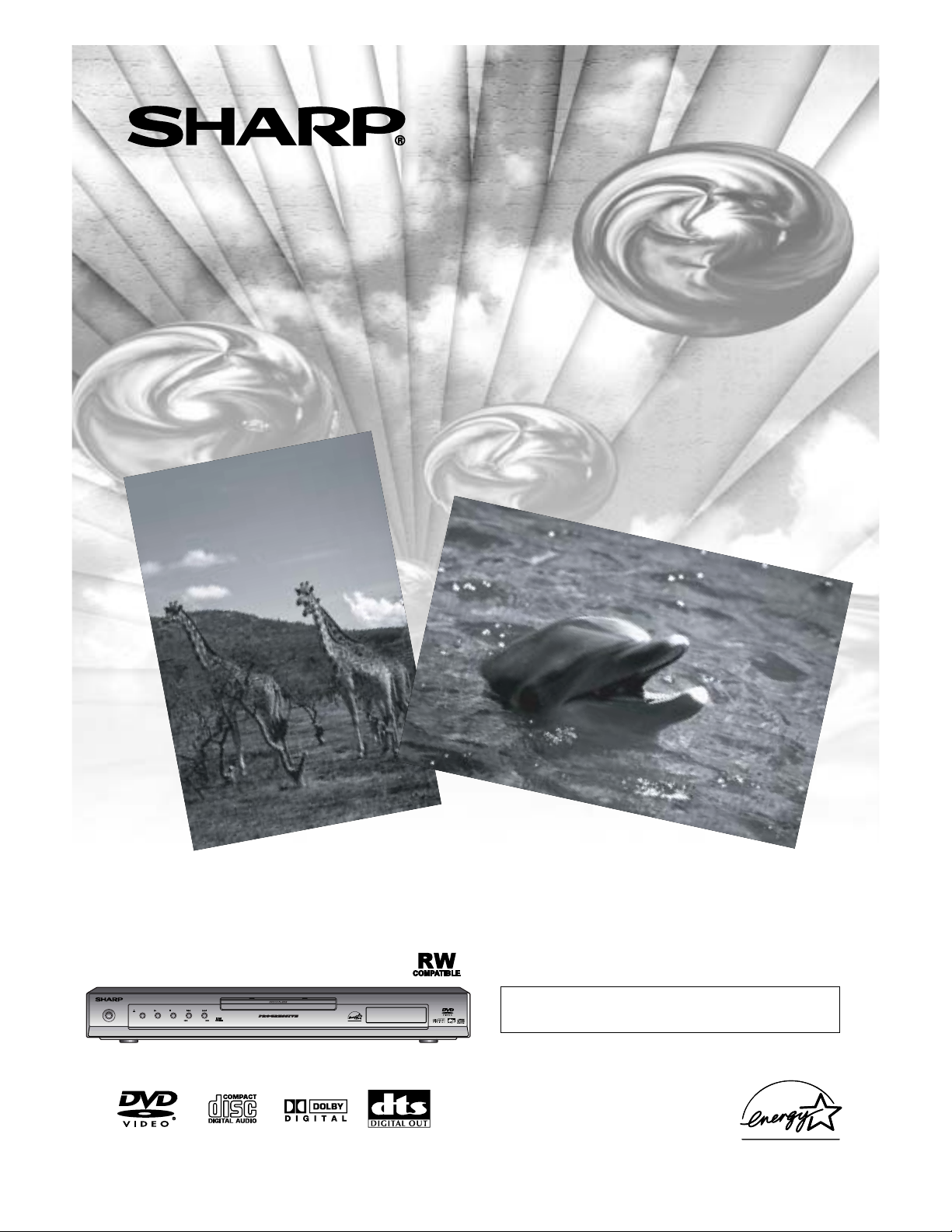
POWER
OPEN/CLOSE PLAY STOP SKIP
REW FWD
DV-SF70
DVD Video Player
MODEL
DV-SL20U
OPERATION MANUAL
Please read this Operation Manual carefully
before using your DVD Video Player.
Page 2

–2–
EN
WARNING: TO REDUCE THE RISK OFFIRE OR ELECTRIC SHOCK, DO NOT
EXPOSE THIS APPLIANCE TO RAIN OR MOISTURE.
This device complies with Part 15 of the FCC Rules. Operation is subject to the following two conditions:
(1) This device may not cause harmful interference, and
(2) this device must accept any interference received, including interference that may cause undesired operation.
INFORMATION
This equipment has been tested and found to comply with the limits for a Class B digital device, pursuant to Part 15 of
the FCC Rules. These limits are designed to provide reasonable protection against harmful interference in a residential
installation. This equipment generates, uses and can radiate radio frequency energy and, if not installed and used in
accordance with the instructions, may cause harmful interference to radio communications. However, there is no guarantee that interference will not occur in a particular installation. If this equipment does cause harmful interference to
radio or television reception, which can be determined by turning the equipment off and on, the user is encouraged to
try to correct the interference by one or more of the following measures:
—Reorient or relocate the receiving antenna.
—Increase the separation between the equipment and receiver.
—Connect the equipment into an outlet on a circuit different from that to which the receiver is connected.
—Consult the dealer or an experienced radio/TV technician for help.
CAUTION:
THIS UNIT IS A CLASS 1 LASER PRODUCT.
USE OF CONTROLS OR ADJUSTMENTS OR PERFORMANCE OF PROCEDURES OTHER THAN
THOSE SPECIFIED HEREIN MAY RESULT IN HAZARDOUS RADIATION EXPOSURE.
AS THE LASER BEAM USED IN THIS UNIT IS HARMFUL TO THE EYES, DO NOT ATTEMPT TO DISAS-
SEMBLE THE CABINET.
REFER SERVICING TO QUALIFIED PERSONNEL ONLY.
“WARNING—FCC Regulations state that any unauthorized changes ormodifications
to this equipment not expressly approved by the manufacturer could void the user’s
authority to operate this equipment.”
This symbol warns the user of uninsulated
voltage within the unit that can cause dangerous electric shocks.
This symbol alerts the user that there are
important operating and maintenance instructions in the literature accompanying this unit.
CAUTION
:
TO REDUCE THE RISK OF ELECTRIC SHOCK, DO
NOT REMOVE COVER (OR BACK). NO USER SERVICEABLE PARTS INSIDE. REFER SERVICING TO
QUALIFIED SERVICE PERSONNEL.
CAUTION
RISK OF ELECTRIC SHOCK
DO NOT OPEN
For future reference, record the serial number (located on the rear of the
Unit) in the space provided.
As an Energy Star
®
Partner, SHARP has determined that this product meets the Energy Star®guidelines for energy effi-
ciency. Energy Star is a U.S. registered mark.
Model No.:
DV-SL20U
Serial No.:
Page 3
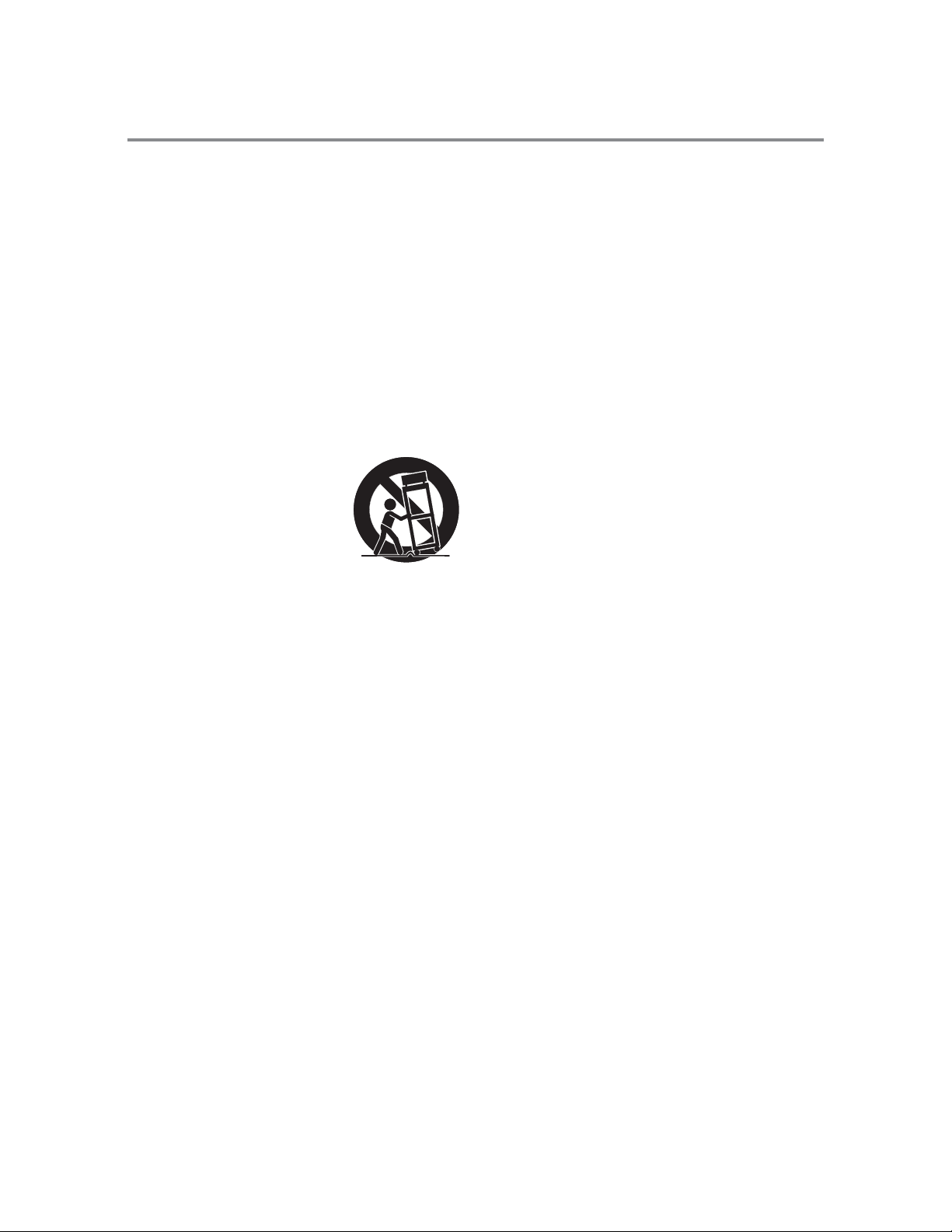
–3–
EN
IMPORTANT SAFEGUARDS
1) Read Instructions - All the safety and operating instructions should be read before the product is operated.
2) Retain Instructions - The safety and operating instructions
should be retained for future reference.
3) Heed Warnings - All warnings on the product and in the
operating instructions should be adhered to.
4) Follow Instructions - All operating and use instructions
should be followed.
5) Cleaning - Unplug this product from the wall outlet before
cleaning. Do not use liquid cleaners or aerosol cleaners.
Use a damp cloth for cleaning.
6) Attachments - Do not use attachments not recommended
by the product manufacturer as they may cause hazards.
7) Water and Moisture - Do not use this product near water for example, near a bath tub, wash bowl, kitchen sink, or
laundry tub; in a wet basement; or near a swimming pool;
and the like.
8) Accessories - Do not place this
product on an unstable cart, stand,
tripod, bracket, or table. The product may fall, causing serious injury
to a child or adult, and serious damage to the product. Use only with a
cart, stand, tripod, bracket, or table
recommended by the manufacturer,
or sold with the product. Any
mounting of the product should follow the manufacturer’s
instructions, and should use a mounting accessory recommended by the manufacturer.
9) A product and cart combination should be moved with
care. Quick stops, excessive force, and uneven surfaces
may cause the product and cart combination to overturn.
10) Ventilation - Slots and openings in the cabinet are provided for ventilation and to ensure reliable operation of the
product and to protect it from overheating, and these openings must not be blocked or covered. The openings should
never be blocked by placing the product on a bed, sofa,
rug, or other similar surface. This product should not be
placed in a built-in installation such as a bookcase or rack
unless proper ventilation is provided or the manufacturer's
instructions have been adhered to.
11) Power Sources - This product should be operated only
from the type of power source indicated on the marking
label. If you are not sure of the type of power supply to
your home, consult your product dealer or local power
company. For products intended to operate from battery
power, or other sources, refer to the operating instructions.
12) Grounding or Polarization - This product may be equipped
with a polarized alternating-current line plug (a plug having one blade wider than the other). This plug will fit into
the power outlet only one way. This is a safety feature. If
you are unable to insert the plug fully into the outlet, try
reversing the plug. If the plug should still fail to fit, contact your electrician to replace your obsolete outlet. Do not
defeat the safety purpose of the polarized plug.
13) Power-Cord Protection - Power-supply cords should be
routed so that they are not likely to be walked on or
pinched by items placed upon or against them, paying par-
ticular attention to cords at plugs, convenience receptacles,
and the point where they exit from the product.
14) Lightning - For added protection for this product during a
lightning storm, or when it is left unattended and unused
for long periods of time, unplug it from the wall outlet and
disconnect the antenna or cable system. This will prevent
damage to the product due to lightning and power-line
surges.
15) Power lines - An outside antenna system should not be
located in the vicinity of overhead power lines or other
electric light or power circuits, or where it can fall into
such power lines or circuits. When installing an outside
antenna system, extreme care should be taken to keep from
touching such power lines or circuits as contact with them
might be fatal.
16) Overloading - Do not overload wall outlets, extension
cords, or integral convenience receptacles as this can
result in a risk of fire or electric shock.
17) Object and Liquid Entry - Never push objects of any kind
into this product through openings as they may touch dangerous voltage points or short-out parts that could result in
a fire or electric shock. Never spill liquid of any kind on
the product.
18) Servicing - Do not attempt to service this product yourself
as opening or removing covers may expose you to dangerous voltage or other hazards. Refer all servicing to qualified service personnel.
19) Damage Requiring Service - Unplug this product from the
wall outlet and refer servicing to qualified service personnel under the following conditions:
a) When the power-supply cord or plug is damaged,
b) If liquid has been spilled, or objects have fallen into the
product,
c) If the product has been exposed to rain or water,
d) If the product does not operate normally by following
the operating instructions. Adjust only those controls
that are covered by the operating instructions as an
improper adjustment of other controls may result in
damage and will often require extensive work by a
qualified technician to restore the product to its normal
operation,
e) If the product has been dropped or damaged in any way,
and
f) When the product exhibits a distinct change in perfor-
mance - this indicates a need for service.
20) Replacement Parts - When replacement parts are required,
be sure the service technician has used replacement parts
specified by the manufacturer or have the same characteristics as the original part. Unauthorized substitutions may
result in fire, electric shock, or other hazards.
21) Safety Check - Upon completion of any service or repairs
to this product, ask the service technician to perform safety checks to determine that the product is in proper operating condition.
22) Heat - The product should be situated away from heat
sources such as radiators, heat registers, stoves, or other
products (including amplifiers) that produce heat.
PORTABLE CART WARNING
(Symbol provided by RETAC)
S3125A
Page 4
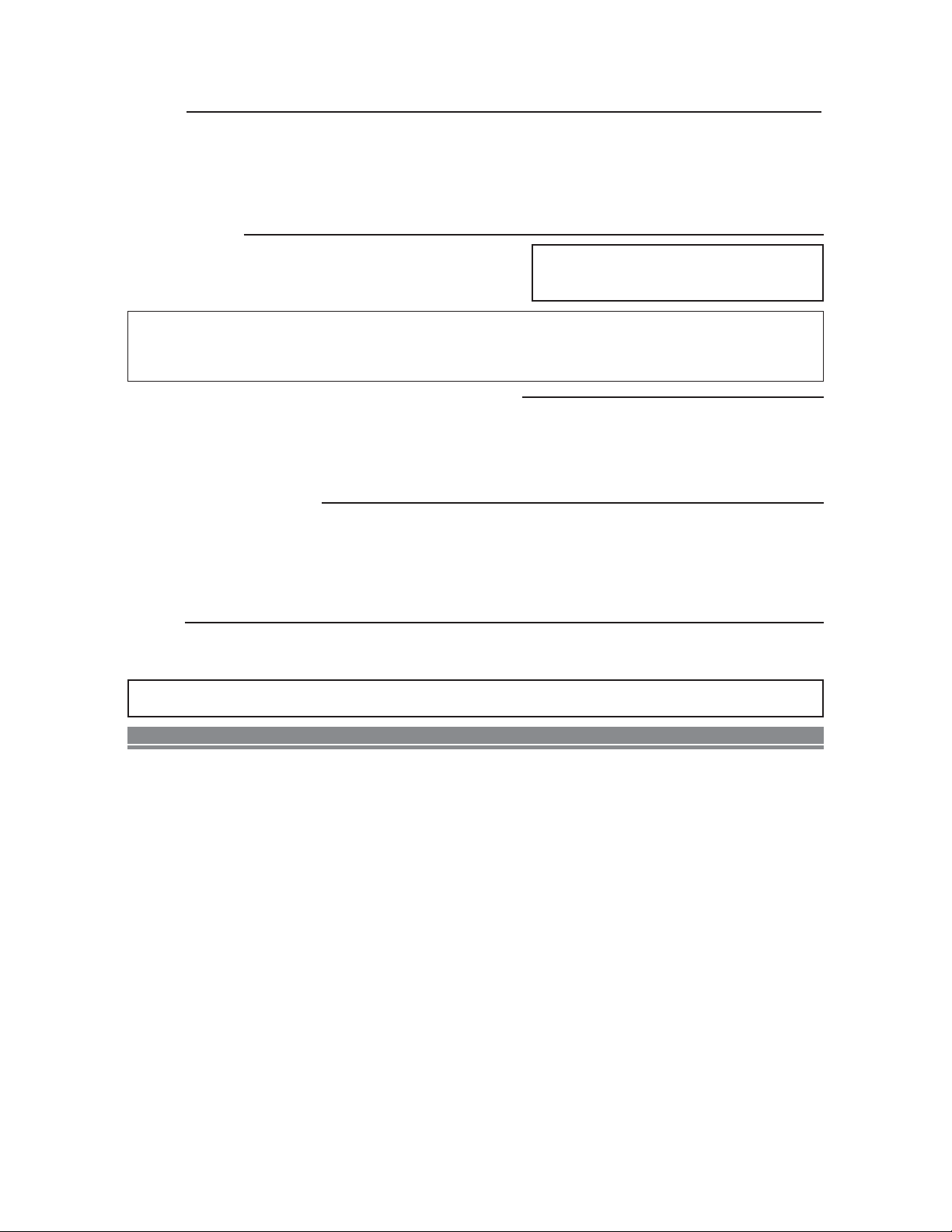
Copy Protection
This Unit supports Macrovision copy protection.
On DVD discs that include a copy protection code, if the contents of the
DVD disc are copied using a VCR, the copy protection code prevents the
videotape copy from playing normally.
Recommended Measures for Optimum Picture Excellence
This Unit is a precision device constructed using extremely accurate technology.
• The disc cannot be played if the disc drive component is worn out or if the internal pick up lens is dirty.
To obtain optimum picture quality, the Unit should be checked (cleaning and replacement of some parts) every 1,000 hours.
Note that this period varies depending on the environment (temperature, humidity, dust, etc.) in which the Unit is used.
Contact your authorized Sharp supplier for details.
Warning of Dew Formation
Dew may form on the pickup lens in the following conditions.
• Immediately after a heater has been turned on.
• In a steamy or very humid room.
• When the unit is suddenly moved from a cold environment to a warm one.
If dew forms inside this unit, it may not operate properly.
In this case, turn on the power and wait about one hour for the dew to evaporate.
Others
It is the intent of Sharp that this product be used in full compliance with the copyright laws of the United States and that prior
permission be obtained from copyright owners whenever necessary.
Apparatus Claims of U.S. Patent Nos. 4,631,603,
4,577,216, 4,819,098 and 4,907,093 licensed for
limited viewing uses only.
This product incorporates copyright protection technology that is protected by method claims of certain U.S. patents and
other intellectual property rights owned by Macrovision Corporation and other rights owners. Use of this copyright protection technology must be authorized by Macrovision Corporation, and is intended for home and other limited viewing uses
only unless otherwise authorized by Macrovision Corporation. Reverse engineering or disassembly is prohibited.
“Licensed under one or more of U.S. Pat. 4,972,484, 5,214,678, 5,323,396, 5,530,655, 5,539,829, 5,544,247,
5,606,618, 5,610,985, 5,740,317, 5,777,992, 5,878,080, or 5,960,037.”
–4–
FEATURES
¡Progressive Scan system
¡Dolby Digital sound
This player can handle Dolby Digital surround sound having 5.1 channels when connected to a Dolby Digital
decoder.
¡Still/fast/slow/step playback
¡Random playback for audio CD and MP3
¡Program playback for audio CD and MP3
¡DVD menus in a desired language
¡Screen saver/Auto power-off functions
The screen saver program starts when there is no input from
the player for five minutes in the stop mode. When the
screen saver program is activated for 30 minutes, the power
is automatically turned off.
¡Subtitles in a desired language
¡Selecting a camera angle
¡Choices for audio language and sound mode
¡Parental lock
¡Automatic detection of discs
This player automatically detects if a loaded disc is DVD,
audio CD or MP3 on disc.
¡Playing an MP3 disc
¡Direct Search
¡DTS (Digital theater System)
Sound system different from Dolby Digital sound system.
¡On-screen display
Information about the current operation can be displayed
on a TV screen, allowing you to confirm the currently
active functions (such as program playback), on the TV
screen using the remote control.
¡Search
Chapter search / Title search / Track search / Time search
¡Repeat
Chapter / Title / Track / Group / All / A-B
¡Zoom
¡Marker
The part designated by user can be called back.
¡Resume Play
¡Virtual Surround
¡Component Video Out Jacks
Jacks located on the back of the DVD Player which are
used to send high-quality video to a TV via Component
Video In Jacks.
¡Dimmer
¡Bit rate indication
¡DRC (Dynamic range control)
You can control the range of sound volume.
¡Digital Gamma Setting & Black Level Setting
Service
1. Do not attempt to service this Unit yourself. Instead, unplug it and contact a qualified service technician. (See CONSUMER
LIMITED WARRANTY at the end of this manual.)
2. Be sure the service technician uses authorized replacement parts or their equivalents. Unauthorized parts may cause fire,
electrical shock, or other hazards.
3. Following any service or repair, be sure the service technician performs safety checks to certify that this Unit is in safe operating order.
Page 5
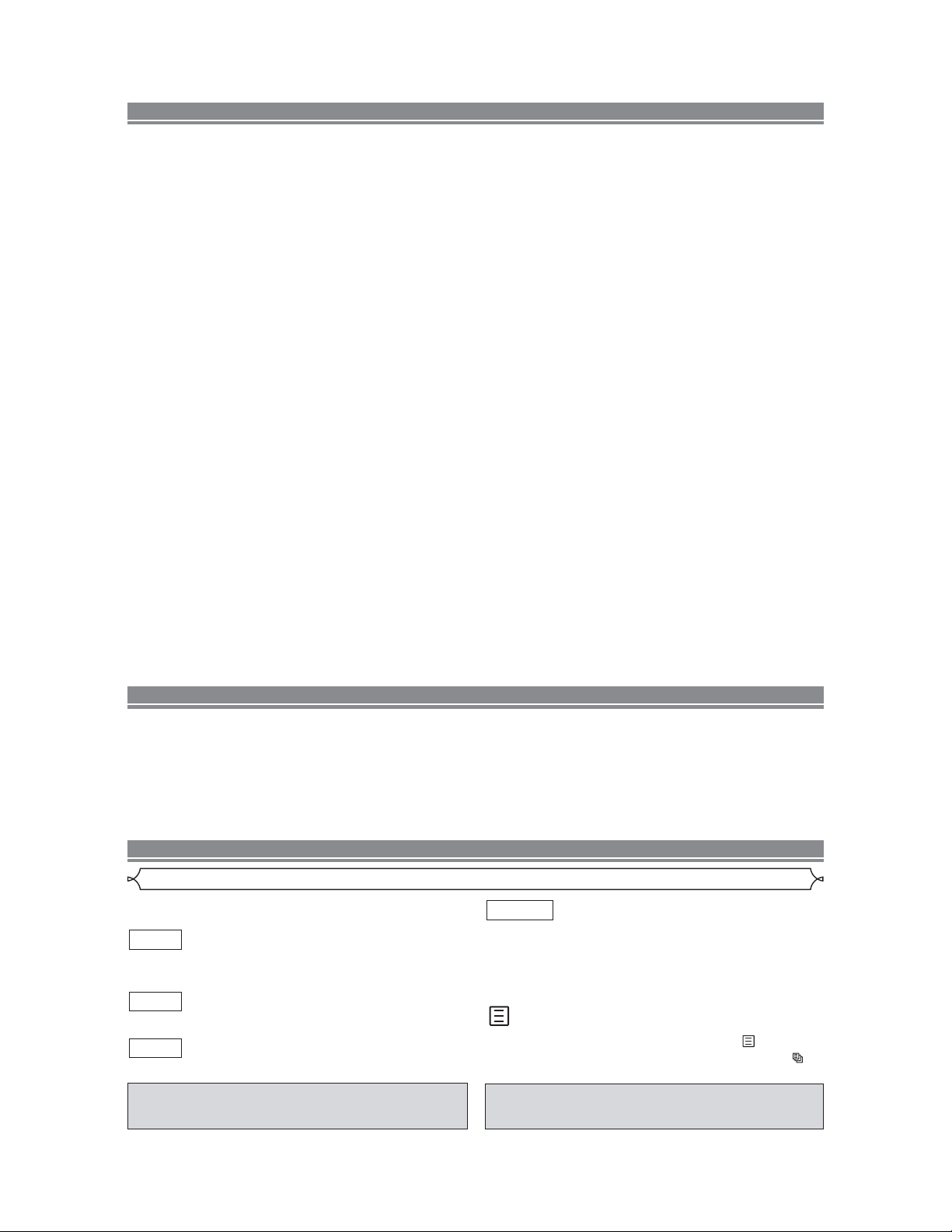
–5–
EN
TABLE OF CONTENTS
■ CONTROLES DE OPERACIÓN Y FUNCIONES . . . . . 18
PANEL DELANTERO / VISTA TRASERA . . . . . . . . . 18
MANDO A DISTANCIA. . . . . . . . . . . . . . . . . . . . . . . 18
Visualización . . . . . . . . . . . . . . . . . . . . . . . . . . . . . . . . 18
Visualizaciones Durante la Operación . . . . . . . . . . . . . 19
Instalación de las Pilas . . . . . . . . . . . . . . . . . . . . . . . . 19
■ CONEXIONES . . . . . . . . . . . . . . . . . . . . . . . . . . . . . . 19
Conexión a un Televisor . . . . . . . . . . . . . . . . . . . . . . . . 19
Conexión a un Amplificador Equipado con tomas de
Entrada Digital, Platina MD o Platina DAT . . . . . . . . . . 19
Conexión a un Descodificador Dolby Digital
Descodificador DTS . . . . . . . . . . . . . . . . . . . . . . . . . . . 19
Conexión a un Televisor o a un Televisor Estéreo Que
tenga tomas Component Video in . . . . . . . . . . . . . . . . 19
■ REPRODUCCIÓN DE UN DISCO . . . . . . . . . . . . . . . . 19
Reproducción de un DVD de Vídeo o un CD de Audio . 19
INDICE
■
IMPORTANT SAFE GUARDS. . . . . . . . . . . . . . . . . . . . 3
■
FEATURES. . . . . . . . . . . . . . . . . . . . . . . . . . . . . . . . . . 4
■
INTRODUCTION. . . . . . . . . . . . . . . . . . . . . . . . . . . . . . 4
Symbols Used in this Manual. . . . . . . . . . . . . . . . . . . . . 5
Supplied Accessories . . . . . . . . . . . . . . . . . . . . . . . . . . 6
■
ABOUT THE DISCS . . . . . . . . . . . . . . . . . . . . . . . . . . . 6
Playable Discs. . . . . . . . . . . . . . . . . . . . . . . . . . . . . . . . 6
Disc Types. . . . . . . . . . . . . . . . . . . . . . . . . . . . . . . . . . . 6
■
FUNCTIONAL OVERVIEW . . . . . . . . . . . . . . . . . . . . . . 7
FRONT PANEL . . . . . . . . . . . . . . . . . . . . . . . . . . . . . 7
REAR VIEW . . . . . . . . . . . . . . . . . . . . . . . . . . . . . . . 7
REMOTE CONTROL. . . . . . . . . . . . . . . . . . . . . . . . . 7
Display . . . . . . . . . . . . . . . . . . . . . . . . . . . . . . . . . . . . . 8
Displays During Operation. . . . . . . . . . . . . . . . . . . . . . . 8
Loading the Batteries. . . . . . . . . . . . . . . . . . . . . . . . . . . 8
■
HOOK UPS . . . . . . . . . . . . . . . . . . . . . . . . . . . . . . . . . . 8
Connecting to a TV using a VIDEO OUT Jack
or a S-VIDEO OUT Jack . . . . . . . . . . . . . . . . . . . . . . . . 8
Connecting to an Amplifier Equipped with Digital Input
Jacks such as MD deck or DAT deck . . . . . . . . . . . . . . . 9
Connecting to a Dolby Digital decoder or DTS decoder . 9
Connecting to a TV or a Stereo TV that has
Component VIDEO In Jacks . . . . . . . . . . . . . . . . . . . . . 9
■
PLAYING A DISC . . . . . . . . . . . . . . . . . . . . . . . . . . . . 10
Basic Playback . . . . . . . . . . . . . . . . . . . . . . . . . . . . . . 10
General Features. . . . . . . . . . . . . . . . . . . . . . . . . . . . . 10
Pause . . . . . . . . . . . . . . . . . . . . . . . . . . . . . . . . . . . . . 10
Disc Menus . . . . . . . . . . . . . . . . . . . . . . . . . . . . . . . . . 10
Title Menu . . . . . . . . . . . . . . . . . . . . . . . . . . . . . . . . . . 10
CALLING UP A MENU SCREEN DURING
PLAYBACK . . . . . . . . . . . . . . . . . . . . . . . . . . . . . . . 10
Step by Step Playback. . . . . . . . . . . . . . . . . . . . . . . . . 10
Resume / Stop . . . . . . . . . . . . . . . . . . . . . . . . . . . . . . 10
Playing the disc recorded in VR mode
(Video Recording format). . . . . . . . . . . . . . . . . . . . . . . . . . . . 10
Fast Forward / Reverse Search . . . . . . . . . . . . . . . . . . 11
Slow Forward / Slow Reverse . . . . . . . . . . . . . . . . . . . 11
Zoom. . . . . . . . . . . . . . . . . . . . . . . . . . . . . . . . . . . . . . 11
Track . . . . . . . . . . . . . . . . . . . . . . . . . . . . . . . . . . . . . . 11
Title / Chapter Search . . . . . . . . . . . . . . . . . . . . . . . . . 11
Time Search . . . . . . . . . . . . . . . . . . . . . . . . . . . . . . . . 11
Repeat . . . . . . . . . . . . . . . . . . . . . . . . . . . . . . . . . . . . 11
REPEAT TITLE / CHAPTER . . . . . . . . . . . . . . . . . . . 11
REPEAT TRACK . . . . . . . . . . . . . . . . . . . . . . . . . . . 12
A-B REPEAT . . . . . . . . . . . . . . . . . . . . . . . . . . . . . . 12
Program . . . . . . . . . . . . . . . . . . . . . . . . . . . . . . . . . . . 12
Random Playback . . . . . . . . . . . . . . . . . . . . . . . . . . . . 12
MP3 Playback . . . . . . . . . . . . . . . . . . . . . . . . . . . . . . . 12
On-Screen Information. . . . . . . . . . . . . . . . . . . . . . . . . 12
Track Selection . . . . . . . . . . . . . . . . . . . . . . . . . . . . . . 13
Random Playback . . . . . . . . . . . . . . . . . . . . . . . . . . . . 13
Program . . . . . . . . . . . . . . . . . . . . . . . . . . . . . . . . . . . 13
Audio Language . . . . . . . . . . . . . . . . . . . . . . . . . . . . . 13
Stereo Sound Mode. . . . . . . . . . . . . . . . . . . . . . . . . . . 13
Subtitle Language . . . . . . . . . . . . . . . . . . . . . . . . . . . . 13
Camera Angle . . . . . . . . . . . . . . . . . . . . . . . . . . . . . . . 13
Changing the On-Screen Display. . . . . . . . . . . . . . . . . 13
Marker Setup Screen . . . . . . . . . . . . . . . . . . . . . . . . . . 14
Digital Gamma Setting. . . . . . . . . . . . . . . . . . . . . . . . . 14
Black Level Setting . . . . . . . . . . . . . . . . . . . . . . . . . . . 14
Virtual Surround . . . . . . . . . . . . . . . . . . . . . . . . . . . . . 14
■
DVD SETUP . . . . . . . . . . . . . . . . . . . . . . . . . . . . . . . . 14
Audio Setting . . . . . . . . . . . . . . . . . . . . . . . . . . . . . . . . 14
Parental Control. . . . . . . . . . . . . . . . . . . . . . . . . . . . . . 14
PARENTAL LEVEL. . . . . . . . . . . . . . . . . . . . . . . . . . 14
IF YOU FORGET THE PASSWORD. . . . . . . . . . . . . 14
PARENTAL CONTROL LEVELS. . . . . . . . . . . . . . . . 14
Display Setting. . . . . . . . . . . . . . . . . . . . . . . . . . . . . . . 15
Language Setting . . . . . . . . . . . . . . . . . . . . . . . . . . . . 15
■
TROUBLESHOOTING GUIDE. . . . . . . . . . . . . . . . . . . 16
■
SPECIFICATIONS. . . . . . . . . . . . . . . . . . . . . . . . . . . . 17
■
MAINTENANCE . . . . . . . . . . . . . . . . . . . . . . . . . . . . . 17
■
SERVICE INFORMATION (For the U.S.). . . . . . . . . . . 17
Symbols Used in this Manual
INTRODUCTION
Manufactured under license from Dolby Laboratories.
“Dolby” and the double-D symbol are trademarks of
Dolby Laboratories.
“DTS” and “DTS Digital Out”are trademarks of Digital
Theater Systems, Inc.
The following symbols appear below in some headings and
notes in this manual, with the following meanings!
: Description refers to playback of DVD video discs. (includ-
ing DVD-RW/R discs)
: Description refers to playback of audio CDs.
: Description refers to playback of MP3 discs.
: Description refers to playback of the VR mode (Video
Recording format).
*The VR mode (Video Recording format) is a recording
mode to enjoy editing the program or “manual mode” for
recording in desired resolution and time.
(QUICK)
:You can select the setting item by pressing (QUICK
setup menu) as more quick way than selecting from .
(Refer to pages 14 and 15.)
DVD-RW
MP3
CD
DVD
VR mode
Page 6
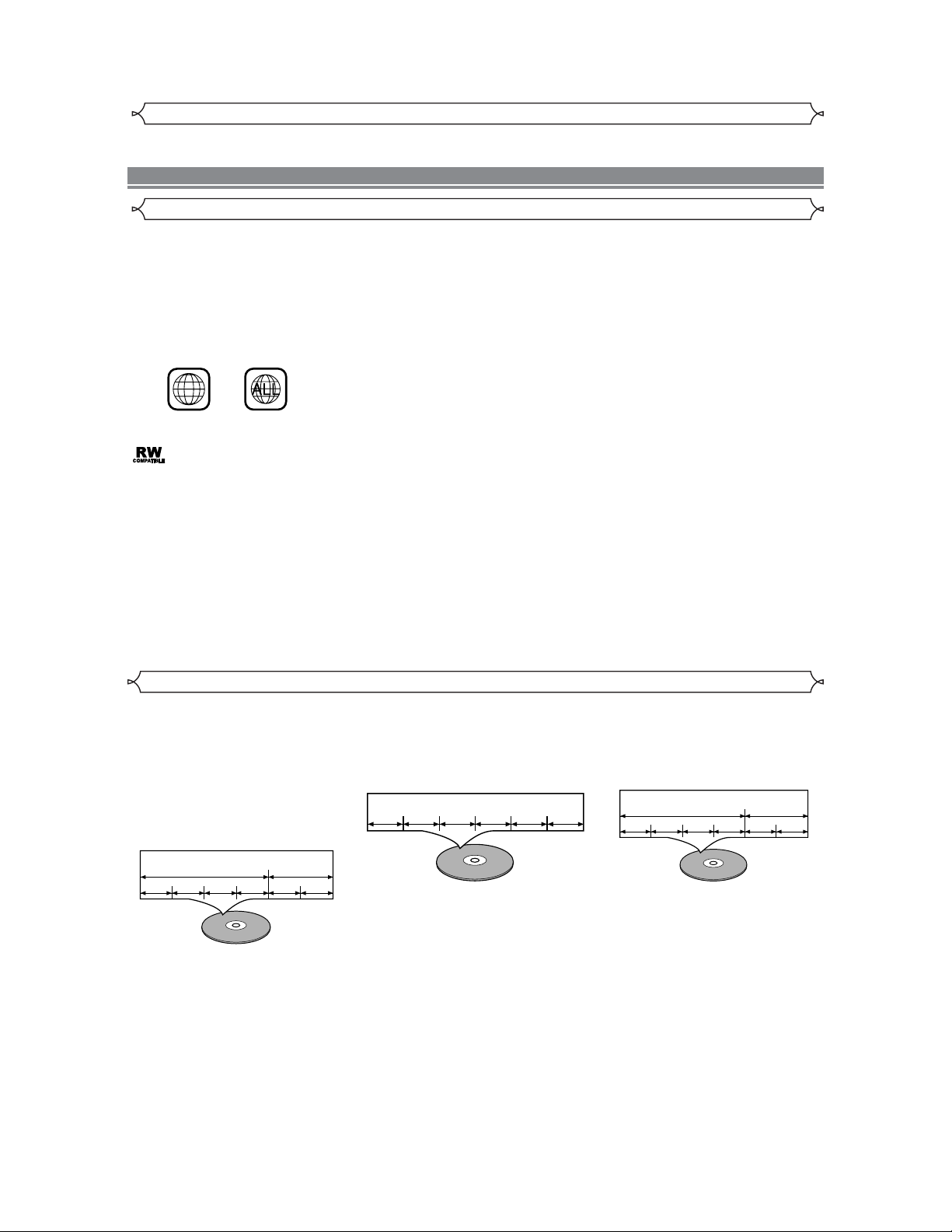
–
6–
EN
Disc Types
[DVD]
Data on a DVD is divided into sections
called "titles", and then into subsections
called "chapters", each of which is given
a title or chapter number.Playback conditions are preset on some DVD video
discs, and these playback conditions take
priority over user operations on this player.If a function you selected do not run
as desired, refer to the manual accompanying the disc.
[Audio CD]
Data on an audio CD is divided into
sections called “tracks”, each of which
is given a track number.
[MP3]
Data on a MP3 is divided into sections
called "groups", and then into subsections called "tracks", each of which is
given a group or track number.
This player conforms to the NTSC color system. You cannot play discs recorded in other color systems such as PAL or SECAM.
• Some discs include region codes as shown below.
• The number inside the symbol refers to a region of the world, and a disc encoded in a specific region format can only be
played back on DVD player with the same region code.
:This label indicates playback compatibility with DVD-RW discs recorded in VR mode (Video Recording Format).
NOTE:
• This player cannot play the DVD-RW that supports CPRM (Contents Protection for Recordable Media).
1
ABOUT THE DISCS
Playable Discs
The following discs can be played back on this DVD player.
¡
DVD video ¡DVD-R/RW* ¡Audio CD ¡CD-R/RW* ¡MP3*
*
Depending on the types or the writing method of the medium some discs can not be played.
• Some DVD-R/RW, or CD-R/RW discs made on personal computers, or on DVD recorders may not be played back properly due to
the factors such as scratches, dirt or special properties of the disc.
•
Discs made on personal computers may not be played back properly due to the different environment or the settings of the application you
use.We recommend always to use the standardized, rightly formatted discs. (Please contact the sales agency for more detail).
The following discs cannot be played back on this DVD player.
¡
DVD with region codes other than 1 or ALL.¡DVD-ROM
¡
DVD-RAM (Never play back, otherwise malfunction may result.)
¡
CD-ROM ¡VSD¡CDV (Only plays back the audio part.)
¡
CD-G (Only plays back the sound.) ¡CD-I (Never play back, otherwise malfunction may result.)
¡
Super Audio CD ¡Photo CD (Never play back, otherwise malfunction may result.)
¡
Video CD (Never play back,otherwise malfunction may result.)
Any other discs without compatibility indications.
• Remote control (9HSNA520UD)
• Two AA batteries
• Operation Manual
• VIDEO/AUDIO cables
Supplied Accessories
Selecting Progressive Scan (480p or Interlaced 480i) Playback
• If your TV is compatible with progressive scanning (480p), connect the TV to the Component Video Output jacks of the DVD
player and set the INTERLACE/PROGRESSIVE SCAN SELECTOR on the back of the DVD player to PROGRESSIVE.
Next, set your TV to the progressive scan mode.
• If your TV is not compatible with progressive scan, set the INTERLACE/PROGRESSIVE SCAN SELECTOR to INTERLACE.
• Use a commercially available adaptor if the video input jacks of your TVs or monitors are the BNC type.
What is Progressive Scanning?
• Unlike conventional interlace scanning, the progressive scan system provides less flickering and images in higher resolution
than that of traditional (480i) television signals.
• When PROGRESSIVE is selected, no video signal will be output from the VIDEO OUT, or S-VIDEO OUT jack.
Example
Title 1 Title 2
Chapter 1 Chapter 2 Chapter 1 Chapter 2Chapter 3 Chapter 4
Example
Track 1 Track 2 Track 3 Track 4 Track 5 Track 6
Example
Group 1 Group 2
Track 1 Track 2 Track 1 Track 2Track 3 Track 4
Page 7

–7–
EN
L
DIGITAL R VIDEO S-VIDEO
VIDEO OUTAUDIO OUT
PROGRESSIVE(480P)
PB
Y
COMPONENT
INTERLACE
PR
10
11
12
13
15
14
16
REAR VIEW
243
51
9
8
76
POWER
OPEN/CLOSE PLAY STOP SKIP
REW FWD
DV-SL20
FRONT PANEL
REMOTE CONTROL
1. POWER
to switch the player to ON or OFF
2. OPEN/CLOSE
to open/close the disc tray
3. PLAY
to start or resume disc playback
4. STOP
to stop playback
5. SKIP H / SEARCH h
goes to previous chapter or track during playback; press
and hold for 1.5 seconds for a reverse search
6. SKIP G / SEARCH g
goes to next chapter or track during playback; press and
hold for 1.5 seconds for a forward search
7. Disc tray
8. Remote sensor window
9. Display
10. MAIN (AC Power Cord)
connect to a standard AC outlet
FUNCTIONAL OVERVIEW
11. COAXIAL (Digital audio out)
connect to AUDIO inputs of a digital (coaxial) audio
equipment
12. AUDIO OUT (Left/Right)
connect to AUDIO inputs of an amplifier, receiver or
stereo system
13. VIDEO OUT
connect to the Video Input of a TV
14. COMPONENT VIDEO OUT
connect to a TV with Component video in jacks
15. S-VIDEO OUT
connect to a TV with S-Video inputs
16. INTERLACE/PROGRESSIVE SCAN SELECTOR
to select interlace or progressive scanning (See page 6)
Caution: Do not touch the inner pins of the jacks on the
rear panel. Electrostatic discharge may cause permanent
damage to the player.
13. DIRECT SKIP Button [page 11]
Press to locate a desired point.
14. STOP Button [page 10]
Stops operation of the disc.
15. OPEN/CLOSE Button [page 10]
Press to insert discs into or remove them from the tray.
16. SETUP Button [page 14]
Press to enter the setup mode or to change setup items.
17. MARKER Button [page 14]
Press to call back the Marker display.
18. MODE Button [page 13]
Activates program playback or r andom playbac k mode .(CD/MP3)
Activates the 3D sound.(DVD)
19. AUDIO Button [page 13]
Press to select a desired audio language or sound mode.
20. ANGLE Button [page 13]
Press to change the camera angle to see the sequence
being played back from a different angle.
21.
MENU Button [page 10]
Displays the DVD menus.
22. Arrow Buttons [page 10]
Use when making settings while watching the display on
a TV screen.
23. ENTER Button [page 10]
Press to accept a setting.
24. REPEAT Button [page 11]
Repeats playback of the current disc, title, chapter or track.
25. A-B REPEAT Button [page 12]
Repeats playback of a selected section.
26. SKIP UP Button [page 11]
Plays back from the beginning of the next chapter or
track.
27. SKIP DOWN Button [page 11]
Plays back from the beginning of the current chapter or
track.
28. FWD Button [page 11]
Fast forwards playback to a desired point.
29. STILL/PAUSE Button [page 10]
Pause playback temporarily/frame-by-frame playback.
1. POWER Button [page 10]
Press to turn the power on and off.
2. ON SCREEN Button [page 12]
Displays the current status on the TV screen for checking purposes.
3. DIMMER Button [page 15]
Press to change the Panel Display settings.
4. GAMMA/B.LEVEL Button [page 14]
Press to adjust the black parts of the picture brighter.
5. ZOOM Button [page 11]
Enlarges part of a DVD-reproduced image.
6. SUBTITLE Button [page 13]
Press to select a desired subtitle language.
7. TITLE Button [page 10]
Displays the title menu.
8. RETURN Button [page 14]
Returns to the previous operation.
9. Numeric Buttons [page 11]
10. CLEAR Button [page 11]
Resets a setting.
11. REV Button [page 11]
Fast reverse playback to a desired point.
12. PLAY Button [page 10]
Starts playback of the disc contents.
[Fig. 1]
[Fig. 2]
[Fig. 3]
OPEN/
POWER
ON
CLOSE
SETUP
1
2
3
4
5
6
7
8
9
10
11
12
13
14
DIMMER
ZOOM
TITLE
RETURN
1 2 3
7
CLEAR
C 0
REV
SCREEN
GAMMA/
B.LEVEL
SUBTITLE
54
8 9
MODE
ANGLE AUDIO
+10
PLAY
STOP
MARKER
MENU
ENTER
REPEAT
A-B REPEAT
6
SKIP
FWD
STILL/PAUSEDIRECT SKIP
15
16
17
18
19
20
21
22
23
24
25
26
27
28
29
Page 8

–8–
EN
1. Open the battery compar tment cover.
2. Insert two AA batteries, with each one
oriented correctly.
3. Close the cover.
NOTES
• Do not mix alkaline and manganese batteries.
• Do not mix old and new batteries.
Loading the Batteries
FUNCTIONAL OVERVIEW
Display
Displays During Operation
HOOK UPS
CAUTION:
• Be sure to turn off the Player and equipment to be connected before connecting.
• Read through the operation manual for the equipment to be connected.
• Be sure that the colors of the jacks and plugs match up when using VIDEO/AUDIO cables.
• Be sure to keep the Player connection cables separate from the TV antenna cable when you install the Player, because it
may cause electrical interference when you are watching television programs.
• DTS audio cannot be produced with an analogue connection.
Connecting to a TV using a VIDEO OUT Jack or a S-VIDEO OUT Jack
[Fig. 5]
Use an S-Video cable (commercially available) in place of the yellow video cable to enjoy pictures at higher quality.
[Fig. 6]
Stereo system
or
To VIDEO INPUT jack
To Right (red) and Left (white)
ANALOG AUDIO INPUT jacks
To VIDEO OUT jack
To S-VIDEO
INPUT jack
To S-VIDEO
OUT jack
L
DIGITAL R VIDEO S-VIDEO
VIDEO OUTAUDIO OUT
PROGRESSIVE(480P)
PB
Y
COMPONENT
INTERLACE
PR
To Right (red)
and Left (white)
AUDIO OUT jacks
A/V-compatible
or
wide screen TV
[Fig. 4]
Stays on when
the repeat function is on.
Stays on when
the A-B repeat
function is on.
Stays on when repeat
title function is on.
Stays on when repeat chapter function is on.
Stays on when repeat track function is on.
Lights up when a DVD
is inserted on the tray.
Lights up when a CD is
inserted on the tray.
Stays on when the inserted
disc is being played back.
Lights up when the
inserted disc comes
to a pause.
Displays how long a current title or track has been
played back. When a chapter or track has switched,
the number of a new title, chapter or track is displayed.
Power on
No disc inserted or
playing DVD Menu
Tray open
Tray closed
Loading the Disc
Power off
A/V-compatible or
wide screen TV
To Right (red) and Left (white)
AUDIO INPUT jacks
To VIDEO INPUT jack
To Right (red)
and Left (white)
AUDIO OUT jacks
or
To VIDEO OUT jack
To S-VIDEO OUT jackTo S-VIDEO INPUT jack
L
Y
PR
COMPONENT
DIGITAL R VIDEO S-VIDEO
PB
VIDEO OUTAUDIO OUT
INTERLACE
PROGRESSIVE(480P)
Page 9

–9–
EN
HOOK UPS
NOTES:
• Connect the DVD player directly to a TV. If the A/V cables are connected to a VCR, pictures may be distorted due to the
copy protection system.
• Be sure to turn off the power to all components in the system before connecting another component.
• Refer to the Operation Manuals for your TV, stereo system and any other components to be connected to the DVD player.
Connecting to an Amplifier Equipped with Digital Input Jacks such as MD deck or DAT deck
Use an audio coaxial digital cables (not included) for the audio connections.Connecting to an amplifier equipped with digital
input jacks such as MD Deck or Dat Deck.
To COAXIAL DIGITAL
AUDIO OUT jack
To VIDEO INPUT jackTo VIDEO OUT jack
To S-VIDEO
INPUT jack
To S-VIDEO
OUT jack
To COAXIAL DIGITAL
AUDIO INPUT jack
A/V-compatible
or
wide screen TV
Amplifier equipped with digital
input jacks, MD deck,
DAT deck, etc.
or
L
DIGITAL R VIDEO S-VIDEO
VIDEO OUTAUDIO OUT
PROGRESSIVE(480P)
PB
Y
COMPONENT
INTERLACE
PR
[Fig. 7]
NOTES:
• The audio source on a disc in a 5.1 channel Dolby Digital surround format cannot be recorded as digital sound by an MD
or DAT deck.
• Set Dolby Digital to DPCM and DTS to OFF for audio output in the setup mode.Playing a DVD using incorrect settings
may generate noise distortion, and may also damage the speakers.(See page 14 to set ON for Dolby Digital)
HOW T O CONNECT TO A TV WITHOUT AUDIO/VIDEO INPUT JACKS
If your TV does not have RCA type audio and video input jacks it is still possible to connect this DVD player to your TV’s 75-ohm coaxial antenna terminal using a commercially available Stereo Audio/Video RF Modulator. Connect the audio and video outputs of the DVD
player to the audio and video inputs on the RF Modulator, and then connect the coaxial output of the RF Modulator (usually marked
“TO TV”) to the 75 ohm coaxial antenna terminal on your TV. Follow the instruction supplied with the RF Modulator for more details.
If your TV’s 75 ohm coaxial antenna ter minal is already occupied by an antenna or cable box connection, remove that cable from your
TV’s antenna terminal and reconnect it to the coaxial antenna input terminal of the RF Modulator (usually marked “ANT IN”), then connect the RF modulator to your TV’s antenna ter minal as descr ibed above.
NOTE
•
The picture quality from DVD discs will not be as good if the DVD player is connected to the TV’s antenna terminal through an RF Modulator.
Connecting to a TV or a Stereo TV that has Component VIDEO In Jacks
[Fig. 9]
NOTES:
• If output Dolby Digital or DTS audio, connect to a Dolby Digital or DTS decoder, and set Dolby Digital or DTS to BITSTREAM for audio
output in the setup mode.
• Unless connected to a Dolby Digital or DTS decoder, set Dolby Digital to DPCM or DTS to OFF for audio output in the setup mode.
Playing a DVD using incorrect settings may generate noise distortion, and may also damage the speakers.
Connecting to a Dolby Digital decoder or DTS decoder
If using this DVD player to play back a DVD in a 5.1 channel Dolby Digital surround or DTS surround format, the DVD player outputs a Dolby Digital or
DTS data stream from its COAXIAL DIGITAL AUDIO OUT jack. By hooking the player up to a Dolby Digital or DTS decoder, you can enjoy a more convincing, realistic ambience with powerful and high-quality surround sound of a professional standard such as can be heard in movie theaters.
Use audio coaxial digital cables (commercially available) for the audio connections.
To COAXIAL
DIGITAL AUDIO
OUT jack
To VIDEO INPUT jackTo VIDEO OUT jack
To S-VIDEO
INPUT jack
To S-VIDEO
OUT jack
To COAXIAL DIGITAL
AUDIO INPUT jack
A/V-compatible
or
wide screen TV
Front
speaker
(left)
Center speaker
Front
speaker
(right)
Surround
speaker
(left)
Surround
speaker
(right)
Subwoofer
Dolby Digital
or DTS decoder
or
L
DIGITAL R VIDEO S-VIDEO
VIDEO OUTAUDIO OUT
PROGRESSIVE(480P)
PB
Y
COMPONENT
INTERLACE
PR
[Fig. 8]
NOTE:
• If your TV is compatible with progressive scanning (480p), connect the TV to the Component Video Output jacks of the DVD
player, and make sure INTERLACE/PROGRESSIVE SCAN SELECTOR is set to PROGRESSIVE.
Stereo system
To Right (red) and
Left (white)
AUDIO OUT jacks
To Right (red) and Left (white)
ANALOG AUDIO INPUT jacks
L
Y
PR
DIGITAL R VIDEO S-VIDEO
PB
COMPONENT
INTERLACE
PROGRESSIVE(480P)
VIDEO OUTAUDIO OUT
To COMPONENT
VIDEO OUT jack
To COMPONENT
VIDEO INPUT jack
A/V-compatible
or
wide screen TV
Page 10

–10–
EN
During playback, press STILL/PAUSE.
• Playback will pause and sound will be muted.
The disc goes forward by one frame each time
STILL/PAUSE is pressed.
To exit step by step playback, press PLAY.
3
2
1
DVD-RWDVD
During playback, press STOP.
• Resume message will appear on the TV screen.
Press PLAY, playback will resume from the point at
which playback was stopped.
• To cancel resume, press STOP again.
• To stop playback, press STOP twice from playback mode.
2
1
CDDVD
Resume / Stop
Step by Step Playback
During playback, press STILL/PAUSE.
• Playback will pause and sound will be muted.
To continue playback, press PLAY.
2
1
DVD-RWMP3CDDVD
Pause
Getting started
• Tur n on the power of the TV, amplifier and any other components which are connected to the DVD.
• Make sure the TV and audio receiver (commercially available) are set to the correct channel.
Press POWER.
• “P-ON” will appear briefly on the display panel.
Press OPEN/CLOSE to open disc
loading tray.
Place the chosen disc in the tray,
with the label facing up.
Press PLAY.
• The tray will close automatically, and
playback will then start from the first
chapter or track of the disc. If the playback does not
start automatically, press PLAY.
• When you playback the DVD which a title menu is
recorded, it may appear on the screen. In this case,
refer to “TITLE MENU”.
Press STOP to stop playback.
NOTES:
• A “prohibited icon” may appear at the top-right on
the TV screen during operation, warning that a prohibited operation has been encountered by the DVD
player or the disc.
• With DVDs that use some titles for playback program signals,
playback may start from the second title, or it may skip these
titles.
• During the playback of two layered disc, pictures may stop for
a moment.This happens when the 1st layer switches to the
2nd layer.This is not a malfunction.
• A DVD-RW disc recorded in the VR mode may freeze
momentarily during playback depending on how the playlist
was made and edited (deleted titles, repeated recording).
5
4
3
2
1
DVD-RWCDDVD
Press MENU.
• The DVD main menu will appear.
If the feature is not available, symbol may
appear on the TV screen.
If disc menu is available on the disc, audio language, subtitle options, chapters for the title and
other options will appear for selection.
Press Arrow ( L / K / B / s ) to select an item, and
ENTER to confirm selection.
4
3
2
1
DVD
PLAYING A DISC
Basic Playback
Disc Menus
DVD may contain menus to navigate the disc and access
special features.Press the appropriate numerical key or use
Arrow ( L / K / B / s ) to highlight your selection in the DVD
main menu and press ENTER to confirm.
NOTE:
• Unless stated, all operations described are based on
remote control use. Some operations can be carried
out using the menu bar on the TV screen.
General Features
Press TITLE.
• The title menu will appear.
If the feature is not available, symbol may
appear on the TV screen.
Press Arrow ( L / K / B / s ) to select an item, and
ENTER to confirm selection.
• Playback will begin at the selected Title.
3
2
1
DVD
Title Menu
• Press MENU to call up the DVD main menu.
• Press TITLE to call up the title menu.
NOTE:
• Contents of menus and corresponding menu operations may vary between discs.Refer to the manual
accompanying the disc for details.
CALLING UP A MENU SCREEN DURING PLAYBACK
You can choose ORIGINAL or PLAYLIST when you play the
disc which had set the PLAYLIST.
Press MENU in stop mode.
• The current setting screen will appear.
• Pressing MENU during playback is not valid.
Press s or B to select ORIGINAL or PLAYLIST.
• PLAYLIST will not be displayed when it has not been
made.
• Resume playback will not be possible if you change the
setting.
Press K or L to select a title, then press ENTER.
• Playback will start.
NOTES:
•
[ORIGINAL]: A list of titles which are recorded with a DVD
recorder.
[PLAYLIST]: A list of titles which is made based on the
ORIGINAL list for editing.
• With discs recorded in VR mode, changing the audio
(MAIN, SUB or MAIN+SUB) is effective only when
using an analogue connection.Although you may be able
to change the settings of the on-screen display, it is not
affect the sound when using a digital connection.
3
2
1
DVD-RW
Playing the disc recorded in
VR mode (Video Recording format)
ORIGINAL PLAYLIST
1 PLAYLIST1
2 PLAYLIST2
3 PLAYLIST3
4 PLAYLIST4
5 PLAYLIST5
VR mode
VR mode
VR mode
VR mode
Page 11

–11–
EN
During playback, press
FWDgorREVh
repeatedly to select the required forward or reverse speed: x2, x8,
x50, x100.
• If you are using SKIP G / SEARCH g on the front
panel, press and hold it for more than 1.5 sec (the
longer you hold it, the faster the speed will be)
. When
you reach the desired speed, release the button.
• For audio CDs, the speed is fixed at
x16.
• For MP3, the speed is fixed at
x8.
To return to normal playback, press PLAY.
2
1
DVD-RWMP3CDDVD
Fast Forward / Reverse Search
During playback, press STILL/PAUSE.
Press FWDg or REVh .
•
Slow motion playback will begin and sound will be muted.
Press FWDg or REVh repeatedly to select
the required speed: 1/16, 1/8, 1/2 of the nor mal
playback.
• If you are using SKIP H / SEARCH h on the front
panel, press and hold it for more than 1.5 sec (the
longer you hold it, the slower the speed will be)
. When
you reach the desired speed, release the button.
To return to normal playback, press PLAY.
4
3
2
1
DVD-RWDVD
Slow Forward / Slow Reverse
The Zoom function allows you to enlarge the video image
and to pan through the enlarged image.
Press ZOOM during playback.
• Playback will continue.
Press ZOOM repeatedly to select the required
zoom factor: x2, x4 or OFF.
Use Arrow ( L / K / B / s ) to move the zoomed
picture across the screen.
To exit zoom mode, press ZOOM to OFF.
NOTES:
• Zooming function does not work while disc menu is
shown.
• x4 zoom is not available on some discs.
4
3
2
1
DVD-RWDVD
Zoom
Within 30 seconds, select a desired track number using
numerical buttons. For single digits press “0” first.
• Playback will start at the selected track.
Using the SKIP HG
During playback, press
SKIP
G to move to the next track.
Press it repeatedly to skip subsequent tracks. Press
SKIP
H
to go back to the beginning of the current track. Press it repeatedly to go to the previous tracks
.
•
Track number will appear briefly on the DVD display panel.
• If SKIP is pressed while the playback is paused, the
playback will be paused again after skipping to the next
track.
NOTE:
•
SKIP HGare not available when playback is stopped.
2
There are three ways to begin playback on an Audio CD at a
specific Track.
Using the Numerical buttons
Press numerical buttons to enter the desired
Track number.
• Playback will start at the selected track.
• For single digit tracks (1-9), press a single number (eg.
track 3, press 3).
•
To play track 26, press +10, 2, 6 on the numerical button.
Using the DIRECT SKIP.
Press DIRECT SKIP.
• The track search display appears.
1
1
CD
Track
PLAYING A DISC
Press DIRECT SKIP once for the Chapter search,
twice for the Title search during playback.
Enter the desired chapter/title number using
numerical buttons.
2
1
DVD-RWDVD
Title / Chapter Search
During playback, press DIRECT SKIP three times
(CD: twice) to display the Time Search on the TV
screen.
Within 30 seconds, enter a desired disc time using
numerical buttons.
• Playback will start at the specified time.
Press CLEAR to erase the incorrect input.
3
2
1
DVD-RWCDDVD
Time Search
To activate the repeat function, press REPEAT during playback.
• The repeat mode changes as described below every time
you press the button.
DVD-RWDVD
NOTES:
• Repeat Title/Chapter is not available with some scenes.
• The REPEAT setting will be cleared when moving to
other title or chapter.
Repeat
REPEAT TITLE / CHAPTER
• REPEAT are available only during playback.
/2
CHAPTER TITLE OFF
(current chapter repeat) (current title repeat)
(repeat off)
VR mode
VR mode
VR mode
VR mode
VR mode
VR mode
Page 12

–12–
EN
You can check the MP3 files during playback.
Press ONSCREEN.
• The name of the file currently in play will be displayed.
Press ONSCREEN again to show the track number, the elapsed time, the repeat status, and the
playback status at the top of the screen.
• will be displayed when the repeat play has been
selected.
T - indicates T rac k repeat
G- indicates Group (folder) repeat
A- indicates Disc repeat
Press ONSCREEN again to exit.
3
2
1
MP3
On-Screen Information
When a CD with MP3 files is inserted in the DVD player, the
MP3 menu will appear on the TV screen, and number of
tracks is displayed on the front panel.
In stop mode, press K or L to select the desired
group or track.
• If a group is selected, press
B
or ENTER to go on to
the track selection
screen. Press K or L to
choose a track, then
press PLAY or ENTER.
• If a track is selected,
press PLAY or ENTER to
start playing tracks.
Starting from the one
you’ve just chosen the
subsequent tracks will be
played.
• Choose FIRST PLAY to start playback from the beginning of the listed tracks.
• Press TITLE to return to the first item.
Press STOP to stop playback.
NOTES:
• Folders are known as Groups; files are known as Tracks.
• MP3 files are accompanied by icon.
• Maximum of 255 folders can be recognized.
• Maximum of 256 files can be recognized.
• Up to 8 hierarchies can be created.
This player recommends the use of files recorded at the below spec-
ifications
:
• Sampling frequency: 44.1kHz or 48kHz
• Constant bit rate: 112kbps ~ 320kbps.
3
2
1
MP3
MP3 Playback
This shuffles the playing order of tracks instead of playback
in the sequence.
In stop mode, press
MODE twice.
•
RANDOM screen appears
.
Press PLAY to star t random playback.
NOTES:
• If you like to repeat the current track in the random
selection, press REPEAT repeatedly until TRACK
appears during playback.If you like to repeat the entire random selection press REPEAT repeatedly until ALL
appears during playback.
2
1
CD
You may determine the order in which tracks will play.
In stop mode press MODE.
• The PROGRAM screen
will appear.
Press ▲ or ▼ to select a
track, then press ENTER.
• Press CLEAR to erase
the most recently entered
program.
Press PLAY to play the
programmed tracks.
NOTES:
•
While the program is being played back, the STOP works as follows.
•
Press STOP once and then PLAY again, playback will restart
from the point where STOP was pressed.(Program continued)
•
Press STOP twice and then PLAY again, playback will restart
from the track in the usual way. (Program cleared)
• Up to 99 programs can be entered.
• If you like to repeat the current track in the program, press
REPEAT repeatedly until TRACK appears during playback. If you like to repeat the entire program press
REPEAT repeatedly until ALL appears during playback.
3
2
1
CD
Program
PLAYING A DISC
A-B REPEAT
Press A-B REPEAT at your chosen starting point.
• A- appears briefly on the TV screen.
Press A-B REPEAT again at your chosen end point.
• A-B appears briefly on the TV screen, and the repeat
sequence begins.
To exit the sequence, press A-B REPEAT .
NOTES:
• The A-B REPEAT section can only be set within the current title (for DVDs), or current track (for audio CDs).
• A-B REPEAT is not available with some scenes in DVD.
•
To cancel the A point which was set, press CLEAR.
• A-B REPEAT playback does not function during title, chapter, track or all repeat playback.
3
2
1
DVD-RWCDDVD
NOTES:
•
The REPEAT setting will be cleared when moving to other track
.
•
Repeat playback does not function during A-B REPEAT playback.
To activate the repeat function, press REPEAT during playback.
• The repeat mode changes as described below every time
you press the button.
CD
REPEA T TRACK
0:03:30
TRACK ALL OFF
(current track repeat) (entire disc repeat)
(repeat off)
Random Playback
VR mode
Page 13

–13–
EN
PLAYING A DISC
Track Selection
Press DIRECT SKIP during playback.
• The FILE LIST will appear.
Select a desired track using Arrow (L/K/B/s).
• PressBwhen you want to go to the next hierarchy.
• Press
s
when you want to go back to the previous
hierarchy.
Press PLAY to star t playing
NOTES:
•
Press DIRECT SKIP to EXIT.
• Some selections may take a while to be recognized.
3
2
1
MP3
Press MODE twice while playback is stopped.
Press PLAY to play the tracks in random order.
2
1
MP3
Random Playback
This feature allows you to program a mp3 disc to play in a
desired sequence.
Press MODE during playback is stopped.
• The PROGRAM screen will appear.
Press K or L to select a track, then press ENTER,
to save it in a program.
• Press CLEAR to erase the incorrect input.
Press PLAY to star t programmed playback.
3
2
1
MP3
Program
The DVD player allows you to select a language during DVD
disc (if multi language available) playback.
Press AUDIO during playback.
Press AUDIO repeatedly to select your desired
language.
NOTES:
• Pressing AUDIO cycles the sound mode through MAIN,
SUB, MAIN + SUB.
• DVD-RW discs recorded in double sound (two languages ) can be played back in either sound mode of
MAIN, SUB or MAIN + SUB.
• The sound mode cannot be changed during playback
of discs not recorded in double sound.
2
1
DVD-RWDVD
Audio Language
Some DVD discs contain scenes which have been shot simultaneously from various angles.You can change the camera angle
when the ( ) icon appears on the screen.
Press ANGLE during playback.
• The selected angle will be displayed on the display bar
at the top of the screen.
Press ANGLE repeatedly to select your desired angle
.
2
1
DVD
Camera Angle
The DVD player allows you to select a language for subtitle
during DVD disc (if available) playback.
Press SUBTITLE during playback.
Press SUBTITLE repeatedly to select your desired
subtitle language.
• The selected language will be displayed on the display
bar at the top of the screen.
To turn off subtitles, press SUBTITLE repeatedly
until OFF appears.
NOTES:
•
Pressing AUDIO may not work on some DVDs with multiple
audio languages (e.g. DVDs which allow audio language setting on the disc menu).
• Some discs allow audio language setting/subtitle language
setting on the disc menu. (Operation varies between discs,
so refer to the manual accompanying the disc.)
•
If the desired language is not shown after pressing SUBTITLE
several times, the disc does not have subtitles in that language.
• If you choose a Language that has a 3 letter language
code, the code will be displayed e very time you change the
Subtitle language setting. If you choose any other languages, ‘---’will be displayed instead. (Refer to page 15.)
3
2
1
DVD-RWDVD
Subtitle Language
Press AUDIO repeatedly during playback to select
between STEREO, L-CH or R-CH.
STEREO - both right and left channels are active (stereo)
L-CH - only left channel is active
R-CH - only right channel is active
NOTES:
• If the Virtual Surround setting is ON, the sound mode will
be fixed to STEREO, and can not be changed.
• Stereo sound mode will not be changed when playing DTS
CD.
1
CD
Stereo Sound Mode
You can check information about the current disc by pressing
ONSCREEN on the remote control.
Press ONSCREEN during playback to show current Chapter
.
• The elapsed and remaining
playing time of the current
chapter will be displayed.
Press ONSCREEN again to show current Title.
• The elapsed and remaining playing time of the current
title will be displayed.
Press ONSCREEN again.
•
The BIT RATE and the current repeat setting will be displayed.
•
If you are playing a dual layered disc, the layer number will also
be displayed ( L0:Layer 0 is playing. L1:Layer 1 is playing).
If you are playing a DVD-RW with setting the PLAYLIST, the following will
also be displayed.
ORG: Playing the ORIGINAL.
PL: Playing the PLAYLIST.
Press ONSCREEN the fourth time to remove the display.
Press ONSCREEN during playback, the current
Track will be displayed on the TV screen.
• The elapsed and remaining playing time of the current
track will be displayed.
Press ONSCREEN again to show current Total
Track.
• The elapsed and remaining playing time of the current
total track will be displayed.
Press ONSCREEN again to remove the display.
3
2
1
CD
4
3
2
1
DVD-RWDVD
Changing the On-Screen Display
9/49 0:00:00 -0:00:00
IIII
ORGT
VR mode
VR mode
VR mode
Page 14

–14–
EN
Adjust the Black Level Settings to make the black parts of the
picture as bright as you preferred.
Press GAMMA/B.LEVEL twice dur ing playback.
Press ENTER to switch ON/OFF
.
ON : Makes the dark parts brighter.
OFF : Shows the original picture as recorded
.
Press
GAMMA/B.LEVEL or RETURN to exit.
3
2
1
DVD-RWDVD
Black Level Setting
You can enjoy stereophonic visual space on your existing stereo system.
Press MODE during playback
.
Press ENTER to set it 1(Natural effect),
2(Emphasized effect) or OFF
.
Press MODE or RETURN to exit.
NOTE (for CD play only):
• Virtual Surround will not be effective if the sound mode is
set to something other than STEREO.
3
2
1
DVD-RWMP3CDDVD
Virtual Surround
PLAYING A DISC
• ALL All parental lock is cancelled.
• Level 8
DVD software of any grade (adult/general/children) can be played back.
• Levels 7 to 2 Only DVD software intended for general use
and children can be played back
.
• Level 1
Only DVD software intended for children can be played
back, with those intended for adult and general use prohibited.
PARENTAL CONTROL LEVELS
Use markers to memorise your favourite places on a disc.
Press MARKER dur ing playback.
•
The display screen and Markers will appear on the TV screen.
Press s or B to select 1, 2, 3, 4, 5, 6, 7, 8, 9, or 10 and ensure
that “- : - - : - -” appears in the display.
When reaches the desired point, press ENTER.
•
Selected number will turn to and the point will be marked.
• The Title or Track and elapsed playing time will appear in
the TV screen.
To retur n to the Mar ker later, press MARKER during playback and
s or B to choose the desired marker
(one of the mark),
then
press ENTER.
NOTES:
•
Opening the disc tray or turning off the power or select AC (All
Clear) at step and press ENTER will erase all Markers.
• To clear a marker, using s or B, position the cursor on to
the marker number to be cleared and press CLEAR.
• You can mark up to 10 points.
Press MARKER or RETURN to exit.
5
2
4
3
2
1
DVD-RWCDDVD
Marker Setup Screen
DVD SETUP
Audio Setting
Choose the appropriate Audio settings for your equipment as it only
affect during the playback of DVD discs of the DVD player.
Press SETUP in STOP mode.
Press B to select
(CUSTOM), then
press ENTER.
• On screen menu will appear.
Press s or B to select
(AUDIO),
then ENTER to confir m.
Press K or L to select the below items, then press
ENTER
.
DRC (Dynamic Range Control) :
• To compress the range of sound
volume.
• The default setting is OFF.
DOLBY DIGITAL :
Set to BITSTREAM when the player is connected to Dolby
Digital Decoder.
(BITSTREAM : Output by Dolby Digital)
(DPCM : Convert the Dolby Digital to PCM)
• The default setting is ON.
•
You can also adjust the setting from (QUICK) setup menu.
DTS :
Set to BITSTREAM when the player is connected to DTS Decoder.
(BITSTREAM : Output by
DTS
)
•
The default setting is OFF.
DOWN SAMPLING :
• Set to ON when outputting in 48kHz.
• Set to OFF when outputting in 96kHz.
• The default setting is ON.
NOTE:
•
When you play a disc that has copyright protection, down sampling will be at
48 kHz, even if you set DOWN SAMPLING to OFF.
Press SETUP to exit.
5
4
3
2
1
Parental Control
Parental Control limits the disc viewing that exceed your settings.
(with a password or playback will stop.)
This feature allows you to prevent discs with alternative scenes
from being played by your children
.
PARENTAL LEVEL
Pa
rental Level allows you to set the rating level of your DVD discs.
Playback will stop if the disc’s ratings exceed the level you set.
Press SETUP in STOP mode.
Press B to select (CUSTOM), then press ENTER.
Press s or B to select
(PARENTAL), then press ENTER.
Enter your four-digit password then
press ENTER.
Press K or L to select PARENTAL
LEVEL, then press ENTER.
Press K or L to select the desired level. (ALL to LEVEL 1)
•
The rating levels continue on two menu screens. Press K or L
to move to the next or previous screen to find the rating level.
Press SETUP to exit.
NOTES:
•
When doing this for the first time, enter any 4 digits.(except for 4737) That number will be used as the password from the second time onward.
•
To change the password, press K or L to select CHANGE at
step , then press ENTER. Enter the four-digit pass-word,
then press ENTER.
• With some DVDs, it may be difficult to find if they are compatible with
parental lock.Be sure to check if the parental lock function operates in
the way that you have set.
• Record the password in case you forget it.
5
7
6
5
4
3
2
1
IF YOU FORGET THE PASSWORD
Press 4, 7, 3, 7 at step in the PARENTAL LEVEL section.
•
Password will be cleared and parental level will be set to ALL.
Proceed the above steps - again to set parental level.
742
41
ON
OFF
PARENTAL
PARENTAL LEVEL ALL
AUDIO
DRC OFF
DOLBY DIGITAL BITSTREAM
DTS OFF
DOWN SAMPLING ON
DIGITAL GAMMA is a digital image quality enhancement function
that gives a richer image by brightening the darker and more
obscure portions of the image without altering the brightness of
the brighter portions, thereby making the entire image easier to
see.Three digital gamma settings are available to allow for differences in the images played and in brightness of the room.
DVD-RWDVD
Press GAMMA/B.LEVEL dur ing play-
back.
• The current setting appears.
Press ENTER to switch 1,2,3,OFF
.
1,2,3 : Makes the dark parts brighter.
OFF : Shows the original picture as recorded
.
Press
RETURN to exit.
3
2
1
1
QUICK SETUP
PLAYER MENU ENGLISH
TV ASPECT
4:3 LETTER BOX
DOLBY DIGITAL BITSTREAM
Digital Gamma Setting
VR mode
VR mode
VR mode
VR mode
Page 15

–15–
EN
You can change cer tain aspects of the DVD display screens, on-screen
messages and the display panel on the front of the DVD player.
Press SETUP in STOP mode.
Press B to select
(CUSTOM), then press
ENTER.
• On screen menu will appear.
Press s or B to select
(DISPLAY), then ENTER to
confirm.
Press K or L to select the below
items, then press ENTER.
TV ASPECT :
• Press K or L for an item selection, then press ENTER.
• Select 4:3 LETTER BOX for a black bars appears on
top and bottom of the screen.
• Select 4:3 PAN & SCAN for a full height picture with
both sides trimmed.
• Select 16:9 WIDE if a wide-screen TV is connected to
the DVD player.
• The default setting is 4:3 LETTER BOX.
•
You can also adjust the setting from (QUICK) setup
menu.
PANEL DISPLAY :
• Press K or L for an item select BRIGHT, DIMMER
and AUTO, then press ENTER.
• This adjust the brightness of the display panel with the
factory default BRIGHT.
•
When AUTO is selected, the display dims only during playback.
NOTE:
•
You can change the PANEL DISPLAY setting (BRIGHT or DIMMER) by pressing DIMMER on the remote control.
ANGLE ICON :
•
Press ENTER repeatedly to turn Angle icon ON or OFF.
• The default setting is ON.
AUTO POWER OFF :
•
Press ENTER repeatedly to turn Auto Power off ON or OFF.
• The default setting is ON and it will turn the DVD player
to off automatically after 35 minutes of no use.
Press SETUP to exit.
5
4
3
2
1
Display Setting
DVD SETUP
Language options are not available with some discs.
Press SETUP in STOP mode.
Press B to select
, then press ENTER.
• On screen menu will appear.
Press s or B to select (LANGUAGE), then ENTER to confir m.
Press K or L to select the below
items, then press ENTER.
AUDIO :
• Sets the audio language.
SUBTITLE :
• Sets the subtitle language.
DISC MENU :
• Sets the language for DVD Menu.
PLAYER MENU :
• Sets the language for the On-Screen display.
• You can also change the setting from (QUICK) setup
menu.
Press K or L to select a setting, then press
ENTER.
•
If OTHER is selected in the AUDIO, SUBTITLE or DISC
MENU screen, press four-digit number to enter the code for
the desired language. (Refer to the language code list below).
•
Only the languages supported by the disc can be selected.
Press SETUP to exit.
NOTE:
•
Language Setting for Audio and Subtitle is not available with some
discs.Then use AUDIO and SUBTITLE. Details are on page 13.
6
5
4
3
2
1
Language Setting
A-B
Abkhazian 4748
Afar 4747
Afrikaans 4752
Albanian 6563
Amharic 4759
Arabic 4764
Armenian 5471
Assamese 4765
Aymara 4771
Azerbaijani 4772
Bashkir 4847
Basque 5167
Bengali;Bangla 4860
Bhutani 5072
Bihari 4854
Bislama 4855
Breton 4864
Bulgarian 4853
Burmese 5971
Byelorussian 4851
C-E
Cambodian 5759
Catalan 4947
Chinese [CHI] 7254
Corsican 4961
Croatian 5464
Czech 4965
Danish [DAN] 5047
Dutch [DUT] 6058
English [ENG] 5160
Esperanto 5161
Estonian 5166
F-H
Faroese 5261
Fiji 5256
Finnish [FIN] 5255
French [FRE] 5264
Frisian 5271
Galician 5358
Georgian 5747
German [GER] 5051
Greek [GRE] 5158
Greenlandic 5758
Guarani 5360
Gujarati 5367
Hausa 5447
Hebrew 5569
Hindi 5455
Hungarian [HUN] 5467
I-K
Icelandic [ICE] 5565
Indonesian 5560
Interlingua 5547
Interlingue 5551
Inupiak 5557
Irish [IRI] 5347
Italian [ITA] 5566
Japanese [JPN] 5647
Javanese 5669
Kannada 5760
Kashmiri 5765
Kazakh 5757
Kinyarwanda 6469
Kirghiz 5771
Kirundi 6460
Korean [KOR] 5761
Kurdish 5767
L-N
Laothian 5861
Latin 5847
Latvian;Lettish 5868
Lingala 5860
Lithuanian 5866
Macedonian 5957
Malagasy 5953
Malay 5965
Malayalam 5958
Maltese 5966
Maori 5955
Marathi 5964
Moldavian 5961
Mongolian 5960
Nauru 6047
Nepali 6051
Norwegian [NOR] 6061
O-R
Occitan 6149
Oriya 6164
Oromo(Afan) 6159
Panjabi 6247
Pashto;Pushto 6265
Persian 5247
Polish 6258
Portuguese [POR] 6266
Quechua 6367
Rhaeto-Romance 6459
Romanian [RUM] 6461
Russian [RUS] 6467
S
Samoan 6559
Sangho 6553
Sanskrit 6547
Scots Gaelic 5350
Serbian 6564
Serbo-Croatian 6554
Sesotho 6566
Setswana 6660
Shona 6560
Sindhi 6550
Singhalese 6555
Siswat 6565
Slovak 6557
Slovenian 6558
Somali 6561
Spanish [SPA] 5165
Sundanese 6567
Swahili 6569
Swedish [SWE] 6568
T
Tagalog 6658
Tajik 6653
Tamil 6647
Tatar 6666
Telugu 6651
Thai 6654
Tibetan 4861
Tigrinya 6655
Tonga 6661
Tsonga 6665
Turkish [TUR] 6664
Turkmen 6657
Twi 6669
U-Z
Ukrainian 6757
Urdu 6764
Uzbek 6772
Vietnamese 6855
Volapuk 6861
Welsh 4971
Wolof 6961
Xhosa 7054
Yiddish 5655
Yoruba 7161
Zulu 7267
Language Code Language Code Language Code Language Code
If you choose a Language that has a 3 letter language code, the code will be displayed every time you change the Audio or Subtitle language setting on page 13. If you choose any other languages, ‘---’will be displayed instead.(3 letter language code is written in bracket.)
NOTES:
•
Be sure to press the SETUP button, or the setting will not work.
• You can also choose the item by pressing the numbers.
DISPLAY
TV ASPECT
PANEL DISPLAY BRIGHT
ANGLE ICON ON
AUTO POWER OFF
4:3 LETTER BOX
ON
LANGUAGE
AUDIO ORIGINAL
SUBTITLE OFF
DISC MENU ENGLISH
PLAYER MENU ENGLISH
Page 16

–16–
EN
TROUBLESHOOTING GUIDE
If the DVD player does not perform properly when operated as instructed in this Operation Manual, check the player, consulting the following checklist.
NOTES:
Some functions are not available in specific modes, but this is not a malfunction. Read the description in this Operation
Manual for details on correct operations.
• Playback from a desired track and random playback are not available during program playback.
Problem Solution
No power –Check if the AC power cord is properly connected.
No picture –Check if the TV is switched on.
–Check the video connection.
Distorted picture –Sometimes a small amount of picture distortion may appear.
This is not a malfunction.
Completely distorted picture or –Connect DVD player directly to the TV.
black/white picture with DVD –Make sure the disc is compatible with the DVD player.
No sound or distorted sound –Adjust the volume.
–Check that the speakers are connected correctly.
No audio at digital output –Check the digital connections.
–Check if the audio format of the selected audio language matches
your receiver capabilities.
No DTS audio at analogue output. –Use a DIGITAL AUDIO OUT jack when outputting the DTS audio.
No sound and picture –Check that the VIDEO/AUDIO cable is connected to the correct
device (See Connecting to a TV).
–Check if the INTERLACE/PROGRESSIVE SCAN SELECTOR is set
correctly according to your TV.
Picture freezes momentarily –Check the disc for fingerprints/scratches and
during playback clean with a soft cloth wiping from center to edge.
Disc can’t be played –Ensure the disc label is facing up.
–Check if the disc is defective by trying another disc.
No return to start-up screen when disc is removed –Reset the player by switching the player off, then on again.
The player does not respond to –
Aim the remote control directly at the sensor on the front of the player.
the remote control –Reduce the distance to the player.
–Replace the batteries in the remote control.
–Re-insert the batteries with their polarities (+/– signs) as indicated.
Buttons do not work or player stops –To completely reset the player, unplug the AC
responding cord from the AC outlet for 5-10 seconds.
Player does not respond to some –Operations may not be permitted by the disc.
operating commands during playback. Refer to the instructions of the disc.
DVD player cannot read –Use a commonly available cleaning CD/DVD to
CDs/DVDs clean the lens before sending the DVD player for repair.
Page 17

–17–
EN
Cleaning the Cabinet
• Use a soft cloth slightly moistened with a mild detergent solution. Do not use a solution containing alcohol, spirits,
ammonia or abrasives.
Cleaning Discs
• When a disc becomes dir ty, clean it with a cleaning cloth.Wipe the disc from the center out. Do not wipe in a circular
motion.
• Do not use solvents such as benzine, thinner, commercially available cleaners, detergent, abrasive cleaning agents or
antistatic spray intended for analogue records.
Cleaning the disc lens
• If the player still does not perform properly when it is operated while referring to the relevant sections and to “TROUBLESHOOTING GUIDE” in this Operation Manual, the laser optical pickup unit may be dirty. Consult your dealer or an
Authorized Service Center for inspection and cleaning of the laser optical pickup unit.
Disc Handling
• Use discs which have the following logos on them. (Optical audio digital discs.)
• Handle the discs so that finger pr ints and dust do not adhere to the surfaces of the discs.
• Always store the disc in its protective case when it is not used.
MAINTENANCE
OUTPUT SIGNAL FORMAT
NTSC color
POWER SOURCE
120 V AC +/- 10%, 60 Hz +/- 0.5%
POWER CONSUMPTION
11 W (standby: 0.3W)
OPERA TING TEMPERA TURE
41F° to 104F° (5°C to 40°C)
DIMENSIONS
W: 17 9/64” (435mm)
H: 2 11/64” (55mm)
D: 8 5/16” (211mm)
WEIGHT
Approx 4.0lbs.(1.8kg)
• Designs and specifications are subject to change
without notice.
• If there is a discrepancy between languages, the
default language will be English.
SPECIFICATIONS
Make your contribution to the environment!!!
• Used up batteries do not belong in the dust bin.
• You can dispose of them at a collection point for used up batteries or special waste.
Contact your council for details.
For the location of the nearest Sharp Authorized Service Center, or to obtain product literature, accessories, supplies or customer assistance, please call 1-800-BE-SHARP (1-800-237-4277) or visit SHARP’s website (http://www.sharpusa.com).
SERVICE INFORMATION (For the U.S.)
Recordable
ReWritable
Page 18

–18–
EN
PANEL DELANTERO / VISTA TRASERA
MANDO A DISTANCIA
1. Botón de la alimentación
Púlselo para conectar y desconectar la alimentación.
2. Botón de abertura/cierre (OPEN/CLOSE)
Púlselo para introducir discos en la bandeja o sacarlos de ella.
3. Botón de reproducción (PLAY)
Inicie la reproducción del contenido del disco.
4. Botón de parada (STOP)
Detiene la operación del disco.
5. Botón de salto descendente/retroceso rápido
(SKIP H/SEARCH h)
Inicia la reproducción desde el principio del capítulo o
pista actual. Manténgalo pulsado para que la reproducción retroceda rápidamente.
6. Botón de salto ascendente/avance rápido
(SKIP G/SEARCH g)
Inicia la reproducción desde el principio del capítulo o
CONTROLES DE OPERACIÓN Y FUNCIONES
pista siguiente. Manténgalo pulsado para que la reproducción avance rápidamente.
7. Bandeja de disco
8. Ventana del sensor del mando a
distancia
9. Visualizador
10. Cable de alimentación (AC Power Cord)
Conecte a una toma de alimentacion.
11.
Toma de salida de audio digital coaxial (Digital audio out)
12. Toma de salida de audio (AUDIO OUT Left/Right)
13. Toma de salida de vídeo (VIDEO OUT)
14. Toma de salida de vídeo componente
15. Toma de salida de vídeo S (S-VIDEO OUT)
16. Selector de exploración entrelazada/progresiva (INTERLACE/PROGRESSIVE SCAN SELECTOR)
Para seleccionar la exploración entrelazada o progresiva
.
17. Botón del marcador (MARKER)
Púlselo para volver a llamar la visualización de marcador.
18. Botón de modo (MODE)
Activa el modo de reproducción programada o el modo
de reproducción aleatoria. (CD/MP3)
Para activar el sonido 3D.(DVD)
19. Botón de AUDIO
Púlselo para seleccionar el modo de sonido o el idioma
de audio deseado.
20. Botón de ángulos (ANGLE)
Púlselo para cambiar el ángulo de la cámara y ver desde un
ángulo diferente la secuencia que está siendo reproducida.
21.
Botón de MENU Visualiza los menús DVD.
22. Botones numéricos
23. Botón de introducción (ENTER)
Púlselo para aceptar un ajuste.
24. Botón de repetición (REPEAT)
Repite la reproducción del disco, título, capítulo o pista actual.
25. Botón de repetición A-B (A-B REPEAT)
Repite la reproducción de una sección seleccionada.
26. Botón de salto ascendente (SKIP UP)
Inicia la reproducción desde el principio del capítulo o pista
siguiente.
27. Botón de salto
descendente
(SKIP DOWN)
Inicia la reproducción desde el principio del capítulo o pista
siguiente.
28. Botón de
avance rápido
(FWD)
Manténgalo pulsado para que la reproducción avance
rápidamente.
29. Botón del pausa / imagen fija (STILL/PAUSE)
Permite hacer una pausa temporal en la reproducción /
reproducción cuadro a cuadro
.
1. Botón de la alimentación (POWER)
Púlselo para conectar y desconectar la alimentación.
2. Botón de visualización (ON SCREEN)
Muestra el estado actual en la pantalla del televisor con fines de
comprobación.
3. Botón de palidez (DIMMER)
Púlselo para cambiar el ajuste de visualización en la pantalla.
4.
Botón de gamma/nivel del negro (GAMMA/B.LEVEL)
Púlselo para cambiar el ajuste de niveles de control.
5. Botón del ZOOM
Amplia parte de una imagen de DVD reproducida.
6. Botón de subtítulos (SUBTITLE)
Púlselo para seleccionar el idioma de subtítulos deseado.
7. Botón de titulación (TITLE)
Visualiza el menú de títulos.
8. Botón de retorno (RETURN)
Púlselo para volver a la operación anterior.
9. Botones numéricos
10. Botón de cancelación (CLEAR)
Repone un ajuste.
11. Botón de retroceso rápido (REV)
Manténgalo pulsado para que la reproducción retroceda
rápidamente.
12. Botón de reproducción (PLAY)
Inicie la reproducción del contenido del disco.
13.
Botón del modo de búsqueda (DIRECT SKIP)
Púlselo para localizar un punto deseado.
14. Botón de parada (STOP)
Detiene la operación del disco.
15. Botón de abertura/cierre (OPEN/CLOSE)
Púlselo para introducir discos en la bandeja o sacarlos de ella.
16. Botón de preparación (SETUP)
Púlselo para entrar en el modo de preparación o para
cambiar elementos de preparación.
Consulte la figura 1, 2 da la página 7.
Consulte la figura 3 da la página 7.
Visualización
Permanece encendido cuando está
activada la función de repetición de título
Permanece encendido cuando está
activada la función de repetición.
Permanece encendido
cuando está activada la
función de repetición A-B.
Permanece encendido cuando
el disco insertado está siendo
reproducido.
Se enciende cuando el
disco insertado hace
una pausa.
Permanece encendido cuando está
activada la función de repetición de capítulo
Permanece encendido cuando está
activada la función de repetición de pista
Se enciende cuando
se inserta un
DVD en la bandeja.
CD:
Se enciende cuando
se inserta un CD en
la bandeja.
Visualiza el tiempo de reproducción del título o de la
pista actual.
Cuando se cambia un capítulo o una pista, se
visualiza el número del nuevo título, capítulo o pista.
Page 19

–19–
EN
1. Abra la tapa del compartimiento de las
pilas.
2. Introduzca dos pilas AA con las polaridades colocadas correctamente.
3. Cierre la tapa.
NOTAS
• No mezcle pilas alcalinas y de manganeso.
• No mezcle pilas viejas y nuevas.
Instalación de las Pilas
CONTROLES DE OPERACIÓN Y FUNCIONES
Visualizaciones Durante la Operación
Utilice un cable de vídeo S (de venta en el comercio) en
lugar del cable de vídeo amarillo para disfrutar de imágenes
de más alta calidad.
Consulte la figura 5 de la página 8
Para hacer las conexiones de audio utilice cables digitales
coaxiales de audio (de venta en el comercio).
Consulte la figura 7 de la página 9
Si utiliza este reproductor DVD para reproducir un DVD en
un formato de sonido ambiental Dolby Digital de 5,1 canales
o sonido ambiental DTS, el reproductor DVD dará salida a
un flujo de datos Dolby Digital o DTS desde su toma COAXIAL DIGITAL AUDIO OUT. Conectando el reproductor a un
descodificador Dolby Digital o DTS, usted podrá disfrutar de
un ambiente más convincente y real, con un sonido ambiental potente y de alta calidad de estándar profesional como el
que puede oírse en los cines.
Para hacer las conexiones de audio utilice cables digitales
coaxiales de audio (de venta en el comercio).
Consulte la figura 8 de la página 9
Consulte la figura 6 de la página 8
Consulte la figura 9 de la página 9
CONEXIONES
Conexión a un Televisor Conexión a un Descodificador Dolby
Digital o Descodificador DTS
Conexión a un Televisor
o a un
Televisor
Estéreo Que tenga tomas
Component Video in
Conexión a un Amplificador
Equipado con tomas de Entrada
Digital, Platina MD o Platina DAT
REPRODUCCIÓN DE UN DISCO
Reproducción de un DVD de Vídeo o
un CD de Audio
Para empezar
Conecte la alimentación del televisor, amplificador y cualquier
otro componente que esté conectado al reproductor DVD.
(Cambie el sistema de entrada para adaptarlo al reproductor
DVD, y compruebe que el volumen del sonido sea correcto.)
Pulse el botón POWER.
• La alimentación se conectará.
Pulse el botón OPEN/CLOSE.
• La bandeja de carga del disco se abrirá.
Ponga un disco en la bandeja.
• Asegúrese de que el disco esté correctamente asentado en el hueco correcto, con el lado de la etiqueta
hacia arriba.
3
2
1
DVD-RWCDDVD
Pulse el botón PLAY.
• La bandeja se cerrará automáticamente y la reproducción empezará desde el primer capítulo o pista del
disco.Necesitará pulsar el botón PLAY sólo cuando la
bandeja haya sido cerrada pulsando el botón
OPEN/CLOSE.
• Cuando reproduzca un DVD que tenga grabado un
menú de títulos, el menú tal vez aparezca en la pantalla.
Pulse el botón STOP para detener la reproducción.
5
4
VR mode
Conexión de alimentación
No hay disco insertado
o reproducción de un
DVD menú
Bandeja abierta
Bandeja cerrada
Carga del disco
Desconexión de alimentación
Page 20

CONSUMER LIMITED WARRANTY
SHARP ELECTRONICS CORPORATION warrants to the first consumer purchaser that this Sharp brand product (the
“Product”), when shipped in its original container, will be free from defective workmanship and materials, and agrees
that it will, at its option, either repair the defect or replace the defective Product or part thereof with a new or
remanufactured equivalent at no charge to the purchaser for parts or labor for the period(s) set forth below.
This warranty does not apply to any appearance items of the Product nor to the additional excluded item(s) set forth
below nor to any Product the exterior of which has been damaged or defaced, which has been subjected to improper
voltage or other misuse, abnormal service or handling, or which has been altered or modified in design or
construction.
In order to enforce the rights under this limited warranty, the purchaser should follow the steps set forth below and
provide proof of purchase to the servicer.
The limited warranty described herein is in addition to whatever implied warranties may be granted to purchasers by
law. ALL IMPLIED WARRANTIES INCLUDING THE WARRANTIES OF MERCHANTABILITY AND FITNESS FOR USE
ARE LIMITED TO THE PERIOD(S) FROM THE DATE OF PURCHASE SET FORTH BELOW. Some states do not allow
limitations on how long an implied warranty lasts, so the above limitation may not apply to you.
Neither the sales personnel of the seller nor any other person is authorized to make any warranties other than those
described herein, or to extend the duration of any warranties beyond the time period described herein on behalf of
Sharp.
The warranties described herein shall be the sole and exclusive warranties granted by Sharp and shall be the sole
and exclusive remedy available to the purchaser. Correction of defects, in the manner and for the period of time
described herein, shall constitute complete fulfillment of all liabilities and responsibilities of Sharp to the purchaser
with respect to the Product, and shall constitute full satisfaction of all claims, whether based on contract, negligence,
strict liability or otherwise. In no event shall Sharp be liable, or in any way responsible, for any damages or defects in
the Product which were caused by repairs or attempted repairs performed by anyone other than an authorized
servicer. Nor shall Sharp be liable or in any way responsible for any incidental or consequential economic or property
damage. Some states do not allow the exclusion of incidental or consequential damages, so the above exclusion may
not apply to you.
THIS WARRANTY GIVES YOU SPECIFIC LEGAL RIGHTS. YOU MAY ALSO HAVE OTHER RIGHTS WHICH VARY
FROM STATE TO STATE.
CONSUMER LIMITED WARRANTY
(Valid for warranty service in the U.S. only)
TO OBTAIN SUPPLY, ACCESSORY OR PRODUCT INFORMATION, GO TO OUR WEBSITE AT www.sharpusa.com
OR CALL 1-800-BE-SHARP.
Model Specific Section
Your Product Model Number & Description:
Warranty Period for this Product:
Additional Item(s) Excluded from
Warranty Coverage (if any):
Where to Obtain Service:
DV-SL20U DVD Video Player
(Be sure to have this information available when you need service
for your Product.)
One (1) year parts and ninety (90) days labor from date of purchase.
Non-rechargeable batteries.
SHARP ELECTRONICS CORPORATION
Sharp Plaza, Mahwah, New Jersey 07430-2135
SHARP CORPORATION
Osaka, Japan
SHARP ELECTRONICS CORPORATION
Sharp Plaza, Mahwah, New Jersey 07430-2135
SHARP CORPORATION
Osaka, Japan
Printed in China
Impreso en China
Call Sharp Electronics corporation toll free at 1-800-BE-SHARP for
instructions on how to obtain service on your DVD player.
:What to do to Obtain Service
Ship your product, prepaid, as per the instruction given by the Sharp
representative at the toll free number (1-800-BE-SHARP). BE sure to
have your proof of purchace available. Be sure to ship the product
securely packaged and insured against shipping damage.
0VMN03491
E5750UD ★★★★★
(9HS0VMN03491)
