sharp FO-IS125N Service Manual
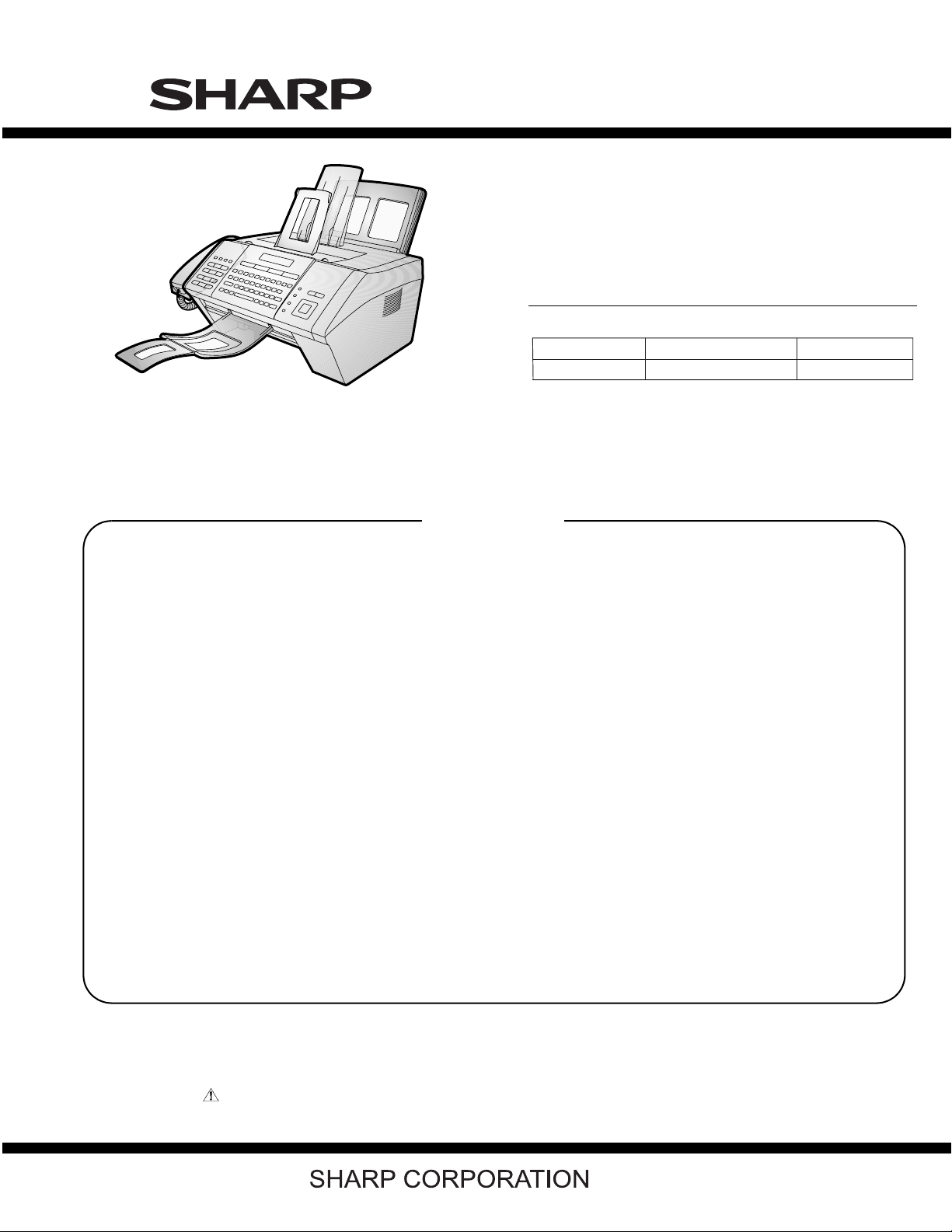
TopPage
MODEL SELECTION CODE DESTINATION
FO-IS125N
U
U.S.A.
FO-IS125N
SERVICE MANUAL
No. 00ZFIS125NSME
FACSIMILE
CONTENTS
CHAPTER 1. GENERAL DESCRIPTION
[1] Caution........................................................... 1-1
[2] Specifications ................................................. 1-3
[3] Operation panel.............................................. 1-5
[4] Transmittable documents ............................... 1-6
[5] Installation ...................................................... 1-7
[6] Clearing paper jams..................................... 1-11
CHAPTER 2. ADJUSTMENTS
[1] Adjustments ................................................... 2-1
[2] Diagnostics and service soft switch ............... 2-7
[3] Troubleshooting ........................................... 2-56
[4] Error code table............................................ 2-57
CHAPTER 3. MECHANICAL DESCRIPTION
[1] Mechanical description................................... 3-1
[2] Disassembly and assembly procedures....... 3-13
MODEL
CHAPTER 5. CIRCUIT DESCRIPTION
[1] Circuit description ..........................................5-1
[2] Circuit description of control PWB .................5-2
[3] Circuit description of power supply PWB......5-26
[4] Circuit description of CIS unit ......................5-27
[5] Circuit description of
operation panel PWB...................................5-27
[6] Data flow chart.............................................5-28
[7] Troubleshooting...........................................5-29
CHAPTER 6. CIRCUIT SCHEMATICS AND PARTS
LAYOUT
[1] Control PWB circuit .......................................6-1
[2] Power Supply PWB circuit...........................6-16
[3] High Voltage PWB circuit.............................6-18
[4] Operation Panel/
Hook Switch PWB circuit .............................6-21
FO-IS125N
CHAPTER 4. DIADRAMS
[1] Block diagram ................................................ 4-1
[2] Wiring diagram ............................................... 4-2
[3] Point-to-point diagram.................................... 4-3
Parts marked with " " are important for maintaining the safety of the set. Be sure to replace these parts with specified ones for maintaining the
safety and performance of the set.
CHAPTER 7. OTHER
[1] Protocol .........................................................7-1
[2] Power on sequence.......................................7-2
[3] Rewriting version up the FLASH ROM ..........7-3
Parts Guide
This document has been published to be used for
after sales service only.
The contents are subject to change without notice.
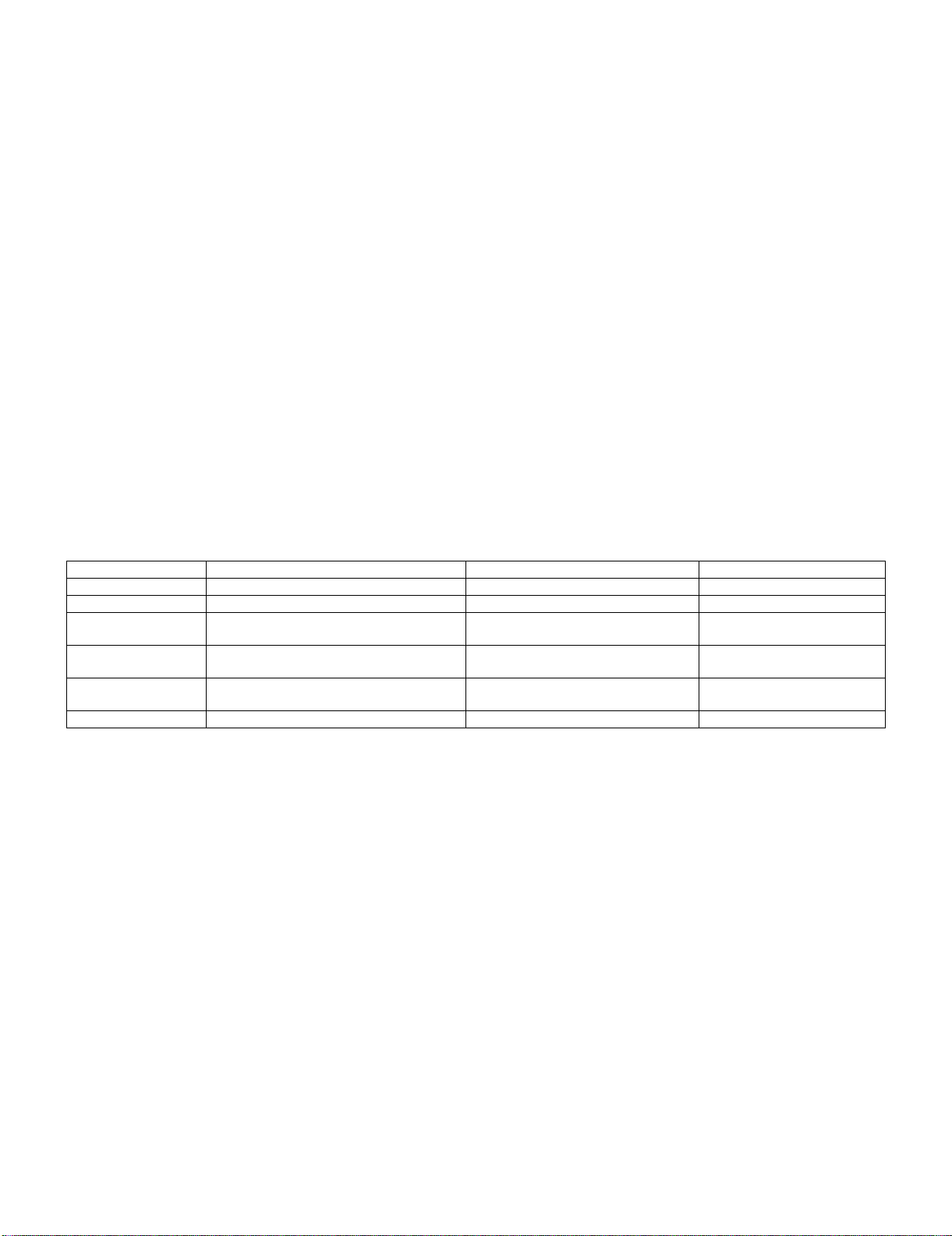
FO-IS125N
FO-IS125N
CHAPTER 1. GENERAL DESCRIPTION
Service Manual
[1] Caution
1. Laser caution
This laser facsimile is a class 1 laser product that complies with 21CFR 1040.10 and 1040.11 of the CDRH or IEC60825-1 standard. This means that
this machine dose not produce a hazardous laser radiation. The use of controls, adjustments or performance of procedures other than those specified
herein may result in hazardous radiation exposure.
This laser radiation isn't a danger to the skin, but when an exact focusing of the laser beam is achieved on the eyes retina, there is danger of spot
damage to the retina.
The following cautions must be observed to avoid exposure of the laser beam to your eyes at the time of servicing.
1) When a problem in the laser optical unit has occurred, the whole optical unit must be exchanged as a unit, not an individual part.
2) Do not look into the machine with the main switch turned on after removing the toner/developer unit and drum cartridge.
3) Do not look into the laser beam exposure slit of the laser optical unit with the connector connected when removing and installing the optical system.
4) The cover of Laser Printer Unit contains the safety interlock switch.
Do not defeat the safety interlock by inserting wedges or other items into the switch slot.
Laser Wave Length : 780 nm +15/-10 nm
Laser Pulse Times : 12.00 µs/7 mm
Laser Output Power : 0.15 mW ± 0.04mW
2. Life of consumable
Section Part Estimated Life Replaced by
Toner cartridge Replacement cartridge (FO-25ND) 3,000 prints (at Letter/5% chart) User
Drum cartridge Replacement cartridge (FO-25DR) 20,000 prints (at Letter/5% chart) User
Paper feed Transfer roller (Refer to the P/G No. 1-27)
(NROLR2565XHZZ)
Fuser Fusing unit (Refer to the P/G No. 6-901)
(CFRM-2265XH04)
Paper transport Feed roller (Refer to the P/G No. 3-25)
(NROLR2562XHZZ)
Unit FO-IS125N 5 years or 50,000 prints of early either -
50,000 prints Service Engineer
50,000 prints Service Engineer
Cleaning as needed -
1 – 1
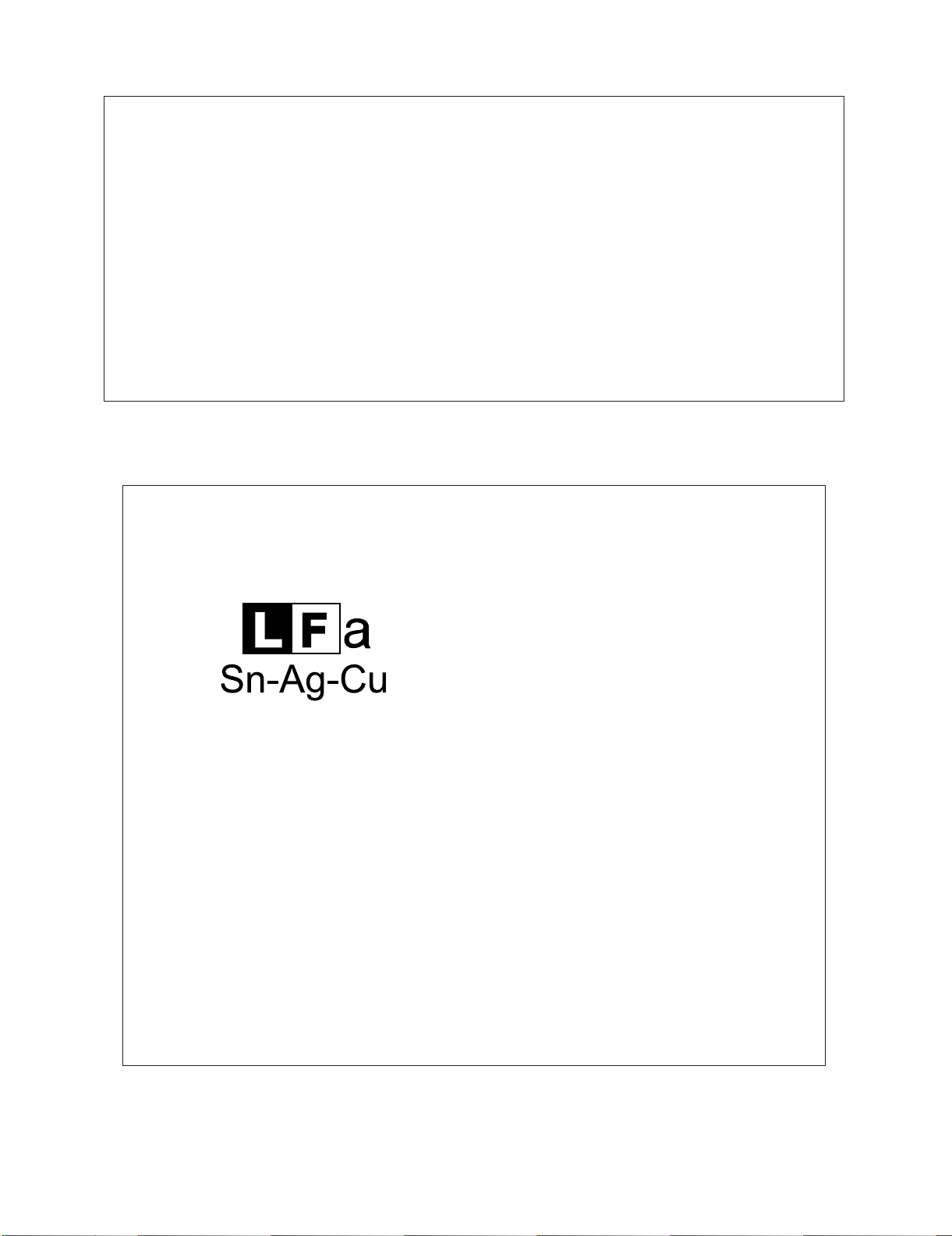
3. Caution for Battery replacement
FO-IS125N
(Danish) ADVARSEL !
Lithiumbatteri-Eksplosionsfare ved fejlagtig håndtering.
Udskiftning må kun ske med batteri af samme fabrikat og type.
Levér det brugte batteri tilbage til leverandoren.
(English) Caution !
Danger of explosion if battery is incorrectly replaced.
Replace only with the same or equivalent type
recommended by the equipment manufacturer.
Discard used batteries according to manufacturer's instructions.
(Finnish) VAROITUS
Paristo voi räjähtää, jos se on virheellisesti asennettu.
Vaihda paristo ainoastaan laitevalmistajan suosittelemaan
tyyppiin. Hävitä käytetty paristo valmistajan ohjeiden mukaisesti.
4. Precautions for using Lead-Free Solder
1. Employing lead-free solder
This model employs lead-free solder.
This is indicated by the "LF" symbol printed on the PWB and in the service manual.
The suffix letter indicates the alloy type of the solder.
Example:
(French) ATTENTION
Il y a danger d'explosion s' il y a remplacement incorrect
de la batterie. Remplacer uniquement avec une batterie du
même type ou d'un type recommandé par le constructeur.
Mettre au rébut les batteries usagées conformément aux
instructions du fabricant.
(Swedish) VARNING
Explosionsfare vid felaktigt batteribyte.
Använd samma batterityp eller en ekvivalent
typ som rekommenderas av apparattillverkaren.
Kassera använt batteri enligt fabrikantens
instruktion.
(German) Achtung
Explosionsgefahr bei Verwendung inkorrekter Batterien.
Als Ersatzbatterien dürfen nur Batterien vom gleichen Typ oder
vom Hersteller empfohlene Batterien verwendet werden.
Entsorgung der gebrauchten Batterien nur nach den vom
Hersteller angegebenen Anweisungen.
Indicates lead-free solder of tin, silver and copper.
2. Using lead-free solder
When repairing a PWB with the "LF" symbol, only lead-free solder should be used. (Using normal tin/lead alloy solder may
result in cold soldered joints and damage to printed patterns.)
As the melting point of lead-free solder is approximately 40°C higher than tin/lead alloy solder, it is recommended that a
dedicated bit is used, and that the iron temperature is adjusted accordingly.
3. Soldering
As the melting point of lead-free solder (Sn-Ag-Cu) is higher and has poorer melting point (flow), to prevent damage to the
land of the PWB, extreme care should be taken not to leave the bit in contact with the PWB for an extended period of time.
Remove the bit as soon as a good flow is achieved.
The high content of tin in lead free solder will cause premature corrosion of the bit.
To reduce wear on the bit, reduce the temperature or turn off the iron when it is not required.
Leaving different types of solder on the bit will cause contamination of the different alloys, which will alter their
characteristics, making good soldering more difficult.
It will be necessary to clean and replace bits more often when using lead-free solder. To reduce bit wear, care should be
taken to clean the bit thoroughly after each use.
1 – 2
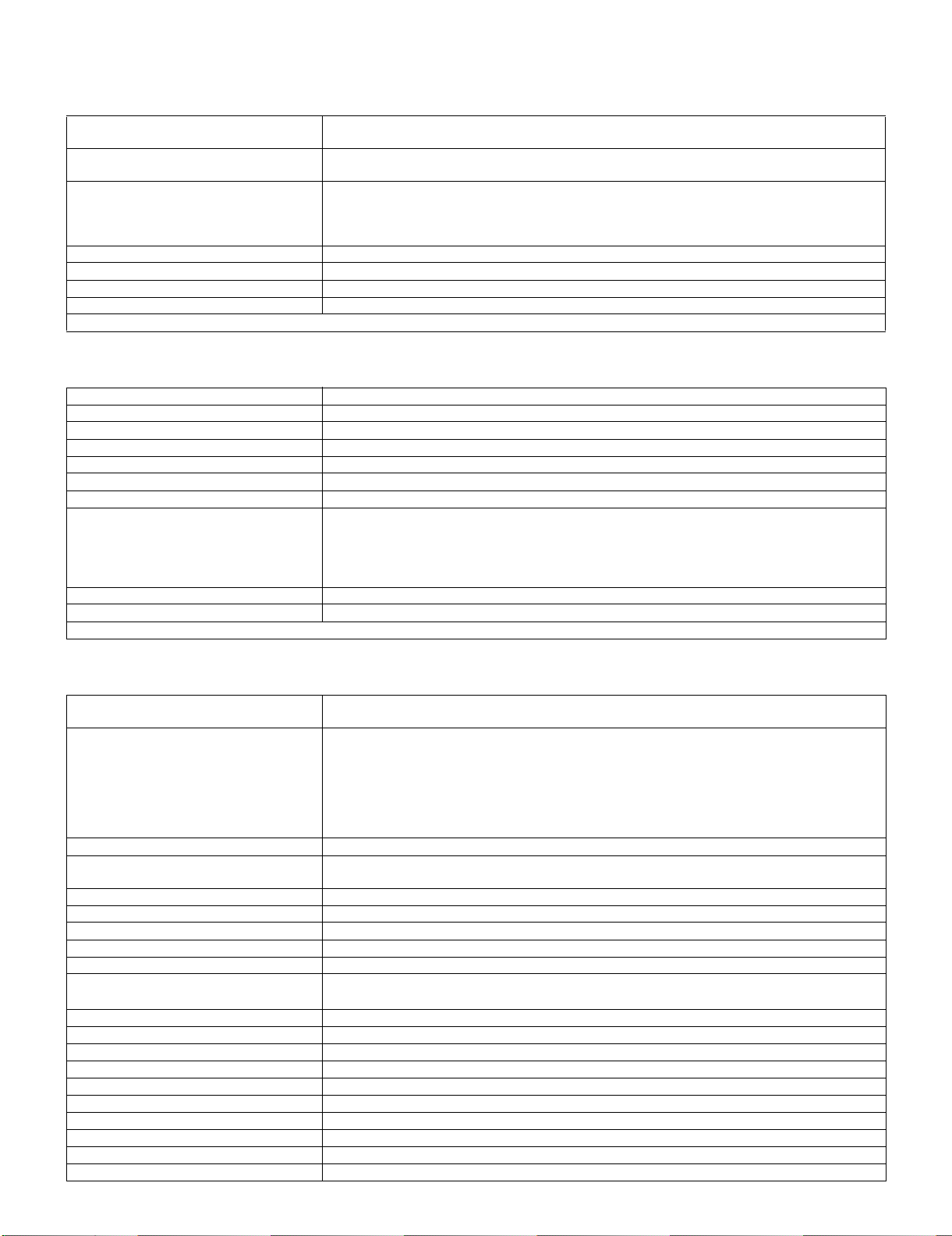
FO-IS125N
[2] Specifications
Print specifications
Toner cartridge yield* (continuous printing, 5% page coverage, letter paper):
Drum cartridge yield* (continuous printing, 5% page coverage, letter paper):
Paper tray capacity: Letter: Approx. 250 sheets (20-lb. copier paper at room temperature; maximum stack height should
Printer type: Laser
Print resolution: 600 x 600 dpi (dots per inch)
Effective printing width: 8.2" (208 mm) max.
PC print speed: 12 ppm (pages per minute)
*The yields may vary depending on coverage and operating conditions.
Fax specifications
Memory capacity*: Approximately 500 average pages
Modem speed: 33,600 bps with auto fallback to lower speeds.
Transmission time*: Approx. 3 seconds
Compatibility: ITU-T (CCITT) Super G3, G3 mode
Compression scheme: MR, MH, MMR
Applicable telephone line: Public switched telephone network
Reception modes: AUTO, MANUAL
Scanning resolution: Horizontal: 203 lines/inch (8 lines/mm)
Halftone (grayscale): 64 levels
Contrast control: Automatic/Dark selectable
*Based on Sharp Standard Chart at standard resolution, excluding time for protocol signals (i.e.,ITU-T phase C time only).
Initial starter cartridge (included with machine): Approx. 1500 pages
Replacement cartridge (FO-25ND): Approx. 3000 pages
Initial starter cartridge (included with machine): 20,000 pages (average)
Replacement cartridge (FO-25DR): 20,000 pages (average)
not be higher than the line on the tray)
Legal: 100 sheets
Recommended paper weight: 20-lb. Copy Bond
Ver ti ca l:
Standard: 98 lines/inch (3.85 lines/mm)
Fine /Halftone: 196 lines/inch (7.7 lines/mm)
Super fine: 391 lines/inch (15.4 lines/mm)
Network and general specifications
Automatic document feeder: Letter/A4: 30 sheets max. (20-lb. paper)
Legal: 5 sheets max.
Input document size: Automatic feeding:
Width: 5.8" to 8.5" (148 to 216 mm)
Length (30 sheets): 5.5" to 11" (140 to 279 mm)
Length (5 sheets): 5.5" to 14" (140 to 356 mm)
Manual feeding:
Width: 2.75" to 8.5" (70 to 216 mm)
Length: 5.5" to 14" (140 to 356 mm)
Effective scanning width: 8.2" (208 mm) max.
Storable transmission destinations: Rapid Keys: 36
Telephone function: Yes (cannot be used if power fails)
Copy function: Single/Multi/Sort (up to 99 copies per page)
Network interface: 10 Base-T, 100 Base-TX
Network frame type: IEEE802.2/IEEE802.3 Ethernet II
Network protocol: TCP/IP
Supported operating systems:
Scan to E-mail: Ye s
Scan to Network Folder: Yes
Global Address Search: Yes (requires LDAP server)
User authentication: Yes
File formats: TIFF (G4), PDF (G4)
Display: LCD display, 20 digits x 2 lines
Power requirements: 120 V AC, 60 Hz
Power consumption: Standby: 8.6 W, Maximum: 690 W
Operating temperature: 50 - 86°F (10 - 30°C)
Humidity: 25 - 85% RH
Speed Dial numbers: 114
Windows
(Printer driver also supports Windows
®
2000, XP, Vista
®
Server 2003)
1 – 3
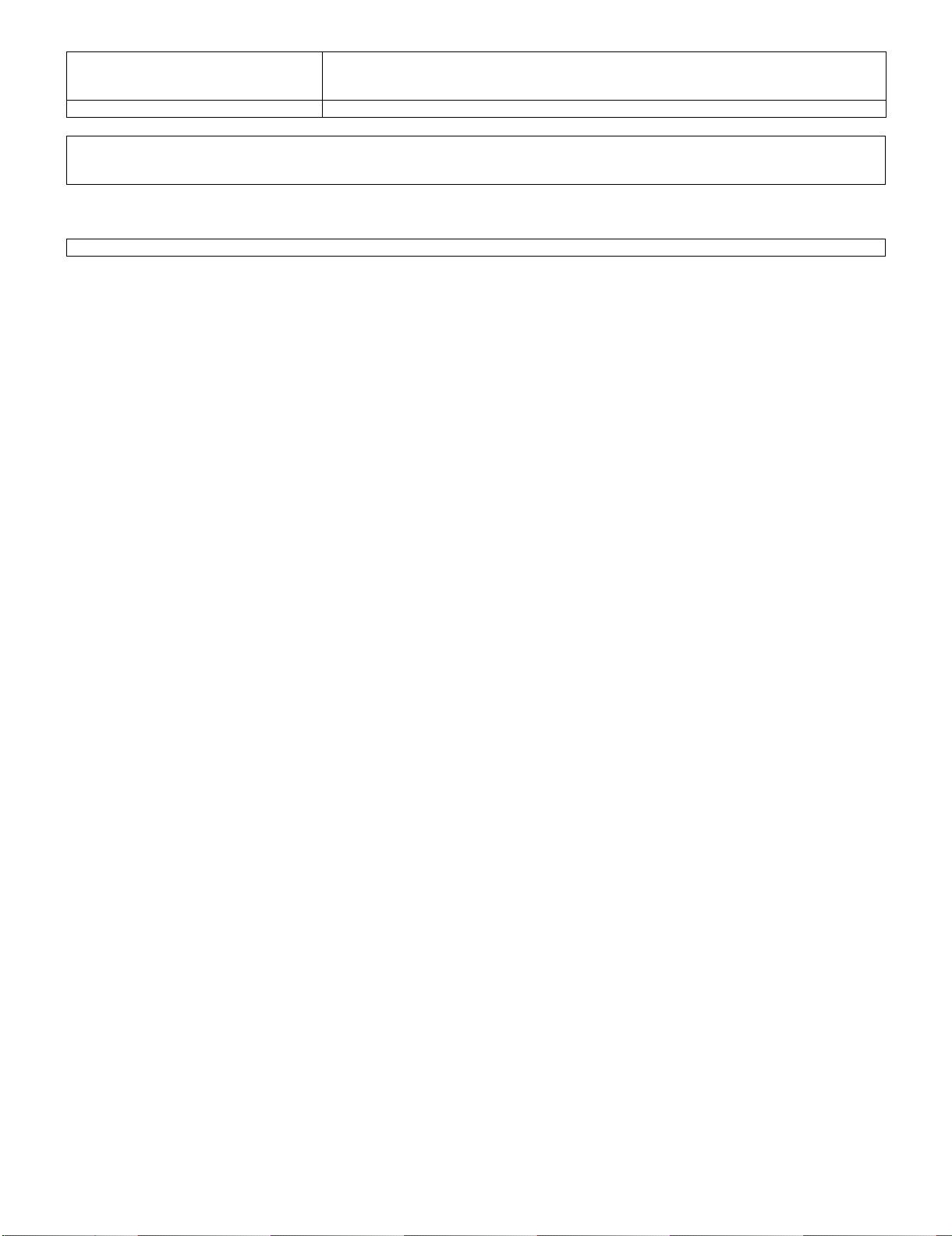
FO-IS125N
Dimensions (without attachments): Width: 16.8" (426 mm)
Depth: 16.1" (410 mm)
Height: 8.2" (208 mm)
Weight (with attachments): Approx. 15.6 lbs. (7.1 kg)
As a part of our policy of continuous improvement, SHARP reserves the right to make design and specification changes for product improvement
without prior notice. The performance specification figures indicated are nominal values of production units. There may be some deviations from
these values in individual units.
Tradmark information
• Microsoft, Windows and Internet Explorer are trademarks of Microsoft Corporation in the U.S.A. and other countries.
1 – 4
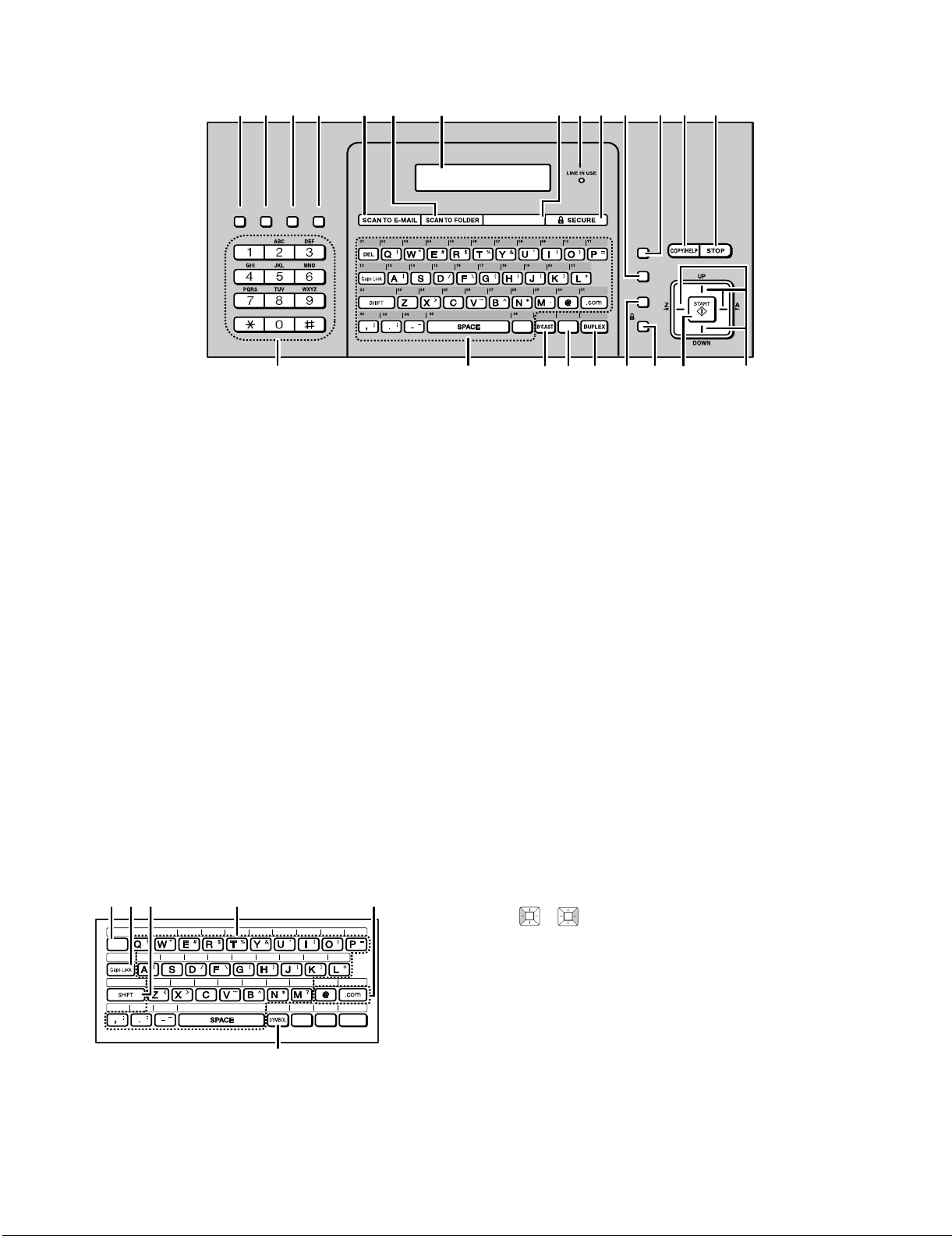
FO-IS125N
[3] Operation panel
1
SPEAKER
23
SPEED DIAL REDIAL
HOLD
456 7 89
GLOBAL ADDRESS
SYMBOL
10 11
INFO
FUNCTION
RECEPTION
RESOLUTION
RELEASE
1312
14
15 18
Note: Affix the Rapid Key labels as shown above.
1. SPEAKER key:
through the speaker when faxing. Note: This is not a
speakerphone. It cannot be used for speaking.
2. HOLD key:
3. SPEED DIAL key:
destination stored in a 3-digit Speed Dial number.
4. REDIAL key:
number dialed.
5. SCAN TO E-MAIL key:
an e-mail recipient.
6. SCAN TO FOLDER key:
a folder on a computer on the same network as the machine,
or to an FTP server.
7. Display:
the machine.
This displays messages to help you operate
8. GLOBAL ADDRESS key:
destination in a global address book on an LDAP server.
9. LINE IN USE light key:
is using the phone line to send or receive a fax.
10. SECURE key:
functions of the machine.
11. RECEPTION key:
(AUOT or MANUAL) for receiving faxes. The selected mode
will appear the the display.
12. FUNCTION key:
keys to select special functions and settings.
Press to listen to the line and fax tones
Press to put a phone call on hold.
Press to select a fax or e-mail
Press to automatically redial the last
Press to send a document to
Press to send a document to
Press to search for a
This lights up when the machine
Press to set up and use the security
Press to select the reception mode
Press this key followed by the arrow
1716
13. COPY/HELP key:
press to make a copy. At any other time, press to print the
Help List.
14. STOP key:
completed.
15. Number key:
numbers when storing transmission destinations.
Press to cancel an operation before it is
20 21
19
When a document is in the feeder,
Use these keys to dial numbers, and enter
16. Rapid keys/Letter keys:
address, on network folder can be stored in each of these keys
for one-touch selection (attach the Rapid Key labels). When
entering text, the keys are used as letter keys.
17. BROADCAST key:
mail destinations.
18. INFO key:
information.
Press to check various types of machine
19. DUPLEX key:
transmission and copying.
20. RESOLUTION key:
is in the feeder, press to adjust the scanning resolution for
transmission.
21. RELEASE key:
memory instead of being printed out because the Secure Fax
function has been activated, press this key to enter the Secure
code and print out the fax.
22. START key:
23. Arrow key:
and to search for stored destinations.
Use to scroll through and select settings,
Press to send to multiple fax or e-
Use to scan two-sided documents for
When a document
When a fax has been received to
Press after dialing to send a fax.
22
A fax number, e-mail
23
Letter keys
3
14
2
DEL
6
B'CAST
INFO
DUPLEX
1. DEL key:
cursor. When the cursor is to the right of a line of text, press to
5
backspace and clear characters. (The cursor can be moved by
pressing or .) To delete all entered characters, hold
down until all characters are cleared.
2. Caps Lock key:
again to return to lower case letter entry.
3. SHIFT key:
temporarily change case.
4. Letter keys:
5. @ key, .com key:
".com" when entering an e-mail address.
6. SYMBOL key:
enter the symbol that appears on the right side of the key.
Press to delete the character marked by the
Press to enter upper case letters. Press
Hold down while pressing a letter key to
Use to enter letters.
Press to conveniently enter "@" and
Hold down while pressing a letter key to
1 – 5
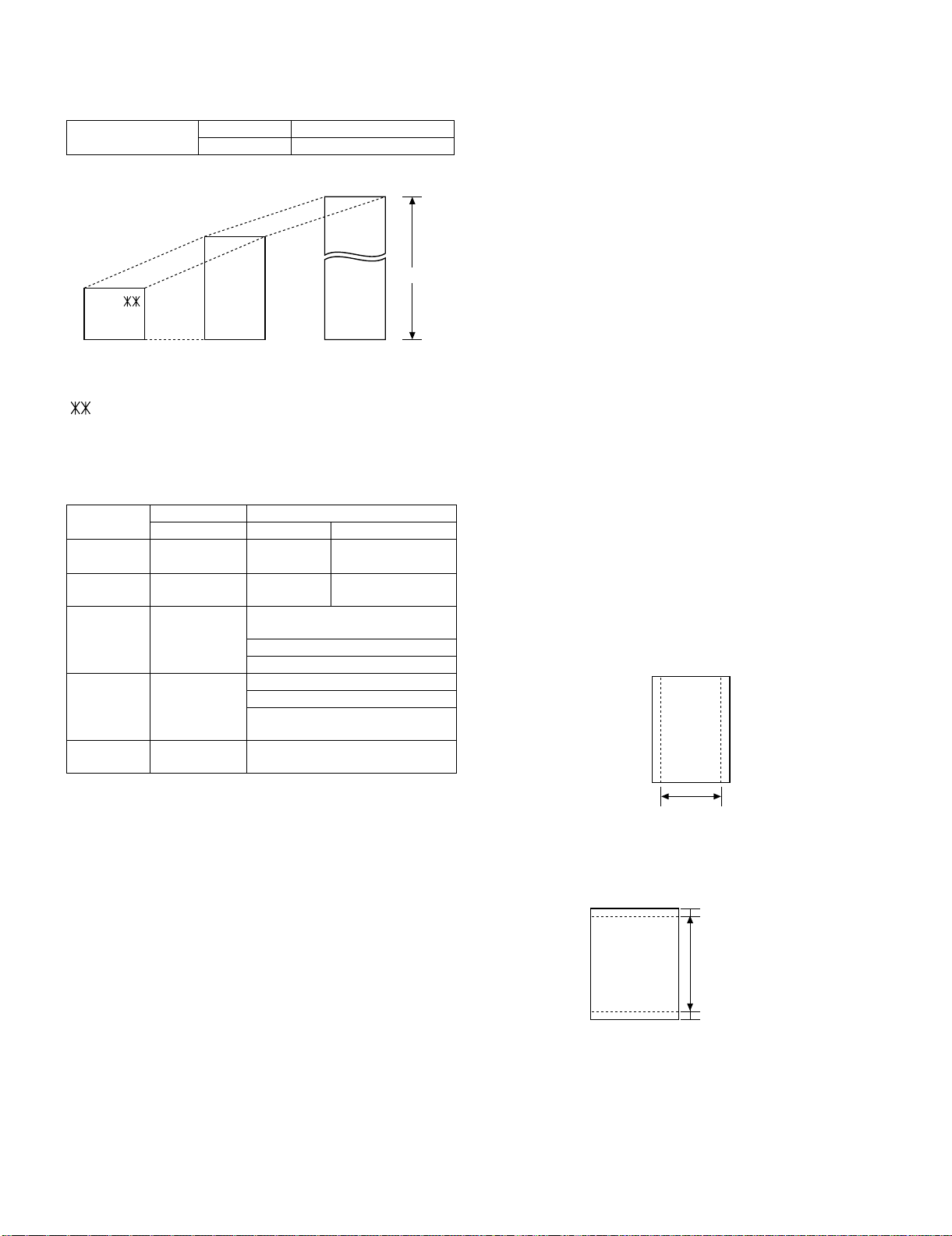
[4] Transmittable documents
h
1. Document Sizes
Normal size Width 148 - 216 mm
Length 140 - 297 mm
(Max.)
FO-IS125N
4. Cautions on Transmitting Documents
• Documents written in yellow, greenish yellow, or light blue ink cannot be transmitted.
• Ink, glue, and correcting fluid on documents must be dry before the
documents can be transmitted.
• All clips, staples and pins must be removed from documents before
transmission.
• Patched (taped) documents should be copied first on a copier and
then the copies used for transmission.
• All documents should be fanned before insertion into the feeder to
prevent possible double feeds.
(Max.)
(Min.)
140mm
70mm
[Special size]
Use document carrier sheet for smaller documents.
• With special sizes, only one sheet can be fed into the machine at a
time. Insert next page into feeder as current page is being scanned.
A4 size
216mm
[Normal size]
297mm
216mm
[Special size]
356mm
2. Paper Thickness & Weight
Product specifications
Weight
indication
Thickness
indication
Document
size
Number of
ADF sheets
Paper
quality
Indication Lower Limit Upper Limit
Metric system
indication
Metric system
indication
Document size
Range
Document size
Weight
Kind Paper of fine quality/bond paper/
2
52g/m
0.06mm 0.1mm
Minimum (148mm x 70mm)
A4 (210mm x 297mm)
Letter (216mm x 279mm)
Legal (216mm x 356mm)
Minimum ~ Letter/A4 size 30sheets
Legal 5 sheets
More than 90 kg
Below 135 kg 1 sheet
Kent paper
80g/m
2
5. Automatic Document Feeder Capacity
Number of pages that can be placed into the feeder at as follows:
Letter/A4: 30 sheets max. (20lb. paper)
Legal: 5 sheets max.
• Temperature: 50 ~ 86°F (10 ~ 30°C)
• Humidity: 25 ~ 85%
NOTE: • When you need to send or copy more pages than the
feeder limit, place additional pages in feeder when last
page in feeder is being scanned.
• Place additional pages carefully and gently in feeder. If
force is used, double-feeding or a document jam may
result.
6. Readable Width & Length
The readable width and length of a document are slightly smaller than
the actual document size.
Note that characters or graphics outside the effective document scanning range will not be read.
• Readable width
8.2” (208mm), max
3. Document Types
• Normal paper
Documents handwritten in pencil (No. 2 lead or softer), fountain
pen, ball-point pen, or felt-tipped pen can be transmitted.
Documents of normal contrast duplicated by a copying machine
can also be transmitted.
• Diazo copy (blue print)
• Diazo copy documents of a normal contrast may be transmitted.
• Carbon copy
A carbon copy may be transmitted if its contrast is normal.
Readable widt
• Readable length
This is the length of the document sent minus 0.16”(4mm) from the
top and bottom edges.
0.16"(4mm)
Readable length
0.16"(4mm)
1 – 6
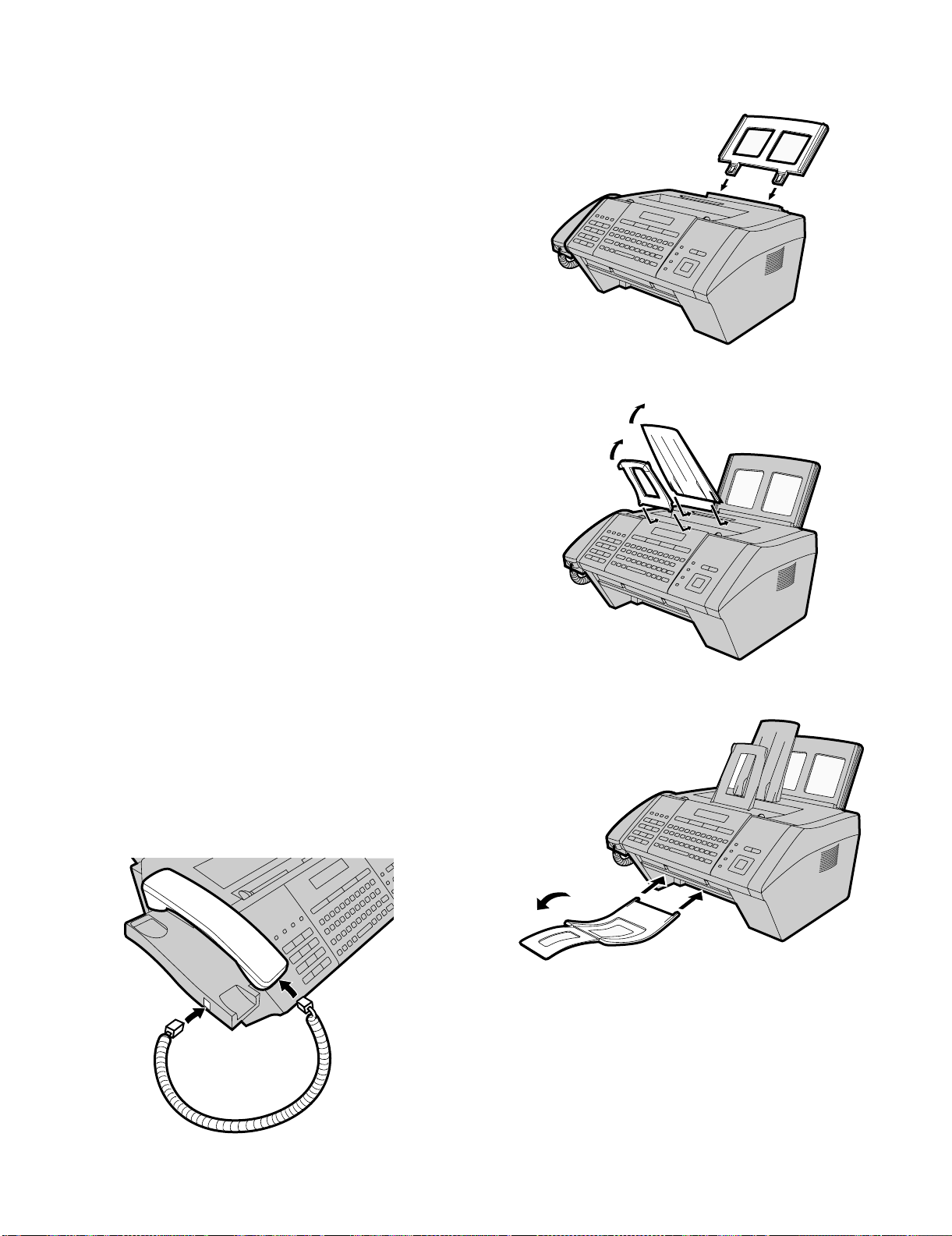
FO-IS125N
[5] Installation
1. Site selection
Take the following points into consideration when selecting a site for
this model.
ENVIRONMENT
• The machine must be installed on a level surface.
• Keep the machine away from air conditioners, heaters, direct sunlight, and dust.
• Provide easy access to the front, back, and sides of the machine.
In particular, keep the area in front of the machine clear, or the original document may jam as it comes out after scanning.
• The temperature should be between 50 - 86°F (10 - 30°C).
• The humidity should be between 25% and 80% (without condensation).
ELECTRICITY
AC 120 V, 60Hz, grounded AC (3-prong) outlet is required.
Caution!
• Connection to a power source other than that specified will cause
damage to the equipment and is not covered under the warranty.
• If your area experiences a high incidence of lightning or power
surges, we recommend that you install a surge protector for the
power and telephone lines. Surge protectors can be purchased at
most telephone specialty stores.
If the machine is moved from a cold to a warm place...
Condensation may form on the reading glass if machine is moved from
a cold to a warm place, this will prevent proper scanning of documents
for transmission. Turn on the power and wait approximately 2 hours
before using machine.
TELEPHONE JACK
A standard telephone jack must be located near the machine. This is
the telephone jack commonly used in most homes and offices.
• The language is unclear in this part. Perhaps it could say:
"Plugging the fax machine into a jack which is not a standard analog telephone jack, may result in damage to the machine or your
telephone system."
3. Attaching the tray
1) Attach the paper tray.
2) Attach the document feeder tray and the received document tray.
Insert the trays at an
angle and rotate back.
3) Attach the document exit tray.
After inserting the tray,
flip out the extension.
2. Connecting the handset
1 – 7
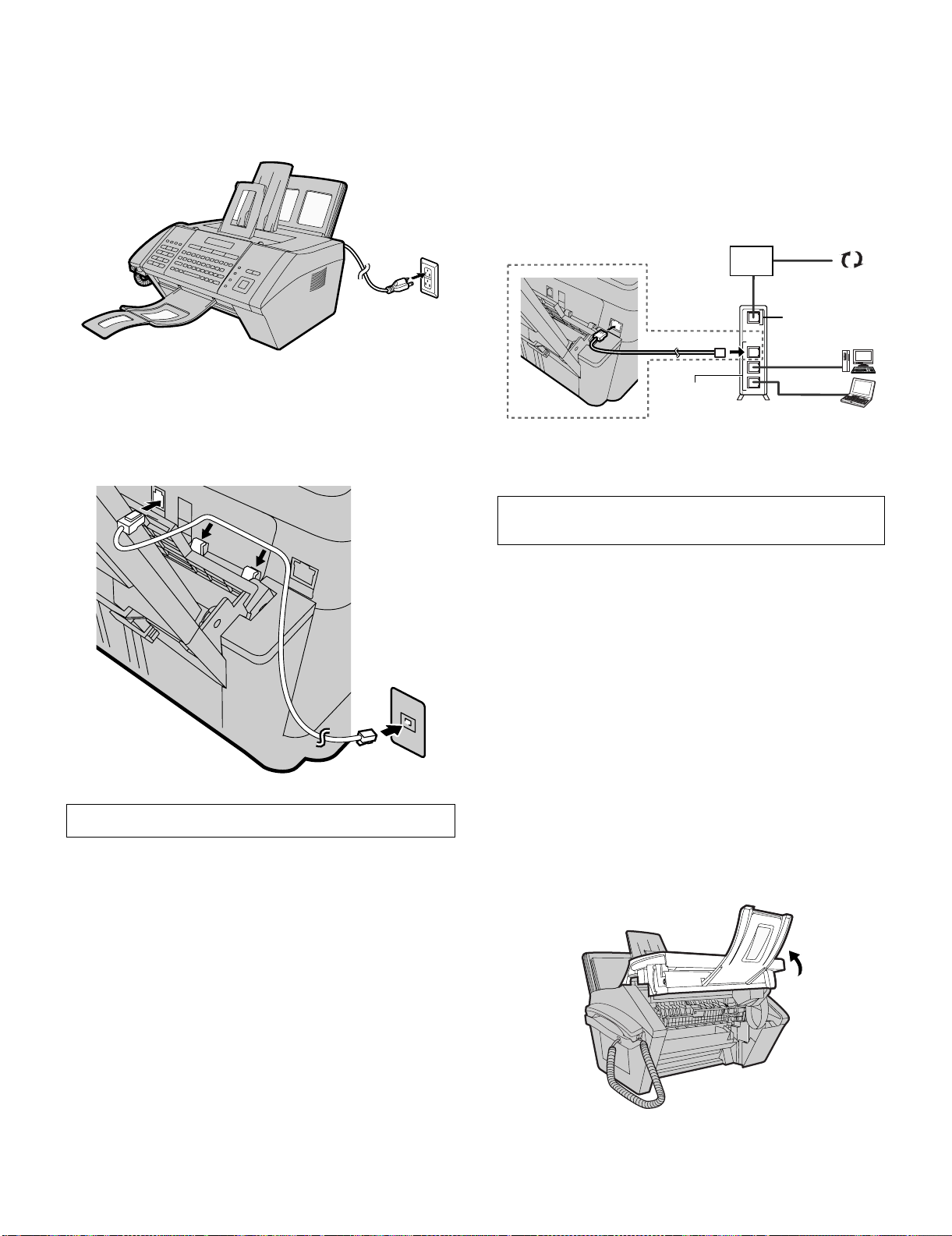
4. Connecting the power cord
Cable/DSL
modem
Router
LAN ports
(Hub/Switch)
LAN cable
LAN cable
LAN cable
LAN cable
WAN port
Internet
Plug the power cord into a 120 V, 60 Hz, grounded AC (3-prong) outlet.
• Do not plug the power cord into any other kind of outlet. This will
damage the machine and is not covered under the warranty.
5. Connecting the telephone line cord
Insert one end of the line cord into the socket on the back of the
machine marked TEL. LINE. Insert the other end into a wall telephone
socket.
FO-IS125N
7. Connecting the machine to your network
To use the Scan to E-mail and Scan to Folder functions, and to use the
machine as a printer, you must connect the machine to an Ethernet
network. In addition, to use Scan to E-mail, the network must have an
Internet connection. A typical setup is shown below.
The machine is connected using an Ethernet cable (not included).
Please purchase a 10Base-T/100Base-TX straight-through (regular)
cable.
Connect one end of the cable to the LAN port on the machine. Connect the other end to a LAN port on your switch or hub.
• If you are uncertain which port to connect the cable to, see the
manual for the router, switch or hub.
• The connections can be made with all devices powered on.
The machine is initially set for tone dialing. If you are on a pulse dial
line, change the “DIAL MODE” setting.
6. Affixing the rapid key labels
Affix each strip of Rapid Key labels above each row of letter keys as
shown in the panel illustration.
To communicate on your network, the machine must have an IP
address. To set the machine’s IP address and configure other network settings.
8. Installing the toner cartridge and drum cartridge
The laser printer in the machine uses a toner cartridge and a drum cartridge.
• The starter toner cartridge included with the machine can print
approximately 1500 letter-size pages at 5% page coverage.
• When replacing the toner cartridge, use a SHARP FO-25ND toner
cartridge. One cartridge can print about 3000 letter-size pages at
5% coverage.
• The drum cartridge can print approximately 20,000 letter-size
pages. When replacing the drum cartridge, use a SHARP FO-
25DR drum cartridge.
Follow the steps below to install the toner cartridge and the drum cartridge.
Note: The quality of the toner cartridge is guaranteed for 18 months
after the date of manufacture indicated on the package. The quality of
the drum cartridge is guaranteed for 24 months after the date of manufacture indicated on the package.
1) Open the top cover of the machine.
Caution! The fusing unit inside the print compartment becomes
very hot during operation. Do not touch the inside of the print compartment after the machine has been in operation.
1 – 8
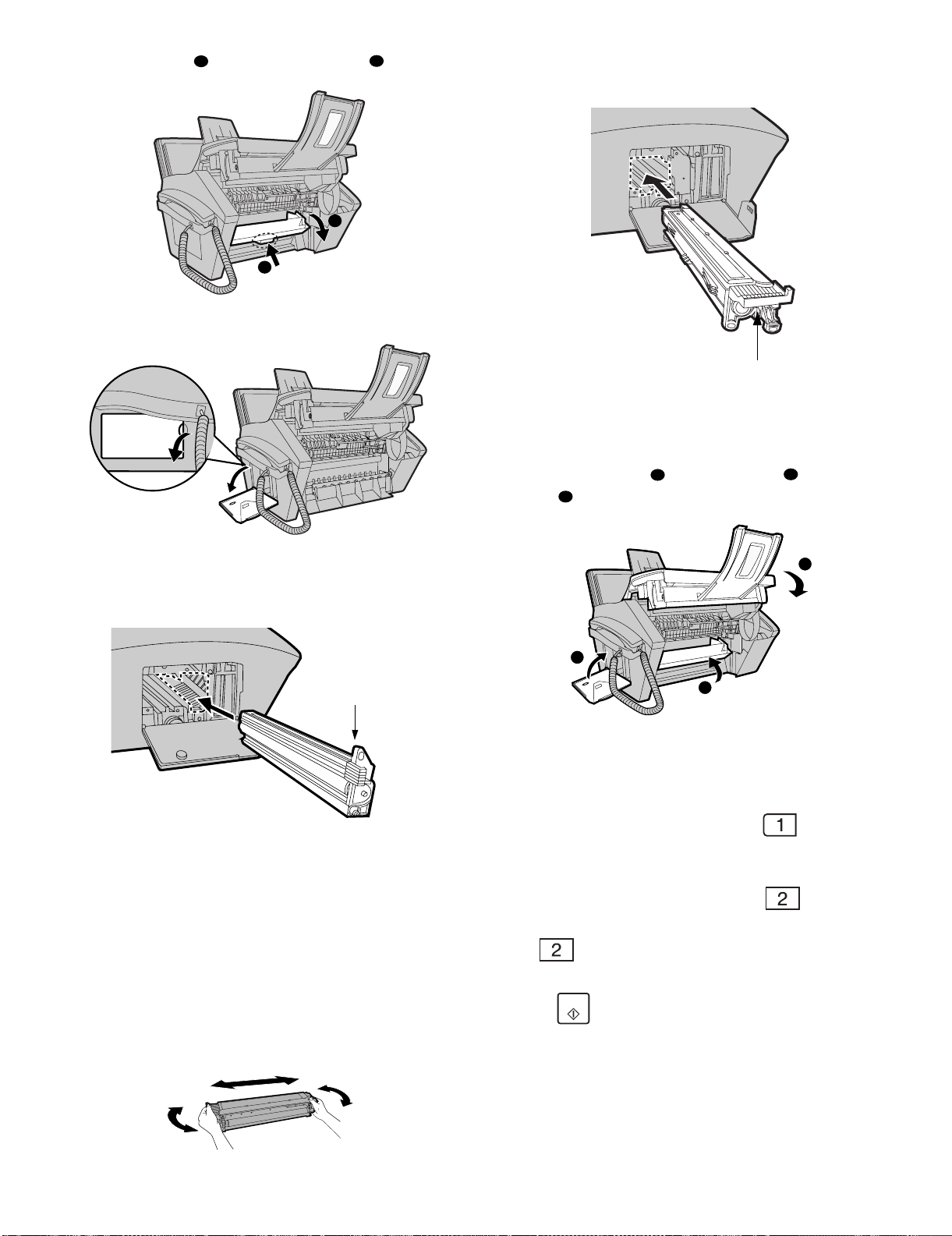
FO-IS125N
START
2) Press the release ( ) and open the front cover ( ).
3) Open the side cover.
1
1
2
2
7) Grasp the cartridge handle and insert the toner cartridge into the
print compartment, sliding it along the guides.
Grasp this handle to
insert the cartridge.
• Make sure the cartridge “clicks” into place.
• Do not touch the roller in the toner cartridge.
8) Close the side cover ( ), the front cover ( ), and the top
cover ( ).
3
1
2
4) Remove the new drum cartridge from its packaging.
5) Insert the drum cartridge into the print compartment, sliding it along
the guides.
Grasp this
handle to
push the
cartridge in.
• Do not touch or allow other objects to contact the drum (the
green cylinder). This may damage the drum. If fingerprints, dust,
or other contaminants get on the drum, wipe it gently with a
clean cloth.
• Exposure to light for more than several minutes will damage the
drum. Be sure to insert the drum cartridge promptly into the
machine.
• If you find it necessary to leave the cartridge out of the machine
for more than several minutes, wrap the cartridge in black
paper.
6) Remove the new toner cartridge from its packaging. Shake the cartridge side to side four or five times to distribute the toner evenly
within the cartridge.
3
1
2
• Make sure the side cover is completely closed. Otherwise, light
may enter the print compartment and damage the drum.
• The display will show: [TONER EXCHANGED?] / [1 = NEW, 2 =
OLD]
9) If you installed a new toner cartridge, press to select NEW
(this will reset the toner counter to zero).
• If you temporarily removed and then replaced an old toner car-
tridge for maintenance or other reason, press to con-
tinue using the previous toner count. (Note: Be sure to press
or the machine will not alert you when the toner car-
tridge is out of toner.)
10)Press .
11)If you installed a new drum cartridge, reset the drum counter as
explained below.
1 – 9
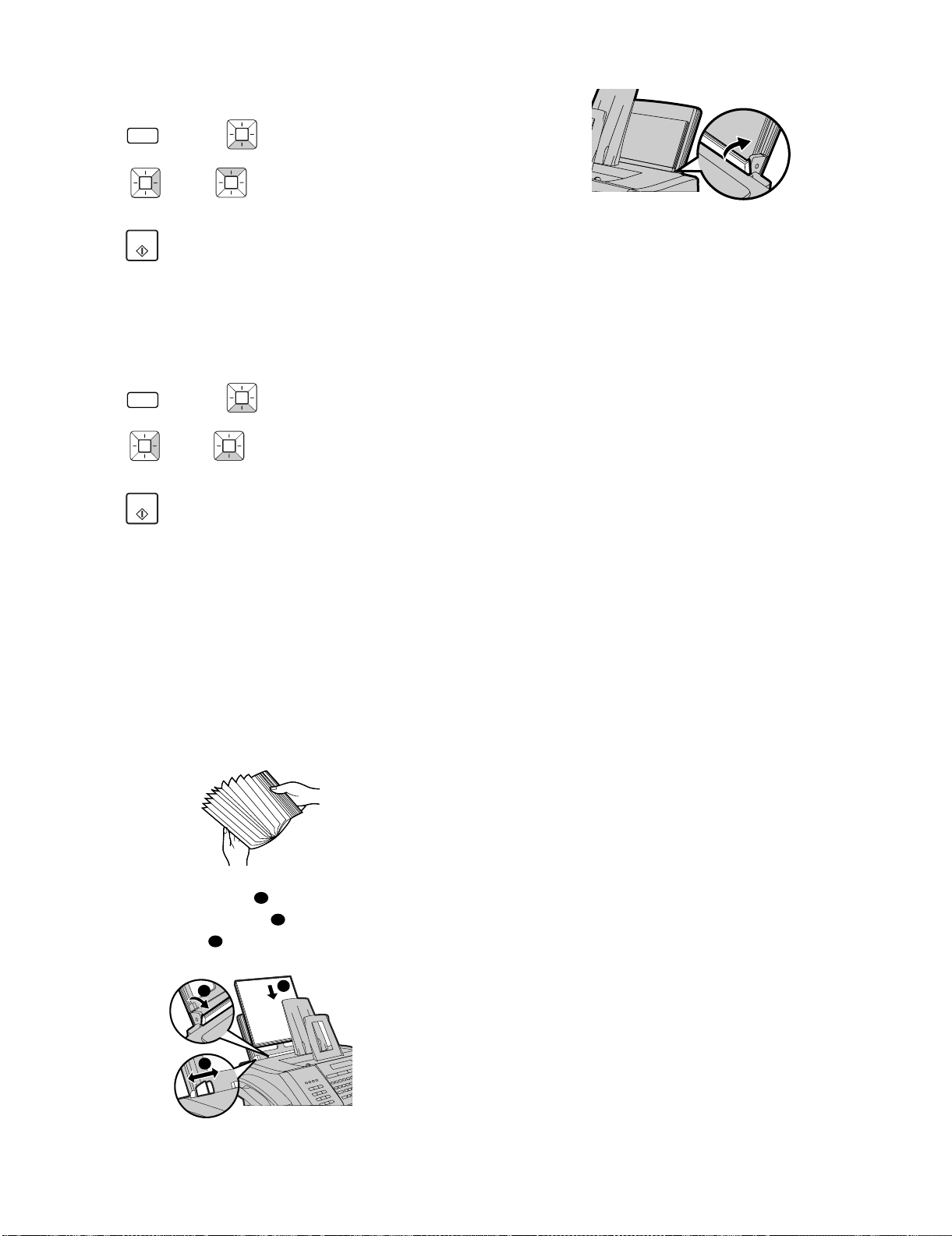
9. Resetting the drum counter
Each time you install a new drum cartridge, follow the steps below to
reset the drum counter to zero.
FO-IS125N
3) Push the paper plate back.
1) Press and then until [LIFE] appears in the display.
INFO
2) Press , then until [CLEAR DRUM COUNTER]
appears.
3) Press .
START
10. Manually resetting the toner counter
When a new toner cartridge is installed, the toner counter is reset in
Step 9 on the previous page. The procedure below is normally not necessary; however, it can be used in the event that you need to reset the
toner counter manually.
1) Press and then until [LIFE] appears in the display.
INFO
2) Press , then until [CLEAR TONER COUNTER]
appears.
3) Press .
START
11. Loading printing paper
You can load letter or legal size paper in the paper tray.
Maximum number of sheets
(20-lb. copy bond paper at room temperature)
Letter: Approx. 250 sheets
Legal size: 100 sheets
Caution! Do not use the blank side of paper that has already been
printed on.
1) Fan the paper, and then tap the edges against a flat surface to
even the stack.
• If you loaded legal size paper (or you changed the paper size),
change the paper size setting as explained.
2) Pull the paper plate forward . Squeeze the paper guide and
adjust it to the width of the paper . Insert the stack of paper into
the tray, print side up .
1
2
1
2
3
3
• Maximum stack height should not be higher than the line on the
paper guide.
1 – 10
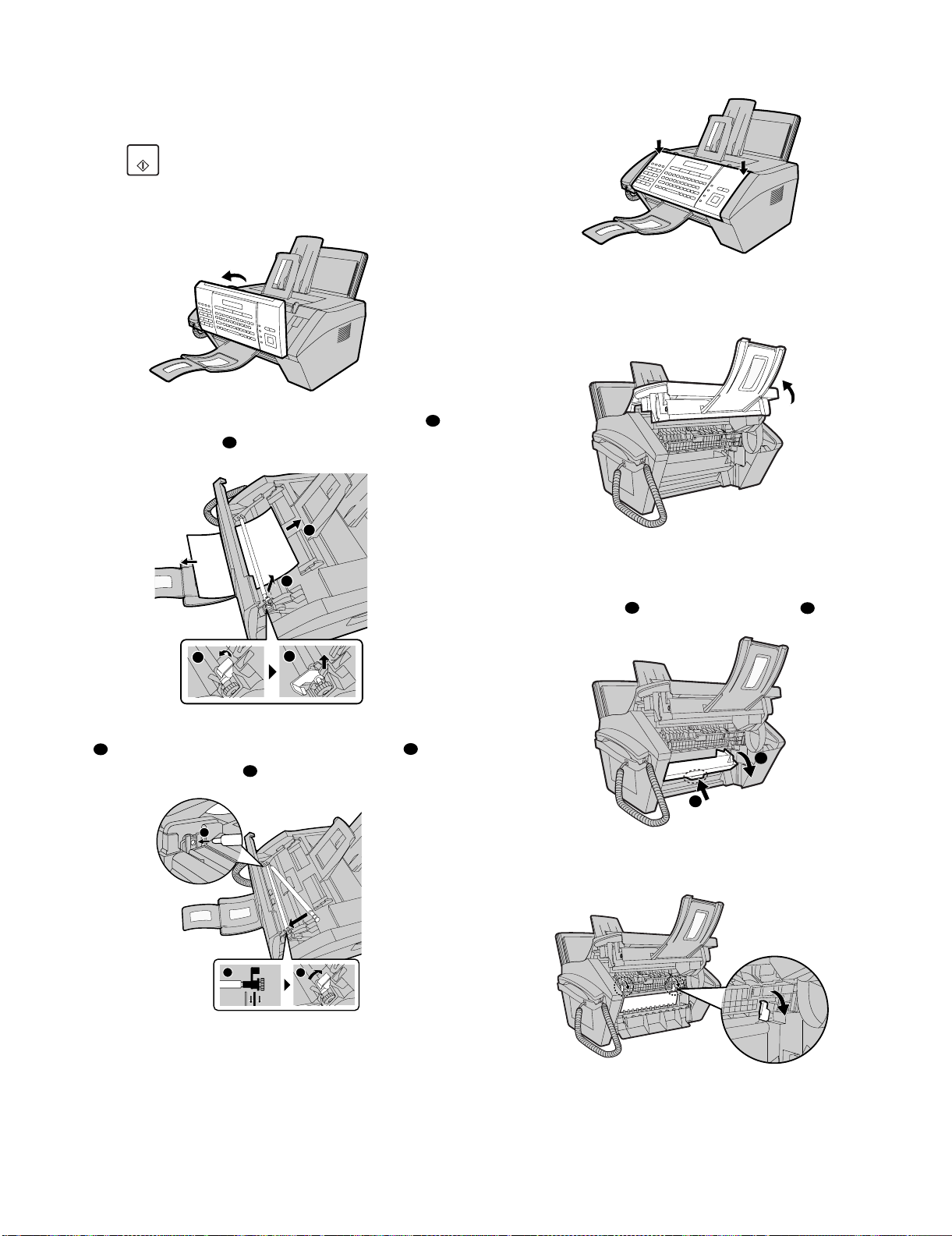
FO-IS125N
[6] Clearing paper jams
1. Clearing a jammed document
If the original document doesn’t feed properly during transmission or
copying, or [DOCUMENT JAMMED] appears in the display, first try
pressing . If the document doesn't feed out, remove it as
explained below.
1) Open the operation panel.
START
4) Close the operation panel, pressing down firmly on both sides to
make sure it clicks into place.
2. Clearing jammed printing paper
1) Open the top cover of the machine.
2) Rotate the lever so that it points straight up and pull it up ( ).
Remove the document ( ).
2
2
1
1
2
1
3) Make sure the left end of the roller is inserted correctly in its holder
( ), and then push the right end of the roller down ( ) and
1
rotate the lever back down ( ).
3
1
2
• Caution! The fusing unit inside the print compartment becomes
very hot during operation. Do not touch the inside of the print
compartment after the machine has been in operation.
2) Press the release ( ) and open the front cover ( ).
1
1
2
2
3) Push the two heater roller release levers down to release the
heater roller.
2
3
1 – 11
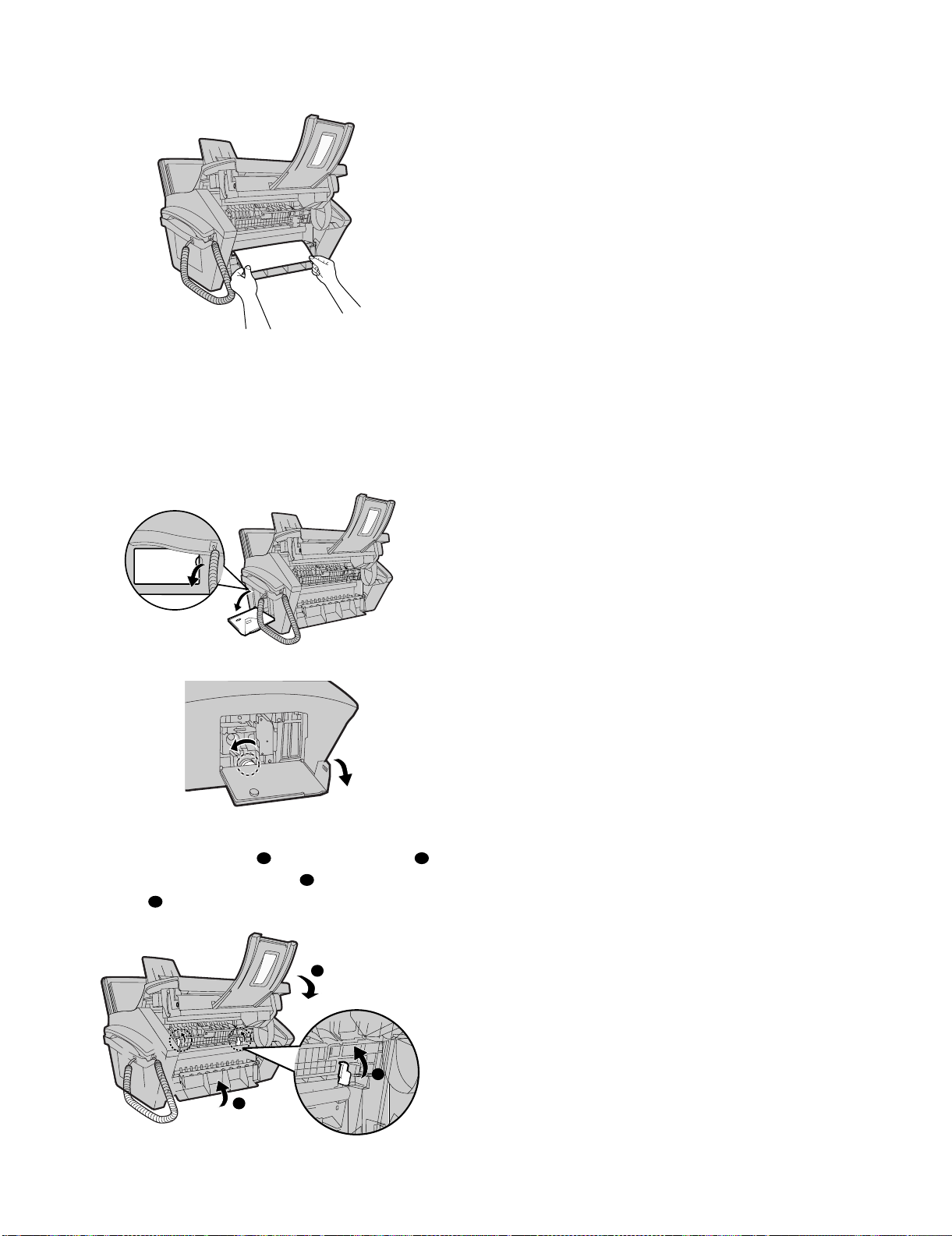
4) If the jammed paper is protruding from the front of the machine,
gently pull it out. Take care not to tear the paper or leave any torn
pieces of paper in the print compartment.
• If this clears the jam, go to Step 5.
• If you are unable to clear the jam in this way, go to Step 4.
• Take care not to touch or allow other objects to contact the drum
(the green cylinder). This may damage the drum.
5) If the jammed page cannot be pulled out directly, open the side
cover and rotate the white knob in the direction shown to feed out
the jammed paper.
FO-IS125N
6) After the jammed paper has been removed, push the two heater
roller release levers back up ( ), close the side cover ( ) (if
you opened it), close the front cover ( ) and then the close the
top cover ( ).
4
1 2
3
3
1
2
1 – 12
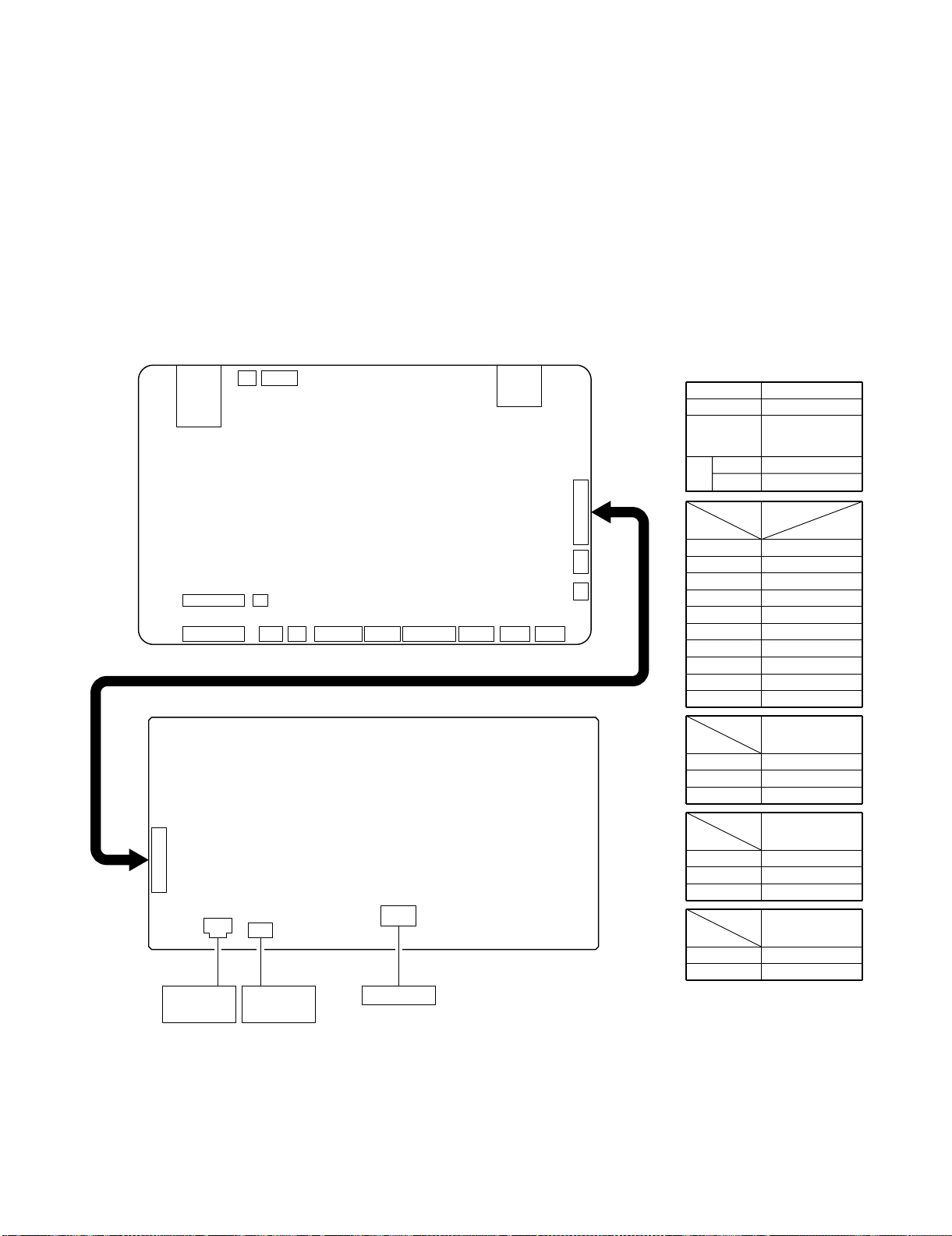
FO-IS125N
FO-IS125N
CHAPTER 2. ADJUSTMENTS
[1] Adjustments
1. General description
Since the following adjustments and settings are provided for this
model, make adjustments and/or setup as necessary.
2. Adjustments of output voltage (FACTORY ONLY)
1. Install the power supply unit in the machine.
2. Set the recording paper and document.
3. When the document is loaded, power is supplied to the output
lines. Confirm that outputs are within the limits below.
2.1. Output voltage settings
CNLAN
CNTNR
10
CN3
1
CN2
INTERLOCK
SWITCH
CNSP
CNTEL
CONTROL PWB(TOP SIDE)
CNPN
CNPIN
CNPOUT
CNRTH
CNCIS
CNHV
POWER SUPPLY PWB(TOP SIDE)
CN1
21
31
CN5
THERMAL
FUSE-2
21
FUSING UNIT
CNLSR
Service Manual
CNLNJ
10
1
CNFM
CNPM
CNMM
CNTXM
CNSL CNPW
Output Voltage limits
+24VSUB 23.04V~24.96V
+24VMAIN 23.04V~24.96V
STAND BY
Ach
RATED
Connector
Pin No. CN3
10
Connector
Pin No.
Connector
Pin No.
Connector
Pin No.
(INTERLOCK
SWITCH OFF: 0V)
4.3V~5.9V
4.3V~6.3V
CNPW
1 +24VSUB
2MG
3MG
4 +24VMAIN
5 +24VMAIN
6DG
7 Ach(4VD)
8DG
9 HEATER ON
ZC
CN5
+24VMAIN
1
N.C.
2
+24VS
3
CN1
AC NEUTRAL
1
N.C.
2
AC LIVE
3
CN2
+24VSUB
1
+24VMAIN
2
2 – 1
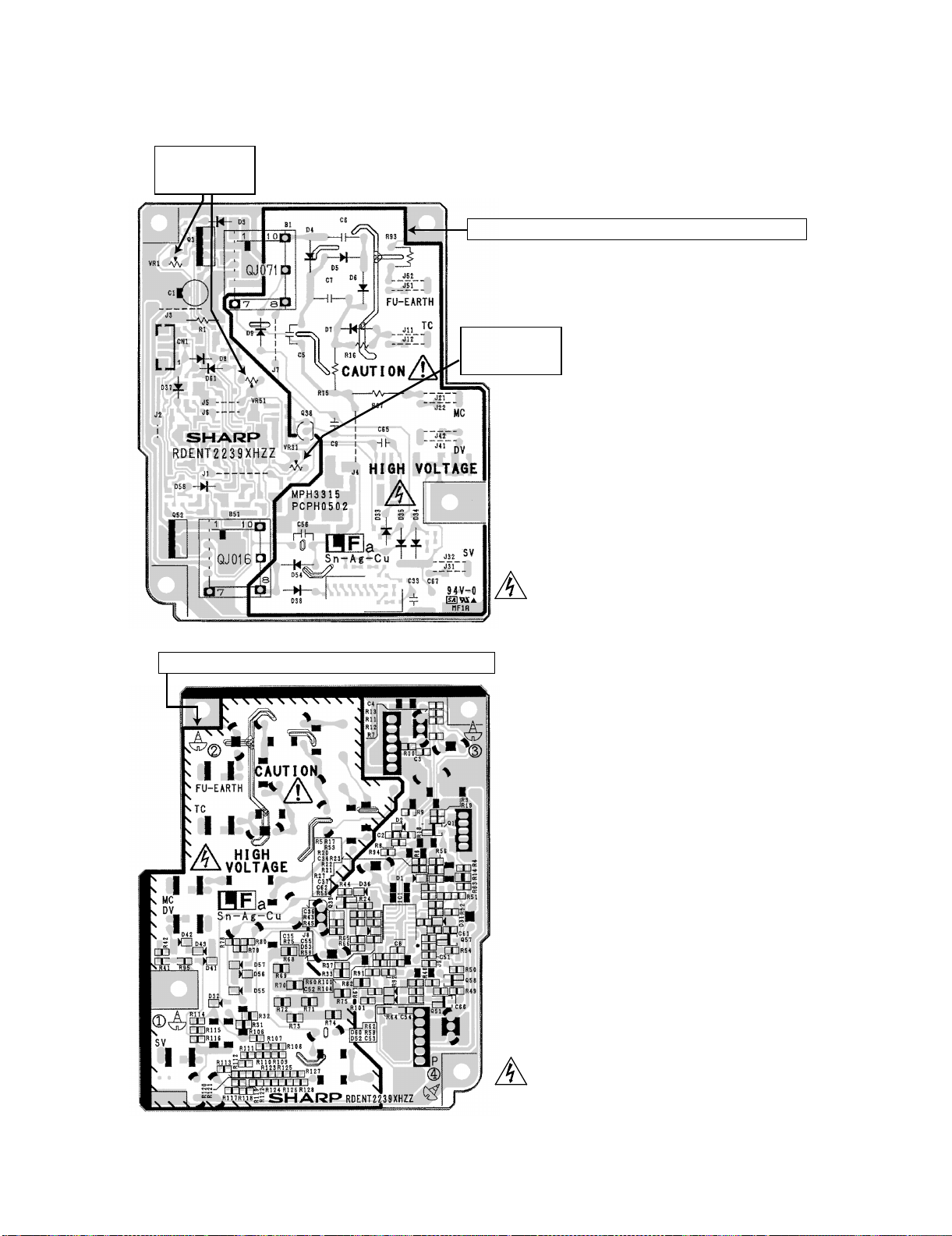
3. High voltage power check
3.1. General
Note: Since the parts of this PWB cannot be supplied, change it as a unit.
CAUTION
DO NOT TOUCH!
(VR1, VR51)
FO-IS125N
CAUTION HIGH VOLTAGE AREA MAX. 4000V (THICK LINE)
CAUTION
DO NOT TOUCH!
(VR31)
CAUTION HIGH VOLTAGE AREA MAX. 4000V (THICK LINE)
CAUTION - HIGH VOLTAGE
The unit's back cover should never be opened by
anyone other than a qualified serviceperson.
There are many high voltage parts inside the unit,
and touching them is dangerous.
2 – 2
CAUTION - HIGH VOLTAGE
The unit's back cover should never be opened by
anyone other than a qualified serviceperson.
There are many high voltage parts inside the unit,
and touching them is dangerous.

FO-IS125N
3.2. MC Voltage Check Point
GND (-)
(J3 or Chassis Frame)
MC Voltage Check Point (-)
(There is danger of an electric shock!)
Use Measuring instrument:
Input Resistance : more than 100 MΩ
Maximum Voltage : more than 2 kV
VOLTAGE
MC:-950V±20V(PRINTING)
MC:-850V±20V(CLEANING)
1) MC Voltage
Voltage(v)
CAUTION - HIGH VOLTAGE
The unit's back cover should never be opened by anyone other than
a qualified serviceperson. There are many high voltage parts inside
the unit, and touching them is dangerous.
300Hz
Time(s)
Type
-570V
-950V
-1330V
Tolerance
± 67V
± 20V
± 67V
2 – 3
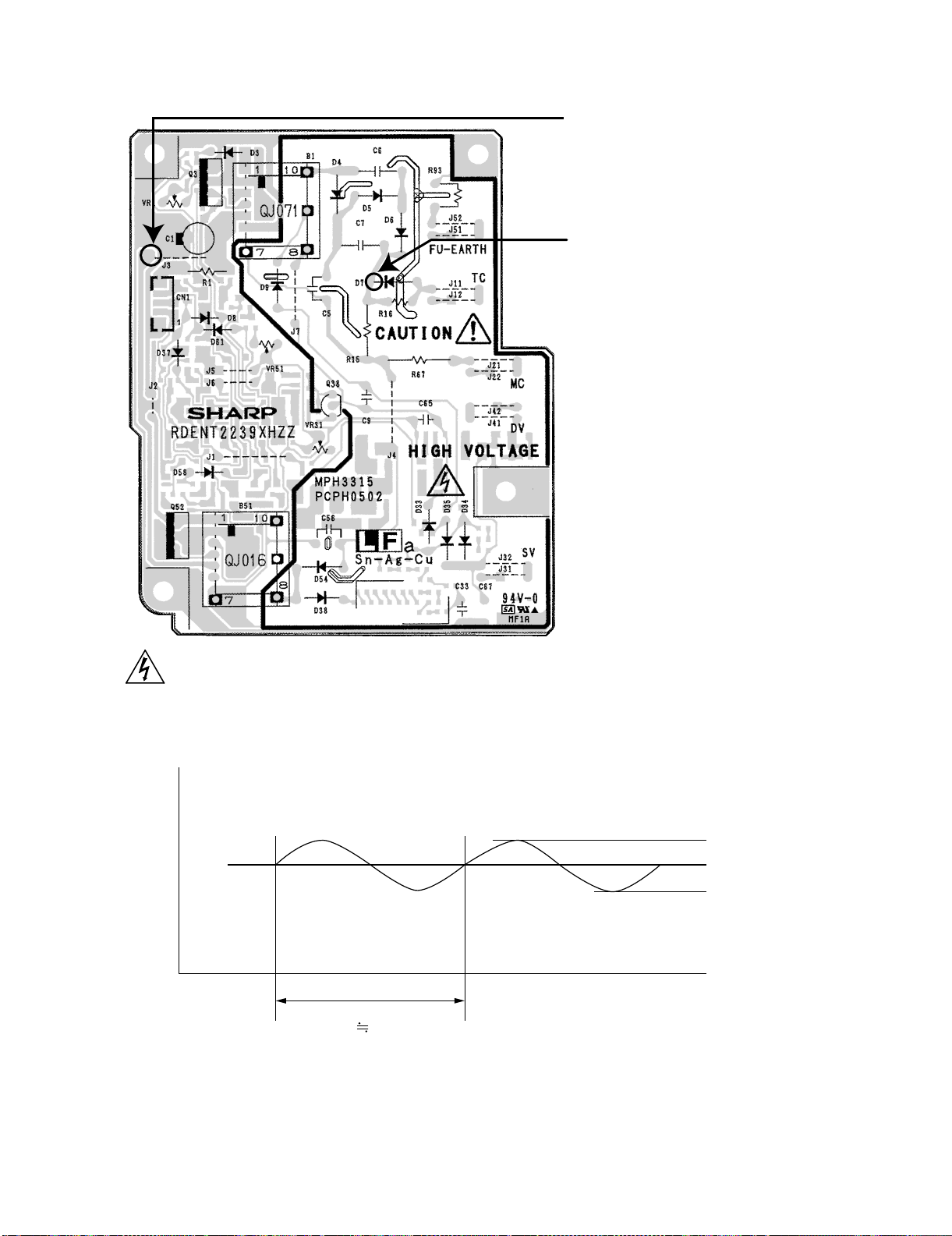
3.3. TC Voltage Check Point
FO-IS125N
GND (-)
(J3 or Chassis Frame)
TC Voltage Check Point (+)
(There is danger of an electric shock!)
Use High Voltage Tester:
Requirement of Measuring instrument:
Input Resistance : more than 100 MΩ
Maximum Voltage : more than 5 kV
VOLTAGE
TC(+):+3600V±72V(PRINTING)
TC(-):-500V±50V(CLEANING)
1) TC Voltage
Voltage(v)
CAUTION - HIGH VOLTAGE
The unit's back cover should never be opened by anyone other than
a qualified serviceperson. There are many high voltage parts inside
the unit, and touching them is dangerous.
300Hz
Type
-3980V
-3600V
-3220V
Time(s)
Tolerance
± 72V
2 – 4
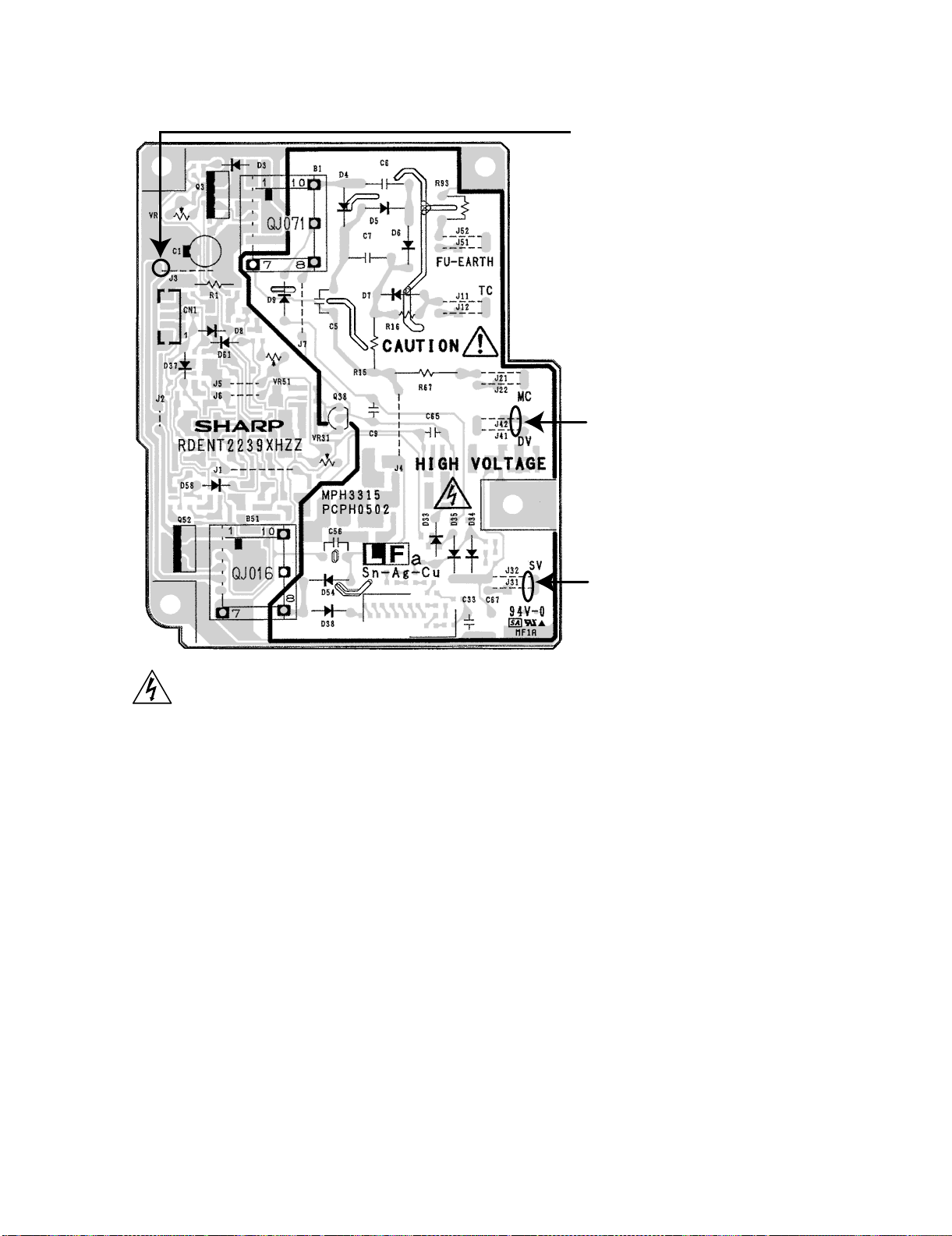
FO-IS125N
3.4. SV/DV Voltage Check Point and SV (-) Voltage Adjustment Volume
GND (-)
(J3 or Chassis Frame)
DV Voltage Check Point (+)
VOLTAGE
DV(+):+300V±5V(CLEANING)
DV(-):-200V±5V(PRINTING)
CAUTION - HIGH VOLTAGE
The unit's back cover should never be opened by anyone other than
a qualified serviceperson. There are many high voltage parts inside
the unit, and touching them is dangerous.
SV Voltage Check Point (+)
VOLTAGE
SV(+):+300V±15V(CLEANING)
SV(-):-400V±15V(PRINTING)
2 – 5
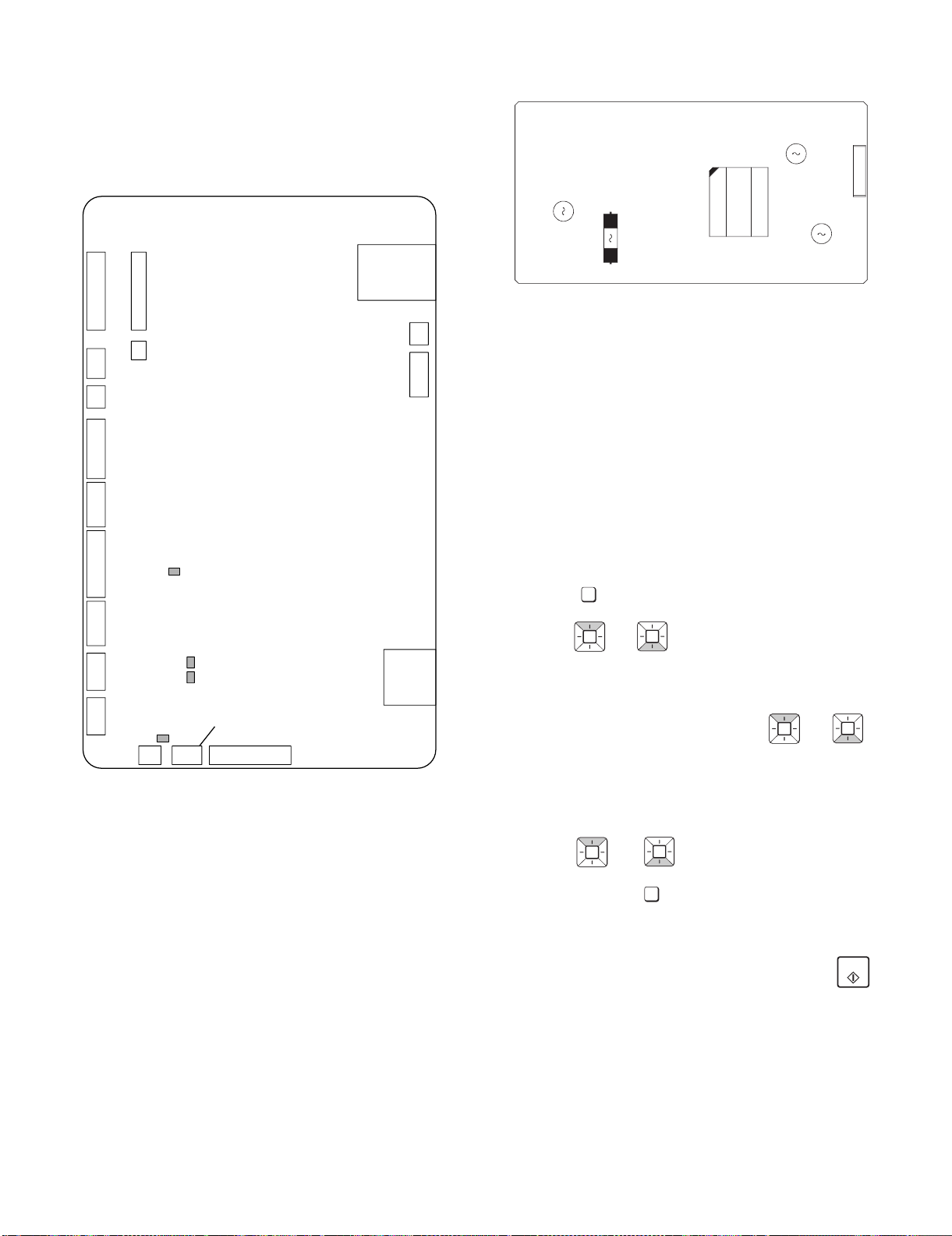
4. IC Protectors Replacement
START
ICPs (IC Protectors) are installed to protect the Optical (LSU) unit,
Printer motor drive circuit, Solenoid drive circuit and Scanner motor
drive circuit. ICPs protect various ICs and electronic circuits from an
overcurrent condition.
The location of ICPs are shown below:
F300:Top side F500/F501/F600:Bottom side
CNLAN
CNPN
CNTNR
CNSP
CNPIN
CNPOUT
CNTEL
CNRTH
CNCIS
CONTROL
CNHV
CNLSR
PWB(TOP SIDE)
F300
FO-IS125N
5. Power Supply Unit Replacement
[SECONDARY]
1
CN3
[PRIMARY]
F2
F1
T1
TRANSFORMER
1) F1 (K7135AS007): AC250V/10A is installed in order to protect
overcurrent by heater circuit breakdown.
2) F2 (K7144AR005): HTM250V/4A is installed in order to protect
overcurrent by primary circuit breakdown.
3) F101 (K7144AR005): HTM250V/4A is installed in order to protect
overcurrent by breakdown of +24V line.
4) F301 (K7144AR002): HTM250V/2A is installed in order to protect
overcurrent by breakdown of Ach line.
Caution: Don’t use fuse except for rating above.
6. Volume Adjustment
You can adjust the volume of the speaker, handset, and ringer using
the up and down arrow keys.
1. Speaker volume
1) Press .
SPEAKER
F101
F301
CNPM
F500
CNMM
CNLNJ
F600
CNTXM
F501
CNFM
CNSL CNPW
1) F300 (KAB5002 251) is installed in order to protect IC’s from an
overcurrent generated in the IC302 circuit. If F300 is open, replace
it with a new one.
2) F500 (KAB2402 402) is installed in order to protect IC’s from an
overcurrent generated in the Printer motor drive circuit. If F500 is
open, replace it with a new one.
3) F501 (KAB5002 321) is installed in order to protect IC’s from an
overcurrent generated in the Solenoid driver circuit. If F501 is open,
replace it with a new one.
4) F600 (KAB3202 801) is installed in order to protect IC’s from an
overcurrent generated in the Scanner motor drive circuit. If F5 is
open, replace it with a new one.
Replacement parts
KAB3202 801 (Sharp code: QFS-L1037YCZZ)
KAB5002 251 (Sharp code: QFS-L2021XHZZ)
KAB2402 402 (Sharp code: QFS-L2025XHZZ)
KAB5002 321 (Sharp code: QPRTR2001XHZZ)
2) Press or to select HIGH, MIDDLE, or LOW.
• To turn off the speaker, press again.
2. Handset
1) When talking through the handset, press or to
select HIGH, MIDDLE, or LOW.
• Note: The volume reverts to MIDDLE each time you replace
the handset.
3. Ringer
1) Press or to select HIGH, MIDDLE, LOW or
OFF. (Make sure has not been pressed, the handset is
not lifted, and a document is not loaded in the feeder.)
• The ringer will ring once at the selected level.
2) If you selected “OFF OK?” to turn off the ringer, press .
SPEAKER
2 – 6
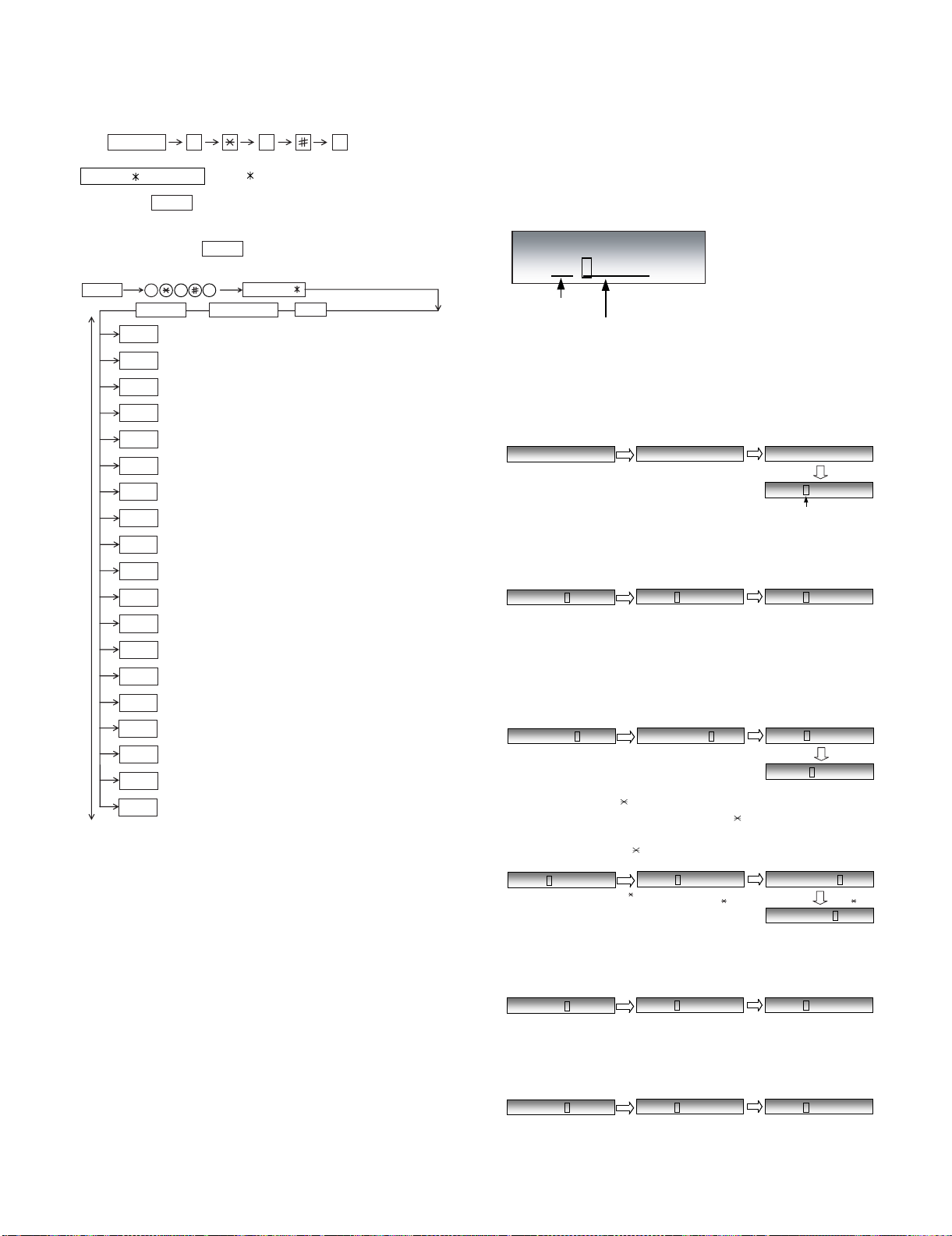
FO-IS125N
SOFT SWITCH MODE
SW123=00100100
Switch No.
12345678:DataNo.
SW =
SW1 =
[1] key
SW12 =
[2] key
SW123=00100100
[3] key
Cursor position
SW124=00000000
[START] key
SW125=00000000
SW123=01100000
[START] key
SW123=01100000
SW123=01100000
[>] or [#] key
SW124=00000000
With the cursor on data 8
[>] or [#] key
SW124=00000000
[>] or [#] key
SW124=00000000
SW124=00000000
[<] or [ ] key
SW123=01100000
With the cursor on data 1
[<] or [ ] key
SW123=01100000
[<] or [ ] key
SW124=00000000
[UP] or [4] key
SW123=01100000
SW125=00000000
[UP] or [4] key
SW124=00000000
[DOWN] or [6] key
SW125=00000000
SW123=01100000
[DOWN] or [6] key
[2] Diagnostics and service soft switch
1. Entering the diagnostic mode 2. Diagnostic items description
2.1. SOFT SWITCH MODE
FUNCTION
Press
display will appear
ROM:TF78
Then press the
Select the desired item with the
with the rapid key.
Enter the mode with the
(Diag
•
specifications)
FUNCTION
UP
START
START
START
START
START
START
START
START
START
START
START
START
START
START
START
START
START
START
START
DOWN
9 8
alternately.
START
key.
START
9 8
7
COUNTRY NAMEDIAG MODE
SOFT SWITCH MODE
ROM & RAM CHECK
AGING MODE
PANEL KEY TEST
CHECK PATTERN
SIGNAL SEND MODE
SIGNAL SEND MODE2
MEMORY CLEAR
SHADING MODE
AUTO FEEDER MODE
FLASH MEM. CHECK
MEMORY SET MODE
CIS ADJUST
SHARP CHART MODE
5% CHART
ASF AGING
PASSCODE LIST
LIFE SET MODE
LIFE CLR MODE
7
, and
: ROM version
and the key or select
UP DOWN
key
key.
ROM:TF78
START
the
following
In this mode, the soft switches are set and the soft switch list is printed.
2.1.1 Operation
Soft switch mode screen
2.1.2 Switch number selection and data setting
1. Enter three digits of a soft switch number to set the switch number.
Of a switch number of unexacting soft switch is entered, key error
buzzer sounds to reject the input.
2. Press [START] key moves the cursor to the data number 1 of the
former soft switch. If the switch number is the final, pressing
[START] key will exit the soft switch mode.
3. Data number selection
a) Pressing [>] or [#] key moves the cursor to the right. If the cursor
is on data number 8, pressing [>] or [#] key shifts the cursor to data
number 1 of the next switch number. If the switch number is the
final, pressing [>] or [#] key will exit the soft switch mode.
b) Pressing [<] or [ ] key moves the cursor to the left. If the cursor
is on data number 1, pressing [<] or [ ] key shifts the cursor to
data number 8 of the former switch number. If the switch number is
001, pressing [<] or [ ] key do not move the cursor.
c) Pressing [UP] or [4] key moves the cursor to the data number 1
of the next soft switch. If the switch number is 001, pressing [UP] or
[4] key shifts the cursor to data number 1.
d) Pressing [DOWN] or [6] key moves the cursor to the data number 1 of the former soft switch. If the switch number is the final,
pressing [down] or [6] key will exit the soft switch mode.
2 – 7
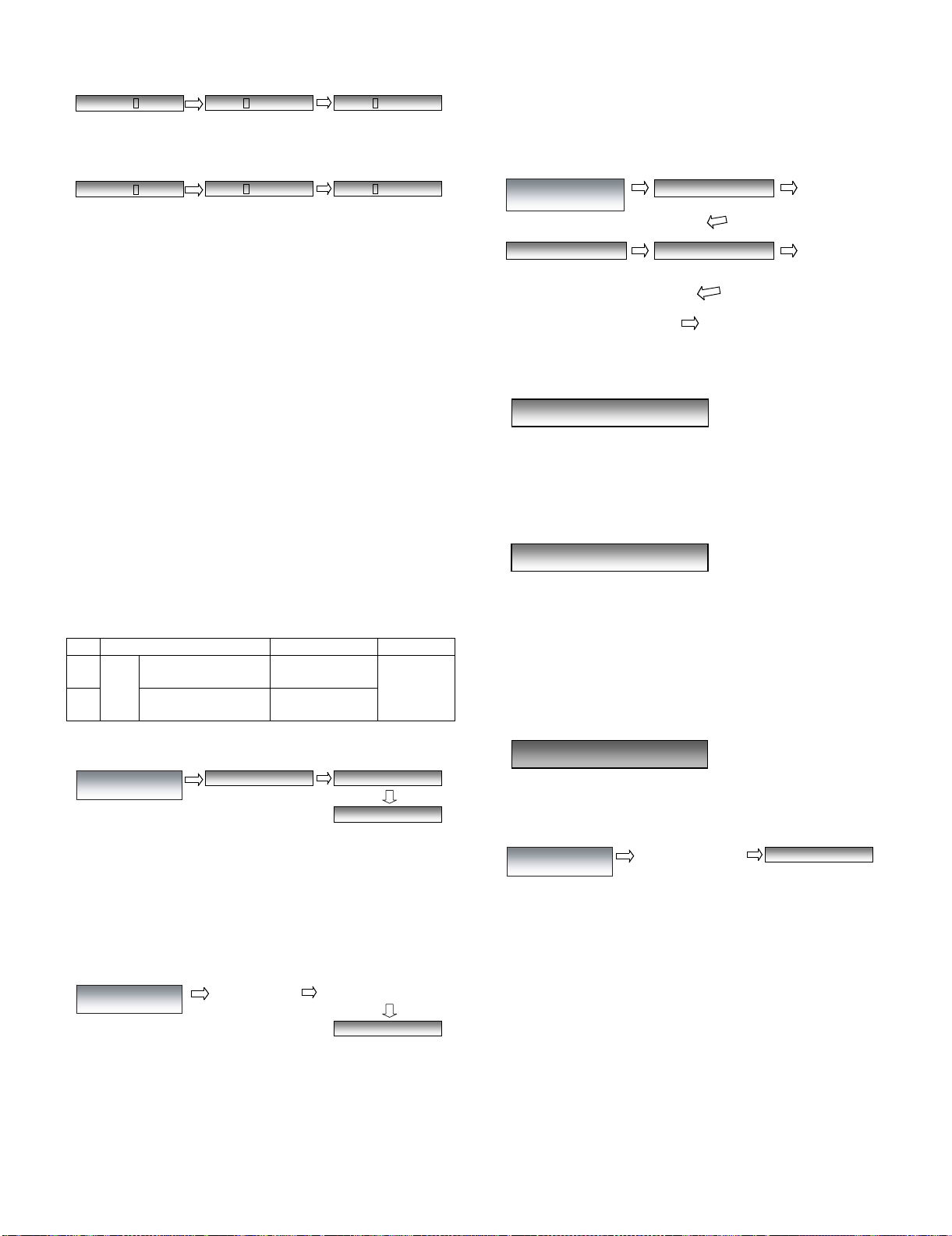
e) Pressing [8] key moves the cursor to the data number 1 of the
To finish this mode, press [STOP] key
1
[1] key
[2]Key
2
SPEAKER
Go to a) or b).
..... (other key)
[SPEAKER] key
PANEL KEY TEST
Start by pressing the
[START] key
PRINTING
DIAG MODE
CHECK PATTERN
10th former soft switch.
SW123=01100000
SW113=00011010
[8] key
SW103=00000000
[8] key
f) Pressing [2] key moves the cursor to the data number 1 of the
10th next soft switch.
FO-IS125N
2.4. PANEL KEY TEST
This is used to check whether each key is normally operated or not.
After the test, the test result will be printed.
Press any key except [STOP] key. At this time, the name of each key
will be displayed every push of the key.
SW123=01100000
SW133=01000000
[2] key
SW143=01100000
[2] key
2.1.3 Data setting
Press the [1] key, and the data to the position of the cursor will be
changed to 1.
Press the [0] key, and the data to the position of the cursor will be
changed to 0.
2.1.4 Outputting method of soft switch list
In the soft switch mode, press [COPY/HELP] key, and the soft switch
list will be printed.
2.1.5 Storage of data
In the following cases, the data if the soft switches set will be stored.
• It is shifted to set the next soft switch by pressing [START] key.
• If is shifted to set the former soft switch with the [<] or [UP] or [4]
key.
• It is shifted to set the next soft switch with the [>] or [DOWN] or [6]
key.
• If is shifted to set the 10th former soft switch with the [8] key.
• It is shifted to set the 10th next soft switch with the [2] key.
2.2. ROM & RAM CHECK
To check the sum value of Firmware or RAM.
No. Device Alarm Buzzer Remarks
1
2 SDRAM 3 times <Short
ROM
(PROGRAM FLASH)
Main
1 time <Short
sound>
sounds>
a) When all keys can be inputted, the following message will be displayed.
ALL KEY OK !!
Then the screen will be all displayed in black (refer to (2))and the test
result will be printed.
b) If any key skipped, the following message will be displayed.
KEY ERROR !!
A key name that is not pressed yet is displayed so that this test can be
continued.
At that time, pressing the [STOP] key will exit this mode. And the result
will be printed.
After pressing the [STOP] key, the whole black screen appears and
the LED lights.
2.2.1 Display
2.2.2 Result printing
After checking, the results print starts.
2.3. AGING MODE
A total of 10 sheets of check patterns are printed at 1-hour intervals.
This mode is exited when executed to the end (after 9 hours) or by
pressing the [STOP] key.
DIAG MODE
ROM & RAM CHECK
DIAG MODE
AGING MODE
Start checking by
pressing [START] key
WAIT A MOMENT
Start by pressing
the [START] key
SDRAM : OK
PRINTING
1 sheet of check pattern is printed
AGING MODE
Display during the aging
mode interval
2.5. CHECK PATTERN
1 sheet of check patterns is printed.
2 – 8
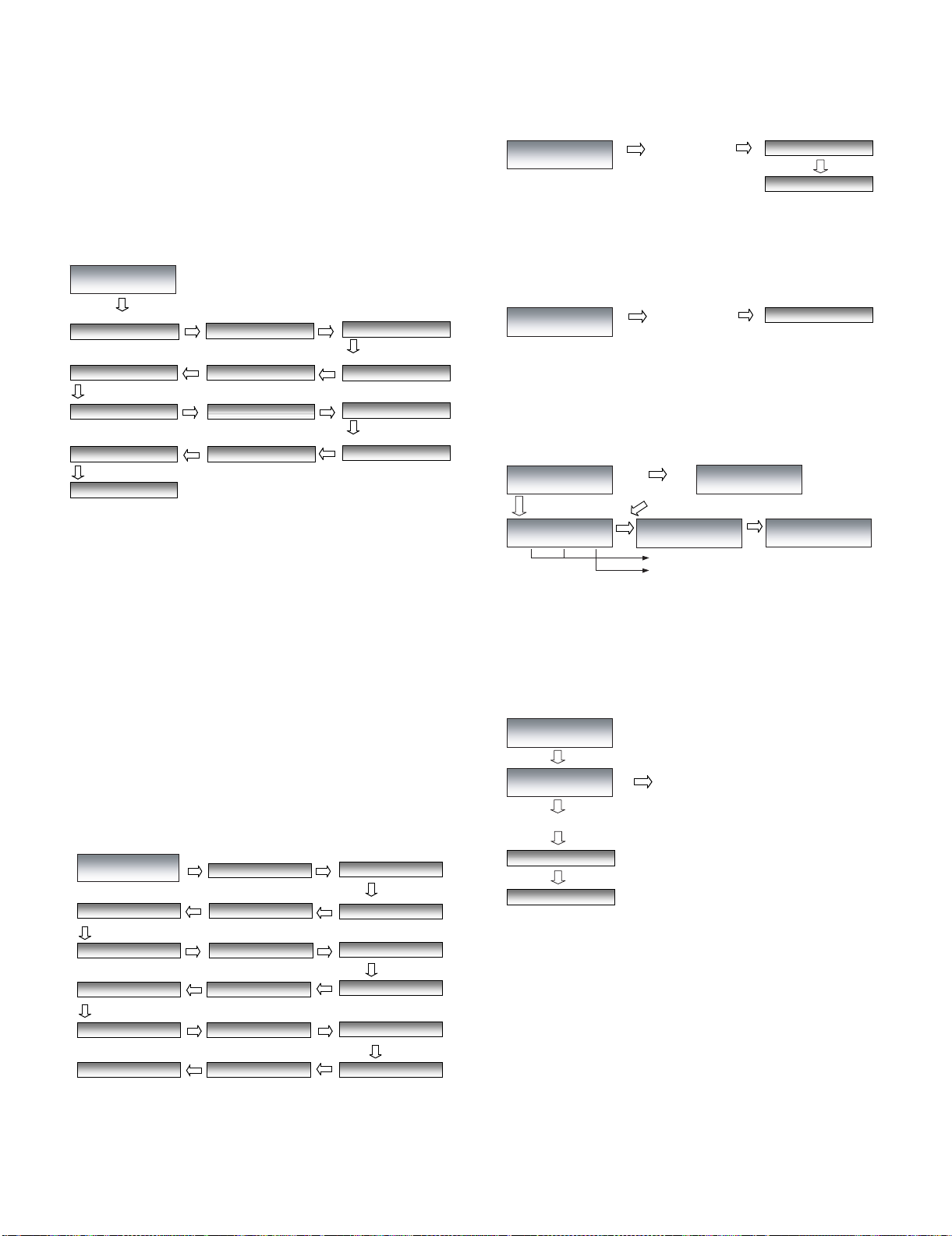
FO-IS125N
Start by pressing
the [START] key
MEMORY CLEARING
PRINTING
DIAG MODE
MEMORY CLEAR
Start by pressing
the [START] key
TOTAL SHADING
DIAG MODE
SHADING MODE
[START] key
without document
DIAG MODE
AUTO FEEDER MODE
Only the sensor that is activated is displayed.
AUTO FEEDER MODE
A4 (A4 ) 1
AUTO FEEDER MODE
A4 (A4 ORG) 1
AUTO FEEDER MODE
()1
Set document
[START] key without document
Used to display the number of fed sheets.
AUTO FEEDER MODE
()0
WAIT A MOMENT
DIAG MODE
FLASH MEM. CHECK
FLASH CHECK
PRESS START or STOP
[START] key
[STOP] key
Next daig mode
[START] key
PRINTING
Start
2.6. SIGNAL SEND MODE
The specified signals are transmitted in the following sequence to
check the modem.
1. Press the [START] key, and no signals with the loop state starts.
[1] No signals (making the loop) [7] 7200BPS (V. 29)
[2] 14400BPS (V. 17) [8] 4800BPS (V. 27ter)
[3] 12000BPS (V. 17) [9] 2400BPS (V. 27ter)
[4] 9600BPS (V. 17) [10] 300BPS (FLAG)
[5] 7200BPS (V. 17) [11] 2100Hz (CED)
[6] 9600BPS (V. 29) [12] 1100Hz (CNG)
DIAG MODE
SIGNAL SEND MODE
[START] Key
[START] Key
SIG SEND MODE
V. 17 7200bps V. 17 9600bps
[START] Key
V. 29 9600bps V. 29 7200bps
2100 Hz (CED TONE) FLAG (300bps)
[START] Key
1100 Hz (CNG)
CML ON
[START] Key
[START] Key
[START] Key
[START] Key
V. 17 14400bps
[START] Key
[START] Key
V. 17 12000bps
[START] Key
V. 27ter 4800bps
[START] Key
[START] Key
V. 27ter 2400bps
2.8. MEMORY CLEAR
Clear the back-up memory including the soft switches, registration
data. After executing this mode, the memory clear report is printed.
Note: The printer/scanner life information is not cleared.
2.9. SHADING MODE
Shading waveforms are stored.
Set a shading sheet and press the [START] key to start shading.
2.10. AUTO FEEDER MODE
Inserting and discharging the document can check the auto feeder.
1. The information of document sensor (A4 sensor) and ORG sensor
is displayed when the documents are inserted to the Auto Feeder.
Press the [START] key, and feeding documents is started.
2. Pressing the [START] key during transmitting CNG signal, or pressing the [STOP] key will stop the output of signal and exit the mode.
2.7. SIGNAL SEND MODE2
A V.34 & V.8 related signal send mode. The check of the modem and
other devices is performed by sending these specific signals.
1. When pressing the [START] key, it turns into the no-signal state
(make loop). Then signals are sent in the following order by pressing the [START] key.
[1] No signals (making the loop) [9] 16800bps (V. 34)
[2] 33600bps (V. 34bis) [10] 14400bps (V. 34)
[3] 31200bps (V. 34bis) [11] 12000bps (V. 34)
[4] 28800bps (V. 34) [12] 9600bps (V. 34)
[5] 26400bps (V. 34) [13] 7200bps (V. 34)
[6] 24000bps (V. 34) [14] 4800bps (V. 34)
[7] 21600bps (V. 34) [15] 2400bps (V. 34)
[8] 19200bps (V. 34) [16] 0-300bps (V. 21)
DIAG MODE
SIGNAL SEND MODE2
V. 34 26400bps V. 34 28800bps
V. 34 24000bps V. 34 21600bps
V. 34 12000bps V. 34 14400bps
V. 34 9600bps
V. 8 ANSam V. 21 0 - 300bps
2. When pressing the [START] after sending the ANSam signal or the
[STOP] key while executing the mode, the signal output is stopped
and the indication before starting the next mode (MEMORY
CLEAR) appears.
[START] Key
[START] Key
[START] Key
CML ON
[START] Key
[START] Key
[START] Key
[START] Key
V. 34 7200bps
[START] Key
[17] ANSam
[START] Key
V. 34 33600bps
[START] Key
V. 34 31200bps
[START] Key
V. 34 19200bps
[START] Key
V. 34 16800bps
[START] Key
V. 34 4800bps
[START] Key
V. 34 2400bps
2. Press [STOP] key to exit the mode.
2.11. FLASH MEM. CHECK
Read/write of the flash memory is checked.
The result is printed after completion of check.
Be sure to clear the memory after execution.
[START] Key
[START] Key
[START] Key
2 – 9
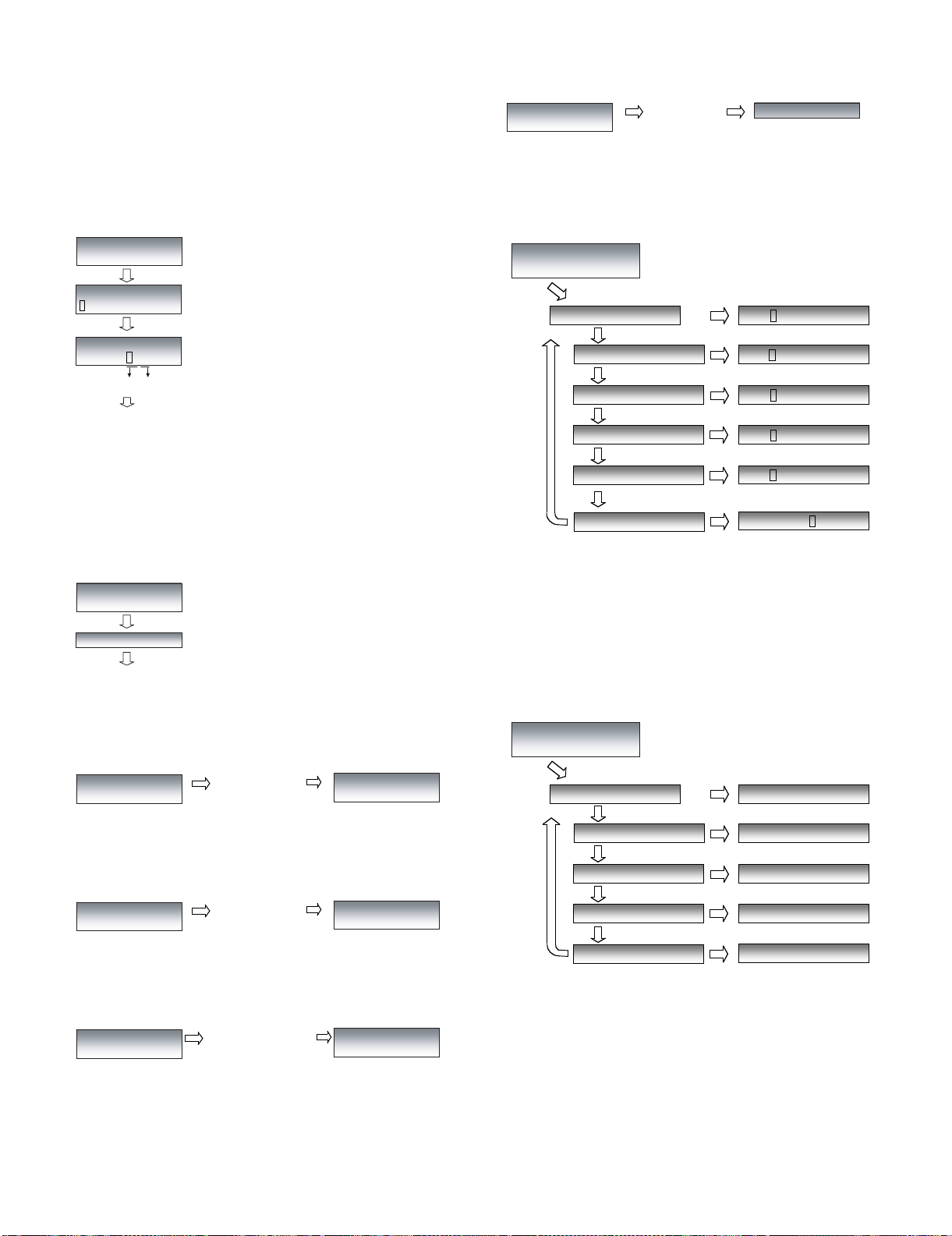
2.12. MEMORY SET MODE
Start by pressing
the [START] key
PRINTING
DIAG MODE
PASSCODE LIST
[START] Key
LIFE=0000000231
LIFE=0000000231
LIFE=0000000099
DOT COUNT=1234567890
[START] Key
SCAN
PRINT
DRUM
TONER PAGE
TONER DOTCOUNT
[START] Key
[START] Key
[START] Key
[START] Key
[DOWN] Key
[DOWN] Key
[DOWN] Key
[DOWN] Key
LIFE=0000000231
JAM=0000000001
SCAN JAM
[START] Key
[DOWN] Key
DIAG MODE
LIFE MODE
[START] Key
CLEARED
CLEARED
CLEARED
[START] Key
ALL
PRINT
DRUM
TONER
[START] Key
[START] Key
[START] Key
[DOWN] Key
[DOWN] Key
[DOWN] Key
CLEARED
CLEARED
SCAN
[START] Key
[DOWN] Key
DIAG MODE
LIFE CLR MODE
When clearing "TONER",
"TONER PAGE" and
"TONER DOT COUNT" are
also cleared.
It is possible to read or write the memory contents.
When 8 digits of physical address are entered, the data of that address
is displayed.
When 2 digits of data are entered after entering 8 digits of address and
a key is pressed, the contents can be rewritten.
Rewriting is enabled only in the range of addresses 00000000 to
007FFFFF.
If the memory is rewritten, the machine may malfunction.
DIAG MODE
MEMORY SET MODE
[START/MEMORY] key
MEMORY SET MODE
xxxxxxxx= [ ]
Entry of memory address (8 digits)
MEMORY SET MODE
1234ABCD=4C [L]
Character
Hex
code
number
• Change of memory contents: 2-digit entry in hex number
• Move down the address of the referenced memory by one: [<] or [UP] key
• Move up the address of the referenced memory by one: [>] or [DOWN] key
• Dump list print: [COPY/HELP] key
• Back to the address entry screen: [STOP] key
Press the [STOP] key on the address entry screen to exit the mode.
Address entry screen
The contents of the memory are displayed
in hex number and character code.
FO-IS125N
2.17. PASSCODE LIST
Used to print the passcode (SECURE FAX, etc.).
2.18. LIFE SET MODE
A mode for checking or setting the life value of each operation. Enter
the count value (10-digit number) of the set life using the numeric keypad.
2.13. CIS ADJUST
In this mode, the position of Scanner motor is moved from the home
position up to the specified value. And document reading lamp is
turned on.
DIAG MODE
CIS ADJUST
[START] key
CIS ADJUST MODE
The motor will move to the specified position and the reading lamp is lit on.
[START] key
Press the [STOP] key to exit the mode.
2.14. SHARP CHART MODE
SHARP CHART is printed continuously.
DIAG MODE
SHARP CHART MODE
Start by pressing the
[START] key
SHARP CHART AGING
TOTAL PAGE 1
Press the [STOP] key for interruption.
2.15. 5% CHART
5% CHART is printed continuously.
DIAG MODE
5% CHART
Start by pressing the
[START] key
Press the [STOP] key for interruption.
2.16. ASF AGING
The recording paper is fed continuously.
DIAG MODE
ASF AGING
Press the [STOP] key for interruption.
Start by pressing the
[START] key
5% CHART AGING
TOTAL PAGE 1
ASF AGING
This counter shows the printer usage status (number of printed sheets
after starting use, etc.). The counter cannot be reset by normal memory clear. Therefore, if the memory contents on the control PWB are
destroyed when repairing it, this counter setting must be cleared in
addition to normal memory clear.
Press the [STOP] key to exit the mode.
2.19. LIFE CLR MODE
A mode for clearing the life value.
2 – 10
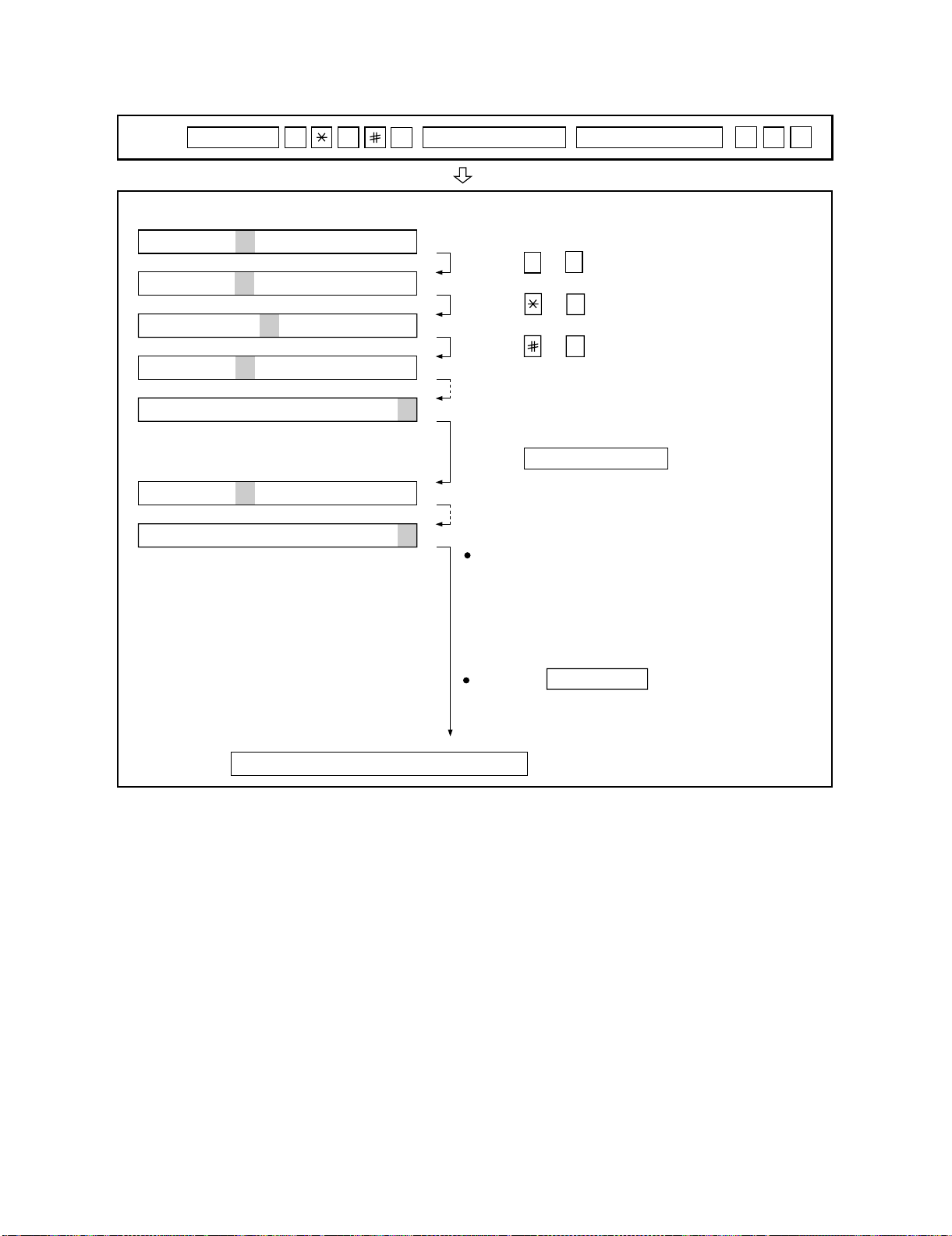
FO-IS125N
3. How to make soft switch setting
To enter the soft switch mode, press the following key entries in sequence.
Press
FUNCTION
9 8 STARTSTART
DATA No. 1 2 3 4 5 6 7 8
SW001 = 0 0 0 0 0 0 0 0
SW001 = 1 0 0 0 0 0 0 0
SW001 = 1 0 0 0 0 0 0 0
SW001 = 1 0 0 0 0 0 0 0
SW001 = 1 0 0 0 0 0 0 0
SW002 = 0 0 0 0 0 0 0 0
SW300 = 0 0 0 0 0 0 0 0
7
Press 1 or key.
Press or key.
Press or key.
Bit1 - 8 are set.
Press key during setting.
Soft SW002 - SW300 are set.
To finish the settings halfway between
SW001 and SW300, press the STOP
key. In this case, the setting being done
to the SW No. on display will be nullified
while settings done to the preceding
SW No. remain in effect.
When the COPY/HELP key is pressed, the
contents of soft switches are printed.
0
<
>
START
0
1
0
The soft switch mode is terminated.
2 – 11
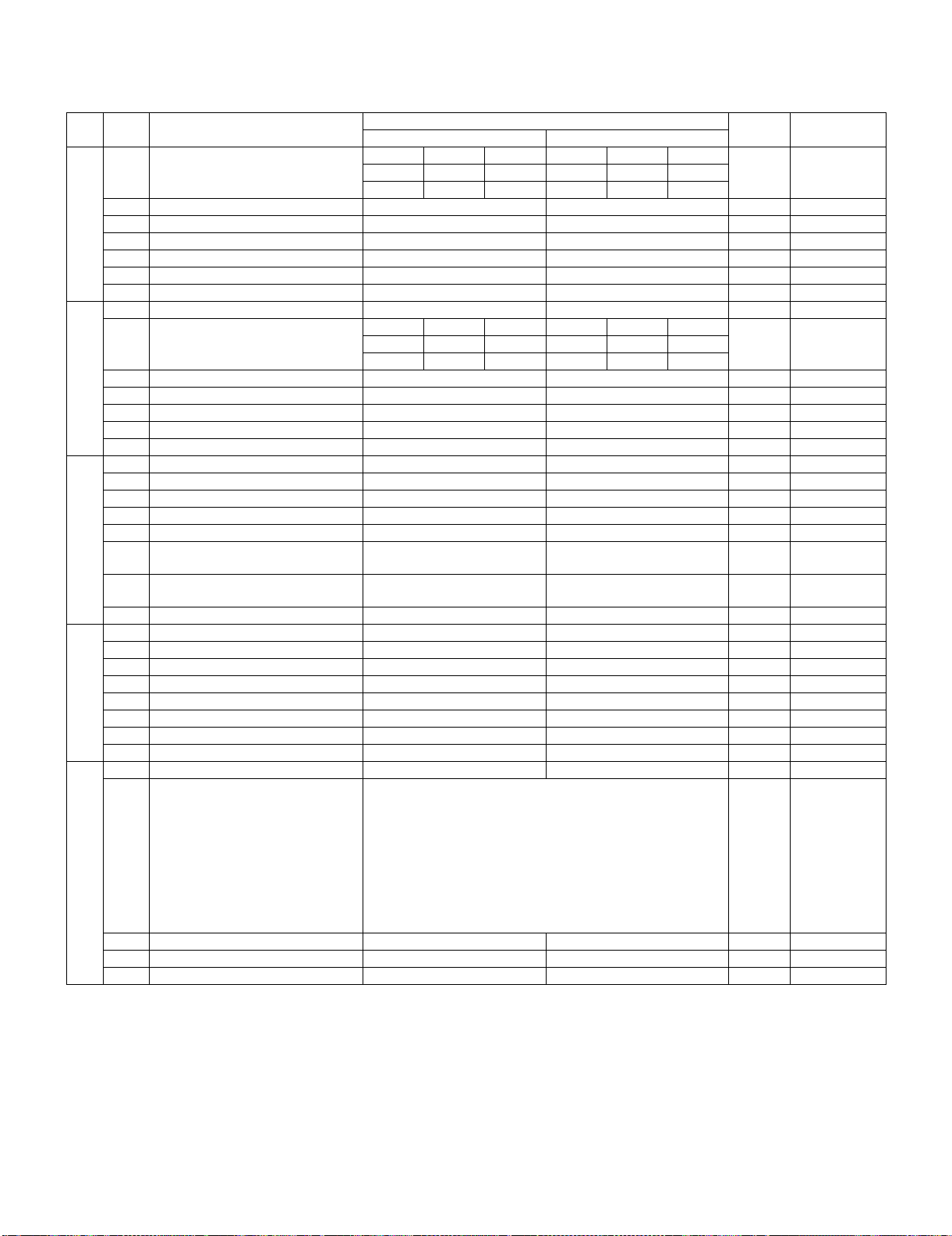
4. Soft switch description
4.1. Soft switch
FO-IS125N
SW
NO.
SW
1
SW
2
SW
3
SW
4
SW
5
DATA
NO.
Receive mode AUTO MANU.
1
2
3Reserved 1
4Reserved 0
5Reserved 0
6Reserved 0
7 Sort copy function Yes (Sort) No 0 OPTION
8Reserved 0
1 Forced 4800BPS reception Yes No 0
CED tone signal interval 75ms 500ms 750ms 1000ms
2
3
4Reserved 0
5Reserved 0
6Reserved 0
7 Footer print Yes No 0
8Reserved 0
1Reserved 0
2 CSI transmission Not transmitted Transmitted 0
3 Action when RTN is received No communication error Communication error 0
4Reserved 1
5 Pulse format N+1 N 0
6 DIS receive acknowledgement dur-
ing G3 transmission
7 Non-modulation carrier for V29
transmission mode
8 Default file format for network scan PDF TIFF 0 e-mail setting
1 Protocol monitor Yes No 0
2 Line monitor Yes No 0
3Reserved 0
4 Sender's information transmit No Yes 0
5Reserved 0
6Reserved 0
7 H2 mode No Yes 0
8 ECM mode No Yes 0
1 ECM MMR mode No Yes 0
Signal transmission level 1
2
3
4
5
ITEM
No.1 0 0
No.2 0 1
No.20011
No.30101
Twice NSF: Once
Yes No 0
Switch setting and function
10
DIS: Twice
Binary input
No. = 8 4 2 1
2345(DataNo.)
EX1101
eg. -13dBm
Initial
setting
RECEPTION
0
0
0
0
0
1
0
1
Remarks
key
6Reserved 0
7Reserved 1
8 Key tone Off On 0 OPTION
2 – 12
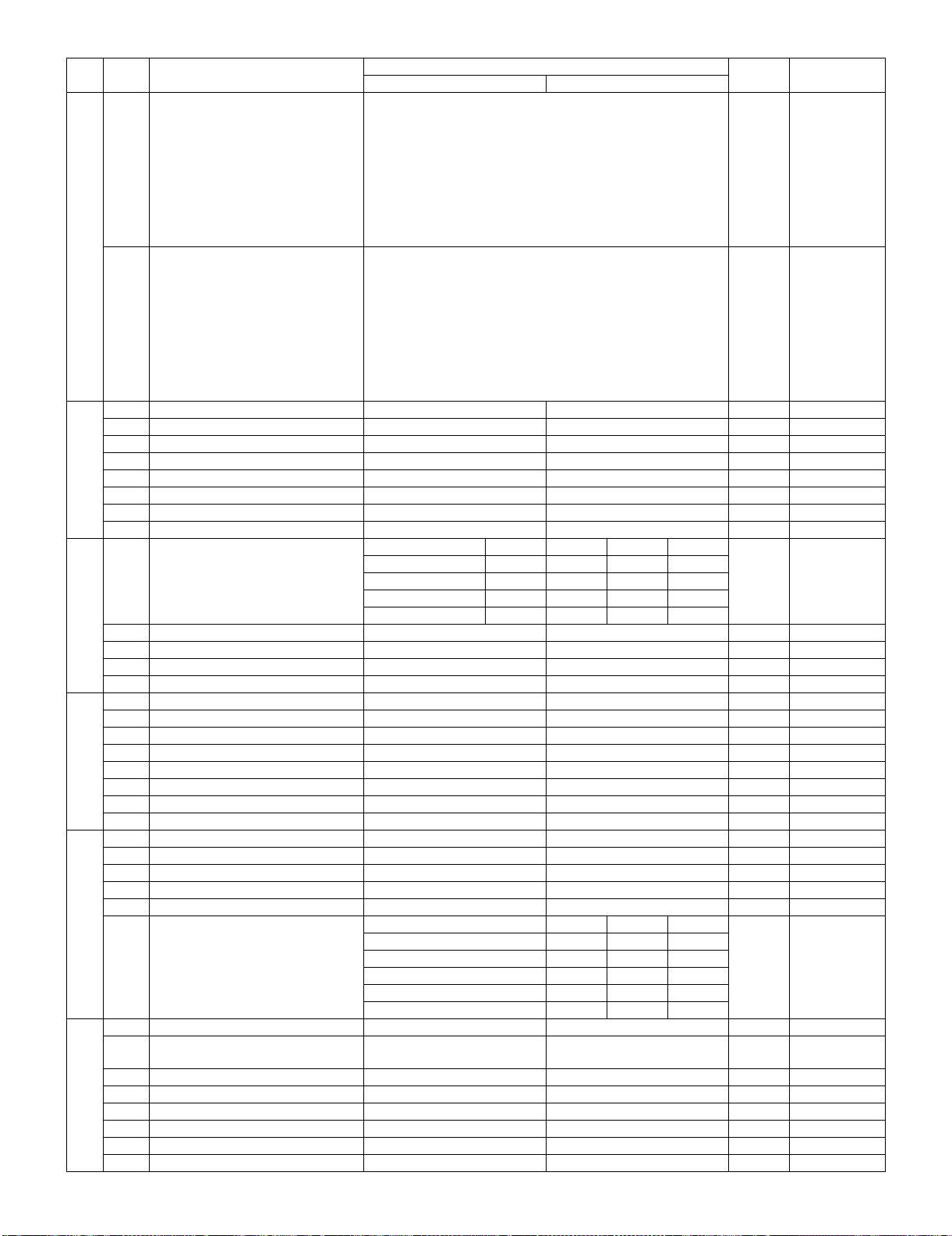
FO-IS125N
SW
NO.
SW
6
SW
7
SW
8
SW
9
SW
10
SW
11
DATA
NO.
Recall interval (FAX) 0
1
2
3
4
Recall times (FAX) 0
5
6
7
8
1Reserved 0
2Reserved 0
3 Dial mode Pulse Tone 0
4Reserved 1
5Reserved 0
6 CNG detection Yes No 1
7 Number of CNG detection 3 pulses 2 pulses 0
8 Time format 24hours 12hours-AM/PM 0
Modem speed(Except V.34 mode) No. 1 No.2 No. 3 No. 4
1
2
3
4
5Reserved 0
6Reserved 0
7Reserved 0
8Reserved 0
1Reserved 1
2Reserved 1
3Reserved 0
4Reserved 0
5Reserved 1
6 Polling key setting Yes No 0 OPTION
7 Polling security Yes No 1 ENTRY mode
8 Date format Month-Day-Year Day-Month-Year 1
1Reserved 0
2Reserved 0
3Reserved 0
4Reserved 0
5Reserved 0
Communication results printout No. 6 No. 7 No. 8
6
7
8
1Reserved 0
2 Activate receive fax to e-mail On Off 0 Fax to e-mail/
3 Activate secure receive On Off 0 SECURITY
4Reserved 0
5Reserved 0
6Call restriction 0 SECURITY
7Reserved 0
8Reserved 0
ITEM
V.29 9600bps 0 0 0 1
V.29 7200bps 0 0 1 1
V.27ter 4800bps 0 0 1 0
V.27ter 2400bps 0 0 0 0
Error Only 0 0 1
Error/Memory 0 0 0
Transmission 0 1 0
Not Printed 1 0 0
Every Time 1 1 0
Switch setting and function
10
Binary input
No. = 8 4 2 1
1234(DataNo.)
EX0101
eg. 3 minutes
Binary input
No. = 8 4 2 1
5678(DataNo.)
EX0011
eg. 5 times
Initial
setting
1
0
1
0
1
1
1
0
0
0
0
0
1
Remarks
Setting:
N = 1 to 9
Setting:
N = 1 to 9
OPTION
Folder
2 – 13
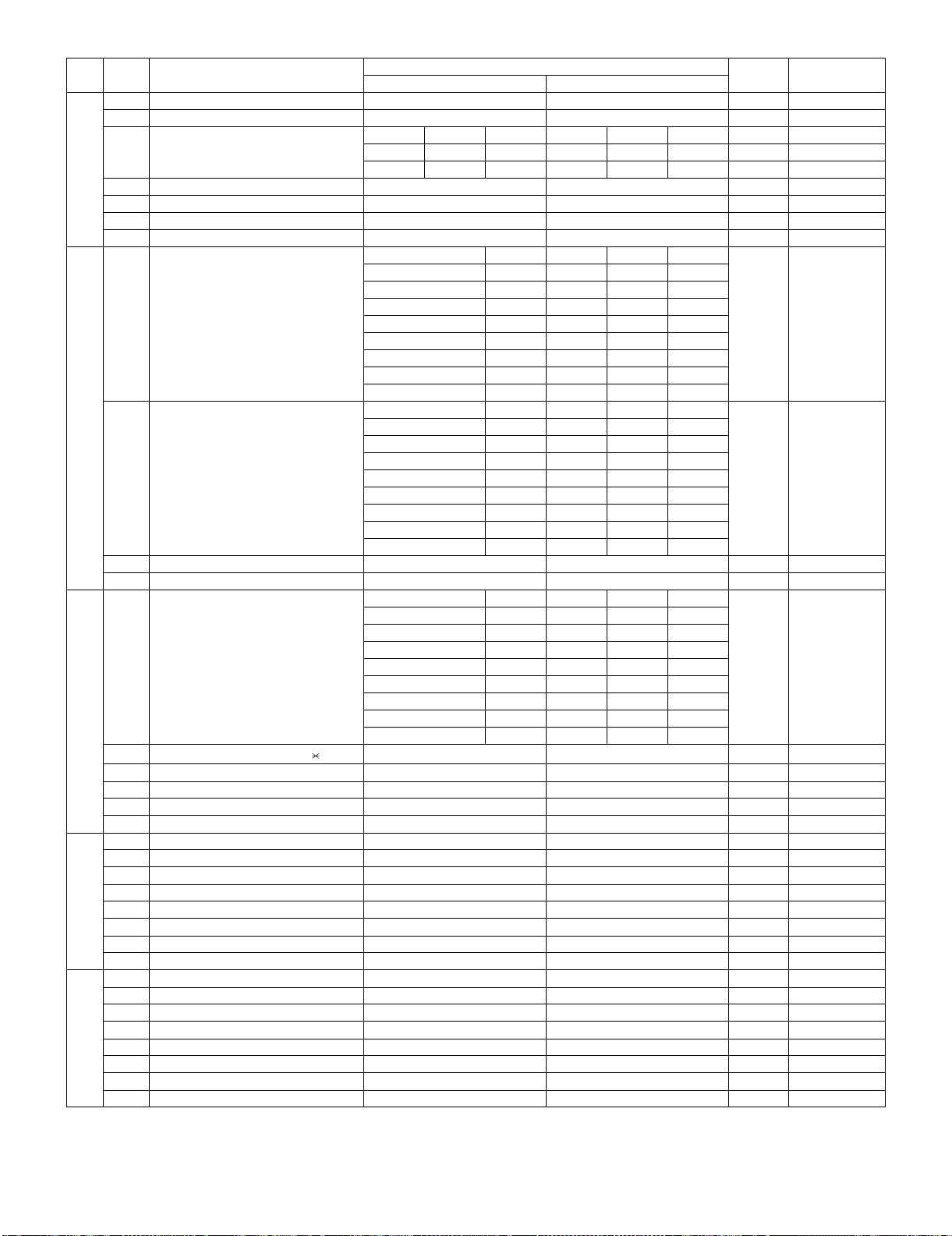
FO-IS125N
SW
NO.
SW
12
SW
13
SW
14
SW
15
SW
16
DATA
NO.
1Reserved 0
2Reserved 0
EOL detection timer
3
4
5Reserved 0
6Reserved 0
7Reserved 0
8Reserved 0
DTMF ON time No. 1 No. 2 No. 3
1
2
3
DTMF OFF time No. 4 No. 5 No. 6
4
5
6
7 Make/Break ratio in DP 40/60 33/67 1
8Reserved 0
Inter digit pause time No. 1 No. 2 No. 3
1
2
3
4
Change to PB from DP by " " Key
5Reserved 0
6Reserved 0
7Reserved 0
8Reserved 0
1Reserved 0
2Reserved 1
3Reserved 1
4Reserved 0
5Reserved 0
6Reserved 0
7Reserved 0
8Reserved 0
1Reserved 0
2Reserved 0
3Reserved 0
4Reserved 0
5Reserved 0
6Reserved 0
7Reserved 0
8Reserved 0
ITEM
No. 30011 0
No. 40100 0
70ms 0 0 0
90ms 0 0 1
95ms 0 1 0
100ms 0 1 1
110ms 1 0 0
120ms 1 0 1
140ms 1 1 0
150ms 1 1 1
100ms 0 0 0
110ms 0 0 1
120ms 0 1 0
135ms 0 1 1
140ms 1 0 0
150ms 1 0 1
180ms 1 1 0
200ms 1 1 1
800ms 0 0 0
840ms 0 0 1
880ms 0 1 0
900ms 0 1 1
1000ms 1 0 0
Not used 1 0 1
Not used 1 1 0
Not used 1 1 1
Yes N o
Switch setting and function
10
13sec 25sec 5sec 5sec 0
Initial
setting
0
1
1
0
1
0
0
0
0
1
Remarks
2 – 14
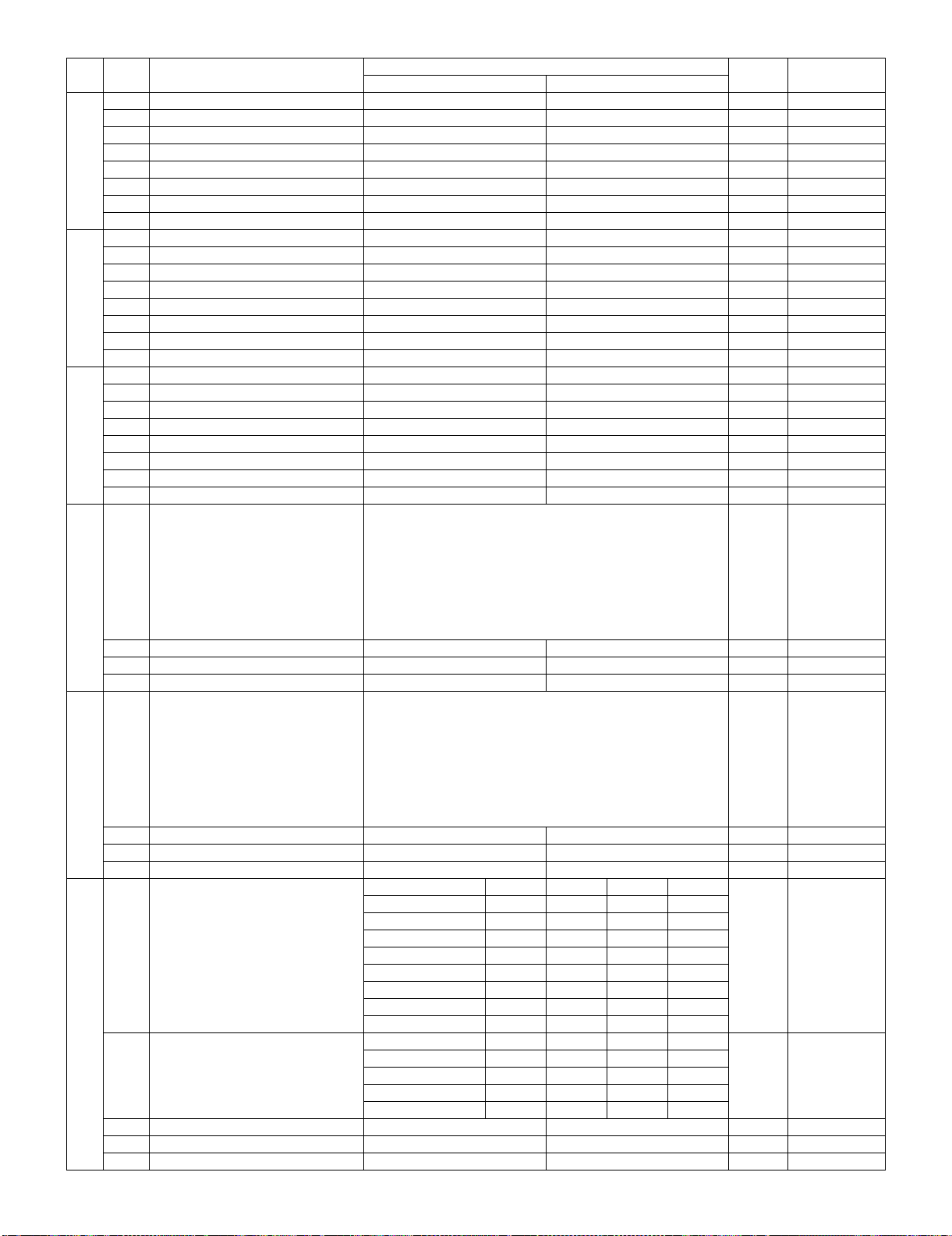
FO-IS125N
SW
NO.
SW
17
SW
18
SW
19
DATA
NO.
1Reserved 1
2Reserved 0
3Reserved 0
4Reserved 0
5Reserved 0
6Reserved 0
7 Automatic reduce of receive 100% Auto 0 OPTION
8Reserved 0
1Reserved 1
2Reserved 0
3Reserved 1
4Reserved 0
5Reserved 0
6Reserved 0
7Reserved 0
8Reserved 0
1Reserved 0
2Reserved 0
3Reserved 0
4Reserved 0
5Reserved 0
6Reserved 1
7Reserved 0
8 Send hold Yes No 0 SECURITY
DTMF output level (High)
ITEM
Switch setting and function
10
Initial
setting
Remarks
SW
20
SW
21
SW
22
Binary input
1
2
3
4
5
6Reserved 0
7Reserved 0
8Reserved 0
DTMF output level (Low)
1
2
3
4
5
6Reserved 0
7Reserved 0
8Reserved 0
Dial tone detection frequency No. 1 No. 2 No. 3
1
2
3
Busy tone detection frequency No. 4 No. 5
4
5
6Reserved 0
7Reserved 0
8Reserved 0
No.= 168421
1 2 3 4 5 (Data No.)
EX0 1101
eg. Signal transmission level is set to -10dBm
Binary input
No.= 168421
1 2 3 4 5 (Data No.)
EX1 0001
eg. Signal transmission level is set to -10dBm
280 - 520Hz 0 0 0
380 - 500Hz 0 0 1
300 - 600Hz 1 0 0
Reserved 010
Reserved 011
Reserved 101
Reserved 110
Reserved 111
520 - 640Hz 0 0
300 - 600Hz 0 1
380 - 500Hz 1 0
520 - 640Hz 1 1
0
1
1
0
1
1
0
0
0
1
0
0
1
0
0
2 – 15
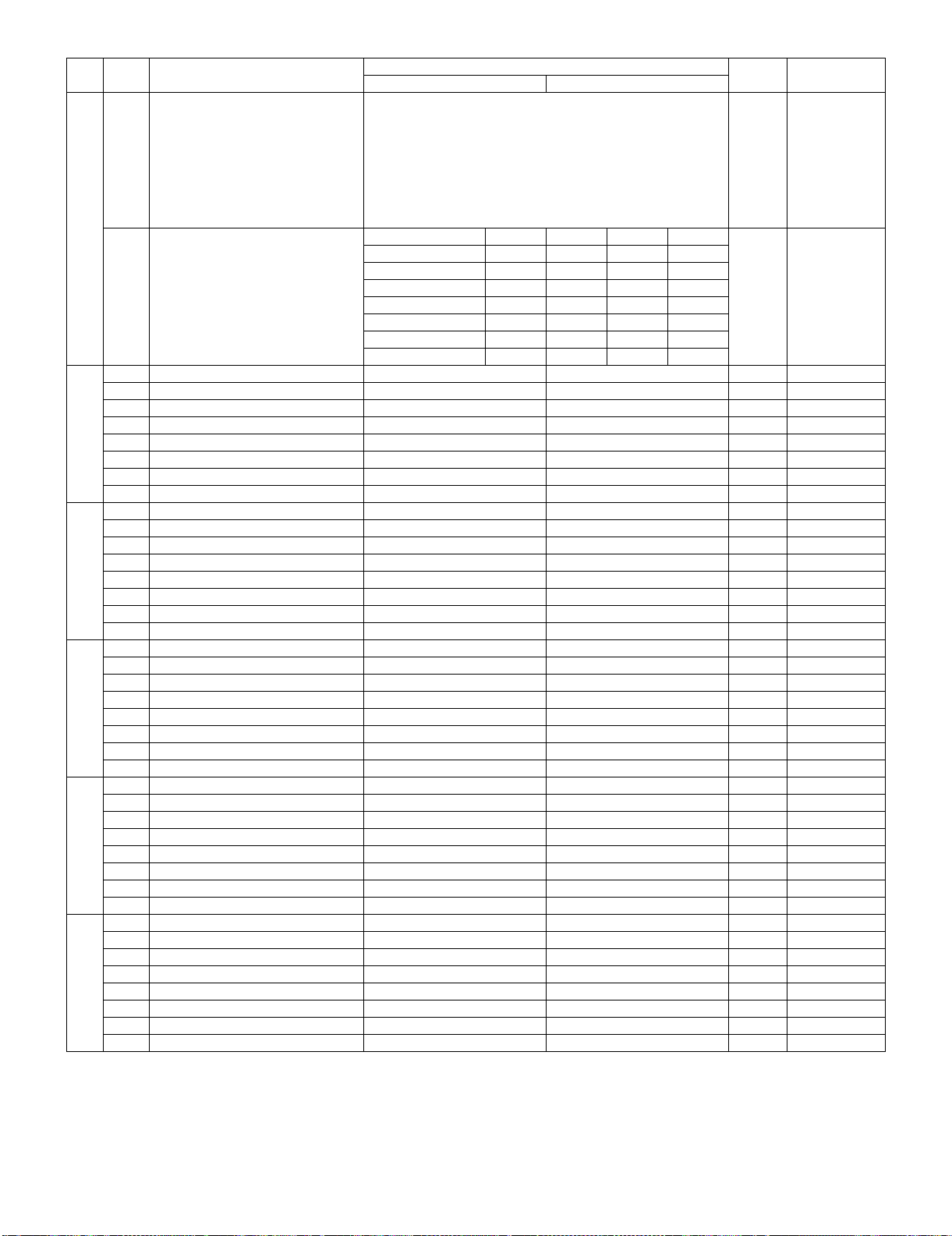
FO-IS125N
SW
NO.
SW
23
SW
24
SW
25
SW
26
SW
27
SW
28
DATA
NO.
Number of rings for auto-receive
(0:No ring receive)
1
2
3
4
Distinctive ring No. 5 No. 6 No. 7 No. 8
5
6
7
8
1Reserved 0
2Reserved 0
3Reserved 0
4Reserved 0
5Reserved 0
6Reserved 1
7Reserved 1
8Reserved 0
1Reserved 0
2Reserved 0
3Reserved 0
4Reserved 0
5Reserved 0
6Reserved 0
7Reserved 0
8Reserved 0
1Reserved 0
2Reserved 0
3Reserved 0
4Reserved 0
5Reserved 0
6Reserved 0
7Reserved 0
8Reserved 0
1Reserved 0
2Reserved 0
3Reserved 0
4Reserved 0
5Reserved 0
6Reserved 0
7Reserved
8Reserved 0
1Reserved 0
2Reserved 0
3Reserved 0
4Reserved 0
5Reserved 0
6Reserved 0
7Reserved 0
8Reserved 0
ITEM
OFF 0000
STD 0001
RING1 1000
RING2 0100
RING3 1100
RING4 0010
RING5 1010
Switch setting and function
10
Binary input
No. = 8 4 2 1
1234(DataNo.)
EX0100
eg. Number of rings for auto-receive is set to 1.
Initial
setting
0
1
0
0
0
0
0
0
0
Remarks
2 – 16
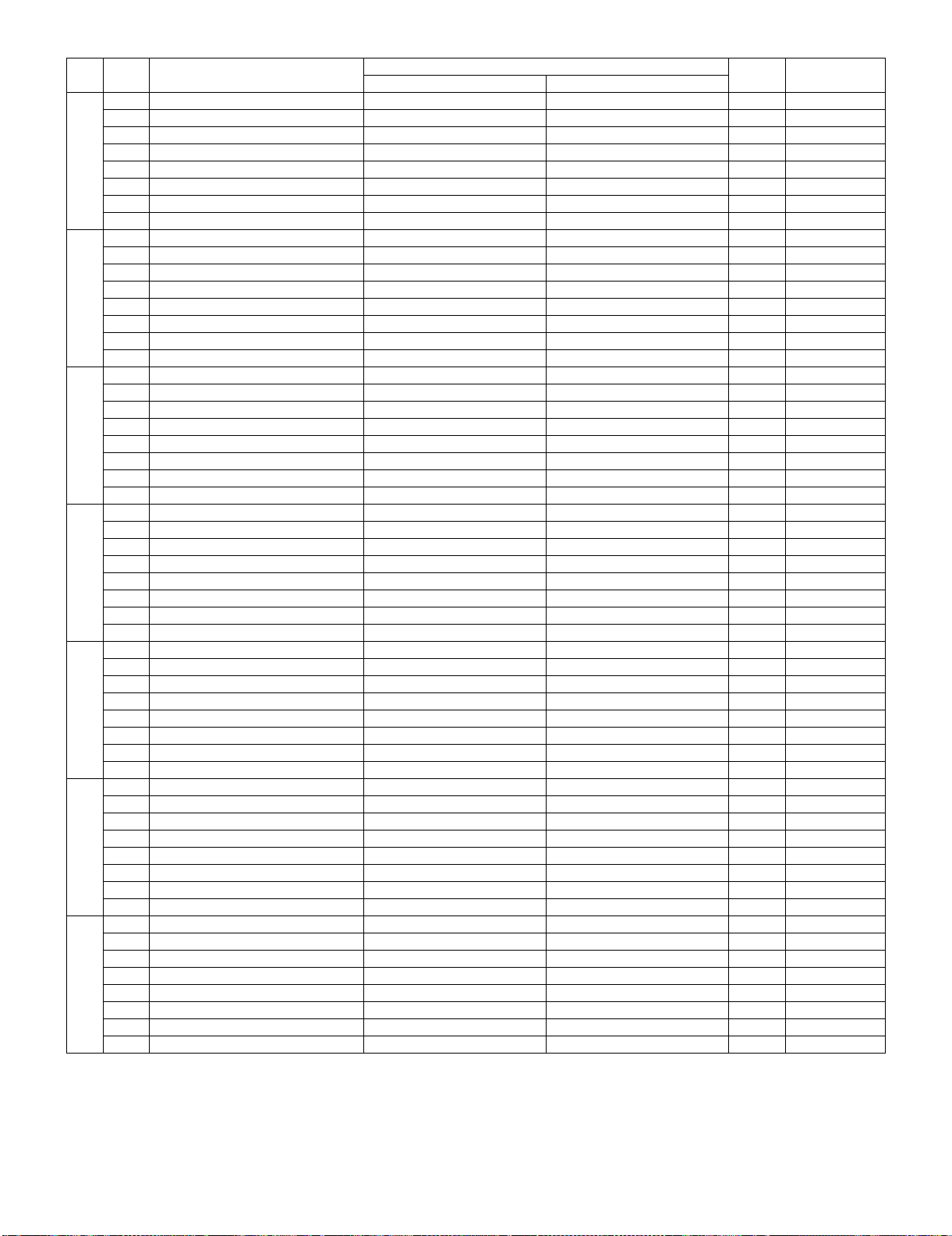
FO-IS125N
SW
NO.
SW
29
SW
30
SW
31
SW
32
SW
33
SW
34
SW
35
DATA
NO.
1Reserved 0
2Reserved 0
3Reserved 0
4Reserved 0
5Reserved 0
6Reserved 0
7Reserved 0
8Reserved 0
1Reserved 0
2Reserved 0
3Reserved 0
4Reserved 0
5Reserved 0
6Reserved 0
7Reserved 0
8Reserved 0
1Reserved 1
2Reserved 1
3Reserved 1
4Reserved 0
5Reserved 0
6Reserved 0
7Reserved 0
8Reserved 0
1Reserved 0
2Reserved 0
3Reserved 1
4Reserved 1
5Reserved 0
6Reserved 0
7Reserved 0
8Reserved 0
1Reserved 0
2Reserved 0
3Reserved 0
4Reserved 0
5Reserved 0
6Reserved 0
7Reserved 0
8Reserved 0
1Reserved 0
2Reserved 0
3Reserved 0
4Reserved 0
5Reserved 0
6Reserved 0
7Reserved 0
8Reserved 0
1Reserved 1
2Reserved 1
3Reserved 1
4Reserved 1
5Reserved 0
6Reserved 1
7Reserved 0
8Reserved 0
ITEM
Switch setting and function
10
Initial
setting
Remarks
2 – 17
