Page 1
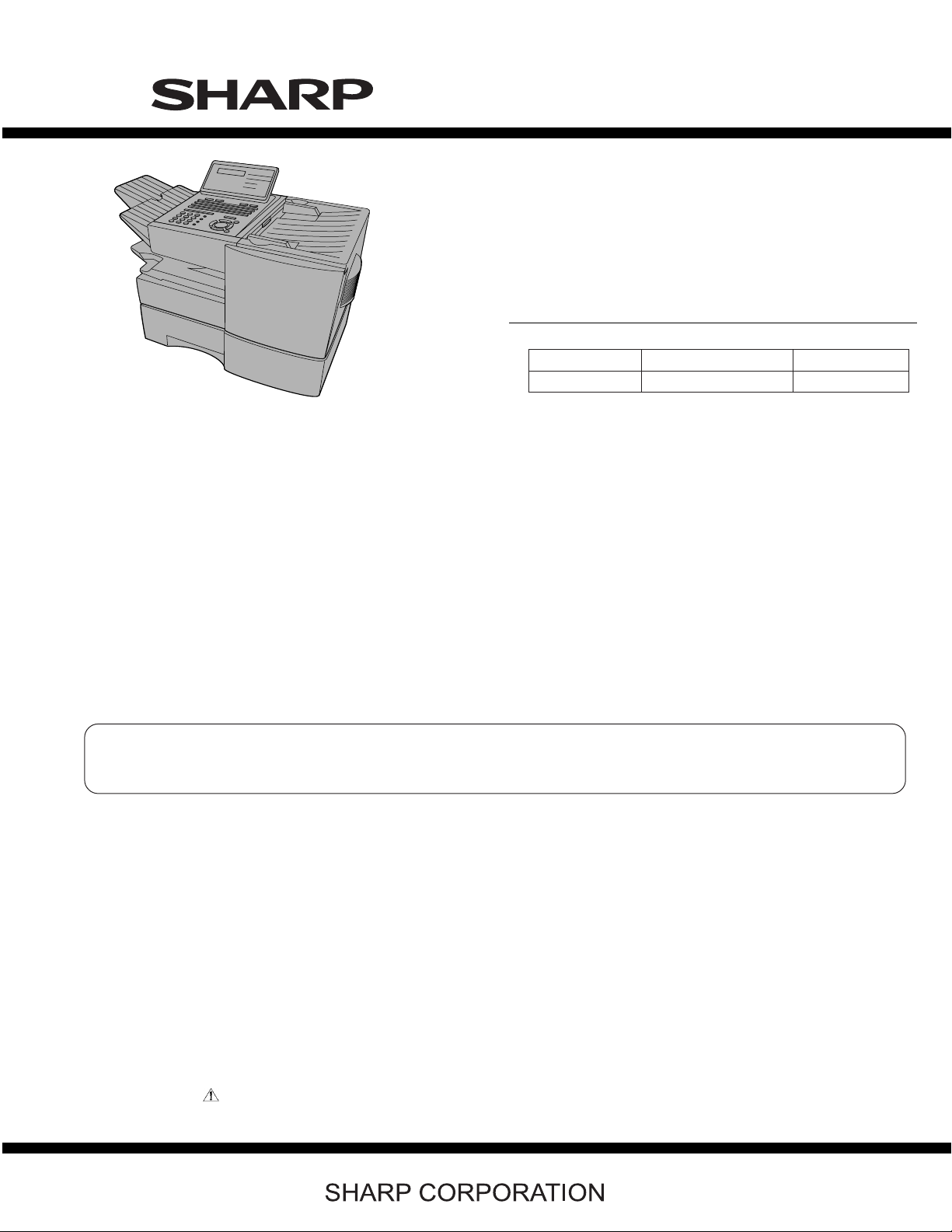
OPTION
Toner cartridge: FO-50ND
Drum cartridge: FO-47DR
Option memory: FO-8MK
Verification stamp: FO-45VS
Paper cassette (2nd): FO-CS2
LAN Network interface kit: FO-LN1
Network printer kit: FO-NP1
Network scanner kit: FO-NS2
Dual line kit: FO-60DL
NOTE:
• FO-NP1 (Network Printer Kit) and FO-60DL (Dual Line Kit) can not
be mounted simultaneously.
• FO-LN1 (LAN Network Interface Kit) and FO-60DL (Dual Line Kit)
can be mounted simultaneously. However, multi-operation of
2 line communication and network scan is not possible.
TopPage
FO-DC635U
SERVICE MANUAL
No. 00ZFDC635USME
FACSIMILE
MODEL
MODEL SELECTION CODE DESTINATION
FO-DC635 U U.S.A./Canada
Chapters 1, 2, 3, 7 and 8 of this manual are omitted because they are partly common to the FO-4470U/
FO-DC535U. Please refer to previous service manual (00ZFO4470USME) / (00ZFDC535USME) for these
chapters.
FO-DC635U
Parts marked with " " are important for maintaining the safety of the set. Be sure to replace these parts with specified ones for maintaining the
safety and performance of the set.
– 0 –
This document has been published to be used for
after sales service only.
The contents are subject to change without notice.
Page 2
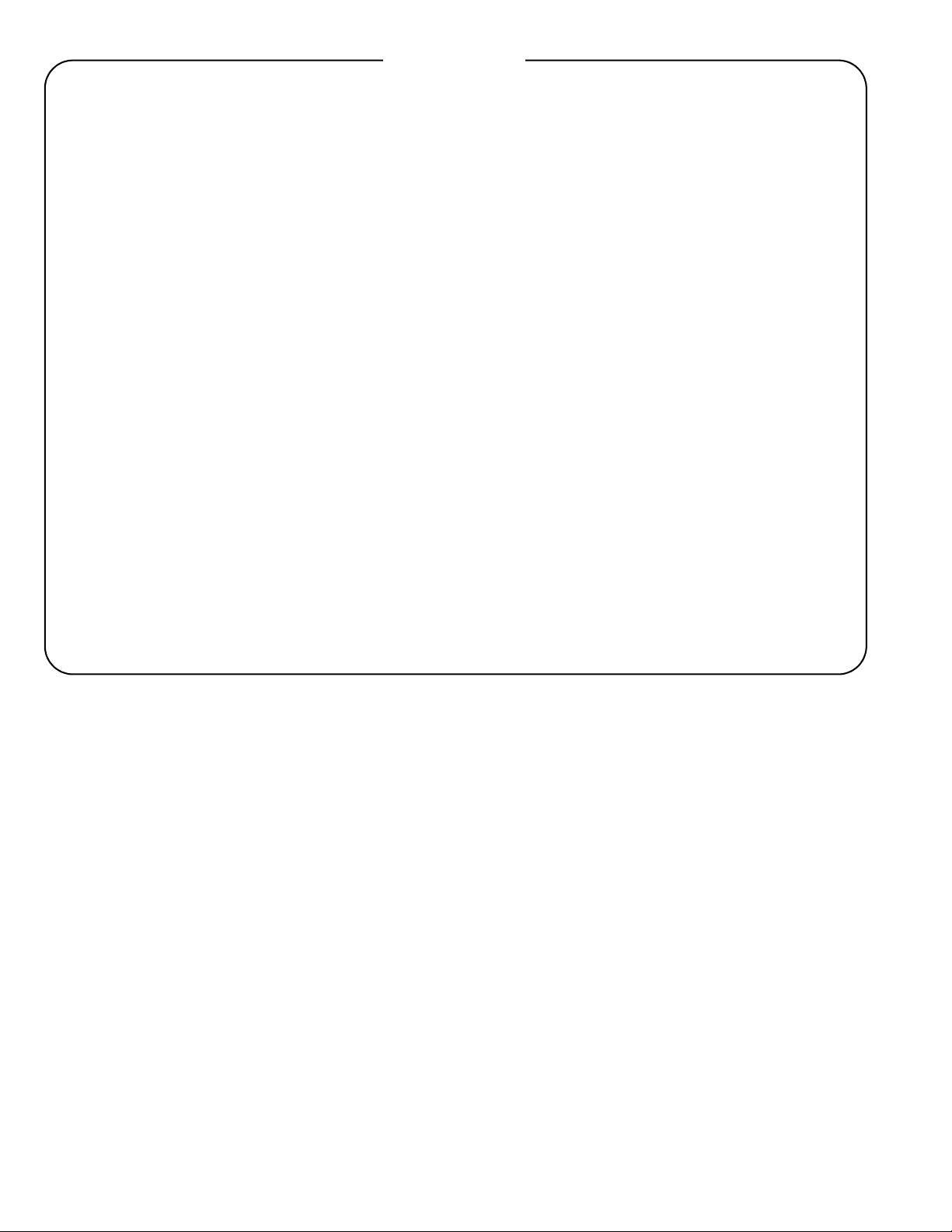
FO-DC635U
CHAPTER 1. GENERAL DESCRIPTION
[1] Caution........................................................... 1-1
[2] Specifications ................................................. 1-3
[3] Operation panel.............................................. 1-4
[4] Transmittable documents............................... 1-6
[5] Installation...................................................... 1-7
CHAPTER 2. ADJUSTMENTS
[1] Adjustments ................................................... 2-1
[2] Diagnostics and service soft switches............ 2-3
[3] Troubleshooting ........................................... 2-40
[4] Error code table............................................ 2-40
[5] Overseas communication mode .................. 2-40
[6] Administrator mode in the personal book
function ........................................................ 2-40
CHAPTER 3. MECHANICAL DESCRIPTION
[1] Mechanical description .................................. 3-1
[2] Printer description .......................................... 3-1
[3] Disassembly and assembly procedures........ 3-1
[4] How to install the verification stamp (FO-
45VS) ............................................................. 3-2
CONTENTS
[2] Circuit description of control PWB ................. 5-1
[3] Circuit description of CIS unit ......................5-15
[4] Circuit description of LIU PWB ....................5-16
[5] Circuit description of operation panel PWB......5-18
[6] Circuit description of power supply PWB......5-19
[7] Circuit description of Dual Line Kit (Option:
FO-60DL).....................................................5-20
CHAPTER 6. CIRCUIT SCHEMATICS AND PARTS
LAYOUT
[1] Control PWB circuit .......................................6-1
[2] LIU PWB circuit ........................................... 6-18
[3] Printer PWB circuit ......................................6-21
[4] Power Supply PWB circuit........................... 6-25
[5] Operation Panel PWB circuit .......................6-27
[6] LCD Relay PWB circuit................................6-31
[7] 1st Paper Cassette PWB circuit ..................6-32
CHAPTER 7. OPERATION FLOWCHART
[1] G3 Protocol.................................................... 7-1
[2] Super G3 Protocol ......................................... 7-1
[3] Power on sequence....................................... 7-1
CHAPTER 4. DIAGRAMS
[1] Block diagram ................................................ 4-1
[2] Wiring diagram............................................... 4-2
[3] Point-to-point diagram.................................... 4-3
CHAPTER 5. CIRCUIT DESCRIPTION
[1] Circuit description .......................................... 5-1
CHAPTER 8. OTHER
[1] Service tools .................................................. 8-1
[2] Rewriting version up the FLASH ROM ..........8-1
Parts Guide
– i –
Page 3
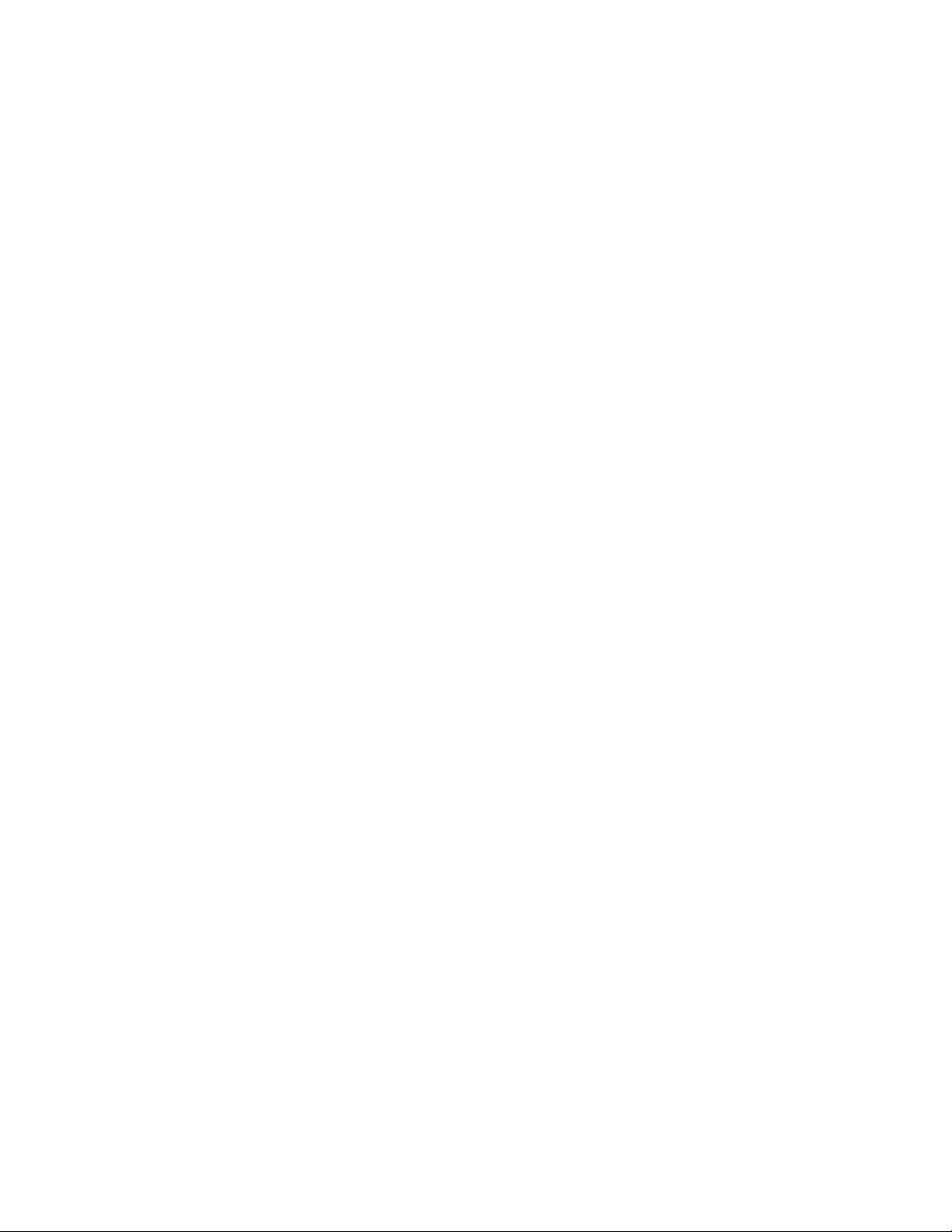
- MEMO -
FO-DC635U
– ii –
Page 4
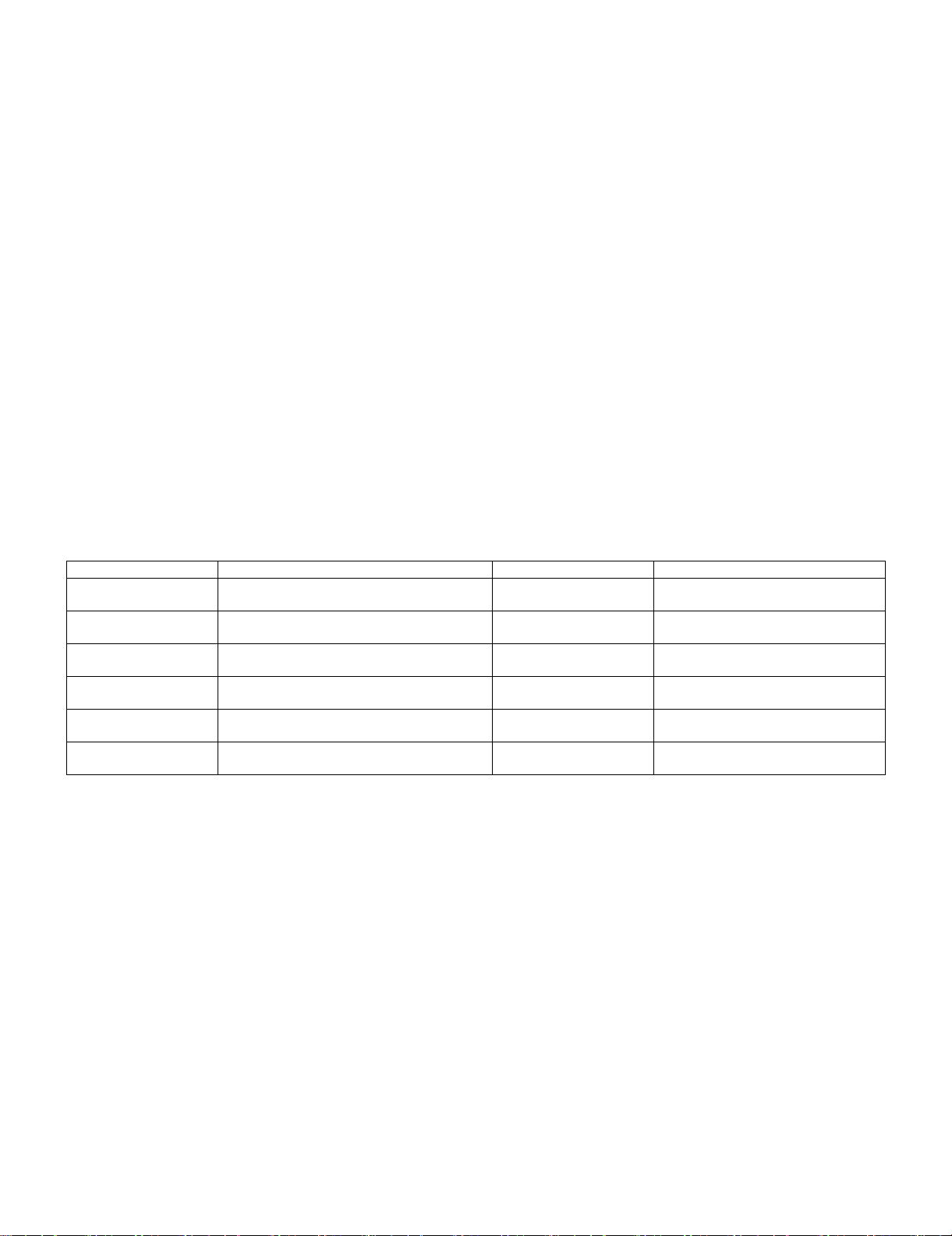
FO-DC635U
FO-DC635U
CHAPTER 1. GENERAL DESCRIPTION
Service Manual
[1] Caution
1. Laser caution
This laser printer is a class 1 laser product that complies with 21CFR 1040.10 and 1040.11 of the CDRH or IEC60825-1 standard. This means that
this machine does not produce a hazardous laser radiation. The use of controls, adjustments or performance of procedures other than those specified
herein may result in hazardous radiation exposure.
This laser radiation is not a danger to the skin, but when an exact focusing of the laser beam is achieved on the eyes retina, there is danger of spot
damage to the retina.
The following cautions must be observed to avoid exposure of the laser beam to your eyes at the time of servicing.
1) When a problem in the laser optical unit has occurred, the whole optical unit must be exchanged as a unit, not an individual part.
2) Do not look into the machine with the main switch turned on after removing the toner/developer unit and drum cartridge.
3) Do not look into the laser beam exposure slit of the laser optical unit with the connector connected when removing and installing the optical system.
4) The cover of Laser Printer Unit contains the safety interlock switch.
Do not defeat the safety interlock by inserting wedges or other items into the switch slot.
Laser Wave Length : 770 nm -810 nm
Laser Pulse Times : 51.3 ns
Laser Output Power Max : 5 mW
2. Life of consumable
Section Part Estimated Life Replaced by
Toner cartridge Replacement cartridge
(FO-50ND)
Drum cartridge Replacement cartridge (FO-47DR) 20,000 prints (at Letter/4%
Paper feed Transfer roller (Refer to the P/G No. 10-8)
(0KW4127410302)
Fusing unit Fusing unit (Refer to the P/G No. 9-14)
(0KW4127036001)
Paper transport Paper transfer roller (Refer to the P/G No. 8-6)
(0KW4127300101)
Unit FO-DC635 5 years or 75,000 prints of
6,000 prints (at Letter/4%
chart)
chart)
50,000 prints Service Engineer
50,000 prints Service Engineer
Cleaning as needed ———————
early either
User
User
———————
1 – 1
Page 5
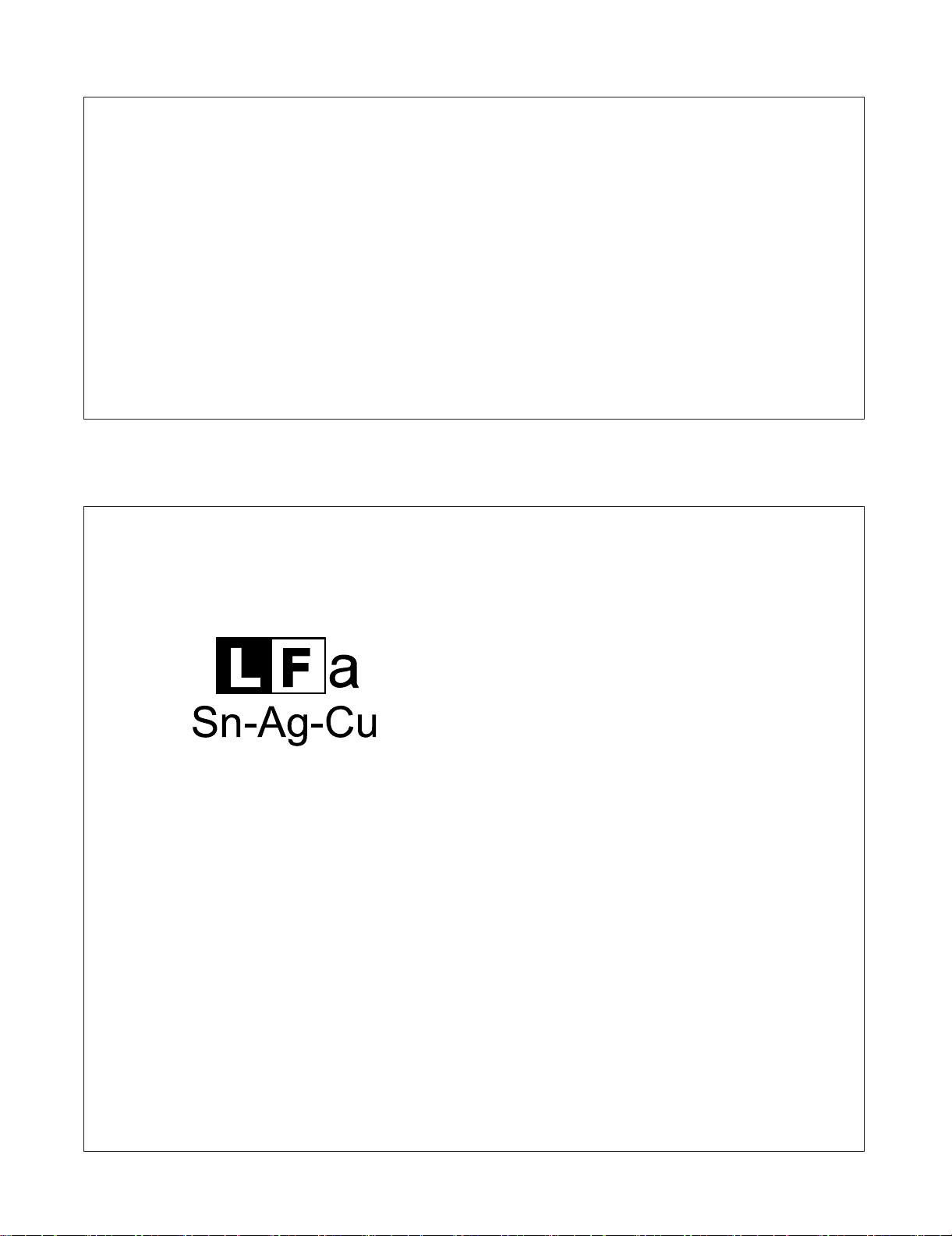
3. Caution for Battery replacement
FO-DC635U
(Danish) ADVARSEL !
Lithiumbatteri-Eksplosionsfare ved fejlagtig håndtering.
Udskiftning må kun ske med batteri af samme fabrikat og type.
Levér det brugte batteri tilbage til leverandoren.
(English) Caution !
Danger of explosion if battery is incorrectly replaced.
Replace only with the same or equivalent type
recommended by the equipment manufacturer.
Discard used batteries according to manufacturer's instructions.
(Finnish) VAROITUS
Paristo voi räjähtää, jos se on virheellisesti asennettu.
Vaihda paristo ainoastaan laitevalmistajan suosittelemaan
tyyppiin. Hävitä käytetty paristo valmistajan ohjeiden mukaisesti.
4. Precautions for using Lead-Free Solder
1. Employing lead-free solder
This model employs lead-free solder.
This is indicated by the "LF" symbol printed on the PWB and in the service manual.
The suffix letter indicates the alloy type of the solder.
Example:
(French) ATTENTION
Il y a danger d'explosion s' il y a remplacement incorrect
de la batterie. Remplacer uniquement avec une batterie du
même type ou d'un type recommandé par le constructeur.
Mettre au rébut les batteries usagées conformément aux
instructions du fabricant.
(Swedish) VARNING
Explosionsfare vid felaktigt batteribyte.
Använd samma batterityp eller en ekvivalent
typ som rekommenderas av apparattillverkaren.
Kassera använt batteri enligt fabrikantens
instruktion.
(German) Achtung
Explosionsgefahr bei Verwendung inkorrekter Batterien.
Als Ersatzbatterien dürfen nur Batterien vom gleichen Typ oder
vom Hersteller empfohlene Batterien verwendet werden.
Entsorgung der gebrauchten Batterien nur nach den vom
Hersteller angegebenen Anweisungen.
Indicates lead-free solder of tin, silver and copper.
2. Using lead-free solder
When repairing a PWB with the "LF" symbol, only lead-free solder should be used. (Using normal tin/lead alloy solder may
result in cold soldered joints and damage to printed patterns.)
As the melting point of lead-free solder is approximately 40°C higher than tin/lead alloy solder, it is recommended that a
dedicated bit is used, and that the iron temperature is adjusted accordingly.
3. Soldering
As the melting point of lead-free solder (Sn-Ag-Cu) is higher and has poorer melting point (flow), to prevent damage to the
land of the PWB, extreme care should be taken not to leave the bit in contact with the PWB for an extended period of time.
Remove the bit as soon as a good flow is achieved.
The high content of tin in lead free solder will cause premature corrosion of the bit.
To reduce wear on the bit, reduce the temperature or turn off the iron when it is not required.
Leaving different types of solder on the bit will cause contamination of the different alloys, which will alter their
characteristics, making good soldering more difficult.
It will be necessary to clean and replace bits more often when using lead-free solder. Toreduce bit wear, care should be
taken to clean the bit thoroughly after each use.
1 – 2
Page 6
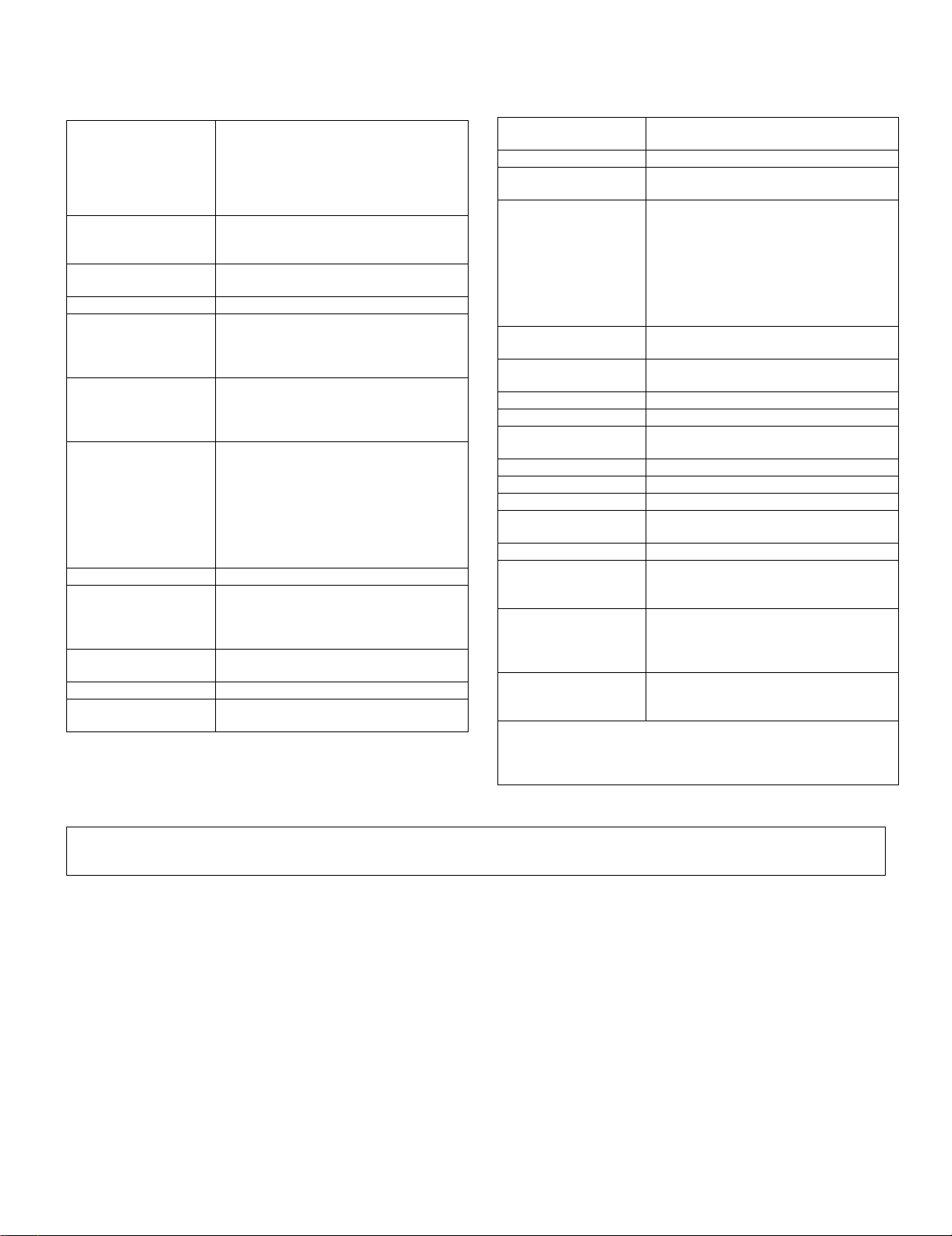
FO-DC635U
[2] Specifications
1. GENERAL
Automatic dialing: Conventional Auto Dialing:
Memory size*: 16 MB (approx. 500 pages)
Modem speed: 33,600 bps (max.) with automatic fallback
Transmission time*: Approx. 2 seconds
Toner cartridge yield**:
(continuous printing,
4% page coverage, letter paper)
Drum cartridge yield**:
(continuous printing,
4% page coverage, letter paper)
Resolution: Standard: 203 x 98 lines/inch
Halftone (grayscale): 64 levels
Automatic document
feeder:
Paper capacity: 750 sheets (20 lb) (500-sheet cassette ava-
Compression scheme: MMR, MR, MH, Sharp (H2), JBIG
Applicable telephone
line:
Rapid Key Dialing: 59 numbers, Speed
Dialing: 200 numbers
Personal Auto Dial Books: 40 books (59
Rapid Keys, 16 Speed Dial numbers per
book)
Optional memory: FO-8MK (8 MB;approx.
500 pages)
to lower speeds
Initial starter cartridge (included with
machine): Approx. 3000 pages
Replacement cartridge (FO-50ND):
Approx. 6000 pages
Initial starter cartridge (included with
machine): 20,000 pages (avg.)
Replacement cartridge (FO-47DR):
20,000 pages (avg.)
(8 x 3.85 lines/mm)
Fine/Halftone: 203 x 196 lines/inch
(8 x 7.7 lines/mm)
Super fine: 203 x 391 lines/inch
(8 x 15.4 lines/mm)
Ultra fine: 406 x391 lines/inch
(16 x 15.4 lines/mm)
Letter paper (20 lb): Max. 50 pages
Legal paper: Max. 20 pages (Note: 11” x
17” paper must be loaded one page at a
time.)
iable as option)
Public switched telephone network
Applicable telephone
line:
Compatibility: ITU-T (CCITT) G3 mode, Super G3 mode
Printing resolution: Horizontal: 406 lines/inch (16 lines/mm)
Input document size: Automatic feeding:
Effective scanning
width:
Effective printing
width:
Printing speed: 16 ppm
Reception modes: Auto/Manual
Instascan speed: 1.3 sec/page (letter paper; scan time only,
Full Dual Access: Yes
Copy function: Single/Multi/Sort (99 copies/page)
Power requirements: 120 V AC, 60 Hz
Operating tempera-
ture:
Humidity: 20 to 85% RH
Power consumption: Stand-by: 9 W
Dimensions: Width:21.5” (546 mm)
Weight: Approx. 48.5 lbs. (22.0 kg)
*Based on Sharp Standard Chart at standard resolution, excluding time
for protocol signals (i.e., ITU-T phase C time only).
**The yields may vary depending on coverage and operating conditions.
Public switched telephone network
Vertical: 391 lines/inch (15.4 lines/mm)
Width: 5.8 to 10.1” (148 to 257mm)
Length: 5.0 to 14.3” (128 to 364 mm)
Manual feeding:
Width: 5.8 to 11.0” (148 to 279 mm),
Length: 5.0 to 38.0” (128 to 966 mm)
(mazimum length 19” (483 mm) when ultra
fine resolution is used.)
10” (257 mm) max.
8.0” (203 mm) max.
excludes document feeding time)
50 - 86°F(10 - 30°C)
Stand-by (all options installed): 16W
Maximum: 800 W
Depth: 16.2” (412 mm)
Height: 17.0” (431 mm)
(Not including paper tray or attachments)
(Not including supplies paper tray or attachments)
As a part of our policy of continuous improvement, SHARP reserves the right to make design and specification changes for product improvement
without prior notice. The performance specifications figures indicated are nominal values of production units. There may be some deviations from
these values in individual units.
1 – 3
Page 7
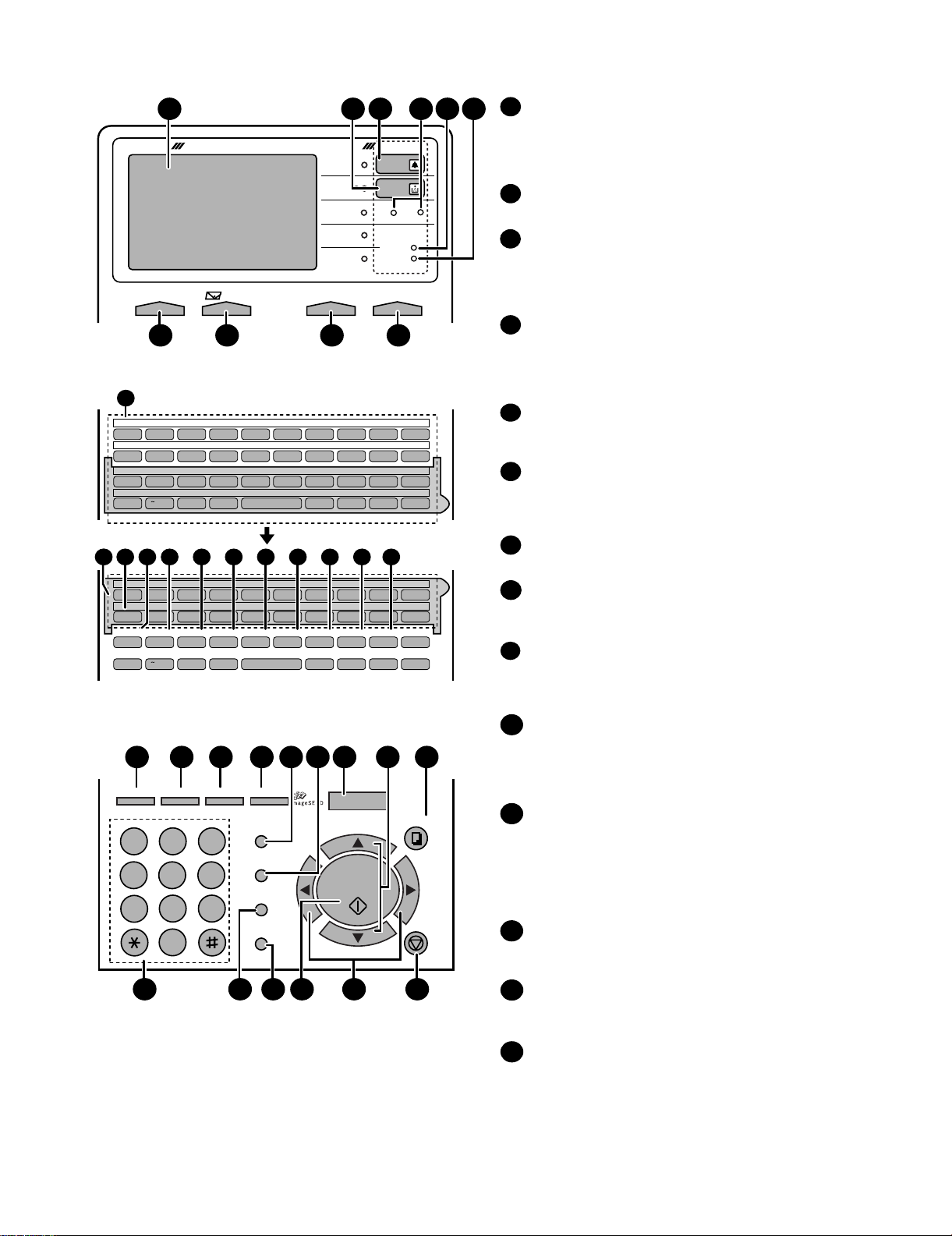
[3] Operation panel
1
DOCUMENT COMMUNICATION SYSTEM
CONTRAST RESOLUTIONe-mail ON LINE
7
11
01 02 03 04 05 06 07 08 09 10
Q/! W/" E/# R/$ T/% Y/& U/' I/( O/) P/=
11 12 13 14 15 16 17 18 19 20
SYMBOL
A/|S D F G/{ H/} J/[ K/] L/+
21 22 23 24 25 26 27 28 29 30
Caps Lock
Z/< X/> C V B N/* M/? @ .com
31 32 33 34 35 36 37 38 39
/^ // \ ;/:
SHIFT
11
40 41 42 43 44 45 46 47 48 49
50 51 52 53 54 55 56 57 58 59
SYMBOL
PAGECOUNTER
Caps Lock
GHI
PQRS
14 15 16 17 18 19 2012 13
Q/! W/" E/# R/$ T/% Y/& U/' I/( O/) P/=
A/|S D F G/{ H/} J/[ K/] L/+
CONFIDENTIAL
TIMER
Z/< X/> C V B N/* M/? @ .com
SHIFT
/^ // \ ;/:
COVER SHEET
22 2923 24 25 30282726
JOB STATUS
DUPLEX SCAN
ABC1DEF
PRIORITY
2 3
JKL
MNO
4
5
TUV
7
OPER
6
WXYZ
9
8
0
31 35 3632 3433
3 5 62
4
HALF TONE
STANDARD
SUPER FINE
ULTRA FINE
FINE
ALARM
TONER
Network
DATA
ON LINE
FAX2FAX1
98 10
Space
LIFE
MEM.STATUS
Space
BROADCAST
PERSONAL
BOOK
SPEED DIAL
ZA
REDIAL
GAB SEARCH
SPEAKER
_
REPORT
_
- ./, DEL
21
LINE
DOCUMENT
- ./, DEL
MENU
UP
START/
ENTER
DOWN
COPY
STOP
Display
1
This displays messages and prompts to help you operate
the machine. The backlight turns on whenever a key is
touched, and then automatically turns off after a preset time
if no further operations are performed. The display can be
tilted to the desired angle for easy viewing.
TONER indicator
2
This blinks when the toner cartridge nears empty, and lights
steadily when the toner cartridge needs replacement.
ALARM indicator
3
This blinks when one of the paper sources is empty, or the
drum cartridge is near or at the end of its life. This lights
steadily when all paper sources are empty, the print
compartment cover is open, or a paper jam has occurred.
A message will appear in the display to indicate the problem.
FAX1 / FAX2 lights
4
When the dual line option is installed, FAX 1 lights when
Line 1 is being used and FAX 2 lights when Line 2 is being
used. When the dual line option is not installed, only FAX 1
lights when the telephone line is being used (the FAX 2
light does not operate).
DATA light
5
This blinks when the machine is receiving a print job over
the network (only when the network printer option is
installed).
ON LINE light (printer option only)
6
When this light is on, the machine can receive data (print
jobs) over the network. The light is turned on or off with the
ON LINE key. (Only available when the network printer
option is installed).
CONTRAST key
7
Press this key to adjust the contrast before sending or
copying a document.
E-mail key
8
Press this key to send a scanned document to an e-mail
recipient. (Only available when the network scanner option
is installed).
RESOLUTION key
9
Press this key to adjust the resolution before sending or
copying a document. An indicator will light next to the
selected setting (HALFTONE, STANDARD, FINE, SUPER
FINE or ULTRA FINE).
ON LINE key (printer option only)
10
Press this key to select whether the machine is online or
off-line (the ON LINE light is on when the machine is
online). The machine must be online to receive print
jobs over the network. (Only available when the network
printer option is installed).
Rapid Dial Keys
11
Press one of these keys to dial a fax number automatically,
or specify an e-mail recipient if the network scanner option
is installed. Note that you must attach the Rapid Key labels.
When navigating through the display menu, a Rapid Key
can also be pressed in place of the numeric keys to enter
a two-digit number (for example, you can press Rapid Key
01 to enter the number "01").
SYMBOL key
12
When entering a name, press this key to enter the symbol
on a letter key (the character to the right of the slash).
Press the key again to turn off symbol entry mode.
PAGE COUNTER key
13
Press this key to include a slash and the total number of
pages after each page number on the pages of a
transmitted document.
CONFIDENTIAL key
14
Press this key to send or print out a confidential document.
FO-DC635U
1 – 4
Page 8
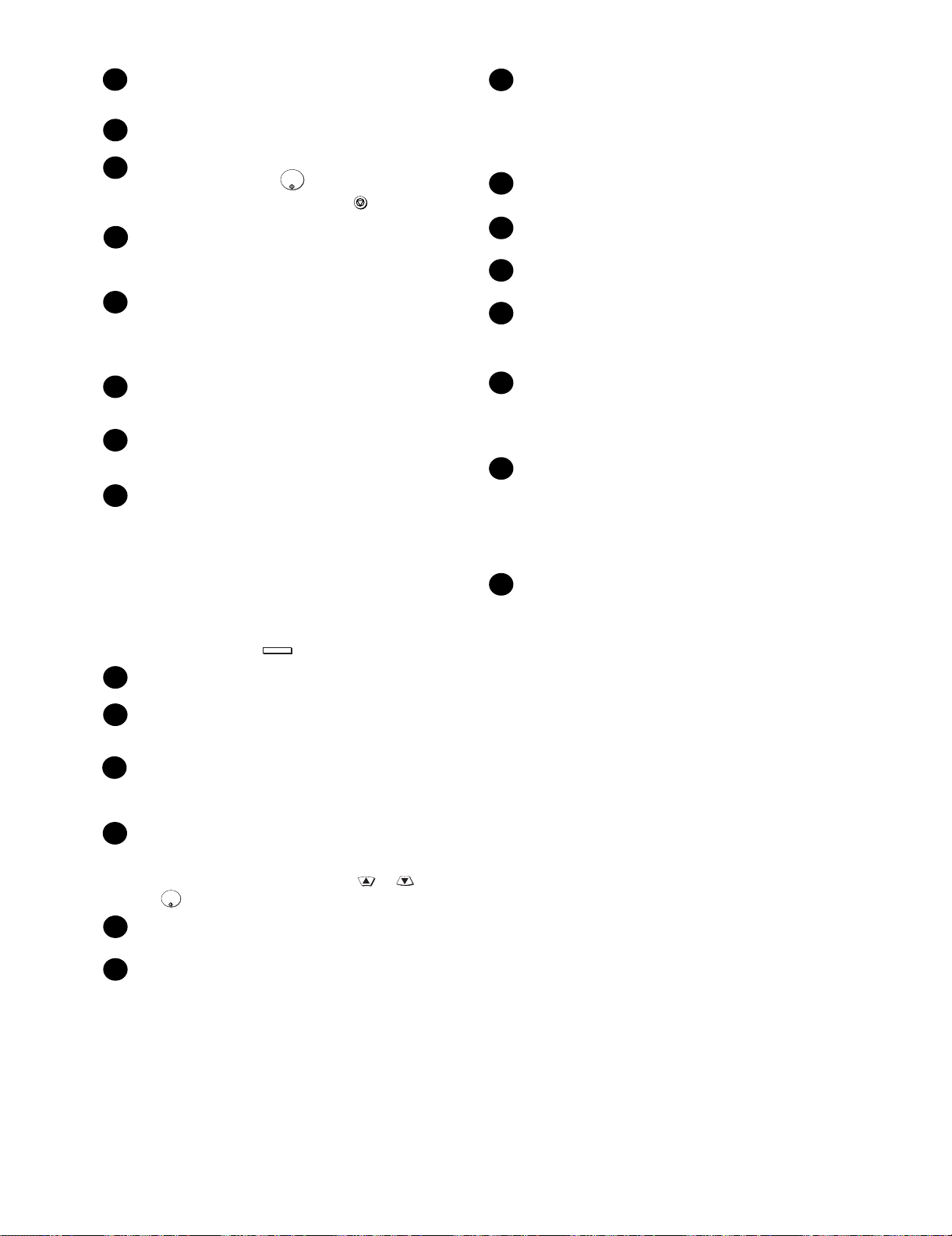
FO-DC635U
d
TIMER key
15
Press this key to set a fax operation to be performed
automatically at a later time.
COVER SHEET key
16
Press this key to include a cover sheet when sending a fax.
LIFE key
17
Press this key, followed by , to check the total number of
pages printed by the fax machine. (Press to return to the
data and time display.
MEM. STATUS key
18
Press this key to check the status of fax transmission jobs,
copy jobs, and fax receptions. This key can also be used to
cancel a job.
19
REPORT key
Press this key before sending a fax (on a Scan to E-mail/FTP/
Desktop transmission when the network scanner option is
installed) to have a transaction report printed out after the
transmission is finished.
DOCUMENT key
20
Press this key to transmit a document directly from the feeder
without reading it into memory.
LINE key
21
When the dual line option has been installed, press this key
before dialing to select the line.
JOB STATUS key
22
Press this key to display the FAX-STATUS screen, which
shows information on the fax job that is currently in progress.
If the dual line option is installed, the fax status will appear
separately for each line. If the network printer option is
installed, the NETWORK PRINT STATUS screen showing
information on current printer activity will appear following
the FAX STATUS screen (note that "IDLE" will appear if a
print job has been executed but is not yet being printed).
To move through each of the screens and return to the date
and time display, press one or more times as needed.
JOB STATUS
START/
ENTER
STOP
29
UP and DOWN arrow keys
Volume setting: Press these keys to change the speaker
volume when the SPEAKER key has been pressed, or the
ringer volume at any other time.
MENU key settings: Press these keys after pressing the
MENU key to scroll through the MENU key settings.
30
COPY key
Press this key to make a copy of a document that is in the fee
31
Dial keypad (numeric keys)
Use these keys to dial and program fax numbers.
REDIAL key
32
Press this key to automatically redial the last number dialed.
SPEAKER key
33
Press this key when faxing a document by Normal Dialing to
listen to the line and verify the response of the receiving fax
machine.
START/ENTER key
34
Press this key to begin fax transmission when using Speed
Dialing, Direct Keypad Dialing, or Normal Dialing. This key is
also used to select settings in the MENU key menu and
complete entries when storing names and numbers.
Left and right arrow keys
35
Press these keys to search for an auto-dial number when
sending a document. If the network scanner option is installed
and your network has an LDAP server, the left arrow key
(GAB SEARCH) can be pressed to search for a destination on
the LDAP server. (Note: "GAB" stands for "Global Address
Book".)
36
STOP key
Press this key to cancel an operation before it is completed.
DUPLEX SCAN key
23
Press this key to transmit or copy a two-sided document.
PRIORITY key
24
Press this key when you need to transmit a document ahead
of other documents waiting in memory for transmission.
BROADCAST key
25
Press this key to send a document to a group of fax
machines, or to a group of e-mail recipients if the network
scanner option is installed.
26
PERSONAL BOOK
Press this key to use or store an auto-dial number in a
personal book. If the book has a passcode, enter the
passcode; otherwise, select the book with or and
START/
ENTER
press .
27
SPEED DIAL key
Press this key to dial a Speed Dial number.
MENU key
28
Press this key to select special functions and setting.
1 – 5
Page 9

[4] Transmittable documents
1. Document Sizes
Normal size Width 5.8” - 10.1”(148 - 257 mm)
Length 5.0” - 14.3”(128 - 364 mm)
(Max.)
80g/m
966mm
2
(Max.)
(Min.)
364mm
128mm
148mm 257mm
[Normal size]
• With special sizes, only one sheet can be fed into the machine at a
time. Insert next page into feeder as current page is being scanned.
279mm
[Special size]
2. Paper Thickness & Weight
Product specifications
Indication Lower Limit Upper Limit
Weight indication
Thickness
indication
Document
size
Number of
ADF sheets
Paper quality
Japanese indication Size 4 x 6
Metric system
indication
American indication LB system indication
Metric system
indication
Inch system
indication
Document size
Range
Document size
Weight
Kind Paper of fine quality/bond paper/
45kg paper 70kg paper
2
52g/m
14 LB 20 LB
0.06mm 0.1mm
0.0024" 0.0035"
(148mm x 128mm) ~
W letter (279mm x 483mm)
A4 (210mm x 297mm)
Letter (216mm x 279mm)
B6 ~ Letter/A4 size 50sheets
B4 size/Legal 20sheets
W letter size 1sheet
90 kg (104g/m
135 kg (157g/m
Kent paper
2
) or more
2
) or less 1sheet
3. Document Types
• Normal paper
Documents handwritten in pencil (No. 2 lead or softer), fountain
pen, ball-point pen, or felt-tipped pen can be transmitted.
Documents of normal contrast duplicated by a copying machine
can also be transmitted.
• Diazo copy (blue print)
Diazo copy documents of a normal contrast may be transmitted.
• Carbon copy
A carbon copy may be transmitted if its contrast is normal.
FO-DC635U
4. Cautions on Transmitting Documents
• Documents written in yellow, greenish yellow, or light blue ink cannot be transmitted.
• Ink, glue, and correcting fluid on documents must be dry before the
documents can be transmitted.
• All clips, staples and pins must be removed from documents before
transmission.
• Patched (taped) documents should be copied first on a copier and
then the copies used for transmission.
• All documents should be fanned before insertion into the feeder to
prevent possible double feeds.
5. Automatic Document Feeder Capacity
Number of pages that can be placed into the feeder at anytime is as
follows:
Normal size: max. 50 sheets (14 lbs - 20 lbs)
Special size: single sheet only (manual feed)
NOTE: • If you need to send or copy more 50 pages, place the addi-
tional pages and carefully in the feeder just before the last
page is scanned. Do not try to force them in, as this may
cause double-feeding or jamming.
• If your document consists of several large or thick pages
which must be loaded one at a time, insert each page into the
feeder as the previous page is being scanned. Insert gently to
prevent double feeding.
6. Readable Width & Length
The readable width and length of a document are slightly smaller than
the actual document size.
Note that characters or graphics outside the effective document scanning range will not be read.
• Readable width
10” (257mm), max
Readable width
• Readable length
This is the length of the document sent minus 0.16” (4mm) from the
top and bottom edges.
0.16" (4mm)
Readable length
0.16" (4mm)
1 – 6
Page 10

FO-DC635U
[5] Installation
1. Site selection
Take the following points into consideration when selecting a site for
this model.
ENVIRONMENT
• The machine must be installed on a level surface.
• Keep the machine away from air conditioners, heaters, direct sunlight, and dust.
• Provide easy access to the front, back, and sides of the machine.
In particular, keep the area in front of the machine clear, or the original document may jam as it comes out after scanning.
• The temperature should be between 50 - 86°F (10 - 30°C).
• The humidity should be between 20% and 85% (without condensation).
ELECTRICITY
AC 120V, 60Hz, grounded AC (3-prong) outlet.
Caution!
• Connection to a power source other than that specified will cause
damage to the equipment and is not covered under the warranty.
• If your area experiences a high incidence of lightning or power
surges, we recommend that you install a surge protector for the
power and telephone lines. Surge protectors can be purchased at
most telephone specialty stores.
TELEPHONE JACK
A standard telephone jack must be located near the machine. This is
the telephone jack commonly used in most homes and offices.
• Plugging the fax machine into a jack which is not an RJ11C jack
may result in damage to the machine or your telephone system. If
you do not know what kind of jack you have, or need to have one
installed, contact the telephone company.
If the machine is moved from a cold to a warm place...
If the machine is moved from a cold to a warm place, it is possible that
the reading glass may fog up, preventing proper scanning of documents for transmission. To remove the fog, turn on the power and wait
approximately 2 hours before using the machine.
2) Connecting the telephone line cord
Insert one end of the line cord into the jack on the back of the
machine marked TEL. LINE. Insert the other end into a standard
(RJ11C) single-line wall telephone jack.
Note: The fax machine is set for touch-tone dialing. If you are on a
pulse dial (rotary) line, you must set the fax machine for pulse dialing by changing Option Setting 22.
3) Attaching the ADF exit tray
Insert the protrusion on the right side of the machine into the hole in
the right side of the ADF exit tray , then bend the tray
slightly and insert so that the protrusion on the left side of the
machine goes into the hole on the left side of the ADF exit tray
. Pull out the tray extension .
2
2
1
3
1
3
2. Assembly and connections
1) Connecting the power cord
Connect the female end of the power cord to the fax machine as
shown. Insert the male end into a 120 V, 60 Hz, grounded (3-prong)
AC outlet.
Important!: The fax machine requires its own dedicated power outlet. The power outlet must not be shared with any other devices. In
particular, do not use an extension cord to connect multiple devices
to the outlet.
Note: If your area experiences a high incidence of lightning or
power surges, we recommend that you install surge protectors for
the power and telephone lines. Surge protectors can be purchased
at most telephone specialty stores.
Press the power
switch to turn on
the power.
4) Attaching the received document tray
Slide the received document tray into the machine as shown. When
it stops, lift the end slightly and push in so that the tray locks into
place.
Important!: The received document tray must be attached for the
fax machine to operate properly.
1 – 7
Page 11
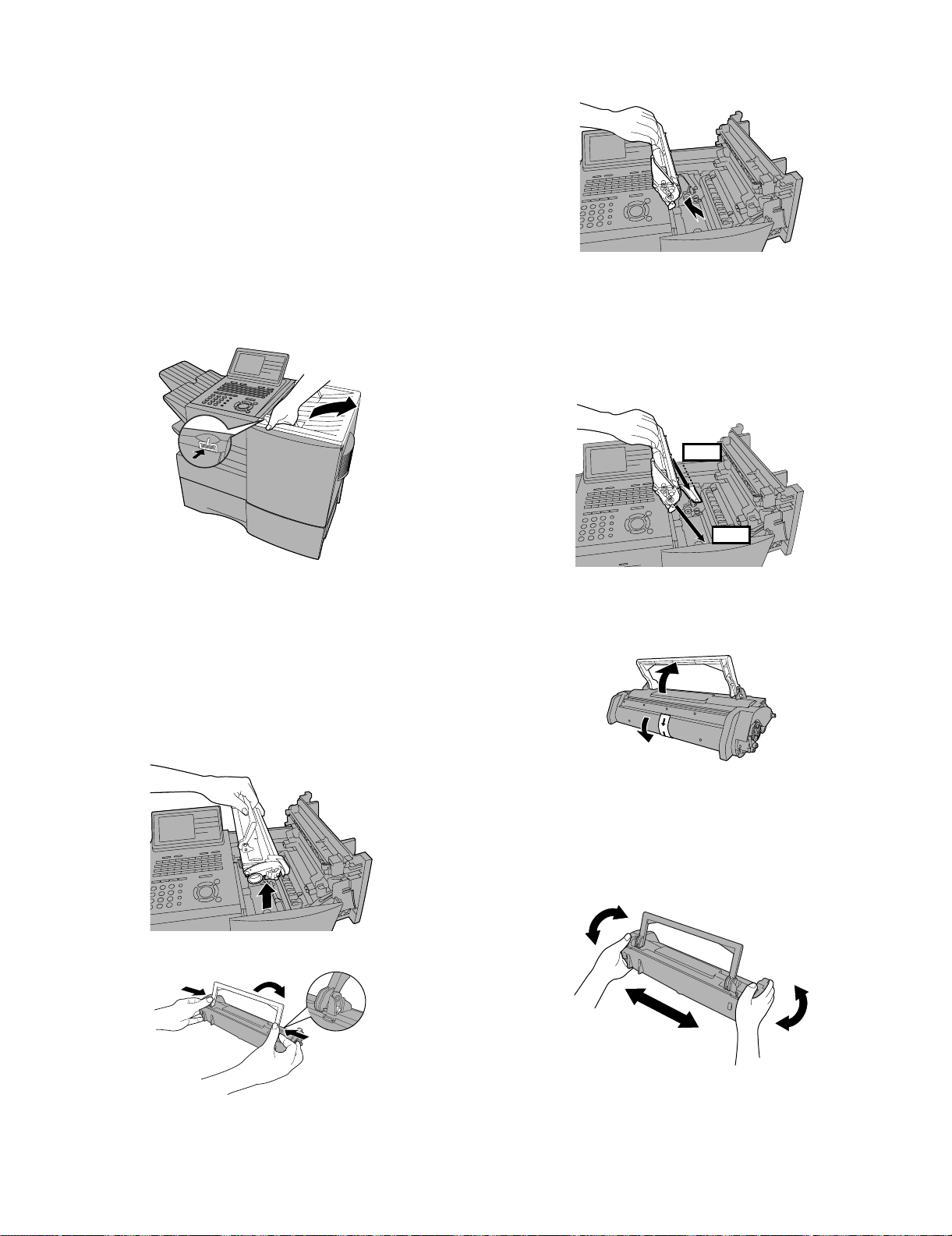
3. Installing the print cartridges (Toner cartridge:
FO-50ND)(Drum cartridge: FO-47DR)
Follow the steps below to install or replace the toner and drum cartridges.
• The initial starter toner cartridge included with the fax machine can
print approximately 3000 letter-size pages (4% coverage of each
page; continuous printing).
• The replacement toner cartridge (FO-50ND) can print approximately 6000 letter-size pages.
• The drum cartridge (FO-47DR) can print approximately 20,000 letter-size pages.
1) Press the cover release to open the print compartment cover.
• Caution! The fusing unit inside the print compartment becomes
very hot during operation. Be careful not to touch the inside of the
compartment.
FO-DC635U
3) If you are replacing the drum cartridge, remove the old cartridge
and dispose of it according to local regulations.
4) Remove the new drum cartridge from its packaging. Insert the drum
cartridge into the print compartment.
• Caution! Excessive exposure to light will damage the drum car-
tridge. Install the cartridge promptly after removing it from its
packaging.
• Make sure the drum cartridge is inserted in as far as it will go.
BLUE
2) If you are replacing the toner cartridge, remove the old cartridge
and dispose of it according to local regulations.
Go directly to STEP 5 if you are only replacing the toner cartridge
and not the drum cartridge.
To make the cartridge more compact for disposal, press the buttons
on the ends of the handle and fold the handle down.
• If you are replacing the drum cartridge but not the toner car-
tridge, remove the toner cartridge and place it on a sheet of
paper.
GREEN
5) If you are installing a new toner cartridge, remove the new toner
cartridge from its packaging. Remove the tape from the cartridge
and then open the cartridge handle so that it stands straight up.
6) Shake as indicated by the arrows to distribute the toner evenly
within the cartridge.
• If the toner is still lumpy after shaking, the gears in the cartridge
may make a noticeable sound when the print compartment
cover is closed after installing the cartridge. This is normal and
does not indicate a problem.
1 – 8
Page 12

FO-DC635U
Red line
7) Hold the toner cartridge by the handle and insert it into the print
compartment.
• Make sure the toner cartridge clicks into place.
• The handle can be left standing up.
11)When to replace the drum cartridge
When the drum cartridge nears the end of its life, the ALARM indicator on the operation panel will blink and REPLACE DRUM CARTRIDGE will appear in the display. (this message first appears
when approximately 1000 pages before the drum needs replacement). Use the following replacement drum cartridge.
Sharp FO-47DR drum cartridge
BLUE
GREEN
8) Close the print compartment cover.
9) Reset the drum counter by pressing (flip up the Rapid Key
LIFE
V
overlay), or until DRUM COUNTER CLEAR is selected
in the display, and then .
START/
ENTER
• Note: The toner counter automatically resets each time you
replace the toner cartridge. There is normally no need to reset
the toner counter manually. Should you find it necessary to
manually reset the toner counter, press (flip up the
LIFE
V
Rapid Key overlay), or until TONER COUNTER
CLEAR is selected, and then .
START/
ENTER
4. Loading printing paper
You can load up to 250 sheets of letter or legal paper (max. 20 lbs.) in
the paper tray. Depending on the model, a paper cassette is also
included as a standard fearure or available as an option. Up to 500
sheets of letter or legal paper can be loaded in the paper cassette.
• One paper cassette is inclued as a standard feature. A second
paper cassette is available as an option. To have a second cassette
installed, consult your dealer.
Important: Do not use the back side of paper that has already
been printed on.
Note: If you need to add paper to the tray or cassette while paper
still remains, remove the remaining paper and combine it into a single stack with the new paper.
Loading paper in the paper tray
1) Remove the received document tray.
2) Insert a stack of paper into the tray, print side up.
• Important! The stack of paper must not be higher than the red
line on the paper tray.
Note: The print compartment cover may become noticeably
warm if a large number of pages are successively printed. This
is normal and does not indicate a problem in the machine.
10)When to replace the toner cartridge
When the toner cartridge nears empty (about 100 pages can still be
printed), the toner cartridge indicator on the operation panel will
blink. When the toner cartridge is empty, the toner cartridge indicator will light steadily and REPLACE TONER CARTRIDGE will
appear in the display. Printing will no longer be possible. Use the
following replacement toner cartridge.
Sharp FO-50ND toner cartridge
Hint: When the toner cartridge nears empty, try taking it out of the
machine and shaking it. This may increase the number of pages
that can be printed before the toner runs out.
3) Squeeze the paper guide and move it to match the length of the
paper you are loading.
Attach a letter or
legal label here to
indicate the paper size.
1 – 9
Page 13
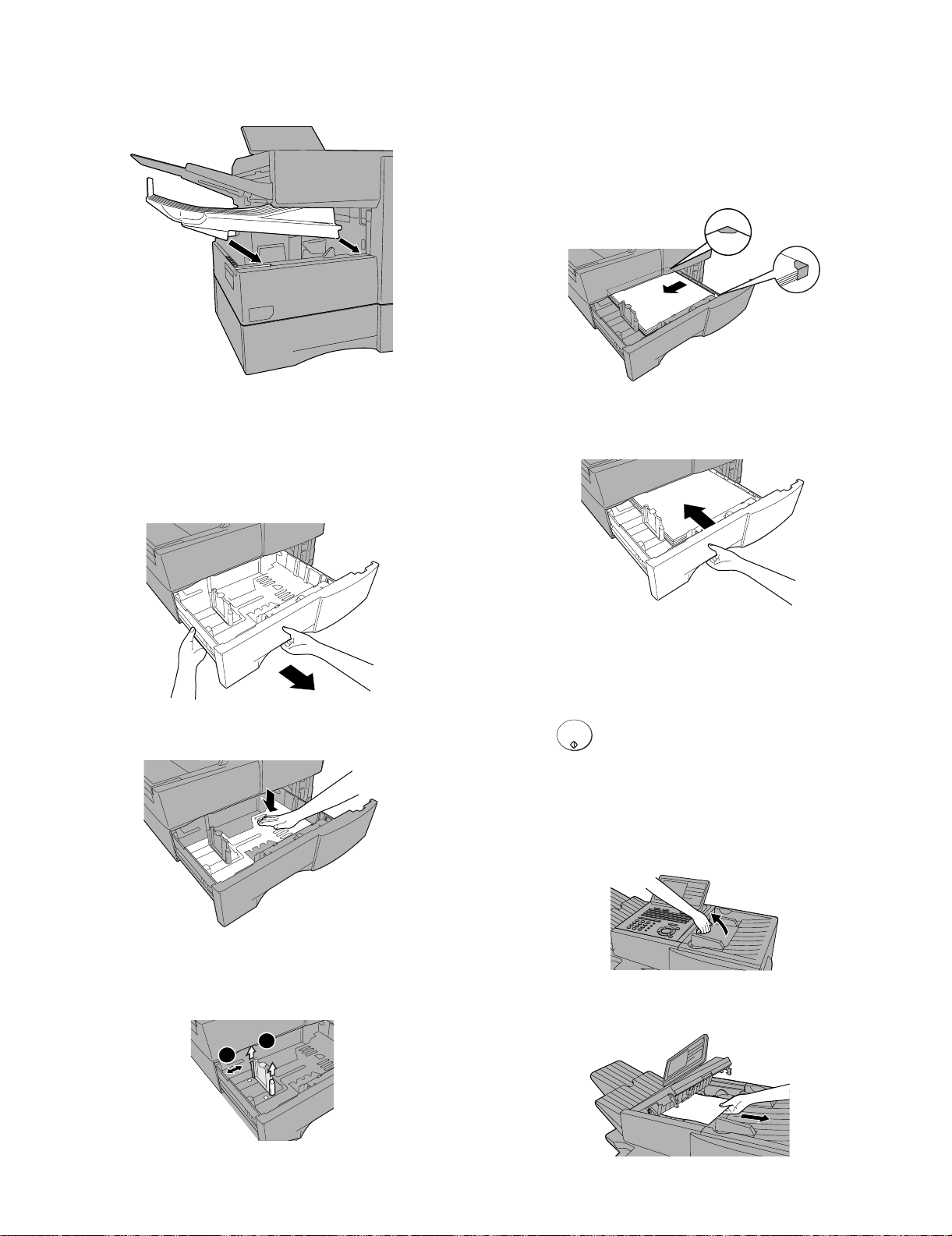
4) Replace the received document tray.
• The received document tray must be attached for the machine
to operate properly.
FO-DC635U
4) Place a stack of paper in the cassette, print side up.
• Make sure the stack of paper is not higher than the two tabs on
the paper guide and the two metal tabs. If it is, remove some of
the paper.
• If you find it difficult to load the paper, remove the cassette from
the machine. (Pull the cassette out as far as it will go, grasp the
left side of the cassette with your left hand, and then lift it up and
out with both hands.)
5. Loading paper in the paper cassette
Note: To use A4 paper in the paper cassette, you must have a service
technician adjust the cassette.
1) Grasp the hand-hold on the cassette and pull the cassette out until
it stops.
2) Push the pressure plate down until it locks into position.
5) Push the cassette back into the machine, making sure it clicks into
place.
6. Clearing paper jams
Clearing a jammed document
If the original document doesn’t feed properly during transmission or
copying, or REMOVE ORIGINAL(S) appears in the display, fist try
START/
pressing . If the document doesn’t feed out, open the opera-
tion panel and remove it.
Important: Do not try to remove a document without opening the operation panel. This may damage the feeder mechanism.
1) Open the operation panel.
ENTER
• Squeeze the release marked PANEL RELEASE and pull up.
3) Squeeze the paper guide and pull up to move it to the appropriate
holes for the length of the paper. Push the guide down into the
holes.
1
2
2) Remove the document.
1 – 10
Page 14
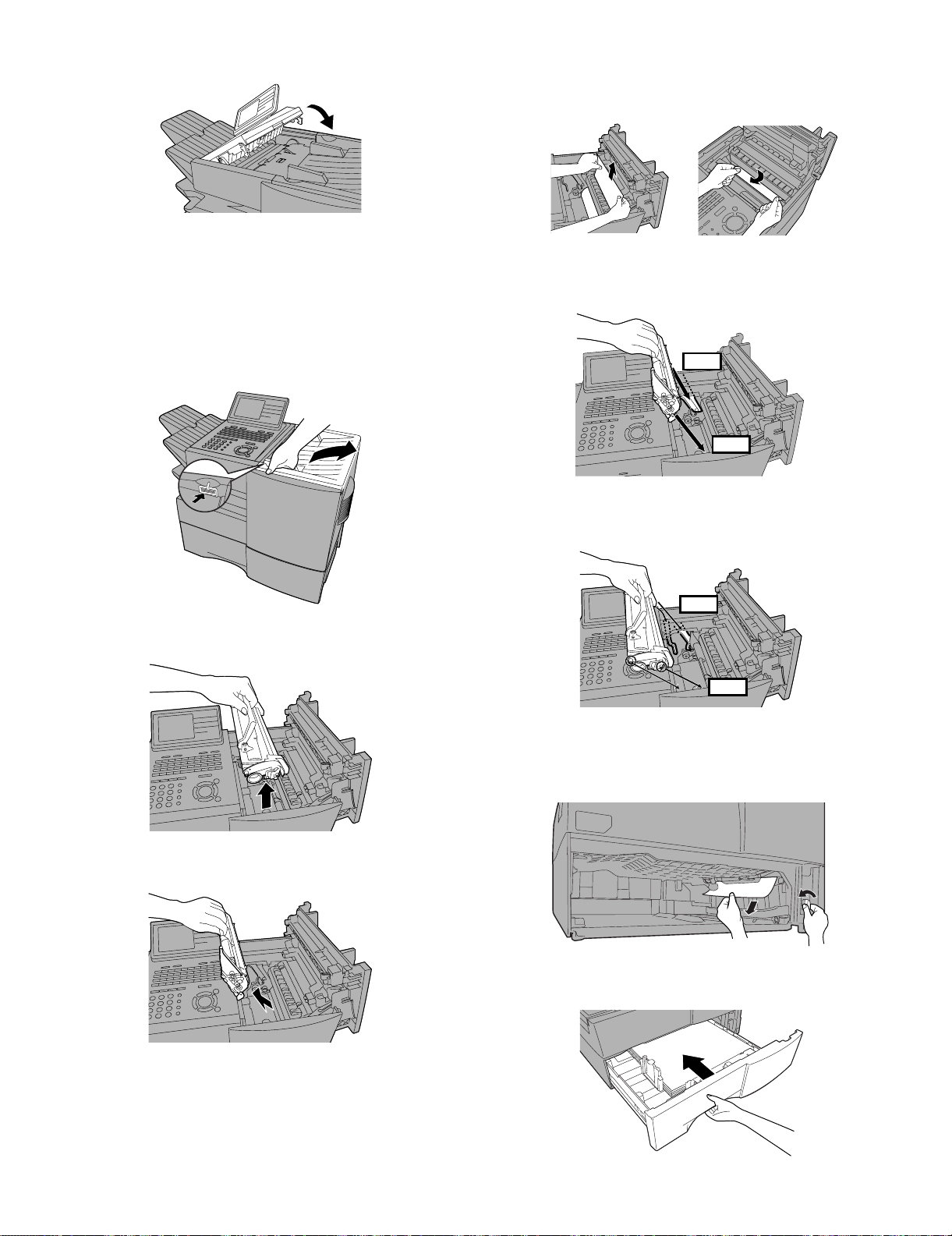
FO-DC635U
3) Close the operation panel, making sure it clicks into place.
4) Remove the jammed paper.
• Make sure no torn pieces of paper remain in the print compartment and rollers.
OR
7. Clearing a jammed printing paper
If the printing paper jams, PAPER JAM will appear in the display. Follow the steps below to clear the jam.
1) Press the green release and open the print compartment cover.
• Caution! The fusing unit inside the print compartment becomes
very hot during operation. Be careful not to touch the inside of
the compartment.
2) Remove the toner cartridge and place it on a sheet of paper.
5) Replace the drum cartridge.
• Make sure the drum cartridge is inserted in as far as it will go.
BLUE
GREEN
6) Replace the toner cartridge and then close the print compartment
cover.
BLUE
GREEN
3) Remove the drum cartridge.
7) If you have a paper cassette and the display still indicates that
paper is jammed, pull out the cassette and remove the jammed
paper.
8) Replace the paper cassette.
1 – 11
Page 15
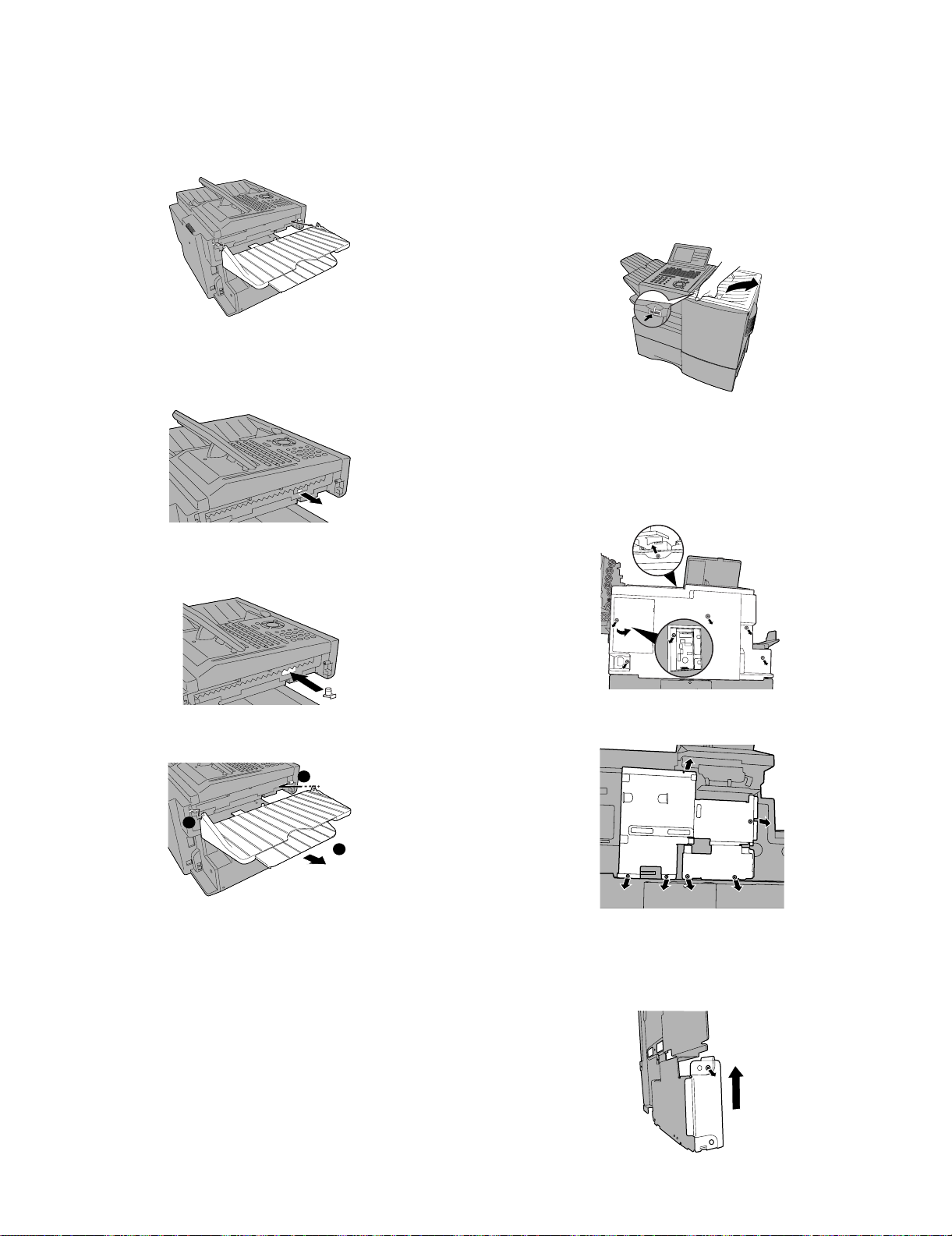
8. Replacing the Verification Stamp (FO-45VS)
If you are using the Verification Stamp function, you will need to
replace the ink cartridge in the stamp unit when it runs out of ink (when
the stamped mark on original documents becomes faint). A new ink
cartridge can be obtained from your dealer.
1) Remove the ADF exit tray.
2) Press down on the protruding tab of the green ink cartridge and pull
the cartridge out with your fingers.
FO-DC635U
9. Installing the Dual Line Kit (FO-60DL)
Note: The FO-60DL Dual Line Kit cannot be installed if the FO-NP1
Network Printer Kit is installed.
Important! The following procedure is to be performed only by a qualified service technician. Be sure to turn off the power, unplug the
power cord, and unplug the telephone line before proceeding. In addition, touch a grounded piece of metal to discharge any static electricity
that may be on your body. Make sure that an extension phone is not
connected to the machine.
1) Press the cover release to open the print compartment cover.
2) Remove 6 screws from the rear cover.
(Remember which screw secures the small cover on the left side of
the rear cover, as it must be replaced in the same position).
Remove the small cover, and then remove the screw underneath.
Remove the rear cover.
3) Insert the new ink cartridge into the machine (make sure that the
tab is facing out).
4) Replace the ADF exit tray.
1
2
3
3) Remove 6 screws and then remove the metal plate.
4) Remove the screw that holds the small side plate to metal plate
that was removed Step 3. Slide the small side plate up and remove
it from the metal plate. (Note: The small side plate is not no longer
needed, however, the screw is used again in “b” of Step 5.)
1 – 12
Page 16
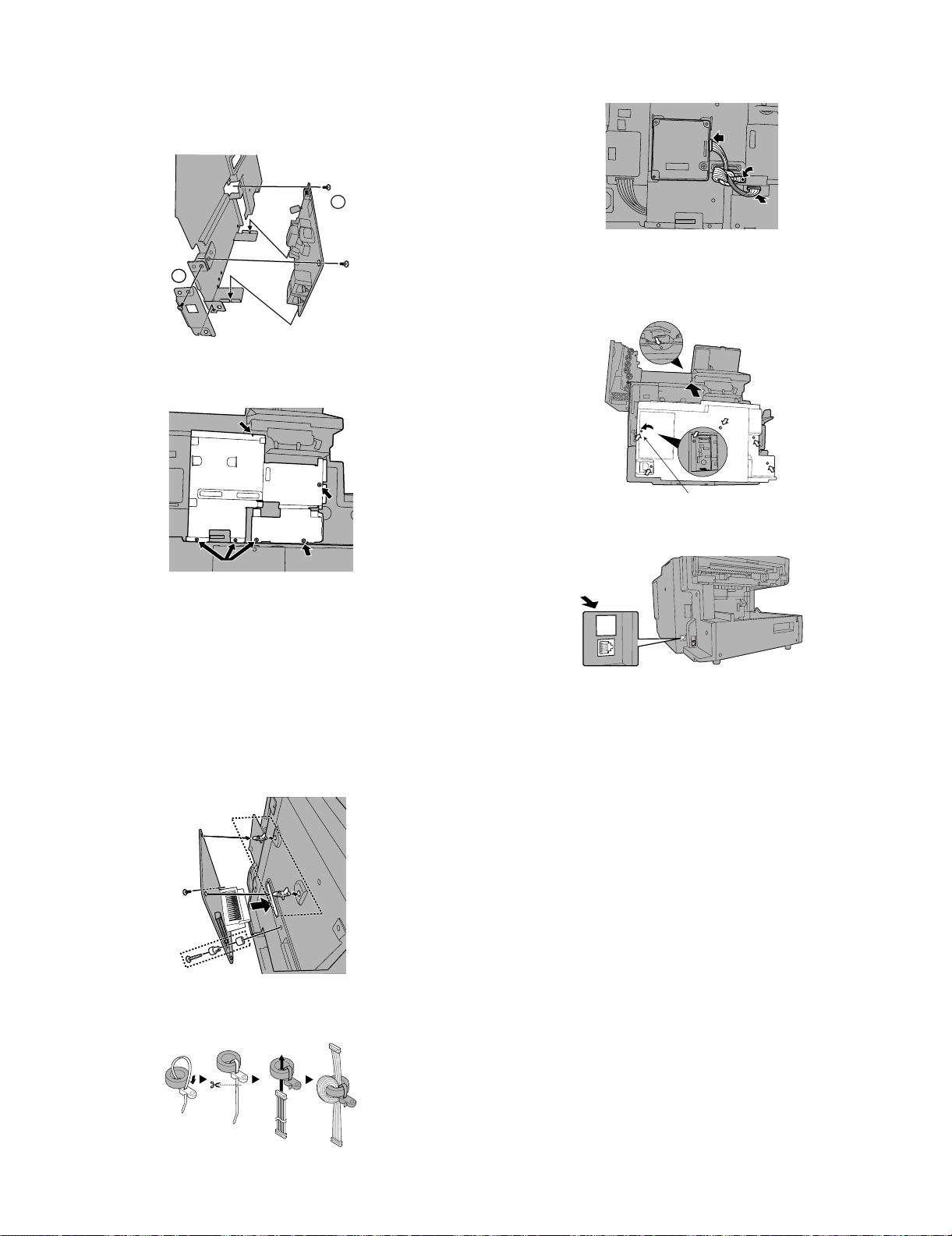
FO-DC635U
For plastic
5) a: Attach the LIU board to the metal plate, positioning the modular
jacks as shown. The bottom edge of the board should fit into the
slots indicated by the arrows. Secure the LIU board with two of the
6 mm screws.
b: Attach the provided metal side plate.
a
b
6) Replace the metal plate and secure with screws in the order
shown.
1
9) Connect the cable to the LIU board and the dual line control board.
Secure the core band with the 10 mm screw.
10)Replace the rear cover.
(Be sure to replace the screw that secures the small cover in the
same position, as it is for plastic.)
3
4
7) Attach the dual line control board.
a: Insert the bushing into the hole in the dual line control board from
the outer side and secure it with the collar on the inner side.
b: Insert the winged end of the pin spacers into the metal plate, with
wings extended out vertically.
c: Attach the board so that the connector inserts into the connector
in the metal plate. Make sure that the pin spacers go into the holes
in the board. Secure the board with the 18 mm screw (which goes
into the bushing) and the remaining 6 mm screw. Tighten the
screws in the order shown.
b
c
2
a
1
2
11)Affix the “”LINE 2” label above the new jack.
LINE 2
8) Fasten the band to the core as shown and cut off the excess end.
Insert the cable through the core and wind it around the core twice.
1 – 13
Page 17
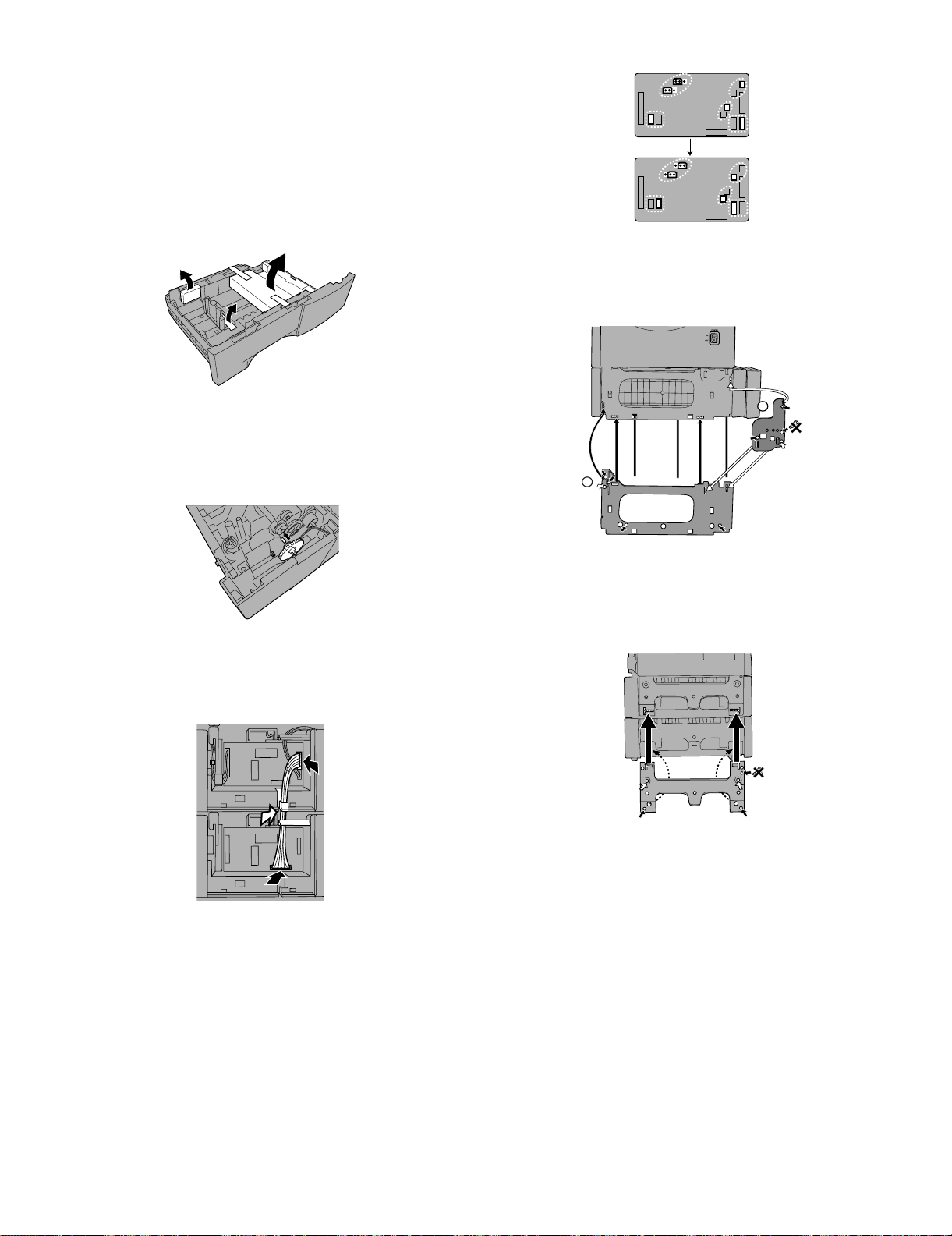
10. Installing the paper cassette option FO-CS2
(2nd)
Important! Be sure to turn off the power and unplug the power cord
before proceeding.
1) Remove the packing material and tape from the second paper cassette.
2) Remove the covers from the sides of the first cassette (the cassette
already installed on the machine), using a flat-head screwdriver to
pry each of the catches at the bottom of the covers free (2 on the
right cover, 3 on the left cover).
FO-DC635U
6) Attach the large support plate and then the small support plate to
the right side of the cassettes. Use 6 mm screws for the holes
marked with “A”, and 10 mm screws for the holes marked with “P”.
Secure the screws in the order indicated by the numbers.
3) Insert the green gear into the second cassette as shown. The side
of the gear that has the small secondary gear should face the
inside of the cassette, and should fit onto the metal shaft. Push the
gear in until the tab on the outer side goes into the slot on the metal
shaft. (Note: The gear is only used in the second cassette.)
4) Place the machine on top of the second cassette, and remove the
small cover from the rear of the first cassette. Connect the 10-pin
cable as shown, and insert it behind the guide indicated by the
white arrow.
2
A4
A4
P4
A3
1
A3
P3
A2
A1
7) Attach the support plate to the left side of the cassette. Use 6 mm
screws for holes marked with “A”, and 10 mm screws for holes
marked with “P”, securing the screws in the order indicated by the
numbers. (Note that the top hole on the right does not require a
screw.)
A4
P6
A2
A3
P5
A1
8) Attach the side covers to the first and second cassettes (refer to
steps 9 and 11 on the previous pages).
5) Change the positions of the connectors on the circuit board of the
second cassette as shown (do not change the connectors on the
first cassette). Replace the small cover on the rear of the first cassette, and attach the provided small cover on the rear of the second
cassette. (For the reconnection, see page 1-15.)
1 – 14
Page 18

FO-DC635U
11. Caution when installing paper cassette option FO-CS2(2nd) to FO-DC635
When installing the option FO-CS2 to FO-DC635U as a 2nd paper cassette, the short pins and cables on the paper cassette PWB must be reconnected.
FO-DC635
+
FO-CS2
CAUTION
Connect 1 pin and 2 pin
-- -:@:H:9:N
1st Paper Cassette
2nd Paper Cassette
From the Motor
Connecting position of each cable when
installing Paper Cassette Option FO-CS2(2nd)
to FO-DC635.
1st paper cassette (CN6)/2nd paper cassette (CN7) cable
From the Solenoid
From the Paper
size sensor
From the
Cassette sensor
1 – 15
Page 19

12. Quick reference guide
START/
ENTER
START/
ENTER
START/
ENTER
STOP
12.1. SENDING FAXES
Place your document (up to 50 letter-size pages) face down in the document feeder.
FO-DC635U
To store a Speed Dial number, press and enter a number
from 1 to 200 (press if you entered a 3-digits).
START/
ENTER
(If clearing a number, select it as explained above and then press
STOP
and .)
6) If the network scanner option is installed, SELECT DESTINATION
TYPE will appear. Make sure that FAX is selected and press
SPEED DIAL
(Note: For Normal Dialing and Direct Keypad Dialing, you can also
load the document after dialing the number.)
RESOLUTION
Press or if needed.
CONTRAST
12.1.1 Normal Dialing
1) Lift extension phone or press .
2) Dial the fax number (if using an extension phone, dial on the extension phone keypad).
3) Wait for the reception tone (if a person answers, ask them to press
their Start key).
START/
4) Press .
ENTER
SPEAKER
12.1.2 Rapid Key Dialing
1) Press the desired Rapid Key.
12.1.3 Speed Dialing
1) Press and enter the desired Speed Dial number (press
SPEED DIAL
START/
if you entered a 3-digits number).
ENTER
.
7) Enter the full fax number and press .
8) Enter a name by pressing the letter keys and press .
START/
ENTER
START/
ENTER
9) Select YES if this is a Chain Dial number or NO if not, and press
.
10)If the dual-line option is installed, select LINE-1, LINE-2, or AUTO
and press .
START/
ENTER
11)Press repeatedly to exit.
START/
2) Press .
ENTER
12.1.4 Direct Keypad Dialing
1) Dial the fax number.
START/
2) Press .
ENTER
12.2. STORING AUTO DIAL NUMBERS
1) Press and then or until ENTRY MODE is
selected in the display.
2) Press . Make sure that DESTINATION SETTING is
selected.
3) Press . Make sure that SET is selected. (To clear a num-
ber, select CLEAR.)
4) Press .
5) To store a Rapid Key number, press the desired Rapid Key.
MENU
START/
ENTER
START/
ENTER
START/
ENTER
1 – 16
Page 20

FO-DC635U
FO-DC635U
CHAPTER 2. ADJUSTMENTS
[1] Adjustments
General
Since the following adjustments and settings are provided for this
model, make adjustments and/or setup as necessary.
1. Adjustments
Adjustments of output voltage (FACTORY ONLY)
1. Install the power supply unit in the machine.
2. Set the recording paper and document.
3. When the document is loaded, power is supplied to the output
lines. Confirm that outputs are within the limits below.
Output voltage settings
POWER
SUPPLY
PWB
1
1
CN5
HIGH VOLTAGE
PWB
12
CN1
VR51
CN1
8
1
10
Service Manual
CONTROL PWB
CNPW1
112
8
10
CN7
CN4
1
1
CNPRT1
130
130
CN1
PRINTER PWB
Output Voltage limits Note
+5V MAIN 4.947V~5.25V CN5 7pin ↔ 8pin
+24V SUB 23.04V~24.96V CN5 1pin ↔ 2pin
Connector CN4
No.
Pin No. CN1
111+5V
210CHLREM
3TVR
4TMONV
5TMONI
6BVR
7VREM
8 C MON
9MG
10 2 +24V
9
8
7
6
5
4
3
Connector CN5
No.
Pin No. CNPW1
1 +24V SUB
2MG
3MG
4MG
5 +24V MAIN
6 +24V MAIN
7 +5V MAIN
8DG
9DG
10 DG
11 +5V MAIN
12 +5V MAIN
Connector CN1
No.
Pin No. CN7
1 +24V MAIN
2MG
3DG
4DG
5 +5V MAIN
6 +5V MAIN
7 HEATER ON
8 H-RELAY OFF
[DO NOT TOUCH!]
Fig. 1
2 – 1
Page 21
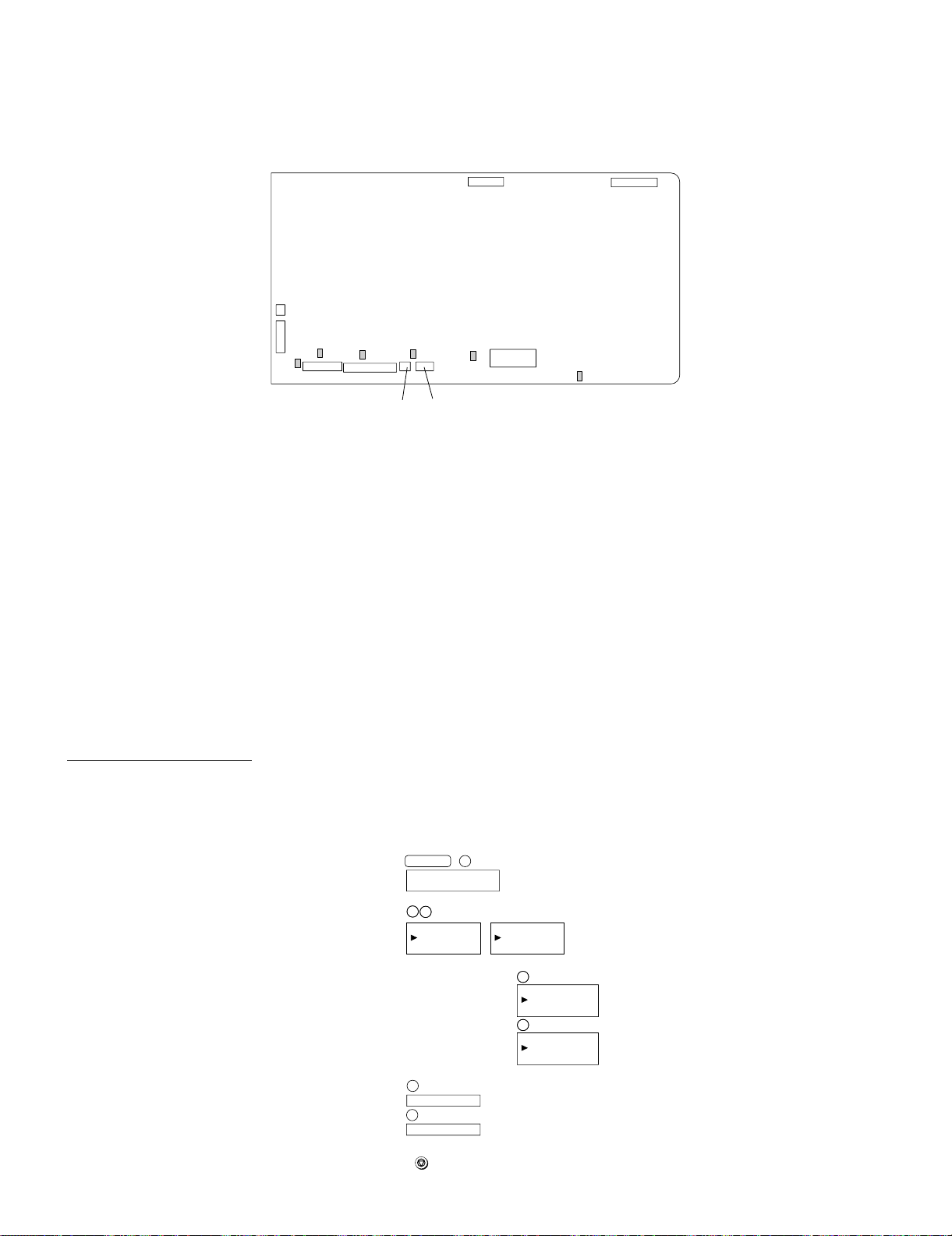
2. IC protectors replacement
ICPs (IC Protectors) are installed to protect the CIS unit, panel PWB
unit, TX motor drive circuit and verification stamp drive circuit. ICPs
protect various ICs and electronic circuits from an overcurrent condition.
The location of ICPs are shown below:
FO-DC635U
CONTROL PWB
(TOP SIDE)
1
CNSP1
2
1
CNSEN1
8
F1
CNCIS1
10 1
F2
27
F5 F100
228
CNPN1
1
CNSTP1
1214
CNTXM1
1) F1 (ICP-S0.5) F2 (ICP-S1.0) is installed in order to protect IC’s
from an overcurrent generated in the CIS unit. If F1 or F2 are open,
replace it with a new one.
2) F5 (ICP-S1.0) is installed in order to protect IC’s from an overcurrent generated in the panel PWB unit. If F5 is open, replace it with a
new one.
3) F100 (ICP-S1.0) is installed in order to protect IC’s from an overcurrent generated in the verification stamp drive circuit. If F100 is
open, replace it with a new one.
4) F101 (ICP-S1.8) is installed in order to protect IC’s from an overcurrent generated in the TX motor drive circuit. If F101 is open,
replace it with a new one.
F102
12 1
CNPW1
CNLIU1
F101
IC3
F1/F2/F5:Top side
F100/F101/F102:Bottom side
Fig.2
5) F102 (ICP-S0.7) is installed in order to protect IC’s from an overcurrent generated in the LCD drive circuit. If F102 is open, replace
it with a new one.
In addition to the replacement of F1, F2, F5, F100, F101 andF102
the factor causing F1, F2, F5, F100, F101 and F102 to open must
also be repaired. If not, F1, F2, F5, F100, F101 and F102 will open
again.
Replacement parts
ICP-S0.5 (Sharp code: VHViCPS05//-1)
ICP-S0.7 (Sharp code: VHViCPS07//-1)
CP-S1.0 (Sharp code: VHViCPS10//-1)
CP-S1.8 (Sharp code: VHViCPS18//-1)
3. Settings
3.1. Dial mode selector
OPTION SETTING: DIAL MODE (Soft Switch No. SW2 DATA No.1)
Use this to set the fax machine to the type of telephone line you are
on.
• The factory setting is "TONE".
(step 1) Select "OPTIONAL SETTING".
KEY:
DISPLAY:
(step 2) Select "DIAL MODE".
(step 2) Select "DIAL MODE".
KEY:
KEY:
DISPLAY:
DISPLAY:
(step 3) Select, using "1" or "2".
KEY:
DISPLAY: TONE SELECTED
KEY:
DISPLAY:
(step 4) End, using the "STOP" key.
KEY:
MENU 4
OPTIONAL SETTING MODE
2
2
2
2
22: DIAL MODE
22: DIAL MODE
1=TONE
2=PULSE
1
2
PULSE SELECTED
STOP
<With optional line unit>
22: DIAL MODE
1=LINE-1
2=LINE-2
Select line using "1" or "2"
KEY:
1
DISPLAY:
DIAL MODE(LINE-1)
1=TONE
KEY:
DISPLAY:
2=PULSE
2
DIAL MODE(LINE-2)
1=TONE
2=PULSE
2 – 2
Page 22
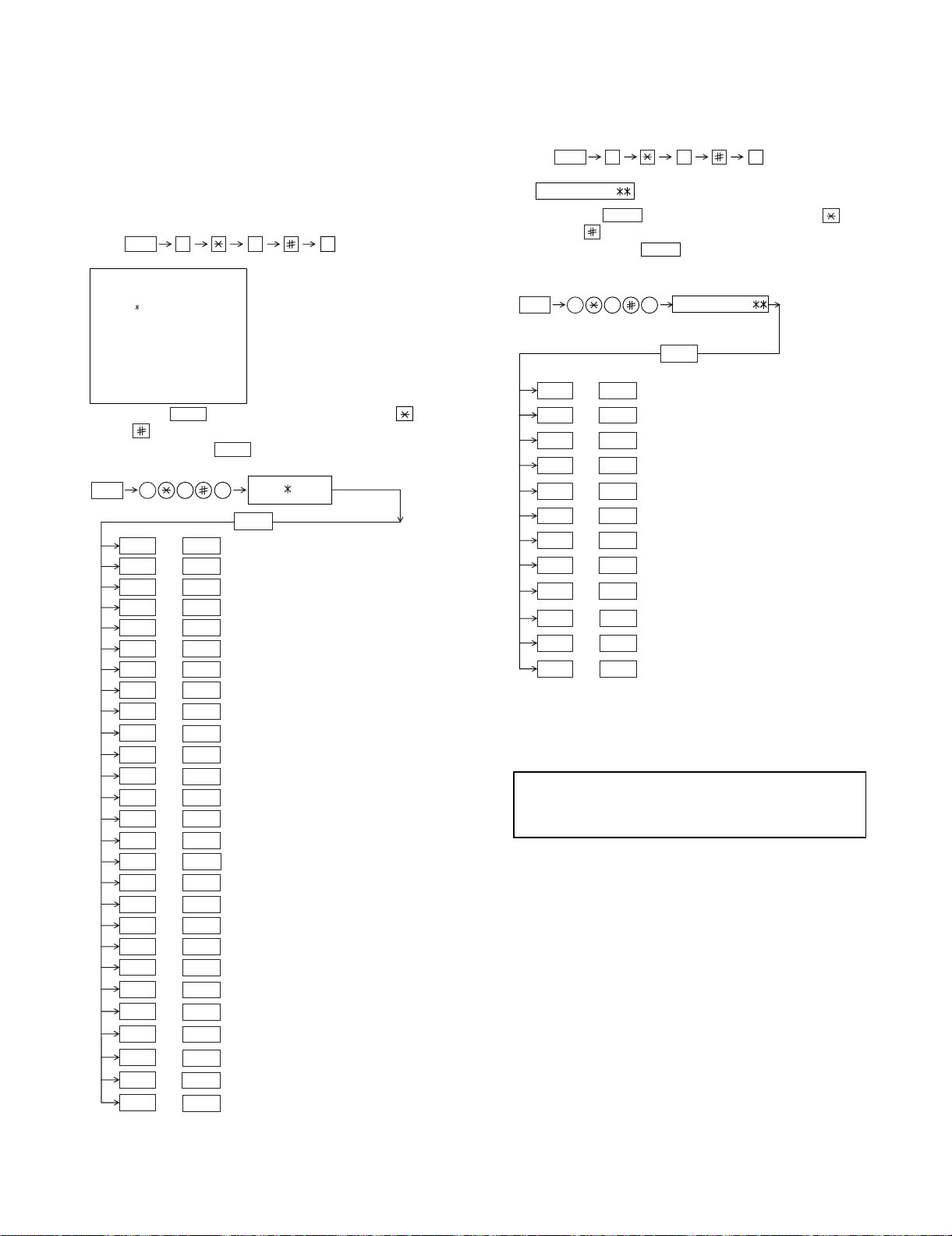
FO-DC635U
Press
, and
the
following
display will appear.
MENU
9 8
6
PCU ROM VER.:
(Diag¥specifications)
MENU
9 8 6
START
01
AREA PRINT MODE 1
START
02
CHECK PATTERN 1
START
03
CHECK PATTERN 2
START04
CHECK PATTERN 3
START05
CHECK PATTERN 4
START06
PAPER FEED AGING 1
START07
PAPER FEED AGING 2
START
START
08
BIAS ADJUST MODE2
START
09
LIFE SET MODE
START
START
Then press the
key. Select the desired item with the
key and the key or select with the rapid key.
Enter the mode with the key.
START10
LIFE ALL CLEAR
START11
LIFE ENTRY MODE
PCU ROM Ver.:
START12
LIFE CLEAR MODE
[2] Diagnostics and service soft switches
1. Operating procedure
Two kinds of diagnoses are supported.
1.1. Fax diagnosis
This diagnosis is concerned with the main body of fax which is used
for production and service support.
Entering the diagnostic mode
1.2. Print diagnosis
This diagnosis is concerned with the print which is used for production
and service support.
Entering the diagnostic mode
Press
MENU
9 8
display will appear.
FAX
:TF23
NIC:x.xxx
PRN:xxxx
PRN
MEMORY
GAA:ESx GAB:ESx
Then press the
SIZE=16(MB)
START
key. Select the desired item with the
and the key or select with the rapid key.
Enter the mode with the
(Diag
¥
specifications)
MENU
9 8 7
B PRINT AREA
C ROM & RAM CHECK
D AUTO FEEDER MODE
E AGING MODE
F PANEL CHECK MODE
G OPTICAL ADJUST MODE
H PRODUCT CHECK
I
J
K
L
M
N
O CONF. PASSCODE
P
Q
R
S
T
U
V
W
X
Y
Z
@
*: FONT LIST PRINT MODE can be used only when the
network function is effective.
START
STARTA SOFT SWITCH MODE
START
START
START
START
START
START
START
START
START
START
START
START
START
START
START
START
START
START
START
START
START
START
START
START
START
START
7
,and
1stLine
nd
2
Line
rd
3
Line F/W version
th
4
Line NIC board version
th
5
Line PCL board version
th
Line
6
th
7
Line Memory size
th
8
Line GATE arrayA/B version
th
9
Line
key.
TF23
START
SIGNAL SEND MODE
COMM. CHECK MODE
MEMORY CLEAR MODE
FLASH MEMORY CHECK
ALL FAX/TEL. ENTRY MODE
DEPT. PASSCODE
SIGNAL SEND MODE 2
MEMORY SET MODE
STAMP AGING MODE
DIAL TEST MODE
COPY DIAG MODE
LCD CHECK MODE
PERSONAL BOOK LIST
FONT LIST PRINT MODE(*)
NO FUNCTION
NO FUNCTION
ADMIN PASSWORD
PRINT HOLD CODE
the
following
key
Memory clear when power is turned on
Pressing the STOP keys, turn on the main power, and the following
message will be displayed.
MEMORY CLEAR ?
1 = ALL , 2 = IMAGE , 3 = NO
1 = All the data will be deleted including initially registered data.
2 = Delete the image file to be used in transmission. This will delete all
the data related to communication such as reserved transmission or
intercepting. However, the data initially registered will not be deleted.
3 = Memory will not be cleared and the machine enters stand-by
mode.
2 – 3
Page 23
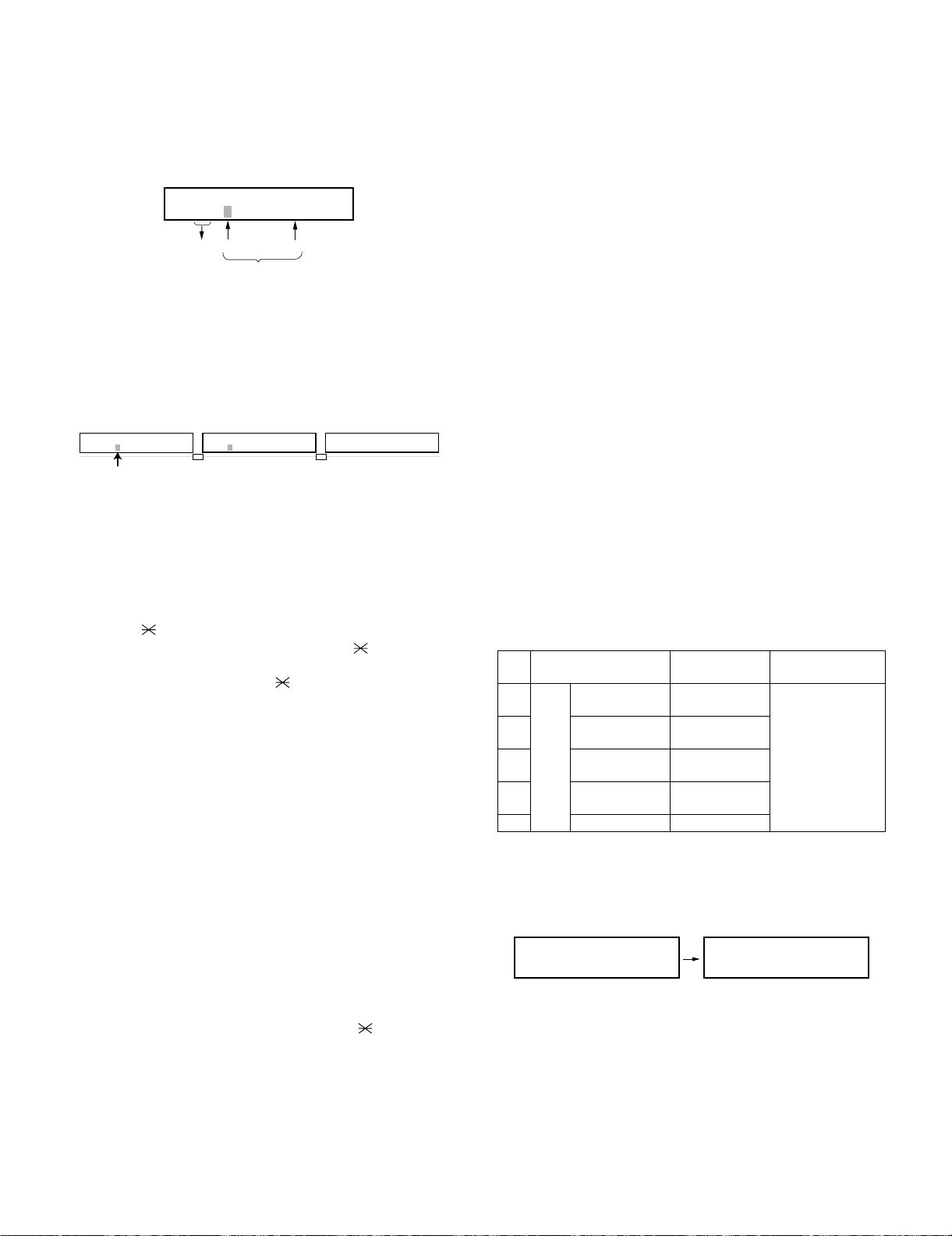
2. Diagnostic items description
ROM SRM DRM1 DRM2
••••
ROM SRM DRM1 DRM2
PPP E
Display during check Display after check
P=PASS E=ERROR
2.1. Fax diagnosis
2.1.1 (A) Soft switch mode
In this mode, the soft switch are set and the soft switch list is printed.
Soft switch mode screen
SOFT SWITCH MODE
SW01=00000000
1234567 :DATA No.
Switch
No.
1. Switch number selection
• Press START key for setting of the next soft switch. If the soft
switch number is the final, pressing START key will exit the soft
switch mode.
• Enter two digits of a soft switch number to set the switch number. If a switch number of nonexistent soft switch is entered, key
error buzzer sounds to reject the input.
SOFT SWITCH MODE
SW01=00000000
Cursor
1 6
2. Data number selection
The cursor position shows the data to be set.
Pressing # key or → key moves the cursor to the right. If, however,
the cursor is on data number 8, pressing # key or → key shifts the
cursor to data number 1 of the next switch number. If the switch
number is the final, pressing # key or → key will exit the soft switch
mode.
Pressing key or ← key moves the cursor to the left. If, how-
ever, the cursor is on data number 1, pressing key or ← key
shifts the cursor to data number 1 of the former switch number. If
the switch number is 1, pressing key or ← key will not move
the cursor and the error buzzer will sound.
3. Data setting method
Press the MENU key, and the data at the position of the cursor will
be reversed to 0 when it is 1, or to 1 when it is 0. (If the soft switch
can be changed at the bit (Refer to 6.), the error buzzer will sound
with the process not received.)
4. Outputting method of soft switch list
In the soft switch mode, press the REPORT key, and the soft switch
list will be output.
If the recording paper runs out or is clogged, the key error buzzer
will sound with the process not received.
5. Storage of data
In the following case, the data of the soft switches set will be
stored.
• It is shifted to set the next soft switch by pressing the START
switch.
• It is shifted to set the next soft switch with the [#] key.
• It is shifted to set the last soft switch with the [ ] key.
• It is shifted to set another soft switch by inputting two digits as
the switch number. (When 2 digits are completely input.)
• Output of the soft switch list is started.
6. Inhibition of data change
(This is also applicable for the optional setting.)
In the following case, it is inhibited to change the data with the key
error buzzer.
Data
ENTER LAST DIGIT
SW1
8
SOFT SWITCH MODE
SW16=00010110
FO-DC635U
• Switching ON/OFF of ECM during the use of image memory.
• OFF to ON of telephone billing function which is using the image
memory is used (Note: In the existing set, the telephone billing
code function is specified from OFF to ON when the timer system communication (including the batch communication) is set.)
Here, the memory is usable when the telephone billing code
function is on. It can be set from ON to OFF while the memory is
used. However, if setting is practically changed even once, it
can not be returned from OFF to ON.
• OFF to ON of department control function during use of image
memory.
(Note: In the existing set, the department control function is set
from OFF to ON when the timer communication (including the
batch sending) or the memory hold is set.)
• ON to OFF of continuous serial polling function when the continuous serial polling is started.
(Note: In the existing set, "ON to OFF of the continuous serial
polling function when the continuous serial polling is registered"
has been applied, but the conditions are now moderated. However, registration is impossible to the program of the new continuous serial polling when the continuous serial polling function is
OFF.)
• In addition, change of all soft switches during communication.
2.1.2 (B) Print area
According to the size of the specified sheet, the effective printing area
is printed.
2.1.3 (C) ROM & RAM check
This is an item to check if the loaded memory device acts normally.
• The memory devices shown in the following table are checked.
• In case that an error occurs in the device check, the alarm buzzer
shown in the table sounds.
Check device and alarm buzzer
No. Device checked Number of
1
ROM (PROGRAM FLASH)
2 SRAM <Short sounds>
3 D-RAM1 (*1) <Short sounds>
Main
4 D-RAM2 (*2) <Short sounds>
5— —
*1: Work memory (SDRAM 8MB)
*2: Page memory (SDRAM 16MB)
(Example of display) In case that DRAM2 is erroneous.
• After the check is complete, the result is outputted.
• In case that an NIC and a PCL board are mounted, the version
information of the board is also printed on the result.
2 – 4
buzzer sound
<Short sound>
1 time
2 times
3 times
4 times
<Short sound>:
0.5 sec.ON / 0.5
sec.OFF
<Long sounds>:
1.0 sec.ON / 0.5
sec.OFF
Remarks
Page 24

FO-DC635U
2.1.4 (D) Auto feeder mode
By executing the document insertion and discharge, the automatic
feeding function can be checked. And the document sensor can be
checked as well.
1. Set the document
Before pressing the “START” key, only the document sensor check
is carried out. And as the document sensor is ON, the document
size (A4/B4) and the sensor information (A4/B4/ORG) are displayed.
AUTO FEEDER MODE
()
After setup of the document
AUTO FEEDER MODE
B4 (A4 B4 ORG)
Only the sensor which is
activated (fallen down) is displayed.)
The paper sheet size (A4/B4) is
displayed.
2. The automatic feeding starts by pressing the “START” key. This
mode ends when the document ends, and the result is printed.
2.1.5 (E) Aging mode
This is a mode to execute the copying action and the check pattern
printing action once every 60 minutes and continue the action until 10
sheets are outputted in total.
1. The printing action on the 1st sheet starts by pressing down the
“START” key and entering the mode. When document is set at the
time of the mode start-up the copy action is carried out, and when
the document is not set the “check pattern 1” of the print dialog is
printed.
2. The number of printouts is displayed after printing.
2.1.6 (F) Panel check mode
This is to check that each key acts normally and this is displayed on
the LCD according to the key input. And during execution, the document reading lamp is ON. After inspection start, the LEDs light on
sequentially. At the mode end with the “STOP” key, all of them go OFF.
As to the test result, it is printed out after the mode end.
When the “NUMERIC” key is pressed during the panel check execution, sending of the DTMF signal corresponding to the key starts, and
when another key is pressed sending of the DTMF signal stops.
(Softswitch change is required. SW80 No.6: 0 →1)
• After inputting all the keys, input the “STOP” key at last, and then
the result is displayed.
a) In case that all the keys are pressed.
PANEL CHECK MODE
ALL KEY OK !!
• Until the STOP key is pressed, all black 4-split sequential display is
performed.
• After the mode end, the test result is printed.
b) In case that there is a key that is not pressed.
2.1.7 (G) Optical adjust mode
The optical system is adjusted.
• By pressing down the “START” key, the document reading lamp
“100%: ON” is turned ON.
2.1.8 (H) Product check
This is a dialog used in the production process and a mode to execute
a specific mode in the series of the flow. After the mode end, the rest
result as to the checked items is printed.
• After moving to the mode, the following actions are sequentially
executed.
1. Memory clear (Same as Diagnosis K)
2. Panel check (Same as Diagnosis F)
3. ROM & RAM test check (Same as the Diagnosis C)
4. Test result print
Memory clear printing
Panel check result printing
ROM & RAM test result printing
5. Print area (The specification of each item is the same as the specification of the simple mode.)
2.1.9 (I) Signal send mode
It can be used to check the modem. When the START key is pressed,
silence signal (make loop) will be executed. The following signals are
sent by pressing the START key thereafter.
[1] No signals (mark loop) [9] 9600bps (V. 29)
[2] 4800bps (V27ter) [10] 7200bps (V. 29)
[3] 14400bps (V. 33) [11] 4800bps (V.29ter)
[4] 12000bps (V. 33) [12] 2400bps (V.29ter)
[5] 14400bps (V. 17) [13] 300bps (FLAG)
[6] 12000bps (V. 17) [14] 2100Hz (CED)
[7] 9600bps (V. 17) [15] 1100Hz (CNG)
[8] 7200bps (V. 17)
2.1.10 (J) Comm. check mode
1. Turn on the Line Monitor. (SW7 No.7, SW29 No.7)
2. Turn off the Cover Sheet Function. (SW2 No.6, SW24 No.6)
3. Set Line Equivalence at 0 km. (SW8 No.1/No.2, SW30 No.1/No.2)
4. Set the copy cut off mode (SW75 No.2) to “Continue”
5. Set the ringer volume (SW62 No.5/No. 6) to OFF.
After the check, it is necessary to be sure to return the afore mentioned soft switches into the initial state. (Clear the memory with the
diagnosis.)
2.1.11 (K) Memory clear mode
Clear the back-up memory to initialize the soft switches. The Flash
Memory will be initialized. Then, the initialized list be output.
1. Memory clear is executed.
2. The result that says initialized is printed.
NOTE: The life counter, and the adjustment values of the top void and
the large LCD contrast are not cleared.
PANEL CHECK MODE
KEY ERROR !!
• Until the STOP key is pressed, all black 4-split sequential display is
performed.
• After the mode end, the test result is printed.
2 – 5
Page 25

2.1.12 (L) Flash Memory check
This is a mode to check that the flash memory acts normally. The flash
memories shown in the following table are checked.
No. Flash memory Number of
buzzer sound
1NQR-Flash
(Standard)
2 NAND-Flash
(Standard)
3 NAND-Flash
(Option)
4— —
5— —
• NAND-Flash (optional) is valid only when the optional memory is
mounted.
1. The NOR flash memory test is executed.
NOR FLASH CHECK
S -———————E
2. The concerned alarm buzzer sounds only when the error occurs.
3. The NAND flash memory test is executed.
NAND FLASH CHECK
S -———————E
4. The concerned alarm buzzer sounds only when the error occurs.
5. The result is printed.
NOTE: • During operation of this diagnosis, dual operation is not
possible at all.
• If this is excessively repeated, it will shorten the life of the
flash memory.
<Long sound>
1 time
<Long sounds>
2 times
<Long sounds>
3 times
Remarks
<Short sound>:
0.5 sec.ON / 0.5
sec.OFF
<Long sounds>:
1.0 sec.ON / 0.5
sec.OFF
2.1.13 (M) All FAX/TEL. entry mode
This is a function to copy the FAX and TEL numbers registered in the
one-touch dialing (RAPID) key [01] to the all one-touch dialing
(RAPID) key and the all abbreviated number (SPEED DIAL) to simplify
the FAX and TEL number registration at the time of aging. (Only the EMAIL can be used for the network models.)
1. Copy the FAX/TEL number or the E-MAIL stored in the RAPID key
[01] to all RAPID keys.
2. Copy the FAX/TEL number or the E-MAIL stored in the RAPID key
[01] to all SPEED DIAL numbers.
3. If the chain dial is not set for the RAPID key, or RAPID key [01]
stores the E-MAIL, the RAPID keys [02] – [59] and all SPEED DIAL
numbers are stored in the group number [01].
4. Enter all registered one-touch send (RAPID) keys and speed dial
numbers (SPEED DIAL) on the personal books [01] - [10]. Following this, set the password registration and the password setting to
ON, and set the TTI setting to OFF.
The call-receiver names and book names are specified as follows:
Rapid R XX XX : Rapid key send
SPEED DIAL S XXX XXX : Speed dial number
Personal book BOOK XX XX : Book number
FO-DC635U
NOTE: Before entering this mode, a FAX/TEL number or an E-MAIL
must be stored in the RAPID key [01]. (This program will not
be executed if there is no data stored, or otherwise a program
or a group is registered.)
2.1.14 (N) Dept. passcode
The department passcode list is printed.
2.1.15 (O) Conf. passcode
The confidential passcode list is printed. Differing from printing of one
box alone soon after registration, the confidential passcodes of all
boxes are printed.
2.1.16 (P) Signal send mode 2
The signals concerned with V.34 & V.8 are checked. It can be used to
check the modem. When the START key is pressed, silence signal
(make loop) will be executed. The following signals are sent by pressing the START key thereafter.
[1] No signals (mark loop) [10] 14400BPS (V. 34)
[2] 33600BPS (V. 34) [11] 12000BPS (V. 34)
[3] 31200BPS (V. 34) [12] 9600BPS (V. 34)
[4] 28800BPS (V. 34) [13] 7200BPS (V. 34)
[5] 26400BPS (V. 34) [14] 4800BPS (V. 34)
[6] 24000BPS (V. 34) [15] 2400BPS (V. 34)
[7] 21600BPS (V. 34) [16] 0 - 300BPS (V. 34)
[8] 19200BPS (V. 34) [17] ANSam
[9] 16800BPS (V. 34)
2.1.17 (Q) Memory set mode
The set and dump list of the memory content is output.
MEMORY SET MODE
AD = 00000000
Cursor
• The address (8 digits (P) generally including the bank information is
input, and the data of 2 digits is continuously input. Inputting is
done in the hexadecimal mode. The ten-key is used for 0 through
9, and the alphabetic keys A (RAPID 01 through 06) are used for A
through F.
MEMORY SET MODE
AD = A02800F6 DATA = 0B
• During data inputting, the address can be moved forward and back-
ward one byte by one byte with " " and "#". (The address prior
to the address 0 is looped as the maximum address.)
• The Validity of the address is not checked. Accordingly, writing/
reading operations are possible in the address of the memory not
assigned, the address of ROM and so on. (However, as practical,
writing is not done, and the data content runs short each reading.)
Though writing is possible in the flash memory, a little time is
required. It is also necessary to take care that the life of the flash
memory is excessively shortened if much data is written in the flash
memory. Since it may run away depending the written content, take
minute care for the writing address.
(The letters after 16th letter of the call-receiver’s name registered in
the one-touch dialing [01] are cut off.)
2 – 6
Page 26
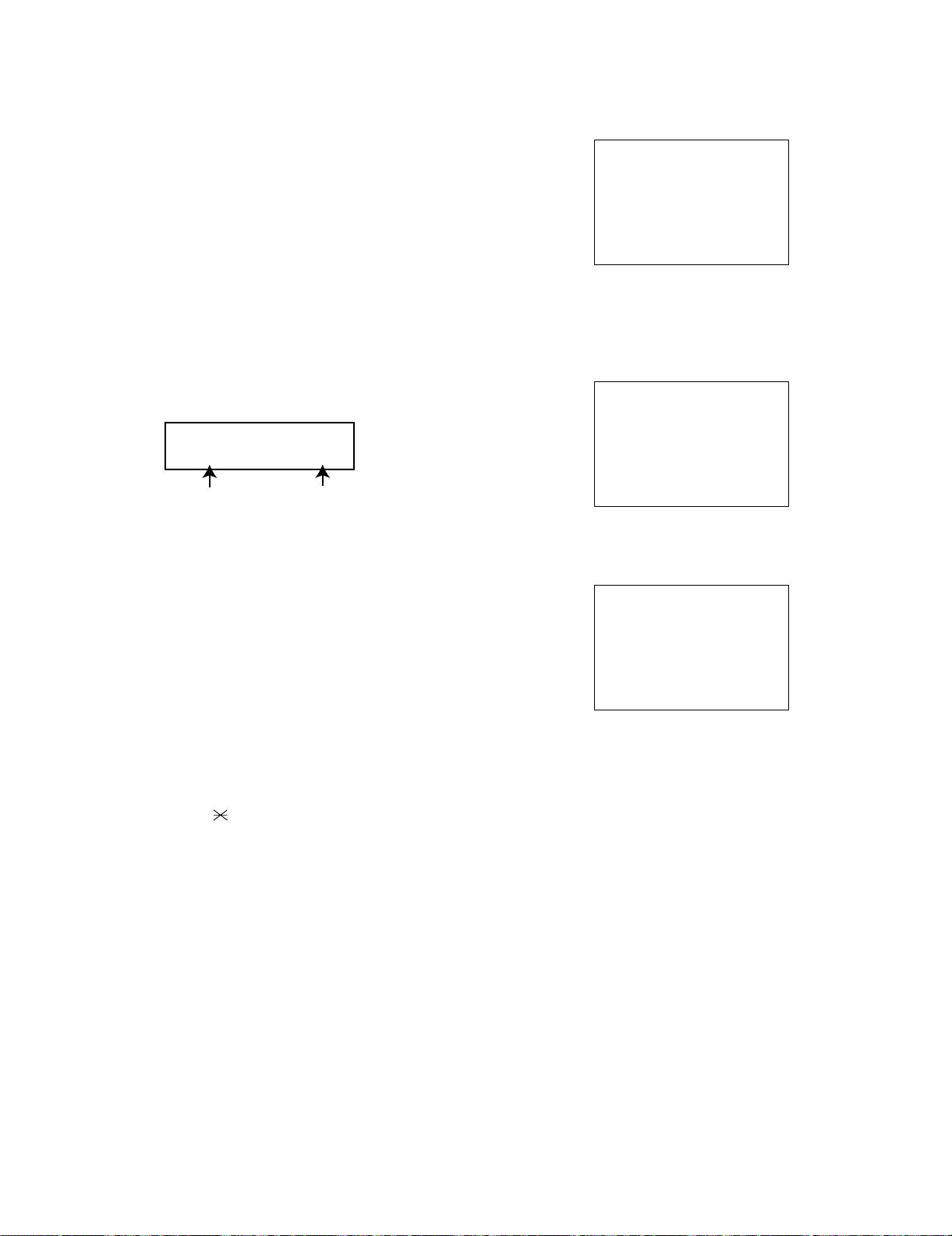
FO-DC635U
U:LCD CHECK MODE
1=CONT.ADJ 2=TEST DISP
CONTRAST=-9 TEMP=+25
A
HHHHHHHHHHHHHHHHHHHHHHHHHH
HHHHHHHHHHHHHHHHHHHHHHHHHH
HHHHHHHHHHHHHHHHHHHHHHHHHH
HHHHHHHHHHHHHHHHHHHHHHHHHH
HHHHHHHHHHHHHHHHHHHHHHHHHH
HHHHHHHHHHHHHHHHHHHHHHHHHH
HHHHHHHHHHHHHHHHHHHHHHHHHH
HHHHHHHHHHHHHHHHHHHHHHHHHH
HHHHHHHHHHHHHHHHHHHHHHHHHH
• When the REPORT key is input, the memory dump list is produced
from the displayed address (here, it is limited at the 16-byte boundary address (address with end 0) which does not exceed the specified address and is just in front.). The dump list is output to a maximum of 99 pages. If any data of one page can be repeatedly developed and printed, the list is sufficient. But it is not desired that the
content of plural pages are developed in the memory once and are
then printed. If the STOP key is pressed, it will pass to the diagnosis after the page which is now being printed is completed printed.
If the address exceeds the maximum address, it will return to the
address 0 and printing will be continued.
2.1.18 (R) Stamp aging mode
This is a mode to execute the continuous drive aging of the Verification
stamp.
1. Set the document and press down the “START” key and the continuous drive of the Verification stamp starts.
2. Send the document at the interval of 10 mm and stamp the Verification stamp continuously. The total number of times of Verification
stamp printing after entering this mode is displayed on the display.
• Displayed screen during execution.
STAMP AGING
TIMES = 13 PAGES = 1
2.1.21 (U) LCD check mode
This is an item to check that the LCD acts normally.
1. The screen for selecting the contrast adjustment mode and the “H”
display mode appears.
2. Select the mode using the “←” or “→” keys or otherwise dial keys
“1” or “2”.
[When the contrast adjustment mode is selected]
3. Adjust with the “←” or “→” keys so that both right and left halves of
the “A” can be recognized.
Print total number
of times
3. By pressing down the “STOP” key during the action, or when no
more document is left, the continuous drive of the Verification
stamp stops.
NOTE: • In case that the document is not set, this cannot be exe-
cuted.
• The normal action aging that one Verification stamp is
pressed on one sheet of document is executed in the normal copying.
2.1.19 (S) Dial test mode
The mode is used to inspect whether dialing is accurate in two kinds of
dial modes. All data which can be dialed in this mode are automatically
called up in both PB mode and DP mode.
[In case that 2 line optional is not mounted.]
1. Turn on CML, and dial the following in the PB mode.
1, 2, 3, 4, 5, 6, 7, 8, 9, , 0, #
2. Dial the following in the DP mode.
1, 5, 9, 0
3. After dialing, turn off CML.
NOTE: This mode uses the ordinary auto dial. (Accordingly, the signal
sending time and minimum pause are all the same as ordinary. The
measurement result in this mode is completely all the same as in the
ordinary dial mode.)
2.1.20 (T) Copy diag mode
This mode is for automatic mode selection of copy to reduce the time
for treatment at the time of production.
1. Set 2 sheets of document. (No problem if there are 2 sheets or
more.)
2. 3 sheet continuous copy:
1st sheet in the FINE AUTO
2nd sheet and after that are copied in the H-TONE DARK.
NOTE: Input of the image quality and the darkness keys is invalid in
this mode.
Page number
[When the “H” display mode is selected]
4. Turn on the backlight so that the whole screen shows “H“. (26 letters x 9 lines)
2.1.22 (V) Personal book list
The PASSCODE of the personal book 00 to 10 are output.
2.1.23 (W) Font list print mode [Only when network func-
tion is mounted]
The font list that can be used in the network function is printed.
2.1.24 (X) No function
2.1.25 (Y) No function
2.1.26 (Z) ADMIN PASSWORD
Print the admin password.
2.1.27 (@)Print hold code
Print the pass code of PRINT HOLD.
2 – 7
Page 27
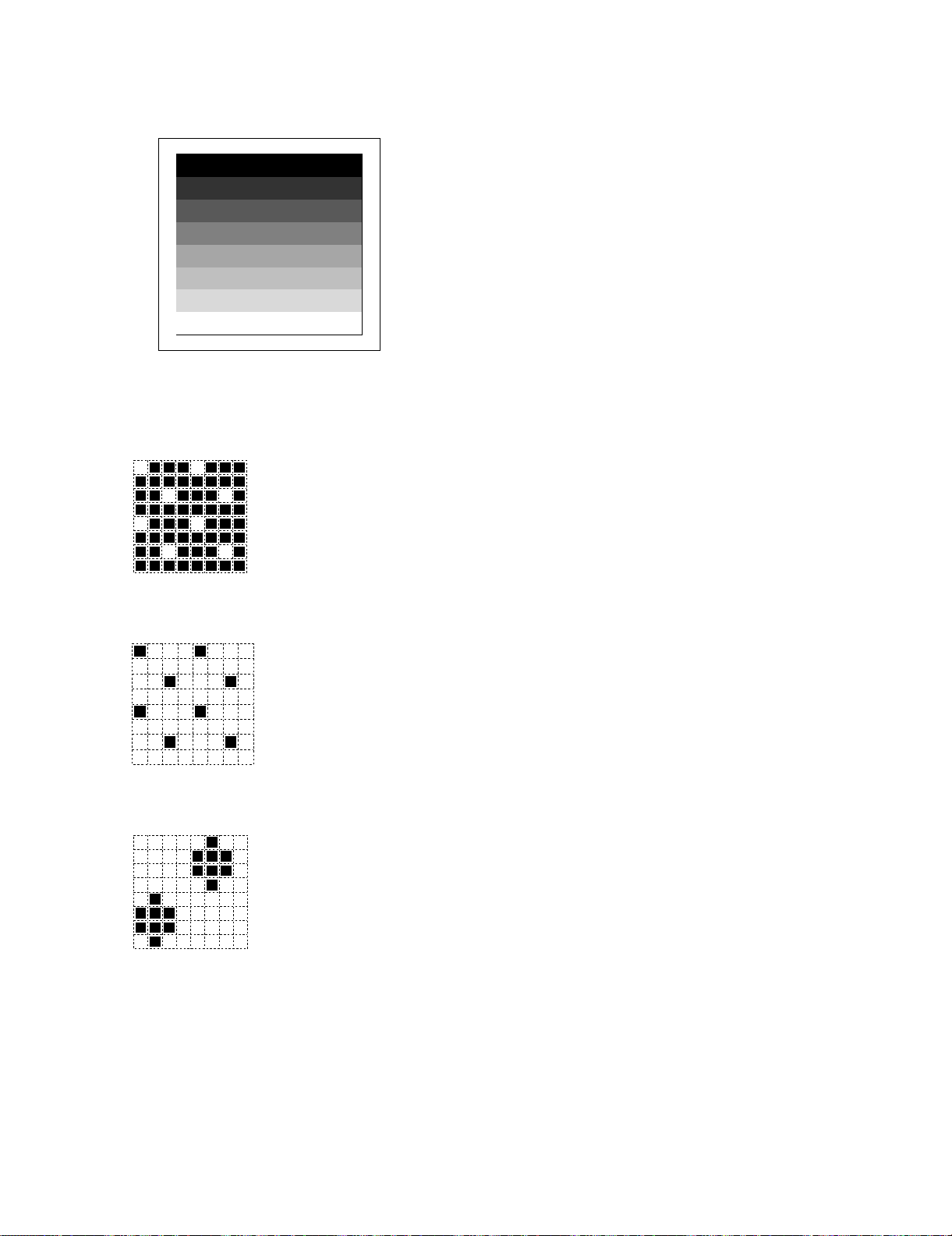
2.2. Print diagnosis
2.2.1 Rapid key 01: Area print mode 1
The effective printing area frame is printed in the specified sheet size.
1
2
3
4
5
6
7
8
The data pattern used here are as follows and 1 data 30 mm is printed.
1. [Full black pattern]
2. [Intermediate tone 2 pattern]
The left pattern is repeated.
3. [Intermediate tone 1 pattern]
The left pattern is repeated.
4. [Mesh point pattern]
The left pattern is repeated.
FO-DC635U
2.2.2 Rapid key 02: Check pattern 1
The lateral stripe 2 pattern is printed on one sheet.
(Black 2 line and white 2 line are repeated.)
2.2.3 Rapid key 03: Check pattern 2
The lateral stripe 2 pattern is printed on multiple pages.
Press the STOP key to end the printing.
2.2.4 Rapid key 04: Check pattern 3
The intermediate tone 1 is printed on one sheet.
2.2.5 Rapid key 05: Check pattern 4
In this mode, 1 sheet is printed as to the square frame pattern for the
skew measurement.
2.2.6 Rapid key 06: Paper feed aging 1
The mode is used for aging related to the printing. In this mode, the following modes are provided.
1. Blank paper aging mode (ALL WHITE AGING)
2. Whole black print aging mode (ALL BLACK AGING)
3. 5% printing aging mode (5% AGING)
4. 4% printing aging mode (4% AGING)
5. Outer frame check pattern
6. 4% check pattern
After selecting the paper-pass aging mode in the print diagnosis mode,
input the number of each mode above with the ten-key, and the mode
will be executed. The detailed specifications of each mode are
described as follows. Here, the operation in each mode is stopped
only when the STOP key is pressed by the operator or a printingimpossible error occurs.
• Blank paper aging mode
In the mode, printing is continued in the whole white (white paper)
printing pattern until the STOP key is pressed by the operator. (In
the printing area)
• Whole black printing aging mode
In the mode, printing is continued in the whole black (whole black)
printing pattern until the STOP key is pressed by the operator. (In
the printing area)
• 5% aging mode
In this mode, the 5% print pattern is repeatedly printed until the
[STOP] key is pressed by the operator.
• Outer frame pattern aging mode
In this mode, the outer frame check pattern is repeatedly printed
until the [STOP] key is pressed by the operator. For the outer
frame, only the frame showing the printing area is printed.
• 4% chart aging mode
In this mode, the 4% chart is repeatedly printed until the [STOP]
key is pressed by the operator.
5. [Longitudinal strip 2 pattern]
Black 2 dot and white 2 dot are repeated in line.
6. [Lateral strip 2 pattern]
Black 2 line and white 2 line are repeated.
7. [Longitudinal strip 1 pattern]
Black 1 dot and white 1 dot are repeated in line.
8. [Full White pattern]
2 – 8
Page 28
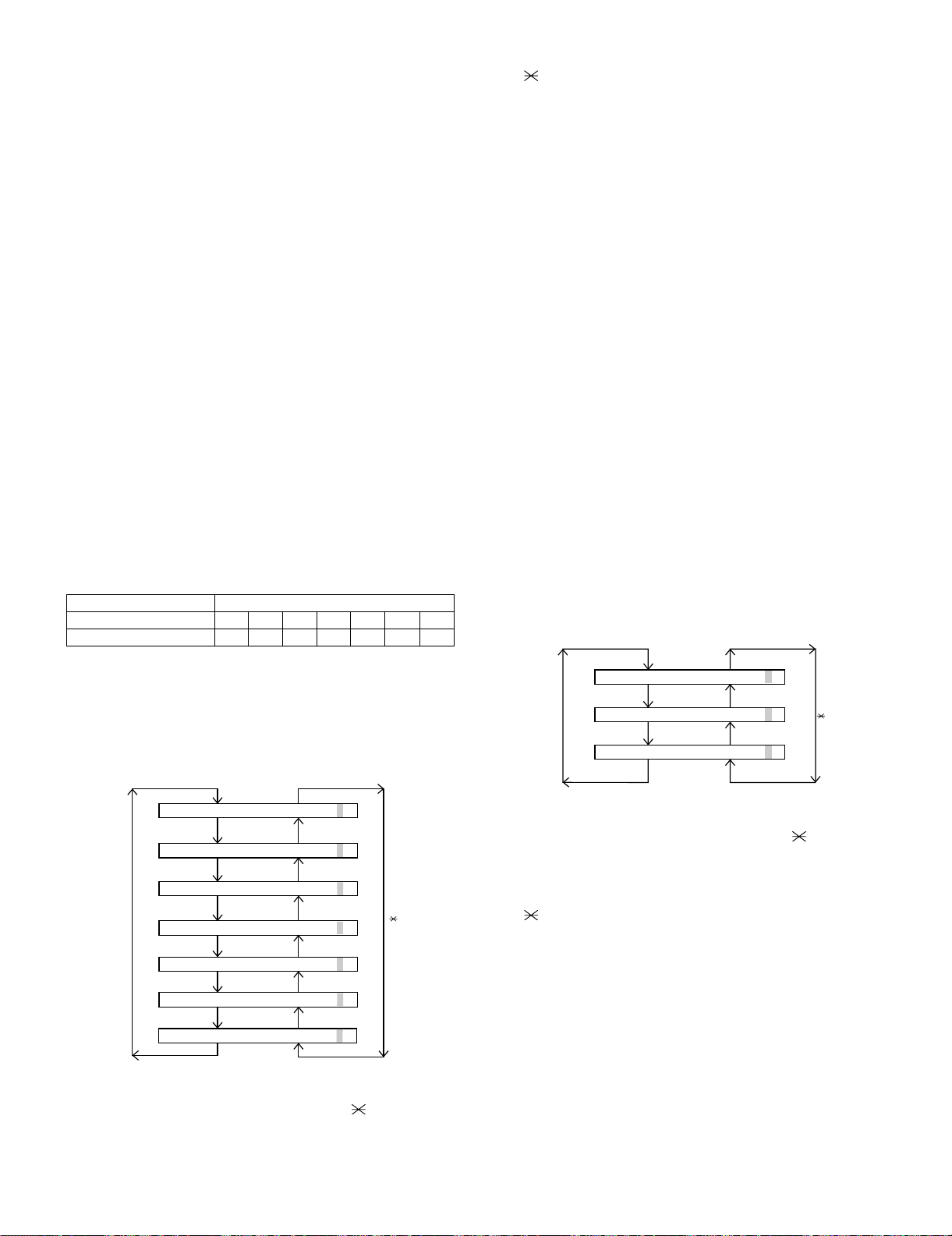
FO-DC635U
2.2.7 Rapid key 07: Paper feed aging 2
This is a mode that is used for aging related to printing, and there are
following modes. And also as to the print interval 5 sec. – 12 hour can
be set.
1. Print pattern
i) Blank paper
ii) All black
iii) 5% print pattern
iv) 4% print pattern
v) Outer frame check pattern
vi) 4% chart pattern
2. Print interval (Time between finishing and starting the printing.)
Settable range: 1 – 300 seconds
3. Number of print repetitions (Number of repetitions.)
Settable range: 125 – 1250 times
4. Number of printouts (Number of serial printings at a time.)
Settable range: 1 – 10 sheets
To execute, enter the above items with the ten keys after selecting the
mode. Refer to “Paper feed aging 1” for the details of print patterns. In
any of the mode, the operation will be interrupted only when the
“STOP” key is pressed by the operator, or an error which makes printing impossible occurs.
2.2.8 Rapid key 08: Bias adjust mode
The mode is used to adjust the printing density of the printed image.
The image printing density is adjustable in seven steps of 1 to 7. For
details, refer to the following table. (For selection, use the keys 1
through 7.)
Image printing density Thin ← → Thick
1234567
Default value {
3. After input of 6 digits, shift to another counter with the "#" and
" " keys as necessary. When all necessary counters are completely input, press the START key.
4. "STORED" will be displayed with the set values stored into the
memory. For checking, retry this mode.
NOTE: The counter shows the operational state of the printer (how
many sheets have been printed since start of use?). The ordinary
memory does not reset the counter. Accordingly, it is necessary to
reset this counter in addition to the ordinary memory clear if the content in the memory on the control PWB is broken because of PWB
repair, etc. (In the production stage, it is necessary to execute this in
the last process.)
2.2.10 Rapid key 10: Life all clear
The mode is used to clear the life counter of the printer of the counter
of the auto feeder.
NOTE: The counter shows the operational state of the printer (how
many sheets have been printed since start of use?). The ordinary
memory does not reset the counter. Accordingly, it is necessary to
reset this counter in addition to the ordinary memory clear if the content in the memory on the control PWB is broken because of PWB
repair, etc. (In the production stage, it is necessary to execute this in
the last process.)
2.2.11 Rapid key 11: Life entry mode
(For Serviceman temporary counter)
The mode is used to set a desired value for the judgment value (alarm
judgment counter value) of the general purpose life counters 1 through
3 of the printer. If the life of a consumable part (developer, imprinter,
etc) is set, the model which has the error display and RMS function will
inform RMS when the counter reaches the set value. For setting, proceed with the following procedure.
1. When the life counter setting mode is selected, the following will be
displayed.
2.2.9 Rapid key 09: Life set mode
The mode is used to set the life counter of the printer and the counter
of the auto feeder at desired values. For setting, proceed with the following procedure.
1. When the life counter setting mode is selected, the following will be
is displayed.
MACH I N E
DRUM
#key
FEEDER L I FE=
FEEDER L I FE= 001230
The cursor blinks at the top data.
Five counters can be selected with the “#” and " " keys.
2. In the state 1, input a desired setting number of 6 digits with the
ten-key.
LIFE
LIFE
L
IFE1
LIFE2
LIFE3
= 0123
0
001230
=
001230
=
001230
=
001230
=
001230
0
key
#key
LI FE1= 0000
LI FE2= 0000
LI FE3= 0000
0
0
0
0
0
0
key
The cursor blinks at the top data.
Three counters can be selected with the "#" and " " keys.
2. In the state 1, input a desired setting number of 6 digits with the
ten-key.
3. After input of 6 digits, shift to another counter with the "#" and
" " keys as necessary. When all necessary counters are completely input, press the START key.
4. "STORED" will be displayed with the set values stored into the
memory. For checking, retry this mode.
NOTE: The counter shows the operational state of the printer (how
many sheets have been printed since start of use?). The ordinary
memory does not reset the counter. Accordingly, it is necessary to
reset this counter in addition to the ordinary memory clear if the content in the memory on the control PWB is broken because of PWB
repair, etc. (In the production stage, it is necessary to execute this in
the last process.)
2 – 9
Page 29
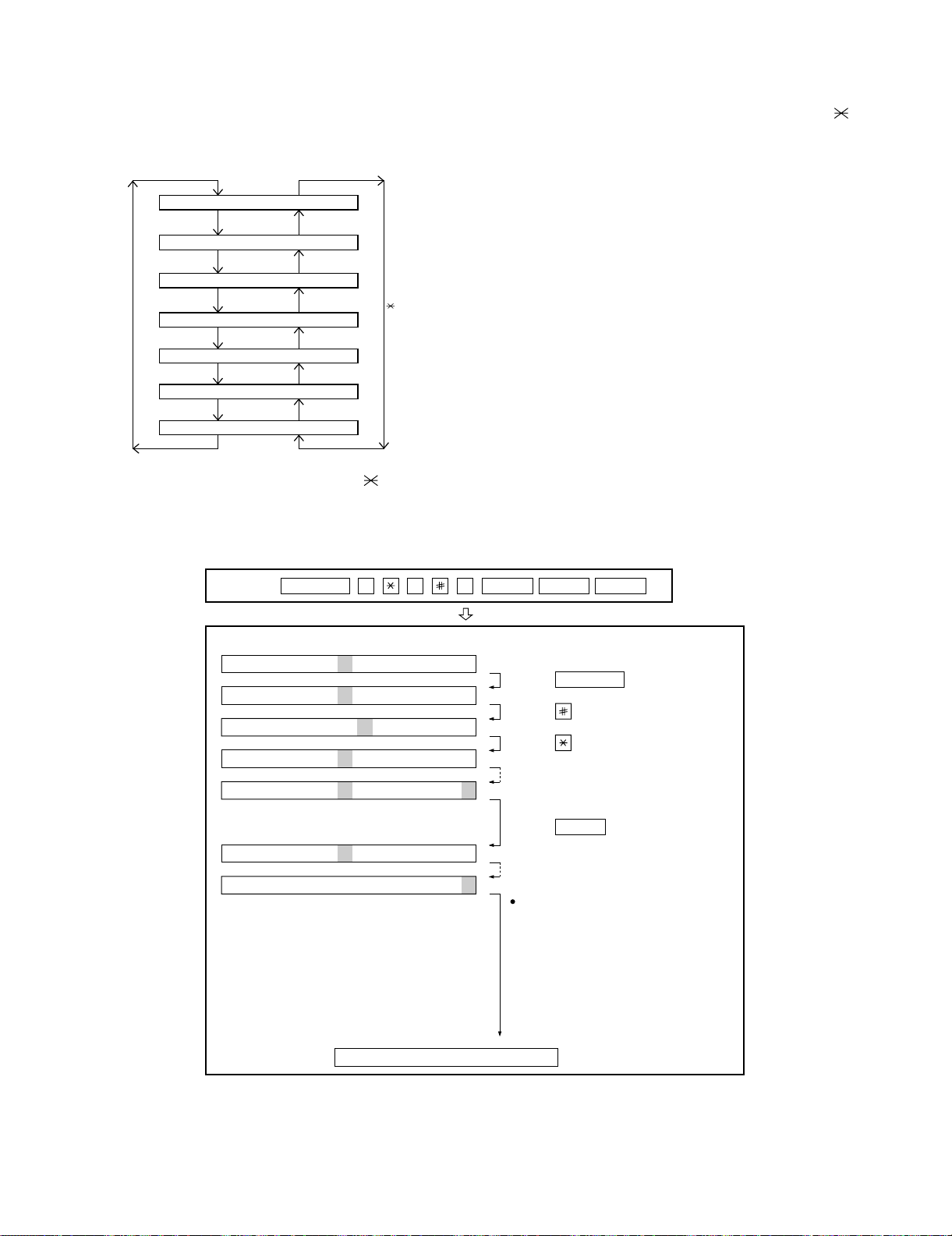
2.2.12 Rapid key 12: Life clear mode
The mode is used to respectively clear the life counter of the printer
and the counter of the auto feeder. For setting, proceed with the following procedure.
1. When the life counter clearing mode is selected, the following will
be is displayed.
MACH I N E
DRUM
L
#key
LIFE2
LIFE
LIFE
IFE1
C
LEAR
C
LEAR
C
LEAR
LEAR
C
key
FO-DC635U
2. In the state 1, input the DEL key, and the counter will be respectively cleared.
3. “CLEARED” is displayed and clearing is complete. After ending one
clear, move to another counter to clear with the "#" key, " " key,
if necessary. After clearing the necessary counter press down the
“STOP” key.
NOTE: The counter shows the operational state of the printer (how
many sheets have been printed since start of use?). The ordinary
memory does not reset the counter. Accordingly, it is necessary to
reset this counter in addition to the ordinary memory clear if the content in the memory on the control PWB is broken because of PWB
repair, etc. (In the production stage, it is necessary to execute this in
the last process.)
LIFE3
FEEDER L I FE LEAR
TONER L I FE L EAR
LEAR
C
C
C
Seven counters can be selected with the "#" and " " keys.
3. How to make soft switch setting
To enter the soft switch mode, make the following key entries in sequence.
Press
SFTSW1=00000000
SFTSW1=10000000
SFTSW1=10000000
SFTSW1=10000000
SFTSW1=10000000
MENU
9 8 7 STARTASTART
Press MENU key.
Press key.
Press key.
Bit1 - 8 are set.
• SW1 to SW22: For Line-1
• SW23 to SW44: For Line-2
SFTSW2=00000000
SFTSW99=00000000
The soft switch mode is terminated.
2 – 10
Press key during setting.
START
Soft SW2 - 99 are set.
To finish the settings halfway between
SW1 and SW99, press the STOP key.
In this case, the setting being done to
the SW No. on display will be nullified
while settings done to the preceding
SW No. remain in effect.
Page 30
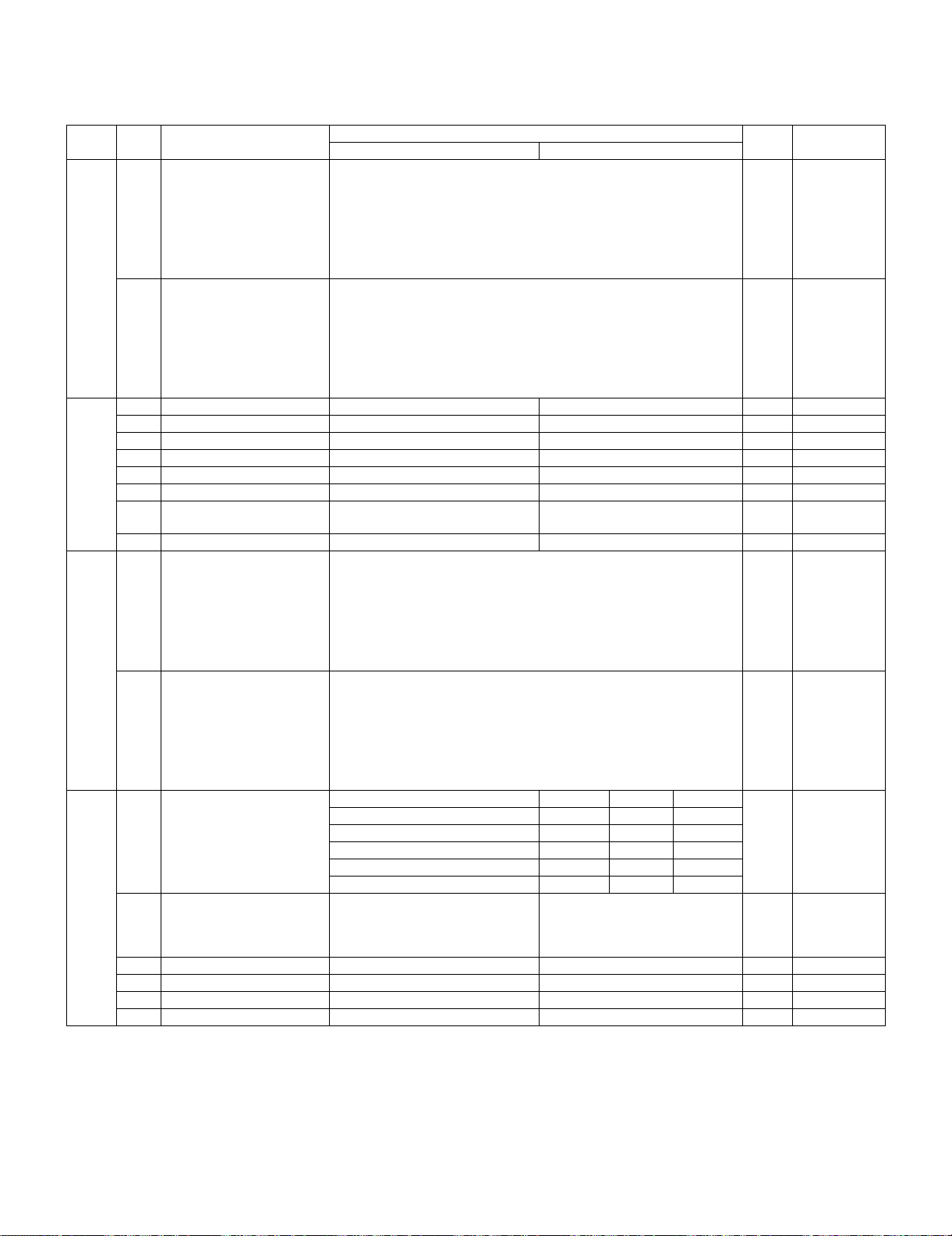
FO-DC635U
4. Soft switch description
4.1. Soft switch
• Soft switch (U: For U.S.A./C: For Canada)
SW
NO.
SW1
SW2
SW3
DATA
NO.
Recall interval 0
1
2
3
4
Recall times 0
5
6
7
8
1 Dial mode Pulse Tone 0 OPTION
2 Receive mode AUTO MANUAL 1
3 ECM mode Off On 0 OPTION
4Reserved 0
5 Polling security On Off 1 OPTION
6 Auto cover sheet No Yes 1 OPTION
7 JUNK-FAX function in man-
ual reception
8 JUNK-FAX function Yes No 0 OPTION
Number of rings for auto-
1
receive (0: No ring receive)
2
3
4
Switch to auto-receive from
5
manual receive (0: No
6
switch)
7
8
ITEM
Switch setting and function Initial
10
Binary input 8421
No.=1234(DataNo.)
EX 0101
eg. Recall interval is set to 5 min.
Binary input 8421
No.=5678(DataNo.)
EX 0010
eg. Recall times is set to 2 times.
Yes N o 0
Binary input 8421
No. = 1 2 3 4 (Data No.)
EX 0001
eg. Number of rings for auto receive is set to 1 time.
Binary input 8421
No. = 5 6 7 8 (Data No.)
EX 0000
eg. Switch to auto receive is set to disable.
setting
Remarks
OPTION
Set to 1~15
1
0
1
OPTION
Set to 0~14
0
1
0
0OPTION
0
0
1
0
0
0
0
Set to 0~9
OPTION
Set to 0~9
SW4
Communication results
printout
1
2
3
4 Image addition function to
the communication result
table (for memory transmis-
sion only)
5Reserved 0
6 TEL billing code function On Off 0 OPTION
7 Billing code position Before After 1 OPTION
8 Multi-TTI feature On Off 0 OPTION
Printed at error only 0 0 1
Printed at error/timer/ memory only 0 0 0
Printed at transmission mode only 0 1 0
Not printed 1 0 0
Printed every time 1 1 0
On Off 1 OPTION
No. 1 No. 2 No. 3
OPTION
0
0
1
2 – 11
Page 31

SW
NO.
SW5
SW6
SW7
SW8
DATA
NO.
1 Time display format 24 hours 12 hours-AM/PM 0
2 Date display format Month-Day-Year Day-Month-Year 1
3 Header print Off On 0
4 Footer print On Off 0
5 DIS receive acknowledge
during G3 transmission 1
6 Substitute reception Off On 0
7 Substitute reception condi-
tions
8 CSI transmission Off On 0
1 JBIG (Joint Bi-level Image
Group
2 JBIG (Joint Bi-level Image
Group) option
3 MMR On Off 1
4MR On Off 1
Modem speed V.33 V.17 V.29 V.27 ter
5
6
7
8
Reception speed fixed NO V. 17-
1
2
3 DIS receive acknowledge
during G3 transmission
4 Non modulated carrier for
V.29 transmission mode
5 CNG send when manual TX On Off 1
6 Protocol monitor On Off 0
7 Line monitor On Off 0
8Reserved 0
Compromised equalizer 0Km 1.8Km 3.6Km 7.2Km
1
2
3 H2 mode No Yes 0
Signal transmission level 0
4
5
6
7
8
ITEM
Follows the setting of SW7 No.3. Once 0
Reception disable without TSI Reception enable without TSI 0
On Off 1
On Off 0
14400 12000 14400 12000 9600 7200 9600 7200 4800 2400
0011110000
1100000000
0101010110
0000111100
No. 1 0 1 0 1
No. 2 0 1 1 0
Twice Once in NSF reception, twice in
On Off 0
No. 1 0 0 1 1
No. 2 0 1 0 1
Binary input 168421
Switch setting and function Initial
10
14400bps
DIS reception
No.= 45678(DataNo.)
EX 01101
eg. Signal transmission level is set to -13dBm.
V. 29-
9600bps
V. 27ter4800bps
setting
FO-DC635U
Remarks
1
0
0
0
When
14400bps
MODEM used,
setting to
14400bps is
0
0
0 Effective to
0
0
1
1
0
1
ignored.
international
comm.
Valid when
transmitting
SW9
12CED tone signal interval 75ms 500ms 750ms 1000ms 0
No.1 0 0 1 1
No.2 0 1 0 1
3 Equalizer freeze control On Off 0
4 Equalizer freeze conditions All 7200bps 0
5 CED detection time 500ms 1000ms 0
Alarm buzzer 3sec 1sec No BEEP No BEEP
6
7
8 Action when RTN received Handle to no error Handle to error 0
No. 6 0 0 1 1
No. 7 0 1 0 1
2 – 12
0
OPTION
0
0
Page 32

FO-DC635U
SW
DATA
NO.
SW10
NO.
1
2
3
4
5
6
7
8
ITEM
Memory retransmission
times
Memory retransmission
interval
Switch setting and function Initial
10
Binary input 8421
No.=1234(DataNo.)
EX 1010
eg. Retransmission time set to 10 times.
Binary input 8 4 2 1
No. = 5 6 7 8 (Data No.)
EX 0010
setting
Remarks
1
0
1
0
0
0
1
0
OPTION
OPTION
SW11
SW12
V.34 mode transmission
1
speed
2
3
4
V.34 mode receiving speed 1
5
6
7
8
1 V.34 mode function in case
of manual communication
2 V.34 mode function On Off 1
3 V.34 control channel com-
munication speed
EOL detection timer 13sec 25sec 5sec 5sec
4
5
Processing of DIS reception
after DIS transmission
6
7
8 The change to DB from DP byYes N o 0
On Off 1
2400bps 1200bps 0
Sending speed = 2400 (bps) x (N+1)
Example :
2400 (bps) x 12 = 28800 (bps)
2400 (bps) is set for N=0. 33600 (bps) is set for N=14.
Receiving speed = 2400 (bps) x (N+1)
Example :
2400 (bps) x 12 = 28800 (bps)
2400 (bps) is set for N=0. 33600 (bps) is set for N=14.
No. 4 0 0 1 1
No. 5 0 1 0 1
Command
retransmit-
ting
No. 6 0 0 1 1
No. 7 0 1 0 1
A line is cut Apply to
T. 30
T.30+a
1
1
1
0
1
1
0
0
0
0
0
SW13
SW14
DTMF output level (High) 0
1
2
3
4
5
6Reserved 0
7Reserved 0
8Reserved 0
DTMF output level (Low)
1
2
3
4
5
6Reserved 0
7Reserved 0
8Reserved 0
Binary input 16 8 4 2 1
No. = 1 2 3 4 5 (Data No.) n x 0.5dBm
EX 01100
eg. Signal transmission level is set to -6dBm.
Binary input 16 8 4 2 1
No. = 1 2 3 4 5 (Data No.) n x 0.5dBm
EX 10000
eg. Signal transmission level is set to -8dBm.
2 – 13
1
1
0
0
1
0
0
0
0
Page 33

SW
NO.
SW15
SW16
SW17
SW18
SW19
SW20
SW21
DATA
NO.
1 Reserved 0
2 Reserved 0
3 Reserved 0
4 Reserved 0
Cl Signal OFF detect
enable time
5
6
7
8
1 Reserved 0
2 Reserved 0
3 Reserved 0
4 Reserved 0
Distinctive ringing No. 5 No. 6 No. 7 No. 8
5
6
7
8
1 Reserved 0
2 Reserved 0
3 Reserved 0
4 Reserved 0
5 Reserved 0
6 Reserved 0
7 Reserved 0
8 Reserved 1
1 Reserved 1
2 Reserved 0
3 Reserved 0
4 Reserved 0
5 Reserved 1
6 Reserved 1
7 Reserved 0
8 Reserved 0
1 Reserved 1
2 Reserved 0
3 Reserved 0
4 Reserved 0
5 Reserved 1
6 Reserved 0
7 Reserved 0
8 Reserved 0
1 Reserved 0
2 Reserved 0
3 Reserved 0
4 Reserved 0
5 Reserved 0
6 Reserved 0
7 Reserved 0
8 Reserved 0
1 Reserved 0
2 Reserved 0
3 Reserved 0
Busy tone detection frequency
4
5
6
7 Reserved 0
8 Reserved 0
ITEM
(ms) 200 300 350 400 500 700 1200
No. 5 0 0 0 0 0 0 0
No. 6 0 0 0 0 1 1 1
No. 7 0 0 1 1 0 0 1
No. 8 0 1 0 1 0 1 0
OFF 0 0 0 0
STD 0 0 0 1
RING1 1 0 0 0
RING2 0 1 0 0
RING3 1 1 0 0
RING4 0 0 1 0
RING5 1 0 1 0
520~640Hz 0 0 0
300~600Hz 0 0 1
380~500Hz 0 1 1
Reserve 1 0 0
Switch setting and function
10
No. 4 No. 5 No. 6
Initial
setting
0
1
0
1
0
0
0
0
0
0
0
FO-DC635U
Remarks
2 – 14
Page 34

FO-DC635U
SW
DATA
NO.
SW22
SW23
SW24
SW25
NO.
1
2
3
4Reserved 0
5Reserved 1
6Reserved 0
7Reserved 0
8Reserved 0
1Reserved 0
2Reserved 1
3Reserved 0
4Reserved 1
5Reserved 0
6Reserved 0
7Reserved 1
8Reserved 0
1 Dial mode PULSE TONE 0 OPTION
2 Receive mode for line-2 AUTO MANUAL 1
3Reserved 0
4Reserved 0
5Reserved 1
6Reserved 1
7Reserved 0
8Reserved 0
1
2
3
4
ITEM
Service condition for line-1 Line-1 No. 1 No. 2 No. 3
TX/RX (AUTO) 0 0 0
TX/RX (MANU) 0 0 1
RX only (AUTO) 0 1 0
RX only (MANU) 0 1 1
Other Setting Default Setting
Number of rings for autoreceive (0: No ring receive)
Binary input 8421
Switch setting and function
10
No. = 1 2 3 4 (Data No.)
EX 0001
eg. Number of rings for auto receive is set to 1 time.
Initial
setting
0
0
0
0
0
0
1
Remarks
OPTION
Set to 0~9
SW26
SW27
5Reserved 0
6Reserved 0
7Reserved 0
8Reserved 0
1Reserved 0
2Reserved 0
3Reserved 1
4Reserved 1
5Reserved 0
6Reserved 0
7Reserved 1
8Reserved
1Reserved 0
2Reserved 1
3Reserved 0
4Reserved 0
5 DIS receive acknowledge
during G3 transmission 1
6Reserved 0
7Reserved 0
8Reserved 0
Follows the setting of SW29 No.3. Once 0
0
2 – 15
Page 35

SW
NO.
SW28
DATA
NO.
JBIG (Joint Bi-level Image
1
Group)
2 JBIG (Joint Bi-level Image
Group) option
3 MMR On Off 1
4MR On Off 1
Modem speed V.33 V.17 V. 29 V. 27ter
ITEM
On Off 1
On Off 0
14400 120001440012000 9600 7200 9600 7200 4800 2400
Switch setting and function Initial
10
setting
FO-DC635U
Remarks
SW29
SW30
SW31
SW32
5
6
7
8
Reception speed fixed NO V. 17-
1
2
3 DIS receive acknowledge
during G3 transmission 2
4 Non-modulated carrier in
V.29 transmission mode
5 CNG send when manual TXOn Off 1
6 Protocol monitor On Off 0
7 Line monitor On Off 0
8 Reserved 0
Compromised equalizer 0Km 1.8Km 3.6Km 7.2Km
1
2
3H2 mode No Yes 0
Signal transmission level
4
5
6
7
8
CED tone signal interval 75ms 500ms 750ms 1000ms
1
2
3 Equalizer freeze On Off 0
4 Equalizer freeze conditions All 7200bps 0
5 Reserved 0
6 Reserved 0
7 Reserved 0
8 Reserved 0
1 Reserved 1
2 Reserved 0
3 Reserved 1
4 Reserved 0
5 Reserved 0
6 Reserved 0
7 Reserved 1
8 Reserved 0
0 0111100 00
1 1000000 00
0 1010101 10
0 0001111 00
V. 29-
14400bps
No. 1 0 1 0 1
No. 2 0 1 1 0
Twice Once in NSF reception, twice in
DIS reception
On Off 0
No. 1 0 0 1 1
No. 2 0 1 0 1
Binary input 168421
No.= 45678(DataNo.)
EX 01101
eg. Signal transmission level is set to -13dBm.
No. 1 0 0 1 1
No. 2 0 1 0 1
9600bps
V. 27ter4800bps
1
0
0
0
0
0
0 Effective to
0
0
0
1
1
0
1
0
0
When
14400bps
MODEM used,
setting to
14400bps is
ignored.
international
comm.
Valid when
transmitting
2 – 16
Page 36

FO-DC635U
SW
DATA
NO.
SW33
SW34
NO.
1
2
3
4
5
6
7
8
1 Reserved 1
2 V.34 mode function On Off 1
3 V.34 control channel com-
4
5
4
5
8 Reserved 0
ITEM
V.34 mode transmission
speed
Sending speed = 2400 (bps) x (N+1)
Example :
2400 (bps) x 12 = 28800 (bps)
2400 (bps) is set for N=0. 33600 (bps) is set for N=14.
V.34 mode receiving speed 1
Receiving speed = 2400 (bps) x (N+1)
Example :
2400 (bps) x 12 = 28800 (bps)
2400 (bps) is set for N=0. 33600 (bps) is set for N=14.
2400bps 1200bps 0
munication speed
EOL detection timer 13sec 25sec 5sec 5sec
No. 4 0 0 1 1
No. 5 0 1 0 1
Processing of DIS recep-
tion after DIS transmission
No. 6 0 0 1 1
No. 7 0 1 0 1
DTMF output level (High)
Switch setting and function Initial
10
Command
retransmit-
ting
A line is cut Apply to
T. 30
T.30+a
setting
Remarks
1
1
1
0
1
1
0
0
0
0
0
SW35
SW36
SW37
1
2
3
4
5
6 Reserved 0
7 Reserved 0
8 Reserved 0
DTMF output level (Low) 1
1
2
3
4
5
6 Reserved 0
7 Reserved 0
8 Reserved 0
1 Reserved 0
2 Reserved 0
3 Reserved 0
4 Reserved 0
5 Reserved 0
6 Reserved 1
7 Reserved 0
8 Reserved 1
Binary input 16 8 4 2 1
No. = 1 2 3 4 5 (Data No.) n x 0.5dBm
EX 01100
eg. Signal transmission level is set to -6dBm.
Binary input 16 8 4 2 1
No. = 1 2 3 4 5 (Data No.) n x 0.5dBm
EX 10000
eg. Signal transmission level is set to -8dBm.
0
1
1
0
0
0
0
0
0
2 – 17
Page 37

SW
NO.
SW38
SW39
SW40
SW41
SW42
SW43
DATA
NO.
1 Reserved 0
2 Reserved 0
3 Reserved 0
4 Reserved 0
Distinctive ringing No. 5 No. 6 No. 7 No. 8
5
6
7
8
1 Reserved 0
2 Reserved 0
3 Reserved 0
4 Reserved 0
5 Reserved 0
6 Reserved 0
7 Reserved 0
8 Reserved 1
1 Reserved 1
2 Reserved 0
3 Reserved 0
4 Reserved 0
5 Reserved 1
6 Reserved 1
7 Reserved 0
8 Reserved 0
1 Reserved 1
2 Reserved 0
3 Reserved 0
4 Reserved 0
5 Reserved 1
6 Reserved 0
7 Reserved 0
8 Reserved 0
DTMF detection time 75ms 500ms 750ms 1000ms
1
2
3 Reserved 0
4 Reserved 0
5 Reserved 0
6 Reserved 0
7 Reserved 0
8 Reserved 0
1 Reserved 0
2 Reserved 0
3 Reserved 0
Busy tone detection fre-
quency
4
5
6
7 Reserved 0
8 Reserved 0
ITEM
OFF 0 0 0 0
STD 0 0 0 1
RING1 1 0 0 0
RING2 0 1 0 0
RING3 1 1 0 0
RING4 0 0 1 0
RING5 1 0 1 0
No. 1 0 0 1 1
No. 2 0 1 0 1
520~640Hz 0 0 0
300~600Hz 0 0 1
380~500Hz 0 1 0
Reserve 0 1 1
Reserve 1 0 0
Switch setting and function Initial
10
No. 4 No. 5 No. 6
setting
0
0
0
0
0
0
0
0
0
FO-DC635U
Remarks
2 – 18
Page 38

FO-DC635U
SW
DATA
NO.
SW44
SW45
SW46
SW47
SW48
SW49
SW50
NO.
1
2
3
4 Reserved 0
5 Reserved 0
6 Reserved 0
7 Reserved 0
8 Reserved 0
1 Reserved 0
2 Reserved 0
3 Reserved 0
4 Reserved 0
5 Reserved 0
6 Reserved 0
7 Reserved 1
8 Reserved 0
1 Reserved 0
2 Reserved 0
3 Reserved 0
4 Reserved 0
5 Reserved 0
6 Reserved 0
7 Reserved 0
8 Reserved 0
1 Reserved 0
2 Reserved 0
3 Reserved 0
4 Reserved 0
5 Reserved 1
6 Reserved 0
7 Reserved 0
8 Reserved 1
1 Reserved 1
2 Reserved 0
3 Reserved 0
4 Reserved 1
5 Reserved 1
6 Reserved 0
7 Reserved 0
8 Reserved 1
1 Reserved 1
2 Reserved 0
3 Reserved 0
4 Reserved 1
5 Reserved 1
6 Reserved 0
7 Reserved 0
8 Reserved 1
1 Reserved 0
2 Reserved 0
3 Reserved 0
4 Reserved 0
5 Reserved 0
6 Reserved 0
7 Reserved 0
8 Reserved 1
ITEM
Service condition for line-2 Line-2 No.1 No.2 No.3
TX/RX (AUTO) 0 0 0
TX only 0 0 1
RX only (AUTO) 0 1 0
Other Setting Default Setting
Switch setting and function Initial
10
setting
0
0
0
0
Remarks
2 – 19
Page 39

SW
NO.
SW51
SW52
SW53
SW54
SW55
DATA
NO.
1 Reserved 0
2 Reserved 0
3 Reserved 0
4 Reserved 0
5 Reserved 0
6 Reserved 0
7 Reserved 0
8 Reserved 0
1 Reserved 0
2 Reserved 0
3 Reserved 0
4 Reserved 0
5 Reserved 0
6 Reserved 0
7 Reserved 0
8 Reserved 0
1 Reserved 0
2 Reserved 0
3 Reserved 0
4 Reserved 0
5 Reserved 0
6 Reserved 0
7 Reserved 0
8 Reserved 0
1 Reserved 0
2 Reserved 0
3 Reserved 0
4 Reserved 0
5 Reserved 0
6 Reserved 0
7 Reserved 0
8 Reserved 0
Duplex scan (Black line
detection when reading for
transmission)
1
2
3
4
Duplex scan (Black page
detection when reading for
transmission)
5
6
7
8
5
6
7
8
ITEM
Continuous Black Line Count
10000
20001
30010
40011
50100
60101
70110
Not used Other
Black Line Percent
Not found 0 0 0 0
1.0% 0 0 0 1
1.5% 0 0 1 0
2.0% 0 0 1 1
2.5% 0 1 0 0
3.0% 0 1 0 1
3.5% 0 1 1 0
4.0% 0 1 1 1
Black Line Percent
4.5% 1 0 0 0
5.0% 1 0 0 1
5.5% 1 0 1 0
6.0% 1 0 1 1
7.0% 1 1 0 0
8.0% 1 1 0 1
9.0% 1 1 1 0
10.0% 1 1 1 1
Switch setting and function
10
No. 1 No. 2 No. 3 No. 4
No. 5 No. 6 No. 7 No. 8
No. 5 No. 6 No. 7 No. 8
Initial
setting
0
0
1
1
0
1
0
1
0
1
0
1
FO-DC635U
Remarks
2 – 20
Page 40

FO-DC635U
SW
DATA
NO.
SW56
SW57
SW58
SW59
SW60
NO.
1
2
3
4
5
6
7
8
5
6
7
8
1 Reserved 0
2 Reserved 0
3 Reserved 0
4 Reserved 0
5 Reserved 0
6 Reserved 0
7 Reserved 0
8 Reserved 0
1 Reserved 0
2 Reserved 0
3 Reserved 0
4 Reserved 0
5 Reserved 0
6 Reserved 0
7 Reserved 0
8 Reserved 0
1 Reserved 0
2 Reserved 0
3 Reserved 0
4 Reserved 0
5 Reserved
6 Reserved 0
7 Reserved 0
8 Reserved 1
1 Reserved 1
2 Reserved 1
3 Reserved 1
4 Reserved 1
5 Reserved 1
6 Reserved 1
7 Admin transfer of DESK-
8 Reserved 1
ITEM
Duplex scan (Black line
detection when reading for
copies)
Duplex scan (Black page
detection when reading for
copies)
TOP-SCAN
Switch setting and function
10
Continuous Black Line Count
No. 1 No. 2 No. 3 No. 4
10000
20001
30010
40011
50100
60101
70110
Not used Other
Black Line Percent
No. 5 No. 6 No. 7 No. 8
Not found 0 0 0 0
1.0% 0 0 0 1
1.5% 0 0 1 0
2.0% 0 0 1 1
2.5% 0 1 0 0
3.0% 0 1 0 1
3.5% 0 1 1 0
4.0% 0 1 1 1
Black Line Percent
No. 5 No. 6 No. 7 No. 8
4.5% 1 0 0 0
5.0% 1 0 0 1
5.5% 1 0 1 0
6.0% 1 0 1 1
7.0% 1 1 0 0
8.0% 1 1 0 1
9.0% 1 1 1 0
10.0% 1 1 1 1
Transfer Not transfer 0
Initial
setting
Remarks
0
0
1
1
0
1
0
1
0
1
0
1
0
2 – 21
Page 41

SW
NO.
SW61
SW62
SW63
SW64
SW65
FO-DC635U
DATA
NO.
1 F.A.S.T. (RMS) mode On Off 0
2 F.A.S.T. line Line 2 Line 1 0
3 Verification stamp Yes No 0 OPTION
4 Day light saving No Yes 1 OPTION
Key buzzer volume Off High Low Low
5
6
7 Reserved 0
8 Reserved 0
Speaker volume High High Middle Low
1
2
3 Reserved 1
4 Reserved 0
Ringer volume Off High Middle Low
5
6
7 Reserved 0
8 Reserved 0
Backlight setting Always Off 3 min. 10 min. 15 min.
1
2
3 Reserved 0
4 Reserved 0
5 Reserved 1
6 Reserved 0
7 Reserved 1
8 Reserved 0
1 Header registration On Off 0
2 Reserved 0
3 Continuous serial polling On Off 0
Time interval for continuous
serial polling
4
5
6 Reserved 0
7 Reserved 0
8 Quick on line function Yes No 1 OPTION
Cassette selection Manual Auto-1 Auto-2 Auto-1
1
2
The tray priority cassette No. 3 No. 4 No. 5
3
4
5
The 1st priority cassette No. 4 No. 5 No. 6
6
7
8
ITEM
No. 5 0 0 1 1
No. 6 0 1 0 1
No. 1 0 0 1 1
No. 2 0 1 0 1
No. 5 0 0 1 1
No. 6 0 1 0 1
No. 5 0 0 1 1
No. 6 0 1 0 1
No. 4 0 0 1 1
No. 5 0 1 0 1
No. 1 0 0 1 1
No. 2 0 1 0 1
None 0 0 0
Tray 0 0 1
1st Cass. 0 1 0
2nd Cass. 0 1 1
Tray Other Combination
None 0 0 0
Tray 0 0 1
1st Cass. 0 1 1
2nd Cass. 1 0 0
Tray Other Combination
Switch setting and function
10
0 min. 30 min. 60 min. 120 min.
Initial
setting
1
0
1
1
1
1
0
1
0
0
0
1
0
1
0
0
1
1
Remarks
Invalid if not
mounted
OPTION
OPTION
When SW64 -
No.3 is on,
option setting
can be set up
OPTION
OPTION
It is effective
only when
No.31-1/2 are
set up of man-
OPTION
It is effective
only when
No.31-1/2 are
set up of man-
ual
ual
2 – 22
Page 42

FO-DC635U
SW
DATA
NO.
SW66
SW67
NO.
1
2
3
4
5
6 Reserved 0
7 Maximum size of input doc-
8 Print hold function On Off 0 OPTION
1
2
3
4
5
ITEM
The 2nd priority cassette No. 1 No. 2 No. 3
None 0 0 0
Tray 0 0 1
1st Cass. 0 1 0
N/A 0 1 1
Tray Other Combination
Cassette selection of separate page
ument
Power save mode OFF ON
Density adjustment of print
bias
No. 4 0 0 1 1
No. 5 0 1 0 1
38 inch 19 inch 1
No. 1 0 0
No. 2 0 1
Binary input 4 2 1
Switch setting and function
10
None Tray 1st Cass. 2nd Cass.
No. = 3 4 5 (Data No.) 1: faint 6: deep
EX 100
eg. Bias is set to level 4.
Initial
setting
0
1
1
0
1
0
0
1
0
0
Remarks
OPTION
It is effective
only when
No.31-1/2 are
set up of man-
ual
OPTION
OPTION
set to 1~7, set
to 0, is equal to
4(100)
SW68
SW69
SW70
SW71
Drum life detection No Detec-
6
7
8 Reserved 0
Distinctive ring pattern U.S.A. Canada Australia Hong Kong U C
1
2
3 Reserved 1
4 Reserved 1
5 Reserved 0
6 Reserved 0
7 Reserved 1
8 Reserved 0
1 Reserved 1
2 Reserved 0
3 Reserved 0
4 Reserved 1
5 Reserved 0
6 Reserved 1
7 Reserved 1
8 Reserved 0
1 Reserved 1
2 Reserved 0
3 Reserved 1
4 Reserved 0
5 Reserved 0
6 Reserved 0
7 Reserved 0
8 Reserved 1
The default resolution for
copying
1
2
3 Reserved 0
4 Reserved 1
5 Reserved 0
Picture quality priority mode Standard Fine S-Fine U-Fine
6
7
8 Reserved 0
No. 6 0 0 1 1
No. 7 0 1 0 1
No. 1 0 0 1 1 0 0
No. 2 0 1 0 1 0 1
No. 1 0 0 1 1
No. 2 0 1 0 1
No. 6 0 0 1 1
No. 7 0 1 0 1
tion
Standard Fine S-Fine U-Fine
Over only Near and
Over
Near and
Over
1
1
OPTION
0
1
OPTION
0
0
2 – 23
Page 43

SW
NO.
SW72
SW73
SW74
DATA
NO.
1 Reserved 1
2 Reserved 0
3 Reserved 1
4 Reserved 0
5 Reserved 0
6 Reserved 0
7 Reserved 0
8 Reserved 0
1 Reserved 0
2 Reserved 0
3 Reserved 0
4 Reserved 0
5 Reserved 0
Data reduction (Except
notation: Setting prohibition)
6
7
8
Automatic printing of activ-
1
ity report
2 Print out of total time and
total number of pages on
activity report
3 Reserved 0
4 Department function On Off 0
Department ID digit 0
5
6
7
8
ITEM
No. 6 0 1
No. 7 0 0
No. 8 0 0
Yes (When memory full) No (First data is cleared when
Off On 0
Binary input 8421
Switch setting and function
10
AUTO 100% Set up to 100% except the
notation
memory full)
No.=5678(DataNo.)
EX 0100
eg. Department ID is set to 4 digits.
FO-DC635U
Initial
setting
0
0
0
0OPTION
1
0
0
Remarks
The number in
() is applicable
for the footer
print on. Auto
is equivalent to
100%.
OPTION
set to 3~9
SW75
SW76
1 Copy protect switch On Off 0
2 Cut-off mode (when copy
mode)
3 Scanning ratio in memory
input
4 Overseas communication
mode selection function
5 Reserved 0
Reduce ratio when copy
mode (Except notation:
6
Setting prohibition)
7
8
1 Reserved 0
2 Reserved 0
Density adjustment (when
Fine/STD mode)
3
4
Density adjustment (when
Half-tone mode)
5
6
7 MTF correction in half-tone
mode
8 MTF intensity in half-tone
mode
Continue Cut-off 0 OPTION
1: 1 Reduce 0 OPTION
Yes N o 0
AUTO 100% Set up to 100% except the
No. 6 0 1
No. 7 0 0
No. 8 0 0
Normal Faint Deep Deep (when
No. 3 0 0 1 1
No. 4 0 1 0 1
Normal Faint Deep Deep (when
No. 5 0 0 1 1
No. 6 0 1 0 1
On Off 1
Strong Weak 0
notation
Dark mode)
Dark mode)
Memory scan-
ning
OPTION
1
0
0
0
0
0
0
2 – 24
Page 44

FO-DC635U
SW
DATA
NO.
SW77
SW78
SW79
NO.
1 Cassette define LTR/A4:
2 Cassette define LTR/A4:
3 Cassette define LTR/A4:
4 Reserved 1
5 Reserved 1
6 Reserved 1
7 Reserved 1
8 Reserved 0
1 Reserved 1
2 Reserved 0
3 Reserved 0
4 Metric based resolution Metric based resolution prefer red Don’t care 0
5 Reserved 0
6 Reserved 0
7 Reserved 0
8 Reserved 0
1 Secure billing code Yes No 0
2 Pause with SHIFT key Yes No 0 Only when
3 Reserved 0
4
5
6
7
8
ITEM
Tray
1st
2nd
Z key pause time (250ms
unit)
Switch setting and function
10
A4 LTR 0
A4 LTR 0 When W cas-
A4 LTR 0 Ignore when W
Binary input 16 8 4 2 1
No. = 4 5 6 7 8 (Data No.)
EX 00000
eg. Pause time 250ms.
Time = (n+1) x 250ms
Initial
setting
0
0
0
0
0
Remarks
sette
cassette
special billing
code is given.
Only when the
special billing
code is given.
The ordinary
pause is not
affected.
SW80
SW81
SW82
1 Separate feature On Off 0 OPTION
2 Reserved 0
3 Reserved 0
4 Reserved 0
5 Addition of header (Sender
information)
6 DTMF sending by the panel
test
7 Power save mode Real time Timer 1
8 Ring control for line-2 On Off 0
1 Reserved 1
2 Reserved 0
3 Reserved 1
4 Reserved 1
5 Reserved 1
6 Reserved 1
7 Reserved
8 Reserved 1
1 Reserved 0
2 Reserved 1
3 Reserved 0
4 Reserved 1
5 Reserved 0
6 Reserved 0
7 Reserved 0
8 Reserved 0
On Off 1
On Off 0
1
2 – 25
Page 45

SW
NO.
SW83
SW84
SW85
DATA
NO.
1 Reserved 0
2 Reserved 0
3 Reserved 0
4 Reserved 0
5 Reserved 0
6 Reserved 1
7 Reserved 0
8 Reserved 1
1 Reserved 0
2 Reserved 0
3 Reserved 0
4 Reserved 0
5 Reserved 1
6 Reserved 1
7 Reserved 1
8 Reserved 1
1 Reserved 0
2 Reserved 0
3 Reserved 0
4 Reserved 0
Waiting time of duplex scan 0
5
6
7
8
ITEM
Binary input 8421
Switch setting and function
10
No.=5678(xxxx + 1) minutes
EX 00001minute
00103minutes
1111Withoutalimitation
Initial
setting
0
0
0
FO-DC635U
Remarks
SW86
SW87
SW88
1 Reserved 0
2 Reserved 0
3 Network scan (Files are
split when transferring
TIFF/PDF files)
4 Reserved 0
5 Reserved 0
6 Inbound print setting Print at transfer error Always prints 0
7 Adobe URL is put on a mail
for network scan
8 Content of status message
mail
File name (Unique identi1
fier)
2 File name (Session page
counter)
3 File name (Date & Time) On Off 1
4 File name (Profile name) On Off 1
5 Reserved 0
6 Reserved 0
7 Reserved 0
8 Reserved 0
Default file format TIFF PDF
1
2
3
4
The default resolution for
Network Scanning
5
6
7 Reserved 0
8 Reserved 0
1 file/page 1 file/all pages 0
No Yes 0
Scan and print count Print count only 1
On Off 0
On Off 0
No. 1 0 0
No. 2 0 1
G3-1dD G3-1d UNCOM-
PRESSED
No. 3 1 0 0
No. 4 0 1 0
Standard Fine S-Fine U-Fine
No. 5 0 0 1 1
No. 6 0 1 0 1
0
0
1
0
0
1
2 – 26
Page 46

FO-DC635U
SW
DATA
NO.
SW89
SW90
SW91
SW92
SW93
SW94
SW95
NO.
1 Reserved 0
2 Reserved 0
3 Reserved 0
4 Reserved 0
5 Reserved 0
6 Reserved 0
7 Reserved 0
8 Reserved 1
1
2 Network scan (Compatibil-
3 Reserved 1
4 Reserved 0
5 Reserved 0
6 Reserved 1
7 Reserved 0
8 Reserved 1
1 Reserved 0
2 Reserved 0
3 Reserved 0
4 Reserved 0
5 Reserved 0
6 Reserved 0
7 Reserved 0
8 Reserved 0
1 Reserved 0
2 Reserved 1
3 Reserved 0
4 Show receiver’s name Yes (Show) No (Hide) 1
5 Pulse rate 40/60 33/67 0
6 LDAP server setting Disable Enable 0
7 User authentication func-
8 Items for user authentica-
1 Reserved 0
2 Reserved 0
3 Reserved 0
4 Reserved 0
5 The LDAP bind of the user
6 Reserved 0
7 Reserved 0
8 Reserved 0
1 Reserved
2 Reserved 0
3 Reserved 0
4 Reserved 0
5 Reserved 0
6 Reserved 0
7 Reserved 0
8 Reserved 0
1 Reserved 0
2 Reserved 0
3 Reserved 0
4 Reserved 0
5 Reserved 1
6 Reserved 1
7 Reserved 0
8 Reserved 1
ITEM
Method of detecting CI frequency
ity with IDM Viewer for TIFF
files)
tion
tion
authentication in a setting
of Anonymous
Switch setting and function
10
Firmware Modem 1
G3 (1d) fax G3 (1d) Modified Huffman 0
Enable Disable 0
Login Name/Password Login Name/Password/E-mail
Address
Anonymous Simple 0
Initial
setting
Remarks
0
0
2 – 27
Page 47

SW
NO.
SW96
SW97
SW98
SW99
DATA
NO.
Network print: Auto con-
1
tinue
2
3
4 Network print: Default
paper size
5 Reserved 0
6 Reserved 0
7 Reserved 0
8 Reserved 1
1 Reserved 0
2 Reserved 0
3 Reserved 0
4 Reserved 0
5 Reserved 0
6 Reserved 0
7 Reserved 0
8 Reserved 0
1 Reserved 0
2 Reserved 0
3 Reserved 0
4 Reserved 0
5 Reserved 0
6 Reserved 0
7 Reserved 0
8 Reserved 0
1 Reserved 0
2 Reserved 1
3 Reserved 1
4 Reserved 0
5 Reserved 0
6 Reserved 0
7 Reserved 1
8 Reserved 1
ITEM
Val ue 0 1 2 3 4 5 6 7 0
On/off off on on on on on on on
Time 0s 10s 20s 30s 60s 90s 120s
A4 LETTER 0
Switch setting and function
10
Initial
setting
0
0
FO-DC635U
Remarks
2 – 28
Page 48

FO-DC635U
4.2. Soft switch function description
SW1 No. 1 ~ No. 4 Recall interval
Choice is made for a recall interval for speed and rapid dial numbers.
Use a binary number to program this. If set to 0 accidentally, 1 will be
assumed.
SW1 No. 5 ~ No. 8 Recall times
Choice is made as to how many recall times should be made. Use a
binary number to program this.
SW2 No. 1 Dial mode
Switch the type according to the telephone circuit connected to the
facsimile.
0: TONE DIAL
1: PULSE DIAL
SW2 No. 2 Receive mode
Auto/manual receiving mode is set.
SW2 No. 3 ECM mode
Used to determine ECM mode function.
SW2 No. 4 Reserved
Set to "0".
SW2 No. 5 Polling security
This switch is employed to enable or disable the polling operation
using the ID code verification function, in order to prevent unauthorized polling operation.
SW2 No. 6 Auto cover sheet
When "1" (=YES) is selected, the cover sheet is automatically sent
after transmission of the original to notify the receiver of the number of
original sheets transmitted.
SW2 No. 7 JUNK-FAX function in manual reception
It is set whether JUNK-FAX is functioned in the manual receiving
mode or not.
SW2 No. 8 JUNK-FAX function
This function is used to receive data from a specific remote machine
(station registered in entry mode). It is the function that refused a
reception in the case that TSI of remote machine matched with fax
number of the station registered.
0: No
1: Yes
SW3 No. 1 ~ No. 4 Number of rings for auto-receive (0: No ring
receive)
When the machine is set in the auto receive mode, the number of rings
before answering can be selected. It may be set from one to nine rings
using a binary number. If the soft switch was set to 1, a direct connection is made to the facsimile. If it was set to 0 accidentally, receive ring
is set to 1. If it was above 9, receive rings are set to 9.
SW3 No. 5 ~ No. 8 Switch to auto-receive from manual receive (0:
No switch)
This setting allows machine to switch from manual to Auto Receive
mode. Setting this number to 0 forces machine to stay in Manual
receive mode. Entering the binary number 0 forces the machine to
remain in the manual answer mode. If a number between 1 and 9 is
entered, the machine will go into the answer mode after the given
number of rings. However, it can be used as an ordinary telephone if
the handset is taken off the hook before this programmed number is
finished. If entry of a number above 9 by accident, it will be set to 9. In
this case, it must be corrected to the proper number.
SW4 No. 1 ~ No. 3 Communication results printout
It is possible to obtain communication results after each transaction.
Normally, the switch is set (No. 1: 0, No. 2: 0, No. 3: 1) so that the
communication result is produced only a communication error is encountered. If No. 1 was set to 1, No. 2 was set to 1 and No. 3 was set
to 0, the communication result will be produced every time a communication is done, even if the communication was successful.
If No. 1 was set to 0, No. 2 to 1 and No. 3 to 0, the communication
result will be produced every transmission.
Setting No. 1 to 1 No. 2 to 0 and No. 3 to 0 will disable this function. No
transaction report will be printed.
If No. 1 was set to 0, No. 2 to 0 and No. 3 to 0, the communication
result is produced only after a timer and memory transmission or when
a communication error is encountered.
SW4 No. 4 Image addition function to the communication result
table (for memory transmission only)
Used to set addition of sending image to the communication result
table.
SW4 No. 5 Reserved
Set to "0".
SW4 No. 6 TEL billing code function
When set to "1", the TEL billing code function is enabled.
SW4 No. 7 Billing code position
When set to "1", the billing code is delivered before dialing the remote
number. When set to "0", the billing code is delivered after dialing.
SW4 No. 8 Multi-TTI feature
When this switch is set to "1", Multi TTI function is enabled.
SW5 No. 1 Time display format
When this switch is set to "0", time is displayed in 12-hour system.
When set to "1", 24-hour system.
SW5 No. 2 Date display format
Used to select date display/print formats.
0: DAY-Month-Year
1: Month-DAY-Year
SW5 No. 3 Header print
When it is set at 0, sender’s name, sending page number and so on
are automatically printed in the recording paper on the receiving side
during transmission. Thus, the sender can be known on the receiving
side.
0: Applied
1: Not applied
SW5 No. 4 Footer print
When set to "1", the date of reception, the sender machine No., and
the page No. are automatically recorded at the end of reception.
SW5 No. 5 DIS receive acknowledge during G3 transmission 1
When set to “0”, the unit proceeds to the next procedure after
DIS(NSF) is received once during transmission. If set to “1”, it follows
the setting of SW7 No.3.
SW5 No. 6 Substitute reception
Selection of substitute reception in the case of recording paper exhausted or paper jam. If set to "NO", auto receive is disabled even
when the receive memory is ready to receive.
Substitute reception is not performed even during receive operation.
2 – 29
Page 49

SW5 No. 7 Substitute reception conditions
Selection of substitute reception according to existence of TEL number from transmitting side. Initial setting allows substitute reception
without CSI. If set to "no", the receiver cannot receive any documents.
SW5 No. 8 CSI transmission
CSI signal contains the sender’s phone number registered in the machine. If this switch is set to "1", no sender’s name will be printed at the
receiving side.
SW6 No. 1 JBIG (Joint Bi-level Image Group)
An image compression encoding method recommended by ITU-T. It
realizes 2-second transmission when the power is turned on.
SW6 No. 2 JBIG (Joint Bi-level Image Group) option
An optional function for JBIG.
SW6 No. 3 MMR
MMR (Modified MR) selects presence of the compression function.
SW6 No. 4 MR
MR (Modified READ) selects presence of the compression function.
SW6 No. 5 ~ No. 8 Modem speed
Used to determine the initial modem speed. The default is
14400BPS(V.17). It may be necessary to program it to a slower speed
when frequent line fallback is encountered, in order to save the time
required for the fallback procedure.
SW7 No. 1, No. 2 Reception speed fixed
The transferable speed of modem in the receiving mode is set.
SW7 No. 3 DIS receive acknowledge during G3 transmission 2
Used to make a choice of whether reception of NSF (DIS) is acknowledged after receiving two NSFs (DISs) or receiving one NSF (two
DISs).
It may be useful for overseas communication to avoid an echo suppression problem, if set to 1, and SW5 No. 5 is set to “1”.
SW7 No. 4 Non-modulated carrier in V.29 transmission mode
Though transmission of a non-modulated carrier is not required for
transmission by the V29 modem according to the CCITT Recommendation, it may be permitted to send a non-modulated carrier before the
image signal to avoid an echo suppression problem. It may be useful
for overseas communication to avoid an echo suppression problem, if
set to 1.
SW7 No. 5 CNG send when manual TX
CNG signal sending ON/OFF in case of manual transmission is set.
SW7 No. 6 Protocol monitor
Normally set to "0". If set to "1", communication can be checked, in
case of troubles, without using a G3 tester or other tools.
When communication FSK data transmission or reception is made, the
data is taken into buffer. When communication is finished, the data
analyzed and printed out. When data is received with the line monitor
(SW7-No. 7) set to "1" the reception level is also printed out.
SW7 No. 7 Line monitor
Normally set to "0". If set to "1", the transmission speed and the reception level are displayed on the LCD. Used for line tests.
SW7 No. 8 Reserved
Set to "0".
FO-DC635U
SW8 No. 1, No. 2 Compromised equalizer
The specific line equalizer is inserted.
No. 1 No. 2
0 0 The line equalizer built in the modem is turned off.
0 1 Line equalizer corresponding to 1.8 km
1 0 Line equalizer corresponding to 3.6 km
1 1 Line equalizer corresponding to 7.2 km
SW8 No. 3 H2 mode
Used to determine H2 mode (15sec transmission mode). When set to
OFF, H2 mode is inhibited even though the transmitting machine has
H2 mode.
SW8 No. 4 ~ No. 8 Signal transmission level
Used to control the signal transmission level in the range of –0dB to
–31dB.
SW9 No. 1, No. 2 CED tone signal interval
For international communication, the 2100Hz CED tone may act as an
echo suppresser switch, causing a communication problem. Though
this soft switch is normally set to "0", it should be set to "1" so as to
change the time between CED tone and DIS signal from 75ms to
500ms to eliminate the communication problem caused by echo.
SW9 No. 3 Equalizer freeze control
This switch is used to perform reception operation by fixing the equalizer control of modem for the line which is always in an unfavorable
state and picture cannot be received. Usually, the control is executed
according to the state of line where the equalizer setting is changed
always.
SW9 No. 4 Equalizer freeze conditions
Setting which specifies SW9 No.3 control only in condition of 7200bps
modem speed.
SW9 No. 5 CED detection time
The detection time of the CED signal from the called side in the auto
calling mode is set.
SW9 No. 6, No. 7 Alarm buzzer
The length of the buzzer for normal end of operation is set.
SW9 No. 8 Action when RTN received
The operation is set when the RTN signal is received in the G3 transmission mode.
SW10 No. 1 ~ No. 4 Memory retransmission times
The number of memory retransmissions is set.
SW10 No. 5 ~ No. 8 Memory retransmission interval
The interval between memory retransmissions is set.
SW11 No. 1 ~ No. 4 V.34 mode transmission speed
Used to determine the initial modem speed when communication
method is V.34 transmission mode.
SW11 No. 5 ~ No. 8 V.34 mode receiving speed
Used to determine the initial modem speed when communication
method is V.34 reception mode.
SW12 No. 1 V.34 mode function in case of manual communication
Used to select whether the V.34 mode is made valid when automatically transmitting/receiving.
SW12 No. 2 V.34 mode function
Used to select the V.34 mode for communication when set to “1”, communication method is V.34 mode.
SW12 No. 3 V.34 control channel communication speed
Used to select the control channel communication speed for V.34
mode.
2 – 30
Page 50

FO-DC635U
SW12 No. 4, No. 5 EOL detection timer
Used to make a choice of whether to use the 25-second or 13-second
timer for detection of End of line This is effective to override communication failures with some facsimile models that have longer End of line
detection.
SW12 No. 6, No. 7 Processing of DIS reception after DIS transmission
When receiving, operation in case of DIS reception after DIS transmission is selected. Retransmitting command: To retransmit DIS in disregard of DIS reception.
Breaking circuit: To break circuit instantly. (Abnormal finish)
T. 30: To operate in accordance with T.30.
T. 30+a: To operate in accordance with T.30+a. (To operate differently
according to cases.)
SW12 No. 8 The change to DB from DP by
When setting to 1, the mode is changed by pressing the key from
the pulse dial mode to the tone dial mode.
SW13 No. 1 ~ No. 5 DTMF output level (High)
To set the level to output high group DTMF signals. –15 to 0 dBm (0.5
dBm unit)
SW13 No. 6 ~ No. 8 Reserved
Set to "0".
SW14 No. 1 ~ No. 5 DTMF output level (Low)
To set the level to output low group DTMF signals. –15 to 0 dBm (0.5
dBm unit)
SW14 No. 6 ~ No. 8 Reserved
Set to "0".
SW15 No. 1 ~ No. 4 Reserved
Set to "0".
SW15 No. 5 ~ No. 8 Cl signal OFF detect enable time
Used to set the continuous detection time during OFF period of Cl signal.
SW16 No. 1 ~ No. 4 Reserved
Set to "0".
SW16 No. 5 ~ No. 8 Distinctive ringing
When the ringing setting is turned off, all of the CI signal are received.
When any of the standard, and ring patterns 1 through 3 is selected for
the ringing setting, only the selected CI signal is received.
CI signal patterns
The CI signal patterns consists of the standard pattern, and ring patterns 1 through 7. The standard pattern is the conventional one.
2S
4S
2S
2S
1.5S
STANDARD
RING
PATTERN 1
for USA
RING
PATTERN 2
for USA
RING
PATTERN 3
for USA
RING
PATT ER N 4
for USA
RING
PATT ER N 1
for CANADA
RING
PATT ER N 2
for CANADA
RING
PATT ER N 3
for CANADA
1S
0.8S
0.3S
0.2S
0.4S
0.2S 0.2S
1S
1S
0.5S
0.5S
1.5S
0.5S
0.8S
0.4S
1S
0.3S
0.2S
0.4S 0.8S
1S
0.5S
1S 0.5S
0.5S
0.5S0.5S
0.5S
1S
3S
4S
4S
4S
4S
4S
1S
3S
3.5S
0.5S0.5S
3S
1S
3S
SW17 No. 1 ~ No. 7 Reserved
Set to "0".
SW17 No. 8 Reserved
Set to "1".
SW18 No. 1 Reserved
Set to "1".
SW18 No. 2 ~ No. 4 Reserved
Set to "0".
SW18 No. 5, No. 6 Reserved
Set to "1".
SW18 No. 7, No. 8 Reserved
Set to "0".
SW19 No. 1 Reserved
Set to "1".
SW19 No. 2 ~ No. 4 Reserved
Set to "0".
SW19 No. 5 Reserved
Set to "1".
2 – 31
Page 51

SW19 No. 6 ~ No. 8 Reserved
Set to "0".
SW20 No. 1 ~ No. 8 Reserved
Set to "0".
SW21 No. 1 ~ No. 3 Reserved
Set to "0".
SW21 No. 4 ~ No. 6 Busy tone detection frequency
To select frequency range of signals to be detected as Busy Tone.
SW21 No. 7, No. 8 Reserved
Set to "0".
SW22 No. 1 ~ No. 3 SW22 No. 1 ~ No. 3 Service condition for line1
000: Transmission is enabled. Reception mode is auto.
001: Transmission is enabled. Reception mode is manual only.
010: Transmission is disable. Reception mode is auto.
011: Transmission is disable. Reception mode is manual only.
SW22 No. 4 Reserved
Set to "0".
SW22 No. 5 Reserved
Set to "1".
SW22 No. 6 ~ No. 8 Reserved
Set to "0".
SW23 No. 1 Reserved
Set to "0".
SW23 No. 2 Reserved
Set to "1".
SW23 No. 3 Reserved
Set to "0".
SW23 No. 4 Reserved
Set to "1".
SW23 No. 5, No. 6 Reserved
Set to "0".
SW23 No. 7 Reserved
Set to "1".
SW23 No. 8 Reserved
Set to "0".
SW24 No. 1 Dial mode
Switch the type according to the telephone circuit connected to the
facsimile.
0: PULSE DIAL
1: TONE DIAL
SW24 No. 2 Receive mode for line-2
Auto/manual receiving mode is set.
SW24 No. 3, No. 4 Reserved
Set to "0".
SW24 No. 5, No. 6 Reserved
Set to "1".
SW24 No. 7, No. 8 Reserved
Set to "0".
FO-DC635U
SW25 No. 1 ~ No. 4 Number of rings for auto-receive (0: No ring
receive)
When the machine is set in the auto receive mode, the number of rings
before answering can be selected. It may be set from one to nine rings
using a binary number. If the soft switch was set to 1, a direct connection is made to the facsimile. If it was set to 0 accidentally, receive ring
is set to 1. If it was above 9, receive rings are set to 9.
SW25 No. 5 ~ No. 8 Reserved
Set to "0".
SW26 No. 1, No. 2 Reserved
Set to "0".
SW26 No. 3, No. 4 Reserved
Set to "1".
SW26 No. 5, No. 6 Reserved
Set to "0".
SW26 No. 7 Reserved
Set to "1".
SW26 No. 8 Reserved
Set to "0".
SW27 No. 1 Reserved
Set to "0".
SW27 No. 2 Reserved
Set to "1".
SW27 No. 3, No. 4 Reserved
Set to "0".
SW27 No. 5 DIS receive acknowledge during G3 transmission 1
When set to “0”, the unit proceeds to the next procedure after
DIS(NSF) is received once during transmission. If set to “1”, it follows
the setting of SW29 No.3.
SW27 No. 6 ~ No. 8 Reserved
Set to "0".
SW28 No. 1 JBIG (Joint Bi-level Image Group)
An image compression encoding method recommended by ITU-T. It
realizes 2-second transmission when the power is turned on.
SW28 No. 2 JBIG (Joint Bi-level Image Group) option
An optional function for JBIG.
SW28 No. 3 MMR
MMR (Modified MR) selects presence of the compression function.
SW28 No. 4 MR
MR (Modified READ) selects presence of the compression function.
SW28 No. 5 ~ No. 8 Modem speed
Used to determine the initial modem speed. The default is
14400BPS(V.17). It may be necessary to program it to a slower speed
when frequent line fallback is encountered, in order to save the time
required for the fallback procedure.
SW29 No. 1, No. 2 Reception speed fixed
The transferable speed of modem in the receiving mode is set.
SW29 No. 3 DIS receive acknowledge during G3 transmission 2
Used to make a choice of whether reception of NSF (DIS) is acknowledged after receiving two NSFs (DISs) or receiving one NSF (two
DISs). It may be useful for overseas communication to avoid an echo
sup-pression problem, if set to 1, and SW27 No. 5 is set to “1”.
2 – 32
Page 52

FO-DC635U
SW29 No. 4 Non-modulated carrier in V.29 transmission mode
Though transmission of a non-modulated carrier is not required for
transmission by the V29 modem according to the CCITT Recommendation, it may be permitted to send a non-modulated carrier before the
image signal to avoid an echo suppression problem. It may be useful
for overseas communication to avoid an echo suppression problem, if
set to 1.
SW29 No. 5 CNG send when manual TX
CNG signal sending ON/OFF in case of manual transmission is set.
SW29 No. 6 Protocol monitor
Normally set to "0". If set to "1", communication can be checked, in
case of troubles, without using a G3 tester or other tools.
When communication FSK data transmission or reception is made, the
data is taken into buffer. When communication is finished, the data
analyzed and printed out. When data is received with the line monitor
(SW7-No. 7) set to "1" the reception level is also printed out.
SW29 No. 7 Line monitor
Normally set to "0". If set to "1", the transmission speed and the reception level are displayed on the LCD. Used for line tests.
SW29 No. 8 Reserved
Set to "0".
SW30 No. 1, No. 2 Compromised equalizer
The specific line equalizer is inserted.
No. 1 No. 2
0 0 The line equalizer built in the modem is turned off.
0 1 Line equalizer corresponding to 1.8 km
1 0 Line equalizer corresponding to 3.6 km
0 1 Line equalizer corresponding to 7.2 km
SW30 No. 3 H2 mode
Used to determine H2 mode (15sec transmission mode). When set to
OFF, H2 mode is inhibited even though the transmitting machine has
H2 mode.
SW30 No. 4 ~ No. 8 Signal transmission level
Used to control the signal transmission level in the range of –0dB to –
31dB.
SW31 No. 1, No. 2 CED tone signal interval
For international communication, the 2100Hz CED tone may act as an
echo suppresser switch, causing a communication problem. Though
this soft switch is normally set to "0", it should be set to "1" so as to
change the time between CED tone and DIS signal from 75ms to
500ms to eliminate the communication problem caused by echo.
SW31 No. 3 Equalizer freeze
This switch is used to perform reception operation by fixing the equalizer control of modem for the line which is always in an unfavorable
state and picture cannot be received. Usually, the control is executed
according to the state of line where the equalizer setting is changed
always.
SW31 No. 4 Equalizer freeze conditions
Setting which specifies SW9 No.3 control only in condition of 7200bps
modem speed.
SW31 No. 5 ~ No. 8 Reserved
Set to "0".
SW32 No. 1 Reserved
Set to "1".
SW32 No. 2 Reserved
Set to "0".
SW32 No. 3 Reserved
Set to "1".
SW32 No. 4 ~ No. 6 Reserved
Set to "0".
SW32 No. 7 Reserved
Set to "1".
SW32 No. 8 Reserved
Set to "0".
SW33 No. 1 ~ No. 4 V.34 mode transmission speed
Used to determine the initial modem speed when communication
method is V.34 transmission mode.
SW33 No. 5 ~ No. 8 V.34 mode receiving speed
Used to determine the initial modem speed when communication
method is V.34 reception mode.
SW34 No. 1 Reserved
Set to "1".
SW34 No. 2 V.34 mode function
Used to select the V.34 mode for communication when set to “1”, communication method is V.34 mode.
SW34 No. 3 V.34 control channel communication speed
Used to select the control channel communication speed for V.34
mode.
SW34 No. 4, No. 5 EOL detection timer
Used to make a choice of whether to use the 25-second or 13-second
timer for detection of End of line This is effective to override communication failures with some facsimile models that have longer End of line
detection.
SW34 No. 6, No. 7 Processing of DIS reception after DIS transmission
When receiving, operation in case of DIS reception after DIS transmission is selected. Retransmitting command: To retransmit DIS in disregard of DIS reception.
Breaking circuit: To break circuit instantly. (Abnormal finish)
T. 30: To operate in accordance with T.30.
T. 30+a: To operate in accordance with T.30+a. (To operate differently
according to cases.)
SW34 No. 8 Reserved
Set to "0".
SW35 No. 1 ~ No. 5 DTMF output level (High)
To set the level to output high group DTMF signals. –15 to 0 dBm (0.5
dBm unit)
SW35 No. 1 ~ No. 5 DTMF output level (Low)
To set the level to output low group DTMF signals. –15 to 0 dBm (0.5
dBm unit)
SW36 No. 6 ~ No. 8 Reserved
Set to "0".
SW36 No. 2 ~ No. 8 Reserved
Set to "0".
SW37 No. 1 ~ No. 5 Reserved
Set to "0".
SW37 No. 6 Reserved
Set to "1".
2 – 33
Page 53

SW37 No. 7 Reserved
Set to "0".
SW37 No. 8 Reserved
Set to "1".
SW38 No. 1 ~ No. 4 Reserved
Set to "0".
SW38 No. 5 ~ No. 8 Distinctive ringing
When the ringing setting is turned off, all of the CI signal are received.
When any of the standard, and ring patterns 1 through 3 is selected for
the ringing setting, only the selected CI signal is received.
CI signal patterns
The CI signal patterns consists of the standard pattern, and ring patterns 1 through 7. The standard pattern is the conventional one.
2S
4S
2S
2S
1.5S
STANDARD
RING
PATTERN 1
for USA
RING
PATTERN 2
for USA
RING
PATTERN 3
for USA
RING
PATT ER N 4
for USA
RING
PATT ER N 1
for CANADA
RING
PATT ER N 2
for CANADA
RING
PATT ER N 3
for CANADA
1S
0.8S
0.3S
0.2S
0.4S
0.2S 0.2S
1S
1S
0.5S
0.5S
1.5S
0.5S
0.8S
0.4S
1S
0.3S
0.2S
0.4S 0.8S
1S
0.5S
1S 0.5S
0.5S
0.5S0.5S
1S
0.5S
0.5S0.5S
3S
4S
4S
4S
4S
4S
1S
3S
3.5S
3S
1S
3S
SW39 No. 1 ~ No. 7 Reserved
Set to "0".
SW39 No. 8 Reserved
Set to "1".
SW40 No. 1 Reserved
Set to "1".
SW40 No. 2 ~ No. 4 Reserved
Set to "0".
SW40 No. 5, No. 6 Reserved
Set to "1".
SW40 No. 7, No. 8 Reserved
Set to "0".
FO-DC635U
SW41 No. 1 Reserved
Set to "1".
SW41 No. 2 ~ No. 4 Reserved
Set to "0".
SW41 No. 5 Reserved
Set to "1".
SW41 No. 6 ~ No. 8 Reserved
Set to "0".
SW42 No. 1, No. 2 DTMF detection time
Used to set detect time of DTMF (Dual Tone Multi Frequency) used in
remote reception (5 ). The longer the detection time is, the
error detection is caused by noises.
SW42 No. 3 ~ No. 8 Reserved
Set to "0".
SW43 No. 1 ~ No. 3 Reserved
Set to "0".
SW43 No. 4 ~ No. 6 Busy tone detection frequency
To select frequency range of signals to be detected as Busy Tone.
SW43 No. 7, No. 8 Reserved
Set to "0".
SW44 No. 1 ~ No. 3 Reserved
000: Transmission is enabled. Reception mode is auto.
001: Transmission is enabled. Reception mode is manual only.
010: Transmission is disable. Reception mode is auto.
SW44 No. 4 ~ No. 8 Reserved
Set to "0".
SW45 No. 1 ~ No. 6 Reserved
Set to "0".
SW45 No. 7 Reserved
Set to "1".
SW45 No. 8 Reserved
Set to "0".
SW46 No. 1 ~ No. 8 Reserved
Set to "0".
SW47 No. 1 ~ No. 4 Reserved
Set to "0".
SW47 No. 5 Reserved
Set to "1".
SW47 No. 6, No. 7 Reserved
Set to "0".
SW47 No. 8 Reserved
Set to "1".
SW48 No. 1 Reserved
Set to "1".
SW48 No. 2, No. 3 Reserved
Set to "0".
SW48 No. 4, No. 5 Reserved
Set to "1".
2 – 34
Page 54

FO-DC635U
SW48 No. 6, No. 7 Reserved
Set to "0".
SW48 No. 8 Reserved
Set to "1".
SW49 No. 1 Reserved
Set to "1".
SW49 No. 2, No. 3 Reserved
Set to "0".
SW49 No. 4, No. 5 Reserved
Set to "1".
SW49 No. 6, No. 7 Reserved
Set to "0".
SW49 No. 8 Reserved
Set to "1".
SW50 No. 1 ~ No. 7 Reserved
Set to "0".
SW50 No. 8 Reserved
Set to "1".
SW51 No. 1 ~ No. 8 Reserved
Set to "0".
SW52 No. 1 ~ No. 8 Reserved
Set to "0".
SW53 No. 1 ~ No. 8 Reserved
Set to "0".
SW54 No. 1 ~ No. 8 Reserved
Set to "0".
SW55 No. 1 ~ No. 4 Duplex scan (Black line detection when reading for transmission)
Set criteria to detect a black line when reading for transmission.
SW55 No. 5 ~ No. 8 Duplex scan (Black page detection when reading for transmission)
Set criteria to detect a blank page when reading for transmission.
SW56 No. 1 ~ No. 4 Duplex scan (Black line detection when reading for copies)
Set criteria to detect a black line when reading for copies.
SW56 No. 5 ~ No. 8 Duplex scan (Black page detection when reading for copies)
Set criteria to detect a blank page when reading for copies.
SW57 No. 1 ~ No. 8 Reserved
Set to "0".
SW58 No. 1 ~ No. 8 Reserved
Set to "0".
SW59 No. 1 ~ No. 7 Reserved
Set to "0".
SW59 No. 8 Reserved
Set to "1".
SW60 No. 1 ~ No. 6 Reserved
Set to "1".
SW60 No. 7 Admin transfer of DESKTOP-SCAN
Determine whether or not to use “Stan to Desktop” as a forwarding
address in the Document Admin function.
SW60 No. 8 Reserved
Set to "1".
SW61 No. 1 F.A.S.T. (RMS) mode
Used to determine a function of remote maintenance system
(F.A.S.T.).
SW61 No. 2 F.A.S.T. (RMS) line
The line where the F.A.S.T. function is set.
SW61 No. 3 Verification stamp
End stamp:
It is set whether the red round mark is stamped at the bottom margin of
the document of every page in the memory input mode and document
sending mode or not.
SW61 No. 4 Day light saving
The day light saving function ON/OFF is set.
SW61 No. 5, No. 6 Key buzzer volume
Key buzzer volume:
The sound volume of key inputting buzzer and other buzzers is set.
SW61 No. 7, No. 8 Reserved
Set to "0".
SW62 No. 1, No. 2 Speaker volume
Speaker volume:
The sound volume of the speaker in the on-hook mode is set.
SW62 No. 3 Reserved
Set to "1".
SW62 No. 4 Reserved
Set to "0".
SW62 No. 5, No. 6 Ringer volume
Ringer volume:
The calling sound volume of CI signal receiving is set.
SW62 No. 7, No. 8 Reserved
Set to "0".
SW63 No. 1, No. 2 Backlight setting
LCD backlight is lit whilst the key operation, etc. is performed. It turns
off after a period of time without any operation. This SW is used to
select the time interval until the backlight turns off.
SW63 No. 3, No. 4 Reserved
Set to "0".
SW63 No. 5 Reserved
Set to "1".
SW63 No. 6 Reserved
Set to "0".
SW63 No. 7 Reserved
Set to "1".
SW63 No. 8 Reserved
Set to "0".
SW64 No. 1 Header registration
When setting this switch to "1", registering senders is protected.
2 – 35
Page 55

SW64 No. 2 Reserved
Set to "0".
SW64 No. 3 Continuous serial polling
Turns ON/OFF the continuous polling function.
SW64 No. 4, No. 5 Time interval for continuous serial polling
Used to set the interval time for continuous serial polling. Normally set
to no interval (0 minute).
SW64 No. 6, No. 7 Reserved
Set to "0".
SW64 No. 8 Quick on line function
It is selected whether auto dial call is activated in the memory input
mode when one document is completely read or when all pages are
completely read.
SW65 No. 1, No. 2 Cassette selection
To set selective modes for detail paper cassettes of the printer.
00: Manual To select detail paper in the tray priority
cassette in accordance with setting by
SW65 3-8 and SW65 1-3. If the detail
paper in the tray priority cassette runs
short, the first priority cassette will be
used.
01: Automatic 1 To automatically select detail paper with
optimum size among the tray to second
priority cassettes in accordance with setting by SW65 3-8 and SW65 1-3. The
optimum paper is selected by every page.
If all the cassettes have the same size
paper, paper will be selected according to
the cassette priority.
10: Automatic 2 To automatically select detail paper with
optimum size among the tray to second
priority cassettes in accordance with setting by SW65 3-8 and SW65 1-3. At the
start of printing, the optimum paper is
adopted only for the first page. There
after the same cassette selected for the
first page will be used from the second
page and after. If all the cassettes have
the same size paper, paper will be
selected according to the cassette priority.
11: Except the above 01: the same setting as in the case of
Automatic 1
SW65 No. 3 ~ No. 5 The tray priority cassette
To select the tray priority cassette.
001: Tray paper feeder (MP-TRAY)
010: 1st paper feeder
Except the above Printing started from the possible paper feeder
SW65 No. 6 ~ No. 8 The 1st priority cassette
To select the first priority cassette.
000: Not used (To set in case of using only paper
feeder that has been set in the tray priority cas-
sette)
001: Tray paper feeder (MP-TRAY)
010: 1st paper feeder
Except the above Not used
FO-DC635U
SW66 No. 1 ~ No. 3 The 2nd priority cassette
To select the second priority cassette.
000: Not used (To set in case of using only paper
feeder that has been set in the tray priority cas-
sette)
001: Tray paper feeder (MP-TRAY)
010: 1st paper feeder
011: 2nd paper feeder
Except the above Not used
SW66 No. 4, No. 5 Cassette selection of separate page
The supply origin of a separate page is set.
SW66 No. 6 Reserved
Set to "0".
SW66 No. 7 Maximum size of input document
The maximum scan length can be switched.
SW66 No. 8 Print hold function
Use or disable Print Hold function.
SW67 No.1, No. 2 Power save mode
The heater mode of a printer is set.
SW67 No. 3 ~ No. 5 Density adjustment of print bias
The density of printing is set.
It can be also set in the print diagnosis mode.
SW67 No. 6, No. 7 Drum life detection
The detection mode of Drum life is set.
SW67 No. 8 Reserved
Set to "0".
SW68 No. 1, No. 2 Distinctive ring pattern
The distinctive ring patter is set for country.
SW68 No. 3, No. 4 Reserved
Set to "1".
SW68 No. 5, No. 6 Reserved
Set to "0".
SW68 No. 7 Reserved
Set to "1".
SW68 No. 8 Reserved
Set to "0".
SW69 No. 1 Reserved
Set to "1".
SW69 No. 2, No. 3 Reserved
Set to "0".
SW69 No. 4 Reserved
Set to "1".
SW69 No. 5 Reserved
Set to "0".
SW69 No. 6, No. 7 Reserved
Set to "1".
SW69 No. 8 Reserved
Set to "0".
SW70 No. 1 Reserved
Set to "1".
2 – 36
Page 56

FO-DC635U
SW70 No. 2 Reserved
Set to "0".
SW70 No. 3 Reserved
Set to "1".
SW70 No. 4 ~ No. 7 Reserved
Set to "0".
SW70 No. 8 Reserved
Set to "1".
SW71 No. 1, No. 2 The default resolution for copying
In case of copying without pressing the RESOLUTION key, resolution
will be super fine.
SW71 No. 3 Reserved
Set to "0".
SW71 No. 4 Reserved
Set to "1".
SW71 No. 5 Reserved
Set to "0".
SW71 No. 6, No. 7 Picture quality priority mode
Used to set the transmission mode which is automatically selected
when the MODE key is not pressed. In the copy mode, however, the
fine mode is automatically selected unless the MODE key is manually
set to another mode.
SW71 No. 8 Reserved
Set to "0".
SW72 No. 1 Reserved
Set to "1".
SW72 No. 2 Reserved
Set to "0".
SW72 No. 3 Reserved
Set to "1".
SW72 No. 4 ~ No. 8 Reserved
Set to "0".
SW73 No. 1 ~ No. 5 Reserved
Set to "0".
SW73 No. 6 ~ No. 8 Data reduction (Except notation: Setting prohibition)
Reduction ratio of receiving is set.
It can be changed even in the optional mode.
To set printing reduction rate of received images.
000: Automatic
100: 100%
Except the above 100%
SW74 No. 1 Automatic printing of activity report
This soft switch is used to select; whether or not to produce the activity
report when the memory is full (about 50 items). An activity report can
be produced when the following key entry command is made.
"FUNC", "2", "#", "START"
After producing the activity report, all the data in the memory will be
cleared.
When the switch function is set to "0" (NO), the data in memory will be
deleted from the oldest as it reaches the maximum memory capacity
(approx. 50 items).
SW74 No. 2 Print out of total time and total number of pages on
activity report
Used to make a choice of whether the total communication time and
pages are recorded in the activity report.
SW74 No. 3 Reserved
Set to "0".
SW74 No. 4 Department function
This model has the department audit feature, it has to be set to 1 to utilize this feature.
SW74 No. 5 ~ No. 8 Department ID digit
Used to set the department ID digit number.
When set to "D", the number is "4".
SW75 No. 1 Copy protect switch
When this switch is set to “1”, copy is for bidden.
SW75 No. 2 Cut-off mode (when copy mode)
When in copy, if the scanned data is out of the range of recording, the
operator has one of the choices below using the switch.
0: Continue: Data is printed onto the next page with the last
20mm also printed at the beginning of the next
page.
1: Cut off: Data scanned out of the limit is cut off (a page is
printed.)
SW75 No. 3 Scanning ratio in memory input
In the case of memory transmission, etc., only letter size (A4) documents can be stored in the memory. To input B4 documents into the
memory, therefore, the B4 documents must be reduced to letter size
(A4) or the both ends of the B4 documents will be cut off to input the
center letter-size (A4) portion. This switch provides the selection.
0: Reduced to A4 size and inputted.
1: Both ends are cut off and the center portion (A4 size) is inputted.
SW75 No. 4 Overseas communication mode selection function
When this switch is set to "1", the communication is Super G3 mode
can be turned off by pressing the "SPACE" key before sending operation, for the transmission set after that (including polling).
SW75 No. 5 Reserved
Set to "0".
SW75 No. 6 ~ No. 8 Reduce ratio when copy mode (Except notation: Setting prohibition)
Reduction ratio of copying is set.
It can changed even in the optional mode.
SW76 No. 1, No. 2 Reserved
Set to "0".
SW76 No. 3, No. 4 Density adjustment (when Fine/STD mode)
This is used for density adjustment in fine/standard mode. Adjust the
density according to that of frequently used original.
Set to "Dark" for darker reading (either in the auto or the dark mode) of
light original. Set to "Light" for lighter reading (either in the auto or the
dark mode) of dark original.
Set to "Dark only in dark mode" for darker reading only in the dark
mode.
SW76 No. 5, No. 6 Density adjustment (when half-tone mode)
This is used for density adjustment in the half tone. Setting procedures
are the same as SW46 No. 3 and No. 4.
2 – 37
Page 57

SW76 No. 7 MTF correction in half-tone mode
In the half tone mode, image area is separated from character area
and processed separately to eliminate unclear character transmission.
This switch is used to change the criteria of judgment of separation.
When "Strong" (= 1) is selected, more area is judged as character
area, providing clearer characters.
On the contrary, however, edges of image area may be emphasized. It
is advisable to restrict the use of this function only when clear characters must be transmitted, and to use the function of "Weak" (= 0) for
general cases.
SW76 No. 8 MTF intensity in half-tone mode
This allows selection of MTF correction (dimness correction) in the half
tone mode. When "NO" (= 1) is selected, the whole image becomes
soft and mild, On the contrary, however, mildness of characters will be
reduced. Normally set to "NO" (= 1).
SW77 No. 1 Cassette define LTR / A4: Tray
A4 cassette can be used.
Set "0" or "1" for all of three bits.
Do not change the setting during printing.
SW77 No. 2 Cassette define LTR / A4: 1st
A4 cassette can be used.
Set "0" or "1" for all of three bits.
Do not change the setting during printing.
SW77 No. 3 Cassette define LTR / A4: 2nd
A4 cassette can be used.
Set "0" or "1" for all of three bits.
Do not change the setting during printing.
SW77 No. 4 ~ No.7 Reserved
Set to "1".
SW77 No. 8 Reserved
Set to "0".
SW78 No. 1 Reserved
Set to "1".
SW78 No. 2, No. 3 Reserved
Set to "0".
SW78 No. 4 Metric based resolution
Select mm (metric) or inch to convert the resolution of received data.
SW78 No. 5 ~ No.7 Reserved
Set to "0".
SW79 No. 1 Secure billing code
When the tel. billing code function is ON, the operation of secure billing
code is enabled.
SW79 No. 2 Pause with SHIFT key
The SHIFT key pause time is set.
SW79 No. 3 Reserved
Set to "0".
SW79 No. 4 ~ No. 8 Z key pause time (250ms unit)
The Z key pause time is set.
SW80 No. 1 Separate feature
The separate mode ON/OFF is set.
SW80 No. 2 ~ No. 4 Reserved
Set to "0".
FO-DC635U
SW80 No. 5 Addition of header (Sender information)
ON/OFF of addition of header (sender information) to various list is
set.
SW80 No. 6 DTMF sending by the panel test
When ten keys are pressed in the Panel Test Mode of the diagnosis,
the corresponding DTMF signals are output.
SW80 No. 7 Power save mode
To switch power save mode system either to real time or to timer.
SW80 No. 8 Ring control for line-2
The ringer ringing ON/OFF is set when incoming call is received
through the line-2.
SW81 No. 1 Reserved
Set to "1".
SW81 No. 2 Reserved
Set to "0".
SW81 No. 3 ~ No. 8 Reserved
Set to "1".
SW82 No. 1 Reserved
Set to "0".
SW82 No. 2 Reserved
Set to "1".
SW82 No. 3 Reserved
Set to "0".
SW82 No. 4 Reserved
Set to "1".
SW82 No. 5 ~ No. 8 Reserved
Set to "0".
SW83 No. 1 ~ No. 5 Reserved
Set to "0".
SW83 No. 6 Reserved
Set to "1".
SW83 No. 7 Reserved
Set to "0".
SW83 No. 8 Reserved
Set to "1".
SW84 No. 1 ~ No. 4 Reserved
Set to "0".
SW84 No. 5 ~ No. 8 Reserved
Set to "1".
SW85 No. 1 ~ No. 4 Reserved
Set to "0".
SW85 No. 5 ~ No. 8 Waiting time of duplex scan
When the duplex scan is enabled, set the waiting time until the
reversed document is reloaded after the ADF reads document.
SW86 No. 1, No. 2 Reserved
Set to "0".
SW86 No. 3 Network scan (Files are split when transferring TIFF/
PDF files)
Determine whether to split TIFF or PDF files or not before transfer.
2 – 38
Page 58

FO-DC635U
SW86 No. 4, No. 5 Reserved
Set to "0".
SW86 No. 6 Inbound print setting
Select an image print setting on the machine when using the Inbound
Routing function.
SW86 No. 7 Adobe URL is put on a mail for network scan
Determine whether or not to enter the Adobe URL in mail messages
when using the SCAN TO MAIL function.
SW86 No. 8 Content of status message mail
Used to select a type of counter notified via status message mail.
SW87 No. 1 File name (Unique identifier)
The file names of the E-MAIL notice and files from the FTP server will
be automatically created from the following elements. By setting the
SWs below, file names with these elements are generated.: A unique
number generated from the machine serial number and the date and
time data.
SW87 No. 2 File name (Session page counter)
The file names of the E-MAIL notice and files from the FTP server will
be automatically created from the following elements. By setting the
SWs below, file names with these elements are generated.: Counter
SW87 No. 3 File name (Date & Time)
The file names of the E-MAIL notice and files from the FTP server will
be automatically created from the following elements. By setting the
SWs below, file names with these elements are generated.: Date and
time data
SW87 No. 4 File name (Profile name)
The file names of the E-MAIL notice and files from the FTP server will
be automatically created from the following elements. By setting the
SWs below, file names with these elements are generated.: Sender’s
name
SW87 No. 5 ~ No. 8 Reserved
Set to "0".
SW88 No. 1 ~ No. 4 Default file format
SW setting the default of the compression format and the file type
required for generating the image data from network scanned data.
SW88 No. 5, No. 6 The default resolution for Network Scanning
SW setting the default resolution on network scanning.
SW88 No. 7, No. 8 Reserved
Set to "0".
SW89 No. 1 ~ No. 7 Reserved
Set to "0".
SW89 No. 8 Reserved
Set to "1".
SW90 No.1 Method of detecting CI frequency
Select whether the CI frequency is detected by the Modem or Firmware.
SW90 No.2 Network scan (Compatibility with IDM viewer for TIFF
files)
Set the format of TIFF G3 for the network scan.
SW90 No. 3 Reserved
Set to "1".
SW90 No. 4, No. 5 Reserved
Set to "0".
SW90 No. 6 Reserved
Set to "1".
SW90 No. 7 Reserved
Set to "0".
SW90 No. 8 Reserved
Set to "1".
SW91 No. 1 ~ No. 8 Reserved
Set to "0".
SW92 No. 1 Reserved
Set to "0".
SW92 No. 2 Reserved
Set to "1".
SW92 No. 3 Reserved
Set to "0".
SW92 No. 4 Show receiver’s name
This switch is used to note the receiver’s name on the transaction
report and activity report. When this switch is set to “0”, the receiver’s
dial number is printed on the report.
SW92 No. 5 Pulse rate
Set the make/break rate for the pulse dial.
SW92 No. 6 LDAP server setting
Enable or disable the LDAP server setting.
SW92 No. 7 User authentication
Enable or disable the User Authentication function.
SW92 No. 8 Items for user authentication
Select items used for the user authentication.
SW93 No. 1 ~ No. 4 Reserved
Set to "0".
SW93 No. 5 The LDAP bind of the user authentication in a setting
of anonymous
When the LDAP authentication type is set to “Anonymous”, determine
whether or not to use “Simple” as an authentication type for the LDAP
bind.
SW93 No. 6 ~ No. 8 Reserved
Set to "0".
SW94 No. 1 ~ No. 8 Reserved
Set to "0".
SW95 No. 1 ~ No. 4 Reserved
Set to "0".
SW95 No. 5, No. 6 Reserved
Set to "1".
SW95 No. 7 Reserved
Set to "0".
SW95 No. 8 Reserved
Set to "1".
SW96 No. 1 ~ No. 3 Network print: Auto continue
When the paper of designated size runs out whilst printing, the unit will
pause until the paper of the selected size is supplied. This function
allows to continue printing with the paper of alternative size, if the
paper of designated size was not supplied even after a period of time.
This SW is for setting ON/OFF of this function, and the ON waiting
time.
2 – 39
Page 59

SW96 No. 4 Network print: Default paper size
When the selected paper size was other than the size that can be set
in this unit (LTR, LGL, A4), an alternative paper size can be set with
this SW.
SW96 No. 5 ~ No. 7 Reserved
Set to "0".
SW96 No. 8 Reserved
Set to "1".
SW97 No. 1 ~ No. 8 Reserved
Set to "0".
SW98 No. 1 ~ No. 8 Reserved
Set to "0".
SW99 No. 1 Reserved
Set to "0".
SW99 No. 2, No. 3 Reserved
Set to "1".
SW99 No. 4 ~ No. 6 Reserved
Set to "0".
SW99 No. 7, No. 8 Reserved
Set to "1".
FO-DC635U
[3] Troubleshooting
Refer to the service manual of FO-4470U.
[4] Error code table
Refer to the service manual of FO-4470U.
[5] Overseas communication mode
Refer to the service manual of FO-4470U.
[6] Administrator mode in the personal book function
Refer to the service manual of FO-4470U.
2 – 40
Page 60

FO-DC635U
FO-DC635U
CHAPTER 3. MECHANICAL DESCRIPTION
Service Manual
[1] Mechanical description
Refer to the service manual of FO-4470U.
[2] Printer description
Refer to the service manual of FO-4470U.
[3] Disassembly and assembly procedures
Refer to the service manual of FO-4470U and FO-DC535U.
1. Rear cabinet, 1st Paper cassette left cabinet, Joint left angle
Refer to the service manual of FO-DC535U.
2. PWB plate, Rear cabinet, 1st Paper cassette right cabinet, Joint right angle 1/2, 1st Paper cassette unit
Refer to the service manual of FO-DC535U.
3. Front cabinet
Refer to the service manual of FO-DC535U.
4. PWB’s
Refer to the service manual of FO-DC535U.
5. Operation panel unit, Upper cover unit
Refer to the service manual of FO-DC535U.
6. Front left frame, Inner front cabinet, Paper feed tray
Refer to the service manual of FO-DC535U.
7. Rear left frame, Bottom left frame
Refer to the service manual of FO-DC535U.
8. Inner left cabinet unit
Refer to the service manual of FO-DC535U.
9. Power supply PWB
Refer to the service manual of FO-DC535U.
10. Scanner frame unit (1/2), Operation panel unit, Document guide under
Refer to the service manual of FO-DC535U.
11. Scanner frame unit (2/2), Drive unit
Refer to the service manual of FO-DC535U.
12. Document guide upper, Operation PWB unit, Operation panel case
Refer to the service manual of FO-DC535U.
13. Upper cover
Refer to the service manual of FO-DC535U.
14. Wire treatment
Refer to the service manual of FO-DC535U.
15. High voltage PWB unit (HV1), Paper take-up sensor (PS1)
Refer to the service manual of FO-4470U.
16. Main motor (M1)
Refer to the service manual of FO-4470U.
3 – 1
Page 61

17. Paper take-up roller
Refer to the service manual of FO-4470U.
18. Print head unit (PH)
Refer to the service manual of FO-4470U.
19. Paper empty sensor (PE1)
Refer to the service manual of FO-4470U.
20. Fusing unit (1/2)
Refer to the service manual of FO-4470U.
21. Fusing unit (2/2)
Refer to the service manual of FO-4470U.
22. Bottom plate
Refer to the service manual of FO-4470U.
23. Cassette case unit, 1st paper cassette PWB unit
Refer to the service manual of FO-4470U.
24. Drive system unit
Refer to the service manual of FO-4470U.
FO-DC635U
25. Cassette cabinet
Refer to the service manual of FO-4470U.
26. Cassette case (1/2)
Refer to the service manual of FO-4470U.
27. Cassette case (2/2)
Refer to the service manual of FO-4470U.
[4] How to install the verification stamp (FO-45VS)
Refer to the service manual of FO-4470U.
3 – 2
Page 62

FO-DC635U
FO-DC635U
CHAPTER 4. DIAGRAMS
[1] Block diagram
Service Manual
: 406 x 391dpi(Copy/Fax)
: 600 x 600dpi (NT-Print)
MINOLTA NC-L601/16ppm
Powersupply Unit
+5V/+24V
Lithium Battery
Main CPU
SH7706(SH-3) SCIF RS-232C
PC
Driver
133MHz
Operation Panel Unit
Only for Firmware Download from PC
(No Production)
external 33MHz
16
: 4.7" QVGA (B/W)
Large LCD Module
LCD Controller
SED1374F0A
16
New ASIC-1 Panel PWB
16
• SDRAM Controller
• MMR CODEC<1ch>
16
Scanner
Page Memory
16
: up to 400dpi/B4 SDRAM 8MB 10.1"/30ppm
: 203dpi(8pixel/mm)
based on LC821033 B4 CIS
• Panel Controller
SANYO IP CORE
8 • Run length Converter
RTC(Backup)
serial
• CPU I/F, Mapper (Stepping Motor)
• GPIO port
8 • Motor Controller Scan Mechanism
Printer PWB
HSYNC,TOD etc
• Print Data Processor SM8578BV
• ECC Code Generator
USER LOGIC
8
(MINOLTA CPU on board)
("SPIDER")
New ASIC-2
Option (FO-NP1)
SCI & PCU-input
• SCI ch0(for PCU)
• RTC I/F
16
Network Printer Kit
SCI & Video
• SCI ch1(for PCL)
8
(PCL Board)
• Video I/F Switch
16
PREQ/PACK
DPO Bus
• GPIO
• DPO Bus Switch
Option (FO-LN1)
LAN Network Interface Kit
16
DPO Bus
Buzzer Clock Generator
(Arbitrator)
•
(LAN Card)
Control PWB
Program Memory
&
NOR Flash 4MB
Entry Data Memory
Working Memory ("COSMOS") : Tact SW
16MB • JBIG CODEC <2ch>
SDRAM
SRAM 32KB
Backup Memory 8 • Image Processor
Option (FO-8MK)
Memory PWB Image Memory
4 – 1
NAND Flash 16MB
NAND Flash
Image Memory
8MB
MODEM(Line1)
Line-1 FM336Plus (PCU Output)
LIU PWB
Dual Line Kit
Option (FO-60DL)
Dual Line
FM336Plus
Control PWB
MODEM(Line2)
Line-2
LIU PWB
Page 63

[2] Wiring diagram
FO-DC635U
FRONT
SENSOR
DOCUMENT
2
2
CIS
UNIT
SENSOR
B4 FRONT
2
SENSOR
TRANSFER
2
TX MOTOR
OPTION
SENSOR
FO-NP1
NETWORK PRINTER KIT
OPTION
FO-45VS
STAMP
VERIFICATION
2
CNSTP1
8
CNSEN1
CNCIS1
410
CNTXM1
3
CNPCL2
CNPCL1
(PCL BOARD)
60
PC
SERVICE
USE ONLY
5
CONTROL PWB
REWRITING
FLASH ROM
VERSION UP
CNRS1
CNLIU1
CNLNC1
60
CNSP1
PH PRINT HEAD UNIT
30
CNPRT1
TEL LINE-1
LIU PWB
9
DUAL LINE
CONTROLPWB
MOTOR UNIT
M2 POLYGON
5
CN9
CN1
CN7
(LINE-1)
PWB-D
LASER DIODE
8
CN5
CN14
TEL LINE-2
LIU PWB
OPTION
FO-60DL
DUAL LINE KIT
9
PS3
DRIVE PWB
3
CN2
(LINE-2)
SENSOR
PAPER EXIT
CN8
SL1 PAPER
CN10
SPEAKER
2
TAKE-UP
SOLENOID
2
CN3
PRINTER PWB
1ST PAPER CASSETTE UNIT
CN15
SOLENOID
2
CN3
CN1
PE1
PAPER EMPTY
3
5
CN12
PAPER SIZE SENSOR
2
CN11
CASSETTE
1ST PAPER
SENSOR
2
CN4
CASSETTE SENSOR
5
CN5
CN8
CN6
PWB
PS4
PAPER OUT
10
SENSOR
15
CN11
CN13
CN6
SOLENOID
2
CN2
OPTION FO-CS2
CN7
CASSETTE SENSOR
PAPER SIZE SENSOR
2
5
CN12
PWB
CASSETTE
2ND PAPER
MOTOR
4
CN4
CN9
LCD
LCD
UNIT
BACK
LIGHT
TE10/TE100
LED
PWB
UNIT
BASE Ethernet Cable
CNLEDB
2
20(FCC)
15(FCC)
FO-LN1
OPTION
LAN NETWORK
CNLEDACNBKL
OPERATION PANEL PWB
CNLCDB
LCD RELAY PWB
OPERATION
(LAN CARD)
INTERFACE KIT
CNPNB
CNLCDA
UNIT
PANEL
24
16
60
CNPN1
CNLCD1
CNNIC1
UNIT
VOLTAGE PWB
LAMP
H1 HEATER
1
6
M1
MAIN
1
4
M2
COOLING
MOTOR
TS1
THERMOSTAT
FAN
MOTOR
SWITCH
S2 INTERLOCK
4
PS1
TH1
PWB-G
SENSOR
TONER EMPTY
CNPW1
CNOP1
30
CNOP
FO-8MK
OPTION
MEMORY PWB
SENSOR
THERMISTOR
PAPER TAKE-UP
8
12
CN5
POWER SUPPLY PWB
3
2
DOCUMENT
PS5A RECEIVED
CN1
CNAC
PS5B
TRAY SENSOR
CN2
CN3
PAPER
SIZE SENSOR
2
10
HV1 HIGH
1
2
2
2
2
4 – 2
Page 64

FO-DC635U
[3] Point-to-point diagram
1. Connector signal name (1)
OPTION
FO-45VS
CIS
STAMP
VERIFICATION
DOCUMENT
SENSOR
FRONT
SENSOR
B4 FRONT
SENSOR
TRANSFER
SENSOR
/FRTSDG/ORGSDG/B4FRSDGROLSNS
VSTP
/STPON
1
2
1234567
1
2
1234567
CNSTP1
CNSEN1
VSTP
/STPON
/FRTSDG/ORGSDG/B4FRSDGROLSNS
GND(DG)
GND(DG)
GND(DG)
GND(DG)
GND(DG)
/RESET
1234567891011121314151617181920212223242526272829
CNPRT1
GND(DG)
GND(DG)
GND(DG)
/HSYNC
DG
8
8
DG
/EPRDY
/PRRDY
CNCIS1
/TOD
UNIT
SIG
GND
VDD
GND
GNDSIGND
/CMD
GND
GNDSIGND
/CTBSY
/PRINT
/SRCLK
CLK
CLK
GND(DG)
123456789
123456789
SIG
GND
VDD
/ETBSY
/STS
GLED
VLED
10
10
GLED
VLED
GND(DG)
/VIDEO
+5V
GND(DG)
CNSP1
+5V
SPEAKER
SP+
SPÐ
1
2
1
2
SP+
SPÐ
GND(DG)
+5V
TMA
123
123
CNTXM1
TMA
/CPRDY
+5VÊ
TX MOTOR
/TMA
/TMA
/TEST
30
TMB
TMB
/TMB
4
4
/TMB
LIU PWB
RXIN
TXOUTCI/EXHS
DPON
TXOUTCIEXHS
DPON
CML
CML
123456789
CNLIUCNLIU1
123456789
RXIN
(1/4)
CONTROL PWB
+5VDG+24VA
+5VDG+24VA
LED
PWB
+5V
LED3
LED7
LED4
LED8
LED6
LED9
LED5
LED10
LED2
LED11
LED1
GND
TH1
TH2
123456789101112131415
123456789101112131415
CNLEDA CNLEDB
+5V
LED3
LED7
LED4
LED8
LED6
LED9
LED5
LED10
LED2
LED11
LED1
GND
TH1
GND
GND
PLTSW
LEDEN1
SEN7
LD5
SEN6
LD4
SEN5
LD3
SEN4
LD2
SEN3
LD1
SEN2
123456789101112131415161718192021222324252627
CNPNA
123456789101112131415161718192021222324252627
CNPN1
GND
GND
PLTSW
LEDEN1
SEN7
LD5
SEN6
LD4
SEN5
LD3
SEN4
LD2
SEN3
LD1
SEN2
+24V SUBMGMGMG+24V MAIN
+24V MAIN
+5V SUBDGDGDG+5V MAIN
1234567891011
TH2
LD0
LD0
OPERATION
SEN1
LEDEN2
SEN0
SEN1
LEDEN2
SEN0
PWB
PANEL
TH1
+5V
TH1
+5V
+5V MAIN
12
TH2(GND)
/BKLON
GND
TH2(GND)
/BKLON
GND
CNBKL
E(N.M.)
LD7(N.M.)
E(N.M.)
LD7(N.M.)
UNIT
BACK LIGHT
+5V
/BKLON
1
2
1
2
+5V
/BKLON
RS(N.M.)
LD6(N.M.)
28
28
RS(N.M.)
LD6(N.M.)
1234567891011121314151617181920212223242526272829
CN1
GND(DG)
GND(DG)
GND(DG)
GND(DG)
GND(DG)
/RESET
GND(DG)
GND(DG)
GND(DG)
/HSYNC
/EPRDY
/PRRDY
/TOD
/ETBSY
/STS
/CMD
/CTBSY
/PRINT
/SRCLK
GND(DG)
GND(DG)
/FAN REM
FAN LOCK
CN13
123
/FAN CNT
4
+24V
GND(MG)
12345
CN9
/POLYGON.M.REM
/POLYGON.M.LCCK
/POLYGON.M.CLK
/SOS
1234567
CN5
+5V
LD POWER LOW
/LD EN
/SH,N
GND(DG)
/PS4
12345
CN12
GND(DG)
PEMP1AN
GND(DG)
/P EMP1
8765432
M2
POLYGON
MOTOR
/SOS
+5V
LD POWER LOW
/LD EN
/SH,N
GND(DG)
GND(DG)
/VIDEO
/L DATA
+5V
8
1
/L DATA
+5V
+5V
GND(DG)
THERMISTER
1
CN2
1
THERMISTER
+5V
+5V
2
2
+5V
GND(DG)
+5V
+24V
1
CN3
/CPRDY
+5VÊ
/FEED1
2
30
/TEST
CN8
CN14
PS3 AN
GND(DG)
123
PWB-G
EMPTY
TONER
SENSOR
123
4
TONER LEVEL
/TONERLED REM
GND(DG)
+5V
PRINTER
CONTROL
+5V
PS3
123456789
CN4
1098765432
CN1
+5V
M1
12345
CN6
+24V
GND
(1/2)
PWB
CH LREM
TVR
T MON V
CH LREM
TVR
T MON V
MAIN
/MOTOR REM
T MON I
T MON I
MOTOR
/MOTOR LOCK
N.C.
BVR
BVR
C REM
C REM
6
MOTOR LOW
C MON
C MON
PS1
PAPER TAKE-UP
1
CN10
/PS1
GND(MG)
+24V
10
1
GND(MG)
+24V
SENSOR
2
CN15
GND(DG)
PS5A RECEIVED
DOCUMENT
TRAY SENSOR
123
TRAY OPEN
GND(DG)
GND(DG)
1234567891011
CN5 CNPW1
+24V SUBMGMGMG+24V MAIN
+24V MAIN
GND(MG)
GND(DG)
1234567
PAPER SIZE SENSOR
PS5B
CN1
1234567
4
CN7
+24V MAIN
GND(MG)
GND(DG)
MP SIZE
GND(DG)
+5V MAIN
GND(DG)
+5V MAIN
+24V MAIN
+5V SUBDGDGDG+5V MAIN
+5V MAIN
HEATER ON
HEATER-RELAY OFF
8
8
+5V MAIN
/FUSER LAMP
/FUSER RL
CN2
12
+5V MAIN
HEATER N
N.C.
123
H1 HEATER LAMP
HEATER L
POWER
+24V SUB
1
CN3
PWB
SUPPLY
+24V MAIN
2
CNAC
AC-LFGAC-N
123
CORD
AC
PS4
PAPER OUT SENSOR
PE1
PAPER EMPTY SENSOR
M2
COOLING
FAN MOTOR
HV1
PWB-D
LASER DIODE
PH
PRINT HEAD
UNIT
DRIVE PWB
TH1
THERMISTER
SL1
PAPER TAKE-UP SOLENOID
PS3
PAPER EXIT SENSOR
PWB UNIT
HIGH VOLTAGE
TS1
THERMOSTAT
S2
INTERLOCK SWITCH
4 – 3
Page 65

2. Connector signal name (2)
OPTION FO-LN1
N.C.
N.C.
N.C.
/BRDIN
GND
/INTPRT2
123456789101112131415161718192021222324252627282930313233343536373839
VDD
RESERVE
GND
VDD
LVDETECT
A16
GND
/RW
RESERVE
/OEPA5/CSP1A6/ACKA7/RESETA8A4A9D0
(LAN CARD)
LAN NETWORK
INTERFACE KIT
A10D1A11D2A12D3A13D4A14D5A15D6D7A0RESERVEA1A2A3GND
40
41424344454647484950515253545556575859
/INTPRT1D8D9
GND
D10
D11
D12
GND
D13
D14
D15
/CSP2
N.C.
FO-DC635U
N.C.
N.C.
60
1234567891011121314151617181920212223242526272829303132333435363738394041424344454647484950515253545556575859
CNNIC1
N.C.
N.C.
N.C.
/BRDIN
GND
/INTPRT2
VDD
RESERVE
GND
VDD
LVDETECT
A16
GND
/RW
RESERVE
/OEPA5/CSP1A6/ACKA7/RESETA8A4A9D0
A10D1A11D2A12D3A13D4A14D5A15D6D7A0RESERVEA1A2A3GND
/INTPRT1D8D9
GND
D10
D11
D12
GND
(3/4)
CONTROL PWB
MD15
MD14
MD13
MD12
MD11
MD10
MD9
MD8
MD7
MD6
MD5
MD4
MD3
MD2
MD1
MD0
STSZ
VDATA
CPRDYZ
PRPDYZ
SBSYZ
SCLK
CMDZ
CBSYZ
HSYNCZ
GND
GND
GND
PACK
PREQ
GND
GND
GND
GND
GND
VSYNCZ
ENGRDYZ
NICINTZ
NICCSZ
IOWRZ
WAITZ
MA13
MA14
MA15
MA16
MA17
MA18
MA19
MA20
MA21
MA22
MA23
MA24
1234567891011121314151617181920212223242526272829303132333435363738394041424344454647484950515253545556575859
CNPCL1
1234567891011121314151617181920212223242526272829303132333435363738394041424344454647484950515253545556575859
MD15
MD14
MD13
MD12
MD11
MD10
MD9
MD8
MD7
MD6
MD5
MD4
MD3
MD2
MD1
MD0
STSZ
VDATA
CPRDYZ
PRPDYZ
SBSYZ
SCLK
CMDZ
CBSYZ
HSYNCZ
GND
GND
GND
PACK
PREQ
GND
GND
GND
GND
GND
VSYNCZ
ENGRDYZ
NICINTZ
NICCSZ
IOWRZ
WAITZ
MA13
MA14
MA15
MA16
MA17
MA18
MA19
MA20
MA21
MA22
MA23
MA24
OPTION FO-NP1
(PCL BOARD)
NETWORK PRINTER KIT
D13
MA25
MA25
D14
MA26
MA26
D15
MA27
MA27
/CSP2
MA28
MA28
N.C.
MA29
RSTALLZ
MA29
60
N.C.
N.C.
/PCLIN
60
60
RSTALLZ
/PCLIN
CONTROL PWB
(2/4)
DG
CLEODGALEODG/WP1
1234567891011121314151617181920212223242526272829
CNOP1
1234567891011121314151617181920212223242526272829
CNOP
DG
CLEODGALEODG/WP1
+3.3V
/NANDWR
+3.3V
/NANDWR
+3.3V
+3.3V
/OPCS
/OPCS
+3.3V
/BUSYOP
+3.3V
/BUSYOP
R/W
R/W
/NANDRD
/DEN
/NANDRD
/DEN
PWB
MEMORY
OPD7
OPD7
OPD6
OPD6
OPD5
OPD5
OPD4
OPD4
OPD3
OPD3
OPD2
OPD2
OPD1
OPD0
MEMDTC0DGMEMDTC1DGDGDGDG
OPD1
OPD0
MEMDTC0DGMEMDTC1DGDGDGDG
4 – 4
30
30
CDRDTD
12345
CNRS1
12345
CDRDTD
OPTION FO-8MK
PC
REWRITING
VERSION UP
DTR
DTR
FLASH ROM
GND
GND
VSS
VSSD3D2D1D0
123456789101112131415
1615141312111098765432
CNLCDA CNLCD1
VSS
VSSD3D2D1D0
SERVICE USE ONLY
YDLPVSS
12345678910111213141516171819
CNLCDB
XCK
VSSMDISP
VSS
VSS
VDD
VEE
VDD
VEE
VDD
VEE
VSSD0D1D2D3
DISPMVSS
DISPMVSS
LCD UNIT
XCK
XCK
VSSLPYD
VSSLPYD
N.C.
N.C.
16
1
N.C.
N.C.
LCD RELAY
VSS
PWB
VSS
20
Page 66

FO-DC635U
3. Connector signal name (3)
(4/4)
CONTROL PWB
+3.3V
+3.3V
+3.3V
/CI1
DPON1
CML1
1234567891011121314151617181920212223242526272829303132333435363738394041424344454647484950515253545556575859
CNLNC1
DPMUTE1
ERLY1
TXMUTE1
SPKR2
/MDMRST1
/MDMINT1
/MDMCS1
/IOWR
/IORD
LCBA5
LCBA4
LCBA3
LCBA2
LCBA1
LCBD7
LCBD6
LCBD5
LCBD4
LCBD3
LCBD2
LCBD1
LCBD0
+5V
+5V
+24VA
+24VA
+24VADGDGDGDGNCR/WNCNCNCNCNCNCNCNCNCNCNCNCNCNCDGDGDGDG
+5V
+5V
+5V
60
1234567891011121314151617181920212223242526272829303132333435363738394041424344454647484950515253545556575859
+3.3V
+3.3V
+3.3V
/CI1
DPON1
CML1
DPMUTE1
ERLY1
TXMUTE1
SPKR2
/MDMRST1
/MDMINT1
/MDMCS1
/IOWR
/IORDA5A4A3A2A1D7D6D5D4D3D2D1D0+5V
+5V
+24VA
+24VA
+24VADGDGDGDG
/DEN
RD/WRNCNCNCNCNCNCNCNCNCNCNCNCNCNCDGDGDGDG
OPTION FO-60DL
DUAL LINE
(2/2)
PRINTER
CONTROL PWB
+24V
/FEED2
/FEED3
+5V
GND(DG)
2ND/3RD SIZE
2ND/3RD SET
/UNIT
2ND/3RD EMP
CHECK2
/2ND,3RD
/M3 ON
123456789101112131415
CN11
123456789101112131415
CN1
2ND/3RD SIZE
2ND/3RD SET
/UNIT
2ND/3RD EMP
CHECK2
/2ND,3RD
+24V
/FEED2
/FEED3
+5V
GND(DG)
/M3 ON
M3 CLK
M3 CLK
CHECK0
CHECK1
CHECK0
CHECK1
CONTROL PWB
DUAL LINE KIT
RXIN
TXOUTCIEXHS
DPON
CML
123456789
CNLIU2CNLIU
123456789
RXIN
TXOUTCIEXHS
DPON
CML
(LINE-2)
LIU PWB
+5VDG+24VA
+5VDG+24VA
+5V
+5V
60
+5V
1ST PAPER CASSETTE UNIT
FO-CS2
OPTION
CN6
CN7
1ST
PWB
PAPER
CASSETTE
+24V A
PICK3
+5V
GND
P EMP2
CASSETTE
3RDBIN
LTR LGL
123456789
123456789
+24V B
PICK3
+5V 3RD
GND
P EMP3
CASSETTE
3RDBIN
LTR LGL
2ND
PWB
PAPER
CASSETTE
M3ON
10
10
M3ON
M3CLK
M3CLK
4 – 5
Page 67

FO-DC635U
CHAPTER 5. CIRCUIT DESCRIPTION
FO-DC635U
Service Manual
[1] Circuit description
1. General description
In this machine, the facsimile control block except the printer control is
mainly composed of the units shown in Fig. 1.
2. PWB configuration
CIS
LINE-1
LIU PWB
(LINE-1)
DUAL LINE KIT
(OPTION FO-60DL)
LINE-2
UNIT
CONTROL PWB
LCD RELAY
PWB
LCD
2.1. Control PWB
The control PWB controls all the other operations except the printing
operation of the printer.
2.2. CIS unit
CIS unit converts the image of the sending or copying draft into the
photoelectric signals and transmits the signals to the control PWB.
2.3. LIU PWB
The LIU PWB controls the I/F telephone function of the circuit with the
control signals from the control PWB.
2.4. Operation panel PWB
The operation panel PWB detects the key input, turns on and off LED
and displays LCD according to the control signals from the control
PWB.
2.5. Power supply PWB
DC voltages (+5V, +24V) are produced from AC120V, and are supplied to the printer unit and control PWB unit.
2.6. Dual Line Kit (FO-60DL)
Dual Line Kit consists of Dual Line Control PWB and LIU PWB (Line-
2), and controls line I/F for Line-2 and FAX communications.
POWER SUPPLY PWB
OPERATION
PANEL
PWB
PRINTER
LAN NETWORK INTERFACE KIT
(NIC OPTION FO-LN1)
NETWORK PRINTER KIT
(PCL BOARD OPTION FO-NP1)
PWB
Fig. 1
PRINTER
UNIT
AC CORD
[2] Circuit description of control PWB
1. General description
The control PWB is composed of the following blocks.
1) Main control block
2) Backup memory block
3) Modem block
4) Scanner control block
5) Speaker amplifier
6) Page memory block
7) Drive block
8) LCD control block
9) Network I/F block
2. Description of each block
2.1. Main control block
This block consists of 32 bit RISC microcomputer HD6417706F133
(main component), flash ROM, 64 Mbit SDRAM, Main ASIC, Sub
ASIC, etc. Each device is controlled either by the microcomputer
directly or via Main ASIC.
2.1.1 HD6417706F133 (IC24): pin-176, QFP (main CPU)
This is a microcomputer with a core of 32 bit RISC (Reduced Instructions Set Computer) CPU, which periphery functions are integrated
into. This device is equipped with the following function. The clock
inputs 33.1776 MHz from outside and operates at 4-times frequency
(approx. 133 MHz) internally.
Feature
• Original Hitachi SuperH architecture
• Object code level compatible with SH-1, SH-2 and SH-3
• 32-bit RISC-type instruction set
- Instruction length: 16-bit fixed length
- Improved code efficiency
- Load-store architecture
- Delayed branch instructions
- Instruction set oriented for C language
• Five-stage pipeline
• Instruction execution time: one instruction/cycle for basic instructions
• General-register: Sixteen 32-bit general registers
• Control-register: Eight 32-bit control registers
• System-register: Four 32-bit system registers
• 32-bit internal data bus
• Logical address space: 4G bytes
• Space indentifier ASID: 8 bits, 256 logical address space
• Abundant Peripheral Functions
- Memory Management Unit (MMU)
- User Break Controller (UBC)
- Bus state Controller (BSC)
- Direct Memory Access Controller (DMAC)
- Clock Pulse Generator (CPG)
- Watchdog Timer (WDT)
- Timer Unit (TMU)
- Realtime Clock (RTC)
- Serial Communication Interface (SCI)
- Smartcard Interface
- Serial Communication Interface with FIFO (SCIF)
- 10-bitits A/D converter (ADC)
- 8-bitit D/A converter (DAC)
- Hitachi User Debugging Interface (H-UDI)
- Advanced User Debugger (AUD)
2.1.2 LH28F320BFHE-PBTLZA (IC12): pin-48, TSOP (32
Mbit FLASH MEMORY)
This is a flash memory writing program and is also used for the registration data, such as telephone directory. 32 Mbit area is divided into 2
for every 16 Mbit; the lower-order and higher-order address sides are
used for the program and for the registration data, respectively.
5 – 1
Page 68

FO-DC635U
2.1.3 W9864G6EH-7 (IC25): pin-54, TSOP (64 Mbit SDRAM)
The program stored in the flash memory (IC12) mentioned in the
above item 2) is downloaded to this SDRAM and used as a program
execution memory. It is also used as various work memories and communication buffers.
MMU
TLB
CCN
CACHE
H-UDI
INTC
CPG/WDT
IBUS1IBUS2
BRIDGE
LBUS
CPU
UBC
AUD
BSC
DMAC
CMT
SCI
TMU
PERIPHERAL BUS 1PERIPHERAL BUS 2
RTC
SCIF
ADC
DAC
Legend:
ADC:
AUD:
BSC:
CACHE:
CCN:
CMT:
CPG/WDT:
CPU:
DAC:
EXTERNAL BUS
INTERFACE
A/D converter
Advanced user debugger
Bus state controller
Cache memory
Cache memory controller
Compare match timer
Clock pulse generator/watchdog timer
Central processing unit
D/A converter
Fig. 2 HD6417706F133 BLOCK DIAGRAM
I/O PORT
DMAC:
H-UDI:
INTC:
MMU:
RTC:
SCI:
SCIF:
TLB:
TMU:
UBC:
5 – 2
Direct memory access controller
Hitachi user-debugging interface
Interrupt controller
Memory management unit
Realtime clock
Serial communication interface (with smart card interface)
Serial communication interface (with FIFO)
Address translation buffer
Timer unit
User break controller
Page 69

HD6417706F133 (IC24) Terminal description (1/2)
PIN I/O Name Function
1—
2 O XTAL2 On-chip RTC crystal oscillator pin
3 I EXTAL2 On-chip RTC crystal oscillator pin
4—
5 I/O D31/PTB[7] Data bus/input/output port B
6 I/O D30/PTB[6] Data bus/input/output port B
7 I/O D29/PTB[5] Data bus/input/output port B
8 I/O D28/PTB[4] Data bus/input/output port B
9 I/O D27/PTB[3] Data bus/input/output port B
10 I/O D26/PTB[2] Data bus/input/output port B
11 — VssQ Input/output power supply (0 V)
12 I/O D25/PTB[1] Data bus/input/output port B
13 — VccQ Input/output power supply (3.3 V)
14 I/O D24/PTB[0] Data bus/input/output port B
15 I/O D23/PTA[7] Data bus/input/output port A
16 I/O D22/PTA[6] Data bus/input/output port A
17 I/O D21/PTA[5] Data bus/input/output port A
18 I/O D20/PTA[4] Data bus/input/output port A
19 — Vss Internal power supply (0 V)
20 I/O D19/PTA[3] Data bus/input/output port A
21 — Vcc Internal power supply (1.9 V)
22 I/O D18/PTA[2] Data bus/input/output port A
23 I/O D17/PTA[1] Data bus/input/output port A
24 I/O D16/PTA[0] Data bus/input/output port A
25 — VssQ Input/output power supply (0 V)
26 I/O D15 Data bus
27 — VccQ Input/output power supply (3.3 V)
28 I/O D14 Data bus
29 I/O D13 Data bus
30 I/O D12 Data bus
31 I/O D11 Data bus
32 I/O D10 Data bus
33 I/O D9 Data bus
34 I/O D8 Data bus
35 I/O D7 Data bus
36 I/O D6 Data bus
37 — VssQ Input/output power supply (0 V)
38 I/O D5 Data bus
39 — VccQ Input/output power supply (3.3 V)
40 I/O D4 Data bus
41 I/O D3 Data bus
42 I/O D2 Data bus
43 I/O D1 Data bus
44 I/O D0 Data bus
45 O A0 Address bus
46 O A1 Address bus
47 O A2 Address bus
48 O A3 Address bus
49 — VssQ Input/output power supply (0 V)
50 O A4 Address bus
51 — VccQ Input/output power supply (3.3 V)
52 O A5 Address bus
53 O A6 Address bus
54 O A7 Address bus
55 O A8 Address bus
56 O A9 Address bus
57 O A10 Address bus
58 O A11 Address bus
59 O A12 Address bus
60 O A13 Address bus
61 — VssQ Input/output power supply (0 V)
62 O A14 Address bus
63 — VccQ Input/output power supply (3.3 V)
Vcc-RTC*
Vss-RTC*
1
RTC power supply (1.9 V)
1
RTC power supply (0 V)
FO-DC635U
PIN I/O Name Function
64 O A15 Address bus
65 O A16 Address bus
66 O A17 Address bus
67 O A18 Address bus
68 O A19 Address bus
69 O A20 Address bus
70 O A21 Address bus
71 — Vss Internal power supply (0 V)
72 O A22 Address bus
73 — Vcc Internal power supply (1.9 V)
74 O A23 Address bus
75 O A24 Address bus
76 O A25 Address bus
77 O/
78 O RD- Read strobe
79 O WE-/
80 O WE1-/
81 O/O/
82 O/O/
83 O RD/WR- Read/write
84 — VssQ Input/output power supply (0 V)
85 O CS0- Chip select
86 — VccQ Input/output power supply (3.3 V)
87 O/
88 O/
89 O/
90 O/O/
91 O/O/
92 O/
93 — VssQ Input/output power supply (0 V)
94 O/
95 — VccQ Input/output power supply (3.3 V)
96 O/
97 O/
98 O/
99 O/
100 O/
101 I/I/O IOIS16-/
102 O BACK- Bus acknowledge
103 I BREQ- Bus request
104 I WAIT- Hardware wait request
105 O/I/O DACK0/
BS-/PTC[0] Bus cycle start signal/ input/output
I/O
DQMLL-
DQMLU-/
WE-
WE2-/
O/I/O
DQMUL-/
ICIORD/
PTC[1]
WE2-/
O/I/O
DQMUU-/
ICIOWR/
PTC[2]
CS2-/PTC[3] Chip select 2/input/output port C
I/O
CS3-/PTC[4] Chip select 3/input/output port C
I/O
CS4-/PTC[5] Chip select 4/input/output port C
I/O
CS5-/CE1A/
I/O
PTC[6]
CS6-/CE1B/
I/O
PTC[7]
CE2A-/
I/O
PTD[6]
CE2B-/
I/O
PTD[7]
RASL-/
I/O
PTD[0]
RASU-/
I/O
PTD[1]
CASL-/
I/O
PTD[2]
CASL-/
I/O
PTD[3]
CKE/PTD[4] CK enable(SDRAM)/input/output
I/O
PTD[5]
PTE[0]
port C
D7-D0 select signal/ DQM (SDRAM)
D15-D8 select signal/DQM
(SDRAM)/write strobe (PCMCIA)
D23-D16 select signal/DQM
(SDRAM)/PCMCIA input/output
read/ input/output port C
D31-D24 select signal/DQM
(SDRAM)/PCMCIAinput/output
write/ input/output port C
Chip select 5/CE1 (area 5 PCMCIA)/
input/output port C
Chip select 6/CE1 (area 6 PCMCIA)/
input/output port C
Area 5 PCMCIA CE2/ input/output
port D
Area 6 PCMCIA CE2/ input/output
port D
Lower 32 Mbytes address
RAS(SDRAM)/input output port D
Upper 32 Mbytes address
RAS(SDRAM)/input output port D
Lower 32 Mbytes address
CAS(SDRAM)/input output port D
Upper 32 Mbytes address
CAS(SDRAM)/input output port D
port D
IOIS16(PCMCIA)/input port D
DMA acknowledge 0/input/output
port E
5 – 3
Page 70

FO-DC635U
HD6417706F133 (IC24) Terminal description (2/2)
PIN I/O Name Function
106 O/I/O DACK1/
PTE[1]
107 O/I/O DRAK0/
PTE[2]
108 O/I/O DRAK1/
PTE[3]
109 I/O AUDATA[0]/
DMA acknowledge 1/input/output
port E
DMA request acknowledge/input/
output port E
DMA request acknowledge/input/
output port E
AUD data/ input/output port F
PTF[0]
110 I/O AUDATA[1]/
AUD data/ input/output port F
PTF[1]
111 I/O AUDATA[2]/
AUD data/ input/output port F
PTF[2]
112 I/O AUDATA[3]/
AUD data/ input/output port F
PTF[3]
113 O/I/O AUDSYNC-/
PTF[4]
AUD synchronous/ input/output port
F
114 I TDI/PTG[0] Data input(H-UDI)/input port G
115 — Vss Internal power supply (0 V)
116 I TCK/PTG[1] Clock(H-UDI)/input port G
117 — Vcc Internal power supply (1.9 V)
118 I TMS/PTG[2] Mode select(H-UDI)/input port G
119 I TR ST-/
Reset(H-UDI)/input port G
PTG[3]
120 O/I/O TDO/PTF[5] Data output(H-UDI)/input/output port
F
121 O/I/O ASEBRKAK-
/PTF[6]
122 I
123 —
ASEMD0-*
Vcc-PLL1*
ASE break acknowledge(H-UDI)/
input/output port F
3
ASE mode(H-UDI)
2
PLL1 power supply (1.9 V)
124 — CAP1 PLL1 external capacitance pin
2
125 —
126 —
Vss-PLL1*
Vss-PLL2*
PLL1 power supply (0 V)
2
PLL2 power supply (0 V)
127 — CAP2 PLL2 external capacitance pin
128 —
Vcc-PLL2*
2
PLL2 power supply (1.9 V)
129 I MD1 Clock mode setting
130 — Vss Internal power supply (0 V)
131 O XTAL Clock oscillator pin
132 I EXTAL External clock/crystal oscillator pin
133 O/I/O STATUS0/
Processor status/input/output port E
PTE[4]
134 O/I/O STATUS1/
Processor status/input/output port E
PTE[5]
135 I/O TCLK/
PTE[6]
136 O/I/O IRQOUT-/
PTE[7]
TMU or RTC clock input/output/
input/output port E
Interrupt request notification/output/
input/output port E
137 — VssQ Input/output power supply (0 V)
138 I/O CKIO System clock input/output
139 — VccQ Input/output power supply (3.3 V)
140 O TxD0/
SCI transmit data 0/SC port
SCPT[0]
141 I/O SCK0/
SCI clock 0/SC port
SCPT[1]
Notes:
*1 Must be connected to the power supply even when the RTC is not used.
*2 Must be connected to the power supply even when the on-chip PLL circuits are not used.(EXcept in hardware standby mode.)
*3 Must be high level when the user system is used independently without using the emulator or H-UDI.
1. Except in hardware standby mode, all Vcc/Vss pins must be connected to the system power supply. (Supply power constantly.) In hardware
standby mode, power must be supplied at least to Vcc-RTC and Vss-RTC. If power is not supplied to Vcc and Vss pins other than Vcc-RTC and VssRTC, hold the CA pin low.
2. A1, A2, A3, A7, A12, B1, C4, C7, D1, D2, D4, D7, D14, D15, E1, E2, E3, E4, F14, F17, G17, H14, H15, K14, P14, R10, T13, T15, T16, U11, U15,
and U16 must be connected to Vss.
PIN I/O Name Function
142 O TxD2/
SCIF transmit data 2/SC port
SCPT[2]
143 I/O SCK2/
SCIF clock 2/SC port
SCP[3]
144 O/I/O RTS2-/
SCIF transmit request 2/SC port
SCPT[4]
145 I RxD0/
SCI receive data 0/SC port
SCPT[0]
146 I RxD2/
SCIF receive data 2/SC port
SCPT[2]
147 I CTS2-/
IRQ5/
SCIF transmit clear/external interruption request/SC port
SCPT[5]
148 — Vss Internal power supply (0 V)
149 I RESETM- Manual reset request
150 — Vcc Internal power supply (1.9 V)
151 I/I/I/O IRQ0/IRL0-/
PTH[0]
152 I/I/I/O IRQ1/IRL1-/
PTH[1]
153 I/I/I/O IRQ2/IRL2-/
PTH[2]
154 I/I/I/O IRQ3/IRL3-/
PTH[3]
External interrupt request/input/output port H
External interrupt request/input/output port H
External interrupt request/input/output port H
External interrupt request/input/output port H
155 I/I/O IRQ4/PTH[4] External interrupt request/input/out-
put port H
156 — VssQ Input/output power supply (0 V)
157 I NMI Nonmaskable interrupt request
158 — VccQ Input/output power supply (3.3 V)
159 I AUDCK/
AUD clock/input port G
PTG[4]
160 I/I/O DREQ0-/
DMA request/input/output port H
PTH[5]
161 I/I/O DREQ1-/
DMA request/input/output port H
PTH[6]
162 I ADTRG-/
Analog trigger/input port G
PTG[5]
163 I MD0 Clock mode setting
164 I MD2 Clock mode setting
165 I RESETP- Power-on reset request
166 I CA Chip activate/hardware standby
request
167 I MD3 Area 0 bus width setting
168 I MD4 Area 0 bus width setting
169 I MD5 Endian setting
170 — AVss Analog power supply (0 V)
171 I AN[0]/PTJ[0] A/D converter input/input port J
172 I AN[1]/PTJ[1] A/D converter input/input port J
173 I/O/I AN2[2]/
DA[1]/PTJ[2]
174 I/O/I AN3[3]/
DA[0]/PTJ[3]
A/D converter input/ D/A converter
output/ input port J
A/D converter input/ D/A converter
output/ input port J
175 — AVcc Analog power supply (3.3 V)
176 — AVss Analog power supply (0 V)
5 – 4
Page 71

2.1.4 LC272D0BT-WA6 (IC6): pin-216, QFP (MAIN ASIC)
The device is the embed-array, which has the following functions.
1) CPU interface
The block has the following functions.
That is, mapping executed in memory areas CS0 and CS4, that are
generated by main CPU (SH-3), and then wait control and access
control to the peripheral devices.
2) NOR type flash memory interface
The block has control the protections to each block of a NOR flash
memory. The NOR flash memory is used as two provided blocks;
programming memory block and the entry and history data block.
3) NAND type flash memory interface
The block has the following functions. That is, access control to
flash memory (standard setting memory and optional setting memory), and generates ECC code at accessing NAND flash memory.
4) DMA request control
The block has the following functions. That is, generate the two
internal DMA requests; read request from FIFO buffer for encodes
and write request from FIFO buffer for decodes. And set each
request to the DMA request channels, ch0 and ch1 by setting register.
5) Interrupt request control
The block has the following functions. That is, encode interrupt
request signal code by each generated interrupt priority level. And
then at the each interrupt, set priority level, mask and clear interrupt
factor.
FO-DC635U
6) CIS control and image processing
The block has the following functions. That is control the CIS and
A/D converts the scanning image data from analogue to digital, and
executes the converted image data processing.
7) Print image processing and output printing data
The block has the following functions. That is, converts the image
data for printing into 400dpi, and applies smoothing processing.
And then, output the printing data, according to /HSYNC signal
from PCU.
8) CODEC
The block has the following functions. The One, the encoding from
the image data (bit map data) in the page memory to the code data
(MMR/MH) in the system memory. The other, the decoding from the
code data (MMR/MH) in system memory to the image data (bit map
data) in the page memory.
9) Page memory (SDRAM) interface
SDRAM is used as Page memory. The block has the controller of
SDRAM and the arbiter of the accesses to SDRAM.
10)Scanner motor control
The block has the following function. That is, controls the PWM current control type stepping motor driver that uses a bipolar drive
scheme.
11)Panel/LCD control
The block has I/O port for key sense and LCD control.
CLOCK DIVIDER BLOCK
DMA REQUEST
CONTROL BLOCK
RUN-LENGTH DECODE
FIFO(CH0)BLOCK
JBIG CODEC
(CH0)
RUN-LENGTH DECODE
FIFO(CH0)BLOCK
RUN-LENGTH DECODE
FIFO(CH1)BLOCK
JBIG CODEC
(CH1)
RUN-LENGTH ENCODE
FIFO(CH1)BLOCK
CPU INTERFACE
DREQ IREQ
BUS INTERFACE
(BUS OR CIRCUIT)
INTERRUPT REQUEST
CONTROL BLOCK
PRINTING DATA
PROCESSING BLOCK
PRINTING IMAGE
DATA PROCESSING
BLOCK
MMR/MH FIFO
BLOCK
AT DECODE MODE
MMR/MH CODEC
MMR/MH FIFO
BLOCK
AT ENCODE MODE
S/P CONVERSION
&FIFOBLOCK
SDRAM
CONTROLLER
REQ
REQ
ARBITER
REQ
SCANNER MOTOR
CONTROL BLOCK
PANEL/LCD
CONTROL BLOCK
SCANNING IMAGE
DATA PROCESSING
BLOCK(INCLUDE ADC)
Fig. 3 LC272D0BT-WA6 BLOCK DIAGRAM
5 – 5
Page 72

FO-DC635U
LC272D0BT-WA6 (IC6) Terminal description (1/2)
PIN I/O Name Function PIN I/O Name Function
P
1 VSS Ground 55 P VSS Ground
2 D7 Data bus 56 O XNICACK Acknowledge signal for NIC
B
B
3 D6 Data bus 57 I XNICINT Interrupt request from NIC board
B
4 D5 Data bus 58 O XNICCS Chip select (NIC Board)
B
5 D4 Data bus 59 O XJBG1 Reserved
6 D3 Data bus 60 O XJBG0 Reserved
B
7 D2 Data bus 61 B MAD0 Data bus of page memory
B
8 D1 Data bus 62 B MAD1 Data bus of page memory
B
9 D0 Data bus 63 P VDD Power supply
B
10 I 64 P VSS Ground
11 I XCS4 65 B MAD2 Data bus of page memory
12 O DMA acknowledge (Ch0) 66 B MAD3 Data bus of page memory
13 O XDACK1 DMA acknowledge (Ch1) 67 B MAD4 Data bus of page memory
14 O XDRAK0 DMA request acknowledge (Ch0) 68 B MAD5 Data bus of page memory
15 O XDRAK1 DMA request acknowledge (Ch1) 69 B MAD6 Data bus of page memory
16 I XDREQ0 70 B MAD7 Data bus of page memory
17 I XDREQ1 71 B MAD8 Data bus of page memory
18 P VDD Power supply
19 P VSS Ground 73 PV SS Ground
20 O XFLCS Chip select (Flash memory) 74 B MAD9 Data bus of page memory
21 I XFLSHINTA Interrupt request of flash memory 75 B MAD10 Data bus of page memory
22 I XFLSHINTB Interrupt request of flash memory 76 B MAD11 Data bus of page memory
23 O XINT0 Interrupt request signal 77 B MAD12 Data bus of page memory
24 O XINT1 Interrupt request signal 78 B MAD13 Data bus of page memory
25 O XINT2 Interrupt request signal 79 B MAD14 Data bus of page memory
26 O XINT3 Interrupt request signal 80 B MAD15 Data bus of page memory
27 O XPGMCS 81 P VDD Power supply
28 O XWROUT 82 P VSS Ground
29 O XRDOUT 83 O SDCLK Clock of page memory
30 O XWAIT Wait request signal 84 O DQMUL Data mask of page memory
31 I XBUSYDP Busy signal of Dual port RAM 85 CKE CK enable of page memory
32 I XMDMINT1 86 O CASB CAS of page memory
33 I XMDMINT0 87 O RASB RAS of page memory
34 O XMDMCS1
35 O XMDMCS0 Chip select (Modem Chip 0) 89 XCSDRM0 Chip select of page memory
36 P VDD Power supply 90 VDD Power supply
37 P VSS Ground 91 P VSS Ground
38 I XINPRT 92 MA0 Address bus of page memory
39 O XOUTPRT Print block clock out 93 O MA1 Address bus of page memory
40 P VSS Ground 94 O MA2 Address bus of page memory
41 I TODB Top of data 95 O MA3 Address bus of page memory
42 I HSYNC Synchronous signal of horizontal anxious 96 MA4 Address bus of page memory
43 O PDATA Print data 97 O MA5 Address bus of page memory
44 I XJBGINT1 Reserved 98 MA6 Address bus of page memory
45 I XJBGINT0 Reserved 99 VDD
46 I XSGAINT Interrupt request from modem chip 0 100 P VSS Ground
47 I XSBGA Chip select (Sub Gate array) 101 O MA7 Address bus of page memory
48 I JBGDREQ00 Reserved 102 O MA8 Address bus of page memory
49 I JBGDREQ01 Reserved 103 O MA9 Address bus of page memory
50 I JBGDREQ10 Reserved 104 O MA10 Address bus of page memory
51 I JBGDREQ11 Reserved 105 O MA11 Address bus of page memory
52 O XJBGACK1 Reserved 106 O MA12 Address bus of page memory
53 O XJBGACK0 Reserved 107 O MA13 Address bus of page memory
54 P VDD Power supply 108 P VDD Power supply
XCS0
XDACK0
Chip select (Erea 0)
Chip select (Erea 4)
DMA request (Ch0)
DMA request (Ch1)
Chip select (Program memory)
Write strobe signal
Read strobe signal
Interrupt request from modem chip 1
Interrupt request from modem chip 0
Chip select (Modem Chip 1)
Print block clock in
72
88 DWEB Write strobe of page memory
VDD Power supply
P
O
O
O
P
O
O
O
P
Power supply
5 – 6
Page 73

LC272D0BT-WA6 (IC6) Terminal description (2/2)
PIN I/O Name Function PIN I/O Name Function
109 P VSS Ground 163 P VSS Ground
110 I TEST0 Test pin 0 164 O TXAI1 Current control 1 (Phase A)
111 I TEST1 Test pin 1 165 O TXAI0 Current control 0 (Phase A)
112 I XINSC Image block Clock in 166 O CRNT0 Current change signal 0
113 O XOUTSC 167 O CRNT1 Current change signal 1
114 P VSS Ground 168 O XLBE Low byte(D7-D0) enable signal
115 O TOUT Test pin 169 I XRESET System Reset Signal
116 O LININT Monitor for line interval signal 170 O XMANRES Manual Reset Signal
117 O SAMP Monitor for sampling point 171 O XNANDOPCS Chip select (Optional memory)
118 O Line shift clock (CIS) 172 O XNANDSTDCS Chip select (Standard memory)
119 O CLK1 Transfer clock (CIS) 173 O XNANDRD Read signal (Nand flash)
120 P AVDD Power supply (Analogue) 174 O XNANDWR Write signal (Nand flash)
121 P AVSS Analogue Ground 175 O XWP0
122 I ADREFL 176 O XWP1
123 I TEMP 177 O ALEO Address latch enable (Flash memory)
124 I AVO Video signal for scanning 178 O CLEO Command latch enable (Flash memory)
125 O ATAPH 179 I SHCK CPU Outer bus Clock
126 P AVDD Power supply (Analogue) 180 P VDD Power supply
127 P AVSS Analogue Ground 181 P VSS Ground
128 P VDD Power supply 182 I RXW Read/Write signal
129 P VSS Ground 183 I XBS Bus cycle start signal
130 O PLTSW Plate SW detect 184 I A25 Address bus bit25
131 O BKLON Back light on/off control 185 I A24 Address bus bit24
132 I SEN7 Key sense signal 186 I A23 Address bus bit23
133 I SEN6 Key sense signal 187 I A22 Address bus bit22
134 I SEN5 Key sense signal 188 I A21 Address bus bit21
135 I SEN4 Key sense signal 189 I A20 Address bus bit20
136 I SEN3 Key sense signal 190 I A13 Address bus bit13
137 I SEN2 Key sense signal 191 I A12 Address bus bit12
138 I SEN1 Key sense signal 192 I A11 Address bus bit11
139 I SEN0 Key sense signal 193 I A10 Address bus bit10
140 B LD15 LED 194 I A9 Address bus bit9
141 B LD14 LED 195 I A8 Address bus bit8
142 B LD13 LCD drive signal 196 I A7 Address bus bit7
143 B LD12 LCD drive signal 197 I A6 Address bus bit6
144 P VDD Power supply 198 P VDD Power supply
145 P VSS Ground 199 P VSS Ground
146 B LD11 Reserved 200 I A5 Address bus bit5
147 B LD10 Reserved 201 I A4 Address bus bit4
148 B LD9 Reserved 202 I A3 Address bus bit3
149 B LD8 Reserved 203 I A2 Address bus bit2
150 B LD7 LCD drive 204 I A1 Address bus bit1
151 B LD6 LCD drive 205 I A0 Address bus bit0
152 B LD5 LED/LCD drive 206 B XWE0 D7-D0 select signal
153 BL D4 LED/LCD drive 207 B XOPDEN Bus buffer enable control
154 B LD3 Key matrix select/LED/LCD drive 208 B D15 Data bus bit15
155 B LD2 Key matrix select/LED/LCD drive 209 B D14 Data bus bit14
156 B LD1 Key matrix select/LED/LCD drive 210 B D13 Data bus bit13
157 B LD0 Key matrix select/LED/LCD drive 211 B D12 Data bus bit12
158 O TXB Current direction (Phase B) 212 B D11 Data bus bit11
159 O TXBI1 Current control 1 (Phase B) 213 B D10 Data bus bit10
160 O TXBI0 Current control 0 (Phase B) 214 B D9 Data bus bit9
161 O TXA Current direction (Phase A) 215 B D8 Data bus bit8
162 P VDD Power supply 216 P VDD Power supply
SH
Image block Clock out
Low reference voltage (ADC)
Temperature detect
High reference voltage (ADC)
Write protect (Standard)
Write protect (Optional)
FO-DC635U
5 – 7
Page 74

FO-DC635U
2.1.5 LC24199B-WJ0-E (IC21): pin-208, QFP (SUB ASIC)
The device is the gate-array, which has the following functions.
1) PCU (Print Control Unit) interface
The block has the serial communication to PCU, and using this circuitry, controls/detects PCU.
2) I/O port
The block has the following functions; LIU interface, Speaker control and sensor detect, which are controlled with software.
3) Generator of buzzer’s frequency
The block has the generated buzzer’s frequency by the software.
INTERFACE BLOCK
16BIT
BUS INTERFACE
(BUS OR CIRCUIT)
INT
CPU
4) RTC (Real Time Clock) LSI control
Using serial communication to RTC, the device set and read the
time.
5) Verification stamp control
The software control on/off of the verification stamp. And the control block has hardware timer instead of the continuous stamp-on
status.
6) Original sensor detect
The software detects the original sensor. And then the control block
has the generated interrupt circuitry by detecting the sensor signal
risen/fallen.
PCU(INCLUDE PCL)
INTERFACE BLOCK
GENERATED INTERRUPT
REQUEST BLOCK
RTC LSI
INTERFACE BLOCK
VERIFICATION STAMP
CONTROL BLOCK
GENERATED BUZZER'S
FREQUENCY BLOCK
ORG SENSOR
DETECT BLOCK
NIC BOARD
INTERFACE
GPIO BLOCK
LIU CH0,CH1 I/F
SPEAKER CONTROL
SENSOR DETECT
Fig. 4 LC24199B-WJ0-E BLOCK DIAGRAM
5 – 8
Page 75

LC24199B-WJ0-E (IC21) Terminal description (1/2)
PIN I/O Name Function PIN I/O Name Function
1 VSS 53 P VSS Ground
P
-
I
O
O
O
O
O
O
I
-
N.C
PDATAM
2 Not connect 54 N.C Not connect
3 XCI1 CI detect signal 55 B DPOPCL10 GPO bus for PCL board
4 ERLY0 Reserved for 200V 56 B DPOPCL11 GPO bus for PCL board
5 GAINC0 Reserved for 200V 57 B DPOPCL12 GPO bus for PCL board
6 DPMUTE0 Reserved for 200V 58 B DPOPCL13 GPO bus for PCL board
7 CML0 CML relay control signal 59 B DPOPCL14 GPO bus for PCL board
8 TXMUTE0 Mute control for TX signal 60 B DPOPCL15 GPO bus for PCL board
9 DPON0 Active choke control 61 DPAPCL0 Address bus for NIC board (PCL)
10 I XEXHS0 Hook detect signal for external telephone 62 DPAPCL1
11 I XCI0 CI detect signal 63
12 Print data form main 64 DPAPCL3
13 O CTBSYB Controller status busy 65 DPAPCL4
14 O CPRDYB Controller power ready 66 DPAPCL5
15 I ETBSYB Engine status busy 67 DPAPCL6
16 P VDD Power supply 68 VDD Power supply
17 P VSS Ground 69 VSS Ground
18 I PRRDYB Printer ready 70 DPAPCL7
19 I EPRDYB Engine power ready 71 DPAPCL8
20 O PDATA Video data of printer 72 DPAPCL9
21 O PCURESB PCU reset signal 73 DPAPCL10
22 O PCLK Serial communication clock
23 I PSTS Status data from PCU 75 DPAPCL12
24 O PCMD Command data to PCU 76 DPAPCL13
25 I CTBSYPCLB Controller status busy in PCL mode 77 DPAPCL14
26 I CPRDYPCLB Controller power ready in PCL mode 78 DPAPCL15
27 O ETBSYPCLB Engine status busy in PCL mode 79 DPAPCL16
28 O PRRDYPCLB Printer ready in PCL mode 80 XCSNICP Chip select signal
29 O EPRDYPCLB Engine power ready in PCL mode 81
30 I PDATAINPCL Video data from PCL 82 B DPONIC1 DPO bus for NIC board
31 O PCLRESB PCL reset signal 83 B DPONIC2 DPO bus for NIC board
32 O XNICACKP Acknowledge signal for NIC in PCL mode 84 B DPONIC3
33 I RXWP READ/WRITE signal from PCL DPONIC4
34 P VDD Power supply 86 VDD Power supply
35 P VSS Ground 87 P VSS Ground
36 I PCLKPCL Serial communication clock in PCL mode 88 DPONIC5
37 O PSTSPCL Status data from PCU in PCL mode 89 B DPONIC6
38 I PCMDPCL Command data to PCL in PCL mode 90 B DPONIC7
39 O PACK Printing acknowledge signal 91 B DPONIC8
40 I PREQ Printing request signal 92 B DPONIC9 DPO bus for NIC board
41 B DPOPCL0 GPO bus for PCL board 93 B DPONIC10
42 B DPOPCL1 GPO bus for PCL board 94 B DPONIC11
43 B DPOPCL2 GPO bus for PCL board 95 B DPONIC12 DPO Bus for NIC Board(*2)
44 B DPOPCL3 GPO bus for PCL board 96 B DPONIC13 DPO Bus for NIC Board(*2)
45 B DPOPCL4 GPO bus for PCL board 97 B DPONIC14 DPO Bus for NIC Board(*2)
46 B DPOPCL5 GPO bus for PCL board 98 B DPONIC15 DPO Bus for NIC Board(*2)
47 B DPOPCL6 GPO bus for PCL board 99 O NICRESB Reset for NIC
48 B DPOPCL7 GPO bus for PCL board 100 O RXWNIC R/W signal for NIC
49 B DPOPCL8 GPO bus for PCL board 101 O XNICACKH XACK to HOST
50 B DPOPCL9 GPO bus for PCL board 102 O XCSNIC Chip Select Signal for NIC
51 N.C Not connect 103 N.C Not connect
52 P VDD Power supply 104 P VDD Power supply
Ground
85
74
-
I
I
DPAPCL2
I
I
I
I
I
P
P
I
I
I
I
DPAPCL11
I
I
I
I
I
I
I
B
DPONIC0 DPO bus for NIC board
B
P
B
Address bus for NIC board (PCL)
Address bus for NIC board (PCL)
Address bus for NIC board (PCL)
Address bus for NIC board (PCL)
Address bus for NIC board (PCL)
Address bus for NIC board (PCL)
Address bus for NIC board (PCL)
Address bus for NIC board (PCL)
Address bus for NIC board (PCL)
Address bus for NIC board (PCL)
Address bus for NIC board (PCL)
Address bus for NIC board (PCL)
Address bus for NIC board (PCL)
Address bus for NIC board (PCL)
Address bus for NIC board (PCL)
Address bus for NIC board (PCL)
DPO bus for NIC board
DPO bus for NIC board
DPO bus for NIC board
DPO bus for NIC board
DPO bus for NIC board
DPO bus for NIC board
DPO bus for NIC board
DPO bus for NIC board
-
FO-DC635U
5 – 9
Page 76

FO-DC635U
LC24199B-WJ0-E (IC21) Terminal description (2/2)
PIN I/O Name Function PIN I/O Name Function
105 P VSS Ground 157 P VSS Ground
106 I SDDCT 158 I A3 Address bus
107 I DPANIC0 Address bus for NIC board 159 I A2 Address bus
108 I DPANIC1 Address bus for NIC board 160 I A1 Address bus
109 O DPANIC2 Address bus for NIC board 161 I A0 Address bus
110 P DPANIC3 Address bus for NIC board 162 I XWE Write strobe signal from COSMOS
111 O DPANIC4 Address bus for NIC board 163 I RXW Read/Write Signal
112 O DPANIC5 Address bus for NIC board 164 I XRD Read strobe signal from COSMOS
113 O DPANIC6 Address bus for NIC board 165 B D15 Data bus
114 O DPANIC7 Address bus for NIC board 166 B D14 Data bus
115 O DPANIC8 Address bus for NIC board 167 B D13 Data bus
116 P DPANIC9 Address bus for NIC board 168 B D12 Data bus
117 P DPANIC10 Address bus for NIC board 169 B D11 Data bus
118 I DPANIC11 Address bus for NIC board 170 B D10 Data bus
119 I DPANIC12 Address bus for NIC board 171 B D9 Data bus
120 I VDD Power supply 172 P VDD Power supply
121 O VSS Ground 173 P VSS Ground
-
122 N.C Not connect 174 B D8
123 P DPANIC13 Address bus for NIC board 175 B D7
124 P DPANIC14 Address bus for NIC board 176 B D6
125 P DPANIC15 Address bus for NIC board 177 B D5
126 O DPANIC16 Address bus for NIC board 178 B D4
127 O XCSNICIN 179 B D3
128 I GPIO4 PWSAVE: Power save control for PS-unit 180 B D2
129 I GPIO5 LEDON: Light ON/OFF for LED in CIS 181 B
130 I GPIO6 VPPCN: VPP control of nor flash memory 182 B
131 I GPIO7 XWP: Write protect for nor flash memory 183 N.C Not connect
132 I XNICACK Acknowledge signal for NIC 184 O INTR
133 I XROLSNS Roller position sensor 185 I XRESET
134 I XORGSNS Document sensor 186 I TEST Test pin
135 I XFRSNS Front sensor 187 O RTCCE Chip select (RTC)
136 B XB4FRS B4 width sensor 188 O RTCCK Serial communication clock (RTC)
137 B PLNGON Plunger control signal 189 B RTCDT Serial communication data (RTC)
138 B VDD Power supply 190 P VDD Power supply
139 B VSS Ground 191 P VSS Ground
140 P External bus Clock(33.3MHz) 192 O
141 P Chip select signal 193 O
142 B A16 Address bus 194 O
143 B A15 Address bus 195 O
144 B A14 Address bus 196 O
145 B A13 Address bus 197 O
146 B A12 Address bus 198 O
147 B A11 Address bus 199 O Buzzer signal
148 B A10 Address bus 200 O
149 B A9 Address bus 201 O Reserved for 200V
150 B A8 Address bus 202 O DPMUTE1
151 B A7 Address bus 203 O
152 B A6 Address bus 204 O TXMUTE1 Mute control for TX signal
153 B A5 Address bus 205 O DPON1 Active choke control
154 O A4 Address bus 206 O MONSEL Monitor select/DC character measured
155 N.C Not connect 207 N.C Not connect
156 P VDD Power supply 208 P VDD Power supply
SHCLK
XCS
-
SD DICT in
Chip select of NIC in FAX mode
D1
-
XMDMRST1
XMDMRST0
SPMUTE
VOLC
VOLB
VOLA
BZOUT
GAINC1
ERLY1
-
Data bus
Data bus
Data bus
Data bus
Data bus
Data bus
Data bus
Data bus
Data busD0
Interrupt request signal
Reset signal
Reset signal for modem chip 1
Reset signal for modem chip 0
Change control of sound sourceBZCONT
Speaker mute control signal
Speaker volume control signal
Speaker volume control signal
Speaker volume control signal
Reserved for 200V
Reserved for 200V
CML relay control signalCML1
2.1.6 SM8578BV (IC22): pin-8, SOP (Real time clock IC)
It is oscillated with the quartz oscillator of 32.768 kHz, and the clock
and calendar functions are provided. Even if the power supply of the
main body is turned off, it is backed up with lithium battery (BAT1).
This device executes the clock-synchronous type serial communication with the Sub ASIC, and CPU can know the time and date through
the Sub ASIC.
5 – 10
Page 77

2.2. Backup memory block
This block consists of flash memory for the image memory and 256
Kbit SRAM backed up with a battery. The image memory has a standard capacity of 8 Mbytes, and it is possible to extend the memory to
16 Mbytes in total by installing the option memory FO-8MK to the connector CNOP1.
2.2.1 TC58DVM72A (IC26)... pin-48, TSOP (128 Mbit NAND
FLASH)
This is non-volatile memory whose contents are not deleted even
when the power is turned off. 8 Mbytes are available as an area for
storing the encoded data of the copies or transmitted/received images.
It is controlled via the above-mentioned MAIN ASIC (IC6).
2.2.2 CS18LV02563 (IC19)... pin-28, SOP (256 Kbit SRAM)
Operation information before shutting off the power supply, user setting content and soft switch content are stored. Even if the power supply of the main body is turned off, it is backed up with a lithium battery
(BAT1).
2.3. Modem block
The block is mainly composed of the G3 FAX modem FM336PLus
(IC30), and is provided with the following modem function.
2.3.1 G3 FAX modem
The modem satisfies the requirements specified in ITU-T recommendations V.34 half-duplex, V.17, V.33, V.29, V.27 ter, V.21, and meets
the binary signaling requirements of V.8 and T.30 with Annex F.
Internal HDLC support eliminates the need for an external serial input/
output (SIO) device in the DTE for products incorporating error detection and T.30 protocol. The modem can perform HDLC framing per
T.30 at all data speeds. CRC generation/checking along with zero
insertion/deletion enhances SDLC/HDLC frame operations. Two FSK
(V.21 Ch. 1 and V.21 Ch. 2) flag pattern detectors facilitate FSK detection during high-speed reception. The modem features a programmable DTMF transmitter/receiver and three programmable tone
detectors.
FO-DC635U
• TTL and CMOS compatible DTE interface
- ITU-T V.24 (EIA/TIA-232-E) (data/control)
- Microprocessor bus (data/configuration/control)
• Receive dynamic range:
- 0 dBm to -43 dBm for V.17, V.33, V.29, V.27ter and V.21
- -9 dBm to -43 dBm for V.34 half-duplex
• Caller ID Demodulation
• Single tone detection in Data Mode
• ADPCM Voice Mode (Conexant Proprietary)
• Programmable RSLD turn-on and turn-off thresholds
• Programmable transmit level: 0 to -15 dBm
• Adjustable speaker output to monitor received signal
• DMA support for interrupt lines
• Two 16-byte FIFO data buffers for burst data transfer with extension up to 255 bytes
• Diagnostic capability
• V.21 Channel 1 Flag detect and V.21 Channel 2 Flag detect
• +3.3 V operation with +5 V tolerant inputs
• +5 V analog signal interface
• 100-pin PQFP package
• Typical power consumption
- Normal mode:
VDD1 = 250 mW (+3.3 V for DSP); VDD = 35 mW (+5 V for IA)
- Sleep mode:
VDD1 = 20 mW (+3.3 V for DSP); VDD = 0.1 mW (+5 V for IA)
2.3.2 Features
• 2-wire half-duplex fax modem modes with send and receive data
rates up to 33.6 kbps.
- V.34 half-duplex, V.17, V.33, V.29, V.27 ter, and V.21 Channel 2
- Short train option in V.17 and V.27 ter
• 2-wire duplex data modem modes
- V.21, V.23 (75 bps TX/1200 bps RX or 1200 bps TX/75 bps RX)
• PSTN session starting
- V.8 and V.8 bis signaling
• HDLC support at all speeds
- Flag generation, 0-bit stuffing, ITU-T CRC-16 or CRC-32 calculation and generation
- Flag detection, 0-bit stuffing, ITU-T CRC-16 or CRC-32 check
sum error detection
- FSK flag pattern detection during high-speed receiving
• Tone modes and features
- Programmable single or dual tone generation
- DTMF receiver
- Tone detection with three programmable tone detectors
• Serial and parallel synchronous data
• Automatic Rate Adaptation (ARA) in V.34 half-duplex
• Auto-dial and auto-answer control
5 – 11
Page 78

FO-DC635U
2.3.3 Configurations, Signaling Rates, and Data Rates
Configuration Modulation Carrier Frequency
(Hz) ± 0.01%
V.90 PCM PCM — 56000 R/V.34
Data Rate
(bps) ± 0.01%
Symbol Rate
(Symbols/Sec.)
Bits/Symbol
Data
Bits/Symbol
TCM
8000 Dynamic — —
Constellation
Points
rates T(Note 4)
3
V. 34 33600 TCM
V. 34 31200 TCM
V. 34 28800 TCM
V. 34 26400 TCM
V. 34 24000 TCM
V. 34 21600 TCM
V. 34 19200 TCM
V. 34 16800 TCM
V. 34 14400 TCM
V. 34 12000 TCM
V. 34 9600 TCM
V. 34 7200 TCM
V. 34 4800 TCM
V. 34 2400 TCM
TCM Note 2 33600 3429 only Note 2 Note 2 Note 2
3
TCM Note 2 31200 3200 min Note 2 Note 2 Note 2
3
TCM Note 2 28800 3000 min Note 2 Note 2 Note 2
3
TCM Note 2 26400 2800 min Note 2 Note 2 Note 2
3
TCM Note 2 24000 2800 min Note 2 Note 2 Note 2
3
TCM Note 2 21600 2400 min Note 2 Note 2 Note 2
3
TCM Note 2 19200 Note 2 Note 2 Note 2 Note 2
3
TCM Note 2 16800 Note 2 Note 2 Note 2 Note 2
3
TCM Note 2 14400 Note 2 Note 2 Note 2 Note 2
3
TCM Note 2 12000 Note 2 Note 2 Note 2 Note 2
3
TCM Note 2 9600 Note 2 Note 2 Note 2 Note 2
3
TCM Note 2 7200 Note 2 Note 2 Note 2 Note 2
3
TCM Note 2 4800 Note 2 Note 2 Note 2 Note 2
3
TCM Note 2 2400 2400 only Note 2 Note 2 Note 2
V. 32 bis 14400 TCM TCM 1800 14400 2400 6 1 128
V. 32 bis 12000 TCM TCM 1800 12000 2400 5 1 64
V. 32 bis 9600 TCM TCM 1800 9600 2400 4 1 32
V. 32 bis 7200 TCM TCM 1800 7200 2400 3 1 16
V. 32 bis 4800 QAM 1800 4800 2400 2 0 4
V. 32 9600 TCM TCM 1800 9600 2400 4 1 32
V. 32 9600 QAM 1800 9600 2400 4 0 16
V. 32 4800 QAM 1800 4800 2400 2 0 4
V. 22 bis 2400 QAM 1200/2400 2400 600 4 0 16
V. 22 bis 1200 DPSK 1200/2400 1200 600 2 0 4
V. 22 1200 DPSK 1200/2400 1200 600 2 0 4
V. 22 600 DPSK 1200/2400 600 600 1 0 4
V. 23 1200/75 FSK 1700/420 1200/75 1200 1 0 —
V. 21 FSK 1080/1750 Up to 300 300 1 0 —
Bell 208 4800 DPSK 1800 4800 1600 3 0 8
Bell 212A DPSK 1200/2400 1200 600 2 0 4
Bell 103 FSK 1170/2125 Up to 300 300 1 0 —
V. 17 14400 TCM/V.33 TCM 1800 14400 2400 6 1 128
V. 17 12000 TCM/V.33 TCM 1800 12000 2400 5 1 64
V. 17 9600 TCM TCM 1800 9600 2400 4 1 32
V. 17 7200 TCM TCM 1800 7200 2400 3 1 16
V. 29 9600 QAM 1700 9600 2400 4 0 16
V. 29 7200 QAM 1700 7200 2400 3 0 8
V. 29 4800 QAM 1700 4800 2400 2 0 4
V. 27ter 4800 DPSK 1800 4800 1600 3 0 8
V. 27ter 2400 DPSK 1800 2400 1200 2 0 4
V. 21 Channel 2 FSK 1750 300 300 1 0 —
Notes:
1. Modulation legend: TCM:Trellis-Coded Modulation QAM:Quadrature Amplitude Modulation PCM:Pulse Coded Modulation
FSK:Frequency Shift Keying DPSK:Differential Phase Shift Keying
2. Adaptive; established during handshake:
Symbol Rate (Baud) V. 34 Low Carrier Frequency (Hz) V. 34 High Carrier Frequency (Hz)
2400 1600 1800
2800 1680 1867
3000 1800 2000
3200 1829 1920
3429 1959 1959
3. For both duplex and half-duplex modes.
4. Maximum data rate.
5 – 12
Page 79

FO-DC635U
FM336Plus (IC30) Terminal description
PIN I/O Name Interface PIN I/O Name Interface
1 — RESERVED NC 51 — RESERVED NC
2 IA RS2 HOST Interface 52 GND VSUB —
3 IA RS3 HOST Interface 53 GND VSS —
4 IA RS4 HOST Interface 54 — NC NC
5 IA /CS HOST Interface 55 — NC NC
6 IA /WR HOST Interface 56 MI SLEEP Modem Interconnect
7 IA /RD HOST Interface 57 PWR VDD1 —
8 OA /RDCLK DTE Serial Interface 58 — NC NC
9 OA /RLSD DTE Serial Interface 59 — RESERVED NC
10 OA TDCLK DTE Serial Interface 60 — RESERVED NC
11 IA TXD DTE Serial Interface 61 MI SR1IO Modem Interconnect
12 OA /CTS DTE Serial Interface 62 PWR VCORE —
13 PWR VDD1 — 63 PWR VDD1 —
14 — RESERVED NC 64 IA XTCLK DTE Serial Interface
15 — RESERVED NC 65 GND VSS —
16 GND VSS — 66 — RESERVED NC
17 — NC NC 67 OA RXD DTE Serial Interface
18 IA /RESET Modem Interconnect 68 IA /DTR DTE Serial Interface
19 OA SR4OUT Modem Interconnect 69 PWR VDD1 —
20 — NC NC 70 MI IA_SLEEP Modem Interconnect
21 IA SR4IN Modem Interconnect 71 PWR VGG —
22 OA CLK_OUT Modem Interconnect 72 OA YCLK Overhead Signal
23 OA EYESYNC Diagnostic Signal 73 OA XCLK Overhead Signal
24 OA EYECLK Diagnostic Signal 74 OA EYEXY Diagnostic Signal
25 GND MAVSS — 75 OA /DSR DTE Serial Interface
26 PWR MAVDD — 76 OA /RI Telephone Line Interface
27 O(DF) SPKR Telephone Line Interface 77 IA RINGD Telephone Line Interface
28 O(DD) TXA2 Telephone Line Interface 78 IA /RTS DTE Serial Interface
29 O(DD) TXA1 Telephone Line Interface 79 OA IRQ HOST Interface
30 MI VREF Modem Interconnect 80 GND VSS —
31 MI VC Modem Interconnect 81 MI GP00 Modem Interconnect
32 I(DA) RIN Telephone Line Interface 82 — RESERVED NC
33 AGND MAVSS — 83 — RESERVED NC
34 IA /POR Modem Interconnect 84 PWR VDD1 —
35 — RESERVED NC 85 I XTALI/CLKIN Overhead Signal
36 — RESERVED NC 86 O XTALO Overhead Signal
37 O(DD) /TALK Telephone Line Interface 87 IA/OB D0 HOST Interface
38 PWR VDD — 88 IA/OB D1 HOST Interface
39 — RESERVED NC 89 IA/OB D2 HOST Interface
40 — RESERVED NC 90 IA/OB D3 HOST Interface
41 — NC NC 91 IA/OB D4 HOST Interface
42 IA M_CNTRL_SIN Modem Interconnect 92 PWR VDD1 —
43 IA M_CLKIN Modem Interconnect 93 IA/OB D5 HOST Interface
44 IA M_TXSIN Modem Interconnect 94 IA/OB D6 HOST Interface
45 IA M_SCK Modem Interconnect 95 IA/OB D7 HOST Interface
46 IA M_RXOUT Modem Interconnect 96 IA/OB RS0 HOST Interface
47 IA M_STROBE Modem Interconnect 97 IA/OB RS1 HOST Interface
48 — RESERVED NC 98 PWR PLL_VDD —
49 O(DD) OH Telephone Line Interface 99 GND VSS —
50 PWR VDD — 100 GND PLL_GND —
Notes:
1. I/O types: MI: Modem interconnect IA, IB: Digital input O(DD), O(DF): Analog input
I(DA): Analog input OA, OB: Digital output
2. NC= No external connection required. RESERVED= No external connection allowed.
3. Interface Legend:
HOST= Modem Control Unit (Host)
DET= Data Terminal Equipment
5 – 13
Page 80

FO-DC635U
D
2.4. Scanner control block
2.4.1 Image signal process block
The CIS is driven by MAIN ASIC (IC6), and the output video signal
from the CIS is input into IC6 through the amplifying circuit.
The ADC and buffer are provided in IC6, and the digital image processing is performed.
2.4.2 Mechanical control block
The mechanical control block is mainly composed of MAIN ASIC to
control the following.
1) Scanner motor control
The revolution speed and timing of the scanner motor are controlled to output the control signals to the motor driver (IC3).
2) Verification stamp and LED lamp control
On/off of the end verification and LED lamp of CIS is controlled with
the software.
CIS
VIDEO
SIGNAL
AMPLIFIER
CIRCUIT
CLOCK
MAIN ASIC
(IC6)
2.5. Speaker amplifier
The speaker amplifier monitors the line under the on-hook mode, outputs the buzzer sound generated by SUB ASIC, ringer sound, DTMF
generated from the modem, and line sound.
2.6. Page memory block
2.6.1 W9864G6EH-7 (IC5): pin-54, TSOP (64Mbit SDRAM)
The page memory block is composed of one SDRAM of 64 Mbits,
being commonly used as the image memory. The memory is divided
into the page memory for the scanner and the page memory for printing. This memory is controlled by the MAIN ASIC directly.
The page memory for scanner is composed of the partial area of IC5.
The image data of approx. one page (except in the super fine mode) of
the draft read with the scanner can be stored. They are stored until
they are contracted by CODEC function in MAIN ASIC.
The page memory for printing is composed of the remaining areas of
IC5 and can store approx. one page of the image data decoded by
CODEC function in MAIN ASIC. The data are stored until they are
transferred to Printer PWB with the SUB ASIC and printed.
2.7. Driver block
2.7.1 Sending motor driver LB1845 (IC3): 28-pin, DIP
This IC driver at the sending motor at the constant current with the
bipolar, chopper system.
PHASE1
VREF1
ENABLE1
Fig. 5
OUT2A
SHOT
OUT2B
8
OUTPUT
BLOCK
PHASE2
OUTPUT
BLOCK
ONE
RC2
CURRENT CONTROL
+
BLOCK
E2
SENSE2
18
+
VREF2
17
ENABLE2
-
19
+
-
I02
21
+
-
I12
20
+
OUT1A
OUT1B
61 9
28
VCC
OUTPUT
BLOCK
TSD
-
25
+
26
-
24
+
-
22
I01
+
-
23
I11
+
OUTPUT
BLOCK
CURRENT CONTROL
BLOCK
3
E1
2
SENSE1
VBB
14
7
OUTPUT
BLOCK
OUTPUT
BLOCK
-
+
ONE
SHOT
27 11 15 16 12 13
RC1
OUTPUT
BLOCK
OUTPUT
BLOCK
4
GND
D-GN
Fig. 6 LB1845 BLOCK DIAGRAM
I
0
I
1
LLVref/ (10 x R
H L Vref/ (15 x RE) = I
L H Vref/ (30 x R
Output Current
) = I
E
OUT
OUT
) = I
E
OUT
HH0
Note: When ENABLE = H or I
= I1 = H, the output is in OFF state.
0
x 2/3
x 1/3
[Truth Table]
ENABLE PHASE OUTA OUTB
LHHL
LLLH
H- OFFOFF
LB1845 (IC3) Terminal description
Pin name Pin No. Pin Description
VBB 1, 14 Output stage power-supply voltage
5 – 14
Page 81

Pin name Pin No. Pin Description
1.2 ms
0V
1.5 V (TYP)
(White original paper)
Approx. 5 V
CISSI
CISCLK
AO
1.52 MHz
Approx. 5 V
0V
SENSE1
SENSE2
E1
E2
DGND 4,11 Internal diode anode connection
OUT1B
OUT1A
OUT2B
OUT2A
GND 15 Ground
RC1
RC2
Vref1
Vref2
PHASE1
PHASE2
ENABLE1
ENABLE2
I01, I11
I02, I12
VCC 28 Logic block power supply.
2
13
3
12
6
7
8
9
27
16
26
17
25
18
24
19
22, 23
21, 20
Set current detection pins.
Connect these pins, fed back through noise filters, to E1, and E2.
Current control pins by connecting between this pin and GND.
Output pins
Used to set the output off time for the switched output signals.
The fixed off times are set by the capacitors and resistors connected to these pins. t off CR
Output current settings
The output current is determined by the voltage (in the range 1.5 to 7.5V) input to these pins.
Output phase switching inputs.
[H] input: OUT A = high, OUT B = low
[L] input: OUT A = low, OUT B = high
Output on/off settings
[H] input: output OFF
[L] input: output ON
Digital inputs that set the output current.
The output currents can be set to 1/3, 2/3, or full by setting these pins to appropriate combinations of high
and low levels.
FO-DC635U
2.8. LCD control block
This block consists of the LCD controller and drive voltage generation
circuit.
2.8.1 SED1374F0A (IC10): pin-80, QFP (LCD Controller)
The LCD controller SED1374F0A (IC10) conducts direct control to display the bitmap data through the LCD module, which is transferred to
the built-in VRAM by the CPU (IC24).
2.8.2 Drive voltage generation circuit
The drive voltage of the LCD module is generated by the booster circuit including the switching regulator S-8358J50MC (IC4). The CPU
monitors the ambient temperature of the LCD module using the thermistor, and the temperature adjustment of the LCD’s contrast is performed by controlling the drive voltage.
2.9. Network I/F block
This block establishes interface to the NIC option (FO-LN1) and PCL
board option (FO-NP1) through SUB ASIC mentioned in the above
item 5). The I/F line (DPO-bus) to NIC is shared with the Fax system
on the PCL board, and SUB ASIC assigns a place to connect. The
PCU (laser printer engine) is also shared with the Fax system on the
PCL board, and the printer master is decided by mutual negotiations
via SUB ASIC.
The I/F route is as follows:
1. Fax system to NIC
Makes communication via SUB ASIC.
2. Fax system to PCL board
• Serial Communication: Clock sync serial communication function
• Print Request/Acknowledge: Print request from the PCL board
and response to it
3. NIC to PCL board
Makes communication via SUB ASIC.
4. PCL board to PCU
• Serial Communication: Clock sync serial communication function
• Other signals: The print vertical sync signal (/TOD) and the print
horizontal sync signal (/HSYNC) are connected directly. Signals
other than these are connected via SUB ASIC.
[3] Circuit description of CIS unit
1. CIS
CIS is an image sensor which puts the original paper in close contact
with the full-size sensor for scanning, being a monochromatic type with
the pixel number of 1,728 dots and the main scanning density of 8
dots/mm.
It is composed of sensor, rod lens, LED light source, control circuit and
so on, and the reading line and focus are previously adjusted as the
unit.
Due to the full-size sensor, the focus distance is so short that the set is
changed from the light weight type to the compact type.
2. Waveform
The following clock is supplied from LC272D0BT-WA6 via 74HCT244
on the control board, and AO is output.
Fig. 7
5 – 15
Page 82

FO-DC635U
[4] Circuit description of LIU PWB
1. LIU block operation description
1.1. Block diagram
LINE
EXT.TEL
SURGE
PROTECTION
CIRCUIT
HS
DETECTOR
HI
LO
DIODE
BRIDGE
CI
DETECTOR
ACTIVE
CHOKE
1.2. Circuit description
The LIU PWB is composed of the following 9 blocks.
1. Surge protection circuit
2. On-hook status detection circuit
3. Dial pulse generation circuit
4. CML relay
5. Matching transformer
6. Hybrid circuit
7. Signal selection
8. CI detection circuit
9. Power supply and bias circuits
LIU
TXOUT
+5V
CML0 CML0
XEXHS0 XEXHS0
XCI0 XCI0
TXOUT
RXINRXIN
+5V
+24VA
DG
CONTROL
SPEAKER
TXA2
TXA1
HI
LO
VREF
LO
HI
RIN
SPKR
HI
LO
HI
LO
MODEM
(FM336PLUS)
XESHS0
MONSEL
BZOUTEN
BZCONT
SPMUTE
CML0
XCI0
VOLC
VOLB
VOLA
SUB ASIC
Fig. 8
1.3.2 On-hook status detection circuit
The on-hook status detection circuit detects the Status of the push
speaker key, and the status of the hook of a telephone externally connected.
• External telephone hook status detection circuit (XEXHS0)
This circuit comprises the photo-coupler PC3, resistors R13 and
R12, Zener diodes ZD1 and ZD2. When an external telephone is
connected and enters the on-hook mode, the LED of photo-coupler
PC3 emits light and the light receiving element turns on. The status
signal XEXHS0 is input to the pin10 of (SUB ASIC) (IC21: Control
PWB).
XEXHS0 LOW: EXT. TEL OFF-HOOK
XEXHS0 HIGH: EXT. TEL ON-HOOK
1.3. Block description
1.3.1 Surge Protection circuit
This circuit protects the circuit from the surge voltage occurring on the
telephone line.
• The AR1 protect the circuit from the 390V or higher line surge voltages.
• The AR2 and AR3 protect the circuit from the 500V or higher vertical surge voltages.
• The ZD6 and ZD7 control the voltage generated on the secondary
side of matching transformer to 2V.
1.3.3 Dial pulse generation circuit
The pulse dial generation circuit comprises CML.
CML ON: Make
CML OFF: Break
1.3.4 CML relay
The CML relay switches over connection to the matching transformer
T1 while the FAX is being used.
1.3.5 Matching transformer
The matching transformer performs electrical insulation from the telephone line and impedance matching for transmitting the FAX signal.
1.3.6 Hybrid circuit
The hybrid circuit performs 2-wire-to-4-wire conversion using the IC of
operational amplifier, transmits the voice transmission signal to the
line, and feeds back the voice signal to the voice reception circuit as
the side tone.
5 – 16
Page 83

1.3.7 Signal selection
The following signals are used to control the transmission line of FAX
signal. For details, refer to the signal selector matrix table.
[Control signals from output port]
Signal Name Description
Line connecting relay and DP generating relay
CML0
SP MUTE
VOL A
VOL B
VOL C
(the circuit is
located in the
control PWB.)
BZCONT
(the circuit is
located in the
control PWB.)
H: Line make
L: Line break
Speaker tone mute control signal
H: Muting (Power down mode)
L: Muting cancel (Normal operation)
Speaker volume control signal
VRSEL1 VRSEL2 matrix
VOL A
VOL B
L
L
H
L
L
L
VOL C
L
L
H
RING./
Receiving
High
Middle
Low
Buzzer
-
High
Low
Speaker output signal switching
L: Buzzer signal output
H: When monitoring line signal
DTMF
High
Middle
Low
FO-DC635U
[Signals for status recognition according to input signals]
Signal Name Function
XCI0 Incoming call (CI) detection signal
H: The handset or external telephone is in the
XEXHS0
[Other signals]
Signal Name Function
TXOUT
RXIN
No. Signal Name (CNLIU) No. Signal Name (CNLIU)
1RXIN6 CML
2TXOUT7 +5V
3CI8 DG
4 /EXHS 9 +24VA
5 DPON(N.C.)
1.3.8 CI detection circuit
The CI detection circuit detects the CI signals of 15.3 Hz to 68 Hz. A CI
signal, which is provided to the photo-coupler PC1 through the C1
(0.82 µF), R6 (22K), and ZD3 and R5 (13K) when the ring signal is
inputted from the telephone line.
on-hook state.
L: The handset or external telephone in the offhook state.
Transmission (DTMF) analog signal output from
modem
Reception (DTMF, others) analog signal input
into modem
(Example: Fax signal send)
SURGE
PROTECTION
LINE
EXT.TEL
CIRCUIT
HS
DETECTOR
HI
LO
DIODE
BRIDGE
CI
DETECTOR
ACTIVE
CHOKE
1.3.9 Power supply and bias circuits
The voltages of +5V and +24VA are supplied from the control PWB
unit.
LIU
TXOUT
+5V
CML0 CML0
XEXHS0 XEXHS0
XCI0 XCI0
TXOUT
RXINRXIN
SPEAKER
+5V
+24VA
DG
CONTROL
LO
HI
TXA2
TXA1
HI
LO
VREF
RIN
SPKR
HI
LO
HI
LO
MODEM
(FM336PLUS)
XESHS0
MONSEL
BZOUTEN
BZCONT
SPMUTE
CML0
XCI0
VOLC
VOLB
VOLA
SUB ASIC
Fig. 9
5 – 17
Page 84

FO-DC635U
TCP
PWB
LCD PANEL
(hard coating)
Bezel
[5] Circuit description of operation panel PWB
1. Operational description
1) Operation panel PWB
The operation panel PWB includes the ten key scan circuit and the
LED lighting circuit.The LS145 is controlled through LD0~LD3 (4
bits) and ten key detection is performed. The HC174 is controlled
through LD0~LD5 (6 bits) to provide LED lighting information.
2) LCD (LM046QB1H01)
The COG uses the one-chip LCD driver IC to display 20 digits x 2
lines. The LCD display density is controlled with an external resistor.
a) Scope of application
This specification applies to a positive diffusion type monochrome dot matrix LCD module LM046QB1H01.
Fig. 10 Module construction plan
2. Block diagram
PLTSW
SEN[7:0]
PAGE PLATE SW
b) Structure and external shape
Structure: 320 x 240 monographic display module
This dot matrix LCD module consists of an LCD panel, a print
PWB mounting electrical parts, a TCP electrically connecting
these units and bezels fixing them mechanically.
KEY MATRIX(10 x 8)
LD[7:0]
LEDEN1
LEDEN2
TH1
TH2
YD
LP
XCK
M
DISP
D[3:0]
LD[3:0]
LD[5:0]
LD[5:0]
LS145
AHCT174
AHCT174
LED PWB
+5V
+5V
RT1
t¡
LCD RELAY PWB
LCD
(320 x 240 DOTS LCD)
Fig. 11
5 – 18
Page 85

[6] Circuit description of power supply PWB
This unit supply input AC 120 V/60 Hz, +24 V, +5 V as block diagram
shows. (See Fig. 12)
FO-DC635U
Input
(1)
Filter
circuit
block
AC OUT
(2)
Rectification
and smoothing
circuit block
(9)
AC output
circuit block
(3)
Switching
circuit
block
(4)
Control
circuit block
(10)
Zero-cross
circuit block
1. Noise/Rectification and smoothing circuit
Filter part reduces the outgoing noise that generated in the Power
Supply unit, and prevents the invasion of the noise from outside. The
excessive surge such as the thunder is prevented by Varistor X701.
Rectification and Smoothing circuit is supply DC voltage to switching
part by AC input rectify by Diode D701, D702, D703, D704 and
smoothing Capacitor C706.
2. Switching circuit
This circuit is adopt Ringing Choke Converter system that self-excited.
This system supplies power as follows;
AC voltage that supplied by Rectifying and smoothing part is change
high-frequency pulse by NO/OFF repeat of MOS FET Q701. And while
Q701 ON, accumulate energy in primary winding of transformer T701.
And while OFF, eject energy to secondary winding.
Control of constant voltage is carry out by as follows;
Feedback put on control circuit through photo coupler from +24 V Output. Over Current Protection Circuit detect spread of ON period by
Output Load is heavy, and extend OFF period by control circuit. And
turn down energy that accumulating in primary winding.
Over Current Protection is make secondary side of output voltage +24
V’s rising over voltage condition by conducting Zener Diode D711 that
between +24 V output and GND. Then protection is carrying out by
Over Current Protection Circuit of Control Circuit working.
Power relay
Optical isolator
Transformer
Photo-coupler
Fig. 12
3. +24 V circuit
+24 V Circuit is supplied by Transformer T701 Output Rectification and
Smoothing by Diode D710, Capacitor C715.
4. +5 V circuit
+5 V Output is carry out stabilization by step-down Chopper Circuit
that inputted above +24 V. When MOS FET Q705 ON, this system
supply load energy through L705, and when OFF, accumulated energy
in L705 Rectification to load by D715. Control of constant voltage is
carry out by detect +5 V output by Shunt Regulator and put on Feedback.
5. HEATER ON signal
HEATER ON/OFF is carry out by send a signal through Trigger TR701
of Photo Triac Coupler PC702 by (High/Low).
6. HEATER-RELAY OFF signal
ON/OFF of Relay RL701 is carry out by (High/Low). But when
HEATER-RELAY OFF Signal change High to Low, Thyristor SR701
keep ON condition. So RL701 keep OFF condition till Power Supply
re-inter.
7. Zero cross circuit block
This circuit block rectifies the AC input, and provides the ZC signal to
equipment through the photo-coupler (PC3).
(5)
+24V circuit
block
(6)
+24V Main circuit
block
CN2
(7)
+5V circuit
block
(8)
+3.3V circuit
block
+24VS
/HEATER_ON
/PWRLY
+24V MAIN
+24V SUB
+5V
+3.3V
GND
/ZC
5 – 19
Page 86

FO-DC635U
[7] Circuit description of Dual Line Kit (Option: FO-60DL)
1. Block diagram
LIU (LINE-2)
LINE-2
SURGE
PROTECTION
CIRCUIT
HI
LO
DIODE
BRIDGE
CI
DETECTOR
ACTIVE
CHOKE
+5V
2. Circuit description
1) Dual Line Control PWB
The circuit structure of Dual Line Control PWB is the same as that
of Modem Block on the Control PWB, and has G3 FAX communication function which is similar to that function of Line-1.
2) LIU PWB (Line-2)
LIU PWB (Line-2) is the same unit as LIU PWB (Line-1) and has
line I/F function for Line-2. It is controlled by Control PWB, and the
communication data line is connected to the modem on Dual Line
Control PWB.
TXOUT
XCI1 XCI1
CML1 CML1
Fig. 13
TXOUT
RXINRXIN
DUAL LINE
CONTROL
TXA2
TXA1
HI
LO
VREF
RIN
SPKR
XCI1
MODEM
(FM336PLUS)
CML1
SUB ASIC
5 – 20
Page 87

- MEMO -
FO-DC635U
5 – 21
Page 88

FO-DC635U
FO-DC635U
CHAPTER 6. CIRCUIT SCHEMATICS AND PARTS LAYOUT
Service Manual
[1] Control PWB circuit
1. Main Control PWB Circuit CPU Block (1a/12)
A
Main Control PWB Circuit CPU Block (1/2)
+3.3VSHA
6
( 9-2E)
5
(12-5E)
(12-5E)
(10-3I)
(10-6E)
+3.3V
4
3
+1.9VD
2
DG VSS-PLL
+3.3V
1
DG
SHADG
LCDTH
MEMDTCT0
MEMDTCT1
PCLDTCT
NICDTCT
C220
0.1u
DG
Vcc-PLL
A
N.M.
R291
R256 10K
4
VDD
GND2OUT
33.1776MHz
( 2-3A)( 3-1A)( 4-4A)
( 7-3B)( 8-4H)(11-5H)
CE11
22u/16V
+3.3VSHA
C245
0.1u
SHADG
OSC1
+3.3V
MC2850
+3.3V
DG
OE
D6
R343 4.7K
C278 1000p
1
3
DG
(11-3A)
( 2-3A)
( 4-2A)
(4-4A)
R290 4.7K
N.M.
C237
R29 10
C222
R287 4.7K
R288 4.7K
C240 1000p
C239 1000p
C225
/ICERESOUT
R299
20K
C224
/RESET
TCS1
TCS2
MANRES
N.M.
B
(11-5E)
(11-5E)
(11-5E)
(11-5E)
(11-5E)
(11-5H)
(11-5H)
(11-5E)
(11-5H)
(11-5H)
(11-5H)
(11-5H)
(11-5E)
(2-3A)
(2-3A)
(2-3A)
(2-3A)
(2-3A)
(2-4A)
(8-3H)
(11-3I)
(11-3I)
13
24
11
14
2
10
15
22
C223
6
7
18
19
IC16A
74LV14A
R261
10K
DG
R258
DG
B
AUDATA0
AUDATA1
AUDATA2
AUDATA3
/AUDSYNC
TDO
/ASEBRKAK
/ASEMD0
TDI
TCK
TMS
/TRST
AUDCK
/IRL0
/IRL1
/IRL2
/IRL3
/DREQ0
/DREQ1
LCDVECNT
TXD
RXD
IC15
FBOUT
FBIN
CLK
1G
2G
VCC
VCC
VCC
VCC
AVCC
GND
GND
GND
GND
AGND
147
Q111
RT1P141C
Q110
1Y0
1Y1
1Y2
1Y3
1Y4
2Y0
2Y1
2Y2
2Y3
12
12
3
4
5
8
9
21
20
17
16
23
1
+3.3V
+3.3V
C246
2200p
DG
DG
DG
R298 100
+3.3V
R20 10
R21 10
R22 10
R28 10
R30 10
C221
DG
N.M.
IC16B
74LV14A
R259
N.M.
R304
4.7K
R31
R32
R257
(11-3D)
+3.3V+3.3V
C
C274
C275
C276
C277
C242
N.M.
DGDG
C
R293
4.7K
147
D
D
+3.3V
N.M.
DG
+3.3V
Vss-PLL
R51
DG
DG
SHADG
1/12
+1.9VD
10K
SHADG
1u/6.3V
1u/6.3V
1u/6.3V
1u/6.3V
1u/6.3V
1u/6.3V
1u/6.3V
1u/6.3V
1u/6.3V
1u/6.3V
1u/6.3V
1u/6.3V
1u/6.3V
C236
470p
1u/6.3V
R335
R301
R295
R50
10K
C17
C21
C20
C25
C24
C22
C19
C238
1u
C11
C16
C23
C13
C10
C14
C15
C12
1u/6.3V
C219
C218
C217
C235
N.M.
C244
0.1u
+3.3V
SHADG
R358
R359
R350
R354 4.7K
R333 4.7K
R353
(3-1A)
(2-3A)
(7-3B)
(4-2D)
(4-5D)
(11-2D)
+3.3V
+5V
C248 1u
5
4
PST596
TP505
<RESOUT>
4.7K
4.7K
VCC
VOUT
IC17
C243
DG
R296
10K
N.M.
M/R
SUB
GND
R357
DG
R355
1
2
3
DG
R334
R352
C241
DG
CKSPDR
CKCSMS
CKLCDC
CKSDRL
CKSDRU
CKICE
+3.3V
NMI
+3.3V
R262
1K
34
6 – 1
Page 89

2. Main Control PWB Circuit CPU Block (1b/12)
FO-DC635U
E
F
Main Control PWB Circuit CPU Block (2/2)
R451 33
R303
4.7K
100
10K
10K
TP2
TP3
TP1
TP5
R332
4.7K
R294
4.7K
R297
10K
+1.9VD
Vcc-PLL
TP15
+3.3VSHA
109
110
111
112
113
120
121
122
114
116
118
119
159
162
151
152
153
154
155
160
161
171
172
173
174
140
141
142
143
144
147
145
146
169
168
167
164
129
163
131
132
138
149
157
165
166
+3.3V
139
137
158
156
117
115
150
148
130
123
125
124
128
126
127
175
176
170
2
3
13
11
27
25
39
37
51
49
63
61
86
84
95
93
21
19
73
71
XTAL2
EXTAL2
AUDATA[0]/PTF[0]
AUDATA[1]/PTF[1]
AUDATA[2]/PTF[2]
AUDATA[3]/PTF[3]
AUDSYNC/PTF[4]
TDO/PTF[5]
ASEBRKAK/PTF[6]
ASEMD0
TDI/PTG[0]
TCK/PTG[1]
TMS/PTG[2]
TRST/PTG[3]
AUDCK/PTG[4]
ADTRG/PTG[5]
IRQ0/IRL0/PTH[0]
IRQ1/IRL1/PTH[1]
IRQ2/IRL2/PTH[2]
IRQ3/IRL3/PTH[3]
IRQ4/PTH[4]
DREQ0/PTH[5]
DREQ1/PTH[6]
AN[0]/PTJ[0]
AN[1]/PTJ[1]
AN[2]/DA[1]/PTJ[2]
AN[3]/DA[0]/PTJ[3]
TxD0/SCPT[0]
SCK0/SCPT[1]
TxD2/SCPT[2]
SCK2/SCPT[3]
RTS2/SCPT[4]
CTS2/IRQ5/SCPT[5]
RxD0/SCPT[0]
RxD2/SCPT[2]
MD5
MD4
MD3
MD2
MD1
MD0
XTAL
EXTAL
CKIO
RESETM
NMI
RESETP
CA
VccQ1
VssQ1
VccQ2
VssQ2
VccQ3
VssQ3
VccQ4
VssQ4
VccQ5
WE2/DQMUL/ICIORD/PTC[1]
VssQ5
WE3/DQMUU/ICIOWR/PTC[2]
VccQ6
VssQ6
VccQ7
VssQ7
VccQ8
VssQ8
VccQ9
VssQ9
Vcc1
Vss1
Vcc2
Vss2
Vcc3
Vss3
Vcc4
Vss4
Vss
Vcc-PLL1
Vss-PLL1
CAP1
Vcc-PLL2
Vss-PLL2
CAP2
AVcc1
AVss1
AVss
IC24
MAIN CPU
HD6417706F133
D31/PTB[7]
D30/PTB[6]
D29/PTB[5]
D28/PTB[4]
D27/PTB[3]
D26/PTB[2]
D25/PTB[1]
D24/PTB[0]
D23/PTA[7]
D22/PTA[6]
D21/PTA[5]
D20/PTA[4]
D19/PTA[3]
D18/PTA[2]
D17/PTA[1]
D16/PTA[0]
WE0/DQMLL
WE1/DQMLU/WE
CS2/PTC[3]
CS3/PTC[4]
CS4/PTC[5]
CS5/CE1A/PTC[6]
CS6/CE1B/PTC[7]
RASL/PTD[0]
RASU/PTD[1]
CASL/PTD[2]
CASU/PTD[3]
CKE/PTD[4]
IOIS16/PTD[5]
CE2A/PTD[6]
CE2B/PTD[7]
DACK0/PTE[0]
DACK1/PTE[1]
DRAK0/PTE[2]
DRAK1/PTE[3]
STATUS0/PTE[4]
STATUS1/PTE[5]
TCLK/PTE[6]
IRQOUT/PTE[7]
A25
A24
A23
A22
A21
A20
A19
A18
A17
A16
A15
A14
A13
A12
A11
A10
D15
D14
D13
D12
D11
D10
RD/WR
BS/PTC[0]
CS0
BACK
BREQ
WAIT
Vcc-RTC
Vss-RTC
76
R452 33
75
74
72
BR34
70
33 x4
69
68
67
BR35
66
33 x4
65
64
62
BR36
60
33 x4
59
58
57
BR37
56
A9
33 x4
55
A8
54
A7
53
A6
BR38
52
A5
33 x4
50
A4
48
A3
47
A2
BR39
46
A1
33 x4
45
A0
5
6
BR21
7
8
9
10
BR17
12
14
15
16
BR20
17
18
20
22
BR16
23
24
26
28
BR19
29
33 x4
30
31
32
BR15
33
D9
33 x4
34
D8
35
D7
36
D6
BR18
38
D5
33 x4
40
D4
41
D3
42
D2
BR14
43
D1
33 x4
44
D0
78
RD
79
80
83
77
R453 N.M.
81
R449
82
85
87
88
89
TP7
90
91
96
TP8
97
98
TP9
99
100
R347 4.7K
101
TP10
92
TP11
94
TP12
102
R348 4.7K
103
104
105
106
107
108
TP13
133
TP14
134
R342 10K
135
TP16
136
+1.9VD
C18 1u/ 6. 3V
1
4
A25
A24
A23
A22
A21
A20
A19
A18
A17
A16
A15
A14
A13
A12
A11
A10
A9
A8
A7
A6
A5
A4
A3
A2
A1
A0
D31
D30
D29
D28
D27
D26
D25
D24
D23
D22
D21
D20
D19
D18
D17
D16
N.M.
D15
D14
D13
D12
D11
D10
D9
D8
D7
D6
D5
D4
D3
D2
D1
D0
R426 33
R425 33
R427 33
R450 33
R424 33
R341 33
R340 33
R339 33
R338 33
R337 33
R346 33
R345 33
R344 33
+3.3V
+3.3V
R421 100
R420 100
+3.3V
DG
JP1
R349 4.7K
DEBUG
NORMAL
N.M.
G
IC16C
74LV14A
IC16D
74LV14A
R422
1
2
3
C71
+3.3V
N.M.
D[31:0]
+3.3V
147
+3.3V
+3.3V
/DQMUL
/DQMUU
A[25:0]
147
/CS0J
DG
/RD
/WE0
/WE1
RD/WR
/BS
/CS0
/CS2
/CS3
/CS4
/CS6
/RASL
/CASL
CKE
CRNT0
CRNT1
/WAIT
/DACK0
/DACK1
/DRAK0
/DRAK1
H
( 2-1A)( 3-1A)( 4-6A)( 5-4A)
( 7-5C)(11-6A)(12-2F)
( 2-2A)( 3-2A)( 4-6A)( 5-4A)
( 7-4C)(11-6A)(12-4D)(12-2D)
C247
0.1u
56
IC16E
74LV14A
IC16F
98
74LV14A
DG
(2-3A)
( 4-2A)( 7 -3B)(11-3D)
( 2-2A)( 4 - 2 A)( 7-3B)(11-3A)
( 4-2D)( 7-3B)(11-3D)
( 2-1B)( 3 - 2 A)( 4-5D ) ( 7-3B)(11-3A)(12-5B)
( 2-3A)( 7 -3B)(11-5D)
(4-4D)(11-3A)
( 4-4D)(11-3D)
(11-4A)
( 4-2A)(11-3A)
( 4-4D)(11-3D)
( 2-3A)(11-4D)
( 7-3B)(11-4D)
(4-4D)(11-3A)
(4-5D)(11-3A)
(4-5D)
(6-5A)
(6-5A)
(2-3A)(7-3B)
(2-3A)
(2-4A)
(2-3A)
(2-4A)
1/12
6
+3.3V
147
1110
5
+3.3V
147
1312
4
3
2
1
E
F
G
H
6 – 2
Page 90

FO-DC635U
3. Main ASIC Block (2a/12)
A
Main ASIC Block (1/2)
( 1-6H)( 3-1A)
( 4-6A)( 5-4A)
( 7-5C)(11-6A)
(12-2F)
1
( 1-6H)( 3-2A)
( 4-6A)( 5-4A)
( 7-4C)(11-6A)
(12-4D)(12-2D)
2
( 1-3H)( 3-1A)( 4-5D)( 7-3B)(11-3A)(12-3A)
(12-1A)(12-5A)(12-5I)
( 1-2B)( 3-1A)( 4-4A)( 7-3B)( 8-4H)(11-5H)
3
4
5
6
A[25:0]
D[31:0]
( 1-3H)( 4-2A)
( 7 - 3B)(11-3A)
D15
D14
D13
D12
D11
D10
D9
D8
D7
D6
D5
D4
D3
D2
D1
D0
( 1-3H)( 7-3B)(11-5D)
( 1-4C)
(12-3A)(12-5A)
( 1-1B)
( 1-2H)( 7-3B)
( 1-5B)
( 1-5B)
( 1-5B)
( 1-5B)
( 1-3H)
( 1-2H)(11-4D)
( 1-5B)
( 1-2H)
( 1-1H)
( 1-5B)
( 1-2H)
( 1-1H)
( 3-1A)( 4-4A)(5-4A)(12-3E)
( 3-3A)( 4-4A)( 5-4A)(12-3I)
( 3-3A)
( 4-4A)
( 5-4A)
( 4-4G)(12-6D)
(12-5E)
( 4-5G)
( 4 - 5G)(12-5E)
( 4 - 5G)(12-5E)
( 4-5G)
(12-5E)
( 4 - 5G)(12-6E)
( 4 - 5G)(12-6E)
( 3-1A)
( 3-3A)
( 4-5G)
(12-5E)
(10-3E)
( 5-4E)
(12-3E)
( 3-3A)
A25
A24
A23
A22
A21
A20
A13
A12
A11
A10
A9
A8
A7
A6
A5
A4
A3
A2
A1
/WE0
/BS
RD/WR
CKCSMS
/OPDEN
/RESET
MANRES
/WAIT
/IRL0
/IRL1
/IRL2
/IRL3
/CS0J
/CS4
/DREQ0
/DACK0
/DRAK0
/DREQ1
/DACK1
/DRAK1
/IOWR
/IORD
/NICACKF
/PGMCS
/MDMCS0
/MDMCS1
/NANDOPCS
/NANDSTDCS
/NANDRD
/NANDWR
/WP0
/WP1
CLEO
ALEO
/SGACS
/NICCSF
R248
/BUSYSTD
/BUSYOP
/NICINTF
MDMINT0
MDMINT1
/SGAINT
+3.3V
+3.3V
+3.3V
+3.3V
10K
DG
DG
DG
R255
C191 1000p
C234
C216
R274 10K
R278 10K
R275 10K
R279 10K
R253 33
R285 33
R276 10K
R280 10K
R254 33
R221 33
R222 33
R233 33
R232 33
R224 33
R223 33
R277 33
R246 10K
R247 10K
R245 33
R270
10K
R252 10K
R212 10K
DG
C230
N.M.
+3.3V
C211
TP17
TP27
N.M.
TP38
TP49
TP58
TP73
TP76
TP79
TP80
R251 10K
R271 10K
R272 10K
C212 .
B
C
D
2/12
184
A25
185
A24
186
A23
187
A22
188
A21
189
A20
190
A13
191
A12
192
A11
193
A10
194
A9
195
A8
196
A7
197
A6
200
A5
201
A4
202
A3
203
A2
204
A1
205
A0
168
XLBE
206
XWE0
208
D15
209
D14
210
D13
211
D12
212
D11
213
D10
214
D9
215
D8
2
D7
3
D6
4
D5
5
D4
6
D3
7
D2
8
D1
9
D0
183
XBS
182
RXW
179
SHCK
207
XOPDEN
169
XRESET
170
XMANRES
30
XWAIT
23
XINT0
24
XINT1
25
XINT2
26
XINT3
10
XCS0
11
XCS4
TP37
16
XDREQ0
12
XDACK0
14
XDRAK0
17
XDREQ1
13
XDACK1
15
XDRAK1
48
JBGDREQ00
49
JBGDREQ01
50
JBGDREQ10
51
JBGDREQ11
28
XWROUT
29
XRDOUT
56
XNICACK
53
XJBIGACK0
52
XJBGACK1
27
XPGMCS
35
XMDMCS0
34
XMDMCS1
20
XFLCS
171
XNANDOPCS
172
XNANDSTDCS
173
XNANDRD
174
XNANDWR
175
XWP0
176
XWP1
178
CLEO
177
ALEO
47
XSBGA
60
XJBG0
59
XJBG1
58
XNICCS
31
XBUSYDP
45
XJBGINT0
44
XJBGINT1
21
XFLSHINTA
22
XFLSHINTB
57
XNICINT
33
XMDMINT0
32
XMDMINT1
46
XSGAINT
VDD18VDD36VDD54VDD63VDD72VDD81VDD90VDD99VDD
N.M.
C208
DG
+3.3V
LC272D0BT-WA6 (CSMS)
VDD
VDD
VDD
VDD
VDD
VDD
108
128
144
162
180
198
216
C214 0.1u
C210 0.1u
C209 0.1u
C207 0.1u
C206 0.1u
C205 0.1u
C184 0.1u
C183 0.1u
C143 0.1u
C187 0.1u
C189 0.1u
C148 0.1u
C188 0.1u
C190 0.1u
C215 0.1u
IC6
MAIN ASIC
VSS19VSS37VSS55VSS64VSS73VSS82VSS91VSS
XINSC
XOUTSC
112
R160 1M
X1
29.4400MHz
12
C144
10p
DG
XINPRT38XOUTPRT
113
VSS
100
109
VSS
VSS
VSS
VSS
VSS
VSS
VSS
VSS
1
40
114
129
145
163
181
199
DG
XCSDRM0
ADREFL
R161
560
C145
8p
TEST0
TEST1
PLTSW
BKLON
CRNT1
CRNT0
TXAI1
TXBI0
TXAI0
TXBI1
TODB
HSYNC
PDATA
DQMUL
SDCLK
CASB
RASB
DWEB
MAD0
MAD1
MAD2
MAD3
MAD4
MAD5
MAD6
MAD7
MAD8
MAD9
MAD10
MAD11
MAD12
MAD13
MAD14
MAD15
AVDD
AVDD
AVSS
AVSS
ATAPH
TEMP
SAMP
LININT
39
TOUT
LD15
LD14
LD13
LD12
LD11
LD10
SEN0
SEN1
SEN2
SEN3
SEN4
SEN5
SEN6
SEN7
MA10
MA11
MA12
MA13
CLK1
CKE
MA0
MA1
MA2
MA3
MA4
MA5
MA6
MA7
MA8
MA9
AVO
110
111
115
130
131
140
141
142
143
146
147
148
LD9
149
LD8
150
LD7
151
LD6
152
LD5
153
LD4
154
LD3
155
LD2
156
LD1
157
LD0
139
138
137
136
135
134
133
132
167
166
161
TXA
164
160
165
159
158
TXB
41
42
43
84
83
85
86
87
88
89
92
93
94
95
96
97
98
101
102
103
104
105
106
107
61
62
65
66
67
68
69
70
71
74
75
76
77
78
79
80
120
126
121
127
125
122
123
124
117
116
119
118
SH
R249 1M
X3
34.3892MHz
12
C232
15p
DG
C602
0.01u-K
A
B
C
D
6 – 3
Page 91

4. Main ASIC Block (2b/12)
FO-DC635U
E
Main ASIC Block (2/2)
+3.3V
+3.3VR
1
2
CE4
10u/16V
MA0
MA1
MA2
MA3
MA4
MA5
MA6
MA7
MA8
MA9
MA10
MA11
MA12
MA13
R211 3.3K
LDM7
LDM6
LDM5
LDM4
LDM3
LDM2
LDM1
LDM0
R281 33
R204 33
R210 33
MD0
MD1
MD2
MD3
MD4
MD5
MD6
MD7
MD8
MD10
MD11
MD12
MD13
MD14
MD15
+3.3V
DG
DG DG R AGRAG
E
DG
TP19
TP20
TP21
TP22
TP23
TP24
TP25
TP26
TP28
TP29
TP30
TP31
TP32
TP33
TP34
TP35
TP41
TP43
TP45
TP46
TP47
TP48
TP50
TP52
TP54
TP55
TP56
TP57
TP59
TP62
TP64
TP67
C146
0.1u
RAG
TP89
TP95
TP98
TP99
TP100
1M
R250
220
2
C213
12p
R217 3.3K
SDCLK
SDCKE
F
G
H
2/12
VCC
GND
2Y4
2Y3
2Y2
2Y1
1Y1
1Y2
1Y3
1Y4
DGDG
N.M.
D100
DA204K
+5VR
DG
3
5
7
9
18
16
14
12
20
10
C231
1000p
R166
MD[15:0]
DG
CISCLK
CISSI
LEDEN2
LEDEN1
RS
E
N.M.
R175 270
R231 270
R230 270
R229 270
R228 270
R227 270
R226
R225
+5V
C151
0.1u
+3.3V
TP61
TP66
TP68
TP70
TP72
TP75
TP78
TP82
TP84
TP86
TP88
TP91
TP97
TP94
TP101
AO
RAG
N.M.
C185
( 9- 5D)
( 9- 6D)
(9-2E)
(9-2E)
(9-1A)
(9-1A)
LD0
LD1
LD2
LD3
LD4
LD5
LD6
LD7
R203 33
R202 33TP63
R201 33
R200 33
R159 33
R158 33
R157 33
R199 33
N.M.
(9-6D)
/TODF
/HSYNCP
/HSYNC
LD[7:0]
MD15
MD14
MD13
MD12
MD11MD9
MD10
MD9
MD8
MA11
MA9
MA8
MA7
MA6
MA5
MA4
H
(9-2I)
(10-5E)
(9-6I)
1
(9-3E)
2
3
4
5
6
CLK1
(2-5F)
SH
(2-5F)
R52 10K
R53 10K
LDM[7:0]
(9-3A)
C186
DG
R191 33
R192 33
R193 33
R194 33
R195 33
R196 33
R197 33
R198 33
R150 33
R153 33
R151 33
R152 33
R54 10K
R269 33
C229
PLTSW
(9-2A)
BKLON
( 6-1G)
+3.3V
(6-5C)
(6-5C)
(6-5C)
(6-5C)
(6-5C)
(6-5C)
(6-5C)
(6-5C)
(3-3E)
SEN[7:0]
DG
MD0
MD1
MD2
MD3
MD4
MD5
MD6
MD7
R216 3.3K
R213 3.3K
R215 3.3K
R219 3.3K
R220 3.3K
R214 3.3K
R218 3.3K
SEN0
SEN1
SEN2
SEN3
SEN4
SEN5
SEN6
SEN7
ENA
ENB
TXPA
TXA1
TXB0
TXA0
TXB1
TXPB
/PDATAF
DQMUL
/CAS
/RAS
/DWE
/CSDRM0
MA13
MA12
MA10
MA0
MA1
MA2
MA3
6
1A3
1Y3
8
1A4
1Y4
2
1A1
1Y1
4
1A2
1Y2
11
2A1
2Y1
13
2A2
2Y2
15
2A3
2Y3
17
2A4
2Y4
VCC
1
1G
19
2G
R55 10K
DG
GND
IC2
74HCT244(TSSOP)
LDM0
LDM1
LDM2
LDM3
LDM4
LDM5
LDM6
LDM7
10K
10K
10K
R600 10K
R601
R602
R603 10K
R604
DG DG DG
147
N.M.
TP60
TP65
TP69
TP71
TP74
TP77
TP81
TP83
TP85
TP87
TP90
TP92
TP93
TP96
74LV14A
DG DG
MA[13:0]
IC5 SDRAM
W9864G6EH-7
CLK1
(2-1F)
SH
(2-1F)
+3.3VR
R115 10
RAG
D102
DA204K
C105
0.1u
IC1
AD8091ARZ
C103
0.1u
+5VR+5V
+
CE1
100u/16V
F
+5VR
3
8
+
6
2
5
-NCNC
1
NC
47
RAG
C104 18p
R111
1.5K
RAG
R110
3K
R170 470
14
12
18
16
9
7
5
3
20
10
R62 100
R168
R167
+5V
C150
0.1u
DG
IC7
74HCT 244 (SOP)
17
2A4
15
2A3
13
2A2
11
2A1
2
1A1
4
1A2
6
1A3
8
R607 10K
1A4
1
1G
19
2G
+3.3V+3.3V
147
74LV14A
10K
R606 10K
R605
12
IC14A
C179 1u
C182 1u
C181 1u
C178 1u
2.2u (2125)
C180
1
Vcc1
Vss3
2
DQ0
DQ15
3
VccQ1
VssQ4
4
DQ14
DQ1
5
DQ13
DQ2
6
VccQ4
VssQ1
7
DQ3
DQ12
8
DQ4
DQ11
9
VccQ2
VssQ3
10
DQ5
DQ6
VssQ2
DQ7
Vcc2
DQML
WE
CAS
RAS
CS
A13
A12
A10
A0
A1
A2
A3
Vcc3
C141 2.2u (2125)
C140 1u
C139 1u
C142 1u
+5VR
R114
Q101
R113
G
DQ10
VccQ3
N.C.2
DQMU
N.C.1
RAG
Vss2
Vss1
DQ9
DQ8
CLK
CKE
A11
A9
A8
A7
A6
A5
A4
N.M.
E
C
N.M.
11
12
13
14
15
16
17
18
19
20
21
22
23
24
25
26
27
IC14B
34
54
53
52
51
50
49
48
47
46
45
44
43
42
41
40
39
38
37
36
35
34
33
32
31
30
29
28
B
6 – 4
Page 92

FO-DC635U
5. Sub ASIC Block (3a/12)
A
Sub ASIC Block (1/2)
( 1-3H)( 2-1B)( 4-5D)( 7-3B)(11-3A)(12-5B)
1
( 1-2B)( 2-3A)( 4-4A)( 7-3B)( 8-4H(11-5H)
( 1-6H)( 2-1A)( 4-6A)( 5-4A)
( 7-5C)(11-6A)(12-2F)
( 1-6H)( 2-2A)( 4-6A)( 5-4A)
( 7-4C)(11-6A)(12-4D)(12-2D)
2
( 2-4A)( 4-4A)( 5-4A)(12-3I)
( 2-4A)( 4-4A)(5-4A)(12-3E)
NICA [ 16:0]
(10-6A)
3
NICD[15:0]
(10-6A)
4
PCLA[16:0]
(10-6E)
5
/NICCS
(10-5E)
/NICACK
(10-5E)
/NICCSP
( 2 - 5F)
(10-4E)
6
( 2-5A)
( 1- 4C)
( 2-5A)
( 2-4A)
( 2-5A)
(10-5E)
(10-4E)
NICA16
NICA15
NICA14
NICA13
NICA12
NICA11
NICA10
NICA9
NICA8
NICA7
NICA6
NICA5
NICA4
NICA3
NICA2
NICA1
NICA0
NICD15
NICD14
NICD13
NICD12
NICD11
NICD10
NICD9
NICD8
NICD7
NICD6
NICD5
NICD4
NICD3
NICD2
NICD1
NICD0
PCLA16
PCLA15
PCLA14
PCLA13
PCLA12
PCLA11
PCLA10
PCLA9
PCLA8
PCLA7
PCLA6
PCLA5
PCLA4
PCLA3
PCLA2
PCLA1
PCLA0
A
RD/WR
/SGACS
CKSPDR
/RESET
A[25:0]
D[31:0]
/IORD
/IOWR
/NICCSF
/NICACKF
/SGAINT
NICR/W
NICRES
BR13
100 x4
BR12
100 x4
BR11
100 x4
BR10
100 x4
BR26
100 x4
BR27
100 x4
BR28
100 x4
BR29
100 x4
+3.3V
DG
R608
10k
TP118
TP121
TP123
TP125
TP127
TP128
TP129
TP130
TP131
TP132
TP133
TP135
TP137
TP138
TP139
TP140
TP141
TP142
18
TP143
7
2
TP144
6
3
TP145
5
4
TP146
18
TP147
7
2
TP148
6
3
TP149
5
4
TP150
18
TP151
7
2
TP152
6
3
TP153
5
4
TP154
18
TP155
7
2
TP156
6
3
TP157
5
4
TP159
R40 2 100
TP160
18
TP161
7
2
TP163
6
3
TP165
5
4
TP168
18
TP169
7
2
TP171
6
3
TP173
5
4
TP176
18
TP177
7
2
TP179
6
3
TP181
5
4
TP184
18
TP185
7
2
TP187
6
3
TP189
5
4
C265
.
DG
DG
TP504
C287
B
C
D
3/12
C290
1000p
141
XCS
140
SHCLK
185
XRESET
163
RXW
A16
142
A16
A15
143
A15
A14
144
A14
A13
145
A13
A12
146
A12
A11
147
A11
A10
148
A10
A9
149
A9
A8
150
A8
A7
151
A7
A6
152
A6
A5
153
A5
A4
154
A4
A3
158
A3
A2
159
A2
A1
160
A1
A0
161
A0
D15
165
D15
D14
166
D14
D13
167
D13
D12
168
D12
D11
169
D11
D10
170
D10
D9
171
D9
D8
174
D8
D7
175
D7
D6
176
D6
D5
177
D5
D4
178
D4
D3
179
D3
D2
180
D2
D1
181
D1
D0
182
D0
164
XRD
162
XWE
127
XCSNICIN
101
XNICACKH
184
INTR
100
RXWNIC
99
NICRESB
126
DPANIC16
125
DPANIC15
124
DPANIC14
123
DPANIC13
119
DPANIC12
118
DPANIC11
117
DPANIC10
116
DPANIC9
115
DPANIC8
114
DPANIC7
113
DPANIC6
112
DPANIC5
111
DPANIC4
110
DPANIC3
109
DPANIC2
108
DPANIC1
107
DPANIC0
98
DPONIC15
97
DPONIC14
96
DPONIC13
95
DPONIC12
94
DPONIC11
93
DPONIC10
92
DPONIC9
91
DPONIC8
90
DPONIC7
89
DPONIC6
88
DPONIC5
85
DPONIC4
84
DPONIC3
83
DPONIC2
82
DPONIC1
81
DPONIC0
79
DPAPCL16
78
DPAPCL15
77
DPAPCL14
76
DPAPCL13
75
DPAPCL12
74
DPAPCL11
73
DPAPCL10
72
DPAPCL9
71
DPAPCL8
70
DPAPCL7
67
DPAPCL6
66
DPAPCL5
65
DPAPCL4
64
DPAPCL3
63
DPAPCL2
62
DPAPCL1
61
DPAPCL0
102
XCSNIC
132
XNICACK
80
XCSNICP
N.M
.
+3.3V
B
LC24199B-WJ0-E (SPD2)
VDD16VDD34VDD52VDD68VDD86VDD
VDD
VDD
VDD
VDD
190
104
120
138
156
172
NC2NC51NC54NC
SUB ASIC
VDD
VDD
208
C
103NC122NC155NC183NC207
IC21
C311 0.1u
C310 0.1u
C305 0.1u
C286 0.1u
C262 0.1u
C263 0.1u
C264 0.1u
C233 0.1u
C269 0.1u
C268 0.1u
C289 0.1u
C314 0.1u
GND17GND35GND53GND69GND87GND
105
131
GPIO7
130
GPIO6
129
GPIO5
GPIO4
SDDTC
RTCDT
RTCCK
RTCCE
XMDMRST1
XMDMRST0
PLNGON
XROLSNS
XORGSNS
XFRSNS
XB4FRS
BZCONT
SPMUTE
VOLC
VOLB
VOLA
BZOUT
GAINC1
ERLY1
DPMUTE1
CML1
TXMUTE1
DPON1
MONSEL
XCI1
GAINC0
ERLY0
DPMUTE0
CML0
TXMUTE0
DPON0
XEXHS0
XCI0
PDATAM
CTBSYB
CPRDYB
ETBSYB
PRRDYB
EPRDYB
PDATA
PCURESB
PCLK
PSTS
PCMD
CTBSYPCLB
CPRDYPCLB
ETBSYPCLB
PRRDYPCLB
EPRDYPCLB
PDATAINPCL
PCLRESB
PCLKPCL
PSTSPCL
PCMDPCL
PACK
PREQ
XNICACKP
RXWP
DPOPCL0
DPOPCL1
DPOPCL2
DPOPCL3
DPOPCL4
DPOPCL5
DPOPCL6
DPOPCL7
DPOPCL8
DPOPCL9
DPOPCL10
DPOPCL11
DPOPCL12
DPOPCL13
DPOPCL14
DPOPCL15
GND
GND
GND
GND
GND
GND
1
191
121
139
157
173
DG
TEST
186
DG
D
TP105
128
(PWSAVE)
106
189
188
187
192
193
137
133
134
135
136
194
195
TP107
196
TP108
197
TP109
198
199
TP110
200
TP111
201
TP112
202
TP113
203
TP114
204
TP115
205
TP116
206
3
C315
TP117
5
TP119
4
TP120
6
TP122
7
TP124
8
TP126
9
10
11
C313
C312
12
TP134
13
TP136
14
15
18
19
20
21
22
23
24
25
26
27
28
29
30
31
36
37
38
39
40
32
33
C309
TP162
41
TP164
42
TP166
43
TP167
44
TP170
45
TP172
46
TP174
47
TP175
48
TP178
49
TP180
50
TP182
55
TP183
56
TP186
57
TP188
58
TP190
59
TP191
60
C204
0.1u
DG
6 – 5
Page 93

6. Sub ASIC Block (3b/12)
FO-DC635U
E
Sub ASIC Block (2/2)
/PGMWP
VPPON
TP105
(PWSAVE)
TP107
TP108
TP109
TP110
TP111
TP112
TP113
TP114
TP115
TP116
C315
TP117
TP119
TP120
TP122
TP124
TP126
C313
C312
TP134
TP136
C309 N. M.
TP162
TP164
TP166
TP167
TP170
TP172
TP174
TP175
TP178
TP180
TP182
TP183
TP186
TP188
TP190
TP191
R325 10K
N.M.
N.M.
CISLEDON
R326
10K
DG
+3.3V
BZCONT
/SPMUTE
VOLC
VOLB
VOLA
BZOUT
ERLY1
DPMUTE1
CML1
TXMUTE1
DPON1
MONSEL
/CI1
DG
DPMUTE0
TXMUTE0
DG
/CTBSYO
/CPRDYO
/PRRDYI
/EPRDYI
/PDATAO
/PCURESO
/SRCLKO
C65
N.M
C66
/CTBSYP
/CPRDYP
/ETBSYP
/PRRDYP
/EPRDYP
/PDATAP
PCLRES
/SRCLKP
C68 N.M.
DG
18
BR33
7
2
33 x4
6
3
5
4
18
BR32
7
2
33 x4
6
3
5
4
18
BR31
7
2
33 x4
6
3
4
5
18
BR30
7
2
33 x4
6
3
5
4
GAINC0
ERLY0
CML0
DPON0
/EXHS0
/PDATAF
/ETBSYI
/STSI
/CMDO
/STSP
/CMDP
PACK
PREQ
NICR/WP
/CI0
DG
(4-4A)
( 6-2G)
(5-4H)
(5-5H)
(5-5H)
(5-5H)
(5-5H)
(5-4H)
(12-3E)
(12-3I)
(12-3E)
(12-3I)
(12-3I)
(5-4H)
(12-3E)
(5-2H)
(9-3D)
(9-3D)
(9-4D)
(5-3H)
(9-4D)
(9-4D)
(9-4D)
(2-3F)
(9-4F)
(9-3F)
(9-2I)
(9-2I)
(9-2I)
(9-3F)
(9-3F)
(9-3F)
(9-2I)
(9-3F)
(10-5I)
(10-5E)
(10-5E)
(10-4E)
(10-5I)
(10-5I)
(10-3E)
(10-5I)
(10-5E)
(10-5E)
(10-4E)
(10-4I)
(10-4I)
PCLD0
PCLD1
PCLD2
PCLD3
PCLD4
PCLD5
PCLD6
PCLD7
PCLD8
PCLD9
PCLD10
PCLD11
PCLD12
PCLD13
PCLD14
PCLD15
F
G
H
3/12
VBAT
+3.3V
R413
R414
N.M.
VBAT
R416
4.7K
RTCDT
RTCCK
RTCCE
/MDMRST1
/MDMRST0
STPON
R28 4 10K
DG
+3.3V
+3.3V
IC23B
BA10393F
DG
C67
N.M.
DG
PCLD[15:0]
(2-5A)(10-4E)
(12-3I)
(5-3A)
(6-2D)
C266
2200p
DG
C267
2200p
DG
IC23A
BA10393F
+3.3V
R328
10K
1
C272
0.1u
DG
+3.3V
R327
10K
7
DG
(10-6E)
+3.3V
R406
10K
+3.3V
R408
10K
84
-
+
84
-
+
/NICCSP
R331
2
3
6
5
R417
5.6K
1.8K
+3.3V
R40 5 270
R40 7 270
+3.3V
DG
DG
+3.3V
C294
0.1u
R329
10K
DG
C271
2200p
DG
+3.3V
R330
10K
C270
2200p
C273
0.1u
DG
8
1
2
7
4
IC39A
DG
10K
R415
N.M.
SM8578BV
R412
270
R56
10K
R411
270
R57
10K
C600
IC22
7
DATA
6
CLK
5
CE
1
INTN
/ROLSNS
/B4FRS
/FRSNS
/ORGSNS
N.M.
XT
XTN
VCC
VSS
C293 18p
12
3
X4
32.768KHz
2
C292 12p
8
4
C291
0.1u
DG
(9-3B)
(9-4B)
(9-4B)
(9-4B)
+3.3V
8
IC39B
5
6
4
DG
VBAT
/NICWAITP
3
N.M.
(10-4E)
1
2
3
4
5
+3.3V
IC14C
147
C204
0.1u
DGDG DGDG
74LV14A
56
DG
E
+3.3V
147
98
DG DG
DG DG
IC14D
74LV14A
+3.3V
IC14E
147
74LV14A
11 10
F
+3.3V
147
74LV14A
13 12
6 – 6
IC14F
6
G
H
Page 94

FO-DC635U
7. Memory Block (4/12)
3
+3.3V
N.M.
39
41
/BUSYSTD
/WP0
(2-4A)
(2-5A)
( 2- 4A)(12-5E)
D20
D21D6D16
D22
BR7
DQ48DQ510DQ611DQ713DQ842DQ9
44
NC6NC7NC8NC9NC
2.2K
C282
R397
+3.3V
D18
D17
BR6
7
A023A124A225A326A429A530A631A732A833A934A10
100p
C257
DG
C302
40
Vss22Vss1Vcc23Vcc
GND
IC26
10
11
12
DG
+3.3V
C249
27
14
Vcc
Vss28Vss
Vcc1Vcc
DQ02DQ14DQ25DQ3
CLK
CKE37WE16CAS17RAS
38
18
26
34
25
20
NC
NC27NC28NC33NC
NC21NC22NC23NC24NC
NC
TSOP
I/O844I/O743I/O642I/O541I/O432I/O331I/O230I/O129CLE16ALE17CE9WE18RE8WP19RY/BY
D7
D4
D5
D3
C255
C254
DG
54
41
Vss
VccQ3VccQ9VccQ43VccQ49VssQ52VssQ46VssQ12VssQ
DQML
DQMH
CS
15
39
19
NC35NC40NC
D2
D0
D1
C251
C253
C252
C250
6
NC36NC
40
NC38NC
4/12
I
28
32
17
33
N.M.
NC13NC14NC15NC16NC
IC27
I/O827I/O726I/O625I/O524I/O421I/O320I/O219I/O118CLE2ALE3CE43WE4RE42WP5RY/BY
H
G
F
E
D5
D6
D4
D7
C284
C285
NC
D3
D2
C283
D31
53
DQ15
IC18
A13
20
NC29NC30NC31NC
D1
D0
N.M.
D30
BR9
51
A1135A12
21
34
NC35NC36NC37NC38NC
/NANDWR
CLEO
ALEO
/NANDSTDCS
/NANDRD
DG
(2-4A)
( 2- 4A)(12-5E)
( 2- 5A)(12-6E)
( 2- 5A)(12-6E)
D27
D24
D23
D25
D26D1D29
D28
BR8
44
DQ1045DQ1147DQ1248DQ1350DQ14
22
+3.3V
0.1u
C301
DG
6
Vss36Vss13Vcc12Vcc
GND
TC58DVM72A
15
D10
D13
D11
D12
4
BR22
33 x
51
DQ1045DQ1147DQ1248DQ1350DQ14
A1135A12
21
22
D9
BR23
44
D8
4
33 x
(4-3D)
DA[13:0]
for 16bit-BUSfor 32bit-BUS
D6
D7
D5
BR24
DA13
R370
A15
D4
4
33 x
DA12
DA11
R372
R371
A14
A13
D1
D2
D3
4
BR25
33 x
7
DQ02DQ14DQ25DQ3
DQ48DQ510DQ611DQ713DQ842DQ9
A023A124A225A326A429A530A631A732A833A934A10
0.1u
C256
37
47
39
48
NC45NC46NC
NC1NC2NC3NC4NC
NC10NC11NC14NC
5
7
N.M.
D15
DG
53
DQ15
IC25
SDRAM
A13
20
DA10
R373
A12
CLK
38
DA8
DA9
R375
R374
A10
A11
+3.3V
27
14
Vcc
Vcc1Vcc
CKE37WE16CAS17RAS
C279
2
DA7
DA5
DA6
DA4
DA2
DA3
DA1
R388
C281
C280
41
Vss28Vss
R377
A8
1u
1u
54
19
R385
DG
Vss
DQML
CS
15
R387
R386
A6
A5
A4
C297
1u
1u
C296
VccQ3VccQ9VccQ43VccQ49VssQ52VssQ46VssQ12VssQ
DQMH
NC36NC
39
40
R389
A3
C298
C295
6
R376
A9
1u
18
DA0
N.M.
R390
A1
A2
1u
1u
1
I
H
G
F
DG
W9864G6EH-7
E
R311
R315
R316
R310
R312
R314
A10
A14
A12
A15
A13
A11
D
D12
D13
D11D0D8
D15
IC12
D14
45
DQ1443DQ1341DQ1239DQ1136DQ10
DQ15
A219A2010A1915A1816A1717A1648A151A14
C
FLASH MEMORY
A21
A20
A19
A22
A18
B
D[31:0]
A
( 1-6H)( 2-2A)( 3-2A)( 5-4A)
( 7-4C)(11-6A)(12-4D)(12-2D)
Memory Block
C8
0.1u/16V
S
+3.3V
G
A[25:0]
100K
R17
(1-6H)(2-1A)(3-1A)(5-4A)
( 7-5C)(11-6A)(12-2F)
6 6
R317
A9
D10
A17
DG
34
R378
A8
D9
A16
Q4
VPPON
R379
A7
32
DQ9
A15
2SJ243
(2-1E)
R381
R380
A5A3A2
D7
D6
DQ830DQ744DQ642DQ5
A133A124A115A106A9
2
A14 A6
A13
D
R18
1K
R382
A4
D5
A12
R16
R384
R383
A3
D1
D3
D4 D19
D2
31
40
38
33
DQ4
DQ335DQ2
A88A718A619A5
7
A10
A8
A11
A9
DG
4.7K
5 5
D0
29
DQ1
A7
R305
CKSDRU
CKE
(1-4D)
DQ0
20
21
A6A7A5
C7
(1-2H)
R308
RD/WR
+3.3V
22
A4
0.1u/16V
(3-2A)(7-3B)(11-3A)
(1-3H)(2-3A)
A2
R265
R264
R263
/CASL
/CS3
/RASL
(12-1A) (12-3A)(12-5A)(12-5I)
(1-2H)(11-3A)
(1-2H)(11-3A)
( 1-3H)(11-3D)
0.1u
C176
C177
0.1u
37
47
Vcc
Vccq
Vpp13CE26WE11OE28WP14RST
A025A3
A124A223A4
A1
DG
27
/PGMCS
(2-4A)
R306
R307
/DQMUL
/DQMUU
( 1-3H)(11-3D)
( 1-3 H ) ( 11-3A)
GND46GND
/IOWR
/IORD
( 5-4A)(12-3I)(2-4A)(3-3A)
( 5- 4A)(12-3E)
(2-4A)(3-3A)
DG
12
LH28F320BFHE-PBTLZA
10K
R244
0.1u
C601
DG
C9
1000p/25V
R241 N.M .
/RESET
TCS2
/PGMWP
(1-1B)
(3-5A)
(1-2B)(2-3A) (3-1A)(7-3B)
( 8-4H)(11-5H)
4 4
DA13
DA11
DA12
DA10
DA[13:0]
( 4-3I)
D5
D7 D14
D6
DQ819DQ718DQ617DQ516DQ415DQ313DQ2
IC19
SRAM
1
A13
A12
DG
A14
DA7
DA8
DA9
D4
D2
D3
A11
A10
A9
3
DA2
DA5
DA3
DA1
DA4
DA6
D0
12
11
DQ1
A73A825A924A1021A1123A122A1326A14
A64A55A46A37A28A19A010OE22WE27CS
A7
A5
A8
A6
A4A1A3
R309 33
R429 33
DA0
CKSDRL
(1-3C)
VBAT
C226
0.1u
28
14
VCC
20
A0
A2
R266 10K
R267 100
VBAT
3
1
IC20A
2
/CS2
TCS1
/RD
(1-2B)
(1-3H)(7-3B)
( 1-3 H ) ( 11-3A)
R320 100
R318 100
R319 100
DG
GND
N.M.
C227
DG
74LV126A
(11-3D)
2
R428 33
R33 33
/WE1
(1-3H)(7-3B)(11-3D)
CS18LV02563
4
65
/WE0
IC20B
74LV126A
(1-3H)(2-2A)
(7-3B)(11-3A)
VCC14GND
IC20E
+3.3V
12
10
11
89
IC20D
IC20C
74LV126A
1
7
74LV126A
DG
0.1u
C258
13
74LV126A
D
C
B
A
6 – 7
Page 95

8. Modem Block (5/12)
FO-DC635U
5/12
(9-5D)
H
/CI
G
F
E
D
+5V
ZD1
02DZ6.8-Y
R571 150K
C384 330p
6
100K
R570
R572
C327
R468
C331
15
C
IC31B
1
74LV4053A
1
14
C
0
IC31A
12
74LV4053A
C330
0.1u/16V-K
N.M.
C72
DGDG
-
432
13
3K
20K
2
1
(9-5B)
SP+
5
IC36
0.1u/16V-K
0.1u/16V-K
0
11
N.M.
C329
(9-5B)
SP-
Q116
+5V
NJM2113M
R613
178
+
CE18
12
CE17
12
CE19
12
C386
0.1u
R467
470
R471
1K
10
+5V
R503 10K
(3-2E)
/SPMUTE
B
RT1N436C
C
10K
DG
1u/50V
4.7u/25V
47u/16V
R470
TP192
E
C385
1K
TP193
1000p
DG
DG
DG
TP194
DG
Q115
RT1N436C
R469
10K
R506
(3-2E)
VOLA
DG
B
C
33K
Q114
E
10K
R509
(3-2E)
VOLB
B
RT1N436C
C
DG
DG
0.1u
C364
Q112
E
TP195
(3-2E)
VOLC
B
RT1N436C
C
DG
DG
TP196
E
TP197
(3-3E)
(3-3E)
BZOUT
BZCONT
R463 20K
DG
C323 0.01u-K
R461 20K
N.M.
C326
R464
10K
C325
R462
1000p
2.2K
DG
DG
(3-3E)
MONSEL
TP198
R460
C324
10K
DG
DG
TP199
(12-3E)
SPKR2
N.M.
TP201
330p
C398
N.M.
C59
TP202
DG
DG
44.2K-F
R577
R576
(9-4D)
(3-3E)
TXOUT
TXMUTE0
B
Q113
C
R515
3.3K
1
IC32A
-
+
2
3
C61
C60
R514
44.2K-F
22K
R513
N.M.
DG
C366 0.1u/16V-K
C367 N.M .
12
R512 1K
+5VA
CE22
C392
E
DG
IC32A
HA17358AFEL
DG
N.M.
DG
1u
C332
CE15
10u/16V
10u/16V
0.1u
C399 470p
DG
DG
CE24
C391
RXIN
C300
R432 62K
N.M.
C62
R580 56K
+24VA
+5VA
10u/16V
0.1u
(9-4D)
0.1u/16V-K
R431
IC31C
74LV4053A
DG
8
D105
1SS355
+3.3V
(9-3D)
EXTSIG
N.M.
C299
R430
5
3
1
0
9
C
4
+3.3V
0.1u/16V-K
C369
C63
C64
6
5
-
+
4
7
IC32B
C397
0.1u/50V
C396 0.1u/16V-K
AK
CE12
10u/16V
0.1u
C322
MAG
R465
GAINC0
R466
R582
(3-3E)
10K
N.M.
3.3K
DG
+5VA
N.M.
R578 10K
12
DG
C328
+3.3V
16
VDD
IC31D
74LV4053A
10K
R581
DG
CE26
100u/16V
DG
N.M.
DG
C402
IC32B
HA17358AFEL
0.1u
8
VEE7VSS
INH
6
DG DG
H
G
F
E
D
C
B
A
Modem Block
37RI76OH49
77
27
11
67
12
9
68
75
64
10
40
42
61
56
70
47
23
24
45
74
81
8
73
TXD
RTS78CTS
DTR
RXD
C395
CE14
DSR
RLSD
0.1u
MAGMAG
22u/16V
D[31:0]
DG
(1-6H)(2-2A)
(3-2A)(4-6A)
( 7-4 C ) ( 11-6A)
XTCLK
D5
(12-4D)(12-2D)
TDCLK
D6D0D3D2D7D1D4
A[25:0]
RESERVED35RESERVED36RESERVED
M_CNTRL_SIN
A3A5A1A4A2
(1-6H)(2-1A)
(3-1A)(4-6A)
( 7-5 C ) ( 11-6A)
(12-2F)
SR1IO
4 4
SLEEP
R507 100
/IORD
(2-4A)(3-3A)
IA_SLEEP
R508 100
/IOWR
( 4-4A)(12-3I)
(2-4A)(3-3A)
EYECLK
EYESYNC
M_STROBE
TP200
R510 68
/MDMCS0
(2-4A)
( 4- 4 A)(12-3E)
EYEXY
M_SCK
R455 10
MDMINT0
(2-5A)
GP00
RDCLK
YCLK72XCLK
TALK
SPKR
RINGD
IC30
MODEM
VDD38VDD50VGG71VDD169VDD163VDD113VDD157VDD184VDD192MAVDD26VCORE62D087D188D289D390D491D593D694D795RS096RS197RS22RS33RS44RD7WR6CS5SR4IN21M_RXOUT46IRQ79NC17NC20NC39NC41NC48POR34RESET18NC54NC55NC60SR4OUT19M_TXSIN44M_CLKIN43CLK_OUT22XTALI85XTALO86VSUB52VSS16VSS53VSS65VSS
+5V
C321 0.1u
C362 0.1u
C389 0.1u
C318 0.1u
C358 0.1u
6 6
C363 0.1u
C359 0.1u
C365 0.1u
C390 0.1u
+3.3V
L103
10 ( 1 608/2125)
DG
+5VA
12
C333
0.1u
CE13
22u/16V
5 5
29
32
TXA228TXA1
/MDMRST0
30VC31
RIN
VREF
R511
C361
C360
(3-2F)
1
RESERVED
RESERVED14RESERVED15RESERVED58RESERVED59RESERVED66RESERVED82RESERVED83RESERVED
10K
2200p
DG
2200p
DG
3 3
51
28.2240MHz
X5
C319
56p
25
MAVSS33MAVSS
80
R457 68
C320 7p
98
PLL_VDD
VSS
99
MAG
100
PLL_GND
2 2
DG
FM336Plus
DG
MAG
1 1
C
B
A
6 – 8
Page 96

FO-DC635U
9. Driver & Power Supply Block (6/12)
6/12
I
H
G
F
E
D
C
B
A
Driver & Power Supply Block
IC3
C162
+5V
+5V
6 6
330p
C126
DIP
N.M.
C51
C52
C53
C54
DG
0.1u
8
IC8B
SR104
D3
MG
R1 0.47(1W )
R133
1K
2E13
SENSE1
Vref126ENABLE124PHASE125I1123I0122RC1
IC8B
7
-
+
6
5
R179
R180
11.0K-F
(9-6B)
(9-6B)
TMA
/TMA
AK
AK
D4 SR104
R134
1K
C128 330p
13E212
6
OUT1A7OUT1B
SENSE2
Vref217ENABLE219PHASE218I0221I1220RC2
27
C125 470p
R132 56.0K-F
DG
1Y1181Y2161Y3141Y4122Y192Y272Y352Y4
IC9
1A121A241A361A482A1112A2132A3152A4171G12G
TXPA
TXA1
TXA0
TXPB
(2-2F)
(2-2F)
(2-3F)
HA17358AFEL
4
DG
R177
12K-F
Q107
BC
33.0K-F
DG
CRNT0
(1-2H)
(9-6B)
(9-6B)
TMB
/TMB
SR104
D1
AK
AK
D2 SR104
MG
R2 0.47(1W )
8
OUT2A9OUT2B
16
R135 56.0K-F
C129 470p
3
ENA
ENB
TXB1
TXB0
(2-3F)
(2-3F)
(2-2F)
(2-2F)
(2-2F)
2
R176
22k-F
E
DG
RT1N436C
5 5
+24V
F101
12
14
VBB1VBB
VCC28GND15NC5NC
C124
0.1u
+5V
DG
N.M.
C56
C55
C57
C58
+5V
C163
0.1u
20
10
VCC
GND
19
1
IC8A
HA17358AFEL
-
+
3
E
Q106
BC
RT1N436C
CRNT1
(1-2H)
R131
1M
CE6
100u/50V (SMT)
+
C122
0.1u/50V
ICP-S1.8
11
D(Di)GND4D(Di)GND
LB1845
10
N.M.
R621
MG D G
DG
(TSSOP)
74HCT244
DG DG
DG
DG
MG
2
D8
DAN202U
+24VA
C407
0.1u/50V
CE29
+
R34
10(1/4W)
4 4
+24V
F100
ICP-S1.0
12
VSTP
(9-5B)
+3.3V
2
Vout
GND
31
Vin
Vc
1
4
D9
GPP20J
AK
+5V
MG
C404
+
DG
47u/35V
DG
1MG2MG3MG4
CNPW1
+24VSUB
C405
+24V
N.M.
6
+24V MAIN5+24V MAIN
CE28
7DG8DG9DG10
+5V MAIN
CNPW
+24V
+
C393
C394
0.1u
CE23
0.1u
IC38
3
0.1u
33u/16V
(9-5B)
/STPON
D101
1SS355
AK
CE
47u/16V
PQ3RD23
+5V
DG
C403
0.1u
CE27
33u/16V
+
12
+5V MAIN11+5V MAIN
B12B-PH-KS
3 3
Q1
B
R128 470
STPON
(3-2F)
DG
(9-5D)
/CISLEDON
Q100
2SD1664Q
CE
MG
+1.9VD
1SS355
+3.3V
N.M.
R583
+3.3V
B
R108 470
CISLEDON
(3-1E)
CE20
47u/16V
C387
0.1u
R575
510
R574
1K
4
3
Vo
Vadj
GND
Vc2Vin
1
0.1u
C388
VBAT
+5V
TP222
<VBT>
12
N.M.
3
D7
A1
D103
2SD1164
AK
D104
(9-1A)
/BKLON
MG
CE
5
DG
IC37
PQ070XZ5MZ
CE16
33u/16V
+
HRW0202B
A2 K
BAT1
CR2450
R516 5.6K
+
I
Q102
2SC2411KR
DG
B
10k
1k
R130
R129
BKLON
(2-1F)
FG1
DG
DG
R622
FG2DGFG3
C406
MG
N.M.
C127
JP2
12
C123
DG
R623
N.M.
MG
N.M.
FG4
MG
DGDG DG
This mark indicates a safety-critical part(s).
H
G
F
E
D
C
B
A
NOTE:
2 2
1 1
6 – 9
Page 97

10. LCD Controller Block (7/12)
7/12
I
FO-DC635U
I
H
G
F
E
D
C
B
A
LCD Controller Block
6 6
+3.3V
IC10
LCD CONTROLLER
A[25:0]
( 1-6H)( 2-1A)( 3-1A)( 4-6A)( 5-4A)(11-6A)(12-2F)
61
1
10
21
41
IOVDD
COREVDD
COREVDD
COREVDD
COREVDD
AB1553AB1454AB1355AB1256AB1157AB1058AB9
A13A5A12A6A7
A15
A14
A10
A11
52
29
IOVDD
IOVDD
AB862AB763AB664AB565AB466AB367AB268AB169AB0
59
A9
5 5
A4
C168 0.1u
C166 0.1u
C193 0.1u
C169 0.1u
C167 0.1u
C192 0.1u
C194 0.1u
20
27
VSS
VSS
A1
A2
60
72
80
40
50
VSS
VSS
VSS
VSS
VSS
DB153DB144DB135DB126DB117DB108DB9
70
D14
A0
D15
D[31:0]
( 1- 6 H ) ( 2- 2 A)( 3-2A)( 4-6A)( 5-4A)(11-6A)(12-4D)(12-2D)
DG
D13
D12
D11A3D10
(8-4H)
(8-4B)
(8-4B)
FPD2
FPD3
LCDPWR
R25 220
R26 220
R234 33k
R236 33k
R235 33k
24
26
FPDAT925FPDAT8
FPDAT730FPDAT631FPDAT532FPDAT433FPDAT334FPDAT235FPDAT136FPDAT0
FPDAT1123FPDAT10
DB811DB712DB613DB514DB415DB316DB217DB118DB0
9
D7
D5
D8
D6
D9
4 4
(8-4B)
(8-4B)
(8-5B)
XCK
FPD0
FPD1
DG
N.M.
C6
R24 220
R23 220
R27 100
TP206
TP203
TP205
TP204
28
37
FPSHIFT
CS-74BS-75RD-76WE0-
19
D1
D4A8D2
D3
D0
/CS6
( 1-2H)(11-4D)
( 1- 3 H ) ( 2- 3 A)( 3-a1)( 4-5D)(11- 3 A)(12-3A)(12-1A)(12-5A)(12-1A)
(8-5B)
(8-5B)
(8-4B)
(8-4C)
M
LP
YD
DISP
R12 220
R14 100
R15 100
R11 220
38
39
42
43
DRDY
FPLINE
LCDPWR
FPFRAME
BCLK
WE1-78RD/WR-
WAIT-
2
71
73
77
79
R239 33
CKLCDC
/WE1
/BS
RD/WR
/RD
/WE0
/RESET
/WAIT
(1-3D)
(1-2H)(2-3A)
( 1-3H)( 4-2D)(11-3D)
(1-3H)(4-2A)(11-3D)
(1-3H)(2-3A)(11-5D)
(1-3H)(2-2A)(4-2A)(11-3A)
( 1- 3 H ) ( 2- 3 A)( 3-a1)( 4-5D)(11- 3 A)(12-3A)(12-1A)(12-5A)(12-1A)
3 3
RESET-
( 1-2B)( 2-3A)( 3-1A)( 4-4A)( 8-4H)(11-5H)
H
+3.3V
N.M.
R5 33k
R237
R6 33k
R189 N . M .
DG
DG
44
49
CNF445CNF346CNF247CNF148CNF0
TESTEN
DG DGDG
DG
C198
0.1u/25V
DG
7
GND
74LVU04A
SED1374F0A
(7-3B)
LCDCLK
R7 10
43
IC11B
74LVU04A
10
R8
89
IC11D
74LVU04A
21
65
IC11C
IC11A
74LVU04A
2 2
X2
R10 1M
1011
IC11E
74LVU04A
74LVU04A
C174
33p
16MHz
33p
C175
1213
IC11F
74LVU04A
1 1
GPIO0
CLKI
51
22
R238 33k
N.M.
+3.3V
C197
C195
47p
N.M.
C196
C170
LCDCLK
(7-2D)
+3.3V
14
VCC
IC11G
G
F
E
D
C
DG
B
DG
A
6 – 10
Page 98

FO-DC635U
11. LCD Power Control Block (8/12)
8/12
R185
R13
CE7
+
CE8
+
C165
200k -F
Q103
(3-1A)(4-4A)
(7-3B)(11-5H)
N.M.
33k
100 (1W)
0.22u (3216)
2SC2712GR
+LCD5V
DG
(7-4G)
22u/50V
22u/50V
C131
RT1N141M
1
(7-4G)
FPD3LPFPD2
R137
LCDDG
LCDDG
LCDDG
43k-F
R138
F102
ICP-S0,7
VSS2VSS
LCDVECNT
N.M.
0.01u
LCDDG
1
(1-5B)
RT1N141M
Q108
LCDDG
Q3
2SC2411KR
LCDDG
100p
C171
DG
N.M.
R142
+
LCDDG
CE9
Q109
+LCD5V
R144
LCDDG
R143
C130
220p
R136
30k
LCDDG
R139
30k
LCDDG
1
3
NC
VOUT
IC4
VDD2EXT
VSS
S-8358J50MC
5
4
LCDDG
1k
3300p
C133
R145
D5
1SS322
R147
R146
N.M.
C132
1000p (2125)
1k (2125)
2
10k
2
3
C2
C3
C4
C5
DG
B16B-PHDSS
L1
CR54-220MC
12
Q105
FMMT717
1
+LCD5V
+5V
Q104
R148
CE10
+
0 (2125)
C172
2SD1624T
47u/16V
N.M.
LCDDG
LCDDG LCDDG
C173
R190
N.M.
LCDDG
0 (2125)
DG
H
G
F
E
D
C
B
A
This mark indicates a safety-critical part(s).
NOTE:
(1-2B)(2-3A)
DISP
10
(7-3G)
+3.3V
DISP
R182
C164
10k
2200p (2125)
VEE
9
VDD
(7-4G)
LCDPWR
100u/16V
CE5
+
(7-4G)
2200p (2125)
C161
7D06D15D24D33
VEE8VSS
CNLCD
/RESET
R183
R140
Q2
DG
(7-4G)
FPD1YDFPD0
H
G
F
E
D
C
(7-3G)
(7-3G)
(7-3G)
(7-3G)
M
XCK
N.M.
B
16
CNLCD1
A
C158
C159
C160
14
13
12M11
15
LP
YD
VSS
VSS
XCK
LCD Power Control Block
6 6
5 5
4 4
3 3
2 2
1 1
6 – 11
Page 99

12. Connector Block 1 (9/12)
9/12
I
(9-3I)
(2-3H)
(9-3I)
(9-2F)
(9-2F)
/CMD
/HSYNC
/ETBSY
/PRRDY
+5V
H
G
F
+5V
/PCURES
R531 4.7K
R533 3.3K
R535 3.3K
R537 2.2K
R614 1K
4
6
8
12
14
16
GND(DG)
/HSYNC10/PRRDY
12
108642
/EPRDY
/TOD
/ETBSY
14
/STS
/RESET
GND(DG)2GND(DG)
1357911131517192123252729
CNPRT1
GND(DG)1GND(DG)3GND(DG)5GND(DG)7GND(DG)9/EPRDY11/TOD13/STS15/CTBSY17/SRCLK19GND(DG)21+5V23+5V25+5V27+5V
R532 3.3K
R534 3.3K
R536 3.3K
/CMD
18
/PRINT
/CTBSY
20
GND(DG)
201816
/SRCLK
(9-3I)
/PDATA
22
/VIDEO
22
GND(DG)24GND(DG)
N.M.
R530
+5V
FO-DC635U
I
(2-2H)
(3-4E)
(3-4E)
(3-4E)
(3-3E)
(10-4I)
(9-5F)
(9-5F)
(9-6I)
(9-5I)
(9-5I)
(9-3I)
/CPRDY
TP500
26
28
30
/TEST
/CPRDY
30
282624
DHB-PA30-R131N
29
N.M.
C377
C379
DG
DG
(9-5I)
/CMD
/CTBSY
/PDATA
/SRCLK
/CPRDY
/PCURES
3
1Y1181Y2161Y3141Y4122Y192Y272Y352Y4
IC33
1A121A241A361A482A1112A2132A3152A4171G12G
/PCURESO
/CMDO
/CPRDYO
/PDATAO
/SRCLKO
/CTBSYO
(3-4E)
(3-4E)
(3-4E)
(3-4E)
(3-3E)
(3-3E)
+5V
20
VCC
C378
0.1u
10
GND
19
DG
(SOP)
74HCT244
DG
C50
C345
C347
N.M.
/TODF
/TODP
/EPRDYI
R494 68
R493 33
R492 68
B118B217B316B415B514B613B712B8
IC29
A12A23A34A45A56A67A78A8
R488 100
R489 100
DG
/TOD
/EPRDY
(9-6F)
/STSI
/ETBSYI
/PRRDYI
+3.3V
R497 68
C346
(9-6I)
0.1u
DG
20
11
10
VCC
GND
DIR1OE
74LV245A
9
19
DG
N.M.
C349
C348
R498 100
/ETBSY
(9-5I)
DG
R490 10K
+3.3V
R496 68
R495 68
R58 100
R499 100
/STS
/PRRDY
(9-5F)
(9-5F)
H
This mark indicates a safety-critical part(s).
NOTE:
G
F
(9-4I)
(9-2F)
(9-2F)
+24V
FB1
12
( 6-2I)
(2-1H)
CISCLK
/CISLEDON
F1
12
C101
N.M.
10
8
9
CLK
VLED
GLED
(6-3G)
VSTP
/STPON
1
VSTP
CNSTP1
N.M.
ICP-S0.5
B10B-PH-KS
(6-3I)
2
/STPON
CNSTP
C100
B2B-PH-KS
(9-3I)
(2-1H)
LD1
R122 270
SEN3
LD0
16
16
14
R121 270
SEN2
(1-6A)
LCDTH
LEDEN2
100
R165
18
20
22
TH1
LEDEN2
TH2(GND)
20
18
F5
12
R120 270
R119 270
SEN0
SEN1
+5V
24
ICP-S1.0
/BKLONRSE
(6-2I)
N.M.
C107
C109
C120
C152
C153
C154
C155
C156
C157
C121
E
D
C
C111 2200p
C112 2200p
C113 2200p
C114 2200p
C115 2200p
C116 2200p
C117 2200p
B
C118 2200p
C119 2200p
DG DG
DG
A
N.M.
LD7
LD6
DG
28
LD726LD6
GND
28
262422
27
B24B-PHDSS
27
N.M.
C108
C110
+
CE3
(2-1H)
(2-1H)
(2-1H)
(2-2H)
LEDEN1
LD[7:0]
LD4
LD2
LD3SEN5
LD5
DG
(5-2H)
(3-3E)
(5-3H)
(3-3E)
(3-3E)
/CI0
R505
/EXHS0
N.M.
4
EXHS
/FRSNS
1DG2
CNSEN1
(3-3G)
/FRTS
(3-3E)
+5V
CML0
DPON0
5
6
7DG8
+5V
CML
DPON
(3-3G)
/B4FRS
/ORGSNS
3DG4
/ORGS
CNSEN
(5-6H)
MG
0.1u
DG
+3.3V
/CI
RXIN
R566
10K
TXOUT
10K
1
2CI3
R529
RXIN
TXOUT
CNLIU1
(5-6H)
(5-6H)
SP-
SP+
1
2
SP-
SP+
B2B-PH-KR
CNSP
CNSP1
CNLIU
(3-3G)
5DG6
/B4FRS
9
+24VA
+24VA
ERLY0
10
(3-3E)
E-RLY
(3-2G)
/ROLSNS
7DG8
ROLSNS
(3-3E)
EXTSIG
DPMUTE0
11
12
DPMUTE
(5-2H)
EXTSIG
DG
2
4
LD56LD48LD310LD212LD114LD0
GND
LEDEN1
12
108642
CNPN1
135791113151719212325
B9B-PH-KS (alternated with B12B-PH-KS)
GND1PLTSW3SEN75SEN67SEN59SEN411SEN313SEN215SEN117SEN019+5V21/BKLON23E25RS
R127 270
DG
B8B-PH-KS
SEN[7:0]
PLTSW
(2-2F)
R123 270
R125 270
R126 270
R124 270
SEN6
SEN4
SEN7
(2-1F)
(9-2F)
CNCIS1
(2-6H)
AO
F2
1
2
SIG
GND
(6-6I)
TMA
/TMA
1
2
TMA
CNTXM1
+5V
2
R624
CE2
22uF/10V
(2-1H)
+
CISSI
C106
0.1u
ICP-S1.0
12
3
(6-6I)
/TMA
C102
5SI6
7
VDD
GND4GND
CNCIS
(6-5I)
(6-5I)
TMB
/TMB
3
4
TMB
/TMB
B4B-PH-KS
CNTXM
GND
E
D
C
B
A
Connector Block 1
6 6
5 5
4 4
3 3
2 2
1 1
6 – 12
Page 100

FO-DC635U
13. Connector Block 2 (10/12)
I
H
G
F
E
10/12
PCLD[15:0]
(3-5F)
PCLA[16:0]
(3-4A)
DG
(3-4E)
(3-4E)
(3-4E)
(3-4E)
DG
/SRCLKP
/CTBSYP
/PDATAP
/EPRDYP
C308
C344
R484 10K
N.M.
PCLD10
PCLD14
PCLD8
6
MD142MD124MD10
2
135791113151719212325272931333537394143454749
CNPCL1
PCLD0
PCLD2
PCLD4
PCLD6PCLD7
16
MD88MD610MD412MD214MD0
1210864
18
VDATA
20
22
24
28
GND26GND
SCLK
CBSYZ
PPRDYZ
20
181614
22
PREQ
30
PREQ
C317
GND32GND
DG
C316
(9-2I)
(3-4E)
(10-5E)
/TODP
/NICINTP
NICR/WP
N.M.
PCLA14
PCLA16
PCLA12
R480 68
34
36
38
40
MA1342MA1544MA1746MA1948MA21
IOWRZ
NICINTZ
VSYNCZ
40
38
36343230282624
4244464850
MD151MD133MD115MD97MD79MD511MD313MD115STSZ17CPRDYZ19SBSYZ21CMDZ23HSYNCZ25GND27PACK29GND31GND33GND35ENGRDYZ37NICCSZ39WAITZ41MA1443MA1645MA1847MA20
N.M.
PCLD13 PCLD12
PCLD11
PCLD15
PCLD9
PCLD3
PCLD1
PCLD5
C307
N.M.
/CPRDYP
/STSP
DG
(3-4E)
(3-4E)
(1-5A)
(10-4I)
(3-3A)
(3-5A)
/ETBSYP
(3-5A)
C288
R486
10k
DG
/CMDP
/HSYNCP
PACK
(2-2H)
(3-4E)
(3-4E)
/PRRDYP
(3-4E) (3-4E)
(3-3A)
PCLA13
PCLA15
C306
N.M.
/NICW AITP
/NICCSP
(3-4E)
(3-4H)
(2-5A)(3-5A)
(2-5A)
(1-5A)
+5V
PCLDTCT
C138
DG
0.1u
I
3
VCC1VCC2VCC
CNPCL2
CNPCL2
B3B-PH-KS
PCLA4
PCLA10
PCLA8
50
49
PCLA11
PCLA9
DG
PCLA0
PCLA2
PCLA6
PCLA13
PCLA10
PCLA11
PCLA14
PCLA12
PCLA9
PCLA8
52
54
56
58
60
MA23
MA25
MA27
MA29
PCLIN-
52
53 54
55 56
57 58
51
MA22
51
PCLA7
59 60
55
PCLA3
R519
MA26
R618
10k
MA28
RSTALLZ
57
59
PCLA1
N.M.
BC
Q118
PCLRES
(3-4E)
FX2M6B-60S-1.27DSAL
C343
1000p
E
RT1N436C
MA24
53
PCLA5
+3.3V +3.3V
CA15
PCLA2
PCLA0
PCLA1
PCLA4
CA13
DG
PCLD8
CA10
DG
PCLD0
CA12
CA14
PCLD12
PCLD11 PCLA3
PCLD10
PCLD9
CA9
PCLD3
PCLD1
PCLD2
PCLD4
CA11
PCLA5
PCLD13
PCLD5
PCLA6
PCLD14
PCLD6
PCLA15
PCLA7
PCLD15
PCLD7
PCLA16
C374
DG DG DGDG
H
N.M.
DG
G
F
E
N.M.
/NICCS
NICR/W
/NICINTP
NICDTCT
D
C
B
A
NICD[15:0]
NICA[16:0]
(3-4A)
(3-3A)
Connector Block 2
R400
10k
TP209
2
4
NC
2
CNNIC1
135791113151719212325272931333537394143454749
BRDIN-
TP208
6
INTPRT2-
+3.3V
8
RESERVE
864
R609
NICA16
10
12
A16
VDD
10
NC1NC3GND5VDD7GND9LVDETECT11GND13RESERVE15A517A619A721A823A925A1027A1129A1231A1333A1435A1537D739RESERVE41A243GND45D847GND
TP210
TP207
+3.3V
6 6
/NICACK
1k
TP212
14
16
RW-
TP211
5 5
NICA4
18
20
22A424D026D128D230D332D434D536D638A040A142A344
ACK-
OEP-
CSP1-
RESET-
20
18
161412
22
NICA6
NICA8
NICA5
NICA7
NICRES
DG
BC
+3.3V
RT1N436C
E
Q117
R617
1k
1000p
C259
NICD5
NICD6
NICD4
NICD2
NICD3NICA12
NICD1
363432
302826
NICA13
NICA10
NICA11
NICA15
NICA14
4 4
C261
C260
NICD0
24
NICA9
DG
NICA0
40
38
TP213
NICD7
/NICINTF
NICA3
NICA1
46D948
INTPRT1-
4244464850
NICA2
D
NICA12
NICA14
NICA11NICA3
NICA8
NICA9NICD9
NICA10
NICD13
NICD15
NICD10
NICD12
NICD9
TP502
TP503
52
50
54
56
58
60
NC
D12
D10
D11
51
49
NICD8
NICD11
3 3
NC
D13
D15
52
53 54
55 56
57 58
51
59 60
DHB-RA60-R131N
GND
D14
CSP2-
NC
53
55
57
59
TP214
TP501
DG
NICD14
CA2
NICA[16:0] PCLD[15:0] PCLA[16:0]
NICA0
CA3
NICD8
CA8
NICD[15:0]
NICD0
CA5
2 2
CA1
NICA4
NICA1
NICA2
CA4
NICD12NICD4
NICD11
NICD10
CA7 CA16
NICD1
NICD3
NICD2
CA6
NICA5 NICA13
NICD5 NICD13
NICD6 NICD14 NICA6
NICA15NICD7
NICA7
NICD15
NICA16
C228
DG
C
DGDG
B
A
1 1
6 – 13
