Page 1
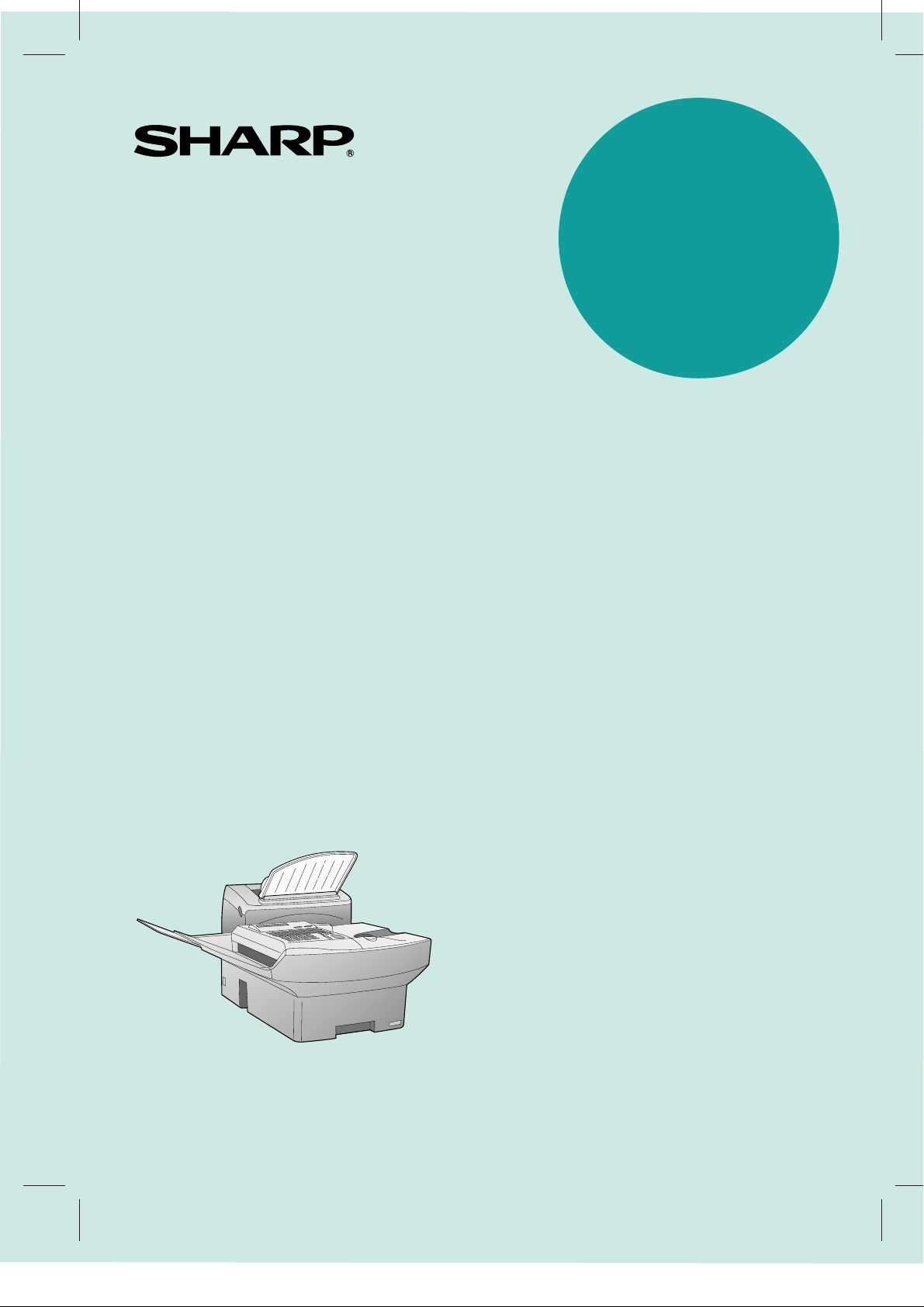
MODEL
FO-5600
FACSIMILE
OPERATION MANUAL
1. INSTALLATION
2. INITIAL SETTINGS
3. BASIC OPERATIONS
4. SPECIAL FUNCTIONS
5. OPTIONAL SETTINGS
6. PRINTING OUT REPORTS AND LISTS
7. MAINTENANCE
8. TROUBLESHOOTING
SPECIFICATIONS
QUICK REFERENCE GUIDE
INDEX
Page 2
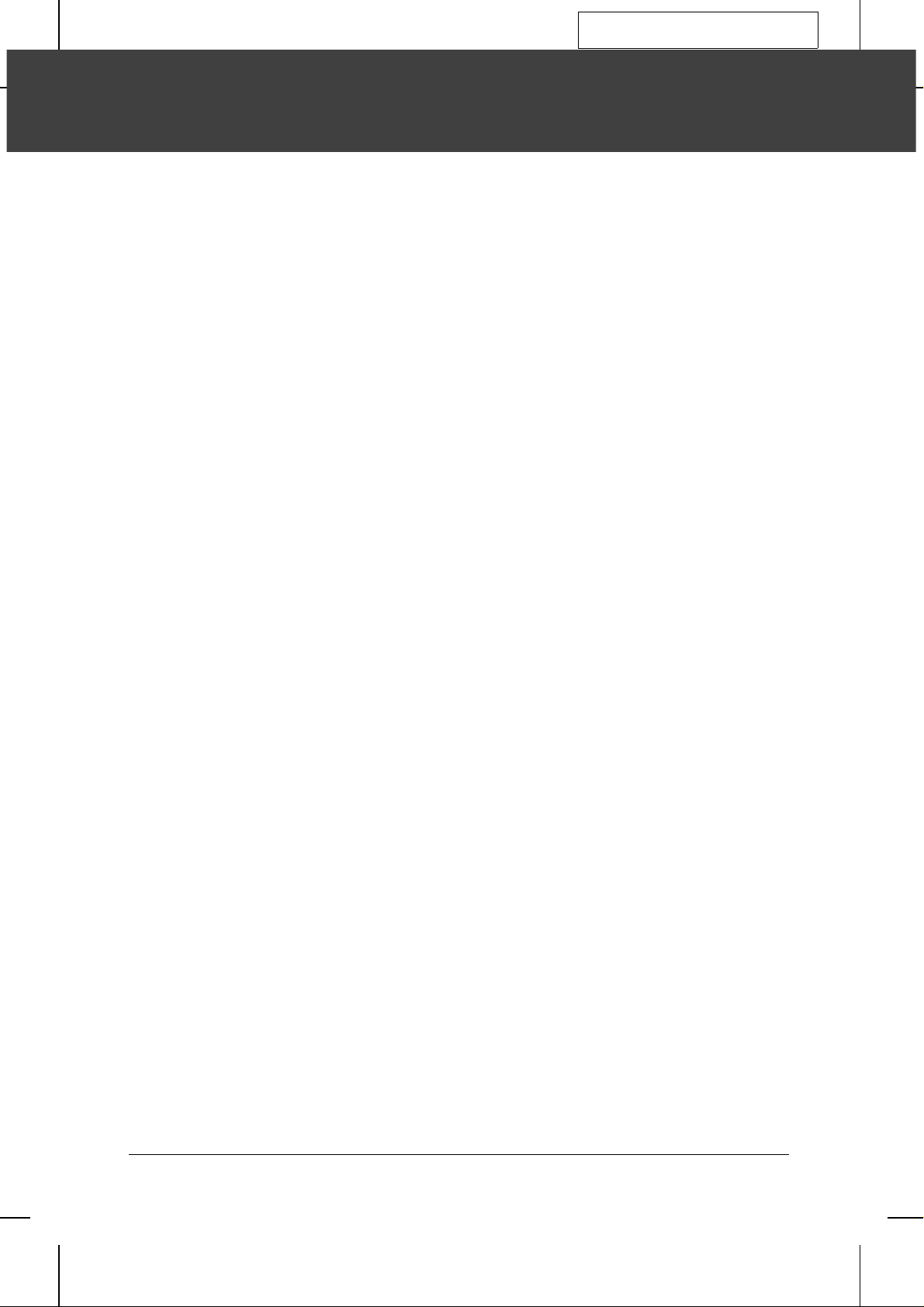
YF <P=001>
FO5600A-INBU
INTRODUCTION
Welcome to the FO-5600 and thank you for choosing Sharp! In addition to providing
you with the ease and convenience of plain-paper printing, the FO-5600 features a
variety of special functions designed to increase the range and power of your
communications.
This manual gives you easy-to-follow instructions for installing and using the FO-5600.
The Table of Contents will show you where instructions for using each feature are
located. Whilst you may not need to read every section in detail at first, we
recommend you at least review them briefly.
If you have any questions or problems which cannot be solved by reading this manual,
please contact your Sharp dealer.
Important:
••
This facsimile machine is not designed for use on a line which has call waiting, call
forwarding, or certain other special services offered by your telephone company. If you
attempt to use the fax machine on a telephone line using any of these services, you may
experience errors during transmission and reception of facsimile messages.
••
This facsim il e mac hine is not compatible with digi ta l telephone syst ems.
• For your safety, if any of your equipment is not operating pr operly or should any physical
damage occur to the equipment where internal parts may become exposed, the
equipment should be immediately disconnected from the phone line and then the power
line and returned to a SHARP authorised Service Centre for inspection, repair, or
disposal.
••
This facsimile mac hi ne is de sign ed to op erate in Australia an d New Ze al an d on ly .
WARNING NOTICE:
NO calls can be made to or from this fax during a mains power failure.
i
Page 3
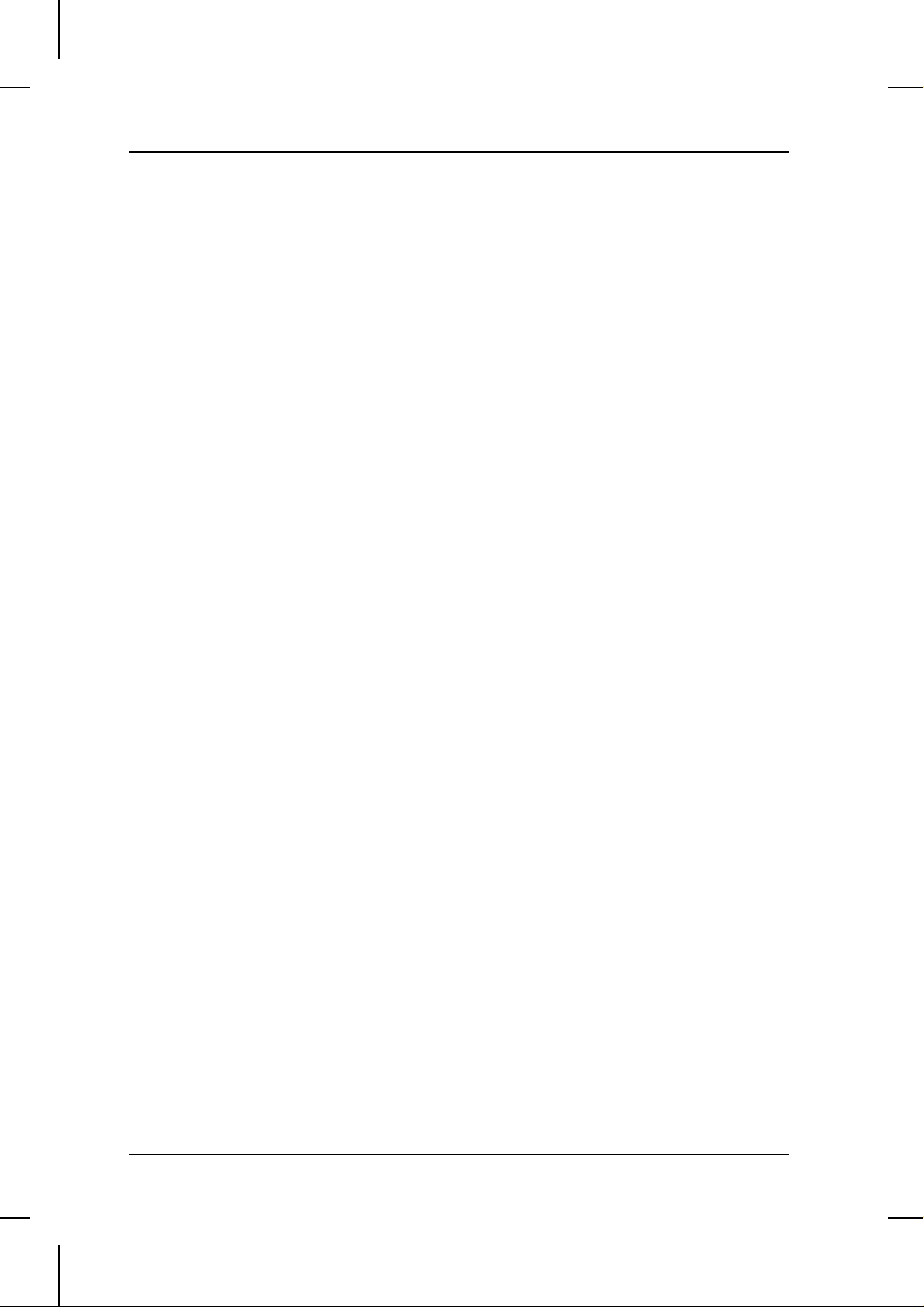
<P=002>
INTRODUCTION
Important safety information
• The socket-outlet must be installed near the equipment and must be easily accessible.
• Never install telephone wiring during a lightning storm.
• Never install telephone sockets in wet locations unless the socket is specifically
designed for wet locations.
• Never touch uninsulated telephone wires or terminals unless the telephone line has
been disconnected at the network interface.
• In Australia, installing or modifying telephone l ines should only be done by an ACA
licensed serviceman. In New Zealand, installing or modifying telephone lines should be
done in accordance with Telecom wiring practices.
• Avoid using a telephone (other than a cordless type) during an electrical storm. There
may be a remote risk of electric shock from lightning.
• Do not use a telephone in the vicinity of a gas leak.
• Do not install or use the machine near water, or when you are wet. Take care not to
spill any liquids on the machine.
Your fax machine a nd the telephone system
For Australia: The Ringer Equivalence Number (REN) for this equipment is written
on the back of the machine.
The sum of all the Ringer Equivalence Numbers (REN’s) on your telephone line
should not exceed 3 to assure correct service from your telephone company.
ii
Page 4
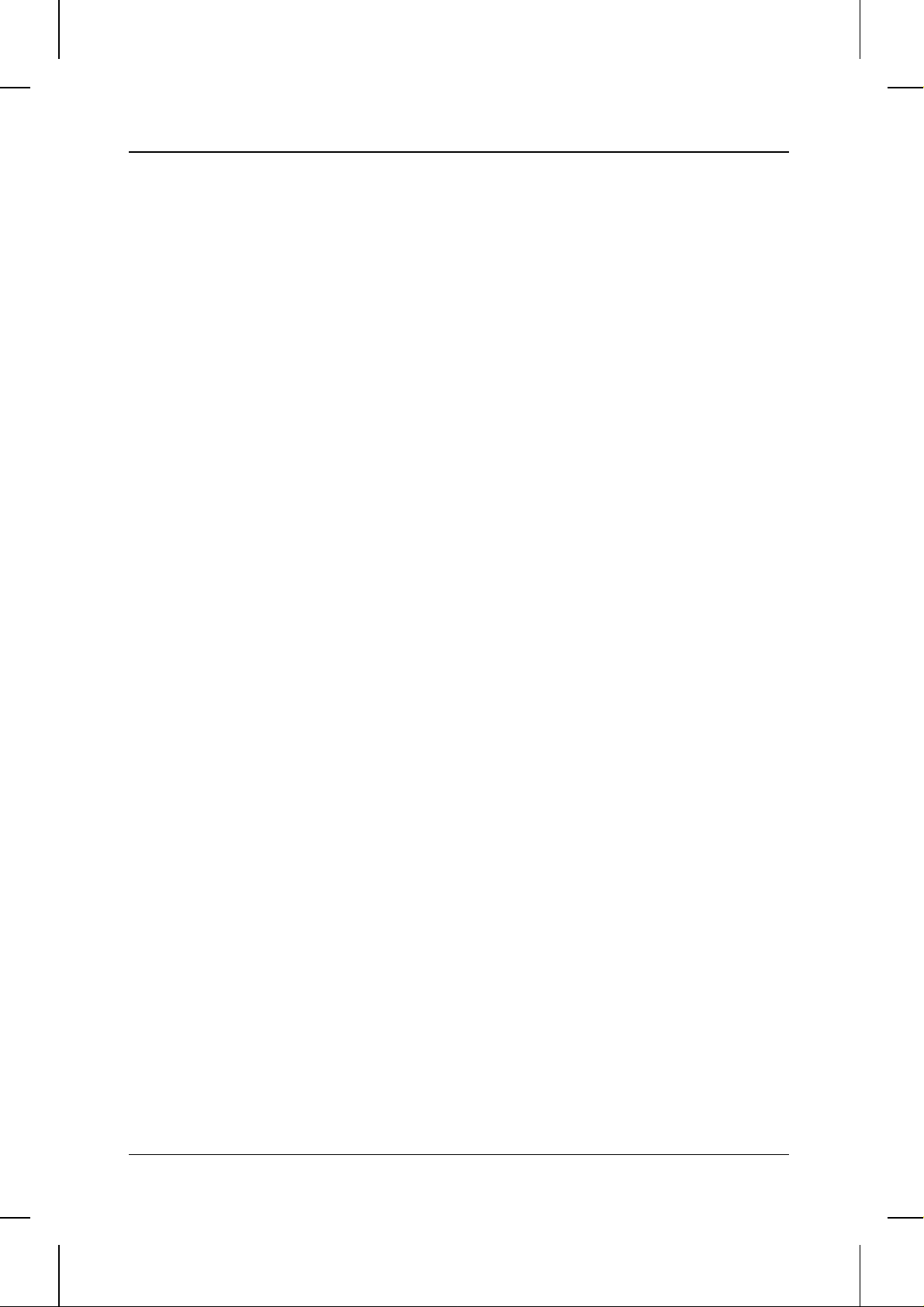
<P=003>
INTRODUCTION
WARNING NOTICE:
NO calls can be made to or from this fax during a mains power failure.
WARNING Australian Communications Authority (ACA) regulations state that no
unauthorised changes or modifications to this equipment are permitted.
Note: Complies with ACA and NZ TELECOM standard AS/NZS3548 regarding
emission of electromagnetic interference.
These limits are designed to provide reasonable protection against interference in an
installation. This equipment generates, uses and can radiate radio frequency energy
and, if not installed and used in accordance with the instructions, may cause
interference. However, there is no guarantee that interference will not occur in a
particular installation.
If this equipment does cause interference to radio or television reception, which can
be determined by turning the equipment off and on, the user is encouraged to try to
correct the interference by one or more of the following measures:
Reorient or relocate the receiving antenna.
Increase the separation between the equipment and the receiver.
Connect the equipment to an outlet on a different circuit to that which
the receiver is connected.
Consult the dealer or an experienced radio/TV technician for help.
For Australia: The Ringer Equivalence Number (REN) for this equipment is written on
the back of the machine.
The sum of all the Ringer Equivalence Numbers (REN’s) on your telephone line
should not exceed 3 to assure correct service from your telephone company.
iii
Page 5
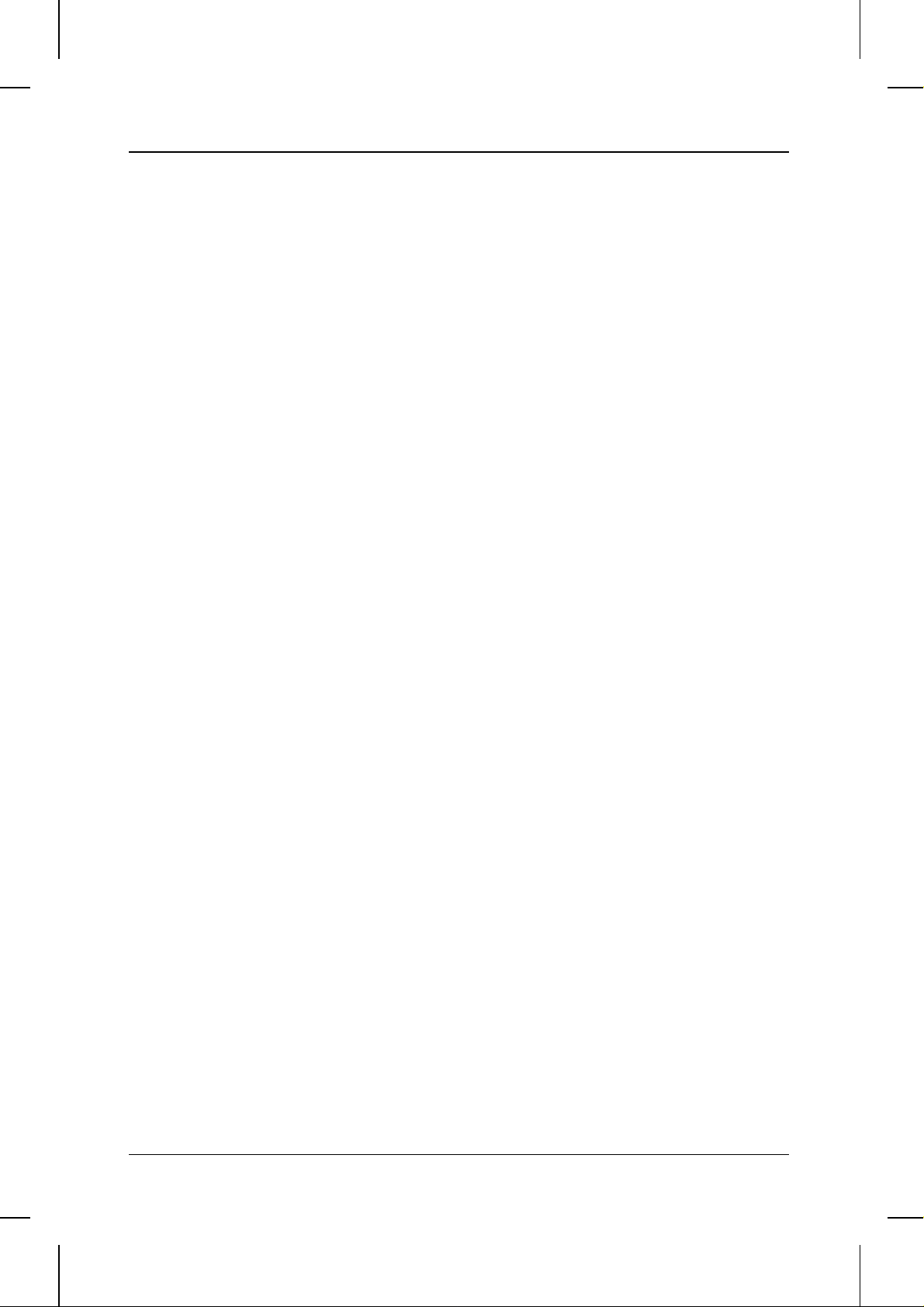
<P=004>
INTRODUCTION
IMPORTANT NOTICE FOR NEW ZEALAND USERS
Please note:
The grant of a Telepermit for any item of terminal equipment indicates only that
Telecom has accepted that the item complies with the minimum conditions for
connection to its network.
It indicates no endorsement of the product by Telecom, nor does it provide any sort
of warranty. Above all, it provides no assurance that any item will work correctly in all
respects with another item of Telepermitted equipment of a different make or model,
nor does it imply that any product is compatible with all of Telecom’s network
services.
This equipment is not capable, under all operating conditions, of correct operation at
the higher speeds for which it is designed. Telecom will accept no responsibility
should difficulties arise in such circumstances.
This equipment shall not be set up to make automatic calls to the Telecom ’111’
Emergency Service.
To avoid telephone charges for local calls, be sure to store numbers "withoutò area
code in your rapid or speed dial locations.
This equipment may not provide for the effective hand-over of a call to another
device connected to the same line.
Not all standard telephones and answering machines will respond to imcoming
ringing when connected to the extenison socket of the equipment.
iv
Page 6
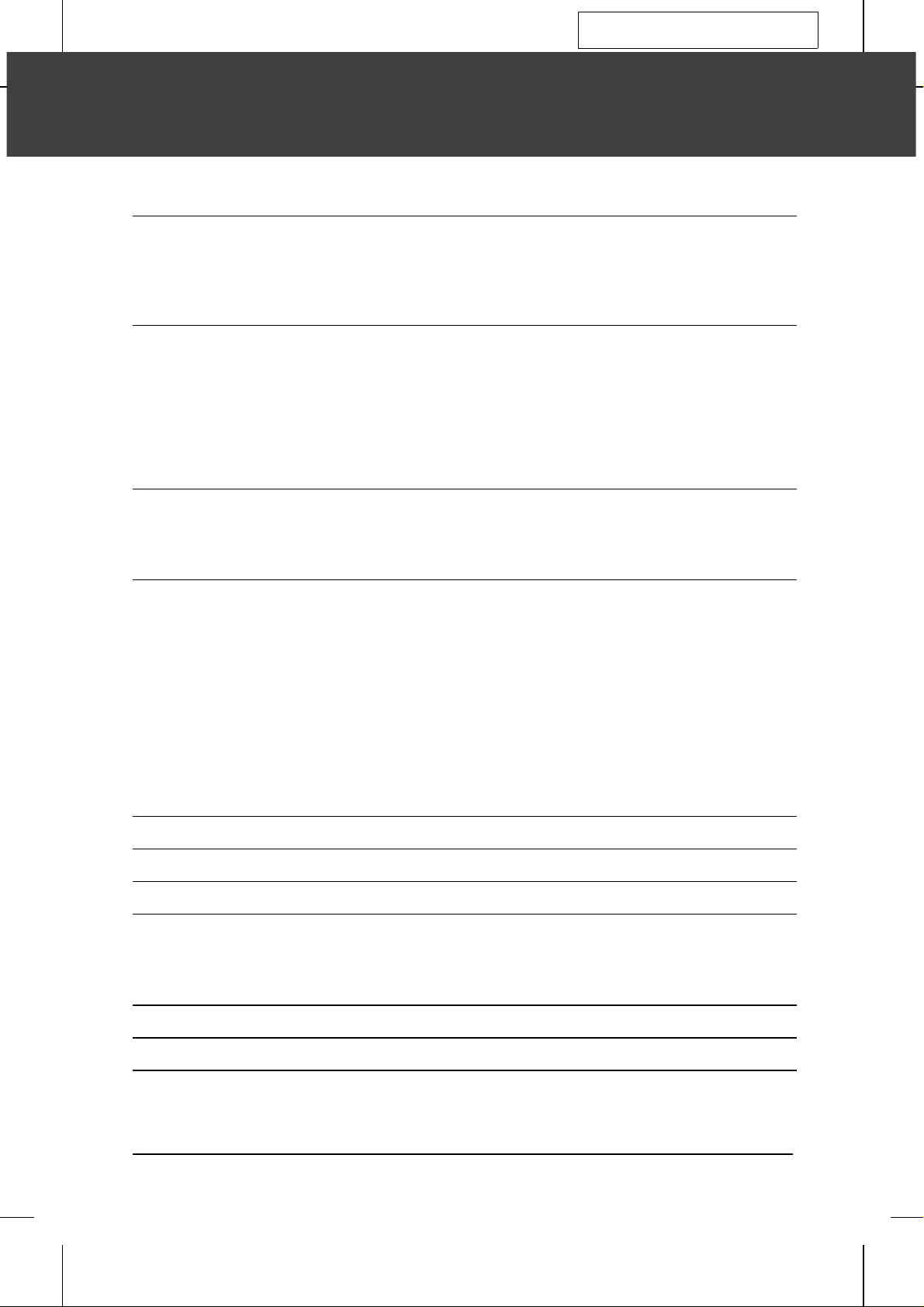
YF <P=001>
FO5600A-TCTC
TABLE OF CONTENTS
1. INSTALLATION 1-1
Unpacking Checklist . . . . . . . . . . . . . . . . . . . . . . . . . . . . . . . . . . 1-1
Installing the Printer Cartridges . . . . . . . . . . . . . . . . . . . . . . . . . . . . 1-2
Attachments and Connections . . . . . . . . . . . . . . . . . . . . . . . . . . . . . 1-5
Loading Printing Paper . . . . . . . . . . . . . . . . . . . . . . . . . . . . . . . . 1-8
2. INITIAL SETTINGS 2-1
A Look at the Operation Panel . . . . . . . . . . . . . . . . . . . . . . . . . . . . . 2-1
Entering Your Name and Fax Number . . . . . . . . . . . . . . . . . . . . . . . . . 2-4
Entering Letters for Names . . . . . . . . . . . . . . . . . . . . . . . . . . . . . . 2-5
Setting the Date and Time . . . . . . . . . . . . . . . . . . . . . . . . . . . . . . . 2-6
Distinctive Ring (FaxAbility and Fax Duet) . . . . . . . . . . . . . . . . . . . . . . . 2-7
Storing Numbers for Automatic Dialling . . . . . . . . . . . . . . . . . . . . . . . . 2-8
Volume Adjustment . . . . . . . . . . . . . . . . . . . . . . . . . . . . . . . . . 2-12
3. BASIC OPERATIONS 3-1
Sending Documents . . . . . . . . . . . . . . . . . . . . . . . . . . . . . . . . . . 3-1
Receiving Documents . . . . . . . . . . . . . . . . . . . . . . . . . . . . . . . . 3-14
Making Copies . . . . . . . . . . . . . . . . . . . . . . . . . . . . . . . . . . . . 3-17
4. SPECIAL FUNCTIONS 4-1
Broadcasting . . . . . . . . . . . . . . . . . . . . . . . . . . . . . . . . . . . . . . 4-1
Confidential Operations . . . . . . . . . . . . . . . . . . . . . . . . . . . . . . . . 4-3
Relay Request . . . . . . . . . . . . . . . . . . . . . . . . . . . . . . . . . . . . . 4-7
Polling . . . . . . . . . . . . . . . . . . . . . . . . . . . . . . . . . . . . . . . . 4-12
Timer Operations . . . . . . . . . . . . . . . . . . . . . . . . . . . . . . . . . . 4-17
Batch Transmission . . . . . . . . . . . . . . . . . . . . . . . . . . . . . . . . . 4-23
Entering and Using Programs . . . . . . . . . . . . . . . . . . . . . . . . . . . . 4-25
Department Control . . . . . . . . . . . . . . . . . . . . . . . . . . . . . . . . . 4-33
Anti Junk Fax . . . . . . . . . . . . . . . . . . . . . . . . . . . . . . . . . . . . 4-35
Duplex Scanning . . . . . . . . . . . . . . . . . . . . . . . . . . . . . . . . . . . 4-36
Print Hold . . . . . . . . . . . . . . . . . . . . . . . . . . . . . . . . . . . . . . 4-37
5. OPTIONAL SETTINGS 5-1
6. PRINTING OUT REPORTS AND LISTS 6-1
7. MAINTENANCE 7-1
8. TROUBLESHOOTING 8-1
Problems and Solutions . . . . . . . . . . . . . . . . . . . . . . . . . . . . . . . . 8-1
Messages and Signals . . . . . . . . . . . . . . . . . . . . . . . . . . . . . . . . . 8-3
Clearing Paper Jams . . . . . . . . . . . . . . . . . . . . . . . . . . . . . . . . . 8-5
SPECIFICATIONS Spec-i
QUICK REFERENCE GUIDE Quick-i
Index Index-i
v
Page 7
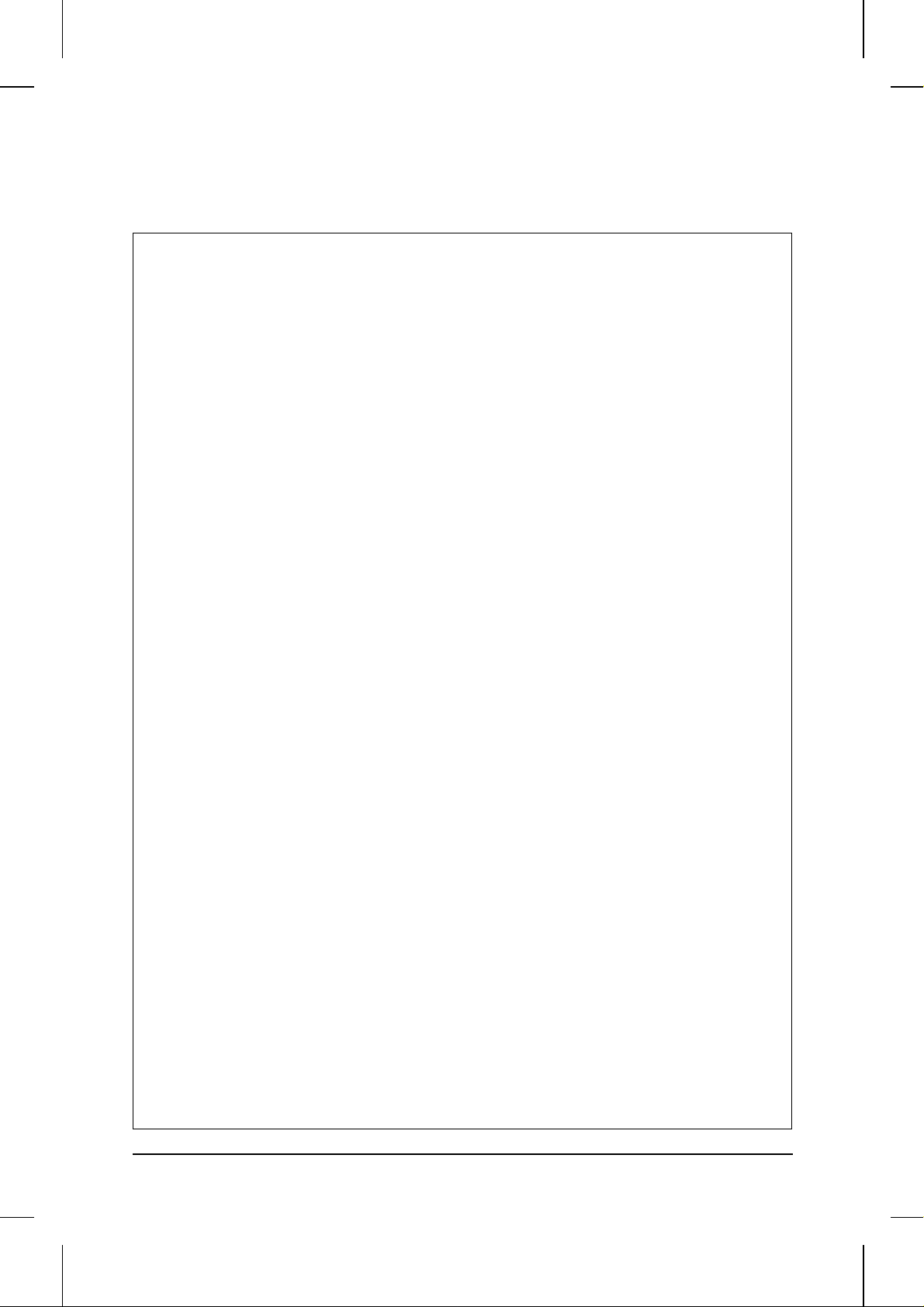
vi
Page 8
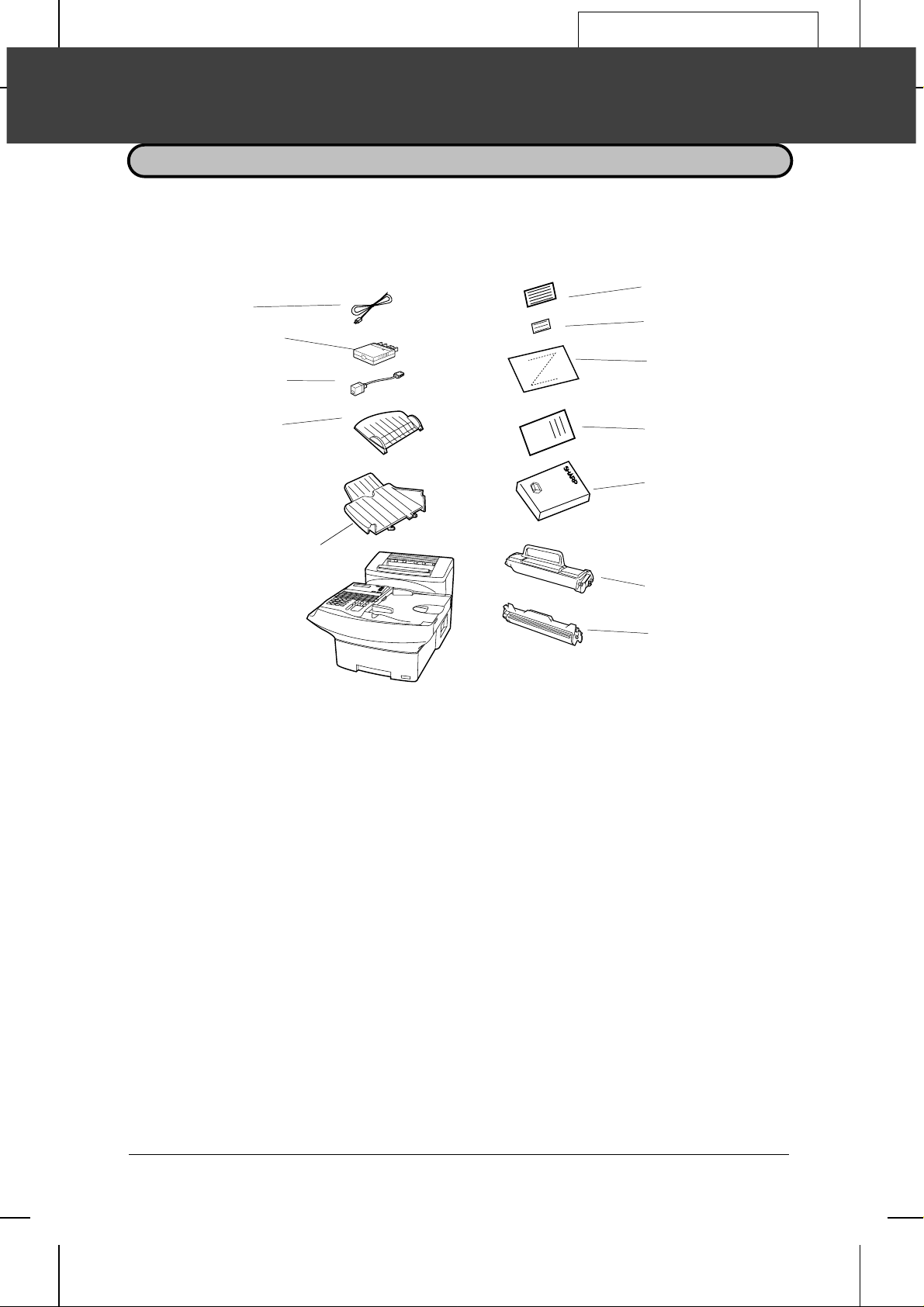
YF <P=001>
FO5600A-ISUN
1 INSTALLATION
UNPACKING CHECKLIST
After unpacking your fax, make sure you have all the items shown below. If any are
missing, contact your dealer.
Telephone line
cord
Adapter
(for Australia)
Adapter
(for New Zealand)
Received
documen t t r ay
Origina l document
OUT tray
Rapid ke y labels
A4 paper
size labels
Business pr oducts deale r
installation report
Document
carrier
Operation
manual
Toner cartridg e
Drum cartridge
Precautions before setting up
♦ The printing unit in the fax generates a small amount of ozone during operation.
The amount is not large enough to be harmful; however, the fax should only be installed in a ventilated room.
♦ The fax must be installed on a level surface.
♦ Keep the fax away from air conditioners, heaters, direct sunlight, and dust.
♦ If your area experiences a high incidence of lightning or power surges, we recom-
mend that you install surge protectors for the power and telephone lines. Surge protectors can be purchased at most telephone specialty stores.
♦ If the fax is moved from a cold to a warm place, it is possible that condensation may
form on the reading glass, preventing proper scanning of documents for transmission. To remove the condensation, turn on the power and wait approximately two
hours before using the fax.
INSTALLATION 1-1
Page 9
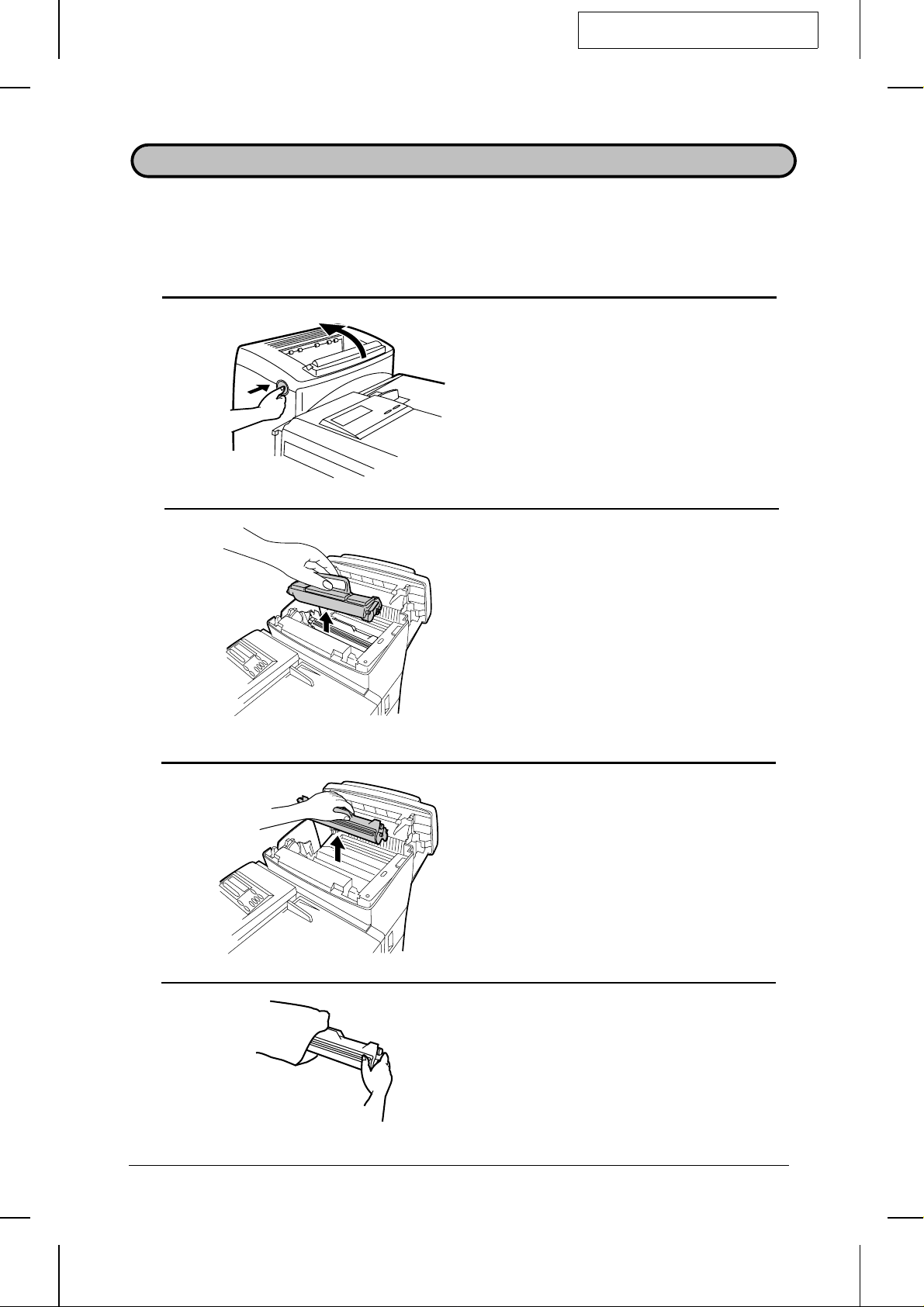
YF <P=001>
INSTALLING THE PRINTER CARTRIDGES
The laser printer in your fax creates printed text and images by applying toner to the
page with a photoconductive drum. Follow the steps below to install or replace the
toner cartridge and the drum cartridge.
1 Press the button on the side of the
FO5600A-ISPC
printer compartment, and open the
printer cover.
•• Caution! The ribs on the bottom of the
inside of the printer cover become very
hot during printing. Be careful not to
touch them.
•• If you are installing the cartridges for
the first time, go to Step 4.
2 If you are replacing the cartridges,
grasp the handle on the toner
cartridge, and pull the toner cartridge
out of the compartment.
•• If you are only replacing the drum cartridge, place the toner cartridge on a
piece of paper on a horizontal surface.
•• If you are only replacing the toner cartridge, go to Step 6.
3 Pull the old drum cartridge out of the
compartment, by grasping the handle.
4 Remove the new drum cartridge from
its packaging.
1-2 INSTALLATION
Page 10
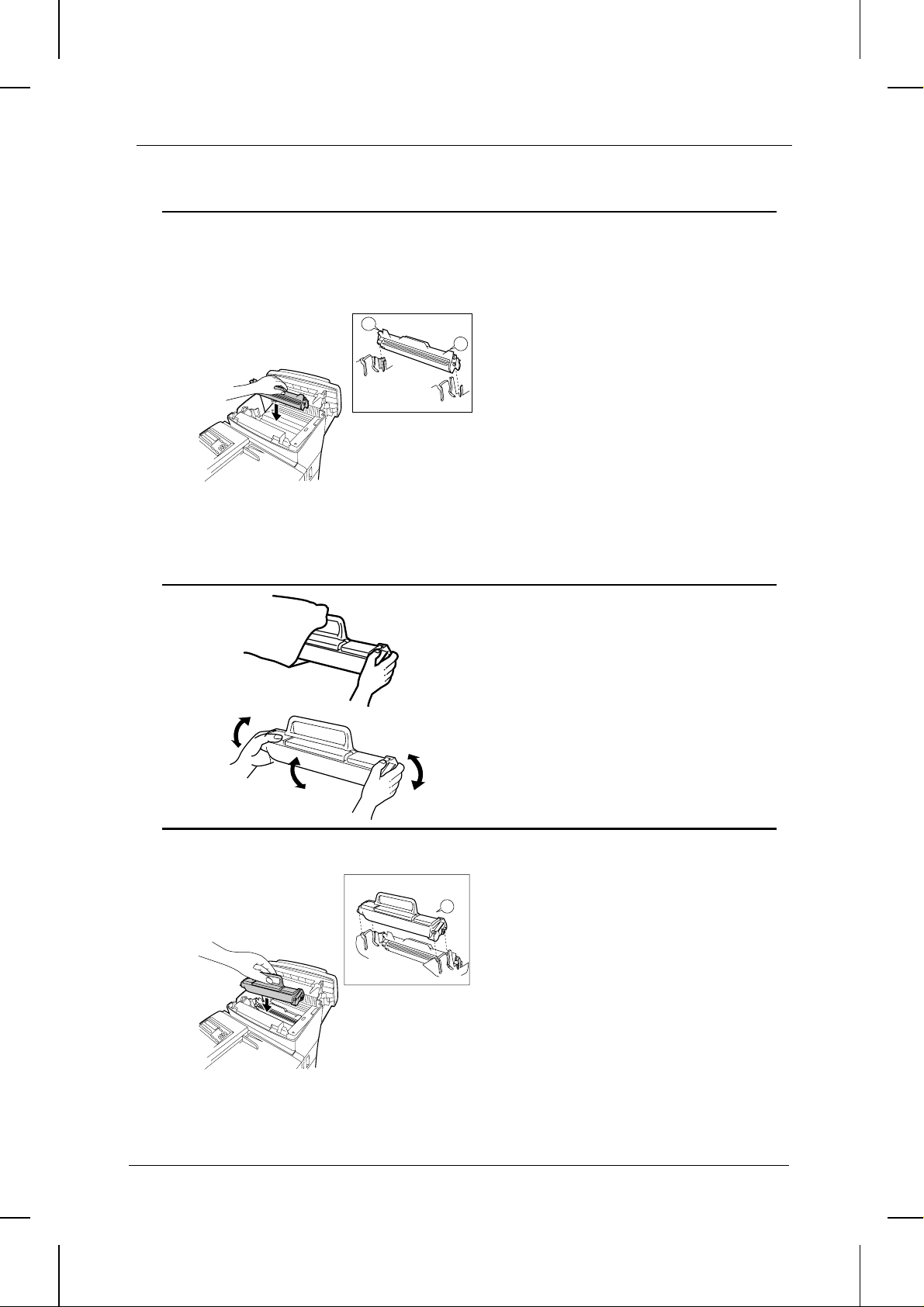
<P=002>
INSTALLING THE PRINTER CARTRIDGES
5 Align the arrowhead on the right side
of the drum cartridge (the right side is
marked "R") with the arrowhead
pointing down which is marked on the
L
Left
Right
right side of the compartment, and
insert the cartridge into the
R1
compartment so that the ends of the
cartridge move along the guides on
the sides of the compartment. Make
sure the cartridge clicks into place
firmly.
•• Place the old drum cartridge (if you removed one) in the empty drum cartridge bag, seal the bag, and dispose
of it in a way that conforms to any local
regulations that may exist in your area.
•• If you are not replacing the toner cartridge, go to Step 7.
6 Remove the new toner cartridge from
its packaging, and shake several
times as shown.
•• This ensures that the toner is well distributed inside the cartridge.
7 Hold the handle of the toner cartridge
so that the "2" marked on the
2
Left
Right
cartridge is to the right, and insert the
cartridge into the compartment so
that the two knobs on each side of the
cartridge move along the two guides
on each side of the compartment.
Press the handle down so that the
cartridge sets into place.
•• Place the old toner cartridge (if you removed one) in the empty toner cartridge bag, seal the bag, and dispose
of it in a way that conforms to any local
regulations that may exist in your area.
INSTALLATION 1-3
Page 11
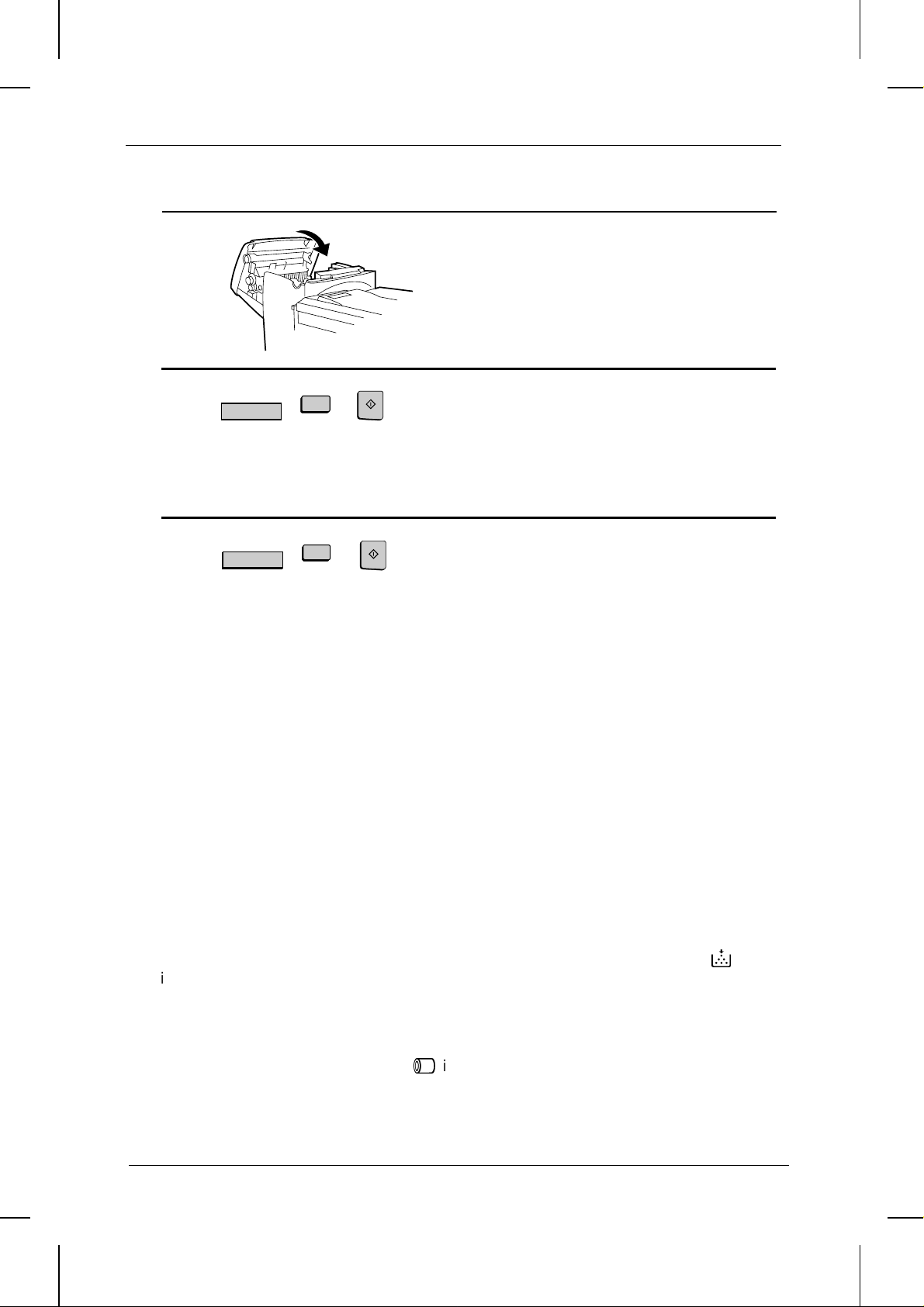
<P=003>
INSTALLING THE PRINTER CARTRIDGES
8 Close the printer cover.
9 If you replaced the toner cartridge,
10 If you replaced the drum cartridge,
Note:
LIFE
V
LIFE
V
If you ever need to move or ship the fax, remove the toner cartridge and drum cartridge
from the fax first.
2
3
START
reset the toner counter by pressing
the LIFE key (flip up the Rapid Key
overlay if necessary), then the "2"
key, and the START key.
START
reset the drum counter by pressing
the LIFE key (flip up the Rapid Key
overlay if necessary), then the "3"
key, and the START key.
Replacing the cartridges
The laser printer in your fax uses the following toner cartridge and drum cartridge.
These can be obtained at your dealer or retailer.
FO-45DC TONER CARTRIDGE
FO-45DR DRUM CARTRIDGE
The sample toner cartridge provided with your fax is capable of printing approximately
3700 pages if A4 size paper is used and 4% of each page is covered with toner. The
FO-45DC toner cartridge is capable of printing approximately 5600 pages.
When the toner cartridge nears empty (about 100 pages can still be printed), the
indicator on the operation panel will begin to blink. When the cartridge is empty, the
indicator light will remain on and REPLACE TONER will appear in the display.
Replace the toner cartridge as described above.
The drum cartridge is capable of printing approximately 20,000 pages. When the drum
cartridge nears the end of its life, the % indicator on the operation panel will begin to
blink. The indicator will continue to blink until the cartridge life is over, at which point
the indicator will remain on and DRUM LIFE OVER will appear in the display. Replace
the drum cartridge as described above.
1-4 INSTALLATION
&
Page 12
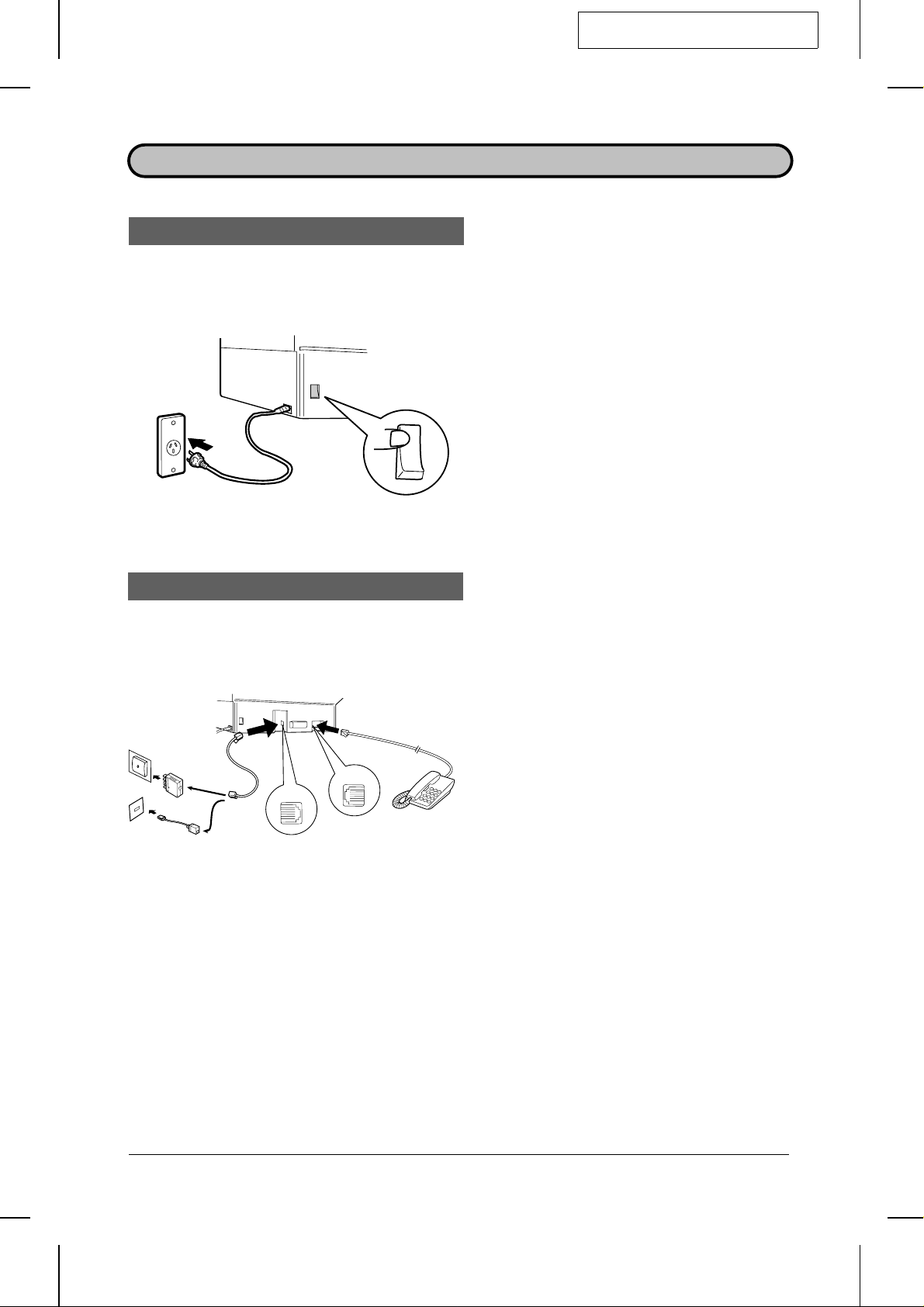
DD <P=001>
ATTACHMENTS AND CONNECTIONS
Power lead
FO5600A-ISAC
Plug the power lead into a 230-240 V,
50 Hz, earthed (3-prong) AC outlet.
•• Caution: When disconnecting the fax,
unplug the telephone line cord before
unplugging the power lead.
ON |
Telephone line cord
For
Australia
TEL.
LINE
For New Zealand
OFF 0
Insert one end of the telephone line
cord into the adapter. Insert the other
end of the line cord into the socket on
the back of the fax marked "TEL.
LINE". Plug the adaptor into the
telephone socket on the wall.
•• If desired, you can connect an exten-
TEL.
SET
sion telephone to the socket on the fax
marked "TEL.SET".
Important: In New Zealand, not all standard
telephones will respond to incoming ringing
when connected to the extension socket of the
equipment.
••
Your fax is set for tone dialling. If you are on a pulse only dial line, you must set the fax for
pulse dial ling by changing Option Se tt ing 21. This procedure is described in Ch apter 5,
"Optional Settings".
Moving your fax and reconne ct ing
Should it be necessary to move your fax to a new location, first disconnect the
telephone line cord before disconnecting the power lead. When reconnecting, it is
necessary to connect the power lead before connecting the telephone line cord.
INSTALLATION 1-5
Page 13
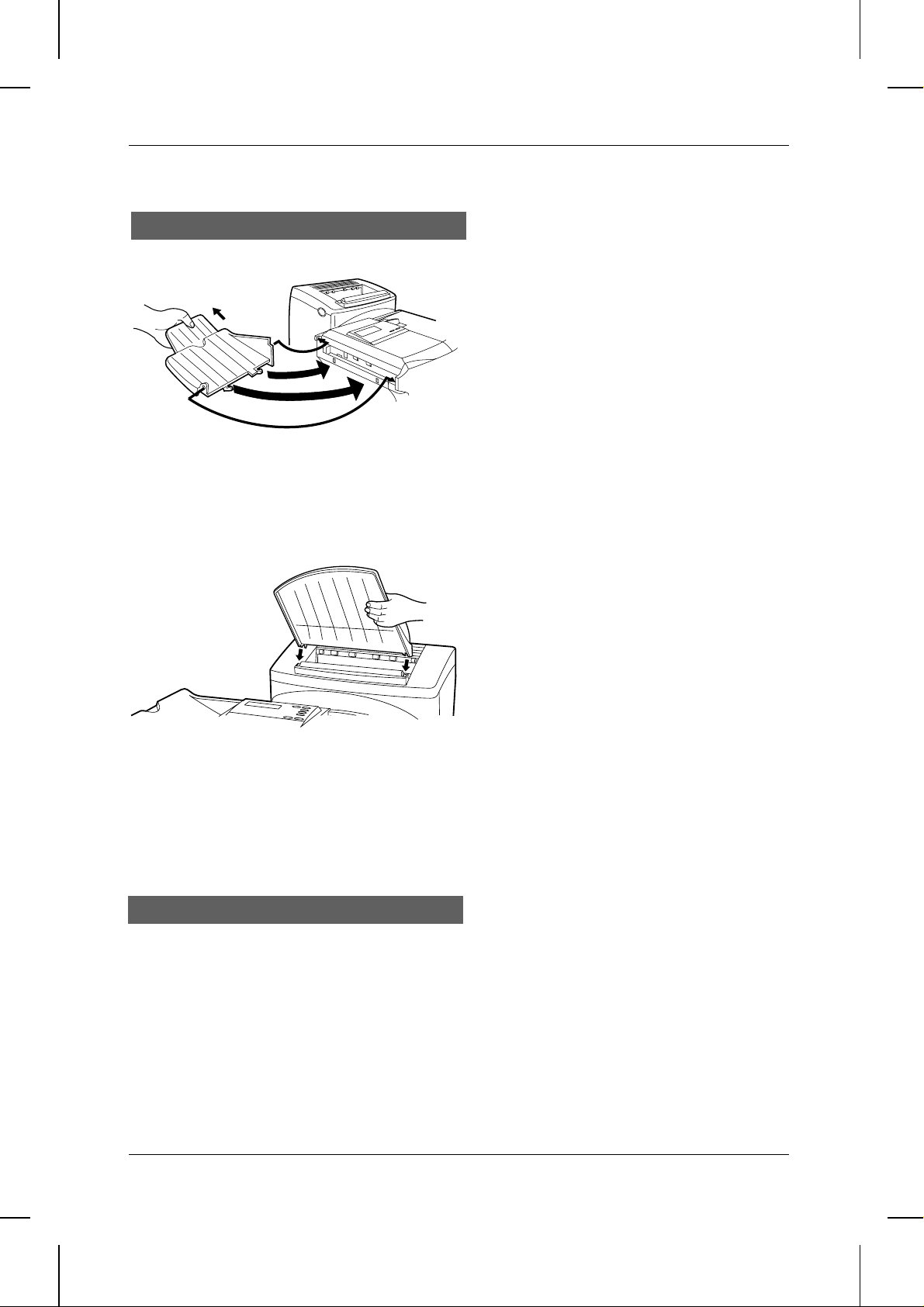
<P=002>
ASSEMBLY AND CONNECTIONS
Trays
Attach the original document OUT
tray by inserting the tabs into the
holes in the fax as shown.
Attach the received document tray by
inserting the tabs into the holes in the
fax as shown.
Verification Stamp
When transmitting a document, you can have your fax stamp each document page as
it is scanned. After scanning, you can check to see if all documents have been
stamped to verify that no double feeds occurred. (A double feed is when two pages
are fed through the scanner at once, which means that one of the pages is not
scanned.) To turn on this function, set Option Setting 27 as described in Chapter 5,
"Optional Settings".
1-6 INSTALLATION
Page 14
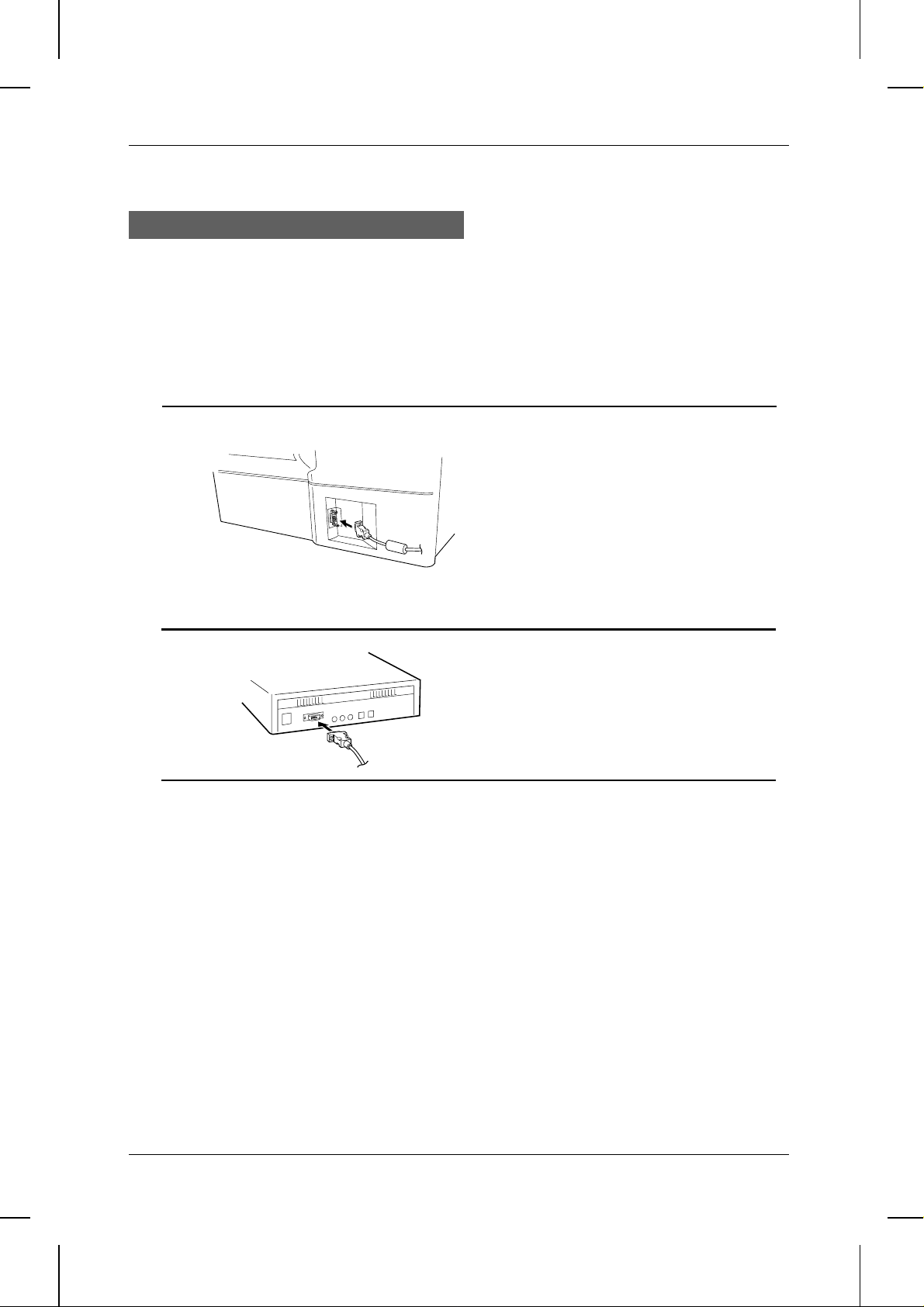
<P=003>
ASSEMBLY AND CONNECTIONS
Connection to a computer
If desired, you can connect the FO-5600 to the serial port of any compatible computer.
If you have the proper software, this will allow you to perform fax operations from your
computer.
Important:
••
Use only the provided PC interface cable to connect your fax to your computer.
1 Insert the male end of the PC interface
cable into the port on the rear of fax
as shown. Tighten the attached
screws with a screwdriver.
2 Insert the female end of the PC
interface cable into the serial
(RS-232C) port on your computer.
Tighten the attached screws with a
screwdriver.
3 Set Option Setting 27 "PC INTERFACE
MODE" to YES to enable the PC
connection. Set Option Setting 28
"RECEIVE UNIT" to choose whether
you want incoming documents to be
received in the computer or printed
out by the fax.
•• The procedure for making these settings is described in Chapter 5, "Optional Settings".
Comments:
••
For information on computer software which can be used with the PC-fax connection,
consult your dealer.
••
If the fax is connected to a computer, there may be occasions when you will not be able to
use the operation panel of the fax. On those occasions the message "COMMUNICATING
W/ PC" will appear in th e fax display.
INSTALLATION 1-7
Page 15
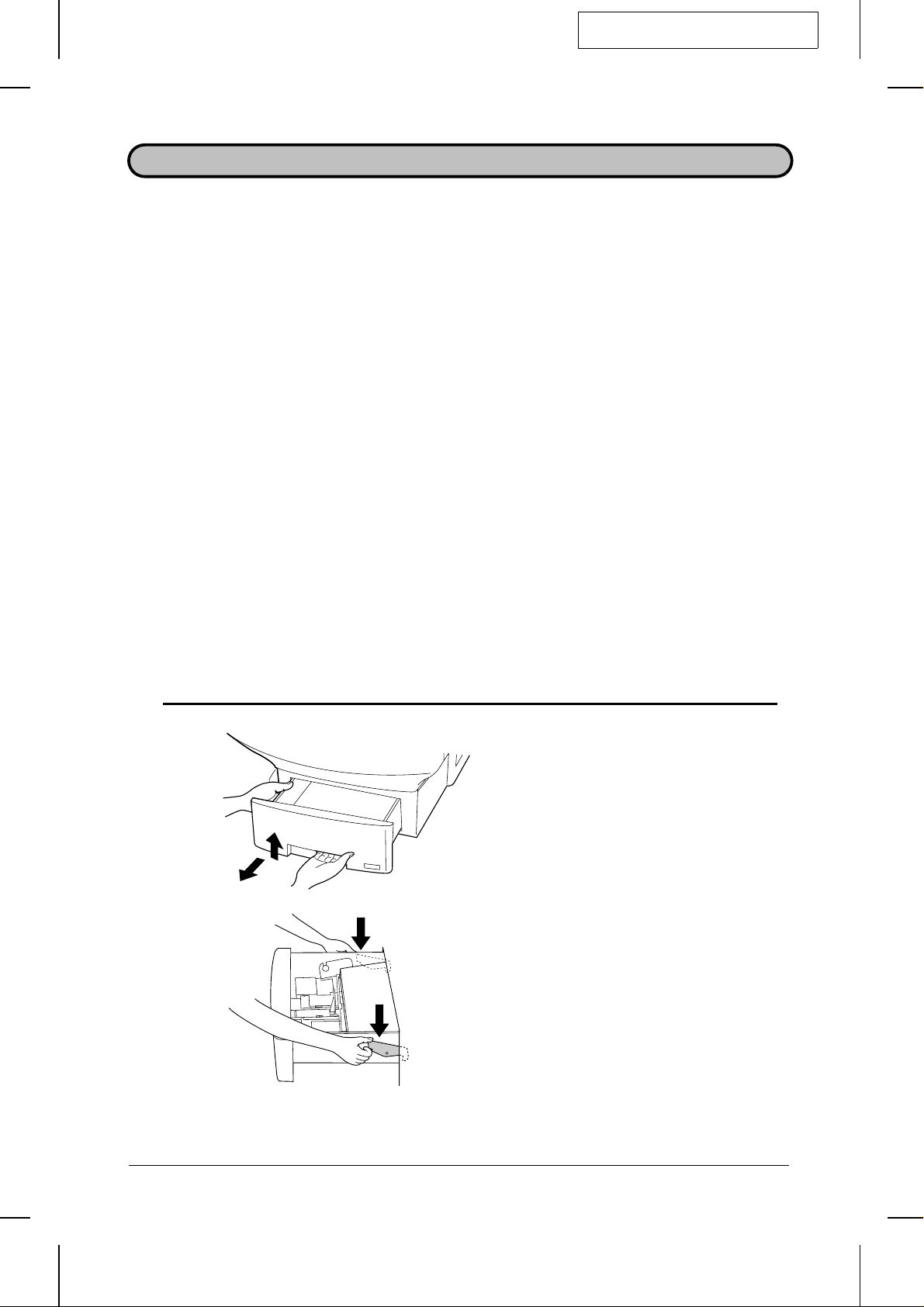
YF <P=001>
The paper cassette and the paper tray hold the paper on which received documents
are printed. If needed, a second cassette (FO-45A4) is available as an option from
your dealer.
The paper cassette can hold 500 sheets of A4-size paper. The paper tray can hold
150 sheets of A4-size paper.
♦ Your fax has been set at the factory to automatically select the source from which it
draws paper. If desired, you can change this setting to give priority to the tray, the
upper cassette, or the lower cassette (if you have one) by resetting Option Setting
14 (see Chapter 5, "Optional Settings").
♦ When paper runs out in the currently used source (cassette or tray), your fax will
automatically start drawing from the other source if you have one cassette, or the
source set with Option Setting 14 if you have two cassettes. NO PAPER will appear
in the display, followed by the empty source in parenthesis. If desired, you can stop
changeover to the other source by changing Option Setting 15. In this case,
received documents will be stored in memory.
FO5600A-ISLP
LOADING PRINTING PAPER
Caution!
••
Do not use paper which has already been printed on one side by a laser printer or copier.
Loading the paper casset te
1 Grasp the hand hold on the cassette
as shown, lift the cassette slightly,
and then pull it out until it stops.
Press down on the green levers on
each side of the cassette to release it,
and then pull it completely out of the
fax using both hands.
1-8 INSTALLATION
Page 16
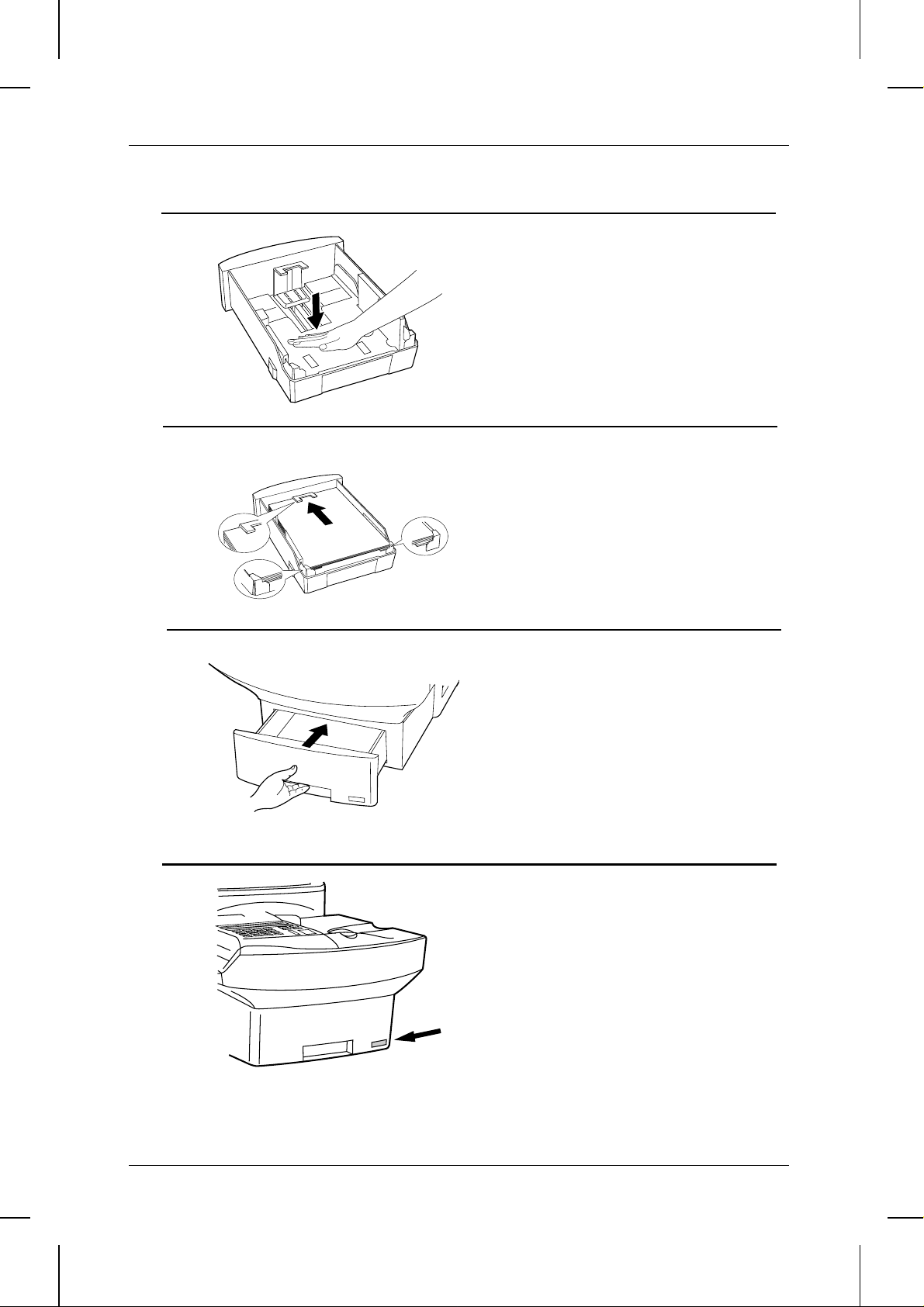
<P=002>
LOADING PAPER
2 Push the pressure plate down until it
locks into position.
3 Place a stack of paper in the cassette,
print side up. Make sure the two far
corners of the paper go under the
paper holders as shown.
•• Make sure the stack of paper is not
higher than the tabs at the top of the
paper guide. If it is, remove some of
the paper.
4 Put the cassette back in the fax.
5 If desired, attach an A4 label to the
cassette.
INSTALLATION 1-9
Page 17
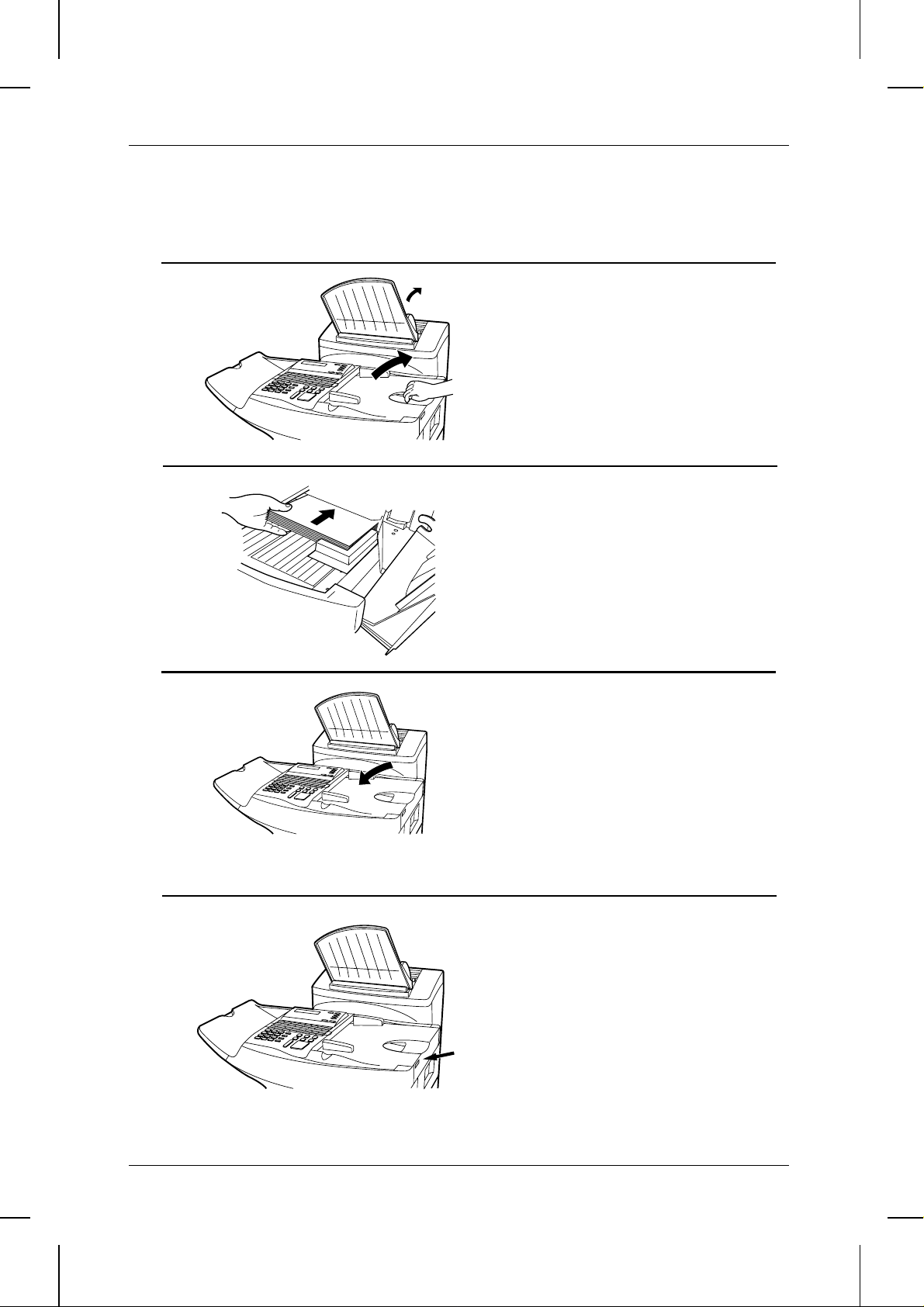
<P=003>
LOADING PAPER
Loading the paper tray
1 Rotate the received document tray
back. Grasp the hand hold on the
original document IN tray as shown,
and open it.
2 Place the paper in the tray.
3 Close the original document IN tray.
4 If desired, attach an A4 label to the fax
as shown.
1-10 INSTALLATION
Page 18
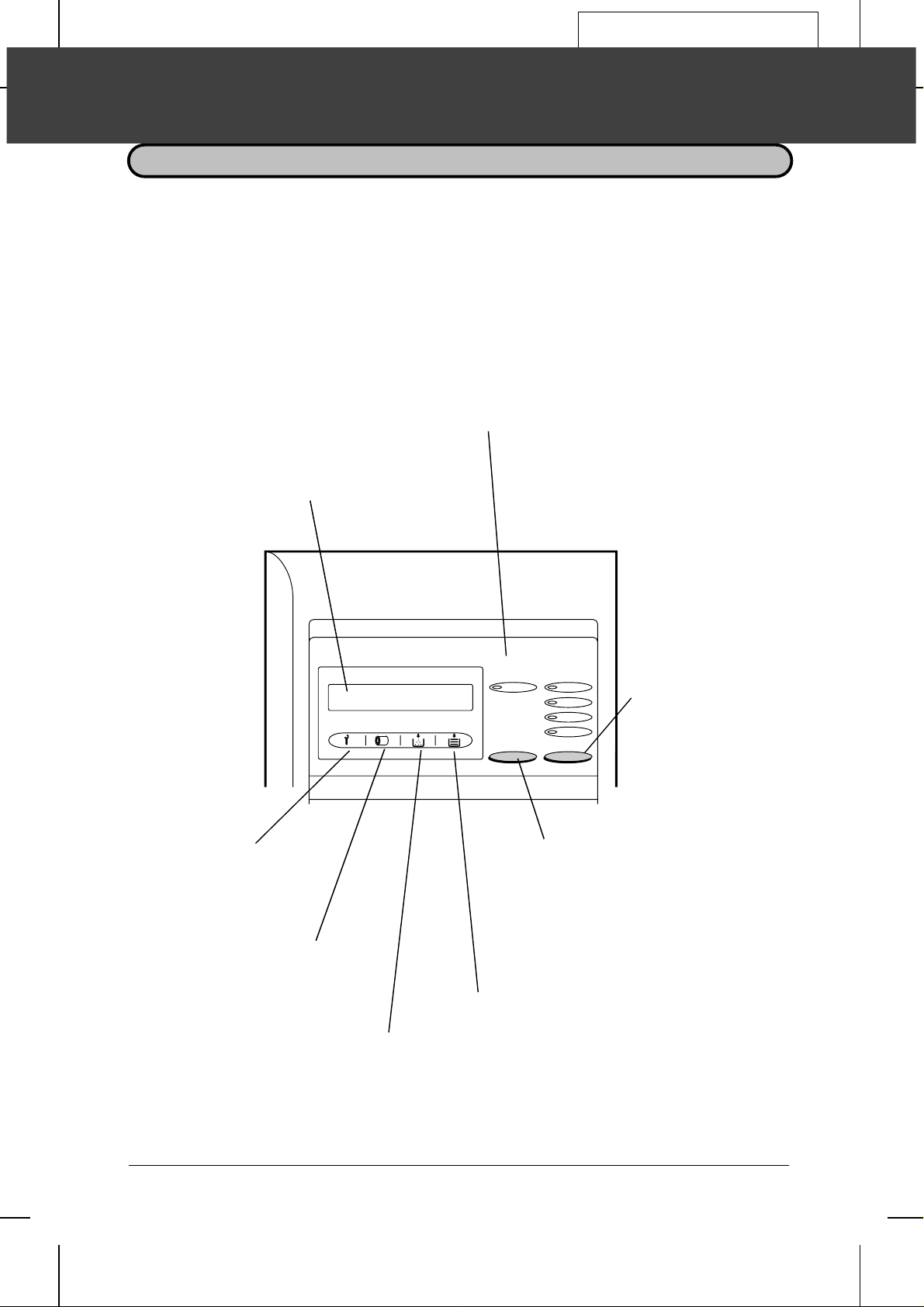
AY <P=001>
FO5600A-IPOP
2 INITIAL SETTINGS
A LOOK AT THE OPERATION PANEL
Before you can begin using your fax, there are some settings which must be made
using the keys on the operation panel. First take a moment to familiarize yourself with
the operation panel, and then make the settings as described on the following pages.
LINE STATUS light
This lights when the fax machine or
other device sharing the same line
is using the telephone line.
Display
This displays various
messages during operation
and programming.
Service indicator
This ligh ts when a
proble m occurs whic h
must be fixed by a
service engineer.
Drum cartridge indicator
This blinks when the drum
cartridg e ne ars the end of its
life, and lights steadily when the
drum cart ri dge needs
replacement.
Toner cartridge indi ca to r
This blinks when toner nears
empty, and lights steadily
when the to ner cartridge
needs replacement.
LINE-STATUS RESOLUTION
IN USE STANDARD
FINE
SUPER FINE
HALF TONE
CHANGEOVER
CHANGEOVER key
Two types of information appear in the
display: prompts related to operations
you are performing, and information
about how the fax is using the telephone
line (transmitting, receiving, etc.). Press
this key to switch between the two types
of information.
Paper out indica to r
This blinks whe n one of the
paper sou r ces (cassette or
tray) is out of paper, and lights
steadily when all so urces are
out of paper.
RESOLUTION key
Press this key to adjust
the resolution before
sending or copying a
document.
INITIAL SETTINGS 2-1
Page 19
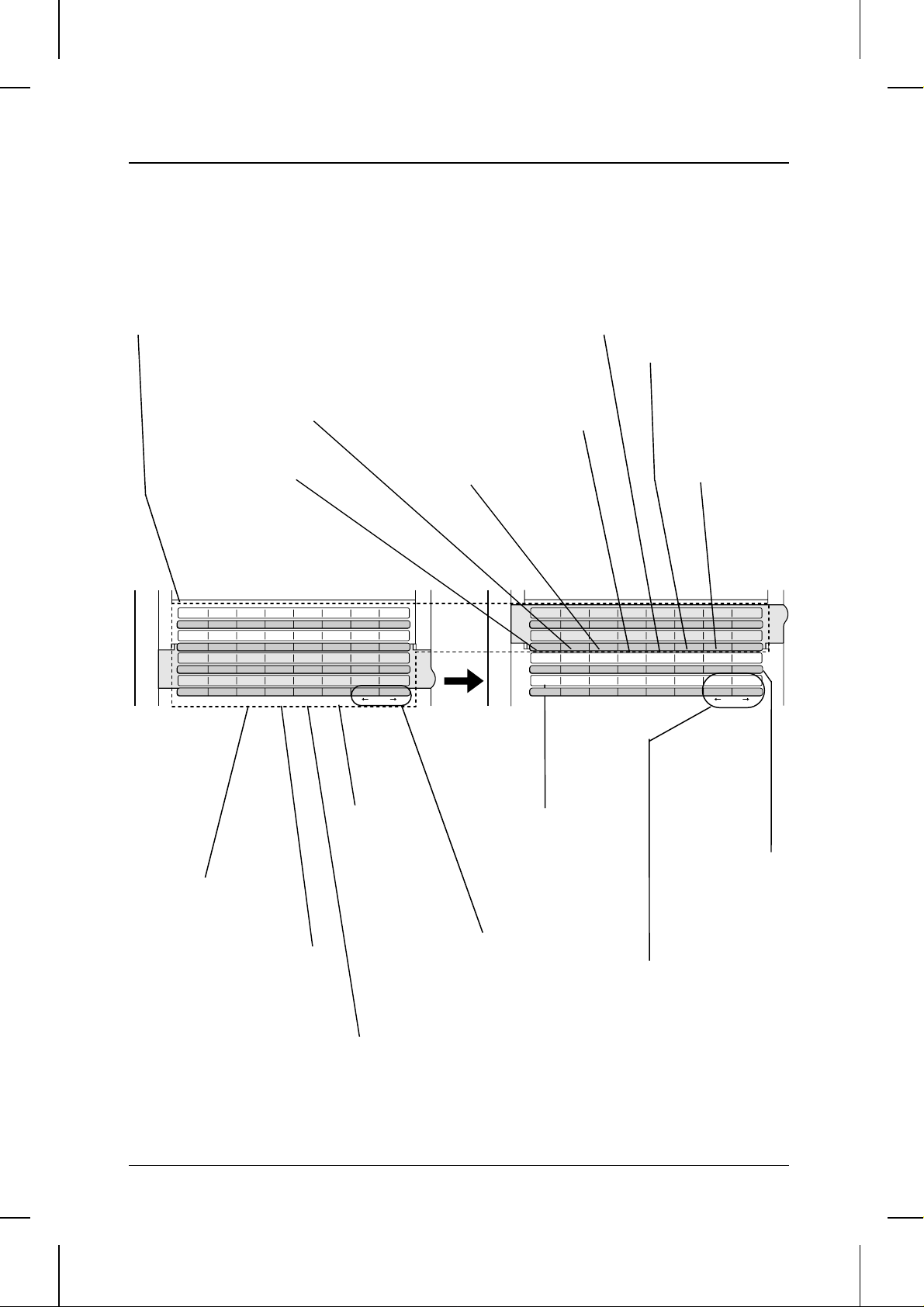
<P=002>
A LOOK AT THE OPERATION PANEL
Rapid Dial keys
Press one of these keys to dial a fax
number automatically (these keys
also serve as letter entry keys when
storing a na me).
PAGE COUNTER key
Press this key to have a slash and
the total number of pages added
after each page number on the
pages of a transmitted document.
CONTRAST key
Press this key to adjust the
contrast before sending or
copying a document.
06
05
04
03
02
01
A
09
I
17
Q
25
Y
C
D
B
11
10
K
J
19
18
S
R
27 28 29 30 31 32
26
Z
E
13
12
L
M
21
20
T
U
F
14
N
22
V
CLEARSPSHIFTSPACE
RELAY key
Press this key to send a
document to an ot her fax machine
and have that machine in turn
send the docu men t to a number
of end rece iving machines.
TIMER key
Press this key to set an
operation to be performed
automatically at a later time.
CONFIDENTIAL key
Press this key to send or
print out a co nfidential
document.
08
07
G
H
16
15
O
P
24
23
W
X
(Flip up the
Rapid Key
overlay)
33
A
41
I
CONTRAST
Q
DUPLEX SCAN
Y
34
B
42
J
PAGE COUNTER
R
Z
35
C
43
K
CONFIDENTIAL
S
LIFE key
Press this key, followed
by the "1" key, to check
the total nu mber of
pages printed by the fax
machine.
MEM. STATUS key
Press this key to
check the documents
that have been
scanned into memory
for transmission,
reception or copying.
36
37
E
45
M
RELAY
U
384639
F
N
LIFE
V
CLEARSPSHIFTSPACE
G
47
O
MEM.STATUS
W
DOWN UP
44
D
L
TIMER
T
40
H
48
P
SEARCH DIAL
X
SPACE key
CLEAR key
Press this key to
clear mistakes
when storing
names and
numbers.
DUPLEX SCAN key
Press this key to
transmit or copy
two-sided documents.
Press this key to enter a
space when storing a name.
SHIFT key
Press this key to switch
between upper and
lower case when storing
a name.
→ key, ← key
Press these keys to move
the cursor for ward and
backward when st oring
names and numbers.
SP key
Press this key to enter
symbols wh e n storing
a name.
2-2 INITIAL SETTINGS
SEARCH DIAL key
Press this key to
search by name for
a number stored
for automat ic
dialling.
UP and DOWN keys
Press th es e keys to adjust
the volume of the speaker
when the SPEAKER key
has been pressed, or the
volume of the ringer at all
other times.
Page 20
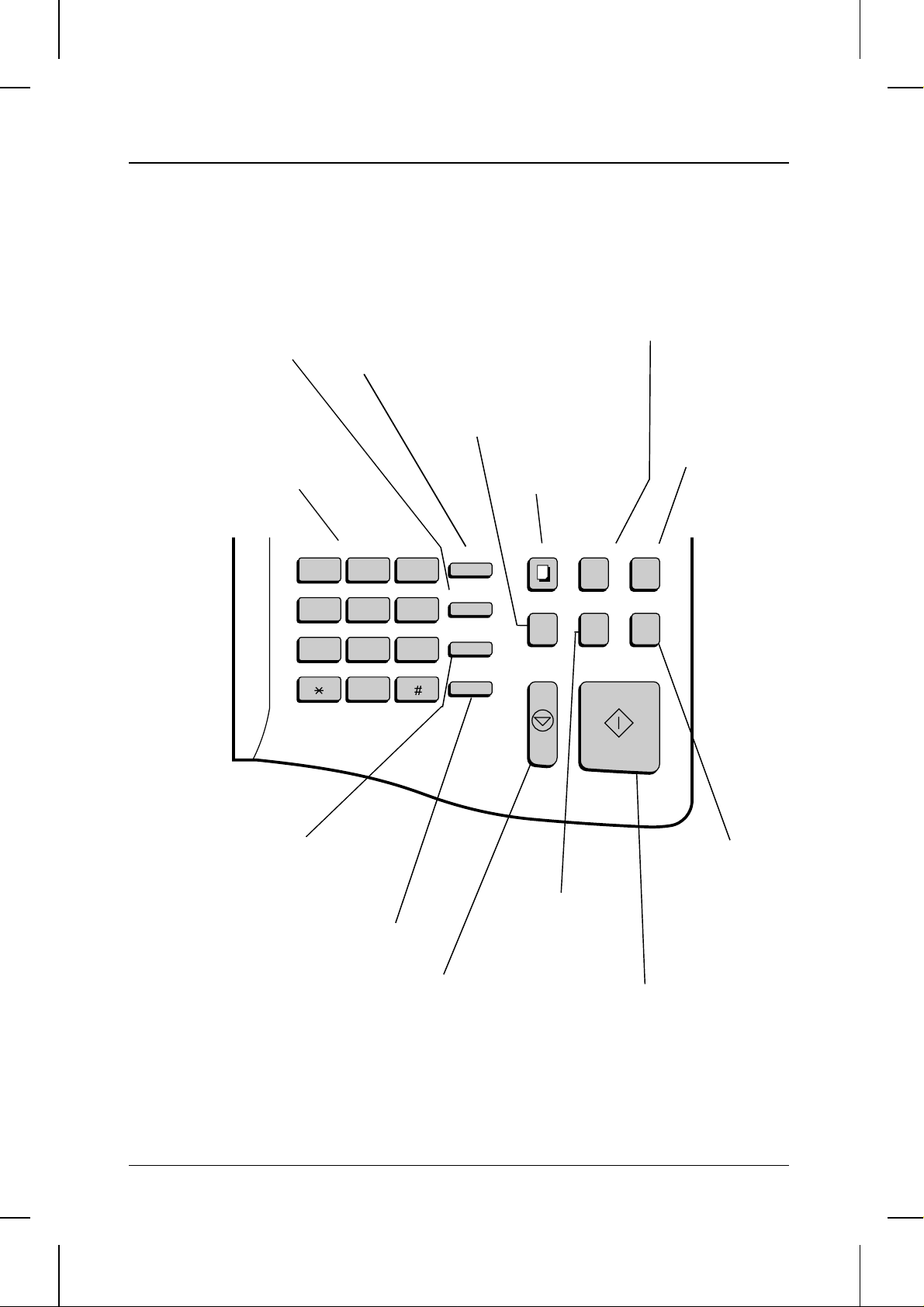
<P=003>
SPEED DIAL key
Press this key to dial a
Speed Dial number.
Dial keypad
(numeric ke ys)
Use these keys to direct
dial and program numbers.
FUNCTION key
Press this key to select
various special functions.
BROADCAST key
Press this key to send a
document to a gr ou p of
receiving fax machines.
A LOOK AT THE OPERATION PANEL
REPORT key
Press this key to print out
a report on the transaction
just completed.
DOCUMENT key
Press this key to
transmit a
document w ithout
COPY key
Press this key to make
a copy of a document.
reading it into
memory.
ABC
123
GHI
JKL MNO
456
PQRS
TUV WXYZ
789
0
REDIAL key
Press this key to automatically
redial the last number dialled.
SPEAKER key
Press this key to hear
the line and fax tones
through th e speaker
when send ing a
document.
DEF
FUNCTION
SPEED DIAL
REDIAL
SPEAKER
COVER SHEET key
Press this key to include
a cover shee t with a
transmit ted document.
STOP key
Press this key to stop
operations before they
are completed.
COPY REPORT DOCUMENT
BROADCAST
COVER SHEET
STOP START
PRIORITY
START key
Press this key to send a
document or start an
operation.
PRIORITY key
Press th is key when
you want to transmit
a document ahead of
other documents
waiting in memory for
transmission.
INITIAL SETTINGS 2-3
Page 21
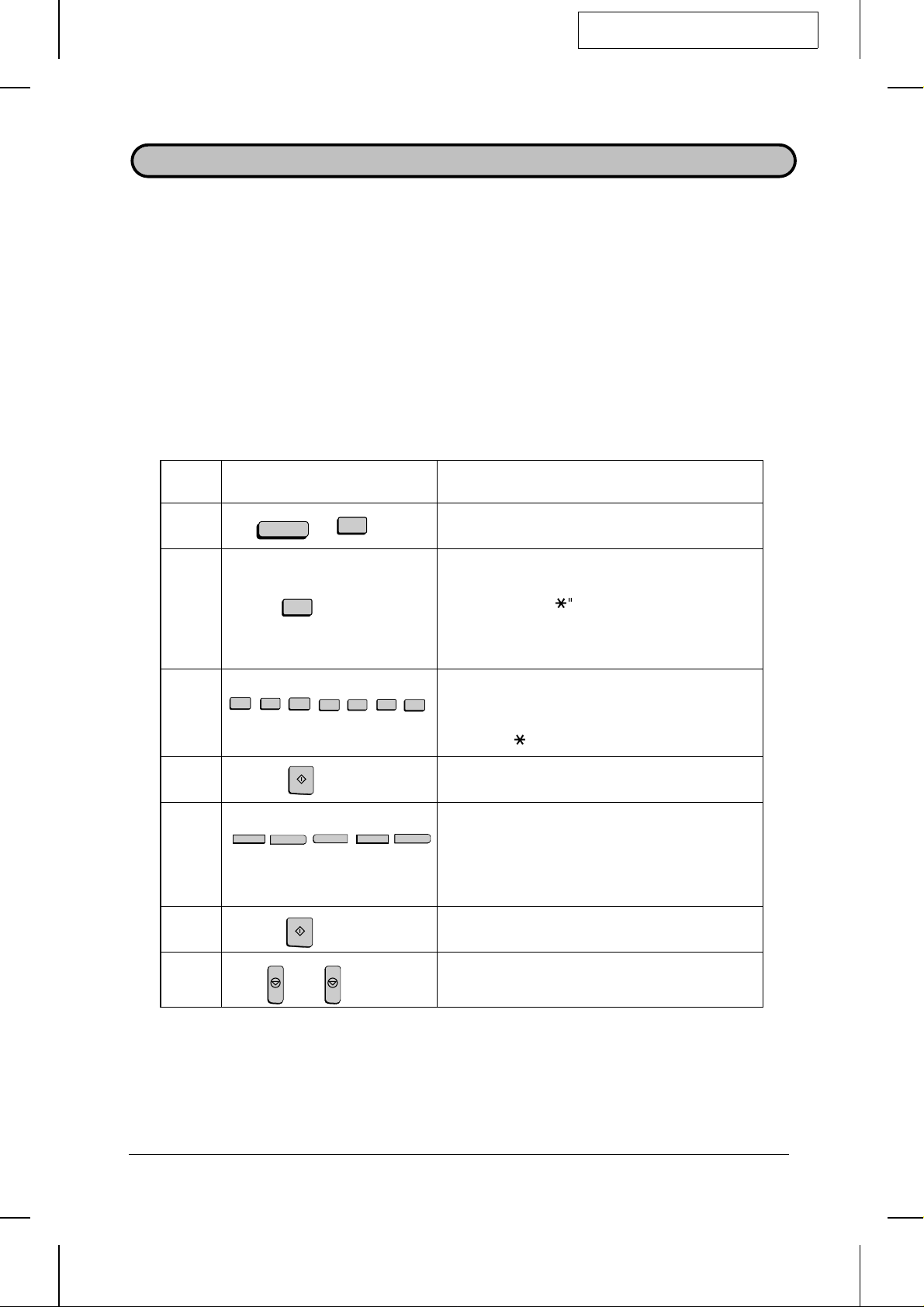
YF <P=001>
ENTERING YOUR NAME AND FAX NUMBER
To have your name and fax/telephone number printed at the top of every page you
transmit, program them by pressing the panel keys as shown below.
♦ If you enter an incorrect number or letter, flip the Rapid Key overlay up (if it is
down), press the "←" key to move the cursor back to the mistake, and then enter
the correct number or letter. (To move the cursor forward, press the "→" key.)
FO5600A-IPSN
Note:
The fax will not respond if you press the
FUNCTION
telephone line status. Before performing any operations requiring the
make sure the display shows the date and time (press the
switch between the telephone line status and the date and time).
Step Press these keys: Comments
FUNCTION
1
2
5
3
3
1
3
START
2
3
3
(Example)
"ENTRY MODE" will appear in the display.
"OWN PASSCODE SET" will appear in the
display. Note that instead of pressing "3", you
can press "#" or "*" to scroll through the
settings in ENTRY MODE until "OWN
PASSCODE SET" appears, and then press the
START key to select it.
4
Enter your fax numb er (max. of 20 digits ) by
5
pressing the numeric keys. (To insert a space
between di gits, press th e "#" key. To insert a "+",
press the "*" key.)
4
key while the display shows the
FUNCTION
CHANGEOVER
key,
key to
S
A
H
P
R
5
"ENTER SENDERS NAME" will appear. Flip the
Rapid Key overlay down (if it is up), and enter
your name by pressing the appropriate keys as
shown on the following page.
(Example: "SHARP")
START
(Maximum of 24 characters.)
6
STOP STOP
7
2-4 INITIAL SETTINGS
Press the STOP key twice to retu rn t o th e date
and time display.
Page 22
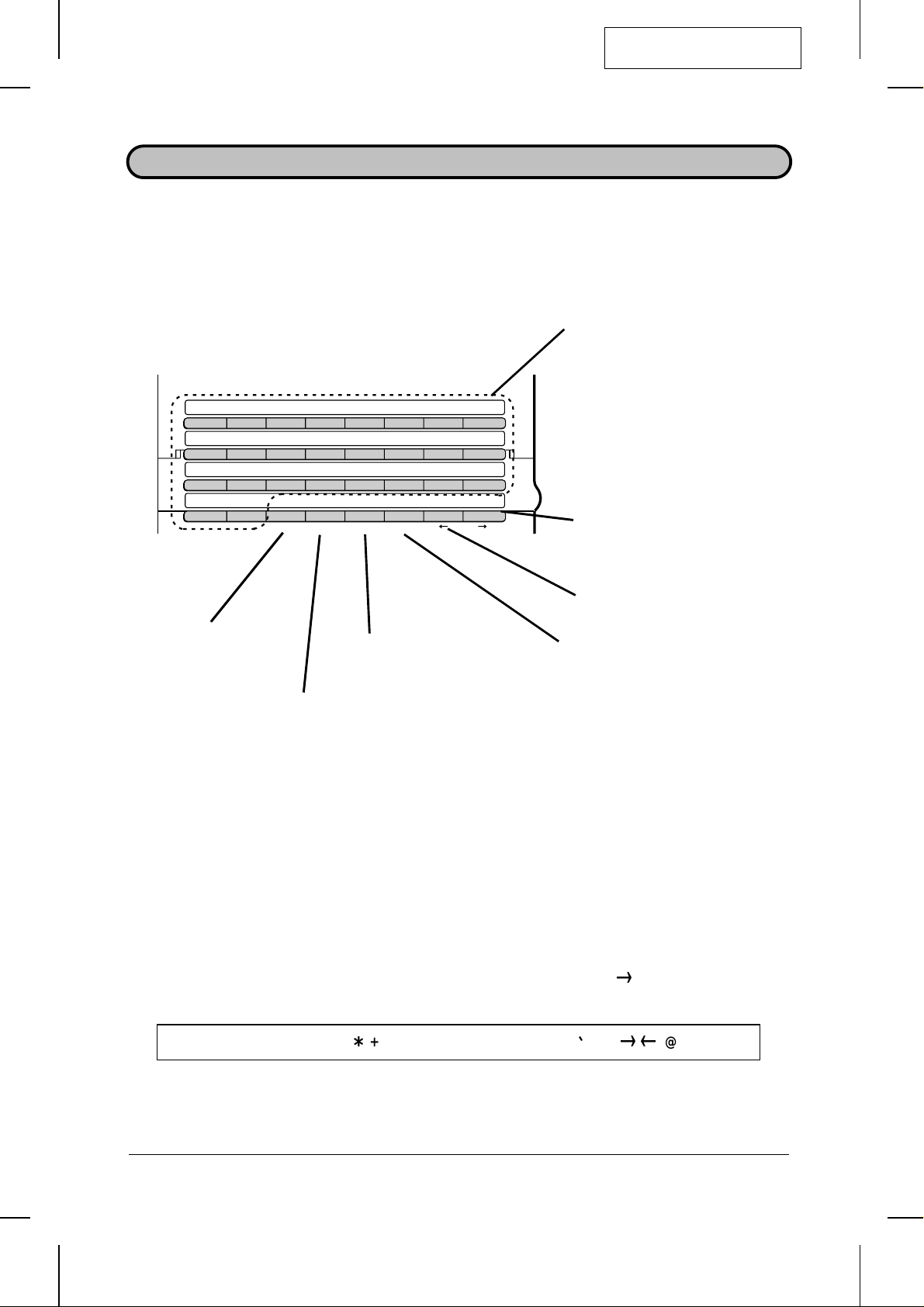
YF
<P=001>
FO5600A-IPEL
ENTERING LETTERS FOR NAMES
Names are programmed by pressing the letter entry keys (if the Rapid Key overlay is
up, first flip it down). To enter a letter, press the key on which the letter is marked. The
letter will appear in the display.
Letters
To enter a letter, press the
key on which th e letter is
marked.
C
D
E
F
G
B
A
K
L
M
J
I
N
H
O
P
R
Q
Z
Y
Space
Press this key to enter
a space.
Shift
Press this key once to
change case (press it
again to change back).
Comments:
••
To change a letter, move the cu rs or t o th at letter and en te r the desired letter. The new let te r
will replace the old one.
••
To enter a number as part of a name, press the appropriate numeric key on the telephone
dial keypad.
Symbol list
S
T
U
V
W
X
CLEARSPSHIFTSPACE
Cursor right
Press this key to move the
cursor to the right.
Cursor left
Press this key to move the
cursor to the left.
Symbols
Press this key repeatedly
until the desired symbol
appears (see the symbol
list below).
Delete
Press this key to delete the letter
highlighted by the cursor (if the
cursor is to the right of the last
letter entered, it will backspace
and delete the last letter).
To enter a symbol from the list below, press the "SP" key repeatedly until the
desired symbol appears. (Note: To enter two symbols in a row, press the ) key
after you enter the first symbol.)
! " # $ % & ’ ( ) + + , - / : ; < = > ? [ ¥ ] ^ _ p { | } ) ( @ .
INITIAL SETTINGS 2-5
Page 23
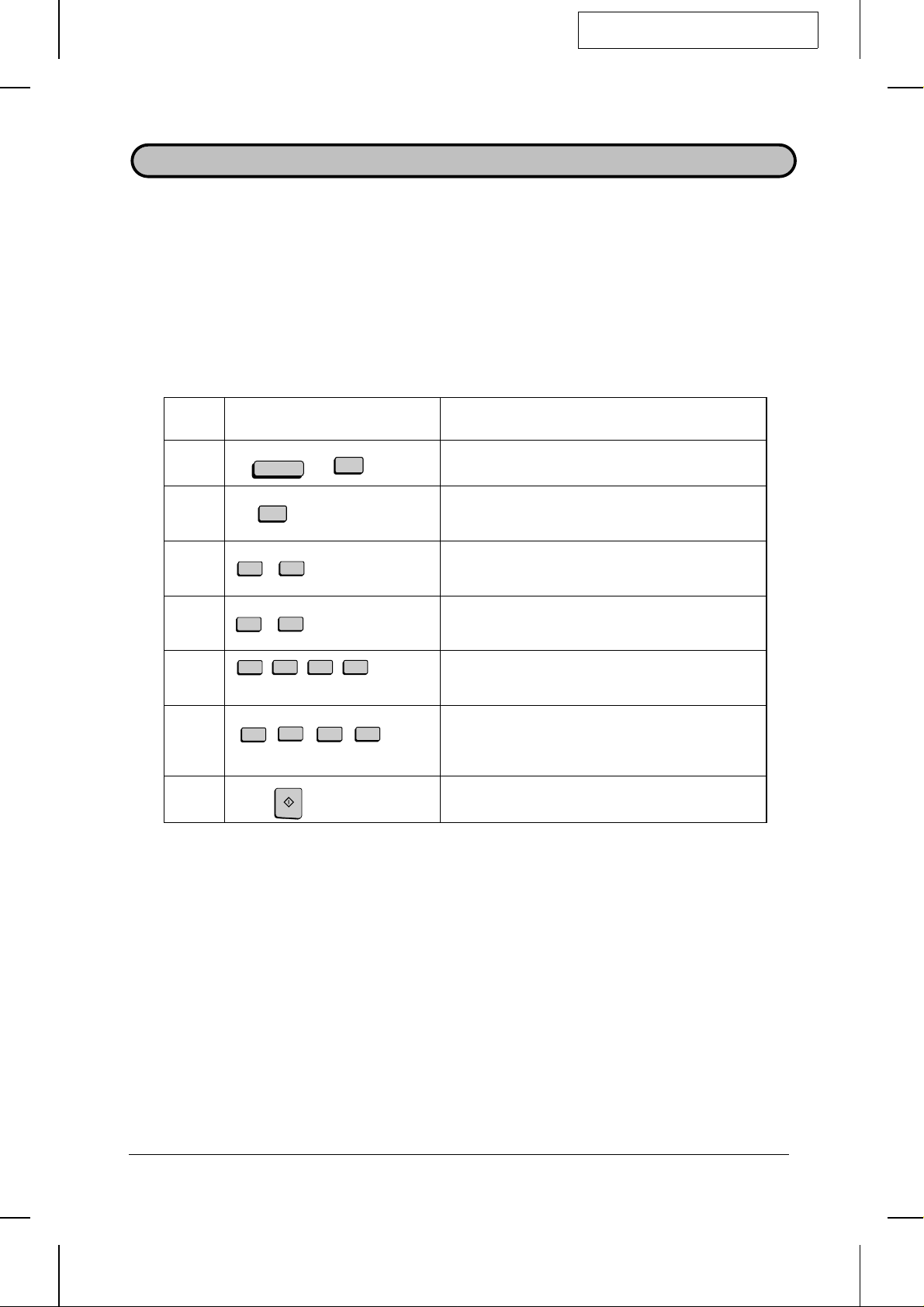
YF <P=001>
The date and time appear in the display, on reports, at the top of each page you
transmit, and are also used for timer operations. Set the date and time by pressing the
keys on the operation panel as shown below.
♦ To correct a mistake, press the STOP key to move the cursor back to the mistake,
and then enter the correct number.
Step Press these keys: Comments
FO5600A-IPSD
SETTING THE DATE AND TIME
FUNCTION
1
2
3
4
4
0
5
0
1
9
1
5
0
6
1
START
7
3
(Example)
(Example: Janu ary)
9 9
(Example: 1999)
5
2
(Example: 10:25)
"ENTRY MODE" will appear in the display.
"DATE & TIME SET MODE" will appear in the
display.
Enter the day of the month (2 digits: "01" to "31").
Enter the month (2 digits: "01" for January, "02"
for February, "12" for December, etc.).
Enter four digits of the year.
Enter a 2-digit number for the ho ur ("00" to "23")
and a 2-digit number for the minute ("00" to "59").
The clock will now start.
2-6 INITIAL SETTINGS
Page 24
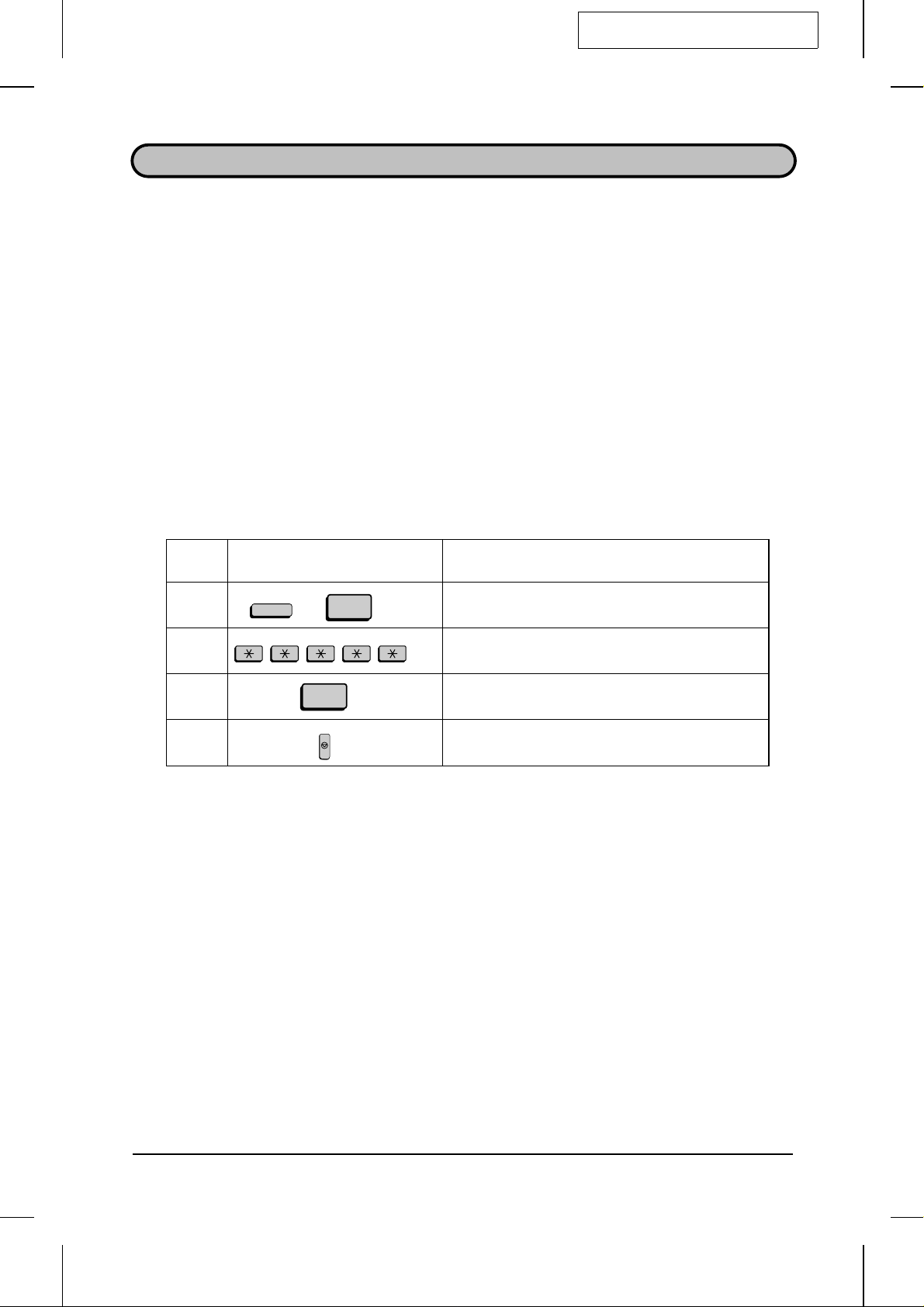
DD <P=001>
DISTINCTIVE RING
If you subscribe to a distinctive ring service from your telephone company, you will
need to turn on the distinctive ring function. When this is done, your fax machine will
signal voice calls by the normal ring pattern, and fax transmissions by a special ring
pattern. In the case of a fax transmission, your fax machine will automatically answer
the call and receive the fax.
Distinctive ring is for the reception of FAX Messages. In this case, your fax will answer
and begin receiving a fax transmission after the number of rings set with Option
Setting 2 (the factory setting is 2 rings).
The factory setting is "NO". If set to "YES", both Australian (Fax Duet) and New
Zealand (FaxAbility) Distinctive Ring are supported.
Important:
FO5600A-IPDR
••
The distinctive ring function can only be used if you subscribe to a distinctive ring service
from your telephone company. Do not turn on distinctive ring if you are on a normal line, as
the fax machine will not operate properly.
Step Press these keys: Comments
1
FUNCTION
4
2
3
1
STOP
4
OPTION SETTING will appear in the display.
DISTINCTIVE RING will appear in the display.
Press "1" (YES) to turn on distinctive ri ng .
Press the STOP key.
INITIAL SETTINGS 2-7
Page 25
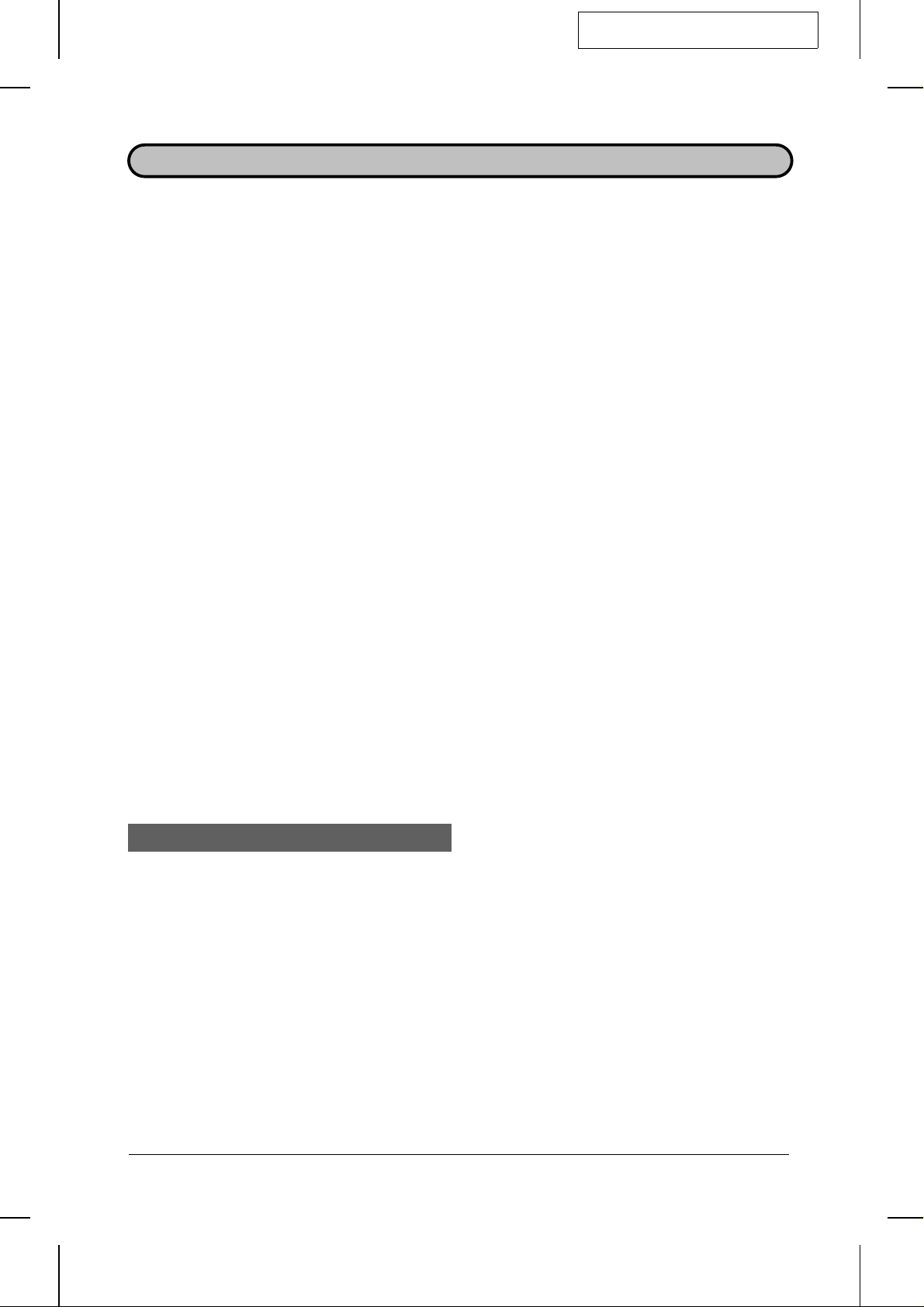
YF <P=001>
STORING NUMBERS FOR AUTOMATIC DIALLING
Automatic dialling is a quick and convenient way of dialling which is done by either
pressing a Rapid Key (Rapid Key Dialling), or pressing the SPEED DIAL key and
entering 1-, 2-, or 3-digit number (Speed Dialling).
To use Automatic Dialling, you must first store the full number in your fax. You can
choose whether to store it in a Rapid Key or assign it to a Speed Dial number. It is
usually convenient to store your most frequently dialled numbers in Rapid Keys.
♦ Rapid Key Dialling: You assign a full fax number to a Rapid Key. You can also
store a name, and a back-up fax number which is automatically dialled if the first fax
number is busy. 48 Rapid Keys are available.
♦ Speed Dialling: You assign a full fax number to a 3-digit Speed Dial number. You
can also store a name. 150 Speed Dial numbers are available.
FO5600A-IPAD
Chain Dialling for area and acc es s c odes
You can also store an area code or access code as an automatic dialling number.
Store the code as a Rapid Key or Speed Dial number as described on the following
page, and press "1" in Step 9 to specify it as a Chain Dialling number.
When you dial that number (the area or access code), the fax will wait for you to dial
the remainder of the number (you can dial the remainder of the number by pressing a
Rapid Key, by pressing the Speed Dial key and entering a Speed Dial number, or by
pressing numeric keys). Note that the remainder of the number should not be
specified as a Chain Dialling number if you store it for Rapid Key or Speed Dialling.
♦ The maximum number of digits which can be dialled at one time by Chain Dialling is
50.
Storing numbers
Comments:
••
You may need to add a pause between certain digits in the number to allow time for
connection. For exa mpl e, if yo u ar e on a PBX tele ph on e sy st em th at req ui res an access
number to be dialled (such as "9") to access an outside line, you will need to enter a pause
between the access number and the telephone/fax number of the other party. Pauses are
entered by pressing the
in a row.
REDIAL
key (2 seconds per pause). Several pauses can be entered
••
To enter letters for names or correct a mistake, see "Entering letters for names" in this
chapter.
2-8 INITIAL SETTINGS
Page 26
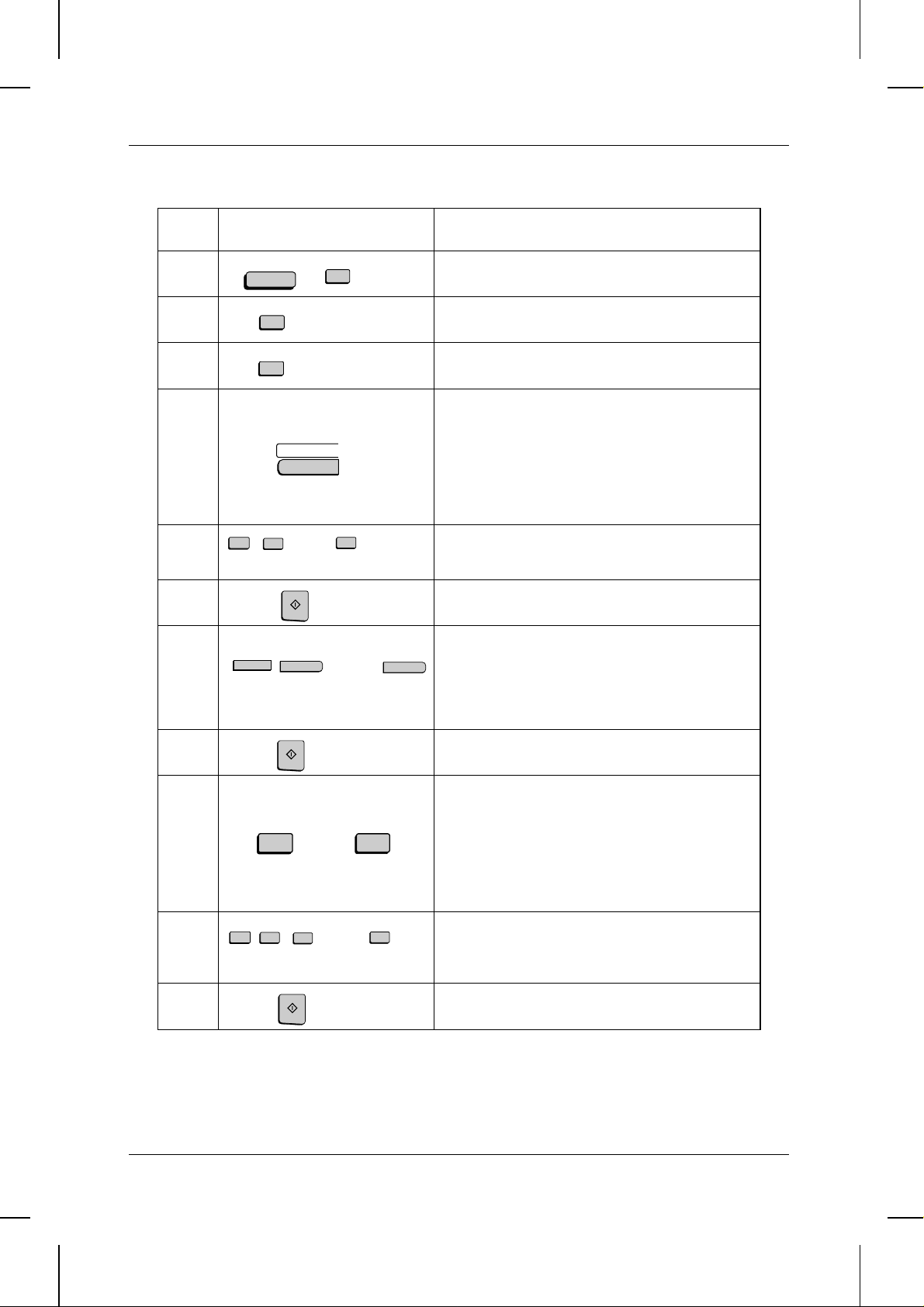
<P=002>
STORING NUMBERS FOR AUTOMATIC DIALLING
Step Press these keys: Comments
FUNCTION
1
2
3
4
1
1
1
A
5
4
5
START
…
3
0
(Example)
(Example)
"ENTRY MODE" will appear in the display.
"FAX/TEL # MODE" will appear in the display.
Select SET.
To store a Rapid Key number, press a Rapid
Key (to select Rapid Keys 33 through 48, flip the
Rapid Key overlay up).
To store a Speed Dial number, press SPEED
DIAL and then press up to 3 numeric keys ("1"
to "150"). (If you press less than 3 numeric keys,
press START to complete the entry.)
Enter the fa x nu mber (max. of 34 dig its including
pauses) using the numeric keys.
6
S
H
…
P
7
(Example)
START
Enter the name of the location or party by
pressing the letter entry keys as described in
"Entering Letter s for Names" in this chapter
(max. of 20 char ac te rs). If you don’t wan t to
enter a name, skip this step.
8
9
10
11
Press "1" if you want to specify the number as a
Chain Dialling number (see the beginning of this
1
5
4
or
4
START
…
2
5
(Example)
section). Otherwise, press "2" or START.
If you pressed "1" or are storing a Speed Dial
number, go to Step 14. (Note: If you specify a
Rapid Key number as a Chain Dial number, you
cannot ente r a ba ck -u p fax number.)
Enter a full back-up fax number.
If you don’t want to enter a back-up number, go
to Step 13.
INITIAL SETTINGS 2-9
Page 27
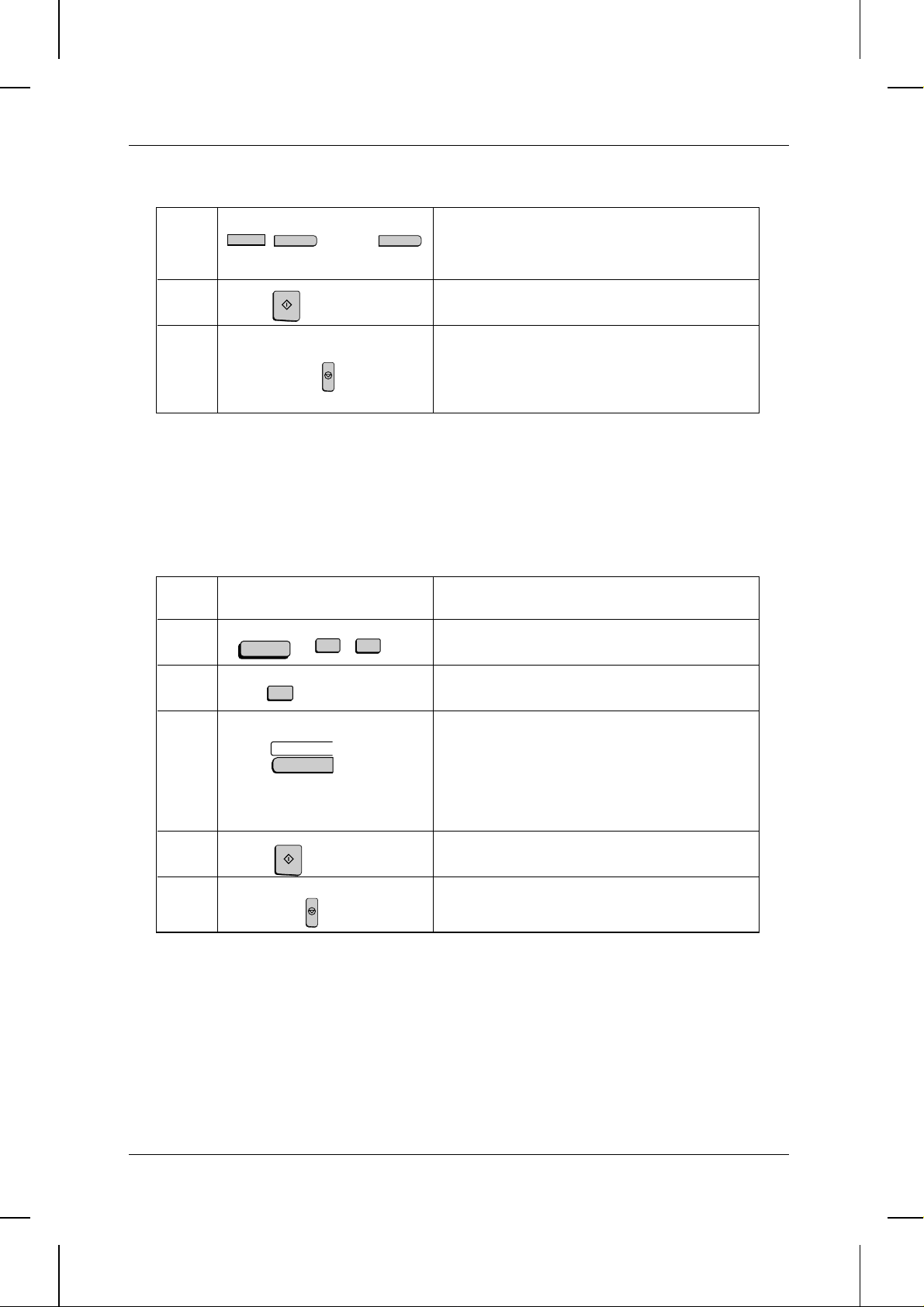
<P=003>
STORING NUMBERS FOR AUTOMATIC DIALLING
12
S
H
START
…
(Example)
P
13
STOP
14
Clearing numbers
Note:
Step Press these keys: Comments
1
Step 4 or
You cannot clear a number if it is used in a program or timer operation, if it is used to
specify the relay fax machine in a relay group, or if it is included in a Group Key. First
clear the nu mbe r from the operat ion or group, th en pe r fo r m th e following clearing
procedure. To ch eck where the number is used , pr in t out the Program/Gro up List, the
Timer List, and/or the Relay Group List as described in Chapter 6.
FUNCTION
3
1
Enter a name for the back-up number (max. of
20 letters).
If you don’t want to enter a name, skip this step.
Return to Step 4 to store another number, or
press STOP to exit. If the number is a Rapid Key
number, you can write the name on the label
above the appropriate Rapid Key.
"FAX/TEL. # MODE" will appear in the disp lay.
2
2
1
A
3
(Example)
START
Select CLEAR.
To clear a Rapid Key number, press the
appropriate Rapid Key.
To clear a Speed Dial number, press SPEED
DIAL and then enter the number with the
numeric keys. (If you enter less than 3 digits,
press START to complete the entry.)
4
5
Step 3 or
STOP
Making changes
To make changes in a number previously stored, repeat the storing procedure. Select
the code number for which you want to make changes in Step 4, and then change the
number(s) and/or name(s) when they appear in the display (Steps 5, 7, 10 and 12).
Changes are made as described in "Entering Letters For Names" in this chapter.
Return to Step 3 to clear another number, or
press STOP to exit.
2-10 INITIAL SETTINGS
Page 28
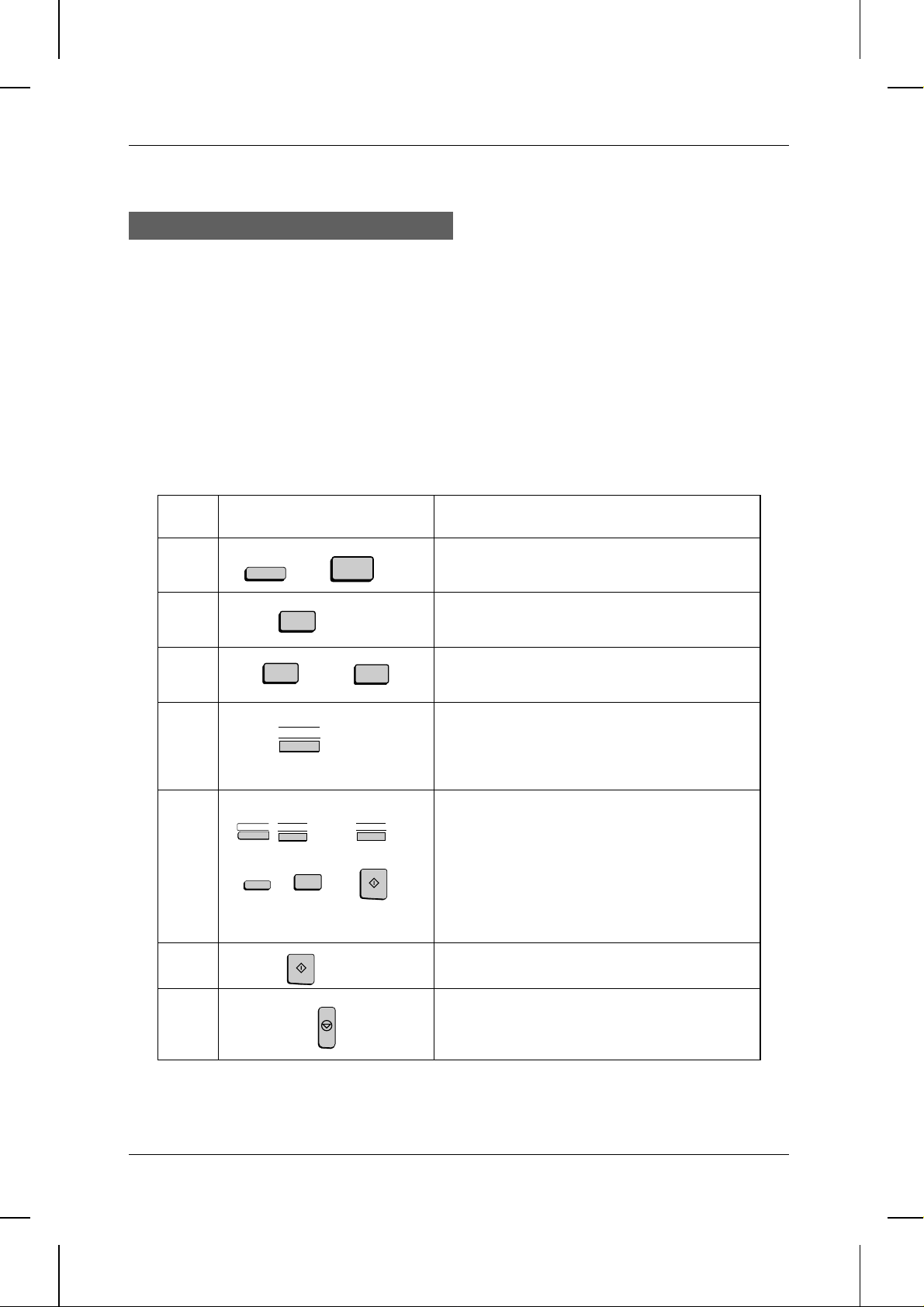
<P=004>
STORING NUMBERS FOR AUTOMATIC DIALLING
Storing Numbers in Group Keys
Group Keys allow you to dial a group of fax numbers automatically by simply pressing
the appropriate Group Key once. Group Keys are convenient for the Broadcasting and
Serial Polling functions, which are used to transmit to or receive from a group of other
fax machines.
Any Rapid Key which is not already programmed as a Rapid Key or Program Key can
be used as a Group Key. To program or clear a Group Key, follow the steps below.
♦ Up to 197 fax numbers can be stored in one Group Key.
♦ Only Rapid Keys and Speed Dial numbers (excluding numbers specified as Chain
Dialling numbers) can be stored in a Group Key. No full numbers can be stored.
Step Press these keys: Comments
1
2
3
4
FUNCTION
7
2
or
1
2
B
2
(Example)
1
2
A
B
5
SPEED DIAL
1
……
3
C
START
(Example)
START
"PROGRAM/GROUP MODE" will appear in the
display.
"GROUP ENTRY MODE" will appear in the
display.
Press "1" (SET) to program a Gro up Key, or " 2"
(CLEAR) to clear a Group Key.
Press any R apid Key not already being us ed to
select it as a Group Key.
If you are clearing a Group Key, press it and go
to Step 6.
Enter fax numbers using one or both of the
following methods:
• Press one or more Rapid Keys.
• Enter one or more Speed Dial numbers with
the nume r ic keys, pr essing SPEED DIAL
before each number (if you enter less than
3 digits for a number, press START to
complete the entry).
6
STOP
7
Step 4 or
Return to Step 4 to enter another number, or
press STOP one or more times until you return
to the date and time display.
INITIAL SETTINGS 2-11
Page 29
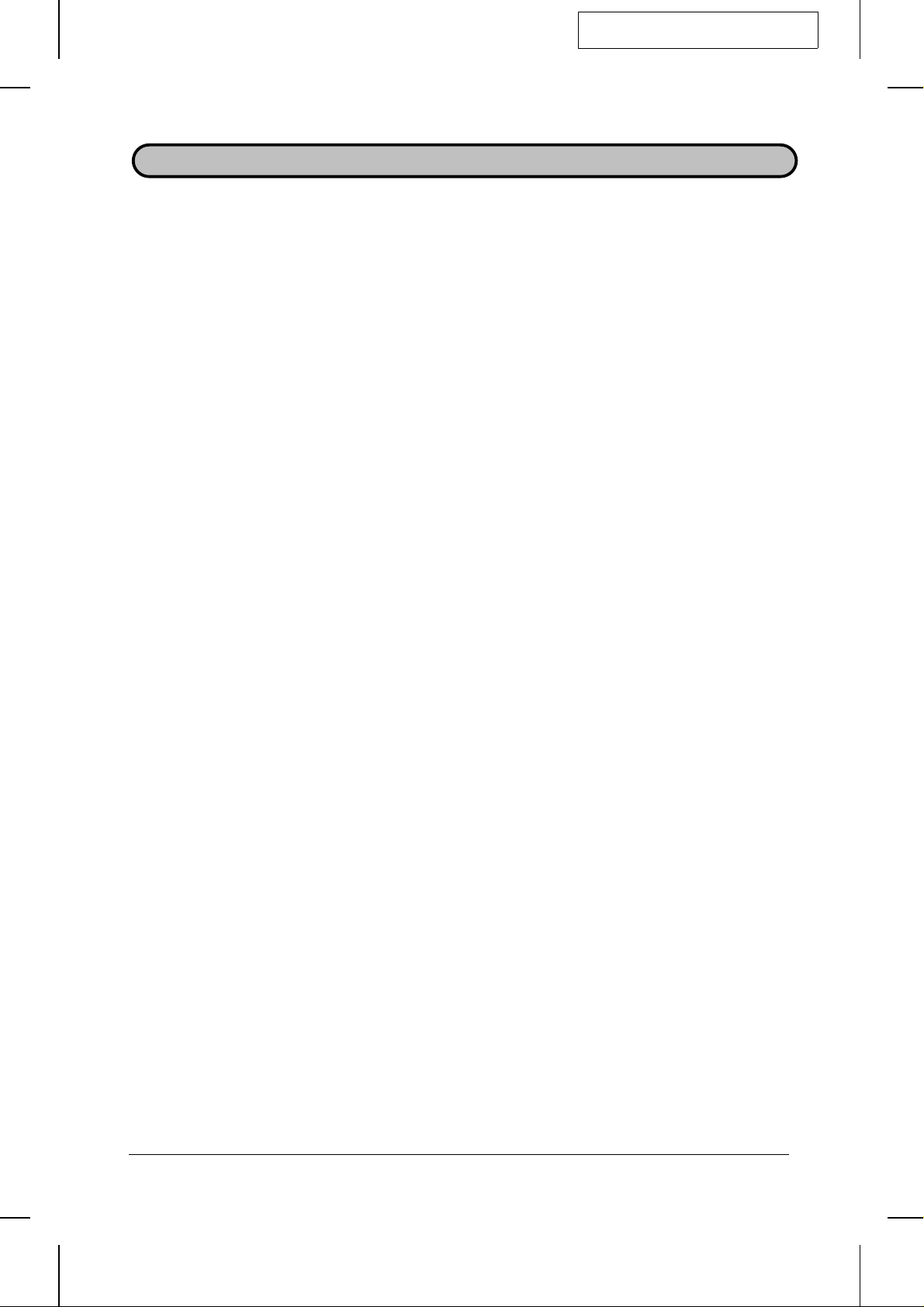
DD <P=001>
You can adjust the volume of the speaker and ringer using the UP and DOWN keys
on the operation panel (flip up the Rapid Key overlay to access the keys).
Speaker
The speaker has three volume levels: HIGH, MIDDLE, and LOW. To adjust the
volume of the speaker, press the SPEAKER key and then press the UP or DOWN key
until the desired level appears in the display. Press the STOP key again to turn the
speaker off.
Ringer
The ringer has four volume levels: HIGH, MIDDLE, LOW, and OFF. To adjust the
volume of the ringer, press the UP or DOWN key until the desired level appears in the
display (make sure the SPEAKER has not been pressed). The fax will ring at the new
volume level each time you change the level. If you select OFF, press the START key
to confirm your selection.
FO5600A-IPVA
VOLUME ADJUSTMENT
2-12 INITIAL SETTINGS
Page 30
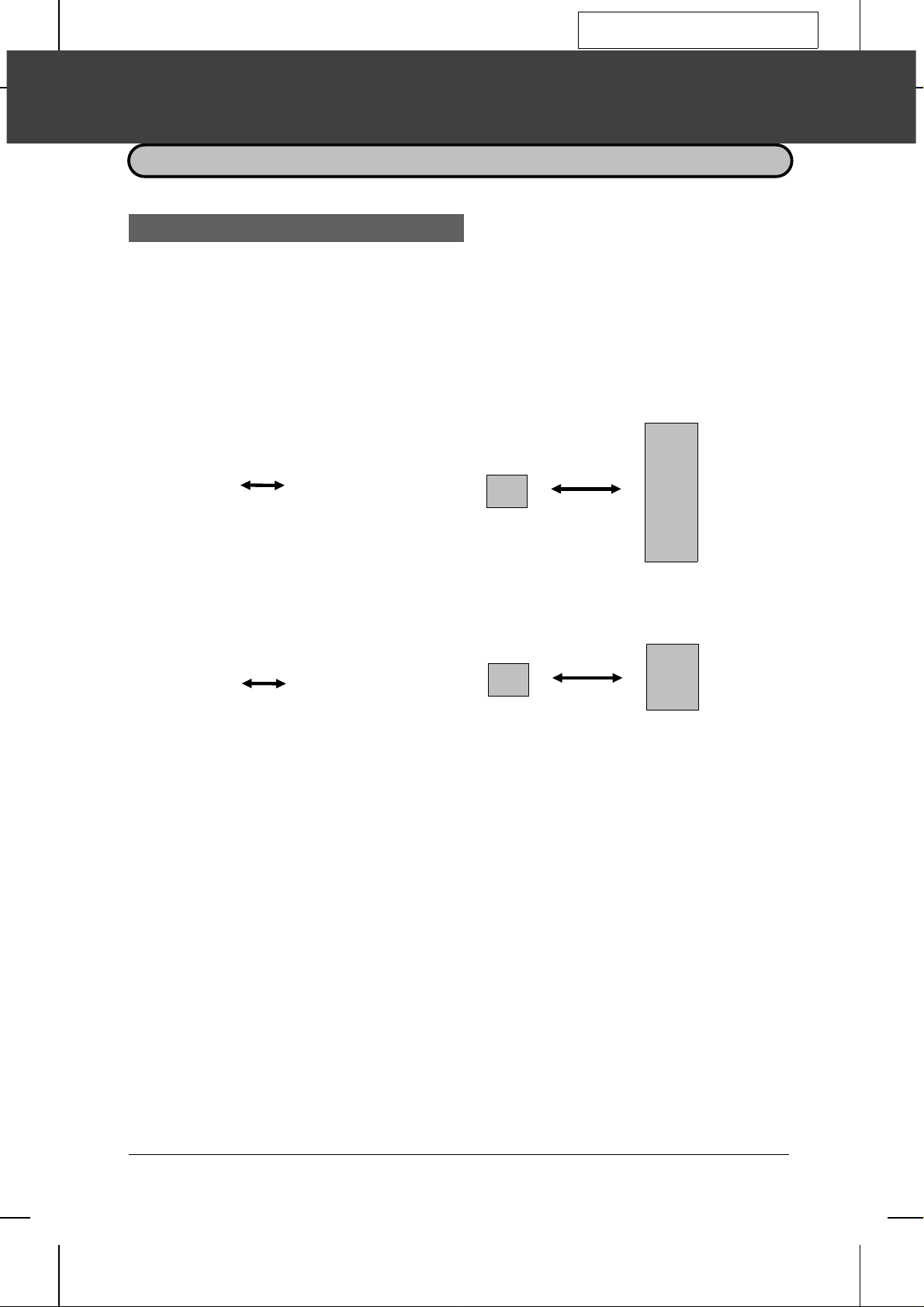
YF <P=001>
FO5600A-BOPS
3 BASIC OPERATIONS
SENDING DOCUMENTS
Transmittable documents
Your fax can transmit most standard office documents. Specific guidelines are as
follows:
Size and weight
The size and weight of documents which you can load in the document feeder depend
on whether you load one sheet at a time or several sheets at once.
One sheet at a time:
52 g/m
2
157 g/m
Several sheets at once:
52 g/m
Note:
2
The area of the document which is scanned by the fax is slightly smaller than the actual
document size. Any letters or graphics outside this area cannot be transmitted.
Scanning width: 216 mm for documents up to 226 mm wide.
Scanning length: The length of the sheet minus 4 mm from both the top and
80 g/m
2
2
Maximum of 256 mm for documents 226 mm to 280 mm
wide when redu ce d automatical ly (see following note).
bottom edges.
128 mm
148 mm
280 mm
128 mm
148 mm
280 mm
432 mm
364 mm
Note:
When sending a document wider than 226 mm, your fax will automatically reduce the
width of the ima ge t ra ns m itted to 203 mm. If the document co nt ai ns fine print or
graphics, the copy which the receiving party obtains may be difficult to read due to the
size reduction. This function is automatically disabled if the printing width of the
receiving machine is greater than or equal to the width of the document.
BASIC OPERATIONS 3-1
Page 31

<P=002>
SENDING DOCUMENTS
Other restrictions
♦ Documents written in yellow, greenish yellow, or light blue ink cannot be transmit-
ted, as the scanner does not recognise these colours.
♦ Ink, glue, and correcting fluid on documents must be dry before they pass through
the document feeder.
♦ All clips, staples, and pins must be removed from documents before transmission. If
these are not removed, they may damage the fax.
♦ Patched or taped documents should be photocopied, and the copy used for trans-
mission.
When to use the document ca rr i er
The document carrier gives you a means of sending certain documents which cannot
otherwise be loaded into the feeder. Use it for the following types of documents:
♦ Documents which are torn.
♦ Documents smaller than the minimum size.
♦ Carbon-backed documents (insert a sheet of white paper between the carbon back
of the document and the document carrier).
♦ Documents which are easily smudged.
Instructions for using the document carrier are provided in the document carrier.
Note:
If the document carrier is dirty, clean it with a soft cloth moistened with water. Make
sure it has dried completely before using it for transmission.
Dual access
The FO-5600 features full dual access, which means that you can load a document
and dial even when the fax is occupied with another operation. After you dial (when
you use automatic dialling), your document will be immediately scanned into memory
and then transmitted once all previously set operations have been completed.
If more than one document has been scanned into memory for transmission, the
documents will be transmitted in the order in which they were scanned. If you have an
urgent transmission and do not want to wait until previously scanned documents are
transmitted, you can press the PRIORITY key after loading your document. Your
document will be transmitted immediately after the current document has completed
transmission. Only one priority can be stored at a time.
3-2 BASIC OPERATIONS
Page 32

<P=003>
SENDING DOCUMENTS
If you don’t want the document to be transmitted from memory, you can press the
DOCUMENT key after loading the document. In this case, the document will not be
scanned until the fax completes all previously set operations and the connection to the
receiving party is made. (To transmit the document ahead of any documents waiting in
memory for transmission, press the PRIORITY key.)
The FO-5600 can hold approximately 50 pages of average content in memory. Less
pages can be held if any were scanned using fine or halftone resolution. A variety of
memory add-on options are available from your dealer if you need to expand memory.
♦ The amount of memory currently occupied appears as a percentage ("M:00%") in
the display.
If the memory becomes full...
If the memory becomes full while the document is being scanned, MEMORY FULL will
appear in the display. If Option Setting 22 (Quick on-line) is set to YES, the
transmission will be cancelled and you will need to retransmit all pages of the
document. (If a page remains in the scanner, open the operation panel by squeezing
the release marked "PULL OPEN" and remove it.) If Option Setting 22 is set to NO,
press the START or STOP key as follows:
♦ Press the START key if you want to transmit the pages which have been stored up
to that point in memory. The remaining pages will be ejected from the feeder. After
transmission, the memory will be cleared and you can transmit the remaining
pages. You will also need to transmit the page which was being scanned when the
memory filled up.
♦ Press the STOP key if you want to cancel the entire transmission.
If you do not press the START key or the STOP key within one minute, the
transmission will be cancelled and the pages already scanned cleared from memory.
You will need to retransmit all pages of the document.
Memory Retransmission
If a line error or power failure occurs during any type of memory transmission, your fax
will automatically redial the number and attempt to complete the transmission.
Retransmission will begin from the page which was being transmitted when the error
occurred.
Your fax has been set at the factory to make 2 attempts at retransmission, with each
attempt made 5 minutes after the previous attempt. If desired, you can change the
number of attempts by changing Option Setting 16, and change the interval between
each attempt by changing Option Setting 17. See Chapter 5, "Optional Settings".
♦ To stop retransmission, press the STOP key.
♦ The numbering of pages retransmitted will begin from "1" again.
♦ If the error or power failure occurs during transmission of a cover sheet, retransmis-
sion will not take place.
BASIC OPERATIONS 3-3
Page 33

<P=004>
SENDING DOCUMENTS
Checking documents in me mory
To display information on the documents that are waiting in memory for transmission,
follow the steps below. You can also cancel a transmission with this procedure.
Step Press these keys: Comments
1
MEM.STATUS
W
2
STOP
2
or
STOP
3
Press the MEM. STAT US key (flip up the Rapid
Key overlay if necessary) and the "2" key. "TX
STATUS" will appear in the display.
Press the " #" key or the "*" key to scroll through
the list of transmissions. The name (or number)
of each receiving party will appear in the display,
together with the 3-digit memory number
assigned to the transmission. To cancel a
transmission, press the CLEAR key and then
the START key while the transmission appears
in the disp lay.
When you have finished checking the list, press
the STOP key twice to exit.
If desired, you can also print out a list of the documents waiting in memory for
tranmission. To do so, press the MEM. STATUS key and then the "5" key.
To cancel a memory transmiss ion
If you know the memory number assigned to a memory transmission, you can cancel
it with the following procedure. (If you don’t know the memory number, use the
procedure above.)
Step Press these keys: Comments
MEM.STATUS
1
2
W
0
START
4
0
1
(Example)
3
Press the MEM. STAT US key (flip up the Rapid
Key overlay if necessary) and the "4" key.
"MESSAGE CLEAR" will appear in the display.
Enter the 3-digit memory number assigned to
the transmission you want to cancel.
Press the START key to cancel the transmission.
3-4 BASIC OPERATIONS
Page 34

<P=005>
SENDING DOCUMENTS
Loading the document
Up to 50 pages can be placed in the feeder at one time. The pages will be
automatically fed into the fax starting from the page on the bottom.
♦ If you need to send or copy more than 50 pages, place the additional pages gently
and carefully in the feeder just before the last page is scanned. Do not try to force
them in, as this may cause double-feeding or jamming.
♦ If your document consists of several large or thick pages which must be loaded one
at a time, insert each page into the feeder as the previous page is being scanned.
Insert gently to prevent double-feeding.
1 Adjust the document guides to the
width of your document.
2 Place the document face down on the
document feeder and push it gently
into the machine. The top edge of the
document should enter first.
•• SEND READY will appear in the display.
•• If desired, press the PRIORITY key to
send the document ahead of other
documents waiting in memory for transmission, and/or the DOCUMENT key
to send the document without reading
it into memory.
3 You can now either make optional
transmission settings as described on
the following page, or dial the other
party as described in the following
section, "Dialling and transmission".
BASIC OPERATIONS 3-5
Page 35

<P=006>
SENDING DOCUMENTS
Optional transmission settings
If desired, there are several transmission settings which are possible before dialling
and transmitting the document.
Note:
To make the settings, the document must first be loaded in the feeder.
Resolution
Your fax has 4 resolution settings:
STANDARD: Use STANDARD for ordinary documents. This setting
FINE: Use FINE for improved repr oduction , especia lly with d ocu-
SUPER FINE: Use SUPER FINE when you need the highest quality of
HALF TONE: Use HALF TONE for photographs and illustrations. The
If you do not make a setting, the machine will automatically send the document in
STANDARD.
♦ In order to transmit with FINE or SUPER FINE resolution, the receiving fax machine
must also have that resolution. If it doesn’t, the next best available setting will be
used.
LINE-STATUS RESOLUTION
IN USE STANDARD
CHANGEOVER
gives you th e fa stest and most ec onomical tran smi ss ion.
ments containing small letters or fine drawings.
reproduction with documents containing small letters or
fine drawings.
original will be reproduced in 64 shades of grey.
To change the setting, press the
RESOLUTION key one or more times
until the indicator light next to the
desired setting comes on.
FINE
SUPER FINE
HALF TONE
3-6 BASIC OPERATIONS
Page 36

<P=007>
SENDING DOCUMENTS
Contrast
The contrast is normally set to AUTO, which means that the machine automatically
controls the contrast. However, for very light documents you can change the setting to
DARK, and for documents with a dark background you can change the setting to
LIGHT.
Flip up the Rapid Key overlay if
334134423543364437453846394740
A
I
CONTRAST
Q
DUPLEX SCAN
Y
B
J
PAGE COUNTER
R
Z
C
K
CONFIDENTIAL
S
D
E
L
M
TIMER RELAY
T
U
F
G
N
O
MEM.STATUS
LIFE
V
W
DOWN UP
CLEARSPSHIFTSPACE
H
48
P
SEARCH DIAL
X
necessary and press the CONTRAST
key one or more times until the
desired setting appears in the display.
•• The contrast setting appears in parentheses after the resolution setting.
Cover Sheet
You can have your fax generate a cover sheet and send it as the last page of the
transmission. The cover sheet includes the date and time, the sender’s name and
number, and the receiver’s name and number if an automatic dialling number is used.
The total number of pages sent is indicated on the bottom.
♦ Your name and number must be programmed in order for them to appear on the
cover sheet. (See "Entering Your Name and Fax Number" in Chapter 2.)
♦ Cover Sheet cannot be selected when you use the Relay Request Function.
FUNCTION
SPEED DIAL
REDIAL
SPEAKER
If desired, you can set your fax to automatically send a cover sheet with every
transmission ie: you don’t have to press the COVER SHEET key each time). This is
done by setting Option Setting 8 to YES as described in Chapter 5.
COPY REPORT DOCUMENT
BROADCAST
COVER SHEET
PRIORITY
STOP START
To send a cover sheet, press the
COVER SHEET key.
BASIC OPERATIONS 3-7
Page 37

<P=008>
SENDING DOCUMENTS
Example
Batch Page Numbering (Page Counter)
This setting is used to change the page numbering of the transmitted document from
simple numbering ("P.1", "P.2", etc.) to batch numbering, which means that a slash and
the total number of pages being sent are added after each page number (for example,
"P. 1/5", "P.2/5", etc.). This allows the receiver to check for any missing pages.
♦ If you are sending a cover sheet, do not include the cover sheet in the total number
of pages. Your fax will adjust the number to include the cover sheet automatically.
♦ If you need to cancel a batch number entry, remove the document from the feeder or
press the STOP key.
♦ If transmission does not take place within one minute after entering the batch num-
ber, the setting will be cancelled.
♦ If the number of pages actually transmitted does not coincide with the batch number
entered, the alarm will sound and PAGE COUNT ERROR will appear in the display.
"PAGE E." will also appear in the "NOTE" column of the Transaction Report if it has
been set to print out.
Step Press these keys: Comments
1
PAGE COUNTER
R
"ENTER # OF PAGE(S)" will appear in the
display.
2
1
3
(Example)
Enter the total number of pages (2 digits - "01" to
"99") by pressing the numeric keys.
3-8 BASIC OPERATIONS
Page 38

YF <P=001>
FO5600A-BOSD
SENDING DOCUMENTS
Dialling and transmis si on
Once you have loaded the document and made any desired contrast/resolution
settings, you are ready to dial the number of the receiving fax machine and transmit
the document. There are several ways of dialling, and you can select the one which
best suits your needs.
Normal Dialling
With Normal Dialing, you press the SPEAKER key and dial using the numeric keys.
You will be able to hear the line and fax tones from the other machine through the
speaker, allowing you to confirm the reponse of the other machine. Note that if a
person answers your call vocally, you will not be able to use an extension phone
connected to the same line to speak with them.
You can also pick up the handset of an extension phone connected to the same line
and dial using the extension phone (do not press the SPEAKER key on the fax). In
this case, you will be able to speak with the other party if they answer personally.
When you are ready to send a fax, press the START key on the fax machine and then
hang up the extension phone.
♦ When using Normal Dialling, you do not have to load the document before dialling.
You can also load the document and make transmission settings after completing
Step 2 below.
1 Press the SPEAKER key on the fax or
SPEAKER
or
pick up an extension phone. Listen for
the dial tone.
ABC
DEF
2 Dial the number of the receiving
123
GHI
JKL MNO
456
PQRS
TUV WXYZ
789
0
machine pressing the number keys on
the fax if you pressed the SPEAKER
key, or by dialling on the extension
phone if you are using an extension
phone.
3 Wait for the connection. Depending
on the setting of the receiving
machine, you will either hear a
facsimile reception tone or the other
person will answer.
•• If you are using an extension phone
and a person answers, ask them to
press their Start key. This causes the
receiving machine to issue a reception
tone.
BASIC OPERATIONS 3-9
Page 39

<P=002>
SENDING DOCUMENTS
4 When you hear the reception tone,
START
press the START key on your fax.
Hang up the extension phone if you
used one.
•• When transmission is completed, the
fax will beep once.
Direct Keypad Dialling
If you do not need to talk with the other party before sending the fax, you can just dial;
it isn’t necessary to operate the extension phone or press the SPEAKER key.
♦ Direct Keypad Dialling is a form of automatic dialling, so if you need to insert a
pause between any digits of the number, press the REDIAL key. (For more information on pauses, see "Storing Numbers for Automatic Dialling" in Chapter 2.)
♦ When using Direct Keypad Dialling, you do not have to load the document before di-
alling. You can load the document after completing Step 1 below.
ABC
DEF
123
GHI
1 Enter the number of the receiving
JKL MNO
456
PQRS
TUV WXYZ
789
0
machine by pressing the numeric
keys.
2 Check the display. If the number of
START
the receiving machine shown is
correct, press the START key.
•• If it is not correct, press the STOP key
to backspace and clear one digit at a
time, and then re-enter the correct
digit(s).
Rapid Key Dialling
If the number you want to dial has been stored as a Rapid Key number (see "Storing
Numbers for Automatic Dialling" in Chapter 2), you can dial it by pressing the
appropriate Rapid Key.
Press the appropriate Rapid Key.
01
A
09
17
Q
25
Y
C
B
11
10
K
J
I
19
18
S
R
27 28 29 30 31 32
26
Z
D
E
F
G
H
16
15
14
13
12
L
M
N
O
P
24
23
22
21
20
T
U
V
W
X
CLEARSPSHIFTSPACE
08
07
06
05
04
03
02
3-10 BASIC OPERATIONS
•• The name of the receiving party will appear in the display. If no name was
stored, the fax number will appear. (If
the name or number is incorrect, press
the STOP key before the IN USE light
comes on or CHANGEOVER and
STOP if another operation is in progress.)
•• The document will be automatically
transmitted once the connection is
made.
Page 40

<P=003>
SENDING DOCUMENTS
Speed Dialling
If the number you want to dial has been stored as a Speed Dial number, you can dial
it by pressing the SPEED DIAL key and then entering the Speed Dial number (see
"Storing Numbers for Automatic Dialling" in Chapter 2).
ABC
1 Press the SPEED DIAL key and then
SPEED DIAL
123
GHI
456
PQRS
789
DEF
JKL MNO
TUV WXYZ
0
enter the Speed Dial number by
pressing the numeric keys.
•• If you enter less than 3 digits for the
Speed Dial number, press the START
key to complete the entry.
2 Check the display. If the name or
START
number shown is correct, press the
START key. (If not, press the STOP
key and then repeat Step 1.)
Chain Dialling
An automatic dialling number set for Chain Dialling (see "Storing Numbers for
Automatic Dialling" in Chapter 2) can be combined with another automatic dialling
number or digits entered manually with the numeric keys to dial one phone number up
to 50 digits long. The following are some examples of how this can be done:
♦ Press appropriate Rapid Keys in the proper order. For example, press Rapid Key
01, then Rapid Key 02.
♦ Press a Rapid Key and then manually enter a number by pressing appropriate nu-
meric keys. Press the START key after the final numeric key to begin transmission.
(Use this method, for example, when you have stored a long distance access code
into a Rapid Key, and want to dial this in combination with a number which hasn’t
been stored as an automatic dialling number.)
BASIC OPERATIONS 3-11
Page 41

<P=004>
SENDING DOCUMENTS
Using the SEARCH DIAL key
If you don’t remember the Rapid Key or Speed Dial number in which you have stored
a particular fax number, you can search for the number by following the steps below.
Once you have found the number, you can dial it and transmit the loaded document
by simply pressing the START key.
Note:
Only names programmed for auto mat ic diall ing numbers will appear when you search;
the full numbers themselves wil l not appear. You can no t se arch for a number if a na me
has not been associated with it.
1 Press the SEARCH DIAL key.
334134423543364437453846394740
B
A
J
I
PAGE COUNTER
CONTRAST
R
Q
DUPLEX SCAN
Z
Y
C
K
CONFIDENTIAL
S
E
D
M
L
TIMER RELAY
U
T
H
G
F
48
P
O
N
SEARCH DIAL
MEM.STATUS
LIFE
X
W
V
CLEARSPSHIFTSPACE
UPDOWN
2 Enter the first letter of the stored
name by pressing the appropriate
3
2
1
C
A
B
11
10
9
K
J
I
19
18
17
S
R
Q
27 28 29 30 31 32
26
25
Z
Y
6
5
4
F
E
D
14
13
12
N
M
L
22
21
20
V
U
T
CLEARSPSHIFTSPACE
(Example: "B")
8
7
H
G
16
15
P
O
24
23
X
W
letter entry key.
•• If you don’t remember the first letter,
go to Step 3 (you will scroll through the
list from the beginning).
3
or
Press the → or the ← key to scroll
through the names. Stop when the
desired name appears in the display.
•• If no numbers have been stored under
the entered letter or you have reached
the end of the list, NOT FOUND will appear.
3-12 BASIC OPERATIONS
Page 42

<P=005>
SENDING DOCUMENTS
4 Press the START key. The document
Note:
The
SEARCH DIAL
sequence , but not subseq uent number s.
START
will be automatically transmitted once
the connection is made.
key can be used to access the first number in a Chain Dialling
Checking the telephone line sta tus
The display normally shows the date and time and prompts related to operations you
are performing. To check and see what number the fax is currently calling or
transmitting to, or what number the fax is currently receiving a document from (if this
information is available), press the CHANGEOVER key. Information on the current
call will appear in the display. To switch back to the date and time display, press the
CHANGEOVER key again.
To cancel a fax transmission or re c ept ion
To cancel a fax transmission or reception which is currently in progress, press the
CHANGEOVER key so that the status of the transmission or reception appears in the
display, and then press the STOP key.
Redialling
Automatic redial ling
If you use automatic dialling (including Direct Keypad Dialling) and the line is busy,
your fax will automatically redial the number. Up to 2 redialling attempts will be made
at intervals of 5 minutes.
To stop automatic redialing, press the CHANGEOVER key to show the telephone line
status in the display (make sure that RECALL MODE appears on the top line of the
display and the number of the receiving party appears on the bottom line to the right),
and then press the STOP key.
Using the REDIAL key
You can press the REDIAL key to redial the last number dialled. To send a document,
proceed from Step 3 of Normal Dialling. Note that the speaker will be automatically
activated.
BASIC OPERATIONS 3-13
Page 43

YF <P=001>
Your fax has two modes of reception: AUTO and MANUAL. With MANUAL reception,
you must first answer the call on an extension telephone connected to the same line
and then press the START key on your fax to receive a document. With AUTO
reception, your fax automatically answers each call and receives the incoming
document.
♦ AUTO reception is most useful when you want to use your line as a dedicated fax
line (you will only be receiving faxes on it).
♦ MANUAL reception is most useful when you will be receiving both voice calls and
fax messages on the same line.
Setting the mode of reception
FO5600A-BORD
RECEIVING DOCUMENTS
The reception mode has been set to AUTO at the factory. If you want to change the
setting, follow the steps below.
Step Press these keys: Comments
FUNCTION
1
2
1
or
1
2
"RECEIVE MODE" will appear in the display.
Press "1" to select AUTO, or "2" to select
MANUAL.
AUTO reception
In AUTO reception mode, the fax automatically answers all calls after 2 rings and
receives the incoming documents.
♦ You can change the number of rings on which the fax answers incoming calls by
changing Option Setting 2 (see Chapter 5, "Optional Settings"). Any number from
"2" to "4" can be selected.
♦ If you pick up an extension phone before your fax answers, you can talk to the other
party and/or receive a document as described below in "MANUAL reception".
3-14 BASIC OPERATIONS
Page 44

<P=002>
RECEIVING DOCUMENTS
MANUAL reception
1 Answer the call on an extension
telephone connected to the same line.
2 You will either hear a fax tone or the
START
other party will speak to you.
•• If you hear a fax tone, press the
START key on the fax.
•• If the other party first speaks with you
and then wants to send a document,
press the START key after speaking.
Replace the handset.
3 Hang up when RECEIVING appears in
the display.
Note:
As a back-up feature of MANUAL mode , you ca n set th e fax to aut oma ti call y answe r
calls and receive documents on any number of rings from 2 to 4. This is useful if you
are occasionally unable to respond to an incoming call personally. The setting is made
with Option Setting 3. See Chapter 5, "Optional Settings".
Receiving documents on an e xt ens ion phone
If you hear a fax tone when you answer an extension phone, or if the other party first
talks to you and then wants to send a document, press "5", "*" and "*" on a tone
dial phone to begin reception. If you are on a pulse dial phone, lay the handset down
(do not hang up), walk over to the fax and press the START key.
BASIC OPERATIONS 3-15
Page 45

<P=003>
RECEIVING DOCUMENTS
Substitute reception into memory
If your fax runs out of paper, toner, or the paper jams, incoming documents will be
automatically stored in memory.
When you have received a document in memory, FAX RCVD IN MEMORY will appear
in the display, together with NO PAPER, REPLACE TONER, or PAPER JAM. When
you add paper, replace the toner cartridge, or clear the jam, the stored documents will
automatically print out.
You can display information on the documents received to memory by following these
steps:
Step Press these keys: Comments
MEM.STATUS
1
W
2
STOP
3
or
STOP
3
Press the MEM. STAT US key (flip up the Rapid
Key overlay if necessary) and the "3" key. "RX
STATUS" will appear in the display.
Press the " #" key or the "*" key to scroll through
the list of received documents. The name (or
number) from whi ch eac h do cumen t was
received will successively appear in the display.
When you have finished checking the list, press
the STOP key twice to exit.
3-16 BASIC OPERATIONS
Page 46

YF <P=001>
FO5600A-BOCY
MAKING COPIES
Your fax can also be used to make copies. Single and multiple copies (up to 99 per
original) can be made, enabling your fax to double as an office copier.
♦ You can perform all steps of a copy operation even when the fax is busy printing
other copy jobs, or when it is printing a received document after the line has been
disconnected. Your copy job will be automatically stored in memory and then
printed when all previous printing jobs are completed.
♦ The default resolution for copying is FINE.
♦ If you are making multiple copies of more than one original, you can choose
whether to have the copies sorted (SORT COPY) or not sorted (MULTI COPY). The
following example shows how the copies are ordered in each case when 3 copies
each of 3 originals are made.
C
Originals
B
A
A
A
MULTI COPY
A
B
B
B
C
C
C
SORT COPY
B
A
C
C
B
A
C
B
A
1 Load the document(s) face down.
•• If desired, adjust the resolution and
contrast with the RESOLUTION and
CONTRAST keys.
•• Note: Superfine is not available when
copying.
2 Press the COPY key.
COPY
•• If you are only making a single copy of
the original (or of each original), press
the START key. Copying will begin.
3 Enter the desired number of copies
1
2
(Example)
with the numeric keys.
•• If the desired number of copies is from
1 to 9, enter "0" first.
4 Press "1" to select MULTI COPY, or
1
or
2
BASIC OPERATIONS 3-17
"2" to select SORT COPY.
Page 47

<P=002>
MAKING COPIES
Checking copy operations in m emor y
You can display the status of copy jobs in memory by following the steps below. You
can also cancel copy jobs with this procedure.
Step Press these keys: Comments
MEM.STATUS
1
W
2
STOP
1
or
STOP
3
Press the MEM. STAT US key (flip up the Rapid
Key overlay if necessary) and the "1" key.
"COPY STATUS" will appear in the display.
Press the " #" key or the "*" key to scroll through
the list of copy jobs. The time the original was
scanned into memory will appear in the display,
together with the 3-digit memory number
assigned to the job. To cancel a copy job, press
the CLEAR key and then the START key while
the copy job appears in the display.
When you have finished checking the list, press
the STOP key twice to exit.
3-18 BASIC OPERATIONS
Page 48

YF <P=001>
FO5600A-SFBR
4 SPECIAL FUNCTIONS
BROADCASTING
This function allows you to send the same document to many different locations with
just one operation. First load the document, then enter the numbers of the receiving
machines. The document will be automatically transmitted to each location.
1 Load the document(s).
2 Press the BROADCAST key.
FUNCTION
SPEED DIAL
REDIAL
SPEAKER
COPY REPORT DOCUMENT
COVER SHEET
BROADCAST
STOP START
PRIORITY
•• "BROADCAST MODE" will appear in
the display.
3 Dial the receiving units using one or
more of the following methods:
•• Press one or more Rapid Keys.
1
A
2
B
……
3
C
(Example)
•• Enter one or more Speed Dial numbers, pressing the SPEED DIAL key
before each number. (If you enter less
than 3 digits for a number, press the
START key to complete the entry.)
•• Enter one or more full fax numbers
(max. of 20) with the numeric keys,
pressing the START key after each full
number.
•• Press one or more Group Keys.
4 Press the START key.
START
•• Set the resolution and/or contrast if desired.
SPECIAL FUNCTIONS 4-1
Page 49

BROADCASTING
<P=002>
5 Press the START key twice.
START
START
Transmission will begin.
•• A Transaction Report is automatically
printed out after Broadcasting is completed. Check the "Note" column of the
report to see if any of the locations are
marked "Busy" or have a communication error code. If so, send the document to those locations again.
Broadcasting using a Group Ke y
If the fax machines to which you want to broadcast have all been programmed into
one Group Key, you can perform the broadcasting operation using the following
simplified procedure:
1 Load the document(s).
•• Make any desired transmission settings (resolution, contrast, etc.).
2 Press the appropriate Group Key.
01
A
09
I
17
Q
25
Y
C
D
B
11
10
K
J
19
18
S
R
27 28 29 30 31 32
26
Z
E
13
12
L
M
21
20
T
U
F
G
H
16
15
14
N
O
P
24
23
22
V
W
X
CLEARSPSHIFTSPACE
08
07
06
05
04
03
02
(Example)
4-2 SPECIAL FUNCTIONS
Transmission will begin.
Page 50

YF <P=001>
FO5600A-SFCO
CONFIDENTIAL OPERATIONS
The Confidential function can be used to transmit and receive confidential documents.
Confidential transmissi on
When you send a document using the Confidential function, the receiving machine
stores it in memory instead of immediately printing it out. When the receiving party
enters the correct passcode, the document will be printed out.
♦ Confidential transmission is only possible when the receiving machine is a Sharp
model with confidential reception capability.
1 Load the document(s).
•• Make any desired transmission settings (resolution, contrast, etc.).
2 Press the CONFIDENTIAL key and
334134423543364437453846394740
A
I
CONTRAST
Q
DUPLEX SCAN
Y
B
J
PAGE COUNTER
R
Z
C
K
CONFIDENTIAL
S
D
L
TIMER RELAY
T
G
F
E
O
N
M
MEM.STATUS
LIFE
W
V
U
CLEARSPSHIFTSPACE
H
48
P
SEARCH DIAL
X
UPDOWN
1
then the 1 key.
•• CONF.TX will appear in the display.
3 If the receiving machine has multiple
0
1
(Example)
mailboxes, enter the appropriate
mailbox number with the numeric
keys (if not, skip this step).
4 Press the START key.
START
SPECIAL FUNCTIONS 4-3
Page 51

<P=002>
CONFIDENTIAL OPERATIONS
5 Dial the receiving unit using one of
the following methods:
•• Press a Rapid Key. (flip down the
SPEED DIAL
1
START
0
(Example)
Rapid key overlay if necessary).
•• Press the SPEED DIAL key and enter
a Speed Dial number. (If you enter less
than 3 digits, press the START key to
complete the entry.) Press the START
key.
•• Enter a full telephone number with the
numeric keys, and press the START
key.
Transmission will take place once the
connection is made.
Confidential reception
When the transmitting machine sends you a document by confidential transmission,
your fax stores it in memory instead of immediately printing it out. The document
cannot be printed out until you enter the correct passcode.
Your fax has 30 "mailboxes" in which confidential documents can be received. Each
mailbox has its own passcode, allowing up to 30 different people or groups to each
receive their own confidential documents. The mailboxes are identified by 2-digit
numbers.
4-4 SPECIAL FUNCTIONS
Page 52

<P=003>
CONFIDENTIAL OPERATIONS
Programming the confi de nti a l pas sc ode
To receive a confidential document, you must first program a 2-digit mailbox number
and a 4-digit passcode.
Step Press these keys: Comments
1
2
3
4
5
6
7
Note:
CONFIDENTIAL
S
3
1
1
START
S
START
After entering the passcode, your fax will print it out for your records. If you forget the
passcode and hav e ke pt no record, contac t yo ur Sharp dealer.
3
(Example)
2
H
3
(Example)
…
(Example)
4
P
"CONF. FUNCTION" will appear in the displa y.
"CONF. CODE SET" will appear in the display.
Enter a 2-digit number ("00" to "99") by pressing
the numeric keys. This number identifies the
mailbox.
Enter the 4-digit passcode with the numeric keys.
Enter a name for the mailbox by pressing the
letter entry keys as described in "Entering
Letters for Names" in Chapter 2.
Clearing the passcode
Step Press these keys: Comments
CONFIDENTIAL
1
2
S
4
SPECIAL FUNCTIONS 4-5
"CONF. FUNCTION" will appear in the display.
"CONF. CODE CLEAR" will appear in the
display.
Page 53

<P=004>
CONFIDENTIAL OPERATIONS
3
1
1
4
START
3
2
(Example)
3
(Example)
4
Enter the 2- di git number identifying the mailbox
you want to clear.
Enter the 4-digit passcode with the numeric keys.
5
Printing out received documents
When you have received a confidential document, RCVD CONF. FAX will appear in
the display. Print out the Confidential Reception List as described in Chapter 6 to see
which mailbox has received the document, and then follow the steps below to print out
the document.
Step Press these keys: Comments
1
2
3
4
CONFIDENTIAL
S
2
0
1
START
1
2
(Example)
3
(Example)
4
5
"CONF. FUNCTION" will appear in the displa y.
"CONF. DATA PRINT" will appear in the display.
Enter your mailbox number.
Enter your confidential passcode.
Printing begins. After print-out the document(s)
will be erased from memory.
4-6 SPECIAL FUNCTIONS
Page 54

YF <P=001>
FO5600A-SFRR
RELAY REQUEST
Relay Request allows you to send a document to another fax machine and have that
fax broadcast the document to a number of other fax machines. This function is useful
when the relay fax machine is closer to the end fax machines than your fax, as it
reduces telephone line costs.
Important:
••
Relay Reques t can only be used if th e intermediate relay machi ne is a Sharp machine having
the Relay Broadcast function.
Storing a relay group
To make a relay request, you must first store a relay group. This consists of the fax
number of the intermediate relay machine and the fax numbers of the end receiving
machines. Up to 10 different relay groups can be stored.
♦ Fax numbers of the end receiving machines can be entered as Rapid Key numbers,
Speed Dial numbers, and/or Group Key numbers if they have been stored as such
relay
in the
machine for these numbers.
♦ The total number of end receiving machines which can be entered varies with the
model used as the intermediate relay machine. Check with the operator of the relay
machine to find out how many receiving machines can be entered.
♦ A maximum of 400 digit spaces are available in memory for storing the numbers of
end receiving machines. The number of spaces occupied by each number depends
on what kind of number it is:
♦ If the FO-4500 acts as a relay machine and receives a relay request, only Speed
Dial numbers of end receiving machines from "00" to "99" can be entered in the relay group. To allow Speed Dial numbers above "99" to be included in the relay
group, store them in a Group Key on the FO-5600.
machine (not in your fax machine). Check with the operator of the relay
Rapid Key number: 4 spaces
Speed Dial number: 2 spaces
Group Key nu mb e r : 4 spaces (for one grou p)
Full number: Number of digits in number (max. of 30 per number)
SPECIAL FUNCTIONS 4-7
Page 55

<P=002>
RELAY REQUEST
Step Press these keys: Comments
RELAY
1
2
3
U
2
0
START
1
(Example)
"RELAY FUNCTION" will appear in the display.
"RELAY GROUP SET" will appear in the display.
Enter a 2-di gi t relay group number ("01" to "10").
This number identifies the relay group.
4
SPEED DIAL
5
START
START
1
0
(Example)
Enter the fa x nu mber of the relay ma ch ine using
one of the following methods:
• Press a Rapid Key.
• Press SPEED DIAL and enter a Speed Dial
number. (If you enter less than 3 digits, press
START to complete th e entry.)
• Enter a full fax number.
6
Enter the relay machine’s Rapid Key numbers of
7
0
2
(Example)
START
the end receiving machines by pressing numeric
keys (not Rapid Keys). (Skip this step if you
don’t want to enter Rapid Key numbers.)
8
0
1
9
(Example)
START
Enter the relay machine’s Speed Dial numbers
of the end re ce iving machine s (2 d ig it s per
Speed Dial number) by pr essi ng nume ri c keys .
(Skip this step if you don’t want to enter Speed
Dial numbers.)
10
Enter numbers of Group Keys for end machines
by pressing numeric keys. (Skip this step if you
don’t want to enter Group Key numbers.)
11
1
0
(Example)
START
12
4-8 SPECIAL FUNCTIONS
Page 56

<P=003>
RELAY REQUEST
Enter a full fax number (skip this step if you don’t
5
want to enter full numbers). Include the area
code (e.g. "201") if the number is outside of the
calling area of the relay unit.
Press START and go back to Step 13 if you
want to enter another full number.
13
14
0
1
START
START
3
2
4
(Example)
15
STOP
16
Step 3 or
Clearing a relay group
To clear a relay group, you need to know the 2-digit number which identifies it. You
can check this by printing out the Relay Group List as described in Chapter 6.
Return to Step 3 to enter another relay group, or
press STOP one or more times until you return
to the date and time display.
Step Press these keys: Comments
RELAY
1
2
3
U
3
START
0
(Example)
1
"RELAY FUNCTION" will appear in the display.
"RELAY GROUP CLEAR" will appear in the
display.
Enter the 2- di git number identifying the group
you want to clear.
4
STOP
5
Step 3 or
Return to Step 3 to clear another relay group, or
press STOP one or more times until you return
to the date and time display.
SPECIAL FUNCTIONS 4-9
Page 57

<P=004>
RELAY REQUEST
Making a relay re ques t
Important:
••
To make a relay request, your fax number must be entered into the Relay Passcode List of
the relay fax machine by the operator of that fax. (Your number must also be correctly
entered in your fax as described in "Entering Your Name and Fax Number" in Chapter 2.)
1 Load the document.
2 Press the RELAY key and then the "1"
33
A
41
I
CONTRAST
Q
DUPLEX SCAN
Y
3442354336
B
C
J
K
PAGE COUNTER
CONFIDENTIAL
R
S
Z
37
3846394740
D
E
F
G
44
45
L
M
TIMER
RELAY
T
U
H
48
N
O
P
SEARCH DIAL
MEM.STATUS
LIFE
V
W
X
UPDOWN
CLEARSPSHIFTSPACE
1
key.
3 Enter the number of the appropriate
0
4 Press the START key.
START
5 Press the START key twice.
1
STARTSTART
relay group (2 digits) by pressing the
numeric keys.
•• Set the resolution and/or contrast if desired.
4-10 SPECIAL FUNCTIONS
Page 58

<P=005>
RELAY REQUEST
Relay Broadcast
Your fax can also act as a relay station. It will receive a document from a fax machine
making a relay request, and automatically broadcast it to the stations which the
requesting machine specifies.
In order for a fax machine to make a relay request, you must first give it permission by
storing its fax number in the Relay Passcode List. Follow the steps below to store or
clear a fax number.
♦ When your fax receives a relay request from another fax machine, RCVD RELAY
REQUEST will appear in the display.
♦ If the telephone billing function is turned on, the fax cannot act as a relay station.
♦ To clear a fax number from the Relay Passcode List, you need to know the 2-digit
number which identifies it. You can check this by printing out the Passcode List
(see Chapter 6).
Step Press these keys: Comments
RELAY
1
2
3
4
5
U
4
or
1
0
0
1
START
1
2
2
(Example)
3
(Example)
4
"RELAY FUNCTION" will appear in the display.
RELAY PASSCODE will appear in the display.
Press "1" to store a number, or "2" to clear a
number.
Storing: Enter a 2-digit number ("01" to "10").
This identifies the fax number you will enter in
the next step.
Clearing: Enter the 2-digit number which
identifies the fax number you want to clear, and
go to Step 6.
5
Enter the fax number of the machine to be
stored in the list (max. 20 digits).
6
STOP
7
Step 4 or
Return to Step 4 to enter another number, or
press STOP one or more times until you return
to the date and time display.
SPECIAL FUNCTIONS 4-11
Page 59

YF <P=001>
Polling allows you to request another fax machine to send a document to your fax
machine. In other words, the receiving fax machine, not the transmitting fax machine,
initiates the transmission. You can use your fax to both poll and be polled by others.
Polling others
To poll another fax machine, follow the steps below.
♦ If desired, you can dial more than one fax number to receive documents
consecutively from a group of fax machines (this is called "Serial Polling").
FO5600A-SFPO
POLLING
1 Press the FUNCTION key and the "8"
FUNCTION
8
key.
•• SERIAL POLL. MODE will appear in
the display.
2 Dial the number(s) of the fax
machine(s) you want to poll using one
(or more) of the following methods:
SPEED DIAL
1
(Example)
START
0
•• Press one or more Rapid Keys.
•• Enter one or more Speed Dial num-
bers, pressing the SPEED DIAL key
before each number. (If you enter less
than 3 digits, press the START key to
complete the entry.)
•• Enter one or more full fax numbers
with the numeric keys, pressing the
START key after each full number.
•• Press one or more Group Keys.
3 Press the START key. Reception will
START
4-12 SPECIAL FUNCTIONS
begin.
Page 60

<P=002>
Serial Polling using a Group Key
If the fax machines you want to poll have all been programmed into one Group Key,
you can poll them by simply pressing that Group Key.
♦ Make sure no documents are in the feeder before you press the Group Key.
Being polled (Memory polling)
To let another fax machine poll your fax, you must first store the document in memory
as shown in the procedure below. Transmission will take place when the other fax
calls your fax and activates polling. You can choose whether to allow polling only
once, or an unlimited number of times. In the latter case, your fax can be used as an
electronic "bulletin board".
POLLING
♦ Only one document can be stored at a time for memory polling.
♦ If you allow polling only once, the document will be automatically cleared from
memory after polling. If you allow polling an unlimited number of times, the
document will remain in memory until you clear it using the procedure described in
"Clearing a document" which follows.
1 Load the document and set the
FUNCTION
1
1
reception mode to AUTO (press
FUNCTION, "1", and "1").
•• Set the resolution and/or contrast if desired.
2 Press the FUNCTION key and the "9"
FUNCTION
9
key.
•• MEMORY POLL MODE will appear in
the display.
3 Press "1" to select SET.
1
4 Press "1" to allow polling to be done
1
or
2
SPECIAL FUNCTIONS 4-13
only once, or "2" to allow polling to be
done an unlimited number of times.
Page 61

POLLING
<P=003>
5 Press the START key twice.
START START
•• The document will be scanned into
memory, and your fax will go on polling
standby.
To clear a document
Step Press these keys: Comments
FUNCTION
1
2
2
START
9
3
"MEMORY POLL MODE" will appear in the
display.
Select CLEAR.
The document will be cleared.
Polling Security
Polling Security allows you to prevent unauthorized polling of your fax. When this
function is activated, polling will only take place when one of the following conditions
is met:
♦ The fax number of the polling fax machine has been stored in your fax’s list of
permitted fax numbers (called "passcode numbers"). The polling fax must also have
its fax number correctly programmed into itself, as described in "Entering your
name and fax number" in Chapter 2.
♦ A System number has been programmed in the polling fax machine which matches
your fax’s System number or one of your ID numbers.
♦ An ID number has been programmed in the polling fax machine which matches
your fax’s System number.
System and ID numbers are 4-digit numbers which provide you with an alternate
means of giving and receiving polling permission when you don’t want to use fax
numbers. The steps for programming these numbers are described in the following
pages.
Note:
System and ID numbers can only be used if the other fax machine is also a Sharp
machine.
Turning Polling Secur ity on and of f
Polling Security is turned on or off with Option Setting 6. The procedure is described in
Chapter 5, "Optional Settings".
4-14 SPECIAL FUNCTIONS
Page 62

<P=004>
Storing and clearing f ax numbers for polling permi s si on
You can store up to 10 fax numbers in your fax’s list of permitted numbers.
Step Press these keys: Comments
POLLING
1
FUNCTION
2
3
1
0
2
1
or
3
2
4
(Example)
5
5
5
5
START
1
3
2
(Example)
ENTRY MODE will appear in the display.
PASSCODE # MODE will appear in the display.
Press "1" to set a number, or "2" to clear a
number.
Storing: Enter a 2-digit number (from 01 to 10).
This number identifies the fax number you will
enter in the next step.
Clearing: Enter the 2-digit number which
identifies the fax number you want to clear, and
go to Step 6.
4
Enter the fax number (max. 20 digits).
6
STOP
7
Step 4 or
Return to Step 4 to enter another number, or
press STOP one or more times until you return
to the date and time display.
Programming and cl e ar i ng a Sy st em num be r
One 4-digit System number can be programmed in your fax for giving and receiving
polling permission. Polling will take place if your System number matches the other
fax’s System number or one of its ID numbers.
Step Press these keys: Comments
FUNCTION
1
2
3
1
3
6
or
2
ENTRY MODE will appear in the display.
SYSTEM # MODE will appear in the display.
Press "1" to program the System number, or "2"
to clear it.
If you pressed "2", go to Step 5.
SPECIAL FUNCTIONS 4-15
Page 63

POLLING
<P=005>
1
4
START
3
2
4
(Example)
Enter the number (4 digits) with the numeric
keys.
5
STOP
6
Storing and clearing ID numbe rs for polling permissi on
Up to five 4-digit ID numbers can be programmed in your fax for giving and receiving
polling permission. Polling will take place if one of your ID numbers matches the other
fax’s System number.
Step Press these keys: Comments
1
FUNCTION
3
Press STOP one or more times until you return
to the date and time display.
ENTRY MODE will appear in the display.
2
3
5
or
1
2
1
4
(Example)
2
START
3
4
(Example)
1
5
ID # MODE will appear in the display.
Press "1" to program an ID number, or "2" to
clear an ID number.
Storing: Enter a number from 1 to 5. This
number identifies the ID number you will enter in
the next step.
Clearing: Enter the number which identifies the
ID number you want to clear, and go to Step 6.
Enter the ID number (4 digits) with the numeric
keys.
6
STOP
7
Step 4 or
Return to Step 4 to enter another number, or
press STOP one or more times until you return
to the date and time display.
4-16 SPECIAL FUNCTIONS
Page 64

YF <P=001>
FO5600A-SFTI
TIMER OPERATIONS
The Timer function allows you to set an operation to be performed automatically at a
time you specify. Up to 48 operations can be set at any one time, and the time of each
can be set up to a week in advance.
You can use this function to take advantage of lower off-peak call rates without having
to be there when the operation is performed.
Note:
The
DOCUMENT
key cannot be used for a timer transmission.
Initial procedure
To set a timer operation, first perform the following basic procedure. After you have
completed it, refer to the procedure for the specific operation you want to set (see the
following pages).
♦ Code numbers are used to specify days of the week. Refer to the table below when
making time settings which include a specified day:
Day SUN MON TUE WED THU FRI SAT
Code0123456
Step Press these keys: Comments
1
2
TIMER
T
1
TIMER MODE will appear in the display.
Select SET.
SELECT COMM MODE will appear.
Press the appropriate key one or more times as
shown below to select the type of operation.
• Transmiss io n
• Confidential transmission
3
• Polling
• Serial Polling
• Broad casting
• Relay Request
START
4
SPECIAL FUNCTIONS 4-17
Page 65

<P=002>
TIMER OPERATIONS
5
6
1
0 0
0
4
7
(Example: Thursday)
START
8
Transmission
(Continued from "Initial procedure".)
9
SPEED DIAL
START
1
10
(Example)
(Example)
START
(Example)
Enter the hour (2 digits - "00" to "23").
Enter the minute (2 digits - "00" to "5 9" ).
Enter the da y of the week by entering the
appropriate code number (see above table).
(Skip this step if the operation will be done within
the next 24 hours.)
Continue with the specific procedure for your
operation (see the following pages).
Enter the fax number of the receiving machine
using one of the following methods:
• Press a Rapid Key.
• Press SPEED DIAL and enter a Speed
number. (I f you enter less than 3 digits,
press START to co mplete the
entry.)
• Enter a full number.
RESOLUTION
11
START
CONTRAST
Q
Adjust the resolution and contrast if desired
(otherwise skip this step).
12
13
14
4-18 SPECIAL FUNCTIONS
Load the document
START
The document will be scanned into memory.
Page 66

<P=003>
Confidential transmissi on
(Continued from "Initial procedure".)
TIMER OPERATIONS
9
10
11
12
13
14
15
16
0
START
SPEED DIAL
START
RESOLUTION
START
1
1
Load the document
START
START
(Example)
CONTRAST
Q
Enter the mailbox number (2 digits). (Skip this
step if the receiving machine does not have
mailboxes.)
Enter the fax number of the receiving machine
using one of the following methods:
• Press a Rapid Key.
• Press SPEED DIAL and enter a Speed
number. (I f you enter less than 3 digits,
press START to co mplete the
entry.)
• Enter a full number.
Adjust the resolution and contrast if desired
(otherwise skip this step).
The document will be scanned into memory.
SPECIAL FUNCTIONS 4-19
Page 67

<P=004>
TIMER OPERATIONS
Polling
(Continued from "Initial procedure".)
SPEED DIAL
1
9
START
10
START
(Example)
Enter the fax number of the machine to be polled
using one of the following methods:
• Press a Rapid Key.
• Press SPEED DIAL and enter a Speed
number. (I f you enter less than 3 digits,
press START to co mplete the
entry.)
• Enter a full number.
Serial Polling
(Continued from "Initial procedure".)
SPEED DIAL
9
1
SPEED DIAL
START
START
2
10
START
(Example)
Enter the fax numbers of the machines to be
polled usin g one or more of the following
methods:
• Press one or more Rapid Keys.
• Enter one or more Speed Dial numbers,
pressing SPEED DIAL before each
number. (I f you enter less than 3 digits for
a number, press START to
complete the entry.)
• Enter one or more full numbers, pressing
START after each full number.
• Press one or more Group Keys.
4-20 SPECIAL FUNCTIONS
Page 68

<P=005>
Broadcasting
(Continued from "Initial procedure".)
SPEED DIAL
9
1
SPEED DIAL
START
2
10
START
START
(Example)
TIMER OPERATIONS
Enter the numbers of the receiving machines
using one or more of the following methods:
• Press one or more Rapid Keys.
• Enter one or more Speed Dial numbers,
pressing SPEED DIAL before each
number. (I f you enter less than 3 digits for
a number, press START to
complete the entry.)
• Enter one or more full numbers, pressing
START after full each number.
• Press one or more Group Keys.
RESOLUTION
11
START
CONTRAST
Q
Adjust the resolution and contrast if desired
(otherwise skip this step).
12
13
14
Load the document
START
The document will be scanned into memory.
Relay Request
(Continued from "Initial procedure".)
Step Press these keys: Comments
9
0
START
1
(Example)
Enter the appropriate rela y group number.
10
11
RESOLUTION
CONTRAST
Q
Adjust the resolution and contrast if desired
(otherwise skip this step).
SPECIAL FUNCTIONS 4-21
Page 69

<P=006>
TIMER OPERATIONS
12
START
13
14
Load the document
START
The document will be scanned into memory.
Cancelling a timer operation
If you need to cancel a timer operation before it is performed, use the procedure
shown below.
♦ You need to know the number assigned to the operation in order to cancel it. If you
don’t remember the number (it appears in the display when you set the operation),
print out the Timer List (see Chapter 6, "Printing Out Reports and Lists").
Step Press these keys: Comments
TIMER
1
2
3
T
2
0
START
1
(Example)
TIMER MODE will appear in the display.
Select CLEAR.
Enter the 2-digit number assigned to the
operation.
4
STOP
5
4-22 SPECIAL FUNCTIONS
Press STOP one or more times until you return
to the date and time display.
Page 70

YF <P=001>
FO5600A-SFBT
BATCH TRANSMISSION
Batch transmission allows you to store a number of documents in memory at different
times for automatic transmission to one location at a set time. If you often send
documents to a particular location, this function helps reduce telephone line costs by
allowing you to conveniently send multiple documents on one connection.
Entering a batch program
To perform a batch transmission, you must first program the number of the receiving
machine and the time of transmission into a Batch Key. Any Rapid Key which has not
already been programmed can be used as a Batch Key.
♦ If you specify a day-of-the-week in your program, the transmission will be per-
formed every week on that day. If you do not specify a day-of-the-week, the transmission will be performed every day.
To program a Batch Key, follow the procedure for entering programs described in
"Entering and Using Programs" in this chapter. In Step 12 of the initial prodedure,
select "Batch transmission".
Clearing a Batch Key
To clear a Batch Key, follow the procedure described in "Clearing a Program Key" in
"Entering and using programs" in this chapter.
Storing documents for transmission
Up to 50 documents can be held in memory for batch transmissions at any one time,
regardless of the number of Batch Keys used. When you store a document, it is given
a message number to distinguish it from other documents sent in the same batch.
♦ If no documents have been stored under a Batch Key when the time for transmis-
sion arrives, no transmission will take place.
1 Load the document.
SPECIAL FUNCTIONS 4-23
Page 71

<P=002>
BATCH TRANSMISSION
2 Press the appropriate Batch Key.
02
01
A
B
10
09
I
J
18
17
Q
R
26
25
Y
Z
05
04
03
C
D
E
13
12
11
K
L
M
21
20
19
S
T
U
27 28 29 30 31 32
08
07
06
F
G
H
16
15
14
N
O
P
24
23
22
V
W
X
CLEARSPSHIFTSPACE
•• After scanning, the message number
assigned to your document will appear
in the display.
(Example)
3 Press the STOP key.
STOP
•• The document will be transmitted along
with any other documents stored under
the same key at the designated time.
After transmission, all documents in
the batch will be cleared from memory.
Clearing a document s tor ed for ba tc h tr ans mi ss ion
If necessary, you can clear a document stored for a batch transmission before
transmission takes place. To do so, you need to know the message number assigned
to the document.
♦ If you don’t remember the message number, print out the Batch Transmission List
(see "Batch Transmission List" in Chapter 6).
1 Press the Batch Key in which the
02
01
B
A
10
09
J
I
18
17
R
Q
26
25
Z
Y
05
04
03
C
D
E
13
12
11
K
L
M
21
20
19
S
T
U
27 28 29 30 31 32
08
07
06
F
G
H
16
15
14
N
O
P
24
23
22
V
W
X
CLEARSPSHIFTSPACE
document you want to clear has been
stored.
•• Make sure no documents are in the
feeder.
(Example)
2 Enter the 3-digit message number
0
1
2
(Example)
3 Press the START key.
START
assigned to the document.
4-24 SPECIAL FUNCTIONS
Page 72

YF <P=001>
FO5600A-SFEP
ENTERING AND USING PROGRAMS
If you frequently perform the same operation involving the same party, you can
program all the steps of the operation into one Program Key. This allows you to
perform the operation by simply pressing that key.
Any Rapid Key which is not already programmed as a Rapid Key or a Group Key can
be used as a Program Key.
♦ You can also include a timer setting in the program to have the operation performed
automatically at a selected time.
♦ To clear a mistake, press the
STOP
key.
Initial procedure
To program an operation, first perform the following basic procedure. After you have
completed it, refer to the procedure for the specific operation you want to program.
♦ Code numbers are used to set days of the week. Refer to the table below when
making time settings which include a specified day:
Day SUN MON TUE WED THU FRI SAT
Code0123456
Step Press these keys: Comments
FUNCTION
1
2
1
7
"PROGRAM/GROUP MODE" will appear in the
display.
"PROGRAM ENTRY MODE" will appear in the
display.
3
4
1
1
A
S
H
(Example)
……
P
5
(Example)
START
Select SET.
Select a Program Key by pressing the
appropriate Rapid Key.
Enter a name for the program (max. of 20
letters). (See "Ent er in g Le tt er s fo r Name s" in
Chapter 2.)
Skip this step if you don’t want to enter a name.
6
7
1
0
(Example)
SPECIAL FUNCTIONS 4-25
Enter the ho ur (2 digits: "0 0" to "23"). If you don’t
want to make a timer setting, go to Step 11.
Page 73

<P=002>
ENTERING AND USING PROGRAMS
8
9
10
11
12
1
START
START
5
(Example)
4
(Example)
Enter the minute (2 digits - "00" to "5 9" ).
Enter the da y of the week by entering the
appropriate code number (see previous table).
(Skip this step if the operation will be done within
24 hours of pressing the Program Key.)
Press the "#" key or "*" key until th e desired
operation appears in the display. The operations
will appear in the following order:
• Transmiss io n
• Confidential transmission
• Polling
• Serial Polling
• Broad casting
• Relay Request
• Batch transmission (this will only appear
if a timer setting was made)
• Memory Polling (this will not appe ar
if a timer setting was made)
Continue with the specific procedure for your
operation (see the following pages).
Transmission
(Continued from "Initial procedure".)
Enter the fax number of the receiving machine
1
A
13
(Example)
START
using one of the following methods:
• Press a Rapid Key.
• Press SPEED DIAL and enter a Speed
number. (I f you enter less than 3 digits,
press START to co mplete the
entry.)
• Enter a full number.
14
15
RESOLUTION
4-26 SPECIAL FUNCTIONS
CONTRAST
Q
Adjust the resolution and contrast if desired
(otherwise skip this step).
Page 74

16
<P=003>
ENTERING AND USING PROGRAMS
START
START
17
STOP
or
18
Confidential transmissi on
(Continued from "Initial procedure".)
13
0
1
START
14
SPEED DIAL
1
15
START
16
DOCUMENT
(Example)
START
(Example)
If you want th e do cument to be sent fr o m
memory, press START.
If you want th e do cument to be sent fr o m the
feeder, press DOCUMENT. (This is not possible
if you made a timer setting.)
Press STOP one or more times until you return
to the date and time display.
Enter the mailbox number (2 digits). (Skip this
step if the receiving machine does not have
mailboxes.)
Enter the fax number of the receiving machine
using one of the following methods:
• Press a Rapid Key.
• Press SPEED DIAL and enter a Speed
number. (I f you enter less than 3 digits,
press START to co mplete the
entry.)
• Enter a full number.
17
18
19
20
RESOLUTION
START
START
STOP
CONTRAST
Q
DOCUMENT
or
Adjust the resolution and contrast if desired
(otherwise skip this step).
If you want th e do cument to be sent fr o m
memory, press START.
If you want th e do cument to be sent fr o m the
feeder, press DOCUMENT. (This is not possible
if you made a timer setting.)
Press STOP one or more times until you return
to the date and time display.
SPECIAL FUNCTIONS 4-27
Page 75

<P=004>
ENTERING AND USING PROGRAMS
Polling
(Continued from "Initial procedure".)
START
(Example)
13
SPEED DIAL
START
1
14
STOP
15
Enter the fax number of the machine to be polled
using one of the following methods:
• Press a Rapid Key.
• Press SPEED DIAL and enter a Speed
number. (I f you enter less than 3 digits,
press START to co mplete the en try.)
• Enter a full number.
Press STOP one or more times until you return
to the date and time display.
Serial Polling
(Continued from "Initial procedure".)
1
A
13
SPEED DIAL
4
START
14
STOP
15
START
(Example)
Enter the fax numbers of the machines to be
polled usin g one or more of the following
methods:
• Press one or more Rapid Keys.
• Enter one or more Speed Dial numbers,
pressing SPEED DIAL before each
number. (I f you enter less than 3 digits for
a number, press START to
complete the entry.)
• Enter one or more full numbers, pressing
START after each full number.
• Press one or more Group Keys.
Press STOP one or more times until you return
to the date and time display.
4-28 SPECIAL FUNCTIONS
Page 76

<P=005>
Broadcasting
(Continued from "Initial procedure".)
2
B
13
SPEED DIAL
START
1
14
START
(Example)
ENTERING AND USING PROGRAMS
Enter the numbers of the receiving machines
using one or more of the following methods:
• Press one or more Rapid Keys.
• Enter one or more Speed Dial numbers,
pressing SPEED DIAL before each
number. (I f you enter less than 3 digits for
a number, press START to
complete the entry.)
• Enter one or more full numbers, pressing
START after full each number.
• Press one or more Group Keys.
RESOLUTION
CONTRAST
15
START
16
START
17
STOP
18
Relay Request
(Continued from "Initial procedure".)
13
0
1
START
14
Q
(Example)
Adjust the resolution and contrast if desired
(otherwise skip this step).
Press STOP one or more times until you return
to the date and time display.
Enter the appropriate rela y group number.
15
16
RESOLUTION
START
CONTRAST
Q
Adjust the resolution and contrast if desired
(otherwise skip this step).
SPECIAL FUNCTIONS 4-29
Page 77

<P=006>
ENTERING AND USING PROGRAMS
START
17
or
STOP
18
Batch transmission
(Continued from "Initial procedure".)
SPEED DIAL
13
1
START
14
DOCUMENT
START
(Example)
If you want th e do cument to be sent fr o m
memory, press START.
If you want th e do cument to be sent fr o m the
feeder, press DOCUMENT. (This is not possible
if you made a timer setting.)
Press STOP one or more times until you return
to the date and time display.
Enter the fax number of the receiving machine
using one of the following methods:
• Press a Rapid Key.
• Press SPEED DIAL and enter a Speed
number. (I f you enter less than 3 digits,
press START to co mplete the
entry.)
• Enter a full number.
15
RESOLUTION
START
CONTRAST
Q
Adjust the resolution and contrast if desired
(otherwise skip this step).
16
START
17
STOP
18
4-30 SPECIAL FUNCTIONS
Press STOP one or more times until you return
to the date and time display.
Page 78

<P=007>
Being polled (Memory polling)
(Continued from "Initial procedure".)
ENTERING AND USING PROGRAMS
13
1
START
2
or
14
15
RESOLUTION
START
CONTRAST
Q
16
START
17
STOP
18
Clearing a Program Key
To clear a Program key, follow these steps:
Press "1" to allow polling to be done only once,
or "2" to allow it to be done repeatedly.
Adjust the resolution and contrast if desired
(otherwise skip this step).
Press STOP one or more times until you return
to the date and time display.
Step Press these keys: Comments
FUNCTION
1
2
3
4
1
2
2
B
START
7
(Example)
Enter PROGRAM/GROUP MODE mode.
PROGRAM ENTRY MODE will appear in the
display.
Select CLEAR.
Press the Program Key you want to clear.
5
STOP
6
SPECIAL FUNCTIONS 4-31
Press STOP one or more times until you return
to the date and time display.
Page 79

<P=008>
ENTERING AND USING PROGRAMS
Using a Program Key
A programmed operation is performed as follows:
1 Load the document.
•• Skip this step if the operation is a polling operation.
2 Press the appropriate Program Key.
08
07
06
05
04
03
02
01
B
A
10
09
J
I
18
17
R
Q
26
25
Z
Y
E
D
C
13
12
11
M
L
K
21
20
19
U
T
S
27 28 29 30 31 32
To cancel a programmed timer operation
If a Program Key has been pressed for a timer operation and you need to cancel the
operation before it is performed, follow these steps:
Note:
This procedure will not work for a batch program. To cancel a batch transmission
operation, see "Clearing a document stored for batch transmission" in "Batch
Transmission" in this chapter.
05
04
03
02
1 Press the Program Key.
01
C
B
A
11
10
09
K
J
I
19
18
17
S
R
Q
27 28 29 30 31 32
26
25
Z
Y
D
E
13
12
L
M
21
20
T
U
H
G
F
16
15
14
P
O
N
24
23
22
X
W
V
CLEARSPSHIFTSPACE
(Example)
08
07
06
F
G
H
16
15
14
N
O
P
24
23
22
V
W
X
CLEARSPSHIFTSPACE
(Example)
2 Press the START key.
START
4-32 SPECIAL FUNCTIONS
Page 80

YF <P=001>
FO5600A-SFDC
DEPARTMENT CONTROL
Department Control is used to limit the use of the fax to authorised personnel. When it
is activated, a department code must be entered before an operation can be
performed with the fax.
Department Control can only be activated by Sharp dealer service. If you want to use
this function, contact your dealer.
♦ Department Control allows you to track the number of pages transmitted as well as
the transmission time for each authorised department or person. See "Department
Usage List" in Chapter 6.
Entering Department Codes
Up to 50 different Department Codes can be entered to allow access to the machine.
Transmitted pages and transmission time will be kept track of separately for each
code. After you enter a code, inform the appropriate group or individual.
♦ A name must be entered for each code. Only the name, not the code, will appear
on the Department Usage List.
♦ Be sure to keep a record of each code and name. If you misplace the record, con-
tact your dealer.
Step Press these keys: Comments
FUNCTION
or
3
2
1
(Example)
1
2
3
4
8
1
0
"ENTRY MODE" will appear in the display.
"DEPT. CODE MODE" will appear in the display.
Press "1" to set a Department Code, or "2" to
clear a Department Code.
Entering: Enter a 2-digit numbe r with the
numeric keys. This number identifies the
Department Code you will enter in the next step.
Clearing: Enter the 2-digit number which
identifies the Department Code you want to clear.
5
6
Entering: Enter a Department Code (4 digits or
1
0
START
1
0
(Example)
SPECIAL FUNCTIONS 4-33
the number of digits set by Option Setting 25).
Clearing: Enter the Department Code you want
to clear, and go to Step 8.
Page 81

<P=002>
DEPARTMENT CONTROL
S
H
7
START
…
(Example)
P
Enter a name for the Department Code (max. of
20 letters). (See "Entering letters for names" in
Chapter 2.)
8
STOP
9
Step 4 or
Return to Step 4 to enter (or clear) another
Department Cod e, or pr ess STOP one or more
times until you return to th e da te and time
display.
Accessing the machine
When Department Control is activated, you must enter your Department Code before
performing an operation.
Note:
You do not have to en ter a Department Code to receive faxes manually.
Enter your Department Code by
pressing the numeric keys, and then
1
2
3
4
perform the desired operation.
•• If you do not begin the operation within
(Example)
one minute after entering the code, the
fax will return to controlled access
mode.
4-34 SPECIAL FUNCTIONS
Page 82

YF <P=001>
FO5600A-SFAJ
ANTI JUNK FAX
The Anti Junk Fax function allows you to block reception of faxes from parties which
you specify. This saves paper by not printing out unwanted "junk" faxes.
To use this function, first turn it on by setting Option Setting 19 to YES as described in
Chapter 5, and then enter the fax numbers from which you do not want to receive
faxes as shown below.
Comments:
••
Up to 50 numbers can be entered in the Anti Junk Number Lis t.
••
To clear a number from the Anti Junk Number List, you need to know the 2-digit number
which identifies it. If you ha ve for go tt en thi s numbe r, pri nt out the Anti Junk Number Lis t as
described in Chapter 6.
Step Press these keys: Comments
FUNCTION
1
2
3
7
1
0
4
5
5
5
START
3
or
2
1
(Example)
5
1
3
2
(Example)
"ENTRY MODE" will appear in the display.
"STORE JUNK FAX #" will appear in the display.
Press "1" to store a fax number in the Anti Junk
Fax List, or "2" to clear a fax number from the list.
Storing: Enter a number from "01" to "50". This
number identifies the fax number you will store
in the next step.
Clearing: Enter the number which identifies the
fax number you want to clear, and go to Step 6.
4
Enter the fax number (max. of 20 digits).
6
STOP
7
Step 4 or
Return to Step 4 to enter (or clear) another
number, or press STO P one or more times until
you return to the date and time display.
SPECIAL FUNCTIONS 4-35
Page 83

YF <P=001>
DUPLEX SCANNING FOR TWO-SIDED DOCUMENTS
To transmit or copy documents which have printing or graphics on both sides of the
page or pages, use Duplex Scanning. With this function, you simply feed the
document (all pages) through the machine once, turn the stack of pages over, and
feed it through again.
The machine will automatically sort the pages into the correct order (front of 1st page,
back of 1st page, front of 2nd page, back of 2nd page, etc.).
♦ Duplex Scanning can be used for copying (single copies and sorted multiple copies
only) and any type of transmission from memory.
♦ Note that any blank sides must be included in the scanning for the copying or
transmission (if the number of pages is not equal each time the machine scans the
stack, an error will result). The blank sides will not, however, be printed out.
FO5600A-SFDS
1 Load the document.
•• Make sure the page(s) are front face
down, with the first page on the bottom.
2 Press the DUPLEX SCAN key, and
334134423543364437453846394740
A
B
C
D
E
F
L
TIMER RELAY
T
G
M
N
O
MEM.STATUS
LIFE
U
V
W
CLEARSPSHIFTSPACE
I
CONTRAST
Q
DUPLEX SCAN
Y
J
PAGE COUNTER
R
Z
K
CONFIDENTIAL
S
H
48
P
SEARCH DIAL
X
UPDOWN
START
then the START key.
3 Perform all steps of the desired copy
or memory transmission.
4 After the document has been
scanned, turn the stack of pages over
(do not change the page order) and
load it again.
5 Press the START key.
START
4-36 SPECIAL FUNCTIONS
Page 84

DD <P=001>
FO5600A-SFPH
PRINT HOLD
If desired, you can have the fax store all received documents in memory instead of
immediately printing them out. When you enter the correct Print Hold code, the
documents will be printed out.
Programming the Print Hold code
To use Print Hold, you must first program a 4-digit Print Hold code. Follow the steps
below to program or clear the code.
Step Press these keys: Comments
FUNCTION
1
2
START
3
4
1
2
START
5
Note:
After entering the passcode, your fax will print it out for your records. If you forget the
passcode and have kept no record, contact your Sharp dealer.
To turn on Print Hold
or
6
3
4
(Example)
"PRINT HOLD" will appear in the display.
Press "#" twice to program the code, or "*"
once to clear the code.
Enter the 4-digit Print Hold code with the
numeric keys.
To turn on the Print Hold function, set Option Setting 30 to "YES". This procedure is
described in Chapter 5, "Optional Settings".
SPECIAL FUNCTIONS 4-37
Page 85

<P=002>
PRINT HOLD
To print out received documents
When the Print Hold function is turned on and you have received documents in
memory, RCVD PRINT HOLD FAX will appear in the display. Follow the steps below
to print out the documents:
Step Press these keys: Comments
FUNCTION
1
2
1
START
6
"PRINT HOLD" will appear in the display.
"HOLD DATA PRINT" w il l ap pe ar in the display.
3
1
2
4
START
3
(Example)
4
Enter your Print Hold code with the numeric keys.
5
4-38 SPECIAL FUNCTIONS
Page 86

YF <P=001>
5 OPTIONAL SETTINGS
A variety of optional settings are available which you can use to fine-tune your fax to
better suit your needs. The settings are made by pressing the panel keys, and each
setting is described in the list below.
Accessing the settings
Step Press these keys: Comments
FO5600A-OSOS
FUNCTION
1
2
3
STOP
4
or
START
2
STOP
4
(Example)
OPTIONAL SETTING will appear in the display.
Move through the list of settings by pressing "#"
to move forward , or "*" to move backward. The
settings will appear in the order listed below.
Press START when the desired setting appears.
Or, you ca n also go dire ct ly to a settin g by
entering the number of the setting (do not press
START in this case). If the number is less then
10, enter "0 " first.
When the desired setting appears in the display,
change it appropriately as described below.
Press STOP to return to the date and time
display.
Settings
Setting 1: FINE RESOLUTION PRIORITY
This option sets the default resolution (the resolution used if a setting is not made with the
RESOLUTION key) for tran smitting documents. P ress 1 (YES) to set the default resoluti on to
FINE, or 2 (NO) to set it to STANDARD.
• Initial setting: 2
Setting 2: NUMBER OF RINGS TO ANSWER
This option sets the number of rings the fax machine waits before answering an incoming call in
AUTO reception mode. Enter any numbe r fr om 2 to 4 (if 0 is entered your fax will answer
without ringing).
Initial setting: 2
•
Setting 3: NUMBER OF RINGS MANUAL RECEPTION
This sets your fax to automatically answer a call after a certain number of rings when it is in
manual reception mode. Any number from "2" to "4" can be entered (enter "0" if you don’t want
your fax to answer automatically).
Initial setting: 0
•
OPTION SETTINGS 5-1
Page 87

<P=002>
OPTIONAL SETTINGS
Setting 4: ACTIVITY REPORT AUTO PRINT OUT
Press "1" (YES) to have your fax automatically prin t ou t an Acti vi ty Repo rt once ev er y 50
operations. (The report can still be printed out manually when desired.) Press "2" (NO) to turn
automatic print-ou t off.
Initial setting: 2
•
Setting 5: TRANSACTION REPORT PRINT SELECT
This sets the condition for printing out a Transaction Report. Enter a number from 1 to 5 as
follows:
"
1" (ERROR/TIMER/
MEMORY):
A report w ill be prin ted after a n error, timer op eration, o r
memory operation.
2" (SEND ONLY):
"
"
3" (ALWAYS PRINTS):
4" (NEVER PRINTS):
"
"5" (ERROR ONLY):
• Initial setting: 5
Setting 6: SECURITY SELECTION
Press "1" (ON) to turn polling security on, or "2" (OFF) to turn it off.
Initial setting: 1
•
Setting 7: ERROR CORRECTION MODE (ECM)
Press "1" (YES) to have any distortions in a transmission due to noise on the tel epho ne line be
corrected before print-out at the receiving end. This is only effective when the other machine
has ECM as well. Press "2" (NO) to turn the function off.
Initial setting: 1
•
Setting 8: AUTO COVER SHEET
Press "1" (YES) to have the fax automat ical ly gener at e a cover shee t and send it as the last
page of each transmission. Press "2" (NO) to turn the function off.
• Initial setting: 2
Setting 9: MEMORY SCANNING
Press "2" (REDUCE) to have the fax reduce the size of docume nt s wider tha n 226 mm when it
scans them in to me m ory for transmi ss io n op erations. If " 1" (1:1) is pressed, the document will
be stored at actual size, and if the receiving machine only uses 210 mm paper, the parts outside
of that width will not be printed.
•
Initial setting: 2
A report will be printed only after a transmission.
A report will be printed after each transmission, reception,
or error.
A report will never be printed.
A report will be printed only after an error occurs.
5-2 OPTION SETTINGS
Page 88

<P=003>
OPTIONAL SETTINGS
Setting 10: COPY SCANNING
This sets the amount by which copies are reduced before printing to ensure that data on the
edges is not cut off. Enter a number from "1" to "3" as follows:
1:
2:
Automati c re du ctio n d epen di ng on th e s ize o f t he or ig inal
and the printing paper.
No reduction.
3:
Initial setting: 2
•
Setting 11: COPY CUT-OFF
Press "1" (CONTINUE) to have documents longer than the printing paper be continued on a
second page when copied. Press "2" (CUT-OFF) to have the part ou tsid e th at len gt h not pr in te d.
Initial setting: 2
•
Setting 12: RECEIVE REDUCE
This sets the amount by which received documents are reduced before printing to ensure that
data on the edges is not cut off. Enter a number from "1" to "3" as follows:
1:
2:
3:
Initial setting: 1
•
Setting 13: IMAGE MEMORY PRINT
Press "1" (YES) to have part of the first pag e tr ansmitted printed when a Transacti on Repo rt is
printed out. Press "2" (NO) to turn the function off. This is only effecti ve when transmitting from
memory.
Initial setting: 1
•
Setting 14: CASSETTE SELECTI O N
Press "1" if you want the fax to automatically select the source from which it draws paper for
printing according to the size of the document received or copied. If you want to set an order of
priority among the sources for drawing paper, press the appropriate key as follows depending
on whether you have one or two cassettes.
One cassette:
"1": Auto Selection
Slight reduction of A4 originals. (A4 originals are reduced
slightly to ensure that data on the edges are not cut off.)
Automati c re du ctio n d epen di ng on th e s ize o f t he or ig inal
and the printing paper.
No reduction.
Slight reduction of A4 originals. (A4 originals are reduced
slightly to ensure that data on the edges are not cut off.)
Two cassettes:
•
Initial setting: 1
"2": Give priority to the cassette.
"3": Give priority to the tray.
"1": Auto Selection
"2": Upper cassette, lower cassette, tray.
"3": Lowe r ca ss ette, tray, upper cassette.
"4": Tray, upper cassette, lower cassette.
"5": Tra y, lower cassette, up per cassette.
"6": Lowe r ca ss ette, tray, upper cassette.
"7": Upper cassette, tray, lower cassette.
OPTION SETTINGS 5-3
Page 89

<P=004>
OPTIONAL SETTINGS
Setting 15: CASSETTE CHANGEOVER
Press "1" to have the fax start drawing paper from another paper source if the currently used
source runs out of paper. Press "2" to stop changeover to another source (in this case, the
received document(s) will be stored in memory).
Initial setting: 1
•
Setting 16: RETRANSMISSION TIMES
This sets the number of times the fax will reattempt a memory transmission which has been
interrupted by a line error or power failure. Enter any number from "00" to "10" ("00" disables the
function).
Initial setting: 02
•
Setting 17: RETRANSMISSION INTERVAL
You can select the number of minutes the fax waits between each memory retransmission
attempt. Enter "05" for 5 minutes, "06" for 6 minutes, etc. Enter any number from "05" to "15".
• Initial setting: 05
Setting 18: HEATER MODE
To conserve electricity, you can turn off the laser printer heater in your fax. When this is done, it
will turn on automatically when you receive a document (there will be a slight delay before
printing while it warms up) and turn off once printing is completed. You can also set the heater
to automatically turn on during a certain time period of the day. Enter a number from "1" to "3"
as follows:
1" (ALWAYS ON):
"
"
2" (ALWAYS OFF):
"3" (SLEEP MODE TIMER):
Initial setting: 2
•
Setting 19: JUNK FAX NUMBER CHECK
Press 1 to prevent reception from fax numbers entered in the Anti Junk Fax List. Press 2 to
allow reception fr om all numbers.
Initial setting: 2
•
Setting 20: ALARM VOLUME
This sets the volume of the beep sound which alerts you to error conditions and informs you
that operations have been completed. Press "1" for high, "2" for middle, "3" for low, or "4" to turn
the alarm off.
Initial setting: 3
•
The heater will remain on constantly.
The heater will turn on only to print documents.
The heater will turn on and off at two selected times each
day. After you pres s "
to turn on , and then th e time you wa nt it to turn off. For each
time, ente r 2 digi ts for the hour (" 00 " to "23 "), a nd 2 digit s
for the minute.
3", enter the ti me you want the he ater
Setting 21: DIAL MODE
This sets the mode of dialling. Press 1 if you are on a tone dial line, or 2 if you are on a pulse
dial line.
Note:
For all units installe d in New Zealand, select "1" f or tone dialling. The puls e setting "2"
will not oper at e co rrectly and must not be used.
• Initial setting: 1
5-4 OPTION SETTINGS
Page 90

<P=005>
OPTIONAL SETTINGS
Setting 22: QUICK ON LINE
When you transmit a multi-page document, this setting determines whether your fax will dial the
receiving party and begin transmitting while scanning is still in progress, or wait until all pages
have been scanned before dialling. Press "1" to have the fax dial and begin transmission while
scanning is still in progress, or "2" to have it wait until all pages have been scanned.
Initial setting: 1
•
Setting 23: MULTI TTI
If you are using Department Control, you can press "1" to have the department name (the name
associated with the department code entered by the operator to access the fax) appear at the
top of each transmitted document. This will appear in place of the name entered in "Entering
Your Name and Fax Number" in Cha pter 2. Press "2" to turn Multi TTI off (the sender’s name
entered in Chapter 2 will appear).
Initial setting: 2
•
Setting 24: BEEP LENGTH
This sets the duration of the beep which signals the end of transmission, reception, or copying.
Press "1" for 3 seconds, "2" for 1 second, or "3" for no beep.
•
Initial setting: 1
Setting 25: DEPARTMENT CODE DIGITS
This setting allows you to change the number of digits used for Department Codes. Enter any
number from "3" to "9".
Initial setting: 4
•
Setting 26: DISTINCTIVE RING
If you subscribe to a distinctive ring service from your telephone company, press 1 to have your
fax signal voice calls and fax transmissions by different ring patterns. Press 2 to turn the
function off. (This setting is described in more detail in
•
Initial setting: 2
Setting 27: VERIFICATION STAMP
Press "1" if you want the fax machine to stamp each original document page as it is scanned.
After scanning, you can check to see if all pages have been stamped to verify that no double
feeds occurred. Press "2" to turn the function off.
Initial setting: 2
•
Setting 28: PRINT HOLD
Press "1" if you want the fax to hold received documents in memor y instead of immed iate ly
printing them out. Press "2" to disable the Print Hold function.
Initial setting: 2
•
Setting 29: PC INTERFACE MODE
Press "1" if you want to operate the fax from a personal computer, or "2" to disable computer
operation.
Initial setting: 2
•
Distinctive Ring
in Chapter 2.)
Setting 30: RECEIVE UNIT
Press "1" to have incoming documents received in your personal computer. Press "2" to have
incoming documents received and printed out by your fax.
• Initial setting: 2
OPTION SETTINGS 5-5
Page 91

5-6 OPTION SETTINGS
Page 92

YF <P=001>
6 PRINTING OUT REPORTS AND LISTS
You can print a variety of lists showing settings and information entered in the fax.
You can also print out reports on recent activity and reports on individual transactions
after they are made. Each list and report is described below.
Printing out a list
Step Press these keys: Comments
FO5600A-PRPR
FUNCTION
1
2
START
3
or
2
"LISTING MODE" will appear in the display.
Move through the lists by pressing "#" or "*".
Stop when the desired list appears in the display.
Print out th e list.
Activity Report
This report shows information on your most recently performed send and receive
operations (a combined maximum of 50 operations can appear). The report is divided
into two parts: the SEND REPORT, which shows information on transmissions, and
the RECEIVE REPORT, which shows information on receptions.
♦ If Option Setting 4 is set to YES, a report will be automatically printed out whenever
information on 50 operations has accumulated. (A report can still be printed on demand at any time.)
♦ All information is erased after a report is printed out. If automatic print-out is dis-
abled and print-out has not been performed manually for 50 operations, the information on the oldest operation will be overwritten each time a new operation is
performed.
Explanation of headings
SENDER/
RECEIVER
START The time at which transmission/reception started.
TX/RX TIME Total time taken for transmission/reception.
PAGES Number of pages transmitted /r ecei ved.
TYPE CONF. TX - A confidential operation was performed.
NOTE OK - Transmission/reception was normal.
The name or fa x number of the oth er machi ne involv ed in th e transac tion. If that machine
does not have an ID fun ction, t he communication mode will appear (f or ex amp le, " G3" ).
RELAY TX - A relay operation was performed.
(T) - A timer operation was performed.
(D) - The document was sent directly from the fe eder , not fr om memo ry .
P.FAIL - A power failure occurred.
JAM - A problem with the printing paper or document occurred.
PRINTING OUT REPORTS AND LISTS 6-1
Page 93

<P=002>
PRINTING OUT REPORTS AND LISTS
BUSY - The line was busy.
COM.E-0 to COM.E-14 - A telephone line error prevented the transaction. Explanations
of the error nu mbe rs are g iv en in th e fol low in g tab le s, ho wev er, t he se ar e pr imari ly for
use by service engineers. In general, you will want to simply try the transaction again. If
necessary , check with the othe r party to ma ke sure their mac hine is func tioning pr operly.
CANCEL - Transmission was cancelled because the STOP key was pressed, no
document was in the feeder, or the other machine requested transmission using a
function which your fax does not have.
CANCEL 3 - Confidenti al tra nsmis sion wa s canc elled be caus e the rece ivin g machi ne
does not have a co nfid enti al f unct ion, a co nfid ential pa ssco de is not pro grammed in it,
its memory is full, or it is not a Sharp model.
CANCEL 4 - Confidential transmission was cancelled because an incorrect mailbox
number was entered for a fax machine with confidential mailboxes.
CANCEL 5 - A relay re quest was not successful be cause the mac hine to which the
request was made has no relay fun ction, it is no t a Sha rp mo del, or its memo ry wa s full.
CANCEL 6 - A relay re ques t wa s not succ es sful beca use y our m ach ine’ s fax number
has not been ente red in to t he r el ay m ach in e’s li st o f pe rmi tted n umber s, a n auto mat ic
dialling num ber n ot stor ed in th e r elay mac hi ne was sp ec if ie d, or yo ur fax n umb er has
not been entered in your machine as described in Chapter 2.
Transmission errors
Able to recognise handshake signal, but it has
E-0
errors.
Cannot recognise the handshake signal from
E-1
the receiver side.
E-2
Line disconnected during transmissi on.
E-3
Line disconnected after modem speed fall-bac k.
Line disconnected during multi-page
E-4
transmission.
Cannot recognize the handshake signal for
E-6
next page at receiver side.
No response from receiver side or "disc onnec t
E-7
signal" is received at transmitter side.
Error was not corrected after the predetermined
E-8
number of retries because of an error in a part
of a page.
Error occurred after or whilst reception by the
E-11
remote (receiving) machine was reveal ed to be
impossible.
E-12
Error occurred just after fall-back.
Error occurred after a response to a
E-13
retransmission end command was recei ved.
Reception errors
Able to recognise handshake signal, but it has
E-0
errors.
E-1
Line disconnected during reception.
Cannot recognise the handshake signal from
E-2
the transmitter side.
Cannot recognise the last handshake signal
E-3
from the transmitter side.
Cannot recognise the handshake signal for
E-4
next page from the transmitter side in the case
of mode change.
Cannot recognise the handshake signal for
E-5
next page from transmitter side.
No response from transmitter or "disc onnec t
E-7
signal" is received at receiver side.
Error occurred upon completion of reception of
E-8
all pages.
Error occurred when mode was changed or
E-9
transmission/reception switching was
performed.
Error occurred during partial page or physical
E-10
page reception.
Error occurred after or during inquiry from the
E-11
remote (transmitting) machine as to whether
reception was possible or not.
E-12
Error occurred during or just after fallback.
Error occurred after retransmission end
E-13
command was received.
Error occurred after voice communic at ion
E-14
command was received.
6-2 PRINTING OUT REPORTS AND LISTS
Page 94

<P=003>
Timer list
This list shows the timer operations which are currently set.
PRINTING OUT REPORTS AND LISTS
Telephone Number List
This list shows the fax and voice numbers which have been stored for automatic
dialling.
Relay Group List
This list shows the relay groups which have been stored.
PRINTING OUT REPORTS AND LISTS 6-3
Page 95

<P=004>
PRINTING OUT REPORTS AND LISTS
Passcode List
This list shows settings made for polling security, your name and fax number as
entered in the fax machine, a sample of the header printed at the top of every page
you transmit (HEADER PRINT), and the numbers entered in the relay passcode list.
Optional Setti ng Li st
This list shows the current status of the optional settings.
Program and Group Lis t
The top part of this list shows the programs which have been entered. The bottom part
shows the fax numbers which have been stored in each Group Key.
6-4 PRINTING OUT REPORTS AND LISTS
Page 96

<P=005>
PRINTING OUT REPORTS AND LISTS
Batch Transmission Li st
To check the documents which have been stored for batch transmission, you can print
out the Batch Transmission List.
Department Usage List
This list shows total transmission time and pages transmitted (including polling time
and pages polled) for each department during the period indicated on the list. The
information is only available if Department Control has been activated. The bottom
part of the list shows information about relay broadcast operations performed on the
request of other fax machines.
♦ Each time you print out the report, the data is cleared and a new period begins.
Confidential Rec ept i on Li st
This list shows which mailboxes have received confidential documents and the total
number of pages received. Print this out whenever RCVD CONFIDENTIAL RX
appears in the display.
PRINTING OUT REPORTS AND LISTS 6-5
Page 97

<P=006>
PRINTING OUT REPORTS AND LISTS
Anti Junk Number List
This list shows the fax numbers from which reception is not allowed.
Transaction Report
This report is printed out automatically after an operation is completed to allow you to
check the result. Your fax is set at the factory to print out the report only when an error
occurs, but you can change the setting to have it printed out after every operation,
only after certain types of operations, or not at all. This is done by changing Option
Setting 5 as described in Chapter 5.
♦ You can also print out the Transaction Report manually by pressing the REPORT
key after the operation is completed.
♦ The same headings appear in the Transaction Report as in the Activity Report. See
"Activity Report" in this chapter for an explanation of the headings.
♦ The top part of the document will also appear below the report if the document was
sent from memory. If confidentiality is required, you can stop print-out of the top part
of the document by resetting Option Setting 13.
6-6 PRINTING OUT REPORTS AND LISTS
Page 98

RT <P=001>
FO5600A-MAMA
7 MAINTENANCE
Scanning glass and rollers
Clean the reading glass and rollers frequently to ensure the quality of transmitted
images and copies. Rotate the received document tray back, open the operation panel
by squeezing the operation panel release on the right side of the operation panel
(marked "PULL OPEN"), and clean the parts as shown below.
Document
rollers
The housing
Wipe the external parts and surface of the machine with a dry cloth.
White backplate
Wipe the scanning glass, white
backplate, and rollers with a soft cloth.
•• Make sure that all dirt and stains (such
as correcting fluid) are removed, as
these will cause vertical lines on transmitted images and copies.
•• Adhesive cellophane tape is useful for
removal of debris from the feed rollers.
Scanning gl ass
Caution!
••
Do not use benzene or thinner. These solvents may damage or discolour the machine.
MAINTENANCE 7-1
Page 99

<P=002>
MAINTENANCE
Verification Stamp
If you are using the verification stamp function, you will need to replace the ink
cartridge in the stamp unit when it runs out of ink (when the stamped mark on original
documents becomes faint). A new ink cartridge can be obtained from your dealer.
1
Remove the original document OUT
tray.
2 Remove the old ink cartridge from the
machine by pressing down and out on
the protruding green tab with the tip
of a ballpoint pen.
3 Insert the new cartridge into the
machine so that the tab on the side is
facing out.
4 Replace the original document OUT
tray.
7-2 MAINTENANCE
Page 100

RT <P=001>
8 TROUBLESHOOTING
Problem Ch eck and remedy
FO5600A-TSPS
PROBLEMS AND SOLUTIONS
Nothing appears in the display.
The fax does not respond when you
press any of its keys.
Automatic document feeding does
not work for transmission or copying.
Dialling cannot be performed.
Nothing is printed at the receiving
end.
The power is on, but no
transmission takes place.
•• Make sure the power cord is properly plugged into a power
outlet.
•• Make sure the power switch has been switched to the "ON"
position.
•• Connect another electrical appliance to the outlet to confirm
that it has po wer .
•• If a beep sound is not made when you press the ke ys , tu rn
off the power and then turn it back on several seconds later.
•• Check the size and weight of the document (see
"Transmittable documents" in Chapter 3).
•• Make sure the power is on.
•• Make sure that the telephone line is properly connected to
both the TEL. LINE socket and the wall socket.
•• Make sure that the fax is set to the correct dialling mode for
your telephone line. See Option Setting 21 in Chapter 5.
•• Make sure that the document for transmission is placed face
down in the feeder.
•• Make sure that the printing paper is properly loaded in the
receiving machine .
•• Make sure that the receiving machine has printing paper.
A distorte d ima ge is received at the
other end.
•• If the receiving machine is in manual mode with no
attendant, reception will not be possible.
•• If the receiving machine is not a Sharp model, make sure it is
G3 compatible.
•• Check the display fo r er ror message s.
•• Call the receiving machine by normal (manual) dialling, and
confirm its response.
•• Noise on the telephone line may cause distortion. Try
sending th e do cument again.
•• Make a copy of the document on your fax. If the copy is also
distorted, your fax may have a problem. If the problem
persists, call for service.
TROUBLESHOOTING 8-1
