Page 1
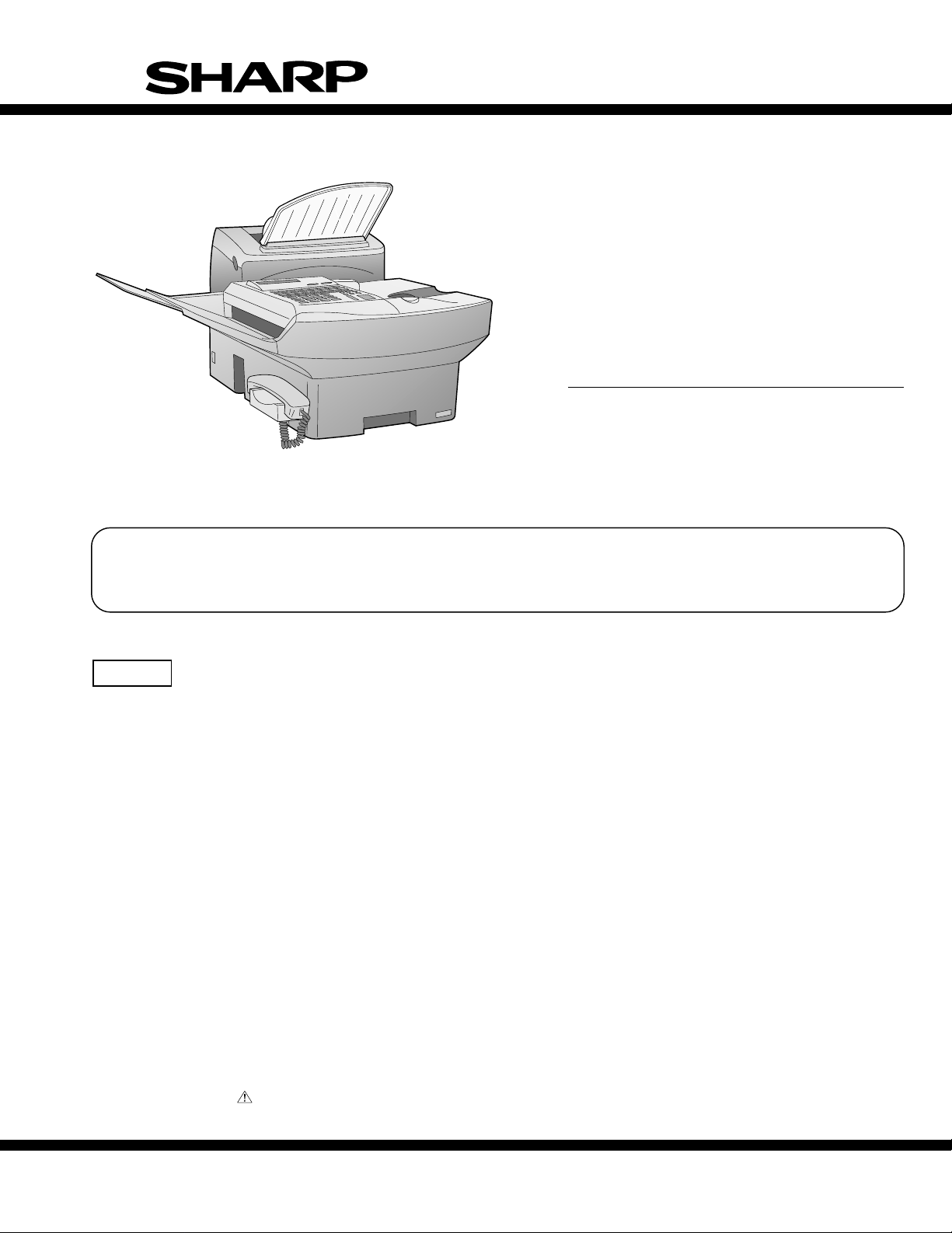
SERVICE MANUAL
No. 00ZFO5500USME
FACSIMILE
MODEL FO-5500
FO-5500U/C
This service manual FO-5500U/C is applied to the optional type (FO-45UC) equipped with the 3rd transport unit of FO6500U/C. The performance and operation are not different from the old ones. Since only the areas which are changed
from those of FO-6500U/C are described, use the existing service manual (00ZFO6500USME) of FO-6500U/C together
for the other areas.
CAUTION
This laser printer is a class 1 laser product that complies with 21CFR 1040.10 and 1040.11 of the CDRH standard. This means
that this machine does not produce a hazardous laser radiation. The use of controls, adjustments or performance of procedures
other than those specified herein may result in hazardous radiation exposure.
This laser radiation is not a danger to the skin, but when an exact focusing of the laser beam is achieved on the eyes retina, there is
danger of spot damage to the retina.
The following cautions must be observed to avoid exposure of the laser beam to your eyes at the time of servicing.
1) When a problem in the laser optical unit has occurred, the whole optical unit must be exchanged as a unit, not an individual part.
2) Do not look into the machine with the main switch turned on after removing the toner/developer unit and drum cartridge.
3) Do not look into the laser beam exposure slit of the laser optical unit with the connector connected when removing and installing
the optical system.
4) The cover of Laser Printer Unit contains the safety interlock switch.
Do not defeat the safety interlock by inserting wedges or other items into the switch slot.
Laser Wave Length : 770-810 mm
Laser Pulse Times : 49.2 µs
Laser Output Power : 0.5 mW
Parts marked with " " is important for maintaining the safety of the set. Be sure to replace these parts with specified
ones for maintaining the safety and performance of the set.
This document has been published to be used
SHARP CORPORATION
for after sales service only.
The contents are subject to change without notice.
Page 2
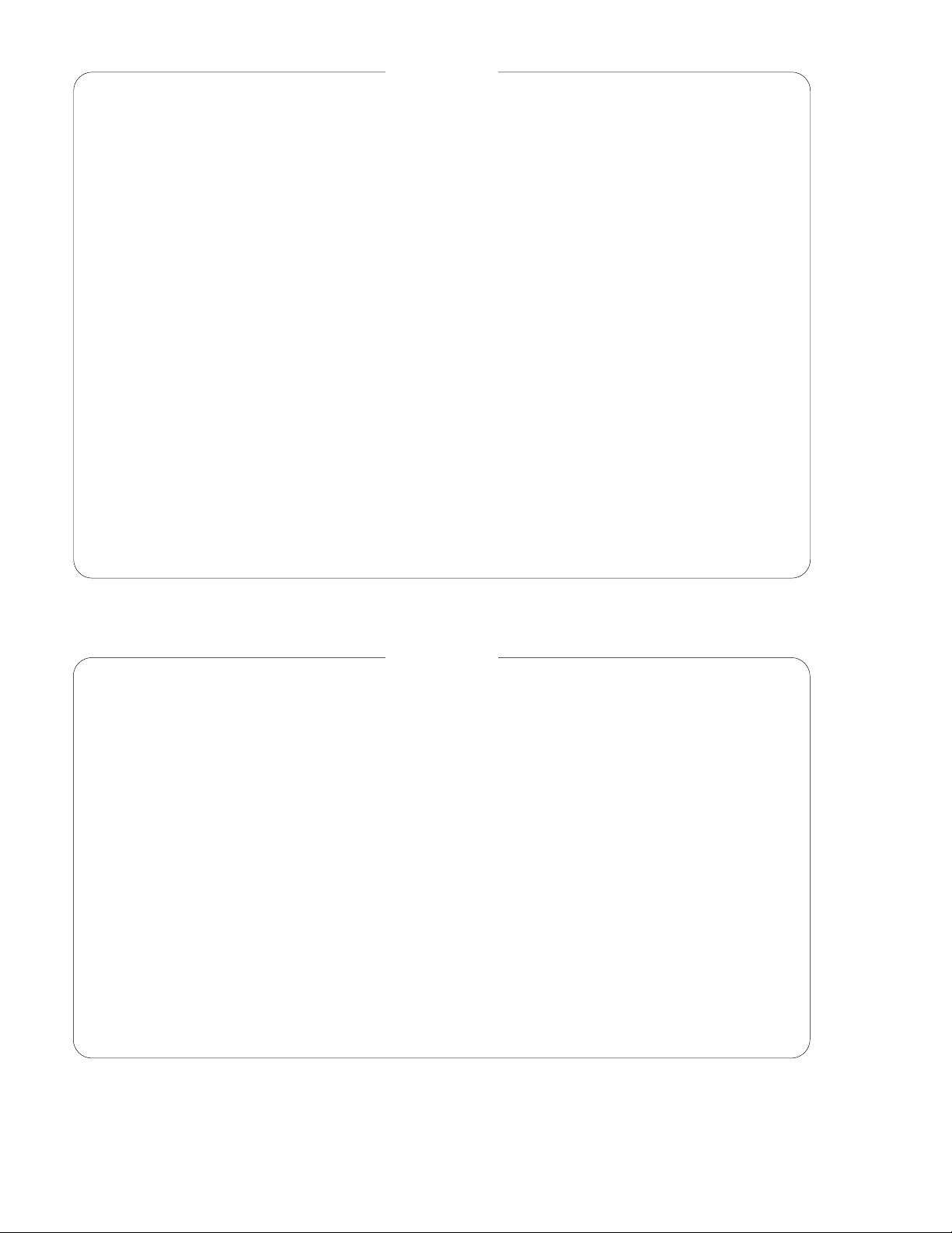
FO-5500U/C
CONTENTS
CHAPTER 1. GENERAL DESCRIPTION
[1] Specifications . . . . . . . . . . . . . . . . . . . . . . . . . . . . . . . . . . . . . . . . . . . . . . . . . . . . . . . . . . . . . . . . . . . . 1-1
[2] Operation Panel . . . . . . . . . . . . . . . . . . . . . . . . . . . . . . . . . . . . . . . . . . . . . . . . . . . . . . . . . . . . . . . . . . 1-2
[3] Transmittable Documents . . . . . . . . . . . . . . . . . . . . . . . . . . . . . . . . . . . . . . . . . . . . . . . . . . . . . . . . . . 1-4
[4] Installation . . . . . . . . . . . . . . . . . . . . . . . . . . . . . . . . . . . . . . . . . . . . . . . . . . . . . . . . . . . . . . . . . . . . . . 1-5
[5] Quick reference guide . . . . . . . . . . . . . . . . . . . . . . . . . . . . . . . . . . . . . . . . . . . . . . . . . . . . . . . . . . . . 1-11
CHAPTER 2. ADJUSTMENTS
[1] Adjustments . . . . . . . . . . . . . . . . . . . . . . . . . . . . . . . . . . . . . . . . . . . . . . . . . . . . . . . . . . . . . . . . . . . . . 2-1
[2] Diagnostics and service soft switches . . . . . . . . . . . . . . . . . . . . . . . . . . . . . . . . . . . . . . . . . . . . . . . . . 2-2
[3] Troubleshooting . . . . . . . . . . . . . . . . . . . . . . . . . . . . . . . . . . . . . . . . . . . . . . . . . . . . . . . . . . . . . . . . . 2-28
[4] Error code table . . . . . . . . . . . . . . . . . . . . . . . . . . . . . . . . . . . . . . . . . . . . . . . . . . . . . . . . . . . . . . . . . 2-33
CHAPTER 4. DIAGRAMS
[1] Block diagram . . . . . . . . . . . . . . . . . . . . . . . . . . . . . . . . . . . . . . . . . . . . . . . . . . . . . . . . . . . . . . . . . . . 4-1
[2] Wiring diagram . . . . . . . . . . . . . . . . . . . . . . . . . . . . . . . . . . . . . . . . . . . . . . . . . . . . . . . . . . . . . . . . . . . 4-2
[3] Point to point diagram and connector signal name . . . . . . . . . . . . . . . . . . . . . . . . . . . . . . . . . . . . . . . 4-3
CHAPTER 6. CIRCUIT SCHEMA TICS AND PARTS LA YOUT
[1] Control PWB circuit . . . . . . . . . . . . . . . . . . . . . . . . . . . . . . . . . . . . . . . . . . . . . . . . . . . . . . . . . . . . . . . 6-1
[2] TEL/LIU PWB circuit . . . . . . . . . . . . . . . . . . . . . . . . . . . . . . . . . . . . . . . . . . . . . . . . . . . . . . . . . . . . . 6-13
[3] Power supply PWB circuit . . . . . . . . . . . . . . . . . . . . . . . . . . . . . . . . . . . . . . . . . . . . . . . . . . . . . . . . . 6-16
[4] Operation panel PWB circuit . . . . . . . . . . . . . . . . . . . . . . . . . . . . . . . . . . . . . . . . . . . . . . . . . . . . . . . 6-18
[5] CCD PWB circuit . . . . . . . . . . . . . . . . . . . . . . . . . . . . . . . . . . . . . . . . . . . . . . . . . . . . . . . . . . . . . . . . 6-21
[6] RS232C I/F PWB circuit . . . . . . . . . . . . . . . . . . . . . . . . . . . . . . . . . . . . . . . . . . . . . . . . . . . . . . . . . . 6-22
[7] Printer control PWB circuit . . . . . . . . . . . . . . . . . . . . . . . . . . . . . . . . . . . . . . . . . . . . . . . . . . . . . . . . . 6-24
PARTS GUIDE
Note: Since the following contents are the same as those of the base model FO-6500U/C, refer to the Service
Manual for the base model FO-6500U/C.
CONTENTS
CHAPTER 3. MECHANICAL DESCRIPTION
[1] Mechanical description . . . . . . . . . . . . . . . . . . . . . . . . . . . . . . . . . . . . . . . . . . . . . . . . . . . . . . . . . . . . 3-1
[2] Printer description . . . . . . . . . . . . . . . . . . . . . . . . . . . . . . . . . . . . . . . . . . . . . . . . . . . . . . . . . . . . . . . . 3-3
[3] Disassembly/assembly procedures . . . . . . . . . . . . . . . . . . . . . . . . . . . . . . . . . . . . . . . . . . . . . . . . . . 3-10
CHAPTER 5. CIRCUIT DESCRIPTION
[1] Circuit description . . . . . . . . . . . . . . . . . . . . . . . . . . . . . . . . . . . . . . . . . . . . . . . . . . . . . . . . . . . . . . . . 5-1
[2] Circuit description of control PWB . . . . . . . . . . . . . . . . . . . . . . . . . . . . . . . . . . . . . . . . . . . . . . . . . . . . 5-1
[3] Circuit description of TEL/LIU PWB . . . . . . . . . . . . . . . . . . . . . . . . . . . . . . . . . . . . . . . . . . . . . . . . . . 5-19
[4] Circuit description of CCD PWB . . . . . . . . . . . . . . . . . . . . . . . . . . . . . . . . . . . . . . . . . . . . . . . . . . . . 5-22
[5] Circuit description of operation PWB . . . . . . . . . . . . . . . . . . . . . . . . . . . . . . . . . . . . . . . . . . . . . . . . . 5-22
[6] Circuit description of power supply PWB . . . . . . . . . . . . . . . . . . . . . . . . . . . . . . . . . . . . . . . . . . . . . . 5-23
[7] Circuit description of RS232C I/F PWB . . . . . . . . . . . . . . . . . . . . . . . . . . . . . . . . . . . . . . . . . . . . . . . 5-28
CHAPTER 7. OPERATION FLOWCHART
[1] Protocol . . . . . . . . . . . . . . . . . . . . . . . . . . . . . . . . . . . . . . . . . . . . . . . . . . . . . . . . . . . . . . . . . . . . . . . . 7-1
[2] Power on sequence . . . . . . . . . . . . . . . . . . . . . . . . . . . . . . . . . . . . . . . . . . . . . . . . . . . . . . . . . . . . . . . 7-2
CHAPTER 8. OTHERS
[1] Service Tools . . . . . . . . . . . . . . . . . . . . . . . . . . . . . . . . . . . . . . . . . . . . . . . . . . . . . . . . . . . . . . . . . . . . 8-1
[2] IC signal name . . . . . . . . . . . . . . . . . . . . . . . . . . . . . . . . . . . . . . . . . . . . . . . . . . . . . . . . . . . . . . . . . . . 8-7
Page 3
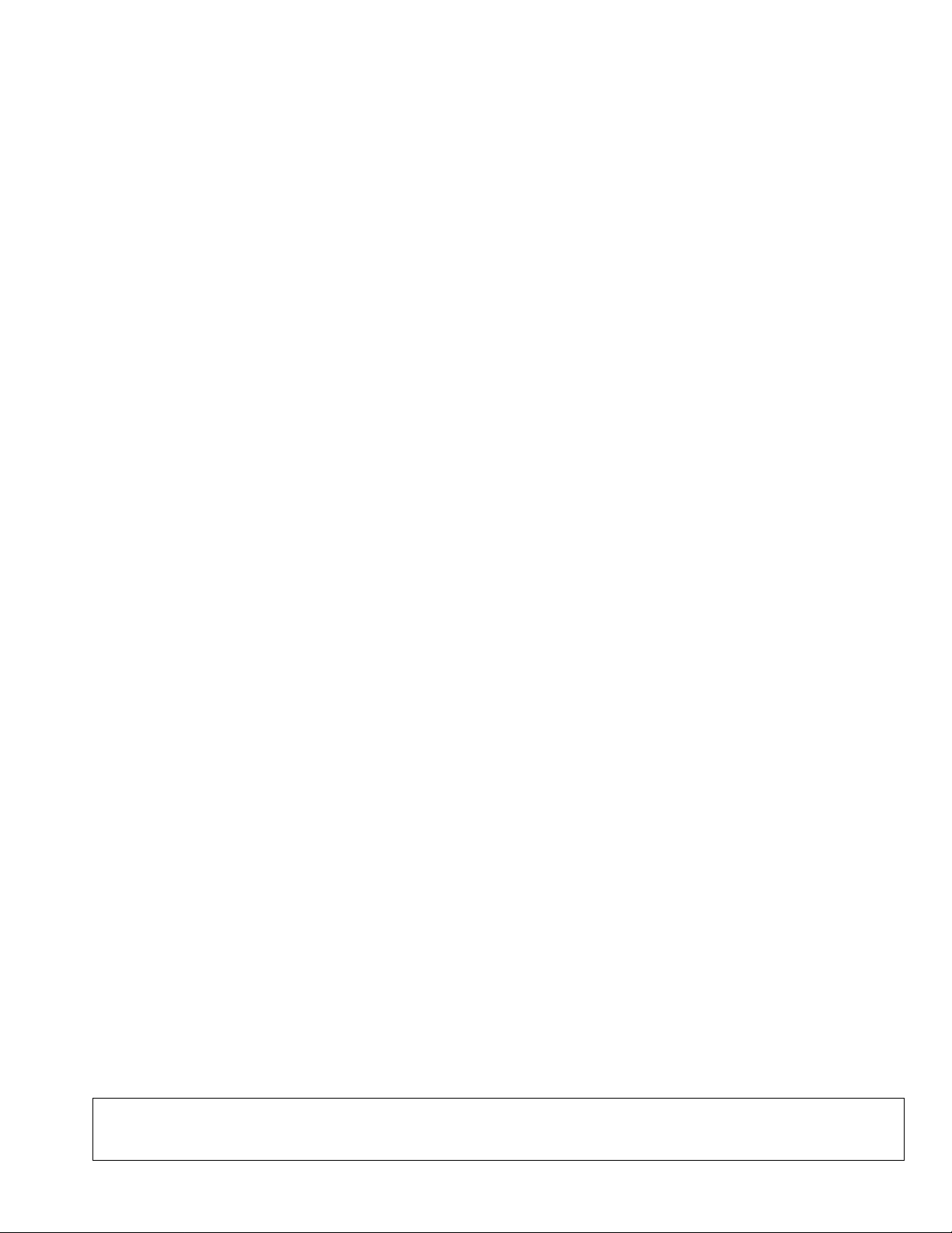
CHAPTER 1. GENERAL DESCRIPTION
[1] Specifications
FO-5500U/C
• GENERAL
Applicable telephone
line:
Compatibility: ITU-T (CCITT) G3 mode
Configuration: Half-duplex, desktop transceiver
Compression scheme: MH, MR, MMR and Sharp special mode
Memory size*: 1 MB (approx. 50 average pages)
Memory option: 1 MB/2 MB/4 MB Flash Memory
Scanning method: Flat-bed, solid-state CCD
Resolution: Horizontal:
Printing density: Horizontal:
Reception modes: Auto/Manual switching
Modem speed: 14400 bps with automatic fallback to
Transmission time*: Approx. 6 seconds
Input document size: Automatic feeding:
Paper size: Width – 8.5" (216 mm)
Paper capacity: 650 sheets
Automatic document
feeder:
Public switched telephone network/PBX
203 lines/inch ( 8 dot s/m m )
Vertical:
Standard – 98 lines/inch (3.85
lines/mm)
Fine/Halftone – 196 lines/inch (7.7
lines/mm)
Super fine – 392 lines/inch (15.4
lines/mm)
406 lines/inch (16 lines/mm)
Vertical:
391 lines/inch (15.4 lines/mm)
12000, 9600, 7200, 4800, or 2400 bps
(Sharp special mode)
Width – 5.8 to 10.1" (148 to 256 mm)
Length – 5.0 to 14.3" (128 to 364 mm)
Manual feeding:
Width – 5.8 to 11.0" (148 to 280 mm)
Length – 5.0 to 17.0" (128 to 432 mm)
Length – 11-14" (280-356 mm)
50 documents max.
Effectiv e sc ann ing wi dth: 10.1" (256 mm)
Effective recording width: 8.0" (203 mm)
Copy function: Single/Multi-copy/Sort-copy
(99 copies/page)
Telephone function: Standard (cannot be used if power
fails)
Halftone (gray scale): 64 levels
Power requi rement s : 120 V AC, 60 Hz
Oper ating environment: 50-86°F (10-30°C), 20 to 85% RH
Power consumptio n: Stand-by: 10 W at AC 120 V
Maximum: 400 W at AC 120 V
Dimensions: Width: 13.8" (351 mm)
Depth: 22.9" (582 mm)
Height: 13.7" (349 mm)
Weight: Approx. 40.8 lbs. (18.5 kg)
• PRINTER SECTION
Type: Desktop, Laser Beam Printer
Print syst e m: Electrostatic Dry Powdered Imaging
System
Exposure system: Laser Diode + Polygon Mirror
Scanning
Resolution: Horizontal: 406 (dot/inch)
Vertical: 391 (dot/inch)
Print speed: 6 pages per minute (A4 size paper)
First print time: Within 19 seconds (face down)
Warming-up time: Within 40 sec.
Oper ating environment: Temperature: 10-30˚C
Humidity: 20-80%RH
Toner cartri d ge life: 3,000 prints or more (when black-to-
white ratio on print is 5% or less)
Drum cartridge life: 20,000 prints or more (when black-
to-white ratio on print is 5% or less)
* Based on ITU-T (CCITT) Test Chart #1 at standard resolution in
Sharp special mode, excluding time for protocol signals (i.e., ITUT phase C time only).
<IMPORTANT PLEASE READ FIRST>
To avoid problems with supplies, please don’t use supplies from other units. Please use new supplies, when supply changes are required.
1 – 1
Page 4
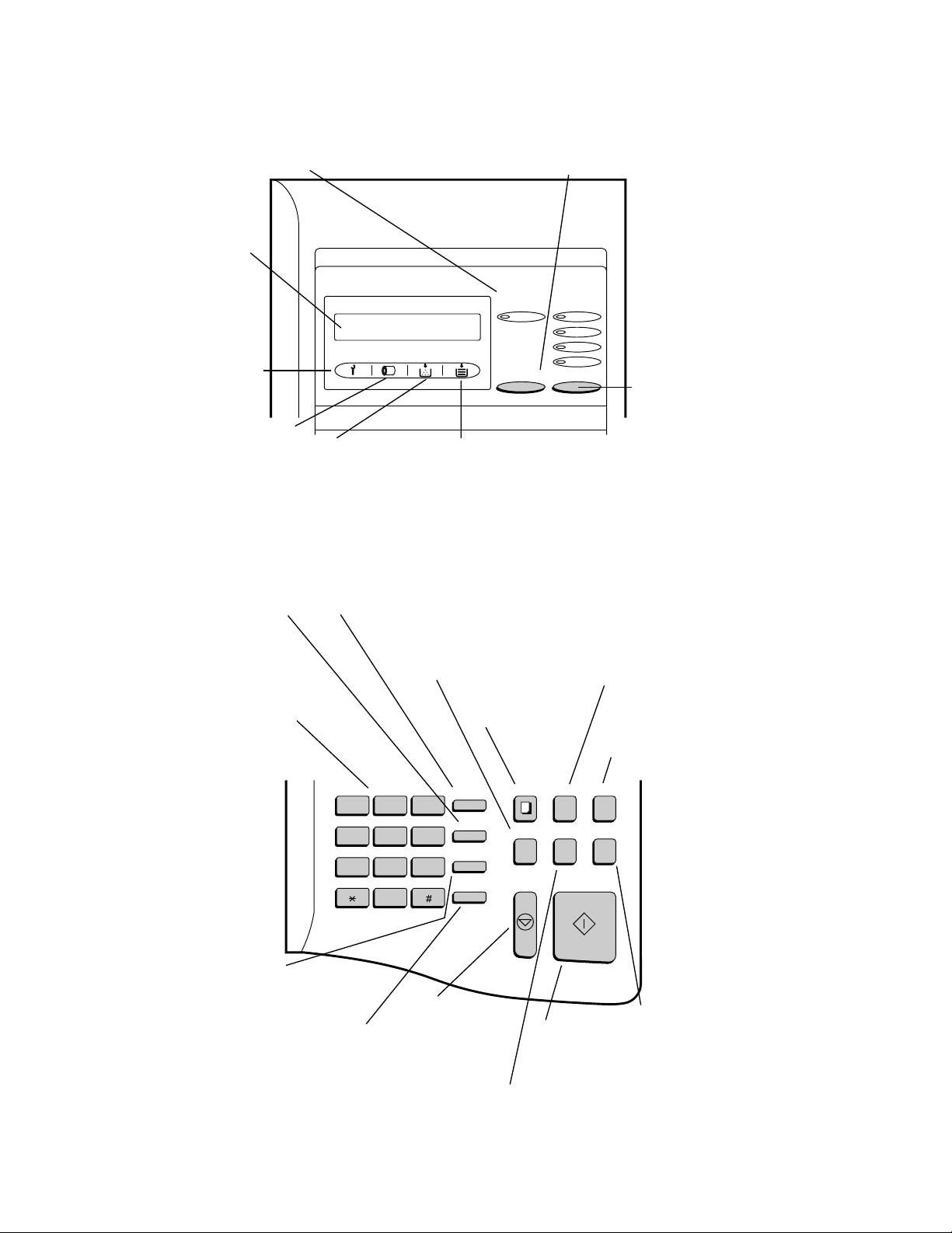
FO-5500U/C
[2] Operation panel (1)
LINE STATUS light
This lights when the fax machine
is using the telephone line.
Display
This displays various
messages during
operation and
programming.
Service indicator
This lights when a
problem occurs which
must be fixed by a
service engineer.
Drum cartridge indicator
This blinks when the drum
cartridge nears the end of
its life, and lights steadily
when the drum cartridge
needs replacement.
CHANGEOVER key
Two types of information appear in the display: prompts related to
operations you are performing, and information about how the fax
is using the telephone line (transmitting, receiving, etc.). Press this
key to switch between the two types of information.
Toner cartridge indicator
This blinks when toner nears
empty, and lights steadily
when the toner/developer
cartridge needs replacement.
LINE-STATUS RESOLUTION
IN USE STANDARD
FINE
SUPER FINE
HALF TONE
CHANGEOVER
Paper out indicator
This blinks when one of the
paper sources (cassette) is out
of paper, and lights steadily when
all sources are out of paper.
RESOLUTION key
Press this key to
adjust the resolution
before sending or
copying a document.
SPEED DIAL key
Press this key to dial
a Speed Dial number.
Telephone dial keypad
(numeric keys)
Use these keys to dial
and program numbers.
REDIAL key
Press this key to automatically
redial the last number dialed.
SPEAKER key
Press this key to dial a
number without picking
up the handset.
FUNCTION key
Press this key to select
various special functions.
BROADCAST key
Press this key to send a
document to a group of
receiving fax machines.
ABC
123
GHI
456
PRS
789
DEF
JKL MNO
TUV WXY
OPER
0
STOP key
Press this key to
stop operations
before they are
completed.
COVER SHEET key
Press this key to include
a cover sheet with a
transmitted document.
COPY key
Press this key to make
a copy of a document.
FUNCTION
SPEED DIAL
REDIAL
SPEAKER
COPY REPORT DOCUMENT
BROADCAST
STOP START
START key
Press this key to
send or receive
a document
REPORT key
Press this key to print out
a report on the transaction
just completed.
DOCUMENT key
Press this key to transmit
a document without
reading it into memory.
COVER SHEET
PRIORITY
PRIORITY key
Press this key when
you want to transmit
a document ahead of
other documents which
.
are waiting in memory
for transmission.
1 – 2
Page 5

Operation panel (2)
Rapid Dial keys
Press one of these keys to dial a fax
or voice number automatically. (these
keys also serve as letter entry keys
when storing a name).
PAGE COUNTER key
Press this key to have a slash and
the total number of pages added
after each page number on the
pages of a transmitted document.
CONTRAST key
Press this key to adjust the
contrast before sending or
copying a document.
TIMER key
Press this key to set an
operation to be performed
automatically at a later time.
CONFIDENTIAL key
Press this key to send or
print out a confidential
document.
FO-5500U/C
RELAY key
Press this key to send a document
to another fax machine and have
that machine in turn send the
document to a number of end
receiving machines.
LIFE key
Press this key, followed
by the "1" key, to check
the total number of pages
printed by the fax machine.
MEM. STATUS key
Press this key to
see what documents
have been scanned
into memory for
transmission.
01
02
A
09
I
17
Q
25
Y
SPACE key
Press this key to enter a
space when storing a name.
SHIFT key
Press this key to switch
between upper and
lower case when storing
a name.
03
B
C
10
11
J
K
18
19
R
S
27 28 29 30 31 32
26
Z
04
05
D
12
L
20
T
SP key
Press this key to enter
symbols when storing
a name.
06
E
F
13
14
M
N
21
22
U
V
CLEARSPSHIFTSPACE
CLEAR key
Press this key to clear
mistakes when storing
names and numbers.
07
08
G
H
15
16
O
P
23
24
W
X
key, key
Press these keys to move
the cursor forward and
backward when storing
names and numbers.
(Flip up the
Rapid Key
overlay)
33
34
A
41
I
CONTRAST
Q
DUPLEX SCAN
Y
DUPLEX SCAN key
Press this key to transmit
or copy two-sided
documents.
35
B
C
42
43
J
K
PAGE COUNTER
CONFIDENTIAL
R
S
Z
UP and DOWN key
Press these keys to adjust
the volume of the handset
when the handset is lifted,
the volume of the speaker
when the SPEAKER key
has been pressed, or the
volume of the ringer at all
other times.
36
D
44
L
TIMER
T
37
E
45
M
RELAY
U
38
39
F
G
46
47
N
O
MEM.STATUS
LIFE
V
W
DOWN UP
CLEARSPSHIFTSPACE
SEARCH DIAL key
Press this key to
search by name for
a number stored
for automatic
dialing.
40
H
48
P
SEARCH DIAL
X
1 – 3
Page 6
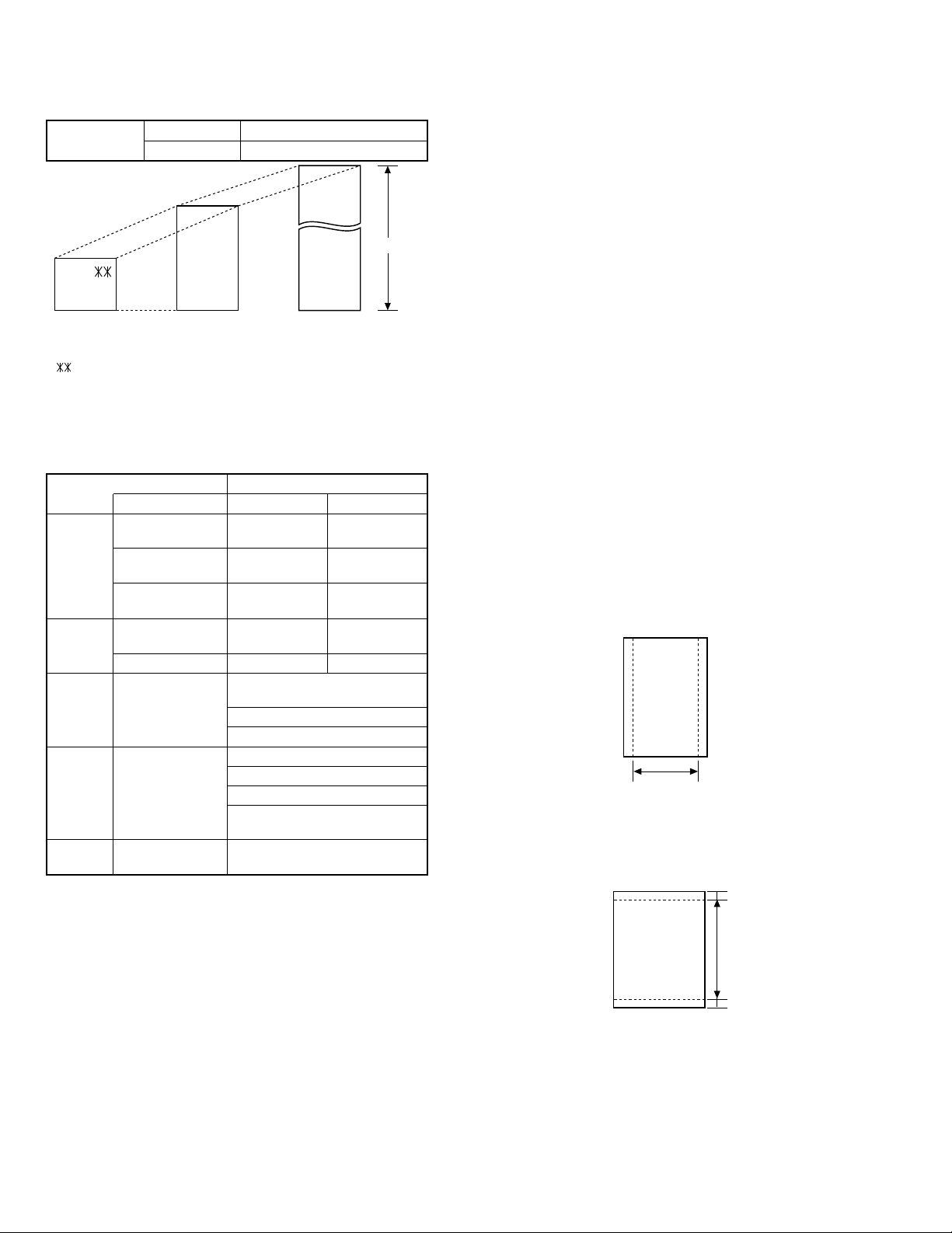
FO-5500U/C
[3] Transmittable documents
1. Document Sizes
Normal size
(Min.)
128mm
148mm 216mm
Use document carrier sheet for smaller documents.
* With special sizes, only one sheet can be fed into the machine at
a time. Insert next page into feeder as current page is being
scanned.
2. Paper Thickness & Weight
Weight
indication
Thickness
indication
Document
size
Number of
ADF sheets
Paper
quality
Japanese indication
Size 4 × 6
Metric system
indication
American indication
LB system indication
Metric system
indication
Inch system indication 0.0024" 0.0035"
Document size
Range
Document size
Weight
Kind Paper of fine quality/bond paper/Kent
width 5.83" – 8.5" (148 – 216 mm)
length 5.04" – 11" (128 – 279 mm)
(Max.)
80g/m
432mm
2
(Max.)
Letter size
[Normal size]
Indication Lower Limit Upper Limit
279mm
216mm
[Special size]
Product specifications
45kg paper 70kg paper
2
52g/m
14 LB 20 LB
0.06mm 0.1mm
(148mm × 128mm) ~
W letter (279.4mm × 432mm)
A4 (210mm × 297mm)
Letter (216mm × 279mm)
B6 ~ Letter/ A4 size 50 shee ts
B4 size/Legal 20 sh eets
W letter size 1 sheet
90 kg (104g/m2) or more
135 kg (157g/m2) or less 1 sheet
paper
4. Cautions on Transmitting Documents
• Documents written in yellow, greenish yellow, or light blue ink
cannot be transmitted.
• Ink, glue, and correcting fluid on documents must be dry before the
documents can be transmitted.
• All clips, staples and pins must be removed from documents be-
fore transmission.
• Patched (taped) documents should be copied first on a copier and
then the copies used for transmission.
• All documents should be fanned before insertion into the feeder to
prevent possible double feeds.
5. Automatic Document Feeder Capacity
Number of pages that can be placed into the feeder at anytime is as
follows:
Normal size: max. 50 sheets (14 lbs – 20 lbs)
Special size: single sheet only (manual feed)
NOTES: • When you need to send or copy more pages than the
feeder limit, place additional pages in feeder when last
page in feeder is being scanned.
• Place additional pages carefully and gently in feeder.
If force is used, double-feeding or a document jam may
result.
6. Readable Width & Length
The readable width and length of a document are slightly smaller than
the actual document size.
Note that characters or graphics outside the effective document scanning range will not be read.
• Readable width
8.3" (208 mm) max.
Readable width
• Readable length
This is the length of the document sent minus 0.16" (4 mm) from the
top and bottom edges.
3. Document Types
• Normal paper
Documents handwritten in pencil (No. 2 lead or softer), fountain
pen, ball point pen, or felt-tipped pen can be transmitted.
Documents of normal contrast duplicated by a copying machine
can also be transmitted.
• Diazo copy (blueprint)
Diazo copy documents of a normal contrast may be transmitted.
• Carbon copy
A carbon copy may be transmitted if its contrast is normal.
4mm
Readable length
4mm
1 – 4
Page 7
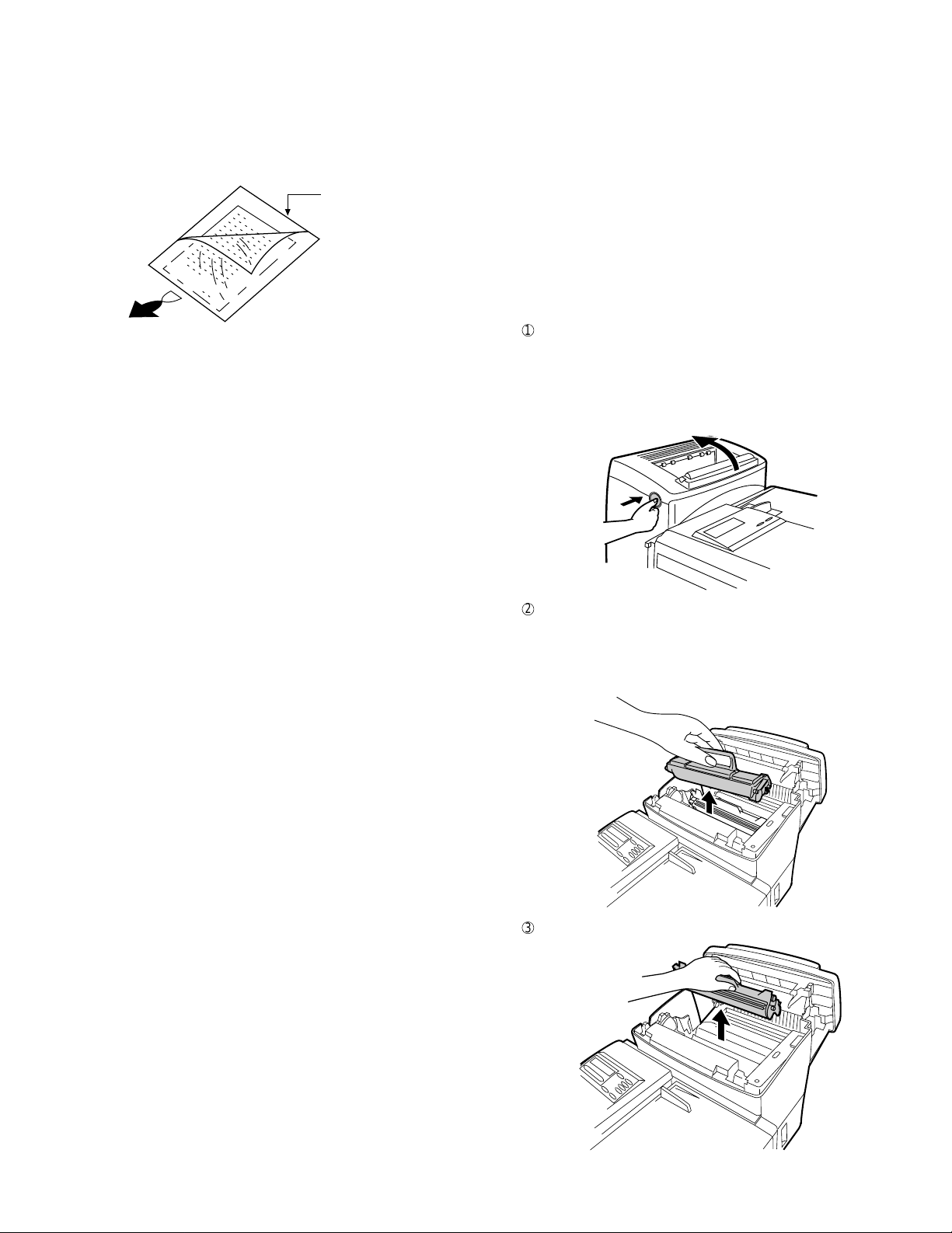
FO-5500U/C
7. Use of Document Carrier Sheet
A document carrier sheet must be used for the following documents.
• Those with tears.
• Those smaller than size 5.83" (W) × 5.04" (L) (148 mm (W) × 128
mm (L)).
• Carbon-backed documents
Make print straight
across paper
E.G.
Place the document
carrier in the document
feeder with the clear film
side down
Direction of insertion
NOTE: To transmit a carbon-backed document, insert a white
sheet of paper between the carbon back of the document
and the document carrier.
• Those containing an easily separable writing substance (e.g., trac-
ing paper written on with a soft, heavy lead pencil).
NOTES: • When using the document carrier, carefully read the in-
structions written on the back.
• If the document carrier is dirty, clean it with a soft, moist
cloth, and then dry it before using for transmission.
• Do not place more than one document in the carrier at a
time.
• The thickness of document which can be held with the carrier
sheet is up to 20 lb.
TELEPHONE JACK
A standard RJ11C telephone jack must be located near the machine.
This is the telephone jack commonly used in most homes and offices.
• Plugging the fax machine into a jack which is not an RJ11C jack
may result in damage to the machine or your telephone system. If
you do not know what kind of jack you have, or need to have one
installed, contact the telephone company.
If the machine is moved from a cold to a warm place...
If the machine is moved from a cold to a warm place, it is possible
that the reading glass may fog up, preventing proper scanning of
documents for transmission. To remove the fog, turn on the power
and wait approximately 2 hours before using the machine.
2. Installing the printer cartridges (Toner
cartridge: FO-45ND/Drum cartridge: FO-45DR)
1
Press the button on the side of the printer compartment, and open
the printer cover.
• Caution! The ribs on the bottom of the inside of the printer
cover become very hot during printing. Be careful not to touch
them.
• If you are installing the cartridges for the first time, go to Step 4.
[4] Installation
1. Site selection
Take the following points into consideration when selecting a site for
this model.
ENVIRONMENT
• The machine must be installed on a level surface.
• Keep the machine away from air conditioners, heaters, direct sun-
light, and dust.
• Provide easy access to the front, back, and sides of the machine.
In particular, keep the area in front of the machine clear, or the
original document may jam as it comes out after scanning.
• The temperature should be between 41° and 95°F (10° and 35°C).
• The humidity should be between 30% and 85% (without condensa-
tion).
ELECTRICITY
A 120 V, 60 Hz, grounded (3-prong) AC outlet is required.
Caution!
• Connection to a power source other than that specified will cause
damage to the equipment and is not covered under the warranty.
• If your area experiences a high incidence of lightning or power
surges, we recommend that you install a surge protector for the
power and telephone lines. Surge protectors can be purchased at
most telephone specialty stores.
2
If you are replacing the cartridges, grasp the handle on the toner
cartridge, and pull the toner cartridge out of the compartment.
• If you are only replacing the drum cartridge, place the toner
cartridge on a piece of paper on a horizontal surface.
• If you are only replacing the toner cartridge, go to Step 6.
3
Pull the old drum cartridge out of the compartment.
1 – 5
Page 8
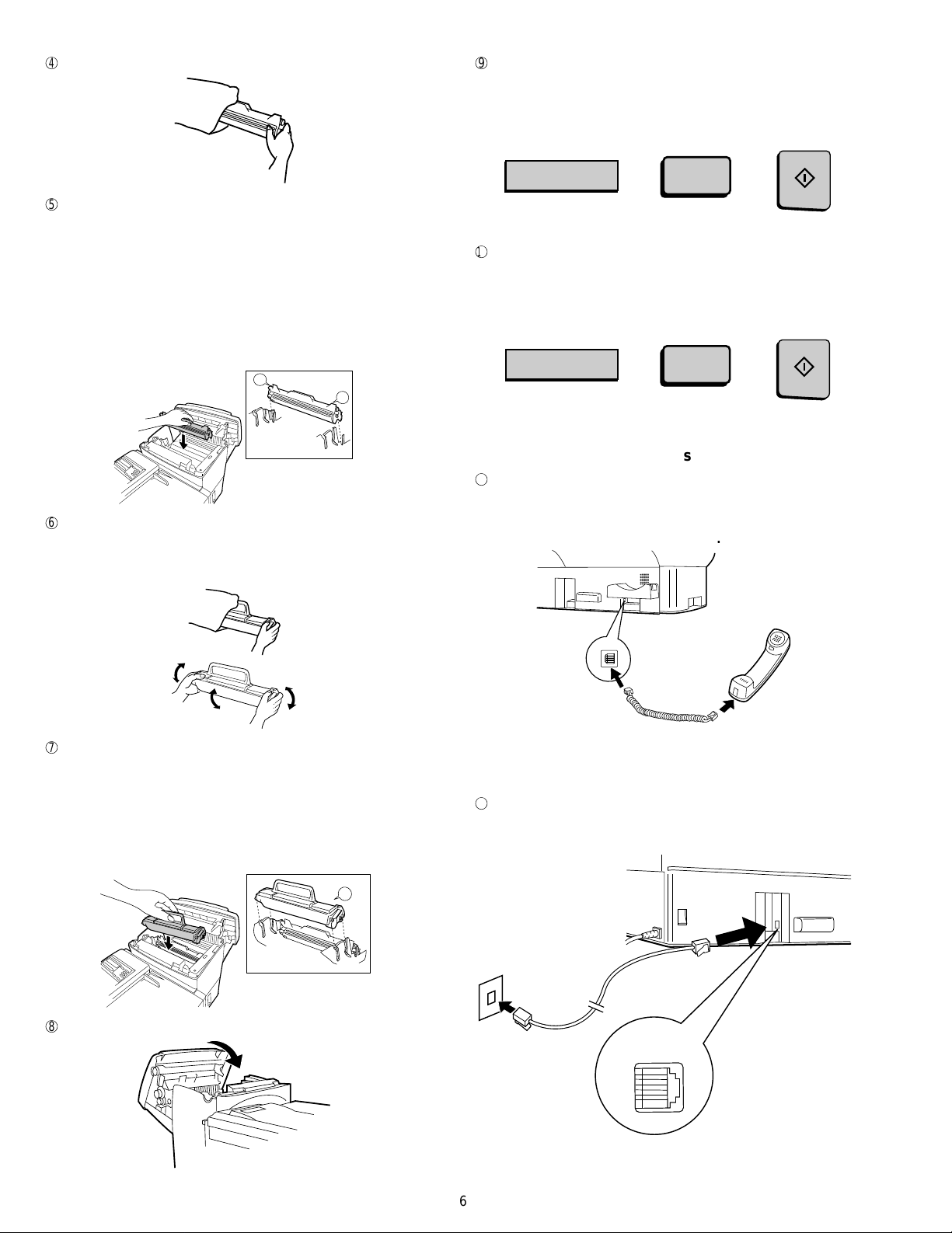
FO-5500U/C
4
Remove the new drum cartridge from its packaging.
9
If you replaced the toner cartridge, reset the toner counter by
pressing the LIFE key (flip up the Rapid Key overlay if necessary),
the "2" key, and the START key.
5
Align the arrowhead on the right side of the drum cartridge (the
right side is marked "R") with the arrowhead pointing down which
is marked on the right side of the compartment, and insert the
cartridge into the compartment so that the ends of the cartridge
move along the guides on the sides of the compartment. Make
sure the cartridge is set firmly in place.
• Place the old drum cartridge (if you removed one) in the empty
drum cartridge bag, seal the bag, and dispose of it in a way that
conforms to any local regulations that may exist in your area.
• If you are not replacing the toner cartridge, go to Step 7.
L
R1
Left
Right
6
Remove the new toner cartridge from its packing, and shake several times as shown.
• This ensures that the toner is well distributed inside the car-
tridge.
LIFE
V
F
If you replaced the drum cartridge, reset the drum counter by
pressing the LIFE key (flip up the Rapid Key overlay if necessary),
the "3" key, and the START key.
2
LIFE
V
3
START
START
3. Assembly and connections
1
Connect the handset cord to the handset and the fax as shown.
• The ends of the handset cord are identical, so they will go into
either jack.
Place the handset on the handset rest.
7
Hold the handle of the toner cartridge so that the "2" marked on
the cartridge is to the right, and insert the cartridge into the compartment so that the two knobs on each side of the cartridge move
along the two guides on each side of the compartment.
Press the handle down so that the cartridge sets into place.
• Place the old toner cartridge (if you removed one) in the empty
toner cartridge bag, seal the bag, and dispose of it in a way that
conforms to any local regulations that may exist in your area.
2
Left
Right
8
Close the printer cover.
Use the handset to make ordinary
phone calls, or to transmit and receive documents manually.
2
Plug one end of the telephone line cord into the jack on the fax
marked "LINE". Plug the other end into a standard (RJ11C) telephone wall jack.
TEL.
LINE
1 – 6
Page 9
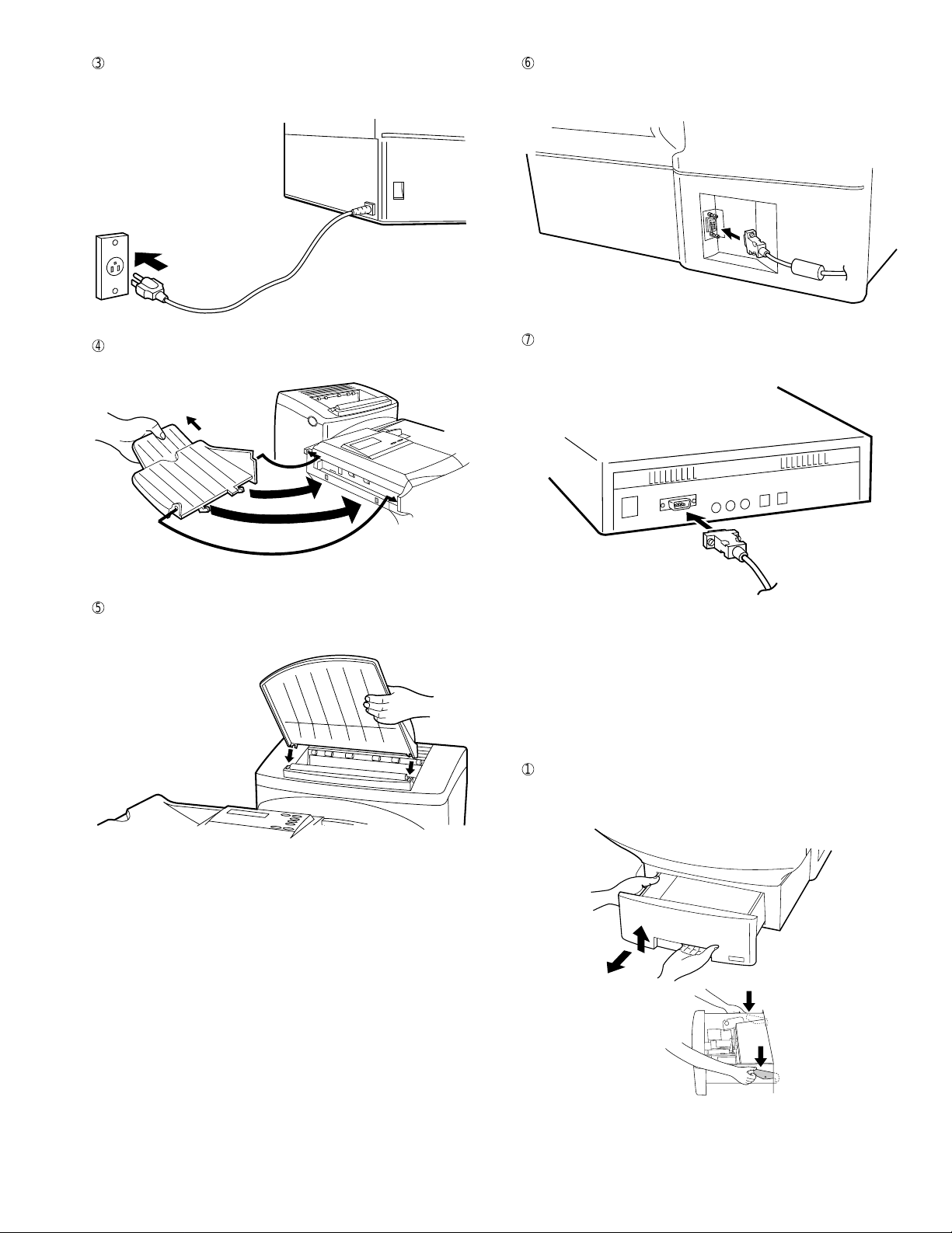
3
Plug the power cord into a 120V, 60Hz, grounded (3-prong) AC
outlet.
Press the power switch to turn on the power.
4
Attach the original document OUT tray by inserting the tabs into
the holes in the fax as shown.
FO-5500U/C
6
Insert the male end of the PC interface cable into the port on the
right side of fax as shown. Tighten the attached screws with a
screwdriver.
7
Insert the female end of the PC interface cable into the serial
(RS-232C) port on your computer.
Tighten the attached screws with a screwdriver.
5
Attach the received document tray by inserting the tabs into the
holes in the fax as shown.
4. Loading printing paper
The paper cassettes and the paper tray hold the paper on which
received documents are printed. If needed, a second cassette is
available as an option from your dealer.
The paper cassette can hold 500 sheets of either legal or letter size
paper. The paper tray can hold 150 sheets of either legal or letter size
paper.
1
Grasp the hand hold on the cassette as shown, lift the cassette
slightly, and then pull it out as far as it will go. Do not force.
Push down on green levers on both sides of the cassette tray as
shown, and then pull it completely out of the fax using both hands.
1 – 7
Page 10
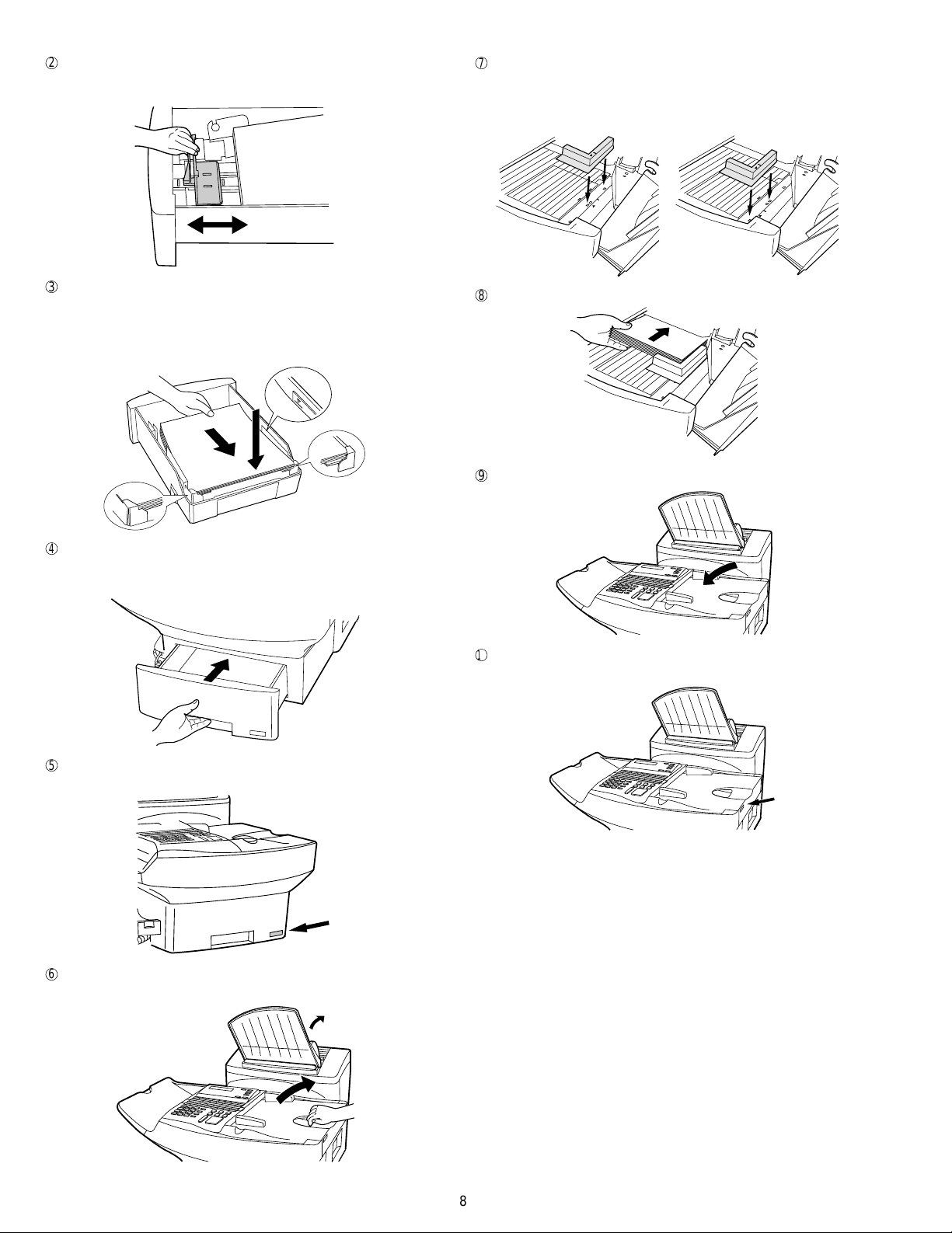
FO-5500U/C
2
Pinch the ends of the paper guide together, and move the guide to
the appropriate position depending on whether you are loading
letter or legal size paper.
7
Move the paper guide to the appropriate position depending on
whether you are loading letter or legal paper.
• To remove the paper guide, press its inner side at the arrow
marks and lift.
LETTER LEGAL
3
Place a stack of paper on the pressure plate, press it down, and
insert the two far corners of the paper under the paper holders as
shown.
• Make sure the stack of paper is not higher than the tabs at the
top of the paper guide. If it is, remove some of the paper.
4
Put the cassette back in the fax.
• Push down on green levers on sides of cassette for it to go all
the way in.
LTR
8
Place the paper in the tray.
9
Close the original document IN tray.
LGL
5
If desired, attach a letter or legal sticker as appropriate to the
cassette.
6
Rotate the received document tray back. Grasp the hand hold on
the original document IN tray as shown, and open it.
F
If desired, attach a letter or legal sticker as appropriate to the fax
as shown.
1 – 8
Page 11
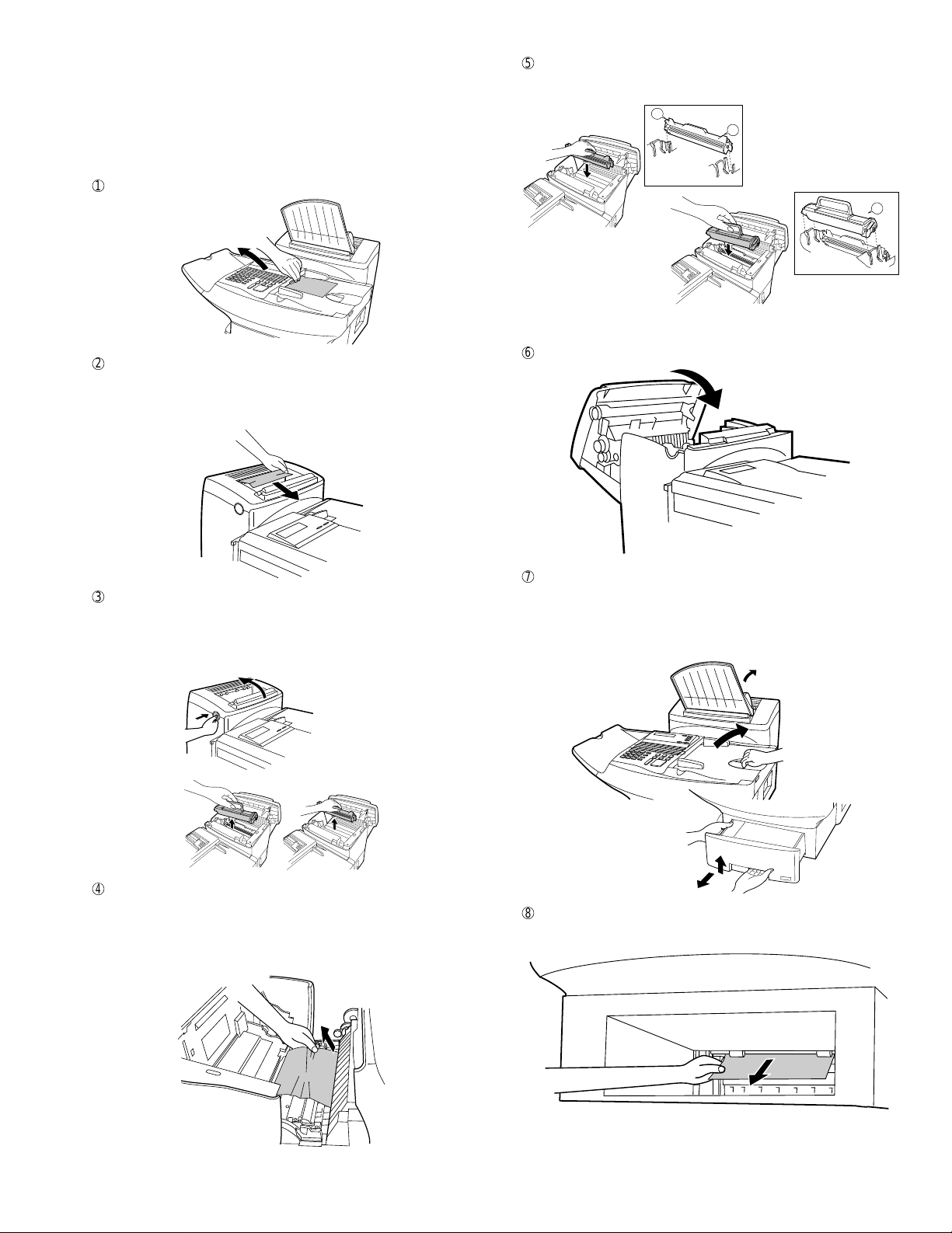
5. Clearing paper jams
If a document doesn’t feed through the scanner properly during transmission or copying, or DOCUMENT JAM appears in the display, first
try pressing the START key. If the document doesn’t come out of the
feeder, open the operation panel by squeezing the operation panel
release on the right side of the operation panel (marked "PULL UP"),
and gently pull out document.
1
5
Replace the drum cartridge, and then the toner cartridge.
L
R1
Left
Right
FO-5500U/C
2
If the leading edge of the document is protruding from the printer
2
compartment outlet, try pulling it out.
• If you are unable to clear the paper jam in this way, continue
with the following steps.
3
Open the printer cover and remove the toner cartridge and drum
cartridge.
• Caution! The ribs on the bottom of the inside of the printer
cover become very hot during printing. Be careful not to touch
them.
Left
6
Close the printer cover.
7
If you didn’t find any paper in the printer compartment, or if
Right
PAPER JAM still appears in the display after you close the printer
cover, check each paper cassette and the paper tray.
• To check the paper tray, grasp the hand hold on the original
document IN tray and rotate the tray up.
4
Gently pull the paper out of the compartment.
• If the leading edge of the paper has entered the fusing unit, first
pull the leading edge out of the fusing unit, then pull the paper
out of the compartment.
• Be sure to remove any torn pieced of paper.
1 – 9
8
Gently pull out any jammed paper you find, and then replace the
cassette or close the original document IN tray.
Page 12
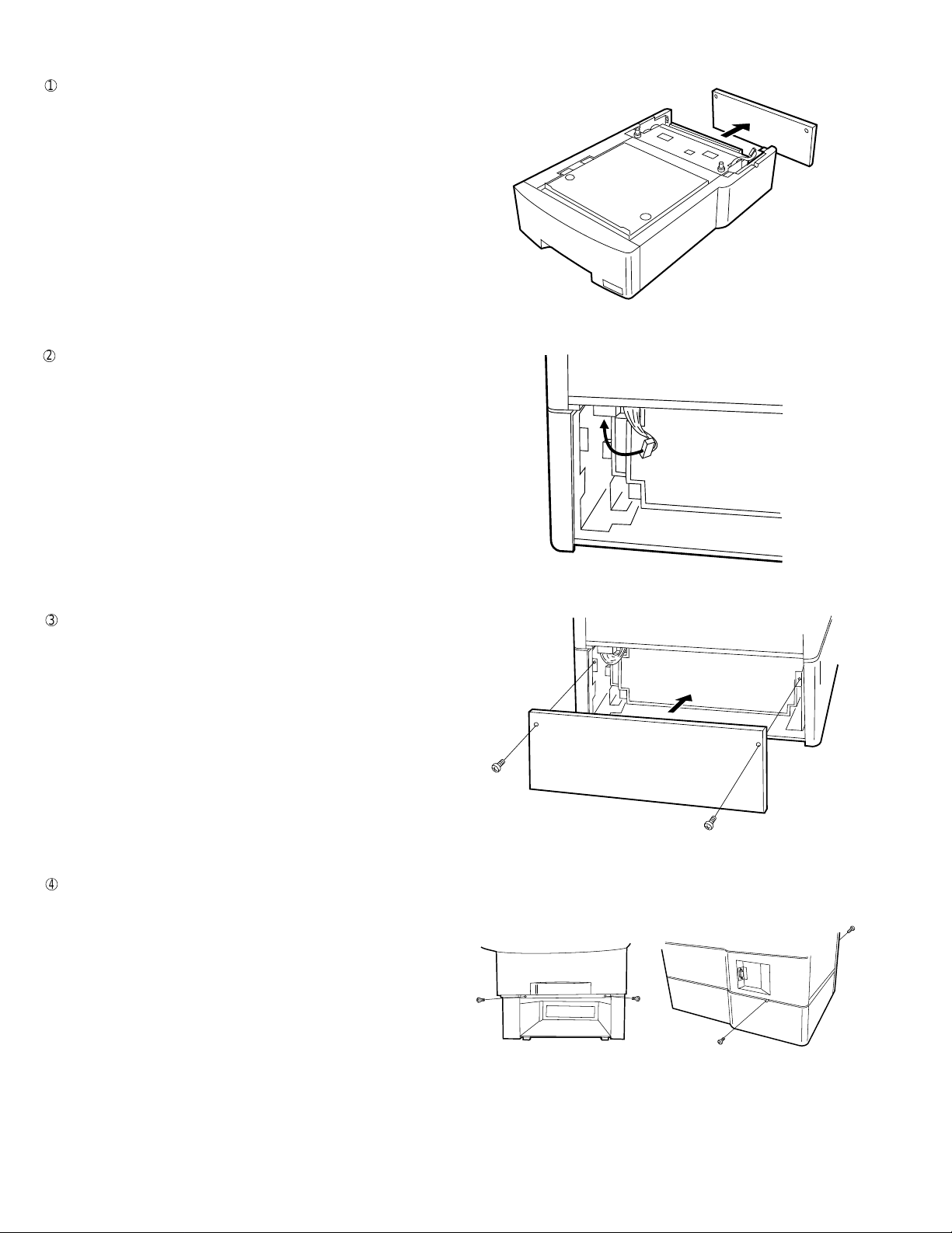
FO-5500U/C
6. Installing an option cassette (FO-45UC)
1
Remove the two screws on the rear side of the optional cassette,
and then remove the rear plate of the optional cassette.
2
Place the fax machine on top of the optional cassette. Connect the
connector on the optional cassette to the wire connector on the
bottom of the fax.
3
Replace the rear plate on the optional cassette, and secure it with
the two screws.
4
Secure the optional cassette to the fax machine with two screws
on the front and one screw on each side.
1 – 10
Page 13
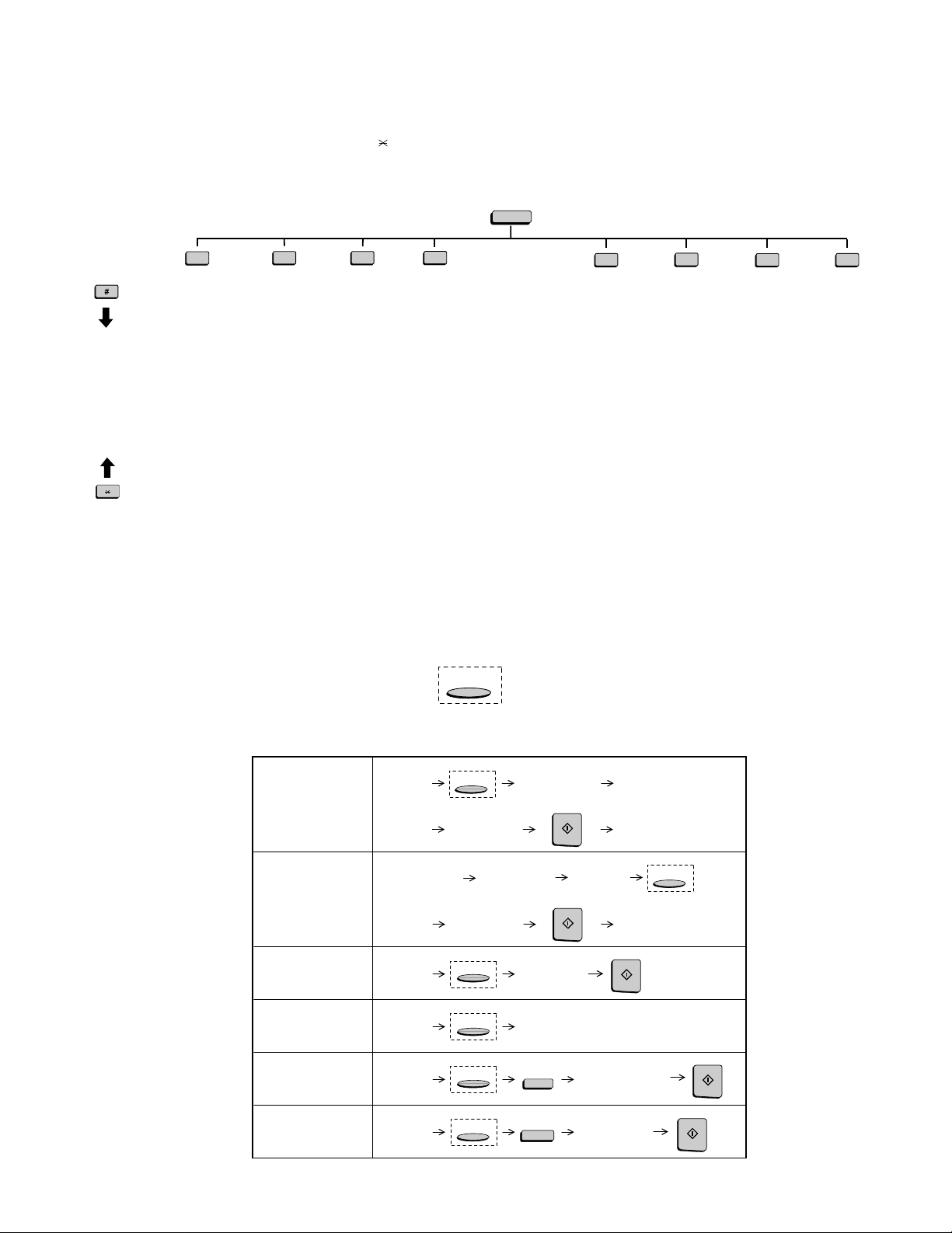
FO-5500U/C
[5] Quick reference guide
FUNCTION key menu
The following chart shows the layout of the functions and settings accessed by pressing the FUNCTION key. First press the FUNCTION key, the
appropriate nu meric key as shown, and then "#" or " " until the d esired item appears.
Instructions for making each setting appear in the display. If you have any difficulty, refer to the detailed instructions on the page shown below the
setting.
FUNCTION
1
Reception
Mode
2
Listing Mode
Activity Report
Timer List
Telephone
Number List
Relay Group List
Passcode List
Option Setting
Program/Group
List
Batch
Transmission List
Department
Usage List
Confidential
Reception List
Anti Junk Fax
Number List
3
Entry Mode
Fax/Tel
Numbers for
Auto Dialing
Passcode Number
Own Number and
Name Set
Date and Time
Set
ID Number
System Number
Store Junk Fax
Number
Department
Code Mode
Optional Settings
Fine Resolution
Priority
Number of Rings to
Auto Answer Mode
Auto Listing
Transaction Report
Print Select
Recall Times
Recall Wait Interval
Security Selection
ECM
Auto cover Sheet
Memory Scanning
Copy Reduce
Copy Cut-off
Receive Reduce
Image Memory
Print
Cassette Selection
Cassette
Changeover
Note: Steps which are optional are enclosed in a dotted frame:
4
RESOLUTION
Retransmission
Times
Retransmission
Interval
Heater Mode
Junk Fax Check
Alarm Buzzer
Dial Mode
Quick on Line
Multi TTI
Beep Length
Tel. Billing Code
Department Code
Mode
Distinctive Ringing
Verification Stamp
Print Hold
PC-Interface Mode
Receive Unit
6
Print Hold
Mode
Hold Data Print
Print Hold Code
Set
Print Hold Code
Clear
7
Program/Group
Mode
Program Entry
Mode
Group Entry
Mode
8
Serial Polling
Mode
9
Memory Polling
Mode
Memory Polling Set
Memory Polling
Clear
Transmitting documents
Normal Dialing (1)
Normal Dialing (2)
Direct Keypad
Dialing
Rapid Key Dialing
Speed Dialing
Redialing
Load
document
Lift handset
or
press SPEAKER
Load
document
Load
document
Load
document
Load
document
RESOLUTION
Wait for
reception tone
Dial (press
numeric keys)
Wait for
reception tone
RESOLUTION
RESOLUTION
RESOLUTION
RESOLUTION
Lift handset
or
press SPEAKER
START
Load
document
START
Dial (press
numeric keys)
Press Rapid
key
Enter Speed Dial number
SPEED DIAL
REDIAL
(press numeric keys, -if less
than 3 digits, press START
to complete entry)
Dial (press
numeric keys)
Hang up
Hang up
START
Wait for
reception tone
RESOLUTION
START
START
1 – 11
Page 14
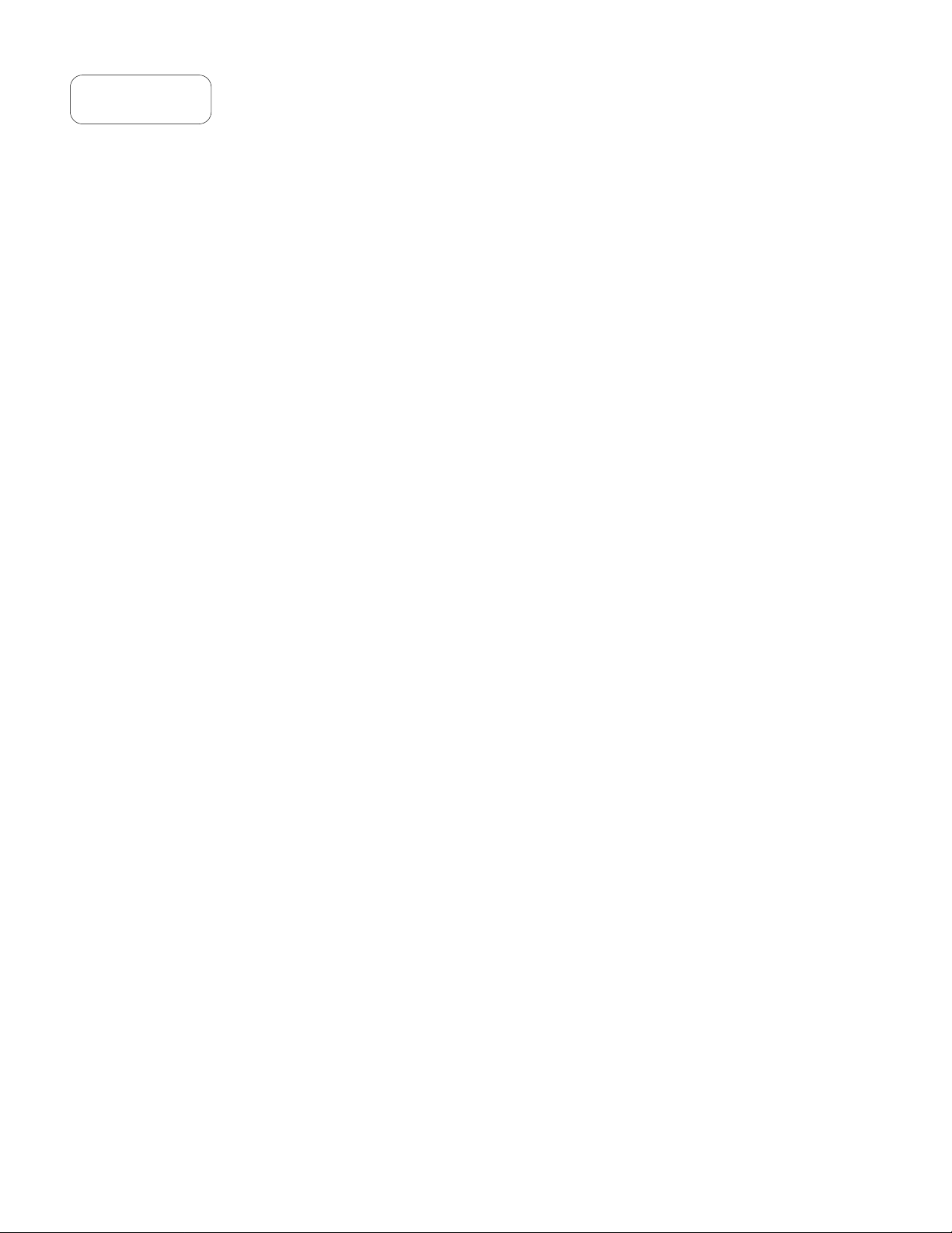
FO-5500U/C
M E M O
1 – 12
Page 15
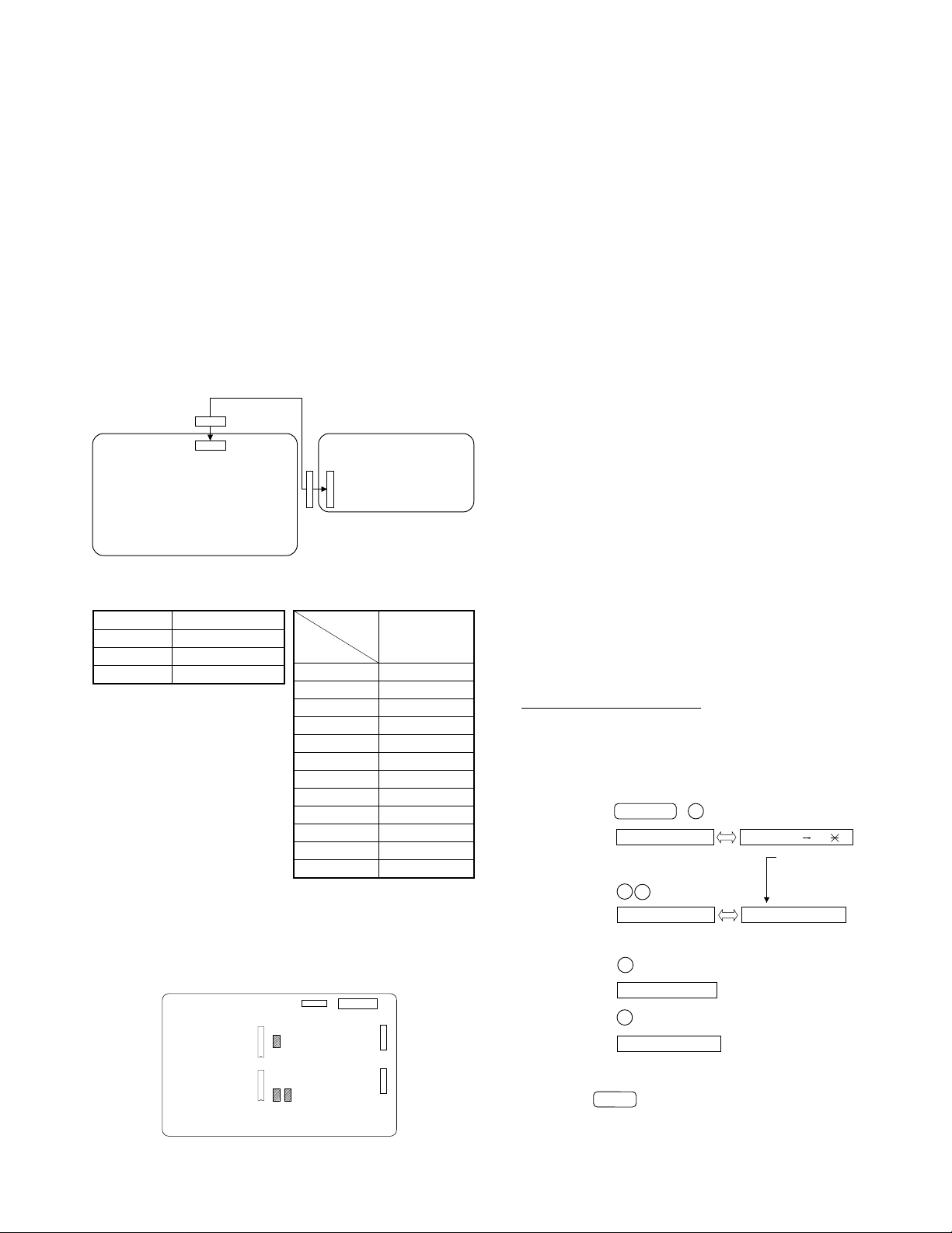
FO-5500U/C
CHAPTER 2. ADJUSTMENTS
[1] Adjus tmen ts
General
Since the following adjustments and settings are provided for this
model, make adjustments and/or setup as necessary.
1. Adjustments
Adjustments of output voltage (FACTORY ONLY)
1. Install the power supply unit in the machine.
2. Set the recording paper and document.
3. When the document is loaded, power is supplied to the output
lines. Confirm that outputs are within the limits below.
Output voltage settings
CNPRT
No.
CNRS
POWER SUPPLY
PWB
CNPW
CNPW
CONTROL
PWB
CNPW
Fig. 1
Output Voltage limits
Connector
+5V 4.75V~5.25V
+12V 11.5V~12.5V
VM (+24V) 23.04V~24.96V
Pin No.
1VM
2VM
3VM
4MG
5MG
6MG
7 +5V
8 +5V
9DG
10 DG
11 +12V
12 AG
2. IC protectors replacement
ICPs (IC Protectors) are installed to protect the TX motor drive circuit
and verification stamp drive circuit. ICPs protect various ICs and electronic circuits from an overcurrent condition.
The location of ICPs are shown below:
CONTROL
PWB
(TOP SIDE)
IC17
CNPW
F1
(1) F3 (CCP2E20) is installed in order to protect IC’s from and
overcurrent generated in the verification stamp drive circuit. If F3
is open, replace it with a new one.
(2) F1, F2 (CCP2E30) is installed in order to protect IC’s from an
overcurrent generated in the TX motor drive circuit. If F1, F2 is
open, replace it with a new one.
In addition to the replacement of F1, F2 and F3, the factor
causing F1, F2 and F3 to open must also be repaired. If not, F1,
F2 and F3 will open again.
Replacement parts
CCP2E20 (Sharp code: VHVCCP2E20/-1)
CCP2E30 (Sharp code: VHVCCP2E30/-1)
3. Volume adjustment
You can adjust the volume of the speaker, handset, and ringer using
the UP and DOWN keys on the operation panel (flip up the Rapid Key
overlay to access the keys).
Speaker
The speaker has 3 volume levels: HIGH, MIDDLE, and LOW. To
adjust the volume of the speaker, press the SPEAKER key and then
press the UP or DOWN key until the desired level appears in the
display. Press the SPEAKER key again to turn the speaker off.
Handset
The handset receiver has 3 volume levels: HIGH, MIDDLE, and LOW.
To adjust the volume of the handset receiver, lift the handset and
then press the UP or DOWN key until the desired level appears in the
display.
Ringer
The ringer has 4 volume levels: HIGH, MIDDLE, LOW, and OFF. To
adjust the volume of the ringer, press the UP or DOWN key until the
desired level appears in the display (make sure the SPEAKER has
not been pressed and the handset is not lifted). The fax will ring at the
new volume level each time you change the level. If you select OFF,
press the START key to confirm your selection.
4. Settings
(1) Dial mode selector
OPTION SETTING: DIAL MODE (Soft Switch No. SW2 DATA No. 1)
Use this to set the fax machine to the type of telephone line you are
on.
• The factory setting is "TONE".
(step 1) Select "OPTION SETTING".
KEY:
DISPLAY:
(step 2) Select "DIAL MODE".
KEY:
DISPLAY:
(step 3) Select, using "1" or "2".
KEY:
DISPLAY: TONE SELECTED
KEY:
DISPLAY:
FUNCTION 4
OPTION SETTING ENTER #01 33, ,#
Cursor
When initially registering,
the mode shows 1=TONE.
When registering again, the
3
2
DIAL MODE
1
2
PULSE SELECTED
mode which was registered
formerly is shown.
1=TONE, 2=PULSE
IC13
F3
F2
Fig. 2
CNPN
2 – 1
(step 4) End, using the "STOP" key.
KEY:
STOP
Page 16
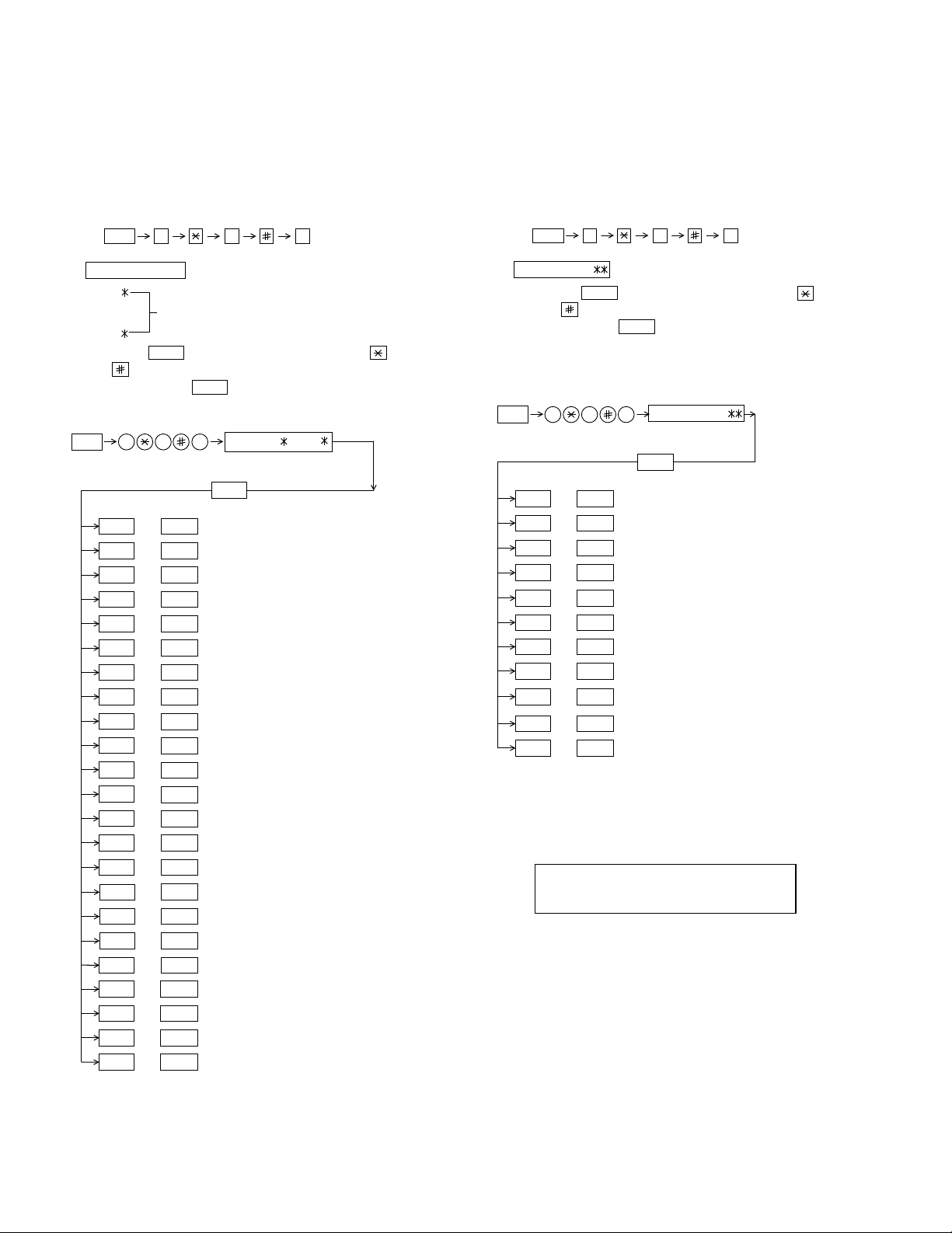
FO-5500U/C
[2] Diagnostics and service soft switch
1. Operating procedure
Two kinds of diagnoses are supported.
1-1. Fax diagnosis
This diagnosis is concerned with the main body of fax which is
used for production and service support.
Entering the diagnostic mode
1-2. Print diagnosis
This diagnosis is concerned with the print which is used for production and service support.
Entering the diagnostic mode
Press
FUNC
9 8
display will appear.
ROM: XXXXX
XXXXX
FAN0
Identical
FAN1
START
Then press the
key. Select the desired item with the
and the key or select with the rapid key.
START
Enter the mode with the
•
specifications)
(Diag
FUNC
9 8 7
START01 SOFT SWITCH MODE
02 PRINT AREA
03 ROM & RAM CHECK
04 AUTO FEEDER MODE
05 AGING MODE
06 PANEL CHECK MODE
07 OPTICAL ADJUST MODE
08 PRODUCT CHECK
09
10
11
12
13
14 RS232C CHECK MODE
15
16 CONF. PASSCODE
17 PRINT HOLD CODE
18 MEMORY SET MODE
19 MOTOR AGING
20 STAMP AGING
21 SCANNER SET MODE
22 DIAL TEST MODE
23 COPY DIAG MODE
START
START
START
START
START
START
START
START
START
START
START
START
START
START
START
START
START
START
START
START
START
START
key.
ROM:
FAN0 FAN1
START
SIGNAL SEND MODE
COMM. CHECK MODE
MEMORY CLEAR
FLASH MEMORY
ALL FAX/TEL ENTRY MODE
DEPT. PASSCODE
7
the
, and
following
Press
FUNC
9 8
6
the
, and
following
display will appear.
PCU ROM Ver.:
START
Then press the
key. Select the desired item with the
key and the key or select with the rapidkey.
START
START
START
START04
START05
START06
START07
START
START
START10
START11
START
PCU ROM Ver.:
START
AREA PRINT MODE
CHECK PATTERN 1
CHECK PATTERN 2
CHECK PATTERN 3
PAPER FEED AGING
BIAS ADJUST MODE
LIFE SET MODE
LIFE ALL CLEAR
LIFE ENTRY MODE
TOP ADJUST MODE
LIFE CLEAR MODE
key
Enterthe modewith the key.
(Diag•specifications)
FUNC
9 8 6
01
02
03
08
09
3) Memory clear when power is turned on
Pressing the START and STOP keys, turn on the main power, and
the following message will be displayed.
MEMORY CLEAR
EXECUTE ? 1 = YES , 2 = NO
Here, when 1: YES is selected, the memory will be cleared to be
ready for operation.
If 2: NO is selected, it will continue ready for operation as it is.
2 – 2
Page 17
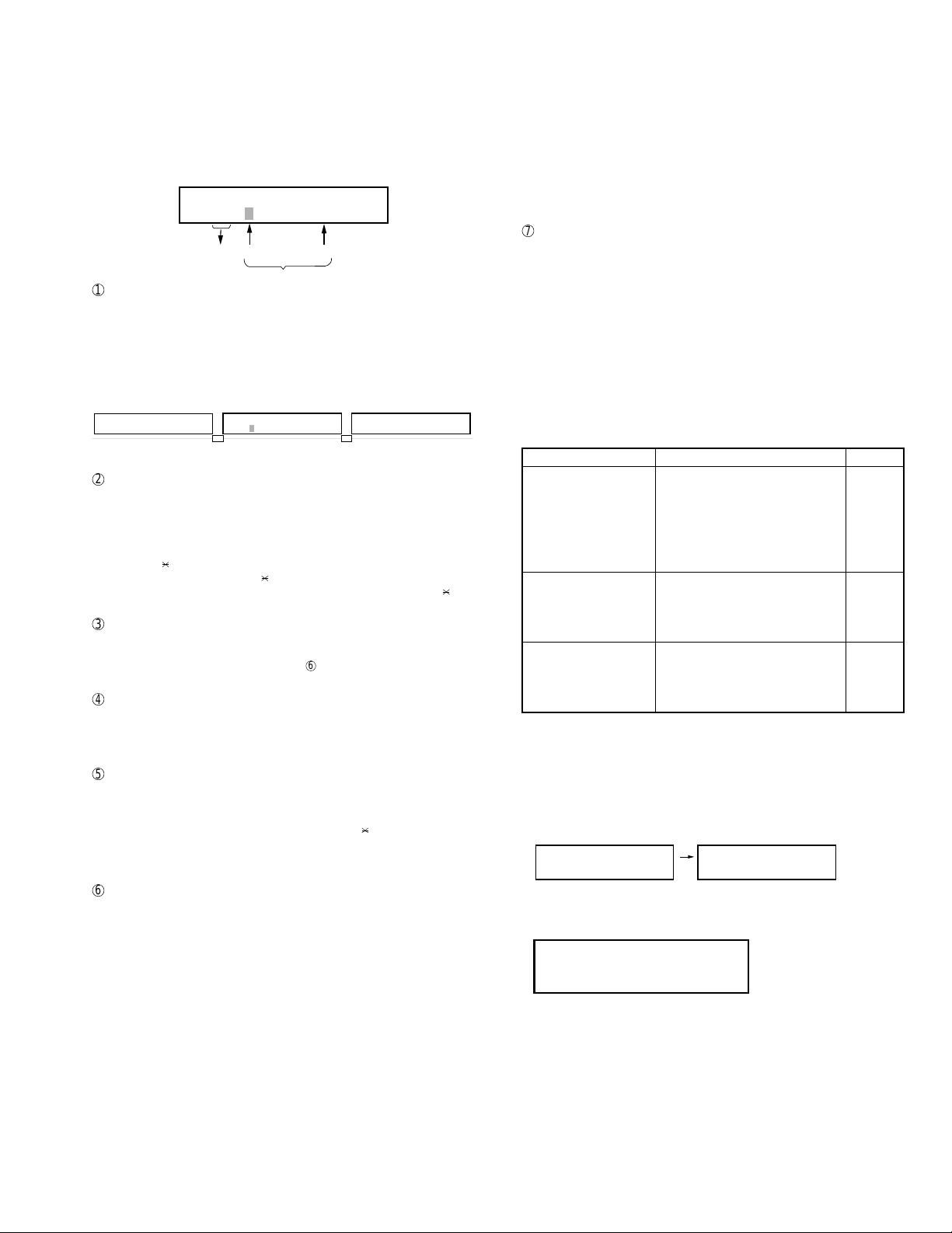
FO-5500U/C
2. Diagnostic items description
2-1. Fax diagnosis
1) Soft switch mode
In this mode, the soft switch are set and the soft switch list is printed.
Soft switch mode screen
Soft switch mode screen
S O F T S W I T C H M O D E
S W 0 1 = 0 0 0 0 0 0 0 0
8
1
Switch number selection
Switch
No.
1
Data
• Press START key for setting of the next soft switch. If the soft switch
number is the final, pressing START key will exit the soft switch
mode.
• Enter two digits of a soft switch number to set the switch number. If
a switch number of unexisting soft switch is entered, key error
buzzer sounds to reject the input.
S O F T S W I T C H M O D E
S W 0 1 = 0 0 0 0 0 0 0 0
2
Data number selection
S O F T S W I T C H M O D E
S W 1
1 6
S O F T S W I T C H M O D E
S W 1 6 = 0 0 0 1 0 1 1 0
The cursor position shows the data to be set.
Pressing # key moves the cursor to the right. If, however, the cursor is
on data number 8, pressing # key shifts the cursor to data number 1 of
the next switch number. If the switch number is the final, pressing # key
will exit the soft switch mode.
Pressing key moves the cursor to the left. If, however, the cursor is
on data number 1, pressing key shifts the cursor to data number 1
of the former switch number. If the switch number is 1, pressing key
will not move the cursor.
3
Data setting method
Press the FUNCTION key, and the data at the position of the cursor
will be reversed to 0 when it is 1, or to 1 when it is 0. (If the soft switch
can be changed at the bit (Refer to 6.), the error buzzer will sound
with the process not received.)
4
Outputting method of soft switch list
In the soft switch mode, press the REPORT key, and the soft switch list
will be output.
If the recording paper runs out or is clogged, the key error buzzer will
sound with the process not received.
5
Storage of data
In the following case, the data of the soft switches set will be stored.
• It is shifted to set the next soft switch by pressing the START switch.
• It is shifted to set the next soft switch with the [#] key.
• It is shifted to set the last soft switch with the [ ] key.
• It is shifted to set another soft switch by inputting two digits as the
switch number. (When 2 digits are completely input.)
• Output of the soft switch list is started.
6
Inhibition of data change
(This is also applicable for the optional setting.)
In the following case, it is inhibited to change the data with the key
error buzzer.
• When the print hold bus code is not registered, the print hold func-
tion is turned from OFF to ON.
• When the print hold function is on, the print hold bus code is
cleared.
• When the memory is used because of substitutive receiving, etc, the
print hold function is mutually turned on/off.
• OFF to ON of telephone billing function which is using the image
memory is used (Note: In the existing set, the telephone billing code
function is specified from OFF to ON when the timer system communication (including the batch communication) is set.)
Here, the memory is usable when the telephone billing code function is on. It can be set from ON to OFF while the memory is used.
However, if setting is practically changed even once, it can not be
returned from OFF to ON.
• OFF to ON of multi TTI function and telephone billing code function
when the department control function is OFF.
• OFF to ON of department control function during use of image
memory.
(Note: In the existing set, the department control function is set from
OFF to ON when the timer communication (including the batch
sending) or the memory hold is set.)
• ON to OFF of continuous serial polling function when the continuous
serial polling is started.
(Note: In the existing set, "ON to OFF of the continuous serial
polling function when the continuous serial polling is registered" has
been applied, but the conditions are now moderated. However, registration is impossible to the program of the new continuous serial
polling when the continuous serial polling function is OFF.)
7
Linked change of data (This is the same even in the optional setting.)
• When the department control function is off, the multi TTI function
and telephone billing code function are turned off.
2) Print area
According to the size of the specified sheet, the effective printing area is
printed.
3) ROM & RAM check
The sum value of ROM, the work and the back-up RAM are checked.
The RS-232C interface is also checked. If any error occurs, the buzzer will
inform it. (Refer to the following table). Finally, the result will be printed.
This diagnosis does not check the flash memory. The flash memory is
checked with the flash memory test.
Number of buzzer sounds Device checked Remarks
1 time <Short sound> ROM1 Main
2 times <Short sounds> ROM2 Main
3 times <Short sounds> Integrated ROM/RAM Main
4 times <Short sounds> D-RAM Main
5 times <Short sounds> S-RAM Main
*6 times <Short sounds> S-RAM (on the optional memory) Main
1 time <Long sound> ROM Sub 1
2 times <Long sounds> Integrated ROM/RAM Sub 1
3 times <Long sounds> D-RAM Sub 1
4 times <Long sounds> Dual port RAM1 Sub 1
5 times <Long sounds> ROM Sub 2
6 times <Long sounds> Integrated ROM/RAM Sub 2
7 times <Long sounds> D-RAM Sub 2
8 times <Long sounds> Dual port RAM2 Sub 2
* As practical, it is judged that the optional memory is not installed if any
error occurs. Therefore, it does sometimes not sound.
For the short and long sounds, one pattern is as follows.
Main system: 0.25 seconds ON/0.25 seconds OFF
Sub system: 1.00 second ON/0.25 seconds OFF
The execution state of checking is as follows. Moreover, the list of the
check result is output after checking is ended.
Display during check
ROM CPU SRAM DRM DPR
• • • • • •
<Relationship between display and memory>
Display after check
ROM CPU SRAM DRM DPR
PP P E P
P=PASS E=ERROR
ROM/RAM
check list
output
ROM CPU SRAM DRM DPR
• • • • • •
DRAM (4Mbit)
SRAM (512Kbit x 2)
ROM (4Mbit x 2)
• When the option is installed, two SRAMs
are added every option.
(The type without the optional unit is shown.)
The check result of RS-232C interface board is listed and printed together
with the check result of ROM&RAM.
2 – 3
Page 18
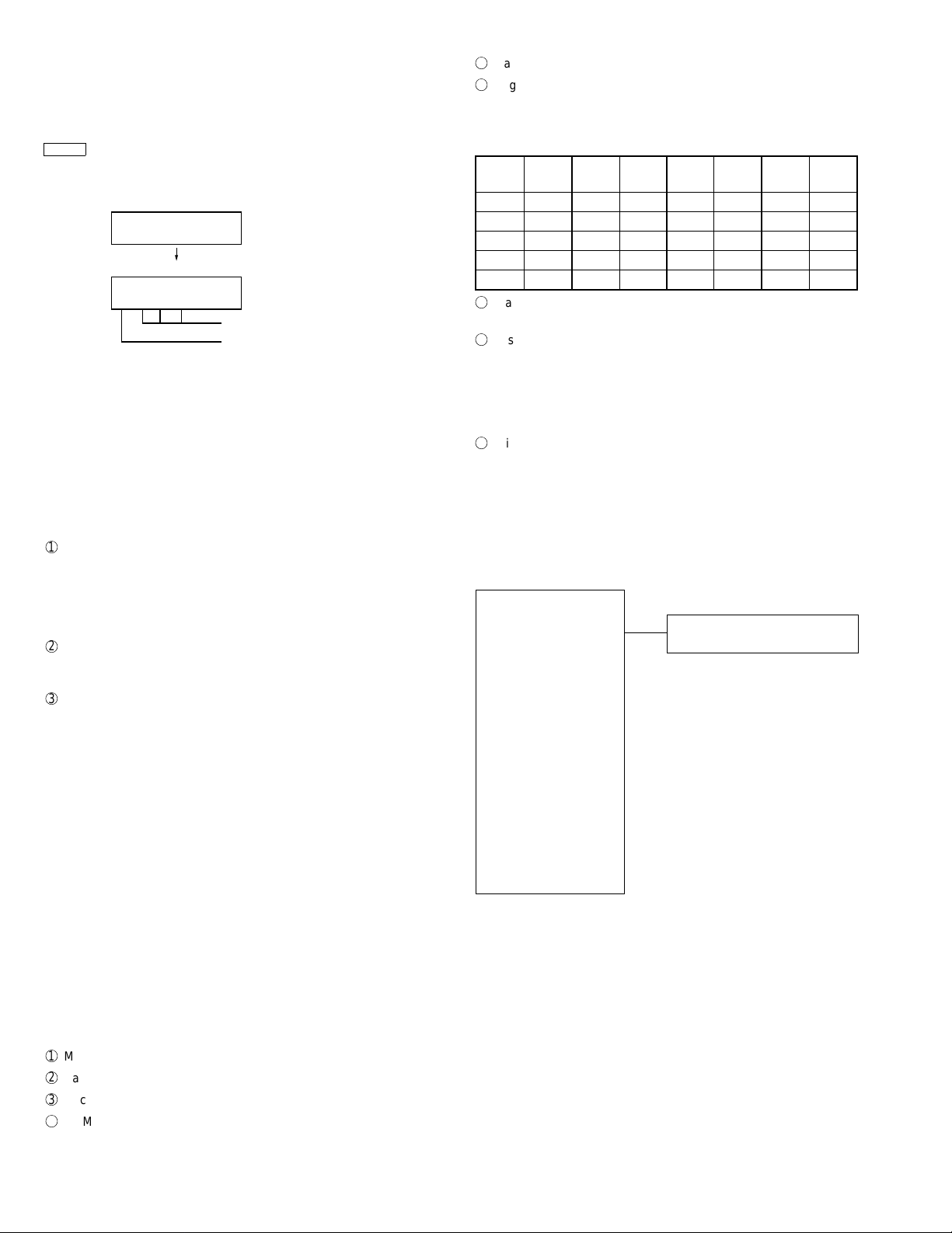
FO-5500U/C
4) Auto feeder mode
The auto feed function can be checked by inserting and discharging
the document.
Check of auto feed function
After this mode is activated, set up the document, and press the
START key, and it will be automatically fed. (Before the START key is
pressed, the document sensor alone is activated.)
Moreover, the document size (A4/B4) and sensor information
(A4/B4/ORG) are displayed when the document sensor is turned.
04 : AUTO FEEDER MODE
()
After setup of the document
04 : AUTO FEEDER MODE
B4 (A4 B4 ORG)
Only the sensor which is
activated (fallen down) is displayed.)
The paper sheet size (A4/B4) is
displayed.
5) Aging mode
If any document is set up in the first state (when started), copying will
be executed. If it is not set up, "check pattern 1" of the print diagnosis
is output at the intervals of 1 time/60 minutes. (A total of 10 sheets
are output.)
6) Panel check mode
This is used to check whether each key is normally operated or not.
According to the key input, LCD is displayed. Moreover, during execution, the document reading lamp is turned on.
1
When [PANEL CHECK MODE] is displayed, press the [START]
key.
The test will be started. When the test is started, LEDs will sequentially come on (the lighting sequence and speed are separately specified). It can be checked whether all LEDs are all lit or
not.
2
Press any other key except [STOP] key.
At this time, the name of each key will be displayed every push of
the key.
3
Finally press the [STOP] key.
If all keys can be input, the key input "ALL KEY OK!!" will be
displayed when the STOP key is ended.
The screen will be all displayed in black, and the test result will be
printed.
In this test, it is okayed if all the other keys except [STOP] key have
been pressed from start of the test to its end (the [STOP] key is
pressed). If any key is skipped, it will be regarded as "KEY ERROR!!",
and the name of the key not pressed will be printed on the list as the
result. This will complete printing.
Some two keys may be interchanged in the hardware. In this case, it
is necessary to check the display when pressing the key.
7) Optical adjust mode
The document reading lamp is turned on.
8) Product check
The diagnosis is used in the production process.
After shift to the mode, the following operations are sequentially executed. At this time, the sensor of read-error can be checked by feeding the B3 document. Set up one short document of B4 size.
1
Memory clear (Same as Diagnosis 11)
2
Panel test (Same as Diagnosis 06)
3
Document feed
4
ROM & RAM test, RS-232C interface board check (Same as the
diagnosis 03)
5
Flash memory test mode (Same as Diagnosis 12)
6
Registration of fixed data
Registration of rapid key No. and other data necessary for production.
The registered data are shown in the following table. The chain
dial is not set for any destination.
Rapid
No.
FAX
No.
Rapid
No.
FAX
No.
Rapid
No.
FAX
No.
Rapid
No.
FAX
No.
01 20 06 25 11 1 21 01
02 21 07 26 12 2 22 02
03 22 08 27 13 3 23 03
04 23 09 28 14 4 24 04
05 24 10 29 15 5 25 05
7
Transmission check (Same as Diagnosis 10)
The soft switches necessary for production are set.
8
Test result print (two sheets)
• AUTO FEEDER CHECK LIST
• FLASH MEMORY CHECK LIST
Memory clear printing
Panel test result printing
ROM&RAM test result printing
Check result printing of RS-232C interface board
9
Print area printing (one sheet)
9) Signal send mode
After shift to the mode, press the START key, and the signals will be
transmitted in the following sequence.
It can be used to check the modem and so on.
[ 1] No signals
[ 2] 4800BPS (V27ter)
[ 3] 33600BPS (V. 34)
[ 4] 31200BPS (V. 34)
[ 5] 28800BPS (V. 34)
[ 6] 26400BPS (V. 34)
[ 7] 24000BPS (V. 34)
[ 8] 21600BPS (V. 34)
[ 9] 19200BPS (V. 34)
[10] 16800BPS (V. 34)
[11] 14400BPS (V. 34)
[12] 12000BPS (V. 34)
[13] 9600BPS (V. 34)
[14] 7200BPS (V. 34)
[15] 4800BPS (V. 34)
[16] 2400BPS (V. 34)
[17] 14400BPS (V. 33)
[18] 12000BPS (V. 33)
[19] 14400BPS (V. 17)
[20] 12000BPS (V. 17)
[21] 9600BPS (V. 17)
[22] 7200BPS (V. 17)
[23] 9600BPS (V. 29)
[24] 7200BPS (V. 29)
[25] 4800BPS (V27ter)
[26] 2400BPS (V27ter)
[27] 300BPS (FLAG)
[28] 2100H z (CED)
[29] 1100Hz (CNG)
This content is executed on the
28,800 bps machine alone.
Note: Since 28,800 bps is not
specified, the contents of
the items may be changed.
2 – 4
Page 19
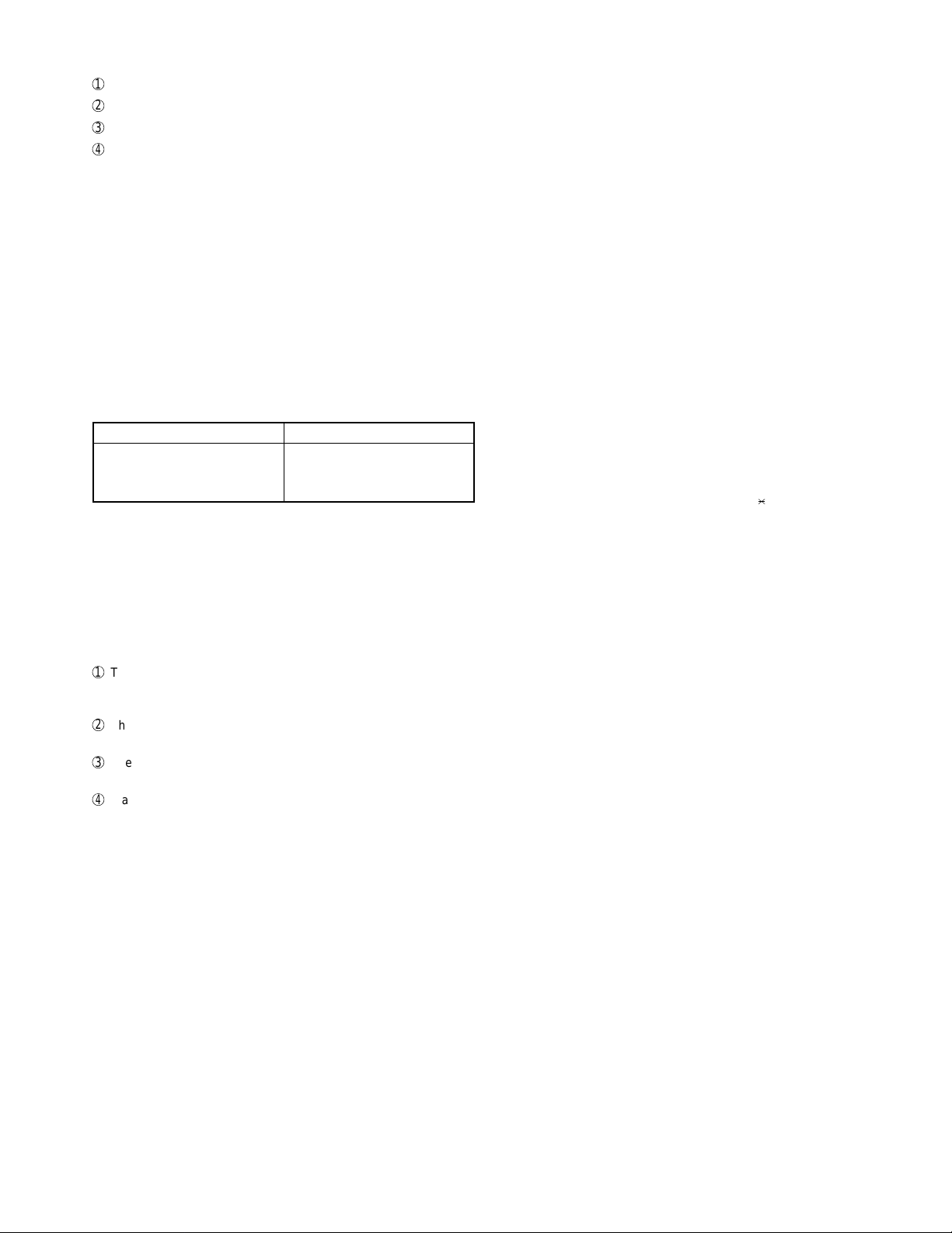
FO-5500U/C
10) Comm. check mode
Turn on the line monitor.
1
2
Set 0 km at the line equivalence.
3
Bring the copy mode into the continuity mode.
4
It is set to shift into the diagnosis mode when the SPEED key
alone is pressed.
After the check, it is necessary to be sure to return the aforementioned soft switches into the initial state.
(Clear the memory with the diagnosis.)
11) Memory clear
Clear the back-up memory to initialize the soft switches.
The flash memory will be initialized. Then, the initialized list be output.
12) Flash memory
The flash memory is checked.
The ordinary memories (ROM, SRAM, DRAM) are checked in the
ROM&RAM check process. The write/read test is taken every block to
print the result.
When an error occurs, the following error buzzer will sound.
Number of buzzer sounds Check device
7 times <Short sounds> Page memory
8 times <Short sounds> Flash memory
9 times <Short sounds> Flash memory (optional)
During operation of this diagnosis, dual operation is not possible at
all.
If this is excessively repeated, it will shorten the life of the flash
memory.
13) All FAX/TEL. entry mode
Before entry into the diagnosis, the reference destination number is
first written into the Rapid key number 01 in the FAX number registration mode.
1
The diagnosis mode is activated. If any number is not registered in
the Rapid key number 01 or any program or group is registered,
the diagnosis will be passed without any execution.
2
The FAX/TEL number (including the substitutive one) of the Rapid
key number 01 is copied into the Rapid key numbers 02 thru 48.
3
The FAX number of the Rapid key number 01 is copied into the
speed key numbers 001 thru 150.
4
If any chain dial is not set in the Rapid key number 01, the Rapid
key numbers 02 thru 48 and speed key numbers 001 thru 150 are
registered in the group number.
If any chain dial is set, any group will not be produced but the
chain dial setting alone of the Rapid dial will be canceled.
(In all other Rapid key numbers except 01, the chain dial is kept
as it is set.)
14) RS-232C check mode
RS-232C interface board is checked.
When the interface board is installed, the result will be printed after
the check.
15) Dept. passcode
The department passcode list is printed.
16) Conf. passcode
The confidential passcode list is printed.
Differing from printing of one box alone soon after registration, the
confidential passcodes of all boxes are printed.
17) Print hold code
The print lockout passcode No. is printed.
18) Memory set mode
The set and dump list of the memory content is output.
• The address (8 digits (P) generally including the bank information
is input, and the data of 2 digits is continuously input.
Inputting is done in the hexadecimal mode. The ten-key is used for
0 thru 9, and the alphabetic keys A (RAPID01 thru 06) are used for
A thru F.
• During data inputting, the address can be moved forward and
backward one byte by one byte with " " and "#". (The address
prior to the address 0 is looped as the maximum address.)
• The Validity of the address is not checked. Accordingly, writ-
ing/reading operations are possible in the address of the memory
not assigned, the address of ROM and so on.
(However, as practical, writing is not done, and the data content
runs short each reading.)
Though writing is possible in the flash memory, a little time is
required.
It is also necessary to take care that the life of the flash memory is
excessively shortened if much data is written in the flash memory.
Since it may run away depending the written content, take minute
care for the writing address.
• When the REPORT key is input, the memory dump list is produced
from the displayed address (here, it is limited at the 16-byte boundary address (address with end 0) which does not exceed the specified address and is just in front.). The dump list is output to a
maximum of 99 pages. If any data of one page can be repeatedly
developed and printed, the list is sufficient. But it is not desired that
the content of plural pages are developed in the memory once and
are then printed. If the STOP key is pressed, it will pass to the
diagnosis after the page which is now being printed is completed
printed.
If the address exceeds the maximum address, it will return to the
address 0 and printing will be continued.
(16th and subsequential letters of the destination name registered in
the Rapid No. 01 will be discarded.)
2 – 5
Page 20
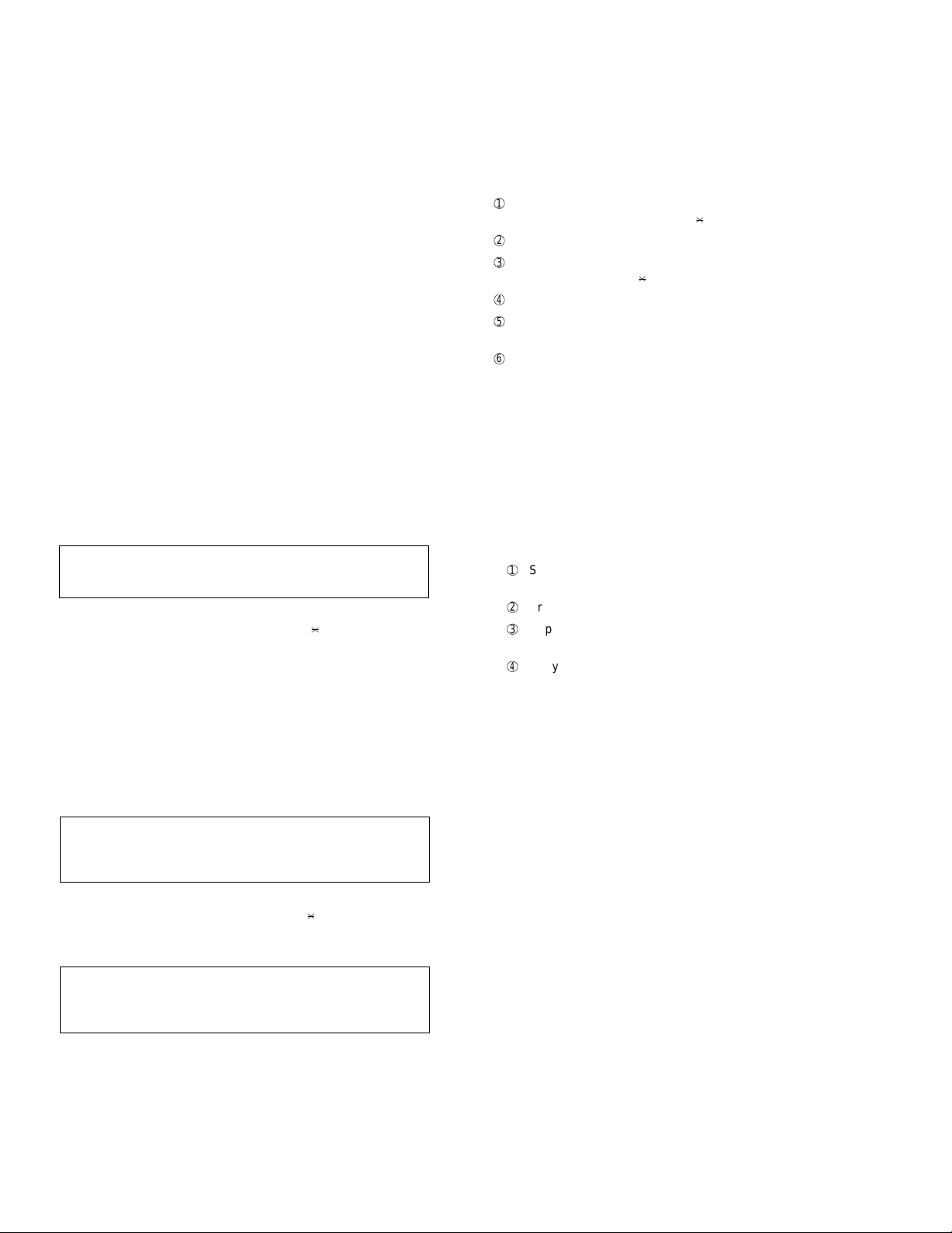
FO-5500U/C
19) Motor aging
• Whether a document is present or not, the motor in the sending
system is kept in rotation until the STOP key is pressed.
• The image quality selection key can be input during stop alone to
set the rotation speed for the image quality.
(Here, the speed for FINE is selected when the intermediate tone
is specified.)
• The image quality for default at the start of execution is STD
regardless of the image quality selection priority of the main body.
• For rotation, the ten key "1" selects the 1-2 phase excitation, "2"
selects the 2-phase excitation and "3" selects the micro step. It can
not be changed during rotation. The 1-2 phase excitation is set as
default.
20) Stamp aging
• It is impossible if any document is not set up.
• The document is fed at the 10 mm intervals, and is continuously
stamped.
• The total number of stamps from entry of the mode is displayed on
the screen.
• The ordinary operation aging which stamps a finish every docu-
ment is executed in the ordinary copying mode.
21) Scanner set mode
• The reading width and motor drive conditions are set.
<Reading width>
1. Top margin
2. Bottom margin
3. Left adjustment (The left position alone is specified.)
Specify the above values.
• Select the above items 1, 2 and 3 with the [ ] and [#] keys, and
set the values with the [←] and [→] keys. The values can be set in
the range of +3.0 mm to -3.0 mm at the 0.1 mm intervals. While
the [←]/[→] key is continuously pressed one second or more, the
setting value is automatically increased/decreased (in the range
between the upper and lower limits).
• Input the quality selection key, and the value will be respectively
set corresponding to the selected image quality. Here, the intermediate tone is the same as for the setting value of FINE.
• ±0.0 mm is default for all.
<Drive conditions of motor>
4. Motor
5. Phase
6. Slow-up
7. Slow-down
Specify the above values.
• Select the above items d thru g with the [ ] and [#] keys, and
select the setting value with the ten-key.
Setting values
4. 6 steps
5. Selection of one mode from 1-2 phase, 2-phase and micro step
6. 3 steps
7. 3 steps
• Input the quality selection key, and the value will be respectively
set corresponding to the selected image quality. Here, the intermediate tone is the same as for the setting value of FINE.
1. TOP
2. BOTTOM
3. LEFT
4. MOTOR
5. PHASE
6. SLOW UP
7. SLOW DOWN
22) Dial test mode
The mode is used to inspect whether dialing is accurate in two kinds
of dial modes or not. All data which can be dialed in this mode are
automatically called up in both PB mode and DP mode.
When this mode is activated, the following operations will be automatically executed to their ends. Whether the dialed content is right or not
is judged with the external instrument which is connected to the line
cable.
1
After shift to the FAX diagnosis mode, press RAPID 22.
(Also switch the display with the [ ] and [#] keys.)
2
Press the START key.
3
Turn on CML, and dial the following in the PB mode.
1, 2, 3, 4, 5, 6, 7, 8, 0, , 0, #
4
Turn off CML 500 mS alone.
5
Dial the following in the DP mode.
1, 5, 9, 0
6
After dialing, turn off CML.
This mode uses the ordinary auto dial. (Accordingly, the signal sending time and minimum pause are all the same as ordinary.
The measurement result in this mode is completely all the same as in
the ordinary dial mode.
Moreover, the same process as above is also done in the dial test
mode which is executed in the product check mode.
23) Copy diag mode
In order to shorten the process time during production, this mode is
used to automatically switch the copy mode. Three menus are provided.
1. 1Set up two documents. (In case of two documents or more,
there is no problem.
2Press the START key.
3Copy 1st document in the fine mode/density AUTO. (One
sheet is printed in the ordinary copy mode.)
4Copy 2nd (subsequential) document in the intermediate
tone mode/density DARK. (In the ordinary copying mode,
one sheet is printed when the RESOLUTION key is pressed
three times.)
When copy test is tried during production or is checked in two modes
(fine and intermediate tones), this mode is provided to reduce the
troublesome work which makes the operator stand aside to change
the mode. Accordingly, the fine and intermediate tones are merely
switched, and the mode is not switched to another mode. (Input of the
image quality/density key is invalid.)
2. Try the copy in the mode fixed at COPY REDUCE 95% and
fine mode/density AUTO. At this time, don’t change the soft
key of COPY REDUCE. (Input of the image quality/density key
is invalid.
3. Continuously try the above items 1 and 2.
2 – 6
Page 21
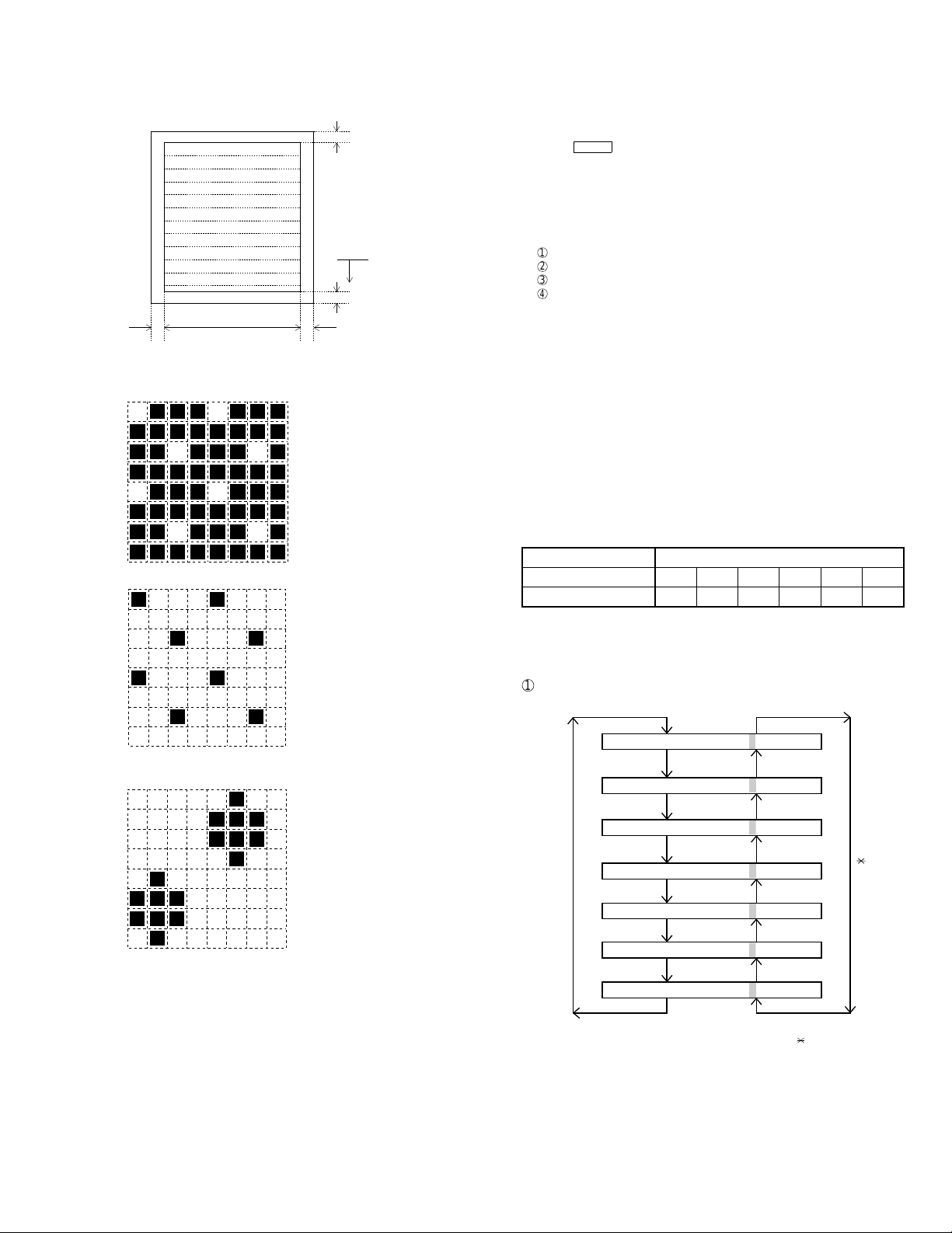
FO-5500U/C
2-2. Print diagnosis
Rapid key 01: Area print mode
The effective printing area frame is printed in the specified sheet size.
+ 1
4mm
1. Full Black pattern
2. Intermediate tone 2 pattern
3. Intermediate tone 1 pattern
4. Mesh point pattern
5. Longitudinal strip 2 pattern
6. Lateral strip 2 pattern
7. Longitudinal strip 1 pattern
8. Lateral strip 1 pattern
9. Full white pattern
208mm
4mm ± 2
1. [Full black pattern]
2. [Intermediate tone 2 pattern]
3. [Intermediate tone 1 pattern]
4mm
The left pattern is repeated.
The left pattern is repeated.
- 2
pattern is repeated.
5mm
Rapid key 02: Check pattern 1
The lateral stripe 2 pattern is printed on one sheet.
(Black 2 line and white 2 line are repeated.)
Rapid key 03: Check pattern 2
The lateral stripe 2 pattern is printed on multiple pages.
Press the STOP key to end the printing.
Rapid key 04: Check pattern 3
The intermediate tone 1 is printed on one sheet.
Rapid key 05: Paper feed aging
The mode is used for aging related to the printing. In this mode, the
following modes are provided.
1 Blank paper aging mode (ALL WHITE AGING)
2 Whole black print aging mode (ALL BLACK AGING)
3 5% printing aging mode (5% AGIN G)
4 4% printing aging mode (4% AGIN G)
After selecting the paper-pass aging mode in the print diagnosis mode,
input the number of each mode above with the ten-key, and the mode will
be executed. The detailed specifications of each mode are described as
follows. Here, the operation in each mode is stopped only when the STOP
key is pressed by the operator or a printing-impossible error occurs.
• Blank paper aging mode
In the mode, printing is continued in the whole white (white paper) printing
pattern until the STOP key is pressed by the operator. (In the printing area)
• Whole black printing aging mode
In the mode, printing is continued in the whole black (whole black) printing
pattern until the STOP key is pressed by the operator. (In the printing area)
Rapid key 6: Bias adjust mode
The mode is used to adjust the printing density of the printed image. The
image printing density is adjustable in six steps of 1 to 6.
For details, refer to the following table. (For selection, use the keys 1 thru
6.)
Image printing density Thin ←→Thick
123456
Default value O
Rapid key 7: Life set mode
The mode is used to set the life counter of the printer and the counter of
the auto feeder at desired values. For setting, proceed with the following
procedure.
1
When the life counter setting mode is selected, the following will be is
displayed.
4. [Mesh point pattern]
The left pattern is repeated.
5. [Longitudinal strip 2 pattern]
Black 2 dot and white 2 dot are repeated in line.
6. [Lateral strip 2 pattern]
Black 2 line and white 2 line are repeated.
7. [Longitudinal strip 1 pattern]
Black 1 dot and white 1 dot are repaeted in line.
8. [Lateral strip 1 pattern]
Black 1 line and white 1 line are repeated.
9. [Full White pattern]
LIFE
LIFE
IFE1
= 00123
0
= 00123
0
= 00123
0
= 00123
0
= 00123
0
0
0
# key
MACHINE
DRUM
L
LIFE2
LIFE3
FEEDER L I FE= 00123
TONER LIFE= 00123
The cursor blinks at the top data.
Seven counters can be selected with the "#" and " " keys.
key
2 – 7
Page 22
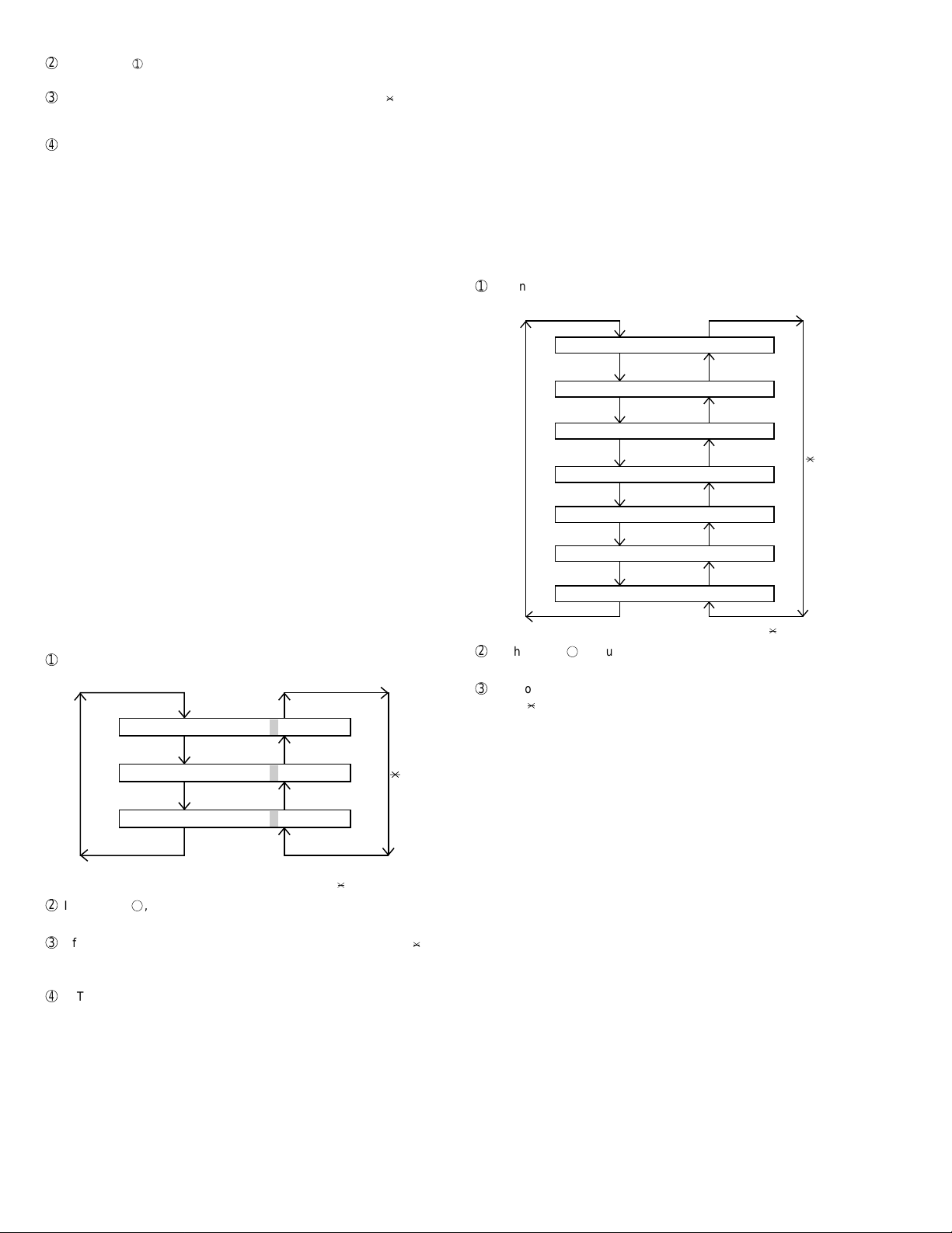
FO-5500U/C
2
In the state 1, input a desired setting number of 6 digits with the
ten-key.
3
After input of 6 digits, shift to another counter with the "#" and " " keys
as necessary. When all necessary counters are completely input, press
the START key.
4
"STORED" will be displayed with the set values stored into the mem-
ory. For checking, retry this mode.
Note:
The counter shows the operational state of the printer (how many sheets
have been printed since start of use? and others). The ordinary memory
does not reset the counter. For clearing, set 0 in this mode or use the life
counter clear mode in Item 3-9. (Accordingly, it is necessary to reset the
counter or do the clear process in addition to the ordinary memory clear if
the content in the memory on the control PWB is broken because of PWB
repair, etc. (In the production stage, it is necessary to execute this in the
last process.)
Rapid key 08: Life all clear
The mode is used to clear the life counter of the printer of the counter
of the auto feeder.
Note: The counter shows the operational state of the printer (e.g.
how many sheets have been printed since start of use?). The
ordinary memory does not reset the counter. For clearing, set
0 in the mode 8 or execute this mode. (Accordingly, it is necessary to reset this counter in addition to the ordinary memory
clear if the content in the memory on the control PWB is
broken because of PWB repair, etc. (In the production stage, it
is necessary to execute this in the last process.)
Rapid key 10: Top adjust mode
As the method to adjust the top margin for printing, adjust top-margin
adjusting VR on the PWB. If this mode is used at this time, adjustment is possible without the printing test every time when VR is
turned.
For the practical use, determine the adjusting value on the basis of
the old data, and adjust to the determined value in this mode. Then,
check it with the printing test.
Rapid key 11: Life clear mode
The mode is used to respectively clear the life counter of the printer
and the counter of the auto feeder. For setting, proceed with the
following procedure.
1
When the life counter clearing mode is selected, the following will
be is displayed.
MACHINE
DRUM
# key
LIFE
LIFE
L
IFE1
LIFE2
LEAR
C
LEAR
C
LEAR
C
LEAR
C
key
Rapid key 09: Life entry mode
(For Serviceman temporary counter)
The mode is used to set a desired value for the judgment value
(alarm judgment counter value) of the general purpose life counters 1
thru 3 of the printer. If the life of a consumable part (developer,
imprinter, etc) is set, the model which has the error display and RMS
function will inform RMS when the counter reaches the set value.
For setting, proceed with the following procedure.
1
When the life counter setting mode is selected, the following will
be displayed.
LI FE1= 00000
# key
LI FE2= 00000
LI FE3= 00000
The cursor blinks at the top data.
Three counters can be selected with the "#" and " " keys.
2
In the state 1, input a desired setting number of 6 digits with the
ten-key.
3
After input of 6 digits, shift to another counter with the "#" and " "
keys as necessary. When all necessary counters are completely
input, press the START key.
4
"STORED" will be displayed with the set values stored into the
memory. For checking, retry this mode.
Note: The counter shows the operational state of the printer (how
many sheets have been printed since start of use? and others). The ordinary memory does not reset the counter. For
clearing, set 0 in this mode or use the life counter clear mode
in Item 3-9. (Accordingly, it is necessary to reset the counter or
do the clear process in addition to the ordinary memory clear if
the content in the memory on the control PWB is broken because of PWB repair, etc. (In the production stage, it is necessary to execute this in the last process.)
0
0
0
key
LIFE3
FEEDER L I FE LEAR
TONER L I FE LEAR
LEAR
C
C
C
Seven counters can be selected with the "#" and " " keys.
2
In the state 1, input the CLEAR key, and the counter will be
respectively cleared.
3
After one clear, move the cursor to another counter with the "#"
and " " keys as necessary, and then press the CLEAR key.
When the necessary counters are completely cleared, press the
STOP key.
2 – 8
Page 23
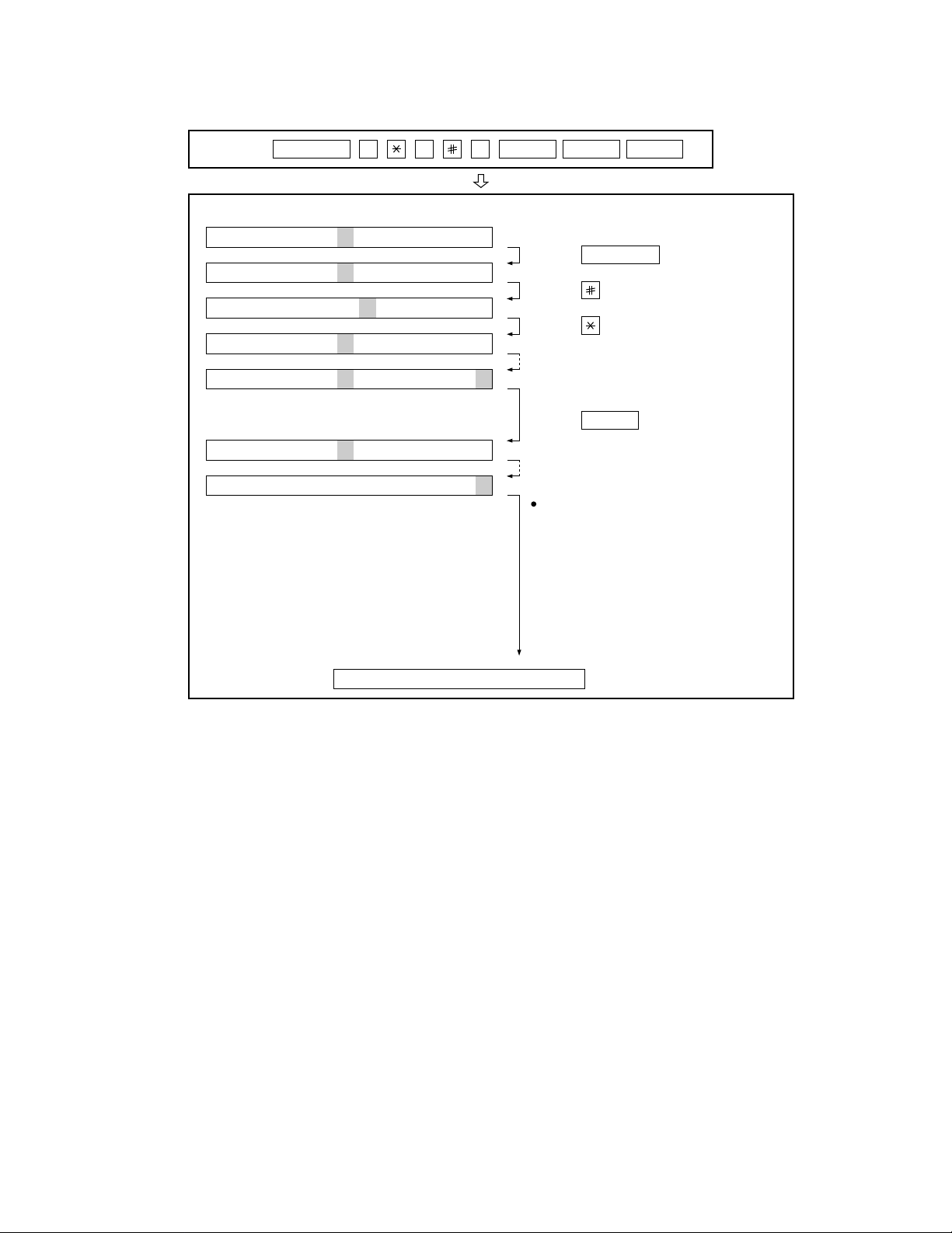
3. How to make soft switch setting
To enter the softswitch mode, make the following key entries in sequence.
FO-5500U/C
Press
FUNCTION
9 8 7 START 0 1START
S F T S W 1 = 0 0 0 0 0 0 0 0
S F T S W 1 = 1 0 0 0 0 0 0 0
S F T S W 1 = 1 0 0 0 0 0 0 0
S F T S W 1 = 1 0 0 0 0 0 0 0
S F T S W 1 = 1 0 0 0 0 0 0 0
S F T S W 2 = 0 0 0 0 0 0 0 0
S F T S W 99 = 0 0 0 0 0 0 0 0
Press FUNCTION key.
Press key.
Press key.
Bit1 - 8 are set.
Press key during setting.
START
Soft SW2 - 99 are set.
To finish the settings halfway between
SW 1 and SW99, press the STOP key.
In this case, the setting being done to
the SW No. on display will be nullified
while settings done to the preceding
SW Nos. remain in effect.
The soft switch mode is terminated.
2 – 9
Page 24
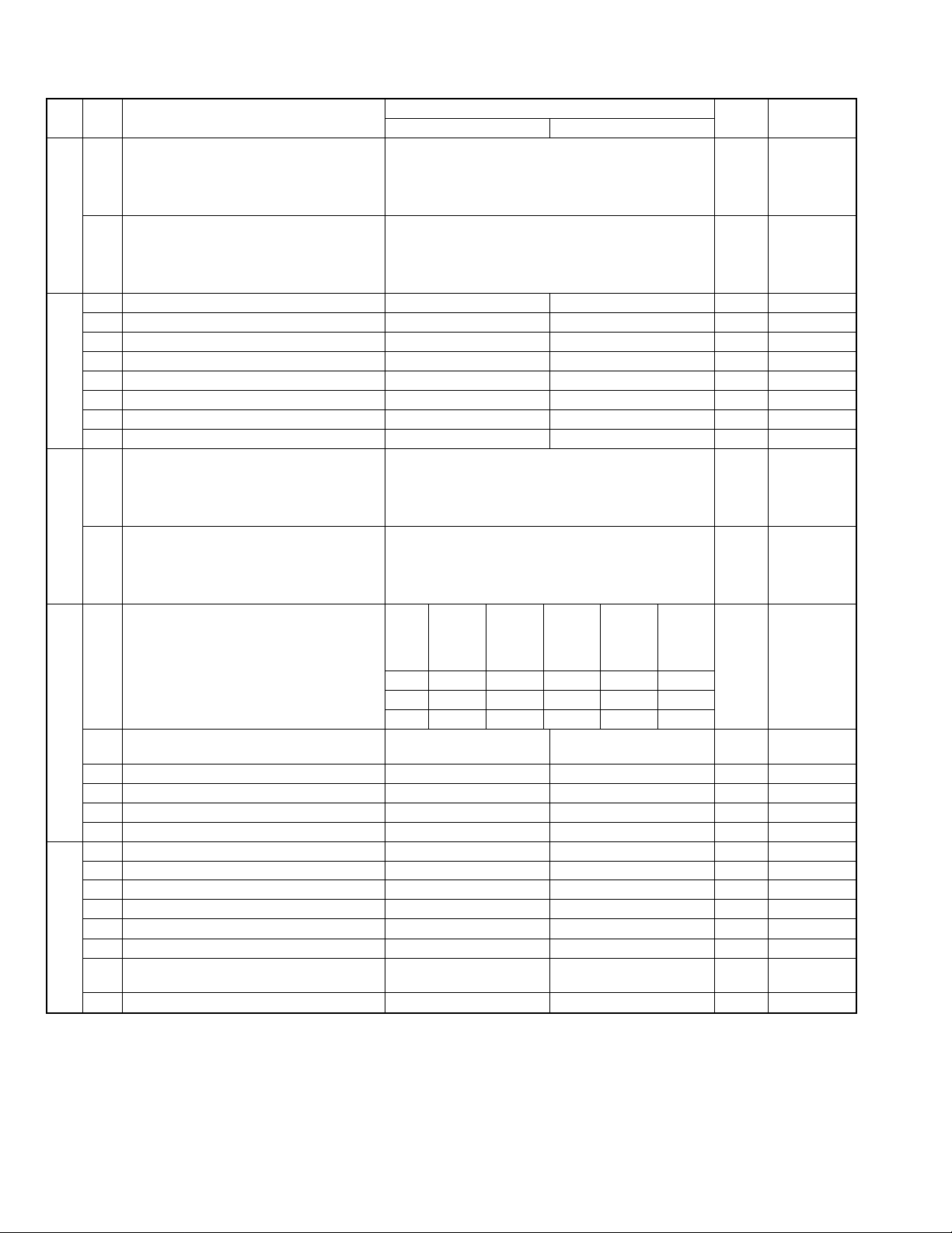
FO-5500U/C
4. Soft switch description
• Soft switch
SW
DATA
NO.
NO.
1 Recall interval Binary input 8 4 2 1 0 OPTION
2 No. = 1 2 3 4 (Data No.) 1 Set to 1~15
3EX01010
SW1
SW2
SW3
SW4
SW5
4 eg. Recall interval is set to 5 min. 1
5 Recall attempts Binary input 8 4 2 1 0 OPTION
6 No. = 5 6 7 8 (Data No.) 0
7 EX 0 0 1 0 1 Set to 1~15
8 eg. Recall attempt times is set to 2 times. 0
1 Dialing mode PULSE TONE 0
2 Receive mode AUTO MANUAL 1
3 ECM mode Off On 0 OPTION
4 Reserved 0
5 Polling security On Off 1 OPTION
6 Auto cover sheet No Yes 1 OPTION
7 JUNK-FAX function in manual reception Yes No 0
8 JUNK-FAX function Yes No 0 OPTION
1 Number of rings for auto-receive
(0: No ring receive)
2 No. = 1 2 3 4 (Data No.) 0 Set to 0~15
3EX00010
4 eg. Number of rings for auto receive is set to 1. 1
5 Switch to auto-receive from manual receive
(0: No switch)
6 No. = 5 6 7 8 (Data No.) 0 Set to 0~15
7EX00000
8 eg. Switch to auto receive is set to disable. 0
Communication results printout Printed at
1 No. 1 0 0 0 1 1 0
2 No. 2 0 0 1 0 1 0
3 No. 3 1 0 0 0 0 1
4 Image addition function to the communication
result table (for memory transmission only)
5 Reserved 0
6 TEL billing code function On Off 0 OPTION
7 Billing code position Before After 1 OPTION
8 Multi-TTI feature On Off 0 OPTION
1 Time display format 24 hours 12 hours-AM/PM 0
2 Date display format Month-Day-Year Day-Month-Year 1
3 Header print Off On 0
4 Footer print On Off 0
5 Relay data output No Yes 0
6 Substitute reception Off On 0
7 Substitute reception conditions Reception disable without
8 CSI transmission Off On 0
ITEM
Switch setting and function
10
Initial
setting
Remarks
Binary input 8 4 2 1 0 OPTION
Binary input 8 4 2 1 0 OPTION
error only
Printed at
error/timer/
memory
only
Printed at
transmission mode
only
Not printed Printed
every time
OPTION
On Off 1 OPTION
TSI
Reception enable without
TSI
0
2 – 10
Page 25
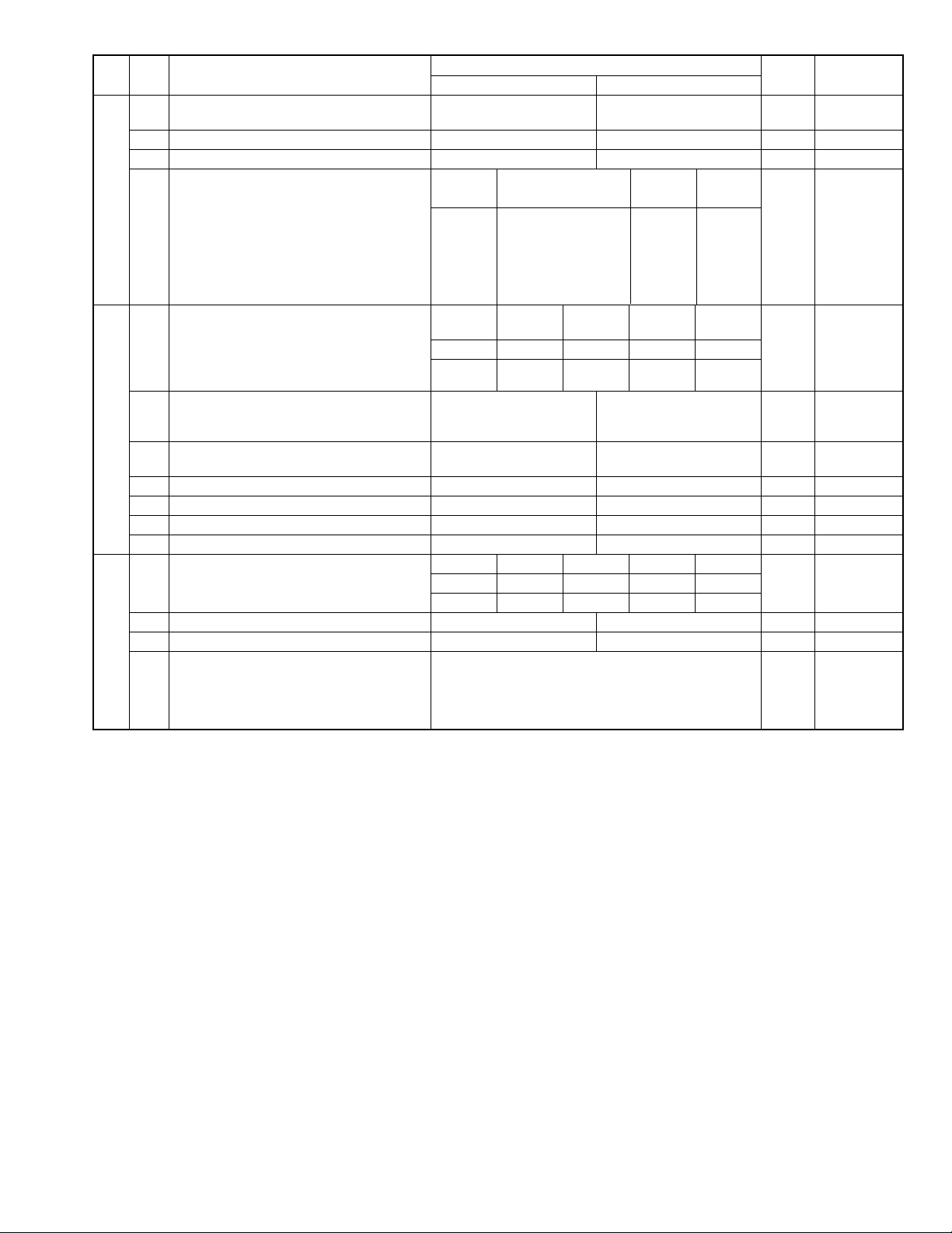
FO-5500U/C
SW
DATA
NO.
NO.
1 MH fixed Yes No (depend on remote
2 H2 mode No Yes 0
3 Reserved 0
SW6
SW7
SW8
Modem speed
(DCS data reception speed)
4 No. 4 00000000
5 No. 5 11110000
6 No. 6 00000000
7 No. 7 01010110
8 No. 8 00111100
Reception speed fixed NO V. 17-
1 No. 1 0 1 0 1 0
2
3 DIS receive acknowledge in G3 transmission Twice Once in NSF reception,
4 Non-modulated carrier in V.29 transmission
mode
5 EOL detection timer 25sec 13sec 0
6 Reserved 0
7 Reserved 0
8 Max. length for TX/RX/Copy TX: 432mm, RX: unlimited TX/Copy: 432mm, RX: 1.5m 0
Line equalizer 0Km 1.8Km 3.6Km 7.2Km Effective to
1 No. 1 0 0 1 1 0
2 No. 2 0 1 0 1 1
3 Reserved 0
4 Reserved 0
5 Signal transmission level Binary input 8 4 2 1 1
6 No. = 5 6 7 8 (Data No.) 0
7EX10000
8 eg. Signal transmission level is set to -11dBm 0
ITEM
No. 2 0 1 1 0
On Off 0
Switch setting and function
10
machine)
V. 17 V. 29 V. 27ter Except left
14400 12000 9600 7200 9600 7200 4800 2400
V. 29-
14400PS
9600BPS
twice in DIS reception
V. 27ter-
4800BPS
Initial
setting
0
0
0 Effective to
Remarks
table, work to
default.
When 14400BPS
MODEM used,
setting to
14400bps is
ignore.
international
comm.
transmission
2 – 11
Page 26
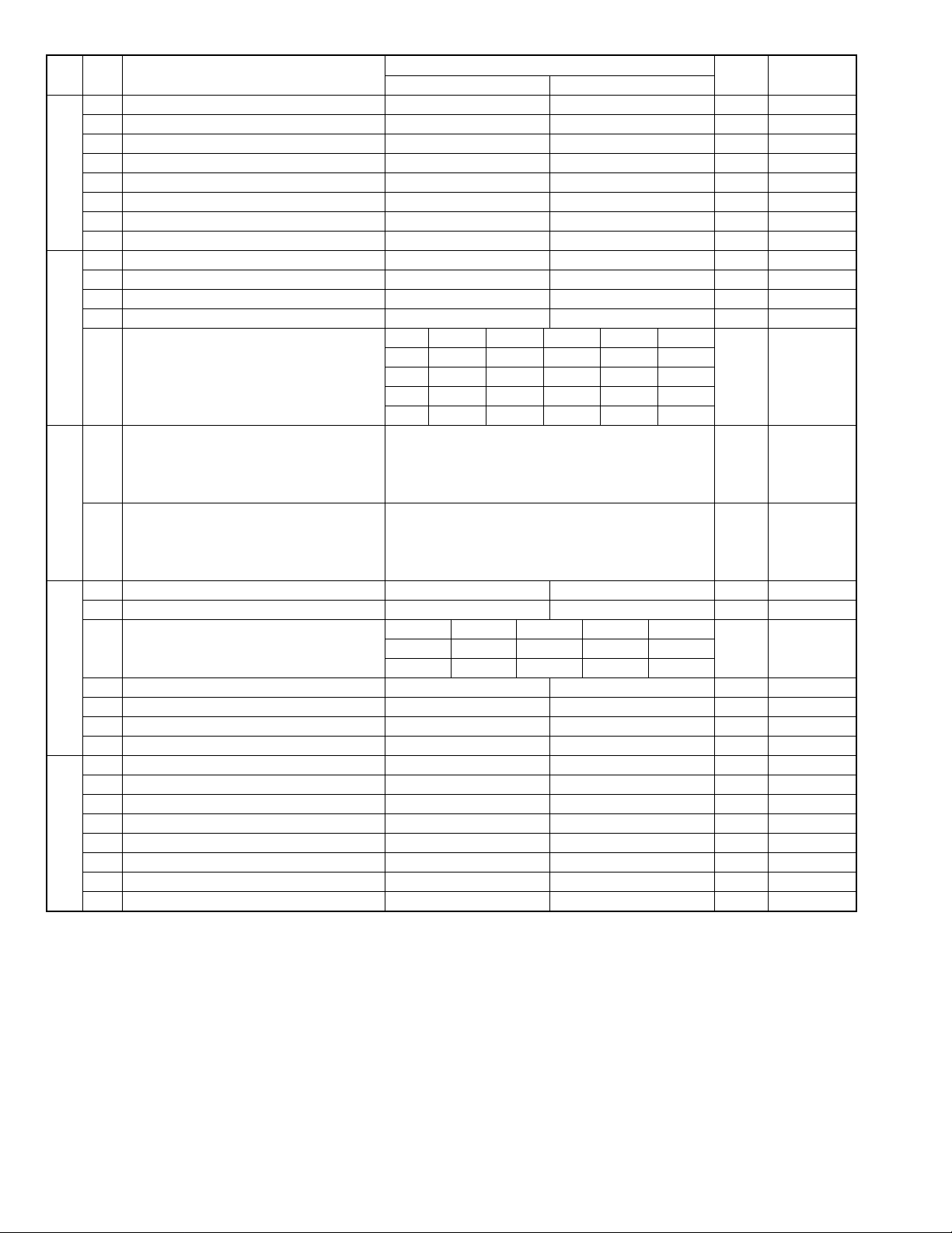
FO-5500U/C
SW
NO.
SW9
SW10
SW11
SW12
SW13
|
SW26
DATA
NO.
1 CED tone signal interval 500ms 75ms 0
2 CI signal OFF detect enable time 350ms or more 700ms or more 0
3 Equalizer freeze On Off 0
4 Equalizer freeze conditions All 7200bps 0
5 Reserved 0
6 CED detection time 1000ms 2000ms 0
7 Reserved 0
8 Reserved 0
1 Reserved 0
2 Reserved 0
3 F.A.S.T. (RMS) mode On Off 0
4 Reserved 0
Distinctive ringing OFF STANDARD RING1 RING2 RING3
5 No. 5 0 0 1 0 1 0
6 No. 6 0 0 0 1 1 0
7 No. 7 0 0 0 0 0 0
8 No. 8 0 1 0 0 0 0
1 Memory retransmission times Binary input 8 4 2 1 1 OPTION
2 No. = 1 2 3 4 (Data No.) 0
3EX10101
4 eg. Retransmission time set to 10 times. 0
5 Memory retransmission interval Binary input 8 4 2 1 0 OPTION
6 No. = 5 6 7 8 (Data No.) 0
7EX01010
8 eg. Retransmission interval set to 5 min. 0
1 Reserved 0
2 Reserved 0
Alarm buzzer 3sec 1sec No BEEP No BEEP
3 No. 3 0 0 1 1 0
4 No. 4 0 1 0 1 0
5 Action when RTN received Handle to no error Handle to error 0
6 Reserved 0
7 Reserved 0
8 Reserved 0
1 Reserved 0
2 Reserved 0
3 Reserved 0
4 Reserved 0
5 Reserved 0
6 Reserved 0
7 Reserved 0
8 Reserved 0
ITEM
Switch setting and function
10
Initial
setting
Remarks
2 – 12
Page 27
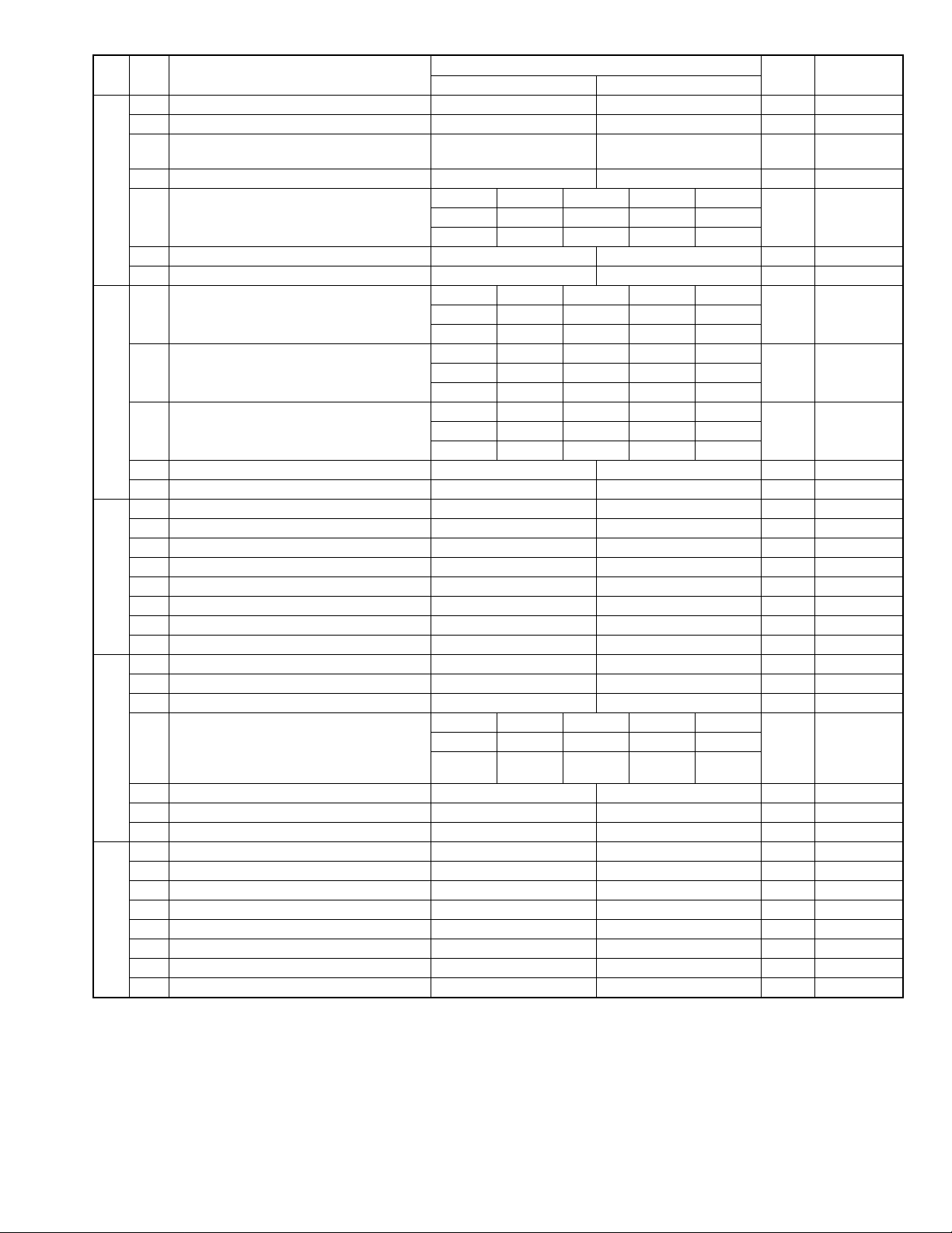
FO-5500U/C
SW
NO.
SW27
SW28
SW29
SW30
SW31
DATA
NO.
1 Reserved 0
2 Reserved 0
3 Verification STAMP Yes No 0 Invalid if not
4 Reserved 0
Key buzzer volume Off HIGH MIDDLE LOW
5 No. 5 0 0 1 1 1
6 No. 6 0 1 0 1 1
7 Reserved 0
8 Reserved 0
Speaker volume HIGH HIGH MIDDLE LOW
1 No. 1 0 0 1 1 1
2 No. 2 0 1 0 1 1
Handset volume HIGH HIGH MIDDLE LOW
3 No. 3 0 0 1 1 1
4 No. 4 0 1 0 1 0
Ringer volume Off HIGH MIDDLE LOW
5 No. 5 0 0 1 1 1
6 No. 6 0 1 0 1 1
7 Reserved 0
8 Reserved 0
1 Reserved 0
2 PC I/F mode On Off 0 OPTION
3 Auto receive with PC I/F PC FAX 0 OPTION
4 Reserved 0
5 Reserved 0
6 Reserved 0
7 Reserved 0
8 Reserved 0
1 Resistration of header Disabled Enabled 0
2 Reserved 0
3 Continuous serial polling On Off 0
Dialing interval in continuous serial polling 0minutes 30minutes 60minutes 120minutes When SW30-3
4 No. 3 0 0 1 1 0
5 No. 4 0 1 0 1 0
6 Reserved 0
7 Reserved 0
8 Quick on-line Yes No 1
1 Reserved 0
2 Reserved 0
3 Reserved 0
4 Reserved 0
5 Reserved 1
6 Reserved 0
7 Reserved 1
8 Reserved 0
ITEM
Switch setting and function
10
Initial
setting
mounted.
is ON to be set
by OPTION
setting
Remarks
2 – 13
Page 28
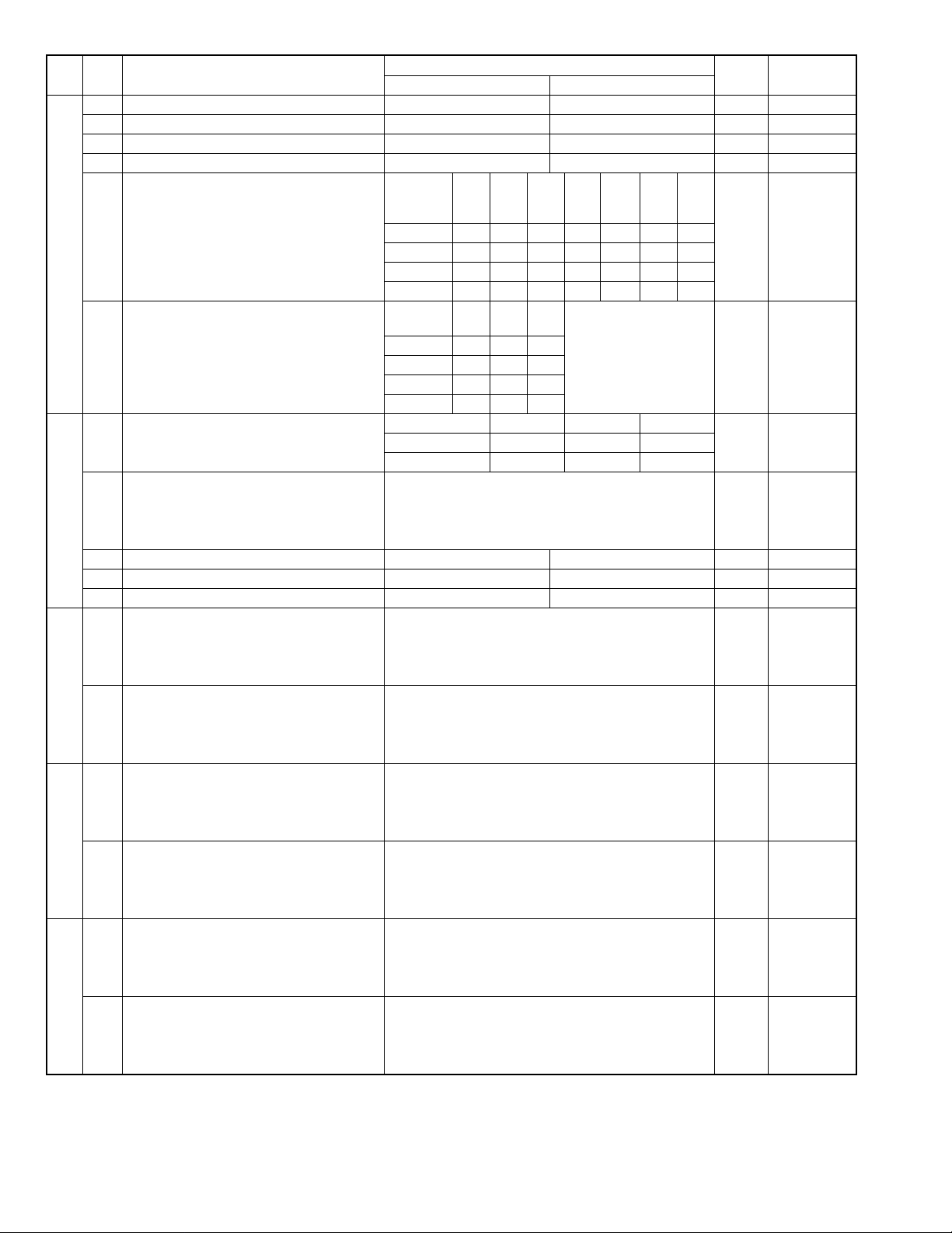
FO-5500U/C
SW
NO.
SW32
SW33
SW34
SW35
SW36
DATA
NO.
1 Print hold On Off 0 OPTION
2 Reserved 0
3 Reserved 0
4 Changeover of print cassette On Off 1 OPTION
Selection of print cassette
(when double cassette)
(FO-6500)
5 No. 5 0 1 1 0 0 0 0 0 U...UPPER
6 No. 6 0 0 0 1 1 0 0 0 L...LOWER
7 No. 7 0 0 0 0 0 1 1 0
8 No. 8 0 1 0 1 0 1 0 0
Selection of print cassette
(when single cassette)
(FO-5500/4500)
5 No. 5 0 1 0 0 T...TRAY
6 No. 6 0 0 1 0 C...CASSETTE
7 No. 7 0 0 0 0
8 No. 8 0 1 1 0
Heater mode Always on Always off Off timer OPTION
1 No. 1 0 0 1 0
2 No. 2 0 1 0 1
Density adjustment of print bias Binary input 4 2 1 set to 1~6.
3 No. = 3 4 5 (Data No.) 1: faint 6: deep 1
4EX1000
5 eg. Bias is set to level 4. 0
6 Reserved 0
7 Reserved 0
8 Reserved 0
1 Start time of heater OFF timer
( U pp er digit of hour)
2 No. = 1 2 3 4 (Data No.) 0
3EX00010
4 0
5 Start time of heater OFF timer
( Lo w er digit of hour)
6 No. = 5 6 7 8 (Data No.) 0
7EX01010
8 eg. Start time is set to 15: XX 0
1 Start time of heater OFF timer
( U pp er digit of minute)
2 No. = 1 2 3 4 (Data No.) 0
3EX01000
4 0
5 Start time of heater OFF timer
( Lo w er digit of minute)
6 No. = 5 6 7 8 (Data No.) 0
7EX00000
8 eg. Start time is set to XX: 40 0
1 End time of heater OFF timer
( U pp er digit of hour)
2 No. = 1 2 3 4 (Data No.) 0
3EX00100
4 0
5 End time of heater OFF timer
( Lo w er digit of hour)
6 No. = 5 6 7 8 (Data No.) 0
7EX00010
8 eg. End time is set to 21: XX 0
ITEM
W cassette Auto. TUL TLU UTL ULT LTU LUT Indicate of
Single
cassette
Binary input 8 4 2 1 0 OPTION
Binary input 8 4 2 1 0 OPTION
Binary input 8 4 2 1 0 OPTION
Binary input 8 4 2 1 0 OPTION
Binary input 8 4 2 1 0 OPTION
Binary input 8 4 2 1 0 OPTION
Switch setting and function
10
Auto. T→CC→T
Work in auto mode
except in this table.
Initial
setting
Remarks
priority
T...TRAY
Indicate of
priority
set to 0,7 is
equal to 4.
2 – 14
Page 29
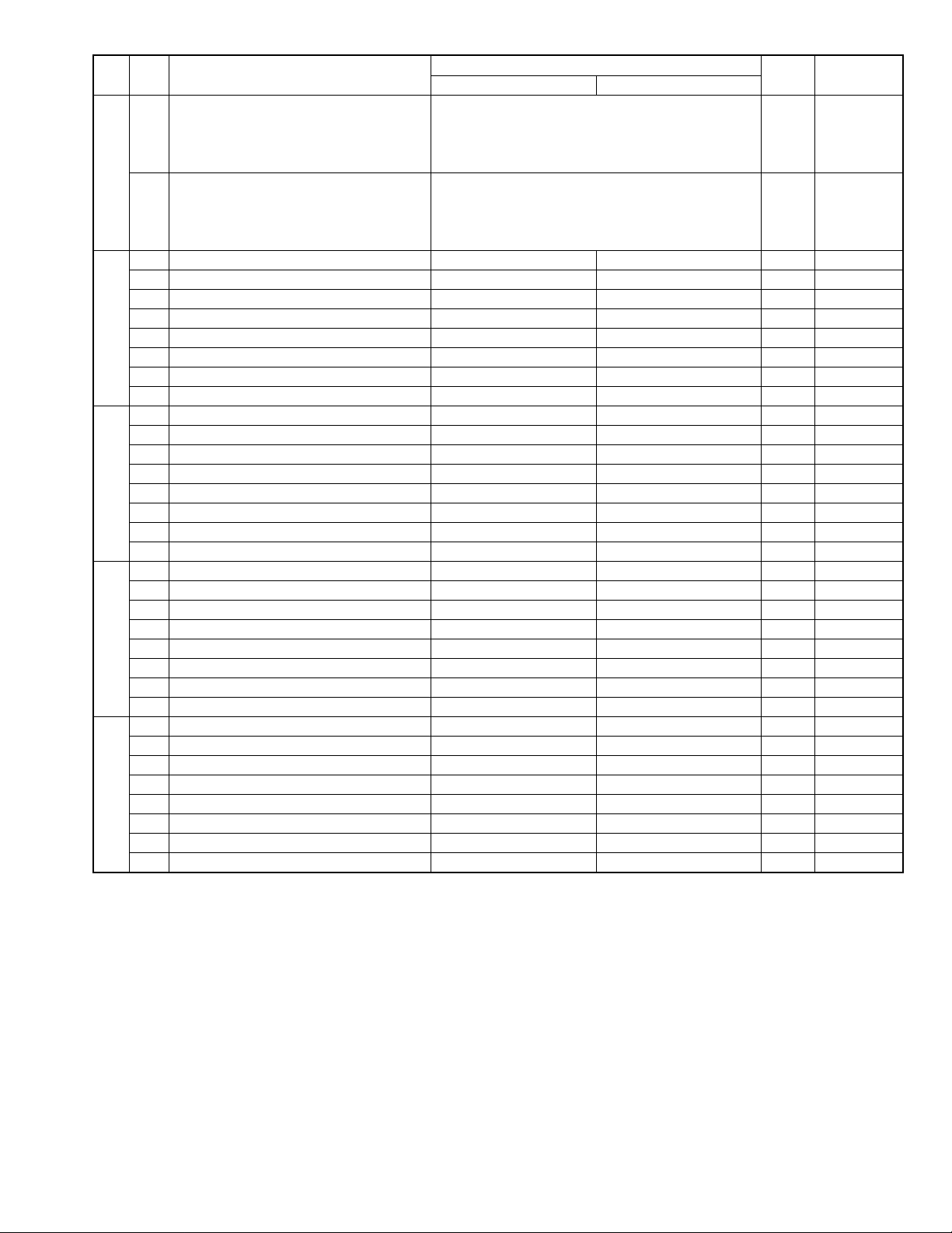
FO-5500U/C
SW
NO.
SW37
SW38
SW39
SW40
SW41
DATA
NO.
1 End time of heater OFF timer
( U pp er digit of minute)
2 No. = 1 2 3 4 (Data No.) 0
3EX00110
4 0
5 End time of heater OFF timer
( Lo w er digit of minute)
6 No. = 5 6 7 8 (Data No.) 0
7EX01010
8 eg. End time is set to XX: 35 0
1 Reserved 1
2 Reserved 0
3 Reserved 0
4 Reserved 0
5 Reserved 0
6 Reserved 0
7 Reserved 0
8 Reserved 0
1 Reserved 0
2 Reserved 1
3 Reserved 0
4 Reserved 0
5 Reserved 0
6 Reserved 0
7 Reserved 0
8 Reserved 0
1 Reserved 1
2 Reserved 0
3 Reserved 0
4 Reserved 0
5 Reserved 0
6 Reserved 0
7 Reserved 0
8 Reserved 0
1 Reserved 0
2 Reserved 0
3 Reserved 1
4 Reserved 0
5 Reserved 0
6 Reserved 1
7 Reserved 0
8 Reserved 1
ITEM
Binary input 8 4 2 1 0 OPTION
Binary input 8 4 2 1 0 OPTION
Switch setting and function
10
Initial
setting
Remarks
2 – 15
Page 30
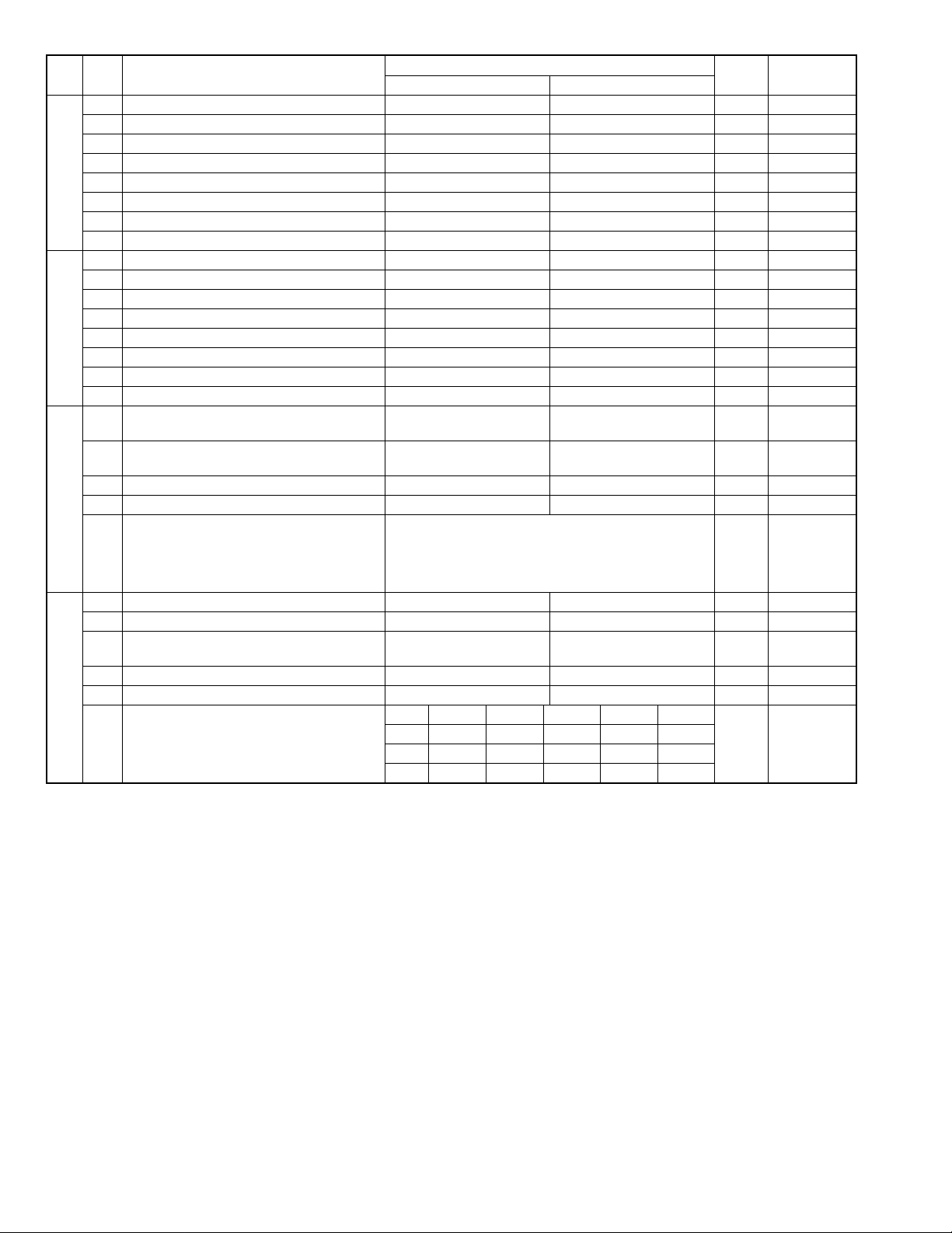
FO-5500U/C
SW
NO.
SW42
SW43
SW44
SW45
DATA
NO.
1 Reserved 0
2 Reserved 0
3 Reserved 1
4 Reserved 0
5 Reserved 0
6 Reserved 1
7 Reserved 0
8 Reserved 1
1 Reserved 1
2 Reserved 0
3 Reserved 0
4 Reserved 0
5 Reserved 0
6 Reserved 1
7 Reserved 0
8 Reserved 1
1 Automatic printing of activity report Yes (When memory full) No (First data is cleared
2 Printout of total time and total number of
pages on activity report
3 Reserved 0
4 Department function On Off 0
5 Department ID digit Binary input 8 4 2 1 0 OPTION
6 No. = 5 6 7 8 (Data No.) 1 Set is 3~9.
7EX01000
8 eg. Department ID is set to 4 digits. 0
1 Picture quality priority mode Fine Standard 0 OPTION
2 Cut-off mode (when copy mode) Continue Cut-off 0 OPTION
3 Scanning ratio in memory input 1 : 1 Reduce 0 Memory
4 Reserved 0
5 Reserved 0
Reduce ratio (when copy mode) AUTO 100% 95% 89% 74%
6 No. 6 0 1 0 0 1 1
7 No. 7 0 0 1 0 1 0
8 No. 8 0 0 0 1 0 0
ITEM
Off On 0
Switch setting and function
10
when memory full)
Initial
setting
0 OPTION
scanning
Remarks
2 – 16
Page 31

FO-5500U/C
SW
NO.
SW46
SW47
SW48
SW49
SW50
SW51
DATA
NO.
ITEM
Switch setting and function
10
1 Reserved 0
2 Reserved 0
Density adjustment
(when Fine/STD mode)
Normal Faint Deep Deep
(when Dark
mode)
3 No. 1 0 0 1 1 0
4 No. 2 0 1 0 1 0
Density adjustment
(when Half-tone mode)
Normal Faint Deep Deep
(when Dark
mode)
5 No. 3 0 0 1 1 0
6 No. 4 0 1 0 1 0
7 HTF correction in Half-tone mode On Off 1
8 MTF correction in Half-tone mode Strong Weak 0
1 Reserved 0
2 Reserved 0
3 Reserved 0
4 Reserved 0
5 Reserved 0
6 Reserved 0
7 Reserved 0
8 Reserved 0
1 Reserved 0
2 Reserved 0
3 Reserved 0
4 Reserved 0
5 Reserved 0
6 Reserved 0
7 Reserved 0
8 Reserved 0
1 Reserved 0
2 Reserved 0
3 Reserved 0
4 Reserved 0
5 Reserved 0
6 Reserved 0
7 Reserved 0
8 Reserved 0
1 Reserved 0
2 Reserved 0
3 Reserved 0
4 Reserved 0
5 Reserved 0
6 Reserved 0
7 Reserved 0
8 Reserved 0
1 Reserved 0
2 Reserved 0
3 Reserved 0
4 Reserved 0
5 Reserved 0
6 Reserved 0
7 Reserved 0
8 Reserved 0
Initial
setting
Remarks
2 – 17
Page 32

FO-5500U/C
SW
NO.
SW52
SW53
SW54
SW55
SW56
SW57
DATA
NO.
1 Reserved 0
2 Reserved 0
3 Reserved 0
4 Reserved 0
5 Reserved 0
6 Reserved 0
7 Reserved 0
8 Reserved 0
1 Reserved 0
2 Reserved 0
3 Reserved 0
4 Reserved 0
5 Reserved 0
6 Reserved 0
7 Reserved 0
8 Reserved 0
1 Reserved 0
2 Reserved 0
3 Reserved 0
4 Reserved 0
5 Reserved 0
6 Reserved 0
7 Reserved 0
8 Reserved 0
1 Reserved 0
2 Reserved 0
3 Reserved 0
4 Reserved 0
5 Reserved 0
6 Reserved 0
7 Reserved 0
8 Reserved 0
1 Reserved 1
2 Reserved 1
3 Reserved 1
4 Reserved 1
5 Printing when toner empty Printing Stop 0
Reduction of print data AUTO 100% 94% 88% 73%
6 No. 6 0 1 0 0 1 0
7 No. 7 0 0 1 0 1 0
8 No. 8 0 0 0 1 0 0
1 Reserved 0
2 Reserved 0
3 Reserved 0
4 Reserved 0
5 Reserved 0
6 Reserved 0
7 Reserved 0
8 Reserved 0
ITEM
Switch setting and function
10
Initial
setting
Remarks
2 – 18
Page 33

FO-5500U/C
SW
NO.
SW58
SW59
SW60
SW61
SW62
SW63
DATA
NO.
1 Reserved 0
2 Reserved 0
3 Reserved 0
4 Reserved 0
5 Reserved 0
6 Reserved 0
7 Reserved 0
8 Reserved 0
1 Reserved 0
2 Reserved 0
3 Reserved 0
4 Reserved 0
5 Reserved 0
6 Reserved 0
7 Reserved 0
8 Reserved 0
1 Reserved 0
2 Reserved 0
3 Reserved 0
4 Reserved 0
5 Reserved 0
6 Reserved 0
7 Reserved 0
8 Reserved 0
1 Reserved 0
2 Reserved 0
3 Reserved 0
4 Reserved 0
5 Reserved 0
6 Reserved 0
7 Reserved 0
8 Reserved 0
1 Reserved 0
2 Reserved 0
3 Reserved 0
4 Reserved 0
5 Reserved 0
6 Reserved 0
7 Reserved 0
8 Reserved 0
1 Reserved 0
2 Reserved 0
3 Reserved 0
4 Reserved 0
5 Reserved 0
6 Reserved 0
7 Reserved 0
8 Reserved 0
ITEM
Switch setting and function
10
Initial
setting
Remarks
2 – 19
Page 34

FO-5500U/C
SW
NO.
SW64
SW65
SW66
SW67
SW68
SW69
DATA
NO.
1 Reserved 0
2 Reserved 0
3 Reserved 0
4 Reserved 0
5 Reserved 0
6 Reserved 0
7 Reserved 0
8 Reserved 0
1 Reserved 0
2 Reserved 0
3 Reserved 0
4 Reserved 0
5 Reserved 0
6 Reserved 0
7 Reserved 0
8 Reserved 0
1 Reserved 0
2 Reserved 0
3 Reserved 0
4 Reserved 0
5 Reserved 0
6 Reserved 0
7 Reserved 0
8 Reserved 0
1 Reserved 0
2 Reserved 0
3 Reserved 0
4 Reserved 0
5 Reserved 0
6 Reserved 0
7 Reserved 0
8 Reserved 0
1 Reserved 0
2 Reserved 0
3 Reserved 0
4 Reserved 0
5 Reserved 0
6 Reserved 0
7 Reserved 0
8 Reserved 0
1 Cassette define (LTR/A4): Tray A4 LTR 0
2 Cassette define (LTR/A4): Upper A4 LTR 0 When W
3 Cassette define (LTR/A4): Lower A4 LTR 0 Ignore when W
4 Separation of image area in the half-tone On Off 1
5 Removal of notch in the binary mode On Off 1
6 Reserved 1
7 Reserved 1
8 Reserved 0
ITEM
Switch setting and function
10
Initial
setting
cassette
cassette.
Remarks
2 – 20
Page 35

FO-5500U/C
SW
NO.
SW70
SW71
SW72
SW73
|
SW99
DATA
NO.
ITEM
Switch setting and function
10
1 Reserved 1
2 Reserved 1
3 Reserved 1
4 Reserved 1
5 Reserved 0
6 Reserved 0
7 Reserved 0
8 Reserved 0
Black line detection
(When transmission scanning)
Continued black line count when detected
1234567Unused
1 No. 1 0 0 0 0 0 0 0 0 0
2 No. 2 0 0 0 0 1 1 1 1 0
3 No. 3 0 0 1 1 0 0 1 1 1
4 No. 4 0 1 0 1 0 1 0 1 1
All white page detection
(When transmission scanning)
All white line count ratio against total count of page to
judge the white page
Unused 1.0% 1.5% 2.0% 2.5% 3.0% 3.5% 4.0%
5 No. 5 0 0 0 0 0 0 0 0 0
6 No. 6 0 0 0 0 1 1 1 1 1
7 No. 7 0 0 1 1 0 0 1 1 0
8 No. 8 0 1 0 1 0 1 0 1 1
All white line count ratio against total count of page to
judge the white page
4.5% 5.0% 5.5% 6.0% 7.0% 8.0% 9.0% 10.0%
5 No. 5 1 1 1 1 1 1 1 1
6 No. 6 0 0 0 0 1 1 1 1
7 No. 7 0 0 1 1 0 0 1 1
8 No. 8 0 1 0 1 0 1 0 1
Black line detection
(When copy scanning)
Continued black line count when detected
1234567Unused
1 No. 1 0 0 0 0 0 0 0 0 0
2 No. 2 0 0 0 0 1 1 1 1 0
3 No. 3 0 0 1 1 0 0 1 1 1
4 No. 4 0 1 0 1 0 1 0 1 1
White page detect
(When copy scanning)
All white line count ratio against total count of page to
judge the white page
Unused 1.0% 1.5% 2.0% 2.5% 3.0% 3.5% 4.0%
5 No. 5 0 0 0 0 0 0 0 0 0
6 No. 6 0 0 0 0 1 1 1 1 1
7 No. 7 0 0 1 1 0 0 1 1 0
8 No. 8 0 1 0 1 0 1 0 1 1
All white line count ratio against total count of page to
judge the white page
4.5% 5.0% 5.5% 6.0% 7.0% 8.0% 9.0% 10.0%
5 No. 5 1 1 1 1 1 1 1 1
6 No. 6 0 0 0 0 1 1 1 1
7 No. 7 0 0 1 1 0 0 1 1
8 No. 8 0 1 0 1 0 1 0 1
1 Reserved 0
2 Reserved 0
3 Reserved 0
4 Reserved 0
5 Reserved 0
6 Reserved 0
7 Reserved 0
8 Reserved 0
Initial
setting
Remarks
2 – 21
Page 36

FO-5500U/C
• Soft switch function description
SW1 No. 1 ~ No. 4 Recall interval
Choice is made for a recall interval for speed and rapid dial-numbers.
Use a binary number to program this. If set to 0 accidentally, 1 will be
assumed.
SW1 No. 5 ~ No. 8 Recall attempts
Choice is made as to how many recall attempts should be made. Use
a binary number to program this.
SW2 No. 1 Dialing mode
Switch the type according to the telephone circuit connected to the
facsimile.
0: PULSE DIAL
1: TONE DIAL
SW2 No. 2 Receive mode
Auto/manual receiving mode is set.
SW2 No. 3 ECM mode
Used to determine ECM mode function. Refer to the following table.
SW2-No.3 ECM MODE 0 0 0 0 0 0 0 0 1 1 1 1 1 1 1 1
SW6-No.1 MH FIXED 0 1 0 1 0 1 0 1 0 1 0 1 0 1 0 1
ECM MMR mode Yes No Yes No No No No No No No No No No No No No
Compression
method
(Depending on remote machine)
ECM MR mode Yes No Yes No Yes No Yes No No No No No No No No No
ECM MMH mode Yes Yes No No Yes Yes No No No No No No No No No No
ECM MH mode Yes Yes Yes Yes Yes Yes Yes Yes No No No No No No No No
MR mode Yes No Yes No Yes No Yes No Yes No Yes No Yes No Yes No
MH mode Yes Yes Yes Yes Yes Yes Yes Yes Yes Yes Yes Yes Yes Yes Yes Yes
SW2 No. 4 Reserved
Set to "0".
SW2 No. 5 Polling security
This switch is employed to enable or disable the polling operation
using the ID code verification function, in order to prevent unauthorized polling operation.
SW2 No. 6 Auto cover sheet
When "1" (=YES) is selected, the cover sheet is automatically sent
after transmission of the original to notify the receiver of the number
of original sheets transmitted.
SW2 No. 7 JNNK-FAX function in manual reception
It is set whether JUNK-FAX is functioned in the manual receiving
mode or not.
SW2 No. 8 JUNK-FAX function
This function is used to receive data from a specific remote machine
(station registered in entry mode). It is the function that refused a
reception in the case that TSI of remote machine matched with fax
number of the station registered.
0: No
1: Yes
SW3 No. 1 ~ No. 4 Number of rings for auto-receive
(0: No ring receive)
When the machine is set in the auto receive mode, the number of
rings before answering can be selected. It may be set from one to
nine rings using a binary number. If the soft switch was set to 1, a
direct connection is made to the facsimile. If a facsimile. If it was set
to 0 accidentally, receive ring is set to 1. If it was above 9, receive
rings are set to 9. So, this has to be corrected.
SW3 No. 5 ~ No. 8 Switch to auto-receive from manual receive
(0: No switch)
Choice is made after how many rings in the manual receive mode it
should be automatically change to auto answer mode or remain in the
manual receive mode. Entering the binary number 0 forces the machine to remain in the manual answer mode. If a number between 1
and 9 is entered, the machine will go into the answer mode after the
given number of rings. However, it can be used as an ordinary telephone if the handset is taken off the hook before this programmed
number is finished. If entry of a number above 9 by accident, it will be
set to 9. In this case, it must be corrected to the proper number.
2 – 22
Page 37

FO-5500U/C
SW4 No. 1 ~ No. 3 Communication results printout
It is possible to obtain communication results after each transaction.
Normally, the switch is set (No. 1: 0, No. 2: 0, No. 3: 1) so that the
communication result is produced only a communication error is encountered. If No. 1 was set to 1, No. 2 was set to 1 and No. 3 was set
to 0, the communication result will be produced every time a communication is done, even if the communication was successful.
If No. 1 was set to 0, No. 2 to 1 and No. 3 to 0, the communication
result will be produced every transmission.
Setting No. 1 to 1 No. 2 to 0 and No. 3 to 0 will disable this function.
No transaction report will be printed.
If No. 1 was set to 0, No. 2 to 0 and No. 3 to 0, the communication
result is produced only after a timer and memory transmission or when
a communication error is encountered.
SW4 No. 4 Image addition function to the communication result
table (for memory transmission only)
Used to set addition of sending image to the communication result
table.
SW4 No. 5 Reserved
Set to "0".
SW4 No. 6 TEL billing code function
When set to "1", the TEL billing code function is enabled.
SW4 No. 7 Billing code position
When set to "1", the billing code is delivered before dialing the remote
number. When set to "0", the billing code is delivered after dialing.
SW4 No. 8 Multi-TTI feature
When this switch is set to "1", Multi TTI function is enabled.
SW5 No. 1 Time display format
When this switch is set to "0", time is displayed in 12-hour system.
When set to "1", 24-hour system.
SW5 No. 2 Date display format
Used to select date display/print formats.
SW5 No. 3 Header print
When it is set at 0, sender’s name, sending page number and so on
are automatically printed in the recording paper on the receiving side
during transmission. Thus, the sender can be known on the receiving
side.
0: Applied.
1: Not applied.
SW5 No. 4 Footer print
When set to "1", the date of reception, the sender machine No., and
the page No. are automatically recorded at the end of reception.
SW5 No. 5 Relay data output
0: Output ON
1: Output OFF
SW5 No. 6 Substitute reception
Selection of substitute reception in the case of recording paper exhausted or paper jam. If set to "NO", auto receive is disabled even
when the receive memory is ready to receive.
Substitute reception is not performed even during receive operation.
SW5 No. 7 Substitute reception condition
Selection of substitute reception according to existence of TEL number from transmitting side. Initial setting allows substitute reception
without CSI. If set to "no", the receiver cannot receive any documents.
SW5 No. 8 CSI transmission
CSI signal contains the sender’s phone number registered in the machine. If this switch is set to "1", no sender’s name will be printed at
the receiving side.
SW6 No. 1 MH fixed
Normally set to allow automatic selection of MH and MR mode according to the remote side.
If set to 1, the mode is fixed to MH and is useful if the remote side is a
MH only unit; or a lot of image distortion is met due to a bad line.
SW6 No. 2 H2 mode
Used to determine H2 mode (15 sec transmission mode). When set to
OFF, H2 mode is inhibited even though the transmitting machine has
H2 mode.
SW6 No. 3 Reserved
Set to "0".
SW6 No. 4 ~ No. 8 Modem speed (DCS date reception speed)
Used to determine the initial modem speed. The default is 14400BPS
(V17). It may be necessary to program it to a slower speed when
frequent line fallback is encountered, in order to save the time required for the fallback procedure.
SW7 No. 1, No. 2 Reception speed fixed
The transferable speed of modem in the receiving mode is set.
SW7 No. 3 DIS receive acknowledge during G3 transmission
Used to make a choice of whether reception of NSF (DIS) is acknowledged after receiving two NSFs (DISs) or receiving one NSF (two
DISs).
It may be useful for overseas communication to avoid an echo suppression problem, if set to 1.
SW7 No. 4 Non-modulated carrier in V29 transmission mode
Though transmission of a non-modulated carrier is not required for
transmission by the V29 modem according to the CCITT Recommendation, it may be permitted to send a non-modulated carrier before the
image signal to avoid an echo suppression problem.
It may be useful for overseas communication to avoid an echo suppression problem, if set to 1.
SW7 No. 5 EOL detection timer
Used to make a choice of whether to use the 25-second or 13-second
timer for detection of End of line.
This is effective to override communication failures with some facsimile models that have longer End of line detection.
SW7 No. 6, No. 7 Reserved
Set to "0".
SW7 No. 8 Max. length for TX/RX/Copy
Used to set the maximum page length.
To avoid possible paper jam, the page length is normally limited to
432 mm for copy or transmit, and 1.5 meters for receive.
It is possible to set it to "No limit" to transmit/receive a long document,
such as a computer print form, etc. (In this case, the receiver/transmitter must also be set to no limit.)
2 – 23
Page 38

FO-5500U/C
SW8 No. 1, No. 2 Line equalizer
Needs to be set to the line characteristics. A guide line is the distance
between the exchange office and the telephone terminal. Since it
needs not to be set in the normal case since it has been set to 1.8Km,
it should be corrected in case communication failures occur frequently.
SW8 No. 3, No. 4 Reserved
Set to "0".
SW8 No. 5 ~ No. 8 Signal transmission level
Used to control the signal transmission level in the range of –0dB to
–15dB.
SW9 No. 1 CED tone signal interval
For international communication, the 2100Hz CED tone may act as an
echo suppresser switch, causing a communication problem. Though
this soft switch is normally set to "0", it should be set to "1" so as to
change the time between CED tone and DIS signal from 75ms to
500ms to eliminate the communication problem caused by echo.
SW9 No. 2 CI signal OFF detect enable time
Used to set the continuous detection time during OFF period of CI
signal. Normally set to 700ms, where the short ring (500ms: OFF
period) cannot be detected. Therefore, selection of 350ms is allowed.
SW9 No. 3 Equalization freeze
This switch is used to perform reception operation by fixing the equalizer control of modem for the line which is always in unfavorable state
and picture cannot be received. Usually, the control is executed according to the state of line where the equalizer setting is changed
always.
SW9 No. 4 Equalization freeze conditions
Setting which specifies SW9 No.3 control only in condition of 7200bps
modem speed.
SW9 No. 5 Reserved
Set to "0".
SW9 No. 6 CED detection time.
The detection time of the CED signal from the called side in the auto
calling mode is set.
SW9 No. 7, No. 8 Reserved
Set to "0".
SW10 No. 1, No. 2 Reserved
Set to "0".
SW10 No. 3 F.A.S.T (Remote maintenance system) mode
Used to determine remote maintenance system (F.A.ST) function.
SW10 No. 4 Reserved
Set to "0".
SW10 No. 5 ~ No. 8 Distinctive ringing
When the ringing setting is turned off, all of the CI signal are received.
When any of the standard, and ring patterns 1 through 3 is selected
for the ringing setting, only the selected CI signal is received.
CI signal patterns
The CI signal patterns consists of the standard pattern, and ring patterns 1 through 7. The standard pattern is the conventional one.
2S
STANDARD
2S
4S
2S
1.5S
3S
1S
4S
0.5S
0.8S
0.3S
0.2S
1S
0.5S
1S 0.5S
0.5S
0.5S0.5S
0.5S
0.5S0.5S
4S
4S
4S
4S
3.5S
3S
1S
3S
RING
PATTERN 1
for USA
RING
PATTERN 2
for USA
RING
PATTERN 3
for USA
RING
PATTERN 1
for CANADA
RING
PATTERN 2
for CANADA
RING
PATTERN 3
for CANADA
0.8S
0.3S
0.2S
0.4S
0.2S 0.2S
1S
0.5S
0.5S
1.5S
0.5S
0.8S
0.4S 0.8S
SW11 No. 1 ~ No. 4 Memory retransmission times
The number of memory retransmissions is set.
SW11 No. 5 ~ No. 8 Memory retransmission interval
The interval between memory retransmissions is set.
SW12 No. 1, No. 2 Reserved
Set to "0".
SW12 No. 3, No. 4 Alarm buzzer
The sounding length of the buzzer for normal end of operation is set.
SW12 No. 5 Action when RTN received
The operation is set when the RTN signal is received in the G3
transmission mode.
SW12 No. 6 ~ No. 8 Reserved
Set to "0".
SW13 No. 1 ~ No. 8 - SW26 No. 1 ~ No. 8 Reserved
Set to "0".
2 – 24
Page 39

FO-5500U/C
SW27 No. 1, No. 2 Reserved
Set to "0".
SW27 No. 3 Verification STAMP
End stamp:
It is set whether the red round mark is stamped at the bottom margin
of the document every page in the memory input mode and document
sending mode or not.
SW27 No. 4 Reserved
Set to "0".
SW27 No. 5, No. 6 Key buzzer volume
Key buzzer volume:
The sound volume of key inputting buzzer and other buzzers is set.
SW27 No. 7, No. 8 Reserved
Set to "0".
SW28 No. 1, No. 2 Speaker volume
Speaker volume:
The sound volume of the speaker in the on-hook mode is set.
SW28 No. 3, No. 4 Handset volume
Handset volume:
The volume of sound heard from the receiver is set.
SW28 No. 5, No. 6 Ringer volume
Ringer volume:
The calling sound volume of CI signal receiving is set.
SW28 No. 7, No. 8 Reserved
Set to "0".
SW29 No. 1 Reserved
Set to "0".
SW29 No. 2 PC I/F mode
PC I/F mode:
The interface with the personal computer is selected.
SW29 No. 3 Auto receive with PC I/F
Automatic receiving of I/F mode:
Which receives the call is determined.
SW29 No. 4 ~ No. 8 Reserved
Set to "0".
SW30 No. 1 Resistration of header
Used make a choice of whether the registered senders phone number
can be changed or not. If the switch is set to "1", new registration of
the senders phone number is disabled to prevent accidental incorrect
input.
SW30 No. 2 Reserved
Set to "0".
SW30 No. 3 Continuous serial polling
Turns on/off the continuous polling function.
SW30 No. 4, No. 5 Dialing interval in continuous serial polling
Used to set continuous serial polling interval time.
SW30 No. 6, No. 7 Reserved
Set to "0".
SW30 No. 8 Quick on-line
It is selected whether auto dial call is activated in the memory input
mode when one document is completely read or when all pages are
completely read.
SW31 No.1 ~ No.8 Reserved
Set to "0".
SW32 No. 1 Print hold
When set to "1", the print hold function is enabled.
SW32 No. 2, No. 3 Reserved
Set to "0".
SW32 No. 4 Changeover of Print cassette
When the cassette selection priority is set to the upper priority or the
lower priority and paper in the cassette is exhausted, this function is
used to set changeover of the cassette of not.
SW32 No. 5 ~ No. 8 Selection of print cassette
Used to set the priority of selection of the recording paper cassettes.
(Auto selection/Upper priority/Lower priority)
SW33 No.1 No. 2 Heater mode
Used to set ON/OFF of the heater. Three settings are available: always ON, always OFF, and OFF timer. (Only when Off timer is selected, SW34-SW37 settings are valid.)
SW33 No. 3 ~ No. 5 Density adjustment of print bias
The density of printing is set.
It can be also set in the print diagnosis mode.
Sw33 No. 6 ~ No. 8 Reserved
Set to "0".
SW34 No. 1 ~ No. 4 Start time of heater OFF time (Upper digit of
hour)
Used to set the start time of the heater OFF timer. (Enter in 24-hour
system.)
SW34 No. 5 ~ No. 8 Start time of heater OFF time (Lower digit of
hour)
Used to set the start time of the heater OFF timer. (Enter in 24-hour
system.)
SW35 No. 1 ~ NO. 4 Start time of heater OFF time (Upper digit of
minute)
Used to set the start time of the heater OFF timer. (Enter in 24-hour
system.)
SW35 No. 5 ~ No. 8 Start time of heater OFF time (Lower digit of
hour)
Used to set the start time of the heater OFF timer. (Enter in 24-hour
system.)
SW36 No. 1 ~ No. 4 End time of heater OFF time (Upper digit of
hour)
Used to set the end time of the heater OFF timer. (Enter in 24-hour
system.)
SW36 No. 5 ~ No. 8 End time of heater OFF time (Lower digit of
hour)
Used to set the end time of the heater OFF timer. (Enter in 24-hour
system.)
SW37 No. 1 ~ No. 4 End time of heater OFF time (Upper digit of
minute)
Used to set the end time of the heater OFF timer. (Enter in 24-hour
system.)
SW37 No. 5 ~ No. 8 End time of heater OFF time (Lower digit of
minute)
Used to set the end time of the heater OFF timer. (Enter in 24-hour
system.)
2 – 25
Page 40

FO-5500U/C
SW38 No. 1 ~ No. 8 - SW43 No. 1 ~ No. 8 Reserved
Set to "0".
SW44 No. 1 Automatic printing of activity report
This soft switch is used to select; whether or not to produce the
activity report when the memory is full (about 50 items). An activity
report can be produced when the following key entry command is
made.
"FUNC", "2", "#", "START"
After producing the activity report, all the data in the memory will be
cleared.
When the switch function is set to "0" (NO), the data in memory will be
deleted from the oldest as it reaches the maximum memory capacity
(approx. 50 items).
SW44 No. 2 Printout of total time and total number of pages on
activity report
Used to make a choice of whether the total communication time and
pages are recorded in the activity report.
SW44 No. 3 Reserved
Set to "0".
SW44 No. 4 Department function
This model has the department audit feature, it has to be set to 1 to
utilize this feature.
SW44 No. 5 ~ No. 8 Department ID digit
Used to set the department ID digit number. When set to "D", the
number is "4".
SW45 No. 1 Picture qualitypriority mode
Used to set to the transmission mode which is automatically selected
when the MODE key is not pressed. In the copy mode, however, the
fine mode is automatically selected unless the MODE key is manually
set to another mode.
SW45 No. 2 Cut-off mode (when copy mode)
When in copy, if the scanned data is out of the range of recrding, the
operator has one of the choices below using the switch.
0: Continue: Data is printed onto the next page with the last
20mm also printed at the beginning of the next page.
1: Cut off: Data scanned out of the limit is cut off (a page is
printed.)
SW45 No. 3 Scanning ratio in memory input
In the case of memory transmission, etc., only letter size (A4) documents can be stored in the memory. To input B4 documents into the
memory, therefore, the B4 documents must be reduced to letter size
(A4) or the both ends of the B4 documents will be cut off to input the
center letter-size (A4) portion. This switch provides the selection.
0: Reduced to A4 size and inputted.
1: The both ends are cut off and the center portion (A4 size) is
inputted.
SW45 No. 4, No. 5 Reserved
Set to "0".
SW45 No. 6~No. 8 Reduce ratio (when copy mode)
Contraction ratio of copying is set.
It can be changed even in the optional mode.
SW46 No. 1, No. 2 Reserved
Set to "0".
SW46 No. 3, No. 4 Density adjustment (when Fine/STD mode)
This is used for density adjustment in fine/standard mode. Adjust the
density according to that of frequently used original.
Set to "Dark" for darker reading (either in the auto or the dark mode)
of light original. Set to "Light" for lighter reading (either in the auto or
the dark mode) of dark original.
Set to "Dark only in dark mode" for darker reading only in the dark
mode.
SW46 No. 5, No. 6 Density adjustment (when Half-tone mode)
This is used for density adjustment in the half tone. Setting procedures are the same as SW46 No. 3, No. 4.
SW46 No. 7 HTF correction in Half-tone mode
In the half tone mode, image area is separated from character area
and processed separately to eliminate unclear character transmission.
This switch is used to change the criteria of judgement of separation.
When "Strong" (= 1) is selected, more area is judge d as character
area, providing clearer characters.
On the contrary, however, edges of image area may be emphasized.
It is advisable to restrict the use of this function only when clear
characters must be transmitted, and to use the function of "Weak" (=
0) for general cases.
SW46 No.8 MTF correction in Half-tone mode
This allows selection of MTF correction (dimness correction) in the
half tone mode. When "Strong" (= 1) is selected, the whole image
becomes soft and mild, On the contrary, however, cleamess of characters will be reduced. Normally set to "Strong" (= 1).
SW47 No. 1 ~ No. 8 - SW55 No. 1 ~ No. 8 Reserved
Set to "0".
SW56 No. 1 ~ No. 4 Reserved
Set to "0".
SW56 No. 5 Printing when toner empty
It is set whether printing is stopped for empty toner or not.
SW56 No. 6 ~ No. 8 Reduction of print data
Contraction ratio of receiving is set.
It can be changed even in the optional mode.
SW57 No. 1 ~ No. 8 - SW68 No. 1 ~ No. 8 Reserved
Set to "0".
SW69 No. 1 (Cassette define (LTR/A4): Tray
A4 cassette can be used.
Set 0 or 1 for all of three bits.
Moreover, do not change the setting during printing.
SW69 No. 2 Cassette define (LTR/A4): Upper
A4 cassette can be used.
Set 0 or 1 for all of three bits.
Moreover, do not change the setting during printing.
SW69 No. 3 Cassette define (LTR/A4): Lower
A4 cassette can be used.
Set 0 or 1 for all of three bits.
Moreover, do not change the setting during printing.
SW69 No. 4 Separation of image area in the half-tone
This allows selection of MTF correction (dimness correction) in the
half tone mode. When "NO" (= 1) is selected, the whole image becomes soft and mild, On the contrary, however, cleamess of characters will be reduced. Normally set to "NO" (= 1).
SW69 No. 5 Removal of notch in the binary mode
The notch signal is removed in the binary mode.
SW69 No. 6 ~ No. 8 Reserved
Set to "0".
2 – 26
Page 41

SW70 No. 1 ~ No. 8 Reserved
Set to "0".
SW71 No. 1 ~ No. 4 Black line detection
(When transmission scanning).
Number of continuous judgements of black lines during duplex scan.
SW71 No. 5 ~ No. 8 All white page detection
(When transmission scanning)
Ratio of black and white during duplex scan.
SW72 No. 1 ~ No. 4 Black line detection (When copy scanning)
Number of continuous judgements of black lines during duplex scan.
SW72 No. 5 ~ No. 8 White page detect (When copy scanning)
Ratio of black and white during duplex scan.
SW73 No. 1 ~ No. 8 - SW99 No. 1 ~ No. 8 Reserved
Set to "0".
FO-5500U/C
2 – 27
Page 42

FO-5500U/C
[3] Troubleshooting
1. Fax troubleshooting
Refer to the following actions to troubleshoot any of problems mentioned in 1-4.
[1] A communication error evoked.
[2] Image distortion produced.
[3] Unable to do overseas communication.
[4] Communication speed slow liable to failback.
• Increase the transmission level SOFT SWITCH 8-5, 6, 7, 8
Can be used in case [1] [2] [3]
• Decrease the transmission level SOFT SWITCH 8-5, 6, 7, 8
Can be used in case [3]
TO: ATT: Ref.No. :
CC: ATT: Date :
FM: Dept :
***** Facsimile communication problem ***** Ref.No.:
From: Mr. Fax Tel No.: Date:
Our customer Name Tel No.
Address Fax No.
Contact person Model name
Other party Name Tel No.
Address Fax No.
Contact person Model name
Problem mode Line: Domestic/international Mode: G3 Phase: A. B. C. D.
Reception/Transmission Automatic reception / Manual reception
Automatic dialing / Manual dialing / Others
Frequency: % ROM version:
Confirmation
item
Our customer
B1
B2
• Apply line equalization SOFT SWITCH 8-1, 2
Can be used in all cases.
• Slow down the transmission speed SOFT SWITCH 6-4, 5, 6, 7, 8
Can be used in case [2] [3]
• Replace the TEL/LIU PWB.
Can be used in all cases.
• Replace the control PWB.
Can be used in all cases.
* If transmission problems still exist on the machine, use the follow-
ing format and check the related matters.
Sign :
Other party
Please mark problem with an X
No problem is: 0
A1 A2 B1 B2 C1 C2 D1 D2 E1 E2
A1 A2
Our service
Comment
Counter-measure
**** Please attach the G3 data and activity report on problem. ****
C1 D2
C2 D1
E1
E2
Other party's service
2 – 28
Transmission level setting is ( ) dB at our
customer
Transmi ssion level ( ) dBm
Reception level ( ) dBm
By level meter at B1 and B2
Page 43

FO-5500U/C
2. Printer trouble detection
(1) Paper jam
The printer recognizes if paper remains inside the printer by detecting
the status of the Paper Take-Up Sensor (PC1) and the Paper Exit
Sensor (PC3). A paper jam is detected by the timing that PC1 and
PC3 become activated or deactivated.
When a paper jam is detected, the drive for all elements is stopped
except for the Fan Motor (M3) , excluding the two following cases.
• During multi printing
When condition 1 listed below is detected and paper remains in the
printer, all elements except the Fan Motor (M3) will be stopped
after the paper is fed out of the printer.
• During single printing
When condition 1 listed below is detected and paper does not
remains in the printer, elements except the Heater Lamp (H1) and
Fan Moter (M3) will ve stopped.
1. The Paper Take-Up Sensor (PC1) does not activate within 2
sec, after the Paper Take-Up Roller in the printer starts rotating,
or within 4 sec. after the Paper Take-Up Roller in the optional
250 Sheet Second Tray starts rotating.
2. The Paper Take-Up Sensor (PC1) activates when the Power
ON/OFF Switch (S1) is turmed ON, or when the Upper Unit is
closed.
3. The Paper Exit Senspr (PC3) activates when the Power
ON/OFF Switch(S1) is turned ON, of when the Upper Unit is
closed.
4. The Paper Take-Up Sensor (PC1) does not deactivate within 11
sec. after the paper leading edge reaches the Paper Take-Up
Sensor (PC1).
5. The Paper Exit Sensor (PC3) does not activate within 3.5 to 4.5
sec. after the paper leading edge reaches the Paper Take-Up
Sensor (PC1).
6. The Paper Exit Sensor (PC3) does not deactivate within 3.4 to
4.7 sec. afer the paper trailing edge passes the paperTake-Up
Sensor (PC1).
(5) Exit fan malfunction
The voltage equivalent to the current*1 of the Exit Fan Motor remains
160 mV or lower for 2 sec.
*1: detected by converting the Motor current into voltage.
How to Reset these malfunctions
Turn OFF The Power ON/OFF Switch (S1).
(2) Laser malfuction
All elements except the Exit Fan Motor (M3) are deactivated when the
malfunctions described below are detected.
The LDVR1 signal or LDVT2 signal deviates from the specified value
while the laser power is adjusted.
LDVR1/LDVR2 : These signals are to adjust the laser drive current.
(3) Polygon motor malfunction
1. The SSCAN signal has not been entered once within 1 sec. after
the Polygon Motor is energized.
2. The number of Polygon Motor rotations has not stabilized within ±
by 4.2 sec. after the Motor is energized.
3. The number of Polygon Motor rotations has exceeded ±3% for
more than 0.5 sec. after the Motor is energized and the rotation
number stabilizes within ±0.5%.
(4) Fusing malfunction
1. The temperature detected by the Thermistor has not risen 20˚C for
50 mmsec. within 12 to 30 sec. after the warming up. (This detection applies only when the Thermistor detecting temperature is
90˚C or less.)
2. The Thermistor detecting temperature has not reached to 172˚C
within 60 sec. after warming up.
3. Except in the Pause Mode*, the Thermistor detecting temperature
during the idle state has fallen to 80˚C or lower for 50 msec., or
the temperature during printing has fallen to 133˚C or lower.
4. The Thermistor detecting temperature has exceeded 193˚C for 50
msec. during temperature control.
*Pause Mode : During this mode, the control temperature is de-
creased to save power during the idle state, the
Heater Lamp being turned OFF.
2 – 29
Page 44

FO-5500U/C
3. Printer troubleshooting
1. PAPER JAM
(1) Paper jam occurred when the Power ON/OFF Switch (S1) is turned ON, or when the Upper Unit is closed.
Is there paper still inside the
NO
machine?
YES
Remove the paper.
(2) Paper jam occurred at the paper take-up section
Has the paper leading
Was the paper taken up?
YES
edge already reached
the Paper Take-UP
Sensor (PC1) ?
NO
NO
Do the Paper Take-Up
Sensor (PC1) lever and the
Paper Exit Sensor (PC3)
lever move correctly?
NO
Correct the Sensor lever
movement.
YES YES
Does the Sensor lever
move correctly.
YES
NO
Replace PC1 or PC3
Replace PWB-A.
Replace PC1 or
PWB-A.
Does the Paper Take-Up
YES
roller rotate?
NO
Does the Main Motor
(M1) operate?
NO NO
Replace M1,the Power Unit (PWB-E) or
PWB-A.
Correct the Sensor lever
movement.
Clean the Paper TakeUp Roller and the
Transport Roller.
YES YES
Do the Paper Take-Up
Solenids (SL1)
function.
Replace SL1 or
PWB-A.
1. Check if the paper currently used
satisfies the specification for paper
type.
2. Check if the paper is curled,
waved,of damp.
2 – 30
Page 45

(3) Paper jam occurred at the paper transport section
FO-5500U/C
Has the paper leading
edge alredy reached
the Fusing Roller?
NO
Clean the Pre-Image
Transfer Roller.
2. UNIT ERROR
(1) Laser malfunction
YES YES YES
Has the paper
been separated
from the Fusing
Does the Paper Exit
Sensor (PC3) lever
move correctly?
Roller?
NO
Check the Fusing
Correct the Sensor lever.
NO
Roller and the Paper
Separator.
NG
Replace PWB-A.
Replace the Print Head Unit.
Replace PC3 or
PWB-A.
(2) Polygon motor malfunction
Replace PWB-A.
NG
Replace the Print Head Unit.
2 – 31
Page 46

FO-5500U/C
(3) Fusing malfunction
Does the Heater Lamp
turn ON when the
power is ON?
NO NO
TH1 check
YES YES
Is the Thermistor (TH1)
surface dirty?
Clean TH1
(4) Exit fan malfunction
H1 check
Is H1 conductive?
YES
S3 check
Is there electrical conductin between
CN2-1 and CN2-3?
YES
Replace the Power
Unit (PWB-E) or
PWB-A.
Does the Exit Fan Motor
(M3) rotate when the
power is ON?
NO
Replace M3.
NO
NO
YES
NO
Replace
H1.
Replace the
Thermistat (S3)
or the Fusing Unit.
Is there electrical conductin between
CN2 of TH1?
NO
Replace TH1.
Replace PWB-A.
YES
Replace PWB-E
or PWB-A.
3. OTHER TROUBLE SHOOTING
(1) No Power
Has the Power ON/OFF
Swicth been turned ON?
YES
Has the Power Cord been securely
connected to the printer?
YES
Has the Power Cord been securely
connected to the outlet?
YES
Has the fuse in the Power Unit
(PWB-E) blown?
YES
Replace the fuse.
NO
Replace PWB-E or PWB-A.
2 – 32
Page 47

[4] ERROR CODE TABLE
1. Communication error code table
G3 Transmission
Code Final received signal Error Condition (Receiver side)
0 Incomplete signal frame Cannot recognize bit stream after flag
1 NSF, DIS Cannot recognize DCS signal by echo etc.
Cannot recognize NSS signal (FIF code etc)
2 CFR Disconnects line during reception (carrier missing etc)
3 FTT Disconnects line by fall back
4 MCF Disconnects line during reception of multi page
Cannot recognize NSS, DCS signal in the case of mode change
5 PIP or PIN The line is hung up without replying to telephone request from the receiving party.
6 RTN or RTP Cannot recognize NSS, DCS signal after transmit RTN or RTP signal.
7 No signal or DCN No response in receiver side or DCN signal received* (transmitter side)
8 − Owing to error in some page the error could not be corrected although the specified number of
error retransmission was at tempted.
11 − Error occurred after or while reception by the remote (receiving) machine was revealed to be
impossible.
FO-5500U/C
12 − Error occurred just after fallback.
13 − Error occurred after a response to retransmission end command was received.
G3 Reception
Code Final received signal Error Condition (Receiver side)
0 Incomplete signal frame Cannot recognize bit stream after flag
1 NSS, DCS Cannot recognize CFR or FTT signal
Disconnects line during transmission (line error)
2 NSC, DTC Cannot recognize NSS signal (FIF code etc)
3 EOP Cannot recognize MCF, PIP, PIN, RTN, RTP signal
4 EOM Cannot recognize MCF, PIP, PIN, RTN, RTP signal in the case of mode change
5 MPS The line is hung up without replying to communication request.
6 PR1-Q Cannot recognize PIP, PIN signal in the case of TALK request
7 No signal or DCN No response in transmitter (cannot recognize DIS signal) or DCN signal received* (receiver side)
8 − Error occurred upon completion of reception of all pages.
9 − Error occurred when mode was changed or Transmission/Reception switching was performed.
10 − Error occurred during partial page or physical page reception.
11 − Error occurred after or during inquiry from the remote (transmitting) machine as to whether
reception is possible or not.
12 − Error occurred during or just after fallback.
13 − Error occurred after the retransmission end command was received.
2. Service call error massage
1. HEATER ERROR
2. LASER ERROR
3. POLYGON ERROR
4. FAN ERROR
5. CPU COMM. ERROR
2 – 33
Page 48

FO-5500U/C
CHAPTER4. DIAGRAMS
[1] Block diagram
PERSONAL
COMPUTER
UNIT
I/F PWB
RS232C
SENSOR
SCANNER UNIT
TX MOTOR
LED ARRAY
VERIFICATION
STAMP
CCD PWB
UNIT
POWER
SUPPLY
UNIT
LASER
PRINTER
MECHANISM
PCU
UNIT
PRINTER
CONTROL PWB UNIT
R. T. C.
NJU6355E
SRAM
128KB
SH7021
MAIN CPU
1MB
EPROM
OPTION
MEMORY
(FO-1MG/
2MG/4MG)
FLASH
DRAM
512KB
(1MB)
MEMORY
MODEM
14.4Kbps
CLOCK I/F
PC I/F
DRIVER
COMPARATOR
LIU PORT
CONTROL/
MECHANISM
DRIVER
READING
CONTROL
DRIVER
RAM
LZ9FJ37A
ANALOG
8KB x 2
CIRCUIT
TLS2049
CODEC
DRAM
4Mbit x 3
HD813201F
2KB
RAM
PICTURE
RECORDING
DATA CONTROL
DATA CONTROL
I/O
LR38292
PANEL I/F
OPERATION
TEL/LIU
PWB UNIT
TELEPHONE
LINE
SPEAKER
4 – 1
HANDSET
OPERATION
PANEL PWB
UNIT
LCD
LATCH
LED
DECODER
KEY
OPERATION
Page 49

[2] Wiring diagram
HOOK
SWITCH
OPTION MEMORY
SPEAKER
PWB
2
50
(FO-1MG/2MG/4MG)
CNHB CNSP
CNOP
FO-5500U/C
TELEPHONE LINE
MJ1
CNLIU
26
CNLIU
MJTEL
TEL/LIU PWB
CNSEN
FRONT
SENSOR
DOCUMENT
2
2
SENSOR
DOCUMENT
2
SENSOR
8
CCD
PWB
TX
4
MOTOR
LED
2
LAMP
STAMP
VERIFICATION
2
ROLLER
SENSOR
2
MAIN UNITPRINTER UNIT
CN10
4
EMPTY
TONER
CN5
7
SENSOR
4
PRINTER
CN13 TE1
PWB
CONTROL
CN2
2
CNPRT
32
CN1
3
CN3
2
CONTROL PWB
M3
FAN MOTOR
2
CN11
CN8
3
CNPN CNROL CNSTP CNLED CNTXM CNCCD
CNRS
CNPW
12P
CN4
CN12PE1
2
8
24
CNRS
18
RS232C
CN7
5
CN9
12
CN6
4
I/F PWB
CNPW
CN1
CN1
CNDS
POWER
2ND.
TRANSPORT
CN3
10
CNPN
PWB
SUPPLY
PWB
CNLCD
PWB
PANEL
OPERATION
9
CN3 CN4 CN2
CN2
CNH1
1
2
PAPER
TAKE-UP
SOLENOIDE
14
LAMP
HEATER
1
23
SL2
COG
PERSONAL
COMPUTER
S3
THERMOSTAT
S2
SWITCH
INTERLOCK
2ND. TRANSPORT UNIT
AC CORD
MOTOR
POLYGON
PWB
HIGH
VOLTAGE
M1
MAIN MOTOR
UNIT
M2
TH1
PC1
DRIVE PWB
LASER DIODE
THERMISTOR
PAPER TAKE-UP
SENSOR
SL1
PAPER TAKE-UP
SOLENOID
PAPER
PC3
SENSOR
PAPER EXIT
EMPTY
SENSOR
CN1
3RD.
PWB
TRANSPORT
CN2
5
M4
3RD.
MOTOR
TRANSPORT
SL3
PAPER
TAKE-UP
SOLENOIDE
OPTION(FO-45UC)
3RD. TRANSPORT UNIT
2
4 – 2
Page 50

FO-5500U/C
[3] Point to point diagram and connector signal name (1)
PERSONAL
COMPUTER
123456789
CNDS
CD
RXD
TXD
DTR
GND
DSR
RTS
CTS
CI
RS232C
I/F
TRANSFER
ROLSNS
1
1
CNROL
ROLSNS
SENSOR
FRTSDGORGSDGB4FRS
DG
2
12345
2
12345
CNSEN
DG
FRTSDGORGSDGB4FRS
DOCUMENT/
FRONT
SENSOR
PHITVO+5VAAGAG
DG
1234567
6
1234567
6
CNCCD
DG
PHITVO+5VAAGAG
CCD PWB
PHIR
PHIR
PHI1
PHI1
PHI2
8
8
PHI2
LEDON
1
1
CNLED
LEDON
LED
VM
2
2
CNSTP
VM
VERIFICATION
STAMPTXMOTOR
TMA
TMA
VSTP
STPON
1
2
123
CNCCD2
1
2
123
CNTXM
VSTP
STPON
TMA
TMA
TMB
TMB
TMB
4
4
TMB
PWB
RDG
RDG
TXDA
RXDA
RTSA
CTSA
DSRA
DTRA
RSCD
RSOPT
RSCI
RDG
+5VR
RDG
1234567891011121314151617
1234567891011121314151617
CNRS
RDG
RDG
TXDA
RXDA
RTSA
CTSA
DSRA
DTRA
RSCD
RSOPT
RSCI
RDG
+5VR
RDG
+5VR
+5VR
RDG
RDG
RDG
RDG
OPTION
MEMORY
(FO-1MG/
2MG/4MG)
DG
RAMCS
MD14
MD12
MD10
MD8
MD6
MD4
MD2
MD0
MWRL
MA20
MA18
MA16
MA14
MA12
2468101214161820222426283032343638404244464850
RDG
VBT
TCS2
MD15
MD13
MD11
MD9
MD7
MD5
MD3
MD1
MWRH
MRD
MA19
MA17
MA15
MA13
18
135791113151719212325272931333537394143454749
18
CNOP
DG
RAMCS
MD14
MD12
MD10
MD8
MD6
MD4
MD2
MD0
MWRL
MA20
MA18
MA16
MA14
MA12
2468101214161820222426283032343638404244464850
RDG
MA10
MA11
MA10
MA8
MA9
MA8
MA6
MA7
MA6
MA4
MA5
MA4
MA2
MA3
MA2
FLBSY
FLBK2
MA1
FLBK3
FLBSY
FLBK2
FLOPT
DG
FLBK1
+5V
FLOPT
DG
+5VAGAG
VRSEL1
VRSEL2
SPMUTE
SPOUT
SIGTX
RHSDPCML
2468101214161820222426
DGDG+12V
MPX B
MPX A
N.C
TEL MUTE
RCV MUTE
SIGRX
N.CCIN.C
135791113151719212325
CNLIU
CNLIU
+5VAGAG
VRSEL1
VRSEL2
SPMUTE
SPOUT
SIGTX
RHSDPCML
2468101214161820222426
DGDG+12V
MPX B
MPX A
N.C
TEL MUTE
RCV MUTE
SIGRX
N.CCIN.C
135791113151719212325
SP+
SP–
RHS
DG
1
2
1
CNHBCNHA
2
CNSP
N.C
N.C
N.C
N.C
N.C
N.C
TEL/LIU PWB
VMVMVMMGMGMG+5V
1234567891011
CNPW
1234567891011
CNPW
VMVMVMMGMGMG+5V
+5VADGDG
+5VADGDG
POWER SUPPLY
PWB (1/2)
+12V
+12V
(1/2)
CONTROL PWB
AG
LD7ELD6
R/W
LEDEN2RSLEDEN1
SEN6
LD2
SEN5
LD3
SEN4
LD1
SEN3
12
1234567891011121314151617181920212223
CNPN
12
1234567891011121314151617181920212223
CNPN
LD7ELD6
R/W
LEDEN2RSLEDEN1
SEN6
LD2
SEN5
LD3
SEN4
LD1
AG
SEN3
OPERATION
PANEL
PWB
OGC
(LCD)
LD4
LD4
SEN2
SEN2
VBT
TCS2
MD15
MD13
MD11
MD9
MD7
MD5
MD3
MD1
MWRH
MRD
MA19
MA17
MA15
MA13
135791113151719212325272931333537394143454749
PDG
PCURES
HSYNC
ETBSY
PRINT
VIDEO
PDG
N.C
PDG
LD0
LD0
SEN1
SEN1
LD5
LD5
SEN0
+5VDG+5V
SEN0
+5VDG+5V
DG
24
24
DG
A2A4A6A8A10
PDG
CNPRTCN1
A1A3A5A7A9
PDG
A2A4A6A8A10
PDG
A1A3A5A7A9
PDG
PDG
PCURES
HSYNC
PDG
PDG
PRRDY
CMD
ETBSY
PRINT
PRRDY
CMD
A12
PDG
A11
VIDEO
A12
PDG
A11
A14
A16B2B4B6B8
PDG
CPRDY
PDG
A13
A15B1B3B5B7B9B11
PDG
N.C
PDG
A14
A16B2B4B6B8
PDG
CPRDY
PDG
A13
A15B1B3B5B7B9B11
PRINTER
UNIT (1/2)
MA11
PDG
PDG
PDG
PDG
MA9
PDG
PDG
PDG
PDG
MA7
MA5
TOD
CTBSY
B10
EPRDY
STS
TOD
CTBSY
B10
EPRDY
STS
MA3
MA1
PDG
+5VP
B12
B14
SRCLK
+5VP
B13
PDG
+5VP
B12
B14
SRCLK
+5VP
B13
FLBK3
+5VP
B16
+5VP
B15
+5VP
B16
+5VP
B15
FLBK1
+5V
1
2
SP+
SP–
SPEAKER
1
RHS
HOOK
SWITCH
2
DG
PWB
4 – 3
Page 51

Point to point diagram and connector signal name (2)
CONTROL PWB (2/2)
FO-5500U/C
A1A2A3A4A5A6A7A8A9
CN1
PDG
PDG
PDG
PCURES
PDG
HSYNC
POLYGON CTL
N.C
+24V
GND
+5V
12345
CN10
432
CN5
1
A10
A11
A12
PRRDY
ETBSY
CMD
PRINT
PDG
VIDEO
S SCANCOLD APC2
LD APC1
GND
L DATA
1234567
7654321
A13
A14
A15
A16B1B2B3B4B5B6B7B8B9B10
PDG
PDG
CPRDY
N.C
PDG
PDG
PDG
PDG
+5V
THERMISTER
+5V
ANODE (PS1)
GND
PS1
12345
1
2
CN2
CN3
321
1
2
PDG
N.C
PDG
+24V
2
EPRDY
TOD
FEED1
6
1
CN8
B11
B12
STS
CTBSY
SRCLK
PDG
ANODE (PS3)
GND
PS3
123
CN12
321
B13
B14
+5VP
+5VP
P EMP1
GND
1
2
1
2
TE1
TONER
123
B15
B16
CN13
+5V
TONER LEVER
+5VP
+5VP
PWB
PRINTER
CONTROL
HV T ANA
HV T
HV SEL1
HV SEL2
1234567
CN4
8765432
EMPTY
SENSOR
4
CN11
TONER LED
GND
HV B
BIAS MON
GND
M3
FAN MOTOR
1
2
FAN
+24V
+24V
FAFAFB
8
123
CN6
123
1
PAPER
SENSOR
1
2
CN15
PS1ZEO
+5V
FB
+24V
FEED2
4
1234567891011
CN9CN1BCN3B
4
12111098765432
1234567891011
CNPW
VMVMVMMGMGMG+5V
VMMGDG
12345
12345
CN7 CN1
+24V
GND
GND
PK UP3
+5V
GND
P EMP2
+5V
HEATER
+5V
FUSER LAMP
CASSETTE
UNIT
LTR/LGL
+5VADGDG
3RD MOTOR
M CLOCK
BIN SEL
12
1
+12V
12
AG
HEATER N
1
CN2
1
HEATER L
VM
2
1
CN4
1
1
POWER
SUPPLY
+24V
2
CN3
2
PWB
AC-L
GND
123
AC
AC-N
CORD
+24V
GND
POLYGON
+5V
POLYGON CTL
MOTOR
M2
S SCANCOLD APC2
LD APC1
LASER DIODE
DRIVE PWB
GND
L DATA
+5V
THERMISTER
+5V
ANODE (PS1)
PC1
TH1
THERMISTER
GND
PS1
+24V
FEED1
PAPER TAKE-UP
SENSOR
SL1
PAPER TAKE-UP
SOLENOID
ANODE (PS3)
GND
PS3
PC3
PAPER EXIT
SENSOR
P EMP1
GND
PE1
HV T ANA
HV T
HV SEL1
4 – 4
HV SEL2
HIGH
VOLTAGE
PWB
HV B
BIAS MON
UNIT
GND
+24V
FAFAFB
M1
MAIN MOTOR
+24V
FEED2
PK UP3
FB
+5V
+24V
PK UP3
+5V
GND
123456789
GND
P EMP2
CASSETTE
2ND.
TRANSPORT
UNIT
P EMP3
CASSETTE
3RDBIN
UNIT
LTR/LGL
3RD MOTOR
LTR/LGL
3RD MOTOR
M CLOCK
10
M CLOCK
BIN SEL
CNH1
HEATER LAMP
S3
THERMOSTAT
VM
+24V
S2 INTERLOCK
SWITCH
Page 52

FO-5500U/C
M E M O
4 – 5
Page 53

CHAPTER 6. CIRCUIT SCHEMATICS AND PARTS LAYOUT
FO-5500U/C
6
I
1/10
(2-6A)
(3-6A)
(6-6A)
(7-5A)
MD15~MD0
(10-5B)
HCA
MD15
MD14
(2-6A)(3-6A)(10-5B)
(6-6A)(7-6D)
MA21~MA0
21201918171514
D7D6D5D4D3D2D1
IC5
27C040
A18
303129
MA19
MA18
5
(5-5E)
ROMCS
MD9
MD12
MD11
A16
A15
3284
MA16
MA15
A14
MD10
A13
MA14
A12
MA13
MD8
13
D0
A11
25
MA12
24
A10A9A8
23
26
MA11
MA10
22
CE
27
A17
MD13
2
MA17
IC7
A8A7A6A5A4A3A2A1A0
HM514260AJ-8
252622
2423191817
10
R145
10
10
R144
R146
MA9
MA8
MA7
R143
MA6
10
R142
MA5
R128
10
MA4
10
R127
MA3
10
R126
MA2
16
10
(1-2D)
MRD
+5V
32
1
OE
VPP
VCC
A7
A6A5A4A3A2A1A0
567
MA9
MA8
MA7
MA6
0.1
C117
1, 6, 20
VCC
I/O 15
I/O 14
3938373634
10
R125
MA1
MD15
MD14
MD13
4
MD7
MD6
MD5
MD4
21201918171514
D7D6D5D4D3D2D1
A18
A17
A16
A15
2
3284
303129
MA19
MA18
MA17
MA16
N.C.
N.C.
I/O 57I/O 45I/O 34I/O 23I/O 12I/O 014RAS28UCAS29LCAS13WE27OE
8
MD5
MD4
MD3
MD2
MD1
8
MA5
+5V
C105
I/O 13
MD12
C132
9
MA4
C118
0.1
I/O 12
MD11
0.1
16
GND
10
MA3
0.1
21, 35, 40
GND
I/O 11
I/O 10
333231
MD10
11
MA2
MD9
I/O 9
DG
12
MA1
DG
MD8
I/O 8
11
10
MD7
N.C.
N.C.
12
N.C.15N.C.30N.C.
N.C.
I/O 79I/O 6
MD6
3
ROMCS
MD3
MD2
MD1
MD0
24
13
D0
CE
A14
A13
A12
A11
A10A9A8
25
23
26
MA15
MA14
MA13
MA12
MA11
MA10
150
150
R140
R123
150
150
R139
R141
MD0
MWRL
MCASL
MCASH
MRAS R124
MRD
(1-1D)
(1-2D)
(1-2D)
(1-2D)
(5-5E)
MRD
22
27
MA9
150
(1-1D)
(1-2D)
OE
32
A7
567
MA8
MA7
+5V
0.1
C116
DG
16
1
VPP
VCC
GND
A6A5A4A3A2A1A0
8
9
10
11
MA6
MA5
MA4
MA3
MA2
DG
6P
6P
C204
C205
X6
32.768kHz
2XT3XT8
CLK
DATA5CE1I/O
6
7
10K
R297
RTCDT
RTCCK
(5-1E)
(5-1E)
2
1
I
HCA
IC1
27C040
12
MA1
VBT
0.1
C203
DG
4
VSS
VCC
IC106
NJU6335
4.7K
R296
RTCCE
RTCIO
(5-1E)
(5-1E)
CNOP-22
CNOP-23
CNSB-21
CNSB-22
CNSB-23
(5-2B)
(1-5D)
CS2
MCASH
(1-5D)
MCASL
CNSB-24
(2-5F)(3-3B)(5-3B)(6-6E)(7-4D)(2-1F)(10-5B)
(1-3D)(2-3F)(5-3B)(10-5B)
(1-3D)(1-5H)(1-3H)(2-4C)(6-6D)(7-4D)
(2-5F)(2-3F)(3-3B)(5-3B)(2-1F)(10-5B)
(5-2B)
(1-5D)
CS6
MRD
MWRL
MWRH
WAITO
MRD
MRAS
MWRL
MRD
MWRH
MWRL
MWRH
CNOP-21
MA20
MA19
MA18
MA17
MA16
MA15
MA14
MA13
MA12
A16
A15
A14
A13
MA11
A12
MA21
45
44434240393736353433313029282625232221201918171614121098765321
A21
A20
A19
A18
A17
IC12
HD6437021
IRQ4
NMI
R182
NMI
IRQ2
R180
INT2
(5-3B)
IRQ3
R207
INT3
(6-6E)
97
R214
INT4
(6-6E)
5
IRQ6
99
R211
C151
C153
C175
C172
INT6
(3-3B)
IRQ7
100
R213
RXD0
949895
93
4.7K
R209
2200P x 4
DG
TXOUT
RXIN
(5-4E)
(5-4E)
DACKO
DREQO
6566746768
INT7
CNSB-35
4.7K x 7
C174
2200P
R206
DG
DRQ0
(6-6E)
BDEFG
[1] Control PWB circuit
CPU block
6
MA9
MA10
A11
A10
TXD0
SCK1
R236
100
R233
R235
SRCLK
STS
CNPRT-B11
MA8
MA7
A9
A8
A7A6A5
RXD1
TXD1
96
4.7K
100
R234
100
C173
2200P
C171
CMD
CNPRT-B9
CNPRT-A9
MA6
27
2200P
RESET
(2-2C)
MA5
76
DG
IC118
MA4
RES
C141
1
HC08
(5-2B)
MA3
A3
A4
2200P
DG
2
3
RESET2
(6-6E)
4
MA2
756971
CNSB-2
MD14
MD15
MA1
MA0
A1
A0
A2
AD15
WDOVFCKEXTAL
10P
C137
33
L105
N.M.
C138
0
L106
CLKF
CLKF
(5-3A)
(6-6E)
(7-4A)
6 – 1
MD13
MD12
AD14
AD13
XTAL
72
0
R181
10P
C139
DG
CNSB-36
MD9
MD8
MD7
MD6
MD5
MD4
MD3
MD2
AD5
AD4
PB7
4.7K
R367
TELMUTE
VRSEL2
CNLIU-13
MD1
AD3
AD2
PB6
PB5
R366
VRSEL1
SPMUTE
CNLIU-8
CNLIU-10
CNLIU-12
MD11
MD10
11
AD9
AD6
AD8
AD12
AD7
AD11
AD10
PA10
PA9/IRQOUT
PA8/BREQ
PA7/BACK
PA11
64
62616058919089878685848379
X3
19.6608MHz
4.7K
R355
DG
VREF2
VREF1
CTSC
VOSL1
(5-3F)
(4-1E)
(4-2E)
(4-4A)
3
MD0
AD1
AD0
PB4
PB3
R365
4.7K
CML
CNLIU-22
PB2
4.7K
VOLCNT
(5-5F)
464748
CS0
PB1
MPXB
MPXA
CNLIU-7
CNLIU-9
CS1/CASH
PB0
R212
R185
2
49
CS2
CS3/CASL
MD1
MD2
78
R210
0
R184
4.7K
51
CS4
MD0
77
R208
R183
N.M.
52
CS5/RAS
N.M.
0
DG
4.7K
R179
53
54RD57
CS6
WAIT/CS7
VCC
VCC
73, 80, 88
13, 38, 63
C136
C152
C154
C140
C170
C155
+5V
R379
0.1 x 6
0
R380
0
55
WRL
VSS
4, 15, 24
0
R381
56
WRH
VSS
VSS
32, 41, 50
59, 70, 81
VSS
82, 92
DG
1
C261
N.M.
C254
C253
DG
BDEFG
Page 54

FO-5500U/C
6
5
I
CNOP-34
CNOP-33
CNOP-32
CNOP-31
CNOP-30
CNOP-29
CNOP-28
CNOP-27
CNOP-26
CNOP-25
CNOP-24
HCA
MA19
MA20
MD15
MD14
212019
D7D6D5
MA18
MD13
MA15
MA16
MA17
MD9
MD12
MD11
MD10
18
17D315D214D113D022
D4
MA14
MD8
MA12
MA13
(1-2D)
MWRH
RAMCSO
R165
29
WE
(5-5E)
0
CS1
MA11
(1-2D)
MRD
24
OE
MA10
(2-2C)
TCS1
R164
MA9
N.M.
30
IC8
A15
A14
A13
A12
A11
4
3
CXK58512-10LL
252326
28
31
A10A7A9A8A6A4A3
A5
5
6
8
7
27
9
CNOP-36
CNOP-35
MA8
CNSB-34
MA9
0
R163
R162
CS2
A2
10
CNOP-37
MA7
CNSB-27
CNSB-26
MA7
MA8
VBT
N.M.
32
VCC
A02N.C.1N.C.
11A112
4
CNOP-5
CNOP-6
CNOP-7
MD15
MD14
CNSB-5
MD15
MD14
MD6
MD5
D7D6D5
CNOP-8
MD13
MD12
CNSB-6
CNSB-7
CNSB-8
MD13
MD12
MD4
MD3
18
17D315D214D113D022
D4
CNOP-39
CNOP-38
MA5
MA6
CNSB-29
CNSB-28
MA5
MA6
0.1
C124
16
GND
CNOP-41
CNOP-40
MA3
MA4
CNSB-31
CNSB-30
MA3
MA4
DG
CNOP-43
CNOP-42
MA1
MA2
CNSB-33
CNSB-32
MA1
MA2
MD7
212019
3
CNOP-9
CNOP-10
CNOP-11
CNOP-12
CNOP-13
CNOP-14
MD9
MD8
MD7
CNSB-11
CNSB-12
MD9
MD8
(1-2D)
MWRL
MD0
29
WE
MD6
CNSB-13
MD6
MD7
(1-2D)
(5-5E)
MRD
TCS1
RAMCSO
0
R121
R120
24
OE
CS1
CNSB-14
(2-2C)
MD11
MD10
CNSB-9
MD11
MD10
MD2
MD1
CNSB-10
IC3
A15
A14
A13
A12
A11
4
3
CXK58512-10LL
252326
31
28
A10A7A9A8A6A4A3
A5
5
6
8
7
27
CNOP-15
MD5
MD4
CNSB-15
MD5
MD4
N.M.
R119
30
CS2
9
10
CNOP-16
CNOP-17
MD3
MD2
CNSB-16
CNSB-17
MD3
MD2
0
N.M.
R118
32
A2
11A112
CNOP-18
CNOP-19
CNOP-20
MD1
MD0
CNSB-18
CNSB-19
CNSB-20
MD1
MD0
VBT
0.1
C103
16
VCC
GND
A02N.C.1N.C.
2
CNOP-49
+5V
+5V
CNSB-1
+5V
+5V
DG
DG
DG
CNOP-2
CNOP-50
CNSB-37
CNSB-38
+5V
+5V
DG
CNSB-3
DGDGDG
1
CNSB-4
CNSB-39
CNSB-40
DG
DG
I
HCA
MA6
MA5
MA16
MA15
MD15
52
DQ15
MA14
MA13
MD14
MD13
504745
DQ13
DQ14
MA12
MD12
DQ12
MA11
MD11
41
DQ11
MA10
MD10
39
DQ10
MA9
MD9
36
DQ9
MA8
MA7
MD7
MD6
MD8
51
344946
DQ6
DQ7
DQ8
MD5
DQ5
MA4
MD4
44
DQ4
IC6
A20
A19
A18
A17
A16
A15
A14
A13
A12
A11
5
MA13
MA12
MA11
A10A9A8
MA10
MA9
LH28F800SUT
5
678
BDEFG
MD15~MD0
MA20~MA0
Image memory block 2/10
(1-6H)
(1-6G)
R122
MA20 4
N.M.
MA19
MA18
MA17
MA16
101112131718192022
MA15
MA14
6
MA3
MD3
40
MA8
DQ3
MA2
MD2
38
DQ2
A7
MA7
N.C.
N.C.
MA1
(5-4E)
FLSTD
MD1
MD0
35
CE0
CE1
DQ1
DQ0
A6A5A4A3A2
2324252627
MA6
MA5
MA4
MA3
(1-2D)
MRD
OE
MA2
4
(5-3B)
MWE
R167
555421433
WE
A1
28
MA1
MA15
MA16
0.1
+5V
C126
0
R166
100
56
15
9, 37, 43
WP
VPP
A0
RY/BY
BYTE
325331116
0
R168
MA0
+5V
FLBSY
(5-6E)
MA14
MA13
+5V
0.1
C125
21, 42, 48
VCC
GND
3/5RPN.C.
3, 29, 30
TCS1
(2-2C)
MA12
C104
DG
C16
0.1
C259
DG
MA11
33/16
1
MA10
MA9
DG
DG
MA8
N.C.
N.C.
MA7
MA6
MA5
MA4
MA3
MA2
MA1
(2-3A)(2-5F)
2
4
R160
+5V
10K
2
1
DG
(2-3F)(2-1F)
TCS1
R161
3
2
CNOP-1
VBT
2
IC102
1
MANRES
(6-6E)
4.7K
Q101
DTA114EK
R159
HC14
5.6K
R337
D102
DG
+5V
10K
VBT
R338
1SS355
CR2477-H01
TCS2
32
1
560
(1/8W)
D104
RB411D
BAT 1
CNOP-3
R158
+12V
D103
4.7K
Q100
DTA114EK
+5V
DAP202U
DG
BDEFG
C17
33/16
1
(1-4A)
RESET
10
HC14
IC102
11
HC14
IC102
13 12
1K
R138
1
3
IC103
PST591C
1
C131
+5V
3
6 – 2
Page 55

FO-5500U/C
6
5
I
3/10
HCA
(5-6F)
SIGRX
CNLIU-17
SIGRX
0.1
C110
118K
R133
IC100
NJM2904
6
5
+12V
+
–
AG
4
C107
1000P
0.1
C102
0
R135
DG
R134
47.5K
DG
0.1
C111
37674549184817, 21
98
RCVI
PORI
6478798273
10K
R153
RCVO
RTS
AGD
RXIN
AOUT
RAMP IN
CTS
TXD
DCLK
IRQ296RLSD8D79D610D511D412D315D056RS457RS358RS2
RXD
95
10K
R148
R131
86.6K
+12V
390P
C108
C2
10/25
1
2
0.1
C112
MAG
30, 4347442499
0VA
0VA
R100
MD15
R111
86.6K
(5-5E)
MDMRST
R152
C122
8
R136
47K
2200P
7
3K
C101
1000P
IC4
R144EFXL
BDEFG
4
CNLIU-16
SIGTX
0.1
C120
7
4
8
–
6
MAG MAG MAG
0VA
TXOUT
10
10
R102
10
R101
MD14
MD13
AG
+
5
IC101
NJM4558
+5V
R170
N.M.
R132
17.4K
1
C109
SWGA I NI
SWGA I NO
10
R104
10
R103
MD12
MD11
10P
C130
C121
X1
R151
38.00053MHz
68
6965848525832674627222
XTLI
XTLO
D1
D2
14
13
10
R106
10
10
R107
R105
R17110R17310R175
MD10
MD9
MD8
MA5
+12V
0.1
C119
33K
R130
33K
R129
0.1
C106
3
2
+
–
IC101
NJM4558
1
N.M.
C129
C128
L104
N.M.
R169
1
X2
3
MDG
MDG
10P
680
N.C.
EN85
EYECLK
EYSYNC
ECLKIN1
SYNCIN1
EYECLKX
RS1
RS0
CS
605455
59
10
MA2
MA1
10
10
R154
R156
MRD
MDMCS
(5-5E)
R17210R174
MA4
MA3
3
AG AG
AG
DG
L103
N.M.
N.M.
0
L102
2
+5VD1
G2XCLK
READ53WRITE52IRQ1
10
R157
10
10
R155
INT6
MWRH
(1-5A)
(1-1D)
(1-1D)
+5V
L100
+5VD1
+5VD2
XCLK71YCLK90EYEY87ADIN
70
MAG
0
R117
0
L101
0
N.M.
C1 C4
23, 50
EYEX35ADOUT34DAIN88DAOUT36BYPASS40TXLOSS139TXLOSS238TXLOSS35GPO74GPO63GPO52GPO41GPO3
86
+5VA
DG
R370
20 (1/8W)
MDG
1
C123
1
C100
6, 7, 16
66, 77, 80
81, 89, 9297466361757694939119, 20, 27, 28
0VD1
0VD2
0VD2
0VD2
0VD2
2
+5V
N.M.
R137
C3
22/25
1
C113
R149
10K
R150
N.C.
N.C.
+5VA
GP11
GP13
GP16
GP17
10K
R112
10
R11610R114
10
10
R115
R113
MAG
MAG
10K
R110
R109
10K
GP19
10K
R108
GP20
10K
GP21
N.C.
N.C.
29, 31, 32, 33
41, 42, 51
N.C.
N.C.
GPO2
100
1
I
HCA
N.C.
N.C.
BDEFG
Modem block
MA5~MA1
MD15~MD8
(1-6H)
(1-6G)
6
5
4
3
2
1
6 – 3
Page 56

FO-5500U/C
6
I
N.M.
R319
R321
R323
R325
R326
R324
R322
R320
5
RD9
RD12
RD11
RD10
RD8
RD14
RD13
HCA
RA9
RA9
129
RA9
252421
RA8
RA8
130
RA8
RA7
RA7
158
A7A8A9
RA7
RA6
RA6
157
11121315161718
RA5
RA5
156
RA6
CNCCD-3
0.1
C225
CNCCD-4
CNCCD-5
R318
19 RD15
D7D6D5D4D3D2D1
IC21
LH5268
A11
A12
A10
2
23
RA10
RA11
RA12
RA12
RA11
RA10
128
127
126
0
RA12
RA11
RA10
IC15
AG
+5VA
6P
C224
IC22
BDEFG
PHIT
CNCCD-2
VO
VO
C10
33/16
R335
10K
R313
10VO11
TLS1049
26B625B524
B6B5B4B3B2B1B0
LZ9FJ37 (1/2)
PHIT
PHIR
PHI1
PHI2
102
103
104
105
68
N.M.
R250
R316
1.6K
VI1–12VI2–
B4
33
R253
R251
33
R252
PHIT
PHIR
PHI1
PHI2
TXPA
CNCCD-1
CNCCD-6
CNCCD-7
CNCCD-8
4.3K
3.9K
R336
VSH
9
13
14
VB
VI+
B1
B0
23B322B22120191827
ADCK
TXPA
TXA1
TXA1
(9-6A)
(9-6A)
R334
SHCAP
ADCK
(4-2G)
191823
TXA0
100
8
PHISH
Reading process block 4/10
6
5
4
N.M.
R288
R287
R286
+5V
0.1
C226
N.C.
1
26
28
D0
CE2
N.C.
VCC
A3
A4A5A6
9876543
RA1
RA2
RA3
RA4
RA4
RA3
RA2
RA1
152
153
154
155
RA1
RA2
RA3
RA4
RA5
TXA0
TXPB
TXB1
TXB0
CRNT
22161715252624
TXPB
TXB1
TXB0
CRNT
(9-6A)
(9-4A)
(9-4A)
(9-4A)
(9-2A)
1
C223
VCLP
7
CLPF
CLPB
B/H29GTW28SEL1DVCC31DGND17AVCC32AGND
PHISH
PHIBL
PGST
30
PHIBL
PGST
HTEN
(4-2G)
(4-2G)
(4-2G)
(4-2G)
20
CE1
OE
A0A1A2
ROE
(4-3G)
RA0
RD15
RA0
133
151
RA0
RD15
PLG1ON
PLG2ON
STPON
PLGON
(9-4E)
(9-4E)
C234
6VC15
PHCAP
GTW
(4-2G)
14
VSS
WE
272210
RWE
(4-3G)
DG
RD13
RD14
135
134
RD14
LEDON
R375
4.7K
R374
R373
4.7K
LEDON
(9-4E)
1000P
C8
0.47/50
0
R311
L122
L121
VOSL1
(1-3A)
DG
RD12
136
RD13
N.M.
C9
0
0
RD11
137
RD11
RD12
DG
270
R270
DG
CNSEN-6
4.7/25
C222
C7
+5V
RD10
138
RD10
A3S
106
10K
R249
B4FRS
CNSEN-5
AG
0.1
10/16
N.M.
C221
4
R305
RD9
139
RD9
B4S
107
R269
5
VRHF
10K
R304
RD8
140
RD8
FRTS
108
R310
143
109
10K
C233
R333
DG
R303
RD7
RD7
ORGS
R292
0.1
5.1K
3
RD6
RD5
RD4
RD3
RD2
RD1
RD0
R301
R302
N.C.
11
12131516171819 RD7
A7A8A9
RA6
RA7
(4-4H)
(4-2H)
ROE
RWE
131
132
ROE
VCC
100, 142
AVO
3
AVO
RA5
(4-4H)
RWE
C168
0.1
C169
0.1
C184
0.1
C149
0.1
D0
RA4
B6
(4-2H)
117
21, 27
L123
GND
1
N.C.
RA3
B5
118
GND
41, 61
N.M.
D7D6D5D4D3D2D1
IC20
LH5268
A12
2
RA12
RD4
RD5
RD6
146
145
144
RD4
RD5
RD6
DRSNS
110
10K
R248
C180
10K
270
R247
ROLSNS
CNROL-1
CNROL-2
11K
R332
4
VRLM
C231
C11
L125
MMZ2012
L124
MMZ2012
+5VA
A11
23
RA11
RD3
147
RD3
2200P
C183
2200P
DG
C232
0.1
33/16
1
C230
A10
RA10
RD2
148
RD2
0.1
2
VREF+
16
RA9
RD1
149
RD1
DG
AG
VREF
AG
252421
RA8
RD0
150
RD0
VCC
20, 62
+5V
3
2
+5V
0.1
C196
26
28
CE2
VCC
A1
A2A3A4A5A6
9876543
RA1
RA2
120
119
B4
B5B6B7
GND
GND
80, 101
121, 141, 160
0.1
C198
+5V
DG AG
DG
20
14
CE1
VSS
WE
OE
A0
272210
ROE
RWE
(4-3G)
(4-3G)
DG
B0B1B2B3B4
125
124
123
122
B0
B1B2B3
TEST
81
DG
DG
DG
IC109
–
425
BA10339F
5.6K
R306
10K
R307
10K
R289
2
1
I
R356
(6-6F)
SCCLK2
100
HCA
8
HC32
IC113
9
N.C.
(4-5B)
(4-4B)
(4-4B)
(4-4B)
GTW
HTEN
PGST
ADCK
PHIBL
68
R267
112
115
114
113
116
GTW
PGST
HTEN
ADCK
SCCLK
SRVID
XSTVD
828384
10
R255
10
R254
SCCLK1
SRVID
STVD
(4-1F)
(6-6F)
(6-6F)
IC109
BA10339F
+5V
R349
N.M.
R309
+5V
+
C220
2200P
DG
270
R308
FRTS
CNSEN-1
DG
CNSEN-2
Q
(4-4B)
(4-5B)
PHISH
270
R268
111
PHIBL
PHISH
(1-3B)
VREF1
10K
R351
14
–
+
9
8
R348
0
N.M.
C245
+5V
IC109
BA10339F
1
3
–
+
7
6
270
R290
ORGS
CNSEN-3
Q~
HC74
PRE
45
R357
+5V
N.M.
R350
N.M.
3.9K
R329
R291
12
IC114
CLKDCLR
3
2
16
4.7K
CK16M
DG
DG
C260
2200P
SCCLK1
RESET2 10
(1-3A)
VREF2
10K
R331
13
N.M.
R330
–
+
11
10
IC109
BA10339F
7.5K
R328
DG
0.1
C228
N.M.
N.M.
DG
C229
BDEFG
3.3K
R327
DG
0.1
C227
DG
C197
2200P
DG
CNSEN-4
1
6 – 4
Page 57

FO-5500U/C
6
5/10
IC105
4053
IC110
13
BZOUT
5
(5-2E)
(5-2E)
CNLIU-14
VOLA
VOLB
11
10
9
R271
SPOUT
6.2K
3
4051
X0X1X2X3X4X5X6X7VDD
152
4
12
0.1
C201
(5-1D)
131415
R294
14
12
SIGRX
R295
16K
(3-6G)
360K
R293
11
75K
AG
R354
16
+5V
22K
+12V
AG
C199
1000P
C200
1000P
0.1
C202
3
2
Q103
VOLCNT
(1-3A)
4
DG
DG
VEE
VSS
INHBT
786
AG
+12V
0.1
C235
16
1
DTC114
DG
CNRS-4
CNRS-3
4053
IC110
CNRS-5
VDD
1Y0Y1Z0ZB
12359
CNRS-7
CNRS-8
CNRS-11
CNRS-9
3
(5-4E)
CTS
6
HC08
IC118
4
AG
678
VEE
VSS
INHBT
C
10
CNRS-10
AG
CTSC
(1-3A)
CNLIU-18
CNLIU-21CICNLIU-23
5
4.7K
R276
100
L114
CTSA
CNRS-6
N.M.
C210
CNRS-13
CNRS-15
+5VR
+5VR
L110
+5V
2
DG
CNRS-1
CNRS-2
CNRS-12
CNRS-14
CNRS-16
CNRS-17
CNRS-18
RDG
RDG
RDG
RDG
RDG
RDG
RDG
0
0
CNLIU-19
CNLIU-20DPCNLIU-24DTCNLIU-15
L120
1
DG
I
HCA
(6-6E)
(7-1G)(7-4D)
GABCS
CDCCS1
CNOP-47
FLBK1
GABSL
CNSB-25
GACCS
CDCSL
GACSL1
(3-3B)
MDMCS
CNOP-4
RAMCS1
SRAM1
GACSL0
RAMCS0
R371
FLBSY
0
(2-4A)
C262
CNOP-44
FLBSY
CNOP-45
CNOP-46
FLBK3
FLBK2
1000P
DG
FLBK1
10K
R177
29323130464344453637159353433398887
FLBK3
FLBK2
FLBSY
IC15
LZ9FJ37 (2/2)
A21
A20
A19
696867
MA21
MA20
MA19
74
MA6
A3
A6
A4
A5
78A277
75
76
79
MA5
MA4
MA3
MA2
MA1
BDEFGIHCA
(2-5F)(2-3F)(2-1F)
(3-6E)
(1-5H)(1-3H)
(2-4C)
FLSTD
ROMCS
MDMRST
CNOP-48
FLOPT
FLSTD
FLOPT
SRAM0
PGMSL
MDMRST
D15
D1354D12
D14
A1
51
53
52
MD15
MD14
MD13
MD12
TXDA
RXDA
100
L112
4.7K
R280
RXIN
REVSL
D10
D11
575859
MD11
MD10
RTSA
(1-5A)
(1-5A)
(5-3I)
CTS
RXIN
TXOUT
L113
100
L111
4.7K
R279
R278
86
8990929394
85
91
RTS
CTS
TXIN
TXOUT
RXOUT
D9
60D863D764D665D566D470D371D272D173D048RD49
MD9
MD8
MD7
MD6
MD5
DSRA
L115
100
R277
MD4
100
DSR
DTRA
L116
R275
DTR
MD3
100
RSCI
L119
R274
RSCI
MD2
RSCD
100
L117
R273
MD1
RSOPT
L118
100
R272
95
RSCD
MD0
100
C206
C207
C208
C209
C211
C212
C213
C214
4.7K x 6
RSOPT
MRD
(1-1D)
RHS
DG
N.M.
9
RHS
WRH50WRL47WR38IRQOUT42CLKF28CLKR40RESET
MWRH
MWRL
MWE
INT2
(1-5A)
(1-1D)
(1-1D)
(2-4C)
10
CI
R178
HS1
11
HS1
0
CLKF
(1-4A)
N.C.
N.C.
R203
R204
R205
12
13148
HS2
EXHS1
C150
0
R176
C135
CK16M
(6-1F)(7-3D)
SDT
N.C.
N.M.
SDT
EXHS2
N.M.
DGDG
RESET2
(2-2C)
C134
2200P
123
DP
DG
RCVMUTE
(5-5I)
(5-5I)
VOLB
VOLA
45999897
DT4
DT3
DT2
DT1
CS2
CS6
56
55
CS2
CS6
(1-2D)
(1-2D)
BZOUT
6
(1-2E)
RTCDT
RTCCLK
RTCDT
BZSL
7
BZSL
(7-1G)
(1-2E)
(1-2E)
RTCCE
RTCCE
RTCCLK
(1-2E)
RTCIO
96
RTCIO
R384
(5-6F)
BZOUT
10K
R383
C267
C266
51K
0.01
3K
R382
DG DG
4700P
BDEFG
MA21~MA19, MA6~MA1
Gate array (A) block
6
MD15~MD0
5
4
3
2
1
6 – 5
Page 58

FO-5500U/C
6
5
I
6/10
CNPRT-B14
+5VPR346
+5VPR345
+5V
HCA
LMD2
LMD3
LMD4
LMD5
LMD6
LMD7
17
I/O 4
I/O 5
I/O 6
I/O 7
I/O 8
IC19
LH5116NA-10
1234567
19
22
23
38
47
LMD0
LMD1
LMD2
LMD3
LMD4
LMD5
LMD6
DG
LMD7
N.M.
C188
C189
MD0
MD1
MD2
MD3
MD4
MD5
MD6
MD7
MD8
MD9
MD10
MD11
MD12
MD13
MD14
MD15
MA1
MA2
MA3
MA4
MA5
+5V
MA5~MA1
(1-6G)
C190
2200P
116
107
106
+5V
C269
+5V
CNPN-23
CNPN-21
STVD
(4-2E)
SRVID
(4-2E)
SCCLK2
(4-1H)
RESET2
(1-4A)
MANRES
(2-2A)
INT4
(1-5A)
INT3
(1-5A)
CLKF
(1-4A)
CDCCS2
(7-1H)
DACKO
(7-1G)(7-4D)
DRQO
(1-5A)
GABCS
(5-5E)
MWRH
(1-1D)
MRD
(1-1D)
BDEFG
Gate array (B) block
MD15~MD0
(1-6G)
6
LMA9
LMA8
LMA7
46
LMD1
45
LMD2
44
LMD3
43
LMD4
42
LMD5
41
LMD6
40
LMD7
67
STVDB
68
SRVID
69
SCCLK
66
RESETB
65
MANRESB
94
CDCINTB
95
GAINTB
SHCK1
CSCDCB
DACKOB
96
DREQOB
88
CSB
98
WRB
97
RDB
86
D0
85
D1
84
D2
83
D3
82
D4
81
D5
80
D6
79
D7
77
D8
76
D9
75
D10
74
D11
73
D12
72
D13
71
D14
70
D15
93
A1
92
A2
91
A3
90
A4
89
A5
1
DG
DG
CNPN-24
CNPN-22
LMD0
26
DG
LEDEN2
LMA6
LMA10
LD1525LD1424LD1323LD1222LD1119LD1018LD917LD814LD613LD512LD411LD310LD29LD18LD0
270
270
R263
R266
N.M.
R265
R239
E
R/W
RS
LEDEN1
CNPN-2
CNPN-4
CNPN-6
CNPN-7
CNPN-5
5
CNPRT-B16
CNPRT-B13
CNPRT-B15
+5VPR343
+5VP
R344LMD0
LMD1
9101113141516
I/O 1
I/O 2
I/O 3
30313233343637
29
LMA5
LMA4
LMA3
15
N.M.
R224
R240
N.C.
N.C.
N.C.
LD7 R262
3K
N.M.
+5V
24
VCC
28
LMA2
LMA1
LD7
R264
270
LD6
CNPN-3
CNPN-1
4
3
IC108
CNPRT-A3
CNPRT-B4
CNPRT-A5
CNPRT-B5,B1,B2
CNPRT-B6,B3
CNPRT-A11
CNPRT-B12
CNPRT-A13
CNPRT-A14
PDG
PDG
PDG
PDG
PDG
CNPRT-B8
CNPRT-A7
CNPRT-B7
CNPRT-A15
CNPRT-B10
TOD
CTBSY
EPRDY
PRRDY
CPRDY
3.3K
R259
3.3K
3.3K
R258
R260
57
60535455565152
TODB
CTBSYB
EPRDYB
PRRDYB
CPRDYB
N.M.
R342
CNPRT-A4
CNPRT-A8
ETBSY
PCURES
3.3K
R257
1K
R372
ETBSYB
PCURESB
DG
CNPRT-A12
VIDEO
HSYNC1
R285
59
PDATA
HSYNC
IC108
R282
N.M.
C194
DG
DG
C219
270
63
64
XIN
XOUT
8
27
C195
18
A0A1A2A3A4A5A6A7A8A9A10
21OE20
39
LMA0
CNPRT-A2,A1
PDG
PDG
0.1
12
CS
GND
WE
87
LMWEB
DG
GND
PDG
DG
PDG
DG
PDG
CNPRT-A10
PRINT
58
PRINTB
IC16
LR38292
SEN7
SEN5
SEN4
SEN3
SEN2
470
R228
470
R229
SEN4 3
SEN3 4
CNPN-12
CNPN-10
R230
470
SEN2 5
CNPN-14
SEN17SEN016GND35GND48GND78GND
C160
C161
C162
C163
C164
C165
C166
470
C167
470
R231
470
R232
2200P x 8
SEN0
SEN1 6
CNPN-20
CNPN-18
CNPN-16
3
DG
270
270
R241
LD5
CNPN-19
270
R243
R245
LD3
LD4
CNPN-11
CNPN-15
4
R246
270
LD2
270
270
R244
LD1
CNPN-9
CNPN-13
160
270
R242
R225
N.C.
LD0
CNPN-17
1
N.M.
R226
SEN6
CNPN-8
SEN6
470
R227
SEN5 2
32 1
R299
4
20
RAS0B
158
157
PMRAS1
PMRAS0
(8-1A)
R300
R283
+5V
62
VCC
VCC
RAS1B
CASB
159
PMCAS
(8-1A)
(8-1A)
X7
1M
560
R284
100
VCC
DWEB
156
GAPMW
(8-1A)
2
DG
C217
DG
C218
10P
C191
DG
X5
22.24044MHz
DG
10P
C192
DG
GND
GND
MAS
DA0
DA1
DA2
DA3
DA4
DA5
DA6
DA7
DA8
DA9
DG
DGDG
C251
0.1
134
125
99
114
113
115
112
105
102
109
108
110
111
104
103
117
118
119
120
121
122
123
124
126
127
128
129
130
131
132
133
135
136
137
138
139
144
145
146
147
148
149
150
151
152
153
154
155
C258
C252
R189
R191
R193
R195
R197
R222
0.1
DG
0.1
DG
R298
100
33
R190
33
33
R192
33
33
R194
33
33
R196
33
33
R198
33
R223
0.1
C179
142
21
VCC
GND
DRMTYPE
DRMSIZE
141
140
101
143
61
GND
GND
GND
RSTCDCB
RDCDCB
RDCDC
SHCKOB
CK16M
DRQO
CDCINT
READY
MDENB
MAENB
BACKB
BRQT
MAD0
MAD1
MAD2
MAD3
MAD4
MAD5
MAD6
MAD7
MAD8
MAD9
MAD10
MAD11
MAD12
MAD13
MAD14
MAD15
MA16
MA17
MA18
MA19
MA20
DA10
DA11
TEST
MEMTST
50
49
N.M.
R220
R221
2
1
(6-3H)
HSYNC1
6
HC14
IC102
5
4
HC14
IC102
3
DG
C193
2200P
HSYNC
CNPRT-A6
RSTCDC
(7-3D)
RDCDC
(7-3A)
RDCDC
(7-4A)
CLKF
(7-4A)
CK16M
(7-3D)
DRQO
(7-1H)
CDCINT
(7-4D)
READY
(7-2H)
MDEN
(7-3H)
MAS
(7-3H)
MAEN2
(7-1D)
BACK1
(7-2A)
BRQT
(7-3H)
PMAD0
PMAD1
PMAD2
PMAD3
PMAD4
PMAD5
PMAD6
PMAD7
PMAD8
PMAD9
PMAD10
PMAD11
PMAD12
PMAD13
PMAD14
PMAD15
PMA16
PMA17
PMA18
PMA19
PMA20
DRA0
DRA1
DRA2
DRA3
DRA4
DRA5
DRA6
DRA7
DRA8
DRA9
DRA9~DRA0
PMA20~PMA16, PMAD15~PMAD0
(8-6A)
(8-6A)
(7-6H)
N.M.
R261
N.C.
N.C.
2.2K
1
I
HCA
BDEFG
6 – 6
Page 59

FO-5500U/C
6
5
I
7/10
(6-1B)
HCA
PMA19~PMA16, PMAD15~PMAD0
PMAD13
PMAD14
PMAD15
PMA16
PMA17
PMA18
PMA19
PMA20
N.C.
5150313011711615131491278462578377
MA21
MA20
MA19
MA18
MA17
MA16
MA/MD15
MA/MD14
PMAD12
MA/MD13
IC14
HD813201F
A2A1A0D7D6D5D4D3D2D1D0CSR/W
5554576968666763656264
MA3
MA2
MA1
CD7
CD6
CD5
CD4
CD3
CD2
MA3~MA1
(1-6G)
PMAD11
PMAD10
MA/MD12
MA/MD11
CD1
CD0
PMAD9
PMAD8
MA/MD9
MA/MD8
MA/MD10
444245
CDCCS1
(5-5E)
4
(7-2A)(6-1E)
(7-2D)
BRQT
BACK2
MAEN1
PMAD7
PMAD6
PMAD5
PMAD4
PMAD3
PMAD2
PMAD1
PMAD0
52
48
76
79
BACK
MA/MD7
MA/MD6
RDCDC
MWRH
(6-1F)
(1-1D)
MA/MD5
DS
MA/MD4
MA/MD3
IRQT
584746
CDCINT
(6-1F)
MA/MD2
MA/MD1
DACKI
DRQTO
DRQT
DACKO
(6-6E)
(7-2G)
MA/MD0
68/80
56
4.7K
R238
+5V
BRQT
R219
CLKO
21
33
L108
CK16M
(5-3B)
19
0
3
(7-1A)
(7-1A)
(6-1F)
(8-1A)
(8-6G)
(8-6G)
N.M.
LDS
CKTST1
C145
CDCMW
4.7K
R359
DG
N.C.
MR
MW
CKTST0
1000P
R187
C144
100P
30P
C147
30P
C146
UDS
R360
N.C.
IOR
10K
DG
4.7K
DG
LDS
R361
N.C.
IOW
RESET
59
RSTCDC
(6-1F)
MAS
MDEN
C159
0
R218
74252723262835363938323773
UDS
MAS
MDEN
MAEN
CLKI
CLKX
CLKMOD
CKTST2
204080141
0
R188
X4
16MHz
4.7K
DG
N.C.
N.C.
N.C.
DTC
DMA
DRQTI
DACKO
VDD1
VSS1
VDD2
VDD3
29721017345370
49
1
C268
C178
+5V
DG
C177
2200P
2
(6-1F)
DRQO
(6-1F)
READY
3
VSS2
1
READY
VSS3
(7-3H)
BACK2
IC115
VSS4
HC08
VSS5
1
DRQT
N.C.
60
RTCH
VSS6
75
(7-4D)
61
18
DG
2
BZSL
(5-2B)
N.C.
RTCL
TEST0
TEST1
22
TEST2
24
IC115
TEST3
33
HC08
TEST4
43
5
CDCCS1
1
(6-6E)
CDCCS2
I
HCA
6
4
DACKO
(5-5E)
(6-6E)
0.1
C247
VCC +5V
VCC +5V
(6-1F)
MAEN2
11
C250
DG
7
GND
0.1
DG
7
GND
HC08
IC115
HC74
IC117
14
14
CD7
CD6
CD5
CD4
19
16
12
15
Q7Q6Q5Q4Q3Q2Q1
IC107
LS374
D7D6D5D4D3D2D1
171413
18
BDEFG
MD15~MD8
(1-6G)
MD15
MD14
MD13
MD12
Codec block
6
5
CD3
CD2
6
9
874
MD11
MD10
CD1
CD0
2
5
Q0
D0
3111
MD9
MD8
20
+5V
VCC
C215
CK
CLKF
(1-4A)
0.1
10
GND
OE
RDCDC
(6-1F)
4
HC08
IC115
13
Q
PRE
CLKDCLR
11 10
MAS
(7-3H)
N.C.
8
Q~
13
HC04
IC112
12
BDEFG
1
CD3
CD4
CD5
CD6
CD7
DG
IC104
LS244
2
1A1
1Y1
181614
MD15
4
1A2
1Y2
MD14
1A3
1Y3
MD13
1A4
1Y4
12
MD12
CD2
13118615
2A1
2Y1
975
MD11
MD10
2A2
2Y2
3
CD1
2A3
2Y3
MD9
17
CD0
2A4
2Y4
3
MD8
20
+5V
VCC
0.1
C187
10
GND
1G
2G
1
19
RDCDC
(6-1F)
DG
HC74
IC117
R358
5
432
4.7K
IC112
N.C.
Q
PRE
CLKDCLR
+5V
HC04
13 12
BACK1
(6-1F)
8
HC08
IC115
9
10
BRQT
(7-3H)
IC117
98MAEN1
(7-3H)
9
HC74
101112
6
Q~
1
2
6 – 7
Page 60

FO-5500U/C
6
I
8/10
HCA
IC113
(8-2A)
PMLCAS
R362
4
1Y
IC116
HC157
1A1B2A2B3A3B4A4BG
2
3
HC32
1
2
LDS
(7-3H)
5
(8-1A)
N.C.
9
3Y
11
N.C.
12
4Y
101413
PMCAS
(6-2A)
+5V
0.1
C256
16
18
VCC
1
15
MAEN1
R363
3
5
UDS
(7-3H)
PMUCAS
N.M.
7
2Y
5
6
6
4
GND
S
(7-3H)
4
DG
3
PMAD10
PMAD11
PMAD12
PMAD13
PMAD14
PMAD15
PMAD8
PMAD9
PMAD6
PMAD7
PMAD4
PMAD5
2
0.1
+5V
C133
PMAD0
PMAD1
PMAD2
PMAD3
1
DG
I
HCA
PMAD9
PMAD12
PMAD11
I/O 4
I/O 3
PMAD10
I/O 2
I/O 1
PMAD8
I/O 0
N.C.
N.C.
PMAD15
PMAD14
PMAD13
262524543221114221528
27
I/O 7
I/O 6
I/O 5
IC11
A9A8A7A6A5
HM514800AJ-8
9
201918
DRA8
DRA7
DRA6
DRA9
17
DRA5
A4
16
DRA4
A2A0N.C.
A3
11
13
12
DRA2
DRA1
DRA3
A1
10
DRA0
BDEFG
+5V
VCC
6
VCC
N.C.
0.1
C148
OE
RAS
8237
VSS
CAS
VSS
WE
IC10
PMAD7
PMAD6
PMAD5
PMAD4
DG
PMAD3
2726252454322114221528
I/O 6
I/O 5
I/O 4
I/O 3OEI/O 1
I/O 7
IC9
A9A8A6
A719A5
HM514800AJ-8
9
20
18
17
DRA9
DRA8
DRA7
DRA6
DRA5
A8A7A6A5A4A3A2A1A0
HM514260AJ-8
2423191817
252622
DRA8
DRA7
DRA6
DRA5
DRA4
PMAD1
I/O 2A4
13
DRA3
PMAD0
A3
12
DRA2
I/O 0
A2
N.C.
N.C.
A1
11
DRA1
+5V
1
VCC
A0
10
DRA0
6
VCC
N.C.
N.C.
PMAD2
16
DRA4
33
C127
RAS
8
I/O1034I/O1136I/O1237I/O1338I/O1439I/O15
DRA3
0.1
23
DRA2
VSS
CAS
7
DRA1
VSS
WE
8
I/O59I/O610I/O731I/O832I/O9
N.C.
16
1112153014
N.C.
DRA0
DG
N.C.
N.C.
I/O4
N.C.
N.C.
374
2
1
5
I/O3
N.C.
N.C.
I/O2
RAS
282913
I/O1
UCAS
I/O0
LCAS
VCC
WE
6
27
VCC
OE
20
VCC
DG
21
VSS35VSS40VSS
BDEFG
10
R199
10
10
R201
R200
100
R364
100
R202
PMAD15~PMAD0
Page me mo r y block
DRA11~DRA0
(6-1B)
6
(6-1B)
PMRAS0
(6-3A)
PMRAS1
PMUCAS
(8-5I)
(6-3A)
GAPMW
(6-2A)
1
CDCMW
(7-3H)
PMLCAS
(8-5I)
5
4
3
2
6 – 8
Page 61

FO-5500U/C
6
I
11
9/10
IC113
12
N.C.
+5V
C257
14
7
VCC
HC32
IC113
13
5
N.C.
DG
HC74
IC114
N.C.
Q
PRE
CLK
121110
Q~
CLR
D
13
0.1
GND
HCA
DG
+5V
0.1
HC74
IC114
C249
14
7
VCC
GND
VM
D100
1SS355
N.M.
D101
IC112
+5V
IC108
HCU04
+5V
+5V
HC04
14
C246
C216
14
C114
0.1
14
0.1
0.1
N.C.
N.C.
2
7
34
1
N.C.
N.C.
6
7
98
5
N.C.
10
7
IC102
9
N.C.
56
N.C.
11 10
HC14
DG
DG
N.C.
13 12
DG
DG
DG
CNSTP-2
STPON
Q106
2
R378
IC118
IC118
PLGON
2SD1164
1
4.7K
STPON
(4-4E)
4
N.C.
N.C.
11
8
HC08
9
12
13
10
DG
14
HC08
CNPLG-2
2
1
Q104
3
MG
R376
PLGON
+5V
VCC
LEDON
(4-4E)
0.1
C248
7
GND
CNLED-1
2
1
N.M.
3
MG
N.M.
1K
R377
DG
Q105
LEDON
(4-4E)
F3
3
MG
2SD1164
CNSTP-1
VSTP
CCP2E20
VM
VPLG
F4
3
+5V
CNLED-2
VM
+12V
IC111
78L5UA
+5VA
1
3
R6
91 (1/2W)
C12
C237
2
C236
R5
22/10
0.1
0.1
CNPLG-1
N.M.
D105
1SS355
+5V CNLIU-2
CNLIU-1
CNLIU-3
AG
VM
0.1
C239
N.M.
VMVMVMMGMG
CNPW-3
CNPW-1
CNPW-2
2
1
I
DG
+12V
AG
AG
AG
HCA
MG
MG
CNPW-4
CNPW-5
+12V CNLIU-5
R340
MG
CNPW-6
CNLIU-4
CNLIU-6
N.M.
+5V
C242
C241
33/16
33/16
R339
+5V
+5VADGDG
CNPW-7
CNPW-8
0.1
0.1
C14
C13
0
R147
HB-H3216A
DG
CNPW-9
CNPW-10
R341
DG
0
R347
(1/8W)
+12V
HB-H3216A
DG FG
+12V
C244
C243
C15
47/25
CNPW-11
AG
0.1
0.1
AG
AG
CNPW-12
CNTXM-1
CNTXM-2
C176
N.M.
L109
TMA
15
MA
TMA
1
MB
F1
CCP2E30
47/50
3
VMM
VM
D109
D4
D108
D3
C6
14
VMM
N.M.
C181
(9-1D)
TMVR
+5V
0.1
C186
GND
5
GND
12
GND
DG
13
GND
MG
0.1
4116
VR
VCC
IC17
PBL3717/2
PHI0I1
T
8
9
7
2
BDEFG
56K
C182
820P
TXPA
(4-5E)
TXA0
(4-5E)
R256
TXA1
(4-5E)
E
C
10
16
1K
R281
N.M.
R4
820P
C185
MG
R3
0.47
Driver & Supply block
C158
R369
TMB
N.M.
L107
IC13
PBL3717/2
N.M.
MG
CNTXM-3
CNTXM-4
TMB
15
1
MA
MB
PHI0I1
8
9
TXB0
TXPB
(4-5E)
(4-5E)
VM
F2
CCP2E30
47/50
3
VMM
7
R186
TXB1
(4-5E)
C5
56K
D107
D106
14
VMM
T
2
(9-1D)
TMVR
D2
R215
200K
Q102
2SC2413K
321
R237
180K
R216
100K
+5V
0.1
820P
C157
GND
DG
5
12
13
GND
GND
GND
E
16
1K
N.M.
N.M.
R2
R368
R1
0.47
MG
+5V
MG
4116
VR
VCC
C
10
R217
820P
C156
MG
D1
N.M.
0.1
C142
C143
(9-3D)
(9-5D)
TMVR
1
IC100
–
+
NJM2904
3
2
BDEFG
DG
These marks are all safety-critical parts.
NOTE:
CRNT
(4-4E)
6
5
4
3
2
1
6 – 9
Page 62

FO-5500U/C
6
5
I
10/10
HCA
MD15
MD14
MD13
19
18171615141312
D16
D15
IC25
D08
D07
98765
MD6
MD5
MD7
4
MD9
MD8
MD12
MD11
MD10
D14
D13
D12
D11
D10
D09
D03
D02
MD3
D04
4
MD2
3
MD1
2
MD0
D01
1
VCC
+5V
20
VCC
10
C265
GND
GND
11
D06
D05
MD4
3
N.M.
DG
MD8
MD9
MD10
MD11
MD12
MD13
MD14
MD15
2
+5V
D140
D141
D142
D143
D144
D145
D146
D147
MD0
MD1
MD2
MD3
MD4
MD5
MD6
MD7
D132
D133
D134
D135
D136
D137
D138
D139
1
N.M.
DG
I
HCA
N.C.
N.C.
N.C.
N.C.
N.C.
N.C.
N.C.
19
18171615141312
D16
D15
D14
D13
D12
D11
D10
IC24
D08
D07
D06
D05
D04
D03
MA19
MA20
MA21
D02
4
3
98765
MA17
MA18
BDEFG
MRD
MD15 ~ MD0
MA21 ~ MA0
(1-6H)
(1-6G)
MWRH
(1-2D)
(1-2D)
MA16
D09
D01
2
MWRL
(1-2D)
+5V
D110
D111
D112
D113
D114
D115
DG
RB411D x 22
BDEFG
MA9
MA12
D13
D05
MA4
MA11
D12
D04
MA3
MA10
D11
D03
4
3
MA2
MA1
D148
RB411D
D10
D02
MA8
2
MA0
D09
D01
1
VCC
+5V
20
VCC
10
C263
DG
GND
11
GND
N.M.
MA14
MA15
MA16
MA17
MA18
MA19
MA20
DG
MA21
MA15
MA14
MA13
19
18171615141312
D16
D15
D14
IC23
VCC
GND
GND
VCC
1
10
20
C264
+5V
+5V
D08
D07
D06
98765
11
DG
MA6
MA5
MA7
D149
RB411D
D150
RB411D
D124
D125
D126
D127
D128
D129
D130
D131
MA6
MA7
MA8
MA9
MA10
MA11
MA12
MA13
D116
D117
D118
D119
D120
D121
D122
D123
MA0
MA1
MA2
MA3
MA4
MA5
Other block
6
5
4
3
6 – 10
2
1
Page 63

Control PWB parts layout (Top side)
FO-5500U/C
6 – 11
Page 64

FO-5500U/C
Control PWB parts layout (Bottom side)
6 – 12
Page 65

FO-5500U/C
6
5
I
ZD4
HZS2C1
3
1
C16
0.01
LAL04TB102K
5
M
1
47 (1W)
L2
Z2089
4
3
N.M.
1
2
L3
SBT0260
SBT0260
AR1
HZS2C1
R3
C15
0.82
4
C
C121
4
2
L4
22K
B
4
43
~+
R1
100 (1/2W)
JP1
VA1
VA2
AG
0.033
D104
LAL04TB102K
N.M.
R5
R4
22K
(1/2W)
CML
OUAZ-SS-124L
DP
PC1
TLP627
3
1
~–
2
N.M.
TNR7G471K
ARG
ARG
TNR7G471K
1SS355
REC1
CI
PC2
12
S1ZB60
TLP521-1
ZD3
HZ27-A
HCA
T1
JP2
ZD5
Z2128
L5
R2
L1
BDEFG
+12V +12V
R122
R124
4
C8
4.7/50
CNLIU-9
CNLIU-16
MPXA
SIGTX
620
R131
22K
22K
Q102
DTC114
CB
Q106
C2412K
IC103
BU4066B
6
330
R140
VREF
AG
E
C111
100K
R123
89
VREF
C119
1000P
C12
4.7/50
1K
R135
7
51K
R133
330P
–
+
5
6
AG
27K
R146
10
12
11
10K
R111
R112
IC102
BU4066B
12
1
68K
R142
-
–
+
3
2
220P
C115
1K
R141
C114
L8
1
VREF
SBT0260
AG
3
+12V
0.1
C109
14 14
0.1
C108
C7
NJM4558
C107
1000P
4.7/50
R130
IC105
15K
R134
VREF
IC103
8.2K
13
620
BU4066B
IC106
C120
1000P
AG
AG
C11
2.2/50
AG
C116
1000P
1K
R143
R113
N.M.
AG
C113
Q104
DTC114
BCEBC
C112
2200P
2
IC102
7
BU4066B
0.1
C105
N.C.
N.C.
1
7
13 2
C110
0.033
R128
750
22K
R129
6
–
22K
R125
IC102
22K
Q101
DTC114
88
IC103
BU4066B
0.1
C117
AG AG
AG
AG
ZD2
HZS2C1
C104
ZD1
HZS2C1
VREF
22K
R127
22K
R126
5
+
IC104
7
NJM4558
15K
R118
BU4066B
6
22K
R102
E
IC102
98
R114
Q103
DTC114
BCEBC
IC105
IC106
44
AG AG
330P
27K
R106
18K
R119
39K
R116
BU4066B
22K
C118
10 11
1000P
R115
Q105
DTC114
R139
22K
R117
47K
+12V
Q109
E
12
1
I
NJM4558
HCA
NJM4558
CNLIU-17
SIGRX
1
–
+
2
3
IC103
24K
6
5
+
–
7
R138
C2412K
5
AG
CNLIU-7
MPXB
IC105
NJM4558
11K
R105
B
VREF
C
Q110
680
R121
BU4066B
5
34
+12V
22K
R120
VREF
8.2K
R144
AG
C10
2.2/50
IC106
NJM4558
3.3K
2.2K
R137
150
R136
IC102
BU4066B
43
C13
4.7/50
D103
1SS355
D102
1SS355
L6
SBT0260
L7
E
DTC114
AG
AG
AG
SBT0260
AG
BDEFG
TIP
RING
MJ1-1
MJ1-2
[2] TEL/LIU PWB circuit 1/2
6
5
4
TX +
MJTEL-1
TX –
MJTEL-4
3
TELMUTE
CNLIU-13
VRSEL1
CNLIU-8
VRSEL2
CNLIU-10
2
RCVMUTE
CNLIU-15
RX+
MJTEL-2
RX–
MJTEL-3
1
6 – 13
Page 66

FO-5500U/C
6
5
I
CNSP
SP–
SP+1
2
MJ1
RING
TIP1
2
HCA
RHS1
CNH B
RHS
TP1
CNH B-1
CNH A-1
HOOK SW
DG
2
CNLIU-18
MJTEL
CNH B-2
CNH A-2
RX+
TX+1
2
3 RX–
4 TX–
CNLIU
DG
+5V2
AGAGVRSEL1
468
DG
+12V
DG1
357
4
VRSEL2
RHS
DP
SPMUTE
SPOUT
SIGTX
1012141618
MPX B
MPX A
9
N.C.
TEL MUTE
RCV MUTE
SIGRX
1113151719
20
N.C.
21 CI 22 CML
23 N.C. 24 N.C.
DP
25 N.C. 26 N.C.
Q107
PC1
R132
DP
B
DTC114
C
21
TLP627
220
3
CNLIU-20
+5V
E
4
DG
PC2
TLP521-1
CI
CNLIU-21
CI
Q111
DTC114
E
BC
C9
0.33/50
3
R145
DG
10K
2
1
I
HCA
CNLIU-22
CML
B
AG
E
Q108
DTC114
C
3
DG
CML
D101
1SS355
2
DG
+12V
CNSP-1
CNSP-2
C5
47/25
DG
C106
1000P
BDEFG
+5V
R107
R108
100K
75K
IC101
NJM2113M
3.3K
R109
R110
SP+
5
6
423
0
SPOUT
CNLIU-14
SP–
8
7
1
C6
4.7/50
C14
4.7/50
TEL/LIU PWB circuit 2/2
6
5
CNLIU-12
SPMUTE
DG
DG
DG
+12V
4
VREF
N.M.
AG
C1
1
8
4
–
2
IC104
NJM4558
10K
R103
AG
0.1
C103
AG
+
3
C2
1/50
AG
AG
10K
R104
3
6 – 14
+12V
C3
C102
CNLIU-5
47/25
0.1
CNLIU-4
AG
N.M.
R101
CNLIU-6
2
+5V
C4
C101
CNLIU-2
47/25
0.1
CNLIU-1
DG
BDEFG
CNLIU-3
1
Page 67

TEL/LIU PWB parts layout
FO-5500U/C
6 – 15
Page 68

FO-5500U/C
6
5
I
MGDG+5V
VM1
HEATER ON/OFF
234
D708
R718
C716
680/35
D707
1SS178
L705
22K
R721
PC701
S21ME4FY
1K
R719
C715
YG901C2
5
F704
1K
680/35
+12V
4A/125V
C717
0.47/50
C718
R720
CN4
22/35
R722
100K
CN1
VM
C714
1000P
L706
+24V
INTERLOCK SW
F703
4A/125V
HCA
VM1
AG
2.55K
+24V
2
MG
IC704
NJM7812FA
IC702
UPC1093J-1
4
3
2
1
I
VM1
CNPW
L707
FE
MGDG+5V
VMVMMGMG+5VDG+12V
234
5
678
9
101112
+5V
C721
330/35
L708
R723
IC703
PQ1CG1
3K
C720
D709
D2S4M
330/35
C719
R724
330/35
AG
DG
HEATER
ON/OFF
1K
PC702
S21ME4FY
1K
R725
HCA
T701
Q701
2SK2543
39K
39K
R726
R704
C705
560/200
D701
D3SB60Z
L702
C703
470P
BDEFG
L701
F701
6.3A/125V
S701
C702
0.047
C701
0.1
R701
330K
C704
X701
ENC241D10
470P
100P
C706
R702
10K
R705
39K
D702
ERA1501
C724
10000P
C725
1000P
X702
ENC471D10
X703
ENC471D10
L704
R703
39
R706
0.22 (1W)
TH701
FE
D703
C707
47/35
R707
0.22 (1W)
R710
ERA9102
R708
F702
127°C
R709
82
PC702
S21ME4FY
39 (1W)
33K
C722
4700P
C708
0.047
R713
C712
R716
10K
0.1
TR701
22
C723
4700P
D706
C709
220P
D704
RD20ES
RD30ES
R717
150
C713
5
6
7
8
0.001
PC701
TLP621
0.1
C711
1K
R715
4
IC701
FA5315P
3
2
1
C710
0.0047
15K
R714
68
R711
Q702
2SA1015
47K
R712
D705
1SS178
13
HEATER N
HEATER L
CN2
BDEFG
[3] Power supply PWB circuit 1/1
6
1
AC-L
CN3
5
3
AC-N
4
3
2
1
6 – 16
Page 69

Power supply PWB parts layout
FO-5500U/C
6 – 17
Page 70

FO-5500U/C
6
5
I
VDD
RSEDB1
DB3
DB5
DB7
246
8
VO
R/W
DB0
VSS
13579
N.M.
Q1
DTC114ES
DTC114ES
9
15
10
11
16 1
14 3
13
12 5
101214
DB2
DB4
11
Q2
GND
DB6
13
8
15
12
10
7
5
2
8
8
2
7
15
6
12
10
7
4
5
2
HCA
CNLCD
LED3 (FINE)
LED4 (STD)
Q3
+5V
+5V
R5
150
R11
150
R14
R13
R1
R2
R3
R4
R7
150 x 7
R6
LED5 (LINE)
LED7 (PAPER)
LED8 (TONER)
LED9 (DRUM)
LED10 (SRVICE)
LED1 (H-TONE)
LED2 (S-FINE)
LED6 (IN-USE)
GND
6D
5D
4D
3D
2D
1D
HC174
GND
6D
5D
4D
3D
2D
1D
IC4
4
(2-2A)
(2-2A)
(2-2A)
(2-2A)
LD3
LD2
LD1
LD0
DG
+5V
0.1
VDD
CLR
CLK
VDD
CLR
CLK
16
1
14
6D
13
5D
11
4D
6
3D
4
2D
3
1D
9
DG
+5V
16
1
14
6D
13
5D
11
4D
6
3D
4
2D
3
1D
9
R12
R10
100K
C11
100K
2200P
C5
C10
C9
22/16
33/16
C3
22/16
3
CNLCD-7
CNLCD-8
CNLCD-9
CNLCD-10
CNLCD-11
DB0
DB1
DB2
DB3
DB4
DB5
CNLCD-12
CNLCD-13
CNLCD-14
DB6
DB7RSR/W
CNLCD-4
CNLCD-5
E
2
CNLCD-3VOCNLCD-1
+5V
J37
CNLCD-2
VDD
J26
C4
4.7/25
150
R8
2.4K
C7
33/16
C8
220P
R9
CNLCD-6
1
VSS
I
HCA
IC2
ULN2003
BDEFG
E
R/WRSSEN6
SEN5
SEN1
SEN4
SEN3
SEN2
SEN0
246
8
LD7
13579
CNPN
LD6
LEDEN2
LEDEN1
1012141618
LD2
LD3
LD1
111315
LD4
LD0
17
20
LD5
19
[4] Operation panel PWB circu it 1/2
6
5
DG
22
+5V
21
DG
24
+5V
23
IC3
HC174
C6
2200P
+5V
N.M.
C12
LD2
LD1
LD3
LD4
LD5
LD6
LD7RSR/W
CNPN-3
CNPN-1
CNPN-6
CNPN-4
E
CNPN-2
CNPN-21
2
CNPN-23
CGND
CNPN-22
CGND
CNPN-24
1
LEDEN2
LEDEN1
LD0
CNPN-9
CNPN-5
CNPN-7
CNPN-13
CNPN-15
CNPN-19
CNPN-11
CNPN-17
4
3
BDEFG
6 – 18
Page 71

FO-5500U/C
6
5
I
HCA
SW-A
LINE
OVER
CHANGE-
P
H
O
4
TION
RESOLU-
STOP
WX
DOCUMENT
3
SPEAKER8
#
PRIORITY START
2
1
I
HCA
N
EFG
M
L
D
K
C
J
B
I
A
BDEFG
SEN0
SEN1
CNPN-20
CNPN-18
V
U
T
S
R
Q
SEN2
CNPN-16
CLEAR
SP
SHIFT
SPACE
Z
Y
SEN3
CNPN-14
REPORT
COPY
FUNCTION
3
2
1
SEN4
CNPN-12
SHEET
B’ CAST
SPEED
6
5
4
SEN5
CNPN-10
COVER
DIAL
SEN6
CNPN-8
0
REDIAL
9
7
1234567910
Y0Y1Y2Y3Y4Y5Y6Y7Y8
VDD
GND
16
C1
2200P
+5V
C2
33/16
LD0
A
(1-4I)
14
LD1
B
(1-4I)
13815
LD2
11
C
12
(1-4I)
LD3
Y9
D
(1-4I)
IC1
LS145
BDEFG
Operation panel PWB circuit 2/2
6
5
4
3
6 – 19
2
1
Page 72

FO-5500U/C
Operation panel PWB parts layout
6 – 20
Page 73

FO-5500U/C
6
5
I
VO
+5VA
AGAGAG
PHI1
PHI2
7
8
CNCCD
PHIT1
23456
HCA
22
IC1
µPD3753CY
1
21
NC
NCNC
NCNC
NCNC
VOUTNC
AGNDVDD
NC
2
320
419
518
617
4
2NC
1
Φ
Φ
NCNC
NCNC
DGNDNC
TG
Φ
716
815
914
11 12
10 13
C1
0.1
3
AG
2
1
I
HCA
AG
AG
PHIT
PHI2
PHI1
CNCCD-6
CNCCD-1
CNCCD-8
CNCCD-7
BDEFG
+5V
R1
0
+5VA
CNCCD-3
R2
2.2K
Q1
CNCCD-2
C1
22/25
A1037K
AG
AG
CNCCD-4AGCNCCD-5
BDEFG
VO
VO
C2
0.1
CCD PWB parts layout
[5] CCD PWB circuit
6
5
4
3
6 – 21
2
1
Page 74

FO-5500U/C
6
5
I
HCA
4
3
RXD
TXD4DTR
GND6DSR7RTS8CTS9CI
CD
3
5
1
2
CNDS
RDG
TXDA
RTSA
DTRA
RSOPT
RDG
RDG
RDG
RDG
246
8
1012141618
RXDA
CTSA
DSRA
RSCD
RSCI
+5VR
+5VR
111315
RDG
17
RDG
13579
CNRS
2
1
I
HCA
CNDS-2
CNDS-8
CNDS-6
CNDS-1
CNDS-9
CNDS-3
CNDS-7
CNDS-4
CI
CD
CTS
TXD
RTS
2324
1
7
18
RSCD
RSCI
CNRS-9
4
16
5
17
TXDA
RTSA
CNRS-4
CNRS-11
DTR
L6
23
DTRA 22
CNRS-6
CNRS-8
IC1
ADM207
DSR
RXD
L7L2L4L3L1L8L5
20
6
21
19
DSRA
CTSA
RXDA
CNRS-3
CNRS-5
CNRS-7
BDEFG
C1
+5V
22/50
0.1/50
9
10
CNDS-5
RDG
C6
0.1
C3
11
12
C2
0.1/50
RDG
C4
0.1/50
+5V
RDG
CNRS-16
CNRS-17
RDG
CNRS-18
+5VR
13 15
14 8
C5
0.1/50
RSOPT
CNRS-10
CNRS-13
CNRS-15
CNRS-1
CNRS-2
CNRS-12
CNRS-14
BDEFG
[6] RS232C I/F PWB circuit 1/1
6
5
4
3
2
1
6 – 22
Page 75

RS232C I/F PWB parts layout (Top side)
FO-5500U/C
RS232C I/F PWB parts layout (Bottom side)
6 – 23
Page 76

FO-5500U/C
Printer control PWB parts layout
Printer 2nd transport PWB parts layout
6 – 24
Page 77

PARTS GUIDE
MODEL FO-5500
CONTENTS
FO-5500U/C
1 Exterior, etc. (1)
2 Exterior, etc. (2)
3 Operation panel unit
4 Document guide upper unit
5 Optical unit
6 Drive unit
7 Scanner frame unit
8 Housing
12 Fusing unit
13 2nd transport unit
14 Cassette
15 Packing material & Accessories
16 Control PWB unit
17 TEL-Liu PWB unit
18 Power supply PWB unit
19 RS232C I/F PWB unit
9 Drive/Paper take-up unit (1)
10 Paper take-up unit (2)
11 Transfer unit
Because parts marked with " " is indispensable for the machine safety maintenance and operation, it must be
replaced with the parts specific to the product specification.
20 CCD PWB unit
50 Hardware parts
Index
Page 78

FO-5500U/C
1 Exterior, etc. (1)
16
17
B9
SCANNER
UNIT
B11
40
B14
6
B14
B14
8
2
W2
32
B9
4
50
B11
B11
51
B11
B10
B10
W2
B10
B14
B11
54
B12
20
52
B11
B11
27
53
B11
B11
28
B11
B11
B11
B10
13
B9
15
B14
58
B14
41
12
21
23
3
2ND
TRANSPORT
UNIT
B11
B14
B11
B11
B11
36
B10
57
31
B14
30
PRINTER
UNIT
B11
B11
33
34
B16
19
B9
42
B11
B15
35
38
B10
55
B12
45
B5
14
B14
10
B10
46
B11
B11
B11
B11
25
B13
59
37
61
100mm
24
20
80mm
48
B13
60
37
49
B11
B4
B11
37
B11
1
B11
62
26
B11
43
B11
5
B11
B11
22
B1
B1
18
44
– 1 –
Page 79

1 Exterior,, etc.(1)
NO. PARTS CODE
CCNW-4276XH01 AU N C AC cord
1
CCNW-4557SC01 AM N C Speaker ass’y
2
CSW-M2222SC01 AE B Paper sensor ass’y
3
DCEKC582HSCZZ CN N E Control PWB unit(Within ROM)
4
DCEKI497ASC01 BC N E RS232C I/F PWB unit
5
DCEKL494ASC01 BD N E TEL-Liu/hook switch PWB unit
6
GCABL2272SCZZ AW N D Left side panel
8
GCABR2273SCZZ AW N D Right side panel
10
GCOVA2363SCZZ AQ N C Printer front cover
12
GCOVA2364SCYZ AT N C Scanner cover
13
GCOVA2367SCZZ AK N C Power supply PWB cover
14
GCOVA2371SCZZ AL N C ROM cover
15
GDAI-2074SCZZ AK N C Handset cover, top
16
GDAI-2075SCZZ AE N C Handset cover, bottom
17
GFTAF2110SCZZ AC N C I/F cap
18
GMADZ2024SCZZ AF N C Hopper window
19
LBNDJ2007SCZZ AA C Band(80mm)
20
LHLDW1006FCZZ AA N C Mini clamp(UAMS-09-0)
21
LHLDW2156SCZZ AC N C Edge holder
22
LHLDW2157SCZZ AC N C Wire holder
23
LPLTM2806SCZZ AY N C Bottom plate
24
LPLTM2807SCZZ AT N C Left side chassis
25
LPLTM2808SCZZ AU N C Right side chassis
26
LPLTM2809SCZZ AX N C Top plate
27
LPLTM2810SCZZ AG N C Printer bracket
28
LPLTP2811SCZZ AY N C Inner tray
30
LPLTP2812SCZA AL N C Paper setting plate
31
MLEVP2229SCZZ AE N C Hook switch lever
32
MSPRC2856SCZZ AC N C Hopper spring
33
NGERP2287SCZZ AC C Pinion gear
34
PGIDP2454SCZZ AG N C Hopper guide, right
35
PGIDP2455SCZZ AF N C Hopper guide, left
36
PGUMS2135SCZZ AC N C Foot
37
PHOP-2091SCZZ AU N C Hopper
38
PSHEZ3225SCZZ AF N C TEL-Liu PWB sheet
40
QCNW-4558SCZZ AE N C Paper sensor cable
41
QCNW-4559SCZZ BA N C Printer cable
42
QCNW-4563SCZZ AP N C Power cable
43
QCNW-4564SCZZ AS N C I/F cable
44
RDENT2095SCZZ BR N E Power supply PWB unit
45
LHLDW2158SCZZ AC N C Wire holder
46
PHOG-2073SCZZ AF N C Edging
48
LPLTM2856SCZZ AG N C Bottom plate braket, top
49
LPLTM2854SCZZ AK N C TEL-Liu PWB bracket
50
QCNW-4668SCZZ AC N C Earth cable
51
LHLDW0004SCZZ AB C Clamp
52
RCORF2064SCZZ AE B Core
53
RCORF2094SCZZ AE B Core
54
RCORF7009XCZZ AR B Core
55
TLABH4066SCZZ AC N D Paper setting plate label
57
PSHEZ3267SCZZ AF N C Inner tray sheet
58
PTME-2051SCLZ AE N C Cassette lock plate, left
59
PTME-2051SCRZ AE N C Cassette lock plate, right
60
LBNDJ2006SCZZ AA C Band(100mm)
61
PCAPH2020SCZZ AT C Connector cap
62
PRICE
RANK
NEW
MARK
PART
RANK
FO-5500U/C
DESCRIPTION
– 2 –
Page 80

FO-5500U/C
2 Exterior, etc. (2)
B10
B10
1
B10
3
B10
4
B10
B10
B10
6
4
4
2
3 Operation panel unit
5
B8
B8
3
5
9
4
13
10
13
12
8
7
6
2
11
1
14
B17
B17
B17
– 3 –
Page 81

2 Exterior,, etc.(2)
NO. PARTS CODE
CCASP2083SC51 BQ N E Operation panel unit
1
PGIDP2459SCZZ AS N C Document guide lower
2
PGLS-2057SCZZ AF N C Reader glass
3
PSHEZ3254SCZZ AC N C Dustproof sheet
4
LBNDJ2007SCZZ AA C Band
5
PSHEZ3262SCZZ AC N C Document guide lower sheet
6
PRICE
RANK
NEW
MARK
PART
RANK
3 Operation panel unit
NO. PARTS CODE
DCEKP496ASC01 BC N E Operation panel PWB unit
1
GCASP2083SCZZ AT N D Panel case
2
HPNLC2370SCZZ AK N C Decoration panel
3
JBTN-2184SCZZ AK N C 12 key
4
JBTN-2185SCZZ AH N C Direct key
5
JBTN-2186SCZZ AE N C Start key
6
JBTN-2187SCZZ AE N C Stop key
7
JBTN-2188SCZZ AE N C Mode key
8
JBTN-2189SCZZ AE N C Change key
9
LPLTP2823SCZZ AF N C Page plate
10
QCNW-4554SCZZ AU N C Panel cable
11
VVLLMG2025TPR BA N B LCD
12
PCUSS2097SCZZ AC N C LCD cushion
13
PSHEZ3270SCZZ AC N C Panel sheet
14
CCASP2083SC51 BQ N E Operation panel unit
901
(Unit)
PRICE
RANK
NEW
MARK
PART
RANK
FO-5500U/C
DESCRIPTION
DESCRIPTION
– 4 –
Page 82

FO-5500U/C
4 Document guide upper unit
B7
11
B7
20
5 Optical unit
12
12
13
3
8
4
21
9
2
19
5
6
4
B12
B7
10
18
10
15
1
17
7
16
14
1
21
20
6 Drive unit
5
B12
8
12
8
11
9
B6
6
7
B12
3
1
B2
11
3
B12
1
2
10
13
8
B8
5
6
B3
7
B3
4
2
– 5 –
Page 83

4 Document guide upper unit
NO. PARTS CODE
LBSHP2067SCZZ AC C Bearing
1
LPLTG2820SCZZ AH N C Separator rubber
2
LPLTM2822SCZZ AF N C Reinforcement bracket
3
LPLTP2819SCZZ AD N C Separator plate
4
LPLTP2821SCZZ AD N C Transfer plate
5
MLEVP2230SCZZ AG N C Release lever
6
MSPRC2843SCZZ AC N C Release lever spring
7
MSPRC2844SCZZ AA N C Separate spring
8
MSPRC2845SCZZ AC N C Paper feed pressure spring
9
MSPRC2867SCZZ AB N C Pinch roller spring
10
MSPRP2846SCZZ AD N C Earth plate spring 4
11
NGERH2327SCZZ AC N C Transfer roller gear
12
NROLP2300XHZZ AC C Pinch roller
13
NROLR2336SCZZ AM N C Transfer roller
14
NSFTZ2263SCZZ AD N C Pinch roller shaft
15
PBRS-2047SCZZ AG N C Electro-static discharger brush
16
PGIDP2456SCZZ AT N C Document guide upper
17
PSHEZ3205SCZZ AD N C Rear sheet
18
PSHEZ3249SCZZ AC N C Separator sheet
19
QCNW-4560SCZZ AD N C Electro-static discharger cable
20
LBNDJ2007SCZZ AA C Band
21
PRICE
RANK
NEW
MARK
PART
RANK
5 Optical unit
NO. PARTS CODE
DCEKD495ASC01 AZ N E CCD PWB unit
1
LANGH2803SCZZ AF N C Lens holder plate
2
LHLDP2155SCZZ AG N C Lens holder
3
LPLTP2832SCZA AF N C Mirror hold plate, left
4
LPLTP2833SCZA AF N C Mirror hold plate, right
5
MSPRP2842SCZZ AC N C Lens holding spring
6
PLNS-2050SCZZ AY N C Lens
7
PMIR-2073SCZZ AL N C Mirror
8
PSHEZ3204SCZZ AC N C Shading sheet
9
QCNW-4555SCZZ AL N C CCD cable
10
PSHEZ3263SCZZ AC N C Mirror lock sheet
12
RCORF2063SCZZ AE B Core
13
PRICE
RANK
NEW
MARK
PART
RANK
FO-5500U/C
DESCRIPTION
DESCRIPTION
6 Drive unit
NO. PARTS CODE
LPLTM2834SCZZ AQ N C Motor plate
1
NGERH2239SCZZ AC C Reduction gear(14/50)
2
NGERH2324SCZZ AD N C Idler gear 70
3
NGERH2326SCZZ AD N C Idler gear 45
4
NGERH2330SCZZ AE N C Slowdown gear
5
QCNW-4560SCZZ AD N C Electro-static discharger cable
6
QCNW-4668SCZZ AC N C Earth cable
7
RMOTZ2124SCZZ BF N B Transfer motor
8
PRICE
RANK
NEW
MARK
PART
RANK
DESCRIPTION
– 6 –
Page 84

FO-5500U/C
7 Scanner frame unit
5
W1
17
21
23
34
14
20
5
5
B8
28
22
18
5
24
2
B8
30
3
13
10
9
33
5
16
19
1
B8
12
15
31
B11
11
6
31
29
26
26
8 Housing unit
B8
35
8
B8
4
7
B8
B8
11
3
4
23
22
21
22
5
19
6
22
– 7 –
17
22
Page 85

7 Scanner frame unit
NO. PARTS CODE
CBSHP2079SC01 AK N C Paper feed clutch unit
1
CROLP2300SC01 AF N C Pinch roller
2
CSW-M2222SC01 AE B Transfer sensor ass’y
3
LBSHC2084SCZZ AC N C Bushing
4
LBSHP2066SCZZ AC C Bearing
5
LFRM-2167SCZZ AW N C Scanner frame
6
LPLTM2813SCZZ AK N C Scanner frame bracket, front
7
LPLTM2814SCZZ AK N C Scanner frame bracket, rear
8
MSPRP2838SCZZ AC N C Earth plate spring 1
9
MSPRP2839SCZZ AD N C Earth plate spring 2
10
MSPRP2840SCZZ AD N C Earth plate spring 3
11
MSPRP2841SCZZ AC N C Stopper spring
12
MSPRP2850SCZZ AD N C Pinch roller spring 2
13
NGERH2177SCZZ AC C Transfer gear 1
14
NGERH2319SCZZ AC N C ADF transfer gear
15
NGERH2320SCZZ AD N C Transfer idler gear
16
NGERH2322SCZZ AC N C ADF paper feed gear
17
NGERH2323SCZZ AD N C Paper feed gear
18
NROLR2337SCZZ AH N C Transfer roller
19
NROLR2338SCZZ AK N C Paper feed roller
20
NROLR2339SCZZ AM N C Transfer roller 1
21
NSFTZ2260SCZZ AG N C Paper feed roller shaft 1
22
NSFTZ2261SCZZ AH N C Paper feed roller shaft 2
23
NSFTZ2262SCZZ AE N C Pinch roller shaft
24
PSHEZ3208SCZZ AC N C Dustproof sheet
26
PSTM-2015SCZZ AX N C Verification stamp
28
QCNW-4562SCZZ AK N C Document/Front sensor cable
29
QCNW-4612SCZZ AE N C Transfer sensor cable
30
QSW-Z2236SCZZ AE N B Front sensor
31
QSW-Z2237SCZZ AE N B Document sensor
33
VHPSNL14A70-1 BC N B LED
34
PCUSU2101SCZZ AC N C Scanner frame cushion
35
PRICE
RANK
NEW
MARK
PART
RANK
FO-5500U/C
DESCRIPTION
8 Housing
NO. PARTS CODE
0KW0992180302 AQ N C Duct
3
0KW0997610201 BC B Fan motor [M3]
4
0KW0992231002 AG N C Cover
5
0KW0992230413 AG N C Cover
6
0KW0992180102 BH N C Top cover
11
0KW0992100601 AF N C Actuator
17
0KW0992180401 AL N C Lock lever
19
0KW0992180501 AF N C Torsion spring
21
0KW9739030813 AB C Screw
22
0KW0992180701 AE N C Sheet
23
PRICE
RANK
NEW
MARK
PART
RANK
DESCRIPTION
– 8 –
Page 86

FO-5500U/C
9 Drive/Paper take-up unit (1)
10
74
70
23
18
13
21
74
25
32
72
29
66
76
15
71
17
73
71
20
19
26
16
27
28
30
9
33
31
22
75
34
21
35
57
24
75
8
70
39
58
20
36
38
7
76
67
40
75
37
72
1
76
4
3
71
2
72
5
68
75
72
65
62
62
64
52
70
51
78
53
63
55
42
37
54
44
7049
61
60
41
43
46
47
48
70
– 9 –
Page 87

9 Drive/Paper take-up unit(1)
NO. PARTS CODE
0KW0992230712 AP N C Bracket
1
0KW0992011903 CA N E Printer control PWB [PWB-A]
2
0KW0992200512 AQ N C Right frame
3
0KW0992200117 BG N D Base
4
0KW0992202301 AD N C Ground plate
5
0KW0992232012 AD N C Plate nut
7
0KW0992280102 AX N C Frame
8
0KW0992241402 AD N C Ground plate
9
0KW0992280201 AQ N C Rear frame
10
0KW0992230514 AF N C Bracket, switch
13
0KW0992301012 AG N C Gear 40T
15
0KW0992301901 AF N C Clutch spring
16
0KW0992301502 AD N C Holder
17
0KW0992230825 AH N C Cover
18
0KW0992300802 AF N C Cam
19
0KW0992300901 AD N C Bushing
20
0KW0992304001 AC N C Pin
21
0KW0992302902 AM N C Shaft
22
0KW0992231314 AF N C Frame
23
0KW0992300124 AQ C Roller, Take-up
24
0KW0992250301 AG N C Gear 50T
25
0KW0992250401 AG N C Gear 22/45T
26
0KW0992250213 AH N C Gear 25/72T
27
0KW0992250512 AH N C Gear 29/65T
28
0KW0992200412 AL N C Left frame
29
0KW0992203401 AQ N C Heat-sink
30
0KW0992610401 BF B Motor [M1]
31
0KW0992250102 AL N C Gear 44/109T
32
0KW0992250701 AG N C Gear 22/57T
33
0KW0992251401 AF N C Gear 29T
34
0KW0992250601 AF N C Gear 20/41T
35
0KW9335141031 BA B Photo interrupter [PC1]
36
0KW0992301401 AD N C Bushing
37
0KW0992301102 AD N C Gear 16T
38
0KW0992621213 AV B Solenoid [SL1]
39
0KW0992350301 AD N C Ground plate
40
0KW0992350205 AN N C Holder
41
0KW0992301804 AD N C Torsion spring
42
0KW0992300601 AD N C Roll
43
0KW0992303505 AF N C Holder, Roll
44
0KW0992304101 AC N C Pressure spring
46
0KW0992075101 BB C Separator, Take-up
47
0KW0992302202 AF N C Stopper
48
0KW0992350102 AR N C Guide
49
0KW0992410112 AP N C Guide
51
0KW0992300202 AR C Roller, Transport
52
0KW1200123602 AC N C Washer
53
0KW0992302112 AF N C Actuator
54
0KW0992605202 AL N C Harness
55
0KW0992203301 AC N C Edge cover
57
0KW9383251011 AD N C Connector
58
0KW0992305201 AC N C Washer
60
0KW0992231101 AC N C Shoulder screw
61
0KW0956202701 AF C Rubber foot
62
0KW0992203801 AD N C Seal
63
0KW0992242301 AF N D Label
64
0KW0992281201 AH N C Mounting plate
65
0KW0992280301 AF N C Grommet
66
0KW0992012102 AX B Microswitch ass’y [S2]
67
0KW0992606801 AQ N C Harness
68
0KW9742030813 AB N C Screw
70
0KW9735030613 AB C Screw
71
0KW9739030813 AB C Screw
72
0KW9646030813 AB N C Screw
73
0KW9770030813 AC N C Screw
74
0KW9735030813 AC N C Screw
75
0KW9733031413 AB N C Screw
76
0KW9721040001 AB N C Washer
77
0KW0992280401 AE N C Wiring saddle
78
PRICE
RANK
NEW
MARK
PART
RANK
DESCRIPTION
FO-5500U/C
– 10 –
Page 88

FO-5500U/C
10 Paper take-up unit (2)
47
38
48
13
10
37
14
54
7
1
44
12
20
11
15
49
18
5
50
16
17
46
33
4
51
57
10
19
3
55
56
21
2
32
31
30
29
28
41
22
56
23
58
42
27
53
25
24
57
54
54
8
6
10
9
10
11 Transfer unit
22
23
1
3
23
2
20
24
24
10
9
18
17
19
5
4
5
6
16
21
6
4
8
12
11
14
15
7
13
25
– 11 –
23
Page 89

10 Paper take-up unit(2)
NO. PARTS CODE
0KW0992053306 CA E Print head unit
1
0KW0992200701 AD N C Terminal
2
0KW0992200603 AF N C Terminal
3
0KW0992201201 AD N C Terminal
4
0KW0992605601 AN N C Harness
5
0KW0997621204 BV E High voltage PWB unit(with IC) [PWB-F]
6
0KW0992044301 AS N C Cover
7
0KW0992605413 AQ N C Harness
8
0KW0992201902 AF N C Guide
9
0KW0992202014 AD N C Guide
11
0KW0992202101 AC N C Bracket, Print head
12
0KW0992241302 AF N C Plate spring
13
0KW0992241202 AF N C Plate spring
14
0KW0992305036 AD N C Plate spring
15
0KW0992304513 AD N C Holder, Roll
16
0KW0992300601 AD N C Roll
17
0KW0992320701 AF N C Sheet
18
0KW0992605501 AU N C Harness
19
0KW0992320102 AG N C Guide plate
20
0KW0992300701 AD N C Support
21
0KW0992301603 AD N C Pressure spring
22
0KW0992302401 AN N C Holder
23
0KW0992202401 AD N C Ground plate
24
0KW0992300301 AF N C Lever
27
0KW0992310401 AL N C Cover
28
0KW0992075201 AZ N C Lifting plate
29
0KW0992302501 AD N C Cam
30
0KW0992201304 AD N C Torsion spring
31
0KW0992202202 AF N C Ground plate
32
0KW0992231101 AC N C Shoulder screw
33
0KW9384131111 AC N C Cable tie 104L
37
0KW0992606101 AN N C Harness
38
0KW0992305301 AC N C Plate
41
0KW0992305501 AG N C Sponge
42
0KW0992320801 AC N C Polyester film
44
0KW0910362001 AC N C C-Ring
46
0KW0997605201 AM N C Harness
47
0KW0997630101 AN B Photo interrupter
48
0KW0997231203 AH N C Holder
49
0KW0957010101 AZ E Laser diode drive PWB [PWB-G]
50
0KW0997605101 AL N C Harness
51
0KW0992380301 AF N C Sheet
53
0KW9739030813 AB C Screw
54
0KW9735030813 AC N C Screw
55
0KW9735030613 AB C Screw
56
0KW9742030813 AB N C Screw
57
0KW9735031213 AB C Screw
58
PRICE
RANK
NEW
MARK
PART
RANK
DESCRIPTION
FO-5500U/C
11 Transfer unit
NO. PARTS CODE
0KW0992381501 AL N C Ground plate
1
0KW0992010224 AV E Resistor PWB(NO IC) [PWB-R]
2
0KW0992371101 AD N C Ground plate
3
0KW0957321501 AE C Bushing
4
0KW0992370901 AD N C Holder
5
0KW0992370701 AD N C Roll
6
0KW0957320801 AF C Gear 15T
7
0KW0992382001 AV N C Roller
8
0KW0992075901 BA N C Holder
9
0KW0992420712 AD N C Torsion spring
10
0KW0992421001 AH N C Ring
11
0KW0992420601 AG N C Gear 21T
12
0KW0992039101 BQ E Transfer unit
13
0KW0992420512 AG N C Bushing
14
0KW0992420301 AS N C Guide plate
15
0KW0992420101 BL C Roller
16
0KW0992421301 AG N C Plate
17
0KW0992421402 AC N C Pressure spring
18
0KW0992420412 AH N C Bushing
19
0KW0992420812 AC N C Torsion spring
20
0KW0992380101 AF N C Gear 20T
21
0KW0992380202 AH N C Holder
22
0KW9739030813 AB C Screw
23
0KW9739030613 AB N C Screw
24
0KW9742030813 AB N C Screw
25
PRICE
RANK
NEW
MARK
PART
RANK
DESCRIPTION
– 12 –
Page 90

FO-5500U/C
12 Fusing unit
2
33
27
26
24
42
43
32
28
25
29
19
23
41
41
41
30
45
31
15
2
37
38
33
36
33
34
35
39
41
40
12
3
44
10
8
4
7
6
5
11
9
41
13
20
16
21
15
42
19
17
41
22
42
41
23
41
18
14
12 Fusing unit
NO. PARTS CODE
0KW0992101703 AC N C Pin
2
0KW0992180203 AY N C Cover
3
0KW0992255202 AF N C Holder
4
0KW0992255101 AC N C Torsion spring
5
0KW0992255001 AF N C Arm
6
0KW0992250813 AG N C Gear 20/50T
7
0KW0992250901 AF N C Gear 44T
8
0KW0992251301 AC N C Torsion spring
9
0KW0992251212 AF N C Lever
10
0KW0992251112 AD N C Gear 22T
11
0KW0992251001 AN N C Gear 21/38T
12
0KW0992048303 CD N E Fusing unit
13
0KW0992401503 AH N C Guide
14
0KW0972553101 AE C C-Ring
15
0KW0992551201 AL N C Gear 30T
16
0KW0992552101 AH N C Bushing
17
0KW0992553103 AF N C Frame-LFT
18
0KW0992551713 AC N C Pressure spring
19
0KW0992606604 AQ N C Harness
20
0KW0992552401 AD N C Terminal
21
0KW0992563401 AD N C Bracket
22
0KW0957551101 AK N C Bushing
23
0KW0992554001 BF C Fusing roller-UPR
24
0KW0992554101 BR C Fusing roller-LWR
25
0KW0992671501 AZ B Thermistor [TH1]
26
0KW0992562601 AN N C Terminal
27
0KW0992671301 BB B Thermostat [S3]
28
0KW0992562501 AQ N C Terminal
29
0KW0992553201 AD N C Frame-RT
30
0KW0992650501 BE B Tube lamp [H1]
31
0KW0992580602 BT N C Holder
32
0KW0992553303 AH N C Separator
33
0KW0957552702 AF C Separator roll
34
0KW0992370601 AF N C Gear 40T
35
0KW0992551801 AD N C Actuator
36
0KW0992551901 AC N C Torsion spring
37
0KW9335141031 BA B Photo interrupter [PC3]
38
0KW0992605301 AG N C Harness
39
0KW0992731201 AF N D Label
40
0KW9739030813 AB C Screw
41
0KW9646030613 AB C Screw
42
0KW9733031013 AB C Screw
43
0KW0992180601 AE N C Sheet
44
0KW0992554501 AU N C Bushing
45
PRICE
RANK
NEW
MARK
PART
RANK
DESCRIPTION
– 13 –
Page 91

13 2nd transport unit
FO-5500U/C
36
35
3
23
1
2
40
4
2
37
41
6
6
5
42
7
11
34
40
13
33
37
37
32
37
9
31
30
20
19
7
40
17
16
18
40
14
37
12
15
40
13
36
39
40
26
26
40
28
26
39
29
40
13
27
27
13
37
13 2nd Transport unit
NO. PARTS CODE
0KW4150181301 AG N C Plate spring
1
0KW0933384002 AF N C Roll
2
0KW0933382612 AH N C Shaft
3
0KW4150180201 AX N C Guide
4
0KW4150180103 AU N C Guide
5
0KW4150184501 AD N C Sheet
6
0KW4150184601 AD N C Sheet
7
0KW4150180901 AP N C Pin
9
0KW4150182001 AV N C Roller
11
0KW0928300602 AG N C Gear 14T
12
0KW1200312003 AD N C Bushing
13
0KW4150183201 AF N C Boss
14
0KW0928301902 AL N C Clutch spring
15
0KW4150183101 AG N C Holder
16
0KW4150183301 AF N C Gear 18T
17
0KW4150620101 BT B Solenoid
18
0KW4150102902 AH N C Gear 13/45T
19
0KW0957251103 AG N C Gear 41T
20
0KW4150020201 AX N C Mounting plate
23
0KW0992304001 AC N C Pin
26
0KW4150104301 AR C Roller
27
0KW4150181901 AP N C Shaft
28
0KW4150183602 AH N C Actuator
29
0KW4150181703 AN N C Plate spring
30
0KW4150182201 AL N C Cover
31
0KW4150010103 BS N E 2nd. bin PWB [PWB-B]
32
0KW4150181001 AP N C Pin
33
0KW4150180303 AY N C Frame
34
0KW9742030813 AB N C Screw
35
0KW9742031013 AB N C Screw
36
0KW9743030813 AB N C Screw
37
0KW9646040813 AC N C Screw
39
0KW9721040001 AB N C Washer
40
0KW4150184701 AF N C Sheet
41
0KW9384131091 AC N C Clamp
42
PRICE
RANK
NEW
MARK
PART
RANK
DESCRIPTION
– 14 –
Page 92

FO-5500U/C
14 Cassette
2
15
8
17
20
22
1
2
13
3
14
5
6
4
12
14
10
4
18
18
7
11
14 Cassette
NO. PARTS CODE
0KW4150180702 BA N C Lifting plate
1
0KW4150180801 AD N C Pad
2
0KW4150181801 AQ N C Lever
3
0KW4150182402 AL N C Pressure spring
4
0KW0933392201 AN N C Separator
5
0KW0933390202 AT N C Regulating plate
6
0KW4150182503 BK N C Cassette body
7
0KW4150181502 AN N C Guide
8
0KW0933390302 AT N C Regulating plate
10
0KW0933392301 AN N C Separator
11
0KW4150182701 AH N C Guide
12
0KW4150731301 AF N D Label
13
0KW9739030813 AB C Screw
14
LX-BZ0175FCZZ AB C Screw
15
MLEVP2242SCRZ AF N C Cassette lock lever, right
16
MLEVP2242SCLZ AF N C Cassette lock lever, left
17
PSPAZ0584FCZZ AA C Plate nut
18
MSPRC2888SCZZ AC N C Lever rturn spring, right
19
MSPRC2889SCZZ AD N C Lever rturn spring, left
20
TLABH4065SCZZ AD N D Lever label
21
0KW4150182801 AE N C Guide
22
PRICE
RANK
NEW
MARK
PART
RANK
16
15
19
21
DESCRIPTION
– 15 –
Page 93

15 Packing material & Accessories
FO-5500U/C
23
5
21
21
Drum
cartridge
AC cord
24
18
2
3
SHARP
1
4
Carrier
sheet
(Letter)
19
6
13
Toner
cartridge
14
11
16
15
12
17
25
Tape
20
15 Packing material & Accessories
NO. PARTS CODE
TCADZ2136SCZZ AB D Explanation card
1
TLABP3937SCZZ AE N D Paper size label
2
TLABZ3935SCZZ AE N D Rapid key labels
3
TINSE3598SCZZ AS N D Operation manual [U]
4
TINSK3635SCZZ BU N D Operation manual [C]
SPAKP4946SCZZ AP N D Vinyl cover
5
CPAKA4863SC01 AZ N D Packing case, bottom ass’y
6
CPLTP2803SC01 AU N C Document tray ass’y
11
CPLTP2805SC01 AQ N C Paper tray ass’y
12
TLABZ4016SCZZ AD N D IC component label [U]
13
QCNW-4320SCZZ BB C RS232C I/F cable
14
SPAKA4861SCZZ AQ N D Packing add., top, right
15
SPAKA4944SCZZ AR N D Packing add., top, left
16
DUNTK4925XHW2 AY E Handset
17
QCNW-3975XHGY AG C Telephone line cord [U]
18
QCNW-3247SCZZ AH C Telephone line cord [C]
QCNW-3976XHOG AT C Handset cord
19
SPAKC4938SCZZ AW N D Packing case, top [U]
20
SPAKC4984SCZZ AW N D Packing case, top [C]
SPAKA4996SCZZ AC N D Printer sheet
21
SPAKA006ASCZZ AC N C Sheet
23
TLABH4074SCZZ AD N D Label [C]
24
SPAKA010ASCZZ AC N D Cassette pad
25
PRICE
RANK
NEW
MARK
PART
RANK
DESCRIPTION
– 16 –
Page 94

FO-5500U/C
16 Control PWB unit
NO. PARTS CODE
UBAT-A005PRE0 AN N B Battery [BAT1]
1
VCEAEA1CW106M AC C Capacitor(16WV 10µF) [C2]
2
VCEAEA1EW226M AA C Capacitor(25WV 22µF) [C3]
3
VCEAEA1HW476M AC C Capacitor(50WV 47µF) [C5]
4
VCEAEA1HW476M AC C Capacitor(50WV 47µF) [C6]
5
VCEAEA1CW106M AC C Capacitor(16WV 10µF) [C7]
6
VCEAEA1HW474M AA C Capacitor(50WV 0.47µF) [C8]
7
VCEAEA1EW475M AA C Capacitor(25WV 4.7µF) [C9]
8
VCEAEA1CW336M AB C Capacitor(16WV 33µF) [C10]
9
VCEAEA1CW336M AB C Capacitor(16WV 33µF) [C11]
10
VCEAEA1CW336M AB C Capacitor(16WV 33µF) [C12]
11
VCEAEA1CW336M AB C Capacitor(16WV 33µF) [C13]
12
VCEAEA1CW336M AB C Capacitor(16WV 33µF) [C14]
13
VCEAEA1EW476M AB C Capacitor(25WV 47µF) [C15]
14
VCEAEA1CW336M AB C Capacitor(16WV 33µF) [C16]
15
VCEAEA1CW336M AB C Capacitor(16WV 33µF) [C17]
16
VCKYTV1CF105Z AB C Capacitor(16WV 1.0µF) [C100]
17
VCCSTV1HL102J AA C Capacitor(50WV 1000PF) [C101]
18
VCKYTV1EF104Z AA C Capacitor(25WV 0.10µF) [C102]
19
VCKYTV1EF104Z AA C Capacitor(25WV 0.10µF) [C103]
20
VCKYTV1EF104Z AA C Capacitor(25WV 0.10µF) [C104]
21
VCKYTV1EF104Z AA C Capacitor(25WV 0.10µF) [C105]
22
VCKYTV1EF104Z AA C Capacitor(25WV 0.10µF) [C106]
23
VCCSTV1HL102J AA C Capacitor(50WV 1000PF) [C107]
24
VCCSTV1HL391J AA C Capacitor(50WV 390PF) [C108]
25
VCKYTV1CF105Z AB C Capacitor(16WV 1.0µF) [C109]
26
VCKYTV1EB104K AA C Capacitor(25WV 0.10µF) [C110]
27
VCKYTV1EB104K AA C Capacitor(25WV 0.10µF) [C111]
28
VCKYTV1EF104Z AA C Capacitor(25WV 0.10µF) [C112]
29
VCKYTV1CF105Z AB C Capacitor(16WV 1.0µF) [C113]
30
VCKYTV1EF104Z AA C Capacitor(25WV 0.10µF) [C114]
31
VCKYTV1EF104Z AA C Capacitor(25WV 0.10µF) [C116]
32
VCKYTV1EF104Z AA C Capacitor(25WV 0.10µF) [C117]
33
VCKYTV1EF104Z AA C Capacitor(25WV 0.10µF) [C118]
34
VCKYTV1EF104Z AA C Capacitor(25WV 0.10µF) [C119]
35
VCKYTV1EF104Z AA C Capacitor(25WV 0.10µF) [C120]
36
VCCCTV1HH100D AA C Capacitor(50WV 10PF) [C121]
37
VCKYTV1HB222K AA C Capacitor(50WV 2200PF) [C122]
38
VCKYTV1CF105Z AB C Capacitor(16WV 1.0µF) [C123]
39
VCKYTV1EF104Z AA C Capacitor(25WV 0.10µF) [C124]
40
VCKYTV1EF104Z AA C Capacitor(25WV 0.10µF) [C125]
41
VCKYTV1EF104Z AA C Capacitor(25WV 0.10µF) [C126]
42
VCKYTV1EF104Z AA C Capacitor(25WV 0.10µF) [C127]
43
VCCCTV1HH100D AA C Capacitor(50WV 10PF) [C130]
44
VCKYTV1CF105Z AB C Capacitor(16WV 1.0µF) [C131]
45
VCKYTV1EF104Z AA C Capacitor(25WV 0.10µF) [C132]
46
VCKYTV1EF104Z AA C Capacitor(25WV 0.10µF) [C133]
47
VCKYTV1HB222K AA C Capacitor(50WV 2200PF) [C134]
48
VCKYTV1EF104Z AA C Capacitor(25WV 0.10µF) [C136]
49
VCCCTV1HH100D AA C Capacitor(50WV 10PF) [C137]
50
VCCCTV1HH100D AA C Capacitor(50WV 10PF) [C139]
51
VCKYTV1EF104Z AA C Capacitor(25WV 0.10µF) [C140]
52
VCKYTV1HB222K AA C Capacitor(50WV 2200PF) [C141]
53
VCKYTV1HF104Z AA C Capacitor(50WV 0.1µF) [C142]
54
VCKYTV1HB821K AA C Capacitor(50WV 820PF) [C143]
55
VCCCTV1HH101J AA C Capacitor(50WV 100PF) [C144]
56
VCCSTV1HL102J AA C Capacitor(50WV 1000PF) [C145]
57
VCCCTV1HH300J AA C Capacitor(50WV 30PF) [C146]
58
VCCCTV1HH300J AA C Capacitor(50WV 30PF) [C147]
59
VCKYTV1EF104Z AA C Capacitor(25WV 0.10µF) [C148]
60
VCKYTV1EF104Z AA C Capacitor(25WV 0.10µF) [C149]
61
VCKYTV1HB222K AA C Capacitor(50WV 2200PF) [C151]
62
VCKYTV1EF104Z AA C Capacitor(25WV 0.10µF) [C152]
63
VCKYTV1HB222K AA C Capacitor(50WV 2200PF) [C153]
64
VCKYTV1EF104Z AA C Capacitor(25WV 0.10µF) [C154]
65
VCKYTV1EF104Z AA C Capacitor(25WV 0.10µF) [C155]
66
VCKYTV1HB821K AA C Capacitor(50WV 820PF) [C156]
67
VCKYTV1EF104Z AA C Capacitor(25WV 0.10µF) [C157]
68
VCKYTV1HB222K AA C Capacitor(50WV 2200PF) [C160]
69
VCKYTV1HB222K AA C Capacitor(50WV 2200PF) [C161]
70
VCKYTV1HB222K AA C Capacitor(50WV 2200PF) [C162]
71
VCKYTV1HB222K AA C Capacitor(50WV 2200PF) [C163]
72
VCKYTV1HB222K AA C Capacitor(50WV 2200PF) [C164]
73
VCKYTV1HB222K AA C Capacitor(50WV 2200PF) [C165]
74
VCKYTV1HB222K AA C Capacitor(50WV 2200PF) [C166]
75
VCKYTV1HB222K AA C Capacitor(50WV 2200PF) [C167]
76
VCKYTV1EF104Z AA C Capacitor(25WV 0.10µF) [C168]
77
VCKYTV1EF104Z AA C Capacitor(25WV 0.10µF) [C169]
78
VCKYTV1EF104Z AA C Capacitor(25WV 0.10µF) [C170]
79
VCKYTV1HB222K AA C Capacitor(50WV 2200PF) [C171]
80
PRICE
RANK
NEW
MARK
PART
RANK
DESCRIPTION
– 17 –
Page 95

16 Control PWB unit
NO. PARTS CODE
VCKYTV1HB222K AA C Capacitor(50WV 2200PF) [C172]
81
VCKYTV1HB222K AA C Capacitor(50WV 2200PF) [C173]
82
VCKYTV1HB222K AA C Capacitor(50WV 2200PF) [C174]
83
VCKYTV1HB222K AA C Capacitor(50WV 2200PF) [C175]
84
VCKYTV1HB222K AA C Capacitor(50WV 2200PF) [C177]
85
VCKYTV1CF105Z AB C Capacitor(16WV 1.0µF) [C178]
86
VCKYTV1EF104Z AA C Capacitor(25WV 0.10µF) [C179]
87
VCKYTV1HB222K AA C Capacitor(50WV 2200PF) [C180]
88
VCKYTV1HF104Z AA C Capacitor(50WV 0.1µF) [C181]
89
VCKYTV1HB821K AA C Capacitor(50WV 820PF) [C182]
90
VCKYTV1HB222K AA C Capacitor(50WV 2200PF) [C183]
91
VCKYTV1EF104Z AA C Capacitor(25WV 0.10µF) [C184]
92
VCKYTV1HB821K AA C Capacitor(50WV 820PF) [C185]
93
VCKYTV1EF104Z AA C Capacitor(25WV 0.10µF) [C186]
94
VCKYTV1EF104Z AA C Capacitor(25WV 0.10µF) [C187]
95
VCKYTV1HB222K AA C Capacitor(50WV 2200PF) [C190]
96
VCCCTV1HH100D AA C Capacitor(50WV 10PF) [C191]
97
VCCCTV1HH100D AA C Capacitor(50WV 10PF) [C192]
98
VCKYTV1HB222K AA C Capacitor(50WV 2200PF) [C193]
99
VCKYTV1EF104Z AA C Capacitor(25WV 0.10µF) [C195]
100
VCKYTV1EF104Z AA C Capacitor(25WV 0.10µF) [C196]
101
VCKYTV1HB222K AA C Capacitor(50WV 2200PF) [C197]
102
VCKYTV1EF104Z AA C Capacitor(25WV 0.10µF) [C198]
103
VCCSTV1HL102J AA C Capacitor(50WV 1000PF) [C199]
104
VCCSTV1HL102J AA C Capacitor(50WV 1000PF) [C200]
105
VCKYTV1EB104K AA C Capacitor(25WV 0.10µF) [C201]
106
VCKYTV1EF104Z AA C Capacitor(25WV 0.10µF) [C202]
107
VCKYTV1EF104Z AA C Capacitor(25WV 0.10µF) [C203]
108
VCCCTV1HH6R0C AB C Capacitor(50WV 6.0PF) [C204]
109
VCCCTV1HH6R0C AB C Capacitor(50WV 6.0PF) [C205]
110
VCKYTV1EF104Z AA C Capacitor(25WV 0.10µF) [C215]
111
VCKYTV1HB222K AA C Capacitor(50WV 2200PF) [C220]
112
VCKYTV1EF104Z AA C Capacitor(25WV 0.10µF) [C222]
113
VCKYTV1CF105Z AB C Capacitor(16WV 1.0µF) [C223]
114
VCCCTV1HH6R0C AB C Capacitor(50WV 6.0PF) [C224]
115
VCKYTV1EF104Z AA C Capacitor(25WV 0.10µF) [C225]
116
VCKYTV1EF104Z AA C Capacitor(25WV 0.10µF) [C226]
117
VCKYTV1EF104Z AA C Capacitor(25WV 0.10µF) [C227]
118
VCKYTV1EF104Z AA C Capacitor(25WV 0.10µF) [C228]
119
VCKYTV1EF104Z AA C Capacitor(25WV 0.10µF) [C229]
120
VCKYTV1CF105Z AB C Capacitor(16WV 1.0µF) [C230]
121
VCKYTV1EF104Z AA C Capacitor(25WV 0.10µF) [C231]
122
VCKYTV1EF104Z AA C Capacitor(25WV 0.10µF) [C232]
123
VCKYTV1EF104Z AA C Capacitor(25WV 0.10µF) [C233]
124
VCCSTV1HL102J AA C Capacitor(50WV 1000PF) [C234]
125
VCKYTV1EF104Z AA C Capacitor(25WV 0.10µF) [C235]
126
VCKYTV1EF104Z AA C Capacitor(25WV 0.10µF) [C236]
127
VCKYTV1EF104Z AA C Capacitor(25WV 0.10µF) [C237]
128
VCKYTV1EF104Z AA C Capacitor(25WV 0.10µF) [C241]
129
VCKYTV1EF104Z AA C Capacitor(25WV 0.10µF) [C242]
130
VCKYTV1EF104Z AA C Capacitor(25WV 0.10µF) [C243]
131
VCKYTV1EF104Z AA C Capacitor(25WV 0.10µF) [C244]
132
VCKYTV1EF104Z AA C Capacitor(25WV 0.10µF) [C246]
133
VCKYTV1EF104Z AA C Capacitor(25WV 0.10µF) [C247]
134
VCKYTV1EF104Z AA C Capacitor(25WV 0.10µF) [C248]
135
VCKYTV1EF104Z AA C Capacitor(25WV 0.10µF) [C249]
136
VCKYTV1EF104Z AA C Capacitor(25WV 0.10µF) [C250]
137
VCKYTV1EF104Z AA C Capacitor(25WV 0.10µF) [C251]
138
VCKYTV1EF104Z AA C Capacitor(25WV 0.10µF) [C252]
139
VCKYTV1EF104Z AA C Capacitor(25WV 0.10µF) [C256]
140
VCKYTV1EF104Z AA C Capacitor(25WV 0.10µF) [C257]
141
VCKYTV1EF104Z AA C Capacitor(25WV 0.10µF) [C258]
142
VCKYTV1CF105Z AB C Capacitor(16WV 1.0µF) [C259]
143
VCKYTV1HB222K AA C Capacitor(50WV 2200PF) [C260]
144
VCCSTV1HL102J AA C Capacitor(50WV 1000PF) [C262]
145
VCKYTV1HB472K AA C Capacitor(50WV 4700PF) [C266]
146
VCKYTV1HB103K AB C Capacitor(50WV 0.01µF) [C267]
147
VCKYTV1CF105Z AB C Capacitor(16WV 1.0µF) [C268]
148
VCKYTV1CF105Z AB C Capacitor(16WV 1.0µF) [C269]
149
QCNCM7014SC0H AB C Connector(8pin) [CNCCD]
150
QCNCM2401SC0B AA C Connector(2pin) [CNLED]
151
QCNCW2436SC2F AG C Connector(26pin) [CNLIU]
152
QCNCM2525SC5J AK N C Connector(50PIN) [CNOP]
153
QCNCM2482SC2D AB C Connector(24pin) [CNPN]
154
QCNCM2524SC3B AP N C Connector(32PIN) [CNPRT]
155
QCNCM7014SC1B AD C Connector(12pin) [CNPW]
156
QCNCM2442SC0B AB C Connector(2pin) [CNROL]
157
QCNCM2482SC1H AE C Connector(18pin) [CNRS]
158
QCNCM7014SC0F AB C Connector(6pin) [CNSEN]
159
QCNCM7014SC0B AD C Connector(2pin) [CNSTP]
160
PRICE
RANK
NEW
MARK
PART
RANK
DESCRIPTION
FO-5500U/C
– 18 –
Page 96

FO-5500U/C
16 Control PWB unit
NO. PARTS CODE
QCNCM7014SC0D AB C Connector(4pin) [CNTXM]
161
VHD1SS355//-1 AB B Diode(1SS355) [D100]
162
VHD1SS355//-1 AB B Diode(1SS355) [D102]
163
VHDDAP202U/-1 AB B Diode(DAP202U) [D103]
164
VHDRB411D//-1 AD N B Diode(RB411D) [D104]
165
VHD1SS355//-1 AB B Diode(1SS355) [D105]
166
VHDRB411D//-1 AD N B Diode(RB411D) [D110]
167
VHDRB411D//-1 AD N B Diode(RB411D) [D111]
168
VHDRB411D//-1 AD N B Diode(RB411D) [D112]
169
VHDRB411D//-1 AD N B Diode(RB411D) [D113]
170
VHDRB411D//-1 AD N B Diode(RB411D) [D114]
171
VHDRB411D//-1 AD N B Diode(RB411D) [D115]
172
VHDRB411D//-1 AD N B Diode(RB411D) [D116]
173
VHDRB411D//-1 AD N B Diode(RB411D) [D117]
174
VHDRB411D//-1 AD N B Diode(RB411D) [D118]
175
VHDRB411D//-1 AD N B Diode(RB411D) [D119]
176
VHDRB411D//-1 AD N B Diode(RB411D) [D120]
177
VHDRB411D//-1 AD N B Diode(RB411D) [D121]
178
VHDRB411D//-1 AD N B Diode(RB411D) [D122]
179
VHDRB411D//-1 AD N B Diode(RB411D) [D123]
180
VHDRB411D//-1 AD N B Diode(RB411D) [D124]
181
VHDRB411D//-1 AD N B Diode(RB411D) [D125]
182
VHDRB411D//-1 AD N B Diode(RB411D) [D126]
183
VHDRB411D//-1 AD N B Diode(RB411D) [D127]
184
VHDRB411D//-1 AD N B Diode(RB411D) [D128]
185
VHDRB411D//-1 AD N B Diode(RB411D) [D129]
186
VHDRB411D//-1 AD N B Diode(RB411D) [D130]
187
VHDRB411D//-1 AD N B Diode(RB411D) [D131]
188
VHDRB411D//-1 AD N B Diode(RB411D) [D148]
189
VHDRB411D//-1 AD N B Diode(RB411D) [D149]
190
VHDRB411D//-1 AD N B Diode(RB411D) [D150]
191
VHVCCP2E30/-1 AE N B IC protector(CCP2E30) [F1]
192
VHVCCP2E30/-1 AE N B IC protector(CCP2E30) [F2]
193
VHVCCP2E20/-1 AE N B IC protector(CCP2E20) [F3]
194
QSOCZ2051SC32 AC C IC socket(32pin) [IC1]
195
VHI27040FAN1G BH B IC ROM(27C040FAN1G) [IC1]
VHI58512M10-1 BA N B IC(CXK58512-10LL) [IC3]
197
VHIR144AFXL/1 BM B IC(R144EFXL) [IC4]
198
QSOCZ2051SC32 AC C IC socket(32pin) [IC5]
199
VHI27040FAN0G BH B IC ROM(27C040FAN0G) [IC5]
VHILH28F80S10 BH N B IC(LH28F800SUT) [IC6]
201
VHI4M16SOJ-70 BG N B IC(514260-70J) [IC7]
202
VHI58512M10-1 BA N B IC(CXK58512-10LL) [IC8]
203
VHI4M8SOJ-70/ BB N B IC(514800-70J) [IC9]
204
VHI4M16SOJ-70 BG N B IC(514260-70J) [IC10]
205
VHI4M8SOJ-70/ BB N B IC(514800-70J) [IC11]
206
VHIH647702120 BS N B IC(HD6477021) [IC12]
207
VHIPBL3717/-2 AL B IC(PBL3717/2) [IC13]
208
VHIHD813201F1 BE N B IC(HD813201F) [IC14]
209
VHILZ9FJ37/-1 AY N B IC(LZ9FJ37A) [IC15]
210
VHILR38292/-1 AY N B IC(LR38292) [IC16]
211
VHIPBL3717/-2 AL B IC(PBL3717/2) [IC17]
212
VHILH5116NA10 AL B IC(LH5116NA-10) [IC19]
213
VHILH5268TH10 AR B IC(LH5268) [IC20]
214
VHILH5268TH10 AR B IC(LH5268) [IC21]
215
VHITLS1049/-1 AV B IC(TLS1049) [IC22]
216
VHINJM2904M-1 AE B IC(NJM2904M) [IC100]
217
VHINJM4558MF- AC B IC(NJM4558M) [IC101]
218
VHIMC74HC14F- AD B IC(MC74HC14AF) [IC102]
219
VHIPST591CMT1 AE B IC(PST591C) [IC103]
220
VHISN74LS244NR AG B IC(SN74LS244) [IC104]
221
VHINJU4051M-1 AG B IC(NJU4051BM) [IC105]
222
VHINJU6355E-1 AM B IC(NJU6355M) [IC106]
223
VHISN74LS374NR AF B IC(SN74LS374) [IC107]
224
VHIBA10339F-1 AD B IC(BA10339F) [IC109]
225
VHIBU4053BCF1 AE B IC(BU4053BCF) [IC110]
226
VHIN78L05UA-1 AK N B IC(NJU78L05UA) [IC111]
227
VHIMC74HC04F- AC B IC(MC74HC04AF) [IC112]
228
VHIMC74HC32F- AC B IC(MC74HC32AF) [IC113]
229
VHIMC74HC74F- AD B IC(MC74HC74AF) [IC114]
230
VHIMC74HC08F- AC B IC(MC74HC08AF) [IC115]
231
VHIMC74HC08F- AC B IC(MC74HC08AF) [IC116]
232
VHIMC74HC157F AD B IC(MC74HC157AF) [IC116]
233
VHIMC74HC74F- AD B IC(MC74HC74AF) [IC117]
234
VRS-TQ2BB000J AA C Resistor(1/8W 0Ω ±5%) [L100]
235
VRS-TQ2BB000J AA C Resistor(1/8W 0Ω ±5%) [L101]
236
VRS-TQ2BB000J AA C Resistor(1/8W 0Ω ±5%) [L102]
237
VRS-TV2AB330J AD C Resistor(1/10W 33Ω ±5%) [L105]
238
VRS-TV2AB000J AA C Resistor(1/10W 0Ω ±5%) [L106]
239
VRS-TV2AB000J AA C Resistor(1/10W 0Ω ±5%) [L108]
240
PRICE
RANK
NEW
MARK
PART
RANK
DESCRIPTION
– 19 –
Page 97

16 Control PWB unit
NO. PARTS CODE
VRS-TV2AB000J AA C Resistor(1/10W 0Ω ±5%) [L110]
241
VRS-TV2AB101J AA C Resistor(1/10W 100Ω ±5%) [L111]
242
VRS-TV2AB101J AA C Resistor(1/10W 100Ω ±5%) [L112]
243
VRS-TV2AB101J AA C Resistor(1/10W 100Ω ±5%) [L113]
244
VRS-TV2AB101J AA C Resistor(1/10W 100Ω ±5%) [L114]
245
VRS-TV2AB101J AA C Resistor(1/10W 100Ω ±5%) [L115]
246
VRS-TV2AB101J AA C Resistor(1/10W 100Ω ±5%) [L116]
247
VRS-TV2AB101J AA C Resistor(1/10W 100Ω ±5%) [L117]
248
VRS-TV2AB101J AA C Resistor(1/10W 100Ω ±5%) [L118]
249
VRS-TV2AB101J AA C Resistor(1/10W 100Ω ±5%) [L119]
250
VRS-TV2AB000J AA C Resistor(1/10W 0Ω ±5%) [L120]
251
VRS-TV2AB000J AA C Resistor(1/10W 0Ω ±5%) [L121]
252
VRS-TV2AB000J AA C Resistor(1/10W 0Ω ±5%) [L122]
253
RCILZ2104SCZZ AK C Coil(Z2104) [L124]
254
RCILZ2104SCZZ AK C Coil(Z2104) [L125]
255
VS2SD1164//-1 AE B Transistor(2SD1164) [Q1]
256
VSDTA114EK/-1 AB B Transistor(DTA114EK) [Q100]
257
VSDTA114EK/-1 AB B Transistor(DTA114EK) [Q101]
258
VS2SC2413KP-1 AC B Transistor(2SC2413K) [Q102]
259
VSDTC114EK/-1 AB B Transistor(DTC114EK) [Q103]
260
VS2SD1664Q/-1 AD N B Transistor(2SD1664Q) [Q105]
261
VRS-HT2HAR47J AB N C Resistor(1/2W 0.47Ω ±5%) [R1]
262
VRS-HT2HAR47J AB N C Resistor(1/2W 0.47Ω ±5%) [R3]
263
VRD-HT2HY910J AA C Resistor(1/2W 91Ω ±5%) [R6]
264
VRS-TV2AB100J AD C Resistor(1/10W 10Ω ±5%) [R100]
265
VRS-TV2AB100J AD C Resistor(1/10W 10Ω ±5%) [R101]
266
VRS-TV2AB100J AD C Resistor(1/10W 10Ω ±5%) [R102]
267
VRS-TV2AB100J AD C Resistor(1/10W 10Ω ±5%) [R103]
268
VRS-TV2AB100J AD C Resistor(1/10W 10Ω ±5%) [R104]
269
VRS-TV2AB100J AD C Resistor(1/10W 10Ω ±5%) [R105]
270
VRS-TV2AB100J AD C Resistor(1/10W 10Ω ±5%) [R106]
271
VRS-TV2AB100J AD C Resistor(1/10W 10Ω ±5%) [R107]
272
VRS-TV2AB103J AA C Resistor(1/10W 10KΩ ±5%) [R108]
273
VRS-TV2AB103J AA C Resistor(1/10W 10KΩ ±5%) [R109]
274
VRS-TV2AB103J AA C Resistor(1/10W 10KΩ ±5%) [R110]
275
VRSTS2AD8662F AA C Resistor(1/10W 86.6KΩ ±1%) [R111]
276
VRS-TV2AB103J AA C Resistor(1/10W 10KΩ ±5%) [R112]
277
VRS-TV2AB100J AD C Resistor(1/10W 10Ω ±5%) [R113]
278
VRS-TV2AB100J AD C Resistor(1/10W 10Ω ±5%) [R114]
279
VRS-TV2AB100J AD C Resistor(1/10W 10Ω ±5%) [R115]
280
VRS-TV2AB100J AD C Resistor(1/10W 10Ω ±5%) [R116]
281
VRS-TV2AB000J AA C Resistor(1/10W 0Ω ±5%) [R117]
282
VRS-TV2AB000J AA C Resistor(1/10W 0Ω ±5%) [R119]
283
VRS-TV2AB000J AA C Resistor(1/10W 0Ω ±5%) [R121]
284
VRS-TV2AB151J AA N C Resistor(1/10W 150Ω ±5%) [R123]
286
VRS-TV2AB151J AA N C Resistor(1/10W 150Ω ±5%) [R124]
287
VRS-TV2AB100J AD C Resistor(1/10W 10Ω ±5%) [R125]
288
VRS-TV2AB100J AD C Resistor(1/10W 10Ω ±5%) [R126]
289
VRS-TV2AB333J AD C Resistor(1/10W 33KΩ ±5%) [R129]
290
VRS-TV2AB333J AD C Resistor(1/10W 33KΩ ±5%) [R130]
291
VRSTS2AD8662F AA C Resistor(1/10W 86.6KΩ ±1%) [R131]
292
VRSTS2AD1742F AA C Resistor(1/10W 17.4KΩ ±1%) [R132]
293
VRSTS2AD1183F AA C Resistor(1/10W 118KΩ ±1%) [R133]
294
VRSTS2AD4752F AA C Resistor(1/10W 47.5KΩ ±1%) [R134]
295
VRS-TV2AB000J AA C Resistor(1/10W 0Ω ±5%) [R135]
296
VRS-TV2AB302J AA C Resistor(1/10W 3.0KΩ ±5%) [R136]
297
VRS-TV2AB102J AA C Resistor(1/10W 1.0KΩ ±5%) [R138]
298
VRS-TV2AB151J AA N C Resistor(1/10W 150Ω ±5%) [R139]
299
VRS-TV2AB151J AA N C Resistor(1/10W 150Ω ±5%) [R140]
300
VRS-TV2AB151J AA C Resistor(1/10W 150Ω ±5%) [R141]
301
VRS-TV2AB100J AD C Resistor(1/10W 10Ω ±5%) [R142]
302
VRS-TV2AB100J AD C Resistor(1/10W 10Ω ±5%) [R143]
303
VRS-TV2AB100J AD C Resistor(1/10W 10Ω ±5%) [R144]
304
VRS-TV2AB100J AD C Resistor(1/10W 10Ω ±5%) [R145]
305
VRS-TV2AB100J AD C Resistor(1/10W 10Ω ±5%) [R146]
306
RCORF2091SCZZ AD N C Coil [R147]
307
VRS-TV2AB103J AA C Resistor(1/10W 10KΩ ±5%) [R148]
308
VRS-TV2AB103J AA C Resistor(1/10W 10KΩ ±5%) [R149]
309
VRS-TV2AB103J AA C Resistor(1/10W 10KΩ ±5%) [R150]
310
VRS-TV2AB681J AA C Resistor(1/10W 680Ω ±5%) [R151]
311
VRS-TV2AB473J AA C Resistor(1/10W 47KΩ ±5%) [R152]
312
VRS-TV2AB103J AA C Resistor(1/10W 10KΩ ±5%) [R153]
313
VRS-TV2AB100J AD C Resistor(1/10W 10Ω ±5%) [R154]
314
VRS-TV2AB100J AD C Resistor(1/10W 10Ω ±5%) [R155]
315
VRS-TV2AB100J AD C Resistor(1/10W 10Ω ±5%) [R156]
316
VRS-TV2AB100J AD C Resistor(1/10W 10Ω ±5%) [R157]
317
VRS-TV2AB472J AA C Resistor(1/10W 4.7KΩ ±5%) [R158]
318
VRS-TV2AB103J AA C Resistor(1/10W 10KΩ ±5%) [R159]
319
VRS-TV2AB103J AA C Resistor(1/10W 10KΩ ±5%) [R160]
320
VRS-TV2AB472J AA C Resistor(1/10W 4.7KΩ ±5%) [R161]
321
PRICE
RANK
NEW
MARK
PART
RANK
DESCRIPTION
FO-5500U/C
– 20 –
Page 98

FO-5500U/C
16 Control PWB unit
NO. PARTS CODE
VRS-TV2AB000J AA C Resistor(1/10W 0Ω ±5%) [R163]
322
VRS-TV2AB000J AA C Resistor(1/10W 0Ω ±5%) [R165]
323
VRS-TV2AB000J AA C Resistor(1/10W 0Ω ±5%) [R166]
324
VRS-TV2AB101J AA C Resistor(1/10W 100Ω ±5%) [R167]
325
VRS-TV2AB000J AA C Resistor(1/10W 0Ω ±5%) [R168]
326
VRS-TV2AB100J AD C Resistor(1/10W 10Ω ±5%) [R171]
327
VRS-TV2AB100J AD C Resistor(1/10W 10Ω ±5%) [R172]
328
VRS-TV2AB100J AD C Resistor(1/10W 10Ω ±5%) [R173]
329
VRS-TV2AB100J AD C Resistor(1/10W 10Ω ±5%) [R174]
330
VRS-TV2AB100J AD C Resistor(1/10W 10Ω ±5%) [R175]
331
VRS-TV2AB000J AA C Resistor(1/10W 0Ω ±5%) [R176]
332
VRS-TV2AB103J AA C Resistor(1/10W 10KΩ ±5%) [R177]
333
VRS-TV2AB000J AA C Resistor(1/10W 0Ω ±5%) [R178]
334
VRS-TV2AB472J AA C Resistor(1/10W 4.7KΩ ±5%) [R179]
335
VRS-TV2AB472J AA C Resistor(1/10W 4.7KΩ ±5%) [R180]
336
VRS-TV2AB000J AA C Resistor(1/10W 0Ω ±5%) [R181]
337
VRS-TV2AB472J AA C Resistor(1/10W 4.7KΩ ±5%) [R182]
338
VRS-TV2AB000J AA C Resistor(1/10W 0Ω ±5%) [R183]
339
VRS-TV2AB000J AA C Resistor(1/10W 0Ω ±5%) [R185]
340
VRS-TV2AB563J AA C Resistor(1/10W 56KΩ ±5%) [R186]
341
VRS-TV2AB103J AA C Resistor(1/10W 10KΩ ±5%) [R187]
342
VRS-TV2AB000J AA C Resistor(1/10W 0Ω ±5%) [R188]
343
VRS-TV2AB330J AD C Resistor(1/10W 33Ω ±5%) [R189]
344
VRS-TV2AB330J AD C Resistor(1/10W 33Ω ±5%) [R190]
345
VRS-TV2AB330J AD C Resistor(1/10W 33Ω ±5%) [R191]
346
VRS-TV2AB330J AD C Resistor(1/10W 33Ω ±5%) [R192]
347
VRS-TV2AB330J AD C Resistor(1/10W 33Ω ±5%) [R193]
348
VRS-TV2AB330J AD C Resistor(1/10W 33Ω ±5%) [R194]
349
VRS-TV2AB330J AD C Resistor(1/10W 33Ω ±5%) [R195]
350
VRS-TV2AB330J AD C Resistor(1/10W 33Ω ±5%) [R196]
351
VRS-TV2AB330J AD C Resistor(1/10W 33Ω ±5%) [R197]
352
VRS-TV2AB330J AD C Resistor(1/10W 33Ω ±5%) [R198]
353
VRS-TV2AB100J AD C Resistor(1/10W 10Ω ±5%) [R199]
354
VRS-TV2AB100J AD C Resistor(1/10W 10Ω ±5%) [R200]
355
VRS-TV2AB100J AD C Resistor(1/10W 10Ω ±5%) [R201]
356
VRS-TV2AB101J AA C Resistor(1/10W 100Ω ±5%) [R202]
357
VRS-TV2AB472J AA C Resistor(1/10W 4.7KΩ ±5%) [R206]
358
VRS-TV2AB472J AA C Resistor(1/10W 4.7KΩ ±5%) [R207]
359
VRS-TV2AB472J AA C Resistor(1/10W 4.7KΩ ±5%) [R209]
360
VRS-TV2AB472J AA C Resistor(1/10W 4.7KΩ ±5%) [R210]
361
VRS-TV2AB472J AA C Resistor(1/10W 4.7KΩ ±5%) [R211]
362
VRS-TV2AB472J AA C Resistor(1/10W 4.7KΩ ±5%) [R213]
363
VRS-TV2AB472J AA C Resistor(1/10W 4.7KΩ ±5%) [R214]
364
VRS-TV2AB204J AA C Resistor(1/10W 200KΩ ±5%) [R215]
365
VRS-TV2AB184J AD C Resistor(1/10W 180KΩ ±5%) [R216]
366
VRS-TV2AB102J AA C Resistor(1/10W 1KΩ ±5%) [R217]
367
VRS-TV2AB000J AA C Resistor(1/10W 0Ω ±5%) [R218]
368
VRS-TV2AB330J AD C Resistor(1/10W 33Ω ±5%) [R219]
369
VRS-TV2AB471J AA C Resistor(1/10W 470Ω ±5%) [R226]
370
VRS-TV2AB471J AA C Resistor(1/10W 470Ω ±5%) [R227]
371
VRS-TV2AB471J AA C Resistor(1/10W 470Ω ±5%) [R228]
372
VRS-TV2AB471J AA C Resistor(1/10W 470Ω ±5%) [R229]
373
VRS-TV2AB471J AA C Resistor(1/10W 470Ω ±5%) [R230]
374
VRS-TV2AB471J AA C Resistor(1/10W 470Ω ±5%) [R231]
375
VRS-TV2AB471J AA C Resistor(1/10W 470Ω ±5%) [R232]
376
VRS-TV2AB101J AA C Resistor(1/10W 100Ω ±5%) [R233]
377
VRS-TV2AB101J AA C Resistor(1/10W 100Ω ±5%) [R234]
378
VRS-TV2AB101J AA C Resistor(1/10W 100Ω ±5%) [R235]
379
VRS-TV2AB472J AA C Resistor(1/10W 4.7KΩ ±5%) [R236]
380
VRS-TV2AB104J AA C Resistor(1/10W 100KΩ ±5%) [R237]
381
VRS-TV2AB472J AA C Resistor(1/10W 4.7KΩ ±5%) [R238]
382
VRS-TV2AB271J AA C Resistor(1/10W 270Ω ±5%) [R241]
383
VRS-TV2AB271J AA C Resistor(1/10W 270Ω ±5%) [R242]
384
VRS-TV2AB271J AA C Resistor(1/10W 270Ω ±5%) [R243]
385
VRS-TV2AB271J AA C Resistor(1/10W 270Ω ±5%) [R244]
386
VRS-TV2AB271J AA C Resistor(1/10W 270Ω ±5%) [R245]
387
VRS-TV2AB271J AA C Resistor(1/10W 270Ω ±5%) [R246]
388
VRS-TV2AB271J AA C Resistor(1/10W 270Ω ±5%) [R247]
389
VRS-TV2AB103J AA C Resistor(1/10W 10KΩ ±5%) [R248]
390
VRS-TV2AB103J AA C Resistor(1/10W 10KΩ ±5%) [R249]
391
VRS-TV2AB680J AA C Resistor(1/10W 68Ω ±5%) [R250]
392
VRS-TV2AB330J AD C Resistor(1/10W 33Ω ±5%) [R252]
393
VRS-TV2AB330J AD C Resistor(1/10W 33Ω ±5%) [R253]
394
VRS-TV2AB100J AD C Resistor(1/10W 10Ω ±5%) [R254]
395
VRS-TV2AB100J AD C Resistor(1/10W 10Ω ±5%) [R255]
396
VRS-TV2AB563J AA C Resistor(1/10W 56KΩ ±5%) [R256]
397
VRS-TV2AB332J AA C Resistor(1/10W 3.3KΩ ±5%) [R257]
398
VRS-TV2AB332J AA C Resistor(1/10W 3.3KΩ ±5%) [R258]
399
VRS-TV2AB332J AA C Resistor(1/10W 3.3KΩ ±5%) [R259]
400
VRS-TV2AB332J AA C Resistor(1/10W 3.3KΩ ±5%) [R260]
401
PRICE
RANK
NEW
MARK
PART
RANK
DESCRIPTION
– 21 –
Page 99

16 Control PWB unit
NO. PARTS CODE
VRS-TV2AB222J AA C Resistor(1/10W 2.2KΩ ±5%) [R261]
402
VRS-TV2AB271J AA C Resistor(1/10W 270Ω ±5%) [R262]
403
VRS-TV2AB271J AA C Resistor(1/10W 270Ω ±5%) [R263]
404
VRS-TV2AB271J AA C Resistor(1/10W 270Ω ±5%) [R264]
405
VRS-TV2AB271J AA C Resistor(1/10W 270Ω ±5%) [R266]
406
VRS-TV2AB680J AA C Resistor(1/10W 68Ω ±5%) [R267]
407
VRS-TV2AB271J AA C Resistor(1/10W 270Ω ±5%) [R268]
408
VRS-TV2AB103J AA C Resistor(1/10W 10KΩ ±5%) [R269]
409
VRS-TV2AB271J AA C Resistor(1/10W 270Ω ±5%) [R270]
410
VRS-TV2AB622J AA C Resistor(1/10W 6.2KΩ ±5%) [R271]
411
VRS-TV2AB472J AA C Resistor(1/10W 4.7KΩ ±5%) [R272]
412
VRS-TV2AB472J AA C Resistor(1/10W 4.7KΩ ±5%) [R273]
413
VRS-TV2AB472J AA C Resistor(1/10W 4.7KΩ ±5%) [R274]
414
VRS-TV2AB472J AA C Resistor(1/10W 4.7KΩ ±5%) [R275]
415
VRS-TV2AB472J AA C Resistor(1/10W 4.7KΩ ±5%) [R276]
416
VRS-TV2AB472J AA C Resistor(1/10W 4.7KΩ ±5%) [R277]
417
VRS-TV2AB472J AA C Resistor(1/10W 4.7KΩ ±5%) [R278]
418
VRS-TV2AB472J AA C Resistor(1/10W 4.7KΩ ±5%) [R279]
419
VRS-TV2AB472J AA C Resistor(1/10W 4.7KΩ ±5%) [R280]
420
VRS-TV2AB102J AA C Resistor(1/10W 1KΩ ±5%) [R281]
421
VRS-TV2AB105J AA C Resistor(1/10W 1.0MΩ ±5%) [R283]
422
VRS-TV2AB561J AD C Resistor(1/10W 560Ω ±5%) [R284]
423
VRS-TV2AB271J AA C Resistor(1/10W 270Ω ±5%) [R285]
424
VRS-TV2AB103J AA C Resistor(1/10W 10KΩ ±5%) [R289]
425
VRS-TV2AB271J AA C Resistor(1/10W 270Ω ±5%) [R290]
426
VRS-TV2AB103J AA C Resistor(1/10W 10KΩ ±5%) [R292]
427
VRS-TV2AB753J AA C Resistor(1/10W 75KΩ ±5%) [R293]
428
VRS-TV2AB163J AA N C Resistor(1/10W 16KΩ ±5%) [R294]
429
VRS-TV2AB364J AA C Resistor(1/10W 360KΩ ±5%) [R295]
430
VRS-TV2AB472J AA C Resistor(1/10W 4.7KΩ ±5%) [R296]
431
VRS-TV2AB103J AA C Resistor(1/10W 10KΩ ±5%) [R297]
432
VRS-TV2AB101J AA C Resistor(1/10W 100Ω ±5%) [R298]
433
VRS-TV2AB562J AA C Resistor(1/10W 5.6KΩ ±5%) [R306]
434
VRS-TV2AB103J AA C Resistor(1/10W 10KΩ ±5%) [R307]
435
VRS-TV2AB271J AA C Resistor(1/10W 270Ω ±5%) [R308]
436
VRS-TV2AB103J AA C Resistor(1/10W 10KΩ ±5%) [R310]
437
VRS-TV2AB000J AA C Resistor(1/10W 0Ω ±5%) [R311]
438
VRS-TV2AB103J AA C Resistor(1/10W 10KΩ ±5%) [R313]
439
VRS-TV2AB432J AA C Resistor(1/10W 4.3KΩ ±5%) [R316]
440
VRS-TV2AB000J AA C Resistor(1/10W 0Ω ±5%) [R318]
441
VRS-TV2AB332J AA C Resistor(1/10W 3.3KΩ ±5%) [R327]
442
VRS-TV2AB752J AA C Resistor(1/10W 7.5KΩ ±5%) [R328]
443
VRS-TV2AB392J AD C Resistor(1/10W 3.9KΩ ±5%) [R329]
444
VRS-TV2AB103J AA C Resistor(1/10W 10KΩ ±5%) [R331]
445
VRS-TV2AB113J AA C Resistor(1/10W 11KΩ ±5%) [R332]
446
VRS-TV2AB512J AA C Resistor(1/10W 5.1KΩ ±5%) [R333]
447
VRS-TV2AB101J AA C Resistor(1/10W 100Ω ±5%) [R334]
448
VRS-TV2AB162J AA C Resistor(1/10W 1.6KΩ ±5%) [R335]
449
VRS-TV2AB392J AD C Resistor(1/10W 3.9KΩ ±5%) [R336]
450
VRS-TV2AB562J AA C Resistor(1/10W 5.6KΩ ±5%) [R337]
451
VRS-TQ2BB561J AA N C Resistor(1/8W 560Ω ±5%) [R338]
452
VRS-TV2AB000J AA C Resistor(1/10W 0Ω ±5%) [R339]
453
VRS-TQ2BB000J AA C Resistor(1/8W 0Ω ±5%) [R341]
454
RCORF2091SCZZ AD N C Coil [R347]
455
VRS-TV2AB000J AA C Resistor(1/10W 0Ω ±5%) [R348]
456
VRS-TV2AB103J AA C Resistor(1/10W 10KΩ ±5%) [R351]
457
VRS-TV2AB223J AA C Resistor(1/10W 22KΩ ±5%) [R354]
458
VRS-TV2AB472J AA C Resistor(1/10W 4.7KΩ ±5%) [R355]
459
VRS-TV2AB101J AA C Resistor(1/10W 100Ω ±5%) [R356]
460
VRS-TV2AB472J AA C Resistor(1/10W 4.7KΩ ±5%) [R357]
461
VRS-TV2AB472J AA C Resistor(1/10W 4.7KΩ ±5%) [R358]
462
VRS-TV2AB472J AA C Resistor(1/10W 4.7KΩ ±5%) [R359]
463
VRS-TV2AB472J AA C Resistor(1/10W 4.7KΩ ±5%) [R360]
464
VRS-TV2AB472J AA C Resistor(1/10W 4.7KΩ ±5%) [R361]
465
VRS-TV2AB101J AA C Resistor(1/10W 100Ω ±5%) [R364]
466
VRS-TV2AB472J AA C Resistor(1/10W 4.7KΩ ±5%) [R365]
467
VRS-TV2AB472J AA C Resistor(1/10W 4.7KΩ ±5%) [R366]
468
VRS-TV2AB472J AA C Resistor(1/10W 4.7KΩ ±5%) [R367]
469
VRS-TQ2BB200J AA N C Resistor(1/8W 20Ω ±5%) [R370]
470
VRS-TV2AB000J AA C Resistor(1/10W 0Ω ±5%) [R371]
471
VRS-TV2AB102J AA C Resistor(1/10W 1.0KΩ ±5%) [R372]
472
VRS-TV2AB472J AA C Resistor(1/10W 4.7KΩ ±5%) [R373]
473
VRS-TV2AB472J AA C Resistor(1/10W 4.7KΩ ±5%) [R375]
474
VRS-TV2AB102J AA C Resistor(1/10W 1KΩ ±5%) [R377]
475
VRS-TV2AB472J AA C Resistor(1/10W 4.7KΩ ±5%) [R378]
476
VRS-TV2AB000J AA C Resistor(1/10W 0Ω ±5%) [R379]
477
VRS-TV2AB000J AA C Resistor(1/10W 0Ω ±5%) [R380]
478
VRS-TV2AB000J AA C Resistor(1/10W 0Ω ±5%) [R381]
479
VRS-TV2AB302J AA C Resistor(1/10W 3.0KΩ ±5%) [R382]
480
VRS-TV2AB513J AA N C Resistor(1/10W 51KΩ ±5%) [R383]
481
PRICE
RANK
NEW
MARK
PART
RANK
DESCRIPTION
FO-5500U/C
– 22 –
Page 100

FO-5500U/C
16 Control PWB unit
NO. PARTS CODE
VRS-TV2AB103J AA C Resistor(1/10W 10KΩ ±5%) [R384]
482
RCRSQ2109SCZZ AL N B Crystal(38.00053MHz) [X1]
483
RCRSQ1005LCZZ AE N B Crystal(19.6608MHz) [X3]
484
RCRSZ7008SCZZ AD B Crystal(16MHz) [X4]
485
RCRSQ2110SCZZ AG N B Crystal(22.24044MHz) [X5]
486
RCRSP0074AFZZ AE B Crystal(32.768kHz) [X6]
487
TLABP3078SCZZ AA D Shading label(for EP-ROM)
488
DCEKC582HSCZZ CN N E Control PWB unit(Within ROM)
901
(Unit)
17 TEL-Liu PWB unit
NO. PARTS CODE
VHVRA391PV6-1 AE N B Varistor [AR1]
1
QTANZ2042SCZZ AB C Terminal [ARG]
2
VCEAGA1HW105M AB C Capacitor(50WV 1.0µF) [C2]
3
VCEAGA1EW476M AA C Capacitor(25WV 47µF) [C3]
4
VCEAGA1EW476M AA C Capacitor(25WV 47µF) [C4]
5
VCEAGA1EW476M AA C Capacitor(25WV 47µF) [C5]
6
VCEAGA1HW475M AA C Capacitor(50WV 4.7µF) [C6]
7
VCEAGA1HW475M AA C Capacitor(50WV 4.7µF) [C7]
8
VCEAGA1HW475M AA C Capacitor(50WV 4.7µF) [C8]
9
VCEAGA1HW334M AC C Capacitor(50WV 0.33µF) [C9]
10
VCEAGA1HW225M AA C Capacitor(50WV 2.2µF) [C10]
11
VCEAGA1HW225M AA C Capacitor(50WV 2.2µF) [C11]
12
VCEAGA1HW475M AA C Capacitor(50WV 4.7µF) [C12]
13
VCEAGA1HW475M AA C Capacitor(50WV 4.7µF) [C13]
14
VCEAGA1HW475M AA C Capacitor(50WV 4.7µF) [C14]
15
RC-FZ2021SCZZ AC C Capacitor(250WV 0.82µF) [C15]
16
VCKYPU1HB103K AA C Capacitor(50WV 0.010µF) [C16]
17
VCKYTV1EF104Z AA C Capacitor(25WV 0.10µF) [C101]
18
VCKYTV1EF104Z AA C Capacitor(25WV 0.10µF) [C102]
19
VCKYTV1EF104Z AA C Capacitor(25WV 0.10µF) [C103]
20
VCKYTV1HB331K AA C Capacitor(50WV 330PF) [C104]
21
VCKYTV1EF104Z AA C Capacitor(25WV 0.10µF) [C105]
22
VCKYTV1HB102K AA C Capacitor(50WV 1000PF) [C106]
23
VCKYTV1HB102K AA C Capacitor(50WV 1000PF) [C107]
24
VCKYTV1EF104Z AA C Capacitor(25WV 0.10µF) [C108]
25
VCKYTV1EF104Z AA C Capacitor(25WV 0.10µF) [C109]
26
VCKYTV1HB333K AA C Capacitor(50WV 0.033µF) [C110]
27
VCKYTV1HB331K AA C Capacitor(50WV 330PF) [C111]
28
VCKYTV1HB222K AA C Capacitor(50WV 2200PF) [C112]
29
VCKYTV1CF105Z AB C Capacitor(16WV 1.0µF) [C114]
30
VCKYTV1HB221K AA C Capacitor(50WV 220PF) [C115]
31
VCKYTV1HB102K AA C Capacitor(50WV 1000PF) [C116]
32
VCKYTV1EF104Z AA C Capacitor(25WV 0.10µF) [C117]
33
VCKYTV1HB102K AA C Capacitor(50WV 1000PF) [C118]
34
VCKYTV1HB102K AA C Capacitor(50WV 1000PF) [C119]
35
VCKYTV1HB102K AA C Capacitor(50WV 1000PF) [C120]
36
VCKYTV1HB333K AA C Capacitor(50WV 0.033µF) [C121]
37
RRLYZ0166AFZZ AH B Relay [CML]
38
QCNW-4561SCZZ AE N C Cable(2pin) [CNHA]
39
QCNCM2528SC0B AC C Connector(2pin) [CNHB]
40
QCNCM2456SC2F AG C Connector(26pin) [CNLIU]
41
QCNCM688BAFZZ AC N C Connector(2pin) [CNSP]
42
VHD1SS355//-1 AB B Diode(1SS355) [D101]
43
VHD1SS355//-1 AB B Diode(1SS355) [D102]
44
VHD1SS355//-1 AB B Diode(1SS355) [D103]
45
VHD1SS355//-1 AB B Diode(1SS355) [D104]
46
VHINJM2113M-1 AG B IC(NJM2113M) [IC101]
47
VHIBU4066BCF1 AD B IC(BU4066BCF) [IC102]
48
VHIBU4066BCF1 AD B IC(BU4066BCF) [IC103]
49
VHINJM4558MF- AC B IC(NJM4558M) [IC104]
50
VHINJM4558MF- AC B IC(NJM4558M) [IC105]
51
VHINJM4558MF- AC B IC(NJM4558M) [IC106]
52
RFILN2011SCZZ AC C Coil(N2011) [L1]
53
RCILZ2089SCZZ AG C Coil(Z2089) [L2]
54
RFILN2011SCZZ AC C Coil(N2011) [L3]
55
RCILZ2122SCZZ AC C Coil(Z2122) [L4]
56
RCILZ2122SCZZ AC C Coil(Z2122) [L5]
57
RFILN2011SCZZ AC C Coil(N2011) [L6]
58
RFILN2011SCZZ AC C Coil(N2011) [L7]
59
RFILN2011SCZZ AC C Coil(N2011) [L8]
60
QJAKZ2060SC0B AD N C Jack [MJ1]
61
QJAKZ2061SC0D AE N C Jack [MJTEL]
62
VHPTLP627//-1 AH B Photo coupler(TLP627) [PC1]
63
PRICE
RANK
PRICE
RANK
NEW
MARK
NEW
MARK
PART
RANK
PART
RANK
DESCRIPTION
DESCRIPTION
– 23 –
