Page 1
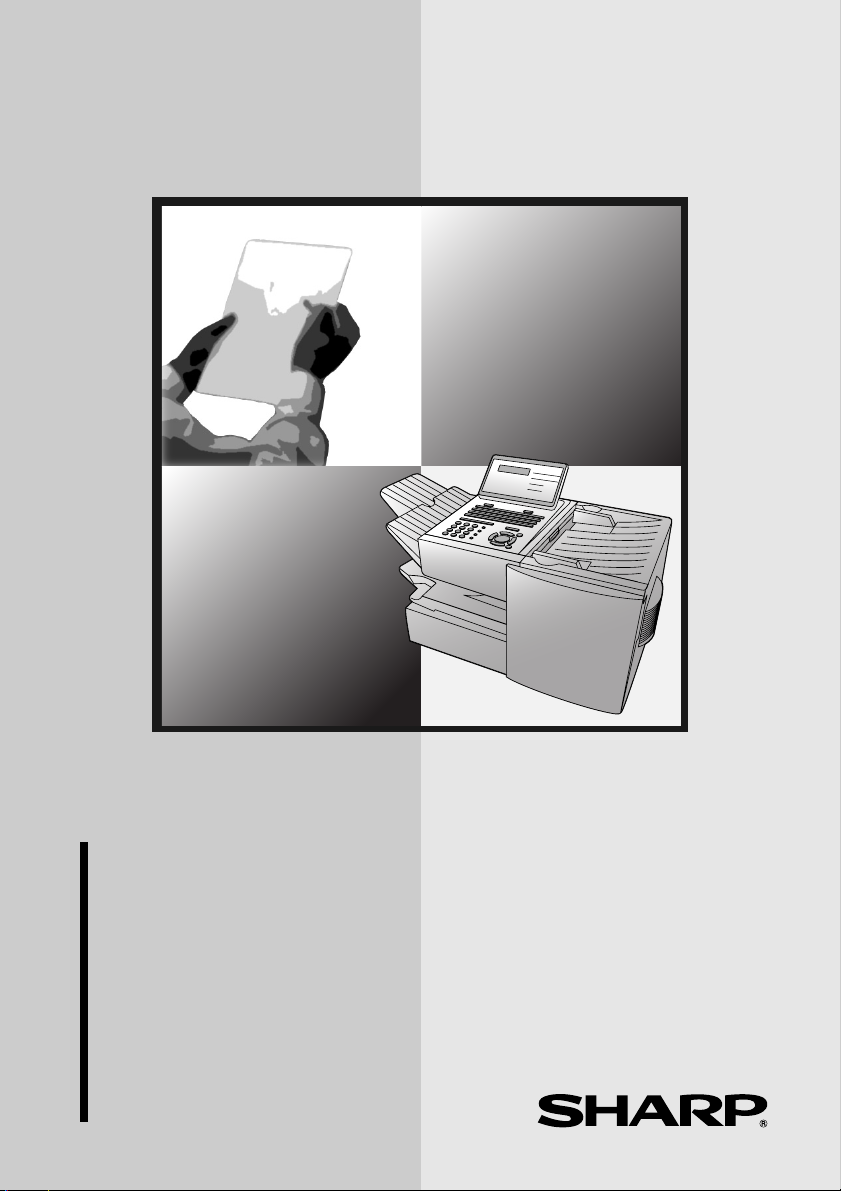
MODEL
FO-4470
FACSIMILE
OPERATION MANUAL
1. Installation
2. Sending Documents
3. Receiving Documents
4. Making Copies
5. Special Functions
6. Optional Settings
7. Printing Lists and Reports
8. Maintenance
9. Troubleshooting
Page 2
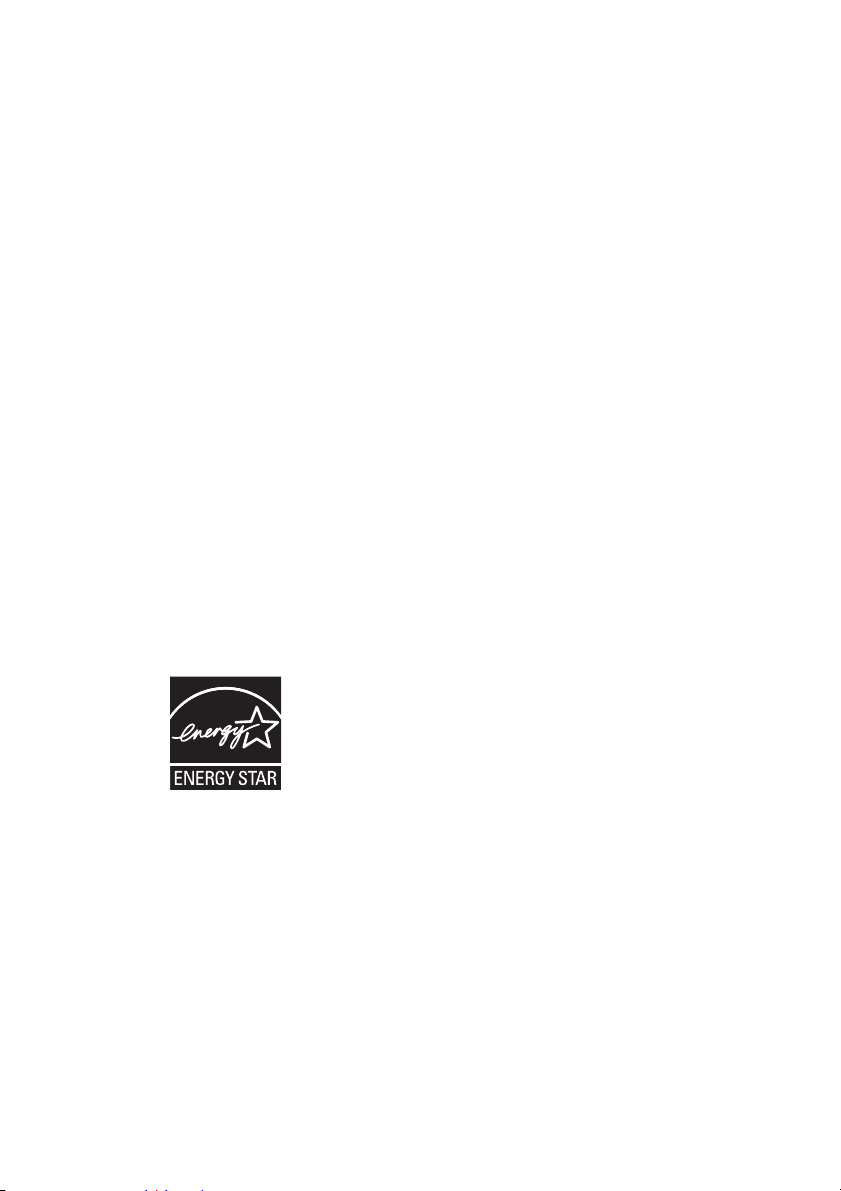
U.S.A.
WARNING - FCC Regulations state that any unauthorized changes or modifications to this equipment not
expressly approved by the manufacturer could void the user’s authority to operate this equipment.
Note: This equipment has been tested and found to comply with the limits for a Class B digital
device, pursuant to Part 15 of the FCC Rules.These limits are designed to provide reasonable
protection against harmful interference in a residential installation.This equipment generates, uses
and can radiate radio frequency energy and, if not installed and used in accordance with the
instructions, may cause harmful interference to radio communications. However, there is no
guarantee that interference will not occur in a particular installation. If this equipment does cause
harmful interference to radio or television reception, which can be determined by turning the
equipment off and on, the user is encouraged to try to correct the interference by one or more of the
following measures:
- Reorient or relocate the receiving antenna.
- Increase the separation between the equipment and the receiver.
- Connect the equipment into an outlet on a circuit different from that to which the receiver is
connected.
- Consult the dealer or an experienced radio/TV technician for help.
ABOUT THE TELEPHONE CONSUMER PROTECTION ACT OF 1991
"The Telephone Consumer Protection Act of 1991 makes it unlawful for any person to use a
computer or other electronic device to send any message via a telephone facsimile machine unless
such message clearly contains in a margin at the top or bottom of each transmitted page or on the
first page of the transmission the following information:
(1) The date and time of transmission.
(2) Identification of either the business, business entity or individual sending the message.
(3) Telephone number of either the sending machine, business, business entity or individual.
In order to program this information into your facsimile machine, please refer to the appropriate
instructions in the operation manual."
As an ENERGY STAR
that this product meets the ENERGY STAR
energy efficiency.
®
partner, SHARP has determined
®
guidelines for
Canada
This product meets the applicable Industry Canada technical
specifications
The Ringer Equivalence Number is an indication of the maximum number of devices
allowed to be connected to a telephone interface. The termination on an
interface may consist of any combination of devices subject only to the
requirement that the sum of the RENs of all the devices does not exceed five.
Page 3
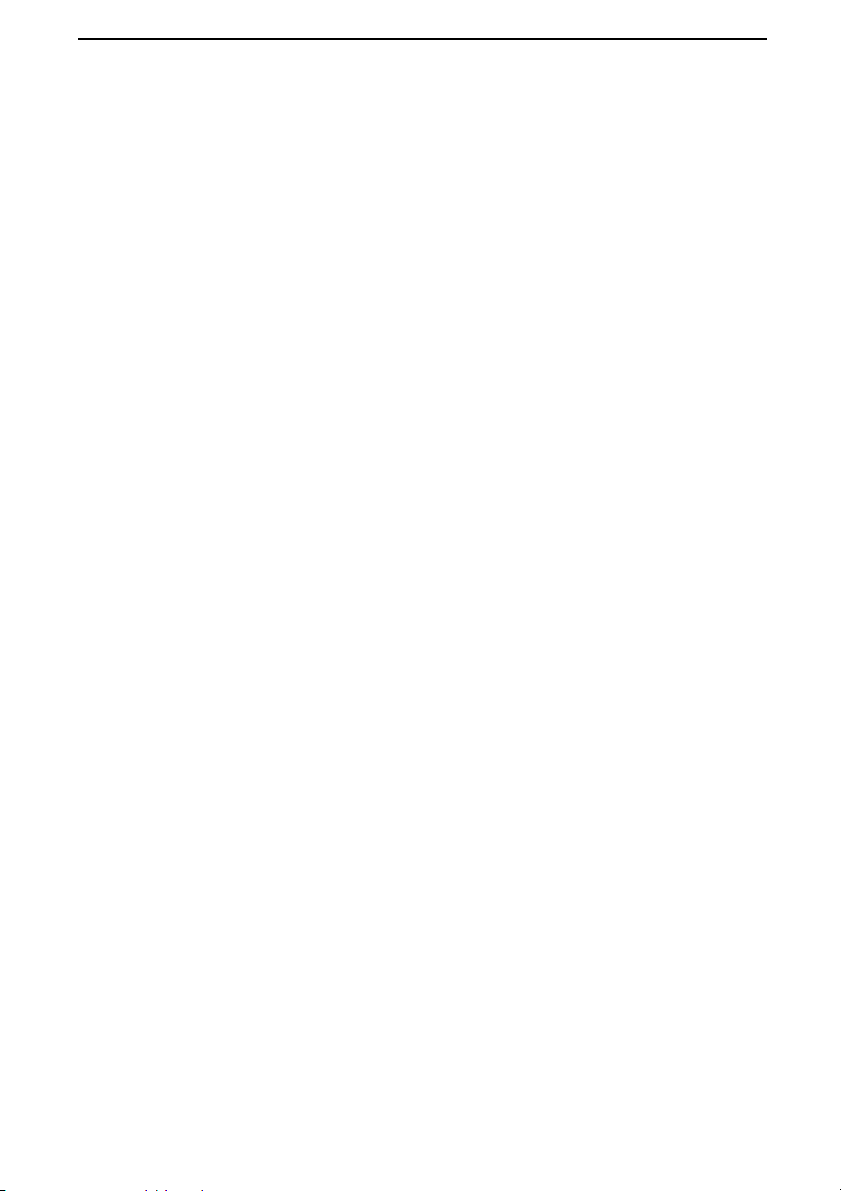
Introduction
Welcome, and thank you for choosing a Sharp facsimile machine. The features
and specifications of your new Sharp fax machine are shown below.
Automatic dialing Conventional Auto Dialing:
Rapid Key Dialing: 59 numbers
Speed Dialing: 75 numbers
Personal Auto Dial Books: 10 books
(59 Rapid Keys, 16 Speed Dial numbers
per book)
Memory size* 8 MB (approx. 500 pages )
Optional memory: FO-8MK (8 MB; approx. 500
pages)
Modem speed 33,600 bps (max.) with automatic fallback to lower
speeds.
Transmission time* Approx. 2 seconds
Toner cartridge yield**
(continuous printing,
4% page coverage,
letter paper)
Drum cartridge yield**
(continuous printing,
4% page coverage,
letter paper)
Resolution Horizontal: 203 pels/inch (8 pels/mm)
Automatic document feeder Letter paper (20 lb): Max. 50 pages
Initial starter cartridge (included with fax machine):
Approx. 3000 pages
Replacement cartridge FO-44ND/FO-50ND:
Approx. 6000 pages
Initial starter cartridge (included with fax machine):
20,000 pages (ave.)
Replacement cartridge (FO-47DR): 20,000 pages
(ave.)
Vertical:
Standard: 98 lines/inch (3.85 lines/mm)
Fine /Halftone:
196 lines/inch (7.7 lines/mm)
Super fine: 391 lines/inch (15.4 lines/mm)
Legal paper: Max. 20 pages
(Note: 11” x 17” paper must be loaded one page at a
time.)
*Based on Sharp Standard Chart at standard resolution, excluding time
for protocol signals (i.e., ITU-T phase C time only).
**The yields may vary depending on coverage and operating conditions.
1
Page 4
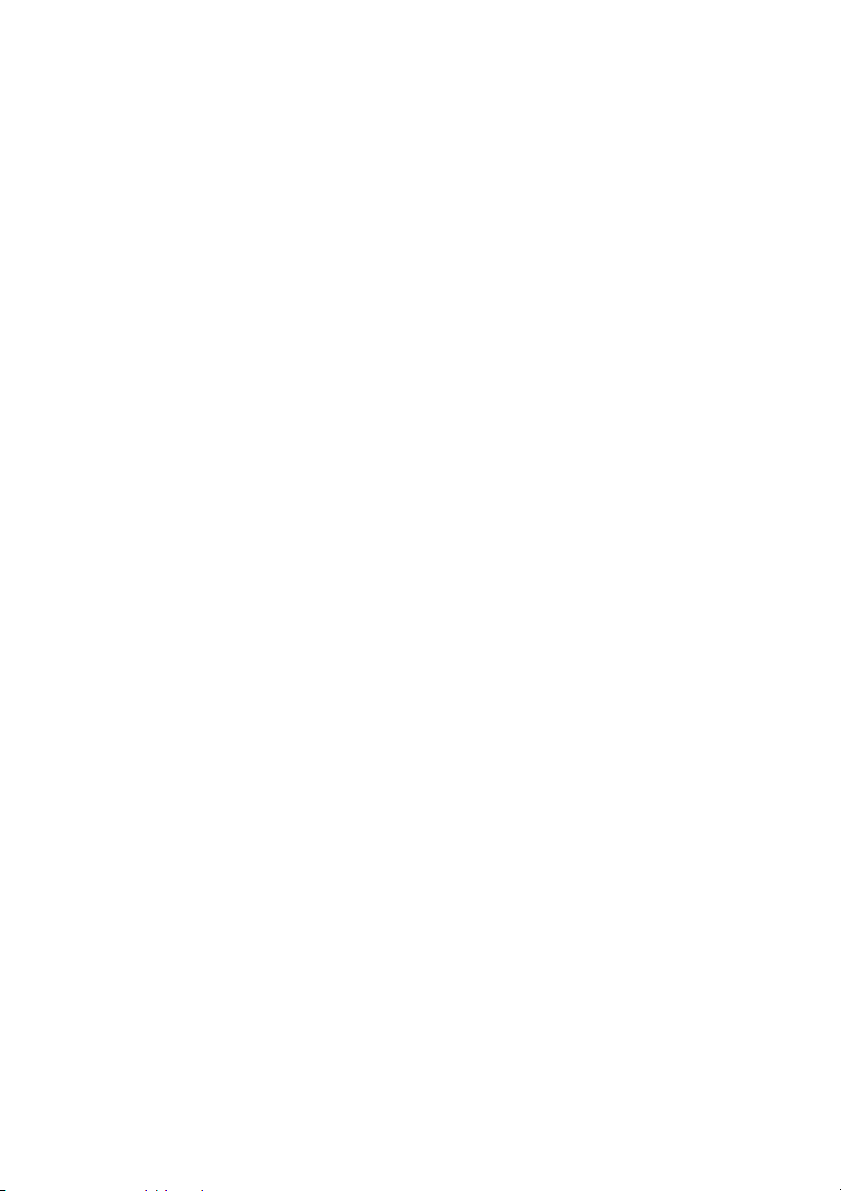
Paper capacity 250 sheets (20 lb)
(500-sheet cassette available as option)
Compression scheme MMR, MR, MH, Sharp (H2), JBIG
Halftone (grayscale) 64 levels
Applicable telephone line Public switched telephone network
Compatibility ITU-T (CCITT) G3 mode, Super G3 mode
Printing resolution Horizontal: 406 lines/inch (16 lines/mm)
Vertical: 391 lines/inch (15.4 lines/mm)
Input document size Automatic feeding:
Width: 5.8 to 10.1" (148 to 257 mm)
Length: 5.0 to 14.3" (128 to 364 mm)
Manual feeding:
Width: 5.8 to 11.0" (148 to 279 mm)
Length: 5.0 to 38.0" (128 to 966 mm)
Effective Scanning width 8.2" (208 mm) max.
Effective Printing width 8.0" (203 mm) max.
Reception modes Auto/Manual
Instascan speed 1.3 sec/page (letter paper; scan time only,
excludes document feeding time)
Full Dual Access Ye s
Copy function Single/Multi/Sort (99 copies/page)
Power requirements 120 V AC, 60 Hz
Operating temperature 50 - 86°F (10 - 30°C)
Humidity 20 to 85% RH
Power consumption Standby: 9 W
Maximum: 760 W
Dimensions Width: 21.5" (546 mm)
Depth: 16.2" (412 mm)
Height: 13.6" (346 mm)
(Not including paper tray or attachments)
2
Page 5
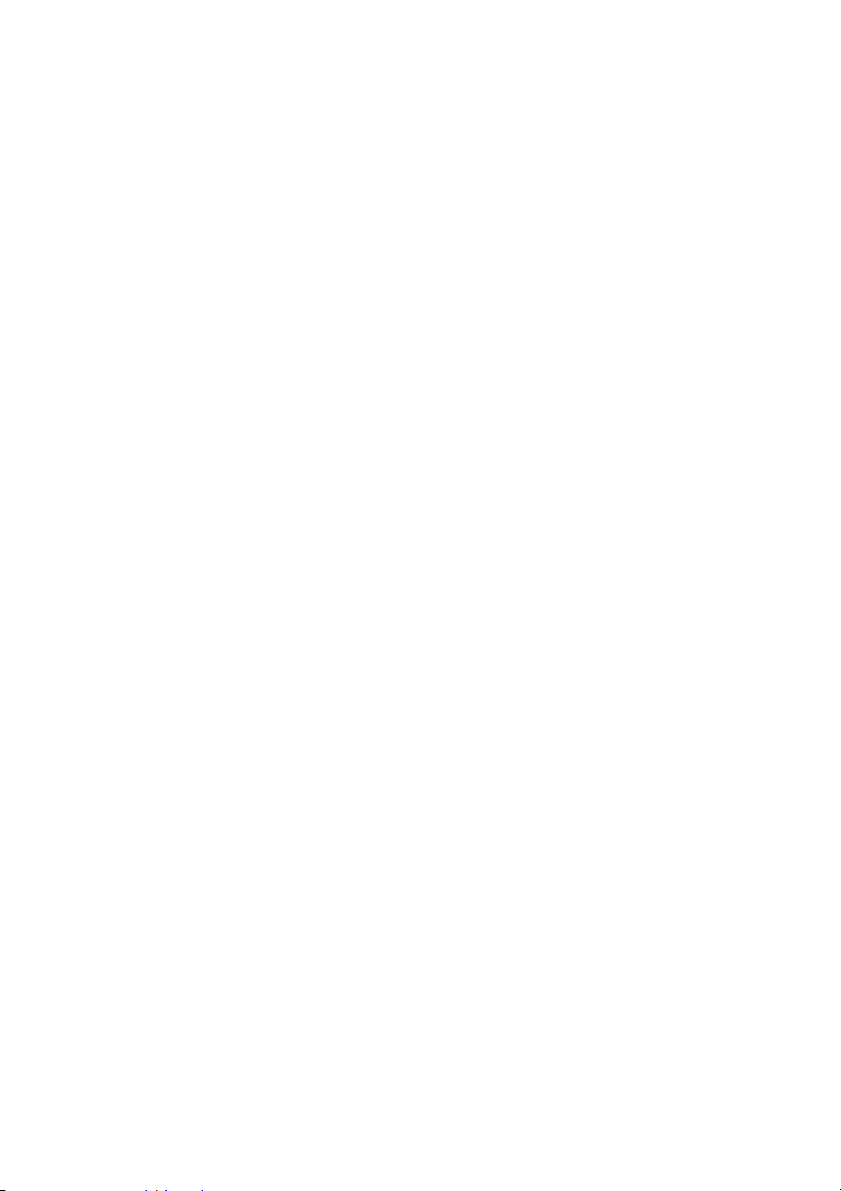
Weight
As a part of our policy of continuous improvement, SHARP reserves the right to make
design and specification changes for product improvement without prior notice. The
performance specification figures indicated are nominal values of production units.
There may be some deviations from these values in individual units.
Approx. 31.3 lbs. (14.2 kg)
(Not including supplies, paper tray or attachments)
Important safety information
Be sure to save these instructions!
When using your facsimile equipment, basic safety precautions should always be
followed to reduce the risk of fire, electric shock and injury to persons, including
the following:
• CAUTION: To reduce the risk of fire, use only No. 26 AWG or larger
telecommunication line cord.
• Do not disassemble this machine or attempt any procedures not described in
this manual. Refer all servicing to qualified service personnel.
• This machine must only be connected to a 120 V, 60 Hz, grounded (3-prong)
outlet. Connecting it to any other kind of outlet will damage the machine and
invalidate the warranty.
• Do not install or use the machine near water, or when you are wet. For example,
do not use the machine near a bath tub, wash bowl, kitchen sink or laundry tub,
in a wet basement, or near a swimming pool. Take care not to spill any liquids
on the machine.
• Use only the power cord provided with the facsimile machine. Do not use an AC
extension cord.
• Unplug the machine from the telephone jack and then the power outlet and
consult a qualified service representative if any of the following situations occur:
- Liquid has been spilled into the machine or the machine has been
exposed to rain or water.
- The machine produces odors, smoke, or unusual noises.
- The power cord is frayed or damaged.
- The machine has been dropped or the housing damaged.
• Do not allow anything to rest on the power cord, and do not install the machine
where people may walk on the power cord.
3
Page 6
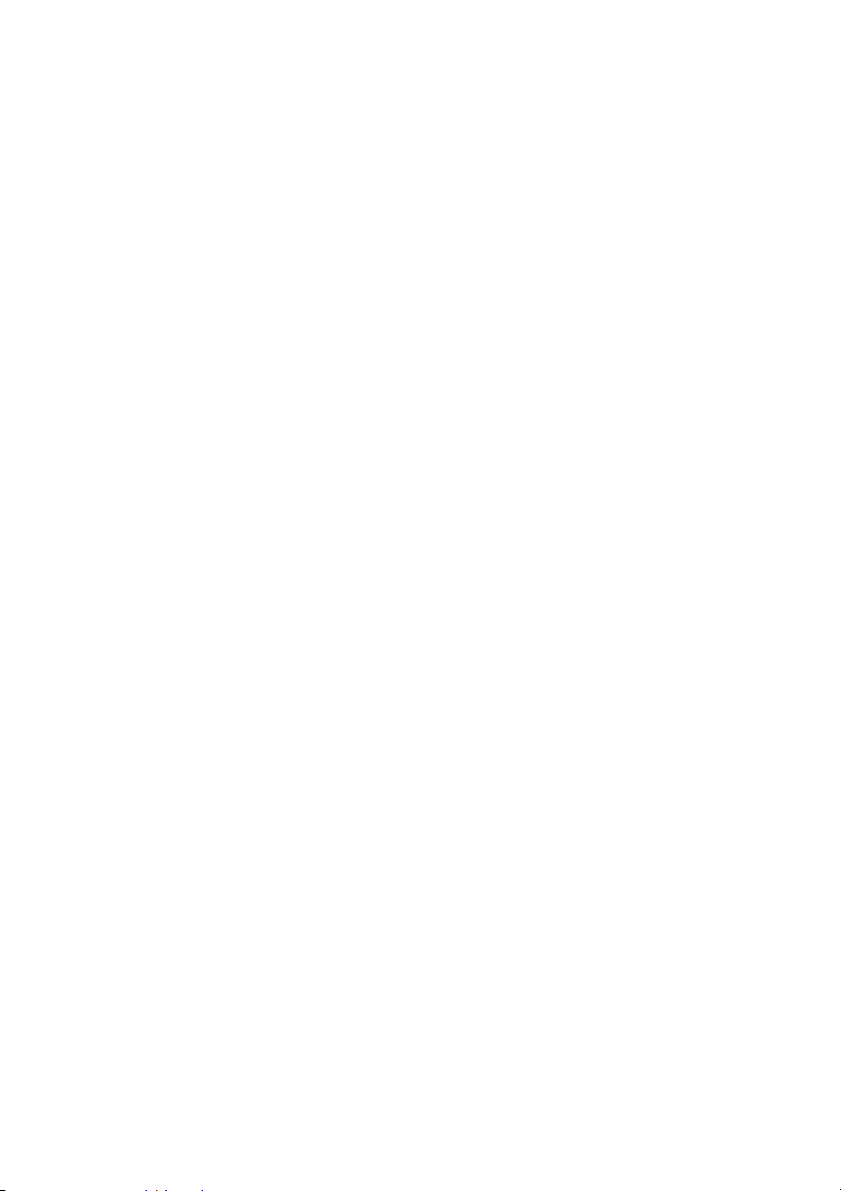
• Never insert objects of any kind into slots or openings on the machine. This
could create a risk of fire or electric shock. If an object falls into the machine that
you cannot safely remove, unplug the machine and consult a qualified service
representative.
• Do not place this machine on an unstable cart, stand or table. The machine
could be seriously damaged if it falls.
• Avoid using a telephone (other than a cordless type) during an electrical storm.
There may be a remote risk of electric shock from lightning.
• Do not use a telephone to report a gas leak in the vicinity of the leak.
• The power outlet must be installed near the equipment and must be easily
accessible.
Important:
• This facsimile machine is not designed for use on a line which has call waiting,
call forwarding, or certain other special services offered by your telephone
company. If you attempt to use the fax machine in conjunction with any of these
services, you may experience errors during transmission and reception of
facsimile messages.
• This machine is not compatible with digital telephone systems.
4
Page 7
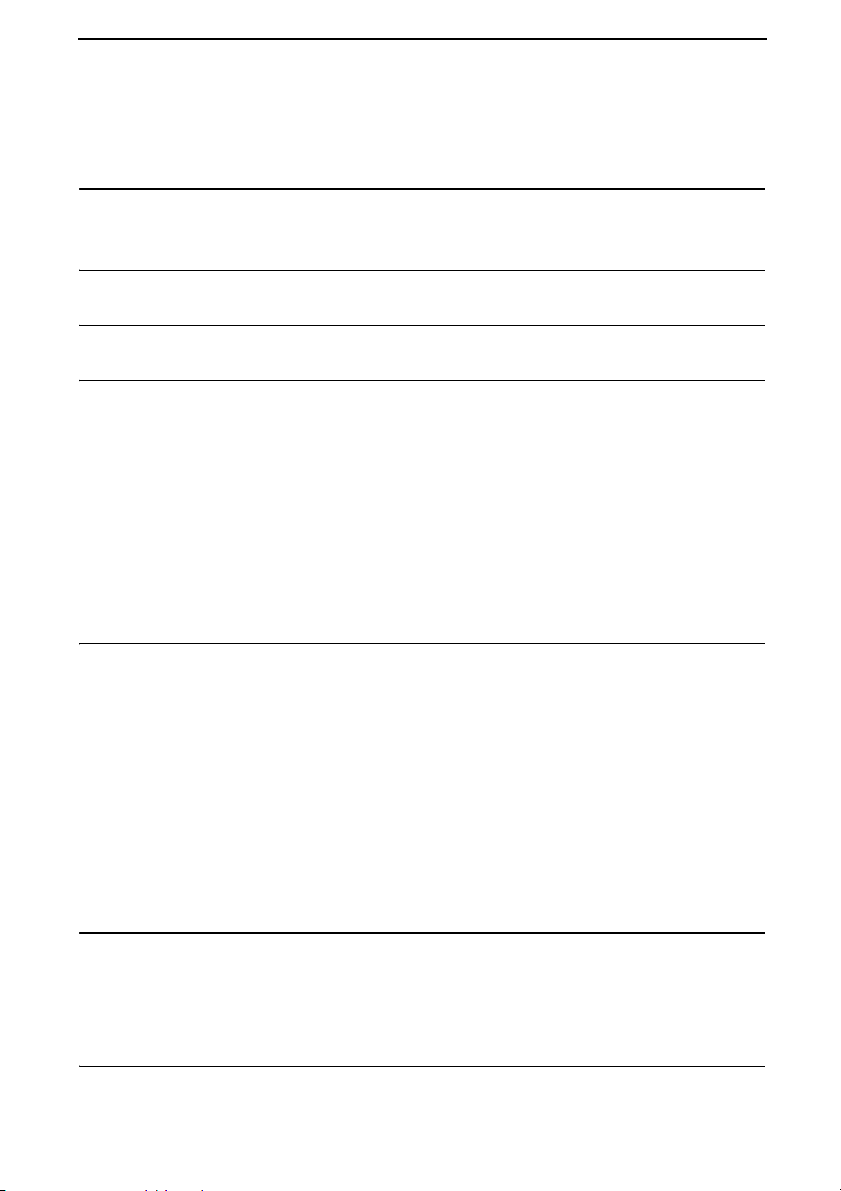
Table of Contents
Introduction 1
Important safety information. . . . . . . . . . . . . . . . . . . . . . . . . . . . . . . . 3
Table of Contents 5
A Look at the Operation Panel 7
1. Installation 12
Unpacking Checklist . . . . . . . . . . . . . . . . . . . . . . . . . . . . . . . . . . . . . 12
Connections . . . . . . . . . . . . . . . . . . . . . . . . . . . . . . . . . . . . . . . . . . . 13
Installing the Print Cartridges . . . . . . . . . . . . . . . . . . . . . . . . . . . . . . 17
Loading Printing Paper . . . . . . . . . . . . . . . . . . . . . . . . . . . . . . . . . . . 21
Entering Your Name and Fax Number . . . . . . . . . . . . . . . . . . . . . . . 24
Setting the Date and Time . . . . . . . . . . . . . . . . . . . . . . . . . . . . . . . . 26
Administrator Password . . . . . . . . . . . . . . . . . . . . . . . . . . . . . . . . . . 28
Volume Adjustment . . . . . . . . . . . . . . . . . . . . . . . . . . . . . . . . . . . . . 31
2. Sending Documents 33
Transmittable Documents. . . . . . . . . . . . . . . . . . . . . . . . . . . . . . . . . 33
Loading the Document . . . . . . . . . . . . . . . . . . . . . . . . . . . . . . . . . . . 35
Adjusting the Resolution and Contrast . . . . . . . . . . . . . . . . . . . . . . . 36
Sending a Fax by Normal Dialing . . . . . . . . . . . . . . . . . . . . . . . . . . . 38
Programming Auto-Dial Numbers. . . . . . . . . . . . . . . . . . . . . . . . . . . 39
Sending a Fax by Automatic Dialing. . . . . . . . . . . . . . . . . . . . . . . . . 44
Creating and Using Personal Books. . . . . . . . . . . . . . . . . . . . . . . . . 53
Cover Sheet . . . . . . . . . . . . . . . . . . . . . . . . . . . . . . . . . . . . . . . . . . . 58
Batch Page Numbering . . . . . . . . . . . . . . . . . . . . . . . . . . . . . . . . . . 60
3. Receiving Documents 61
Using AUTO Reception Mode . . . . . . . . . . . . . . . . . . . . . . . . . . . . . 61
Using MANUAL Reception Mode . . . . . . . . . . . . . . . . . . . . . . . . . . . 62
Substitute Reception to Memory . . . . . . . . . . . . . . . . . . . . . . . . . . . 63
4. Making Copies 64
5
Page 8
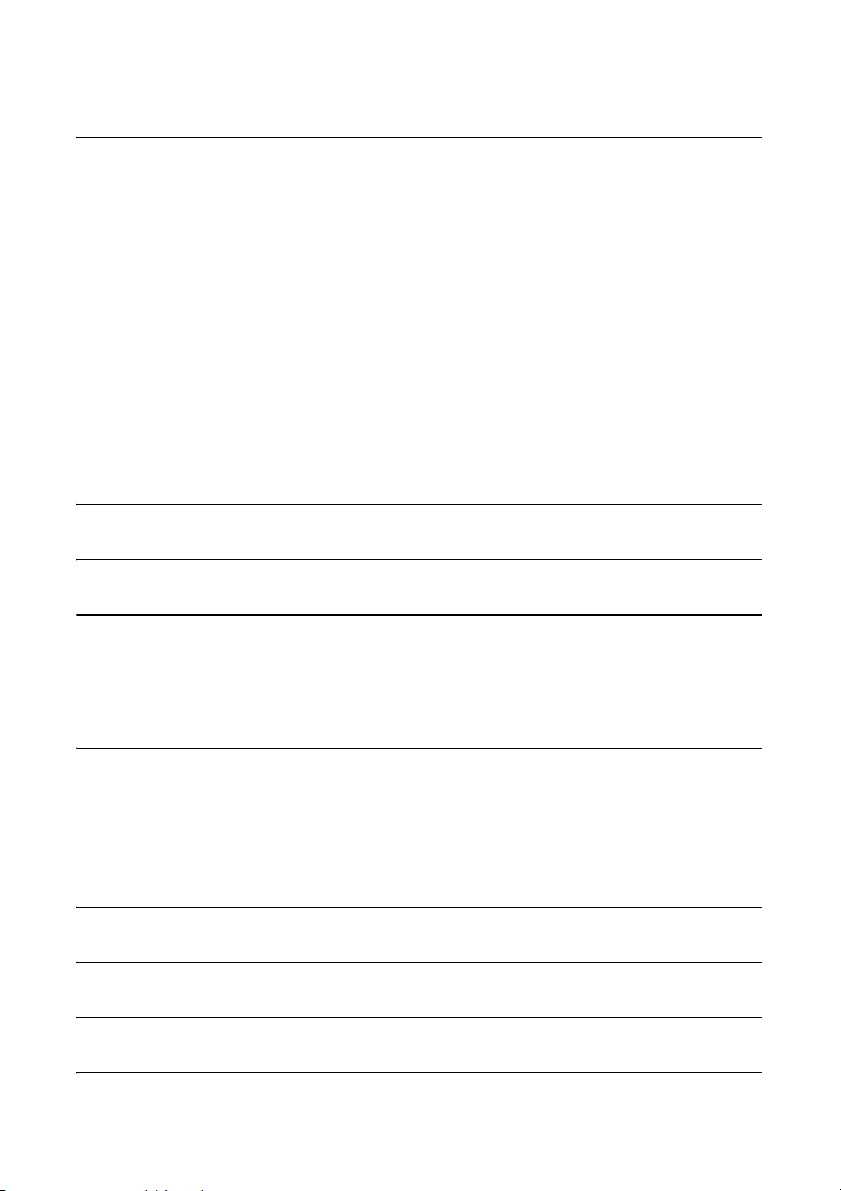
Table of Contents
5. Special Functions 66
Broadcasting . . . . . . . . . . . . . . . . . . . . . . . . . . . . . . . . . . . . . . . . . . . 66
Confidential Operations . . . . . . . . . . . . . . . . . . . . . . . . . . . . . . . . . . 70
Polling . . . . . . . . . . . . . . . . . . . . . . . . . . . . . . . . . . . . . . . . . . . . . . . . 74
Timer Operations . . . . . . . . . . . . . . . . . . . . . . . . . . . . . . . . . . . . . . . 78
Batch Transmission . . . . . . . . . . . . . . . . . . . . . . . . . . . . . . . . . . . . . 84
Entering and Using Programs. . . . . . . . . . . . . . . . . . . . . . . . . . . . . . 86
Duplex Scanning for Two-sided Documents. . . . . . . . . . . . . . . . . . . 95
Print Hold . . . . . . . . . . . . . . . . . . . . . . . . . . . . . . . . . . . . . . . . . . . . . 96
Department Control. . . . . . . . . . . . . . . . . . . . . . . . . . . . . . . . . . . . . 100
Blocking Reception of Unwanted Faxes . . . . . . . . . . . . . . . . . . . . . 102
Telephone Billing . . . . . . . . . . . . . . . . . . . . . . . . . . . . . . . . . . . . . . 103
Distinctive Ring . . . . . . . . . . . . . . . . . . . . . . . . . . . . . . . . . . . . . . . . 105
6. Optional Settings 107
7. Printing Lists and Reports 116
8. Maintenance 122
Cleaning the Scanning Glass and Rollers . . . . . . . . . . . . . . . . . . . 122
The Housing . . . . . . . . . . . . . . . . . . . . . . . . . . . . . . . . . . . . . . . . . . 122
Replacing the Verification Stamp . . . . . . . . . . . . . . . . . . . . . . . . . . 123
9. Troubleshooting 124
Problems and Solutions . . . . . . . . . . . . . . . . . . . . . . . . . . . . . . . . . 124
Messages and Signals . . . . . . . . . . . . . . . . . . . . . . . . . . . . . . . . . . 128
Clearing Paper Jams . . . . . . . . . . . . . . . . . . . . . . . . . . . . . . . . . . . 131
FCC Regulatory Information . . . . . . . . . . . . . . . . . . . . . . . . . . . . . . 134
QUICK REFERENCE GUIDE 138
GUÍA DE CONSULTA RÁPIDA 139
GUIDE DE RÉFÉRENCE RAPIDE 140
Index 141
6
Page 9
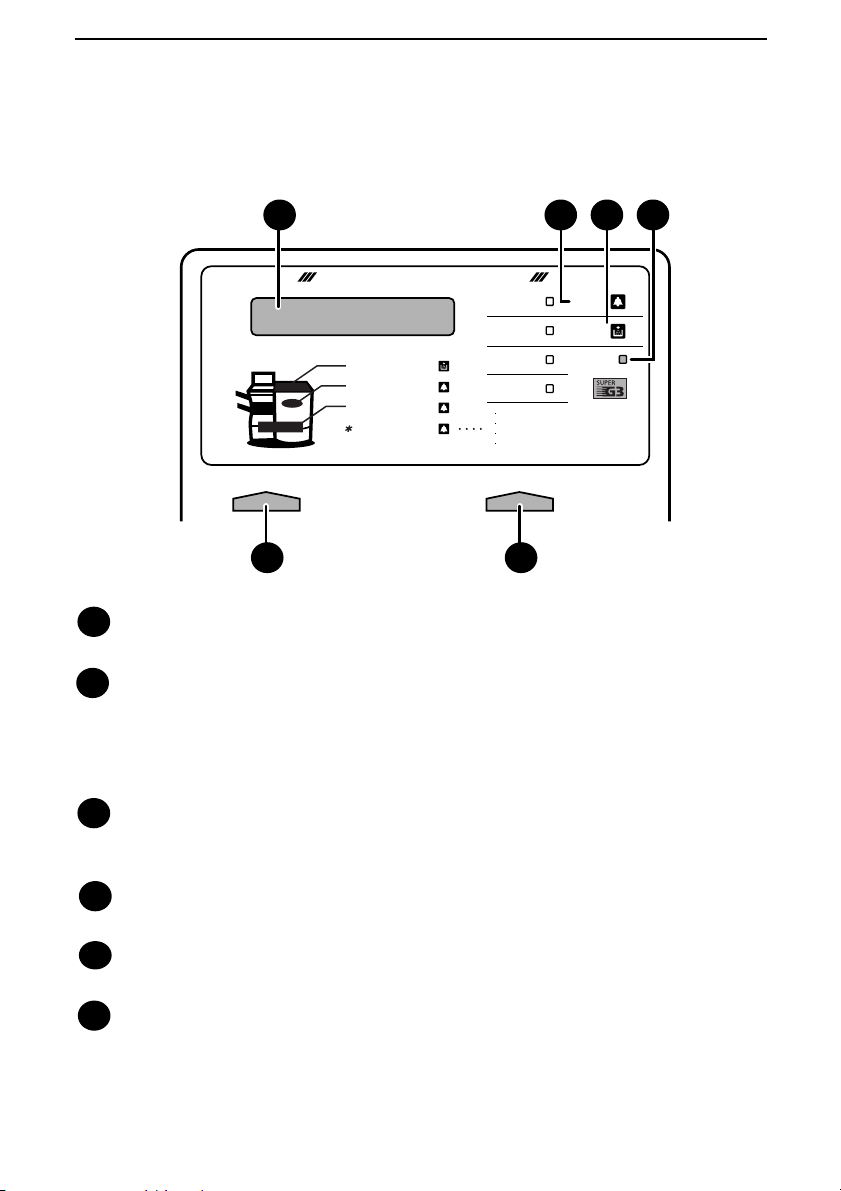
A Look at the Operation Panel
Upper panel
1
PLAIN PAPER LASER FACSIMILE
Toner Cartridge
Drum Cartridge
Paper Supply
ALARM Guide
CONTRAST RESOLUTION
5
Display
1
HALF TONE
STANDARD
FINE
SUPER FINE
Paper Jam
Paper Size Error
Printer Cover Open
Out Put Tray Error
6
2 3 4
ALARM
TONER
LINE IN USE
This displays messages and prompts to help you operate the machine.
ALARM indicator
2
This blinks when one of the paper sources is empty, or the drum cartridge is
near or at the end of its life. This lights steadily when all paper sources are
empty, the print compartment cover is open, or a paper jam has occurred. A
message will appear in the display to indicate the problem.
TONER indicator
3
This blinks when the toner cartridge nears empty, and lights steadily when the
toner cartridge needs replacement.
LINE IN USE light
4
This lights when the fax machine is using the telephone line.
CONTRAST key
5
Press this key to adjust the contrast before sending or copying a document.
RESOLUTION key
6
Press this key to adjust the resolution before sending or copying a document.
An indicator will light next to the selected setting (HALFTONE, STANDARD,
FINE or SUPER FINE).
7
Page 10
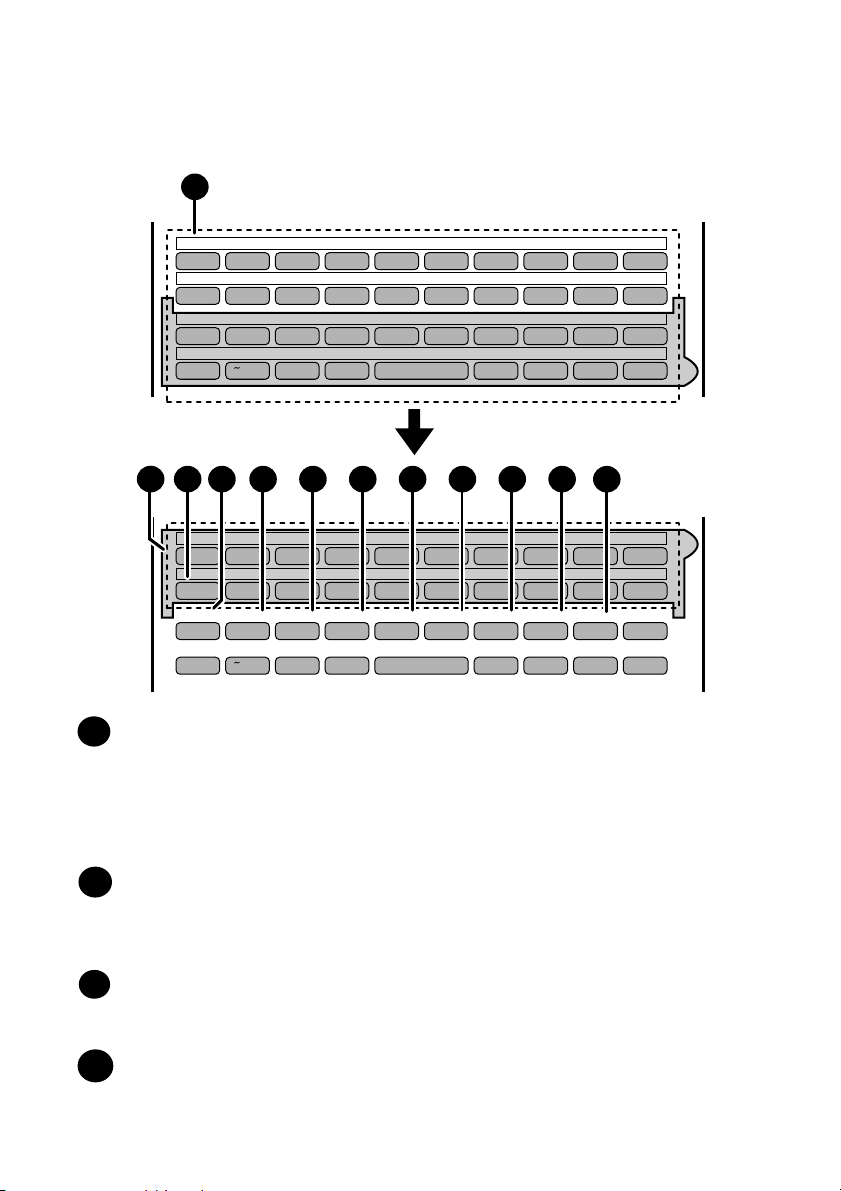
Middle panel (Rapid Key pad)
7
01 02 03 04 05 06 07 08 09 10
Q / ! W / " E / # R / $ T / % Y / & U / ' I / ( O / ) P / =
11 12 13 14 15 16 17 18 19 20
SYMBOL
A / |S D F G / { H / } J / [ K / ] L / +
21 22 23 24 25 26 27 28 29 30
Caps Lock
Z / < X / > C V B N / * M / ? @ .com
31 32 33 34 35 36 37 38 39
SHIFT
/ ^ / / \ ; / :
Space
_
- . / , DEL
7
Rapid Dial Keys
7
40 41 42 43 44 45 46 47 48 49
Q / ! W / " E / # R / $ T / % Y / & U / ' I / ( O / ) P / =
50 51 52 53 54 55 56 57 58 59
SYMBOL
PAGE COUNTER
Caps Lock
SHIFT
1098 11 12 13 14 15 16
A / |S D F G / { H / } J / [ K / ] L / +
CONFIDENTIAL
TIMER
Z / < X / > C V B N / * M / ? @ .com
COVER SHEET
/ ^ / / \ ; / :
LIFE
Space
MEM.STATUS
REPORT
_
DOCUMENT
17
PRINT HOLD
- . / , DEL
Press one of these keys to dial a fax number automatically. (Note that you
must attach the Rapid Key labels.) When navigating through the display
menu, a Rapid Key can also be pressed in place of the numeric keys to enter
a two-digit number (for example, you can press Rapid Key 01 to enter the
number “01”).
SYMBOL key
8
When entering a name, press this key to enter the symbol on a letter key (the
character to the right of the slash). Press the key again to turn off symbol
entry mode.
PAGE COUNTER key
9
Press this key to include a slash and the total number of pages after each
page number on the pages of a transmitted document.
CONFIDENTIAL key
10
Press this key to send or print out a confidential document.
8
Page 11
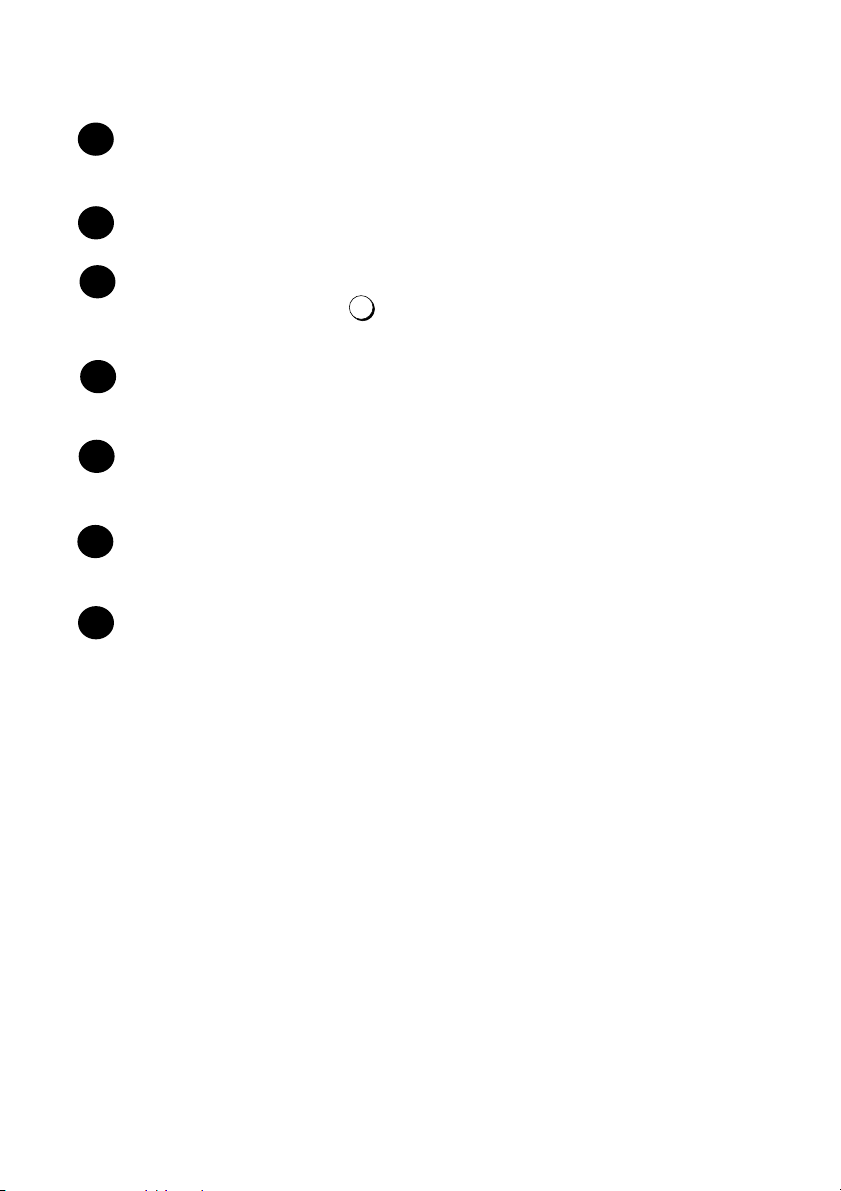
TIMER key
11
11
Press this key to set up an operation to be performed automatically at a later
time.
COVER SHEET key
12
Press this key to include a cover sheet when sending a fax.
LIFE key
13
Press this key, followed by , to check the total number of pages printed by
the fax machine.
MEM. STATUS key
14
Press this key to check the status of fax transmission jobs, copy jobs, and fax
receptions. This key can also be used to cancel a job.
REPORT key
15
Press this key before sending a fax to have a transaction report printed out
after the transmission is finished.
DOCUMENT key
16
Press this key to transmit a document directly from the feeder without reading
it into memory.
PRINT HOLD key
17
This key is used to set up and use the Print Hold function, which holds
received faxes in memory instead of printing them as they are received. To
print the faxes, the programmed Print Hold code must be entered.
1
9
Page 12
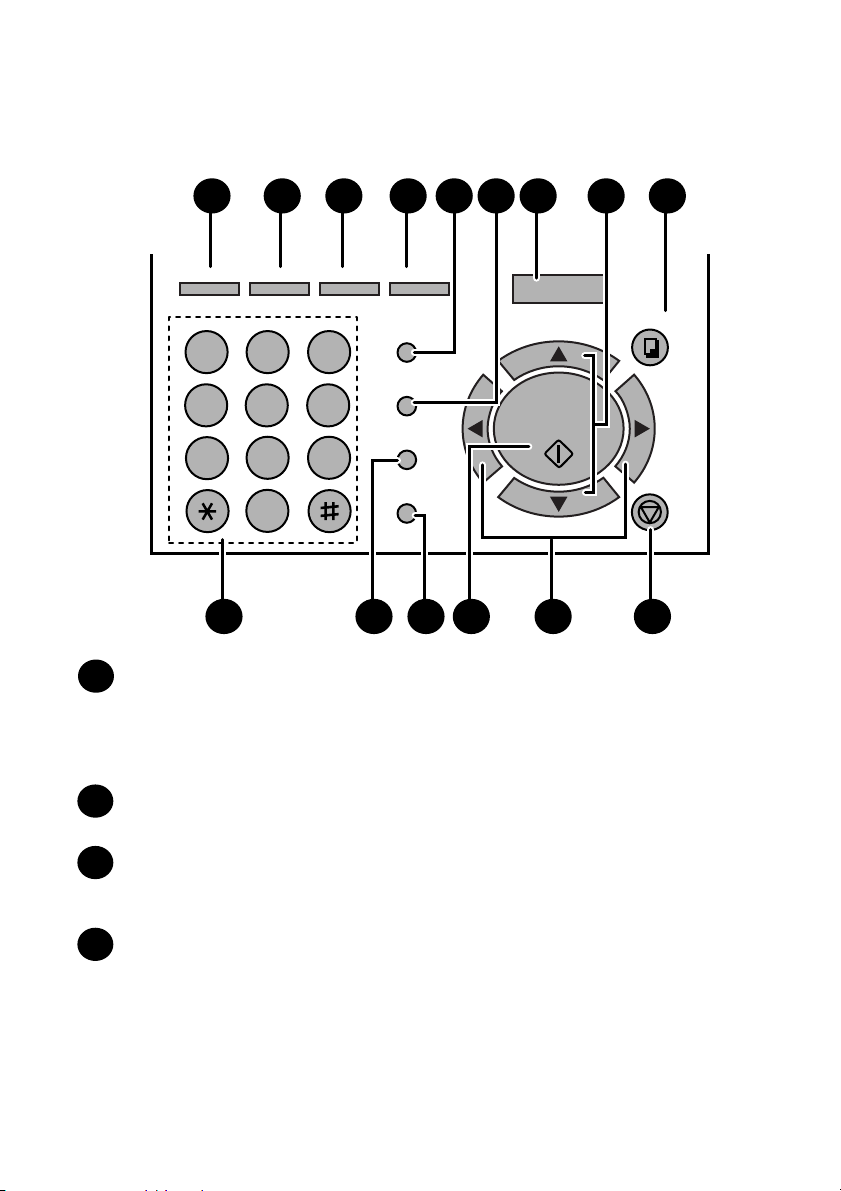
Lower panel
18 2519 20 21 26
JOB STATUS
GHI
PQRS
1
4
7
DUPLEX SCAN
ABC
JKL
TUV
OPER
DEF
2 3
MNO
5
WXYZ
8
PRIORITY
6
9
BROADCAST
PERSONAL
BOOK
SPEED DIAL
REDIAL
SPEAKER
ZA
0
27 31 3228 30
JOB STATUS key
18
Two types of information appear in the display: prompts related to operations
29
24
2322
MENU
UP
START/
ENTER
DOWN
COPY/HELP
you are performing, and information about how the fax machine is using the
telephone line (transmitting, receiving, etc.). Press this key to change
between the two types of information.
STOP
DUPLEX SCAN key
19
Press this key to transmit or copy a two-sided document.
PRIORITY key
20
Press this key when you need to transmit a document ahead of other
documents waiting in memory for transmission.
BROADCAST key
21
Press this key to send a fax to a group of receiving fax machines.
10
Page 13
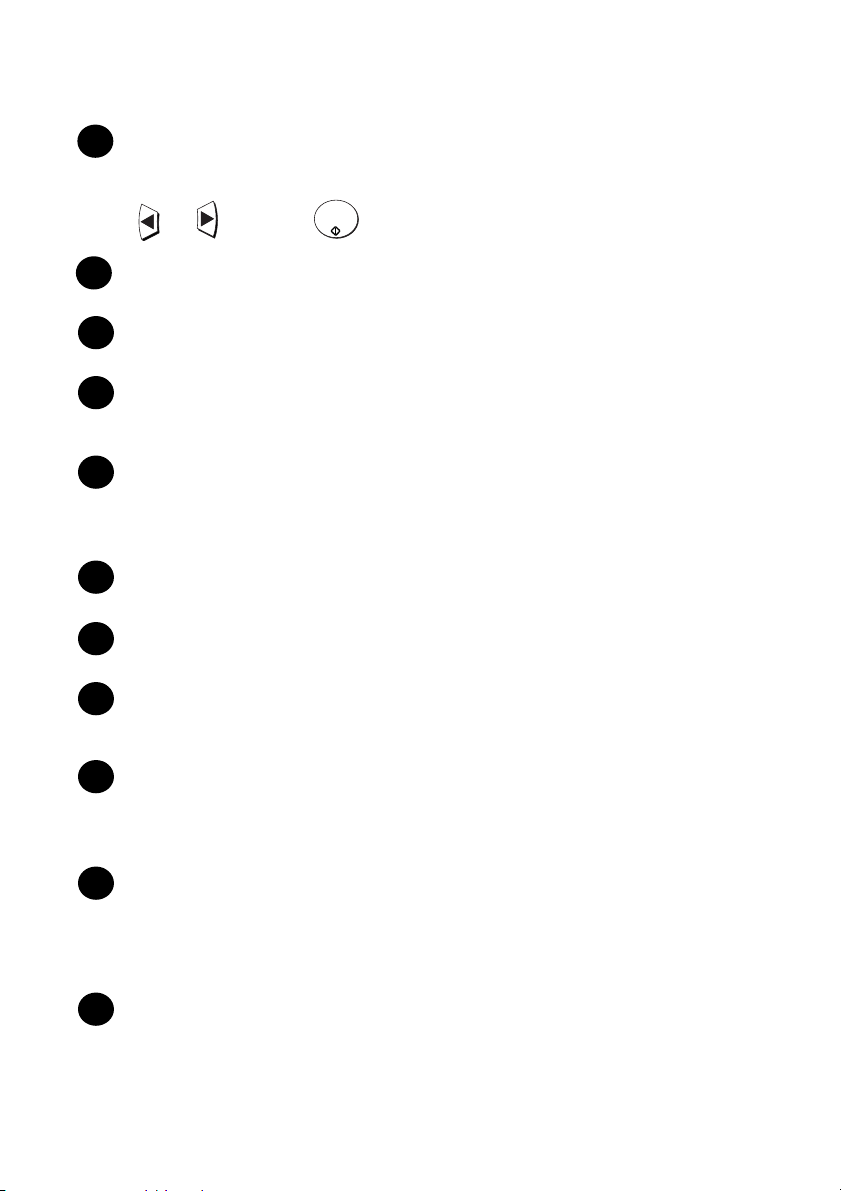
PERSONAL BOOK
22
Press this key to use or store an auto-dial number in a personal book. If the
book has a passcode, enter the passcode; otherwise, select the book with
or and press .
SPEED DIAL key
23
Press this key to dial a Speed Dial number.
MENU key
24
Press this key to select special functions and settings.
UP and DOWN arrow keys
25
Volume setting: Press these keys to change the speaker volume when the
SPEAKER key has been pressed, or the ringer volume at any other time.
COPY/HELP key
26
When a document is in the feeder, press this key to make a copy of a
document. At any other time, press this key to print out the Help List, a quick
reference guide to the operation of your fax machine.
Dial keypad (numeric keys)
27
Use these keys to dial and program fax numbers.
REDIAL key
28
Press this key to automatically redial the last number dialed.
SPEAKER key
29
Press this key when transmitting a document by Normal Dialing to listen to the
line and verify the response of the receiving fax machine.
START/
ENTER
START/ENTER key
30
Press this key to begin fax transmission when using Speed Dialing, Direct
Keypad Dialing, or Normal Dialing. This key is also used to select settings and
complete entries when storing names and numbers.
Left and right arrow keys
31
Auto-dial numbers: Press these keys to search for an auto-dial number
when sending a fax.
MENU key settings: Press these keys after pressing the MENU key to scroll
through the MENU key settings.
STOP key
32
Press this key to cancel an operation before it is completed.
11
Page 14
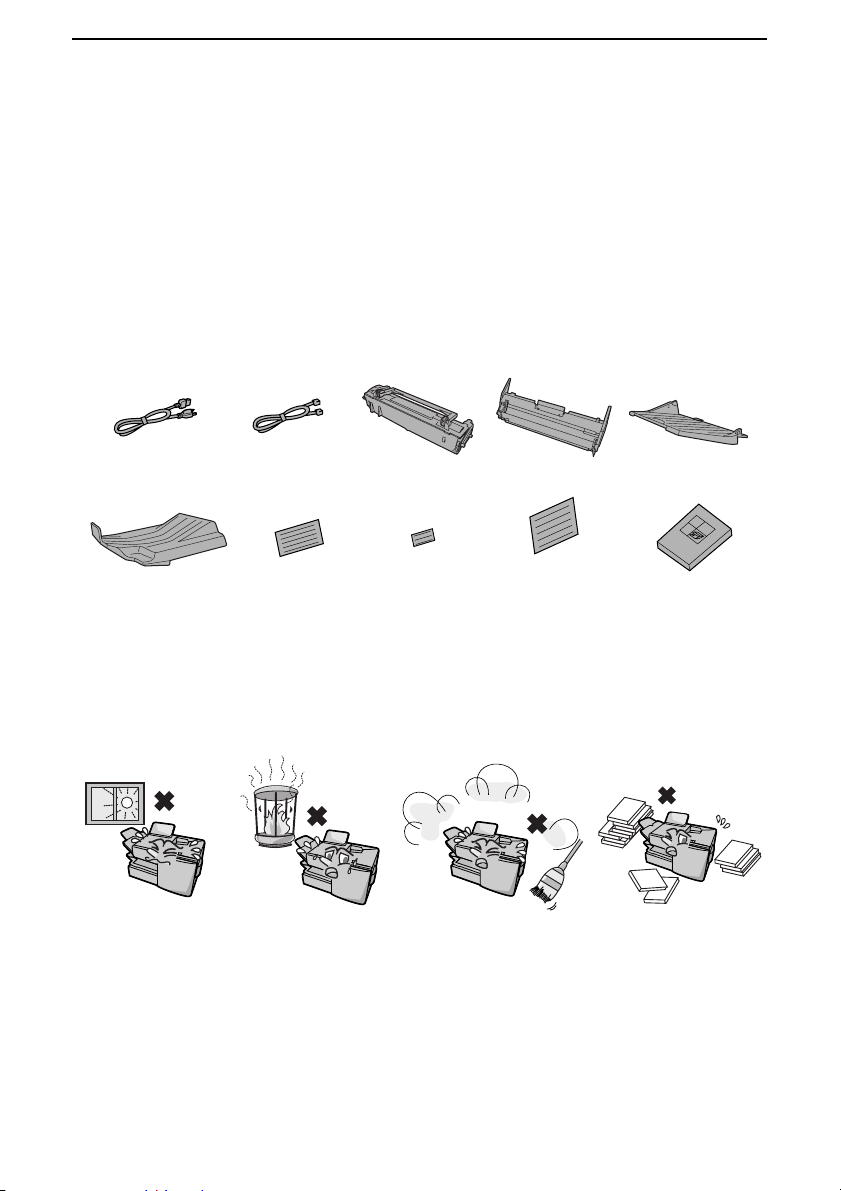
1. Installation
Unpacking Checklist
Before setting up, make sure you have all of the following items. If any are
missing, contact your dealer.
Power cord
Received
document tray
Telephone
line cord
Rapid Key
labels
Toner
cartridge
Paper size
labels
Points to keep in mind when setting up
Drum
cartridge
National
character
labels for
French
ADF exit tray
Operation
manual
Do not place the
machine in direct
sunlight.
About condensation
If the machine is moved from a cold to a warm place, it is possible that
condensation may form on the scanning glass, preventing proper scanning of
documents for transmission. To remove the condensation, turn on the power
and wait approximately two hours before using the machine.
Do not place the
machine near
heaters or air
conditioners.
Keep dust away from
the machine.
Keep the area
around the
machine clear.
12
Page 15
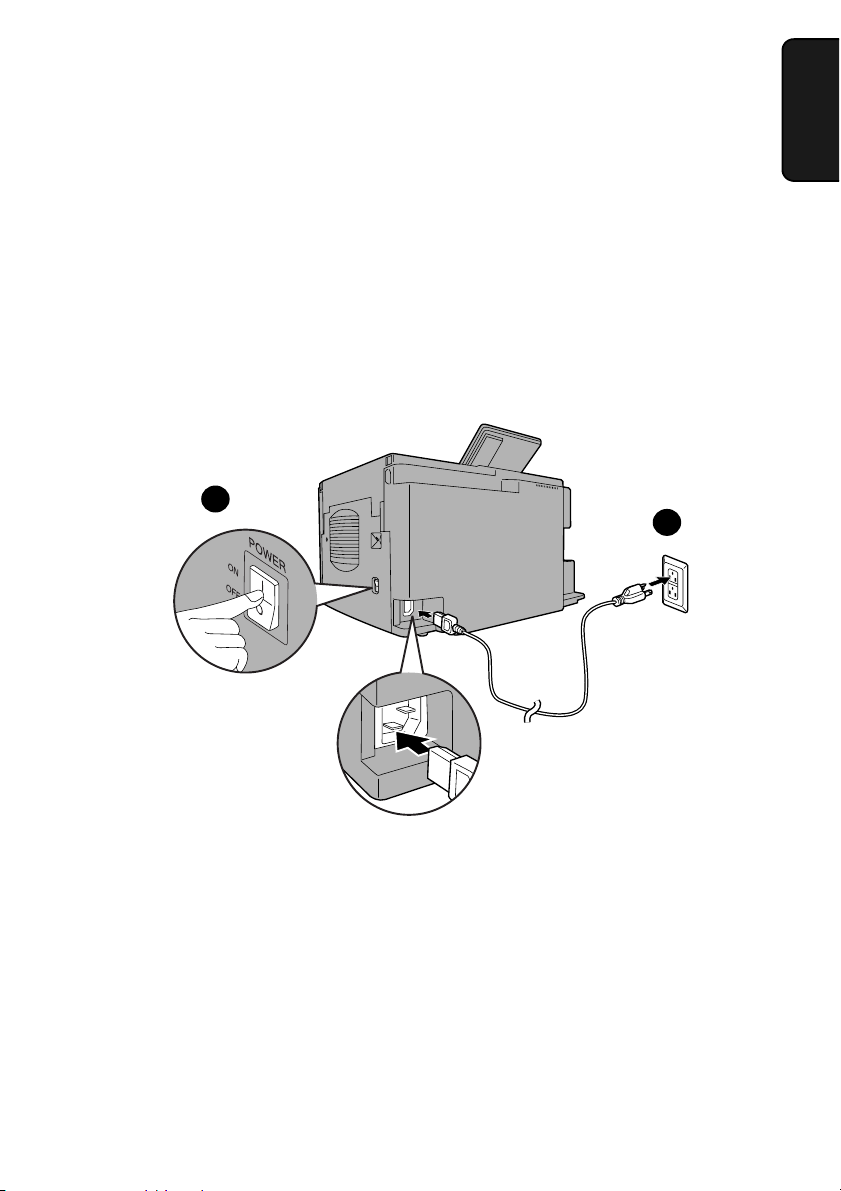
Connections
Connections
Connecting the power cord
Connect the female end of the power cord to the fax machine as shown. Insert
the male end into a 120 V, 60 Hz, grounded (3-prong) AC outlet.
Important!
The fax machine requires its own dedicated power outlet. The power outlet
must not be shared with any other devices. In particular, do not use an
extension cord to connect multiple devices to the outlet.
2
Press the power
switch to turn on
the power.
1. Installation
1
Note: If your area experiences a high incidence of lightning or power surges, we
recommend that you install surge protectors for the power and telephone lines.
Surge protectors can be purchased at most telephone specialty stores.
13
Page 16
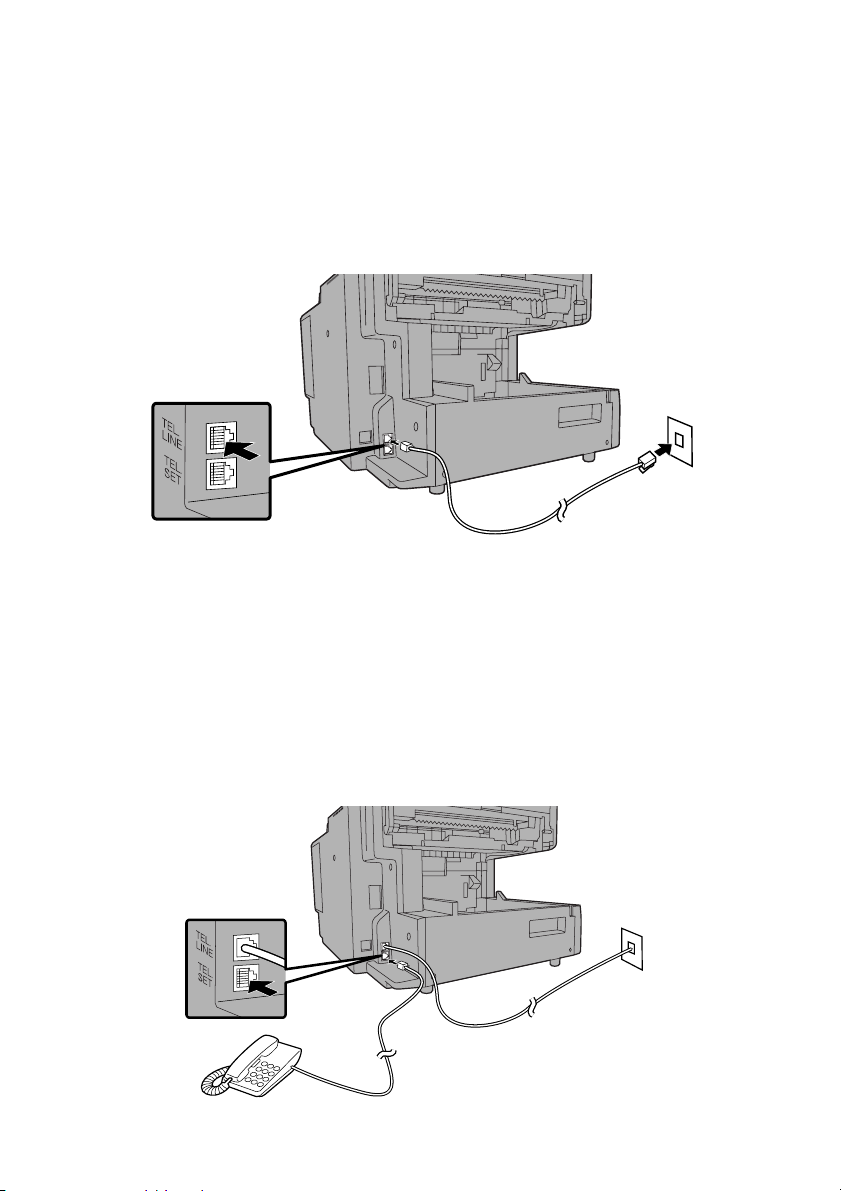
Connections
Connecting the telephone line cord
Insert one end of the line cord into the jack on the back of the machine
marked TEL. LINE. Insert the other end into a standard (RJ11C) single-line
wall telephone jack.
Note: The fax machine is set for touch-tone dialing. If you are on a pulse dial
(rotary) line, you must set the fax machine for pulse dialing by changing Option
Setting 22. See page 112.
Connecting a telephone (optional)
If desired, you can connect a telephone to the TEL. SET jack on the back of
the machine.
14
Page 17
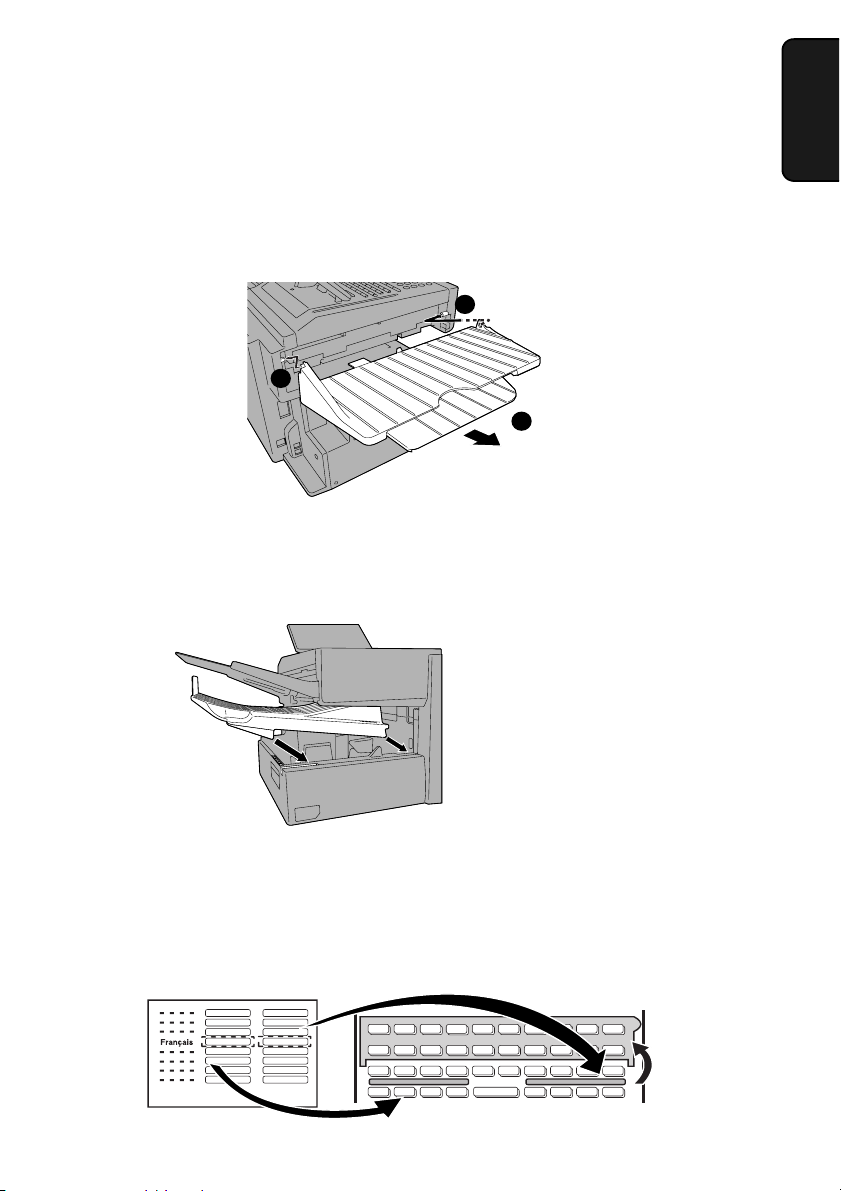
Attaching the ADF exit tray
Insert the protrusion on the right side of the machine into the hole in the right
side of the ADF exit tray ➊, then bend the tray slightly and insert so that the
protrusion on the left side of the machine goes into the hole on the left side of
the ADF exit tray ➋. Pull out the tray extension ➌.
1
2
3
Attaching the received document tray
Slide the received document tray into the machine as shown. When it stops,
lift the end slightly and push in so that the tray locks into place.
Connections
1. Installation
Important!
The received document tray must
be attached for the fax machine
to operate properly.
Attaching the national character labels
If French will be used for the display language (see LANGUAGE SELECT on
page 115) attach the national character labels for French as shown below.
During procedures that require the entry of text, the keys below the labels can
be pressed to enter the corresponding characters.
Flip up the
Rapid Key
overlay
15
Page 18

Connections
Verification Stamp option
Note: This feature is available as an option. Consult your dealer if you wish to
use this feature.
When transmitting a document, you can have the fax machine stamp each
document page as it is scanned. After scanning, you can check to see if all
documents have been stamped to verify that no double feeds occurred. (A
double feed occurs when two pages are fed through the scanner at once,
which means that one of the pages is not scanned.)
To use this function, have your dealer install the Verification Stamp option, and
then set Option Setting 29 to ON as explained on page 114.
16
Page 19
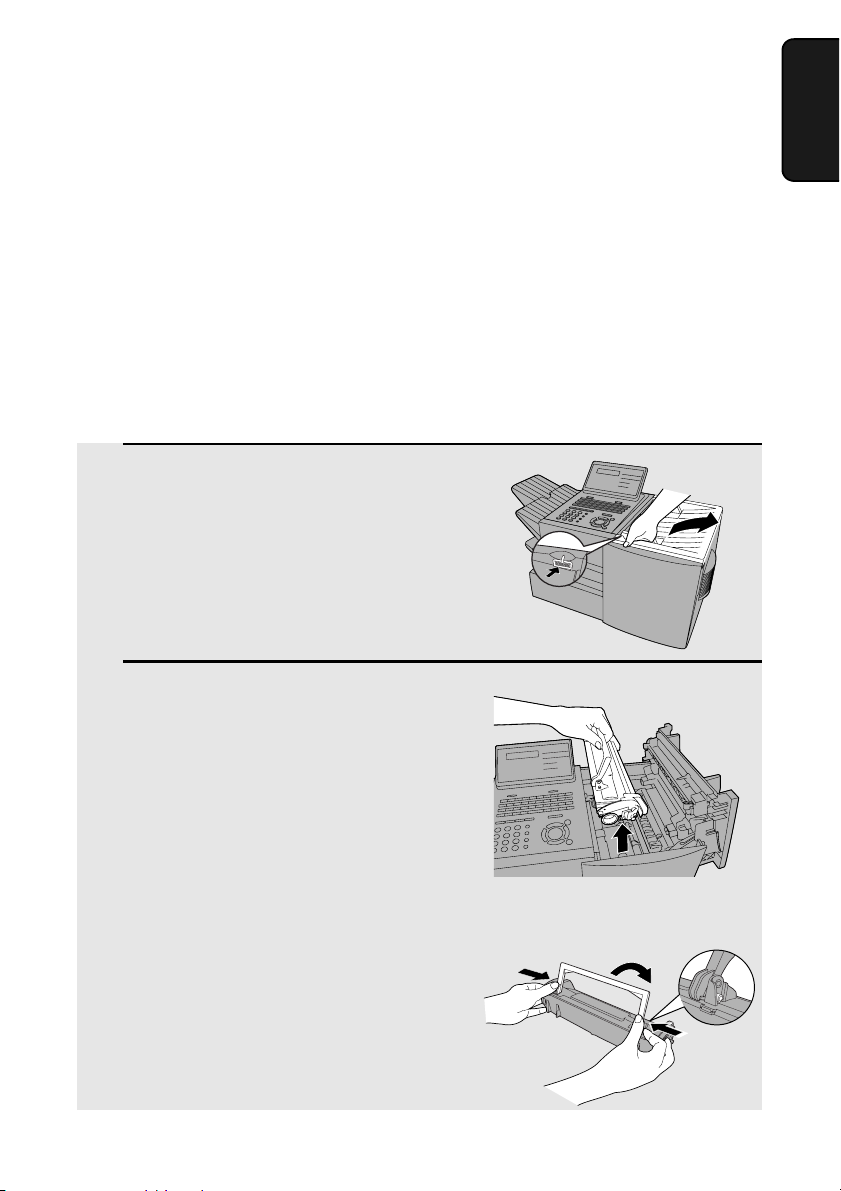
Installing the Print Cartridges
Installing the Print Cartridges
Follow the steps below to install or replace the toner and drum cartridges.
♦ The initial starter toner cartridge included with the fax machine can print
approximately 3000 letter-size pages (4% coverage of each page;
continuous printing).
♦ The replacement toner cartridge (FO-44ND/FO-50ND) can print
approximately 6000 letter-size pages.
♦ The drum cartridge (FO-47DR) can print approximately 20,000 letter-size
pages.
1 Press the cover release to open the
print compartment cover.
• Caution!
The fusing unit inside the print
compartment becomes very hot during
operation. Be careful not to touch the
inside of the compartment.
2 If you are replacing the toner cartridge,
remove the old cartridge and dispose
of it according to local regulations.
1. Installation
Go directly to Step 5 if you are only
replacing the toner cartridge and not
the drum cartridge.
• If you are replacing the drum cartridge
but not the toner cartridge, remove the
toner cartridge and place it on a sheet
of paper.
To make the cartridge more
compact for disposal, press
the buttons on the ends of the
handle and fold the handle
down.
17
Page 20
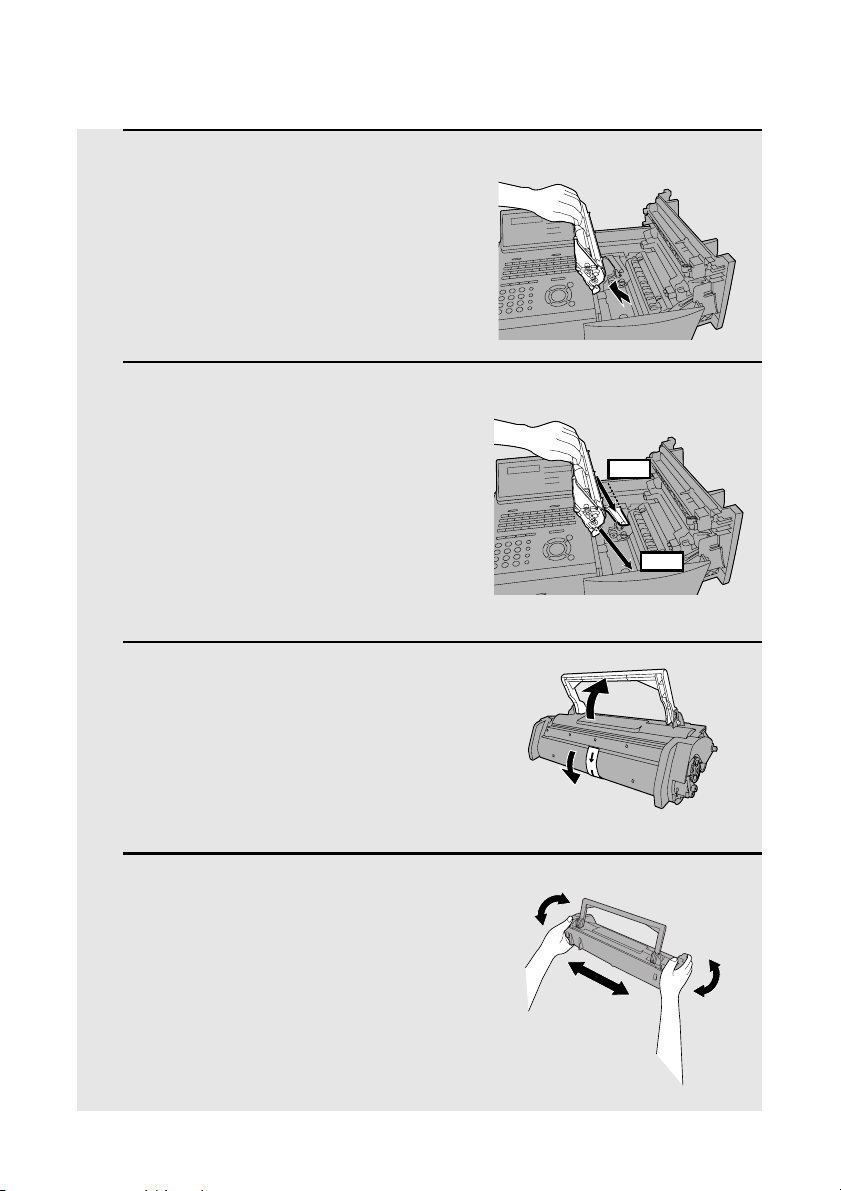
Installing the Print Cartridges
3 If you are replacing the drum cartridge,
remove the old cartridge and dispose
of it according to local regulations.
4 Remove the new drum cartridge from
its packaging. Insert the drum
cartridge into the print compartment.
• Caution! Excessive exposure to light
will damage the drum cartridge. Install
the cartridge promptly after removing it
from its packaging.
• Make sure the drum cartridge is
inserted in as far as it will go.
BLUE
GREEN
5 If you are installing a new toner
cartridge, remove the new toner
cartridge from its packaging. Remove
the tape from the cartridge and then
open the cartridge handle so that it
stands straight up.
6 Shake as indicated by the arrows to
distribute the toner evenly within the
cartridge.
• If the toner is still lumpy after shaking,
the gears in the cartridge may make a
noticeable sound when the print
compartment cover is closed after
installing the cartridge. This is normal
and does not indicate a problem.
18
Page 21
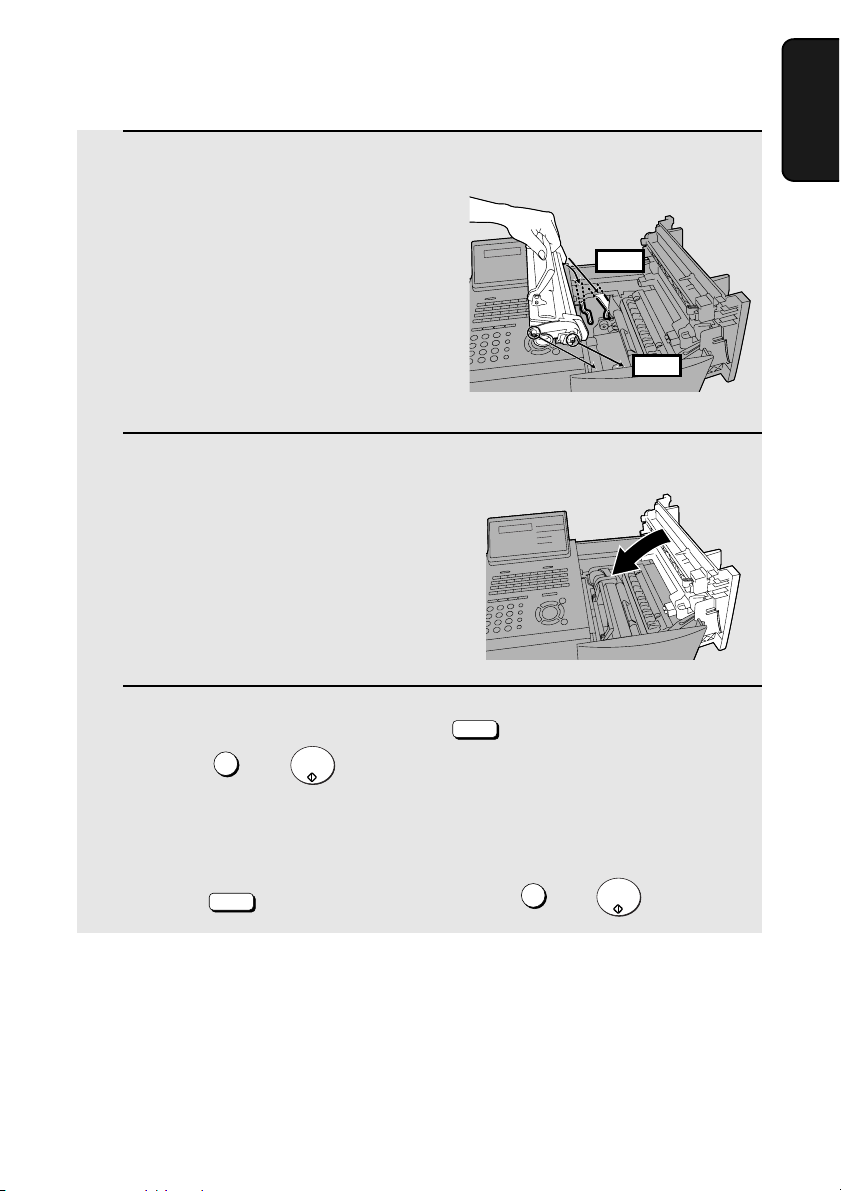
Installing the Print Cartridges
7 Hold the toner cartridge by the handle
and insert it into the print
compartment.
• Make sure the toner cartridge clicks
into place.
BLUE
• The handle can be left standing up.
GREEN
8 Close the print compartment cover.
9 Reset the drum counter by pressing (flip up the Rapid Key
overlay), , and .
3
START/
ENTER
LIFE
V
1. Installation
• Note: The toner counter automatically resets each time you replace the
toner cartridge. There is normally no need to reset the toner counter
manually. Should you find it necessary to manually reset the toner counter,
press (flip up the Rapid Key overlay), , and .
Note: The print compartment cover may become noticeably warm if a large
number of pages are successively printed. This is normal and does not indicate a
problem in the machine.
LIFE
V
2
START/
ENTER
19
Page 22
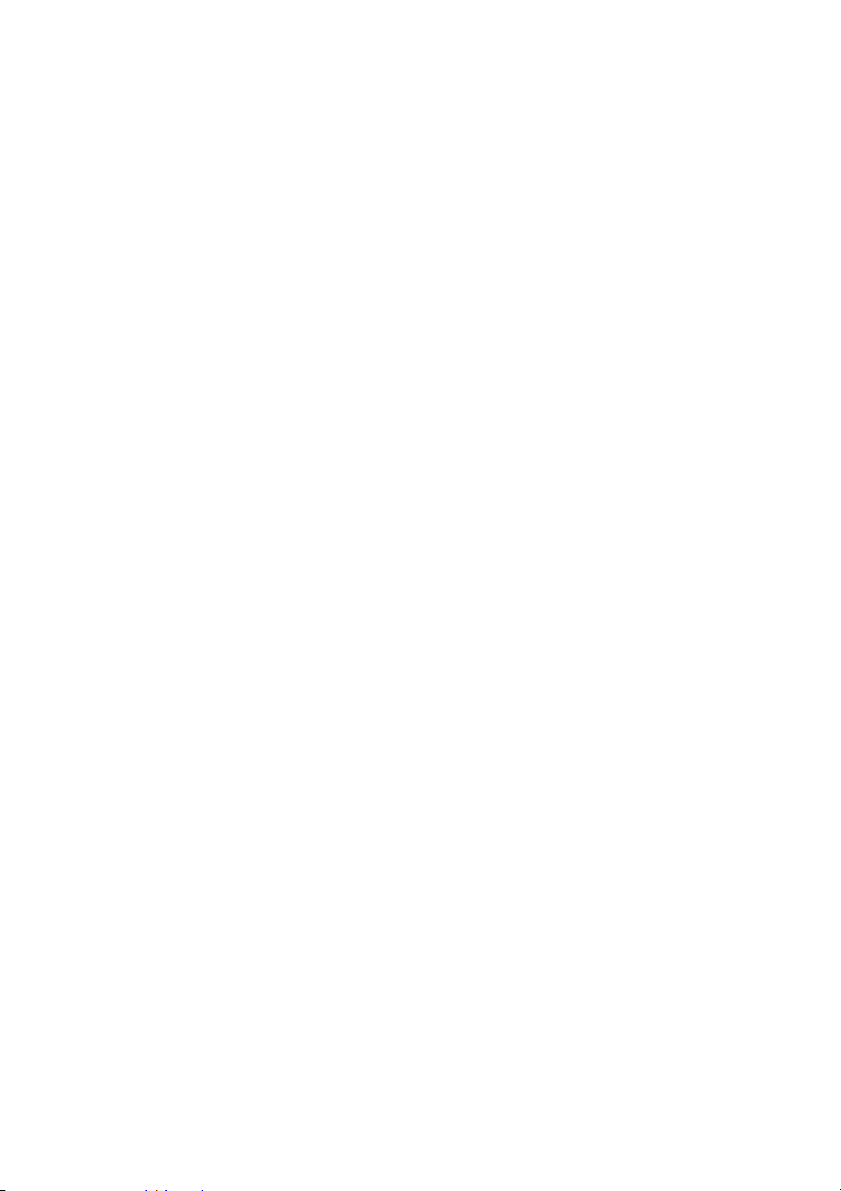
Installing the Print Cartridges
When to replace the toner cartridge
When the toner cartridge nears empty (about 100 pages can still be printed),
the toner cartridge indicator on the operation panel will blink. When the toner
cartridge is empty, the toner cartridge indicator will light steadily and
REPLACE TONER will appear in the display. Printing will no longer be
possible. Use the following replacement toner cartridge:
Sharp FO-44ND or FO-50ND toner cartridge
Hint:
When the toner cartridge nears empty, try taking it out of the machine and
shaking it. This may increase the number of pages that can be printed before
the toner runs out.
When to replace the drum cartridge
When the drum cartridge nears the end of its life, the ALARM indicator on the
operation panel will blink and DRUM LIFE REACHED will appear in the
display (this message first appears approximately 1000 pages before the
drum needs replacement). Use the following replacement drum cartridge:
Sharp FO-47DR drum cartridge
20
Page 23
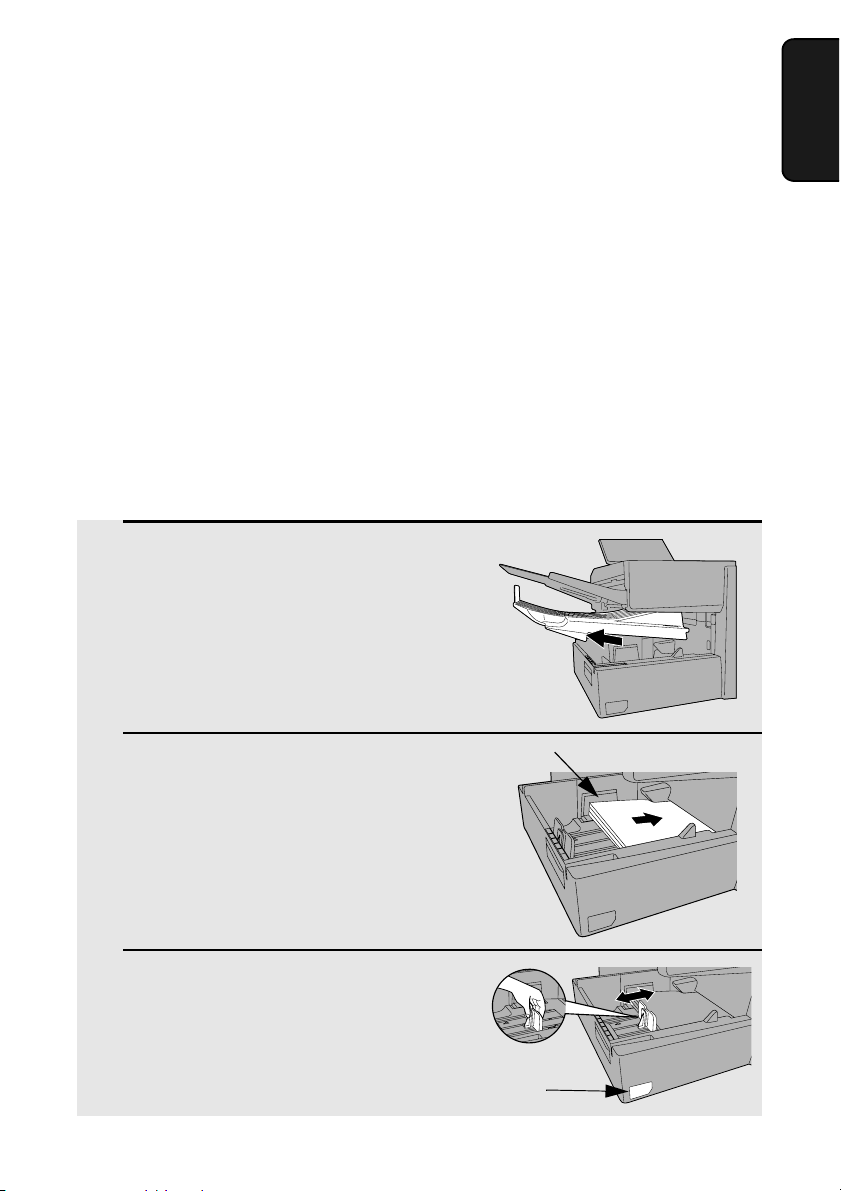
Loading Printing Paper
Loading Printing Paper
You can load up to 250 sheets of letter or legal paper (max. 20 lbs.) in the
paper tray.
♦ A paper cassette is available as an option. Up to 500 sheets of letter or
legal paper can be loaded in the paper cassette.To have the cassette
installed, consult your dealer.
Important: Do not use the back side of paper that has already been printed
on.
Note: If you need to add paper to the tray or cassette while paper still
remains, remove the remaining paper and combine it into a single stack with
the new paper.
Loading paper in the paper tray
1 Remove the received document tray.
1. Installation
2 Insert a stack of paper into the tray,
print side up.
• Important! The stack of paper must not
be higher than the red line on the paper
tray.
3 Squeeze the paper guide and move it
to match the length of the paper you
are loading.
Attach a letter or legal label
here to indicate the paper size
Red line
21
Page 24
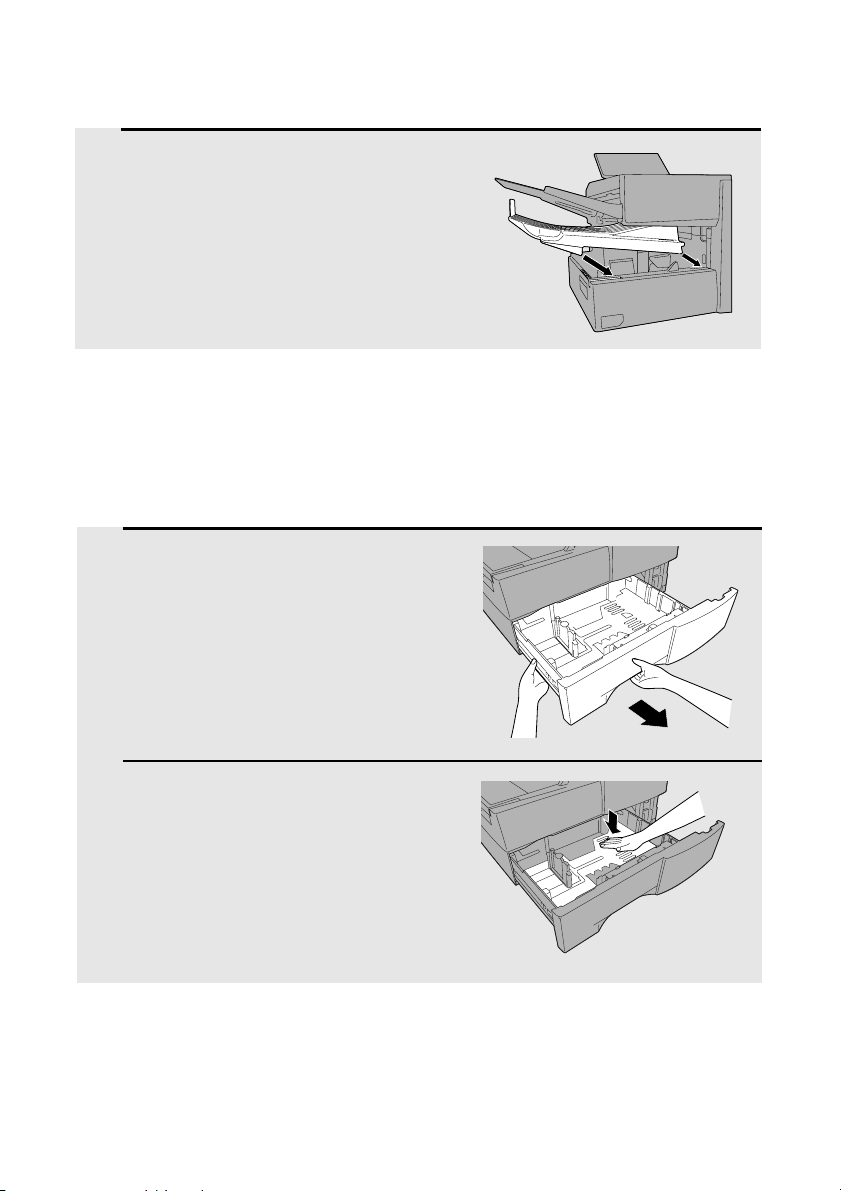
Loading Printing Paper
4 Replace the received document tray.
• The received document tray must be
attached for the fax machine to operate
properly.
Loading paper in the paper cassette (if installed)
Note: To use A4 paper in the paper cassette, you must have a service
technician adjust the cassette.
1 Grasp the hand-hold on the cassette
and pull the cassette out until it stops.
2 Push the pressure plate down until it
locks into position.
22
Page 25
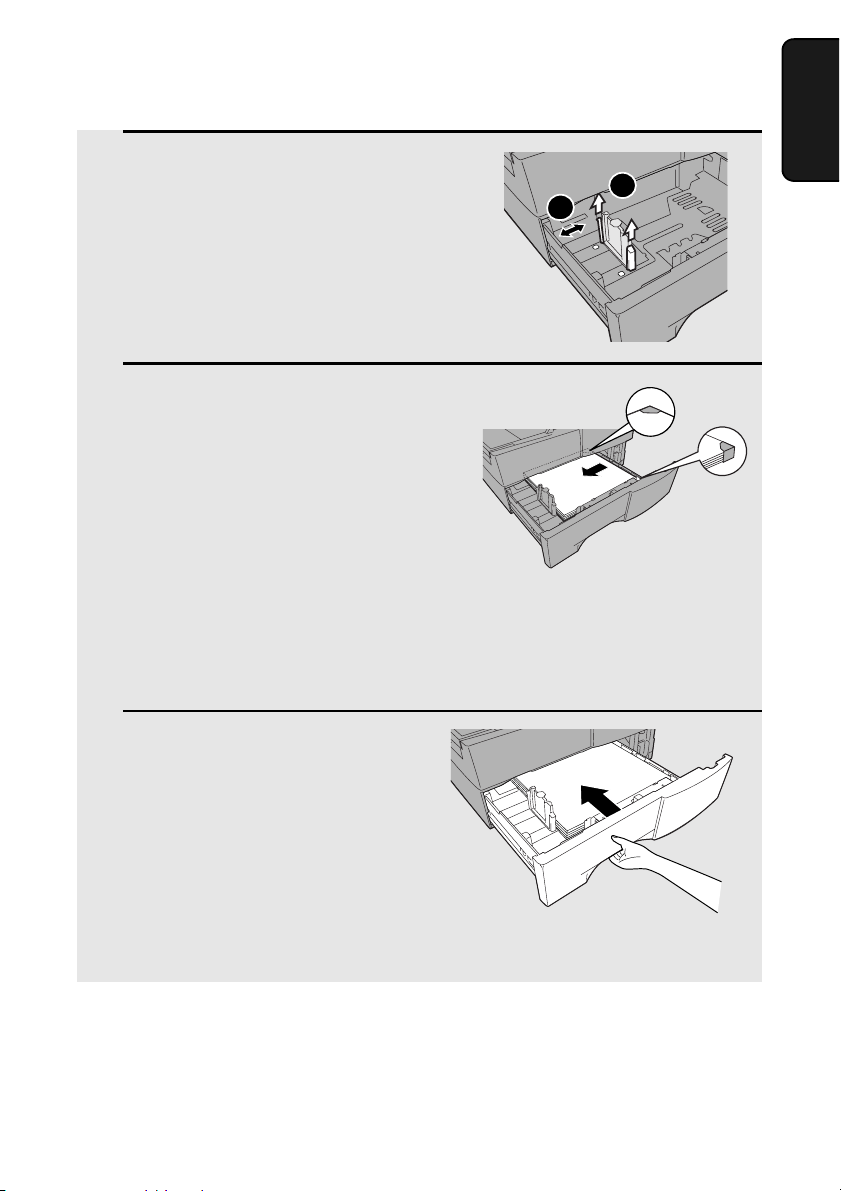
Loading Printing Paper
3 Squeeze the paper guide and pull up to
move it to the appropriate holes for the
length of the paper. Push the guide
down into the holes.
4 Place a stack of paper in the cassette,
print side up.
• Make sure the stack of paper is not
higher than the two tabs on the paper
guide and the two metal tabs. If it is,
remove some of the paper.
• If you find it difficult to load the paper,
remove the cassette from the machine.
(Pull the cassette out as far as it will go,
grasp the left side of the cassette with
your left hand, and then lift it up and out
with both hands.)
1. Installation
1
2
5 Push the cassette back into the
machine, making sure it clicks into
place.
23
Page 26
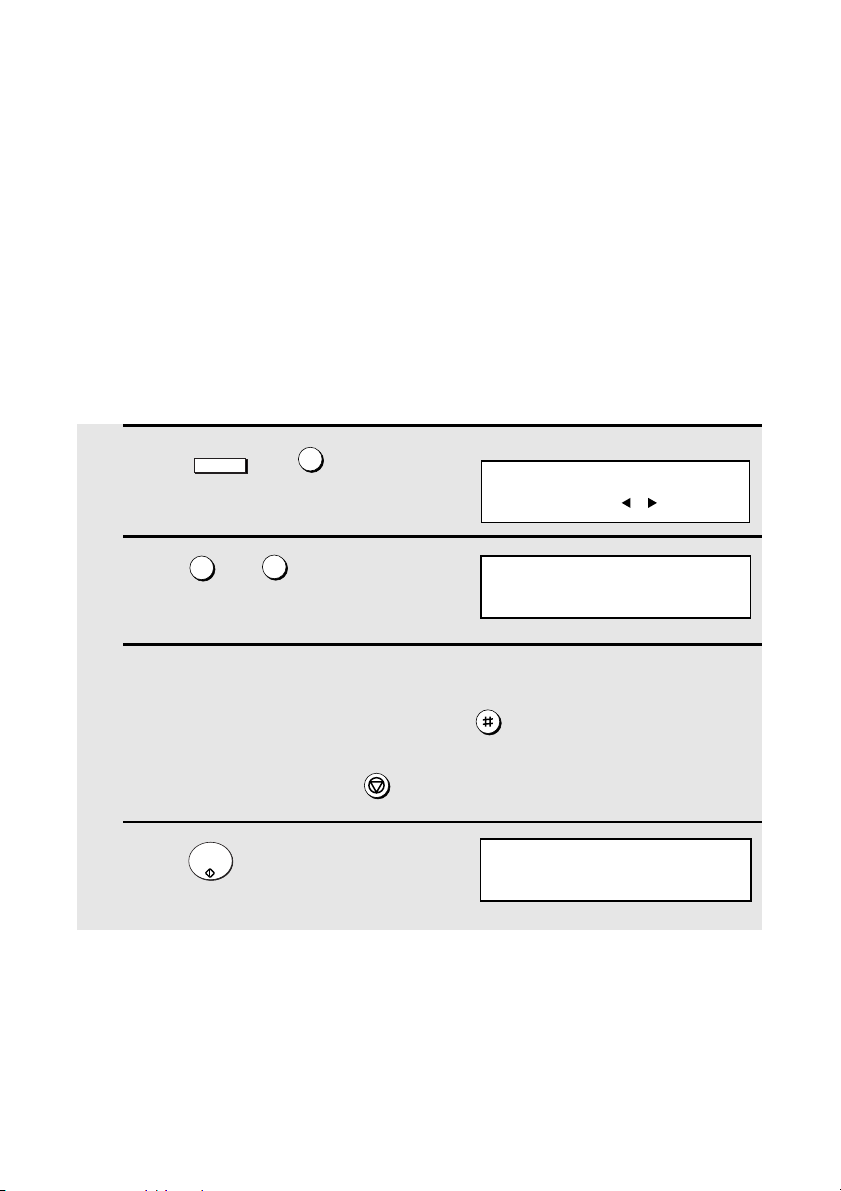
Entering Your Name and Fax Number
Entering Your Name and Fax Number
Before you can begin using the fax machine, you must program your name
and fax number. Once you program this information, it will appear
automatically at the top of each fax page you send.
Important!
FCC regulations require that your name, telephone/fax number, and the date
and time appear on each fax message you send. Enter your name and fax
number here and set the date and time as explained in the following section to
have the fax machine include this information automatically at the top of your
fax messages.
1 Press and .
2 Press and .
MENU
0
3
3
Display:
3:ENTRY MODE
ENTER #(01-08, , )
03:OWN PASSCODE SET
ENTER FAX #
3 Enter your fax number (max. of 20 digits) by pressing the numeric keys.
• To insert a space between digits, press .
• To clear a mistake, press .
4 Press .
START/
ENTER
STOP
ENTER SENDER’S NAME
24
Page 27
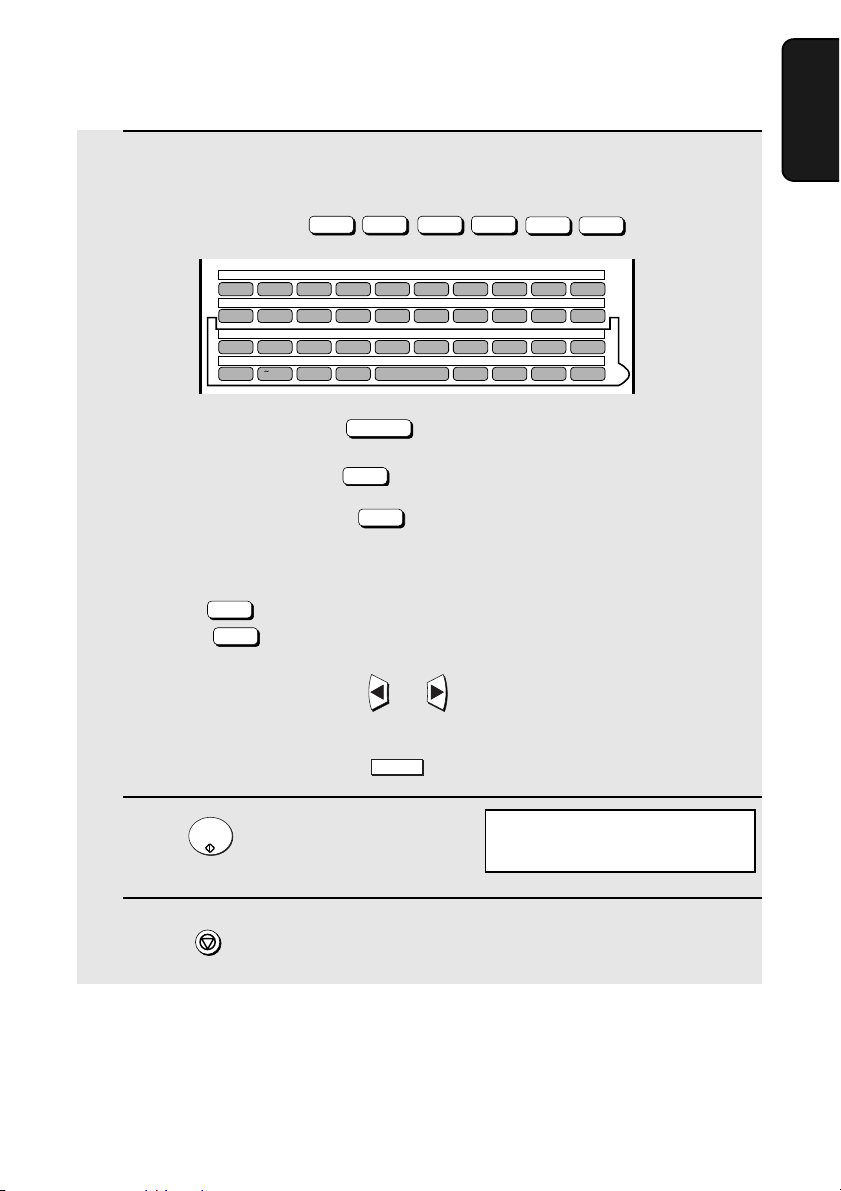
Entering Your Name and Fax Number
5 Flip the Rapid Key overlay down (if it is up), and enter your name by
pressing the appropriate letter keys as shown below. (Max. of 24
characters.)
Example: SHARP =
01 02 03 04 05 06 07 08 09 10
Q / ! W / " E / # R / $ T / % Y / & U / ' I / ( O / ) P / =
11 12 13 14 15 16 17 18 19 20
SYMBOL
A / |S D F G / { H / } J / [ K / ] L / +
21 22 23 24 25 26 27 28 29 30
Caps Lock
Z / < X / > C V B N / * M / ? @ .com
31 32 33 34 35 36 37 38 39
/ ^ / / \ ; / :
SHIFT
Caps Lock
S H / }
Space
|
A /
_
R / $
- . / , DEL
P / =
1. Installation
• To enter a space, press .
• To change case, press .
• To clear a mistake, press .
Space
Caps Lock
DEL
• To enter a number as part of a name, press the appropriate numeric key. To
enter the symbol on a letter key (the character to the right of the slash),
SYMBOL
press (“SYM” will appear in the display) and then the letter key
(press again to turn off symbol entry mode).
SYMBOL
• To move the cursor, press or . To switch between letter insertion
and letter replacement mode when the cursor is in the middle of a
sequence of letters, press .
6 Press .
7 Press twice to return to the date and time display.
START/
ENTER
STOP
MENU
04: DATE &TIME SET
PRESS START KEY
25
Page 28
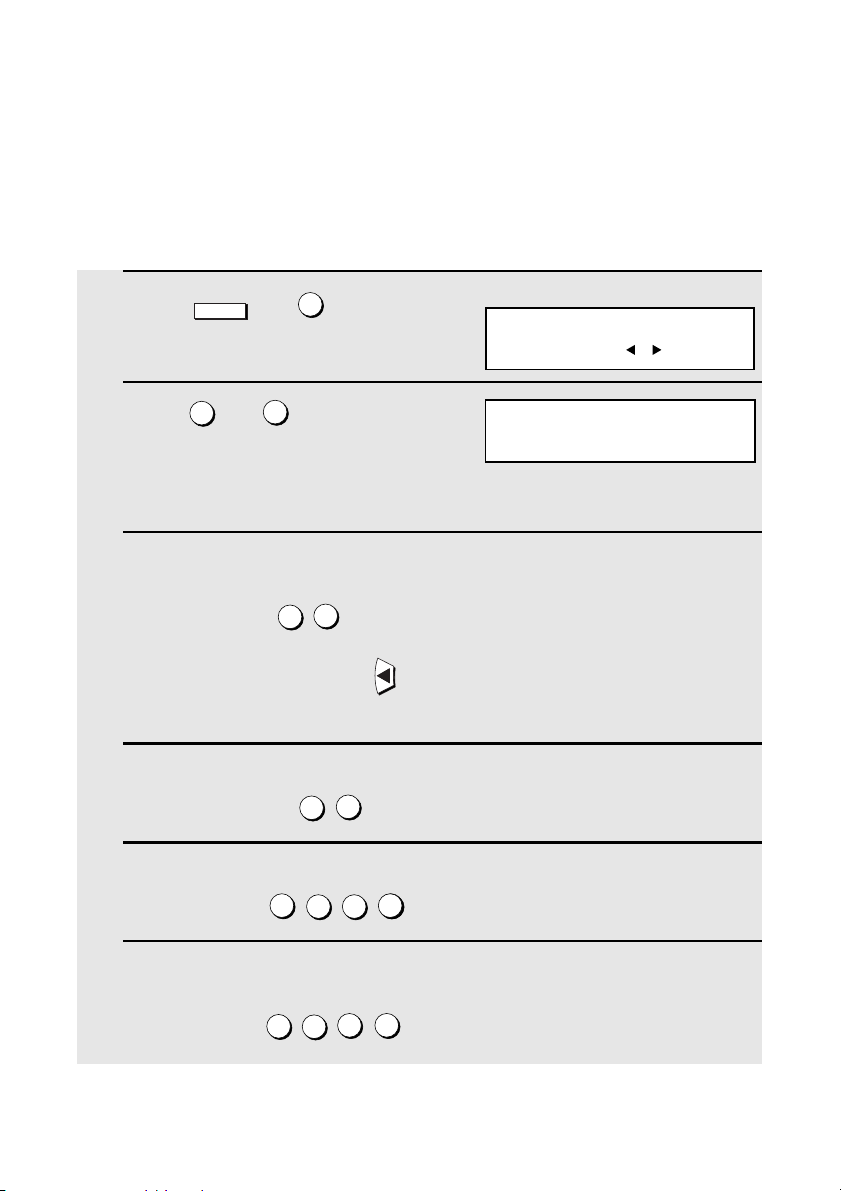
Setting the Date and Time
Setting the Date and Time
The date and time appear in the display, in reports, and at the top of each
page you transmit. Set the date and time by pressing the keys on the
operation panel as shown below.
1 Press and .
2 Press and .
MENU
0
3
4
Display:
3:ENTRY MODE
ENTER #(01-08, , )
04:DATE&TIME SET
DATE 06-08-2006
(The currently set date will appear
to the right of “DATE”)
3 Enter a two-digit number for the month (“01” for January, “02” for
February, “12” for December, etc.).
3
Example: March
0
• To correct a mistake, press to move the cursor back to the mistake and
then enter the correct number.
4 Enter a two-digit number for the day (“01” to “31”).
5
Example: The 5th
0
5 Enter the year (four digits).
2
Example: 2006
0 0
5
6
6 Enter a two-digit number for the hour (“01” to “12”) and a two-digit
number for the minute (“00” to “59”).
5
Example: 9:25
26
0
2
9
Page 29
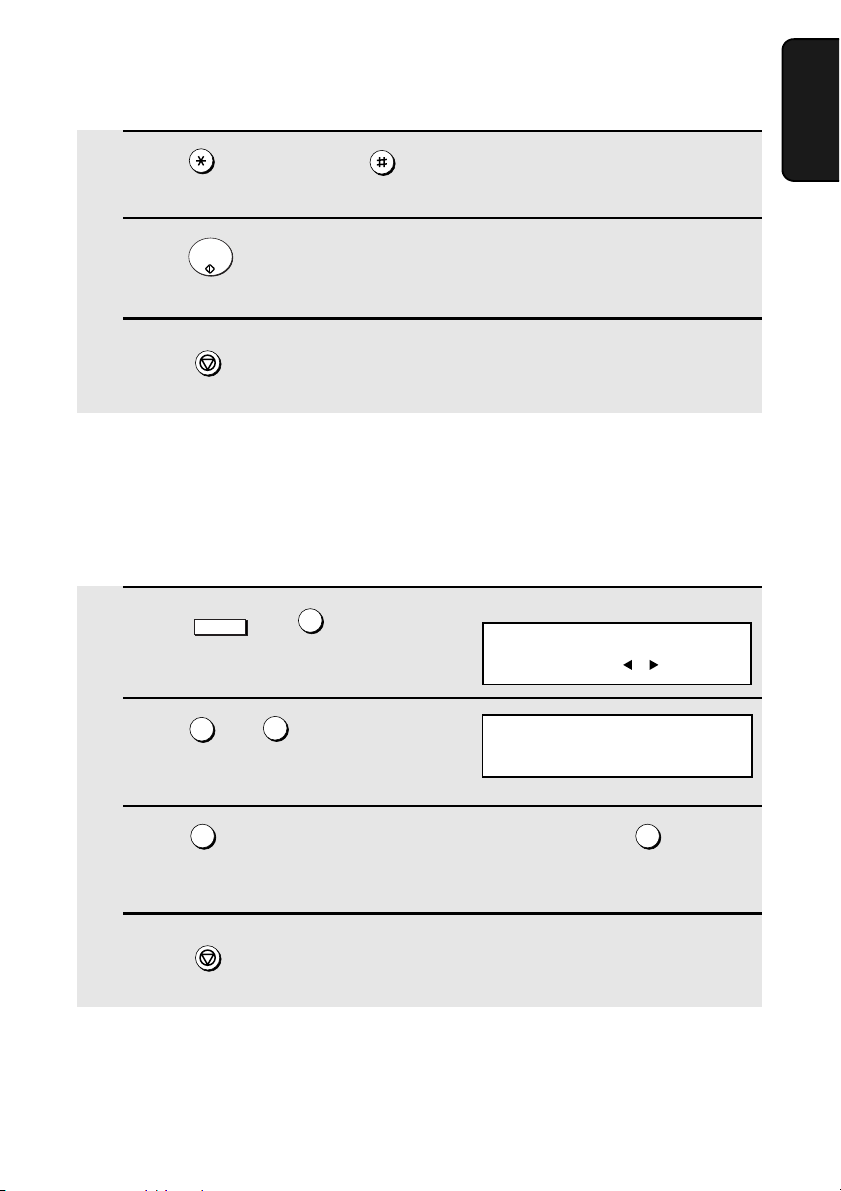
Setting the Date and Time
7 Press to select A.M. or to select P.M.
8 Press to start the clock.
9 Press twice to return to the date and time display.
Daylight Saving Time
If desired, you can set the clock to move forward and backward automatically
at the beginning and end of Daylight Saving Time.
1 Press and .
2 Press and .
START/
ENTER
STOP
MENU
0
3
5
Display:
3:ENTRY MODE
ENTER #(01-08, , )
05:DAY LIGHT SAVING
1=YES, 2=NO
1. Installation
3 Press to turn on the Daylight Saving Time function, or to turn it
off.
4 Press twice to return to the date and time display.
1 2
STOP
27
Page 30
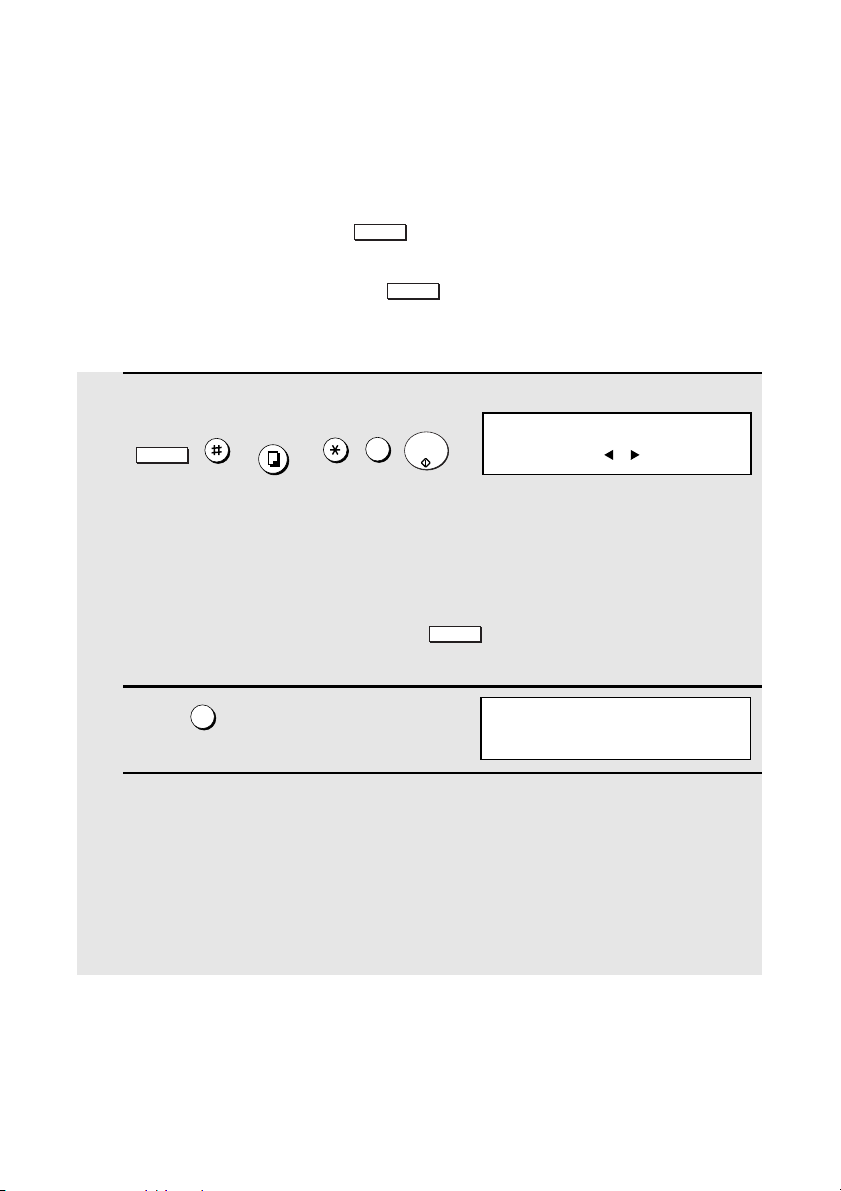
Administrator Password
Administrator Password
The administrator of the machine can set a password to protect the settings
that are accessed with the key. When the password is set and
protection is enabled, the display will prompt you to enter the administrator
password each time you press to configure a MENU setting.
Setting an administrator password
MENU
MENU
1 Press the following sequence of keys:
MENU
COPY/HELP
, , , , , .
START/
1
ENTER
Display:
ADMIN PASSWORD
ENTER #(1-2, , )
• This is a hidden operation, and therefore error beeps may sound and the
display may not respond normally when you press several of the above
keys. Disregard the error beeps and display while pressing the keys.
• If password protection (page 29) is already enabled, a password entry
screen will appear after you press . Continue to press the above
keys without entering the password.
2 Press to set the password.
1
MENU
1:ADMIN PASSWORD SET
ENTER OLD PASSWORD
3 Press the numeric keys and/or the letter keys to enter the old (currently
set) password.
• If you are setting the password for the first time, enter “Sharp” (this is the
initial factory-set password).
• Each character/digit that you enter will be displayed as “+“.
28
Page 31

Administrator Password
4 When you have finished entering the
current password, press .
START/
ENTER
ENTER NEW PASSWORD
[ ]
• If you entered the wrong password, WRONG PASSWORD will appear. Re-
enter the correct password. If you enter the wrong password 3 times in a
row, you will return to the date and time display.
5 Enter the new password.
• The characters #, &, <, > cannot be used in the password.
6 Press .
7 Press if you wish to enable protection (require entry of the
password) now. Press if you do not wish to enable protection yet
(you can enable protection later using the procedure below).
• The machine will print out the password for your records. Take care not to
START/
ENTER
1
2
forget the password or lose the print-out. In the event that you forget the
password and have kept no record, contact your dealer.
PASSWORD PROTECT
1=YES, 2=NO
1. Installation
Changing the Password Protect setting
Follow the steps below if you need to change the Password Protect setting
(enable or disable password protection).
1 Press the following sequence of keys:
MENU
• This is a hidden operation, and therefore error beeps may sound and the
display may not respond normally when you press several of the above
keys. Disregard the error beeps and display while pressing the keys.
COPY/HELP
, , , , , .
START/
1
ENTER
Display:
ADMIN PASSWORD
ENTER #(1-2, , )
29
Page 32

Administrator Password
• If password protection is enabled, a password entry screen will appear after
you press . Continue to press the above keys without entering the
password.
MENU
2 Press to select PASSWORD
PROTECT.
3 Press to enable protection, or
to disable protection.
2
1
2:PASSWORD PROTECT
1=YES, 2=NO
ENTER PASSWORD
2
[ ]
4 Press the numeric keys and/or the letter keys to enter the current
password.
5 When you have finished entering the password, press .
When password protection is enabled
When password protection enabled, you will be prompted to enter the
password each time you press to configure a MENU setting. Enter
the password with the numeric and/or letter keys as appropriate, press ,
and then continue as usual.
MENU
START/
ENTER
START/
ENTER
30
Page 33

Volume Adjustment
Volume Adjustment
You can adjust the volume of the speaker and ringer using and .
Speaker
1 Press .
2 Press or to select the
desired volume level.
SPEAKER
Display:
SPEAKER VOLUME
HIGH
SPEAKER VOLUME
MIDDLE
SPEAKER VOLUME
LOW
1. Installation
3 Press to turn off the speaker.
SPEAKER
31
Page 34

Volume Adjustment
Ringer
1 Press the or to select the
desired volume level. (Make sure
SPEAKER
has not been pressed.)
Display:
RINGER VOLUME
HIGH
• The ringer will ring once at the selected
level, and then the date and time will
reappear in the display.
RINGER VOLUME
MIDDLE
RINGER VOLUME
LOW
RINGER VOLUME
OFF OK?(PRESS START)
2 If you selected “RINGER VOLUME OFF: OK?” to turn off the ringer,
press to confirm your selection.
START/
ENTER
32
Page 35

2. Sending Documents
Transmittable Documents
Size and weight
The size and weight of documents that you can load in the document feeder
depend on whether you load one page at a time or several pages at once.
Loading one page at a time:
11"
Minimum
size
Minimum
weight
5.8"
(148 mm)
14 lbs.
(52 g/m²)
5.0"
(128 mm)
Maximum
size
Maximum
weight
(279 mm)
36 lbs.
(157 g/m²)
38"
(966 mm)
Loading multiple pages at once (letter-size: max. 50 pages, legal-size:
max. 20 pages):
Minimum
size
5.8"
(148 mm)
5.0"
(128 mm)
Maximum
size
10.1"
(257 mm)
14.3"
(364 mm)
2. Sending
Documents
Minimum
weight
14 lbs.
Maximum
weight
(52 g/m²)
Note: 11” x 17” paper must be loaded one page at a time.
20 lbs.
(80 g/m²)
33
Page 36

Transmittable Documents
Maximum scanning area
The area of the document that the fax machine can scan is slightly smaller
than the actual document size. Any letters or graphics outside this area will
not be scanned.
Maximum scanning width: 8.2 inches (208 mm)
Maximum scanning length: The length of the document minus 0.16
inches (4 mm) from the top and bottom of
the document.
Other restrictions
♦ The scanner cannot recognize yellow, greenish yellow, or light blue ink.
♦ Ink, glue, and correcting fluid on documents must be dry before they pass
through the document feeder.
♦ All clips, staples, and pins must be removed from documents before loading
in the feeder. If these are not removed, they may damage the machine.
♦ Documents which are patched, taped, torn, smaller than the minimum size,
carbon backed, easily smudged, or have a slick, coated surface should be
photocopied, and the copy loaded in the feeder.
34
Page 37

Loading the Document
Loading the Document
Up to 50 letter-sized pages (20 legal-sized pages) can be placed in the feeder
at one time. The pages will automatically feed into the machine starting from
the bottom page.
♦ If you need to send or copy more than 50 pages, place the additional pages
gently and carefully in the feeder just before the last page is scanned. Do
not try to force them in, as this may cause double-feeding or jamming.
♦ If your document consists of several large or thick pages which must be
loaded one at a time, insert each page into the feeder as the previous page
is being scanned. Insert gently to prevent double-feeding.
♦ If there are folds on the document, smooth out the folds before loading the
document. Unsmoothed folds may prevent correct scanning.
♦ When scanning a very long document, gently hold the sides of the
document while it feeds into the scanner to prevent skewing.
1 Adjust the document guides to the
width of your document.
2 Place the document face down and
push it gently into the document
feeder. The top edge of the document
should enter the machine first.
2. Sending
Documents
• The feeder will draw the leading edge of
the document into the machine. SEND
READY will appear in the display.
Note: When inserting a large number
of pages in the feeder, slant the front
end of the stack so that the bottom
pages enter first.
35
Page 38

Adjusting the Resolution and Contrast
3 Adjust the resolution and/or contrast settings (if desired) and then dial
the receiving machine as explained in the following sections.
Adjusting the Resolution and Contrast
If desired, you can adjust the resolution and contrast before sending a
document.
Resolution
The fax machine has four resolution settings:
STANDARD Use STANDARD for ordinary documents. This
setting gives you the fastest and most
economical transmission.
FINE Use FINE for documents containing small letters
or fine drawings.
SUPER FINE Use SUPER FINE for documents containing
HALF TONE Use HALF TONE for photographs and
The default resolution setting is STANDARD. If you don’t adjust the resolution
before sending a document, the fax machine will automatically use
STANDARD resolution.
very small letters or very fine drawings.
illustrations. The original will be reproduced in
64 shades of gray.
♦ In order to transmit in FINE or SUPER FINE resolution, the receiving fax
machine must also have that resolution. If it doesn’t, the next best available
setting will be used.
♦ The resolution settings are only effective for transmitting and copying a
document. They are not effective for receiving a document.
36
Page 39

Adjusting the Resolution and Contrast
To adjust the resolution setting, press one or more times until the
RESOLUTION
indicator light next to the desired setting comes on.
HALF TONE
RESOLUTION
STANDARD
FINE
SUPER FINE
Contrast
The fax machine has three contrast settings:
AUTO Use AUTO for normal documents.
DARK Use DARK for faint documents.
LIGHT Use LIGHT for documents with a dark
The default setting is AUTO.
background.
2. Sending
Documents
To adjust the contrast, press until the desired setting appears in the
CONTRAST
display.
( AUTO)
M:00% SEND READY
CONTRAST
( DARK)
M:00% SEND READY
(LIGHT)
M:00% SEND READY
37
Page 40

Sending a Fax by Normal Dialing
Sending a Fax by Normal Dialing
With Normal Dialing, you press and then dial by pressing the numeric
keys.
SPEAKER
♦ Normal Dialing allows you to listen to the line through the speaker to make
sure the other fax machine is responding. (Note that the speaker is not a
speakerphone; it cannot be used for talking.)
♦ If you have connected an extension telephone to the fax machine, you can
also pick up the extension phone and dial using the extension phone (do
not press on the fax machine). If a person answers, you will be able
to speak to them through the phone before sending a fax.
Note: If you press to dial, you will not be able to speak using an extension
phone connected to the fax machine in the event that a person answers.
SPEAKER
SPEAKER
1 Load the document(s). (Note: If
desired, you can load the document
after dialing in Step 3, below.)
• SEND READY will appear in the
display.
• Press and/or to
RESOLUTION
set the resolution and contrast if
needed.
CONTRAST
2 Press or pick up an extension phone connected to the fax
machine. Listen for the dial tone.
3 If you pressed , dial the number of the receiving machine by
pressing the numeric keys on the fax machine.
If you are using an extension phone, dial using the keypad on the
extension phone.
SPEAKER
SPEAKER
38
Page 41

Programming Auto-Dial Numbers
• If Option Setting 26 (TEL. BILLING CODE, page 113) has been set to ON
and BILLING CODE DIAL has been set to AFTER, press after
dialing.
REDIAL
4 Wait for the connection. When you hear a fax tone, press on the
START/
ENTER
fax machine.
• If a person answers and you are using an extension phone, ask them to
press their Start key. When you hear the fax tone, press on your fax
machine.
START/
ENTER
Using the REDIAL key
You can press to redial the last number dialed. To send a document,
START/
press when you hear the fax tone after the connection is established.
ENTER
Note that the speaker is automatically activated when you press .
REDIAL
REDIAL
Programming Auto-Dial Numbers
You can dial a fax number by simply pressing a Rapid Key, or by pressing
SPEED DIAL
and entering an abbreviated Speed Dial number.
To use a Rapid Key or Speed Dial number, you must first program the full fax
number in the Rapid Key or Speed Dial number. It is usually convenient to
program your most frequently dialed numbers in Rapid Keys.
2. Sending
Documents
♦ Up to 59 Rapid Keys can be programmed for shared use.
♦ Up to 75 Speed Dial numbers can be programmed for shared use.
You can also create personal books for auto-dial numbers. Up to 59 Rapid
Keys and 16 Speed Dial numbers can be stored in each personal book. For
information on creating and using personal books, see page 53.
39
Page 42

Programming Auto-Dial Numbers
1 Press and .
2 Press and .
3 Press to select SET.
MENU
0
1
3
1
Display:
3:ENTRY MODE
ENTER #(01-08, , )
01: DESTINATION
1=SET, 2=CLEAR
1: DESTINATION SET
ENTER RAPID OR SPEED
4 To program a Rapid Key number, press the Rapid Key that you wish to
use. (To select Rapid Keys 40 through 59, flip up the Rapid Key overlay.)
To program a Speed Dial number, press and then enter the
SPEED DIAL
number from “1” to “75” that you wish to use. (If you enter less than two
digits, press to complete the entry.)
START/
ENTER
5 Enter the fax number by pressing the numeric keys (max. of 60 digits
including pauses).
• To clear a mistake, press .
DEL
• If a pause is required between any of the digits to access a special service
or an outside line, press (two seconds per pause). The pause will
appear as a hyphen. Several pauses can be entered in a row.
6 Press .
START/
ENTER
REDIAL
7 Enter the name of the party by pressing the letter entry keys
(max. of 20 characters). (Make sure the Rapid Key overlay is flipped
down.)
Example: SHARP =
Caps Lock
S H / }
• If you don’t want to enter a name, go directly to Step 8.
40
A /
|
R / $
P / =
Page 43

Programming Auto-Dial Numbers
01 02 03 04 05 06 07 08 09 10
Q / ! W / " E / # R / $ T / % Y / & U / ' I / ( O / ) P / =
11 12 13 14 15 16 17 18 19 20
SYMBOL
A / |S D F G / { H / } J / [ K / ] L / +
21 22 23 24 25 26 27 28 29 30
Caps Lock
Z / < X / > C V B N / * M / ? @ .com
31 32 33 34 35 36 37 38 39
SHIFT
/ ^ / / \ ; / :
Space
_
- . / , DEL
2. Sending
Documents
• To enter a space, press .
• To change case, press .
• To clear a mistake, press .
Space
Caps Lock
DEL
• To enter a number as part of a name, press the appropriate numeric key. To
enter the symbol on a letter key (the character to the right of the slash),
SYMBOL
press (“SYM” will appear in the display) and then the letter key
(press again to turn off symbol entry mode).
SYMBOL
• To move the cursor, press or . To switch between letter insertion
and letter replacement mode when the cursor is in the middle of a
sequence of letters, press .
8 Press .
9 Press if the number programmed is an area code or access code to
START/
ENTER
1
be used for Chain Dialing (see Chain Dialing at the end of this
procedure). Press (or ) if the number is a regular fax number.
2
MENU
START/
ENTER
CHAIN DIAL
1=SET, 2=CANCEL
10 Return to Step 4 to program another number, or press repeatedly
STOP
to return to the date and time display.
• If you programmed a Rapid Key number, you can write the name of the
party on the label above the Rapid Key.
41
Page 44

Programming Auto-Dial Numbers
Chain Dialing for area and access codes
You can also program an area code or access code in a Rapid Key or Speed
Dial number using the above programming procedure. In Step 9, press to
set the number as a Chain Dialing number.
After you dial an area code or access code using a Rapid Key or Speed Dial
number set for Chain Dialing, the fax machine will wait for you to dial the
remainder of the number (you can dial the remainder of the number by
pressing a Rapid Key, by pressing the Speed Dial key and entering a Speed
Dial number, or by pressing numeric keys). Note that the remainder of the
number should not be set as a Chain Dial number if programmed in a Rapid
Key or Speed Dial number.
♦ The maximum number of digits that can be dialed at one time by Chain
Dialing is 60.
Editing auto-dial numbers
To make changes in a number previously stored, repeat the programming
procedure. Select the Rapid Key or Speed Dial number for which you want to
make changes in Step 4, and then change the number(s) and/or name(s)
when they appear in the display (Steps 5 and 7).
1
Clearing auto-dial numbers
Note: You cannot clear a number if it is used in a program or timer operation, or if
it is included in a Group Key. First clear the number from the operation or group,
then perform the following clearing procedure. To check where the number is
used, print out the Program/Group List or the Timer List as explained on page 116.
1 Press and .
2 Press and .
3 Press to select CLEAR.
MENU
0
2
1
42
3
Display:
3:ENTRY MODE
ENTER #(01-08, , )
01: DESTINATION
1=SET, 2=CLEAR
2: DESTINATION CLEAR
ENTER RAPID OR SPEED
Page 45

Programming Auto-Dial Numbers
4 To clear a Rapid Key, press the Rapid Key.
To clear a Speed Dial number, press and then enter the number
with the numeric keys. (If you enter less than two digits, press to
complete the entry.)
5 Press .
START/
ENTER
6 Return to Step 4 to clear another number, or press repeatedly to
return to the date and time display.
SPEED DIAL
STOP
START/
ENTER
2. Sending
Documents
43
Page 46

Sending a Fax by Automatic Dialing
Sending a Fax by Automatic Dialing
Dual Access
The fax machine features full dual access, which means that you can load a
document and dial by automatic dialing even when the fax machine is
occupied with another job. After you dial, your document will be immediately
scanned into memory and then transmitted once all previously stored jobs
have been completed.
If more than one document has been scanned into memory for transmission,
the documents (jobs) will be transmitted in the order in which they were
scanned. If you have an urgent transmission and do not want to wait until
previously stored jobs are completed, you can press after loading
your document. Your document will be transmitted immediately after the
current job is finished.
If you don’t want the document to be transmitted from memory, you can press
DOCUMENT
after loading the document. Your machine will call the receving fax
M/?
machine immediately after the current job is finished (ahead of any previously
stored jobs in memory), and the document will be scanned as soon as the
connection is established.
♦ Approximately 500 pages of average content can be held in memory. Less
pages can be held if any were scanned using fine or halftone resolution.
PRIORITY
♦ The amount of memory currently occupied appears as a percentage
("M:00%") in the display.
44
Page 47

Sending a Fax by Automatic Dialing
Rapid Key Dialing
If the number you want to dial has been programmed in a Rapid Key, you can
dial it by pressing the Rapid Key.
1 Load the document(s).
SEND READY will appear in the
display.
• Press and/or to
RESOLUTION
set the resolution and contrast if
needed.
CONTRAST
• To send the document ahead of other
documents waiting for transmission,
PRIORITY
press .
• To send the document directly from the
feeder (not through memory), press
DOCUMENT
. (Flip up the Rapid Key overlay
M/?
if it is down.)
2 Press the appropriate Rapid Key.
• The name of the receiving party will appear in the display. If no name was
stored, the fax number will appear. (If the name or number is incorrect,
STOP
press .)
2. Sending
Documents
• The document will be automatically transmitted once the connection is
established.
45
Page 48

Sending a Fax by Automatic Dialing
Speed Dialing
If the number you want to dial has been programmed in a Speed Dial number,
you can dial it by pressing and then entering the Speed Dial number.
SPEED DIAL
1 Load the document(s).
SEND READY will appear in the
display.
• Press and/or to
RESOLUTION
CONTRAST
set the resolution and contrast if
needed.
• To send the document ahead of other
documents waiting for transmission,
PRIORITY
press .
• To send the document directly from the
feeder (not through memory), press
DOCUMENT
. (Flip up the Rapid Key overlay
M/?
if it is down.)
SPEED DIAL
2 Press and then enter the Speed Dial number by pressing the
numeric keys.
• If you enter less than 2 digits for the Speed Dial number, press to
complete the entry.
3 Check the display. If the name or number shown is correct, press .
(If not, press and then repeat Step 2.)
STOP
START/
ENTER
START/
ENTER
46
Page 49

Direct Keypad Dialing
Sending a Fax by Automatic Dialing
You can also enter a full number with the number keys and then press
to begin dialing.
1 Load the document(s). (Note: If
desired, you can load the document
after dialing in Step 2, below.)
SEND READY will appear in the
display.
• Press and/or to
RESOLUTION
set the resolution and contrast if
needed.
CONTRAST
• To send the document ahead of other documents waiting for transmission,
PRIORITY
press .
• To send the document directly from the feeder (not through memory), press
DOCUMENT
. (Flip up the Rapid Key overlay if it is down.)
M/?
2 Enter the number of the receiving machine by pressing the numeric
keys.
START/
ENTER
2. Sending
Documents
• If a pause is required between any of the digits to access a special service
or an outside line, press (two seconds per pause). The pause will
appear as a hyphen. Several pauses can be entered in a row.
REDIAL
3 Check the display. If the number of the receiving machine shown is
correct, press .
• If it is not correct, press to backspace and clear one digit at a time,
and then re-enter the correct digit(s).
START/
ENTER
STOP
47
Page 50

Sending a Fax by Automatic Dialing
Searching for an auto-dial number
If you don’t remember the Rapid Key or Speed Dial number in which you have
programmed a particular fax number, you can search for the number by
following the steps below. Once you have found the number, you can dial it
and transmit the loaded document by simply pressing .
START/
ENTER
♦ You can also use this procedure to search for Group Keys and Program
Keys (the name you programmed for the Group or Program key will
appear). This can be done at any point in a transmission or polling
procedure where you need to press a Group Key or a Program Key.
1 Load the document(s).
SEND READY will appear in the
display.
• Press and/or to
2 Press to search from the
beginning of the alphabet, or to
search from the end.
RESOLUTION
set the resolution and contrast if
needed.
A
CONTRAST
Display:
SEARCH DIAL
Z
3 Enter the first character of the stored name by pressing the appropriate
letter entry key.
• If you don’t remember the first letter, go to Step 4 (you will scroll through the
list from the beginning).
4 Press or to scroll through the names. Stop when the desired
name appears in the display.
• If no numbers have been stored under the entered letter, NOT FOUND will
appear.
48
Page 51

Sending a Fax by Automatic Dialing
5 Press . The document will be automatically transmitted once the
connection is established.
START/
ENTER
Chain Dialing
An auto-dial number set for Chain Dialing can be combined with another autodial number or digits entered manually with the numeric keys to dial one
phone number up to 60 digits long. The following are some examples of how
this can be done:
♦ Press appropriate Rapid Keys in the proper order. For example, press
Rapid Key 01 (set for Chain Dialing), then Rapid Key 02 (not set for Chain
Dialing).
♦ Press a Rapid Key (set for Chain Dialing) and then manually enter a
number by pressing appropriate numeric keys. Press after the final
numeric key to begin transmission.
START/
ENTER
If the memory becomes full...
If the memory becomes full while a document is being scanned, MEMORY
FULL will appear in the display. If Option Setting 23 (Quick On-line) is set to
ON, scanning will automatically resume when memory becomes free again as
pages are transmitted. (Note: Quick On-Line is initially set to ON at the
factory. To change the setting, see page 113.)
2. Sending
Documents
If Quick On-Line is set to OFF the transmission will be canceled and
MEMORY FULL ERROR will appear in the display. Press to clear the
message. Try the transmission again later when memory is free.
STOP
49
Page 52

Sending a Fax by Automatic Dialing
Checking the status of the current job
The display normally shows the date and time and prompts related to
operations you are performing. To check and see what number the fax
machine is currently calling or transmitting to, or what number the fax machine
is currently receiving a document from (if this information is available), press
JOB STATUS
back to the date and time display, press again.
. Information on the current job will appear in the display. To switch
JOB STATUS
To cancel a fax transmission or reception
To cancel a fax transmission or reception that is currently in progress, press
JOB STATUS
display, and then press .
so that the status of the transmission or reception appears in the
STOP
Checking and canceling stored transmission jobs
To display information on jobs that are waiting in memory for transmission,
follow the steps below. You can also cancel a transmission job with this
procedure.
1 Press (flip up the Rapid Key
overlay) and then .
MEM.STATUS
B
2
Display:
TX STATUS (005)
PRESS OR
The number of
stored transmission
jobs appears here
2 Press or to scroll through the list of transmission jobs. The name
(or number) of each receiving party will appear in the display, together
with the 3-digit memory number assigned to the transmission.
To cancel a transmission, press and then while the
DEL
transmission appears in the display.
50
START/
ENTER
Page 53

Sending a Fax by Automatic Dialing
3 When you have finished checking the list, press twice to return to
the date and time display.
Note: To print out a list of the documents waiting in memory for transmission,
MEM.STATUS
press and then .
B
5
STOP
Canceling a memory transmission by number
If you know the memory number assigned to a memory transmission, you can
cancel it with the following procedure. (If you don’t know the memory number,
use the preceding procedure.)
1 Press (flip up the Rapid Key
MEM.STATUS
B
overlay) and then .
4
Display:
4: MESSAGE CLEAR
ENTER MESSAGE #
2 Enter the 3-digit memory number assigned to the transmission you wish
to cancel.
2. Sending
Documents
3 Press .
START/
ENTER
51
Page 54

Sending a Fax by Automatic Dialing
Automatic redialing
If you use automatic dialing (including Direct Keypad Dialing) and the line is
busy, the fax machine will automatically redial the number. The fax machine is
set at the factory to make 2 redialing attempts at intervals of 5 minutes.
To cancel automatic redialing, press to show the job status in the
display (make sure that RECALL MODE appears on the top line of the display
and the number of the receiving party appears on the bottom line to the right),
and then press .
If desired, you can change the number of redial attempts with Option Setting
6, and the interval at which redialing takes place with Option Setting 7 (see
page 109).
STOP
JOB STATUS
♦ Under certain conditions (for example if a person answers the call on a
telephone), automatic redialing may stop before the set number of redialing
attempts are made.
Memory Retransmission
If a line error occurs during any type of memory transmission, your fax will
automatically redial the number and attempt to complete the transmission.
Retransmission will begin from the page which was being transmitted when
the error occurred.
The fax machine has been set at the factory to make 10 attempts at
retransmission, with each attempt made immediately after the previous
attempt. If desired, you can change the number of attempts by changing
Option Setting 17, and have the fax wait a selected number of minutes
between each attempt by changing Option Setting 18 (see page 111).
♦ The numbering of pages retransmitted will begin from "1" again.
♦ If an error or power failure occurs during transmission of a cover sheet,
retransmission will not take place.
♦ To cancel retransmission, press to show the job status in the
display (make sure that RETRY MODE appears on the top line of the
display and the number of the receiving party appears on the bottom line to
the right), and then press .
52
JOB STATUS
STOP
Page 55

Creating and Using Personal Books
Creating and Using Personal Books
Up to 10 personal books can be created that allow inviduals to program Rapid
Key and Speed Dial numbers for their own personal use.
♦ Up to 59 Rapid Key numbers and 16 Speed Dial numbers can be
programmed in each personal book.
♦ If desired, you can program a 4-digit passcode for a personal book. When
this is done, the passcode must be entered to use or edit the book.
PERSONAL
You can open a personal book by pressing and then entering the
book’s 4-digit passcode if it has a passcode, or by selecting the book with
BOOK
2. Sending
Documents
or and pressing . After opening the book, simply follow the desired
procedure for programming or using a Rapid Key or Speed Dial number as
explained elsewhere in this manual.
START/
ENTER
Creating a personal directory book
To create a new personal directory book, follow the steps below:
1 Press , and .
2 Press and .
3 Press to select SET.
MENU
0
1
3
8
Display:
3:ENTRY MODE
ENTER #(01-08, , )
08: BOOK ENTRY MODE
1=SET, 2=CLEAR
1:BOOK SET MODE
ENTER # (01 - 10)
4 Enter a 2-digit number from 01 to 10.
• This number will identify the personal directory book.
53
Page 56

Creating and Using Personal Books
5 Enter a name for the personal directory book by pressing the letter entry
keys. (Make sure the Rapid Key overlay is down.)
Example: SHARP =
Caps Lock
S H / }
• For more information on entering letters, see Step 5 on page 25.
01 02 03 04 05 06 07 08 09 10
Q / ! W / " E / # R / $ T / % Y / & U / ' I / ( O / ) P / =
11 12 13 14 15 16 17 18 19 20
SYMBOL
A / |S D F G / { H / } J / [ K / ] L / +
21 22 23 24 25 26 27 28 29 30
Caps Lock
Z / < X / > C V B N / * M / ? @ .com
31 32 33 34 35 36 37 38 39
/ ^ / / \ ; / :
SHIFT
Space
A /
_
|
P / =
R / $
- . / , DEL
6 Press .
START/
ENTER
7 Enter a four-digit passcode for the
personal directory book (this can be
any four-digit number you like).
ENTER PASSCODE
OR START TO SKIP
USE NAME AS FAX HDR
1=YES, 2=NO
If you do not wish to use a passcode,
press to skip this step.
8 Press if you wish to use the book name in the header of faxes sent
START/
ENTER
1
using the book.
Press to use the sender’s name entered on page 24.
9 Return to Step 4 to create another book, or press repeatedly to
2
STOP
return to the date and time display.
54
Page 57

Creating and Using Personal Books
Using a personal book
To program or use a Rapid Key or Speed Dial number in a personal book, you
must first open the book. Follow these steps:
PERSONAL
1 Press .
BOOK
2 Enter the 4-digit passcode of your
book.
If the book doesn’t have a passcode,
press or until the name of the
book appears in the display and then
press .
START/
ENTER
Display:
SELECT PERSONAL BOOK
BY KEY OR PASSCODE
The display briefly shows the
following and then reverts to the
date and time:
** PERSONAL BOOK **
SUSAN
The name of your book
appears on the bottom line.
3 When your book is open, all of the Rapid Keys on the operation panel
automatically convert to keys for use in your book. Speed Dial numbers
1 through 16 are also available for use in your book.
You can perform the following operations in a book:
♦ Program any Rapid Key, or a Speed Dial number from 1 to 16, as explained
on page 39.
♦ Use a Rapid Key to fax a document as explained on page 45.
2. Sending
Documents
♦ Use a Speed Dial number to fax a document as explained on page 46.
♦ Program a Group Key in your book using Rapid Key and Speed Dial
numbers from your book (see page 68).
♦ Broadcast a fax to multiple destinations using Rapid Keys, Speed Dial
numbers, or a Group Key in your book (see page 66).
♦ Set up a Program Key in your book (see page 86). (Note: Only Rapid Keys
and Speed Dial numbers from your book can be used.)
55
Page 58

Creating and Using Personal Books
♦ Poll one or more fax machines using Rapid Keys and Speed Dial numbers
from your book (see page 74).
♦ Set up a timer operation using a Rapid Key or Speed Dial number from your
book (see page 78).
♦ Print out the Destination List, Program/Group List, or Timer List (see page
116). When printed from your book, these lists will show the corresponding
information in your book.
♦ Press to redial the last number dialed from your book.
REDIAL
Closing a book
A book will automatically close when the operation performed from the book is
completed. If you need to close a book before performing an operation, press
STOP
.
The display shows:
Press to confirm that you want to close the book. Note that a book will
also close automatically after one minute if no operation is performed.
1
CANCEL BOOK?
1=YES, 2=NO
Canceling an operation performed from a book
To cancel an operation that was set up from a book, you must first open the
book (as explained on page 55) and then cancel the operation.
For example, if you need to cancel a fax transmission that was performed from
a book, open your book and then cancel the operation as explained on page
50 or 51. Note that the job status of the fax can be checked without opening
your book.
To clear a Rapid Key or Speed Dial number in a book, open the book and then
clear the key or number.
56
Page 59

Creating and Using Personal Books
Clearing a book
Note: Before you can clear a personal book, you must clear all Rapid Keys,
Speed Dial numbers, Group Keys, and Program Keys that are in the book. If a
transmission or timer operation is pending that uses a number in a book, the
book cannot be cleared until the operation is completed or canceled.
1 Press , and .
MENU
3
Display:
3:ENTRY MODE
ENTER #(01-08, , )
2. Sending
Documents
2 Press and .
3 Press to select CLEAR.
0
2
8
08: BOOK ENTRY MODE
1=SET, 2=CLEAR
2: BOOK CLEAR MODE
ENTER # (01 - 10)
4 Enter the 2-digit number of the book you wish to clear.
5 If the book has a passcode, enter the passcode.
6 Press .
7 Press repeatedly to return to the date and time display.
START/
ENTER
STOP
57
Page 60

Cover Sheet
Cover Sheet
You can have the fax machine generate a cover sheet and send it as the last page
of your fax transmission. The cover sheet includes the date and time, the receiver’s
name and number if a Rapid Key or Speed Dial number is used, the sender’s
name and number, and the total number of pages.
♦ Your name and number must be programmed in order for them to appear
on the cover sheet (see page 24).
♦ To have the recipient’s name appear, you must dial using a Rapid Key or
Speed Dial number with the name programmed.
(Example)
1 Load the document(s).
• SEND READY will appear in the
display.
• Press and/or to
RESOLUTION
set the resolution and contrast if
needed.
58
CONTRAST
Page 61

Cover Sheet
2 Press . (Flip up the Rapid Key
overlay if it is down.)
COVER SHEET
C
• The display will briefly show COVER SHEET MODE ENTERED and then
revert to SEND READY.
• To cancel the cover sheet selection, press .
STOP
3 Dial the receiving party and transmit the fax.
If desired, you can set your fax to automatically send a cover sheet with every
transmission (you do not have to press each time). This is
accomplished by setting Option Setting 10 (Auto Cover Sheet) to YES as
explained on page 110.
COVER SHEET
C
2. Sending
Documents
59
Page 62

Batch Page Numbering
Batch Page Numbering
You can change the page numbering of the transmitted document from simple
numbering ("P.01", "P.02", etc.) to batch numbering, which means that a slash
and the total number of pages being sent are added after each page number
(for example, "P. 01/05", "P.02/05", etc.). This allows the receiver to check for
missing pages.
1 Load the document(s).
• SEND READY will appear in the
display.
• Press and/or to
2 Press . (Flip up the Rapid Key
overlay if it is down.)
RESOLUTION
set the resolution and contrast if
needed.
PAGE COUNTER
Caps Lock
CONTRAST
Display:
ENTER # OF PAGE(S)
ENTER # (01-99)
3 Enter the total number of pages (“01” to “99”) by pressing the numeric
keys.
5
Example: 5 pages
0
• If you are sending a cover sheet, do not include it in the total number of
pages (the number will be adjusted automatically).
4 Dial the receiving machine and transmit the document.
♦ If you need to cancel a batch number entry, remove the document from the
feeder or press .
♦ If the number of pages actually transmitted does not coincide with the batch
number entered, the alarm will sound and PAGE COUNT ERROR will
appear in the display. PAGE E. will also appear in the NOTE column of the
Transaction Report if printed.
STOP
60
Page 63

3. Receiving Documents
The fax machine has two modes for receiving calls:
AUTO mode:
Select this mode when you only want to receive faxes on the line connected to
the fax machine. The fax machine will answer all calls automatically and
receive incoming faxes.
MANUAL mode:
Select this mode when you have an extension phone connected to the same
line as the fax machine and you want to receive both faxes and voice calls. All
calls, including faxes, must be answered by picking up the extension
phone.
Setting the reception mode
The reception mode is initially set to AUTO. To change the reception mode,
follow these steps:
Documents
3. Receiving
1 Press and .
2 Press to select AUTO, or to select MANUAL.
MENU
1 2
1
1:RECEIVE MODE
1=AUTO, 2=MANUAL
Using AUTO Reception Mode
In AUTO reception mode, the fax machine automatically answers all calls on
one ring and receives incoming faxes.
♦ You can change the number of rings on which the machine answers calls
by changing Option Setting 2 (see page 108).
♦ If you pick up an extension phone before the fax machine answers, you can
talk to the other party and/or receive a fax as explained in the following
section, Using MANUAL Reception Mode.
61
Page 64

Using MANUAL Reception Mode
Using MANUAL Reception Mode
1 When the fax machine rings, answer
the call on an extension phone
connected to the same line.
2 If you hear a fax tone, press on the fax machine.
• If the other party first speaks with you, press after speaking. (Press
your START key before the sender presses their Start key.)
START/
ENTER
START/
ENTER
• If there is a document in the feeder, remove the document before pressing
START/
(otherwise the document will be transmitted).
ENTER
3 When RECEIVING appears in the
display, hang up.
62
Page 65

Substitute Reception to Memory
Substitute Reception to Memory
In situations where printing is not possible, such as when the fax machine
runs out of paper or toner, or a paper jam occurs, incoming faxes will be
received to memory.
When you have received a fax to memory, FAX RCVD IN MEMORY will
appear in the display, alternating with NO PAPER, REPLACE TONER, or
PAPER JAM. When you add paper, replace the toner cartridge, or clear the
jam, the stored faxes will automatically print out.
You can display information on faxes received to memory by following these
steps:
1 Press (flip up the Rapid Key
overlay) and .
MEM.STATUS
B
3
Display:
RX STATUS (003)
PRESS OR
The number of received
faxes appears here
Documents
3. Receiving
2 Press or to scroll through the list of received faxes. The name (or
number) of the sender of each document will successively appear in the
display.
3 When you have finished checking the list, press twice to return to
the date and time display.
STOP
63
Page 66

4. Making Copies
Your fax machine can also be used to make copies. Single and multiple copies
(up to 99 per original) can be made, enabling the fax machine to double as an
office copier.
♦ You can perform all steps of a copy job even when the fax machine is busy
printing other copy jobs, or when it is printing a received fax after the line
has been disconnected. Your copy job will be automatically stored in
memory and then printed when all previous printing jobs are completed.
♦ The default resolution for copying is FINE. If desired, you can change the
default resolution to SUPER FINE by changing Option Setting 30 (see page
114).
1 Load the document.
• SEND READY will appear in the
display.
• Press and/or to
RESOLUTION
set the resolution and contrast if
needed.
COPY/HELP
CONTRAST
2 Press .
• If you are only making a single copy of
the original (or of each original), press
START/
. Copying will begin.
ENTER
3 Enter the desired number of copies per
original with the numeric keys.
• If the desired number of copies is from
1 to 9, enter “0” first.
64
Display:
COPY MODE
ENTER #(01-99) 01
MULTI/SORT COPY MODE
1=MULTI, 2=SORT
Page 67

Making Copies
4 Press (MULTI) if you do not want
the copies sorted, or (SORT) if you
want the copies sorted.
• Copying will begin.
1
2
Example of three copies
each of three originals
Originals
C
B
A
Sorted
A
(SORT COPY)
C
B
B
A
C
C
B
A
Not sorted (MULTI COPY)
A
Checking and canceling copy jobs in memory
You can display the status of copy jobs in memory by following the steps
below. You can also cancel a copy job with this procedure.
1 Press (flip up the Rapid Key
overlay) and then .
MEM.STATUS
B
1
Display:
COPY STATUS (005)
PRESS OR
A
B
A
B
C
B
C
C
Copies
4. Making
The number of
stored copy jobs
appears here
2 Press or to scroll through the list of copy jobs. The time the
original was scanned into memory will appear in the display, together
with the 3-digit memory number assigned to the job. To cancel a copy
job, press and then while the copy job appears in the
DEL
display.
3 When you have finished checking the list, press twice to return to
the date and time display.
START/
ENTER
STOP
65
Page 68

5. Special Functions
Broadcasting
The Broadcasting function allows you to send the same fax to as many as 154
destinations in a single operation. First load the document, then enter the
numbers of the receiving machines. The document will be automatically
transmitted to each destination.
1 Load the document (s).
• SEND READY will appear in the
display.
2 Press .
BROADCAST
Display:
BROADCAST MODE
ENTER STATION #
3 Dial the receiving machines using one or more of the following
methods:
• Press one or more Rapid Keys.
• Enter one or more Speed Dial numbers, pressing before each
number. (If you enter less than 2 digits for a number, press to
complete the entry.)
• Enter one or more full fax numbers with the numeric keys (max. 60 digits
per full number), pressing after each full number. (Maximum of 20 full
numbers; less if a large number of programs, timer operations, and/or
group keys have been stored.)
START/
ENTER
• Press one or more Group Keys. (See Storing numbers in Group Keys on
page 68.)
66
SPEED DIAL
START/
ENTER
Page 69

Broadcasting
Note: If you need to delete a number, press or until the destination
appears in the display and then press .
4 Press .
5 If desired, press and/or to set the resolution and
START/
ENTER
RESOLUTION
STOP
BROADCAST MODE
SELECT THE MODE
CONTRAST
contrast.
6 Press twice. Transmission will begin.
START/
ENTER
• A Transaction Report is automatically printed out after Broadcasting is
completed. Check the "Note" column of the report to see if any of the
locations are marked "Busy" or have a communication error code. If so,
send the document to those locations again.
Broadcasting using a Group Key
If the fax machines to which you want to broadcast have all been programmed
into one Group Key (see Storing numbers in Group Keys which follows), you
can perform the broadcasting operation using the following simplified
procedure:
Functions
5. Special
1 Load the document(s).
• SEND READY will appear in the
display.
• Press and/or to
RESOLUTION
set the resolution and contrast if
needed.
CONTRAST
2 Press the appropriate Group Key.
Transmission will begin.
01 02 03 04 05 06 07 08 09 10
Q / ! W / " E / # R / $ T / % Y / & U / ' I / ( O / ) P / =
11 12 13 14 15 16 17 18 19 20
SYMBOL
A / |S D F G / { H / } J / [ K / ] L / +
21 22 23 24 25 26 27 28 29 30
Caps Lock
Z / < X / > C V B N / * M / ? @ .com
31 32 33 34 35 36 37 38 39
SHIFT
/ ^ / / \ ; / :
Space
_
- . / , DEL
67
Page 70

Broadcasting
Storing numbers in Group Keys
Group Keys allow you to dial a group of fax numbers by simply pressing the
appropriate Group Key once. To store a group of numbers in a Group Key,
follow the steps below.
♦ Any Rapid Key that is not already programmed as a Rapid Key or a
Program Key can be used as a Group Key.
♦ Up to 133 numbers can be stored in one Group Key.
♦ Only Rapid Key and Speed Dial numbers (excluding numbers set for Chain
Dialing) can be stored in a Group Key. Full numbers cannot be stored.
1 Press , and then .
MENU
5
2
Display:
2:GROUP ENTRY MODE
1=SET, 2=CLEAR
2 Press to program a Group Key.
1
1:GROUP SET
PRESS GROUP KEY
(Press to clear a Group Key.)
3 Press any Rapid Key not already
programmed to select it as a Group
Key.
2
01 02 03 04 05 06 07 08 09 10
Q / ! W / " E / # R / $ T / % Y / & U / ' I / ( O / ) P / =
11 12 13 14 15 16 17 18 19 20
SYMBOL
A / |S D F G / { H / } J / [ K / ] L / +
21 22 23 24 25 26 27 28 29 30
Caps Lock
Z / < X / > C V B N / * M / ? @ .com
31 32 33 34 35 36 37 38 39
SHIFT
/ ^ / / \ ; / :
Space
_
- . / , DEL
(If you are clearing a Group Key,
press it and go to Step 5.)
ENTER GROUP NAME
4 Enter a name for the Group Key by pressing the letter entry keys (see
Step 5 on page 25). (Maximum of 20 characters.)
If you don’t want to enter a name, go directly to Step 5.
5 Press .
START/
ENTER
STATION # =
ENTER STATION #
68
Page 71

Broadcasting
6 Enter fax numbers using one or both of the following methods:
• Press one or more Rapid Keys.
• Enter one or more Speed Dial numbers with the numeric keys, pressing
SPEED DIAL
before each number (if you enter less than 2 digits for a number,
START/
press to complete the entry).
ENTER
Note: If you need to delete a number, press or until the destination
appears in the display and then press .
7 Press .
START/
ENTER
STOP
8 Return to Step 3 to program another Group Key, or press
repeatedly until you return to the date and time display.
Editing a group
If necessary, you can add numbers to or delete numbers from a group by
repeating the programming procedure for the Group Key. Press for SET in
Step 2 and select the Group Key in Step 3. Add or delete numbers in Step 6.
To add a number, press a Rapid Key or enter a Speed Dial number. To delete
a number, move the cursor to the number with or and then press .
STOP
1
STOP
Functions
5. Special
69
Page 72

Confidential Operations
Confidential Operations
The Confidential function can be used to transmit and receive confidential
documents.
Confidential transmission
When you send a document using the Confidential function, the receiving
machine holds it in memory instead of immediately printing it out. When the
receiving party enters the correct passcode, the document is printed out.
♦ Confidential transmission is only possible when the receiving machine is a
Sharp model with confidential reception capability.
♦ To use this function, your name and fax number (OWN PASSCODE) must
be entered in your fax machine as explained on page 24.
♦ Some fax machines have multiple mailboxes for receiving confidential
faxes. If you are sending to a machine with multiple confidential mailboxes,
contact the receiving party in advance for the appropriate mailbox number.
1 Load the document (s).
• SEND READY will appear in the
display.
• Press and/or to
2 Press (flip up the Rapid Key
overlay if it is down) and then .
RESOLUTION
set the resolution and contrast if
needed.
CONFIDENTIAL
Z/<
70
CONTRAST
1
Display:
1:CONF. TX
ENTER BOX # OR START
Page 73

Confidential Operations
3 If the receiving machine has multiple confidential mailboxes, enter the
appropriate mailbox number with the numeric keys (this step is required
for machines with multiple mailboxes).
If the receiving machine doesn’t have multiple mailboxes, go directly to
Step 4.
4 Press .
START/
ENTER
5 Dial the receiving machine using one of the following methods:
• Press a Rapid Key.
• Press and enter a Speed Dial number (if you enter less than 2
• Enter a full telephone number with the numeric keys, and press .
Transmission will take place once the connection is established.
Confidential reception
When another fax machine sends you a document by confidential
transmission, your fax machine holds it in memory instead of immediately
printing it out. The document cannot be printed out until you enter the correct
passcode.
SPEED DIAL
digits, press to complete the entry). Check the name or number that
appears, and then press .
START/
ENTER
START/
ENTER
START/
ENTER
Functions
5. Special
Your fax has 10 "mailboxes" in which confidential documents can be received.
Each mailbox has its own passcode, allowing up to 10 different people or
groups to each receive their own confidential documents. The mailboxes are
identified by 2-digit numbers.
71
Page 74

Confidential Operations
Programming the confidential passcode
To receive a confidential document, you must first program a 2-digit mailbox
number and a 4-digit passcode.
Note: Be sure to inform the transmitting party of your 2-digit mailbox number in
advance. The transmitting party will need this number to send you confidential
faxes.
1 Press (flip up the Rapid Key
CONFIDENTIAL
Z/<
Display:
3:CONF. CODE SET
overlay if it is down) and then .
3
ENTER BOX # (00-99)
2 Enter a 2-digit number (from "00" to "99") by pressing the numeric keys.
This number identifies the mailbox.
.
3 Enter a 4-digit passcode for the mailbox with the numeric keys.
4 Press .
START/
ENTER
5 Enter a name for the mailbox (max. of 20 characters) by pressing the
letter entry keys (make sure the Rapid Key overlay is down).
Example: SHARP =
Caps Lock
S H / }
• For more information on entering letters, see Step 5 on page 25.
01 02 03 04 05 06 07 08 09 10
Q / ! W / " E / # R / $ T / % Y / & U / ' I / ( O / ) P / =
11 12 13 14 15 16 17 18 19 20
SYMBOL
A / |S D F G / { H / } J / [ K / ] L / +
21 22 23 24 25 26 27 28 29 30
Caps Lock
Z / < X / > C V B N / * M / ? @ .com
31 32 33 34 35 36 37 38 39
SHIFT
/ ^ / / \ ; / :
Space
|
A /
_
R / $
- . / , DEL
P / =
6 Press .
START/
ENTER
Note: After entering the passcode, the fax machine will print it out for your
records. If you forget the passcode and have kept no record, contact your Sharp
dealer.
72
Page 75

Clearing a passcode
Confidential Operations
1 Press (flip up the Rapid Key
overlay if it is down) and then .
CONFIDENTIAL
Z/<
4
Display:
4:CONF. CODE CLEAR
ENTER BOX # (00-99)
2 Enter the 2-digit number that identifies the mailbox you want to clear.
3 Enter the 4-digit passcode of the mailbox with the numeric keys.
4 Press .
Printing out received documents
When you have received a confidential document, RCVD CONF. FAX will
appear in the display. Print out the Confidential Reception List as explained on
page 116 to see which mailbox has received the document, and then follow
the steps below to print out the document.
1 Press (flip up the Rapid Key
overlay if it is down) and .
START/
ENTER
CONFIDENTIAL
Z/<
Display:
2
2:CONF. DATA PRINT
ENTER BOX # (00-99)
Functions
5. Special
2 Enter your mailbox number.
3 Enter your confidential passcode.
4 Press .
• Printing will begin. After printing, the document will be erased from memory.
START/
ENTER
73
Page 76

Polling
Polling
Polling allows you to call another fax machine and have it send a document to
your machine without operator assistance. In other words, the receiving fax
machine, not the transmitting fax machine, initiates the transmission. You can
use your fax machine to both poll and be polled by others.
Polling others
To poll another fax machine, follow the steps below.
♦ If desired, you can dial more than one fax number to receive documents
consecutively from a group of fax machines (this is called "Serial Polling"; a
maximum of 154 fax machines can be polled in one operation).
1 Press and then .
MENU
6
Display:
6: SERIAL POLL. MODE
ENTER STATION #
2 Dial the number(s) of the fax machine(s) you want to poll using one (or
more) of the following methods:
• Press one or more Rapid Keys.
START/
ENTER
SPEED DIAL
START/
ENTER
• Enter one or more Speed Dial numbers, pressing before each
number. (If you enter less than 2 digits, press to complete the entry.)
• Press one or more Group Keys.
• Enter one or more full fax numbers with the numeric keys, pressing
after each full number.
Note: If you need to delete a number, press or until the destination
appears in the display and then press .
STOP
3 Press . Reception will begin.
START/
ENTER
74
Page 77

Serial Polling using a Group Key
If the fax machines you want to poll have all been programmed into one Group
Key, you can poll them by simply pressing that Group Key. (The procedure for
programming Group Keys is explained on page 68.)
♦ Make sure no documents are in the feeder before you press the Group Key.
Being polled (Memory polling)
To let another fax machine poll your fax machine, you must first store the
document(s) in memory using the following procedure. Transmission will take
place when the other fax machine calls your fax machine and activates
polling. You can choose whether to allow polling only once, or an unlimited
number of times. In the latter case, your fax machine can be used as an
electronic "bulletin board".
♦ Multiple documents can be stored for memory polling. To add a document
to others already stored, simply repeating the storing procedure (note that if
Department Control is activated, documents cannot be added by a
department other than that which stored the first document). When polling
is initiated, the polling machine will receive all documents stored.
Polling
♦ If you allow polling only once, the document(s) will be automatically cleared
from memory after polling. If you allow polling an unlimited number of times,
the document will remain in memory until you clear it as explained in the
following section, Clearing a document.
1 Load the document.
2 Set the reception mode to AUTO (press , and ).
3 Press and then .
MENU
7
MENU
Display:
7:MEMORY POLL MODE
ENTER #(1-2, , )
1 1
75
Functions
5. Special
Page 78

Polling
4 Press to select SET.
1
1:MEMORY POLL SET
1=1 TIME, 2=REPEAT
• If another document has already been
stored, press to select APPEND,
and go to Step 6.
5 Press to allow polling only once, or to allow polling an unlimited
number of times.
6 Press and/or to adjust the resolution and contrast if
desired, and then press .
7 Press .
1 2
RESOLUTION
START/
ENTER
1
CONTRAST
START/
ENTER
• The document will be scanned into memory, and your fax will go on polling
standby.
Clearing a document
To clear a memory poll document from memory, follow the steps below:
1 Press and then .
2 Press to select CLEAR.
3 Press to clear the documents.
MENU
2
START/
ENTER
7
Display:
7:MEMORY POLL MODE
ENTER #(1-2, , )
2:MEMORY POLL CLEAR
PRESS START TO CLEAR
76
Page 79

Polling Security
Polling Security allows you to prevent unauthorized polling of your machine.
When this function is activated, polling will only take place when the fax
number of the polling fax machine has been stored in your machine’s list of
permitted fax numbers (called "passcode numbers"). The polling machine
must also have its fax number programmed in itself, as explained in Entering
Your Name and Fax Number in Chapter 1.
Turning Polling Security on and off
Polling Security is turned on or off with Option Setting 8 as explained on page
109.
Storing and clearing fax numbers for polling permission
You can store up to 10 fax numbers in your machine’s list of permitted
numbers.
Polling
1 Press , , , .
2 Press to set a number.
(Press to clear a number.)
MENU
1
2
3
2
0
02:PASSCODE # MODE
1=SET, 2=CLEAR
1:PASSCODE SETTING
ENTER # (01-10)
3 Storing: Enter a 2-digit number (from 01 to 10).This number identifies
the fax number you will enter in the next step.
Clearing: Enter the 2-digit number which identifies the fax number you
want to clear, and go to Step 5.
4 Enter the fax number (max. 20 digits) by pressing the numeric keys.
5 Press .
6 Return to Step 3 to enter (or clear) another number, or press
repeatedly to return to the date and time display.
START/
ENTER
STOP
77
Functions
5. Special
Page 80

Timer Operations
Timer Operations
The Timer function allows you to store a job to be performed automatically at
a specified time. Up to 59 timer jobs can be stored at any one time, and the
time of each can be specified up to a week in advance.
You can use this function to take advantage of lower off-peak rates without
having to be there when the operation is performed.
DOCUMENT
Note: cannot be used for a timer transmission.
Initial procedure
To store a timer job, first perform the following procedure. After you have
completed this procedure, go to the procedure for the specific job you want to
store (see the following pages).
M/?
1 Press . (Flip up the Rapid Key
overlay if it is down.)
2 Press to select SET.
TIMER
X/>
1
Display:
TIMER MODE
1=SET, 2=CLEAR
3 Enter a number as follows to select the desired operation (or scroll to
the desired operation with or and press ).
1
Transmission (SEND MODE)
2
Confidential transmission
3
Polling
4
Serial Polling
5
Broadcasting
START/
ENTER
4 Enter a two-digit number for the hour (“01” to “12”) and a two-digit
number for the minute (“00” to “59”).
78
Page 81

Timer Operations
5 Press to select A.M. or to select P.M.
6 Enter a number as follows to select the day of the operation (skip this
step if the operation will be performed within the next 24 hours):
0
Sunday
1
Monday
2
Tuesd ay
3
Wednesday
4
Thursday
5
Friday
6
Saturday
7 Press and go to the specific procedure for your operation (see the
following pages).
START/
ENTER
Transmission
(Continued from Initial procedure.)
8 Dial the receiving machine using one of the following methods:
• Press a Rapid Key.
• Press and enter a Speed Dial number (if you enter less than 2
• Enter a full fax number with the numeric keys.
9 Press .
SPEED DIAL
digits, press to complete the entry).
START/
ENTER
START/
ENTER
79
Functions
5. Special
Page 82

Timer Operations
10 Press and/or to adjust the resolution and contrast if
RESOLUTION
desired, and then press .
11 Load the document and then press .
CONTRAST
START/
ENTER
START/
ENTER
• The document will be scanned into memory.
Confidential transmission
(Continued from Initial procedure.)
.
8 Enter the mailbox number (2 digits). (Go directly to Step 9 if the
receiving machine does not have mailboxes.)
9 Press .
START/
ENTER
10 Dial the receiving machine using one of the following methods:
• Press a Rapid Key.
• Press and enter a Speed Dial number (if you enter less than 2
SPEED DIAL
digits, press to complete the entry).
START/
ENTER
• Enter a full fax number with the numeric keys.
11 Press .
80
START/
ENTER
Page 83

Timer Operations
12 Press and/or to adjust the resolution and contrast if
RESOLUTION
desired, and then press .
13 Load the document and then press .
CONTRAST
START/
ENTER
START/
ENTER
• The document will be scanned into memory.
Polling
(Continued from Initial procedure.)
8 Dial the machine to be polled using one of the following methods:
• Press a Rapid Key.
• Press and enter a Speed Dial number (if you enter less than 2
• Enter a full fax number with the numeric keys.
SPEED DIAL
digits, press to complete the entry).
START/
ENTER
Functions
5. Special
9 Press .
START/
ENTER
Serial Polling
(Continued from Initial procedure.)
8 Dial the machines to be polled using one or more of the following
methods:
• Press one or more Rapid Keys.
81
Page 84

Timer Operations
• Enter one or more Speed Dial numbers, pressing before each
SPEED DIAL
number. (If you enter less than 2 digits for a Speed Dial number, press
START/
to complete the entry.)
ENTER
• Enter one or more full fax numbers with the numeric keys, pressing
after each full number.
• Press one or more Group Keys.
Note: If you need to delete a number, press or until the destination
appears in the display and then press .
9 Press .
START/
ENTER
STOP
Broadcasting
(Continued from Initial procedure.)
START/
ENTER
8 Dial the receiving machines using one or more of the following
methods:
• Press one or more Rapid Keys.
• Enter one or more Speed Dial numbers, pressing before each
number. (If you enter less than 2 digits for a Speed Dial number, press
START/
to complete the entry.)
ENTER
• Enter one or more full fax numbers with the numeric keys, pressing
after each full number.
• Press one or more Group Keys.
82
SPEED DIAL
START/
ENTER
Page 85

Timer Operations
Note: If you need to delete a number, press or until the destination
appears in the display and then press .
9 Press .
10 Press and/or to adjust the resolution and contrast if
desired, and then press .
START/
ENTER
RESOLUTION
CONTRAST
START/
ENTER
11 Load the document and then press .
STOP
START/
ENTER
• The document will be scanned into memory.
Canceling a timer operation
If you need to cancel a timer operation before it is performed, follow the steps
below.
♦ You will need to know the number assigned to the operation in order to
cancel it. If you don’t remember the number (it appears in the display when
you set the operation), print out the Timer List. (See page 116.)
Functions
5. Special
1 Press (flip up the Rapid Key
overlay if it is down) and then .
TIMER
X/>
2
Display:
2:TIMER COMM. CLEAR
ENTER #(01-59)
2 Enter the 2-digit number assigned to the operation.
3 Press .
4 Press repeatedly until you return to the date and time display.
START/
ENTER
STOP
83
Page 86

Batch Transmission
Batch Transmission
Batch transmission allows you to store multiple fax jobs in memory for
automatic transmission to one destination at a set time. If you often send
faxes to a particular destination, this function helps reduce telephone costs by
allowing you to conveniently send multiple faxes on one connection.
Note: If the telephone billing function is turned on, the batch transmission function
cannot be used.
Programming a Batch Key
To perform a batch transmission, you must first program the number of the
receiving machine and the time of transmission into a Batch Key. Any Rapid
Key which has not already been programmed can be used as a Batch Key.
If you specify a day-of-the-week in your program, the transmission will be
performed every week on that day. If you do not specify a day-of-the-week, the
transmission will be performed every day.
To program a Batch Key, follow the procedure for entering programs explained
in Entering and Using Programs on page 86. In Step 10 of the initial
procedure, select “Batch transmission”.
Clearing a Batch Key
To clear a Batch Key, follow the procedure on page 93.
Storing documents for transmission
Follow the steps below to store a document under a Batch Key for
transmission. When you store the document, it is given a message number to
distinguish it from other jobs stored in the same batch.
♦ If no jobs have been stored under a Batch Key when the time for
transmission arrives, transmission will not take place.
1 Load the document (s).
• SEND READY will appear in the
display.
84
Page 87

Batch Transmission
2 Press the appropriate Batch Key.
• After scanning, the message number
assigned to your document will appear
01 02 03 04 05 06 07 08 09 10
Q / ! W / " E / # R / $ T / % Y / & U / ' I / ( O / ) P / =
11 12 13 14 15 16 17 18 19 20
SYMBOL
A / |S D F G / { H / } J / [ K / ] L / +
21 22 23 24 25 26 27 28 29 30
Caps Lock
Z / < X / > C V B N / * M / ? @ .com
31 32 33 34 35 36 37 38 39
/ ^ / / \ ; / :
SHIFT
Space
_
- . / , DEL
in the display.
3 Press .
STOP
• The document will be transmitted at the designated time along with any
other jobs stored under the same key. After transmission, all jobs in the
batch will be cleared from memory.
Canceling a document stored for batch transmission
If necessary, you can cancel a document stored for a batch transmission
before transmission takes place. To do so, you will need to know the message
number assigned to the document.
♦ If you don’t remember the message number, print out the Batch
Transmission List (see page 116).
1 Press the Batch Key in which the document you want to clear has been
stored.
Functions
5. Special
• Make sure no documents are in the feeder.
2 Enter the 3-digit message number assigned to the document.
3 Press .
START/
ENTER
85
Page 88

Entering and Using Programs
Entering and Using Programs
If you frequently perform the same operation involving the same party, you can
program all the steps of the operation into one Program Key. This allows you to
perform the operation by simply pressing that key.
♦ Any Rapid Key which is not already programmed as a Rapid Key or a
Group Key can be used as a Program Key.
♦ You can include a timer setting in the program to have the operation
performed automatically at a selected time.
♦ To clear a mistake in the procedures that follow, press .
STOP
Initial procedure
To program a Program Key, first perform the following procedure. After you
have completed this procedure, go to the procedure for the specific operation
you want to program (see the following pages).
1 Press , and .
MENU
5
1
Display:
1:PROGRAM ENTRY MODE
1=SET, 2=CLEAR
2 Press to select SET.
1
1:PROGRAM SET
PRESS PROGRAM KEY
3 Select a Program Key by pressing any
Rapid Key that has not yet been
programmed.
01 02 03 04 05 06 07 08 09 10
Q / ! W / " E / # R / $ T / % Y / & U / ' I / ( O / ) P / =
11 12 13 14 15 16 17 18 19 20
SYMBOL
A / |S D F G / { H / } J / [ K / ] L / +
21 22 23 24 25 26 27 28 29 30
Caps Lock
Z / < X / > C V B N / * M / ? @ .com
31 32 33 34 35 36 37 38 39
/ ^ / / \ ; / :
SHIFT
Space
_
- . / , DEL
4 Enter a name for the program by pressing the letter entry keys (see Step
5 on page 25). (Maximum of 20 characters.)
If you don’t want to enter a name, go directly to Step 5.
5 Press .
86
START/
ENTER
Page 89

Entering and Using Programs
6 If you want to include a timer setting, enter a two-digit number for the
hour (“01” to “12”) and a two-digit number for the minute (“00” to “59”).
(If not, go directly to Step 9.)
7 Press to select A.M. or to select P.M.
8 Enter a number as follows to select the day of the operation (skip this
step if the operation will be performed within the next 24 hours):
0
Sunday
1
Monday
2
Tuesd ay
3
Wednesday
4
Thursday
5
Friday
6
Saturday
9 Press .
START/
ENTER
10 Enter a number as follows to select the desired operation (or scroll to
the desired operation with or and press ).
1
Transmission (SEND MODE)
2
Confidential transmission
3
Polling
4
Serial Polling
5
Broadcasting
6
Batch transmission (only possible if a timer setting was made)
6
Memory Polling (only possible if a timer setting was not made)
START/
ENTER
87
Functions
5. Special
Page 90

Entering and Using Programs
11 Go to the specific procedure for your operation (see the following
pages).
Transmission
(Continued from Initial procedure.)
12 Dial the receiving machine using one of the following methods:
• Press a Rapid Key.
• Press and enter a Speed Dial number (if you enter less than 2
SPEED DIAL
digits, press to complete the entry).
START/
ENTER
• Enter a full fax number with the numeric keys.
13 Press .
14 Press and/or to adjust the resolution and contrast if
desired, and then press .
15 If you want the document to be sent through memory, press .
If you want the document to be sent directly from the feeder, press
16 Press repeatedly until you return to the date and time display.
START/
ENTER
RESOLUTION
DOCUMENT
. (This is not possible if you included a timer setting.)
M/?
STOP
CONTRAST
START/
ENTER
START/
ENTER
88
Page 91

Entering and Using Programs
Confidential transmission
(Continued from Initial procedure.)
12 Enter the mailbox number (2 digits). (Go directly to Step 13 if the
receiving machine does not have mailboxes.)
13 Press .
START/
ENTER
14 Dial the receiving machine using one of the following methods:
• Press a Rapid Key.
• Press and enter a Speed Dial number (if you enter less than 2
• Enter a full fax number with the numeric keys.
15 Press .
16 Press and/or to adjust the resolution and contrast if
desired, and then press .
17 If you want the document to be sent through memory, press .
SPEED DIAL
digits, press to complete the entry).
START/
ENTER
RESOLUTION
START/
ENTER
CONTRAST
START/
ENTER
START/
ENTER
Functions
5. Special
If you want the document to be sent directly from the feeder, press
DOCUMENT
. (This is not possible if you included a timer setting.)
M/?
18 Press repeatedly until you return to the date and time display.
STOP
89
Page 92

Entering and Using Programs
Polling
(Continued from Initial procedure.)
12 Dial the machine to be polled using one of the following methods:
• Press a Rapid Key.
• Press and enter a Speed Dial number (if you enter less than 2
SPEED DIAL
digits, press to complete the entry).
START/
ENTER
• Enter a full fax number with the numeric keys.
13 Press .
14 Press repeatedly until you return to the date and time display.
START/
ENTER
STOP
Serial Polling
(Continued from Initial procedure.)
12 Dial the machines to be polled using one or more of the following
methods:
• Press one or more Rapid Keys.
• Enter one or more Speed Dial numbers, pressing before each
number. (If you enter less than 2 digits for a Speed Dial number, press
START/
to complete the entry.)
ENTER
SPEED DIAL
• Enter one or more full fax numbers with the numeric keys, pressing
after each full number.
• Press one or more Group Keys.
90
START/
ENTER
Page 93

Entering and Using Programs
Note: If you need to delete a number, press or until the destination
appears in the display and then press .
13 Press .
14 Press repeatedly until you return to the date and time display.
START/
ENTER
STOP
STOP
Broadcasting
(Continued from Initial procedure.)
12 Dial the receiving machines using one or more of the following
methods:
• Press one or more Rapid Keys.
• Enter one or more Speed Dial numbers, pressing before each
number. (If you enter less than 2 digits for a Speed Dial number, press
START/
to complete the entry.)
ENTER
SPEED DIAL
Functions
5. Special
• Enter one or more full fax numbers with the numeric keys, pressing
after each full number.
• Press one or more Group Keys.
Note: If you need to delete a number, press or until the destination
appears in the display and then press .
13 Press .
START/
ENTER
STOP
START/
ENTER
91
Page 94

Entering and Using Programs
14 Press and/or to adjust the resolution and contrast if
15 Press .
16 Press repeatedly until you return to the date and time display.
RESOLUTION
desired, and then press .
START/
ENTER
STOP
CONTRAST
START/
ENTER
Batch transmission
(Continued from Initial procedure.)
12 Dial the receiving machine using one of the following methods:
• Press a Rapid Key.
• Press and enter a Speed Dial number (if you enter less than 2
SPEED DIAL
digits, press to complete the entry).
START/
ENTER
• Enter a full fax number with the numeric keys.
13 Press .
14 Press and/or to adjust the resolution and contrast if
desired, and then press .
15 Press .
16 Press repeatedly to return to the date and time display.
92
START/
ENTER
RESOLUTION
START/
ENTER
STOP
CONTRAST
START/
ENTER
Page 95

Being Polled (Memory polling)
(Continued from Initial procedure.)
Entering and Using Programs
12 Press to allow polling only once, or to allow polling an unlimited
1 2
number of times.
13 Press .
14 Press and/or to adjust the resolution and contrast if
desired, and then press .
15 Press .
16 Press repeatedly until you return to the date and time display.
START/
ENTER
RESOLUTION
START/
ENTER
STOP
CONTRAST
START/
ENTER
Clearing a Program Key
To clear a Program Key, follow these steps:
1 Press , and .
MENU
5
1
Display:
1:PROGRAM ENTRY MODE
1=SET, 2=CLEAR
Functions
5. Special
2 Press to select CLEAR.
2
3 Press the Program Key you want to
clear.
2:PROGRAM CLEAR
PRESS PROGRAM KEY
01 02 03 04 05 06 07 08 09 10
Q / ! W / " E / # R / $ T / % Y / & U / ' I / ( O / ) P / =
11 12 13 14 15 16 17 18 19 20
SYMBOL
A / |S D F G / { H / } J / [ K / ] L / +
21 22 23 24 25 26 27 28 29 30
Caps Lock
Z / < X / > C V B N / * M / ? @ .com
31 32 33 34 35 36 37 38 39
SHIFT
/ ^ / / \ ; / :
Space
_
- . / , DEL
93
Page 96

Entering and Using Programs
4 Press .
5 Press repeatedly until you return to the date and time display.
START/
ENTER
STOP
Using a Program Key
Follow the steps below to perform a programmed operation.
1 If this is a transmission operation or
memory polling operation, load the
document.
2 Press the appropriate Program Key.
01 02 03 04 05 06 07 08 09 10
Q / ! W / " E / # R / $ T / % Y / & U / ' I / ( O / ) P / =
11 12 13 14 15 16 17 18 19 20
SYMBOL
A / |S D F G / { H / } J / [ K / ] L / +
21 22 23 24 25 26 27 28 29 30
Caps Lock
Z / < X / > C V B N / * M / ? @ .com
31 32 33 34 35 36 37 38 39
/ ^ / / \ ; / :
SHIFT
Space
_
- . / , DEL
Canceling a programmed timer operation
If a Program Key has been pressed for a timer operation and you need to
cancel the operation before it is performed, follow the steps below.
Note: This procedure will not work for a document stored for a batch transmission.
To cancel a batch transmission operation, see Canceling a document stored for
batch transmission on page 85.
1 Press the Program Key.
2 Press .
94
START/
ENTER
Page 97

Duplex Scanning for Two-sided Documents
Duplex Scanning for Two-sided Documents
To transmit or copy documents which have printing or graphics on both sides
of the page or pages, use Duplex Scanning. With this function, you simply
feed the document (all pages) through the machine once, turn the stack of
pages over, and feed it through again.
♦ The machine will automatically sort the pages into the correct order (front of
1st page, back of 1st page, front of 2nd page, back of 2nd page, etc.).
♦ Duplex Scanning can be used for copying (single copies and sorted
multiple copies only) and any type of transmission from memory.
♦ Note that any blank sides must be included when scanning the pages (if the
number of pages is not equal each time the machine scans the stack, an
error will result). The blank sides will not, however, be printed out.
1 Load the document (s).
• Make sure the page(s) are front face
down, with the first page on the bottom.
• SEND READY will appear in the
display.
2 Press and then .
DUPLEX SCAN
START/
ENTER
3 Perform all steps of the desired copy or memory transmission.
4 When all pages of the document have been scanned, turn the stack over
(do not change the page order) and load it again.
5 Press .
START/
ENTER
95
Functions
5. Special
Page 98

Print Hold
Print Hold
The Print Hold function is used to hold received faxes in memory instead of
printing them as they are received. To print the faxes, the programmed Print
Hold code must be entered.
To use the Print Hold function, program a Print Hold code as explained below
and then activate the Print Hold function as explained on the following page.
Programming the Print Hold code
Follow the steps below to program a Print Hold code.
1 Press .
2 Press .
PRINT HOLD
@
2
Display:
PRINT HOLD
ENTER #(1-4, , )
2:PRT. HOLD CODE SET
ENTER PASSCODE #
3 Press the numeric keys to enter the desired Print Hold code (any 4-digit
number).
4 Press .
• The machine will print out the Print Hold code for your records.
• In the event that you forget the code and have kept no record, contact your
START/
ENTER
Sharp dealer.
96
Page 99

Activating the Print Hold function
Once you have programmed a Print Hold code, follow the steps below to
activate the Print Hold function.
♦ A Print Hold code must be programmed before the Print Hold function can
be activated.
Print Hold
1 Press .
2 Press .
3 Press to select YES.
PRINT HOLD
@
4
1
Display:
PRINT HOLD
ENTER #(1-4, , )
4: ACTIVATE PRT. HOLD
1=YES, 2=NO
Printing received faxes
When the Print Hold function is activated, RCVD PRINT HOLD FAX will
appear in the display when a fax has been received to memory. Follow the
steps below to print the fax (or faxes).
1 Press .
2 Press .
PRINT HOLD
@
1
Display:
PRINT HOLD
ENTER #(1-4, , )
1:HOLD DATA PRINT
ENTER PASSCODE #
Functions
5. Special
3 Press the numeric keys to enter the Print Hold code.
4 Press .
• The received fax will print out.
START/
ENTER
97
Page 100

Print Hold
Turning off the Print Hold function
In the event that you need to turn off the Print Hold function, follow the steps
below.
♦ The Print Hold function cannot be turned off if a received fax is being held
in memory by the Print Hold function. First print the fax and then turn off
Print Hold.
1 Press .
2 Press .
3 Press to select NO.
PRINT HOLD
@
4
2
Display:
PRINT HOLD
ENTER #(1-4, , )
4: ACTIVATE PRT. HOLD
1=YES, 2=NO
PRT. HOLD CODE=
ENTER PASSCODE #
4 Press the numeric keys to enter the Print Hold code.
5 Press .
START/
ENTER
98
