Page 1
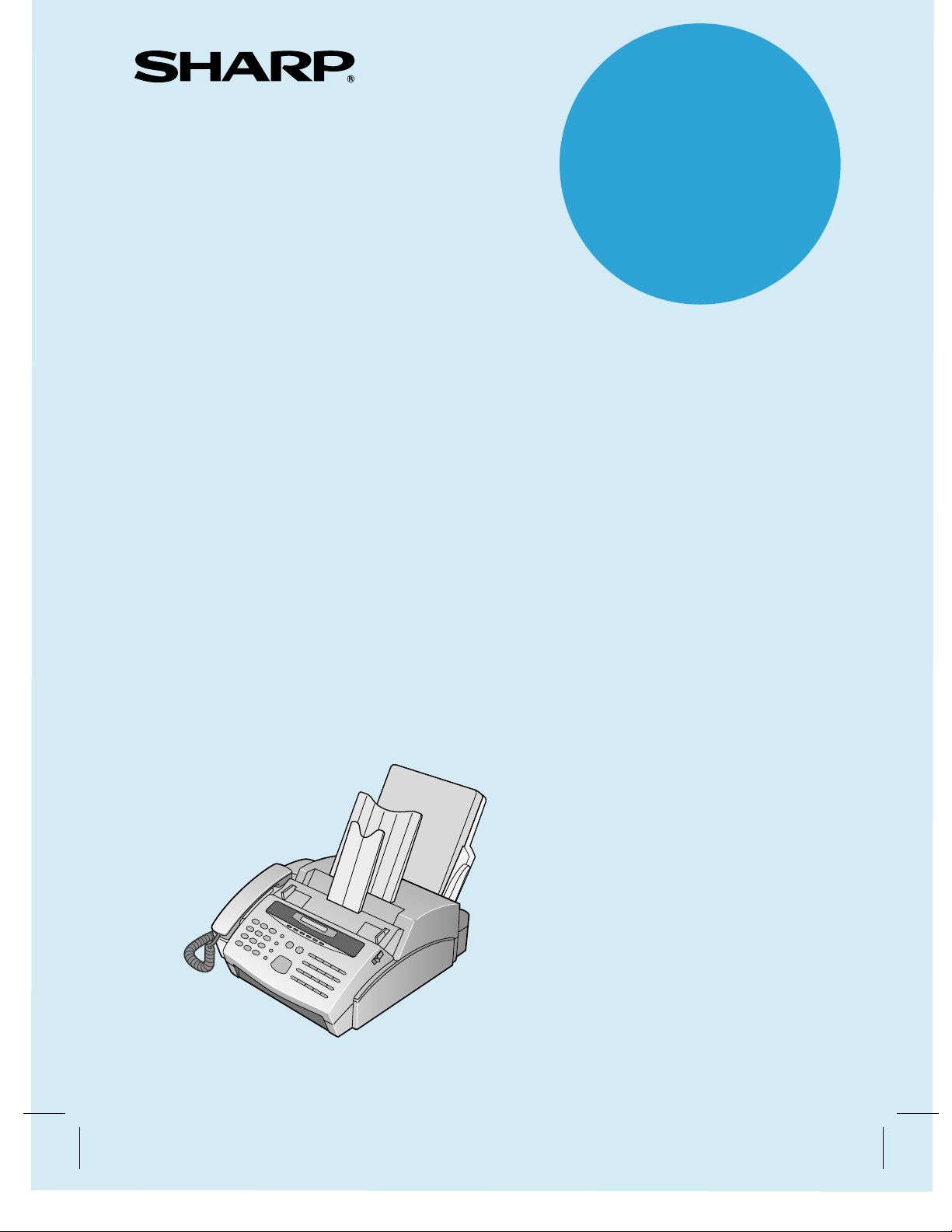
MODEL
FO-2600
FACSIMILE
OPERATION MANUAL
QUICK REFERENCE GUIDE
1. INSTALLATION
2. INITIAL SETTINGS
3. BASIC OPERATIONS
4. ANSWERING MACHINE CONNECTION
5. SPECIAL FUNCTIONS
6. OPTIONAL SETTINGS
7.
PRINTING OUT REPORTS AND LISTS
8. MAINTENANCE
9. TROUBLESHOOTING
SPECIFICATIONS
Page 2
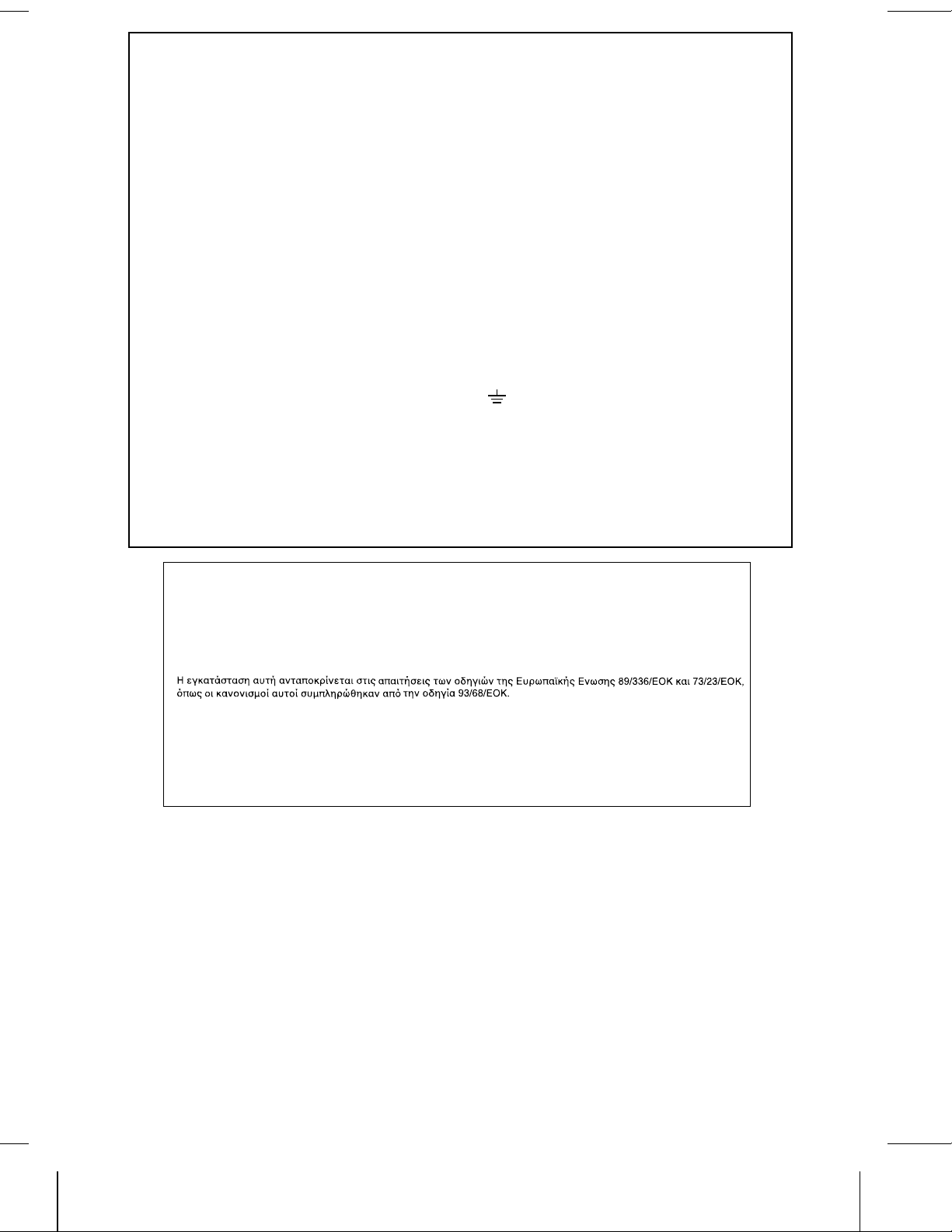
MAINS PLUG WIRING INSTRUCTIONS
This equipment is fitt ed with a moulded type mains plug which incorporates a detachable fuse cover,
under no circumstances shou ld the plug be use d without the fuse cover fitted .
In the un l ikely event of the socket outlet in your hom e not being compatible with t he plug supplied, c ut
off the mains plug and fit an appropr iat e type ob ser ving t he wirin g code below.
DANGER: The fuse from the cut- off plug should b e remo ved and the plug should be dispose d of in a
safe manner. Under no circumstances should the cut-off plug be inserted into a socket outlet as a
serious electric shock may occur.
If you are not sure how to do this, get help from a qualified electrician.
IMPORT A NT
The wires in this mains lead ar e colou red in accorda nce wit h th e following code:
GREEN-AND-YELLOW : Earth
BLUE: Neutral
BROWN: Live
As the colours of the wires in the mains lead of this apparatus may not correspond with the coloured
markings identifying t he ter minals in your plug, proce ed as follows:
The wire which is coloured GREEN-AND-YELLOW must be connected to the terminal in the plug which
is marked by the let t er E, or by the safety ea rth sym bol , or coloured green or green-an d-yellow.
The wire which is coloured BLUE must be connected to the term inal which is m a rk ed with t he lette r N
or coloured black.
The wire which is coloured BROWN must be conn ected to the ter minal w h ich is mar ked with the let ter
L or coloured r ed.
This apparatus must be protec ted by a 13A fuse in the mains plug or distribut ion bo ard.
"WARNING: THIS APPARATUS MUST BE EARTHED"
This equipment complies with the requirements of Directives 89/336/EEC and 73/23/EEC as amended by 93/68/EEC.
Dieses Gerät entspricht den Anforderungen der EG-Richtlinien 89/336/EWG und 73/23/EWG mit Änderung 93/68/EWG.
Ce matériel répond au x exigences contenues dans les directives 89/336/CEE et 73/23/CEE modifiées par la directive
93/68/CEE.
Dit apparaat voldoet aan de eisen van de richtlijnen 89/336/EEG en 73/23/EEG, gewijzigd door 93/68/EEG.
Dette udstyr overholder kravene i direktiv nr. 89/336/EEC og 73/23/EEC med tillæg nr. 93/68/EEC.
Quest’ apparecchio è conforme ai requisiti delle direttive 89/336/EEC e 73/23/EEC, come emendata dalla direttiva
93/68/EEC.
Este equipamento obedece às exigências das directiv as 89/336/CEE e 73/23/CEE, na sua versão corrigida pela directiva
93/68/CEE.
Este aparato satisface las exigencias de las Direc tivas 89/336/CEE y 73/23/CEE, modificadas por medio de la 93/68/CEE.
Denna utrustning uppfyller kraven enligt riktlinjerna 89/336/EEC och 73/23/EEC så som kompletteras av 93/68/EEC.
Dette produktet oppfyller betingelsene i direktivene 89/336/EEC og 73/23/EEC i endringen 93/68/EEC.
Tämä laite täyttää direktiivien 89/336/EEC ja 73/23/EEC vaatimukset, joita on muutettu direktiivillä 93/68/EEC.
89/336/EEC : EMC directive 73/23/EEC : Low voltade directive 93/68/EEC : CE Mark regulation
Page 3
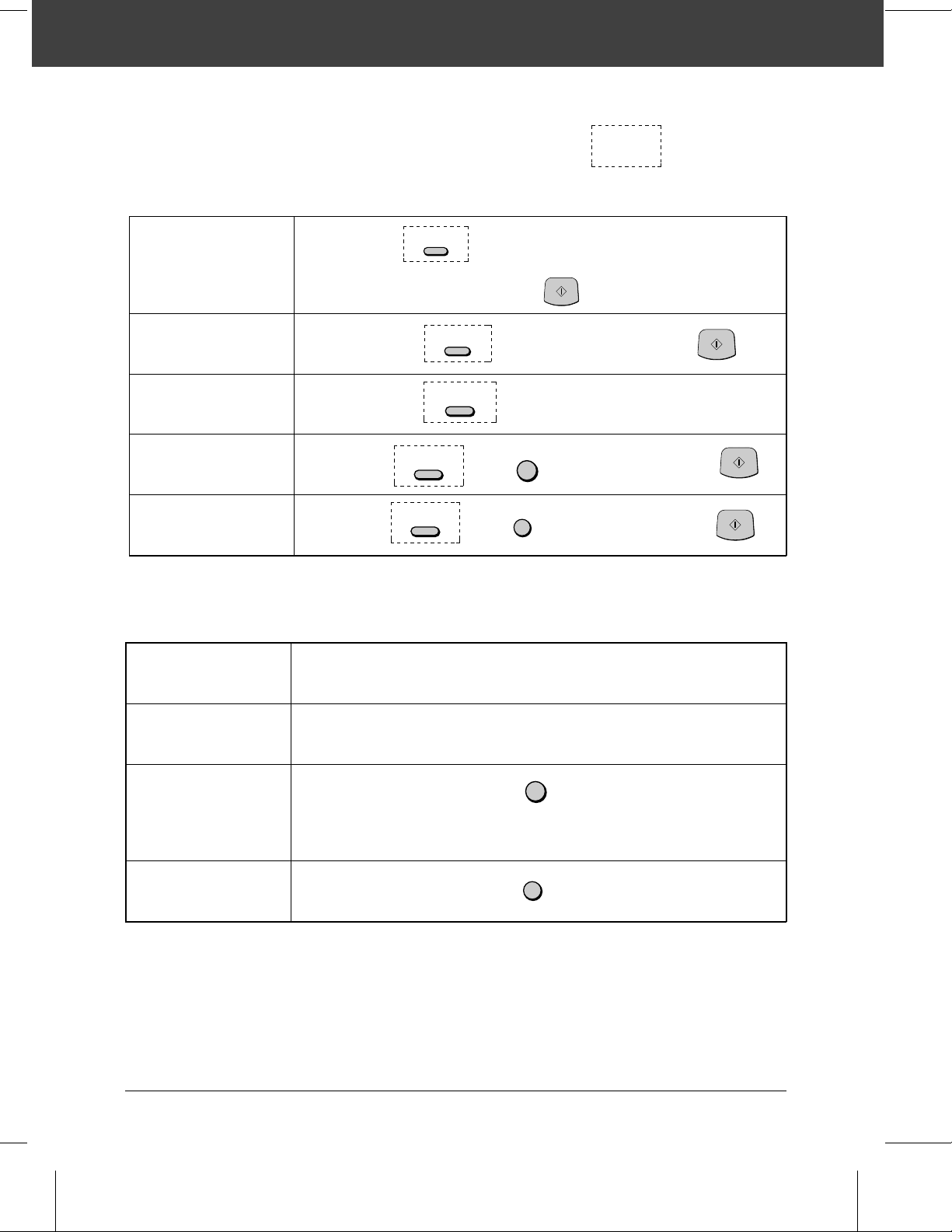
QUICK REFERENCE GUIDE
Note:
Steps which are optio nal are enclos ed in a dot ted f ram e:
Transmitting documents
Normal Diallin g
Direct Keypad
Dialling
Rapid Key Dialling
Speed Dialling
Redialling
Load
document
Load
document
Load
document
Load
document
Load
document
→
→
→
→
RESOLUTION
Wait for
reception tone
→
→
RESOLUTION
RESOLUTION
RESOLUTION
RESOLUTION
→
→
→
Lift handset
press
SPEAKER
→
→
→
SPEED
REDIAL
or
START
Dial (press
numeric keys)
Press Rapid
Key
→
→
Dial (pres s
→
numeric keys)
Hang up
→
→
Enter Speed Dial
number (press 2
numeric keys)
Wait for
reception tone
START
START
→
START
→
Making voice calls
Normal Dialling
Rapid Key Dialling
Speed Dialling
Redialling
Lift handset
or
press
SPEAKER
Press SPEAKER
Lift handset
or
press
SPEAKER
Enter Speed Dial number
(press 2 numeric keys)
Lift handset
→
→
→
→
Dial (press
numeric keys)
Press Rapid
Key
SPEED
→
REDIAL
→
→
→
Lift handset if you
pressed
Function Guida nce Lis t
To print out a guide to all of the functions which are accessed by pressing the
FUNCTION key, press the FUNCTION key and then the START key.
Lift handset if you
pressed
SPEAKER
Lift handset if you
pressed
SPEAKER
SPEAKER
QUICK REFERENCE GUIDE Quick-i
Page 4
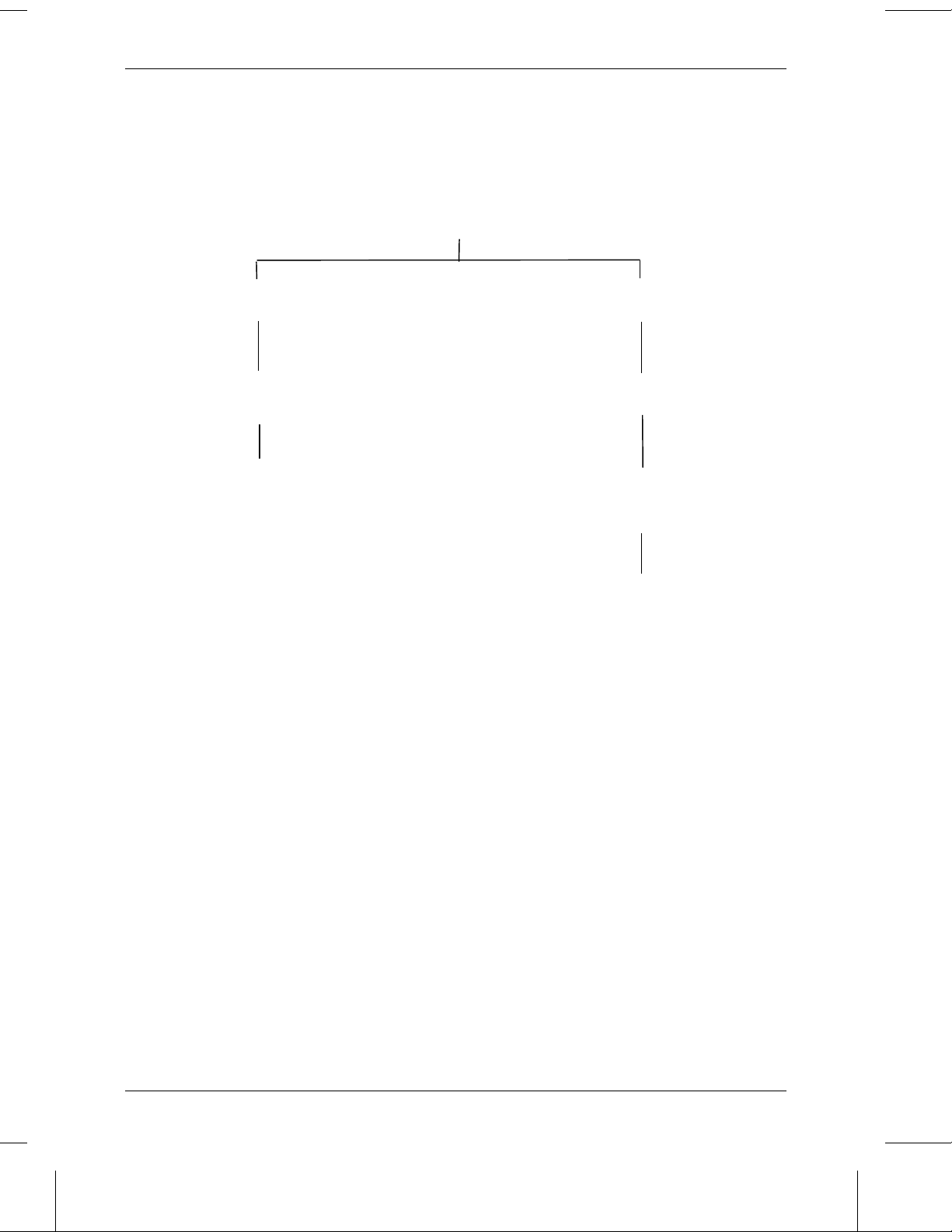
QUICK REFERENCE GUIDE
ABOUT THE MERCURY RESIDENT IAL SERVI CE
132 or Residential PIN Service
Residential 132 Service
Access code 132 is pre-programmed in the
Mercury key (Rapid key 01) at the factory
Simply prefix all numbers manually or automatically dialled with this key. The key can
also be used to assign the Mercury access
code as a prefix to other autodial numbers
during programming (page 29).
Residential PIN Code Service
Clear access code 132 from the Mercury
key (Rapid key 01) (page 23).
Program the Mercury key (Rapid key 01)
with access code 131, a pause, and Mercury
PIN (page 27).
Simply prefix all numbers manually or automatically dial led wi th this key. The key can
also be used to assign the Mercury PIN as a
prefix to other autodial numbers during programming (page 29).
To change from the Residential PIN Code Service to the Residential 132 Service, clear the
Mercury key (Rapid key 01) and reprogram it with the access code 132. The machine will
automatically recognise the digits 132 and accept them without requiring a further pause
or Mercury PIN.
Quick-ii QUICK REFERENCE GUIDE
Page 5
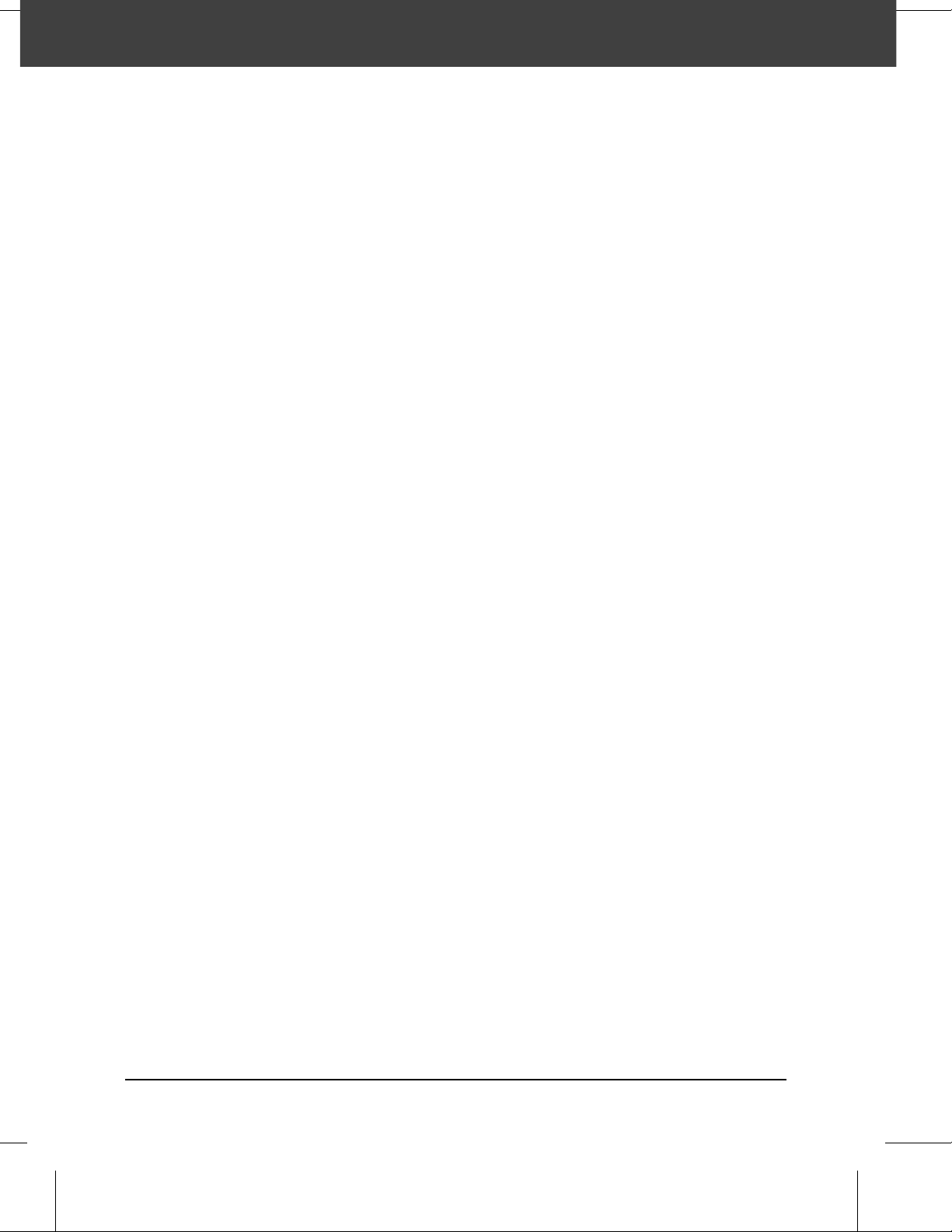
INTRODUCTION
Thank you for purchasing the FO-2600! In addition to providing you with the ease and
convenience of plain-paper printing, the FO-2600 features a variety of special
functions designed to increase the range and power of your communications.
This manual gives you easy-to-follow instructions for insta lling and using your new fax.
The Table of Contents will show you where instructions for using each feature are
located. Whilst you may not need to read every section in detail at first, we
recommend that you at least look over them briefly.
If you have any questions or problems which cannot be solved by reading this manual,
please contact your Sharp dealer.
♦ Keys, switches, and labels on the machine are indicated in BOLD print.
♦ Messages appearing in the display are indicated in CAPITAL LETTERS.
♦
Your fax mach in e and the t elep h one sy st em
Your Sharp FO- 2600 Facsim ile Transc eiver is appr oved fo r connec tion to the Pub lic
Switched Telephone Net work (PSTN) , it is also approved for connectio n via a Private
Branch Exchange (PBX), and can be used with either Loop Disconne ct (LD) or Dual
Tone Multi-F requen cy (DTM F) signalling.
Your facsimile mac hine is not suitable as an extension to some payp hone s or for use
on shared service l in es.
REN
The Ringer Equivalence Num b er (REN) of your fax machine is 1.
The total num ber of inst ru ment s t hat can be conne ct ed t o an exclu sive l ine is
determin ed by adding the REN values of each instrument . The tot al shou ld not excee d
4.0. A telephone provided by BT is assumed to have a REN of 1 unless otherwise
marked.
Satisfactory ringer operat ion can not be guar ant ee d in installations consisting of mixed
apparatus types, even if the REN value does not exceed 4.
i
Page 6
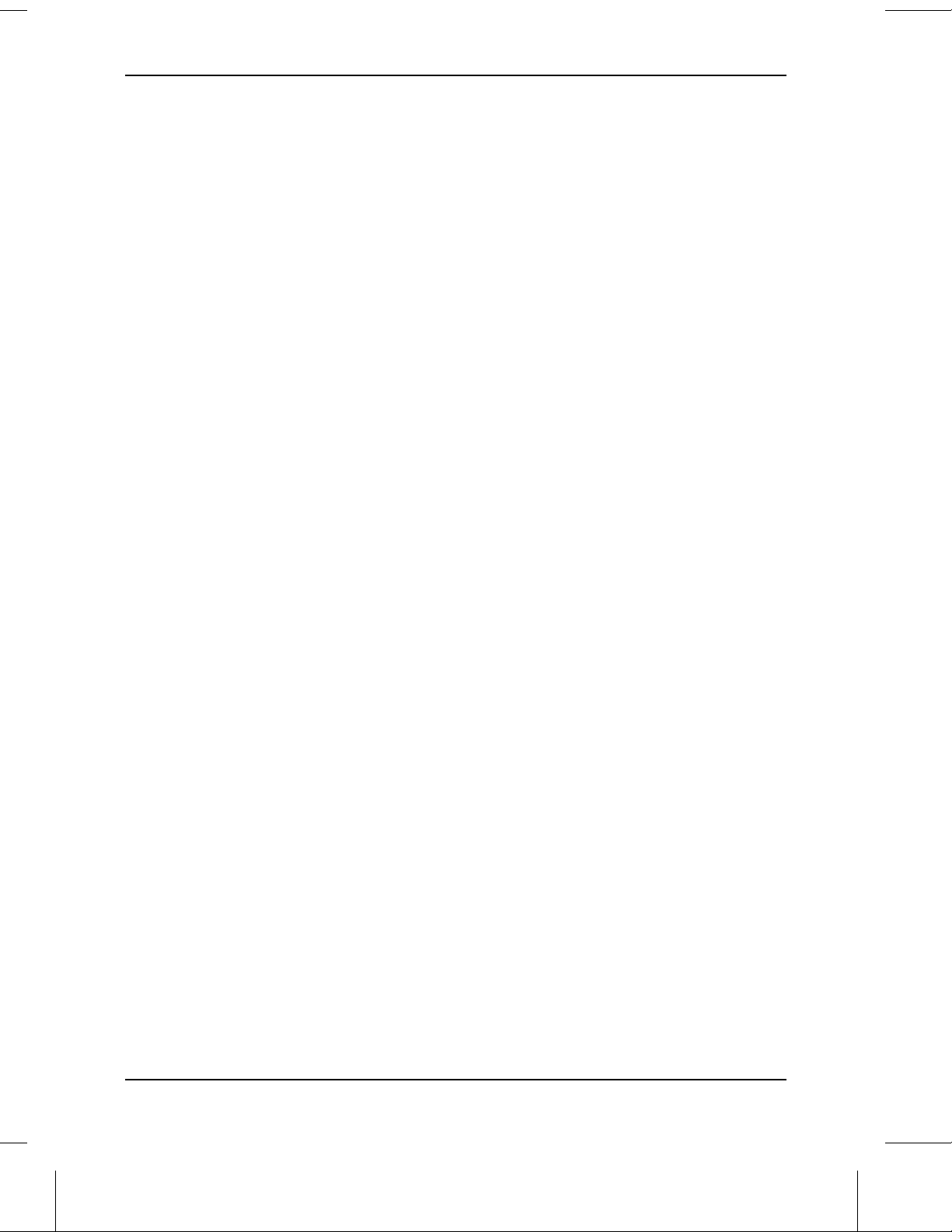
INTRODUCTION
Emergen cy ser vi ces
Emergency services ( 999) can be called fr om this appar atus . Please display on the
telephone the num ber requir ed to acc ess t hat service , toge ther with the num b er of the
telephone, using the label provided.
♦
Private branch exchange ( PBX) connect ion
Your facsim ile machine is appr ov ed f or conne ctio n to the Publ ic Telephone Net wor k
(PSTN) via compat ible PBX syst ems. Consu lt your supplier for a list of suitable PBX
systems. It cannot be guar ant eed that this facsim ile m achine will oper ate corr ectl y
under all possible condit ions of conn ection t o compatible PBX sys te ms.
This facsimi le machine has been approve d for use of the following facilities:
Simple telephone
Tone dialling (DTMF)
Loop disconnect (Pulse dialling)
Memory dialling
Loudspeak ing (Ca ll Progr ess Monito r)
On-hook dialling
Automatic answering
Automatic dialling
Automatic clearing
Last number redial
Time break or Earth recall
Series connection of extension telephone(s)
Any other usage w ill invalidate the app ro val of the facsimile if as a result it then ceases
to comply with the stan dar ds against which app roval was gr ant ed .
Series connection
When connect ed via se ries appar at us, diff iculties may occa sionally be ex per ienced
when making calls to the PSTN and by both parties during telephone conversatio ns. If
difficulties ar e experien ced, conta ct the supplier or main tain er of the series appar atus
in the first instan ce.
While operation may be possible initially, changes to or moder nisat ion of the networ k
taking place in the nor m al cours e of event s may result in t he facsim ile equipm e nt being
connected to a network service with which it was not designed to be comp atib le.
Failure of the facs imile / serie s appara tus to work under t hese circu mst ance s may not
be the fa ult of t he net wo r k op er ator.
The voltage drop introd uced by your facsim ile bet ween the PSTN and the ass ociat ed
apparatus at a current of 40mA d. c. is 2 volt s, there fore no additional ser ies eq uipm ent
may be connect e d .
ii
Page 7
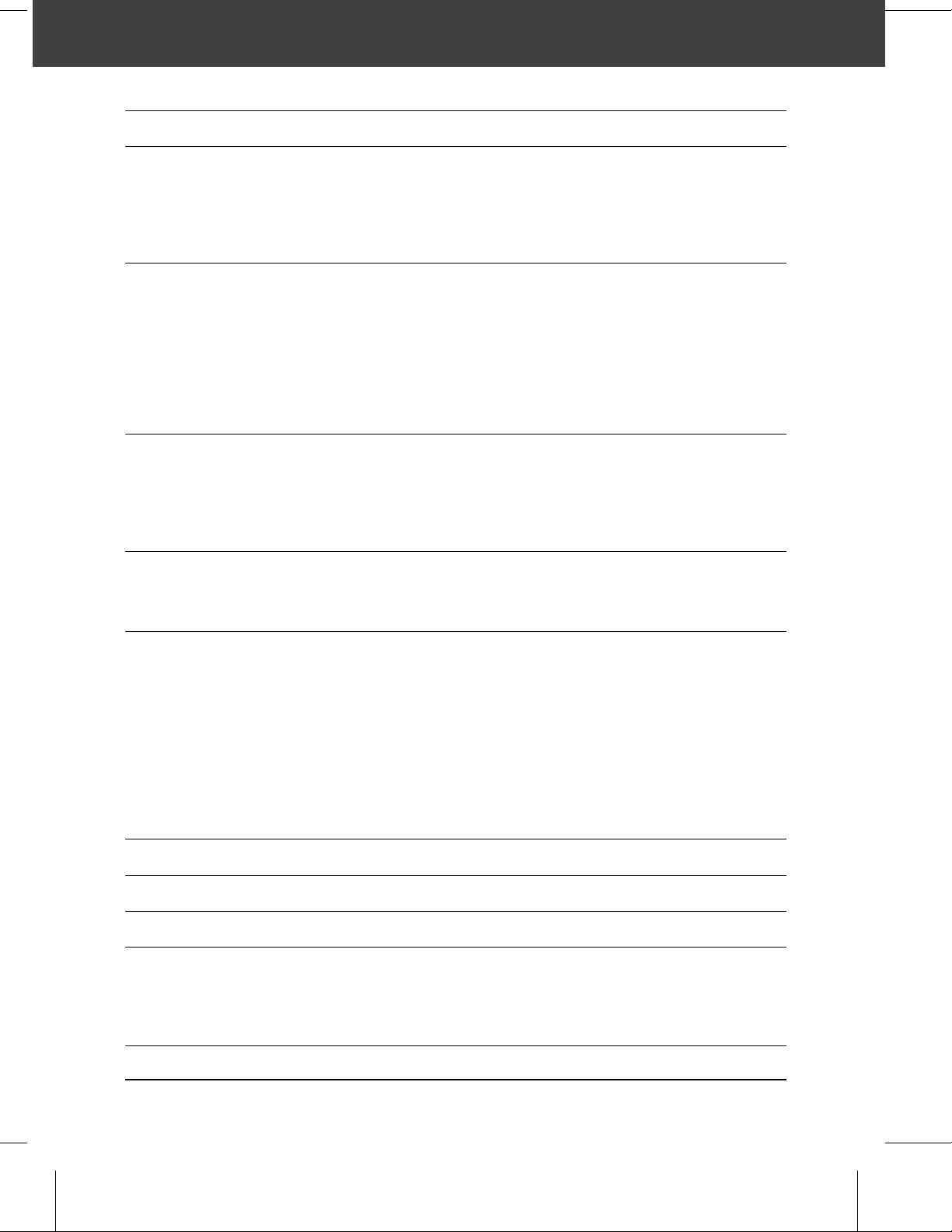
TABLE OF CONTENTS
QUICK REFERENCE GUIDE
1 INSTALLATION
UNPACKING . . . . . . . . . . . . . . . . . . . . . . . . . . . . . . . . . . . . . 1-1
INSTALLING THE PRINT ER CART RIDG ES . . . . . . . . . . . . . . . . . . . . 1-2
ASSEMBLY AND CONNECTI ON S . . . . . . . . . . . . . . . . . . . . . . . . . 1-6
LOADING PRINTING PAPER . . . . . . . . . . . . . . . . . . . . . . . . . . . . 1-10
2 INITIAL SETTINGS
A LOOK AT THE OPERATION PANEL . . . . . . . . . . . . . . . . . . . . . . . 2-1
ENTERING YOUR NAME AND FAX NUMBE R . . . . . . . . . . . . . . . . . . . 2-2
ENTERING LETTERS FOR NAMES . . . . . . . . . . . . . . . . . . . . . . . . . 2-3
SETTING THE DATE AND TIME . . . . . . . . . . . . . . . . . . . . . . . . . . 2-5
SELECTING THE RECEPTION MODE . . . . . . . . . . . . . . . . . . . . . . . 2-6
STORING NUMBERS FO R AUT OMAT IC DIALLING . . . . . . . . . . . . . . . . 2- 7
USING THE MERCURY FUNCTION . . . . . . . . . . . . . . . . . . . . . . . . 2-11
3 BASIC OPERATIONS
SENDING DOCUMENTS . . . . . . . . . . . . . . . . . . . . . . . . . . . . . . 3-1
RECEIVING DOCUMENTS . . . . . . . . . . . . . . . . . . . . . . . . . . . . . 3-11
MAKIN G COPIES . . . . . . . . . . . . . . . . . . . . . . . . . . . . . . . . . . 3-14
MAKING TELEPHONE CALLS . . . . . . . . . . . . . . . . . . . . . . . . . . . 3-16
4 ANSWERING MACHINE CONNECTION
USING THE CONNECTION . . . . . . . . . . . . . . . . . . . . . . . . . . . . . 4-1
OPTIONAL A.M. MODE SETTINGS . . . . . . . . . . . . . . . . . . . . . . . . . 4-5
5 SPECIAL FUNCTI ONS
MEMORY . . . . . . . . . . . . . . . . . . . . . . . . . . . . . . . . . . . . . . . 5-1
TRANSMISSION RESERVATION . . . . . . . . . . . . . . . . . . . . . . . . . . 5-3
BROADCASTING . . . . . . . . . . . . . . . . . . . . . . . . . . . . . . . . . . 5-4
CONFIDENTIAL TRANSMISSION . . . . . . . . . . . . . . . . . . . . . . . . . . 5-6
POLLING . . . . . . . . . . . . . . . . . . . . . . . . . . . . . . . . . . . . . . . 5-7
RELAY REQUEST . . . . . . . . . . . . . . . . . . . . . . . . . . . . . . . . . . 5-10
TIMER OPERATIONS . . . . . . . . . . . . . . . . . . . . . . . . . . . . . . . . 5-13
ENTERING AND USING PROGRAMS . . . . . . . . . . . . . . . . . . . . . . . 5-16
ANTI JUNK FAX . . . . . . . . . . . . . . . . . . . . . . . . . . . . . . . . . . . 5-22
6 OPTIONAL SETTINGS
7 PRINTING OUT REPORTS AND LISTS
8 MAINTENANCE
9 TROUBLESHOOTING
PROBLEMS AND SOLUT IONS . . . . . . . . . . . . . . . . . . . . . . . . . . . 9-1
MESSAGES AND SIGNALS . . . . . . . . . . . . . . . . . . . . . . . . . . . . . 9-3
CLEARING PAPER JAMS . . . . . . . . . . . . . . . . . . . . . . . . . . . . . . 9-5
SPECIFICATIONS
iii
Page 8
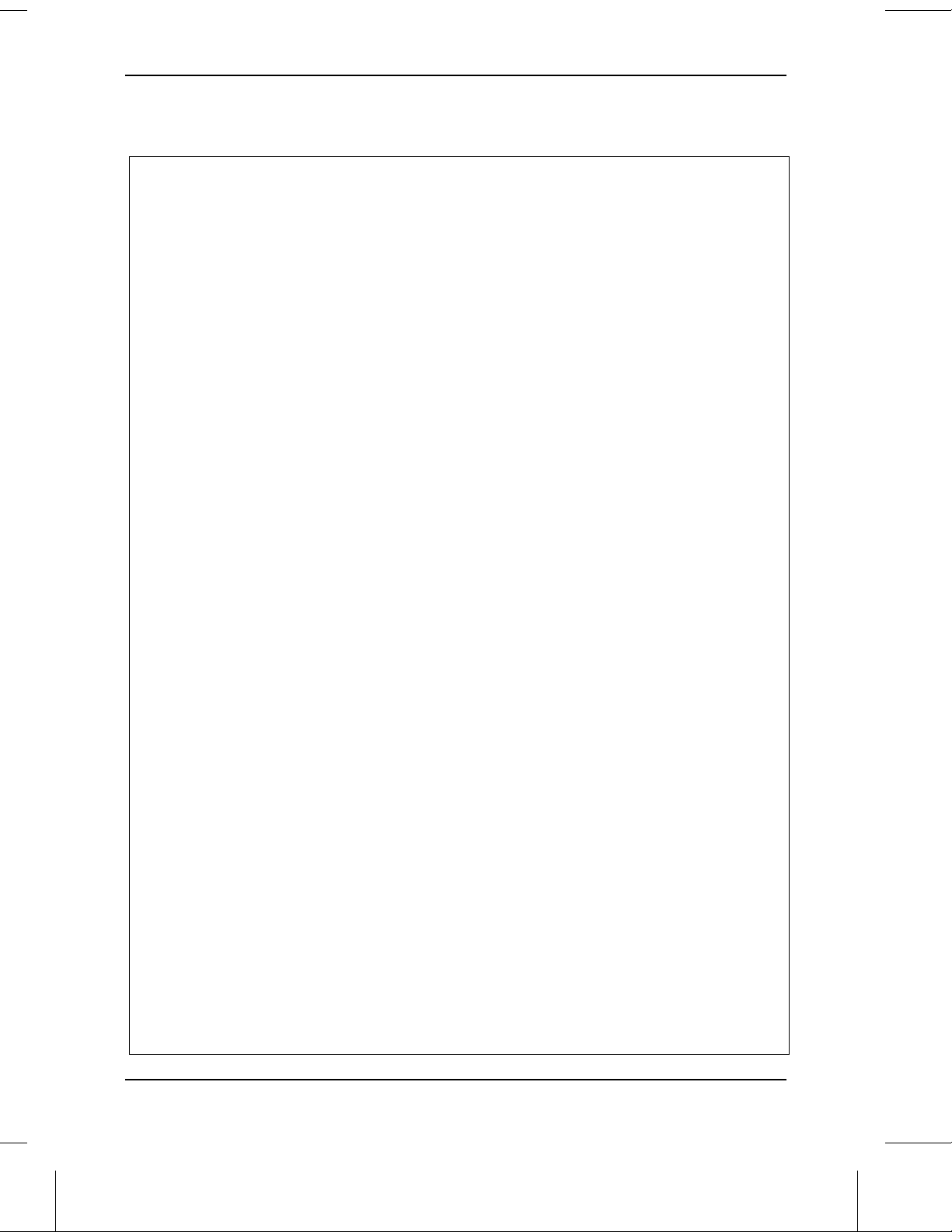
TABLE OF CONTENTS
Notes
iv
Page 9
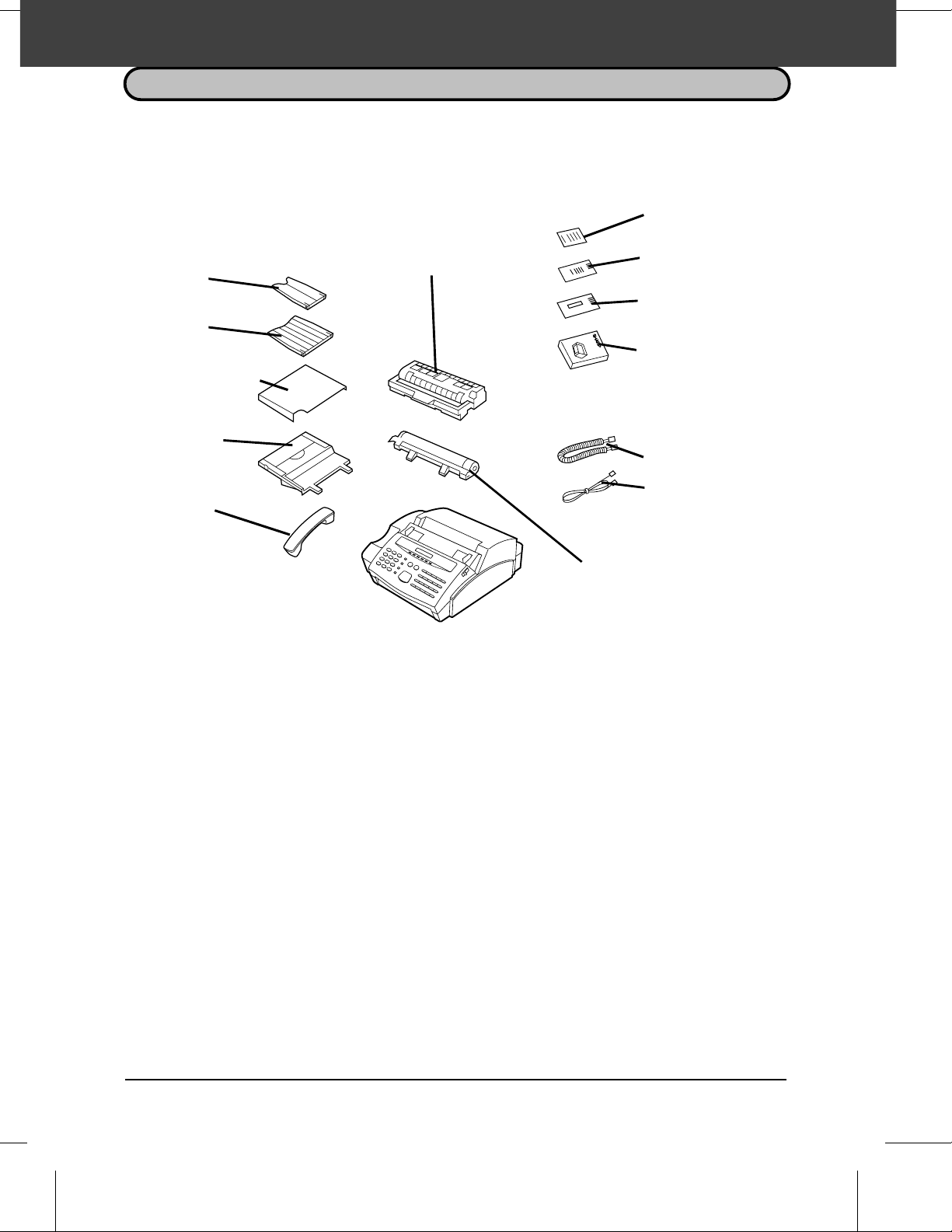
1 INSTALLATION
UNPACKING
Take the fax machine out of the box carefully, and remove all packing material. Make
sure you have all the items listed below. If any are missing, contact your dealer.
Rapid key labels
Original document
support
Received document
support
Paper tray cover
Paper tray
Handset
Precauti ons be fore setting up
Imaging cartridge
British Telecom fax
book card
Mercur y
application set
Operation manu a l
Handset lead
Telephone line cord
Drum cartridg e
♦ The fax must be installed on a level surface.
♦ Keep the f ax away from air conditioners, heaters, direct sunlight, and dust.
♦ Provide easy access to the front, back, and sides of the fax. In particular, keep the
area in front of the fax clear, or the original document may jam as it comes out after
scanning.
♦ Keep liquids away from the fax. Liquids spilled on the fax can damage the internal
circuitry.
♦ If the fax is moved from a cold to a warm place, it is possible that condensation may
form on the reading glass, preventing proper scanning of documents for
transmission. To remove the condensation, turn on the power and wait
approximately 2 hours before using the fax.
INSTALLATIO N 1-1
Page 10
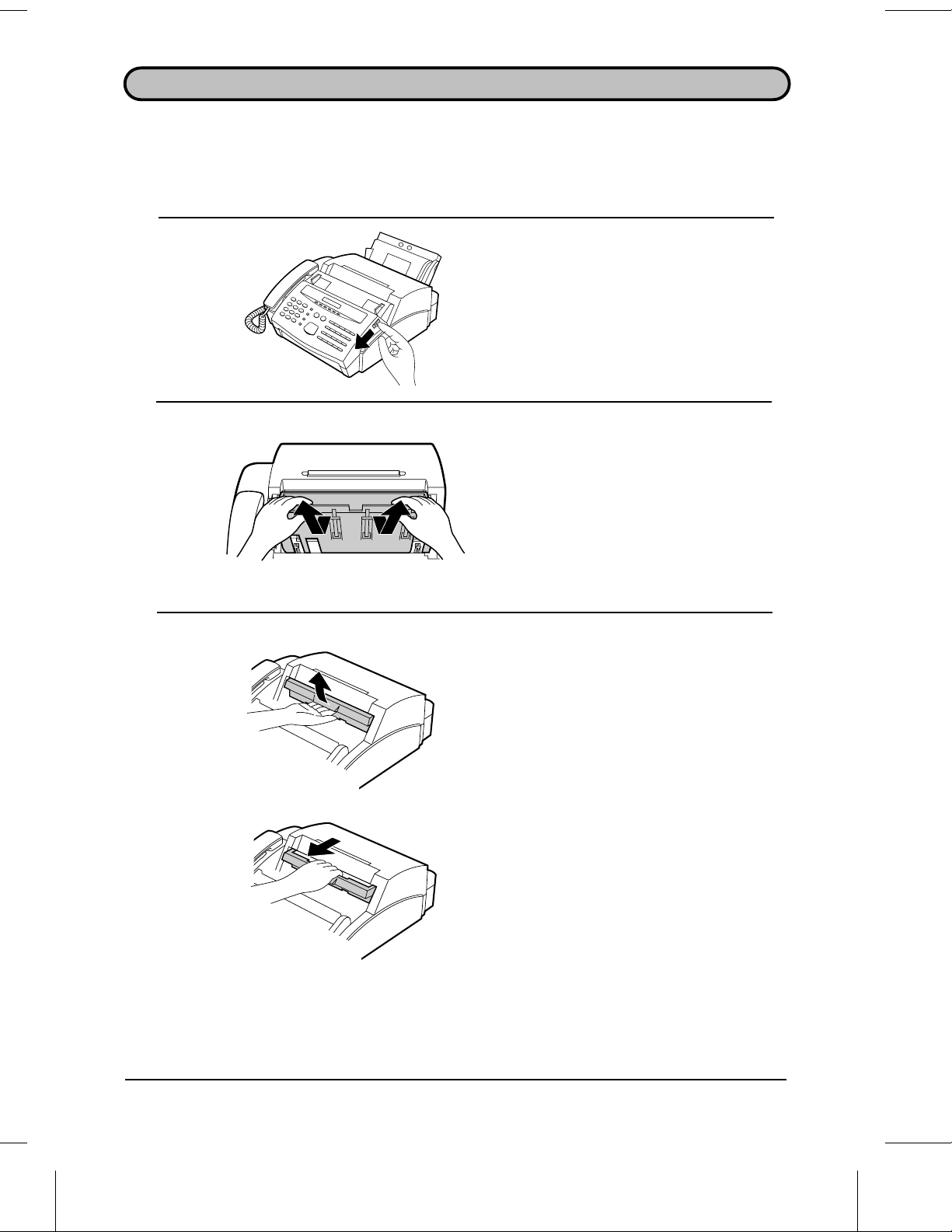
INSTALLING THE PRINTER CARTRIDGES
The laser printer in your fax creates printed text and images by applying toner to the
page with a photoconductive drum. Follow the steps below to install or replace the
imaging cartridge (which contains the toner) and the drum cartridge.
1 Pull the release on the right side of
the operation panel forward , and open
the operation panel .
2 Grasp the top of the received
document guide an d pul l it so that it
rotates toward you. Lift the guide
straight up and out of the printing
compartment.
•• If you are installing the cartridges for
the first time, go to Step 5.
3 If you are replacing the cartridges,
grasp the finger hold on the imaging
cartridge handle (marked "PUSH")
and pull the handle out. Rehold the
handle, and pull the imaging cartridge
out of the compartment.
•• Caution! The fusing unit (the black
unit with ribs extending across the
bottom of the compartment) becomes
very hot during printing. Be careful not
to touch it.
•• If you are only replacing the drum
cartridge, place the imaging cartridge
on a piece of paper on a horizontal
surface. Make sure that the cartridge
lies flat.
•• If you are only replacing the imaging
cartridge, go to Step 8.
1-2 INSTALLATION
Page 11
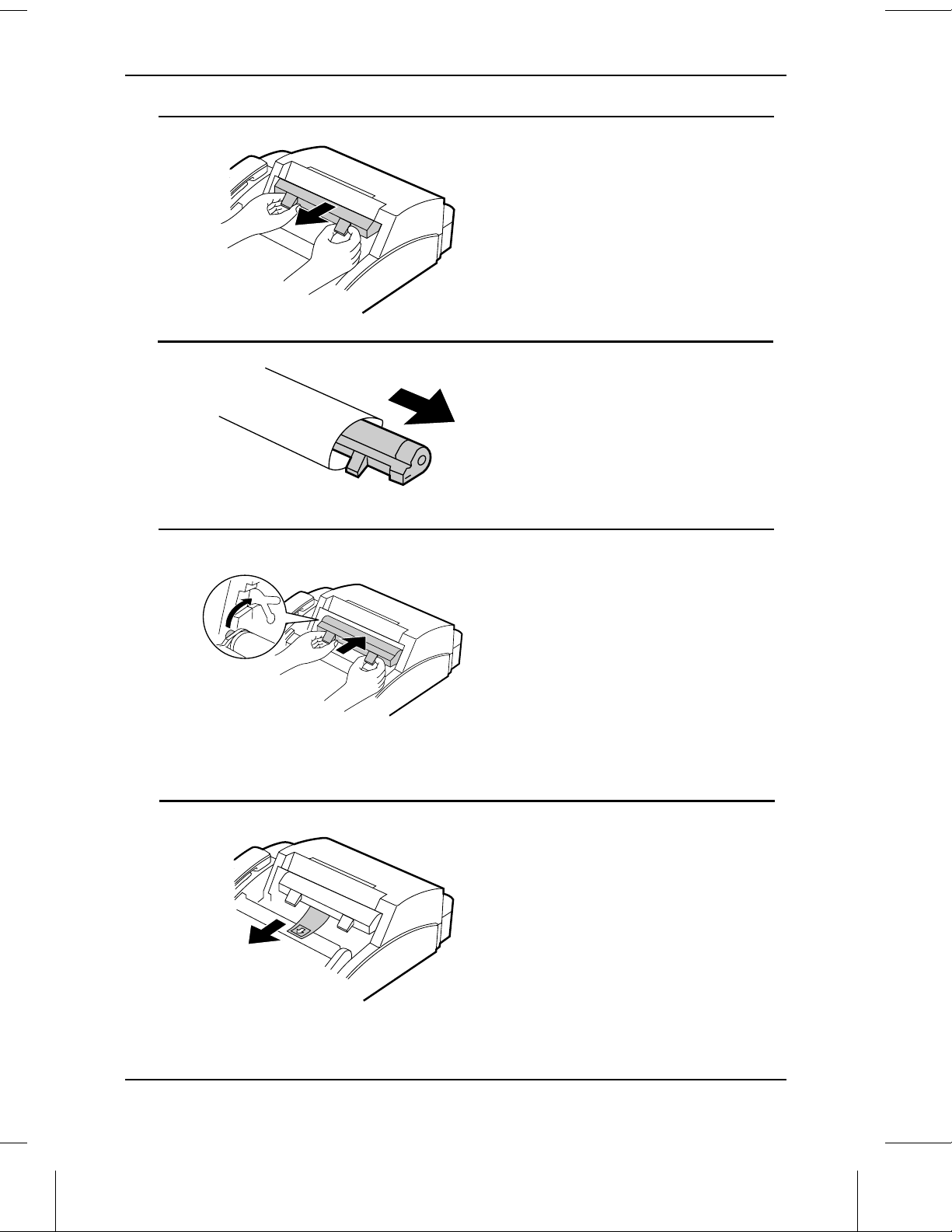
INSTALLING THE PRINTER CARTRIDG ES
4 Grasp the two finger holds on the blue
section of the drum cartridge, and pull
it out of the compartment.
5 Unfold the end of the drum cartridge
bag, and remove the new drum
cartridge.
•• Do not use a sharp object to cut the
bag.
•• Do not remove the sheet of black
protective paper yet.
6 Grasp the two finger holds on the
blue section of the drum cartridge,
and insert it into the compartment .
Make sure it fits into place on top of
the roller in the bottom of the
compartment.
•• If you have removed a used drum
cartridge, place it in the empty drum
cartridge bag, seal the bag, and
dispose of it in a way that conforms to
any local regulations that may exist in
your area.
7 Grasp the protruding end of the
protective paper, and pull the paper
out of the cartridge.
•• Be sure not to leave any pieces of torn
paper in the printing compartment.
•• If you are not replacing the imaging
cartridge, go to Step 10.
INSTALLATIO N 1-3
Page 12
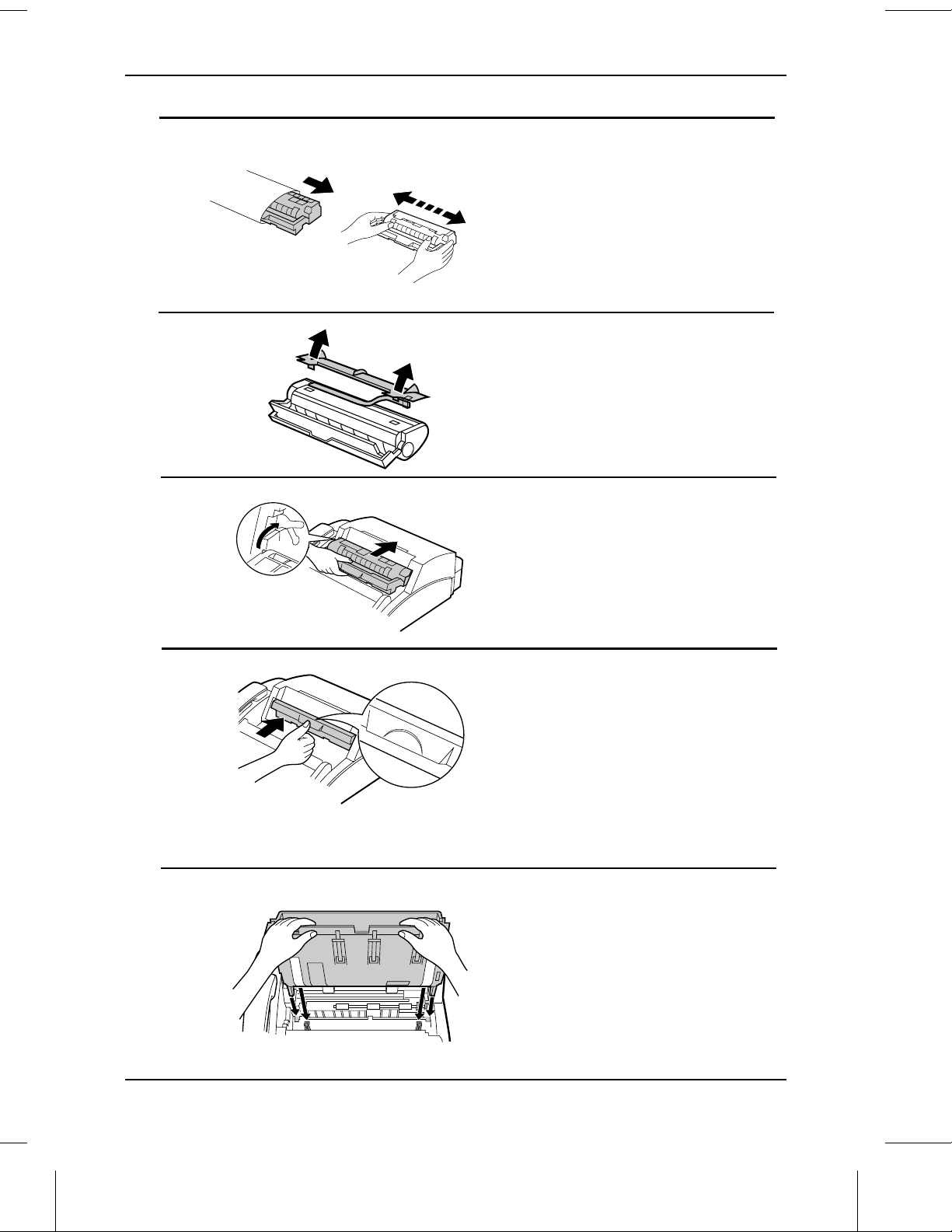
INSTALLING THE PRINT ER CART RIDG ES
8 Remove the imaging cartridge from its
bag, and shake it 4 or 5 times in a
horizontal direction.
•• This ensures that the toner is well
distributed inside the cartridge.
9 Remove the white cover.
•• Rem ove the wh ite cover and pull out
the black rubber strip which is attached
to the white cover.
10 Grasp the handle of the imaging
cartridge so that the stamped
markings are facing upwards, and
insert the cartridge into the printing
compartment.
11 Place your thumb on the centre of the
handle where it is marked "PUSH",
and push the handle slightly up and
PUSH
in so that the cartridge fits into place.
•• If you have removed a used imaging
cartridge, place it in the empty imaging
cartridge bag, seal the bag, and
dispose of it in a way that conforms to
any local regulations that may exist in
your area.
12 Hold the received document guid e
vertically, and insert it into its
compartment so that th e tabs on each
side of the guide go into the slots on
the sides of the compartment.
1-4 INSTALLATION
Page 13
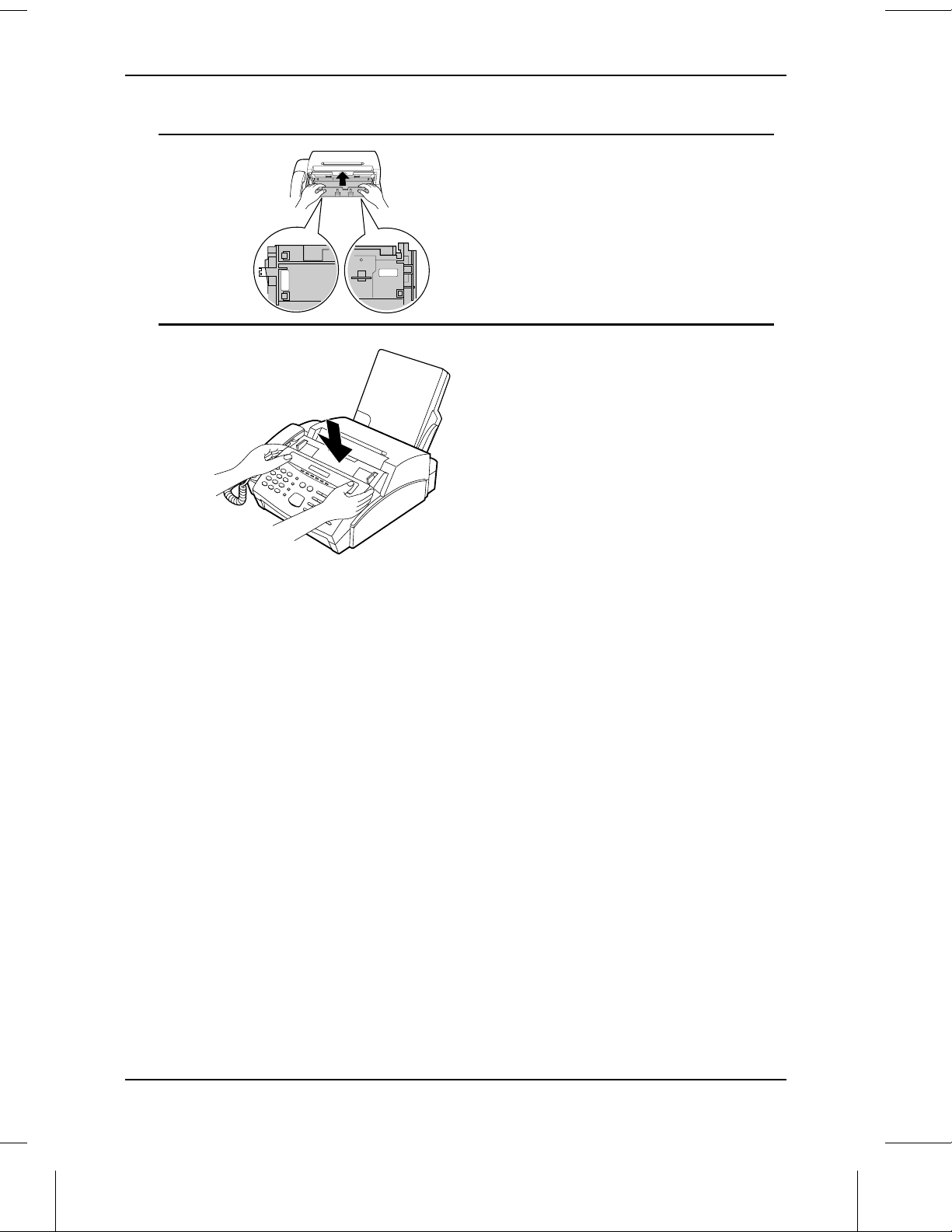
INSTALLING THE PRINTER CARTRIDG ES
13 Make sure that the received
document guide is positioned so that
the arm on the left side of the g uid e
will go into the hole. Place your
thumbs on both sides of the guide
where it is marked "PUSH", and push
P
U
S
H
PUSH
the guide forw ard u nt il it fits into
place.
14
Close the operation panel .
Replac ing the ca rtri dge s
Your fax uses the following imaging cartridge and drum cartridge. These can be
obtained from your dealer or retailer.
FO-26DC IMAG ING CARTRIDGE
FO-26DR DRUM CARTRIDGE
The imaging cartridge is capable of printing approximately 2000 pages if A4 size
paper is used and 4% of each page is covered with toner. When the cartridge nears
empty (about 250 pages can still be printed), the & indicator on the operation panel
will begin to blink. When the cartridge is empty, the indicator will light steadily and
TONER EMPTY will appear in the display. Replace the cartridge as described above.
To assure printing quality, we recommend that you replace the drum cartridge after
20,000 pages have been printed. You can check the total number of pages printed in
the display by pressing the FUNCTION key and then the "#" key.
INSTALLATIO N 1-5
Page 14
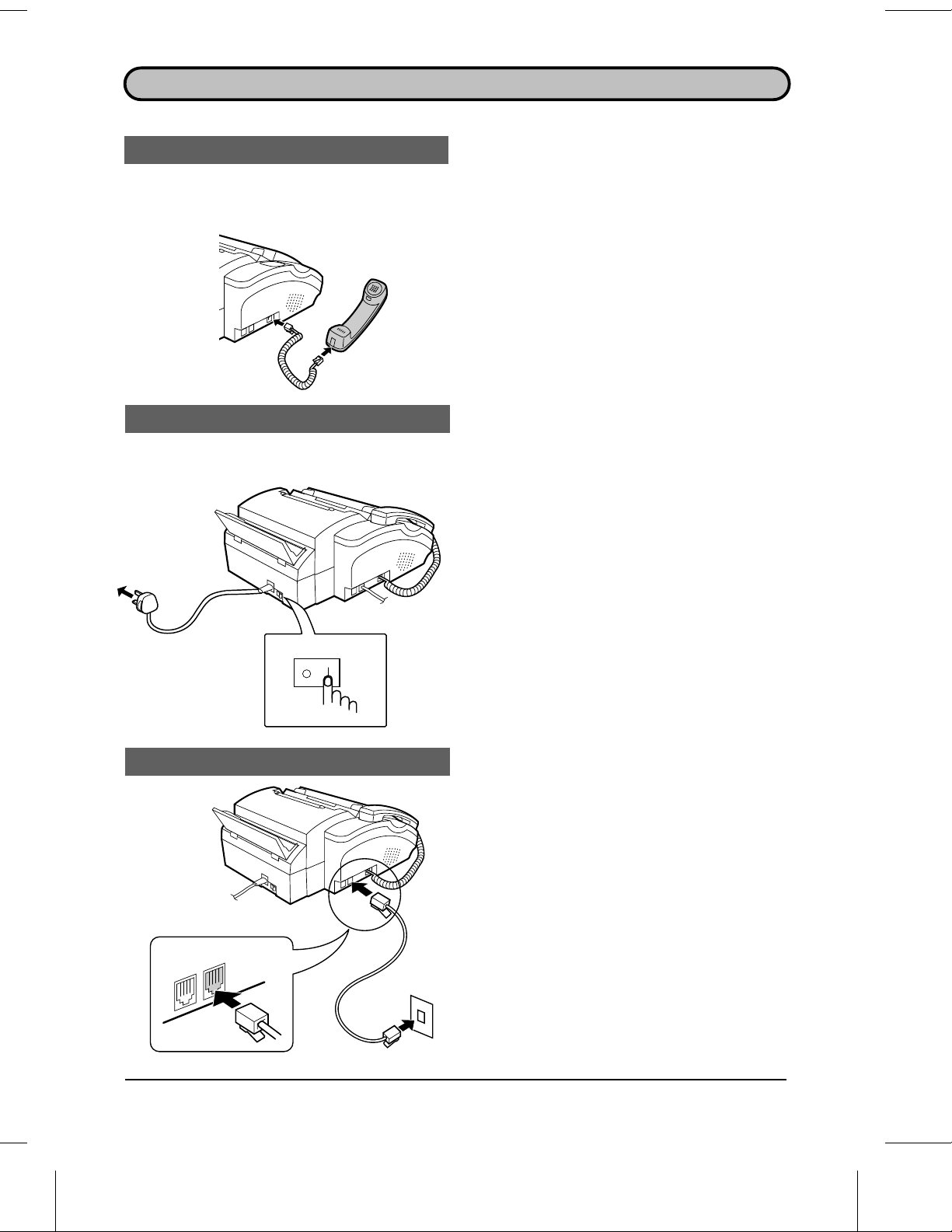
Handset
Power lead
ASSEMBLY AND CONNECTIONS
Connect the hand set lead to the
handset and the fax as shown.
•• The ends of the handset lead are
identical, so they will go into either
socket.
Place the handset on the handset rest.
Use the handset to make ordinary
phone calls, or to transmit and
receive docum ents m anua lly.
Plug the power lead into a 230 V,
50 Hz, grounded (3-prong) AC outlet.
•• I mportant: Whenever you unplug the
power lead, disconnect the fax
machine from the telephone network
first.
Telephone line cord
TEL.
LINE
TEL.
SET
•• Cau tio n: The mains outlet
(socket-outlet) shall be installed near
the equipment and shall be easily
accessible.
Press the power switch to turn on the
power.
Plug one end of the telephone line
cord into the socket on the fax marked
"TEL. LINE". Plug the oth er end into a
standard telep hone wal l socket.
•• Be sure to plug the line cord int o the
TEL. LINE socket on the fax. Do not
plug it into the TEL. SET socket.
•• No te: Connection to the telephone
network must not be hard wired.
1-6 INSTALLATION
Page 15
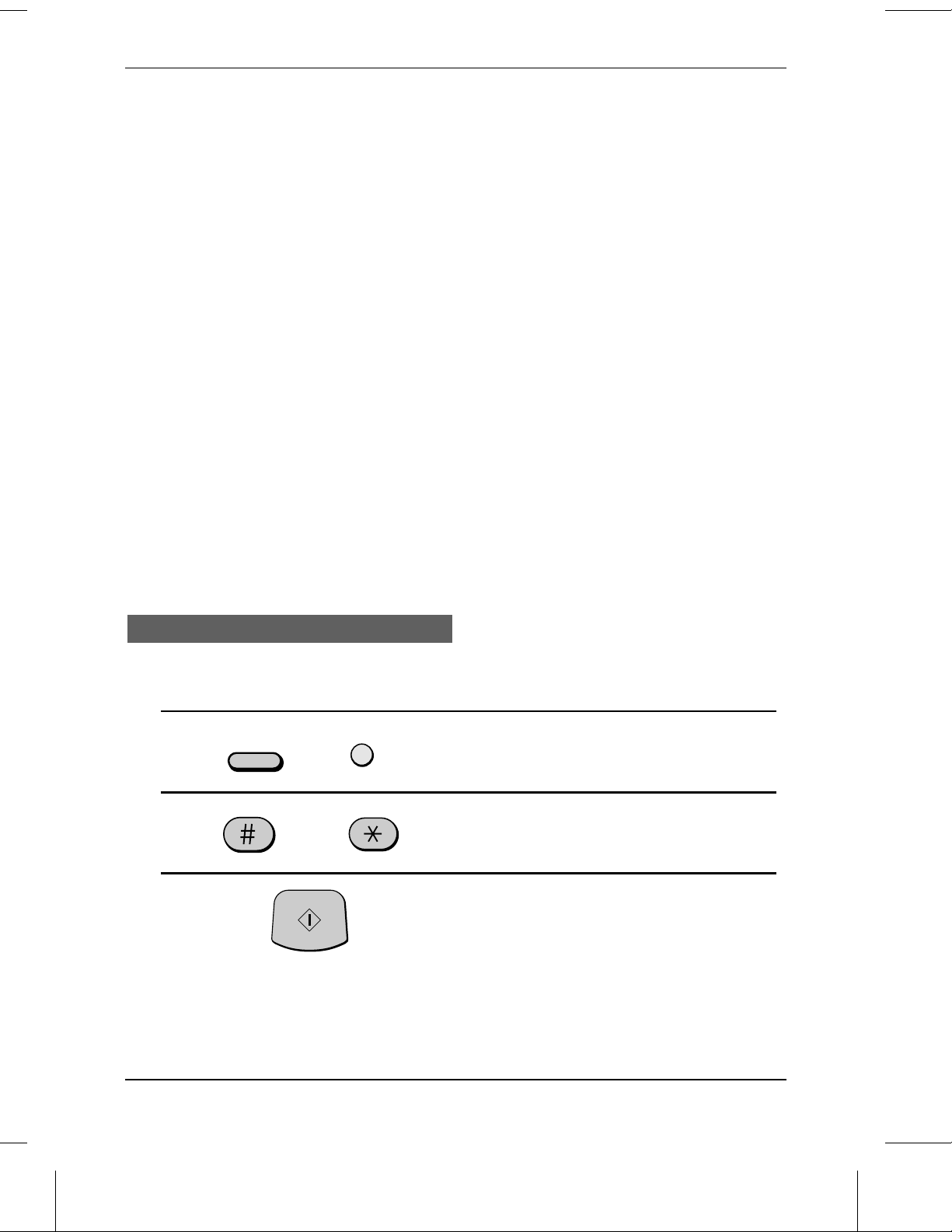
ASSEMBLY AND CONNECTIONS
Comments:
••
Your fax is set for tone dialling. If you are on a pulse only dial line, you must reset it for
pulse dialling by changing Option Setting 19. This procedu re is described in Chapte r 6,
"Optional Settings".
••
A new plan telephon e socket must be located ne ar the machine. If you don’t have one,
contact your local telephone supplier.
••
Your fax canno t be used on a key syste m withou t the ne cess ar y adapta tion of the system .
Please consult the insta llers of the syst em if this is req uire d.
••
If you intend to use a com pu te r fax mod em on the sam e phone line, you must reset Option
Setting 12 to NO in order to preven t transm iss ion and r ece ptio n errors . This pro cedu re is
described in Chapt er 6, "Optional Settings".
••
If you are connec tion g the fax to a PBX, you may need to rese t the fax to the app ro pr iate
recall mode for the PBX. This is done by Option Set t ing 21 as described in Chap ter 6.
••
If your area exper ience s a high incidence of ligh tnin g or power sur ges, we reco m mend t hat
you install surge protec to rs for the powe r and tele phon e lines. Surg e prot ector s can be
purchased f r om your dealer or at most telephone spec ia lty st or es.
••
The facsimile will not ring in response to incoming calls in the absence of mains power to
the machine. For this reason it is recomm en ded that the fax is not left as the only telephone
instrument conn ected t o the l ine when in this stat e to avoid t he loss of voice calls.
••
Your fax is still capable of making outgoing teleph one ca lls whe n the power is switc hed
*
OFF, however, the dialling method will default to pulse in this condition. The
used to switch to tone dial mode.
key may be
Volume settin gs
Adjust the volume of the speaker for on-hook dialling as follows:
1 Press the FUNCTION key and then
FUNCTION
SPEAKER
the SPEAKER key.
2 Press the "#" key to turn the volume
or
START
up, or the "*" key to turn it down.
3 Press the START key.
To adjust the volume of the ringer, reset Option Setting 22 as described in Chapter 6,
"Optional Settings".
INSTALLATION 1-7
Page 16
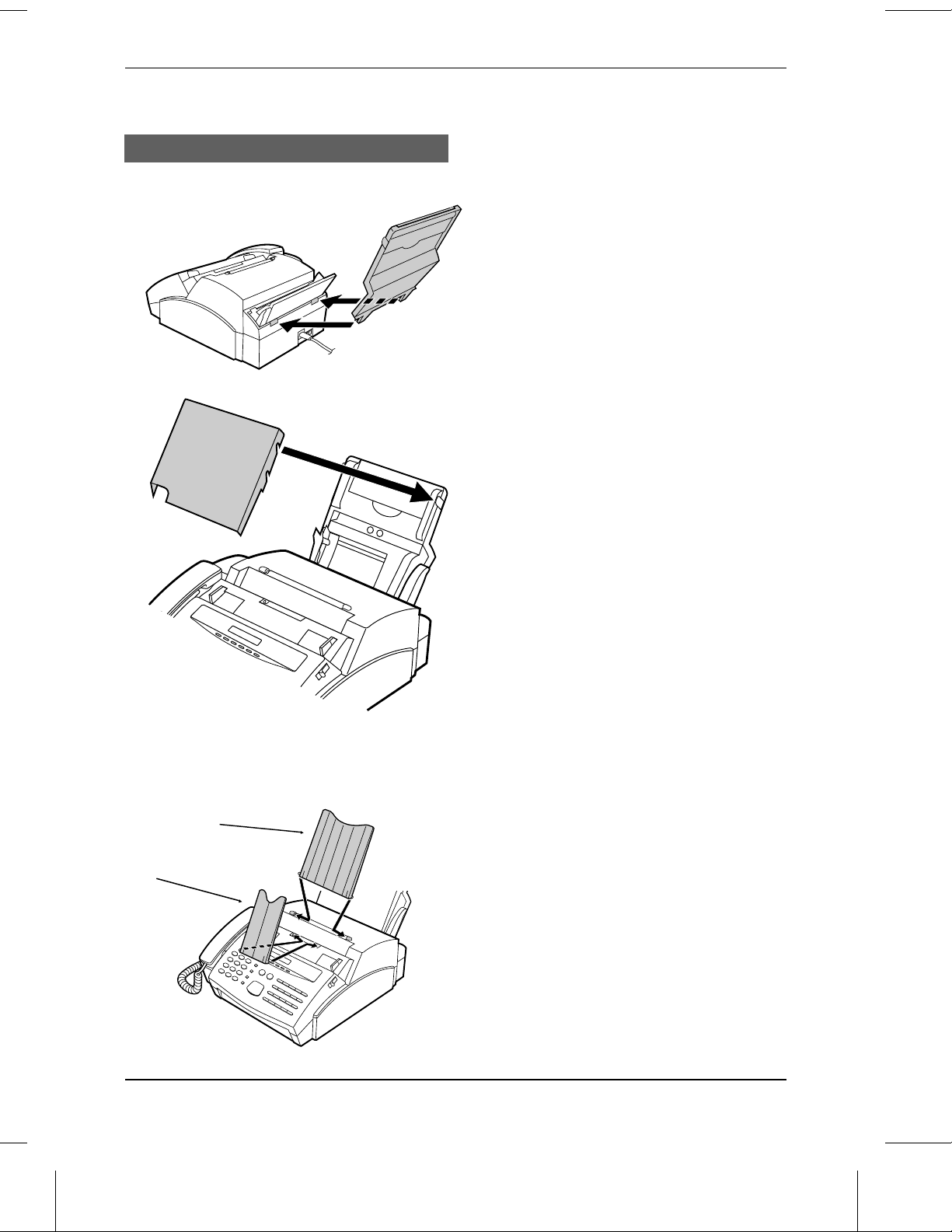
ASSEMBLY AND CONNECTI ON S
Trays
Attach the paper tray by inserting the
tabs into the holes at the rear of the
fax.
Place the paper cover on the paper tray
so that the notches on each side of the
cover fit onto thecatches on each side
of the tray.
Received documen t
support
Original document
support
1-8 INSTALLATION
Attach the original document support
and the received document su pport to
the top of the fax as shown.
Page 17
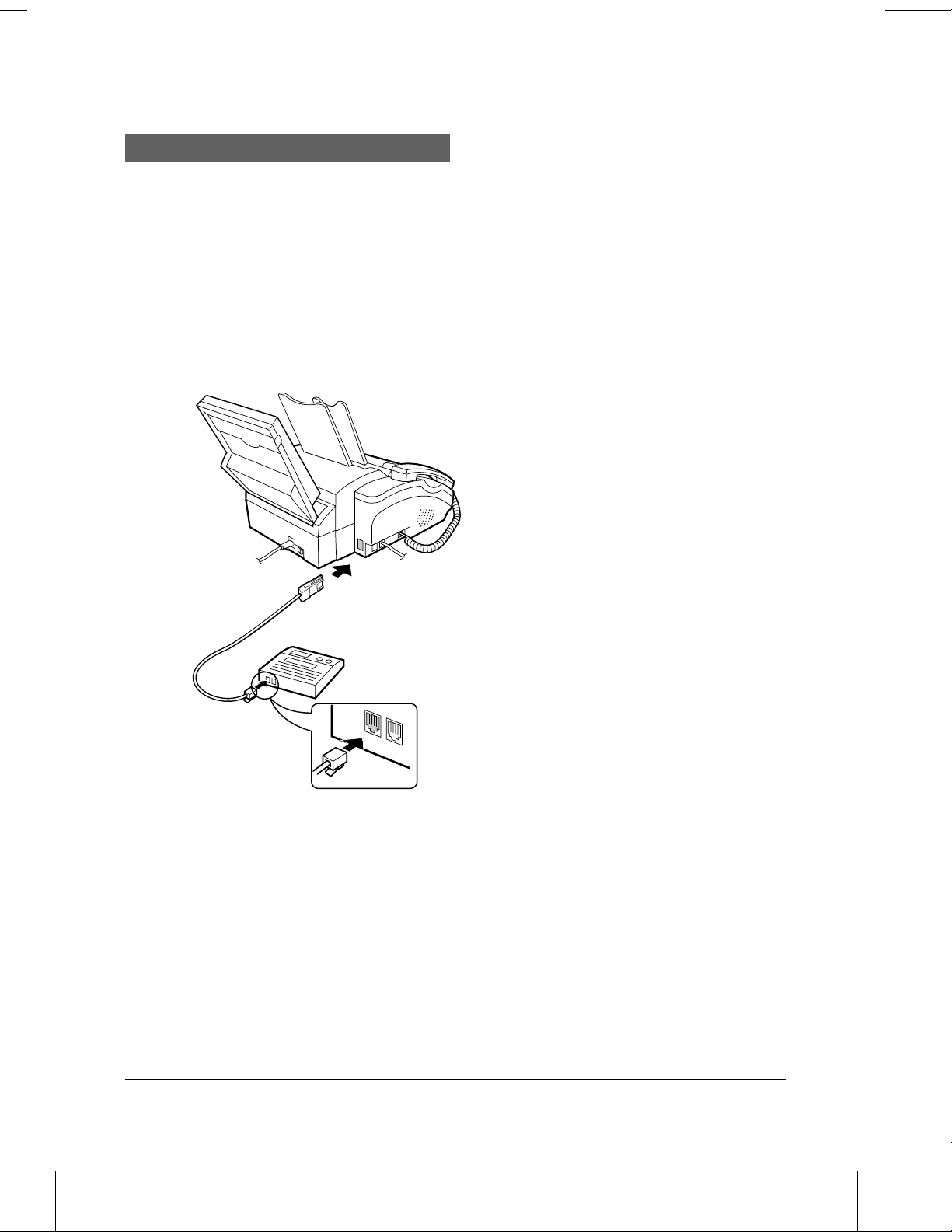
ASSEMBLY AND CONNECTIONS
Other devices
If desired, you can connect either an answering machine or an extension telephone to
your fax.
♦ Connecting an answering machine to the fax will allow you to receive both voice and
fax messages on the same line while you are out. For details on using this feature,
see Chapter 4.
♦ You can connect an extension phone to the fax to make and receive calls like any
other extension phone on your line. For details on receiving faxes from an extension
phone, see "Receiving Documents" in Chapter 3.
Remove the seal covering the socket
marked "EXT. TEL." on the fax.
Insert the modular plug of the
extension phon e or answering
machine line into the U.K. style socket
marked "EXT. TEL." as shown.
•• Importan t: If the extension telephone
or answering machine is not connected
to the extension telephone socket on
the fax as shown, the set-up will not
operate properly.
•• Eire : Remove the seal covering the
socket marked "TEL. SET " on the fax.
Insert the plug of the extension
telephone or the answering machine
tel
telphone
line
Important: If you are connecting an answering
machine, m ake sure the other end of t he line is
inserted into the answering machine’s
telephone line socket, not its t elephone socket.
line directly into the "TEL.SET" socket.
Comments:
••
The safety statu s of this socket is TNV, and is pr ovided for the connect ion of app roved
telephone equip ment only. To ensur e cont inue d safety com p lian ce, do not connect any
other equ ipment to this so cket.
••
More than one extension telephone may be con nect ed to the same line as the fax, provided
they are connecte d as shown abov e and the tot al REN value doe s not exce ed 4. If you are
connecting the f ax int o an ex isting multi- te le phon e insta lla tion , the wir ing m ay nee d some
alteration. Co nt act your telephone sup pl ier for assistance.
INSTALLATION 1-9
Page 18
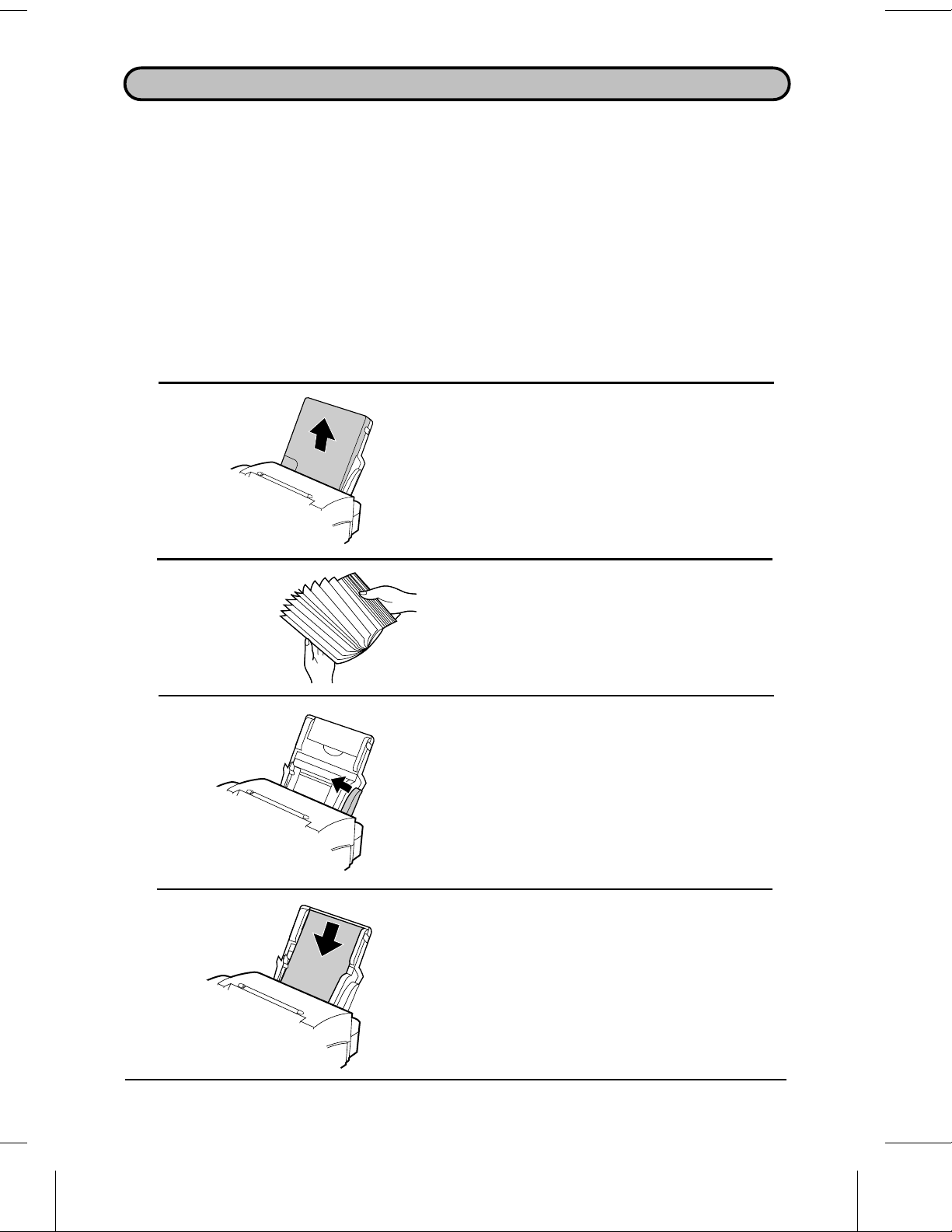
LOADING PRINTING PAPER
The paper tray holds the paper on which received documents and copies are printed.
Up to 100 sheets of A4 size paper from 60 to 90 g/m
Caution!
••
Do not use paper which has alr ead y been print ed on one side by a laser printe r or copie r.
This may damage t he roller in the fusing unit, cau sing poo r printing qua lit y and frequ ent
paper jams.
Note:
Plain paper has a "print" side which should be used to obtain the best print quality. The
print side is not visible to th e naked eye, so check t he labe l on the end of the pack age
before rem oving the pa per . The print side will be indicated by an arrow, symbol, or
wording. Load the pa per in the tray print side up as descr ibed below.
2
can be loaded in the tray.
1 Remove the paper tray cover.
2 Fan the paper, and then tap the edge
against a flat surface to even the
stack.
3 Pull the lever on the right side of the
paper tray (marked "PULL") toward
you.
4 Insert the paper into the tray, print
side up.
1-10 INSTALLATION
Page 19
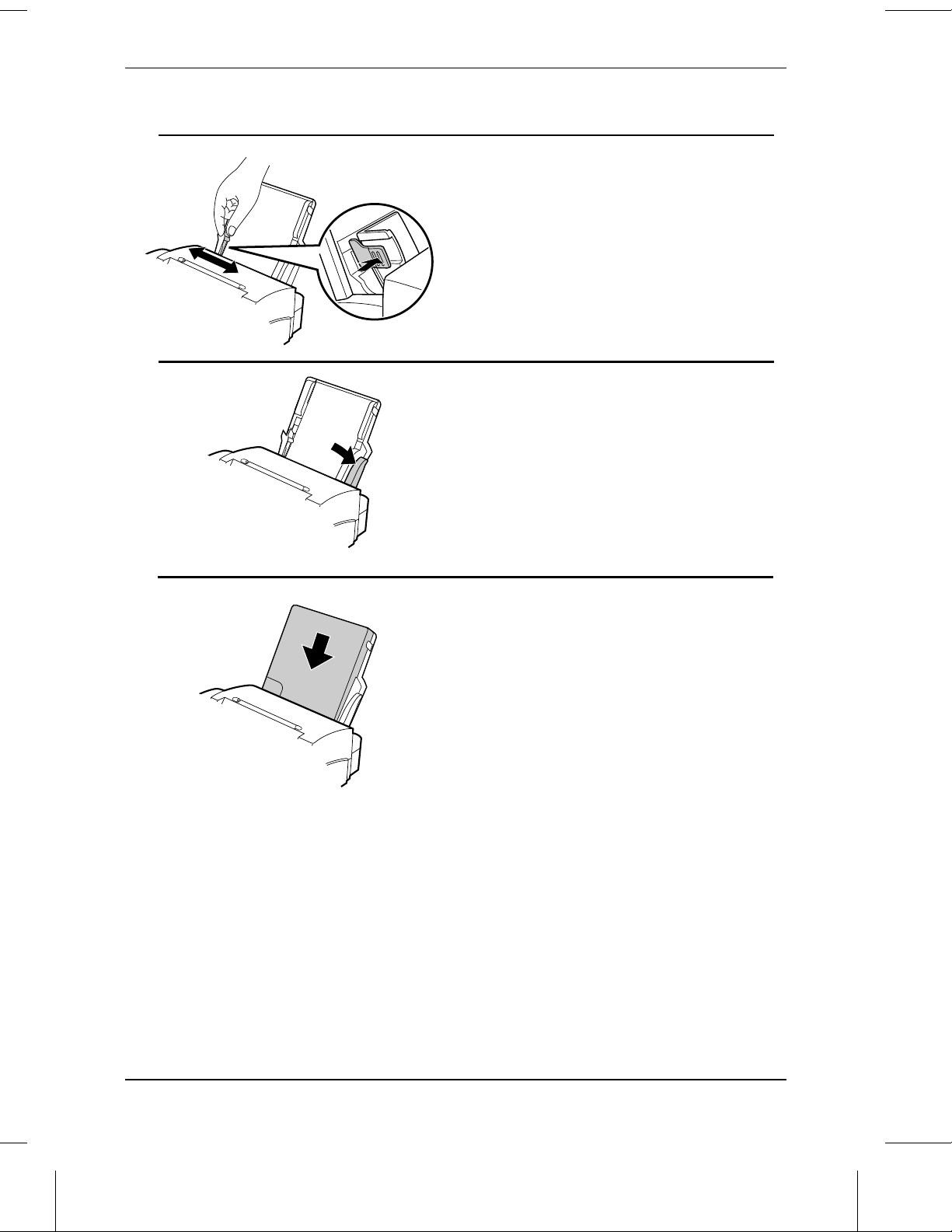
LOADING PRINTING PAPER
5 Make sure that the right edge of the
paper is aligned against the right
paper guide, and then move the left
paper guide until it fits into the
position marked "A4".
•• To move the guide, p inch the lever
against the guide.
6 Push the lever on the right side of the
paper tray down to set the paper.
7 Replace the paper tray cover.
••
When adding paper t o the paper tray, you m ust firs t take out any remaining pa per , combine it
into one stack with t he new pa per , and t hen pu t the stac k in the tray. If you do not r emove the
remaining paper and simply place new paper on top of it, double feeding may result .
INSTALLATION 1-11
Page 20
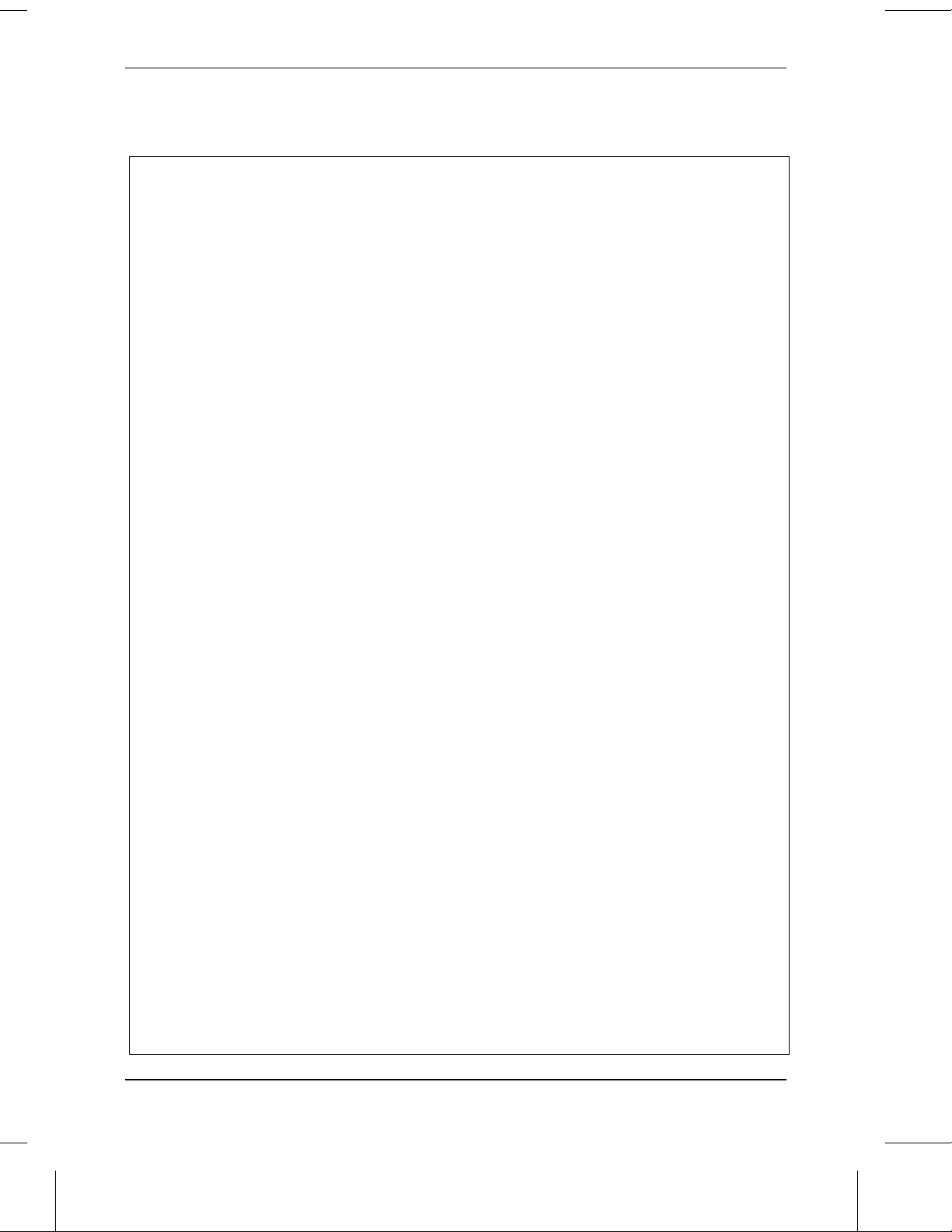
LOADING PRINTING PAPER
Notes
1-12 INSTALLATION
Page 21

2 INITIAL SETTINGS
A LOOK AT THE OPERATION PANEL
Before you can begin using your fax, there are some settings which must be made
using the keys on the operation panel. First take a moment to familiarize yourself with
the operation panel, and then make the settings as described on the following pages.
PAPER CHECK light
This light com es on
when you are out of
paper.
Toner empty indicator
This blinks when the
imaging cartridge is near
the en d of its l if e, an d
lights steadily when it
must be rep la ced.
Service indi ca to r
This lights when a
problem occurs which
must be fixed by a
service engineer.
12
GHI5JKL6MNO
4
PQRS8TUV9WXYZ
7
RESOLUTION key
Press this key to adjust the
resolutio n and cont ra st
before sending or copying
a document.
MEMORY key
Press this key to scan a
document into memory
before transmitting it.
Liquid crystal display
This displays various
messages dur ing
oper at io n a nd
prog ra m m in g.
PAPER
CHECK
ABC3DEF
SPEED
REDIAL
R
SPEAKER
0
COPY STOP
START
BROADCAST key
Press this key to sen d a
document to a group of
receiving fax machines.
FUNCTION key
Press this key to
select various
special function s.
AUTO
SEARCH
RECEPTION
DIAL
MODEFUNCTIONBROADCASTMEMORYRESOLUTION
01 02 03 04 05
06 07 08 09 10
11 12 13 14 15
16/POLL 19/G1 20/G217/P1 18/P2
MANUAL ANS.
SEARCH DIAL key
Press this key to sear ch
for an automatic dialling
number .
RECEPTION MODE key
Press this key t o select
the mode of reception.
Recepti on m ode li ght s
One of these lights will
come on to indicat e
which reception mode
has been selected.
STOP key
Press this key to stop
operations bef ore they
are completed.
Number keys
Use these keys to dial
number s, and e nter
numbers and letters
during number/name
storing procedur es .
R key
If you are on a P.B.X. extension ,
press t his key to t ra nsf er or put
the other party on hold. It can
also be used to move t he cur so r
to the left when st or ing a numb er
or name.
SPEAKER key
Press this key to dial a
number without picking
up the handset.
Rapid Keys
START key
Press this key to
send or receive a
document.
Use these keys to dial fax
and voice numbe rs
automatically. Rapid Key 01
(indicated by the blue logo)
also serves as an access
key when using the Mer cu ry
SPEED key
Press this key to dial
a 2-digit Speed Dial
number .
COPY key
Press this
key to
make a
Service.
(Not e th at you m ust attach
the Rapid Key labels.)
copy of a
REDIAL key
document.
Press this key to
automatically re dial the
last number dialled.
INITIAL SETTINGS 2-1
Page 22
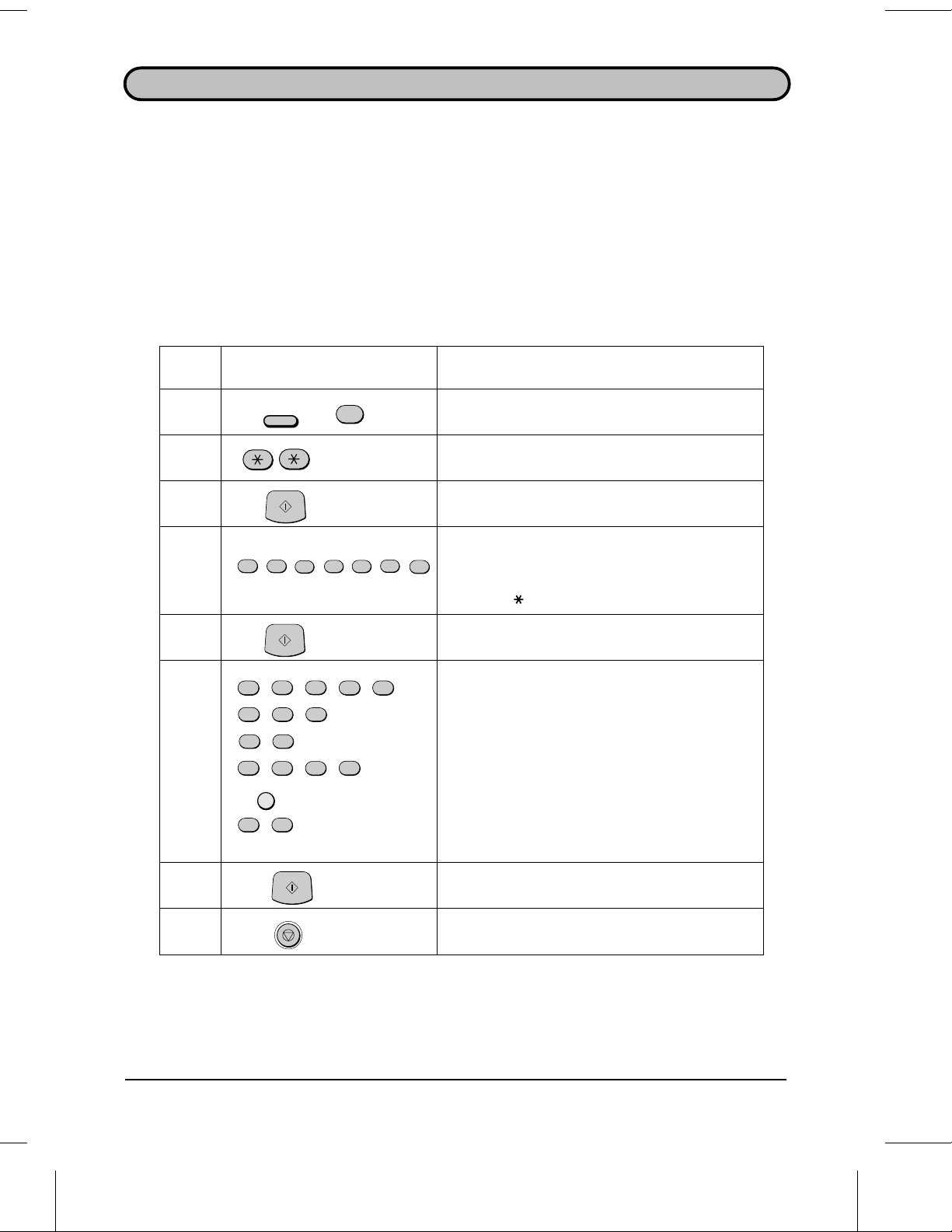
ENTERING YOUR NAME AND FAX NUMBER
To have your name and fax/telephone number (called the "Sender’s name" and
"Sender’s number") printed at the top of every page you transmit, program them by
pressing the panel keys as shown below.
♦ If you enter an incorrect number or letter, press the R key to move the cursor back
to the mistake, then enter the correct number or letter. (To move the cursor forward,
press the SPEAKER key.)
Step Press these keys: Comments
1
FUNCTION
2
START
3
"ENTRY MODE" will appear in the display.
"OWN NUMBER SET" will appear in the display.
3
Enter your f ax number (max. of 20 digits) by
5
5
4
5
START
3
21
(Example)
press in g the numer ic keys. (To ins er t a sp a ce
4
between digits, press the "#" key. To insert a "+",
pres s th e " " key.)
5
PQRS
PQRS
PQRS
7
7
GHI
GHI
4
4
ABC2ABC
2
PQRS
PQRS
7
6
SPEAKER
PQRS7PQRS
7
7
START
PQRS
PQRS
PQRS
7
7
7
PQRS
7
GHI
4
7
(Example: "SHARP")
Enter your name by pressing the a ppr opriate
numeric ke ys as shown on the following pag e.
Press each key repeat edly u n til the desir ed let t er
appears in the display.
(Max. of 24 char acters.)
7
STOP
8
Note:
2-2 INITIAL SETTINGS
To confirm that you hav e corr ect ly ent er ed your name and num ber , pr in t out th e
Passcode List (see Cha pt er 7). This list also shows a sample of what will be print ed at
the top of ever y pag e you tr ansm it ("
Exit.
HEADER PRINT
").
Page 23
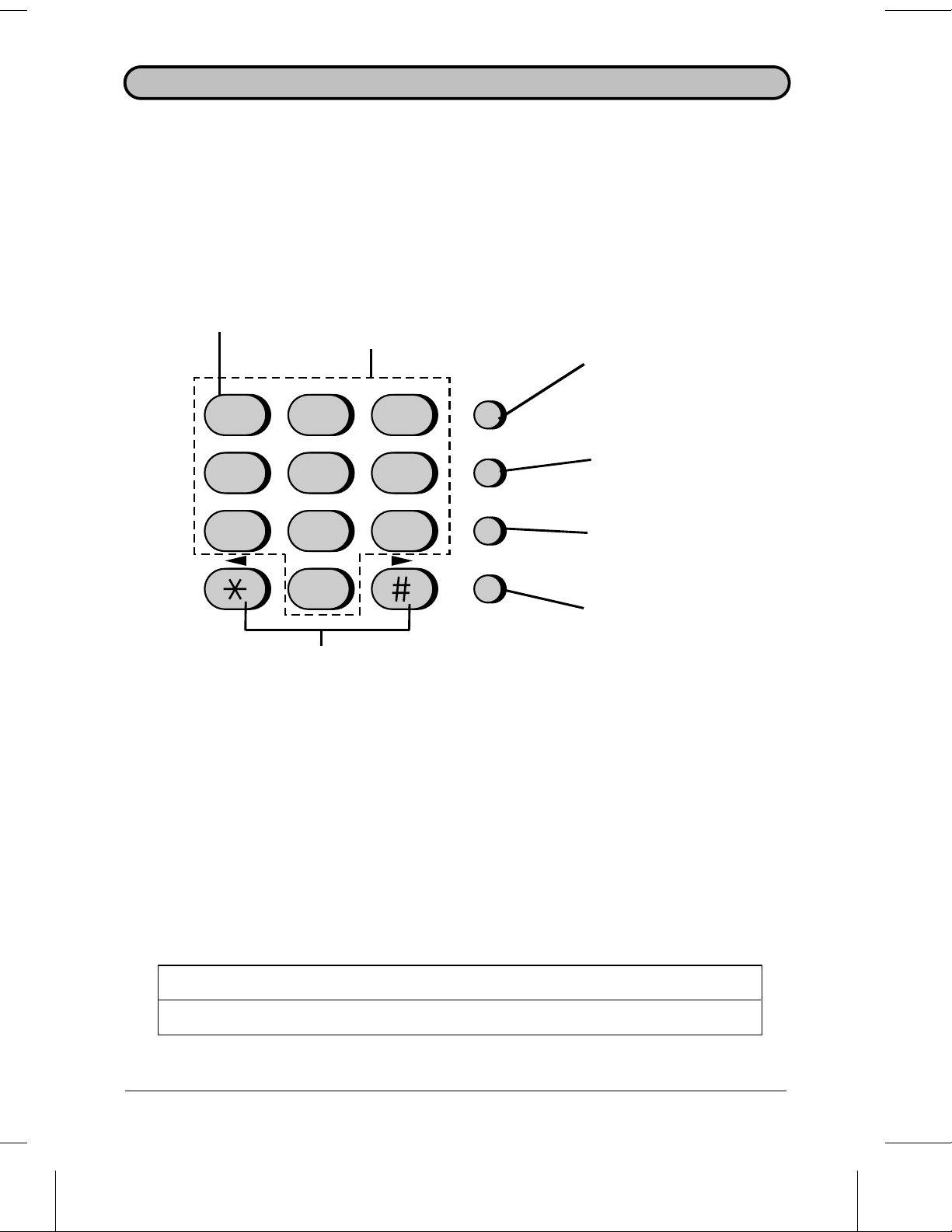
ENTERING LETTERS FOR NAMES
Names are programmed by pressing the number keys. You will notice that letters are
marked above each of the number keys "2" through "9" . To enter a letter (or number),
press the appropriate key one or more times until the letter appears in the display (the
number will appear first, followed by the letters in the order marked above the key).
The keys used for entering letters and editing are shown below.
Letters and numbers
To enter a lette r or num b er , pr es s
Space
Press this key twice to
enter a space.
123
GHI JKL MNO
456
PQRS TUV WXYZ
the approp riat e key re peat ed ly until
the desired number / lett er app ear s
in the display (the numb er ap pear s
first, then the letters in the order
shown above the key).
ABC DEF
SPEED
REDIAL
R
Delete
Press this key to delete the
letter highlighted by the cur sor
(if the cursor is to the right of
the last letter entered, it will
backspace and delete t he last
letter).
Shift
Pres s th is key o nc e to chang e
case (press it again to change
back).
789
SPEAKER
0
Symbols
Press either key re pe at edly unt il
the desired symbol appe ar s (see
the symbol list below).
Comments:
••
To enter two letter s in succession whic h requir e using the sa m e key, pr ess the
key once aft er enter in g the fir st lett er , th en ent er the sec ond let t er .
••
To change one individual le tter to anoth e r, move the cursor to tha t letter and ent er th e
desired letter . The new let ter will simply replace the old one.
Symbol list
To enter a symbol fro m the list below, pr ess the " #" key or the " *" key r epe atedly
until the desired sy mbol appe ar s.
# → ← *
Cursor left
Press this key to move the
cursor t o the left.
Cursor right
Press this key to move the
cursor to the right.
SPEAKER
. / ! " # $ % & ’ ( ) + + , - : ; < = > ? @ [ ¥ ] ^ _ p { | } → ←
INITIAL SETTINGS 2-3
Page 24
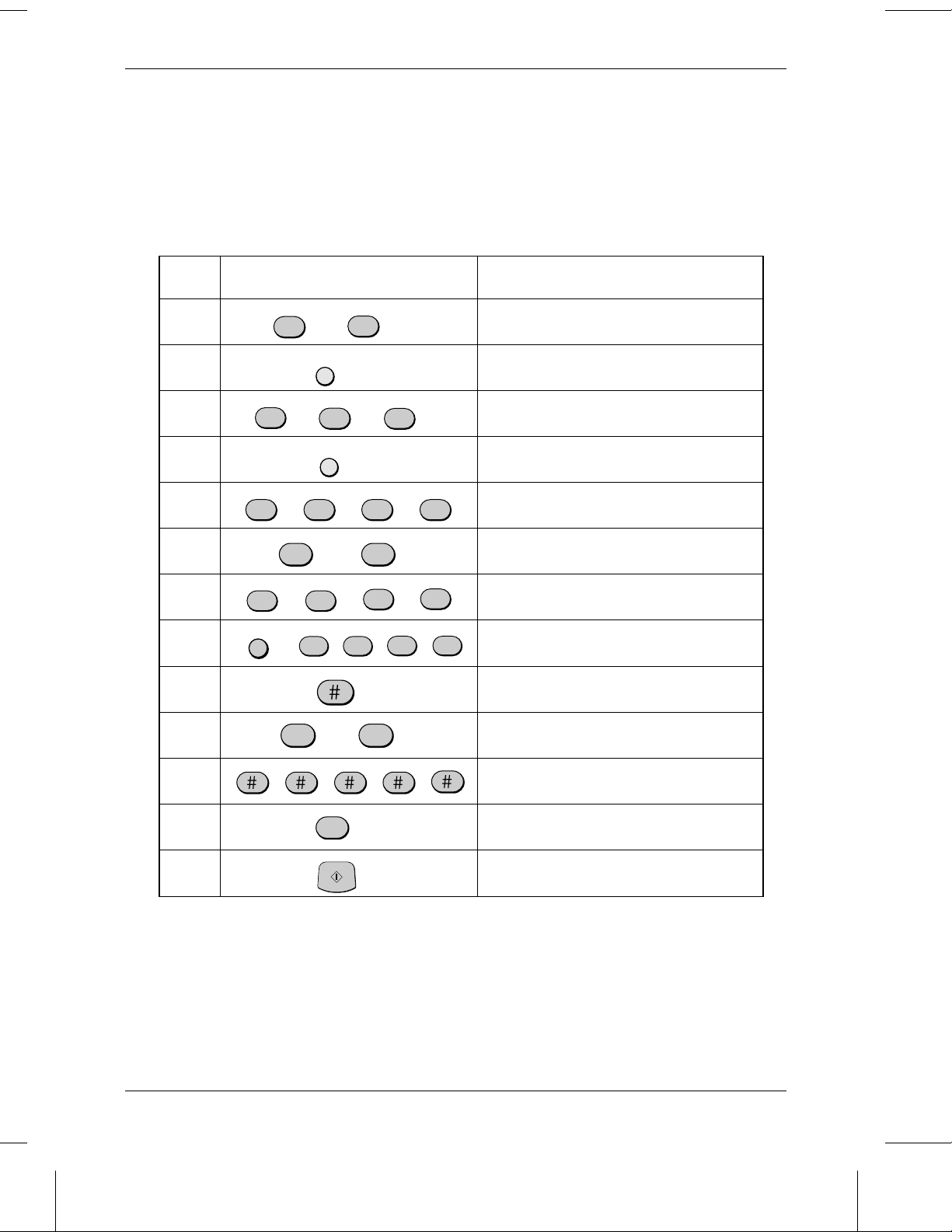
ENTERING LETTERS FOR NAMES
Example
The following is an example of entering the name "ABC Co. #1".
♦ The cursor in the display is indicated below by a rectangle:
Step Press these keys: Display
1
2
3
4
5
6
7
8
9
10
ABC
2
ABC
2
ABC
2
REDIAL
ABC
2
SPEAKER
1
ABC
2
SPEAKER
ABC
2
ABC
2
MNO6MNO
6
ABC
2
ABC
2
11
ABC
2
1
ABC
2
ABC
2
ABC
2
MNO6MNO
6
A
A
A
B
B
A
C
B
A
B
C
A
ABC
ABC
BC
A
ABC
C
o
C
Co
.
Co.
11
12
1
START
ABC
ABC Co . #
13
2-4 INITIAL SETTINGS
o. #
C
1
Page 25
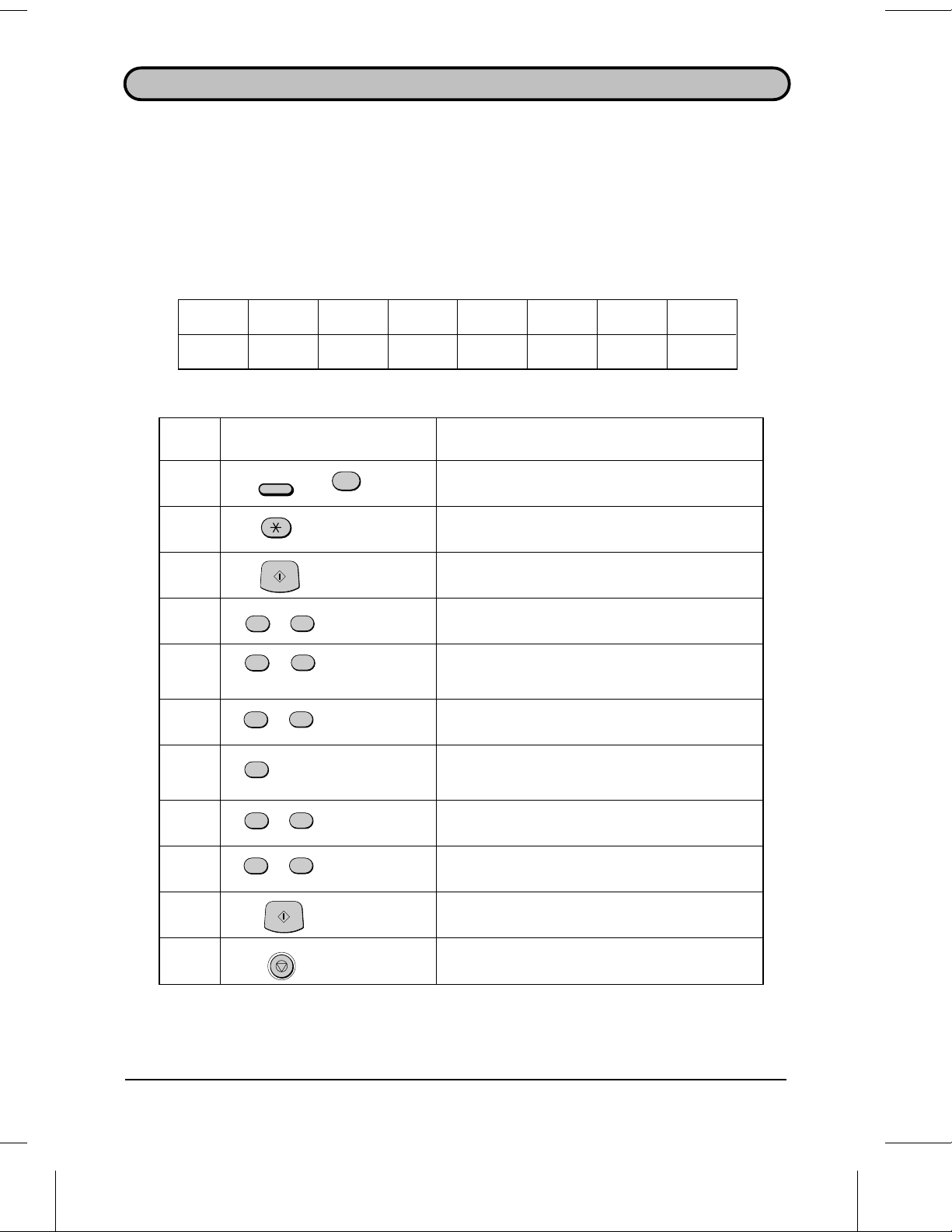
SETTING THE DATE AND TIME
The date and time appear in the display, in reports, are printed at the top of each page
you transmit, and are used for timer operations. Set the date and time by pressing the
keys on the operation panel as shown below.
♦ To correct a mistake, press the SPEE D key to move the cursor back to the mistake,
and then enter the correct number.
♦ The day of the week is set by entering a code number. Code numbers are as follows:
Day SUN MON TUE WED THU FRI SAT
Code0123456
Step Press these keys: Comments
1
2
3
4
5
6
7
8
9
10
11
FUNCTION
START
1
0
9
4
1
2
START
STOP
3
2
1
(Example: January)
5
(Example: Thursday)
0
5
(Example)
(Example : 1995)
(Example)
(Example)
ENTRY MODE will appear in the display.
DATE & TIME SET will appear in the display.
Enter the day of the month (2 digits : "01" to "31").
Enter the month (2 digits: "01" for Januar y, "02"
for February, "12" for December, etc.).
Enter the last two digits of the year.
Enter the day of the week by enterin g the
appropriat e code num b er (see abov e table) .
Enter the hour (2 digits: "00" to "23").
Enter the minute (2 digits: "00" to "59").
The clock will now start.
Exit.
INITIAL SETTINGS 2-5
Page 26
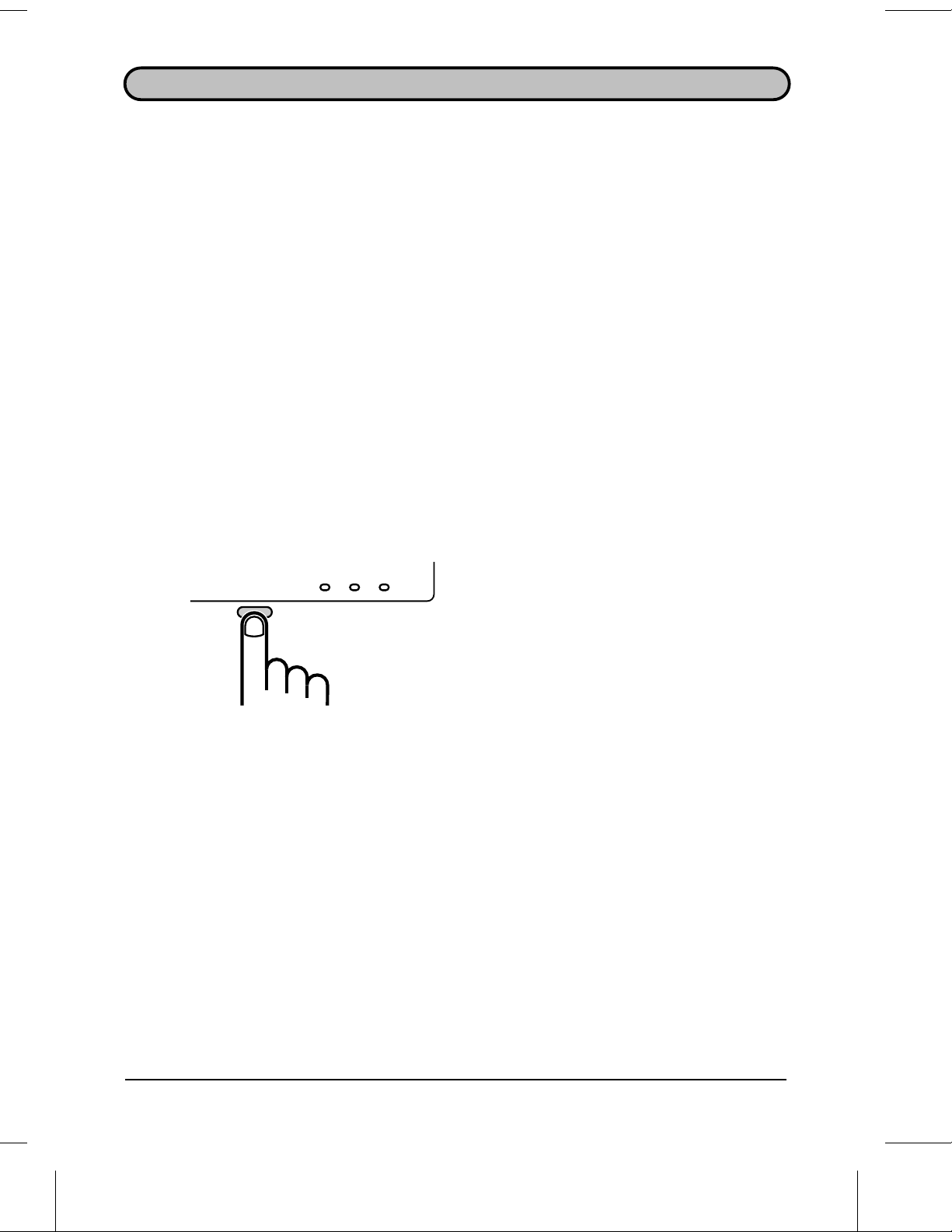
SELECTING THE RECEPTION MODE
Your fax has three modes for receiving incoming calls and faxes:
MANUAL mode: This is the most convenient mode for receiving phone calls. You can
also receive faxes; however, all calls must first be answered by picking up t he fax’s
handset or an extension phone connected to the same line.
AUTO mode: Select this mode when you only want to receive faxes on your line. The
fax machine will automatically answer all calls and receive incoming faxes. Automatic
Fax/Phone Changeover, a special function for receiving both faxes and voice calls,
also operates in this mode.
ANS. mode: Select this mode when an answering machine is connected to the fax
and you want the answering machine to answer all calls. This allows you to receive
both voice messages and faxes while you are out.
Setting the reception mode
Press the RECEPTION MODE key un til
the light under th e desi red mo de
RECEPTION
MODE
AUTO MANUAL ANS.
comes on.
For more information on receiving faxes in AUTO mode and MANUAL mode, see
"Receiving Documents" in Chapter 3. For more information on using ANS. mode, see
Chapter 4.
2-6 INITIAL SETTINGS
Page 27
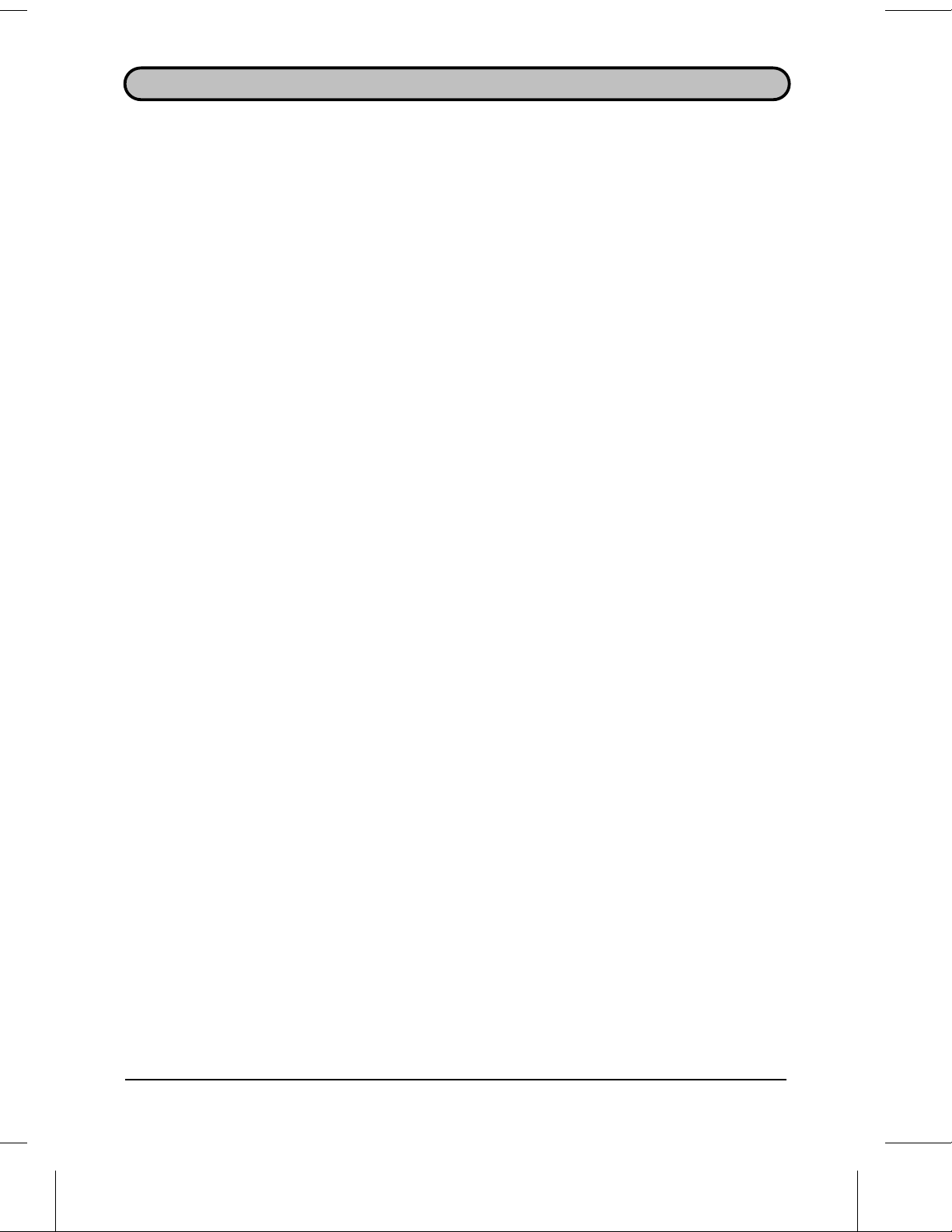
STORING NUMBERS FOR AUTOMATIC DIALLING
Automatic dialling is a quick and convenient way of dialling which is performed by
either pressing a Rapid Key (Rapid Key Dialling), or pressing the SPEED key and
entering a 2-digit number (Speed Dialling). It can be used for both fax transmissions
and voice calls.
To use Automatic Dialling, you must first store the full number in your fax. The way
you store it depends on whether you want to use it for Rapid Key Dialling or Speed
Dialling:
♦ Rapid Key Dialling: You assign a full fax number to a Rapid Key. You can also
store a name, a voice number (dialled as described in "Making telephone calls" in
Chapter 3), and a back-up fax number which is automatically dialled if the first fax
number is busy. 20 Rapid Keys are available.
♦ Speed Dial ling : You assign a full fax or voice number to a 2-digit Speed Dial
number. You can also store a name. 30 Speed Dial numbers are available. (Speed
Dial numbers are independent of Rapid Keys.)
Chain Dialli ng for long numbe rs or indir ec t ac ces s to alternative network ope rators
The maximum number of digits which may be entered when storing a telephone or fax
number is 20. If you need to store a number which is longer than 20 digits or wish to
program an access number or PIN of an alternative network operator, use Chain
Dialling.
Chain Dialling allows you to combine two or more automatic dialling numbers, or use
an automatic dialling number followed by additional digits entered manually with the
numeric keys, to dial a single number. In addition to being convenient for storing long
numbers, it allows you to store a network operator’s access code or PIN as an
automatic dialling number.
For example, to store a 36-digit number for automatic dialling, you would need to
break it into two parts:
1. Store the first 20 digits into one Speed Dial number ("01", for example) using the
storing procedure on the following page, and press "1" in Step 11 of that procedure
to specify it as a Chain Dialling number (when dialling, this tells the machine to wait
for the remainder of the telephone number when you use the Speed Dial number
"01").
2. Store the r emaining 16 digits into a separate Speed Dial number ("02", for exam ple),
and this time press "2" in Step 11 of the storing procedure to specify that it is not a
Chain Dial number (this tells the machine that the final part of the number has been
dialled).
In this way, you specify all parts of the number except the last as Chain Dial numbers.
♦ The maximum number of digits which can be dialled at one time by Chain Dialling is
50.
INITIAL SETTINGS 2-7
Page 28
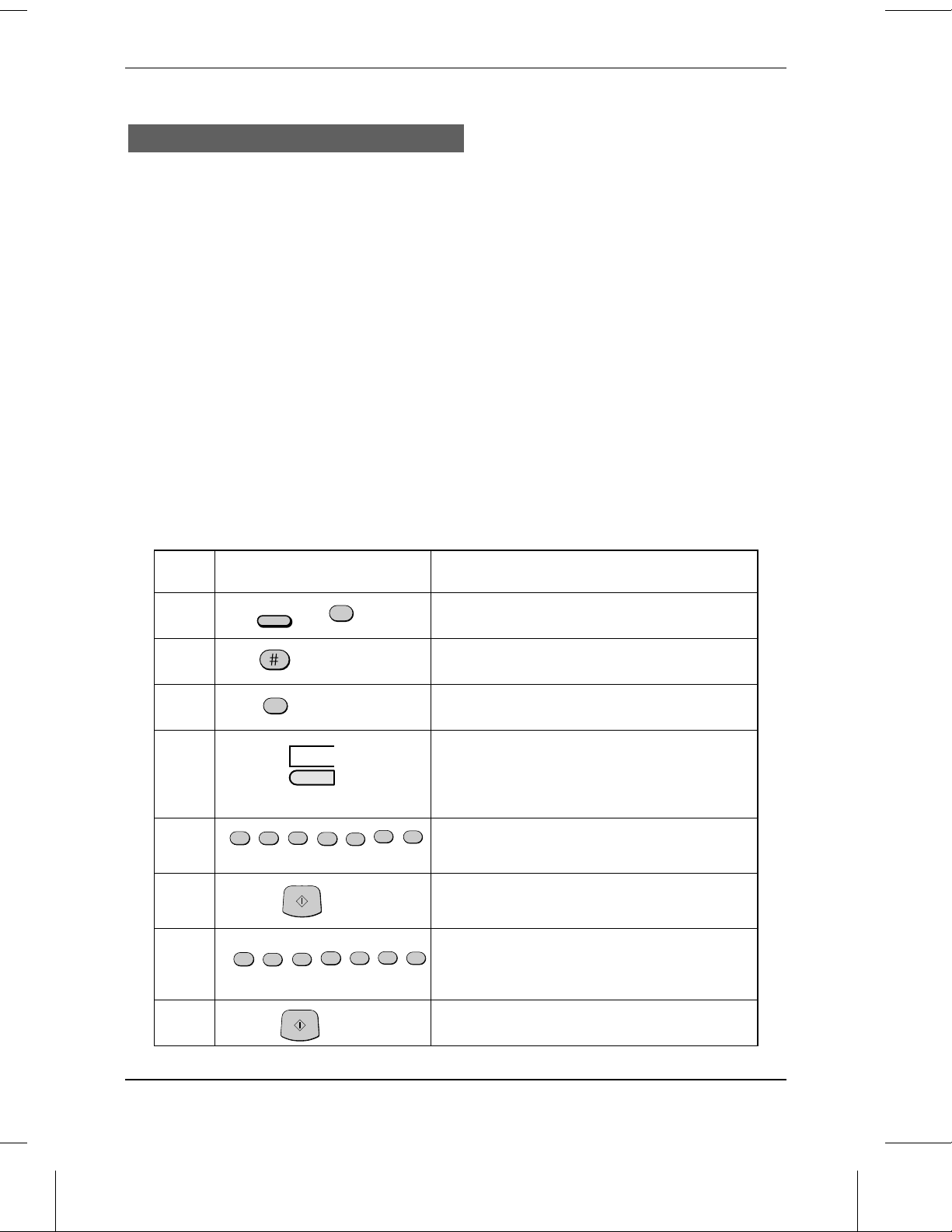
STORING NUMBERS FO R AUT OMAT IC DIALLING
Storing numbers
Comments:
••
To enter letter s for nam es or cor rect a mista ke, see "Ent er ing let ters for name s" in this
chapter .
••
You may need to add a pause between ce rtain digits to al low time for conne ction. For
example, if you are on a PBX telephone system that re quir es an access number to be
dialled (such as "9") to access an out side line, you may need t o enter a pause bet ween the
access number and the number of the re ceiving f ax m ac hine.
••
Pauses are entered by pressing the
necessary. The first pau se enter ed gives a time delay of abou t 4 seconds, and subsequ ent
pauses give delays of 0.9 seconds each. Th e total duration of pauses entered f or any one
fax or voice number cannot exceed 11 second s.
••
Rapid key 01 has been set at the fact ory f or use as the Mer cu ry key. If you are not using t he
Mercury Serv ice and wan t to use Rapid Key 01 f or Rapid Key dialling, clear Rapid key 01 as
described in "Clear ing numbe rs " which follows in this section, and reset Option Setting 23 as
described in Chapter 6.
••
To confirm that Aut omat ic D ialling num ber s have been store d cor rect ly, print out the
Telephone List. The procedur e for doing this is described in Chapter 7, "Printing out Reports
and Lists".
REDIAL
key, and several can be ent er ed in a ro w if
Step Press these keys: Comments
1
FUNCTION
2
3
1
4
5
5
5
6
5
7
5
01
5
START
5
START
3
1
5
(Example )
3
2
(Example )
3
7
(Example )
ENTRY MODE will appear in the display.
FAX/TEL # MODE will appear in the display.
Select SET.
To store a Rapid Key number , press a Rapid
Key.
To store a Speed Dial numbe r, press two
numeric keys ("01" to "30").
4
Enter the fax number (max. of 20 digits including
pauses) using the num eric key s.
If you are storing a Speed Dial number , go to
Step 9 after pressing START.
Enter a full voice number (max. of 20 digits).
5
If you don’t want to enter a voice nu mber , skip
this step.
8
2-8 INITIAL SETTINGS
Page 29
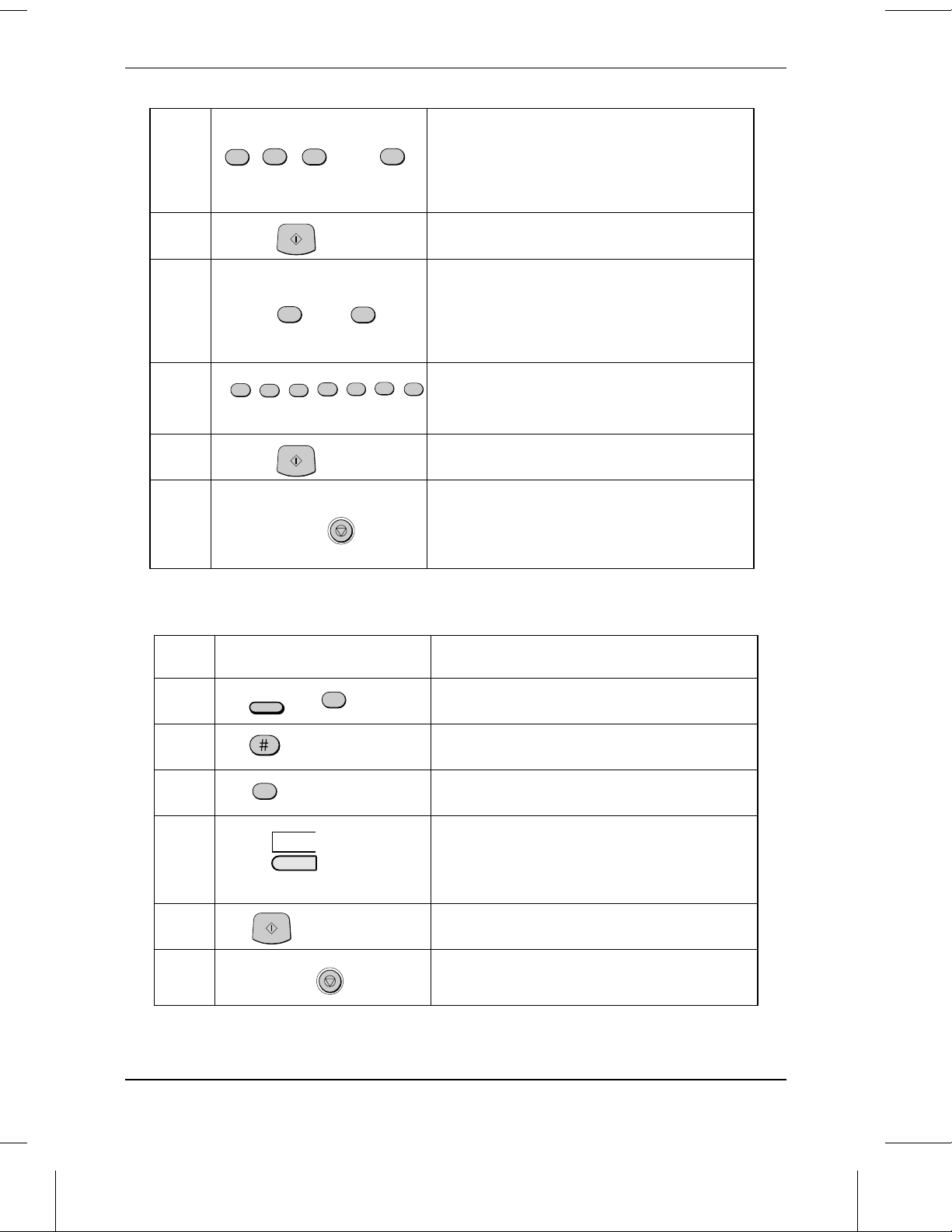
STORING NUMBERS FOR AUT O MAT I C DIALLING
9
10
11
12
13
14
ABC
2
5
5
Step 4 or
DEF
GHI
3
4
……
WXYZ
9
Enter the name of the location or party by
pressing num er ic keys as described in "Enter ing
Letters for Nam es" in this chapter (max. of 20
characters) . If you don’t want to enter a name,
(Example)
START
skip this step.
Press "1" if you want to spec ify the nu mber as a
Chain Dialling number (see the beg inning of this
or
1
2
section). Otherwise , press "2" o r "START".
If you pres sed "1 " or are storing a Speed Dial
number , go t o Step 14.
5
2
0
5
Enter a full back-up fax num ber .
4
If you don’t wa n t to ent er a back- up num ber, go
(Example)
START
STOP
to Step 14 .
Retu rn to St ep 4 to store ano ther numb er , or
press STO P to exit . If the number is a Rapid Key
number , you ca n writ e the nam e on th e labe l
above the appropr iat e Rapid Key .
Clearing numbe rs
Step Press these keys: Comments
1
FUNCTION
3
2
3
2
01
4
(Example )
START
5
STOP
6
Step 4 or
ENTRY MODE will appear in the display.
FAX/TEL. # MODE wi ll appear in the display.
Select CLEAR.
To clear a Rapid Key numb er , pres s the
appropriat e Rapid Key.
To clear a Speed Dial number, enter the 2-digit
number with t he nu m er ic keys.
Return to Step 4 t o clear anot he r nu mber , or
pres s STO P to exit.
INITIAL SETTINGS 2-9
Page 30
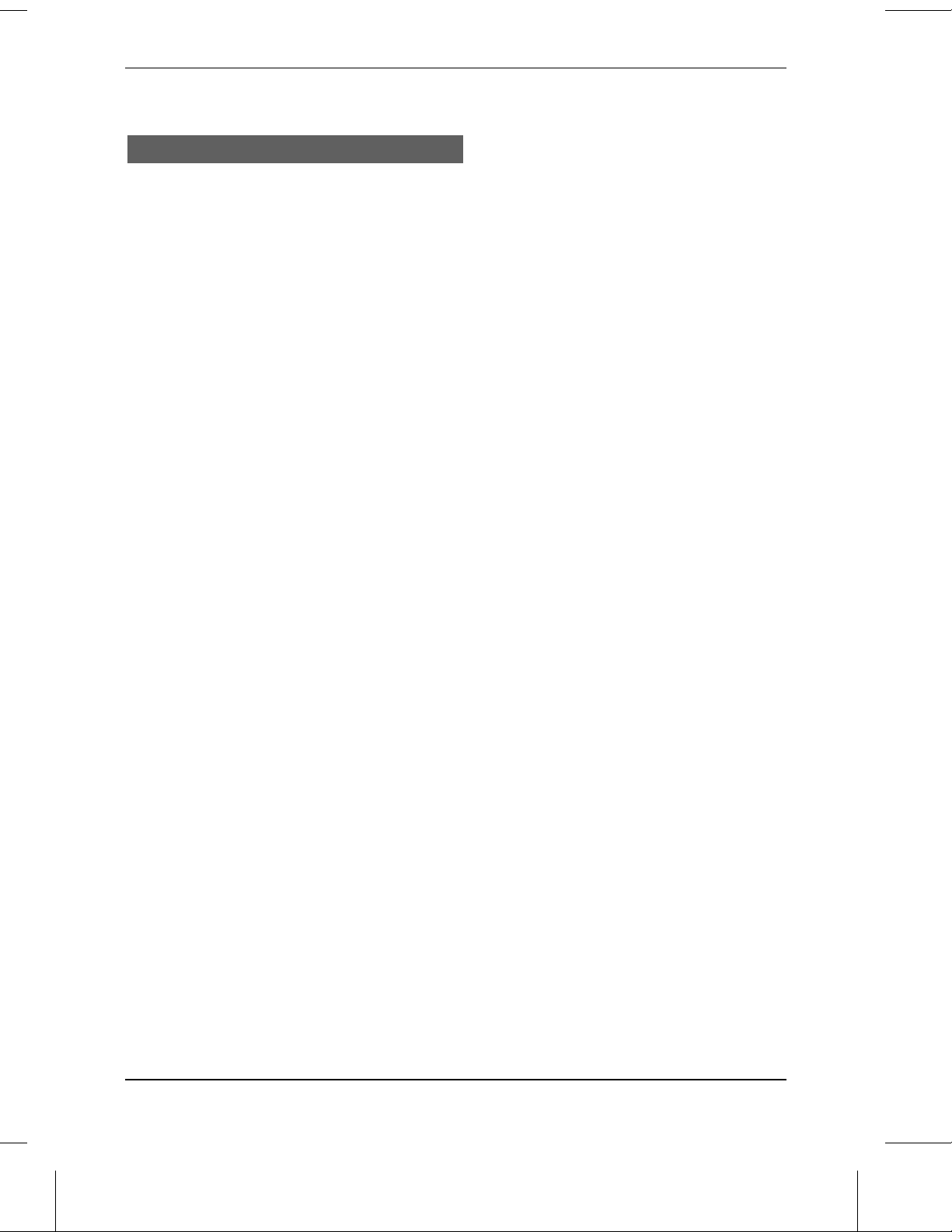
STORING NUMBERS FO R AUT OMAT IC DIALLING
Making changes
To make changes in a number previously stored, repeat the storing procedure.
Select the code number for which you want to make changes in Step 4, and then
change the number and/or name when they appear in the display (Steps 5 and 7,
respectively).
Numbers and letters are changed as described in "Entering letters for names" in this
chapter.
♦
A lithium battery keeps automatic dialling numbers in memory
Your fax uses a lithiu m bat tery to keep autom a tic dialling num b er s and othe r
programm ed data in memory when the power is turned of f.
Battery power is consume d prima rily when the power is turned off. W ith the power
kept continuo usly of f, the life of the batter y is about 5 years.
If the battery fails, have your deale r or service agent r eplace it. Do not try to replace it
yourself .
2-10 INITIAL SETTINGS
Page 31

STORING NUMBERS FOR AUT O MAT I C DIALLING
Storing Numbers in Grou p Keys
Group Keys allow you to dial a group of fax numbers by simply pressing the
appropriate Group Key once. They are convenient for the Broadcasting function,
which is used to transmit a document to a group of fax machines.
Rapid Keys 19/G1 and 20/G2 can be programmed as Group Keys. To program or
clear a Group Key, follow the steps below. Note that one key cannot be
simultaneously programmed as both a Rapid Key and a Group Key.
♦ Up to 49 fax numbers can be stored in one Group Key.
♦ Only Rapid Keys and Speed Dial numbers can be stored in a Group Key. No full
numbers can be stored.
♦ A Group Key cannot be cleared if it is being used in a programmed Broadcasting
operation. First clear the programmed operation as described in "Entering and
Using Programs" in Chapter 5, then clear the key. If you need to check which
program the key is used in, print out the Program and Group List as described in
Chapter 7.
Step Press these keys: Comments
1
FUNCTION
2
3
1
19/G1
4
01
02
5
1
0
START
7
or
or
……
2 2 2
0
……
2
20/G2
09
(Example )
PROGRAM/GRO UP will appear in the display.
GROUP ENTRY MODE will appear in the
display.
Press "1" (SET) to progra m a Group Key, or "2"
(CLEAR) to clear a Group Key.
Press a Group Key ("19/G1" or "20/G2") to
select it. If you are clearing the key, go to Step 6.
Enter fax numb ers using on e or both of the
following methods:
• Press one or more Rapid Keys.
• Enter one or more Speed D ial num bers
with the numeric keys.
6
STOP
7
Step 4 or
Return to Step 4 to progr am /clear ano ther Group
Key, or press STOP to exit.
INITIAL SETTINGS 2-11
Page 32

USING THE MERCURY FUNCTION
The Mercury Residential Service
Note:
Mercury’s Residential Service is a highly competitive telephone service for the
residential and small business user.
Most UK long distance and international calls are cheaper over Mercury, especially in
the Economy period. For customers who make a large number of long distance and
international calls during the daytime, extra savings are available by joining the
Mercury Frequent Caller Programme.
Mercury calls are rounded to the second, and charged to the nearest tenth of a penny.
You will also receive fully itemised bills. Mercury Customer Services are available 24
hours a day to provide the highest level of customer service.
There are two ways to access Mercury, the Residential 132 Service and the
Residential PIN Code Service. You can find out the best method for you by calling
Mercury Customer Services on FreeCall 0500-500 194 (24 hours). Most homes and
businesses are now able to access the Mercury network via their existing BT line.
Mercury Customer Services will be able to check whether Mercury is available in your
area.
All Mercury’s charges and tariffs are the same for both methods of accessing
Mercury—the only difference is how you connect to the Mercury network.
The Mercury Ser vice is only ava ilab le in the U. K.
For Residential 132 Service customers
Once you have become a Mercury Residential 132 customer, you simply dial 132
before a long distance or international call to send it over the Mercury network.
The Mercury Key on your fax machine (Rapid Key 01) comes with the digits "132"
pre-stored in it and therefore no further programming is necessary.
To check that you have access to the Mercury Residential Service pick up the
handset, wait for the dial tone, press the Mercury Key, and dial 132. This call is free of
charge. You should be connected to a recorded message welcoming you to the
Mercury network. If you have any difficulties, please contact Mercury Customer
Services (Fault Reporting) on FreeCall 0500-500 193 (24 hours).
To send your long distance and international calls and faxes over Mercury, press the
Mercury Key before the STD code and telephone number of the party you are calling.
If the Residential 132 Service is not yet available in your area, you may apply to use
the Mercury Residential PIN Code Service.
2-12 INITIAL SETTINGS
Page 33

USING THE MERCURY FUNCTION
For Residential PIN Code Service customers
After you apply for Mercury’s Residential PIN Code Service you will receive a Mercury
PIN Code in two separate parts.
The PIN Code, which is similar to a bank PIN number, identifies you as a Mercury
customer. For consistency with messages shown on the machine display, this manual
will refer to the Mercury PIN Code as the "I.D. Code".
To access Mercury’s Residential PIN Code Service, you must first dial the access
code "131", wait until you hear the high-pitched Mercury tone, and then enter your I.D.
Code. After this, dial the number of the party you want to call.
Cost Centre Codes
Cost centre codes are selectable on your Mercury order form. By keying in a code
number (either 2 or 3 digits) before each Mercury call, businesses can allocate calls to
different jobs, or residential users can see who is responsible for each call. If you have
requested this option then to make a call via Mercury you m ust press the Mercury
Key, enter your chosen cost centre code, and then dial the telephone or fax number of
the party you want to call.
Please note that Cost Centre Codes are not currently available with the Residential
132 Service.
Programm ing the Mercury Key for the Reside ntia l PIN Code Se rvi ce
The access code, a pause, and your I.D. code can all be programmed into the
Mercury Key (Rapid Key 01). This will allow you to access the Mercury network by
simply pressing the Mercury Key.
To program the Mercury Key, Option Setting 23 must be set to "1" (YES). It has been
set to "1" at the factory, but if you need to check the setting or reset it, see Chapter 6,
"Optional Settings".
A pause must be entered between the access code and your I.D. code to allow time
for connection to the Mercury network. This is done by entering a code number
corresponding to the length of the pause as shown in the table below. If you are
connected to a Tone exchange a pause of 4 seconds should be sufficient. However, if
programming the Mercury Key proves unsuccessf u l or if you are connected to a Pulse
exchange, try longer pauses until programming proves successful.
Code 01 02 03 04 05 06 07 08 09 10
Pause (sec-
onds)
4.0 4.9 5.8 6.7 7.6 8.5 9.4 10.3 11.2 12.1
INITIAL SETTINGS 2-13
Page 34

USING THE MERCURY FUNCTION
Reprogram the Mercury K ey by pressing the panel keys as shown below.
Important:
••
It is only necessary to follow the programm in g pro cedure below for access via the Resident ial
PIN Code Service . For the Resid ent ial 132 Ser vice no progr amm ing is re quired as t he access
digits are stored in the Mercury Key from the factory.
••
To reprog ra m the Me rc ur y key, you mu st first cle ar it following the procedure described for
clearing number s in "Storing Number s for Autom atic Dialling" in this chapter .
Step Press these keys: Comments
1
2
3
4
5
6
7
8
9
5
FUNCTION
1
01
1
0
5
5
START
STOP
3
3
1
1
5
(Example)
5
2
(Example)
ENTRY MODE will appear in the display.
FAX/TEL.# MODE w ill appear in the display.
Select SET.
Press Rap id Key 01 ( the M er cur y Key).
Enter the access code.
Enter a code number for a pause (see the table
on the prev ious p ag e) .
4
Enter your I .D. code (max. o f 10 digits).
Exit. For easy identificatio n, the blue Mer cury
logo is located above the Me rcur y Key.
To check that the Mercury I.D. code has been reprogrammed correctly, pick up the
handset or press the SPEAKER key, wait for the dialling tone, and press the Mercury
Key (followed by a 2 or 3 digit cost centre code if applicable), and dial 1500. This call
is free of charge. During connection you will hear a high pitched tone. This is the
Mercury dial tone. You should then be connected to a recorded message welcoming
you to the Mercury network.
If you have any difficulties, please contact Mercury Customer Services on FreeCall
0500 500 193 (24 hours).
Note:
For security reas ons, your I. D. code can not be liste d or displayed once it has been
entered. However, it can be cleared and re-pr og ra m m ed if desire d.
2-14 INITIAL SETTINGS
Page 35

USING THE MERCURY FUNCTION
Clearing or changing the Mercury Key
To clear the Mercury Key or change the code programmed into it, follow the procedure
for clearing numbers described in "Storing Numbers for Automatic Dialling" in this
chapter, and then repeat the programming procedure on the preceding page if
necessary.
If for any reason you have to return your fax machine for repair, for security reasons,
you should clear the PIN Code, if programmed, from the Mercury Key.
Rapid Key and Spe e d Dia l numbe rs for Merc ury use
Once the Mercury key has been programmed appropriately for either the 132 or
Residential PIN Service, you can use it to include the Mercury access code when
storing fax and voice numbers for Rapid Key and Speed Dialling. This will save you
the trouble of pressing the Mercury Key each time you dial numbers by Rapid Key or
Speed Dialling.
Simply press the M ercury Key before entering the desired fax or voice number when
performing the procedure for storing numbers described in "Storing Numbers for
Automatic Dialling" in this chapter. (Press the Mercury Key before Step 5 in the
procedure.)
Dialling numbers on the Mercury network
To dial numbers on the Mercury network, you can use any of the methods of dialling
described in "Sending Documents" in Chapter 3 for fax transmissions, and any of the
methods described in "Making Telephone Calls" in Chapter 3 for voice calls.
Simply press the M ercury Key before entering the number:
♦ Normal Dialling: Pres s the Mercury Key, enter a cost centre code (if applicable),
and then dial the number of the other party.
♦ Direct Keypad Dialling: Press the Mercury Key, enter a cost centre code (if
applicable), and then dial the number of the other party.
♦ Rapid Key Dialling: Press the Mercury Key and then the appropriate Rapid Key.
♦ Speed Dialling: Press the Mercury Key, then press the SPEED key and enter the
Speed Dial number.
Note:
For Rapid Key and Speed Dialling,
programmed into the automat ic dialling number as described in the above section.
do not
press the Mercury Key if it has already be en
INITIAL SETTINGS 2-15
Page 36

USING THE MERCURY FUNCTION
Notes
2-16 INITIAL SETTINGS
Page 37

3 BASIC OPERATIONS
SENDING DOCUMENTS
Transmittable documents
Your fax can transmit most standard office documents. Specific guidelines are as
follows:
Size and weight
The size and weight of documents which you can load in the document feeder depend
on whether you load one sheet at a time or several sheets at once.
One sheet at a time:
2
52 g/m
Several sheets at once:
2
52 g/m
Note:
The area of the doc um ent which is sca nned by the fa x is slightly sm a ller than t he ac tua l
docume nt size. Any le tter s or graph ic s outside t his ar ea ca nnot be transm it t ed.
Scanning width: 210 mm
Scanning length: The length of the sheet minus 4mm from both the top and
Other restrictions
157 g/m
80 g/m
2
2
128 mm
128 mm
bottom edges.
1.0 m
148 mm
216 mm
356 mm
148 mm
216 mm
♦ Documents written in yellow, greenish yellow, or light blue ink cannot be transmitted,
as the scanner does not recognise these colours.
♦ Ink, glue, and correcting fluid on documents must be dry before they are transmitt ed.
♦ All clips, staples, and pins must be removed from documents before transmission. If
these are not removed, they may damage the fax.
♦ Documents which are patched, taped, torn, smaller than the minimum size, carbon
backed, or easily smudged should be photocopied, and the copy used for
transmission.
BASIC OPERAT IONS 3-1
Page 38

SENDING DOCUMENTS
Loading th e document
Up to 20 pages can be placed in the feeder at one time. The pages will be
automatically fed into the fax starting from the page on the bottom.
♦ It may be necessary, depending on the type of original, to feed the first sheet into
the feeder intially and then to place the remaining pages into the feeder.
♦ If you need to send or copy more than 20 pages, place the additional pages gently
and carefully in the feeder just before the last page is scanned. Do not try to force
them in, as this may cause double-feeding or jamming.
♦ If your document consists of several large or thick pages which must be loaded one
at a time, insert each page into the feeder as the previous page is being scanned.
Insert gently to prevent double-feeding.
1 Adjust the document guides to the
width of your document .
2 Place the document face down and
push it gently into the document
feeder. The top edge of the documen t
should enter the fax first.
•• The feeder wi ll draw the leading edge
of the document into the fax.
SEND/COPY READY will appear in the
display.
3 You can now either make resoluti on
and/or contrast settings as described
in the following section , or dial the
other party as described in the
section, "Dialling and transmissi o n".
Important:
••
If you need to remove the document from the f eed er befor e transm ission or cop ying, first
open the opera tion panel by pu lling the pa nel rele ase on the right side of the fax for war d, and
then remove t he doc ument . If you try to pull the docume nt out withou t opening t he op er at ion
panel, you may da mage t he f eed er mechan is m.
3-2 BASIC OPERATIONS
Page 39

SENDING DOCUMENTS
Optional tran smissi on setti ng s
If desired, there are several transmission settings which you can make before dialling
and transmitting the document.
Note:
To make the se ttings, the do cum en t must firs t be loaded in the f eede r.
Resolution
Your fax has 4 resolution settings:
STANDARD: Use STANDARD for ordinary documents. This setting
FINE: Use FINE for im proved re product ion, especially with docu-
SUPER FINE: Use SUPER FINE when you need the highest quality of
HALF TONE: Use HALF TONE for photographs and illustrations. The
If you do not make a setting, the fax will automatically send the document in
STANDARD.
♦ In order to transmit with FINE or SUPER FINE resolution, the receiving fax machine
must also have that resolution. If it doesn’t, the next best available setting will be
used.
♦ The default resolution (the resolution the fax uses if you do not make a resolution
setting) can be changed to FINE by changing Option Setting 1. See Chapter 6,
"Optional Settings".
gives you the fastest and most economical tra nsmission .
ments containing small letters or fine drawing s.
reproduction.
original will be reproduced in 32 shades of grey.
Contrast
The contrast is normally set to AUTO, which means that the fax automatically contr ols
the contrast, but for faint documents you can change the setting to DARK.
Setting the resolution and contrast
Press the RESOLUTI ON key one or
more times until the desired
PAPER
CHECK
BROADCASTMEMORYRESOLUTION
BASIC OPERAT IONS 3-3
resolution and contrast settings
appear in the display.
•• The first time you move through the list
of resolution settings, the contrast
setting AUTO will appear next to each
resolution setting. The second time you
move through the list, the contrast
setting DARK will appear.
Page 40

SENDING DOCUMENTS
Cover Sheet
You can have your fax generate a cover sheet and send it as the last page of the
transmission. The cover sheet includes the date and time, the sender’s name and
number, and the receiver’s name and number if an automatic dialling number is used.
The total number of pages sent is indicated on the bottom.
♦ Your name and number must be programmed in order for them to appear on the
cover sheet. (See "Entering Your Name and Fax Number" in Chapter 2.)
♦ Cover Sheet cannot be selected when you use the Relay Request Function.
To include a cover sheet with only a single transmission, press the panel keys as
shown below. In this case, you can also select a message which will appear at the top
of the cover sheet. If you want the fax to automatically send a cover sheet with every
transmission, set Option Setting 13 to YES as described in Chapter 6, "Optional
Settings" (no message can be selected in this case).
Step Press these keys: Comments
1
2
3
Example
FUNCTION
1
2
(Example)
or
9
2
COVER SHEET MODE will appear in the
display.
Press "1" to tu rn the cover she et fun ct ion on, or
"2" to turn it off.
If you press ed "1 " in the previo us step, select a
message by enter ing a num b er from "2" to "5" as
shown below, or ent er "1" if you don’t want t o
include a message.
"1": NO MESSAGE
"2": URGENT
"3": IMPORTANT
"4": CONFIDENTIAL
"5": PLS. DISTRIBUTE
3-4 BASIC OPERATIONS
Page 41

SENDING DOCUMENTS
Batch Page Numbering (Page Counter)
This setting is used to change the page numbering of the transmitted document from
simple numbering ("P.1", "P.2", etc.) to batch numbering, which means that a slash
and the total number of pages being sent is added after each page number (for
example, "P. 1/5", "P.2/5", etc.). This allows the receiver to check for any missing
pages.
♦ If you are sending a cover sheet, do not include the cover sheet in the total number
of pages. Your fax will adjust the number to include the cover sheet automatically.
♦ If you need to cancel a batch number entry, remove the document from the feeder
or press the STOP key.
♦ If the number of pages actually transmitted does not coincide with the batch number
entered, the alarm will sound and PAGE COUNT ERROR will appear in the display.
"PAGE E" will also appear in the "NOTE" column of the Transaction Report if it has
been set to print out .
Step Press these keys: Comments
1
2
Note:
FUNCTION
1
Batch page num ber ing is aut oma tica lly ev oked whenev er docum e nt s are sent from
memory, i.e., Mem ory transm ission or Br oadc asting.
0
(Example )
PAGE COUNTER SET will appear in the display.
Enter the total number of pages (2 digits - "01" to
"99") by pressing the numeric keys.
BASIC OPERAT IONS 3-5
Page 42

SENDING DOCUMENTS
Dialling and transmission
Once you have loaded the document and made any desired transmission settings, you
are ready to dial the number of the receiving f ax machine and transmit the document.
There are several ways of dialling, and you can select the one which best suits your
needs.
Normal Dialling
With Normal Dialling, you pick up the handset (or press the SPEAKER key) and dial
as you would to make a telephone call. If the receiving machine is set to receive faxes
manually (this means that the receiving party first answers your call vocally, and then
presses their Start key to begin fax reception), you can talk with them before sending
the fax.
1 Pick up the handset or press the
SPEAKER
SPEAKER key. Listen for the dial tone.
or
ABC3DEF
2 Dial the number of the receiving
12
GHI5JKL6MNO
4
PQRS8TUV9WXYZ
7
0
machine by pressing the number keys.
3 Wai t for the con n ectio n. Dep end i ng
Beep
on the setting of the receiving
machine, you will either hear a
facsimile reception tone or the other
person will answer.
•• If the other party answers, ask them to
press their Start key (if you pressed the
SPEAKER key, pick up the handset to
speak with them). This causes the
receiving machine to issue a reception
tone.
4 When you hear the reception tone,
3-6 BASIC OPERATIONS
START
press the START key. Replace the
handset i f you used it.
•• When trans mission is completed, the
fax will beep.
Page 43

SENDING DOCUMENTS
Direc t Keypad Dialling
If you do not need to talk with the other party before sending the fax, you can just dial;
it isn’t necessary to pick up the handset or press the SPEAKER key.
♦ Direct Keypad Dialling is a form of automatic dialling, so if you need to insert a
pause between any digits of the number, press the REDIAL key. (For more
information on pauses, see "Storing Numbers for Automatic Dialling" in Chapter 2.)
1 Enter the number of the receiving
2 Check the display. If the number of
ABC3DEF
12
GHI5JKL6MNO
4
PQRS8TUV9WXYZ
7
0
START
machine by pressing the number keys.
the receiving machine show n is
correct, press the START key.
•• If it is not correct , press the ST O P key
to backspace and clear one digit at a
time, and then re-enter the correct
digit(s).
Rapid Key Dia l li ng
If the number you want to dial has been stored as a Rapid Key number (see "Storing
Numbers for Automat ic Dialling" in Chapter 2), you can dial it by pressing the
appropriate Rapid Key.
01 02 03 04 05
06 07 08 09 10
11 12 13 14 15
Press the appropriate Rapi d Key.
•• The name of the receiving party will
appear in the display. If no name was
stored, the fax number will appear. (If
the name or number is incorrect, press
the STOP key.)
•• The document will be automatically
transmitted once the connection is
made.
BASIC OPERAT IONS 3-7
Page 44

SENDING DOCUMENTS
Speed Dia l li n g
If the number you want to dial has been stored as a Speed Dial number, you can dial
it by pressing the SPEED key and then entering the 2-digit number (see "Storing
Numbers for Automatic Dialling" in Chapter 2).
1 Press the SPEED key and then enter
SPEED
ABC3DEF
12
GHI5JKL6MNO
4
PQRS8TUV9WXYZ
7
the two digi ts of the Speed Dial
number by pressing the number keys.
•• To enter number s 1 through 9, first
enter 0 and then the number.
0
2 Check the display. If the name or
START
number shown is correct, press the
START key. (If not, press the STOP
key and then repeat Step 1.)
Chain Dialling
An automatic dialling number set for Chain Dialling (see "Storing Numbers for
Automatic Dialling" in Chapter 2) can be combined with another automatic dialling
number or digits entered manually with the numeric keys to dial one phone number up
to 50 digits long. The following are some examples of how this can be done:
♦ Press appropriate Rapid Keys in the proper order. For example, press Rapid Key
01, then Rapid Key 02.
♦ Enter Speed Dial numbers in the proper order. For example, press the SP EED key
and "22", then the SPEED key and "23". Press the START key after the final
number to begin transmission.
♦ Press a Rapid Key and then manually enter a number by pressing appropriate
numeric keys. Press the START key after the final numeric key to begin
transmission. (Use this method, for example, when you have stored a long distance
access code into a Rapid Key, and want to dial this in combination with a number
which hasn’t been stor ed as an automatic dialling number.)
3-8 BASIC OPERATIONS
Page 45

SENDING DOCUMENTS
Using the SEARCH DIAL key
If you don’t remember the Rapid Key or Speed Dial number in which you have stored
a particular fax number, you can search for the number by following the steps below.
Once you have found the number, you can dial it and transmit the loaded document
by simply pressing the START key.
SEARCH
1
DIAL
Press the SEARCH DIAL key.
2 Enter the first letter of the stored
name by pressing the appropriate
ABC
2
ABC
2
(Example: "B")
number key (the key which
corresponds to the required let ter)
one or more times until the letter
appears in the disp lay. If the nam e
begins with a special character or
number, press "1".
•• If you don’t remember the first letter,
go to Step 3 (you will scroll through the
list from the beginning).
•• If a name wasn’t stored for the number,
press "0". This will cause numbers, not
names, to appear when you scroll.
•• To access voice numbers stored in
Rapid Keys which have no name,
press "0" twice (note that Speed Dial
numbers will also appear).
3 Press the "#" key or the "*" key to
or
scroll through the names (numbers if
you pressed "0"). Stop when the
desired name appears in the display.
•• If no names have been stored that
begin with the entered letter, you will
scroll from the next name, in
alphabetical order, in the list. If no
names/numbers have been stored at
all, NO DATA will appear.
BASIC OPERAT IONS 3-9
Page 46

SENDING DOCUMENTS
4 Press the START key. The documen t
Note:
The
SEARCH DIAL
sequence, but not subsequ ent numbers.
START
will be automatically transmitted once
the connectio n is made.
key can be used to access t he firs t nu mber in a Chain D ialling
Redialling
Automatic redialling
If you use automatic dialling (including Direct Keypad Dialling) and the line is busy,
your fax will automatically redial the number. Up to 2 redialling attempts will be made
at intervals of 5 minutes.
♦ To stop automatic redialling, press the STOP key.
♦ If desired, you can change the number of times the fax redials to any number from 1
to 4 with Option Setting 6, and the interval at which redialling is done to any number
of minutes from 1 to 5 with Option Setting 7.
Using the REDIAL ke y
You can press the REDIAL key to redial the last number dialled. To send a document,
proceed from Step 3 of Normal Dialling. Note that the speaker will be automatically
activated, so you do not need to pick up the handset immediately.
3-10 BASIC OPERAT IONS
Page 47

RECEIVING DOCUMENTS
Using AUTO mode
When the reception mode is set to AUTO (press the RECEPTION MODE key until t h e
AUTO light comes on), your fax automatically answers all calls on 1 ring and receives
incoming documents.
♦ You can change the number of rings after which the fax answers incoming calls by
changing Option Setting 2 (see "Optional settings" in Chapter 6). Any number from
"1" to "5" can be selected ("1" to "3" rings in Eire).
♦ If you pick up the handset before your fax answers, you can talk to the other party
and/or receive a document as described below in "Using MANUAL mode".
Note:
Documen ts sent to your fax in Super fin e resolut ion ar e print ed in Fine r esolut ion.
Using MANUAL mode
When the reception mode is set to MANUAL (press the RECEPTI ON MODE key until
the MANUAL light comes on), you must answer all calls (including fax transmissions)
using the fax’s handset or an extension phone connected to the same line.
Receiv ing fax e s on the FO-2 600
When you r fax ring s, pick up the
handset.
•• If you hear a fax tone, wait until
RECEIVING appears in the display,
and then replace the handset.
•• If the other party first talks to you and
then wants to send a fax, press the
START key after speaking. Replace
the handset.
Note:
Note:
If you have set Option Set t ing 12 to "OF F" and you hear a fax tone when you pick up
the handset , you m ust press t he
As a back-up featu re of manual re cept ion m od e, you can set the fax to auto m atic al ly
receive docum ents on any numb er of rings from "1" to "5" ("1" to 3" in Eire). This is
useful if you are occasionally unab le to respond to an incom ing call persona lly. The
setting is made w ith Option Set ting 3. See "Opt ional Set ting s" in Chapt er 6.
START
BASIC OPERATIONS 3-11
key to begin recept ion.
Page 48

RECEIVING DOCUMENTS
Received do cumen t ou tle t
Note:
The Received Document Outlet has a maximum capacit y of 100 sheets. To preven t the
outlet from beco ming obst ruct ed , which will in turn cause paper jams , be sure to
frequent ly re move r ece ived doc um ent s and copies .
documents to accumulate in the outlet.
Do not allow a large number of
Receiv ing fax e s on an extens ion phone
If you hear a fax tone when you answer an extension phone, wait until your fax
answers (the extension phone will go dead), and then hang up. Your fax will
automatically receive the document.
Note:
If the other party first talks to you and then wants to send a document, press "5", "*"
and "*" if you are on a tone dial phone or a pulse dial phone capable of sending tone
signals. If your phone cannot send tone signals, hang up the extension handset (the
telephone line will remain open whilst the caller is offhook), walk over to the fax, pick
up the handset, and press the START key.
Note:
If your fax does not respon d within 5 second s, noise on the line m ay be pre vent ing it
from detec ting the fax tone. In this case, manually act ivat e fax rece pt ion as descr ibed in
the following paragraph.
Your fax will not accept the signal to be gin recept ion ( "5", "*", and "*") if a document is
loaded in its fee der .
Comments:
••
If you have set Opt ion Set tin g 12 to "OF F" and hea r a fax tone when you answer the
extension phone, you must press "
over to the fax, pick up the ha n dset , and pr es s the
phone.
••
The code used to activa te fax recept ion f ro m a tone dial extension phone ("5", "*", and "*")
can be changed if desire d. See Opt ion Set ting 10 ("Tel/Fa x Rem ote Num be r") in Chapt er 6,
"Optional Settings".
••
If you do not inten d to use the cod e for ac tiva ting fax recept ion, you ca n turn detect ion of the
code off by resetting Option Set ting 11. This will ensure that the fax never mistakenly
attempts to begin recep tion if it detects a signal similar to "
talking on an exte nsion ph one.
5
", "*", and "*" if you are on a tone dial phone, or walk
START
3-12 BASIC OPERAT IONS
key if you are on a pulse dial
5
", "*", and "*" while you are
Page 49

RECEIVING DOCUM ENT S
Automatic Fax/Phone Changeover
This is a special function in AUTO reception mode which is convenient for receiving
both faxes and voice calls. When it is turned on, your fax will detect whether an
incoming call is a voice call (including manually dialled fax transmissions), or an
automatically dialled fax. If it is a voice call, the fax will make a special ringing sound
to alert you to answer. If it is an automatically dialled fax transmission, reception will
begin automatically.
Comments:
••
Automatic Fax/Phon e Changeove r is normally use d in
can also be used in
••
When this function is enabled, the machine may not be connected to lines listed in telephone
directories issued by public networ k oper ator s. Publ ication of the num ber of this machine
should be accompanied with adv ice of the functio n.
MANUAL
(telephone) recept ion m od e if Option Set t ing 3 is set to YES.
Turning Automa tic Fax/P hone Cha ngeov e r on
Automatic Fax/Phone Changeover is turned on by setting Option Setting 8 to "YES".
The procedure for doing this is described in Chapter 6, "Option Settings".
AUTO
reception mode. However, it
♦ Make sure the reception mode is set to AUTO.
How the function operates
When a call comes in, your fax will answer it after the number of rings set with Option
Setting 2. After answering, the fax monitors the line for about 5 seconds to see if a fax
tone is being sent.
♦ If your fax detects a fax tone (this means that the call is an automatically dialled
fax), it will automatically begin reception of the incoming document.
♦ If your fax doesn’t detect a fax tone (this means that the call is a voice call or
manually dialled fax), it will make a special ringing sound (called pseudo ringing) for
15 seconds to alert you to answer. If you don’t answer within this time, your fax will
send a fax tone to the other machine to allow t he calling party to send a fax
manually if they desire.
Comments:
••
Only the fax will alert you to voice calls or manually dialled faxes by pseudo ringing. An
extension phone conn ect ed to the sam e line will not ring after the connectio n has be en made .
••
The duration of pse udo ringing ca n be adjuste d with Option Set ting 9. See Chapte r 6,
"Optional Settings".
••
The volume of the pseudo ringer is controlled by pressing the
SPEAKER
sufficiently to hear the pseudo ringer.
key, followed by the "#" or "*" keys. Make sure the speak er volum e is turn ed up
FUNCTION
key and then the
BASIC OPERATIONS 3-13
Page 50

MAKING COPIES
Your fax can also be used to make copies. Single and multiple copies (up to 99 per
original) can be made, enabling your fax to double as an office copier.
♦ The default resolution for copying is FINE.
Single copies
Follow these steps when you only want to make one copy of each original in the
feeder. Single copying is particularly convenient for making s ample copies of
documents to be transmitted to see if the resolution or contrast needs adjustment.
1 Load the documen t(s) face dow n.
•• If desired, adjust the resolution and/or
contrast with the RESOLUTION key.
2 Press the COPY key, and then the
COPY
START
Multiple copies
Follow these steps when you want to make multiple copies of one or more originals.
Up to 99 copies per original can be made.
♦ If you are making multiple copies of more than one original, you can choose
whether to have the copies sorted (SORT COPY) or not sorted (MULTI COPY). Th e
following example shows how each mode works when 3 copies each of 3 originals
are made.
A
SORT COPY
START key.
Originals
C
B
MULTI COPY
C
B
A
C
B
A
C
B
A
3-14 BASIC OPERAT IONS
A
A
A
B
B
B
C
C
C
Page 51

MAKING COPIES
1 Load the documen t(s) face dow n.
•• If desired, adjust the resolution and/or
contrast with the RESOLUTION key.
2 Press the COPY key.
COPY
3 Press "1" to select MULTI COPY, or
"2" to select SORT COPY.
1
or
2
4 Enter the desired number o f copies
1
5 Press the START key.
2
(Example)
START
with the numeric keys.
•• If the desired number of copies is from
1 to 9, enter "0" first.
Note:
If you place a large numbe r of originals in the fe eder, the mem ory m ay becom e ful l
before all of them can be scanned ( MEM O RY FULL will appear in the display). If this
happens, press t he
then repeat the mult ip le copy proc edur e for the rem aining originals, including t he
original which was being scanne d when the mem o ry becam e full.
START
key to copy the originals which have been scanned, and
BASIC OPERATIONS 3-15
Page 52

MAKING TELEPHONE CALLS
Your fax can be used like a regular telephone to make and receive voice calls.
♦ To receive a phone call, the power must be on.
1 Pick up the handset or press the
or
SPEAKER
SPEAKER key. Listen for the dial tone.
•• To use Rapid Key Dialling, you must
press the SPEAKER key.
2 Dial the number using one of the
ABC3DEF
12
GHI
JKL6MNO
4
PQRS8TUV9WXYZ
5
7
0
following methods:
•• Normal Dialling: Enter the full
telephone number with the numeric
keys.
•• Rap id Key Dialling: Press the
appropriate Rapid Key. (The voice
number will be dialled.)
•• Speed Dialling: Press the SPEED
key, and enter the 2-digit Speed Dial
number with the numeric keys.
3 Speak with the other party when th ey
answer.
•• If you pressed the SPEAKER key, pick
up the handset.
Using the SEARCH key
You can use the SEARCH key to search for a Rapid Key or Speed Dial number. First
search for the number as described in "Using the SEARCH key" in "Sending
Documents" in this chapter, and then pick up the handset or press the SPEAKER key.
The number will be dialled automatically after you do so (do not press the START key).
Redial
The last number called can be redialled by pressing the REDIAL key (it is not
necessary to pick up the handset or press the SPEAKER key). When the other party
answers, pick up the handset.
3-16 BASIC OPERAT IONS
Page 53

MAKING TELEPHO NE CALLS
Issuing tone signals
If you are on a pulse dial line, you can use the "*" key to temporarily issue tone
signals when you press the numeric keys. This allows you to use certain telephone
services which require entering tone signals.
When you need to enter one or more tone signals, press the "*" key and then press
the appropriate numeric keys.
To change back to pulse mode, simply hang up (the dialling mode automatically
changes back to the setting of Option Setting 19 when you hang up).
PBX operations and Network Services
If your fax is connected to a PBX, you can use it to perform the following operations:
♦ Making enquiry calls: During a call, you can put the other party on hold, make a
further call to a third party, and then go back to your original caller.
♦ Transferring call s : You can transfer a call to another number on the same PBX
without operator assistance.
Note:
Note:
The machin e is also fully com patible w ith British Telecom Networ k Service s and ca n be
used in conjunct ion with any facility that requires a recall command.
To perfor m the above PBX op erat io ns, Opt io n Setting 21 must be set to the approp riat e
recall mode for yo ur PBX (see Chapt er 6, "Optiona l Sett ings") . Check yo ur PBX manu al
or consult your supplier for th e cor rect recall mo de. If you are using British Telecom
Network Serv ices, Opt ion Set ting 21 must be set to time-brea k recall. (This is t he initial
factory setting).
Making enquiry calls
1
R
During the telepho ne conversat ion ,
press the R key. This puts the other
party on ho ld.
BASIC OPERATIONS 3-17
Page 54

MAKING TELEPHONE CALLS
2
PQRS8TUV9WXYZ
ABC3DEF
12
GHI
JKL
4
5
MNO
6
When you hear the dial tone, dial the
number of the third party for the
enquiry call .
7
0
3 When you have finished the enquiry
call, you will be automatical ly
returned to the original caller as so on
as the third party hangs up.
Transferring calls
1
R
During the telephon e conversati on,
press the R key. This puts the other
party on hold.
2 When you hear the dial ton e, dial the
number to which you wan t to transf e r
the call. When the other party
answers, hang up, and the call will be
ABC3DEF
12
GHI5JKL6MNO
4
PQRS8TUV9WXYZ
7
0
transferred.
•• If the other party does not answer,
press the R key again to return to the
original caller.
3-18 BASIC OPERAT IONS
Page 55

4 ANSWERING MACHINE CONNECTION
USING THE CONNECTION
If you have connected an answering machine to your fax as described in "Assembly
and Connections" in Chapter 1, you can receive both voice messages and fax
transmissions on the same line while you are out. To use the connection, first change
the outgoing message of your answering machine, and then set the reception mode of
your fax to ANS. when you go out.
Changing the outgoing message
The outgoing message (OGM) of your answering machine should be changed to
inform callers who want to send a fax to press their Start key. For example, your
message might go as follows:
"Hello. You’ve reached the ABC company. No one is available to take your call right
now. Please leave a message after the beep or press your facsimile Start key to send
a fax. Thank you for calling."
Comments:
••
It is advisable to keep the lengt h of the m ess age un der 10 seconds . If it is too long, you may
have difficulty receiving faxe s sent by auto mat ic dialling.
••
Your cal lers can eve n leave a vo ice m essa ge and send a fax mes sage on the sam e ca ll.
Modify your outg o ing messa ge t o explain that they ca n first leave a voic e messa ge, and then
press their Sta rt key to send a f ax.
When you go out
1 Set the reception mo de of your fax to
ANS. by pressing the RECEPTION
MODE key.
RECEPTION
MODE
AUTO MANUAL ANS.
ANSWERING MACHI NE CONNE CTI O N 4-1
Page 56

USING THE CONNECTION
2 Set your answering machine to auto
answer.
•• Ideally it should be set to answer on no
more than two rings.
Note:
If your answer ing m achine has a remote r etriev al fun ct ion, make sur e the co de use d to
activate remot e retrieva l is differe nt from the cod e used to activa te fax reception with an
extension telephone (see "Receiving Docum ents" in Chapt er 3). If they are the same,
entering the code from an outs ide telephon e to retrieve m es sage s will cause the fax
machine to be ac tiva ted.
How the answer ing mac hine mode operates
While you are out, all of your incoming calls will be answered by your answering
machine and its outgoing message will play. During this time, your fax will quietly
monitor the line. If your fax detects a fax transmission, it will take over the line and
begin reception.
♦ If the connection is not good or there is noise on the line, the answering machine
and/or fax machine may not respond properly.
♦ The call counter on your answering machine may indicate that voice messages
were received, when only fax messages were received.
Note:
4-2 ANSWERING MACHINE CONNE CTI O N
To prevent the fax from taking ov er the line and beginnin g recept ion if you call in from
an externa l phone or ans wer on an exte n sion pho ne, pr ess an y thre e keys (othe r tha n
5
", "
the code to activate fax rec ept ion, "
This can only be performed from a phone capable of tone dialling.
*", and "*") on the dial pad of the phone.
Page 57

USING THE CONNECTIO N
If it doesn’t work
If the connection doesn’t operate properly, first check the following:
♦ Is the answering machine connected properly to the fax? One end of the answering
machine line should be inserted in the "EXT. TEL." socket on the fax ("TEL. SET" in
Ireland), and the other end in the answering machine’s telephone li n e socket.
♦ Is the reception mode set to ANS.?
If the above settings and connections are correct and the connection still doesn’t
operate properly, the timing with which the answering machine and the fax operate
are probably not well synchronized. Som e common synchronization problems a nd
their solutions are described below.
In addition, read the following section, "How fax transmissions are detected", to gain a
better understanding of how the fax operates when an answering machine is
connected. This will help you determine what course of action to take.
♦ Are callers who want to leave a voice message being interrupted by the fax before
they can do so?
The fax is set to take over the line and begin reception if it detects a specified duration
of silence (called "Quiet Detect Time"). If your outgoing message contains a pause
or the caller pauses while leaving a message, and the pause is longer than the
specified duration, the fax will interrupt.
It is best to shorten or eliminate such pauses, but if necessary you can also try
lengthening the Quiet Detect Time setting. This procedure is described in "Optional
A.M. Mode Settings" at the end of this chapter.
♦ Are callers who want to send a fax manually having trouble doing so after your
answering machine’s outgoing message plays?
If so, the answering machine may be disconnecting the line (hanging up) before your
fax has a chance to take over the line and begin reception. You can make your fax
activate sooner by shortening the Quiet Detect Time setting. This procedure is
described in "Optional A.M. Mode Settings" at the end of this chapter.
♦ Are you having trouble receiving documents sent by automatic dialling?
Make sure that y our answering machine’s outgoing message is less than 10 seconds
long, and that your answering machine is set to answer on between 2 and 4 rings.
Inserting a short pause at the beginning of your answering machine’s outgoing
message might also help, as this gives your fax a chance to clearly hear and detect
the fax "calling" tone which the transmitt ing fax sends in the case of automatic dialling.
ANSWERING MACHI NE CONNE CTI O N 4-3
Page 58

USING THE CONNECTION
How fax transmissions are detected:
Your fax detects fax transmissions in two ways when an answering machine is
connected, depending on whether the document is being sent automatically or
manually:
Automatic dialling:
If the document is sent using a form of automatic dialling, such as Rapid Key or Speed
Dialling, the transmitting fax machine will send a "calling tone" at 3-second intervals
for a period of about 30 to 40 seconds after dialling. When your fax detects this tone, it
will disconnect the answering machine, send a "reception tone" in response, and
begin receiving the transmission.
If the transmitting fax does not receive a reception tone from your fax within 30 to 40
seconds after dialling, it will usually hang up and automatically redial several minutes
later.
Since your fax may not be able to detect the transmitting fax’s calling tone until after
the outgoing message ends, it is important that the answering machine answers the
call within 4 rings and the outgoing message does not last too long. Otherwise, your
fax may not be able to establish communication with the transmitting fax before the
latter hangs up.
Manual dialling:
If the document is being sent by normal (manual) dialling, the transmitting fax machine
does not send a calling tone. Instead, the person faxing normally waits until they hear
a reception tone and then presses their Start key. In the case of an answering
machine connection, they will hear your outgoing message instead of a reception
tone, and then press their Start key.
However, this does not signal a fax transmission to your fax. Instead, it must use a
function called "Quiet Detect Time" to detect the transmission. This function causes
your fax to disconnect the answering machine and begin reception if it detects a
certain duration of silence.
Your fax is set to automatically begin fax reception if it detects a duration of silence of
4 seconds. When the person faxing presses their Start key, the line will go quiet, and
the transmitting fax machine will wait for a reception tone from your fax. Your fax will
therefore disconnect the answering machine 4 seconds after the key is pressed, and
send a reception tone to tell the other fax machine to begin transmission.
If your answering machine has a fast disconnect time and disconnects the line before
4 seconds elapses, fax reception will not be possible. In this case, you must shorten
the Quiet Detect Time setting as described on the following page. On the other hand,
if the Quiet Detect Time setting is too short, your fax may interrupt voice callers if they
pause during their message or if there is a period of silence in your outgoing message.
4-4 ANSWERING MACHINE CONNE CTI O N
Page 59

5 SPECIAL FUNCTIONS
MEMORY
Your fax has a memory which can be used to store both incoming and outgoing
documents.
♦ Approximately 28 pages of average content (based on ITU-T Test Chart #1 at
standard resolution) can be held in memory if they are all to be transmitted, or 32
pages if they are all received (39 received pages if Option Setting 20, Error
Correction Mode, is set to NO). Less can be held if any were scanned using fine or
halftone resolution.
♦ If you need more memory, a 1 MB add-on option is available from your dealer or
retailer which will increase the capacity to 92 transmission pages or 92 received
pages (99 received pages if Error Correction Mode is set to NO).
Sending documents from memory
With this function, the original document is scanned immediately, stored in memory,
and then transmitted once the connection to the receiving machine is made. This is
convenient when transmitting to places where the line is often busy, as it saves you
from waiting to collect the original document and frees the feeder for other operations.
♦ Only one memory transmission can be set at a time.
♦ The amount of memory currently occupied appears as a percentage in the display
while the document is being scanned.
1 Load the document(s).
•• S et the resolution and/or contrast if
desired.
MEMORY
2 Press the MEMORY key.
3 Enter the number of the receiving
SPEED
0
(Example)
1
machine using one of the following
methods:
•• Press a Rapid Key.
•• P ress the SPE ED key and enter a
Speed Dial number.
•• Enter a full telephone number by
pressing the number keys.
SPECIAL FUNCTIONS 5-1
Page 60

MEMORY
4 Press the START key if you entered a
START
Speed Dial number o r a full number.
•• The document is first scanned and
stored in memory. The other machine
is then dialled (redialling will be
performed automatically if necessary).
When the connection is made,
transmission begins. Afterwards, the
document is cleared from memory and
your fax returns to standby mode.
If the memory becomes full...
If the memory becomes full while the document is being scanned, MEMORY FULL will
appear in the display.
♦ Press the START key if you want to transmit the pages which have been stored up
to that point in memory. The remaining pages will be ejected from the feeder. After
transmission, the memory will be cleared and you can transmit the remaining
pages. You will also need to transmit the page which was being scanned when the
memory filled up.
♦ Press the STO P key if you want to cancel the entire transmission.
Substitute reception into memory
This is a back-up function which is automatically activated if your fax runs out of
paper, the imaging cartridge needs replacement, or the paper jams.
When you have received a document in memory, FAX RX IN MEMORY will appear in
the display, alternating with CHECK PAPER, REPLACE TONER, or PAPER JAM.
When you add paper, replace the imaging cartridge, or clear the jam, the stored
documents will automatically be printed out.
Caution!
••
When docum ent s are stored in m em ory, do not turn the powe r off . This w ill erase all of the
contents .
••
If document s receive d in mem ory are lost due to a power fa ilure or other interr upt ion of th e
power supply, a "CLEAR REPORT" wi ll be printed out when th e power is restor ed. This gives
information about the r ecep tion s lost, includin g the fax numbe rs of the transm it tin g machine s
if they are available.
5-2 SPECIAL FUNCTIONS
Page 61

TRANSMISSION RESERVATION
When your fax is busy receiving a document or transmitting a document from memory,
you can "reserve" a transmission by loading the document and entering the fax
number. Once the current operation is completed, your fax will automatically dial the
number and transmit the document, saving you from having to wait.
1 Load the document(s).
•• RE SERVE READY will appear in the
display.
•• Set the resolution and/or contrast if
desired.
2 Enter the number of the receiving
machine using one of the following
SPEED
0
1
methods:
•• Press a Rapid Key.
•• P ress the SPE ED key and enter a
(Example)
Speed Dial number.
•• Enter a full number with the numeric
keys.
3 Press the START key if you entered a
Speed Dial number o r a full number.
•• The number wi ll be dialled once the
current operation is completed, and
transmission will begin once the
connection is made.
Note:
START
If the document is removed from the feed er after a transmission reservat ion is set, the
reservation will be cancel led.
SPECIAL FUNCTIONS 5-3
Page 62

BROADCASTING
This function allows you to send the same document to as many as 50 different
locations with just one operation. You feed the document through the machine once
and it is stored in memory. After this, the numbers you have entered are automatically
dialled in succession, and the document transmitted to each location.
♦ To enter the fax numbers of the receiving machines, you must use Rapid Keys,
Speed Dial numbers, or Group Keys; no full numbers can be entered.
1 Load the document(s).
2 Press the BROADCAST key.
BROADCAST
3 Dial the receiving units using one or
01
4 Press the START key.
5 Press the START key. Transmi ssio n
02
……
START
START
09
(Example)
more of the following methods:
•• Press one or more Rapid Keys.
•• Enter Speed D ial numbers with the
numeric keys.
•• Press one or more Group Keys .
•• Set the resolution and/or cont rast if
desired.
will be gin.
•• A Transaction Report is automatically
printed out after Broadcasting is
completed. Check the "Note" column of
the report to see if any of the locations
are marked "Busy" or have a
communication error code. If so, send
the document to those locations again.
5-4 SPECIAL FUNCTIONS
Page 63

Broadcasting using a Group Key
If the fax machines to which you want to broadcast have all been programmed into
one Group Key, you can perform the broadcasting operation using the following
simplified procedure:
1 Load the document(s).
•• Make any desired transm ission
settings (resolution, contrast, etc.).
2 Press the approp riate Grou p Key.
19/G1
Transmission will begin.
BROADCAST ING
(Example)
SPECIAL FUNCTIONS 5-5
Page 64

CONFIDENTIAL TRANSMISSION
The Confidential function is used to send documents confidentially. When the
receiving machine receives the document, it stores it in m emory instead of
immediately printing it out. Print-out will not be performed until the receiving party
enters the correct passcode.
♦ Confidential transmission is only possible when the receiving machine is a Sharp
model with confidential reception capability.
♦ Confidential reception is not possible with the FO-2600.
1 Load the document(s).
•• Make any desired transm ission
settings (resolution, contrast, etc.).
2 Press the FUNCTION key, "6", and the
FUNCTION
3
0
6
1
START
4
START
(Example)
"START" key.
•• CONF. TX MODE will appear in the
display.
If the receiving machine has mu ltiple
mailboxes, enter the ap prop riat e
2-digit mail box n umb er wi th the
numeric keys (if not, skip this step).
Press the START key.
5 Dial the receiving unit using one of
the following metho ds:
01
•• Press a Rapid Key.
•• P ress the SPE ED key and enter a
Speed Dial number. Press the START
key.
•• E nter a full telephone number with the
(Example)
5-6 SPECIAL FUNCTIONS
numeric keys, and press the START
key.
Transmissio n will take place once the
connection is made.
Page 65

POLLING
Polling allows you to request another fax machine to send a document to your fax
machine. In other words, the receiving fax machine, not the transmitting fax machine,
activates the transmission. You can use your fax to both poll and be polled by others.
Setting the polling key
To use the polling function, you must first set Rapid Key 16/POLL for use as a polling
key. This is done by pressing the panel keys as shown below.
♦ The polling key cannot be used for both Rapid Key Dialling and Polling. If it has
already been programmed for Rapid Key Dialling, you must clear it first as
described in "Storing Numbers for Automatic Dialling" in Chapter 2.
Step Press these keys: Comments
1
FUNCTION
3
2
3
1
START
or
2
ENTRY MODE will appear in the display.
POLLING FUNCTION will appear in the display.
Press "1" to turn the polling function on , or "2" to
turn it off.
4
STOP
5
Exit.
Polling others
1 Dial the fax machine you want to poll
using one of the following methods:
SPEED
0
1
•• P ick up the handset (or press the
SPEAKER key) and dial the full
number. Wait for the fax answerback
tone.
(Example)
•• P ress the SPE ED key and enter a
2-digit Speed Dial number.
•• Enter the full number using th e
numeric keys.
SPECIAL FUNCTIONS 5-7
Page 66

POLLING
2 Press Rapid Key 16/POLL.
16/POLL
•• If you used the handset, replace it
when POLLING appears in the display.
Reception will begin.
Being polled (Polling Standby)
To let another fax machine poll your fax, simply set the reception mode to AUTO, and
load the document(s) to be sent.
Transmission will take place when the other fax machine calls your fax and activates
polling. Automatic reception is possible whilst your fax is on polling standby.
Polling Security
Polling Security allows you to prevent unauthorized polling of your fax. When this
function is turned on, polling will only take place when the fax number of the polling
fax machine has been entered in your fax’s list of permitted fax numbers (called
"passcode numbers"). The number of the polling fax must also be correctly
programmed into itself.
Turning Polli ng Securi ty on and o ff
Step Press these keys: Comments
1
FUNCTION
3
2
ENTRY MODE will appear in the display.
SECURITY SELECT will appear in the display.
5-8 SPECIAL FUNCTIONS
Page 67

POLLING
or
3
1
START
2
Press "1" to turn polling security on, or "2" to turn
it off.
4
STOP
5
Storing and cleari ng fax numbe rs for polli ng permission
You can store up to 10 fax numbers in your fax’s list of permitted numbers.
Step Press these keys: Comments
1
FUNCTION
3
2
or
3
1
2
Exit.
ENTRY MODE will appear in the display.
PASSCODE # MODE will appear in the display.
Press "1" to set a number, or "2" to clear a
number.
Storing: Ent er a 2-digit number (from 01 to 10).
0
1
4
(Example)
5
5
5
5
START
1
3
2
(Example)
This number identifies t he f ax nu mber you will
enter in the next step.
Clearing: Enter the 2-digit number which
identifies the fax number you want to clear, and
go to Ste p 6.
4
Enter the fax number (max. 20 digits).
6
STOP
Step 4 or
7
SPECIAL FUNCTIONS 5-9
Return to Step 4 to enter another number, or
press STOP to exit.
Page 68

RELAY REQUEST
Relay Request allows you to send a document to another fax machine and have that
fax broadcast the document to a number of other fax machines. This function is useful
when the relay fax machine is closer to the end fax machines than your fax, as it
reduces telephone line costs.
Important:
••
Relay Request can only be used if the interm ed iate relay machine is a Sharp m ac hine havin g
the Relay Broadcast function ( not e that your fax cannot act as a relay mach in e) .
Storing a relay group
To make a relay request, you must first enter the relay group. This consist s of the fax
number of the intermediate relay machine and the fax numbers of the end receiving
machines. Only one group can be entered, and this group will remain in memory until
cleared.
♦ Only a Rapid Key number or a Speed Dial number can be entered to specify the
relay machine; a full number cannot be entered.
♦ Fax numbers of the end receiving machines can be entered as Rapid Key numbers,
Speed Dial numbers, and/or Group Key numbers if they have been stored as such
relay
in the
machine for these numbers.
machine (not in your fax machine). Check with the operator of the relay
♦ The total number of end receiving machines which can be entered varies with the
model used as the intermediate relay machine. Check with the operator of the relay
machine to find out how many receiving machines can be entered.
♦ A maximum of 400 spaces are available in memory for storing the numbers of end
receiving machines. The number of spaces occupied by each number depends on
what kind of number it is:
Rapid Key numb er : 4 spaces
Speed Dial numbe r: 2 spaces
Group Key num b er: 4 spaces (for one group)
Full number: Number of digits in number (eg. a maximum of 13 full
numbers can be entered, with a maximum of 30 digits per
number).
5-10 SPECIAL FUNCTIONS
Page 69

Step Press these keys: Comments
RELAY REQUEST
1
FUNCTION
5
2
START
RELAY FUNCTION will appear in the display.
SET RELAY GROUP will appear in the display.
3
4
0
1
(Example)
START
Enter the fax number of the relay machine by
pressing a Rap id Key or ent erin g a 2-digit Spe e d
Dial number with t he num e ric ke ys.
5
Enter the relay mac hine’s Rapid Key number s of
6
0
1
(Example)
START
the end receiving machines by pressing numeric
keys (not Rapid Key s) . (Skip this step if yo u
don’t want to enter Rap id Key num be rs.)
7
8
0
1
(Example)
START
Enter the relay mac hine’s Speed D ial number s
of the end receiving machines by pressing
numeric keys . (Skip this step if yo u don’t want to
enter Speed Dial num bers .)
9
10
11
12
13
14
Enter numbers of Gro up Keys for end machines
by pressing numer ic keys . (Skip this step if you
don’t want to enter Group Key numbe rs.)
Enter a full fax number ( skip this st ep if you don’t
4
want to enter full numbers) . Include t he area
code (e.g. "201") if the numbe r is outside of the
calling area of the relay unit.
Press START and go back to Step 12 if you
want to en ter anot her full num b er .
START
5
START
START
2
(Example)
5
1
3
2
(Example)
0
5
SPECIAL FUNCTIONS 5-11
Page 70

RELAY REQUEST
To clear the relay group
Step Press these keys: Comments
1
FUNCTION
2
START
5
RELAY FUNCTION will appear in the display.
CLEAR RELAY GRP will appear in the display.
3
STOP
4
Exit.
Making a relay request
Important:
••
To make a relay requ est , your fax num be r mus t be enter ed int o the Relay Pass code List of
the relay fax machine by the oper at or of th at fax. (Your num b er mu st also be corr ect ly
entered in your fax as descr ibed in "Entering Your Name an d Fax Numb er " in Chapter 2.)
1 Load the document.
•• Set the resolution and/or contrast if
desired.
2 Press the FUNCTION key, the "5" key,
and the "#" key.
FUNCTION
3
5-12 SPECIAL FUNCTIONS
5
START
Press the START key.
Page 71

TIMER OPERATIONS
The timer function allows you to set a transmission or polling operation to be
performed automatically at a time you specify. Up to two transmission operations (one
from the feeder and one from memory) and one polling operation can be set at any
one time, and the times they will be performed can be specified up to a week in
advance.
You can use this function, for example, to take advantage of off-peak telephone rates
without having to be there when the operation is performed.
♦ For a timer transmission, you can either scan the document into memory when you
set the transmission, or leave the document in the feeder before the transmission
time. Scanning the document into memory is convenient because you don’t have to
worry about document mix-ups or forgetting to load the document. If a transmission
from the feeder is set, a highlighted "T" will appear at the right of the display.
♦ Code numbers are used to specify days of the week. Refer to the table below when
making time settings which include a specified day:
Day SUN MON TUE WED THU FRI SAT
Code 0123456
Note:
••
••
••
Only regular transm issions an d polling operations can be set using the procedur e
described below. If you w ant to set a broadcast, confidential, or relay req uest operation
to be performe d at a specified t ime , progra m the operat ion int o a Progr am Key and
include a timer setting. This is des crib ed in "Ente ring and Using Progr am s " in this
chapter .
Only a rapid/speed number can be entered for a timer transmission , a direct dialled number
cannot be entered.
A timer operat ion is aut omat ically clear ed from mem ory aft er it is completed .
To include a cover sheet with a timer transmission , follow the procedur e in Chapter 3 before
making the setting as below.
Setting a timer operation
Step Press these keys: Comments
1
2
FUNCTION
1
3
START
1
or
4
TIMER MODE will appear in the display.
Select SET.
Press "#" to set a transmiss ion oper at ion (SEND
MODE), or "*" to set a polling operation
(POLLING MODE ).
SPECIAL FUNCTIONS 5-13
Page 72

TIMER OPERAT IONS
5
6
7
8
9
10
11
12
1
0
2
START
0
START
RESOLUTION
START
START
5
or
3
(Example)
(Example)
(Example)
MEMORY
0
Enter the time of the operat ion (2 digit s for the
hour and 2 digits for the minute).
Enter the code for th e day of the ope ra tion (skip
this step if the operation will be perform ed within
the next 24 ho ur s) .
Enter the fax number of th e other m achine using
one of the follow ing met hods :
• Press a Rapid Key.
• Enter a Speed Dial number
with the num eric key s.
If this is a transmission opera tion, ad just the
resolution and/o r contra st if desired. (O ther w ise,
skip this step.)
Transmissi on o pera ti on : If you want t o send
the document from m emory, load it now and
press MEMORY. Otherwise, press START and
load the docum ent any time bef or e the se t
transmission tim e. If a non-m emo ry timer
transmission has already be en set ( START:
END OF SET will appear), you must load the
document now and pre ss START to send it from
memory.
Polling operation: Press START.
5-14 SPECIAL FUNCTIONS
Page 73

TIMER OPERATIONS
To cancel an operation
If you need to cancel an operation after it has been set, follow the steps below.
If the operation is a transmission operation, you will need to know the number
assigned to it. If you don’t remember the number (it appears in the display when you
set the operation), print out the Timer List. See Chapter 7, "Printing Out Reports and
Lists".
Step Press these keys: Comments
1
2
3
FUNCTION
2
1
START
1
(Example)
TIMER MODE will appear in the display.
Select CLEAR.
Enter the 1-digit timer num ber assigned to the
operation.
4
STOP
5
STOP
Exit.
SPECIAL FUNCTIONS 5-15
Page 74

ENTERING AND USING PROGRAMS
If you frequently perform the same operation involving the same party, you can
program all the steps of the operation into one Program Key. This allows you to
perform the oper ation by simply pressing t hat key.
♦ Rapid Keys 17/P1 and 18/P2 can be used as Program Keys. However, a key
cannot be used if it is already being used for Rapid Key Dialling.
♦ Only Rapid Keys, Speed Dial numbers, and Group Keys can be used to enter fax
numbers of receiving machines in Program Keys. Full numbers cannot be entered.
♦ You can also include a timer setting in the program to have the operation performed
automatically at a selected time.
STOP
♦ To clear a mistake, press the
Initial procedure
To program an operation, first perform the following basic procedure. After you have
completed it, refer to the procedure for the specific operation you want to program.
♦ Code numbers are used to set days of the week. Refer to the table below when
making time settings which include a specified day:
key.
Day SUN MON TUE WED THU FRI SAT
Code 0123456
Step Press these keys: Comments
1
FUNCTION
2
3
1
17/P1
4
DEF
ABC
3
2
5
GHI
4
7
(Example )
WXYZ
9
……
(Example )
PROGRAM/GRO UP will appear in the display.
PRG. ENTRY MODE will appear in the display.
Select SET.
Select a Program Key by pressing the
appropriat e Rapid Key.
Enter a name for the program (max. of 20
letters). (See "Ent ering Let t ers for Nam es" in
Chapter 2.)
Skip this step if you don’t want to enter a name.
5-16 SPECIAL FUNCTIONS
Page 75

ENTERING AND USING PROG RAM S
START
6
7
8
9
10
11
12
1
1
4
START
START
0
5
(Example)
(Example)
(Example )
Enter the hour (2 digits: "00" to "23"). If you don’t
want to make a timer setting, go to Step 10.
Enter the minute (2 digits - "00" to "59").
Enter the day of the wee k by enter ing th e
appropr iat e code num ber (see pr ev ious t able) .
(Skip this step if the oper atio n will be done within
24 hours of pressing the Program Key.)
Pres s the "# " key or "*" key until the desired
operation appears in the display.
The operations will appear in the fo llow ing order :
• Transmission
• Polling
• Confidential t ransm ission
• Broadcasting
• Relay Request
Continue with the sp ecif ic procedu re for your
operation (see the following pages).
Transmi ssio n
(Continued from "Initial procedure".)
1
0
13
START
14
RESOLUTION
15
Enter the fax numb er of the other mac hine using
one of the following methods:
• Press a Rap id Key.
(Example)
• Enter a Speed Dial number with
the numer ic keys.
Adjust the resolution and contras t if desired
(otherwise sk ip this step).
SPECIAL FUNCTIONS 5-17
Page 76

ENTERING AND USING PROGRAMS
START
16
17
MEMORY
or
STOP
18
Polling
(Continued from "Initial procedure".)
1
0
13
START
14
STOP
15
START
(Example)
If you want the doc ument to be sen t fr om
memory, press MEMORY.
If you want the doc ument to be sen t fr om th e
feed er , pr ess START.
Exit.
Enter the fax numb er of the other mac hine using
one of the following methods:
• Press a Rap id Key.
• Enter a Speed Dial number with
the numer ic keys.
Exit.
5-18 SPECIAL FUNCTIONS
Page 77

Confidential transmission
(Continued from "Initial procedure".)
ENTERING AND USING PROG RAM S
13
14
15
16
17
18
19
20
0
START
0
RESOLUTION
MEMORY
1
START
START
STOP
5
or
(Example)
(Example )
START
Enter the mailbox nu m ber (2 digits). (Skip this
step if the receiving machine doe s not have
mailboxes.)
Enter the fax numb er of the other mac hine using
one of the following methods:
• Press a Rap id Key.
• Enter a Speed Dial number with
the numer ic keys.
Adjust the resolution and contras t if desired
(otherwise sk ip this step).
If you want the doc ument to be sen t fr om
memory, press MEMORY.
If you want the doc ument to be sen t fr om th e
feed er , pr ess START.
Exit.
Broadcastin g
(Continued from "Initial procedure".)
……
1
0
13
START
14
RESOLUTION
15
START
START
16
STOP
17
2
0
(Example)
Enter the numbers of the receiving fax machines
using one or more of the following methods:
• Press one or more Rapid Keys.
• Enter one or more Speed Dial numbe rs .
• Press one or more Gr oup Key s.
Adjust the resolution and contrast if desired
(otherw ise skip this step) .
Exit.
SPECIAL FUNCTIONS 5-19
Page 78

ENTERING AND USING PROGRAMS
Relay Request
(Continued from "Initial procedure".)
RESOLUTION
13
START
14
15
MEMORY
or
STOP
16
Note:
A relay group must first be entered see "Relay Request" in prev ious section .
Clearing a Program Key
START
Adjust the resolution and contras t if desired
(otherwise sk ip this step).
If you want the doc ument to be sen t fr om
memory, press MEMORY.
If you want the doc ument to be sen t fr om th e
feed er , pr ess START.
Exit.
To clear a Program key, follow these steps:
Step Press these keys: Comments
1
FUNCTION
2
3
2
17/P1
4
START
7
(Example )
PROGRAM/GRO UP will appear in the display.
PRG. ENTRY MODE will appear in the display.
Select CLEAR.
Press the Prog ram Key you wan t to clear.
5
STOP
6
5-20 SPECIAL FUNCTIONS
Exit.
Page 79

ENTERING AND USING PROG RAM S
Using a Program Key
A programmed operation is performed as follows:
1 Load the document.
2 Press the appro priate Pro g ram Key.
Note:
A maximum of 2 timer oper ations ca n be set at any on e time, including both timer
operations se t by pre ssing a Progr am Key and opera tion s set as descr ibed in "T ime r
Operat ions" in this chapt er.
17/P1
(Example)
To cancel a program operatio n
If a Program Key has been pressed for a timer operation and you need to cancel the
operation before it is performed, follow these steps:
1 Press the Program Key.
17/P1
(Example)
2 Press the START key.
START
SPECIAL FUNCTIONS 5-21
Page 80

ANTI JUNK FAX
The Anti Junk Fax function lets you avoid wasting fax paper by preventing reception of
faxes from specified parties.
To use this function, first turn it on as shown below, and then enter the fax numbers
from which you do not want to receive faxes as shown on the following page.
Turning Anti Junk Fax on and off
Step Press these keys: Comments
1
FUNCTION
2
3
1
STOP
4
or
8
2
ANTI JUNK FAX will appear in the display.
ANTI JUNK SELECT will appear in the display.
Press "1" to turn Ant i Junk Fa x on, or "2" to tu rn
it off.
Exit.
5-22 SPECIAL FUNCTIONS
Page 81

Storing and clea ring j unk fax numbe rs
Comments:
••
Up to 10 fax number s ca n be enter ed in the Ant i Junk Fax List.
••
To clear a fax numbe r from the Ant i Junk Fax List, you need t o know the 2-dig it numb er
which identifies it. If you have f orgot t en this num b er , print out the Ant i Junk Fax Num ber List
as described in Chapter 7.
Step Press these keys: Comments
ANTI JUNK FAX
1
FUNCTION
2
3
1
1
0
4
5
5
5
START
8
2
or
(Example)
5
321
(Example)
ANTI JUNK FAX will appear in the display.
JUNK FAX # MODE will appear in the display.
Press "1" to store a fax number in the Anti Junk
Fax List, or "2" to clear a fax numbe r from the list.
Storing: Ent er a num be r fr om "0 1" to "10". This
number identifies the f ax numb er you will store
in the next step.
Clearing: Ent er t he num ber which identifies the
fax number you want to clear , and go to Step 6.
4
Enter the fax number (max. of 20 digits).
6
STOP
Step 4 or
7
Return to Step 4 to enter (or clear) another
number, or press STO P t o exit .
SPECIAL FUNCTIONS 5-23
Page 82

ANTI JUNK FAX
Notes
5-24 SPECIAL FUNCTIONS
Page 83

6 OPTIONAL SETTINGS
A variety of optional settings are available which you can use to fine-tune your fax to
better suit your needs. The settings are made by pressing the panel keys, and each
setting is described in the list below.
Accessing the settings
Step Press these keys: Comments
1
FUNCTION
2
3
2
STOP
4
or
4
(Example)
OPTION SETTING will appear in the display.
Move throug h the list of set tin gs by pr es sing " #"
to move forward, or "*" to move backward. The
settings w ill appear in the ord er listed be lo w.
When the desired setting appea rs in the display,
change it appropriat ely as des crib ed below.
Exit.
Settings
Setting 1: FINE RESO LUTI ON PRIO RI TY
This sets the defa u lt resolut ion (t he r esolution us ed if a se tting is not made with the
RESOLUTIO N key) fo r transm it t ing docu m ent s. Pre ss "1" (YES) to set it to FINE, or "2 " (NO) to
set it to STANDARD.
• Factor y setting: "2"
Setting 2: NUMBER O F RINGS AUTO RECEPTION
This sets the number of rings your fax allows before answering an incoming call in AUTO
reception m ode . Enter any number f rom "1" to "5" ("1" to "3" in Eire).
• Factor y setting: "1"
Setting 3: NUMBER O F RINGS MANUAL RECEPTI ON
This sets your fax to autom a tica lly answer a call after a certain num b er of rings whe n it is in
manual recep tion mode. Any num b er from "0" to "5" can be entered. (In Eir e, ent er any num b er
from "0" to "3"). (enter "0" if you do n’t wa n t your fax to answer aut om atically) .
• Factor y setting: "0"
OPTIONAL SETTINGS 6-1
Page 84

OPTIONAL SETTINGS
Setting 4: ACTIVI TY REPO RT AUTO LISTING
Press ""1" (YES)" to have your fax automatically print out an Activity Report once every 30
operations. (The list can sti ll be printed ou t man ually when de sire d.) Press ""2" (NO)" to turn
automatic print-out off.
• Factory setting: "2"
Setting 5: TRANSACTI ON REPO RT PRINT SELECT
This sets the condition for print ing out Transa ct ion Report s. Ent er a number fro m "1" to "5" as
follows:
1" (ALWAYS PRINTS):
"
Print out after each transmission, recept ion, or error.
2" (ERR/TIMER/ MEM .):
"
3" (SEND ONLY):
"
"
4" (NEVER PRINT):
5" (ERROR ONLY) :
"
• Factor y setting: "3"
Setting 6: RECALL TI ME S
This sets the maximum num ber of times your fax will automatically re dial if the line is busy.
Enter any number from "1" t o "4". (In Eire, enter any number from "1" to "3").
• Fact ory sett ing: "2"
Setting 7: RECALL I NTERVAL
This sets the am ou nt of time your fax w ill wait bet ween au to mat ic redia ls when t he l ine is busy.
Press "1" for 1 minute, "2" for 2 minutes, etc., up to a maxim um of 15 minut es .
• Factor y setting: "5"
Setting 8: AUTO FAX/ PHONE CHANGEOVER
Press "1" (YES) to have your fax detect whet her incoming ca lls are voice calls or fax
transm issions in aut om a tic r ece ptio n mode. Pr ess "2" (NO) to turn the function off.
• Factory setting: "2"
Setting 9: PSEUDO RING I NG DURATI O N
This sets the durat ion of pse udo ringing w he n Autom at ic Fax/Pho ne Chan geov er is turned on.
Ente r a n umber fr om "1" to "4" as shown below (in Eire, only 15 or 30 seconds can be selected).
1" (15 SEC.):
"
Print out only after an er ror, a timer op eration, or a memory
operation.
Print out only af t er a transmission.
Ne ver p rint ou t.
Print out only af ter an erro r occur s.
15 seconds
"
2" (30 SEC.):
"
3" (60 SEC.):
4" (120 SEC.):
"
• Factor y setting: "1"
30 seconds
60 seconds
120 seconds
6-2 OPTIONAL SETTINGS
Page 85

OPTIONAL SETTINGS
Setting 10 : TEL/FAX REMO T E NUMBER (TRANSFER CODE)
This sets the 1-digit num ber f or activ atin g fax recept ion f r om an exte n sion pho ne. Ent er any
number f ro m "0" to "9".
• Fact ory sett ing: "5" (ie fax is activated by "5 *").
Setting 11 : REMO TE RECEPTION SELECT
This turns det ection of the cod e for activa ting fax rec ept ion fro m an extens io n phone on or off.
Press "1" to turn detect ion on , or "2" to turn detec tion off.
• Factor y setting: "1"
Setting 12 : FAX SIGNAL RECEI V E
Your fax is set to automa tica lly be gin recept ion if you hea r a high-pitch ed f ax tone aft er
answering a call. If you use a comp uter fax mo dem on t he sa me line , you must turn this setting
off in order to prevent you r fax fr om m ista kenly att em pting t o receive docum e nt s sent f rom the
computer fax modem. Press "2" to turn the setting off, or "1" to turn it on.
• Fact ory sett ing: "1"
Setting 13 : AUTO COVER SHEET
Press "1" (YES) to have the fax aut oma tica lly gener at e a cover sheet and send it as the last
page of each tran smission. Pr ess " 2" (NO) to turn the function off.
• Factory setting: "2"
Setting 14 : COPY REDUCE
This sets the amou nt by which copie s are reduce d bef or e print ing to ensure that dat a on the
edges is not cut off. Enter a number from " 1" to "3" as follows:
1 (AUTO)":
"
2 (100 %)":
"
"
3 (95 %)":
• Factor y setting: "2"
Setting 15 : RECEI VE REDUCE
This sets the amou nt by which receive d docu ment s are reduc ed bef or e print ing to ensu re that
data on t he e dges is not cut of f. Ent er a numbe r fr om "1" to "3" as follows:
1 (AUTO)":
"
"
2 (100 %)":
3 (92 %)":
"
• Factor y setting: "1"
Automatic reduction depending on the size of the original
and the printing paper.
No reduction.
Reduction of A4 size originals to the pr int ing pape r size.
Automatic reduction depending on the size of the original
and the printing paper.
No reduction.
Reduction of A4 size originals to the pr int ing pape r size.
OPTIONAL SETTINGS 6-3
Page 86

OPTIONAL SETTINGS
Setting 16: CO PY CUT-OFF
Press "1" (CO NTI NUE) t o have docu ment s longe r than the print ing pa per be continu ed on a
second page when copied . Press "2" (CUT- O FF) to have the pa rt outside that length not printed .
• Fa ct or y s et t in g: "2"
Setting 17: BEEP LENGTH
This sets the duration of the beep whic h signals the en d of trans mis sion, re cept ion, or copyin g.
Press "1" for 3 seconds, "2 " for 1 second, or "3" for no beep.
• Fact or y s et t in g: "1"
Setting 18: FOO TER PRI N T
Press "1" (YES) t o have the tran smitting m ac hine’s fax numb er (if provided) toget he r with the
date and time of recept ion pr inte d at the botto m of each pag e you rece ive (this is in addit ion to
similar informat ion pr int ed at the t op of each page) . Pre ss "2" (NO ) for no foote r printing.
• Fa ct or y s et t in g: "1"
Setting 19: DI AL M O D E
This sets the mode of dialling. Press "1" if you are on a tone dial line, or "2" if you are on a pulse
dial line.
• Fa ct or y se t t in g: "1"
Setting 20: ERROR CORRECTI O N MODE (ECM)
Press "1" (YES) t o have any dist ort ions in a transm ission due t o noise on the telephone line be
corrected bef or e print -o ut at the rece iv ing end. This is only effect ive wh e n the other machine
has ECM as well. Press "2" (NO) to turn the function off.
• Fact or y s et t in g: "1"
Setting 21: PBX RECALL
This sets the recall mode use d fo r transf err ing calls on a PBX or utilising BT Networ k se rvic es.
Refer to your PBX m anua l or consult your supplier f or the cor re ct set ting if the factory settin g is
inappropriate. Enter "1" fo r e arth recall, "2" for time break recall, or "3" for no operation.
• Fact or y s et t in g: "2"
Setting 22: RI NGING VOLUME
This sets the volume of t he rin ger . Pres s "1" for low, "2" fo r middle, or "3 " for high.
• Fa ct or y s et t in g: "2"
Setting 23: MERCURY FUNCTI O N
This is used to select the Mer cury Res ident ial Serv ice (U.K only) . Pre ss "1" (YES) to enable the
function, or "2" (NO) to disable it.
• Fa ct or y s et t in g: "1"
6-4 OPTIONAL SETTINGS
Page 87

7 PRINTING OUT REPORTS AND LISTS
You can print out a variety of lists showing settings and information entered in the fax.
You can also have the fax automatically print out a report on transactions after they
are made. Each list and the report is described below.
Printing out a list
Step Press these keys: Comments
1
FUNCTION
2
START
3
or
2
LISTING MODE w ill appear in the display.
Move through t he list s by press ing "#" o r "*".
Stop when the desired list appears in the display.
Print out the list.
Activity Report
This report shows information on up to 30 of the operations most recently performed.
The report is divided into two parts: the TRANSMISSIONS ACTI VITY REPORT, which
shows information on transmissions, and the RECEPTIONS ACTI VITY REPORT,
which shows information on receptions.
♦ If Option Setting 4 is set to "1", a report will be automatically printed out whenever
information on 30 operations has accumulated. (A report can still be printed out
manually at any time.)
♦ All information is erased after a report is printed out. If automatic print-out is
disabled and print-out has not been performed manually for 30 operations, the
information on the oldest operation will be overwritten each time a new operation is
performed.
Explanation of headings
SENDER/
RECEIVER
START The time at which transm ission/ recep tion started.
TX/RX TIME Total time taken for transmission/reception.
PAGES Number of pages transmitted/ r eceived.
TYPE CONF. TX - A confidential operat ion was performed.
The nam e or fax number of the othe r machine involved in t he transact ion. If that machine
does not have an ID function, the comm unication mode w ill appear (for exam ple, "G3").
RELAY TX - A relay operation was perfo rme d.
PRINTING OUT REPORTS AND LIST S 7-1
Page 88

PRINTING OUT REPORTS AND LIST S
(T) - A timer operation was pe rform ed .
(M) - The memory was used.
NOTE OK - Transmiss io n/ reception was n or m al.
P.FAIL - A p ower failure occurred.
JAM - A problem with the printing paper or document occur r ed.
BUSY - The line was busy.
COM.E- 0 to COM.E-7 - A telephone line error prevented the transaction. Explanations
of the error numbers are given in the following tables, however, these are primarily for
use by service engineer s. In gene ral, you will want to sim ply t ry the tran sact ion aga in. If
necessar y, check with the other party to make sure their machine is fu nctioning pro perly.
CANCEL - Transmission was cancelled because the STOP key was pressed, no
document was in the feeder, or the other machine requested transmission using a
function which your fax does not have.
CANCEL 3 - Confidential transmission was cancelled because the receiving machine
does not have a confidential function, a confidential passcode is not programmed in it,
its memory is fu ll, or it is not a Sharp mode l.
CANCEL 4 - Confidential transmission was cancelled because an incorrect mailbox
number was en tere d for a fax machine with confident ial ma ilboxes .
CANCEL 5 - A relay request was not successful because the machine to which the
request w as made ha s no relay function, it is not a Sharp model, or its memory w as full.
CANCEL 6 - A relay request was not successful because your machine’s fax number
has not been entered into the relay machine’s list of permitted numbers, an automatic
dialling number not stored in the relay machine was specified, or your fax number has
not been entere d in your m achine as described in Chapter 2.
Transmission error s
Able to recognise handsh ake signa l, but it has
E-0
errors.
Cannot recognise the handshake signal from
E-1
the receiver side.
E-2
Line disconnected during transmission.
Line disconnected after modem speed fall-
E-3
back.
Line disconnected during multi-page
E-4
transmission.
Cannot recognize the handshake signal for
E-6
next page at receiver side.
No response from receiver side or "disconnect
E-7
signal" is received at transmitter side.
Error was not corrected after the
E-8
predetermined number of retries because of
an error in a part of a page.
Error occurred after or whilst reception by the
E-11
remote (receiving) machine was revealed to be
impossible.
E-12
Error occurred just after fall-back.
Error occurred after a response to a
E-13
retransmission end command was received.
Reception errors
Able to recognise handsh ake signal, but it has
E-0
errors.
E-1
Line disconnected during reception.
Cannot recog nise the handsha ke signal from
E-2
the transmit ter sid e.
Cannot recognise the last handshake signa l
E-3
from the transmitter side.
Cannot recognise the handsha ke signal for
E-4
next page from the tran sm it ter side in the
case of mode change.
Cannot recognise the handsha ke signal for
E-5
next page from transmitter side.
No response from transmitter or "disconnect
E-7
signal" is received at receiver side.
Error occurred upon completion of reception
E-8
of al l page s.
Error occurred when mode wa s changed or
E-9
transmission/reception switching was
performed.
Error occurred during partial page or physical
E-10
page reception.
Error occurred afte r or during inquiry from the
E-11
remote (transmi tting) machine as to whe the r
reception was possible or not.
E-12
Error occurred during or just after fa llback.
Error occurred after retransmission end
E-13
command was received.
Error occurred after voice commun ication
E-14
command was received.
7-2 PRINTING OUT REPO RTS AND LISTS
Page 89

Timer List
This list shows the timer operations
which are currently set.
Telephone and Relay Group List
This list shows the fax and voice
numbers which have been stored
for Automatic Dialling, and the
numbers in the relay group.
PRINTING OUT REPO RT S AND LIST S
Passcode List
This list shows the fax numbers
which have permission to poll you,
as well as the polling and security
status, your name and number as
entered into your fax, and a sample
of the header print which appears
at the top of every page you
transmit. The current setting of the
two answering machine mo de
selections also appear.
Optional Setting List
This list shows the current status of
the optional settings.
PRINTING OUT REPORTS AND LIST S 7-3
Page 90

PRINTING OUT REPORTS AND LIST S
Program and Group List
The top part of this list shows the
programs which have been entered.
The bottom part shows the fax
numbers which have been stored in
each Group Key.
Anti Junk Fax Number List
This list shows the fax numbers
from which reception is not allowed.
Transaction Report
This report is printed out automatically after an operation is completed to allow you to
check the result. The fax is set at the factory to print out the report after every
transmission, but you can change the setting to have it printed out under a variety of
other conditions. This is done by changing Option Setting 5 as described in Chapter 6.
♦ The Transaction Report shows the same information as the Activity Report. See
"Activity Report" in this chapter for an explanation of the headings.
♦ The report cannot be printed out manually.
7-4 PRINTING OUT REPO RTS AND LISTS
Page 91

8 MAINTENANCE
Reading glass and rollers
Clean the reading glass and rollers frequently to ensure the quality of transmitte d
images and copies. Open the operation panel (pull the panel release on the right side
of the fax forward), and clean the parts as shown below.
Document
rollers
The housing
White backplat e
Wipe the reading glass, white
backplate, and rollers w ith a soft cloth.
•• Make sure that all dirt and stains (such
as those of correcting fluid) are
removed, as these will cause vertical
lines on transmitted images and copies.
•• Adhesive ce llophane tape is useful for
removal of debris from the feed rollers.
Reading glass
Wipe the external parts and surface of the machine with a dry cloth.
Caution!
••
Do not use benzene or thinner. These solvents may damage or discolour the machine.
MAINTENANCE 8-1
Page 92

MAINTENANCE
Cleaning the drum cartridge
If some of the characters are missing from the printed page, the surface of the drum in
the drum cartridge may need cleaning. Follow the steps below to clean the drum.
1 Remove any documents fro m the
received document outlet. Open the
operation panel, and remo ve the
received document guide, the imaging
cartridge, and the drum cartridge. (For
detailed instructi o ns, see Steps 1 to 4
in "Installing the Printer Cartridges" in
Chapter 1.)
•• Caut ion! The fusing unit (the black unit
with ribs extending across the bottom
of the compartment) becomes very hot
during printing. Be careful not to touch
it.
2 Place the dru m gently o n a clean,
uncluttered, and level surface.
•• Do not touch the green drum in the
drum cartridge, and do not expose the
drum to direct light. Doing so will
damage the surface of the drum.
3
Take a sheet of clean paper and roll it
tightly in to a tub e. Gently tap the
surface of the drum with the tube to
pick up any particles of toner which
may be sticking to the drum.
•• Cauti on! Do not touch the drum
surface with the edges of the rolled up
paper or wipe the drum with the paper.
This will damage the drum.
4 Replace the drum cartrid ge, imag ing
cartridge, and received document
PUSH
guide. Close the operation panel. (For
detailed instructi ons, see Step 6 and
Steps 10 to 14 in "Installing the
Printer Cartridg es" in Chapter 1.)
8-2 MAINTENANCE
Page 93

9 TROUBLESHOOTING
PROBLEMS AND SOLUTIONS
Problem Check and remedy
Nothing appears in the display.
The fax does not respond when you
press any of its key s.
Automatic docu ment feeding do es
not work for transmiss io n or copying.
Dialling cannot be perfor me d .
Nothing is printed at the receiving
end.
The power is on, bu t no
transmission takes place.
•• Make sure the power cord is proper ly plugg ed int o a power
outlet.
•• Make sure the power switch has be en swit ched to the
correct pos ition.
•• Connect another electrical applianc e to the outlet to confirm
that it is live .
•• If a beep sound is not made when you press the keys, tur n
off the power and then turn it back on sever al seconds later .
•• Check the size and weight of the document (see
"Transmitt able doc ument s" in Chapt er 3).
•• Make sure that the teleph one line is pr oper ly con nect ed to
both the wall socket and the "TEL. LINE" socket.
•• Make sure tha t the fax is set t o the cor r ect dialling mode for
your telephone line. See Opt ion Set tin g 19 in Chapter 6.
•• Make sure that the do cum en t for tran sm ission is place d face
down in the feeder.
•• Make sure that the print ing pap er is proper ly loaded in t he
receiving machine.
•• Make sure that the rece iving m achine has printin g paper.
A distorted image is received at the
other end.
•• If the receiving machine is in manual mode w ith no
attendant, receptio n will not be possible.
•• If the receiving machine is not a Sharp m od el, m ak e sure it is
G3 compatible.
•• Check the display for error messages.
•• Pick up the handset and check for a dial tone. Call the
receiving machine by nomal (manual) dialling, and confir m
its response.
•• Noise on the telephone line may ca use dist ort ion. Try
sending the document aga in. (Only when error correction
(Option Setting 20) is turned off.)
•• Make a copy of the document on you r fax. If the co py is also
distorted, your fax m ay ha ve a pr oblem . If the pr ob le m
persists, call for serv ice.
TROUBLESHOOTING 9-1
Page 94

PROBLEMS AND SOLUTIONS
The printing paper does no t come
out.
The printing paper comes out blank
when you try to receive a docume nt.
The received doc um ent is faint.
Received images are distor ted.
No confidential transm ission or
relay broadcast occurs .
•• The printing paper may be jammed. See "Clearing Jam me d
Printing Paper" in this chapter.
•• Make sure that the print ing pap er is prop erly loaded in you r
machine.
•• Make sure that the do cum en t is loaded proper ly in the fe eder
of the transmitt ing m ac hine. Make a co py to conf ir m the
printing ability of your machine.
•• Ask the other par ty t o send hig her contr ast doc um ent s. If th e
contrast is still too low, your fax may hav e a problem . Make a
copy to check it.
•• The imaging cartridge may need replacemen t.
•• Noise on the telephone line may cause dist or tion. Have th e
other party try sending the docum e nt again. (only when er ror
correction ( Opt ion Set t ing 20) is turne d off.)
•• Make a copy of anot he r docum e n t on your fax. If the copy is
also distorted, you r fax may have a pro b lem . If the pro blem
persists, call for serv ice.
•• The photoconductor drum may be damaged. Try a new drum
cartridge.
•• Check the message in the display. See the nex t section,
"Display Messages ".
9-2 TROUBLESHOOTING
Page 95

MESSAGES AND SIGNALS
Display messages
A confidential transmission ha s been denied becaus e you
CONF REFUSED
DOC. COVER OPEN The operation panel is open. Close it.
entered an incorrect mailbox numbe r for a machine with
mailboxes.
COVER OPEN
DOCUMENT JAM
FAX RX IN MEMORY
FUNCTION MODE The FUNCTION key has been press ed.
LINE ERROR
MEMORY FULL The memory is full. See "Memory " in Chapter 5.
MEMORY PRINTI NG The fax is preparing or printing out a docum ent fro m mem or y.
NO CONF. FUNC
The printer cover (or received document guide) has been
removed or is open. Replace or close it.
The original document is jam med. See the f ol low ing section,
"Clearing Paper Jams".
A fax has been received in memory because the imaging
cartridge needs replacem e nt, the fax mac hine has run out of
printing paper, or the paper is ja m m ed. The fax will be printed
out automatically onc e the pr oblem is fixe d.
Transmiss io n or recept ion was n o t succes sful. Pr ess STOP to
clear the message, and then try again.
Confidential transmission was cance lled because the receiving
machine does not have a confide nt ial function , a confid ent ia l
passcode is not program med in it, its memo ry is full, or it is not
a Sharp model.
CHECK PAPER You are out of printing paper.
A relay request has been denied bec ause the other machine
NO RELAY FUNC
PAPER JAM
ONHOOK DIAL MODE
does not have a relay broa dcas t function , its mem or y is full, or
it is not a Sharp machine.
The printing paper is jammed . See the following section,
"Clearing Paper Jams".
The SPEAKER key has been pressed and the f ax is waitin g
for you to dial.
TROUBLESHOOTING 9-3
Page 96

MESSAGES AND SIGNALS
RELAY REFUSED
A relay request has been denied bec ause your fa x numbe r
has not been enter ed in the relay m ac hine’s l ist of per mit te d
numbers, an automatic dialling number not stored in the relay
machine was specified, or your fax number has not been
entered in your mac hine.
RESERVE READY
REPLACE TONER
SIZE ERROR
Audible signals
Continuous tone 3 seconds
Intermittent tone
(3 bleeps)
5 seconds
(1 second on,
1 second off)
The machine is ready t o reser ve a transm ission ( see
"Transmission reservation" in Chapter 5).
The imaging cartridge needs repla cemen t, or has not been
installed.
The size of the paper loaded in the paper tray is not A4.
Replace the paper with A4-size paper.
Indicates the en d of transm ission, re cept ion, or
copying.
Indicates incomplet e transm ission, recep tion, or
copying.
Rapid intermittent tone
Rapid intermittent tone
0.5 seconds on,
0.5 seconds off
35 seconds
(0.7 seconds on,
0.3 seconds off)
Indicates that the pr int er cover is open .
Indicates that the han dset is of f hook.
9-4 TROUBLESHOOTING
Page 97

CLEARING PAPER JAMS
Clearing a jammed document
If a document doesn’t feed properly during transmission or copying, or DOCUMENT
JAM appears in the display, first try pressing the START key. If the document doesn’t
feed out, open the operation panel (pull the release on the right side of the fax
forward) and pull it out gently.
Clearing jammed printing paper
1 If most of the jammed page is
protruding from the back of the fax,
try pulling it out.
•• If the jammed page comes out, clear
the "PAPER JAM" message in the
display by resetting the stack of
printing paper (pull the lever marked
"PULL" on the paper tray toward you,
take out the stack of paper, put it back
in, and push the lever back down).
•• If you are unable to clear the paper jam
in this way, continue with the following
steps.
2 Remove any documen ts from the
received document outlet. Open the
operation panel, and remove the
received document guide, the imaging
cartridge, and the drum cartridge. (For
detailed instru ctio n s, see Step s 1 to 4
in "Installing the Printer Cartri dges" in
Chapter 1.)
•• Cau ti on! The fusing unit (the black unit
with ribs extending across the bottom of
the compartment) becomes very hot
during printing. Be careful not to touch
it.
TROUBLESHOOTING 9-5
Page 98

CLEARING PAPER JAMS
3 Wrap the drum cartridge in a large
sheet of paper as shown at left so
that the green drum sectio n is
shielded from light, and place it
gently on a level surface.
•• Do not touch the green drum in the
drum cartridge. This will damage the
surface of the drum.
•• Do not expose the drum to direct light.
This will damage the drum.
4 If the leading edge of the paper has
entered the fusing unit, turn the wheel
Wheel
on the top, right side of the fusing
unit in the direction of the arrow until
the leading edge of the paper is
released from the unit.
•• Caution ! Do not pull the paper out of
the fusing unit with your hands. This
may cause toner smudges on
succeeding pages.
•• Important: Do not turn the wheel in
the direction opposite that of the
arrow. Also, note that the wheel will
not turn if the drum cartridge has not
been removed.
Fusing unit
5 Grasp the leading edge of the paper,
and pull it gently out of the
compartment.
9-6 TROUBLESHOOTING
Page 99

CLEARING PAPER JAMS
6 Replace the drum cartrid ge, imag ing
cartridge, and received document guide.
Close the operatio n panel . (For detailed
instructio n s, see Step 6 and Steps 10 to
14 in "Installing the Printer Cartridges" in
Chapter 1.)
PUSH
TROUBLESHOOTING 9-7
Page 100

CLEARING PAPER JAMS
Notes
9-8 TROUBLESHOOTING
