Page 1
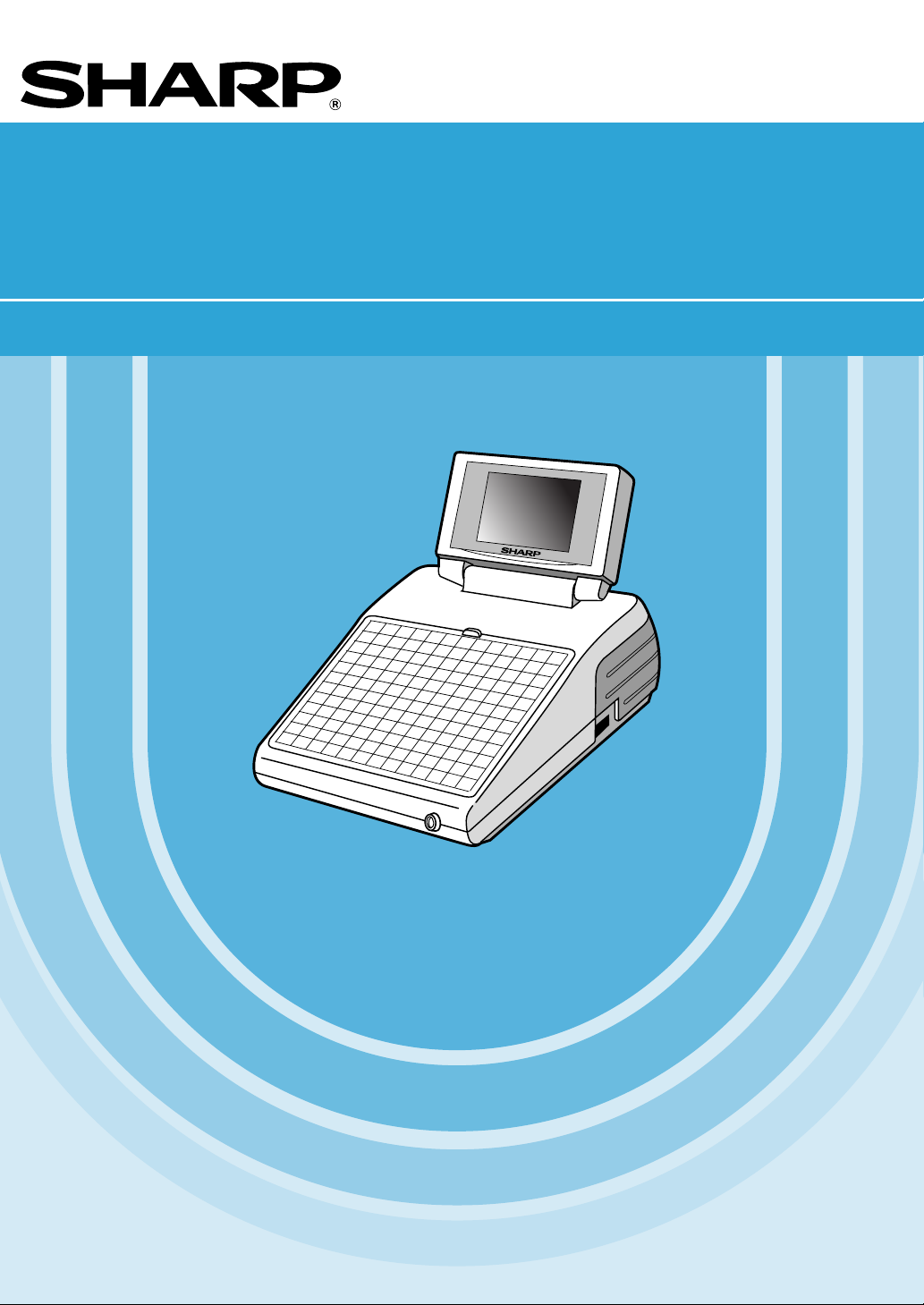
POS TERMINAL
MODEL
ER-A771
INSTRUCTION MANUAL
Page 2

CAUTION: Please observe the following when an optional drawer is used.
The drawer units should be securely fitted to the supporting platform to avoid instability
when the drawers are open.
CAUTION:
The socket-outlet shall be installed near the equipment and shall be easily accessible.
VORSICHT:
Die Netzsteckdose muß nahe dem Gerät angebracht und leicht zugänglich sein.
ATTENTION:
La prise de courant murale devra être installée a proximité de l’équipement et devra être
facilement accessible.
AVISO:
El tomacorriente debe estar instalado cerca del equipo y debe quedar bien accesible.
VARNING:
Det matande vägguttaget skall placeras nära apparaten och vara lätt atkomligt.
CAUTION:
For a complete electrical disconnection pull out the mains plug.
VORSICHT:
Zur vollständigen elektrischen Trennung vom Netz den Netzstecker ziehen.
ATTENTION:
Pour obtenir une mise hors-circuit totale, débrancher la prise de courant secteur.
AVISO:
Para una desconexión eléctrica completa, desenchufar el enchufe de tomacorriente.
VARNING:
För att helt koppla fran strömmen, dra ut stickproppen.
Warning
This is a Class A product. In a domestic environment this product may cause radio
interference in which case the user may be required to take adequate measures.
Warnung
Dies ist eine Einrichtung der Klasse A. Diese Einrichtung kann im Wohnbereich
Funkstörungen verursachen; in diesem Fall kann vom Betreiber verlangt werden,
angemessene Maßnahmen durchzuführen und dafür aufzukommen.
Avertissement
Ceci est un produit de Classe A. Dans un environnement domestique ce produit
risque de provoquer une interférence radio, auquel cas l’utilisateur sera obligé
d’observer les mesures adéquates.
Advertencia
Este es un producto de la clase A. En un ambiente doméstico es posible que este
producto cause radiointerferencia. En este caso se solicita al usuario que tome
medidas adecuadas.
– 2 –
Page 3
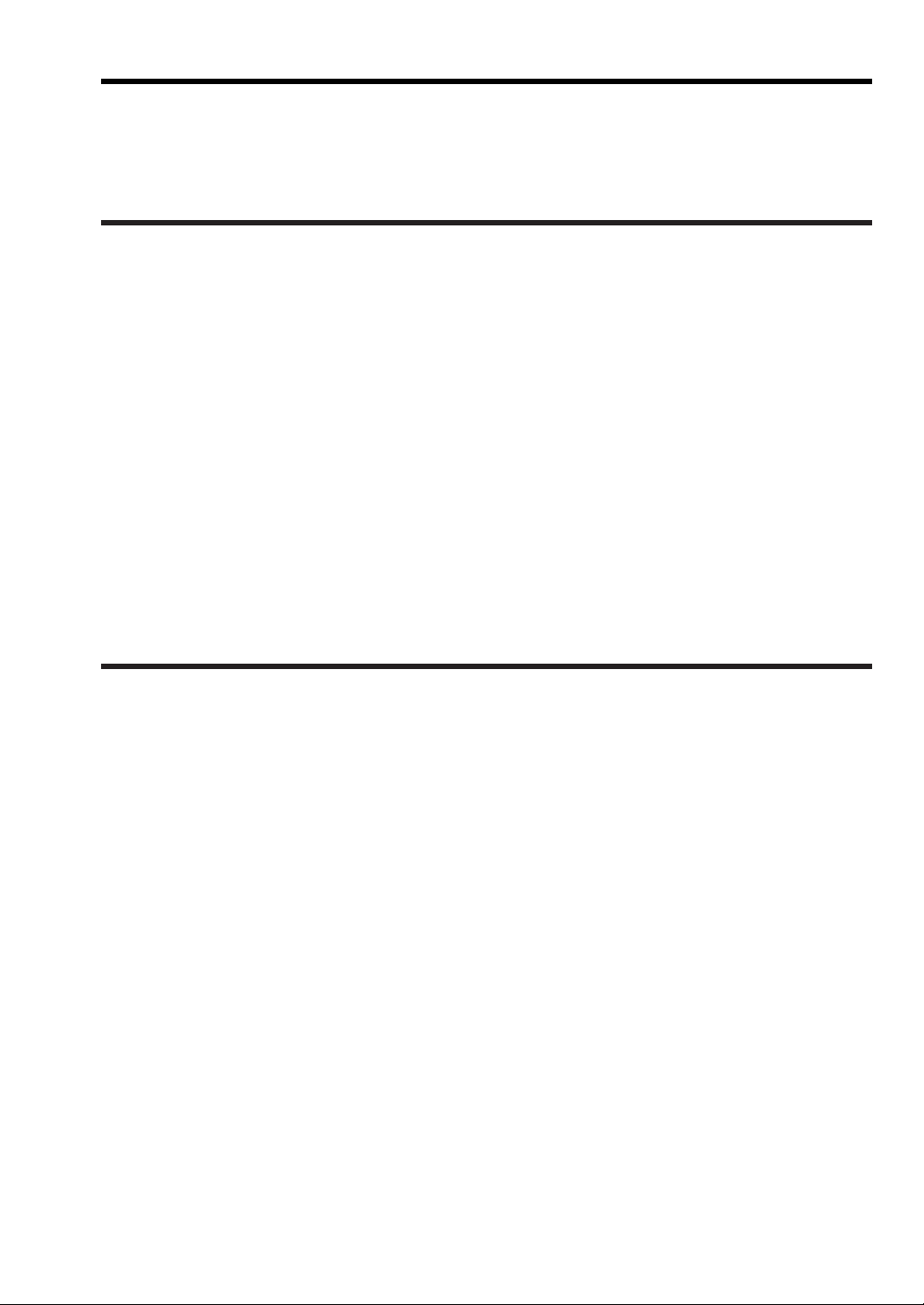
INTRODUCTION
Thank you very much for your purchase of the SHARP POS Terminal Model ER-A771. Please read this
Manual carefully before operating your machine in order to gain full understanding of functions and features.
Please keep this manual for future reference. It will help you if you encounter any operational problems.
IMPORTANT
• Install your POS terminal in a location that is not subject to direct sunlight, unusual temperature
changes, high humidity or exposure to water sources and keep away from heat and magnetic
sources.
Installation in such locations could cause damage to the cabinet and the electrical components.
• The POS terminal should not be operated by an individual with wet hands.
The water could seep into the interior of the POS terminal and cause component failure.
• Do not apply excessive pressure to the display.
Do not use a sharp-pointed object on the display.
The LCD display will be damaged easily.
• When cleaning your POS terminal, use a dry, soft cloth. Never use solvents, such as benzine
and/or thinner.
The use of such chemicals will lead to discoloration or deterioration of the cabinet.
• The surface of the screen may become smeared and accumulate dust during use.
Gently wipe the surface of the screen with a soft cloth that has been dipped in a mild detergent solution
and squeezed dry.
• The POS terminal plugs into any standard wall outlet (official (nominal) voltage).
Other electrical devices on the same electrical circuit could cause the POS terminal to malfunction.
• If the POS terminal malfunctions, call your authorized SHARP dealer for service - do not try to
repair the POS terminal yourself.
PRECAUTION
This POS terminal has a built-in memory protection circuit which is operated by a rechargeable battery pack.
It should be known that all batteries will, in time, dissipate their charge even if not used. Therefore to insure
an adequate initial charge in the protection circuit and to prevent any possible loss of memory upon
installation, it is recommended that each unit be allowed to be recharged for a period of 24 to 48 hours prior
to use by the customer.
In order to charge the battery pack, the machine must be plugged in and its power switch must be set to the
“ON” position. This recharging precaution can prevent unnecessary initial service calls.
1
Page 4
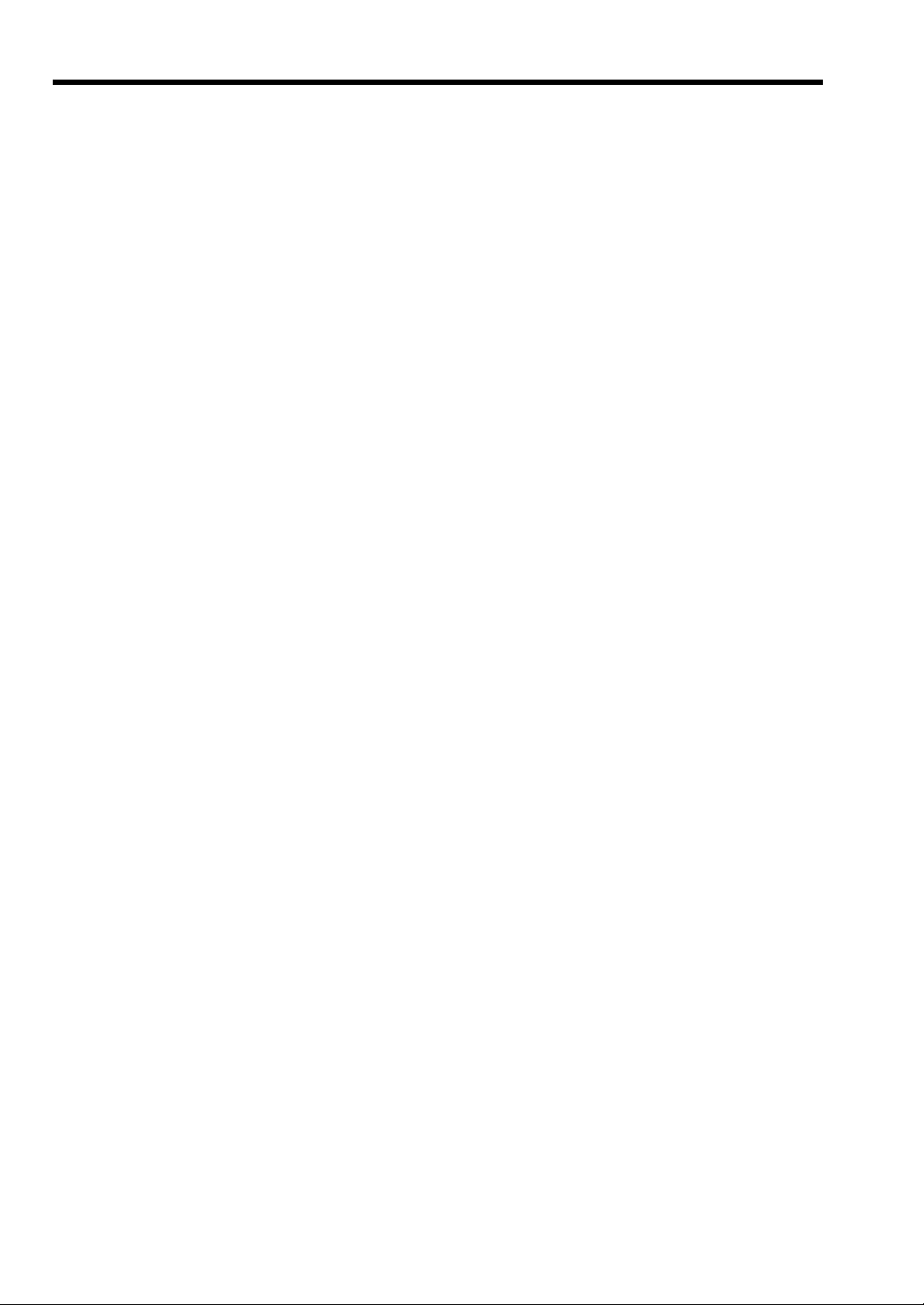
2
CONTENTS
INTRODUCTION············································································································································1
IMPORTANT ··················································································································································1
PRECAUTION················································································································································1
1. Part Names and Functions ····················································································································7
External View···········································································································································7
Front view·······································································································································7
Rear view········································································································································7
Tilt control screws···························································································································8
Keyboard ·················································································································································8
Inserting the keyboard sheet ··········································································································8
Standard keyboard layout···············································································································9
Optional keys································································································································10
Clerk Keys ·············································································································································12
Display···················································································································································13
Operator display ···························································································································13
Screen save mode························································································································14
2. Before Operating the POS Terminal ···································································································15
Display Adjustment································································································································15
Connecting the Printer and Installing the Paper Rolls ···········································································15
3. Selecting an Operating Mode··············································································································16
Operating Modes ···································································································································16
Mode Selection······································································································································17
Selecting a mode··························································································································17
Returning to the mode selection window······················································································17
4. Receipts·················································································································································18
Type of Receipts····································································································································18
Addition receipt type·····················································································································18
Single/double receipt type ············································································································19
Addition + single receipt type········································································································20
Double addition receipt type·········································································································20
Double (addition + single) receipt type ·························································································20
Sorted Receipt Function ························································································································21
5. Prior to Entries······································································································································23
Preparations for Entries·························································································································23
Error Warning ········································································································································23
Sample Receipt ·····································································································································23
Clerk Assignment···································································································································24
Item Selection from the Menu Window··································································································25
Starting Cash Memory Entry··················································································································27
6. Entries ···················································································································································28
Item Entries············································································································································28
Single item entries························································································································28
Repeat entries ······························································································································31
Multiplication entries·····················································································································32
Split-pricing entries·······················································································································33
Single item cash sale (SICS)/single item finalize (SIF) entries·····················································34
Scale entries·································································································································35
Non-turnover sales ·······················································································································37
Special Entries for PLUs························································································································38
Promotion (normal selling) function······························································································38
Promotion (set selling) function ····································································································39
Link PLU entries ···························································································································40
Combo meal entries ·····················································································································40
Page 5
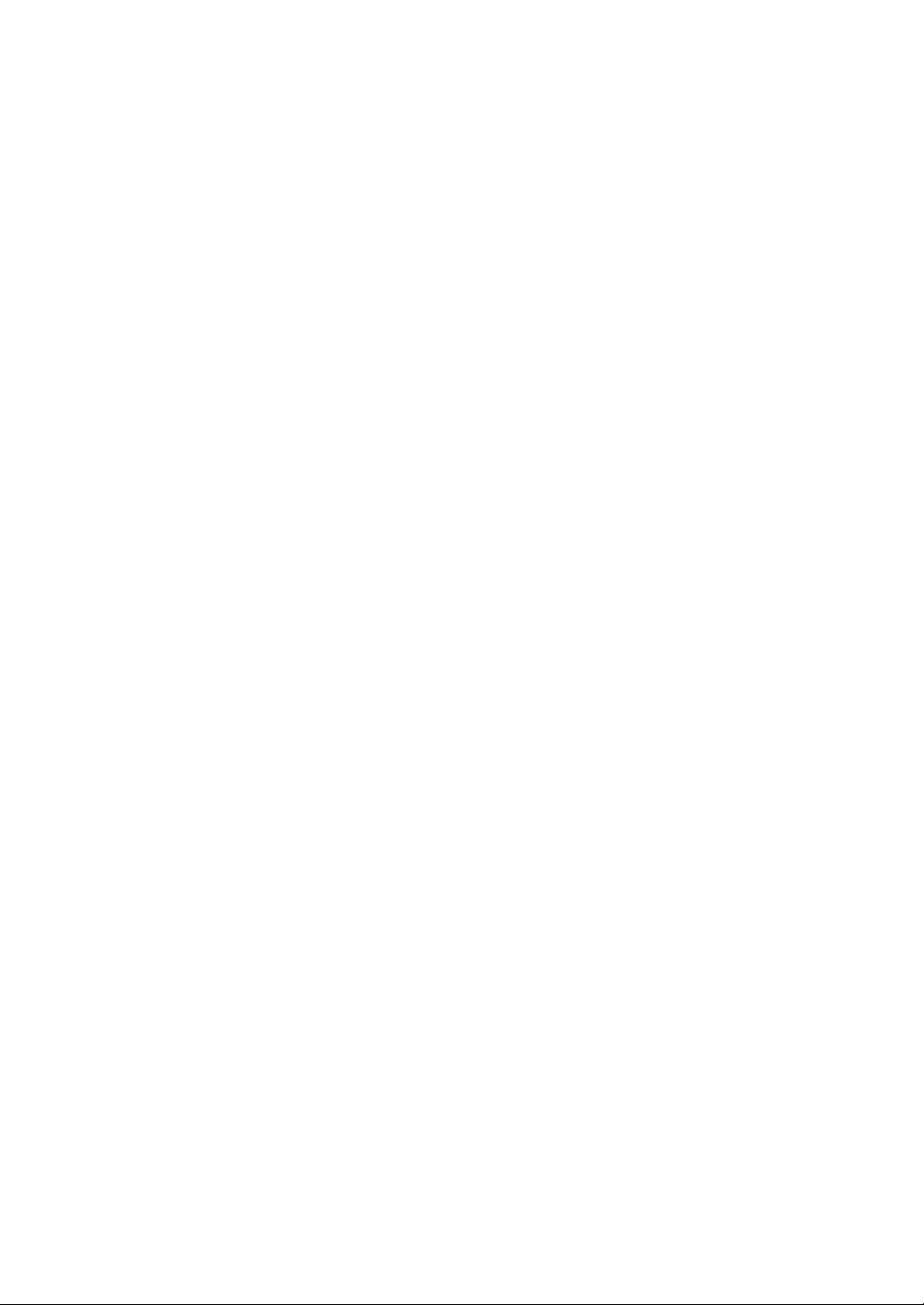
With/without entries ······················································································································41
PLU level shift (for direct PLUs) ···································································································42
PLU price level shift······················································································································44
Condiment entries ························································································································45
Happy hour···································································································································47
Department shift ···························································································································48
Pint entries····································································································································49
Display of Subtotals·······························································································································50
Subtotal ········································································································································50
Difference subtotal (Differ ST)······································································································50
Finalization of Transaction·····················································································································51
Cash or check tendering···············································································································51
Mixed tendering (check + cash)····································································································52
Cash or check sale that does not need any tender entry ·····························································52
Credit sale ····································································································································53
Mixed-tender sale (cash or check tendering + credit tendering)···················································53
Computation of VAT (Value Added Tax)/Tax ························································································54
VAT/tax system ····························································································································54
VAT shift entries ···························································································································55
Guest Check (GLU/PBLU)·····················································································································56
GLU/PBLU system ·······················································································································56
Drive-through function ··················································································································59
Deposit entries······························································································································63
Transferring guest checks out or in (Transfer-in/out) ···································································64
Bill printing····································································································································65
Intermediate GLU reading (only for GLU system) ········································································66
Bill totalizing/bill transfer···············································································································66
Bill separating·······························································································································68
Transaction migration···················································································································70
Hotel transfer································································································································70
Auxiliary Entries·····································································································································71
Percent calculations (premium or discount) ·················································································71
Discount entries····························································································································72
Refund entries ······························································································································73
Return entries·······························································································································73
Printing of non-add code numbers ·······························································································74
Printing of free text ·······················································································································74
Entertainment bill··························································································································75
Payment Treatment ·······························································································································76
Tip-in entries·································································································································76
Currency exchange ······················································································································77
Received-on-account entries········································································································78
Paid-out entries ····························································································································79
No-sale (exchange) ······················································································································80
Transferring cash··························································································································80
Cashing a check···························································································································81
Service charge······························································································································82
VIP sales ······································································································································82
WASTE mode········································································································································83
Employee Function································································································································84
Clerk/manager sign-on ·················································································································84
Employee’s working time recording······························································································84
TRAINING Mode····································································································································86
Supervisor Clerk ····································································································································87
Overlapped Clerk Entry ·························································································································88
7. Correction ·············································································································································89
Correction of the Last Entry (Direct Void)······························································································89
Correction of the Next-to-Last or Earlier Entries (Indirect Void) ····························································90
Subtotal Void ·········································································································································91
Correction of Incorrect Entries Not Handled by the Direct, Indirect or Subtotal Void Function··············91
3
Page 6
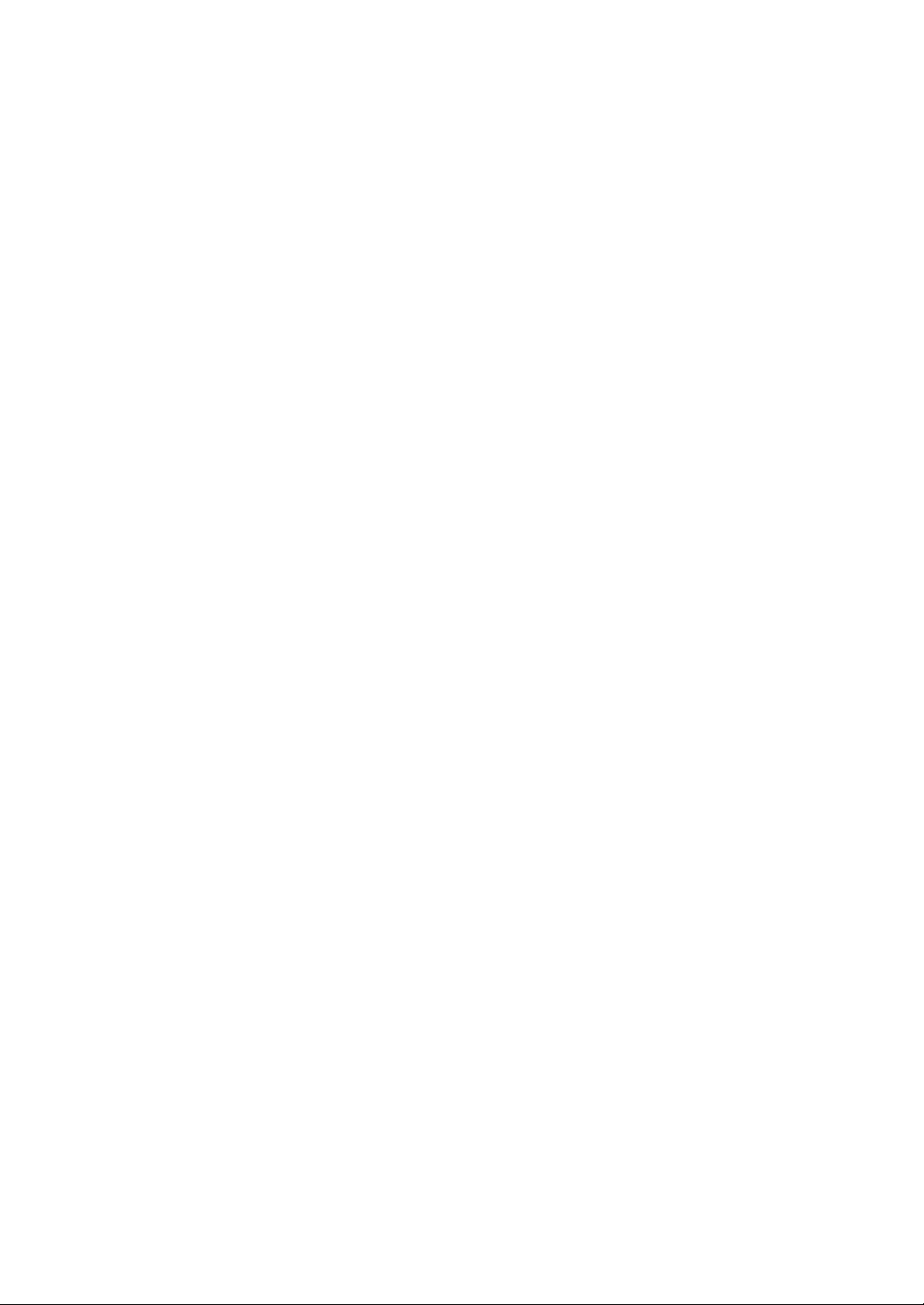
4
8. Special Printing Function ····················································································································92
Copy Receipt Printing····························································································································92
Guest Check Copy·································································································································93
Validation Printing Function···················································································································93
9. Manager Mode ······································································································································94
Entering the Manager Mode ··················································································································94
Override Entries·····································································································································94
Tip Paid Entries ·····································································································································95
Bill recording/Bill void·····························································································································95
10. Correction after Finalizing a Transaction···························································································96
11. Reading (X) and Resetting (Z) of Sales Totals···················································································97
How to take a X1/Z1 or X2/Z2 report····························································································97
Daily Sales Totals································································································································100
General report ····························································································································100
Department report ······················································································································103
Individual group total report on departments··············································································103
Full group total report on departments ·······················································································103
PLU report by designated range·································································································104
Combo sales report ····················································································································105
PLU report by associated department························································································106
Individual group report on PLUs·································································································107
Full group total report on PLUs···································································································107
PLU stock report·························································································································107
PLU cost report···························································································································108
PLU top 20 report ·······················································································································109
PLU zero sales report (full)·········································································································110
PLU zero sales report (by dept.)·································································································110
PLU minimum stock report ·········································································································110
PLU group total report by hour ···································································································111
Total in drawer report ·················································································································111
Transaction report ······················································································································111
Commission sales report············································································································112
Tax report ···································································································································112
Chief report·································································································································112
Full clerk report···························································································································113
Individual clerk report ·················································································································114
Clerk report (Drink dispenser misoperation)···············································································116
Drink dispenser error reading report···························································································116
Drink dispenser resetting report ·································································································116
Employee active status report ····································································································117
Hourly report·······························································································································117
Drive-through service time report ·······························································································117
Labor cost % report ····················································································································118
Ingredient stock report················································································································118
GLU/PBLU report ·······················································································································118
GLU/PBLU report by clerk··········································································································119
Drive-through report ···················································································································119
Drive-through report by clerk······································································································120
Balance report ····························································································································120
Bill report ····································································································································120
X1/Z1 stacked reports ················································································································120
Periodic Consolidation·························································································································121
General information····················································································································121
Employee report ·························································································································122
Over time report··························································································································122
Employee time adjustment report·······························································································123
Daily net report ···························································································································123
X2/Z2 stacked report ··················································································································123
Compulsory Cash/Check Declaration··································································································124
Page 7

12. How to Use the Programming Keyboard Sheet···············································································126
Programming Keyboard Layout···········································································································126
How to Program Alphanumeric Characters ·························································································127
Using character keys on the keyboard ·······················································································127
Entering character codes············································································································128
13. Programming ······································································································································129
Basic Instructions·································································································································129
Programming example ···············································································································129
Article Programming ····························································································································131
Department·································································································································132
PLU·············································································································································134
PLU range ··································································································································137
PLU stock ···································································································································138
Ingredient····································································································································139
Ingredient stock ··························································································································140
PLU menu key····························································································································141
Combo meal (Combo PLU) ········································································································142
Link PLU table ····························································································································143
Condiment table ·························································································································144
Promotion table (normal selling)·································································································146
Promotion table (set selling)·······································································································147
Recipe table································································································································148
Scale table··································································································································149
Department shift ·························································································································150
Happy hour·································································································································150
Direct Key Programming······················································································································151
Direct key····································································································································151
Functional Programming······················································································································152
Discount key (
!
through
(
)···································································································153
Percent key (
¡
through
ª
) ····································································································154
Commission································································································································154
Service charge····························································································································155
Tip···············································································································································155
Deposit ·······································································································································156
RA···············································································································································156
PO ··············································································································································157
Media Key Programming ·····················································································································158
Cash key·····································································································································159
Check key (
h
through Ò)·······································································································160
Credit key (
Ó
through Œ) ·······································································································161
Hotel transfer key ·······················································································································162
Cash in drawer ···························································································································163
Check change·····························································································································163
Check cashing····························································································································164
Currency Programming························································································································165
Currency exchange key (
,
through
+
)··················································································165
Foreign drawer ···························································································································165
Text Programming ·······························································································································166
Function text·······························································································································167
Department group text················································································································170
PLU group text····························································································································170
PLU hourly group text·················································································································171
Personnel Programming······················································································································172
Clerk ···········································································································································173
Manager ·····································································································································175
Employee····································································································································176
Job location table························································································································177
Contactless key ··························································································································178
Prohibition of the contactless key·······························································································179
Terminal Programming ························································································································180
Date/Time Setting································································································································181
Date/time ····································································································································181
5
Page 8
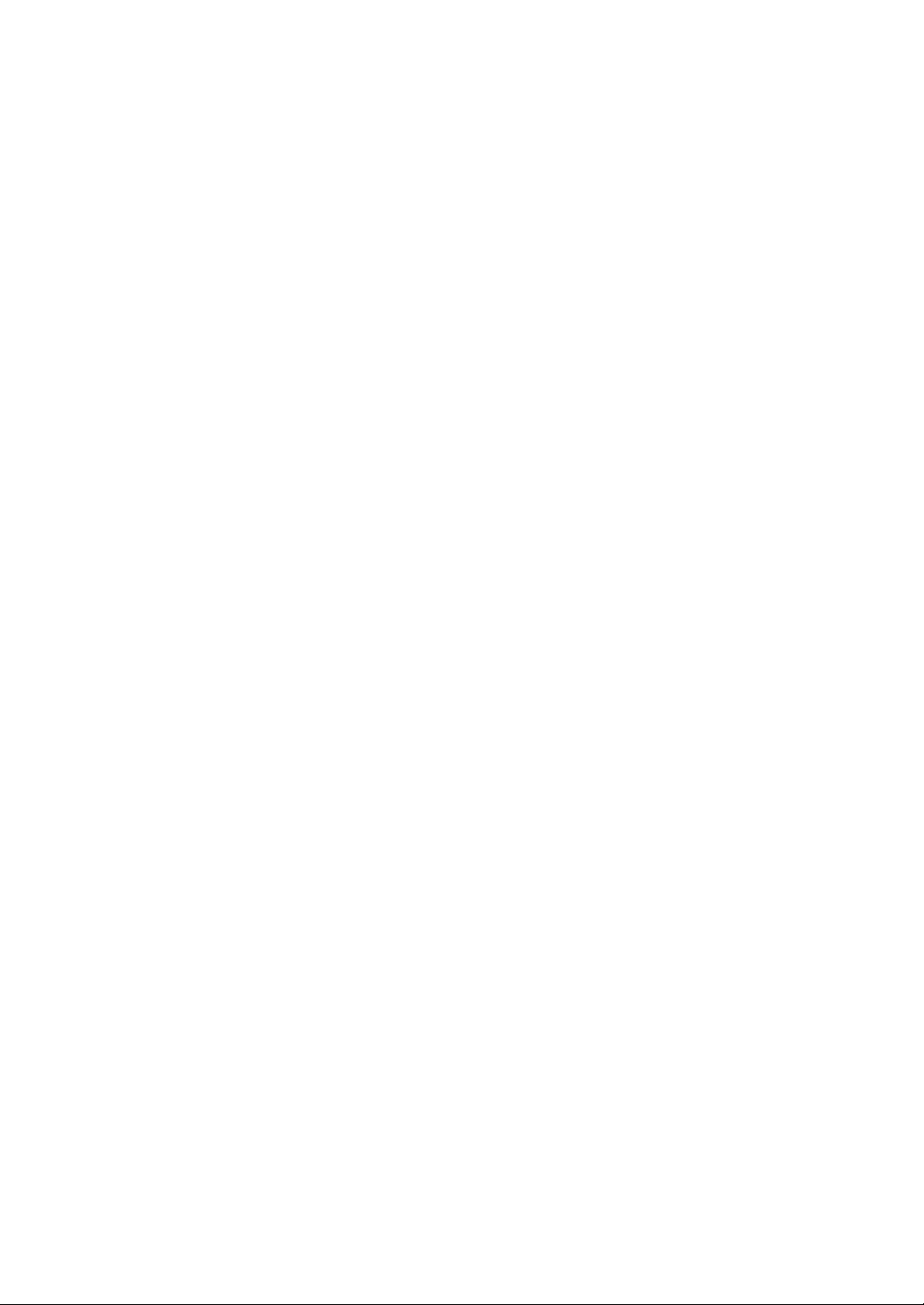
Optional Feature Selection ··················································································································182
Function prohibition ····················································································································183
Function selection·······················································································································184
Printing selection ························································································································186
Programming for EURO change job···························································································188
Report Programming ···························································································································189
Zero skip·····································································································································190
General report format ·················································································································191
Hourly report·······························································································································191
Stacked report ····························································································································192
Message Programming························································································································195
Receipt logo································································································································196
Free text ·····································································································································196
Validation printing text ················································································································197
Slip text·······································································································································197
Slip footer ···································································································································197
Entertainment bill message ········································································································198
Payee name ·······························································································································198
Device Configuration Programming·····································································································199
Journal printer·····························································································································200
Receipt printer ····························································································································200
Slip printer ··································································································································201
Report printer······························································································································202
Remote printer (KP#1 through KP#9)·························································································202
Scale/Drink dispenser/On-line····································································································203
Drive-through Code Programming·······································································································204
Drive-through code·····················································································································204
Room GLU Code Programming···········································································································205
Room GLU code·························································································································205
Tax Programming ································································································································206
Backup Data Send Programming ········································································································207
Backup data send·······················································································································207
Backup Data Receive Programming····································································································208
Backup data receive···················································································································208
Drink Dispenser Programming·············································································································209
Drink dispenser preset················································································································210
Drink dispenser operator ············································································································211
Downloading·······························································································································211
On-line Configuration Programming ····································································································212
Price Mode Programming····················································································································213
Automatic Sequencing Key Programming···························································································214
Reading of Stored Programs ···············································································································215
Program reading sequence ········································································································215
Sample printouts·························································································································217
14. Drink Dispenser··································································································································231
Drink dispenser misoperation and misoperation file···································································232
Causes of drink dispenser misoperation ····················································································232
Disposal of misoperation ············································································································233
Misoperation file reading ············································································································233
Correction of drink dispenser articles in a drink dispenser misoperation file······························234
15. Electronic Journal/Data Clear ···········································································································235
16. EURO Migration Function··················································································································236
17. Operator Maintenance························································································································237
Replacing the Backup Battery Pack ····································································································237
In Case of Power Failure ·····················································································································239
Before Calling for Service····················································································································239
18. Options················································································································································240
List of Options······································································································································240
19. Specifications ·····································································································································241
6
Page 9

Rear view
Part Names and Functions
This chapter describes the part names and functions of this POS terminal.
External View
Front view
1
Power switch
Rear cover
AC power cord
7
Left side of
the machine
Operator display
Keyboard
Power switch
Insure that the power
switch is placed in the
OFF position prior to
connecting AC power
cord.
Clerk switch
Switch cover
Brightness
control
Contrast control
Page 10
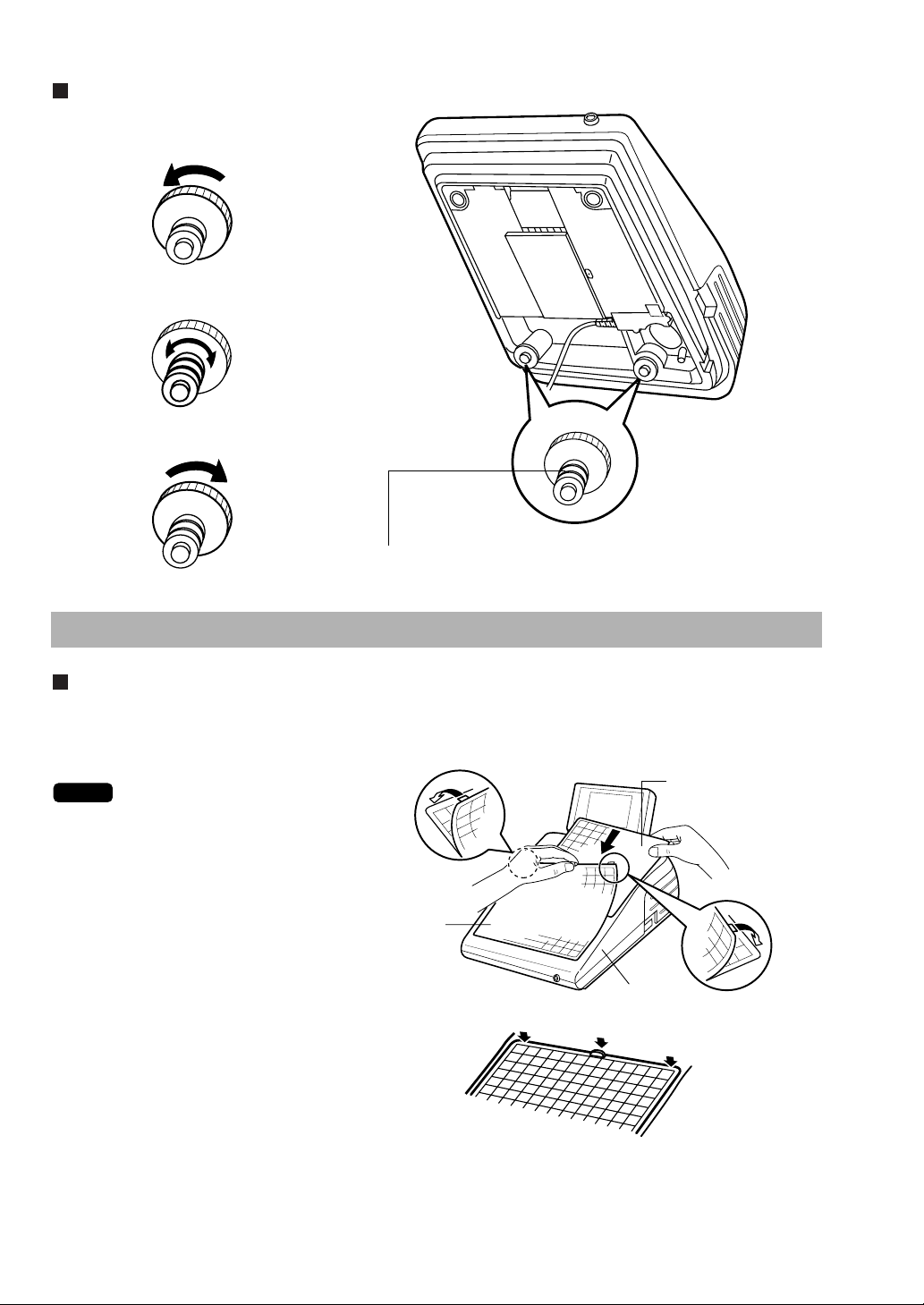
Tilt control screws
1. Loosen the outer screw.
2. Adjust the height of the inner screw.
3. Tighten the outer screw to fix it.
Keyboard
Inserting the keyboard sheet
Insert the keyboard sheet between the keyboard cover and the cabinet as illustrated below, then push the
claws at the top of the keyboard cover into the slots in the cabinet.
• Do not spread the keyboard cover
too far as it might tear.
• Replace the keyboard sheet with a
new one if by chance it gets wet.
Use of a wet keyboard sheet may
cause problems.
• Be sure to use only SHARP-
supplied keyboard sheets. Thick or
hard sheets make key operation
difficult.
• Smooth the keyboard sheet evenly
under the keyboard cover, without
any folds or wrinkles, to ensure
easier operation.
• If you require a new keyboard sheet,
please contact your dealer.
• The keyboard cover will eventually wear out. If your keyboard cover is dirty or broken, replace the cover
with a new one. For details, contact your authorized SHARP dealer.
NOTE
8
These lines can be used to measure the height of the screw.
Keyboard sheet
Keyboard cover
Cabinet
Page 11
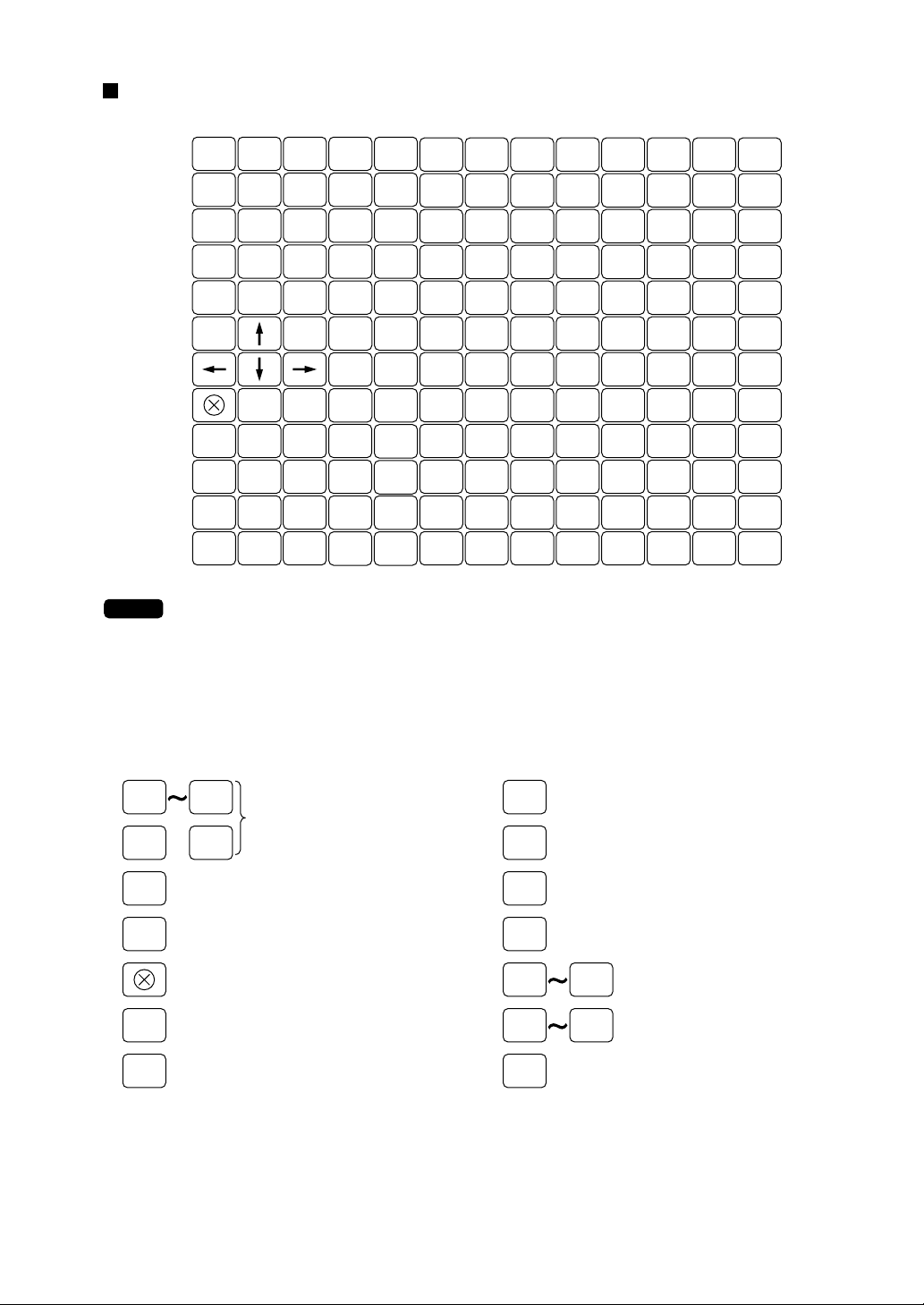
Standard keyboard layout
If you want to change the layout, contact your authorized SHARP dealer.
NOTE
9
MODE
TRANS
FUNC
PAGE
GC
RCPT
TEXT4TEXT5TEXT
TEXT1TEXT2TEXT
TRANS
OUT
IN
MISC
CANCEL
UP
•
789
456
123
000
SLIP
6
3
BS BT
ENTER
PAGE
DOWN
CL
000
AUTO
2
AUTO
1
GUEST
#
VOID
PRICE
SHIFT3
PRICE
SHIFT2
PRICE
SHIFT1
PLU/
SUB
CH
#
CR
#
ST TL
L1
L2
L3
VAT
SHIFT
RF
WITH
WITH
OUT
OPENED
GLU
GLU
NBAL
FINAL
12
24
36
48
60
72
84
96
11
23
35
47
59
71
83
95
10
22
34
46
58
70
82
94
9
21
33
45
57
69
81
93
8
20
32
44
56
68
80
92
7
19
31
43
55
67
79
91
6
18
30
42
54
66
78
90
5
17
29
41
53
65
77
89
4
16
28
40
52
64
76
88
3
15
27
39
51
63
75
87
2
14
26
38
50
62
74
86
1
13
25
37
49
61
73
85
0
9
PLU/
SUB
Numeric keys
00 000
•
CL
RF
VOID
Decimal point key
Clear key
Multiplication key
Refund key
Void key
WITH
WITH
OUT
FINAL
TEXT
1
PRICE
SHIFT1
GC
RCPT
TEXT
PRICE
SHIFT3
Price lookup/subdepartment key
With key
Without key
Tentative finalization key
Direct text 1 through 6 keys
6
Price level shift 1 through 3 keys
Guest check receipt key
Page 12
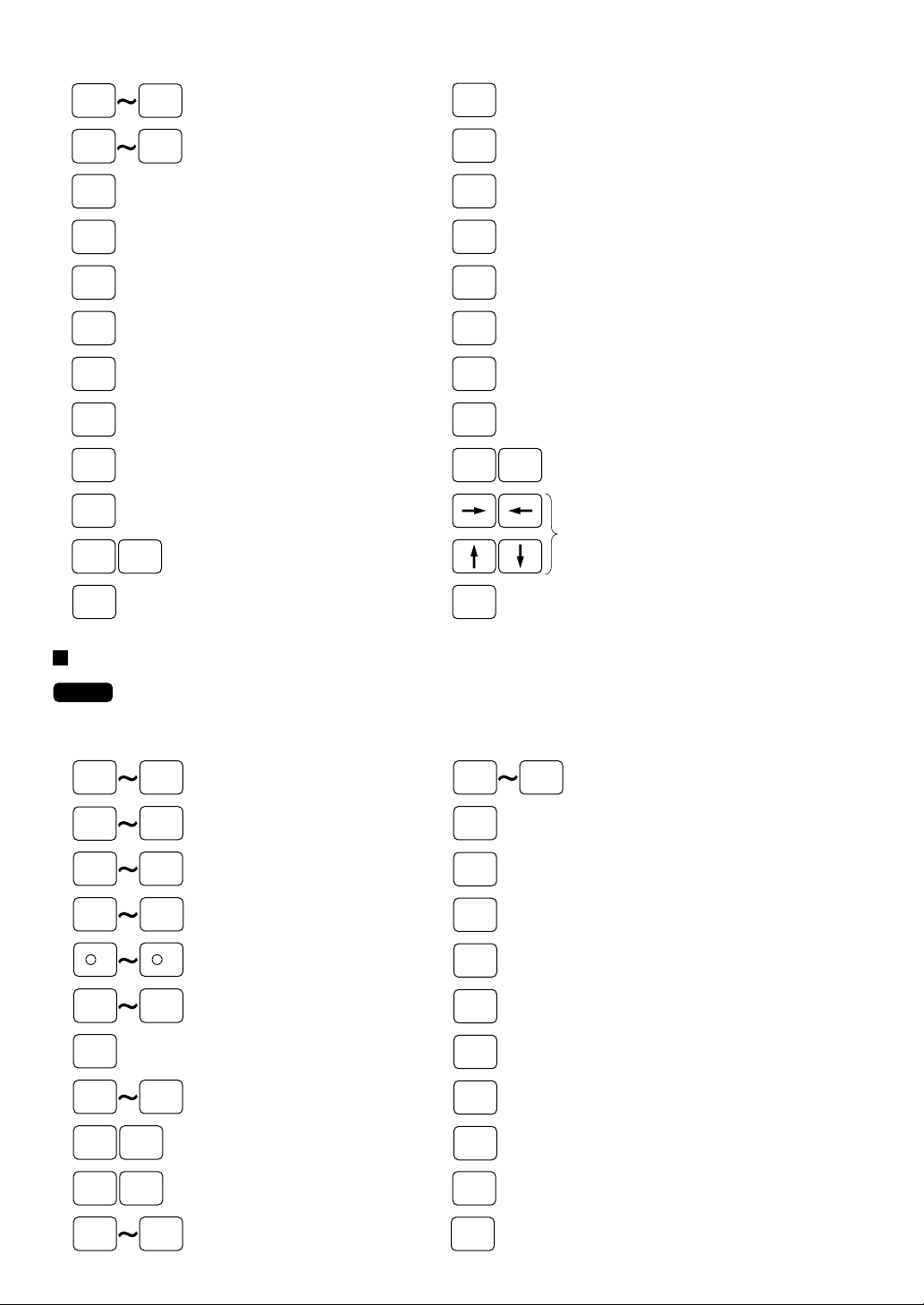
Optional keys
The following optional keys can optionally be mounted in place of those shown in the figure of the standard
keyboard layout. For details, consult your dealer.
NOTE
1
10
L1 L3
Direct price lookup keys
96
PLU level shift 1 through 3 keys
CH
#
TRANS
OUT
Check menu key
Transfer out key
GUEST
#
OPENED
GLU
GLU
NBAL
MISC
FUNC
MODE
ENTER
VAT
SHIFT
AUTO
AUTO
1
2
CR
#
Guest number entry key
Opened GLU list key
Guest lookup key
New balance key
Miscellaneous function key
Mode menu key
Enter key
Value-added tax shift key
Automatic sequencing
1 and 2 keys
Credit menu key
TRANS
IN
SLIP
BS
BT
ST
TL
PAGEUPPAGE
DOWN
CANCEL
Transfer in key
Slip print key
Bill separation key
Bill totalize/bill transfer key
Subtotal key
Total key
Page up/down keys
Cursor (right/left/up/down arrow) keys
Cancel key
97
1
TEXT
7
%1 %9
-
1
CR1 CR8
CA2
EX1 EX9
RA1 RA2
PO1 PO2
AUTO
3
Direct price lookup keys
135
Department keys
99
TEXT
Text 7 through 40 keys
40
Percent 1 through 9 keys
-
9
Discount 1 through 9 keys
Credit 1 through 8 keys
Cash total 2 key
Foreign currency exchange
1 through 9 keys
Received-on-account 1 and 2 keys
Paid-out 1 and 2 keys
Automatic sequencing
AUTO
25
3 through 25 keys
CH1 CH4
AMT
DRV
NC
DRV
GLU
VAT
CASH
TIP
NON-CASH
TIP
TIP
PAID
1/2
#
NS
Check 1 through 4 keys
Amount entry key
New check 2 key
(for drive-through)
Guest lookup 2 key
(for drive-through)
Value-added tax key
Cash tip key
Non-cash tip key
Tip paid key
1/2 key
Non-add code entry key
No-sale key
Page 13
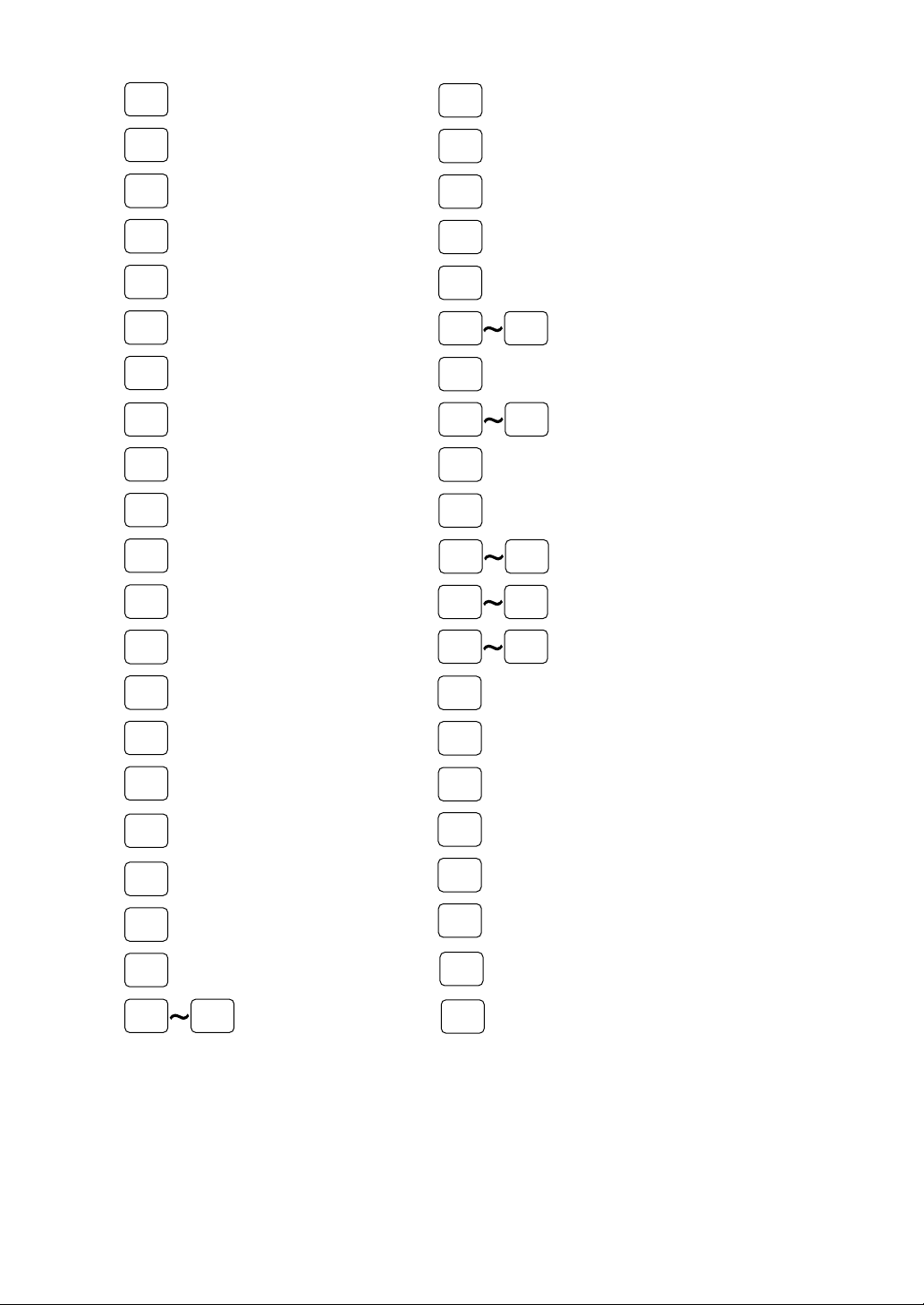
11
PRICE
SHIFT4
PRICE
SHIFT7
Price level shift 4 through
7 keys
PLU
MENU01
PLU
MENU50
PLU menu 1 through 50 keys
MGR
#
Manager code entry key
CLERK
#
Clerk code entry key
OPEN
TARE
Tare entry key
PERSON
#
Person number entry key
IND.
PAYMENT
Individual payment key
SBTL
VOID
Subtotal void key
RCP.
SW
Receipt ON/OFF key
SCALE
Scale entry key
PINT
Pint key
DEPO
(+)
Deposit plus entry key
DEPO
(–)
Deposit minus entry key
EMP
#
Employee code entry key
TEXT
#
Text number key
TIME
IN
Time in key
CLK
1
CLK
10
Clerk entry 1 through 10 keys
EX
#
Foreign currency exchange
menu key
DIFFER
ST
Difference subtotal key
C.BILL
Cumulated bill key
REPEAT
Repeat key
GC
COPY
Guest check copy key
VIP1
VIP1 through 3 sale key
H.T.
Hotel transfer key
RCP
SF
Receipt shift key
CHK
PRINT
Check print key
Price level shift number key
Receipt print key
RCPT
PLU level shift 4 through
10 keys
TIME
OUT
Time out key
DEPT
SHIFT1
DEPT
SHIFT4
Department shift
1 through 4 keys
BREAK
IN/OUT
Break in/out key
VP
Validation print key
RTN
Return key
WASTE
WASTE mode key
WAIT
WAIT mode key (for drive-thru)
RC-DR.
Re-call key (for drive-thru)
E.BILL
Entertainment bill key
L4 L10
C_NEXT
Condiments next key
D_DISP
Drive-thru menu key
RC-GLU
Recall TOTAL STATUS key
VIP3
P.SFT
#
S.SFT
Sort group shift key
Page 14
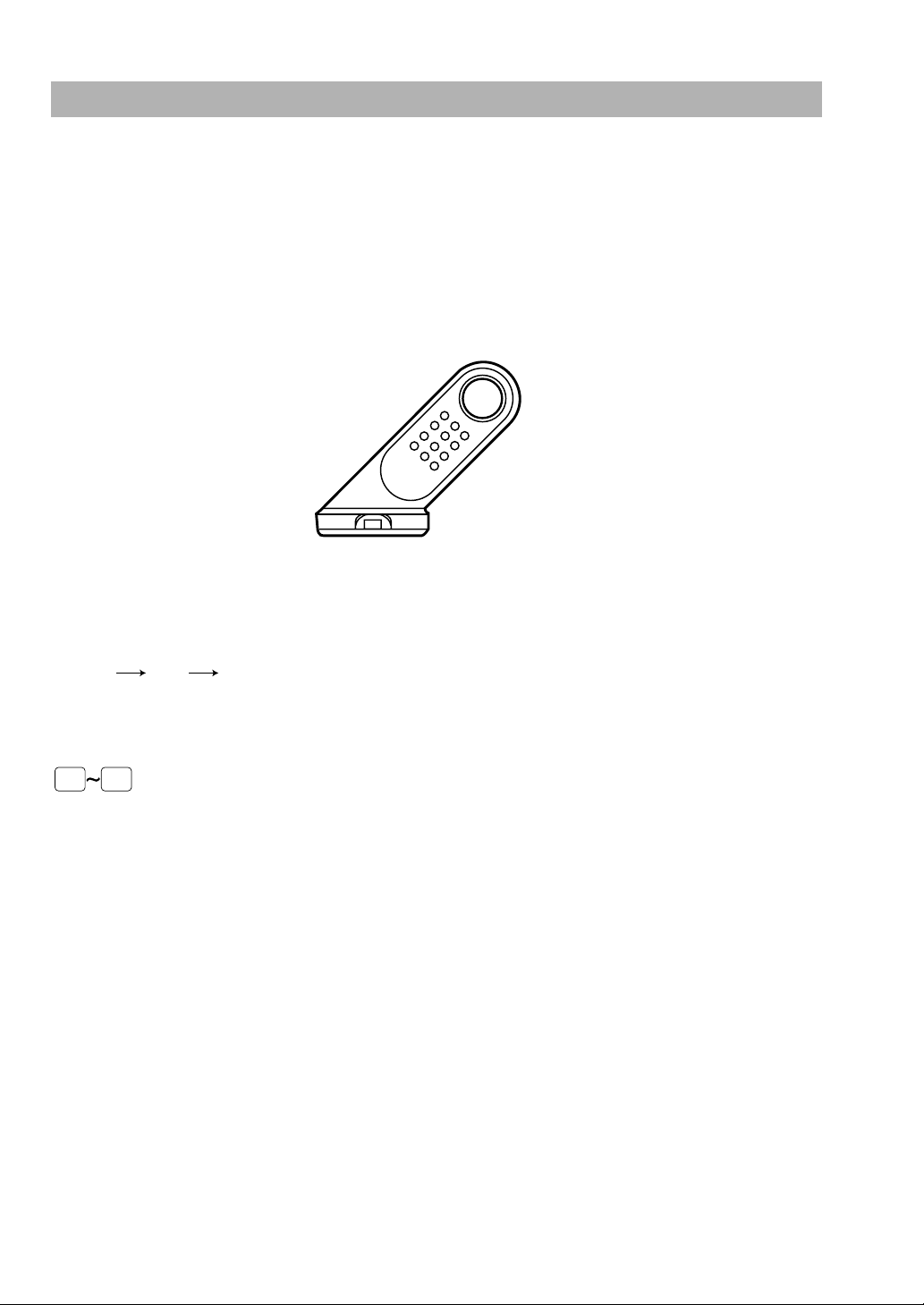
12
Clerk Keys
This POS terminal allows the operator to use the following four clerk identification systems:
• Contactless clerk keys (max. 255 clerks)
• Clerk code entry (max. 255 clerks)
• Clerk entry keys (max. 10 clerks)
• WMF clerk keys (max. 127 clerks)
The standard POS terminal has been shipped with the contactless clerk key system being programmed. If
you want to change the clerk identification system, contact your authorized SHARP dealer.
Contactless clerk keys
Put one of the contactless clerk keys to the clerk switch.
Clerk code entry (1 through 9999)
Enter the clerk code by using the following procedure:
Clerk entry keys
These keys identify clerks. Press any one of these keys.
WMF clerk keys
Put one of the WMF clerk keys in the WMF clerk switch.
CLK
1
CLK
10
XXXX
Clerk code
˚
Page 15
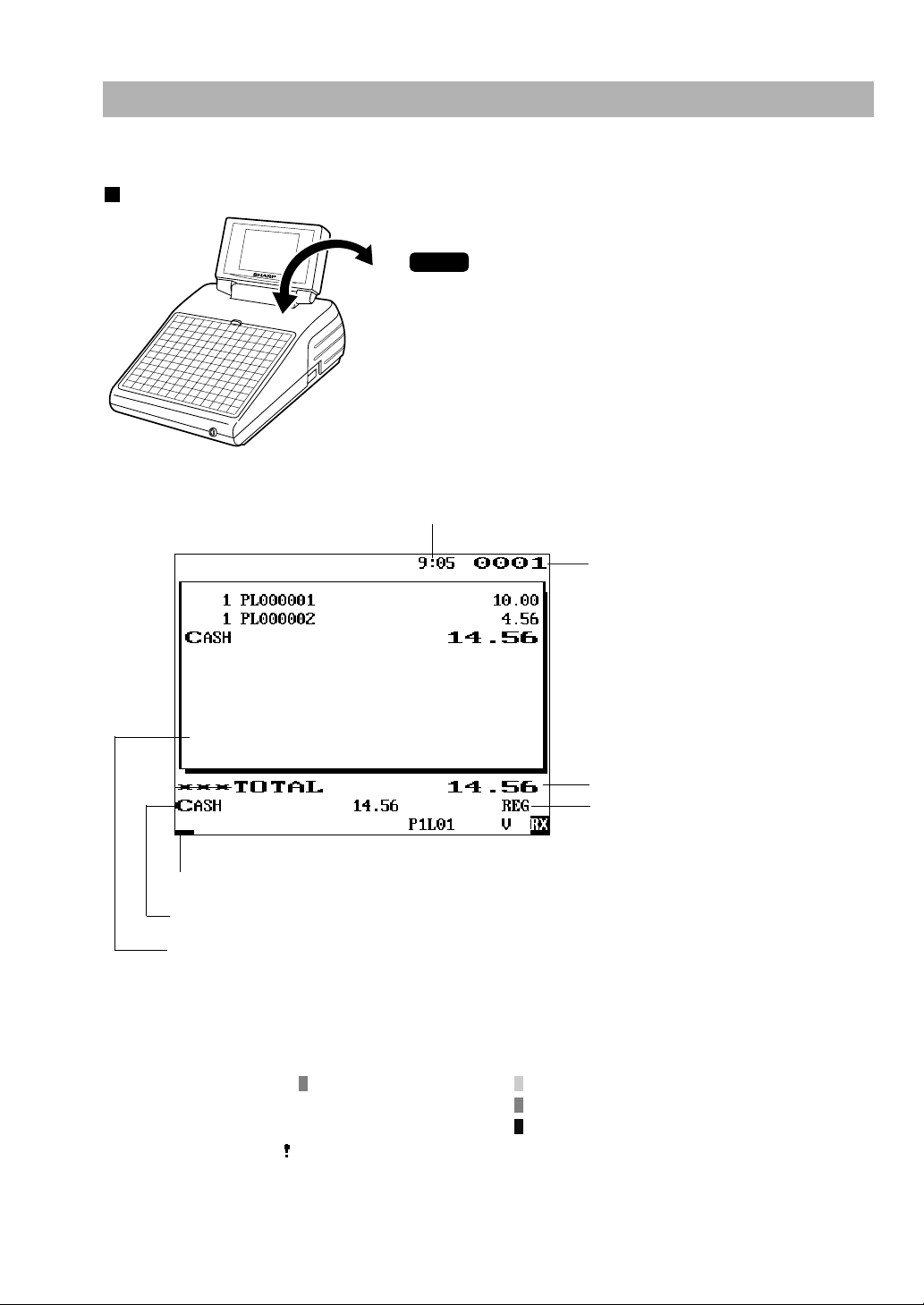
13
Display
This POS terminal is provided with an LCD operator display.
Operator display
The display can be tilted to the best viewing angle.
Do not try to force the display beyond its full opened position.
• Screen example 1 (REG mode)
Price level shift indicator (P1-P7) : Shows the PLU price level currently selected (reversing
display at the happy hour).
PLU level shift indicator (L01-L10) : Shows the PLU level currently selected.
Receipt shift indicator (r) : Shows the receipt shift status.
T-Log near full indicator ( ) : Appears ( ) when the used memory is 80%.
: Appears ( ) when the used memory is 90%.
: Appears ( ) when the used memory is 95%.
Stock alarm indicator ( ) : Appears when the stock of the PLU which you entered is
zero or negative.
Department shift status indicator (D1-D4) : Shows the department shift status currently selected.
Window: In the REG mode, the window shows sales information you have just entered such as
items and media types.
Received media type
Numeric entry: Entered figures appear at the cursor position.
Sales amount including taxes
Mode name
Clerk code
Time
NOTE
Page 16

14
• Screen example 2 (PGM mode)
Screen save mode
When you want to save the electric power or save the display’s life, use the screen save function. This function
can turn the LCD backlight off when any server does not operate the POS terminal for an extended period of
time. You can program the time for which your POS terminal should keep the normal status (in which the
backlight is “ON”) before it goes into the screen save mode.
To go back to the normal mode, press any key.
Window
In the PGM mode,
programmable items are listed.
Double-size character mode indicator (W):
Appears when the double-size character
mode is selected during text programming.
Caps lock indicator (A/a):
The upper-case letter “A” appears when
Caps Lock is on, and the lower-case
letter “a” appears when Caps Lock is off
during text programming.
Clerk code
Mode name
Time
VAT shift status indicator (V) : Appears when the VAT status is shifted.
Electronic mail indicator (M) : Appears when an electronic mail is received.
Electronic journal near full indicator ( ) : Appears ( ) when the used memory is 80%.
: Appears ( ) when the used memory is 90%.
: Appears ( ) when the used memory is 95%.
Receipt ON/OFF status indicator (R) : Appears when the receipt ON-OFF function signs OFF.
Sentinel mark (X) : Appears in the lower right corner of the screen when the
cash in drawer exceeds a programmed sentinel amount.
The sentinel check is performed for the total cash in drawer.
Page 17
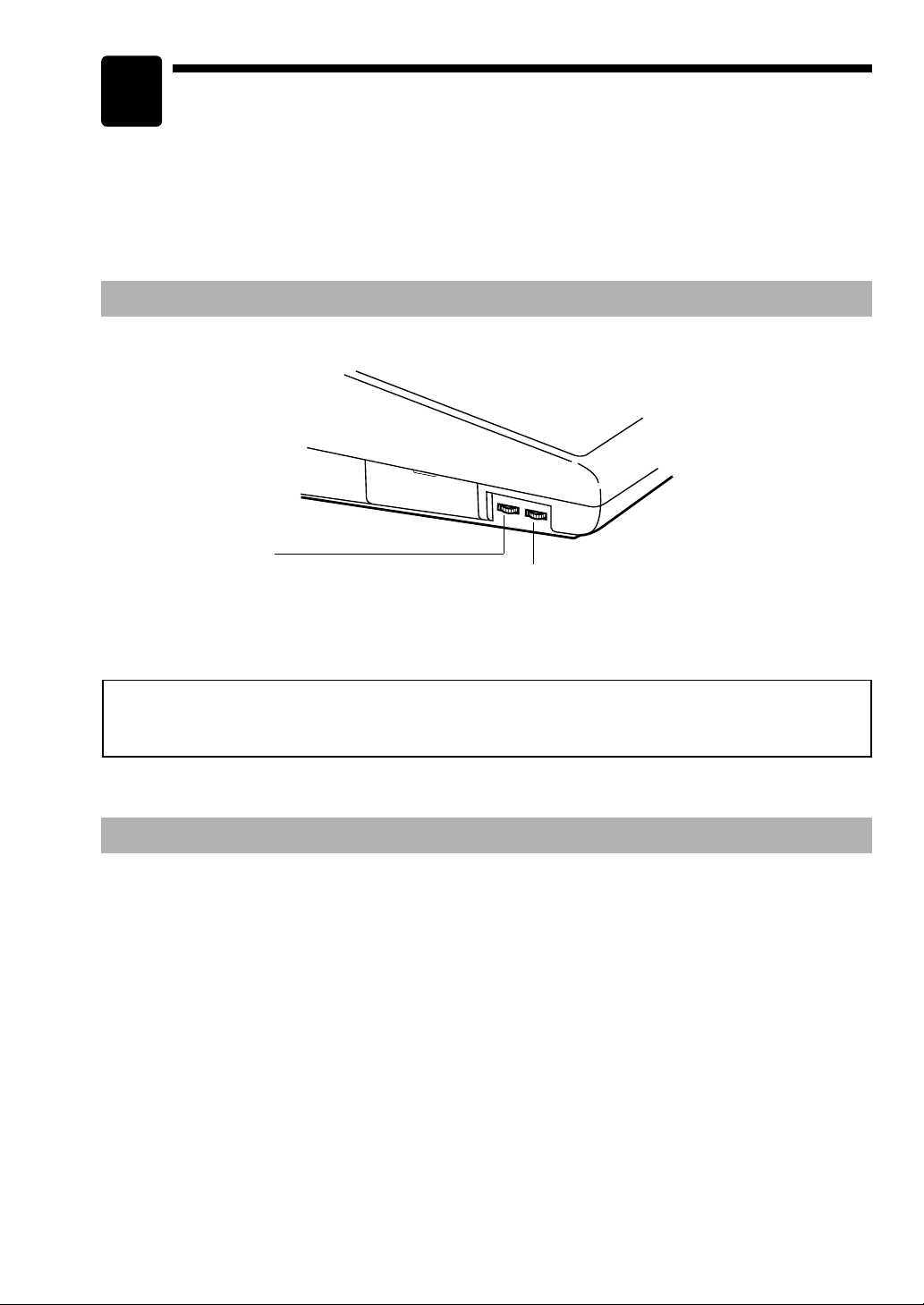
Before Operating the POS Terminal
This chapter describes those steps required to take when you use the POS terminal for the first time.
Display Adjustment
You can adjust the brightness and contrast of the display by using the corresponding controls.
Connecting the Printer and Installing the Paper Rolls
Before using the POS terminal, connect a printer and install paper rolls. For those operations, see the
printer’s manual.
The ER-A771 may be configured with multiple types of printers offered in the market. For specific
instructions related to the handling and care of the printer, please refer to the applicable printer instruction
manual.
• Brightness control
Turning the control backwards
darkens the display and turning it
forwards brightens the display.
• Contrast control
Turning the control backwards
darkens the display and turning it
forwards lightens the display.
2
The backlight in the display is a consumable part.
When the LCD display may no longer be adjusted and becomes darker, you should change the backlight.
Consult your authorized SHARP dealer for further details.
15
Page 18
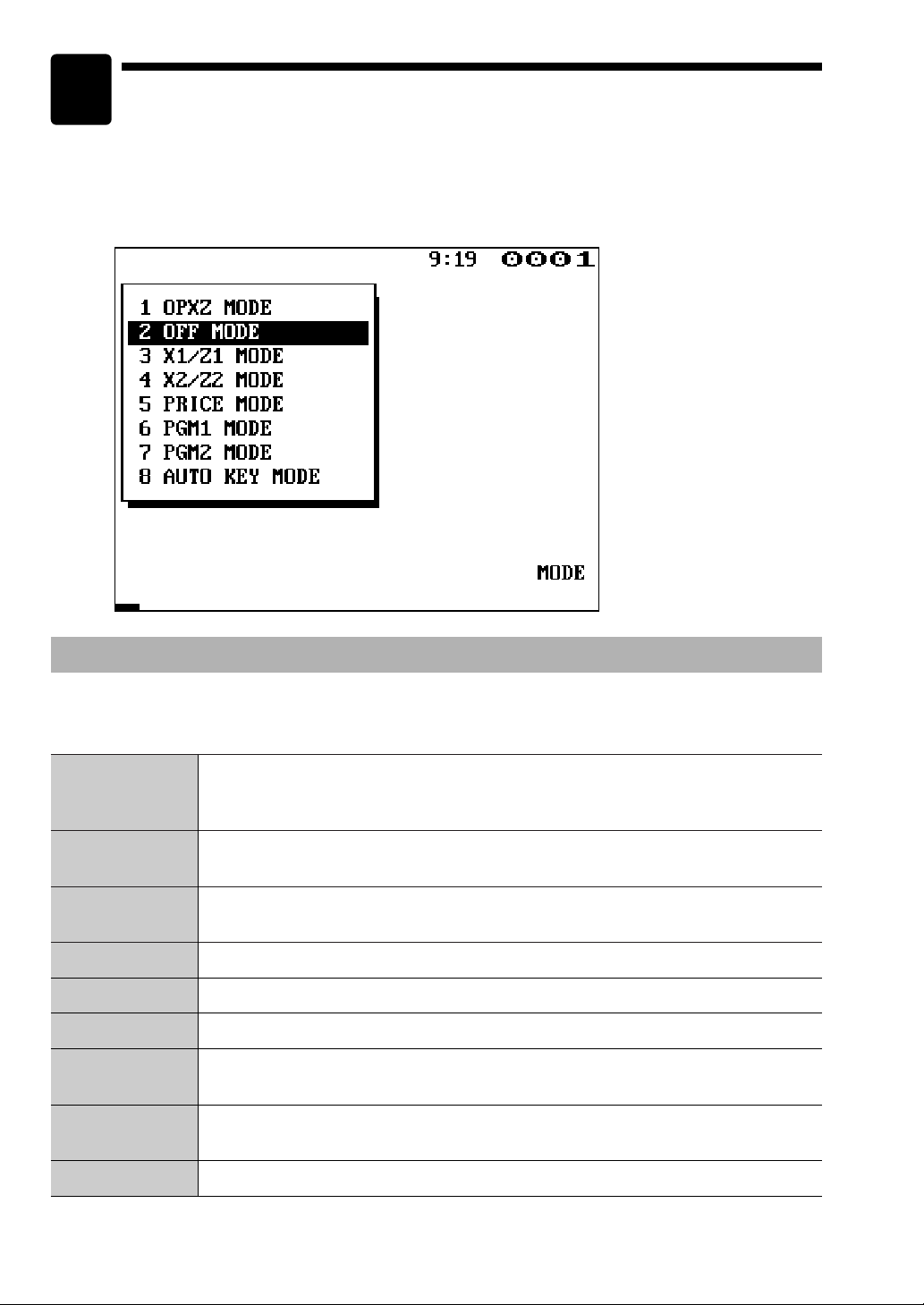
16
REG mode
OPXZ mode
OFF mode
X1/Z1 mode
Selecting an Operating Mode
When you turn the POS terminal on and press the mkey, the mode selection window will
appear on the display, listing available operating modes as shown below.
Mode selection window
Operating Modes
You can select any mode other than REG from the list in the mode selection window. Your POS terminal
supports the following eight operating modes:
3
This mode allows you to enter various sales information. The mode selection window
does not list this mode. To select this mode from the mode selection window, press
the
C
key.
This mode allows clerks to take X or Z reports on their sales information. It can also
be used to manage the number of hours for which employees work.
This mode locks all the operations of the POS terminal. When you select this mode,
the window will disappear. Pressing any key turns the POS terminal “ON.”
This mode is used to take various daily total reports (X1/Z1 reports).
X2/Z2 mode This mode is used to take various weekly or monthly reports (X2/Z2 reports).
PGM1 mode
PGM2 mode
PRICE mode
AUTO KEY mode
This mode allows you to program those items which need to be changed often such
as unit prices of departments or PLUs and percentages.
This mode allows you to program those items which can be programmed in the PGM1
mode and do not require frequent changes such as date, time, and functions.
This mode allows you to program unit price of PLUs.
This mode allows you to program automatic sequencing keys.
Page 19
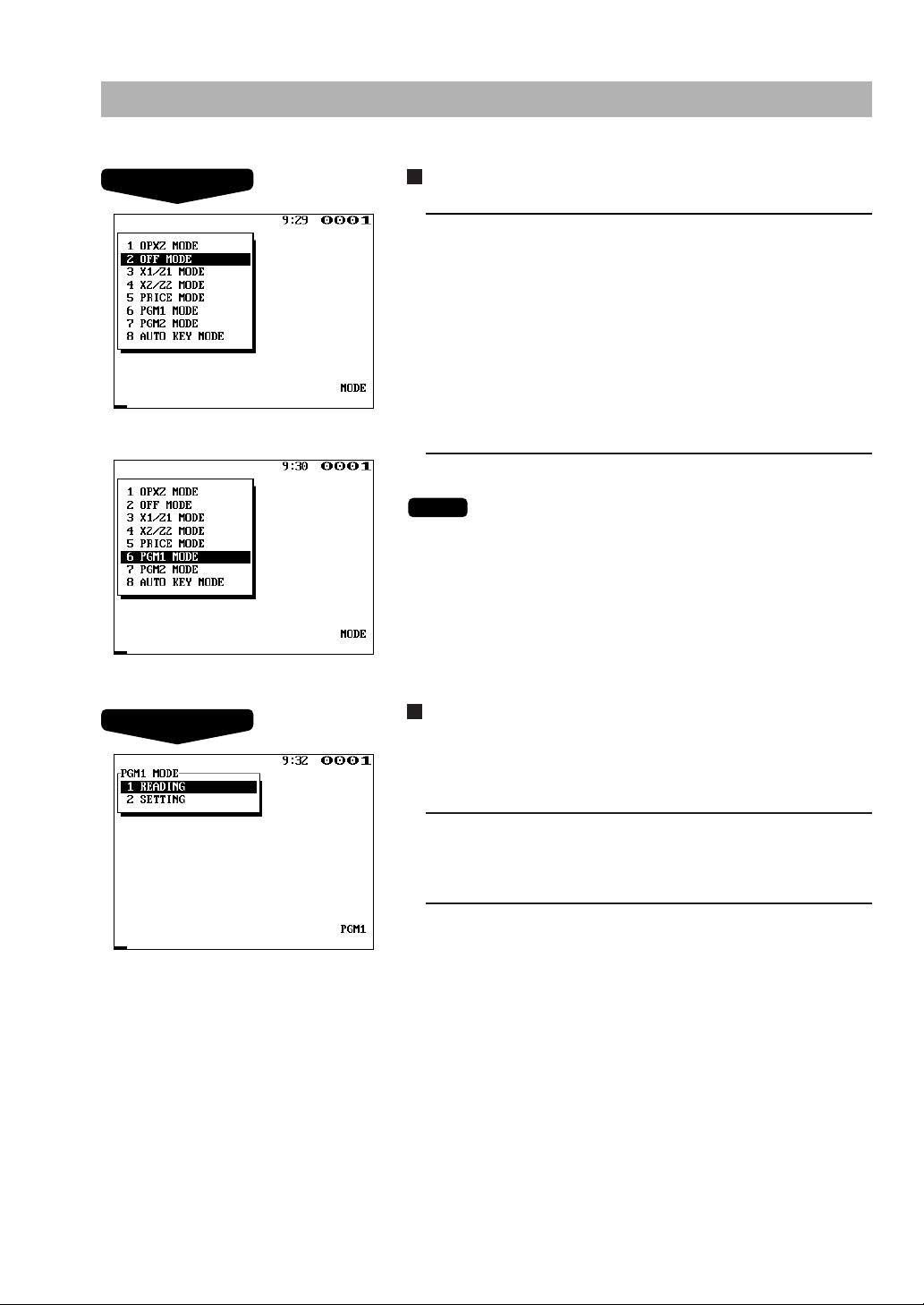
17
Mode Selection
Selecting a mode
1.
Use one of the following two ways:
• Move the cursor to a desired option by using the
·
or
°
key.
• Enter the desired option number by using a numeric key.
2.
Press the ekey.
When you want to enter the REG mode, simply press the
C
key.
Returning to the mode selection window
To return to the mode selection window, use the following
procedure:
1.
Press the mor Ckey with the menu screen for the
selected mode displayed.
•You will enter the REG mode.
2.
Press the mkey.
•You will return to the mode selection window.
Procedure
Procedure
NOTE
Page 20
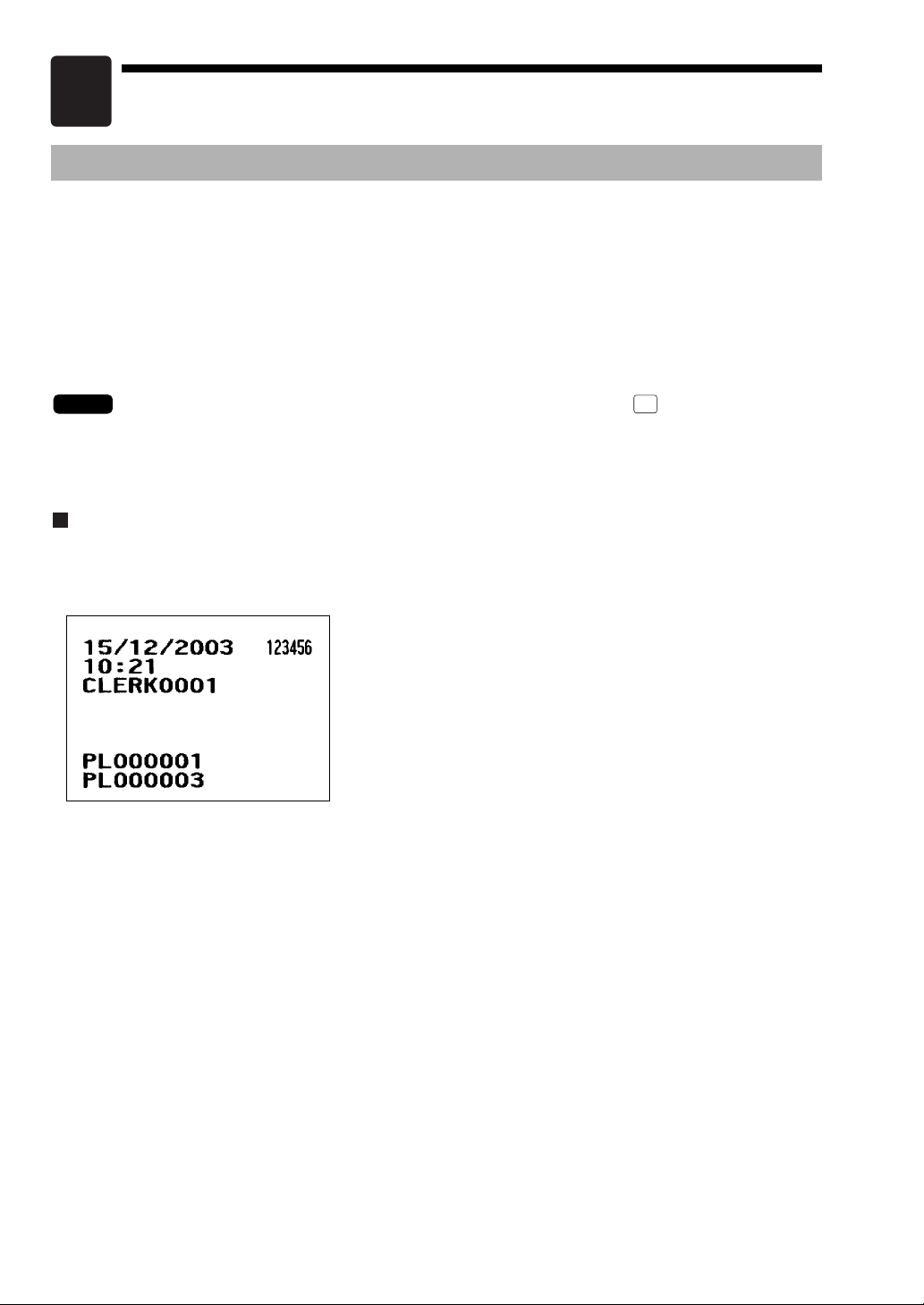
Receipts (for remote printers (KP#1–KP#9))
Type of Receipts
You can select one of the following 5 types of receipts for each remote printer. These types of receipts are
available in the REG, MGR or VOID mode. By default, the addition receipt type is selected.
• Addition receipt type
• Single/double receipt type
• Addition + single receipt type
• Double addition receipt type
• Double (addition + single) receipt type
You can shift the printing mode of items for the receipt by pressing the key before item entry
(Receipt Shift function).
• Single/double receipt type → Addition receipt type
Addition receipt type
The addition receipt is a standard type. Several items can be printed on one receipt.
18
4
Addition receipt
NOTE
RCP
SF
Page 21
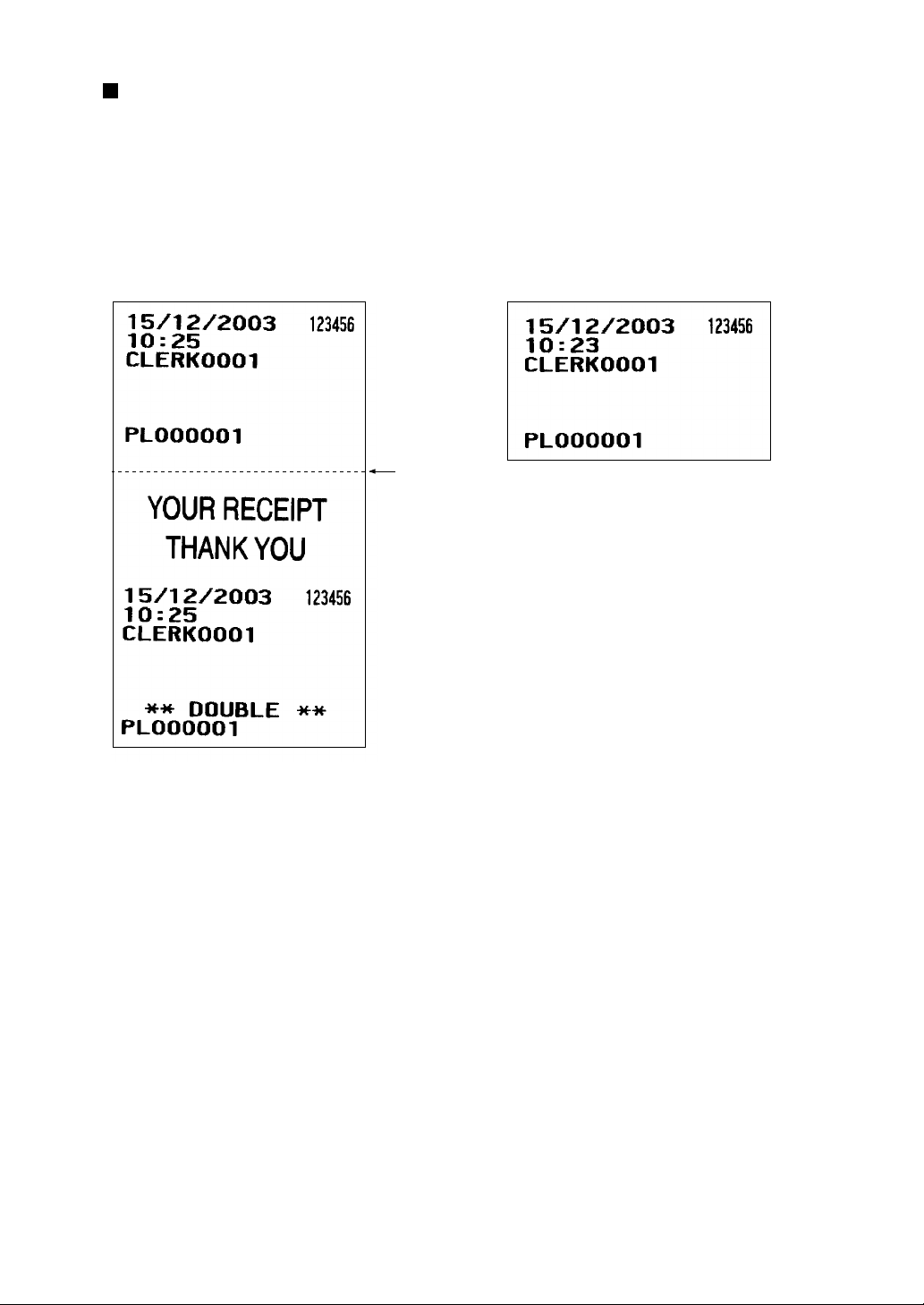
Single/double receipt type
When you select this type:
• One receipt is issued and the transaction is finalized each time you enter an item.
• A single receipt or a double receipt is issued depending on the PGM2 programming for the department.
• Each sales transaction is automatically handled as a cash deal.
• Items specified as SICS or SIF are treated as a single type.
• PBLU entry is allowed.
19
Double receipt Single receipt
Perforation
Page 22

Addition + single receipt type
When you select this type:
• An addition receipt and each single receipt are issued in series after you finalize the transaction.
• Footer logo message is printed at the end of the addition receipt part.
• PBAL receipts and a total part of receipt are not issued in a PBLU entry.
• The information on multiplication entry will be printed on a single receipt.
• Only the top logo is printed on each single receipt.
Double addition receipt type
The contents of this type of receipt is same as the addition receipt type.
However, the same receipt will be issued two times.
Double (addition + single) receipt type
The contents of this type of receipt is same as the (addition + single) receipt type.
However, the same receipt will be issued two times.
Perforation
Addition receipt
Single receipt
Single receipt
20
Page 23
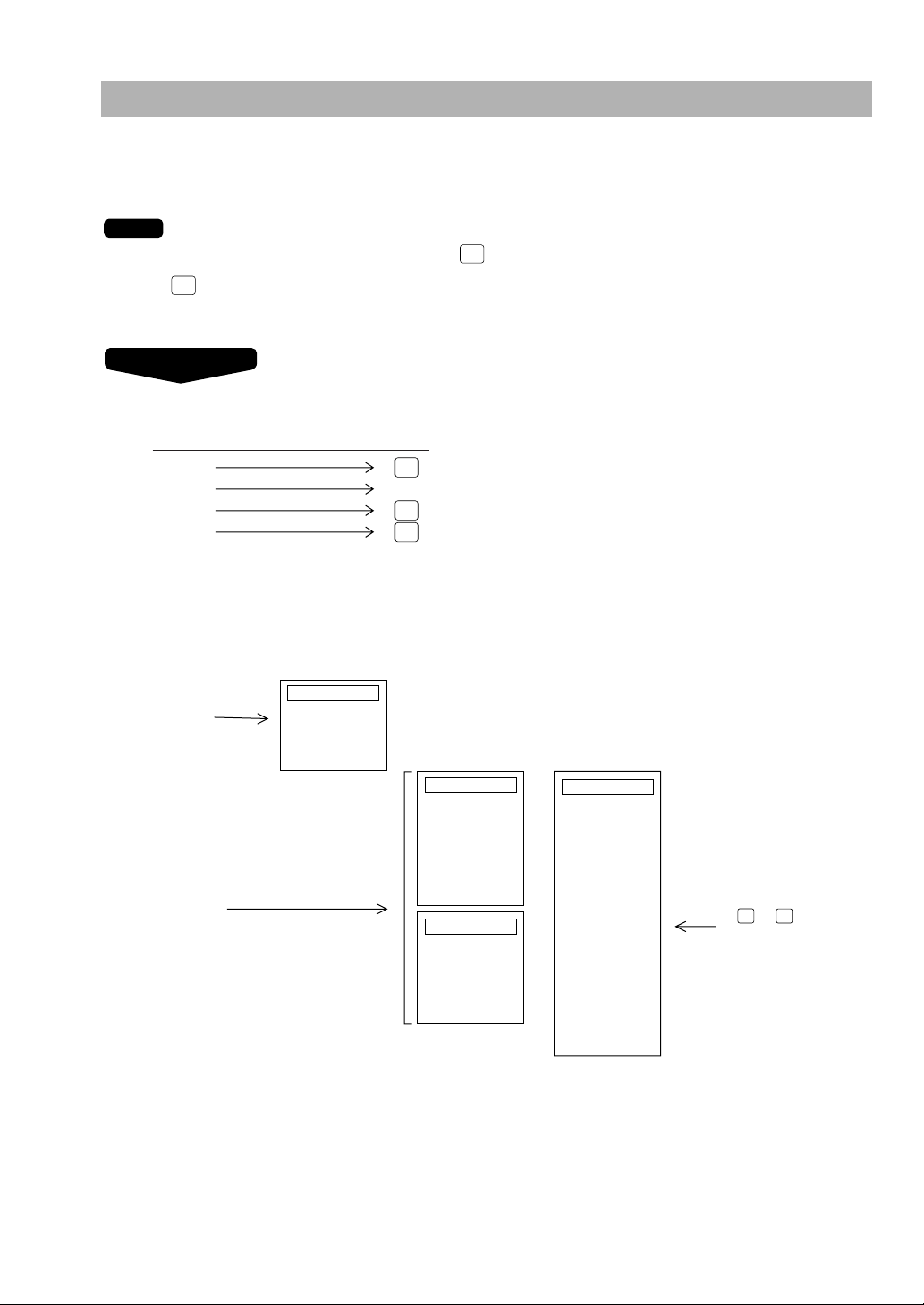
21
Sorted Receipt Function
When the sorted receipt function is programmed for your POS terminal, PLUs are printed in sorted form by
PLU group regardless of the order that you entered items.
The sort group number is temporarily changed by key (sort shift key).
→ n →→{PLU entry} n : Group number (00 - 99)
It is assumed that you enter the items in the following order:
The print format differs depending on the programmed receipt type as follows:
• Addition receipt type
LOGO
Header
GROUP1 TEXT
PL000002
PL000004
LOGO
Header
PL000001
LOGO
Header
GROUP0 TEXT
PL000001
GROUP1 TEXT
PL000002
PL000004
GROUP2 TEXT
PL000003
CASH
LOGO
Header
GROUP2 TEXT
PL000003
This is printed
immediately
after entering
the PLU of
group 00 or
department.
They are printed
when the
transaction is
finalized.
This is printed
when you press
or key after
the transaction.
(After transaction
receipt)
Single or double receipt
Footer
GC
RCPT
RCPT
GROUP0 TEXT
Example
S.SFT
S.SFT
NOTE
2 P
c
Group 0
Group 1
Group 2
Group 1
1
3
4
Key operation
Page 24

22
• Addition + single receipt type
LOGO
Header
GROUP0 TEXT
PL000001
GROUP1 TEXT
PL000002
PL000004
GROUP2 TEXT
PL000003
CASH
LOGO
Header
This is printed
immediately
after entering
the PLU of
group 00 or
department.
They are printed
when the
transaction is
finalized.
LOGO
Header
GROUP1 TEXT
PL000002
PL000004
LOGO
Header
PL000003
This is printed
when you press
the or key
after the transaction.
(After transaction
receipt)
PL000001
Double receipt
Single receipt
Footer
GC
RCPT
RCPT
GROUP0 TEXT
LOGO
Header
GROUP2 TEXT
PL000003
LOGO
Header
PL000002
LOGO
Header
PL000004
Page 25
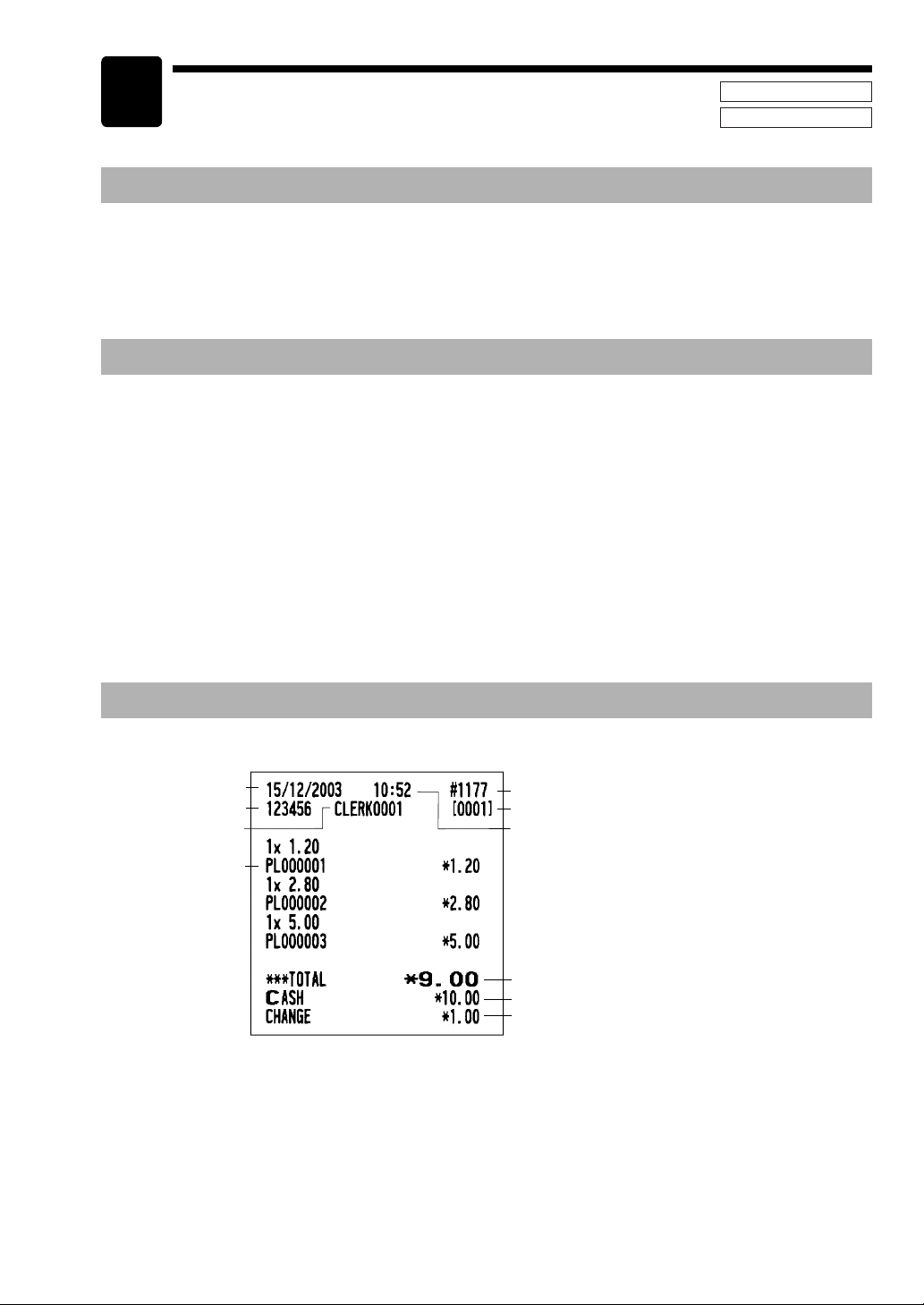
23
Prior to Entries
Preparations for Entries
1. Select the REG mode from the mode selection menu by pressing the
C
key.
2. Insure that all printers in your system have adequate paper rolls prior to beginning entries. For more
information, please refer to the applicable printer’s manual.
Error Warning
In the following examples, your POS terminal will go into an error state accompanied by a warning beep and
the error message on the display. Clear the error state by pressing the
L
key and take a proper action.
• When you exceed a 32-digit number (entry limit overflow):
Cancel the entry and reenter a correct number.
• When you make an error in key operation:
Clear the error and try the entry again.
• When you make an entry beyond a programmed amount entry limit:
Check to see if the entered amount is correct. If it is correct, it can be rung up in the MGR mode.
Contact your manager.
• When an including-tax subtotal exceeds eight digits:
Delete the subtotal by pressing the
L
key and press a media key to finalize the transaction.
Sample Receipt
5
Time
Date
Machine no.
Clerk code
Sales total
Consecutive no.
Item entry
Cash amount tendered
Change due
Clerk name
REG MODE
OPXZ MODE
Page 26
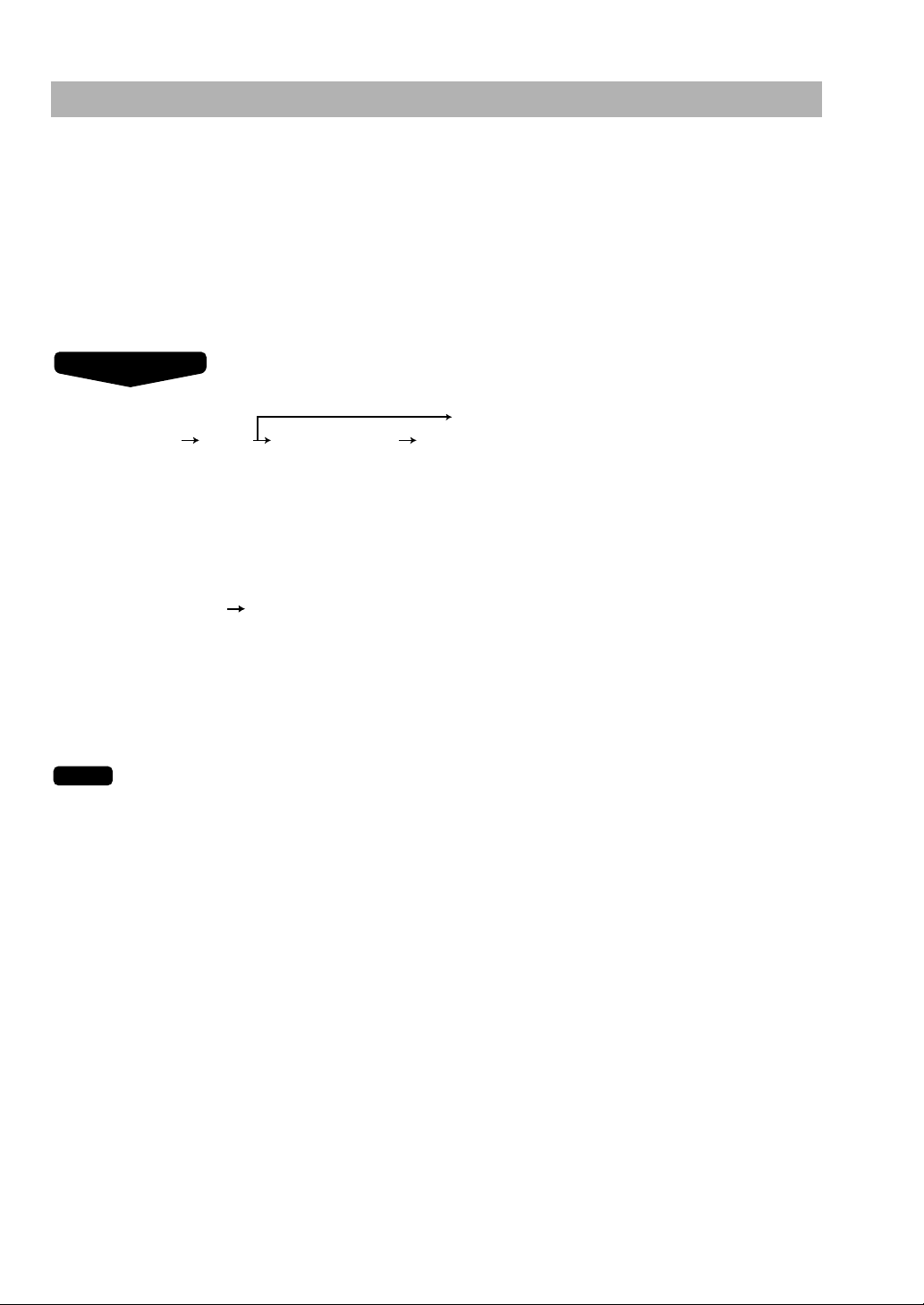
24
Clerk Assignment
Clerks can be assigned on four systems: contactless clerk key, clerk code entry, clerk entry key and WMF
clerk key systems. Contact your authorized SHARP dealer for their selection.
Contactless clerk key system (factory-set)
If you select this system, clerks can be assigned by setting corresponding contactless clerk keys. Any
registration cannot be performed unless a contactless clerk key is set.
Clerk code entry system
If you select this system, clerks can be assigned by entering his or her clerk code in advance.
* The pop-up window for entering a secret code will appear after pressing the
˚
key.
If the item entry is made when the clerk have been signed off, the clerk entry pad will be opened in the
window and the clerk entry will be compelled.
The sign-off operation can be performed by using the following procedure in the REG or MGR mode:
To sign off a clerk:
˚
Clerk entry key system
If you select this system, clerks can be assigned by pressing corresponding clerk keys on the keyboard.
WMF clerk key system
If you select this system, clerks can be assigned by inserting WMF clerk keys.
If another clerk is signed on while a clerk is signed on, the latter will automatically be signed off.
NOTE
XXXX
Clerk code
˚e
XXXX
Secret code
*
Procedure
Page 27
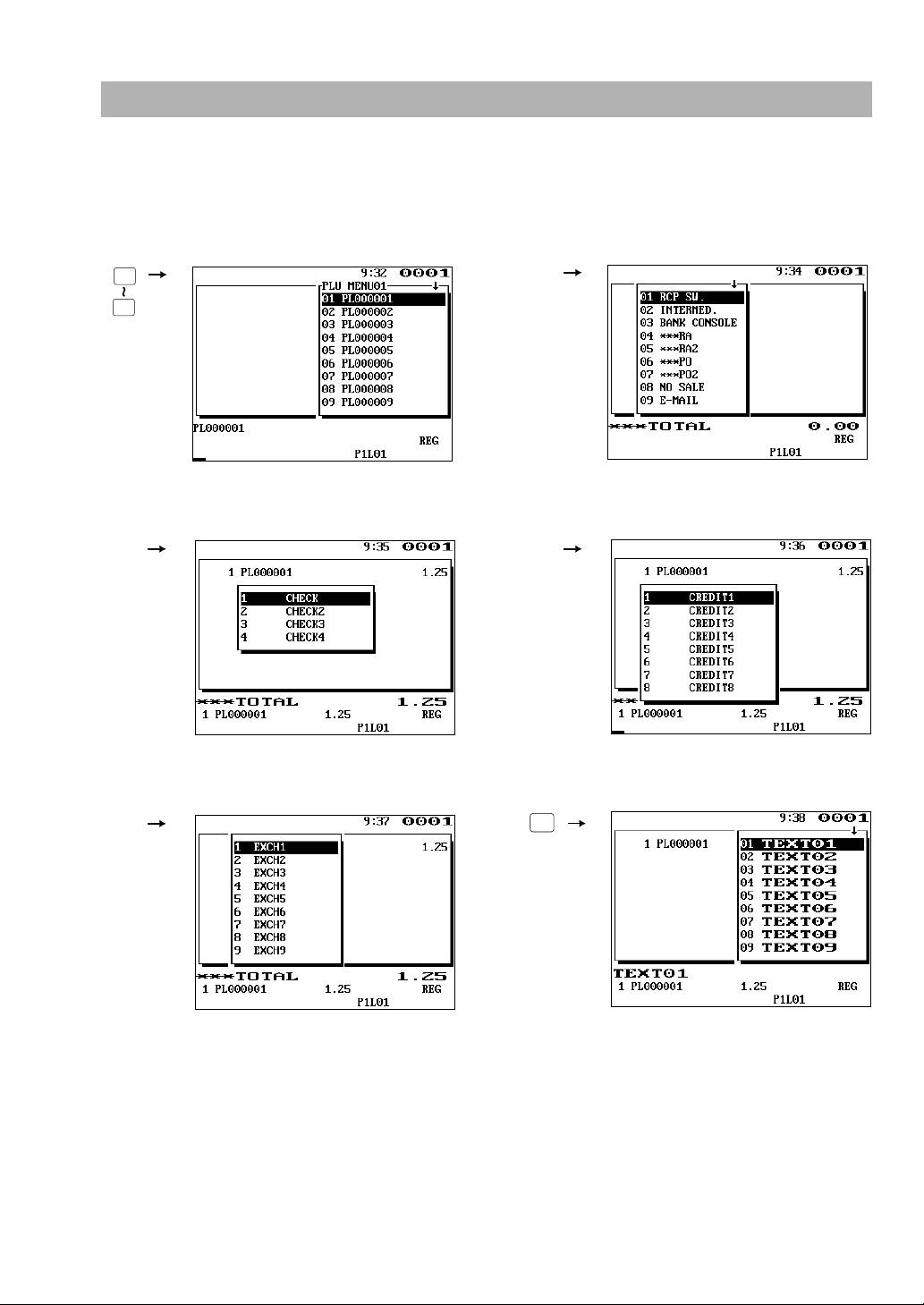
25
Item Selection from the Menu Window
Your POS terminal allows you to select functions from a menu window. For example, if you want to enter an
item for check 1 sale, select the option “CHECK1” from the “CHECK” menu instead of pressing the
h
key.
Each menu can be opened as follows:
• PLU menu window
• Miscellaneous menu window
M
PLU
MENU01
PLU
MENU50
• Check menu window
Ç
• Credit menu window
ç
• Exchange menu window
´
• Text menu window
TEXT
#
Page 28
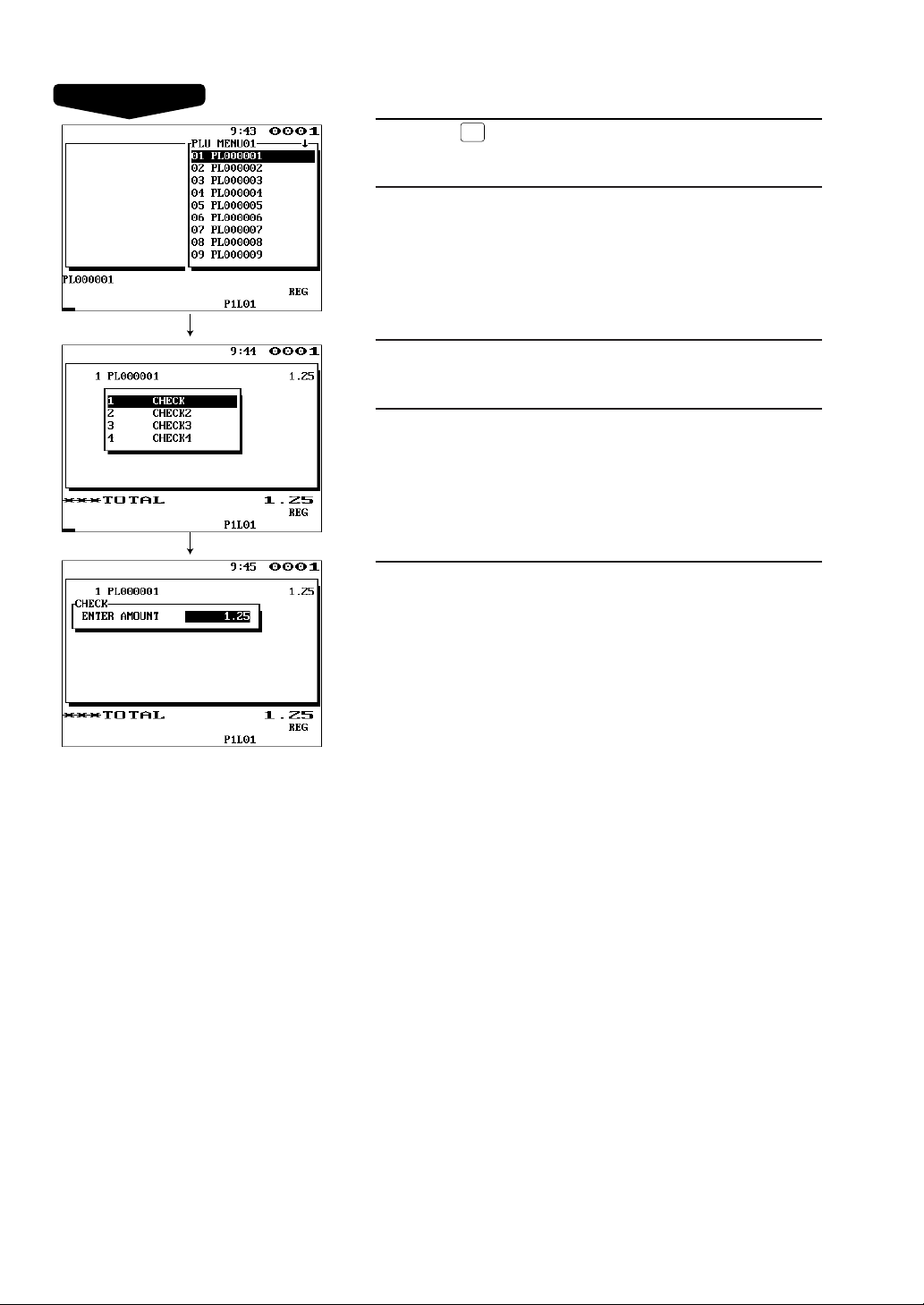
26
Selling a PLU code 1 item and finalize through check 1
1.
Press the key.
• The PLU menu window will appear.
2.
Select “PL000001.”
3.
Press the Çkey.
• The CHECK menu window will appear.
4.
Select “CHECK.”
5.
Enter the amount.
PLU
MENU01
Example
Page 29
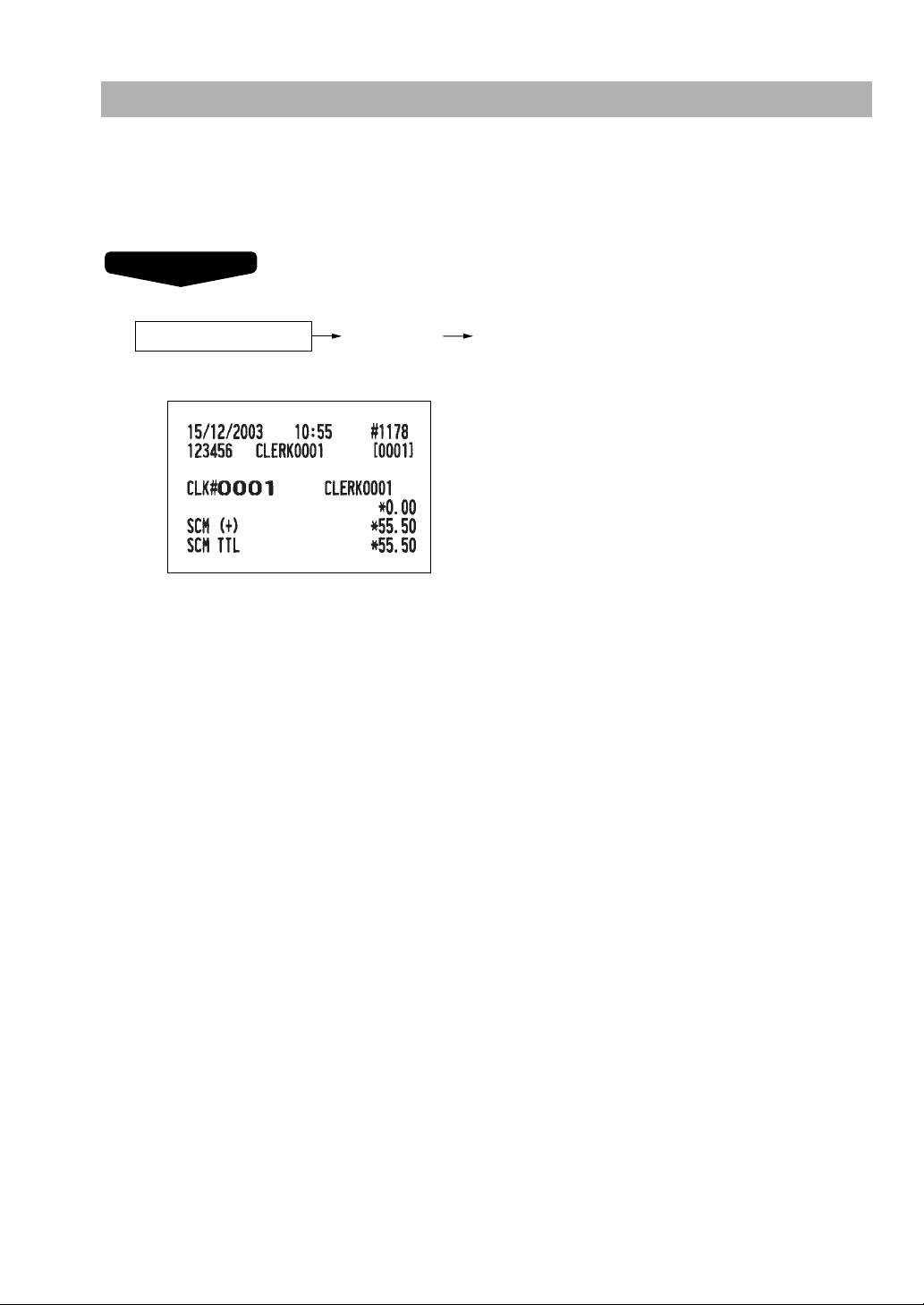
27
Starting Cash Memory Entry
If you enter an amount of change (starting cash) in the drawer before starting entry operations, you can
discriminate that amount from the sales amount when reports are generated.
Your POS terminal can be programmed to enforce the entry of starting cash into memory. For details,
contact your authorized SHARP dealer.
Select the OP X/Z mode and perform the following operation:
XXXXXXXX
Amount
(max. 8 digits)
e
Select SCM(+) or SCM(–)
Procedure
Page 30
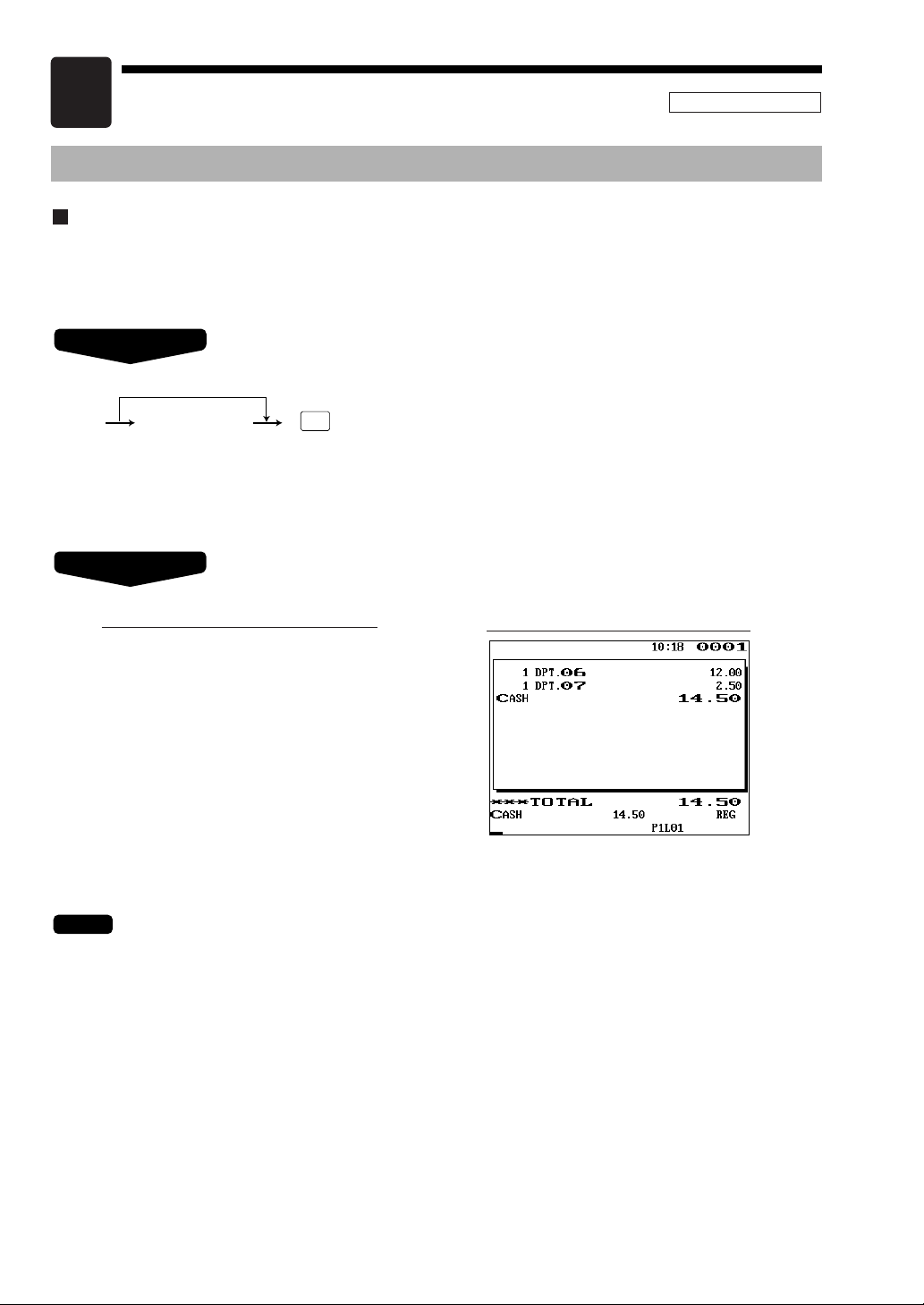
28
Entries
Item Entries
Single item entries
Department entries
Enter a unit price and press a department key.
If you use a programmed unit price, press a department key only.
*Less than a programmed upper limit amount
When those departments for which the unit price has been programmed as zero (0) are entered with the
preset unit price, only the sales quantity is added.
NOTE
Example
When using a programmed unit price
*Open price
(max. 8 digits)
DEPT
Procedure
Key operation
1200
6
7
c
Display
REG MODE
6
Page 31

Direct PLU entries (PLU entries and subdepartment entries)
Follow this procedure:
*Less than the programmed upper limit amount
PLU menu-based entries (PLU entries and subdepartment entries)
Follow this procedure:
*Less than the programmed upper limit amount
Example
Item selection from
the menu window
thru
When using a programmed unit price
*Open price
(for subdept. entries)
e
PLU
MENU50
PLU
MENU01
Procedure
Example
Direct PLU
When using a programmed unit price
*Open price
(for subdept. entries)
e
Procedure
Key operation
)
c
Display
Key operation
c
Display
PLU
MENU01
Select PLU code 15
from the menu window.
29
Page 32

30
PLU code entries (PLU entries and subdepartment entries)
Follow this procedure:
* Less than a programmed upper limit amount
When those PLUs for which the unit price has been programmed as zero (0) are entered, only the sales
quantity is added.
Subdepartment (open PLU) entries
Follow this procedure:
* Less than a programmed upper limit amount
Example
* Open price
`
PLU code
P
Procedure
NOTE
Example
PLU code
When using a programmed unit price
*Open price
(for subdept. entries)
e
P
Procedure
Key operation
2
P
60 P750
e
c
Display
Key operation
1000
`
60
P
c
Display
Page 33

Repeat entries
You can use this function for entering a sale of two or more the same items.
You can use the key for repeat entries instead of the department key,
P
key, or direct PLU key.
REPEAT
NOTE
Example
Display
200
8
8
10
P
P
Q
Q
60
P
500
e
P
c
Repeated
department entry
Repeated PLU
entry (indirect)
Repeated PLU
entry (direct)
Repeated
subdepartment
entry
Key operation
31
Page 34

32
Multiplication entries
Use this feature when you need to enter two or more the same items.
This feature helps you when you sell a large quantity of items or need to enter quantities that contain
decimals.
FF method (for speedy entries in the fast food restaurants)
Normal method
• Q’ty: Up to four-digit integer + three-digit decimal
• Unit price: Less than a programmed upper limit
• Q’ty x unit price: Up to seven digits
Example
Unit price
PLU code
PLU code
Unit priceDirect PLU
Q’ty
Dept.
When you use a programmed
unit price
Dept. entry
PLU entry (indirect)
PLU/subdept. entry (direct)
Subdept. entry (indirect)
Item selection
PLU/subdept. entry (menu)
thru
Unit price
Unit price
x
P
P
e
e
e
PLU
MENU50
PLU
MENU01
Q’ty
x
Direct PLUQ’ty PLU entry (direct)
Procedure
Display
7 . 5
x
8
15
x
13
P
8 . 25
x
I
3
x
60
P
100
e
1 . 8
x
e
c
Select PLU code 25
from the window.
PLU
MENU01
Key operation
Page 35

33
Split-pricing entries
You will use this function when your customer wants to purchase more or less than the base quantity of a
loose item.
FF method
Normal method
• Selling quantity: Up to four-digit integer + three-digit decimal
• Base quantity: Up to two digits (integer)
Example
Unit price
per base q’ty
PLU code
Item selection
Direct PLU
Base q’ty
Selling q’ty
Dept.
When you use a programmed
unit price
When you use a base
q’ty programmed for
PLU code
PLU code
thru
Unit price
per base q’ty
Unit price
per base q’ty
Unit price
per base q’ty
x
x
P
e
Pe
e
PLU
MENU50
PLU
MENU01
Base q’ty
Selling q’ty
x
x
Direct PLUBase q’tySelling q’ty
When you use a
base q’ty programmed
for PLU code
x
Procedure
Display
10 x 7
x
7
P
600
e
5 x 8
x
35
P
3 x 5
x
e
c
Select PLU code 50
from the window.
PLU
MENU01
Key operation
Page 36

34
Single item cash sale (SICS)/single item finalize (SIF) entries
The operation is the same as that for normal department/PLU entries. The SICS and SIF functions can be
available only when the receipt type is “addition receipt type.”
SICS entries
• This function is useful when a sale is for only one item and is for cash; such as a pack of cigarettes. This
function is applicable only to those departments that have been set for SICS or to their associated PLUs or
subdepartments.
• The transaction is finalized and the drawer opens as soon as you press the department key,
P
key or the
direct PLU key.
If a ring-up to a department or PLU/subdepartment set for SICS follows the ones to departments or
PLUs/subdepartments not set for SICS, it does not finalize and results in a normal sale.
SIF entries
• If a ring-up to a department or PLU/subdepartment set for SIF follows the ones to departments or
PLUs/subdepartments not set for SIF, the transaction is finalized immediately as a cash sale.
• Like the SICS function, this function is available for single-item cash settlement.
Example
NOTE
Example
Display
250
9
For finishing
the transaction
Key operation
Display
1745
8
1500
9
For finishing
the transaction
Key operation
Page 37

35
Scale entries
You have a choice of either the manual or automatic method for scale entry.
If the first method is chosen, the clerk needs to enter the reading of the scale manually. If the second one is
chosen, the weight is automatically read from the connected scale (option) and appears in the POS terminal
display. If you need auto scale entries, contact your authorized SHARP dealer.
Manual scale entries
FF method
Normal method
• Net weight: Up to 5 digits (integer + decimal)
• Base weight: Up to 2 digits (integer)
• The net weight is automatically calculated using the programmed tare weight.
• The currency descriptor is displayed/printed when it is programmed for the CHECK.
Example
NOTE
Unit price
per base wt.
PLU code
PLU code
Direct PLU
Base wt.Net weight Dept.
Unit price
per base wt.
Dept.
When you use a programmed
unit price
When base wt. is 1 kg
(or 1 lb.)
When you use a
base wt. programmed
for PLU code
Item selection
thru
Unit price
per base wt.
Unit price
per base wt.
Unit price
per base wt.
x
P
P
e
e
e
PLU
MENU50
PLU
MENU01
Base wt.Net weight
Direct PLU
Base wt.Net weight
When you use a
base wt. programmed
for PLU code
Procedure
Key operation
3
Í
0
c
Display
Page 38

Auto scale entries
FF method
Normal method
• Tare weight: Up to 4 digits (integer + decimal)
• Net weight: Up to 5 digits (integer + decimal)
• Base weight: Up to 2 digits (integer)
• Scale table number: 1 to 9
• The POS terminal can be programmed with up to nine scale tables and allows different tares to be assigned
to them.
• When the
Í
key is pressed, the net weight is automatically read from the connected scale (option) and
appears in the POS terminal display.
• When the PLU is programmed for “Compulsory scale entry,” it is not necessary to press the
Í
key.
• To issue a receipt which shows only a tare weight, press
o
, enter a tare weight, then press Íand c.
• The currency descriptor is displayed/printed when it is programmed for the CHECK.
Example
NOTE
Unit price
per base wt.
PLU code
Direct PLU
Base wt. Dept.
Unit price
per base wt.
Dept.
When you use a programmed
unit price
When base wt. is 1 kg
(or 1 lb.)
When you use a
base wt. programmed
for PLU code
Scale table number
Tare
weight
When you use a
programmed scale
table number.
PLU code
Item selection
thru
PLU
Unit price
per base wt.
Unit price
per base wt.
Unit price
per base wt.
x
P
o
e
e
e
PLU
MENU50
PLU
MENU01
Base wt.
When you use a
base wt. programmed
for PLU code
Scale table number
Tare
weight
When you use a
programmed scale table no.
o
Direct PLU
Base wt.Scale table number
Tare
weight
When you use a
programmed scale
table number.
When you use a
base wt. programmed
for PLU code
o
Procedure
Key operation
Í
8
P
200
e
Í
0
c
Display
36
Page 39

37
Non-turnover sales
This function is used to perform transaction other than ordinary sales (turnover) as is the case when cigarettes
or bouquets are ordered in a restaurant and the like. In this case, a clerk once pays the bill and demands
together with other payment.
It is performed by entering a department belonging to the non-turnover group or PLU belonging to the
department. If you need this function, contact your authorized SHARP dealer.
Example
Display
2700
200
Key operation
Non-turnover sale
Page 40

38
In the case of <Sale 1> above
Example
Special Entries for PLUs
Promotion (normal selling) function
This function is convenient for matching several PLU items and selling them in a lump (e.g. value meal,
etc.). Operation is the same as for normal PLUs. The promotion table consists of the discount amount, the
trip level for discount (satisfying count of entered item), and the text for a table. One table can be assigned
max. 5 kind of items. If the transaction that the promotion item is registered is finalized, the sales amount
may be discounted as follows:
Promotion items of table no. 1: Item-A (*2.30), Item-B (*3.10), Item-C (*2.50)
Trip level for discount: 3
Discount amount: *1.00
Display
Treated as *2.30 item
Treated as *3.10 item
Treated as *2.50 item
41
40
42
c
Key operation
Promotion
discount
<Sale 1>
Item-A
Item-B
Item-C
Subtotal
Discount
Total
*2.30
*3.10
*2.50
*7.90
-1.00
*6.90
<Sale 2>
Item-C
Item-C
Item-C
Subtotal
Discount
Total
*2.50
*2.50
*2.50
*7.50
-1.00
*6.50
Page 41

39
In the case of <Sale 1> above
Example
Display
Treated as *3.00 item
Treated as *2.50 item
Treated as *2.10 item
Treated as *2.10 item
41
40
42
42
c
Key operation
Promotion (set selling) function
This function is convenient for matching several PLU items and selling them in a lump (e.g. value meal etc.).
Operation is the same as for normal PLUs. The promotion table consists of the text for a table, the discount
amount, and the trip level for discount (satisfying count of entered item) for each PLU. One table can be
assigned max. 5 kind of items. If the transaction is finalized under the following condition, the sales amount
may be discounted as follows:
• The total quantity of the sales meet the trip level which is programmed in the promotion table.
• Items of the sales are programmed in the promotion table.
Promotion items of table no. 2: Item-A (*3.00), Item-B (*2.50), Item-C (*2.10)
Trip level for each item: Item-A (1), Item-B (1), Item-C (2)
Discount amount: *4.00
Promotion
discount
<Sale 1>
Item-A
Item-B
Item-C
Item-C
Subtotal
Discount
Total
*3.00
*2.50
*2.10
*2.10
*9.70
-4.00
*5.70
<Sale 2>
Item-A
Item-A
Item-B
Item-C
Subtotal
Discount
Total
*3.00
*3.00
*2.50
*2.10
*10.60
-0.00
*10.60
Discount is not allowed.
(Q’ty of the item-C should be
two.)
Page 42

40
Link PLU entries
Operation is the same as that for normal PLU entries. When a link PLU is entered, the linked PLU’s amount
is included and the linked PLU’s label is printed automatically. Only the 1st-ranking PLU is affected by the
VAT shift key. The percent calculation is in effect for the amount of the 1st-ranking PLU.
Combo meal entries
Operation is the same as that for normal PLU entries.
When a combo meal is entered with the Combo PLU, the labels of those PLUs linked to the Combo PLU are
printed automatically. The sum of all adjusted prices (of those PLUs linked to the Combo PLU) becomes the
“combo meal” price setting.
When combo meal is registered, q’ty totalizer of the combo PLU and amount totalizer of each PLU are
updated.
NOTE
Example
Display
Key operation
a
c
Display
Key operation
p
c
Example
Page 43

41
With/without entries
A maximum of 20 linked PLUs of the set PLU can be modified (added or deleted) temporarily by using
W
and wkeys.
With: To add a PLU to the set PLU.
Without: To delete a linked PLU from the set PLU.
The “with” and “without” operation is allowed a total of 20 times.
Example
NOTE
Procedure
Display
Key operation
W16P
w
17
P
11
P
c
Direct PLU
Direct PLU
PLU code
to be added
(To be added)
(To be deleted)
With:
Without:
w
W
P
P
Direct PLU
Linked PLU code
to be deleted
P
To enter the next PLU code to be added
To enter the next PLU code to be deleted
Combo PLU code
(Combo PLU)
Page 44

42
PLU level shift (for direct PLUs)
This shift can double or triple the number of direct PLUs on your POS terminal without adding additional
direct PLU keys. You can use direct PLUs in ten levels by utilizing the PLU level shift keys
⁄
thru .
Level key shifts the PLU level from the other nine to the required level. (The normal level is the level 1.)
You must program your machine in the PGM mode to select one of the two PLU level shift modes —
automatic return mode* and lock shift mode
** — and decide whether to allow PLU level shift in both the
REG and MGR modes or in the MGR mode alone.
* The automatic return mode automatically shifts the PLU level back to level 1 after pressing a direct PLU
key or finalizing each transaction.
** The lock shift mode holds the current PLU level until depression of a PLU level shift key.
Automatic return mode (for PLU levels)
If your terminal has been programmed for PLU level in the automatic return mode, press a desired PLU
level shift key before a numeric entry.
When you use the FF method, you need not press the
x
key for multiplication entries.
Lock shift mode (for PLU levels)
If your terminal has been programmed for PLU level in the lock shift mode, press a desired PLU level shift
key before a numeric entry.
• If you select the automatic return mode (Retuming every item entry), it is not necessary to use the
⁄
key
on the keyboard.
• When you use the FF method, you need not press the
x
key for multiplication entries.
NOTE
Direct PLU Stay in the current level
(Q’ty, )
Numeric entry
L1
L10
x
Procedure
NOTE
Direct PLU (Finalization)
(Q’ty, )
Numeric entry
Direct PLU Return to level 1
(Q’ty, )
Numeric entry
L1
L10
L10
(Returning every item entry)
(Returning every transaction)
x
L1
x
Procedure
L10
Page 45

43
Level 1 : PLU code 1, PLU code 2
Level 2 : PLU code 81, PLU code 87
• When your POS terminal has been programmed for the automatic return mode (by one item):
• When your POS terminal has been programmed for the lock shift mode:
Example
DisplayKey operation
1
¤ 1
2
c
DisplayKey operation
⁄ 1
¤ 1
2
c
Page 46

44
PLU price level shift
Seven different price levels can be programmed for each PLU.
The price levels can be changed for PLU registrations.
You can shift the PLU price level (level 1 thru 7) by utilizing the PLU price shift keys thru .
You must program a PLU price level shift mode (i.e. automatic return mode* or lock shift mode**) and the
operating modes to be used for PLU price level shift (i.e. both REG and MGR modes or MGR mode alone).
* The automatic return mode automatically shifts the PLU price level back to level 1 after a PLU entry. You
can select whether the PLU price level should return each time you enter one item or each time you
finalize one transaction.
** The lock shift mode holds the current PLU price level until pressing a price level shift key.
Automatic return mode (for price shifts)
If your terminal has been programmed for PLU price level in the automatic return mode, press a desired
price level shift key before a numeric entry.
When you use the FF method, you need not press the
x
key for multiplication entries.
Lock shift mode
If you want to shift the PLU price level in the lock shift mode, press a desired price level shift key before a
numeric entry.
• When you use the FF method, you need not press the
x
key for multiplication entries.
NOTE
To shift the price level of another PLU
(Q’ty, etc.)
Numeric entry
x
P
Direct PLU
PLU code
Stay in the current
price level
PRICE
SHIFT1
PRICE
SHIFT7
P.SFT
#
n
n: Price shift level no.
Procedure
NOTE
(each item)
P
Direct PLU
PLU code
(Q’ty, etc.)
Numeric entry
x
(each transaction)
P
Direct PLU
PLU code
[Payment]
(Q’ty, etc.)
Numeric entry
x
Return to
the default
price level
(start level)
for the clerk
PRICE
SHIFT1
PRICE
SHIFT7
P.SFT
#
n
n: Price shift level no.
PRICE
SHIFT1
PRICE
SHIFT7
P.SFT
#
n
n: Price shift level no.
Procedure
PRICE
SHIFT7
PRICE
SHIFT1
Page 47

PLU price level 1: PLU code 1 (@1.15), PLU code 2 (@2.50)
PLU price level 2: PLU code 1 (@5.00), PLU code 2 (@7.50)
• When your POS terminal has been programmed for the automatic return mode (by one item):
• When your POS terminal has been programmed for the lock shift mode:
Condiment entries
Your terminal may be programmed for prompting condiment and preparatory instructions for a menu-item
PLU.
Example:
When you enter a menu-item PLU, a prompting message such as “HOWCOOK?” and a list of the “Following
PLUs” will appear. You must specify one of the “Following PLUs” such as “without mustard” to meet a
special order of the guest. In an example of the condiment table shown below, it is assumed that the
condiment table no.1 is assigned to PLU code 21 (programmed text “STEAK”) and table no. 4 is assigned to
table no. 1 as the next table no. When you enter the PLU code 21, the message “HOWCOOK?” will appear
to prompt you to specify one of “RARE,” “MED.RARE,” and “WELLDONE.” If the guest chooses “RARE,”
select it from the list. Then the next message “POTATO?” will appear to prompt you to specify one of
“P.CHIPS,” “MASHED.P,” and “BAKED.P.” If the guest chooses “MASHED.P”, select it. Then press the
c
key to end this entry.
Here is an example of how to perform a condiment entry when your condiment table is as shown below.
Example
Display
Display
Key operation
1
≥ 1
2
c
Key operation
> 1
≥ 1
2
c
23 25 27
(HOWCOOK?) (RARE 0.00) (MED.RARE 0.00) (WELLDONE 0.00)
33 37 38
(POTATO?) (P. CHIPS 0.60) (MASHED.P 0.60) (BAKED.P 0.50)
Table number PLU codes for condiment entry (programmed text, price) Next table no.
1
4
4
PLUsMessage text
Menu-item
PLUs
45
Page 48

46
• Your POS terminal will continue to operate for the condiment entry until you finish the entire condiment
entry programmed for the PLU. During the condiment entry, if you enter a normal PLU, which is not in the
condiment table, an error message will appear.
• When the key is pressed, the entry skips to the next table which is programmed.
• When the key is pressed, its condiment entry is canceled in the programmed mode (REG/MGR or
MGR).
• When you enter a PLU priced at “0.00,” only the text will be printed on the receipt.
• No refund entry is possible for any condiment entries. When you perform a refund entry with a menu-item
PLU and the condiment PLUs assigned to the menu-item PLU are automatically registered as a refund
entry.
• You may omit the compulsory condiment entry by pressing the key.
• The cursor void entry is allowed for those PLUs that are entered as condiments (menu and condiment).
• The multiplication entry can be made for each condiment item independently. However, sum of the
entered quantity per condiment table have to be same or below as menu PLU registration.
When no multiplication entry is made, the quantity is decided automatically to reach number of menu PLU
registration.
• You can press the key to shift a price level during the condiment PLU entry.
P.SFT
#
CANCEL
CANCEL
C_NEXT
NOTE
Example
Display
e
e
c
21
Select “RARE”
from the list.
Select “MASHED.P”
from the list.
Key operation
Page 49

47
Happy hour
If the date/time range is programmed for each happy hour, the price corresponding to the price level is
automatically registered within the time range. When the entry time becomes to be out of the time range, the
price level returns to the level before the time range:
You can program “Happy hour price shift: Yes/No” for each clerk.
The following examples show that 9:00 AM and 11:00 AM are programmed for price level 2.
• Between 9:00 AM and 11:00 AM
• Excepting the time range from 9:00 AM to 11:00 AM
Example
Display
Display
Key operation
1
c
Key operation
1
c
Page 50

48
Department shift
This shift can change the preset department to which a PLU belongs temporarily. When the/through
¿
key is entered at the start of a transaction, the department codes to which all PLUs used in the transaction
belong are changed to those which have been assigned to the
/
through¿key used.
The following example shows that the PLU code 1 belongs to the department 1 and the
?
key is
programmed for the offset value 10.
Dept. 11 totalizers are updated.
(Original preset (dept. 1) is ignored.)
Example
DisplayKey operation
?
1
c
Page 51

49
Pint entries
Using this function, you can sell an item with the desired quantity such as a half and a double.
To perform this function, press the
p
key and enter an item assigned a PLU code for which you have
programmed a pint price and a pint quantity. The price for the pint quantity will appear on the receipt. For
details, contact your authorized SHARP dealer.
FF method
Normal method
• Unit price: Less than a programmed upper limit
Example
PLU code
PLU code
Direct PLU
PLU entry (indirect)
PLU/subdept. entry (direct)
Subdept. entry (indirect)
PLU/subdept. entry (menu)
Item selectionthru
Unit price
Unit price
Unit price
P
p
P
e
e
e
PLU
MENU50
PLU
MENU01
Direct PLU PLU entry (direct)
p
Procedure
DisplayKey operation
p2x 1
p 2
c
Page 52

50
Display of Subtotals
Your POS terminal provides the following types of subtotals:
Subtotal
Press the skey at any point during a transaction. The sales subtotal including tax will appear in the
display.
Difference subtotal (Differ ST)
Press the ∂key at any point during a transaction. When you press it first, the subtotal of all entries which
have been made is displayed and printed. If you press it second, you will get the subtotal of entries which
have been made after you got the first subtotal. Taxes are calculated each time you press the
∂
key.
When the transaction of zero sales subtotal is finalized, the drawer will remain closed.
NOTE
Example
Display
Key operation
1
2
∂
w
c
Page 53

51
Finalization of Transaction
Cash or check tendering
Press the skey to get an including-tax subtotal, enter the amount tendered by your customer, then press
the
c
or Åkey if it is a cash tender or press the hthrough Òkey if it is a check tender. When the
amount tendered is greater than the amount of the sale, your POS terminal will show the change due
amount and the symbol “CHANGE.” Otherwise your POS terminal will show the symbol “DUE” and a deficit.
Make a correct tender entry.
Cash tendering
Check tendering
Example
Display
s
1000
c
Key operation
Display
s
1000
h
Key operation
You can also enter a check tender from the check menu window. Press the Çkey and select a pertinent
check number and enter the amount.
NOTE
Page 54

52
Mixed tendering (check + cash)
Cash or check sale that does not need any tender entry
Enter items and press the cor Åkey if it is a cash sale or press the hthrough Òkey if it is a check
sale. Your POS terminal will display the total sales amount.
Example
Key operation
6
10
P
c
Display
In the case of check sale
Display
s
1000
h
500
c
Key operation
Example
Page 55

53
Credit sale
Enter items and press the corresponding credit keys (ÓthroughŒ).
• Amount tendering operations (i.e. change calculations) can be achieved by the
Ó
through Œkey when
a PGM2-mode programming allows them.
• You can also enter a credit tender from the credit menu window. Press the
ç
key and select a pertinent
credit number and enter the amount.
Mixed-tender sale (cash or check tendering + credit tendering)
Example
Press the hthrough Òkeys or the Óthrough Œkeys in place of the ckey when your customer
makes payment by checks or by credit account.
NOTE
Display
s
950
c
Ô
Key operation
Key operation
6
7
Ó
Display
Example
NOTE
Page 56

54
Computation of VAT (Value Added Tax)/Tax
VAT/tax system
The POS terminal may be programmed for the following six tax systems by your authorized SHARP dealer.
Automatic VAT 1 through 6 system (Automatic operation method using programmed percentages)
This system, at settlement, calculates VAT for taxable 1, taxable 2, taxable 3, taxable 4, taxable 5, and
taxable 6 subtotals by using the corresponding programmed percentages.
Automatic tax 1 through 6 system (Automatic operation method using programmed percentages)
This system, at settlement, calculates taxes for taxable 1, taxable 2, taxable 3, taxable 4, taxable 5, and
taxable 6 subtotals by using the corresponding programmed percentages, and also adds the calculated
taxes to those subtotals, respectively.
Manual VAT 1 through 6 system (Manual entry method using programmed percentages)
This system provides the VAT calculation for taxable 1, taxable 2, taxable 3, taxable 4, taxable 5, and
taxable 6 subtotals. This calculation is performed using the corresponding programmed percentages when
the
z
key is pressed just after theskey.
Manual VAT 1 system (Manual entry method for subtotals that uses VAT 1 preset percentages)
This system enables the VAT calculation for the then subtotal. This calculation is performed using the VAT 1
preset percentages when the
z
key is pressed just after theskey. For this system, the keyed-in tax rate
can be used.
Manual tax 1 through 6 system (Manual entry method using programmed percentages)
This system provides the tax calculation for taxable 1, taxable 2, taxable 3, taxable 4, taxable 5, and taxable
6 subtotals. This calculation is performed using the corresponding programmed percentages when the
z
key is pressed just after theskey. After this calculation, you must finalize the transaction.
Automatic VAT 1 through 3 and tax 4 through 6 system
This system enables the calculation in the combination with automatic VAT 1 through 3 and tax 4 through 6.
This combination can be any of VAT 1 through 3 and tax 4 through 6. The tax amount is calculated
automatically with the percentages previously programmed for these taxes.
sz
Procedure
sz
VAT rate
To use a programmed rate
Procedure
sz
Procedure
Page 57

55
VAT shift entries
This feature is intended to shift the tax status of a particular department (or PLU) programmed for taxable
1 or taxable 1 and taxable 3.
1. When the VAT shift entry is made for a particular department or PLU programmed for taxable 1, their
tax status shifts to taxable 2.
2. When this entry is made for a particular department (or PLU) programmed for taxable 1 and taxable 3,
the tax status “taxable 1” remains unchanged, but the other, “taxable 3” is ignored.
Press the
Z
key to activate the VAT shift prior to entering department(s) or PLU(s) concerned.
If you want to activate the VAT shift at the end of an entry, contact your authorized SHARP dealer.
Example
Procedure
Display
Key operation
Z
8
s
z
c
Display
8
s
z
c
(When the manual
VAT 1 through 6
system is selected)
Key operation
VAT/tax assignment is printed at the fixed right position of the amount on the receipt and bill as follows:
When the multiple VAT/tax is assigned to a department or a PLU, a smaller number of the VAT/tax will be
printed. For details, contact your authorized SHARP dealer.
NOTE
VAT1/tax1
VAT2/tax2
VAT3/tax3
VAT4/tax4
VAT5/tax5
VAT6/tax6
A
B
C
D
E
F
Example
Page 58

Guest Check (GLU/PBLU)
Two different guest check entry systems are available: the guest lookup (GLU) and previous balance lookup
(PBLU) systems. It depends on how your POS terminal has been programmed which of these is used.
(Contact your authorized SHARP dealer for this selection.)
GLU system: If this system is selected, the balance due and the details of the order are placed in the
guest check file. The information can be automatically stored by entering a guest check
code (= a GLU code) when additional ordering occurs.
PBLU system: If this system is selected, the previous balance is stored in the previous balance lookup file
(PB lookup file). The information can be automatically stored by entering a previous
balance lookup code (= a PBLU code) when additional ordering occurs.
GLU/PBLU system
New guest
For a new guest, open a new guest check and assign a GLU/PBLU code.
• The GLU/PBLU code refers to a code that will be used whenever the guest check must be accessed for
re-ordering or final payment.
• The person number is assigned to each person. When you make registration by each person, the person
number has to be entered.
• Your POS terminal can be programmed GLU/PBLU codes in a sequential fashion. If your POS terminal
has not been programmed to do so, each GLU/PBLU code can be entered manually.
• When you open the guest check (ex. #2) during operating another guest check (ex. #1), the previous guest
check (#1) is closed automatically by NBAL function.
*1 This is the optional function (Temporary finalization).
You can temporarily finalize a guest check by pressing the
f
key. This prints out a guest check to
show the current balance, including tax. The guest check, however, is still “open.” This means you can
still make additional orders to it. The tax is calculated but is not added to the tax totalizer.
You can select “TOTAL STATUS” type. If you need this type, contact your authorized SHARP dealer.
When the
f
key is pressed, the guest check is still “temporary close (TOTAL STATUS)”. The tax is
calculated.
However you can still make additional orders to it using the RE-CALL function. :
➝ GLU code ➝
*2 The tax is not calculated.
*3 The tax is calculated and is not added to the tax totalizer.
RC-GLU
NOTE
Procedure
56
For automatic GLU/PBLU
code generation
OPENED
GLU
GLU/PBLU code
(1 to 99999999)
*1
f
*2
ı
*2
XXXXXX
i
When paid in full.
*3
©
e
©
aA
Person no.
or
No. of guest
(max. 2 digits)
π
e
[Payment operation]
(Cash, Check, Credit, Exchange)
Person no.
(max. 2 digits)
π
[Item entries]
˝
ß
√
Page 59

Additional ordering
For making additional guest check entries, enter the GLU/PBLU code first for automatic guest lookup.
Example
Procedure
Example
Key operation
1001
e
No. of guests 2
e
2
3
ı
Display
Key operation
1001
g
7
7
ı
Display
Person no.
(max. 2 digits)
Person no.
[Item entries]
(Cash, Check, Credit, Exchange)
When paid in full.
GLU/PBLU code
(1 to 99999999)
[Payment operation]
XXXXXX
or
π
ı
f
aA
˝
√
ß
π
OPENED
GLU
GLU/PBLU code
i
RC-GLU
[Select the GLU/PBLU code]
©
e
57
OPENED
GLU
Page 60

58
Settlement
Use the following procedure:
Example
Procedure
Key operation
1001
g
2000
h
400
c
Display
Person no.
[Item entries]
(Cash, Check, Credit, Exchange)
GLU/PBLU code
(1 to 99999999)
[Payment operation]
i
π
f
˝
√
ß
GLU/PBLU code
(same as cash sale: temporary close)
RC-GLU
OPENED
GLU
[Select the GLU/PBLU code]
©
e
Page 61

Drive-through function
A second GLU/PBLU function can be used as the drive-through function. This system looks up drivethrough codes automatically (First In/First Out).
This drive-through system provides three types of POS terminal functions (Order taker, cashier station and
counter).
Drive-through screen
The drive-through screen can be displayed by pressing the key or by finalizing the drive-through
registration (refer to PGM: FUNC.SELECTING).
The screen can be changed to the ordinary screen by beginning the drive-through registration with
depression of the
D
key.
The window is selected by operating
‡
or flkeys.
Order taker machine
Cashier station machine
Counter machine
D_DISP
For the
current code
For the current code
For the previous code
➝
D_DISP➝D_DISP➝D_DISP
➝
D_DISP
➝
D_DISP
➝
D_DISP
For the next code
Waiting time account
The drive-through code in the wait state
For the previous code
For the
current code
59
Page 62

60
The order entry and settlement operation can be performed only for the current code.
The window of desired drive-through code is saved to the wait state by using the key.
The window of desired drive-through code is released from the wait state by using the key.
RC-DR.
WAIT
➝
WAIT
➝
RC-DR.
Select the drivethrough code.
e
Select the drivethrough code.
(Press the
‡
or
fl
key.)
Selective codes
Page 63

61
New car
For a new car, open a new drive-through balance (the code is automatically generated).
The drive-through code refers to a code that will be used whenever the guest check must be accessed for
re-ordering or final payment.
*1 The tax is not calculated.
*2 This is the optional function (Temporary finalization).
You can temporarily finalize a guest check by pressing the
f
key. This prints out a guest check to
show the current balance, including tax. The guest check, however, is still “open.” This means you can
still make additional orders to it. The tax is calculated but is not added to the tax totalizer.
You can select “TOTAL STATUS” type. If you need this type, contact your authorized SHARP dealer.
When the
f
key is pressed, the guest check is still “temporary close (TOTAL STATUS)”. The tax is
calculated.
However you can still make additional orders to it using the RE-CALL function. :
➝ GLU code ➝
Example
RC-GLU
NOTE
Procedure
Key operation
D
2
3
ı
Display
D
[Item entries]
ı
f
*2
*1
√
˝
ß
Page 64

62
Key operation
d
7
5
ı
Display
Key operation
d
7000
h
600
c
Display
d
[Item entries]
ı
f
√
˝
ß
d
[Item entries]
Ç
c
ç
´
√
˝
ß
Additional ordering
For making additional drive-through entries, use the following procedure:
Procedure
Example
Settlement
Use the following procedure:
Procedure
Example
Page 65

Deposit entries
Deposit refers to a prepayment on a guest check. It can be received in cash, by check or credit.
You can make a deposit entry only when entering a guest check. It cannot be done during handling of a
tendered amount.
A received deposit can be refunded by pressing the
;
key. You cannot attempt to refund an amount larger
than the deposit balance.
Example
Example
:
h
through
Ò
;
Deposit amount
(max. 7 digits)
c
or
Å
Ó
through
Œ
Procedure
Key operation
1001
e
5000
:
c
ı
Display
Key operation
1001
g
5000
;
c
ı
Display
63
OPENED
GLU
Page 66

Transferring guest checks out or in (Transfer-in/out)
Transferring guest checks out
At the end of a clerk shift or whenever a clerk is relieved, one or more open guest checks can be transferred
from the clerk to the open check file until the responsibility for the check(s) is assigned to another clerk. Also,
all open guest checks of this clerk can be transferred at one time.
Transferring guest checks in
When the second clerk is assigned to be responsible for guest checks that have been transferred out:
Example
g””
XXXXXXXX
GLU/PBLU code
Clerk code
˚
For the next guest check
When all guest checks which are transferred
out from a clerk are transferred.
Procedure
Example
g
’’
XXXXXXXX
GLU/PBLU code
For the next guest check
When all open GLU codes of
the active clerk are transferred.
Procedure
Display
Key operation
”
1001
g
”
Display
Key operation
’
1001
g
’
64
Page 67

65
Bill printing
This function is used for issuing the bill to the guest. Your POS terminal can print the bill (normal bill or
cumulated bill) on the slip, receipt, or journal printer. For selecting these printers, contact your authorized
SHARP dealer.
• This function is available immediately after the finalization of transaction (including after pressing the
ı
or thefkey).
• If the copy function is allowed, you can print the bill copy on slip and receipt only once. If you need the bill
copy, contact your authorized SHARP dealer.
• When you select normal bill printing:
• When you select cumulated bill printing:
Example
NOTE
ß
¬
XX
No. of lines
of slip feed
˝
Normal bill
Cumulated bill
Bill on the slip (auto feed)
Bill on the receipt
Procedure
Print
Key operation
˝
Print
Key operation
¬
˝
Page 68

66
Intermediate GLU reading (only for GLU system)
This function is used for temporary inspection of the guest check. The details of the guest check can be
printed on the receipt or the slip. For selecting these printers, contact your authorized SHARP dealer.
This function is available after finishing the guest check entry.
Bill totalizing/bill transfer
Bill totalizing
The bill totalizing function is used to totalize multiple bills when, for example, a particular guest pays not only
his or her bill, but also the bills of other guests.
• All #1 bills are added to a #2 bill. A maximum of 5 bills is available for #1.
• The GLU/PBLU code of #1 must be in use. If the guest check(s) of #1 or #2 has already been handled by
another clerk, the guest check(s) must have been made “Transferring out.”
• After the bill totalizing operation, the individual payment is not allowed.
NOTE
GLU/PBLU code
(1 to 99999999)
GLU/PBLU code
(1 to 99999999)
[Payment operations]
When more bills are added
#1
#2
B
g
s
ı
B
(without receipt printing)
Procedure
Print
Key operation
M
[Select “02 INTERMED.”] 1001
e
e
Procedure
M
NOTE
Example
02 INTERMED.
GLU code
e
OUTPUT
RECEIPT
SLIP
e
e
Page 69

Bill transfer
This function is used to change the GLU/PBLU code of a particular bill.
• This function requires that the current GLU/PBLU code be entered for #1 and a new GLU/PBLU code be
entered for #2.
• A #1 bill is transferred to a #2 bill. The #1 bill is then cleared and set free.
Example
NOTE
GLU/PBLU code
(1 to 99999999)
Bg
GLU/PBLU code
(1 to 99999999)
s
ı
#1 #2
B
(without receipt printing)
Procedure
Example
Key operation
B
1002
g
1003
g
1001
B
ı
Display
Key operation
B
1001
g
1002
B
ı
Display
67
Page 70

68
Bill separating
This function is used when each guest of a group pays his or her own order. With this function, you can
select some items from a guest check and make an entry for the payment. Also, you can transfer the items
you have selected to other guest checks. This function is available only in the GLU system.
In this example, it is assumed that you receive payment from a group for two “MEAT”s and five “EGG”s
stored in a guest check (GLU code 2000).
Example
Procedure
Key operation
b
2000
g
2
e
5
e
c
b
Display
Select “3 MEAT” from
the original window.
Select “6 EGG” from
the original window.
GLU code
(Original
GLU code)
bg
GLU code
(For receiving)
[Item selection]
For the payment operation
ge
b
Numeric key
(Q’ty)
To enter total q’ty
To select another item
To end
To end
ı
c
or another
payment key
b
For automatic GLU
code generation
ı
(without receipt
printing)
Page 71

69
In this example, it is assumed that you transferred three “MEAT”s and five “EGG”s stored in a guest check
(GLU code 2001) to a new guest check (GLU code 2010).
Example
Key operation
b
2001
g
2010
g
e
5
e
ı
b
Display
Select “3 MEAT” from
the original window.
Select “6 EGG” from
the original window.
• The items can be transferred from the original windows to the destination (receiving) window.
• The items which are refunded or discounted can not be separated.
• If the receiving GLU code is not entered during the bill separating operation, it is considered that the
payment function has been made by pressing the
c
or other payment key.
• You cannot specify the quantity of an item for selection when the stored quantity has decimal fraction
• When no item is yet selected, the B.S. mode is automatically terminated by pressing the
ı
key or
removing the clerk key.
NOTE
Page 72

70
Transaction migration
This POS terminal allows you to migrate the transaction of non-GLU type to the GLU file.
• The transaction migration can be operated before payment operation was made.
• This function can not be used when individual payment system is selected.
• This function can be made for GLU entry, not for drive-through entry.
Hotel transfer
This POS terminal allows you to charge the bill of table GLU to the bill of room GLU.
Procedure
Key operation
1
1005
©
ı
Display
Print
(Table GLU#1
→ Room GLU#1111)
Room GLU
(max. 8 digits)
H.T.
Procedure
For automatic GLU/PBLU
code generation
Example
NOTE
[Item entries]
f
ı
XXXXXX
When paid in full.
GLU/PBLU code
(1 to 99999999)
or
aA
©
(Cash, Check, Credit, Exchange)
No. of guest
(max. 2 digits)
[Payment operation]
G
[Item entries]
˝
ß
√
Page 73

Auxiliary Entries
Percent calculations (premium or discount)
• Your POS terminal provides percent calculations for a subtotal or each item entry. You need to specify in
advance for which of a subtotal and each item entry your POS terminal should perform a percent
calculation.
• For percent calculations (premium, discount, subtotal or individual), you may use the
¡
through ªkey.
• Percentage: 0.01 to100.00%
Percent calculation for a subtotal
Percent calculation for item entries
Example
Example
Key operation
4
x
3
5
5
s
¡
c
Display
Key operation
6
™
90
P
7 .5
™
c
Display
(When a premium of
15% is programmed
for the
™
key.)
(When a discount of
10% is programmed
for the
¡
key.)
71
Page 74

Discount entries
Your POS terminal allows you to deduct a certain amount less than a programmed upper limit after the entry
of an item or the computation of a subtotal.
Discount for a subtotal
Discount for item entries
Example
Example
Key operation
6
80
P
s
100
@
c
Display
Key operation
7
P
75
!
c
Display
72
Page 75

73
Refund entries
If a refunded item is to be entered into a department, enter the amount of the refund, then press the Fkey
and a corresponding department key in this order; and if an item entered into a PLU is returned, enter a
corresponding PLU code, then press the
F
and Pkeys, or press the Fand direct PLU keys in this
order without entering any PLU code.
Return entries
If a returned item is the one entered into a department, enter the amount of the return, then press the
®
key and a corresponding department key in this order; and if an item entered into a PLU is returned, enter a
corresponding PLU code, then press the
®
and Pkeys, or press the ®and direct PLU keys in this
order without entering any PLU code.
Example
Key operation
F 3
7
x
7
FP
c
Display
Key operation
5
® 4
7
x
7
®P
c
Display
Example
Page 76

Printing of non-add code numbers
Enter a non-add code number such as a guest code number and credit card number within a maximum of
16 digits and press the
=
key at any point during the entry of a sale.
Printing of free text
Free text programmed in the PGM mode can be printed out by entering the corresponding text code and
pressing the
t
key or by pressing a corresponding direct text key. You can describe your item together
with departments and PLUs.
You can void the free text by cursor void operation.
NOTE
Example
Text code
(1 to 99)
Dept. entry
PLU/subdept. entry
Direct text keys
t
Q’ty
x
Q’ty
[Select the text]
e
t
Procedure
Key operation
1230
#
1
Ô
Display
Key operation
1
t
q
c
Display
74
Example
Page 77

Entertainment bill
This function is used to print sales data on guest checks (Entertainment bill) on a receipt printer.
E.BILL
Procedure
Print sample
75
Page 78

Payment Treatment
Tip-in entries
Your POS terminal allows the entry of tips that your guests give to clerks in cash or other media (check or
credit). The tip in entry assumes that it is carried out in the following system:
• Tip paid by a guest to a clerk is entered in the POS terminal by tip entry, and the restaurant pays the tip
amount to the clerk later in cash.
• Tip amount entry to the POS terminal is normally performed by a clerk.
The entry is allowed before payment operation is performed. After the tip entry is performed, item entry is
not allowed. The transaction operation must be finalized by payment operation. Two types of tip, cash tip
and non-cash tip, are not allowed to be mixed in entry during one transaction operation. Tip entry only in
either of them is allowed.
Cash tip entry: In a transaction in which cash tip entry is made, when payment operation is started,
the process is as follows:
Cash tender (which may be foreign money) is compulsory until total cash tender
exceeds or equals to cash tip amount. Then, check (or credit) tender operation is
allowed.
Non-cash tip entry: In a transaction in which non-cash tip entry is made, when payment operation is
started, the process is as follows:
Check (or credit) tender is compulsory until total check (or credit) tender exceeds or
equals to non-cash tip amount. Then, cash tender operation is allowed.
Example
Tip amount
{
Tip amount
}
Cash tip entry
Non-cash tip entry
Procedure
Key operation
1001
g
300
{
300
c
1352
h
Display
76
Page 79

Currency exchange
Your POS terminal allows payment entries in foreign currency. Pressing the ,through +key creates a
subtotal in foreign currency. Cash alone can be handled after currency exchange.
*Preset rate: 0.0000 to 9999.9999
• When the amount tendered is short, its equivalent in deficit is shown in domestic currency.
• You can also enter a foreign currency tender from the exchange menu window. Press the
´
key and
select a pertinent exchange number and enter the amount.
• Change amount will be displayed in domestic currency.
Preset rate : 0.6068
Currency exchange key used : EX1
Case of opening foreign currency drawer:
• At the timing of issuing receipt after tendering exchange amount.
• At the timing of issuing X/Z report (included CCD)
• The Exchange drawer open function
is executed.
When the EXCHANGE(n) key is pressed simply out of transaction, the foreign currency drawer is opened.
NOTE
Example
NOTE
Reentry
Preset rate
*
Amount
tendered
(max. 8 digits)
For exact amount payment
For additional payment in foreign currency
After an entry
is completed
or
After the amount
tendered is found
smaller than the
sales amount in
a sales entry
Next registration
or
payment in
domestic currency
,c
Å
+
L
Procedure
Display
Key operation
Currency descriptor
6
7
,
5000
c
Currency
exchange
Amount
tendered in
foreign currency
77
,
+
Page 80

78
Received-on-account entries
Direct key entries
Menu-based entries
* Of the
Ó
throughŒkeys, you may use only the one that is programmed to be capable of entering
amounts tendered.
You may also choose the RA procedure instead of the above procedure only for cash payment.
Contact your authorized SHARP dealer to change the procedure.
NOTE
Example
NOTE
ee
Item selection
from
the window
M
or
¡ through ª
v
h
through
Ò
Ó
through
Œ
c
or
Å
! through (
Discount rate
Discount amount
When split or mixed tendering is made
*
To correct (overwrite)
RA amount
To cancel
RA operation
RA amount
(max. 8 digits)
Amount
tendered
c
a or A
or
¡ through ª
v
h
through
Ò
Ó
through
Œ
c
or
Å
! through (
Discount rate
Discount amount
When split or mixed tendering is made
*
To correct (overwrite)
RA amount
To cancel
RA operation
RA amount
(max. 8 digits)
Amount
tendered
c
Procedure
Key operation
12345
=
4800
a
4000
h
800
c
Display
Page 81

Direct key entries
Menu-based entries
Paid-out entries
Direct key entries
Menu-based entries
* Of the
Ó
throughŒkeys, you may use only the one that is programmed to be capable of entering
amounts tendered.
You may also choose the PO procedure instead of the above procedure only for cash payment.
Contact your authorized SHARP dealer to change the procedure.
NOTE
Example
NOTE
Item selection
from the window
h
through
Ò
e
Ó
through
Œ
c
or
Å
Amount
(max. 8 digits)
For the next PO
To cancel
MM
*
Amount
(max. 8 digits)
q
or
Q
q
or
Q
h
through
Ò
Ó
through
Œ
c
or
Å
For the next PO
To cancel
*
Procedure
Procedure
Key operation
6789
=
q
3000
h
q
Display
79
(max. 8 digits)
M
RA amount
Item selection
from the window
or
aA
e e
RA amount
(max. 8 digits)
Page 82

Direct key entries
Menu-based entries
No-sale (exchange)
Simply press the Nkey without any entry. The drawer will open and the printer will print the caption “NO
SALE.” If you let your POS terminal print a non-add code number before pressing the
N
key, a no-sale
entry will be achieved with a non-add code number printed.
You can also enter “No-sale” from the miscellaneous menu window. Press the
M
key and select “08 NO
SALE” from the window.
Transferring cash
This function is used to change cash sales amount for credit or check sales amount. For example, you can
use this function when your guest asks you to credit the payment or to receive payment with check after
entering the payment as cash.
Direct key entries
Menu-based entries
Ç
Item selection
from the window
Amount
(max. 8 digits)
ç
e e
h
through
Ò
Amount
(max. 8 digits)
Ó
through
Œ
Procedure
Procedure
Display
80
Amount
(max. 8 digits)
M
from the window
Item selection
or
qQ
e e
Amount
(max. 8 digits)
NOTE
Page 83

81
Cashing a check
Enter the check amount, then press the hthrough Òkeys. You cannot use this function when your POS
terminal is set for “cash transferring is available.” For selecting cash transfer or check cashing, contact your
authorized SHARP dealer.
Direct key entries
Menu-based entries
Example
Procedure
Example
Key operation
6789
=
3000
h
Display
h
through
Ò
Check
amount
e eM
Item selection
from the window
Check
amount
Key operation
2000
h
Display
Page 84

82
Service charge
When the payment operation is made for sales registrations, the service charge amount is calculated and
printed. You can program a percent rate for calculating the service charge. If the percent rate is
programmed as 0%, the POS terminal does not print any service charge. Service charge is available in
automatic VAT 1-6, automatic tax 1-6, automatic VAT 1-3 and automatic tax 4-6 system.
VIP sales
This function is used for transaction for the important guest who is free of charge. In this mode, any unit
price is not counted.
Example
c
[Item entries]
VIP1
VIP3
Procedure
Key operation
1
3
x 2
c
Display
Unit price
programmed for
PLU1: 1.15
Unit price
programmed for
PLU2: 15.00
Key operation
2
3
s
c
Display
VIP1
Example
Page 85

WASTE mode
This mode is used to throw away an article which has already been prepared and is no longer serviceable.
• PLU entries are only allowed in the WASTE mode, and direct and indirect void operations are also allowed
in this mode.
• When a WASTE-mode transaction is finalized, the drawer does not open.
• The consecutive number is incremented every WASTE-mode transaction.
• When the WASTE mode is activated by pressing the key, the mode caption “WASTE” is displayed.
Example
WASTE
NOTE
[Item registration]
WASTE mode
WASTE
WASTE
Procedure
Key operation
0
q
Display
WASTE
WASTE
83
Mode caption
Page 86

Employee Function
You can use the following functions by using employee codes:
Clerk/manager sign-on
Clerks or managers can be signed on by entering employee codes, or they can be signed on by using
employee cards. To use an employee card, you need a magnetic card reader (MCR). Contact your
authorized SHARP dealer.
Use the following procedures:
• Clerk sign-on
In the case of “contactless clerk key system,” sign-on cannot be done by this procedure.
• Manager sign-on
Employee’s working time recording
You can manage the number of hours for which employees work.
The working time can be recorded by the following operations:
Time-in/out and break-in/out operations
• You can select a job location by using the
.
key.
• The POS terminal allows a clerk to sign-on or off without checking the clerk’s time-in or out.
NOTE
When location entry is inhibited
Select the
“REG” mode
• Time-out or break-in
• Time-in or break-out
Employee code
(max. 10 digits)
XXXXXXXXXX
Secret code
XXXX
Reading an
employee card
Select the
“REG” mode
Employee code
(max. 10 digits)
XXXXXXXXXX
Select a
job location.
Reading an
employee card
Secret code
XXXX
When the default
location is selected
e
e
e
e
∫
‘
∫
“
e
84
NOTE
Reading an employee card
XXXXXXXXXX
Employee code
(max. 10 digits)
Reading an employee card
XXXXXXXXXX
Employee code
(max. 10 digits)
XX
Manager code
(max. 2 digits)
E
E
µ
XXXX
Secret code
(max. 4 digits)
XXXX
Secret code
(max. 4 digits)
e
e
Page 87

Time-edit operation
A manager can edit employee’s time-in/out data to record his or her time correctly.
e
Select the
“OP X/Z” mode
e
Employee code
(max. 10 digits)
XXXXXXXXXX
Reading an
employee card
XX
Manager code
e
XXXX
Manager
secret code
e
XXXX
Employee
secret code
e
When editing today’s data
XXXXXX
Date
e
Time-edit window
will appear and
then enter the
time data.
c
3 EMPLOYEE
1 TIME EDIT
Example
Key operation
“
Employee 3
e
code
e
Secret
1357
e
code
85
Display
Page 88

TRAINING Mode
The training mode is used when the operator or the manager practices POS terminal operations.
When a clerk set in training is selected, the POS terminal automatically enters the training mode. When a
clerk not set in training is selected, the POS terminal automatically enters the ordinary REG mode. A
training text and a maximum of two training clerks can be programmed. For programming of training clerk,
contact your authorized SHARP dealer.
The training operations are valid in all modes.
A mark which is identifying a training receipt is printed on the receipt which is issued in the training mode.
The journal report completely stops in the training mode. The consecutive number is not updated. The
preceding number is repeated in printing.
The memory in clerk is updated in the training mode. Other memories are not updated.
The GLU codes which are opened in the training mode are also printed on the GLU report. In this case,
those GLU codes are distinguished from others by the character of “T.” The data of training GLU codes are
not added to the total.
The reading and resetting of training clerks is printed on the clerk reports. However, the sales total of
training clerks is not included in the clerk total on the full clerk report.
Key operation
5
3
x
3
c
Print
Selecting the
clerk set in
training
86
Page 89

87
Supervisor Clerk
This function is used to substitute a supervisor clerk for an ordinary clerk. The supervisor clerk can make
entry as an ordinary clerk by assigning the ordinary clerk code. You can use the supervisor clerk function
only for substituting for an ordinary clerk. This function is available only in the contactless clerk key system.
To use this function, set a contactless clerk key assigned supervisor clerk, enter the ordinary clerk code and
press the
˚
key. When you set a supervisor clerk key and open an existing guest check, the original clerk
who usually controls the guest check will automatically be assigned.
• This function is unavailable when the “overlapped clerk function” is enabled.
• When the supervisor clerk and the original clerk are entered, the opertion in OPXZ, X1/Z1, X2/Z2, PGM1,
or PGM2 mode is inhibited.
• When opening a new guest check (GLU code 1010) with this function:
• When receiving payment for the order stored in the GLU code 1010:
Example
˚
Clerk code
(4 digits)
To open an existing guest check
When working outside guest check
or opening a new guest check
Setting a supervisor
clerk key
Procedure
NOTE
Key operation
Setting a supervisor clerk key
1
˚
1010
e
1
ı
Display
Key operation
Setting a supervisor clerk key
1010
g
100
c
Display
OPENED
GLU
Page 90

88
Overlapped Clerk Entry
This function allows to switch from one clerk to another clerk and to interrupt the first clerk’s entry. So the
second clerk can do his or her entry in this mode. Interrupt handling is possible only in the overlapped clerk
entry. For actual use of this function, contact your authorized SHARP dealer.
• The overlapped clerk entry is not effective while the tendering sale is going on.
• If any clerk is still making an entry (or has not finalized the transaction yet), the POS terminal does not run
in any mode other than REG and MGR, and no X/Z reports can be printed. The message “CLERK
REMAINED” is displayed at this time.
Clerk 1: Entry started
Clerk 2: Clerk change (1 to 2), interrupt initiated
Clerk 2: Transaction finished
Clerk 1: Clerk change (2 to 1), entry restarted
Example
NOTE
Key operation
1
3
3
3
x
2
c
1
3
c
Display
Clerk 1 is assigned.
(Clerk key 1 is set.)
Clerk 2 is assigned.
(Clerk key 2 is set.)
Clerk 1 is assigned.
(Clerk key 1 is set.)
Page 91

89
Correction
Correction of the Last Entry (Direct Void)
If you make an incorrect entry relating to a department, PLU/subdepartment, percentage (¡through ª),
discount (
!
through (), item refund, or tip, you can void this entry by pressing the vkey immediately.
Example
Key operation
6
v
2
P
v
8
™
v
9
28
@
v
c
REG MODE
MGR MODE
Display
7
Page 92

90
Correction of the Next-to-Last or Earlier Entries (Indirect Void)
With the vkey you can void any incorrect plus department, plus PLU/subdepartment, or item refund entry
made during a transaction if you find it before finalizing the transaction (e.g. before pressing the
c
key).
This function is applicable to plus department, PLU/subdepartment, and item refund entries only.
Example
DisplayKey operation
1310 6
7
10
P
f
58
P
w
1310 v
6
v
b
58 v
P
Correction
of a
depertment
entry
Correction
of a PLU
entry
(direct PLU)
Correction
of a PLU
entry
(indirect PLU)
[Move the cursor to the
desired item.]
35
c
v
• The amount discount/premium entry and percent
entry can be voided by cursor void operation.
• You can enter the quantity for the multi-item (only
cursor void).
When you press the
v
key, the sub-window will be
opened for entering the quantity.
NOTE
Page 93

91
Subtotal Void
You can void an entire transaction. Once subtotal void is executed, the transaction is aborted and the POS
terminal issues a receipt.
You can press the Íkey instead of the vkey for this function.
Correction of Incorrect Entries Not Handled by the Direct, Indirect or Subtotal Void Function
Any errors found after the entry of a transaction has been completed or during an amount tendered entry
cannot be voided. These errors must be handled by the manager.
The following steps should be taken.
1. If you are making an amount tendered entry, finalize the transaction.
2. Hand the incorrect receipt to your manager for its cancellation.
NOTE
Example
Display
Key operation
1
6
10
P
35
P
s
v
s
Subtotal void
Page 94

92
Special Printing Function
Copy Receipt Printing
If your customer wants a receipt after you have finalized a transaction with the receipt ON-OFF function in
the “OFF” status (no receipting), press the
r
key for receipting. Your POS terminal can also print a copy
receipt when the receipt ON-OFF function is in the “ON” status.
To toggle the receipt ON-OFF status, use one of the following procedures:
• Select “01 RCP S. W.” from the window which is opened by pressing the
M
key.
• Press the
‰
key to open the “RCP SW.” window.
Printing a receipt after making the entries shown below with the receipt ON-OFF function “OFF” status
“COPY” is printed on the copy receipt.
Example
NOTE
Print
Key operation
2
3
x
1
c
For receipting→
r
REG MODE
8
Print on the
journal
Print on the
receipt
Page 95

93
Guest Check Copy
You can use this function when you want to take a copy of guest check.
Press the
y
key and make a desired entry.
• The guest check copy has nothing to do with the memory.
• The operation is the same as normal entry. But the validation printing is disabled and the drawer does not
open.
Validation Printing Function
The POS terminal can perform validation printing when it is connected with the slip printer. For the details of
slip printer, contact your authorized SHARP dealer.
1. Set a validation slip to the slip printer.
2. Press the
√
key. The validation printing will start.
Programmed compulsory validation printing can be overridden by performing the following operation. If you
need this function, contact your authorized SHARP dealer.
1. Enter the manager code and press the
µ
key, then enter the secret code if applicable.
2.
√.
NOTE
Example
NOTE
ßy r
To print on
the slip paper
When the receipt
“OFF” status
Item entries Finalization
Procedure
Print
Key operation
y
1
c
Page 96

94
Manager Mode
The manager mode is used when managerial decisions must be made concerning POS terminal
entries, for example, for overriding limitations and for other various non-programming managerial
tasks.
Normal POS terminal operations may also be performed in this mode.
Entering the Manager Mode
To enter the manager mode, select the REG mode from the mode selection menu, then use the following
procedure:
The manager code is stored in the manager file in advance.
If the code entered is not found in this file, an error occurs.
If the code is correct, it is printed on the journal and the
POS terminal enters the manager mode.
Override Entries
Programmed limits (such as maximum amounts) for functions can be overridden by placing the POS
terminal in the manager mode.
This example presumes that the POS terminal has been programmed not to allow coupon entries over 2.00.
Example
XX
Manager code
µe
XXXX
Secret code
When “0” is programmed
for the secret code
The display shown
at right will appear.
Procedure
NOTE
9
Key operation
2
REG-mode entries 250
@
• • • • • •
Error
L
To enter the 1
µ
manager mode
1245
e
250
@
Return to the REG
c
mode.
Display
Display
{
{
MGR MODE
Page 97

95
Tip Paid Entries
This operation is used when tips that guests have paid by using media other than cash (check or credit) are
paid to respective clerks in cash.
You can make tip paid entries in the MGR mode only. The tips are paid to corresponding clerks according
to their portions.
Bill recording/Bill void
This bill information have to be recorded when BILL REPORT FILE was created (Bill recording). Each
record contains “bill consecutive number”, “clerk number”, “issued date”, and “amount”.
The bill record can be voided from BILL REPORT FILE (Bill void). The voided bill number will be used on
newly issuing bill to filling bill report completely.
Example
Bill number
˝
ß
v
Procedure
Example
†
Assignment of
a clerk
Procedure
Key operation
(The clerk key is set.)
†
Display
Key operation
5
v
˝
Print on the journal
Page 98

96
Correction after Finalizing a
Transaction
When you need to void incorrect entries that clerks cannot correct (incorrect entries that are
found after finalizing a transaction or cannot be corrected by direct, indirect or subtotal void),
follow this procedure in the MGR mode.
1. Enter the manager code and press the
µ
key, then enter the secret code if applicable.
2. Press the
v
key to put your POS terminal in the VOID mode. (Note the indication on the display.)
3. Repeat the entries that are recorded on an incorrect receipt. (All data in the incorrect receipt is removed
from POS terminal memory; the voided amounts are added to the void mode totalizer.)
Your POS terminal leaves the VOID mode whenever a transaction is canceled (i.e. finalized in the VOID
mode). To void additional transactions, repeat steps
2. and 3. above.
NOTE
10
Incorrect receipt Cancellation receipt
MGR MODE
Page 99

97
Reading (X) and Resetting (Z)
of Sales Totals
• Use the reading function (X) when you need to take the reading of sales information entered
after the last resetting. You can take this reading any number of times. It does not affect the
POS terminal’s memory.
• Use the resetting function (Z) when you need to clear the POS terminal’s memory. Resetting
prints all sales information and clears the entire memory except for the GT1 through GT3, reset
count, and consecutive number.
• X1 and Z1 reports show daily sales information. You can take these reports in the X1/Z1 mode.
• X2 and Z2 reports show periodic (monthly) consolidation information. You can take these
reports in the X2/Z2 mode.
• Your POS terminal can be set “manager no. compulsory for all Z1 reports”. For details, contact
your authorized SHARP dealer.
How to take a X1/Z1 or X2/Z2 report
[To take a X1 or X2 report:]
1. Select “1 READING” in the X1/Z1 or X2/Z2 mode menu window to display the items list.
2. Select an item listed in the table shown later.
3. If needed, enter corresponding values described in the “Data to be entered” column on the table
shown later.
4. Select a device (“DISPLAY” or “REPORT PRINTER”) to receive the output.
[To take a Z1 or Z2 report:]
1. Select “2 RESETTING” in the X1/Z1 or X2/Z2 mode menu window to display the items list.
2. Select an item listed in the table shown later.
3. If needed, enter corresponding values described in the “Data to be entered” column on the table
shown later.
4. Select a device (“DISPLAY” or “REPORT PRINTER”) to receive the output.
5. After the report has been taken, the message “ARE YOU SURE ?” will appear.
Select one of the following actions:
• Select “YES” to reset the sales information.
• Select “NO” to save the sales information.
X1/Z1 MODE
X2/Z2 MODE
11
OPXZ MODE
Page 100

98
X1/Z1 X2/Z2
1 GENERAL General X1, Z1 X2, Z2
2 DEPT./GROUP Department by designated X1 X2 Starting department code/
range ending department code
3 DEPT.IND. Individual group total of X1 X2 Department group no.
GROUP departments
4 DEPT.GROUP Full group total of X1 X2
TOTAL departments
5 PLU PLU by designated range X1, Z1 X2, Z2 Starting PLU code/ending
PLU code
6 COMBO SALES Combo sales X1 X2 Starting PLU code/ending
PLU code
7 PLU BY DEPT PLU by associated dept. X1, Z1 X2, Z2 Department code
8 PLU IND. Individual group of PLUs X1 X2 PLU group no.
GROUP
9 PLU GROUP Full group total of PLUs X1 X2
TOTAL
10 PLU STOCK PLU stock X1 Starting PLU code/ending
PLU code
11 PLU COST PLU cost X1 X2 Starting PLU code/ending
PLU code
12 PLU TOP 20 PLU top 20 X1 X2 Amount or q’ty
13 PLU ZERO PLU zero sales X1 X2 All
SALES
PLU zero sales by X1 X2 Department code
department
14 PLU MIN. PLU minimum stock X1 Starting PLU code/ending
STOCK PLU code
15 PLU HOURLY PLU group by hour X1, Z1 Start time/ending time
GROUP
16 TRANSACTION Transaction X1 X2
17 TL-ID Total in drawer X1
18 COMMISSION Commission sales X1 X2
SALES
19 TAX Tax X1 X2
20 CHIEF Chief X1
21 ALL CLERK Full clerk X1, Z1 X2, Z2
22 IND. CLERK Individual clerk X1, Z1 X2, Z2
(OP X/Z mode)
X, Z
Available report type
in each mode
Item Description Data to be entered
