
POS TERMINAL
MODEL
ER-A771
INTER-REGISTER
COMMUNICATION SYSTEM
INSTRUCTION
MANUAL
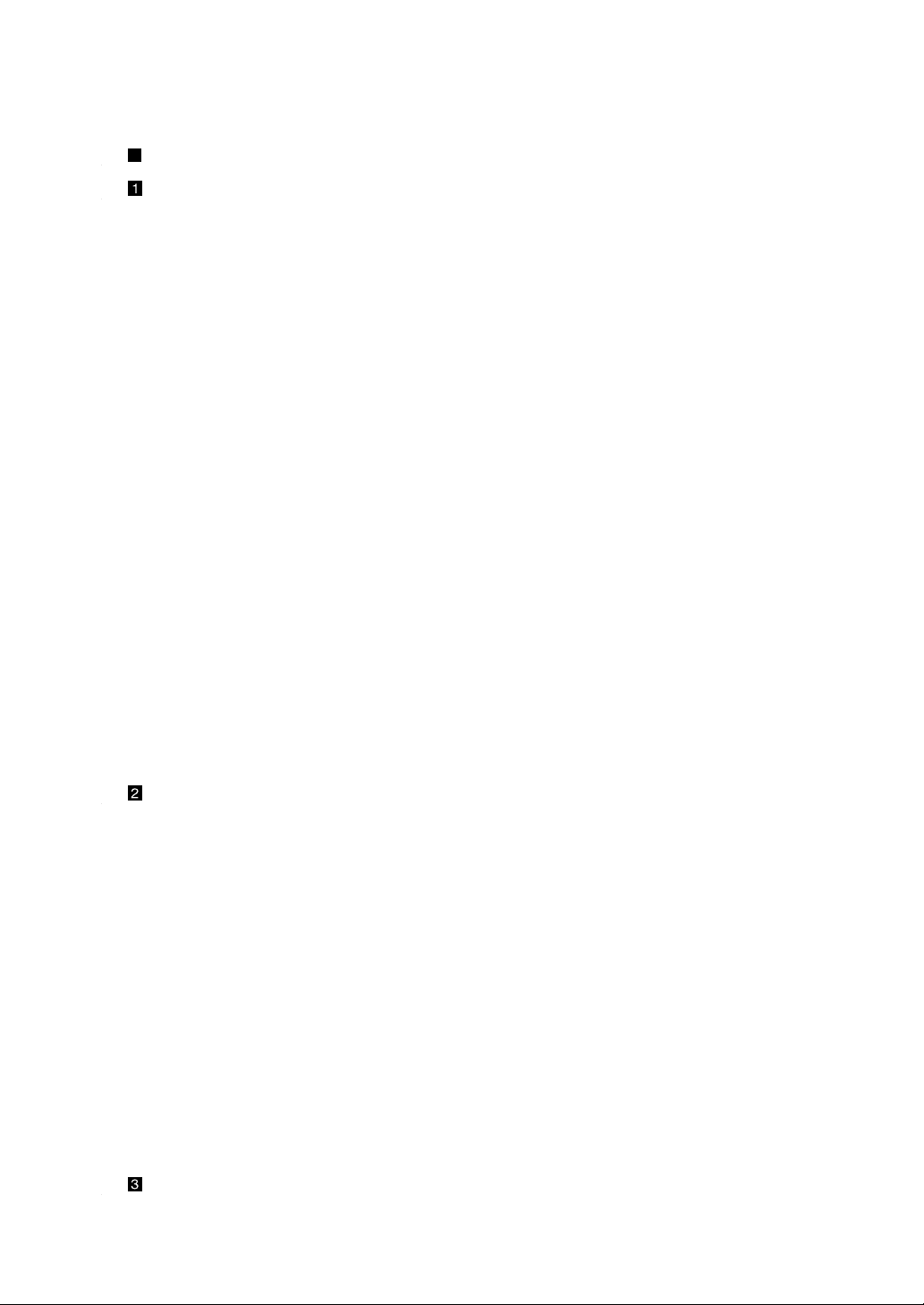
TABLE OF CONTENTS
Page
Introduction ........................................................................................................................... 3
Inline Operation .................................................................................................................... 4
1. Message display ................................................................................................................ 4
(1) Message displayed during inline communications ....................................................... 4
(2) Error messages ............................................................................................................ 5
2. Open store operation (PGM2 mode) — master and satellite ............................................ 6
3. Close store operation (PGM2 mode) — master and satellite ............................................ 7
4. Clerk system ...................................................................................................................... 8
(1) Centralized clerk file system ........................................................................................ 8
(2) Individual clerk file system............................................................................................ 9
5. Sign-on operation (clerk assignment) (REG mode/MGR mode) ..................................... 10
6. Clerk sign-on report ......................................................................................................... 11
7. Sign-off operation (cancellation of clerk assignment) (REG mode/MGR mode)............. 12
8. Downloading the contents of the programming to satellites — master ........................... 13
(1) Initial downloading ...................................................................................................... 13
(2) Maintenance downloading.......................................................................................... 14
9. Look-up and updating of the GLU/PBLU file ................................................................... 16
(1) Centralized GLU/PBLU file system ............................................................................ 16
(2) Individual GLU/PBLU file system ............................................................................... 16
10. Drive-through function ......................................................................................................17
(1) Centralized file system ............................................................................................... 17
(2) Individual file system .................................................................................................. 17
11. PLU/Ingredient stock control ............................................................................................ 18
12. T-LOG polling ................................................................................................................... 19
13. Communication with a remote printer (option)................................................................. 20
14. Rerouting receipt/journal print data.................................................................................. 21
Consolidated and Individual Reports ................................................................................. 22
1. Operating modes.............................................................................................................. 22
2. Consolidated reports — master/back-up master ............................................................. 23
(1) Report generation procedure ..................................................................................... 23
(2) List of consolidated reports (SYSTEM READING/RESETTING)............................... 24
3. Individual reports — master/back-up master/satellite...................................................... 27
(1) Report generation procedure ..................................................................................... 27
(2) List of individual reports (READING/RESETTING) .................................................... 28
4. General resetting report, hourly resetting report and daily net resetting report in a
system with no save file ................................................................................................... 31
5. Clerk report ...................................................................................................................... 32
(1) Centralized clerk file system ...................................................................................... 32
(2) Individual clerk file system.......................................................................................... 33
6. Reports that can be generated when the Compulsory Cash/Cheque Declaration (CCD)
function is enabled........................................................................................................... 34
7. Reset clear operation (X1/Z1 and X2/Z2 modes) — master ........................................... 35
IRC Programming............................................................................................................... 36
1. Setting the machine numbers — master and satellite ..................................................... 36
1
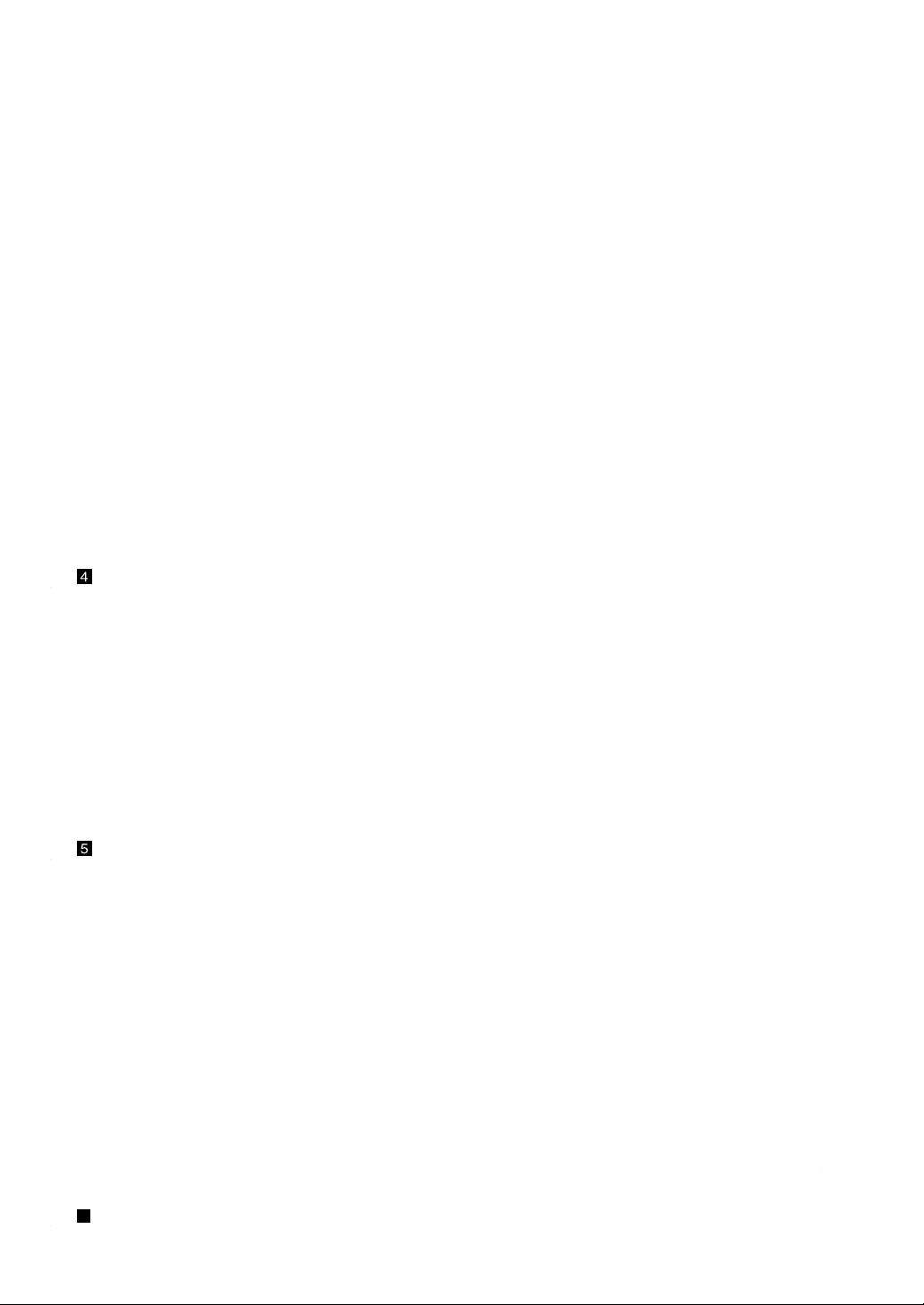
2. Setting the terminal numbers (IRC machine numbers) for satellites ............................... 37
3. Initial setting for the master and master list creating/updating ........................................ 38
(1) Setting the terminal number for the master and creating the master list ................... 38
(2) Deleting a machine from the master list (subwindow program)................................. 39
4. Specifying the terminal to serve as a back-up master — master .................................... 40
5. Specifying whether to enable or disable the system retry function when a
transmission error occurs — master and satellite ........................................................... 41
6. Reading the contents of the IRC programming — master and satellite .......................... 42
7. Programming for the remote printer................................................................................. 44
(1) Basic programming for the remote printer — master and satellite ............................ 44
(2) Optional programming for the remote printer — master and satellite........................ 46
8. Programming for the drink dispenser sales function (option) .......................................... 48
(1) Choosing whether to set the local on-line or off-line mode for the drink dispenser ... 48
(2) Notes on the programming for the drink dispenser(s) in the IRC system .................. 49
9. Programming for the Manager Work Station (MWS) — master and satellite.................. 50
(1) Programming of the terminal number ......................................................................... 50
(2) Programming of the time-out value ............................................................................ 51
(3) Programming of the gateway number ........................................................................ 51
10. Reading the contents of the Manager Work Station (MWS) programming — master
and satellite ...................................................................................................................... 52
System Back-Up.................................................................................................................53
1. How the IRC back-up system works ................................................................................ 53
2. Master declaration — when the master or back-up master breaks down ....................... 54
(1) When the master breaks down — Master declaration at the back-up master........... 54
(2) When the back-up master breaks down — Master declaration at the master........... 56
3. Recovery declaration — when the master or back-up master recovers from a
breakdown........................................................................................................................ 57
(1) When the master recovers from a breakdown — Recovery declaration at the
back-up master ........................................................................................................... 57
(2) When the back-up master recovers from a breakdown — Recovery declaration
at the master............................................................................................................... 59
Error Recovery ................................................................................................................... 60
1. Data clear operation......................................................................................................... 60
(1) Data clearing of the clerk sign-on state — master ..................................................... 60
(2) Data clearing of the GLU/PBLU date in use — master.............................................. 61
(3) Data clearing of the drive-through data in use — master .......................................... 61
(4) Data clearing of the GENERAL (department and transaction) data memory
— master and satellite................................................................................................ 61
(5) Data clearing of the hourly sales data memory — master and satellite .................... 61
(6) Data clearing of the clerk sales data memory — master and satellite....................... 61
(7) Data clearing of the daily net sales data memory — master and satellite................. 62
(8) Data clearing of the T-LOG buffer — master and satellite......................................... 62
(9) Data clearing of the electronic journal data — master and satellite .......................... 62
2. System retry function ....................................................................................................... 63
(1) When the system retry function is disabled ............................................................... 63
(2) When the system retry function is enabled ................................................................ 63
BASIC SPECIFICATIONS for SRN .................................................................................... 65
2
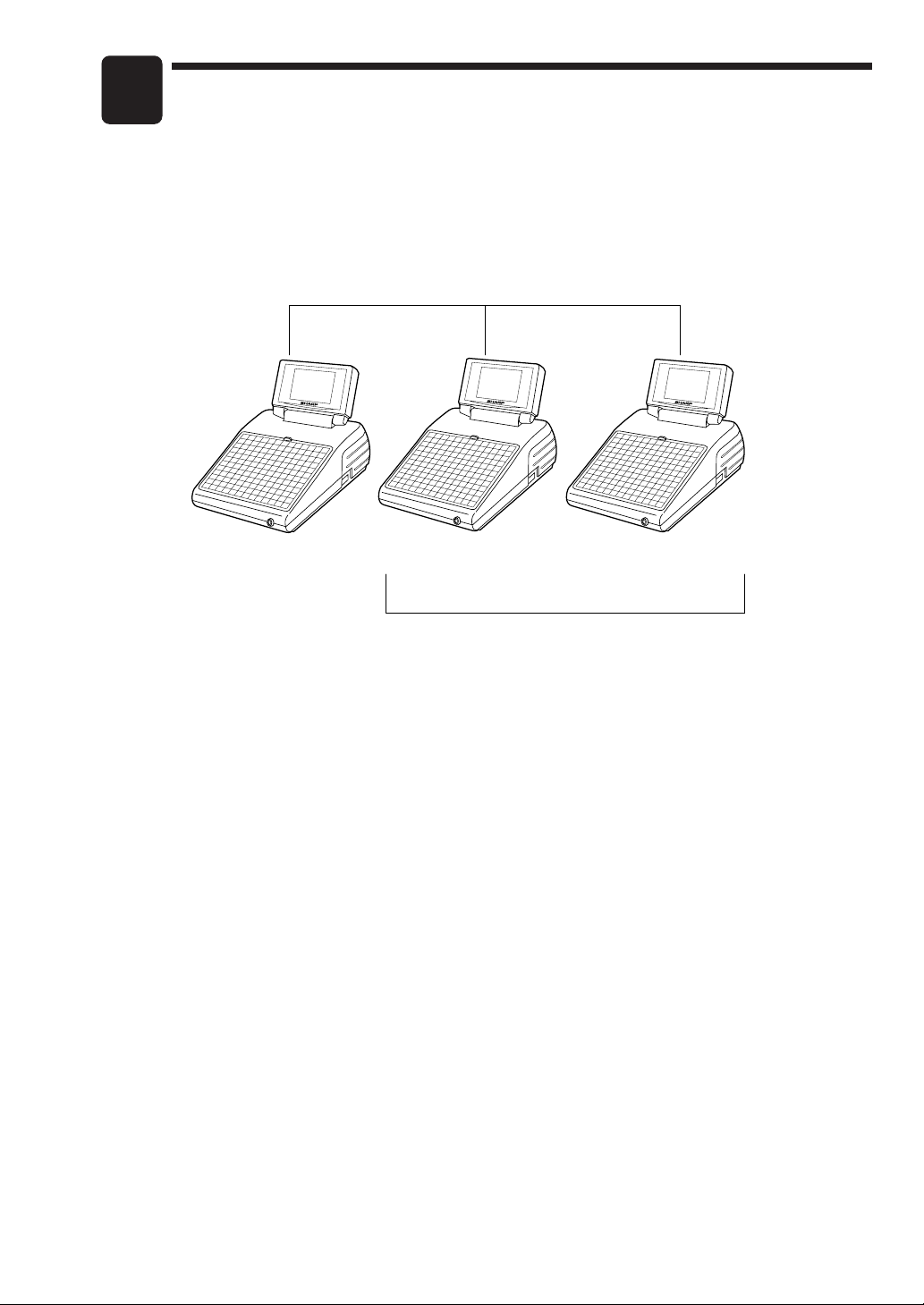
Introduction
The ER-A771 inter-register communication (IRC) system consists of one master machine and
up to 15 satellite machines which are all interconnected by the local area network (LAN) to
provide data transmission among them. This system allows the manager to exercise centralized
control over the satellites through the master.
Local Area Network (LAN)
Master
• One of the satellites may be used as a back-up master.
Satellite
Max. 15 satellites
Satellite
3

1
Inline Operation
1. Message display
(1) Message displayed during inline communications
1) The message as shown below is displayed at the master when engaged in IRC
transmissions.
ex.:
S E N D I N G D A T A
NOTE
The above message is also displayed at the satellite which is engaged in transmission for
system resetting.
2) The machine number of the satellite that is communicating with the master is displayed
at the master during IRC transmissions.
ex.:
0 0 0 0 2 2
In this case, the machine number of the satellite is “000022.”
4
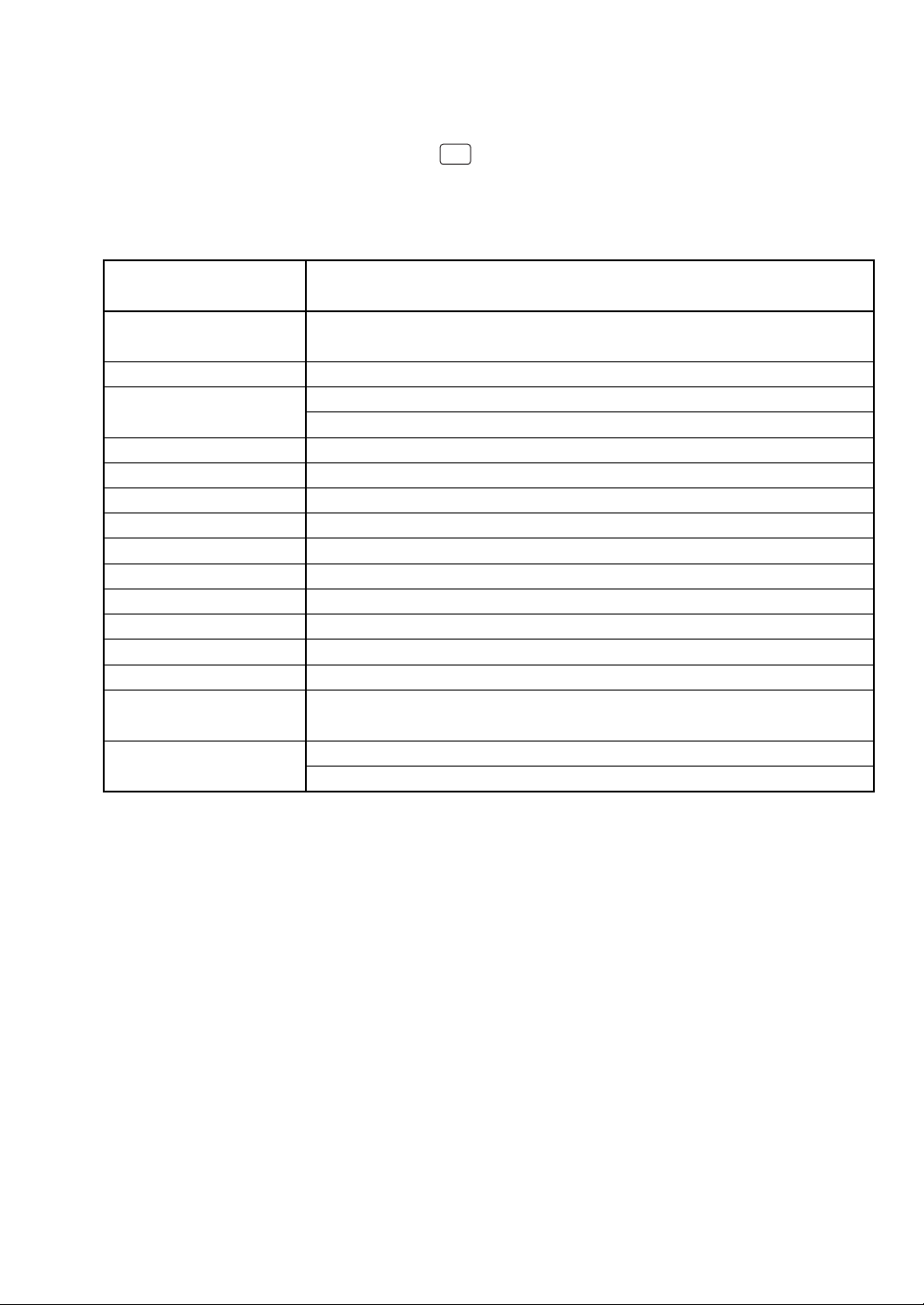
(2) Error messages
If an error occurs, a corresponding error message is displayed.
To clear an error message, press the
For error messages, see the table below.
List of error messages
CLEAR
key.
Error messages
(Default)
ATTEMPT RETRY?
BUSY
CODE NOT FREE
IS SIGNED ON
LACKING MEMORY
NO AUTHORITY
NON RESET
NO REPLY/BACKUP
NO REPLY/MASTER
POWER OFF
SYSTEM CLOSED
SYSTEM OPENED
T-LOG FULL
TYPE ERROR
UNDIFINED CODE
Description
• This message prompts you to retry communication with the machine
which you have failed to communicate.
• The target machine is busy.
• The specified clerk has signed on at another machine.
• The entered GLU/PBLU code is in use.
• IRC clerk sign-on error (when full clerk resetting is executed).
•
The GLU code, drive-through code or related file memory is not enough.
• The clerk who entered a GLU/PBLU code are not authorized.
• IRC initial downloading before resetting
• The back-up master doesn't reply to the request.
• The master doesn't reply to the request.
• The target machine is turned off.
• Entry is attempted in closed store state.
• Resetting is attempted in open store state (only when inhibited).
• T-LOG buffer is full.
• The file in the master and that in the satellite are not of the same
type.
• The specified clerk code is not present in the master list.
• The entered GLU/PBLU code is not listed.
5
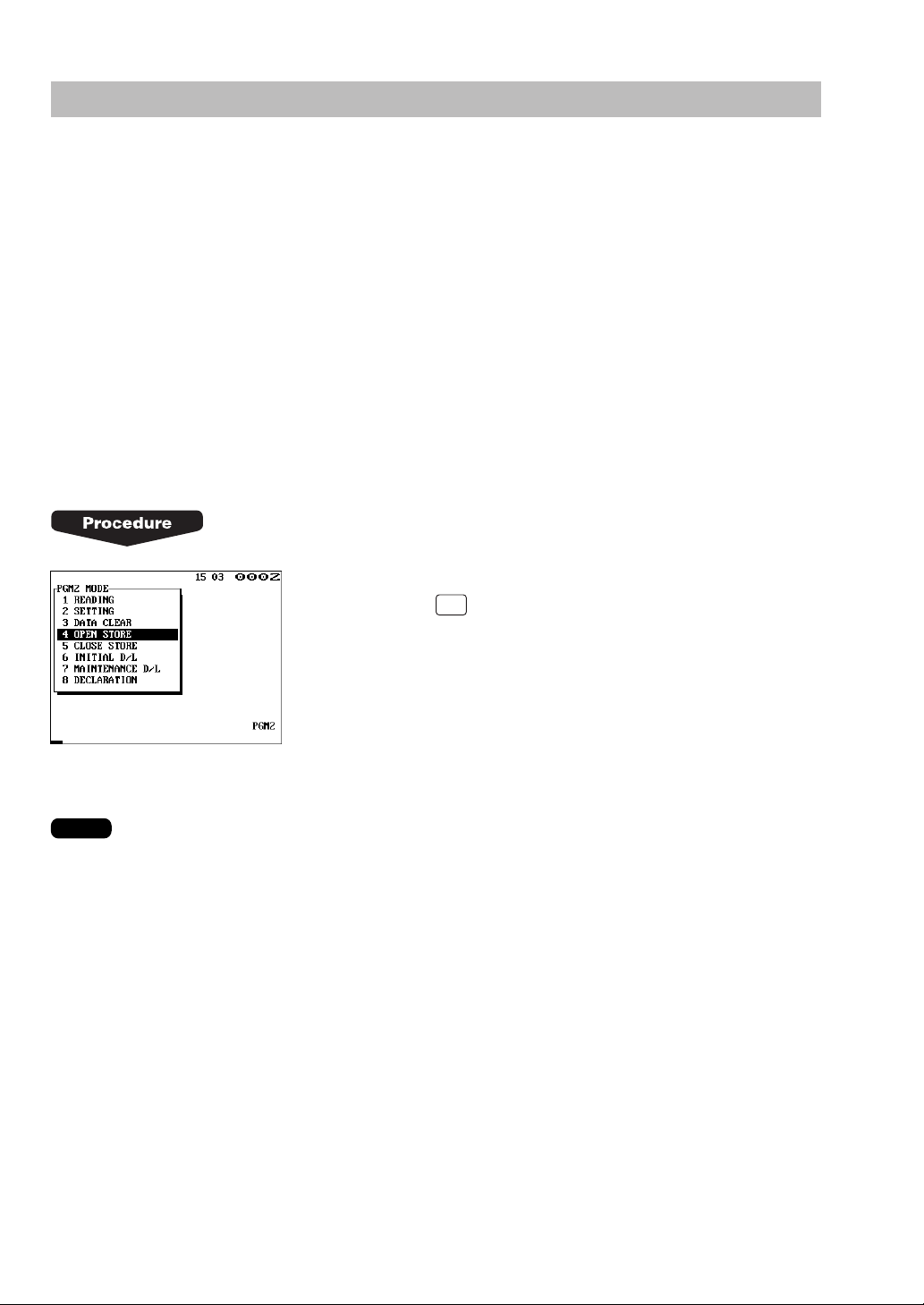
2. Open store operation (PGM2 mode) — master and satellite
When the open store operation is performed at the master, the IRC system is opened and the
registration function becomes available at all the machines in the IRC system. The following
types of communications between the master and satellites are allowed.
From the master to the satellite
• Sending a request for the satellite to receive data (T-LOG polling)
• Sending a response to inquiry from the satellite
From the satellite to the master
• Sending data to the T-LOG buffer
• Sending a request for T-LOG polling
• Sending a request for updating of the GLU/PBLU file
• Inquiring for data on the GLU/PBLU
Select OPEN STORE from the PGM2 MODE window and
press the
ENTER
key.
NOTE
•
You can also perform the open store operation at each satellite. Once the open store
operation is performed at a satellite, you can make registrations at the satellite. When you
perform the open store operation at the satellites, T-LOG polling will not take place.
•
The open store operation cannot be performed at any machine whose terminal number has
not been programmed.
•
If a transmission error occurs while the open store operation is being performed, the master
displays and prints (journal printer) the machine number of the satellite that encountered the
error. When the master has been programmed to enable the system retry function*, a prompt
to retry the open store operation will be displayed.
* For the system retry function, see pages 63–64.
6
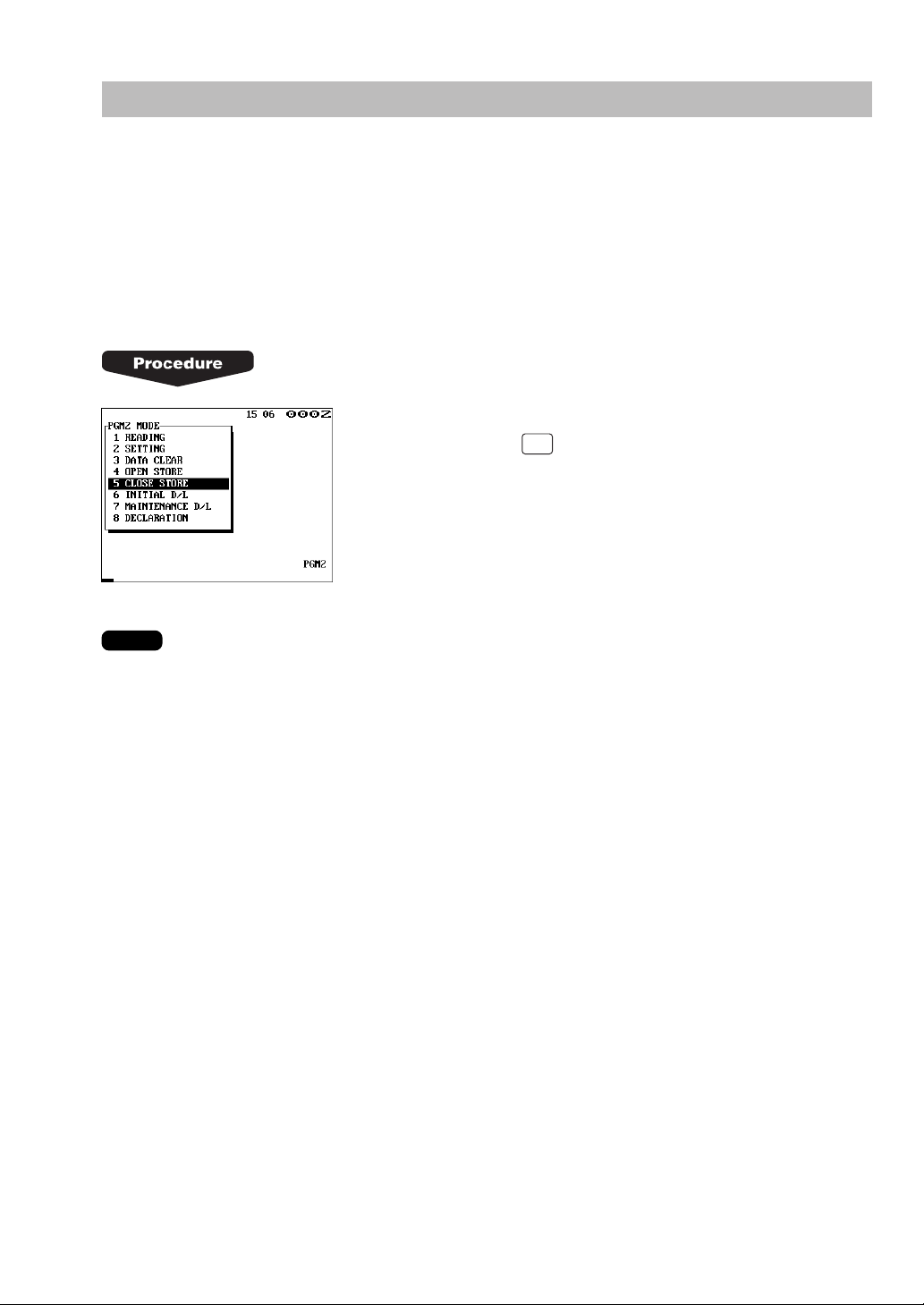
3. Close store operation (PGM2 mode) — master and satellite
When the close store operation is performed at the master, the IRC system is closed and the
registration function becomes unavailable at all the machines in the IRC system. It should be
noted that for the close store operation, all the satellites must be in their SIGN-OFF state. After
this operation, the communications between the master and satellites which have been enabled
with the open store operation are disabled. The master, however, can download preset data and
reset the sales data at satellites.
In the close store state, key operations in the REG or MGR mode is invalid.
Select “CLOSE STORE” from the PGM2 MODE window
and press the
ENTER
key.
NOTE
•
You can also perform the close store operation at each satellite. Once the close store
operation is performed at a satellite, you can no longer make a registrations at the satellite.
•
If a satellite is in the SIGN-ON state, the master locates this error and displays the machine
number of the corresponding satellite.
•
When the close store operation is performed, the data remaining in the T-LOG buffers of all
the satellites is collected by the master.
•
If a transmission error occurs during the close store operation, the master displays and prints
(journal printer) the machine number of the satellite that has encountered the error.
In this case, a prompt to attempt a retry is displayed when the system retry has been enabled.
7
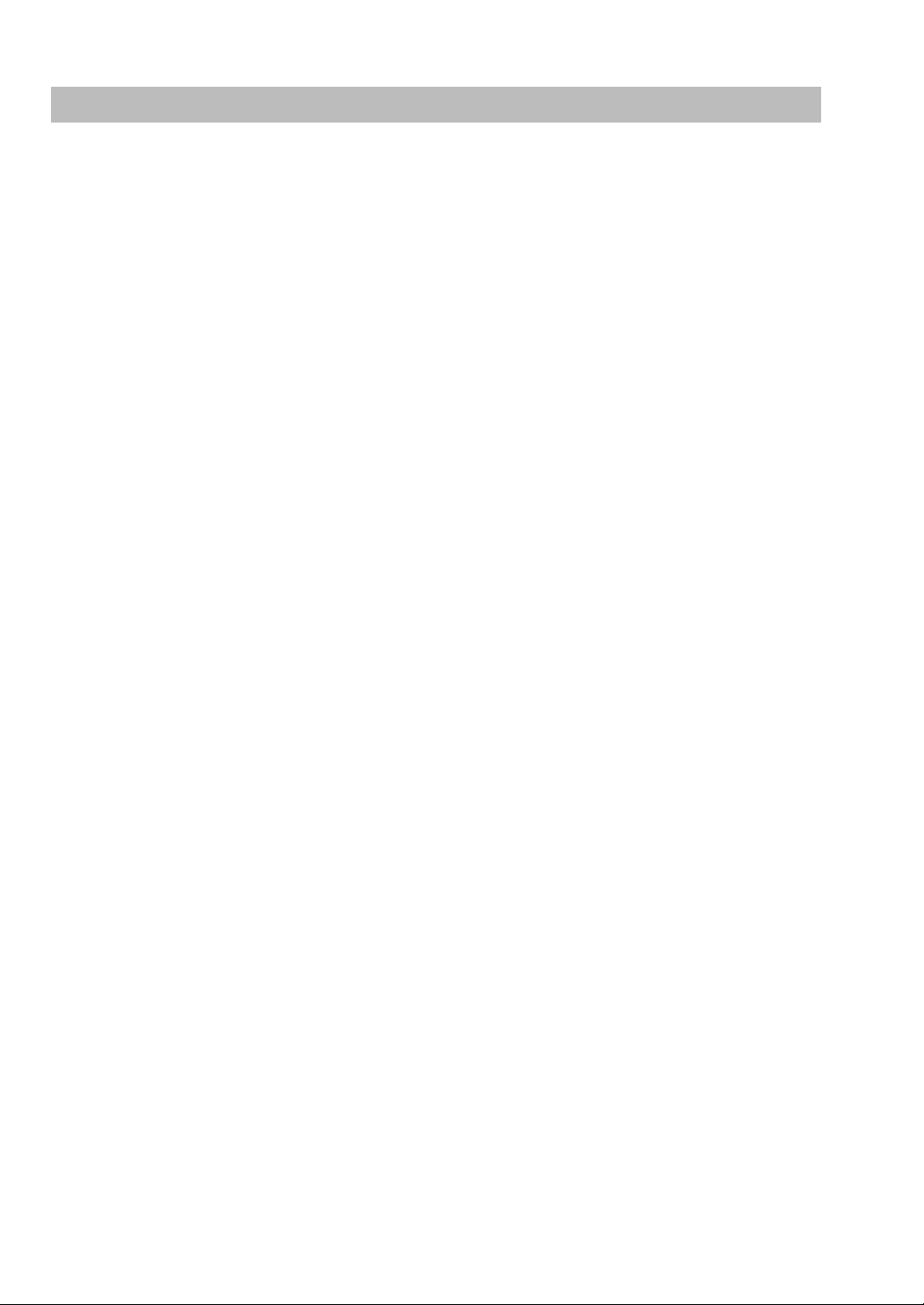
4. Clerk system
In the IRC system, the following two types of clerk file systems are available: a centralized
system and an individual system. In the centralized clerk file system, the master manages
transaction data on clerks within the IRC system. In the individual clerk file system, each
machine manages its clerk transaction data.
In choosing the type of file allocation system, consult your authorized SHARP dealer.
(1) Centralized clerk file system
Centralized clerk file system — without the overlapped clerk function
In this system, each clerk file is under the centralized control of the master and programming for
clerks has to be done only at the master. When a clerk signs on at a satellite, a communication
between the satellite and the master will begin. You can generate a report listing clerks which
have signed on. (For further details on clerk sign-on reports, see page 11.)
Centralized clerk file system
— with the overlapped clerk function and without overlapped clerk save files
In this system, each overlapped clerk file is under the centralized control of the master and
programming for clerks has to be done only at the master. When a clerk signs on at a satellite, a
communication between the satellite and the master will begin.
When the clerk signs off, the overlapped clerk data is transferred to the master and saved in its
overlapped clerk file.
Centralized clerk file system
— with the overlapped clerk function and overlapped clerk save files
In this system, each overlapped clerk file is under the centralized control of the master and
programming for clerks has to be done only at the master. The way data flows differs depending
on whether or not the clerk signs on at the same satellite as the one used in his or her previous
operation. (The data which flows in the system includes not only clerk data but also GLU/PBLU
data. In the figure on the next page, the GLU/PBLU data flows are omitted.)
1) When the clerk signs on at a machine other than the one used in his or her previous
operation:
In this case, the overlapped clerk data is sent from the master to the satellite (transfer of
overlapped clerk data).
8
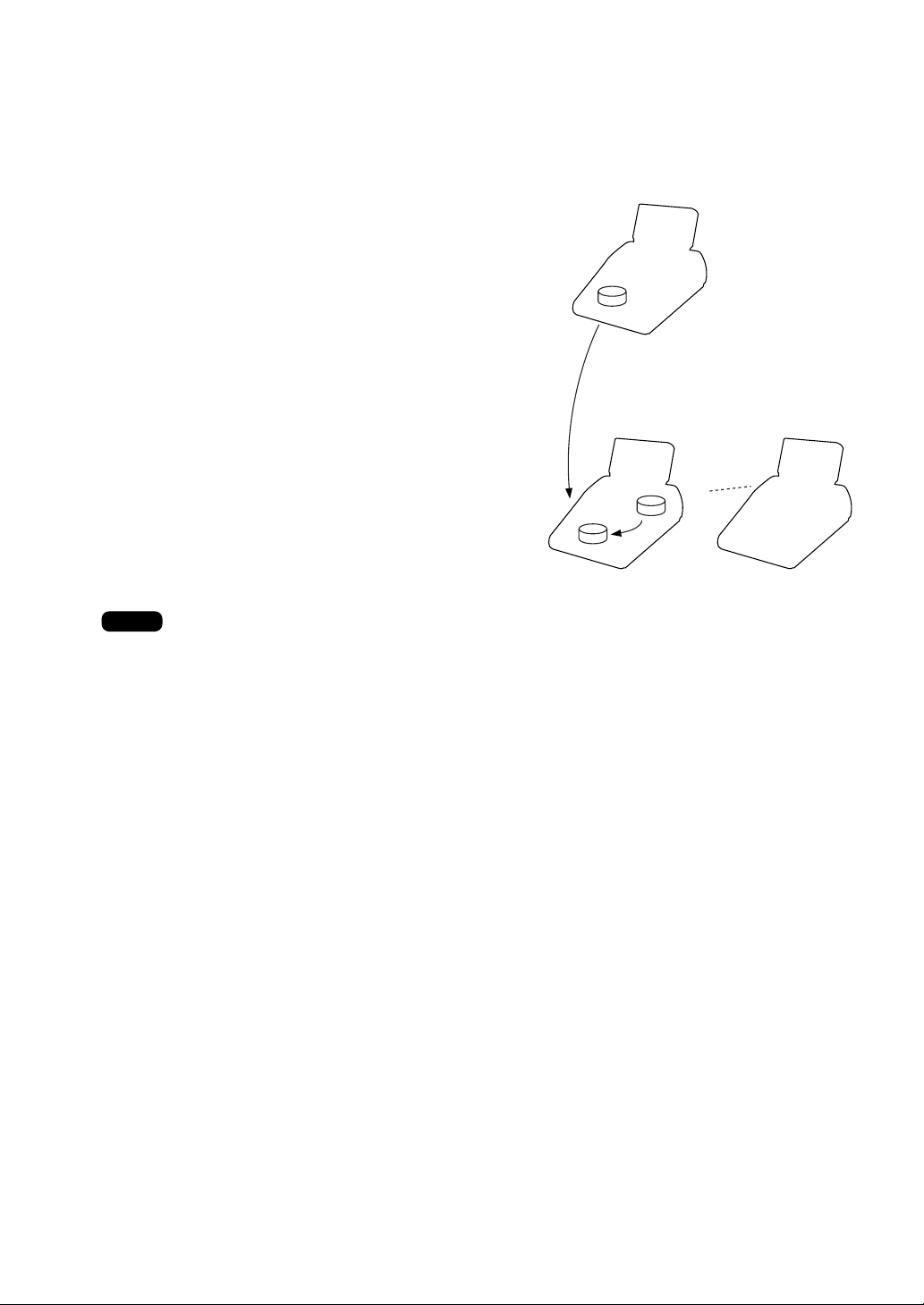
2) When the clerk signs on at the same satellite as the one used in his or her previous
operation:
In this case, no data transfer occurs between the master and the satellite but the data stored in
the save file of the satellite is called back. This permits quicker data look-up than above in 1).
In both cases, the overlapped clerk data is
Master
saved in the master's overlapped clerk file as
well as the satellite's overlapped clerk data save
file upon sign-off operation.
Overlapped
clerk file
Whether the centralized clerk file system is
used with or without an overlapped clerk save
file, the master's overlapped clerk file can be
1)
Satellite Satellite
accessed from any machine in the IRC system.
Overlapped
clerk save file
Overlapped
clerk file
NOTE
2)
• For selecting whether your system should have the overlapped clerk function or not, and
whether it should have overlapped clerk save files or not, consult your authorized SHARP
dealer.
• To use the overlapped clerk function in the IRC system, the overlapped clerk function must be
enabled for all the master and satellite machines.
(2) Individual clerk file system
In this system, each clerk file is under the control of a satellite and you have to do programming
for clerks at each satellite. Even if a programmed clerk signs on at a satellite, a communication
with the master will not begin.
The overlapped clerk file in a satellite can only be accessed by the satellite itself. The data in the
clerk files at all satellites will be collected by the master each time a consolidated report is
issued.
9
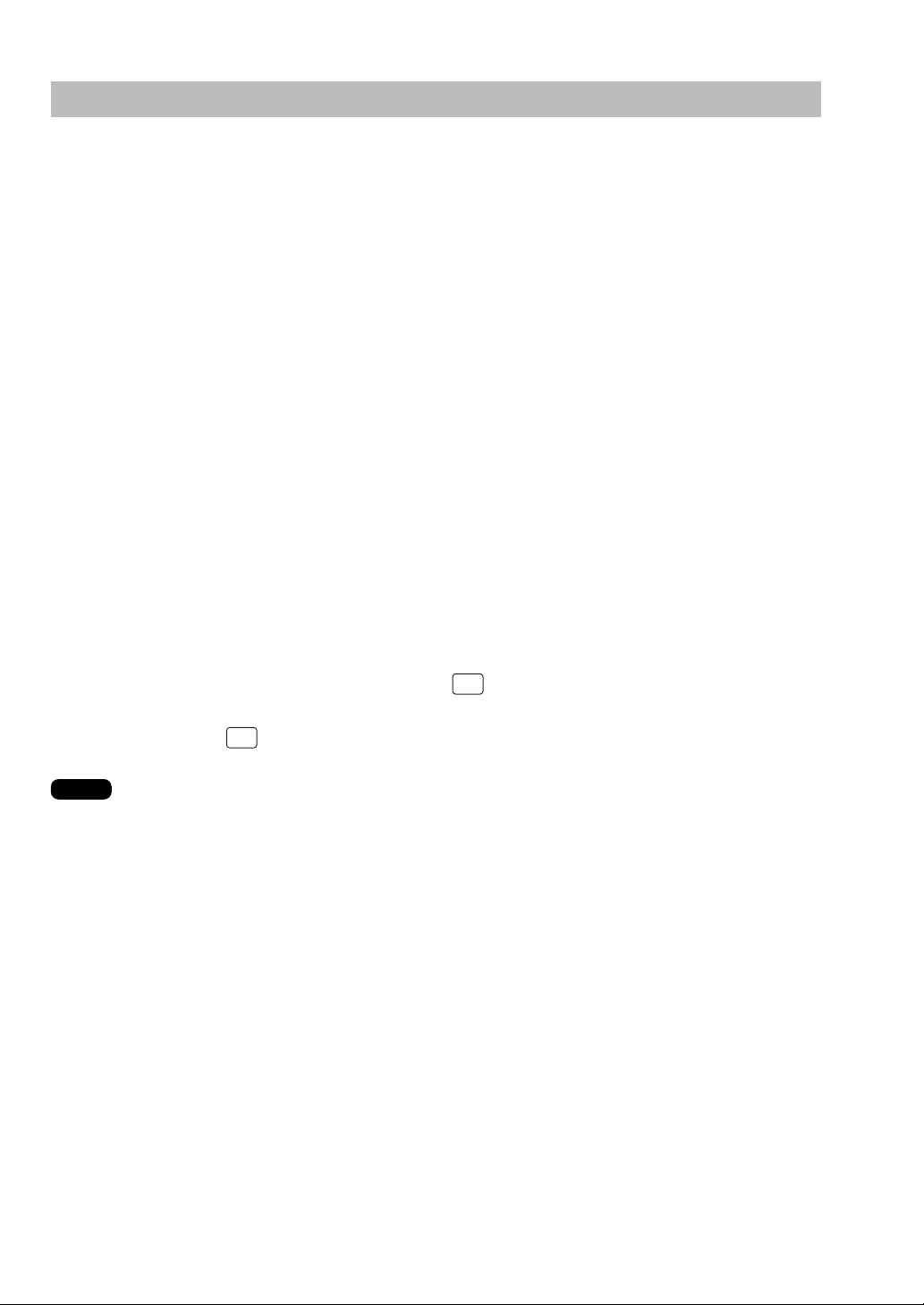
5.
Sign-on operation (clerk assignment) (REG mode/MGR mode)
The sign-on operation is intended to assign a clerk to a machine (satellite/master) and enable
him or her to make registrations at the machine.
If a clerk successfully signs on at a machine, his or her clerk name appears on the LCD of the
machine.
The sign-on operation can be done whether the machine is in the open or close store state. If
the sign-on operation is done at a machine in the close store state, registrations cannot be
made at the machine due to the close store condition.
Sign-on procedure
(This procedure is the same as for clerk assignment at a standalone machine.)
• For the contactless clerk key system:
Set a corresponding clerk key to the clerk switch.
• For the clerk entry key system:
Press a corresponding clerk entry key on the keyboard.
• For the WMF clerk key system:
Insert a corresponding WMF clerk key into the WMF clerk switch.
• For the code entry system:
Enter a corresponding clerk code and press the
If a secret code is programmed, the secret code pop-up window will open. Enter the secret
code and press the
NOTE
•
The sign-on operation can be made only for one clerk at a time.
•
Every clerk that is programmed in the system can sign on at any satellite.
•
When a clerk has signed on at a machine, that clerk can not sign on at any other machine in
ENTER
key.
CLK#
key.
the system until he or she signs off at the original machine.
•
In case of trouble, the sign-on state can be cleared at the master. (Please consult your
authorized SHARP dealer for further details.)
10
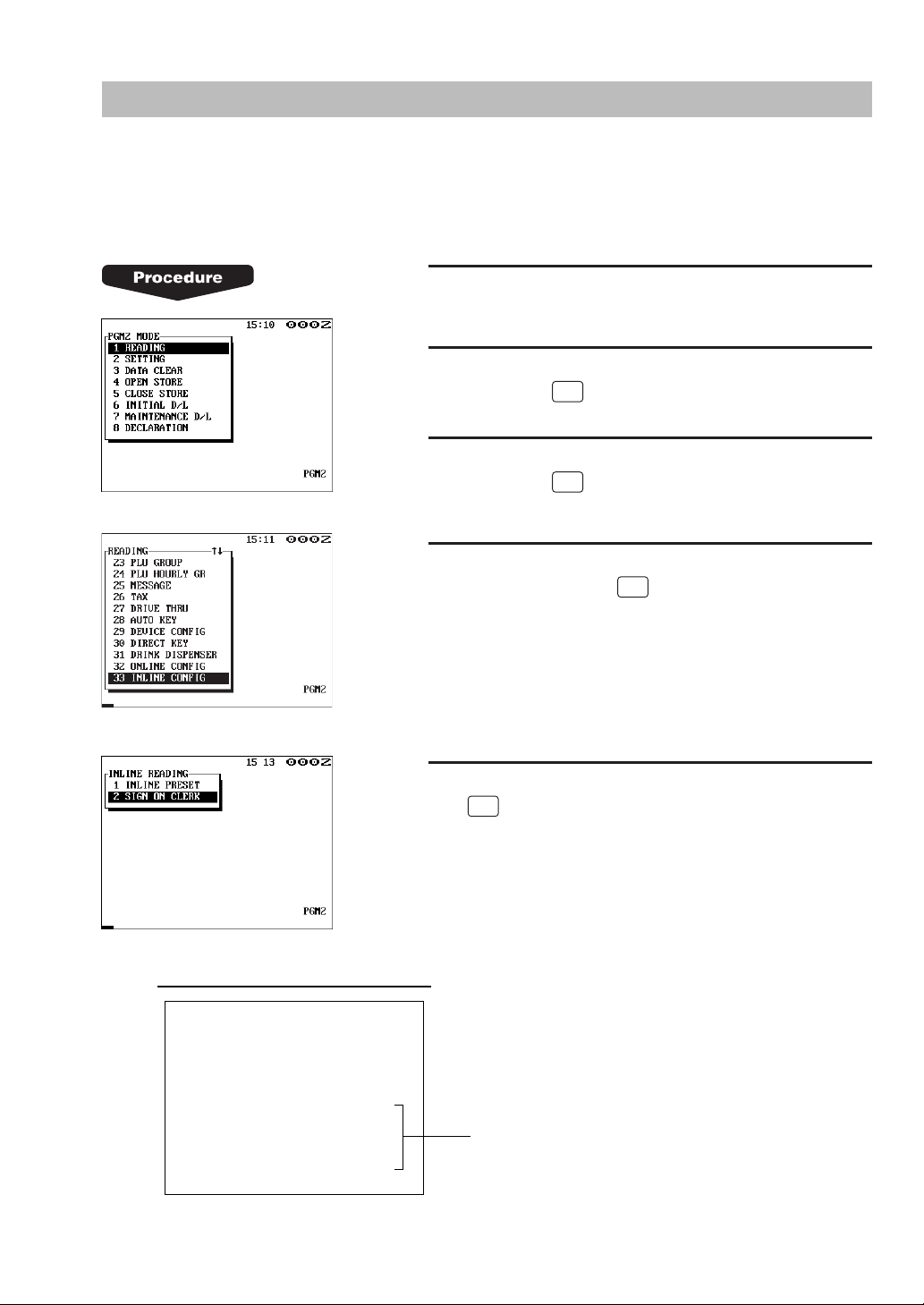
6. Clerk sign-on report
A clerk sign-on report can be generated at the master. This report is used to confirm which
clerks have signed on at which machines.
Report generation procedure
1.
Enter the PGM2 mode from the mode selection
window.
2.
Select “READING” from the PGM2 MODE window
and press the
3.
Select “INLINE CONFIG” from the READING window
and press the
4.
Select “SIGN ON CLERK” from the INLINE READING
window and press the
ENTER
key.
ENTER
key.
ENTER
key.
Sample Print (master)
∗
PGM2
SIGN ON
NAME CODE M–No.
CLERK
0001 0001 000123
CLERK
0002 0002 000234
CLERK
0003 0003 000001
∗
5.
Select “DISPLAY” or “REPORT PRINTER” and press
ENTER
the
key.
Clerk name, clerk code, machine no. of
the machine at which the clerk has signed on
11
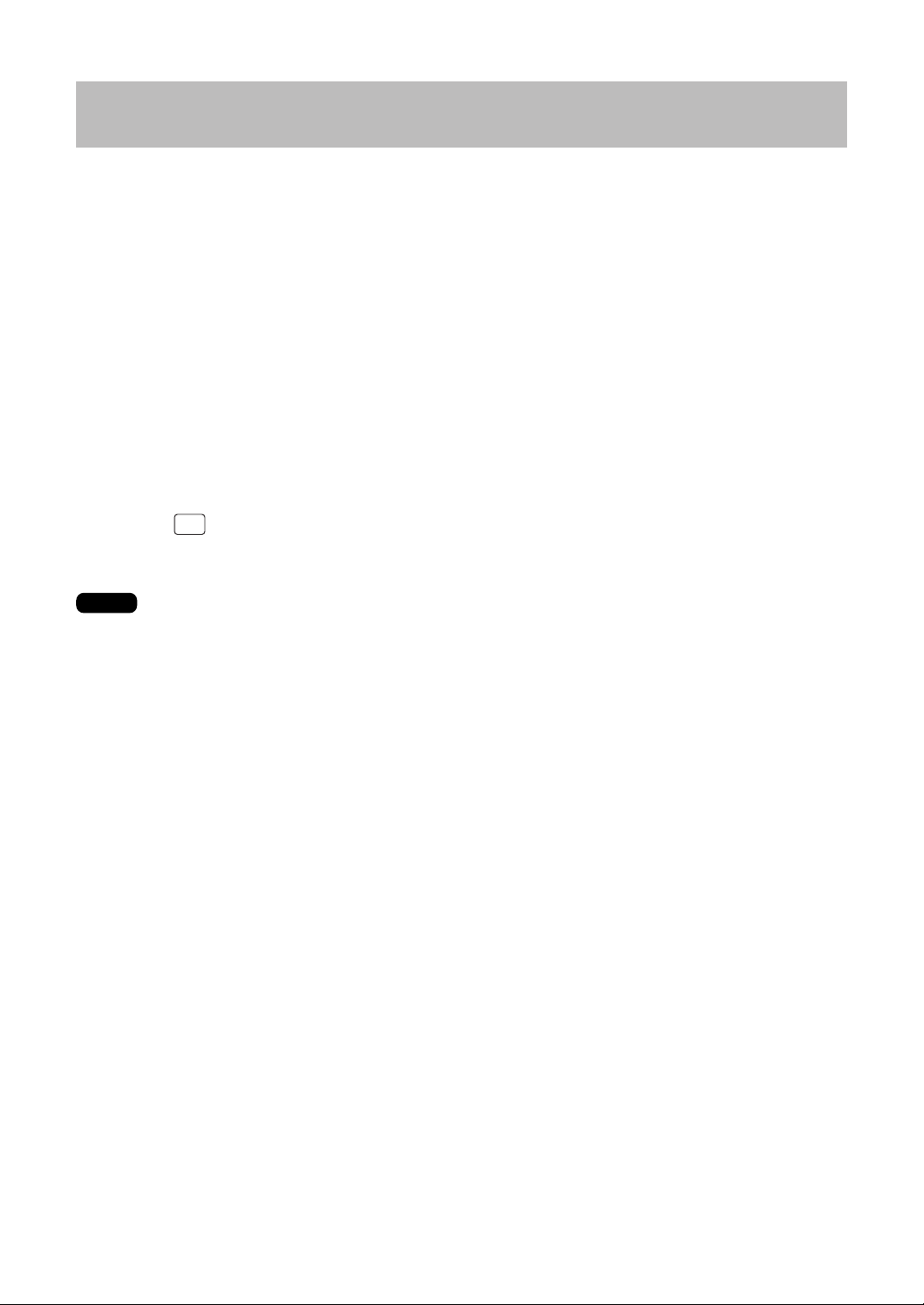
7. Sign-off operation (cancellation of clerk assignment) (REG mode/MGR mode)
The sign-off operation is intended to cancel the assignment of a clerk to a machine.
The sign-off operation at a machine (master or satellite) can be done only for the clerks who
have signed on at the machine and are not in the middle of a registration entry.
Sign-off procedure
• For the contactless clerk key system:
Remove the contactless clerk key.
• For the clerk entry key system:
Press the same clerk entry key that you pressed to sign on.
• For the WMF clerk key system:
Pull out the WMF clerk key.
• For the clerk code entry system:
Press the
NOTE
CLK#
key.
•
The sign-off operation can be made only for one clerk at a time.
•
If a clerk signs on at a machine while another clerk has already signed on there, the latter is
automatically signed off unless an item entry by the latter clerk has been finalized.
12
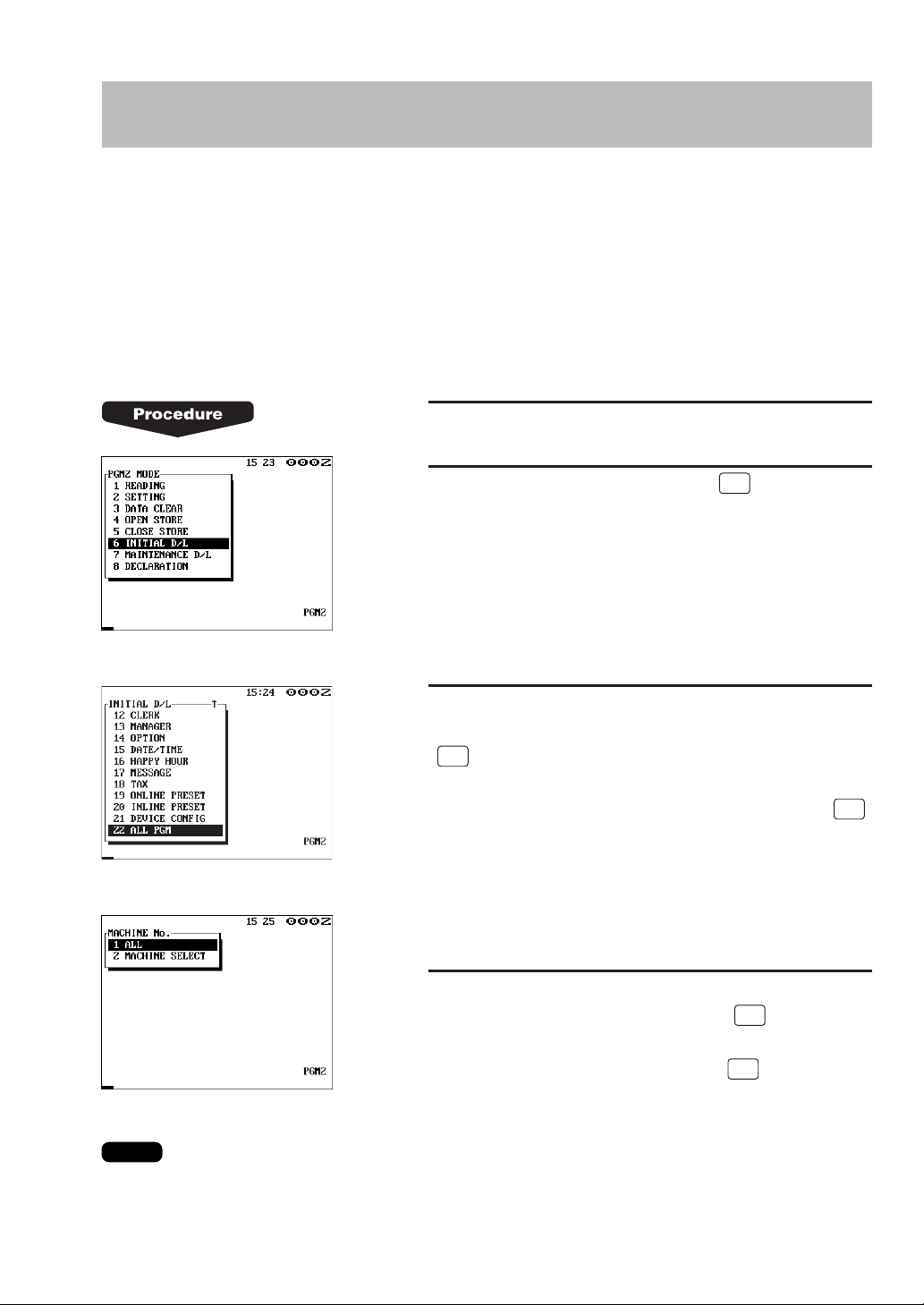
8. Downloading the contents of the programming to satellites — master
When you have completed the programming at the master, you can distribute the preset data
from the master to all satellites in the IRC system.
(1) Initial downloading
For initial setup of the IRC system, follow the downloading procedure below. When the
preset data in the master is downloaded to each satellite, existing preset data in the
satellite, if any, is cleared.
1.
Enter the PGM2 mode from the mode selection
window.
NOTE
2.
Select “INITIAL D/L” and press the
The INITIAL D/L window will open.
3.
If you wish to distribute all preset data files in the
master to satellites, select “ALL PGM” and press the
ENTER
key.
If you wish to distribute an individual preset data file,
select the corresponding data item and press the
key.
Enter an appropriate code range if needed.
4.
If you wish to download the preset data to all
satellites, select “ALL” and press the
wish to download the data to certain satellite(s), select
“MACHINE SELECT” and press the
case, the “MACHINE SELECT” window will open.
Move the cursor to the corresponding machine
numbers and select “YES.”
ENTER
key.
ENTER
ENTER
key. In this
key. If you
ENTER
Check the contents of the programming of all the satellites in the IRC system that have received
the preset data.
13
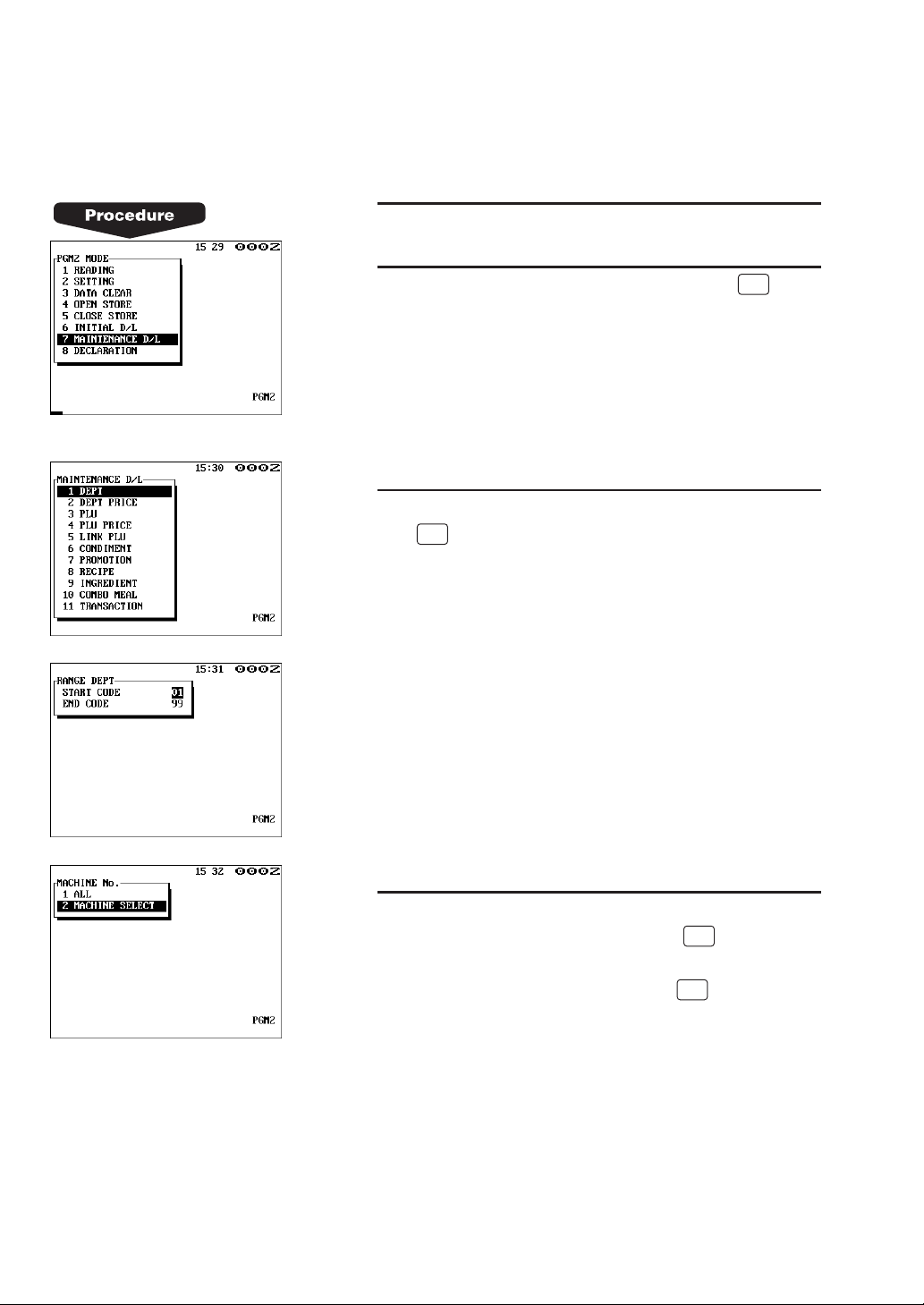
(2) Maintenance downloading
To update the preset data for the IRC system, follow the downloading procedure below. The
preset data in the master is downloaded to each satellite without clearing its existing preset
data.
1.
Enter the PGM2 mode from the mode selection
window.
2.
Select “MAINTENANCE D/L” and press the
The MAINTENANCE D/L window will open.
3.
Select a preset data item for maintenance and press
ENTER
the
Enter an appropriate code range if needed.
key.
ENTER
key.
14
4.
If you wish to download the preset data to all
satellites, select “ALL” and press the
wish to download the data to certain satellite(s), select
“MACHINE SELECT” and press the
case, the “MACHINE SELECT” window will open.
Move the cursor to the corresponding machine
numbers and select “YES.”
ENTER
key. If you
ENTER
key. In this
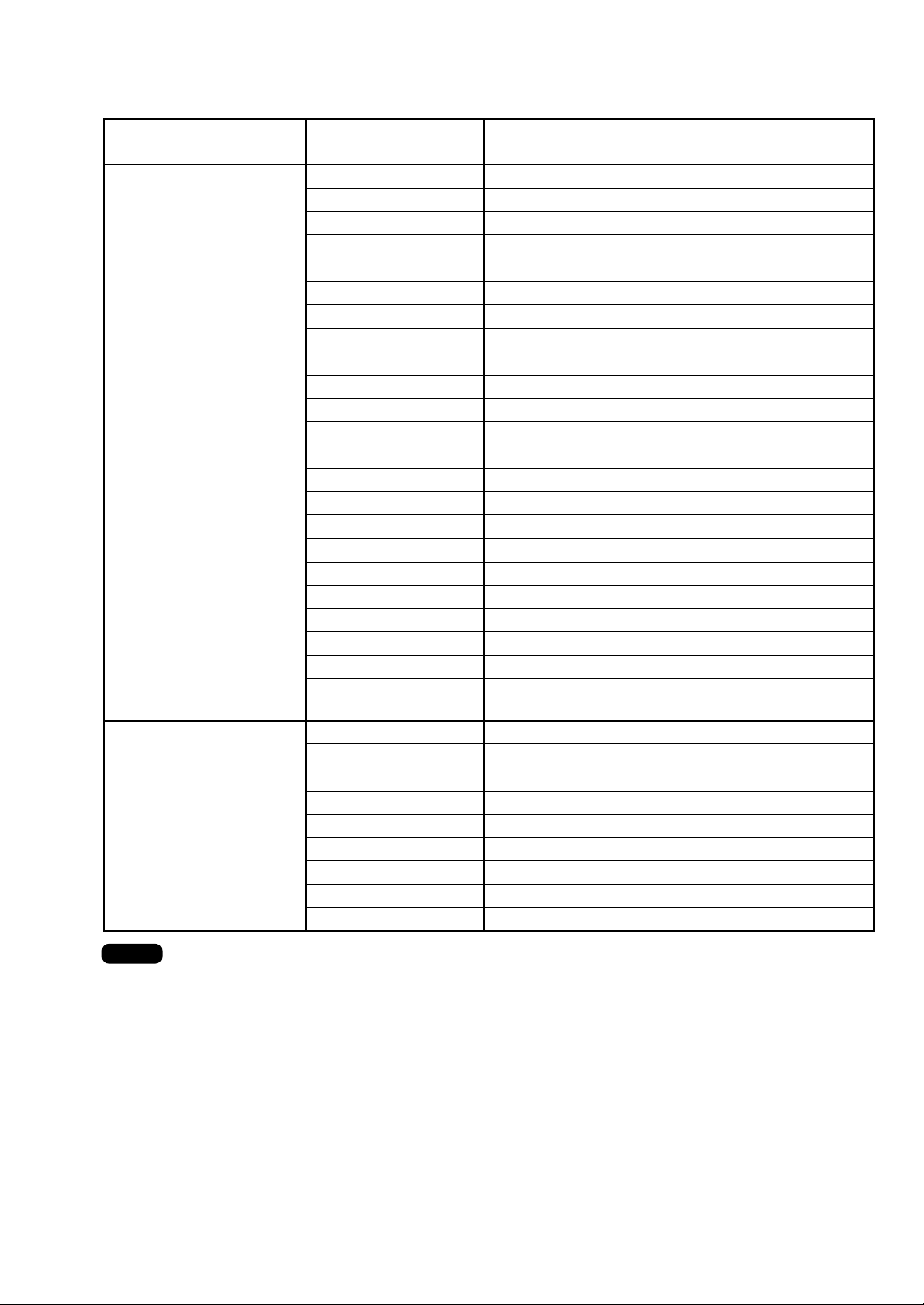
List of downloading jobs (PGM2 mode)
Downloading Jobs Item Description
INITIAL D/L
(Preset data copying
with existing data
clearing)
MAINTENANCE D/L
(Preset data copying
only)
DEPT Department preset data
DIRECT KEY
PLU
LINK PLU
CONDIMENT
PROMOTION
RECIPE
INGREDIENT
PLU MENU KEY
COMBO MEAL
TRANSACTION
CUSTOMER
CLERK
CASHIER
OPTION
DATE/TIME
HAPPY HOUR
MESSAGE
TAX
ONLINE PRESET
INLINE PRESET
DEVICE CONFIG
ALL PGM
Dept./PLU key preset data for direct depts./PLUs
PLU/Link PLU
Link PLU preset data
Condiment PLU preset data
Promotion preset data
Recipe preset data
Ingredient preset data
PLU menu key preset data
Combo meal preset data
Transaction preset data
Castomer preset data
Clerk preset data
Cashier preset data
Other preset data
Date, time
Happy hour preset data
Logo text preset data
Tax preset data
Online preset data
Inline preset data
Device configuration preset data
All PGM mode preset data excluding Online
and Device Config preset data
DEPT
DEPT PRICE
PLU
PLU PRICE
LINK PLU
CONDIMENT
PROMOTION
COMBO MEAL
TRANSACTION
Department preset data
Department price preset data
PLU/Link PLU
PLU price preset data
Link PLU preset data
Condiment PLU preset data
Promotion preset data
Combo meal preset data
Transaction preset data
NOTE
• The PLU/LINK PLU file (INITIAL D/L and MAINTENANCE D/L) does not include stock data.
• The OPTION file includes the following data:
Optional feature preset, scale preset, hourly report, stacked report, auto key, job location
preset and department shift.
• The MESSAGE file includes the following data:
Logo text and bill logo, dept. group text, PLU group text, PLU hourly group text, currency
descriptor, free text, VP text, slip text, payee name and Entertainment bill message.
•
The PLU/LINK PLU file (INITIAL D/L and MAINTENANCE D/L) includes LINK PLU preset data.
• Initial downloading of all preset data (ALL PGM) should not be performed when totals exist in
the system. (The totalizers of the receiving satellite are cleared.)
• Performing individual initial D/L jobs will result in a non-reset error when sales data exists in
the satellite.
15
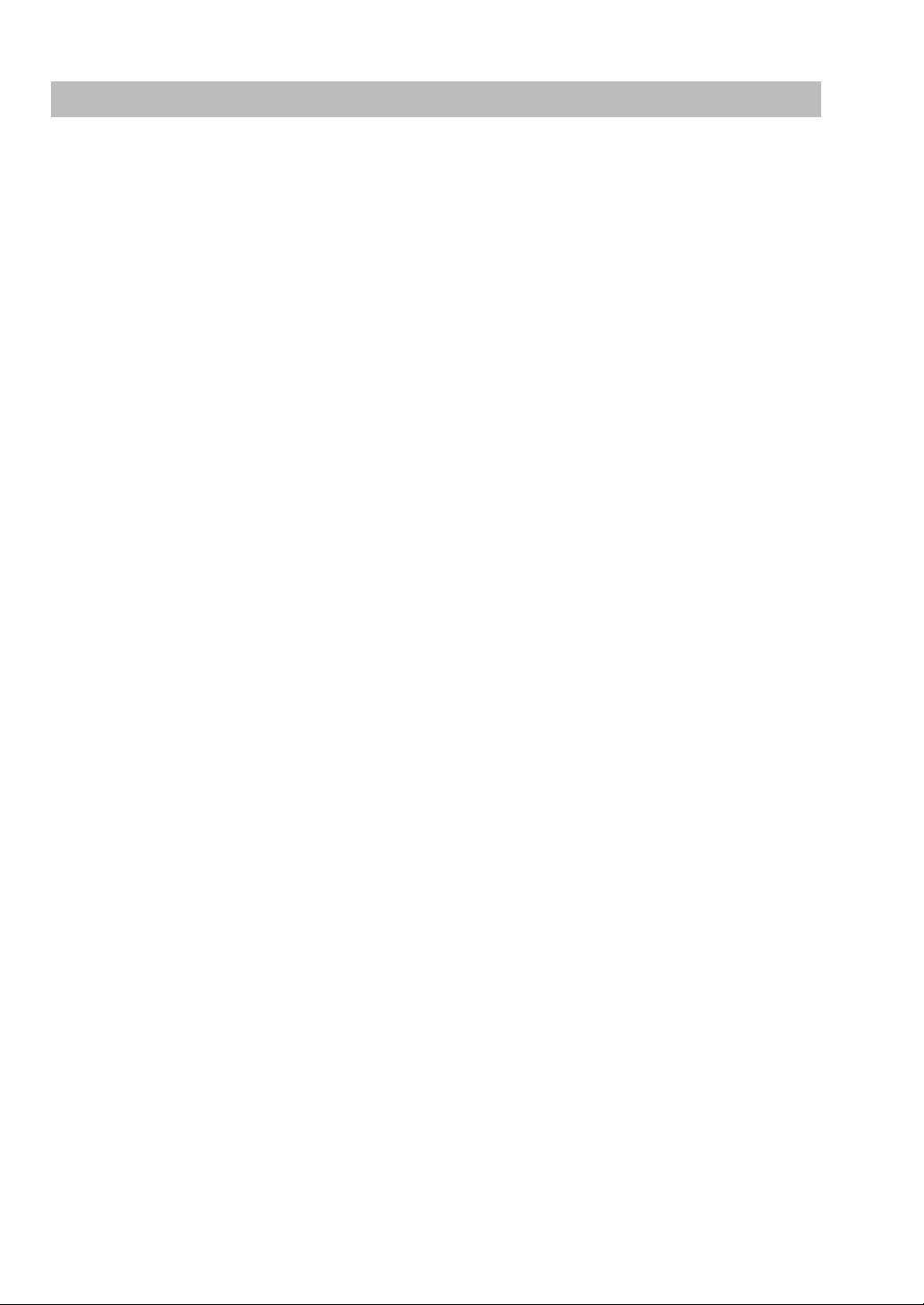
9. Look-up and updating of the GLU/PBLU file
In the IRC system, the following two types of GLU/PBLU file allocation system are available: a
centralized system and an individual system.
(1) Centralized GLU/PBLU file system
In this system, the GLU/PBLU file exists only in the master. All satellites in the IRC system can
access the GLU/PBLU file in the master for registration.
The GLU/PBLU file is accessed by satellites for the following purposes:
• New order or reorder
• Payment entry or temporary finalization
• Bill printing
• Slip printing
• Bill transfer/bill totalizing
• Bill separating
There are two types of GLU/PBLU data transmission.
1)The GLU/PBLU data is transmitted from the master to a satellite for GLU/PBLU file look
up (in case of a new order/reorder). During the GLU/PBLU registration at a satellite, the
GLU/PBLU reserve counter* is retained at the master.
* The reserve counter reserves some records of GLU/PBLU files to prevent a “LACKING MEMORY” error in
finalization.
2)The GLU/PBLU data is transmitted from a satellite to the master upon finalization of a
transaction (in case of payment entry or temporary finalization).
The data transmitted from the satellite is received in the temporary GLU/PBLU data
receiving file of the master and then updated in the master GLU/PBLU file. In this case,
the GLU/PBLU reserve counter is cleared at the master.
(2) Individual GLU/PBLU file system
In this system, the master and satellites have their own GLU/PBLU files for look up and
registration. Therefore, no inline communications are initiated regarding GLU/PBLU data.
16
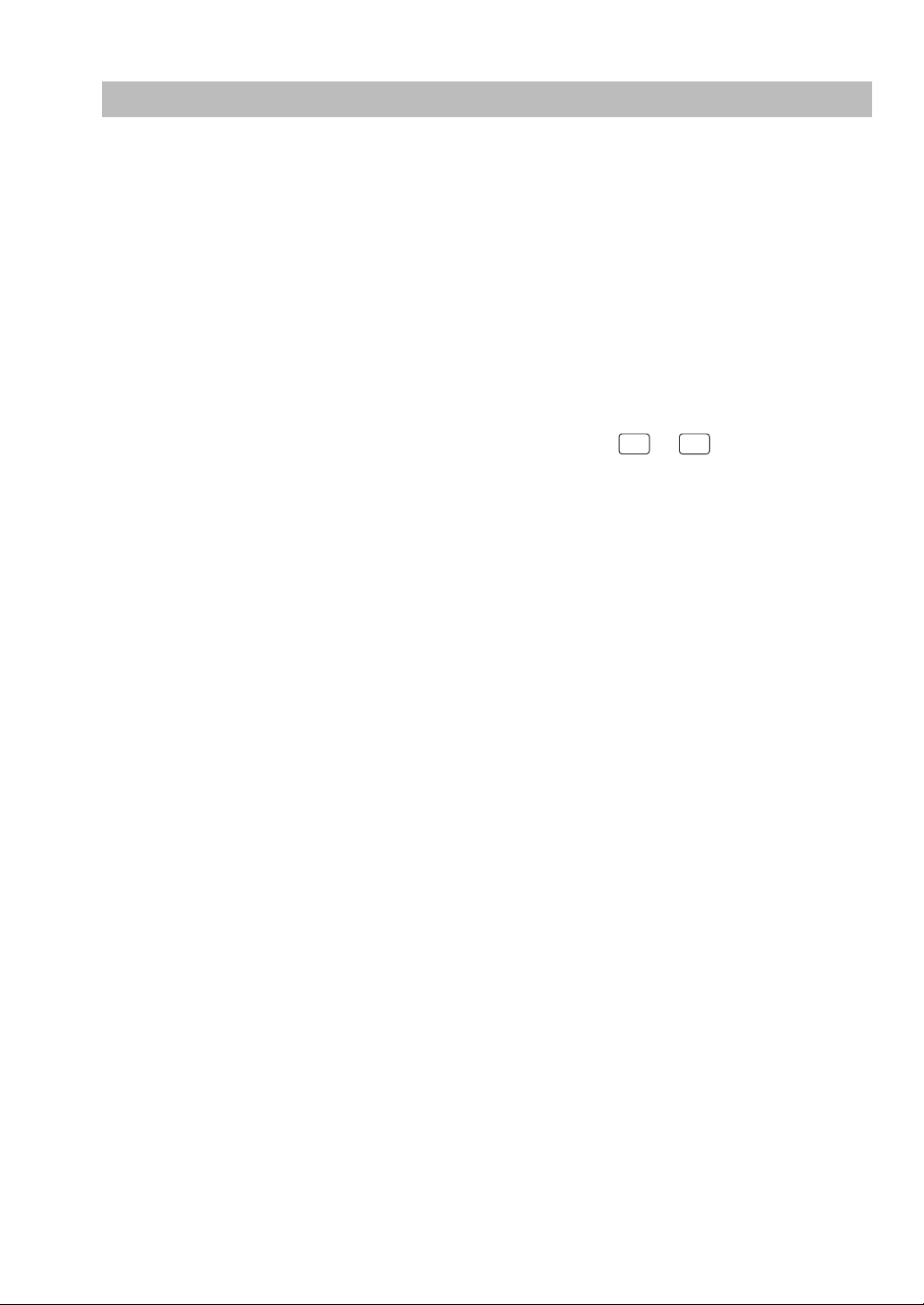
10. Drive-through function
There are two types of drive-through file allocation system: a centralized system and an
individual system. In the centralized file system, drive-through data is centrally controlled by the
master while in the individual file system, the drive-through file in a satellite can be looked up by
the satellite itself. For more information, please contact your authorized SHARP dealer.
Automatic code generation
Drive-through codes are generated automatically: when the end code for a transaction is
generated, the start code for another transaction is automatically generated.
The start/end codes are programmable in the PGM mode.
Automatic look-up
As drive-through codes are temporarily finalized by pressing the
NBAL
codes is automatically looked up in the same sequence as when the codes were generated.
Drive-through-related files are accessed for the following purposes:
• New order or reorder
• Payment entry or temporary finalization
• Bill printing
• Slip printing
or
FINAL
key, data for these
(1) Centralized file system
In this system, the drive-through data is transmitted from the master to a satellite for drive-
through file look-up (in case of a new order/reorder). In this case, the drive-through reserve
counter is retained at the master.
Data is transmitted from a satellite to the master for finalization of a transaction (in case of a
payment entry or temporary finalization). The data transmitted from the satellite is once saved in
the temporary drive-through data receiving file and then in the drive-through file. In this case, the
drive-through reserve counter is cleared at the master.
(2) Individual file system
In this system, the master and satellites have their own drive-through data files. They access
their own drive-through files for new orders or reorders. The drive-through data of the master or
a satellite is saved in its drive-through file for finalization of a transaction (in case of a payment
entry or temporary finalization). Therefore, no inline communications are made regarding drive-
through data.
17
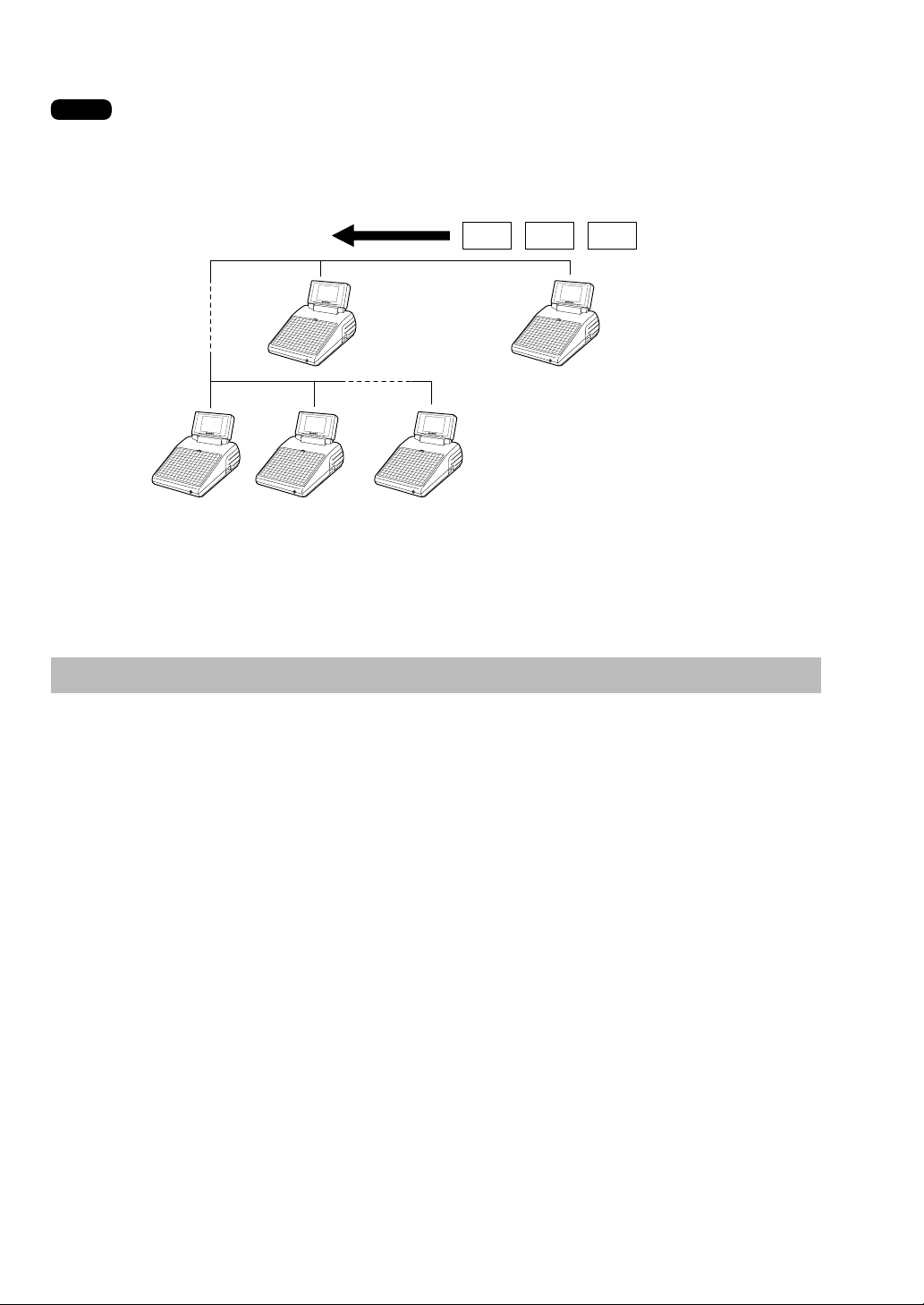
NOTE
In the drive-through system, there are three types of terminal (Order Taker Machine/
Cashier Station Machine/Counter Machine).
For the system configuration, please consult your authorized SHARP Dealer.
CAR CAR CAR
Order Taker
Machine
Counter
Machine
Counter
Machine
Cashier Station
Machine
Counter
Machine
11. PLU/Ingredient stock control
There are two systems for control of the PLU/ingredient stock data in the IRC system: a
centralized system and an individual system.
Centralized system
Preset stock data is only stored in the master. Stock data in each satellite must be zero before a
PLU/Ingredient entry is made.
When a consolidated report is generated, stock data in respective satellites are consolidated
into the stock file in the master and calculated there.
The stock data calculated at the master is displayed or printed out.
The stock data in each satellite is reset to zero at the same time.
Individual system
The master and satellites store their own preset stock data. When a consolidated report is
generated, the stock data in the master and satellites is consolidated and displayed or printed
out.
18
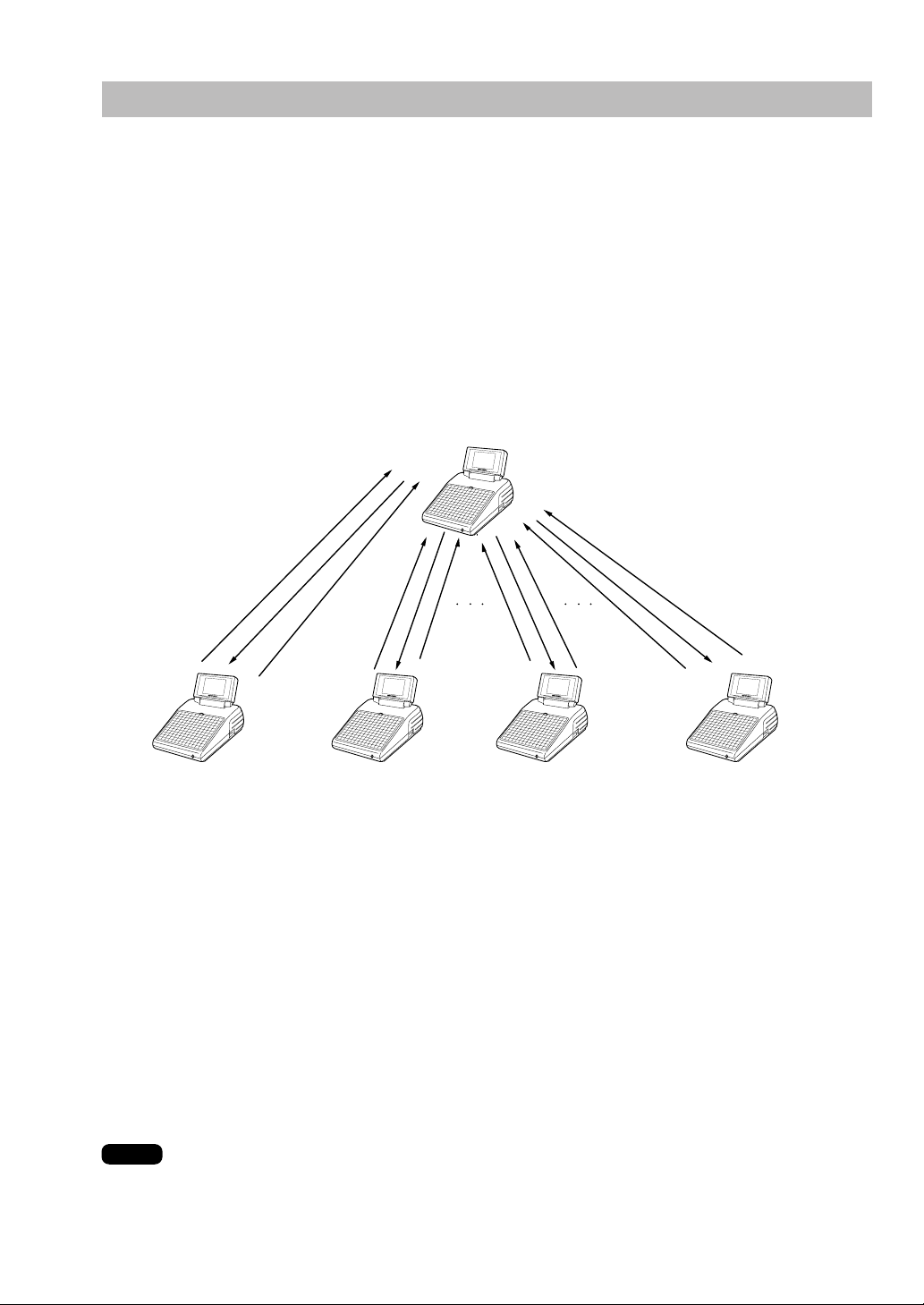
12. T-LOG polling
All REG-mode transaction data in each satellite is saved in its T-LOG buffer. T-LOG polling is a
data collecting system in which the master collects data from the T-LOG buffers of the satellites.
The T-LOG polling function becomes available upon open-store operation and becomes
unavailable upon close store operation.
A request for T-LOG polling is issued from the satellite to the master when the number of data
records in its T-LOG buffer exceeds a predetermined number while in the open store state.
After the master detects such a request, it starts collecting the T-LOG buffer data. When
multiple request are made upon completion of data collection from one satellite, the master
waits for a preset time and starts collecting data from another satellite. In T-LOG polling, the
data transmitted to the master is stored in the corresponding file. The data flow in T-LOG polling
is shown below.
Master
(4)
(1) (2) (3) (5)
Satellite A Satellite B Satellite C Satellite D
Polling sequence (see the figure above.)
(1) Satellite A makes a request for polling.
(2) The master detects the request and starts collecting T-LOG data from satellite A.
(3) The T-LOG data is sent to the master.
(4) After receiving T-LOG data from satellite A, the master waits for a preset time.
(5) The master detects a request from another satellite (B, C or D) and starts polling for it.
You can specify in the PGM2 mode whether the entry function of a satellite is disabled (LOCK)
or enabled (CONTINUE) when the T-LOG buffer is full.
If it is disabled, an error message “T-LOG FULL” will be displayed and you are not allowed to
make any entry in the REG/MGR mode at the satellite.
If it is enabled, you can continue entries but cannot save the entered data. Even if data is
entered after the T-LOG buffer becomes full, the previous data saved in the file will not be
erased.
NOTE
• If the T-LOG buffer becomes nearly full, an alarm message pattern appears on the display of
the satellite.
• For the programming for T-LOG polling, see the “Function selection” of “Optional Feature
Selection” section of the ER-A771 Instruction Manual.
19
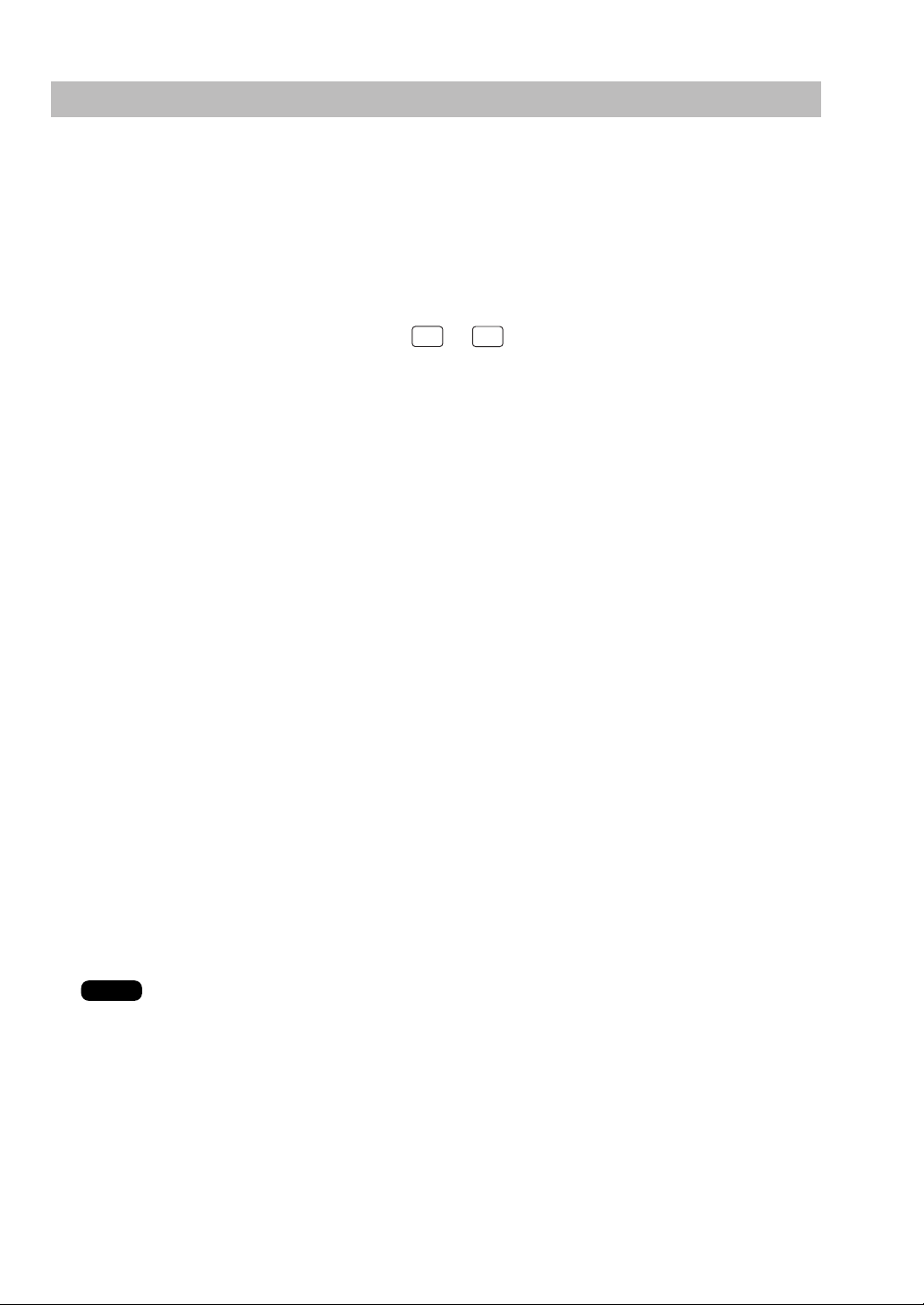
13. Communication with a remote printer (option)
When a remote printer is included in the inline system, order data is output to the remote printer
according to the remote printer assignment.
The remote printer is used to print all or part of the data entered at a machine. It is also called a
kitchen printer. The remote printer can also be operated at a location other than the kitchen.
If a remote printer is assigned to a department or PLU, the information on the department or
PLU is output to the remote printer when the
NBAL
finalized at a terminal.
The data which can be output to a remote printer is as follows:
1) Item text 5) PLU/department code*
2) Quantity* 6) Free text*
3) Unit price*/Price* 7) Number of guests*
4) Amount*
* Whether to print or not is selectable.
or
FINAL
key is pressed or the transaction is
Second (back-up) remote printer
A second remote printer can be assigned to each remote printer for automatic back-up.
If an error occurs during data output to a remote printer, the data is output to the second
remote printer assigned to it.
If an error occurs during data output to the second remote printer, the data is output to the
receipt printer.
Up to two remote printers can be preset to print data on each item (PLU or department).
If two printers are preset to print data on each item, the data is simultaneously output to
both printers.
If either of these printers encounters an error, the data is output to the backup printer.
If the second printer encounters an error, a receipt is printed.
NOTE
For the programming of remote printers, see pages 44–47.
20

14. Rerouting receipt/journal print data
The ER-A771 terminals may reroute specific print data to an external printer connected to any
terminal on the LAN by an RS-232 cable and can be shared by two or more ER-A771 terminals.
Print data rerouting chart
Rerouting data flow
Print data (1)
ER-A771
ER-A771
ER-A771
External printer
Print data (1)
Ordinary data flow
Print data (2)
External printer
via LAN
via RS-232 cable
21

2
The system can generate two types of sales reports: consolidated reports (reports on all or
specified machines in the system) and individual reports (reports on individual machines). At the
master, you can generate consolidated reports on all or specified satellites and reports on the
master itself. At each satellite, you can generate reports on the satellite.
Consolidated and Individual Reports
1. Operating modes
X1/Z1 mode: Daily sales reading (X1) and resetting (Z1) reports.
X2/Z2 mode: Periodic consolidation reading (X2) and resetting (Z2) reports.
OPXZ mode: Individual clerk daily sales reading (X) and resetting (Z) reports.
22

2. Consolidated reports — master/back-up master
(1) Report generation procedure
To generate various reports, use the following procedure, referring to the list of
consolidated reports on the following pages.
1.
Enter the required operating mode (OPXZ,
X1/Z1 or X2/Z2) from the mode selection window.
2.
Select “SYSTEM READING” or “SYSTEM
RESETTING” depending on your need, and press the
ENTER
key.
3.
Select the type of report you wish to generate and
ENTER
key.
ENTER
key. (If the desired type of report is not
ENTER
key. If
ENTER
press the
listed on the display, scroll up or down the screen.)
4.
If you need to enter data to generate a report, follow
the instructions given on the display for entry.
5.
If you wish to generate a report on all the machines in
the system, select “ALL” and press the
you wish to generate a report on specific machines,
select “MACHINE SELECT” and press the
this case, the MACHINE SELECT window will open.
Move the cursor to the machine number and select
“YES.”
6.
Select “DISPLAY” or “REPORT PRINTER” and press
the
key. In
23

(2) List of consolidated reports (SYSTEM READING/RESETTING)
These reports can be printed on the printer unit (option) or shown on the display screen.
GENERAL
DEPT./GROUP
DEPT. IND.
GROUP
DEPT. GROUP
TOTAL
PLU
COMBO SALES
PLU BY DEPT
DescriptionReport type
General report
Individual
department report
Individual dept.
group report
Dept. group
total report
PLU report by
specified range
Combo sales
report
PLU report by
associated dept.
Operating mode
OPXZ
X1/Z1 X2/Z2
X1, Z1 X2,Z2
-
X1 X2
-
X1 X2
-
X1 X2
-
X1,Z1 X2,Z2
-
X1 X2
-
X1,Z1 X2,Z2
-
Required data/Remarks
Department code
(The range can be specified by entering
start and end department codes.)
Department group no.
(1 to 17)
PLU code
(The range can be specified by
entering start and end PLU codes.)
PLU code
(The range can be specified by
entering start and end PLU codes.)
Department code
PLU IND. GROUP
PLU GROUP
TOTAL
PLU STOCK
PLU COST
PLU TOP 20
PLU ZERO SALES
24
Individual group
of PLU report
PLU group total
report
PLU stock report
PLU cost report
PLU top-20 report
PLU zero sales
report
-
-
-
-
-
-
X1 X2
X1 X2
X1 -
X1 X2
X1 X2
X1 X2
PLU group no. (0 to 99)
PLU code
(The range can be specified by
entering start and end PLU codes. )
PLU code
(The range can be specified by
entering start and end PLU codes. )
Amount or quantity can be
selected.
All PLUs of zero sales

PLU ZERO SALES
BY DEPT.
DescriptionReport type
OPXZ
PLU zero sales
report by specified dept.
Operating mode
X1/Z1 X2/Z2
X1 X2
-
Required data/Remarks
Department code
PLU MIN. STOCK
PLU HOURLY
GROUP
TRANSACTION
TL-ID
COMMISSION
SALES
TAX
CHIEF
ALL CLERK
IND. CLERK
PLU minimum
stock report
Hourly PLU group
report
Transaction
report
Total-in-drawer
report
Commission
sales report
Tax report
Chief sales report
Full clerk report
Individual clerk
report
-
-
-
-
-
-
-
-
X,Z
X1 -
X1,Z1 -
X1 X2
X1 -
X1 X2
X1 X2
X1 -
X1,Z1 X2,Z2
X1,Z1 X2,Z2
PLU code
(The range can be specified by
entering start and end PLU codes. )
Time
(The range can be specified by
entering start and end time. )
For all clerks
EMPLOYEE
EMP.
ADJUSTMENT
EMP. ACTIVE STS. Employee active
OVER TIME Employee over
NOTE
Employee report
Employee
adjustment report
status report
time report
-
-
-
-
- X2,Z2
-X2
-X2
- X2,Z2
Employee code
(The range can be specified by
entering start and end codes.)
Employee code
(The range can be specified by
entering start and end codes.)
Employee code
(The range can be specified
by entering start and end codes.)
Employee code
(The range can be specified
by entering start and end codes.)
• When a consolidated clerk Z report is taken, drink dispenser misoperation data is not
reset.
• If there is misoperation on the drink dispenser when you take an individual or full clerk X/Z
report, the machine waits for selection of one of the following three commands (RETRY,
ABORT and IGNORE) through the keyboard.
1. RETRY: attempts to retry the report issuing job. Retry after having corrected the
misoperation data at other machines in the IRC system.
2. ABORT: cancels the report issuing job.
3. IGNORE: issues a report, disregarding misoperation data. In the case of the Z
report, the misoperation data is also reset.
25

HOURLY
DescriptionReport type
Hourly report
(by specified range)
Operating mode
OPXZ
X1/Z1
X1
-
X2/Z2
-
Required data/Remarks
For an individual time range
LABOR COST %
DAILY NET
INGREDIENT
STOCK
GLU
GLU BY CLERK
DRIVE THRU
D-THRU BY
CLERK
Hourly report (all)
Labor cost
percentage report
Daily net report
Ingredient stock
report
GLU report
GLU report by clerk
Drive-through
report
Drive-through code
report by clerk
X1,Z1
-
X1
-
-
-
-
X1,Z1
-
X1,Z1
-
X1,Z1
-
X1,Z1
-
X2,Z2
X1
For all 48 half-hours with
zero skipped
-
Ingredient no.
-
GLU code
(The range can be specified
by entering start and end codes.)
Only for the centralized
GLU/PBLU file system
Only for the centralized
GLU/PBLU file system
Drive-through code
(The range can be specified
by entering start and end codes.)
Only for the centralized
drive-through file system.
Only for the centralized
drive-through file system.
SERVICE TIME
BALANCE
STACKED
REPORT
BILL
26
Drive-through
service time report
Balance report
Stacked report
Bill report
X1,Z1
-
X1
-
X1,Z1
-
X1,Z1
--
X2,Z2
Only for the centralized
drive-through file system.
X2
Stacked report 1
Stacked report 2

3 . Individual reports — master/back-up master/satellite
(1) Report generation procedure
To generate various reports, use the following procedure, referring to the list of individual
reports on the following pages.
1.
Enter the required operating mode (OPXZ, X1/Z1 or
X2/Z2) from the mode selection window.
2.
Select “READING” or “RESETTING” depending on
your need, and press the
ENTER
key.
3.
Select the type of report you wish to generate and
ENTER
key.
ENTER
key. (If the desired type of report is not
press the
listed on the display, scroll up or down the screen.)
4.
If you need to enter data to generate a report, follow
the instructions given on the display for entry.
5.
Select “DISPLAY” or “REPORT PRINTER” and press
the
27

(2) List of individual reports (READING/RESETTING)
These reports can be printed on the printer unit (option) or shown on the display screen.
GENERAL
DEPT./GROUP
DEPT. IND.
GROUP
DEPT. GROUP
TOTAL
PLU
COMBO SALES
PLU BY DEPT.
General report
Individual
department report
Individual dept.
group report
Dept. group total
report
PLU report by
specified range
Combo sales
report
PLU report by
associated dept.
Operating mode
OPXZ X1/Z1 X2/Z2
X1,Z1 X2,Z2
-
X1 X2
-
X1 X2
-
X1 X2
-
X1,Z1 X2,Z2
-
X1 X2
-
X1,Z1 X2,Z2
-
Required data/RemarksDescriptionReport type
Department code
(The range can be specified by entering
start and end department codes. )
Department group no.
(1 to 17)
PLU code
(The range can be specified by
entering start and end PLU codes. )
PLU code
(The range can be specified by
entering start and end PLU codes. )
Department code
PLU IND.
GROUP
PLU GROUP
TOTAL
PLU STOCK
PLU COST
PLU TOP 20
PLU ZERO
SALES
PLU ZERO SALES
BY DEPT.
Individual group
report of PLU
PLU group total
report
PLU stock report
PLU cost report
PLU top-20 report
PLU zero sales
report
PLU zero sales
report by specified
dept.
-
-
-
-
-
-
-
X1 X2
X1 X2
X1 X2
X1 X2
X1 X2
X1 X2
PLU group no. (0 to 99)
PLU code
-X1
(The range can be specified by
entering start and end PLU codes. )
PLU code
(The range can be specified by
entering start and end PLU codes. )
Amount or quantity can be
selected.
All PLUs of zero sales
Department code
28

PLU MIN. STOCK PLU minimum
stock report
Operating mode
OPXZ X1/Z1 X2/Z2
-
X1
-
Required data/RemarksDescriptionReport type
PLU HOURLY
GROUP
TRANSACTION
TL-ID
COMMISSION
SALES
TAX
CHIEF
Hourly PLU
group report
Transaction
report
Total-in-drawer
report
Commission
sales report
Tax report
Chief sales
report
-
X1,Z1
Time
(The range can be specified
by entering start and end time.)
-
X1
-
X1
-
X1
-
X1
-
X1
X2
-
X2
X2
-
ALL CLERK
Full clerk report
-
X1,Z1
X2,Z2
For all clerks
Only for the individual clerk
file system
IND. CLERK
DD ERROR
Individual clerk
report
Drink dispenser
X,Z
-
X1,Z1
X1,Z1
X2,Z2
Only for the individual clerk
file system
-
error reading
NOTE
• If there is misoperation on the drink dispenser when you take an individual or full clerk X/Z
report, the machine waits for selection of one of the following three commands (RETRY,
ABORT and IGNORE) through the keyboard.
1. RETRY: attempts to retry the report issuing job. Retry after having corrected the
misoperation data at other machines in the IRC system.
2. ABORT: cancels the report issuing job.
3. IGNORE: issues a report, disregarding misoperation data. In the case of the Z
report, the misoperation data is also reset.
29

HOURLY Hourly report
(by specified range)
Operating mode
OPXZ X1/Z1 X2/Z2
X1 -
-
Required data/RemarksDescriptionReport type
For an individual time range
DD RESET
DAILY NET
INGREDIENT
STOCK
GLU
GLU BY CLERK
DRIVE THRU
Hourly report
(all)
Drink dispenser
resetting
Daily net report
Ingredient stock
report
GLU report
GLU report by clerk
Drive-through code
report
-
-
-
-
-
-
-
X1,Z1 -
Z1 -
- X2,Z2
X1 -
X1,Z1 -
X1,Z1 -
X1,Z1 -
For all 48 half-hours with
zero skipped
Ingredient no.
GLU code
(The range can be specified by
entering start and end codes.)
Only for the individual
GLU/PBLU file system.
Only for the individual
GLU/PBLU file system.
Drive-through code
(The range can be specified by
entering start and end codes.)
Only for the individual
drive-through file system.
D-THRU BY
CLERK
SERVICE TIME
BALANCE
STACKED
REPORT
BILL
30
Drive-through code
report by clerk
Drive-through
sevice time report
Balance report
Stacked report
Bill report
X1,Z1 -
-
X1,Z1 -
-
X1 X2
-
X1,Z1 X2,Z2
-
X1,Z1 -
-
Only for the file individual
drive-through file system.
Only for the file individual
drive-through file system.
Stacked report 1
Stacked report 2

4. General resetting report, hourly resetting report and daily net resetting report in a system with no save file
In a system which has no save file and has been programmed so as to automatically lock the
satellites after resetting, when general resetting, hourly resetting, or daily net resetting report is
taken, the data in the satellites concerned is not cleared. In this case, the satellites will be
locked after resetting, and any entry will not be allowed in the REG/MGR mode there.
Generation of the same resetting report in the locked state will print a copy symbol on the report.
The satellites can be unlocked by generating a consolidated resetting report at the master, or by
manual clearing of the sales memories of the satellites.
Your dealer can program whether or not to have save files, and whether or not to lock the
satellites. For details, consult your local authorized SHARP dealer.
31

5. Clerk report
As stated earlier (see page 8), there are two systems for collecting clerk sales data: a
centralized file allocation system and an individual file allocation system.
(1) Centralized clerk file system
In this system, the transaction data on a clerk in each satellite will be transmitted to the
master each time the clerk signs off. You cannot generate an individual clerk report for each
satellite. At the master, you can generate full and individual clerk consolidated reports.
At each satellite, you can generate individual clerk consolidated reports.
If resetting operation for a consolidated individual clerk Z report is made at a satellite where a
clerk is signed on, the data on transactions being handled by the clerk is also added and
printed out.
If any clerk is signed on at any satellite when a consolidated full clerk Z report is taken at the
master, the message “IS SIGNED ON” is printed and resetting operation for him or her
cannot be made.
Full clerk report sample in the centralized file allocation system
Sample Print (master)
02/10/2003
∗Z1∗
CLERK STOP
ALL CLERK
CLERK Z1
0001
CLK#
ORDER TL
0002
CLK#
ORDER TL
CLERK START
12: 34
CLERK0001123456
#0123
[0001]
0001
CLERK0001
115.25
CLERK0002
63.75
Date
Time
Consecutive no.
Machine no.
Clerk name
Clerk code
Report mode
Report type
Reset counter
Clerk name
Clerk code
Data on clerk #0001
Data on clerk #0002
(If the report is taken with clerk #0002 signed on at a
satellite, the data on the clerk are not printed.)
NOTE
For detailed information on report items, see the ER-A771 Instruction Manual.
32

(2) Individual clerk file system
In this system, you can generate full or individual clerk consolidated Z reports at the master
only. At each machine, you can generate an X or Z report on transactions made by an
individual clerk or clerks assigned to the machine.
If the system has no save file, the clerk for whom a Z report has been generated is not allowed
to make registrations in the REG mode. This condition, in which registrations by the clerk are
disallowed, is canceled when his or her sales data is consolidated and reset at the master or
when the sales data is manually cleared. (For the data clear operation, see pages 60–62.)
When a Z report for the locked clerk is generated again, the COPY mark will be printed in the
report as shown below. (This COPY mark will not appear when the system has a save file.)
Full clerk report sample in the individual file allocation system
02/10/2003
∗
Z1
ALL CLERK
CLERK Z1
0001
CLK#
ORDER TL
COM.SAL1
CHK/CG
0002
CLK#
ORDER TL
COM.SAL1
CHK/CG
CLERK0001123456
∗
COPY
∗
COPY
∗
12: 34
∗
CLERK0001
∗
CLERK0002
#0123
[0001]
0001
∗115.25
∗15.50
∗6.80
—————— Symbol of copy
∗563.93
∗23.50
∗38.20
NOTE
For selecting whether your system should have a save file or not, consult your authorized
SHARP dealer.
33

6. Reports that can be generated when the Compulsory Cash/ Cheque Declaration (CCD) function is enabled
Each machine can be programmed to enable the Compulsory Cash/Cheque Declaration (CCD)
function. This function compels the operator to enter the cash/cheque amount in the drawer just
before either an individual clerk Z report or a full clerk Z report is displayed or printed.
In the case of the individual clerk file allocation system, you need not make any CCD entry at
the master before generating a consolidated report . The generated report will include
consolidated data on CCD entries which have been made to generate individual reports.
Unless CCD entries have been made at the master and all the satellites in the IRC system to
generate individual reports, you can not generate a consolidated report at the master.
You can not generate some types of reports according to the table below. (For further details on
this function, see the ER-A771 Instruction Manual.)
List of consolidated reports in the case of the individual clerk file allocation system
CCD entry
Non-compulsory
Type of report
X or Z report
Individual clerk
Full clerk
Other consolidated
reports
✕: Report generation is not allowed.
O: Report generation is allowed.
*: If the CCD entry was not executed at a satellite, report generation is not allowed there and the
message “RETRY?” will appear (if at the master, “LOCK ERROR” will appear).
X
O
O
O
Z
O
O
O
Compulsory before
generating individual
clerk Z reports
X
✕
O*
O*
Z
O*
O*
O*
Compulsory before
generating full clerk
Z reports
X
✕
✕
O*
Z
✕
O*
O*
34

7. Reset clear operation (X1/Z1 and X2/Z2 modes) — master
Even when a machine has been programmed to disallow entries after full item total resetting or
has not been programmed to allow automatic reset clearing operation upon open store
operation, you can unlock the machine through full item daily total resetting operation in order to
restart entries.
1.
Enter the X1/Z1 or X2/Z2 mode from the mode
selection window.
2.
Select “RESET CLEAR” and press the
3.
If you wish to unlock all the machines in the system,
select “ALL” and press the
unlock specific machines, select “MACHINE SELECT”
and press the
SELECT window will open. Move the cursor to the
corresponding machine number(s) and select “YES.”
4.
Select “DISPLAY” or “REPORT PRINTER” and press
ENTER
the
key.
ENTER
key. In this case, the MACHINE
ENTER
key. If you wish to
ENTER
key.
35

3
IRC Programming
To start IRC programming, first, turn on the machines in the IRC system and put them
in the PGM2 mode. The programming procedures for both the master and satellites
will be explained below.
1. Setting the machine numbers — master and satellite
It is necessary to assign machine numbers to the master and satellites before programming.
1.
Enter the PGM2 mode from the mode selection
window.
2.
Select “SETTING” and press the
3.
Select “TERMINAL” and press the
4.
Select “MACHINE#” from the TERMINAL window,
enter a machine number and press the
Machine number: up to 6 digits (0–999999)
ENTER
key.
ENTER
key.
ENTER
key.
5.
Repeat steps 1 to 4 for all machines in the IRC
system.
NOTE
In an IRC network, each machine number must be unique.
Do not use the same number for two or more machines.
36

2. Setting the terminal numbers (IRC machine numbers) for satellites
It is assumed that your terminal has been set for inline operations.
1.
Enter the PGM2 mode from the mode selection
window.
NOTE
2.
Select “SETTING” and press the
3.
Select “INLINE CONFIG” and press the
4.
Enter a terminal number for IP ADDRESS 4 from (0–
254) and press the
(For programming for the SYSTEM RETRY function,
see page 41.)
5.
Repeat steps 1 to 4 for all machines in the IRC
system.
ENTER
key.
ENTER
key.
ENTER
key.
• Terminal numbers must be assigned to the master and each satellite in the IRC system.
(For setting the master’s terminal number, see the next paragraph.)
• If an IRC network contains two or more machines with the same terminal number, IRC
communications will not be achieved correctly. Each terminal number must be unique.
• The terminal number should be in the range from 1 to 254.
• If the terminal number “000” is programmed for a machine, it is put in the OFF LINE mode and
cannot take part in IRC communications.
37

3.
Initial setting for the master and master list creating/updating
(1) Setting the terminal number for the master and creating the master list
A master list can only be created on the pre-designated
master.
1.
After entering the PGM2 mode, select “SETTING” and
press the
ENTER
key.
2.
Select “INLINE CONFIG” and press the
3.
Enter a terminal number for IP ADDRESS 4 from (0–
254) for the master and carry out the programming for
BMA MACHINE No.* and the SYSTEM RETRY
function* and press the
the creation of the master list will open.
(*For programming for BMA MACHINE No. and the
SYSTEM RETRY function, see pages 40–41.)
4.
Enter the terminal number (1–254) for a machine in
the IRC system and press the
subwindow for machine number entry will open.
ENTER
key. The subwindow for
ENTER
ENTER
key. The
key.
38
5.
Enter the machine number (1–999999) of the machine
and press the
6.
Repeat steps 4 to 5 for all machines in the IRC
system. Press the
list.
ENTER
key.
CASH/TL
key to complete the master

NOTE
•
The terminal numbers and machine numbers of the master and satellites must be entered into
the master list for IRC communications.
•
The terminal numbers and machine numbers of up to 16 machines (one master and 15
satellites) can be entered into the master list.
•
The terminal number should be in the range from 1 to 254 and the machine number from 1 to
999999.
•
No satellite can perform inline communications unless its terminal and machine numbers are
present in the master list.
•
If a machine number which already exists in the master list is entered, an entry error will occur
even when the corresponding terminal number does not exist in the list.
•
Even if a set of terminal and machine numbers that exists in the master list is entered, no error
will occur (the list will remain unchanged.)
(2) Deleting a machine from the master list (subwindow program)
To delete a terminal number from the master list, proceed as follows:
1. Select “PGM2 MODE” from the mode selection window and press the
ENTER
key to enter
the PGM2 mode.
2. Select “SETTING” and press the
3.
Select “INLINE CONFIG” and press the
4. Press the
CASH/TL
key. The subwindow for the master list will open.
5. Enter the terminal number to be deleted and press the
ENTER
key. The SETTING window will open.
ENTER
key. The INLINE SETTING window will open.
DELETE
key.
6. The machine will ask you as follows: “ARE YOU SURE?” If you are sure to delete it,
select “YES.” If not, select “NO.”
7. Press the
NOTE
•
You can delete any of the terminal numbers that are in the master list.
•
Deleting the master from the master list will inhibit all requests of the satellites from being
CASH/TL
key to complete the master list.
serviced.
39

4.
Specifying the terminal to serve as a back-up master — master
You can assign one satellite to the function of a back-up master. If the master fails during guest
check operation, the assigned terminal will perform the master’s function.
A machine number within the range from 1 to 999999 can be entered.
If zero is entered, there will be no back-up master in the IRC system.
This assignment can be done in the INLINE SETTING window of the master.
The default setting is 0 (no back-up master).
1.
Enter the PGM2 mode from the mode selection
window.
2.
Select “SETTING” and press the
SETTING window will open.
3.
Select “INLINE CONFIG” and press the
The INLINE SETTING window will open.
4.
Move the cursor to the “BMA MACHINE No.” line.
Then enter the machine number of the terminal to
serve as a back-up master and press the
• For determining which satellite should be selected
for BMA MACHINE No., please consult your
authorized SHARP dealer.
ENTER
key. The
ENTER
ENTER
key.
key.
NOTE
The DECLARATION functions in the PGM2 mode enable the back-up master or the master to
declare to serve as the master when the master or back-up master breaks down, and inform
satellites of the master’s or back-up master’s recovery.
For details of these functions, see “Master declaration” and “Recovery declaration” on pages 54–59.
40

5.
Specifying whether to enable or disable the system retry function when a transmission error occurs — master and satellite
You can specify whether to enable or disable the system retry function if a communication
between machines does not end successfully.
1.
Enter the PGM2 mode from the mode selection
window.
ENTER
key.
ENTER
key. The
2.
Select “SETTING” and press the
SETTING window will open.
3.
Select “INLINE CONFIG” and press the
The INLINE SETTING window will open.
4.
Move the cursor to the “SYSTEM RETRY” line.
Select “DISABLE” or “ENABLE” with the • key
(toggle key) and press the
ENTER
key.
NOTE
•
If the system retry function is enabled, a transmission job that has ended with an error will not
be finalized immediately. The master waits for a selection of one of the three commands
(RETRY, ABORT and IGNORE) through the keyboard. Then the master retries access to the
satellite that has caused the transmission error or terminates the access as a successful or
unsuccessful transmission depending on the selection made.
•
If the function is disabled, the job is terminated immediately.
•
For further information, see the “System retry function” section on pages 63–64.
•
The default setting is “ENABLE.”
41

6.
Reading the contents of the IRC programming — master and satellite
1.
Enter the PGM2 mode from the mode selection
window.
2.
Select “READING” and press the
READING window will open.
3.
Select “INLINE CONFIG” and press the
The INLINE READING window will open.
4.
Select “INLINE PRESET” and press the
5
Select “DISPLAY” or “REPORT PRINTER” and press
ENTER
the
key.
ENTER
key. The
ENTER
ENTER
key.
key.
42

Sample Print (master) Sample Print (satellite)
∗
PG
M2∗∗
I NL I NE PRESET
T–No.
M
ASTER L I ST
T–No.
001
002
003
004
005
SYSTE
M
RETRY ENABLE
BACK UP
T–No.
002
192.168.000.001
M
–No.
000001#
000002#
000003#
000004#
000005#
M
ASTER
M
–No.
000002#
I NL I NE PRESET
Terminal number of the satellite
Terminal number of the master
System retry function
(enable/disable)
List of the machines involved in the IRC system
(terminal no and machine no.)
System retry function
(enable/disable)
Back-up master
(terminal no and machine no.)
T–No.
SYSTE
PG
M2∗
192.168.000.002
M
RETRY ENABLE
• You can also read the same contents of the IRC programming on the display screen.
43

7. Programming for the remote printer
For connection of remote printers to the LAN, be sure to consult your authorized SHARP dealer.
(1) Basic programming for the remote printer — master and satellite
With the following procedure, you can do basic programming for the remote printer(s)
connected to the LAN.
For initial setup of the remote printer, please consult your authorized SHARP dealer.
1.
Enter the PGM2 mode from the mode selection
window.
2.
Select “SETTING” and press the
SETTING window will open.
3.
Select “DEVICE CONFIG” and press the
The DEVICE CONFIG window will open.
4.
Select the remote (kitchen) printer to be programmed.
5.
Carry out the programming for the remote printer.
(See the next page for programming for individual
remote printer items.)
ENTER
key. The
ENTER
key.
44
• Be sure to consult your authorized SHARP dealer for
the correct settings.
6.
After programming for the remote printer, press the
ENTER
key.

Items to be programmed
TERMINAL#
Enter the terminal number (1–254, 0).
CHANNEL#
Enter the channel number (0–7).
PRINTER NAME
Select the model of the remote printer.
ER-01PU (SHARP)
TM-T88/85/88(3) (EPSON)
TM-300 (EPSON)
TM-U210/230 (EPSON)
TM-U950 (EPSON)
TM-5000 (EPSON)
AUTO CUTTER
Choose whether to disable or enable the auto cutter function.
NO: Disables the auto cutter function.
YES: Enables the auto cutter function.
PAPER SHEET
Select the paper type.
TWO OR MORE: Uses two or more sheets.
ONE SHEET: Uses one sheet.
(This option is available when the TM-300 is selected.)
PRINT TYPE
Select the receipt type.
ADDITION: Addition receipt type
SINGLE/DOUBLE: Single/double receipt type
ADDITION+SINGLE: Addition + single receipt type
DOUBLE ADDITION: Double addition receipt type
DOUBLE ADD+SNGL: Double (addition + single) receipt type
SECOND KP
Enter the second remote (kitchen) printer number (1–9, 0).
NAME
Enter the name of the remote printer (max.12 characters).
INITIAL FEED#
Enter the initial line feed for the remote printer (0 to 64 lines).
45

(2) Optional programming for the remote printer — master and satellite
With the following procedure, you can specify what items to be printed on the remote
printer.
1.
Enter the PGM2 mode from the mode selection
window.
2.
Select “SETTING” and press the
SETTING window will open.
3.
Select “OPTIONAL” and press the
The OPTIONAL window will open.
4.
Select “PRINTING SELECT” and press the
The PRINTING SELECT window will open.
5.
Make appropriate choices for items to be printed on
the remote printer and press the
(See the next page for programming for individual
items.)
ENTER
ENTER
ENTER
key.
key. The
key.
ENTER
key.
46
6.
After programming for the items, press the
ENTER
key.

Items to be programmed
FREE TEXT ON KP
NOT PRINT: Does not print the free text on the remote printer.
PRINT: Prints the free text on the remote printer.
ITEM CODE ON KP
NOT PRINT: Does not print the PLU/department code on the remote printer.
PRINT: Prints the PLU/department code on the remote printer.
UNIT PRICE ON KP
NOT PRINT: Does not print the unit price on the remote printer.
PRINT: Prints the unit price on the remote printer.
AMOUNT ON KP
NOT PRINT: Does not print the amount on the remote printer.
PRINT: Prints the amount on the remote printer.
GUEST# ON KP
NOT PRINT: Does not print the number of guests on the remote printer.
PRINT: Prints the number of guests on the remote printer.
QTY1 PRINT ON KP
NOT PRINT: Does not print quantity data on the remote printer when the quantity is “1”.
PRINT: Prints quantity data on the remote printer even though the quantity is “1”.
47

8. Programming for the drink dispenser sales function (option)
(1)
Choosing whether to set the local on-line or off-line mode for the drink dispenser
When you want to enter manually a PLU item programmed for the drink dispenser connected to
your machine, the drink dispenser must be in the off-line mode. Generally in the IRC system, the
on-line/off-line mode choice information is distributed during drink dispensor programming.
However, if a trouble occurs in the IRC system, such information can not be distributed.
In this case, you can locally set the on-line/off-line mode for each drink dispenser with the
followng procedure.
This local on-line/off-line mode choice is valid only for the drink dispenser whose number was
specified and distributed via the LAN. This choice can not be made for the drink dispenser
connected to the machine where this choice is being made but can only be made for other drink
dispensers.
1.
Enter the PGM2 mode from the mode selection
window.
2.
Select “SETTING” and press the
3.
Select “DRINK DISPENSER” and press the
4.
Move the cursor to “LOCAL DD” and press the
key.
5.
With the cursor at the desired drink dispenser number,
select ON-LINE or OFF-LINE and press the
ENTER
key.
ENTER
ENTER
key.
ENTER
key.
NOTE
• This job directly changes the drink dispenser on-line/off-line mode information distributed,
via the LAN, from another machine connected to a drink dispenser. When the IRC system is
recovered, therefore, the on-line/off-line mode choice information on all machines in the
system must be updated again.
• This job does not check whether a drink dispenser with a specified number really exists or
not.
48

(2) Notes on the programming for the drink dispenser(s) in the IRC system
1) Setting the link between sort codes and PLU codes in the IRC system
In the IRC system, the procedure for setting the link between sort codes and PLU codes is the
same as that in a standalone machine. (For the setting procedure, see the ER-A771 Instruction
Manual)
As the final
CASH/TL
key is pressed, the program for the drink dispenser sales article table is sent to
every machine in the IRC system. Thus the link information in the IRC system is distributed in
real time.
If the data can not be sent to a machine, the corresponding machine number and error message
(“INLINE ERROR”) are shown on the display screen.
• Linking of the same PLU code is not disabled for sorting two or more drink dispensers in the
IRC system. In this case, however, the operation to correct this for the drink dispensers can be
executed at a machine not connected with a drink dispenser only when the off-line mode is
selected at all drink dispensers where this PLU code is linked.
2) Choosing whether to set the on-line or off-line mode for the drink dispenser
In the IRC system, the procedure for setting the on-line/off-line mode for the drink dispenser is
the same as that in a standalone machine. (For the setting procedure, see the ER-A771
Instruction Manual.)
As the final
CASH/TL
key is pressed, the drink dispenser on-line/off-line mode information is sent to
every machine in the IRC system. Thus the link information in the IRC system is distributed in
real-time.
If the data can not be sent to a machine, the corresponding machine number and error message
(“INLINE ERROR”) are displayed.
49

9. Programming for the Manager Work Station (MWS) — master and satellite
The LAN interface for the ER-A771 POS enables the ER-A771 to perform in-line
communications to a host P.C. through the connection to a Manager Work Station (MWS).
The function of Manager Work Station:
1) Downloading of the terminal data [Terminal PC]
2) Uploading of the terminal data [Terminal PC]
3) Remote Job Entry (RJE) function [Terminal PC]
4) T-Log function [Terminal PC]
5) ELECTRONIC MAIL function [Terminal PC]
6) Hotel transfer function [Terminal
(1) Programming of the terminal number
The terminal number of MWS can be specified by the following procedure:
1.
After entering the PGM2 mode, select “SETTING” and
press the
ENTER
key.
PC]
ENTER
key.
ENTER
2.
Select “MWS CONFIG” and press the
3.
Enter the terminal number for IP ADDRESS 4 from
(0 - 254) of MWS and press the
key.
50

(2) Programming of the time-out time
The time-out value for receiving the data can be specified by the following procedure:
1.
After entering the PGM2 mode, select “SETTING” and
press the
ENTER
key.
2.
Select “MWS CONFIG” and press the
3.
Enter the time-out time (1 - 255 (sec)) and press the
ENTER
key.
NOTE:
This value will depend upon the application. Please
consult your authorized SHARP dealer.
(3) Programming of the gateway number
The gateway number can be specified by the following procedure:
ENTER
key.
1.
After entering the PGM2 mode, select “SETTING” and
key.
ENTER
key.
ENTER
key.
press the
2.
Select “MWS CONFIG” and press the
3.
Enter the gateway number (0 - 255) and press the
ENTER
51

10. Reading the contents of the Manager Work Station (MWS)
programming — master and satellite
1.
After entering the PGM2 mode, select “READING”
and press the
ENTER
key.
Sample Print (master)
2.
Select “MWS CONFIG” and press the
3.
Select “DISPLAY” or “REPORT PRINTER” and press
ENTER
the
key.
ENTER
key.
52
∗
PGM2
MWS PRESET
TERMINAL NO.
TIME OUT
GATEWAY NO.
∗
192.168.000.001
192.168.000.000
007
Terminal No.
Time-out time (7 sec)
GATEWAY No.

4
System Back-Up
1. How the IRC back-up system works
The IRC system incorporates a back-up system.
One of the satellites can be designated to serve as a back-up master.
When both the master and back-up master are in order, the system works in the following
sequence:
1) Each satellite sends updated GLU/PBLU data to the master.
2) The master receives the data, processes it and sends it back to the satellite.
3) The satellite sends the updated data to the back-up master.
4) The back-up master receives the data, processes it and sends it back to the satellite.
Master
(Processing)
1) Updated data 3) Updated data
2) Processed data
Satellite
If the master breaks down, the back-up master serves as the master after a master declaration
procedure is made at the back-up master. If the back-up master breaks down, the updated data
transmission to it can be stopped by a master declaration at the master. When the master or
back-up master recovers from the breakdown, it resumes its function as the master or back-up
master by the recovery declaring operation.
4) Processed data
Back-up master
(Processing)
53

2. Master declaration — when the master or back-up master breaks down
When the master or back-up master breaks down, the master declaration procedure should be
performed to inform satellites of the breakdown.
(1) When the master breaks down — Master declaration at the back-up
master
1) A satellite detects a breakdown of the master through the system retry function when it is
sending updated GLU/PBLU data to the master. At this point, the message “NO REPLY/
MASTER” appears in the pop-up window of the display.
NO REPLY/MASTER
* For the system retry function, see pages 63–64.
2) The master declaration operation must be done at the back-up master. This operation
informs the other satellites that the master has broken down and the back-up master will
serve as the master hereafter. (During this process, operations cannot be performed at
satellite.)
3) Each satellite in the IRC system starts sending updated GLU/PBLU data to the back-up
master.
4) The back-up master processes the received data and sends back the processed data to
each satellite.
Flow of a master declaration at the back-up master
Master
1) Detection of a breakdown
(Transmission stops.)
2) Master
declaration
Satellite
3) Updated data
4) Processed data
Master declaration
Back-up master
(Processing)
54

The master declaration procedure is as follows:
1.
Enter the PGM2 mode from the mode selection
window.
2.
Select “DECLARATION” and press the
3.
Select “MASTER DECLARE” and press the
ENTER
key.
ENTER
key.
55

(2) When the back-up master breaks down — Master declaration at the
master
1) A satellite detects a breakdown of the back-up master through the system retry function
when it is sending updated GLU/PBLU data to both the master and back-up master. At
this point, the message “NO REPLY/BACKUP” appears in the pop-up window of the
display.
NO REPLY/BACKUP
2) The master declaration operation must be performed at the master. This operation
causes the master to inform all satellites that the back-up master is not available.
3) Each satellite in the IRC system sends updated GLU/PBLU data only to the master.
4) The master processes the received data and sends back the processed data to each
satellite.
Flow of a master declaration at the master
Master
2) Master declaration
(Processing)
1) Detection of a master breakdown
(Transmission stops.)
Satellite
3) Updated data
4) Processed data
Back-up master
The master declaration procedure is the same as “(1) When the master breaks down.”
56

3. Recovery declaration — when the master or back-up master recovers from a breakdown
When the master or back-up master recovers from a breakdown, the recovery declaration
operation should be taken to inform satellites of the recovery.
(1) When the master recovers from a breakdown — Recovery declaration at
the back-up master
1) The recovery declaration operation is done at the back-up master.
2) Each satellite stops sending updated GLU/PBLU data to the back-up master.
3) The back-up master sends the updated GLU/PBLU data files to the master.
4) The back-up master informs all satellites of the master’s recovery.
5) The satellites restart sending updated GLU/PBLU data to the master and the back-up
master.
Flow of a recovery declaration at the back-up master
Master
3) Updated data file
Satellite
5) Restart of updated
data transmission
1) Recovery
declaration
operation
4) Master
recovery
information
2) Transmission stops.
Master declaration
Back-up master
(Processing)
57

The recovery declaration procedure is as follows:
1.
Enter the PGM2 mode from the mode selection
window.
2.
Select “DECLARATION” and press the
3.
Select “RECOVER DECLARE” and press the
key.
ENTER
key.
ENTER
58

(2) When the back-up master recovers from a breakdown — Recovery
declaration at the master
1) The recovery declaration operation is done at the master.
2) Each satellite stops sending updated GLU/PBLU data to the master temporarily.
3) The master sends the updated GLU/PBLU data files to the back-up master.
4) The master informs all satellites of the back-up master’s recovery.
5) The satellites restart sending updated GLU/PBLU data to the back-up master and
master.
Flow of a recovery declaration at the master
Master
3) Updated data file
1) Recovery declaration
(Processing)
Satellite
4) Back-up master
recovery information
2) Transmission stops
temporarily.
5) Restart of updated data transmission
Back-up master
The recovery declaration procedure is the same as “(1) When the master recovers from a
breakdown.”
59

5
Error Recovery
1. Data clear operation
With the data clear operation, you can clear various item memories when necessary. This
operation should be done only when the master or system breaks down.
(1) Data clearing of the clerk sign-on state — master
You can clear the master’s sign-on status flags in case of trouble.
This operation is effective only for the sign-on flag for clerks who have been still signed on
at the master.
Clearing procedure
1.
Enter the PGM2 mode from the mode selection
window.
2.
Select “DATA CLEAR” and press the
3.
Select “SIGN ON FLAG” and press the
NOTE
The clerk sales data for each clerk who has signed on is not collected when the data clearing of
the sign-on state is performed. The clerk sales data is collected only when the sign-off operation
is done correctly at the satellites.
ENTER
key.
ENTER
key.
60

(2) Data clearing of the GLU/PBLU data in use — master
You can clear the GLU/PBLU data in use at the master in the event some trouble has
occurred. This operation clears all GLU/PBLU data that is currently in use.
Clearing procedure
After selecting “DATA CLEAR” from the PGM2 MODE menu with the same procedure as
steps 1 and 2 in “(1) Data clearing of the clerk sign-on state,” select “GLU USED FLAG.”
(3) Data clearing of the drive-through data in use — master
You can clear the drive-through data in use at the master in the event some trouble has
occurred. This operation clears all drive-through data that is currently in use.
Clearing procedure
After selecting “DATA CLEAR” from the PGM2 MODE menu with the same procedure as
steps 1 and 2 in “(1) Data clearing of the clerk sign-on state,” select “D-THRU USED
FLAG.”
(4) Data clearing of the GENERAL (department and transaction) data
memory — master and satellite
You can clear the GENERAL (department and transaction) data memory in the event there
is some trouble and the terminal’s memory requires clearing.
This function is available at the master and satellites.
Clearing procedure
After selecting “DATA CLEAR” from the PGM2 MODE menu with the same procedure as
steps 1 and 2 in “(1) Data clearing of the clerk sign-on state,” select “TRANSACTION.”
(5) Data clearing of the hourly sales data memory — master and satellite
You can clear the hourly sales data memory in the event there is some trouble and the
terminal’s memory requires clekaring. This function is available at the master and satellites.
Clearing procedure
After selecting “DATA CLEAR” from the PGM2 MODE menu with the same procedure as
steps 1 and 2 in “(1) Data clearing of the clerk sign-on state,” select “HOURLY.”
(6) Data clearing of the clerk sales data memory — master and satellite
You can clear the clerk sales data memory in the event there is some trouble and the
terminal’s memory requires clearing. This function is available at the master and satellites.
Clearing procedure
After selecting “DATA CLEAR” from the PGM2 MODE menu with the same procedure as
steps 1 and 2 in “(1) Data clearing of the clerk sign-on state,” select “CLERK.”
61

(7) Data clearing of the daily net sales data memory — master and satellite
You can clear the daily net sales data memory in the event there is some trouble and the
terminal’s memory requires clearing. This function is available at the master and satellites.
Clearing procedure
After selecting “DATA CLEAR” from the PGM2 MODE menu with the same procedure as
steps 1 and 2 in “(1) Data clearing of the clerk sign-on state,” select “DAILY NET.”
(8) Data clearing of the T-LOG buffer — master and satellite
You can clear the T-LOG buffer in the event there is some trouble and the terminal’s
memory requires clearing. This function is available at the master and satellites.
Clearing procedure
After selecting “DATA CLEAR” from the PGM2 MODE menu with the same procedure as
steps 1 and 2 in “(1) Data clearing of the clerk sign-on state,” select “T-LOG.”
(9) Data clearing of the electronic journal data — master and satellite
You can clear the electronic journal data in the event there is some trouble and the
terminal’s memory requires clearing. This function is available at the master and satellites.
Clearing procedure
After selecting “DATA CLEAR” from the PGM2 MODE menu with the same procedure as
steps 1 and 2 in “(1) Data clearing of the clerk sign-on state,” select “E.JOURNAL.”
NOTE
•
For T-LOG polling, see page 19.
•
The above-mentioned data clearing jobs should be performed at the advice of your
authorized SHARP dealer.
62

2. System retry function
If a satellite terminates a transmission job unsuccessfully, the master either terminates the job
immediately or awaits a command given through the keyboard, depending on whether the
system retry function is disabled or enabled. When the system retry function is enabled, the
master awaits the entry of a command and retries access depending on the command as
explained below.
This function is used in the following cases:
• The master has failed to download preset or updated data to all or some of the satellites.
• The master has failed to upload sales report data from all or some of the satellites.
• The satellite has failed to download data to other machines.
• A clerk has failed to sign off at a satellite.*
Whether the system retry function is enabled or disabled when a transmission error occurs
is programmed at the master. (See “5. Specifying whether to enable or disable the system
retry function when a transmission error occurs” on page 41.)
*When a clerk has failed to sign off at a satellite for some reason (e.g. the master is busy),
the RETRY and ABORT commands are available but the IGNORE command is not.
(1) When the system retry function is disabled:
The master terminates the transmission job immediately in the following two ways.
If none of the satellites have successfully transmitted data, the transmission is regarded as
having ended with an error, which is equivalent to ABORT as discussed below.
If there is any satellite which has successfully transmitted data, the transmission is regarded
as either successful or unsuccessful depending on the type of transmission job. In this
case, the transmission regarded as successful and the one regarded as unsuccessful are
equivalent to IGNORE and ABORT, respectively, both of which are explained below.
(2) When the system retry function is enabled:
If a transmission error occurs, the machine number and error state of the satellite in which
the error has occurred and the relevant menu window will appear on the display and the
master awaits the entry of one of the following commands given through the keyboard:
63

A) RETRY command (selection from the menu or press of the 1 key)
B) ABORT command (selection from the menu or press of the 2 key)
C) IGNORE command (selection from the menu or press of the 3 key)
A) RETRY command:
When RETRY is selected, the master retries to access the satellite; however, depending on
the type of error (command error, etc.), it is obvious that the master would fail to access it
again. If this type of error occurs during transmission, the master may not retry.
B) ABORT command:
When ABORT is selected, the master terminates access to the satellite and regards the
transmission as having unsuccessfully ended. However, in the case of program data
downloading, the ABORT command may be issued only when all the satellites accessed are
in the error state.
C) IGNORE command:
When IGNORE is selected, the master terminates access to the satellite, regards the
transmission as having successfully ended and prints only transmitted data.
If no satellites have successfully transmitted data, the IGNORE command may be issued to
the master in the case of sales data inquiry (X report), though the result is not printed.
[Retry during sales data inquiry]
During resetting, the ABORT command may be given only when every accessed satellite is
in the error state. The IGNORE and RETRY commands are available unconditionally.
64

BASIC SPECIFICATIONS
Transmission system: 10 Base-T
Transmission speed: 10 Mbits/sec
Transmission distance: Segment length max. 100 m
Transmission cable: Twisted pair cable (Category 5)
No. of connectable machines: Master: 1
Satellites: max. 15
65

SHARP CORPORATION
ERA771G_2IE10
