Page 1
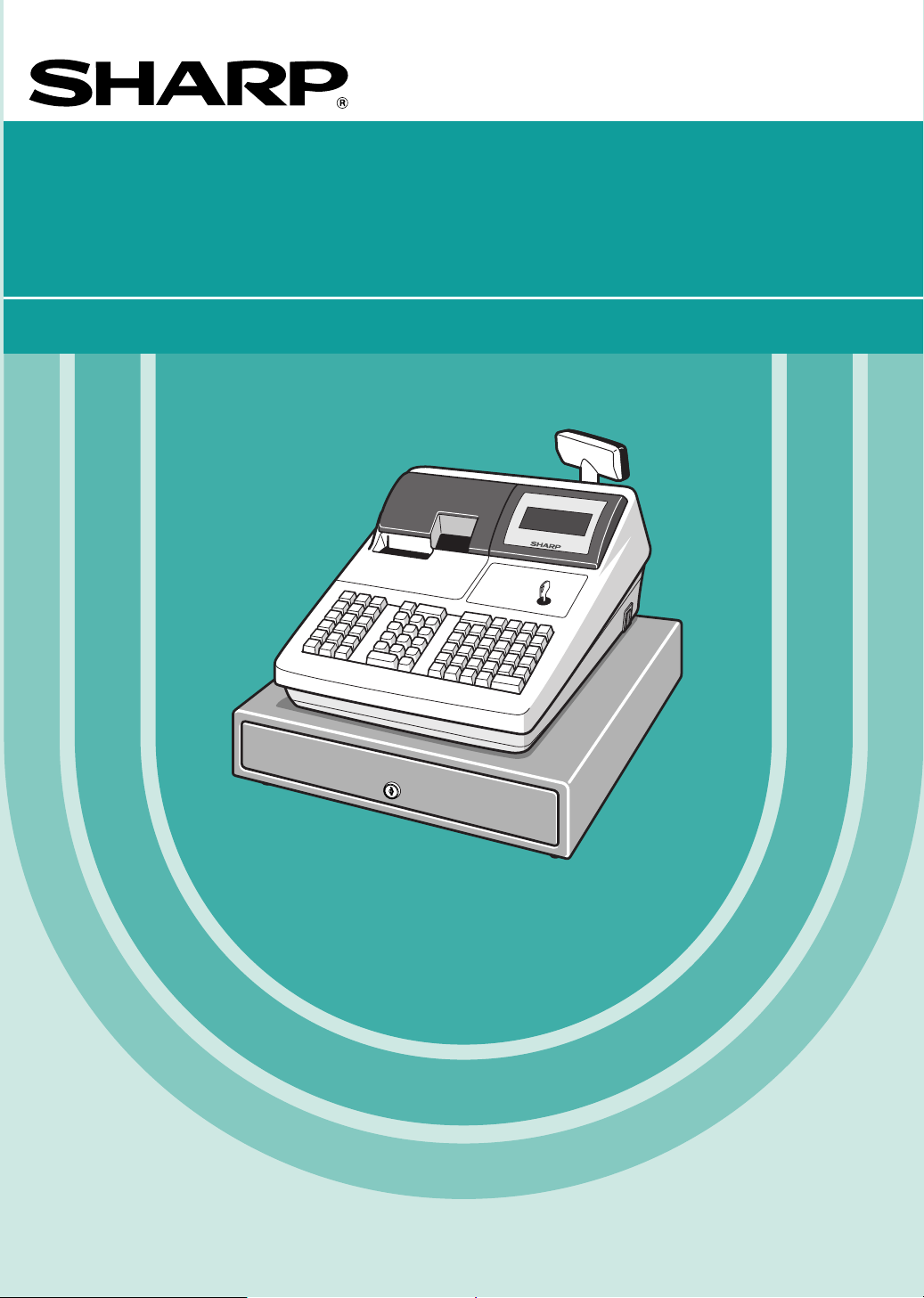
ELECTRONIC CASH REGISTER
INSTRUCTION MANUAL
MODEL
ER-A520
ER-A530
The above illustration shows the model ER-A520.
Page 2
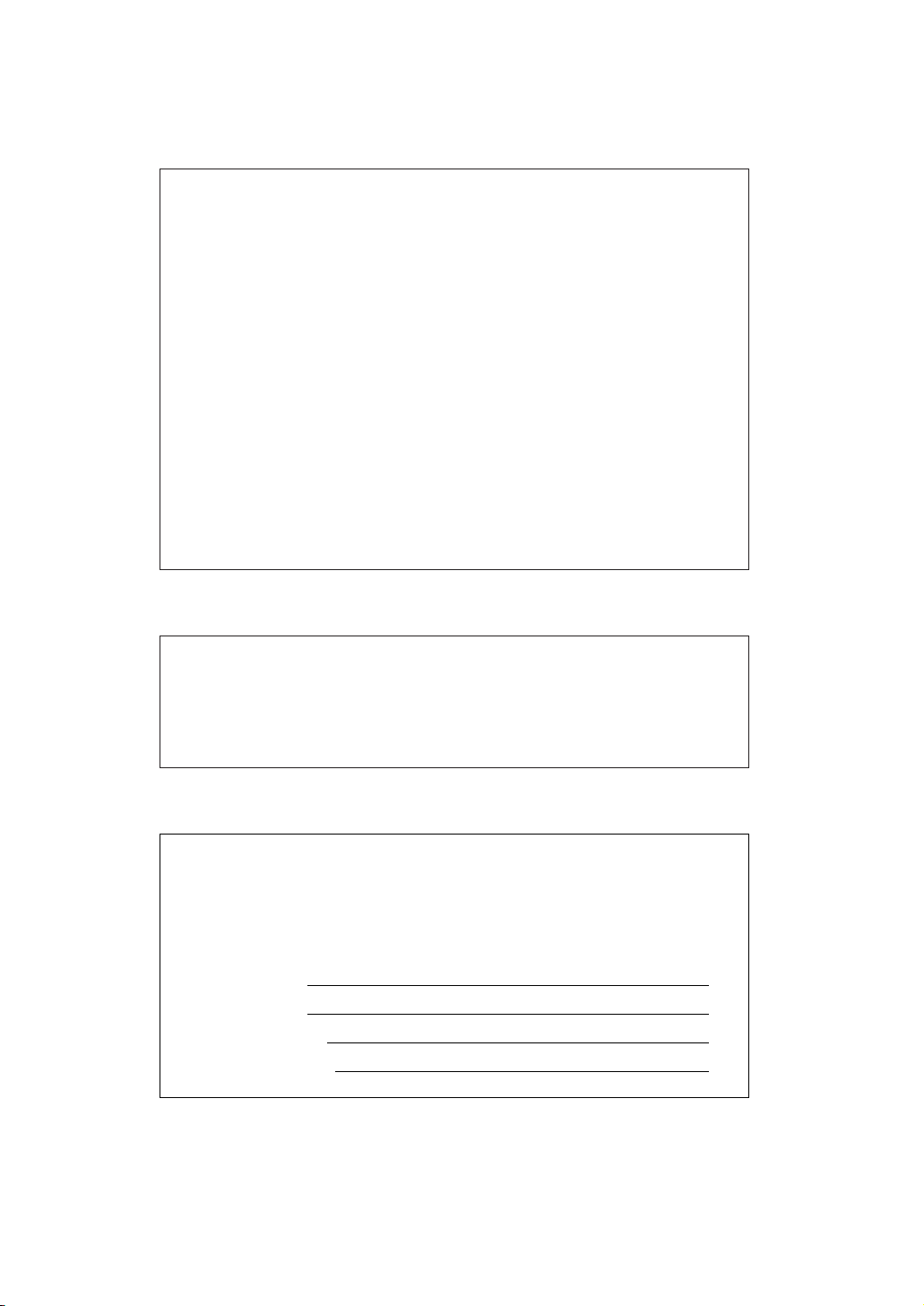
FCC Regulations state that any unauthorized changes or modifications to
this equipment not expressly approved by the manufacturer could void
the user's authority to operate this equipment.
Note: This equipment has been tested and found to comply with the
limits for a Class A digital device, pursuant to Part 15 of the FCC Rules.
These limits are designed to provide reasonable protection against harmful interference when the equipment is operated in a commercial environment.
This equipment generates, uses, and can radiate radio frequency energy
and, if not installed and used in accordance with the instruction manual,
may cause harmful interference to radio communications. Operation of
this equipment in a residential area is likely to cause harmful interference
in which case the user will be required to correct the interference at his
own expense.
WARNING
CAUTION
The AC outlet shall be installed near the equipment and shall be easily
accessible.
Please record below the model number and serial number, for easy
reference, in case of loss or theft. These numbers are located on the
right side of the unit. Space is provided for further pertinent data.
Model Number
Serial Number
Date of Purchase
Place of Purchase
FOR YOUR RECORDS
Page 3
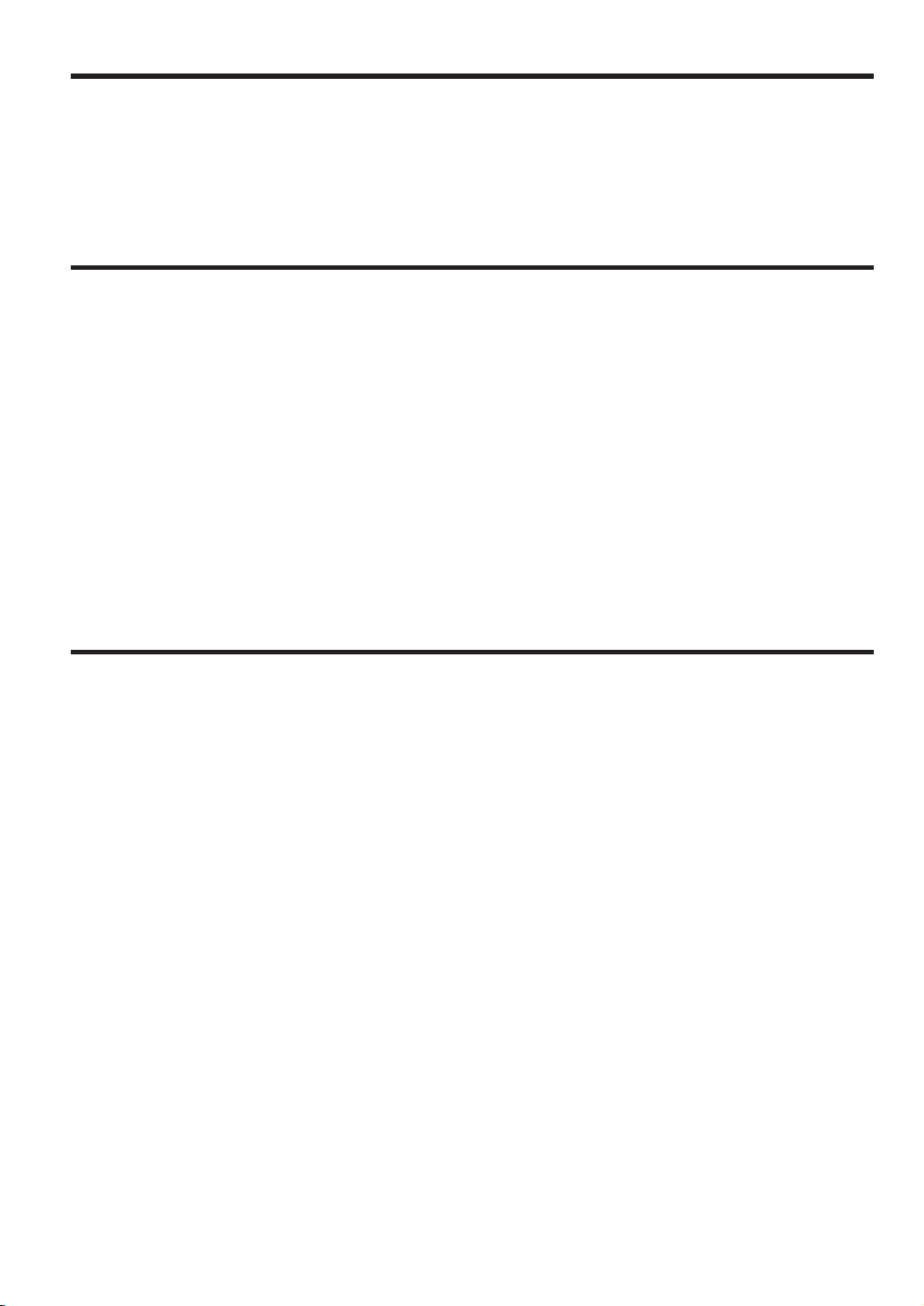
INTRODUCTION
Thank you very much for your purchase of the SHARP Electronic Cash Register, Model ER-A520/A530.
Please read this manual carefully before operating your machine to gain a thorough understanding of the
functions and features offered by this model ECR.
Please keep this manual for future reference, it may help you if you encounter operational problems.
IMPORTANT
• Install your register in a location that is not subject to direct radiation, unusual temperature changes,
high humidity or exposed to water sources.
Installation in such locations could cause damage to the cabinet and the electrical components.
• The register should not be operated by an individual with wet hands.
The water could seep into the interior of the register and cause component failure.
• When cleaning your register, use a dry, soft cloth. Never use solvents, such as benzine and/or thinner.
The use of such chemicals will lead to discoloration or deterioration of the cabinet.
• The register plugs into any standard wall outlet (120V ±10% AC) which utilizes a dedicated ground
circuit.
Please note that other electrical devices on the same electrical circuit could cause the register to malfunction.
• If the register malfunctions, call your local dealer for service - do not try to repair the register yourself.
• For a complete electrical disconnection, the AC power cord must be removed from the wall outlet.
• Never disconnect the peripheral while the register remains plugged into the AC outlet.
PRECAUTION
This Electronic Cash Register has a built-in memory protection circuit which is supported by rechargeable
batteries.
It is important to know that all batteries will, in time, dissipate their charge even if not used. Therefore to insure
an adequate charge in the protection circuit, and to prevent any possible loss of memory during or after
installation, it is recommended that each unit be allowed to recharge for a period of 24 to 48 hours prior to and
during use by the customer.
In order to charge the batteries, the machine must be plugged in. This recharging precaution can prevent
unnecessary equipment malfunctions or service calls.
1
Page 4
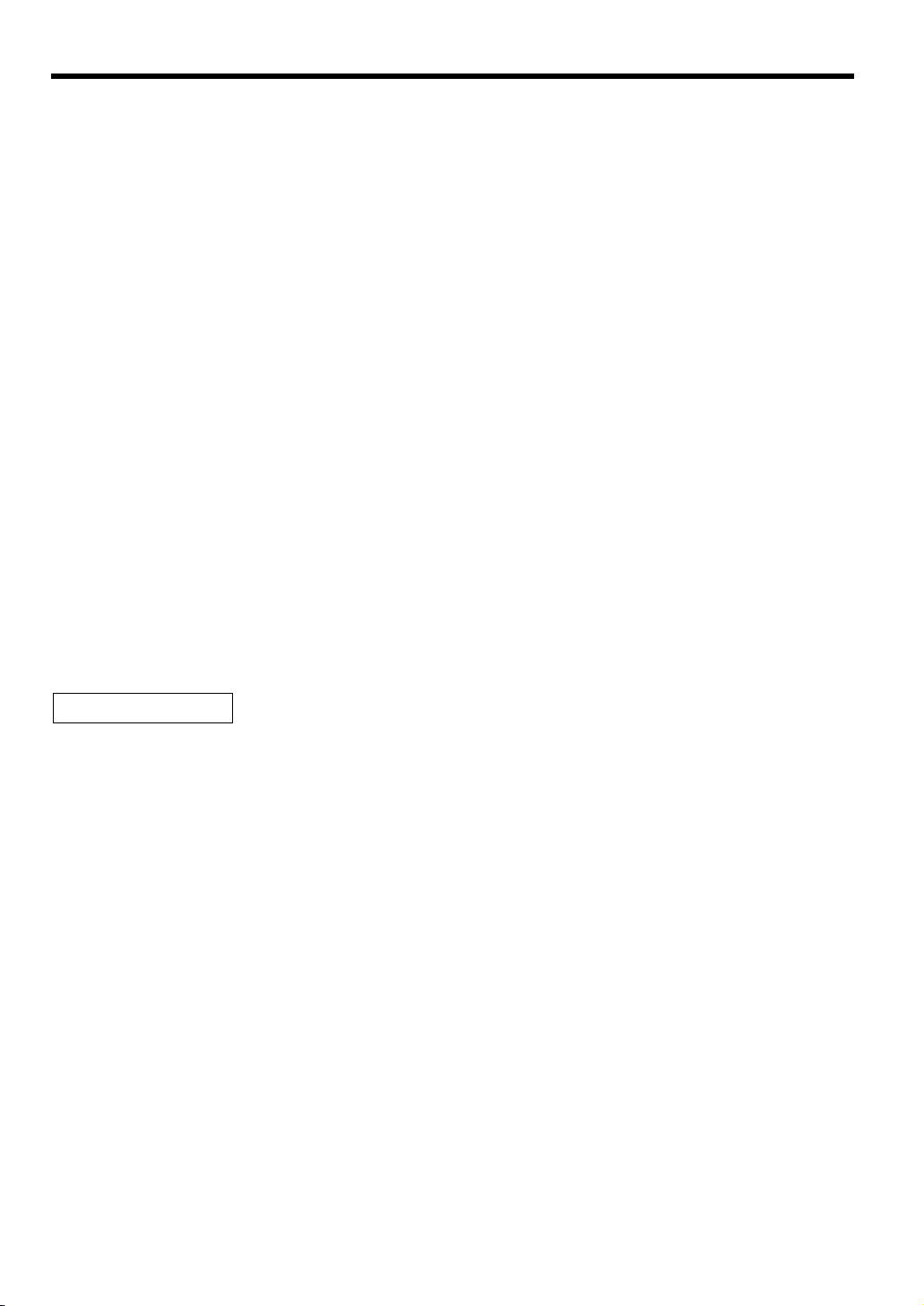
CONTENTS
INTRODUCTION····················································································································································1
IMPORTANT ··························································································································································1
PRECAUTION························································································································································1
CONTENTS····························································································································································2
EXTERNAL VIEW OF THE ER-A520····················································································································8
Front view···············································································································································8
Rear view················································································································································8
EXTERNAL VIEW OF THE ER-A530····················································································································9
Front view···············································································································································9
Rear view················································································································································9
PRINTER······························································································································································10
KEYBOARD·························································································································································11
1 ER-A520 standard keyboard layout·········································································································11
2 ER-A530 standard keyboard layout·········································································································13
3 Standard key number layout····················································································································15
4 Installing the keyboard sheet (ER-A530)·································································································16
KEYS AND SWITCHES·······································································································································17
1 Mode switch and mode keys ···················································································································17
2 Drawer lock key ·······································································································································17
3 Printer cover lock key ······························································································································18
4 Cashier/Server code entry key ················································································································18
5 Receipt ON/OFF function ························································································································18
DISPLAYS ···························································································································································19
1 Operator display ······································································································································19
2 Customer display (Pop-up type) ··············································································································19
FOR THE OPERATOR
PRIOR TO ENTRIES ···········································································································································20
1 Preparations for entries ···························································································································20
2 Power save mode····································································································································21
3 Error warning ···········································································································································21
ENTRIES······························································································································································22
1 Item entries··············································································································································22
Single item entries································································································································22
Repeat entries ······································································································································23
Multiplication entries·····························································································································24
Successive multiplication entries··········································································································25
Split-pricing entries·······························································································································26
Single item cash sale (SICS)/single item finalize (SIF) entries·····························································27
Scale entries·········································································································································28
PLU level shift (for direct PLU) ·············································································································30
PLU/UPC price level shift ·····················································································································32
Set PLU entries ····································································································································33
Link PLU/UPC entries···························································································································34
Age verification (Birthday entry) ···········································································································34
Mix-and-match entries··························································································································35
Condiment entries (for PLUs) ···············································································································35
Price inquiry (view) function (for PLU/UPCs)························································································36
UPC learning function···························································································································37
Price change function (for PLU/UPCs)·································································································38
2 Displaying and printing subtotals·············································································································40
Merchandise subtotal ···························································································································40
2
Page 5
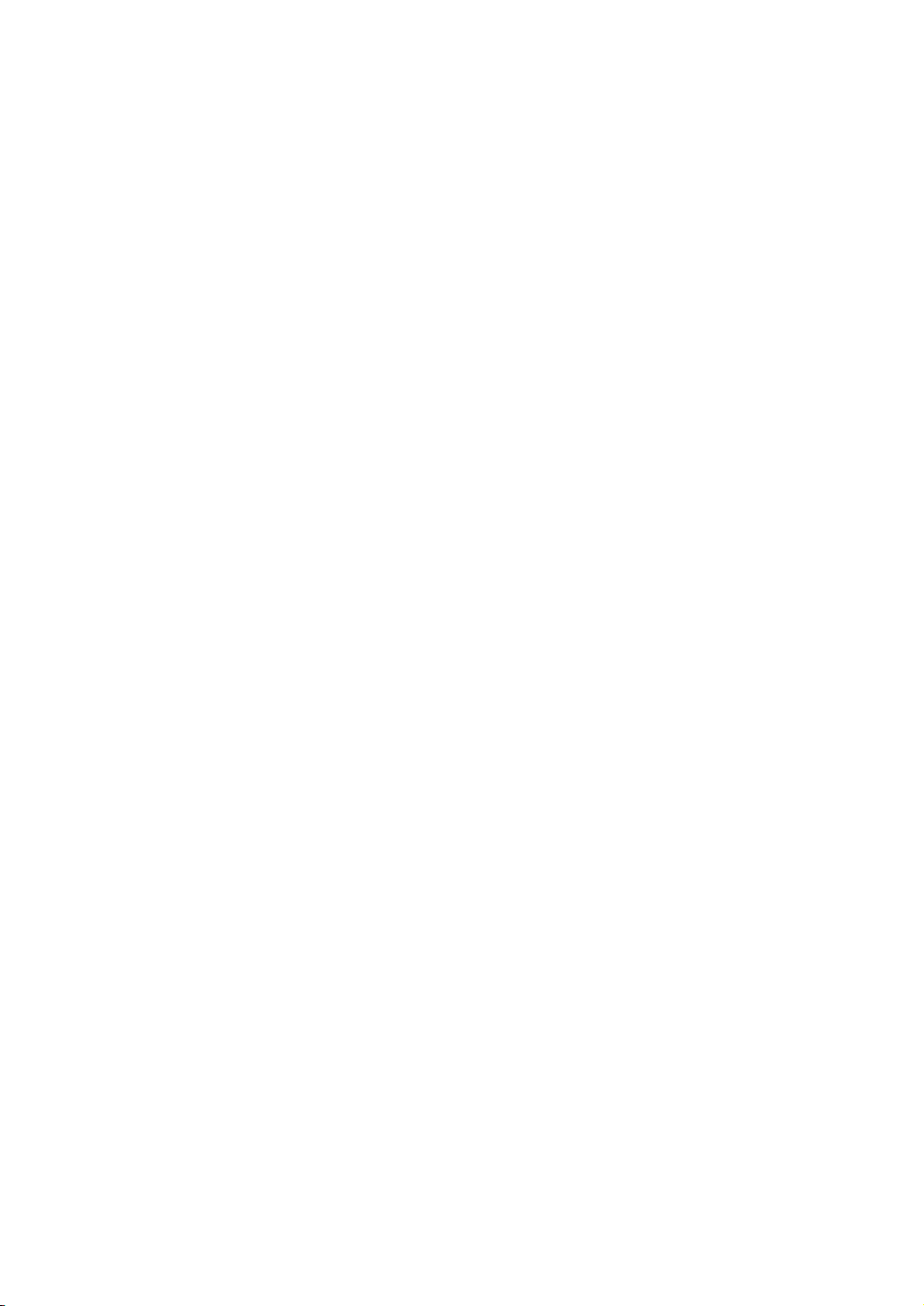
Taxable subtotal ···································································································································40
Including-tax subtotal (full subtotal)······································································································40
Food stamp-eligible subtotal·················································································································40
Tray subtotal·········································································································································40
Eat-in subtotal·······································································································································40
Gasoline discount subtotal ···················································································································40
3 Finalization of transaction························································································································41
Cash or Check tendering······················································································································41
Mixed tendering (check + cash)············································································································41
Cash or Check sale that does not need any tender entry ····································································42
Charge (credit) sale······························································································································42
Mixed-tender sale (cash or check tendering + charge tendering) ························································42
4 Food stamp calculations··························································································································43
Food stamp tendering···························································································································43
Food stamp status shift ························································································································44
5 Tax calculations·······································································································································45
Automatic tax········································································································································45
Manual tax············································································································································45
Automatic-tax delete·····························································································································46
Tax status shift ·····································································································································47
6 Guest check (GLU/PBLU) ·······················································································································48
GLU/PBLU system ·······························································································································48
Deposit entries······································································································································51
Transferring guest checks out or in (Transfer-out/in) ···········································································52
Bill totalizing/bill transfer·······················································································································53
Bill separating·······································································································································54
Manual Previous Balance(PB) and Charge Balance(CB) entry ···························································55
7 Auxiliary entries ·······································································································································57
Percent calculations (premium or discount) ·························································································57
Discount entries····································································································································58
Refund entries ······································································································································59
Return entries·······································································································································59
Refund sales mode·······························································································································60
Printing of non-add code numbers ·······································································································60
Gratuity·················································································································································61
8 Payment treatment ··································································································································62
Tip-in entries·········································································································································62
Tip editing·············································································································································63
Tip paid entries·····································································································································63
Currency conversion·····························································································································64
Received on account entries ················································································································65
Paid out entries·····································································································································65
No sale (exchange) ······························································································································65
Cashing a check···································································································································66
Bottle return··········································································································································66
9 Automatic sequencing key entries···········································································································66
10 WASTE mode··········································································································································67
CORRECTION ·····················································································································································68
1 Correction of the last entry (direct void)···································································································68
2 Correction of the next-to-last or earlier entries (indirect void)··································································68
3 Subtotal void············································································································································69
4 Correction of incorrect entries not handled by the direct or indirect void function ···································69
CORRECTION AFTER FINALIZING A TRANSACTION (AFTER GENERATING A RECEIPT)························70
OVERRIDE ENTRIES ··········································································································································71
OVERLAPPED CASHIER/SERVER ENTRY ······································································································72
SPECIAL PRINTING FUNCTIONS······················································································································73
1 Copy receipt printing································································································································73
3
Page 6
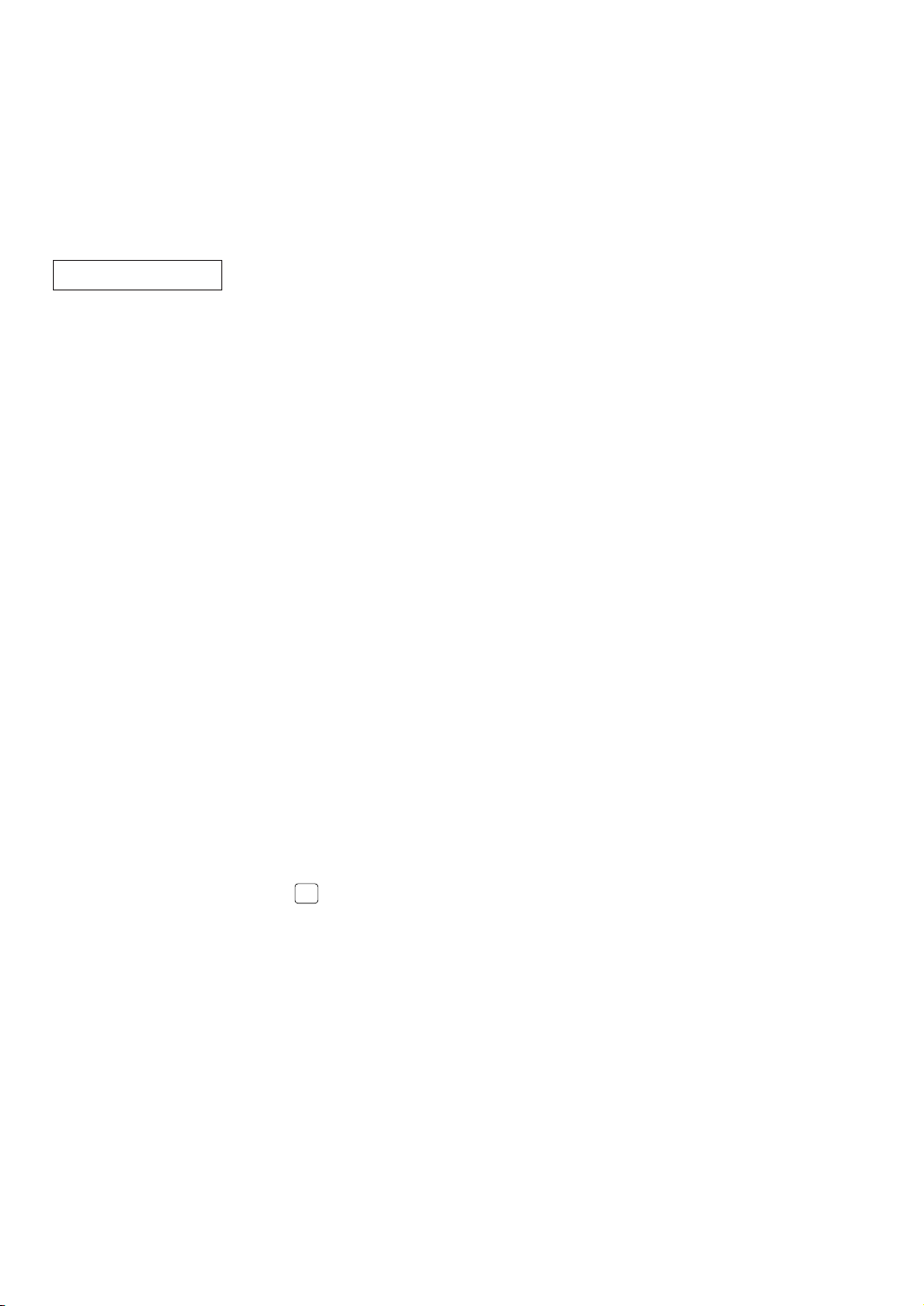
2 Validation printing function (Slip printer)··································································································74
CA
3 Bill printing ···············································································································································74
4 Printing of the employee’s arrival and departure times (Slip printer)·······················································74
5 Printing of header and footer graphic logos·····························································································75
6 Remote printer send function ··················································································································75
TIME DISPLAY AND AUTOMATIC UPDATING OF THE DATE ········································································76
1 Time display ············································································································································76
2 Automatic updating of the date················································································································76
FOR THE MANAGER
PRIOR TO PROGRAMMING·······························································································································77
1 Programming keyboard layout·················································································································77
2 How to program alphanumeric characters·······························································································78
Using character keys on the keyboard ·································································································78
Entering character codes······················································································································78
PROGRAMMING ·················································································································································80
Basic instructions··································································································································80
Preparations for programming··············································································································80
Direct Programming···········································································································································80
1 Setting the date and time·························································································································80
Date······················································································································································80
Time······················································································································································81
2 Programming for departments·················································································································81
Unit price ··············································································································································81
Functional selection······························································································································82
3 PLU/UPC programming···························································································································84
Unit price ··············································································································································84
Functional selection······························································································································85
Associated department·························································································································86
4 Programming for discount keys (
Discount amount ··································································································································87
Functional programming·······················································································································87
5 Programming for percent keys (
Percent rate··········································································································································88
Functional programming·······················································································································89
6 Programming for conversion keys (
Currency conversion rate ·····················································································································90
7 Programming for the
High amount lockout (HALO)················································································································90
8 Programming for the
High amount lockout (HALO) and function selection············································································91
9 Programming for the automatic tax calculation function··········································································93
The tax table (applicable to the add-on tax) ·························································································93
Job-Code-Based Programming ························································································································96
1 Setting the date and time·························································································································96
Setting the date (#2610)·······················································································································96
Setting the time (#2611) ·······················································································································96
2 Setting the register and consecutive numbers ························································································97
Setting the register number (#2612)·····································································································97
Setting the consecutive number (#2613)······························································································97
3 Programming for the automatic tax calculation function··········································································98
The tax table (#2710) ···························································································································98
The tax rate (#2711)···························································································································100
Doughnut tax exempt (for the Canadian tax system) (#2715)····························································101
4 Programming for departments···············································································································102
Functional programming 1 (#2110) ····································································································102
r, p
, , ', and kkeys···················································································91
a
) ······································································································87
-
)········································································································88
%
) ··································································································90
ç
, and †keys ···························································································90
4
Page 7
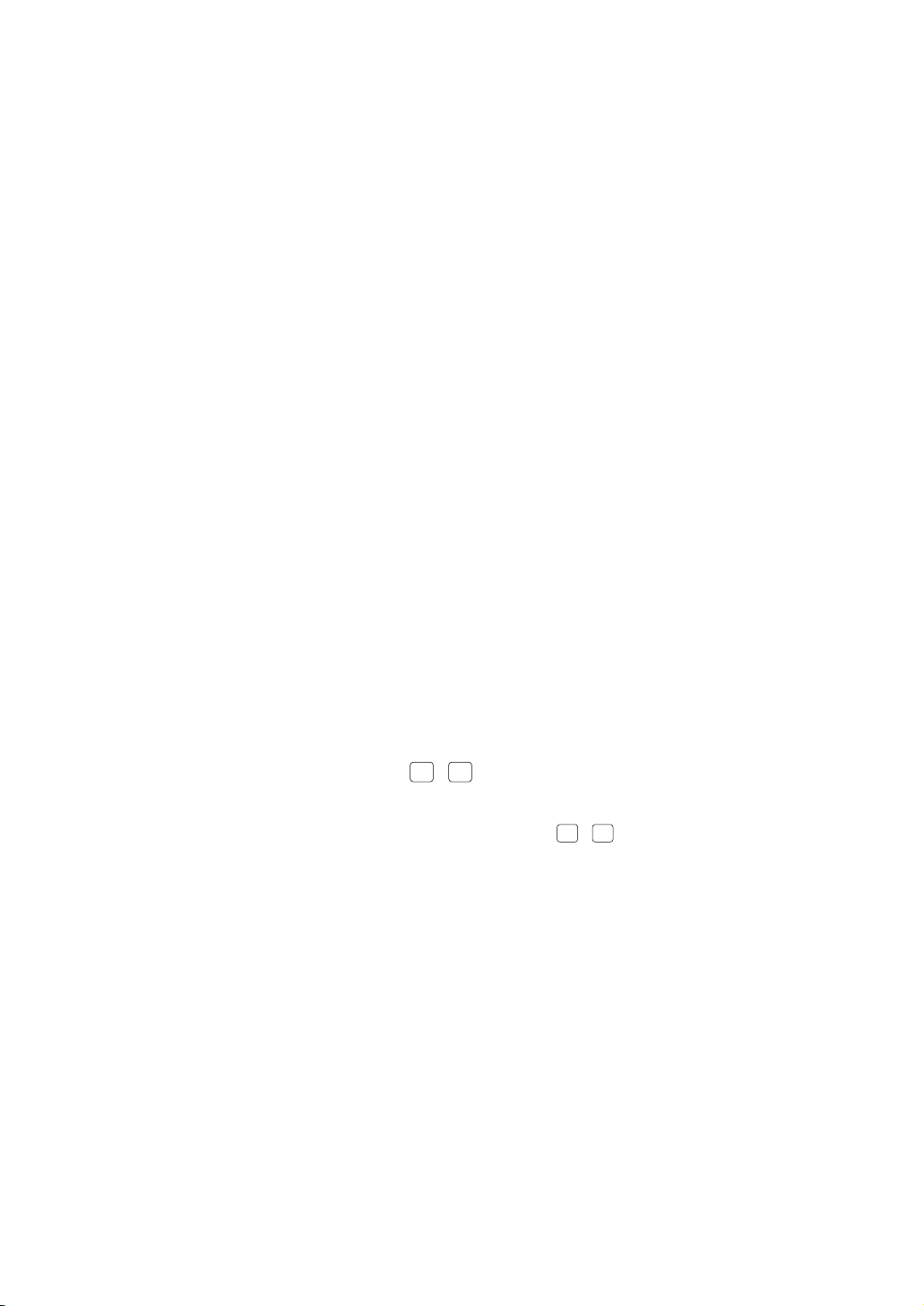
Functional programming 2 (#2111) ····································································································104
CH
TIPCATIP
CH
TIPCATIP
A limit amount (HALO) of entry (#2112) ·····························································································105
Item label (#2114)·······························································································································105
Unit price (#1110)·······························································································································106
Commission group assignment (#2115)·····························································································106
Group number (#2116)·······················································································································107
Group text (#2350) ·····························································································································107
Age limitation (#2180)·························································································································108
Print station assignment (#2118)········································································································108
Department key positioning (#2119)···································································································109
Color Video Monitor (CVM) control character (#2158) ·······································································109
5 PLU/UPC programming·························································································································110
Associated department (#1200, 2230, 1050) ·····················································································111
Unit prices (#1210, 1060) ···················································································································113
Base quantity (#1211, 1061) ··············································································································114
Functional programming 1 (#2210, 2231, 2060) ················································································114
Functional programming 2 (#2211, 2232, 2061) ················································································116
Item label (#2214, 2064)·····················································································································118
Commission groups (#2215, 2235, 2065) ··························································································119
Group number (#2216, 2066)·············································································································120
Group text (#2351) ·····························································································································120
Age limitation (#2280, 2236, 2081)·····································································································121
Stock quantity (#1222, 1220, 1221)····································································································122
Set PLU (#2221)·································································································································123
Mix-and-match table (#2217, 2225, 2067)··························································································124
PLU condiment table (#2222, #2223)·································································································125
Print station to PLU/UPC assignment (#2218, 2068) ·········································································127
Delete period for non-accessed UPC codes (#2029)·········································································128
Programming Non-PLU code format (#2025)·····················································································129
Link PLU/UPC link (#2220)·················································································································130
Programming of PLU levels and direct PLU keys (#2219) ·································································130
Item label for remote printer (#2244, 2094)························································································131
Color Video Monitor (CVM) control character (#2258, 2234, 2059) ···················································132
6 Programming for miscellaneous keys····································································································133
Rate (
%, ç
Gas discount unit price (#1311)··········································································································134
Currency description text (
A limit amount (HALO) of entry (
+/– sign, food stamp status and tax status (
Percent entry type (
Item % or subtotal % selection (
Percent rate limitation (
Vendor or store coupon selection (
7 Programming for the media keys···········································································································140
Functional programming 1 (#2320) ····································································································140
Functional programming 2 (#2326) ····································································································142
High amount lockout (HALO) for check cashing, check change, and cash in drawer (#2321)···········143
High amount lockout (HALO) of entry for media keys (#2322)···························································143
Print station assignment (#2328)········································································································144
CAT programming (#2330)·················································································································145
8 Programming of function text·················································································································146
Programming (#2314)·························································································································146
List of function texts····························································································································146
9 Server/Cashier programming ················································································································150
Server/Cashier code (#1400) ·············································································································150
Server/Cashier name (#1414) ············································································································150
, commission, gratuity, , ) and discount (-) (#1310) ····································133
) (#2334)······························································································134
ç
-, †
) (#2310) ········································································································137
%
%
) (#2313)···································································································138
%
(for manual tax), , , r, p) (#2312) ····················135
%, -
) (#2315) ·····················································································138
) (#2316)·················································································139
-
, gratuity) (#2311)··············································136
5
Page 8
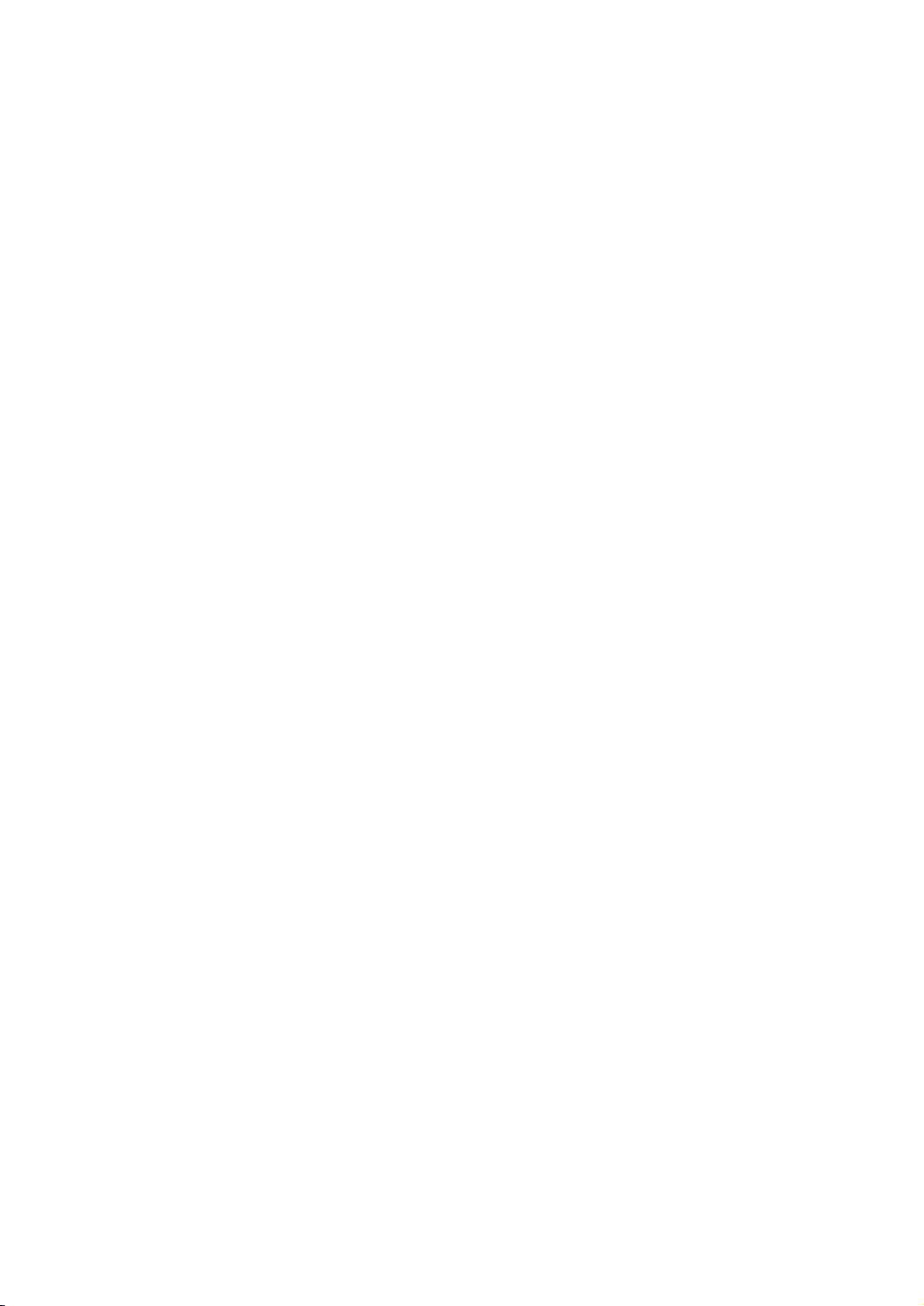
Functional programming (#2410) ·······································································································151
GLU/PBLU code range assignment (#2411)······················································································151
Net sales % rate (#2413)····················································································································152
10 Programming various functions ·············································································································152
Programming for optional feature selection (#2616) ··········································································152
Programming the parameter of the slip printer (#2615)······································································157
TM
Setting the time limit for THE TILL TIMER
(#2617) ·········································································158
Scale tare table (#2618) ·····················································································································158
Programming of logo messages (#2614) ···························································································159
Selection of X1/Z1 and X2/Z2 reports to be printed in the stacked report sequence (#2620)············160
Setting the time range for hourly reports (#2619)···············································································161
Programming of power save mode (#2689) ·······················································································161
Available GLU/PBLU codes (#2810) ··································································································162
Bill number (#2636) ····························································································································162
Functional programming for the printer (#2990) ·················································································163
Editing guidance/error messages (#2641)··························································································163
Validation message (#2642)···············································································································165
Slip printer’s logo message (#2643)···································································································165
RS-232C channel assignment (#2690) ······························································································166
Barcode reader programming (#2691) ·······························································································167
Remote printer assignment (#2692)···································································································168
Second remote printer assignment (#3653) ·······················································································168
Remote printer name (#3654) ············································································································169
Print format for remote printer (#3655) ·······························································································169
Chit receipt format (#3656)·················································································································170
RS-232C interface (#6110, 6111, 6112, 6113, 6115, 6212, 6213, 6220)···········································171
Programming the CAT interface (#7110, 7111, 7112, 7113, 7114, 7115, 7116)································173
Secret codes to control access to the PGM1 mode, X1/Z1 mode and X2/Z2 mode
(#2630, 2631, 2632) ···························································································································175
Loading dynamic UPCs to the main UPC file (#2099)········································································175
Setting the AUTO key (#2900) ···········································································································176
11 TRAINING mode ···································································································································177
12 Reading stored programs ······················································································································178
Program details and procedures for their reading ··············································································178
Sample printouts·································································································································180
13 Universal Product Code (UPC) or European Article Number (EAN) ·····················································188
UPC or EAN code·······························································································································188
Add-on code ·······································································································································189
READING (X) AND RESETTING (Z) OF SALES TOTALS···············································································190
1 Summary of reading (X) and resetting (Z) reports and the key operations to obtain the reports ··········190
2 Daily sales totals····································································································································195
General report ····································································································································195
Cashier/Server report ·························································································································199
Hourly report·······································································································································200
Full department report ·······················································································································201
Individual group total report on department························································································201
Full group total report on department ·································································································201
PLU/UPC report (by designated range or pick up list)········································································202
PLU/UPC report by associated department ·······················································································204
Individual group total report on PLU/UPC ··························································································204
Full group total report on PLU/UPC····································································································204
PLU/UPC zero sales report by department ························································································205
PLU/UPC price category report··········································································································205
PLU/UPC stock report (by designated range or pick up list) ······························································205
Commission sales report····················································································································205
GLU/PBLU report ·······························································································································206
GLU/PBLU report by cashier/server···································································································206
6
Page 9
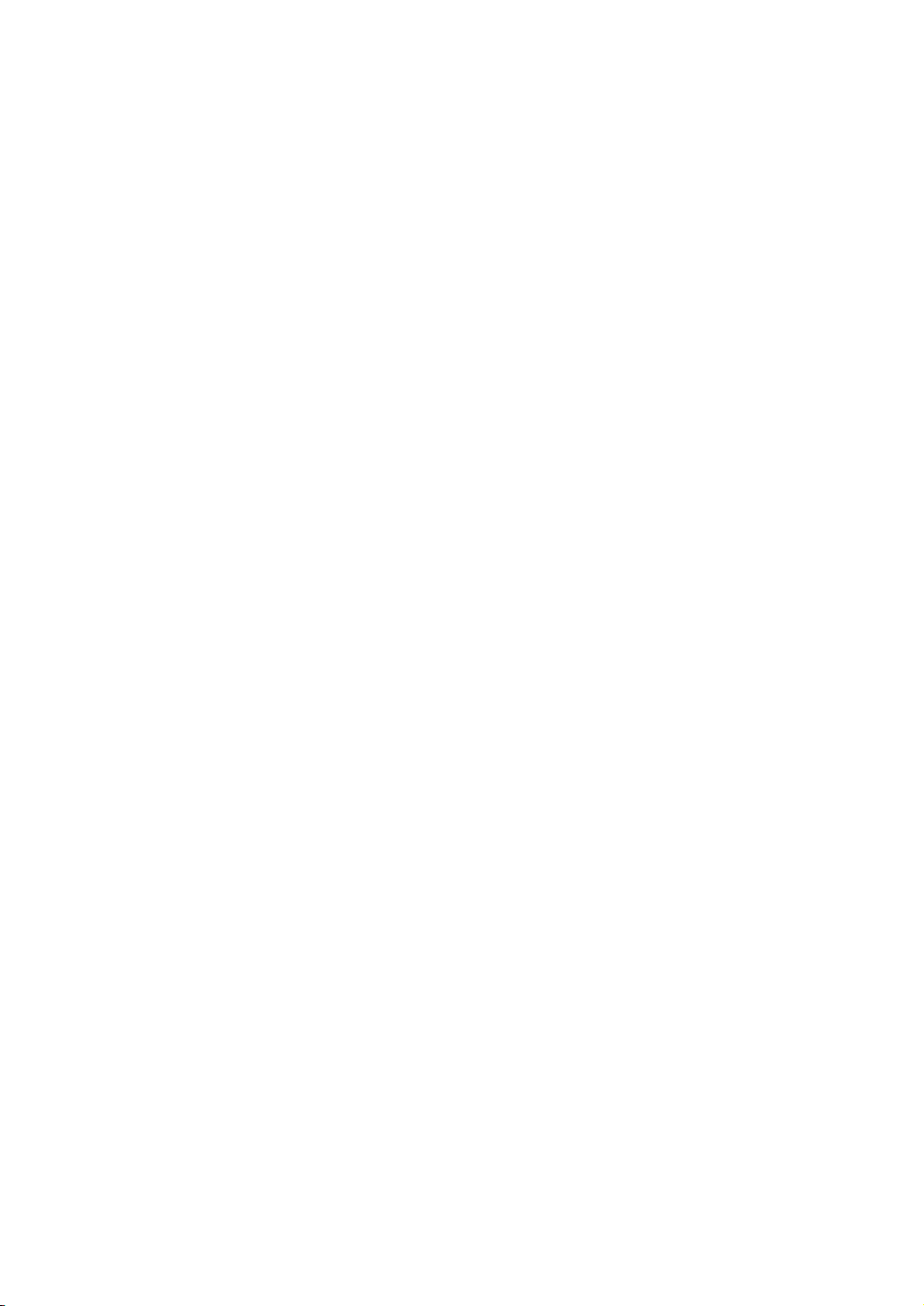
Closed GLU/PBLU report ···················································································································207
Closed GLU/PBLU report by cashier/server·······················································································208
Transaction report ······························································································································209
Tax report ···········································································································································209
Cash in drawer report·························································································································209
Dynamic UPC report (by designated range or pick up list)·································································210
Dynamic UPC report by associated department ················································································210
Dynamic UPC clear (by designated range or pick up list) ··································································210
Dynamic UPC clear by associated department··················································································210
X1/Z1 stacked report ··························································································································210
Deleting of non-accessed UPCs·········································································································211
3 Periodic consolidation····························································································································212
General Overview·······························································································································212
Daily net report ···································································································································212
X2/Z2 stacked report ··························································································································212
COMPULSORY CASH/CHECK DECLARATION······························································································213
OPERATOR MAINTENANCE ···························································································································215
1 In case of power failure ·························································································································215
2 In case of printer error ···························································································································215
3 Thermal printing·····································································································································215
Cautions in handling the printer··········································································································215
Cautions in handling the recording paper (thermal paper) ·································································216
4 Installing and removing the paper roll····································································································217
Recording paper specifications ··········································································································217
Installing the paper roll ·······················································································································217
Removing the paper roll ·····················································································································218
Removing a paper jam ·······················································································································220
5 Cleaning the print head ·························································································································221
6 Removing the till and the drawer ···········································································································222
7 Opening the drawer by hand ·················································································································222
8 Before calling for service ·······················································································································223
Error message table ···························································································································223
LIST OF OPTIONS ············································································································································224
SPECIFICATIONS ·············································································································································225
7
Page 10
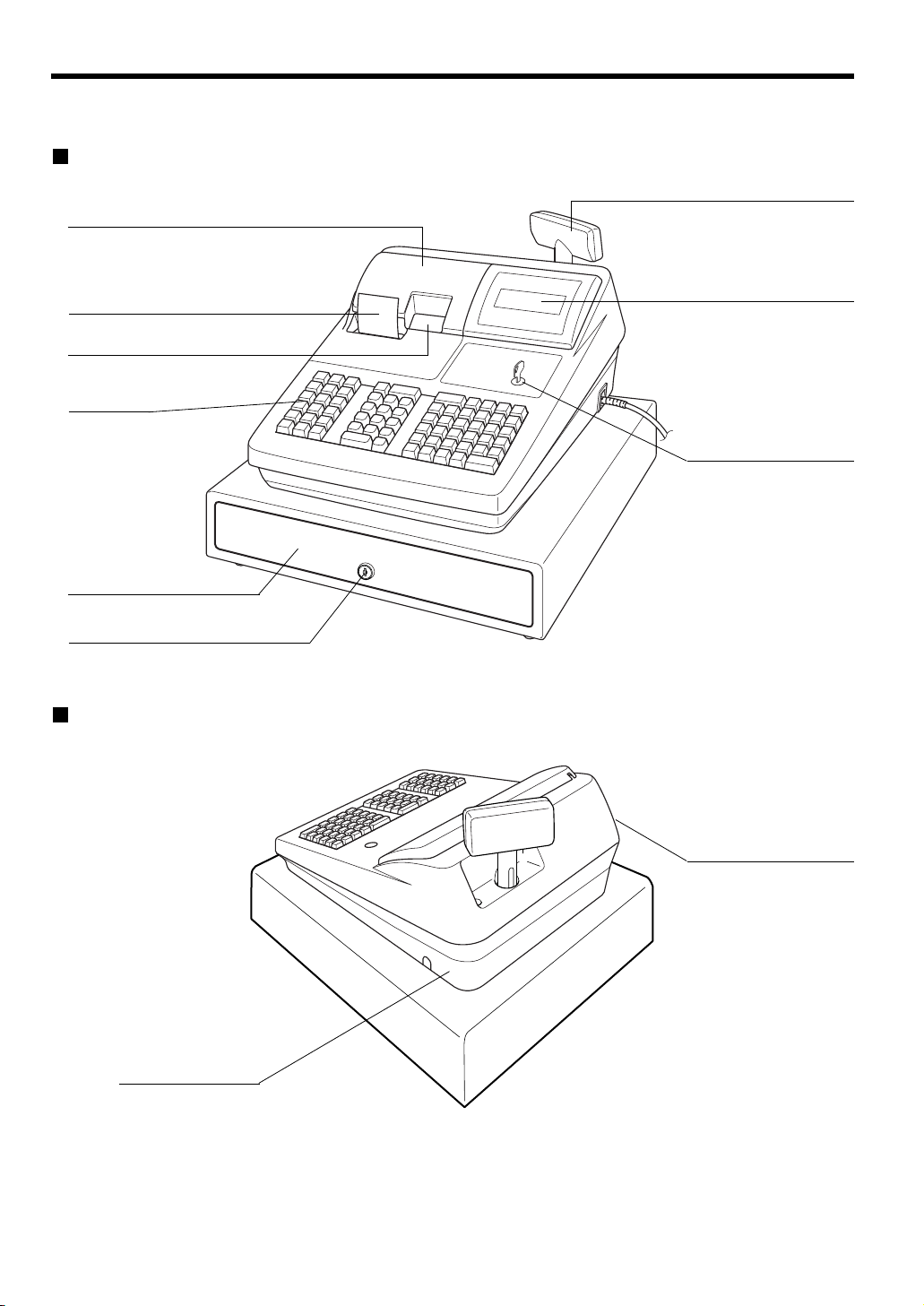
EXTERNAL VIEW OF THE ER-A520
Front view
Customer display (Pop-up type)
Printer cover
Receipt paper
Journal window
Keyboard
Drawer
Drawer lock
Rear view
Operator display
Mode switch
Printer cover lock
Rear cover
8
(left side)
Page 11
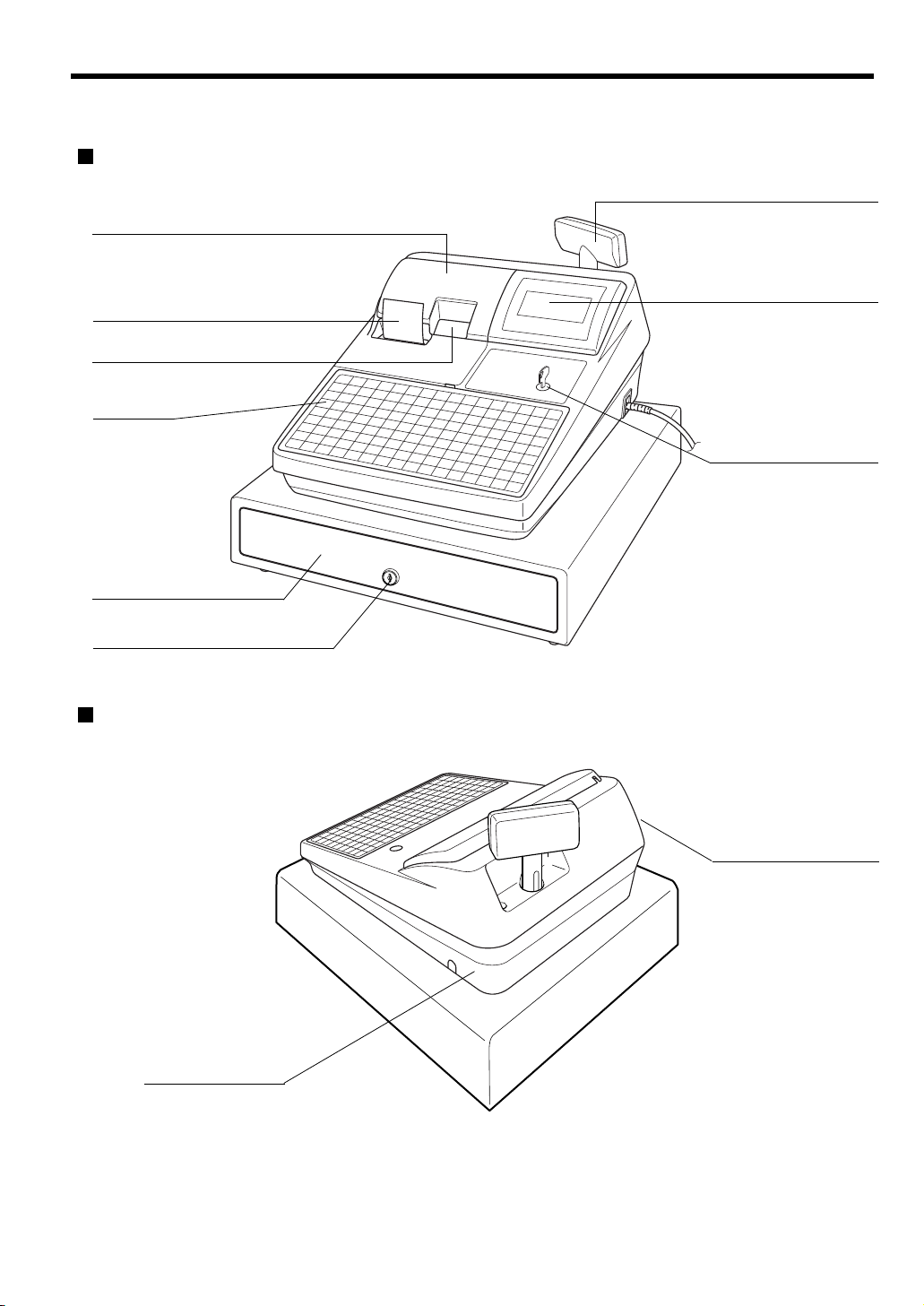
EXTERNAL VIEW OF THE ER-A530
Front view
Customer display (Pop-up type)
Printer cover
Operator display
Receipt paper
Journal window
Keyboard
Mode switch
Drawer
Drawer lock
Rear view
Rear cover
Printer cover lock
(left side)
9
Page 12
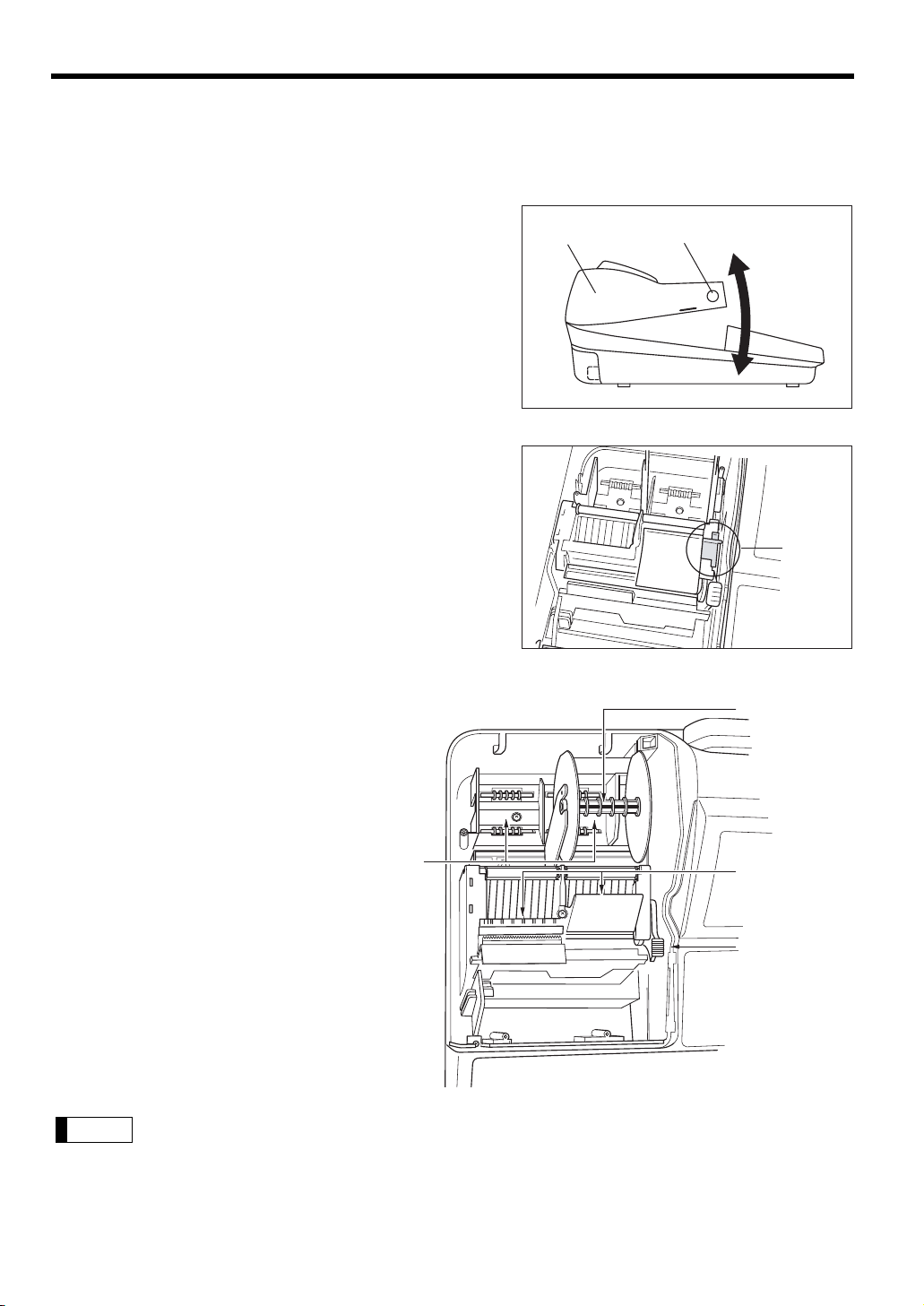
PRINTER
Note
Retainer
The printer is a receipt/journal dual station type thermal printer which delivers fast, quiet and high quality
printing. The average life of the printer is approximately 5 million lines.
When opening the printer cover, unlock the printer cover
using the printer cover lock key, and lift up the cover as
shown in the diagram to the right.
Your register is shipped with the print head release lever
held in the up position by a white shipping retainer. Be sure
to remove this retainer (see the figure at the right) and
push down the print head release lever before you use the
register.
Printer lock keyPrinter cover
Print head release lever
The print head can be lifted by
the green lever on the right side
of the printer. Pulling the lever
forward, lifts the print head up. If
the paper becomes jammed and
you need to move the print head
farther forward, you can pull the
lever even further toward you
and proceed with the removal of
the jammed paper.
Do not attempt to remove the paper roll with the head in the down position. This may result in
damage to the printer and print head.
Paper roll location
Take-up spool
Paper chute
Print head
release lever
10
Page 13
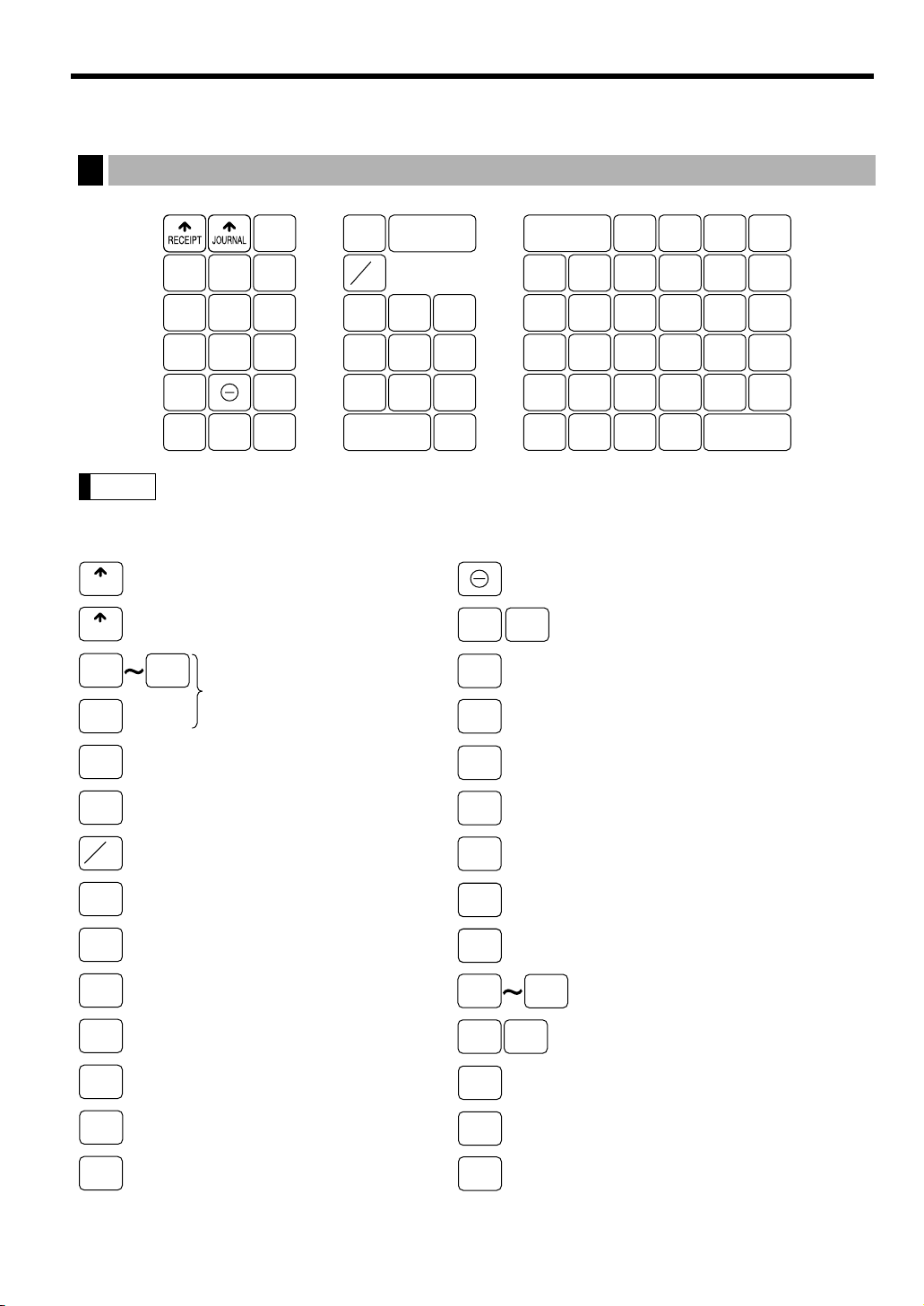
KEYBOARD
0
9
•
RFND
VOID
00
CL
Numeric keys
Decimal point key
Clear key
Multiplication key
Refund key
Void key
Amount entry key
Cashier code entry key
PLU/UPC
AMT
CASH
#
RECEIPT
JOURNAL
Receipt paper feed key
Journal paper feed key
PLU/UPC key
INQ
PLU/UPC inquiry key
UPC price change key
PRICE
CHANGE
201
Department keys
Automatic sequencing
1 and 2 keys
AUTO
1
AUTO
2
FS
SHIFT
Food stamp shift key
No-sale key
NS
TAX 1 shift key
TAX
Manual tax key
Merchandise subtotal key
RA
Received-on-account 1 key
PO
Paid-out 1 key
FOR
@
Previous balance key
PBLU
Final key
FINAL
New check key
NC
Discount 1 key
%1 %2
Percent 1 and 2 keys
TAX
SHIFT
MDSE
SBTL
Note
L
.
RCPT
NC AMT
5
INQ
AUTO
1
FS
SHIFT
PBLU
7
4
1
0
00
4
3
2
1
10
9
8
7
6
15
14
13
12
11
20
19
18
17
16
FS
TEND
CA/AT
CH1
CH2CHK
MDSE
SBTL
SBTL
AUTO
2
2
5 6
8 9
TAX
SHIFT
RFND
%2
#/TM
VOID
PLU/UPC
3
SLIP
RA
FINALCONV
PO TAX%1
CASH
#
@
FOR
PRICE
CHANGE
NS
ER-A520 standard keyboard layout
1
All keys except the receipt paper feed and journal paper feed keys can be re-positioned.
If you want to change the layout, please consult your authorized SHARP dealer.
11
Page 14
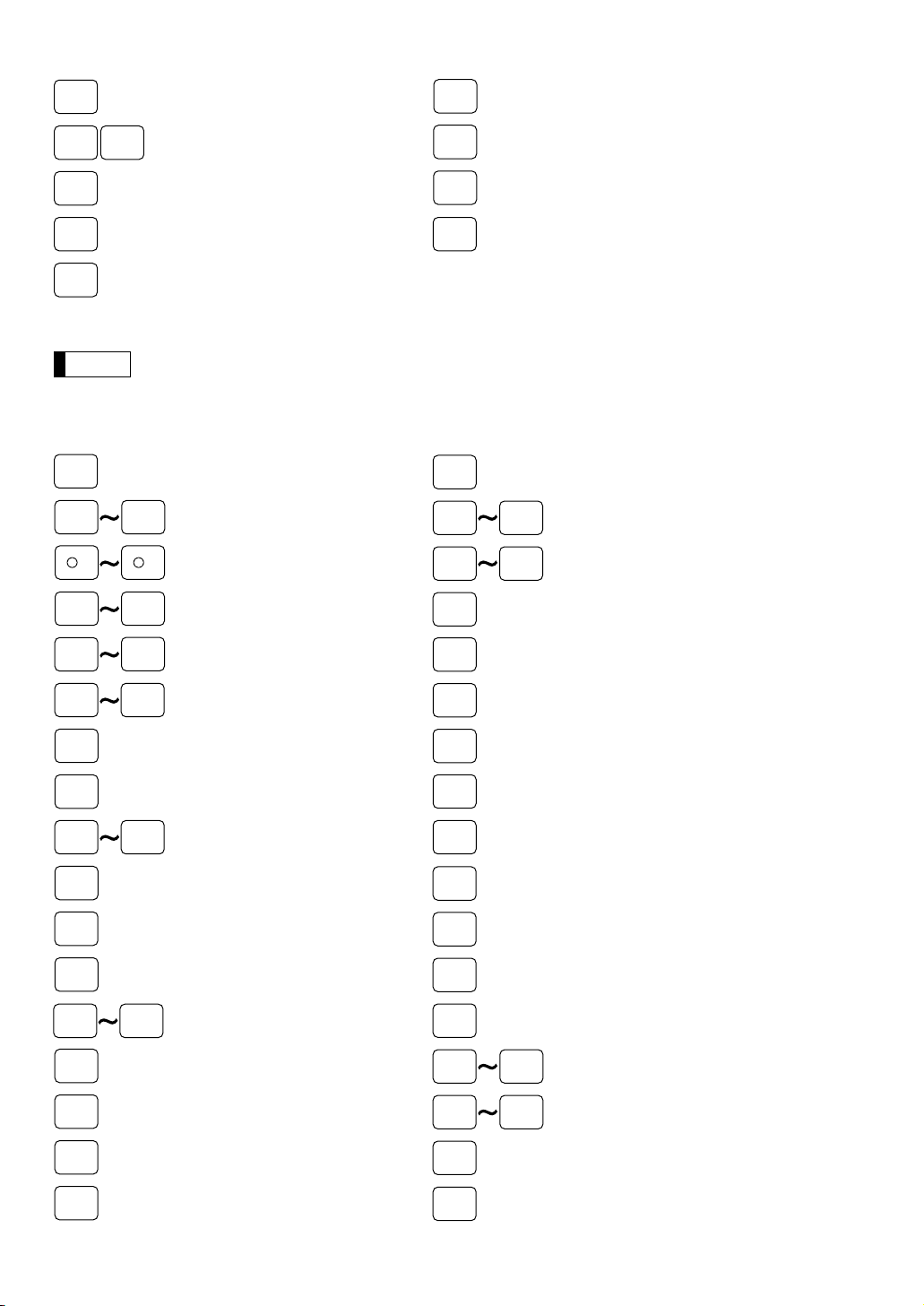
The following function keys can optionally be mounted in place of those shown in the figure of the
%3 %5
Percent 3 thru 5 keys Eat in 1 thru 3 keys
CONV2 CONV4
RA2
Received-on-account 2 key
PO2
Paid-out 2 key
SRVC
Service key
RETURN
Return key
Tray subtotal key
AUTO
3
TRAY
SBTL
Transfer out key
TRANS
OUT
Transfer in key
TRANS
IN
Cash tip key
CA
TIP
Charge tip key
CH
TIP
AUTO
10
Automatic sequencing
3 thru 10 keys
Cash 2 thru 5 keys
Currency conversion 2 thru 4 keys
CA2 CA5
CH3 CH9
Charge 3 thru 9 keys
-
2
-
Discount 2 thru 5 keys
5
DEPT
#
Dept. number key
REPEAT
Repeat entry key
SCALE
L1
Scale entry key
PRINT
Validation print key
PLU level shift 1 thru 5 keys
Gasoline sales subtotal key
TIP
PAID
Tip paid key
DEPO
Deposit key
LEVEL
#
PLU level shift number key
RP
SEND
Remote printer send key
DEPO
RFND
Deposit refund key
GRT
EXEMPT
Gratuity exempt key
OPEN
TARE
Tare entry key
CHK2 CHK5
Check 2 through 5 keys
EAT IN1EAT IN
3
Tax 2 thru 4 shift keys
TAX2
SHIFT
TAX4
SHIFT
GAS
SBTL
Price shift number key
P-SHIFT
#
Cover count entry key
CV
CNT
L5
P1
Price level shift 1 thru 6 keys
P6
Note
#/TM
Non-add code/Date & time
display key
Receipt print key
RCPT
Slip printer key
SLIP
Food stamp tender key
FS
TEND
CH1CH
2
Charge 1and 2 keys
CONV
Currency conversion key
CHK
Check 1 key
SBTL
Subtotal key
CA/AT
Cash/amount tendered key
standard keyboard layout. For details, please consult your authorized SHARP dealer.
Optional keys
12
Page 15
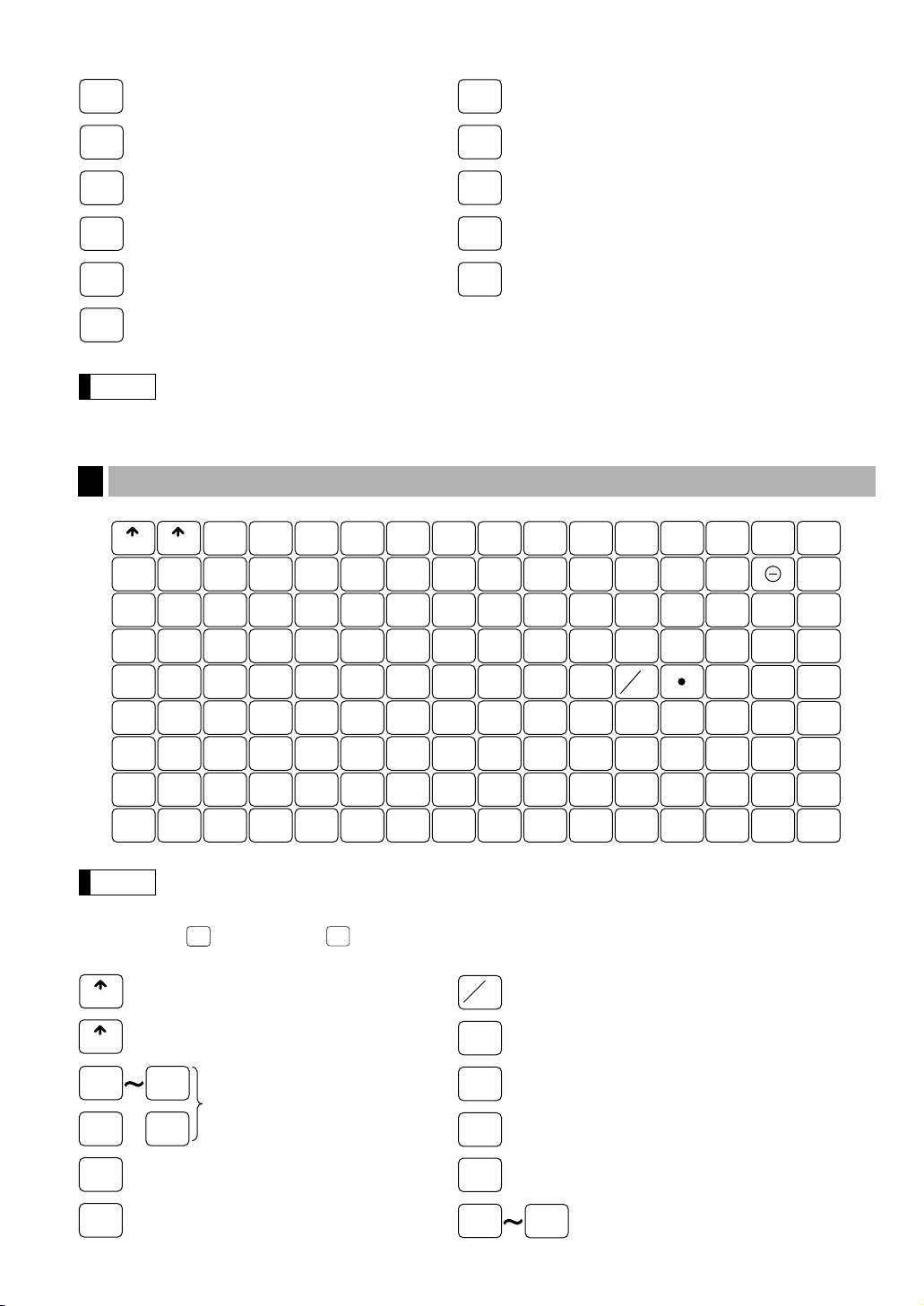
The department and direct PLU keys may be expanded. If you require expansion of the department
0
9
•
RFND
RCPT
VOID
00
000
CL
Numeric keys
Decimal point key
Clear key
Multiplication key
Receipt print key
Refund key
Void key
PLU/
SUB
RECEIPT
JOURNAL
Receipt paper feed key
Journal paper feed key
Direct price lookup keys
FOR
@
Price lookup/subdepartment/
UPC key
1 100
PLU/
UPC
PBAL
Note
31
20
9
79
67
56
45
34
23
12
1
32
21
10
80
68
57
46
35
24
13
2
33
22
11
91
81
69
58
47
36
25
14
3
64
53
42
92
82
70
59
48
37
26
15
4
65
54
43
93
83
71
60
49
38
27
16
5
66
55
44
99
89
77
100
90
78
94
84
72
61
50
39
28
17
6
97
87
75
95
85
73
62
51
40
29
18
7
98
88
76
96
86
74
63
52
41
30
19
8
CONV
RP
SEND
%RCPT
L1 L2 L3
SBTL
CA/AT
PBAL
SRVC
CH1
CH2
CH3FINAL
NCRFND
CHK
AUTO
1
AUTO
2
SERV
#
AUTO
3
MDSE
SBTL
000
000
123
456
789
CL
RECEIPT
JOURNAL
@
FOR
PLU/
SUB
INQVOID
Note
BS
Bill separation key
BIRTH
Birthday entry key
BT
Bill totalize/Bill transfer key
(CHECK-ADD)
WASTE
Condiment next key
000
Numeric key
RFND
SALES
C
NEXT
Condiment cancel key
C
CANCEL
Edit tip key
EDIT
TIP
Table# recall key
GLU
RECALL
Refund sales key
Waste mode key
No delete key
NO DEL
or direct PLU keys, please contact your dealer.
ER-A530 standard keyboard layout
2
• All keys except the receipt paper feed and journal paper feed keys may be re-positioned.
If you want to change the keyboard layout, please consult your dealer.
• Please note that the price lookup/subdepartment/UPC key (
() are shown as and
u
respectively in this manual.
) and the previous balance key
P
13
Page 16
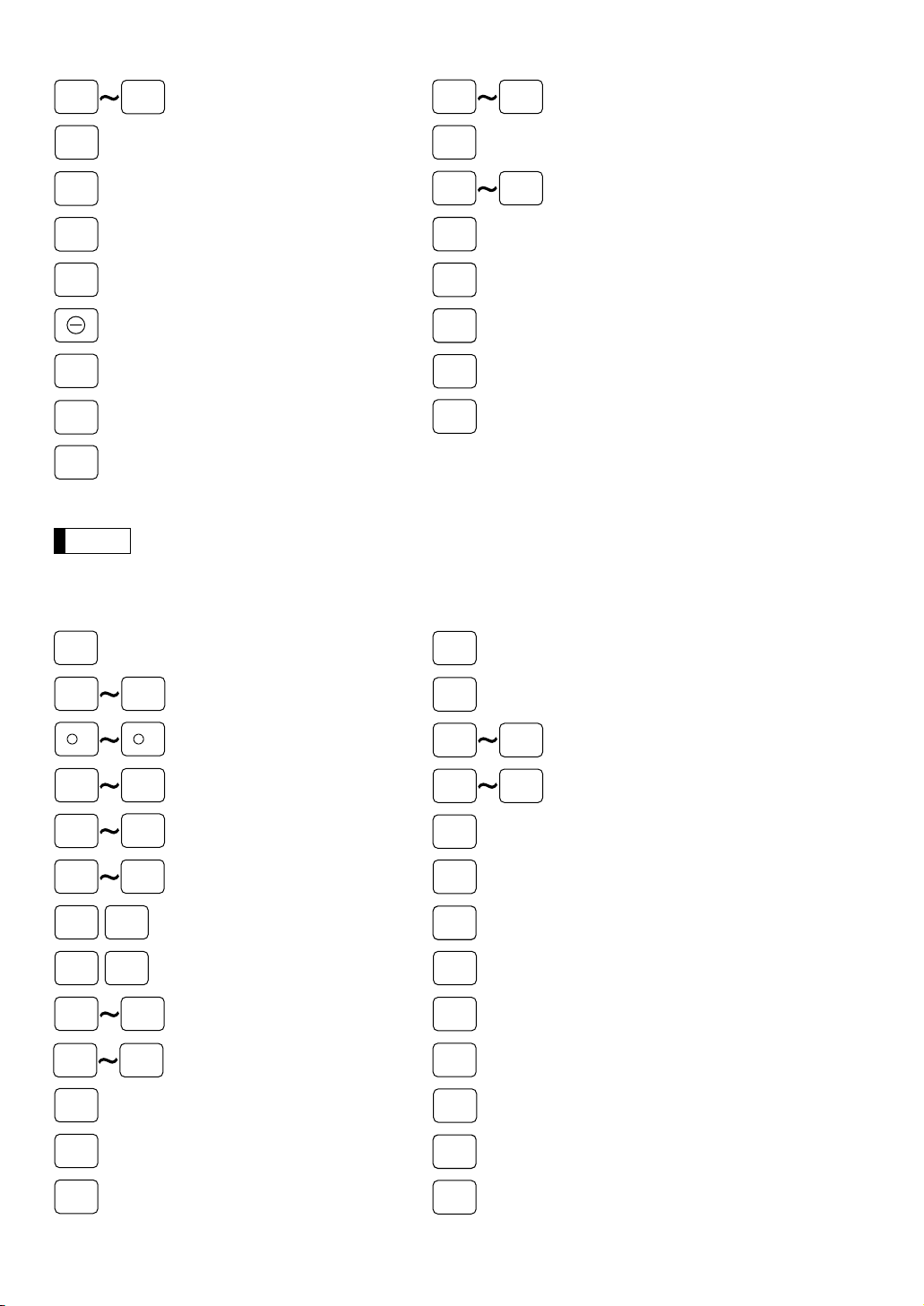
The following function keys can optionally be added in place of those shown in the figure of the
%2 %5
Percent 2 thru 5 keys
Eat in 1 thru 3 keys
CONV2 CONV4
RA1
Received-on-account 1 and 2 keys
PO1
RA2
PO2
Paid-out 1 and 2 keys
AUTO
4
Transfer out key
TRANS
OUT
Transfer in key
TRANS
IN
Cash tip key
CA
TIP
AUTO
10
Automatic sequencing
4 thru 10 keys
Cash 2 thru 5 keys
Currency conversion 2 thru 4 keys
CA2 CA5
CH4 CH9
Charge 4 thru 9 keys
-
2
-
Discount 2 thru 5 keys
5
DEPT
#
Dept. number key
SCALE
Scale entry key
Gasoline sales subtotal key
TIP
PAID
Tip paid key
DEPO
Deposit key
DEPO
RFND
Deposit refund key
CHK2 CHK5
Check 2 through 5 keys
EAT IN1EAT IN
3
Tax 1 thru 4 shift keys
TAX1
SHIFT
TAX4
SHIFT
GAS
SBTL
TAX
Manual tax key
NS
No-sale key
Tray subtotal key
TRAY
SBTL
RETURN
Return key
#/TM
Non-add code/Date & time
display key
Charge tip key
CH
TIP
Note
CHK
Automatic sequencing
1 thru 3 keys
Currency conversion key
Charge 1 thru 3 keys
CONV
Check 1 key
CA/AT
SBTL
Cash/amount tendered key
Server code entry key
PLU/UPC inquiry key
INQ
Discount 1 key
%
Percent 1 key
SERV
#
Previous balance key
PBAL
Service key
SRVC
Final key
FINAL
AUTO1AUTO
3
CH
1
CH
3
Merchandise subtotal key
MDSE
SBTL
Subtotal key
RP
SEND
Remote printer send key
NC
L1 L3
New check key
PLU level shift 1 thru 3 keys
standard keyboard layout. For details, please consult your authorized SHARP dealer.
Optional keys
14
Page 17
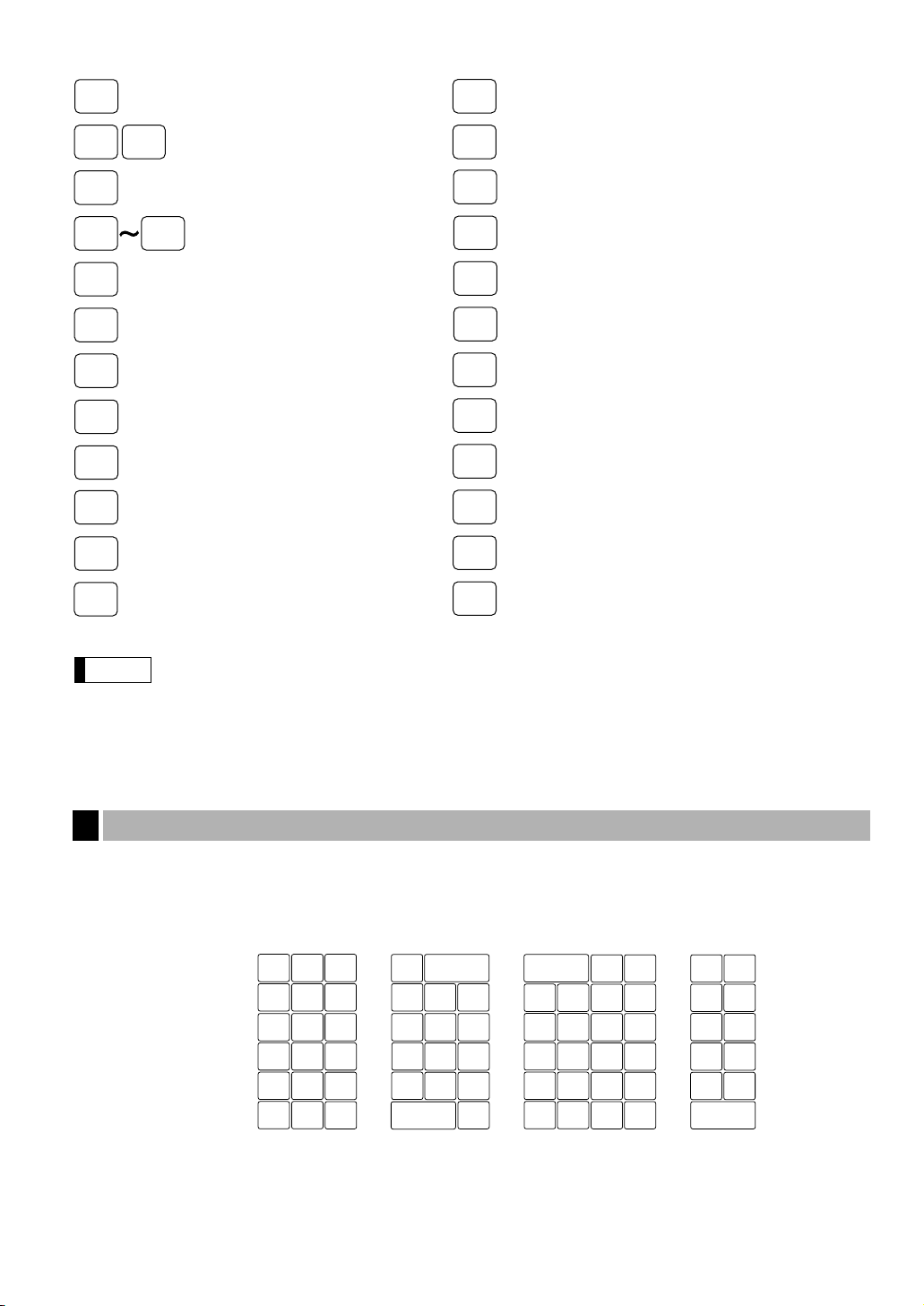
Note
Condiment next key
C
NEXT
Condiment cancel key
C
CANCEL
Edit tip key
EDIT
TIP
Table# recall key
GLU
RECALL
Food stamp shift key
FS
SHIFT
Food stamp tender key
FS
TEND
BIRTH
Birthday entry key
WASTE
RFND
SALES
Refund sales key
Waste mode key
UPC price change key
PRICE
CHANGE
PRINT
Validation print key
GRT
EXEMPT
Gratuity exempt key
Price shift number key
P-SHIFT
#
Cover count entry key
CV
CNT
P1
Price level shift 1 thru 6 keys
P6
LEVEL
#
PLU level shift number key
L4
PLU level shift 4 and 5 keys
L5
BS
Bill separation key
BT
Bill totalize/Bill transfer key
(CHECK-ADD)
Slip printer key
SLIP
No delete key
NO DEL
REPEAT
Repeat entry key
AMT
Amount entry key
OPEN
TARE
Tare entry key
Department and direct PLU keys can be expanded. If you require expansion of the department or
direct PLU keys, please contact your authorized SHARP dealer.
Standard key number layout
3
These key numbers are used for positioning of department keys and direct PLU keys. For further details with
positioning departments and PLU keys, please refer to pages 109 and 130.
This layout can be changed by your dealer.
For ER-A520
010
005
009
004
003
002
001
008
007
006
015
014
013
012
011
020
019
018
017
016
15
Page 18
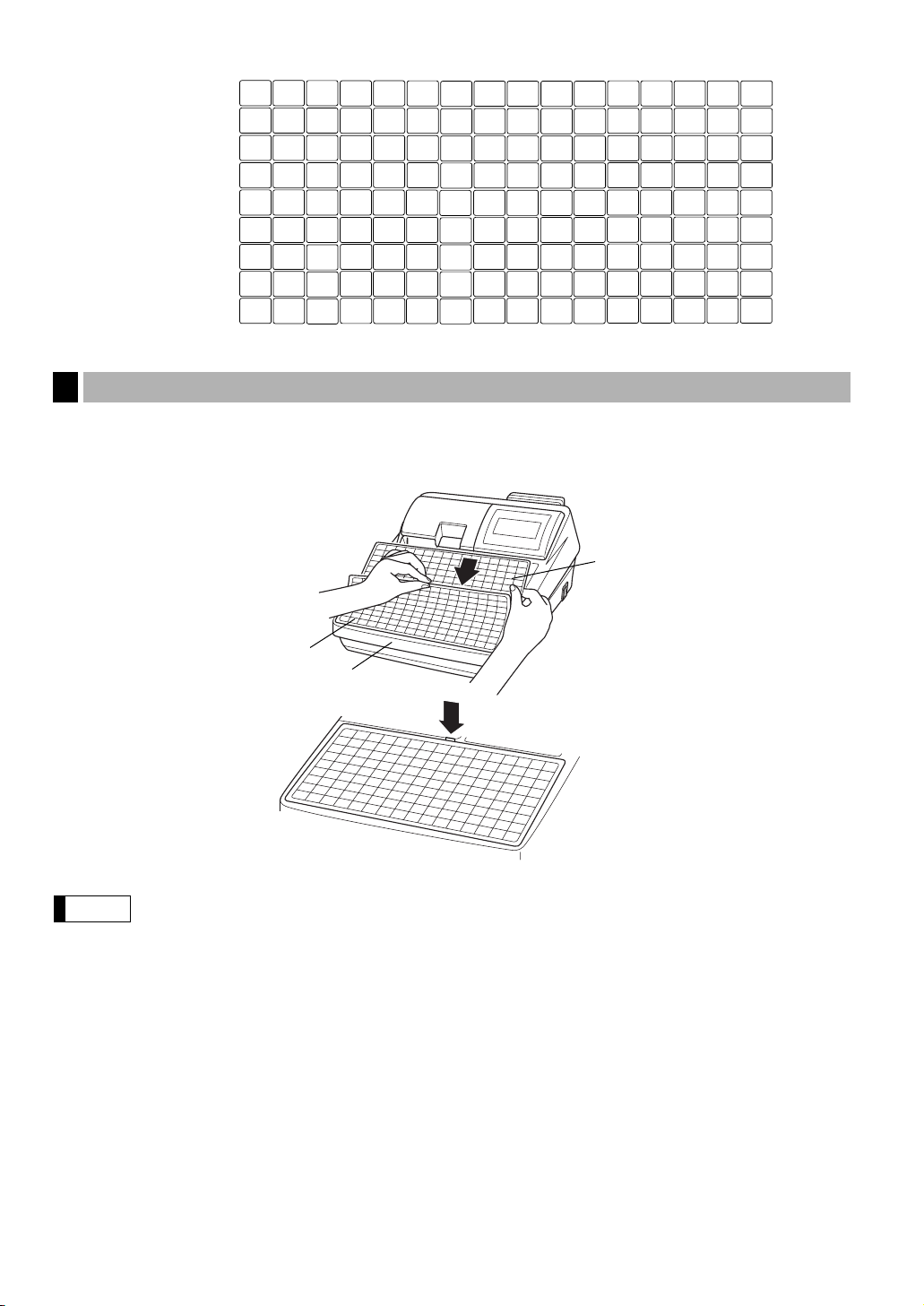
028
029
030
031
021
022
023
024
025
026
027
039
040
041
042
032
033
034
035
036
037
038
050
051
052
053
043
044
045
046
047
048
049
061
062
063
064
054
055
056
057
058
059
060
072
073
074
075
065
066
067
068
069
070
071
083
084
085
086
076
077
087
088
099
100
078
079
080
081
082
096
097
098
089
090
091
092
093
094
095
108
109
110
101
102
103
104
105
106
107
118
119
120
111
112
113
114
115
116
117
For ER-A530
Installing the keyboard sheet (ER-A530)
4
Insert the keyboard sheet between the keyboard cover and the cabinet as illustrated below. Then press the
claws at the top of the keyboard cover into the slots in the cabinet.
Keyboard
sheet
16
Note
Keyboard cover
Cabinet
• Do not spread the keyboard cover too far to avoid tearing the tabs.
• Replace the keyboard sheet with a new one if by chance it gets wet. Use of a wet keyboard
sheet may cause problems.
• Be sure to use only SHARP-supplied keyboard sheets. Thick or hard sheets can make key
operations difficult.
• Place the keyboard sheet evenly under the keyboard cover.
• If you require a new keyboard sheet, please contact your dealer.
• The keyboard cover will eventually wear out. If your keyboard cover is dirty or broken, replace the
cover with a new one. For details, please contact your authorized SHARP dealer.
Page 19
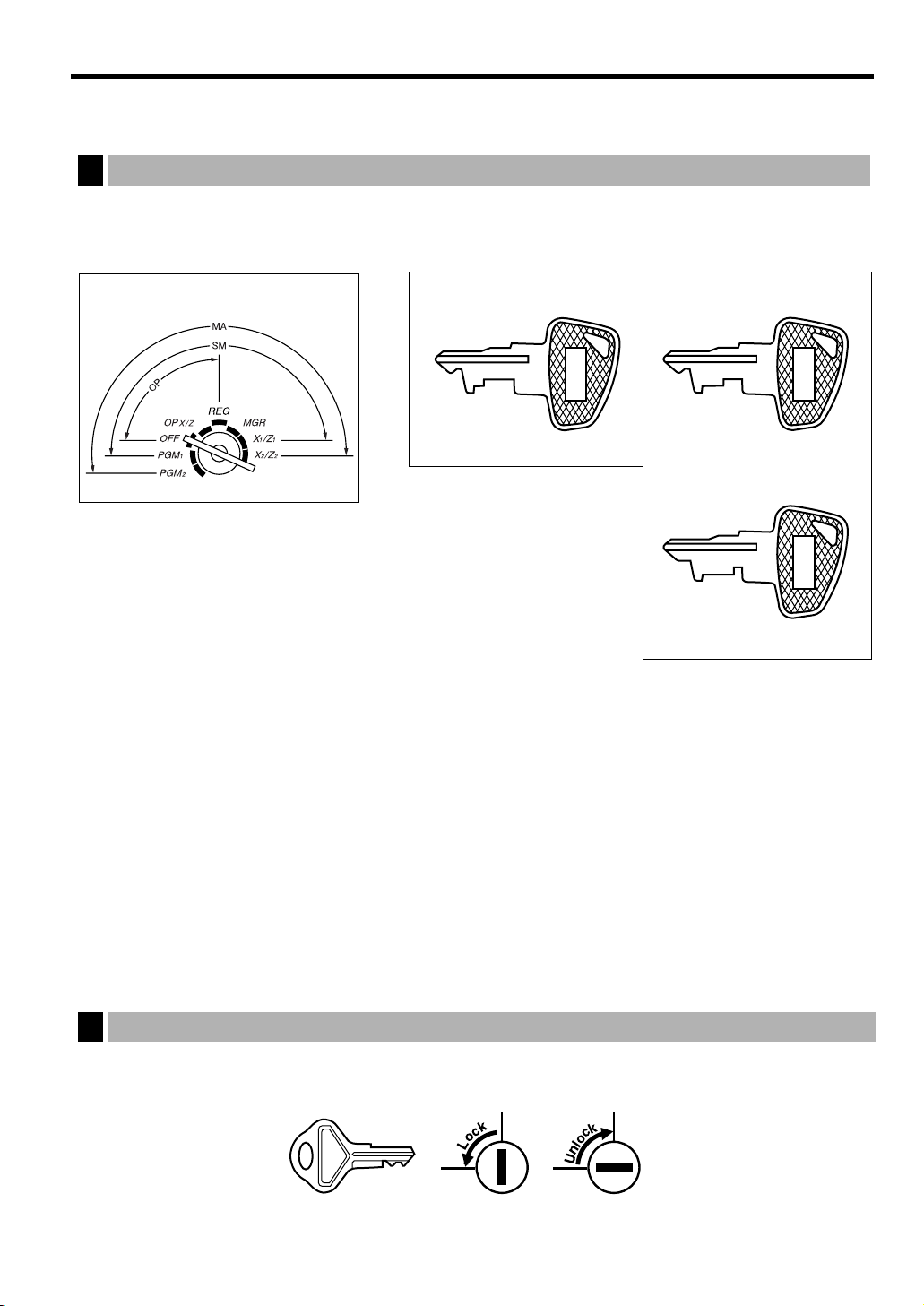
KEYS AND SWITCHES
SK1-1
Operative range
MA
SM OP
• Manager key (MA)
• Submanager key (SM)
• Operator key (OP)
Mode switch and mode keys
1
The mode switch can be operated by inserting one of the three supplied mode keys – manager (MA),
submanager (SM), and operator (OP) keys. These keys can be inserted or removed only when the switch is in
the “REG” or “OFF” position.
The mode switch has these settings:
OFF: This mode locks all register operation.
No change occurs to register data.
OP X/Z: This setting allows cashiers to take X or Z reports for their sales
information. It can also be used for displaying the date/time and
printing the employee’s arrival/departure times. And it can be used to toggle receipt state “ON” and
“OFF” by pressing the
programmed for “OP X/Z mode available” in the PGM2 mode.)
REG: For entering sales
PGM1: To program those items that need to be changed often: e.g., unit prices of departments, PLUs or
UPCs, and percentages.
PGM2: To program all PGM1 programs and those items that do not require frequent changes: e.g., date,
time, or a variety of register functions.
MGR: For manager’s and submanager’s entries
The manager can use this mode to make entries that are not permitted to be made by cashiers – for
example, after-transaction voiding and override entries.
X1/Z1: To take the X/Z report for various daily totals.
X2/Z2: To take the X/Z report for various periodic (weekly or monthly) consolidation of totals.
key. (This setting may be used only when your register has been
q
Drawer lock key
2
This key locks and unlocks the drawer. To lock it, turn 90 degrees counterclockwise. To unlock it, turn 90
degrees clockwise.
17
Page 20
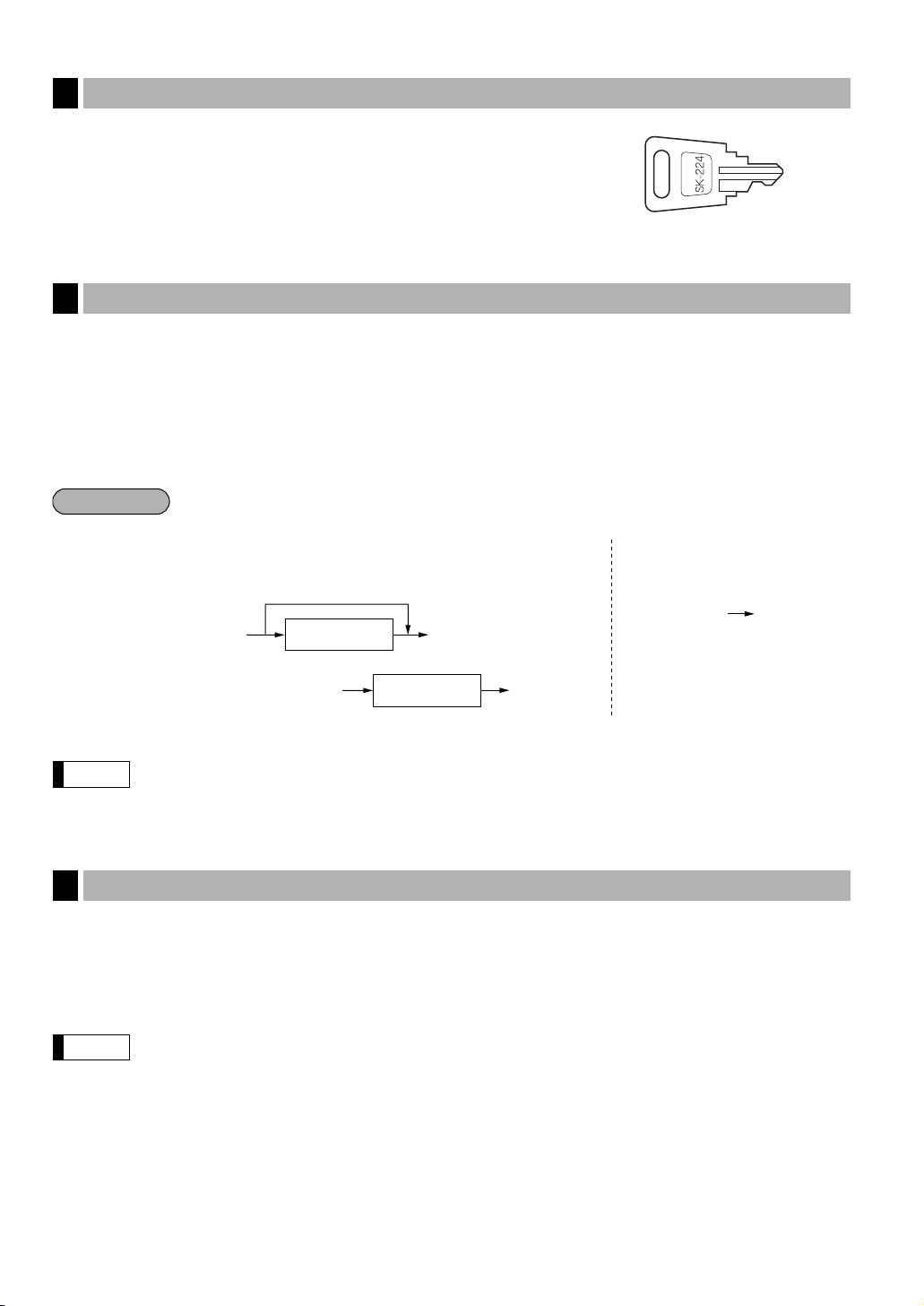
Note
Note
‹‹
Cashier/server
code
To display the current cashier/server code
■ Sign-on
Variant 1 :
(Code is displayed.)
Variant 2 :
(Code is not displayed.)
■ Sign-off
Variant 1 / Variant 2 :
SERV
/
Cashier/server
code
‹‹
SERV
/
‹‹
SERV
/
‹‹
SERV
/
‹‹
SERV
/
Procedure
✱
✱
✱
✱
✱
✱
✱
✱
Printer cover lock key
3
This key locks and unlocks the printer cover. To lock it, turn 90 degrees
counterclockwise. To unlock, turn 90 degrees clockwise.
Cashier/Server code entry key
4
The ER-A520 provides a cashier system and the ER-A530 provides a server system. The cashier/server codes
are available in two variants: Variant 1, the codes are displayed (“0000” to “9999”), and Variant 2, the codes are
not displayed (always “ ”).
When the cashier/server code is assigned by Variant 2 (codes not displayed), the register prints as the
cashier/server code and the cashier/server name are printed both on the receipt and journal for every
transaction.
All settings depend on how the register has been programmed. For the available selection of these
settings, please consult your authorized SHARP dealer.
Receipt ON/OFF function
5
You can disable receipt printing in the REG mode to save paper using the receipt function. To disable receipt
printing, press the
check the receipt printing status, turn the mode switch to the OP X/Z position or press the
mode. When the function is in the OFF status, the receipt off indicator “_” illuminates.
Your register will print reports regardless of the receipt status. This means that the receipt roll must
be installed even when the receipt state is
18
key in the OP X/Z position. This key toggles the receipt printing status ON and OFF. To
q
c
“
OFF” when taking reports.
key in the REG
Page 21
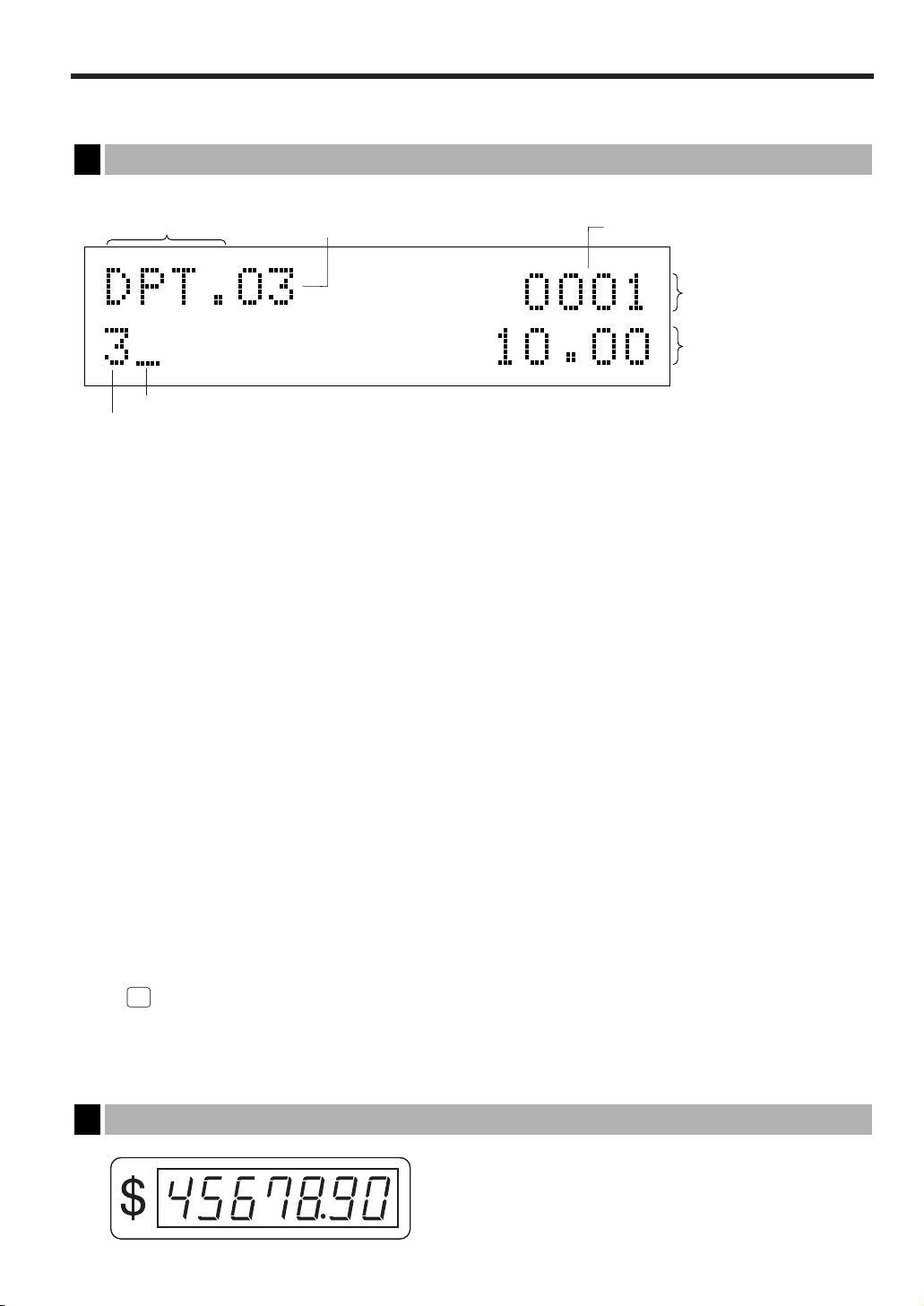
DISPLAYS
#/
TM
Function message display area
Cashier/server code or mode name
Numeric entry display area
Receipt OFF indicator (“_”)
/
Stock alarm indicator (“•”)
Repeat / Sentinel mark / Power save mark
Dept. name / PLU or UPC name / function text
Price level / PLU level (e.g. P2L3)
Operator display
1
The operator display consists of a two-line dot-matrix display (16 characters/line).
• Cashier/server code or mode name
The mode you are in is displayed. When a cashier/server is assigned, the cashier/server code is
displayed in the REG or OP X/Z mode. For example, “0001” is displayed when cashier/server 0001 is
assigned.
• Repeat
The number of repeats is displayed, starting at “2” and increments with each repeat. When you have
registered an item ten times, the display will show “0”. (2 ➞ 3 ......9 ➞ 0 ➞ 1 ➞ 2...)
• Sentinel mark
When amounts in the drawer reaches the amount you preprogrammed, the sentinel mark “X” is
displayed to advice you to remove the money to a safe place.
• Power save mark
When the cash register goes into the power save mode, the power save mark (decimal point) is
displayed.
• Stock alarm indicator
When the stock counter of the PLU or UPC which you entered is zero or negative, the alarm indicator
(decimal point) is displayed.
• Function message display area
Item labels of departments and PLU/subdepartments/UPC and function text you use, such as %1, (–)
and CASH are displayed here. For the details of function texts, please refer to pages 146 to 149.
When an amount is to be entered or entered, “AMOUNT” is displayed: When an amount is to be
entered, – – – – – – – is displayed in the numeric entry display area with “AMOUNT”. When a preset
price has been set, the price is displayed in the numeric entry display area with “AMOUNT”.
• Numeric entry display area
Numbers entered using numeric keys are displayed here.
Date and time display
Date and time appear on the display in the OP X/Z, REG, or MGR mode. In the REG or MGR mode, press
the key to display the date and time.
Error messages
When an error occurs, the corresponding error message is displayed in the function message display area.
For the details of error messages, please refer to the “Error message table” on page 223.
Customer display (Pop-up type)
2
19
Page 22
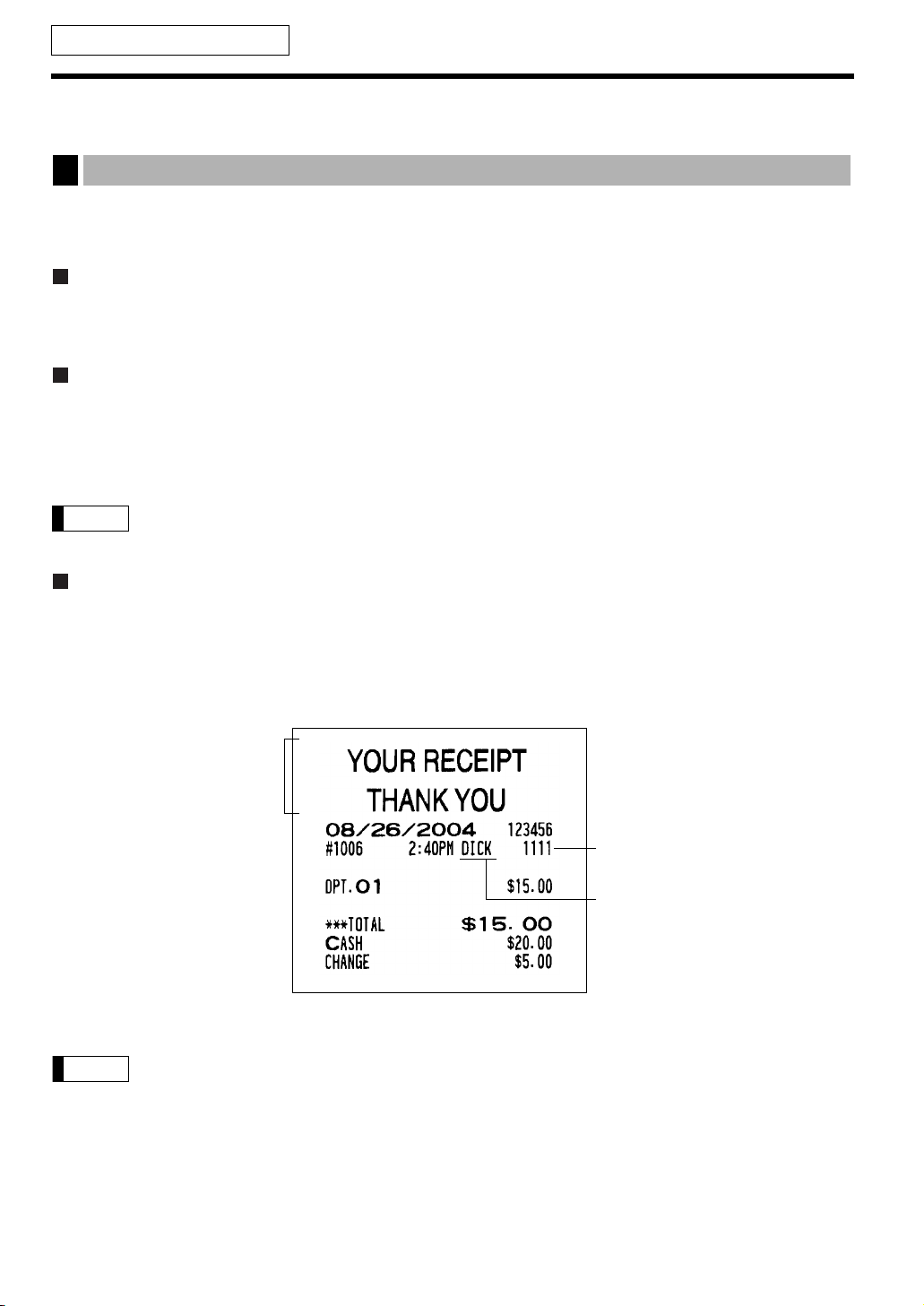
Note
FOR THE OPERATOR
PRIOR TO ENTRIES
Preparations for entries
1
Before registrations, insert the operator key into the mode switch and turn it to the REG position and check the
following items:
Receipt and journal paper rolls
If the receipt and journal paper rolls are not set in the machine or there are low rolls, install new ones according
to section “4. Installing and removing the paper rolls” under “OPERATOR MAINTENANCE.”
Receipt ON/OFF function
You can disable receipt printing in the REG mode to save paper using the receipt function. To disable receipt
printing, press the
To check the receipt printing status, turn the mode switch to the OP X/Z position or press the
mode. When the function is in the OFF status, the receipt off indicator “_” illuminates.
key in the OP X/Z position. This key toggles the receipt printing status ON and OFF.
q
c
key in the REG
Note
Your register will print reports regardless of the receipt state. This means that the receipt roll must
be installed even when the receipt state is “OFF” when taking reports.
Cashier/Server assignment
The ER-A520 requires a cashier to be assigned prior to operational item entries. The ER-A530 enforces that a
server must enter their code into the register. Depending on register settings, it is possible to keep the same
cashier/server code assigned when the same cashier/server is to be used for all transactions within a set period.
As previously mentioned, there are two variants to consider for the display and print of the cashier/server codes.
Logo message or graphic logo
(varies depending on
programming.)
Cashier/Server code
✱
✱
✱
✱
(“ ” is printed in Variant 2.)
Cashier/Server name
20
The operation entries depend on how the register has been programmed. To determine which
selections should be considered, please consult your local dealer.
Page 23
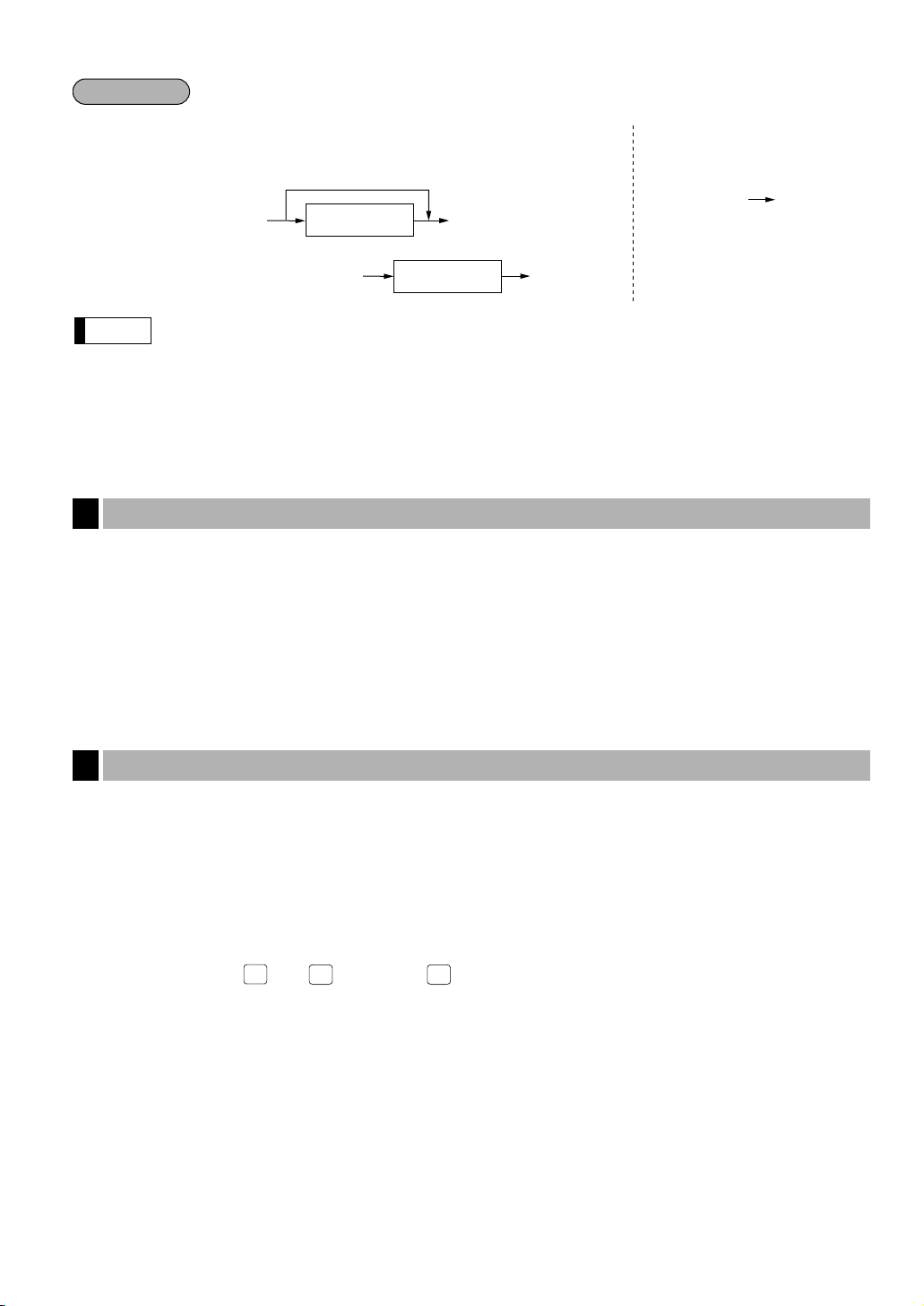
• If you want to enter a cashier/server code before every transaction, please consult your authorized
CH9
CHK5
CHK2
Note
‹‹
Cashier/server
code
To display the current cashier/server code
■ Sign-on
Variant 1 :
(Code is displayed.)
Variant 2 :
(Code is not displayed.)
■ Sign-off
Variant 1 / Variant 2 :
SERV
/
Cashier/server
code
‹‹
SERV
/
‹‹
SERV
/
‹‹
SERV
/
‹‹
SERV
/
Procedure
SHARP dealer.
• For the display type selection of the cashier/server code, “Variant 1” has been preset. For the
selection of the “Variant 2”, consult your authorized SHARP dealer.
• The cashier/server can be changed during a transaction. Please consult your authorized SHARP
dealer.
Power save mode
2
The register will enter into the power save mode when no entries are performed based on the pre-programmed
time limit (by default, 30 minutes).
When the register goes to the power save mode, the operator and customer displays will turn off. This is
indicated by a decimal point at the left most position of the lower line. The register will return to normal operation
mode when any key is pressed or a mode is changed with the mode key. Please note when the register is
recovered by any key entry the initial key entry is ignored. After the recovery, you may start the key entries from
the beginning.
Error warning
3
In the following examples, your register will go into an error state accompanied with a warning beep and a
corresponding error message. Clear the error state by pressing the
Please refer to the error message table on page 223.
• When you enter an over 32-digit number (entry limit overflow): Cancel the entry and re-enter a valid number.
• When you make an error in key operation: Clear the error and continue entries.
• When you make an entry beyond a programmed amount entry limit: Check to see if the entered amount is
correct. If it is correct, it be possible to make the entry in the MGR mode. Contact your manager.
• When an including-tax subtotal exceeds eight digits: Clear the subtotal by pressing the
a, Å
thru É, k, thru , or hthru key to finalize the transaction.
key and take proper action.
c
c
key and press the
21
Page 24
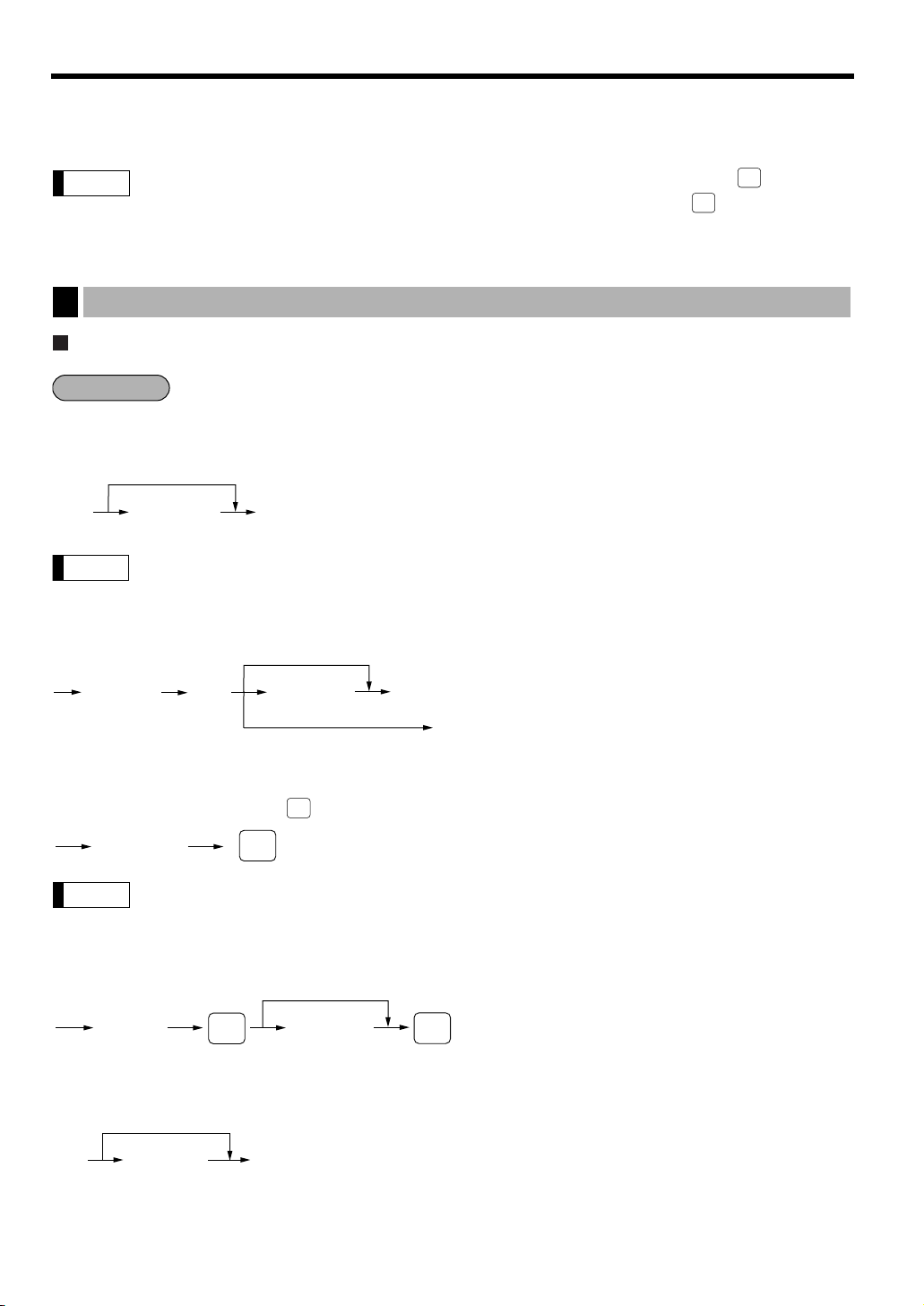
ENTRIES
Direct PLU key
Unit price *
(for subdept.)
When using a programmed unit price
PLU code
Unit price *
(max. 7 digits)
When using a programmed unit price
or
å
PLU/
UPC
PLU/
UPC
Note
PLU code
PLU/
UPC
PLU/
UPC
à
Unit price *
(max. 7 digits)
When using a programmed unit price
Dept. code
(1–99)
à
When [preset only dept.] is entered.
or
å
Note
Department keyUnit price *
(max. 7 digits)
When using a programmed unit price
Procedure
PLU/
UPC
PLU/
UPC
Note
The example entries provided within this manual describe the function key labeled which is
used for the model ER-A520. For the model ER-A530, please substitute the key with the
function key.
Item entries
1
Single item entries
Department entries (direct department entries)
Enter a unit price and press a department key. If you use a programmed unit price, press a department key only.
*Less than the programmed upper limit amounts
When those departments for which the unit price has been programmed as zero (0) are entered,
only the sales quantity is added.
Department entries (indirect department entries)
P
PLU entries (indirect PLU entries)
Enter a PLU code and press the key.
When those PLU’s for which the unit price has been programmed as zero (0) are entered, only the
sales quantity is added.
Subdepartment (open PLU, open and preset PLU) entries
PLU entries (direct PLU entries)
*Less than the programmed upper limit
amounts
*Less than the programmed upper limit
amounts
22
Page 25
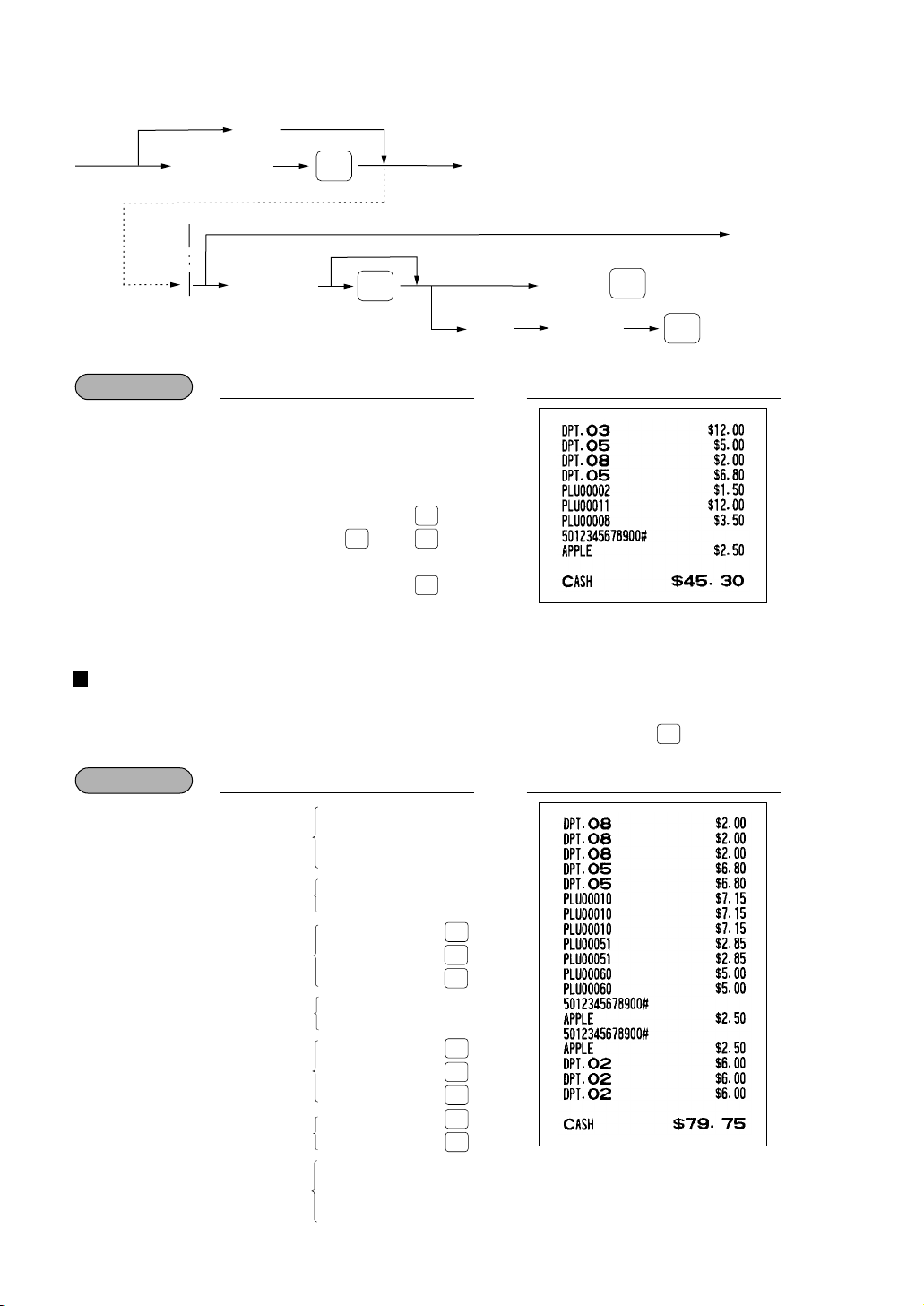
Example
PLU/
UPC
Example
Ä
Scan UPC code
UPC code
(max.13 digits)
å
Unit price
(max. 6 digits)
To set “auto-delete”
PLU/
UPC
(Registration)
NON
DELETE
To cancel the learing function entry
DEPT
#
Dept. no.
(1 - 99)
(
1
~ )
When the dept. key is depressed directly
c
99
UPC entries
PLU/
UPC
PLU/
UPC
PLU/
UPC
PLU/
UPC
PLU/
UPC
PLU/
UPC
PLU/
UPC
PLU/
UPC
PLU/
UPC
PLU/
UPC
PLU/
UPC
PLU/
UPC
1200
5 à680
11 P1200
5012345678900
PrintKey operation
3
5
8
à
à
2
P
P
ô
P
a
Repeat entries
You can use this function for entering a sale of two or more same items.
You can use the
key to repeat entry instead of department, å, direct PLU or key.
è
200
Repeated
department
entry (direct)
Repeated
department entry
(indirect)
Repeated PLU
entry
(indirect)
Repeated PLU
entry
(direct)
Repeated
subdepartment
entry
Repeated UPC
entry
Repeated
department entry
(direct) using the
repeat key
5012345678900
5 à680
8
8
8
à
à
10
P
P
P
ó
ó
60
P
500
P
P
P
P
600
2
è
è
a
PrintKey operation
23
Page 26
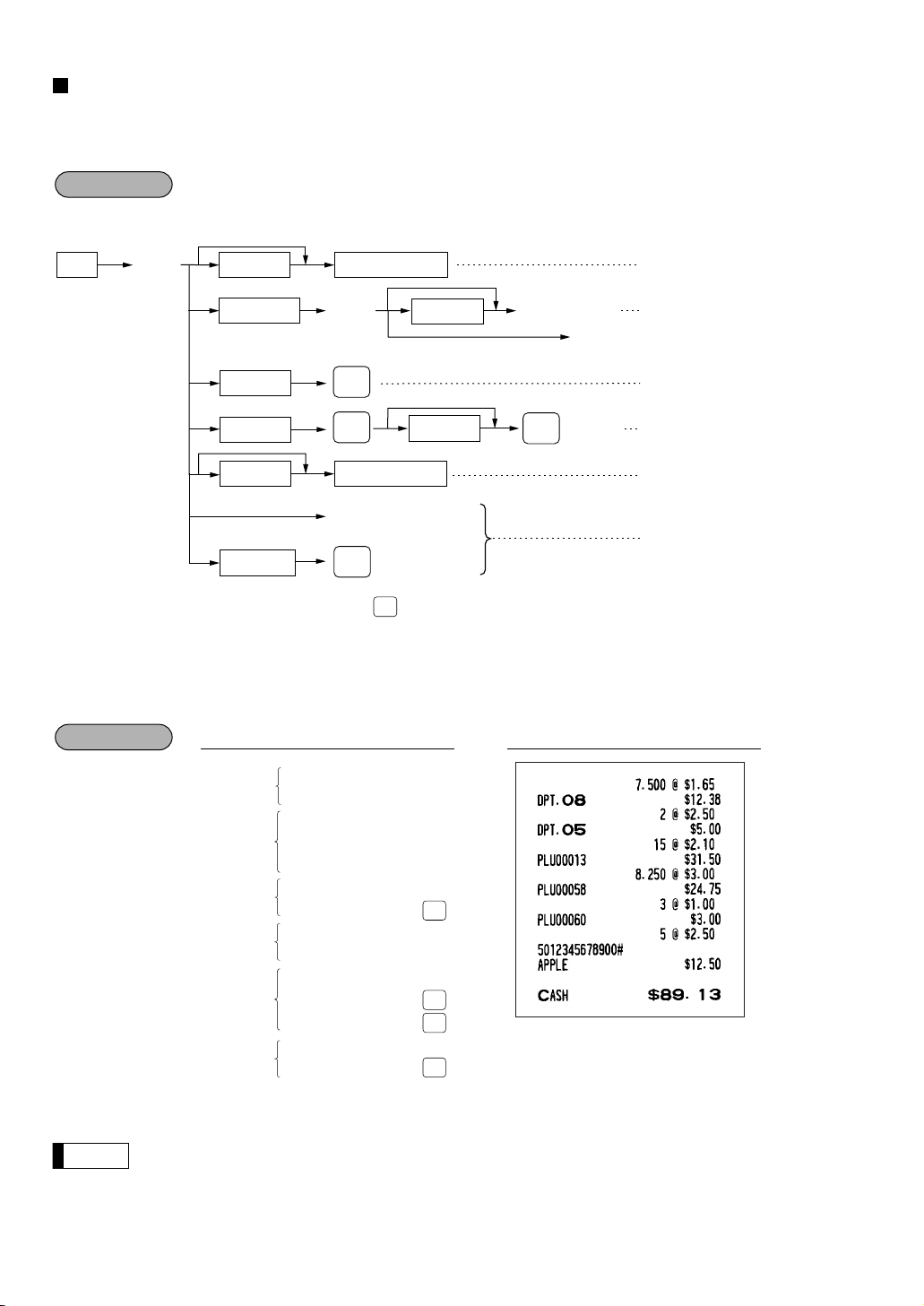
Multiplication entries
Note
Example
@
Unit price
PLU code
à
Unit price Direct PLU key
Q’ty Department key
When using a programmed
unit price
Dept. entry (direct)
Dept. code Dept. entry (indirect)
PLU entry (indirect)
PLU/subdept. entry (indirect)
PLU/subdept. entry (direct)
Unit price
When [preset only dept.] is entered.
PLU code
Unit price
or
å
PLU/
UPC
à
or
å
PLU/
UPC
PLU/
UPC
Ä
Scan UPC code
UPC code
UPC entry
PLU/
UPC
Procedure
PLU/
UPC
PLU/
UPC
PLU/
UPC
PLU/
UPC
PLU/
UPC
Use this feature when you need to enter two or more same items.
This feature helps when you sell a large quantity of items or need to enter quantities that contain decimals.
• After scanning a UPC code or pressing the key, when the item does not exist in the file, the display will
show “NO RECORD”. Enter the unit price using the
• Q’ty: Up to four digits integer + three digits decimal
• Unit price: Less than a programmed upper limit
• Q’ty × unit price: Up to seven digits
key and department no. with the àkey.
å
Department
entry (direct)
Department
entry
(indirect)
PLU entry
(indirect)
PLU entry
(direct)
24
Subdepartment
entry
UPC entry
You must use a decimal point (.) key when entering quantities that are fractional.
5012345678900
7 .500
8 .250
165
2
5
250
15
13
3
60
100
5
@
8
@
à
à
@
P
@
ò
@
P
P
@
P
a
PrintKey operation
Page 27
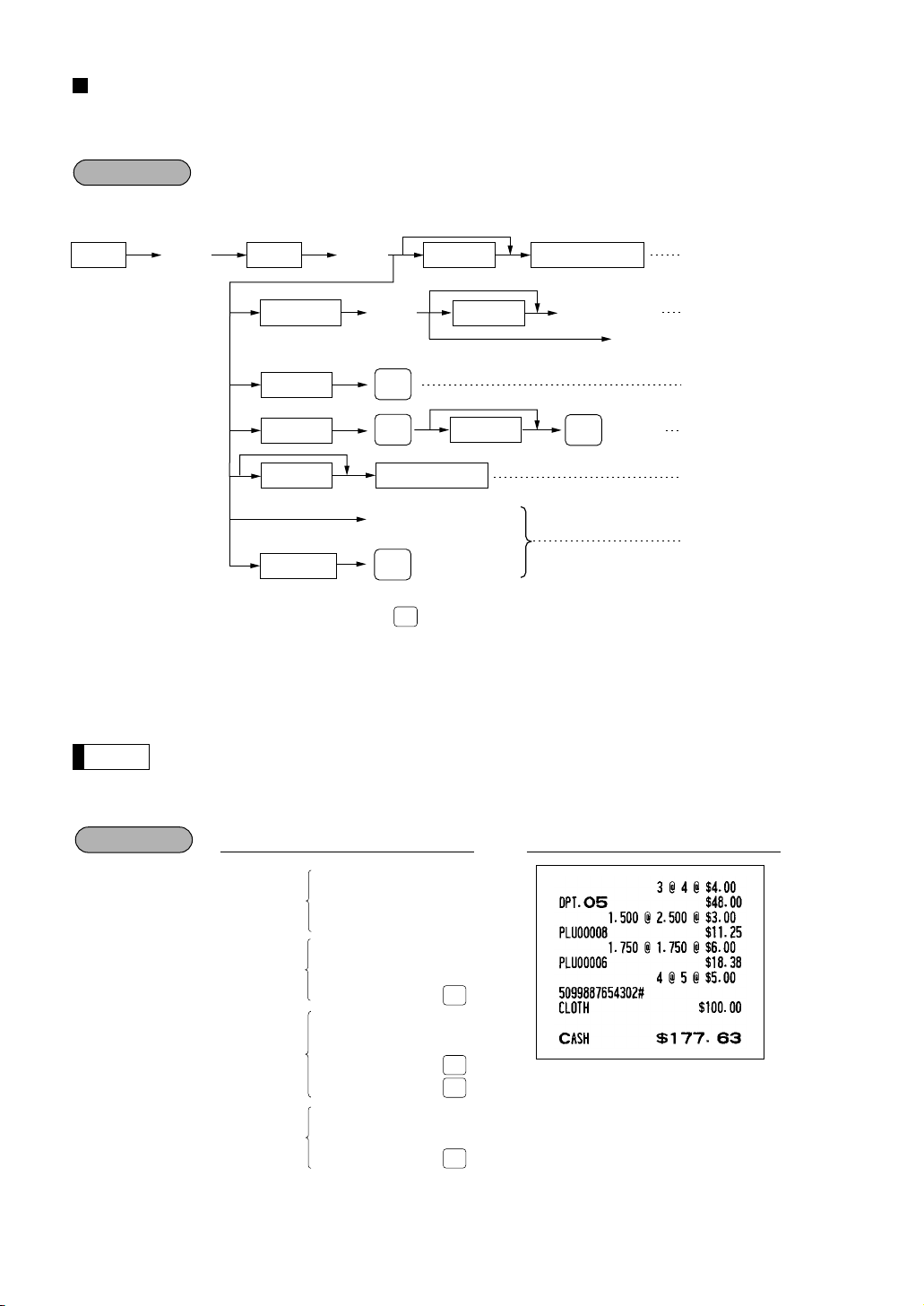
Successive multiplication entries
Example
Note
Procedure
PLU/
UPC
PLU/
UPC
PLU/
UPC
PLU/
UPC
PLU/
UPC
This function may be desired when you enter a sale of items sold by area (square feet).
When using a
programmed unit price
Length Unit price
@@
Dept. entry (direct)Width Department key
Dept. code Dept. entry (indirect)
PLU code
PLU code
Unit price Direct PLU key
à
PLU/
UPC
PLU/
UPC
Ä
UPC code
• After scanning a UPC code or pressing the key, when the item does not exist in the file, the display will
show “NO RECORD”. Enter the unit price using the
• Length or width: Up to seven digits (4-digit integer + 3-digit decimal)
• Unit price: Less than a programmed upper limit
• Length × Width × Unit price: Up to seven digits
• For actual use of this function, please consult your dealer.
• You must use a decimal point (
PLU/
UPC
.
Unit price
When [preset only dept.] is entered.
Unit price
Scan UPC code
key and department no. with the àkey.
å
) key when entering quantities that are fractional.
à
PLU/
UPC
or
or
å
å
PLU entry (indirect)
PLU/subdept. entry (indirect)
PLU/subdept. entry (direct)
UPC entry
Department entry
PLU entry
Subdepartment entry
UPC entry
400
1 .500
2 .500
1 .750
1 .750
600
5099887654302
PrintKey operation
3
@
4
@
5
@
@
8
P
@
@
6
P
P
4
@
5
@
P
a
25
Page 28
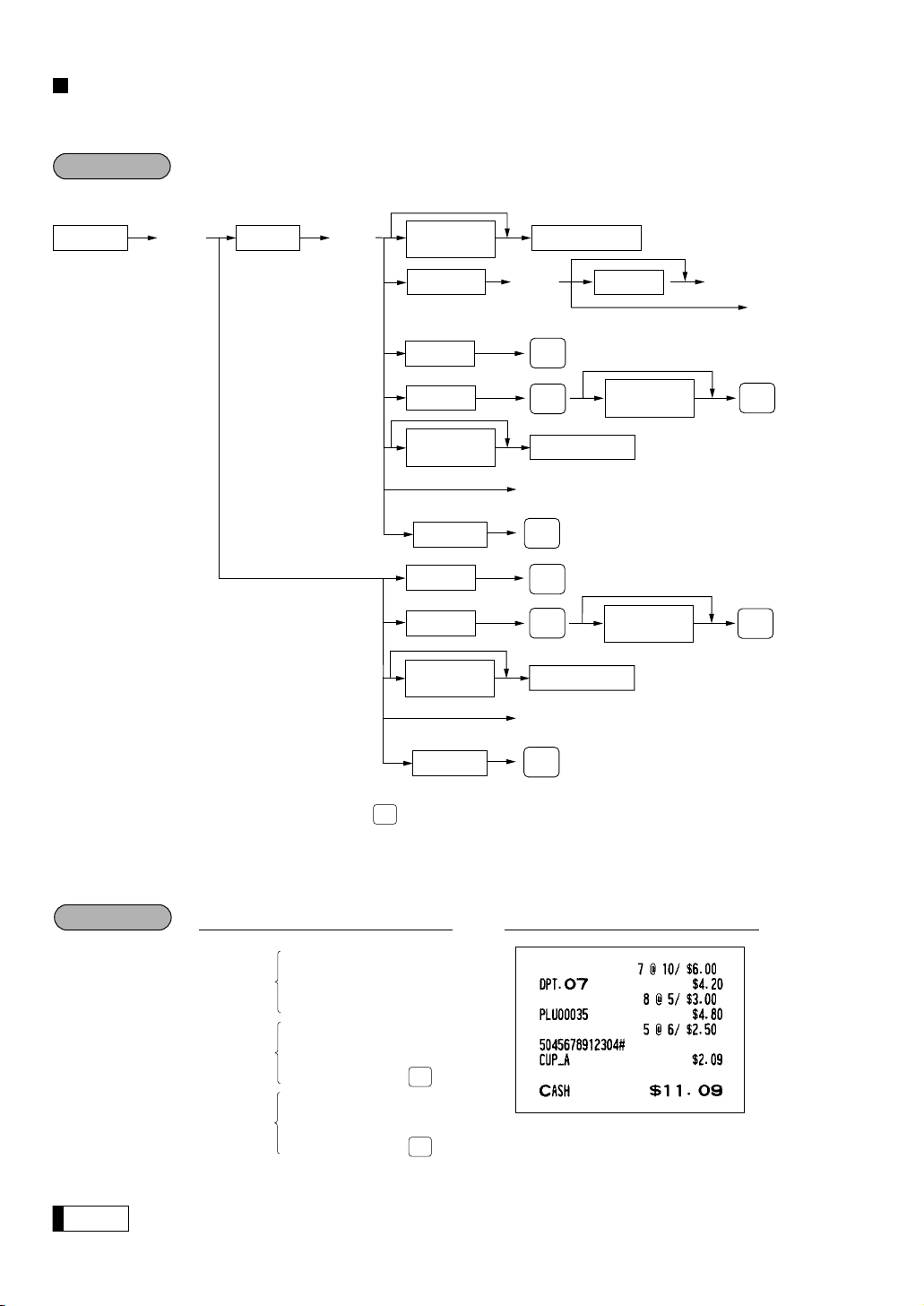
Split-pricing entries
Note
Example
Procedure
@
Unit price
per base q’ty
PLU code
Base q’ty
@
Selling q’ty
When using a
programmed unit price
Only when you use a
base q’ty programmed
for PLU code
Department key
à
Dept. code
Unit price
When [preset only dept.] is entered.
PLU code
Direct PLU key
Unit price
per base q’ty
Unit price
per base q’ty
PLU code
PLU code
Unit price
per base q’ty
Direct PLU key
Unit price
per base q’ty
à
or
å
or
å
PLU/
UPC
PLU/
UPC
PLU/
UPC
PLU/
UPC
PLU/
UPC
or
å
PLU/
UPC
Ä
UPC code
PLU/
UPC
Ä
UPC code
PLU/
UPC
PLU/
UPC
PLU/
UPC
PLU/
UPC
You may use this function when your customer wants to purchase items normally sold in bulk.
• After scanning a UPC code or pressing the key, when the item does not exist in the file, the display will
• Selling quantity: Up to four digits integer + three digits decimal
• Base quantity: Up to two digits (integer)
show “NO RECORD”. Enter the unit price using the
Department
entry
PLU entry
UPC entry
You must use the decimal point (
5045678912304
26
7
@
10
@
600
7
8
@
5
@
35
P
5
@
6
@
P
a
) key when entering selling quantities that are fractional.
.
key and department no. with the àkey.
å
PrintKey operation
Page 29
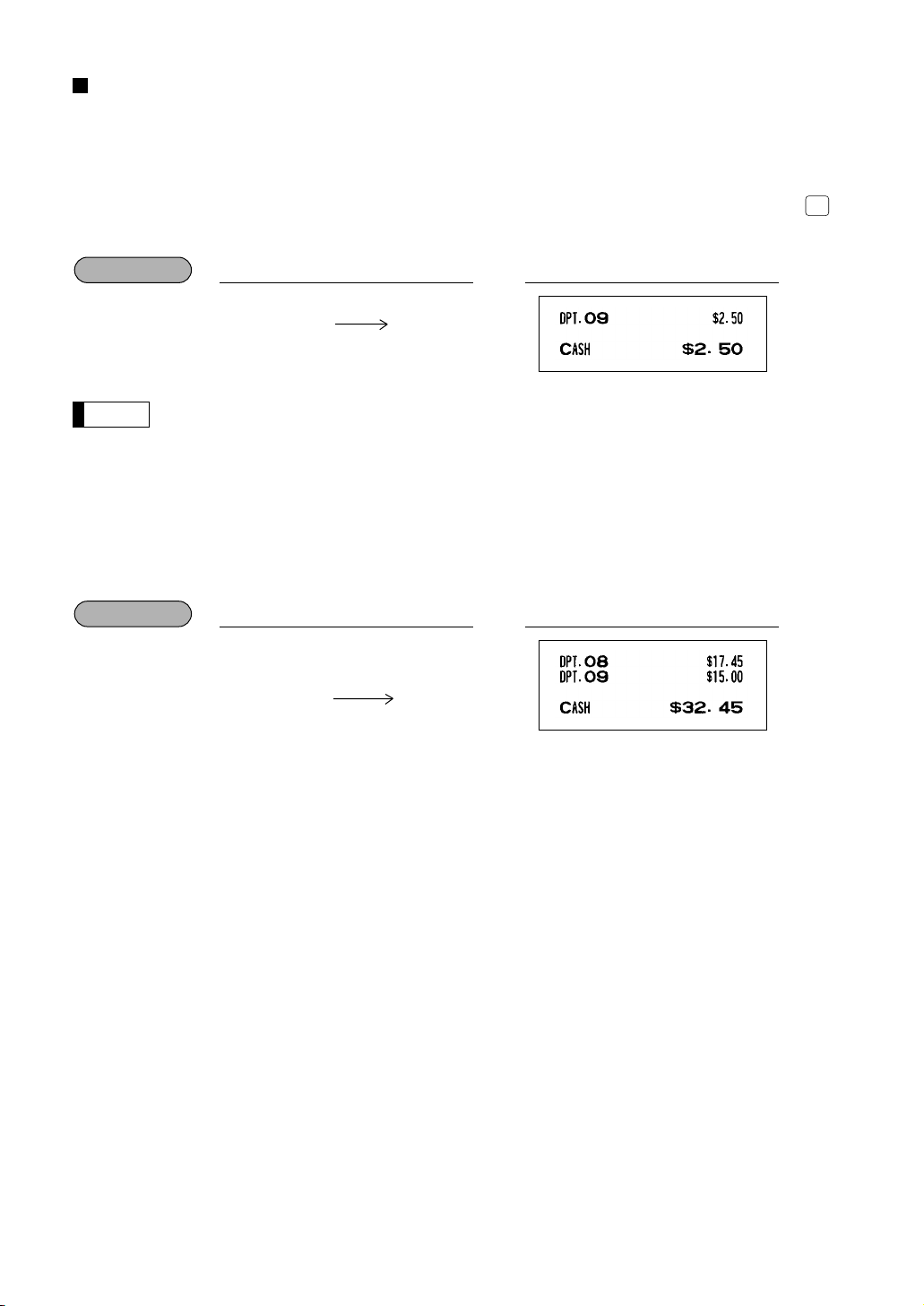
Single item cash sale (SICS)/single item finalize (SIF) entries
Example
Note
Example
PLU/
UPC
SICS entries
• This function is useful when a sale is for only one item and is for cash; such as a pack of cigarettes. This
function is applicable only to those departments that have been set for SICS or to their associated PLUs,
subdepartments or UPCs.
• The transaction is finalized and the drawer opens as soon as you press the department key,
the direct PLU key or scanning a UPC code.
PrintKey operation
250
For finishing
the transaction
If an entry to a department, PLU/subdepartment or UPC set for SICS follows entries to
departments, PLUs/subdepartments or UPC not set for SICS, it does not finalize and results in a
normal sale.
SIF entries
• If an entry to a department, PLU/subdepartment or UPC set for SIF follows entries to departments,
PLUs/subdepartments or UPC not set for SIF, the transaction is finalized immediately as a cash sale.
• Like the SICS function, this function is available for single-item cash settlement.
9
key, key,
å
For finishing
the transaction
1745
1500
PrintKey operation
8
9
27
Page 30
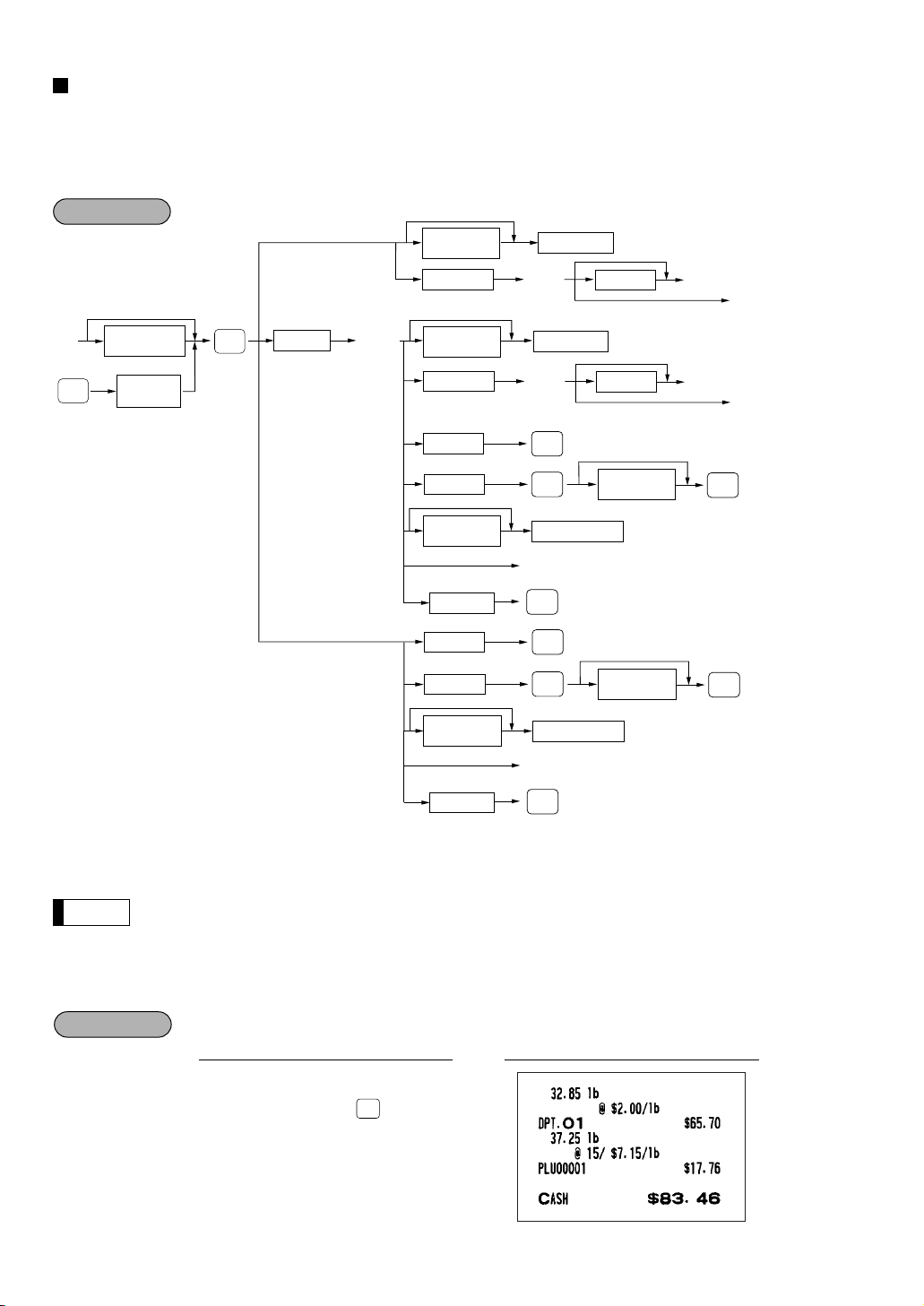
Scale entries
Example
Note
Procedure
For making entries for weighed items, a scale may be connected where by the weight is automatically read from
the scale. To make refund or return entries, the weight is entered manually while the scale platter is empty and
reads zero.
i) Auto scale entries
When using a
programmed unit price
`
Unit price
per base wt.
Dept. code
Unit price
per base wt.
Department
à
Department
Unit price
When [preset only dept.] is entered.
à
or
å
When you use a
programmed tare no.
Tare number
(1-9)
SCALE
When base wt. is
1 LB (or 1 KG)
Base wt.
OPEN
TARE
Open tare
weight
Only when you use a
base wt. programmed
for PLU code
• Open tare weight: Up to 5 digits (integer + decimal)
• Net weight: Up to 5 digits (integer + decimal)
• Base weight: Up to 2 digits (integer)
• The register can be programmed with up to nine tare tables and allows different tares to be
assigned to them.
• When the
key is pressed, the weight is automatically read from the connected scale (option)
S
and the net weight appears in the register display.
• When the item is programmed for “Scale compulsory”, it is not necessary to press the
Dept. code
PLU code
PLU code
Unit price
per base wt.
UPC code
PLU code
PLU code
Unit price
per base wt.
UPC code
à
PLU/
UPC
PLU/
UPC
Direct PLU key
Unit price
When [preset only dept.] is entered.
Unit price
per base wt.
Ä
PLU/
UPC
PLU/
UPC
PLU/
UPC
Direct PLU key
Unit price
per base wt.
Ä
PLU/
UPC
à
PLU/
UPC
PLU/
UPC
or
å
or
or
å
å
S
key.
28
S
200
S
PrintKey operation
1
PLU/
1
UPC
P
c
Page 31

ii) Manual scale entries of refunded items
Example
Procedure
`
Base wt.
Net weight
Only when you use a
base wt. programmed
for PLU code
SCALE
When using a
programmed unit price
When base wt. is
1 LB (or 1 KG)
Unit price
per base wt.
Ï
Department
à
Dept. code
Unit price
When [preset only dept.] is entered.
Department
Unit price
per base wt.
Unit price
per base wt.
à
Dept. code
Unit price
When [preset only dept.] is entered.
Direct PLU key
PLU code
PLU code
Unit price
per base wt.
Unit price
per base wt.
Direct PLU key
PLU code
PLU code
Unit price
per base wt.
à
or
å
à
or
å
or
å
PLU/
UPC
or
å
PLU/
UPC
PLU/
UPC
PLU/
UPC
PLU/
UPC
PLU/
UPC
Ä
UPC code
PLU/
UPC
Ä
UPC code
PLU/
UPC
Ï
RETERN
PLU/
UPC
• Net weight: Up to 5 digits (integer + decimal) which is from the customer’s receipt.
• Base weight: Up to 2 digits (integer)
32 .85
37 .25
Ï S
Ï S1 P
200
1
c
PrintKey operation
29
Page 32

PLU level shift (for direct PLU)
Note
l
ä
Direct PLU
(Q’ty,
@
)
Numeric entry
Level no.
(1 to 5)
(Staying in the current level)
L5
thru
To shift the level of another PLU
Procedure
Payment
¬
ä
Direct PLU
(Q’ty,
@
)
Numeric entry
Level no.
(1 to 5)
L5
thru
(Returning to level 1)
¬
ä
Direct PLU
(Q’ty,
@
)
Numeric entry
Level no.
(1 to 5)
(Returning to level 1)
L5
thru
Procedure
L5
This shift function can allow access to PLUs on your register without adding additional direct PLU keys. You can
use direct PLUs in five levels by utilizing PLU level shift keys
level from the other four to the required level. (The normal level is level 1.) You can also shift PLU level by
entering a level number and pressing the PLU level shift number key,
You must program your machine in the PGM2 mode to select one of the two PLU level shift modes — automatic
return mode* and lock shift mode** — and decide whether to allow PLU level shift in both the REG and MGR
modes or in the MGR mode alone.
* The automatic return mode automatically shifts the PLU level back to level 1 after a direct PLU key is pressed.
You can select whether the PLU level should return each time you enter one item or each time you finalize
one transaction.
** The lock shift mode holds the current PLU level until a PLU level shift key is pressed.
Automatic return mode (for PLU levels)
If you shift the PLU level while in the automatic return mode, press the desired PLU level shift key before
numeric entries.
• each item
thru . The level shift key shifts the PLU
l
.
ä
• each transaction
Lock shift mode (for PLU levels)
If you shift the PLU level while in the lock shift mode, press the desired PLU level shift key before numeric
entries.
If you select the automatic return mode, it is not necessary to use the
if you select the lock shift mode, it is necessary to use the key.
key on the keyboard, but
l
30
Page 33

Direct PLU1: PLU code 1 (PLU level 1), PLU code 65 (PLU level 2)
Example
Direct PLU2: PLU code 2 (PLU level 1), PLU code 66 (PLU level 2)
• When your machine has been programmed for the automatic return mode:
1
1
¬
2
1
a
• When your machine has been programmed for the lock shift mode:
1
l
1
¬
2
1
a
PrintKey operation
PrintKey operation
31
Page 34

PLU/UPC price level shift
P1
Note
PLU/UPC code
(Q ty,
@
etc.)
Numeric entry
Direct PLU
To shift the price level of another PLU/UPC
PLU/
UPC
Ä
Level no.
(1 to 6)
thru
P1
P6
¥
Procedure
Payment
PLU/UPC code
(Q ty,
@
etc.)
Numeric entry
Direct PLU
PLU/
UPC
Ä
(Returning to
price level 1)
Level no.
(1 to 6)
thru
P2
P6
¥
PLU/UPC code
(Q ty,
@
etc.)
Numeric entry
Direct PLU
PLU/
UPC
Ä
(Returning to
price level 1)
Level no.
(1 to 6)
thru
P2
P6
¥
Procedure
P6
P1
Six different price level shifts can be programmed for each PLU or UPC.
The price levels can be changed for PLU or UPC registrations.
You can change a PLU/UPC price among six prices by utilizing the price level shift keys thru , the level
shift key shifts the price level from the other five to the required level. (The normal level is level 1.) You can
also a shift price level by entering level number and pressing the price level shift number key,
You must program the price level shift mode (i.e. automatic return mode* or lock shift mode**) and the operating
mode to be used for the price level shift (i.e. both REG/MGR modes or MGR mode alone).
* The automatic return mode automatically shifts the PLU/UPC price level back to level 1 after a PLU/UPC shift
entry. You can select whether the price level should return each time you enter one item or each time you
finalize one transaction.
** The lock shift mode holds the current PLU/UPC price level until pressing the price level shift key.
Automatic return mode (for price levels)
If your register has been programmed for the price level shift in the automatic return mode, press a desired price
level shift key before a numeric type entry.
(each item)
¥
.
(each transaction)
Lock shift mode (for price levels)
If your register has been programmed for the price level shift in the lock shift mode, press a desired price level
shift key before a numeric type entry.
•
If you select the automatic return mode, it is not necessary to use the key on the keyboard,
32
but if you select the lock shift mode, it is necessary to use the key.
•
You can program “printing of the price level text. Please refer to “Programming for optional feature
selection” described in the “PROGRAMMING” section of this manual.
Page 35

PLU price level 1: PLU 1 ($1.91), PLU 2 ($0.79)
Note
Example
Example
P2
P2
PLU/
UPC
PLU/
UPC
PLU/
UPC
PLU/
UPC
PLU/
UPC
PLU/
UPC
PLU price level 2: PLU 1 ($2.00), PLU 2 ($0.99)
• When your register has been programmed for the automatic return mode (by one item):
PrintKey operation
1
P
1
P
2
P
a
• When your register has been programmed for the lock shift mode:
PrintKey operation
1
P
1
P
2
P
a
Set PLU entries
Operations are the same as normal PLU’s.
When a set PLU is entered, an entered or preset amount is printed as the unit price and then those PLUs linked
to the set PLU are printed automatically.
PrintKey operation
p
a
The unit price of the set PLU (ex. PLU 20) is the registered amount of the set PLU. The tied PLU’s
memory is updated only by the entered quantity.
33
Page 36

Link PLU/UPC entries
Example
Note
XXXXXX
Birthday (five or six digits)
BIRTH
Procedure
Example
TAX
SHIFT
PLU/
UPC
The operation is the same as normal PLU’s/UPC’s. When this PLU/UPC is entered, the linked PLU’s amount is
included and the linked PLU’s label is printed automatically. Only the 1st PLU is affected by the status shift keys
(,
|, «, »
or ˛key). The percent calculation is in effect for the amount of the 1st ranking PLU.
When PLU 21 is linking PLU 25,26,27 as follows
PrintKey operation
21
P
a
Age verification (Birthday entry)
The age verification function is used for prohibiting the sale of goods (departments, PLUs or UPCs) for certain
aged persons based on a registered birthday.
When a department/PLU/UPC for which a figure other than zero (01 to 99) has been programmed as the age
limitation is entered, a birthday entry must be completed.
• A birthday entry can be performed two or more times at any point during a transaction, however
the last entered birthday remains in effect.
• You can enter the date as far back as 98 years.
[Ex.] When the current year is 2005 : you can enter the year 1907-2005.
Oct. 2, 1985 (When dept. 7 is programmed as the age limitation “17”.)
PrintKey operation
300
BIRTH
7
7
100285
a
When birthday printing is allowed, through programming (Job no. 2616), the birthday date is printed.
34
Page 37

Mix-and-match entries
Example
220 221 222 223
(HOWCOOK?) (RARE 0.00) (MED.RARE 0.00) (WELLDONE 0.00)
225 226 227 228
(POTATO?) (P. CHIPS 0.60) (MASHED.P 0.60) (BAKED.P 0.50)
Table number PLU codes for condiment entry (programmed text, price) Next table no.
1
4
4
Condiment PLUs (preset price entry is allowed.)Message text
Menu-item PLUs
(PLU210 is linked
to table #1)
Example
PLU/
UPC
PLU/
UPC
PLU/
UPC
This function is convenient for matching several PLU/UPC items and selling them in a lump (e.g. bundle sale,
multi-packed sale, etc.). The matching q’ty and adjusted amount are assigned to a mix-and-match table. All
items that are programmed into the same table are treated as if they belong to one group.
Selling on a mix-and-match basis the following items in table no. 1 to which the matching q’ty
“3” and the adjusted amount “$10.00” are assigned:
• PLU 40 (Unit price: $5.00)
• PLU 41 (Unit price: $3.00)
• PLU 42 (Unit price: $2.50)
PrintKey operation
Treated as $5.00 item ➝
Treated as $3.00 item ➝
Treated as $2.00 item ➝
/
!
@
a
Condiment entries (for PLUs)
Your register may be programmed for prompting condiment and preparatory instructions for a menu-item PLU.
Example:
When you enter a menu-item PLU, a prompting message such as “HOWCOOK?” will appear. You must specify
a PLU such as “RARE” to meet a special order of the guest.
In an example of the condiment table show below, it is assumed the condiment table #1 and #4 is assigned to
PLU 210 (item label: STEAK/unit price: $13:00).
When you enter PLU 210, the message “HOWCOOK?” will appear. You are allowed to enter one of the PLU
code, 221, 222 and 223. When you enter PLU 221, “RARE” is registered and the next message “POTATO?” will
appear. When you enter PLU 226, “P.CHIPS” is registered. Then press the
key to end this entry.
a
PrintKey operation
210
221
226
P
P
P
c
“HOWCOOK?” appears.
“POTATO?” appears.
35
Page 38

Example
Note
Procedure
• Your register will continue to prompt for the condiment entry until you finish the entire condiment
C
NEXT
C
CANCEL
C
NEXT
Note
PLU/
UPC
PLU/
UPC
entry programmed for the PLU. During the condiment entry, if you enter a normal PLU, which is
not in the condiment table, an error message will appear in case the condiment entry is
compulsory.
• When the key is pressed, the entry skips to the next table which is programmed.
• When the key is pressed, its condiment entry is canceled in the programmed mode
(REG/MGR or MGR).
• When you enter a PLU priced at “0.00,” only the text will be printed on the receipt.
• No refund entry is possible for any condiment entries. When you perform a refund entry with a
menu-item PLU and the condiment PLUs assigned to the menu-item PLU are automatically
registered as a refund entry.
• You may omit the compulsory condiment entry by pressing the key.
Price inquiry (view) function (for PLU/UPCs)
You can use this function when you want to know the unit price of the PLU/UPC item during sales transactions
while in the REG/MGR mode.
"VIEW" is displayed.
Numeric entry
Ù
(Q'ty )
`
Scan UPC code
Ä
UPC code
PLU code Unit price
*1: Press the
*2: Press the
*3: You can change the unit price temporarily in the MGR mode. The unit price which is programmed in PGM
mode is not changed (Price override entry).
key to cancel the inquiring (view) mode.
c
key when you want to register the unit price of the PLU/UPC displayed.
å
For the repeat entry, use the
PLU/
UPC
PLU/
UPC
PLU/
or
UPC
å
Direct PLUUnit price
key.
è
5
P
The total sales amount of
the PLU/UPC is displayed.
1
*
c
2
*
å
3
*
PrintKey operation
Unit price(MGR mode)
å
Ù
Price is displayed.
5089123456708
P
å
c
36
Page 39

UPC learning function
Example
Note
Procedure
Note
PLU/
UPC
When you enter or scan an undefined code, you are required to enter the unit price “amount” and the associated
department. The UPC code, unit price and the department entered are stored in the dynamic UPC file (if
opened, and if not opened, in the PLU/UPC file) and is used for future sales entries.
• When there is no capacity remaining in the file, the data is not stored in the file.
• The text of the entered department is applied to the entered UPC code.
• You can use the UPC learning function in the training mode. This may be convenient to practice
when installing the scanning system.
"NO RECORD" is displayed and the beep sound occurs three times.
Then, "PRICE -> DEPT" is displayed to guide you to enter unit price
and associated department code.
Scan an undefined UPC code
Ä
Undifined
UPC code
PLU/
UPC
When the unit price is zero, or in case of
non-PLU type UPC code having price info.
or press code.
Unit price
c
To cancel the operation
* Press the
function (deletion occurs by executing #105 in Z1 mode).
“NO RECORD”, “PRICE ->
key when you want to exempt the UPC code entered from the non-accessed UPC delete
Ì
For the repeat entry, use the
5056789123404
DEPT” are displayed.
è
key.
Û
750
5
c
*
Ì
Department key
å
PrintKey operation
Dept. no.
"ENTER DEPT#"
is displayed
à
37
Page 40

Price change function (for PLU/UPCs)
Ê
UPC code
Ä
Scan UPC code
"PRICE CHANGE" is displayed.
Ê
Dept no.
Department key
To cancel
To enter 0
åà
c
Unit price
To change the unit price only
To change the associated dept.
using the dept. no. entry key
To change the associated dept.
directly by depressing the
corresponding key
Ê
Changing a price during a transaction
PLU/
UPC
PLU code
PLU/
UPC
Direct PLU
"PRICE & DEPT" is displayed.
"ENTER DEPT#" is displayed.
UPC code
or
Ä
Scan UPC code
å
PLU/
UPC
PLU code Unit price
PLU/
UPC
PLU/
UPC
Direct PLUUnit price
Procedure
Note
You can use this function when you need to change the unit price or associated department of a PLU/UPC item
in REG/MGR mode.
There are two methods for price changes:
1. Price change mode
You can change the preset price and/or the associated department of a PLU/UPC item without entering PGM
mode.
2. Changing a price during a transaction
When a wrong PLU/UPC price and/or associated department is found during transaction, you can correct
them at the time of the transaction. With the entry of a new price and/or associated department, the preset
price and/or associated department is automatically changed to the new price and/or associated department.
For the Non-PLU type price embedded UPC-A codes, the prices in the codes have the priority over
the preset prices. So, for these codes, a changed price is valid only when the price change is
executed.
Price change mode
38
Page 41

• Price change mode
Note
Example
Associated dept. no.
The journal printer prints the
following format in this position.
PLU/
UPC
PLU/
UPC
5087654321106
• Changing a price during a transaction
600
PrintKey operation
Ê
Û
Ê
PrintKey operation
5087654321106
Û
Ê
600
Ê
c
• When an undefined code is entered in the price change mode, the register results in an error.
• When you press the
depression of the
department.
• In case the item label of the UPC is the same as the associated department, the item label is
changed to the item label of the new associated department when the associated department is
changed.
• For the repeat entry, use the
key during a transaction, the UPC entry is voided upon the 1st
Ê
key, then you are allowed to enter a correct price and/or associated
Ê
key.
è
39
Page 42

a
: 1 k : 6 ( : 11 , : 16
Å
: 2 k : 7 ) : 12 , : 17
Å
: 3 k : 8 * : 13 , : 18
Å
: 4 k : 9 + : 14 , : 19
É
: 5 k : 10 , : 15
6
7
8
9
3
4
CHK2
CHK3
CHK4
CHK5
*:
Displaying and printing subtotals
2
Your register provides these five types of subtotals:
Merchandise subtotal
Press the Âkey at any point during a transaction. The net sale subtotal - not including tax - will appear in the
display.
Taxable subtotal
Taxable 1 subtotal
Press the (
taxable 1 items will appear in the display.
Taxable 2 subtotal
Press the
items will appear in the display.
Taxable 3 subtotal
Press the
items will appear in the display.
Taxable 4 subtotal
Press the
items will appear in the display.
TAX
SHIFT
|
«
»
) and ıkeys in this order at any point during a transaction. The sale subtotal of
'
and ıkeys in this order at any point during a transaction. The sale subtotal of taxable 2
and ıkeys in this order at any point during a transaction. The sale subtotal of taxable 3
and ıkeys in this order at any point during a transaction. The sale subtotal of taxable 4
Including-tax subtotal (full subtotal)
Press the ıkey at any point during a transaction. The sale subtotal including tax will appear in the display.
Food stamp-eligible subtotal
Press the fkey at any point during a transaction. The sale subtotal of items eligible for food stamp payment
will appear in the display.
Tray subtotal
Press the ykey during a transaction in the REG or MGR mode.
The contents of the tray total itemizer which include tax are printed and displayed.
Eat-in subtotal
You may press an eat-in key prior to entering a payment. Your register will calculate a subtotal according to the
programmed tax exemption status and display the subtotal, the symbol “EAT IN,” and a corresponding caption
(“EAT IN 1,” “EAT IN 2,” or “EAT IN 3”).
For the transaction with the eat-in subtotal, you must finalize the transaction by making a payment entry.
Just after pressing the eat-in key, however, you can cancel the entry of that key by pressing the
another eat-in function key.
c
key or
Gasoline discount subtotal
Use the following procedure to get a gasoline discount subtotal; amount after gas discount amount is deducted.
The gasoline discount subtotal will appear in the display.
Number of media to be used for finalization*
(1-19)
GAS
SBTL
40
Page 43

ı
1000
k
500
a
Example
ı
1000
a
Example
CHK5
CHK2
Finalization of transaction
3
Cash or Check tendering
Press the ıkey to get an including-tax subtotal, enter the amount tendered by your customer, then press the
or one of the Åthru Ékeys if it is a cash tender or press the kor
a
check tender. When the amount tendered is greater than the amount of the sale, your register will show the
change due amount and the text “CHANGE”. Otherwise your register will show the text “DUE” and a deficit.
Make a correct tender entry.
Your customer pays $10.00 for an including-tax subtotal of $7.35.
Cash tendering
Check tendering
one of the thru
PrintKey operation
PrintKey operation
key if it is a
ı
1000
k
Mixed tendering (check + cash)
Your customer pays $10.00 by check and $5.00 in cash for an including-tax subtotal of $14.56.
PrintKey operation
41
Page 44

Cash or Check sale that does not need any tender entry
ı
950
a
h
Example
Example
CH9
Example
CHK5
CHK2
PLU/
UPC
Enter items and press the aor one of the Åthru Ékeys if it is a cash sale or press the kor
thru keys if it is a check sale. Your register will display the total sale amount.
Selling a $3.00 item (dept. 6) and another $7.15 item (PLU 10) for cash
PrintKey operation
300
6
10
P
a
In the case of check 1 sale
Charge (credit) sale
Enter items and press the corresponding charge keys (hthru ).
Selling a $25.00 item (dept. 5) and a $32.50 item (dept. 6) and accepting the payment by
charge 1 account
one of the
PrintKey operation
2500
5
3250
6
h
Amount tendering operations (i.e., change calculations) can be achieved by the
been preset in PGM2 job #2320.
Mixed-tender sale (cash or check tendering + charge tendering)
Your customer pays $9.50 in cash and $40.00 by charge 1 for an including-tax subtotal of
$49.50.
thru key when it has
h
PrintKey operation
CH9
42
Page 45

Display shows:
Food stamp
change
Cash
change
Food stamp
change due
Cash change
due
Example
Display shows:
Food stamp
change
Cash
change
Food stamp
change due
Cash change
due
425
4
34
P
f
1000
f
To display
the food
stamp-eligible
subtotal
UPC
Example
Note
Food stamp calculations
4
Food stamp tendering
If your customer makes payment (or tendering) in food stamps, obtain the food stamp-eligible subtotal* by
pressing the
When the amount tendered in food stamps is greater than the food stamp-eligible subtotal:
Your register shows two change due amounts in its display.
The food stamp change due appears at the left of the display in dollars and the cash change at the right in cents.
• When you enter only items eligible for food stamp payment.
key and make a food stamp tender entry before entering a cash or check tender.
f
The food stamp-eligible subtotal* depends upon how your register is programmed based on the
food stamp-eligibility of the automatic tax on a sale of items eligible for food stamp payment, or
whether your register is programmed to allow the automatic tax to be paid with food stamps or not
or to exempt taxation. The example below presupposes that your register has been programmed
to exempt taxation.
Your customer purchases a $4.25 item (dept.4, taxable 1, eligible for food stamp payment)
and another $4.00 item (PLU 34, taxable 2, eligible for food stamp payment) and tenders
$10.00 food stamps for them.
PrintKey operation
• Mixed sale of an item eligible for food stamps and another item not eligible for food stamps
Your customer purchases a $2.48 item (dept. 5, taxable 1, eligible for food stamps) and
another $5.42 item (dept. 8, nontaxable, ineligible for food stamps) and pays $5.00 in food
stamps and $5.00 in cash.
PrintKey operation
248
5
542
8
f
500
f
500
a
43
Page 46

When the food stamp tender is smaller than the food stamp-eligible subtotal:
Example
Example
PLU/
UPC
• Accept the remainder in food stamps or in cash or check. If your register is programmed to exempt taxation,
additional food stamp tender is not allowed.
Your customer buys a $3.18 item (dept. 5, taxable 1, eligible for food stamps) and another
$1.24 item (dept.7, taxable 2, eligible for food stamps) and pays $4.00 in food stamps and the
remainder - $1.00 in cash.
PrintKey operation
318
5
124
7
f
400
To enter the
cash tendering
of the remainder
Food stamp status shift
Your machine allows you to shift the programmed food-stamp status of each department, PLU/UPC or -thru
, percent key by pressing the ˛key prior to those keys. After each entry is completed, the programmed
±
food stamp status is resumed.
100
f
a
You sell a $2.32 item of dept. 2 (food-stamp eligible) as a food-stamp ineligible item and
another $3.18 item of PLU 86 (food-stamp ineligible) as a food-stamp eligible item and accept
$4.00 in food stamps and $2.00 in cash.
PrintKey operation
232
˛2
86
˛ P
f
400
f
200
a
44
Page 47

Example
Example
Tax calculations
PLU/
UPC
5
Automatic tax
When your register is programmed with a tax table (or tax rate) and the tax status of an individual department
and PLU/UPC is set for taxable, it computes the automatic tax on any item that is entered directly into the
department or indirectly via a related PLU/UPC.
Selling five $6.70 items (dept. 1, taxable 1) and one $7.15 item (PLU 85, taxable 2) for cash
PrintKey operation
5
@
670
1
85
P
a
Manual tax
Your machine allows you to enter tax manually after item entries.
Selling an $8.00 item (dept. 7) for cash with 50 cents as tax
800
7
50
†
a
PrintKey operation
45
Page 48

Automatic-tax delete
Example
Example
TAX1
SHIFT
You can delete the automatic tax on the taxable 1, taxable 2, taxable 3 and taxable 4 subtotal of each
transaction by pressing the
Selling a $7.25 item (dept. 1, taxable 1) and another $5.15 item (dept. 3, taxable 2) for cash
and entering the sale as a non-taxable one
key after the subtotal is displayed.
†
725
1
515
3
TAX
SHIFT
*
\ ı
PrintKey operation
†
|ı
*
for ER-A530
If any of the media keys (i.e. cash, check or charge 1 thru charge 5) are programmed as tax delete in PGM2
mode, the tax can be deleted without using the procedures above. In this case, depressing a corresponding
media key alone will always cause the programmed tax to be deleted.
†
a
When the
key is programmed as tax delete for the same case with the above example
Å
PrintKey operation
725
1
515
3
Å
46
Page 49

Tax status shift
Note
Example
TAX1
SHIFT
TAX
SHIFT
Your machine allows you to shift the programmed tax status of each department, -thru ≠, percent key or
the PLU/UPC key by pressing the ( ),
|, «
and/or »keys before those keys. After each entry is
completed, the programmed tax status of each key is resumed.
Selling the following items for cash with their programmed tax status reversed
• One $13.45 item of dept. 7 (non-taxable) as a taxable 1 item
• One $7.00 item of dept. 2 (non-taxable) as a taxable 1 and 2 item
• One $4.00 item of dept. 3 (taxable 2) as a non-taxable item
• Two $10.50 items of dept. 1 (taxable 1) as taxable 2 items
PrintKey operation
TAX
SHIFT
1345
\ 7
TAX
SHIFT
700
\ |2
400
|3
TAX
SHIFT
1050
\ |1
1
a
The entry of a multi-taxable item for PST or GST will be prohibited as follows (for Canada).
In case of; Tax 1: PST, Tax 2: PST,
Tax 3: PST, Tax 4: GST
Taxable 1 and 2 item ········· prohibited
Taxable 1 and 3 item ········· prohibited
Taxable 2 and 3 item ········· prohibited
Taxable 1 and 4 item ············· allowed
Taxable 2 and 4 item ············· allowed
Taxable 3 and 4 item ············· allowed
In case of; Tax 1: PST, Tax 2: PST,
Tax 3: GST, Tax 4: GST
Taxable 1 and 2 item ········· prohibited
Taxable 1 and 3 item ············· allowed
Taxable 2 and 3 item ············· allowed
Taxable 1 and 4 item ············· allowed
Taxable 2 and 4 item ············· allowed
Taxable 3 and 4 item ········· prohibited
47
Page 50

CV
CNT
Note
For automatic GLU/PBLU
code generation
Amount
n
S
f
r
or
[Item entries]Cover count entry
Partial tendering
∏
GLU/PBLU code
(1-9999)
A
[Payment operations]
Ω
Procedure
Guest Check (GLU/PBLU)
6
Note
Two different guest check entry systems are available: the GLU system and previous balance lookup (PBLU)
system. It depends on how your register has been programmed which of these is used. Please contact your
authorized SHARP dealer for more information about this selection.
GLU system: If this system is selected, the balance due and the details of the order are placed in the guest
PBLU system: If this system is selected, the previous balance is stored in the previous balance lookup file
Please note that the previous balance key (ufor ER-A520 and for ER-A530) is shown as u.
check file. The information can be automatically recalled by pressing the key, or enteringa
GLU code when additional ordering or finalization is required.
(PB lookup file). The information can be automatically recalled by entering a previous balance
lookup code (a PBLU code) when additional ordering occurs.
PBAL
GLU
RECALL
GLU/PBLU system
New guest
For a new guest;
48
• The GLU/PBLU code refers to a number/code that will be used whenever the guest check must be
accessed for re-ordering or final payment.
• The available range of GLU or PBLU codes can be programmed for each chashier/server.
• Your register can be programmed to generate GLU/PBLU codes in a sequential fashion. If your
register has not been programmed to do so, each GLU/PBLU code can be entered manually.
• The cover count refers to the number of people in the party. When the cover count entry is
compulsory, you must enter the cover count (max. 2 digits). When cover count is not compulsory,
enter the cover count and press the key.
• When the
• You can temporarily finalize a guest check by pressing the
will show the current balance including tax while the tax amount is not added to the GLU/PBLU
file, and when an additional order is made, the tax amount is recalculated. In the PBLU system,
the check will show the current balance including tax and the tax amount is added to the
GLU/PBLU file (charge posting), while the guest check is still open.
key is pressed, the tax is not calculated.
S
key. In the GLU system the check
f
Page 51

Example
#/
TM
L
:To cancel GLU recall
:To go to the following GLU/PBLU*
:To select
GLU/PBLU
code
A GLU/PBLU code and the total
amount are displayed.
GLU
RECALL
u
#/
TM
Procedure
GLU
RECALL
Not printed when the S key is
pressed instead of the
f
key.
PrintKey operation
Example
CV
CNT
GLU
RECALL
#/TM#/
TM
111
n
2
2
3500
2
2700
3
f
GLU recall
Each cashier/server can recall their GLU/PBLUs for reorder or settlement by pressing the key. The register
display GLU/PBLUs from the smallest GLU/PBLU number. Follow the procedure to recall GLUs and select a
desired GLU/PBLU code.
* When the largest opened GLU/PBLU number is displayed, the smallest GLU/PBLU number is displayed when
the key is pressed.
Opened GLU: #111/#112/#113
Selecting GLU#113 and making sales entry of two dept. 7 items ($3.00 and #5.00)
PrintKey operation
Get ready for sales entry
300
500
u
7
7
f
49
Page 52

Reorder entries
Note
Example
u
[Item entries]
∏
GLU/PBLU code
(1-9999)
[Payment operations]
Ω
Procedure
Example
Amount
S
f
r
or
[Item entries]
∏
GLU/PBLU code
(1-9999)
A
[Payment operations]
Ω
u
Partial tendering
Procedure
For making additional guest check entries, use the following procedure:
111
u
1400
5
1600
6
3000
r
c
PrintKey operation
Settlement
Use the following procedure:
111
5000
2000
PrintKey operation
u
k
c
50
• You can make a tip-in entry before a tender entry. If a tip-in entry is made, the tip amount must be
tendered by using the associated media key e.g. CH1 thru CH9 for the charge tip and CASH 1 or
CASH 5 for the cash tip.
• Partial tendering is prohibited after tip-in entry operation.
Page 53

Deposit entries
Example
Example
Deposit
amount
c
É
k
h
thru
thru
thru
DEPO
DEPO
RFND
CHK5
CH9
Procedure
DEPO
RFND
Deposit refers to a payment on a charge account. It can be received in cash, check or by charge. You can make
the deposit entry only while in a guest check transaction. It cannot be done during handling of a tendered
amount.
A received deposit can be refunded by pressing the key. You cannot attempt to refund an amount larger
than the deposit balance.
To record a $50.00 deposit in cash made by a customer with PBLU code 111
PrintKey operation
111
u
DEPO
5000
5
Å
S
To refund a $50.00 deposit made by a customer with PBLU code 111
PrintKey operation
111
u
DEPO
5000
RFND
5
Å
S
51
Page 54

Transferring guest checks out or in (Transfer-out/in)
Example
For the next guest check
GLU/PBLU code
(1-9999)
”u ”
Only when cover count entry is non-compulsory
Cover count entry
(2 digits)
(new cashier/server
sign-on)
CV
CNT
Procedure
Example
(cashier/server sign-on)
For the next guest check
GLU/PBLU code
(1-9999)
’u’
Procedure
Transferring guest checks out
At the end of a cashier/server shift or whenever a cashier/server is relieved, one or more open guest checks can
be transferred from the cashier/server to the open check file until the responsibility for the check(s) is assigned
to another cashier/server.
GLU#111 is transferred out.
PrintKey operation
’
111
u
’
Transferring guest checks in
When the second cashier/server is assigned to be responsible for guest checks that have been transferred out:
GLU#111 is transferred in.
PrintKey operation
”
111
u
”
52
Page 55

Bill totalizing/bill transfer
Note
Example
GLU/PBLU code
#1 bill
j u
GLU/PBLU code
#2 bill
s
S
f
[Sales entries]
[Payment operations]
Procedure
Bill totalizing
The bill totalizing function is used to totalize multiple bills when, for example, a particular guest pays not only his
or her bill, but also the bills of other guests.
Totalizing GLU#112 and GLU#113 to GLU#111
PrintKey operation
j
112
u
113
u
111
s
S
• All #1 bills are added to a #2 bill. A maximum of 5 bills may be added to a #2 bill.
• The GLU/PBLU code of #1 must be in use. If the guest check(s) of #1 or #2 has already been
handled by another server, the guest check(s) must have been made “Transferring out.”
53
Page 56

Bill transfer
ub u
GLU code
(For receiving)
GLU code
(Original GLU code)
[Payment operations]
An item of the original GLU
and its quantity are displayed.
#/
TM
To go to the following item
Q'ty
S b
@
f
To enter total q'ty
To terminate
b
To terminate
Procedure
Example
GLU/PBLU code
#1 bill
j u
GLU/PBLU code
#2 bill
s
S
f
[Sales entries]
[Payment operations]
Procedure
This function is used to change the GLU/PBLU code of a particular bill.
GLU#111 is transferred to GLU #120.
j
111
u
120
s
S
PrintKey operation
Note
• This function requires that the current GLU/PBLU code be entered for #1 and a new GLU/PBLU
code be entered for #2.
• A #1 bill is transferred to a #2 bill. The #1 bill is then cleared and set free.
Bill separating
The function is used when each guest of a group pays his or her own order. With this function, you can select
some items from a guest check and make an entry for the payment. Also, you can transfer the items you have
selected to other guest checks. This function is available only in the GLU system.
54
Page 57

Example
One of the dept. 9 items is separated from GLU111 (three dept. 7 items and three dept. 9
items are entered.)
PrintKey operation
b
111
u
117
u
Dept. 7 item label and the q’ty are displayed.
To skip dept. 7 items
Dept. 9 item label and the q’ty are displayed.
To select one of dept. 9 items
1
#/
TM
@
S
b
Manual Previous Balance (PB) and Credit Balance (CB) entry
The register allows you to make manual PB/CB entries. If you use this function, the previous balance amount is
entered manually when making new entries that will adjust the original total.
Note
New customers
For a new customer, use the following procedure:
Procedure
n Sf
Note
Example
This function is not available when you use GLU or PBLU system. To use this function, please
contact your authorized SHARP dealer.
[Item entries] or
When the
added to the balance and the new balance is printed.
Making a service entry for a dept. 5 item ($87.50) and a dept. 6 item ($62.50) item for a new
customer. (A non-add code is used to identify the customer.)
or fkey is pressed, the tax is automatically calculated and printed. The tax is then
S
n
13579
8750
6250
#/
TM
u
5
6
S
PrintKey operation
55
Page 58

Customer with previous or credit balance
Example
Previous balance
u
Check digit
(Optional)
[Item entries ]
Charge balance
n
[Payment operation]
Procedure
Example
Previous balance
*2
u
Check digit
*1
(Optional)
[Item entries ] or
Charge balance
*3
n
Sf
Procedure
#/
TM
#/
TM
To enter a charge to a customer with a previous or credit balance, use the following procedure:
1
*
Check digit: The number which is printed at the right of the word “SERVICE” on the receipt of the previous
entry. (See the previous page. Check with your authorized SHARP dealer for activation of the
check digit feature.)
2
*
Previous balance: In case of the balance is plus or zero
3
*
Charge balance: In case of the balance is negative
To make a service entry of 5 dept 7 items (unit price $25.00) for the customer account from
the previous example. (non add code number 13579), which has the previous balance
$150.00.
PrintKey operation
Check digit
Settlement
Use the following procedure:
The customer (the non add code number 13579) whose previous balance is $275.00 is
$27500 pays $200.00 in check and $75.00 in cash.
3 15000
13579
5
2500
u
5
@
7
S
PrintKey operation
56
3 27500
Check digit
13579
20000
7500
u
5
k
a
Page 59

Example
Example
Auxiliary entries
PLU/
UPC
7
Percent calculations (premium or discount)
• Your register provides the percent calculation for the merchandise subtotal and item entries. You need to
specify in advance whether the register should perform the percent calculation based on the merchandise
subtotal or each item entered.
• Percentage: 0.01 to 99.99%
Percent calculation for the merchandise subtotal
Selling four $1.40 items of dept. 5 and two $2.25 items of dept. 6; all these items are sold for
cash at a premium of 10%
(This example presumes that a premium of 10% has been programmed for the
PrintKey operation
4
@
140
5
225
6
%
key.)
6
Â
%
a
Percent calculation for item entries
Selling for cash an $8.00 item of dept. 6 at a discount of 15% and another $5.00 item of PLU
90 at a discount of 7.5%
(This example presumes that a discount of 15% has been programmed for the
7 .5
800
90
6
§
P
§
a
key.)
§
PrintKey operation
57
Page 60

Discount entries
Note
Example
Amount
à
Amount
Direct PLU
Dept.
Dept. code
PLU code
-
thru
±
-
thru
±
-
thru
±
à
Amount
or
å
PLU/
UPC
or
å
PLU/
UPC
UPC code
-
thru
±
-
thru
±
PLU/
UPC
Ä
Procedure
Example
PLU/
UPC
For discount or coupon tenderings, you may use the -thru ±key.
If the discount or tendered coupon is the one applicable to sales, use the vendor coupon or if it is applicable to
each department key, use the store coupon.
Discount for the merchandise subtotal
Selling a $5.75 item of dept. 6 and another $7.50 item of PLU 80 for cash after subtracting the
discount amount $1.00 from the total sale amount
(This example presumes that the vendor coupon has been programmed for the
PrintKey operation
575
6
80
P
100
–
–
key.)
a
Discount for item entries
58
Selling a $6.75 item of dept. 5 for cash after subtracting the coupon amount 75¢
(This example presumes that the store coupon has been programmed for the
PrintKey operation
675
5
75
*
-
5
-
key.)
a
The -is entered as a modifier for the department which will be netted by the coupon amount.
*
Such item netting coupon entries may generally be entered at any point within a transaction. Two
lines are printed for each entry: The first is the label programmed for the
second is related department and
-
amount.
function and the
-
Page 61

Refund entries
Note
Example
RETURN
PLU/
UPC
RETURN
RETURN
Example
PLU/
UPC
If a refund item is the one entered into a department, enter the amount of the refund, then press the Ïkey and
the corresponding department key in this order; and if an item entered into a PLU (or UPC) is returned, enter the
corresponding PLU (or UPC) code, then press the
and keys, or press the Ïand direct PLU keys
Ï
without entry of PLU code, in this order.
Receiving the following items returned:
One $2.50 item of dept.5 and seven $2.10 items of PLU 13
PrintKey operation
250
Ï5
7
@
13
PLU/
UPC
Ï P
a
Return entries
If a return item is the one entered into a department, enter the amount of the return, then press the key and
the corresponding department key in this order; and if an item entered into a PLU (or UPC) is returned, enter the
corresponding PLU (or UPC) code, then press the and keys, or press the and direct PLU keys
without entry of PLU code, in this order.
Receiving the following items returned:
One $3.00 item of dept 1 and one $3.25 item of PLU15
PrintKey operation
RETURN
300
Ï 1
PLU/
RETURN
15
UPC
Ï t
a
The returned items are not subjected to the calculation for dept./PLU/UPC items (quantity and
amount) on the sales reports.
59
Page 62

Refund sales mode
Example
#/
TM
Example
This function is used for those item return entries relating to departments, PLUs/subdepartments and UPCs.
Pressing the
All of the REFUND SALES mode entries are automatically handled as refund entries. This mode cannot be
finalized by check payment entry.
key at the beginning of a transaction causes the register to enter the REFUND SALES mode.
˜
Receiving the following items returned:
One $2.50 item of dept.5 and seven $2.10 items of PLU 13
PrintKey operation
˜
250
5
7
@
PLU/
13
UPC
P
a
Printing of non-add code numbers
Enter a non-add code number such as a customer’s reference number within a maximum of 16 digits and press
the key at any point during the entry of a sale. Your register will print it at the time of entry.
Selling a $15.00 item of dept. 5 by charge account to a customer whose code number is 1230
PrintKey operation
#/
TM
1230
=
1500
5
h
60
Page 63

Gratuity
Example
GRT
EXEMPT
Example
Calculation
When the payment operation is made for sales registrations, the gratuity amount is calculated and printed.
You can program a percent rate for calculating the gratuity.
If the percent rate is programmed as 0%, the register does not print any gratuity.
You can program a tax status (taxable 1/taxable 2/taxable 3/taxable 4/non-taxable) for gratuity.
When a percent rate of the gratuity is programmed as 10%:
PrintKey operation
500
5
a
Exemption
Your register allows you to exempt a customer from the gratuity by pressing the key prior to a payment
operation.
When a percent rate of the gratuity is programmed as 10%:
1250
5
1000
6
GRT
EXEMPT
a
PrintKey operation
61
Page 64

Example
Tip amount
When you use a programmed percent rate
Tip amount entry system:
CA
TIP
CH
TIP
Tip percent rate
(0.01 - 99.99)
Tip percent rate entry system:
CA
TIP
CH
TIP
Procedure
Payment treatment
8
Tip-in entries
Your register allows the entry of tips that your guests give to cashiers/servers in cash or by credit card.
A tip entry must be done before a payment entry.
You must use the corresponding media key e.g. CH1 thru CH9 for the charge tip and CASH 1 or CASH 5 for the
cash tip.
Two different tip-in entry systems are available: the tip amount entry system and the tip percent rate entry
system. It depends on how your register has been programmed which of these systems is used.
Receiving $3.00 by cash as a tip
PrintKey operation
CA
TIP
300
a
62
Page 65

Tip editing
This function is used for entering tip amounts after finalizing a guest check with a charge tender. This is only
available when the guest check transaction is finalized through CAT authorization and the tip is to be paid in
charge tender. The bill number which is issued when the
used in order to identify the guest to edit or add tip amount. For the operation, press the key. When the
display prompt appears, enter the bill number and press the
key again.
To use the tip editing function, please consult your authorized SHARP dealer.
or fkey is pressed in guest check entry must be
S
key, then enter tip amount and press the
u
ED
TIP
Tip paid entries
This operation is used when tips that guests have paid by using credit card are paid to respective
cashiers/servers in cash. To perform a tip paid entry, enter the cashier/server code, then press the
You can prohibit the tip paid operation in the REG mode by the PGM2 programming.
†
key.
ED
TIP
Note
When the tip amount remains unchanged in Individual Server Resetting, the tip paid function is
automatically executed and tip receipt is issued to the report printer prior to report printing.
63
Page 66

Currency conversion
Conversion
rate
Conversion rate
Foreign currency
Domestic
currency
Domestic
currency
2300
6
4650
7
ç
10000
a
Currency
conversion
Amount
tendered in
foreign currency
Example
Note
ç
"
#
$c
a
Å É
*Rate
Reentry
Preset rate
Amount
tendered
(max. 8 digits)
For direct finalization
After an entry
is completed
or
After the amount
tendered is found
smaller than the
sales amount in
a sales entry.
Next registration
or
payment in
domestic currency
thru
For an additional payment in foreign currency
Procedure
Your register allows payment entries of foreign currency. Pressing the çthru $key creates a subtotal in
foreign currency. Cash payment is the only media that can be handled after currency conversion.
*Rate: 0.000000 to 999.999999
When the amount tendered is short, the deficit is shown in domestic currency.
To convert the amount owed ($69.50) into the designated foreign currency
Preset rate (1.325) - CONV 1
64
Manual rate - CONV 4 (The
2300
4650
1 .275
10000
$
6
7
$
a
PrintKey operation
key can be used only for the manual entry.)
PrintKey operation
Page 67

Received on account entries
Example
Amount
(max. 8 digits)
p
or
π
k
aÅ É
,
thru
thru
thru
f
,
CHK2 CHK5
CH9CH1
Procedure
Example
Amount
(max. 8 digits)
r
or
®
k
aÅ É
,
thru
thru
thru
f
,
CHK2 CHK5
CH9CH1
Procedure
A customer whose reference number is 12345 tenders $48.00 by check for received on
account.
12345
4800
=
r
k
Paid out entries
PrintKey operation
#/
TM
Simply press the nkey without any entry. The drawer will open and the printer will print “NO SALE” on both
the journal and the receipt. If your machine is preset to print a non-add code number before pressing the
key, a no sale entry is achieved with a non-add code number printed.
You pay $30.00 by check to a vendor whose code number is 6789.
No sale (exchange)
#/
TM
6789
=
3000
p
k
PrintKey operation
n
65
Page 68

Cashing a check
Example
10
Example
Example
Check
amount
Non-add code
number
k
thru,
CHK2 CHK5
#/
TM
Procedure
CHK5
CHK1
Enter the check amount, then press a check key (k, thru ).
Cashing a check of a $30.00 amount
PrintKey operation
#/
TM
6789
=
3000
k
Bottle return
This function is used to handle the payment (paid out) for returned empty bottles or cans.
You pay for ten 15¢ returned empty bottles. (This example presupposes that dept. 10 has
been programmed as bottle return department.)
PrintKey operation
10
@
10
15
a
Automatic sequencing key entries
9
You can achieve many different key sequences automatically with a single key depression by using an
automatic sequencing key (
Performing the transaction “Selling a $5.00 item (dept. 7) for cash” programmed for the
(¡= 500
thru ).
~
7a
)
PrintKey operation
¡
¡
66
Page 69

WASTE
Note
Example
[Item entries ]
WASTE mode
WASTE
WASTE
Procedure
WASTE mode
10
This mode is used to throw away an article which has already been prepared and is no longer serviceable.
Wasting 10 PLU 35 items
PrintKey operation
WASTE
10 @ 35
PLU/
UPC
WASTE
• PLU/UPC entries are only allowed in the WASTE mode, and direct and indirect void operations
are also allowed in this mode.
• When a WASTE mode transaction is finalized, the drawer does not open.
• The consecutive number is incremented every WASTE mode transaction.
• When the WASTE mode is activated by pressing the key, the mode caption “WAST” is
displayed.
67
Page 70

CORRECTION
Example
PLU/
UPC
Example
PLU/
UPC
PLU/
UPC
PLU/
UPC
PLU/
UPC
PLU/
UPC
PLU/
UPC
PLU/
UPC
Correction of the last entry (direct void)
1
If you make an incorrect entry relating to a department, PLU/subdepartment, UPC, percentage (%through
), deduction (-through ≠) or refund, you can correct this entry by pressing the vkey immediately after
•
the incorrect entry.
PrintKey operation
1250
6
v
2
P
v
5012345678900
250
28
P
v
600
8
§
v
328
9
-9
v
8
Ï
v
a
Correction of the next-to-last or earlier entries (indirect void)
2
With the
during a transaction if you find it before finalizing the transaction (e.g. pressing the
applicable to department, PLU/subdepartment, UPC and item refund entries only.
For the operation, press the
just before you scan a UPC code. For the refund indirect void, press the
key.
Ï
key, you can void any incorrect department, PLU/subdepartment, UPC or item refund entry made
v
key just before you press a department key, àkey, direct PLU key, key or
v
v
1310
6
1755
7
10
P
ô
58
P
825
7
5012345678900
1310
5012345678900
58
P
v6
v
ô
v P
v P
a
68
key). This function is
a
key after you press the
PrintKey operation
Page 71

Example
Subtotal void
PLU/
UPC
PLU/
UPC
3
You can void an entire transaction. Once the subtotal void is executed, the transaction is aborted and the
register issues a receipt.
PrintKey operation
1310
1
1755
6
10
P
35
P
ı
Subtotal void
v
ı
Correction of incorrect entries not handled by the direct or indirect void
4
function
Any errors found after the entry of a transaction has been completed or during an amount tendered entry, cannot
be voided. These errors must be handled by the manager.
The following steps should be observed:
1. If you are in the middle of making an amount tendered entry, you must first finalize the transaction before
making corrections.
2. Try to make correct entries from the beginning.
3. Hand the incorrect receipt to your manager for its cancellation.
69
Page 72

CORRECTION AFTER FINALIZING A
Note
TRANSACTION
(AFTER GENERATING A RECEIPT)
When you need to void incorrect entries that are found after finalizing a transaction or cannot be corrected by
direct or indirect void, follow this procedure in the MGR mode.
1. Turn the mode switch to the MGR position.
2. Press the
3. Repeat the entries that are recorded on an incorrect receipt. (All data for the incorrect receipt are removed
from register memory; the voided amounts are added to the void register totalizer.)
key to put your register in the VOID mode.
v
Cancellation receiptIncorrect receipt
Your machine leaves the VOID mode whenever a transaction is canceled (i.e. finalized in the VOID
mode.) To void additional transactions repeat steps 2. and 3. above.
70
Page 73

OVERRIDE ENTRIES
Example
Procedure
Programmed limits (such as maximum amounts) for functions can be overridden by making the entry in the
MGR mode.
1. Turn the mode switch to the MGR position.
2. Make the override entry.
Selling a $15.00 item (dept. 2) for cash and subtracting the coupon amount $2.50 from the
sale amount (This example presumes that the register has been programmed not to allow
coupon entries over $2.00.)
PrintKey operation
1500
2
REG-mode250
entries
Turn the mode switch
to the MGR position.
Return the mode switch
to the REG position.
–2
250
...Error
c
–
a
71
Page 74

OVERLAPPED CASHIER/SERVER
Note
Example
ENTRY
This function allows you to switch from one cashier/server to another interrupting the first cashier/server’s entry.
The second cashier/server can make a sales entry, then the first cashier/server may continue.
Cashier 1: Entry started
Cashier 2: Cashier/server change (1 to 2), interruption initiated
Cashier 2: Transaction finished (2)
Cashier 1: Cashier/server change (2 to 1), entry restart
• The overlapped cashier/server entry is not available while the tendering sale.
• If any cashier/server is still making an entry (or has not finalized the transaction yet), the machine
does not run in any mode other than REG and MGR and X/Z reports can not be performed. The
error message “SERVER ERR.” and the corresponding cashier/server code(s) are displayed at
this time.
CommentsKey operation
1. Cashier/server 1 is assigned.
(1‹)
100
360
2. Cashier/server 2 is assigned.
2
3
150
3. Cashier/server 1 is assigned.
1
100
360
The entry by cashier/server 1 is started.
1
3
3
The entry by cashier/server 2 is started.
(The entry by cashier/server 1 is interrupted.)
‹
@
2
The transaction by cashier/server 2 is finalized.
a
The entry by cashier/server 1 is restarted.
‹
1
3
The transaction by cashier/server 1 is finalized.
a
72
Page 75

SPECIAL PRINTING FUNCTIONS
When the receipt ON-OFF function is in the ON status,
the COPY symbol will be printed on the receipt.
Print on the
receipt
Print on the
journal
Example
Note
Copy receipt printing
1
If your customer wants a receipt after you have finalized a transaction with the receipt ON-OFF function in the
“OFF” status (no receipting), press the
copy receipt when the receipt ON-OFF function is in the “ON” status.
key. This will make a copy receipt. Your register can also print a
q
Pressing the
Printing a copy receipt after making the entries shown below with the receipt ON-OFF function
in the “OFF” status
key in the OP X/Z mode before registration toggles the status “ON” and “OFF”.
q
PrintKey operation
850
2
3
@
150
1
a
For receipting→
q
When the receipt ON-OFF function is in the “ON” status and you press
the
key to make a second copy
q
73
Page 76

2
∏
1
∏
Note
. ∏
Note
Validation printing function (Slip printer)
2
Your register can perform validation printing when it is connected with the slip printer. For the details about the
slip printer, contact your authorized SHARP dealer.
1. Set a validation slip to the slip printer.
2. Press the
key. The validation printing will start.
∏
When you make an entry for which compulsory validation printing can be overridden by performing
the following operation. If you need this function, Contact your authorized SHARP dealer.
1. Move the mode key to the MGR position.
2.
Bill printing
3
This function is used for issuing bills to customers/guests. Your register can print bills on a slip printer or
receipts on the register depending on the programming. You can issue bills when GLU/PBLU/Manual PB/CB
entries are done only, for every entry or when a media key is pressed. For this selection, please consult your
authorized SHARP dealer.
When bill printing is compulsory, the register will print a bill automatically in case it is to be printed on receipts
and when a slip is inserted in case it is to be on a slip printer.
When bill printing is non-compulsory, use the following procedure to print a bill.
Bill on receipts
Bill on the slip (auto feed)
XX
No. of lines of
slip feed
This function is available immediately after the finalization of transaction (including after pressing
the
S
Printing of the employee’s arrival and departure times (Slip printer)
4
Your register can print the employee’s arrival and departure time when it is connected with the slip printer.
For the details for connecting a slip printer, please contact your authorized SHARP dealer.
For printing of the arrival and departure times, you must be in the OP X/Z mode.
Printing of arrival time
Printing of departure time
Ω
or the fkey).
74
Page 77

Item entry
Data transfer to the remote printer
RP
SEND
Example
Header graphic logo
Footer graphic logo
Printing of header and footer graphic logos
5
As an optional setting, your register can print a graphic logo on the top of each receipt (header graphic logo). If
preset to do so, a graphic logo can be printed on the bottom of each receipt (footer graphic logo) with the job
code #2616. You can also print the graphic logos with the combination of 3-line header logo message or 3-line
footer logo message. Printing only logo messages without the graphic logo is possible. Please consult your
dealer when you want to change the setting.
• Sample receipt with a header graphic logo and a footer graphic logo
Remote printer send function
6
This function enables a partial order to be sent to the kitchen for preparation while the remaining order is still
being placed.
Remaining items will be sent to the remote printer when the transaction is finalized.
When this function is used, the subtotal void operation is not allowed.
75
Page 78

TIME DISPLAY AND AUTOMATIC
Date
Time
#/
TM
UPDATING OF THE DATE
Time display
1
When you need the time displayed, turn the mode switch to the OP X/Z position after the preceding transaction
or operation is finalized.
You can also display the time by pressing the key in the REG or MGR mode.
The time display disappears as soon as you press the
subsequent entry.
Sample display of 10:25 AM
key in the REG or MGR mode or begin the
c
Automatic updating of the date
2
Once the internal clock unit is started at the correct time, it continues to run as long as the built-in battery is
charged, and updates the date (month, day, year) automatically.
76
Page 79

(NUM)
Note
FOR THE MANAGER
Æ
æ
c
l
clc
l
Æ
æ
c
l
Æ
æ
c
l
Æ
æ
c
l
Æ
æ
c
l
Æ
æ
c
l
Æ
æ
c
l
PRIOR TO PROGRAMMING
Programming keyboard layout
1
When you are in the PGM1 or PGM2 mode, the keyboard layout will be set to one of the programming layouts
as shown below.
For ER-A520
For ER-A530
RECEIPT
1
Q
A
!
RECEIPT
( )
( )
)
(
)
(
SHIFT
)
JOURNAL
@
œ
2
AUTO
W
S
”
Z
JOURNAL
)
(
(
)
PO
( )
%
( )
SHIFT-2
)(
#
3
E
D
X
(
SPACE
➞
➞
$
4
R
F
C
c
æ
l
(NUM)
@
FOR
78
456
1
)(
➞
➞
L2
%
5
T
G
V
(DC)
CL
9
”
A
’
B
:
C
2
3
0
▲
”
^
6
Y
H
B
00
▲
Ñ
”’ <?>
DEPT
&
#
7
CR2
CR1
U
J
N
6 2713
8
5
I
4
K
3
M
2
+
D
<
E
?
{
(
)
0
9
12
19
P
O
18
11
L
;
17
10
,
.
#
”
F
G
;
H
-
I
>
J
}
$
P
K
@
/
Q
L
,
.
R
M
=
Ç
S
N
P t
£
T
O
[
]
=
+
-
33
26
@
FOR
25
–
:
78
456
–
BACK
( )
Æ
SPACE
&
%
X
U
(
)
Y
V
!
?
Z
W
SBTL
CA/AT/NS
CL
9
BACK
( )
SPACE
(
SHIFT
)
(DC)
SPACE)(SPACE
)
(
SPACE
)
(
SPACE)(SPACE
(
• The programming keyboard sheet is transparent, allowing placement over the standard keyboard
sheet.
• The shaded area contains the character keys which are used for programming characters.
: Used to enter the double-size character.
Î
: Used to change a lower-case letter/upper-case letter.
Ó
: Used to select a symbol. (ER-A520 only)
é
To enter the letter “ ”, press
To enter the upper-case letter “Æ Æ”, press
To enter the lower-case letter “æ æ”, press
: Used to back up the cursor for deleting.
: Used to enter a space.
/
: Used to enter a numeric character. (ER-A520 only)
)
2
1
0
00
3
CA/AT
SBTL
éé
ÓÓ
77
Page 80

Note
How to program alphanumeric characters
2
You can program alphanumeric characters for departments, PLUs, UPCs, functions, etc. while in the character
entry mode.
There are two ways for programming characters: using character keys on the keyboard and entering character
codes with the numeric keys on the keyboard.
Using character keys on the keyboard (keys on the shaded area)
Enter a character according to the position in the programming keyboard layout.
Entering alphanumeric characters
To enter a character, simply press a corresponding character key.
ˆ
In case of ER-A520, “( )”, “(
with a character key. If the combination is unavailable, only a character key is entered.
[Ex.] “Å” :
To enter a numeric character:
(ER-A520) Press key and enter a number by ten keys (0 – 9).
[Ex.] Entering the character “135” :
(ER-A530) Simply press a corresponding numeric key in the shaded area.
To enter a space, press the
Entering double-size characters
: This key toggles the double-size character mode and normal-size character mode. The default is the
Î
normal-size character mode. The double-size character is displayed with the letter “=” (ex. =S).
[Ex.] To program the name “SHARP” in double size :
(°)
➞➞
(NUM)
)”, “( ¨)”, “ ( `)”, “( ´)”, “( ´´)”, “( °)”, and “( ˜)” keys can be used in combination
ˆ
A
➞
(NUM)(NUM)
Î
➞
SHARP
➞
Î
/
key.
➞
135
Entering lower-case letters
: You can enter a lower-case letter by using this key. Press Ókey just before you enter the lower-case
Ó
letter. This key also allows you to enter the characters/symbols shown at the upper right of keys.
[Ex.] To program the name “Sharp” :
Entering symbols shown at the upper left of keys (ER-A520 only)
: You can enter symbols by using this key. Press ékey just before you enter the symbol.
é
[Ex.] To program the symbol “ ” :
Editing text
You can edit the text you have entered by deleting characters.
: Backs up the cursor for deleting the character or figure at the left of the cursor.
l
➞S ➞
clc
➞
é
➞
Ó
c
l
➞➞
harp
é
➞
➞
Ó
c
l
Entering character codes
Numerals, letters and symbols are programmable by entering the ºkey and character codes. See the
“Alphanumeric character code table” on the next page. In this way, you can program characters other than the
characters shown in the programming keyboard layout.
XXX
➞
º
• Double-size characters can be made by entering the character code 253.
[Ex.] To program the name “SHARP” in double size
XXX: Character code (3 digits)
253
(DC) S H A R P
083 º072 º065 º082 º080
º
º
78
Page 81

Alphanumeric character code table
Note
✱
Code
001
002
003
004
005
006
007
008
009
010
011
012
013
014
015
016
017
018
019
020
021
022
023
024
025
026
027
028
029
030
031
032
033
034
035
036
037
038
039
040
041
042
043
044
045
Character
á
â
ê
î
ì
í
ô
ó
û
ú
œ
u
ú
o
ó
¨
U
Ú
O
Ó
(space)
!
”
#
$
%
&
’
(
)
+
,
-
Code
046
047
048
049
050
051
052
053
054
055
056
057
058
059
060
061
062
063
064
065
066
067
068
069
070
071
072
073
074
075
076
077
078
079
080
081
082
083
084
085
086
087
088
089
090
Character
.
/
0
1
2
3
4
5
6
7
8
9
:
;
<
=
>
?
@
A
B
C
D
E
F
G
H
I
J
K
L
M
N
O
P
Q
R
S
T
U
V
W
X
Y
Z
Code
091
092
093
094
095
096
097
098
099
100
101
102
103
104
105
106
107
108
109
110
111
112
113
114
115
116
117
118
119
120
121
122
123
124
125
126
127
128
129
130
131
132
133
134
135
Character
Ä
Ö
Ü
^
_
a
b
c
d
e
f
g
h
i
j
k
l
m
n
o
p
q
r
s
t
u
v
w
x
y
z
{
|
}
ß
¢
!!
1
2
3
4
1/2
F/T
←
Code
136
137
138
139
140
141
142
143
144
145
146
147
148
149
150
151
152
153
154
155
156
157
158
159
160
161
162
163
164
165
177
178
180
181
182
183
184
185
186
187
188
189
190
191
192
Character
→
F
T
↓
ç
°
¿
Ù
à
Æ
ø
Å
¤
é
è
Pt
i
Ñ
ò
£
¥
°
Á
Í
A
a
E
e
I
i
U
u
N
n
C
S
C
▲
▲
´´
´´
´´
´´
193
194
195
196
197
198
199
200
201
202
203
204
205
206
207
208
209
210
211
212
213
214
215
216
217
218
219
224
225
226
227
228
229
230
231
232
233
234
235
236
237
238
253
I
G
S
G
g
K
k
L
l
Z
D
d
C
c
P
e
s
c
z
y
u
n
r
§
Ø
↑
]
[
ä
ö
ü
æ
å
É
ñ
*(DC)
’
.
.
.
.
.
.
.
.
.
.
.
.
”
Code
Character
✱
(DC) : Double-size character code
:
The shaded character cannot be displayed (will be displayed as space).
The character “ !! ” (code: 128) is displayed as “ ! ”.
79
Page 82

PROGRAMMING
Date
Example
Date (seven or eight digits)
XXXXXXXX
#/
TM
Procedure
This chapter illustrates how to program your cash register.
Basic instructions
All the programming items can be programmed by the Job-Code-Based Programming described later.
Also your machine allows you to program some items using the Direct Programming, which does not require
you to enter the job code. However, object keys (shown below) must be allocated on the keyboard. For the keys
not allocated on the keyboard, you cannot use the direct programming.
Job-Code-Based Programming
Ç
Data entry
Ç
Simplified procedure :
Direct Programming
Sample procedure :
XXX
(Job code)
Data entry
.
@
–
(Object key)
Preparations for programming
1.
Plug your machine into a standard grounded AC outlet.
2. Turn the mode switch to the PGM1 or PGM2 position.
To set the mode switch to the PGM1 position, use the manager or submanager key; and to set it to the
PGM2 position, use the manager key.
3. Check to see whether both journal and receipt rolls are present in the machine. If they are missing, install
journal and receipt paper rolls correctly referring to the procedure in “4. Installing and removing the paper
roll” under “OPERATOR MAINTENANCE”.
4. Program the necessary items into your machine.
Direct Programming
Setting the date and time
1
Date
Enter the month (one or two digits), day (two digits), and year (four digits : 2000 – 2099) in this sequence.
PGM 2PGM 1
80
08262004
#/
TM
=
PrintKey operation
Page 83

Time
Unit price
Example
ı
à
Ç
Unit price (max. 6 digits)
Dept. code (1 — 99)
To program the next sequential dept.
To program any dept.
To program zero
1
Unit price (max. 6 digits)
To program zero
·
99
Procedure
Time
Example
Time (max. four digits)
XXXX
#/
TM
Procedure
Set the time using the military time (24-hour) system. For example, when the time is set to 2:30 AM, enter 230;
and when it is set to 2:30 PM, enter 1430. The time will be printed and displayed using a real-time system. Once
you set the time, the internal clock unit will continue to run as long as the built-in battery is alive and update the
date (day, month, year) properly.
PGM 2PGM 1
PrintKey operation
#/
TM
1430
=
Programming for departments
2
Your machine is equipped with 20 (ER-A520)/10 (ER-A530) standard departments and a maximum of 99
departments. Your machine allows you to perform the following programming for each department.
Unit price
PGM 2PGM 1
1000
PrintKey operation
1
Ç
81
Page 84

Functional selection
à
Ç
*1 ABCDEFGHIJKLMNOP
Dept. code (1 — 99)
To program the next sequential dept.
To program any dept.
To set all zeros
*1 ABCDEFGHIJKLMNOP
To set all zeros
@
@
1
·
99
Procedure
*1Item: Selection: Entry:
A Group number 0 thru 9 (0: Non group)
B Commission group number 0 thru 9 (0: Non commission)
C Sign (plus/minus) Plus 0
D Food stamp status Ineligible 0
E Tax 4 status Non-taxable 0
F Tax 3 status Non-taxable 0
G Tax 2 status Non-taxable 0
H Tax 1 status Non-taxable 0
I Item validation printing Non-compulsory 0
J Tare table number 0 thru 9 (0: not used)
K Scale entry Inhibit 0
L Registration type Normal 0
M Department type Normal department 0
N Type of unit price entry Inhibit department key 0
O Significant digit for HALO 1 thru 9
P Number of zeros to follow the significant digit for HALO 0 thru 7
PGM 2
Minus 1
Eligible 1
Taxable 1
Taxable 1
Taxable 1
Taxable 1
Compulsory 1
Enable 1
Compulsory 2
SICS (Single Item Cash Sale) 1
SIF (Single Item Finalization) 2
Hash department 1
Bottle return department 2
Gas department 3
Open only 1
Preset only 2
Open and preset 3
82
Page 85

Group number
Note
You can assign a department to a maximum of nine groups. This programming enables you to take
group sales reports.
Commission group number
A commission group number (0–9, 0: non commission) can be assigned to each department.
Sign (plus/minus)
• Assign a plus sign to departments for normal sales transactions.
• Assign a minus sign to departments for minus transactions.
Food stamp status
• Assign a food stamp status (food stamp eligible or food stamp ineligible) to each department.
Tax status (taxable 1 thru 4/non-taxable)
• When an entry of a taxable department is made in a transaction, tax is automatically computed
according to the associated tax table or rate.
• Tax 4 is prohibited if you use the food stamp function.
Item validation printing
If item entries must be validated, program corresponding departments for compulsory validation
printing.
Tare table number
Tare table number associated with scale entry (1 thru 9).
Scale entry
Program a department for scale entry when your store requires items to be sold by weight and are
placed on a scale connected to the register.
Registration type
• If an entry of a department programmed for SICS is made first, the sale will be finalized as soon
as the department key is pressed. If the entry is made after entering a department not
programmed for SICS, the sale will not be finalized until the
• Whenever a sale is made to a department programmed for SIF, the sale is finalized as soon as
the department key is pressed.
Department type
You may program each department as one of the following three types.
• Normal department
• Hash department
A hash department is used to enter the amount of a special “sale”, such as a gift certificate sale or
for the receipt of payment for utility bills, theatre tickets, etc., i.e. “non-sales” registrations. Any
amounts entered in this department are not added to the grand total except tax amounts.
• Bottle Return (BR)
• Gas department
The gas department enables you calculate the quantity of gas sold in gallon by using a preset unit
price when the sale amount of gas is entered. (quantity of gas = sales amount entered / preset
unit price)
Also gas discount can be automatically applied to the sales. (discount amount = total amount of
gas x reduced unit price for each media; cash/check/charge)
Type of unit price entry
You may select one of the following four types of unit price entry for each department.
• Open and preset
• Preset only
• Open only
• Inhibit department key
HALO (High Amount Lockout)
You can set an upper limit amount (HALO) for each department. The limit is affective for the REG
mode operations and can be overridden in the MGR mode.
• “OP” is the same as O
For example, presetting 14 ($100.00) here means that amount entries of up to $100.00 are
allowed in the REG mode. When you preset 17, the upper limit amount is 99999.99.
P
×
10
key is pressed.
Ç
83
Page 86

Unit price
(In case of single price entry)
Example
Ç
PLU code (max. 5 digits)
* To program unit price 2 thru 6 (only when price shift function is allowed.)
To program for the following PLU/UPC
To program any PLU/UPC
To keep current setting
l
Direct PLU key
Unit price 1
(max. 6 digits)
ı
PLU/
UPC
Ä
UPC code (6 to 13 digits)
5
Level no.
(1 to 5)
ä
Procedure
Commission
group no.
HALO
Taxable1
Food stampstatus F:Eligible
(None):Ineligible
IJKLMN
Group no.
PrintKey operation
Example
PLU/
UPC
1000000100000317
@ 1
Ç
PLU/UPC programming
3
Your machine is equipped with 2000 standard PLU/UPC codes. Your machine allows you to perform the
following programming for each PLU/UPC.
Note
• Please note that the price lookup/subdepartment/UPC key (
• To review the UPC codes available to this register, please refer to the chapter 13 in “Universal
Product Code(UPC) or European Article Number(EAN)”.
•
Ä
Unit price
in Procedures indicates that you scan a barcode.
PGM 2PGM 1
for ER-A520) is shown as .
P
PLU/
UPC
* In case that price shift function is allowed, the register prompts to enter a unit price for the following level by
displaying “P2” thru “P6” on the display, and when a unit price of level 6 is entered, the register goes to the
status for programming the following PLU/UPC. When you press the
prices for a PLU/UPC code, prices for the remained levels are kept unchanged.
In case that single price entry is allowed for a PLU/UPC code, the register goes to the status for programming
the following PLU/UPC.
84
1 P1000
ı
Ç
on the way of programming multiple
Ç
PrintKey operation
Page 87

Functional selection
Note
Ç
To program for the following PLU/UPC
To program zero
@
*1 ABCDEFGHIJ
PLU code (max. 5 digits)
To program any PLU/UPC
l
Direct PLU key
PLU/
UPC
Ä
UPC code (6 to 13 digits)
5
Level no.
(1 to 5)
ä
Procedure
*1Item: Selection: Entry:
A Commission group number 0 thru 9 (0: Non commission)
B Sign (plus/minus) Plus 0
C Food stamp status Ineligible 0
D Tax 4 status Non-taxable 0
E Tax 3 status Non-taxable 0
F Tax 2 status Non-taxable 0
G Tax 1 status Non-taxable 0
H Tare table number 0 thru 9 (0: Not used)
I Scale entry Inhibit 0
J Type of unit price entry Prohibit mode 0
PGM 2
Minus 1
Eligible 1
Taxable 1
Taxable 1
Taxable 1
Taxable 1
Enable 1
Compulsory 2
Open price only 1
Preset price only 2
Open price and preset price 3
Delete mode 4
Commission group number
A commission group number (0–9, 0: non commission) can be assigned to each department.
Sign (plus/minus)
The function of every PLU/UPC varies according to the combination of its sign and the sign of its
associated department as follows:
Sign
Department PLU/UPC
++Serves as a normal plus PLU/UPC
––Serves as a normal minus PLU/UPC
+–Accepts store coupon entries, but not split-pricing entries
–+Not valid; not accepted
Food stamp status
• Assign a food stamp status (food stamp eligible or food stamp ineligible) to each PLU/UPC.
Function of PLU/UPC
85
Page 88

Tax status (taxable 1 thru 4/non-taxable)
Associated
dept. code
Example
Ç
To program for the following PLU/UPC
To program any PLU/UPC
To delete the entered PLU/UPC
à
Associated department code
(1 – 99)
v
1
·
99
PLU code (max. 5 digits)
l
Direct PLU key
PLU/
UPC
Ä
UPC code (6 to 13 digits)
5
Level no.
(1 to 5)
ä
Procedure
Example
PLU/
UPC
PLU/
UPC
• When an entry of a taxable PLU/UPC is made in a transaction, tax is automatically computed
according to the associated tax table or rate.
• Tax 4 is prohibited if you use the food stamp function.
Tare table number
Tare table number associated with scale entry (1 thru 9).
Scale entry
Program a PLU/UPC for scale entry when your store requires items to be sold by weight and are
placed on a scale connected to the register.
Type of unit price entry
You may select one of the following four types of unit price entry for each PLU/UPC.
• Open price and preset price (for only PLU)
• Preset price only
• Open price only (for only PLU)
• Prohibit mode: Prohibits the entry of any assigned PLU/UPC code.
• Delete mode: Deletes data programmed for each PLU/UPC.
PrintKey operation
1 P0000001003
Associated department
@
Ç
PGM 2PGM 1
Taxable1
(HIJ)
Commission
group no.
86
1
P 1
Ç
PrintKey operation
Page 89

-
±
Ç
*ABCDEFGHI
To program zero
@
To program any coupon function
Procedure
Example
-
±
Ç
Discount amount (max. 6 digits)
To program zero
Procedure
Programming for discount keys (-)
4
Discount amount
Functional programming
PGM 2PGM 1
1000
PGM 2
Ç
PrintKey operation
Discount
amount
* Item: Selection: Entry:
A Food stamp status Ineligible 0
Eligible 1
B Tax 4 status Non-taxable 0
Taxable 1
C Tax 3 status Non-taxable 0
Taxable 1
D Tax 2 status Non-taxable 0
Taxable 1
E Tax 1 status Non-taxable 0
Taxable 1
F Sign (+/-) Plus 0
Minus 1
G Vendor/store coupon selection Vendor coupon (subtotal _)0
Store coupon (item _)1
H Significant digit for HALO 1 thru 9
I Number of zeros to follow the significant digit for HALO 0 thru 7
87
Page 90

Tax status (taxable 1 thru 4/non-taxable)
Percent
rate
Example
Note
)¡
∞
Ç
*
Rate
()
To program zero
Procedure
HALO
Subtotal
_
Food stamp status F:Eligible
(None):Ineligible
Taxable 1
Example
Note
Tax 4 is prohibited if you use the food stamp function.
HALO (High amount lockout)
“HI” is the same as H x 10
For example, presetting 14 ($100.00) here means that amount entries of up to $100.00 are allowed
in the REG mode. When you preset 17, however, the upper limit amount is 99999.99.
When you preset 00, the open amount entry is prohibited.
I
.
PrintKey operation
000011013
Programming for percent keys (%)
5
Percent rate
* Rate: Percent rate: 0.00 – 100.00
PGM 2PGM 1
@-
Ç
88
You must use a decimal point key when setting percentage rates that are fractional.
PrintKey operation
10 .25
%
Ç
Page 91

Functional programming
Subtotal %
Taxable 1
Example
Note
Ç
*ABCDEFGHIJ
To program zero
@
)¡
∞
()
Procedure
* Item: Selection: Entry:
A Type of amount entry Inhibit percent key 0
B Food stamp status Ineligible 0
C Tax 4 status Non-taxable 0
D Tax 3 status Non-taxable 0
E Tax 2 status Non-taxable 0
F Tax 1 status Non-taxable 0
G Sign (+/-) Plus 0
H item%/subtotal% selection Subtotal % 0
I Always enter 0. 0
J Always enter 0. 0
PGM 2
Open only 1
Preset only 2
Open and preset 3
Eligible 1
Taxable 1
Taxable 1
Taxable 1
Taxable 1
Minus 1
Item % 1
Tax status (taxable 1 thru 4/non-taxable)
Tax 4 is prohibited if you use the food stamp function.
3000011000
@%
Ç
PrintKey operation
89
Page 92

Example
r
A
Ç
AB
To program zero
(Only for manual entry)
p
π
@
or
or
†
Procedure
Example
Note
ç
#
Ç
*
Conversion rate
To program zero
Procedure
Programming for conversion keys (ç)
6
Currency conversion rate
* Conversion rate: 0.0000 – 9999.9999
You must use a decimal point key when setting conversion rates that are fractional.
0 .8063
PGM 2PGM 1
PrintKey operation
ç
Ç
Programming for the r, p, and †keys
7
@
PGM 2
PrintKey operation
r
Ç
High amount lockout (HALO)
The HALO limit effects REG mode operations but can be overridden in the MGR mode.
The HALO limit is represented by two figures as follows:
“AB” is the same as A × 10
A: Significant digit (0 through 9)
B: Number of zeros to follow significant digit: (for RA or PO: 0 thru 9), (for manual tax: 0 thru 7)
90
B
.
13
Page 93

Note
Ç
*
ABCDEFGHIJKL
To program zero
s
@
(For
Ç
key)
h
CH9
k
CHK5
Å
É
Procedure
Programming for the Ç, Å, ', and kkeys
CA
8
High amount lockout (HALO) and functional selection
* Item: Selection: Entry:
A GLU/PBLU/Manual PB/CB entry Enable 0
Inhibit 1
Compulsory 2
B Short amount tender entry Enable 0
Disable 1
C Retention of closed GLU/PBLU file No 0
Yes 1
D Bill (slip) printing Non-compulsory 0
Compulsory 1
E Footer printing on receipt No 0
Yes 1
F Non-add code entry Non-compulsory 0
Compulsory 1
G Change enable (over tender enable) Enable 0
Disable 1
H Validation printing Non-compulsory 0
Compulsory 1
I Drawer opening Yes 0
No 1
J Amount tendered operation Optional amount tendered for cash or check 0
Inhibit amount tendered for charge 0
Compulsory amount tendered 1
K Significant digit for HALO 0 thru 9
L Number of zeros to follow the significant digit for HALO 0 thru 8
PGM 2
HALO (High amount lockout)
“KL” is the same as K
For example, presetting 13 ($10.00) here means that amount entries of up to $10.00 are allowed in
the REG mode. When you preset 18, however, the upper limit amount is 999999.99.
×
10L.
91
Page 94

A thru J
HALO
PrintKey operation
Example
000000000015
@)
Ç
92
Page 95

Taxes
Range of sales amount
Minimum breakpoint
.00
.01
.02
.03
.04
.05
.06
.07
.08
.09
.10
.11
.12
.13
.01
.11
.23
.39
.57
.73
.89
1.11
1.23
1.39
1.57
1.73
1.89
2.11
Maximum breakpoint
.10
.22
.38
.56
.72
.88
1.10
1.22
1.38
1.56
1.72
1.88
2.10
2.22
to
to
to
to
to
to
to
to
to
to
to
to
to
to
T Q
M1
M2
A: Difference between the
minimum breakpoint and
the next one (¢)
–
10 (0.11 - 0.01)
12 (0.23 - 0.11)
16 (0.39 - 0.23)
18 (0.57 - 0.39)
16 (0.73 - 0.57)
16 (0.89 - 0.73)
22 (1.11 - 0.89)
12 (1.23 - 1.11)
16 (1.39 - 1.23)
18 (1.57 - 1.39)
16 (1.73 - 1.57)
16 (1.89 - 1.73)
22 (2.11 - 1.89)
B: Non-cyclic
C: Cyclic-1
D: Cyclic-2
Programming for the automatic tax calculation function
9
Your machine has an automatic tax calculation feature which allows you to program four tax tables to avoid
calculating incorrect tax amounts.
Automatic tax calculations require you to program, in addition to the tax table, the tax status of each pertinent
department, PLU/UPC, and function key.
The tax table (applicable to the add-on tax)
PGM 2
Sample tax table
New Jersey tax table: 6%
To program a tax table, first make a table like the right table shown above.
From the tax table, calculate the differences between a minimum break point and the next one (A). Then, from
the differences, find irregular cycles (B) and regular cycles (C and D). These cycles will show you the following
items necessary to program the tax table:
T: The tax amount collected on the minimum taxable amount (Q)
Q: The minimum taxable amount
M1: The maximum value of the minimum breakpoint on a regular cycle (C).
We call this point “MAX point.”
M2: The maximum value of the minimum breakpoint on a regular cycle (D).
M: Range of the minimum breakpoint on a regular cycle: difference between Q and M1 or between M1 and
We call this point “MAX point.”
M2
93
Page 96

To delete a tax table, use the following sequence:
Note
Example
Note
† @ @ t
max. six digits
(0.0001 - 99.9999%)
max. four
digits
One- or twodigit number
Rate
M
*1
*2
@
† @ @
max. six digits
(0.0001 - 99.9999%)
max. four
digits
One- or twodigit number
Rate
M
*1
*2
@
max. three
digits
T
@
max. five
digits
Q
@ Ç
Minimum breakpoint
max. five digits
Repeat until the MAX point is entered.
@
Procedure
*1 First figure: The first figure to be entered depends upon whether the difference between a minimum
breakpoint to be entered and the preceding minimum breakpoint is not less than $1.00 or
more than 99¢. When the difference is not less than $1.00, enter “1,” and when it is not more
than 99¢, enter “0” or nothing.
Second figure: The second figure depends upon whether your tax table is to be programmed as tax table 1,
2, 3 or 4. When your tax table is to be programmed as tax table 1, enter “1”; when it is to be
programmed as tax table 2, enter “2”; when it is to be programmed as tax table 3, enter “3”;
and when it is to be programmed as tax table 4, enter “4”.
*2 If the rate is fractional (e.g. 4-3/8%), then the fractional portion (3/8) would be converted to its decimal
equivalent (i.e. .375) and the resulting rate of 4.375 would be entered. Note that the nominal rate (R) is
generally indicated on the tax table.
If you make an incorrect entry before entering the M in programming a tax table, cancel it with the
key; and if you make an error after entering the M, cancel it with the ıkey. Then program
c
again from the beginning correctly.
• Limitations to the entry of minimum breakpoints
Your register can support a tax table consisting of no more than 72 breakpoints. (The number of breakpoints is
36 maximum when the breakpoint difference is $1.00 or more.) If the number of breakpoints exceeds the
register’s table capacity, then the manual entry approach should be used.
Programming the sample tax table shown on the previous page as tax table 1
PrintKey operation
†
1
Tax rate →
M →
T →
Q →
The first
cyclic
portion
M1
94
(MAX point)→
You do not need to enter the trailing zeros of the tax rate (after the decimal point) but you do need
to enter the decimal point for fractions.
@
6
@
100
@
1
@
11
@
23
@
39
@
57
@
73
@
89
@
111
@
a
Page 97

• If the tax is not provided for every cent, modify the tax table by setting the tax for every cent in the
Tax
Minimum
breakpoint
.00
.01
.02
.03
.04
.05
.06
.07
.08
.09
.10
.11
.12
.13
.14
.15
.16
.17
.01
.11
.26
.47
.68
.89
.89
1.11
1.11
1.11
1.26
1.47
1.68
1.89
1.89
2.11
2.11
2.11
T Q
M1
M2
Tax
Minimum
breakpoint
.00
.01
.02
.03
.04
.06
.09
.10
.11
.12
.14
.17
.01
.11
.26
.47
.68
.89
1.11
1.26
1.47
1.68
1.89
2.11
Breakpoint
difference (¢)
1
10 (0.11-0.01)
15 (0.26-0.11)
21 (0.47-0.26)
21 (0.68-0.47)
21 (0.89-0.68)
0 (0.89-0.89)
22 (1.11-0.89)
0 (1.11-1.11)
0 (1.11-1.11)
15 (1.26-1.11)
21 (1.47-1.26)
21 (1.68-1.47)
21 (1.89-1.68)
0 (1.89-1.89)
22 (2.11-1.89)
0 (2.11-2.11)
0 (2.11-2.11)
B: Non-cyclic
C: Cyclic-1
D: Cyclic-2
following way.
When setting the tax, consider the minimum breakpoint corresponding to unprovided tax to be the same as the
one corresponding to the tax provided on a large amount.
Sample tax table Modification of the left tax table
Example 8%
From the modified tax table above;
Rate = 8(%), T = $0.01 = 1¢, Q = $0.11 = 11¢, M1 = 1.11, M2 = 2.11, M = 100
95
Page 98

Job-Code-Based Programming
Time
Example
2611
.
@
Ç
Time (max. four digits)
Procedure
Example
2610
.
@
Ç
Date (seven or eight digits)
Procedure
This section illustrates how to program items using job codes. Using job codes allows you to program a wide
variety of items in comparison with direct programming.
Start this programming by entering a corresponding job code as shown below.
2110
All the items which can be programmed by the job-code-based programming are listed on this page and the
following, and those which can also be programmed by the direct programming are marked with the symbol
Direct
“ ” that follows job codes.
1
.
Setting the date and time
Setting the date
Enter the month (one or two digits), day (two digits), and year (four digits: 2000 – 2099) in this sequence.
@
PGM 2
2610
.@
08262004
Direct2610
PrintKey operation
Ç
Date
Setting the time
Set the time using the military time (24-hour) system. For example, when the time is set to 2:30 AM, enter 230;
and when it is set to 2:30 PM, enter 1430. The time is printed and displayed on the real time system.
96
PGM 2
2611
.@
1430
Direct2611
Ç
PrintKey operation
Page 99

Consecutive
number
Example
.
@
2613
Ç
A number (one to four digits) that is one
less than the desired starting number
To begin the count from 0001
Procedure
Example
2612
.
@
Ç
Register number
(one to six digits)
To set the register number “0”
Procedure
Setting the register and consecutive numbers
2
.@
123456
PGM 2
Ç
Setting the register number
When your store has two or more registers, it is practical to set separate register numbers for their identification.
You may set them with a maximum of six digits.
To set the register number as “123456”
2612
2612
PrintKey operation
Register
number
Setting the consecutive number
The consecutive number is increased by one each time a receipt is issued.
Enter a number (one to four digits) that is one less than the desired starting number.
Setting the count start number as “1001”
2613
.@
1000
Ç
PGM 2
2613
PrintKey operation
97
Page 100

Taxes
Range of sales amount
Minimum breakpoint
.00
.01
.02
.03
.04
.05
.06
.07
.08
.09
.10
.11
.12
.13
.01
.11
.23
.39
.57
.73
.89
1.11
1.23
1.39
1.57
1.73
1.89
2.11
Maximum breakpoint
.10
.22
.38
.56
.72
.88
1.10
1.22
1.38
1.56
1.72
1.88
2.10
2.22
to
to
to
to
to
to
to
to
to
to
to
to
to
to
T Q
M1
M2
A: Difference between the
minimum breakpoint and
the next one (¢)
–
10 (0.11 - 0.01)
12 (0.23 - 0.11)
16 (0.39 - 0.23)
18 (0.57 - 0.39)
16 (0.73 - 0.57)
16 (0.89 - 0.73)
22 (1.11 - 0.89)
12 (1.23 - 1.11)
16 (1.39 - 1.23)
18 (1.57 - 1.39)
16 (1.73 - 1.57)
16 (1.89 - 1.73)
22 (2.11 - 1.89)
B: Non-cyclic
C: Cyclic-1
D: Cyclic-2
Programming for the automatic tax calculation function
3
Your machine has an automatic tax calculation feature which allows you to program four tax tables or rates to
avoid calculating incorrect tax amounts.
Automatic tax calculations require you to program, in addition to the tax table and rate, the tax status of each
pertinent department, PLU/UPC, and function key.
The tax table (applicable to the add-on tax)
PGM 2
Direct2710
Sample tax table
New Jersey tax table: 6%
To program a tax table, first make a table like the right table shown above.
From the tax table, calculate the differences between a minimum break point and the next one (A). Then, from
the differences, find irregular cycles (B) and regular cycles (C and D). These cycles will show you the following
items necessary to program the tax table:
T: The tax amount collected on the minimum taxable amount (Q)
Q: The minimum taxable amount
M1: The maximum value of the minimum breakpoint on a regular cycle (C).
We call this point “MAX point.”
M2: The maximum value of the minimum breakpoint on a regular cycle (D).
M: Range of the minimum breakpoint on a regular cycle: difference between Q and M1 or between M1 and
98
We call this point “MAX point.”
M2
