Page 1
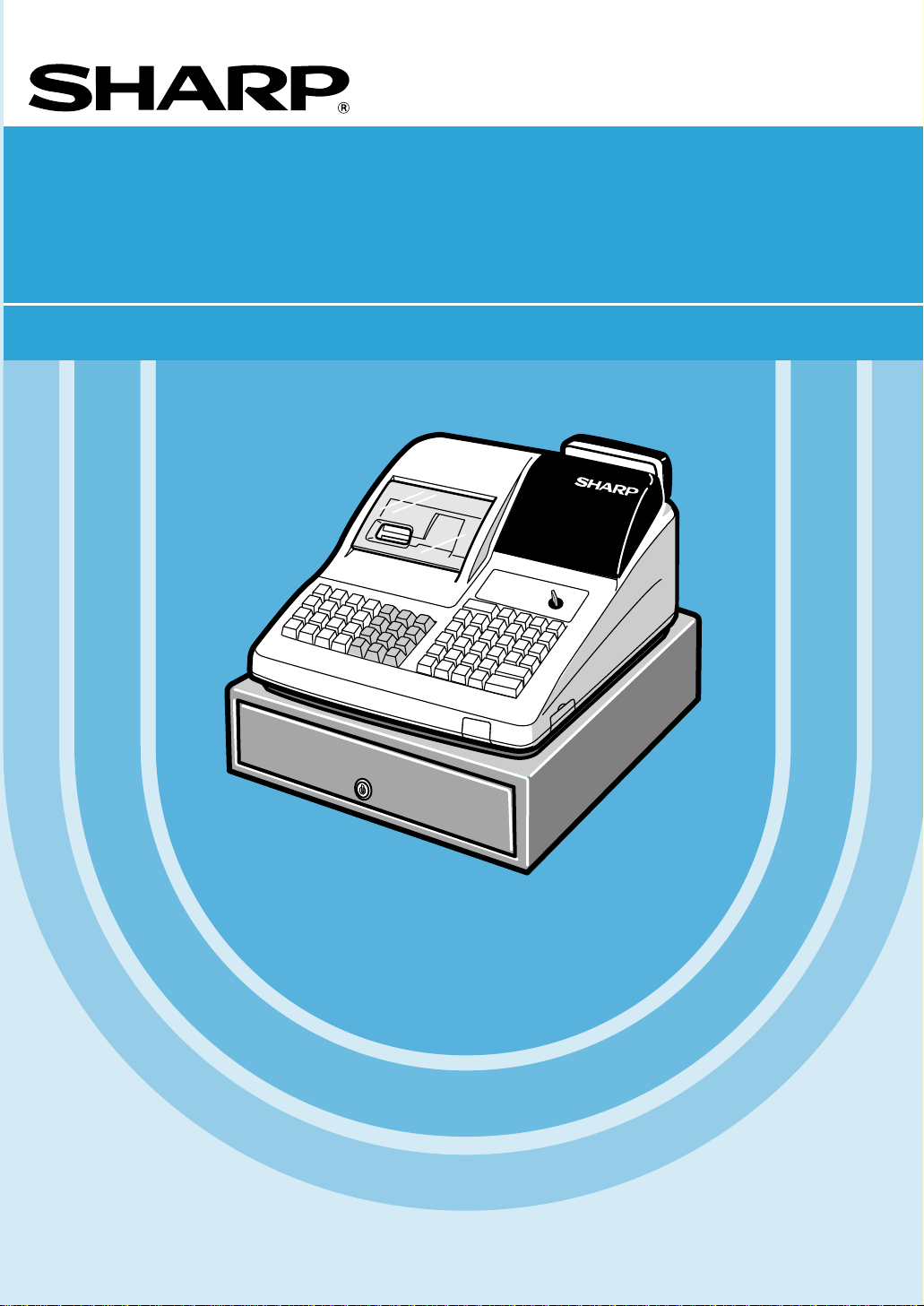
ELECTRONIC CASH REGISTER
INSTRUCTION MANUAL
ER
-A450
MODEL
Page 2
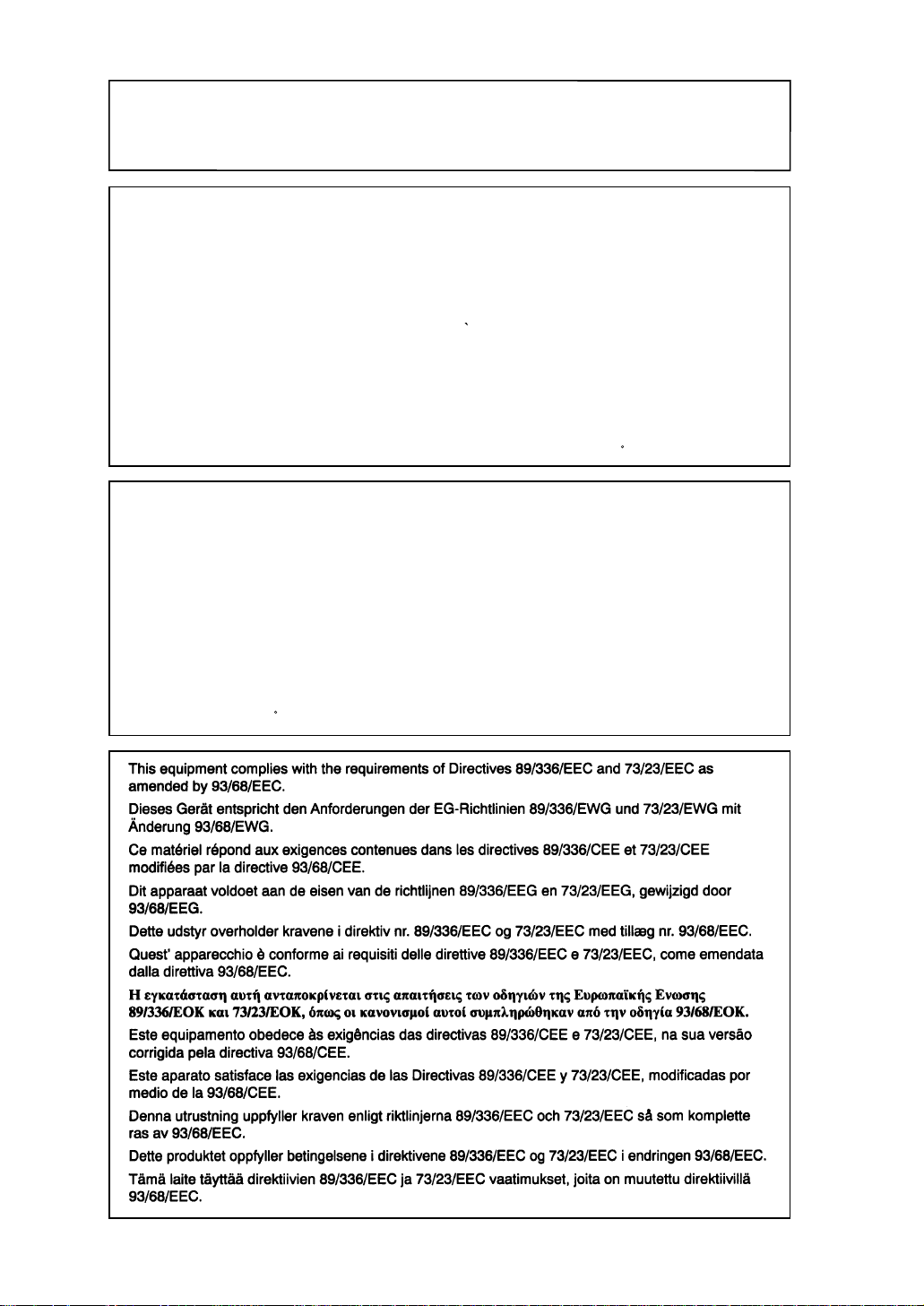
CAUTION:
The cash register and the remote drawer should be securely fitted to the supporting
platforms to avoid instability when the drawers are open.
CAUTION:
The socket-outlet shall be installed near the equipment and shall be easily accessible.
VORSICHT:
Die Netzsteckdose muß nahe dem Gerät angebracht und leicht zugänglich sein.
ATTENTION:
La prise de courant murale devra être installée a proximité de l’équipement et devra être
facilement accessible.
AVISO:
El tomacorriente debe estar instalado cerca del equipo y debe quedar bien accesible.
VARNING:
Det matande vägguttaget skall placeras nära apparaten och vara lätt atkomligt.
CAUTION:
For a complete electrical disconnection pull out the mains plug.
VORSICHT:
Zur vollständigen elektrischen Trennung vom Netz den Netzstecker ziehen.
ATTENTION:
Pour obtenir une mise hors-circuit totale, débrancher la prise de courant secteur.
AVISO:
Para una desconexión eléctrica completa, desenchufar el enchufe de tomacorriente.
VARNING:
För att helt koppla fran strömmen, dra ut stickproppen.
Page 3
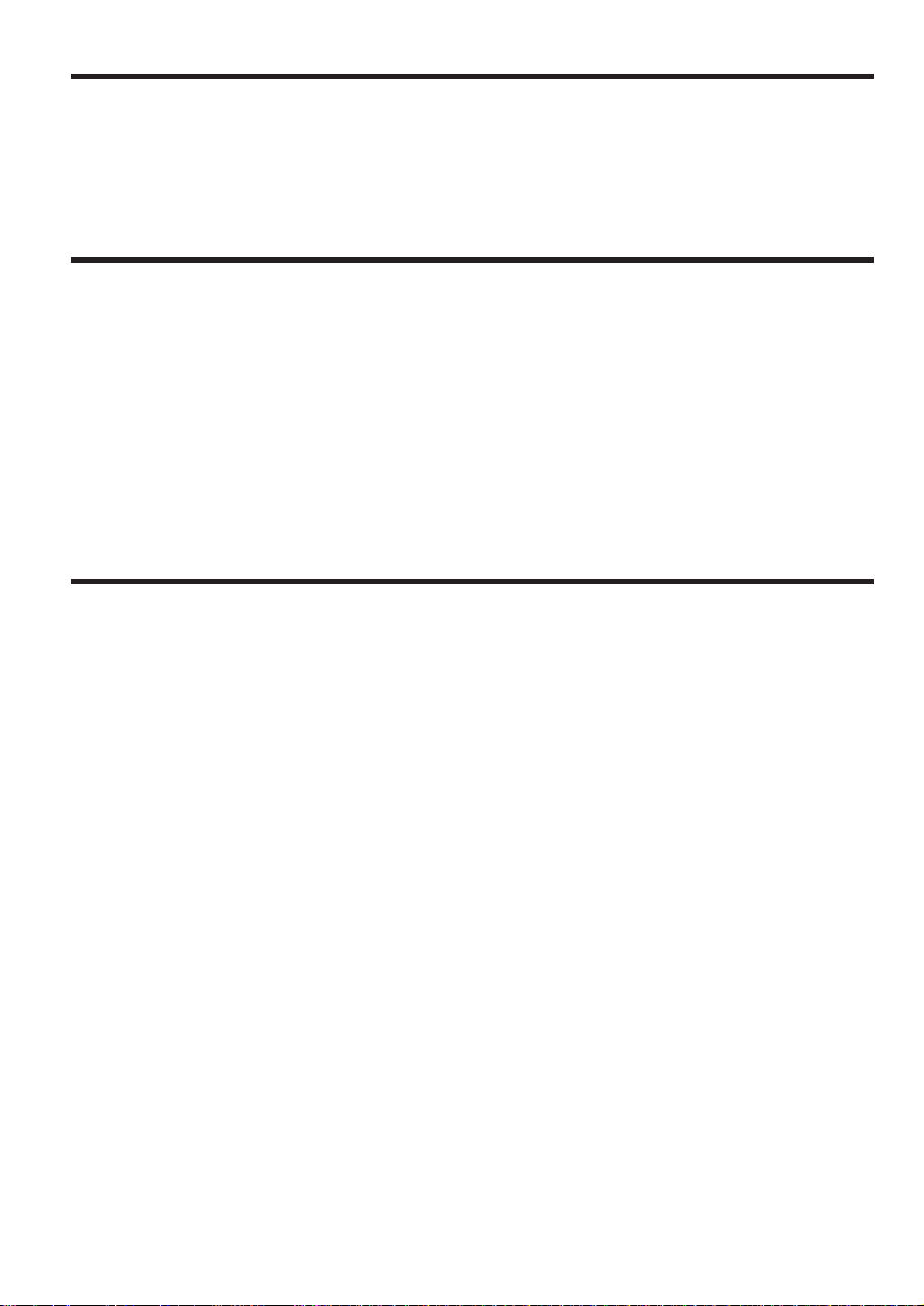
INTRODUCTION
Thank you very much for your purchase of the SHARP Electronic Cash Register, Model ER-A450.
Please read this Manual carefully before operating your machine in order to gain full understanding of functions
and features.
Please keep this manual for future reference, it will help you, if you encounter any operational problems.
IMPORTANT
• Install your register in a location that is not subject to direct radiation, unusual temperature changes,
high humidity or exposed to water sources.
Installation in such locations could cause damage to the cabinet and the electronic components.
• The register should not be operated by an individual with wet hands.
The water could seep into the interior of the register and cause component failure.
• When cleaning your register, use a dry, soft cloth. Never use solvents, such as benzine and/or thinner.
The use of such chemicals will lead to discoloration or deterioration of the cabinet.
• The register plugs into any standard wall outlet (Official (nominal) voltage).
Other electrical devices on the same electrical circuit could cause the register to malfunction.
• If the register malfunctions, call your local dealer for service - do not try to repair the register yourself.
• For a complete electrical disconnection, pull out the mains plug.
PRECAUTION
This Electronic Cash Register has a built-in memory protection circuit which is operated by rechargeable
batteries.
As you know, all batteries will, in time, dissipate their charge even if not used. Therefore to insure an adequate
initial charge in the protection circuit, and to prevent any possible loss of memory upon installation, it is
recommended that each unit be allowed to recharge for a period of 24 to 48 hours prior to use by the customer.
In order to charge the batteries, the machine must be plugged in. This recharging precaution can prevent
unnecessary initial service calls.
1
Page 4
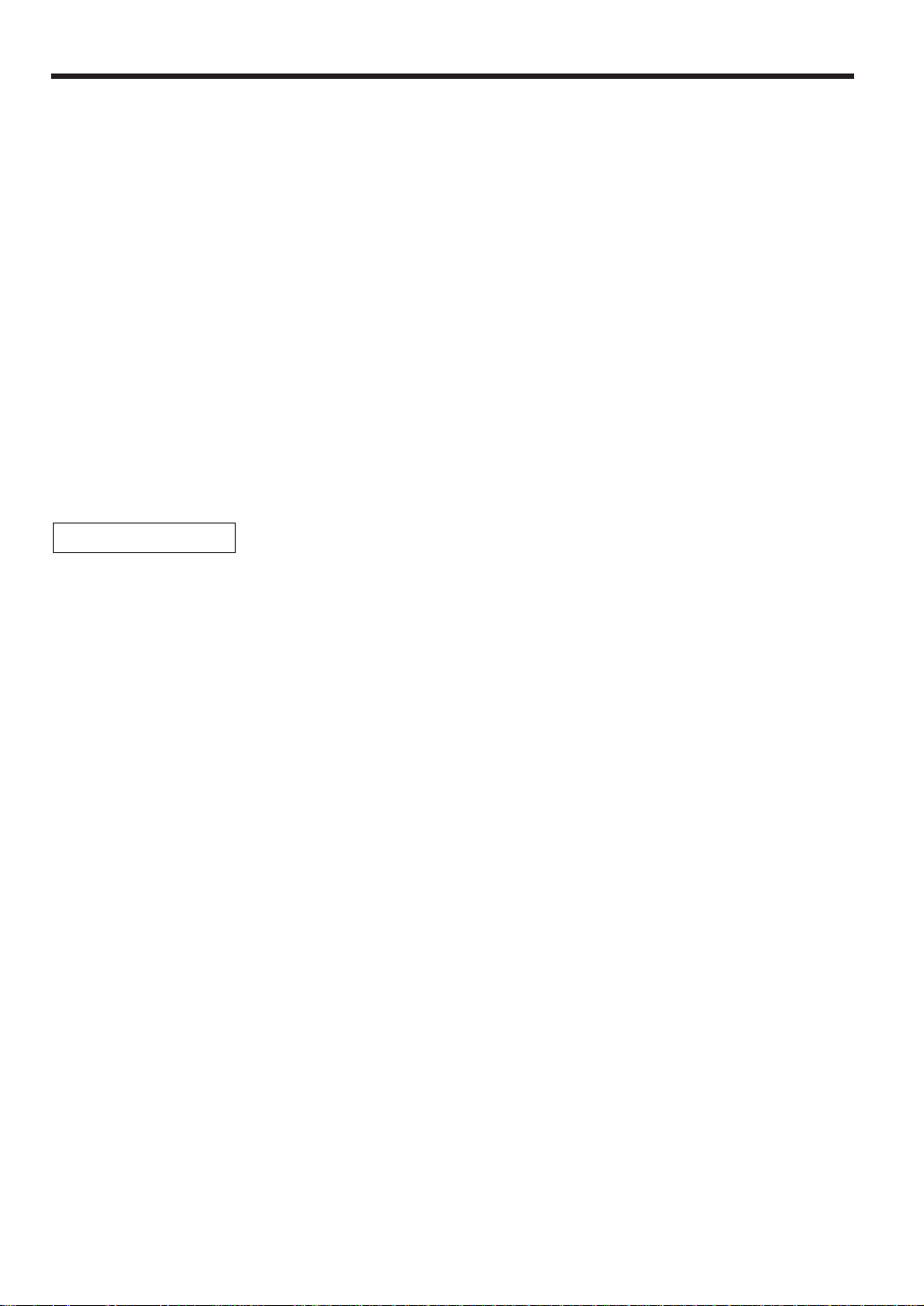
CONTENTS
INTRODUCTION····················································································································································1
IMPORTANT··························································································································································1
PRECAUTION························································································································································1
CONTENTS····························································································································································2
EXTERNAL VIEW··················································································································································6
Front view···············································································································································6
Rear view················································································································································6
PRINTER································································································································································7
KEYBOARD···························································································································································8
1 Standard keyboard layout··························································································································8
2 Standard key number layout······················································································································9
KEYS AND SWITCHES·······································································································································10
1 Mode switch and mode keys ···················································································································10
2 Drawer lock key·······································································································································10
DISPLAYS ···························································································································································11
Machine state symbols·························································································································11
PRIOR TO PROGRAMMING·······························································································································12
1 General instructions·································································································································12
2 How to program alphanumeric characters·······························································································12
Using character keys on the keyboard·································································································12
Entering character codes······················································································································13
PROGRAMMING ·················································································································································15
Preparations for Programming ·············································································································15
Direct Programming···········································································································································15
1 Setting the date and time·························································································································15
Date······················································································································································15
Time······················································································································································16
2 Programming for departments·················································································································16
Unit price ··············································································································································16
Functional selection······························································································································17
3 Price lookup (PLU) programming ············································································································19
Unit price ··············································································································································19
Functional selection······························································································································19
PLU assignment to departments··········································································································21
4 Programming for discount keys···············································································································22
Deduction amount (
-
)························································································································22
High amount lockout (HALO) and +/- sign (
-
)···················································································23
5 Programming for percent keys ················································································································24
Percent rate (
%
)·································································································································24
Sign (+/-) (
%
)······································································································································24
6 Programming for exchange keys·············································································································25
Currency exchange rate (
e
) ··············································································································25
7 Programming for the
Å, r, p, '
and îkeys··············································································25
High amount lockout (HALO) (
Å, r, p, '
, and î) ··································································25
8 Programming the tax rate························································································································26
Tax rate ················································································································································26
FOR THE MANAGER
2
Page 5
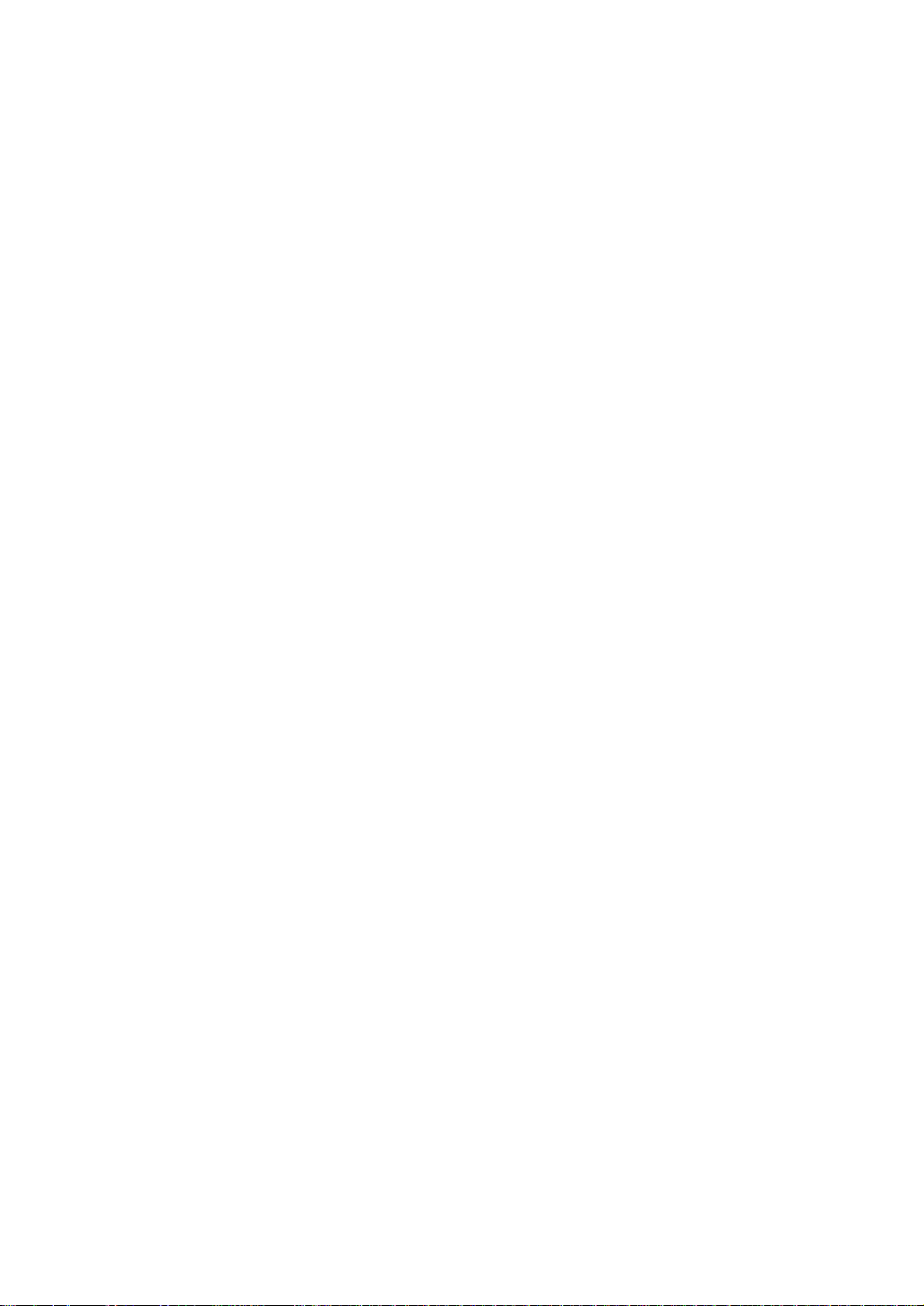
Job-Code-Based Programming ························································································································27
1 Setting the date and time·························································································································27
Setting the date (#2610)·······················································································································27
Setting the time (#2611)·······················································································································27
2 Setting the register and consecutive numbers ························································································28
Setting the register number (#2612)·····································································································28
Setting the consecutive number (#2613)······························································································28
3 Programming the tax rate························································································································29
The tax rate (#2711)·····························································································································29
4 Programming for departments·················································································································30
Functional programming (#2110) ·········································································································30
Tax status (#2111)································································································································31
A limit amount (HALO) of entry (#2112)·······························································································32
Alphanumeric characters (#2114) ········································································································33
Unit price (#1110)·································································································································33
Commission group assignment (#2115)·······························································································34
Group number (#2116)·························································································································34
Department key positioning (#2119)·····································································································35
5 Price lookup (PLU) programming ············································································································36
Department assignment (#1200, 2230)································································································37
Unit prices (#1210)·······························································································································38
Base quantity (#1211) ··························································································································38
PLU/subdepartment mode (#2210, 2231)····························································································39
Sign (+/-) and tax status (#2211, 2232)································································································40
Alphanumeric characters (#2214) ········································································································41
Assigning of PLUs to commission groups (#2215, 2235)·····································································42
Link PLU (#2220)··································································································································43
Direct PLU key positioning (#2219)······································································································43
6 Programming for miscellaneous keys······································································································44
Programming the rate (
%, e
, commission) and the deduction (-) (#1310)··································44
A limit amount (HALO) of entry (
-, r, p
) (#2312)········································································45
+/- sign (
%, -
) (#2311)····················································································································46
Item % or subtotal % selection (
%
) (#2315)·······················································································47
Percent rate limitation (
%
) (#2313)·····································································································47
Item
â
or subtotal âselection (-) (#2316) ······················································································48
7 Programming for the
;, Å, (
through +, and ]through ’keys·············································49
Functional programming (#2320) ·········································································································49
High amount lockout (HALO) for cheque change, cheque cashing, and cash in drawer (#2321)········50
High amount lockout (HALO) of entry for media keys (#2322)·····························································50
8 Programming of function text···················································································································51
Programming (#2314)···························································································································51
List of function texts······························································································································52
9 Cashier and clerk programming ··············································································································53
Cashier code (#1500)···························································································································53
Cashier name (#1514)··························································································································54
Functional programming for cashiers (#2510)······················································································54
Clerk code (#1400)·······························································································································55
Clerk name (#1414)······························································································································55
10 Programming various functions···············································································································56
Programming for optional feature selection (#2616) ············································································56
Programming feed line after printing of a difference subtotal (#2615)··················································59
Programming alarm length of time with drawer opening (#2617)·························································59
Programming of logo messages (#2614) ·····························································································60
Selection of X1/Z1 and X2/Z2 reports to be printed in the stacked report sequence (#2620)··············61
Setting the time range for hourly reports (#2619)·················································································62
RS-232C channel assignment (#2690) ································································································62
3
Page 6
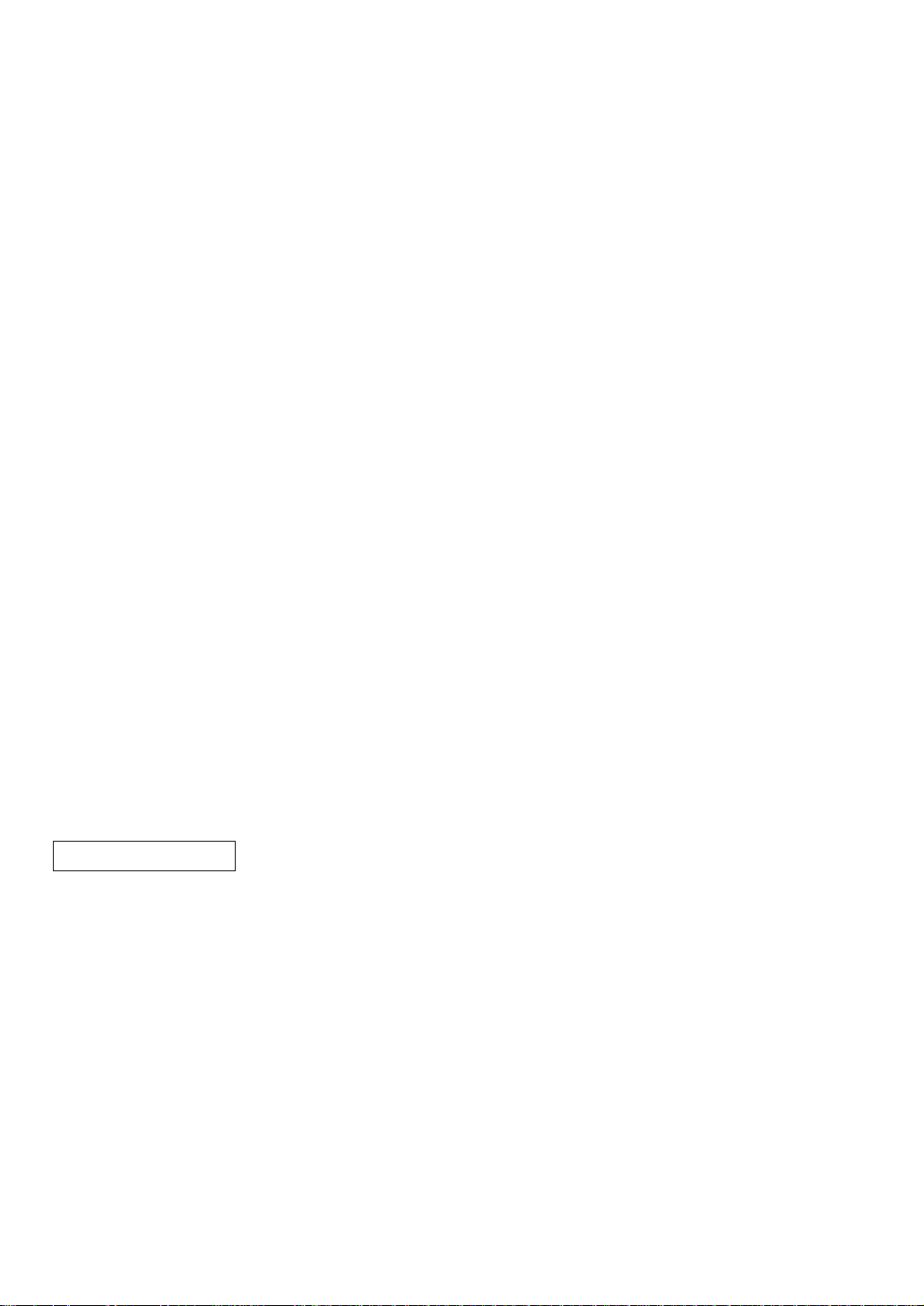
Secret codes to control access to the PGM1 mode, X1/Z1 mode and X2/Z2 mode
(#2630, 2631, 2632)·····························································································································63
Currency description text programming (#2334)·················································································63
Functional programming for the printer (#2990)···················································································64
Assigning the drawer number to the drawer for foreign currency (#2680) ··········································64
Setting the AUTO key - Automatic sequencing key - (#2900)······························································65
11 Reading stored programs························································································································66
Program details and procedures for their reading················································································66
Sample printouts···································································································································67
12 Training mode··········································································································································72
READING (X) AND RESETTING (Z) OF SALES TOTALS·················································································73
1 Summary of reading (X) and resetting (Z) reports and the key operations to obtain the reports ············73
2 Automatic modification of register system for introduction of EURO·······················································75
3 Daily sales totals······································································································································76
Full reading and resetting of sales totals······························································································76
Cashier reading and resetting ··············································································································79
Clerk reading and resetting ··················································································································80
Reading and resetting of hourly sales information ···············································································81
Full department reading ·······················································································································82
Individual group reading·······················································································································83
Full group reading·································································································································83
Reading and resetting of sales information for a range of PLUs/subdepartments·······························84
Reading of sales information on PLUs/subdepartments associated with an individual department·····85
Reading of sales information on PLUs/subdepartments whose sales amounts are zeros···················85
Reading of sales information for the price amount range of PLUs/subdepartments····························85
Reading of commission sales information····························································································85
Transaction reading······························································································································86
Total in drawer reading·························································································································86
Reading and resetting of a stacked report····························································································86
4 Periodic consolidation······························································································································87
Generality·············································································································································87
Reading and resetting of daily net totals ······························································································88
Reading and resetting of a stacked report····························································································88
COMPULSORY CASH/CHEQUE DECLARATION·····························································································89
OVERRIDE ENTRIES··········································································································································91
CORRECTION AFTER FINALIZING A TRANSACTION (AFTER GENERATING A RECEIPT)························92
PRIOR TO ENTRIES ···········································································································································93
1 Preparations for entries ···························································································································93
Receipt and journal paper rolls·············································································································93
Receipt ON/OFF function·····················································································································93
Cashier and clerk assignment··············································································································93
2 Error warning···········································································································································94
ENTRIES······························································································································································95
1 Item entries··············································································································································95
Single item entries································································································································95
Repeat entries······································································································································96
Multiplication entries·····························································································································96
Successive multiplication entries··········································································································97
Split-pricing entries·······························································································································98
Single item cash sale (SICS)/single item finalize (SIF) entries·····························································99
Link PLU entries···································································································································99
2 Displaying subtotals·······························································································································100
Normal subtotal ··································································································································100
FOR THE OPERATOR
4
Page 7
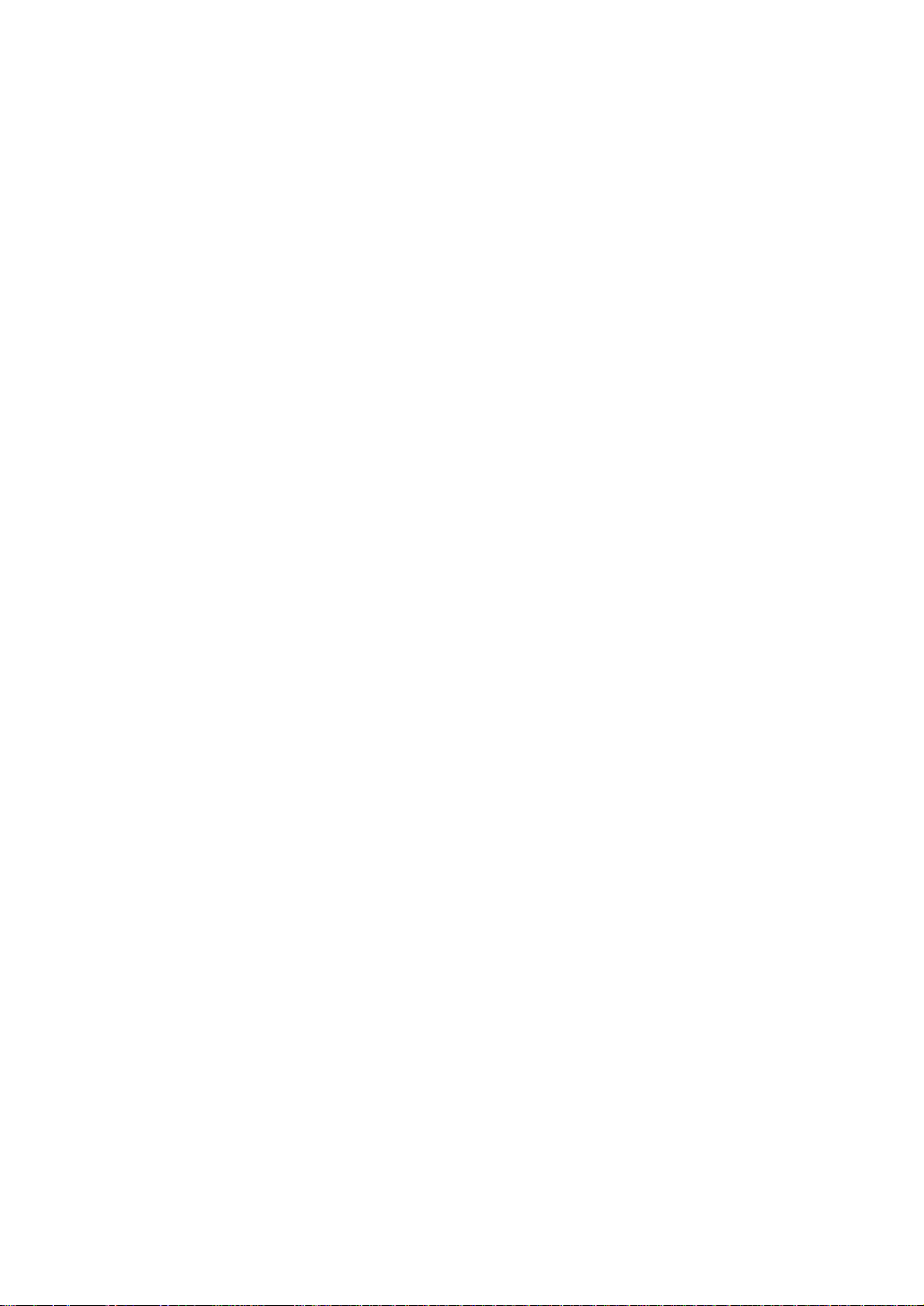
Difference subtotal (Differ ST)············································································································100
3 Finalization of transaction······················································································································101
Cash or cheque tendering··················································································································101
Mixed tendering (cheque + cash)·······································································································101
Cash or cheque sale that does not need any tender entry·································································101
Credit sale ··········································································································································102
Mixed-tender sale (cash or cheque tendering + credit tendering)······················································102
4 Computation of VAT (Value Added Tax)/tax ·························································································102
VAT/tax system ··································································································································102
VAT shift entries·································································································································104
5 Auxiliary entries ·····································································································································104
Percent calculations (premium or discount) ·······················································································104
Deduction entries································································································································105
Refund entries····································································································································106
Printing of non-add code numbers ·····································································································106
6 Payment treatment ································································································································106
Currency exchange ····························································································································106
Received on account entries··············································································································107
Paid out entries···································································································································107
No sale (exchange) ····························································································································108
Cashing a cheque·······························································································································108
7 Automatic sequencing key (
`
key) entries··························································································108
CORRECTION ···················································································································································109
1 Correction of the last entry (direct void)·································································································109
2 Correction of the next-to-last or earlier entries (indirect void)································································109
3 Subtotal void··········································································································································110
4 Correction of incorrect entries not handled by the direct or indirect void function·································110
SPECIAL PRINTING FUNCTIONS····················································································································111
1 Copy receipt printing······························································································································111
2 Guest check copy··································································································································112
3 Printing of header and footer graphic logos···························································································112
OVERLAPPED CASHIER ENTRY ····················································································································113
OPERATOR MAINTENANCE ···························································································································114
1 In case of power failure ·························································································································114
2 In case of printer error ···························································································································114
3 Thermal printing·····································································································································114
Cautions in handling the printer··········································································································114
Cautions in handling the recording paper (thermal paper)·································································115
4 Paper roll near-end sensing function (only for the journal paper) <option>···········································115
5 Installing and removing the paper roll····································································································116
Recording paper specifications ··········································································································116
Installing the paper roll ·······················································································································116
Removing the paper roll ·····················································································································118
Removing a paper jam ·······················································································································119
6 Cleaning the print head ·························································································································120
7 Removing the till and the drawer···········································································································121
8 Opening the drawer by hand ·················································································································121
9 Installing the fixing angle bracket ··········································································································122
10 Before calling for service ·······················································································································123
Error code table··································································································································123
LIST OF OPTIONS ············································································································································124
SPECIFICATIONS ·············································································································································125
5
Page 8
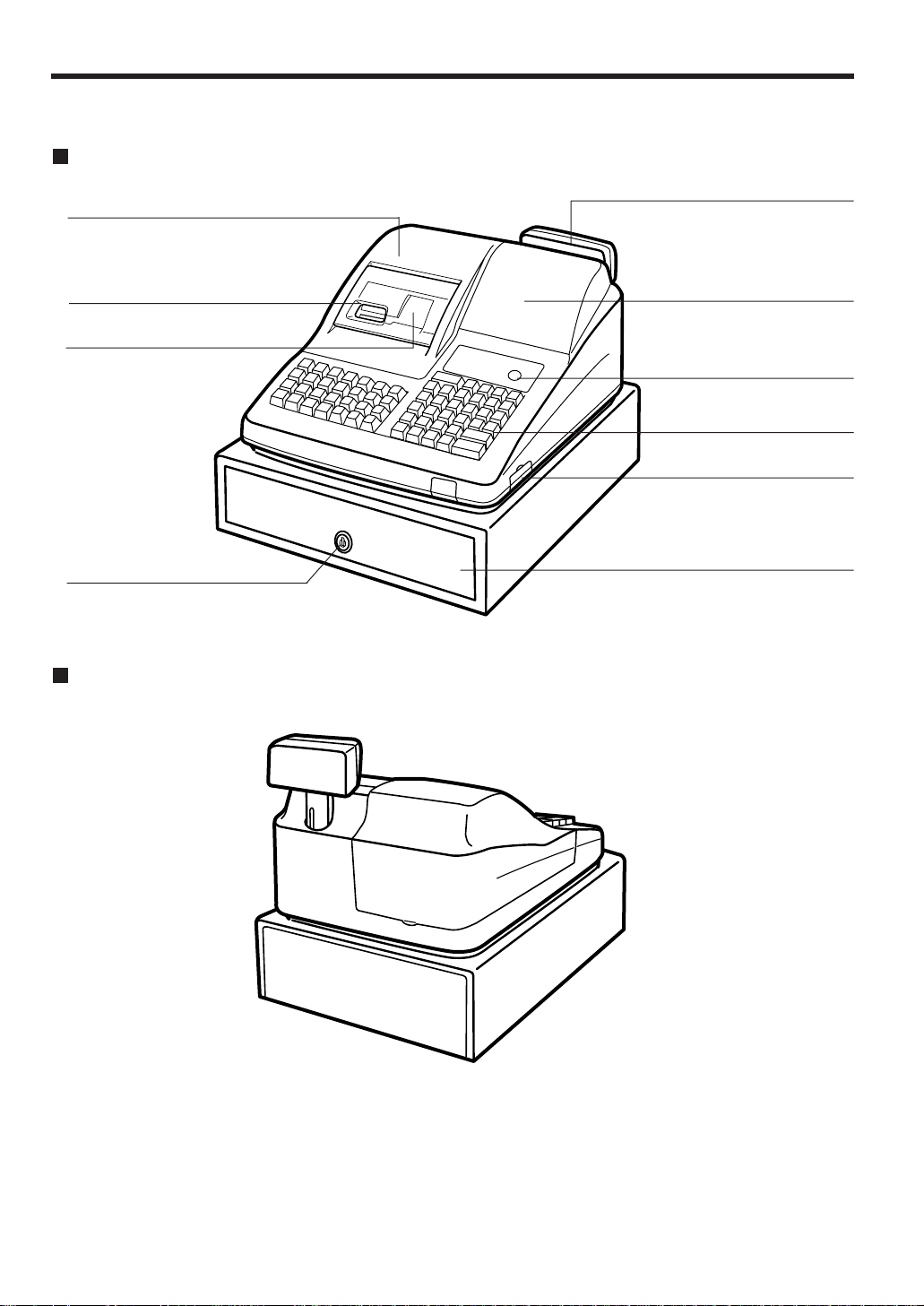
EXTERNAL VIEW
Front view
Rear view
6
Printer cover
Receipt paper
Journal window
Drawer lock
Customer display (Pop-up type)
Operator display
Mode switch
Keyboard
RS-232C connector cover
Drawer
Page 9
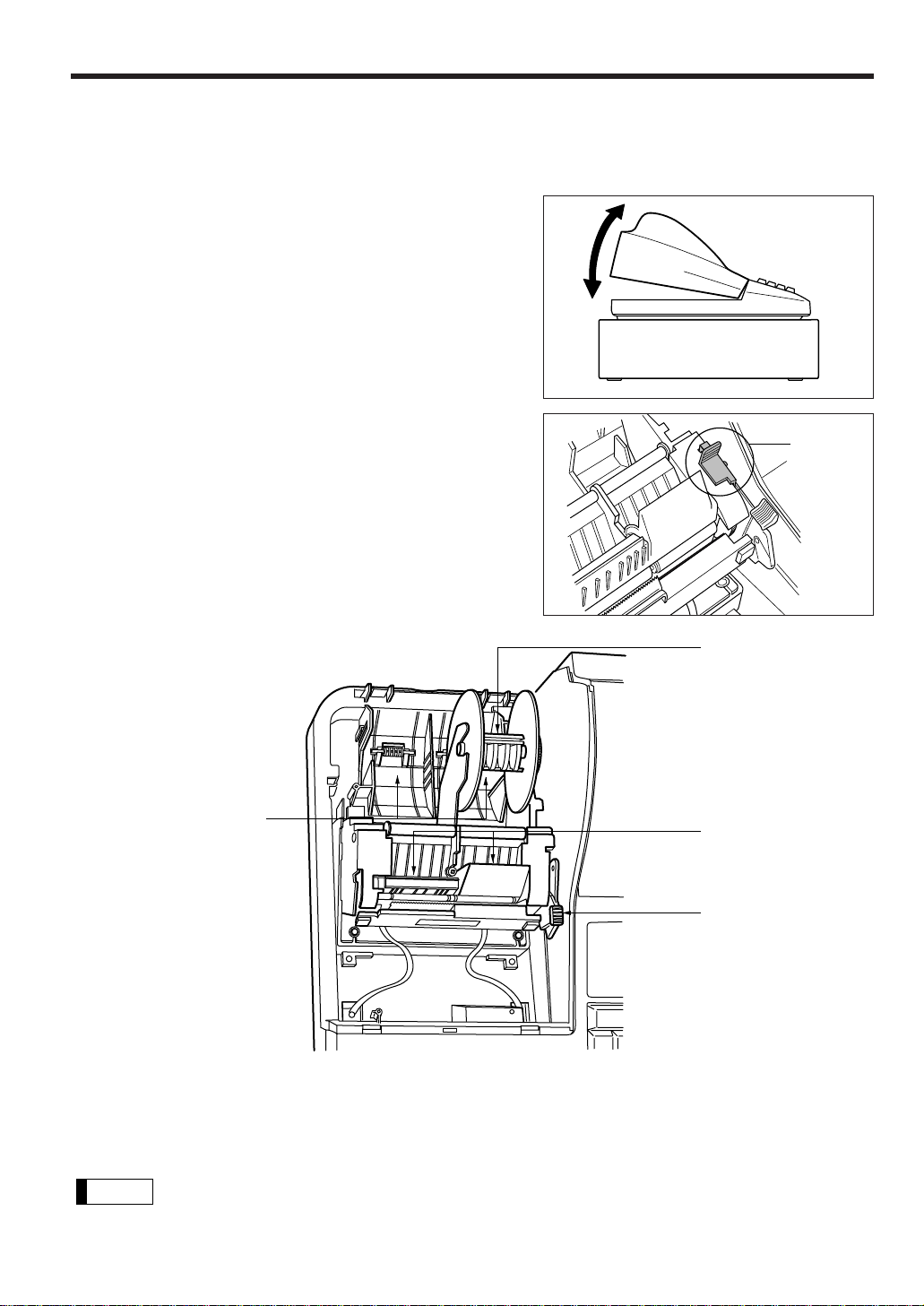
PRINTER
The printer is a receipt/journal dual station type thermal printer, and therefore it does not require any type of ink
ribbon or cartridge. The average life of the printer is approximately 5 million lines.
When removing the printer cover, lift up its rear. When
installing the printer cover, hook it on the pawls on the
cabinet and shut it.
Your register is shipped with the print head release lever
held by a white retainer in the lifted up position. Be sure to
remove this retainer (see the figure at the right) and push
down the print head release lever before you use the
register.
Print head release lever
The print head can be lifted by the green lever on the right side of the printer. Pulling the lever forward lifts the
print head up. If the paper becomes jammed and you need to move the head farther forward, you can pull the
lever even further toward you and proceed with the removal of the jammed paper.
Do not attempt to remove the paper roll with the head in the down position. This may result in
damage to the printer and print head.
Note
7
Paper roll location
Take-up spool
Print head
release lever
Paper chute
Retainer
Page 10
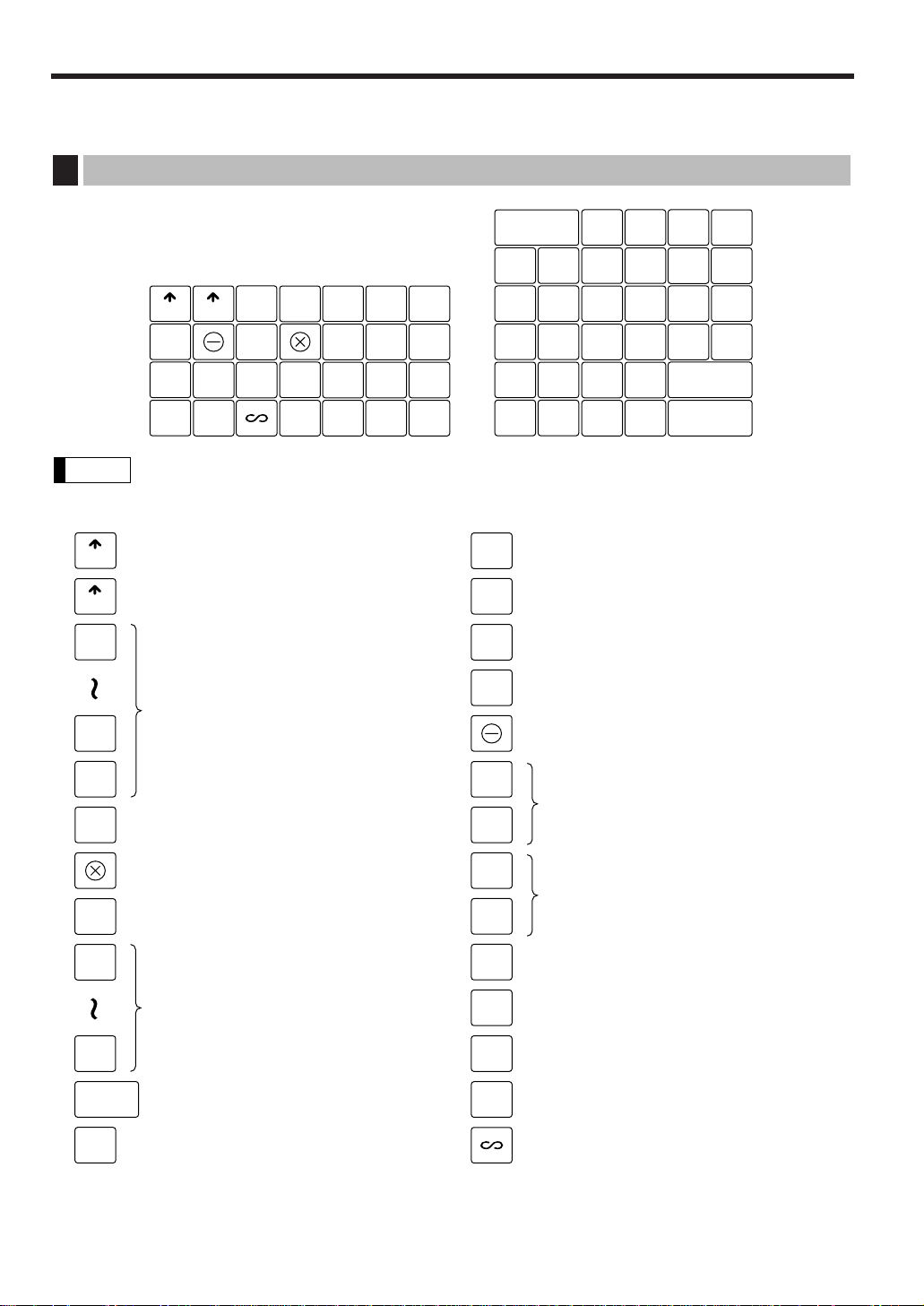
KEYBOARD
All the keys but the receipt paper feed and journal paper feed keys can be re-positioned. If you
want to change the layout, consult your dealer.
Receipt paper feed key
Journal paper feed key
Multiplication/split-pricing key
Decimal point key
Price lookup/subdepartment key
Numeric keys
Clear key
Cashier code entry key
Department keys
Non-add code key
Value added tax key
Receipt print key
Discount key
PLU/SUB
Amount entry key
Automatic sequencing 1 and 2 keys
Percent 1 and 2 keys
No-sale key
Received-on-account key
Paid-out key
Refund key
VAT
RF
RECEIPT
JOURNAL
9
00
•
0
CL
20
1
AMT
#
CASH
#
AUTO
1
AUTO
2
%1
%2
NS
RA
PO
RCPT
Void key
Note
PLU/SUB
1
4
3
2
5
11
12
13
14
15
16
17
18
19
20
0
123
456
789
CL
•
00
CH1
%2
RCPT
6
7
8
9
10
NS
RECEIPT
JOURNAL
%1
RAPO
RF
#
AUTO
1
AUTO
2
CR1
EX2
CH2
CR2
CR3
EX1VATAMT
TL
ST
CASH
#
Standard keyboard layout
1
8
Page 11
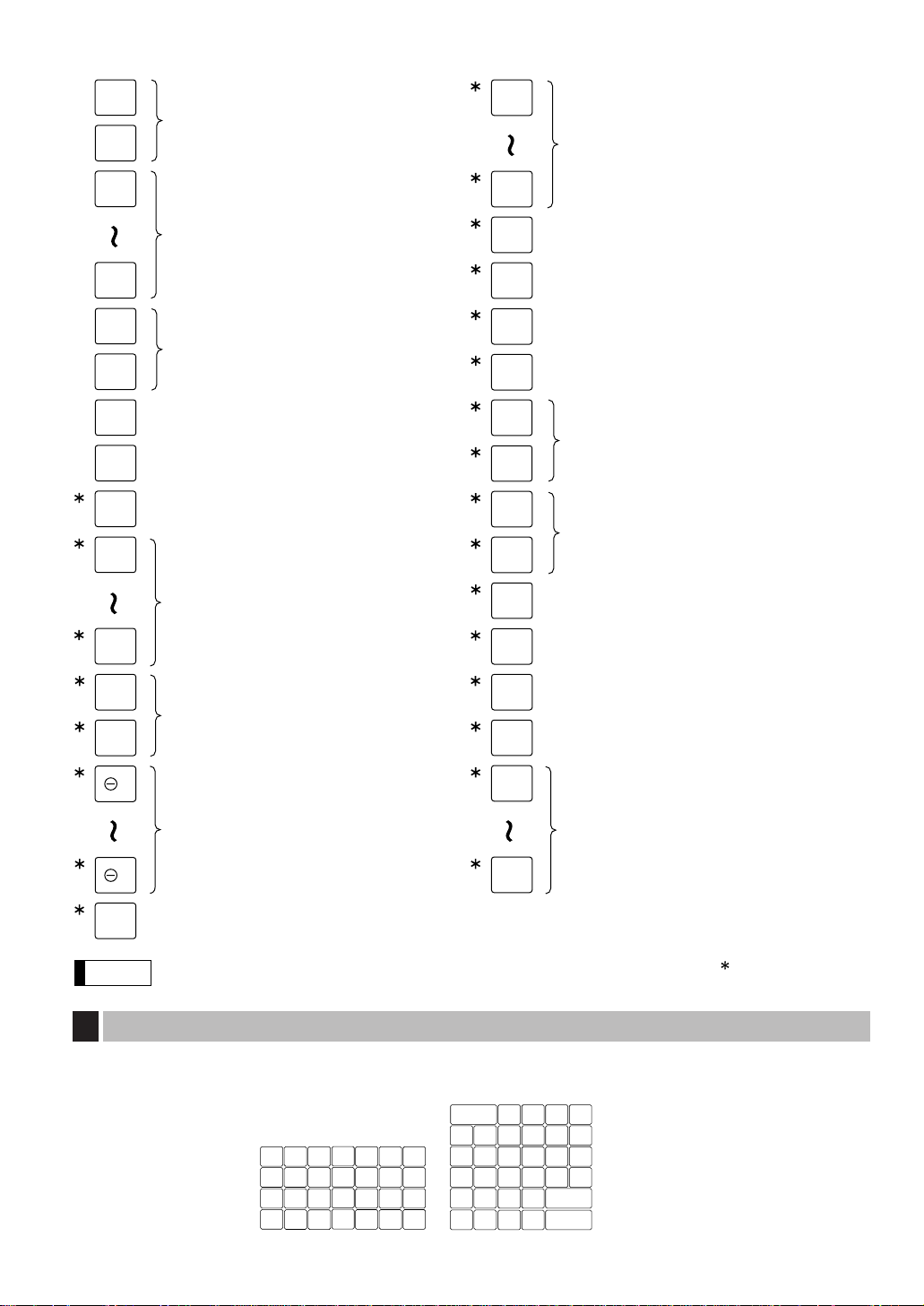
9
The standard keyboard is not equipped with those keys that are marked with ( ).
Note
AUTO
10
AUTO
3
Percent 3 and 4 keys
Guest check copy key
Cash total 2 key
Received-on-account 2 key
Paid-out 2 key
Automatic sequencing 3 through 10 keys
Subtotal key
Total (cash total) key
Numeric key
4
2
Difference subtotal key
1/2 key
Clerk code entry key
Department keys
50
21
Direct price lookup/subdepartment keys
68
1
Discount 2 through 4 keys
EX1
EX2
CR1
CR3
CH1
CH2
000
ST
GC
COPY
CR4
EX3
EX4
CH3
CH4
1/2
DIFFER
ST
CLERK
#
Cheque 1 and 2 keys
Foreign currency exchange
3 and 4 keys
Cheque 3 and 4 keys
Credit 1 through 3 keys
Foreign currency exchange
1 and 2 keys
CA2
PO2
RA2
%3
%4
TL
Credit 4 key
Value added tax shift key
VAT
SHIFT
These key numbers are used for positioning of department keys and direct PLU keys. Refer to pages 35 and 43.
This layout can be changed by your dealer.
1
4
3
2
11
12
13
14
16
17
18
19
6
7
8
9
5
15 20
10
Standard key number layout
2
Page 12
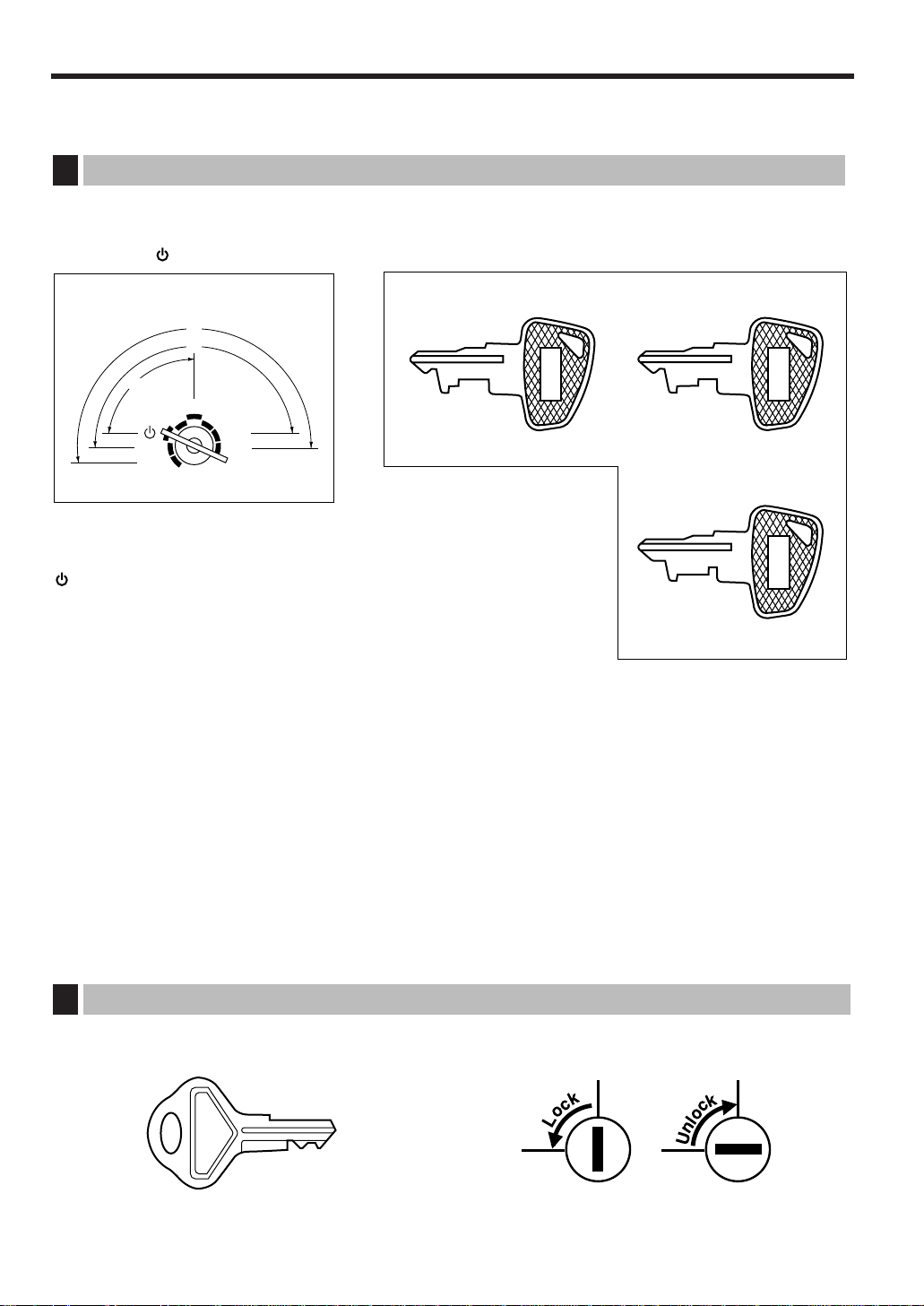
KEYS AND SWITCHES
The mode switch can be operated by inserting one of the three supplied mode keys - manager (MA),
submanager (SM), and operator (OP) keys. These keys can be inserted or removed only when the switch is in
the “REG” or “ ” position.
The mode switch has these settings:
: This mode locks all register operations.
No change occurs to register data.
OP X/Z: This setting allows cashiers/clerks to take X or Z reports for their
sales information. (This setting may be used only when your
register has been programmed for “OP X/Z mode available” in the
PGM2 mode.) And it can be used to toggle receipt state “ON” and
“OFF” by pressing the
q
key.
REG: For entering sales
PGM1: To program those items that need to be changed often: e.g., unit prices of departments or PLUs, and
percentages
PGM2: To program all PGM1 items and those items that do not require frequent changes: e.g., date, time, or
a variety of register functions
MGR: For manager's and submanager's entries
The manager can use this mode to make entries that are not permitted to be made by cashiers - for
example, after-transaction voiding and override entry.
X1/Z1: To take the X/Z report for various daily totals
X2/Z2: To take the X/Z report for various periodic (weekly or monthly) consolidation
REG
OP
X / Z
MGR
X1/Z1
X2/Z2
PGM1
PGM2
O
P
M
A
S
M
Operative range
Mode switch and mode keys
1
MA
SM OP
• Manager key (MA)
• Submanager key (SM)
• Operator key (OP)
10
This key locks and unlocks the drawer. To lock it, turn 90 degrees counterclockwise. To unlock it, turn 90
degrees clockwise.
SK1-1
Drawer lock key
2
Page 13
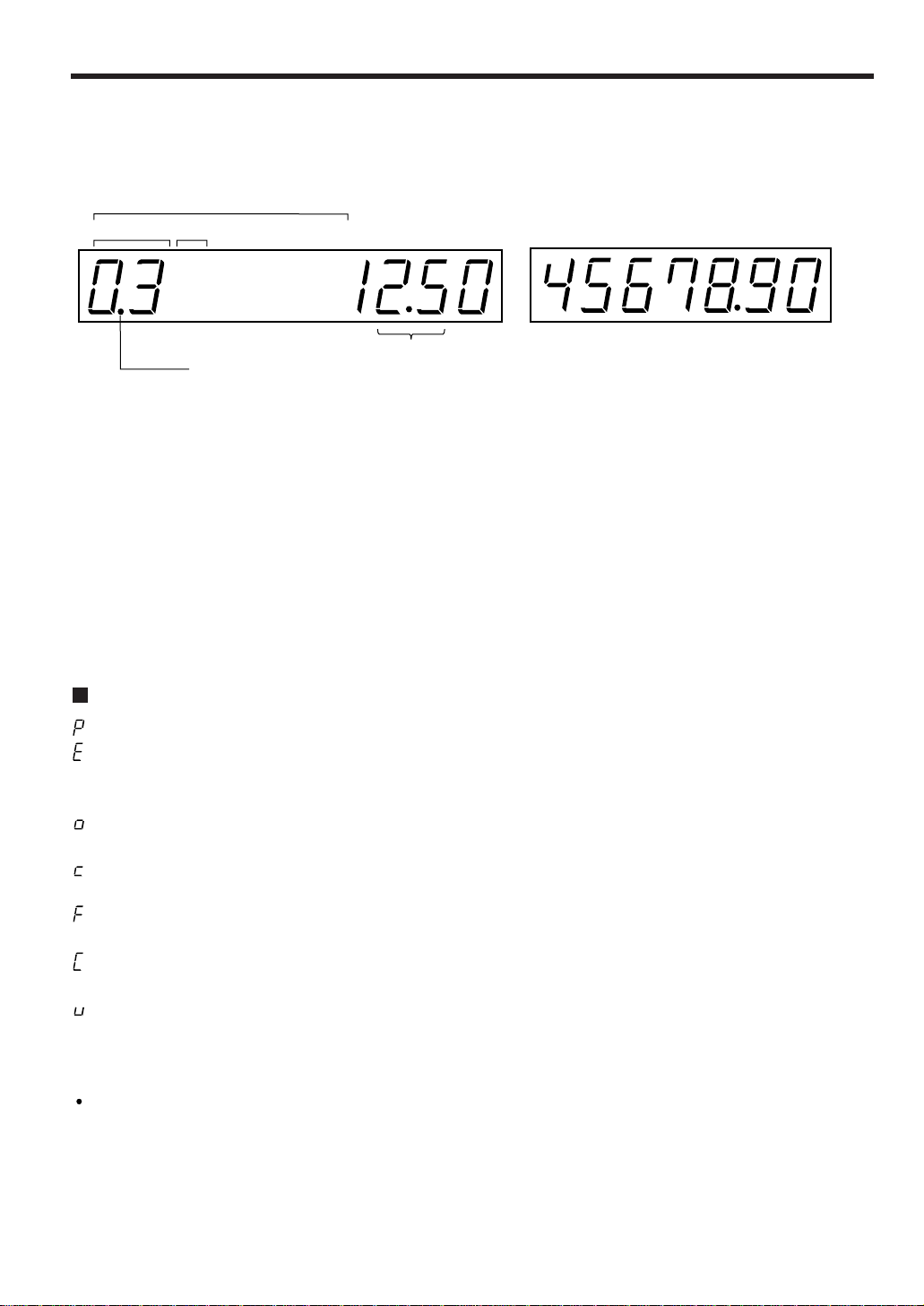
11
DISPLAYS
Operator display Customer display (Pop-up type)
Amount: Appears in the far-right eight (max.) positions.
Cashier code: Appears in the second and third positions (two digits).
Clerk code: Appears in the second and third positions (two digits) with “C” in the fifth position.
Number of repeats for repetitive registrations:
The number of repeats is displayed, starting at “2” and incremented with each repeat.
When you have registered ten times, the display will show “0.”
Example: (2
→ 3 → 4
.....
9 → 0 → 1 → 2
...
)
Receipt function status:
The indicator “_” appears in the ninth position when the receipt function is put in the OFF
status.
Time: Appears in the second to sixth positions (using 24-hour format) in the OP X/Z, REG, or
MGR mode. In the REG, or MGR mode, press the
=
key to display the time.
Machine state symbols
: Appears in the tenth place during programming.
: Appears in the tenth place when an error is detected.
– (Floating): Appears when a minus department or PLU/subdepartment entry is made or when a discount,
refund, or void entry is made.
: Appears in the tenth place when the subtotal is displayed or when the amount tendered is smaller
than the sale amount.
: Appears in the tenth place when the
[
through ”key is pressed to calculate a subtotal in
foreign currency.
: Appears in the tenth place when a transaction is finalized by pressing the
;, Å, (
through
+
, or ]through ’key.
: Appears in the tenth place when the change due amount is displayed or when the cash/cheque
declaration is compulsory.
: Appears in the tenth place when the
?
key is pressed in the MGR mode, indicating the entry into
the VOID mode. While your register is in the VOID mode, this symbol continues to be in the
display except when department codes, PLU codes or subtotals are displayed. Also appears
when a subtotal void is made.
: Appears right below the tenth place when the cash in drawer amount exceeds a programmed
sentinel amount. The sentinel check is performed for the total cash in drawer.
Also appears right below the eighth place when the VAT shift is effective.
PLU/SUB
DEPT REPEAT
RCPT
OFF
CID sentinel indicator
Cashier/clerk code
Page 14
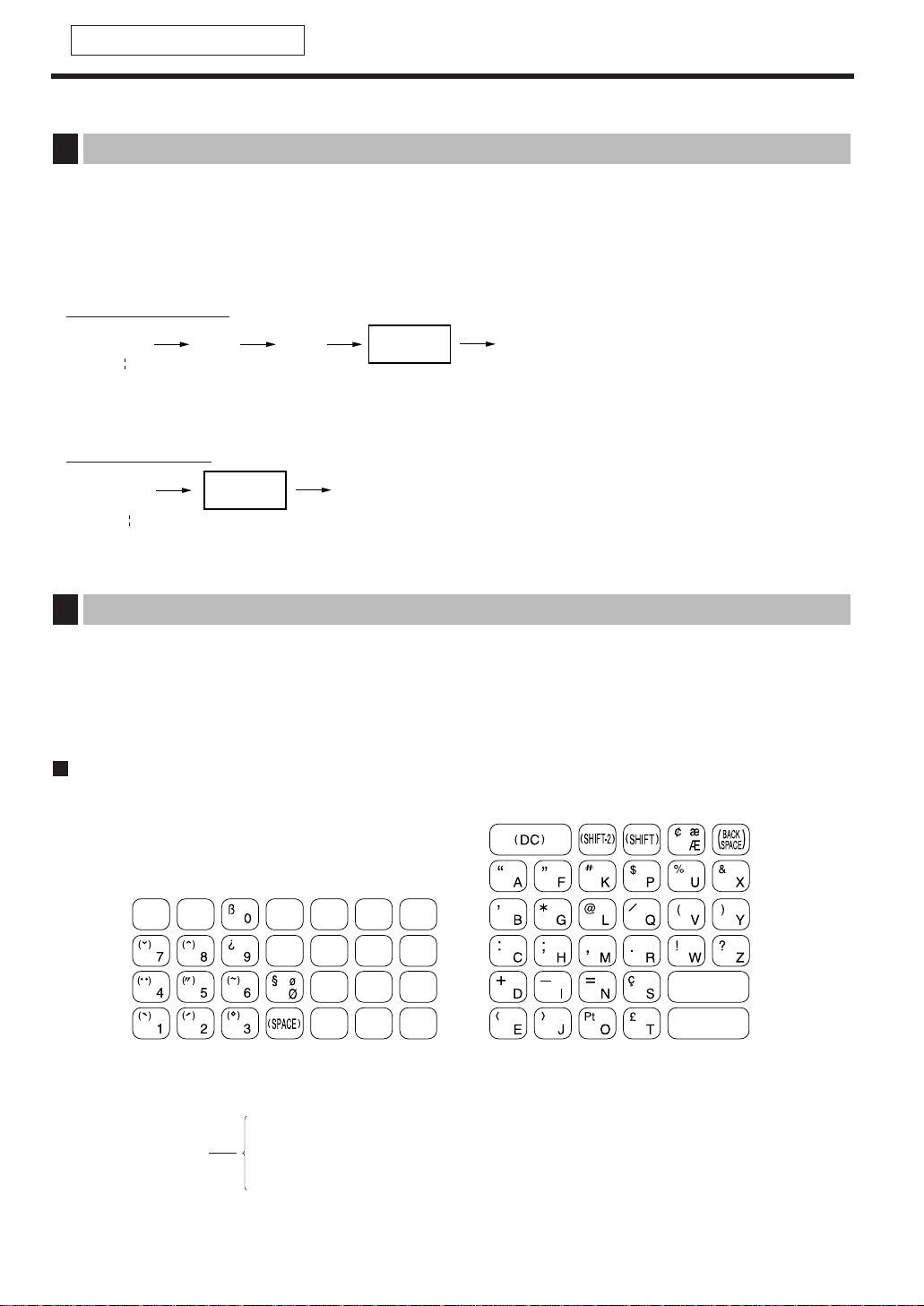
PRIOR TO PROGRAMMING
This chapter illustrates how to program your cash register.
All the programming items can be programmed by the
Job-Code-Based Programming described later.
However, your machine allows you to program some items using the
Direct Programming, which does not
require you to enter the job code.
Job-Code-Based Programming
Simplified procedure
Direct Programming
Sample procedure
You can program alphanumeric characters for departments, PLUs, functions and so on in the character entry
mode.
There are two ways for programming characters: using character keys on the keyboard and entering character
codes with numeric keys on the keyboard.
Using character keys on the keyboard
Enter a character according to the position of the figure shown below.
[Ex.]
To enter the letter “#”, press
éí
í
To enter the upper-case letter “K”, press í
To enter the lower-case letter “k”, press
Óí
How to program alphanumeric characters
2
-
;
Data entry
(Object key)
XXXX
.
≈
;
Data entry
(Job code)
General instructions
1
12
FOR THE MANAGER
Page 15
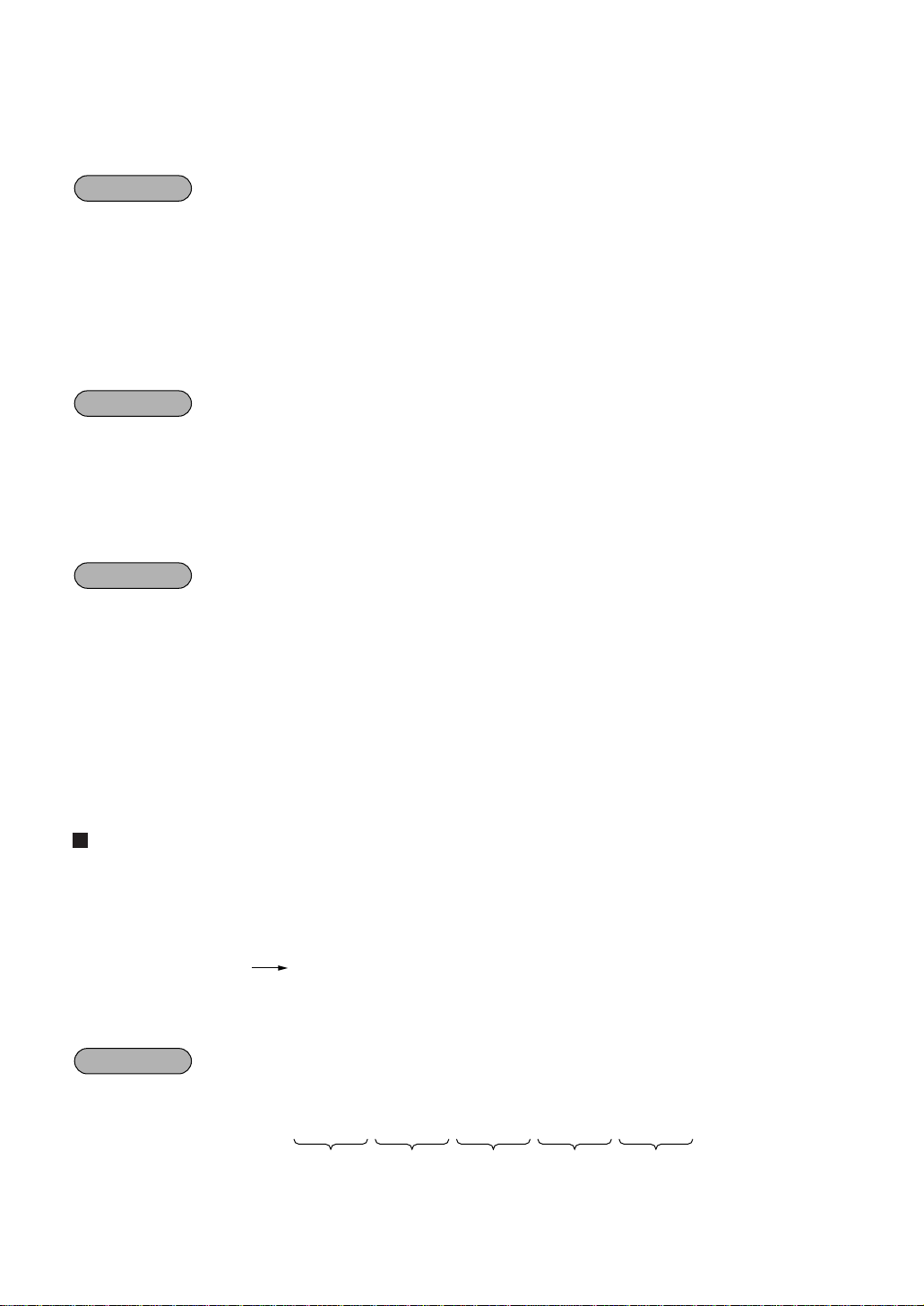
13
• Numerals, letters and symbols are programmable simply by pressing the corresponding keys.
• Characters may only be entered in single size or in double size. By default, the single-size character mode
is selected. To enter a character in double size, press the
Î
key before you enter the corresponding
character.
To program the word “SHARP” in double size, do the following key-in.
• Letters of alphabets “A” through “Z”, “Ø” and “Æ”are possible to be entered in lower case or in upper case. By
default, the upper-case letter mode is selected. To enter a character in lower case, press the
Ó
key
before you enter the character. To return to the upper-case letter mode, press the
Ó
key again.
To program the word “Sharp”, do the following key-in.
• Symbols and special letters are programmable by using the
é
key. To enter a character, press the
é
key before you enter the corresponding character.
To program letters “# Ä Å” with the letter “#” being double size
Editing the characters
You can edit the characters you entered. Pressing a character key replaces the current character with a new
one. To edit the characters, use the
key.
: Backs up the cursor, erasing the character to the left.
Entering character codes
• Numerals, letters and symbols are programmable by entering character codes and the ºkey. See the
alphanumeric character code table on the next page. In this way, you can program characters other than the
characters on the programming key sheet.
XXX: Character code (3 digits)
• Double-size characters can be made by entering the character code 253.
To program the word “SHARP” with the letter “S” being double size
253
º
083
º
072
º
065
º
082
º
080
º
S H A R P
Example
XXX
º
Example
ÎSÎHÎAÎRÎP
Example
SÓHARP
Example
Îé=éêAéëA
Page 16
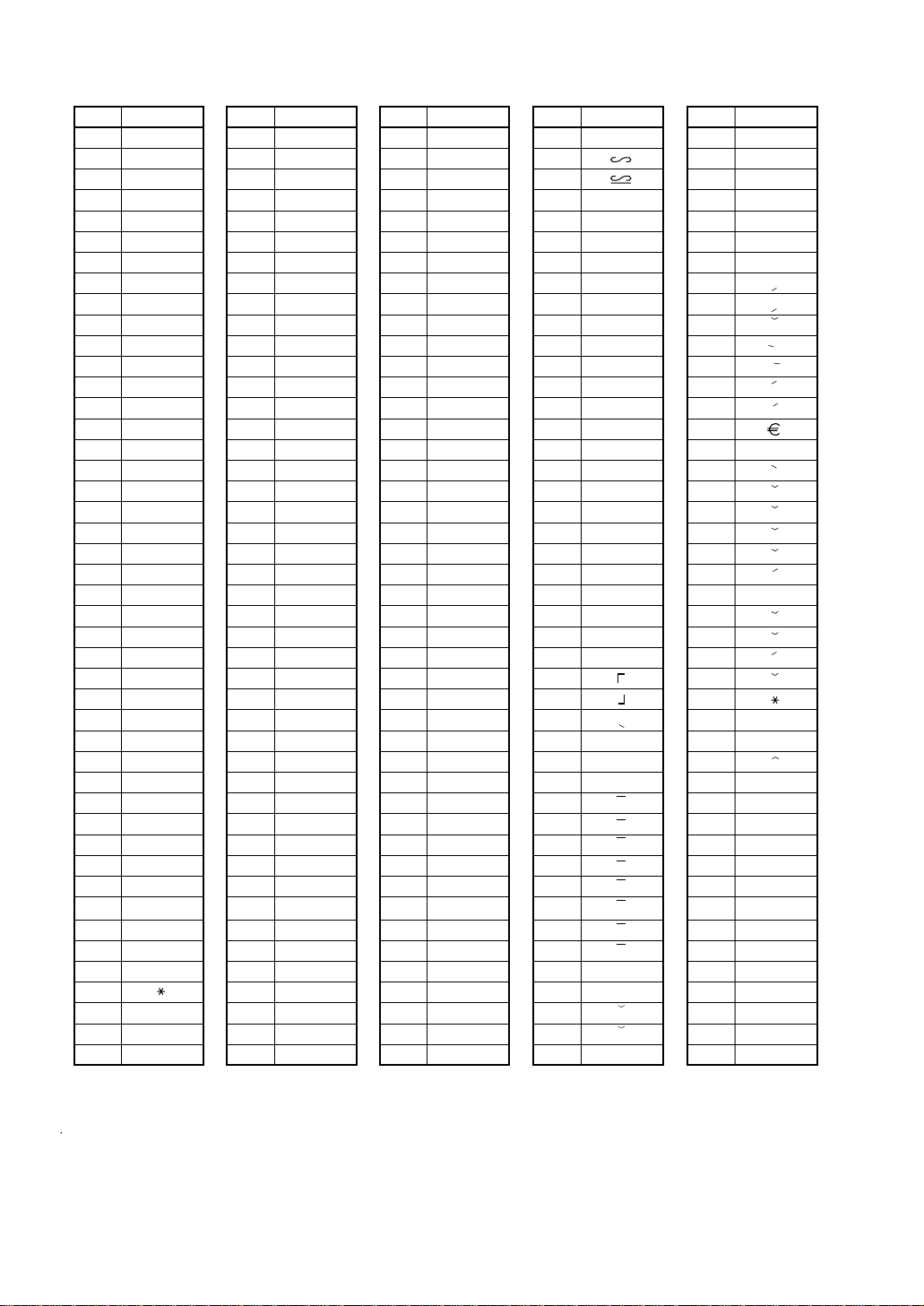
14
Alphanumeric character code table
(DC): Double-size character code
✱
✱
Code
001
002
003
004
005
006
007
008
009
010
011
012
013
014
015
016
017
018
019
020
021
022
023
024
025
026
027
028
029
030
031
032
033
034
035
036
037
038
039
040
041
042
043
044
045
Character
á
â
ê
î
ì
í
ô
ó
û
ú
œ
u
ú
o
ó
L
C
G
¨
V
D
U
J
P
S
Y
F
U
Ú
O
Ó
(space)
!
”
#
$
%
&
’
(
)
+
,
-
Code
046
047
048
049
050
051
052
053
054
055
056
057
058
059
060
061
062
063
064
065
066
067
068
069
070
071
072
073
074
075
076
077
078
079
080
081
082
083
084
085
086
087
088
089
090
Character
.
/
0
1
2
3
4
5
6
7
8
9
:
;
<
=
>
?
@
A
B
C
D
E
F
G
H
I
J
K
L
M
N
O
P
Q
R
S
T
U
V
W
X
Y
Z
Code
091
092
093
094
095
096
097
098
099
100
101
102
103
104
105
106
107
108
109
110
111
112
113
114
115
116
117
118
119
120
121
122
123
124
125
126
127
128
129
130
131
132
133
134
135
Character
Ä
Ö
Ü
^
_
a
b
c
d
e
f
g
h
i
j
k
l
m
n
o
p
q
r
s
t
u
v
w
x
y
z
{
|
}
ß
¢
!!
1
2
3
4
1/2
F/T
←
Code
136
137
138
139
140
141
142
143
144
145
146
147
148
149
150
151
152
153
154
155
156
157
158
159
160
161
162
163
164
165
177
178
180
181
182
183
184
185
186
187
188
189
190
191
192
Character
→
F
T
↓
ç
°
¿
Ù
à
Æ
ø
Å
¤
é
è
Pt
i
Ñ
ò
£
¥
°
Á
Í
A
a
E
e
I
i
U
u
N
n
C
S
C
▲
▲
´´
´´
´´
´´
193
194
195
196
197
198
199
200
201
202
203
204
205
206
207
208
209
210
211
212
213
214
215
216
217
218
219
224
225
226
227
228
229
230
231
232
233
234
235
236
237
238
253
I
G
S
G
g
K
k
L
l
Z
D
d
C
c
P
e
s
c
z
y
u
n
r
§
Ø
↑
]
[
ä
ö
ü
æ
å
É
ñ
*(DC)
’
.
.
.
.
.
.
.
.
.
.
.
.
”
Code
Character
Page 17
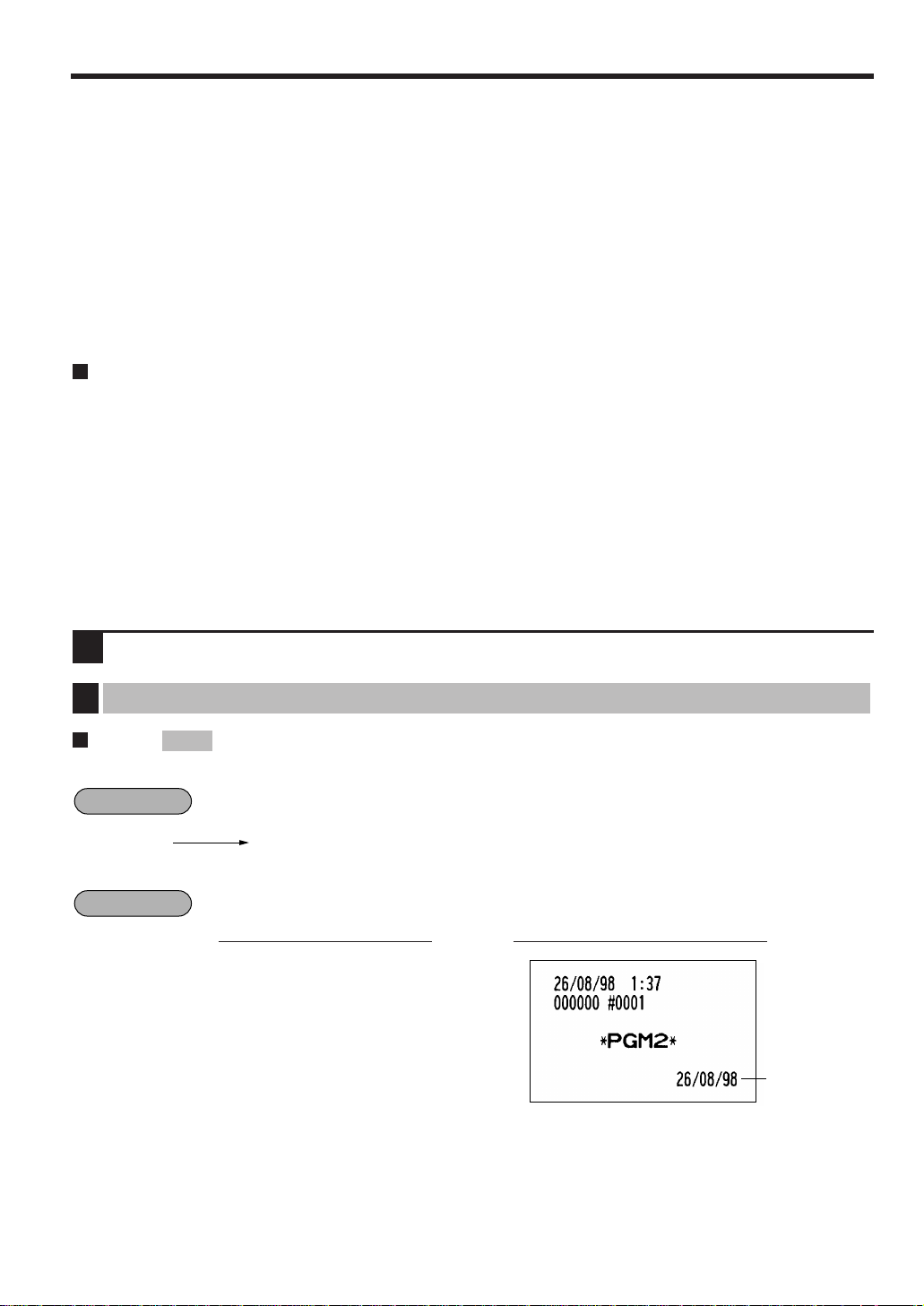
15
PROGRAMMING
Your machine allows you to program in two modes: PGM1 and PGM2. The PGM1 mode is for programming
those items that need to be changed often: unit prices of departments/PLUs, and percentages. The PGM2
mode is used for programming all PGM1-mode programs and those items that require less frequent changes:
date, time, tax rate, and the functions of each key. We describe below the programming or setting procedures of
various items.
Program every item necessary for your store following the appropriate procedures.
* To set the mode switch to the PGM1 position, use the manager or submanager key; and to set to the PGM2
position, use the manager key.
Preparations for Programming
1.
Plug your machine into a standard wall outlet.
2.
Put the manager or submanager key in the mode switch and turn it to the PGM1 or PGM2 position
depending upon the programming you are about to do.
3.
Check to see whether both journal and receipt rolls are present in the machine. If they are missing, install
journal and receipt paper rolls correctly referring to the procedure in “4. Installing and removing the paper
roll” under “OPERATOR MAINTENANCE”.
4.
Program necessary items into your machine.
Direct Programming
Date
Enter the day (one or two digits), month (two digits), and year (two digits) in this sequence.
26 August, 1998
Date
260898
=
PrintKey operation
Example
=
Date (five or six digits)
XXXXXX
Procedure
PGM 2
Setting the date and time
1
Page 18
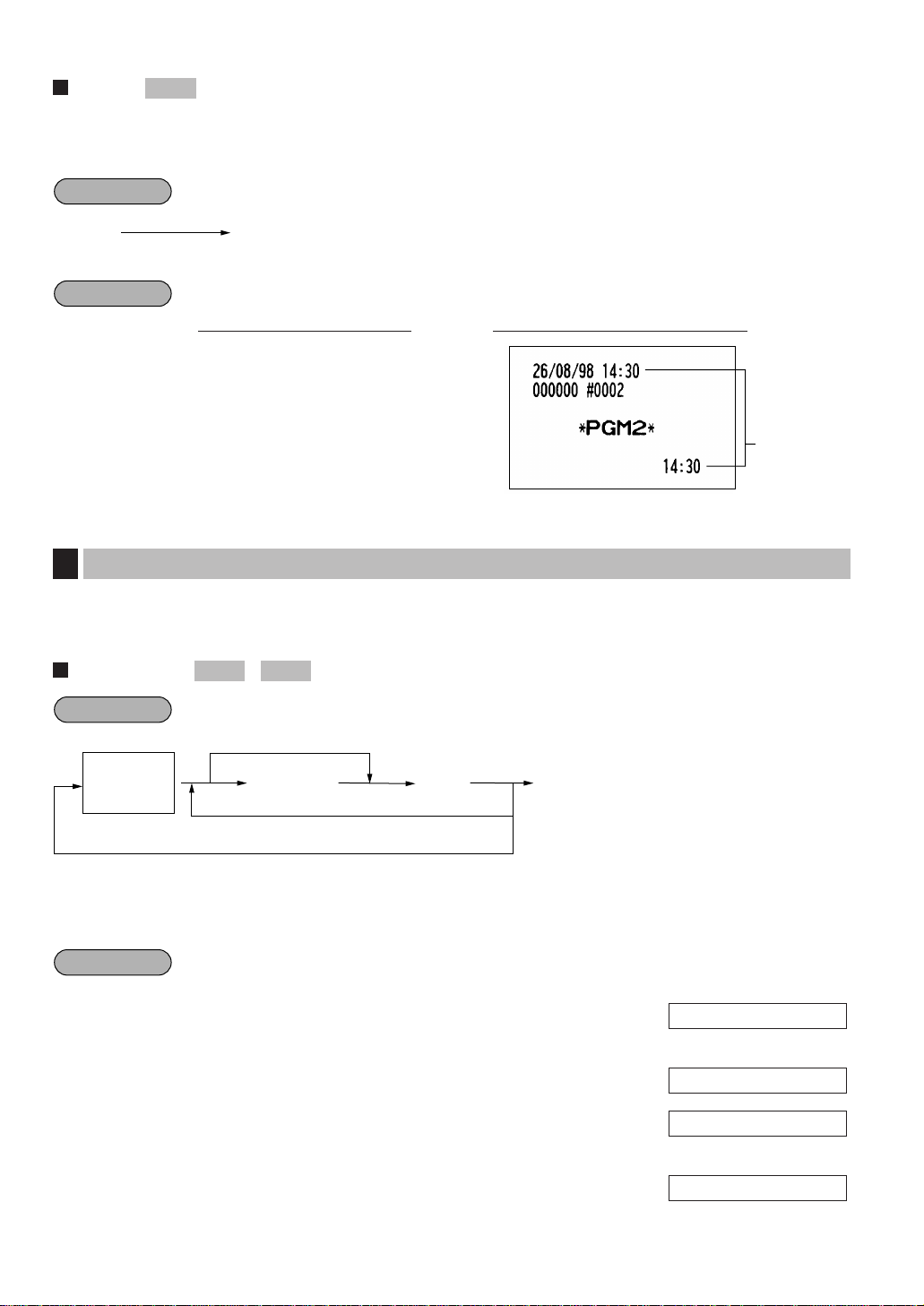
16
Time
Set the time using the 24-hour format. For example, when the time is set to 2:30 AM, enter 230; and when it is
set to 2:30 PM, enter 1430. Once you set the time, the internal clock unit will continue to run as long as the
built-in battery is alive and update the date (day, month, year) properly.
Setting the time as 2:30 PM (14:30)
Your machine is equipped with 20 standard departments and up to 50 optional departments.
Your machine allows you to perform the following programming for each department:
Unit price
* Unit price: max. six digits (9999.99)
Programming the unit price 10.00 for department 1
1.
Press the department 1 key.
1
• The current unit price will be displayed.
2.
Enter the unit price “1000.” 1000
3.
Press the :key to program this setting.
:
4.
Press the ;key to finalize the programming
and generate a programming report.
;
0.00
02 0.00
01 1000
01 0.00
PGM 2PGM 1
Programming for departments
2
Time
1430
=
PrintKey operation
Example
=
Time (max. four digits)
XXXX
Procedure
PGM 2
Procedure
Department
key
Example
To keep the current setting
*
Unit price
To program for the following dept.
To program for another dept.
:
;
Page 19
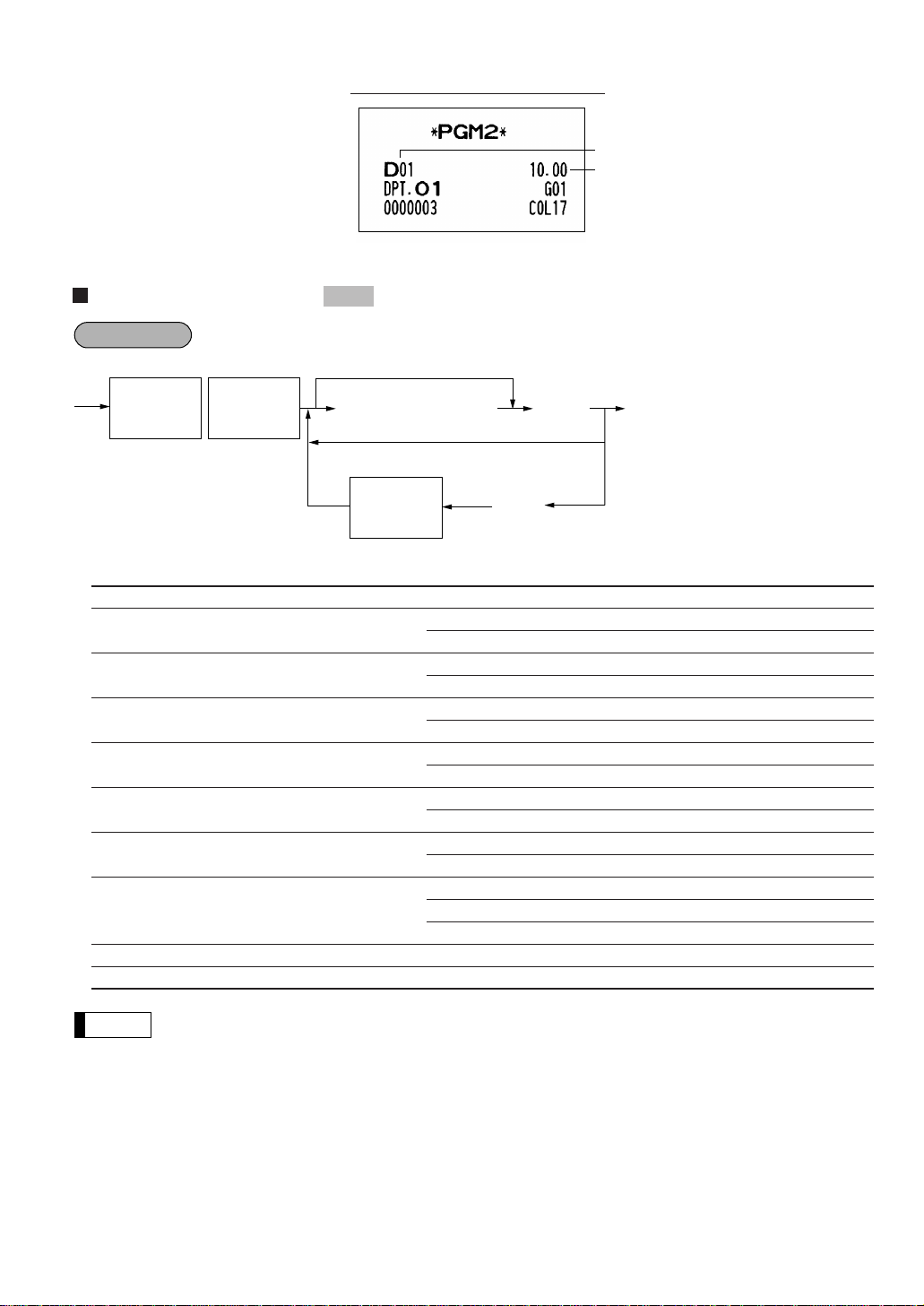
17
Functional selection
* Item: Selection: Entry:
A Always enter 0. 0
B VAT6 or TAX6 No 0
Yes 1
C VAT5 or TAX5 No 0
Yes 1
D VAT4 or TAX4 No 0
Yes 1
E VAT3 or TAX3 No 0
Yes 1
F VAT2 or TAX2 No 0
Yes 1
G VAT1 or TAX1 No 0
Yes 1
H Normal/SICS (Single Item Cash Sale)/ Normal 0
SIF (Single Item Finalization) SICS 1
SIF 2
I Significant digit for HALO 1 through 9
J Number of zeros to follow the significant digit for HALO 0 through 7
Tax status
• The tax system of your machine has been factory–set to automatic VAT1–6. If you desire to
select any of automatic tax 1–6, manual VAT1–6, manual VAT1, manual tax 1–6, and the
combination of the automatic VAT 1–3 and the automatic tax 4–6, consult your dealer.
• When the combination of the automatic VAT1–3 and automatic tax 4–6 system is selected, one of
the VAT1(G), VAT2(F) and VAT3(E) can be selected in combination with tax 4–6.
Example: BCDEFG= 100100, 110100, 111010
Note
≈
;
c
Department
key
Department
key
*ABCDEFGHIJ
To keep the current setting
To program for the following dept.
To program for another dept.
Department
key
Procedure
PGM 2
Print
Dept. code
Unit price
Page 20
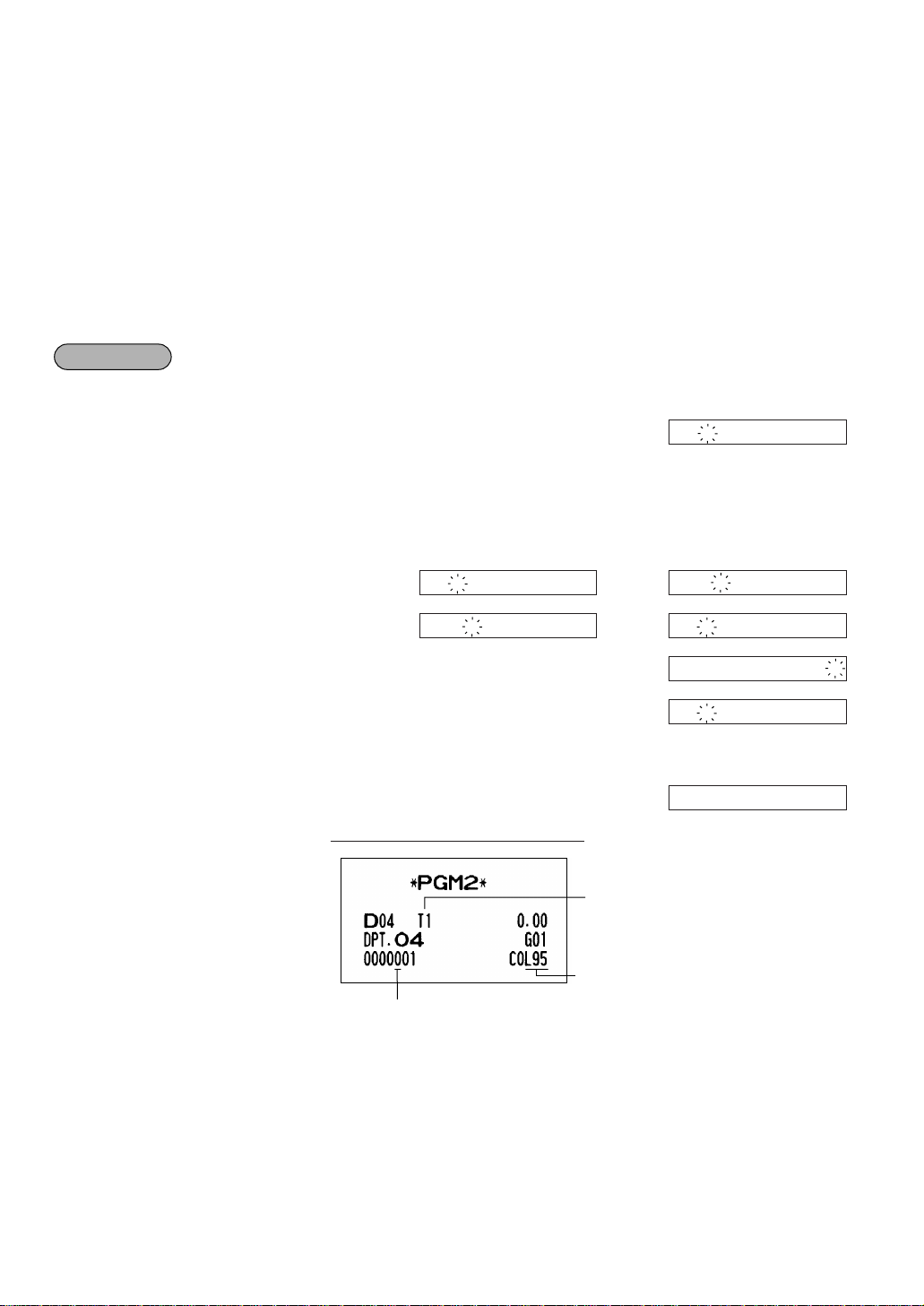
18
Normal department/SICS (Single Item Cash Sale) / SIF (Single Item Finalization)
• If an entry of a department programmed for SICS is made first, the sale will be finalized as soon
as the department key is pressed. If the entry is made after entering a department not
programmed for SICS, the sale will not be finalized until the
;
key is pressed.
• Whenever a sale is made to a department set for SIF, the sale is finalized as soon as the
department key is pressed.
HALO (High Amount Lockout)
• You can set an upper limit amount (HALO) for each department. The limit is effective for the
REG-mode operations and can be overridden in the MGR mode.
• IJ is the same as I x 10
J
.
For example, presetting 14 (100.00) here means that amount entries of up to 100.00 are allowed
in the REG mode. When you preset 17, however, the upper limit amount is 99999.99.
Programming for department 4 as follows: A=0, B=0, C=0, D=0, E=0, F=0, G=1, H=0, I=9 and
J=5
1.
Press the department 4 key twice.
44
• The current parameter setting will be displayed.
2.
Set the parameters as follows:
• You can change the value at the blinker.
Go to the desired position with the following keys:
.
.......
Moves the blinker to the right.
➞
º
.......
Moves the blinker to the left.
➞
• Enter the figure. 0000001095
3.
Press the ≈key to program this setting.
≈
4.
Press the ;key to finalize the programming
and generate a programming report.
;
Taxable 1
Normal dept.
HALO limit
Print
0.00
ABCDEFGH I J
Example
0000000017
0000000017
0000000017
0000000017
0000000017
0000001095
0000000017
Page 21
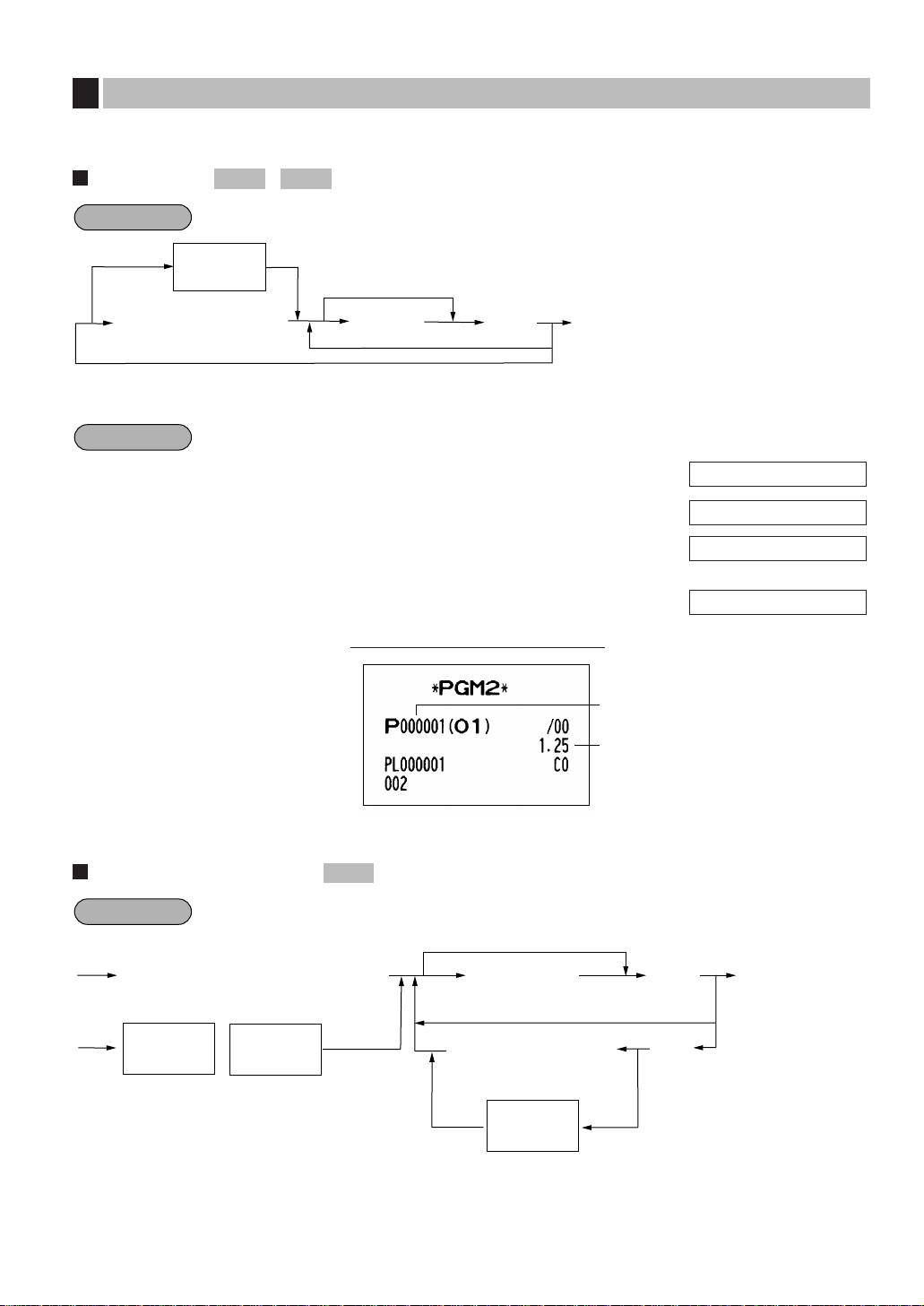
19
A PLU code can be up to six digits (free code).
Unit price
*Unit price: max. six digits (9999.99)
Programming the unit price 1.25 for PLU code 1
1.
Enter the PLU code “1” and press the
ß
key. 1
ß
2.
Enter the unit price “125.” 125
3.
Press the :key to program this setting.
:
4.
Press the ;key to finalize the programming
and generate a programming report.
;
Functional selection
≈
ß
;
ABCDEFGH
*
c
To keep the current setting
ß
XXXXXX
PLU code
Direct PLU
key
Direct PLU
key
ß
Direct PLU
key
XXXXXX
PLU code
Procedure
PGM 2
Print
0.00
000002 0.00
000001 125
000001 0.00
PGM 2PGM 1
Price lookup (PLU) programming
3
Procedure
Direct PLU
key
XXXXXX
PLU code
Example
ß
To keep the current setting
*
Unit price
:
;
PLU code
Unit price
Page 22
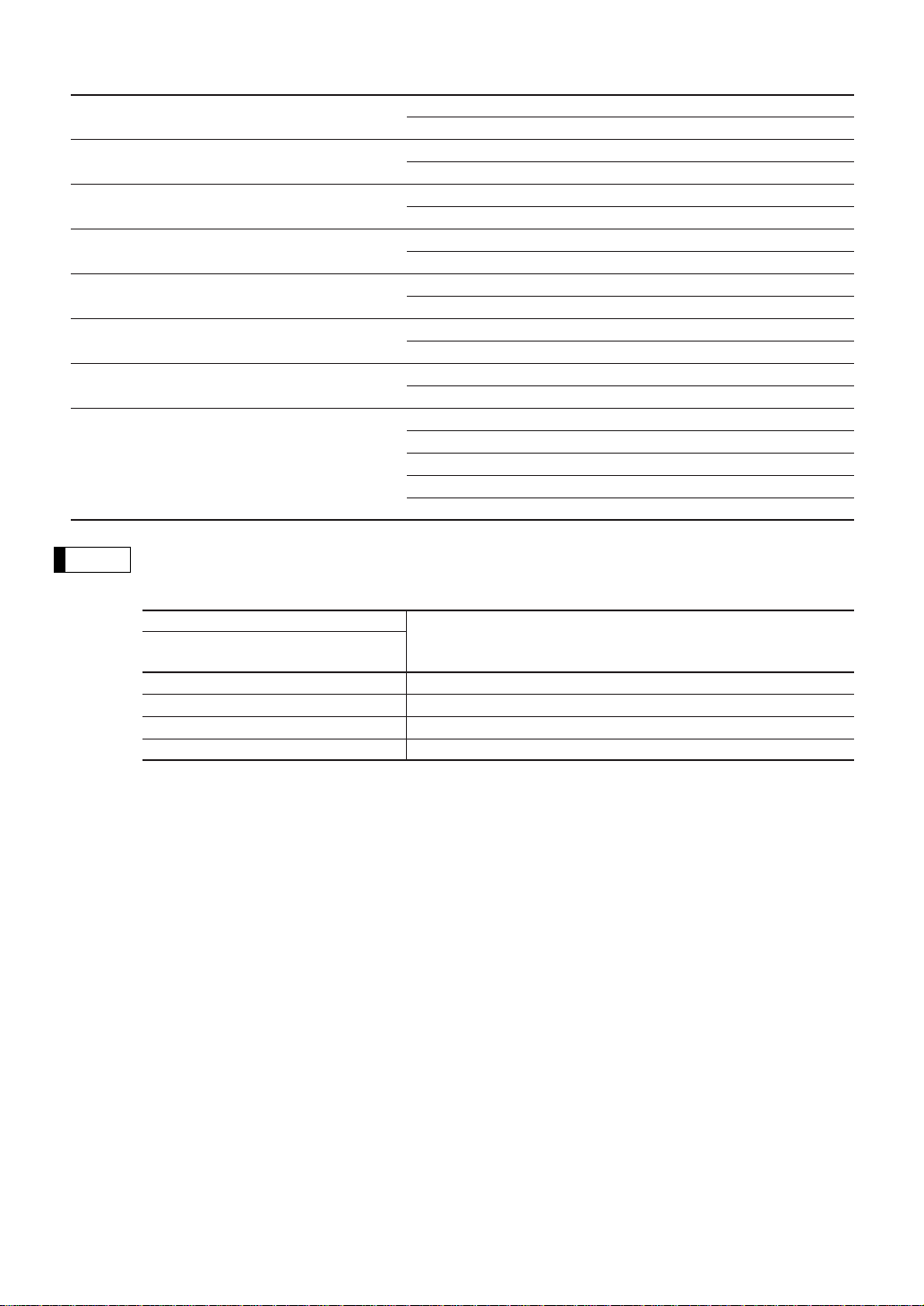
20
* Item: Selection: Entry:
A Sign (plus/minus) Plus 0
Minus 1
B VAT6 or TAX6 No 0
Yes 1
C VAT5 or TAX5 No 0
Yes 1
D VAT4 or TAX4 No 0
Yes 1
E VAT3 or TAX3 No 0
Yes 1
F VAT2 or TAX2 No 0
Yes 1
G VAT1 or TAX1 No 0
Yes 1
H Mode Prohibit mode 0
Subdepartment mode 1
PLU mode 2
PLU/subdepartment mode 3
Delete mode 4
Sign (plus/minus)
The function of every PLU/subdepartment varies according to the combination of its sign and the
sign of its associated department as follows:
Sign Function of PLU/subdepartment
Department PLU/
subdepartment
+ + Serves as a normal plus PLU/subdepartment
– – Serves as a normal minus PLU/subdepartment
+ – Accepts store coupon entries, but not split-pricing entries
– + Not valid; not accepted
Tax status
• The tax system of your machine has been factory–set to automatic VAT1–6. If you desire to
select any of automatic tax 1–6, manual VAT1–6, manual VAT1, manual tax 1–6, and the
combination of the automatic VAT 1–3 and the automatic tax 4–6, consult your dealer.
• When the combination of the automatic VAT1–3 and automatic tax 4–6 system is selected, one of
the VAT1(G), VAT2(F) and VAT3(E) can be selected in combination with tax 4–6.
Example: BCDEFG= 100100, 110100, 111010
• A PLU not programmed for any of these tax statuses is registered depending on the tax status of
the department which the PLU belongs to.
Mode parameter
• PLU mode: Allows a PLU entry to be made by entering an assigned PLU code and depressing
the
ß
key.
• Subdepartment mode: Allows a subdepartment entry to be made by entering a unit price,
pressing the
å
key, assigned PLU code and then pressing the
ß
key.
• PLU/subdepartment mode: Allows PLU entries to be made in both the PLU and subdepartment
modes.
• Delete mode: Deletes program data for each PLU.
• Prohibit mode: Prohibits the entry of any assigned PLU code. This mode does not clear the
PLU/subdepartment program data.
Note
Page 23
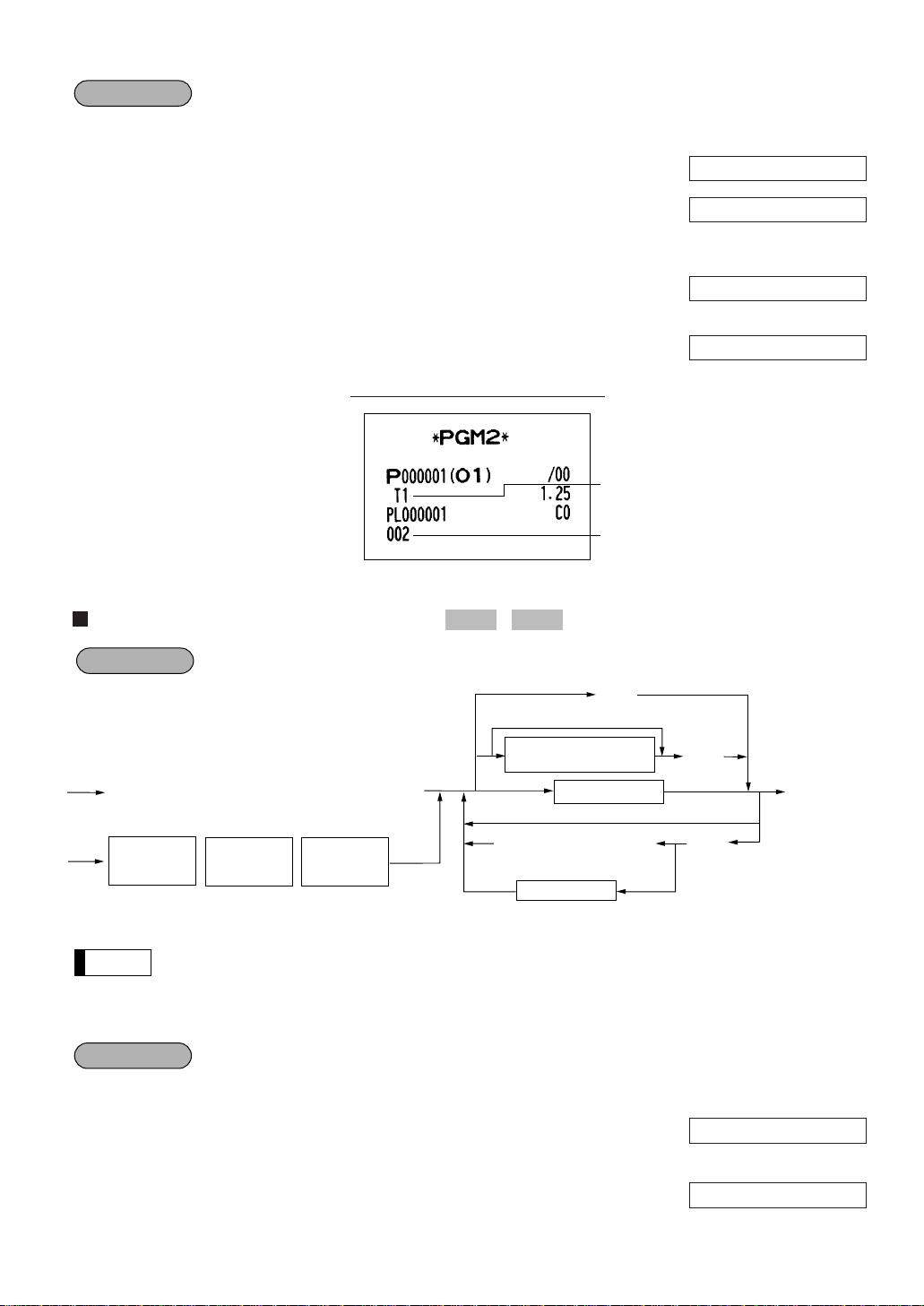
21
Programming for PLU code 1 as follows: A=0, B=0, C=0, D=0, E=0, F=0, G=1, and H=2
1.
Enter the PLU code “1”
and press the
ß
key twice. 1
ßß
2.
Set the parameters A to H. 00000012
•You can go to the desired position with the
º
or .key.
3.
Press the ≈key to program this setting.
≈
4.
Press the ;key to finalize the programming
and generate a programming report.
;
PLU assignment to departments
*Department key to be associated with the entered PLU
• The following functions of the PLU depend on the programming for its associated department:
• Grouping (Group 1 through 14)
• SICS (Single Item Cash Sale)/SIF (Single Item Finalization)/Normal
• HALO (high amount lockout)
Assigning PLU codes 1 and 2 to department 2
1.
Enter the PLU code “1”
and press the
ß
key three times. 1
ßßß
2.
Press the the department 2 key to assign
PLU code 1 to department 2.
2
000002 01
000001 01
PGM 2PGM 1
Print
0.00
P 00000002
P 00000012
P 00000002
ABCDEFGH
Example
ßß
;
?
XXXXXX
*
To delete the entered PLU
PLU code
Department key
Direct PLU
key
Direct PLU
key
c
ß
Direct PLU key
XXXXXX
PLU code
ß
Direct PLU
key
Associated dept. code
(1 to 50)
:
To keep the current setting
Procedure
Taxable 1
PLU mode
Note
Example
Page 24
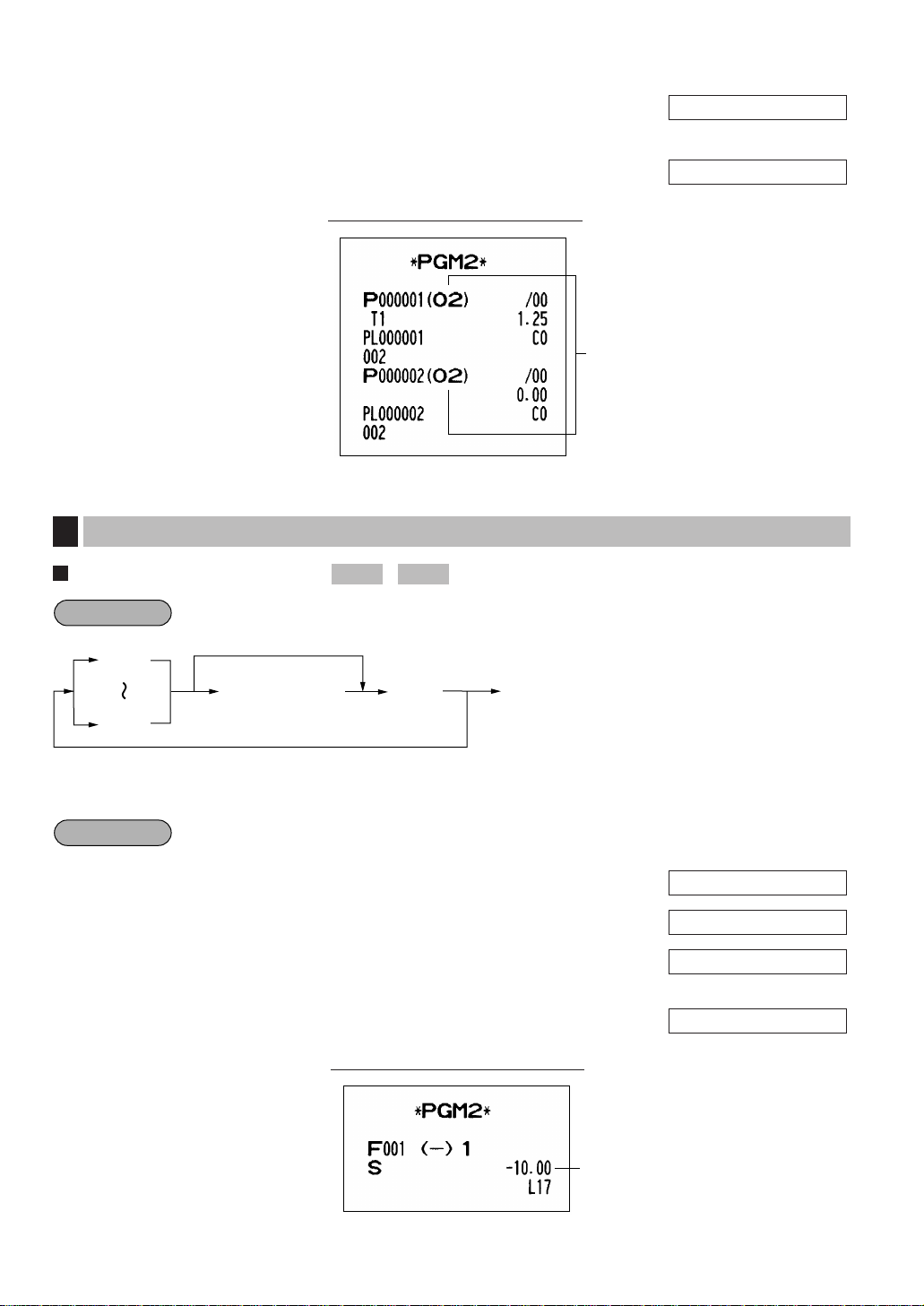
22
3.
Press the department 2 key to assign
PLU code 2 to department 2.
2
4.
Press the ;key to finalize the programming
and generate a programming report.
;
Deduction amount (-)
*Deduction amount: 0 - 999999
Assigning “10.00” to the
-
key
1.
Press the -key.
-
2.
Enter the deduction amount “1000.” 1000
3.
Press the :key to program this setting.
:
4.
Press the ;key to finalize the programming
and generate a programming report.
;
Deduction
amount
Print
0.00
001 10.00
001 1000
001 0.00
PGM 2PGM 1
Programming for discount keys
4
Associated
dept.
Print
0.00
000003 01
Procedure
To keep the current setting
-
*
Deduction amount
: ;
≠
Example
Page 25
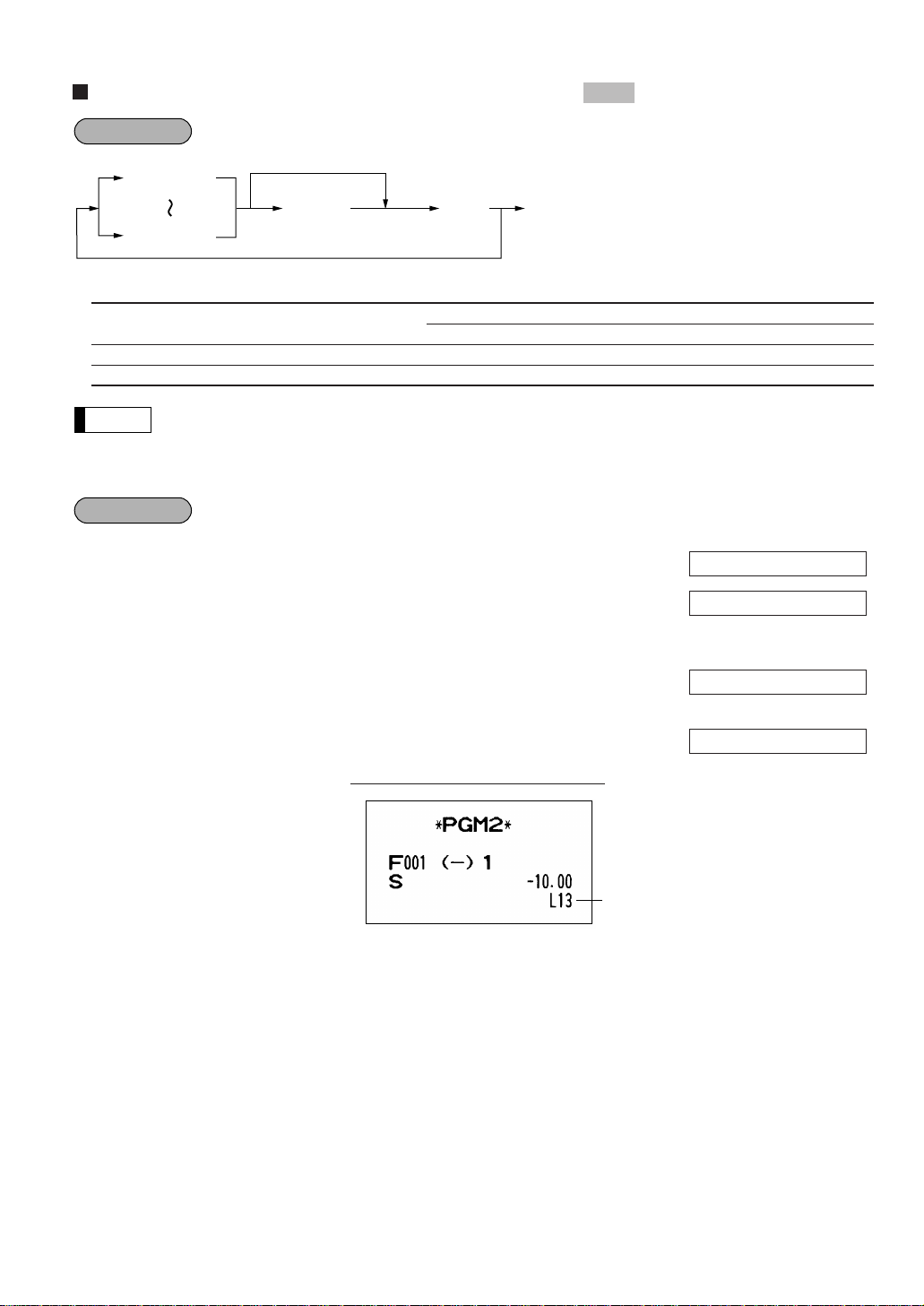
23
High amount lockout (HALO) and +/- sign (-)
* Item: Selection: Entry:
A Sign (plus/minus) Plus 0
Minus 1
B Significant digit for HALO 1 through 9
C Number of zeros to follow the significant digit for HALO 0 through 7
HALO (High Amount Lockout)
BC is the same as B x 10
C
.
For example, presetting 14 (100.00) here means that amount entries of up to 100.00 are allowed in
the REG mode. When you preset 17, however, the upper limit amount is 99999.99.
Programming for the -key as follows: A=1, B=1, and C=3
1.
Press the -key twice.
--
2.
Set the parameters A to C. 113
•You can go to the desired position with the
º
or .key.
3.
Press the ≈key to program this setting.
≈
4.
Press the ;key to finalize the programming
and generate a programming report.
;
HALO limit
Print
0.00
001 113
001 113
001 117
ABC
Example
Note
-
≠
-
≠
≈;
*
ABC
To keep the current setting
Procedure
PGM 2
Page 26
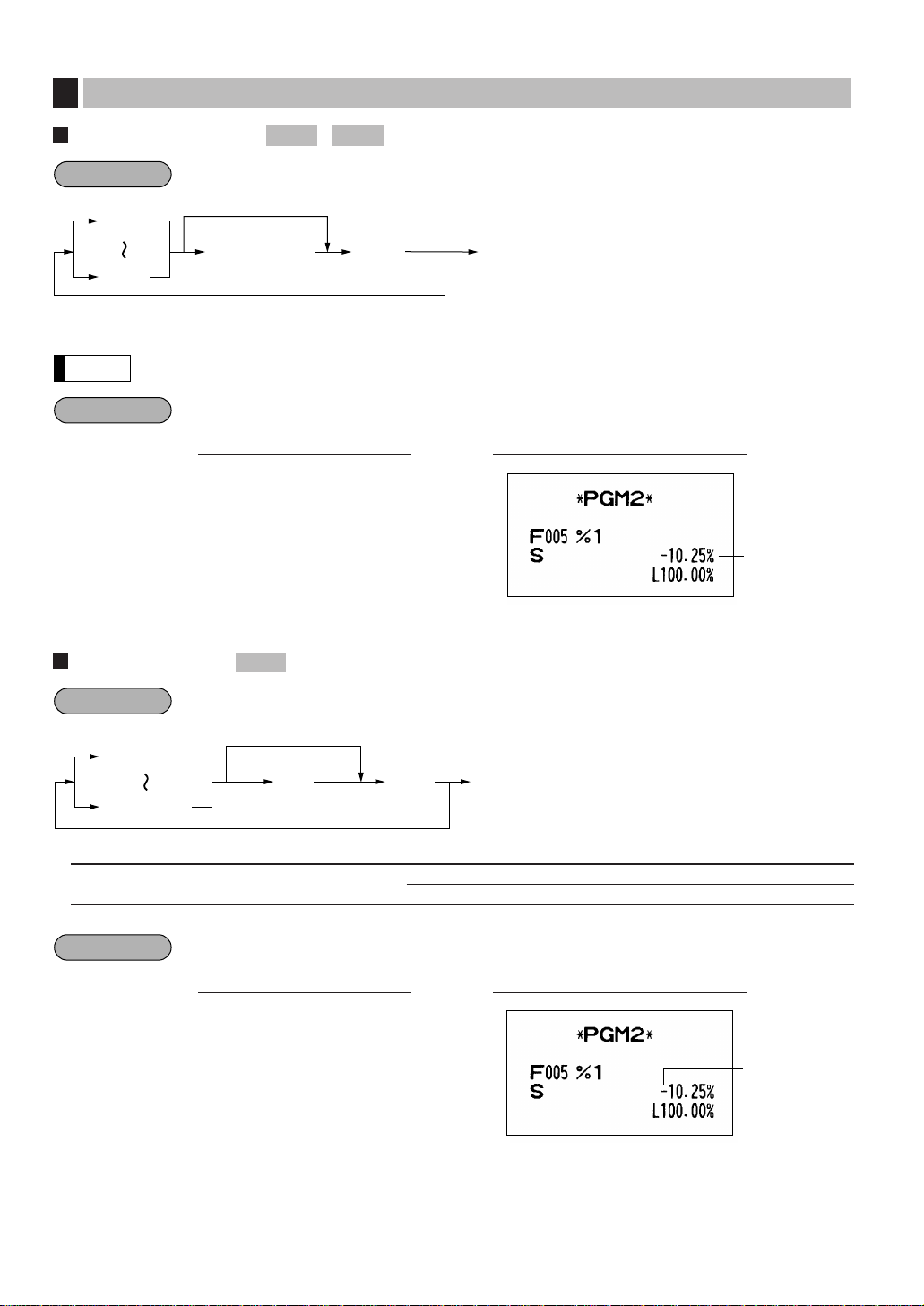
24
Percent rate (%)
* Percent rate: 0.00 - 100.00
You must use a decimal point when setting percentage rates that are fractional.
Assigning 10.25% to the∞key
Sign (+/-) (%)
* Item: Selection: Entry:
A Sign (plus/minus) Plus (premium) 0
Minus (discount) 1
Programming minus sign for the∞key
Discount
∞∞1 ≈
;
PrintKey operation
Example
∞
•
∞
≈;
*
A
To keep the current setting
•
Procedure
PGM 2
∞
10 .25
:
;
PrintKey operation
Example
Note
∞
•
:;
*
Percent rate
To keep the current setting
Procedure
PGM 2PGM 1
Programming for percent keys
5
Percent rate
Page 27

25
Currency exchange rate (e)
* Currency exchange rate: 0.000000 - 999.999999
You must use a decimal point when setting conversion rates that are fractional.
Assigning 0.6068 to the[key
High amount lockout (HALO) (
Å , r , p , '
and
î
)
* AB is the same as A x 10
B
A: Significant digit (1 through 9)
B: Number of zeros to follow the significant digit (0 through 8)
Programming a HALO limit of 1000.00 (15) for the
}
key
HALO limit
}
15
≈
;
PrintKey operation
Example
≈;
*
ABCorresponding key
To keep the current setting
Procedure
PGM 2
Programming for the Å, r, p, 'and îkeys
7
Exchange
rate
[0 .
6068
:
;
PrintKey operation
Example
Note
[“
:
;
*
Exchange rate
through
To keep the current setting
Procedure
PGM 2PGM 1
Programming for exchange keys
6
Page 28
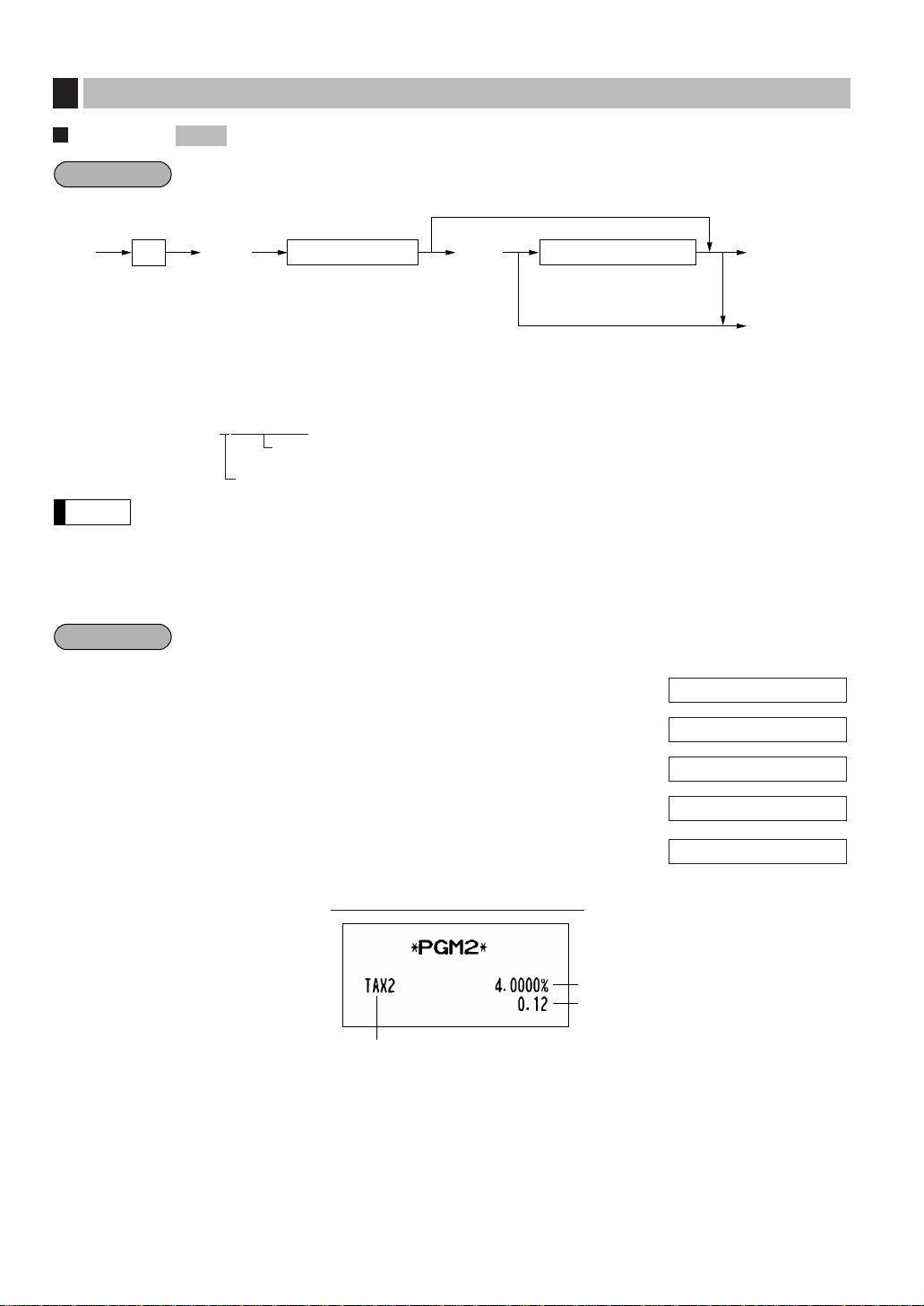
26
Tax rate
* A: Enter a corresponding tax rate number. For example, when you program a tax rate as tax rate 1, enter “1”,
and when you program it as tax rate 6, enter “6”.
** Sign and tax rate: XYYY.YYYY
• The lowest taxable amount is valid only when you select add on tax system. If you select VAT
(Value added tax) system, it is ignored.
• If you make an incorrect entry before pressing the second
≈
key in programming a tax rate,
cancel it with the
c
key; and if you make an error after pressing the second ≈key, cancel it
with the
:
key. Then program again from the beginning.
• If you select VAT system, the sign which you program is ignored.
Programming the tax rate (+4%) as tax rate 2 with lowest taxable income as 0.12
1.
Press the ◊key.
◊
2.
Enter the tax rate “2”. 2 ≈
3.
Enter the tax rate “+4%.” 4
≈
4.
Enter the lowest taxable amount “12.”
12
5.
Press the ;key to finalize the programming
;
and generate a programming report.
Lowest taxable
amount
Tax rate 2
Tax rate : 4%
Print
0.00
2 12
2 0.00
2 0.00
P 0.00
PGM 2
Programming the tax rate
8
Tax rate= 0.0001 to 100.0000
Sign
-
/+ = 1/0
Procedure
◊
Note
Example
When the lowest taxable amount is zero
*A
1-6
≈ ≈
**Sign and tax rate Lowest taxable amount
max. five digits:
0.00 to 999.99
;
To delete
:
Page 29
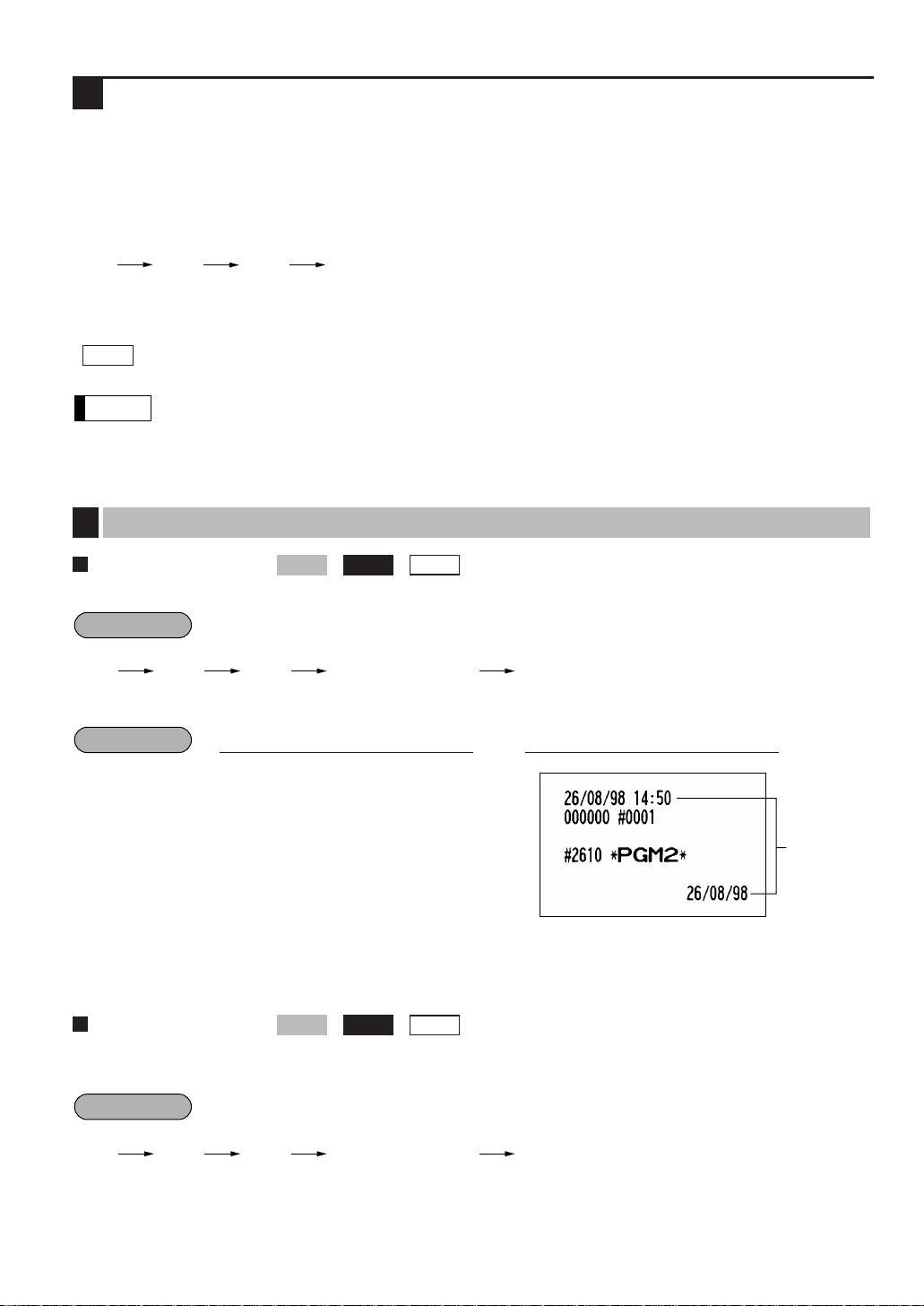
27
Job-Code-Based Programming
This section illustrates how to program items using job codes. Using job codes allows you to program a wide
variety of items in comparison with direct programming.
Start this programming by entering a corresponding job code as shown below.
All the items which can be programmed by the job-code-based programming are listed on this page and the
following, and those which can also be programmed by the direct programming are marked with the symbol
“ ” that follows job codes.
When setting the parameters for a job code, the digit that is blinking is the one that can be changed.
To go to the position of the parameter that you want to change, press either of the following keys :
.
Moves the blinker to the right.
º
Moves the blinker to the left.
Setting the date
Enter day (one or two digits), month (two digits), and year (two digits) in this sequence.
Date
2610
.≈
260898
;
PrintKey operation
Example
2610
.
≈
;
Date (five or six digits)
Procedure
Direct2610
PGM 2
Setting the date and time
1
Note
Direct
Setting the time
Set the time using the 24-hour format. For example, when the time is set to 2:30 AM, enter 230; and when it is
set to 2:30 PM, enter 1430.
2611
.
≈
;
Time (max. four digits)
Procedure
Direct2611
PGM 2
2110
.
≈
Page 30
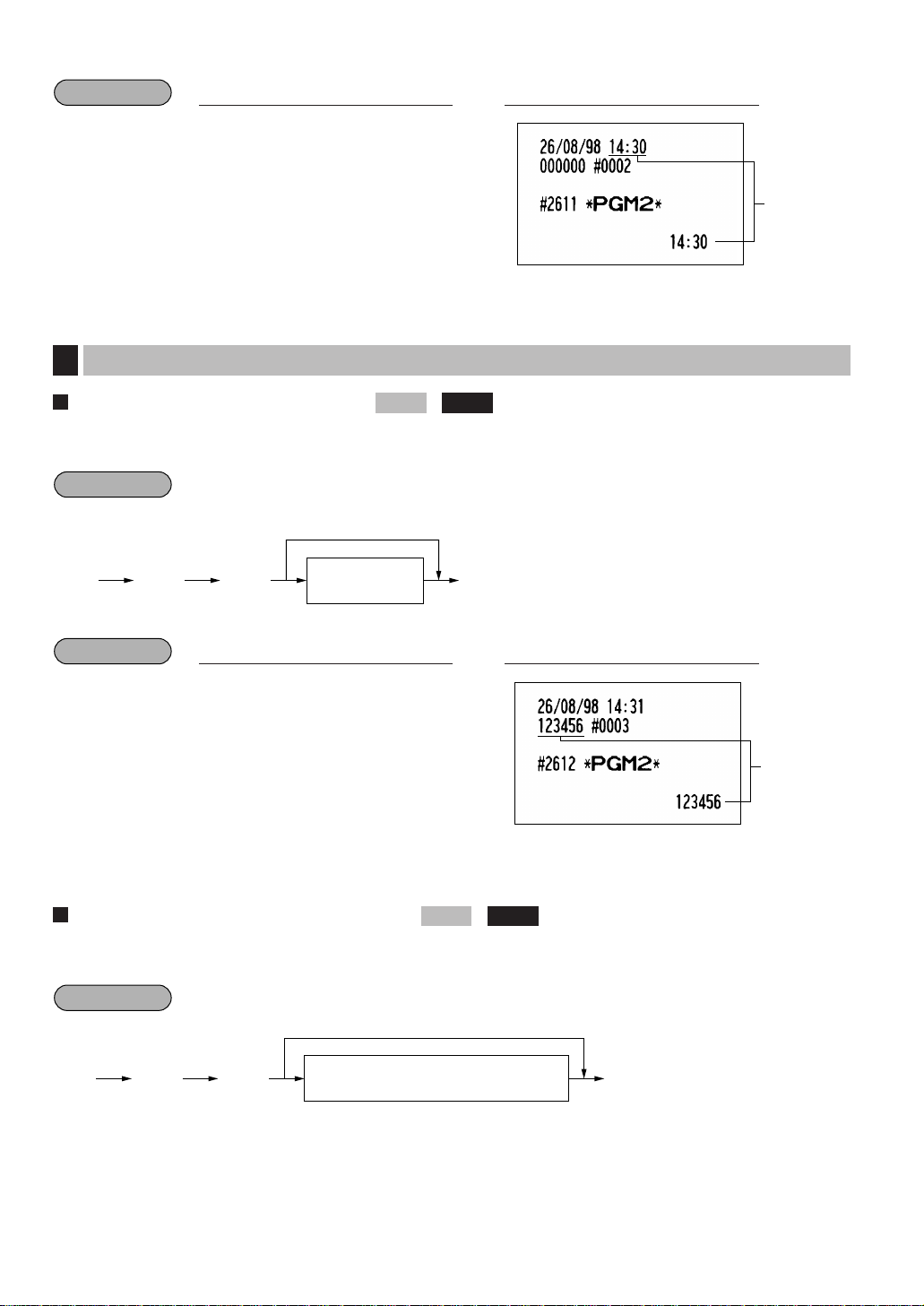
28
Setting the register number
When your store has two or more registers, it is practical to set separate register numbers for their identification.
You may set them in a maximum of six digits.
Register number
2612
.≈
123456
;
PrintKey operation
Example
2612
.
≈
;
Register number
(one to six digits)
To set the register number “0”
Procedure
2612
PGM 2
Setting the register and consecutive numbers
2
Time
2611
.≈
1430
;
PrintKey operation
Example
Setting the consecutive number
The consecutive number is increased by one each time a receipt is issued.
Enter a number (one to four digits) that is one less than the desired starting number.
.
≈
2613
;
A number (one to four digits) that is one
less than the desired starting number
To begin the count from 0001
Procedure
2613
PGM 2
Page 31

29
Consecutive
number
2613
.≈
1000
;
PrintKey operation
Example
The tax rate
*A: Enter a corresponding tax rate number. For example, when you program a tax rate as tax rate 1, enter 1
and when you program it as tax rate 6, enter 6.
** Sign and tax rate: XYYY.YYYY
• The lowest taxable amount is valid only when you select add on tax system. If you select VAT
(Value added system), it is ignored.
• If you make an incorrect entry before pressing the third
≈
key in programming a tax rate, cancel
it with the
c
key; and if you make an error after pressing the third ≈key, cancel it with the
:
key. Then program again from the beginning correctly.
• If you select VAT system, the sign which you program is ignored.
Note
Lowest taxable
amount
Tax rate 2
Tax rate : 4%
2711
.≈
2
≈
4
≈
12
;
PrintKey operation
Example
2711
*
A
.
≈
≈
≈
;
:
When the lowest taxable amount is zero
To delete
max. five digits:
0.00 to 999.99
1 to 6
Lowest taxable
amount
**Sign and
tax rate
Procedure
Direct2711
PGM 2
Programming the tax rate
3
Tax rate= 0.0001 to 100.0000
Sign -/+ = 1/0
Page 32

30
Your machine is equipped with 20 standard departments and up to 50 optional departments.
Your machine allows you to perform the following programming for each department:
Functional programming
You can set each department for:
SICS (Single Item Cash Sale) / SIF (Single Item Finalization)
• SICS
If the first registration is to a department set for SICS, the sale is finalized as soon as the department key is
pressed. If the sale is preceded by registrations to departments not set for SICS, a sale to a department set
for SICS does not finalize and can be repeated until the
;
key is pressed.
• SIF
Whenever a sale is made to a department set for SIF, the sale is finalized as soon as the department key is
pressed.
Type of unit price entry
You may select one of the following four types of unit price entry for each department.
• Open and preset
• Preset only
• Open only
• Inhibit department key
2110
PGM 2
Programming for departments
4
* Item: Selection: Entry:
A to D Always enter 0. 0
E SIF/SICS /Normal SIF 2
SICS 1
Normal 0
F Always enter 0. 0
G Type of unit price entry Open and preset 3
Preset only 2
Open only 1
Inhibit department key 0
2110
.
≈ ≈:
;
c
Dept. code
*ABCDEFG
To program for the dept. other than the following dept.
To keep the current setting
To program for the following dept.
The current
setting
is displayed.
Procedure
Page 33

31
Tax status
Assign a tax status to each department. When entries are made into taxable departments in a transaction, tax is
automatically computed according to the associated tax rate as soon as the transaction is completed.
* Item: Selection: Entry:
A Always enter 0. 0
B VAT6 or TAX6 Yes 1
No 0
C VAT5 or TAX5 Yes 1
No 0
D VAT4 or TAX4 Yes 1
No 0
E VAT3 or TAX3 Yes 1
No 0
F VAT2 or TAX2 Yes 1
No 0
G VAT1 or TAX1 Yes 1
No 0
• The tax system of your machine has been factory–set to automatic VAT1–6. If you desire to
select any of automatic tax 1–6, manual VAT1–6, manual VAT1, manual tax 1–6, and the
combination of the automatic VAT 1–3 and the automatic tax 4–6, consult your dealer.
• When the combination of the automatic VAT1–3 and automatic tax 4–6 system is selected, one of
the VAT1(G), VAT2(F) and VAT3(E) can be selected in combination with tax 4–6.
Example: BCDEFG= 100100, 110100, 111010
Note
2111
.
≈ ≈:
;
*ABCDEFG
To keep the current setting
To program for the following dept.
c
To program for the dept. other than the following dept.
The current
setting
is displayed.
Dept. code
Procedure
Direct2111
PGM 2
2110
.≈
3 ≈0000003
:
;
PrintKey operation
Example
A through G
Page 34

32
Tax status
2111
.≈
4 ≈0000110
:
c
2 ≈0000101
:
;
PrintKey operation
Example
A limit amount (HALO) of entry
You can set upper limit amounts (HALO: High Amount Lockout) for each department. The limit is effective for
the REG-mode operations and can be overridden in the MGR mode. HALO limit is represented by two figures
as follows:
* AB is the same as A x 10
B
.
A: Significant digit (1 through 9)
B: Number of zeros to follow significant digit (0 through 7)
For example, presetting 14 (100.00) here means that amount entries of up to 100.00 are allowed in the REG
mode. But when you preset 17, the upper limit amount is 99999.99.
HALO limit
2112
.≈
1 ≈95
:
;
PrintKey operation
Example
2112
.
≈ ≈:
;
*AB
To keep the current setting
c
The current
setting
is displayed.
Dept. code
Procedure
Direct2112
PGM 2
Page 35

33
Alphanumeric characters
You can program a maximum of 16 characters (item label) for each department. (However, the default setting is
for a 12-character label.)
Select the characters you want to program, referring to section “2 How to program alphanumeric characters” in
chapter “PRIOR TO PROGRAMMING”.
Unit price
You can program unit prices up to a maximum of six digits (9999.99). Even if a department is not programmed
to allow the entry of preset unit prices in functional programming (job 2110), the department is automatically
changed to allow the entry of preset unit prices by this programming entry.
Unit price
1110
.≈
1 ≈1000
:
;
PrintKey operation
Example
1110
.
≈ ≈:
;
To keep the current setting
Unit price
(max. six digits)
c
The current
setting
is displayed.
Dept. code
Procedure
Direct1110
PGM 2PGM 1
2114
.≈
1
≈
STEAK
:
;
PrintKey operation
Example
2114
.
≈ ≈:
;
To program spaces
Character keys
(max. 16 digits)
c
Dept. code
Procedure
2114
PGM 2
Label
programmed
for dept. 1
Page 36

34
Commission group assignment
Your machine allows you to assign a commission group (1-9) to each department.
* A: Commission group 0-9 (0 = no commission)
Group number
You can assign departments to a maximum of 14 groups (1 through 14).
This programming enables you to take group department sales reports.
* Group number: Dept. (+) 1 through 9 (groups 1 through 9)
Dept. (–) 10
Hash (+) dept. 11
Hash (–) dept. 12
Bottle return (+) dept. 13
Bottle return (–) dept. 14
The standard model provides no hash dept./bottle return dept. If you need them, please consult
your dealer.
Note
2116
.
≈ ≈:
;
*Group no.
To keep the current setting
(1 through 14)
The current setting
is displayed.
c
Dept. code
Procedure
2116
PGM 2
2115
.≈
1
≈1 :
c
5 ≈2
:
;
PrintKey operation
Example
2115
.
≈ ≈:
;
To keep the current setting
To program for the follwing dept.
The current
setting
is displayed.
Dept. code
c
*A
Procedure
2115
PGM 2
Commission
group number
Page 37

35
Department key positioning
You can assign a department number to each key position. Each key position has a corresponding key number.
Departments may be freely selected for the number of department keys and their positions.
To assign the department to a key position, select the key number of the position.
For key number position, refer to section “2 Standard key number layout” in chapter “KEYBOARD”.
*
1
The key number placement is determined by your local Authorized SHARP Dealer.
*
2
AB is a department code.
Dept. code
Key no.
2119
.≈
1 ≈1
:
2
:
;
PrintKey operation
Example
2119
.
≈ ≈:
;
Key no. AB
Cancellation
(1 through 68)
To program for the following key number
To program for the key number other than the following key number
*
1
*
2
Procedure
2119
PGM 2
2116
.≈
1 ≈1
:
2
:
;
PrintKey operation
Example
Group no.
Page 38

36
Your machine has two kinds of PLU registration methods.
Direct PLU registration: Accomplished by depressing item key (direct PLU key) directly.
Indirect PLU registration: Accomplished by making an entry of PLU code and pressing the
ß
key.
Each PLU requires you to program the following:
PLU code (six digits)
Associated department
When a PLU is associated with a department, the following functions of the PLU depend on the
programming for the corresponding department.
• Grouping (Group 1 through14)
• HALO (only for the subdepartment)
• Single item cash sale/Single item finalization
Unit price (max. six digits)
You will usually have unit prices programmed for individual PLUs as PLU preset unit prices. If you program
unit price “0” for a PLU, you can enter only the selling quantity of the PLU, i.e. the PLU can be used only as
a counter.
Base quantity for split-pricing entries - two digits
Program a base quantity for each PLU/subdepartment dedicated to split-pricing entries.
PLU, subdepartment, PLU/subdepartment, delete, or prohibit mode
• If the PLU mode (i.e. automatic preset unit price entry) is selected, individual PLU entries can be made by
entering the assigned code and depressing the
ß
key (or by depressing a direct PLU key without any
PLU code entry).
• If the subdepartment mode is selected, the
å
key must be depressed after the price entry followed by the
PLU code entry. The entry is finalized by the
ß
key depressed.
• If the PLU/subdepartment mode is selected, the entries in both the PLU and subdepartment modes are
available.
• If the delete mode is selected, the corresponding program data for each PLU is deleted.
• If the prohibit mode is selected, the assigned PLU code cannot be entered. This mode does not clear the
PLU/subdepartment program data.
Sign (+/-)
The function of every PLU/subdepartment varies according to the combination of its sign and its associate
department's sign as follows:
Tax status
Item label (12 characters) (option: max. 16 characters)
Commission group (1 to 9)
Link PLU
Any PLU is able to link to any other PLU (e.g. bottle deposit). However, the number of links is a maximum of
5. Even if more than 5 PLUs are linked, the sixth or higher link is not actualized.
Direct PLU key positioning
Dept.
+ Serves as a normal plus PLU/subdept.
– Serves as a normal minus PLU/subdept.
+ Accepts store coupon entries, but not split-pricing entries.
–
PLU/subdept.
Sign
+
–
–
+ Not valid; not accepted.
Function of PLU/subdepartment
Price lookup (PLU) programming
5
Page 39

37
For some items, you can program in two ways: programming an individual PLU code and for a
range of sequential PLU codes. The procedure marked “For each PLU” shows individual PLU
programming. “For a range of PLUs” shows sequential range PLU programming.
Department assignment
For each PLU
As soon as the programming is completed for one PLU, the next PLU code appears in the display.
For a range of PLUs
*1, 2, 3: 1 to 999999 (free code)
*4: AB: Associated department code
For each PLU
For a range
of PLUs
PLU range
Associated dept.
2230
.≈
11 ≈20
≈
3
:
;
PrintKey operation
PLU code
Associated dept.
1200
.≈
1 ≈2
:
2
:
;
PrintKey operation
Example
2230
.
≈
≈≈
:
;
End PLU code
*2 *3
AB
*4
The current setting
of start PLU code
is displayed.
To apply the current
setting of start PLU code
to PLUs within the range
Start PLU code
Note
1200
.
≈ ≈
c
:
;
PLU code AB
*1 *4
To program for the following PLU
The current
setting
is displayed.
To keep the
current setting
Procedure
Direct22301200
PGM 2PGM 1
Note
Page 40

38
Unit prices
Base quantity
Base q'ty
1211
.≈
2 ≈12
:
;
PrintKey operation
Example
1211
.
≈ ≈:
;
PLU code
To keep the current setting
Base q'ty
(max. 2 digits)
c
The current
setting
is displayed.
Procedure
1211
PGM 2PGM 1
1210
.≈
1 ≈125
:
;
PrintKey operation
Example
1210
.
≈ ≈:
;
PLU code
To keep the current setting
Unit price
(max. six digits)
c
The current setting
is displayed.
Procedure
Direct1210
PGM 2PGM 1
Unit price
Page 41

39
PLU/subdepartment mode
For each PLU
For a range of PLUs
*1,2,3: 1 through 999999
*4: Item: Selection: Entry:
A and B Always enter 0. 0
C Mode parameter Prohibit mode 0
Subdept. mode 1
PLU mode 2
PLU/subdept. mode 3
Delete mode 4
For each PLU
For a range
of PLUs
PLU range
3: PLU/subdept.
mode
2231
.≈
11 ≈20
≈
003
:
;
PrintKey operation
3: PLU/subdept.
mode
2210
.≈
1 ≈003
:
;
PrintKey operation
Example
2231
.
≈
≈≈
:
;
Start PLU code End PLU code
*2 *3
To apply the current setting of
start PLU code to PLUs within the range
ABC
*4
The current setting
of start PLU code
is displayed.
2210
.
≈ ≈:
;
PLU code ABC
*1 *4
To keep the current setting
c
The current
setting is
displayed.
Procedure
Direct22312210
PGM 2
Page 42

40
Sign (+/-) and tax status
For each PLU
For a range of PLUs
*1,2,3: 1 through 999999
*4: Item: Selection: Entry:
A Sign (+/-) Minus PLU 1
Plus PLU 0
B VAT6 or TAX6 Yes 1
No 0
C VAT5 or TAX5 Yes 1
No 0
D VAT4 or TAX4 Yes 1
No 0
E VAT3 or TAX3 Yes 1
No 0
F VAT2 or TAX2 Yes 1
No 0
G VAT1 or TAX1 Yes 1
No 0
• The tax system of your machine has been factory–set to automatic VAT1–6. If you desire to
select any of automatic tax 1–6, manual VAT1–6, manual VAT1, manual tax 1–6, and the
combination of the automatic VAT 1–3 and the automatic tax 4–6, consult your dealer.
• When the combination of the automatic VAT1–3 and automatic tax 4–6 system is selected, one of
the VAT1(G), VAT2(F) and VAT3(E) can be selected in combination with tax 4–6.
Example: BCDEFG= 100100, 110100, 111010
• A PLU not programmed for any of these tax statuses is registered depending on the tax status of
the department which the PLU belongs to.
Note
2232
.
≈
≈≈
:
;
Start PLU code End PLU code
*2 *3
To apply the current setting of start
PLU code to PLUs within the range
ABCDEFG
*4
The current setting
of start PLU code
is displayed.
2211
.
≈ ≈:
;
PLU code
To keep the current setting
*1
c
The current
setting
is displayed.
ABCDEFG
*4
Procedure
Direct22322211
PGM 2
Page 43

41
For each PLU
For a range
of PLUs
Alphanumeric characters
You can program a maximum of 16 characters (item label) for each PLU or subdepartment. (However, the
default setting is for a 12-character label.) Select the characters you want to program, referring to section “2
How to program alphanumeric characters” in chapter “PRIOR TO PROGRAMMING”.
Label
programmed
for PLU code 1
2214
.≈
1
≈
MILK
:
;
PrintKey operation
Example
2214
.
≈ ≈:
;
PLU code
To program spaces
Character keys
(max. 16 digits)
c
Procedure
2214
PGM 2
2232
.≈
11 ≈20
≈
0000001
:
;
PrintKey operation
Taxable 1
2211
.≈
2 ≈0000001
:
0000000
:
;
PrintKey operation
Example
PLU range
Taxable 1
Page 44

42
Assigning of PLUs to commission groups
You can assign PLUs (or subdepartments) to commission groups.
For each PLU
For a range of PLUs
*1,2,3 : 1 through 999999
*A : Commission group 0-9 (0=no commission)
For each PLU
For a range
of PLUs
Commission
group number
PLU range
2235
.≈
12 ≈14
≈
1
:
;
PrintKey operation
Commission
group number
2215
.≈
1 ≈1
:
;
PrintKey operation
Example
2235
.
≈
≈:
;
*3
To apply the current setting of start
PLU code to PLUs within the range
The current
setting
is displayed.
≈
*2
Start PLU code End PLU code
*A
2215
.
≈ ≈ :
;
*1
To keep the current setting
To program for the following PLU
The current
setting
is displayed.
PLU code
c
*A
Procedure
22352215
PGM 2
Page 45

43
Link PLU
• To program this function, please consult your dealer.
• PLU codes must have already been defined.
Direct PLU key positioning
You can assign a PLU code to each key position. PLUs may be selected for the number of direct PLU keys and
their positions. For key number positions, refer to section “2 Standard key number layout” in the chapter
“KEYBOARD”.
* The key number placement is determined by your local Authorized SHARP Dealer.
PLU code
Key no.
2219
.≈
16
≈
1
:
;
PrintKey operation
Example
2219
.
≈ ≈:
;
Key no.
(1 through 68)
PLU code
To program for the following key number
To program for the key number other than the following key number
Cancellation
*
Procedure
2219
PGM 2
2220
.≈
21 ≈25
:
26
:
27
:
;
PrintKey operation
Example
Note
2220
.
≈ ≈:
;
PLU code Linked PLU code
Cancellation
To repeat up to 5 times
Procedure
2220
PGM 2
Linked
PLU code
Page 46

44
Only function keys which you have programmed on the keyboard will allow the programming.
Programming the rate (%,
e
, commission
) and the deduction (
-
)
You can program percent rates, currency exchange rates, deduction amounts and commission rates.
*1: Function no.
1: For the
-
key 8: For the •key 74: For the commission sale 4
2: For the
–
key 52: For the [key 75: For the commission sale 5
3: For the
—
key 53: For the {key 76: For the commission sale 6
4: For the
≠
key 54: For the “key 77: For the commission sale 7
5: For the
∞
key 71: For the commission sale 1 78: For the commission sale 8
6: For the
§
key 72: For the commission sale 2 79: For the commission sale 9
7: For the
¶
key 73: For the commission sale 3
*2: Rate or amount
0 — 999999 (Deduction amount)
0.00 — 100.00 (% rate)
0.000000 — 999.999999 (Currency exchange rate)
0.00 — 999.99 (Commission rate)
Deduction
amount
Percent rate
Currency
exchange rate
1310
.≈
1 ≈1000
:
5 ≈10 .25
:
52 ≈0 .6068
:
;
PrintKey operation
Example
1310
.
≈ ≈:
;
Function no. Rate or amount
To keep the current setting
*1 *2
The current
setting is
displayed.
Procedure
Direct1310
PGM 2
PGM 1
Programming for miscellaneous keys
6
You must use a decimal point when setting percentages rates that are fractional.
Note
Page 47

45
A limit amount (HALO) of entry (-, r, p)
The HALO limit is in effect for the REG-mode operations but can be overridden in the MGR mode. The HALO
limit is represented by two figures as follows:
*1: Function no.
1: For the
-
key 37: For the rkey
2: For the
–
key 38: For the ®key
3: For the
—
key 39: For the pkey
4: For the
≠
key 40: For the πkey
*2: AB is the same as A x 10
B
.
A: Significant digit (0 through 9)
B: Number of zeros to follow significant digit
0 through 7 (for the
-
through ≠keys)
0 through 8 (for the
r, ®, p
, and πkeys)
For example, presetting 13 (10.00) here means that amount entries of up to 10.00 are allowed in the REG mode.
You can set up AB = 17 for no limitation (for the -through ≠keys).
You can set up AB = 18 for no limitation (for the
r, ®, p
, and πkeys).
HALO limit
2312
.≈
1 ≈13
:
;
PrintKey operation
Example
2312
.
≈ ≈:
;
Function no. AB
To keep the current setting
*1 *2
The current
setting is
displayed.
Procedure
Direct2312
PGM 2
Page 48

46
+/- sign (%, -)
Programming of the +/- sign assigns the premium or discount function for each key.
*1: Function no.
1: For the
-
key 5: For the ∞key
2: For the
–
key 6: For the §key
3: For the
—
key 7: For the ¶key
4: For the
≠
key 8: For the •key
*2:
Item: Selection: Entry:
A +/- sign + (premium) sign 0
- (discount) sign 1
B to G Always enter 0. 0
“–”: Discount
2311
.≈
5 ≈0000000
:
6 ≈1000000
:
;
PrintKey operation
Example
2311
.
≈ ≈:
;
Function no. ABCDEFG
To keep the current setting
*1 *2
The current
setting is
displayed.
Procedure
Direct2311
PGM 2
Page 49

47
Item % or subtotal % selection (%)
Item %
Select this when a percent calculation is desired for the individual department and PLU.
Subtotal %
Select this when a percent calculation is desired for subtotals.
*: Function no. *A:
5: For the
∞
key 0: Subtotal %
6: For the
§
key 1: Item %
7: For the
¶
key
8: For the
•
key
Percent rate limitation (%)
You can program the upper limit of percent rates for percent entries.
(Percent entries that exceed the upper limit may be overridden in the MGR mode.)
*1: Function no.
5: For the
∞
key
6: For the
§
key
7: For the
¶
key
8: For the
•
key
10.00% can be entered as
10
or
10.00
. The .key is needed only for
fractional entry.
Note
*2: Rate
0.00 – 100.00 (Entering 0.00 inhibits the
open percent rate entry.)
2313
.
≈ ≈:
;
Function no. Rate
To keep the current setting
*1 *2
The current
setting is
displayed.
Procedure
2313
PGM 2
2315
.≈
5 ≈1
:
6 ≈0
:
;
PrintKey operation
Example
2315
.
≈ ≈:
;
Function no.
To keep the current setting
*
To repeat
The current
setting is
displayed.
*A
Procedure
2315
PGM 2
Item %
Subtotal %
Page 50

48
Item âor subtotal âselection (-)
Item
â
Select this when a deduction calculation is desired for the individual department and PLU.
Subtotal
â
Select this when a deduction calculation is desired for subtotals.
*: Function no. *A:
1: For the
-
key 0: Subtotal
â
2: For the –key 1: Item
â
3: For the —key
4: For the
≠
key
Item
Subtotal
2316
.≈
1 ≈1
:
2 ≈0
:
;
PrintKey operation
Example
2316
.
≈ ≈:
;
Function no.
To keep the current setting
*
The current
setting is
displayed.
*A
Procedure
2316
PGM 2
2313
.≈
5 ≈15 .00
:
;
PrintKey operation
Example
Percentage limit
Page 51

49
Functional programming
You can set each media for:
EFT Transaction
For (through +keys, and ]through ’keys
Footer printing
This programming decides whether or not your machine should print a message at the foot of a receipt when
a specified media key is used.
Non-add code compulsory
You can enforce the non-add code entry when a media entry is accepted.
Change enable (over-tender)
Either change enable or disable can be selected for a corresponding media key.
Drawer open
You can program each media key to or not to open the drawer.
Amount tendered compulsory
You may select amount tendered compulsory or optional for the
;, Å
and (through +keys.
You may select amount tendered compulsory or inhibited for the
]
through ’keys.
*1: Function no.
42: For the
;
key 46: For the *key 50: For the ‘key
43: For the
Å
key 47: For the +key 51: For the ’key
44: For the
(
key 48: For the ]key
45: For the
)
key 49: For the }key
*2 Item: Selection: Entry:
A EFT transaction Compulsory 1
Non-compulsory 0
B Footer print Yes 1
No 0
C Non-add code Compulsory 1
Non-compulsory 0
D Change due Disable 1
Enable 0
E Always enter 0. 0
F Drawer open No 1
Yes 0
G Amount tendered entry Compulsory 1
Non-compulsory for TL, CA2 or CH1 through CH4 keys 0
Inhibit for the CR1 through CR4 keys 0
2320
.
≈ ≈:
;
Function no. ABCDEFG
To keep the current setting
*1 *2
The current
setting is
displayed.
Procedure
2320
PGM 2
Programming for the ;, Å, ( through +, and ] through ’ keys
7
Page 52

50
High amount lockout (HALO) for cheque change, cheque cashing,
and cash in drawer
You can program the upper limit amounts for cheque change, cheque cashing, and cash in drawer.
*1: Function no.
41: For cheque cashing
62: For cheque change
59: For cash in drawer (Sentinel)
High amount lockout (HALO) of entry for media keys
The HALO limit is in effect for REG-mode operations but can be overridden in the MGR mode. The HALO limit
is represented by two figures as follows:
*1: Function no.
42: For the
;
key 48: For the ]key
43: For the
Å
key 49: For the }key
44: For the
(
key 50: For the ‘key
45: For the
)
key 51: For the ’key
46: For the
*
key
47: For the
+
key
*2: AB is the same as A x 10
B
.
A: Significant digit (1 through 9)
B: Number of zeros to follow significant digit
(0 through 8)
You can set up AB = 18 for no limitation.
2322
.
≈ ≈:
;
Function no. AB
To keep the current setting
*1 *2
The current
setting is
displayed.
Procedure
Direct2322
PGM 2
2321
.≈
41 ≈9999
:
;
PrintKey operation
Example
*2: Limit amount
0 through 999999.99
(Cheque change and cheque cashing)
0 through 9999999.99 (Cash in drawer)
2321
.
≈ ≈:
;
Function no.
Limit
amount
To keep the current setting
*1
*2
The current
setting is
displayed.
Procedure
2321
PGM 2
2320
.≈
50 ≈0000001
:
;
PrintKey operation
Example
A through G
HALO limit
Page 53

51
Programming
You can program a maximum of 8 characters for each function key and other functions using the table on the
following pages. Select the characters you want to program referring to section “2 How to program alphanumeric
characters” in chapter “PRIOR TO PROGRAMMING.”
* Function no.: See “List of function texts” on the following pages.
2314
.≈
48 ≈VISA
:
;
PrintKey operation
Example
2314
.
≈ ≈:
;
To program spaces
Character keys
(max. 8 digits)
Function no.
(max. 3 digits)
Procedure
2314
PGM 2
Programming of function text
8
HALO limit
2322
.≈
50 ≈15
:
;
PrintKey operation
Example
Page 54

52
List of function texts
Function
no.
Key or function
Default
setting
Function
no.
Key or function
Default
setting
1 1 (–)1
2 2 (–)2
3 3 (–)3
4 4 (–)4
5%1 %1
6%2 %2
7%3 %3
8%4 %4
9 Differ DIFFER
10 Taxable 1 subtotal TAX1 ST
11 Taxable 2 subtotal TAX2 ST
12 Taxable 3 subtotal TAX3 ST
13 Taxable 4 subtotal TAX4 ST
14 Taxable 5 subtotal TAX5 ST
15 Taxable 6 subtotal TAX6 ST
16 VAT/tax 1 VAT 1
17 VAT/tax 2 VAT 2
18 VAT/tax 3 VAT 3
19 VAT/tax 4 VAT 4
20 VAT/tax 5 VAT 5
21 VAT/tax 6 VAT 6
22 Net 1
NET1
23 Net 2 NET2
24 Coupon-like PLU CP PLU
25 Refund REFUND
26
27 mode total MODE
28 MGR MGR
29 Subtotal SBTL
30 Hash HASH
31 Hash refund HASH RF
32 VAT shift VAT SFT
33 VAT/tax delete TAX DELE
35 No sale NO SALE
36 Guest check counter G.C. CNT
37 RA RA
38 RA2 RA2
39 PO PO
40 PO2 PO2
41 Cheque cashing CA/CHK
42 Cash
CASH
43 Cash 2 CASH2
44 Cheque 1 CHECK
45 Cheque 2 CHECK2
46 Cheque 3 CHECK3
47 Cheque 4 CHECK4
48 Credit 1 CREDIT1
49 Credit 2 CREDIT2
50 Credit 3 CREDIT3
51 Credit 4 CREDIT4
52 Exchange 1 EXCH1
53 Exchange 2 EXCH2
54 Exchange 3 EXCH3
55 Exchange 4 EXCH4
56 Exchange 1 is EXCH1 IS
57 Exchange 2 is EXCH2 IS
58 Exchange 3 is EXCH3 IS
59 Cash in drawer CID
60 Cash/cheque is CA/CH IS
61 Cash/cheque in drawer CA/CH ID
62 Change for cheque CHK/CG
63 Customer GUEST
64 Order total ORDER TL
65 Paid total PAID TL
66 Domestic currency 1 DOM.CUR1
67 Domestic currency 2 DOM.CUR2
68 Domestic currency 3 DOM.CUR3
69 Domestic currency 4 DOM.CUR4
70 Cheque in drawer CH ID
71 Commission sale 1 COM.SAL1
72 Commission sale 2 COM.SAL2
73 Commission sale 3 COM.SAL3
74 Commission sale 4 COM.SAL4
75 Commission sale 5 COM.SAL5
76 Commission sale 6 COM.SAL6
77 Commission sale 7 COM.SAL7
78 Commission sale 8 COM.SAL8
79 Commission sale 9 COM.SAL9
80 Non commission sale NON.COM
81 (+) Dept total DEPT TL
82 (-) Dept total DEPT (-)
83 Hash (+) total HASH TL
84 Hash (-) total HASH (-)
85 Bottle return (+) total BTTL TL
86 Bottle return (-) total BTTL (-)
87 Net 1 (Taxable 1 - VAT/tax 1) NET 1
88 Net 2 (Taxable 2 - VAT/tax 2) NET 2
89 Net 3 (Taxable 3 - VAT/tax 3) NET 3
90 Net 4 (Taxable 4 - VAT/tax 4) NET 4
91 Net 5 (Taxable 5 - VAT/tax 5) NET 5
92 Net 6 (Taxable 6 - VAT/tax 6) NET 6
93 Subtotal SUBTOTAL
94 Merchandise subtotal MDSE ST
95 Difference subtotal DIFF ST
Page 55

53
Cashier code
You can assign a cashier code to each cashier. (If the cashier’s file is upgraded, a maximum of 99 cashiers can
be programmed. Consult your dealer.)
* Programming cashier code “0” inhibits entries of the cashier code.
Cashier code
Cashier no.
1500
.≈
1 ≈11
:
4 ≈14
:
;
PrintKey operation
Example
1500
.
≈
≈:
;
To keep the current setting
Cashier no.
(1 to 99)
*Cashier code
(0 - 99)
The current setting is displayed.
Procedure
1500
PGM 2PGM 1
Cashier and clerk programming
9
Function
no.
Key or function
Default
setting
Function
no.
Key or function
Default
setting
96 Total TOTAL
97 Change CHANGE
98 Sales q'ty ITEMS
99 PLU subtotal PLU ST
100 Copy receipt title
COPY
101 Guest check copy title G.C COPY
102 Average AVE.
103 Group 1 for departments
GROUP01
104 Group 2 for departments GROUP02
105 Group 3 for departments GROUP03
106 Group 4 for departments GROUP04
107 Group 5 for departments
GROUP05
108 Group 6 for departments GROUP06
109 Group 7 for departments GROUP07
110 Group 8 for departments GROUP08
111 Group 9 for departments GROUP09
112 CCD
CCD
113 CCD differ CCD DIF.
114 CCD differ total DIF. TL
115 Order total-Paid total O - P
116 Total tax TTL TAX
117 Net without tax
NET
118 Commission amount 1 COM.AMT1
119 Commission amount 2 COM.AMT2
120 Commission amount 3 COM.AMT3
121 Commission amount 4 COM.AMT4
122 Commission amount 5 COM.AMT5
123 Commission amount 6 COM.AMT6
124 Commission amount 7 COM.AMT7
125 Commission amount 8 COM.AMT8
126 Commission amount 9 COM.AMT9
127 Commission amount total COM.TTL
128 Department report title
DEPT
129 Group report title GROUP
130 PLU report title PLU
131 Transaction report title TRANS.
132 Total in drawer report title TL-ID
133 Clerk report title CLERK
134 Cashier report title CASHIER
135 Hourly report title HOURLY
136 Daily net report title DAILY
137 PLU zero sales report title ZERO SAL
138 PLU price category report title CATEGORY
139 Commission sales report title SALES
Page 56

54
Cashier name
You can program a maximum of 8 characters (cashier name) for each cashier. Select the characters you want to
program referring to section “2 How to program alphanumeric characters” in chapter “PRIOR TO
PROGRAMMING.”
*: A cashier code you have programmed for the cashier by job code 1500
Functional programming for cashiers
*: A cashier code you have programmed for the cashier by job code 1500
** Item: Selection: Entry:
A Guest check copy Disable 1
Enable 0
B VAT shift Yes 1
No 0
C and D Always enter 0. 0
E Drawer Set the drawer no. 1 or 2 1 or 2
Use no drawer 0
E(Drawer no.)
A through D
2510
.≈
11 ≈00001
:
;
PrintKey operation
Example
2510
.
≈
≈:
;
*
**ABCDE
Cashier code
(1 - 99)
To keep the current setting
The current setting is displayed.
Procedure
2510
PGM 2
1514
.≈
11 ≈MAYER
:
;
PrintKey operation
Example
1514
.
≈
≈:
;
*
Character keys
(max. 8 digits)
Cashier code
(1 - 99)
To program spaces
Procedure
1514
PGM 2PGM 1
Page 57

55
Clerk code
You can assign a clerk code to each of 99 clerks. The standard machine has no clerk function. If you need this
function, consult your dealer.
*: Programming clerk code “0” inhibits entries of the clerk code.
Clerk name
You can program a maximum of 8 characters (clerk name) for each clerk. Select the characters you want to
program referring to section “2 How to program alphanumeric characters” in chapter “PRIOR TO
PROGRAMMING.”
*: A code you have programmed for the clerk by the job code 1400.
*: A clerk code you have programmed for the clerk by the job code 1400
1414
.≈
11 ≈NILS
:
;
PrintKey operation
Example
1414
.
≈
≈:
;
To program spaces
Clerk code
(1 - 99)
*
Character keys
(max. 8 digits)
Procedure
1414
PGM 2PGM 1
1400
.≈
1 ≈11
:
4 ≈14
:
;
PrintKey operation
Example
1400
.
≈
≈:
;
To keep the current setting
Clerk no.
(1 to 99)
*Clerk code
(0 - 99)
The current setting is displayed.
Procedure
1400
PGM 2PGM 1
Clerk no.
Clerk code
Page 58

56
Programming for optional feature selection
OP X/Z mode availability
When a cashier needs to take the cashier/clerk X or Z report, he or she will use the OP X/Z mode. This
programming determines whether he or she will be allowed to use this mode.
You can take cashier/clerk X and Z reports in the X1/Z1 mode regardless of the above
programming.
Paid out in the REG-mode
Refund key in the REG-mode
Direct void in the REG-mode
Indirect void in the REG-mode
Subtotal void in the REG-mode
First item direct void
Printing of the number of purchased items
Journal print form
You may choose either of the following forms.
• Detailed journal print that shows the details of all entries - the same information as printed on the receipt.
• Summary journal print that shows information about all entries other than normal department entries
(entries into “+” departments and their associated “+” PLUs).
Zero skip for various reports
VAT/tax amount, taxable amount and net amount printing on the receipt/journal
VAT shift type
VAT shift by cashier: VAT shift is performed by the operation of a cashier who has been assigned to do the
VAT shift operation (Refer to job# 2510).
VAT shift by shift key: VAT shift is performed by pressing the VAT shift key.
No sale in REG-mode
Finalization when the subtotal amount is zero in the REG mode
Printing of the exchange 1 total amount and change amount on the receipt/journal
Total and change amounts in exchange 1 currency are printed respectively below each of the total and
exchange amounts in domestic currency.
Footer graphic logo printing
Credit counting when received-on-account/paid out finalized with the credit key
Separator line in the report
Link PLU printing on the receipt
2616
.
≈
≈
:
;
P *ABCDEFGH
(1 to 13)
**
To keep the current setting
The current setting is displayed.
Procedure
Note
2616
PGM 2
Programming various functions
10
Page 59

57
**P: 1
* Item: Selection: Entry:
A OP X/Z mode Enable 0
Disable 1
B Paid-out in REG-mode Enable 0
Disable 1
C Always enter 0. 0
D Refund key entry in the REG-mode Enable 0
Disable 1
E Direct void in the REG-mode Enable 0
Disable 1
F Indirect void in the REG-mode Enable 0
Disable 1
G Subtotal void in the REG-mode Enable 0
Disable 1
H Always enter 0. 0
**P: 2
* Item: Selection: Entry:
A The first item direct void Enable 0
Disable 1
B and C Always enter 0. 0
D Printing of the number of purchased items No 0
Yes 1
E Always enter 0. 0
F Journal print form Detailed 0
Limited 1
G and H Always enter 0. 0
**P: 3
* Item: Selection: Entry:
A Always enter 0. 0
B Zero skip in clerk report Yes 0
No 1
C Zero skip in cashier report Yes 0
No 1
D Zero skip in transaction report Yes 0
No 1
E Zero skip in department report Yes 0
No 1
F Zero skip in PLU report Yes 0
No 1
G Zero skip in hourly report Yes 0
No 1
H Zero skip in daily net report Yes 0
No 1
Page 60

58
**P: 4
* Item: Selection: Entry:
A and B Always enter 0. 0
C VAT/tax amount printing on the Yes 0
receipt/journal No 1
D Taxable amount printing on the Yes 0
receipt/journal No 1
E Net amount printing on the receipt/journal Yes 0
No 1
F to H Always enter 0. 0
**P: 5
* Item: Selection: Entry:
A to C Always enter 0. 0
D VAT shift type By cashier 0
By shift key 1
E to H Always enter 0. 0
**
P: 6 (ABCDEFGH: Always enter 0.)
**P: 7
* Item: Selection: Entry:
A and B Always enter 0. 0
C No sale in REG-mode Enable 0
Disable 1
D Finalization in the REG-mode Enable 0
when the subtotal amount is zero Disable 1
E to H Always enter 0. 0
**
P: 8 (ABCDEFGH: Always enter 0.)
**P: 9
* Item: Selection: Entry:
A to C Always enter 0. 0
D Printing exchange 1 total amount and change No 0
amount on receipt and journal Yes 1
E to G Always enter 0. 0
H Footer graphic logo printing Yes 1
No 0
**
P: 10 to 12 (ABCDEFGH: Always enter 0.)
**P: 13
* Item: Selection: Entry:
A Credit counting when received-on-account/paid Yes 1
out is finalized with the credit key No 0
B Separator line in the report Separator line 1
1 line space 0
C Way to print the information for the link PLU on Leading link PLU with total amount 1
the receipt Each PLU 0
D to H Always enter 0. 0
Page 61

59
Programming feed line after printing of a difference subtotal
* A: Always enter 0.
B: Feed lines after printing of difference subtotal (0 through 9)
Programming alarm length of time with drawer opening
If the drawer still remains open when a specified length of time has elapsed, your machine gives the alarm.
Your machine starts to monitor how long the drawer is kept open the moment the drawer is opened
at the end of a transaction in the REG/VOID mode. It stops the time monitoring when a valid key
(except the
q
key) is pressed for the next transaction. It restarts the time monitoring after that
transaction is ended. You can stop the buzzer alarm by closing the drawer. No key entries can be
made while the buzzer is sounding.
Note
2617
.≈
30
;
PrintKey operation
Example
2617
.
≈
;
To disable the alarm function
Time
1 to 255 seconds
Procedure
2617
PGM 2
2615
.≈
01
;
PrintKey operation
Example
2615
.
≈
;
*AB
When A and B are zeroes
Procedure
2615
PGM 2
2616
.≈
3 ≈00000010
:
;
PrintKey operation
Example
P: 1 through 13
A through H
Page 62

60
Programming of logo messages
Your register can print programmed messages for customers on every receipt. On the standard model, only
graphic logo is printed on the receipt. If you want to print logo message, please consult your dealer. You have
five options described below.
Select the characters you want to program, referring to section “2 How to program alphanumeric characters” in
chapter “PRIOR TO PROGRAMMING.”
* “Header 3-line message” type: 1 to 3
“Footer 3-line message” type : 4 to 6
“Header 6-line message” type: 1 to 6
“Header 3-line and footer 3-line message” type: 1 to 6 (1 to 3 as header, 4 to 6 as footer)
To program the following logo messages by using 3 lines:
===
YOUR
===
==
STORE
==
MESSAGE
2614
.≈
1
≈///é= é= é=/
Î
Y ÎO ÎU ÎR
/é= é= é=:
2
≈///é= é=/
Î
S ÎT ÎO ÎR ÎE
/é= é=:
3
≈////
Î
M ÎE ÎS ÎS ÎA ÎG ÎE
:
;
(/:Space key)
PrintKey operation
Example
2614
.
≈
≈:
;
To program spaces
Character keys
(max. 24 digits)
*Line number
(1 to 6)
Procedure
2614
PGM 2
Graphic logo
Default setting
Text 1st line
Text 2nd line
Text 3rd line
Text 1st line
Text 2nd line
Text 3rd line
Header 3-line message Footer 3-line
Graphic logoGraphic logo
Text 4th line
Text 5th line
Text 6th line
message
Text 1st line
Text 2nd line
Text 3rd line
Text 4th line
Text 5th line
Text 6th line
Header 6-line
message
Text 1st line
Text 2nd line
Text 3rd line
Text 4th line
Text 5th line
Text 6th line
Header 3-line
message and
footer 3-line
messages
Page 63

61
Selection of X1/Z1 and X2/Z2 reports
to be printed in the stacked report sequence
Your register is equipped with the stacked report printing function that enables multiple X/Z reports to be printed
in sequence with only a single request, up to maximum of 13 reports*. This function continuously prints a
maximum of 13 kinds of reports with a single operation.
*: Maximum 70 steps are programmable. “1 step” means the memory size used for one no-range type job no.
The range type job no. needs “8 steps”.
Job code numbers to be used are as follows.
*1 *2
*3: Both range setting and full setting are allowed.
When Z of stacked report is initiated, X only reports will be skipped.
2620
.≈
10
:
13
:
;
PrintKey operation
Example
Note
00
10
13
20
27
29
30
31
32
40
50
60
70
Job no. Report Available mode Range parameter
General report
Full department report X1/X2 mode only
Full department group report X1/X2 mode only
PLU report *3 Start PLU code/end PLU code (1 through 999999)
PLU zero sales report X1/X2 mode only
PLU price category report X1/X2 mode only *3 Start price amount/end price amount
Transaction report X1/X2 mode only
Total in drawer report X1/X2 mode only
Commission sales report
Full clerk report
Full cashier report
Hourly sales information Range report is available *3 Start time/end time (0 through 2330)
only in the X1 mode.
Daily net report X1/X2 mode only
2620
.
≈
≈≈
:
;
Job no.
Start range
parameter
For full reporting (non-range report)
To cancel the stacked report sequence
To repeat*
*1
*2
For individual reporting
End range
parameter
*2
Procedure
2620
PGM 2
Page 64

62
Setting the time range for hourly reports
You can set the time range for an hourly report
.
*A: Time range
To set the time range to 30 minutes (in the 24-hour system), enter 0.
To set the time range to 60 minutes (in the 24-hour system), enter 1.
BC: Starting time (hour = 00 to 23)
To perform this setting, an hourly Z report (# 160) must be done.
RS-232C channel assignment
Your machine is equipped with an RS-232C interface. If you use the on-line communication function, the
channel number of the RS-232C interface must be programmed by using the following procedure.
To realize the on-line communication, consult your dealer.
*P: 1
** Item: Selection: Entry:
A For the ON-LINE communication Disable 0
Enable (enter the channel number) 8
B to D Always enter 0. 0
*P: 2 and 3 (ABCD: Not used. Always enter 0.)
A through D
P
2690
.≈
1
≈:
;
PrintKey operation
Example
2690
.
≈
≈:
;
**ABCD
When A through D are all zeroes
1 to 3
*P
Procedure
2690
PGM 2
2619
.≈
107
;
PrintKey operation
Example
2619
.
;
ABC
*
When A through C are all zeros
≈
Procedure
2619
PGM 2
Note
Page 65

63
Secret codes to control access to PGM1 mode, X1/Z1 mode and X2/Z2
mode
You must enter a secret code according to the following procedure before performing any PGM1-mode, X1/Z1mode or X2/Z2-mode operation when a secret code has been set for that specific mode operation.
Operating
Once a secret code is entered, it does not need to be entered again unless the mode switch setting
is changed and any operation, such as a sales registration, reporting, or programming, is
performed.
Programming
* 2630 for the PGM1 mode
2631 for the X1/Z1 mode
2632 for the X2/Z2 mode
Currency description text programming
You can program a maximum of 4 characters for each of the [through ”keys.
*Function no.:
52: For the
[
key 54: For the “key
53: For the
{
key 55: For the ”key
2334
.≈
52
≈
//
DM
:
;
PrintKey operation
Example
2334
.
≈
≈:
;
To program spaces
Character keys
(max. 4 digits)
*Function no.
Procedure
2334
PGM 2
2631
.≈
1234
;
PrintKey operation
Example
2631
2630
*
2632
.
≈
;
Max. 4 digits
Secret code
No code (zero)
Procedure
Note
;;
Max. 4 digits
Secret code
Procedure
263226312630
PGM 2
Page 66

64
Functional programming for the printer
You can program functions for the printer.
* Item: Selection: Entry:
A Always enter 1. 1
B Always enter 0. 0
C and D Printing density 80% for standard=00 00-99
90% for standard=50
100% for standard=99
Assigning the drawer number to the drawer for foreign currency
You can assign a number of the drawer which opens when one of the following operations is performed.
• One of
[
through ”is pressed without any entry.
• A transaction is completed with a payment entry of foreign currency.
• An X/Z report is issued.
*Drawer no.: 0: Inhibit (No drawer opens.)
1: Drawer no. 1
2: Drawer no. 2
To perform this programming, an optional drawer must be connected with your register.
Note
2680
.≈
2
;
PrintKey operation
Example
2680
.
≈
;
*Drawer no.
Procedure
2680
PGM 2
2990
.≈
1050
;
PrintKey operation
Example
Procedure
2990
PGM 2
( )
When A through D are all zeroes
2990
.
≈;
*ABCD
Printing density
Page 67

65
Setting the AUTO key — Automatic sequencing key —
If you program frequently performed transactions or report sequences for the AUTO keys, you can call those
transactions and/or reports simply by pressing the corresponding AUTO keys in key operations. This
programming can be done when your machine is in the X2/Z2 mode.
Programming for
~
key and ¡key as follows:
~
; entering a PLU 2 item (programmed unit price: 1.50) and a dept. 6 item (unit price: 1.00)
¡
; selling a dept. 7 item (programmed unit price: 5.00) for cash
When the AUTO key has been programmed to execute a report job function etc., the mode switch
must be in the appropriate position (X1/Z1 or X2/Z2).
Note
2900 .
≈
2
ß
100
6
¡
7
;
¡
;
AUTO1
setting
AUTO2
setting
£
1
£
1
PrintKey operation
Example
. ≈
2900
£
¡
™
¢
£;
¡
™
¢
Transaction
Delete
max. 25 times
1 1
10
10
. . . . .
. . . . .
Procedure
2900
X2/Z2
Page 68

66
Your machine allows you to read every program stored in the PGM1 and PGM2 modes.
Program details and procedures for their reading
Program for:
Mode
switch
position
Key nos. for
departments and
PLUs
Departments
Link PLUs 2220
Clerks
1
Job
code no.
Procedure
2119
;≈
1400
;≈
2
4
3
6
PLUs/
subdepartments
1400
2119
PGM2
PGM2 2220
1100
1200
PGM2 or
PGM1
PGM2 or
PGM1
PGM2 or
PGM1
1400, 1414
Function preset 1
1300
;≈
7
1300
PGM2 or
PGM1
1310, 2311,
2312, 2313,
2314, 2315,
2316, 2320,
2321, 2322,
2334
2614, 2615,
2616, 2617,
2619, 2620,
2630, 2631,
2632, 2680,
2690
Function preset 2
2600
;≈
8 2600PGM2
Tax rates
2700
;≈
9
2700
PGM2
Auto keys
2900
;≈
10
2900
PGM2
2900
Thermal printing
2990
;≈
11
2990
PGM2
2990
1110, 2110,
2111, 2112,
2114, 2115,
2116
1200, 1210,
1211, 2210,
2211, 2214,
2215, 2230,
2231, 2232,
2235
2119, 2219
Related PGM1/
PGM2 job
code nos.
2220
;
≈
≈
For individual reading
For reading all codes
1200
;
≈
≈
For individual reading
For reading all codes
1100
;
≈
≈
Start
dept. code
For individual reading
For reading all codes
End
dept. code
Start
PLU code
End
PLU code
Start
PLU code
End
PLU code
Cashiers
1500
;≈
5
1500
PGM2 or
PGM1
1500, 1514,
2510
2711
Reading stored programs
11
Page 69

67
Sample printouts
* When you take this report in the PGM1 mode, the PGM2 indication is replaced by a “PGM1”.
2 Reading of programmed items for
PLUs/subdepartments
(Reading in the PGM1 and PGM2 modes)
1 Reading of programmed items for departments
(Reading in the PGM1 and PGM2 modes)
Job code no.
Range
Dept. code
Item label
Mode switch
position*
Unit price
Group no.
Tax status
HALO limit.
Commission
group
Function
programming
0000003
Type of unit
price entry
Type
(SIF/SICS/Normal)
Minus department
PLU code
Tax status
Item label
Mode switch
position*
Range
Unit price
Associated
dept. code
Base q'ty
003
Mode
parameter
Commission
group
Link PLU
Page 70

68
6 Reading of programmed items for clerks
(Reading in the PGM1 and PGM2 mode)
Dept. code
PLU code
Key no.
4 Reading of programmed items for link PLUs
(Reading in the PGM2 mode)
3 Reading of programmed key nos. for
departments and PLUs
(Reading in the PGM2 mode)
5 Reading of programmed items for cashiers
(Reading in the PGM1 and PGM2 modes)
Cashier no.
Cashier name
Cashier code
Drawer no.
Mode switch
position*
VAT shift yes/no
Guest check copy
yes/no
* When you take this report in the PGM1 mode, the PGM2
indication is replaced by a “PGM1”.
Clerk no.
Clerk name
Clerk code
Mode switch
position*
Linked
PLU code
Leading
PLU code
Range
Page 71

69
7 Reading of programmed items for functions - 1
(Reading in the PGM1 and PGM2 modes)
To be continued on the next page
Mode switch
position*
To be continued on the next page
* When you take this report in the PGM1 mode,
the PGM2 indication is replaced by a “PGM1”.
Page 72

70
Logo message
Optional feature selection
Line feed for differ ST
Stacked report
Secret code
Hourly report format/start
hour
Drawer open alarm time
RS-232C channel data
Drawer no. for the drawer
for foreign currency
8 Reading of programmed items for functions - 2
(Reading in the PGM2 mode)
Page 73

71
10 Reading of programmed items for auto keys
(Reading in the PGM2 mode)
Tax rate
Lowest taxable
amount
9 Reading of programmed tax rates
(Reading in the PGM2 mode)
11 Reading of programmed items for the thermal
printer (Reading in the PGM2 mode)
Printing density
Entered Value
Printing density
example
Page 74

72
The training mode is used when the operator or the manager practices register operations.
When a cashier set in training is selected, the machine automatically enters the training mode. When a cashier
not set in training is selected, the machine automatically enters the ordinary REG mode. (For programming,
consult your dealer.)
The training operations is valid only in REG, MGR and VOID mode.
The corresponding cashier memory is updated in the training mode. Other memories are not updated.
1000
5
3
≈
3
;
PrintKey operation
Training mode
12
Page 75

73
READING (X) AND RESETTING (Z)
OF SALES TOTALS
• Use the reading function (X) when you need to take a reading of sales information entered since the last
resetting. You can take this reading any number of times. It does not affect the register’s memory.
• Use the resetting function (Z) when you need to clear the register’s memory. Resetting prints all sales
information and clears the entire memory except for the GT1 through GT3, reset count, and consecutive
number.
X1 and Z1 reports: Daily sales reports
X2 and Z2 reports: Periodic (monthly) consolidation reports
Item
Mode switch
position
Full reading and
resetting
Job
code
Key operation
100
200
.≈
;
Reading
Resetting
X1, Z1 X1, Z1
X2, Z2
100
200
Individual cashier
reading and
resetting
151
251
.≈
;
X1, Z1 X1, Z1
X1/Z1 X2/Z2
X2, Z2
151
251
51
.≈
;
<OP X/Z> X, Z 51
Individual clerk
reading and
resetting
141
241
.≈
;
X1, Z1 X1, Z1
X2, Z2
141
241
41
.≈
;
<OP X/Z> X, Z 41
:
key: Sales total
≈
key: Amount of cash in drawer
Dept. key ( 1 to ÿ ) : Department total amount
Flash report:
(Only display)
To clear the display,
press the
c
key
or turn the mode
switch to another
position.
X1
—
—
Reading
Resetting
Reading
Resetting
Reading
Resetting
Reading
Resetting
Full department
reading
X1 X1 110
X2 210
110
210
≈
;
112
212
Group no.
≈
;
Full group reading
213
113
213
≈
;
X1 X1 112
X2 212
Individual group
reading
X1 X1 113
X2
140
240
.≈
;
X1, Z1
X2, Z2
140
240
Reading
Resetting
Full clerk
reading and
resetting
X1, Z1
Full cashier reading
and resetting
150
250
.≈
;
X1, Z1 X1, Z1
X2, Z2
150
250
Reading
Resetting
Summary of reading (X) and resetting (Z) reports and the key operations
to obtain the reports
1
Page 76

74
Item
Mode switch
position
Job
code
Key operation
X1/Z1 X2/Z2
X1, Z1 X1, Z1
X2, Z2
120
220
Reading and
resetting of sales
information for a
range of PLUs/
subdepartments
. ≈
120
220
Commission sales
report
X1 X1 132
X2 232
132
232
≈
;
X1 X1
X2
121
221
Reading of sales
information of PLUs/
subdepartments
associated with an
individual department
Transaction reading
X1 X1 130
X2 230
130
230
129
229
≈
;
127
227
≈
;
Total in drawer
≈
;
121
221
Dept. code
≈
;
X1, Z1 X1, Z1
X2, Z2
190
290
Reading and
resetting of a
stacked report
190
290
. ≈
;
X1 X1
X2
127
227
Reading of sales
information on
PLUs/
subdepartments
whose sales
amounts are zeros
X1 X1
X2
129
229
Reading of sales
information
for the price amount
range of PLUs/sub
department
Start price
amount
All prices
All PLUs
End price
amount
;
≈
≈
X2, Z2 270
Reading and
resetting of the
daily net totals
270
. ≈
;
End
PLU code
;
Start PLU code
≈
When Z of stacked report
is initiated, X only reports
will be skipped.
X1 X1 131
X2 231
131
231
Reading
Resetting
Reading
Resetting
.≈
;
Reading and
resetting of hourly
sales information
Reading: 160
(For individual
time range)
* Enter the time in the 24-hour system.
Reading
and
Resetting: 160
X1
X1, Z1
160
;
≈≈
Start*
time
End*
time
Reading
Resetting
Reading
Resetting
Individual and full clerk reading and resetting are available only in the cashier and clerk system. In
the factory setting, the register provides the “cashier only” system. So, if you want to change the
system, consult your dealer.
Note
Page 77

75
To make your register correspond to the introduction of EURO, your register system can be automatically
modified when the procedure shown below is executed in the Z2 mode.
*A=1: Applicable for the period of co-existence of EURO and national currency. (During the transition period)
*A=2: Applicable for the time the national currency is withdrawn from circulation. (At the completion of
transition period.)
• You can perform the each operation only once with the substitution of “A=1” and “A=2”. If you
performed the operation with the substitution of “A=2” first, you cannot perform the operation with
the substitution of “A=1”.
•
After the execution of the procedure above, EURO is treated as domestic currency, and National
currency as foreign currency. Program the rate of national currency for EURO to the exchange
1
([)
key.
The details of the register system modification are as follows:
When “1” is substituted to “A”:
1. Issuing a general Z1 report (Job #100).
2. Issuing a general Z2 report (Job #200).
3. Resetting GT1, GT2 and GT3.
4. Setting “Yes” for a PGM function “Printing exchange 1 total amount and change amount on receipt and
journal” (Job #2616)
5. Changing the domestic currency symbol to EURO symbol.
When “2” is substituted to “A”:
1. Issuing a general Z1 report (Job #100).
2. Issuing a general Z2 report (Job #200).
3. Resetting GT1, GT2 and GT3.
4. Setting “No” for a PGM function “Printing exchange 1 total amount and change amount on receipt and journal”
(Job #2616)
5. Changing the domestic currency symbol to EURO symbol.
When the operation with the substitution of “A=1” has been performed already, only 1, 2, and 4 are
executed.
Note
Note
Procedure
Automatic modification of register system for introduction of EURO
2
800
.
≈
;
*A (1 or 2)
Page 78

76
Full reading and resetting of sales totals
You can take X and Z reports in the X1/Z1 mode. The use of the decimal key (.) determines when the report
will actually reset the sales totals.
• Sample X report • Sample Z report
Not all reports provide the resetting capability. Please refer to the chart on pages 73 and 74.
Note
Report no.
Read symbol
To be continued on the next page
Reset symbol
The subsequent printout occurs in the
same format as in the X report.
Reset counter
Net grand total
(GT2 - GT3)
Grand total of
plus registration
Grand total of
minus registration
Grand total of training
mode registration
Dept. code
Group1 sales q'ty
Group1 sales amount
Ratio of dept. group1
sales amount to “+”
department
Sales q'ty
Sales amount
Ratio of dept.1
sales amount to “+”
dept. total
“+” dept. counter
and total
Daily sales totals
3
Page 79

77
To be continued on the next page
“+” hash dept. counter and total
“-” hash dept. counter and total
“-” bottle return dept. counter and total
“+” bottle return dept. counter and total
Item 1counter and total
Item percent 2 counter and total
Refund counter and total
REG-mode void counter and total
Void-mode transaction counter and total
Manager item void counter and total
Subtotal void counter and total
Subtotal 2 counter and total
Net sales total
Subtotal percent 1 counter and total
Taxable 1 total
VAT 1 total
Tax total
Net total without tax
VAT shift total
“-” dept. counter and total
Hash dept. void counter and total
Page 80

78
Received on account counter and total
No-sale (exchange) counter
Gest check copy counter
Customer counter
Order total
Paid total
Paid total average per costomer
Paid out counter and total
Cheque cashing counter and total
Cash counter and total
Cheque 1 sales counter and total
Credit 1 sale and tendering counter and total
Exchange 1 counter and total
Cash in drawer
Cheque in drawer
Cash + cheque in drawer
Change total for cheque tendering
Page 81

79
Cashier reading and resetting
Using this function, you can take X and Z reports for individual cashiers or all cashiers.
Individual cashier reading and resetting
The OP X/Z-mode reading and resetting is allowed only when your machine has been programmed
for “OP X/Z mode available” in the PGM2 mode.
• Sample X report • Sample Z report
Note
Full cashier reading and resetting
The subsequent printout occurs in the same format as in the
sample reports of individual cashier reading and resetting,
and sales data for cashiers print in this sequence.
Cashier no./cashier code
Cashier name
Order total
Paid total
Average
The subsequent printout occurs in the
same format as in the sample X report.
Page 82

80
Clerk reading and resetting
Using this function, you can take X and Z reports for individual clerks or all clerks.
Individual clerk reading and resetting
The OP X/Z-mode reading and resetting is allowed only when your machine has been programmed
for “OP X/Z mode available” in the PGM2 mode.
• Sample X report • Sample Z report
Full clerk reading and resetting
The subsequent printout occurs in the
same format as in the sample X report.
Clerk name
Order total
Commission sales
1 total amount
Non-commission
sales amount
Clerk no./clerk code
Note
* When you take these reports in the OP X/Z mode, the X report shows an “OP X” and the Z report shows an
“OP Z”.
The subsequent printout occurs in the same format as
in the reports of individual clerk reading and resetting,
and sales data for clerks print in this sequence.
Page 83

81
Reading and resetting of hourly sales information
You can take X and Z reports for sales totals and transaction (customer) counters for 48 half hours, or 24 hours.
If both quantity and amount are zero, their print is skipped.
• Sample X report • Sample Z report
The subsequent printout occurs in the
same format as in the sample X report.
Customer counter
Sales total
Average sales
amount per customer
(sales total ÷
customer counter)
Page 84

82
Full department reading
Sales q'ty and total
Ratio of dept. 1 sales
amount to “+”
dept. total
Page 85

83
Full group reading
Group 1 sales q'ty and
total
Individual group reading
Group 1 sales q'ty and
total
Page 86

84
Reading and resetting of sales information for a range of
PLUs/subdepartments
This function provides you with X and Z reports for sales information of a certain range of PLUs/subdepartments.
You must enter the start and end PLU/subdepartment code of the range. Of course, the range may represent all
of the PLUs/subdepartments in your register.
• Sample X report • Sample Z report
Range
The subsequent printout occurs in the same
format as in the sample X report.
Sales q'ty and total
Range sum
Item label
PLU code
Page 87

85
Associated dept.code
Sales q'ty and total
PLU code
Reading of sales information on
PLUs/subdepartments
associated with an individual
department
Reading of sales information on
PLUs/subdepartments whose
sales amounts are zeros
Reading of sales information for
the price amount range of
PLUs/subdepartments
Reading of commission sales
information
Price amount
range
Sales q'ty
and total
PLU code
Item label
Commission
sales 1 amount total
Non-commission
sales amount
Page 88

86
Reading and resetting of a stacked report
You can print multiple X1/Z1 reports in sequence at a time.
In this case, you need to program in advance what X1/Z1 reports should be printed in the stacked report
sequence.
The following job code numbers alone can be used for stacked report printing.
Job code number: 100, 110, 113, 120, 127, 129, 130, 131, 132, 140, 150, 160
Refer to “Selection of X1/Z1 and X2/Z2 reports to be printed in the stacked report sequence” for
details.
Note
Transaction reading Total in drawer reading
Exchange 1 counter
Currency
exchange 1
total
Domestic
In this report the same transaction data as those
printed when full reading is taken are printed
except department sales totals.
currency for
currency
exchange 1
total
Cash in drawer
Cheque in drawer
Cash/Cheque
in drawer
Page 89

87
Your register allows you to take consolidation X and Z reports of a chosen period (normally one week or a
month).
Generality
The periodic reading or resetting reports are the same in format as those in the X1/Z1 report for daily total
except job code no. (#2xx) and mode indication (“X2” or “Z2”.)
• Sample X report • Sample Z report
The subsequent printouts are the same in format as
those in the X/Z report for daily total.
Read symbol
Reset symbol
Reset counter
of daily total
Reset counter
of periodic
consolidation
Grand total
Periodic consolidation
4
Page 90

88
Reading and resetting of the daily net totals
• Sample X report • Sample Z report
Reading and resetting of a stacked report
You can print multiple X1/Z1 reports in sequence at a time.
In this case, you need to program in advance what X1/Z1 reports should be printed in the stacked report
sequence.
The following job code numbers alone can be used for stacked report printing.
Job code number: 200, 210, 213, 220, 227, 229, 230, 231, 232, 240, 250, 270
Refer to “Selection of X1/Z1 and X2/Z2 reports to be printed in the stacked report sequence” for
details.
Note
The subsequent printout occurs in the
same format as in the sample X report.
Page 91

89
COMPULSORY CASH/CHEQUE
DECLARATION
If you want to make mandatory the declaration of the cash and cheque amount in the drawer before
outputting cashier Z reports, consult your dealer and have your register programmed for compulsory
cash/cheque declaration.
If your register is programmed for compulsory cash/cheque declaration (CCD), a cashier must first count and
declare the cash and cheque amounts (of domestic and foreign currency) in the drawer, before he or she can
output a cashier report. The procedure for outputting a CCD report is shown below.
Types of compulsory cash/cheque declaration
• Compulsory declaration prior to individual cashier resetting
• Compulsory declaration prior to full cashier resetting
• Compulsory cash/cheque declaration is available in the above two types. You can choose either
of these. Consult your dealer for details.
• When cash/cheque declaration is compulsory, flash reports are not available.
Key operation
After the first
;
key is pressed, the register prompts the cashier to input the cash and cheque accounts for
both domestic and foreign currency. The cashier can simply input the total amounts of each currency unit, or the
number of bills or coins of each denomination of each currency unit.
=
:When inputting the cash or cheque amount in the drawer
[
to “:When inputting the amount of a foreign currency in the drawer
Note
151
.
≈≈
:
=
[“
51
OP X/Z mode
X1/Z1 mode
• Full cashier report
• Individual cashier report
.
≈
150
.
≈
?;
The drawer opens and the cashier is prompted to
enter the cash and cheque amounts. (“ ” is displayed.)
Input the cheque or
currency denomination
Input the total
amount of cash
or cheques
To display cash/cheque subtotal
Cancel
previous
entry
Q'ty
Amount
To repeat
X
to
;
=
[“
to
X1/Z1 mode
Page 92

90
CCD entry amount
Total of difference
Difference
Total of entered (declared)
cash/cheque in drawer
Cash/cheque
in drawer to be obtained
Cash in drawer
to be obtained
Check in drawer
Difference
Total of entered (declared)
exchange 1 in drawer
Currency exchange 1
in drawer to be obtained
Page 93

91
OVERRIDE ENTRIES
Programmed limit for functions (such as for maximum amounts) can be overridden by making an entry in the
MGR mode.
1.
Turn the mode switch to the MGR position.
2.
Make an override entry.
On this example, the register has been programmed not to allow deduction entries over
2.00.
1500
2
REG-mode 250 -...Error
entries
c
Turn the mode switch
to the MGR position.
250
-
Return the mode switch
to the REG position.
;
PrintKey operation
Example
Procedure
Page 94

92
CORRECTION AFTER FINALIZING A
TRANSACTION
(AFTER GENERATING A RECEIPT)
When you need to void incorrect entries that cashiers cannot correct (incorrect entries that are found after
finalizing a transaction or cannot be corrected by direct or indirect void), follow this procedure in the MGR mode.
1.
Turn the mode switch to the MGR position.
2.
Press the ?key to put your register in the VOID mode.
3.
Repeat the entries that are recorded on an incorrect receipt. (All data for the incorrect receipt are removed
from register memory; the voided amounts are added to the void register totalizer.)
Your machine leaves the VOID mode whenever a transaction is cancelled (i.e. finalized in the VOID
mode.) To void additional transactions repeat steps 2. and 3. above.
Note
Cancellation receiptIncorrect receipt
Page 95

PRIOR TO ENTRIES
Before registrations, insert the operator key into the mode switch and turn it to the REG position and check the
following items:
Receipt and journal paper rolls
If the receipt and journal paper rolls are not set in the machine or there are low rolls, install new ones according
to section “4. Installing and removing the paper rolls” under “OPERATOR MAINTENANCE.”
Receipt ON/OFF function
You can disable receipt printing in the REG mode to save paper using the receipt function. To disable receipt
printing, press the
q
key in the OP X/Z position. This key toggles the receipt printing status ON and OFF.
To check the receipt printing status, turn the mode switch to the OP X/Z position or press the
c
key in the REG
mode. When the function is in the OFF status, the receipt off indicator “_” illuminates.
Your register will print reports regardless of the receipt state. This means that the receipt roll must
be installed even when the receipt state is “OFF”.
Cashier and clerk assignment
Prior to any item entries, cashiers must enter their cashier codes into the register, and may also be required to
enter a clerk code. However, these code entries may not be necessary when the same cashier or clerk code is
used in the next transaction.
Cashier codes and clerk codes are available in two variants: Variant 1, in which they are displayed (“-00-” to
“-99-”), and Variant 2, in which they are not displayed (always “-00-”).
When the cashier or clerk code is assigned by the following procedure, the register prints the two-digit cashier
code or clerk code (variant 2: “ ”) and the cashier or clerk name both on the receipt and journal for every
transaction.
All of these settings depend on how the register has been programmed. For the selection of these
settings, consult your local dealer.
Note
✱
✱
Preparations for entries
1
FOR THE OPERATOR
93
Cashier code
(“ ” is printed in Variant 2.)
Cashier name
Clerk code
(“ ” is printed in Variant 2.)
Clerk name
✱
✱
✱
✱
Note
Page 96

Cashier assignment
The real cashier key system is also available. In this system put one of the 1 through 15 keys in the
cashier switch to sign on. If you want to choose this system, consult your dealer.
Clerk assignment
• On the current factory setting, only the entry of the cashier code is required. When cashier & clerk
codes entries are desirable for your register, consult your dealer.
• If you want to enter cashier and/or clerk codes before every transaction, consult your dealer.
• For the display type selection of cashier code and clerk code, “Variant 1” has been preset. For the
selection of “Variant 2,” consult your dealer.
• Clerk can be changed during the transaction. Consult your dealer.
In the following examples, your register will go into an error state accompanied with a warning beep and the
error symbol “ ” on the display. Clear the error state by pressing the
c
key and take proper action.
Please refer to the error code table on page 123.
• When you enter an over 32-digit number (entry limit overflow): Cancel the entry and re-enter a correct number.
• When you make an error in key operation: Clear the error and continue operation.
• When you make an entry beyond a programmed amount entry limit: Check to see if the entered amount is
correct. If it is correct, it can be rung up in the MGR mode. Contact your manager.
• When an including-tax subtotal exceeds eight digits: Delete the subtotal by pressing the
c
key and press the
;, Å, (
through +, or ]through ’key to finalize the transaction.
Error warning
2
Note
Note
‹
Cashier code
To display the signed-on cashier code
‹
Cashier code
‹
‹
‹
■ Sign-on
Variant 1 :
(Code is displayed)
Variant 2 :
(Code is not displayed)
■ Sign-off
Variant 1 / Variant 2 :
Procedure
94
^
Clerk code
To display the signed-on clerk code
^
Clerk code
^
^
^
■ Sign-on
Variant 1 :
(Code is displayed)
Variant 2 :
(Code is not displayed)
■ Sign-off
Variant 1 / Variant 2 :
Page 97

95
ENTRIES
Single item entries
Department entries
Enter a unit price and press a department key. If you use a programmed unit price, press a department key only.
*Less than the programmed upper limit amounts
When those departments for which the unit price has been programmed as zero (0) are entered,
only the sales quantity is added.
PLU entries (indirect PLU entries)
Enter a PLU code and press the
ß
key.
When those PLUs for which the unit price has been programmed as zero (0) are entered, only the
sales quantity is added.
Subdepartment (open PLU) entries
*Less than the programmed upper
limit amounts
PLU entries (direct PLU entries)
1200
3
5
2
ß
1200 å11
ß
ô
;
PrintKey operation
Example
Direct PLU key
Unit price
(for subdept.)
When using a programmed price
Unit price
(max. 7 digits)
å
PLU code
ß
*
Note
PLU code
ß
Note
Department keyUnit price *
(max. 7 digits)
When using a programmed unit price
Procedure
Item entries
1
Page 98

Multiplication entries
Use this feature entry method when you need to enter two or more same items.
This feature helps when you sell a large quantity of items or need to enter quantities that contain decimals.
• Q'ty: Up to four digits integer + three digits decimal
• Unit price: Less than a programmed upper limit
• Q'ty x unit price: Up to seven digits
7 .5
≈
165
8
15
≈
13
ß
8 .25
≈
ò
3
≈
100
å
60
ß
;
PrintKey operation
Example
≈
ß
Unit price
PLU code
å
Unit price
ß
PLU code
Unit price Direct PLU
Q'ty Dept.
When you use a programmed
unit price
Dept. entry
PLU entry (indirect)
PLU/subdept. entry (direct)
Subdept. entry
Procedure
96
Department
entry
PLU entry
Direct PLU
entry
Subdepartment
entry
Repeat entries
You can use this function for entering a sale of two or more same items.
200
8
8
8
10
ß
ß
ß
ó
ó
500
å
60
ß
ß
;
Repeated
department
entry
Repeated PLU
entry
(indirect)
Repeated PLU
entry
(direct)
Repeated
subdepartment
entry
PrintKey operation
Example
Page 99

Successive multiplication entries
This function is practical for example when you enter a sale of items sold by area (square meter).
• Length or width: up to seven digits (4-digit integer + 3-digit decimal)
• Unit price: less than a programmed upper limit
• Length x Width x Unit price: up to seven digits (4-digit integer + 3-digit decimal)
For actual use of this function, consult your dealer.
3
≈
4
≈
400
5
1 .5
≈
2 .5
≈
8
ß
1 .75
≈
1 .75
≈
600
å
6
ß
;
PrintKey operation
Example
Note
Procedure
97
Department entry
PLU entry
Subdepartment entry
When you use a programmed
unit price
Length
≈≈
Width
Unit price
Dept.
Dept. entry
PLU code
Unit price
2
per m
Unit price
per m2
ß
Direct PLU
PLU code
å ß
PLU entry (indirect)
PLU/subdept. entry (direct)
Subdept. entry
Page 100

Split-pricing entries
You will use this function when your customer wants to purchase items normally sold in bulk.
• Selling quantity: Up to four digits integer + three digits decimal
• Base quantity: Up to two digits (integer)
For actual use of this function, consult your dealer.
7
≈
10
≈
600
7
8
≈
5
≈
35
ß
;
PrintKey operation
Example
Note
≈
ß
Unit price
per base q'ty
Unit price
per base q'ty
PLU code
å
ß
Direct PLU
Base q'ty
≈
Selling q'ty Dept.
ß
Unit price
per base q'ty
PLU code
å ß
Direct PLU
When you use a programmed
unit price
Only when you use a
base q'ty programmed
for PLU code
PLU code
Unit price
per base q'ty
PLU code
Unit price
per base q'ty
Procedure
Department
entry
PLU entry
98
