Sharp ER-A410 Installation Manual
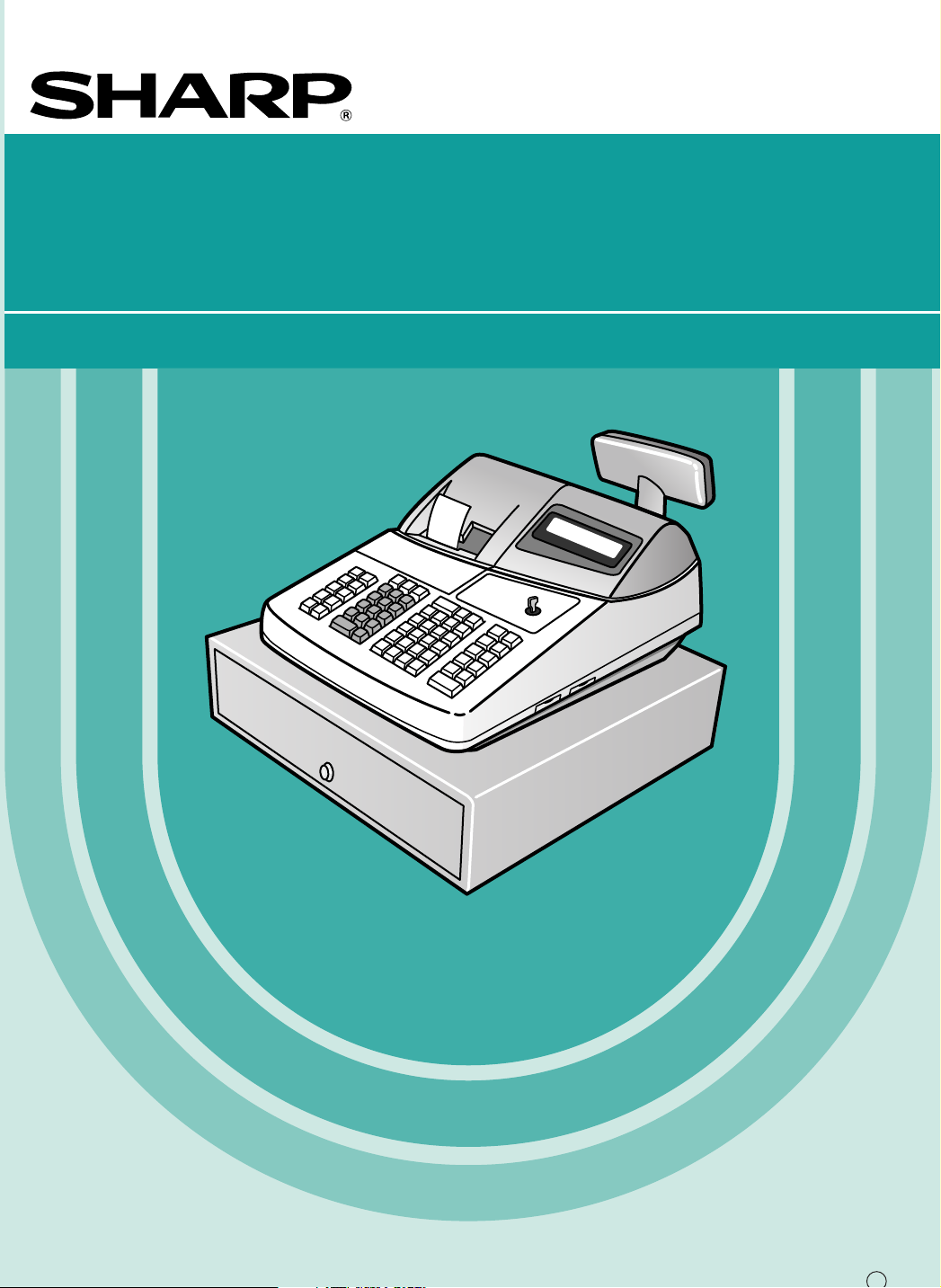
ELECTRONIC CASH REGISTER
INSTRUCTION MANUAL
MODEL
ER-A410
ER-A420
The above illustration shows the model ER-A410.
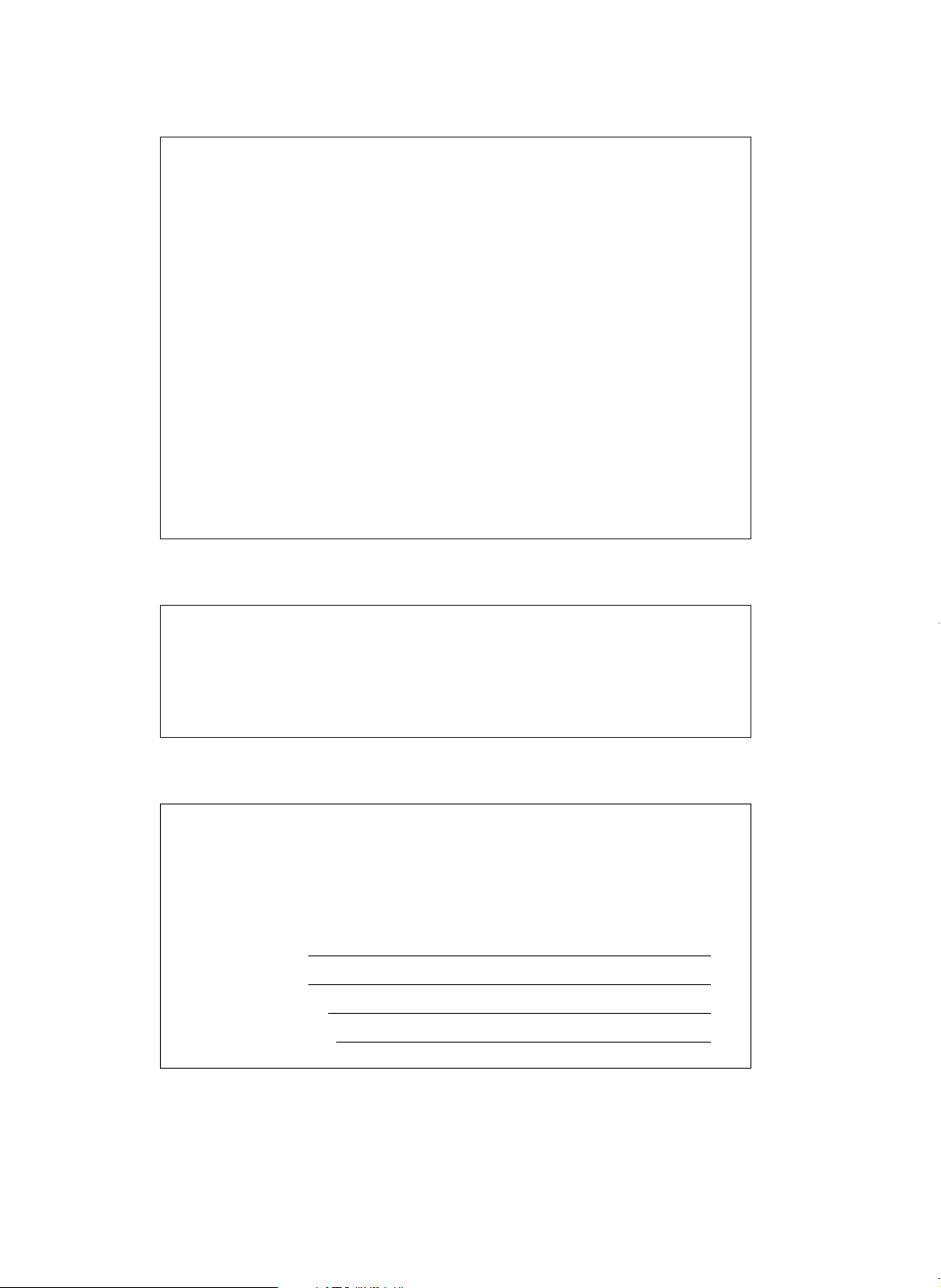
FCC Regulations state that any unauthorized changes or modifications to
this equipment not expressly approved by the manufacturer could void
the user's authority to operate this equipment.
Note: This equipment has been tested and found to comply with the
limits for a Class A digital device, pursuant to Part 15 of the FCC Rules.
These limits are designed to provide reasonable protection against harmful interference when the equipment is operated in a commercial environment.
This equipment generates, uses, and can radiate radio frequency energy
and, if not installed and used in accordance with the instruction manual,
may cause harmful interference to radio communications. Operation of
this equipment in a residential area is likely to cause harmful interference
in which case the user will be required to correct the interference at his
own expense.
WARNING
CAUTION
The AC outlet shall be installed near the equipment and shall be easily
accessible.
Please record below the model number and serial number, for easy
reference, in case of loss or theft. These numbers are located on the
right side of the unit. Space is provided for further pertinent data.
Model Number
Serial Number
Date of Purchase
Place of Purchase
FOR YOUR RECORDS
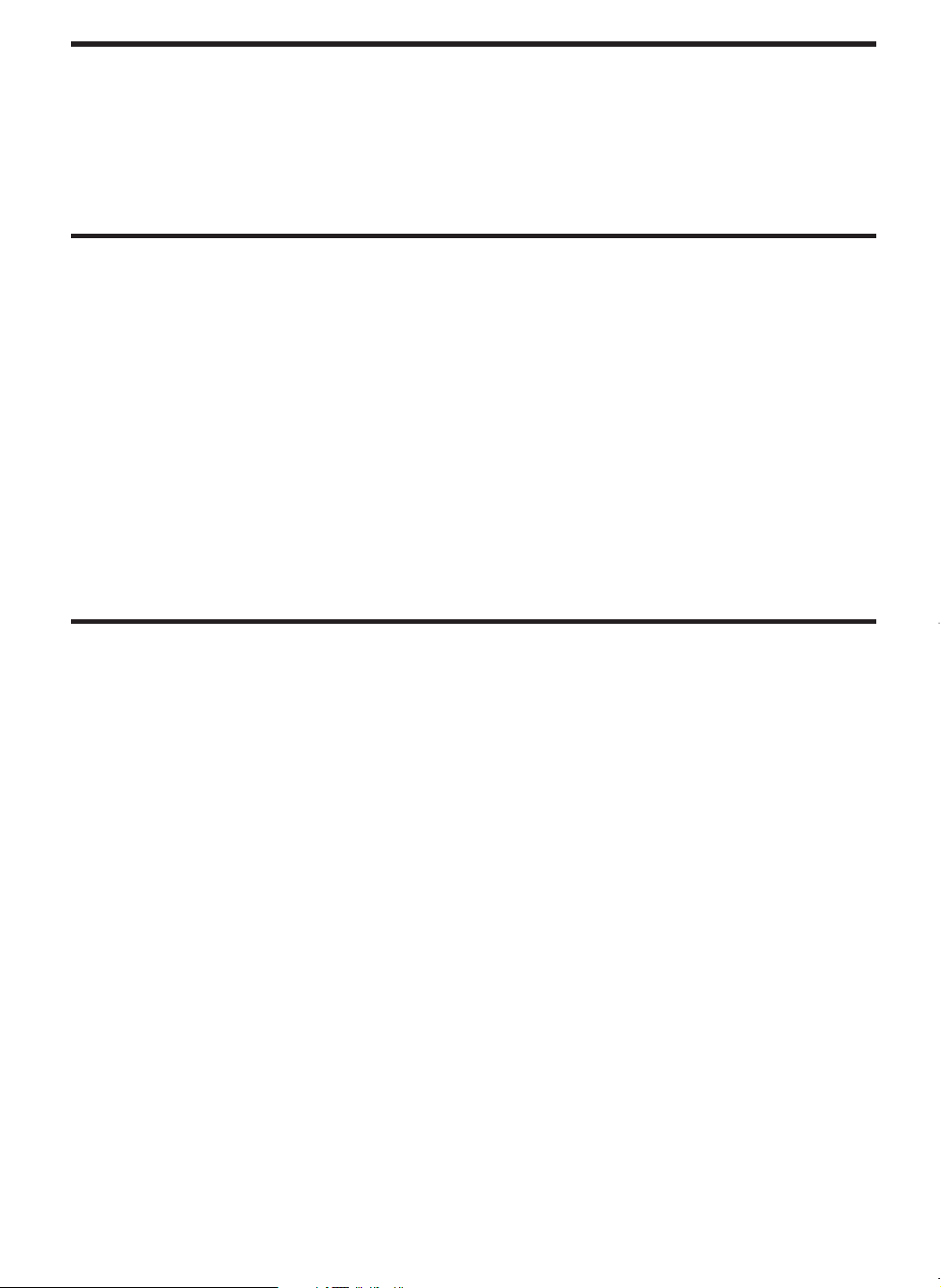
INTRODUCTION
Thank you very much for your purchase of the SHARP Electronic Cash Register, Model ER-A410/A420.
Please read this manual carefully before operating your machine to gain a thorough understanding of the
functions and features offered by this model ECR.
Please keep this manual for future reference, it may help you if you encounter operational problems.
IMPORTANT
• Install your register in a location that is not subject to direct radiation, unusual temperature changes,
high humidity or exposed to water sources.
Installation in such locations could cause damage to the cabinet and the electrical components.
• The register should not be operated by an individual with wet hands.
The water could seep into the interior of the register and cause component failure.
• When cleaning your register, use a dry, soft cloth. Never use solvents, such as benzine and/or thinner.
The use of such chemicals will lead to discoloration or deterioration of the cabinet.
• The register plugs into any standard wall outlet (120V ±10% AC) which utilizes a dedicated ground
circuit.
Please note that other electrical devices on the same electrical circuit could cause the register to malfunction.
• If the register malfunctions, call your local dealer for service - do not try to repair the register yourself.
• For a complete electrical disconnection, the AC power cord must be removed from the wall outlet.
• Never disconnect the peripheral while the register remains plugged into the AC outlet.
PRECAUTION
This Electronic Cash Register has a built-in memory protection circuit which is supported by rechargeable
batteries.
It is important to know that all batteries will, in time, dissipate their charge even if not used. Therefore to insure
an adequate charge in the protection circuit, and to prevent any possible loss of memory during or after
installation, it is recommended that each unit be allowed to recharge for a period of 24 to 48 hours prior to and
during use by the customer.
In order to charge the batteries, the machine must be plugged in. This recharging precaution can prevent
unnecessary equipment malfunctions or service calls.
1
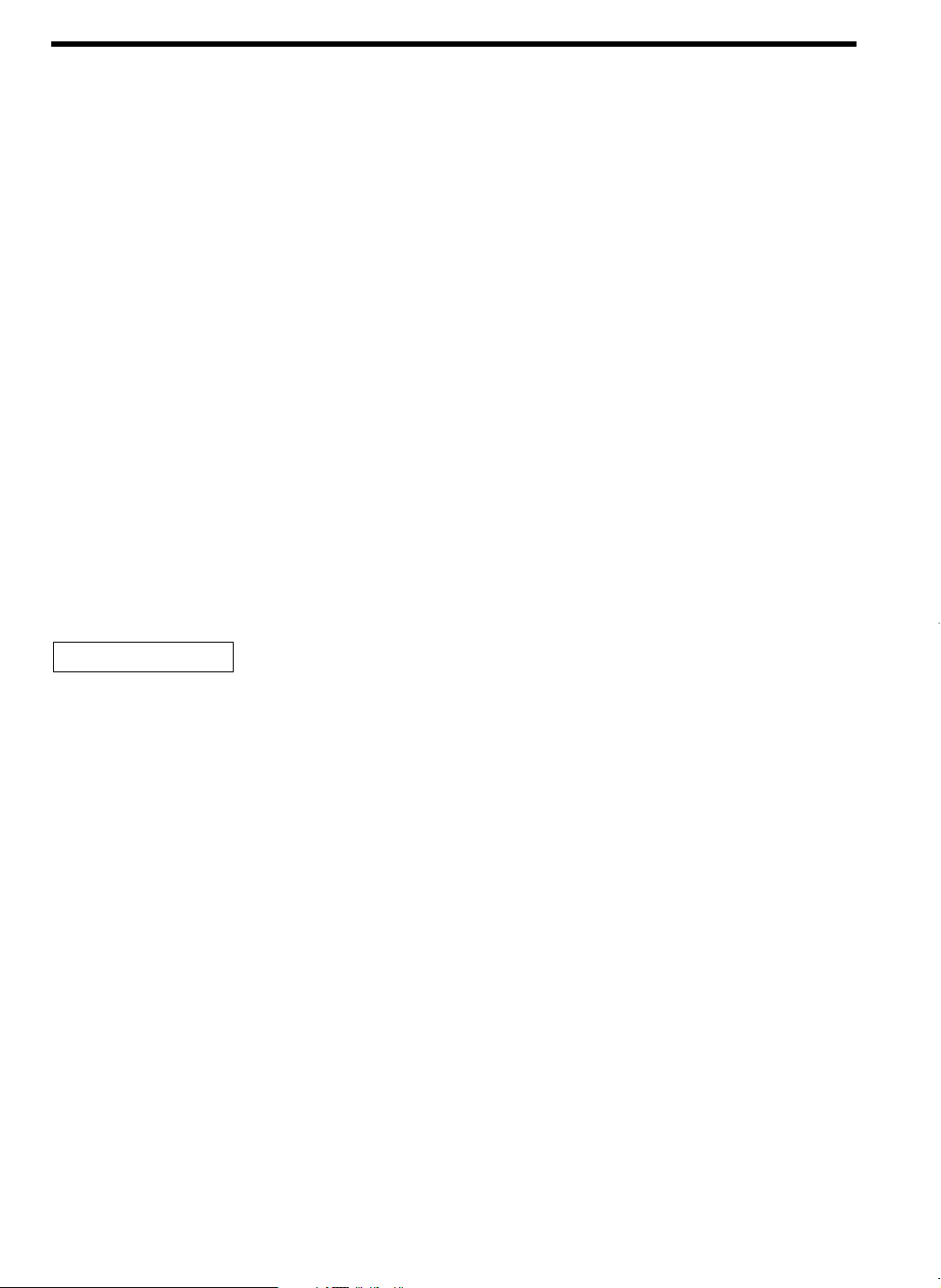
CONTENTS
INTRODUCTION····················································································································································1
IMPORTANT ··························································································································································1
PRECAUTION························································································································································1
CONTENTS····························································································································································2
EXTERNAL VIEW OF THE ER-A410····················································································································7
Front view ···············································································································································7
Rear view················································································································································7
EXTERNAL VIEW OF THE ER-A420····················································································································8
Front view ···············································································································································8
Rear view················································································································································8
PRINTER································································································································································9
KEYBOARD·························································································································································10
1 ER-A410 standard keyboard layout·········································································································10
2 ER-A420 standard keyboard layout·········································································································12
3 Standard key number layout····················································································································13
4 Installing the keyboard sheet (ER-A420)·································································································14
KEYS AND SWITCHES·······································································································································15
1 Mode switch and mode keys ···················································································································15
2 Drawer lock key ·······································································································································15
3 Cashier code entry key····························································································································16
4 Receipt ON/OFF function ························································································································16
DISPLAYS ···························································································································································17
1 Operator display ······································································································································17
2 Customer display (Pop-up type) ··············································································································17
FOR THE OPERATOR
PRIOR TO ENTRIES ···········································································································································18
1 Preparations for entries ···························································································································18
2 Power saving mode ·································································································································19
3 Error warning ···········································································································································19
ENTRIES······························································································································································20
1 Item entries··············································································································································20
Single item entries ································································································································20
Repeat entries ······································································································································21
Multiplication entries ·····························································································································22
Successive multiplication entries··········································································································23
Split-pricing entries ·······························································································································24
Single item cash sale (SICS)/single item finalize (SIF) entries·····························································25
Scale entries·········································································································································26
PLU level shift (for direct PLU) ·············································································································28
PLU/UPC price level shift ·····················································································································30
Set PLU entries ····································································································································31
Link PLU/UPC entries···························································································································32
Age verification (Birthday entry) ···········································································································32
Mix-and-match entries ··························································································································33
Price inquiry (view) function (for PLU/UPC) ·························································································33
UPC learning function···························································································································34
Price change function (for UPCs) ·········································································································35
2 Displaying and printing subtotals·············································································································37
Merchandise subtotal ···························································································································37
Taxable subtotal ···································································································································37
Including-tax subtotal (full subtotal) ······································································································37
2
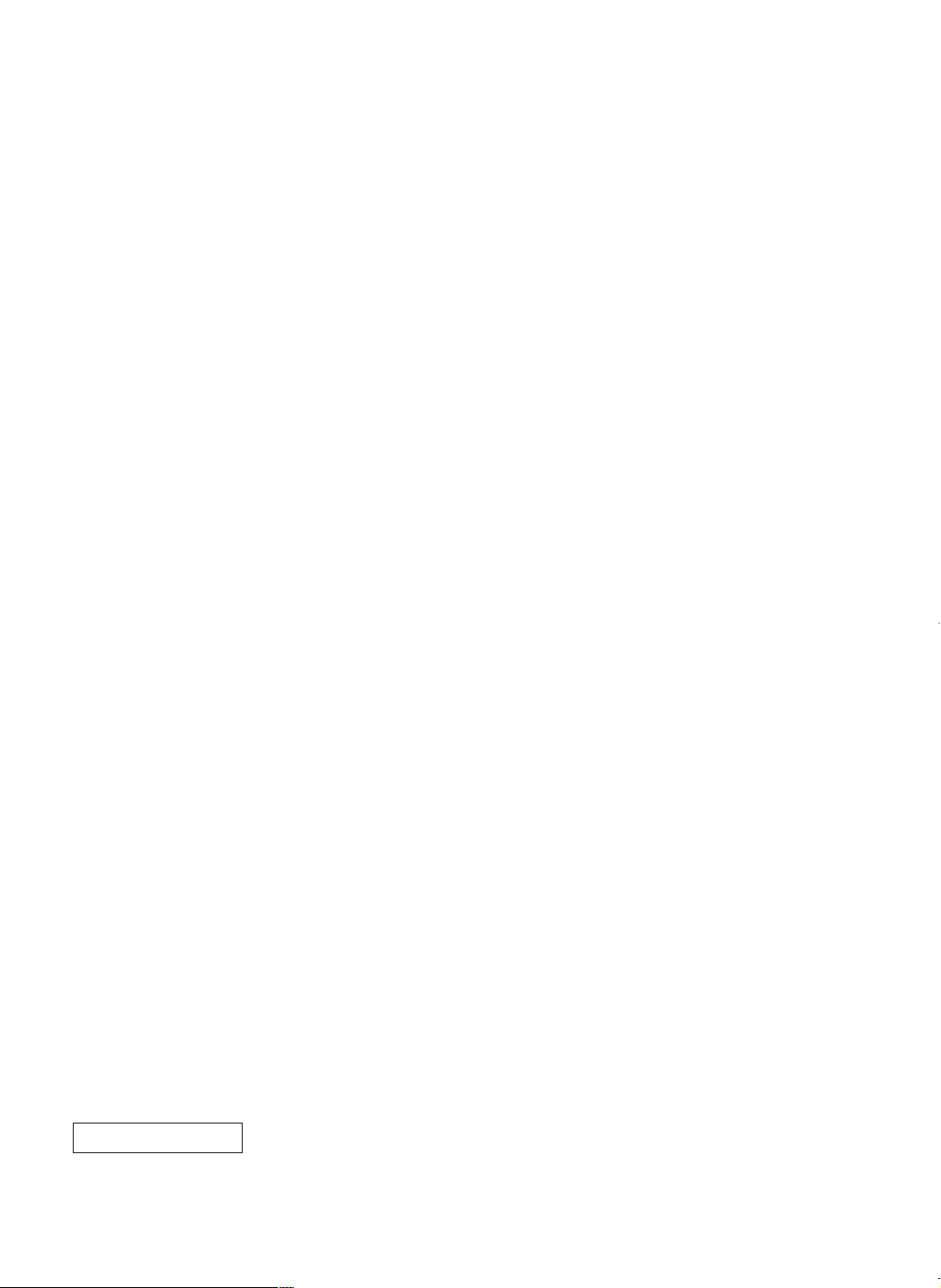
Food stamp-eligible subtotal·················································································································37
Tray subtotal·········································································································································37
3 Finalization of transaction························································································································38
Cash or Check tendering······················································································································38
Mixed tendering (check + cash)············································································································38
Cash or Check sale that does not need any tender entry ····································································39
Charge (credit) sale ······························································································································39
Mixed-tender sale (cash or check tendering + charge tendering) ························································39
4 Food stamp calculations··························································································································40
Food stamp tendering···························································································································40
Food stamp status shift ························································································································41
5 Tax calculations·······································································································································42
Automatic tax········································································································································42
Manual tax ············································································································································42
Automatic-tax delete·····························································································································43
Tax status shift ·····································································································································44
6 Guest check (PBLU)································································································································45
New charge accounts ···························································································································45
Additional item entries ··························································································································46
Settlement ············································································································································46
Deposit entries······································································································································47
7 Auxiliary entries ·······································································································································48
Percent calculations (premium or discount) ·························································································48
Discount entries····································································································································49
Refund entries ······································································································································50
Refund sales mode·······························································································································50
Printing of non-add code numbers ·······································································································50
8 Payment treatment ··································································································································51
Currency conversion·····························································································································51
Received on account entries ················································································································52
Paid out entries·····································································································································52
No sale (exchange) ······························································································································52
Cashing a Check ··································································································································53
Bottle return ··········································································································································53
9 Automatic sequencing key (
CORRECTION ·····················································································································································54
1 Correction of the last entry (direct void)···································································································54
2 Correction of the next-to-last or earlier entries (indirect void)··································································54
3 Subtotal void············································································································································55
4 Correction of incorrect entries not handled by the direct or indirect void function ···································55
CORRECTION AFTER FINALIZING A TRANSACTION (AFTER GENERATING A RECEIPT)························56
OVERRIDE ENTRIES ··········································································································································57
OVERLAPPED CASHIER ENTRY ······················································································································58
SPECIAL PRINTING FUNCTIONS······················································································································59
1 Copy receipt printing································································································································59
2 Validation printing function (Slip printer)··································································································60
3 Printing of the employee’s arrival and departure times (Slip printer)·······················································60
4 Printing of header and footer graphic logos·····························································································60
5 Remote printer send function ··················································································································61
TIME DISPLAY AND AUTOMATIC UPDATING OF THE DATE ········································································62
1 Time display ············································································································································62
2 Automatic updating of the date················································································································62
key) entries····························································································53
`
FOR THE MANAGER
PRIOR TO PROGRAMMING·······························································································································63
1 Programming keyboard layout·················································································································63
3
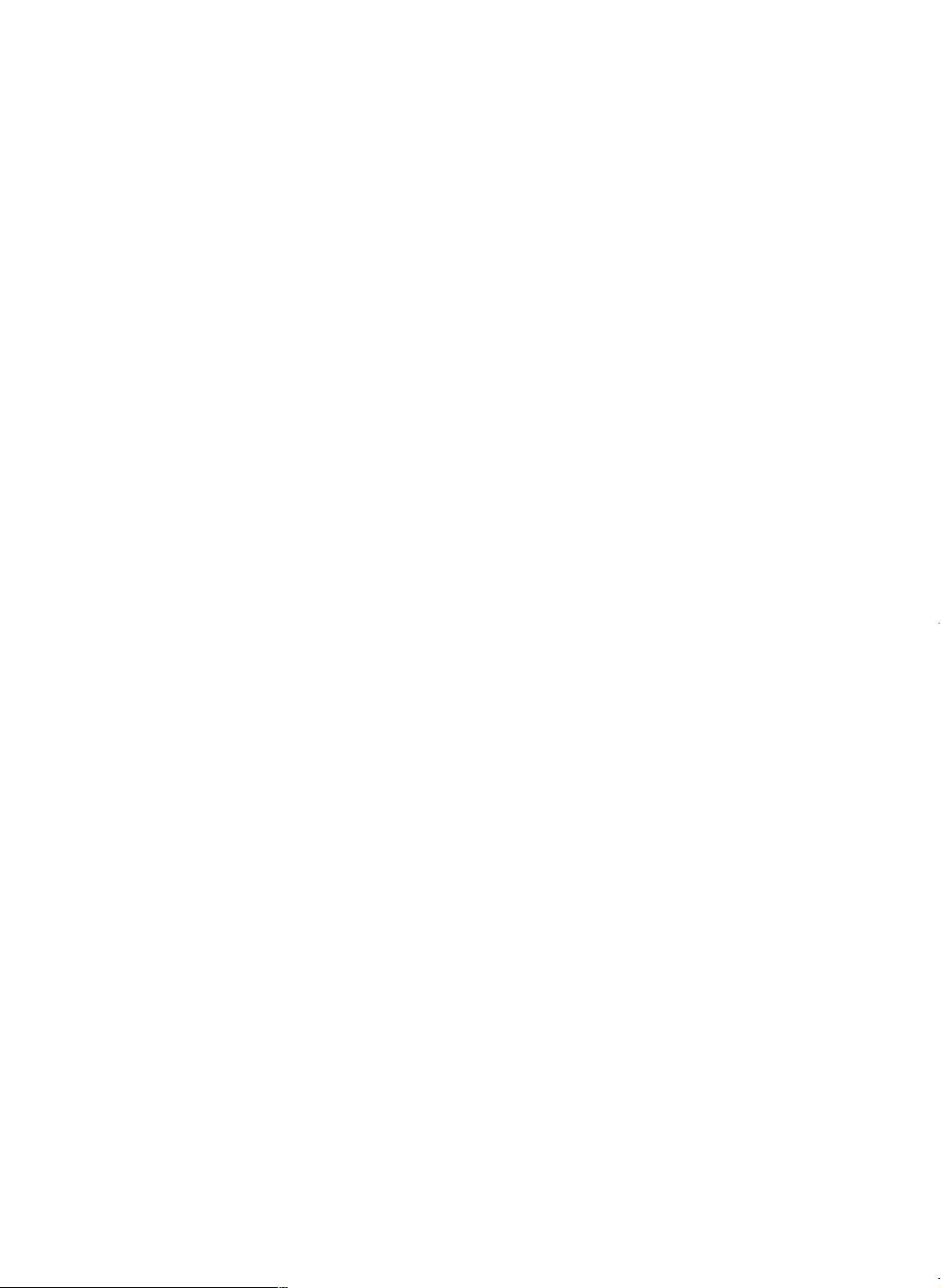
2 How to program alphanumeric characters·······························································································64
Using character keys on the keyboard ·································································································64
Entering character codes······················································································································64
PROGRAMMING ·················································································································································66
Basic instructions··································································································································66
Preparations for programming··············································································································66
Direct Programming···········································································································································66
1 Setting the date and time·························································································································66
Date ······················································································································································66
Time······················································································································································67
2 Programming for departments·················································································································67
Unit price ··············································································································································67
Functional selection······························································································································68
3 PLU/UPC programming···························································································································70
Unit price ··············································································································································70
Functional selection······························································································································70
PLU/UPC assignment to departments··································································································72
4 Programming for discount keys (
Discount amount ··································································································································72
High amount lockout (HALO), sign (+/–), vendor/store coupon selection, food stamp status,
and tax status ·······································································································································73
5 Programming for percent keys (
Percent rate ··········································································································································74
Sign (+/–), %item/%subtotal selection, food stamp status, and tax status ···········································74
6 Programming for conversion keys (
Currency conversion rate ·····················································································································75
7 Programming for the
High amount lockout (HALO)················································································································76
8 Programming for the
High amount lockout (HALO) and function selection············································································76
9 Programming for the automatic tax calculation function··········································································78
The tax table (applicable to the add-on tax) ·························································································78
Job-Code-Based Programming ························································································································81
1 Setting the date and time·························································································································81
Setting the date (#2610) ·······················································································································81
Setting the time (#2611) ·······················································································································81
2 Setting the register and consecutive numbers ························································································82
Setting the register number (#2612)·····································································································82
Setting the consecutive number (#2613)······························································································82
3 Programming for the automatic tax calculation function··········································································83
The tax table (#2710) ···························································································································83
The tax rate (#2711) ·····························································································································85
Doughnut tax exempt (for the Canadian tax system) (#2715)······························································86
4 Programming for departments·················································································································87
Functional programming 1 (#2110) ······································································································87
Functional programming 2 (#2111) ······································································································89
A limit amount (HALO) of entry (#2112) ·······························································································90
Alphanumeric characters (#2114) ········································································································90
Unit price (#1110) ·································································································································91
Commission group assignment (#2115)·······························································································91
Group number (#2116) ·························································································································92
Age limitation (#2180)···························································································································92
Print station assignment (#2118)··········································································································93
Department key positioning (#2119)·····································································································93
5 PLU/UPC programming···························································································································94
Department assignment (#1200, 2230) ································································································95
Unit prices (#1210) ·······························································································································96
r, p
a, Å, '
) ······································································································72
-
)········································································································74
%
) ··································································································75
ç
, and †keys ···························································································76
, and kkeys ····················································································76
4
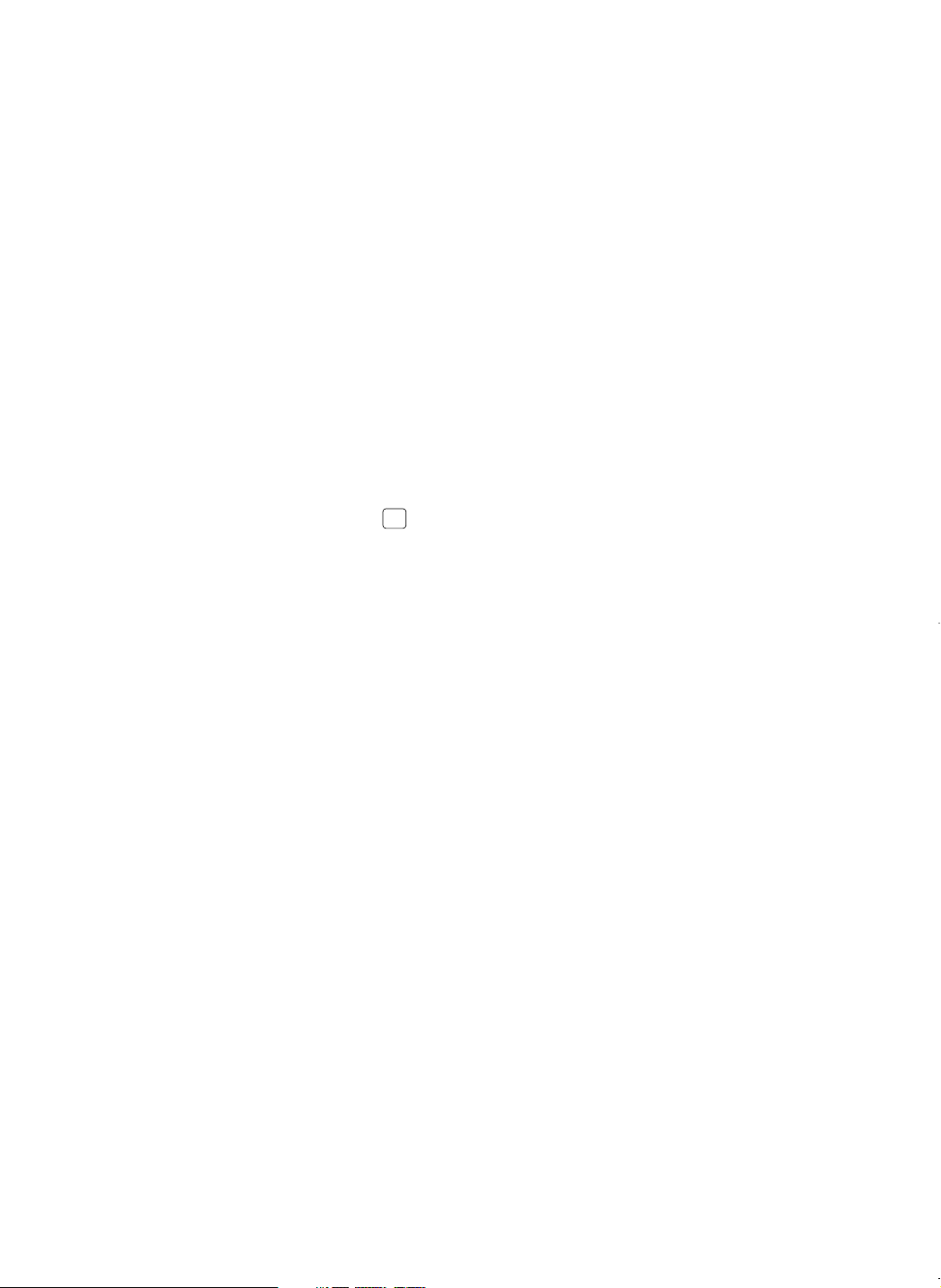
Base quantity (#1211) ··························································································································96
CHK2
Type of unit price entry, delete method, tare table no. and scale entry (#2210, 2231) ························97
Sign (+/–), food stamp status, and tax status (#2211, 2232)································································98
Alphanumeric characters (#2214) ········································································································99
Assigning of PLUs/UPCs to commission groups (#2215, 2235) ························································100
Age limitation (#2280, 2236)···············································································································101
Stock quantity (#1222, 1220, 1221)····································································································102
Set PLU (#2221)·································································································································103
Mix-and-match table (#2217, 2225)····································································································104
Print station to PLU/UPC assignment (#2218) ···················································································105
Delete period for non-accessed UPC code (#2029)···········································································105
Programming Non-PLU code format (#2025)·····················································································106
Link PLU/UPC link (#2220)·················································································································107
Programming of PLU levels and direct PLU keys (#2219) ·································································107
6 Programming for miscellaneous keys····································································································108
Programming the rate (
Currency description text programming (
A limit amount (HALO) of entry (
+/– sign, food stamp status and tax status (
Percent entry type (
Item % or subtotal % selection (
Percent rate limitation (
Vendor or store coupon selection (
7 Programming for the
Functional programming (#2320) ·······································································································114
Tax delete (#2326) ·····························································································································116
High amount lockout (HALO) for check cashing, check change, and cash in drawer (#2321)···········117
High amount lockout (HALO) of entry for media keys (#2322)···························································117
Print station assignment (#2328)········································································································118
8 Programming of function text·················································································································119
Programming (#2314)·························································································································119
List of function texts····························································································································120
9 Cashier programming ····························································································································122
Cashier code (#1500) ·························································································································122
Cashier name (#1514)························································································································122
Assigning cashiers to drawers (#2510) ······························································································123
10 Programming various functions ·············································································································123
Programming for optional feature selection (#2616) ··········································································123
Programming the parameter of the slip printer (#2615)······································································128
Setting the time limit for THE TILL TIMER
Scale tare table (#2618) ·····················································································································129
Programming of logo messages (#2614) ···························································································130
Selection of X1/Z1 and X2/Z2 reports to be printed in the stacked report sequence (#2620)············131
Setting the time range for hourly reports (#2619)···············································································132
Programming of power saving mode (#2689) ····················································································132
PBLU code programming (#2810)······································································································133
Functional programming for the printer (#2990) ·················································································133
Programming of error messages (#2641)···························································································134
Check validation message (#2642) ····································································································135
Slip printer’s logo message (#2643) ···································································································135
RS-232C channel assignment (#2690) ······························································································136
Barcode reader programming (#2691) ·······························································································137
Remote printer programming (#2692) ································································································138
Second remote printer programming (#3653) ····················································································138
Remote printer name programming (#3654) ······················································································139
Print format for remote printer (#3655) ·······························································································139
Chit receipt format (#3656)·················································································································140
%, ç
) (#2310) ········································································································112
%
%
a, Å, k
, commission) and the discount (-) (#1310) ··································108
) (#2334) ·······································································109
ç
-, †, r, p
) (#2315) ·····················································································112
%
) (#2313)···································································································113
) (#2316)·················································································113
-
, , and 'through ,keys······················································114
TM
) (#2312) ······························································110
%, -
) (#2311)····························································110
(#2617) ·········································································128
5
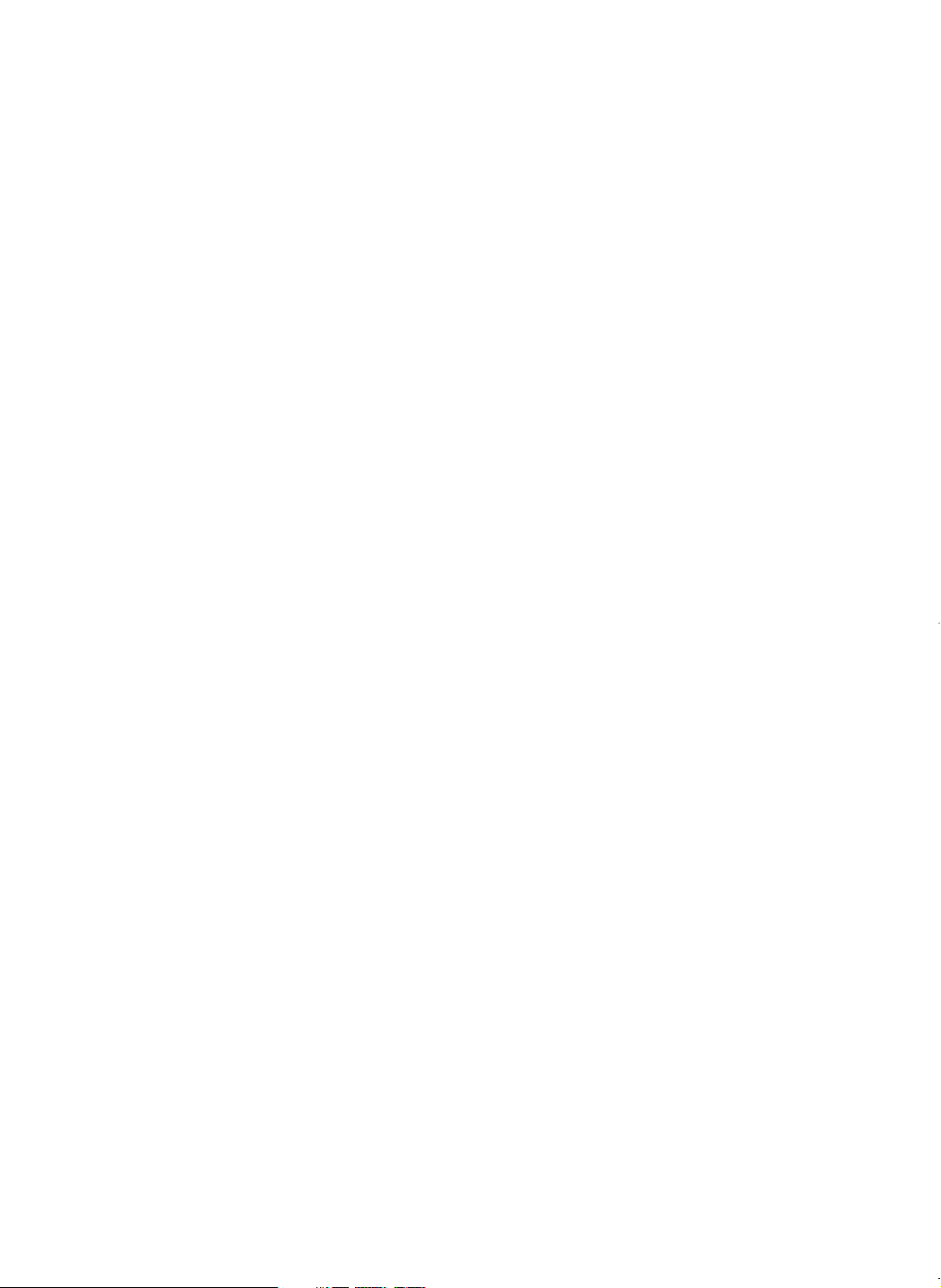
Programming of RS-232C interface (#6110, 6111, 6112, 6113, 6115, 6220) ····································141
Programming the CAT interface (#7110, 7111, 7112, 7113, 7114, 7115)··········································142
Secret codes to control access to the PGM1 mode, X1/Z1 mode and X2/Z2 mode
(#2630, 2631, 2632) ···························································································································143
Setting the AUTO key (#2900) ···········································································································144
11 TRAINING mode ···································································································································145
12 Reading stored programs ······················································································································146
Program details and procedures for their reading ··············································································146
Sample printouts·································································································································148
13 Universal Product Code (UPC) or European Article Number (EAN) ·····················································155
UPC or EAN code·······························································································································155
Add-on code ·······································································································································156
READING (X) AND RESETTING (Z) OF SALES TOTALS···············································································157
1 Summary of reading (X) and resetting (Z) reports and the key operations to obtain the reports ··········157
2 Daily sales totals····································································································································160
General report ····································································································································160
Cashier report·····································································································································163
Hourly report·······································································································································165
Full department report ·······················································································································166
Individual group total report on department························································································166
Full group total report on department ·································································································166
PLU/UPC report (by designated range or pick up list)········································································167
PLU/UPC report by associated department ·······················································································168
PLU/UPC zero sales report ················································································································168
PLU/UPC price category report ··········································································································168
PLU/UPC stock report (by designated range or pick up list) ······························································169
Commission sales report ····················································································································169
PBLU report········································································································································169
PBLU report by cashier ······················································································································170
Transaction report ······························································································································170
Cash in drawer report ·························································································································170
X1/Z1 stacked report ··························································································································170
Deleting of non-accessed UPCs·········································································································171
3 Periodic consolidation····························································································································172
General Overview·······························································································································172
Daily net report ···································································································································173
X2/Z2 stacked report ··························································································································173
COMPULSORY CASH/CHECK DECLARATION······························································································174
OPERATOR MAINTENANCE ···························································································································176
1 In case of power failure ·························································································································176
2 In case of printer error ···························································································································176
3 Thermal printing·····································································································································176
Cautions in handling the printer··········································································································176
Cautions in handling the recording paper (thermal paper) ·································································177
4 Installing and removing the paper roll····································································································178
Recording paper specifications ··········································································································178
Installing the paper roll ·······················································································································178
Removing the paper roll ·····················································································································180
Removing a paper jam ·······················································································································181
5 Cleaning the print head ·························································································································182
6 Removing the till and the drawer ···········································································································183
7 Opening the drawer by hand ·················································································································183
8 Before calling for service ·······················································································································184
Error message table ···························································································································184
LIST OF OPTIONS ············································································································································185
SPECIFICATIONS ·············································································································································186
6

EXTERNAL VIEW OF THE ER-A410
Front view
Printer cover
Customer display (Pop-up type)
Receipt paper
Journal window
Keyboard
Drawer lock
Drawer
Rear view
Operator display
Mode switch
RS-232C connector cover (CH1)
RS-232C connector cover (CH2)
7
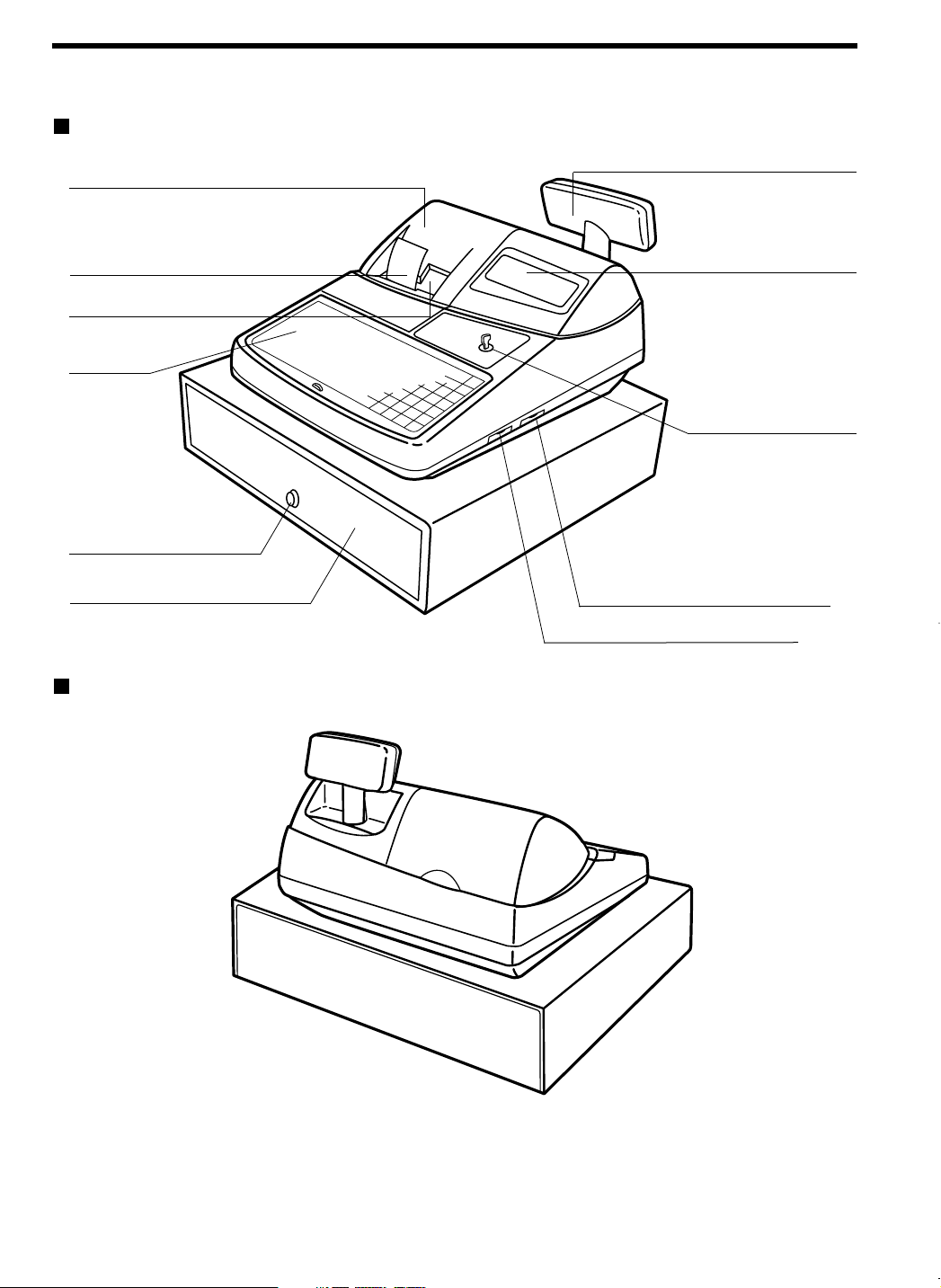
EXTERNAL VIEW OF THE ER-A420
Front view
Printer cover
Receipt paper
Journal window
Keyboard
Drawer lock
Drawer
Customer display (Pop-up type)
Operator display
Mode switch
RS-232C connector cover (CH1)
RS-232C connector cover (CH2)
Rear view
8
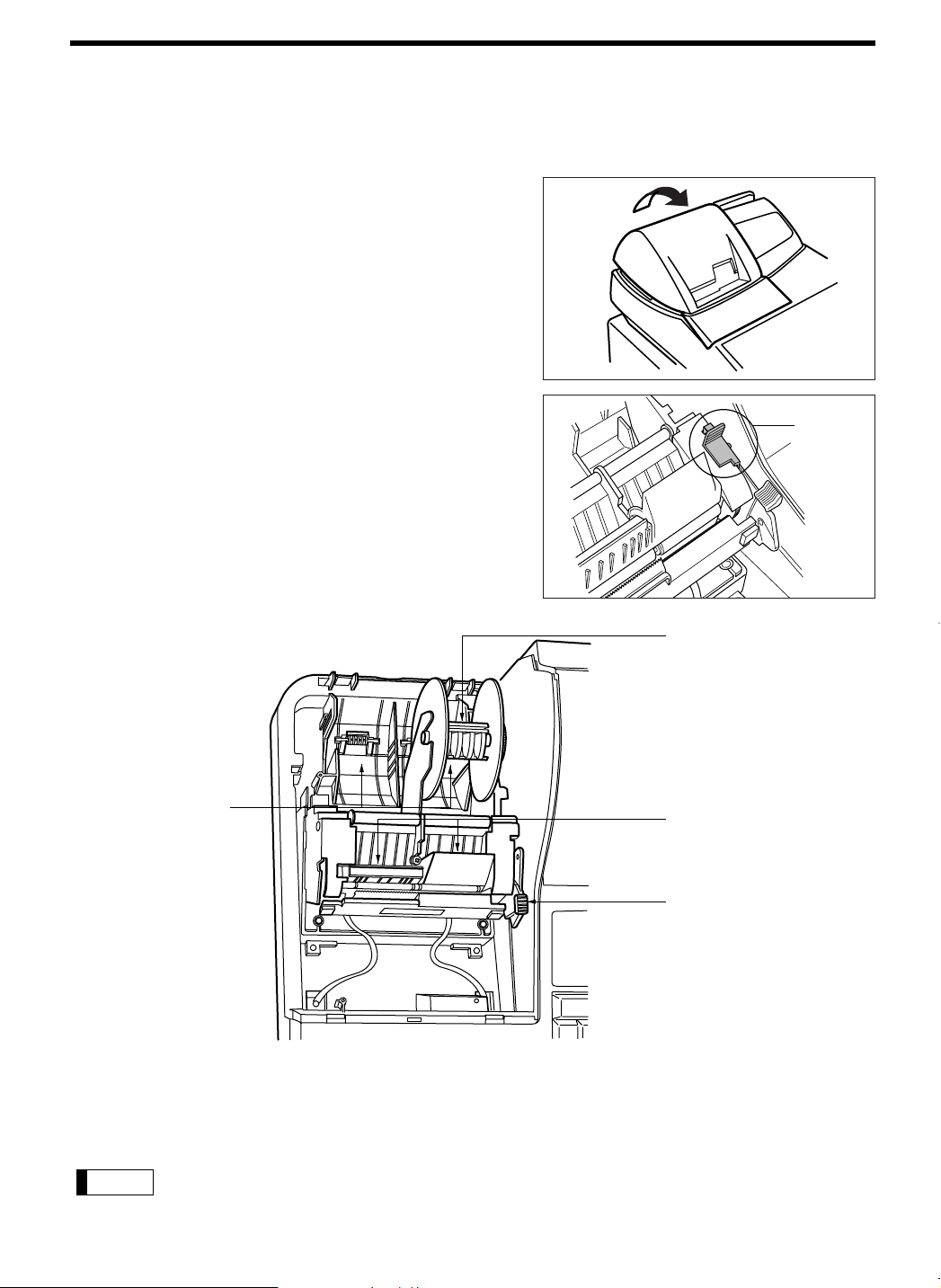
PRINTER
Note
Retainer
The printer is a receipt/journal dual station type thermal printer, that does not require an ink ribbon or cartridge.
The average life of the printer is approximately 5 million lines.
When removing the printer cover, lift it from the rear as
shown.
When installing the printer cover, hook it on the pawls on
the cabinet and shut it.
Caution: The paper cutter is mounted on the printer
(receipt side). Be careful not to cut yourself.
Your register is shipped with the print head release lever
held in the lifted up position by a white retainer. Be sure to
remove this retainer (see the figure at the right) and push
down the print head release lever before you use the
register.
Take-up spool
Paper roll location
Print head release lever
The print head can be lifted by the green lever on the right side of the printer. Pulling the lever forward, lifts the
print head up. If the paper becomes jammed and you need to move the print head farther forward, you can pull
the lever even further toward you and proceed with the removal of the jammed paper.
Paper chute
Print head
release lever
Do not attempt to remove the paper roll with the head in the down position. This may result in
damage to the printer and print head.
9
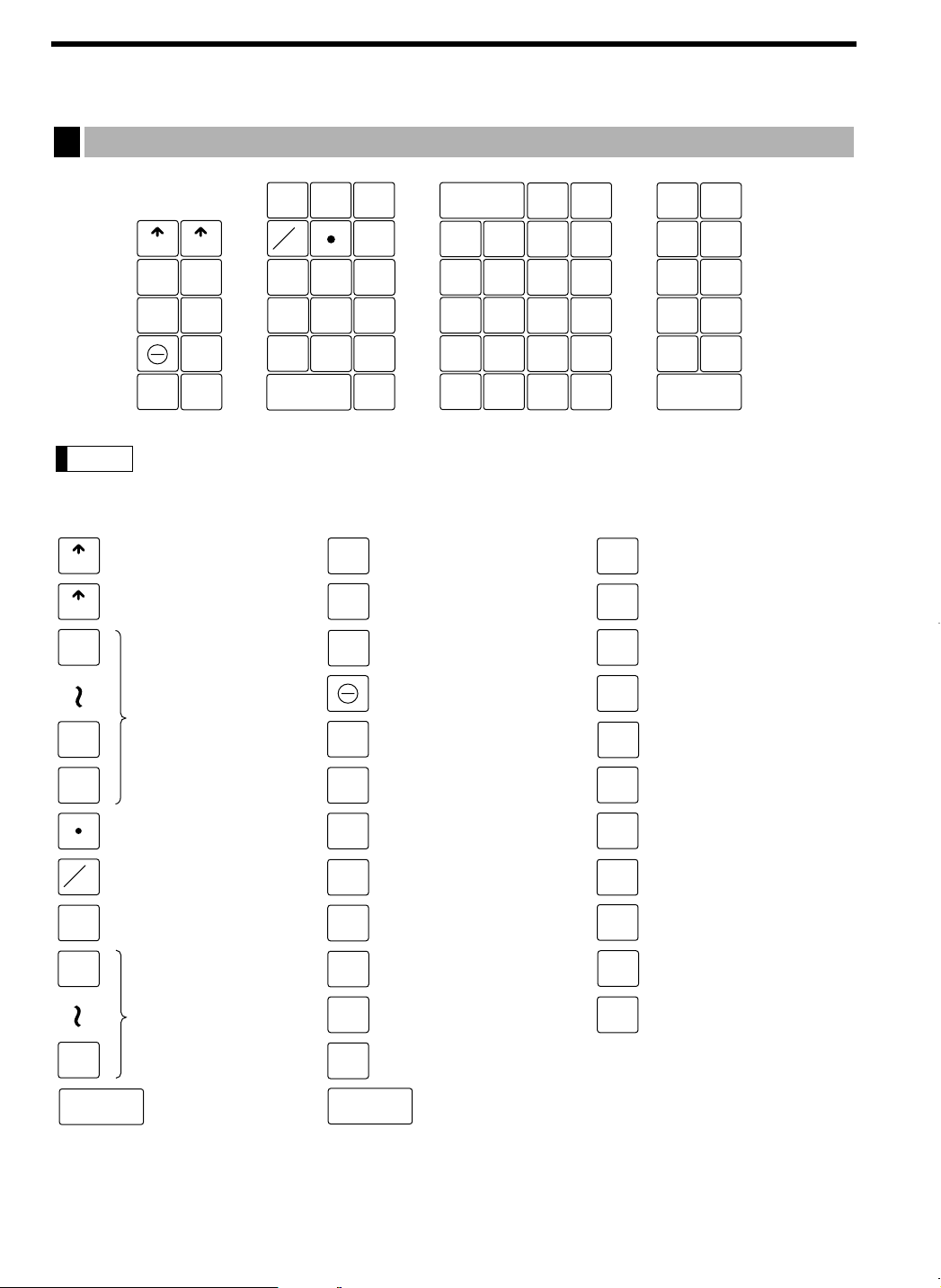
KEYBOARD
Receipt paper feed key
Journal paper feed key
Multiplication key
Decimal point key
PLU/UPC key
Numeric keys
Clear key
Department keys
Receipt print key
Final key
PLU/UPC inquiry key
Percent 1 key
New charge account
balance key
Received-on-account 1
key
Paid-out 1 key
Refund key
RECEIPT
JOURNAL
9
00
0
CL
20
1
INQ
UPC price change key
%
NC
RA
Void key
Cashier code entry key
CASH
#
Discount 1 key
CH
Cash/Amount tendered
and No-sale key
Merchandise subtotal
key
Previous balance key
Conversion 1 key
(for currency conversion)
PLU/UPC
FOR
@
PRICE
CHANGE
Tax 1 shift key
Tax key
CHK
TAX
TAX
SHIFT
FS
SHIFT
FS
TEND
SBTL
Food stamp tendered key
Food stamp shift key
Charge 1 key
Check 1 key
Subtotal key
CA/AT/NS
RFND
VOID
MDSE
SBTL
SLIP
CONV
FINAL
PBLU
Slip print key
PO
RCPT
Note
1
4
3
2
5
11
12
13
14
15
16
17
18
19
20
0
1
2
3
456
78
9
CL
00
CHK
SLIP
6
7
8
9
10
%
RA
CASH
#
CH
CA/AT/NS
PRICE
CHANGE
TAX
CONV
PLU/UPC
RECEIPT
JOURNAL
NC
RFND
VOID
FINAL
PBLU
FOR
@
TAX
SHIFT
FS
SHIFT
FS
TEND
SBTL
MDSE
SBTL
RCPT
PO
INQ
ER-A410 standard keyboard layout
1
All the keys but the receipt paper feed and journal paper feed keys can be re-positioned.
If you want to change the layout, please consult your dealer.
10
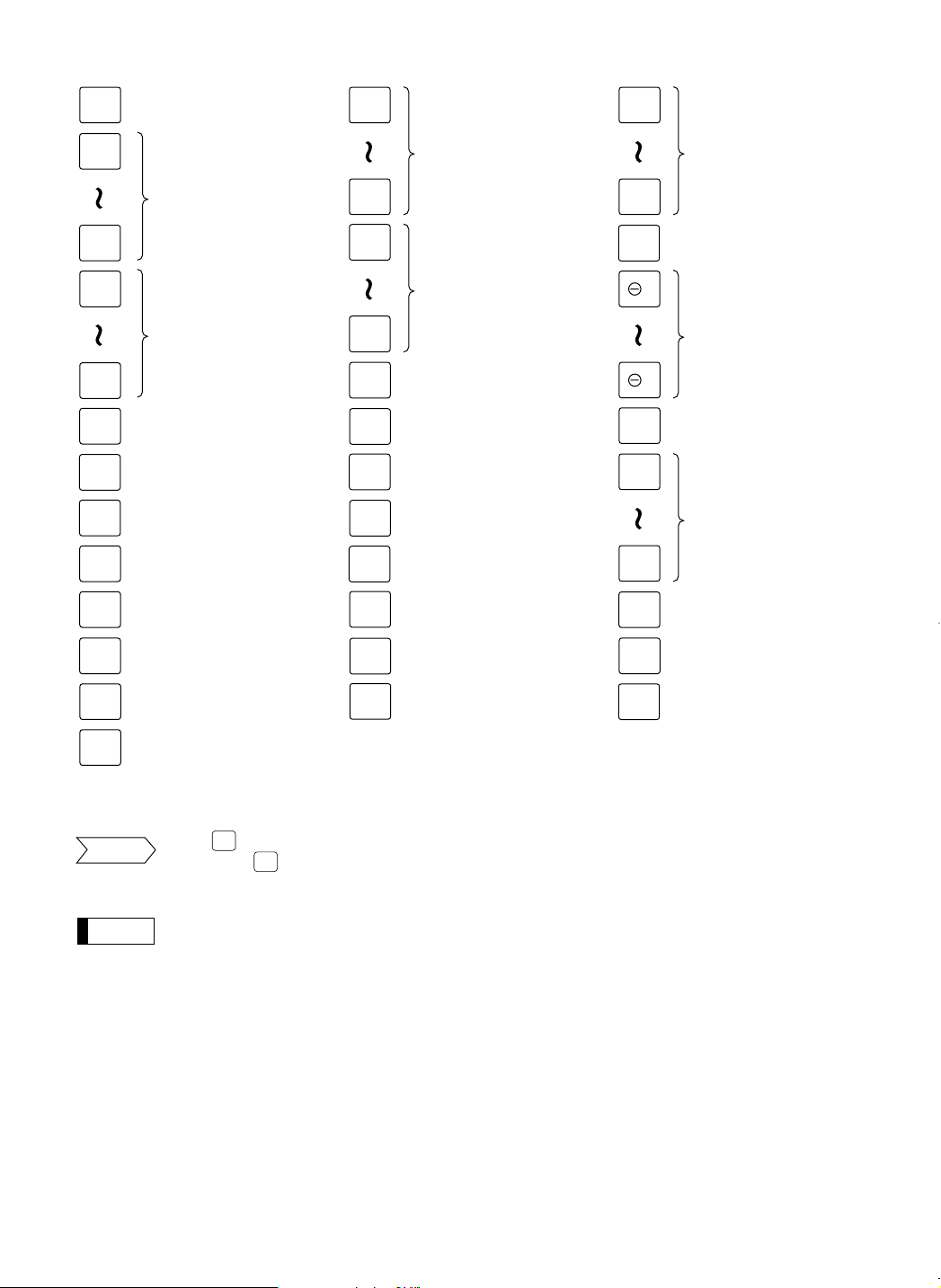
Optional keys
Note
Attention
Service key
BIRTH
Validation print key
Deposit entry key
DEPO
Check 2 key
CHK2
Percent 2 thru 4 keys
%2
%4
SRVC
AUTO
5
AUTO
Automatic sequencing
1 thru 5 keys
Cash total 2 key
CA2
Received-on-account
2 key
RA2
Paid-out 2 key
PO2
Deposit refund key
DEPO
RFND
Tray subtotal key
TRAY
SBTL
Refund sale key
RFND
SALE
PLU level shift 1 thru
3 keys
L1
L3
Price level shift key
PRICE
SHIFT
Discount 2 thru 4 keys
4
2
Birthday date entry key
Department code entry
key
DEPT
#
Conversion 2 thru 4 keys
Charge 2 thru 5 keys
CH2
CH5
CONV
2
CONV
4
PRINT
Triple zero entry key
000
Tax 2 thru 4 shift keys
TAX2
SHIFT
TAX4
SHIFT
No sale key
NS
Scale key
SCALE
Open tare key
AMT
Repeat entry key
REPEAT
Amount entry key
OPEN
TARE
Non-add code key
#
Non delete key
NON
DELETE
Remote printer send
key
RP
SEND
CA/AT/NS
CA/AT/NS
• The is a double-function key ([Cash/Amount tendered function] and [No Sale function]).
Press the key replaces the
The department and direct PLU keys can be expanded, if you require expansion of the department
or direct PLU keys, please contact your dealer.
and nkey in the following descriptions for operations.
a
11
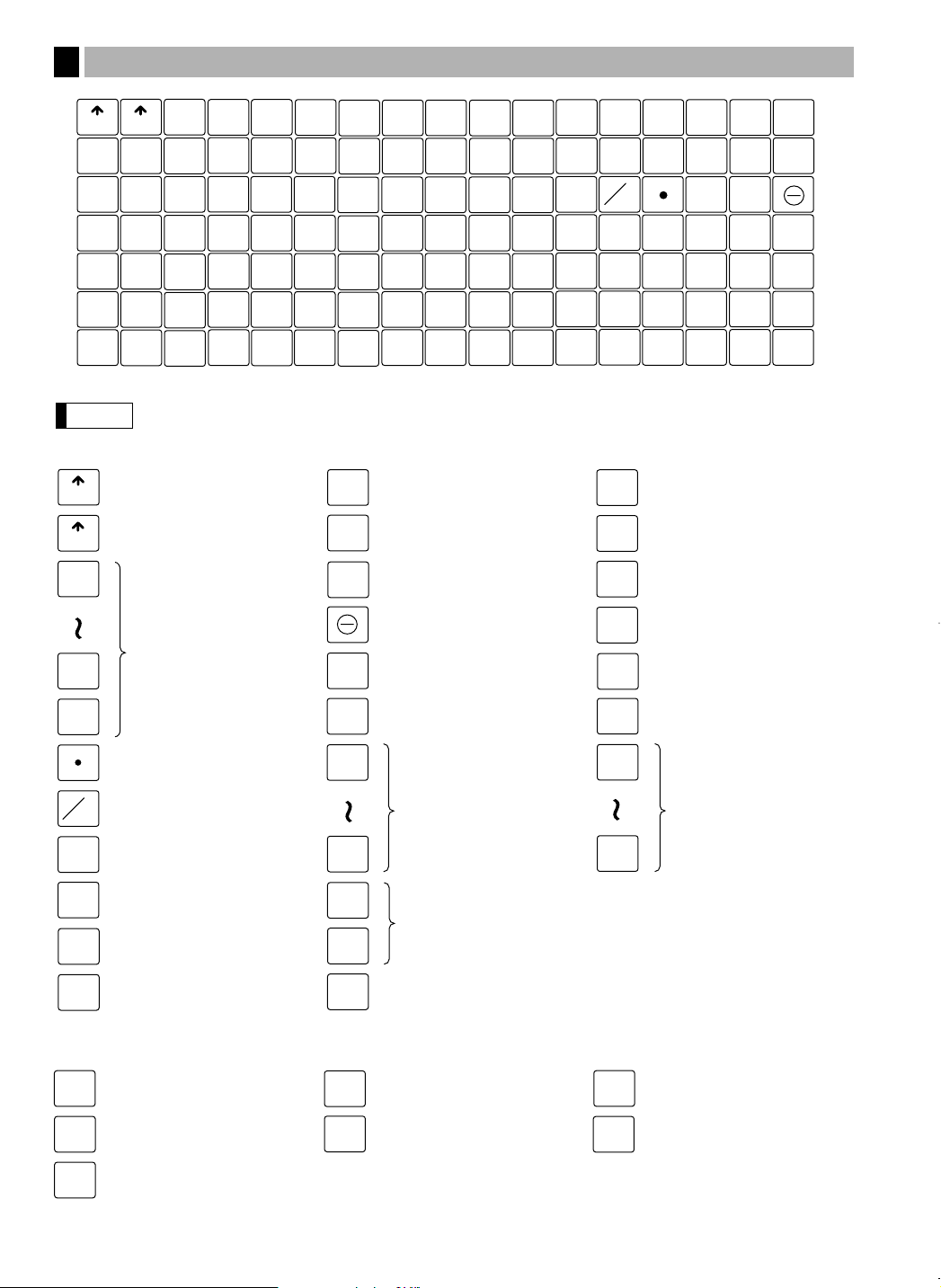
Receipt paper feed key
Journal paper feed key
Multiplication key
Decimal point key
Numeric keys
Clear key
Subtotal key
Percent 1 key
Received-on-account 1
key
Paid-out 1 key
Refund key
RECEIPT
JOURNAL
9
00
0
Merchandise subtotal key
%
RA
Void key
L1
L3
PLU level shift 1
thru 3 keys
Cashier code entry key
CASH
#
CH1
CH2
Charge 1 and 2 keys
Check 1 key
Price level shift key
Direct price lookup
keys
82
1
Automatic sequencing
1 key
PRICE
SHIFT
Discount 1 key
Receipt print key
FOR
@
Remote printer send key
Tax 1 shift key
Cash/Amount
tendered key
TAX
SHIFT
CA/AT
SBTL
MDSE
SBTL
CHK
RFND
VOID
AUTO
RP
SEND
RCPT
PO
CL
Note
1
37
25
13
49
3
15
27
39
51
4
16
28
40
52
0
1
2
3
456
78
9
CL
00
2
14
26
38
50
RECEIPT
JOURNAL
L1
L2
L3
PRICE
SHIFT
61 63 6462
5
41
29
17
53
7
19
31
43
55
8
20
32
44
56
6
18
30
42
54
65
67 6866
9
21
33
45
57
10
22
34
46
58
69 70
73 74
75 77 7876
79 80
11
23
35
47
59
12
24
36
48
60
71 72
81 82
CHK
CASH
#
RFND
VOID
RCPT
AUTO
FOR
@
TAX
SHIFT
SBTL
RA
CH2
%
CH1
CA/AT
MDSE
SBTL
PO
RP
SEND
ER-A420 standard keyboard layout
INQ
Scale key
SCALE
Non delete key
Amount entry key
PLU/UPC inquiry key
NON
DELETE
Non-add code key
#
Repeat entry key
REPEAT
UPC price change key
PRICE
CHANGE
AMT
2
All the keys but the receipt paper feed and journal paper feed keys can be re-positioned.
If you want to change the keyboard layout, please consult your dealer.
Optional keys
12
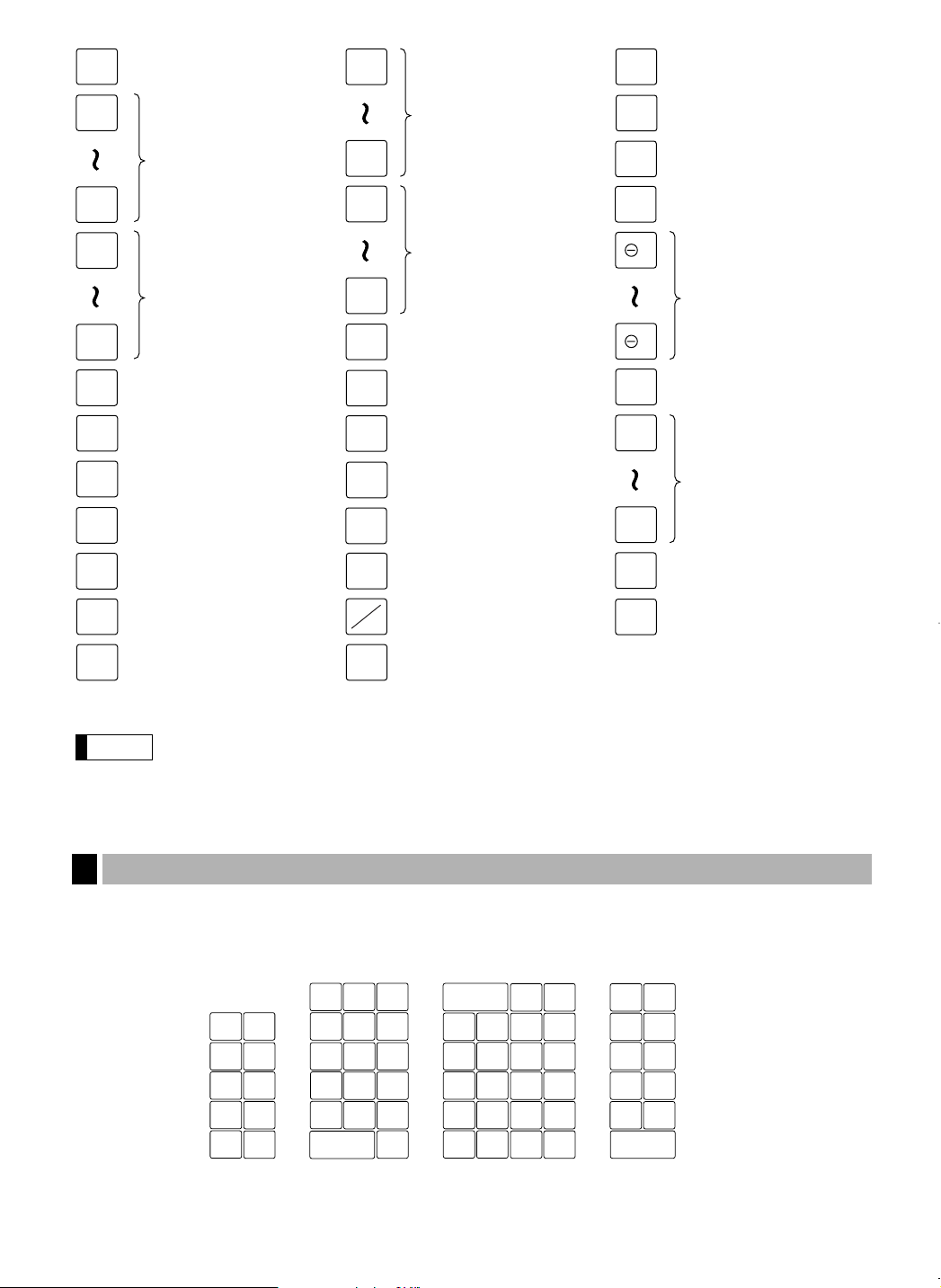
Note
Service key
Percent 2 thru 4 keys
%2
%4
SRVC
AUTO
5
AUTO
2
Automatic sequencing
2 thru 5 keys
Cash total 2 key
CA2
Received-on-account 2
key
RA2
Paid-out 2 key
PO2
BIRTH
Birthday date entry key
Department code entry
key
DEPT
#
No sale key
Open tare key
OPEN
TARE
NS
Validation print key
Deposit entry key
DEPO
Check 2 key
CHK2
Deposit refund key
DEPO
RFND
Tray subtotal key
TRAY
SBTL
Refund sale key
RFND
SALE
Conversion 1 thru 4 keys
Charge 3 thru 5 keys
CH3
CH5
CONV
CONV
4
PRINT
Final key
FINAL
PLU/UPC key
PLU
UPC
Discount 2 thru 4 keys
4
2
Triple zero entry key
000
Tax 2 thru 4 shift keys
TAX2
SHIFT
TAX4
SHIFT
Food stamp tendered
key
Slip print key
Tax key
Food stamp shift key
FS
TEND
TAX
FS
SHIFT
SLIP
New charge account
balance key
NC
Previous balance key
PBLU
001
006
011
016
002
007
012
017
003
008
013
018
004
009
014
019
005
010
015
020
The department and direct PLU keys can be expanded, if you require expansion of the department
or direct PLU keys, please contact your dealer.
Standard key number layout
3
These key numbers are used for positioning of department keys and direct PLU keys. Refer to pages 93 and 107.
This layout can be changed by your dealer.
For ER-A410
13
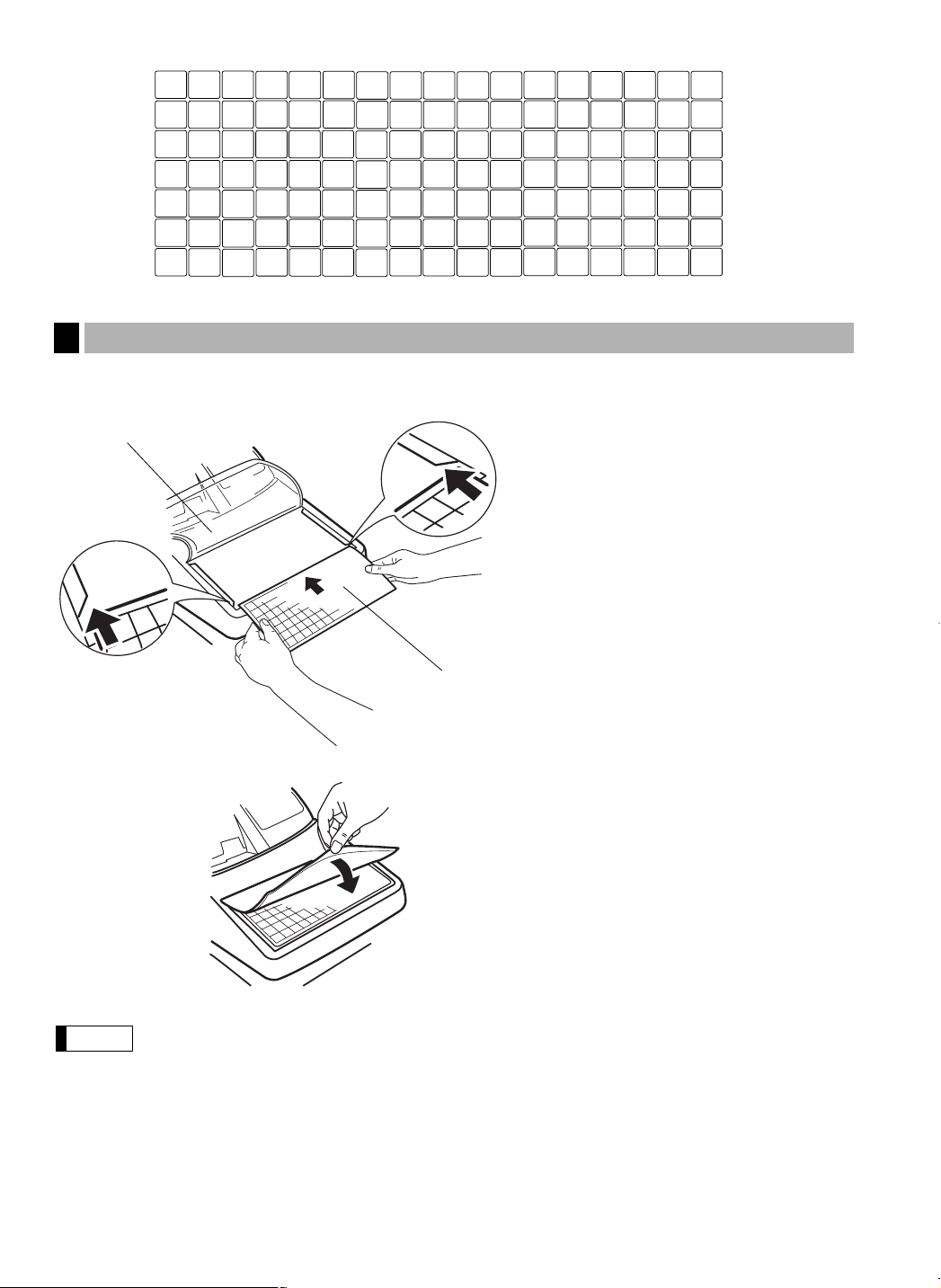
Note
028
029
030
031
032
021
022
023
024
025
026
027
040
041
042
043
044
033
034
035
036
037
038
039
052
053
054
055
056
045
046
047
048
049
050
051
064
065
066
067
068
057
058
059
060
061
062
063
076
077
078
079
080
069
070
071
072
073
074
075
088
089
090
091
092
081
082
083
084
085
086
087
100
101
102
093
094
095
096
097
098
099
For ER-A420
Installing the keyboard sheet (ER-A420)
4
Insert the keyboard sheet between the keyboard cover and the cabinet as illustrated below.
Turn over the keyboard cover.
Keyboard cover
➀
Insert the keyboard sheet into a slit.
➁
14
Keyboard sheet
Close the keyboard cover.
➂
• Do not spread the keyboard cover too far as it might tear the tabs.
• Replace the keyboard sheet with a new one if by chance it gets wet. Use of a wet keyboard
sheet may cause problems.
• Be sure to use only SHARP-supplied keyboard sheets. Thick or hard sheets can make key
operations difficult.
• Place the keyboard sheet evenly under the keyboard cover.
• If you require a new keyboard sheet, please contact your dealer.
• The keyboard cover will eventually wear out. If your keyboard cover is dirty or broken, replace the
cover with a new one. For details, contact your authorized SHARP dealer.
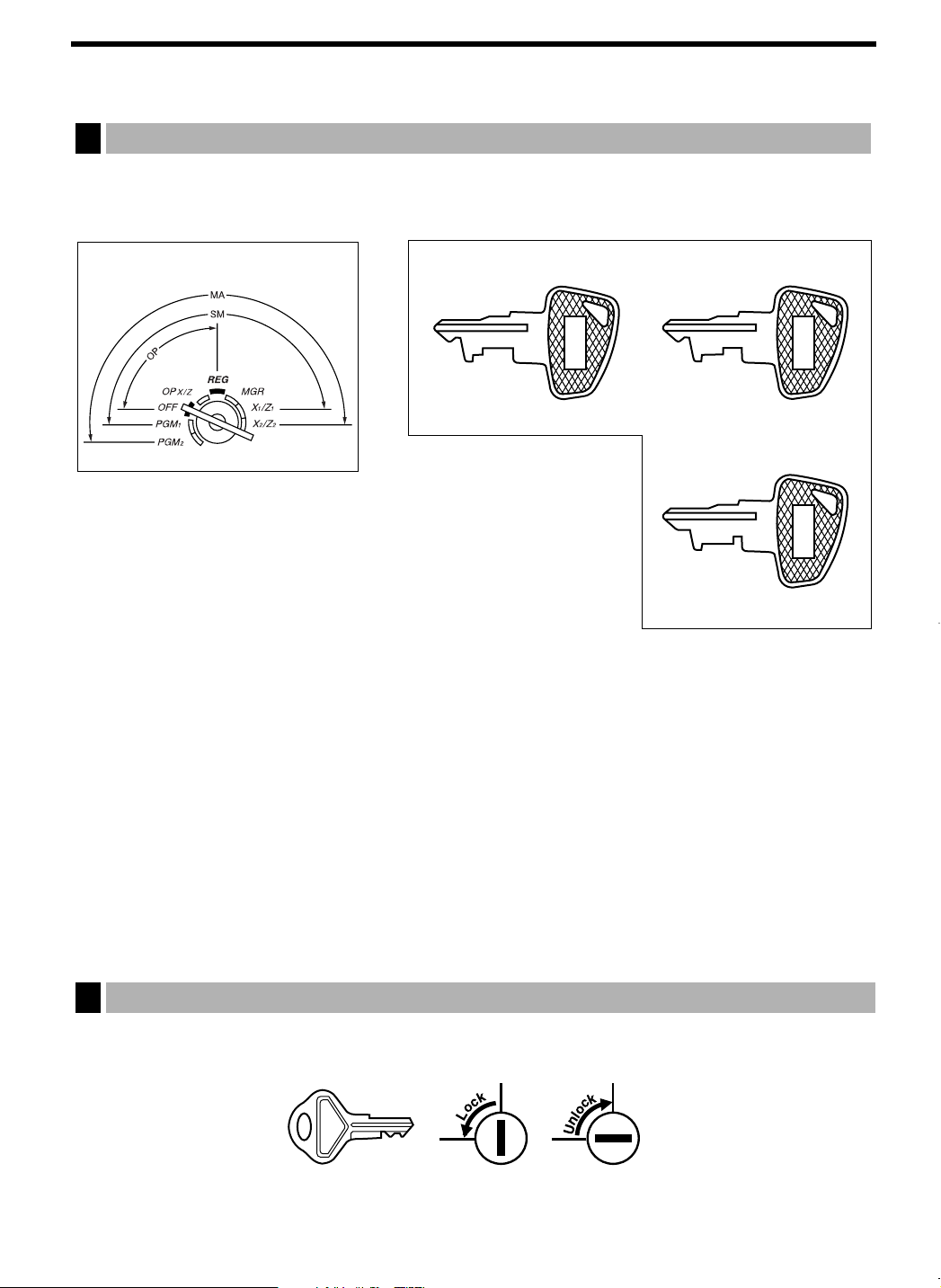
KEYS AND SWITCHES
SK1-1
Operative range
MA
SM OP
• Manager key (MA)
• Submanager key (SM)
• Operator key (OP)
Mode switch and mode keys
1
The mode switch can be operated by inserting one of the three supplied mode keys – manager (MA),
submanager (SM), and operator (OP) keys. These keys can be inserted or removed only when the switch is in
the “REG” or “OFF” position.
The mode switch has these settings:
OFF: This mode locks all register operation.
No change occurs to register data.
OP X/Z: This setting allows cashiers to take X or Z reports for their sales
information. It can also be used for displaying the date/time and
printing the employee’s arrival/departure times. And it can be used to toggle receipt state “ON” and
“OFF” by pressing the
programmed for “OP X/Z mode available” in the PGM2 mode.)
REG: For entering sales
PGM1: To program those items that need to be changed often: e.g., unit prices of departments, PLUs or
UPCs, and percentages.
PGM2: To program all PGM1 programs and those items that do not require frequent changes: e.g., date,
time, or a variety of register functions.
MGR: For manager’s and submanager’s entries
The manager can use this mode to make entries that are not permitted to be made by cashiers – for
example, after-transaction voiding and override entries.
X1/Z1: To take the X/Z report for various daily totals.
X2/Z2: To take the X/Z report for various periodic (weekly or monthly) consolidation of totals.
key. (This setting may be used only when your register has been
q
Drawer lock key
2
This key locks and unlocks the drawer. To lock it, turn 90 degrees counterclockwise. To unlock it, turn 90
degrees clockwise.
15
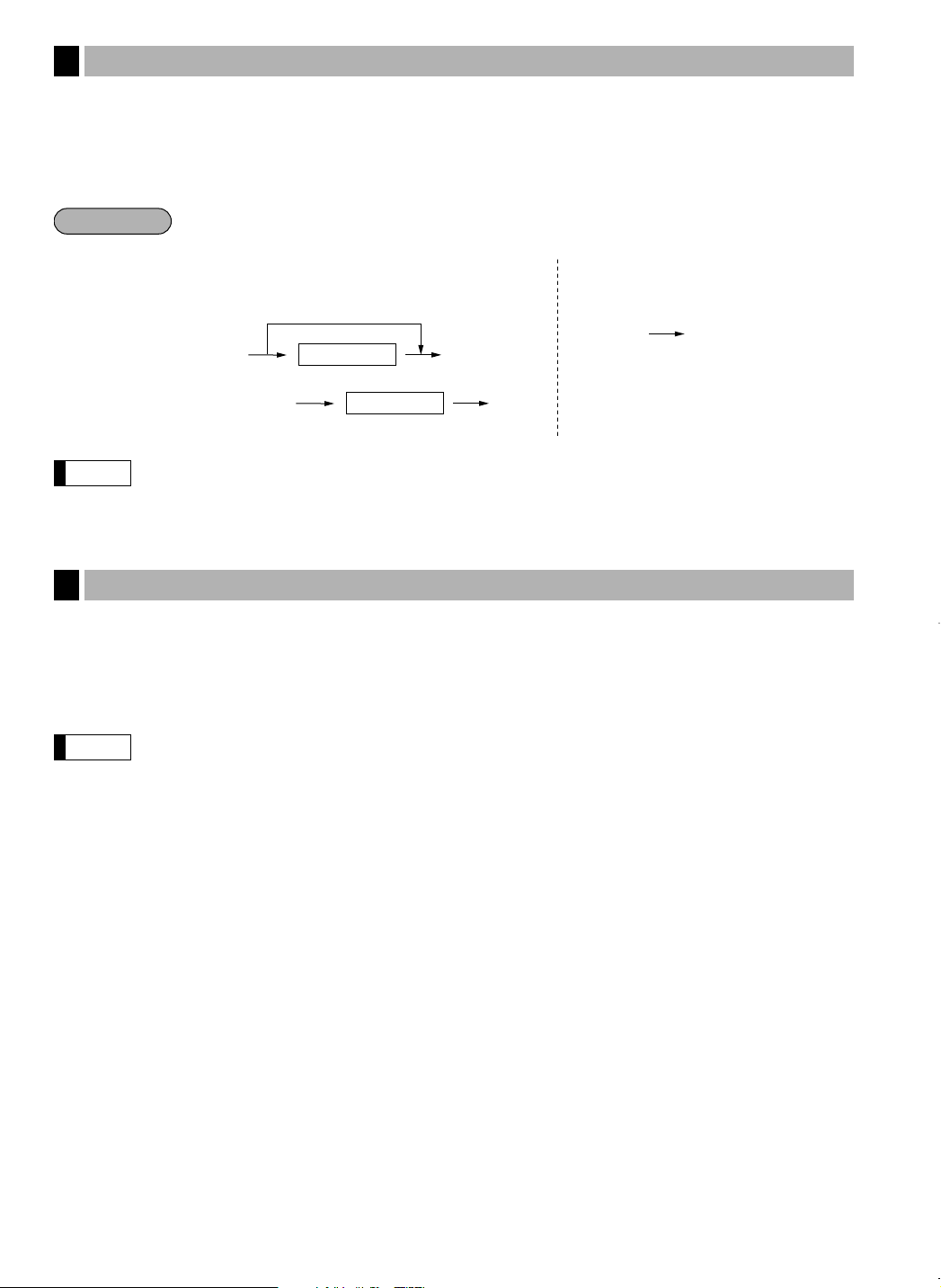
Note
Note
‹
Cashier code
To display the current cashier code
‹
Cashier code
‹
‹
‹
■ Sign-on
Variant 1 :
(Code is displayed.)
Variant 2 :
(Code is not displayed.)
■ Sign-off
Variant 1 / Variant 2 :
Procedure
✱
✱
✱
✱
✱
✱
✱
✱
Cashier code entry key
3
Cashier codes are available in two variants: Variant 1, in which they are displayed (“0000” to “9999”), and
Variant 2, in which they are not displayed (always “ ”).
When the cashier code is assigned by the following procedure, the register prints the four-digit cashier code
(variant 2: “ ”) and the cashier name both on the receipt and journal for every transaction.
All of these settings depend on how the register has been programmed. For the selection of these
settings, consult your local dealer.
Receipt ON/OFF function
4
You can disable receipt printing in the REG mode to save paper using the receipt function. To disable receipt
printing, press the
check the receipt printing status, turn the mode switch to the OP X/Z position or press the
mode. When the function is in the OFF status, the receipt off indicator “_” illuminates.
Your register will print reports regardless of the receipt status. This means that the receipt roll must
be installed even when the receipt state is
key in the OP X/Z position. This key toggles the receipt printing status ON and OFF. To
q
key in the REG
c
“
OFF” when taking reports.
16
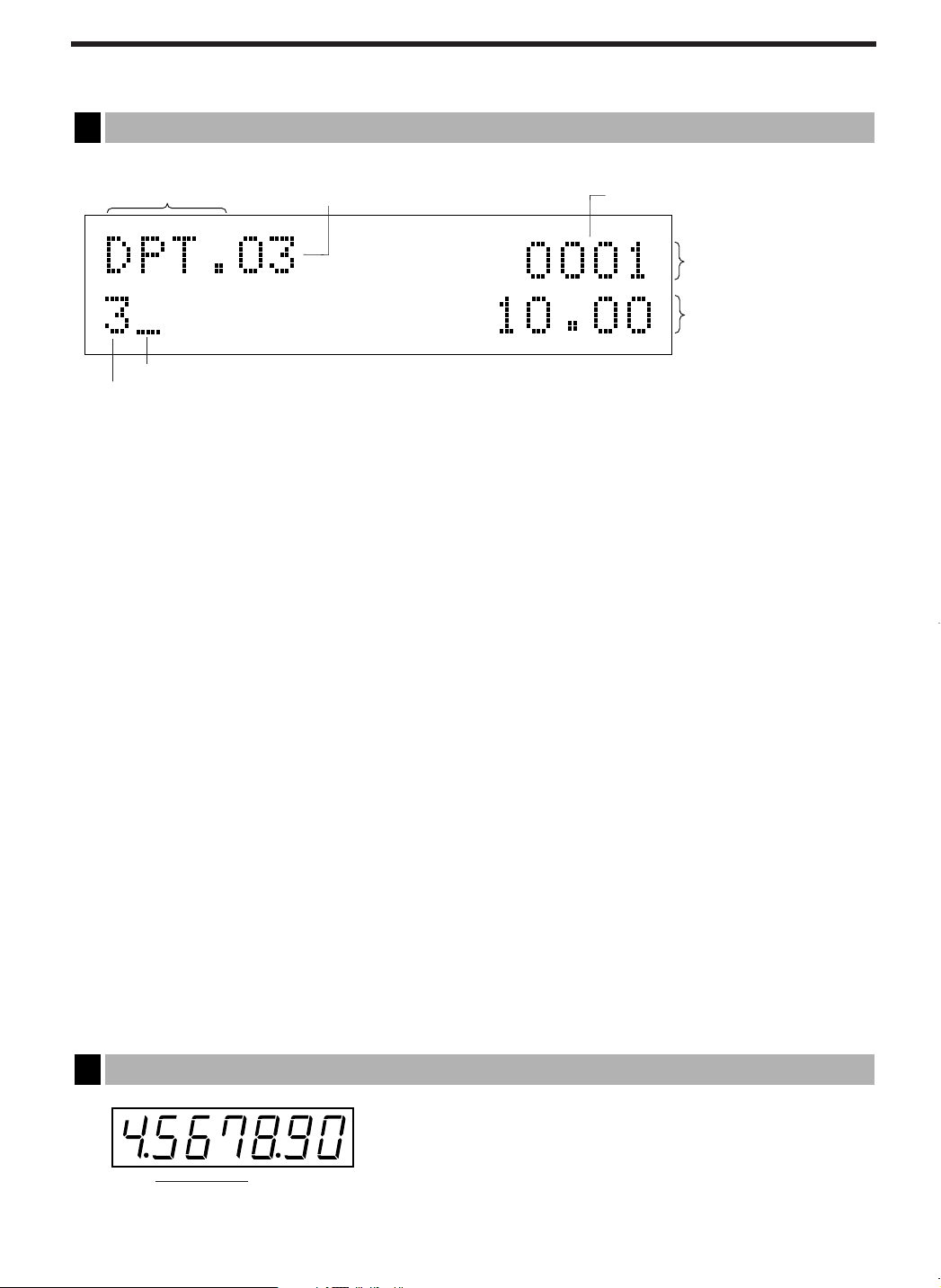
DISPLAYS
Function message display area
Cashier code or mode name
Numeric entry display area
Receipt OFF indicator (“_”)
/
Stock alarm indicator (“•”)
Repeat / Sentinel mark / Power save mark
Dept. name / PLU or UPC name / function text
Price level / PLU level (e.g. P2L3)
Operator display
1
The operator display consists of a two-line dot-matrix display (16 characters/line).
• Cashier code or mode name
The mode you are in is displayed. When a cashier is assigned, the cashier code is displayed in the REG
or OP X/Z mode. For example, “0001” is displayed when cashier 0001 is assigned.
• Repeat
The number of repeats is displayed, starting at “2” and incremental with each repeat. When you have
registered ten times, the display will show “0”. (2 ➞ 3 ......9 ➞ 0 ➞ 1 ➞ 2...)
• Sentinel mark
When amounts in the drawer reaches the amount you preprogrammed, the sentinel mark “X” is
displayed to advice you to remove the money to a safe place.
• Power save mark
When the cash register goes into the power save mode, the power save mark (decimal point) is
displayed.
• Stock alarm indicator
When the stock of the PLU or UPC which you entered is zero or negative, the alarm indicator (decimal
point) is displayed.
• Function message display area
Item labels of departments and PLU/subdepartments/UPC and function text you use, such as %1, (–)
and CASH are displayed here. For the details of function texts, please refer to pages 120 and 121.
When an amount is to be entered or entered, “AMOUNT” is displayed: When an amount is to be
entered, – – – – – – – is displayed in the numeric entry display area with “AMOUNT”. When a preset
price has been set, the price is displayed in the numeric entry display area with “AMOUNT”.
• Numeric entry display area
Numbers entered using numeric keys are displayed here.
Date and time display
Date and time appear on the display in the OP X/Z, REG, or MGR mode. In the REG or MGR mode, press
the
Error messages
When an error occurs, the corresponding error message is displayed in the function message display area.
For the details of error messages, please refer to the “Error message table” on page 184.
2
key to display the date and time.
=
Customer display (Pop-up type)
$(• : Appears right below the seventh place when the item amount is displayed at scale entry.)
17
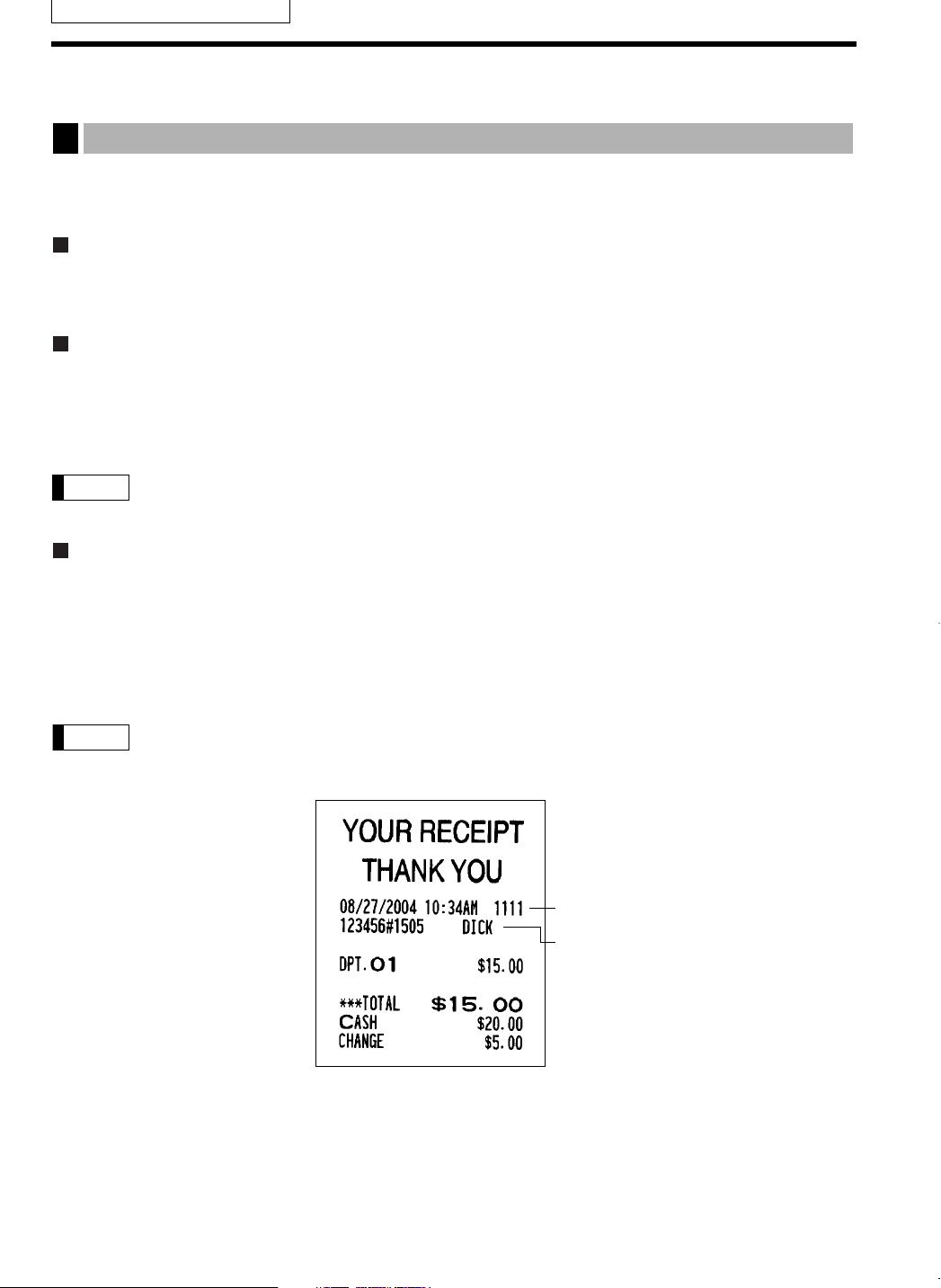
Note
✱
✱
✱
✱
✱
✱
✱
✱
FOR THE OPERATOR
PRIOR TO ENTRIES
Preparations for entries
1
Before registrations, insert the operator key into the mode switch and turn it to the REG position and check the
following items:
Receipt and journal paper rolls
If the receipt and journal paper rolls are not set in the machine or there are low rolls, install new ones according
to section “4. Installing and removing the paper rolls” under “OPERATOR MAINTENANCE.”
Receipt ON/OFF function
You can disable receipt printing in the REG mode to save paper using the receipt function. To disable receipt
printing, press the
To check the receipt printing status, turn the mode switch to the OP X/Z position or press the
mode. When the function is in the OFF status, the receipt off indicator “_” illuminates.
key in the OP X/Z position. This key toggles the receipt printing status ON and OFF.
q
key in the REG
c
Note
Your register will print reports regardless of the receipt state. This means that the receipt roll must
be installed even when the receipt state is “OFF” when taking reports.
Cashier assignment
Prior to any item entries, cashiers must enter their cashier code into the register. The code entry may not be
necessary when the same cashier code is used in the next transaction.
Cashier codes are available in two variants: Variant 1, in which they are displayed (“0000” to “9999”), and
Variant 2, in which they are not displayed (always “ ”).
When the cashier code is assigned by the following procedure, the register prints the four-digit cashier code
(variant 2: “ ”) and the cashier name both on the receipt and journal for every transaction.
The operation entries depend on how the register has been programmed. To determine which
selections should be considered, please consult your local dealer.
Cashier code
✱
✱
✱
✱
(“ ” is printed in Variant 2.)
Cashier name
18
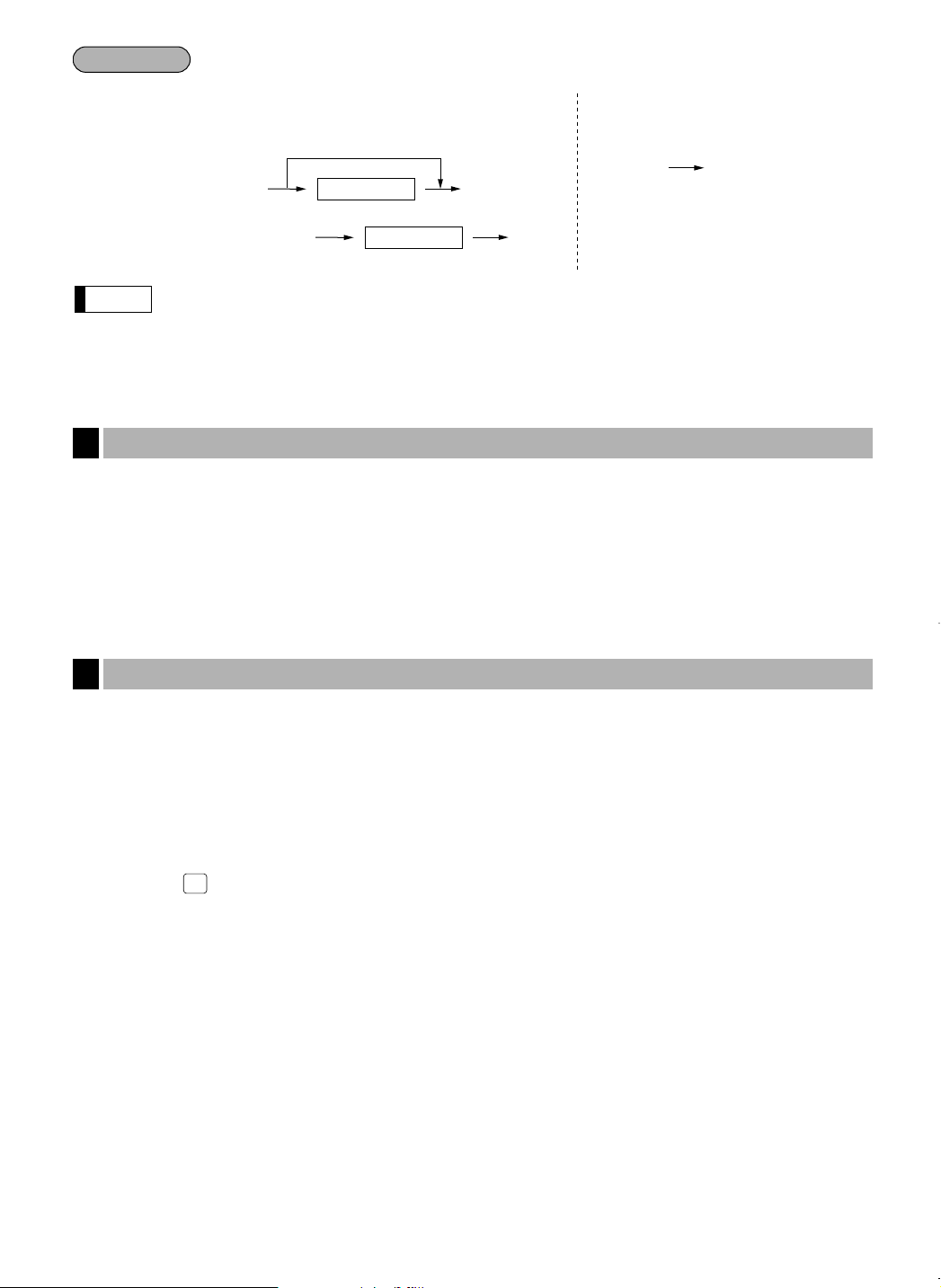
• If you want to enter a cashier code before every transaction, please consult your dealer.
CHK2
Note
‹
Cashier code
To display the current cashier code
‹
Cashier code
‹
‹
‹
■ Sign-on
Variant 1 :
(Code is displayed.)
Variant 2 :
(Code is not displayed.)
■ Sign-off
Variant 1 / Variant 2 :
Procedure
• For the display type selection of the cashier code, “Variant 1” has been preset. For the selection of
the “Variant 2”, consult your dealer.
• The cashier can be changed during a transaction. Please consult our dealer.
Power saving mode
2
The register will enter into the power saving mode when no entries are performed based on the pre-programmed
time limit (by default, 30 minutes).
When the register goes to the power save mode, all display lights will turn off. This will be indicated by a decimal
point at the left most position of the lower line. The register will return to normal operation mode when any key is
pressed or a mode is changed with the mode key. Please note when the register is recovered by any key entry
and the initial key entry is ignored. After the recovery, you may start the key entries from the beginning.
Error warning
3
In the following examples, your register will go into an error state accompanied with a warning beep and a
corresponding error message. Clear the error state by pressing the
Please refer to the error message table on page 184.
• When you enter an over 32-digit number (entry limit overflow): Cancel the entry and re-enter a valid number.
• When you make an error in key operation: Clear the error and continue entries.
• When you make an entry beyond a programmed amount entry limit: Check to see if the entered amount is
correct. If it is correct, it be possible to make the entry in the MGR mode. Contact your manager.
• When an including-tax subtotal exceeds eight digits: Clear the subtotal by pressing the
a, Å, k
, , or 'thru ,key to finalize the transaction.
key and take proper action.
c
c
key and press the
19

ENTRIES
Direct PLU key
Unit price *
(for subdept.)
When using a programmed unit price
PLU code
Unit price *
(max. 7 digits)
When using a programmed unit price
or
å
PLU/
UPC
PLU/
UPC
Note
PLU/
UPC
à
Unit price *
(max. 7 digits)
When using a programmed unit price
Dept. code
(1–99)
à
When [preset only dept.] is entered.
or
å
Note
Department keyUnit price *
(max. 7 digits)
When using a programmed unit price
Procedure
PLU code
PLU/
UPC
Item entries
1
Single item entries
Department entries (direct department entries)
Enter a unit price and press a department key. If you use a programmed unit price, press a department key only.
*Less than the programmed upper limit amounts
When those departments for which the unit price has been programmed as zero (0) are entered,
only the sales quantity is added.
Department entries (indirect department entries)
*Less than the programmed upper limit
amounts
PLU entries (indirect PLU entries)
Enter a PLU code and press the key.
When those PLU’s for which the unit price has been programmed as zero (0) are entered, only the
sales quantity is added.
Subdepartment (open PLU, open and preset PLU) entries
PLU entries (direct PLU entries)
*Less than the programmed upper limit
amounts
20
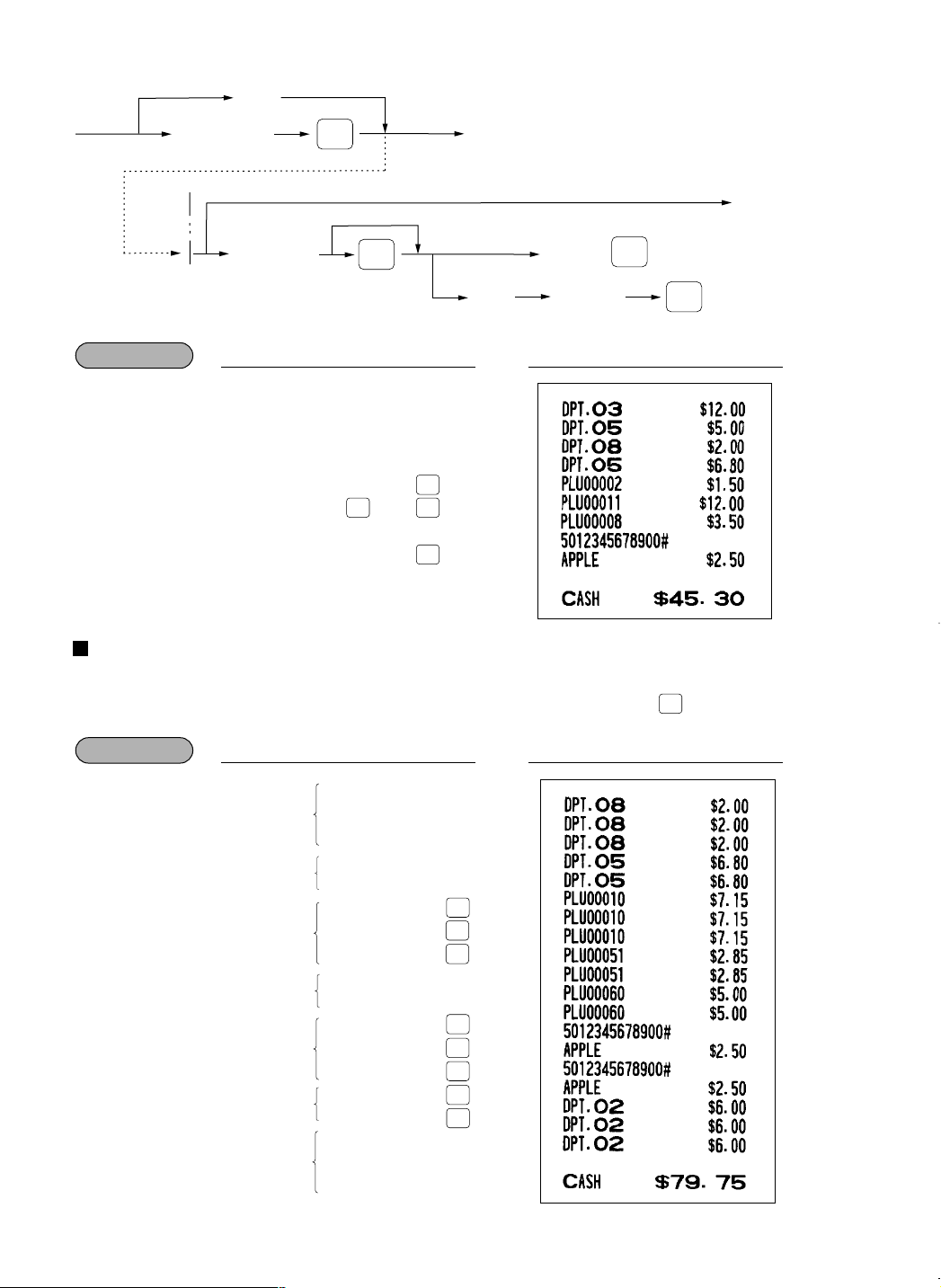
Example
PLU/
UPC
Example
Ä
Scan UPC code
UPC code
(max.13 digits)
å
Unit price
(max. 6 digits)
To set “auto-delete”
PLU/
UPC
(Registration)
NON
DELETE
To cancel the learing function entry
DEPT
#
Dept. no.
(1 - 99)
(
1
~ )
When the dept. key is depressed directly
c
99
UPC entries
PLU/
UPC
PLU/
UPC
PLU/
UPC
PLU/
UPC
PLU/
UPC
PLU/
UPC
PLU/
UPC
PLU/
UPC
PLU/
UPC
PLU/
UPC
PLU/
UPC
PLU/
UPC
1200
5 à680
11 P1200
5012345678900
PrintKey operation
3
5
8
à
à
2
P
P
ô
P
a
Repeat entries
You can use this function for entering a sale of two or more same items.
You can use the
key to repeat entry instead of department, å, direct PLU or key.
è
200
Repeated
department
entry (direct)
Repeated
department entry
(indirect)
Repeated PLU
entry
(indirect)
Repeated PLU
entry
(direct)
Repeated
subdepartment
entry
Repeated UPC
entry
Repeated
department entry
(direct) using the
repeat key
5012345678900
5 à680
8
8
8
à
à
10
P
P
P
ó
ó
60
P
500
P
P
P
P
600
2
è
è
a
PrintKey operation
21
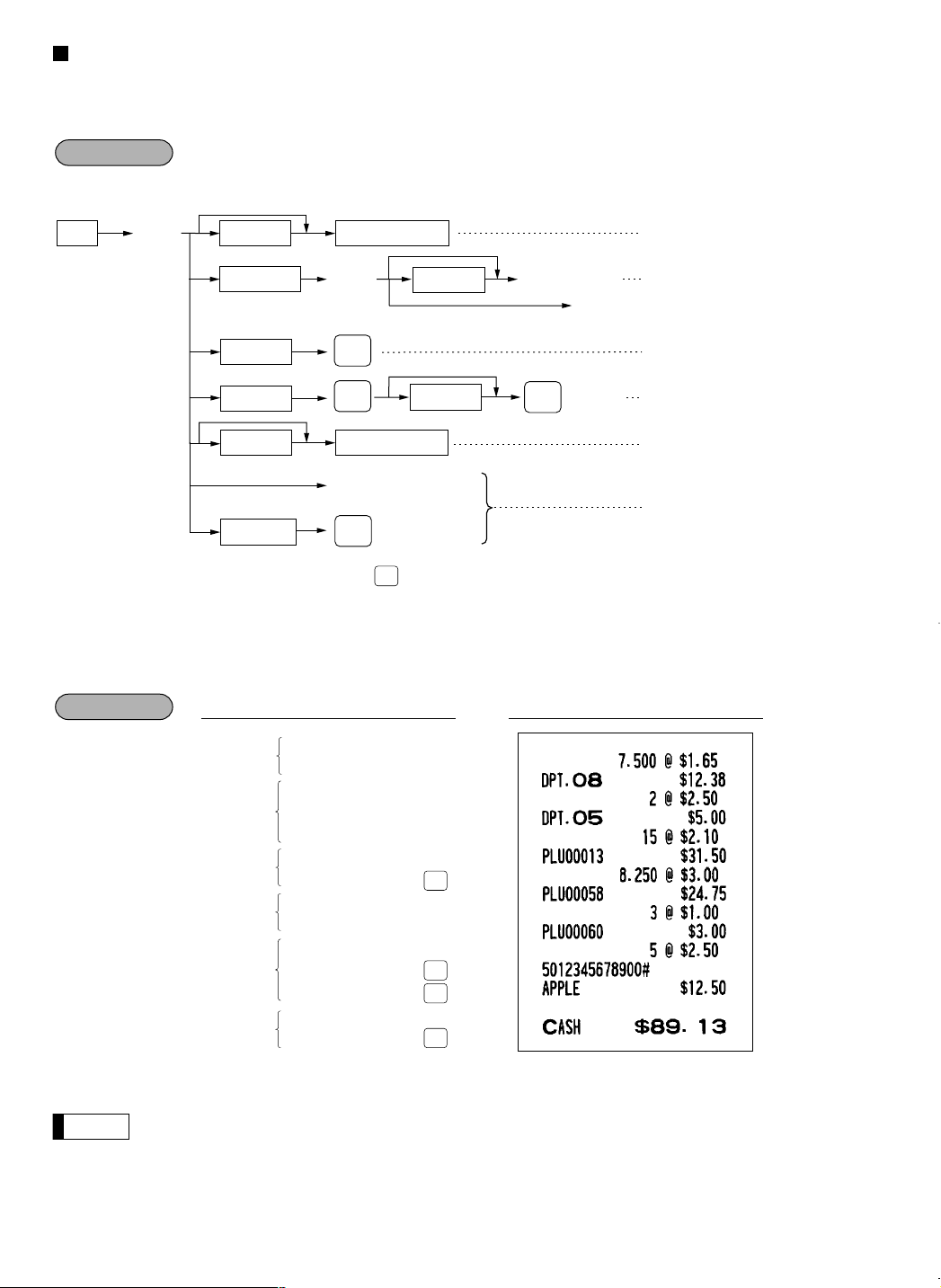
Multiplication entries
Note
Example
@
Unit price
PLU code
à
Unit price Direct PLU key
Q’ty Department key
When using a programmed
unit price
Dept. entry (direct)
Dept. code Dept. entry (indirect)
PLU entry (indirect)
PLU/subdept. entry (indirect)
PLU/subdept. entry (direct)
Unit price
When [preset only dept.] is entered.
PLU code
Unit price
or
å
PLU/
UPC
à
or
å
PLU/
UPC
PLU/
UPC
Ä
Scan UPC code
UPC code
UPC entry
PLU/
UPC
Procedure
PLU/
UPC
PLU/
UPC
PLU/
UPC
PLU/
UPC
PLU/
UPC
Use this feature when you need to enter two or more same items.
This feature helps when you sell a large quantity of items or need to enter quantities that contain decimals.
• After scanning a UPC code or pressing the key, when the item does not exist in the file, the display will
show “NO RECORD”. Enter the unit price using the
• Q’ty: Up to four digits integer + three digits decimal
• Unit price: Less than a programmed upper limit
• Q’ty × unit price: Up to seven digits
key and department no. with the àkey.
å
Department
entry (direct)
Department
entry
(indirect)
PLU entry
(indirect)
PLU entry
(direct)
22
Subdepartment
entry
UPC entry
You must use a decimal point (.) key when entering quantities that are fractional.
5012345678900
7 .500
8 .250
165
2
5
250
15
13
3
60
100
5
@
8
@
à
à
@
P
@
ò
@
P
P
@
P
a
PrintKey operation

Successive multiplication entries
Example
Note
Procedure
PLU/
UPC
PLU/
UPC
PLU/
UPC
PLU/
UPC
PLU/
UPC
This function may be desired when you enter a sale of items sold by area (square feet).
When using a
programmed unit price
Length Unit price
@@
Dept. entry (direct)Width Department key
Dept. code Dept. entry (indirect)
PLU code
PLU code
Unit price Direct PLU key
à
PLU/
UPC
PLU/
UPC
Ä
UPC code
• After scanning a UPC code or pressing the key, when the item does not exist in the file, the display will
show “NO RECORD”. Enter the unit price using the
• Length or width: Up to seven digits (4-digit integer + 3-digit decimal)
• Unit price: Less than a programmed upper limit
• Length × Width × Unit price: Up to seven digits
• For actual use of this function, please consult your dealer.
• You must use a decimal point (
PLU/
UPC
.
Unit price
When [preset only dept.] is entered.
Unit price
Scan UPC code
key and department no. with the àkey.
å
) key when entering quantities that are fractional.
à
PLU/
UPC
or
or
å
å
PLU entry (indirect)
PLU/subdept. entry (indirect)
PLU/subdept. entry (direct)
UPC entry
Department entry
PLU entry
Subdepartment entry
UPC entry
400
1 .500
2 .500
1 .750
1 .750
600
5099887654302
PrintKey operation
3
@
4
@
5
@
@
8
P
@
@
6
P
P
4
@
5
@
P
a
23
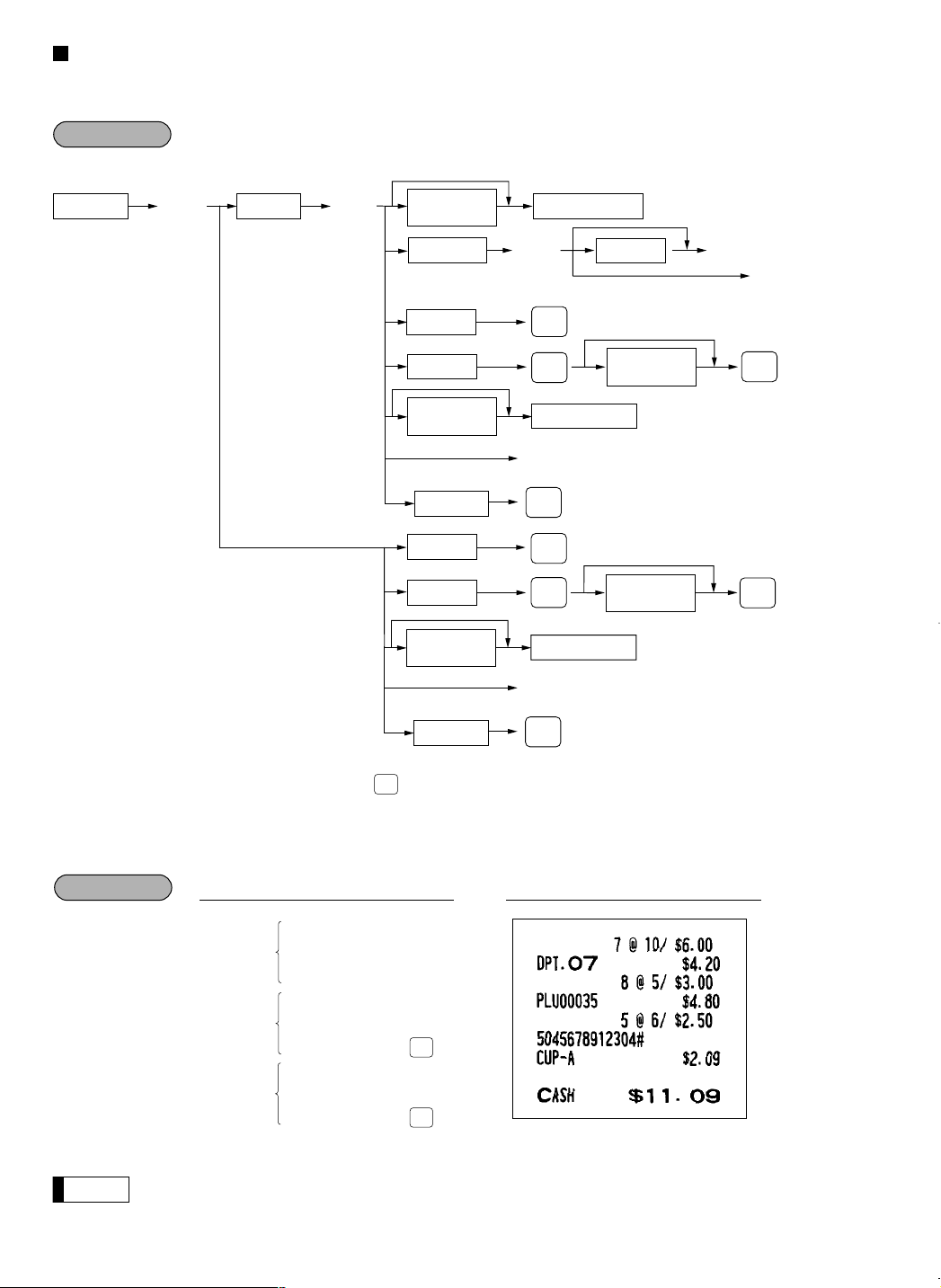
Split-pricing entries
Note
Example
Procedure
@
Unit price
per base q’ty
PLU code
Base q’ty
@
Selling q’ty
When using a
programmed unit price
Only when you use a
base q’ty programmed
for PLU code
Department key
à
Dept. code
Unit price
When [preset only dept.] is entered.
PLU code
Direct PLU key
Unit price
per base q’ty
Unit price
per base q’ty
PLU code
PLU code
Unit price
per base q’ty
Direct PLU key
Unit price
per base q’ty
à
or
å
or
å
PLU/
UPC
PLU/
UPC
PLU/
UPC
PLU/
UPC
PLU/
UPC
or
å
PLU/
UPC
Ä
UPC code
PLU/
UPC
Ä
UPC code
PLU/
UPC
PLU/
UPC
PLU/
UPC
PLU/
UPC
You may use this function when your customer wants to purchase items normally sold in bulk.
• After scanning a UPC code or pressing the key, when the item does not exist in the file, the display will
• Selling quantity: Up to four digits integer + three digits decimal
• Base quantity: Up to two digits (integer)
show “NO RECORD”. Enter the unit price using the
Department
entry
PLU entry
UPC entry
5045678912304
7
@
10
@
600
7
8
@
5
@
35
P
5
@
6
@
P
key and department no. with the àkey.
å
PrintKey operation
a
24
You must use the decimal point (
) key when entering selling quantities that are fractional.
.
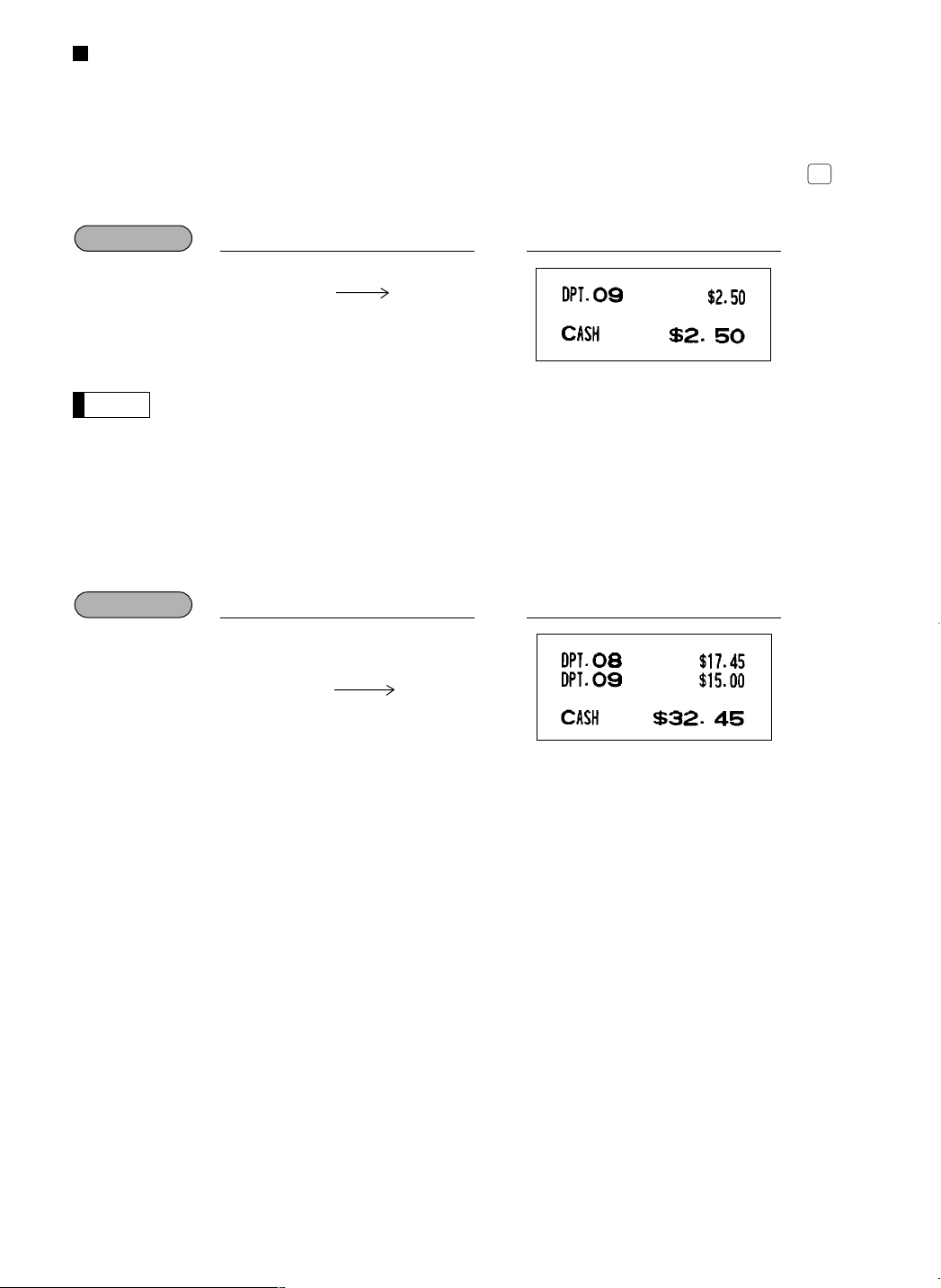
Single item cash sale (SICS)/single item finalize (SIF) entries
Example
Note
Example
PLU/
UPC
SICS entries
• This function is useful when a sale is for only one item and is for cash; such as a pack of cigarettes. This
function is applicable only to those departments that have been set for SICS or to their associated PLUs,
subdepartments or UPCs.
• The transaction is finalized and the drawer opens as soon as you press the department key,
the direct PLU key or scanning a UPC code.
PrintKey operation
250
For finishing
the transaction
If an entry to a department, PLU/subdepartment or UPC set for SICS follows entries to
departments, PLUs/subdepartments or UPC not set for SICS, it does not finalize and results in a
normal sale.
SIF entries
• If an entry to a department, PLU/subdepartment or UPC set for SIF follows entries to departments,
PLUs/subdepartments or UPC not set for SIF, the transaction is finalized immediately as a cash sale.
• Like the SICS function, this function is available for single-item cash settlement.
9
key, key,
å
For finishing
the transaction
1745
1500
PrintKey operation
8
9
25
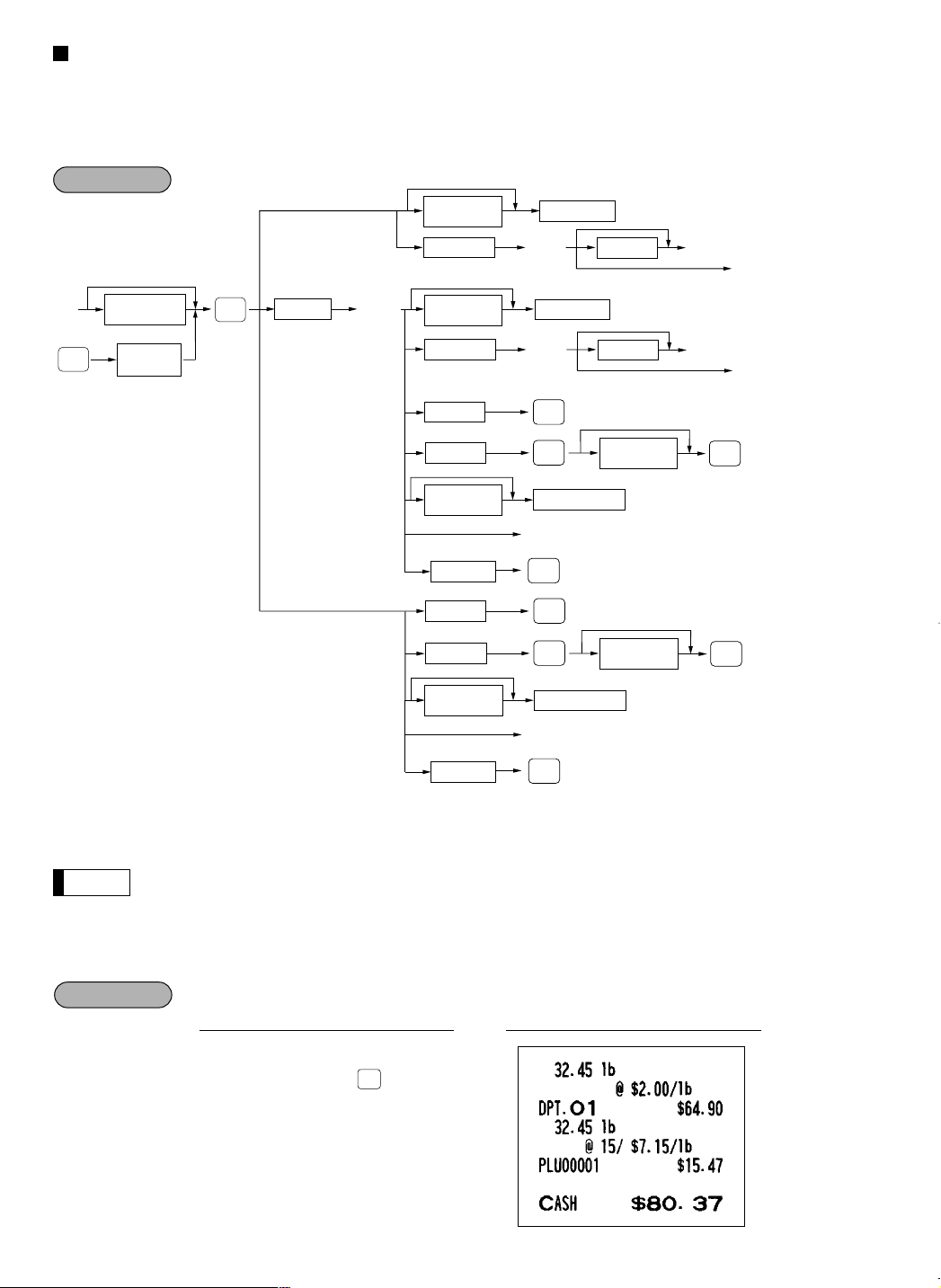
Scale entries
Example
Note
Procedure
For making entries for weighed items, a scale must be connected where by the weight is automatically read from
the scale. To make refund entries, the weight is entered manually while the scale platter is empty and reads
zero.
i) Auto scale entries
When using a
programmed unit price
`
Unit price
per base wt.
Dept. code
Unit price
per base wt.
Department
à
Department
Unit price
When [preset only dept.] is entered.
à
or
å
When you use a
programmed tare no.
Tare number
(1-9)
SCALE
When base wt. is
1 LB (or 1 KG)
Base wt.
OPEN
TARE
Open tare
weight
Only when you use a
base wt. programmed
for PLU code
• Open tare weight: Up to 5 digits (integer + decimal)
• Net weight: Up to 5 digits (integer + decimal)
• Base weight: Up to 2 digits (integer)
• The register can be programmed with up to nine tare tables and allows different tares to be
assigned to them.
• When the
key is pressed, the weight is automatically read from the connected scale (option)
S
and the net weight appears in the register display.
• When the item is programmed for “Scale compulsory”, it is not necessary to press the
Dept. code
PLU code
PLU code
Unit price
per base wt.
UPC code
PLU code
PLU code
Unit price
per base wt.
UPC code
à
PLU/
UPC
PLU/
UPC
Direct PLU key
Unit price
When [preset only dept.] is entered.
Unit price
per base wt.
Ä
PLU/
UPC
PLU/
UPC
PLU/
UPC
Direct PLU key
Unit price
per base wt.
Ä
PLU/
UPC
à
PLU/
UPC
PLU/
UPC
or
å
or
å
or
å
key.
S
26
S
200
S
PrintKey operation
1
PLU/
1
UPC
P
c
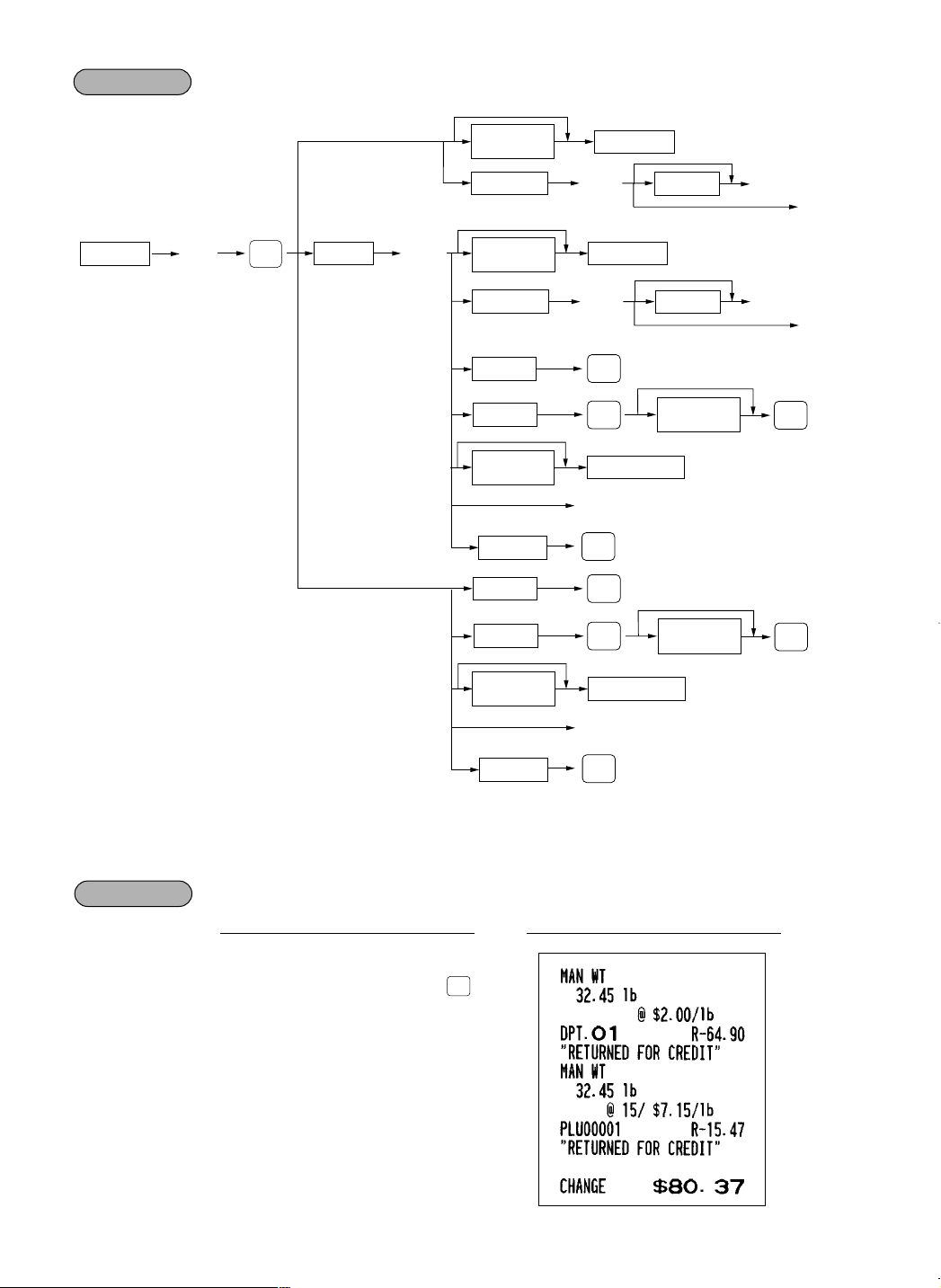
ii) Manual scale entries of refunded items
Example
Procedure
`
Base wt.
Net weight
Only when you use a
base wt. programmed
for PLU code
SCALE
When using a
programmed unit price
When base wt. is
1 LB (or 1 KG)
Unit price
per base wt.
Ï
Department
à
Dept. code
Unit price
When [preset only dept.] is entered.
Department
Unit price
per base wt.
Unit price
per base wt.
à
Dept. code
Unit price
When [preset only dept.] is entered.
Direct PLU key
PLU code
PLU code
Unit price
per base wt.
Unit price
per base wt.
Direct PLU key
PLU code
PLU code
Unit price
per base wt.
à
or
å
à
or
å
or
å
PLU/
UPC
or
å
PLU/
UPC
PLU/
UPC
PLU/
UPC
PLU/
UPC
PLU/
UPC
Ä
UPC code
PLU/
UPC
Ä
UPC code
PLU/
UPC
PLU/
UPC
• Net weight: Up to 5 digits (integer + decimal) which is from the customer’s receipt.
• Base weight: Up to 2 digits (integer)
32 .45
32 .45
Ï S
Ï S1 P
200
1
c
PrintKey operation
27
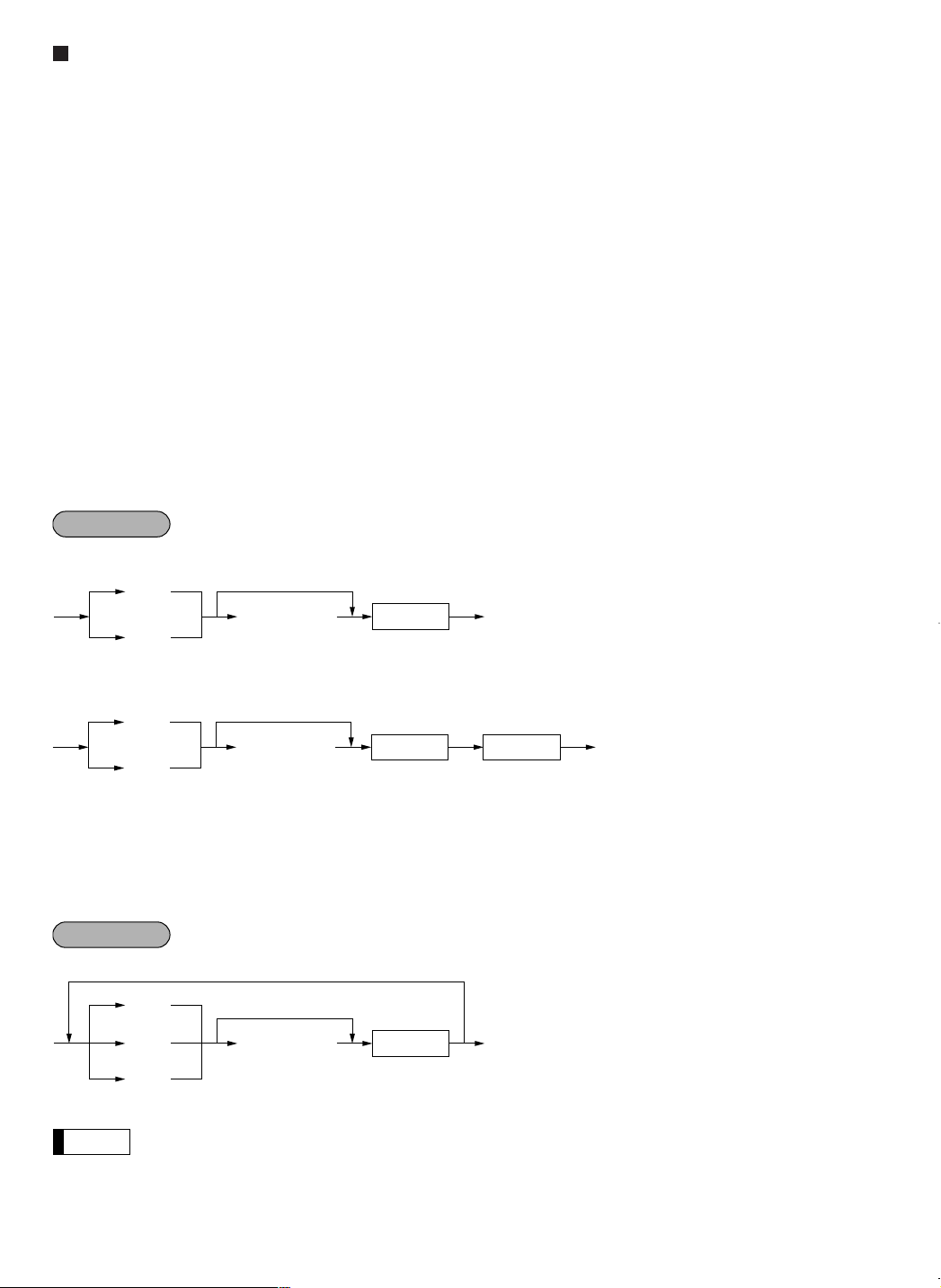
PLU level shift (for direct PLU)
Note
¬
l
Direct PLU
(Q’ty,
@
)
Numeric entry
Ò
To shift the level of another PLU
Procedure
Ò
¬
Direct PLU Payment
(Q’ty,
@
)
Numeric entry
Ò
¬
Direct PLU
(Q’ty,
@
)
Numeric entry
Procedure
This shift can double or triple the number of PLUs on your register without adding additional direct PLU keys.
You can use direct PLUs in three levels by utilizing shift keys
functions.
: Shifts the PLU level from level 2 or 3 to level 1 (ordinary level).
l
: Shifts the PLU level from level 1 or 3 to level 2.
¬
: Shifts the PLU level from level 1 or 2 to level 3.
Ò
You must program your machine in the PGM2 mode to select one of the two PLU level shift modes — automatic
return mode* and lock shift mode** — and decide whether to allow PLU level shift in both the REG and MGR
modes or in the MGR mode alone.
* The automatic return mode automatically shifts the PLU level back to level 1 after a direct PLU key is pressed.
You can select whether the PLU level should return each time you enter one item or each time you finalize
one transaction.
** The lock shift mode holds the current PLU level until a PLU level shift key is pressed.
Automatic return mode
If you shift the PLU level while in the automatic return mode, press the desired PLU level shift key before
numeric entries.
• each item
l, ¬
, and Ò. These keys have the following
• each transaction
Lock shift mode
If you shift the PLU level while in the lock shift mode, press the desired PLU level shift key before numeric
entries.
If you select the automatic return mode, it is not necessary to use the
if you select the lock shift mode, it is necessary to use the key.
key on the keyboard, but
l
28
