Page 1
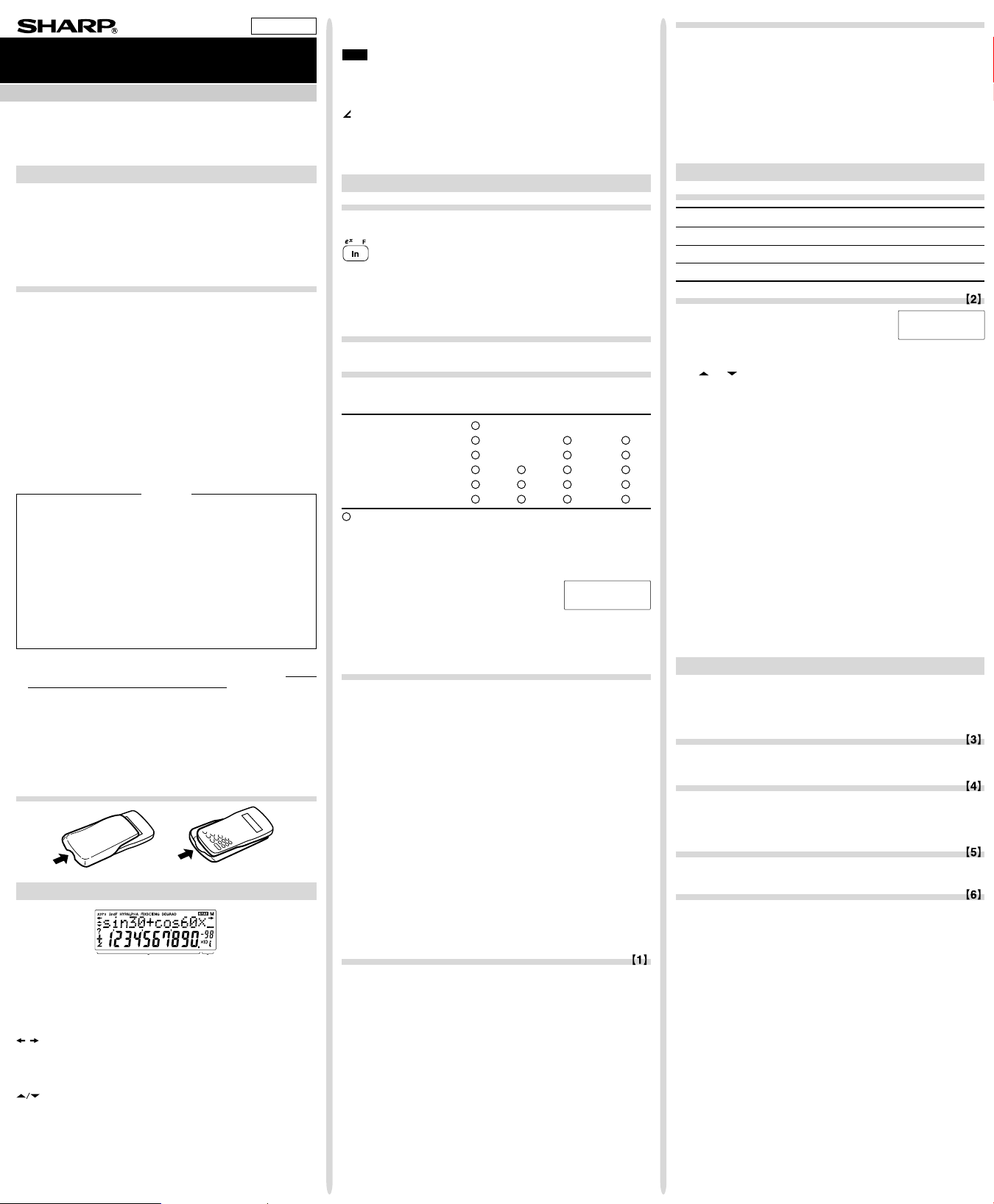
ENGLISH
/
SCIENTIFIC CALCULATOR
OPERATION MANUAL
EL-520W
MODEL
STAT
MEM RESET
0 1
DRG FSE TA B
0 1
P (x,y )
X
Y
0
y
x
P (r,θ )
X
Y
0
r
θ
y
x
b
xx
xx
a
0
13
2
y
a
b
x
x
x
x
x
1
0
2
3
PRINTED IN CHINA / IMPRIMÉ EN CHINE / IMPRESO EN CHINA
INTRODUCTION
Thank you for purchasing the SHARP Scientific Calculator Model
EL-520W.
About the calculation examples (including some formulas and
tables), refer to the reverse side of this English manual. Refer to
the number on the right of each title in the manual for use.
After reading this manual, store it in a convenient location for
future reference.
Operational Notes
• Do not carry the calculator around in your back pocket, as it
may break when you sit down. The display is made of glass
and is particularly fragile.
• Keep the calculator away from extreme heat such as on a car
dashboard or near a heater, and avoid exposing it to excessively humid or dusty environments.
• Since this product is not waterproof, do not use it or store it
where fluids, for example water, can splash onto it. Raindrops,
water spray, juice, coffee, steam, perspiration, etc. will also
cause malfunction.
• Clean with a soft, dry cloth. Do not use solvents or a wet cloth.
• Do not drop it or apply excessive force.
• Never dispose of batteries in a fire.
• Keep batteries out of the reach of children.
• This product, including accessories, may change due to upgrading without prior notice.
NOTICE
• SHARP strongly recommends that separate permanent
written records be kept of all important data. Data may be
lost or altered in virtually any electronic memory product
under certain circumstances. Therefore, SHARP assumes
no responsibility for data lost or otherwise rendered unusable
whether as a result of improper use, repairs, defects, battery
replacement, use after the specified battery life has expired,
or any other cause.
• SHARP will not be liable nor responsible for any incidental or
consequential economic or property damage caused by
misuse and/or malfunctions of this product and its peripherals,
unless such liability is acknowledged by law.
♦ Press the RESET switch (on the back), with the tip of a ball-
point pen or similar object, only in the following cases. Do not
use an object with a breakable or sharp tip. Note that pressing
the RESET switch erases all data stored in memory.
• When using for the first time
• After replacing the batteries
• To clear all memory contents
When an abnormal condition occurs and all keys are inoperative.
•
If service should be required on this calculator, use only a SHARP
servicing dealer, SHARP approved service facility, or SHARP
repair service where available.
Hard Case
DISPLAY
Equation→
Display
Mantissa
•
During actual use, not all symbols are displayed at the same time.
• Certain inactive symbols may appear visible when viewed from
a far off angle.
• Only the symbols required for the usage under instruction are
shown in the display and calculation examples of this manual.
:
Appears when the entire equation cannot be displayed.
</>
Press
xy/rθ: Indicates the mode of expression of results in the com-
plex calculation mode.
: Indicates that data can be visible above/below the
screen. Press [/] to scroll up/down the view.
2ndF : Appears when @ is pressed.
HYP : Indicates that h has been pressed and the hyper-
ALPHA :
bolic functions are enabled. If @H are pressed,
the symbols “2ndF HYP” appear, indicating that inverse
hyperbolic functions are enabled.
Appears when K (STAT VAR), O or R is pressed.
to see the remaining (hidden) section.
04CGK (TINSE0730EHZZ)
←Symbol
Exponent
FIX/SCI/ENG: Indicates the notation used to display a value.
DEG/RAD/GRAD: Indicates angular units.
: Appears when statistics mode is selected.
M:Indicates that a value is stored in the independent memory.
? :
Indicates that the calculator is waiting for a numerical
value to be entered, such as during simulation calculation.
: Appears when the calculator shows an angle as the result
in the complex calculation mode.
i : Indicates an imaginary number is being displayed in the
complex calculation mode.
BEFORE USING THE CALCULATOR
Key Notation Used in this Manual
In this manual, key operations are described as follows:
To specify ex: @e
To specify ln : I
To specify F : Kü
Functions that are printed in orange above the key require @ to
be pressed first before the key. When you specify the memory,
press K first. Numbers for input value are not shown as keys,
but as ordinary numbers.
Power On and Off
Press ª to turn the calculator on, and @F to turn it off.
Clearing the Entry and Memories
Operation Entry M A-F, X, Y STAT*
(Display) F1-F4 ANS STAT VAR*
ª ×× ×
@c ×
Mode selection ×
@∏00*
@∏10*
3
4
RESET switch
: Clear × : Retain
1
*
Statistical data (entered data).
2
x¯, sx, σx, n, Σx, Σx2, ¯y, sy, σy, Σy, Σy2, Σxy, r, a, b, c.
*
3
All variables are cleared.
*
4
*
This key combination functions the same as the RESET switch.
[Memory clear key]
Press @∏ to display the menu.
• To clear all variables (M, A-F, X, Y, ANS,
F1-F4, STAT VAR), press 00 or 0®.
• To RESET the calculator, press 10 or 1®.
The RESET operation will erase all data stored in memory, and
restore the calculator's default setting.
1
2
Entering and Correcting the Equation
[Cursor keys]
• Press < or > to move the cursor. You can also return to
the equation after getting an answer by pressing > (<).
See the next section for using the [ and ] keys.
• See ‘SET UP menu’ for cursor use in the SET UP menu.
[Insert mode and Overwrite mode in the Equation display]
• Pressing @‘ switches between the two editing modes:
insert mode (default); and overwrite mode. A triangular cursor
indicates that an entry will be inserted at the cursor, while the
rectangular cursor indicates to overwrite preexisting data as you
make entries.
• To insert a number in the insert mode, move the cursor to the
place immediately after where you wish to insert, then make a
desired entry. In the overwrite mode, data under the cursor will
be overwritten by the number you enter.
• The mode set will be retained until the next RESET operation.
[Deletion key]
• To delete a number/function, move the cursor to the number/
function you wish to delete, then press d. If the cursor is
located at the right end of an equation, the d key will function
as a back space key.
Multi-line Playback Function
Previous equations may be recalled in the normal mode. Equations
also include calculation ending instructions such as “=” and a maximum of 142 characters can be stored in memory. When the memory
is full, stored equations are deleted in the order of the oldest first.
Pressing [ will display the previous equation and the answer.
Further pressing [ will display preceding equations (after returning to the previous equation, press ] to view equations in
order). In addition, @[ can be used to jump to the oldest
equation.
• To edit an equation after recalling it, press > (<).
• The multi-line memory is cleared by the following operations:
@c, @F (including the Automatic Power Off feature), mode change, memory clear (@∏), RESET, @
`, K (R) ?, constant calculation, differential/integral calculation, chain calculation, angle unit conversion, coordinate conversion, N-base conversion, numerical value storage to
the temporary memories and independent memory, solver function and simulation calculation.
Priority Levels in Calculation
Operations are performed according to the following priority:
Q Fractions (1
preceded by their argument (x
multiplication of a memory value (2Y, etc.) Y Functions followed by
their argument (sin, cos, etc.) U Implied multiplication of a function
(2sin30, etc.) I
q =, M+, M–, ⇒M, |DEG, |RAD, |GRAD, DATA, CD, →rθ, →xy
and other calculation ending instructions
4, etc.) W ∠, engineering prefixes E Functions
l
nCr, nPr O ×, ÷ P +, – { AND } OR, XOR, XNOR
-1
, x2, n!, etc.) R Yx, x¿ T Implied
• If parentheses are used, parenthesized calculations have precedence over any other calculations.
INITIAL SET UP
Mode Selection
m0: Normal mode (NORMAL)
m1: Statistic mode (STAT)
m2: Equation mode (EQN)
m3: Complex number mode (CPLX)
SET UP menu
Press ” to display the SET UP menu.
• A menu item can be selected by:
• moving the flashing cursor by using
><, then pressing ® (= key), or
• pressing the number key corresponding to the menu item number.
or is displayed on the screen, press [ or ] to
• If
view the previous/next menu screen.
• Press ª to exit the SET UP menu.
[Determination of the Angular Unit]
The following three angular units (degrees, radians, and grads) can
be specified.
• DEG (°) : Press ”00.
• RAD (rad): Press ”01.
• GRAD (g) : Press ”02.
[Selecting the Display Notation and Decimal Places]
Four display notation systems are used to display calculation results: Floating point; Fixed decimal point; Scientific notation; and
Engineering notation.
• When the FIX, SCI, or ENG symbol is displayed, the number of decimal
places (TAB) can be set to any value between 0 and 9. Displayed
values will be reduced to the corresponding number of digits.
[Setting the Floating Point Numbers System in Scientific Notation]
Two settings are used to display a floating point number: NORM1
(default setting) and NORM2. A number is automatically displayed
in scientific notation outside a preset range:
• NORM1: 0.000000001 ≤ x ≤ 9999999999
• NORM2: 0.01 ≤ x ≤ 9999999999
SCIENTIFIC CALCULATIONS
• Press m0 to select the normal mode.
• In each example, press ª to clear the display. If the FIX, SCI,
or ENG indicator is displayed, clear the indicator by selecting
‘NORM1’ from the SET UP menu.
Arithmetic Operations
• The closing parenthesis ) just before = or ; may be
omitted.
Constant Calculations
• In constant calculations, the addend becomes a constant. Subtraction and division are performed in the same manner. For
multiplication, the multiplicand becomes a constant.
• In the constants calculations, constants will be displayed as K.
Functions
• Refer to the calculation examples of each function.
• Before starting calculations, specify the angular unit.
Differential/Integral Functions
Differential and integral calculations are only available in the normal mode. For calculation conditions such as the x value in differential calculation or the initial point in integral calculation, only
numerical values can be entered and equations such as 2
be specified. It is possible to reuse the same equation over and
over again and to recalculate by only changing the conditions without re-entering the equation.
• Performing a calculation will clear the value in the X memory.
When performing a differential calculation, enter the formula first and
•
then enter the x value in differential calculation and the minute interval
(dx). If a numerical value is not specified for minute interval, x≠0 will be
x
×10–5 and x=0 will be 10–5 from the value of the numeric derivative.
• When performing an integral calculation, enter the formula first
and then enter a range of integral (a, b) and subintervals (n). If a
numerical value is not specified for subintervals, calculation will
be performed using n=100.
Since differential and integral calculations are performed based on
the following equations, correct results may not be obtained, in
certain rare cases, when performing special calculations that contain discontinuous points.
2
cannot
Page 2
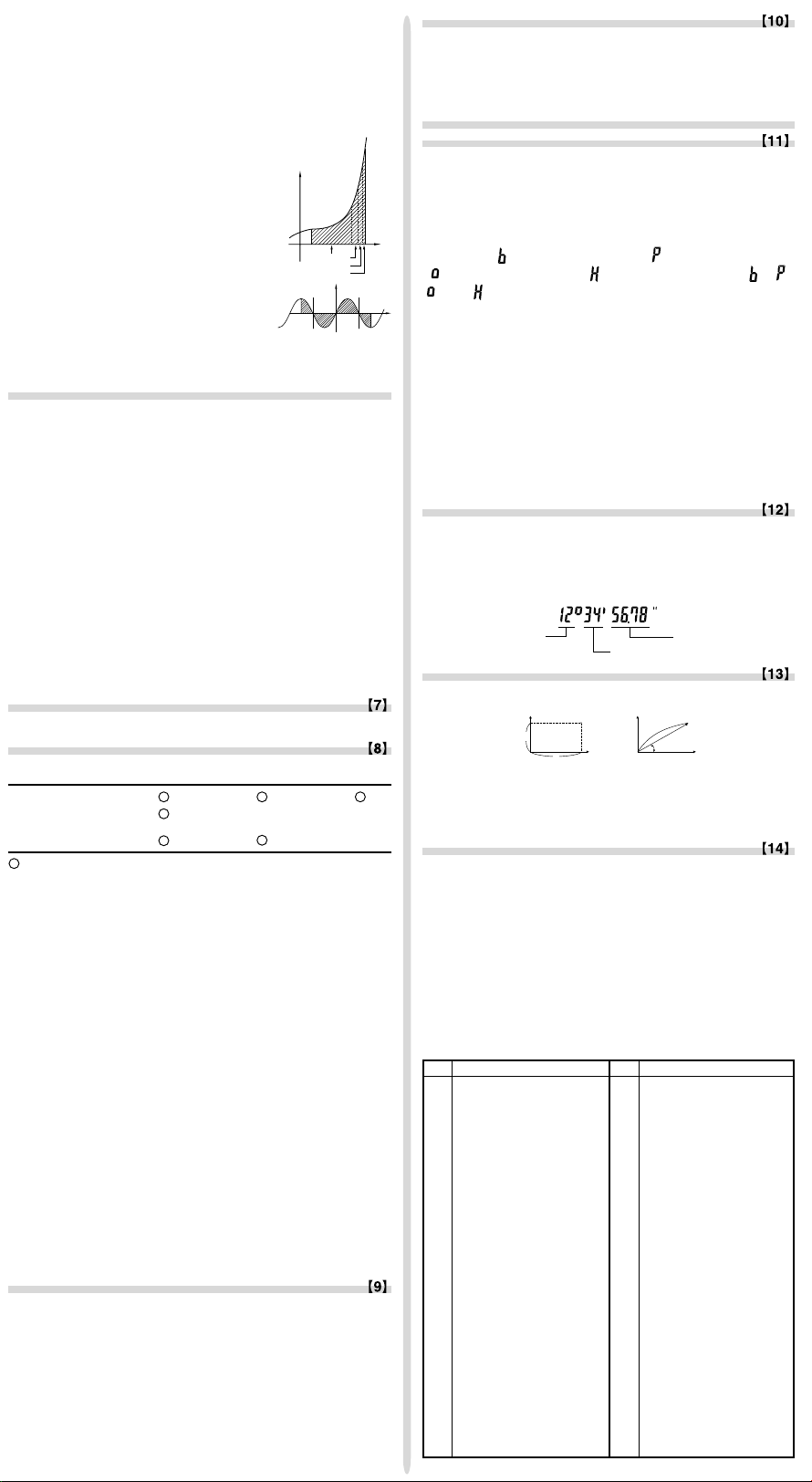
Integral calculation (Simpson’s rule):
P (x,y )
X
Y
0
y
x
P (r,θ )
X
Y
0
r
θ
y
x
b
xx
xx
a
0
13
2
y
a
b
x
x
x
x
x
1
0
2
3
1
S=—h{ƒ(a)+4{ƒ(a+h)+ƒ(a+3h)+······+ƒ(a+(N–1)h)}
3
+2{ƒ(a+2h)+ƒ(a+4h)+······+ƒ(a+(N–2)h)}+f(b)}
dx
f(x+ ––)–f(x –––)
Differential calculation:
[When performing integral calculations]
Integral calculations, depending on the
f’(x)=————————
2
dx
integrands and subintervals included, require
longer calculation time. During calculation, “Calculating!” will be displayed. To cancel calculation, press ª. Note that there will be greater
integral errors when there are large fluctuations in the integral values during minute shifting of the integral range and for periodic functions, etc., where positive and negative integral values exist depending on the interval.
For the former case, divide integral intervals
as small as possible. For the latter case,
separate the positive and negative values.
b – a
——
h=
N
N=2n
a≤x ≤b
dx
2
Fraction Calculations
Arithmetic operations and memory calculations can be performed
using fractions, and conversion between a decimal number and a
fraction.
• If the number of digits to be displayed is greater than 10, the
Binary, Pental, Octal, Decimal, and Hexadecimal
Operations (N-Base)
Conversions can be performed between N-base numbers. The
four basic arithmetic operations, calculations with parentheses
and memory calculations can also be performed, along with the
logical operations AND, OR, NOT, NEG, XOR and XNOR on
binary, pental, octal and hexadecimal numbers.
Conversion to each system is performed by the following keys:
@ê (“
(“
“
Note: The hexadecimal numbers A – F are entered by pressing
Following these tips will allow results of calculations with greater
accuracy and will also shorten the calculation time.
Random Function
The Random function has four settings for use in the normal or
statistics mode. (This function cannot be selected while using the
N-Base function.) To generate further random numbers in succession, press ®. Press ª to exit.
• The generated pseudo-random number series is stored in memory
Y. Each random number is based on a number series.
[Random Numbers]
A pseudo-random number, with three significant digits from 0 up to
0.999, can be generated by pressing @`0®.
[Random Dice]
To simulate a die-rolling, a random integer between 1 and 6 can be
generated by pressing @`1®.
In the binary, pental, octal, and hexadecimal systems, fractional
parts cannot be entered. When a decimal number having a fractional part is converted into a binary, pental, octal, or hexadecimal number, the fractional part will be truncated. Likewise, when
the result of a binary, pental, octal, or hexadecimal calculation
includes a fractional part, the fractional part will be truncated. In
the binary, pental, octal, and hexadecimal systems, negative numbers are displayed as a complement.
Time, Decimal and Sexagesimal Calculations
Conversion between decimal and sexagesimal numbers can be
performed, and, while using sexagesimal numbers, conversion to
seconds and minutes notation. The four basic arithmetic operations and memory calculations can be performed using the
sexagesimal system. Notation for sexagesimal is as follows:
[Random Coin]
To simulate a coin flip, 0 (head) or 1 (tail) can be randomly generated by pressing @`2®.
[Random Integer]
An integer between 0 and 99 can be generated randomly by pressing @`3®.
Coordinate Conversions
• Before performing a calculation, select the angular unit.
Angular Unit Conversions
Each time
@g
are pressed, the angular unit changes in sequence.
Memory Calculations
Mode ANS M, F1-F4 A-F, X, Y
NORMAL
STAT ××
• The calculation result is automatically stored in memories X
EQN ×××
CPLX
: Available × : Unavailable
[Temporary memories (A-F, X and Y)]
Press O and a variable key to store a value in memory.
Press R and a variable key to recall a value from the memory.
To place a variable in an equation, press K and a variable key.
[Independent memory (M)]
In addition to all the features of temporary memories, a value can
be added to or subtracted from an existing memory value.
Press ªOM to clear the independent memory (M).
×
Calculations Using Physical Constants
See the quick reference card and the English manual reverse side.
A constant is recalled by pressing ß followed by the number
of the physical constant designated by a 2-digit number.
The recalled constant appears in the display mode selected with
the designated number of decimal places.
Physical constants can be recalled in the normal mode (when not
set to binary, pental, octal, or hexadecimal), equation mode, or
statistics mode.
Note: Physical constants and metric conversions are based either
[Last answer memory (ANS)]
The calculation result obtained by pressing = or any other
calculation ending instruction is automatically stored in the last
answer memory.
[Formula memories (F1-F4)]
Formulas up to 256 characters in total can be stored in F1 - F4.
(Functions such as sin, etc., will be counted as one letter.) Storing
a new equation in each memory will automatically replace the
existing equation.
Note:
• Calculation results from the functions indicated below are automatically stored in memories X or Y replacing existing values.
• Random function ......Y memory
• →rθ, →xy .................... X memory (r or x), Y memory (θ or y)
• Use of R or K will recall the value stored in memory using
up to 14 digits.
Chain Calculations
• The previous calculation result can be used in the subsequent
calculation. However, it cannot be recalled after entering multiple
instructions.
• When using postfix functions (¿ , sin, etc.), a chain calculation is
possible even if the previous calculation result is cleared by the
use of the ª or @c keys.
number is converted to and displayed as a decimal number.
” appears.), @û (“ ” appears.), @î
” appears.), @ì (“ ” appears.), @í (“ ”, “ ”,
” and “ ” disappear.)
ß, ™, L, ÷, l, and I, and displayed
as follows:
A → ï, B → ∫, C → ó, D → ò, E → ô, F → ö
degree second
minute
↔
Rectangular coord. Polar coord.
and Y.
• Value of r or x: X memory • Value of θ or y: Y memory
on the 2002 CODATA recommended values or 1995 Edition of the “Guide for the Use of the International System of
Units (SI)” released by NIST (National Institute of Standards and Technology) or on ISO specifications.
No. Constant
01 Speed of light in vacuum
02 Newtonian constant of
gravitation
03 Standard acceleration of
gravity
04 Electron mass
05 Proton mass
06 Neutron mass
07 Muon mass
08 Atomic mass unit-kilogram
relationship
09 Elementary charge
10 Planck constant
11 Boltzmann constant
12 Magnetic constant
13 Electric constant
14 Classical electron radius
15 Fine-structure constant
16 Bohr radius
17 Rydberg constant
18 Magnetic flux quantum
19 Bohr magneton
20 Electron magnetic moment
21 Nuclear magneton
22 Proton magnetic moment
23 Neutron magnetic moment
24 Muon magnetic moment
25 Compton wavelength
26 Proton Compton wavelength
No. Constant
27 Stefan-Boltzmann constant
28 Avogadro constant
29 Molar volume of ideal gas
(273.15 K, 101.325 kPa)
30 Molar gas constant
31 Faraday constant
32 Von Klitzing constant
33 Electron charge to mass
quotient
34 Quantum of circulation
35 Proton gyromagnetic ratio
36 Josephson constant
37 Electron volt
38 Celsius Temperature
39 Astronomical unit
40 Parsec
41 Molar mass of carbon-12
42 Planck constant over 2 pi
43 Hartree energy
44 Conductance quantum
45 Inverse fine-structure constant
46 Proton-electron mass ratio
47 Molar mass constant
48 Neutron Compton wavelength
49 First radiation constant
50 Second radiation constant
51 Characteristic impedance of
vacuum
52 Standard atmosphere
Page 3
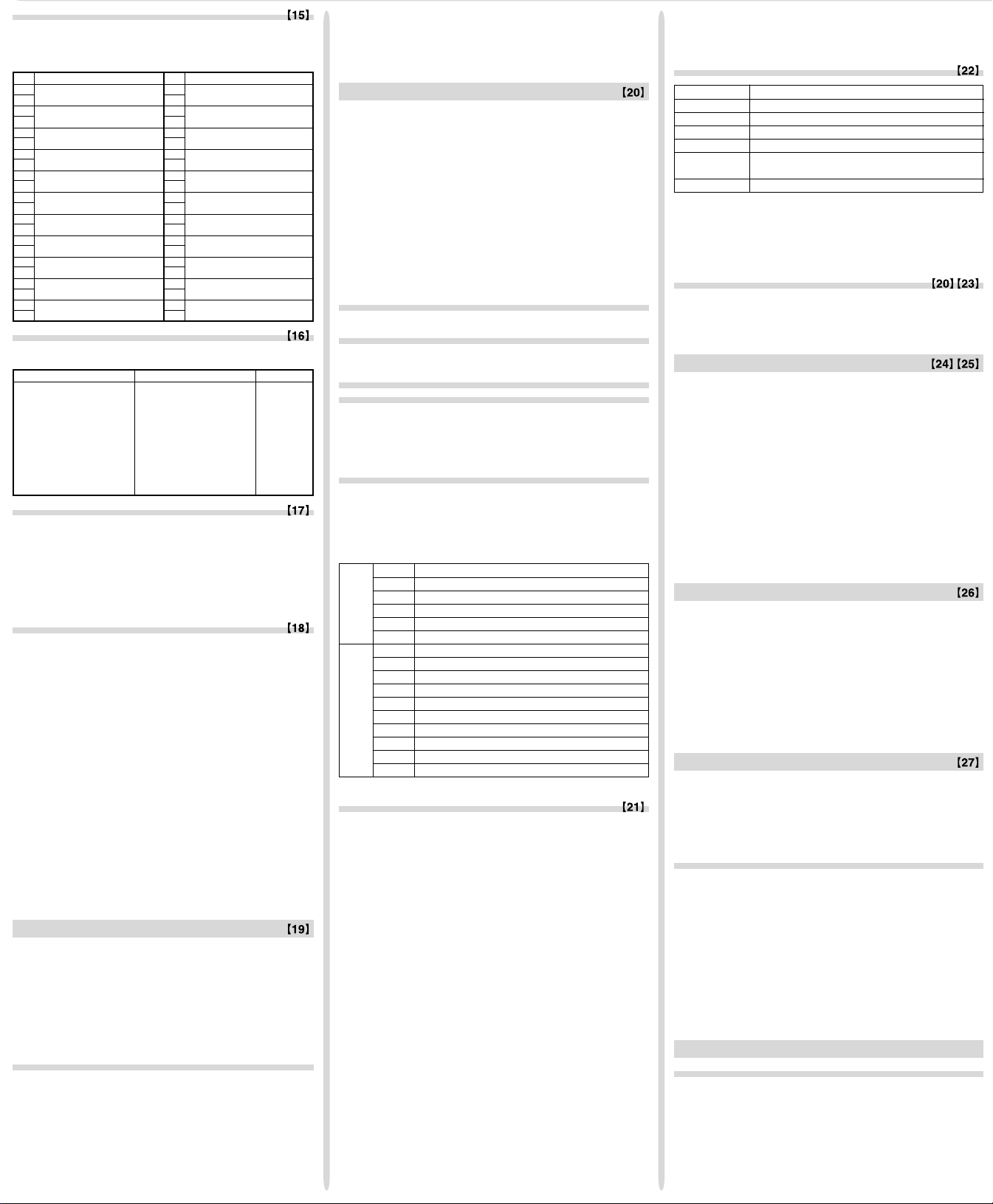
Metric Conversions
/
SCIENTIFIC CALCULATOR
OPERATION MANUAL
EL-520W
MODEL
SHARP CORPORATION
STAT
MEM RESET
0 1
DRG FSE TA B
0 1
P (x,y )
X
Y
0
y
x
P (r,θ )
X
Y
0
r
θ
y
x
b
xx
xx
a
0
13
2
y
a
b
x
x
x
x
x
1
0
2
3
See the quick reference card and the English manual reverse side.
Unit conversions can be performed in the normal mode (when not
set to binary, pental, octal, or hexadecimal), equation mode and
statistics modes.
No. Remarks
1 in : inch
2 cm : centimeter
3 ft : foot
4 m : meter
5 yd : yard
6 m : meter
7 mile : mile
8 km : kilometer
9 n mile : nautical mile
10 m : meter
11 acre : acre
12 m2: square meter
13 oz : ounce
14 g : gram
15 lb : pound
16 kg : kilogram
17 °F : Degree Fahrenheit
18 °C : Degree Celsius
19 gal (US) : gallon (US)
20 l : liter
21 gal (UK) : gallon (UK)
22 l : liter
No. Remarks
23 fl oz(US) : fluid ounce(US)
24 ml : milliliter
25 fl oz(UK) : fluid ounce(UK)
26 ml : milliliter
27 J : Joule
28 cal : calorie
29 J : Joule
30 cal15 : Calorie (15n°C)
31 J : Joule
32 calIT : I.T. calorie
33 hp : horsepower
34 W : watt
35 ps : French horsepower
36 W : watt
37
38 Pa : Pascal
39 atm : atmosphere
40 Pa : Pascal
41 (1 mmHg = 1 Torr)
42 Pa : Pascal
43
44 J : Joule
Calculations Using Engineering Prefixes
Calculation can be executed in the normal mode (excluding Nbase) using the following 9 types of prefixes.
Prefix Operation Unit
k (kilo) ∑10 10
M (Mega) ∑11 10
G (Giga) ∑12 10
T (Tera) ∑13 10
m (milli) ∑14 10
µ (micro) ∑15 10
n (nano) ∑16 10
p (pico) ∑17 10
f (femto) ∑18 10
Modify Function
Calculation results are internally obtained in scientific notation
with up to 14 digits for the mantissa. However, since calculation
results are displayed in the form designated by the display notation and the number of decimal places indicated, the internal
calculation result may differ from that shown in the display. By
using the modify function, the internal value is converted to match
that of the display, so that the displayed value can be used
without change in subsequent operations.
Solver Function
The x value can be found that reduces an entered equation to “0”.
• This function uses Newton’s method to obtain an approximation. Depending on the function (e.g. periodic) or ‘Start’ value,
an error may occur (Error 2) due to there being no convergence
to the solution for the equation.
• The value obtained by this function may include a margin of
error. If it is larger than acceptable, recalculate the solution
after changing ‘Start’ and dx values.
• Change the ‘Start’ value (e.g. to a negative value) or dx value
(e.g. to a smaller value) if:
• no solution can be found (Error 2).
• more than two solutions appear to be possible (e.g. a cubic
equation).
• to improve the arithmetic precision.
• The calculation result is automatically stored in the X memory.
[Performing Solver function]
Q Press m0.
W Input a formula with an x variable.
E Press ∑0.
R Input ‘Start’ value and press ®. The default value is “0”.
T Input dx value (minute interval).
Y Press ®.
SIMULATION CALCULATION (ALGB)
If you have to find a value consecutively using the same formula,
such as plotting a curve line for 2x
2x + 2y =14, once you enter the equation, all you have to do is to
specify the value for the variable in the formula.
Usable variables: A-F, M, X and Y
Unusable functions: Random function
• Simulation calculations can only be executed in the normal
mode.
Calculation ending instructions other than = cannot be used.
•
2
+ 1, or finding the variable for
Performing Calculations
Q Press m0.
W Input a formula with at least one variable.
E Press @≤.
R Variable input screen will appear. Input the value of the flashing
variable, then press ® to confirm. The calculation result will
be displayed after entering the value for all used variables.
• Only numerical values are allowed as variables. Input of
formulas is not permitted.
• Upon completing the calculation, press @≤ to per-
form calculations using the same formula.
• Variables and numerical values stored in the memories will be
displayed in the variable input screen. To change a numerical
value, input the new value and press ®.
• Performing simulation calculation will cause memory locations
to be overwritten with new values.
STATISTICAL CALCULATIONS
Press m1 to select the statistics mode. The seven statistical calculations listed below can be performed. After selecting the
statistics mode, select the desired sub-mode by pressing the number
key corresponding to your choice.
To change statistical sub-mode, reselect statistics mode (press
m1), then select the required sub-mode.
0 (SD) : Single-variable statistics
1 (LINE) : Linear regression calculation
2 (QUAD) : Quadratic regression calculation
3 (EXP) : Exponential regression calculation
4 (LOG) : Logarithmic regression calculation
5 (PWR) : Power regression calculation
6 (INV) : Inverse regression calculation
The following statistics can be obtained for each statistical calculation (refer to the table below):
Single-variable statistical calculation
Statistics of Q and value of the normal probability function
Linear regression calculation
Statistics of Q and W and, in addition, estimate of y for a given x
(estimate y´) and estimate of x for a given y (estimate x´)
3
6
9
12
–3
–6
–9
–12
–15
Exponential regression, Logarithmic regression,
Power regression, and Inverse regression calculation
Statistics of Q and W. In addition, estimate of y for a given x and
estimate of x for a given y. (Since the calculator converts each
formula into a linear regression formula before actual calculation
takes place, it obtains all statistics, except coefficients a and b,
from converted data rather than entered data.)
Quadratic regression calculation
Statistics of Q and W and coefficients a, b, c in the quadratic
regression formula (y = a + bx + cx
calculations, no correlation coefficient (r) can be obtained.) When
2
). (For quadratic regression
there are two x´ values, press @≠.
When performing calculations using a, b and c, only one numeric
value can be held.
¯
x Mean of samples (x data)
sx Sample standard deviation (x data)
σ
Q
x Population standard deviation (x data)
n Number of samples
Σ
x Sum of samples (x data)
Σ
x2Sum of squares of samples (x data)
¯
y Means of samples (y data)
sy Sample standard deviation (y data)
σ
y Population standard deviation (y data)
Σ
W
y Sum of samples (y data)
Σ
y2Sum of squares of samples (y data)
Σ
xy Sum of products of samples (x, y)
r Correlation coefficient
a Coefficient of regression equation
b Coefficient of regression equation
c Coefficient of quadratic regression equation
• Use K and R to perform a STAT variable calculation.
Data Entry and Correction
Entered data are kept in memory until @c or mode selection. Before entering new data, clear the memory contents.
[Data Entry]
Single-variable data
Data
k
Data
&
Two-variable data
frequency
Data
x &
Data
x &
of the same data x and y.)
• Up to 100 data items can be entered. With the single-variable
data, a data item without frequency assignment is counted as
one data item, while an item assigned with frequency is stored as
a set of two data items. With the two-variable data, a set of data
items without frequency assignment is counted as two data items,
while a set of items assigned with frequency is stored as a set of
three data items.
Data
Data
k
(To enter multiples of the same data)
y k
y &
frequency
k (To enter multiples
• To delete a data set, display an item of the data set to delete,
then press @J. The data set will be deleted.
• To add a new data set, press ª and input the values, then
press k.
Statistical Calculation Formulas
Type Regression formula
Linear y = a + bx
Exponential y = a • e
Logarithmic y = a + b • ln x
Power y = a • x
Inverse y = a + b —
Quadratic y = a + bx + cx
bx
b
1
x
2
In the statistical calculation formulas, an error will occur when:
• The absolute value of the intermediate result or calculation result
is equal to or greater than 1 × 10
100
.
• The denominator is zero.
• An attempt is made to take the square root of a negative number.
• No solution exists in the quadratic regression calculation.
Normal Probability Calculations
• P(t), Q(t), and R(t) will always take positive values, even when
t<0, because these functions follow the same principle used
when solving for an area.
Values for P(t), Q(t), and R(t) are given to six decimal places.
SIMULTANEOUS LINEAR EQUATIONS
Simultaneous linear equation with two unknowns (2-VLE) or with
three unknowns (3-VLE) may be solved using this function.
Q 2-VLE: m20
W 3-VLE: m21
• If the determinant D = 0, an error occurs.
• If the absolute value of an intermediate result or calculation result
• Coefficients ( a
• To clear the entered coefficients, press @c.
100
is 1 × 10
operations.
or more, an error occurs.
, etc.) can be entered using ordinary arithmetic
1
• Pressing ® when the determinant D is in the display recalls
the coefficients. Each time ® is pressed, a coefficient is
displayed in the order of input, allowing the entered coefficients
to be verified (by pressing @®, coefficients are displayed
in reverse order.) To correct a particular coefficient being displayed, enter the correct value and then press ®.
QUADRATIC AND CUBIC EQUATION SOLVERS
Quadratic (ax2 + bx + c = 0) or cubic (ax3 + bx2 + cx + d = 0) equation
may be solved using this function.
Q Quadratic equation solver: m22
W Cubic equation solver: m23
• Press ® after entering each coefficient.
• The result will be displayed by pressing ® after entering all
coefficients. When there are more than 2 results, the next solution will be displayed.
• When the result is an imaginary number, “xy” symbol will appear.
The display can be switched between imaginary and real parts
by pressing @≠.
COMPLEX NUMBER CALCULATIONS
To carry out addition, subtraction, multiplication, and division using
complex numbers, press m3 to select the complex number
mode.
Results of complex number calculations are expressed in two modes:
Q @}: Rectangular coordinate mode (xy appears.)
W @{: Polar coordinate mode (
r
θ
appears.)
Complex number entry
Q Rectangular coordinates
x-coordinate
x-coordinate
or
W Polar coordinates
r
Ö
r: absolute value θ: argument
• On selecting another mode, the imaginary part of any complex
number stored in the independent memory (M) will be cleared.
• A complex number expressed in rectangular coordinates with the
y-value equal to zero, or expressed in polar coordinates with the
angle equal to zero, is treated as a real number.
• Press ∑0 to return the complex conjugate of the speci-
fied complex number.
θ
+
y-coordinate
+Ü
Ü
y-coordinate
[Data Correction]
Correction prior to pressing k immediately after a data entry:
Delete incorrect data with ª, then enter the correct data.
Correction after pressing k:
Use [] to display the data previously entered.
Press ] to display data items in ascending (oldest first)
order. To reverse the display order to descending (latest first),
press the [ key.
Each item is displayed with ‘Xn=’, ‘Yn=’, or ‘Nn=’ (n is the sequen-
tial number of the data set).
Display the data item to modify, input the correct value, then
press k. Using &, you can correct the values of the data
ERROR AND CALCULATION RANGES
Errors
An error will occur if an operation exceeds the calculation ranges,
or if a mathematically illegal operation is attempted. When an error
occurs, pressing < (or >) automatically moves the cursor
back to the place in the equation where the error occurred. Edit the
equation or press ª to clear the equation.
set all at once.
Page 4

SHARP CORPORATION
Error Codes and Error Types
P (x,y )
X
Y
0
y
x
P (r,θ )
X
Y
0
r
θ
y
x
b
xx
xx
a
0
13
2
y
a
b
x
x
x
x
x
1
0
2
3
Syntax error (Error 1):
• An attempt was made to perform an invalid operation.
Ex. 2 @{
Calculation error (Error 2):
• The absolute value of an intermediate or final calculation result equals
or exceeds 10
• An attempt was made to divide by 0 (or an intermediate calculation
resulted in zero).
• The calculation ranges were exceeded while performing calculations.
Depth error (Error 3):
• The available number of buffers was exceeded. (There are 10 buffers*
for numeric values and 24 buffers for calculation instructions).
*5 buffers in STAT mode and complex number mode.
• Data items exceeded 100 in the statistics mode.
Equation too long (Error 4):
• The equation exceeded its maximum input buffer (142 characters).
An equation must be shorter than 142 characters.
Equation recall error (Error 5):
• The stored equation contains a function not available in the mode
used to recall the equation. For example, if a numerical value with
numbers other than 0 and 1 is stored as a decimal, etc., it cannot be
recalled when the calculator is set to binary.
Memory over error (Error 6):
• Equation exceeded the formula memory buffer (256 characters in total
in F1 - F4).
100
.
Calculation Ranges
• Within the ranges specified, this calculator is accurate to ±1
of the least significant digit of the mantissa. However, a
calculation error increases in continuous calculations due
to accumulation of each calculation error. (This is the same
x
for yx,
performed internally.)
Additionally, a calculation error will accumulate and become
larger in the vicinity of inflection points and singular points
of functions.
• Calculation ranges
±10
If the absolute value of an entry or a final or intermediate result of a
calculation is less than 10
calculations and in the display.
x
e
, ln, etc., where continuous calculations are
,
¿
–99
~ ±9.999999999×1099 and 0.
–99
, the value is considered to be 0 in
• Make sure that the display appears as shown below. If the
display does not appear as shown, remove the batteries, reinstall them and check the display once again.
(Fig. 1) (Fig. 2)
Automatic Power Off Function
This calculator will turn itself off to save battery power if no key is
pressed for approximately 10 minutes.
SPECIFICATIONS
Calculations: Scientific calculations, complex number
Internal calculations: Mantissas of up to 14 digits
Pending operations: 24 calculations 10 numeric values
Power source: Built-in solar cells
Operating temperature: 0°C – 40°C (32°F – 104°F)
External dimensions:
Weight: Approx. 97 g (0.22 lb)
Accessories: Batteries × 2 (installed), operation
FOR MORE INFORMATION ABOUT
SCIENTIFIC CALCULATOR
Visit our Web site.
http://sharp-world.com/calculator/
calculations, equation solvers, statistical
calculations, etc.
(5 numeric values in STAT and complex
number mode)
3 V ¶ (DC):
Backup batteries
(Alkaline batteries (LR44) × 2)
79.6 mm (W) × 154.5 mm (D) × 13.2 mm (H)
3-1/8” (W) × 6-3/32” (D) × 17/32” (H)
(Including batteries)
manual, quick reference card and hard
case
BATTERY REPLACEMENT
Notes on Battery Replacement
Improper handling of batteries can cause electrolyte leakage or
explosion. Be sure to observe the following handling rules:
• Replace both batteries at the same time.
• Do not mix new and old batteries.
• Make sure the new batteries are the correct type.
• When installing, orient each battery properly as indicated in the
calculator.
• Batteries are factory-installed before shipment, and may be exhausted before they reach the service life stated in the specifications.
Notes on erasure of memory contents
When the battery is replaced, the memory contents are erased.
Erasure can also occur if the calculator is defective or when it is
repaired. Make a note of all important memory contents in case
accidental erasure occurs.
When to Replace the Batteries
If the display has poor contrast or nothing appears on the display
even when ª is pressed in dim lighting, it is time to replace the
batteries.
Cautions
• Fluid from a leaking battery accidentally entering an eye could
result in serious injury. Should this occur, wash with clean water
and immediately consult a doctor.
• Should fluid from a leaking battery come in contact with your skin
or clothes, immediately wash with clean water.
• If the product is not to be used for some time, to avoid damage to
the unit from leaking batteries, remove them and store in a safe
place.
• Do not leave exhausted batteries inside the product.
• Do not fit partially used batteries, and be sure not to mix batteries
of different types.
• Keep batteries out of the reach of children.
• Exhausted batteries left in the calculator may leak and damage
the calculator.
• Explosion risk may be caused by incorrect handling.
• Do not throw batteries into a fire as they may explode.
Replacement Procedure
1. Turn the power off by pressing @ F.
2. Remove the two screws. (Fig. 1)
3. Slide the battery cover slightly and lift it to remove.
4. Remove the used batteries by prying them out with a ball-point
pen or other similar pointed device. (Fig. 2)
5. Install two new batteries. Make sure the “+” side is facing up.
6. Replace the cover and screws.
7. Press the RESET switch (on the back).
Page 5

EL-520W
•
•
•
•
•
•
•
•
•
•
•
•
•
•
•
•
•
•
4
3
CALCULATION EXAMPLES
ANWENDUNGSBEISPIELE
EXEMPLES DE CALCUL
EJEMPLOS DE CÁLCULO
EXEMPLOS DE CÁLCULO
ESEMPI DI CALCOLO
REKENVOORBEELDEN
PÉLDASZÁMÍTÁSOK
PŘÍKLADY VÝPOČTŮ
RÄKNEEXEMPEL
LASKENTAESIMERKKEJÄ
икаеЦкх ЗхуалгЦзав
UDREGNINGSEKSEMPLER
CONTOH-CONTOH PENGHITUNGAN
CONTOH-CONTOH PERHITUNGAN
[]
13(5+2)= ª 3 ( 5 + 2 )=
23×5+2= 3 * 5 + 2 =
33×5+3×2= 3 * 5 + 3 * 2 =
→1 @[
→2 ]
→3 ]
→2 [
”
100000÷3=
[NORM1] ª 100000 / 3 =
→[FIX] ”10
[TAB 2] ”2 2
→[SCI] ”11
→[ENG] ”12
→[NORM1] ”13
3÷1000=
[NORM1] ª 3 / 1000 =
→[NORM2] ”14 3.×
→[NORM1] ”13
+-*/()±E
45+285÷3= ª 45 + 285 / 3 =
18+6
=
15–8 ( 15 - 8 =
42×(–5)+120= 42 *± 5 + 120 =
(5×103)÷(4×10–3)= 5 E 3 / 4 E
34+57= 34 + 57 =
45+57= 45 + 57 =
68×25= 68 * 25 =
68×40= 68 * 40 =
sutSUTVhH
Ile¡•L÷⁄™
$#!qQ%
sin60[°]= ªs 60 =
π
cos — [rad]=
4
tan–11=[g] ”02@T 1 =
••••
( 18 + 6 )/
*1 (5 ±) *
1
± 3 =
”01u(
@V/ 4 )=
”00
33’333.33333
33’333.33333
33’333.33
33’333.33333
21.
17.
21.
21.
17.
21.
17.
3.33×10
33.33×10
0.003
10
0.003
140.
3.428571429
–90.
1’250’000.
91.
102.
1’700.
2’720.
0.866025403
0.707106781
50.
••••
(cosh 1.5 + ª(hu 1.5 +h
sinh 1.5)2 = s 1.5 )L=
5
tanh–1— =
7
@Ht( 5
/ 7 )=
ln 20 = I 20 =
log 50 = l 50 =
e3 = @e 3 =
1.7
10
= @¡ 1.7 =
1
1
— + — =
6
7
6 @•+ 7 @
•=
8–2 – 34 × 52 =8 ™± 2 - 3 ™
4 * 5 L=
(123)—=
3
8
¿
49 –4¿
1
4
12 ™ 3 ™ 4
@•=
8 ÷=
81 = @⁄ 49 - 4 @$
81 =
3
¿
27 @# 27 =
4! = 4 @!=
= 10 @q 3 =
10P3
=5 @Q 2 =
5C2
500×25%= 500 * 25 @%
120÷400=?% 120 / 400 @%
500+(500×25%)= 500 + 25 @%
400–(400×30%)= 400 - 30 @%
04–
03–
–03
θ = sin–1 x, θ = tan–1 x θ = cos–1 x
DEG –90 ≤ θ ≤ 90 0 ≤ θ ≤ 180
π2π
RAD – — ≤ θ ≤
—
2
GRAD –100 ≤ θ ≤ 100 0 ≤ θ ≤ 200
Åè
d/dx (x4 – 0.5x3 + 6x2) ªKˆ™ 4 - 0.5 K
x=2 ˆ÷+ 6 KˆL
dx=0.00002 @Å 2 ®®
x=3 ® 3 ® 0.001 ®
dx=0.001
8
∫
(x2 – 5)dx ªKˆL- 5
2
n=100 è 2 ® 8 ®®
n=10 ®®® 10 ®
g
90°→ [rad] ª 90 @g
→ [g] @g
→ [°] @g
sin–10.8 = [°] @S 0.8 =
→ [rad] @g
→ [g] @g
→ [°] @g
20.08553692
0.895879734
2.995732274
1.698970004
20.08553692
50.11872336
0.309523809
–2’024.984375
6.447419591
0 ≤ θ ≤ π
130.5000029
1.570796327
53.13010235
0.927295218
59.03344706
53.13010235
KRO;:?≥∆˚¬
24÷(8×2)= 24 /KM=
(8×2)×5= KM* 5 =
$150×3:M1 150 * 3 ;
+)$250:M2 =M1+250 250 ;
–)M2×5% RM* 5 @%
M @:RM
$1=¥110 110 OY
¥26,510=$? 26510 /RY=
$2,750=¥? 2750 *RY=
r=3cm (r→Y) 3 OY
πr2=? @VKYL=
24
—— = 2.4...(A) 24 /( 4 + 6 )=
4+6
3×(A)+60÷(A)=
512.
πr2⇒F1 @VKYL
4.
3.
V = ? R≥* 4 / 3 =
24.
720.
10.
125.
6+4=ANS ª 6 + 4 =
ANS+5 + 5 =
30.
8×2=ANS 8 * 2 =
625.
280.
2
ANS
44+37=ANS 44 + 37 =
√
ANS= @⁄=
ª 8 * 2 OM
ªOM
3 *K?+ 60 /
K?=
O≥
3 OY
L=
\|
124
3— + — = [a—] ª 3 \ 1 \ 2 +
→[a.xxx] \
→[d/c] @|
10
7
(—)
5
1
(—)
8
—— = @⁄ 64 \ 225 =
225
3
2
— =
4
3
1.2
—– =
2.3
1°2’3”
——– =
2
1×10
——– =
2×10
A = 7 ª 7 OA
4
— =4 \KA=
A
1.25 + — = [a.xxx] 1.25 + 2 \ 5 =
→[a—] \
50.
*
4 l5 l6
b
c
3
2
—
3
= @¡ 2 \ 3 =
5
=7 \ 5 ™ 5 =
1
—
3
=
4 \ 3 =
1 \ 8 ™ 1 \ 3
=
64
( 2 ™ 3 ) \
( 3 ™ 4 ) =
1.2 \ 2.3 =
1 o 2 o 3 \ 2 =
3
3
1 E 3 \ 2 E 3 =
2
5
b
c
5
= 4—
6
кыомнгв†д
138.
138.
100.
90.
àá
DEC(25)→BIN ª@í 25 @ê
HEX(1AC) @ì 1AC
→BIN @ê
→PEN @û
→OCT @î
→DEC @í
BIN(1010–100) @ê( 1010 - 100 )
×11 = * 11 =
BIN(111)→NEG ã 111 =
HEX(1FF)+ @ì 1FF @î+
OCT(512)= 512 =
HEX(?) @ì
••••
450.
250.
665.
110.
241.
302’500.
28.27433388
32.2
37.69911184
256.
4 l5 l6
4.833333333
29 l6
4.641588834
16807 l3125
1 l2
8 l15
8 l81
12 l23
0°31’1.5”
1 l2
4 l7
1.65
1 l13 l20
11001.
110101100.
3203.
654.
428.
10010.
1111111001.
1511.
349.
16.
1.5
80.
0.
35.
3.
2.4
F1
3.
10.
15.
16.
81.
9.
*
7.
b
b
P
0
b
b
0
H
Page 6

••••
2FEC– ªOM@ì 2FEC 2C9E=(A) 2C9E ;
+)2000– 2000 -
1901=(B) 1901 ;
(C) RM
1011 AND ª@ê 1011 †
101 = (BIN) 101 =
5A OR C3 = (HEX) @ì 5A ä C3 =
NOT 10110 = @êâ 10110 =
1111101001.
(BIN)
24 XOR 4 = (OCT) @î 24 à 4 =
B3 XNOR @ì B3 á
2D = (HEX) 2D =
FFFFFFFF61.
→DEC @í
o_° (→sec, →min)
12°39’18.05” ª 12 o 39 o 18.05
→[10] @_
123.678→[60] 123.678 @_
12.65501389
123°40’40.8”
3h30m45s + 3 o 30 o 45 + 6 o
6h45m36s = [60] 45 o 36 =
10°16’21.”
1234°56’12” + 1234 o 56 o 12 +
0°0’34.567” = [60] 0 o 0 o 34.567 =
1234°56’47.”
3h45m – 3 o 45 - 1.69 =
1.69h = [60] @_
sin62°12’24” = [10] s 62 o 12 o 24=
24°→[ ” ] 24 o°2
2°3’36.”
0.884635235
86’400.
1500”→[ ’ ]0 o 0 o 1500 °3
{},≠
x = 6 →r = @{[
y = 4 θ = [°] @≠[θ]
r = 14 →x = @}[x]
θ = 36[°] y = @≠[y]
ª 6 @, 4
@≠[r]
14 @, 36
@≠[x]
r
]
7.211102551
33.69006753
7.211102551
11.32623792
8.228993532
11.32623792
ß
V0 = 15.3m/s ª 15.3 * 10 + 2 @•*
t = 10s ß 03 * 10 L=
1
V0t+ — gt2 = ?m
2
643.3325
¥
125yd = ?m ª 125 @¥ 5 =
∑ (k, M, G, T, m,
100m×10k= 100 ∑14*
ÌÌ
Ì, n, p, f)
ÌÌ
10 ∑10=
34E.
6FF.
A4d.
db.
20.
–159.
114.3
1’000.
≤
H
H
H
b
1.
H
b
0
3
f(x) = x
–3x2+2 Kˆ™ 3 - 3 K
x = –1 1 ±®
x = –0.5 @≤ 0.5 ±®
2
A2+B
A = 2, B = 3 2 ® 3 ®
A = 2, B = 5 @≤® 5 ®
m0
ˆL+ 2 @≤
@⁄(KAL+
KBL)@≤
k&~£pnzw^
H
¢PZWvrab©
xy≠° (→t, P(, Q(, R()
DATA
95 m10
80 95 k
80 80 k
75 k
75 75 & 3 k
75 50 k
50
–
x= R~
σx= Rp
n= Rn
Σx= Rz
Σx2= Rw
sx= R£
sx2= L=
(95––x)
25.
×10+50=
sx
x = 60 → P(t) ? °1 60 °0)=
t = –0.5 → R(t) ? °3 0.5 ±)=
xy m11
2 5 2 & 5 k
2 5 k
12 24 12 & 24 k
21 40 21 & 40 & 3 k
21 40 15 & 25 k
21 40 Ra
15 25 Rb
x=3 → y′=? 3 @y
y=46 → x′=? 46 @x
xy m12
12 41 12 & 41 k
8 13 8 & 13 k
5 2 5 & 2 k
23 200 23 & 200 k
15 71 15 & 71 k
( 95 -K~)
/K£* 10
+ 50 =
Rr
R£
R¢
Ra
Rb
R©
–2.
1.125
3.605551275
5.385164807
0.
1.
2.
3.
4.
5.
75.71428571
12.37179148
7.
530.
41’200.
13.3630621
178.5714286
64.43210706
0.102012
0.691463
0.
1.
2.
3.
4.
5.
1.050261097
1.826044386
0.995176343
8.541216597
15.67223812
6.528394256
24.61590706
0.
1.
2.
3.
4.
5.
5.357506761
–3.120289663
0.503334057
j”
5÷9=ANS ª”10”2 1
ANS×9= 5 / 9 =
[FIX,TAB=1] * 9 =*
5 / 9 =@j
* 9 =*
1
2
”13
1
5.5555555555555×10–1×9
*
2
*
0.6×9
∑ (SOLV)
sin x–0.5 ªsKˆ- 0.5
Start= 0 ∑0 0 ®®
Start= 180 ® 180 ®®
x=10 → y′=? 10 @y
y=22 → x′=? 22 @x
0.6
5.0
0.6
5.4
k[]
DATA
30 m10
40 30 k
40 40 & 2 k
50 50 k
↓
DATA
30.
150.
30 ]]]
45 45 & 3 k X2=
45 ] N2=
45
60 ] 60 k X3=
@≠
@≠
24.4880159
9.63201409
–3.432772026
9.63201409
0.
1.
2.
3.
45.
3.
60.
Page 7

•
•
•
•
•
•
•
•
•
•
•
•
•
•
•
•
•
•
t = ––––
x – x
σx
Standardization conversion formula
Standard Umrechnungsformel
Formule de conversion de standardisation
Fórmula de conversión de estandarización
Fórmula de conversão padronizada
Formula di conversione della standardizzazione
Standaardisering omzettingsformule
Standard átváltási képlet
Vzorec pro přepočet rozdělení
Omvandlingsformel för standardisering
Normituksen konversiokaava
îÓÏÛ· Òڇ̉‡ÚËÁÓ‚‡ÌÌÓ„Ó ÔÂÓ·‡ÁÓ‚‡ÌËfl
Omregningsformel for standardisering
Rumus penukaran pemiawaian
Rumus konversi standarisasi
4
3
y
x
A
B
r
r
2
θ1
θ2
r1
θ
x =
Σx
n
y =
Σy
n
sy =
Σy
2
– ny
2
n – 1
sx =
Σx
2
– nx
2
n – 1
Σx = x1 + x2 + ··· + x
σy =
Σy
2
– ny
2
n
σx =
Σx
2
– nx
2
n
2
Σx2 = x
+ x
1
Σxy = x1y1 + x2y2 + ··· + xny
Σy = y1 + y2 + ··· + y
2
Σy2 = y
+ y
1
m (2-VLE)
a1x + b1y = c
a2x + b2y = c
2x + 3y = 4 2 ® 3 ® 4 ®
5x + 6y = 7 5 ® 6 ® 7
x = ? ® [x]
1
2
m20
y = ? ® [y]
det(D) = ? ® [det(D)]
D =
a1 b
a2 b
m (3-VLE)
a1x + b1y + c1z = d
a2x + b2y + c2z = d
a3x + b3y + c3z = d
1
2
3
m21
x + y – z = 9 1 ® 1 ® 1 ±® 9 ®
6x + 6y – z = 17 6 ® 6 ® 1 ±® 17 ®
14x – 7y + 2z = 42 14 ® 7 ±® 2 ® 42
x = ? ® [x]
y = ? ® [y]
z = ? ® [z]
det(D) = ? ® [det(D)]
m (QUAD, CUBIC)
m22
@®
m23
@≠
@≠
2
3x
+ 4x – 95 = 0 3 ® 4 ®± 95
x1 = ? ®
x2 = ? ®
3
5x
+4x2+3x +7=0 5 ® 4 ® 3 ® 7
x1 = ? ®
x2 = ? ®
x3 = ? ®
D =
a1 b1 c
a2 b2 c
a3 b3 c
2
+ ··· + x
2
2
+ ··· + y
2
1
2
1
2
3
–1.638095238
–6.333333333
–1.233600307
0.216800153
+
1.043018296
0.216800153
–
1.043018296
n
2
n
n
n
2
n
–1.
–3.
3.238095238
–7.4
105.
m (CPLX)
(12–6i) + (7+15i) – 12 - 6 Ü+ 7 + 15 Ü(11+4i) = ( 11 + 4 Ü)= [x]
6×(7–9i) × 6 *( 7 - 9 Ü)*
(–5+8i) = ( 5 ±+ 8 Ü)= [x]
16×(sin30°+ 16 *(s 30 +
icos30°)÷(sin60°+ Üu 30 )/(s 60 +
icos60°)= Üu 60 )= [x]
r1 = 8, θ1 = 70°
r2 = 12, θ2 = 25°
↓
r = ?, θ = ?°
(1 + i) @} 1 +Ü=
↓ @{ [r]
r = ?, θ = ?° @≠ [θ]
2
(2 – 3i)
= = [x]
1 ( 1 +Ü)@•= [x]
—— =
1 + i @≠ [y]
CONJ(5+2i)
Function Dynamic range
Funktion zulässiger Bereich
Fonction Plage dynamique
Función Rango dinámico
Função Gama dinâmica
Funzioni Campi dinamici
Functie Rekencapaciteit
Függvény Megengedett számítási tartomány
Funkce Dynamický rozsah
Funktion Definitionsområde
Funktio Dynaaminen ala
îÛÌ͈Ëfl СЛМ‡ПЛ˜ВТНЛИ ‰Л‡Ф‡БУМ
Funktion Dynamikområde
Fungsi Julat dinamik
Fungsi Kisaran dinamis
2.
sin x, cos x,
tan x (tan x : | x | ≠ — (2n–1))*
sin–1x, cos–1x | x | ≤ 1
3
x | x | < 10
tan–1x,
¿
In x, log x 10
x
y
x
¿y • y < 0: x = 2n–1
x
e
x
10
5.
sinh x, cosh x,
tanh x
5.
sinh–1 x | x | < 10
cosh–1 x 1 ≤ x < 10
tanh–1 x | x | < 1
i
2
x
i
3
x
i
x 0 ≤ x < 10
¿
i
–1
x
i
n! 0 ≤ n ≤ 69*
••••
m3
@≠ [y]
@≠ [x]
@≠ [y]
@≠ [y]
@{ 8 Ö 70 + 12 Ö 25
= [r]
@≠ [θ]
@}( 2 - 3 Ü)L
@≠ [y]
∑0( 5 + 2 Ü)= [x]
@≠ [y]
DEG: | x | < 10
RAD: | x | < —– × 10
GRAD: | x | < —– × 10
–99
≤ x < 10
• y > 0: –10
• y = 0: 0 < x < 10
• y < 0: x = n
• y > 0: –10
• y = 0: 0 < x < 10
100
–10
< x ≤ 230.2585092
100
–10
< x < 100
10
(tan x : | x | ≠ 90 (2n–1))*
π
10
180
10
9
(tan x : | x | ≠ 100 (2n–1))*
100
100
100
< x log y < 100
(0 < l x l < 1: — = 2n–1, x ≠ 0)*,
100
–10
< x log | y | < 100
100
< — log y < 100 (x ≠ 0)
(0 < | x | < 1 : — = n, x ≠ 0)*,
100
–10
< — log | y | < 100
π
2
10
100
1
x
1
x
100
1
x
1
x
| x | ≤ 230.2585092
50
50
50
| x | < 10
| x | < 2.15443469 × 10
100
100
| x | < 10
(x ≠ 0)
33
13.85640646
18.5408873
∠
42.76427608
1.414213562
+
222.
606.
∠
–
–
••••
0 ≤ r ≤ n ≤ 9999999999*
n!
100
—— < 10
(n-r)!
0 ≤ r ≤ n ≤ 9999999999*
0 ≤ r ≤ 69
n!
100
—— < 10
(n-r)!
0°0’0.00001” ≤ | x | < 10000°
100
100
0 ≤ r < 10
DEG: | θ | < 10
GRAD : | θ | < — × 10
180
10
9
10
π
DEG→RAD, GRAD→DEG: | x | < 10
RAD→GRAD: | x | < — × 10
100
, | B + D | < 10
100
, | B – D | < 10
(AC – BD) < 10
(AD + BC) < 10
AC + BD
C2 + D
BC – AD
C2 + D
100
100
100
< 10
2
100
< 10
2
C2 + D2 ≠ 0
BIN : 1000000000 ≤ x ≤ 1111111111
0 ≤ x ≤ 111111111
PEN : 2222222223 ≤ x ≤ 4444444444
0 ≤ x ≤ 2222222221
OCT : 4000000000 ≤ x ≤ 7777777777
0 ≤ x ≤ 3777777777
+
+
45.
–5.
12.
0.5
0.5
–
nPr
8.
i
5.
8.
nCr
i
i
↔
i
i
DEG, D°M’S
x, y → r, θ x2 + y2 < 10
r, θ → x, y RAD: | θ | < —– × 10
i
8.
i
DRG |
i
i
(A+Bi)+(C+Di) | A + C | < 10
(A+Bi)–(C+Di) | A – C | < 10
(A+Bi)×(C+Di)
1.
5.
2.
(A+Bi)÷(C+Di)
i
i
i
→DEC DEC : | x | ≤ 9999999999
→BIN BIN : 1000000000 ≤ x ≤ 1111111111
→PEN 0 ≤ x ≤ 111111111
i
→OCT PEN : 2222222223 ≤ x ≤ 4444444444
i
→HEX 0 ≤ x ≤ 2222222222
i
AND OCT : 4000000000 ≤ x ≤ 7777777777
i
OR 0 ≤ x ≤ 3777777777
XOR HEX : FDABF41C01 ≤ x ≤ FFFFFFFFFF
i
XNOR 0 ≤ x ≤ 2540BE3FF
i
NOT
HEX : FDABF41C01 ≤ x ≤ FFFFFFFFFF
0 ≤ x ≤ 2540BE3FE
BIN : 1000000001 ≤ x ≤ 1111111111
0 ≤ x ≤ 111111111
PEN : 2222222223 ≤ x ≤ 4444444444
NEG
0 ≤ x ≤ 2222222222
OCT : 4000000001 ≤ x ≤ 7777777777
0 ≤ x ≤ 3777777777
HEX : FDABF41C01 ≤ x ≤ FFFFFFFFFF
0 ≤ x ≤ 2540BE3FF
* n, r: integer / ganze Zahlen / entier / entero / inteiro / intero /
geheel getal / egész számok / celé číslo / heltal /
kokonaisluku / ˆÂÎ˚ / heltal /
integer / bilangan bulat
10
10
π
2
/ /
100
98
100
100
/
Page 8

In Europe:
This equipment complies with the requirements of Directive 89/336/
EEC as amended by 93/68/EEC.
Dieses Gerät entspricht den Anforderungen der EG-Richtlinie 89/336/
EWG mit Änderung 93/68/EWG.
Ce matériel répond aux exigences contenues dans la directive 89/336/
CEE modifiée par la directive 93/68/CEE.
Dit apparaat voldoet aan de eisen van de richtlijn 89/336/EEG,
gewijzigd door 93/68/EEG.
Dette udstyr overholder kravene i direktiv nr. 89/336/EEC med tillæg
nr. 93/68/EEC.
Quest’ apparecchio è conforme ai requisiti della direttiva 89/336/EEC
come emendata dalla direttiva 93/68/EEC.
89/336/, !
"! ! "#$ ! 93/68/.
Este equipamento obedece às exigências da directiva 89/336/CEE na
sua versão corrigida pela directiva 93/68/CEE.
Este aparato satisface las exigencias de la Directiva 89/336/CEE
modificada por medio de la 93/68/CEE.
Denna utrustning uppfyller kraven enligt riktlinjen 89/336/EEC så som
kompletteras av 93/68/EEC.
Dette produktet oppfyller betingelsene i direktivet 89/336/EEC i
endringen 93/68/EEC.
Tämä laite täyttää direktiivin 89/336/EEC vaatimukset, jota on
muutettu direktiivillä 93/68/EEC.
чÌÌÓ ÛÒÚÓÈÒÚ‚Ó ÒÓÓÚ‚ÂÚÒÚ‚ÛÂÚ Ú·ӂ‡ÌËflÏ ‰ËÂÍÚË‚˚ 89/336/
EEC Ò Û˜ÂÚÓÏ ÔÓÔ‡‚ÓÍ 93/68/EEC.
Ez a készülék megfelel a 89/336/EGK sz. EK-irányelvben és annak 93/
68/EGK sz. módosításában foglalt követelményeknek.
Tento pfiístroj vyhovuje poÏadavkÛm smûrnice 89/336/EEC v platném
znûní 93/68/EEC.
Nur für Deutschland/For Germany only:
Umweltschutz
Das Gerät wird durch eine Batterie mit Strom versorgt.
Um die Batterie sicher und umweltschonend zu entsorgen,
beachten Sie bitte folgende Punkte:
• Bringen Sie die leere Batterie zu Ihrer örtlichen Mülldeponie,
zum Händler oder zum Kundenservice-Zentrum zur
Wiederverwertung.
• Werfen Sie die leere Batterie niemals ins Feuer, ins Wasser
oder in den Hausmüll.
Seulement pour la France/For France only:
Protection de l’environnement
L’appareil est alimenté par pile. Afin de protéger
l’environnement, nous vous recommandons:
• d’apporter la pile usagée ou à votre revendeur ou au service
après-vente, pour recyclage.
• de ne pas jeter la pile usagée dans une source de chaleur,
dans l’eau ou dans un vide-ordures.
Endast svensk version/For Sweden only:
Miljöskydd
Denna produkt drivs av batteri.
Vid batteribyte skall följande iakttagas:
• Det förbrukade batteriet skall inlämnas till er lokala handlare
eller till kommunal miljöstation för återinssamling.
• Kasta ej batteriet i vattnet eller i hushållssoporna. Batteriet
får ej heller utsättas för öppen eld.
OPMERKING: ALLEEN VOOR NEDERLAND/
NOTE: FOR NETHERLANDS ONLY
• Physical Constants and Metric Conversions are shown in the
tables.
• Physikalischen Konstanten und metriche Umrechnungen sind in
der Tabelle aufgelistet.
• Les constants physiques et les conversion des unités sont
indiquées sur les tableaux.
• Las constants fisicas y conversiones métricas son mostradas en
las tables.
• Constantes Fisicas e Conversões Métricas estão mostradas nas
tablelas.
• La constanti fisiche e le conversioni delle unità di misura
vengono mostrate nella tabella.
• De natuurconstanten en metrische omrekeningen staan in de
tabellen hiernaast.
• A fizikai konstansok és a metrikus átváltások a táblázatokban
találhatók.
• Fyzikální konstanty a převody do metrické soustavy jsou
uvedeny v tabulce.
• Fysikaliska konstanter och metriska omvandlingar visas i
tabellerna.
• Fysikaaliset vakiot ja metrimuunnokset näkyvät taulukoista.
• З Ъ‡·ОЛˆ‡ı ФУН‡Б‡М˚ ЩЛБЛ˜ВТНЛВ НУМТЪ‡МЪ˚ Л ПВЪЛ˜ВТНЛВ
ÔÂÓ·‡ÁÓ‚‡ÌËfl.
• Fysiske konstanter og metriske omskrivninger vises i tabellen.
•
•
•
• Pemalar Fizik dan Pertukaran Metrik ditunjukkan di dalam
jadual.
• Konstanta Fisika dan Konversi Metrik diperlihatkan di dalam
tabel.
PHYSICAL CONSTANTS ß 01 — 52
No. SYMBOL UNIT No. SYMBOL UNIT No. SYMBOL UNIT
01 - c, c0m s
02 - G m3 kg–1 s–220 03 - gnm s
04 - mekg 22 05 - mpkg 23 06 - mnkg 24 07 - mµkg 25 08 - lu kg 26 09 - e C 27 -
10 - h J s 28 - N
11 - k J K
12 -
µ
13 -
ε
14 - rem 32 - RKOhm 50 - c2m K
15 -
α
16 - a0m 34 - h/2mem2 s
17 - R∞m
18 - Φ0Wb 36 - KJHz V
–1
19 -
–2
21 -
–1
29 - Vmm3 mol–147 - Mukg mol
–2
N A
0
F m
0
30 - R J mol–1 K–148 -
–1
31 - F C mol–149 - c1W m
33 - -e/meC kg
–1
35 -
–1
µ
J T
Β
–1
µ
J T
e
–1
µ
J T
Ν
–1
µ
J T
p
–1
µ
J T
n
–1
µ
J T
µ
λ
m43 - EhJ
c
λ
m44 - G0s
c, p
σ
W m–2 K–445 -
–1
,
L mol
Α
–1
–1
s–1 T
–1
–1
γ
p
37 - eV J
38 - t K
39 - AU m
40 - pc m
41 - M(12C) kg mol
42 - h-J s
–1
α
46 - mp/m
e
λ
m
c, n
51 - Z0Ω
52 - Pa
–1
–1
2
METRIC CONVERSIONS x @¥ 1 — 44
No. UNIT No. UNIT No. UNIT
1in→cm 16 kg→lb 31 J→calIT
2cm→in 17 °F→°C32calIT→J
3ft→m18°C→°F33hp→W
4m→ft 19 gal (US)→l 34 W→hp
5yd→m20l→gal (US) 35 ps→W
6m→yd 21 gal (UK)→l 36 W→ps
7 mile→km 22 l→gal (UK) 37 kgf/cm2→Pa
8km→mile 23 fl oz (US)→ml 38 Pa→kgf/cm
2
9 n mile→m24ml→fl oz (US) 39 atm→Pa
10 m→n mile 25 fl oz (UK)→ml 40 Pa→atm
11 acre→m
2
26 ml→fl oz (UK) 41 mmHg→Pa
12 m2→acre 27 J→cal 42 Pa→mmHg
13 oz→g 28 cal→J 43 kgf·m→J
14 g→oz 29 J→cal15 44 J→kgf·m
15 lb→kg 30 cal15→J
