Page 1
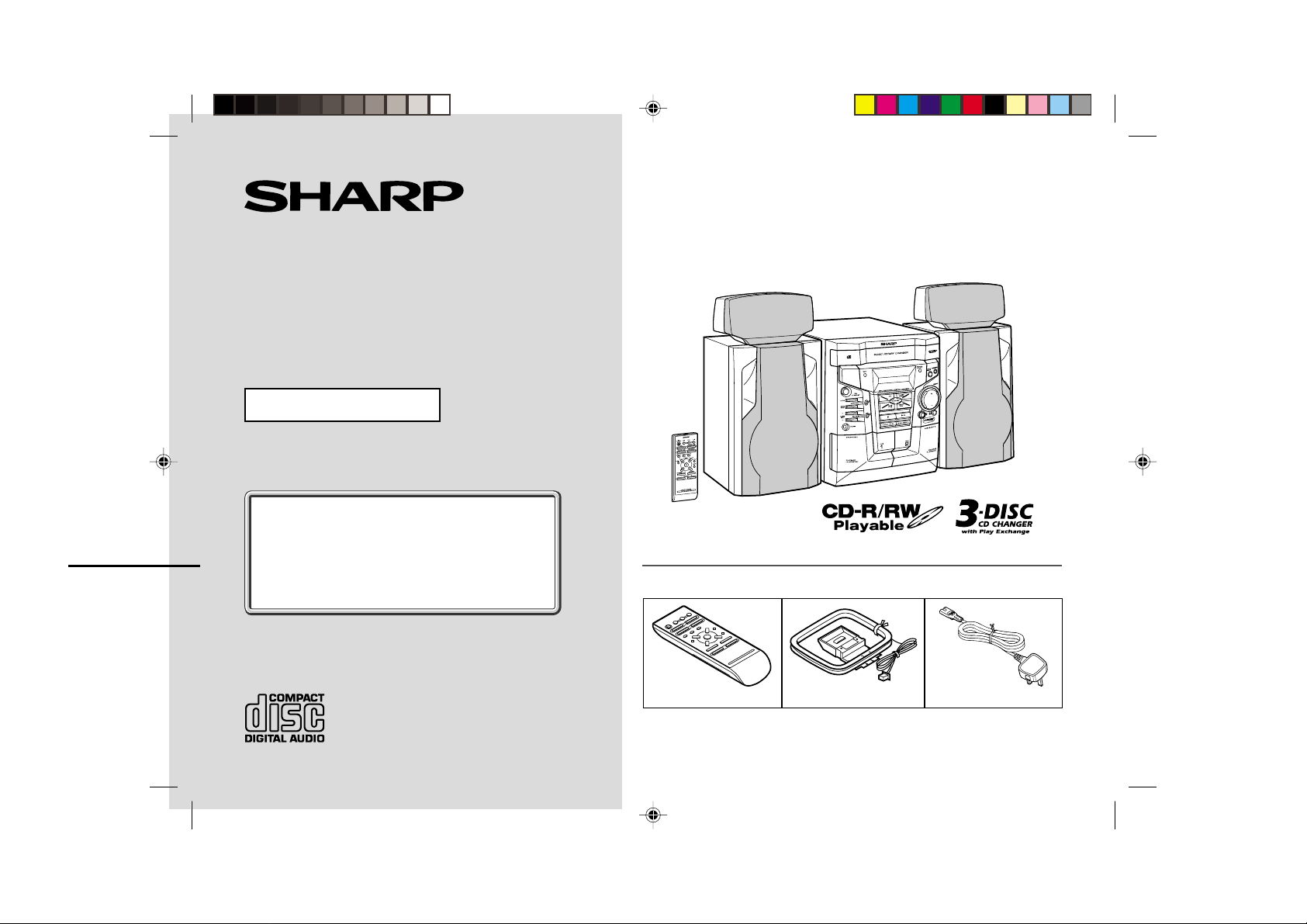
Thank you for purchasing this SHARP product.
To obtain the best performance from this product, please read this
manual carefully. It will guide you in operating your SHARP product.
MINI COMPONENT SYSTEM
MODEL
CD-E250E
OPERATION MANUAL
If you require any advice or assistance regarding
your Sharp product, please visit our web-site
www.sharp.co.uk/customersupport.
Customers without Internet access may telephone
08705 274277 during office hours (or (01) 676 0648
if telephoning from Ireland).
0301
CD-E250E Mini Component System consisting of CD-E250E (main unit),
CP-E250E (front speakers) and GBOXS5001SJB1 (surround speakers).
Accessories
Please confirm that the following accessories are included.
CDE250EE_FRONT.pm 03.2.17, 3:34 PM1
Remote control × 1
Note:
Only the above accessories are included.
FM/AM loop aerial × 1
AC power lead × 1
Page 2
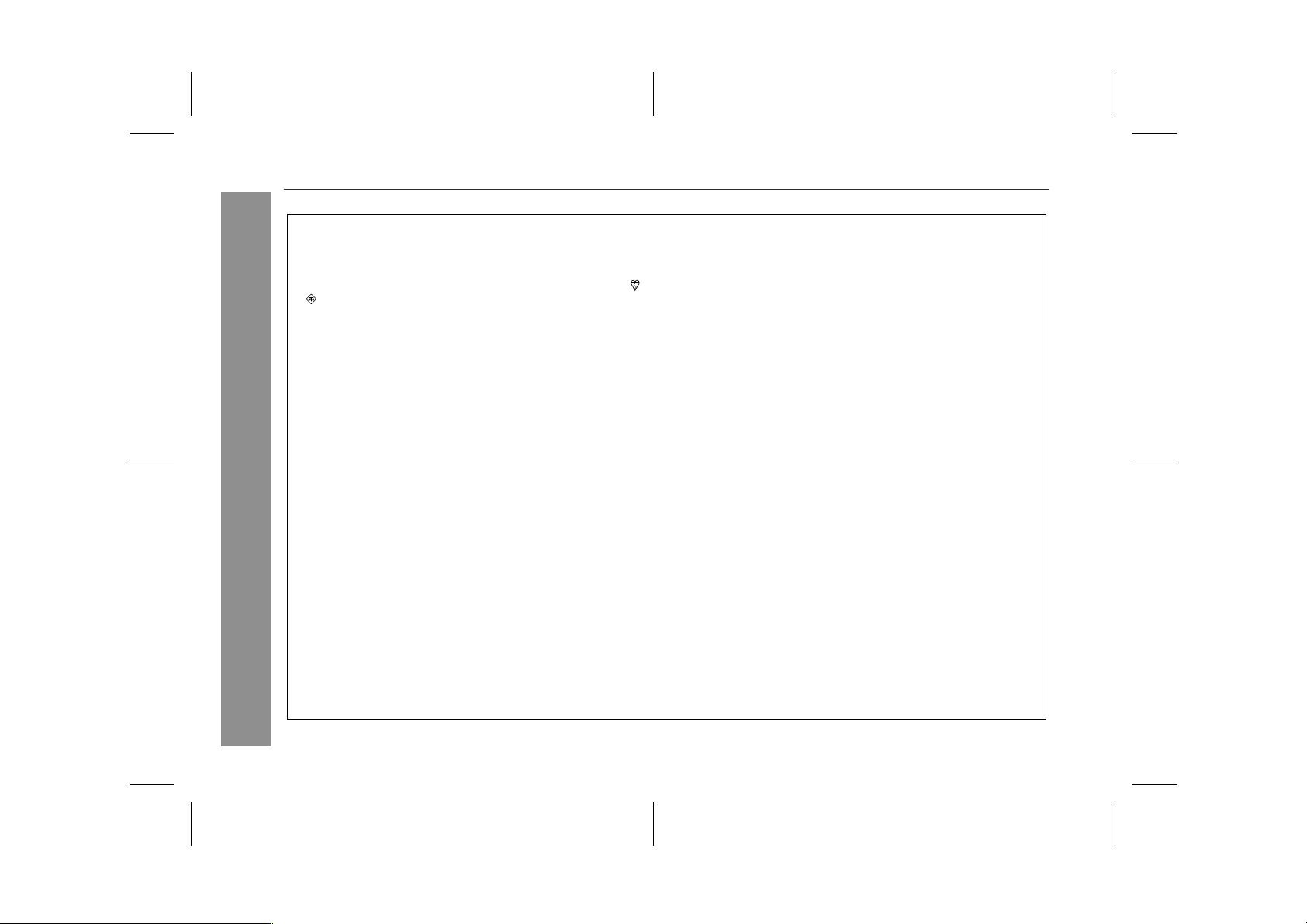
CD-E250E
Special notes
The mains lead of this product is fitted with a non-rewireable
(moulded) plug incorporating a 3A fuse. Should the fuse need to
be replaced, a BSI or AST A approved BS 1362 fuse marked
and of the same rating as above, which is also indicated on
the pin face of the plug must be used.
Always refit the fuse cover after replacing the fuse. Never use
the plug without the fuse cover fitted.
In the unlikely event of the socket outlet in your home not being
compatible with the plug supplied, cut-off the mains plug and fit
an appropriate type.
DANGER:
The fuse from the cut-off plug should be removed and the cut-off
plug destroyed immediately and disposed of in a safe manner.
Under no circumstances should the cut-off plug be inserted elsewhere into a 13A socket outlet as a serious electric shock may
occur.
To fit an appropriate plug to the mains lead, follow the instructions below:
IMPORTANT:
Important Instruction
The wires in the mains lead are coloured in accordance with the
following code:
Blue : Neutral
Brown : Live
As the colours of the wires in the mains lead of this product may
not correspond with the coloured markings identifying the terminals in your plug, proceed as follows:
● The wire which is coloured blue must be connected to the plug
terminal which is marked N or coloured black.
● The wire which is coloured brown must be connected to the
plug terminal which is marked L or coloured red.
NOTES FOR USERS IN THE U.K. AND IRELAND
Ensure that neither the brown nor the blue wire is connected to
the earth terminal in your three pin plug.
or
Before replacing the plug cover, make sure that:
● If the new fitted plug contains a fuse, its value is the same as
that removed from the cut-off plug.
● The cord grip is clamped over the sheath of the mains lead
and not simply over the lead wires.
IF YOU HAVE ANY DOUBT, CONSULT A QUALIFIED ELECTRICIAN.
SERVICE INFORMATION
In the unlikely event of your equipment requiring repair, please
contact the dealer or supplier from whom it was purchased. Where
this is not possible, please visit our web-site www. sharp.co.uk/
customersupport.
Customers without internet access may telephone 08705
274277 during office hours (or (01) 676 0648 if telephoning
from lreland).
Please note; all calls will be charged at local rate.
Certain replacement parts and accessories may be obtained from
our main parts distributor.
WILLOW VALE ELECTRONICS LTD.
In the unlikely event of this equipment requiring repair during the
guarantee period, you will need to provide proof of the date of
purchase to the repairing company.
Please keep your invoice or receipt, which is supplied at the
time of purchase.
0121 766 5414
0301
2
03/2/17 CD-E250E(E)1.fm
Page 3
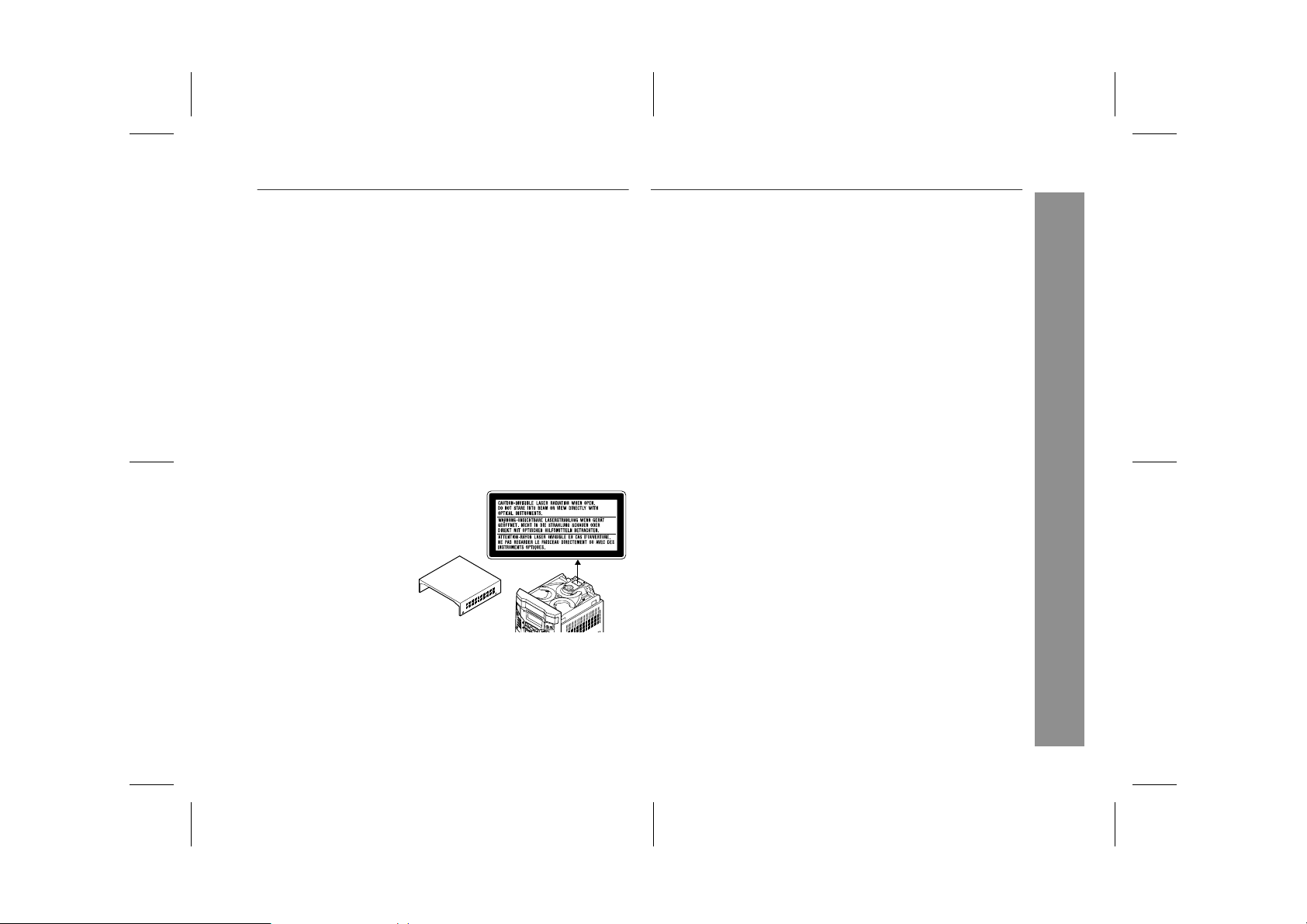
Contents
CD-E250E
WARNINGS
When the ON/STAND-BY button is set at STAND-BY position,
!
mains voltage is still present inside the unit. When the ON/
STAND-BY button is set at STAND-BY pos ition, the unit may be
brought into operation by the timer mode or remote control.
This unit contains no user serviceable parts. Never remove cov-
!
ers unless qualified to do so. This unit contains danger ous voltages, always remove mains plug from the socket before any
service operation and when not in use for a long period.
To prevent fire or shock hazard, do not expose this appliance to
!
dripping or splashing. No objects filled with liquids, such as
vases, should be placed on the apparatus.
CAUTION
This product is classified as a CLASS 1 LASER product.
!
Use of controls, adjustments or performance of procedures other than
!
those specified herein may result in hazardous radiation exposure.
As the laser beam used in this compact disc player is harmful to
the eyes, do not attempt to disassemble the cabinet. Refer servicing to qualified personnel only.
Laser Diode Properties
Material: GaAIAs
Wavelength: 780 nm
Emission Duration: continuous
Laser Output: max. 0.6 mW
NOTES
Recording and playback of any m aterial may require consent, which
!
SHARP is unable to give. Please refer particularly to the provisions
of the Copyright Act 1956, the Dramatic and Musical Performers
Protection Act 1958, the Performers Protection Acts 1963 and 1972
and to any subsequent statutory enactments and orders.
This equipment complies with the requirements of Directives 89/
!
336/EEC and 73/23/EEC as amended by 93/68/EEC.
Page
"
General Information
Precautions . . . . . . . . . . . . . . . . . . . . . . . . . . . . . . . . . . . . . . . . . 4
Controls and ind ic a t or s . . . . . . . . . . . . . . . . . . . . . . . . . . . . .5 - 8
"
Preparation for Use
Remote cont r ol . . . . . . . . . . . . . . . . . . . . . . . . . . . . . . . . . . . . . . 9
System connect ions . . . . . . . . . . . . . . . . . . . . . . . . . . . . . .10 - 12
"
Basic Operation
Sound control . . . . . . . . . . . . . . . . . . . . . . . . . . . . . . . . . . . . . . 13
Setting the cloc k . . . . . . . . . . . . . . . . . . . . . . . . . . . . . . . . . . . . 14
"
CD Playback
Listening to a CD (CDs) . . . . . . . . . . . . . . . . . . . . . . . . . . . . 15, 16
Advanced CD playback . . . . . . . . . . . . . . . . . . . . . . . . . . . . 17, 18
"
Radio
Listening to the r ad io . . . . . . . . . . . . . . . . . . . . . . . . . . . . . 19, 20
"
Tape Playback
Listening to a cassette tape (TAPE 1 or TAPE 2) . . . . . . . . . . 21
" Tape Recording
Recording to a cassette tape . . . . . . . . . . . . . . . . . . . . . . . 22, 23
"
Advanced Features
Timer and sleep operation . . . . . . . . . . . . . . . . . . . . . . . . .24 - 26
Enhancing your system . . . . . . . . . . . . . . . . . . . . . . . . . . . . . . 27
"
References
Troubleshooti ng c ha r t . . . . . . . . . . . . . . . . . . . . . . . . . . . . . 28, 29
Maintenance . . . . . . . . . . . . . . . . . . . . . . . . . . . . . . . . . . . . . . . . 30
Specificati ons . . . . . . . . . . . . . . . . . . . . . . . . . . . . . . . . . . . 30, 31
TERMS OF GUARANTEE . . . . . . . . . . . . . . . . . . . . . .Back cover
Important Instruction
3
03/2/17 CD-E250E(E)1.fm
Page 4
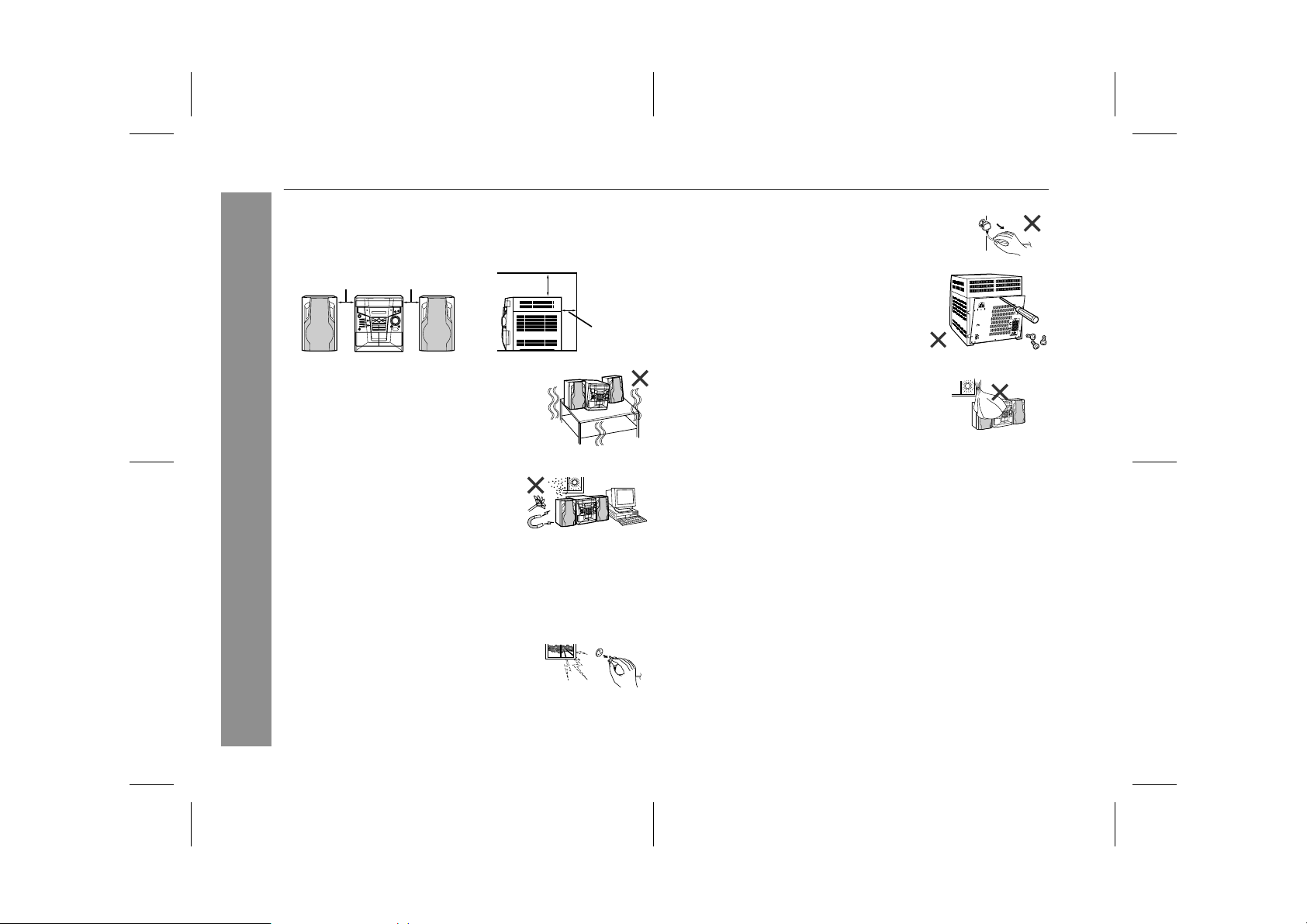
CD-E250E
4
Precautions
"
General
Please ensure that the equipment is positioned i n a well venti-
!
lated area and ensure that there is at least 10 cm (4") of free
space along the sides, top and back of the equipment.
10 cm (4") 10 cm (4")
Use the unit on a firm, level surface free from
!
vibration.
Keep the unit away from direct sunlight,
!
strong magnetic fields, excessive dust,
humidity and electronic/electrical equipment (home computers, facsimiles, etc.)
which generate electrical noise.
Do not place anything on top of the unit.
!
General Information
Do not expose the unit to moisture, to temperatures higher than
!
60°C (140°F) or to extremely low temperatures.
If your system does not work properly, disconnect the AC power
!
lead from the wall socket. Plug the AC power lead back in, an d
then turn on your system.
In case of an electrical storm, unplug the
!
unit for safety.
10 cm (4")
10 cm (4")
Hold the AC power plug by the head when
!
removing it from the wall socket, as pulling
the lead can damage internal wires.
!
Do not remove the outer cover, as this
may result in electric shock. Refer internal service to your local SHARP service
facility.
The ventilation should not be impeded by
!
covering the ventilation openings with
items, such as newspapers, tablecloths,
curtains, etc.
No naked flame sources, such as lighted candles, should be
!
placed on the apparatus.
Attention should be drawn to the environmental aspects of bat-
!
tery disposal.
The apparatus is designed for use in moderate climate.
!
This unit should only be used within the range of 5°C - 35°C
!
(41°F - 95°F).
Warning:
The voltage used must be the same as that specified on this unit.
Using this product with a higher voltage other than that which is
specified is dangerous and may result in a fire or other type of accident causing damage. SHARP will not be held responsible for any
damage resulting from use of this unit with a voltage other than that
which is specified.
" Volume control
The sound level at a given volume setting d epends on speaker effi ciency, location, and various ot her factors. It is advisable to avoi d
exposure to high volume levels. D o not turn the vol ume on to full at
switch on and listen to music at moderate levels.
03/2/17 CD-E250E(E)1.fm
Page 5
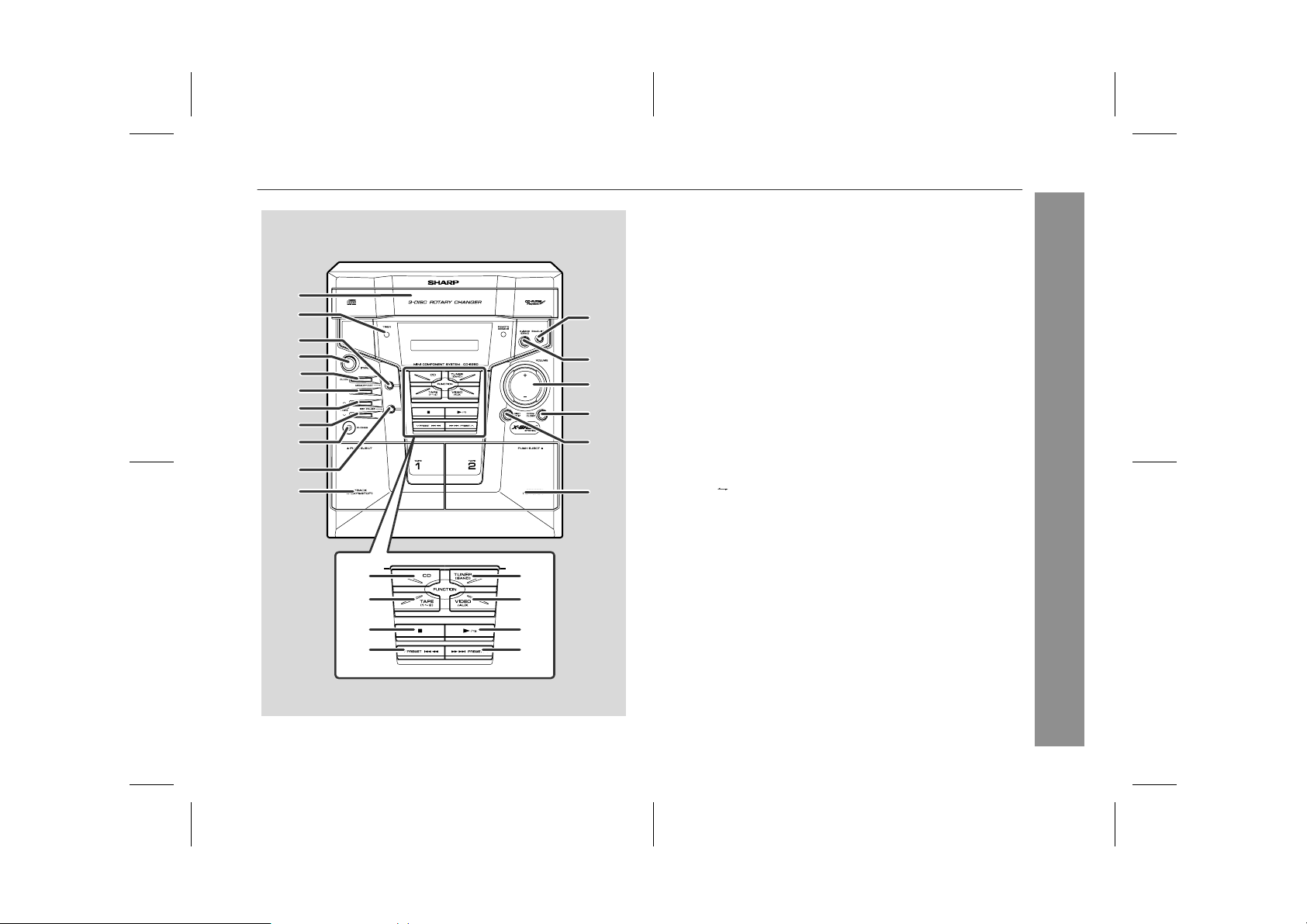
Controls and indic at ors
1
2
3
4
5
6
7
8
9
10
11
18
19
22
23
12
13
14
15
16
17
"
Front panel
1.Disc Tray . . . . . . . . . . . . . . . . . . . . . . . . . . . . . . . . . . . . . . . . 15
2.Timer Set Indicator . . . . . . . . . . . . . . . . . . . . . . . . . . . . . . . 25
3.Memory/Set Bu t ton . . . . . . . . . . . . . . . . . . . . . . . . . 14, 18, 20
4.On/Stand-by Button . . . . . . . . . . . . . . . . . . . . . . . . . . . . . . . 12
5.Clock Button . . . . . . . . . . . . . . . . . . . . . . . . . . . . . . . . . . 14, 24
6.Timer/Sleep Button . . . . . . . . . . . . . . . . . . . . . . . . . . . . 24, 26
7.Tuning and Time Up Button . . . . . . . . . . . . . . . . . . . . . 14, 19
8.Tuning and Time Down Button . . . . . . . . . . . . . . . . . . . 14, 19
9.Headphone Socket . . . . . . . . . . . . . . . . . . . . . . . . . . . . . . . . 27
10.Tape 2 Record Pause Button . . . . . . . . . . . . . . . . . . . . 22, 23
11.Tape 1 Cassette Compartment . . . . . . . . . . . . . . . . . . . . . . 21
12.Equaliser Mode Select Button . . . . . . . . . . . . . . . . . . . . . . 13
13.Extra Bass/Demo Mode Button . . . . . . . . . . . . . . . . . . 12, 13
14.Volume Up and Down Buttons . . . . . . . . . . . . . . . . . . . . . . 13
15.Disc Tray Open/Close Button . . . . . . . . . . . . . . . . . . . . . . . 15
16.Disc Skip Button . . . . . . . . . . . . . . . . . . . . . . . . . . . . . . . . . 15
17.Tape 2 Cassette Compartment . . . . . . . . . . . . . . . . . . . . . . 21
18.CD Button . . . . . . . . . . . . . . . . . . . . . . . . . . . . . . . . . . . . . . . 15
19.Tape (1 2) Button . . . . . . . . . . . . . . . . . . . . . . . . . . . . . . . 21
20.CD or Tape Stop Button . . . . . . . . . . . . . . . . . . . . . . . . 16, 21
21.CD Track Down or Fast Reverse, Tape 2 Rewind,
Tuner Preset Down Button . . . . . . . . . . . . . . . . . . . 16, 20, 21
22.Tuner (Band) Button . . . . . . . . . . . . . . . . . . . . . . . . . . . . . . 19
23.Video/Auxiliary Button . . . . . . . . . . . . . . . . . . . . . . . . . . . . 27
24.CD Play or Repeat, Tape Play Button . . . . . . . . . . 15, 17, 21
25.CD Track Up or Fast Forward, Tape 2 Fast Forward,
Tuner Preset Up Button . . . . . . . . . . . . . . . . . . . . . . 16, 20, 21
Reference page
CD-E250E
General Information
20
21
24
25
5
03/2/17 CD-E250E(E)1.fm
Page 6
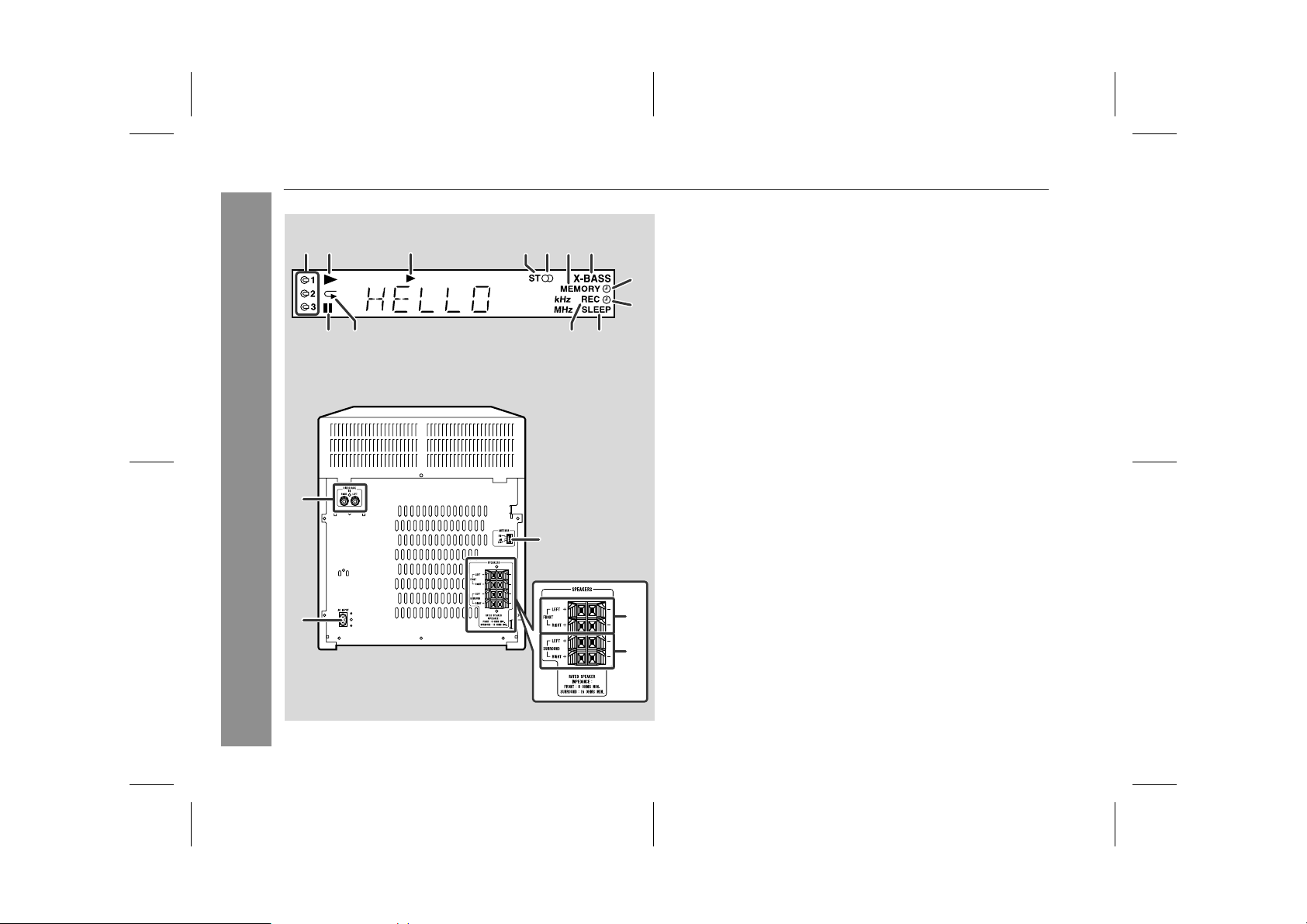
CD-E250E
Controls and indicators (continued)
213 4567
1
3
General Information
! Display
1.Disc Number Indicators
2.CD Play Indicator
3.Tape Play Indicator
8
9
131210 11
4.FM Stereo Mode Indicator
5.FM Stereo Receiving Indicator
6.Memory Indicator
7.Extra Bass Indicator
8.Timer Recording Indicator
9.Timer Play Indicator
10.CD Pause Indicator
11.CD Repeat Play Indicator
12.Tape 2 Record Indicator
13.Sleep Indicator
! Rear panel
1.Video/Auxiliary (Audio Signal) Input Sockets . . . . . . . . . . 27
2.AC Power Input Socket . . . . . . . . . . . . . . . . . . . . . . . . . 10, 12
3.FM/AM Loop Aerial Socket . . . . . . . . . . . . . . . . . . . . . . . . . 10
4.Front Speaker Terminals . . . . . . . . . . . . . . . . . . . . . . . . 10, 11
5.Surround Speaker Terminals . . . . . . . . . . . . . . . . . . . . 10, 11
Reference page
2
4
5
6
03/2/17 CD-E250E(E)1.fm
Page 7
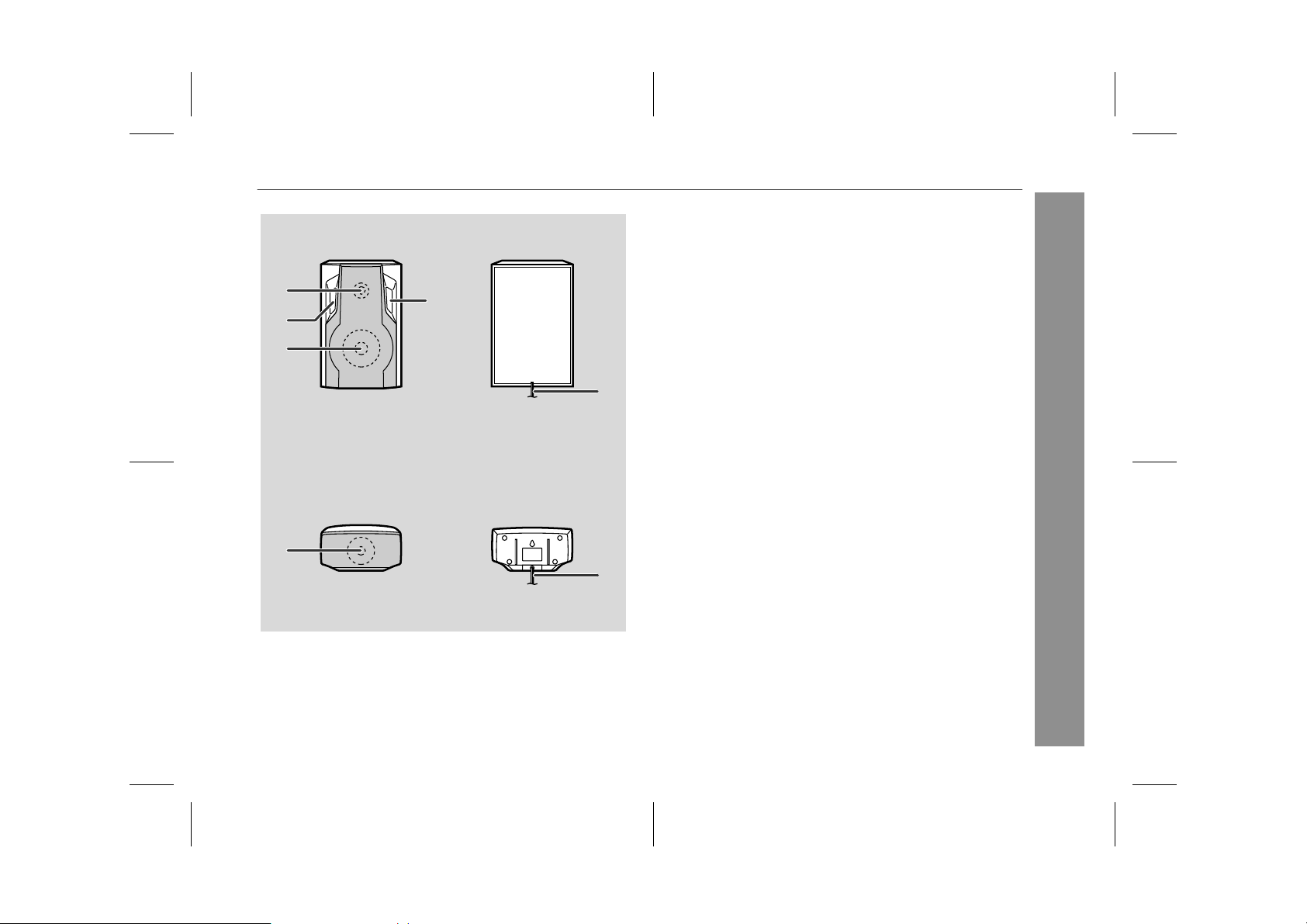
CD-E250E
! Front speaker
1.Tweeter
2.Bass Reflex Ducts
3.Woofer
4.Speaker Wire
1
2
2
3
4
! Surround speaker
1.Full-Range Speaker
1
2
2.Speaker Wire
Note:
The speaker grilles on the front and surround speakers are not
removable.
General Information
03/2/17 CD-E250E(E)1.fm
7
Page 8
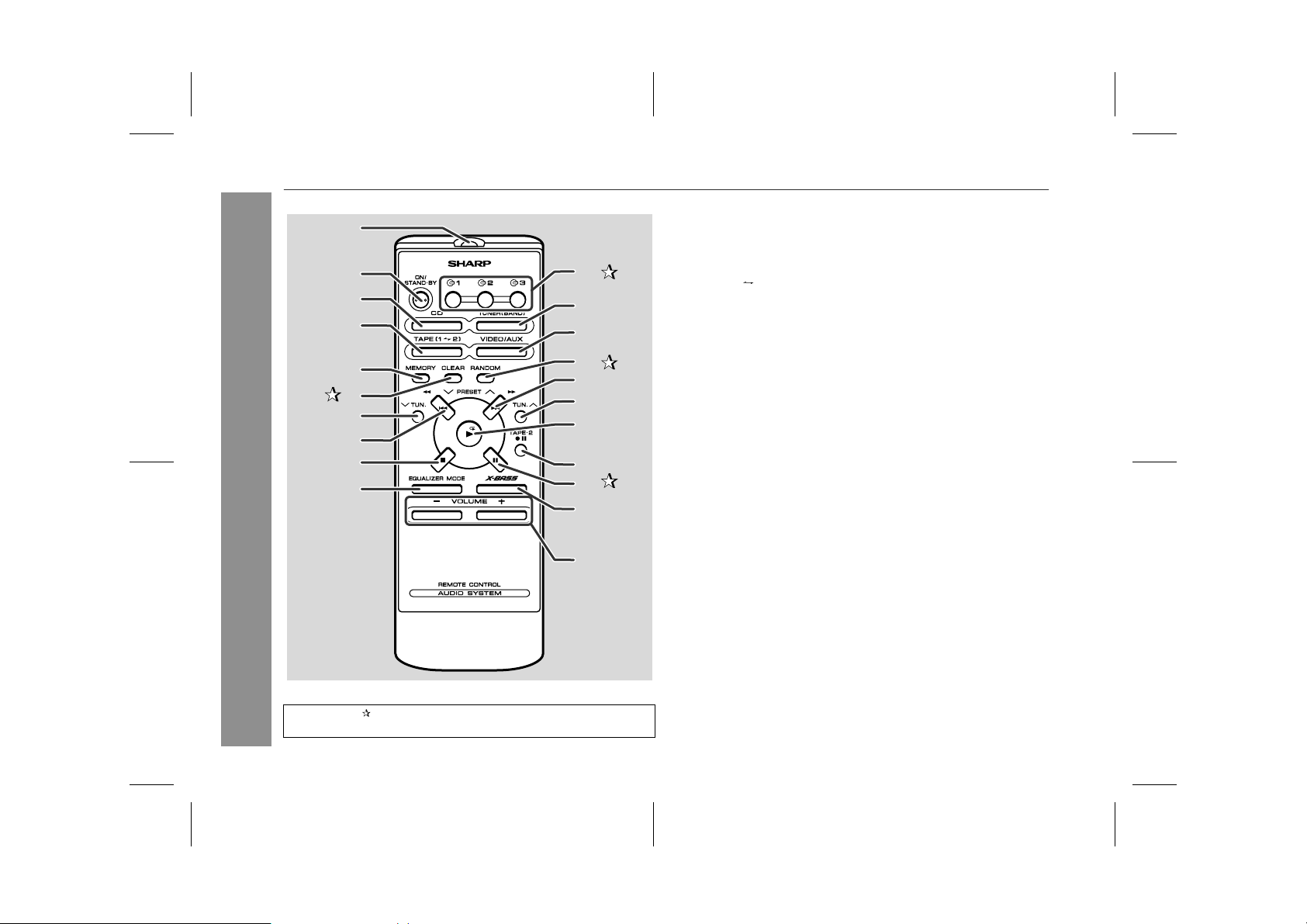
CD-E250E
Controls and indicators (continued)
General Information
10
! Remote control
1
2
3
4
5
6
7
11
12
13
14
15
16
17
8
9
18
19
20
21
1.Remote Contro l Transmitter . . . . . . . . . . . . . . . . . . . . . . . . . . . 9
2.On/Stand -b y Bu tton . . . . . . . . . . . . . . . . . . . . . . . . . . . . . . . . . 9
3.CD Button . . . . . . . . . . . . . . . . . . . . . . . . . . . . . . . . . . . . . . . . 15
4.Tape (1 2) Button . . . . . . . . . . . . . . . . . . . . . . . . . . . . . . . . 21
5.Memory Button . . . . . . . . . . . . . . . . . . . . . . . . . . . . . . . . . . . . 18
6.Programme Cle ar Button . . . . . . . . . . . . . . . . . . . . . . . . . . . 18
7.Tuning and Time Down Button . . . . . . . . . . . . . . . . . . . . . 14, 19
8.CD Track Down or Fast Reverse, Tape 2 Rewind,
Tuner Preset Down Button . . . . . . . . . . . . . . . . . . . . . 16, 20, 21
9.CD or Tape Stop Button . . . . . . . . . . . . . . . . . . . . . . . . . . 16, 21
10.Equaliser Mode Select Button . . . . . . . . . . . . . . . . . . . . . . . . 13
11.Disc Number Se le c t Buttons . . . . . . . . . . . . . . . . . . 15, 18, 22
12.Tuner (Band) Button . . . . . . . . . . . . . . . . . . . . . . . . . . . . . . . . 19
13.Video/Auxiliary Button . . . . . . . . . . . . . . . . . . . . . . . . . . . . . . 27
14.CD Random Button . . . . . . . . . . . . . . . . . . . . . . . . . . . . . . . 17
15.CD Track Up or Fast Forward, Tape 2 Fast Forward,
Tuner Preset Up Button . . . . . . . . . . . . . . . . . . . . . . . 16, 20, 21
16.Tuning and Time Up Button . . . . . . . . . . . . . . . . . . . . . . . 14, 19
17.CD Play or Repeat, Tape Play Button . . . . . . . . . . . . 15, 17, 21
18.Tape 2 Record Pause Button . . . . . . . . . . . . . . . . . . . . . . 22, 23
19.CD Pause Button . . . . . . . . . . . . . . . . . . . . . . . . . . . . . . . . . 16
20.Extra Bass Button . . . . . . . . . . . . . . . . . . . . . . . . . . . . . . . . . . 13
21.Volume Up and Down Buttons . . . . . . . . . . . . . . . . . . . . . . . . 13
Reference page
Buttons with " " mark in the illustration or highlighted in bold on the
right can be operated on the remote control only.
8
03/2/17 CD-E250E(E)1.fm
Page 9
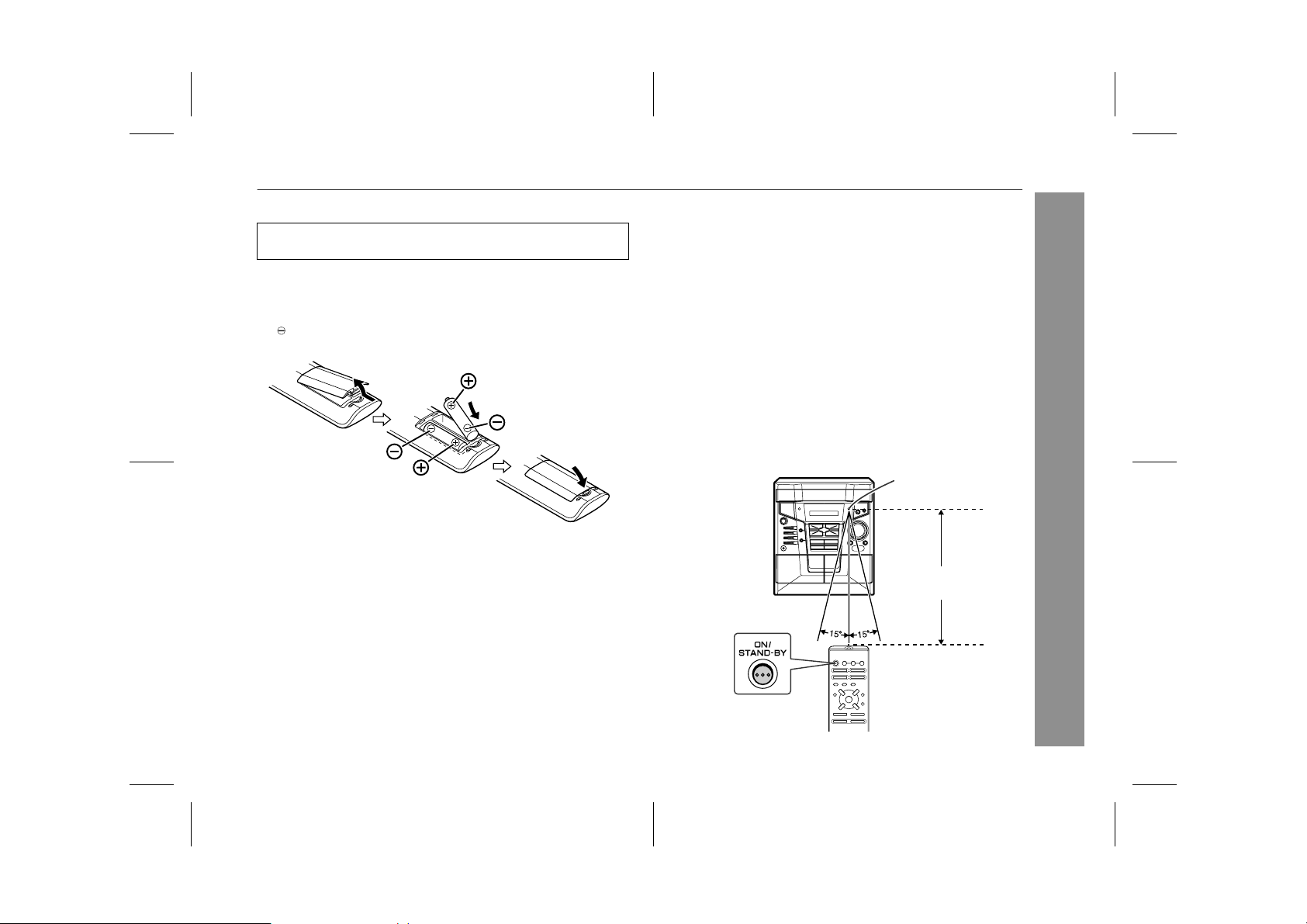
Remote control
CD-E250E
! Battery installation
Use 2 "AA" size batteries (UM/SUM-3, R6, HP-7 or similar).
Batteries are not included.
1 Remove the battery cover.
2 Insert the batteries according to the direction indicated in
the battery compartment.
When inserting or removing the batteries, push them towards the
battery terminals.
3 Replace the cover.
Precautions for battery use:
Replace all old batteries with new ones at the same time.
"
Do not mix old and new batteries.
"
Remove the batteries if the unit is not to be used for long per iod s
"
of time. This will prevent potential damage due to battery leakage.
Notes concerning use:
Replace the batteries if the operating distance is reduced or if the
"
operation becomes erratic.
Periodically clean the transmitter on the remote control and the
"
sensor on the unit with a soft cloth.
Exposing the sensor on the unit to strong light may i nterfere with
"
operation. Change the lighting or the direction of the unit.
Keep the remote control away from moisture, heat, shock, and
"
vibrations.
! Test of the remote control
Check the remote control af ter checking all the connections (see
pages 10 - 12).
Point the remote control directly at the remote sensor on the unit.
The remote control can be used within the range shown below:
Press the ON/STAND-BY button. Does the power turn on? Now,
you can enjoy music.
Remote sensor
0.2 m - 6 m
(8" - 20')
Preparation for Use
Caution:
Do not use rechargeable batteries (nickel-cadmium battery, etc.).
"
Installing the batteries i ncorrectly may ca use t he unit t o mal func-
"
tion.
9
03/2/17 CD-E250E(E)1.fm
Page 10
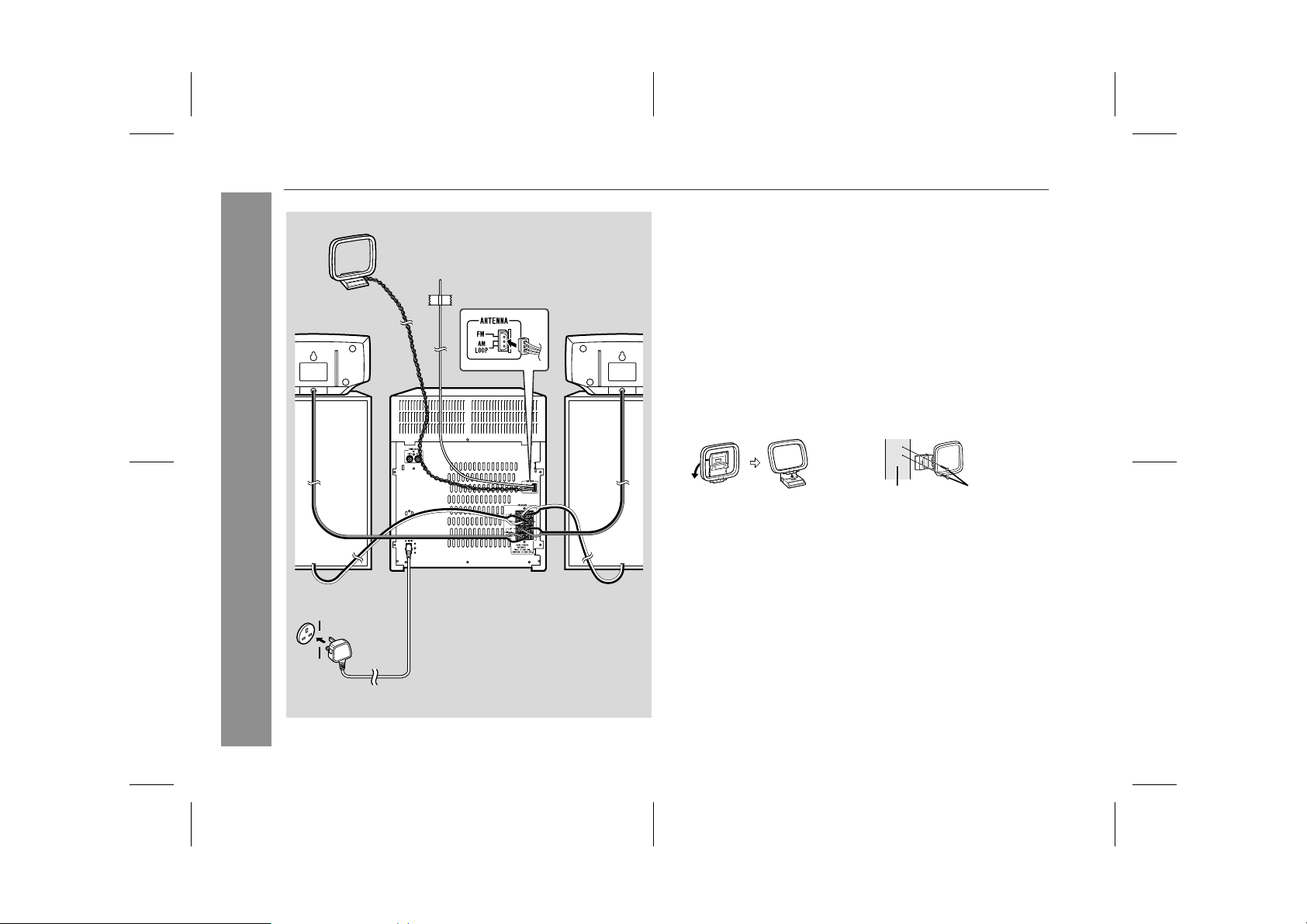
CD-E250E
System connections
AM loop aerial
Surround
speaker (right)
Preparation for Use
Front
speaker (right)
FM aerial
Surround
speaker (left)
Front
speaker (left)
! FM/AM loop aerial connection
Connect the FM/AM loop aerial to the ANTENNA socket.
Position the FM aerial wire and rotate the AM loop aeri al for opti-
mum reception. Place the AM loop aerial on a s hel f, or attach it to a
stand or a wall.
Notes:
Placing the aerial on the stereo system or near the AC power
"
lead may cause noise pickup. Place the aerial away from the stereo system for better reception.
Do not connect the attached FM aerial to an external aerial as
"
this may cause trouble.
Installing the AM loop aerial:
< Assembling > < Attaching to the wall >
Wall Screws (not supplied)
10
Wall socket
(AC 230 - 240 V, 50 Hz)
03/2/17 CD-E250E(E)1.fm
Page 11
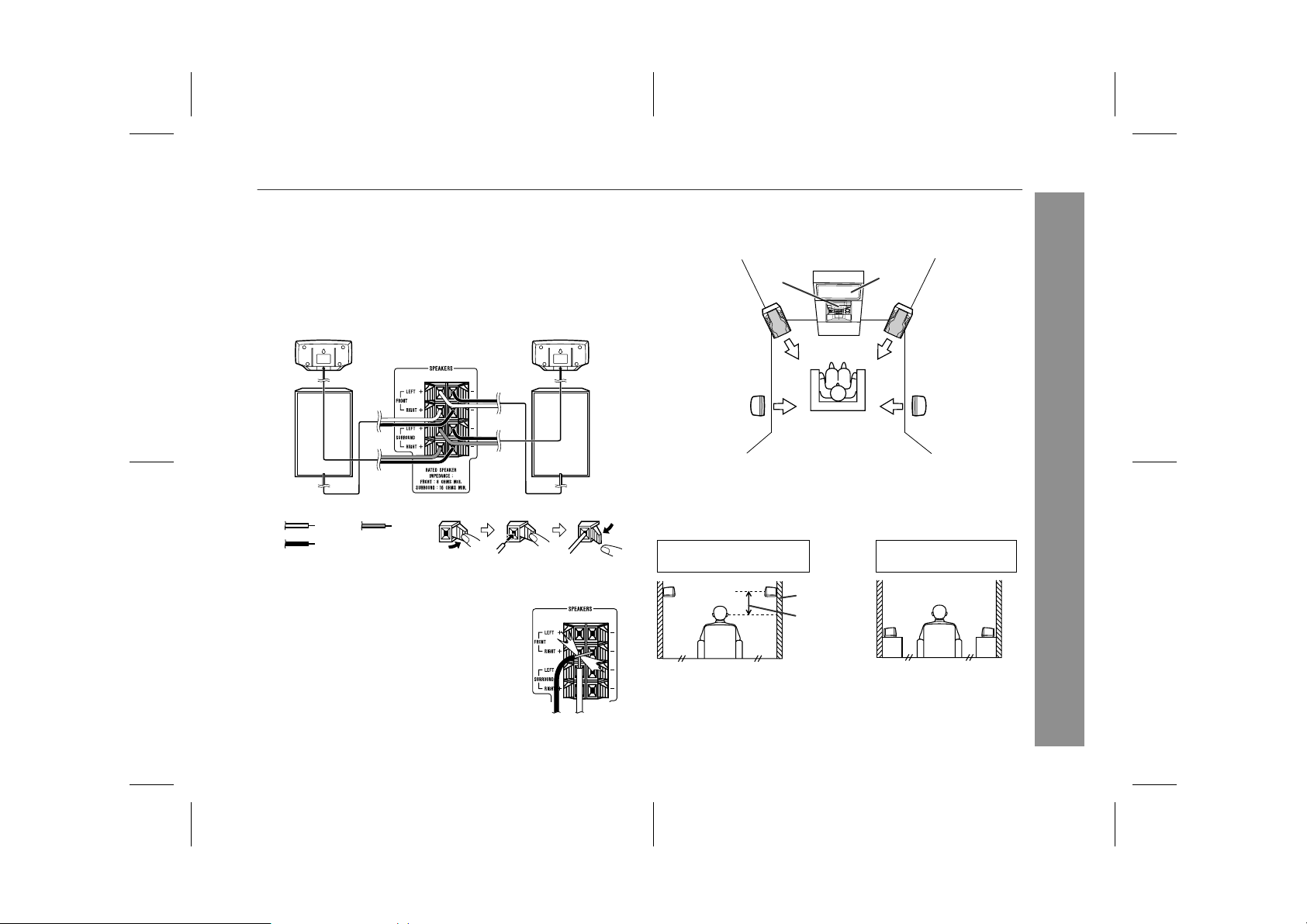
CD-E250E
! Speaker connection
Front speakers
Connect the black wire to the FRONT (-) ter minal, and the red wire
to the FRONT (+) terminal.
Surround speakers
Connect the black wire to the SURROUND (-) terminal, and the grey
wire to the SURROUND (+) terminal.
Surround speaker (right) Surround speaker (left)
Front speaker (right)
Red
Black
Caution:
If you use other speakers with impedance
"
lower than that specified, the unit may be
damaged. Front speakers: 8 ohms Surround
speakers: 16 ohms
Do not mistake the right and the left channels.
"
The right speaker is the one on the right side
when you face the unit.
Do not let the bare speaker wires touch
"
each other.
Do not allow any objects to fall into or to be
"
placed in the bass reflex ducts.
Do not stand or sit on the speakers. You may
"
be injured.
Grey
Front speaker (left)
Incorrect
! Placing the speaker system
To enjoy the surround effect, we reco mmend that you place each
speaker as shown to the below.
Main unit
Front
speaker
(left)
Surround
speaker
(left)
Installation of the surround speakers:
To enjoy the perfect surround effect, mount the surr ound speakers
on the wall. Install them 60 cm - 90 cm (23" - 35") above the height
of your ears when you are seated.
Example:
when installed on the wall
Wall
60 - 90 cm
(23" - 35")
TV
Front
speaker
(right)
Surround
speaker
(right)
Example:
when installed vertically
Preparation for Use
11
03/2/17 CD-E250E(E)2.fm
Page 12

CD-E250E
System connections (continued)
! To mount the surround speakers on the wall
The design of the surround speakers allows
them to be hung on the
wall. Be sure to us e th e
type and size of screw
that is shown to the right.
Preparation for Use
Caution:
The speaker may fall if mounted improperly. Check the stability of
the wall thoroughly. Sharp is not liable for accidents caused by poor
wall stability or improper mounting.
12
1
Make a hole in the wall usin g
a drill.
2
Drive a wall mount plug into
the hole using a hammer.
Drive the wall mount plug in
until it is flush with the wall
surface.
3
Drive one screw into the wall
mount plug for each speaker.
Drive the screws, so there is
about a 5 mm (3/16") space
between the wall and the head
of the screw.
4
Mount the surround speaker
on the wall so that the screw
head is inserted into the slot
on the surround speaker.
5 mm (3/16")
Min. 22 mm (7/8")
8-9 mm (3/8")
Wall
surface
3.2 mm (1/8")
Wall
surface
9 mm (3/8")
32 mm (1-1/4")
Wall mounting
screw
! Connecting the AC power lead
After checking all the connections have been made correctly, connect the AC power lead to the AC power input socket, then plug the
AC power lead of this unit into the wall socket. If you plug in the unit
first, the unit will enter the demonstration mode.
Notes:
Unplug the AC power lead from the wall socket if the unit will not
"
be in use for a prolonged period of time.
Never use a power lead other tha n the one supplied . Otherwise,
"
a malfunction or an accident may occur.
! Demonstration mode
The first time the unit is plugged in, the
unit will enter the demonstration mode.
You will see words scroll.
To cancel the demonstration mode:
When the unit is in the power stand-by mode (demonstration mode),
press the X-BASS/DEMO button. The demonstration mode will be
cancelled and the display will disappear.
To return to the demonstration mode:
When the unit is in the power stand-by mode, press the X-BASS/
DEMO button again.
Note:
When the power is on, the X-BASS/DEMO button can be used to
select the extra bass mode.
! To turn the power on
Press the ON/STAND-BY button to turn the power on.
After use:
Press the ON/STAND-BY button to enter the power stand-by
mode.
03/2/17 CD-E250E(E)2.fm
Page 13

Sound control
CD-E250E
! Bass control
When the power is first turned on, the unit will enter the extra bass
mode which emphasises the bass f requencies, and "X-BASS" will
appear. To cancel the extra bass mode, press the X-BASS/DEMO
(X-BASS) button.
X-BASS indicator
! Equaliser
When the EQUALIZER (EQUALIZER MODE) button is pressed, the
current mode setting will be displayed. To change to a different
mode, press the EQUALIZER (EQUALIZER MODE) button repeatedly until the desired sound mode appears.
! Volume control
Press the VOLUME (+ or -) button to increase or decrease the volume.
.....
12 29 30 (MAXIMUM)0
FLAT
ROCK
CLASSIC
POPS
VOCAL
JAZZ
The sound is not modified.
Bass and treble are emphasised.
Treble is cut a little.
Bass and treble are slightly emphasised.
Vocals (midrange tones) are emphasised.
Treble is slightly emphasised.
03/2/17 CD-E250E(E)2.fm
Basic Operation
13
Page 14

CD-E250E
14
Setting the clock
In this example, the clock is set for the 24-hour (0:00) display.
1
Press the CLOCK button and within 8 seconds, press the
MEMORY/SET button.
2
Within 30 seconds, press the TUNING/TIME ( or ) button
Basic Operation
to select 24-hour or 12-hour display and then press the
MEMORY/SET button.
"0:00" The 24-hour display will appear.
(0:00 - 23:59)
"AM 12:00" The 12-hour display will appear.
(AM 12:00 - PM 11:59)
Note that this can only be set when the unit is first installed or it
has been reset. [Refer to "Clearing all the memory (reset)" on
page 29 for details.]
3
Within 30 seconds, press the TUNING/TIME ( or ) button
to adjust the hour and then press the MEMORY/SET button.
Press the TUNING/TIME ( or ) button once to advance
"
the time by 1 hour. Hold it down to advance continuously.
When the 12-hour display is selected, "AM" will change au-
"
tomatically to "PM".
4
Within 30 seconds, press th e T U N ING/ T IME ( or ) button to
adjust the minutes and then press the MEMORY/SET button.
Press the TUNING/TIME ( or ) button once to advance
"
the time by 1 minute. Hold it down to advance continuously.
The hour will not advance even if minutes advance from "59"
"
to "00".
To confirm the time display:
Press the CLOCK button.
The time display will appear for
about 8 seconds.
Note:
The "CLOCK" or time will flash at the push of the CLOCK button
when the AC power supply is restored after a power failure or
unplugging the unit.
Readjust the clock as follows.
To readjust the clock:
Perform "Setting the clock" from step 1. If the "CLOCK" is not flashing in step 1, step 2 (for selecting the 24-hour or 12-hour display)
will be skipped.
To change the 24-hour or 12-hour display:
1 Clear all the programmed con tents. [ Refer to "Cleari ng all the
memory (reset)" on page 29 for details.]
2 Perform "Setting the clock" from step 1.
03/2/17 CD-E250E(E)2.fm
Page 15

Listening to a CD (CDs )
CD-E250E
This system can also play audio CD-R and CD-RW discs, but cannot record.
Some audio CD-R and CD-RW discs may not be playable due to the
state of disc or the device that was used for recording.
1
Press the ON/STAND-BY button to turn the power on.
2
Press the CD button.
3
Press the OPEN/CLOSE button to open the disc tray.
4
Place the CD(s) on the disc tray, label side up.
When loading a third disc, press the DISC SKIP button to
turn the disc tray, then place the CD in the open position.
CDs can be placed on any open position on the disc tray.
"
Be sure to place 8 cm (3") CDs in the middle of the disc po-
"
sitions.
12 cm (5") 8 cm (3")
5
Press the OPEN/CLOSE button to close the disc tray.
Total number of tracks on
the CD whose number is
flashing
6
To select the CD you want to listen to first, press one of the
1 - 3 buttons on the remote control.
7
Press the / button to start playback.
Playback will begi n fro m tr ack 1 o n the d isc yo u ha ve se le ct-
"
ed to play. After that disc finishes playing, the next disc will
automatically start playback.
When the last track on the third disc has finished playing, the
"
CD player will automatically stop.
When there is no CD in one of the disc 1 - 3 positions, that
"
position will be skipped and the next CD will begin to play.
Total playing time of the CD
whose number is flashing
CD Playback
03/2/17 CD-E250E(E)2.fm
15
Page 16

CD-E250E
Listening to a CD (CDs) (continued)
To interrupt playback:
Press the button on the remote control.
To resume playback from the same point, press the button.
To stop playback:
Press the button.
To remove the CDs:
Whilst in the stop mode, press the OPEN/CLOSE button.
The disc tray will open. Remove the two discs. Then, press the
DISC SKIP button to rotate the disc tray and remove the remai ning
disc.
Caution:
Do not place two CDs in one disc tray.
!
Do not play discs with special shapes (heart- or octagon-
!
shaped). It may cause malfunctions.
Do not push the disc tray whilst it is moving.
!
Do not turn the disc tray by hand. This may cause malfunctions.
!
If the power fails whilst the tray is open, wait until the power is
!
restored.
If the disc tray is stopped with force, the unit will not function. If
!
this occurs, press the ON/STAND-BY button to enter the power
CD Playback
stand-by mode and then turn the power on again.
If TV or radio interference occurs dur ing CD oper ation, move the
!
unit away from the TV or radio.
If a disc is damaged, dirty, or loaded upside down, the disc will
!
skip or not play back.
" To locate the beginning of a track
To move to the beginning of the next track:
Press the button for less than 0.5 seconds during playback.
To restart the track being played:
Press the button for less than 0.5 seconds during playback.
Notes:
You can locate the beginning of a track on one disc only.
!
You can skip to any track by pressing the or button
!
repeatedly until the desired track number appears.
" To locate the desired portion
For audible fast forward:
Press and hold down the button during playback.
For audible fast reverse:
Press and hold down the button during playback.
Notes:
Normal playback will resume when the or button is
!
released.
You can locate the desired portion on one disc only.
!
When the end of the last track is reached during fast forward,
!
"END" will appear on the display and CD operation will be
paused. When the beginning of the first track is reached during
fast reverse, the unit will enter the playback mode.
16
03/2/17 CD-E250E(E)2.fm
Page 17

Advanced CD playback
CD-E250E
" Starting playback with a desired track
You can play a disc starting with the desired track.
1 Whilst in the stop mode, press one of the 1 - 3 buttons
on the remote control or DISC SKIP button to select the desired disc.
2 Press the or button to select the desired
track.
Selected disc number
Selected track number
3 Press the / button to start playback.
Playback of the selected track is started. When the end of the
last track is reached, the next disc will automatically be started.
Notes:
When the DISC SKIP button is pressed during playback, the next
!
disc will begin automatica ll y.
When one of the 1 - 3 buttons on the remote contr ol is pressed
!
during playback, the selected disc will begin automatically.
It is possible to enter a track number which is larger than the total
!
track number of the disc (maximum 99). In this case, the last
track on the disc will be playe d back.
" Random play
The tracks on the disc(s) can be played in random or der automat ical ly.
Press the RANDOM button on the remote control to begin random play.
Notes:
The random play will stop automatically when all tracks are
!
played once. (The same track will not be played back twice.)
If you press the button during random play, you can move
!
to the track selected next by the random operation. On the other
hand, the button does not allow you to move to the previous track. The beginning of the track being played will be located.
In random play, the CD player will select and play tracks auto-
!
matically. (You cannot select the order of the tracks.)
" Repeat play
All tracks on up to 3 discs, or a programmed sequence can be continuously repeated.
To repeat all tracks on up to 3 discs:
Press the / button twice.
To repeat a desired track:
Perform steps 1 - 4 in the "Programmed play" section on page 18
and then press the / button twice.
To repeat random play:
Press the / button during random play.
To cancel repeat play:
Press the / button again. " " will go out.
CD Playback
To cancel random play:
Press the button.
Caution:
After performing repeat play, be sure to press the button. Otherwise, the disc(s) will play continuously.
17
03/2/17 CD-E250E(E)2.fm
Page 18

CD-E250E
Advanced CD playback (continued)
" Programmed play
You can choose up to 32 selections for playback in the order you
like.
1
CD Playback
Whilst in the stop mode, press
one of the 1 - 3 buttons on
the remote control to select
the desired disc.
2
Press the or button to select the desired track.
3
Press the MEMORY/SET (MEMORY) button to save the
track number.
When the track is memorised, "MEMORY" will appear.
4
Repeat steps 1 - 3 for other tracks. Up to 32 tracks can be
programmed.
If you make a mistake, the programmed tracks can be cleared
by pressing the CLEAR button.
5
Press the / button to start playback.
Selected disc number
Selected track number
Playback order
To clear the programmed selections:
Whilst the "MEMORY" indicator is lit, set the
CD to the stop mode and then press the
CLEAR button.
Each time the button is pressed, one track will
be cleared, beginning with the last track programmed. When all the tracks are cleared,
"MEMORY" will disappear.
Adding tracks to the programme:
If a programme has been previously stored, the "MEMORY" indicator will be displayed. Then follow steps 1 - 3 to add tracks. The new
tracks will be stored after the last track of the original programme.
Notes:
Opening the disc tray automatically cancels the programmed
!
sequence.
Even if you press the ON/STAND-BY button to enter the stand-by
!
mode or change the function from CD to another, the programmed selections will no t be clea r ed .
During programme operation, random play is not possible.
!
" Care of compact discs
Compact discs are fairly resistant to damage, however mistracking
can occur due to an accumulation of dirt on the dis c surface. Follow
the guidelines below for maximum enjoyment from yo ur CD collection and player.
Do not write on either side of the disc, particularly the non-label
!
side from which signals are read. Do not mark this surface.
Keep your discs away from direct sunlight , heat, and excessive
!
moisture.
Always hold the CDs by the edges. Fingerprints, dirt, or water on
!
the CDs can cause noise or mistracking. If a CD is dir ty or does
not play properly, clean it with a soft, dry cloth, wiping straight out
from the centre, along the radius.
NO YES
Correct
18
03/2/17 CD-E250E(E)2.fm
Page 19

Listening to the radio
" Tuning
1
Press the ON/STAND-BY button to turn the power on.
2
Press the TUNER (BAND) button repeatedly to sel ect the
desired frequency band (FM or AM).
3
Press the TUNING/TIME ( or ) button to tune in to the desired station.
Manual tuning:
Press the TUNING/TIME button as many times as required to
tune in to the desired station.
Auto tuning:
When the TUNING/TIME button is pressed for more than 0.5
seconds, scanning will start automatically and the tuner will
stop at the first receivable broadcast station.
Notes:
This can be operated by pressing the TUN. ( or ) button
!
on the remote control.
When radio interference occurs, auto scan tuning may stop
!
automatically at that point.
Auto scan tuning will skip weak signal stations.
!
To stop the auto tuning, press the TUNING/TIME button
!
again.
To receive an FM stereo transmission:
Press the TUNER (BAND) button to display the "ST" indicator.
" " will appear when an FM broadcast is in stereo.
!
FM stereo mode indicator
CD-E250E
Radio
FM stereo receiving indicator
! If the FM reception is weak, press the TUNER (BAND) butt on to
extinguish the "ST" indicator. The reception changes to monaural, and the sound becomes clearer.
03/2/17 CD-E250E(E)2.fm
19
Page 20

CD-E250E
Listening to the radio (continued)
" Memorising a station
You can store 40 AM and FM stations in memory and recall them at
the push of a button. (Preset tuning)
1
Perform steps 1 - 3 in "Tuning" on page 19.
2
Press the MEMORY/SET button to enter the preset tuning
saving mode.
3
Within 30 seconds, press the PRESET ( or ) button to
select the preset channel number.
Store the stations in memory, in order, starting with preset
channel 1.
4
Within 30 seconds, press the MEMORY/SET button to store
Radio
that station in memory.
If the "MEMORY" and preset number indicators go out before
the station is memorised, repeat the operation from step 2.
5
Repeat steps 1 - 4 to set other stations, or to change a preset station.
When a new station is stored in memory, the station previously
memorised will be erased.
Note:
The backup function protects the memorised stations for a few
hours should there be a power failure or i f the AC lead is disconnected.
" To recall a memorised station
Press the PRESET ( or ) button for less than 0.5 seconds to
select the desired station.
" To scan the preset stations
The stations saved in memory can be scanned automati cally. (Preset memory scan)
1 Press and hold down the PRESET ( or ) button.
The preset number will flash and the programmed stations will be
tuned in sequentially, for 5 seconds each.
2 When the desired station is located, release the PRESET ( or
) button.
" To erase entire preset memory
1 Press the ON/STAND-BY button to enter the stand-by mode.
2 Whilst pressing down the TUNER (BAND) button and the DISC
SKIP button, press the ON/STAND-BY button until "TUNER CL"
appears.
20
03/2/17 CD-E250E(E)2.fm
Page 21
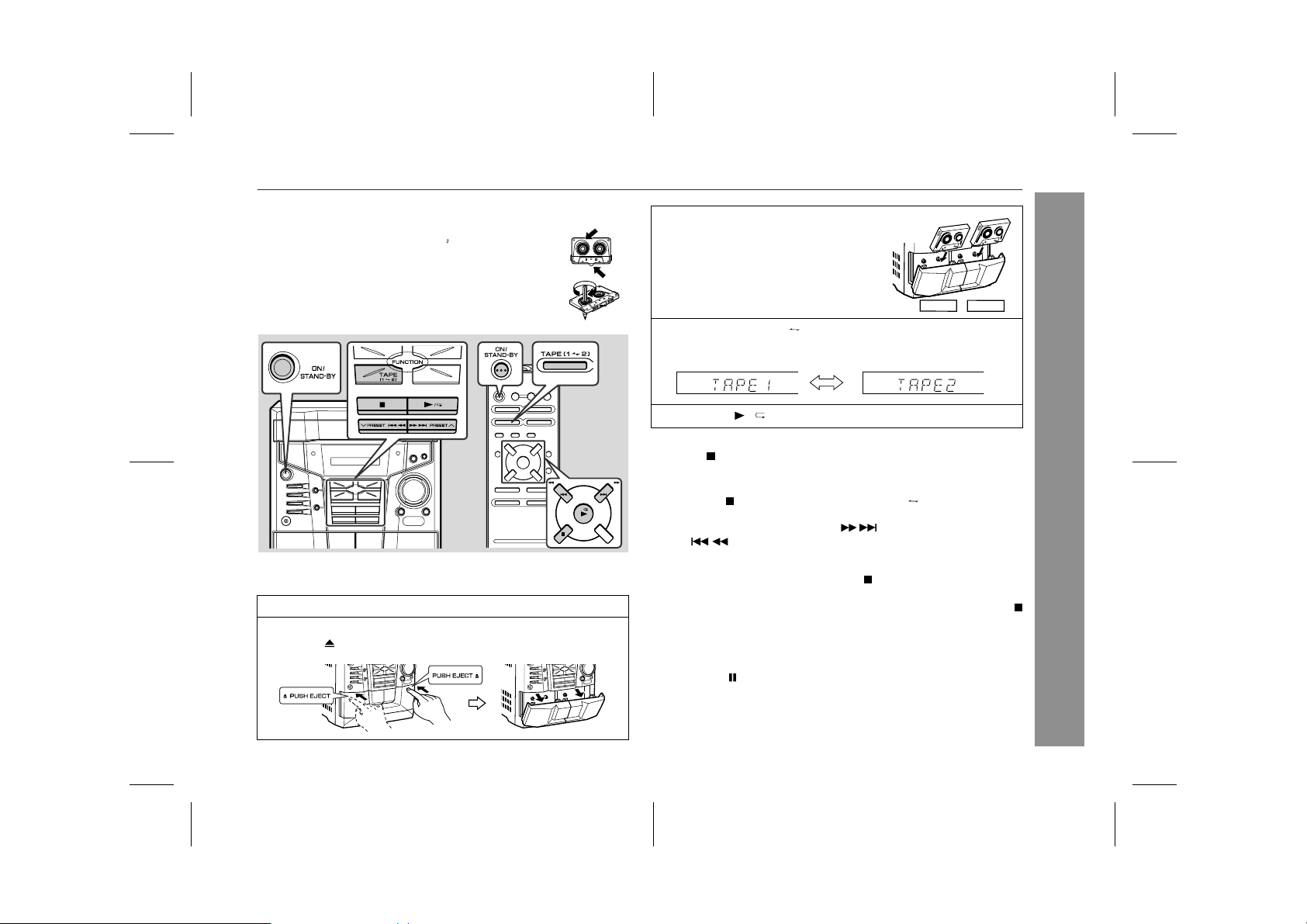
Listening to a cassette tape (TAPE 1 or TAPE 2)
CD-E250E
Before playback:
!
For playback, use normal or low-noise tapes for
the best sound. (Metal or CrO tapes are not recommended.)
Do not use C-120 tapes or poor-quality tapes, as
!
they may cause malfunctions.
Before loading a tape into the cassette compartment,
!
tighten the slack with a pen or a pencil.
Playback is possible in the TAPE 1 compartment as well as the
TAPE 2 compartment.
1
Press the ON/STAND-BY button to turn the power on.
2
Open the cassette door by pushing the area marked "PUSH
EJECT ".
3
Load a cassette into the TAPE 1
compartment or TAPE 2 compartment with the side to be played
facing toward you.
TAPE 1
4
Press the TAPE (1 2) button to select the cassette you
want to listen to.
5
Press the / button to start playback.
To stop playback:
Press the button.
Fast forward/rewind: (TAPE 2 only)
1 Press the button, then press the TAPE (1 2) button to select
TAPE 2.
2 To advance the tape, press the button. To rewind it, press
the button.
Caution:
To remove the cassette, press the button, and then open the
!
compartment.
Before changing from one tape operation t o another, press the
!
button.
If a power failure occurs during tape operation, the tape head will
!
remain engaged with the tape and the cassette door will not
open. In this case, wait until the power is restored.
Even if the button on the remote control is pressed dur ing tape
!
playback, the unit will not enter the pause mode.
TAPE 2
Tape Playback
03/2/17 CD-E250E(E)3.fm
21
Page 22

CD-E250E
Recording to a cassette tape
Before recording:
When recording important selections, make a preliminary test to
!
ensure that the desired material is properly recorded.
SHARP is not liable for damage or loss of your recordi ng arising
!
from malfunction of this unit.
The volume and sound controls can be adjusted with no effect on
!
the recorded signal (Variable Sound Monitor).
!
For recording, use only normal tapes. Do not use metal or
CrO tapes.
Recording can be operated in the TAPE 2 compartment only.
!
The TAPE 1 compartment is for playback only.
Tape Recording
Erase-prevention tab of cassette tapes:
When recording on a cassette tape,
!
make sure that the erase-prevention
tabs are not removed. Cassettes have
removable tabs that prevent accidental
recording or erasing.
To protect the recorded sound, remove
!
the tab after recording. Cover the tab
hole with adhesive tape to record on the
tape without the tab.
"
Recording from a CD (CDs)
You can record 3 CDs continuously.
1
Press the ON/STAND-BY button to turn the power on.
2
Load a cassette into the TAPE 2 cassette compartment
with the side to be recorded on facing you.
Wind past the leader of the tape, on which recording cannot be
performed.
3
Press the CD button and load the desired disc.
4
Press one of the 1 - 3 buttons on the remote control to
select the disc to be recorded first.
5
Press the REC PAUSE (TAPE-2
) button.
Recording will be paused.
6
Press the / button to start recording.
CD playback will start approximately 5 seconds after the
!
tape starts.
Recording is started from the selected CD. When the play-
!
back of the last disc is finished or the end of the tape is
reached, the CD and the cassette will stop automatically.
Tab for
side B
Side A
Tab for
side A
22
03/2/17 CD-E250E(E)3.fm
Page 23

CD-E250E
To perform programmed recor ding:
1 Programme discs and tracks. (See page 18.)
2 Press the REC PAUSE (TAPE-2 ) button.
3 Press the / button.
To interrupt recording:
Press the REC PAUSE (TAPE-2 ) button.
Recording is paused, but CD playback will continue.
!
To resume recording, press the / button.
To stop recording:
Press the button.
The CD and tape will stop.
Note:
Whilst recording, OPEN/CLOSE button is deactivated. It is recommended to perform CD recording after closing the disc tray.
"
Recording from the radio
1
Tune in to the desired station. (See page 19.)
2
Load a cassette into the TAPE 2 cassette compartment
with the side to be recorded on facing you.
Wind past the leader of the tape, on which recording cannot be
performed.
3
Press the REC PAUSE (TAPE-2
) button.
Recording will be paused.
4
Press the / button to start recording.
To interrupt recording:
Press the REC PAUSE (TAPE-2 ) button.
To resume recording, press the / button.
To stop recording:
Press the button.
Note:
If you hear a whistling noise whilst recording an AM station, move
the AM loop aerial.
"
Dubbing from tape to tape
You can record from TAPE 1 to TAPE 2.
1
Press the ON/STAND-BY button to turn the power on.
2
Load a prerecorded cassette
into the TAPE 1 cassette com-
partment. Insert a blank tape
into the TAPE 2 cassette compartment.
It is recommended that the recording tape is the same length as
the master tape.
3
Press the TAPE (1 2) button until "TAPE 1" appears on
the display.
4
Press the REC PAUSE (TAPE-2
) button.
Recording will be paused.
5
Press the / button to start dubbing.
To stop dubbing:
Press the button.
TAPE 1 and TAPE 2 will simultaneously stop.
"
Erasing recorded tapes
1 Load the tape to be erased into the TAPE 2 cassette compart-
ment with the side to be erased facing toward you.
2 Press the TAPE (1 2) button until "TAPE 2" appears on the dis-
play.
3 Press the REC PAUSE (TAPE-2 ) button.
4 Press the / button to start erasing.
Note:
Make sure that the TAPE 1 is not in use.
Tape Recording
23
03/2/17 CD-E250E(E)3.fm
Page 24
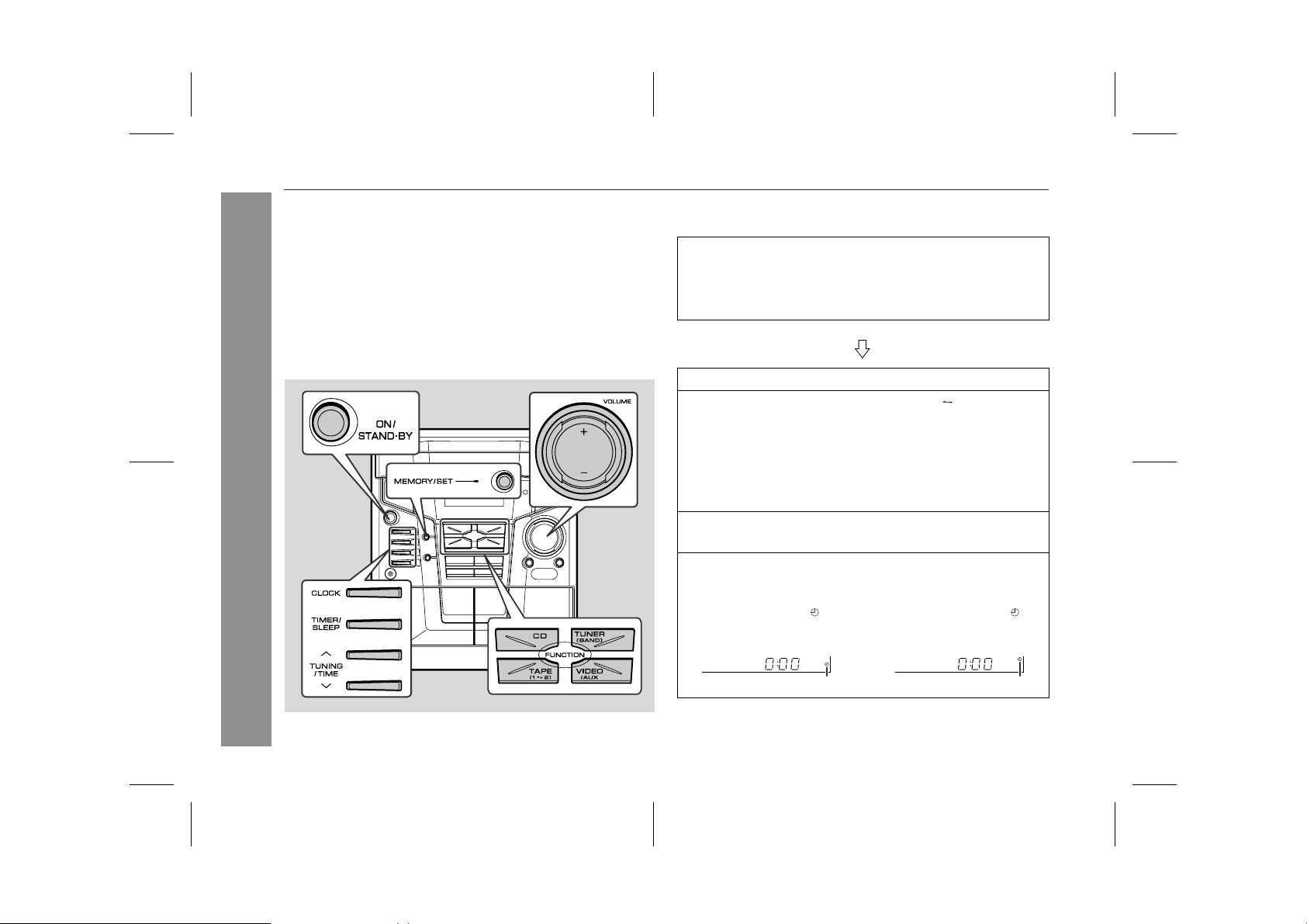
CD-E250E
Timer and sleep operation
Timer playback:
The unit turns on and plays the desired source (CD, tuner, tape) at
the preset time.
Timer recording:
The unit turns on and starts recording from the tuner at the preset
time.
Sleep operation:
The radio, compact disc and cassette tape can all be turned off
automatically.
Advanced Features
"
Timer playback or timer recording
Before setting timer:
1 Press the CLOCK button to check that the clock is set to the
correct time. (Refer to page 14.)
2 For timer playback: Load a cassette or discs to be played.
For timer recording: Load a cassette for recording in the TAPE
1
Press the ON/STAND-BY button to turn the power on.
2
Press the CD, TUNER (BAND) or TAPE (1 2) button to select the desired function.
To select the timer playback source: CD, TUNER (BAND) or
TAPE.
To select the timer recording source: TUNER (BAND).
When you select the TUNER (BAND), tune into the desired
station.
3
Adjust the volume using the VOLUME buttons.
Do not turn the volume up too high.
4
Press the TIMER/SLEEP button repeatedly to select timer
playback or timer recording and within 8 seconds, press
the MEMORY/SET button.
Display the white " " for timer playback and the red " " for
timer recording.
2 cassette compartment.
24
White Red
03/2/17 CD-E250E(E)3.fm
Page 25

CD-E250E
5
Within 30 seconds, press the TUNING/TIME ( or ) button
to specify the hour to start, then press the MEMORY/SET
button.
The illustrations show the timer playback setting.
6
Within 30 seconds, press the TUNING/TIME ( or ) button
to specify the minute to start, then press the MEMORY/SET
button.
Settings are displayed in order and the unit will enter the tim-
!
er stand-by mode.
Timer set indicator will light up.
!
To cancel the timer playback/timer recording:
Press the ON/STAND-BY button to turn the power on.
7
When the preset time is reached, playback or recording will
start.
The volume will increase gradually until it reaches the volume
you were listening to before your system entered the timer
stand-by mode.
8
The unit will enter the stand-by mode one hour after the
timer playback or recording starts.
To reset or change the timer setting:
Perform "Timer playback or timer recording" from the beginning.
Note:
When performing timer playback or recording using another unit
connected to the VIDEO/AUX IN sockets, select "VI DEO/AUX" in
step 2.
At this time, only this unit will be turned on or enter the power standby mode automatically. It will enter the power stand-by mode 1 hour
after the playback or recording starts. However, the other unit will
not be turned on or off.
Advanced Features
03/2/17 CD-E250E(E)3.fm
25
Page 26

CD-E250E
Timer and sleep operation (continued)
! Sleep operation
1
Play back the desired sound source.
2
Press the TIMER/SLEEP button repeatedly until "SLEEP" is
displayed and then within 8 seconds, press the MEMORY/
SET button.
To change the sleep time:
Whilst the sleep time is displayed, press the TUNING/TIME (
or ) button.
(Maximum: 3 hours - Minimum: 5 minutes)
3:00 2:00 1:30 1:00
0:10
3
Within 30 seconds, press the MEMORY/SET button.
4
Your system will enter the power stand-by mode automatically after the preset time has elapsed.
Advanced Features
The volume will turn down 30 seconds before the sleep operation finishes.
To cancel the sleep operation:
Press the ON/STAND-BY button whilst the sleep timer is set.
To confirm the remaining sleep time:
Press the TIMER/SLEEP button whilst the sleep timer is set.
The remaining sleep time is displayed for about 8 seconds.
0:15 0:300:05(cancel)
! To use timer and sleep operation together
Example: To fall asleep and wake up to the same radio station
You can play back the same source only (the function cannot be
switched).
1
Set the sleep time (see left, steps 1 - 3).
2
Whilst the sleep timer is set, set the desired playback time
(steps 4 - 6, pages 24 - 25).
Sleep timer setting Timer playback setting
5 minutes - 3 hours
Sleep operation will
automatically stop.
Caution:
When using the cassette deck, be sure the tape length is long
enough to perform both functions. I f you want to sleep and wake up
listening to a tape, and the length of the tape is shorter than the
sleep timer setting, timer playback will not be possible.
Timer playback
start time
26
03/2/17 CD-E250E(E)3.fm
Page 27

Enhancing your system
CD-E250E
The connection lead is not included. Purchase a commercially available lead as shown below.
VCR, DVD, etc.
To the line
output sockets
White
Red
Red White
RCA lead
(not supplied)
! Listening to the playback sounds from VCR,
DVD, etc.
1
Use a connection lead to connect the VCR, DVD, etc. to the
VIDEO/AUX IN sockets.
When using video equipment, connect the audio output to this
unit and the video output to a television.
2
Press the ON/STAND-BY button to turn the power on.
3
Press the VIDEO/AUX button.
4
Play the connected equipment.
Note:
To prevent noise interference, place the unit away from the television.
! To record on a tape
1
Insert a cassette in the TAPE 2 cassette compartment.
2
Press the VIDEO/AUX button.
3
Press the REC PAUSE (TAPE-2 ) button.
4
Press the / button.
5
Play the VCR, DVD, etc.
! Headphones
Before plugging in or unplugging the headphones, reduce the
"
volume.
Be sure your headphones have a 3.5 mm (1/8") diameter plug
"
and are between 16 ohms and 50 ohms impedance. The recommended impedance is 32 ohms.
Plugging in the headphones disconnects t he speakers aut omati-
"
cally. Adjust the volume using the VOLUME buttons.
Advanced Features
03/2/17 CD-E250E(E)3.fm
27
Page 28
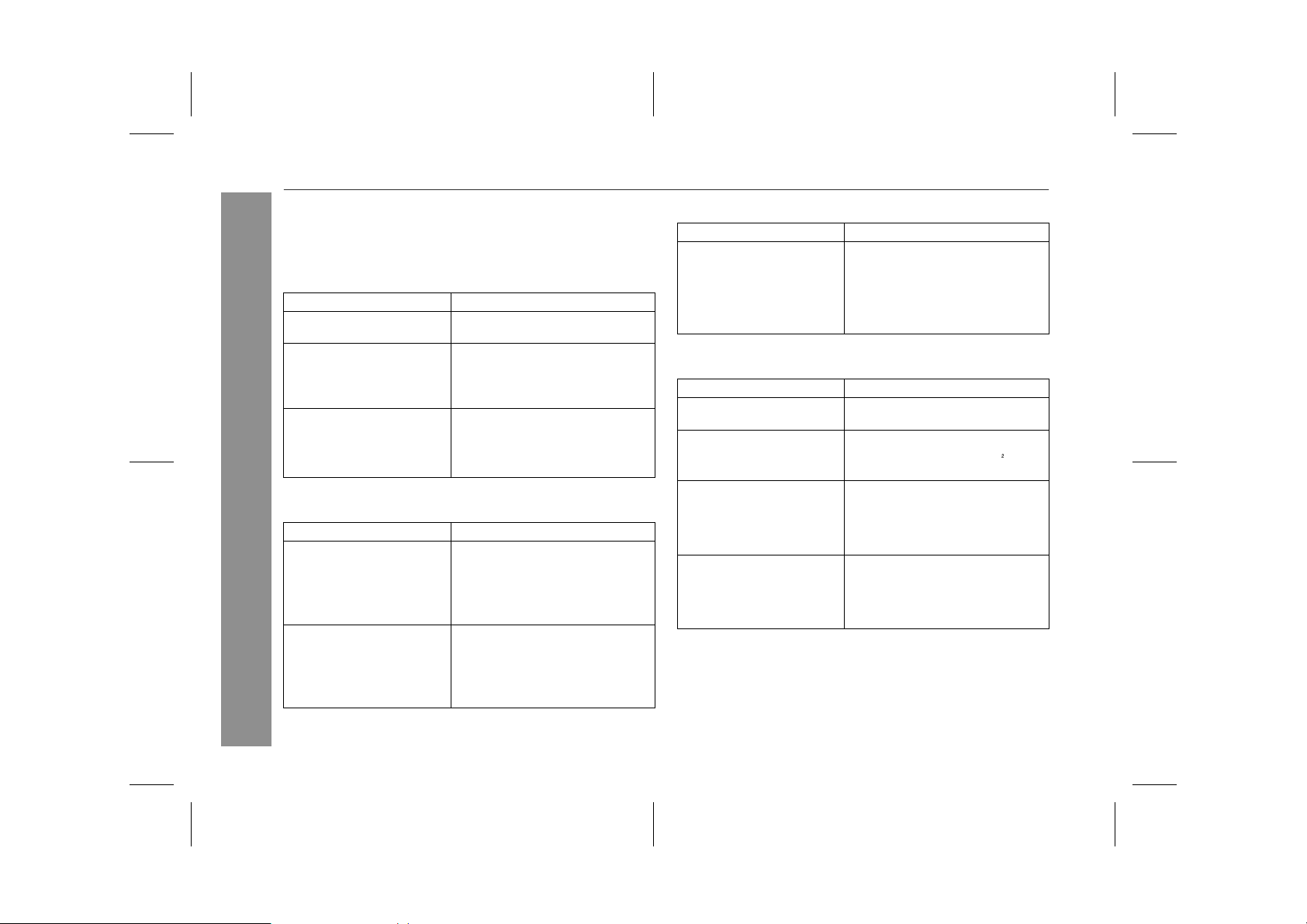
CD-E250E
Troubleshoo t in g ch art
Many potential problems can be resolved by the owner without calling a service technician.
If something is wrong with t his product, check the f ollowing before
calling your authorised SHARP dealer or service centre.
! General
Symptom Possible cause
The clock is not set to the
"
correct time.
When a button is pressed,
"
the unit does not respond.
No sound is heard.
"
! CD player
References
Playback does not start.
"
Playback stops in the mid-
"
dle or is not performed
properly.
Playback sounds are
"
skipped, or stopped in the
middle of a track.
Symptom Possible cause
Did a power failure occur? Reset
"
the clock. (Refer to page 14.)
Set the unit to the power stand-
"
by mode and then turn it back on.
If the unit still malfunctions, reset
"
it. (Refer to page 29.)
Is the volume level set to "0"?
"
Are the headphones connected?
"
Are the speaker wires discon-
"
nected?
Is the disc loaded upside down?
"
Does the disc satisfy the stan-
"
dards?
Is the disc distorted or
"
scratched?
Is the unit located near excessive
"
vibrations?
Is the disc very dirty?
"
Has condensation formed inside
"
the unit?
! Tuner
Symptom Possible cause
The radio makes unusual
"
noises continuously.
! Cassette deck
Symptom Possible cause
Cannot record.
"
Cannot record tracks with
"
proper sound quality.
Cannot erase completely.
"
Sound skipping.
"
Cannot hear treble.
"
Sound fluctuation.
"
Cannot remove the tape.
"
Is the unit placed near the TV or
"
computer?
Is the FM/AM loop aerial placed
"
properly? Move the aerial away
from the AC power lead if it's located nearby.
Is the erase-prevention tab re-
"
moved?
Is it a normal tape? (You cannot
"
record on a metal or CrO tape.)
Is there slack in the tape?
"
Is the tape stretched?
"
Are the capstans, pinch rollers,
"
or heads dirty?
If a power failure occurs during
"
playback, the heads remain engaged with the tape. Do not open
the compartment with great
force.
28
03/2/17 CD-E250E(E)3.fm
Page 29

CD-E250E
! Remote control
Symptom Possible cause
The remote control does
"
not operate.
Is the AC power lead of the unit
"
plugged in?
Is the battery polarity correct?
"
Are the batteries dead?
"
Is the distance or angle incor-
"
rect?
Does the remote control sensor
"
receive strong light?
! If trouble occurs
When this product is subjected to strong external interference
(mechanical shock, excessive static electricity, abnormal supply
voltage due to lightning, etc.) or if it is operated inc orrectly, it may
malfunction.
If such a problem occurs, do the following:
1 Set the unit to the stand-by mode and turn the power on again.
2 If t he unit is not restored in the previous operation, unpl ug and
plug in the unit, and then turn the power on.
Note:
If neither operation above restores the unit , clear al l the memory b y
resetting it.
! Clearing all the memory (reset)
1 Press the ON/STAND-BY button to enter the power stand-by
mode.
2 Whilst pressing down the CLOCK button and the DISC SKIP
button, press the ON/STAND-BY button until "CLEAR" appears.
Caution:
This operation will erase all data stored in memory including clock,
timer settings, tuner preset, and CD programme.
! Condensation
Sudden temperature changes, storage or operation in an ex tremely
humid environment may cause condensation inside the cabinet (CD
pickup, tape heads, etc.) or on the transmitter on the remote control.
Condensation can cause the unit to malfunction. If this happens,
leave the power on with no disc (or cassette) i n the unit until normal
playback is possible (about 1 hour). Wipe off any condensation on
the transmitter with a soft cloth before operating the unit.
! Before transporting the unit
1 Press the ON/STAND-BY button to turn the power on.
2 Press the CD button.
3 Press the OPEN/CLOSE button to open the disc tray.
Remove all CDs inserted in the unit.
4 Press the OPEN/CLOSE button to close the disc tray.
Make sure that "NO DISC" is displayed.
5 Press the ON/STAND-BY button to enter the stand-by mode,
and then unplug the AC power lead from the wall socket.
References
03/2/17 CD-E250E(E)3.fm
29
Page 30

CD-E250E
Maintenance
Specifications
30
! Cleaning the tape-handling parts
Dirty heads, capstans or pinch rollers can ca use poor sound and
"
tape jams. Clean these parts with a cotton swab moistened with
commercial head/pinch roller cleaner or isopropyl alcohol.
When cleaning the heads, pinch rollers, etc., unplug the unit
"
which contains high voltages.
B
TAPE 1
TAPE 2
Playback head Erase head
Capstan Recording/Playback head
Pinch roller
After long use, the deck's heads and capstans may become mag-
"
netised, causing poor sound. Demagnetise these parts once
every 30 hours of playing/recording time by using a commercial
tape head demagnetiser. Read the demagnetiser's instru ctions
References
carefully before use.
! Cleaning the CD pickup lens
Poor performance during CD playback (skipping or jumping) can be
caused by a dirty or contaminated CD laser pick up lens. If this happens then the use of a commercially available CD lens cleaning
discs may restore normal operation. Contact your supplier or local
CD software dealer to obtain CD lens cleaning discs. Ensure all
included instructions/documentation are carefully followed.
Cleaning the cabinet
!
Periodically wipe the cabinet with a soft clot h and a diluted soap
solution, then with a dry cloth.
Caution:
Do not use chemicals for cleaning (petrol, paint thinner, etc.). It
"
may damage the cabinet finish.
Do not apply oil to the inside of the unit. It may cause malf unc-
"
tions.
A
B
E
D
As part of our policy of continuous improvement, SHARP reserves
the right to make design and specification changes for product
improvement without prior notice. The performance specification figures indicated are nominal values of production units. There may be
some deviations from these values in individual units.
C
C
! General
Power source AC 230 - 240 V, 50 Hz
Power
consumption
Dimensions Width: 270 mm (10-5/8")
Weight 6.4 kg (14.1 lbs.)
78 W
Height: 305 mm (12")
Depth: 342 mm (13-1/2")
! Amplifier
Output power Front speakers:
RMS: 46 W (23 W + 23 W) (10 % T.H.D.)
RMS: 33 W (16.5 W + 16.5 W) (0.9 %
T.H.D.)
Surround speakers:
RMS: 20 W (10 W + 10 W) (10 % T.H.D.)
RMS: 17 W (8.5 W + 8.5 W) (0.9 % T.H.D.)
Output terminals Front speakers: 8 ohms
Surround speakers: 16 ohms
Headphones: 16 - 50 ohms (recommended:
32 ohms)
Input terminals Video/Auxiliary (audio signal): 500 mV/47 k
ohms
03/2/17 CD-E250E(E)3.fm
Page 31

CD-E250E
! CD player
Type 3-disc multi-play compact disc player
Signal readout Non-contact, 3-beam semiconductor laser
D/A converter 1-bit D/A converter
Frequency
response
Dynamic range 90 dB (1 kHz)
pickup
20 - 20,000 Hz
! Tuner
Frequency range FM: 87.5 - 108 MHz
AM: 522 - 1,620 kHz
! Cassette deck
Frequency
response
Signal/noise ratio 50 dB (TAPE 1, playback)
Wow and flut ter 0.3 % (WRMS)
125 - 8,000 Hz (normal tape)
50 dB (TAPE 2, recording/playback)
! Front speaker
Type 2-way type speaker system
5 cm (2") tweeter
10 cm (4") woofer
Maximum input
power
Rated input power 23 W
Impedance 8 ohms
Dimensions Width: 200 mm (7-7/8")
Weight 2.8 kg (6.2 lbs.)/each
46 W
Height: 305 mm (12")
Depth: 175 mm (6-7/8")
! Surround speaker
Type 8 cm (3-1/8") full-range speaker
Maximum input
power
Rated input power 10 W
Impedance 16 ohms
Dimensions Width: 195 mm (7-11/16")
Weight 0.7 kg (1.5 lbs.)/each
20 W
Height: 100 mm (4")
Depth: 140 mm (5-1/2")
References
03/2/17 CD-E250E(E)3.fm
31
Page 32
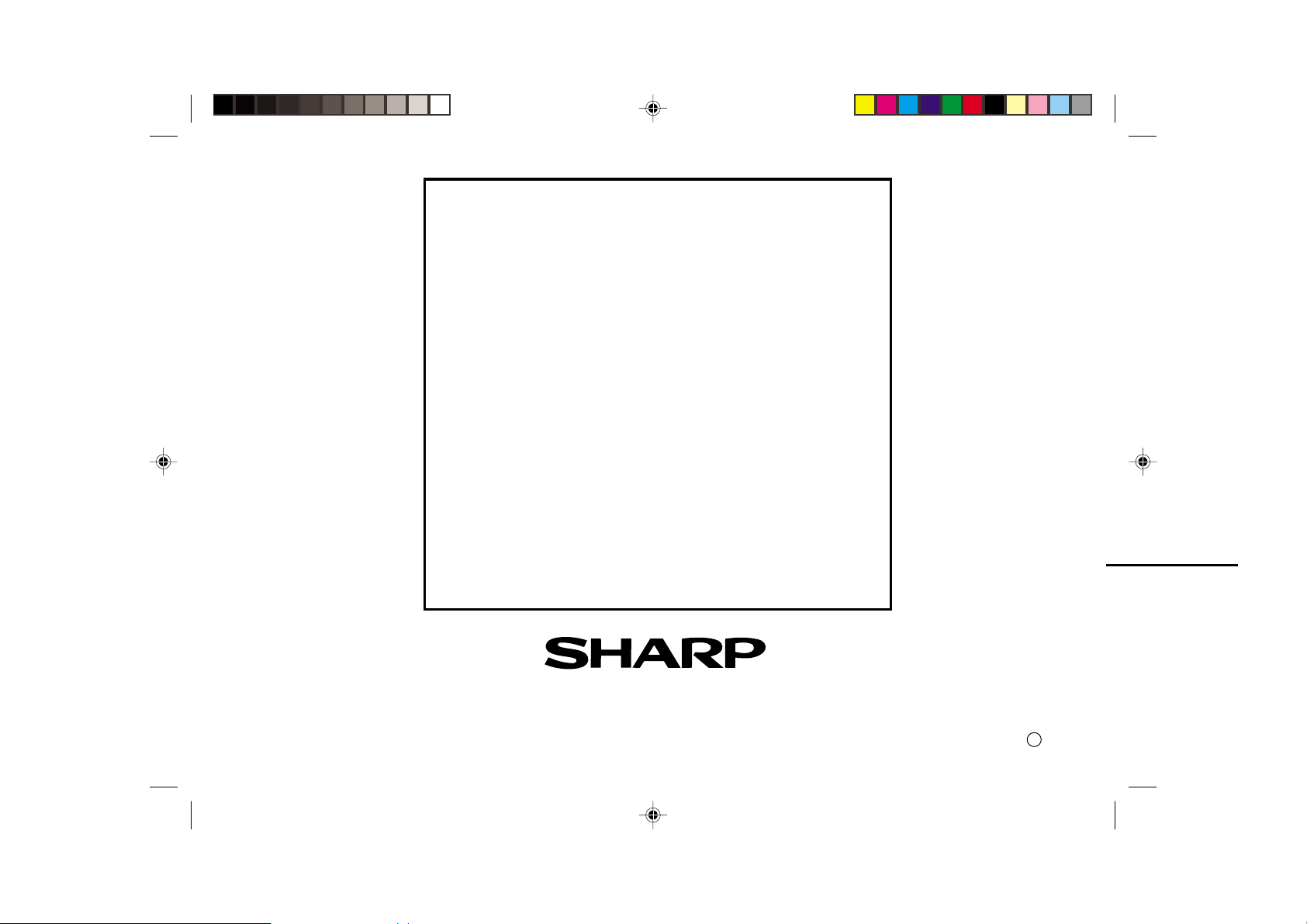
TERMS OF GUARANTEE
Sharp Electronics (UK) Ltd. (“Sharp”) guarantees to provide for the repair, or at its option the replacement, of this product subject to the conditions listed below:-
1. This guarantee shall only apply to faults which are due to inferior workmanship or materials. It does
not cover faults or damage caused by accident, misuse, fair wear and tear, neglect, tampering with
the product, or repair other than by a Service Facility appointed by Sharp.
2. As this product is intended for private domestic use only, the guarantee will not apply if the product
is used in the course of a business, trade or profession.
3. To benefit from this guarantee, any fault which occurs must be notified to Sharp, or its appointed
Service Facility within one year from the date this product was purchased. Proof of purchase must
be provided.
4. The guarantee does not cover carriage costs, jewelled styli, audio tapes, compact discs or batteries.
5. In the unlikely event of this product requiring repair, please contact the supplier from whom it was
purchased. Where this is not possible, please contact the Sharp Customer Information Centre on
the telephone number given below.
6. No person has any authority to vary the terms or conditions of this guarantee.
7. This guarantee is offered as an additional benefit to your statutory rights, and does not affect these
rights in any way.
If you have any difficulty operating this product, or would like information on other Sharp products,
please telephone the Sharp Customer Information Centre on the number given below.
Sharp Customer Information Centre - Telephone 08705 274277
(or (01) 676 0648 if telephoning from Ireland)
0201
CDE250EE_BACK.pm 03.2.17, 3:35 PM1
SHARP ELECTRONICS (U.K.) LTD.
Sharp House, Thorp Road, Newton Heath, Manchester, M40 5BE
SHARP CORPORATION
9906
TINSE0142SJZZ
03B N HK 1
