Page 1
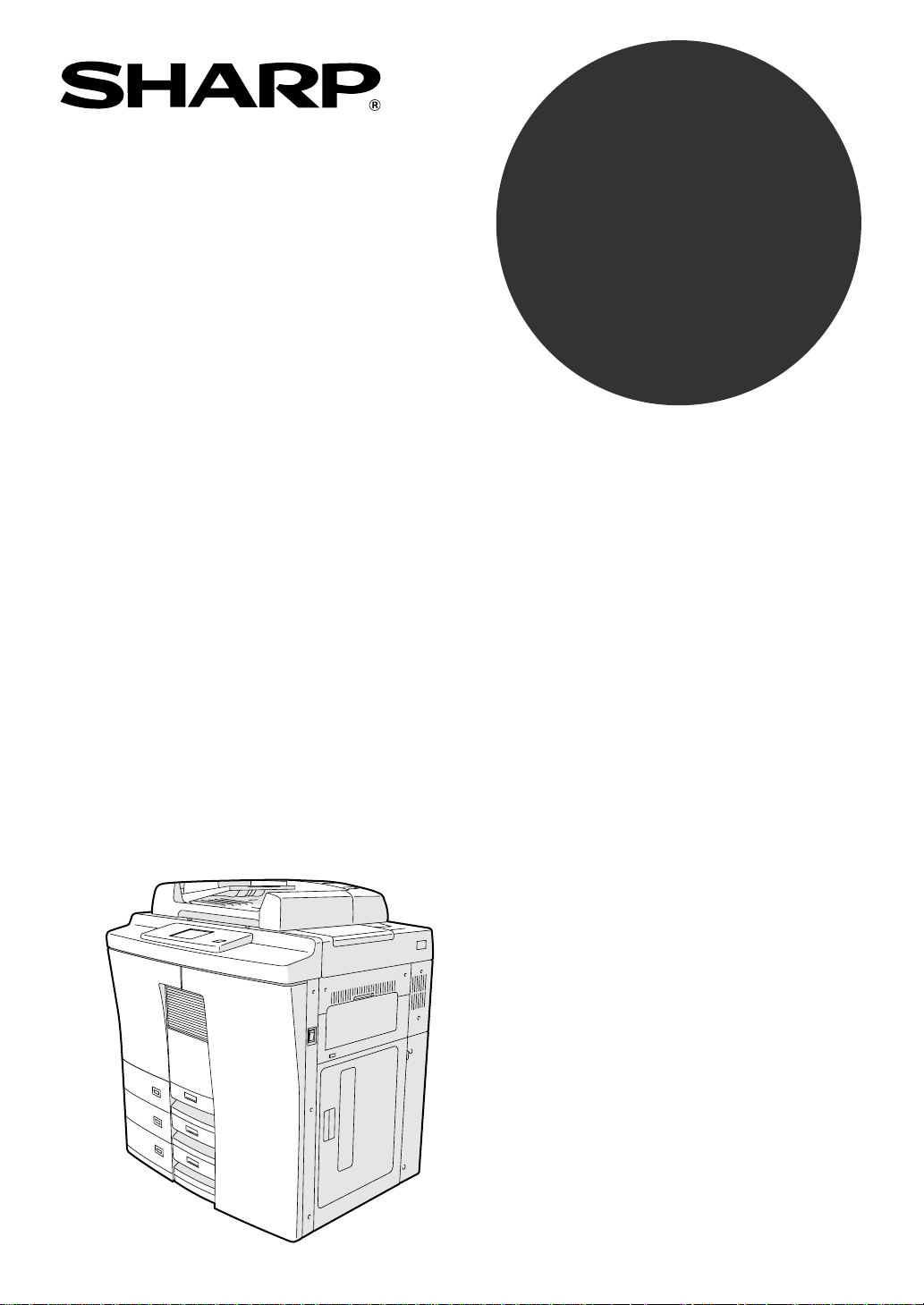
MODEL
AR-650
DIGITAL COPYING MACHINE
OPERATION MANUAL
Page 2
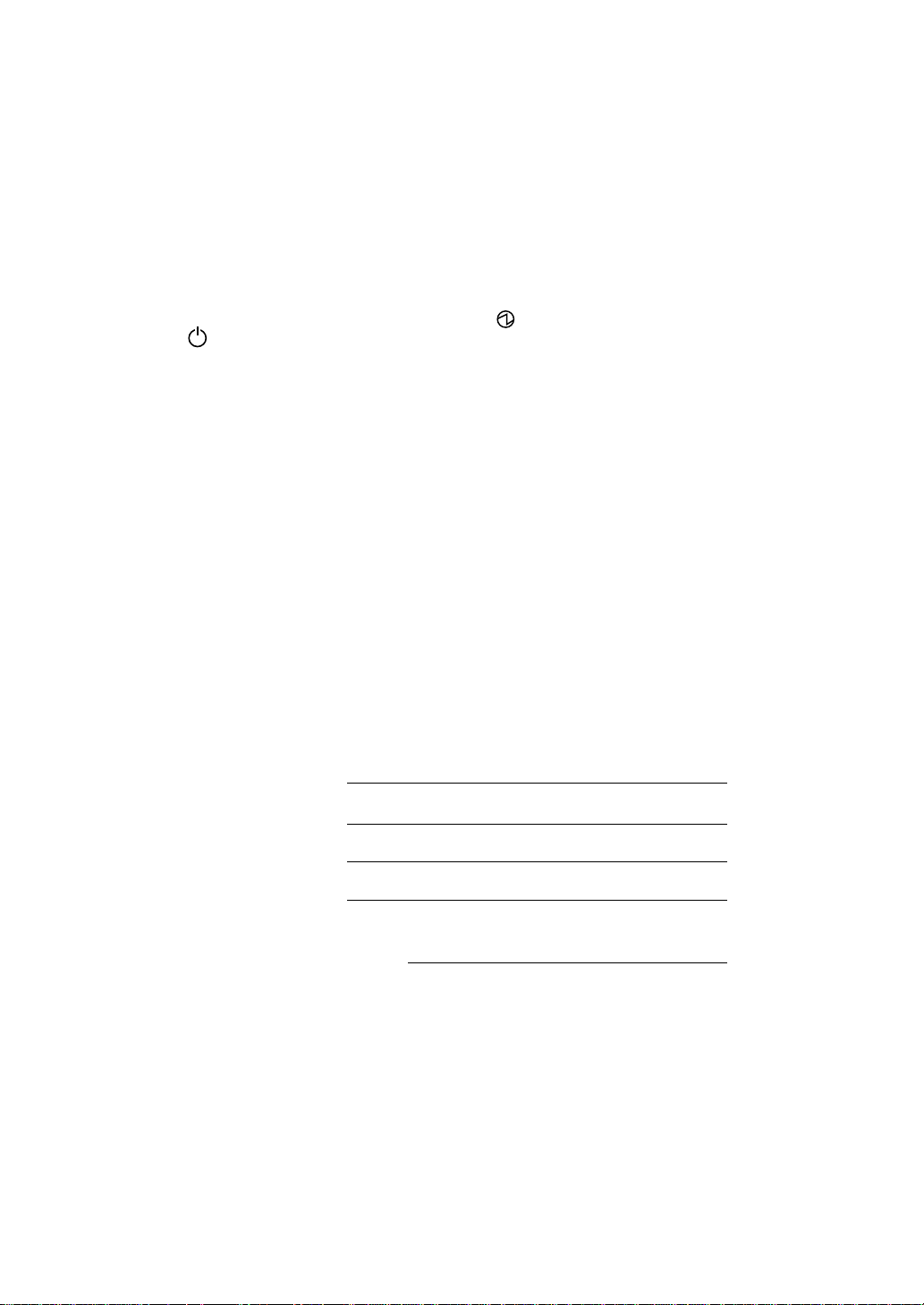
❧❧❧❧❧❧❧❧❧❧❧❧❧❧❧❧❧❧❧❧❧❧❧❧❧❧❧❧❧❧❧❧❧❧❧❧❧❧❧❧❧❧❧❧❧❧❧
❧
The power switch positions are marked “ ” to indicate power “ON” and
” to indicate stand-by.
“
In the stand-by position, power is being supplied to a drying heater within
the optical system of the copier.
Caution:
For complete electrical disconnection, pull out the main plug.
The socket-outlet shall be installed near the equipment and shall be
easily accessible.
❧❧❧❧❧❧❧❧❧❧❧❧❧❧❧❧❧
❧
❧
❧❧❧❧❧❧❧❧❧❧❧❧❧❧❧❧❧
❧
❧❧❧❧❧❧❧❧❧❧❧❧❧❧❧❧❧❧❧❧❧❧❧❧❧❧❧❧❧❧❧❧❧❧❧❧❧❧❧❧❧❧❧❧❧❧❧
➢➣➢➣➢➣➢➣➢➣➢➣➢➣➢➣➢➣➢➣➢➣➢➣➢➣➢➣➢➣➢➣
➣
➢
FOR YOUR RECORDS ...
To protect against loss or theft, record and retain for reference the
copier’s serial number located on the left hand side at the rear corner of
the copier.
Model Number
Serial Number
Date of Purchase
Place of Purchase
Authorized Sharp Copier
Service Department Number
➣➢➣➢➣➢➣➢➣➢➣➢➣➢➣➢➣➢➣
➢
AR-650
➣➢➣➢➣➢➣➢➣➢➣➢➣➢➣➢➣➢➣➢➣➢➣➢➣➢➣➢➣➢➣➢➣
➢
➣➢➣➢➣➢➣➢➣➢➣➢➣➢➣➢➣➢➣
➢
Page 3
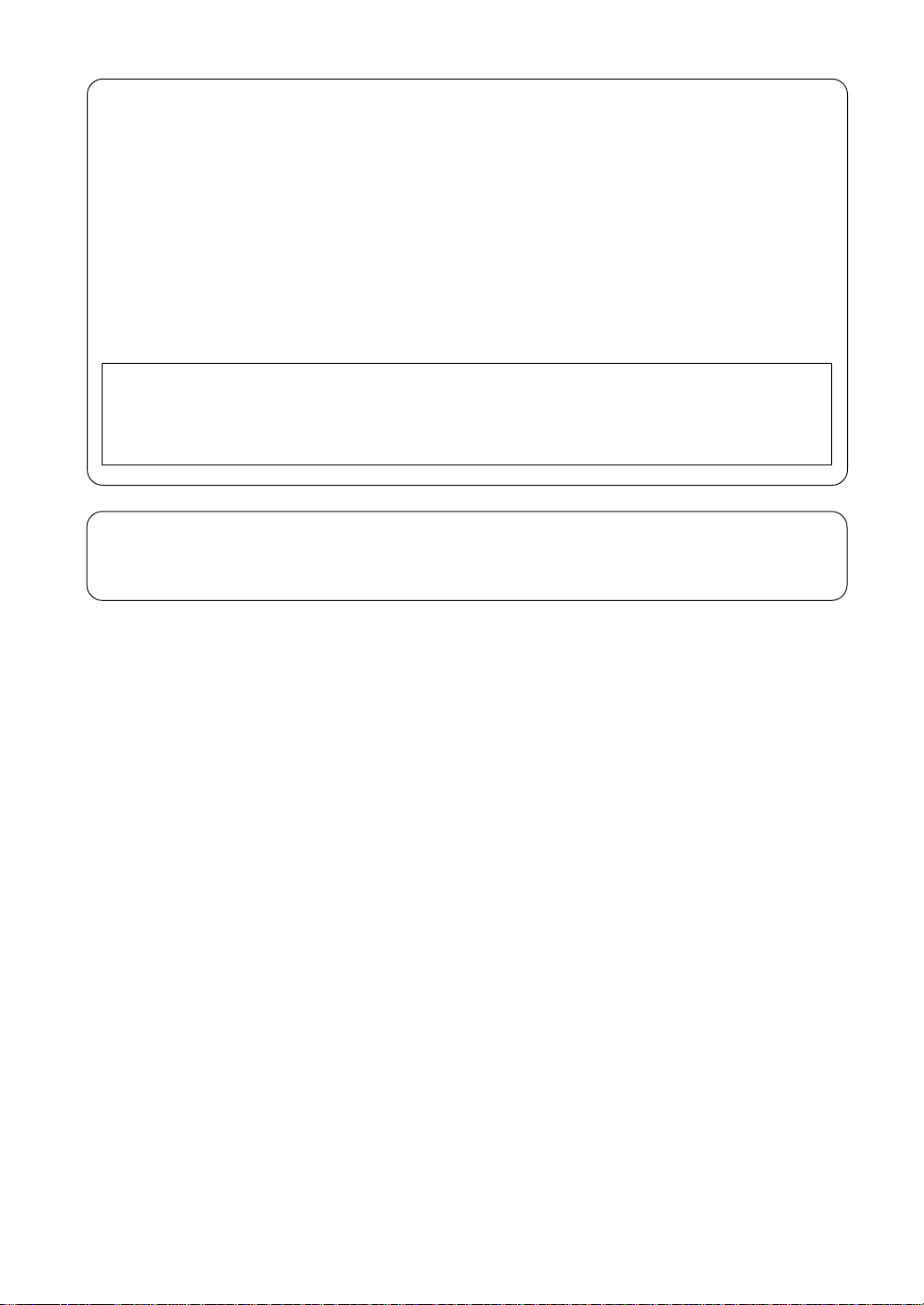
FCC NOTICE
This equipment has been tested and found to comply with the limits for a Class A digital
device, pursuant to Part 15 of the FCC Rules. These limits are designed to provide
reasonable protection against harmful interference when the equipment is operated in a
commercial environment. This equipment generates, uses, and can radiate radio frequency
energy and, if not installed and used in accordance with the instruction manual, may
cause harmful interference to radio communications. Operation of this equipment in a
residential area is likely to cause harmful interference in which case the user will be
required to correct the interference at his own expense.
WARNING:
FCC Regulations state that any unauthorized changes or modifications to this
equipment not expressly approved by the manufacturer could void the user’s
authority to operate this equipment.
This Class [A] digital apparatus complies with Canadian ICES-003.
Cet appareil numérique de la classe [A] est conforme á la norme NMB-003 du Canada.
Page 4
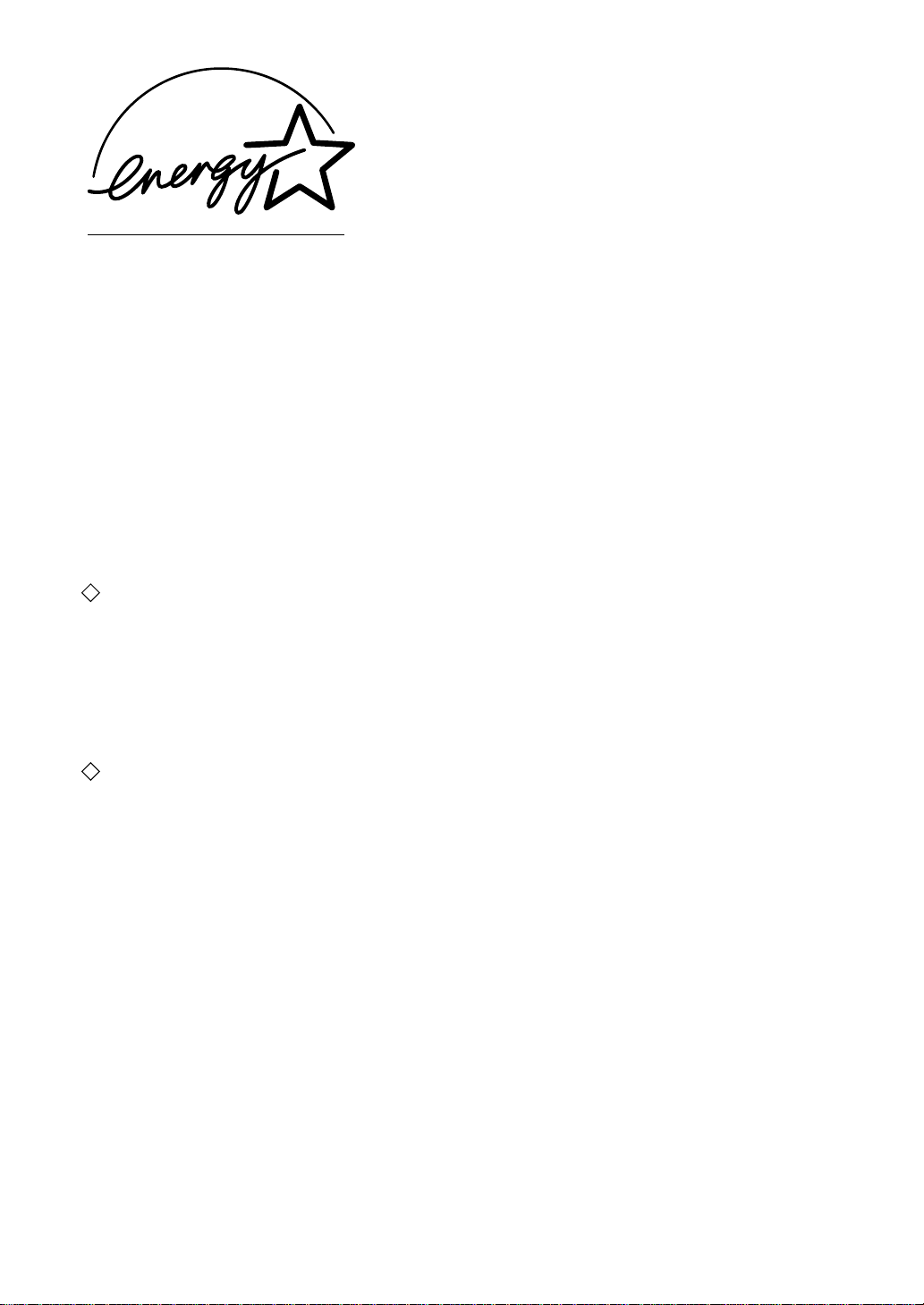
EPA ENERGY STAR ® (MFD)
EPA ENERGY STAR Program-
The United States Environmental Protection Agency (EPA) has introduced a voluntary program, the
ENERGY STAR Program, to enourage the widespread and voluntary use of energy-efficient technologies
that enhance the workplace, improve product performance and prevent pollution. As an ENERGY STAR
Partner, the Sharp Corp. has determined that this copier model meets the ENERGY STAR guidelines for
energy efficiency.
ENERGY STAR guidelines for this class of copier require ENERGY STAR copiers to have an 'Off Mode'
feature that automatically turns the copier off after a period of inactivity, ensuring night and weekend
shut-off. The copier must also automatically change to a 'Low Power Mode' (Automatic Energy Save)
after a period of time since the last usage.
For Copier+Printer or FAX model, ENERGY STAR guidelines for this class of copier require ENERGY
STAR Multifunction copiers to have a 'Sleep Mode' feature that automatically makes the copier enter
the sleep mode after a period of inactivity. The copier must also automatically change to a 'Low Power
Mode' (Automatic Energy Save) after a period of time since the last usage.
Specifically, this copier complies with the following requirements-
The AR-650 Copier model (Base model)
'Off Mode'-
The copier consumes less than 20 watts in the 'Off Mode'.
'Off Mode' Default Time-
The default time for the 'Off Mode' is 90 minutes.
'Automatic Energy Save'-
The copier consumes less than 255 watts during Energy Save.
'Automatic Energy Save' Default Time-
The default time for the 'Automatic Energy Save' is 15 minutes.
The AR-650 Copier + Printer model (Multifunction model)'Sleep Mode'-
The copier consumes less than 95 watts in the 'Sleep Mode'.
'Sleep Mode' Default Time-
The default time for the 'Sleep Mode' is 90 minutes.
'Automatic Energy Save'-
The copier consumes less than 300 watts during Energy Save.
'Automatic Energy Save' Default Time-
The default time for the 'Automatic Energy Save' is 15 minutes.
Note1- The default setting for the 'Off Mode' or 'Sleep Mode' and 'Automatic Energy Save' can be
changed. If you want to increase the default setting, contact your authorized Sharp dealer.
Note2- For Copier model (Base model), to restart the copier after an automatic shut-off, return the
power switch to the 'On' position.
Note3- For Copier model (Base model), after an automatic shut-off, the weekly timer feature cannot be
activated. If you prefer to activate this feature, contact your authorized Sharp dealer.
In accordance with the EPA ENERGY STAR Program guidelines, Sharp recycled paper.
If you have any questions regarding the use of recycled paper or some recommended types of recycled
paper, please contact your authorized Sharp dealer.
ENERGY STAR is a U. S. registered mark.
Page 5
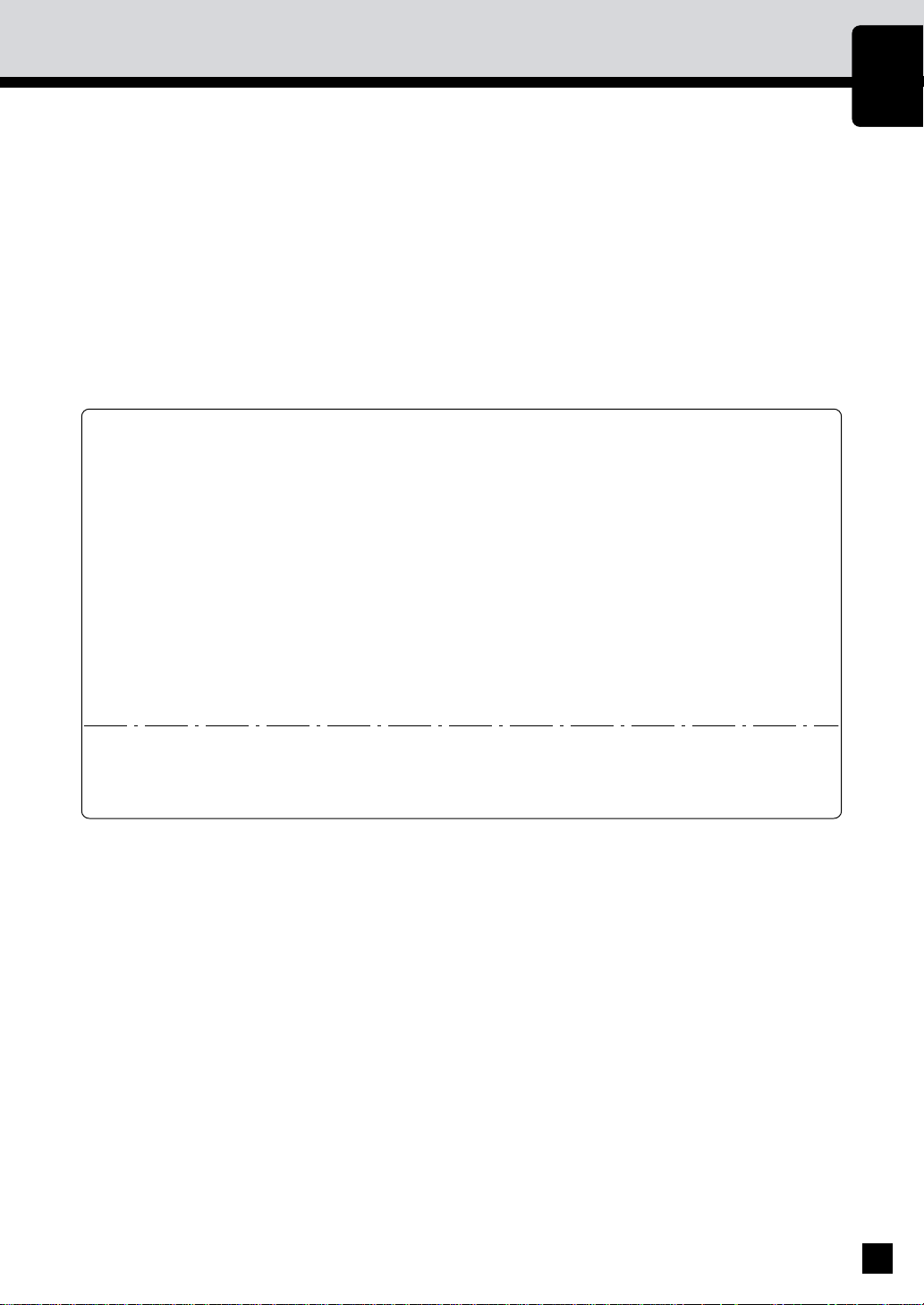
PREFACE
Thank you for purchasing the Sharp Digital Copier AR-650. This Operator’s Manual describes the
following:
• how to use the digital copier
• how to make copies
• how to inspect and carry out maintenance on the digital copier
• how to remedy mechanical and copying problems.
Before using the digital copier, thoroughly read and understand this Operator’s Manual. To ensure that
clean copies are made at all times and to make sure that the digital copier is in optimum working order,
keep this Operator’s Manual in a handy place for future reference.
n To ensure correct and safe use of the Sharp Digital Copier AR-650, this Operator’s Manual
describes safety precautions according to the following three levels of warning:
Before reading this Operator’s Manual, you should fully understand the meaning and importance
of these signal words.
Warning ------ Indicates a potentially hazardous situation which, if not avoided, could result in
death, serious injury, or serious damage, or fire in the equipment or surrounding
area.
Caution ------- Indicates a potentially hazardous situation which, if not avoided, may result in
minor or moderate injury, partial damage of the equipment or surrounding
area, or loss of data.
Note------------ Indicates a procedure you should follow to ensure the optimal performance of
the digital copier and problem-free copying.
PREFACE
CONTENTS
PRECAUTIONS
Tip -------------- Describes information useful to know when operating the digital copier.
Advice--------- Describes an operation you should follow to maintain the digital copier in good
working order.
User Safety
This Sharp digital plain paper copier does not produce laser radiation hazardous to the user. It is certified
as a Class 1 laser product under the U.S. Department of Health and Human Services (DHHS) Radiation
Performance Standard according to the Radiation Control for Health and Safety Act of 1968.
Protective housing and external covers completely confine the laser light emitted inside the plain paper
copier. The laser beam cannot escape from the machine during any phase of user operation.
Regulations implemented on August 2, 1976 by the Bureau of Radiological Health (BRH) of the U.S. Food
and Drug Administration apply to laser products manufactured from August 1, 1976. Laser products
marketed in the United States must comply with these regulations.
CAUTION: Using controls or adjustments or performing procedures, other than those specified
herein may result in hazardous radiation exposure.
COPYRIGHT 2000
SHARP CORPORATION
1
Page 6
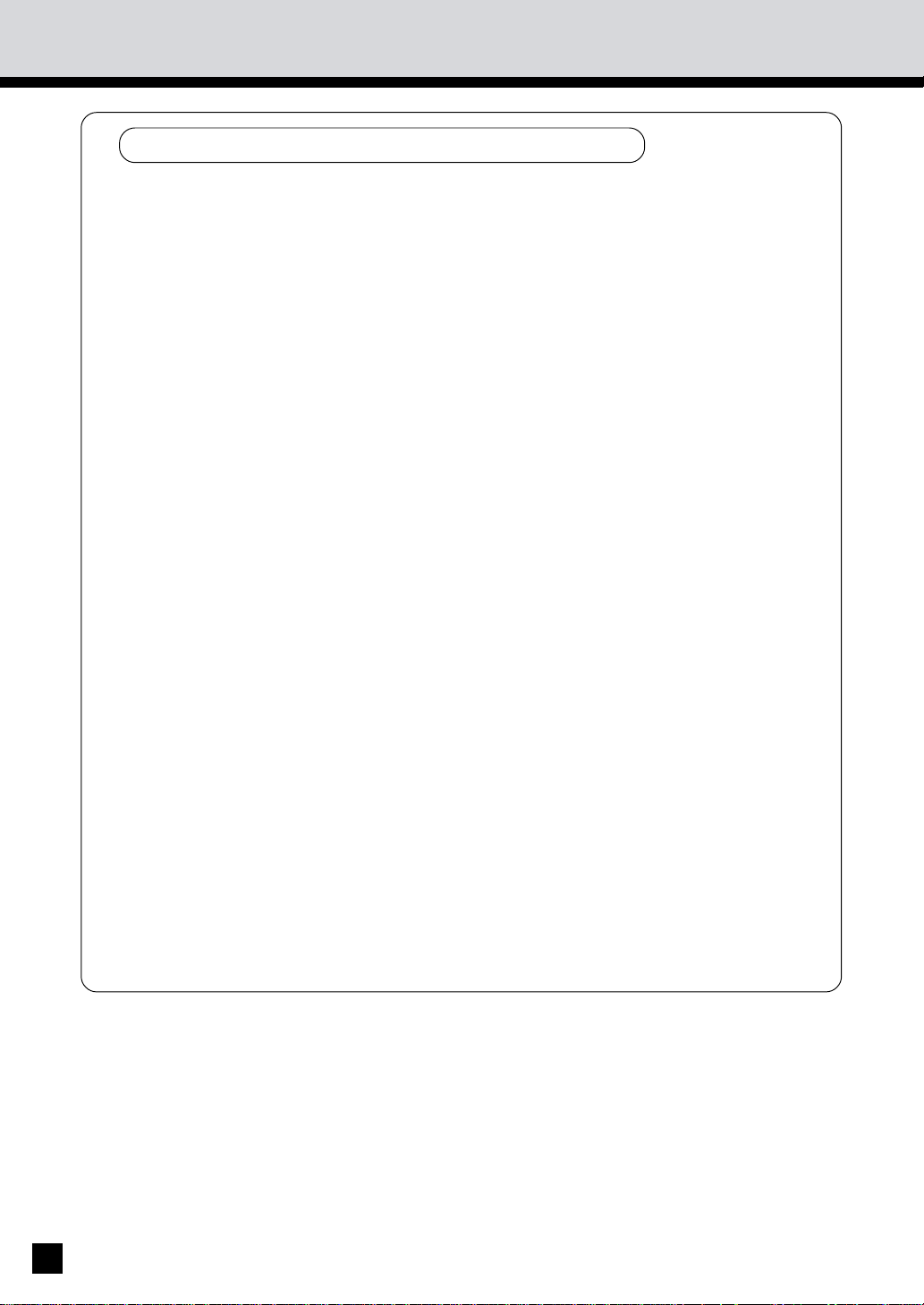
PREFACE
Features of the AR-650 copier
The copier is a plain paper digital copier.
The copier scans originals and stores the resulting data in its memory as digital images. The
copier allows you not only to process and edit these digital image data, but also enables copies
to be sorted and grouped quietly, quickly and easily. The copier incorporates a large-size
display with a touch panel and menu buttons that graphically represent copier functions. As
a result, anybody can make clear-looking copies quickly and easily.
The copier also has the following convenient features which allow the digital copier to be used
in many applications.
. Copying speed is 65 copies (Letter) per minute for the copier.
. The automatic original density function automatically reads the density of the original to
set the ideal copy density.
. The size of the original is automatically read and the appropriate paper size and reproduction
ratio are automatically selected.
. Wide reproduction range (25% to 400%).
. Duplex copies or single-sided copies can be made automatically from two-sided originals.
Duplex copies can also be made automatically from single-sided originals.
. Comes with the following digital editing functions:
Trimming, masking, negative/positive reversal, X-Y zoom and mirror image, etc.
. Comes with the following memory editing functions:
2 in 1, 4 in 1, document storage, annotation and page numbering.
. With the electronic sort function, you can also sort at high speed without damaging the
originals.
. The cover-sheet mode allows you to add cover pages at the first and/or last pages of the
copies. The sheet-insertion mode allows you to insert copied and/or blank sheets at userspecified pages.
. Copy sizes from Statement up to Ledger are acceptable.
. Adding the optional finisher permits the stapling and sorting of copies as well as magazine
sorting (AR-FN9: with the saddle stitching function, AR-FN8 : without the function). An
optional hole punching unit can be installed.
. Comes with a weekly timer. This timer allows automatic turning ON or OFF of the power
supply at the specified startup or shutdown times, respectively.
. An automatic job start mode. This mode allows you to start copying when warming-up is
completed after you have set the desired copy modes and pressed the START key.
Installing an optional printer unit allows you to print out data from PCs.
2
Page 7
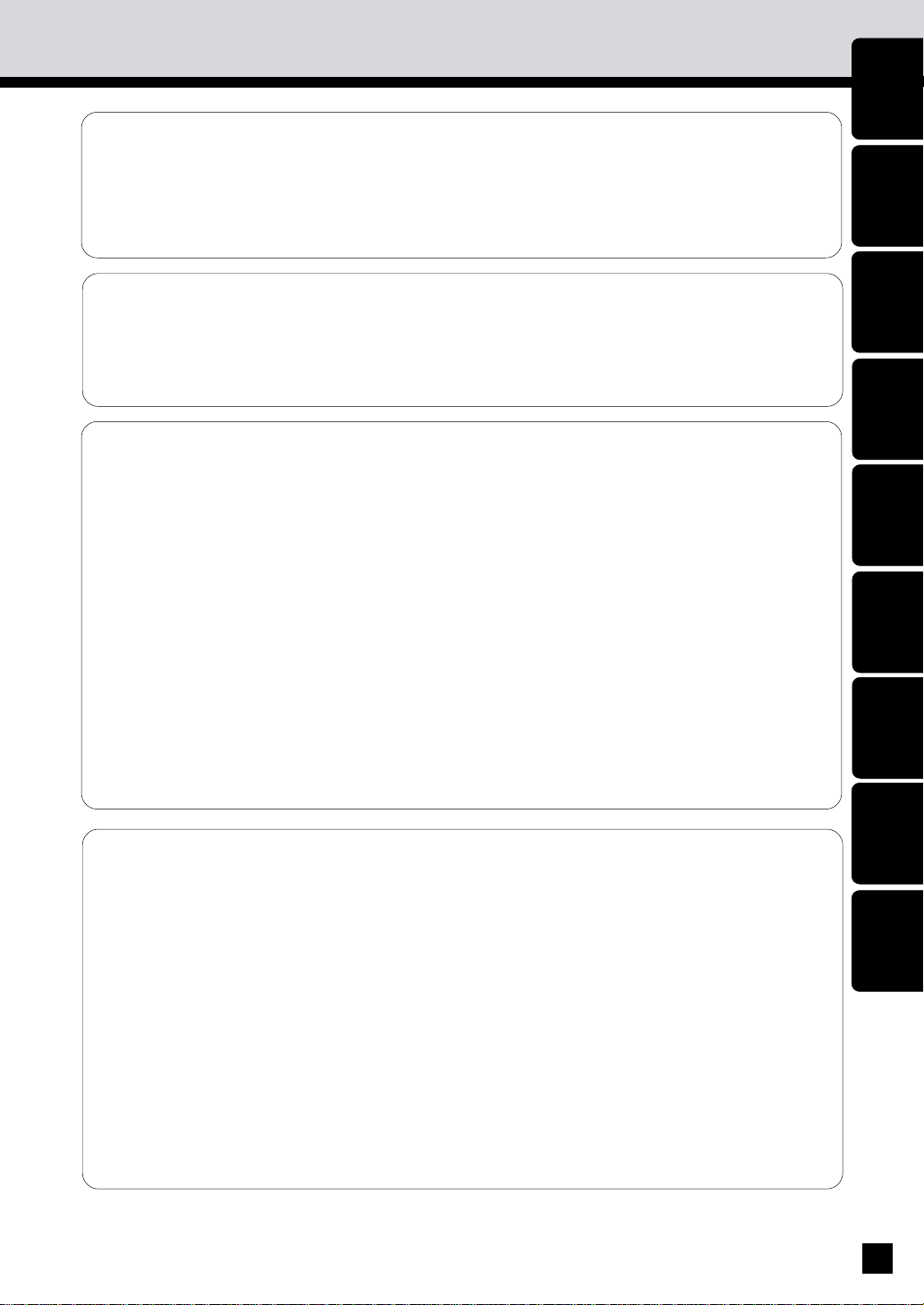
TABLE OF CONTENTS
■ PREFACE .................................................................................................................... 1
■
TABLE OF CONTENTS ............................................................................................. 3
■
PRECAUTIONS .......................................................................................................... 5
1. INSTALLATION..................................................................................................................... 5
2. GENERAL PRECAUTIONS ................................................................................................... 6
■
DESCRIPTION OF THE DIGITAL COPIER ............................................................... 7
1. NAMES OF MAIN COMPONENTS ..................................................................................... 8
2. DESCRIPTION OF OPTIONAL EQUIPMENT ...................................................................... 9
3. DESCRIPTION OF THE CONTROL PANEL ...................................................................... 10
4. DESCRIPTION OF THE GRAPHIC DISPLAY .................................................................... 13
■
HOW TO MAKE COPIES ........................................................................................ 15
1. TURNING ON THE POWER SWITCH / AUTO JOB START .......................................... 16
2. USING THE REVERSING AUTOMATIC DOCUMENT FEEDER ...................................... 19
3. COPYING IN THE AUTOMATIC PAPER SELECTION MODE ........................................ 24
4. ACTUAL-SIZE COPYING BY SPECIFYING THE COPY SIZE .......................................... 27
5. REDUCTION AND ENLARGEMENT COPYING ................................................................ 29
6. DUPLEXED COPIES FROM SINGLE-SIDED ORIGINALS ............................................... 34
7. DUPLEXED COPIES FROM TWO-SIDED ORIGINALS .................................................... 39
8. SINGLE-SIDED COPIES FROM TWO-SIDED ORIGINALS .............................................. 41
9. DUPLEXED COPIES FROM BOOK ORIGINALS .............................................................. 43
10. COPYING WITH COPY DENSITY SELECTION ................................................................ 46
11. COPYING IN THE TEXT OR PHOTO MODE ................................................................... 47
12. BYPASS COPYING ............................................................................................................. 48
13. BYPASS COPYING BY SPECIFYING THE COPY SIZE ................................................... 50
14. INTERRUPT COPYING ....................................................................................................... 52
15. PRESETTING OF COPY MODES ...................................................................................... 53
16. ALL CLEAR KEY ................................................................................................................. 54
PREFACE
CONTENTS
PRECAUTIONS
DESCRIPTION
OF THE DIGITAL
COPIER
HOW TO
MAKE
COPIES
USING THE
EDITING
FUNCTIONS
USING THE
SPECIAL
FUNCTIONS
USING THE
OPTIONAL
FINISHER
WHEN THE
GRAPHIC SYMBOLS
FLASH
■
USING THE EDITING FUNCTIONS ....................................................................... 55
1. IMAGE SHIFT COPYING .................................................................................................... 56
2. EDGE ERASE COPYING .................................................................................................... 58
3. DUAL-PAGE COPYING ...................................................................................................... 60
4. X-Y ZOOM .......................................................................................................................... 61
5. TRIMMING/MASKING........................................................................................................ 62
6. MIRROR IMAGE ................................................................................................................. 66
7. NEGATIVE/POSITIVE REVERSAL ...................................................................................... 67
8. 2 IN 1 / 4 IN 1 .................................................................................................................... 69
9. ANNOTATION..................................................................................................................... 73
10. PAGE NUMBER .................................................................................................................. 75
11. MAGAZINE SORT .............................................................................................................. 78
12. COVER SHEET COPYING .................................................................................................. 80
13. SHEET INSERTION COPYING ........................................................................................... 84
14. SETTING A CASSETTE FOR COVER SHEET/SHEET-INSERTION COPYING ............... 87
15. DOCUMENT STORAGE ..................................................................................................... 89
MAINTE-
NANCE
SPECIFICATIONS,
ACCESSORIES &
OPTIONS
3
Page 8
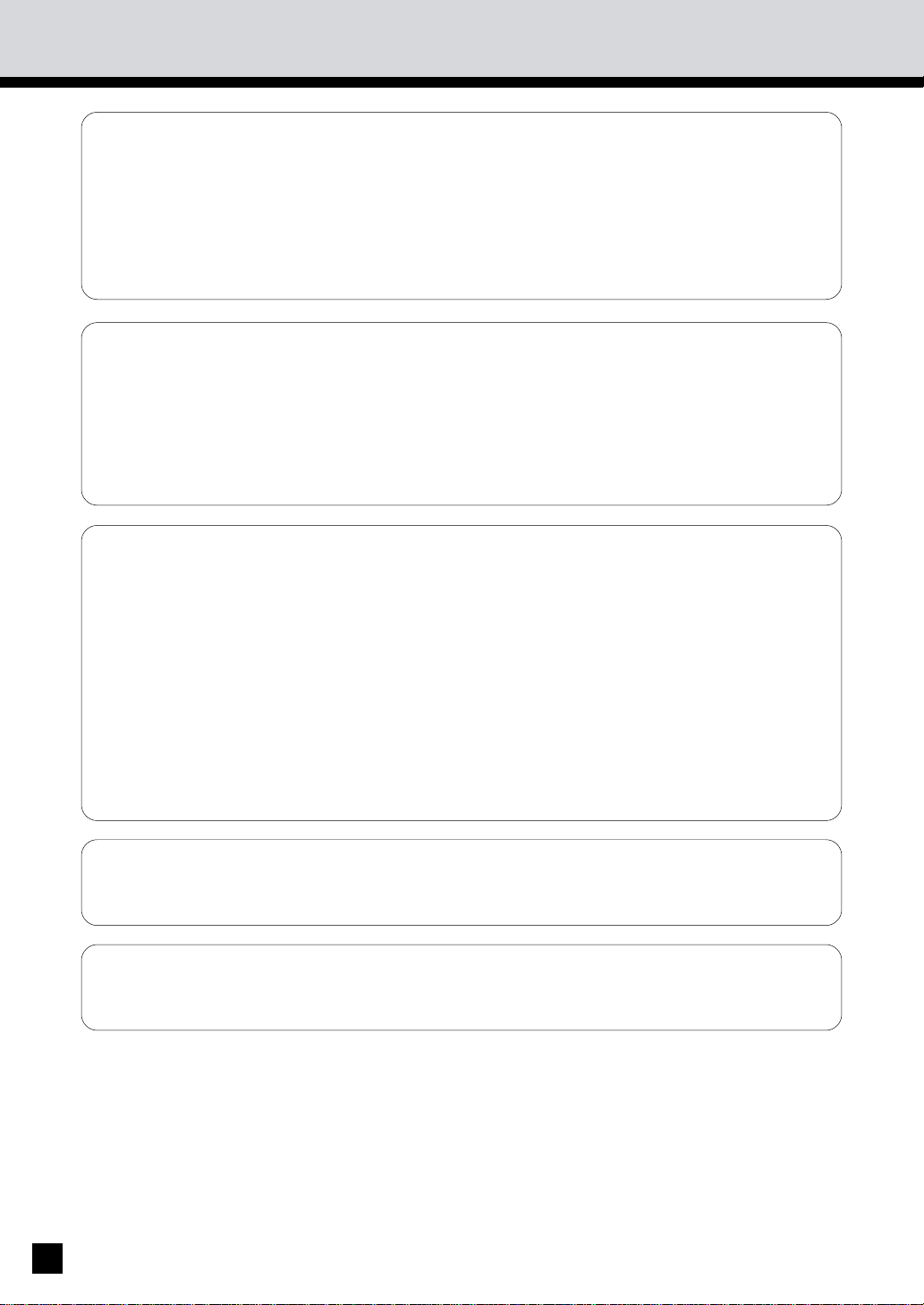
TABLE OF CONTENTS (Cont.)
■
USING THE SPECIAL FUNCTIONS ....................................................................... 93
1. ACCOUNT NUMBER .......................................................................................................... 94
2. JOB MEMORY .................................................................................................................... 95
3. WEEKLY TIMER .................................................................................................................. 99
4. COPYING USING PAPER OF OTHER SIZES ................................................................. 101
5. SETTING THE DATE AND TIME .................................................................................... 102
6. CHANGING AUTOMATIC ENERGY SAVE TIME/AUTOMATIC SHUTOFF TIME ....... 104
7. CHANGE OF LANGUAGE ON THE DISPLAY PANEL .................................................. 105
■
USING THE OPTIONAL FINISHER ....................................................................... 107
1. NAMES OF THE MAIN COMPONENTS ........................................................................ 108
2. NON-SORT COPYING ...................................................................................................... 109
3. SORT COPYING ................................................................................................................ 110
4. GROUP COPYING ............................................................................................................ 114
5. STAPLING ......................................................................................................................... 118
6. HOLE PUNCHING MODE ................................................................................................ 122
7. MAGAZINE SORT & SADDLE STITCHING MODE ....................................................... 124
■
WHEN THE GRAPHIC SYMBOLS FLASH ........................................................... 127
1. ADD PAPER SYMBOL ..................................................................................................... 128
2. REPLACE TONER BAG SYMBOL ................................................................................... 130
3. ADD TONER SYMBOL ..................................................................................................... 132
4. CLEAR PAPER SYMBOL .................................................................................................. 136
5. CHECK ORIGINAL SYMBOL ........................................................................................... 147
6. FINISHER/HOLE PUNCHING UNIT MISFEED SYMBOL ............................................... 149
7. SADDLE STITCHER JAM SYMBOL ................................................................................ 152
8. REPLACING STAPLES (OPTIONAL) ............................................................................... 154
9. REMOVING JAMMED STAPLES (OPTIONAL) .............................................................. 159
10. CLEARING ACCUMULATED PUNCHED PAPER BITS .................................................. 164
11. CALL SERVICE SYMBOL ................................................................................................. 165
12. PERIODIC MAINTENANCE .............................................................................................. 166
■
MAINTENANCE ......................................................................................................167
1. DAILY INSPECTION ......................................................................................................... 168
2. SIMPLE TROUBLESHOOTING ........................................................................................ 169
■
SPECIFICATIONS, ACCESSORIES & OPTIONS .................................................. 171
1. SPECIFICATIONS.............................................................................................................. 172
2. FINISHER SPECIFICATIONS (OPTIONAL) ...................................................................... 174
4
Page 9
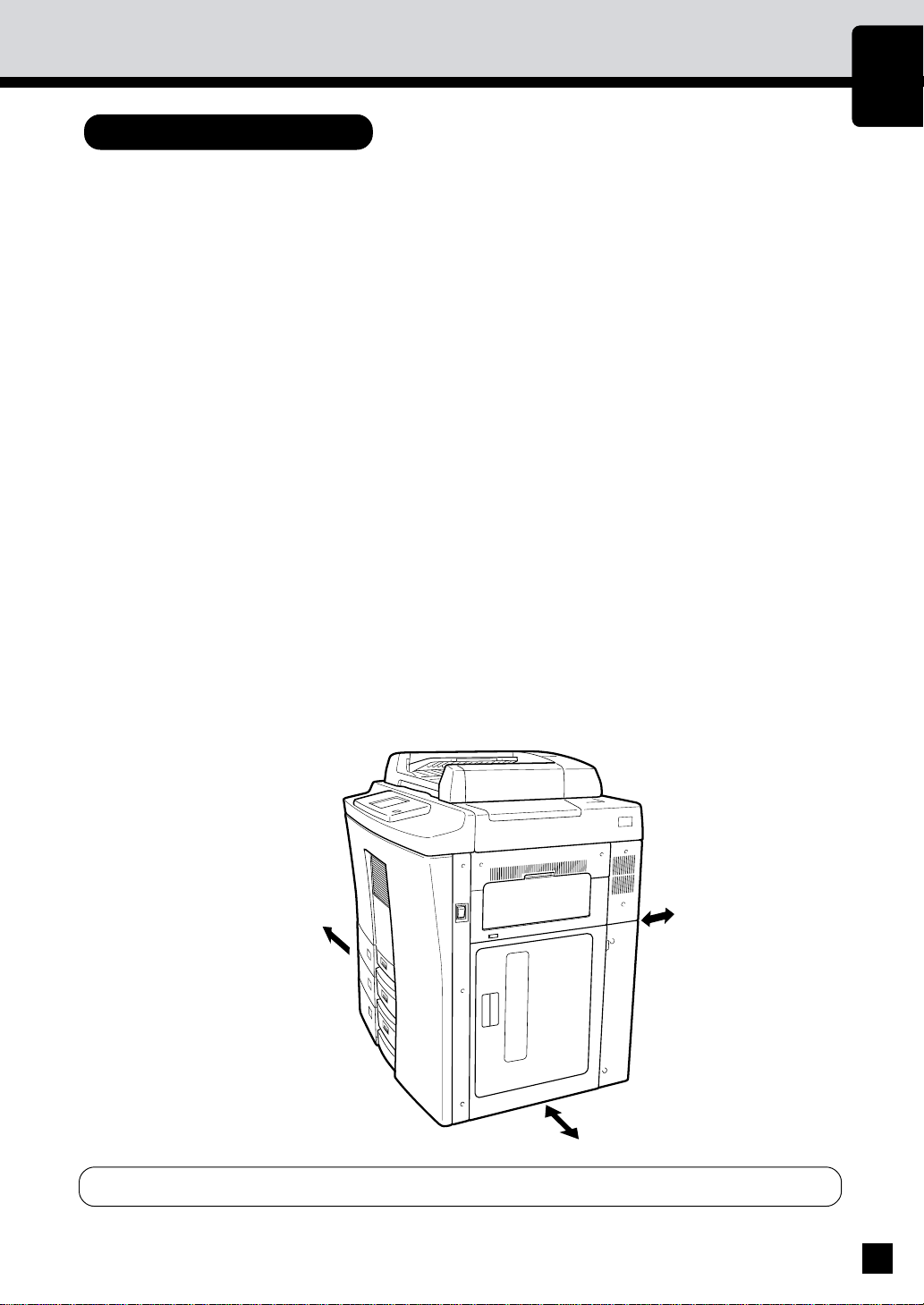
PRECAUTIONS
1. INSTALLATION
The copier should be installed by a qualified service technician.
Note: The packing material should be disposed of properly.
1
To obtain the best possible results, this copier should be used in conjunction with a
dedicated AC power line at the following ratings:
2
115V–60 Hz, 16 A
Notes:
1. The use of other appliances or other equipment on the same line as this copier may adversely
affect performance and copy quality.
2. Be sure to use a 3-conductor, grounded wall outlet.
3. In areas where a 2-pin plug is used, the copier must be grounded for safety.
Never ground it to a gas pipe, a water pipe, or any other object not suitable for grounding.
After a suitable place has been selected for the installation of the copier, please do not
change it. Avoid excessive heat, dust, vibration and direct sunlight. Also, provide
3
proper ventilation as the copier emits a small amount of ozone.
PREFACE
CONTENTS
PRECAUTIONS
Notes:
1. Recommended environmental range for use is as follows:
• Temperature: 10~30˚C/50~86˚F
• Humidity: 20~85% RH
2. To insure optimal operation, allow clearances of at least 32" on the left, 32" on the right
and 4" in the rear (refer to the illustration below).
4 inches
32 inches
32 inches
The socket-outlet shall be installed near the equipment and shall be easily accessible.
5
Page 10
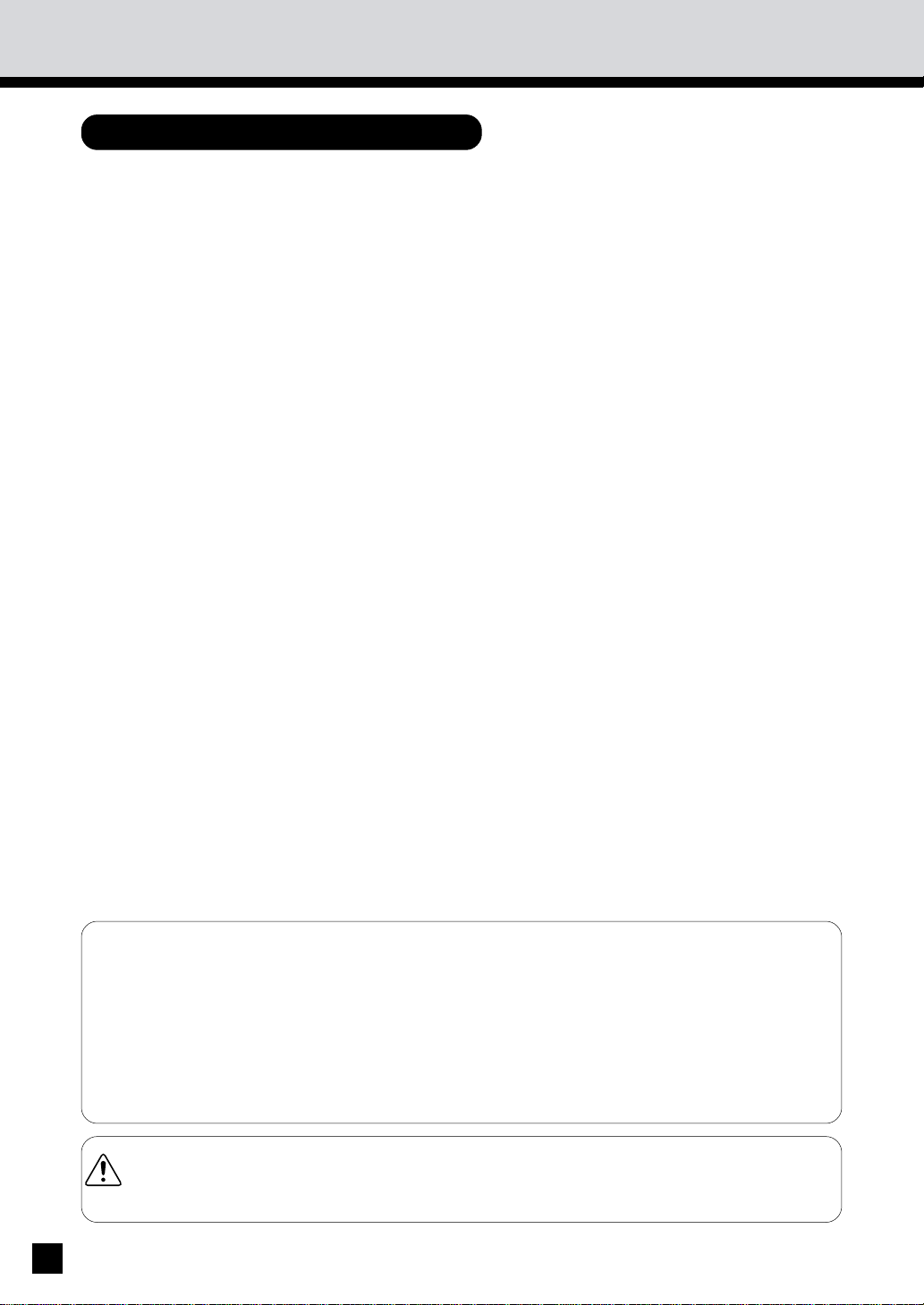
PRECAUTIONS
(Cont.)
2. GENERAL PRECAUTIONS
Handle and use the copier gently and carefully.
. Do not place anything on the paper cassettes or the original feed tray.
1
. Never allow the power cable to be trampled on or pinched between hard objects, otherwise
an accident or electrical trouble might occur.
. Do not allow any metal items such as paper clips to fall into the copier.
Be sure to turn OFF the power switch (unless using the automatic timer mode):
. When you leave your office at night.
2
. If a power failure occurs.
Caution: When turning OFF the power switch, be sure to do so only after the machine cycling
has come to a complete stop.
Be sure to disconnect the power-cord plug:
. when you do not intend to use the copier for an extended period of time.
Be sure to turn OFF the power switch immediately and call for service:
. If an unusual noise is heard from the copier.
. If the outside of the copier becomes unusually hot.
. If any part of this copier is damaged, or if it has been dropped.
. If the copier has been exposed to rain or liquid.
It is recommended that only supplies made or designated by Sharp be used for the
copier in order to optimize copy quality. All supplies should be stored in a cool, dry area.
3
For optimum performance, it is recommended that 22lb. xerographic bond paper of high quality
be used.
Paper of lower quality may contain inherent properties such as excess paper dust and may
lead to premature servicing.
"BATTERY DISPOSAL"
CONTAINS MANGANESE DIOXIDE LITHIUM BATTERY. MUST BE DISPOSED OF
PROPERLY. CONTACT YOUR SHARP DEALER OR SERVICER FOR INSTRUCTIONS.
This product utilizes tin-lead solder, and fluorescent lamp containing a small amount of mercury.
Disposal of these materials may be regulated due to environmental considerations.
For disposal or recycling information, please contact your local authorities or the Electronics Industries
Alliance:www.eia.org
WARNING–DO NOT LEAN ON, APPLY FORCE OR PLACE HEAVY OBJECTS ON THE
FINISHER. PERSONAL INJURY OR PROPERTY DAMAGE MAY RESULT.
6
Page 11
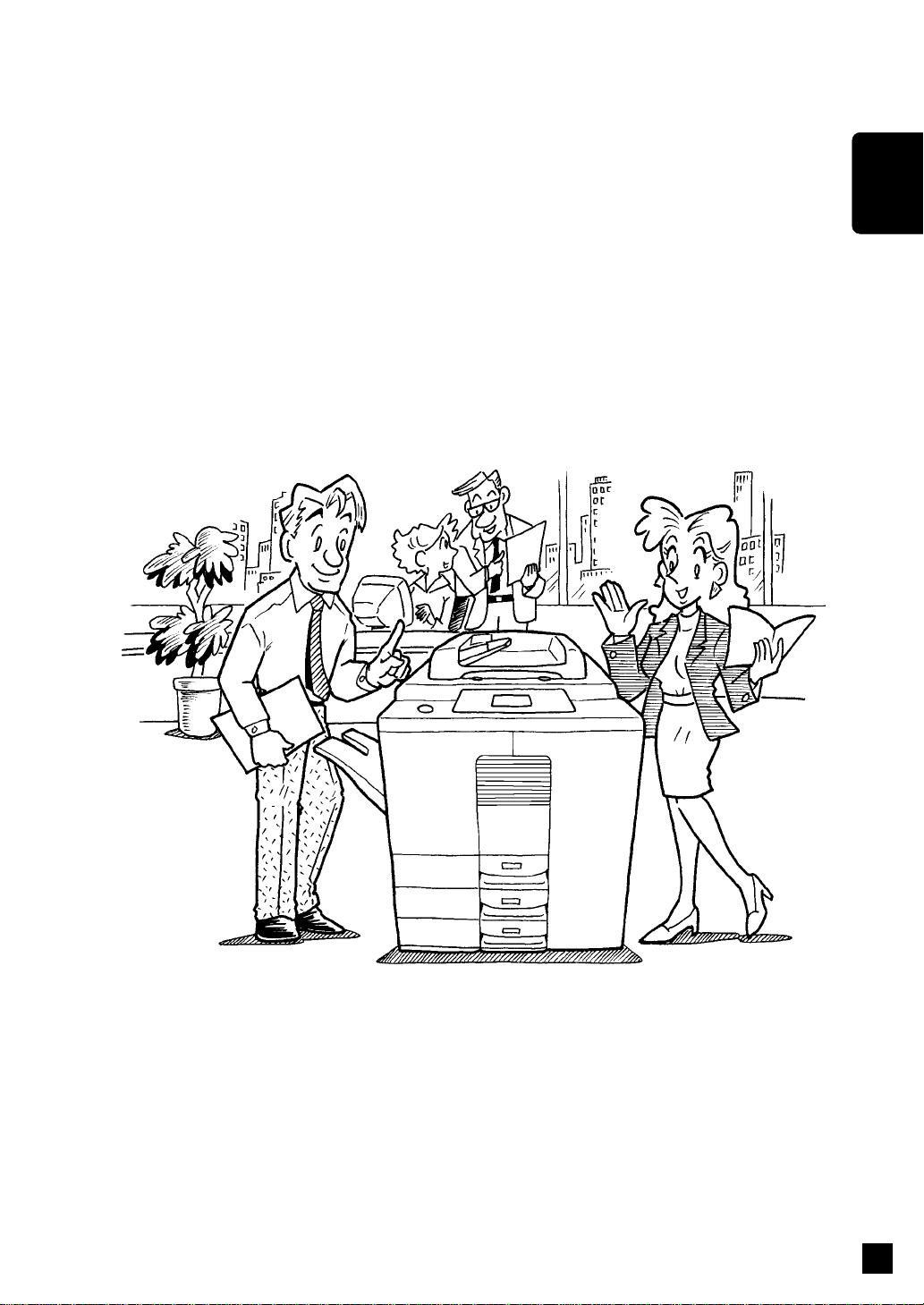
DESCRIPTION
DESCRIPTION OF THE DIGITAL COPIER
OF THE DIGITAL
COPIER
7
Page 12
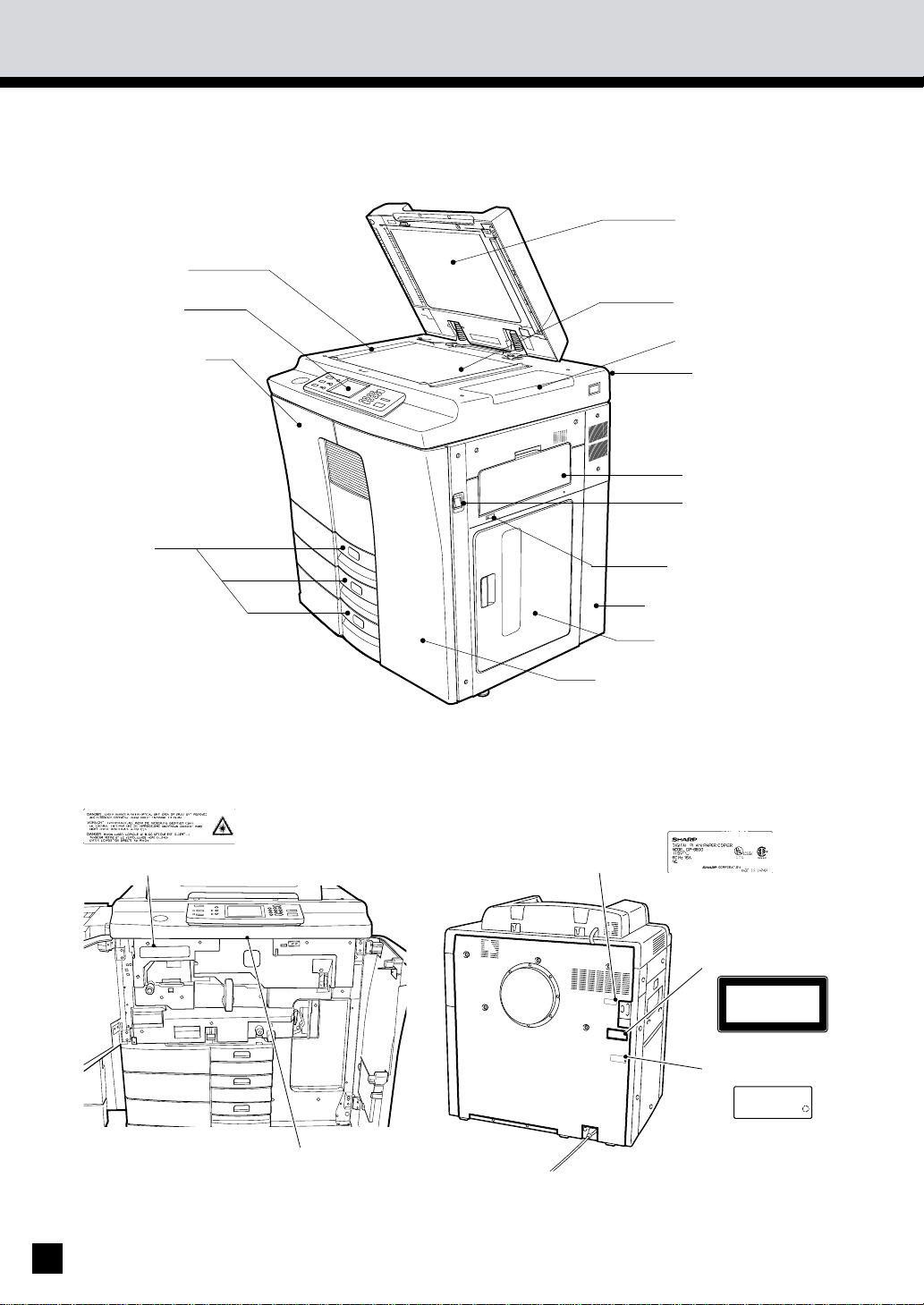
1. NAMES OF MAIN COMPONENTS
Automatic
document feeder
Original scale
(ADF)
Control panel
Left-hand front
door
Cassette
Glass
Toner hopper lid
Operator's manual
pocket (back side)
Sheet bypass
Power switch
Tray-down key
Used toner bag door
Large capacity feeder
Right-hand front door
Warning Label
Identification Label
Explanatory Label
CLASS
1
LASER PRODUCT
LASER
KLASSE 1
'
A
LASER DE DLASSE 1
APPAREIL
C
L
A
S
S
1
L
A
S
E
R
P
R
O
L
D
A
S
U
E
C
R
T
K
L
A
S
S
E
1
A
P
P
A
'
R
E
I
L
A
L
A
S
E
R
D
E
D
L
A
S
S
E
1
P
R
O
D
U
C
T
I
S
C
E
M
R
A
T
N
I
F
U
I
F
E
A
D
C
T
U
R
B
E
Y
R
TO
THE
RULE 21
C
O
M
P
L
Y
WITH DHHS
C
F
R
S
U
B
C
H
A
P
T
E
AT
R
J APPLICABLE
THE DATE OF MANUFACTURE
M
A
N
U
FA
C
TU
R
.
E
D
:
J
S
Y
Certification Label
PRODUCT
IS
CERTIFIED
BY
CFR SUBCHAPTER
: Y
THE
WITH DHHS
J APPLICABLE
.
JS
MANUFACTURER TO COMPLY
RULE 21
THE DATE OF MANUFACTURE
AT
MANUFACTURED
Touch panel contrast
adjustment volume
8
Page 13
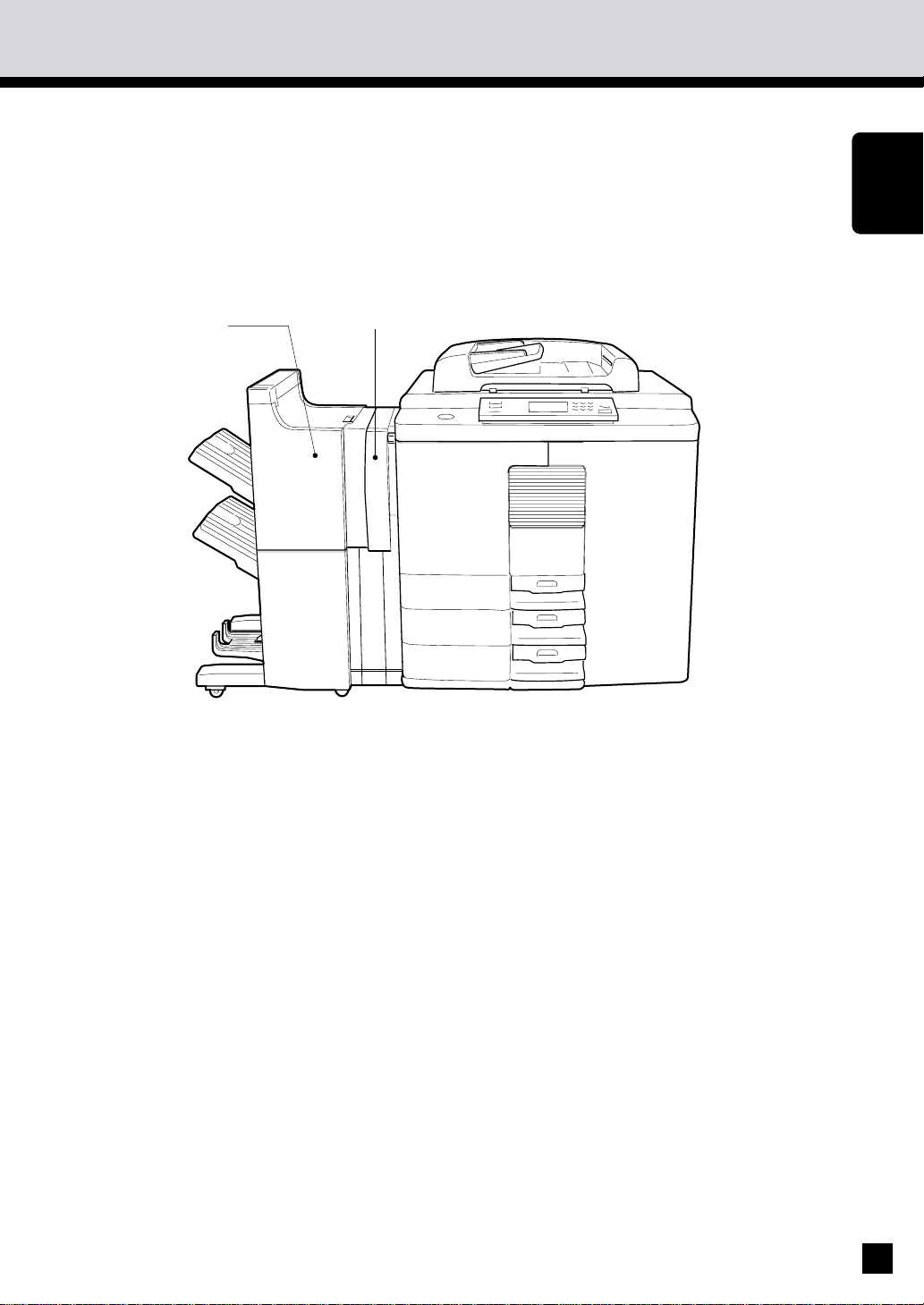
2.
DESCRIPTION OF OPTIONAL EQUIPMENT
DESCRIPTION
OF THE DIGITAL
COPIER
1
2
1. Finisher (AR-FN8, AR-FN9)
The finisher allows SORT, GROUP, STAPLE copying, MAGAZINE SORT, MAGAZINE SORT
& SADDLE STITCH, SADDLE STITCH and HOLE PUNCH as well as NON-SORT copying.
2. Hole Punching Unit
The hole punching unit is the option for the finishers.
* The saddle stitching function is available when the AR-FN9 is installed.
9
Page 14
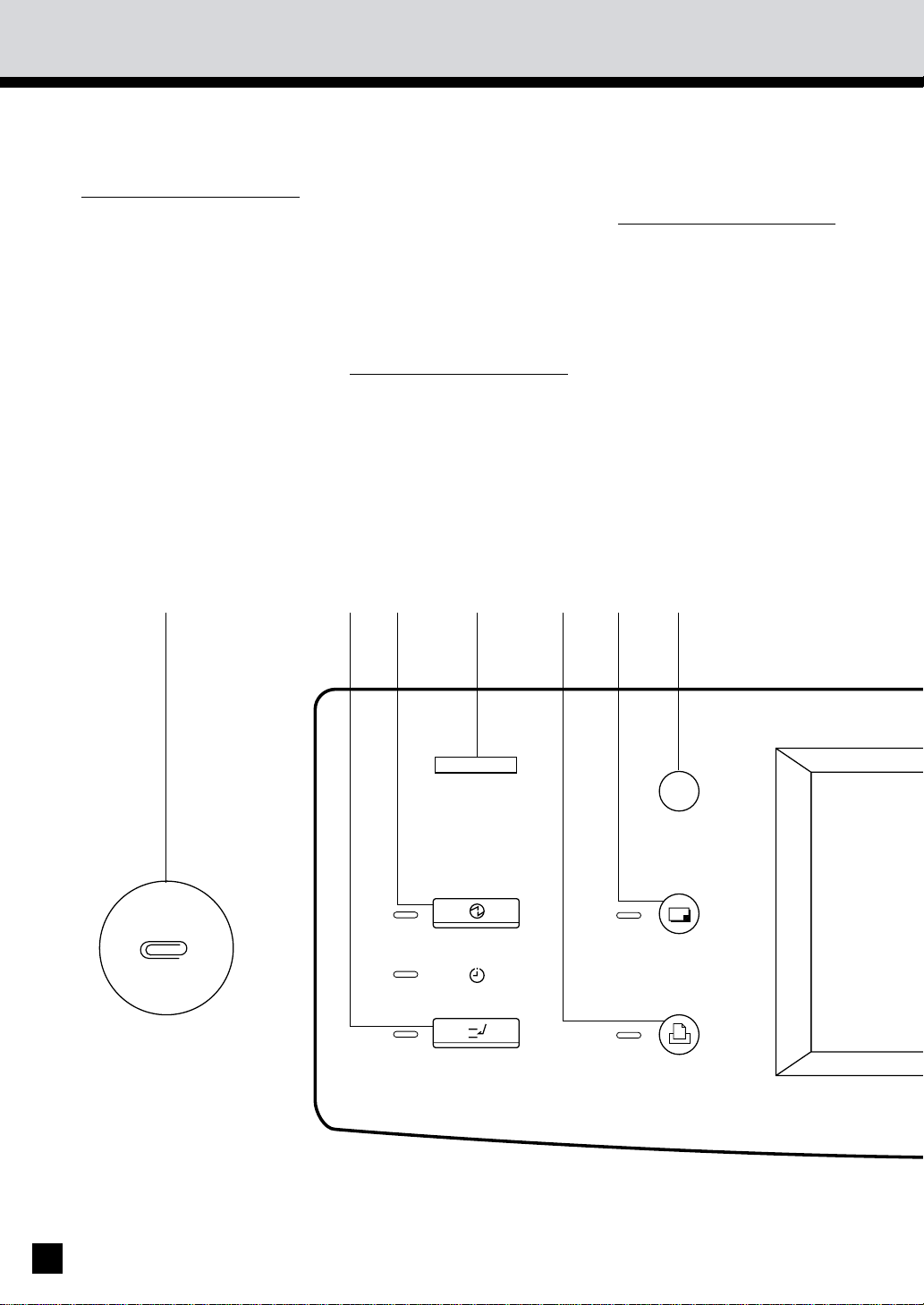
3.
HELP
ENERGY SAVER
TIMER
INTERRUPT
COPY
PRINTER/NETWORK
DESCRIPTION OF THE CONTROL PANEL
Clip tray
Put any paper clips removed from the originals
here.
INTERRUPT key
When you want to make
a copy of a different original during a multicopy
run, press this key. During
interrupt-copying, you
can make copies only one
at a time. To return to the
previous multicopying
run, press this key again.
ENERGY SAVER key
When you are not using
the copier for a fairly long
period of time, press this
key. The copier enters the
energy-saving mode, and
all display lamps go out.
To resume copying, press
this key again. After a
short while, the copier
becomes ready for
copying.
TOTAL COUNTER
Displays the total number
of copies made after the
copier was installed.
PRINTER/NETWORK key
If you have an optional
printer installed, press
this key to access the
printer function.
COPY key
If you have an optional
printer installed, press
this key to select the copy
function.
10
Page 15
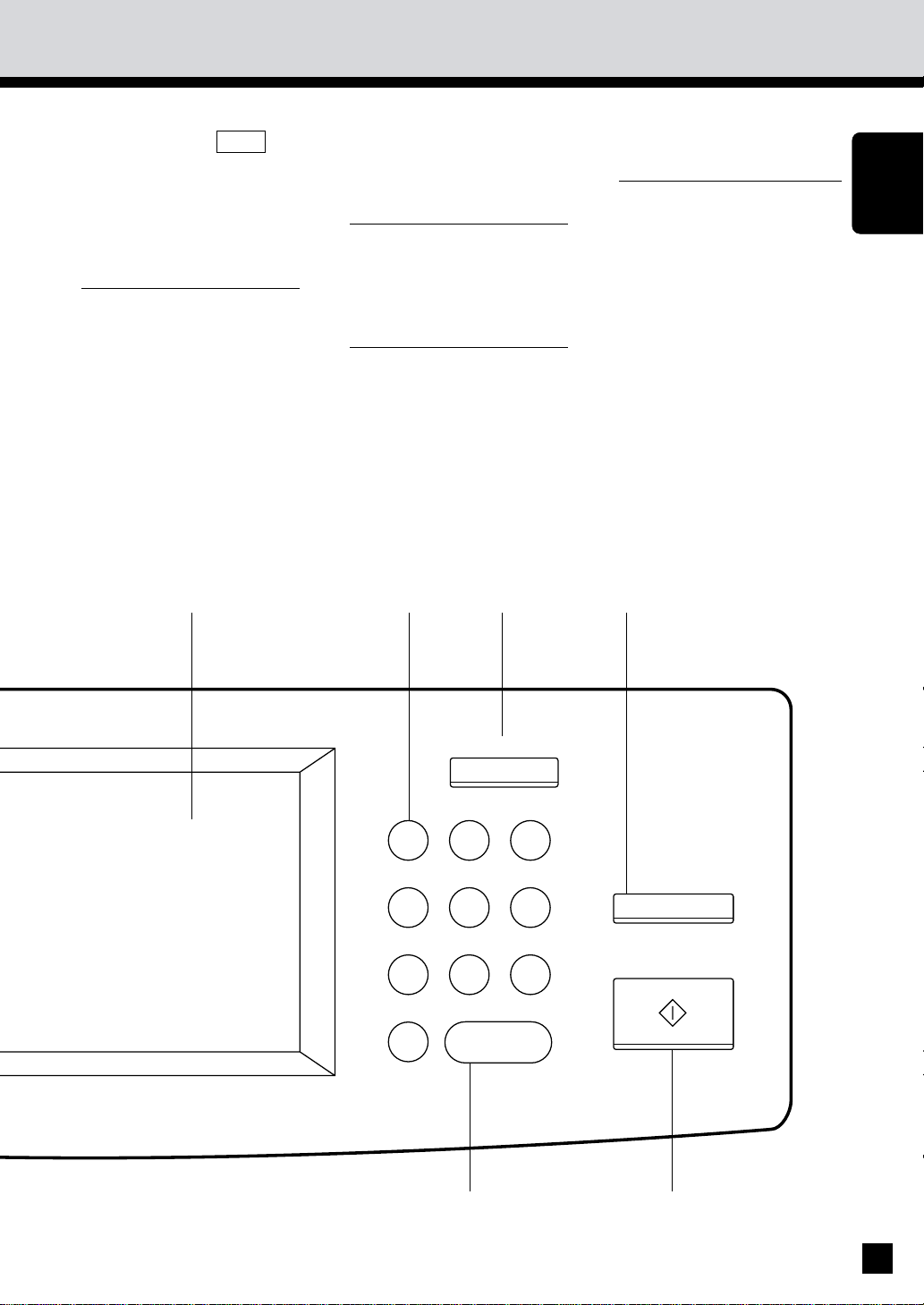
OPERATION GUIDE key
Pressing the HELP key
displays the appropriate
operation procedure.
Pressing this key after a
function has been set
displays the features
available.
MESSAGE display
Displays the status of the
copier, operation procedures and various
instructions to the user in
short sentences and
graphics.
DIGITAL keys
Use these keys to enter
the desired copy quantity.
You can set up to 999
copies.
ALL CLEAR key
When you press this key,
all the modes you have
selected are cleared to the
default settings.
STOP key
Press this key to stop a
copy run.
START key
Press this key to start
copying.
CLEAR key
Use this key to correct the
entered copy quantity.
DESCRIPTION
OF THE DIGITAL
COPIER
ALL CLEAR
1 2 3
4 5 6
7 8 9
0C
CLEAR
STOP
START
11
Page 16
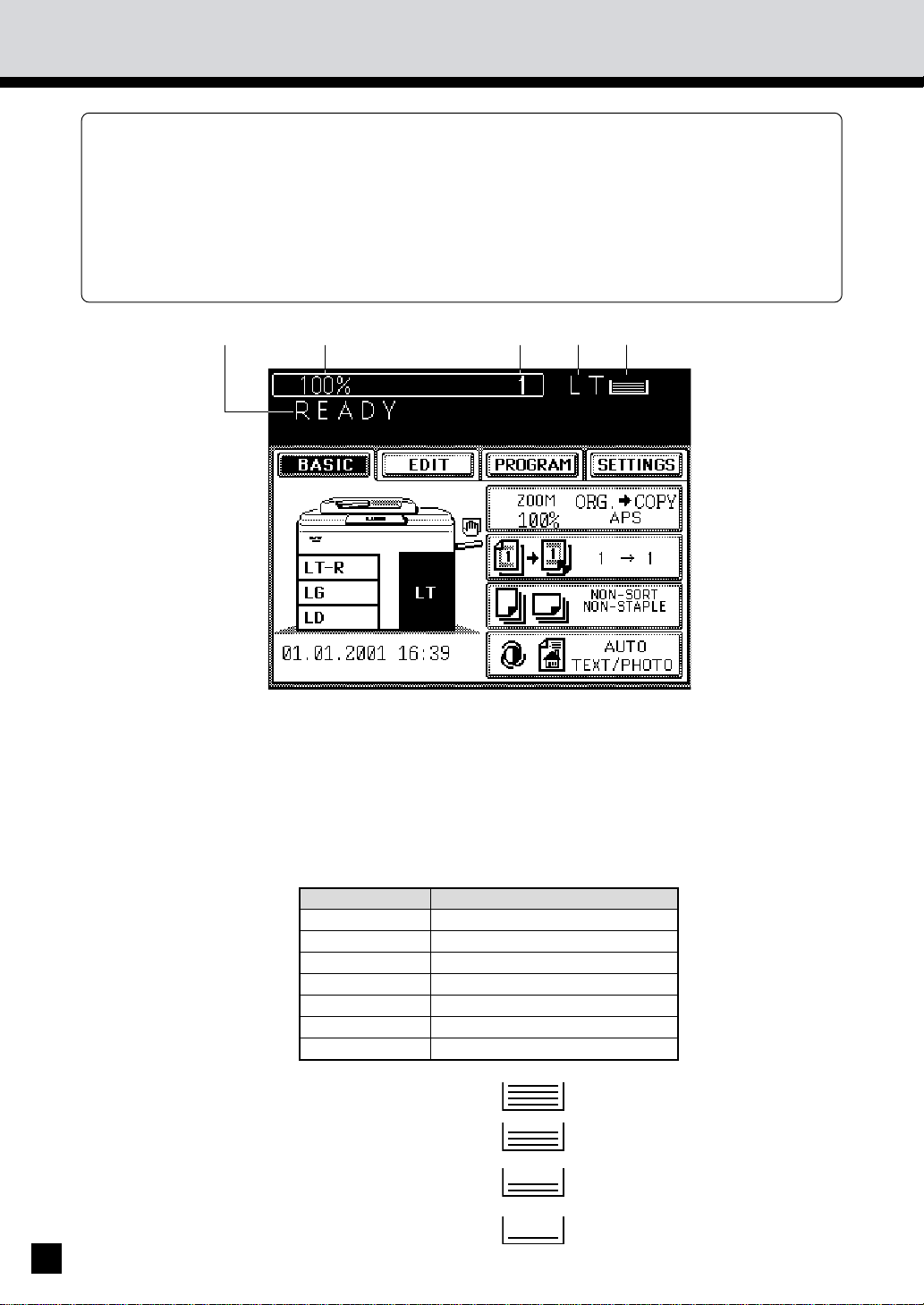
3.
DESCRIPTION OF THE CONTROL PANEL (Cont.)
The Message Display panel shows operation status,error messages and function menus.
Each function item displayed is shown in the form of a touch key.You can select the function
.
by touching the key lightly with your finger.
Touching one of the function items will show the next display.
.
The function items shown on the right can be selected directly on the Message Display panel.
* The brightness of the touch panel can be adjusted with the touch panel contrast adjustment
volume. Open the front doors and find it on the back side of the control panel. (Refer to the
illustration on the page8.)
Message
Reproduction Ratio
Copy Quantity
Paper size of the currently selected paper source
Paper Indicator: Indicates the remaining number of sheets.
12
The table to show the relation between the paper size display on this
machine and the actual dimensions is as follows:
Paper Size Dimensions
LT 8-1/2" x 11"
LD 11" x 17"
LG 8-1/2" x 14"
ST-R 5-1/2" x 8-1/2"R
COMP 10-1/8" x 14"
FOLIO 8.27" x 13"
LG13 8-1/2" x 13"
Note: All the numbers are approximate. The
numbers in parentheses are for the largecapacity feeder.
: 500 ~ 376 (4000 ~2001)
: 375 ~ 251 (2000 ~1001)
: 250 ~ 126 (1000 ~ 501)
: 125 ~ 1 ( 500 ~ 1)
Page 17

4.
DESCRIPTION OF THE GRAPHIC DISPLAY
The graphic display shows the status of the copier. When one of the graphic symbols flashes,
take the appropriate action referring to the page shown.
DESCRIPTION
OF THE DIGITAL
COPIER
13
Page 18
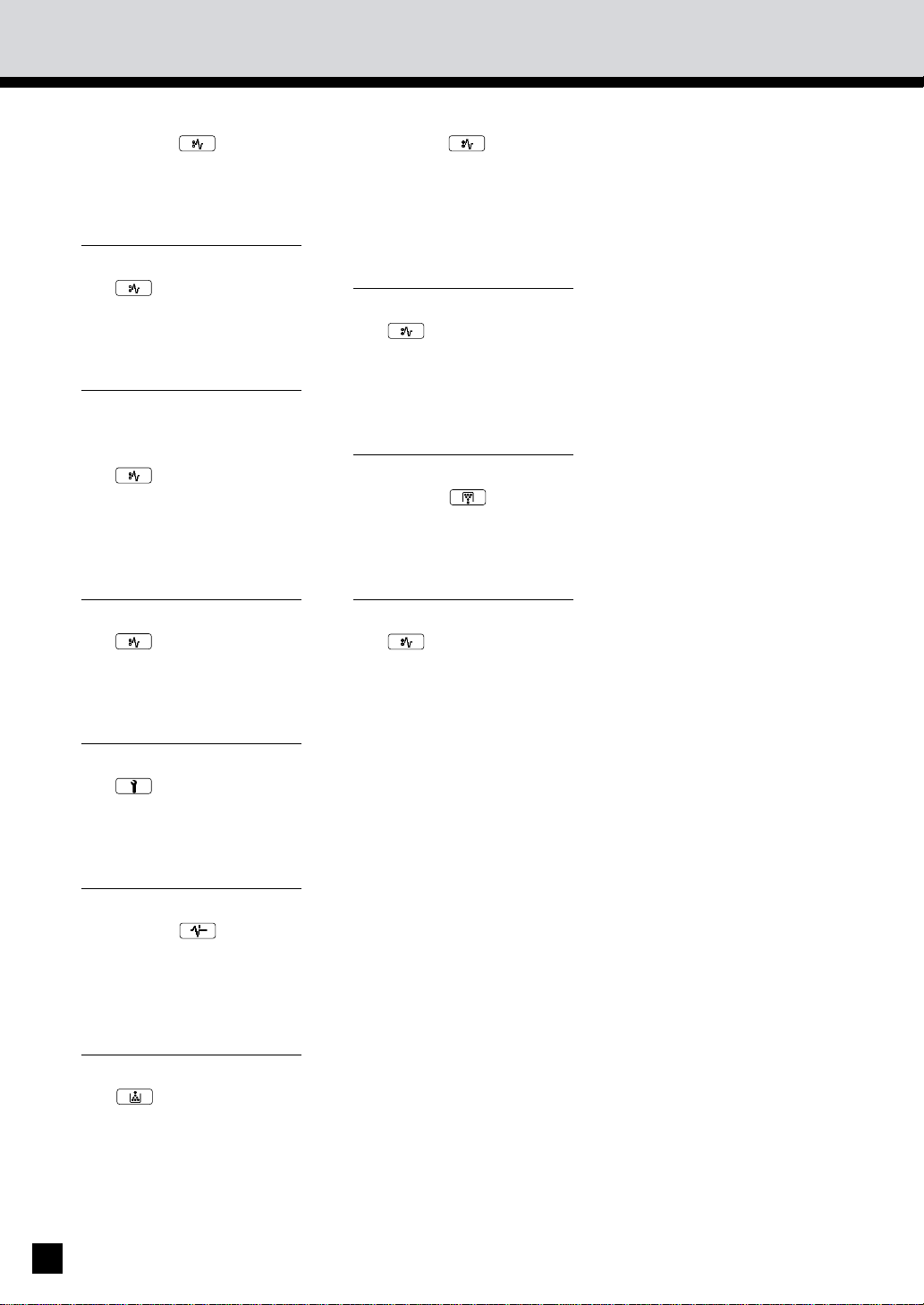
4.
DESCRIPTION OF THE GRAPHIC DISPLAY (Cont.)
SADDLE STITCHER JAM
Symbol
This symbol flashes when
paper is misfed in the
saddle stitcher. (See page
152.)
CLEAR PAPER symbol
This symbol flashes when
paper is misfed in the
automatic duplexer. (See
page 141~144.)
FINISHER/HOLE
PUNCHING
UNIT MISFEED symbol
This symbol flashes when
paper is misfed in the
optional finisher or hole
punching unit. (See page
149.)
CLEAR PAPER symbol
BYPASS MISFEED
symbol
This symbol flashes when
no paper is fed into the
copier in bypass copying.
Remove and reset the
sheets on the sheet
bypass. (See page 146.)
CLEAR PAPER symbol
This symbol flashes when
a sheet of paper fed from
the large-capacity feeder
is misfed in the paper feed
section. (See page 146.)
REPLACE TONER BAG
symbol
This symbol flashes when
the toner bag in use
becomes full of used
toner. (See page 130.)
CLEAR PAPER symbol
This symbol flashes when
paper is misfed on the
paper path inside the
copier. (See page 136.)
CALL SERVICE symbol
This symbol flashes when
maintenance by a service
technician is necessary.
(See page 165.)
CHECK ORIGINAL
symbol
This symbol flashes when
an original is misfed
inside the automatic
document feeder. (See
page 147.)
ADD TONER symbol
This symbol flashes when
the toner hopper is empty.
(See page 132.)
This symbol flashes when
a sheet of paper fed from
the selected cassette is
misfed in the paper
feeding section. (See page
145.)
14
Page 19
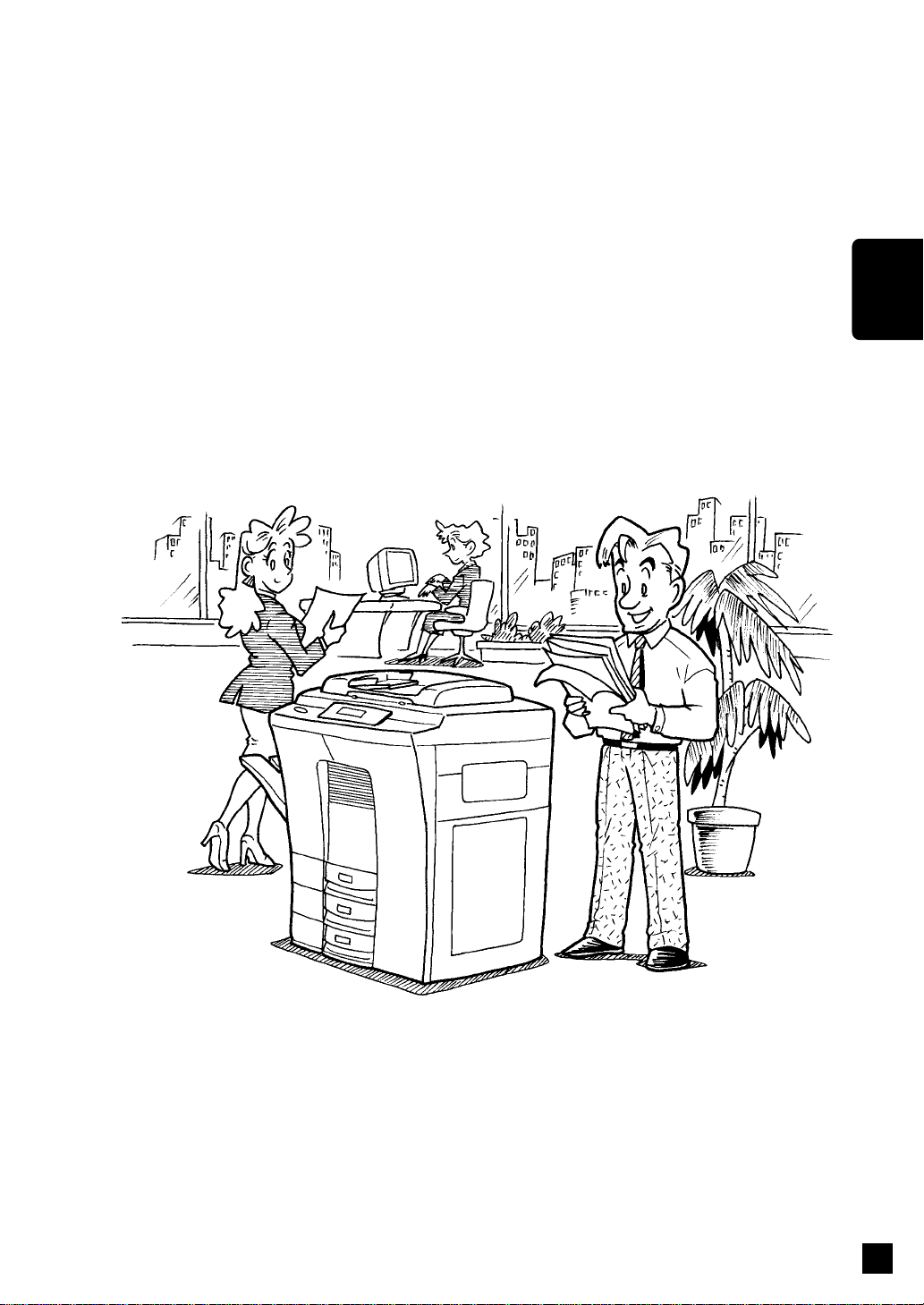
HOW TO MAKE COPIES
HOW TO
MAKE
COPIES
15
Page 20

1. TURNING ON THE POWER SWITCH / AUTO JOB START
Turning ON the Power Switch
Turn ON the power switch.
1
The message “Wait Warming Up” appears.
. Wait until the copier becomes ready.
2
About 7 minutes later, the message
“READY” appears.
3
. This message indicates that you can make
copies at any time.
16
Page 21
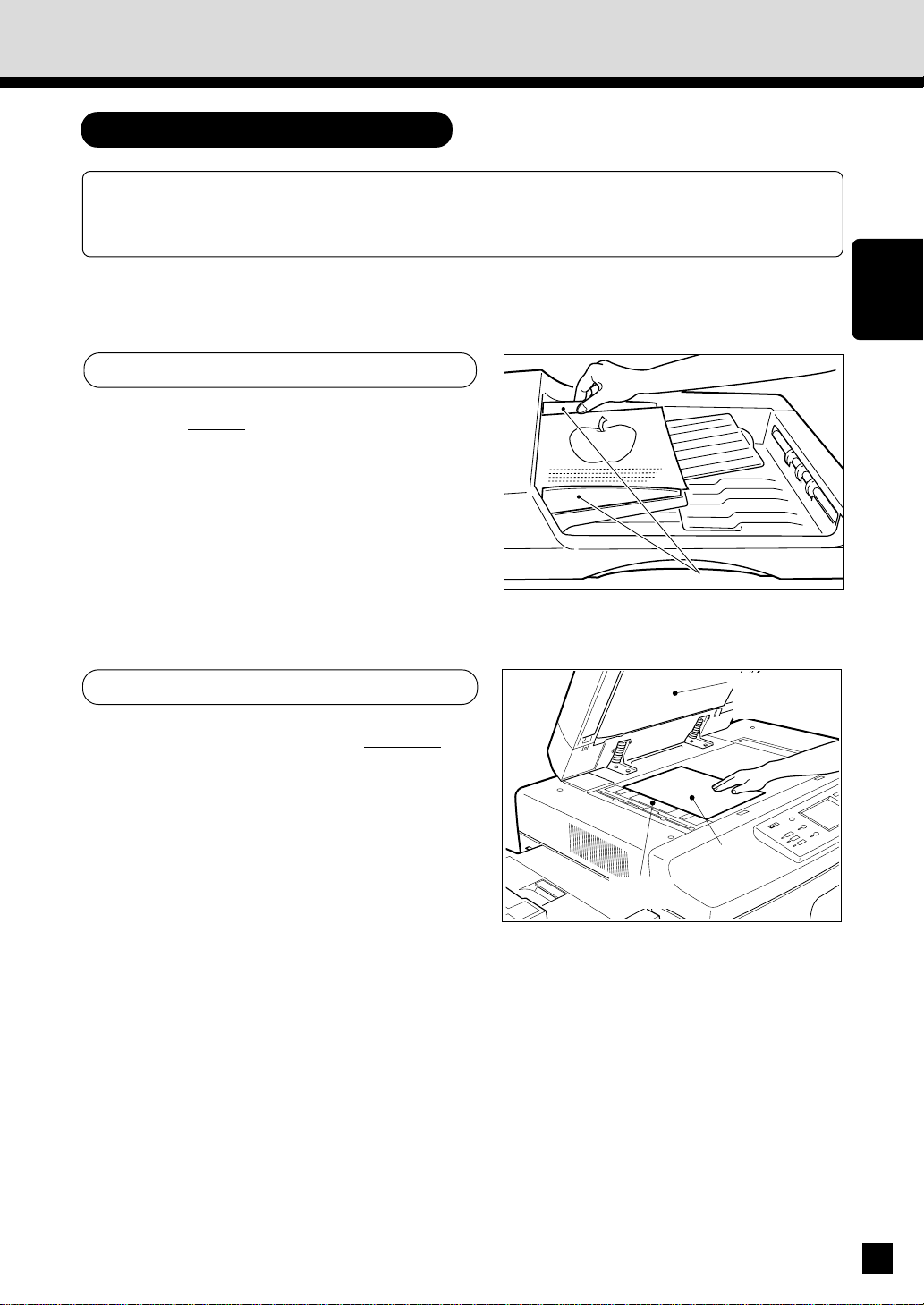
Auto Job Start Mode
If you set the desired copying modes and press the START key during warm-up, the copier
automatically starts copying when it becomes READY. Follow the procedure below to set up
the Auto Job Start mode.
Place the original(s) on the original feed
tray or on the glass.
1
When Using the Automatic Document Feeder
. After aligning the edges of the originals, set
them
face up on the original feed tray and
align the slides to the edges of the originals.
. The number of the originals you can set up
at a time is shown below.
Letter, Letter-R, Statement-R
Ledger : 30
Legal : 35
Note: Remove any paper clips or staples from
originals before placing them on the
original feed tray.
: 60
Slides
HOW TO
MAKE
COPIES
When Placing the Original on the Glass
. After lifting the automatic document feeder,
place the original on the glass
the bottom toward you and the left side
centered against the original scale.
Set the desired copy modes.
. The automatic paper selection (APS) mode,
2
auto-exposure mode and copying of one
original are the default settings.
face down with
Original
scale
Automatic
document
feeder
Original
17
Page 22
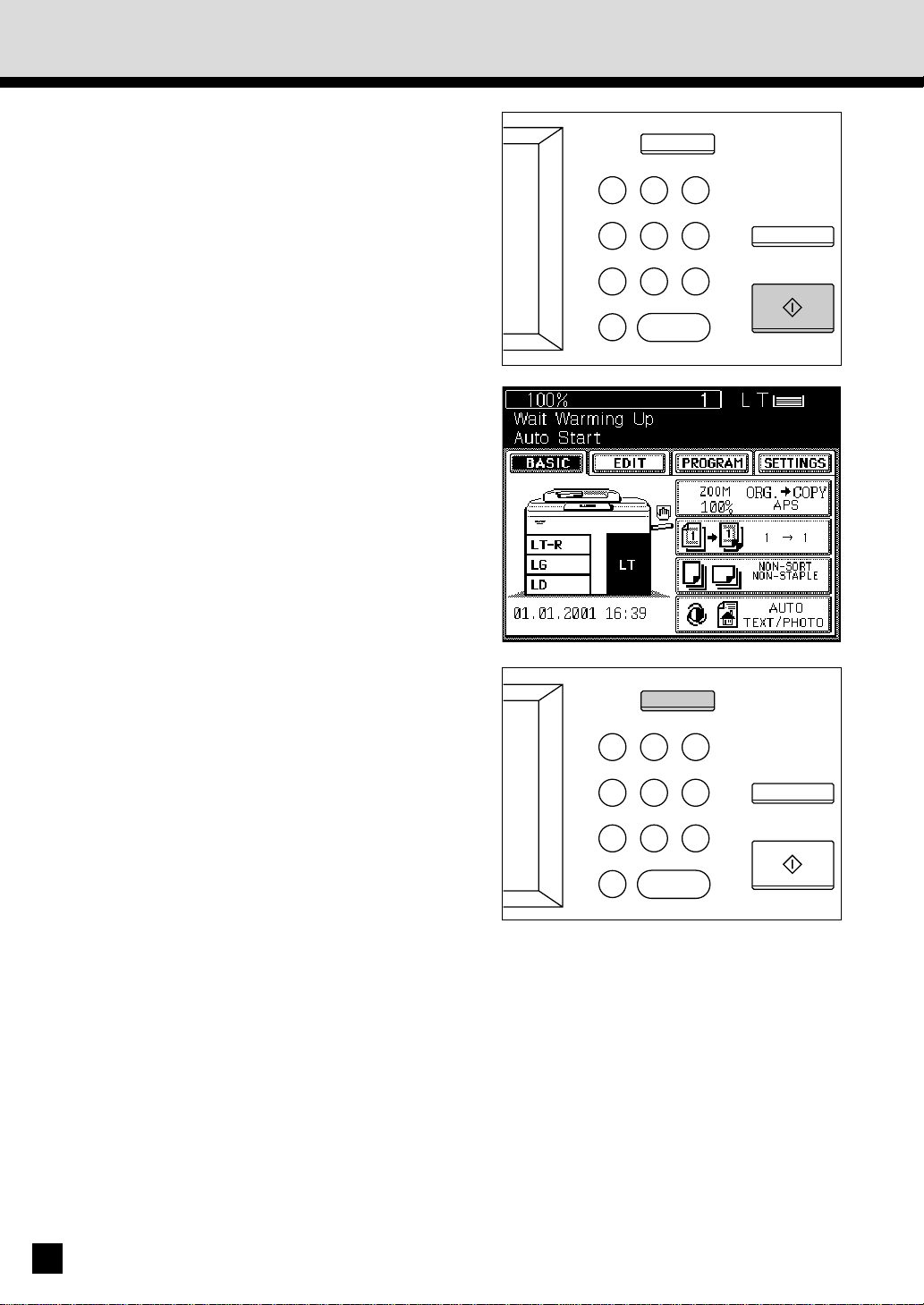
1. TURNING ON THE POWER SWITCH / AUTO JOB START (Cont.)
Press the START key.
3
. The message “Wait Warming Up. Auto start”
appears. When the copier becomes ready, it
automatically starts copying in the selected
copying modes.
ALL CLEAR
1 2 3
4 5 6
7 8 9
0C
CLEAR
STOP
START
Note: You can change the copying modes even
after pressing the START key. To cancel
the Auto Job Start mode, press the ALL
CLEAR key.
ALL CLEAR
1 2 3
4 5 6
7 8 9
0C
CLEAR
STOP
START
18
Page 23
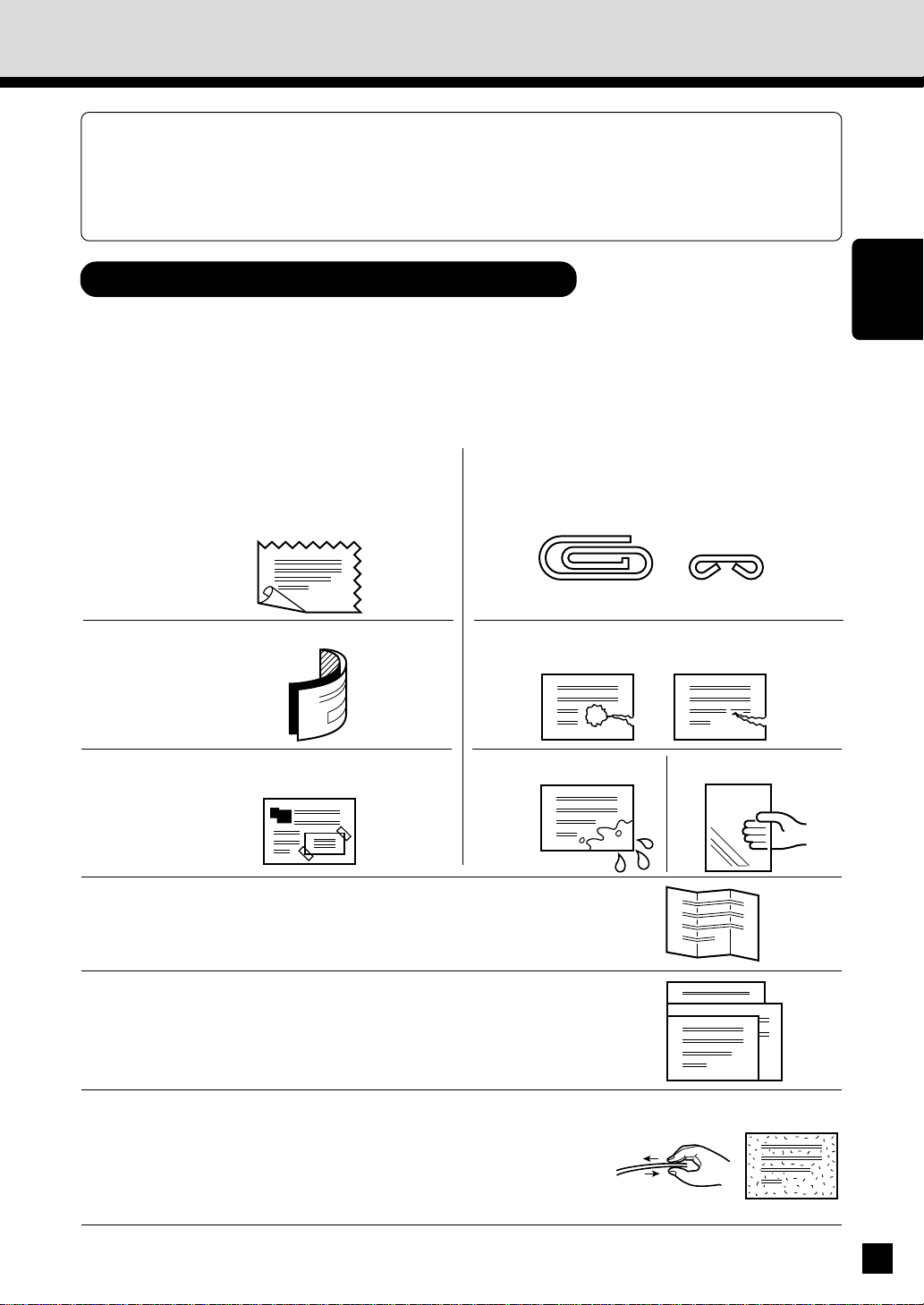
2. USING THE REVERSING AUTOMATIC DOCUMENT FEEDER
The Reversing Automatic Document Feeder automatically feeds and copies sheet paper
originals placed on the feeding tray one at a time. This is called the “continuous feed mode.”
You can also manually feed originals in one sheet at a time. This is called the “single feed
mode.” If you have two-sided originals, the document feeder automatically reverses the
originals so that both sides can be copied.
Precautions when Feeding Originals
Use originals with a paper weight in the range of 16 to 24 lb.
1
Do not use the following types of originals as they tend to misfeed or become damaged
in the automatic document feeder:
2
(1) Badly wrinkled or folded originals. In
particular, originals whose leading edge
is curled may not be correctly fed into the
reversing automatic document feeder.
(2) Carbon paper
(3) Taped originals
(4) Clipped or stapled originals
(5) Torn originals (including those with holes
in them)
(6) Damp originals (7) OHP film originals
HOW TO
MAKE
COPIES
Folded or curled originals should be smoothed out before
being set on the automatic document feeder.
3
Do not mix originals of different widths at the same time.
4
If the surface of the originals is so rough that they cannot
be moved when two of them are pinched between two
5
fingertips, or if the surface has been processed, these
originals should not be used even if the paper weight is
within the recommended range.
19
Page 24
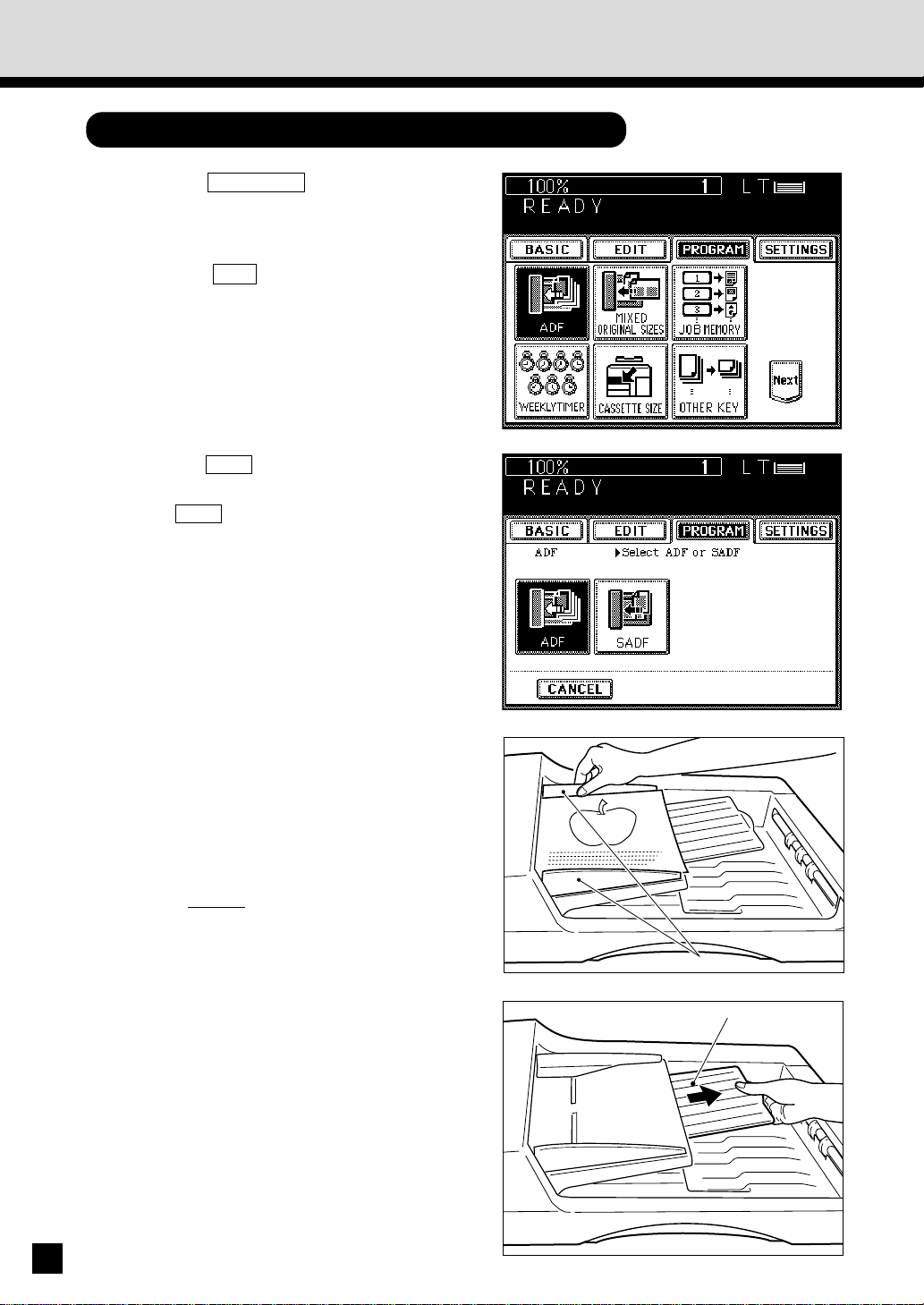
2. USING THE REVERSING AUTOMATIC DOCUMENT FEEDER (Cont.)
Copying in the Continuous Feed Mode
Press the PROGRAM key on the display
panel.
1
. The menu on the right appears.
Press the ADF key.
. The document feeder menu on the right
2
3
appears.
Press the ADF key on the panel to select
continuous feed.
. The ADF key is highlighted and set as the
default feed mode.
. The display panel returns to the original
display.
20
Select the desired copy size, reproduction
ratio, exposure and copy quantity.
4
. The automatic paper selection mode is set
as the default mode.
Place the originals on the original feed tray.
. After aligning the edges of the originals, set
5
6
them
face up on the original feed tray and
align the slides to the edges of the originals.
. The number of originals you can load at a
time is shown below.
Letter, Letter-R, Statement-R
Ledger : 30
Legal : 35
Press the START key.
. The originals are fed starting with the
lowermost one, copied and then exit onto the
original exit area.
: 60
Slides
Holder
Page 25
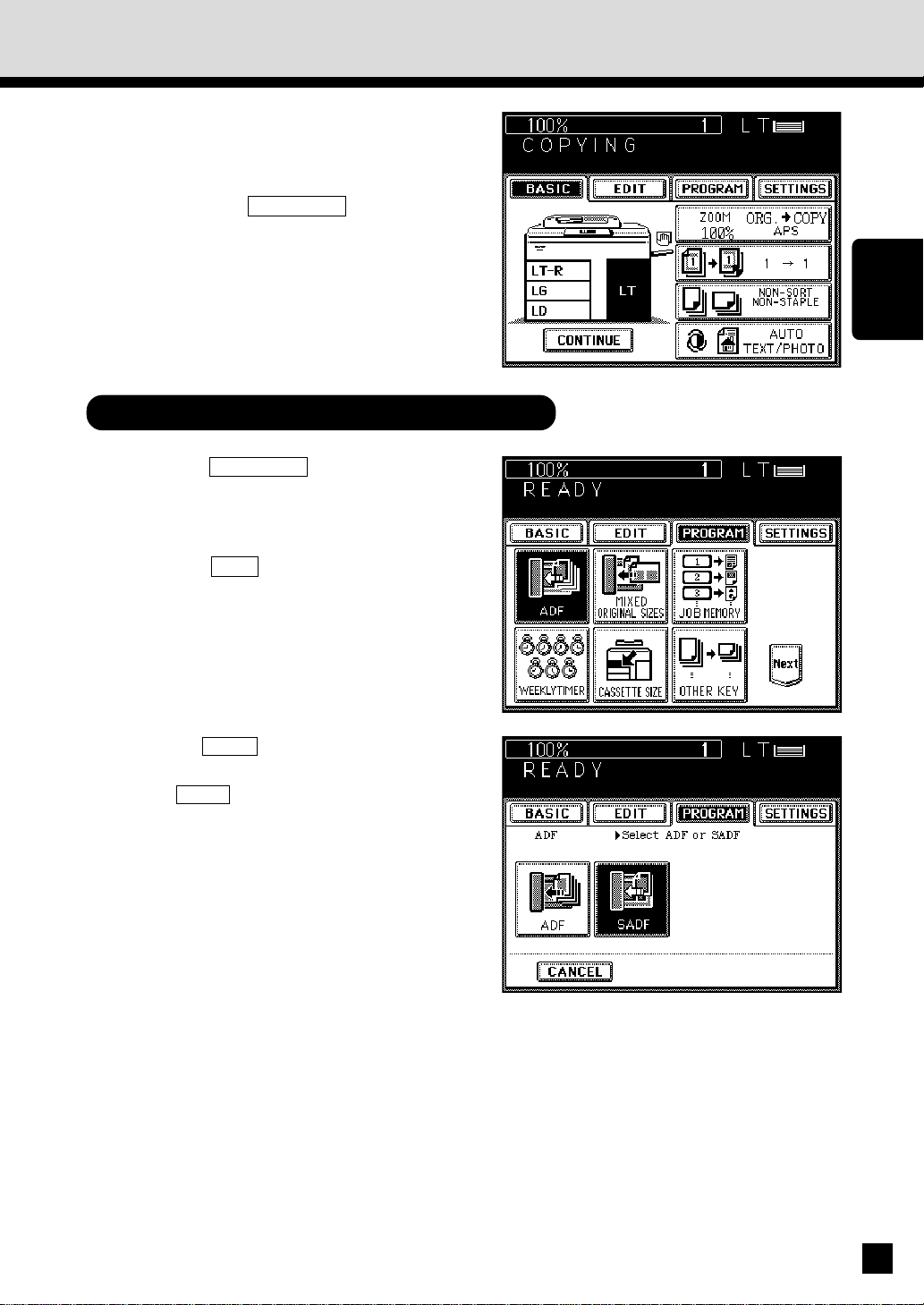
Tip: If you want to set more originals than the
maximum number which can be set on the
original feed tray at one time, you may add
originals up to 3 times at the maximum.
Press the CONTINUE key during the
scanning. After scanning the loaded
originals, place the next set of originals.
Set the last pages of the originals first.
Copying in the Single-Feed Mode
Press the PROGRAM key on the display
panel.
1
. The menu on the right appears.
Press the ADF key.
2
HOW TO
MAKE
COPIES
Press the SADF key on the panel to select
single feeding.
3
. The SADF key is highlighted and selected.
. The display panel returns to the original
display.
Select the desired copy size, reproduction
ratio, exposure and copy quantity.
4
. The automatic paper selection mode is set
as the default mode.
21
Page 26
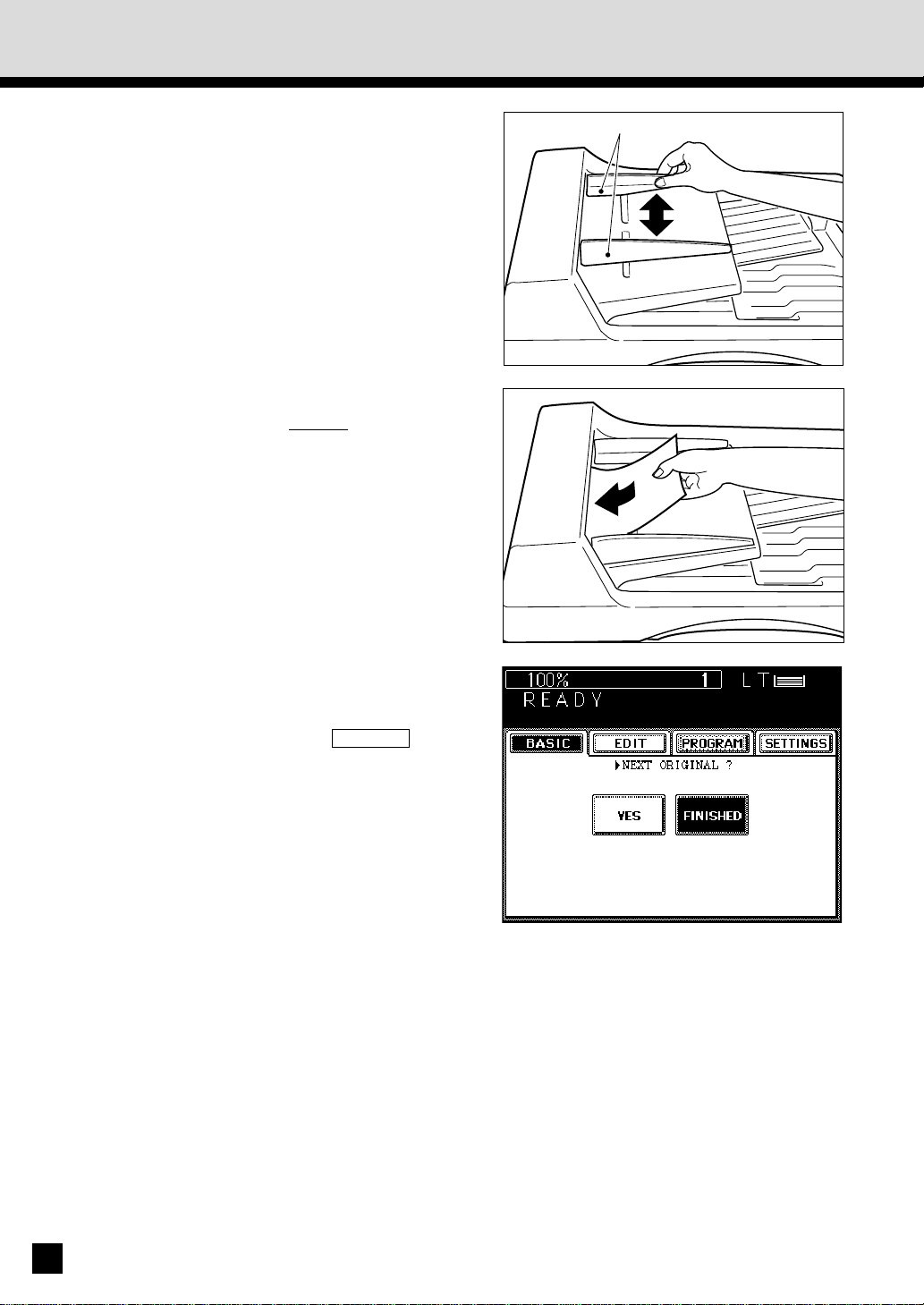
2. USING THE REVERSING AUTOMATIC DOCUMENT FEEDER (Cont.)
Align the slides on the original feed tray
to the size of the original.
5
. Set the slides a little wider than the actual
original width.
Insert the original.
. Place the original face up and insert it in
6
straight along the slides.
. When the original starts being pulled in
automatically, let go of the original.
The original is automatically copied and then
exits onto the original exit area.
Slides
Note: When using the single-feed mode with
Sort/Group/Staple copying or with the
functions in the “Using the Editing
Functions”, press the FINISHED key after
all the originals have been set.
22
Page 27
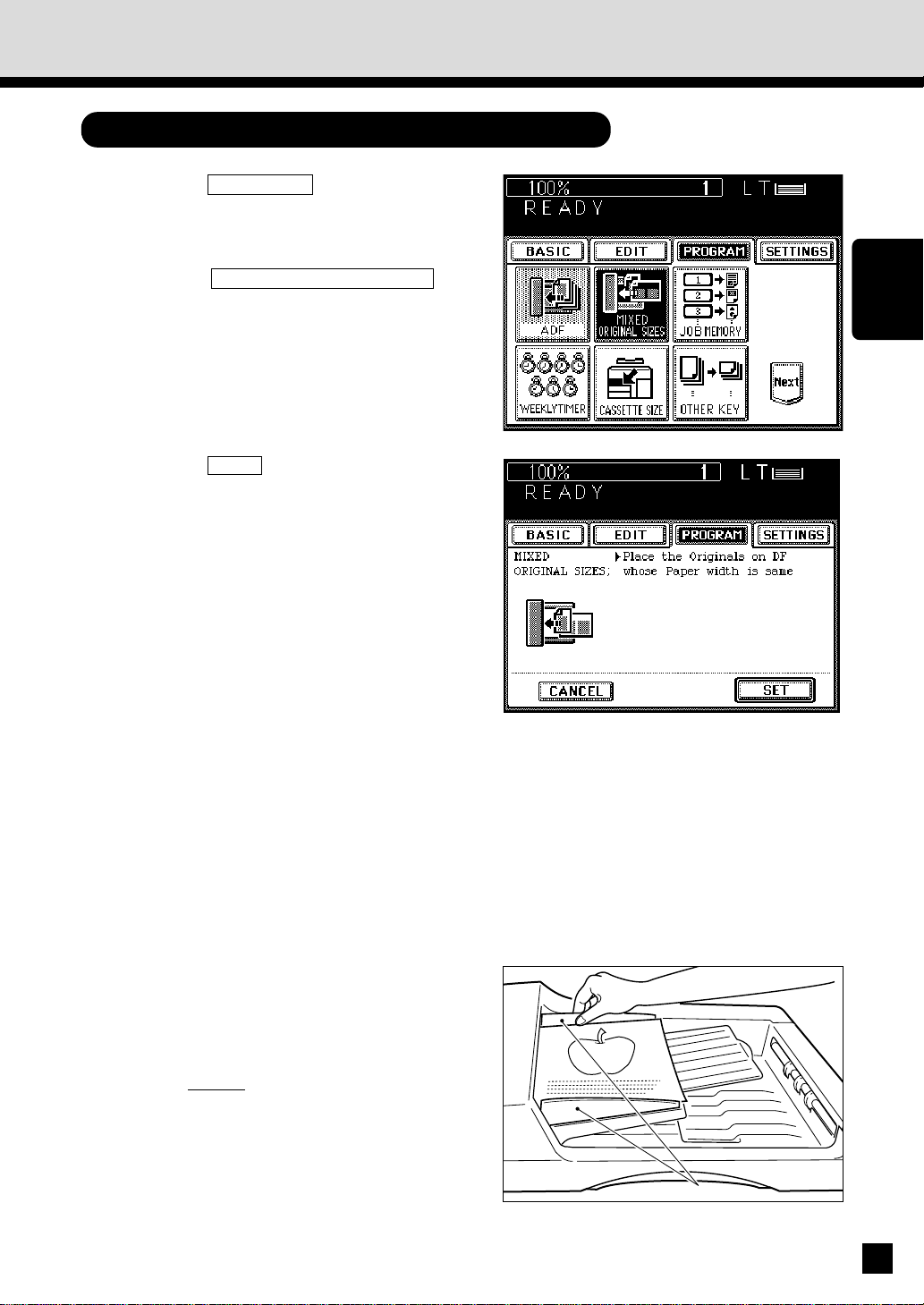
Copying in the Mixed Originals Mode
Press the PROGRAM key on the display
panel.
1
. The menu on the right appears.
Press the MIXED ORIGINAL SIZES key.
2
Press the SET key.
3
Select the Automatic Paper Selection (APS)
mode or Automatic Magnification Selection
4
(AMS) mode. Then select the desired copy
size, reproduction ratio, exposure and copy
quantity as required.
HOW TO
MAKE
COPIES
Place the originals on the original feed tray.
. Mixed originals of Legal and Letter-R/Letter
5
6
and Ledger sized paper can be copied at the
same time.
. After aligning the edges of the originals, set
them
face up on the original feed tray and
align the slides to the edges of the originals.
. The number of originals you can load at a
time is 30.
Press the START key.
Slides
23
Page 28
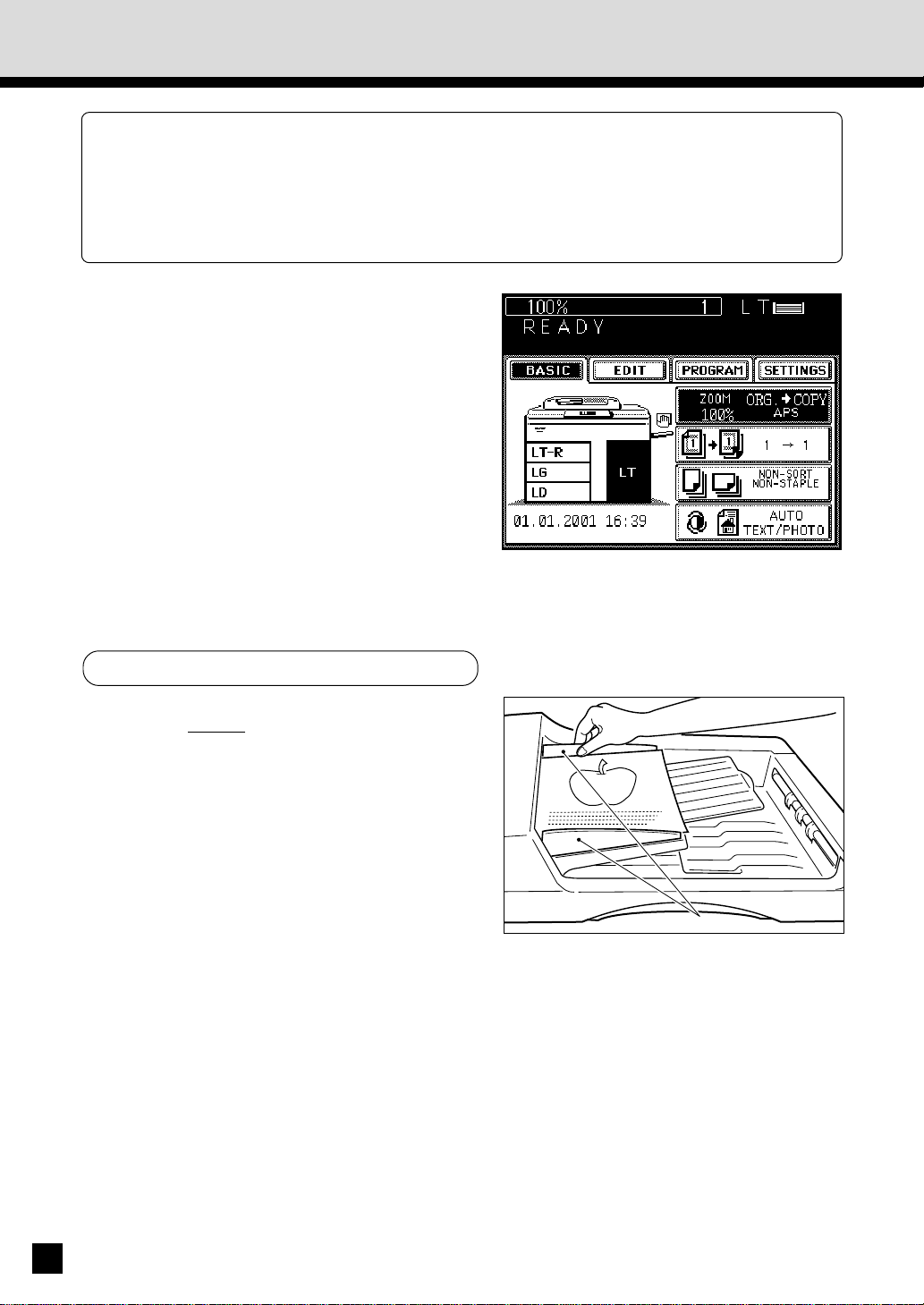
3. COPYING IN THE AUTOMATIC PAPER SELECTION MODE
When the power switch is turned ON, the Automatic Paper Selection (APS) mode is set as
the default mode.
In this mode, if you place an original on the original feed tray or on the glass, the copier
automatically detects the size of the original, and selects paper of the same size as the original.
This mode is available only for actual-size (100%) copying.
Check that the Automatic Paper Selection
mode is selected.
1
Place the original(s) on the original feed
tray or on the glass.
2
When Using the Automatic Document Feeder
. After aligning the edges of the originals, set
them
face up on the original feed tray and
align the slides to the edges of the originals.
. The number of originals you can load at a
time is shown below.
Letter, Letter-R, Statement-R
Ledger : 30
Legal : 35
. When the START key is pressed, the sensor
detects the size of the original, and selects
the paper size matched to the original.
Note: Remove any paper clips or staples from
originals before placing them on the
original feed tray.
: 60
Slides
24
Page 29
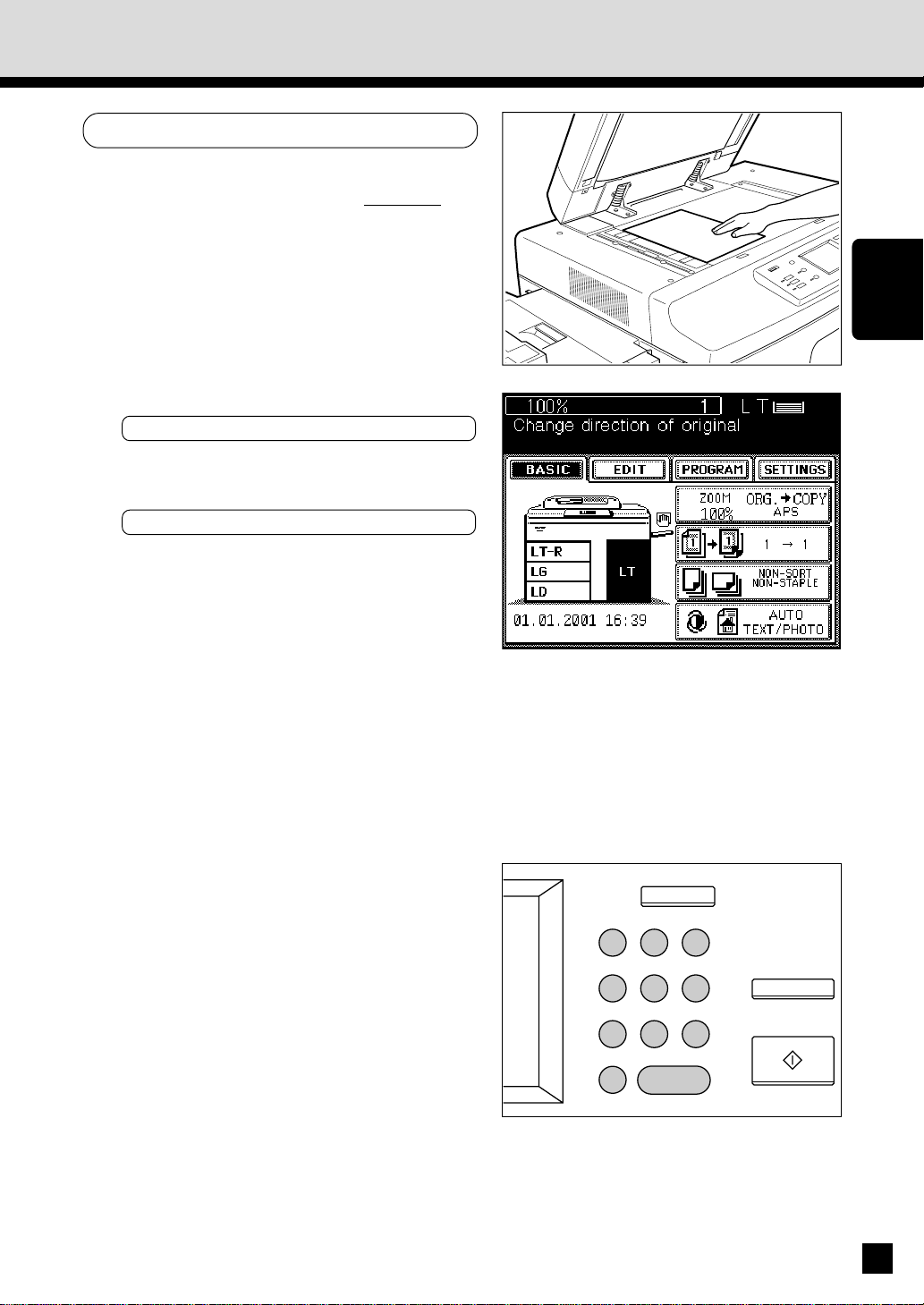
When Placing the Original on the Glass
. After lifting the automatic document feeder,
place the original on the glass
the bottom toward you and the left side
centered against the original scale.
. The sensor unit immediately detects the size
of the original, and selects the appropriate
paper size.
. Close the automatic document feeder slowly
after the original size has been detected.
. Sometimes the following message appears:
Change direction of original
change the direction of the original on the
glass.
If the following message appears:
Set correct cassette
install the correct-sized cassette.
face down with
HOW TO
MAKE
COPIES
,
,
Select the exposure.
. The AUTO-EXPOSURE mode is set as the
3
4
default mode, and provides the optimum
exposure automatically according to the
darkness of the original.
. If you want to select the desired exposure,
see page 46.
Key in the desired copy quantity.
. You can key in up to 999.
. There is no need for this when making only
one copy.
. When an incorrect quantity is set, press the
CLEAR key and key in the correct number.
ALL CLEAR
1 2 3
4 5 6
7 8 9
0C
C
CLEAR
STOP
START
25
Page 30
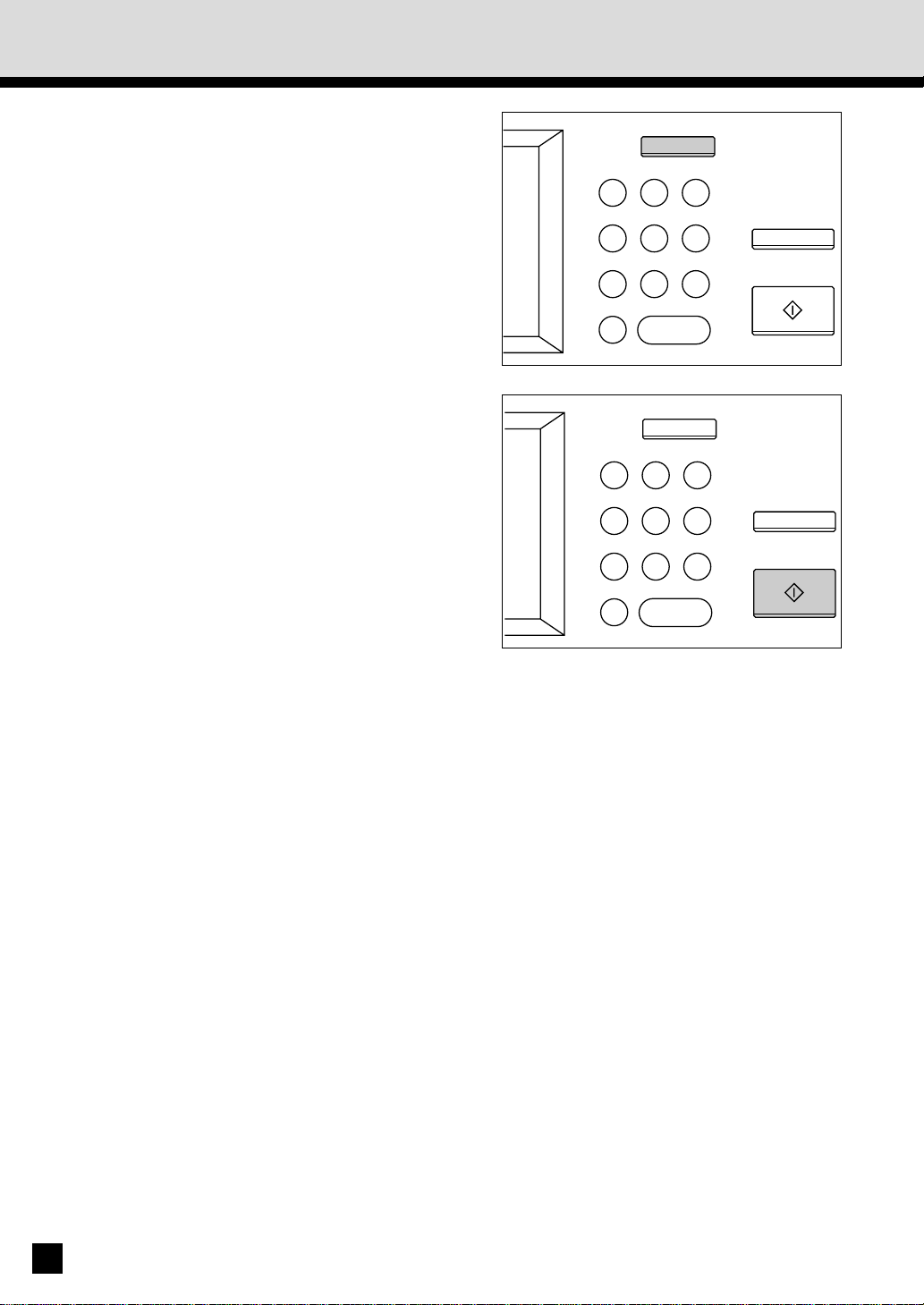
3. COPYING IN THE AUTOMATIC PAPER SELECTION MODE (Cont.)
. If you press the ALL CLEAR key, all current copier
settings will be cleared and returned to the default
settings. For details on the default copy mode, see
page 54.
Press the START key.
. Copying starts and when the required number
5
of copies are made, the copier automatically
stops.
. If you do not press the START key within
about 45 seconds after having set the desired
copy modes, the functions you have selected
are automatically cleared and the copier
returns to the default copy mode.
ALL CLEAR
1 2 3
4 5 6
7 8 9
0C
CLEAR
ALL CLEAR
1 2 3
4 5 6
7 8 9
0C
CLEAR
STOP
START
STOP
START
Note: The copier may not be able to detect the
size of the following types of originals in
the APS mode:
. Transparent originals such as OHP film
. Originals with black areas
26
Page 31

4. ACTUAL-SIZE COPYING BY SPECIFYING THE COPY SIZE
When copying irregular-size originals such as newspapers and magazines, or originals unable
to be detected in the automatic paper selection (APS) mode, do so by specifying the desired
copy size. For copying those originals in the enlargement or reduction mode, see “REDUCTION
AND ENLARGEMENT COPYING” on page 29.
Press the ZOOM ORG.→COPY key.
1
HOW TO
MAKE
COPIES
Select the copy size.
. Press the cassette of the desired copy paper
2
size chosen from those listed in the Copy
column.
. Or select the desired cassette on the Basic
panel.
Place the original(s) on the original feed
tray or on the glass.
3
When Using the Automatic Document Feeder
. After aligning the edges of the originals, set
them
face up on the original feed tray and
align the slides to the edges of the originals.
. The number of originals you can load at a
time is shown below.
Letter, Letter-R, Statement-R
Ledger : 30
Legal : 35
Note: Remove any paper clips or staples from
originals before placing them on the
original feed tray.
: 60
Slides
27
Page 32

4.
ACTUAL-SIZE COPYING BY SPECIFYING THE COPY SIZE (Cont.)
When Placing the Original on the Glass
. After lifting the automatic document feeder,
place the original face down on the glass with
the bottom toward you, and the left side
centered against the original scale.
. The yellow indicators show the area of the
original to be copied.
. Close the automatic document feeder slowly.
Select the exposure and copy quantity as
required.
4
Press the START key.
5
Note: If there are sheets of paper set on the
sheet bypass, you must press the COPYSIZE key corresponding to the size of the
sheets. (See page 50.)
ALL CLEAR
1 2 3
4 5 6
7 8 9
0C
CLEAR
STOP
START
28
Page 33

5. REDUCTION AND ENLARGEMENT COPYING
There are three methods available for enlargement and reduction copying.
. Using Automatic Magnification Selection (AMS):
After selecting the AMS mode and the copy size, when you place an original on the glass
or when an original is fed from the automatic document feeder, the copier automatically
detects the size of the original, and calculates the appropriate reproduction ratio.
. Specifying the original and copy sizes:
When you specify both the original and copy sizes, the copier automatically calculates the
appropriate reproduction ratio.
. Using the ZOOM keys:
The ZOOM keys
increments of 1%.
Down and Up allow selection of the desired reproduction ratio in
HOW TO
MAKE
COPIES
Using Automatic Magnification Selection
Press the ZOOM ORG.→COPY key.
1
Press the AMS key.
. The AMS key gets highlighted.
2
Press the desired COPY-SIZE key.
. The selected COPY-SIZE key gets highlighted.
3
Place the original(s) on the original feed
tray or on the glass.
4
When Using the Automatic Document Feeder
. After aligning the edges of the originals, set
them
face up on the original feed tray and
align the slides to the edges of the originals.
. The number of originals you can load at a
time is shown below.
Letter, Letter-R, Statement-R
Ledger : 30
Legal : 35
Note: Remove any paper clips or staples from
originals before placing them on the
original feed tray.
: 60
Slides
29
Page 34

5. REDUCTION AND ENLARGEMENT COPYING (Cont.)
When Placing the Original on the Glass
. After lifting the automatic document feeder,
place the original on the glass
the bottom toward you and the left side
centered against the original scale.
. Close the automatic document feeder slowly.
. The sensor unit immediately detects the size
of the original, selects the paper size matched
to the original, and calculates the reproduction
ratio based on the detected original size and
the selected copy size. The reproduction ratio
is then displayed.
. If the following message appears:
Change direction of original ,
change the direction of the original on the
glass.
. If the following message appears:
face down with
Use reduction cassette ,
install the correct-sized cassette, and set the
original on the glass again.
Select the desired exposure and copy
quantity.
5
Press the START key.
. Reduced or enlarged copies of the selected
6
size will be made.
Note: The copier may not be able to detect the
following types of originals in the AMS
mode:
. Transparent originals such as OHP film
. Originals with black areas
ALL CLEAR
1 2 3
4 5 6
7 8 9
0C
CLEAR
STOP
START
30
Page 35

Selecting the Original Size and the Copy Size
Press the ZOOM ORG.→COPY key.
1
Press the ORIGINAL SIZE key of the same
size as the original to be copied.
2
Press the desired COPY-SIZE key.
. The copier calculates the correct reproduction
3
ratio based on the selected original size and
copy size, and displays the reproduction ratio
on the reproduction-ratio display.
. If the desired size of paper is not in any of
the installed cassettes, the following message
appears:
Set correct cassette .
Install the correct-sized cassette or use the
sheet bypass.
HOW TO
MAKE
COPIES
Place the original(s) on the original feed
tray or on the glass.
4
When Using the Automatic Document Feeder
. After aligning the edges of the originals, set
them
face up on the original feed tray and
align the slides to the edges of the originals.
. The number of originals you can load at a
time is shown below.
Letter, Letter-R, Statement-R
Ledger : 30
Legal : 35
Note: Remove any paper clips or staples from
originals before placing them on the
original feed tray.
: 60
Slides
31
Page 36

5. REDUCTION AND ENLARGEMENT COPYING (Cont.)
When Placing the Original on the Glass
. After lifting the automatic document feeder,
place the original on the glass
the bottom toward you and the left side
centered against the original scale.
. Close the automatic document feeder slowly
after the original size has been detected.
Select the desired exposure and copy
quantity.
5
Press the START key.
face down with
6
Note: If there are sheets of paper set on the sheet bypass, you must press the COPY-SIZE key
corresponding to the size of the sheets. (See page 50.)
Using the Zoom Keys
Press the cassette of the desired paper size
on the display.
1
Press the ZOOM ORG.→COPY key.
2
Select the desired reproduction ratio using
the ZOOM keys.
3
. For enlargement, use the UP key. For
reduction, use the
. Each time you press either ZOOM key, the
reproduction ratio changes by 1%. Holding
down the key changes the reproduction ratio
continuously.
. Pressing the 400% key or the 25% key causes
400% or 25% to be immediately displayed.
. Pressing the 100% key returns the copier to
actual-size copying.
Down key.
32
Page 37

Place the original, key in the copy quantity,
and press the START key.
4
HOW TO
MAKE
COPIES
33
Page 38

6. DUPLEXED COPIES FROM SINGLE-SIDED ORIGINALS
There are three methods of making duplexed copies from single-sided originals:
• Using the automatic document feeder – For duplex-copying from sheet originals of the
specified sizes and weights.
• Setting originals on the glass – For duplex-copying from originals that cannot be handled
by the automatic document feeder.
• Using the dual-page function – For duplex-copying from the facing pages of a book or two
sheet originals (Letter size) placed on the glass.
Example of Duplexed Copies from Single-Sided Originals
Originals
Duplexed copy
34
When Using the Automatic Document Feeder
Press the BASIC key to enter the Basic
menu.
1
. The menu on the right appears.
Press the 1→1 key.
Page 39

Press the 1→2 key to select the function
of single-sided originals to duplexed copies.
2
Note: If sheets of paper are left in the automatic
duplexer, the STACK
and this message is shown:
Remove paper from duplexer
Pull out the automatic duplexer slowly and
remove the sheets from the inside (see page
142~145).
If this message appears:
To exit paper in duplexer:
Press HELP ,
press HELP and the sheets of paper will
automatically exit.
Select the desired copy size, exposure,
reproduction ratio and copy quantity.
3
symbol flashes
HOW TO
MAKE
COPIES
Place the originals.
. After aligning the edges of the originals, set
4
them
face up on the original feed tray and
align the slides to the edges of the originals.
. The number of originals you can load at a
time is shown below.
Letter, Letter-R, Statement-R
Ledger : 30
Legal : 35
: 60
Slides
35
Page 40

6. DUPLEXED COPIES FROM SINGLE-SIDED ORIGINALS (Cont.)
. When originals are to be placed horizontally
(Ledger, Legal and Letter-R), invert the oddnumbered and even-numbered originals
relative to each other as shown before setting
them.
4
5
Press the START key.
. Duplexed copies are output from the copier.
5
When Placing the Original on the Glass
Press the BASIC key to enter the Basic
menu.
1
. The menu on the right appears.
Press the 1→1 key.
3
2
1
36
Press the 1→2 key to select the function
of single-sided originals to duplexed
2
copies.
Page 41

Select the desired copy size, exposure,
reproduction ratio and copy quantity.
3
Place the first page of the originals (first
side).
4
. After lifting the automatic document feeder,
place the original on the glass
the bottom toward you and the left side
centered against the original scale.
. Close the automatic document feeder slowly.
Press the START key.
face down with
5
Place the next original (second side).
. When the first-side original was placed
6
vertically, the second-side original should be
placed in the same direction.
Vertical placement
HOW TO
MAKE
COPIES
. When the first-side original was placed
horizontally, the second-side original should
be placed horizontally but in the opposite
direction.
(First side)
Horizontal placement
(First side) (Second side)
(Second side)
37
Page 42

6. DUPLEXED COPIES FROM SINGLE-SIDED ORIGINALS (Cont.)
Press the START key.
7
Repeat steps 4 to 7 until all the originals
are copied.
8
Press the FINISHED key after all the
originals have finished being copied.
9
. Duplexed copies are output from the copier.
38
Page 43

7. DUPLEXED COPIES FROM TWO-SIDED ORIGINALS
Placing two-sided originals on the original feed tray and pressing the START key feeds one
of the originals and copies the first side of the original onto a sheet.
The original and the sheet are then turned over automatically and the second side of the original
is copied onto the other side of the sheet.
You can set up to about 60 Letter size originals at a time.
Example of Duplexed Copies from Two-Sided Originals
HOW TO
MAKE
COPIES
Original
Duplexed copy
Procedure
Press the BASIC key to enter the Basic
menu.
1
. The menu on the right appears.
Press the 1→1 key.
Press the 2→2 key to select the function
of duplexed copies from two-sided
2
originals.
39
Page 44

7. DUPLEXED COPIES FROM TWO-SIDED ORIGINALS (Cont.)
Select the desired copy size, reproduction
ratio, exposure and copy quantity.
3
. The automatic paper selection mode is set
as the default mode.
Place the originals.
. After aligning the edges of the originals, set
4
5
them
face up on the original feed tray and
align the slides to the edges of the originals.
. The number of originals you can load at a
time is shown below.
Letter, Letter-R, Statement-R
Ledger : 30
Legal : 35
Note: Remove any paper clips or staples from
originals before placing them on the
original feed tray.
Press the START key.
. Duplexed copies are output from the copier.
: 60
Slides
40
Page 45

8. SINGLE-SIDED COPIES FROM TWO-SIDED ORIGINALS
Example of Single-Sided Copies from Two-Sided Originals
Original Copy Copy
HOW TO
MAKE
COPIES
Procedure
Press the BASIC key to enter the Basic
menu.
1
. The menu on the right appears.
Press the 1→1 key.
Press the 2→1 key to select the function
of single-sided copies from two-sided
2
originals.
41
Page 46

8. SINGLE-SIDED COPIES FROM TWO-SIDED ORIGINALS (Cont.)
Select the desired copy size, exposure and
copy quantity.
3
. The automatic paper selection mode is set
as the default mode.
Place the originals.
. After aligning the edges of the originals, set
4
them
face up on the original feed tray and
align the slides to the edges of the originals.
. The number of originals you can load at a
time is shown below.
Letter, Letter-R, Statement-R
Ledger : 30
Legal : 35
: 60
Note: Remove any paper clips or staples from
originals before placing them on the
original feed tray.
Press the START key.
. Single-sided copies are output from the copier.
5
Slides
42
Page 47

9. DUPLEXED COPIES FROM BOOK ORIGINALS
Example of Duplexed Copies from a Book Original
Single-sided copy
HOW TO
MAKE
1
Duplexed copy
(Pages 2 and 3 are copied)
COPIES
Example of
duplex copying:
Facing pages 1 & 2
and 3 & 4
21
2
Single-sided copy
43
4
43
Page 48

9. DUPLEXED COPIES FROM BOOK ORIGINALS (Cont.)
Procedure
Press the BASIC key to enter the Basic
menu.
1
. The menu on the right appears.
Press the 1→1 key.
Press the BOOK→2 key to select the
function of duplexed copies from book
2
originals.
44
Select the start and end page.
. Press the desired key.
3
. RIGHT→RIGHT Copying is started from a
right page of the book and it
ends on a right page.
. RIGHT→LEFT Copying is started from a
right page of the book and it
ends on a left page.
. LEFT→LEFT Copying is started from a left
page of the book and it ends
on a left page.
. LEFT→RIGHT Copying is started from a left
page of the book and it ends
on a right page.
Select the copy size.
. Press the LETTER key.
4
Page 49

Select the BOOK margin of IMAGE SHIFT
if necessary.
5
. See page 56.
Select the desired exposure, reproduction
ratio and copy quantity.
6
Place the original and press the START key.
. The book should be centered on the yellow
7
8
indicator line with its bottom toward you.
. The copy of page 1 will exit with its reverse
side blank.The copies of page 2 and
subsequent pages will temporarily be stacked
inside the copier.
. Place the first page of the originals first.
Set the next original.
. Turn over the leaf of the book and set it in
the same way as previously.
B
O
O
K
Yellow indicator line
HOW TO
MAKE
COPIES
Press the START key.
9
Repeat steps 8 and 9 until you finish copying
the book.
10
Press the COPY FINAL PAGE key if
necessary.
11
. If you want to copy only the next page, press
the COPY FINAL PAGE key.
Finally press the FINISHED key.
. The copy of the last page will exit with its
12
reverse side blank.
45
Page 50

10. COPYING WITH COPY DENSITY SELECTION
There are two types of exposure: automatic exposure and manual exposure.
In the automatic exposure mode, the copier automatically detects the density of the original,
and selects the optimum exposure. This mode is suitable for originals containing only text
and illustrations. Originals with black areas and halftoned originals should be copied in the
manual exposure mode.
In the manual exposure mode, you can produce lighter or darker copies.
Copying in the Automatic Exposure Mode
Make sure that "AUTO" is displayed.
. If "Manual" is displayed, press the key, then
1
2
press the AUTO key.
Place the original and press the START key.
. The copier automatically detects the density
of the original, and makes copies at the
optimum exposure.
Copying in the Manual Exposure Mode
Press the TEXT/PHOTO key.
1
Press the or key to enter the
manual exposure mode.
2
. To produce lighter copies, press the key.
Each time you press the key, the densityindicating mark moves one step to the left,
and your copies are produced proportionally
lighter.
. To produce darker copies, press the key.
Each time you press the key, the densityindicating mark moves one step to the right,
and your copies are produced proportionally
darker.
Place the original and press the START
key.
3
. How to set originals→See page 17.
. Copies are made in the selected exposure.
46
Page 51

11. COPYING IN THE TEXT OR PHOTO MODE
You can select the copy mode (Photo/Text, Text or Photo) and produce clear copies matched
to the type of original. The text mode is suitable for making copies of originals containing
text, or text and line artwork. The photo mode is suitable for making copies of originals
containing black-and-white photos, color photos or halftone photos. The Photo/Text mode is
set as the default mode. This mode is used for making copies of regular originals.
Place the original(s) on the original feed
tray or on the glass.
1
. After aligning the edges of the originals, set
them
face up on the original feed tray and
align the slides to the edges of the originals.
Note: Remove any paper clips or staples from
originals before placing them on the
original feed tray.
HOW TO
MAKE
COPIES
. Place the original face down on the glass, and
align it with the original scale on the left.
Press the TEXT/PHOTO key.
2
Press either the PHOTO or TEXT key.
. The selected key is highlighted.
3
If necessary, press the or key
to adjust the exposure.
4
Slides
Select the desired copy size, reproduction
ratio and copy quantity.
5
Press the START key.
Note: The amount of toner consumed varies
6
depending on the originals and the image
quality mode.
47
Page 52

12. BYPASS COPYING
The bypass copying mode is convenient in the following instances:
• when the size of any of the paper cassettes installed in the copier is not that which you
require.
• when you want to use a special type of paper such as OHP film.
Place the original(s) on the original feed
tray or on the glass.
1
. After aligning the edges of the originals, set
them
face up on the original feed tray and
align the slides to the edges of the originals.
Note: Remove any paper clips or staples from
originals before placing them on the
original feed tray.
. After lifting the automatic document feeder,
place the original on the glass
the bottom toward you and the left side
centered against the original scale.
face down with
Slides
Select the desired exposure and
reproduction ratio.
2
48
Page 53

Place sheets of copy paper on the sheet
bypass.
3
The following message appears:
Ready for bypass feeding
. Paper from size Ledger to Statement-R can
be used.
. Place the sheets on the bypass guide and
align the slides to the paper size.
. You can set up to 100 sheets of paper (17 to
22 lb).
. Thick sheets of paper (23 to 32 lb), OHP films,
sticker labels should be inserted one sheet
at a time.
. For setting Ledger, Legal or Letter-R sized
paper, pull out the paper holder.
HOW TO
MAKE
COPIES
Key in the desired copy quantity.
4
Press the START key.
. If the BYPASS MISFEED symbol flashes on
5
the graphic display, remove all the sheets
from the sheet bypass and replace them.
49
Page 54

13. BYPASS COPYING BY SPECIFYING THE COPY SIZE
In bypass copying by specifying the copy size, you can select the following copying modes:
. Duplex copying . Document storage . Image shift . Sort copying
. Annotation . Edge erase . Page number` . Dual-page copying
Place sheets of copy paper on the sheet
bypass.
1
The following message appears:
Ready for bypass feeding
. Paper of size Ledger to Statement-R can be
used.
. Place the sheets on the bypass guide and
align the slides to the paper size.
. You can set up to 100 sheets of paper (17 to
22 lb).
. Thick sheets of paper (23 to 32 lb), OHP films,
sticker labels should be inserted one sheet
at a time.
. For setting Ledger, Legal or Letter-R sized
paper, pull out the paper holder.
Select the desired copy size.
. Press the desired COPY-SIZE key.
2
3
If Letter-R paper is used, press the COPY-
.
SIZE key twice. The paper size in the upper
right corner of the display panel will change.
Select the desired, image shift mode, edge
erase mode, dual-page copying, sort
copying, annotation, page number,
document storage or duplex copying mode
as well as the exposure and the reproduction
ratio.
50
Page 55

Key in the desired copy quantity.
4
Place the original(s) on the original feed
tray or on the glass.
5
. After aligning the edges of the originals, set
them
face up on the original feed tray and
align the slides to the edges of the originals.
Note: Remove any paper clips or staples from
originals before placing them on the
original feed tray.
. After lifting the automatic document feeder,
place the original on the glass
the bottom toward you and the left side
centered against the original scale.
Press the START key.
face down with
6
Note: Remove copies made on special sheets
such as thick paper (23~35 lb.), OHP films
or sticker labels one by one. They should
not be allowed to stack up in the exit tray
or finisher (optional).
Slides
HOW TO
MAKE
COPIES
51
Page 56

14
. INTERRUPT COPYING
The Interrupt Copy is a convenient feature that allows the user to pause a job that is currently
being done. This mode allows for a single copy to be made from either the bypass guide or
nominated cassette. Multiple copies are possible by pressing the START key once for every
copy requierd.
Press the INTERRUPT key.
The following message appears:
1
Job interrupted job 1 saved
HELP
Note: Interrupt copying is not available during
scanning of the originals. Press the
INTERRUPT key when the scanning has
completed.
Replace the original with a new original.
. After lifting the automatic document feeder,
2
3
place the original on the glass
the bottom toward you and the left side
centered against the original scale.
. Close the automatic document feeder slowly
after the original size has been detected.
Note: During the interruption, the automatic
document feeder and automatic duplexer
are inoperable.
Select the desired copy size, exposure and
reproduction ratio.
face down with
ENERGY SAVER
TIMER
INTERRUPT
COPY
PRINTER/NETWORK
52
Press the START key.
. You can make multiple copies by pressing the
4
5
START key once for each copy desired.
After interrupt copying is finished, press
the INTERRUPT key again.
. This message will appear:
READY to resume job 1
Page 57

15. PRESETTING OF COPY MODES
JOB PRESET is a feature that allows another job to be set while a current job is being done.
You can preset the next copy modes during a copy run.
You cannot preset the next copy modes during the scanning of the originals.
Press the JOB PRESET key during a copy
run.
1
Set the next copy modes.
2
HOW TO
MAKE
COPIES
Place the originals on the original feed tray
and press the START key.
3
The preset job will start when the current
copying is finished.
4
. To cancel the preset copy modes, press the
JOB CANCEL key.
Note: If the STOP key is pressed or the copy
run is interrupted due to running out of
paper, etc. during job presetting, the set
modes are cleared. Set the desired copy
modes again after the copy operation
restarts.
53
Page 58

16. ALL CLEAR KEY
When you want to set the copy modes over again, or after a copy run has finished, pressing
the ALL CLEAR key returns the copier to the default copy modes. The default modes are the
status when the “READY” message is shown after the power is turned ON. The following modes
are set as default modes:
. Copy quantity “1”
. Reproduction ratio “100%”
. Photo/Text mode
. Automatic exposure
. Automatic paper selection
. Continuous-feed mode
. Non-sort mode (if the optional finisher is installed)
Using the ALL CLEAR key
Press the ALL CLEAR key.
. The display on the control panel returns to
1
the default modes.
Tip: The copier returns to the default copy
modes after 45 seconds even if the ALL
CLEAR key is not pressed.
ALL CLEAR
1 2 3
4 5 6
7 8 9
0C
CLEAR
STOP
START
54
Page 59

USING THE EDITING FUNCTIONS
USING THE
EDITING
FUNCTIONS
55
Page 60

1. IMAGE SHIFT COPYING
You can create margins on the copy, and you can specify the position of these margins on
either the right or the left side of the copy. You can also create margins on copies of book
originals with just the use of the DUAL PAGE mode. The default margin is approximately 7
mm, but you can select any margin between 0 and 30 mm.
Example of Image Shift Copying
Margin on left
side
Copy
Normal binding : left or right
Margin on right
side
Copy
Procedure
Press the EDIT key to enter the Editing
menu.
1
. The menu on the right appears.
Press the IMAGE SHIFT key to select the
image shift function in the Editing menu.
2
56
Select on which side the margin is to be
created.
3
. Press one of LEFT , RIGHT or BOOK to select
the type of margin.
. If you select the BOOK margin, use it in
conjunction with the DUAL PAGE mode.
Page 61

Press the SET key.
. The set margin default is 7 mm.
4
. To change the margin:
Press the
the desired margin setting, and press the SET
key.
. When combining image shifting with duplex
copying, select FRONT for the front side and
BACK for the back side of the copy.
Place the originals on the original feed tray
or on the glass.
5
. After aligning the edges of the originals, set
them
align the slides to the edges of the originals.
. Place the original on the glass face down with
the bottom toward you and the left side
centered against the original scale.
Select the desired copy size, exposure,
reproduction ratio and copy quantity.
6
0mm or 30mm key to select
face up on the original feed tray and
USING THE
EDITING
FUNCTIONS
Press the START key.
7
Tip: Margins can be created also in the bypass
copy mode. To do this, set the paper in the
sheet bypass (see page 50), and press the
desired COPY-SIZE key
size. If LETTER-R paper is used, press the
corresponding COPY-SIZE key twice.
to select the paper
57
Page 62

2. EDGE ERASE COPYING
If the edges of an original are torn or dirty, they are reproduced as black stains on the copy.
In the edge erase mode, a white border will be created along the all edges of the copy eliminating
the marks. The default edge erase margin is 5 mm, but you can select any margin within the
range of 5 to 20 mm.
Example of Edge Erase Copying
Original
Procedure
Press the EDIT key to enter the Editing
menu.
1
. The menu on the right appears.
Press the EDGE ERASE key to select the
edge erase function.
2
Edge-erased copy
58
How to Change the Edge Erase Margin
. To change the edge erase margin, press the
5mm or 20mm key to select the desired
edge erase margin.
. If the settings are OK, press the SET key.
Notes:
. The edge erase margin changes at increments
of 1 mm on the front and rear sides.
. About 45 seconds after copying, the edge
erase margin returns to the default 5 mm.
Page 63

Place the original(s) on the original feed
tray or on the glass.
3
When Using the Automatic Document Feeder
. After aligning the edges of the originals, set
them
face up on the original feed tray and
align the slides to the edges of the originals.
Note: Remove any paper clips or staples from
the originals before placing them on the
original feed tray.
When Placing the Original on the Glass
. After lifting the automatic document feeder,
place the original on the glass
the bottom toward you and the left side
centered against the original scale.
. Close the automatic document feeder slowly
after the original size has been detected.
face down with
Slides
USING THE
EDITING
FUNCTIONS
Select the desired copy size, exposure,
reproduction ratio and copy quantity.
4
Press the START key.
5
Tip: Edges can be erased also in the bypass
copy mode. To do this, set the paper in
the sheet bypass (see page 50), and press
the desired COPY-SIZE key
paper size. If LETTER-R paper is used,
press the corresponding COPY-SIZE key
twice.
to select the
59
Page 64

3. DUAL-PAGE COPYING
The facing pages of a book or magazine are copied one at a time onto two separate sheets
of paper at the same time. You need not move the original on the glass. Two Letter size originals
placed side by side on the glass can also be copied onto two separate sheets of paper. Reduction
or enlargement copying is also available.
Example of Dual-Page Copying
Procedure
Press the EDIT key to enter the Editing
menu.
1
. The menu on the right appears.
Press the DUAL PAGE key to select the
dual-page copy function.
2
Select 1 SIDE (single-sided) copying or 2
SIDE (two-sided) copying.
3
Select the Letter copy size.
4
Place the original on the glass.
. Align the center of the original to the yellow
5
6
indicator with its bottom toward you.
Select the desired exposure, copy quantity,
reproduction ratio, etc. as required.
B
O
O
K
60
Press the START key.
7
Yellow indicator line
Page 65

4. X-Y ZOOM
This function allows you to make copies of originals with the reproduction ratio of the X and
Y directions changed.
Example of X-Y zoom
100%
100%
Procedure
Select the X-Y zoom function in the Editing
menu.
1
. Press the EDIT key to enter the Editing menu,
and then press the XY ZOOM key.
. The menu on the right appears.
When the Y zoom ratio
is changed
200%
When the X zoom ratio
is changed
200%
USING THE
EDITING
FUNCTIONS
Specify the X and Y reproduction ratios.
. Press the 25%< or >400% key to select the
2
X and Y reproduction ratios, and press the
upper SET key.
Press the lower SET key.
3
Select the desired copy size, exposure and
copy quantity.
4
Place the original on the glass or the
automatic document feeder and press
5
the START key.
61
Page 66

5. TRIMMING/MASKING
This function allows you to trim or mask copies.
You can trim originals (inside area only) by selecting the trimming mode, and you can mask
originals (outside area only) by selecting the masking mode. You can specify areas by placing
originals on the glass.
* You can specify up to 4 places on a single original.
* In bypass copying, the copy size must be specified.
Example of trimming/masking
Trimmed copy
Original
Masked copy
62
Page 67

How to read areas
Place the original.
Place the original face up on the glass with its bottom edge towards you. Align the original
1
with the original scale on the left and its center with the center of the original scale.
X2
X1
Y2
Y1
Original scale
USING THE
EDITING
FUNCTIONS
63
Page 68

5. TRIMMING/MASKING (Cont.)
Using the original scale and the front scale,
read the values defining the desired area
2
as follows:
. X1 • • Distance from the original scale to the
left edge of the specified area
. X2 • • Distance from the original scale to the
right edge of the specified area
. Y1 • • Distance from the front scale to the
lower edge of the specified area
. Y2 • • Distance from the front scale to the
upper edge of the specified area
Set the above values using the digital keys
and the SET key as described in the
3
following procedure.
Procedure
Select the editing function in the Editing
menu.
1
. Press the EDIT key to enter the Editing menu,
and then press the EDITING key.
64
Press the TRIM or MASK key.
2
Page 69

Specify the area of the original.
. Key in the value X1 using the digital keys and
3
press the upper SET key. If you key in a
wrong value, press the RESET key.
. Values X2, Y1 and Y2 require the same
procedure as X1.
Press the lower SET key.
4
Select the desired copy size, exposure,
reproduction ratio and copy quantity.
5
Place the original on the glass face down
with the bottom toward you and the left
6
side centered against the original scale.
Press the START key.
. Trimmed or masked copies exit from the
7
copier.
USING THE
EDITING
FUNCTIONS
65
Page 70

6. MIRROR IMAGE
This function allows you to make mirror-imaged copies.
Example of mirror image
Example of mirror image
Procedure
Select the editing function in the Editing
menu.
1
. Press the EDIT key to enter the Editing menu,
and then press the EDITING key.
Press the MIRROR key.
2
Select the desired copy size, exposure,
reproduction ratio and copy quantity.
3
Place the original on the glass or the original
feed tray.
4
. How to set originals→See page 17.
66
Press the START key.
5
Page 71

7. NEGATIVE/POSITIVE REVERSAL
This function allows you to reverse the black areas on the original as white areas, or vice
versa.
Example of negative/positive reversal
Original
Procedure
Reversing negative/positive areas without specifying an area
Select the editing function in the Editing
menu.
1
. Press the EDIT key to enter the Editing menu,
and then press the EDITING key.
Copy
USING THE
EDITING
FUNCTIONS
Press the NEG/POS key.
2
67
Page 72

7. NEGATIVE/POSITIVE REVERSAL (Cont.)
Select the desired copy size, exposure,
reproduction ratio and copy quantity.
3
Place the original(s) on the original feed
tray or on the glass.
4
. After aligning the edges of the originals, set
them
face up on the original feed tray and
align the slides to the edges of the originals.
. Place the original on the glass face down with
the bottom toward you and the left side
centered against the original scale.
Press the START key.
5
68
Page 73

8. 2 IN 1 / 4 IN 1
This function allows you to reduce and copy two or more originals onto a single sheet. Reducing
two sheets at a time onto a single sheet is called “2 in 1” copying. Reducing four sheets at
a time onto a single sheet is called “4 in 1” copying.
* Reduction/enlargement copying is not available with this function.
Examples of 2 in 1 / 4 in 1
Example of 2 in 1
USING THE
EDITING
FUNCTIONS
Example of 4 in 1
69
Page 74

8. 2 IN 1 / 4 IN 1 (Cont.)
Procedure
When using the automatic document feeder
Place the originals on the original feed tray.
. Place all the originals on the original feed tray
1
2
with the 1st original
slides to the edges of the originals.
Select the 2 in 1 / 4 in 1 function in the
Editing menu.
. Press the EDIT key to enter the Editing
menu, and press the 2 IN 1 / 4 IN 1 key.
. If the corresponding key is not displayed,
switch the screen by pressing the Next or
Pre key.
facing up, and align the
Slides
70
Select 2 in 1 or 4 in 1.
. Press the 2 IN 1 , 4 IN 1 , 2 IN 1 DUPLEX
3
or 4 IN 1 DUPLEX key.
Page 75

Select the type of original.
. Press either the 1 SIDE or 2 SIDE key.
4
Select the desired copy size, exposure and
copy quantity.
5
Press the START key.
6
When placing the original on the glass
Select the 2 in 1 / 4 in 1 function in the
Editing menu.
1
. Press the EDIT key to enter the Editing menu,
then press the 2 IN 1 / 4 IN 1 key.
. If the corresponding key is not displayed,
switch the screen by pressing the Next or
Pre key.
USING THE
EDITING
FUNCTIONS
Select 2 in 1 or 4 in 1.
. Press the 2 IN 1 , 4 IN 1 , 2 IN 1 DUPLEX
2
or 4 IN 1 DUPLEX key.
71
Page 76

8. 2 IN 1 / 4 IN 1 (Cont.)
Select the type of original.
. Press either the 1 SIDE or 2 SIDE key.
3
Select the desired copy size, exposure
and copy quantity.
4
Place the original and press the START key.
. Place the original on the glass face down with
5
the bottom toward you and the left side
centered against the original scale.
. Place the first page of the originals first.
72
When the first original has finished being
copied, place the next original and press
6
the START key.
For all subsequent originals, repeat step 6
above.
7
After the last original has been scanned,
press the FINISHED key.
8
. Printing starts.
Page 77

9.ANNOTATION
This function allows you to print the date and time at either the top or bottom of the copy.
Example of annotation
October 31st,2001,11:54 p.m.
10.31.2001 23:54
10.31.2001 23:54
USING THE
EDITING
FUNCTIONS
Procedure
Select the annotation function in the
Editing menu.
1
. Press the EDIT key to enter the Editing menu,
then press the ANNOTATION key.
. If the corresponding key is not displayed,
switch the screen by pressing the Next or
Pre key.
Select where the date and time are to be
printed.
2
. Select the print direction and position, then
press the SET key.
When the date and
time are printed on
the lower side
When the date and
time are printed on
the upper side
73
Page 78

9.ANNOTATION (Cont.)
Select the desired copy size, exposure and
copy quantity.
3
When Using the Automatic Document Feeder
Place the original(s) on the original feed
tray and press the START key.
4
When Placing the Original on the Glass
Place the originals on the glass and press
the START key.
4
. How to set originals→See page 17.
When the first original has finished being
copied, place the next one and press the
5
START key.
For the second and subsequent originals,
repeat step 5 above.
6
When the last original has been scanned,
press the FINISHED key.
7
74
Page 79

10. PAGE NUMBER
This function allows you to print the page number at one of the following six locations on the
copy:
Top left
Top center
Top right
Bottom left
Bottom center
Bottom right
Example of page number
USING THE
EDITING
FUNCTIONS
Procedure
Select the page number function in the
Editing menu.
1
. Press the EDIT key to enter the Editing menu,
and then press the PAGE NUMBER key.
. If the corresponding key is not displayed,
switch the screen by pressing the Next or
Pre key.
1
2
3
75
Page 80

10. PAGE NUMBER (Cont.)
Select the page number position.
. Select the print direction and position, then
2
3
press the SET key.
Key in the start page number.
. Key in the start page number using the digital
keys. If the setting is OK, press the SET key.
Select the desired copy size, exposure and
copy quantity.
4
When Using the Automatic Document Feeder
Place the original(s) on the original feed
tray and press the START key.
5
When Placing the Original on the Glass
Place the original on the original glass and
press the START key.
5
. How to set originals→See page 17.
76
Page 81

When the first original has finished being
copied, place the next one and press the
6
START key.
For all subsequent originals, repeat step 6
above.
7
When the last original has finished being
scanned, press the FINISHED key.
8
USING THE
EDITING
FUNCTIONS
77
Page 82

11. MAGAZINE SORT
The magazine sort mode allows you to copy and sort originals so that the copies can be folded
in half along the inside as if you were making a magazine.
* The optional finisher with the saddle stitcher (AR-FN9) can automatically fold the copies and
staple their centers. See page 124.
* With the Cover Sheet mode, blank covers or copied covers can be added at the top of the
copies. In this case, nothing is printed on the back of the cover sheet.
Example of magazine sort
. Example of copying a 12-page document.
1
2
3
Procedure
Select the magazine sort function in the
Editing menu.
1
. Press the EDIT key to enter the Editing menu,
and then press the MAGAZINE SORT key.
. If the corresponding key is not displayed,
switch the screen by pressing the Next or
Pre key.
Set the center margin.
. Set the center margin using the 2mm key
2
or 30mm
the SET key.
. 2 mm is set as the default.
key. When the setting is OK, press
12
76
94
112
78
Page 83

. The optional finisher with a saddle stitcher
(AR-FN9) allows you to staple the center of
the paper automatically. Press the STAPLE
ON key if you want to staple.
The number of the originals you can set up
at a time is 60 sheets and the paper size is
Ledger or Letter-R.
Select the desired copy size, exposure and
copy quantity.
3
When Using the Automatic Document Feeder
Place the original(s) on the original feed
tray and press the START key.
4
When Placing the Original on the Glass
USING THE
EDITING
FUNCTIONS
Place the original on the glass and press
the START key.
4
. How to set originals→See page 17.
When the first original has finished being
copied, place the next one and press the
5
START key.
For the second and subsequent originals,
repeat the step 5 above.
6
When the last original has finished being
scanned, press the FINISHED key.
7
79
Page 84

12. COVER SHEET COPYING
There are four modes in cover sheet copying allowing users to add a top cover and/or back
cover to each set of copies, as listed below:
. Adding a blank top cover
. Adding a copied top cover
. Adding a blank top cover and a blank back cover
. Adding a copied top cover and a blank back cover
The automatic document feeder must be used for this purpose.
Examples of Cover Sheet Copying
. Adding a blank top cover
1
2
3
1
Blank top
cover
. Adding a copied top cover
1
2
3
2
3
Copied top
cover
1
2
3
80
Page 85

. Adding a blank top and back cover
1
2
3
. Adding a copied top cover
1
2
3
Blank top
1
2
3
1
2
3
cover
Blank back
cover
Copied top
cover
Blank back
cover
USING THE
EDITING
FUNCTIONS
Copying Procedure
Place the originals.
. Set the originals on the original feed tray with
1
2
page 1
guides to the originals.
. The number of originals you can load at a
time is shown below.
Letter, Letter-R, Statement-R : 60
facing upward and align the side
Ledger : 30
Legal : 35
Set the special sheets of paper for the
cover sheets.
. Setting the sheets on the sheet bypass:
Set them
. Make sure to specify the size of the paper on
the sheet bypass.
. Setting a cassette for cover sheet:
Refer to page 87.
facing up.
Slides
81
Page 86

12. COVER SHEET COPYING (
Select the cover sheet copying function in
the Editing menu.
3
. Press the EDIT key to enter the Editing
menu, then press the COVER SHEET key.
. If the corresponding key is not displayed,
switch the screen by pressing the Next or
Pre key.
Select the desired COVER SHEET mode.
. Adding a blank
4
top cover
)
→
TOP BLANK
Cont.
)
. Adding a copied
top cover
. Adding blank top
and back covers
. Adding copied
top and blank
back covers
Press the BASIC key.
)
)
)
→
→
→
TOP COPIED
BOTH BLANK
TOP COPIED
BACK BLANK
5
Press the cassette on the display matching
the size and the direction of special cover-
6
sheet paper set on the sheet bypass or in
the cassette.
82
Page 87

Key in the desired number of copies (or
sets).
7
. Select the desired reproduction ratio,
exposure, etc. as required.
Press the START key.
. Copying starts and the special cover sheets
8
are automatically added to each set of copies.
Note: In TOP COPIED or TOP COPIED BACK
BLANK copying, only the top sides of
cover sheets will be copied even if you
select the SINGLE-SIDED ORIGINALS TO
DUPLEXED COPIES
mode.
USING THE
EDITING
FUNCTIONS
83
Page 88

13. SHEET INSERTION COPYING
There are two modes in sheet insertion copying which inserts special sheets of paper (e.g. colored
paper) at the specified pages of copies. In this case, both the paper in the sheet bypass and
the cassette must be of the same size and lie in the same direction.
. Inserting a blank special sheet in front of the specified page
. Inserting a copied special sheet at the specified page number
To perform “sheet insertion copying”, two paper sources of the same size and orientation should
be available; one for feeding normal copy paper and the other for special “sheet insertion”
paper.
Also, the automatic document feeder must be used for this purpose.
Examples of Sheet Insertion Copying
. Inserting a blank special sheet in front of the specified page
1
2
3
1
2
3
. Inserting a copied special sheet at the specified page number
1
2
3
4
1
2
3
4
Blank sheet
Copied sheet
84
Page 89

Copying Procedure
Place the originals.
. Set the originals on the original feed tray with
1
2
page 1
guides to the originals.
. The number of originals you can load at a
time is shown below.
Letter, Letter-R, Statement-R : 60
. To set larger originals (Ledger or Legal size),
pull out the extension holder.
Place special sheets of paper in the
designated sheet-insertion cassette.
. For placing paper in the cassette, see page
128.
. If the appropriate cassette is not designated
for sheet-insertion copying, do so by referring
to page 87.
facing upward and align the side
Ledger : 30
Legal : 35
Slides
USING THE
EDITING
FUNCTIONS
Select the sheet-insertion copying function
in the Editing menu.
3
. Press the EDIT key to enter the Editing
menu, then press the SHEET INSERTION
key.
. If the corresponding key is not displayed,
switch the screen by pressing the Next or
Pre key.
85
Page 90

13. SHEET INSERTION COPYING (
Press the BLANK or COPIED key.
4
. Inserting a blank special
sheet in front of the
specified page
. Inserting a copied spe-
cial sheet at the specified page
Using the digital keys, specify the desired
page and press NEXT .
5
. The display shows that the first sheet will be
inserted at the specified page. In the example
shown, paper from INSERT 1 will be inserted
at (or before) page 10.
To specify the next page, repeat step 5.
. Up to 15 pages can be specified.
6
)
)
→
→
BLANK
COPIED
Cont.
)
When you finish setting pages, press the
SET key.
7
Press the BASIC key.
8
Press the cassette on the display matching
the size and the direction of special sheet-
9
insertion paper set in the sheet-insertion
cassette.
Key in the number of copies (or sets).
. Select the desired reproduction ratio,
10
11
exposure, etc. as required.
Press the START key.
. Copying starts and the special insertion sheets
are automatically inserted at the specified
pages.
. To return the sheet-insertion cassette to its
initial size, refer to "Resetting to the Previous
Size" on page 88.
86
Page 91

14. SETTING A CASSETTE FOR COVER SHEET/SHEET-INSERTION COPYING
When two paper sources of the same size are available and you want to make one of them
a cover sheet or sheet-insertion cassette, follow the procedure below.
Setting Procedure
Press the PROGRAM key to enter the
PROGRAM menu.
1
Press the CASSETTE SIZE key.
2
USING THE
EDITING
FUNCTIONS
Setting the cassette for cover sheet
Select the cassette for cover sheet, then
press the COVER key.
3
. This setting may not be possible for some
copier models.
Setting the cassette for sheet insertion
Select the cassette for sheet insertion, then
press the INSERT key.
3
Check that "COVER", "INSERT 1" or
"INSERT 2" is shown on the screen.
4
. The screen on the right appears when the
cassette is selected for the cover sheet or
sheet-insertion mode.
87
Page 92

14. SETTING A CASSETTE FOR COVER SHEET/SHEET-INSERTION COPYING (Cont.)
Resetting to the Previous Size
To reset the cover sheet or sheet-insertion cassette
to the previous size cassette, proceed as follows.
Press the PROGRAM key to enter the
Program menu. Press the CASSETTE SIZE
1
key.
Select the cassette to be reset, then press
the COVER or INSERT key on the bottom
2
right and check that the cassette is reset
to the previous paper size.
88
Page 93

15. DOCUMENT STORAGE
This function allows you to store the image of the originals on to the hard disk to be recalled
and printed whenever more copies are needed. The following two modes are available.
(1) MEMORIZE mode
This mode allows you to store the image of the originals on the hard disk.
(2) PRINT mode
This mode allows you to print the data stored in step (1) above.
* There are 24 storage locations.
* 100 original sheets can be stored in each locaiton.
Procedure (1) MEMORIZE mode
Select the document storage function in
the Editing menu.
1
. Press the EDIT key to enter the Editing menu,
and then press the DOCUMENT STORAGE
key.
. If the corresponding key is not displayed,
switch the screen by pressing the Next or
Pre key.
USING THE
EDITING
FUNCTIONS
Press the MEMORIZE key.
2
89
Page 94

15. DOCUMENT STORAGE (Cont.)
Select the number (location) where you
want the document stored.
3
. Press the desired number key and then press
the SET key.
The keys are not highlighted even if images
.
are already stored there.
Confirm whether any document has been
stored or not by pressing the keys before
storing the new document.
Select the desired exposure.
4
Place the original on the glass or the original
feed tray and press the START key.
5
Procedure (2) PRINT mode
Select the document storage function in
the Editing menu.
1
. Press the EDIT key to enter the Editing menu,
and then press the DOCUMENT STORAGE
key.
. If the corresponding key is not displayed,
switch the screen by pressing the Next or
Pre key.
Press the PRINT key.
2
90
Page 95

Select the number (location) containing
the document you want printed.
3
. Press the desired number key.
. If you press the TEST PRINT key, only the
first page is printed out.
Select the copy size.
. Press the BASIC key to return to the Basic
4
menu.
. Press the cassette on the display to select the
cassette corresponding to the paper size of
the stored document.
Select the desired copy quantity.
5
Press the START key.
6
Tip: It is a good idea to keep a record close to
the copier of what documents are stored
in each location.
USING THE
EDITING
FUNCTIONS
91
Page 96

MEMO
92
Page 97

DESCRIPTION
OF THE DIGITAL
USING THE SPECIAL FUNCTIONS
COPIER
USING THE
SPECIAL
FUNCTIONS
93
Page 98

1. ACCOUNT NUMBER
If the copier is set up so that account numbers can be used, you can make copies only after
entering the account number.
When making copies using account numbers, the copy quantity is stored for each account number
used. The account number is a 4-digit number, and up to 120 codes can be set.
Note: If you want to use the account numbers, ask the service technician to set them.
*0000 cannot be set as an account number.
Procedure
The following message appears:
Enter account number
1
Key in a 4-digit account number.
2
. The account number appears on the message
display, and the touch panel then displays the
following:
READY
Make copies as you would normally do.
. When you have finished making copies, either
3
press the ALL CLEAR key twice, or wait 45
seconds. The following message appears:
Enter account number
94
Page 99

2. JOB MEMORY
You can store and recall a combination of frequently used copy modes at any time you like.
In addition to reproduction ratios, you can also store exposure and copy quantities, editing modes,
duplex copying modes and image shift modes. You can store up to four combinations.
Storing a New Combination of Copy Modes
Set the desired copy modes.
Example:
1
2
Reproduction ratio .... 85%
Copy quantity ............ 10
Exposure..................... Automatic
Copy size .................... LT
. Check that each mode is correctly set.
Select the job memory function in the
Program menu.
. Press the PROGRAM key to enter the
Program menu, and then press the JOB
MEMORY key.
DESCRIPTION
OF THE DIGITAL
COPIER
USING THE
SPECIAL
FUNCTIONS
Press the MEMORY key to select the
storing function.
3
95
Page 100

2. JOB MEMORY (Cont.
)
Press the
MEMORY3 , MEMORY4 ) key.
4
. The combination of copy modes is stored in
job memory 1 (or, 2, 3, 4).
. Stored combinations of copy modes remain
until new ones are entered. They are not
erased even when the power switch is turned
OFF.
MEMORY1
(or,
MEMORY2
,
96
