Page 1
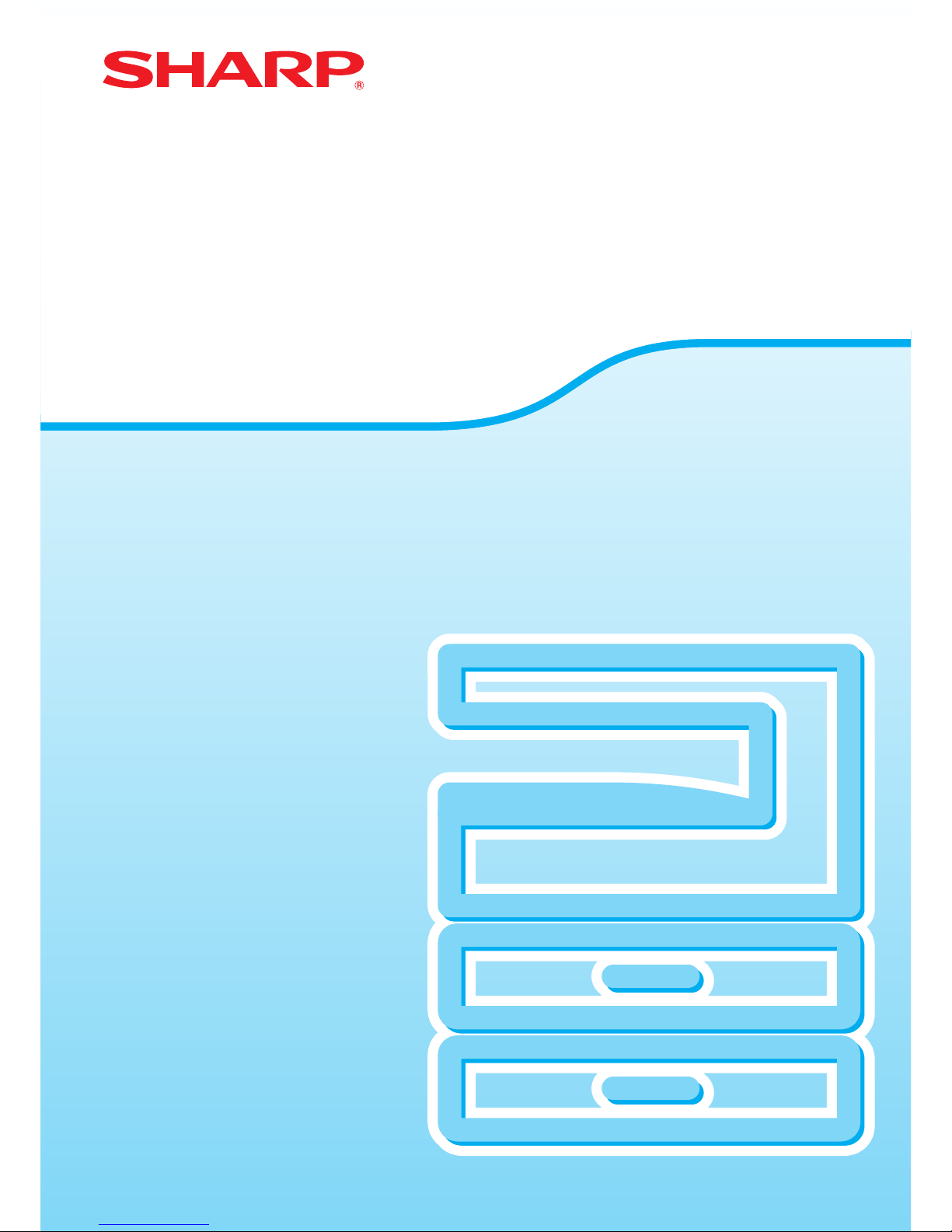
MODEL: AR-6020
AR-6023
AR-6020D
AR-6023D
AR-6020N
AR-6023N
AR-6026N
AR-6031N
DIGITAL MULTIFUNCTIONAL SYSTEM
OPERATION GUIDE
Page 2
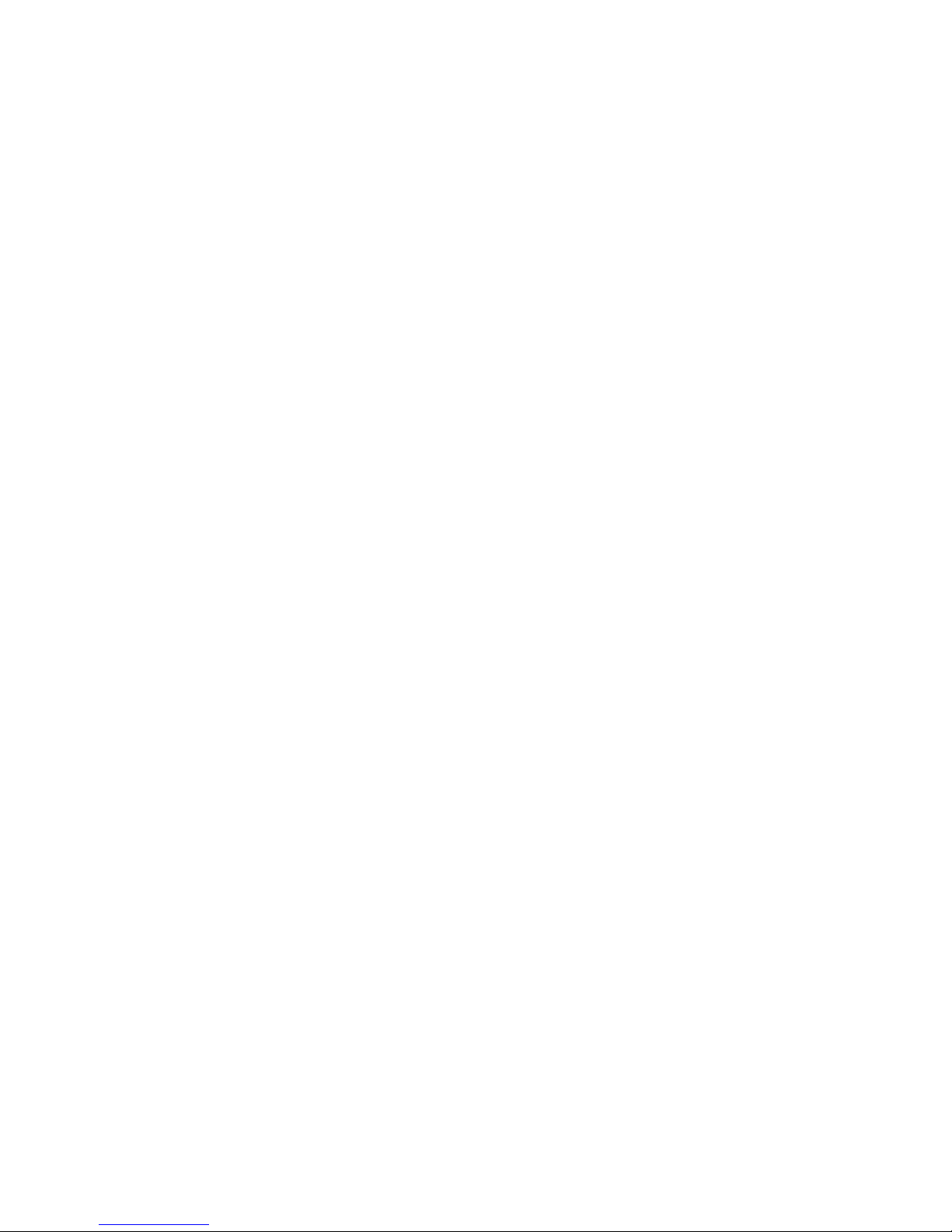
Page 3
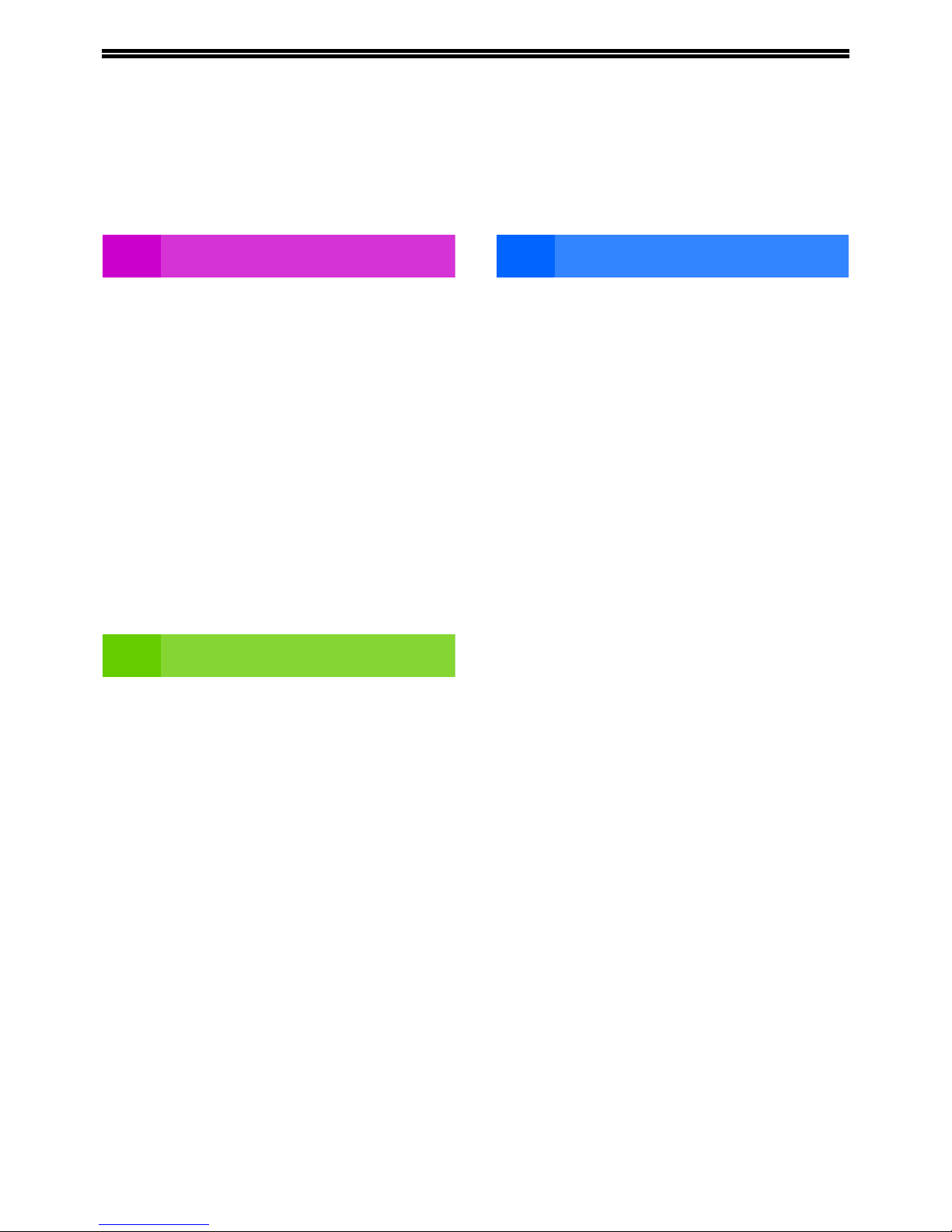
3
CONTENTS
INTRODUCTION ................................................ 6
USING THE MANUAL ....................................... 6
DIFFERENCES BETWEEN MODELS............... 7
1 SETUP
BEFORE SOFTWARE SETUP .......................... 8
l SOFTWARE......................................................8
l HARDWARE AND SOFTWARE
REQUIREMENTS .............................................9
INSTALLING THE SOFTWARE ...................... 10
l AR-6020/AR-6023/AR-6020D/AR-6023D .......10
l FOR A MODEL THAT HAS THE NETWORK
FUNCITON AS A STANDARD FEATURE OR
WHEN THE NETWORK EXPANSION KIT IS
INSTALLED ....................................................14
l INSTALLING THE PS DISPLAY FONTS........22
CONFIGURING THE PRINTER DRIVER ........ 23
SETTING UP BUTTON MANAGER ................ 24
TROUBLESHOOTING ..................................... 25
SETUP IN A MACINTOSH ENVIRONMENT ... 27
l MAC OS X ......................................................27
2 BEFORE USING THE MACHINE
PART NAMES AND FUNCTIONS ................... 31
l OPERATION PANEL ......................................33
l DISPLAY.........................................................35
l NOTIFICATION INDICATOR..........................36
POWER ON AND OFF..................................... 37
l POWER ON ....................................................37
l POWER OFF ..................................................37
LOADING PAPER............................................ 38
l PAPER............................................................38
l LOADING PAPER...........................................39
l
CHANGING A TRAY'S PAPER SIZE SETTING
....41
l
CHANGING THE PAPER TYPE IN A TRAY
.........42
OPERATION IN COPY, PRINTER, AND
SCANNER MODES.......................................... 43
3 COPY FUNCTIONS
NORMAL COPYING ........................................ 44
l MAKING A COPY DARKER OR LIGHTER ... 47
l SELECTING THE TRAY................................ 47
l SETTING THE NUMBER OF COPIES .......... 48
REDUCTION/ENLARGEMENT/ZOOM ........... 48
l AUTOMATIC RATIO SELECTION................. 48
l MANUAL RATIO SELECTION....................... 49
l SELECTING THE VERTICAL AND
HORIZONTAL COPY RATIOS SEPARATELY
(XY ZOOM Copying) ...................................... 50
AUTOMATIC TWO-SIDED COPYING (Model
that has the duplex copy print function as
standard feature only.)................................... 52
l IMAGE ROTATION IN DUPLEX COPYING .. 54
TWO-SIDED COPYING USING THE BYPASS
TRAY................................................................ 55
DUAL PAGE COPYING................................... 56
INTERRUPTING A COPY RUN (Interrupt
Copying).......................................................... 57
CONVENIENT COPY FUNCTIONS................. 58
l ROTATING THE IMAGE 90 DEGREES
(Rotation Copy) .............................................. 58
l
SORT COPY/GROUP COPY/ROTATE
SORT
............................................................ 59
l COPYING MULTIPLE ORIGINALS ONTO A
SINGLE SHEET OF PAPER (2 IN 1 / 4 IN 1
Copy) ............................................................. 61
l CREATING MARGINS WHEN COPYING
(Margin Shift) ................................................. 63
l ERASING SHADOWS AROUND THE EDGES
OF A COPY (Erase Copy) ............................. 64
l ID CARD COPY ............................................. 65
Page 4
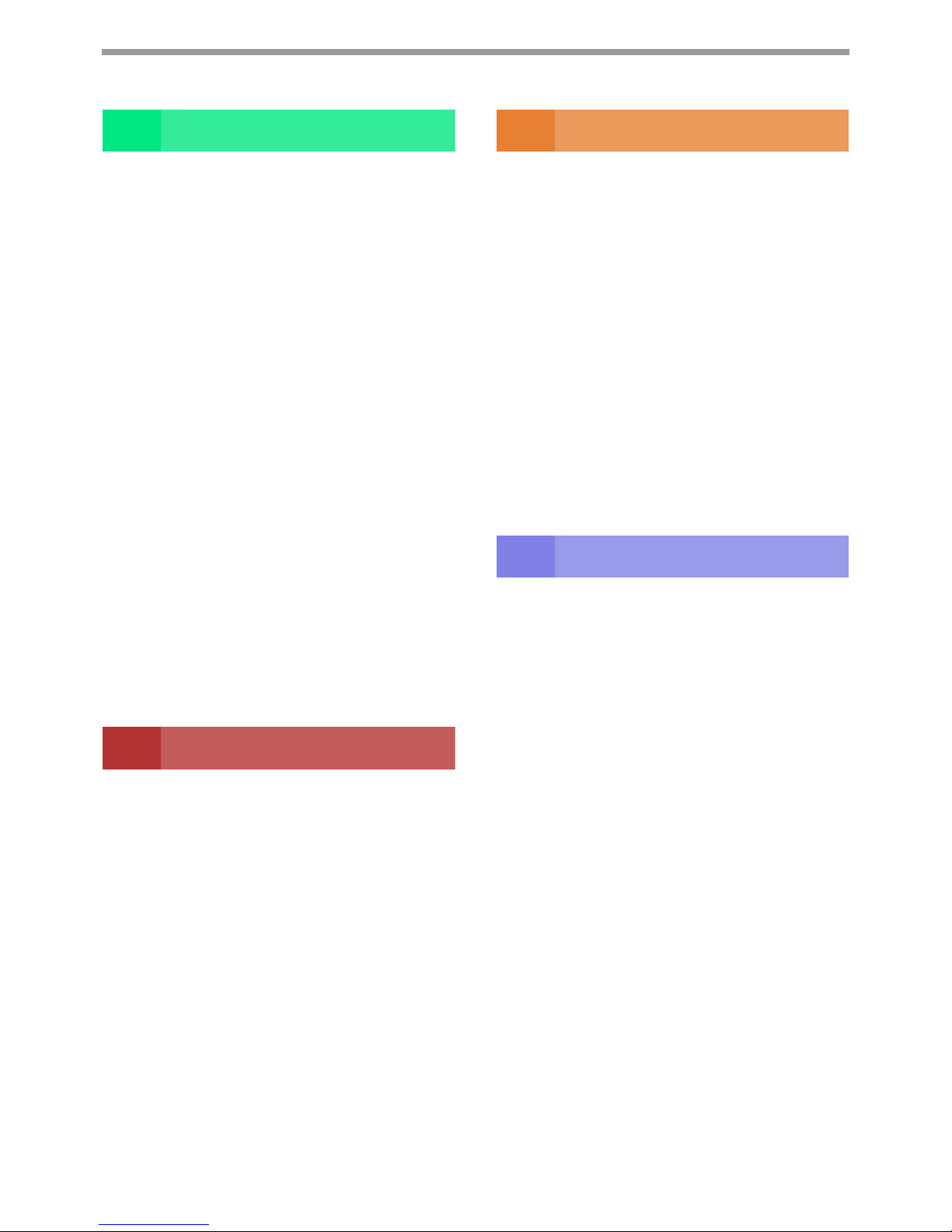
4
4 PRINTER FUNCTIONS
BASIC PRINTING ............................................ 66
l OPENING THE PRINTER DRIVER FROM THE
"Start" BUTTON ..............................................68
PRINTER DRIVER SETTING SCREEN........... 69
SETTING ADVANCED PRINT FUNCTIONS
........ 70
l PRINTING MULTIPLE PAGES ON ONE PAGE
(N-Up Printing) ................................................70
l FITTING THE PRINTED IMAGE TO THE
PAPER (Fit To Paper Size).............................71
l ROTATING THE PRINT IMAGE 180 DEGREES
(Rotate 180 degrees) ......................................71
l ENLARGING/REDUCING THE PRINT IMAGE
(Zoom) ............................................................72
l PRINTING FAINT TEXT AND LINES IN BLACK
(Text To Black/Vector To Black) .....................72
l ADJUSTING THE BRIGHTNESS AND
CONTRAST OF THE IMAGE (Image
Adjustment).....................................................73
l
ADDING A WATERMARK TO PRINTED PAGES
(Watermark) .....................................................73
l
TWO-SIDED PRINTING (Model that has duplex copy
/ print function as standard feature only)................. 74
SAVING FREQUENTLY USED PRINT
SETTINGS........................................................ 75
l SAVING SETTINGS AT THE TIME OF
PRINTING (User Settings) ..............................75
OUTLINE OF THE PRINT STATUS WINDOW
....... 76
BASIC PRINTING (MACINTOSH)
......................... 77
5 SCANNER FUNCTIONS
SCANNING OVERVIEW .................................. 78
SCANNING USING THE KEYS ON THE
MACHINE......................................................... 79
l USING BUTTON MANAGER..........................79
l OUTLINE OF BUTTON MANAGER ...............80
l BUTTON MANAGER SETTINGS ...................81
SENDING AN IMAGE IN USB MEMORY MODE .....82
l
SENDING AN IMAGE IN USB MEMORY MODE
.......82
l USB MEMORY MODE SETTINGS.................82
SCANNING FROM YOUR COMPUTER.......... 83
l
SCANNING FROM A TWAIN-COMPLIANT
APPLICATION ..................................................83
l SCANNING FROM A WIA-COMPLIANT
APPLICATION (Windows Vista/7/8) ...............87
6 USER SETTINGS
ADJUSTING THE AUTOMATIC EXPOSURE
LEVEL.............................................................. 89
TONER SAVE MODE AND HIGH IMAGE
QUALITY MODE.............................................. 90
CUSTOMISING SETTINGS (System Settings)
...... 91
l SYSTEM SETTINGS ..................................... 91
l SELECTING A SETTING FOR A SYSTEM
SETTING ....................................................... 94
SETTING THE IP ADDRESS OF THE MACHINE BY
SYSTEM SETTINGS
............................................. 95
l ENABLING/DISABLING DHCP...................... 95
l SETTING THE IP ADDRESS
AUTOMATICALLY ......................................... 95
l SETTING THE IP ADDRESS......................... 96
SETTINGS FOR AUDITING MODE................. 97
l AUDITING MODE .......................................... 97
l AUDITING MODE SETTINGS ....................... 97
l
SELECTING AUDITING MODE SETTINGS
..... 98
7 TROUBLESHOOTING
TROUBLESHOOTING................................... 102
l MACHINE/COPYING PROBLEMS .............. 102
l
PRINTING AND SCANNING PROBLEMS
.... 105
l NETWORKING PROBLEMS ....................... 109
INDICATORS AND DISPLAY MESSAGES
...... 111
MISFEED REMOVAL .................................... 112
l MISFEED IN THE RSPF.............................. 112
l MISFEED IN THE BYPASS TRAY .............. 113
l MISFEED IN THE MACHINE....................... 114
l
MISFEED IN THE UPPER PAPER TRAY
..... 117
l
MISFEED IN THE LOWER PAPER TRAY
...... 118
REPLACING THE TONER CARTRIDGE ...... 119
Page 5
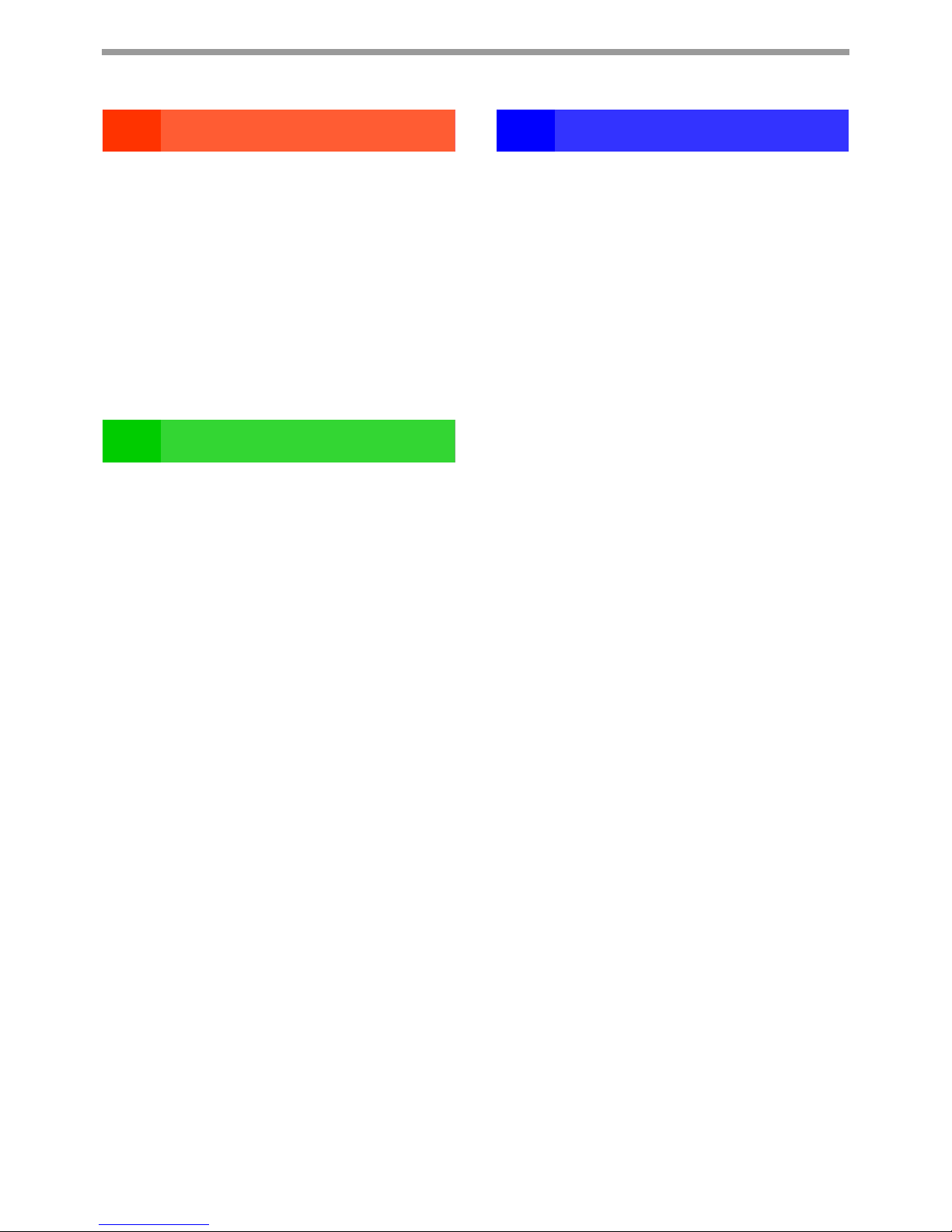
5
8 ROUTINE MAINTENANCE
CHECKING THE TOTAL OUTPUT COUNT AND
TONER LEVEL .............................................. 120
l
CHECKING THE TOTAL OUTPUT COUNT
....120
l CHECKING THE TONER LEVEL .................121
ROUTINE MAINTENANCE............................ 122
l CLEANING THE DOCUMENT GLASS AND
RSPF/DOCUMENT COVER .........................122
l
CLEANING THE ORIGINAL SCANNING GLASS
(ONLY WHEN AN RSPF IS INSTALLED) ......... 122
l CLEANING THE BYPASS TRAY PAPER FEED
ROLLER
............................................................ 123
l
CLEANING THE ORIGINAL FEED ROLLER
......123
9 APPENDIX
PERIPHERAL DEVICES................................ 124
l 500-SHEET PAPER FEED UNIT..................125
STORAGE OF SUPPLIES ............................. 126
l PROPER STORAGE ....................................126
10
WEB FUNCTIONS IN THE MACHINE
ABOUT THE WEB PAGES ........................... 127
l HOW TO ACCESS THE WEB PAGE AND
VIEW HELP ................................................. 127
CHECKING THE IP ADDRESS IN THE WEB
PAGE ............................................................. 128
ABOUT THE WEB PAGES (FOR USERS)........ 129
CONFIGURING THE PRINTER CONDITION
SETTINGS ..................................................... 130
l HOW TO CONFIGURE THE SETTINGS..... 130
l PRINTER CONDITION SETTING MENU .... 131
l PRINTER CONDITION SETTINGS ............. 131
ABOUT THE WEB PAGES (FOR THE
ADMINISTRATOR) ........................................ 133
PROTECTING INFORMATION PROGRAMMED
IN THE WEB PAGE ([Passwords]) .............. 134
ADMINISTRATOR SETTINGS ...................... 135
l CONFIGURING A SETTING IN THE
ADMINISTRATOR SETTINGS .................... 135
l ADMINISTRATOR SETTINGS .................... 135
SSL SETTINGS ............................................. 136
E-MAIL STATUS AND E-MAIL ALERT
SETTINGS ..................................................... 137
l INFORMATION SETUP ............................... 137
l SMTP SETUP .............................................. 137
l STATUS MESSAGE SETUP ....................... 138
l ALERTS MESSAGE SETUP ....................... 138
Page 6

6
INTRODUCTION
This manual describes the copier, printer, and scanner functions of the AR-6020/AR-6023, AR-6020D/AR-6023D, AR6020N/AR-6023N and AR-6026N/AR-6031N digital multifunctional system. And also explains how to configure
network settings to enable the machine to be used as a network printer/scanner.
USING THE MANUAL
This machine has been designed to provide convenient copying features in a minimum amount of office space and
with maximum operational ease. To get full use of all machine features, be sure to familiarise yourself with this
manual and the machine. For quick reference during machine use, SHARP recommends printing out this manual
and keep it in a handy location.
ABOUT THE MANUALS
The manuals for the machine are as follows:
Start Guide
This manual explains:
• Specifications
• Cautions for using the machine in safety
Operation Guide (this guide)
This manual explains:
• How to install the software that allows the machine to be used as a printer and scanner for your computer
• Part names of the machine
• Available paper type for this machine
• Basic copy procedure and advanced copy functions
(For example: rotating the image 90 degrees, copying multiple originals onto a single sheet of paper)
• Basic print procedure and other frequently used print functions
(For example: fitting the printed image to the paper, enlarging/reducing the print image)
• Scanning on the machine and from a computer
• Toner cartridge replacement and peripheral devices
• Troubleshooting for using the machine
THE MEANING OF "R" IN ORIGINAL AND PAPER SIZE
INDICATIONS
An "R" appearing at the end of an original or paper size (A4R
(5-1/2" x 8-1/2"R, 8-1/2" x 11"R), etc.) indicates that the original or paper is
oriented horizontally as shown on the right.
Sizes that can be placed only in the horizontal (landscape) orientation (B4,
A3 (8-1/2" x 14", 11" x 17")) do not contain the "R" in their size indication.
• Where "AR-xxxx" appears in this manual, please substitute the name of your model for "xxxx". For the name of
your model, see "DIFFERENCES BETWEEN MODELS" (p.7).
• The screen images and procedures that appear in this manual are mainly for Windows 7. With other versions of
Windows, some screen images may be different from those in this manual.
• For information on using your operating system, refer to your operating system's manual or online Help.
The display screens, messages, and key names shown in the manual may differ from those on the actual machine
due to product improvements and modifications.
Note
<Horizontal (Landscape) orientation>
Page 7
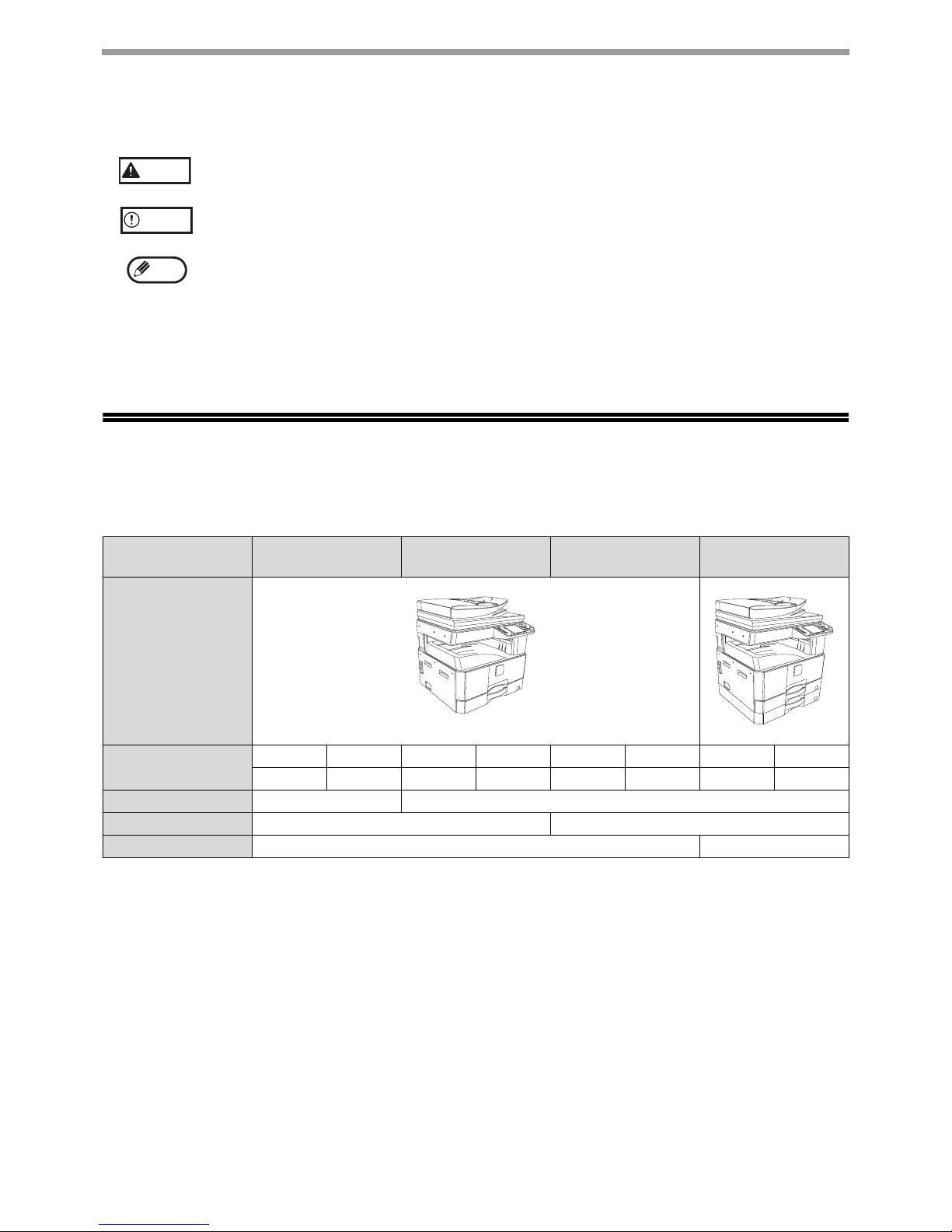
7
CONVENTIONS USED IN THIS MANUAL
RSPF
This manual refers to the Reversing Single Pass Feeder as the "RSPF".
DIFFERENCES BETWEEN MODELS
This manual covers the following models.
AB series (metric) and inch series references
Both specifications are quoted where applicable.
For example:
Page 6..................................B4 and A3 (8-1/2" x 14" and 11" x 17")
Start Guide ........................... 50%, 70%, 81%, 86%, 100%, 115%, 122%, 141%, 200% (50%, 64%, 77%, 95%,
100%, 121%, 129%, 141%, 200%)
Although AB series size indications are shown on the operation panel of this manual, inch series indications are
displayed on the inch series machines.
Warns the user that injury may result if the contents of the warning are not properly followed.
Cautions the user that damage to the machine or one of its components may result if the contents
of the caution are not properly followed.
Notes provide information relevant to the machine regarding specifications, functions,
performance, operation and such, that may be useful to the user.
Warning
Caution
Note
Model
AR-6020
AR-6023
AR-6020D
AR-6023D
AR-6020N
AR-6023N
AR-6026N
AR-6031N
Appearance
Copy speed
AR-6020 20CPM AR-6020D 20CPM AR-6020N 20CPM AR-6026N 26CPM
AR-6023 23CPM AR-6023D 23CPM AR-6023N 23CPM AR-6031N 31CPM
Duplex - Standard
Network function Optional Standard
Paper trays One (250 x 1) Two (500 x 2)
Page 8
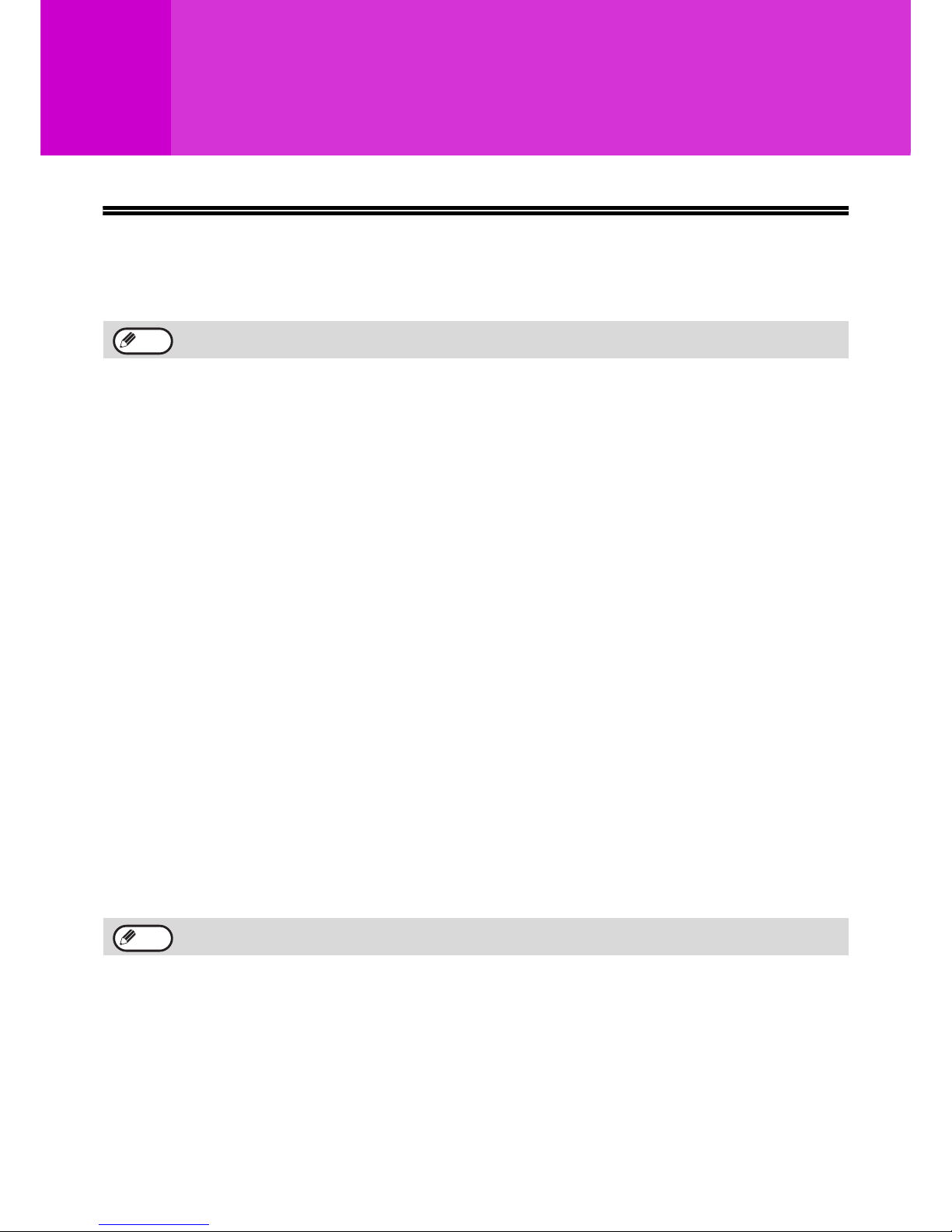
8
1
Chapter 1
SETUP
BEFORE SOFTWARE SETUP
This chapter explains how to install and configure the software that is required for the printer and scanner functions
of the machine.
SOFTWARE
The CD-ROM that accompanies the machine contains the following software:
AR-6020/AR-6023/AR-6020D/AR-6023D
MFP driver
Printer driver
The printer driver enables you to use the printer function of the machine.
The printer driver includes the Print Status Window. This is a utility that monitors the machine and informs
you of the printing status, the name of the document currently being printed, and error messages.
Scanner driver
The scanner driver allows you to use the scanning function of the machine with TWAIN-compliant and
WIA-compliant applications.
Button Manager
Button Manager allows you to use the scanner menus on the machine to scan a document.
AR-6020N/AR-6023N/AR-6026N/AR-6031N
Printer driver
The printer driver enables you to use the printer function of the machine.
Scanner driver
The scanner driver allows you to use the scanning function of the machine with TWAIN-compliant software
applications.
This manual refers to the CD-ROM that accompanied the machine simply as "CD-ROM".
• To use the machine with a USB connection, the printer expansion kit is required.
• On a USB connection, the scanner driver cannot be installed.
Note
Note
Page 9
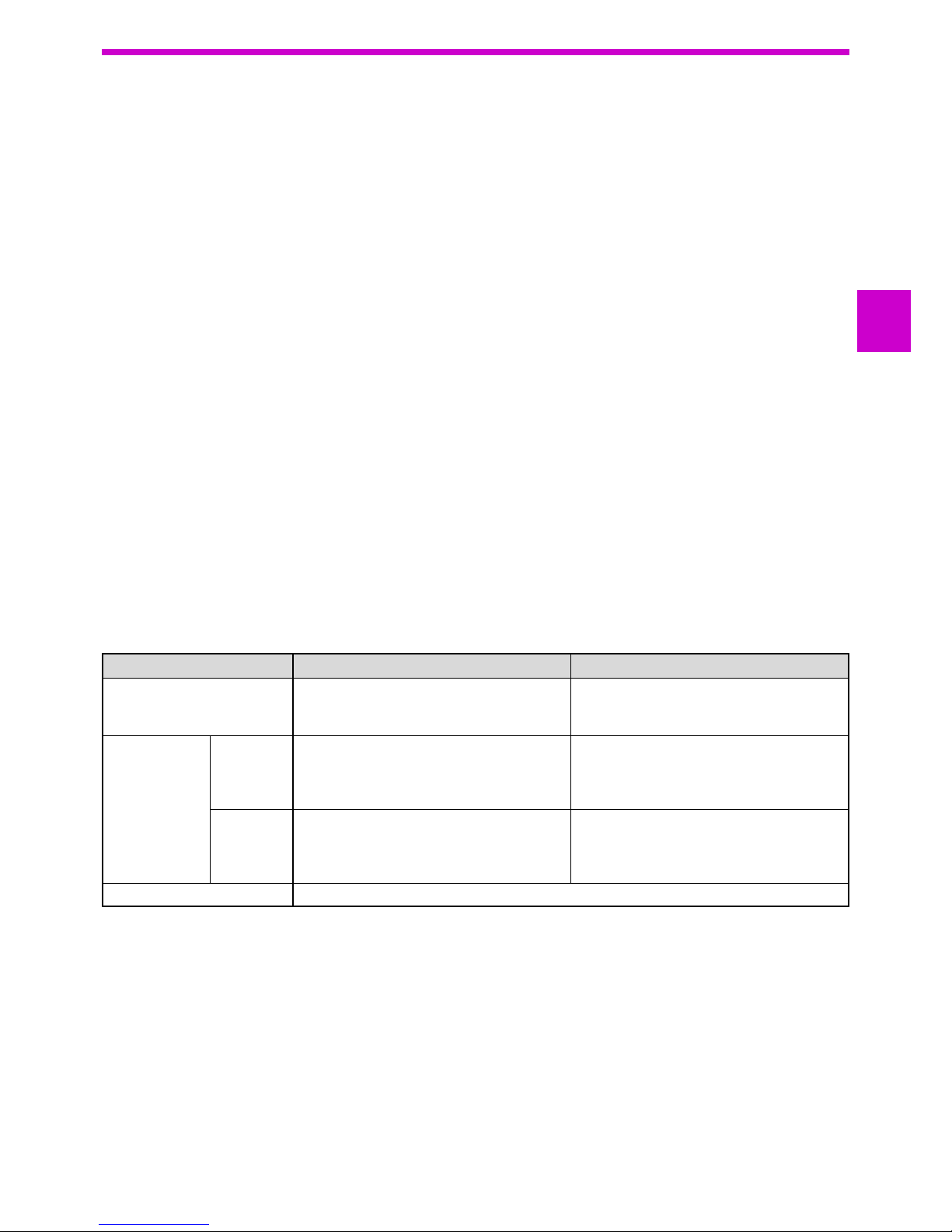
9
SETUP
1
When the network expansion kit or the printer expansion kit is installed
Software for Windows
Printer driver
These allow the machine to be used as a printer.
- PCL6 printer driver
PCL6 printer driver
- PS printer driver*
The PS printer driver supports the PostScript 3 page description language developed by Adobe
Systems Incorporated.
- PPD driver*
The PPD driver enables the machine to use the standard Windows PS printer driver.
Printer Status Monitor
This allows you to monitor the status of the machine on your computer screen.
Scanner driver (TWAIN driver)
This allows you to use the scanner function of the machine from a TWAIN-compliant software application.
Software for Macintosh
PPD file*
The printer description file supports the PostScript 3 page description language developed by Adobe
Systems Incorporated.
* The PS3 expansion kit is required.
HARDWARE AND SOFTWARE REQUIREMENTS
Check the following hardware and software requirements before installing the software.
*1When the network expansion kit is installed, 10BASE-T/100BASE-TX LAN functions can be used.
*
2
When the machine is connected using a USB cable, it cannot be used as a printer. To use the machine as a printer with a USB
connection, the printer expansion kit is required.
*
3
The machine's USB 2.0 port will transfer data at the speed specified by the USB 2.0 (Hi-Speed) only if the Microsoft USB 2.0
driver is preinstalled in the computer, or if the USB 2.0 driver for Windows Vista/7/8, Windows server 2003/2008/2012 that
Microsoft provides through its "Windows Update" is installed.
*
4
Compatible with Windows Vista, or Windows 7, Windows 8,
Windows server 2003, Windows server 2008, Windows server 2012 preinstalled models equipped with a USB interface as standard.
*5• The machine does not support printing from a Macintosh environment.
• Administrator’s rights are required to install the software using the installer.
*
6
The network expansion kit is required.
*
7
The PS3 expansion kit is required.
AR-6020/AR-6023/AR-6020D/AR-6023D
*1
AR-6020N/AR-6023N/AR-6026N/AR-6031N
*2
Computer type
IBM PC/AT or compatible computer equipped
with a USB 2.0*3/1.1
*4
IBM PC/AT or compatible computer equipped
with a 10BASE-T/100BASE-TX LAN
connector
Operating
system
*5
Printer
driver
Windows Vista, Windows 7, Windows 8
Windows server 2003*6, Windows server
2008*6, Windows server 2012
*6
Mac OS X 10.4 to 10.9
*6,*7
Windows Vista, Windows 7, Windows 8,
Windows server 2003, Windows server 2008,
Windows server 2012
Mac OS X 10.4 to 10.9
*7
Scanner
driver
Windows Vista, Windows 7, Windows 8
Windows server 2003*6,
Windows server 2008
*6
,
Windows server 2012
*6
Windows Vista, Windows 7, Windows 8,
Windows server 2003, Windows server 2008,
Windows server 2012
Other hardware requirements An environment on which any of the operating systems listed above can fully operate
Page 10
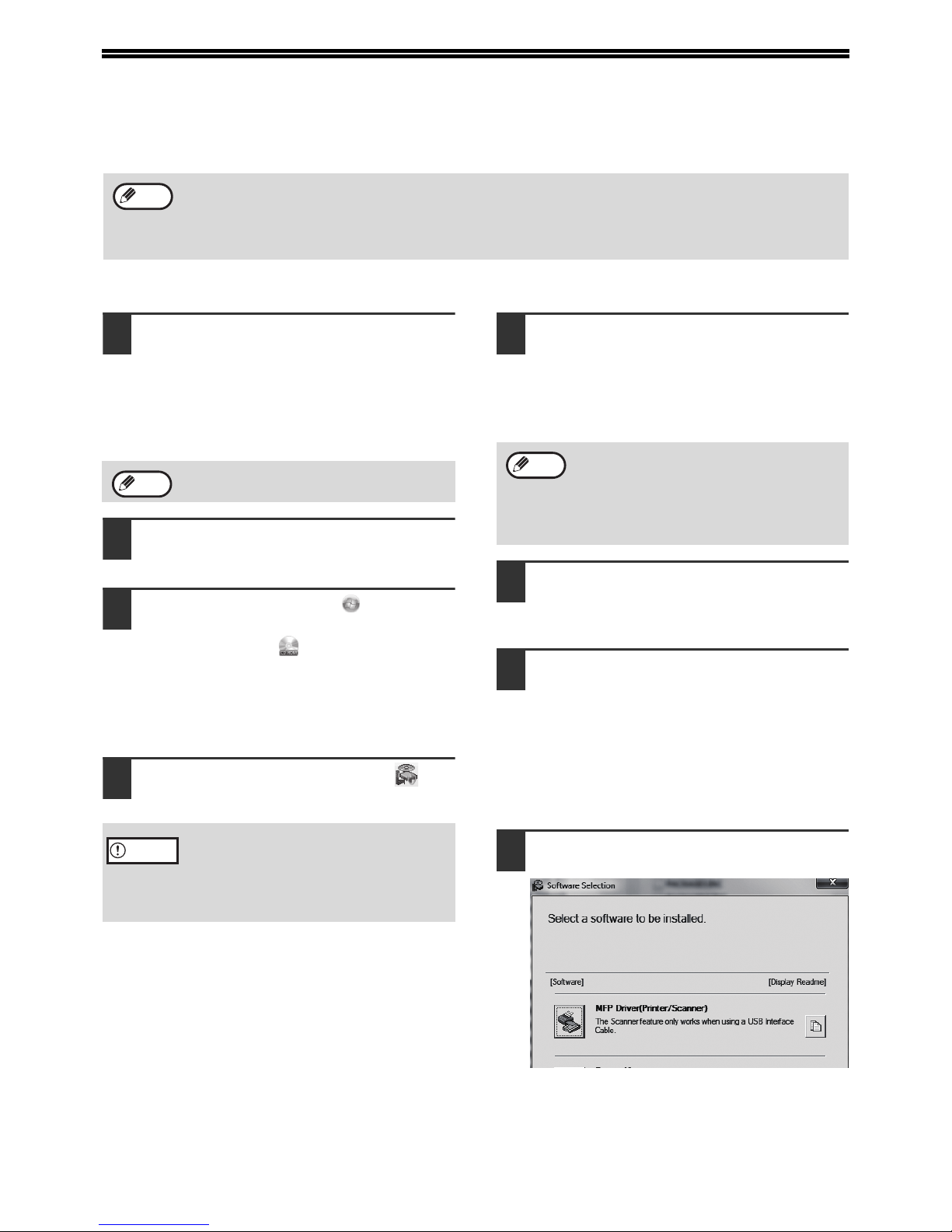
10
INSTALLING THE SOFTWARE
• AR-6020/AR-6023/AR-6020D/AR-6023D: this page
• AR-6020N/AR-6023N/AR-6026N/AR-6031N: page 14
• When the network expansion kit or the printer expansion kit is installed : page 14
AR-6020/AR-6023/AR-6020D/AR-6023D
1
The USB cable must not be connected
to the machine. Make sure that the
cable is not connected before
proceeding.
If the cable is connected, a Plug and Play window
will appear. If this happens, click the "Cancel" button
to close the window and disconnect the cable.
2
Insert the CD-ROM into your CD-ROM
drive.
3
Click the "Start" button ( ), click
"Computer", and then double-click the
"CD-ROM" icon ( )
In Windows 8, double-click the "CD-ROM" icon.
* If no icon is displayed, right-click in the Start
screen (or swipe upward from the bottom
edge), then select the App Bar
Þ "All apps" Þ
"Computer" and then double-click "CD-ROM".
4
Double-click the "Setup" icon ( ).
5
The "SOFTWARE LICENSE" window
will appear. Make sure that you
understand the contents of the
software license, and then click the
"Yes" button.
6
Read the message in the "Welcome"
window and then click the "Next"
button.
7
To connect the machine and a computer
directly via a USB cable, normally click
the "Standard" button and go to step 11.
When you click the "Custom" button, go
to the next step.
To automatically install the MFP driver
(printer/scanner driver) and Button Manager,
select “Standard”.
8
Click the "MFP Driver" button.
Click the "Display Readme" button to show
information on packages that are selected.
• The screen images in this manual are mainly for Windows 7. With other versions of Windows, some screen
images may be different from those in this manual.
• If an error message appears, follow the instructions on the screen to solve the problem. After the problem is
solved, the installation procedure will continue. Depending on the problem, you may have to click the "Cancel"
button to exit the installer. In this case, reinstall the software from the beginning after solving the problem.
Note
The cable will be connected in step 12.
• In Windows 7/8, if a message screen
appears asking you for confirmation, click
"Yes".
• In Windows Vista, if a message screen
appears asking you for confirmation, click
"Allow".
Note
Caution
You can show the "SOFTWARE LICENSE" in
a different language by selecting the desired
language from the language menu. To install
the software in the selected language,
continue the installation with that language
selected.
Note
Page 11
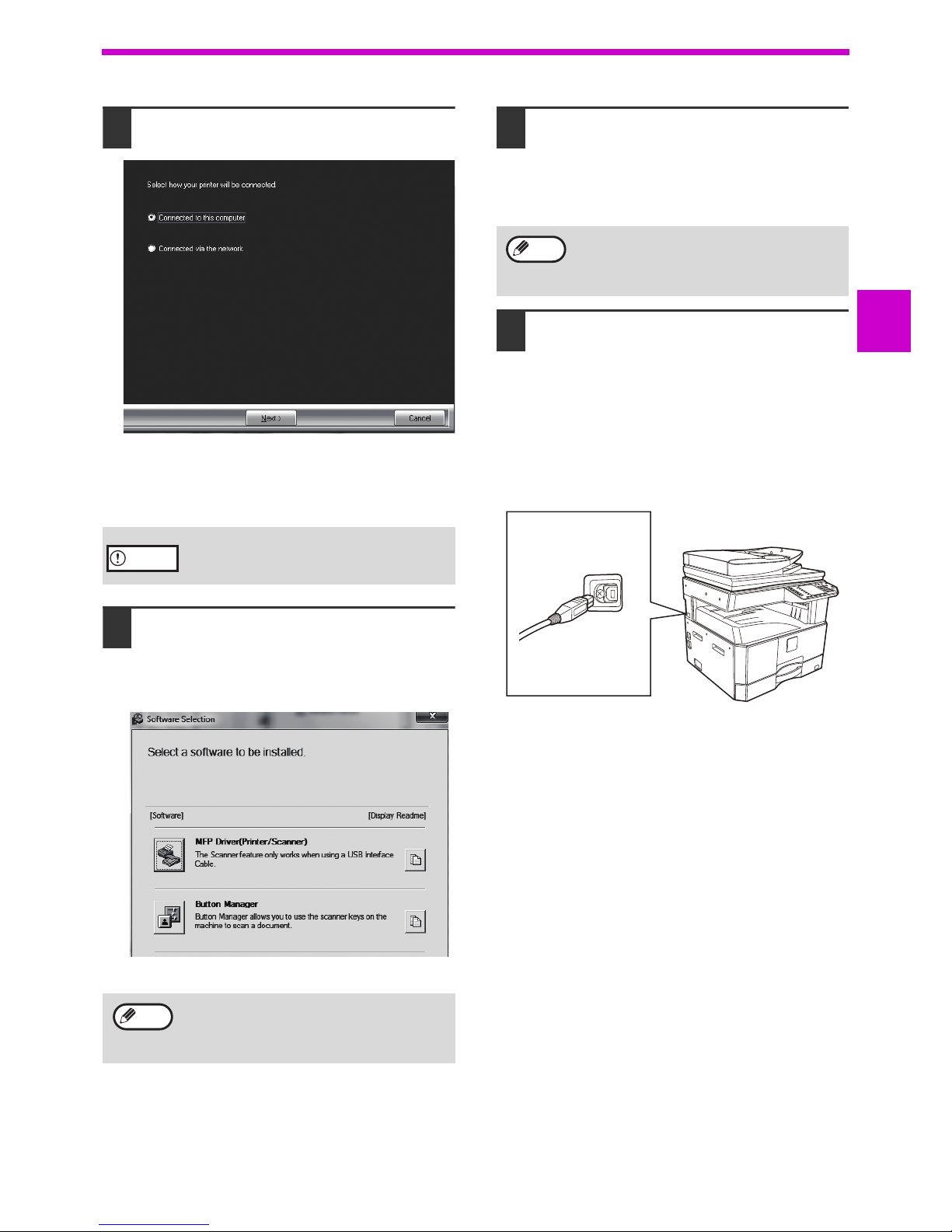
11
SETUP
1
9
Select "Connected to this computer"
and click the "Next" button.
Follow the on-screen instructions.
When "The installation of the SHARP software is
complete." appears, click the "OK" button and go
to the next step.
10
You will return to the window of step 8.
If you wish to install Button Manager,
click the "Button Manager" button.
If you do not wish to install the Button Manager,
go to step 11.
Follow the on-screen instructions.
11
When installing is finished, click the
"Close" button.
A message will appear instructing you to connect
the machine to your computer. Click the "OK"
button.
12
Connect the machine to your
computer with a USB cable.
(1) Make sure that the machine is powered
on.
(p.37)
(2) Connect the cable to the USB connector
(B type) on the machine.
The USB interface on the machine complies
with the USB 2.0 (Hi-Speed) standard.
Please purchase a shielded USB cable.
(3) Connect the other end of the cable to the
USB connector (A type) on your
computer.
If you are using Windows Vista/7/8
If a security warning window appears, be sure
to click "Install this driver software anyway".
After the installation, a message prompting
you to restart your computer may appear. In
this case, click the "Yes" button to restart your
computer.
Caution
Note
After the installation, a message prompting
you to restart your computer may appear. In
this case, click the "Yes" button to restart your
computer.
Note
Page 12
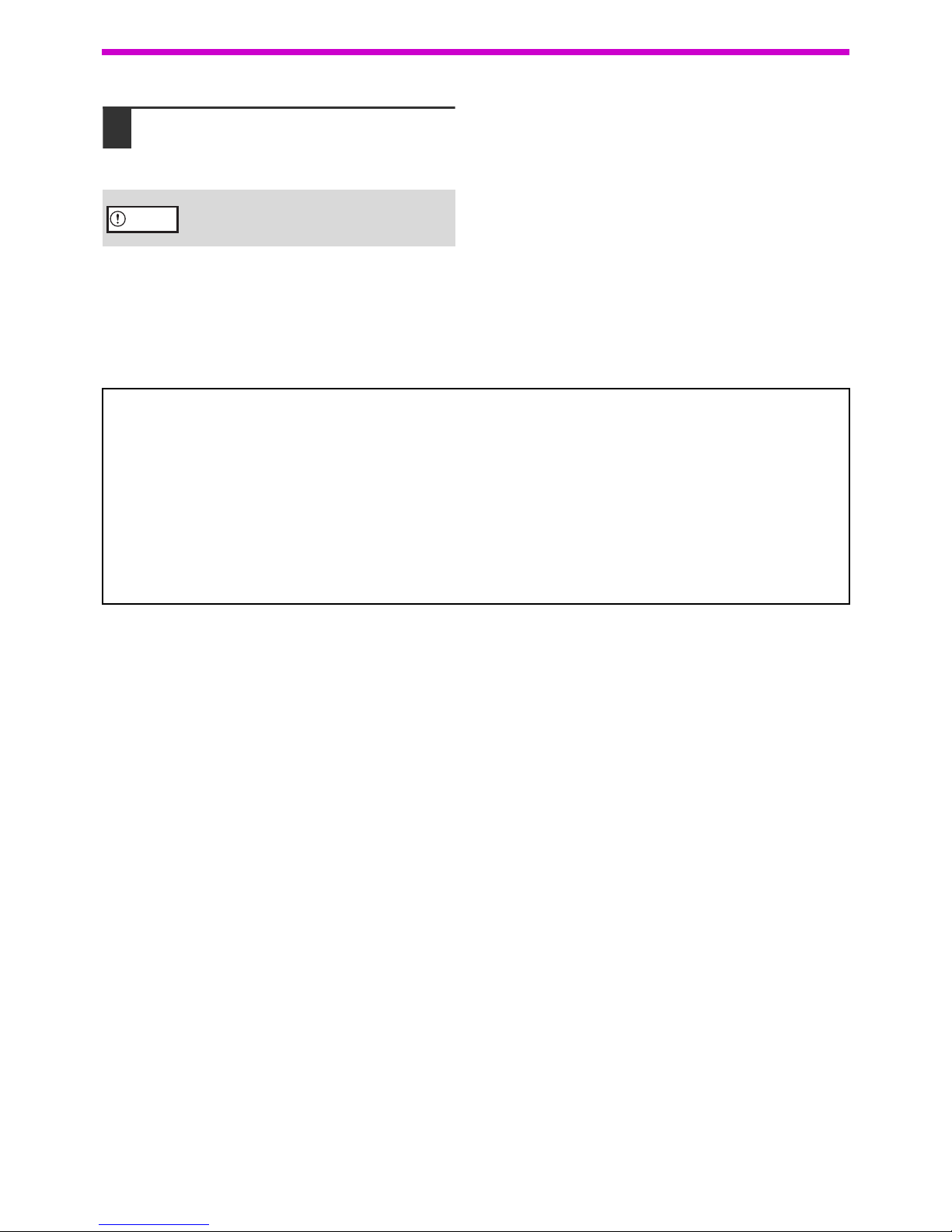
12
SETUP
13
Follow the instructions in the Plug
and Play window to install the driver.
Follow the on-screen instructions.
This completes the installation of the software.
If you are using Windows Vista/7/8
If a security warning window appears, be sure
to click "Install this driver software anyway".
Caution
System requirements for USB 2.0 (Hi-Speed mode)
• The machine's USB 2.0 connector will transfer data at the speed specified by the USB 2.0 (Hi-Speed) only if the
Microsoft USB 2.0 driver is preinstalled in the computer, or if the USB 2.0 driver for Windows Vista/7/8, Windows
server 2003/2008/2012 that Microsoft provides through its "Windows Update" Web page is installed.
• Even when the Microsoft USB 2.0 driver is used, it may not be possible to obtain full USB 2.0 speed if a PC card
supporting USB 2.0 is used. To obtain the latest driver (which may enable a higher speed), contact the
manufacturer of your PC card.
• Connection is also possible using a USB 1.1 port on your computer. However, the specifications will be USB 1.1
specifications (Full-Speed).
• If your computer is not compatible with USB 2.0 (Hi-Speed), the "USB 2.0 mode switching" setting in the
machine's system setting must be set to "Full-Speed". For more information, see "SYSTEM SETTINGS" (p.91).
Page 13
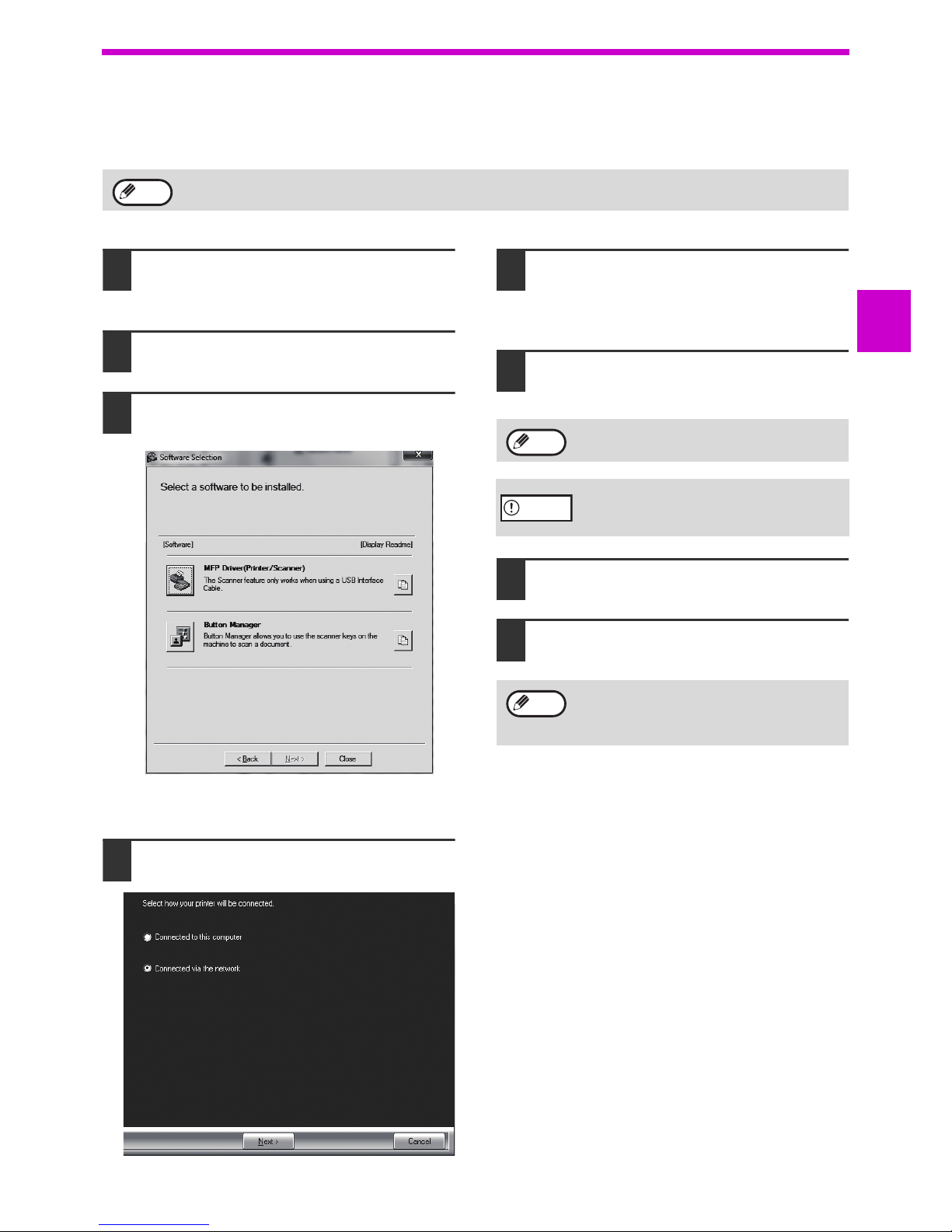
13
SETUP
1
USING THE MACHINE AS A SHARED PRINTER
If the machine will be used as a shared printer on a Windows network, follow these steps to install the printer driver
in the client computer.
1
Perform steps 2 through 6 in
"INSTALLING THE SOFTWARE"
(p.10).
2
Click the "Custom" button.
3
Click the "MFP Driver" button.
Click the "Display Readme" button to show
information on packages that are selected.
4
Select "Connected via the network"
and click the "Next" button.
5
Click the part you want to use with this
printer.
(1) Select the MFP port.
(2) Click the "Next" button.
6
Click the "Next" button.
Follow the on-screen instructions.
7
When the installation completed screen
appears, click the "OK" button.
8
Click the "Close" button in the window
of step 3.
This completes the installation of the software.
To configure the appropriate settings in the print server, see the operation manual or help file of your operating
system.
Note
If the shared printer does not appear in the
list, check the settings on the print server.
If you are using Windows Vista/7/8
If a security warning window appears, be sure
to click "Install this driver software anyway".
After the installation, a message prompting
you to restart your computer may appear. In
this case, click the "Yes" button to restart your
computer.
Note
Caution
Note
Page 14
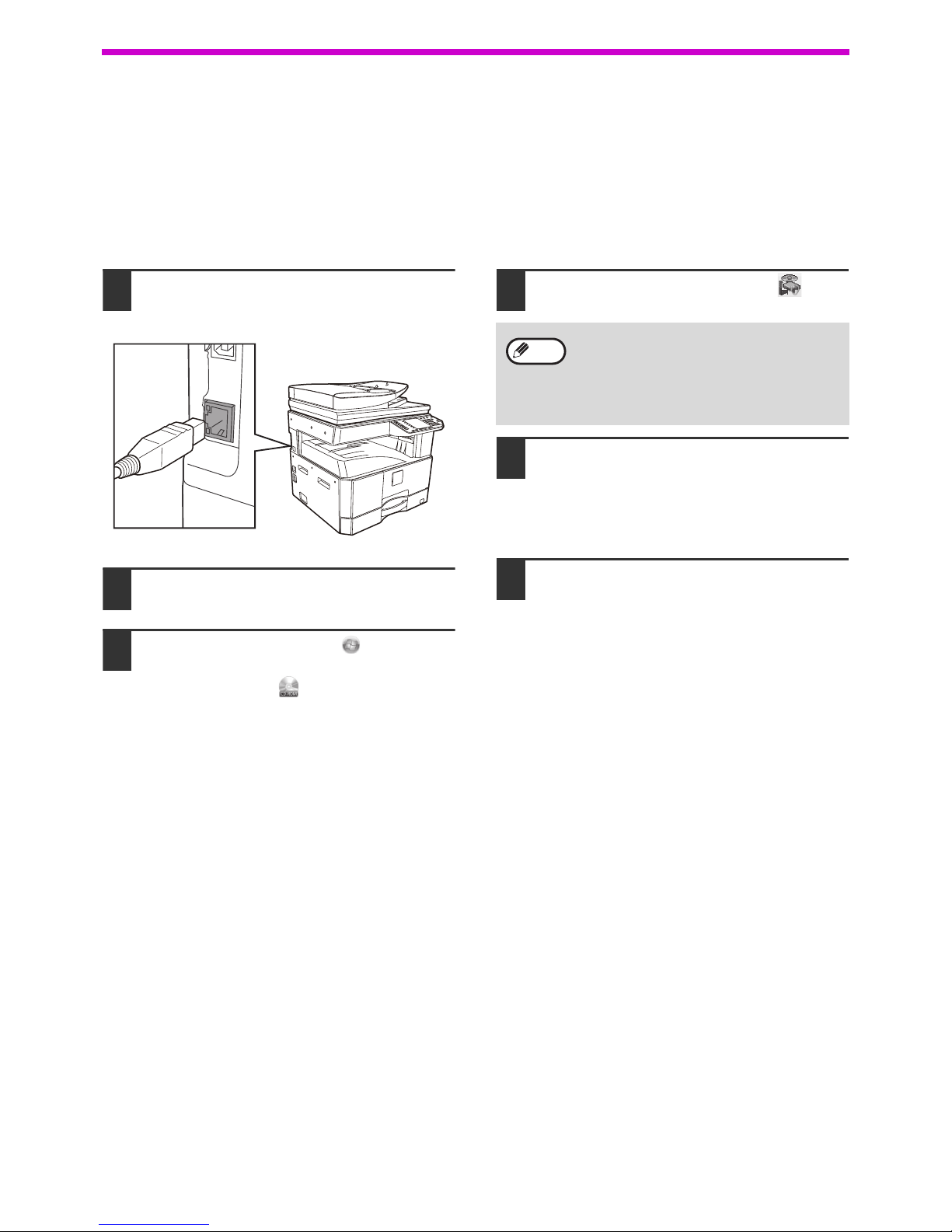
14
SETUP
FOR A MODEL THAT HAS THE NETWORK FUNCITON
AS A STANDARD FEATURE OR WHEN THE
NETWORK EXPANSION KIT IS INSTALLED
Installing the printer driver
When the machine is connected to a network
1
Insert the LAN cable into the LAN
connector on the machine.
Use a network cable that is shielded.
2
Insert the CD-ROM into your CD-ROM
drive.
3
Click the "Start" button ( ), click
"Computer", and then double-click the
"CD-ROM" icon ( ).
• In Windows Server 2003/2008, click the "start"
button, click "My Computer", and then
double-click the "CD-ROM" icon.
• In Windows 8/Server 2012, double-click the
"CD-ROM" icon.
* If no icon is displayed, right-click in the Start
screen (or swipe upward from the bottom
edge), then select the App Bar
Þ "All apps" Þ
"Computer" and then double-click "CD-ROM".
4
Double-click the "Setup" icon ( ).
5
The "SOFTWARE LICENSE" window
will appear. Make sure that you
understand the contents of the
software license, and then click the
"Yes" button.
6
Read the message in the "Welcome"
window and then click the "Next"
button.
• In Windows 7/8/Server 2012, if a message
screen appears asking you for confirmation,
click "Yes".
• In Windows Vista/Server 2008, if a
message screen appears asking you for
confirmation, click "Allow".
Note
Page 15
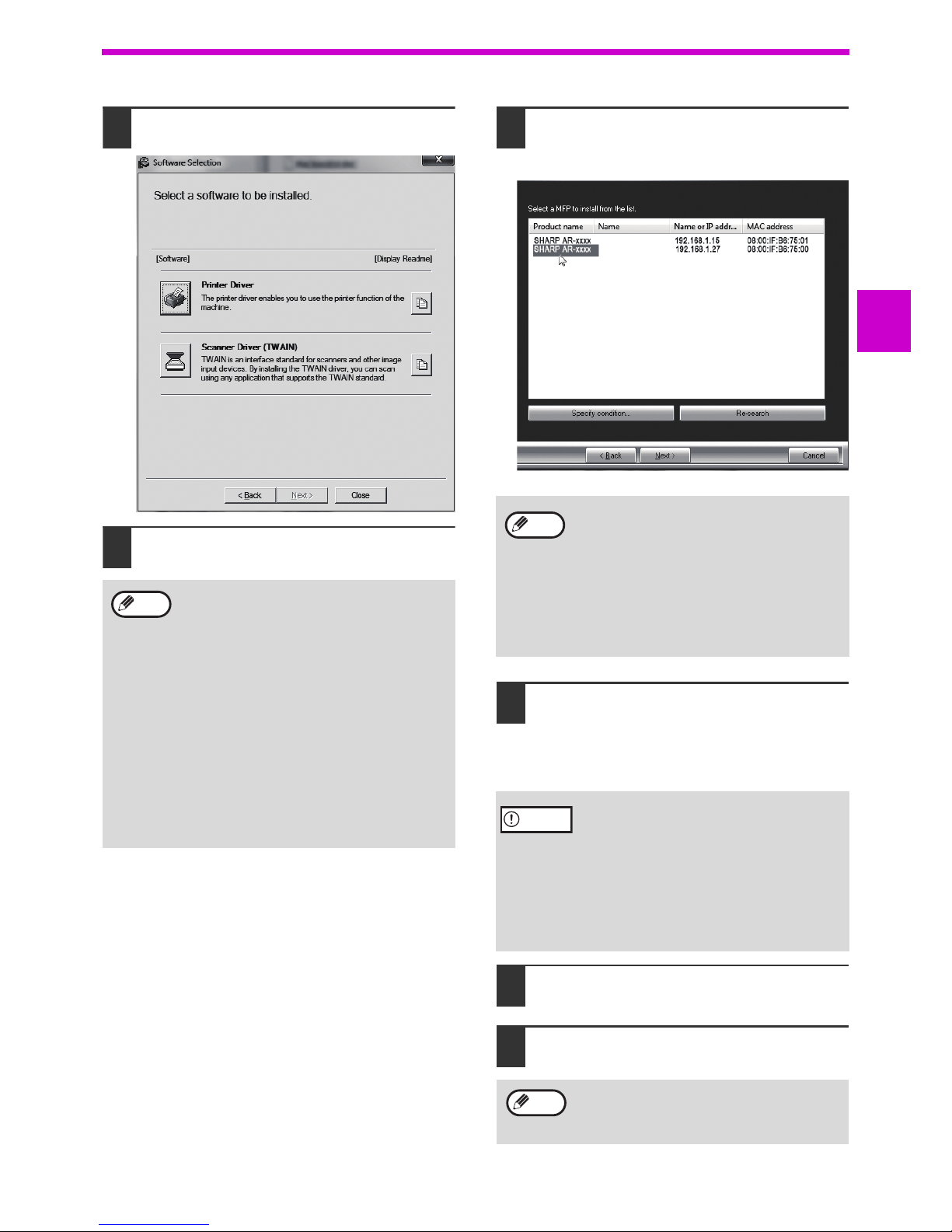
15
SETUP
1
7
Click the "Printer Driver" button.
8
Click the "Standard installation"
button.
9
Printers connected to the network are
detected. Select the machine and click
the "Next" button.
10
Follow the on-screen instructions.
Read the message in the window that appears
and click the "Next" button.
Installation begins.
11
When the installation completed
screen appears, click the "OK" button.
12
Click the "Close" button in the
window of step 7.
When "Custom installation" is selected, you
can change any of the items below. When
"Standard installation" is selected, the
installation will take place as indicated below.
• Machine connection method:
LPR Direct Print (Auto Search)
• Set as default printer:
Yes
• Printer driver name:
Cannot be changed
• PCL printer display fonts (Only at the time
of PCL, PS printer driver or PPD driver
installation): Installed.
If you selected "Custom installation", select
"LPR Direct Print (Auto Search)" and click the
"Next" button.
Note
• This screen is not displayed when only 1
device is found in the search results.
• If the machine is not found, make sure that
the machine is powered on and that the
machine is connected to the network, and
then click the "Re-search" button.
• You can also click the "Specify condition"
button and search for the machine by
entering the machine's name (host name)
or IP address.
• If you are using Windows Vista/Server
2008/7/8 /Server 2012
If a security warning window appears, be
sure to click "Install this driver software
anyway".
• If you are using Windows Server 2003
If a warning message regarding the
Windows logo test or digital signature
appears, be sure to click the "Continue
Anyway" or "Yes" button.
After the installation, a message prompting
you to restart your computer may appear.
If this message appears, click the "Yes" button
to restart your computer.
Note
Caution
Note
Page 16
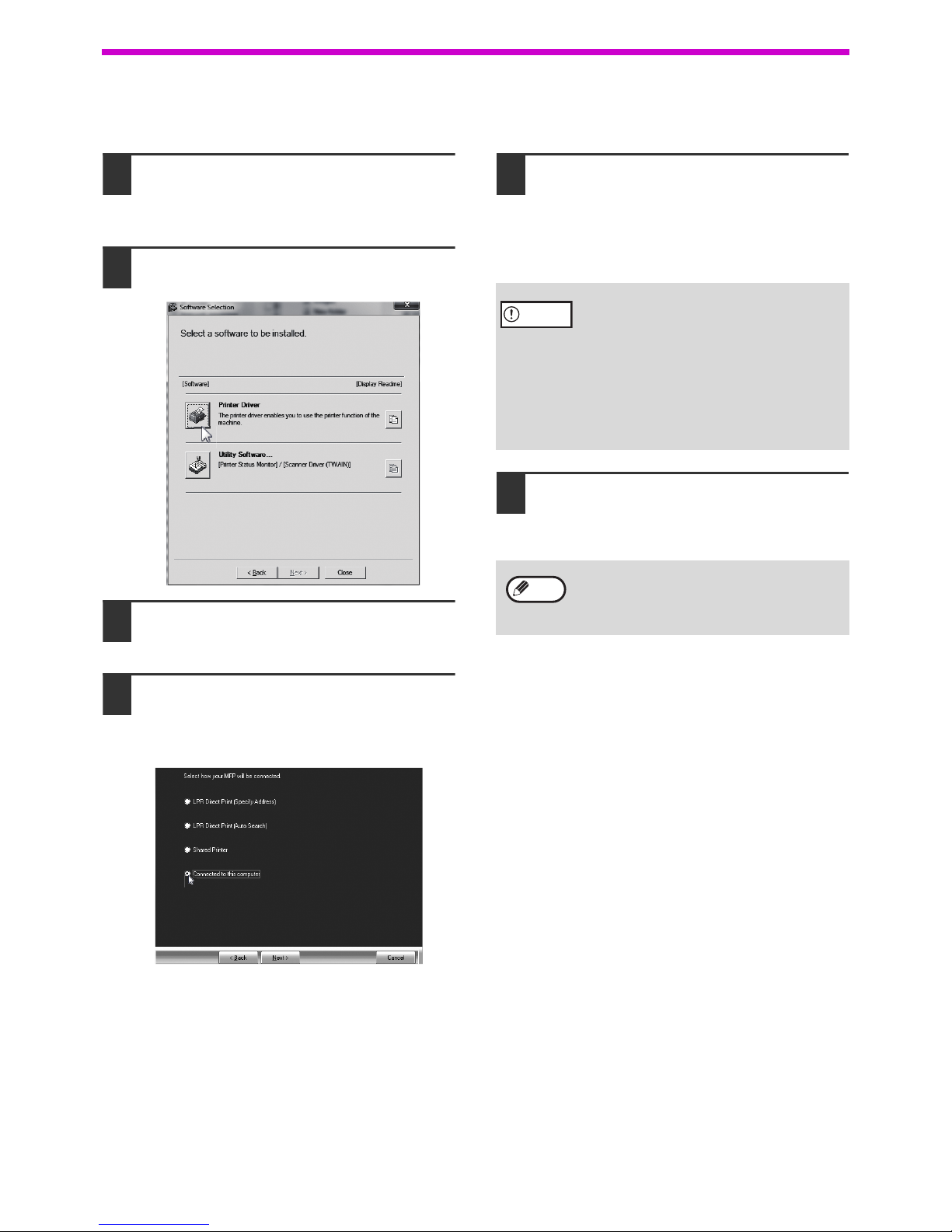
16
SETUP
When the machine will be connected with a USB cable
(When the network expansion kit or the printer expansion kit is installed)
1
Perform steps 2 through 6 in "When
the machine is connected to a
network" (p.14).
2
Click the "Printer Driver" button.
3
Click the "Custom installation"
button.
4
When you are asked how the printer is
connected, select "Connected to this
computer" and click the "Next"
button.
5
Follow the on-screen instructions.
Read the message in the window that appears and
click the "Next" button.
When the installation completed screen appears, click
the "OK" button.
6
Click the "Close" button in the
window of step 2.
When a message appears prompting you to connect
the machine to your computer, click the "OK" button.
• If you are using Windows Vista/Server
2008/7/8 /Server 2012
If a security warning window appears, be
sure to click "Install this driver software
anyway".
• If you are using Windows Server 2003
If a warning message regarding the
Windows logo test or digital signature
appears, be sure to click the "Continue
Anyway" or "Yes" button.
After the installation, a message prompting
you to restart your computer may appear. If
this message appears, click the "Yes" button
to restart your computer.
Caution
Note
Page 17
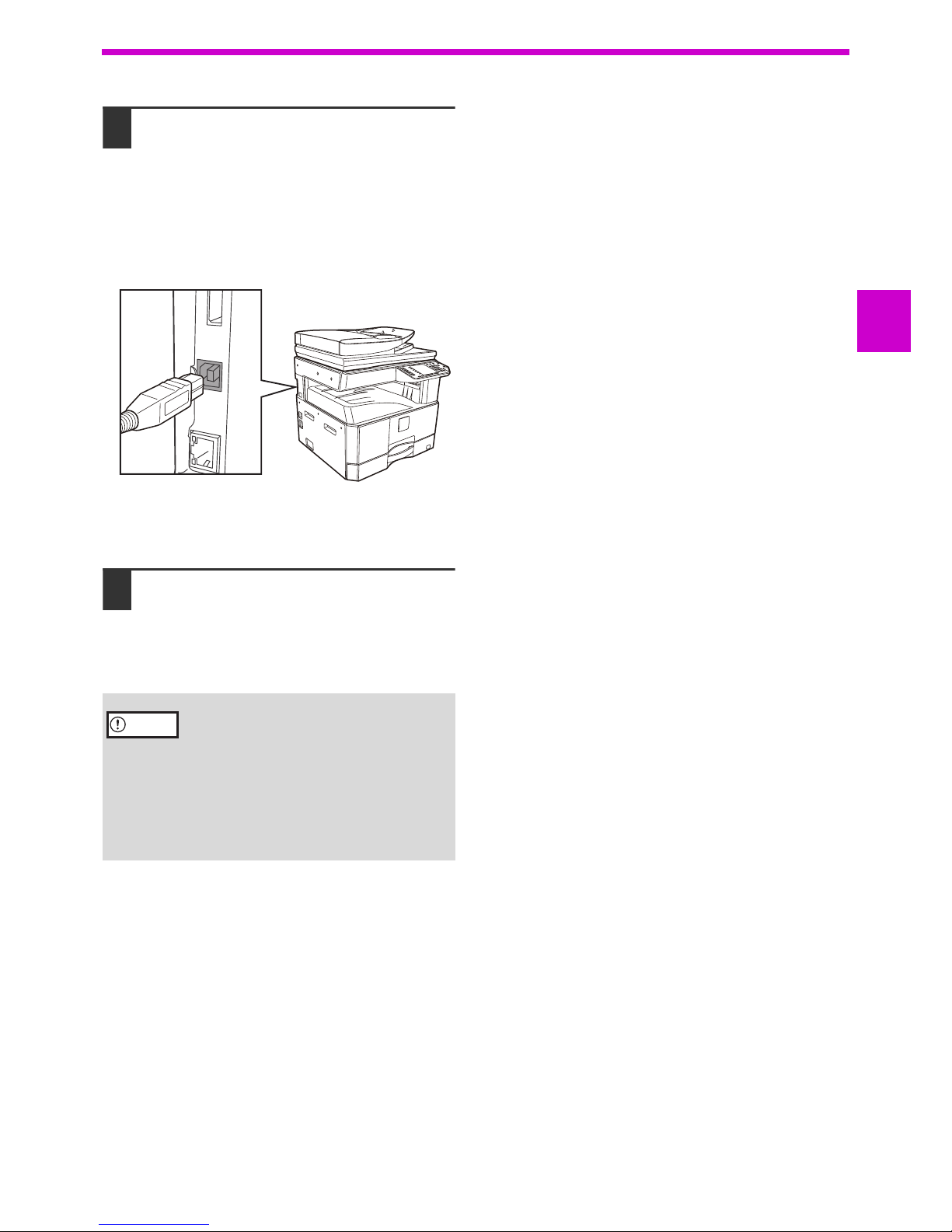
17
SETUP
1
7
Connect the machine to your
computer with a USB cable.
(1) Make sure that the machine is powered
on.
(p.37)
(2) Connect the cable to the USB connector
(B type) on the machine.
The USB interface on the machine complies
with the USB 2.0 (Hi-Speed) standard.
Please purchase a shielded USB cable.
(3) Connect the other end of the cable to the
USB connector (A type) on your
computer.
8
Installation of the PCL6 printer driver
begins.
When the "Found New Hardware Wizard"
appears, select "Install the software automatically
(Recommended)", click the "Next" button, and
follow the on-screen instructions.
This completes the installation.
• If you are using Windows Vista/Server
2008/7/8/Server 2012
If a security warning window appears, be
sure to click "Install this driver software
anyway".
• If you are using Windows Server 2003
If a warning message regarding the
Windows logo test or digital signature
appears, be sure to click the "Continue
Anyway" or "Yes" button.
Caution
Page 18
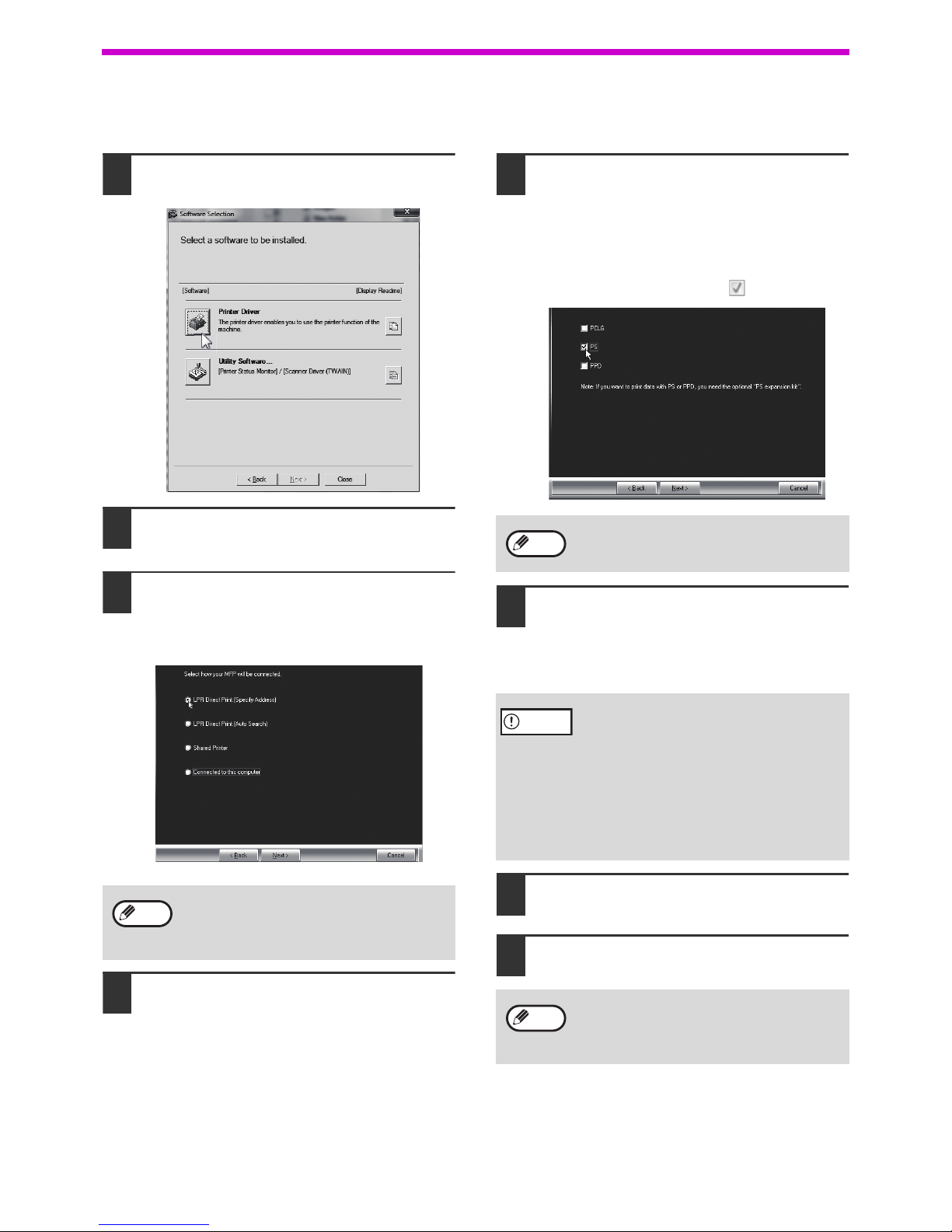
18
SETUP
When installing the PS printer driver or PPD driver
Installation is possible even after the USB cable has been connected.
1
Click the "Printer Driver" button.
2
Click the "Custom installation" button.
3
When you are asked how the printer is
connected, select "LPR Direct Print
(Specify Address)" and click the "Next"
button.
4
When the model selection window
appears, select the model that you
want to use and click the "Next"
button.
5
When the printer driver selection
window appears, remove the "PCL6"
checkmark and select the printer
driver to be installed, and then click
the "Next" button.
Click the checkbox of the printer driver to be
installed so that a checkmark ( ) appears.
6
Follow the on-screen instructions.
Read the message in the window that appears
and click the "Next" button.
Installation begins.
7
When the installation completed
screen appears, click the "OK" button.
8
Click the "Close" button in the
window of step 1.
This completes the installation.
When selecting "Connected to this computer",
the PS printer driver or PPD driver can not be
installed. Only selecting excluded from
"Connected to this computer" can go to step 5.
Note
The PS3 expansion kit is required to use the
PS printer driver or the PPD driver.
• If you are using Windows Vista/Server
2008/7/8/Server 2012
If a security warning window appears, be
sure to click "Install this driver software
anyway".
• If you are using Windows Server 2003
If a warning message regarding the
Windows logo test or digital signature
appears, be sure to click the "Continue
Anyway" or "Yes" button.
After the installation, a message prompting
you to restart your computer may appear. If
this message appears, click the "Yes" button
to restart your computer.
Note
Caution
Note
Page 19
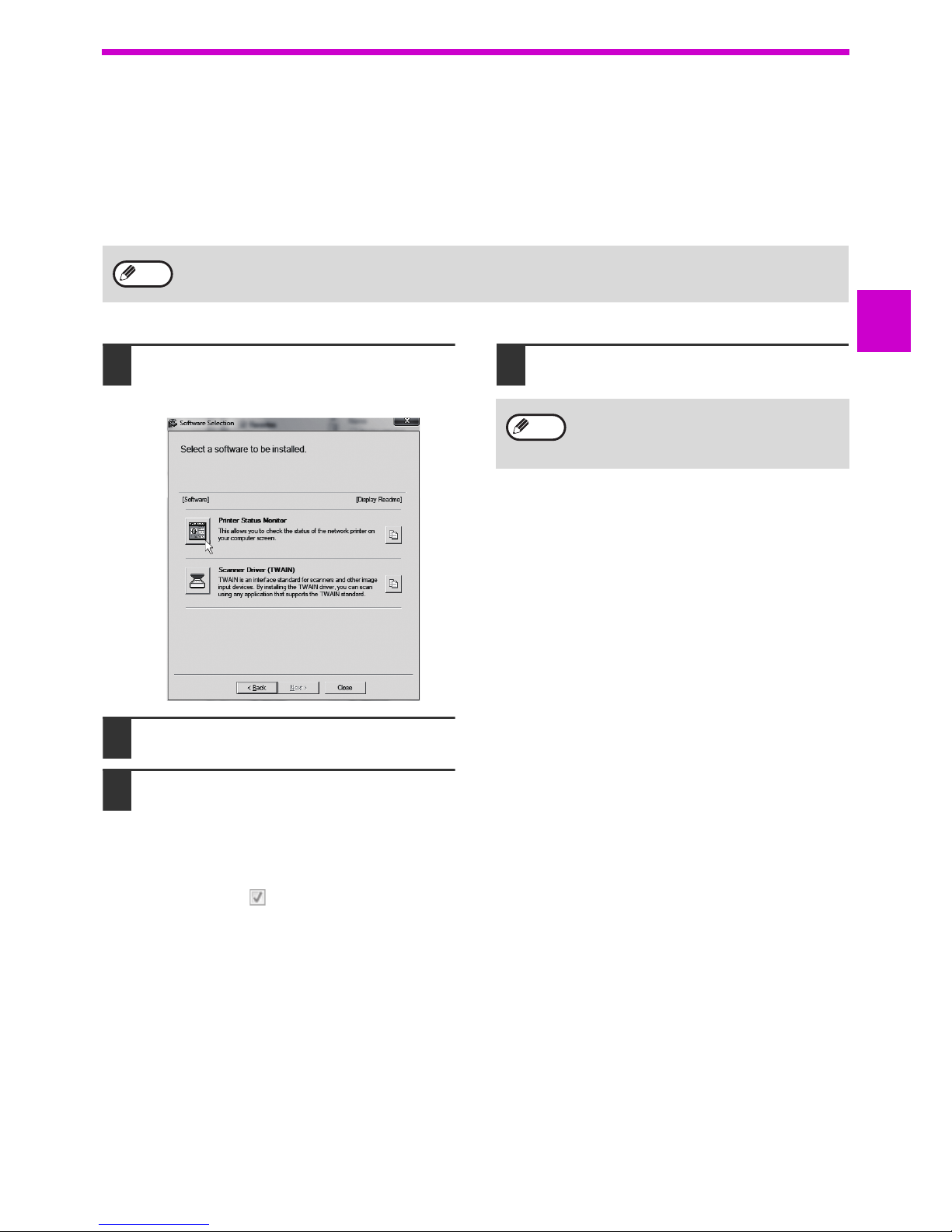
19
SETUP
1
Installing the printer status monitor
(when the network expansion kit or the printer expansion kit is installed)
Printer Status Monitor is a printer utility that allows general users to check the current status of the machine on their
computer screen, such as whether or not the machine is ready to print. The Printer Status Monitor shows error
information such as paper misfeeds, printer configuration information as an image, the paper sizes that can be used,
and the amount of paper remaining.
Administrator's rights are required to install the software.
1
Click the "Utility Software" button and
then click the "Printer Status Monitor"
button.
2
Follow the on-screen instructions.
3
When the installation completed
screen appears, click the "Finish"
button.
To have the Printer Status Monitor start
automatically when your computer is started,
select the "Add this program to your Startup
folder" checkbox and click the "Finish" button.
4
Click the "Close" button in the
window of step 1.
This completes the installation.
For the procedures for using the Printer Status
Monitor, see the Help file. Follow these steps to view
the Help file: Click the Windows "start" button, select
"All Programs", select "SHARP Printer Status Monitor"
and then select "Help".
In Windows 8/Server 2012, right-click in the startup
window (or swipe upward from the bottom edge), then
select "Taskbar" → "All Applications" → "Help" in the
SHARP Printer Status Monitor menu.
The Printer Status Monitor cannot be used in the following situations:
• When the machine is connected by a USB cable.
Note
After the installation, a message prompting
you to restart your computer may appear. If
this message appears, click the "Yes" button
to restart your computer.
Note
Page 20
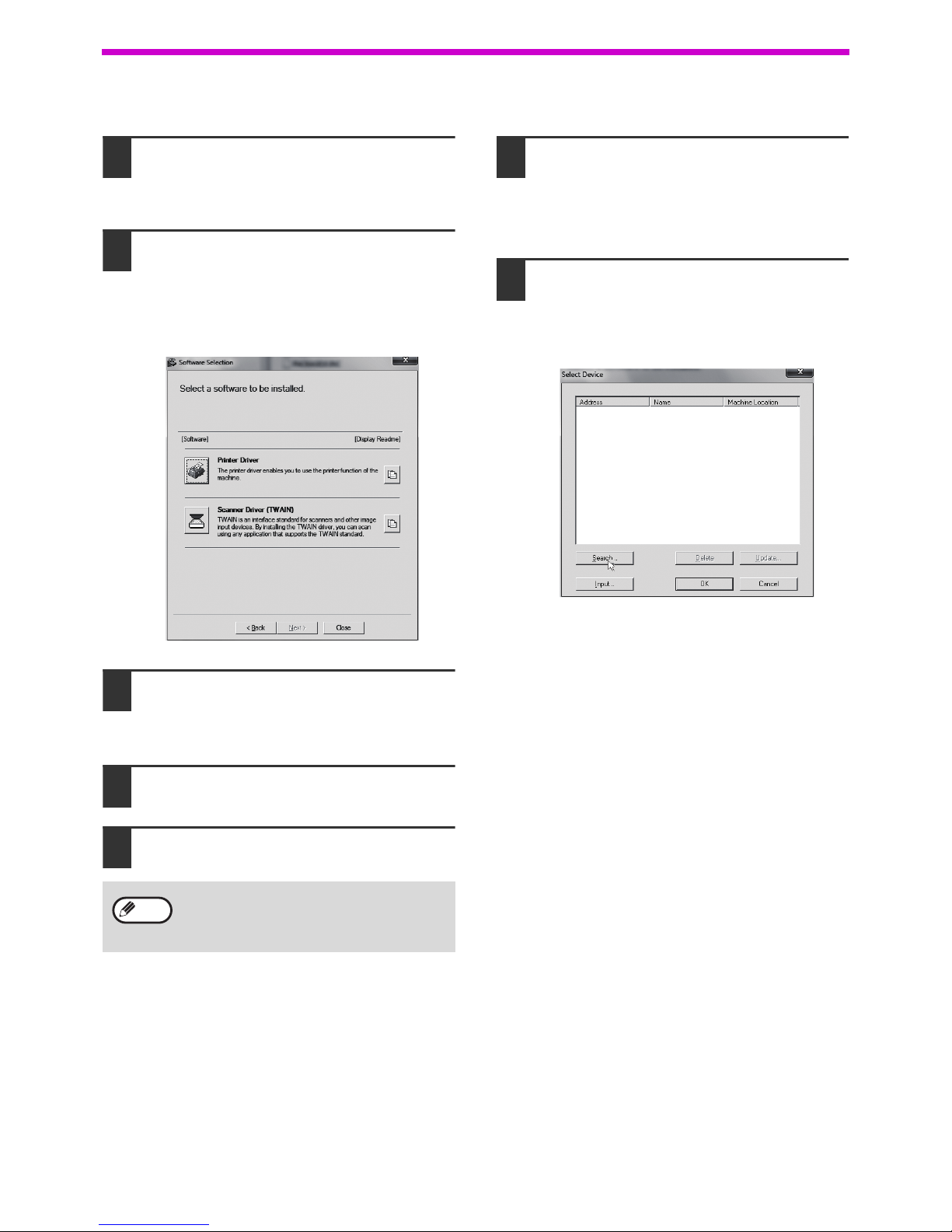
20
SETUP
Installing the scanner driver
1
Perform steps 2 through 6 in "When
the machine is connected to a
network" (p.14).
2
Click the "Scanner Driver (TWAIN) "
button.
If the network expansion kit or the printer
expansion kit is installed, click the "Utility
Software" button and then click "Scanner Driver
(TWAIN)".
3
Follow the on-screen instructions.
Read the message in the window that appears
and click the "Yes" button.
4
When the finish setup window
appears, click the "OK" button.
5
Click the "Close" button in the
window of step 2.
This completes the installation. Next, configure the
IP address of the machine in the scanner driver.
When the scanner driver is installed, the "Select
Device" utility is also installed.
The IP address of the machine is configured in the
scanner driver using "Select Device".
6
Click the "start" button, select "All
Programs", select "SHARP MFP
TWAIN AC" ("SHARP MFP TWAIN K"
on a network connection), and then
select "Select Device".
7
Click the "Search" button.
If you know the IP address, you can click the
"Input" key and enter the IP address without
searching.
After the installation, a message prompting
you to restart your computer may appear. If
this message appears, click the "Yes" button
to restart your computer.
Note
Page 21
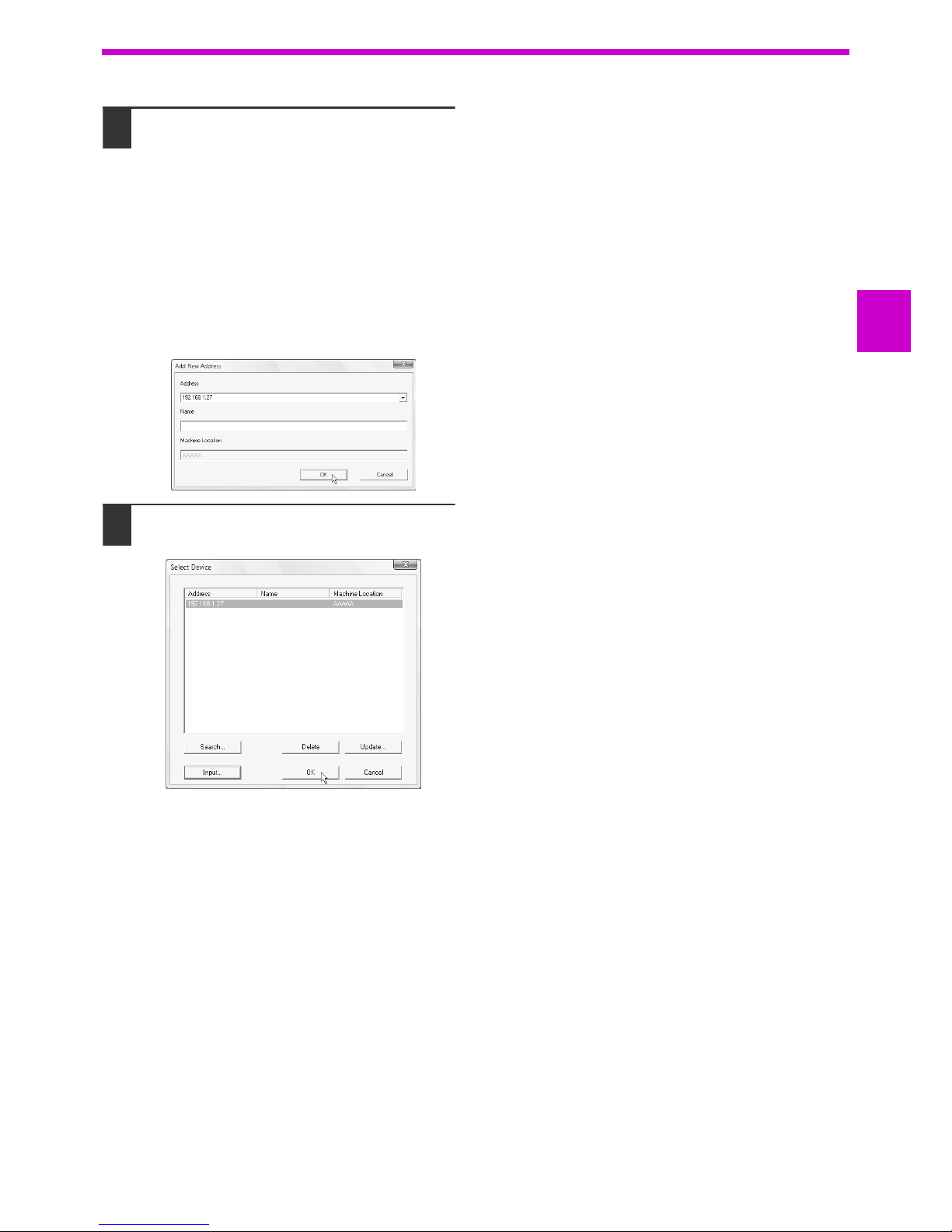
21
SETUP
1
8
Select the IP address of the machine
from the "Address" menu and click
the "OK" button.
• Be sure to ask your system administrator
(network administrator) for the IP address of the
machine.
• The name (host name) or IP address of the
machine can be directly entered in "Address".
• If the port number used by the scanner function
of the machine has been changed, enter a
colon ":" following the IP address and then
enter the port number. (Normally the port
number does not need to be entered.)
9
Click the "OK" button.
This completes the configuration of the
scanner driver.
AR-xxxx
AR-xxxx
Page 22
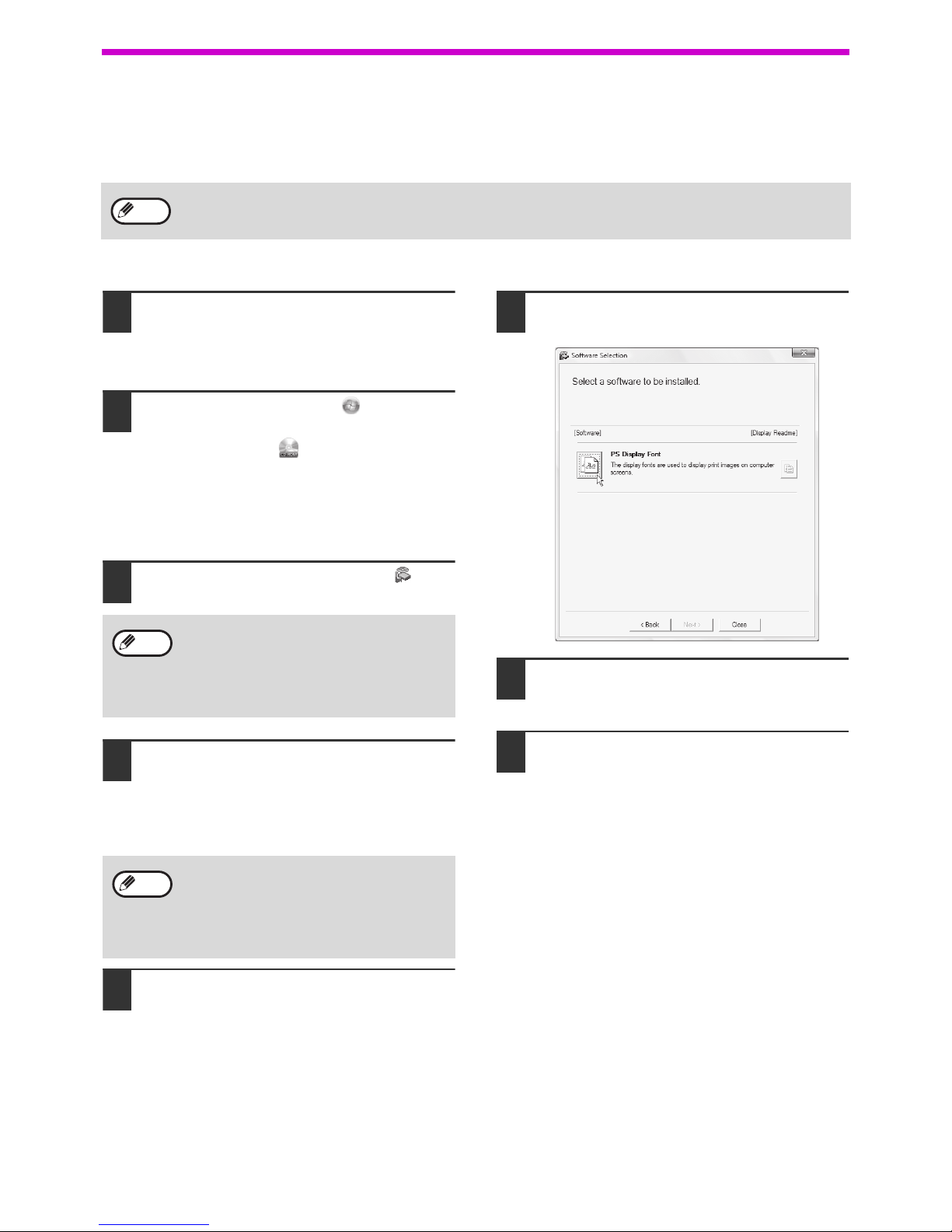
22
SETUP
INSTALLING THE PS DISPLAY FONTS
Fonts that can be used by the PS printer driver are contained on the "PRINTER UTILITIES" CD-ROM that
accompanies the PS3 expansion kit. Install these fonts as needed for the PS printer driver.
1
Insert the "PRINTER UTILITIES"
CD-ROM that accompanies the PS3
expansion kit into your computer's
CD-ROM drive.
2
Click the "Start" button ( ), click
"Computer", and then double-click the
"CD-ROM" icon ( )
In Windows 8, double-click the "CD-ROM" icon.
*If no icon is displayed, right-click in the Start
screen (or swipe upward from the bottom
edge), then select the App Bar
Þ "All apps" Þ
"Computer" and then double-click "CD-ROM".
3
Double-click the "Setup" icon ( ).
4
The "SOFTWARE LICENSE" window
will appear. Make sure that you
understand the contents of the license
agreement and then click the "Yes"
button.
5
Read the message in the "Welcome"
window and then click the "Next"
button.
6
Click the "PS Display Font" button.
7
Follow the on-screen instructions.
8
Click the "Close" button in the screen
of step 6.
To install on Mac OS, see ReadMe on the “PRINTER UTILITIES" CD-ROM that is included in the PS3 expansion
kit.
Note
• In Windows 7/8/Server 2012, if a message
screen appears asking you for confirmation,
click "Yes".
• In Windows Vista/Server 2008, if a
message screen appears asking you for
confirmation, click "Allow".
You can show the "SOFTWARE LICENSE" in
a different language by selecting the desired
language from the language menu. To install
the software in the selected language,
continue the installation with that language
selected.
Note
Note
Page 23
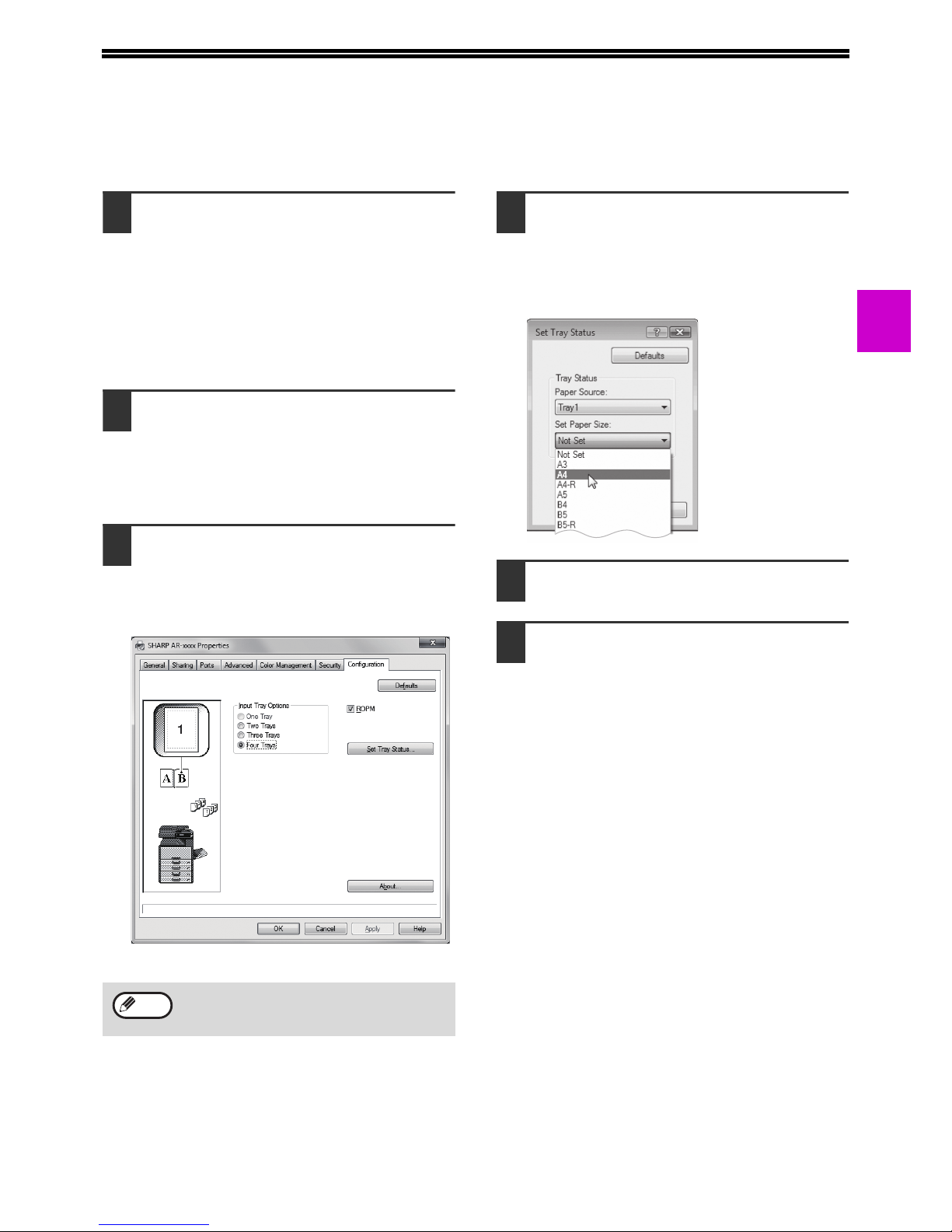
23
1
CONFIGURING THE PRINTER DRIVER
After installing the printer driver, you must configure the printer driver settings appropriately for the number of paper
trays on the machine and the size of paper loaded in each.
1
Click the "Start" button and then click
"Devices and Printers".
• In Windows Server 2003, click the "start" button
and then click "Printers and Faxes".
• For Windows 8, right-click in the Start screen
(or swipe upward from the bottom edge), then
click the App Bar Þ "All apps" Þ "Control Panel" Þ
"Hardware and Sound" Þ "Devices and Printers"
Þ "Printers".
2
Right-click the "SHARP AR-xxxx"
printer driver icon, and then click
"Printer properties".
In Windows Vista click the "SHARP AR-xxxx" printer
driver icon and select "Properties" from the
"Organize" menu.
3
Click the "Configuration" tab and set
the printer configuration based on the
options that have been installed.
Set the printer configuration properly. If not,
printing may not take place correctly.
4
Click the "Set Tray Status" button and
select the size of paper that is loaded
in each tray.
Select a tray in the "Paper Source" menu, and
select the size of paper loaded in that tray from
the "Set Paper Size" menu. Repeat for each tray.
5
Click the "OK" button in the "Set Tray
Status" window.
6
Click the "OK" button in the printer
properties window.
For the PCL Driver, to configure the settings
automatically based on the detected machine
status, click the "Auto Configuration" button.
Note
Page 24
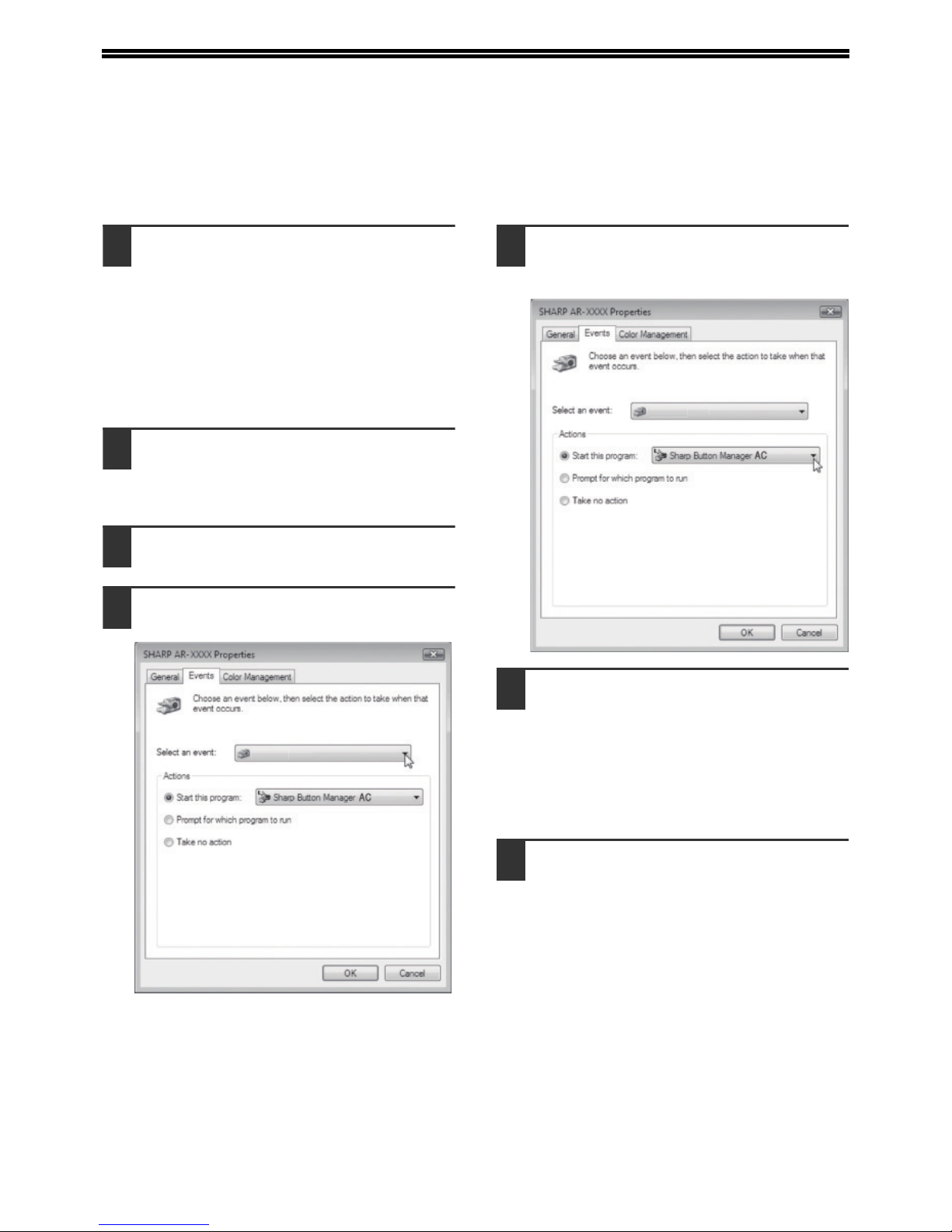
24
SETTING UP BUTTON MANAGER
(For AR-6020/AR-6023/AR-6020D/AR-6023D)
Button Manager is a software program that works with the scanner driver to enable scanning from the machine.
To scan using the machine, Button Manager must be linked with the scan menu on the machine. Follow the steps below to
link Button Manager to scanner events .
1
Click the "Start" button and then click
"Devices and Printers".
• In Windows Vista click the "Start" button, click
"Control Panel", click "Hardware and Sound",
and then click "Scanners and Cameras".
• For Windows 8, right-click in the Start screen
(or swipe upward from the bottom edge), then
click the App Bar Þ "All apps" Þ "Control Panel" Þ
"Hardware and Sound" Þ "Devices and Printers"
Þ "Printers".
2
Right-click the "SHARP AR-xxxx" icon
and select "Scan properties".
In Windows Vista click the "SHARP AR-xxxx"
icon and select "Properties".
3
In the "Properties" screen, click the
"Events" tab.
4
Select "ScanMenu SC1:" from the
"Select an event" pull-down menu.
5
Select "Start this program" and then
select "Sharp Button Manager AC"
from the pull-down menu.
6
Repeat Steps 4 and 5 to link Button
Manager to "ScanMenu SC2:" through
"ScanMenu SC6:".
Select "Scanmenu SC2:" from the "Select an
event" pull-down menu. Select "Start this
program", select "Sharp Button Manager AC"
from the pull-down menu. Do the same for each
scan menu through "Scanmenu SC6:".
7
Click the "OK" button.
Button Manager is now linked to the scan menu
(1 through 6).
The scan settings for each of scan menu 1
through 6 can be changed with the setting
window of Button Manager.
For the factory default settings of the scan menu
and the procedures for configuring Button
Manager settings, see "BUTTON MANAGER
SETTINGS" (p.81).
u SC1:S
canMen
u
SC1:
S
canMen
u
Page 25
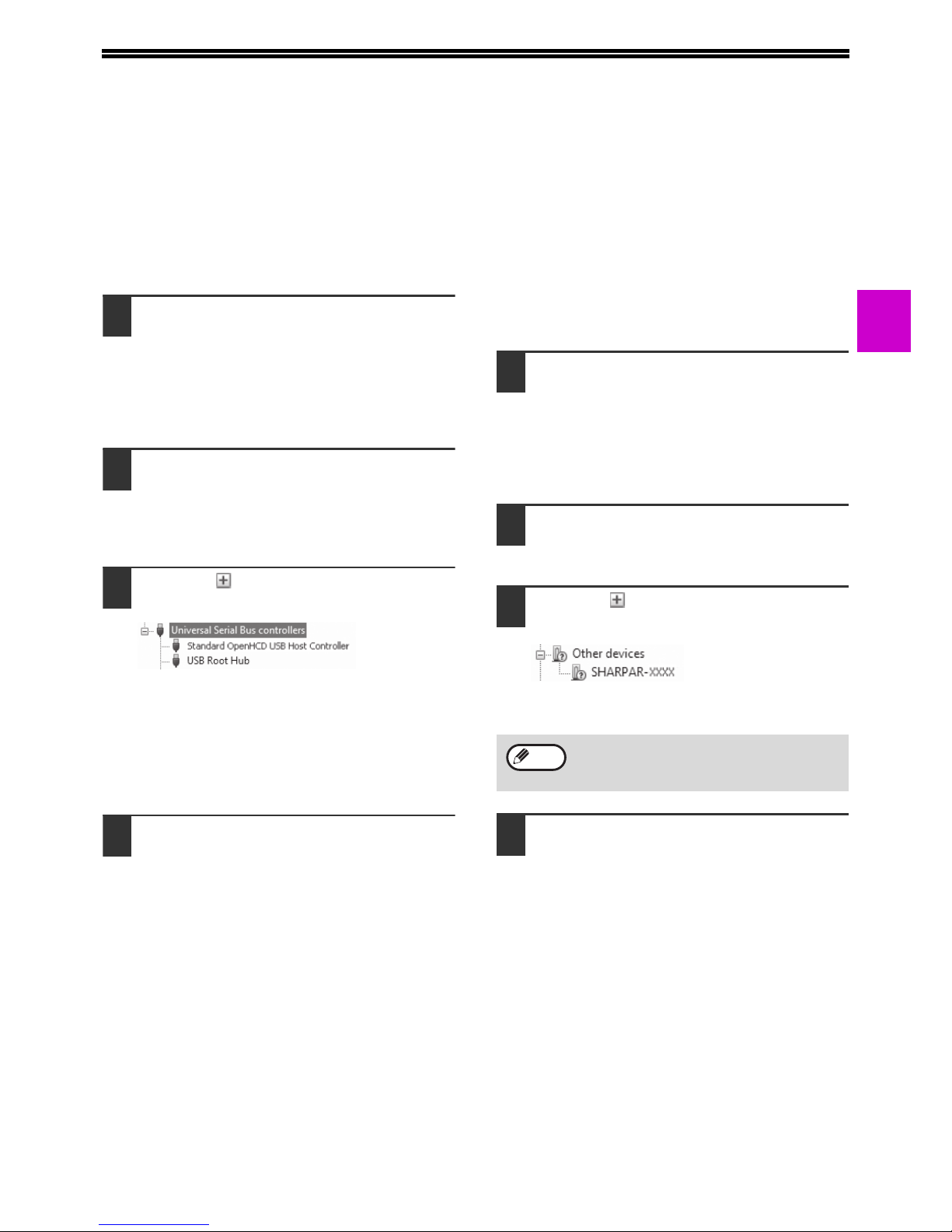
25
1
TROUBLESHOOTING
If the software is not installed correctly, check the following items on your computer.
Plug and Play window does not appear
If the Plug and Play window does not appear after you
connect the machine to your computer with a USB
cable and turn on the machine, follow the steps below
to verify that the USB port is available.
1
Click the "Start" button, select
"Control Panel", and then click
"System".
For Windows 8, right-click in the Start screen (or
swipe upward from the bottom edge), then click the
App Bar
Þ
"All apps" Þ "Control Panel" Þ "Hardware
and Sound"
Þ
"Devices Manager" .
2
Click "Device Manager", and if a
message screen appears asking you
for confirmation, click "Continue".
"Universal Serial Bus controllers" will appear in
the list of devices.
3
Click the icon beside "Universal
Serial Bus controllers".
Two items should appear: your controller chipset
type and Root Hub. If these items appear, you
can use the USB port. If the "Universal Serial Bus
controllers" shows a yellow exclamation point or
does not appear, you must check your computer
manual for USB troubleshooting or contact your
computer manufacturer.
4
Once you have verified that the USB
port is enabled, install the software as
explained in "INSTALLING THE
SOFTWARE" (p.10).
The driver cannot be correctly
installed by Plug and Play
If the driver cannot be correctly installed by Plug and
Play (for example, Plug and Play takes place without
copying the required files for the driver installation),
follow these steps to remove unneeded devices and
then install the driver as explained in "INSTALLING
THE SOFTWARE" (p.10).
1
Click the "Start" button, select
"Control Panel", and then click
"System and Maintenance".
For Windows 8, right-click in the Start screen (or
swipe upward from the bottom edge), then click the
App Bar
Þ
"All apps" Þ "Control Panel" Þ "Hardware
and Sound"
Þ
"Devices Manager" .
2
Click "Device Manager", and if a
message screen appears asking you
for confirmation, click "Continue".
3
Click the icon beside "Other
devices".
If "SHARP AR-xxxx" appears, select and delete
the item.
4
Install the software as explained in
"INSTALLING THE SOFTWARE"
(p.10).
If "Other devices" does not appear, close the
"Device Manager" window.
Note
Page 26
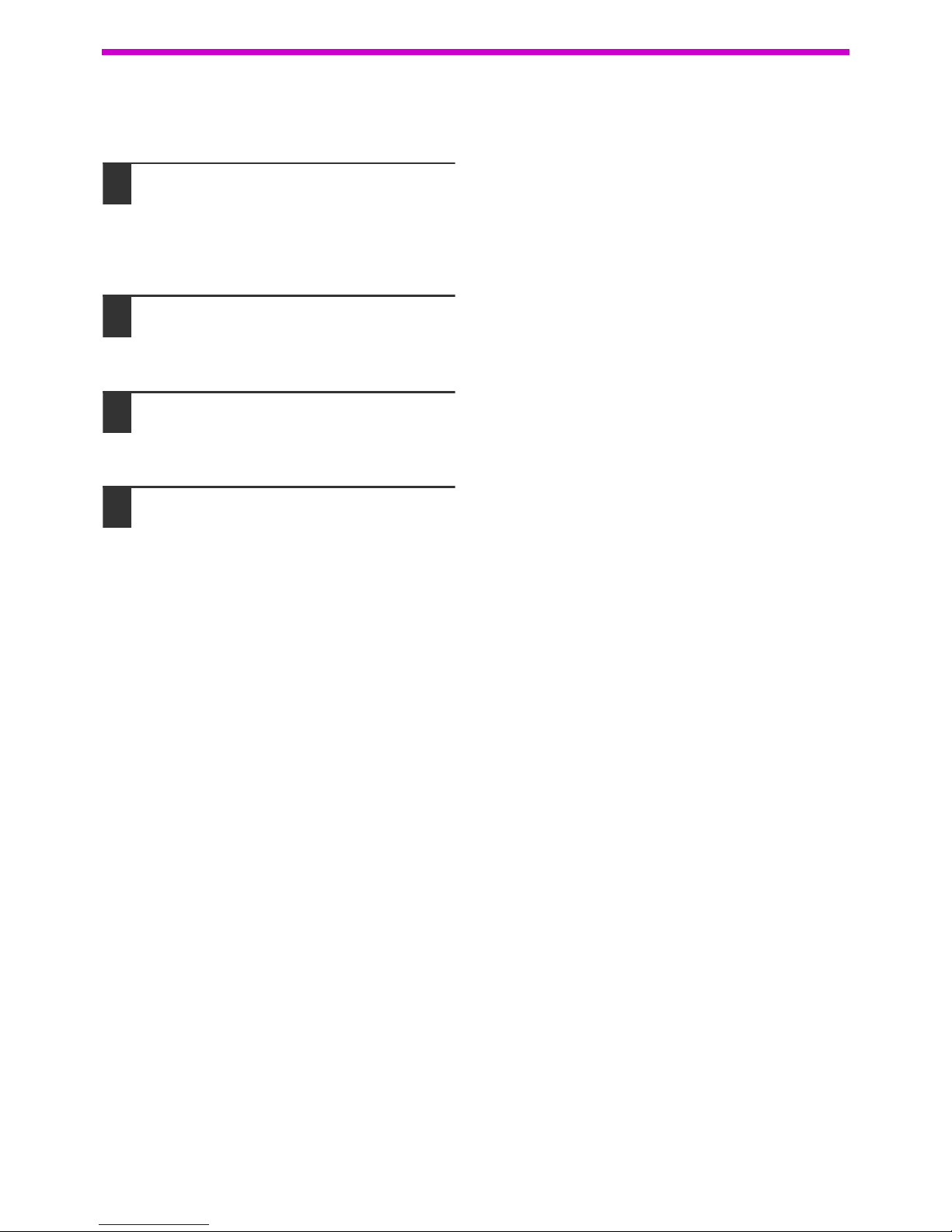
26
SETUP
Removing the software
If you need to remove the software, follow these steps.
1
Click the "start" button and then click
"Control Panel".
In Windows 8/Server 2012, right-click in the
startup window (or swipe upward from the bottom
edge), then select "Taskbar" Þ "All Applications" Þ
"Control Panel".
2
Click "Program and Function".
In Windows Server 2003, click "Add or Remove
Programs".
3
Select the program or driver that you
wish to delete.
For more information, see the manual for the operating
system or Help.
4
Restart your computer.
Page 27
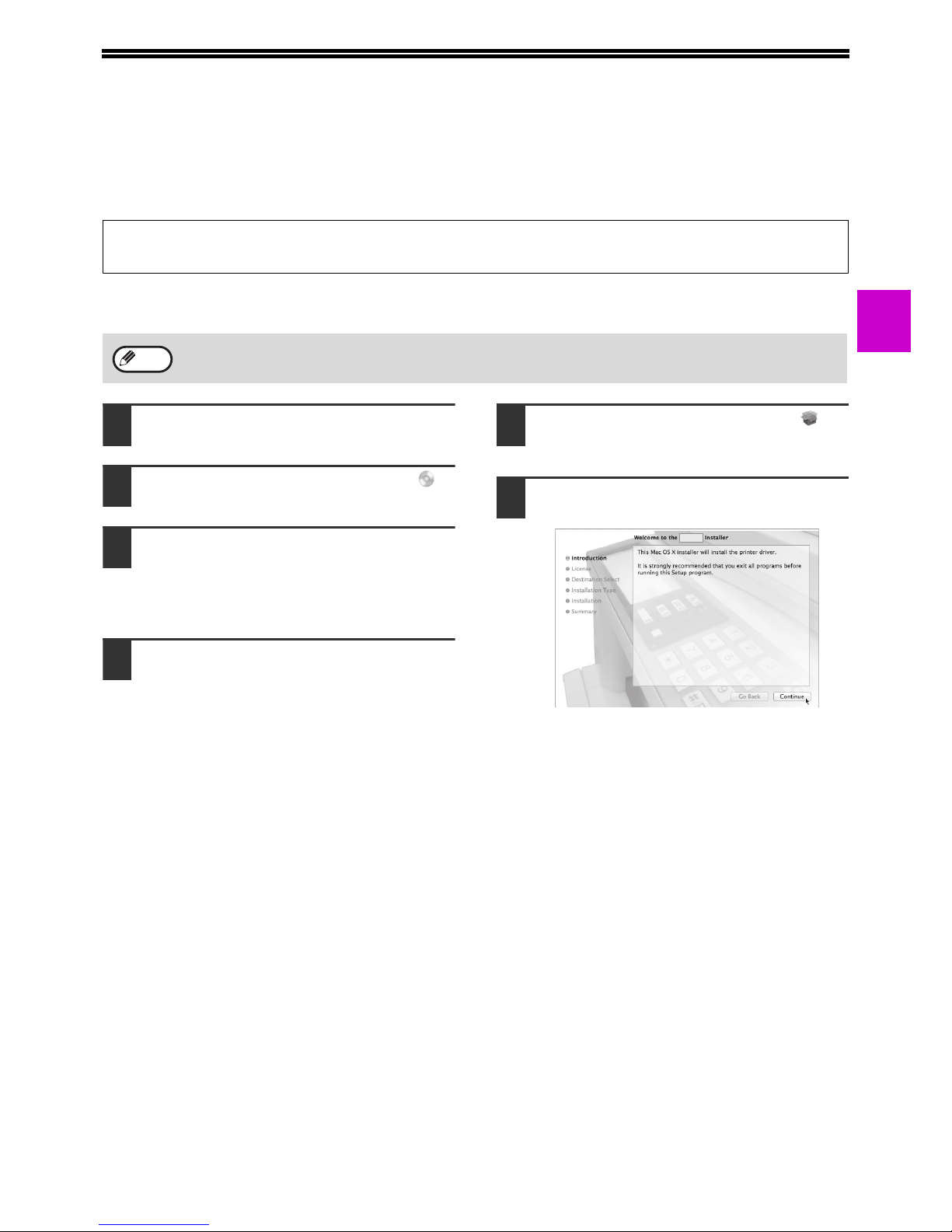
27
1
SETUP IN A MACINTOSH
ENVIRONMENT
This chapter explains how to install the PPD file to enable printing from a Macintosh and how to configure the printer
driver settings.
MAC OS X
1
Insert the "Software CD-ROM" into
your computer's CD-ROM drive.
2
Double-click the "CD-ROM" icon ( )
on the desktop.
3
Double-click the "MacOSX" folder.
Before installing the software, be sure to read
"ReadMe First". "ReadMe First" is in the
"US-English" folder ("English" folder in areas
other than the U.S.) in the "Readme" folder
4
Double-click the folder corresponding
to the versions of the operating
system.
5
Double-click the "SH-L01" icon ( ).
6
Click the "Continue" button.
• The printer expansion kit and PS3 expansion kit are required to use the machine as a printer in a Macintosh environment. In
addition, the machine must be connected to a network. A USB connection cannot be used.
•
The scanner driver driver cannot be used in a Macintosh environment.
The explanations of screens and procedures are primarily for Mac OS X v10.8. The screens may vary in other
versions of the operating system.
Note
Page 28
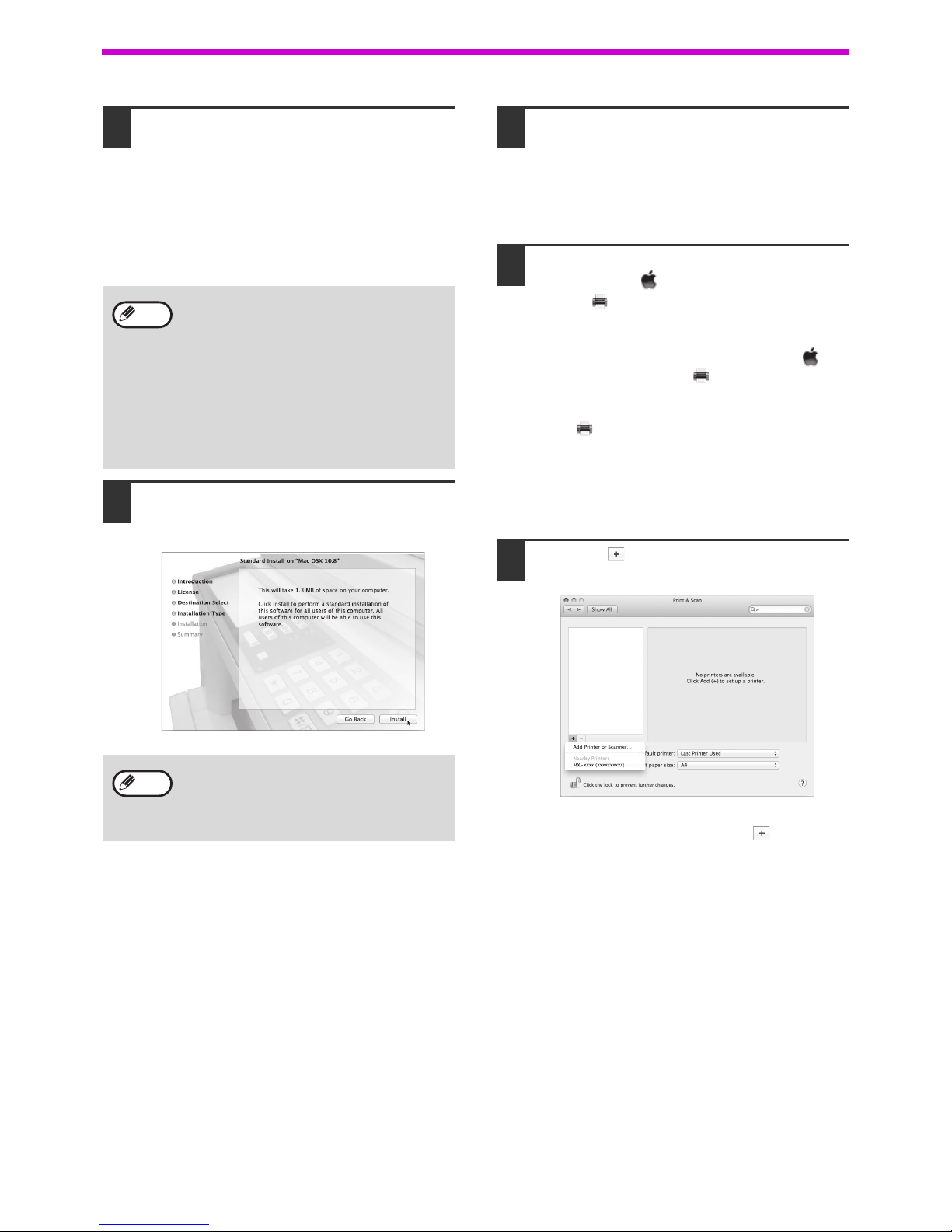
28
SETUP
7
The License Agreement window will
appear. Make sure that you
understand the contents of the license
agreement and then click the
"Continue" button.
A message will appear asking you if you agree to
the terms of the license. Click the "Agree" button.
8
Click the "Install" button.
Installation begins.
9
When the installation completed
screen appears, click the "Close"
button.
This completes the installation of the software.
Next, configure the printer driver settings.
10
Click "System Preference" in the
Apple menu ( ) and select "Print &
Scan" ( ).
• If you are using Mac OS X v10.5 to 10.6, click
"System Preferences" in the Apple menu ( )
and select "Print & Fax" ( ).
• In Mac OS X v10.4, select "Utilities" from the "Go"
menu and double-click the "Printer Setup
Utility"( )*.
When the screen for adding a printer appears,
click "Add" and then go to step 12.
* If this is the first time you are installing a printer
driver on your computer, a confirmation
message will appear. Click the "Add" button.
11
Click the button and select "XXXX".
In Mac OS X v10.5 to 10.7, when the screen for
adding a printer appears, click the button.
• If the license appears in the different
language, change the language in the
language menu.
• In Mac OS X v10.4 to 10.7, select the hard
drive and click the "Install" button. Be sure
to select the hard drive on which your
operating system is installed.
In Mac OS X v10.5 to 10.7, you click the
"Change Install Location" button if you
change the hard drive which the printer
driver is installed.
If the "Authenticate" window appears, enter
the password and click the "Install Software"
button.
In Mac OS X v10.4 to 10.6, enter the
password and click the "OK" button.
Note
Note
Page 29
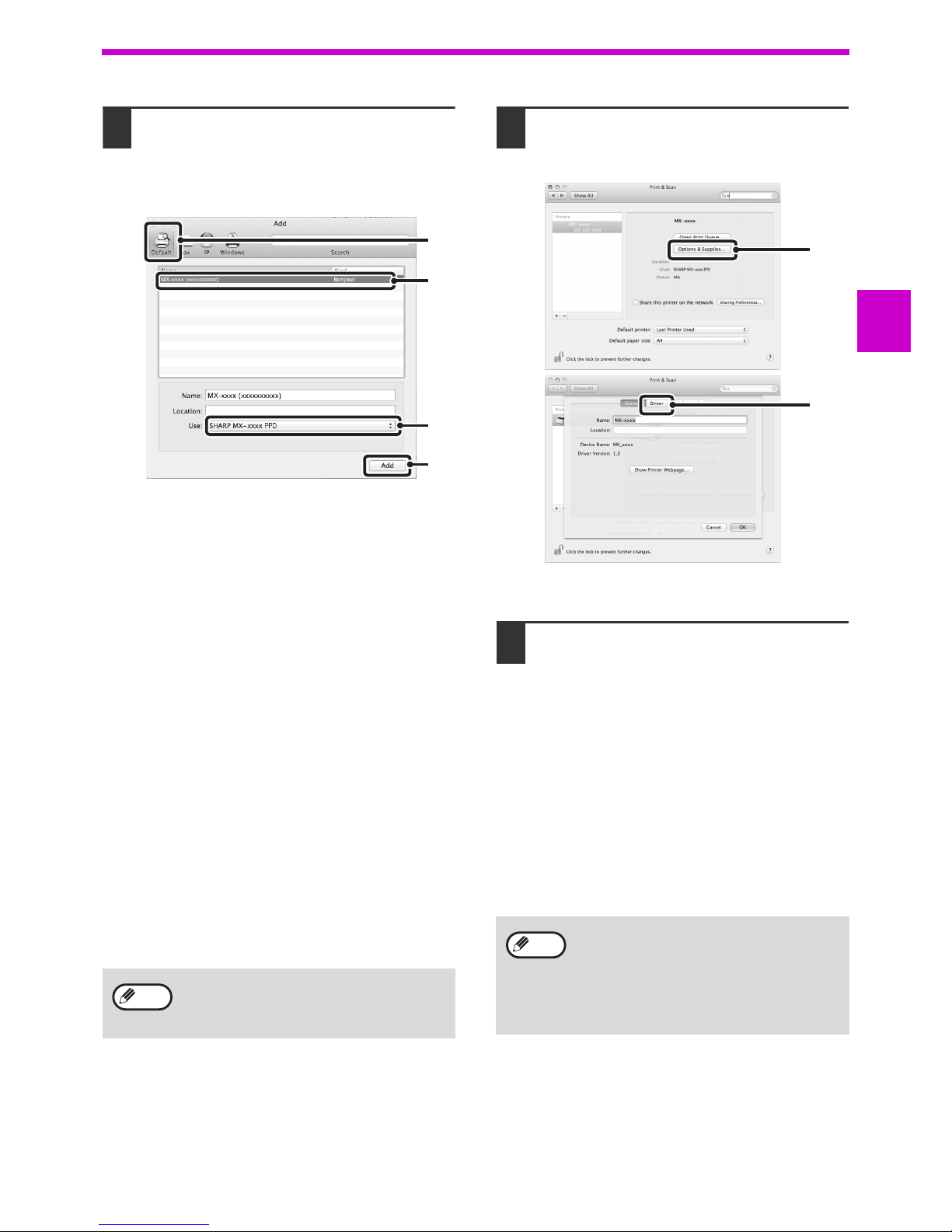
29
SETUP
1
12
Configure the printer driver.
If you wish to use the IPP function, see "Printing
using the IPP function" (p.30) to configure the
printer driver settings.
1
Click the "Default" icon.
If you are using Mac OS X v10.4, click the "Default
Browser" icon.
2
Click the machine's model name.
• Using with AppleTalk:
The machine's model name usually appears as
"SCxxxxxx"*.
• Using with Bonjour:
The machine's model name usually appears as
"xxxxxx"*.
* "xxxxxx" is a sequence of characters that varies
depending on your model.
3
Make sure that the PPD file of your model
is selected.
The PPD file of the machine is automatically
selected.
4
Click the "Add" button.
• Using with AppleTalk:
The PPD file of the machine is automatically selected
and the peripheral devices installed on the machine
are detected and automatically configured.
• Using with Bonjour:
The "Installable Options" screen appears. Select
the machine configuration and click the "Continue"
button.
13
Click the "Option & Supplies" button
and click the "Driver" tab.
In Mac OS X v10.4, click the machine's name and
click the "Show Info" icon.
14
Select the machine configuration.
If you selected "Auto Select" in (3) of step 12, the
machine configuration is detected and
automatically configured. Check the configured
settings to make sure they are correct.
1
Select the options that are installed on the
machine.
In Mac OS X v10.4, before you are selecting the
option, select "Installable Options".
2
Click the "OK" button.
If you are using Mac OS X v10.4, click the "Apply
Changes" button.
3
Click to close the window.
This completes the configuration of the printer
driver.
The PPD file is installed in the following
folders on the startup disk.
"Library" - "Printers" - "PPDs" - "Contents" "Resources" - "en.lproj"
(2)
(1)
(4)
(3)
Note
You can check the options that are installed
on the machine by printing out the "All
Custom Setting List". (However, note that
"Input Tray Options" must be set to the
number of trays on the machine.) To print out
the "All Custom Setting List", see the
Operation Guide.
(1)
(2)
Note
Page 30
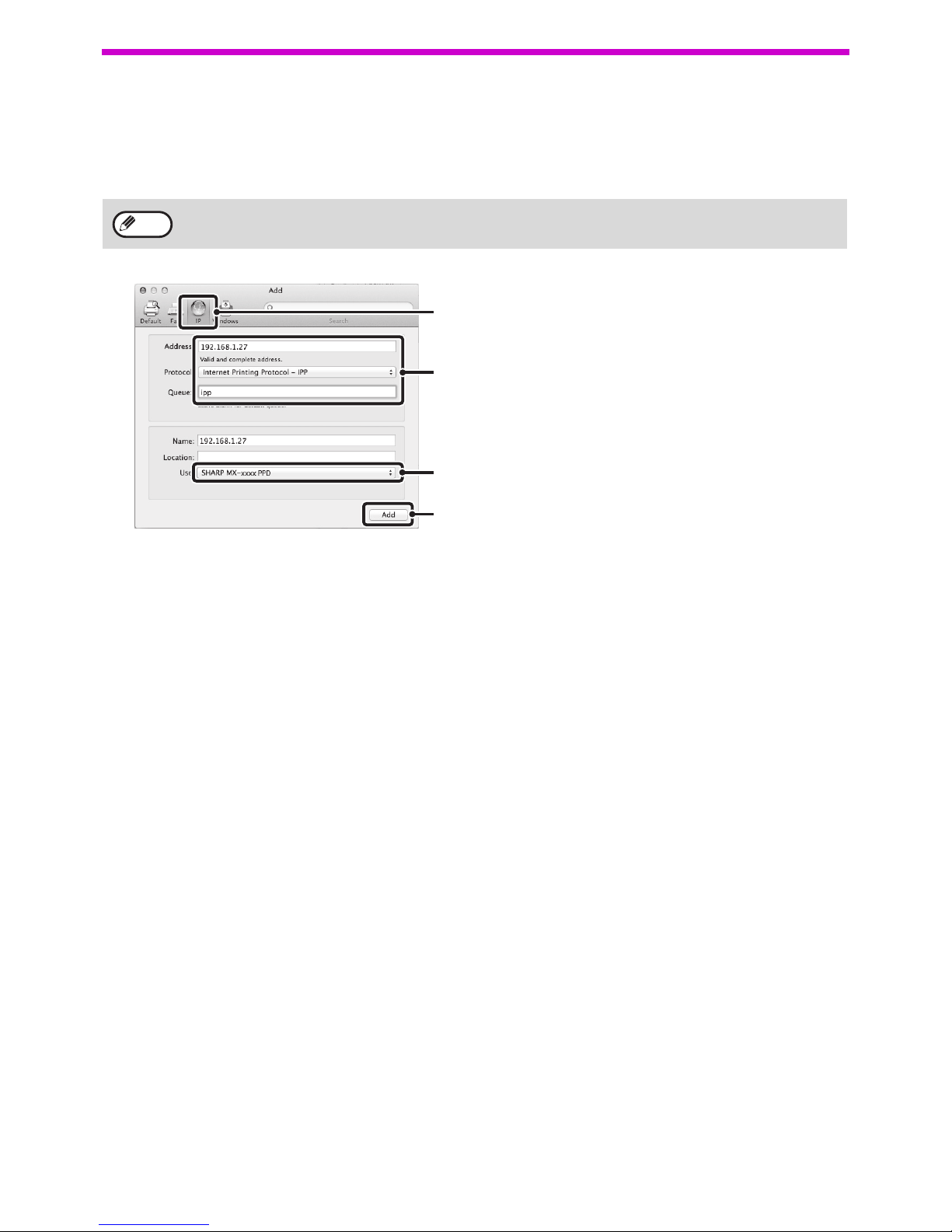
30
SETUP
Printing using the IPP function
The machine can print using the IPP function. When the machine is in a remote location, this function can be used in
place of the fax function to print a higher quality image than a fax. If you wish to use the IPP function, follow these
steps to select the PPD file when configuring the printer driver (step 12 on page 29).
1
Click the "IP" icon.
If you are using Mac OS X v10.4, click the "IP
Printer" icon.
2
Select "Internet Printing Protocol" in
"Protocol". Enter the address of the
machine (IP address or domain name) and
the queue name.
Enter "ipp" in "Queue".
3
Select "Select a driver to use" (or "Select
Printer Software") from "Print Using" and
click the PPD file for your model.
If you are using Mac OS X v 10.5 to 10.7, select
"Sharp" in "Print Using" and click the PPD file of
your model.
4
Click the "Add" button.
The screen for the machine configuration appears.
Make sure that the settings are correct and click
the "OK" button.
If you are using Mac OS X v10.5 to 10.6, click the
"Continue" button.
This function can be used on network function standard models and on models with the network expansion kit
installed.
Note
(2)
(1)
(4)
(3)
Page 31

31
2
Chapter 2
BEFORE USING THE MACHINE
This chapter contains basic information that should be read before using the machine.
PART NAMES AND FUNCTIONS
Glass cleaner (when the RSPF is installed)
Use to clean the original scanning glass. (p.122)
Document feeder cover (when the
RSPF
is installed)
/document cover
Open to make copies from the document glass. (p.44)
Document glass
Place an original that you wish to scan face down
here. (p.44)
Handles
Use to move the machine.
Power switch
Press to turn the machine power on and off. (p.37)
Paper output tray
Copies and prints are deposited to this tray.
Operation panel
Contains operation keys and indicator lights. (
p.33
)
Front cover
Open to remove paper misfeeds and perform
machine maintenance. (p.114, p.115, p.119)
Paper trays
The tray holds 250 sheets of paper. (p.39)
When AR-6026N/AR-6031N is used, each tray holds
500 sheets of paper trays in option paper feeding unit.
Side cover
Open to remove paper misfeeds and perform
machine maintenance.
(p.113, p.114)
Side cover handle
Pull to open the side cover. (p.113)
Bypass tray guides
Adjust to the width of the paper. (p.40)
Bypass tray
Paper including special paper (such as transparency
film) can be fed from the bypass tray. (p.40
,
p.55)
Bypass tray extension
Pull out when feeding large paper such as B4 and
A3 (8-1/2" x 14" and 11" x 17"). (p.40)
USB 2.0 connector (Type A) (when the network
expansion kit is installed)
Connect to the USB device.
9
7
1
8
2
3
6
13
14
10
11
12
4
2
16
17
16
15
AR-6020/AR-6023
AR-6020D/AR-6023D
4
5
A model that has
the network function as
standard feature
1
2
3
4
5
6
7
8
9
10
11
12
13
14
15
Page 32

32
BEFORE USING THE MACHINE
USB 2.0 connector
Connect to your computer to use the printer and
scanner functions.
10BASE-T/100BASE-TX LAN connector
Connect to your network to use the printer and
scanner functions. (p.14)
Document feeder tray (when the RSPF is
installed)
Place the original(s) that you wish to scan face up
here. Holds up to 100 originals. (p.46)
Original guides (when the RSPF is installed)
Adjust to the size of the originals. (p.45)
Feeding roller cover (when the RSPF is
installed)
Open to remove misfed originals. (p.112)
Exit area (when the RSPF is installed)
Originals exit the machine here after copying.
Toner cartridge lock release lever
To replace the toner cartridge, pull out the toner
cartridge while pushing on this lever. (p.119)
Toner cartridge
Contains toner. (p.119)
Roller rotating knob
Turn to remove misfed paper. (p.114, p.115)
Fusing unit release levers
To remove a paper misfeed from the fusing unit, push
down on these levers and remove the paper. (p.115)
Photoconductive drum
Copy images are formed on the photoconductive
drum.
Fusing unit paper guide
Open to remove misfed paper. (p.116)
20
18
22
23
24
25
19
2726
21
161718
19
20
21
22
23
24
The fusing unit is hot. Do not touch
the fusing unit when removing misfed
paper. Doing so may cause a burn or
injury.
The model name can be seen on the machines
front cover.
25
Warning
26
27
Note
Page 33

33
BEFORE USING THE MACHINE
2
OPERATION PANEL
SCAN MENU key
Use to scan by means of the provided Button
Manager software and Scan to USB. (p.81)
ORIGINAL TO COPY key ( )
Press to select duplex copy.
(p.52)
SORT/GROUP/ROTATE SORT key ( ) /
indicators
Press to select the "SORT", "GROUP" or
"ROTATE SORT" mode. (p.59)
2 IN 1 / 4 IN 1 key ( ) / indicators
Press to select the "2 IN 1" or "4 IN 1" mode. (p.61)
DUAL PAGE COPY key ( ) / indicator
Use to make individual copies of the two pages of
an open book or other two-page original. (p.56)
ERASE key ( ) / indicators
Press to select the "EDGE ERASE", "CENTRE
ERASE" or "EDGE + CENTRE ERASE" mode. (p.64)
MARGIN SHIFT key ( ) / indicator
Shifts text or image on the copy to leave a binding
margin on the edge of the copy. (p.63)
Display
Shows the set number of copies, as well as the copy
ratio, system setting function or setting code, or an
error code when an error occurs.
ID CARD COPY key/indicators
Press to use ID Card copy. (p.65)
Zoom key ( )
Hold down when the machine is not in use to display the
copy ratio in the display. (p.50)
Copy ratio keys ( , )
Use to select any reduction or enlargement copy ratio
from 25% to 400% in increments of 1%. (p.50)
Data Notification indicator (Green) ( )
The indicator lights solidly or blinks to indicate the
status of a job. (p.36)
ORIGINAL key
Use to enter the original size. (p.41)
PAPER key
Use to set the paper size in the paper trays. (
p.41
, p.47)
SIZE key
Use to select a paper size. (p.35)
TRAY SETTING key
Use to manually select a paper tray. (p.41)
1
2
3
4
5
6
7
12 13
14 15 16
8 9
10
11
1
2
3
4
5
678
9
10
11
12
13
14
15
16
Page 34

34
BEFORE USING THE MACHINE
AUTO/TEXT/PHOTO key ( / / ) /
indicators
Use to select the exposure mode:
"
AUTO
", "
TEXT
", or "
PHOTO
". (p.47)
ONLINE key ( ) / indicator
Press to toggle the machine between online and
off-line. The indicator lights up when the machine
is online, and goes off when the machine is off-line.
(p.66)
SCAN key ( ) / indicator
Press to switch the machine to scanner mode and
scan by means of the provided Button Manager
software. (p.79) The indicator blinks during
scanning and transmission of the scanned data.
Numeric keys
Use to select the desired copy quantity or to make
system setting entries. (p.48)
To display the total number of pages output by the
machine, hold the [0] key down. (p.120)
INTERRUPT key ( ) / indicator
Interrupts a copy run. (p.57)
CLEAR key ( )
Clears the copy quantity display or terminates a
copy run.
POWER SAVE key ( ) / indicator
Use to switch the machine to "Auto power shut-off"
mode, which is a power save function.
[Power save key] ( ) blinks when the machine is in
an auto power shut-off mode. (p.37)
CLEAR ALL key ( )
Press to return the copy and scan settings to the
initial settings. (p.37)
Light and Dark keys ( , ) / indicators
The selected exposure level indicator lights up.
(p.47)
Audit clear key ( ) ( )
While using the copy enabling the auditing mode,
press to return the machine to the status of the
waiting for account number-in. (p.100)
Error indicator ( )
Lights solidly or blinks to indicate the status of the
error. (p.36)
READ-END key ( )
Copying starts if you press this key when you
check the total number of copies made and have
finished scanning the original pages. (p.120)
START key ( ) / indicator
Press to make a copy. (p.44) Also, press to
configure the system settings. Copying is possible
when the indicator is on.
17
AUTO
18
19
20
21
22
23
24
25
26
ACC.#-C
27
28
29
17 19
20 21
25 26 27 28
18 22
24
23
29
Page 35

35
BEFORE USING THE MACHINE
2
DISPLAY
[ ] Maintenance indicator (p.111)
[ ] Toner cartridge replacement required
indicator (p.111)
[ ] Developer replacement required
indicator (p.111)
The number of copies display
Shows the set number of copies, system setting
function or setting code, or an error code when an
error occurs. Also, shows the program number when
the scanner function is used.
Ratio display
Shows the copy ratio.
:
Auto ratio selection indicator. Appears
when the ratio has been selected
automatically.(p.48)
:
Appears when XY ZOOM Copying is
used.(p.48)
Size display
Shows the placed original/paper size. The sign "R"
indicates that the original and the paper are placed in
a horizontal direction.
:
When an original is placed, this shows the
orientation and size of the original.
(p.48)
:
The paper orientation and size appears
when you check or set the tray paper.
(p.48)
Original detection indicator
Lights up when there is an original in the RSPF.
Original size auto detection indicator
Lights up when the original size is detected
automatically.
[ ] Misfeed indicator (p.111)
Paper tray indicator
Blinks when the tray has run out of paper.
Auto Paper select indicator
Paper of the proper size will be automatically selected
depending on the original size and selected copy ratio
when this indicator is on. (p.46)
Auto rotation indicator
Appears when rotation copy is used. (p.46)
Bypass tray indicator
Appears when the bypass tray is selected. (p.46)
Paper tray indicator
The currently selected paper tray lights up. (p.46)
Misfeed position indicator
The location where the misfeed occurred lights up.
() (p.112)
2
3
1
4
5
9
10
6
7
8
11
12
13
14
15
1
2
3
4
5
6
7
8
9
10
11
12
13
14
15
Page 36

36
BEFORE USING THE MACHINE
NOTIFICATION INDICATOR
The data notification indicator ( ) and the error indicator ( ) lights solidly or blinks to indicate the status of the
machine.
“Pattern 1” and “Pattern 2” on the data notification indicator ( ) can be set in the user settings. See
"SYSTEM
SETTINGS" (p.91).
Tray Error indicator ( ) (red)
Data notification indicator ( ) (green)
Pattern1 Pattern2
Solidly
Errors that do not stop
machine operation, such as
almost out of toner.
Job in progress, such as paper
feeding or output.
Ready state or other state
where jobs can be accepted.
Blinks
Errors that stop machine
operation, such as misfeeds
and out of toner.
Scanning an original or
processing data
Job processing in progress
Page 37

37
2
POWER ON AND OFF
The power switch is located on the left side of the machine.
POWER ON
Turn the power switch to the "ON"
position.
While the machine is
warming up, the START
indicator will blink.
(The START indicator
will light when the
machine is ready to
copy.)
POWER OFF
Make sure that the machine is not in
operation and then turn the power switch
to the "OFF" position.
If the power switch is
turned off while the
machine is in operation,
a misfeed may occur and
the job that was in
progress will be
cancelled.
Check the following to make sure the machine is not in
operation:
• The START indicator is lit. (Initial state)
• The POWER SAVE indicator ( ) and [START] key
( )will lit. (Preheat mode)
• The POWER SAVE indicator ( ) will blink. (Auto
power shut-off mode)
Power save modes
The machine has two power save modes to reduce overall power consumption thereby reducing the cost of
operation. In addition, these modes conserve natural resources and help reduce environmental pollution. The two
power save modes are "Preheat mode" and "Auto power shut-off mode".
Preheat mode
This function automatically switches the machine to a low power consumption state if the set duration of time
elapses without the machine being used when the power is on. The POWER SAVE indicator ( ) lights up,
however, the keys on the operation panel can be used. Normal operation automatically resumes when a key on the
operation panel is pressed, an original is placed, or a print job is received.
Auto power shut-off mode
This function automatically switches the machine to a state that consumes even less power than preheat mode if the
set duration of time elapses without the machine being used when the power is on. The POWER SAVE indicator
( ) will blink. To resume normal operation, press the [POWER SAVE] key ( ). Normal operation also resumes
automatically when a print job is received. While in auto power shut-off mode, no keys (except the [POWER SAVE]
key ( )) can be used.
• The machine reverts to the initial settings when it is first turned on, when the [CLEAR ALL] key ( ) is pressed,
or when no keys are pressed for the preset "Auto clear" time following the end of a copy job. When the machine
reverts to the initial settings, all settings and functions selected to that point are cancelled. The "Auto clear" time
can be changed in the user settings. (p.91)
• The machine is initially set to automatically enter power save mode if not used for copying or printing, for a
preset period of time. This setting can be changed in the system settings. (p.91)
The preheat activation time and the "Auto power shut-off timer" can be changed using system settings. It is
suggested that you set times that are appropriate for your usage of the machine. (p.91)
Note
Note
Initial settings
The machine assumes the initial settings when it is first turned on, when the [CLEAR ALL] key ( ) is pressed,
and approximately one minute after the last copy is made in any mode.
Copy ratio: 100%, Exposure: Automatic
Copy quantity: 0, All special copier modes: Off
Auto paper selection
: On,
Paper feed station
: The tray selected in the "Default tray setting" in the system settings. (p.93)
Page 38

38
LOADING PAPER
The paper display blinks, and the display of the paper tray that ran out of paper blinks. or when the selected paper
tray is not installed or is improperly installed.
PAPER
For best results, use only SHARP recommended paper.
*1When making a large number of copies or prints using more than 90 g/m2 (24 lbs.) paper, remove the output from the paper
output tray when about 100 pages have been printed. The output may not stack correctly if more than 100 pages are allowed
to accumulate.
*
2
The number of sheets of the paper which can be set changes with the weight of a paper.
*
3
Thin paper cannot be used for two-sided copying.
*
4
Bypass tray is not supported for two-sided copying.
Special papers
Follow these guidelines when using special papers.
l Use SHARP recommended transparency film and label sheets. Using other than SHARP recommended paper
may result in misfeeds or smudges on the output. Feed each sheet one at a time using the bypass tray (do not
attempt continuous copying or printing).
l There are many varieties of special paper available on the market, and some cannot be used with this machine.
Before using special paper, contact your authorised service representative.
l Before using other than SHARP recommended paper, make a test copy to see if the paper is suitable.
Paper tray type Paper type Size Weight Capacity
Paper tray Standard paper
Recycled paper
Thin paper*
3
A5R
B5R
B5
A4R
A4
B4
A3
(5-1/2" x 8-1/2"R (Invoice))
(8-1/2" x 11"R (Letter R))
(8-1/2" x 11" (Letter))
(8-1/2" x 13" (Foolscap))
(8-1/2" x 13-1/2")
(8-1/2" x 13-2/5")
(8-1/2" x 14" (Legal))
(11" x 17" (Ledger))
55 g/m2 to 105 g/m
2 *1
(15 lbs. to 24 lbs.)
250 sheets
*2
(Load paper lower
than the line on the
tray)
Paper tray
(AR-6026N/
AR-6031N)
500-sheet paper
feed unit
500 sheets
*2
(Load paper lower
than the line on the
tray)
Bypass tray*
4
Standard paper
Recycled paper
Thin paper*
3
A6R to A3
(5-1/2" x 8-1/2" (Invoice)
to 11" x 17" (Ledger))
55
g/m2 to
105
g/m
2
(15 lbs. to 24 lbs.)
100 sheets
*2
- Load one sheet of
paper each time on
the bypass tray.
Transparency film
Labels
Heavy paper 1 A6R to A4
(5-1/2" x 8-1/2" (Invoice)
to 8-1/2" x 11" (Letter))
106 g/m
2
to 128 g/m
2
(28 lbs. to 33 lbs.)
You can load multiple
sheets of paper on
the bypass tray.
Heavy paper 2 129 g/m
2
to 200 g/m
2
(33 lbs. to 110 lbs.)
Load one sheet of
paper each time on
the bypass tray.
Envelopes International DL
(110 mm x 220 mm)
Monarch
(3-7/8" x 7-1/2")
Commercial 10
(4-1/8" x 9-1/2")
Envelope Chou 3
YOKEI-2
Kaku-2
Kaku-3
YOKEI-4
-5 sheets
Page 39

39
BEFORE USING THE MACHINE
2
LOADING PAPER
Make sure that the machine is not copying or printing, and then follow these steps to load paper.
Loading the paper tray
1
Gently pull out the paper tray until it
stops.
2
Push the pressure plate down until it
locks in place.
Push the centre of the
pressure plate down until
it locks into place.
3
Extend the partition plates in the tray.
4
Load paper into the tray.
• Open the package of
the paper and load it
without fanning the
paper.
• Make sure the stack of
paper is straight before
loading it.
5
Adjust the partition plates in the tray
to match the length and width of the
paper.
6
Gently push the paper tray into the
machine.
Partition (A)
Partition (B)
• Do not load paper higher than the line on
the tray (up to 250 sheets (up to 500
sheets, when AR-6026N/AR-6031N is
used)).
• Do not add paper to the loaded paper.
It may cause multiple feed of paper.
• If you loaded a different size of paper than
was loaded previously in the tray, go to
"CHANGING A TRAY'S PAPER SIZE
SETTING" (p.41).
• When misfeed occurs, rotate the paper
180 degrees and reload it.
• Straighten curled paper before using it.
Note
Note
Page 40

40
BEFORE USING THE MACHINE
Loading the bypass tray
1
Unfold the bypass tray.
When feeding large
paper such as B4 and A3
(8-1/2" x 14" and
11" x 17"), open the
bypass tray extension.
2
Set the paper guides to the copy
paper width.
3
Insert the paper (print face down) all
the way into the bypass tray.
To prevent a misfeed,
verify once more that the
paper guides are
adjusted to the width of
the paper.
Important points when inserting paper in the bypass tray
• Up to 100 sheets of standard copy paper can be set in the bypass tray.
• Be sure to place A6, B6 or 5-1/2" x 8-1/2" size paper or envelopes horizontally as shown in the following diagram
().
• When loading envelopes, make sure that they are straight and flat and do not have loosely glued construction flaps
(not the closure flap).
• Special papers except SHARP recommended transparency film, labels, and envelopes must be fed one sheet at a
time through the bypass tray.
• When adding paper, first remove any paper remaining in the tray, combine it with the paper to be added and then
reload as a single stack. The paper to be added must be the same size and type as the paper already in the tray.
• Do not use paper that is smaller than the original. This may cause smudges or unclean images.
• Do not use paper that has already been printed on by a laser printer or plain paper fax machine. This may cause
smudges or unclean images.
• If you loaded paper in the bypass tray,
press the [TRAY] key to select the bypass
tray. The bypass tray will not be selected
automatically.
• When loading heavy paper in the bypass
tray, hold down the [PAPER] key for at least
5 seconds, use the [TRAY] key to select the
bypass tray, and press the [Copy ratio] key
(
, ) to select “1” for Heavy Paper 1
or "2" for Heavy Paper 2. For the types of
heavy paper that can be used, refer to
"PAPER" (p.38).
Note
Available
Not
available
Page 41

41
BEFORE USING THE MACHINE
2
Envelopes
Do not use the following envelopes, as misfeeds will occur.
• Envelopes with metal tabs, clasps, strings, holes, or windows.
• Envelopes with rough fibres, carbon paper, or glossy surfaces.
• Envelopes with two or more flaps.
• Envelopes with tape, film, or paper attached to the flap.
• Envelopes with a fold in the flap.
• Envelopes with glue on the flap to be moistened for sealing.
• Envelopes with labels or stamps.
• Envelopes that are slightly inflated with air.
• Envelopes with glue protruding from the seal area.
• Envelopes with part of the seal area peeled off.
CHANGING A TRAY'S PAPER SIZE SETTING
Follow these steps to change a tray's paper size setting.
1
Hold down the [PAPER] key for more
than 5 seconds to set the selected
paper size.
The currently selected
paper feed location
indicator will blink and the
corresponding paper size
(which is currently set)
indicator will display.
2
If the machine has two or more paper
trays, use the [TRAY] key to select the
paper tray for which you wish to
change the paper size setting.
Each time the [TRAY]
key is pressed, a paper
tray will be indicated with
a blinking paper feed
location indicator.
3
Use the [SIZE] key to select the paper
size.
Changing bypass tray's paper size setting
To change the bypass tray's paper size setting, hold
down the [PAPER] key for more than 5 seconds, use
the [TRAY] key to select the bypass tray, and select
the desired paper size.
Customise the bypass tray setting
If the bypass tray is selected and then "EXTRA" is
selected as desired paper size, you can change the
paper size setting with following procedure.
• Enter a value for the horizontal/vertical direction by
pressing the numeric keys.
Press the [ZOOM] key (
) to switch the
horizontal/vertical direction.
The horizontal direction is selected:
horizontal indicator ( ) lights up
The vertical direction is selected:
vertical indicator ( ) lights up
Available value
*
Value can be entered only in metric (AB series).
• The paper size setting cannot be changed when the machine has stopped temporarily due to running out of
paper or a misfeed, or during interrupt copying.
• During printing (even in copy mode), the paper size setting cannot be changed.
• Do not load paper that is a different size than the paper size setting. This may cause smudges, unclean image,
positional displacement in printing and dirty. Copying will not be possible.
Note
Direction min. (mm) max. (mm)
horizontal 100 297
vertical 139 420
Page 42

42
BEFORE USING THE MACHINE
Metric (AB series) and inch series reference
4
Change the selected tray’s paper size.
\
See "LOADING PAPER" (p.39)
5
Press the [START] key ( ) and then
the [PAPER] key.
To change the paper size
setting of another tray,
repeat steps 2 to 5 after
pressing the [START]
key ( ).
Important points when using the printer mode
Make sure that the tray's paper size setting is the
same as the tray's paper size setting in the printer
driver. For example, if the tray's paper size setting is
A4R (8-1/2" x 11"R), set "Set Paper Size" to "A4R"
("Letter-R"). For more information, see
"CONFIGURING THE PRINTER DRIVER" (p.23).
Easy setting mode (Only the bypass tray)
If you are using the bypass tray, you can be easily set the paper size in the easy setting mode.
1
Use the [TRAY] key to select the
bypass tray.
The bypass tray indicator
will light.
2
Use the [SIZE] key to select the paper
size.
The bypass tray indicator
will blink.
3
Press the [START] key ( ).
Paper size for the bypass tray is confirmed.
CHANGING THE PAPER TYPE IN A TRAY
When you change the type of paper used in a tray, always follow the procedure below to change the paper setting of
the tray.
Inch series (inch)
Metric series
(AB series) (mm)
5-1/2" x 8-1/2" (Invoice) 140 x 216
8-1/2" x 11" (Letter) 216 x 279
8-1/2" x 13" (Foolscap) 216 x 330
8-1/2" x 13-2/5" 216 x 340
8-1/2" x 13-1/2" 216 x 353
8-1/2" x 14" (Legal) 216 x 355
11" x 17" (Ledger) 279 x 432
The paper size indicator sheet of the size set
in step 3 appears in the window on the right
side of the tray.
Note
• You can not set the paper type at the moment.
• If the paper size is EXTRA, numerical can not be registered.
Note
• The paper type cannot be set when operation is paused due to running out of paper or a paper misfeed, or
during interrupt copy. The paper type cannot be set during printing.
• Change the paper type setting in copy mode. The setting cannot be changed while copying is being executed or
in scanner mode.
• Do not load a type of paper that is different from the tray setting. This may cause paper misfeeds.
Note
Page 43

43
BEFORE USING THE MACHINE
2
1
Perform steps 1 to 5 of "CHANGING A
TRAY'S PAPER SIZE SETTING" (p.41),
and select the tray whose paper type
you want to change.
2
Press the [Copy ratio] key ( , ).
The light of the tray selected for the paper type
setting will blink, and the ratio display will change
as follows.
* For the difference between Heavy 1 and Heavy 2,
refer to "PAPER" (p.38).
3
After pressing the [START] key ( ),
press the [PAPER] key to exit the
settings.
To change the paper size
setting of another tray,
repeat steps 2 to 5 after
pressing the [START]
key ( ).
Envelope display
OPERATION IN COPY, PRINTER,
AND SCANNER MODES
Some operations cannot be performed simultaneously when the machine is being used in printer mode, copy mode,
or scanner mode.
Ratio display Paper type
Off Standard paper
Thin paper
Heavy paper 1*
Heavy paper 2*
to
Envelopes
For the ratio display
and envelope types,
refer to “Envelope
display”.
Labels
Transparency film
Only plain paper, recycled paper and thin
paper can be set for paper trays 1 to 4.
Note
Ratio display Envelope types
Monarch
Com-10
DL
Envelope Chou 3
YOKEI-2
Kaku-2
kaku-3
YOKEI-4
Modes Copying Printing
Scanning from a
computer
Scanning from
the machine
Copy
Copy key input Ye s Ye s Ye s N o
During copying No No No
Printer During printing Ye s Ye s Ye s
Scanner
During scan preview/
during scanning
No Yes
Page 44

44
3
Chapter 3
COPY FUNCTIONS
This chapter explains how to use the copy functions.
NORMAL COPYING
This section explains how to make a regular copy.
If "Auditing mode" has been enabled (p.97), enter your 3-digit account number.
Copying from the document glass
1
Open the document cover/RSPF, and
place the original.
Place the original face
down on the document
glass.
[
2
Close the document cover/RSPF.
After placing the original,
be sure to close the
document cover/RSPF.
If left open, parts outside
of the original will be
copied black, causing
excessive use of toner.
3
Press the [ORIGINAL] key.
4
Specify the size of the original with
the [SIZE] key.
When the original size is
selected, the tray with the
same size of paper is
automatically selected.
(When there are two or
more paper trays)
l
Make sure that the TRAY indicator lights up.
If the indicator is not lit, no tray has the same size of
paper as the original. Load paper of the required size
in a tray, or select the bypass tray with the [TRAY] key
and copy from the bypass tray.
l The bypass tray must be manually selected.
l
To copy on paper of a different size than the original,
select the paper with the [PAPER] key and [SIZE] key.
l
When you have finished setting the original size, press
the [START] ( ) key.
5
Set the number of copies.
6
Press the [START] key ( ) to begin
copying.
The copy is delivered to
the paper output tray.
An original up to A3 (11" x 17") can be placed
on the document glass.
Note
• The paper output tray can hold up to 250
sheets of paper.
• About one minute after copying ends, "Auto
clear" activates and restores the copy
settings to the initial settings. (p.37) The
setting for "Auto clear time" can be changed
in the system settings. (p.91)
• Press the [CLEAR] key ( ) to stop copying
in the middle of a run.
Note
Page 45

45
COPY FUNCTIONS
3
Copying from the RSPF
1
Make sure that an original has not
been left on the document glass.
Close the RSPF.
2
Adjust the original guides to the size
of the original(s).
3
Set the original(s) face up in the
document feeder tray.
l Insert the original into the document feeder tray as
far as it will go. When the original is set, the RSPF
indicator will light up.
l The size of the original appears in the size display.
l
If the
ORIGINAL SIZE
indicator is blinking, rotate
the original so that it is in the same orientation as the
blinking
ORIGINAL SIZE
indicator.
l Make sure that the PAPER SIZE indicator is lit.
If the indicator is not lit, no tray has the same size of
paper as the original. Load paper of the required
size in a tray, or select the bypass tray with the
[TRAY] key and copy from the bypass tray.
l The bypass tray must be manually selected.
l To copy on paper of a different size than the
original, select the paper with the [
PAPER
] key and
[SIZE] key.
4
Set the number of copies.
5
Press the [START] key ( ) to begin
copying.
The copy is delivered to
the paper output tray.
The default output mode
for copying from the
RSPF is sort mode
(p.59).
The default output mode
can be changed using
"Sort auto select" in the
system settings (p.93).
Do not place originals of different sizes
together in the document feeder tray. This
may cause misfeeds.
Note
• The paper output tray can hold up to 250
sheets of paper.
• About one minute after copying ends, "Auto
clear" activates and restores the copy
settings to the initial settings. (p.37)
The setting for "Auto clear" time can be
changed in the system settings. (p.91)
• Press the [CLEAR] key ( ) to stop
copying in the middle of a run.
• If you find it difficult to remove the original
from the document feeder tray, open the
feeding roller cover first and then remove
the original. If you remove the original
without opening the feeding roller cover, the
original may become dirty.
Note
Page 46

46
COPY FUNCTIONS
Auto paper select mode (when there are two or more paper trays)
When the AUTO PAPER SELECT indicator lights up, "Auto paper select mode" is enabled. This function
automatically selects the paper that is the same size as the original A5, B5, B5R, A4, A4R, B4, A3 (5-1/2" x 8-1/2",
8-1/2" x 11", 8-1/2" x 11"R, 8-1/2" x 13", 8-1/2" x 13-1/2", 8-1/2" x 13-2/5", 8-1/2" x 14" and 11" x 17") paper. "Auto
paper select mode" can be disabled in the system settings. (p.91)
• The sizes of paper that can be used vary by country and region.
• If a zoom setting is selected after placing the original, the paper size that is appropriate for the zoom setting will
be automatically selected.
• "Auto paper select mode" is cancelled if the automatic ratio selection is enabled (p.48) or if a tray is selected
with the [PAPER] key. Auto paper select resumes operation when the [CLEAR ALL] key ( ) is pressed or when
"Auto clear time" activates.
Removing the document cover
To copy large originals like newspapers, remove the
document cover. To remove it, open the document
cover and lift it at a slightly backward angle.
To replace the cover, do the reverse.
The RSPF cannot be removed.
Copying books or originals with folds or
creases
Press down on the document cover/RSPF while
copying as shown. If the document cover/RSPF is
not completely closed, shadows may appear on the
copy or it may be fuzzy. Straighten originals with
folds or creases well before placing.
Originals that can be used in the RSPF
Originals that are A5 to A3 (8-1/2" x 11R" to
11" x 17") and 50 g/m
2
to 128 g/m2 (15 lbs. to 24
lbs.)
(2-sided copying or scanning : 50 g/m
2
to 105 g/m
2
(15 lbs. to 28 lbs.)) can be used. A maximum of 100
pages can be placed at once.
Insert a number of originals that does not exceed
the indicator line on the document feeder tray.
Originals that cannot be used in the RSPF
The following originals cannot be used. These may
cause misfeeds or smudging and unclear images.
• Transparencies, tracing paper, other transparent or
translucent paper, and photographs.
• Carbon paper, thermal paper.
• Originals that are creased, folded, or torn.
• Glued originals, cut-out originals.
• Originals with binder holes.
• Originals printed using an ink ribbon (thermal
transfer printing), originals on thermal transfer
paper.
Stream feeding mode
If "Stream feeding mode" is enabled in the system
settings (p.91), the RSPF indicator will blink for
about 5 seconds after all originals are fed. If a new
original is placed in the RSPF during this time, the
original will be automatically fed in and copying will
begin.
• Make sure that there are no paper clips or
staples on the original.
• Straighten curled originals before placing
them in the document feeder tray. Curled
original may cause misfeeds.
• When you set multiple sheets of thick
original, if the original is not fed, reduce
the number of the set originals.
Note
Page 47

47
COPY FUNCTIONS
3
MAKING A COPY DARKER OR LIGHTER
Automatic exposure adjustment is initially enabled. This function automatically adjusts the copy image according to
the original being copied. If you wish to select the exposure level yourself, follow the steps below. (Select from two
original types and five exposure levels for each original type.) The exposure level used in automatic exposure
adjustment can also be changed. ("ADJUSTING THE AUTOMATIC EXPOSURE LEVEL" (p.89))
Original types
l
AUTO ( ) ........ Automatic exposure adjustment is enabled and the exposure is automatically adjusted
according to the original being copied. The exposure is lowered for coloured areas and
background shadows.
l
TEXT ( ) ........ The exposure is raised for light areas and lowered for dark backgrounds to make text easier to
read.
l
PHOTO ( ).........Halftones in the photo are reproduced with greater clarity.
1
Press the [AUTO/TEXT/PHOTO] key
( / / ) to select the original
type.
To adjust the exposure of
a text original manually,
press until the TEXT
indicator ( ) lights.
To copy a photo, press
until the PHOTO
indicator ( ) lights.
2
Press the [Light] key ( ) or [Dark]
key ( ) to adjust the exposure.
For a darker image,
press the [Dark] key
( ). For a lighter
image, press the [Light]
key ( ).
If exposure level 2 or 4 is
selected, the two
indicators will light
simultaneously.
SELECTING THE TRAY
Auto paper select mode (p.46) normally operates (unless it has been disabled), and thus when the original is placed
on the document glass and the original size is selected, or when the original is placed in the RSPF, the tray with the
same size of paper as the original is automatically selected. If you wish to use a tray other than the automatically
selected tray (for example you wish to enlarge or reduce the copy or use the bypass tray), press the [TRAY] key to
select the desired tray.
Auto tray switching (when there are two or more paper trays)
If the tray runs out of paper during copying and there is another tray with the same size of paper and the same
feeding orientation (horizontal or vertical), the other tray is automatically selected and copying continues. "Auto tray
switching" can be disabled in the system settings (p.92).
AUTO
To return to automatic adjustment, press until
the AUTO indicator ( ) lights.
AUTO
Note
AUTO
Exposure value guidelines
1 – 2 Dark originals like newspapers
3 Normal originals
4 – 5 Coloured text or text written in pencil
Note
•
If the paper size you want to use does not appear, change the paper in a tray to the desired size. (p.41)
• Automatic ratio selection (p.48) does not operate when a special paper size is selected.
Note
Page 48

48
COPY FUNCTIONS
SETTING THE NUMBER OF COPIES
Press the numeric keys to set the number of copies.
l The set number of copies appears in the Number of
copies display. A maximum of 999 copies (factory
default setting) can be set.
l If you wish to make only a single copy, copying is
possible with the display showing "0".
Important note when making a large number
of copies
When the maximum number of pages (about 250
pages) that can be held in the paper output tray are
output, copying will temporarily stop. When this
happens, promptly remove the copies and press the
[START] key ( ) to resume copying. Copying will
also stop after about 500 pages and 750 pages.
Remove the pages and resume copying in the same
way.
REDUCTION/ENLARGEMENT/ZOOM
The zoom function enables precise copy ratio selection from 25% to 400% in increments of 1%.
There are three ways to enlarge and reduce copies, as explained below.
• Reduction and enlargement ratios can be selected automatically.
"AUTOMATIC RATIO SELECTION" (below)
• Reduction and enlargement ratios can be selected manually.
"MANUAL RATIO SELECTION" (p.49)
• Separate settings can be selected for the vertical and horizontal ratios.
"SELECTING THE VERTICAL AND HORIZONTAL COPY RATIOS SEPARATELY (XY ZOOM Copying)" (p.50)
Ratios that can be selected will vary depending on whether the original is placed on the document glass or in the RSPF.
AUTOMATIC RATIO SELECTION
1
Place the original(s) in the document
feeder tray or on the document glass.
2
If the original is placed on the document
glass, select the original size. (p.44)
3
Use the [TRAY] key to select the paper
tray with the desired paper size.
This feature will not work
when using copy paper
of non-standard size or
when using the bypass
tray.
If you enter the wrong number, press the
[CLEAR] key ( ) and enter the correct
number.
Note
The maximum number of copies can be
changed in the system settings. (p.92)
Note
Original position Selectable ratios
Document glass 25% – 400%
RSPF 50% – 200%
• Automatic ratio selection can be used when
the original size is A5, B5, B5R, A4, A4R,
B4, A3, (5-1/2" x 8-1/2", 8-1/2" x 11",
8-1/2" x 11"R, 8-1/2" x 13", 8-1/2" x 14" or
11" x 17"). The sizes of paper that can be
used vary by country and region. It cannot
be used for other sizes.
• After placing the original, be sure to close
the document cover/RSPF. If left open,
parts outside of the original will be copied
black, causing excessive use of toner.
Note
Page 49

49
COPY FUNCTIONS
3
4
Press the [ZOOM] key ( ).
The AUTO IMAGE
indicator
()
lights up
and the appropriate ratio
for the original size and
paper size is selected.
(The selected ratio
appears.)
5
Set the number of copies and other
copy settings, and then press the
[START] key ( ).
The copy will be delivered to the paper output
tray.
MANUAL RATIO SELECTION
Copies can be reduced down to 25% or enlarged up to 400%. The [ZOOM] selector keys ( ) can be pressed to
quickly select a ratio from among ten preset ratios. In addition, the [Copy ratio] keys ( , ) can be pressed to
select the ratio in increments of 1%.
1
Place the original(s) in the document
feeder tray or on the document glass.
2
If the original is placed on the document
glass, select the original size. (p.44)
3
Use the [ZOOM] selector keys ( )
and [Copy ratio] keys ( , ) to
select the desired copy ratio.
Selecting a preset ratio
Press the [ZOOM]
selector key ( ) to
select the preset ratios of
"AUTO","25%","50%","70
%","81%","86%","115%",
"122%","141%","200%"
and "400%".
Fine adjustment of the
ratio
Any ratio from 25% to
400% can be set in
increments of 1%.
Press a [ZOOM] selector key ( ) to set the
approximate ratio, then press the [Copy ratio] keys
( or ) to increase or decrease the ratio.
To decrease or increase the zoom ratio rapidly, hold
down the [Copy ratio] keys ( or ).
4
Set the number of copies and other
copy settings, and then press the
[START] key ( ).
The copy will be delivered to the paper output
tray.
• If the [R] indicator blinks, change the
orientation of the placed original.
• If the copy is made when a Ratio display
indicator is blinking, the copied image may
run off the page.
Note
To cancel automatic ratio selection, press the
[ZOOM] key ( ) again.
Note
After placing the original, be sure to close the
document cover/RSPF. If left open, parts
outside of the original will be copied black,
causing excessive use of toner.
Note
If the paper size you want to use does not
appear, change the paper in a tray to the
desired size and then go to step 4. (p.39)
Note
Page 50

50
COPY FUNCTIONS
SELECTING THE VERTICAL AND HORIZONTAL COPY
RATIOS SEPARATELY (XY ZOOM Copying)
The XY ZOOM feature allows the horizontal and vertical copy ratios to be changed independently.
Example:
Reduction only in the horizontal direction.
Ratios that can be selected will vary depending on the position of the original.
1
Place the original(s) in the document
feeder tray or on the document glass.
2
If the original is placed on the
document glass, select the original
size. (p.44)
3
Hold down the [ZOOM] key ( ) for
more than 5 seconds to set the ratio of
original.
XY-ZOOM Indicator ( )
blinks.
The current value for the
vertical direction will
appear in the ratio
display.
4
Use the [Copy ratio] keys ( , ) to
change the copy ratio in the vertical
direction.
Press the [Copy ratio]
keys ( , ) to adjust
the ratio in increments of
1%.
The ratio appears in the
ratio display.
5
Press the [START] key ( ).
The selected ratio for the
vertical direction will be
entered.
XY-ZOOM Indicator ( )
blinks.
The current value for the
horizontal direction will
appear in the ratio
display.
• This feature cannot be used with the 2 IN 1 or 4 IN 1 feature. (p.61)
• To use the XY ZOOM feature with the DUAL PAGE COPY feature, set the DUAL PAGE COPY feature first and
then the XY ZOOM feature.
• The XY ZOOM feature cannot be used in combination with the AUTO IMAGE function.
Original position Selectable ratios
Document glass 25% – 400%
RSPF 50% – 200%
Original Copy
Note
After placing the original, be sure to close the
document cover/RSPF. If left open, parts
outside of the original will be copied black,
causing excessive use of toner.
Note
Page 51

51
COPY FUNCTIONS
3
6
Use the [Copy ratio] keys ( , ) to
change the copy ratio in the horizontal
direction.
Press the [Copy ratio] keys ( , ) to adjust
the ratio in increments of 1%.
The ratio appears in the display.
7
Press the [START] key ( ).
The selected ratio for the horizontal direction will
be entered and the number of copies can be set
in the display.
8
Set the number of copies and other
copy settings, and then press the
[START] key ( ).
The copy will be delivered to the paper output
tray.
• To verify the copy ratios, press the [Copy
ratio] keys (, ) and the selected
vertical ratios will be displayed, press the
[START] key ( ) after confirming. The
selected horizontal ratios will be displayed,
press the [START] key ( ) after
confirming.
• If you need to change the ratios, press the
[Copy ratio] keys
(, ), beginning
with the vertical ratio. (step 4)
• To cancel XY ZOOM copy, press the
[ZOOM] key ( ).
Note
Page 52

52
AUTOMATIC TWO-SIDED COPYING
(Model that has the duplex copy print function as standard feature only.)
Two originals placed on the document glass can be copied onto each side of a single sheet of paper. In addition, an
RSPF can be used to copy two originals onto one sheet of paper, or one two-sided original onto two sheets of paper,
or one two-sided original onto each side of one sheet of paper.
Original → Paper Usable paper
Document
glass
One-sided original → Two sides
A5R to A3
(8-1/2" x 11" to 11" x 17")
The bypass tray cannot be
used.
RSPF
One-sided original
→ Two sides
Two-sided original
→ One side
Two-sided original
→ Two sides
A5R, B5, B5R, A4, A4R, B4, A3
(8-1/2" x 11", 8-1/2" x 11"R,
8-1/2" x 13", 8-1/2" x 13-1/2",
8-1/2" x 13-2/5", 8-1/2" x 14",
11" x 17")
• Special paper and 5-1/2" x
8-1/2" paper cannot be
used.
• The bypass tray can only be
used when making
one-sided copies from
two-sided originals.
• The sizes of paper that can be loaded vary by country and region.
• To use paper in the bypass tray, make a two-sided copy as explained in "TWO-SIDED COPYING USING THE
BYPASS TRAY" (p.55).
• When performing automatic two-sided copying of a one-sided original, or one-sided copying of a two-sided
original, the image on the back can be rotated 180 degrees to reverse the top and bottom (Image rotation in
duplex copying). To rotate the image 180 degrees, enable the setting as explained in "IMAGE ROTATION IN
DUPLEX COPYING" (p.54) or in the system settings (p.91), and then follow the steps below. In particular, when
a one-sided vertical (portrait) original is placed in a horizontal orientation (B4 or A3 (8-1/2" x 14" or 11" x 17")
size) for two-sided copying, the top and bottom of the images on the front and back of the paper will be reversed,
and thus this function can be conveniently used to make the top and bottom of the images agree.
• Automatic two-side copy cannot be used in combination with ID card copy.
Note
1
2
1
2
B4 or A3
(8-1/2" x 14" or 11" x 17")
portrait original
Orientation of the
placed original
Normal automatic
two-sided copying
If the orientation of
two-sided copying
is changed
The top and bottom of
the images on the front
and back are reversed.
The top and bottom of the
images on the front and
back are the same.
Page 53

53
COPY FUNCTIONS
3
Using the document glass
1
Place the original that you wish to
copy onto the front side of the paper
on the document glass and close the
document cover.
2
Select the original size. (p.44)
3
Press the [ORIGINAL TO COPY] key
( ), and make sure that the ( )
indicator is lit.
4
Set the number of copies and other
settings, and then press the [START]
key ( ).
The data notification indicator ( ) blinks, and
the original is scanned into memory.
5
When the start indicator lights, remove
the first original and then place the
original that you wish to copy onto the
back side of the paper on the document
glass. Close the document cover.
Place the second original
in the same orientation
as the first original.
6
Press the [START] key ( ).
The copy will be delivered to the paper output
tray.
Using the RSPF
1
Place originals in the RSPF. (p.45)
If you place an odd number of originals for
one-sided to two-sided copying, the last page will
be one-sided.
2
Press the [ORIGINAL TO COPY] key
( ) and select the two-sided copy
mode that you wish to use.
• Two-sided copies from
one-sided originals
• Two-sided copies from
two-sided originals
• One-sided copies from
two-sided originals
3
Set the number of copies and other
copy settings, and press the [START]
key ( ).
The copy will be delivered to the paper output
tray.
After placing the original, be sure to close the
document cover/RSPF. If left open, parts
outside of the original will be copied black,
causing excessive use of toner.
• If you need to clear the data scanned into
memory, press the [CLEAR] key ( ).
• If you wish to cancel two-sided copying and
just make a copy of the first original, press
the [READ-END] key ( ).
Note
Note
1
2
The first original
The second original
When the machine is selected two-sided
copies from two-sided originals mode or
one-sided copies from two-sided originals
mode, 5-1/2" x 8-1/2" size original cannot be
used. (This is because a 5-1/2" x 8-1/2"
original cannot be reversed.)
To cancel automatic two-sided copying, press
the [CLEAR ALL] key ( ).
Note
Note
Page 54

54
COPY FUNCTIONS
IMAGE ROTATION IN DUPLEX COPYING
This function is used to invert the top and bottom of the image on the front side of the paper during two-sided copying.
1
Hold down the [ORIGINAL TO COPY]
key ( ) until the ( ) indicator
blinks.
The currently set setting
code blinks in the first
digit of the number of
copies display.
2
Press a numeric key to enter the
setting code.
To enable the setting,
press [1] key. To disable
the setting, press [0] key.
The factory default
setting is "0".
The entered number
appears in the first digit
of the number of copies
display.
3
Press the [START] key ( ).
The selected setting
code stops blinking and
lights steadily.
This completes the
setting.
4
Press the [ORIGINAL TO COPY] key
( ) to exit the setting.
The display returns to the
normal number of copies
display.
"Image rotation in duplex copying" can also
be enabled or disabled in the system settings.
(p.92)
Note
Page 55

55
3
TWO-SIDED COPYING USING THE
BYPASS TRAY
To perform manual two-sided copying, follow these steps.
Example: Copying originals A and B onto each side of one sheet of paper
1
Copy original A.
2
Place original B as shown below.
Vertically-oriented
original:
If the original is oriented
vertically, place it in the
same orientation as
original A.
Horizontally-oriented
original:
If the original is oriented
horizontally, place it with
the top and bottom and
left and right sides
reversed with respect to
the placement of original
A.
3
Turn the copy of original A over, and
without changing the position of the
edge closest to you, insert it in the
bypass tray.
Insert the paper all the
way in.
4
Select the bypass tray with the [TRAY]
key, and then press the [START] key
().
The copy is delivered to the paper output tray.
Original A
Original B
Copy
1
1
Original A
Copied original A
1
1
Original A
Copied original A
2
Original B
2
Original B
• Copies made on the back side of paper
should always be made one sheet at a time
using the bypass tray.
• Straighten curled or wavy paper before
using it. Curled paper may cause misfeeds,
creases, or a poor-quality image.
• After placing the original, be sure to close
the document cover/RSPF. If left open,
parts outside of the original will be copied
black, causing excessive use of toner.
2
1
1
Original B
Copied
original A
2
1
1
Original B
Copied
original A
Note
Page 56

56
DUAL PAGE COPYING
A dual page original can be automatically separated into two pages during copying. This feature is convenient for
making copies of books and other dual page originals on individual sheets of paper.
1
Place the original on the document
glass, aligning the division between
the pages with the size marker ( A4
(81/2)).
Close the document
cover/
RSPF
.
Copying will begin from
the page to the right of
the size marker.
2
Set the original size to A3 (11" x 17").
3
Press the [DUAL PAGE COPY] key
().
The dual page copy
indicator lights.
4
Make sure that a paper tray with A4
(8-1/2" x 11") size paper is selected.
5
Set the number of copies and other
copy settings, and press the [START]
key ( ).
The copy will be delivered to the paper output
tray.
Original
Copy
• A4 (8-1/2" x 11") paper is used for dual page copying.
• When rotation copy is enabled, A4R (8-1/2" x 11"R) paper can also be used.
• Dual page copying can be enabled when Sort/Group copy (p.59).
• When used in combination with XY ZOOM copying, enlargement is not possible.
• Dual page copying cannot be used in combination with the following functions:
• Enlargement
• 2 IN 1 / 4 IN 1 copying
• Centre erase
• Automatic ratio selection cannot be used when dual page copying is used.
• Dual page copying cannot be selected when an original is placed in the RSPF.
Note
• To keep the copies in the correct page order
when performing dual page copying over
multiple pages, make sure that the original
is always placed on the document glass
with the smaller page number to the right.
• After placing the original, be sure to close
the document cover/RSPF. If left open,
parts outside of the original will be copied
black, causing excessive use of toner.
A4B5
Note
To cancel dual page copying, press the
[DUAL PAGE COPY] key ( ).
The DUAL PAGE COPY indicator ( )
will go off, indicating that the function is
cancelled.
Note
Page 57

57
3
INTERRUPTING A COPY RUN
(Interrupt Copying)
A copy run can be temporarily interrupted to allow another copy job to be performed. When the other job is finished,
the copy run will resume using the original copy settings.
1
Press the [INTERRUPT] key ( ) to
interrupt the copy run.
The INTERRUPT
indicator will light up and
the machine will revert to
the initial settings. (p.37)
The INTERRUPT
indicator will blink until
the current copy run
stops.
2
Remove the previous original(s) and
place the original(s) of the interrupt
copy job.
3
Set the number of copies and other
copy settings and then press the
[START] key ( ).
4
When the copy job is finished, press
the [INTERRUPT] key ( ) and remove
the original(s).
The INTERRUPT indicator will go off, indicating
that the interrupt function is no longer operating.
The copy settings will automatically revert to the
settings selected for the copy run before the run
was interrupted.
5
Replace the previous original(s) and
press the [START] key ( ).
The interrupted copy run will resume.
Sort/group/rotate sort copying, 2 IN 1 / 4 IN 1 copying, two-sided copying, or ID card copying cannot be performed
as an interrupt copy job. System settings and scanning function are also not available when interrupt copying.
Note
If "Auditing mode" is enabled:
"- - -" will appear in the number of copies
display. Enter your 3-digit account number.
Copying will not be possible unless a correct
account number is entered. (p.92)
Note
Page 58

58
CONVENIENT COPY FUNCTIONS
This section explains major convenient copy functions.
ROTATING THE IMAGE 90 DEGREES (Rotation Copy)
When "Auto paper select mode" or "automatic ratio selection" are in operation and the original is placed in a different
orientation (vertical or horizontal) than the paper, the original image will be automatically rotated 90 degrees to
enable correct copying onto the paper.
This function is convenient for copying B4 or A3 (8-1/2" x 14" or 11" x 17") originals, which can only be placed
horizontally, onto paper that is loaded vertically.
The rotation copy function is initially enabled. It can be disabled in the system settings. (p.91)
• Rotation copy will not operate when a copy is enlarged to a paper size greater than A4 (8-1/2" x 11"). In this
case, place the original in the same orientation as the paper.
• When 2 IN 1 / 4 IN 1 copy is used (p.61), rotation copy will operate even if disabled in the system settings.
Note
Orientation of
the placed original
Orientation of
the loaded paper
Copy
Page 59

59
COPY FUNCTIONS
3
SORT COPY/GROUP COPY/ROTATE SORT
When copying a multi-page original, you can select the output method.
Paper for rotation sort
To use rotation sort, the same size of paper must be loaded in the vertical orientation in one tray, and in the
horizontal orientation in another tray.
For example, load A4 size paper vertically in tray 1, and load A4 size paper horizontally in the bypass tray.
• The machine can scan standard originals (A4 (8-1/2" x 11")) with approximately 160 pages, however, the
number will vary for photos and other types of originals. Less pages can be scanned for interrupt copying.
• Only A4, B5 and 8-1/2" x 11" paper sizes can be used for rotation sort.
Note
Function name Description Icon
Sort copy
Copies of multiple original pages
can be sorted into sets.
Group copy
Copies of multiple original pages
can be grouped by page.
rotate sort
A multi-page document can be
sorted into sets and rotated before
output.
Page 60

60
COPY FUNCTIONS
Using the document glass
1
Place the first original. (p.44)
2
Select the original size. (p.44)
3
Press the [SORT/GROUP/ROTATE
SORT] key ( ) to select the desired
mode.
• SORT/GROUP
The modes are
selected in the order
"SORT" ( ),
"GROUP" ( ),
"Off".
• ROTATE SORT
Hold down the
[ROTATE SORT] key
( ) for more than
5 seconds until the
ROTATE SORT
indicator ( )
appears, and set the
selected paper tray.
4
Set the number of copies and other
settings, and then press the [START]
key ( ).
The data notification indicator ( ) blinks, and
the original is scanned into memory.
5
When the start indicator lights,
replace the original with the next
original, and then press the [START]
key ( ).
Repeat step 5 until all originals have been
scanned into memory.
6
When all originals have been
scanned, and then press the
[READ-END] key ( ).
The copies are delivered to the paper output tray.
Using the RSPF
1
Place the originals. (p.45)
Sort mode is normally the default output mode,
and thus the RSPF and SORT indicators light up.
2
Press the [SORT/GROUP/ROTATE
SORT] key ( ) to select the
desired mode.
• SORT/GROUP
The modes are
selected in the order
"SORT" ( ),
"GROUP" ( ),
"Off".
• ROTATE SORT
Hold down the
[ROTATE SORT] key
( ) for more than
5 seconds until the
ROTATE SORT
indicator ( )
appears, and set the
selected paper tray.
3
Set the number of copies and other
settings, and then press the [START]
key ( ).
The copies are delivered to the paper output tray.
If the memory becomes full
• If the memory becomes full while scanning the
originals, the ERROR indicator ( ) will light
up, "FUL" will appear in the number of copies
display, and the machine will stop copying.
• To copy the originals that have been scanned up
to that point, press the [START] key ( ).
• To clear the data that has been scanned into
memory, press the [CLEAR ALL] key ( ) or the
[CLEAR] key ( ).
If the paper output tray becomes full
When the maximum number of pages (about 250
pages) that can be held in the paper output tray
are output, copying will temporarily stop. When this
happens, promptly remove the copies and press
the [START] key ( ) to resume copying.
To clear the data in memory, press the
[CLEAR] key
().
• To cancel the Sort/Group copy job, press
the [CLEAR] key ().
• To cancel Sort or Group mode, press the
[SORT/GROUP] key ( ) repeatedly
until the SORT/GROUP indicators
( / ) are both off.
Note
Note
• If "Sort auto select" has been set to "1:
OFF" in the system settings, follow the
steps below to select sort mode.
• "Sort auto select" can also be used to
change the default output mode (p.93).
• To cancel the Sort/Group copy job, press
the [CLEAR] key
().
• To cancel Sort or Group mode, press the
[SORT/GROUP] key ( ) repeatedly
until the SORT/GROUP indicators
( / ) are both off.
Note
Note
Page 61

61
COPY FUNCTIONS
3
COPYING MULTIPLE ORIGINALS ONTO A SINGLE
SHEET OF PAPER (2 IN 1 / 4 IN 1 Copy)
Multiple originals can be copied onto a single sheet of paper in a selected layout pattern.
This function is convenient for compiling multi-page reference materials into a compact format, or for providing an
overview of all pages of a document on a single page.
Using the document glass
1
Place the first original. (p.44)
2
Select the original size. (p.44)
If the original size was not selected, 2 IN 1 / 4 IN
1 copy cannot be used.
3
Press the [2 IN 1 / 4 IN 1] key () to
select the desired mode.
The mode is selected in
the order "2 IN 1"
( ), "4 IN 1" ( ),
"Off".
4
Set the number of copies and other
settings, and then press the [START]
key ( ).
The data notification indicator ( ) blinks, and
the original is scanned into memory.
5
When the start indicator lights,
replace the original with the next
original, and then press the [START]
key ( ).
Repeat step 5 until all originals have been
scanned into memory.
6
When all originals have been scanned,
press the [READ-END] key ( ).
The copy is delivered to the paper output tray.
Using 2 IN 1 / 4 IN 1 copy in combination with
sort copy
• When 2 IN 1 / 4 IN 1 copying is used, the group
function (p.49) is automatically selected for output.
• If 2 IN 1 / 4 IN 1 copying is selected after sort
copying is selected, the copies will be sorted into
sets.
Pattern 1
Pattern 2
Pattern 1 Pattern 2 Pattern 3 Pattern 4
2 IN 1 COPY
4 IN 1 COPY
•
First select the layout pattern as explained in "Setting the layout pattern" (p.62), and "Border line for 2 IN 1 / 4 IN 1"
(solid line or broken line) in the system settings (p.91). When finished, follow the steps below.
• An appropriate ratio setting will be automatically selected based on the size of the originals, the size of the
paper, and the selected number of originals. When using the document glass, reduction is possible to 25%.
When using the RSPF, reduction is possible to 50%. Certain combinations of original size, paper size, and
number of images may result in images being cut off.
• Even if "Rotation copy" is disabled in the system settings, the original images may be rotated if necessary
depending on their orientation and the orientation of the paper.
• 2 IN 1 / 4 IN 1 copy cannot be used in combination with dual page copying (p.56), XY Zoom (p.50), margin shift
(p.63), or erase copy. (p.64)
Note
To clear the data in memory, press the
[CLEAR] key
().
• To cancel 2 IN 1 / 4 IN 1 copying, press the
[CLEAR] key ().
• To cancel 2 IN 1 / 4 IN 1 copy mode, press
the [2 IN 1 / 4 IN 1] key ( ) repeatedly
until the 2 IN 1 / 4 IN 1 indicators
( / ) are both off.
Note
Note
Page 62

62
COPY FUNCTIONS
Using the RSPF
1
Place the originals. (p.45)
2
Press the [2 IN 1 / 4 IN 1] key () to
select the mode.
The mode is selected in
the order "2 IN 1"
( ), "4 IN 1" ( ),
"Off".
3
Set the number of copies and other
settings, and press the [START] key ( ).
The copy is delivered to the paper output tray.
If the memory becomes full
• If the memory becomes full while scanning the
originals, the ERROR indicator ( ) will light
up, "FUL" will appear in the display, and the
machine will stop copying.
• To copy the originals that have been scanned up
to that point, press the [START] key ( ).
• To clear the data that has been scanned into
memory, press the [CLEAR ALL] key ( ) or the
[CLEAR] key ( ).
Setting the layout pattern
You can select the layout pattern for copying 2 original pages or 4 original pages onto one sheet of paper.
The available layout patterns are shown on the first page of this section.
1
Use the [2 IN 1 / 4 IN 1] key ( ) to
access the setting.
Selecting the layout for 2 IN 1 copy
With the 2 IN 1 / 4 IN 1 indicators off, hold down the
[2 IN 1 / 4 IN 1] key ( ) until the 2 IN 1 indicator
( ) blinks.
The setting code of the
currently selected pattern
will blink in the first digit
of the number of copies
display.
Selecting the layout for 4 IN 1 copy
With the 2 IN 1 indicator lit ( ), hold down the
[2 IN 1 / 4 IN 1] key ( ) until the 4 IN 1 indicator
( ) blinks.
The setting code of the
currently selected pattern
will blink in the first digit
of the number of copies
display.
2
Select the setting code by pressing a
numeric key.
To select "Pattern 2",
press the [2] key.
See page 61 for layout pattern.
The factory default settings are indicated by " * ".
The entered number blinks in the first digit of the
number of
copies
display.
3
Press the [START] key ( ).
The selected setting code stops blinking and
lights steadily. This completes the setting.
4
Press the [2 IN 1 / 4 IN 1] key ( ) to
exit the setting.
The display returns to the number of copies display.
• To cancel 2 IN 1 / 4 IN 1 copying, press the
[CLEAR] key ().
• To cancel 2 IN 1 / 4 IN 1 copy mode, press
the [2 IN 1 / 4 IN 1] key ( ) repeatedly
until the 2 IN 1 / 4 IN 1 indicators
( / ) are both off.
Note
The layout pattern can also be selected in the system settings. (p.92)
Note
Function Setting code (p.92)
2 IN 1 layout
* 1 (Pattern 1)
2 (Pattern 2)
4 IN 1 layout
* 1 (Pattern 1)
2 (Pattern 2)
3 (Pattern 3)
4 (Pattern 4)
Page 63

63
COPY FUNCTIONS
3
CREATING MARGINS WHEN COPYING (Margin Shift)
The MARGIN SHIFT feature, in its initial setting, automatically shifts the text or image to increase the margin by
approximately 10mm (1/2").
The location of the margin to be increased can be selected to be either at the left edge or the top of the page.
1
Place the original(s).
If you are using the
document glass, place
the side of the original
where you wish to create
the margin on the right.
If you are using the
RSPF, place the side of
the original where you
wish to create the margin
on the right.
2
If the original is placed on the document
glass, select the original size. (p.44)
When using the RSPF, make sure that the same
size as the size of the placed original appears in
the size display.
3
Press the [MARGIN SHIFT] key ( ).
The margin indicator
lights.
4
Set the number of copies and other
settings, and then press the [START]
key ( ).
The copy is delivered to the paper output tray.
Select the location of the margin
1
Hold down the [MARGIN SHIFT] key
( ) until the MARGIN SHIFT
indicator ( ) blinks.
The currently selected setting code for the margin
position blinks in the number of copies display.
1: Left edge 2: Top edge
2
Press the [1] key or the [2] key, and
then press the [START] key ( ).
The selected setting code for the margin position
lights.
3
Press the [MARGIN SHIFT] key ( ).
The MARGIN SHIFT indicator ( ) stops
blinking.
A
A
A
Margin
Original Left Edge
Margin
Top Edge
• The margin width can be changed in the system settings. (p.92)
• Note that a margin is created by shifting the image, and thus if the image is shifted too far, the edge of the image
may be cut off.
• If the ORIGINAL SIZE indicator blinks when margin shift is selected, rotate the original so that it is in the same
orientation as the blinking ORIGINAL SIZE indicator.
Note
1
To cancel margin shift, press the [MARGIN
SHIFT] key ( ) repeatedly until the
MARGIN SHIFT indicator ( ) is off.
Note
Page 64

64
COPY FUNCTIONS
ERASING SHADOWS AROUND THE EDGES OF A
COPY (Erase Copy)
l This feature is used to erase shadows that appear around the edges of copies of books and other thick originals.
(EDGE ERASE)
l The feature can also erase the shadow that appears down the centre of books and other originals that open up.
(CENTRE ERASE)
l The factory default setting for the width of the erasure is approximately 10 mm (1/2"). The width can be changed
in the system settings. (p.92)
1
Place the original(s). (p.44)
2
If the original is placed on the
document glass, select the original
size. (p.44)
When using the RSPF, make sure that the same
size as the size of the placed original appears in
the size display.
3
Press the [ERASE] key ( ) to select
the desired erase mode.
To select the "EDGE +
CENTRE ERASE" mode,
press the [ERASE]
key( ) repeatedly
until the ERASE
indicators ( ) lights
up.
4
Set the number of copies and other
settings, and then press the [START]
key ( ).
The copy is delivered to the paper output tray.
Original
Copy
Original Copy
Original
Copy
EDGE ERASE
CENTRE ERASE
EDGE + CENTRE ERASE
• Centre erase cannot be used in combination with dual page copy.
• Erase copy cannot be used in combination with 2 IN 1 / 4 IN 1 copy. (p.61)
• Erase copy cannot be used when the paper is a special size or copying from the bypass tray.
• Note that if the width of the erasure is too large, the edge of the image may be partially erased.
Note
• To cancel erase copy, press the [ERASE]
key ( ) repeatedly until the ERASE
indicators ( / ) are both off.
• If the original size was not selected in step
2, erase copy cannot be used.
Note
Page 65

65
COPY FUNCTIONS
3
ID CARD COPY
You can copy the front and back sides of ID card onto a page through this function. The specified patterns of ID card
copy are shown as follows.
1
Press the [ID CARD COPY] key.
The ID CARD COPY
indicator will light up.
2
Place the ID card on the document
glass, align with the ID card mark, and
press the [START] key ( ).
When scanning, ORIGINAL DATA
indicator will blink after scan is finished,
ORIGINAL DATA indicator will go off and one
side of the ID card is scanned into memory. (In
this case, print will start if pressing [READ-END]
key ( ).)
3
Turn the ID card to the other side, and
press the [START] key ( ).
When scan finished, Copy will begin.
Pattern 2
Pattern 1
Front
Back
Centre Line
Front
Back
• Select the layout patterns as explained in "ID card" of SYSTEM SETTINGS (p.93) first, then follow the steps
below to perform the copy. For changing a system setting, refer to "SELECTING A SETTING FOR A SYSTEM
SETTING" (p.94).
• ID card copy feature cannot be used in combination with interrupt copy, two-sided copy, dual page copy,
XY-zoom, margin shift, edge + centre erase, 2 in 1/4 in 1, sort/group and rotation copy functions.
• The following paper sizes can be used:
Pattern 1: A4 (8-1/2''x11'') is recommended.
Pattern 2: A5 to A3 ((5-1/2''x8-1/2'' to 11"x17"). (A5 (5-1/2''x8-1/2'') can only be used in bypass tray.)
• When using Pattern 1, the image may cut off even if using standard paper size.
• In ID card mode, refer to "CUSTOMISING SETTING (system settings)"(page 86), if you want to set the number
of copies. Scan area is: X: 98mm, Y: 66mm.
• Auto paper selection and auto tray switch are invalid in ID card copy mode. Please select paper and tray
manually.
• The ID card should be placed 5mm from the original size scale in order that the image will not be cut off when
copying.
• For ID card copy, enlargement ratios can be selected. However, depending on the paper size, copy image may
be an omission.
Note
To cancel ID card copy, press the [CLEAR
ALL] key ( ) and make sure the ID CARD
COPY indicator is off.
Note
Page 66

66
4
Chapter 4
PRINTER FUNCTIONS
This chapter explains how to use the printer functions.
The procedure for loading paper is the same as for loading copy paper. See "LOADING PAPER" (p.38).
BASIC PRINTING
The following example explains how to print a document from WordPad.
Before printing, make sure that the correct size of paper for your document has been loaded in the machine.
1
Make sure that the ONLINE indicator
on the operation panel is lit.
If the ONLINE indicator is
not lit, press the [ONLINE]
key ( ).
When the indicator is:
• Lit, the machine is online and ready to print, or is
printing.
• Off, the machine is off-line and cannot print.
2
Start WordPad and open the
document that you wish to print.
3
Select "Print" from the application's
"File" menu.
The "Print" dialog box will appear.
4
Make sure that "SHARP AR-xxxx" is
selected as the printer.
If you need to change any print settings, click the
"Preferences" button to open the printer driver
setup screen.
The printer driver
setup screen will
appear.
"PRINTER DRIVER SETTING SCREEN" (p.69)
"SETTING ADVANCED PRINT FUNCTIONS" (p.70)
5
Click the "Print" button.
Printing begins. When the machine is connected
USB and the print job starts, print status window
will appear.
"OUTLINE OF THE PRINT STATUS WINDOW"
(p.76)
The print job will be delivered to the output tray.
• Print jobs received while the machine is copying or scanning will be stored in memory. When the copy job is
finished, the print jobs will begin printing.
• Printing is not possible when the front or side cover is opened for machine maintenance, or when a misfeed
occurs or the machine runs out of paper or toner, or when the drum cartridge reaches its replacement time.
• If an original misfeed occurs in the RSPF, printing will not be possible until the misfed original is removed and
the RSPF is restored to a usable state.
Note
Page 67

67
PRINTER FUNCTIONS
4
If the tray runs out of paper during printing
Add paper to the tray or press the [TRAY] key to select a different tray, and then press the [ONLINE] key ( ) to
resume printing.
Note that if the "Auto tray switching" setting in the system settings is enabled on a model that has two or more paper
trays and there is the same size of paper in another tray, the machine will automatically switch to the other tray and
continue printing.
Pausing a print job
To pause a print job during printing, press the [ONLINE] key ( ) on the operation panel to switch the machine
off-line. Printing will be paused and the ONLINE indicator will go off.
• To cancel a print job, press the [CLEAR] key ( ) or the [CLEAR ALL] key ( ).
• To resume printing, press the [ONLINE] key ( ) to switch the machine online.
When "Paper Source" is set to "Auto Select"
If "Paper Source" is set to "Auto Select" in the "Paper" tab of the printer driver setup screen and the correct size of
paper for a print job is not loaded in the machine, the printing procedure will vary depending on the "Use Close
Paper Size" setting in the system settings (p.93).
When "Use close paper size" is disabled
You can press the [TRAY] key to select a tray manually, or load paper in the bypass tray and press the [ONLINE]
key ( ) to begin printing.
* The paper sizes that appear in the operation panel will vary by country and region.
When "Use close paper size" is enabled
Printing will take place using a size of paper that is close to the size of the print image.
• For limitations on copying in print mode, scanner mode limitations, and print mode limitations in copy and
scanner mode, see "OPERATION IN COPY, PRINTER, AND SCANNER MODES" (p.43).
• The print image is automatically rotated to fit the paper in the event that the paper is loaded in an orientation
different from the print image.
Note
Page 68

68
PRINTER FUNCTIONS
OPENING THE PRINTER DRIVER FROM THE "Start"
BUTTON
You can open the printer driver and change the printer driver settings from the Windows "Start" button. Settings
adjusted in this way will be the initial settings when you print from an application. (If you change the settings from the
printer driver setup screen at the time of printing, the settings will revert to the initial settings when you quit the
application.)
1
Click the "Start" button, and then click
"Devices and Printers".
• In Windows Vista, click the "Start" button and
select "Control Panel" and then select "Printer".
• For Windows 8, right-click in the Start screen
(or swipe upward from the bottom edge), then
click the App Bar
Þ [All apps] Þ [Control Panel] Þ
[Hardware and Sound]
Þ [Devices and Printers] Þ
[Printers].
2
Right-click the "SHARP AR-xxxx"
printer driver icon, and then click
"Printer properties".
In Windows Vista, select "Properties" from the
"Organize" menu.
3
Click the "Preferences" button in the
"General" tab.
In Windows Vista,click the "Printing Preferences"
button in the "General" tab.
The printer driver setup screen will appear.
"PRINTER DRIVER SETTING SCREEN" (p.69)
Page 69

69
4
PRINTER DRIVER SETTING
SCREEN
Some restrictions exist on the combinations of settings that can be selected in the printer driver setup screen. When
a restriction is in effect, an information icon ( ) will appear next to the setting. Click the icon to view an
explanation of the restriction.
Tab
The settings are grouped on tabs. Click on a tab to
bring it to the front.
Checkbox
Click on a checkbox to activate or deactivate a
function.
Print setting image
This shows the effect of the selected print settings.
Drop-down list
Allows you to make a selection from a list of
choices.
Image of paper trays
The tray selected in "Paper Selection" in the
"Paper" tab appears in blue. You can also click on
a tray to select it.
Check button
Allows you to select one item from a list of options.
"OK" button
Click this button to save your settings and exit the
dialog box.
"Cancel" button
Click this button to exit the dialog box without
making any changes to the settings.
"Apply" button
Click to save your settings without closing the
dialog box.
"Help" button
Click this button to display the help file for the
printer driver.
The settings and the image of the machine will vary depending on the model.
3
1
2
4
7
8
9
10
5
6
Note
1
2
3
4
567
8
9
10
Page 70

70
SETTING ADVANCED PRINT
FUNCTIONS
This section explains major advanced print functions.
The explanations assume that the paper size and other basic settings have already been selected. For the basic
procedure for printing and the steps for opening the printer driver, see "BASIC PRINTING" (p.66).
PRINTING MULTIPLE PAGES ON ONE PAGE
(N-Up Printing)
This function can be used to reduce the print image and print multiple pages on a single sheet of paper.
This is convenient when you want to print multiple images such as photos on a single sheet of paper, and when you
want to conserve paper. This function can also be used in combination with two-sided printing for maximum
conservation of paper.
The following print results will be obtained, depending on the order selected.
1
Click the "Main" tab in the printer
driver setup screen.
2
Select the number of pages per sheet.
If you wish to print
borderlines, check the
"Border" box.
3
Select the order of the pages.
N-Up
(Pages per sheet)
Print results
Left To Right Right To Left
Top To Bottom
(when the print orientation is
landscape)
2-Up
(2 pages per
sheet)
N-Up
(Pages per sheet)
Right, and Down Down, and Right Left, and Down Down, and Left
4-Up
(4 pages per
sheet)
6-Up
(6 pages per
sheet)
In PCL6 or PS printer driver, 8-Up, 9-Up, and 16-Up can be selected. The page orders are the same as for 4-Up. In
a Windows environment, the page order can be viewed in the print image in the printer driver properties window.
Note
Page 71

71
PRINTER FUNCTIONS
4
FITTING THE PRINTED IMAGE TO THE PAPER
(Fit To Paper Size)
The printer driver can adjust the size of the printed image to match the size of the paper loaded in the machine.
Follow the steps shown below to use this function. The explanation below assumes that you intend to print an A3 or
Ledger size document on A4 or Letter size paper.
1
Click the "Paper" tab in the printer
driver setup screen.
2
Select the original size (A3 or Ledger)
of the print image in "Paper Size".
3
Check the "Fit To Paper Size" button.
4
Select the actual size of paper to be
used for printing (A4 or Letter).
The size of the printed image will be
automatically adjusted to match the paper loaded
in the machine.
ROTATING THE PRINT IMAGE 180 DEGREES
(Rotate 180 degrees)
The feature rotates the image 180 degrees so that it can be printed correctly on paper that can only be loaded in one
orientation (such as envelopes).
1
Click the "Main" tab in the printer
driver setup screen.
2
Check the "Rotate 180 degrees" box.
Paper Size: A3 or Ledger
Fit To Paper Size: A4 or Letter
A3 or Ledger
size document
(Paper Size)
A4 or Letter size
paper
(Fit To Paper
Size)
ABCD
ABCD
Page 72

72
PRINTER FUNCTIONS
ENLARGING/REDUCING THE PRINT IMAGE (Zoom)
This function is used to enlarge or reduce the image to a selected percentage. This allows you to enlarge a small
image or add margins to the paper by slightly reducing an image.
1
Click the "Paper" tab in the printer
driver setup screen.
2
Select "Zoom" and click the
"Settings" button.
The actual paper size to be
used for printing can be
selected from the pop-up
menu.
3
Select the zoom ratio.
Directly enter a number or
click the button to change
the ratio in increments of 1%.
PRINTING FAINT TEXT AND LINES IN BLACK
(Text To Black/Vector To Black)
When printing a colour image, colour text and lines that are faint can be printed in black. (Raster data such as bitmap
images cannot be adjusted.) This allows you to bring out colour text and lines that are faint and difficult to see.
1
Click the "Advanced" tab in the printer
driver setup screen.
2
Check the "Text To Black" box and/or
the "Vector To Black" box.
• "Text To Black" can be
selected to print all text
other than white text in
black.
• "Vector To Black" can be
selected to print all vector
graphics other than white
lines and areas in black.
The "Zoom" setting is not available when "N-Up Printing" is selected.
Note
• You can also select [Upper Left] or [Centre]
for the base point on the paper.
• When using the PS printer driver
(Windows), you can set the width and
length percentages separately to change
the proportions of the image. (XY-Zoom)
Note
ABCD
ABCD
Page 73

73
PRINTER FUNCTIONS
4
ADJUSTING THE BRIGHTNESS AND CONTRAST OF
THE IMAGE (Image Adjustment)
The brightness and contrast can be adjusted in the print settings when printing a photo or other image. These
settings can be used for simple corrections when you do not have image editing software installed on your
computer.
1
Click the "Advanced" tab in the printer
driver setup screen.
2
Click the "Image Adjustment" button.
3
Adjust the image settings.
To adjust a
setting, drag the
slide bar or
click the or
button.
ADDING A WATERMARK TO PRINTED PAGES
(Watermark)
Faint shadow-like text can be added to the background of the printed image as a watermark. The size, density, and
angle of the watermark text can be adjusted. The text can be selected from a pre-stored list, or entered to create an
original watermark.
1
Click the "Watermarks" tab in the
printer driver setup screen.
2
Select the watermark settings.
Select a stored
watermark from
the pull-down
menu. You can
click the "Edit"
button to edit the
font and select
other detailed
settings.
If you wish to create a new watermark, enter
the text of the watermark in the "Text" box and
click the "Add" button.
Note
Page 74

74
PRINTER FUNCTIONS
TWO-SIDED PRINTING
(Model that has duplex copy / print function as
standard feature only)
The machine can print on both sides of the paper. This function is useful for many purposes, and is particularly
convenient when you want to create a simple pamphlet. Two-sided printing also helps conserve paper.
1
Click the "Main" tab in the printer
driver setup screen.
2
Select "2-Sided(Book)" or
"2-Sided(Tablet)".
When using two-sided printing, select a source other than "Bypass Tray" for the "Paper Source" in the "Paper" tab.
Paper orientation Printing result
Ver t i c a l
2-Sided (Book) 2-Sided (Tablet)
Horizontal
2-Sided (Book) 2-Sided (Tablet)
The pages are printed so that they can be
bound at the side.
The pages are printed so that they can be
bound at the top.
Note
In PCL6 or PS printer driver, you can also
select [Pamphlet Style].
Note
Page 75

75
4
SAVING FREQUENTLY USED PRINT
SETTINGS
Settings configured on each of the tabs at the time of printing can be saved as user settings. Saving frequently used
settings or complex colour settings under an assigned name makes it easy to select those settings the next time you
need to use them.
SAVING SETTINGS AT THE TIME OF PRINTING
(User Settings)
Settings can be saved from any tab of the printer driver properties window. Settings configured on each tab are
listed at the time of saving, allowing you to check the settings as you save them.
For the steps for opening the printer driver, see "BASIC PRINTING" (p.66).
1
Configure print settings on each tab
and click the "Save" button on any
tab.
2
After checking the displayed settings,
enter a name for the settings
(maximum of 20 characters).
3
Click the "OK" button.
Using saved settings
Select the user settings that you wish to use on any tab.
Deleting saved settings
Select the user settings that you want to delete in "Using saved settings" (above), and click the "Delete" button.
• Up to 30 sets of user settings can be saved.
• A watermark that you created cannot be
saved in user settings.
Note
Page 76

76
OUTLINE OF THE PRINT STATUS
WINDOW
When printing begins, the Print Status Window automatically opens.
The Print Status Window is a utility that monitors the machine and shows the name of the document being printed
and any error messages that occur.
Status window
Provides information on the current status of the
printer.
Status icon
The status icons appear to alert you to printer
errors. Nothing appears when printing is taking
place normally.
The icons are explained below. Follow the
instructions in the status window to solve the
problem.
Tab
Click a tab to bring it to the front. The "Options" tab
allows you to select display options for the Print
Status Window.
Document Name
Shows the name of the document currently being
printed.
"Cancel Job" button
Printing can be cancelled by clicking this button
before the machine receives the job.
"Help" button
Click this button to display the help file for the Print
Status Window.
"Close" button
Click this button to close the Print Status Window.
3
2
1
4
5
6
7
Icon Print Status
An error has occurred that requires
immediate attention.
An error has occurred that requires
attention soon.
1
2
3
4
5
6
7
The Print Staus WIndow can be used only when the machine is connected with a USB cable. When the machine is
connected to a network, use the print status monitor contained on the CD-ROM that accompanies the machine.
Note
Page 77

77
4
BASIC PRINTING (MACINTOSH)
l AR-6020/AR-6023/AR-6020D/AR-6023D
The network expansion kit and the PS3 expansion kit must be installed and the machine must be connected to a
network.
l AR-6020N/AR-6023N/AR-6026N/AR-6031N
The printer expansion kit and the PS3 expansion kit must be installed and the machine must be connected to a
network.
Before printing, make sure that the correct size of paper for your document has been loaded in the machine.
1
Start the application and open the
document that you wish to print.
2
Select "Print" from the application's
"File" menu.
3
Make sure that the correct printer is
selected.
4
Select print settings.
Click and select the settings that you wish to
configure from the pull-down menu. The
corresponding setting screen will appear.
[
5
Click the "Print" button.
Printing begins.
•
The machine name that appears in the
"Printer" menu is the name that was entered
when the settings were configured from the
"Software CD-ROM". Unless the name was
changed when configuring the settings, it will
be "AR-xxxx" (where "xxxx" is a sequence of
characters that varies depending on your
machine).
• The Print window varies depending on the
operating system version, the printer driver
version, and the application.
AR
Note
The settings vary depending on the operating
system version, the printer driver version, and
the application.
AR
Note
AR
Page 78

78
5
Chapter 5
SCANNER FUNCTIONS
This chapter explains how to use the scanner functions.
SCANNING OVERVIEW
The flow chart shown below provides an overview of scanning.
*1 To scan using the machine's operation panel, you must first install Button Manager and establish the appropriate settings
in the Control Panel. For details, see "SETTING UP BUTTON MANAGER" (p.24).
*2 TWAIN is an international interface standard for scanners and other image acquisition devices. By installing a TWAIN
driver on your computer, you can scan and work with images using a variety of TWAIN-compliant applications.
*3 WIA (Windows Imaging Acquisition) is a Windows function that allows a scanner, digital camera or other imaging device to
communicate with an image processing application. The WIA driver for this machine can only be used in Windows Vista/7/8.
*
4
WIA cannot be used on network function standard models and on models with the network expansion kit installed.
• Scanning is not possible when the front or side cover is opened for machine maintenance, or when a misfeed
occurs or the machine runs out of paper or toner, or when the drum cartridge reaches its replacement time.
• If an original misfeed occurs in the RSPF, scanning will not be possible until the misfed original is removed and
the RSPF is restored to a usable state.
Note
Scanning from a
TWAIN*
2
-compliant or
WIA*
3, *4
-compliant application
Place the original in the scanning position
For more information, refer to "SCANNING USING THE KEYS ON THE MACHINE" (p.79).
Start up a TWAIN-compliant or WIA-compliant
application, and select the machine's scanner
driver.
Change the machine to scanner mode and select
the scan menu. (ScanMenu SC1: to ScanMenu
SC6:)
Set the scan preferences
(only if the preferences are set to appear)
Set the scan preferences
Scanning
"SCANNING FROM A TWAIN-COMPLIANT
APPLICATION" (p.83)
"SCANNING FROM A WIA-COMPLIANT
APPLICATION (Windows Vista/7/8)" (p.87)
Scanning
"OUTLINE OF BUTTON MANAGER" (p.80)
Scanning from the machine*
1
Page 79

79
5
SCANNING USING THE KEYS ON
THE MACHINE
USING BUTTON MANAGER
When scanning is performed by this method, the application that has been set in Button Manager will automatically
start and the scanned image will be pasted into the application. For the steps to allocate applications using the
Button Manager or other settings, see "BUTTON MANAGER SETTINGS" (p.81).
Scanning from the operation panel of the machine
1
Press the [SCAN] key ( ).
When the SCAN indicator
lights up, the machine
enters scanner mode.
2
Place the original(s) that you wish to
scan on the document glass/RSPF.
[When scanning from the document glass]
Place the original face
down on the document
glass. Align the corner of
the original with the tip of
the arrow mark ( ) on
the document glass scale.
[When scanning from the RSPF]
Set the original(s) face up
in the document feeder
tray.
3
Press the [SCAN MENU] key to begin
scanning.
Scanning will start and the
scanned data will be
transferred to the
application.
The target application can
be selected by the [SCAN
MENU] key.
For the default application
allocated to each key, see
"BUTTON MANAGER
SETTINGS" (p.81).
The number of copies
display will show the
number of the [SCAN
MENU] key that you
pressed, and the number
will light and the DATA
indicator will be blinking.
• If the machine is in copy mode, press the [SCAN] key ( ) to switch to scanner mode and clear the previously
set copy settings.
• Button Manager cannot be used when the network expansion kit is installed, or with the
AR-6020N/AR-6023N/AR-6026N/AR-6031N.
Note
Original size scale
mark
• To return to copy mode from scanner mode,
press the [SCAN] key ( ) or [CLEAR
ALL] key ( ).
• For limitations on copying and printing in
scanner mode, and scanner mode while
copying or printing, see "OPERATION IN
COPY, PRINTER, AND SCANNER
MODES" (p.43).
Note
Page 80

80
SCANNER FUNCTIONS
OUTLINE OF BUTTON MANAGER
Button Manager is a software utility that allows you to use the scanner function at the machine. Button Manager
allows you to configure six sets of scanning settings as a scan menu on the machine.
To view Help for a setting, click the button in the upper right-hand corner of the window and then click the
setting.
To begin scanning using the machine's operation panel, settings must be established in the Control Panel after
Button Manager is installed. For information on installing Button Manager and establishing the Control Panel
settings, see "SETTING UP BUTTON MANAGER" (p.24). For information on scanning using the machine's
operation panel, see "SCANNING USING THE KEYS ON THE MACHINE" (p.79).
You can use Button Manager to select and change the functions of the six scan menus. Refer to "BUTTON
MANAGER SETTINGS" (p.81).
Tab
Click to set scan menu options. Each tab contains
scan settings for the scan menu.
"Application Selection" area
Select the start-up application here.
"Show TWAIN setting screen when scanning"
Checkbox
You can select whether or not the TWAIN screen is
shown. When the checkbox is selected, the TWAIN
screen appears when scanning is executed to let
you adjust the scanning conditions.
"Scan Setup" area
Set the scan conditions.
"OK" button
Click to save your settings and exit the dialog box.
"Cancel" button
Click this button to exit the dialog box without
making any changes to the settings.
"Apply" button
Click to save your settings without closing the
dialog box.
"Help" button
Click this button to display the help file for Button
Manager.
2
3
4
5 6
7
8
1
Some applications may limit your choice of
settings.
1
2
3
4
Note
5
6
7
8
Page 81

81
SCANNER FUNCTIONS
5
BUTTON MANAGER SETTINGS
Once installed, Button Manager normally runs in the background in the Windows operating system. If you need to
change Button Manager settings, follow the steps below.
For details on Button Manager settings, see Button Manager Help.
"OUTLINE OF BUTTON MANAGER" (p.80)
1
Right-click the Button Manager icon
( ) on the task bar, and select
"Settings" from the pop-up menu.
The setting screen of
Button Manager will open.
2
Click the tab of the scan menu that
you want to set up.
3
Select the start-up application in the
"Application Selection" area.
Button Manager scan menu (factory
default)
4
Set up the "Colour Mode", "Edge" and
other scan settings in the "Scan
Setup" area.
5
Click the "OK" button.
This completes the settings.
If the Button Manager icon does not appear
on the task bar, click the "Start" button, select
"All Programs", select "Sharp Button Manager
AC", and then click "Button Manager" to start
Button Manager.
When the "Show TWAIN setting screen when
scanning" checkbox is selected, the scan
setting screen appears when scanning is
executed to let you adjust the scanning
conditions.
Display/Button
Manager menu
Application that starts
ScanMenu SC1: Sharpdesk
ScanMenu SC2: Email
ScanMenu SC3: FAX
ScanMenu SC4: OCR
ScanMenu SC5: Microsoft Word
ScanMenu SC6: Filing
The start-up application must be installed
before using.
Note
Note
Note
Page 82

82
SENDING AN IMAGE IN USB
MEMORY MODE
SENDING AN IMAGE IN USB MEMORY MODE
When you are using the network expansion kit or the AR-6020N/AR-6023N/AR-6026N/AR-6031N, you can send an
image in USB memory mode. Store the scan settings in a SCAN MENU key in advance, and then connect a USB
memory device to the machine to scan an image into the USB memory.
For the scan settings that can be stored in a SCAN MENU key, refer to "USB MEMORY MODE SETTINGS" (p.82).
1
Connect the USB memory device to
the USB connector on the machine.
2
Press the [SCAN] key ( ).
The scanner mode
selection indicator lights
up and the machine
enters scanner mode.
3
Place the original on the document
glass or in the RSPF.
4
Press the [SCAN MENU] key that has
the settings you want to use.
"USb" appears in the number of copies display,
and the number of the pressed [SCAN MENU]
key appears in the ratio display.
For the settings assigned to each key, refer to
"USB MEMORY MODE SETTINGS" (p.82).
5
Press the [START] key ( ).
The original is scanned and the image data is
saved in the USB memory device.
6
Remove the USB memory device from
the machine.
USB MEMORY MODE SETTINGS
This section explains how to store settings for USB Memory Mode in a SCAN MENU key.
Resolution, color mode, and image format settings
The resolution, color mode, and image format can be set in the machine's Web page.
Access the machine's Web page with administrator rights, and configure the settings.
1
Enter the IP address of the machine in
your Web browser to access the Web
page.
2
Click "Administrator mode", and then
open the administrator’s Web screen.
For the administrator’s account and password,
see the Start Guide.
3
Click "USB memory Scan setup" in
"Image Send Management".
The settings appear.
4
Click one of [USB1] to [USB6], and set
the resolution, color mode, and
format.
[USB1] to [USB6] correspond to each of the scan
menu key numbers. For example, select [USB1]
to store settings in [SCAN MENU] key "1".
5
When you have finished storing
settings, click the [Submit] key.
The settings are saved. Close your Web browser.
Page 83

83
5
SCANNING FROM YOUR COMPUTER
The machine supports the TWAIN standard, making it possible to scan from TWAIN-compliant applications. The
machine also supports WIA (Windows Image Acquisition), making it possible to scan from WIA-compliant
applications. For information on TWAIN and WIA settings, see the help file for the scanner driver or Windows Help.
SCANNING FROM A TWAIN-COMPLIANT
APPLICATION
The SHARP scanner driver is compatible with the TWAIN standard, allowing it to be used with a variety of
TWAIN-compliant applications.
1
Place the original(s) that you wish to
scan on the document glass/RSPF.
For information on setting an original for
scanning, refer to "SCANNING USING THE
KEYS ON THE MACHINE" (p.79).
2
Press the [SCAN] key ( ).
The scanner mode
selection indicator lights
up and the machine
enters scanner mode.
3
After starting TWAIN-compliant
application, click the "File" menu and
select a menu to scan.
4
Select "SHARP MFP TWAIN AC"
([SHARP MFP TWAIN K] on a network
connection), and click the "Select"
button.
5
Select the menu to acquire an image
from the application’s "File" menu.
The scanner driver setup screen will appear.
"Scanner driver settings" (p.85)
6
In the "Scanning Source" menu,
select the location where you placed
the original in Step 1.
• If you placed a one-sided original in the RSPF,
select "SPF (Simplex)".
• If you placed a two-sided original in the RSPF,
select "SPF (Duplex-Book)" or "SPF
(Duplex-Tablet)" according to the binding
position of the original.
WIA and "Scanner and Camera Wizard" cannot be used on network function standard models and on models with
the network expansion kit installed.
Note
When the machine is connected to a network,
the scanner driver cannot be used if the
machine is in copy mode.
The method for accessing the menu to select
the scanner depends upon the application.
For more information, refer to the manual or
the help file of your application.
Note
Note
Depending on your system, "SHARP MFP
TWAIN 1.0 (32-32)" and "WIA-SHARP
AR-xxxx 1.0 (32-32)" may appear in the
above "Select Source" screen.
The machine is connected to a USB, "u-2" is
display on the number of copies display. And
also the machine is connected to a network,
"n-t" is display on the number of copies
display.
If you selected "SPF (Duplex-Book)" or "SPF
(Duplex-Tablet)" in the "Scanning Source"
menu, select whether the orientation of the
placed original is "Left edge is fed first" or
"Top edge is fed first".
Note
Note
Page 84

84
SCANNER FUNCTIONS
7
Click the "Preview" button.
The preview image will appear.
8
Specify the scanning area and set the
scan preferences.
For information on specifying the scan area and
setting the scan preferences, see scanner driver
Help.
"Scanner driver settings" (p.85)
9
When you are ready to begin
scanning, click the "Scanning"
button.
To cancel a scanning job after clicking the
"Scanning" button, press the [Esc] key on your
keyboard.
• If the angle of the image is not correct, reset
the original, and click the "Preview" button
again.
• If the preview image is not oriented
correctly, click the "Rotate" button in the
preview screen. This rotates the preview
image 90 degrees clockwise, allowing you
to correct the orientation without resetting
the original. "Preview screen" (p.86)
• If you set multiple pages in the RSPF, the
machine previews only the top page of the
originals, and then sends it to the original
exit area. Return the previewed original to
the RSPF before starting the scanning job.
Scanning a large area at high resolution
results in a large quantity of data and a
prolonged scanning time. It is recommended
that you set appropriate scanning preferences
for the type of original being scanned, i.e.,
Web page (monitor), Photo, FAX, or OCR.
Note
Caution
Page 85

85
SCANNER FUNCTIONS
5
Scanner driver settings
The scanner driver setup screen consists of the "Set-up screen", which lets you select scan settings, and the
"Preview screen", which shows the scanned image. For details on the scan settings, click the "Help" button in the
preview screen to display Help.
"Scanning Source" menu
Select the location where the original is placed.
Selections are "Platen" (document glass), "SPF
(Simplex)", "SPF (Duplex-Book)" or "SPF
(Duplex-Tablet)".
"SCANNING FROM A TWAIN-COMPLIANT
APPLICATION" (p.83)
Scan side menu
If you placed a two-sided original in the RSPF,
select "Left edge is fed first" or "Top edge is fed
first" from the scan side menu according to the
orientation of the placed original.
"Scanning Mode" menu
Select "Standard" or "Professional" for the
scanning mode. For details on the settings, click
the "Help" button in the preview screen to display
Help.
"Zoom Preview" Checkbox
When this is selected, the selected part of the
preview image will be enlarged when the "Preview"
button is clicked. To return to the regular view,
remove the checkmark.
"Preview" button
Previews the document.
"Scanning" button
Click to scan an original using the selected
settings. Before clicking the "Scanning" button,
make sure the settings are correct.
"Close" button
Click to close the scanner driver setup screen.
2
3
4
5
6
7
1
Set-up screen
"Zoom Preview" can be used when "Platen" is
selected in the "Scanning Source" menu.
1
2
3
4
Note
If "Preview" is cancelled by immediately
pressing the [Esc] key on your keyboard, or
the [CLEAR] key ( ) or [CLEAR ALL] key
( ) on the machine, nothing will appear in
the preview screen.
To cancel a scanning job after clicking the
"Scanning" button, press the [Esc] key on
your keyboard, or the [CLEAR] key ( ) or
[CLEAR ALL] key ( ) on the machine.
5
Note
6
Note
7
Page 86

86
SCANNER FUNCTIONS
Preview screen
Click the "Preview" button in the Set-up screen to
display the scanned image. You can specify the
scanning area by dragging the mouse inside the
window. The inside of the frame that is created
when you drag the mouse will be the scanning
area. To cancel a specified scanning area and
clear the frame, click anywhere outside the frame.
"Rotate" button
Click to rotate the preview image 90 degrees
clockwise. This allows the orientation to be
corrected without resetting the original. Upon
scanning, the image file is created in the
orientation shown in the preview screen.
"Image Size" button
Click to open a dialog box that allows you to
specify the scanning area by entering numbers.
Pixels, mm, or inches can be selected for the units
of the numbers. By initially specifying a scanning
area, numbers can be entered to change that area
relative to the top left corner as a fixed origin.
"Auto Scan Area Judgement" button
Click when the preview screen is displayed to
automatically set the scanning area to the entire
preview image.
Click the "Auto Scan Area
Judgement" button to
automatically set the
scanning area to the entire
preview image.
Preview image
Preview screen
"Help" button
Click to display the help file for the scanner driver.
2
3
4
5
1
Preview screen
1
2
3
4
5
Page 87

87
SCANNER FUNCTIONS
5
SCANNING FROM A WIA-COMPLIANT APPLICATION
(Windows Vista/7/8)
If you are using Windows Vista/7/8, you can use the WIA driver to scan from Paint and other WIA-compliant
applications. The procedure for scanning using Paint is explained in the following.
1
Place the original that you wish to
scan on the document glass/RSPF.
For information on setting an original for
scanning, refer to "SCANNING USING THE
KEYS ON THE MACHINE" (p.79).
2
Start Paint and then click the "File"
menu and select "From Scanner or
Camera".
The scan screen of the WIA driver will appear.
3
Select the paper source and picture
type, and click the "Preview" button.
The preview image will
appear.
If you placed the original
on the document glass,
select "Flatbed" for the
"Paper source".
If you placed the original in
the RSPF, select
"Document Feeder" for the
"Paper source" and specify
the original size in "Page
size".
WIA cannot be used on network function standard models and on models with the network expansion kit installed.
Note
If you have WIA drivers for other devices
installed in your computer, the "Select Device"
screen will open. Select "SHARP AR-xxxx"
and click the "OK" button.
Note
• If you select "Document Feeder" for the
"Paper source" and click the "Preview"
button, the top original in the RSPF is
previewed. The previewed original is sent to
the original exit area, so you will need to
return it to the RSPF before starting the
scanning job.
Note
Page 88

88
SCANNER FUNCTIONS
4
Click the "Scan" button.
Scanning begins and the image is acquired into
Paint.
Use "Save" in your application to specify a file
name and folder for the scanned image, and save
the image.
To cancel a scanning job after clicking the "Scan"
button, click the "Cancel" button.
Page 89

89
6
Chapter 6
USER SETTINGS
This chapter explains how to set the automatic exposure level, toner save mode/high image quality mode, network
settings through your web browser, and the system settings, which are custom settings that control fine points of the
machine's operation.
ADJUSTING THE AUTOMATIC
EXPOSURE LEVEL
The exposure level used in automatic exposure adjustment, which automatically adjusts the copy exposure
according to the original, can be adjusted. If copies tend to be too dark or too light when automatic exposure
adjustment is used, follow the steps below to adjust the automatic exposure level.
The automatic exposure level can be adjusted separately for the document glass and the RSPF.
1
To adjust the automatic exposure
level in the RSPF, place the original in
the RSPF. (p.45)
Make sure that the RSPF indicator is lit.
2
Press the [AUTO/TEXT/PHOTO] key
( / / ) to select "PHOTO"
().
3
Hold down the [AUTO/TEXT/PHOTO]
key ( / / ) until the AUTO
indicator ( ) blinks.
The exposure level
indicators show the
current setting.
4
Press the [Light] key ( ) or [Dark]
key ( ) to lighten or darken the
automatic exposure level as desired.
5
Press the [AUTO/TEXT/PHOTO] key
( / / ) to complete the
setting.
The AUTO indicator ( ) stops blinking and
lights steadily.
The copy, scanner and printer functions cannot be used while the automatic exposure level is being adjusted.
Note
To adjust the automatic exposure level for
copies made from originals placed on the
document glass, proceed to step 2.
Note
AUTO
AUTO
AUTO
After adjusting the automatic exposure level,
it is recommended that you make a test copy
to check the new level.
AUTO
AUTO
Note
Page 90

90
TONER SAVE MODE AND HIGH
IMAGE QUALITY MODE
Toner save mode can be enabled to reduce toner consumption by about 10%. (The amount of the saved toner
varies depending on the type of original.)
The high image quality mode improves copy image quality in the automatic and manual exposure modes by
increasing copy density with a slight increase of toner consumption.
To switch between toner save mode and high image quality mode, follow the steps below.
1
Press the [AUTO/TEXT/PHOTO] key
( / / ) to select "TEXT"
().
2
Hold down the [AUTO/TEXT/PHOTO]
key ( / / ) until the PHOTO
indicator ( ) blinks.
The exposure level
indicators show the
current setting.
3
To enable toner save mode, press the
[Light] key ( ). To enable high
image quality mode, press the [Dark]
key ( ).
When enabling toner
save mode, make sure
that "1" is lit.
When enabling high
image quality mode,
make sure that "5" is lit.
4
Press the [AUTO/TEXT/PHOTO] key
( / / ) to complete the
setting.
The PHOTO indicator ( ) stops blinking and
lights steadily.
In Europe, high image quality mode is initially selected. In regions other than Europe, toner save mode is initially
selected.
Note
AUTO
AUTO
AUTO
Page 91

91
6
CUSTOMISING SETTINGS
(System Settings)
The system settings allow you to customise the machine to match your needs.
SYSTEM SETTINGS
Program
number
Program name
Setting codes
(factory default setting
appears in bold)
Explanation
1 Auto clear time
1: OFF
2: 10 sec.
3: 20 sec.
4: 60 sec.
5: 90 sec.
6: 120 sec.
• "Auto clear time" automatically returns the copy
settings to the initial settings (p.37) when a certain
period of time elapses after a copy is made. This
program is used to select the period of time. "Auto
clear time" can also be disabled.
2 Preheat mode
1: 1 min.
2: 5 min.
3: 15 min.
4: 30 min.
5: 60 min.
• This function automatically switches the machine to a
low power consumption state if the set duration of
time elapses without the machine being used when
the power is on. The POWER SAVE indicator ( )
lights up, however, the keys on the operation panel
can be used. Normal operation automatically
resumes when a key on the operation panel is
pressed, a print job is received or an original is
placed.
3
Auto power
shut-off timer
1: 5 min.
2: 15 min.
3: 30 min.
4: 60 min.
• This function automatically switches the machine to a
state that consumes even less power than preheat
mode if the set duration of time elapses without the
machine being used when the power is on. All lights
except the POWER SAVE indicator ( ) and
ONLINE indicator go off. To resume normal
operation, press the [START] key ( ).
Normal operation also resumes automatically when a
print job is received. While in auto power shut-off
mode, no keys (except the [START] key ( )) can be
used.
4
Stream feeding
mode
*1
0: OFF
1: ON
• When copying using the RSPF, during the period of
time that the RSPF indicator blinks after an original
has been scanned (about 5 seconds), a subsequent
original can be placed and automatically fed into the
machine.
6
Border line for 2
IN 1 / 4 IN 1
1: OFF
2: Solid line
3: Broken line
• When copying multiple originals onto a single sheet
of paper (2 IN 1 / 4 IN 1 copy), this function can be
used to print a solid or broken borderline around each
original image.
7 Rotation copy
0: OFF
1: ON
• When the auto paper select function is enabled and
there is no paper that is the same size as the original
and loaded in the same orientation, this function will
automatically select paper of the same size that is
loaded in the opposite orientation, and rotate the
image 90 degrees so that it is copied on the paper in
the correct orientation.
• When the auto ratio select function is operating and
the original and paper are loaded in opposite
orientations, this function rotates the image so that it
is copied on the paper in the correct orientation.
8
Auto paper
select mode
0: OFF
1: ON
• This function automatically selects paper that is the
same size as the original placed in the RSPF, or the
same size as that selected with the [ORIGINAL] key
( ). The function can be disabled.
Page 92

92
USER SETTINGS
9
Auto tray
switching
0: OFF
1: ON
• If the paper runs out during printing and there is
paper of the same size and orientation in another tray,
this function automatically switches to that tray
(excluding the bypass tray). The function can be
disabled.
10 to 15 Auditing mode – See "AUDITING MODE SETTINGS" (p.97).
16
Erase width
adjustment
1: 0 mm (0")
2: 5 mm (1/4")
3: 10 mm (1/2")
4: 15 mm (3/4")
5: 20 mm (1")
• Use this setting to set the width of erasure of
shadows that appear around the edges and at the
binding margin when a book or similar original is
copied.
17
Layout in 2 IN 1
copy
1: Pattern 1
2: Pattern 2
• Use this setting to select the layout pattern when two
original pages are copied onto a single sheet of paper
(see page 62 for the layout patterns).
18
Layout in 4 IN 1
copy
1: Pattern 1
2: Pattern 2
3: Pattern 3
4: Pattern 4
• Use this setting to select the layout pattern when four
original pages are copied onto a single sheet of paper
(see page 62 for the layout patterns).
20
Image rotation
in duplex
copying
0: OFF
1: ON
• When a one-sided vertical (portrait) original is placed
in a horizontal orientation (B4 or A3 (8-1/2" x 14" or
11" x 17") size) for two-sided copying, the top and
bottom of the images on the front and back of the
paper will be opposite to each other.
21
Location of the
margin
*1
1: Left edge
2: Top edge
• Use this setting to switch between the margin at the
top edge and the margin at the left edge.
22 Margin width
1: 0 mm (0")
2: 5 mm (1/4")
3: 10 mm (1/2")
4: 15 mm (3/4")
5: 20 mm (1")
• Use this setting to set the margin width.
24
Memory
allocated to
printer mode
1: 30%
2: 40%
3: 50%
4: 60%
5: 70%
• Use this to change the proportion of machine
memory used for printer mode.
25 Key auto repeat
0: OFF
1: ON
• Use this setting to select whether or not holding down
a key causes repeated input of the key. For keys that
normally cause a set value to increase when held
down (for example, holding down the [ZOOM] key
(
, )), this program can be used to have the
set value not change when the key is held down.
26 Key press time
1: Minimum
(current response
speed)
2: 0.5 sec.
3: 1.0 sec.
4: 1.5 sec.
5: 2.0 sec.
• Use this setting to select how long a key must be
pressed for the input to be accepted. By selecting a
longer time, you can prevent settings from being
changed by the accidental pressing of a key.
27
Audible signals
volume
1: Short beep
2: Long beep
3: OFF
• This sets the volume of beep signals. (p.94)
28
Base setting
beep signal
0: OFF
1: ON
• Use this to sound a beep when a base setting is
selected. (p.94)
29
Number of
copies limit
1: 99 copies
2: 999 copies
• Use this setting to select 99 or 999 for the maximum
number of copies.
Program
number
Program name
Setting codes
(factory default setting
appears in bold)
Explanation
Page 93

93
USER SETTINGS
6
*1When the RSPF is installed.
*
2
When the 500-sheet paper feed units are installed.
*
3
When pressed [CLEAR ALL] key( ), exceeding the auto clear time, resumed auto-power shut-off mode , or power on and
off, the paper type on bypass tray will resume to plain paper.
30
Use close
paper size
0: OFF
1: ON
• When this function is enabled, printing in printer
mode will automatically continue using a different size
of paper if the specified size of paper runs out in all
trays. This feature does not function in copy mode.
31
Default tray
setting
1: Tray1
2: Tray2
*2
3: Tray3
*2
4: Tray4
*2
5: Bypass tray
• Use this program to select a default tray. This tray is
automatically selected each time the power is turned
on or each time the machine reverts to the initial
settings.
32
Default
exposure mode
1: AUTO
2: TEXT
3: PHOTO
• Use this program to set "AUTO", "TEXT", or "PHOTO"
as the default exposure mode.
33
USB 2.0 mode
switching
1: Full-Speed
2: Hi-Speed
• This sets the USB 2.0 data transfer speed. If your
computer is not compatible with USB 2.0 (Hi-Speed),
use this program to change the USB 2.0 mode to
"Full-Speed". For
AR-6020N/6023N/6026N/6031N,"Hi-Speed" cannot
be set.
34
Sort auto
select
*1
1: OFF
2: Sort
3: Group
• Use this setting to select the default output mode for
copying from the RSPF.
35 ID card
1: Pattern 1
2: Pattern 2
• Use this setting to copy the front and back sides of ID
card onto a page, and to use margin shift feature.
36
Auto power
shut-off
switching
immediately
after print job
finishes
0: OFF
1: ON
• This function automatically switches the machine to
auto power shut-off mode immediately after a print
job finishes.
If "OFF" is set, the duration of time for the Auto power
shut-off timer set in the program number (3) is
enabled.
37
IP ADDRESS
SETTING
1:ENABLE DHCP
- YES
- NO
• If "YES" is selected (factory default setting) and the
machine is connected to a TCP/IP network, the IP
address will be acquired automatically. This is the
factory default setting.
If you will manually assign an IP address, select
"NO".
For the detailed procedure, see
"ENABLING/DISABLING DHCP" (p.95).
IP ADDRESS
SETTING
-IP ADDRESS
-SUBNET MASK
-
DEFAULT GATEWAY
• This program is used to set the IP address (IP
address, Subnet Mask, and Gateway) of the machine
when TCP/IP protocol is used on the network.
For the detailed procedure, see "SETTING THE IP
ADDRESS" (p.96).
38
Status display
pattern
switching
1: Pattern 1
2: Pattern 2
• This sets the display pattern of the data notification
indicator ( ).
39
The number of
ID Card copy
setting
1: Single
2: Multi
• This function is used to set the number of copies
when copying ID card.
40
The memory
method of
paper type on
bypass tray
settings
0: Memory
1: No memory
*3
• This function is used to set the paper type on bypass
tray.
Program
number
Program name
Setting codes
(factory default setting
appears in bold)
Explanation
Page 94

94
USER SETTINGS
SELECTING A SETTING FOR A SYSTEM SETTING
1
Hold down the [Light] key ( ) until
the alarm indicators ( , , , , )
blink.
The number of copies
display shows "- -" with
the left hyphen blinking.
2
Enter the program number with the
numeric keys.
• See "SYSTEM
SETTINGS" (p.91 to
p.93) for the program
numbers.
• The selected program
number blinks.
• For example, to select
"Auto clear timer",
press the [1] key.
3
Press the [START] key ( ).
• The selected program
number stops blinking
and lights steadily.
• The currently selected
setting code blinks on
the right side of the
display.
4
Enter the desired setting code by
pressing a numeric key.
• For the setting codes,
see "SYSTEM
SETTINGS". (p.91 to
p.93).
• The selected setting
code blinks.
• For example, to select
90 seconds, press the
[5] key.
5
Press the [START] key ( ).
The selected setting
code stops blinking and
lights steadily.
6
Press the [Light] key ( ) to complete
the settings.
The alarm indicators ( , , , , ) go off
and the display returns to the number of copies
display.
Audible signals (key entry beep, invalid key beep, base setting beep)
The machine sounds three different types of beep signals: a key entry beep that sounds when a valid key is
pressed, an invalid key beep that sounds when an invalid key is pressed, and a base setting beep that sounds
when a setting is the same as the base setting (base settings are explained below). The base setting beep is
initially disabled. If you wish to enable the base setting beep, see "Base setting beep signal" on page 92. If you
wish to change the volume of the beep signals or disable them, see "Audible signals volume" on page 92.
The beep patterns of each type of beep signal are as follows:
Key entry beep ......................... One beep
Invalid key beep ......................Two beeps
Base setting beep ................Three beeps
Base settings
The base settings are preset standard selections for each copy setting. The base settings are as follows:
Copy ratio ........................................ 100%
Light and Dark indicator ......................... 3
Paper feed location....... Upper paper tray
ORIGINAL SIZE ..................A4 (8-1/2" x 11")
AUTO/TEXT/PHOTO (/ /)
............................................................ AUTO
If you enter the wrong number, press the
[CLEAR] key ( ) and then enter the correct
number.
Note
If you enter the wrong number, press the
[CLEAR] key ( ) and return to step 2.
To select a setting for another system setting,
press the [CLEAR] key ( ) and then return
to step 2.
Note
Note
AUTO
Page 95

95
6
SETTING THE IP ADDRESS OF THE
MACHINE BY SYSTEM SETTINGS
To set the IP address of the machine, perform the program number (37) in the system settings (p.91).
ENABLING/DISABLING DHCP
Use this setting to have the IP address obtained automatically using DHCP (Dynamic Host Configuration Protocol).
When this setting is enabled, it is not necessary to manually enter an IP address.
1
Press the [ZOOM] key ( ).
SETTING THE IP ADDRESS AUTOMATICALLY
When the DHCP is set to on, set IP address of the machine by the following operation.
1
Turn the machine power off and then
back on.
The IP address of the machine will be detected
and set.
When the ZOOM indicator is lit:
DHCP is enabled.
When the ZOOM indicator is off:
DHCP is disabled.
• Every press of [ZOOM] key ( )
switches enabling and disabling of DHCP.
• DHCP is enabled by the factory default.
Note
If DHCP is used, the IP address assigned to
the machine may change automatically.
If the IP address changes, printing will not
be possible.
Note
Page 96

96
USER SETTINGS
SETTING THE IP ADDRESS
This section explains how to set the IP address on the machine.
1
Refer to the system settings
procedure on page 100 to enter
setting code "37", and press the
[START] key ( ).
The left 3 digits of the IP
address appear in the
number of copies
display. "IP1" appears in
the ratio display.
2
Press the [ZOOM] key ( ).
The ratio auto select indicator ( ) turns off,
and the leftmost 3 digits of the IP address can be
entered.
The ratio auto select indicator lights up for factory
default settings. It is necessary to press the [ZOOM]
key when you set the IP address for the first time.
When you change the IP address, go to step 3.
3
Enter the IP address with the numeric
keys.
To return the display to 000, press the [Clear] key
().
4
Press the [START] key ( ).
The leftmost 3 digits of the IP address are finalized.
"IP2" appears in the ratio display, and the second
3 digits from the left can be entered.
5
Repeat steps 3 and 4 to enter the
remaining digits of the IP address.
Enter the second 3 digits from the left, the third
3 digits from the left, and the rightmost 3 digits of
the IP address in the same way.
6
Press the [Copy ratio] key ( ).
"SU1" appears in the ratio display, and the subnet
mask can be entered.
7
Enter the subnet mask with the
numeric key.
To return the display to 000, press the [Clear] key
().
8
Press the [START] key ( ).
The leftmost 3 digits of the subnet mask are finalized.
"SU2" appears in the ratio display, and the
second 3 digits from the left can be entered.
9
Repeat steps 8 and 9 to enter the
remaining digits of the subnet mask.
Enter the second 3 digits from the left, the third
3 digits from the left, and the rightmost 3 digits of
the subnet mask in the same way.
10
Press the [Copy ratio] key ( ).
"dE1" appears in the ratio display, and the default
gateway can be entered.
11
Enter the default gateway with the
numeric key.
To return the display to 000, press the [Clear] key ( ).
12
Press the [START] key ( ).
"dE2" appears in the ratio display, and the
second 3 digits from the left can be entered.
13
Repeat steps13 and 14 to enter the
remaining digits of the default gateway.
Enter the second 3 digits from the left, the third
3 digits from the left, and the rightmost 3 digits of
the default gateway in the same way.
14
Press the [Light] key ( ) to complete
the settings.
The alarm indicators ( , , , , ) go off
and the display returns to the number of copies
display.
Complete the setting, restart the machine.
Page 97

97
6
SETTINGS FOR AUDITING MODE
AUDITING MODE
When "Auditing mode" is enabled, a count is kept of the number of copies made by each account (up to 20 accounts
can be established), and the counts can be displayed and totalled as necessary. In "Auditing mode", the number of
copies display shows "- - -", and this indicates that a 3-digit account number must be entered in order to use the
machine for copying.
AUDITING MODE SETTINGS
The administrator of the machine should complete the following settings:
• Enable "Auditing mode" (p.99)
• Account number entry (p.99)
Note
Program
number
Program name
Setting codes
(factory default settings
are indicated in bold)
Explanation
10 Auditing mode
0: OFF
1: ON
Use to enable or disable "Auditing mode".
"Auditing mode" is initially disabled.
11 Account number entry None
Use to set up account numbers. Up to 20
accounts can be established.
12
Account number
change
None Use to change an account number.
13
Account number
deletion
0: Delete single account
1: Delete all accounts
Use to delete an account number.
A single account number can be deleted, or all
account numbers at once.
14
Number of copies per
account
None
This displays the number of copies made by each
account.
The maximum count is 49,999. If this number is
exceeded, the count will start over from 0.
15 Resetting account
0: Reset single account
1: Reset all accounts
Use to reset the copy count of an account to 0.
The copy count of a single account or of all
accounts can be reset.
Page 98

98
USER SETTINGS
SELECTING AUDITING MODE SETTINGS
1
Hold down the [Light] key ( ) until
the alarm indicators ( , , , , )
blink.
The number of copies
display shows "- -" with
the left hyphen blinking.
2
Enter the program number with the
numeric keys.
• See "AUDITING MODE
SETTINGS" (p.97) for
the program numbers.
• The selected program
number blinks.
• For example, to select
"Auditing mode", enter
"10".
3
Press the [START] key ( ).
• The selected program
number stops blinking
and lights steadily.
• The currently selected
setting code blinks on
the right side of the
display.
4
Enter the desired setting code for the
program as explained in the detailed
procedures on the following pages.
For the setting codes, see "AUDITING MODE
SETTINGS" (p.97).
5
Press the [Light] key ( ) to complete
the settings.
The alarm indicators ( , , , , ) go off
and the display returns to the number of copies
display.
If you enter the wrong number, press the
[CLEAR] key ( ) and then enter the correct
number.
• If you enter the wrong number, press the
[CLEAR] key ( ) and return to step 2.
• If "E" (error code) blinks in the first digit of
the display, press the [CLEAR] key ( ) and
return to step 2.
Note
Note
Page 99

99
USER SETTINGS
6
Auditing mode
(program No.10)
1
Press the [1] key to enable "Auditing
mode" or the [0] key to disable it, and then
press the [START] key ( ).
2
Press the [CLEAR] key ( ).
Account number entry
(program No.11)
If 20 accounts have already been established, the
error code "11E" will appear in the number of copies
display.
1
Use the numeric keys to enter a 3-digit
number (any number except "000") and
then press the [START] key ( ).
2
Press the [CLEAR] key ( ).
Account number change
(program No.12)
Use this procedure to change an account number. If
no account numbers have been established, the error
code "12E" will appear in the number of copies display.
1
Press the [ZOOM] key ( ) to select the
account number that you wish to change,
and then press the [START] key ( ).
The number of copies display will show 3 blinking
hyphens "- - -".
2
Press the numeric keys to enter a new
account number (any 3-digit number
except "000"), and then press the [START]
key ( ).
3
When finished, press the [CLEAR] key ( ).
Account number deletion
(program No.13)
Use this procedure to delete account numbers.
A single account number can be deleted, or all account
numbers at once.
If no account numbers have been established, the
error code "13E" will appear in the display.
[Deleting all accounts at once]
Press the [1] key and then press the [START]
key ( ).
All account numbers will be deleted.
[Deleting a single account]
1
Press the [0] key, and then press the
[START] key ( ).
2
Select the account number to be deleted
with the [ZOOM] key ( ) and then press
the [START] key ( ).
Number of copies per account
(program No.14)
Use this procedure to display the copy count of each
account. If no account numbers have been
established, the error code "14E" will appear in the
display.
1
Select the account number with the
[ZOOM] key ( ).
2
Hold down the [0] key.
The copy count of the selected account will appear
in the number of copies display while you hold down
the [0] key. The count is displayed sequentially as
shown below.
Example: 12,345 copies
3
When finished, press the [CLEAR] key ( ).
After enabling "Auditing mode", use "Account
number entry" to establish account numbers
for each account (up 20 accounts can be
established).
• If you enter "000" or a number that has
already been stored, the number will blink
in the display. Enter a different number. (Up
to 20 accounts can be established.)
• Repeat the same procedure to enter any
other account numbers that you wish to
establish.
• Keep a record of what group is using each
account number (account names cannot be
stored, so keep a record to prevent
confusion when totalling account values).
• If you enter "000" or a number that has
already been stored, the number will blink
in the display. Enter a different number.
• To change another account number, repeat
steps 1 and 2.
Note
Note
Note
To delete another account number, enter the
program number (13) for account number
deletion and then repeat the procedure for
"Deleting a single account".
• Each A3 (11" x 17") size page is counted as
two pages.
• To view the copy count of another account,
repeat steps 1 and 2.
Note
Note
Page 100

100
USER SETTINGS
Resetting account
(program No.15)
The copy count of a single account or all accounts can
be reset to 0. If no account numbers have been
established, the error code "15E" will appear in the
display.
[Resetting all accounts]
Press the [1] key and then press the [START]
key ( ).
The copy counts of all accounts will be deleted.
[Resetting a single account]
1
Press the [0] key, and then press the
[START] key ( ).
2
Select the account number to be reset with
the [ZOOM] key ( ) and then press the
[START] key ( ).
Copying when "Auditing mode" is
enabled
When "Auditing mode" is enabled, "- - -" appears in the
number of copies display.
1
Enter your 3-digit account number
with the numeric keys.
When you enter your account number, "0"
appears in the number of copies display to
indicate that copying is possible.
2
Follow the appropriate steps to make
the copy.
3
When finished, press the [ ] key
().
To reset another account number, enter the
program number (15) for account number
deletion and then repeat the procedure for
"Resetting a single account".
Note
If you enter an incorrect number, press the
[CLEAR] key ( ) and then enter the correct
number.
If you are performing an interrupt copy (p.57),
be sure to press the [INTERRUPT] key ( )
when finished to exit interrupt mode.
If a misfeed occurs or the paper runs out
during copying, your session will not end even
if the ( ) key ( ) is pressed.
Note
Note
ACC.#-C
Note
ACC.#-C
