Page 1
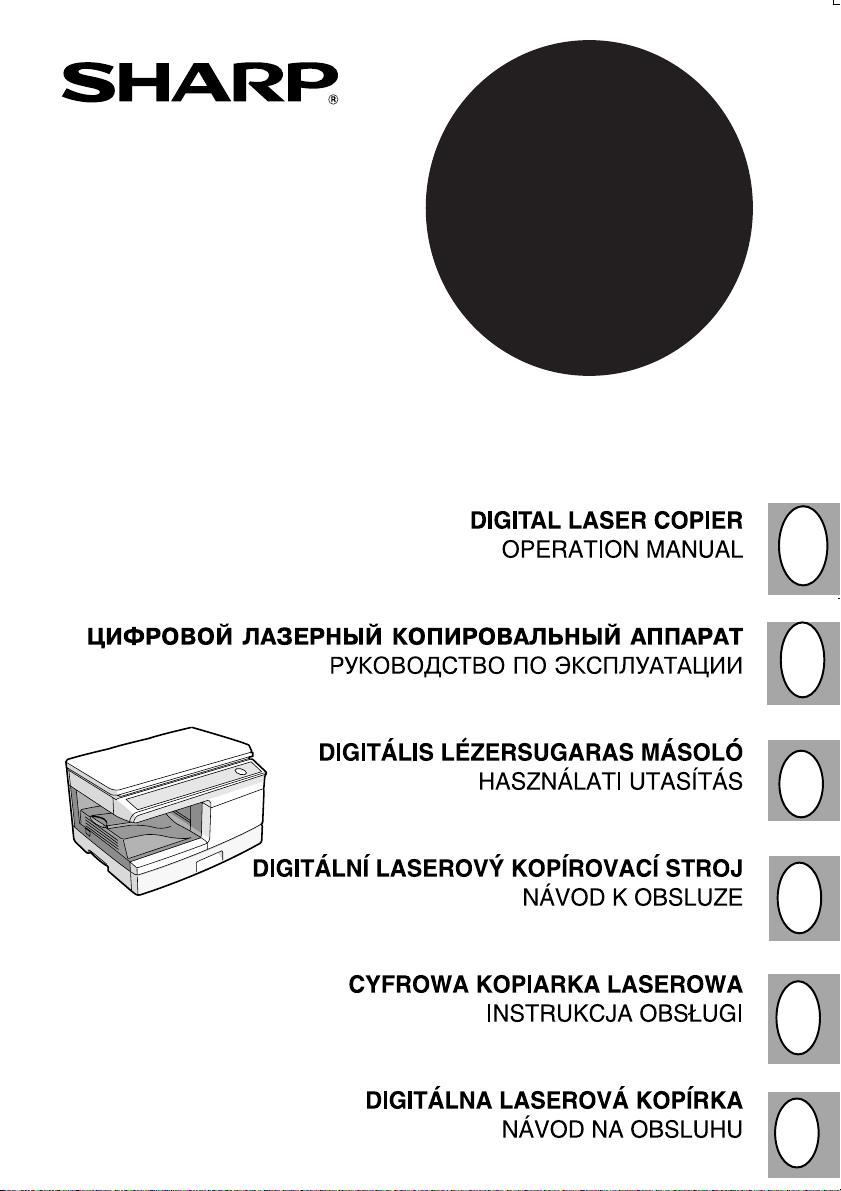
AR-5420
GB
RUS
H
CZ
PL
SK
Page 2
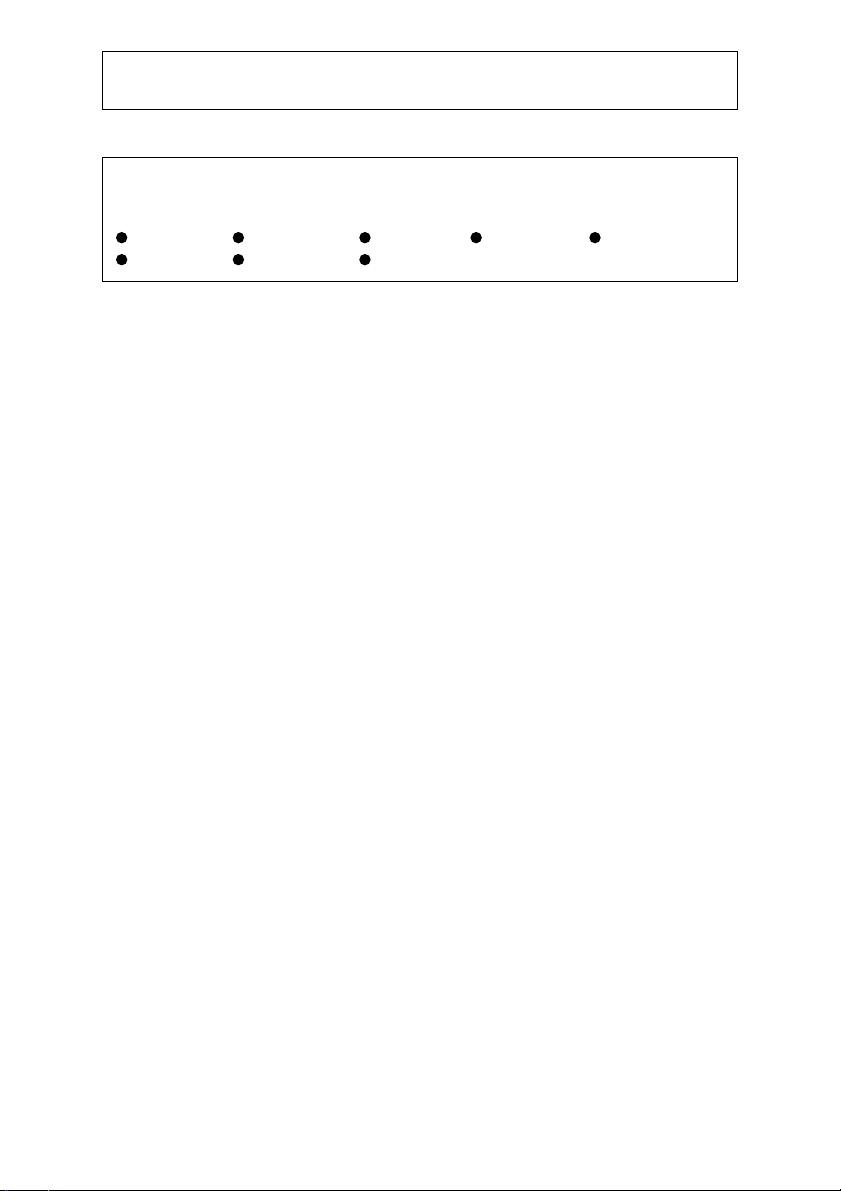
Shielded interface cables must be used with this equipment to maintain
compliance with EMC regulations.
Do not make copies of anything which is prohibited from copying by law. The
following items are normally prohibited from copying by national law. Other
items may be prohibited by local law.
Money Stamps Bonds Stocks Bank drafts
Checks Passports Driver's licenses
In some areas, the "POWER" switch positions are marked "I" and "O" on the
copier instead of "ON" and "OFF".
The symbol "O" denotes the copier is not completely de-energized but in a standby condition at this "POWER" switch position. If your copier is so marked, please
read "I" for "ON" and "O" for "OFF".
Caution!
For a complete electrical disconnection, pull out the main plug.
The socket-outlet shall be installed near the equipment and shall be easily
accessible.
Page 3
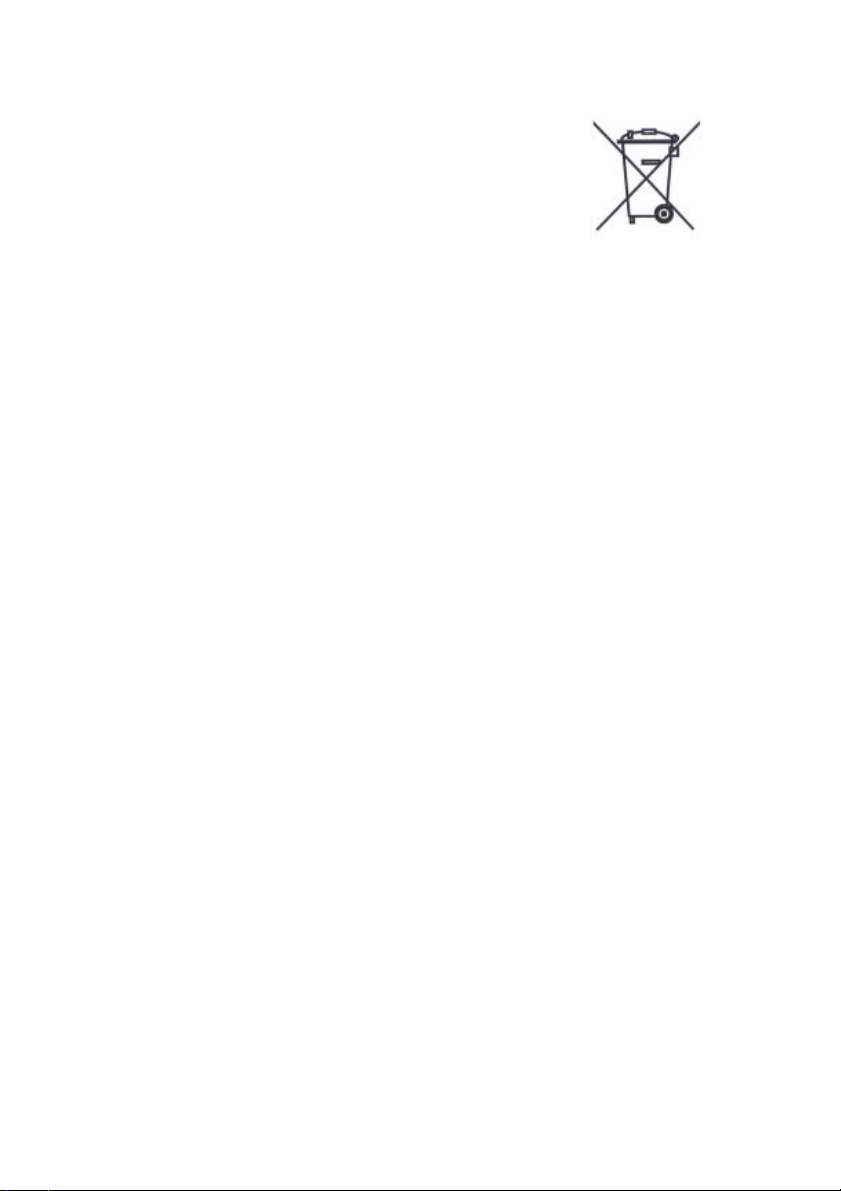
A. Information on Disposal for Users (private households)
1. In the European Union
Attention: If you want to dispose of this
equipment, please do not use the ordinary dust
bin!
Used electrical and electronic equipment must
be treated separately and in accordance with
legislation that requires proper treatment,
recovery and recycling of used electrical and
electronic equipment.
Following the implementation by member states,
private households within the EU states may
return their used electrical and electronic
equipment to designated collection facilities free
of charge*. In some countries* your local retailer
may also take back your old product free of
charge if you purchase a similar new one.
*) Please contact your local authority for further details.
Attention: Your product is
marked with this symbol. It
means that used electrical
and electronic products
should not be mixed with
general household waste.
There is a separate
collection system for these
products.
If your used electrical or electronic equipment
has batteries or accumulators, please dispose of these separately beforehand
according to local requirements.
By disposing of this product correctly you will help ensure that the waste undergoes
the necessary treatment, recovery and recycling and thus prevent potential
negative effects on the environment and human health which could otherwise arise
due to inappropriate waste handling.
2. In other Countries outside the EU
If you wish to discard this product, please contact your local authorities and ask for
the correct method of disposal.
For Switzerland: Used electrical or electronic equipment can be returned free of
charge to the dealer, even if you don’t purchase a new product. Further collection
facilities are listed on the homepage of
www.swico.ch or www.sens.ch.
. Information on Disposal for Business Users.
B
1. In the European Union
If the product is used for business purposes and you want to discard it:
Please contact your SHARP dealer who will inform you about the take-back of the
product. You might be charged for the costs arising from take-back and recycling.
Small products (and small amounts) might be taken back by your local collection
facilities.
For Spain: Please contact the established collection system or your local authority
for take-back of your used products.
2. In other Countries outside the EU
If you wish to discard of this product, please contact your local authorities and ask for the
correct method of disposal.
Page 4
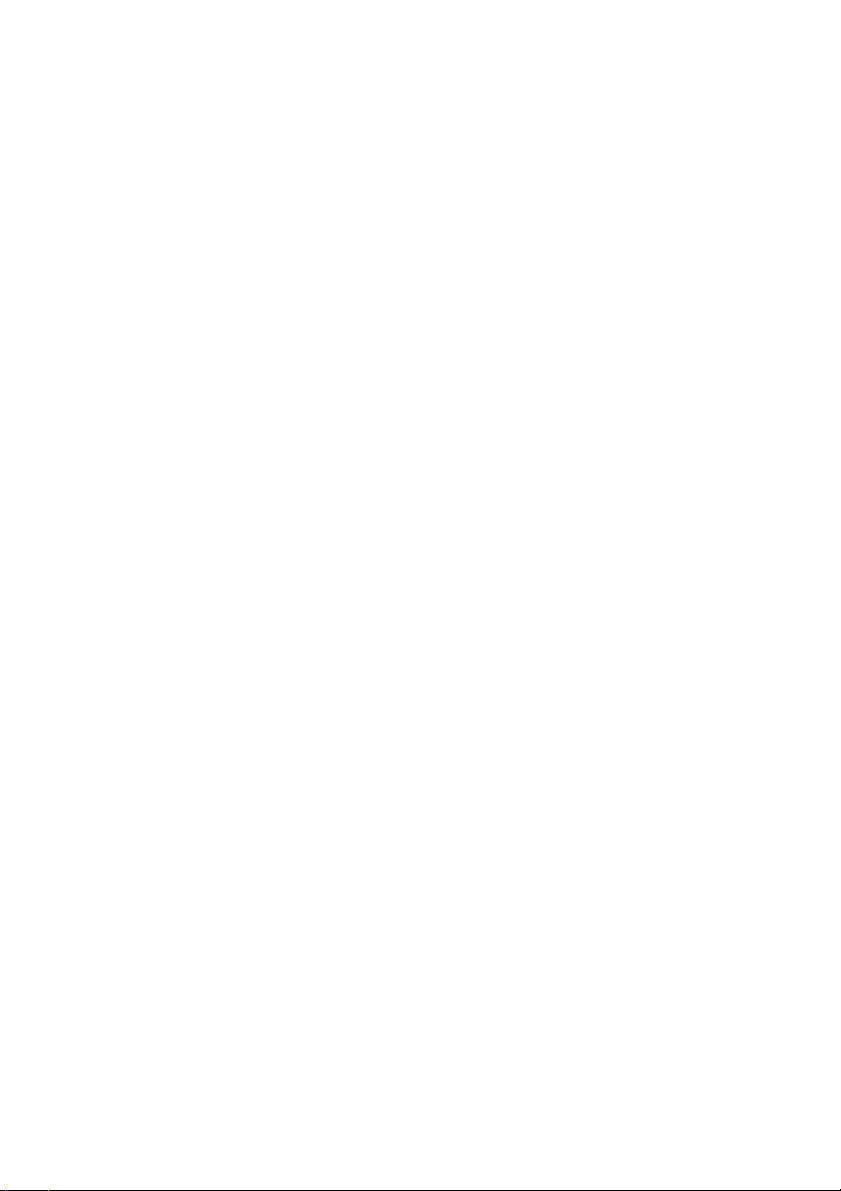
Page 5
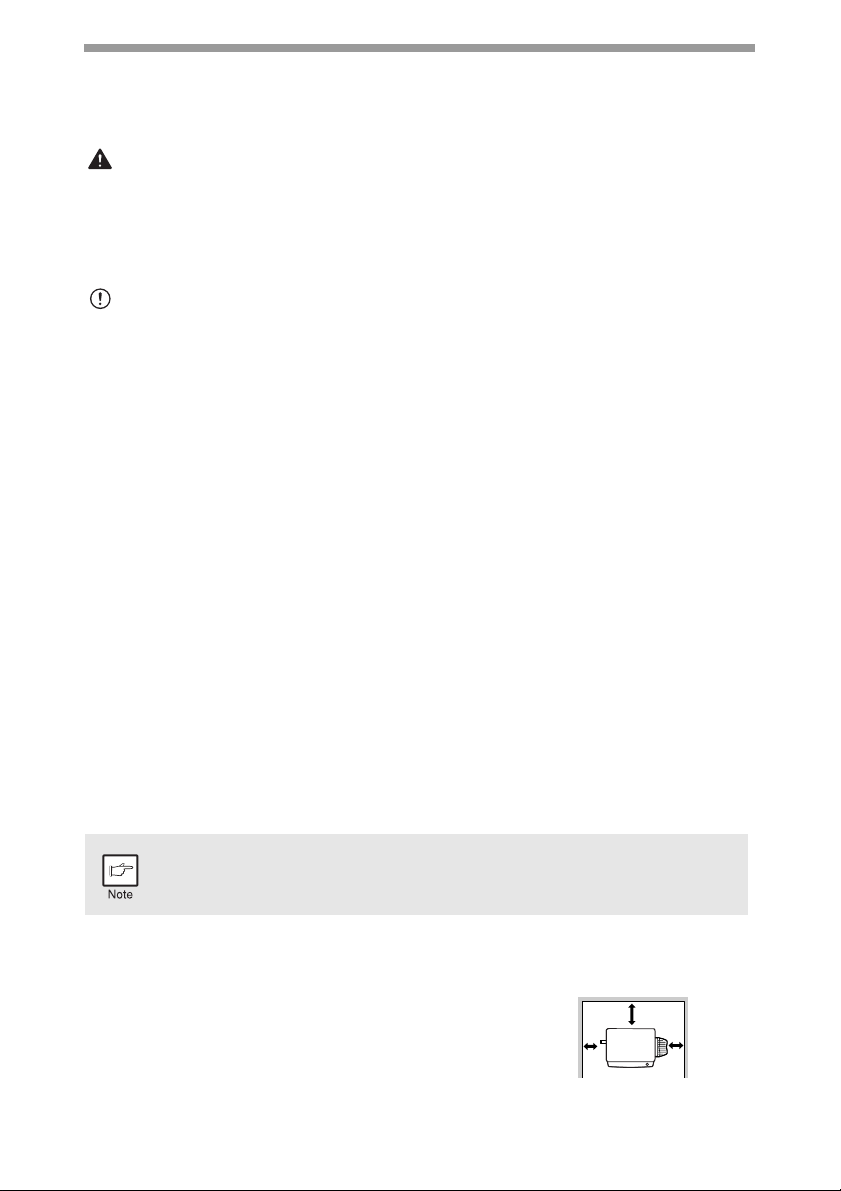
CAUTIONS
Cautions on using
Follow the cautions below when using this unit.
Warning:
• The fusing area is hot. Exercise care in this area when removing misfed paper.
• Do not look directly at the light source. Doing so may damage your eyes.
• Do not switch the unit rapidly on and off. After turning the unit off, wait 10 to 15
seconds before turning it back on.
• Unit power must be turned off before installing any supplies.
Caution:
• Place the unit on a firm, level surface.
• Do not install the unit in a humid or dusty location.
• When the unit is not used for a long time, for example for consecutive holidays,
turn the power switch off and remove the power cord from the outlet.
• When moving the unit, be sure to turn the power switch off and remove the power
cord from the outlet.
• Do not cover the unit with a dust cover, cloth or plastic film while the power is on.
Doing so may prevent heat radiation, damaging the unit.
• Use of controls or adjustments or performance of procedures other than those
specified herein may result in hazardous radiation exposure.
• The socket-outlet shall be installed near the equipment and shall be easily
accessible.
Important points when selecting an installation site
Do not install your unit in areas that are:
• damp, humid, or very dusty
• exposed to direct sunlight
• poorly ventilated
• subject to extreme temperature or humidity changes, e.g., near an air conditioner
or heater.
Be sure to connect the power cord only to a power outlet that meets the
specified voltage and current requirements. Also make certain the outlet is
properly grounded.
Connect the unit to a power outlet which is not used for other electric
appliances. If a lighting fixture is connected to the same outlet, the light
may flicker.
Be sure to allow the required space around the
machine for servicing and proper ventilation.
10 cm
20 cm
10 cm
1
Page 6
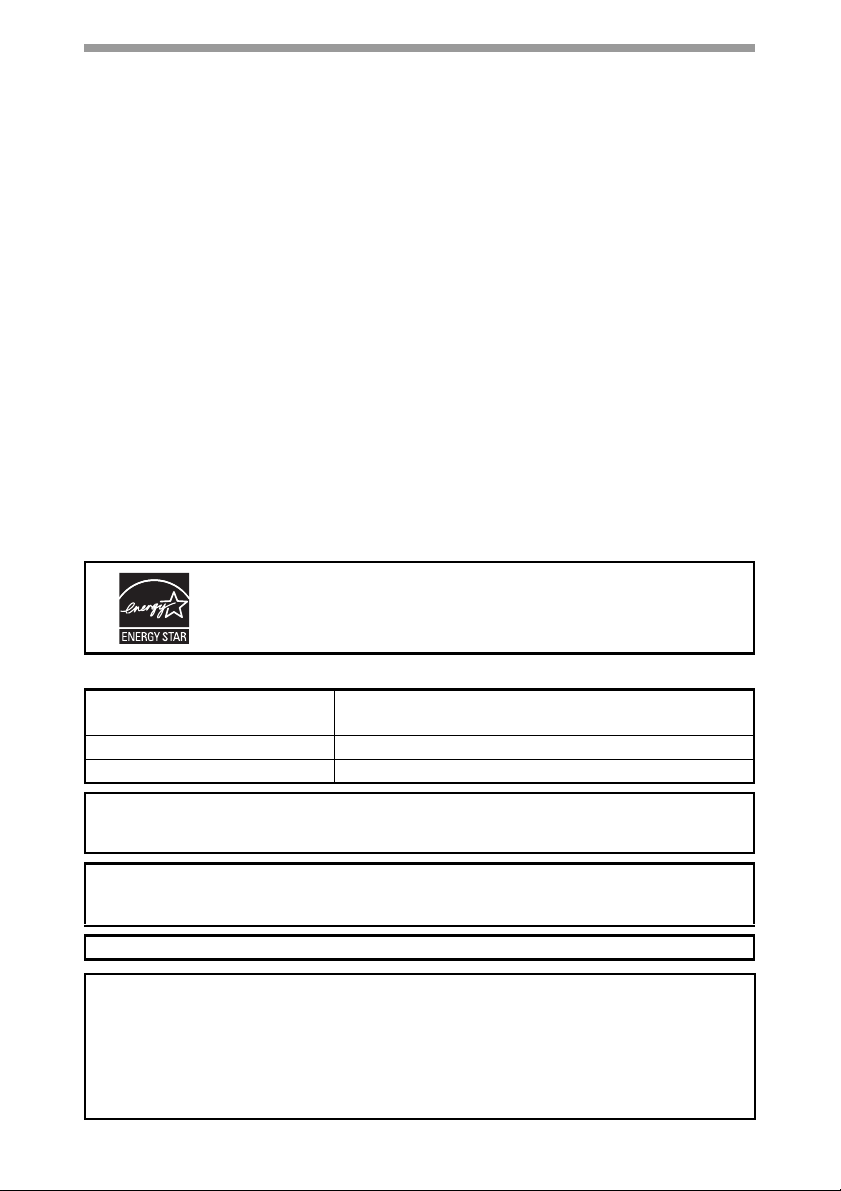
Cautions on handling
Be careful in handling the unit as follows to maintain the performance of this unit.
Do not drop the unit, subject it to shock or strike it against any object.
Store spare toner cartridges in a cool dry place without removing from the
package before use.
• If they are exposed to direct sunlight or excessive heat, poor copies may result.
Do not touch the photoconductive drum (green portion).
• Scratches or smudges on the drum will cause dirty copies.
Proper storage for supplies
Store the supplies (paper and toner cartridges) in a location that is:
• clean and dry
• at a stable temperature
• not exposed to direct sunlight.
Store paper in the wrapper and lying flat.
• Paper stored out of the wrapper or in packages standing on end may curl or get
damp, resulting in paper misfeeds.
Trademark acknowledgements
• Microsoft and Windows are trademarks of Microsoft Corporation in the U.S.A. and
other countries.
• IBM and PC/AT are trademarks of International Business Machines Corporation.
• Adobe and Acrobat are trademarks of Adobe Systems Incorporated.
• All other trademarks and copyrights are the property of their respective owners.
Products that have earned the ENERGY STAR® are designed to
protect the environment through superior energy efficiency.
Laser information
Wave length 780 nm +10 nm
Pulse times (North America) 12.88 µs ±12.88 ns/7 mm
Output power Max 0.2 mW (Total Power)
At the production line, the output power of the scanner unit is adjusted to 1.2
MILLIWATT (Total Power) PLUS 5% and is maintained constant by the operation
of the Automatic Power Control (APC).
Caution
Use of controls or adjustments or performance of procedures other than those
specified herein may result in hazardous radiation exposure.
This Digital Equipment is CLASS 1 LASER PRODUCT (IEC 60825-1 Edition 1.2-2001)
A small amount of ozone is produced within the unit during operation. The
emission level is insufficient to cause any health hazard.
Note:
The present recommended long term exposure limit for ozone is 0.1 ppm
(0.2 mg/m
However, since the small amount that is emitted may have an objectionable odor,
it is advisable to place the unit in a ventilated area.
2
-15 nm
3
) calculated as an 8 hr. time-weighted average concentration.
(Four laser diodes)
Page 7
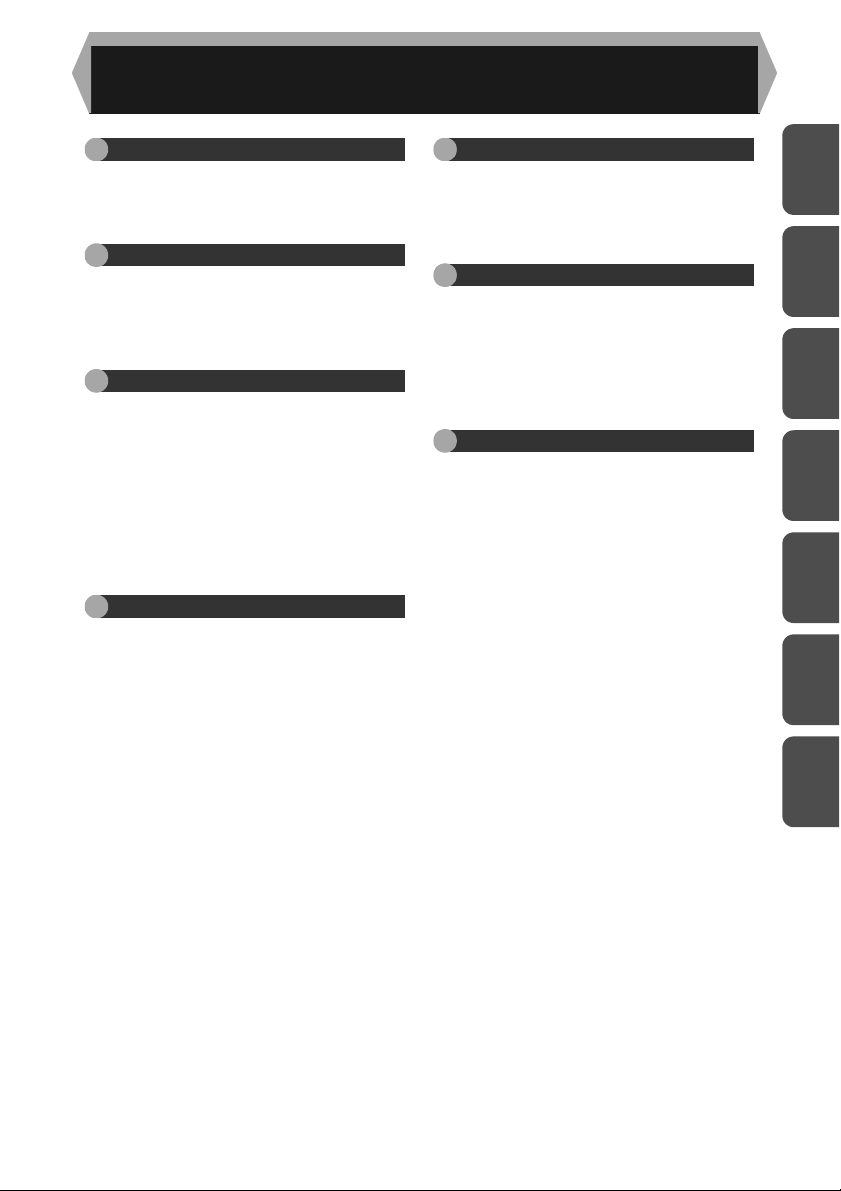
CONTENTS
1 INTRODUCTION
USING THE MANUAL ................... 4
PART NAMES ............................... 5
OPERATION PANEL..................... 6
2 LOADING PAPER
PAPER........................................... 7
LOADING THE PAPER TRAY....... 8
BYPASS FEED (including special
paper) .......................................... 10
3 MAKING COPIES
COPY FLOW ...............................12
CONNECTING THE POWER CORD 13
ORIGINAL PLACEMENT............. 15
SET THE COPY QUANTITY ....... 16
EXPOSURE ADJUSTMENT/
PHOTO COPYING ......................16
REDUCTION/ENLARGEMENT/
ZOOM ..........................................18
SELECTING THE PAPER TRAY 18
4 SPECIAL FUNCTIONS
DESCRIPTION OF SPECIAL
FUNCTIONS................................ 19
TONER SAVE MODE..................19
USER PROGRAMS.....................20
DISPLAYING TOTAL NUMBER OF
COPIES .......................................21
5 MAINTENANCE
TONER CARTRIDGE
REPLACEMENT ..........................22
TONER CARTRIDGE LIFE..........24
CLEANING THE UNIT .................25
6
TROUBLESHOOTING THE UNIT
TROUBLESHOOTING.................27
STATUS INDICATORS................28
MISFEED REMOVAL ..................29
DEVELOPER REQUIRED ...........32
MAINTENANCE REQUIRED.......32
SCAN HEAD LOCKING SWITCH ......32
7 APPENDIX
SPECIFICATIONS .......................33
ABOUT SUPPLIES............................. 34
INDEX.................................................35
1
2
3
4
5
6
7
3
Page 8
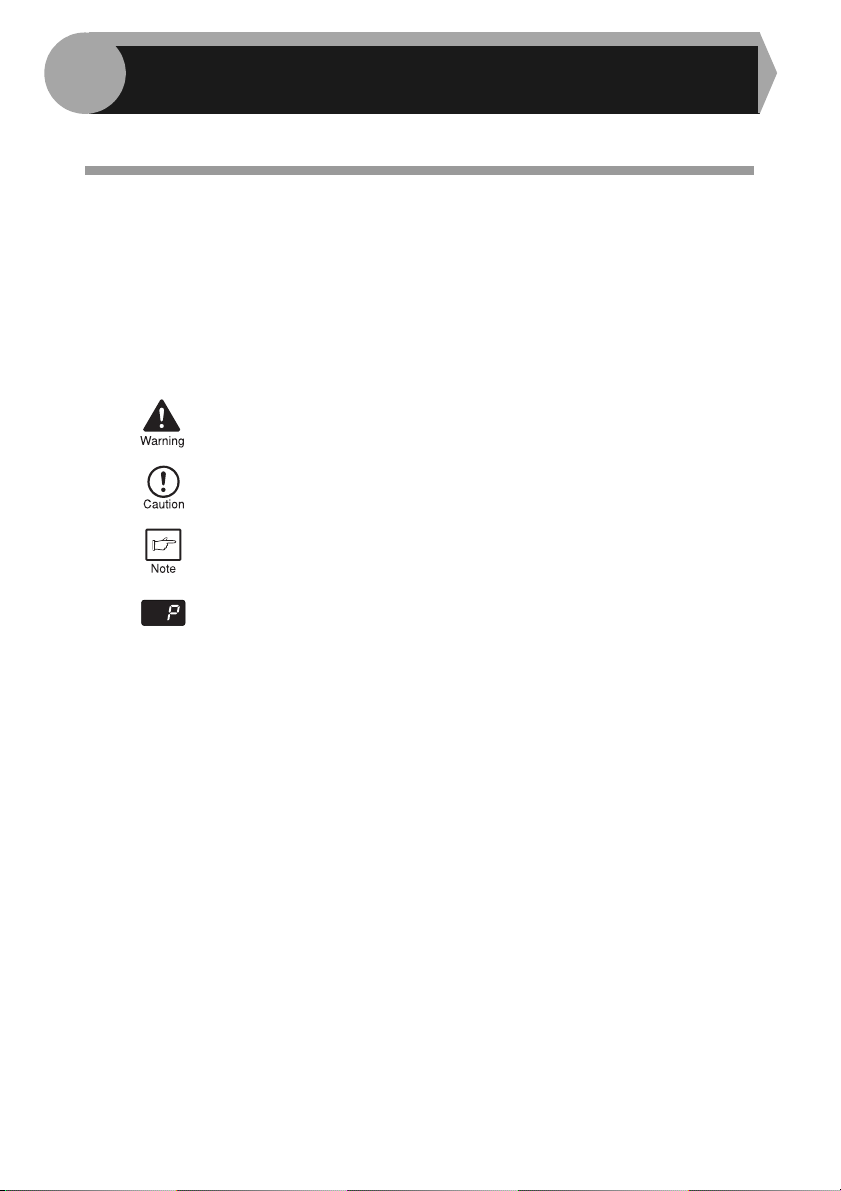
1
This chapter provides basic information for using the unit.
INTRODUCTION
USING THE MANUAL
The operation manual contains explanations of how to operate the unit, important
considerations, and maintenance procedures. To get the most out of the unit, please
read the operation manual. Please keep the operation manuals in a suitable location
that will allow for convenient future reference.
Conventions used in the manual
In this manual, the following icons are used to provide the user with information
pertinent to the use of the unit.
Warns the user that injury may result if the contents of the warning
are not properly followed.
Cautions the user that damage to the unit or one of its components
may result if the contents of the caution are not properly followed.
Notes provide information relevant to the unit regarding
specifications, functions, performance, operation and such, that
may be useful to the user.
Indicates a letter displayed in the display.
4
Page 9
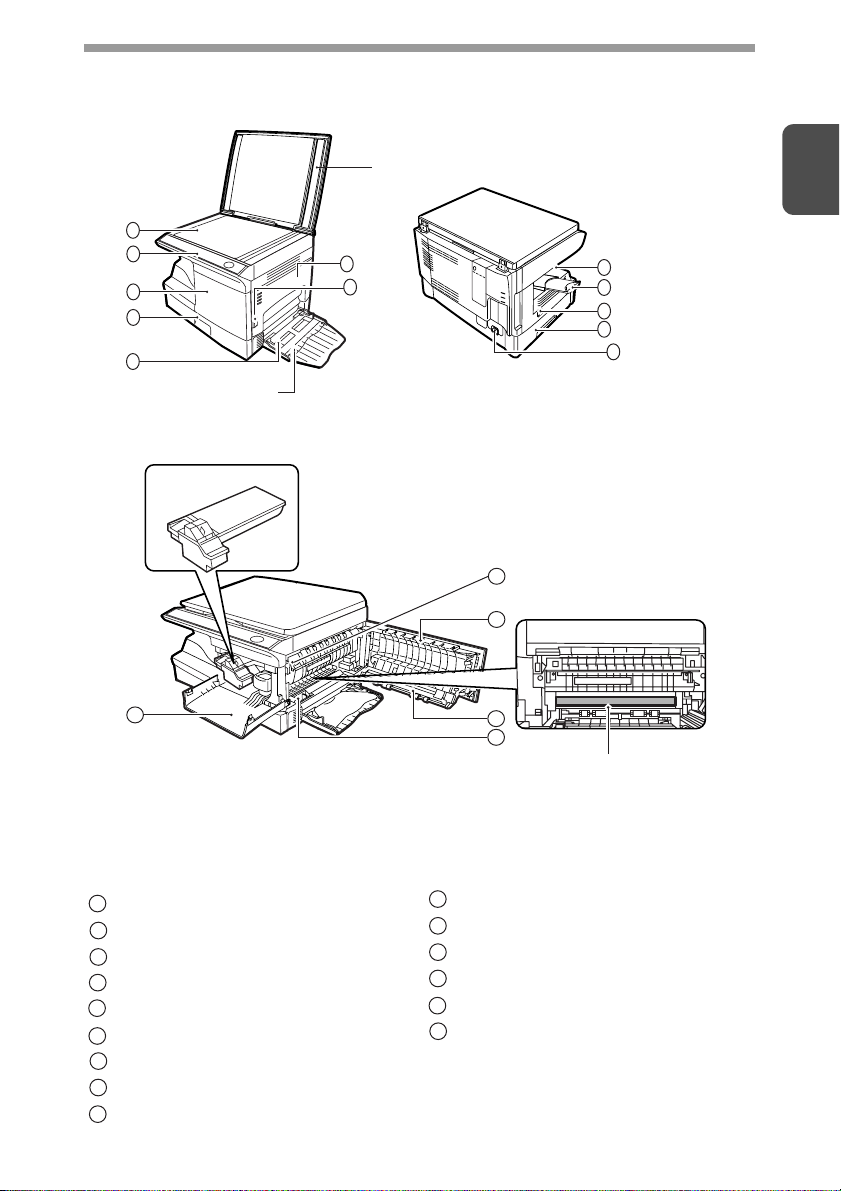
PART NAMES
1
2
3
4
5
Multi-bypass tray
Toner cartridge
3
Original cover
6
7
1
8
9
10
11
12
13
6
14
15
Photoconductive drum
Original table
1
Operation panel
2
Front cover
3
Paper tray
4
Bypass paper guides
5
Side cover
6
Side cover open button
7
Paper output tray
8
Paper output tray extension
9
Power switch
10
Handle
11
Power cord socket
12
Fusing unit release lever
13
Transfer charger
14
Charger cleaner
15
5
Page 10
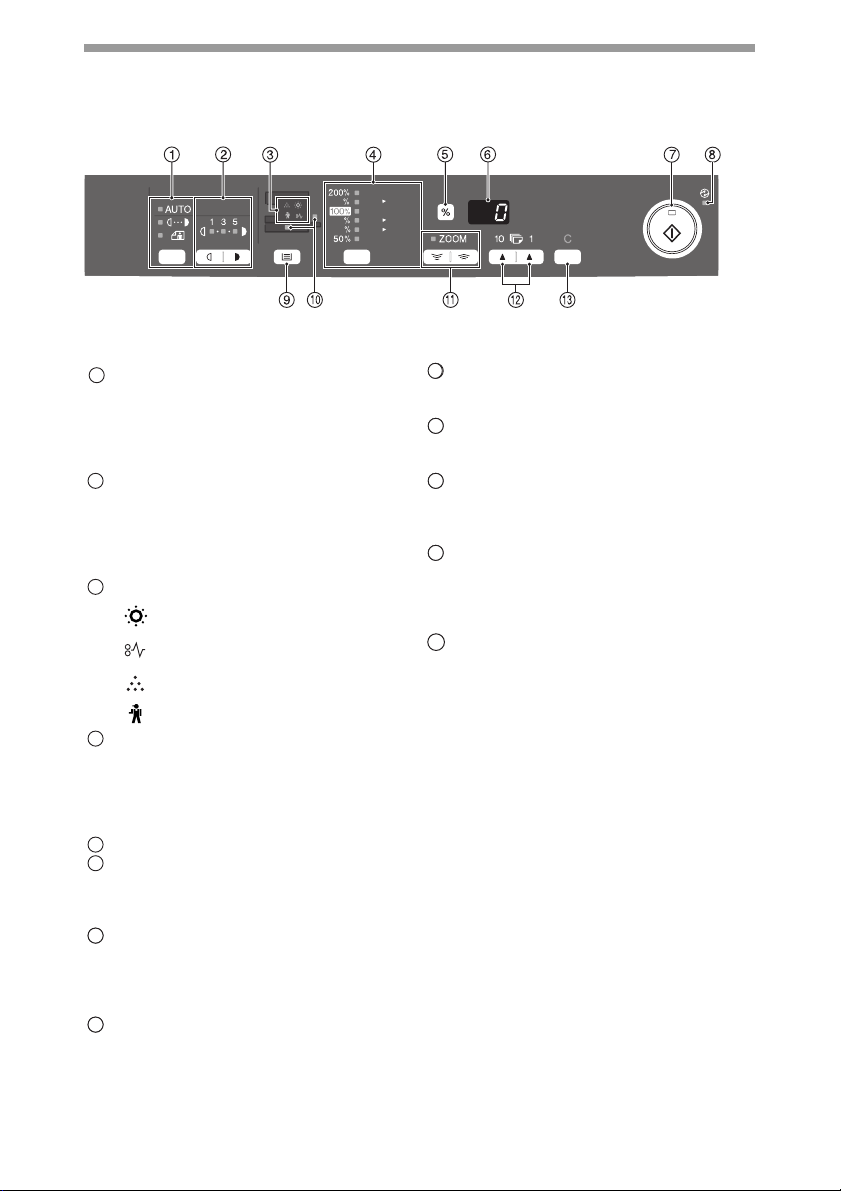
OPERATION PANEL
141
86
70
Exposure mode selector key and
1
indicators
Use to sequentially select the exposure
modes: AUTO, MANUAL or PHOTO.
Selected mode is shown by a lit
indicator. (p.16)
Light and dark keys and indicators
2
Use to adjust the MANUAL or PHOTO
exposure level. Selected exposure level
is shown by a lit indicator. (p.16) Use to
start and terminate user program
setting. (p.20)
Alarm indicators
3
4
5
6
97
10
8
Developer replacement required
indicator (p.32)
Misfeed indicator (p.29)
Toner cartridge replacement
required indicator (p.22)
Maintenance indicator (p.32)
Copy ratio selector key and
indicators
Use to sequentially select preset
reduction/enlargement copy ratios.
Selected copy ratio is shown by a lit
indicator. (p.18)
Copy ratio display (%) key (p.18)
Display
Displays the specified copy quantity,
zoom copy ratio, user program code,
and error code.
Start key and indicator
• Copying is possible when the
indicator is on.
• Press to start copying.
• Use to set a user program. (p.20)
Power save indicator
Lights up when the unit is in a power
save mode. (p.19, p.20)
A5
A4
A4
B5
A4
A5
Tray select key
11
9
Use to select a paper feed station
(paper tray or multi-bypass tray). (p.10)
Paper feed location indicators
1210
Light up to show the selected paper
feed station.
ZOOM keys and indicator
1311
Use to select any reduction or
enlargement copy ratio from 25% to
400% in 1% increments. (p.18)
Copy quantity keys
1412
• Use to select the desired copy
quantity (1 to 99). (p.16)
• Use to make user program entries.
(p.20)
Clear key
97
13
• Press to clear the display, or press
during a copy run to terminate
copying. (p.16)
• Press and hold down during standby
to display the total number of copies
made to date. (p.21)
6
Page 11
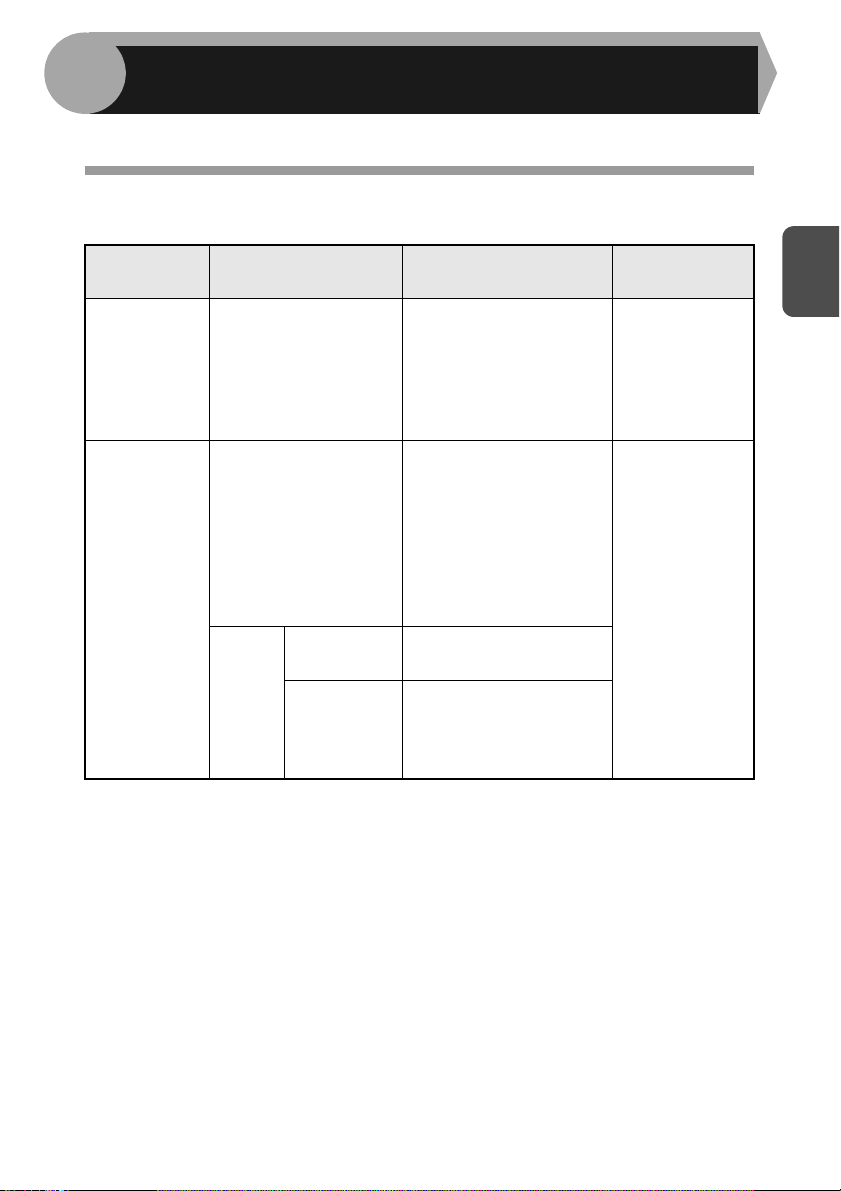
2
.Follow the steps below to load paper into the tray.
LOADING PAPER
PAP ER
For best results, use only paper recommended by SHARP.
Type of paper
feeding
Paper tray Standard paper A4
Multi-bypass
tray
* Do not use non-standard envelopes, and envelopes that have metal clasps, plastic
snappers, string closures, windows, linings, self-adhesive, patches or synthetic
materials. Do not use envelopes that are filled with air or envelopes that have
labels or stamps attached. These will cause physical damage to the unit.
** For paper weighing from 105g/m
fed through the multi-bypass tray.
• Special papers such as transparency film, labels and envelope must be fed one
sheet at a time through the multi-bypass tray.
Type of media Size Weight
56g/m
Standard paper and
thick paper
Special
media
Transparency
film
Envelope* International DL
2
A5
B5
Letter
Legal
Invoice
A4
A5
A6
B5
B6
Letter**
Legal
Invoice
A4
Letter
International C5
Commercial 10
Monarch
to 128g/m2, A4 is the maximum size that can be
80g/m
56g/m
128g/m2**
2
2
2
to
to
2
7
Page 12
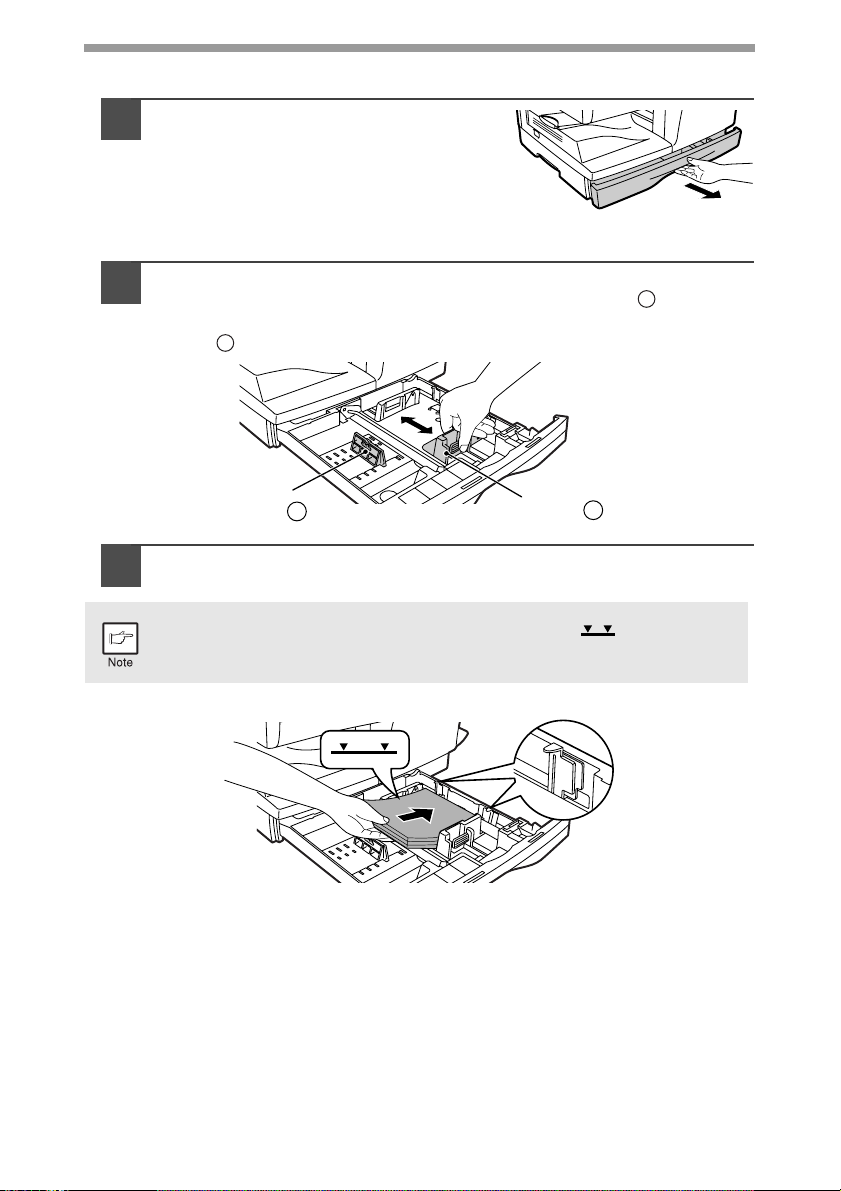
LOADING THE PAPER TRAY
Raise the handle of the paper tray
1
and pull the paper tray out until it
stops.
Adjust the paper guides on the paper tray to the copy paper
2
width and length. Squeeze the lever of paper guide and slide
the guide to match with the width of the paper. Move paper
guide to the appropriate slot as marked on the tray.
B
A
Paper
guide B
Fan the paper and insert it into the tray. Make sure the edges go
3
under the corner hooks.
Do not load paper above the maximum height line ( ). Exceeding
the line will cause a paper misfeed.
Paper
guide A
8
Page 13
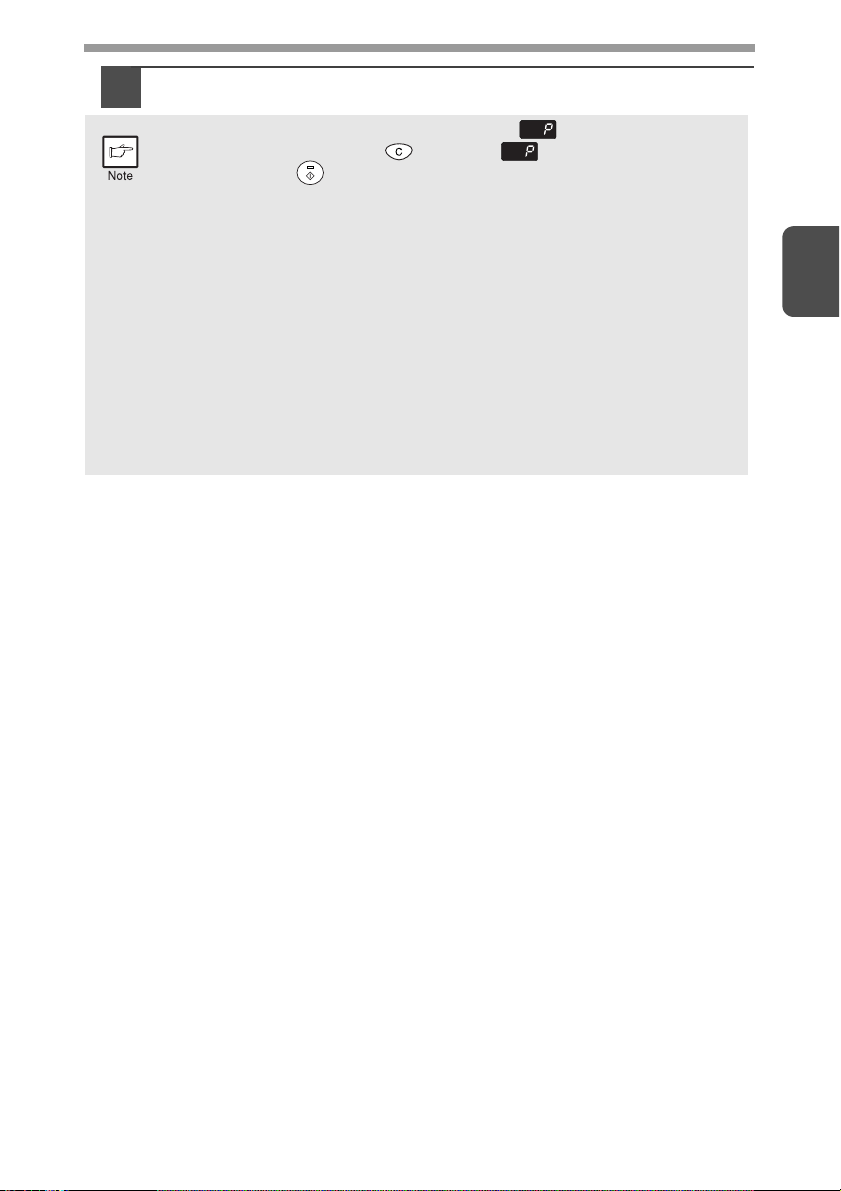
Gently push the paper tray back into the unit.
4
• After loading paper, to cancel the blinking without restarting
copying, press the clear ( ) key. The in the display will go out
and the start ( ) indicator will light up.
Be sure that paper is free of rips, dust, wrinkles, and curled or bent edges.
•
• Make sure all the paper in the stack is the same size and type.
• When loading paper, ensure there is no space between the paper and
the guide, and check if the guide is not set too narrow causing the
paper to bend. Loading paper in these ways will result in document
skew or a paper jam.
• When not using the unit for an extended period, remove all paper from
the paper tray and store it in a dry place. If paper is left in the unit for
an extended period, the paper will absorb moisture from the air,
resulting in paper jams.
When adding new paper to the paper tray, remove the old paper already
•
contained in the tray. Placing new paper on top of the paper already
contained in the tray may result in feeding two sheets at one time.
2
9
Page 14
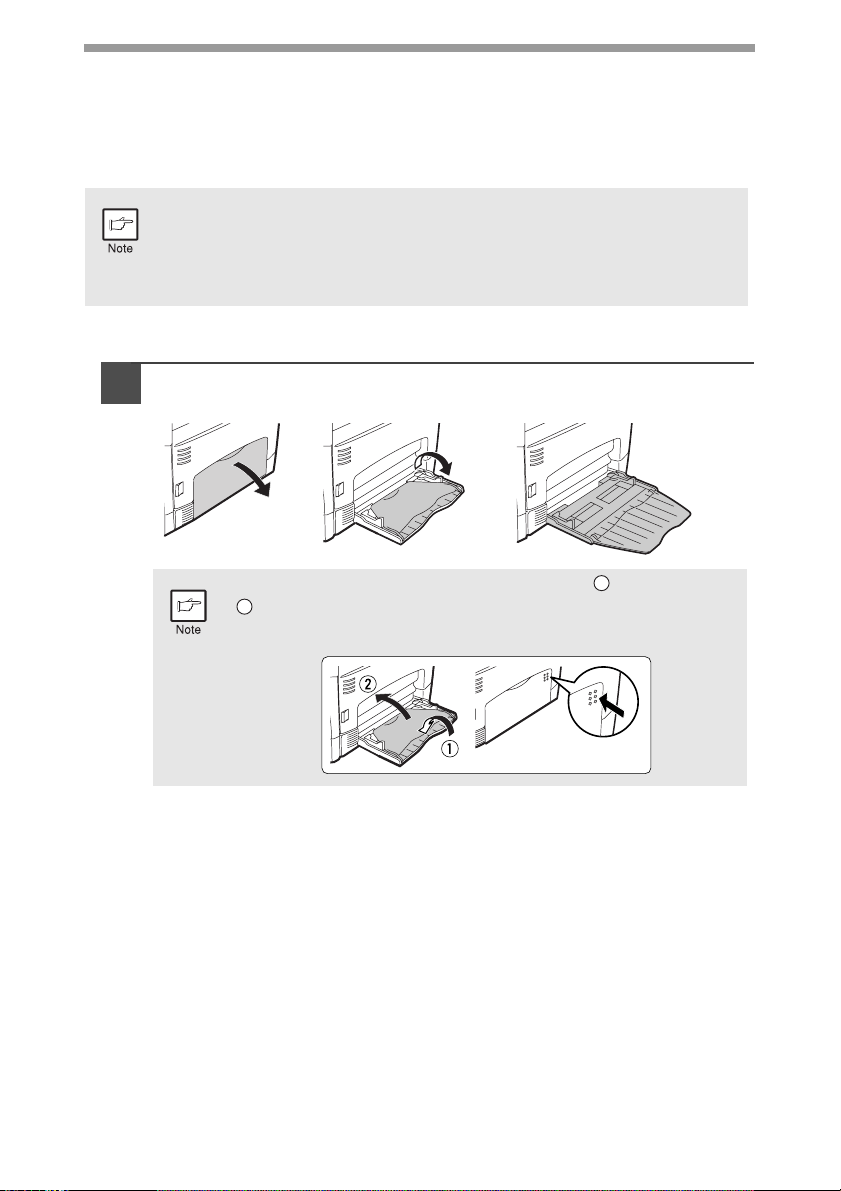
BYPASS FEED (including special paper)
The multi-bypass tray can be used to feed standard paper, transparency film, labels,
envelopes, and other special purpose paper. Paper measuring from A6 to A4 and in
the weight range of 56g/m
from 105g/m2 to 128g/m2), A4 is the maximum size.)
• The multi-bypass tray can hold maximum of 50 sheets of paper.
(Capacity will vary depending on the type of paper loaded.)
• The original image must be smaller than the paper or media for
copying. If the original image is bigger than the paper or media, this
may cause smudges on the edges of the copies.
The multi-bypass tray
Open the multi-bypass tray and extend the tray.
1
2
to 128g/m2 can be used in this tray. (For paper weighing
10
To close the multi-bypass tray, perform step and then step
in the illustration and push the round projections at the right
2
of the tray until they click.
1
Page 15

Set the paper guides to the paper width. Insert the paper (print
2
face down) all the way into the multi-bypass tray.
Print face
• Paper must be fed narrow side into the feed slot.
Special papers such as transparency film, labels, and envelopes
•
must be fed one sheet at a time through the multi-bypass tray.
• When copying onto transparency film, remove each copy
promptly. Do not let copies stack up. When loading an
envelope, make sure that it is straight and flat.
Press the tray select ( ) key to select the multi-bypass tray.
3
Note for loading envelopes
• Envelopes must be fed narrow side into the feed slot at a time.
• Do not use non-standard envelopes, and envelopes that have metal clasps, plastic
snappers, string closures, windows, linings, self-adhesive, patches or synthetic
materials. Do not use envelopes that are filled with air or envelopes that have
labels or stamps attached.
• Envelopes of which the surface is not flat because of embossing may cause the
copies/prints to become smudged.
• Under high humidity and temperature conditions the glue flaps on some envelopes
may become sticky and be sealed when copied.
• Use only envelopes which are flat and crisply folded. Curled or poorly formed
envelopes may cause misfeeds.
• It is recommended that you perform a test print before performing the actual copy
job.
2
Note for loading thick paper
Copying on thick paper requires higher fusing temperature setting. Set the user
program 29 to "2 (High)" when using thick paper. (See page 20 and 21.)
11
Page 16

3
This chapter explains basic and other copying functions.
The unit is equipped with a one-page memory buffer. This memory allows the unit to
scan an original once only and make up to 99 copies. This feature improves
workflow, reduces operation noise from the copier, and provides higher reliability by
reducing wear and tear on the scanning mechanism.
If the unit does not function properly during use, or if a function cannot
be used, see "TROUBLESHOOTING THE UNIT" (p.27).
MAKING COPIES
COPY FLOW
1 Make sure that paper has been loaded in the paper tray (p.8),
or multi-bypass tray (p.10) and check the paper size (p.7).
If paper is not loaded, see page 8.
2 Turn on the unit (p.13).
3 Place the original.
When using the original table, see "ORIGINAL PLACEMENT" (p.15).
When copying onto A4 paper or a large size, pull out the paper output tray
extension.
12
4 Select the copy settings.
If you wish to copy using the initial settings (p.14), proceed to the next
step.
To set the number of copies, see page 16.
To adjust the resolution and contrast settings, see page 16.
To enlarge or reduce the copy, see page 18.
To change the tray, see page 18.
5 Start copying.
Press the start ( ) key.
Page 17

CONNECTING THE POWER CORD
If you use the unit in a country other than the country where the unit was
purchased, you will need to make sure that your local power supply is
compatible with your model. If you plug the unit into an incompatible
power supply, irreparable damage to the unit will result.
Ensure that the power switch of
1
the unit is in the OFF position.
Insert the attached power cord
into the power cord socket at the
rear of the unit.
Plug the other end of the power cord into the nearest outlet.
2
Only insert the power cord into a properly grounded wall socket.
Do not use extension cords or power strips.
Power on
Ensure that the power switch of the unit is
in the OFF position. Plug the other end of
the power cord into the nearest outlet.
Turn the power switch on the left side of
the unit to the "ON" position. The start
( ) indicator will light up and other
indicators which show the initial settings
of the operation panel will also light up to
indicate the ready condition. For the initial
settings, see the "Initial settings of
operation panel" described on the next page.
• The unit will enter a power save mode once the set time has elapsed
without any unit operation. The settings of the power save modes can
be modified. See "USER PROGRAMS" (p.20).
• The unit will return to the initial settings a preset amount of time after
the end of copy or scanning job. The preset amount of time (auto
clear time) can be changed. See "USER PROGRAMS" (p.20).
3
13
Page 18

About the scan head
The scan head lamp remains on constantly when the unit is in the ready condition
(when the start ( ) indicator is illuminated).
The unit adjusts the scan head lamp periodically to maintain copying quality. At this
time, the scan head moves automatically. This is normal and does not indicate unit
trouble.
Initial settings of operation panel
When the unit power is on, the operation panel will revert to the initial settings when
the time set with the "Auto clear time" setting (p.19) elapses after a copy is finished,
or when the clear ( ) key is pressed twice.
The initial settings of the operation panel are shown below.
A5
A4
141
A4
B5
86
A4
A5
70
"0" is displayed in the display.
When copying is begun in this state, the settings in the following table are used.
Copy quantity 1 copy
Exposure adjustment AUTO
Zoom 100%
Tray Paper tray
14
Power off methods
If not used for a certain period of time, the unit will automatically enter auto power
shut-off mode (p.20) in order to minimise power consumption. In cases where the
machine will not be used for a long time, turn off the power switch and remove the
power cord from the outlet.
Page 19

ORIGINAL PLACEMENT
• The original table can read up to A4 original.
• Image loss 4mm can occur at the leading and trailing edges of the
copies. Also image loss 4.5mm in total can occur along the other
edges of the copies.
• When copying a book or an original which has been folded or a
crumpled original, press down the original cover lightly. If the original
cover is not securely closed, the copies may be striped or blurred.
Open the original cover, and place the original.
1
Place an original face down on the original table. Align it with
2
the original scale and the centring ( ) mark. Gently close the
original cover.
Original scale
mark
Setting a large original
The original cover can be removed to allow copying of bulky objects.
3
Simply lift the original cover straight
1
up.
To reattach the original cover, reverse the above procedure.
2
3
15
Page 20

SET THE COPY QUANTITY
Set the number of copies using the two copy quantity ( , ) keys when copying
from the original table.
• Press the clear ( ) key to clear an entry if a mistake is made.
• A single copy can be made with the initial setting, i.e., when "0" is
displayed.
• Press the right copy quantity key to set the unit digit
from 0 to 9. This key will not change the tens digit.
• Press the left copy quantity key to set the tens digit
from 1 to 9.
A4
B5
A5
Tens digit Unit digit
EXPOSURE ADJUSTMENT/PHOTO COPYING
Exposure adjustment
Copy density adjustment is not required for most originals in the automatic exposure
mode. To adjust the copy density manually or to copy photographs, the exposure
level can be adjusted in 2 steps manually.
The copy resolution used for AUTO and MANUAL ( ) mode can be
changed. (p.20)
Press the exposure mode selector key to
1
select the MANUAL ( ) mode or
PHOTO ( ) mode.
16
Use the light ( ) and dark ( ) keys to
2
adjust the exposure level. If exposure level
2 is selected, the two left-handmost
indicators for that level will light up
simultaneously. Also, if level 4 is selected,
the two right-handmost indicators for that
level will light up simultaneously.
Page 21

Automatic exposure adjustment
This automatic exposure level will remain in effect until you change it
again by this procedure.
The automatic exposure level can be adjusted to suit your copying needs.
Press the exposure mode selector key to
1
select the PHOTO ( ) mode.
Press and hold down the exposure mode
2
selector key for approximately 5 seconds.
The PHOTO ( ) indicator will go out and
the AUTO indicator will begin to blink. One
or two light and dark indicators
corresponding to the automatic exposure
level which has been selected will light up.
Press the light ( ) or dark ( ) key to
3
lighten or darken the automatic exposure
level as desired. If exposure level 2 is
selected, the two left-handmost indicators
for that level will light up simultaneously.
Also, if level 4 is selected, the two righthandmost indicators for that level will
light up simultaneously.
Press the exposure selector key. The AUTO indicator will stop
4
blinking and light up steadily.
3
17
Page 22

REDUCTION/ENLARGEMENT/ZOOM
Three preset reduction ratios and two enlargement ratios can be selected. The zoom
function enables copy ratio selection from 25% to 400% in 1% increments.
Set the original and check the paper size.
1
Use the copy ratio selector key and/or ZOOM ( , ) keys to
2
select the desired copy ratio.
• To verify a zoom setting without changing the zoom ratio,
press and hold down the copy ratio display (%) key. When the
key is released, the display will return to the copy quantity
display.
• To reset the ratio to 100%, press the copy ratio selector key
repeatedly until the 100% indicator lights up.
Set the reduction/enlargement ratio.
3
To decrease or increase the zoom ratio rapidly, press and hold
down the ZOOM ( ) or ( ) key. However the value will
stop at the preset reduction or enlargement ratios. To move
beyond these ratios, release the key and then press and hold it
down again.
To select a preset copy ratio:
Preset reduction and enlargement ratios are:
50%, 70%, 86%, 141%, and 200%.
A5
A4
141
A4
B5
86
A4
A5
70
18
To select a zoom ratio:
When a ZOOM (
or ) key is pressed, the
ZOOM indicator will light up and the zoom ratio will
be displayed in the display.
SELECTING THE PAPER TRAY
Press the tray select ( ) key.
Each time you press the tray select ( ) key, the location
indicated by the paper feed location indicator changes in
the following order: paper tray, multi-bypass tray.
A4
B5
A5
200
A5
A4
141
A4
B5
86
A4
A5
70
50
Page 23

4
This chapter describes the special functions of this unit. Use these functions as
needed.
SPECIAL FUNCTIONS
DESCRIPTION OF SPECIAL FUNCTIONS
Toner save mode (page 19)
Reduces toner consumption by approximately 10%.
Power save modes (page 20)
The unit has two power save modes of operation: preheat mode and auto power
shut-off mode.
Preheat mode
When the unit enters the preheat mode, the power save ( ) indicator will light up
and other indicators will remain on or off as before. In this condition, the fuser in
the unit is maintained at a lower heat level, thereby saving power. To copy from
the preheat mode, make desired copier selections and press the start ( ) key
using the normal copying procedure.
Auto power shut-off mode
When the unit enters the auto power shut-off mode, the power save ( ) indicator
will light up and other indicators will go out. The auto power shut-off mode saves
more power than the preheat mode but requires a longer time before starting
copying. To copy from the auto power shut-off mode, press the start ( ) key.
Then make desired copier selections and press the start ( ) key using the
normal copying procedure.
Auto clear (page 20)
The unit returns to the initial settings a preset amount of time after the end of copy.
This preset amount of time (auto clear time) can be changed.
Resolution of AUTO & MANUAL mode (page 20)
You can set the copy resolution used for AUTO and MANUAL ( ) exposure
mode.
4
TONER SAVE MODE
Press the exposure mode selector key
1
to select the MANUAL ( ) mode.
19
Page 24

Press and hold down the exposure mode
2
selector key for approximately 5 seconds.
The MANUAL ( ) indicator will go out
and the PHOTO ( ) indicator will begin
to blink. The light and dark indicator
marked "5" will light up, indicating the
standard toner mode is active.
To enter the toner save mode, press the
3
light ( ) key. The light and dark
indicator marked "1" will light up,
indicating the toner save mode is
selected.
4
Press the exposure mode selector key. The PHOTO ( )
4
indicator will stop blinking and will light up steadily. The light
and dark indicator marked "3" will light up. The toner save
mode is now active.
To return to the standard mode, repeat the procedure but use the dark
( ) key to select exposure level "5" in step 3.
USER PROGRAMS
The user programs allow the parameters of certain functions to be set, changed, or
cancelled as desired.
Setting the user programs
20
Press and hold down the light ( ) key for more than 5
1
seconds until all the alarm indicators ( , , , ) blink
and " " appears in the display.
Use the left copy quantity ( ) key to select a user program
2
number. The selected number will blink in the left side of the
display.
Press the start ( ) key. The entered program number will be
3
steadily lit and the currently selected parameter number for the
program will blink on the right side of the display.
Select the desired parameter using the right copy quantity ( )
4
key. The entered parameter number will blink on the right of the
display.
5
Page 25

Program
No.
1 Auto clear time
2 Preheat mode
3
4
10
21 Reset factory 1 YES, *2 NO
25
26
28
29
* Factory default settings are indicated with an asterisk (*).
Mode Parameters
1 10 sec., 2 30 sec., *3 60 sec.,
4 90 sec., 5 120 sec., 6 OFF
*1 30 sec., 2 60 sec., 3 5 min.,
4 30 min., 5 60 min., 6 120 min.,
7 240 min.
Auto power shut- off
mode
Auto power shut- off
timer
Resolution of AUTO
& MANUAL mode
Copy effective paper
width setting function
(Bypass tray)
Copy effective paper
width setting function
(Tray 1)
Selection of copy
start state (Polygon
rotation on/off)
Fusing temperature
setting when the
bypass tray is used
*1 ON, 2 OFF
*1 5 min., 2 30min., 3 60 min.,
4 120 min., 5 240 min.
*1 300dpi, 2 600dpi
*1 Large (A4 width),
2 Small (B5R width)
*1 Large (A4 width),
2 Small (B5R width)
*1 ON, 2 OFF
1 Low, *2 High
4
Press the start ( ) key. The right-hand number in the display
5
will be steadily lit and the entered value will be stored.
To change the setting or to set another mode, press the clear
( ) key. The unit will return to step 2.
Press the light ( ) to return to the normal copy mode.
6
DISPLAYING TOTAL NUMBER OF COPIES
Use the following procedure to display the total number of copies.
Press and hold down the clear ( ) key for approximately 5 seconds. The
total number of copies will appear in two steps, each with three digits.
Example: Total number of copies is 1,234.
21
Page 26

5
This chapter describes how to replace the toner cartridge and how to clean unit.
Be sure to use only genuine SHARP parts and supplies.
For best copying results, be sure to use only SHARP Genuine
Supplies which are designed, engineered, and tested to maximise the
life and performance of SHARP copiers. Look for the Genuine
Supplies label on the toner package.
MAINTENANCE
TONER CARTRIDGE REPLACEMENT
When the toner cartridge replacement required ( ) indicator lights up, replacement
of the toner cartridge will be needed soon. Obtain a new cartridge. When the toner
cartridge replacement required ( ) indicator blinks, the toner cartridge must be
replaced before copying can be resumed. Replace the toner cartridge by following
the procedure below.
During long copy run of a dark original, the start ( ) indicator may
blink, the indicator light up, and the unit stop, even though toner is left.
The unit will feed toner up to 2 minutes and then the start ( ) indicator
will light up. Press the start ( ) key to restart copying.
22
Open the multi-bypass tray, side cover, and front cover, in that
1
order.
To open the multi-bypass tray, see
"The multi-bypass tray" (p.10).
Push gently on both sides of
2
the front cover to open the
cover.
Page 27

Gently pull the toner cartridge
3
out while pressing the lock
release lever.
• After removing the toner cartridge, do not shake it or tap on it. Doing
so may cause toner to leak from the cartridge. Put the old cartridge
immediately in the bag contained in the box of the new cartridge.
• Dispose of the old toner cartridge in accordance with local regulations.
Remove the toner cartridge from the bag. Grasp the cartridge
4
on both sides and shake it horizontally four or five times. After
shaking the cartridge, remove the toner seal.
4 or 5 times
4 or 5 times
Shutter
Shutter
Toner cartridge lock
release lever
Toner seal
Toner seal
5
Grasp the toner cartridge as shown in the illustration. Do not hold the
cartridge by the shutter. Be sure to only shake the cartridge before the
toner seal is removed.
Gently insert the toner cartridge along
5
the guides until it locks in place while
pushing the lock release lever.
Remove the tape from the shutter. Pull
the shutter out of the toner cartridge
as shown in the illustration. Discard
the shutter.
23
Page 28

Close the front cover and
6
then the side cover by
pressing the round
projections near the side
cover open button. The
indicator ( ) will go out and
the start ( ) indicator will
light up.
When closing the covers,
be sure to close the front
cover securely and then
close the side cover. If the
covers are closed in the
wrong order, the covers
may be damaged.
Even after a new toner cartridge is installed, the start ( ) indicator
may not light up, indicating copying cannot be restarted (toner is not
sufficiently fed). In this case, open and close the side cover. The
copier will feed toner again approximately 2 minutes and then
copying can be restarted.
24
TONER CARTRIDGE LIFE
To find out the approximate quantity of toner remaining, follow the procedure
described below.
Press and hold down the light ( ) key for more than 5
1
seconds until all the alarm indicators ( , , , ) blink
and " " appears in the display.
Press and hold down the copy ratio display (%) key for more
2
than 5 seconds.
The approximate quantity of toner remaining will be indicated in the display
as a percentage ("100", "75", "50", "25" or "10" is displayed). When the
percentage is less than 10%,
Press the light ( ) key.
3
All alarm indicators wil go out.
() will be displayed.
Page 29

CLEANING THE UNIT
Proper care is essential in order to get clean, sharp copies. Be sure to take a few
minutes to regularly clean the unit.
Do not spray flammable cleaner gas. Gas from the spray may come in
contact with the internal electrical components or high-temperature parts
of the fusing unit, creating a risk of fire or electrical shock.
• Before cleaning, be sure to turn the power switch off and remove the
power cord from the outlet.
• Do not use thinner, benzene or other volatile cleaning agents. Doing
so may cause deformation, discoloration, deterioration or malfunction.
Cabinet
Wipe the cabinet with a soft, clean cloth.
Original table and the back side of the original cover
Stains on the glass or cover will also be copied. Wipe the glass and cover with a soft,
clean cloth. If necessary, dampen the cloth with a glass cleaner.
Original table
Original cover
5
25
Page 30

Transfer charger
If copies start becoming streaky or blotchy, the transfer charger may be dirty. Clean
the charger using the following procedure.
Turn the power switch off. (p.14)
1
Ensure that the multi-bypass tray is open and then open the
2
side cover while pressing the side cover open button.
Take the charger cleaner out by holding the tab. Set the charger
3
cleaner onto the right end of the transfer charger, gently slide
the cleaner to the left end, and then remove it. Repeat this
operation two or three times.
Slide the charger cleaner from the right end to the left end along
the groove of the transfer charger. If the cleaner is stopped on
the way, smudges on copies may occur.
26
Return the charger cleaner
4
to its original position.
Close the side cover by
pressing the round
projections near the side
cover open button.
Turn the power switch on. (p.13)
5
Page 31

6
TROUBLESHOOTING THE UNIT
This chapter describes misfeed removal and troubleshooting.
TROUBLESHOOTING
If any problem occurs, check the list below before contacting your authorised service
representative.
Problem Possible cause Solution Page
Unit plugged in? Plug the unit into a grounded outlet. 13
Unit does not
operate.
Blank copies
Copies are too
dark or too light.
Dust, dirt,
smudges appear
on copies.
Striped copies Is transfer charger clean? Clean the transfer charger. 26
Paper misfeeds
frequently.
Images rub off the
copy easily.
Printing is not
uniform between
the edges of the
paper and the
center.
Power switch on? Turn the power switch on. 13
Side cover closed securely? Gently close the side cover. 24
Front cover closed? Gently close the front cover and then
Is the original placed face
down on the original table?
Is the scan head locking
switch locked?
Is original image too dark or
too light?
Is the unit in the automatic
exposure mode?
Is the unit in the photo
exposure mode?
Original table or original
cover dirty?
Original smudged or
blotchy?
Non-standard paper used? Use standard paper. If using special
Paper curled or damp? Store paper flat in the wrapper in a
Pieces of paper inside unit? Remove all pieces of misfed paper. 29
Paper guides in the paper
tray not set properly?
Too much paper in the
paper tray or multi-bypass
tray?
Is the paper too heavy? Use paper within the specified range. 7
The fusing temperature is
not appropriate.
Paper damp? Replace with dry paper. If the unit is
The fusing temperature is
not appropriate.
close the side cover.
Place the original face down on the
original table.
Unlock the scan head locking switch.
Adjust the exposure manually.
Adjust the automatic exposure level.
Cancel the photo exposure mode.
Clean regularly.
Use a clean original.
papers, feed the paper through the
multi-bypass tray.
dry location.
Set the guides properly depending on
the paper size.
Remove excessive paper from the
tray. 8
In the user programs, set "Fusing
temperature setting when the bypass tray
is used" (program 29) to "2 (High)".
not used for long time, remove the
paper from the paper tray and store it
in its wrapper in a dry location.
In the user programs, set "Fusing
temperature setting when the bypass
tray is used" (program 29) to "1 (Low)".
24
15
32
16
17
16
25
21
21
–
7
–
8
2
6
27
Page 32

STATUS INDICATORS
When the following indicators light up or blink on the operation panel or the following
alphanumeric codes appear in the display, solve the problem immediately referring
to both the table below and the relevant page.
Be sure to use only genuine SHARP parts and supplies.
Indication Cause and remedy Page
Developer
replacement
required indicator
Toner cartridge
replacement
required indicator
Misfeed indicator Blinking
Maintenance
indicator
Power save indicator is
steadily lit.
The paper tray indicator is
blinking.
"CH" is blinking in the
display.
"CH" is steadily lit in the
display.
"P" is blinking in the display.
A letter and a number appear
alternately.
A letter and a number appear
alternately.
A letter and a number appear
alternately.
Steadily
lit
Steadily
lit
Blinking
Steadily
lit
Developer is required. contact your authorised
service representative.
Replacement of Toner cartridge will be needed
soon. Prepare a new cartridge. (AR-208T)
Toner cartridge must be replaced. Replace it
with a new one. (AR-208T)
A misfeed has occurred. Remove the misfed
paper referring to the description of "MISFEED
REMOVAL".
Service by an authorised SHARP service
technician is required.
The unit is in the preheat mode. Press any key to
cancel the preheat mode.
The unit is in the auto power shut-off mode.
Press the start ( ) key to cancel the auto power
shut-off mode.
The paper tray is not installed properly. Push the
tray into the unit securely.
The toner cartridge is not installed. Check if the
cartridge is installed. If "CH" is blinking even if a
cartridge is installed properly, contact your
SHARP service centre immediately.
Side cover is open. Close the side cover
securely by pressing the round projections near
the side cover open button.
The paper tray or multi-bypass tray is empty.
Load paper.
A misfeed has occurred in the paper tray or in the
multi- bypass tray. Remove the misfed paper.
Paper tray is not securely installed. Push the tray
in securely.
The scan head locking switch is locked. Unlock
the scan head locking switch and turn the power
switch off/on.
The unit will not function. Turn the power switch
off and then switch it on, and if there is again an
error, remove the power cord from the outlet,
and contact your authorized service
representative.
The unit will not function. Turn the power switch
off and then switch it on, or when the side cover
is opened and then closed ; and if there is again
an error, check whether or not you forgot to
remove the bundling tape on the cartridge.
32
22
22
29
32
19
19
–
22
–
8, 10
29
–
–
–
–
28
Page 33

MISFEED REMOVAL
When the misfeed ( ) indicator blinks or blinks in the display, the unit will
stop because of a misfeed.
Open the multi-bypass tray, and side cover, in that order.
1
To open the multi-bypass tray, see "The multi-bypass tray" (p.10). To open
the side cover, see "TONER CARTRIDGE REPLACEMENT" (p.22).
Check the misfeed location. Remove the misfed paper
2
following the instructions for each location in the illustration
below. If the misfeed ( ) indicator blinks, proceed to "A:
Misfeed in the paper feed area" (p.30).
If the misfed paper is seen from
this side, proceed to "C: Misfeed
in the transport area". (p.31)
If paper is misfed here, proceed to "B:
Misfeed in the fusing area". (p.30)
If paper is misfed here, proceed to "A:
Misfeed in the paper feed area". (p.30)
6
29
Page 34

A: Misfeed in the paper feed area
Gently remove the misfed paper from the paper feed area as
1
shown in the illustration. When the misfeed ( ) indicator
blinks, and the misfed paper is not seen from the paper feed
area, pull out the paper tray and remove the misfed paper. If the
paper cannot be removed, proceed to "B: Misfeed in the fusing
area".
The fusing unit is hot. Do not touch the fusing unit when
removing misfed paper. Doing so may cause a burn or other
injury.
• Do not touch the photoconductive drum (green portion) when
removing the misfed paper. Doing so may cause smudges on
copies.
• If the paper has been fed through the multi-bypass tray, do
not remove the misfed paper through the multi-bypass tray.
Toner on the paper may stain the paper transport area,
resulting in smudges on copies.
30
Close the side cover by pressing the round projections near
2
the side cover open button. The misfeed ( ) indicator will go
out and the start ( ) indicator will light up.
B: Misfeed in the fusing area
Lower the fusing unit release
1
lever.
Fusing unit release lever
Page 35

Gently remove the misfed paper
2
from under the fusing unit as
shown in the illustration. If the
paper cannot be removed, proceed
to "C: Misfeed in the transport
area".
The fusing unit is hot. Do not
touch the fusing unit when
removing misfed paper. Doing
so may cause a burn or other
injury.
• Do not touch the photoconductive drum (green portion) when
removing the misfed paper. Doing so may cause smudges on
copies.
• Do not remove the misfed paper from above the fusing unit.
Unfixed toner on the paper may stain the paper transport
area, resulting in smudges on copies.
Raise the fusing unit release lever and then close the side
3
cover by pressing the round projections near the side cover
open button. The misfeed ( ) indicator will go out and the start
( ) indicator will light up.
C: Misfeed in the transport area
Lower the fusing unit release lever.
1
See "B: Misfeed in the fusing area" (p.30).
Open the front cover.
2
To open the front cover, see "TONER CARTRIDGE REPLACEMENT"
(p.22).
Rotate the roller rotating
3
knob in the direction of the
arrow and gently remove the
misfed paper from the exit
area.
Roller rotating knob
6
31
Page 36

Raise the fusing unit release lever, close the front cover and
4
then close the side cover by pressing the round projections
near the side cover open button. The misfeed ( ) indicator will
go out and the start ( ) indicator will light up.
5
When closing the covers, be sure to close the front cover securely and
then close the side cover. If the covers are closed in the wrong order,
the covers may be damaged.
DEVELOPER REQUIRED
When the developer replacement required ( ) indicator lights up, the developer
should be replaced. DEVELOPER REPLACEMENT SHOULD ONLY BE DONE BY
AN AUTORIZED SHARP SERVICE TECHNICIAN. Contact your service centre as
soon as possible.
MAINTENANCE REQUIRED
When maintenance ( ) indicator lights up, service by an authorised SHARP
service technician is required. Contact your service centre as soon as possible.
SCAN HEAD LOCKING SWITCH
The scan head locking switch is under the original table. If the switch is locked ( ),
the unit will not operate. Unlock the switch ( ) as shown below.
32
Grasp here and turn in
the direction of the arrow.
A
Lock Unlock
To lock the scan head locking switch, hold up the catch in illustration
turn the center knob counter-clockwise 90 degrees until you hear a click.
A
and
Page 37

7
APPENDIX
SPECIFICATIONS
Model AR-5420
Type Digital laser copier, desk-top type
Copy system Dry, electrostatic transfer
Originals Sheets, bound documents
Paper tray 250 sheets
Multi-bypass tray 50 sheets
Paper output tray 200 sheets
Original sizes Max. A4
Original feed 1 sheet
Copy size A6 to A4 *
Image loss
Copy speed 20 pages/min.
Continuous copying Max. 99 pages subtractive counter
First-copy time
(Approximately)
Copy ratio
Exposure system
Fusing system Heat rollers
Development system Magnetic brush development
Light source Cold cathode fluorescent lamp
Resolution
Gradation
Bit depth 1 bit or 8 bit/pixel
Sensor Colour CCD
Scanning speed Max. 2.88ms/line
Memory 8 MB
Power supply
Power consumption 1000 W
Overall dimensions
Weight (Approximately) *
Scan 256 levels
Output 2 levels
Width 607.6mm
Depth 462.5mm
4
Max. 4mm *
Max. 4.5mm *
8.0 seconds (When user program 24 is set to OFF)
10.7 seconds (When user program 24 is set to ON)
(paper: A4, exposure mode: AUTO, copy ratio: 100%)
Variable:25% to 400% in 1% increments (total 376 steps)
Fixed: 50%, 70% 86%, 100%, 141%, 200%
Moving optical source, slit exposure (stationary platen)
with automatic exposure
600 x 300dpi (Auto/Manual mode)
600 x 600dpi (Photo mode)
Local voltage
name plate located on the back of the unit)
16kg
1
2
3
±10% (For this copier power supply, see the
7
33
Page 38

Model AR-5420
Width 518mm
Unit dimensions
Operating conditions
Noise level
OptEmission concentration
(measurement according to
RAL-UZ 62)
*1Feed paper lengthwise only.
2
*
Leading and trailing edges.
3
*
Along the other edges in totals.
4
*
Not includes toner and drum cartridges.
Depth 462.5mm
Height 295.6mm
As a part of our policy of continuous improvement, SHARP reserves the
right to make design and specification changes for product improvement
without prior notice. The performance specification figures indicated are
nominal values of production units. There may be some deviations from
these values in individual units.
Temperature: 10°C to 30°C
Humidity: 20% to 85%
Sound Power Level L
Copying: 6.4 [B]
Standby: 3.3 [B]
Sound Pressure Level L
Copying: 48 [dB (A)]
Standby: 17 [dB (A)]
Sound Pressure Level L
Copying: 52 [dB (A)]
Standby: 17 [dB (A)]
Noise emission measurement in accordance with ISO 7779.
Ozone: less than 0.02 mg/m
Dust: less than 0.075 mg/m
Styrene: less than 0.07 mg/m
wA (1B=10dB)
pA (bystander positions)
pA (operator position)
3
3
3
34
ABOUT SUPPLIES
When ordering supplies, please use the correct part numbers as listed below.
Be sure to use only genuine SHARP parts and supplies.
For best copying results, be sure to use only SHARP Genuine
Supplies which are designed, engineered, and tested to maximize the
life and performance of SHARP copiers. Look for the Genuine
Supplies label on the toner package.
Supply list
Supply Part number Usable life
Toner cartridge AR-208T Approx. 8,000 sheets*
*Based on copying onto A4-type paper at 6% toned area.
Page 39

INDEX
A
About supplies...................................34
Alarm indicator
- Developer replacement required
indicator..............................6, 28, 32
- Maintenance indicator ........ 6, 28, 32
- Misfeed indicator ................ 6, 28, 29
- Toner cartridge replacement required
indicator..............................6, 23, 28
Appendix ........................................... 33
Auto clear time ..................................20
Auto power shut-off mode ................. 20
Automatic exposure adjustment ........17
Display................................................. 6
Displaying total number of copies ..... 21
E
Exposure adjustment......................... 16
Exposure mode indicator............... 6, 16
Exposure mode selector key ......... 6, 16
F
Front cover ..........................................5
Fusing unit release lever ............... 5, 30
B
Bypass feed....................................... 10
Bypass paper guides ..................... 5, 10
C
Cautions
- Handling ......................................... 2
- Laser .............................................. 2
- Using .............................................. 1
Charger cleaner............................. 5, 26
CLEANING ........................................ 25
Cleaning the unit
- Cabinet ......................................... 25
- Original cover ............................... 25
- Original table ................................ 25
- Transfer charger ........................... 26
Clear key ................................. 6, 16, 22
Conventions used in the manual ......... 4
Copy flow...........................................12
Copy quantity .................................... 16
Copy quantity key.................... 6, 16, 20
Copy ratio display key ................... 6, 18
Copy ratio selector indicator.......... 6, 18
Copy ratio selector key.................. 6, 18
D
Dark key ........................................ 6, 16
Developer replacement required
indicator ..................................6, 28, 32
Developer required............................ 32
H
Handle ................................................. 5
I
Initial settings of operation panel....... 14
Introduction..........................................4
L
Light and dark indicator ................. 6, 16
Light key ........................................ 6, 16
Loading paper ..................................... 7
Loading the paper tray ........................ 8
M
Maintenance indicator ............. 6, 28, 32
Making copies ................................... 12
Misfeed indicator ..................... 6, 27, 28
Misfeed removal
- Fusing area ..................................30
- Paper feed area............................ 30
- Transport area.............................. 31
Multi-bypass tray ...............................10
N
Name
- Operation panel.............................. 6
- Part names ..................................... 5
35
Page 40
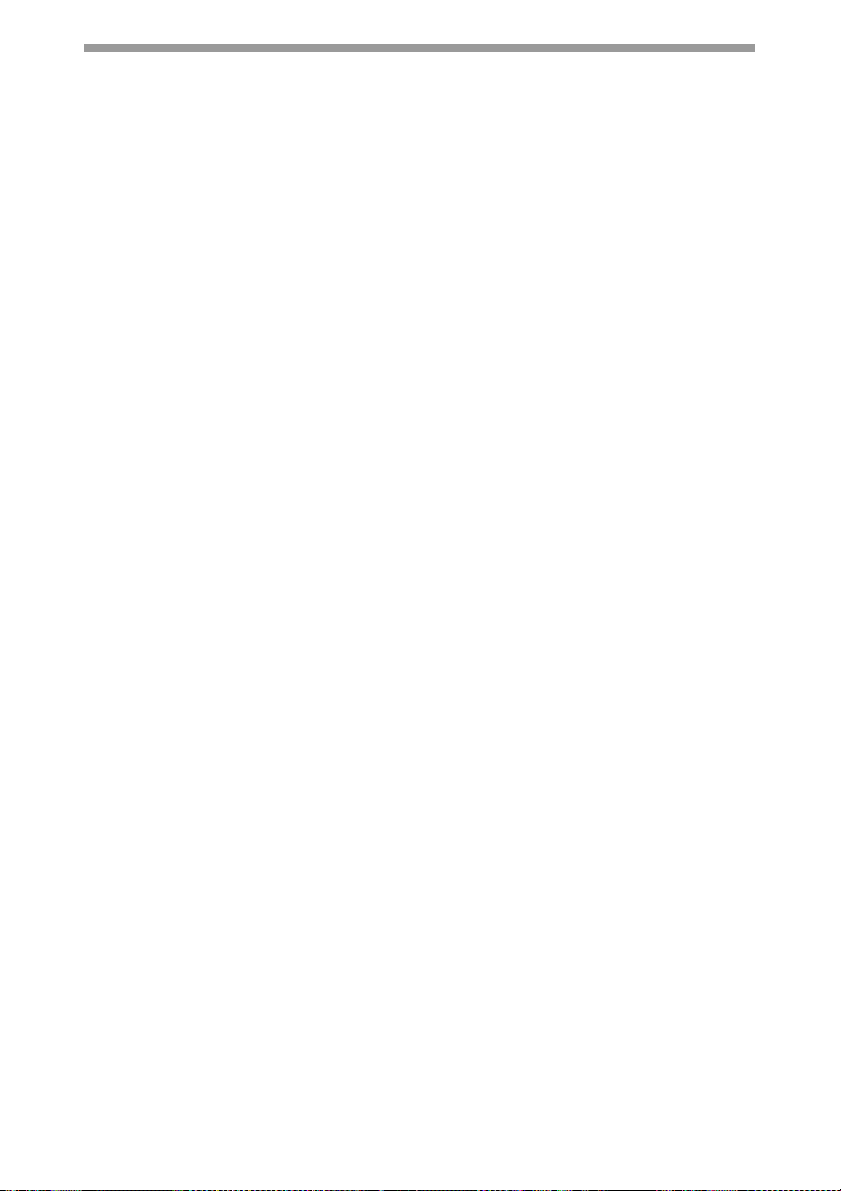
O
Operation panel...................................5
Original placement ............................15
Original table ....................................... 5
P
Paper................................................... 7
Paper feed location indicator............... 6
Paper output tray.................................5
Paper output tray extension ................5
Paper tray........................................5, 8
Photo copying.................................... 16
Power cord socket...............................5
Power off ........................................... 14
Power on ........................................... 13
Power save indicator .....................6, 46
Power save mode indicator ............... 20
Power switch ................................. 5, 13
Preheat mode.................................... 20
Proper storage.....................................2
R
Reduction/enlargement/zoom ........... 18
S
Side cover ........................................... 5
Side cover open button .......................5
Specifications ....................................33
Start indicator ......................................6
Start key .................................. 6, 12, 21
Status indicators................................28
T
Toner cartridge .................................. 22
Toner cartridge life ............................ 25
Toner cartridge replacement .............22
Toner cartridge replacement
indicator...................................6, 24, 28
Transfer charger............................ 5, 26
Troubleshooting................................. 27
Troubleshooting the unit.................... 27
Z
ZOOM indicator ............................. 6, 18
ZOOM key ..................................... 6, 18
36
Page 41

INDEX BY PURPOSE
Cleaning the unit
- Cabinet ......................................... 25
- Original cover ............................... 25
- Original table ................................ 25
- Transfer changer .......................... 26
Copying ............................................. 12
Displaying total number of copies...... 21
Enlarging/reducing copies ................. 18
Loading paper
- Multi-bypass tray ..........................10
- Paper tray .......................................7
Loading the original ...........................15
Power off ........................................... 14
Power on ........................................... 13
Removing paper jams
- Fusing area ..................................30
- Paper feed area............................ 30
- Transport area.............................. 31
Replacing the toner cartridge ............22
Setting the copy quality
- AUTO ........................................... 16
- MANUAL ...................................... 16
- PHOTO......................................... 17
Setting the copy quantity ................... 16
Setting the toner save mode .............19
Setting the user program................... 20
Storing the unit .................................... 1
37
Page 42

CLASS 3B INVISIBLE LASER
CAUTION
RADIATION WHEN OPEN AND
INTERLOCKS DEFEATED.
AVOID EXPOSURE TO BEAM.
VORSICHT
UNSICHTBARE
LASERSTRAHLUNG DER
KLASSE 3B, WENN
ABDECKUNG GEÖFFNET UND
SICHERHEITSVERRIEGELUNG
ÜBERBRÜCKT. NICHT DEM
STRAHL AUSSETZEN.
ADVARSEL
USYNLIG LASERSTRÅLING AF
KLASSE 3B VED ÅBNING, NÅR
SIKKERHEDSBRYDERE ER
UDE AF FUNKTION. UNDGÅ
UDSÆTTELSE FOR STRÅLING.
USYNLIG KLASSE 3B
ADVARSEL
LASERSTRÅLING NÅR DEKSEL
ÅPNES OG SIKKERHEDSLÅS
BRYTES. UNNGÅ
EKSPONERING FOR STRÅLEN.
VARNING
OSYNLIG LASERSTRÅLNING
KLASS 3B NÄR DENNA DEL ÄR
ÖPPNAD OCH SPÄRRAR ÄR
URKOPPLADE. UNDVIK
EXPONERING FÖR STRÅLEN.
VAR O!
AVATTAESSA JA
SUOJALUKITUS OHITETTAESSA
OLET ALTTIINA NÄKYMÄTÖNTÄ
LUOKAN 3B LASERSÄTEILYLLE.
ÄLÄ KATSO SÄTEESEEN.
CLASS 3B INVISIBLE LASER RADIATION WHEN OPEN AND INTERLOCKS DEFEATED.
CAUTION
AVOID EXPOSURE TO BEAM.
UNSICHTBARE LASERSTRAHLUNG DER KLASSE 3B, WENN ABDECKUNG GEÖFFNET UND
VORSICHT
Laserstrahl
SICHERHEITSVERRIEGELUNG ÜBERERÜCKT. NICHT DEM STRAHL AUSSETZEN.
SYNLIG LASERSTRÅLING AF KLASSE 3B VED ÅBNING, NÅR SIKKERHEDSAFBRYDERE ER
U
ADVARSEL
UDE AF FUNKTION. UNDGA UDSAETTELSE FOR STRÅLING.
Caution
This product contains a low power
laser device. To ensure continued
safety do not remove any cover or
attempt to gain access to the inside
of the product. Refer all servicing
to qualified personnel.
USYNLIG KLASSE 3B LASERSTRÅLING NÅR DEKSEL ÅPNES
OG SIKKERHEDSLÅS BRYTES. UNNGÅ EKSPONERING FOR STRÅLEN.
ADVERSEL
OSYNLIG LASERSTRÅLNING KLASS 3B NÄR DENNA DEL ÄR ÖPPNAD OCH
VARNING
SPÄRRAR ÄR URKOPPLADE. UNDVIK FÖR STRÅLEN
AVATTAESSA JA SUOJALUKITUS OHITETTAESSA OLET ALTTIINA NÄKYMÄTÖNTÄ
VARO!
LUOKAN 3 B LASERSÄTEILYLLE. ÄLÄ KATSO SÄTEESEEN.
CLASS 1 LASER PRODUCT
LASER KLASSE 1
LUOKAN 1 LASERLAITE
KLASS 1 LASERAPPARAT
CLASS 1
LASER PRODUCT
LASER KLASSE 1
Page 43

SHARP Manufacturing France S.A.
Route de Bollwiller 68360 SOULTZ FRANCE
Page 44

AR-5420
PRINTED IN FRANCE
TINSX1839TSZZ
