Sharp AR-5415 Service Manual. Parts Catalog
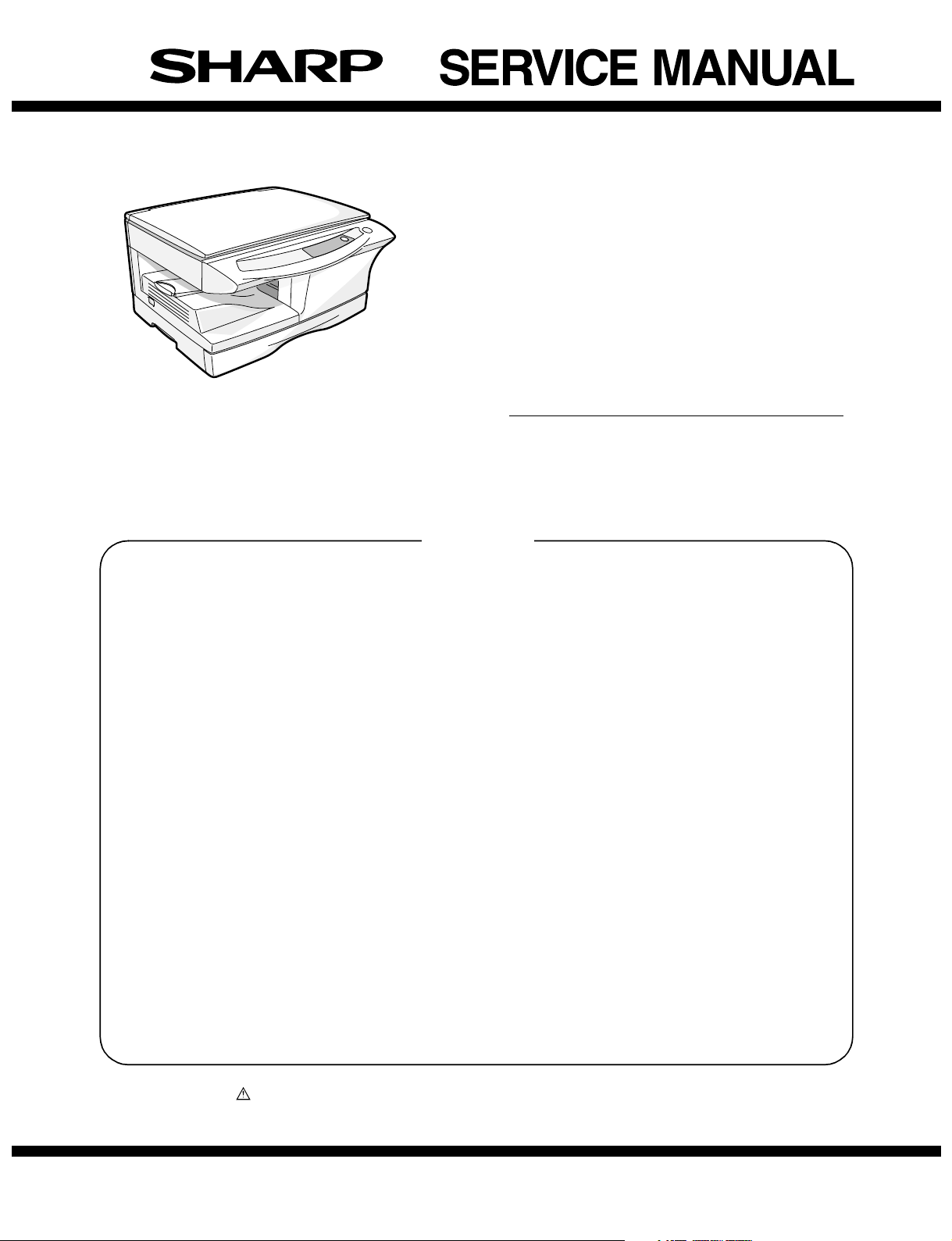
AR-5415
CODE : 00ZAR5415/A1E
DIGITAL LASER COPIER/
PRINTER
MODEL
CONTENTS
[ 1 ] GENERAL . . . . . . . . . . . . . . . . . . . . . . . . . . . . . . . . . . . . . . . . . . . 1 - 1
[ 2 ] SPECIFICATIONS. . . . . . . . . . . . . . . . . . . . . . . . . . . . . . . . . . . . . 2 - 1
[ 3 ] CONSUMABLE PARTS. . . . . . . . . . . . . . . . . . . . . . . . . . . . . . . . . 3 - 1
[ 4 ] EXTERNAL VIEWS AND INTERNAL STRUCTURES . . . . . . . . . 4 - 1
[ 5 ] UNPACKING AND INSTALLATION . . . . . . . . . . . . . . . . . . . . . . . 5 - 1
[ 6 ] COPY PROCESS . . . . . . . . . . . . . . . . . . . . . . . . . . . . . . . . . . . . . 6 - 1
[ 7 ] OPERATIONAL DESCRIPTIONS . . . . . . . . . . . . . . . . . . . . . . . . . 7 - 1
[ 8 ] DISASSEMBLY AND ASSEMBLY . . . . . . . . . . . . . . . . . . . . . . . . 8 - 1
[ 9 ] ADJUSTMENTS . . . . . . . . . . . . . . . . . . . . . . . . . . . . . . . . . . . . . . 9 - 1
AR-5415
[10] SIMULATION, TROUBLE CODES . . . . . . . . . . . . . . . . . . . . . . . 10 - 1
[11] MAINTENANCE. . . . . . . . . . . . . . . . . . . . . . . . . . . . . . . . . . . . . . 11 - 1
[12] USER PROGRAMS. . . . . . . . . . . . . . . . . . . . . . . . . . . . . . . . . . . 12 - 1
[13] ELECTRICAL SECTION . . . . . . . . . . . . . . . . . . . . . . . . . . . . . . . 13 - 1
[14] CIRCUIT DIAGRAM . . . . . . . . . . . . . . . . . . . . . . . . . . . . . . . . . . 14 - 1
Parts marked with “ ” are important for maintaining the safety of the machine. Be sure to replace these parts
with the replacement parts specified to maintain the safety and performance of the machine.
This document has been published to be used for
SHARP CORPORATION
after sales service only.
The contents are subject to change without notice.
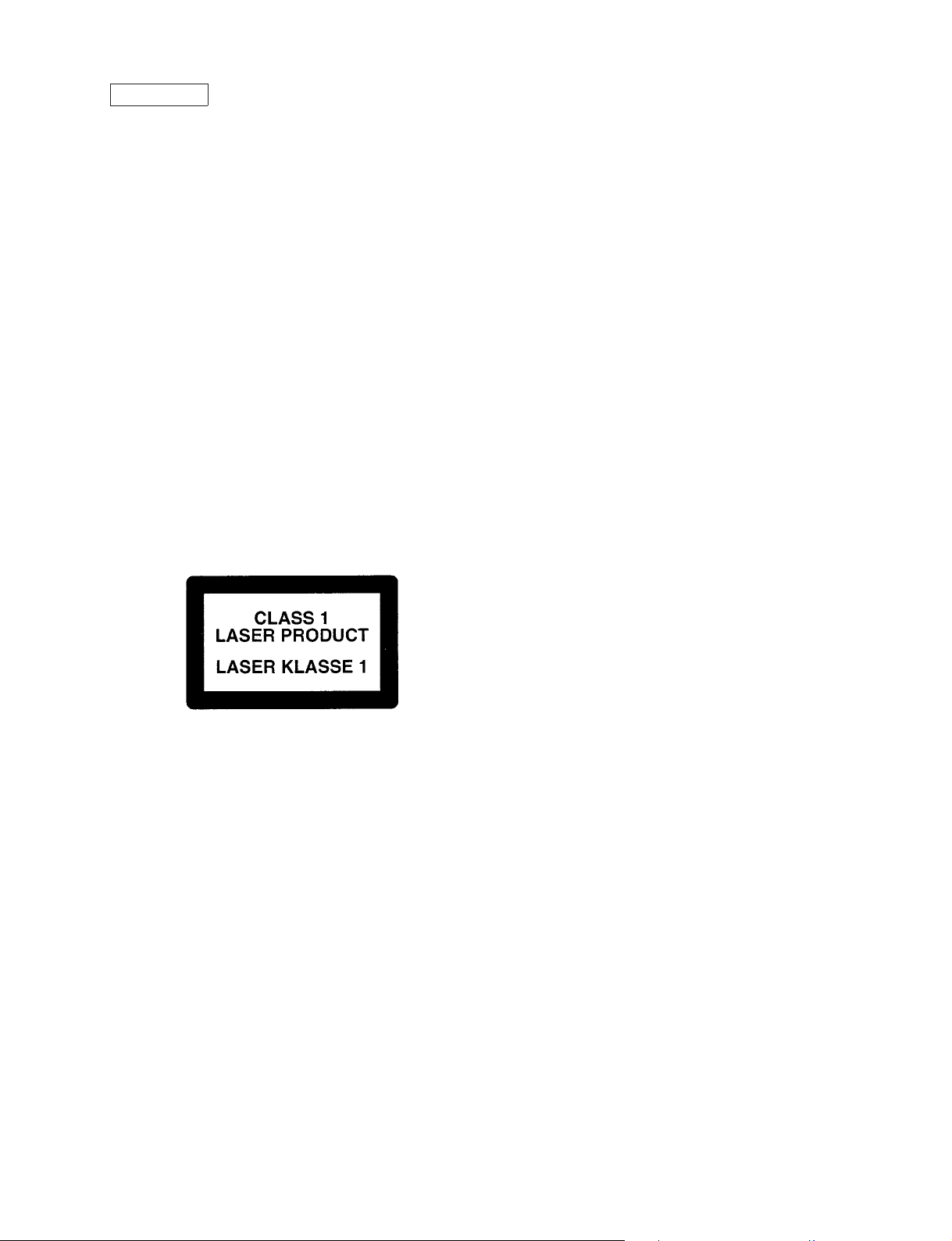
CAUTION
This product is a class 1 laser product that complies with 21CFR 1040 of the CDRH standard and
IEC825. This means that this machine does not produce hazardous laser radiation. The use of controls,
adjustments or performance of procedures other than those specified herein may result in hazardous
radiation exposure.
This laser radiation is not a danger to the skin, but when an exact focusing of the laser beam is achieved
on the eye’s retina, there is the danger of spot damage to the retina.
The following cautions must be observed to avoid exposure of the laser beam to your eyes at the time of
servicing.
1) When a problem in the laser optical unit has occurred, the whole optical unit must be exchanged as a
unit, not as individual parts.
2) Do not look into the machine with the main switch turned on after removing the developer unit, toner
cartridge, and drum cartridge.
3) Do not look into the laser beam exposure slit of the laser optical unit with the connector connected
when removing and installing the optical system.
4) The middle frame contains the safety interlock switch.
Do not defeat the safety interlock by inserting wedges or other items into the switch slot.
LASER WAVE – LENGTH : 770 ~ 795nm
Pulse times : 11.82µs/7mm
Out put power : 0.17mW
± 0.01mW
CAUTION
INVISIBLE LASER RADIATION,
WHEN OPEN AND INTERLOCKS DEFEATED.
AVOID EXPOSURE TO BEAM.
VORSICHT
UNSICHTBARE LASERSTRAHLUNG,
WENN ABDECKUNG GEÖFFNET UND
SICHERHEITSVERRIEGELUNG ÜBERBRÜCKT.
NICHT DEM STRAHL AUSSETZEN.
VARO !
AVATTAESSA JA SUOJALUKITUS
OHITETTAESSA OLET ALTTIINA
NÄKYMÄTTÖMÄLLE LASERSÄTEILYLLE ÄLÄ
KATSO SÄTEESEEN.
ADVARSEL
USYNLIG LASERSTRÅLNING VED ÅBNING, NÅR
SIKKERHEDSBRYDERE ER UDE AF
FUNKTION. UNDGÅ UDSAETTELSE FOR
STRÅLNING.
VARNING !
OSYNLIG LASERSTRÅLNING NÄR DENNA DEL
ÄR ÖPPNAD OCH SPÄRREN ÄR URKOPPLAD.
BETRAKTA EJ STRÅLEN. – STRÅLEN ÄR
FARLIG.
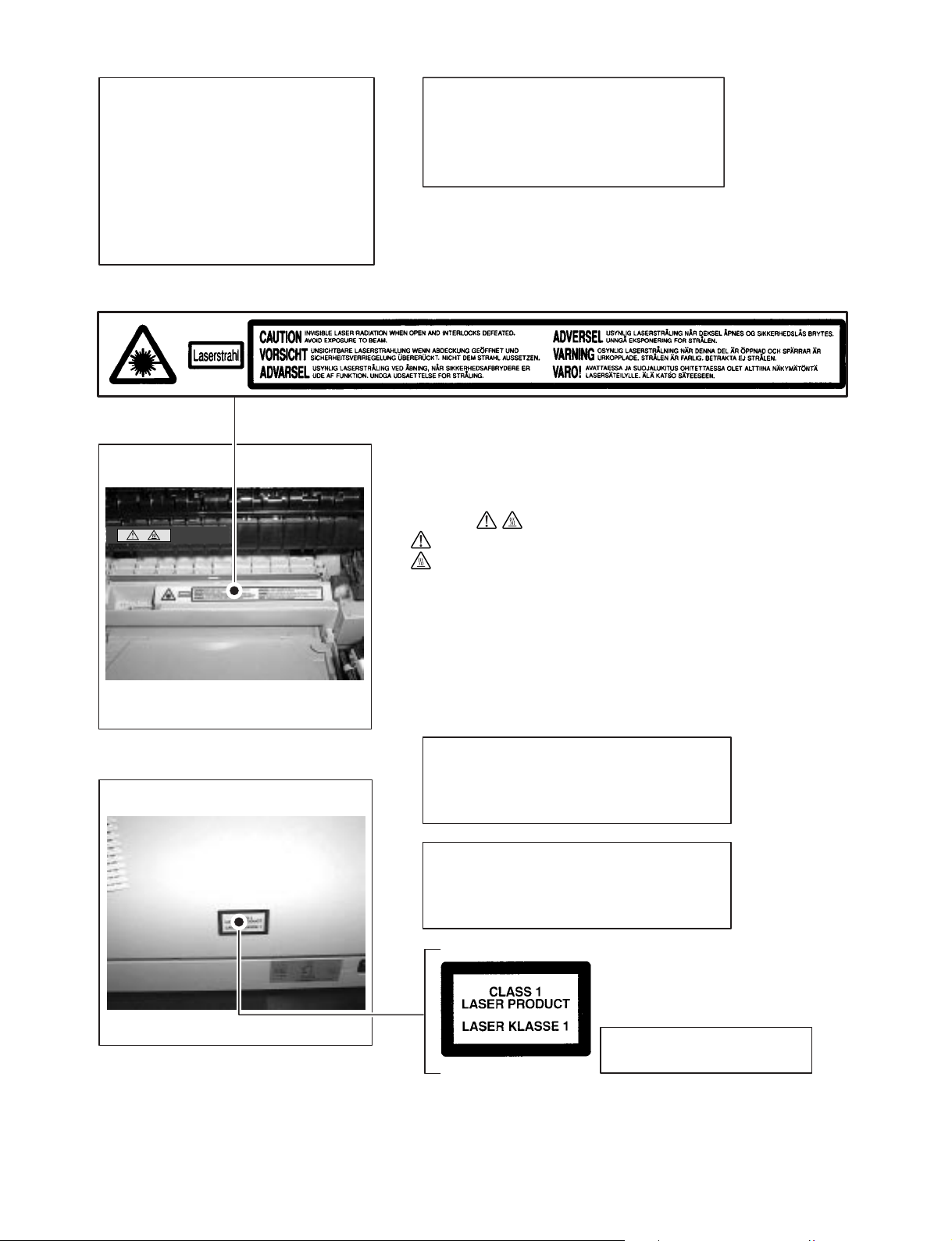
At the production line, the output power
,
of the scanner unit is adjusted to 0.57
MILLI-WATT PLUS 20 PCTS and is
maintained constant by the operation of
the Automatic Power Control (APC).
Even if the APC circuit fails in operation
for some reason, the maximum output
power will only be 15 MILLI-WATT 0.1
MICRO-SEC. Giving and accessible
emission level of 42 MICRO-WATT
which is still-less than the limit of
CLASS-1 laser product.
Caution
This product contains a low power laser
device. To ensure continued safety do not
remove any cover or attempt to gain access
to the inside of the product. Refer all
servicing to qualified personnel.
Caution label on the unit
The label ( ) in the fusing area of the unit indicates the following:
: Caution, risk of danger
: Caution, hot surface
The foregoing is applicable only to the 220V
model
230V model and 240V model.
VAROITUS! LAITTEEN KÄYTTÄMINEN MUULLA
KUIN TÄSSÄ KÄYTTÖOHJEESSA MAINITULLA
TAVALLA SAATTAA ALTISTAA KÄYTTÄJÄN
TURVALLISUUSLUOKAN 1 YLITTÄVÄLLE
NÄKYMÄTTÖMÄLLE LASERSÄTEILYLLE.
VARNING - OM APPARATEN ANVÄNDS PÅ ANNAT
SÄTT ÄN I DENNA BRUKSANVISNING
SPECIFICERATS, KAN ANVÄNDAREN UTSÄTTAS
FÖR OSYNLIG LASERSTRÅLNING, SOM
ÖVERSKRIDER GRÄNSEN FÖR LASERKLASS 1.
LUOKAN 1 LASERLAITE
KLASS 1 LASER APPARAT

CONTENTS
[1] GENERAL
1. Major functions . . . . . . . . . . . . . . . . . . . . . . . . . . . . . . . . . 1-1
[2] SPECIFICATIONS
1. Basic Specifications. . . . . . . . . . . . . . . . . . . . . . . . . . . . . . 2-1
2. Operation specifications . . . . . . . . . . . . . . . . . . . . . . . . . . 2-1
3. Copy performance. . . . . . . . . . . . . . . . . . . . . . . . . . . . . . . 2-3
[3] CONSUMABLE PARTS
1. Supply system table . . . . . . . . . . . . . . . . . . . . . . . . . . . . . 3-1
2. Environmental . . . . . . . . . . . . . . . . . . . . . . . . . . . . . . . . . . 3-1
3. Production control number (lot No.) identification . . . . . . . 3-1
4. TD cartridge replacement . . . . . . . . . . . . . . . . . . . . . . . . . 3-2
[4] EXTERNAL VIEWS AND INTERNAL STRUCTURES
1. Appearance . . . . . . . . . . . . . . . . . . . . . . . . . . . . . . . . . . . . 4-1
2. Internal. . . . . . . . . . . . . . . . . . . . . . . . . . . . . . . . . . . . . . . . 4-1
3. Operation panel. . . . . . . . . . . . . . . . . . . . . . . . . . . . . . . . . 4-2
4. Motors and solenoids . . . . . . . . . . . . . . . . . . . . . . . . . . . . 4-3
5. Sensors and switches . . . . . . . . . . . . . . . . . . . . . . . . . . . . 4-4
6. PWB unit . . . . . . . . . . . . . . . . . . . . . . . . . . . . . . . . . . . . . . 4-5
7. Cross sectional view . . . . . . . . . . . . . . . . . . . . . . . . . . . . . 4-6
[5] UNPACKING AND INSTALLATION
1. Copier installation . . . . . . . . . . . . . . . . . . . . . . . . . . . . . . . 5-1
2. Cautions on handling. . . . . . . . . . . . . . . . . . . . . . . . . . . . . 5-1
3. Checking packed components and accessories . . . . . . . . 5-1
4. Unpacking . . . . . . . . . . . . . . . . . . . . . . . . . . . . . . . . . . . . . 5-2
5. Removing protective packing materials . . . . . . . . . . . . . . . 5-2
6. Developer unit installation . . . . . . . . . . . . . . . . . . . . . . . . . 5-2
7. Toner cartridge installation . . . . . . . . . . . . . . . . . . . . . . . . 5-3
8. Loading copy paper . . . . . . . . . . . . . . . . . . . . . . . . . . . . . . 5-4
9. Power to copier . . . . . . . . . . . . . . . . . . . . . . . . . . . . . . . . . 5-4
10. Moving. . . . . . . . . . . . . . . . . . . . . . . . . . . . . . . . . . . . . . . . 5-4
[6] COPY PROCESS
1. Functional diagram . . . . . . . . . . . . . . . . . . . . . . . . . . . . . . 6-1
2. Outline of print process . . . . . . . . . . . . . . . . . . . . . . . . . . . 6-2
3. Actual print process . . . . . . . . . . . . . . . . . . . . . . . . . . . . . . 6-2
[7] OPERATIONAL DESCRIPTIONS
1. Outline of operation . . . . . . . . . . . . . . . . . . . . . . . . . . . . . . 7-1
2. Scanner section. . . . . . . . . . . . . . . . . . . . . . . . . . . . . . . . . 7-2
3. Laser unit. . . . . . . . . . . . . . . . . . . . . . . . . . . . . . . . . . . . . . 7-3
4. Fuser section. . . . . . . . . . . . . . . . . . . . . . . . . . . . . . . . . . . 7-3
5. Paper feed section and paper transport section . . . . . . . . 7-4
[8] DISASSEMBLY AND ASSEMBLY
1. High voltage section . . . . . . . . . . . . . . . . . . . . . . . . . . . . . .8-1
2. Operation panel section . . . . . . . . . . . . . . . . . . . . . . . . . . .8-4
3. Optical section. . . . . . . . . . . . . . . . . . . . . . . . . . . . . . . . . . .8-5
4. Fusing section. . . . . . . . . . . . . . . . . . . . . . . . . . . . . . . . . . .8-7
5. Tray paper feed/transport section . . . . . . . . . . . . . . . . . . . .8-9
6. Manual paper feed section . . . . . . . . . . . . . . . . . . . . . . . .8-14
7. Rear frame section . . . . . . . . . . . . . . . . . . . . . . . . . . . . . .8-16
8. Power section . . . . . . . . . . . . . . . . . . . . . . . . . . . . . . . . . .8-17
[9] ADJUSTMENTS
1. Optical section. . . . . . . . . . . . . . . . . . . . . . . . . . . . . . . . . . .9-1
2. Copy density adjustment. . . . . . . . . . . . . . . . . . . . . . . . . . .9-4
3. High voltage adjustment . . . . . . . . . . . . . . . . . . . . . . . . . . .9-5
[10] SIMULATION, TROUBLE CODES
1. Entering the simulation mode . . . . . . . . . . . . . . . . . . . . . .10-1
2. List of simulations . . . . . . . . . . . . . . . . . . . . . . . . . . . . . . . 10-2
3. Contents of simulations. . . . . . . . . . . . . . . . . . . . . . . . . . .10-3
4. Trouble codes . . . . . . . . . . . . . . . . . . . . . . . . . . . . . . . . .10-15
[11] MAINTENANCE
1. Maintenance table. . . . . . . . . . . . . . . . . . . . . . . . . . . . . . .11-1
2. Maintenance display system . . . . . . . . . . . . . . . . . . . . . . .11-1
3. Remaining toner indication . . . . . . . . . . . . . . . . . . . . . . . .11-1
[12] USER PROGRAMS
1. Functions that can be set with user programs. . . . . . . . . .12-1
2. Change the setting . . . . . . . . . . . . . . . . . . . . . . . . . . . . . .12-1
3. Density level adjustment . . . . . . . . . . . . . . . . . . . . . . . . . .12-2
4. Toner save mode setup and cancel . . . . . . . . . . . . . . . . .12-2
[13] ELECTRICAL SECTION
1. Block diagram . . . . . . . . . . . . . . . . . . . . . . . . . . . . . . . . . .13-1
2. Circuit descriptions . . . . . . . . . . . . . . . . . . . . . . . . . . . . . .13-3
[14] CIRCUIT DIAGRAM
1. MCU PWB. . . . . . . . . . . . . . . . . . . . . . . . . . . . . . . . . . . . .14-1
2. OPERATION PWB . . . . . . . . . . . . . . . . . . . . . . . . . . . . .14-10
3. POWER SUPPLY . . . . . . . . . . . . . . . . . . . . . . . . . . . . . .14-11
4. NOISE FILTER CIRCUIT . . . . . . . . . . . . . . . . . . . . . . . .14-13
5. ACTUAL WIRING DIAGRAM . . . . . . . . . . . . . . . . . . . . .14-15
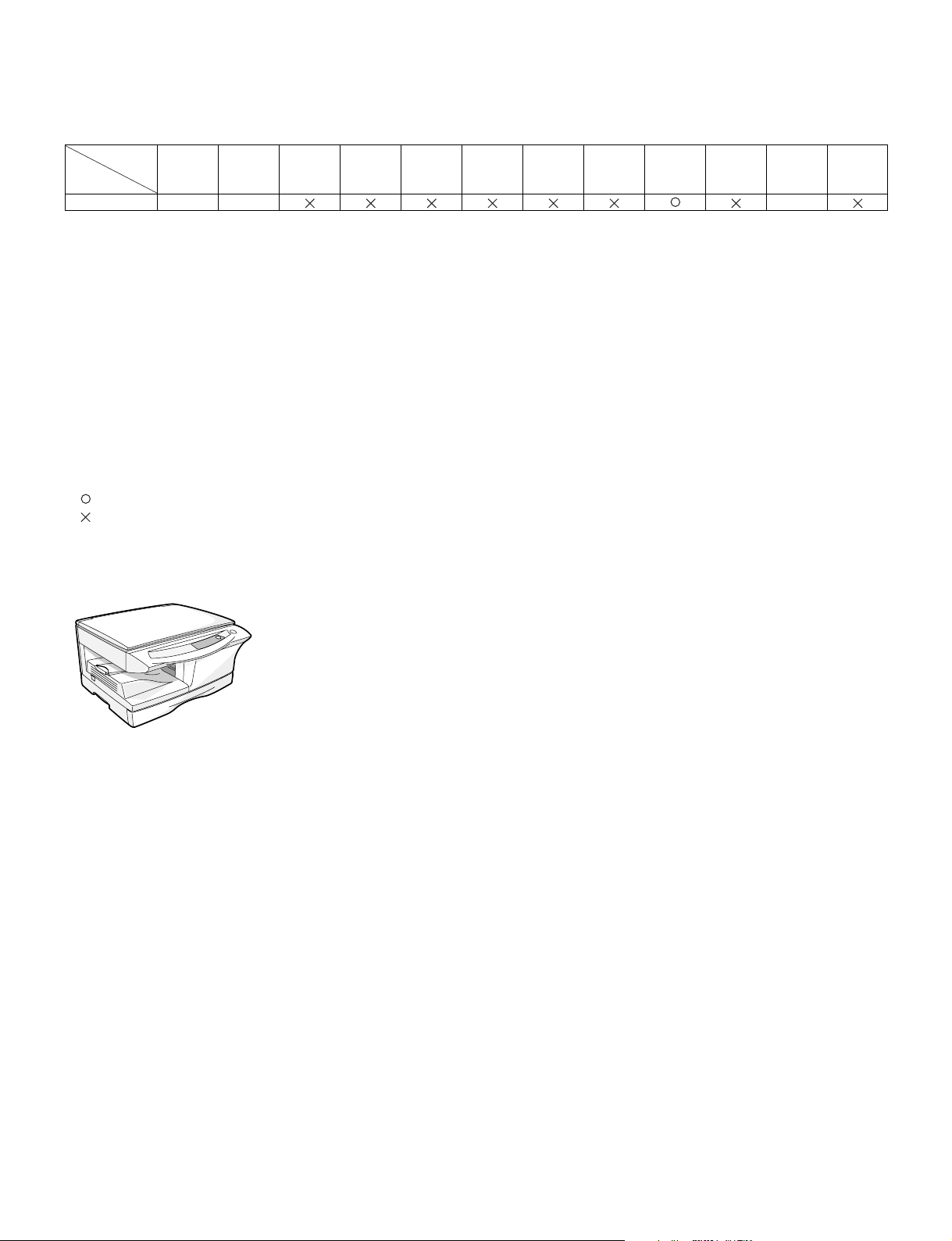
[1] GENERAL
1. Major functions
Configurations
Item
Model
AR-5415 15CPM SB 8M
CPM SB/MB 2 Tray SPF R-SPF
Descriptions of items
CPM: Copy speed (Copies Per Minute)
SB/MB: SB = Manual feed single bypass, MB = Manual feed multi bypass
2 tray: Second cassette unit.
SPF: Original feed unit
R-SPF: Duplex original feed unit
Color scanner: Color scanner function
GDI printer: GDI printer function with USB.
PCL printer: PCL printer function with USB.
SOPM: Scan Once Print Many function (Many copies are made by one scan.)
Duplex: Auto duplex copy function
Memory: Standard page memory
FAX: FAX function.
Descriptions of table
: Standard provision
: No function or no option available
Opt: Option
1: AL-12PKM
∗
2: AR-PG2
∗
Color
Scanner
GDI
printer
PCL
printer
SOPM Duplex Memory FAX
AR-5415
AR-5415 GENERAL 1 - 1
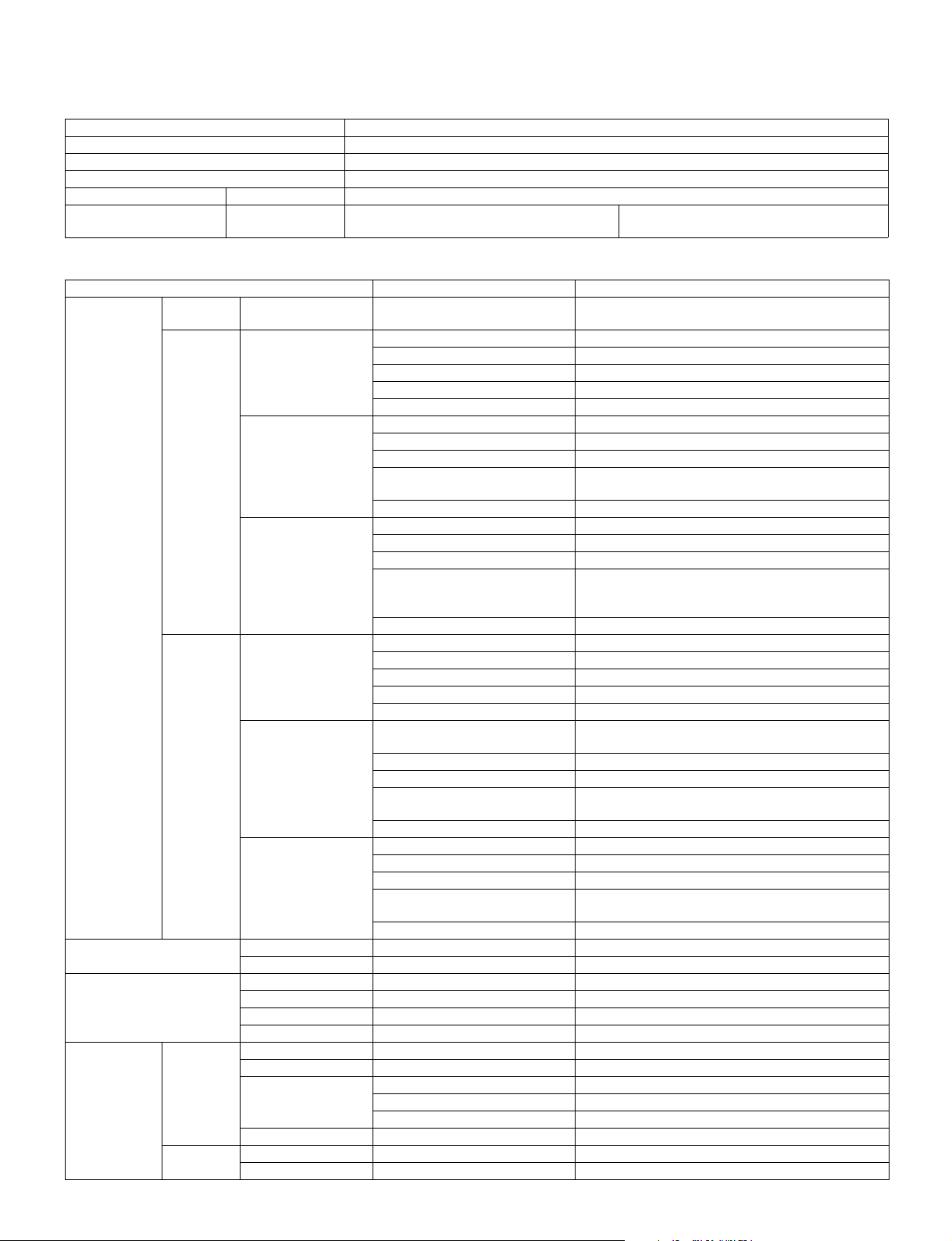
[2] SPECIFICATIONS
1. Basic Specifications
Item
Type Desktop
Copy system Dry, electrostatic
Segment (class) Digital personal copier
Copier dimensions AR-5415 20.4"(W)X18.2"(D)X11.6"(H) (518mm(W)X462.5mm(D)X295.6mm(H))
Weight
(Approximately)
2. Operation specifications
Paper feed
section
Paper exit section Exit way Face down
Originals Original set Center Registration (left edge)
Optical section Scanning
Paper feed
system
AB system Tray paper feed
Inch system Tray paper feed
section
Writing
section
AR-5415 35.3lbs.(17Kg) TD and drum cartridges included
Section, item Details
AR-5415 1 tray (250 sheet) + single bypass
section
Multi bypass paper
feed section
Single bypass paper
feed section
section
Multi bypass paper
feed section
Single bypass paper
feed section
Capacity of output tray 100 sheets
Max. original size A4 (8-1/2" x 14")
Original kinds sheet, book
Original size detection None
Scanning system 3 CCDs (RGB) sensor scanning by lighting white lamp
CCD sensor Resolution 600 dpi
Lighting lamp Type CCFL
Output data R, G, B 1 or 8 bits/pixel / A/D 16bit
Writing system Writing to OPC drum by the semiconductor laser
Laser unit Resolution 600 dpi
Paper size A4, B5, A5 (Landscape)
Paper weight 56 - 80g/m
Paper feed capacity 250 sheets
Kinds Standard paper, specified paper, recycled paper
Remark User adjustment of paper guide available
Paper size A4, B5, A5, B6, A6 (Landscape)
Paper weight 52 - 128g/m
Paper feed capacity 50 sheets
Kinds Standard paper, specified paper, recycled paper, OHP,
Label, Envelop (Single copy)
Remark User adjustment of paper guide available
Paper size A4, B5, A5, B6, A6 (Landscape)
Paper weight 52 - 128g/m
Paper feed capacity 1 sheet
Kinds Standard paper, specified paper, recycled paper, OHP,
Label, Postal card, Envelop, Post card (Including
double postal without fold line)
Remark User adjustment of paper guide available
Paper size 8-1/2" x 14", 8-1/2 x 11", 8-1/2" x 5-1/2" (Landscape)
Paper weight 15 - 21 lbs.
Paper feed capacity 250 sheets
Kinds Standard paper, specified paper, recycled paper
Remark User adjustment of paper guide available
Paper size 8-1/2" x 14", 8-1/2 x 11", 8-1/2" x 5-1/2", 3-1/2" x 5-1/2"
(Landscape)
Paper weight 14 - 34.5 lbs.
Paper feed capacity 50 sheets
Kinds Standard paper, specified paper, recycled paper, OHP,
Label, Envelop (Single copy)
Remark User adjustment of paper guide available
Paper size 8-1/2" x 14", 8-1/2 x 11", 8-1/2" x 5-1/2" (Landscape)
Paper weight 14 - 34.5 lbs.
Paper feed capacity 1 sheet
Kinds Standard paper, specified paper, recycled paper, OHP,
Label, Envelop
Remark User adjustment of paper guide available
Voltage 1100Vrms (Min)
Power consumption 9.6W (Max)
2
(15 - 21 lbs.)
2
(14 - 34.5 lbs.)
2
(14 - 34.5 lbs.)
AR-5415 SPECIFICATIONS 2 - 1
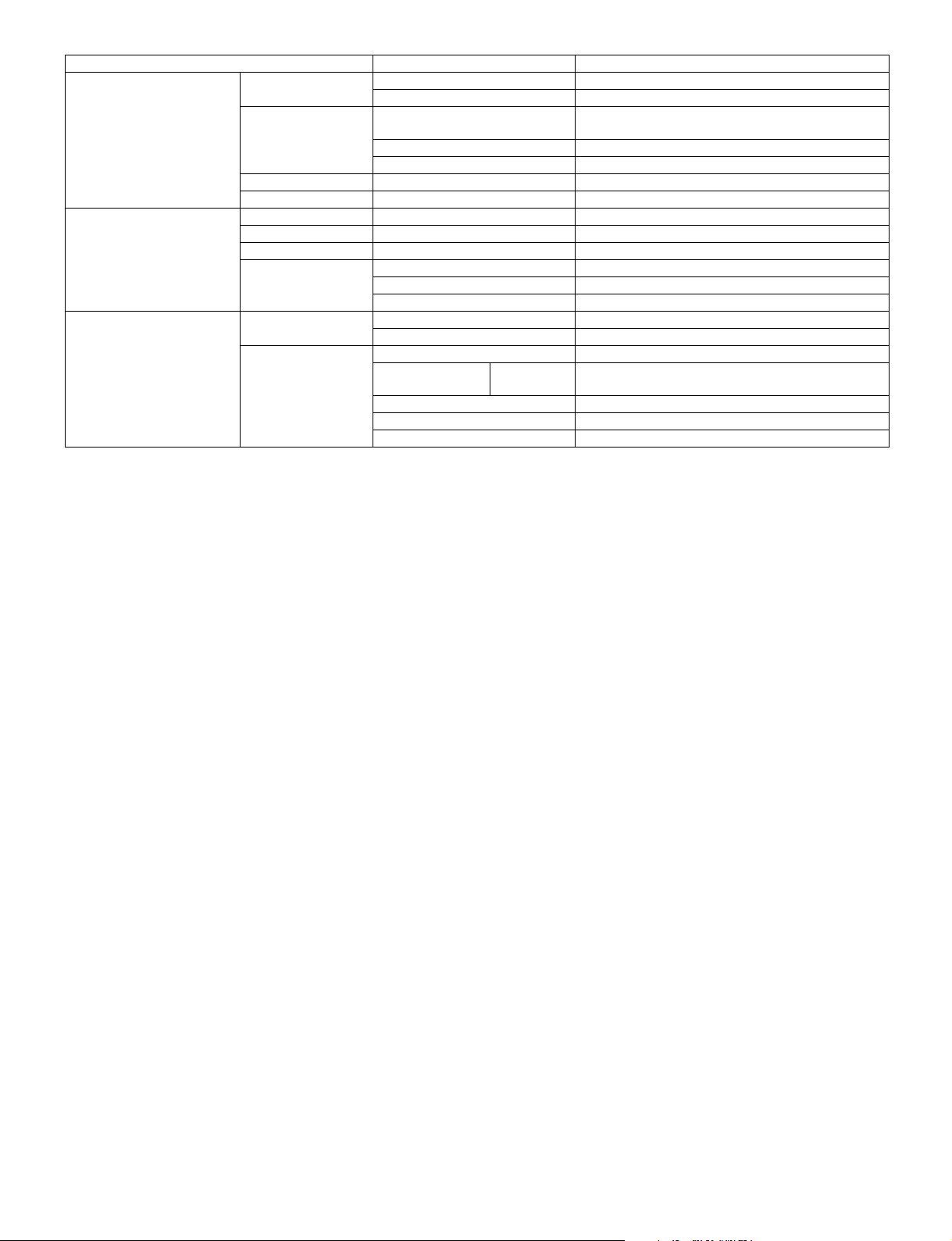
Section, item Details
Image forming Photoconductor type OPC (30ø)
Life 25k
Charger Charging system Saw -tooth charging with a grid, / (-) scorotron
discharge
Transfer system (+) DC scorotron system
Separation system (-) DC scorotron system
Developing Developing system Dry, 2-component magnetic brush development system
Cleaning Cleaning system Counter blade system (Counter to rotation)
Fusing section Fusing system Heat roller system
Upper heat roller type Teflon roller
Lower heat roller type Silicon rubber roller
Heater lamp type Halogen lamp
Voltage 120V/230V
Power consumption 800W
Electrical section Power source Voltage 100V, 110V, 120/127V, 230V, 240V
Frequency Common use for 50 and 60Hz
Power consumption Max. Less than 1000W
Average
AR-5415 300 Wh/H *1)
(during copying)
Average (stand-by) 80Wh/H *1)
Pre-heat mode 18Wh/H *1)
Auto power shut-off mode 4.5Wh/H *1)
*1) May fluctuate due to environmental conditions and the input voltage.
AR-5415 SPECIFICATIONS 2 - 2
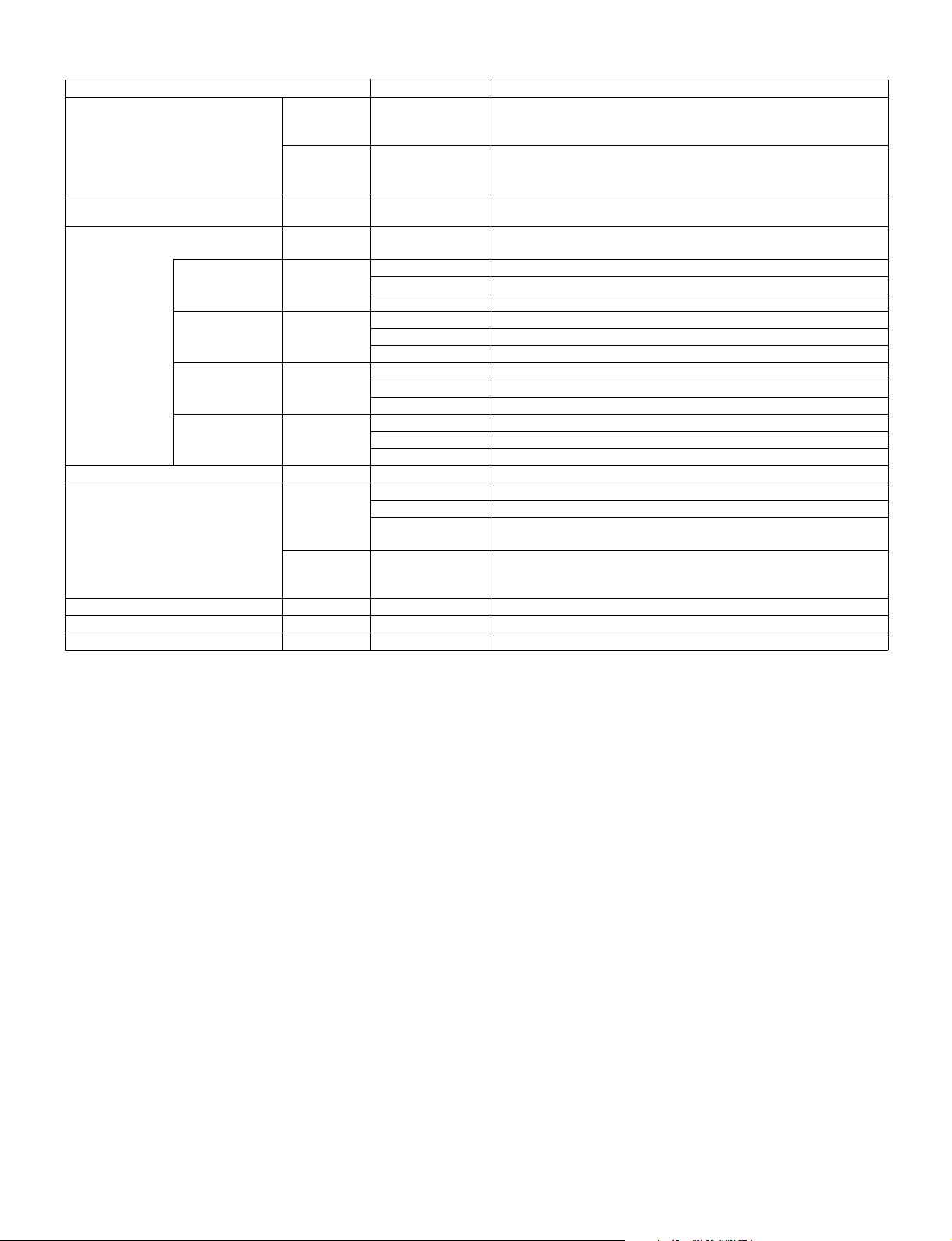
3. Copy performance
Section, item Details AR-5415
Copy magnification Fixed
Manual steps
(manual, photo)
Copy speed First copy time Tray paper feed 9.6 sec. (Pre-heat mode:25 sec. / Auto power-shut-off mode : 40 sec.)
AB system
A4
(Landscape)
AB system
B5
(Landscape)
Inch system
8-1/2" x 14"
(Landscape)
Inch system
8-1/2" x 11"
(Landscape)
Max. continuous copy quantity 99
Void Void area leading edge 1 - 4mm
Warm-up time 0 sec.
Power save mode reset time 0 sec.
Paper jam recovery time 0 sec.
magnification
ratios
Zooming
magnification
ratios
Copy speed
(CPM)
Copy speed
(CPM)
Copy speed
(CPM)
Copy speed
(CPM)
Image loss leading edge Same size: 3.0mm or less
Same size 15
Enlargement 15
Reduction 15
Same size 15
Enlargement 15
Reduction 15
Same size 15
Enlargement 15
Reduction 15
Same size 15
Enlargement 15
Reduction 15
Trailing edge 4mm or less, 6mm or less (Duplex copying/both image)
Side edge void area 0.5mm or more (per side)
3 Reduction + 2 Enlargement
(AB system : 25, 70, 86, 100, 141, 400%)
(Inch system : 25, 64, 78, 100, 129, 400%)
25 - 400%
(376 steps in 1% increments)
5 steps
A4 or Letter/100%/Auto Exposure
4.5mm or less (total of both sides)
Enlarge: 2mm or less
Reduction (50%): 6.0mm or less
AR-5415 SPECIFICATIONS 2 - 3
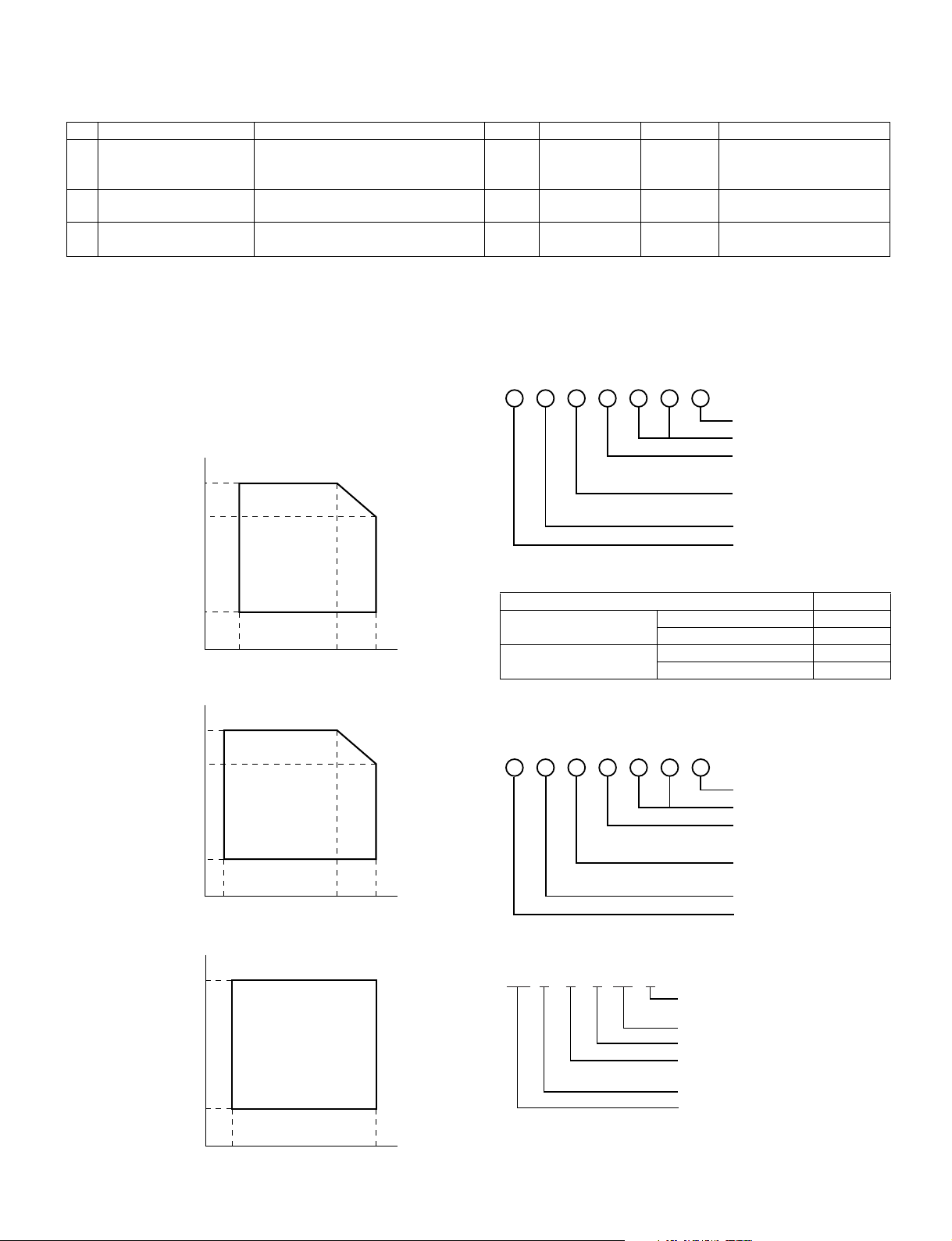
[3] CONSUMABLE PARTS
1. Supply system table
No. Name Content Life Product name Package Remark
1 Toner CA(Black) with IC Toner
(Toner: Net Weight 243g)
Polyethylene bag × 10
2 Developer Developer
(Developer: Net Weight 170g)
3 Drum kit Drum × 1 25K AR-152DM 10
Drum fixing plate × 1
Note: Printing of the master/individual cartons is made in 4 languages, English/French/German/Spanish.
Packed together with the machine: DR 25K/Developer UN/Process UN
× 10 80K AR-152LT 1 *Life:A4 6%
× 10 250K AR-152LD 1
2. Environmental
The environmental conditions for assuring the copy quality and the
machine operations are as follows:
(1) Normal operating condition
Temperature: 20°C to 25
Humidity: 65 ± 5%RH
(2) Acceptable operating condition
Humidity (RH)
85%
60%
20%
10˚C 30˚C 35˚C
(3) Optical condition
Humidity (RH)
90%
60%
15%
–25˚C30˚C40˚C
(4) Supply storage condition
Humidity (RH)
90%
20%
3. Production control number (lot No.)
identification
<Toner cartridge>
Production month
Production day
Destination code
(Dealer, distributor, OEM, etc.)
Production place
(SOCC: Fixed to B.)
End digit of year
Version No.
∗: Destination
Division No.
EX Destination
Option Destination
<Drum cartridge>
The label on the drum cartridge shows the date of production.
(SOCC production)
<JAPAN production>
X000119Ver.A 1
A same pack G
B same pack H
AP
BQ
Production month
Production day
Destination code
(Dealer, distributor, OEM, etc.)
Production place
(SOCC: Fixed to B.)
End digit of year
Version No.
Production month
(1 - 9 = Jan. - Sep. 0 = Oct. X = Nov. Y = Dec.)
Serial number of month
Fixed to 1.
Pack division
(See table below)
End digit of year
Version No.
–5˚C45˚C
AR-5415 CONSUMABLE PARTS 3 - 1
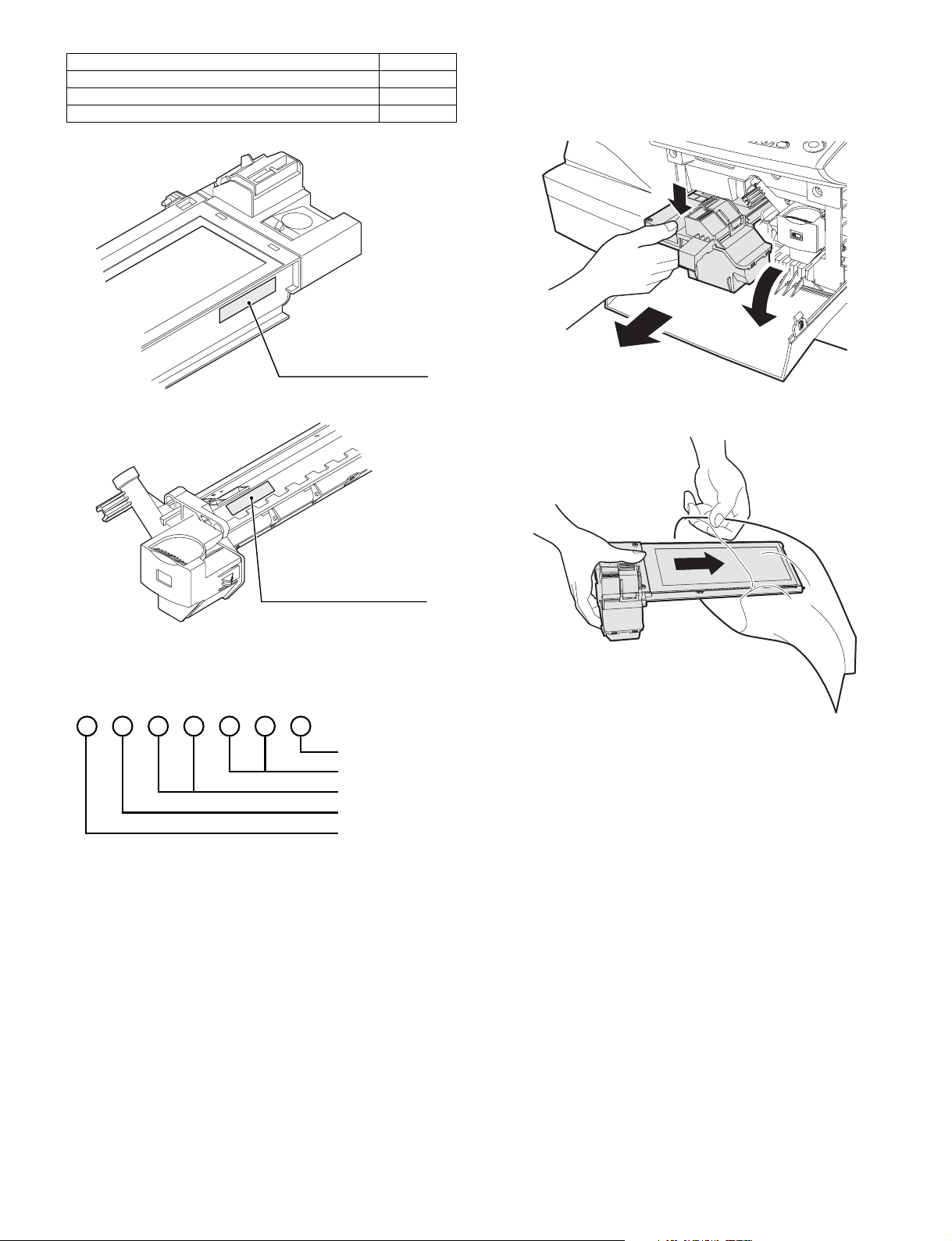
Division No.
Ex production 1
Option 2
Same pack 3
Production control
label attachment position
4. TD cartridge replacement
1) Open the front and side cabinets of the copier.
2) Keep holding Toner lover, and
3) Carefully pull out Toner unit from the copier.
2
3
1
4) Put Toner unit in a collection bag immediately after removing it
from the copier
Production control
label attachment position(*1)
∗1 The production control label is not attached to the cartridge of a
China product.
<Developer>
Sub lot
Production day
Production month
End digit of year
Production place
Note: Never carry exposed Toner unit. Be sure to put it in the
collection bag.
AR-5415 CONSUMABLE PARTS 3 - 2
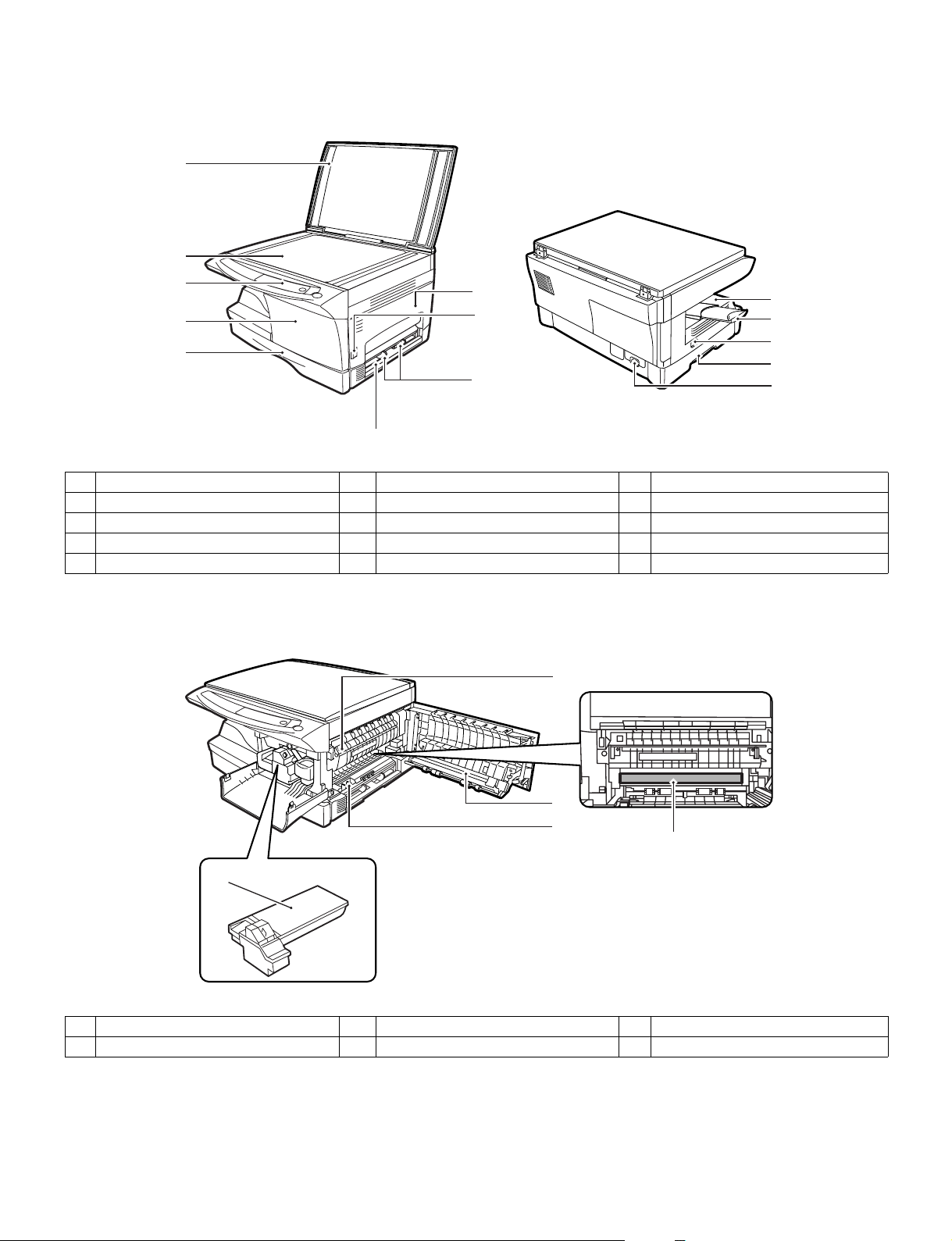
[4] EXTERNAL VIEWS AND INTERNAL STRUCTURES
1. Appearance
1
2
3
4
5
9
1 Original cover 2 Original table 3 Operation panel
4 Front cover 5 Paper tray 6 Side cover
7 Side cover open button 8 Bypass paper guides 9 Single bypass
Paper output tray 11 Paper output tray extension 12 Power switch
10
13 Handle 14 Power cord socket ——
6
7
8
10
11
12
13
14
2. Internal
2
3
4
1
1 Toner cartridge 2
4 Charger cleaner 5 Photoconductive drum — —
AR-5415 EXTERNAL VIEWS AND INTERNAL STRUCTURES 4 - 1
Fusing unit release lever
5
3 Transfer charger
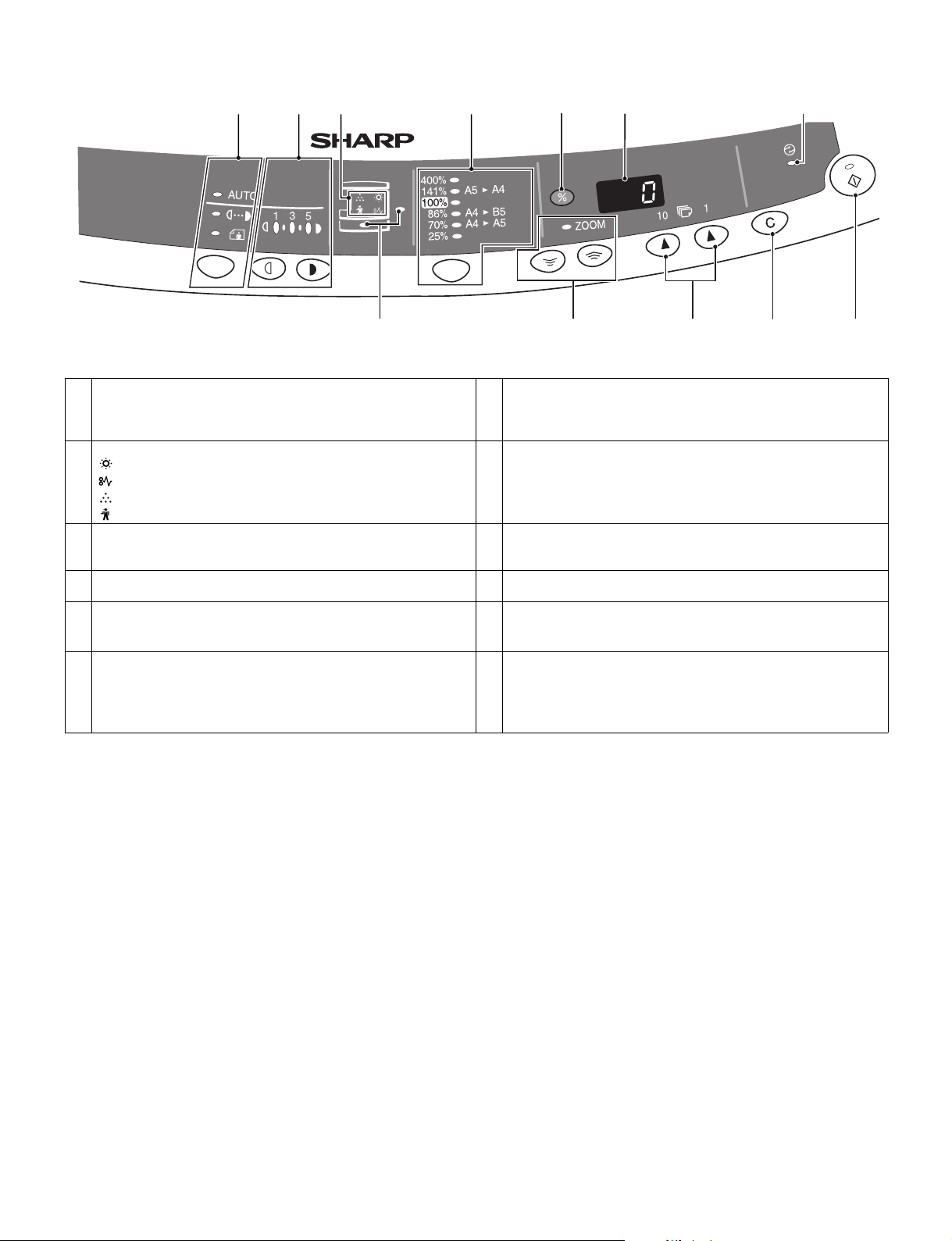
3. Operation panel
123 4 5 6
(AR-5415)
1 Exposure mode selector key and indicators
Use to sequentially select the exposure modes: AUTO, MANUAL or
PHOTO. Selected mode is shown by a lit indicator.
3 Alarm indicators
Developer replacement required indicator
Misfeed indicator
Toner cartridge replacement required indicator *1
Maintenance indicator
5 Copy ratio display (%) key 6 Display
7 Power save indicator
Lights up when the copier is in a power save mode.
9 Zoom keys / indicator
Use to select any reduction or enlargement copy ratio from 25% to
400% in 1% increments.
11 Clear key
• Press to clear the display, or press during a copy run to terminate
copying.
• Press and hold down during standby to display the total number of
copies made to date.
2 Light and dark keys and exposure indicators
Use to adjust the MANUAL or PHOTO exposure level.
Selected exposure level is shown by a lit indicator.
Use to start and terminate user program setting.
4 Copy ratio selector key and copy ratio indicators
Use to sequentially select preset reduction/enlargement copy ratios.
Selected copy ratio is shown by a lit indicator.
Displays the specified copy quantity, zoom copy ratio, user program
code, and error code.
8 Paper feed location indicators
Light up to show the selected paper feed station.
10 Copy quantity keys
• Use to select the desired copy quantity (1 to 99).
• Use to make user program entries.
12 Print key and ready indicator
• Copying is possible when the indicator is on.
• Use to set a user program.
• Press to start copying
7
12111098
AR-5415 EXTERNAL VIEWS AND INTERNAL STRUCTURES 4 - 2
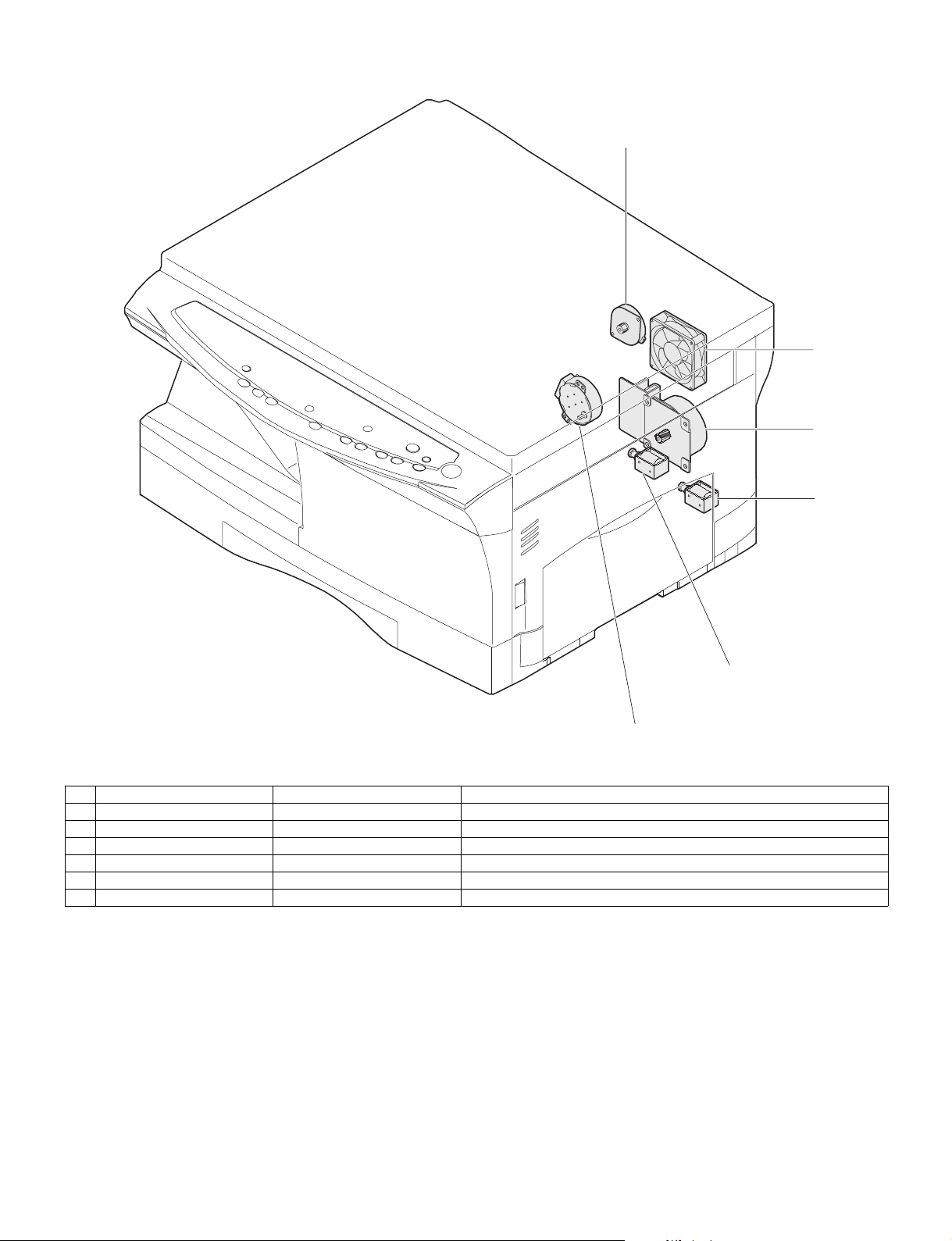
4. Motors and solenoids
2
4
1
5
3
No. Part name Control signal Function / Operation
1 Main motor MM Drives the copier.
2 Scanner motor MRMT Drives the optical mirror base (scanner unit).
3 Toner motor TM Supplies toner.
4 Cooling fan motor VFM Cools the optical section.
5 Resist roller solenoid RRS Resist roller rotation control solenoid
6 Paper feed solenoid CPFS1 Cassette Paper feed solenoid 1
6
AR-5415 EXTERNAL VIEWS AND INTERNAL STRUCTURES 4 - 3
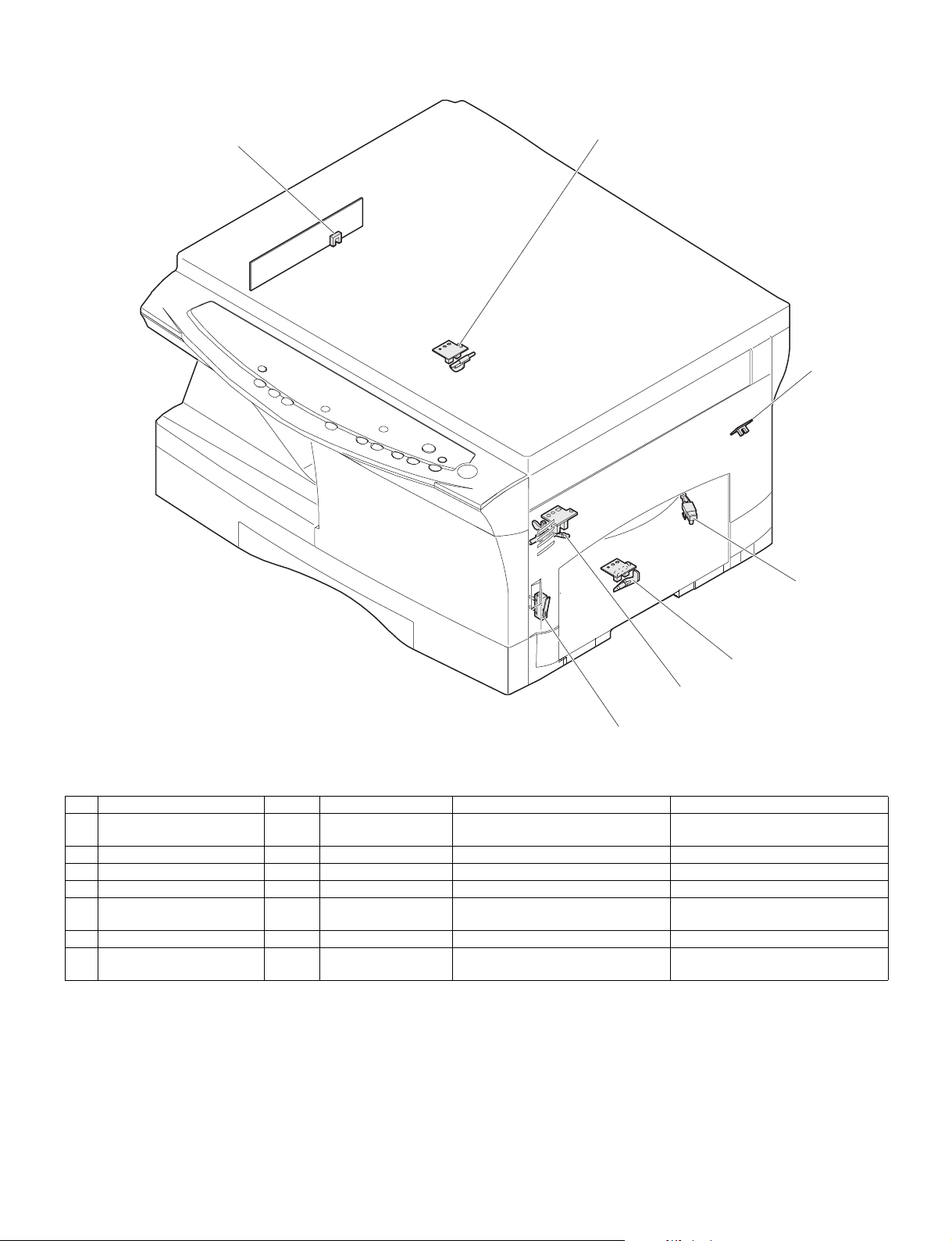
5. Sensors and switches
1
2
3
5
6
7
No. Name Signal Type Function Output
1 Scanner unit home position
sensor
2 POD sensor POD Transmission sensor Paper exit detection "H" at paper pass
3 PPD2 sensor PPD2 Transmission sensor Paper transport detection 2 "L" at paper pass
4 Cassette detection switch CED1 Micro-switch Cassette installation detection "L" at cassette insertion
5 Manual feed detection
switch
6 PPD1 sensor PPD1 Transmission sensor Paper transport detection 1 "L" at paper pass
7 Door switch DSW Micro-switch Door open/close detection
MHPS Transmission sensor Scanner unit home position detection "H" at home position
MFD Transmission sensor Manual feed paper detection
(single only)
(safety switch for 24V)
"L" at paper detection
1 or 0V of 24V at door open
4
AR-5415 EXTERNAL VIEWS AND INTERNAL STRUCTURES 4 - 4

6. PWB unit
5
2
1
8
6
4
3
7
No. Name Function
1 Exposure lamp invertor PWB Exposure lamp (CCFL) control
2 Main PWB (MCU) Copier control
3 Operation PWB Operation input/display
4 Power PWB AC power input, DC voltage control, High voltage control
5 CCD sensor PWB For image scanning
6 LSU motor PWB For polygon motor drive
7 TCS PWB For toner sensor control
8 LSU PWB For laser control
AR-5415 EXTERNAL VIEWS AND INTERNAL STRUCTURES 4 - 5
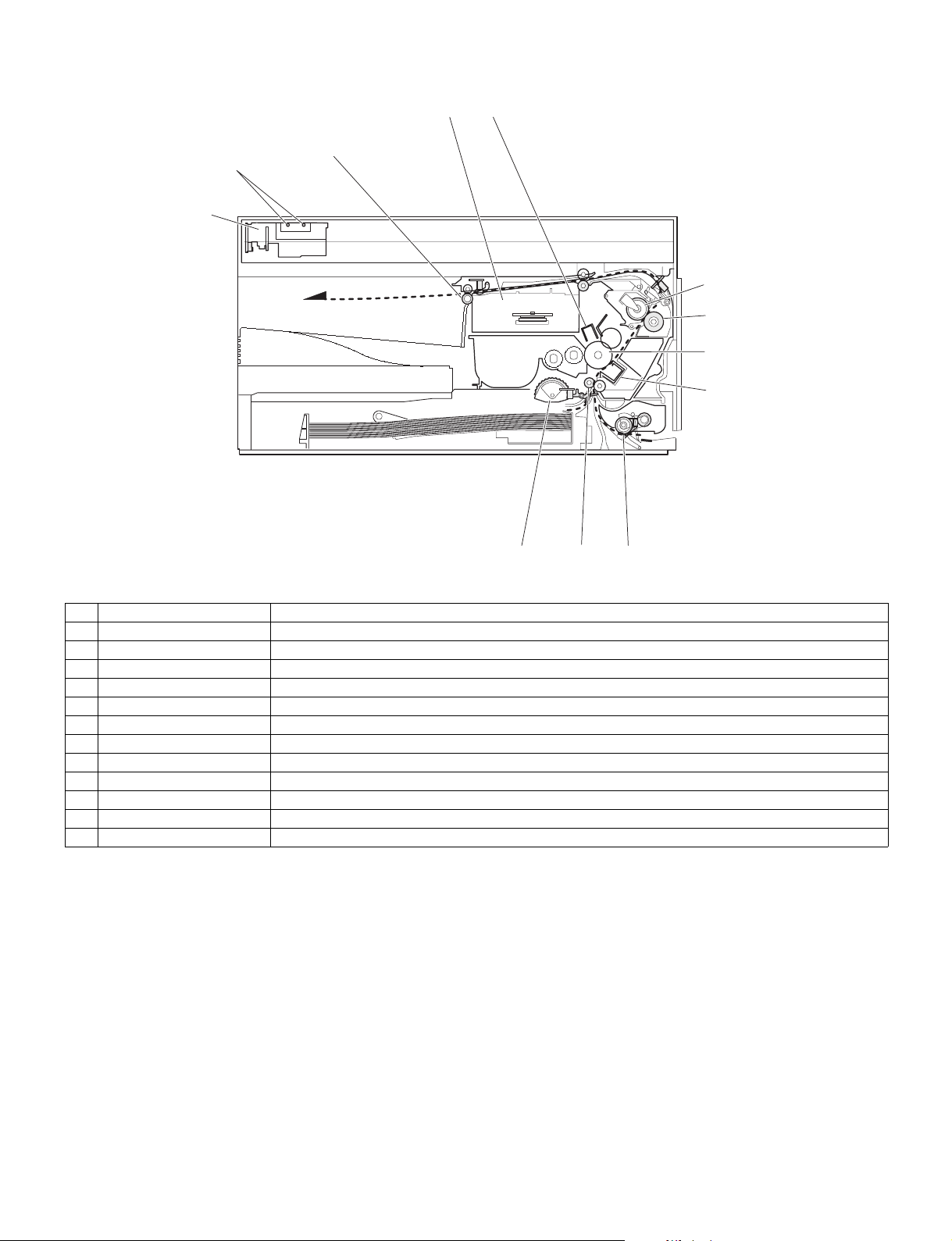
7. Cross sectional view
3
5
2
4
1
6
7
8
9
12
11
10
No. Part name Function and operation
1 Scanner unit Illuminates the original with the copy lamp and passes the reflected light to the lens unit(CCD).
2 Exposure lamp Exposure lamp (CCFL) Illuminates original
3 LSU (Laser unit) Converts the original image signal into laser beams and writes onto the drum.
4 Paper exit roller Roller for paper exit
5 Main charger Provides negative charges evenly to the drum surface.
6 Heat roller Fuses toner on the paper. (Teflon roller)
7 Pressure roller Fuses toner on the paper. (Silicon rubber roller)
8 Drum Forms images.
9 Transfer unit Transfers images onto the drum.
10 Manual paper feed roller Transport the paper from the manual paper feed port.
11 PS roller unit Takes synchronization between the lead edge and the rear edge of the paper.
12 Paper feed roller Picks up a sheet of paper from the cassette.
AR-5415 EXTERNAL VIEWS AND INTERNAL STRUCTURES 4 - 6
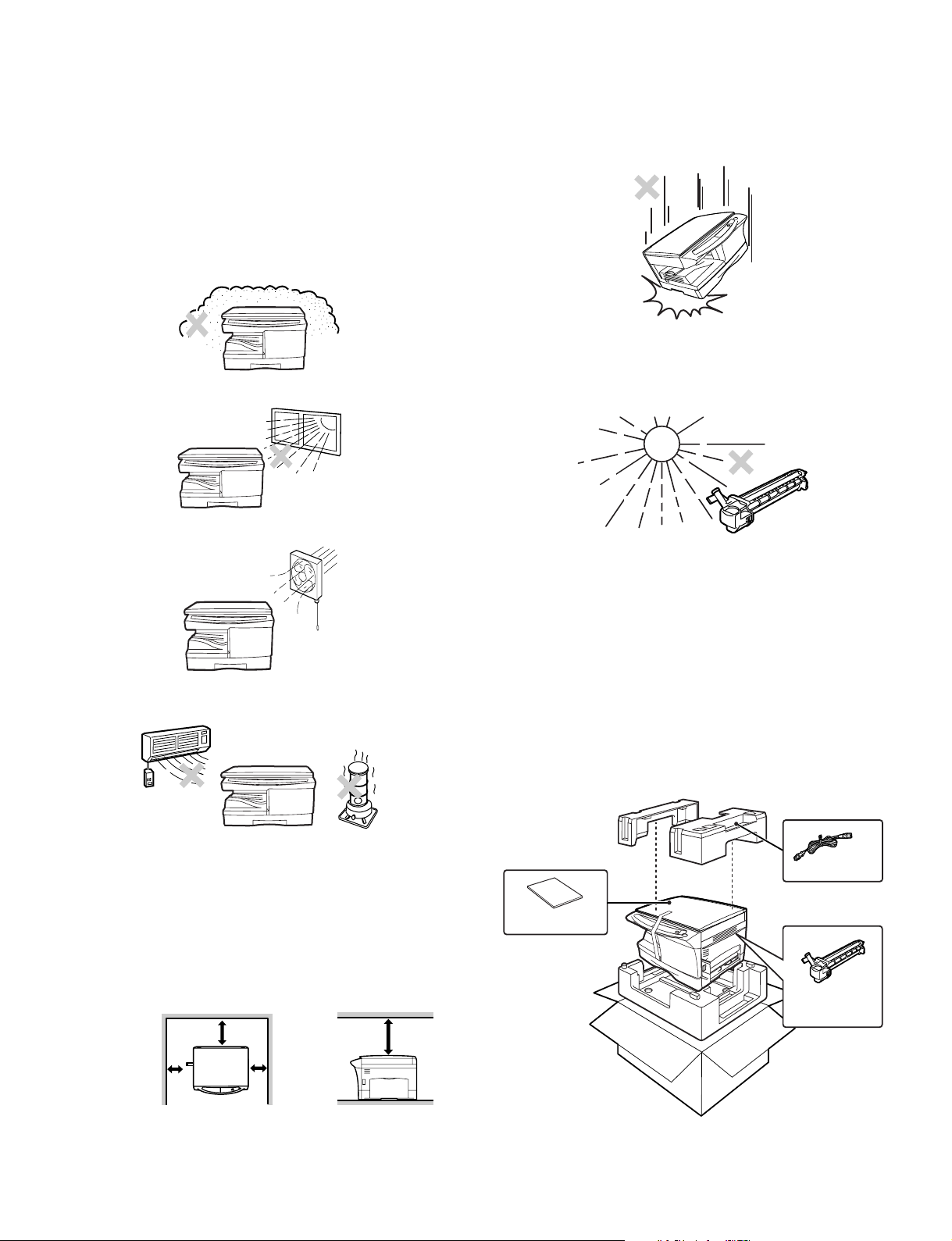
[5] UNPACKING AND INSTALLATION
1. Copier installation
Improper installation may damage the copier. Please note the following
during initial installation and whenever the copier is moved.
Caution: If the copier is moved from a cool place to a warm place, con-
densation may form inside the copier. Operation in this condition will cause poor copy quality and malfunctions.
Leave the copier at room temperature for at least 2 hours
before use.
Do not install your copier in areas that are:
• damp, humid, or very dusty
• exposed to direct sunlight
2. Cautions on handling
Be careful in handling the copier as follows to maintain the performance of this copier.
Do not drop the copier, subject it to shock or strike it against any
object.
Do not expose the drum cartridge to direct sunlight.
Doing so will damage the surface (green portion) of the drum cartridge,
causing poor print quality.
• poorly ventilated
• subject to extreme temperature or humidity changes, e.g., near an
air conditioner or heater.
The copier should be installed near an accessible power outlet for easy
connection.
Be sure to connect the power cord only to a power outlet that meets
the specified voltage and current requirements.
Also make certain the outlet is properly grounded.
Be sure to allow the required space around the machine for servicing
and proper ventilation.
20cm (8")
Store spare supplies such as drum cartridges and TD cartridges in a
dark place without removing from the package before use.
If they are exposed to direct sunlight, poor print quality may result.
Do not touch the surface (green portion) of the drum cartridge.
Doing so will damage the surface of the cartridge, causing poor print
quality.
3. Checking packed components and
accessories
Open the carton and check if the following components and accessories are included.
Power cord
Operation manual
Drum cartridge
(installed in unit)
10cm
(4")
10cm
(4")
20cm (
AR-5415 UNPACKING AND INSTALLATION 5 - 1
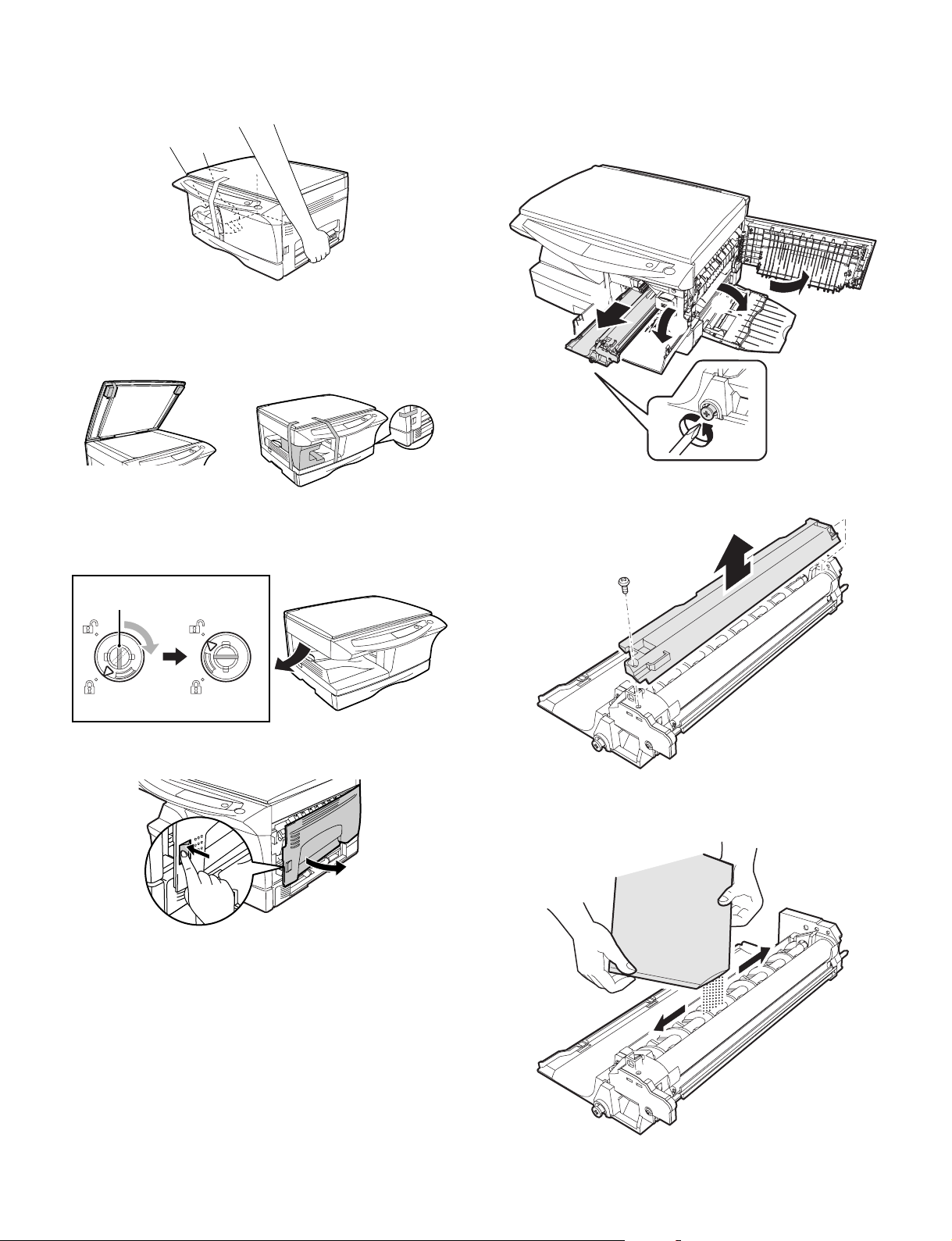
4. Unpacking
6. Developer unit installation
Be sure to hold the handles on both sides of the copier to unpack the
copier and carry it to the installation location.
5. Removing protective packing materials
1) Remove pieces of tape and protective cover. Then open the original cover and remove protective materials (a) and (b).
AR-5415AR-5415
1) 2) 3) Open the side and front cabinets of the copier.
4) Remove the locking tape of the developer unit.
5) Remove the screw which is fixing the copier and Developer unit.
6) Remove Developer unit slowly from the copier.
5
1
2
3
4
7) Remove the screw (1 pc).
8) Remove Upper developer unit.
2) Release the scan head locking switch.
Grasp here and turn in
the direction of the arrow.
Lock Unlock
3) Ensure that the bypass tray is open and then open the side cover
by pressing the open button on the side cover.
9) Shake the aluminum bag to stir developer
10) Supply developer from the aluminum bag to the top of the MX roller
evenly.
Note: Be careful not to splash developer outside Developer unit.
AR-5415 UNPACKING AND INSTALLATION 5 - 2
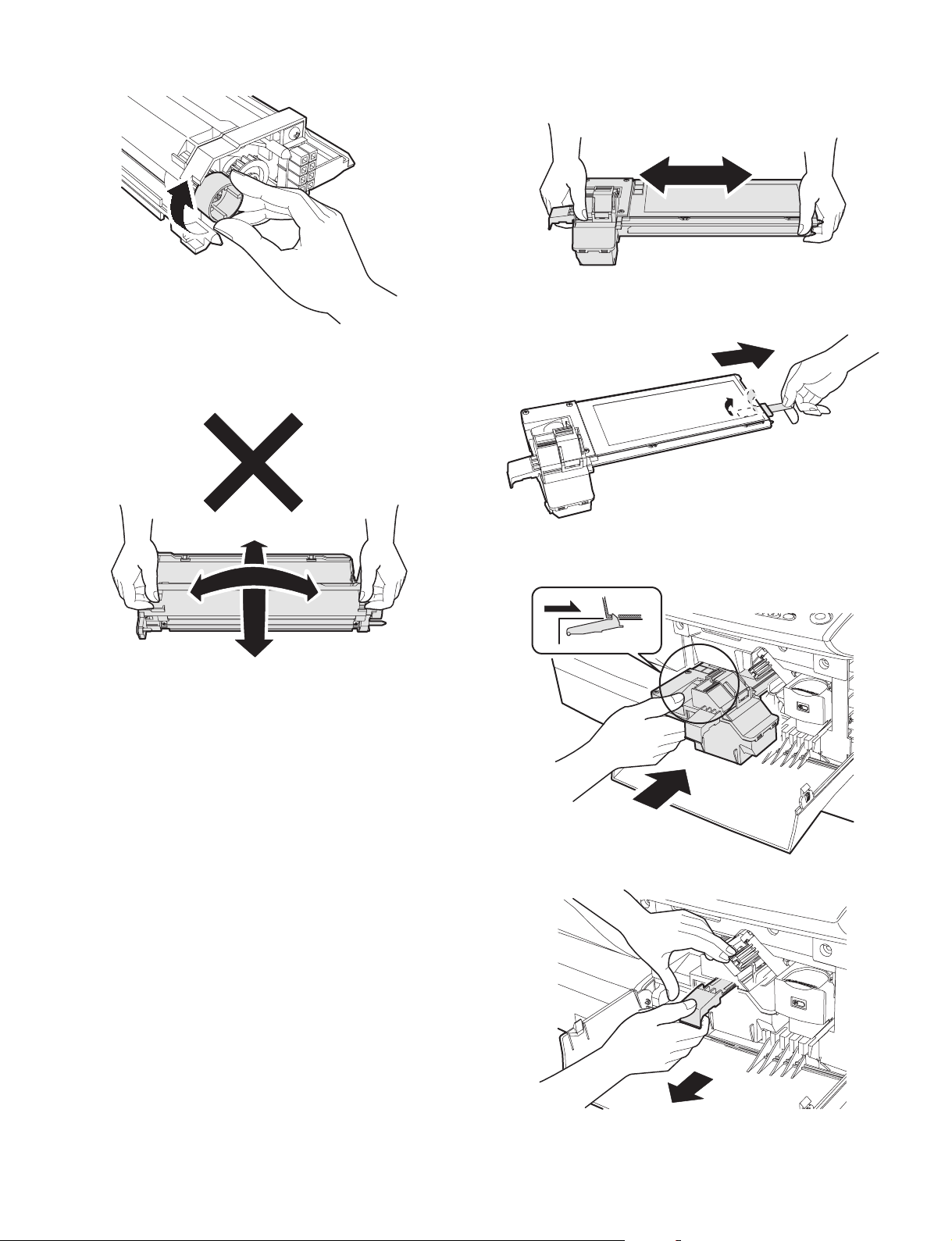
11) Attach Upper developer unit and fix it with a screw.
12) Rotate the MG roller gear to distribute developer evenly.
Note: Never rotate the gear in the reverse direction.
Note: When carrying Developer unit, do not tilt it extremely as
shown with the arrow in the figure below.
(Prevention of splash of developer)
7. Toner cartridge installation
1) To prevent against uneven distribution of toner, hold Toner unit
with both hands and shake it several times horizontally.
2) Hold the section of Toner unit shown in the figure below, remove
the packing tape, and remove the cushion.
3) Pull out the cushion in the arrow direction.
13) Insert Developer unit carefully into the copier.
Note: Quick insertion may result in splash of developer. Be sure to
insert carefully.
14) Confirm that Developer unit is completely inserted to the bottom of
the machine, fix Developer unit and the machine with a screw.
15) Completion of Developer unit installation
4) Insert Toner unit carefully into the copier.
5) Insert until the hook is engaged with the copier as shown in the figure below.
6) Pull out the shutter in the arrow direction.
Note: Do not hold and carry the shutter. Otherwise the shutter may
drop and Toner unit may drop.
7) Completion of Toner unit installation
Close the front and side cabinets.
AR-5415 UNPACKING AND INSTALLATION 5 - 3
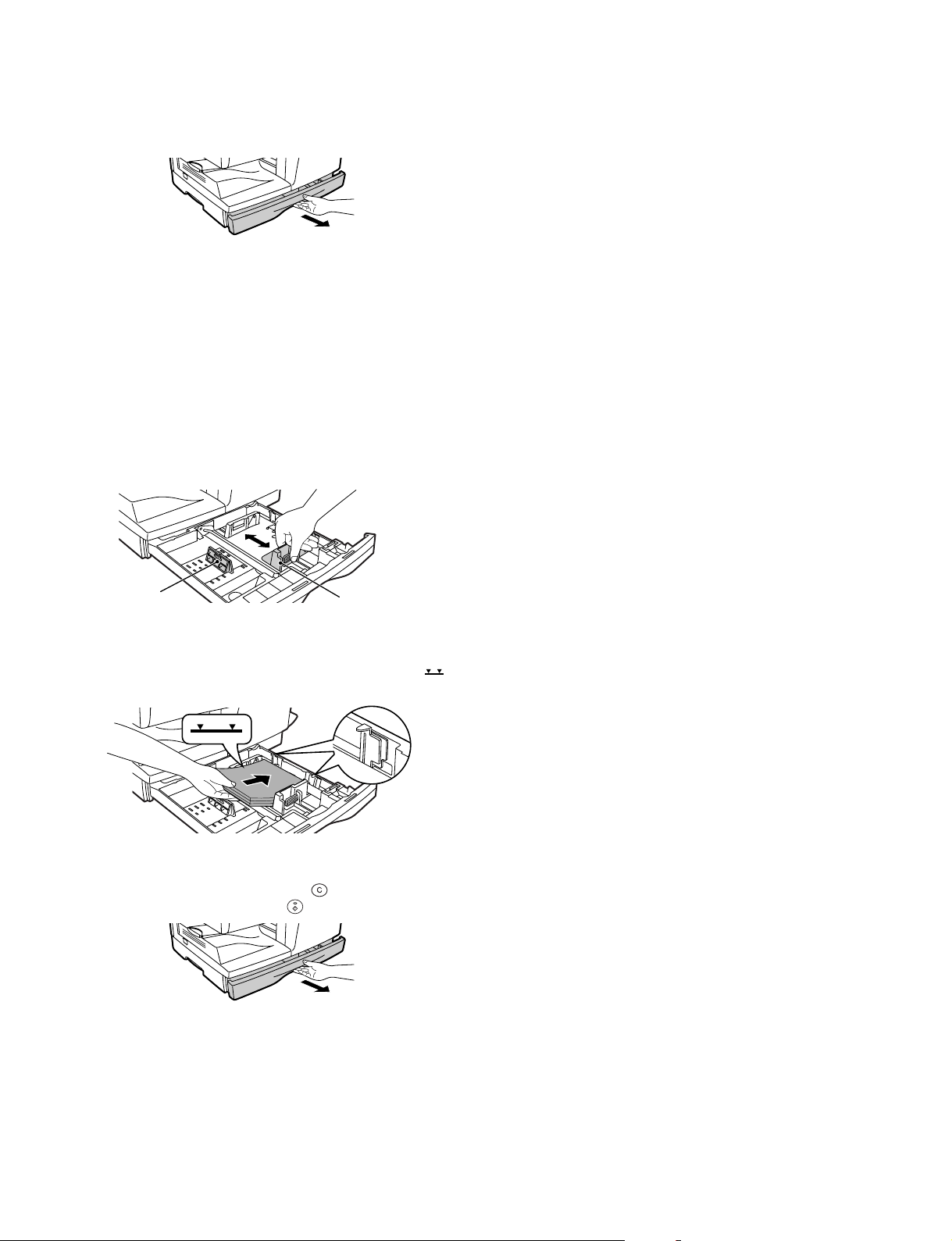
8. Loading copy paper
9. Power to copier
Note: This copier is equipped with two paper trays. Load copy paper
into the two paper trays.
1) Raise the handle of the paper tray and pull the paper tray out until
it stops.
2) Remove the pressure plate lock. Rotate the pressure plate lock in
the direction of the arrow to remove it while pressing down the
pressure plate of the paper tray.
3) Store the pressure plate lock that was removed in step 2 and the
screw that was removed when unpacking the machine in the front
of the paper tray. To store the pressure plate lock, rotate the lock
to fix it on the relevant location.
4) Adjust the paper guides on the paper tray to the copy paper width
and length.
Squeeze the lever of paper guide (A) and slide the guide to match
with the width of the paper.
Move paper guide (B) to the appropriate slot as marked on the
tray.
Paper
guide (B)
5) Fan the copy paper and insert it into the tray. Make sure the edges
go under the corner hooks.
Note: Do not load paper above the maximum height line ( ).
Exceeding the line will cause a paper misfeed.
Paper
guide (A)
1) Ensure that the power switch of the copier is in the OFF position.
Insert the attached power cord into the power cord socket at the
rear of the copier.
2) Plug the other end of the power cord into the nearest outlet.
10. Moving
Moving instructions
When moving the unit, follow the procedure below.
Note: When moving this unit, be sure to remove the TD cartridge in
advance.
1) Turn the power switch off and remove the power cord from the out-
let.
2) Open the side cover and front cover, in that order. Remove the TD
cartridge and close the front cover and side cover, in that order.
To open and close the side cover and front cover, and to remove
the TD cartridge, see "TD CARTRIDGE REPLACEMENT".
3) Raise the handle of the paper tray and pull the paper tray out until it
stops.
4) Push the center of the pressure plate down until it locks in place
and lock the plate using the pressure plate lock which has been
stored in the front of the paper tray.
5) Push the paper tray back into the unit.
6) Lock the scan head locking switch.
Note: When shipping the unit, the scan head locking switch must be
locked to prevent shipping damage.
7) Close the multi-bypass tray and the paper output tray extension,
and attach the packing materials and tape which were removed
during installation of the unit. See "PREPARING THE UNIT FOR
INSTALLATION".
8) Pack the unit into the carton. See "CHECKING PACKED COMPO-
NENTS AND ACCESSORIES".
6) Gently push the paper tray back into the copier.
Note: After loading copy paper, to cancel the blinking "H" without
restarting copying, press the clear ( ) key. The "P" in the
display will go out and the ready ( ) indicator will light up.
AR-5415 UNPACKING AND INSTALLATION 5 - 4
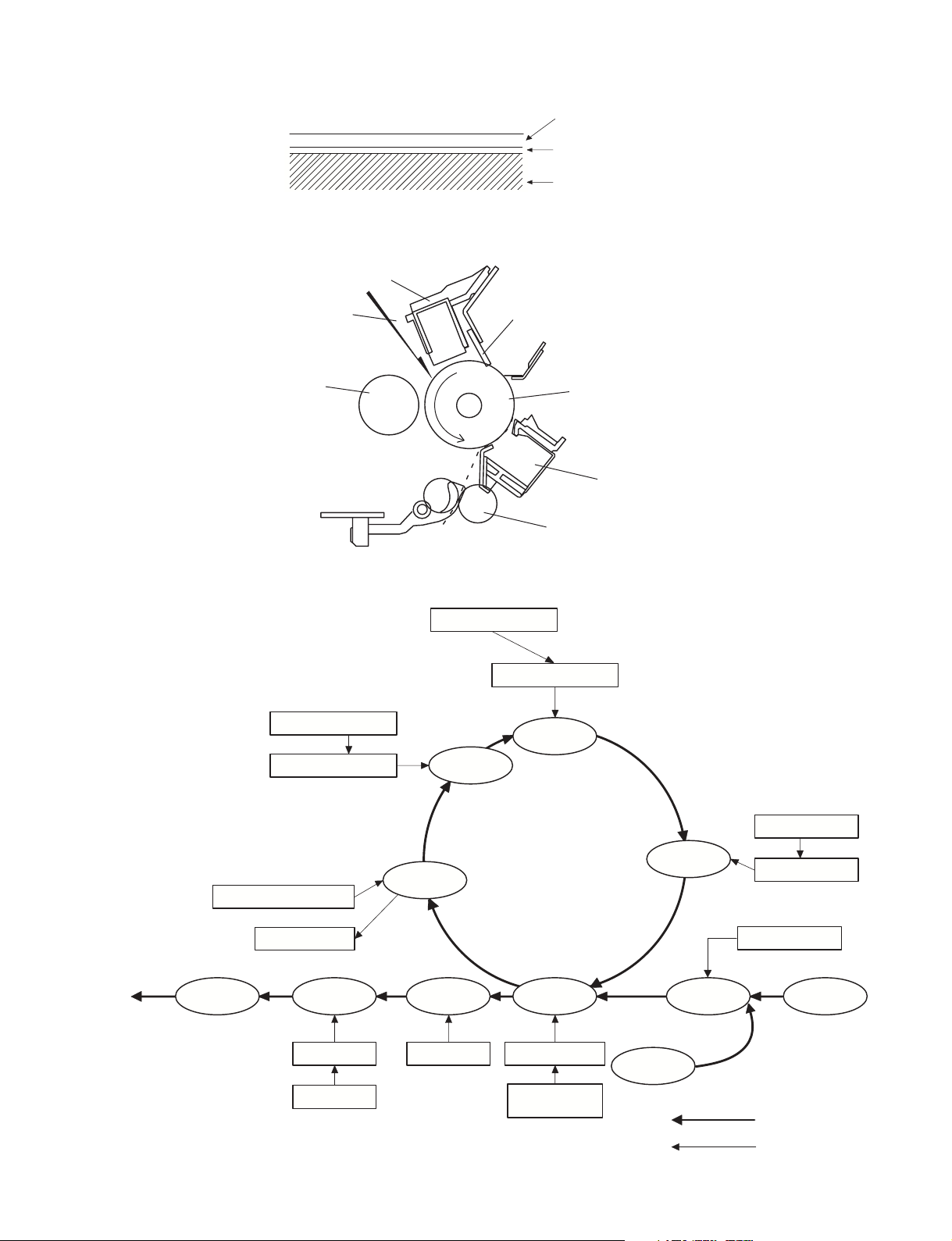
[6] COPY PROCESS
1. Functional diagram
An OPC drum is used for the photoconductor.
(Structure of the OPC drum layers)
Main charger
OPC layer
(20 microns thick)
Pigment layer (0.2
to 0.3 microns thick)
Aluminum drum
(Basic operation cycle)
Laser beam
MG roller
Main high voltage unit
Cleaning blade
Drum
Transfer unit
Resist roller
Semiconductor laser
Focus correction lens
Exposure
To face
down tray
Saw tooth
Cleaning blade
Waste toner box
Paper release Fusing
Heat roller
Heater lamp
Charge
Drum
Cleaning
Separation
Electrode
AR-5415 COPY PROCESS 6 - 1
Transfer
Transfer charger
Transfer high
voltage unit
Developing
Cassette
paper feed
Synchronization
with drum
Toner
Developer
PS roller
Manual feed
Print process
Paper transport route
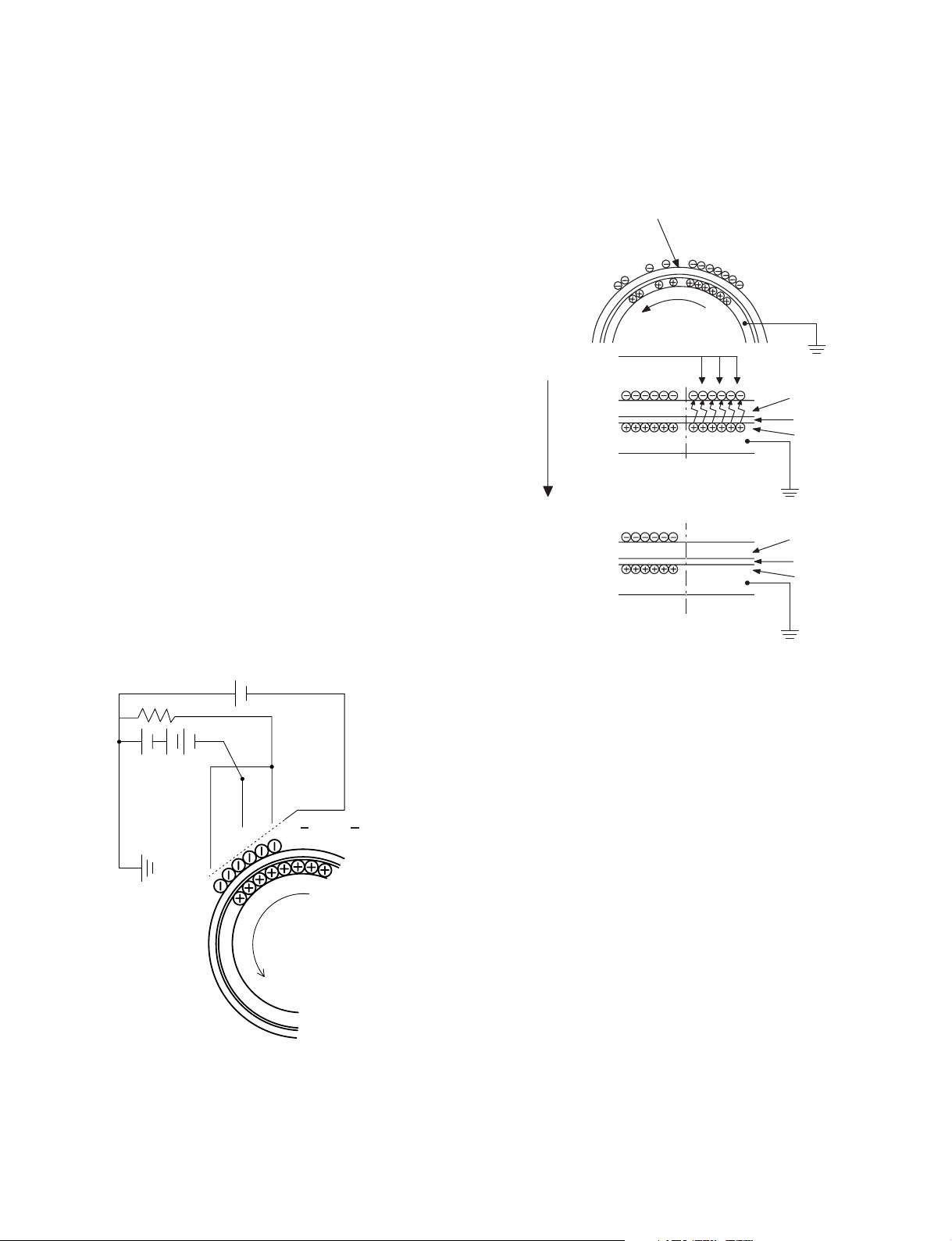
2. Outline of print process
This printer is a non-impact printer that uses a semiconductor laser
and electrostatic print process. This printer uses an OPC (Organic
Photo Conductor) for its photoconductive material.
First, voltage from the main corona unit charges the drum surface and
a latent image is formed on the drum surface using a laser beam. This
latent image forms a visible image on the drum surface when toner is
applied. The toner image is then transferred onto the print paper by the
transfer corona and fused on the print paper in the fusing section with
a combination of heat and pressure.
Step-1: Charge
Step-2: Exposure
* Latent image is formed on the drum.
Step-3: Developing
Latent image formed on the drum is then changed into visible
image with toner.
Step-4: Transfer
The visible image (toner image) on the drum is transferred
onto the print paper.
Step-5: Cleaning
Residual toner on the drum surface is removed and collected
by the cleaning blade.
Step-6: Optical discharge
Residual charge on the drum surface is removed, by
semiconductor laser beam.
3. Actual print process
Step-1: DC charge
A uniform negative charge is applied over the OPC drum surface by
the main charging unit. Stable potential is maintained by means of the
Scorotron charger.
Positive charges are generated in the aluminum layer.
Step-2: Exposure (laser beam, lens)
A Laser beam is generated from the semiconductor laser and
controlled by the print pattern signal. The laser writes onto the OPC
drum surface through the polygon mirrors and lens. The resistance of
the OPC layer decreases for an area exposed by the laser beam
(corresponding to the print pattern signal). The beam neutralizes the
negative charge. An electrostatic latent image is formed on the drum
surface.
Semiconductor laser
Exposure
(semiconductor laser)
OPC layer
Pigment
layer
Aluminum
drum
Drum surface charge
after the exposure
OPC layer
Pigment
layer
Aluminum
Non-image area Image area
layer
About
DC5.5KV
( 580V/ 390V)
AR-5415 COPY PROCESS 6 - 2
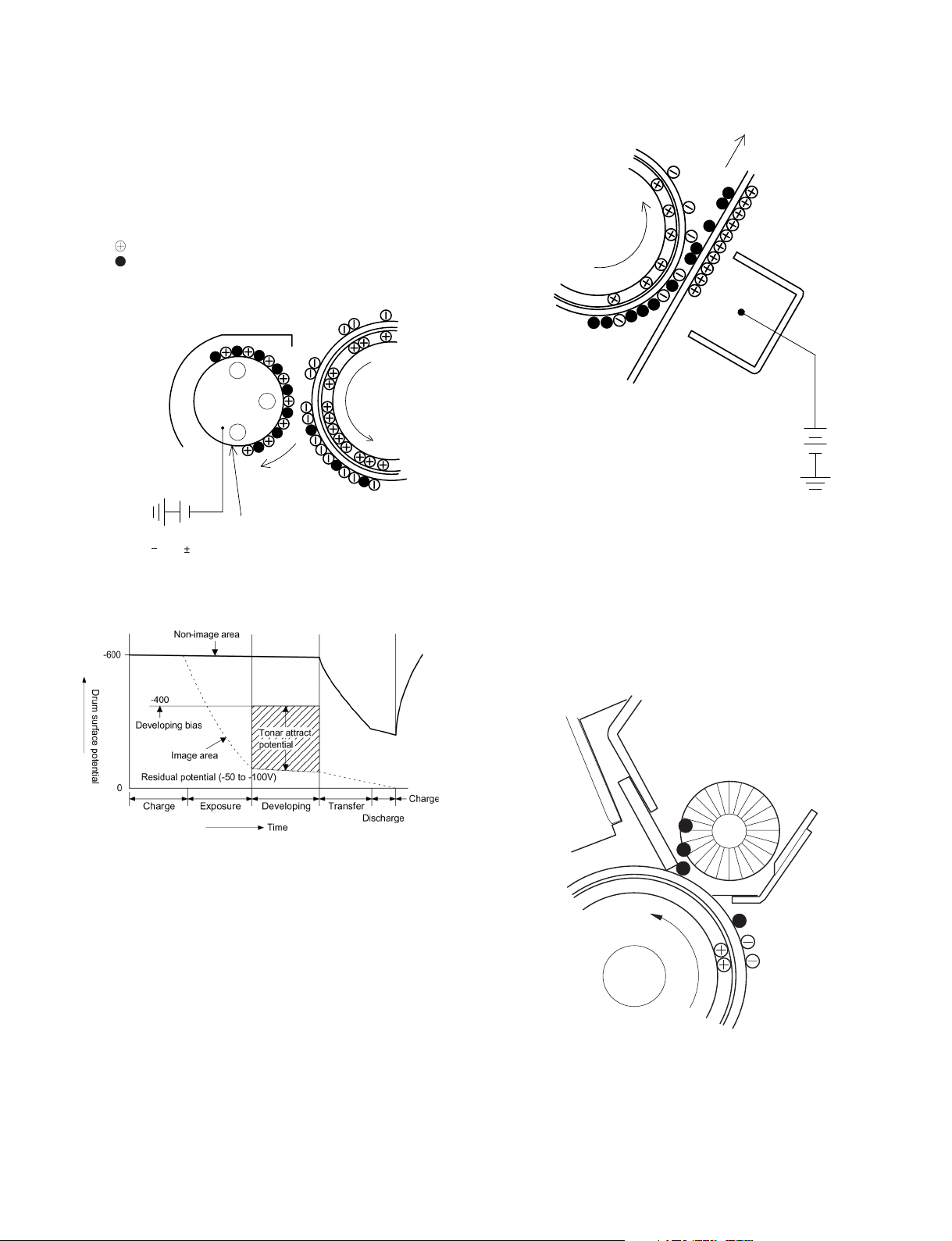
Step-3: Developing (DC bias)
A bias potential is applied to the MG roller in the two component
magnetic brush developing method, and the toner is charged negative
through friction with the carrier.
Non-image area of the drum surface charged with negative potential
repel the toner, whereas the laser exposed portions where no negative
charges exist, attract the toner. As a result, a visible image appears on
the drum surface.
:Carrier (Magnetized particle)
:Toner (Charge negative by friction)
(N) (S) Permanent magnet
(provided in three locations)
N
S
N
Step-4: Transfer
The visible image on the drum surface is transferred onto the print
paper by applying a positive charge from the transfer corona to the
backside of the print paper.
About DC 5.2kV
DC
400V 8V
Toner is attracted over the shadowed area because of the developing
bias.
MG roller
Step-5: Separation
Since the print paper is charged positively by the transfer corona, it is
discharged by the separation corona. The separation corona is
connected to ground.
Step-6: Cleaning
Toner remaining on the drum is removed and collected by the cleaning
blade. It is transported to the waste toner collecting section in the
cleaning unit by the waste toner transport roller.
AR-5415 COPY PROCESS 6 - 3
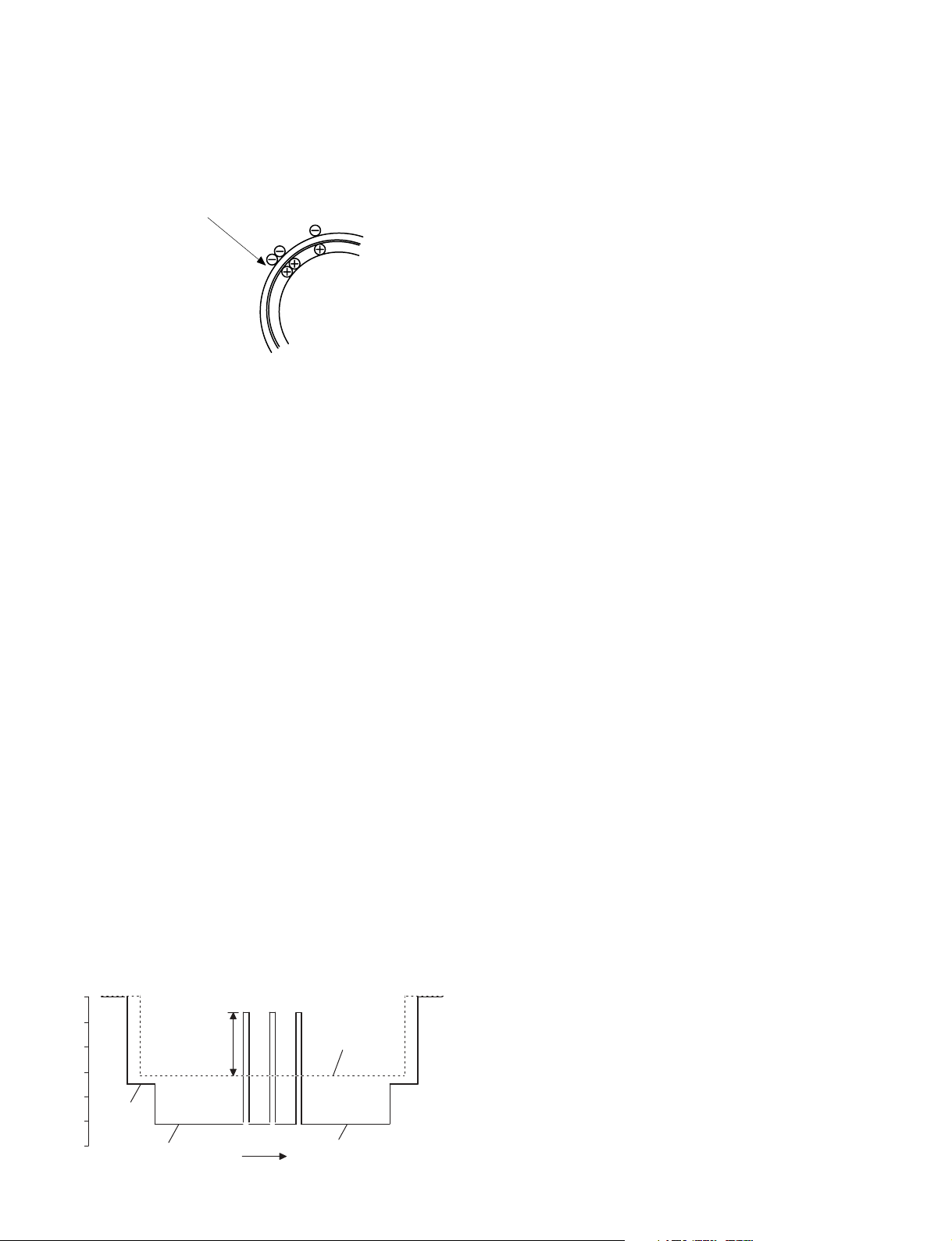
Step-7: Optical discharge (Semiconductor laser)
Before the drum rotation is stopped, the semiconductor laser is
radiated onto the drum to reduce the electrical resistance in the OPC
layer and eliminate residual charge, providing a uniform state to the
drum surface for the next page to be printed.
When the electrical resistance is reduced, positive charges on the
aluminum layer are moved and neutralized with negative charges on
the OPC layer.
Semiconductor laser
Charge by the Scorotron charger
Function
The Scorotron charger functions to maintain uniform surface potential
on the drum at all times, It control the surface potential regardless of
the charge characteristics of the photoconductor.
Basic function
A screen grid is placed between the saw tooth and the
photoconductor. A stable voltage is added to the screen grid to
maintain the corona current on the photoconductor.
As the photoconductor is charged by the saw tooth from the main
corona unit, the surface potential increases. This increases the current
flowing through the screen grid. When the photoconductor potential
nears the grid potential, the current turns to flow to the grid so that the
photoconductor potential can be maintained at a stable level.
Start
1) Because the grid potential is at a low level, the drum potential is at
about -400V. (Carrier may not be attracted though the carrier is
pulled towards the drum by the electrostatic force of -400V.
2) Developing bias (-400V) is applied when the photoconductor
potential is switched from LOW to HIGH.
3) Once developing bias (-400V) is applied and the photo conductor
potential rises to HIGH, toner will not be attracted to the drum.
Stop
The reverse sequence takes place.
Retaining developing bias at an abnormal occurrence
Function
The developing bias will be lost if the power supply was removed
during print process. In this event, the drum potential slightly abates
and the carrier makes deposits on the drum because of strong static
power. To prevent this, the machine incorporates a function to retain
the developing bias for a certain period and decrease the voltage
gradually against possible power loss.
Basic function
Normally, the developing bias voltage is retained for a certain time
before the drum comes to a complete stop if the machine should stop
before completing the normal print cycle. The developing bias can be
added before resuming the operation after an abnormal interruption.
Therefore, carrier will not make a deposit on the drum surface.
Process controlling
Function
The print pattern signal is converted into an invisible image by the
semiconductor laser using negative to positive (reversible) developing
method. Therefore, if the developing bias is added before the drum is
charged, toner is attracted onto the drum. If the developing bias is not
added when the drum is charged, the carrier is attracted to the drum
because of the strong electrostatic force of the drum.
To avoid this, the process is controlled by adjusting the drum potential
and the grid potential of the Scorotron charger.
Basic function
Voltage added to the screen grid can be selected, high and low. To
make it easily understood, the figure below shows voltage transition at
the developer unit.
START STOP
0
Toner attract
potentia l
2)
3)
1)
Low
Print potential
Develop ing bias
4)
High
Time
Drum potential
AR-5415 COPY PROCESS 6 - 4
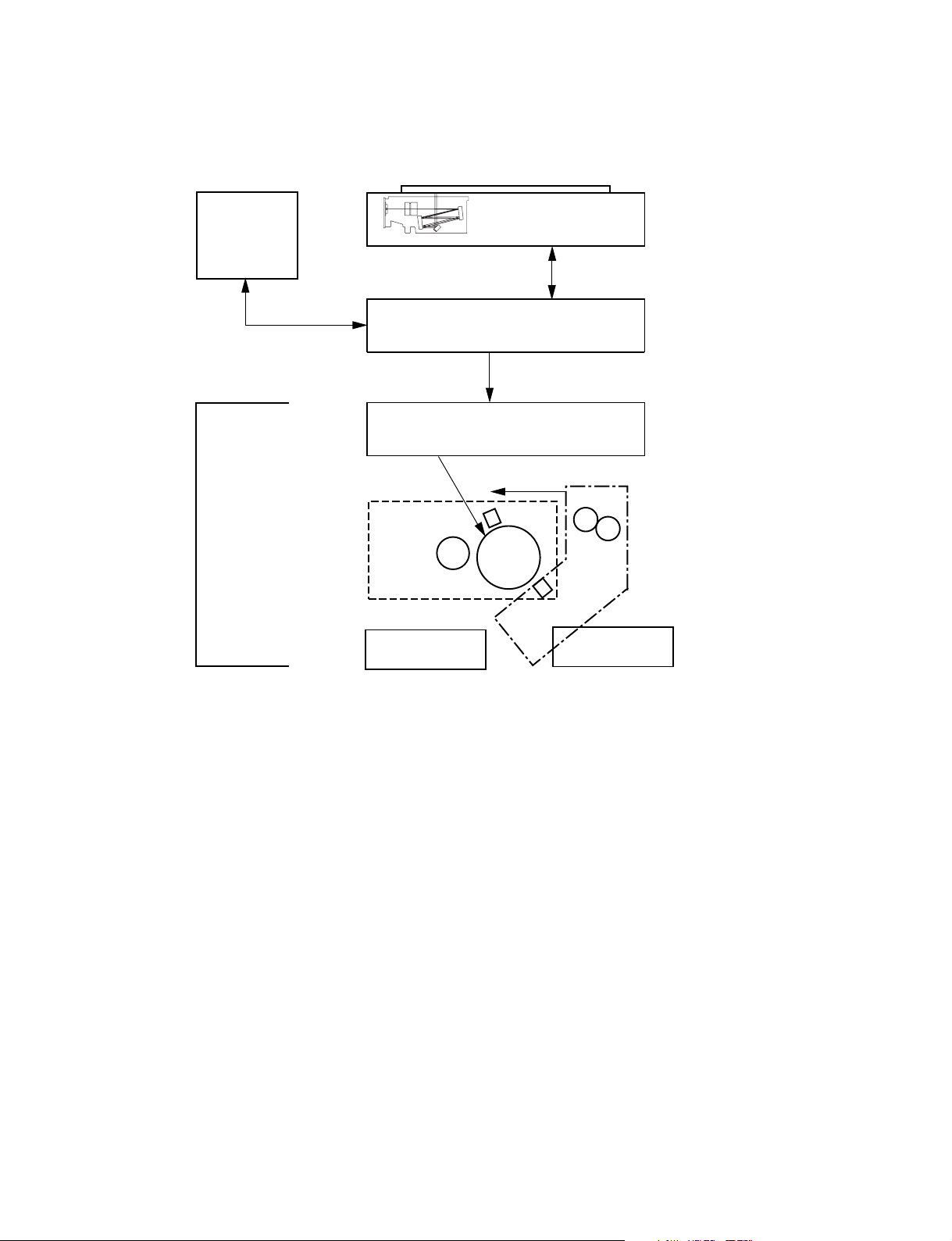
[7] OPERATIONAL DESCRIPTIONS
1. Outline of operation
The outline of operation is described referring to the basic configuration.
(Basic configuration)
Scanner section
Operation
section
Printer section
CCD
MCU (Main control/image process section)
LSU (Laser unit)
Laser diode, Polygon mirror lens
Laser beam
Process section
Cassette paper
feed section
Paper exit
Fusing section
Paper transport section
Manual paper
feed section
(Outline of copy operation)
Setting conditions
1) Set copy conditions such as the copy quantity and the copy density
with the operation section, and press the COPY button. The
information on copy conditions is sent to the MCU.
Image scanning
2) When the COPY button is pressed, the scanner section starts
scanning of images.
The light from the copy lamp is reflected by the document and
passed through the lens to the CCD.
Photo signal/Electric signal conversion
3) The image is converted into electrical signals by the CCD circuit
and passed to the MCU.
Image process
4) The document image signal sent from the CCD circuit is processed
under the revised conditions and sent to the LSU (laser unit) as
print data.
Electric signal/Photo signal (laser beam) conversion
5) The LSU emits laser beams according to the print data.
(Electrical signals are converted into photo signals.)
6) The laser beams are radiated through the polygon mirror and
various lenses to the OPC drum.
Printing
7) Electrostatic latent images are formed on the OPC drum according
to the laser beams, and the latent images are developed to be
visible images(toner images).
8) Meanwhile the paper is fed to the image transfer section in
synchronization with the image lead edge.
9) After the transfer of toner images onto the paper, the toner images
are fused to the paper by the fusing section. The copied paper is
discharged onto the exit tray.
AR-5415 OPERATIONAL DESCRIPTIONS 7 - 1
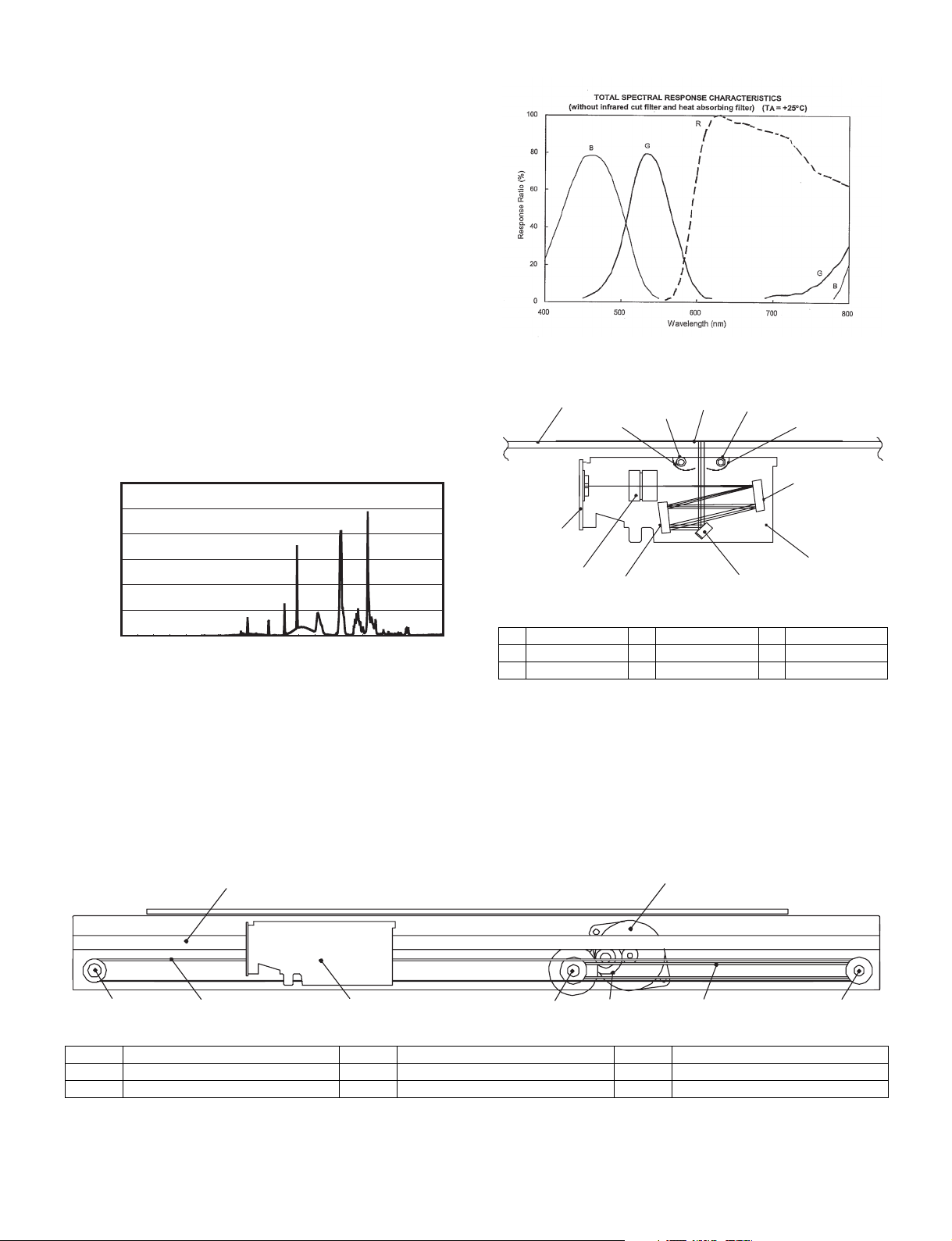
2. Scanner section
A. Scanner unit
The scanner unit in the digital copier scans images.
It is composed of the optical unit and the drive unit. The optical unit
performs scanning in the main scan direction with the light receiving
elements (color CCD). The drive unit performs scanning in the sub
scanning direction by moving the optical unit.
B. Optical system
Two white lamps are used as the light source.
Light radiated from the light source is applied to the document on the
document table. The reflected light from the document is reflected 5
times by No. 1 - No. 3 mirrors and passed through the reduction lens to
form images on the light-receiving surface of 3-line CCD.
The light-receiving surface of the color CCD is provided with 3 line
scanning sections for RGB. Separate images scanned in each color
section are overlapped to complete color scanning. (When PC scanning)
The resolution is 600dpi.
When copying, only the green component is used to print with the
printer.
The color component for printing can be switched to red or blue by the
service simulation.
(Spectrum characteristics of the color CCD)
1
9
10
8
8
9
6.00E-01
5.00E-01
4.00E-01
3.00E-01
Intensity of UV
2.00E-01
1.00E-01
0.00E+00
Lamp : MBVM26W25W260NLH/G
Lamp current : 5mA
Temp. : 25 degree
0 200 400 600 800
MBVM26W25W260NLH/G
Wave length (nm)
(Spectrum characteristics of the lamp)
C. Drive system
The drive system is composed of the scanner motor, the pulley gear,
the idle pulley, the idle gear, the belt 473, the belt 190, and the shaft.
The motor rotation is converted into reciprocated movements of the
belt 473 through the idle gear, the pulley gear, the belt 190, and the
idle pulley to drive the optical unit.
7
6
7
3
5
4
2
(Optical unit)
1 Table glass 2 Optical unit 3 Lens
4 Mirror 1 5 Mirror 2 6 Mirror 3
7 CCD PWB 8 Lamp 9 Reflector
1
34 6 285
1 Scanner motor 2 Pulley gear 3 Idle pulley
4 Belt 473 5 Belt 190 6 Optical unit
7 Shaft 8 Idle gear 9
AR-5415 OPERATIONAL DESCRIPTIONS 7 - 2
3
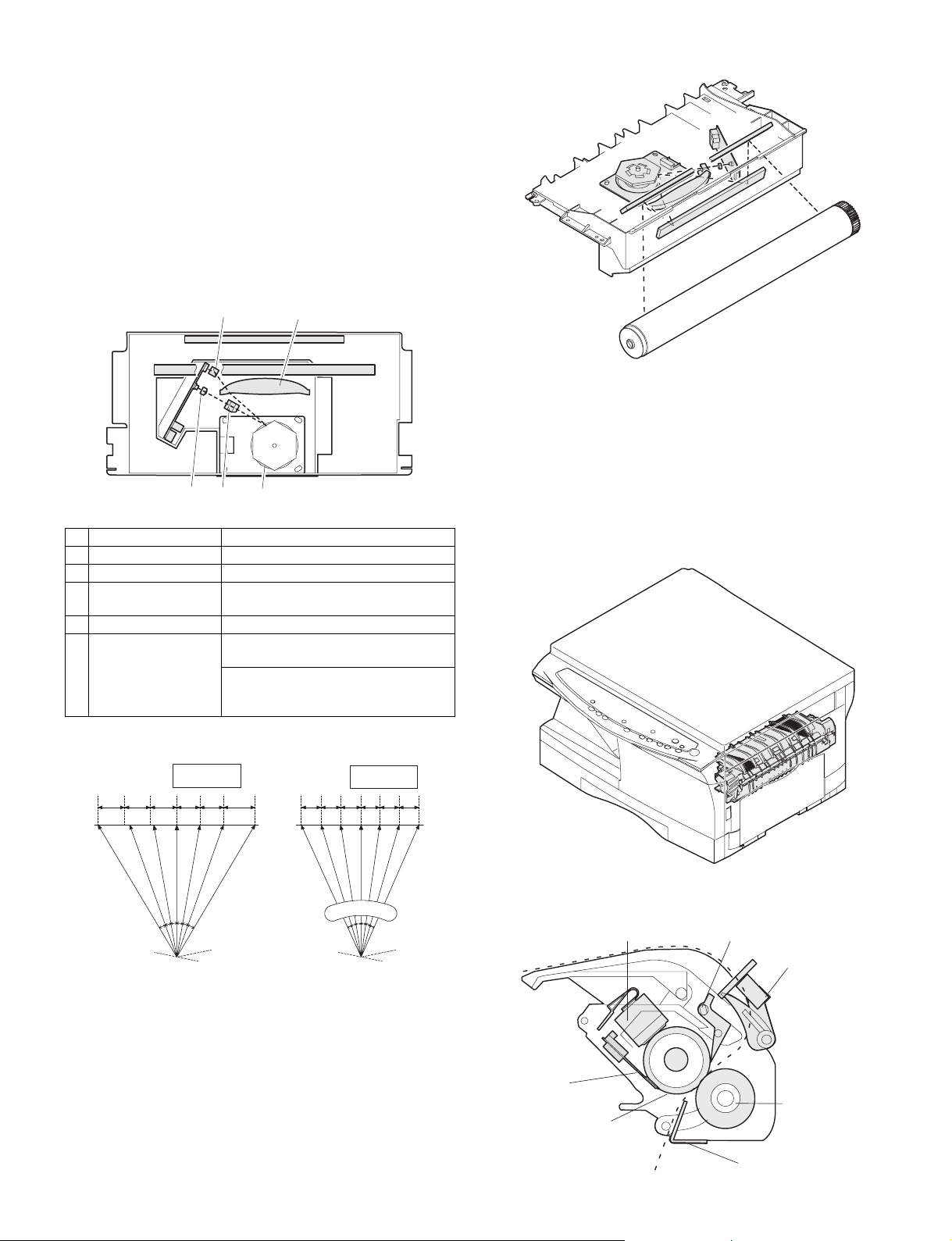
3. Laser unit
The image data sent from the MCU (image process circuit) is sent to
the LSU (laser unit), where it is converted into laser beams.
A. Basic structure
The LSU unit is the writing section of the digital optical system.
The semiconductor laser is used as the light source, and images are
formed on the OPC drum by the polygon mirror and fθ lens, etc.
The laser beams are passed through the collimator lens, the cylindrical
lens, the polygon mirror, the fθ lens, and the mirror to form images on
the OPC drum in the main scanning direction. The laser emitting PWB
is provided with the APC (auto power control) in order to eliminate fluctuations in the laser power. The BD PWB works for measurement of
the laser writing start point.
B. Laser beam path
4
1
2
No Component Function
1 Semiconductor laser Generates laser beams.
2 Collimator lens Converges laser beams in parallel.
3 Polygon mirror,
polygon motor
4 BD (Mirror, lens, PWB) Detects start timing of laser scanning.
5fθ lens Converges laser beams at a spot on the
Makes the laser scanning speeds at both ends of the drum same as
each other.
Reflects laser beams at a constant rpm.
drum.
Makes the laser scanning speeds at both
ends of the drum same as each other.
(Refer to the figure below.)
5
3
C. Composition
Effective scanning width: 216mm (max.)
Resolution: 600dpi
Beam diameter: 75um in the main scanning direction, 80um in the sub
scanning direction
Image surface power: 0.17 ±0.01mW (Laser wavelength 770 - 795nm)
Polygon motor section: Brushless motor 20.787rpm
No. of mirror surfaces: 6 surfaces
4. Fuser section
a ≠ b ≠ c
ab c
d = e = f
def
A. General description
f θ LENS
AR-5415 OPERATIONAL DESCRIPTIONS 7 - 3
General block diagram (cross section)
Thermistor
Heat roller
Thermal fuse
Separator pawl
PPD2
Pressure roller
Paper guide
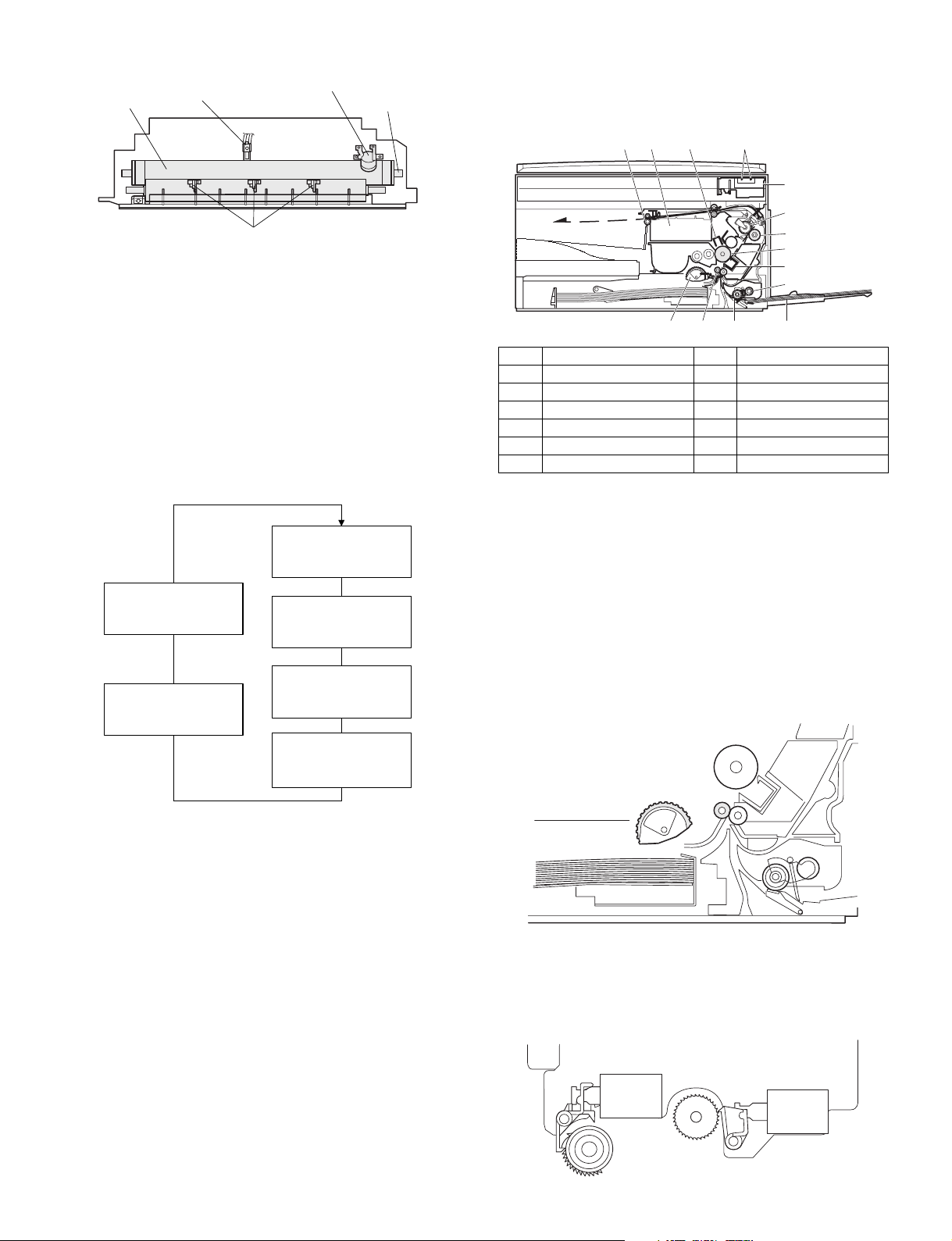
Top view
Heat roller
Thermistor
Thermal fuse
Heater lamp
5. Paper feed section and paper transport
section
A. Paper transport path and general operations
Separator pawl
(1) Heat roller
A Teflon roller is used for the heat roller and a silicone rubber roller is
used for the lower heat roller for better toner fusing performance and
paper separation.
(2) Separator pawl
Three separator pawls are used on the upper heat roller. The separator pawls are Teflon coated to reduce friction with the roller and prevent
a smear on the paper caused by the separator pawl.
(3) Thermal control
1) The heater lamp, thermistor, main PWB, DC power supply PWB,
and triac within the power supply unit are used to control the
temperature in the fuser unit.
To prevent against abnormally high temperature in the fuser unit, a
thermal breaker and thermal fuse are used for safety purposes.
Heated by the heater
lamp. (950W)
Safety device
(thermal breaker, thermal
fuse)
Triac (in the
power supply unit)
The surface temperature
of the upper heat roller is
sensed by the thermistor.
Level of the thermistor is
controlled by the main PWB.
54 3
2
1
6
7
8
9
10
11121314
1 Scanner unit 8 Drum
2 Copy lamp 9 Transfer unit
3 LSU (Laser unit) 10 Pickup roller
4 Paper exit roller 11 Manual paper feed tray
5 Main charger 12 Manual paper feed roller
6 Heat roller 13 PS roller unit
7 Pressure roller 14 Paper feed roller
Paper feed is made in two ways; the tray paper feed and the manual
paper feed. The tray is of universal-type, and has the capacity of 250
sheets.
The front loading system allows you to install or remove the tray from
the front cabinet.
The general descriptions on the tray paper feed and the manual paper
feed operation are given below.
(1) Cassette paper feed operation
1) The figure below shows the positions of the pick-up roller, the
paper feed clutch sleeve, and the paper feed latch in the initial
state without pressing the COPY button after lighting the ready
lamp.
The paper feed latch is in contact with the projection of the clutch
sleeve.
With the signal from the
main PWB, the triac is
controlled on and off.
(power supply PWB)
2) The surface temperature of the upper heat roller is set to 165 190°C. The surface temperature during the power save mode is
set to 100°C.
3) The self-check function comes active when one of the following
malfunctions occurs, and an "H" is displayed on the multicopy
window.
a. When the heat roller surface temperature rises above 240°C.
b. When the heat roller surface temperature drops below 100°C during
the copy cycle.
c. Open thermistor
d. Open thermal fuse
e. When the heat roller temperature does not reach 190°C within 27
second after supplying the power.
(4) Fusing resistor
Fusing resistor
This model is provided with a fusing resistor in the fusing section to
improve transfer efficiency.
Since the upper heat roller is conductive, when using copy paper that
contains moisture and the distance between the transfer unit and the
fusing unit is short, the transfer current may find a path to ground via
the copy paper, the upper heat roller and the discharging brush.
2) When the COPY button is pressed, the main drive motor starts
rotating to drive each drive gear.
The pick-up drive gear also is driven at that time. Since, however,
the paper feed latch is in contact with the projection of the clutch
sleeve, rotation of the drive gear is not transmitted to the pick-up
roller, which does not rotate therefore.
PFS
RRS
OFF
OFF
AR-5415 OPERATIONAL DESCRIPTIONS 7 - 4
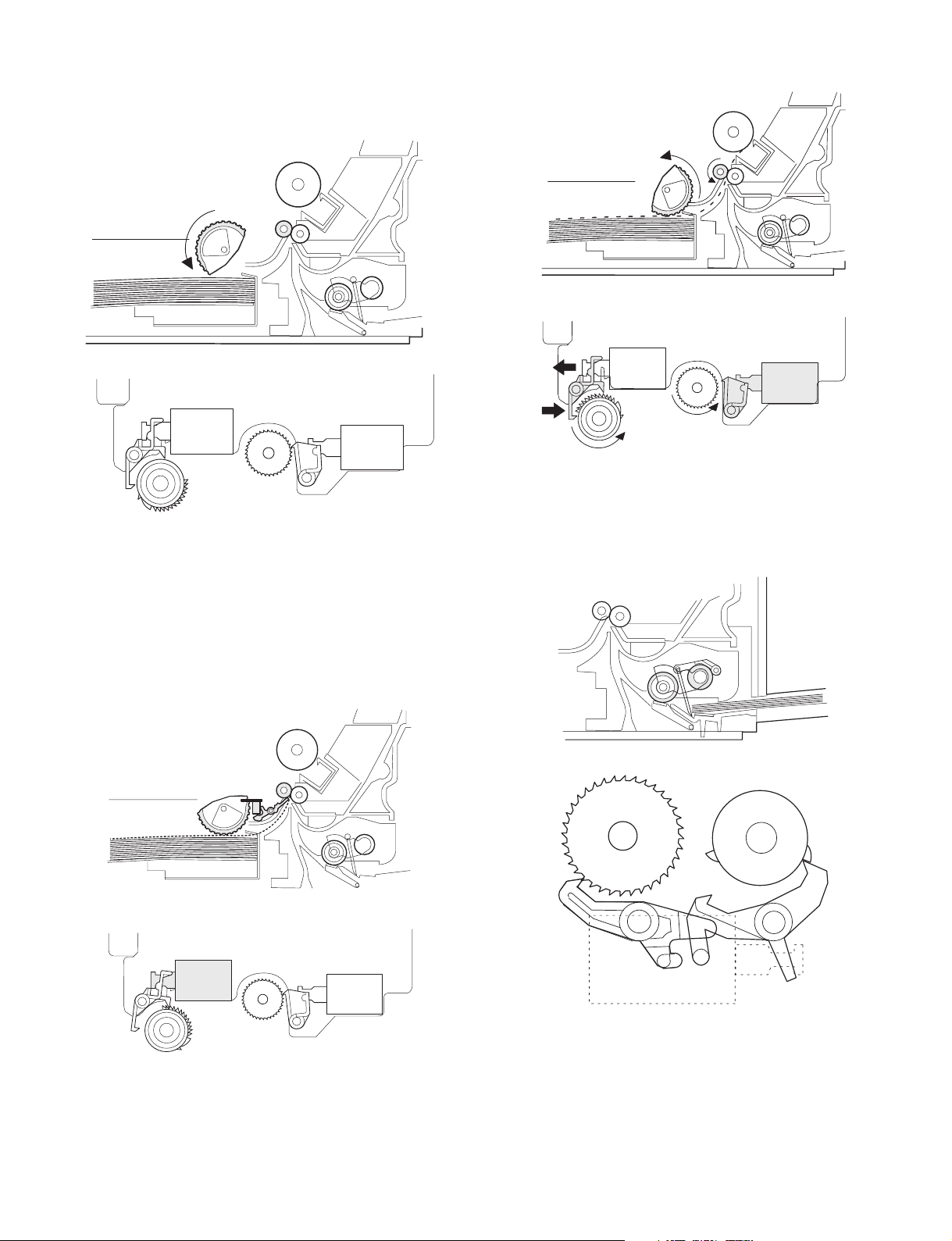
3) After about 0.1 sec from when the main motor start rotating, the
tray paper feed solenoid (PFS) turns on for a moment.
This disengages the paper feed latch from the projection of the
clutch sleeve, transmitting rotation of the pick-up drive gear to the
paper feed roller shaft, rotating the pick-up roller to feed the paper.
transferred on the paper, which is separated from the OPC drum
by the drum curve and the separation section.
PFS
RRS
OFF
OFF
4) After more than half rotation of the pick-up roller, the paper feed
latch is brought in contact with a notch on the clutch sleeve,
stopping rotation of the pick-up roller.
5) At this time, the paper is fed passed the paper entry detection
switch (PPD1), and detected by it. After about 0.15 sec from
detection of paper by PPD1, the tray paper feed solenoid (PFS)
turns on so that the clutch sleeve projection comes into contact
with the paper feed latch to stop the pick-up roller. Then the pickup roller rotates for about 0.15 sec so that the lead edge of the
paper is evenly pressed on the resist roller, preventing against
skew feeding.
PFS
RRS
OFF
ON
8) The paper separated from the drum is passed through the fusing
paper guide, the heat roller (fusing section), POD (paper out
detector) to the copy tray.
(2) Manual multi paper feed operation
1) Before paper feed operation, the manual paper feed solenoid
(MPFS) is turned OFF as shown in the figure below.
PFS
RRS
ON
OFF
6) To release the resist roller, the tray paper feed solenoid and the
resist solenoid are turned on by the paper start signal to disengage
the resist start latch from the clutch sleeve, transmitting rotation of
the resist drive gear to the resist roller shaft. Thus the paper is
transported by the resist roller.
7) After the resist roller starts rotating, the paper is passed through
the pre-transfer guide to the transfer section. Images are
AR-5415 OPERATIONAL DESCRIPTIONS 7 - 5
OF
F
MPFS
C
A
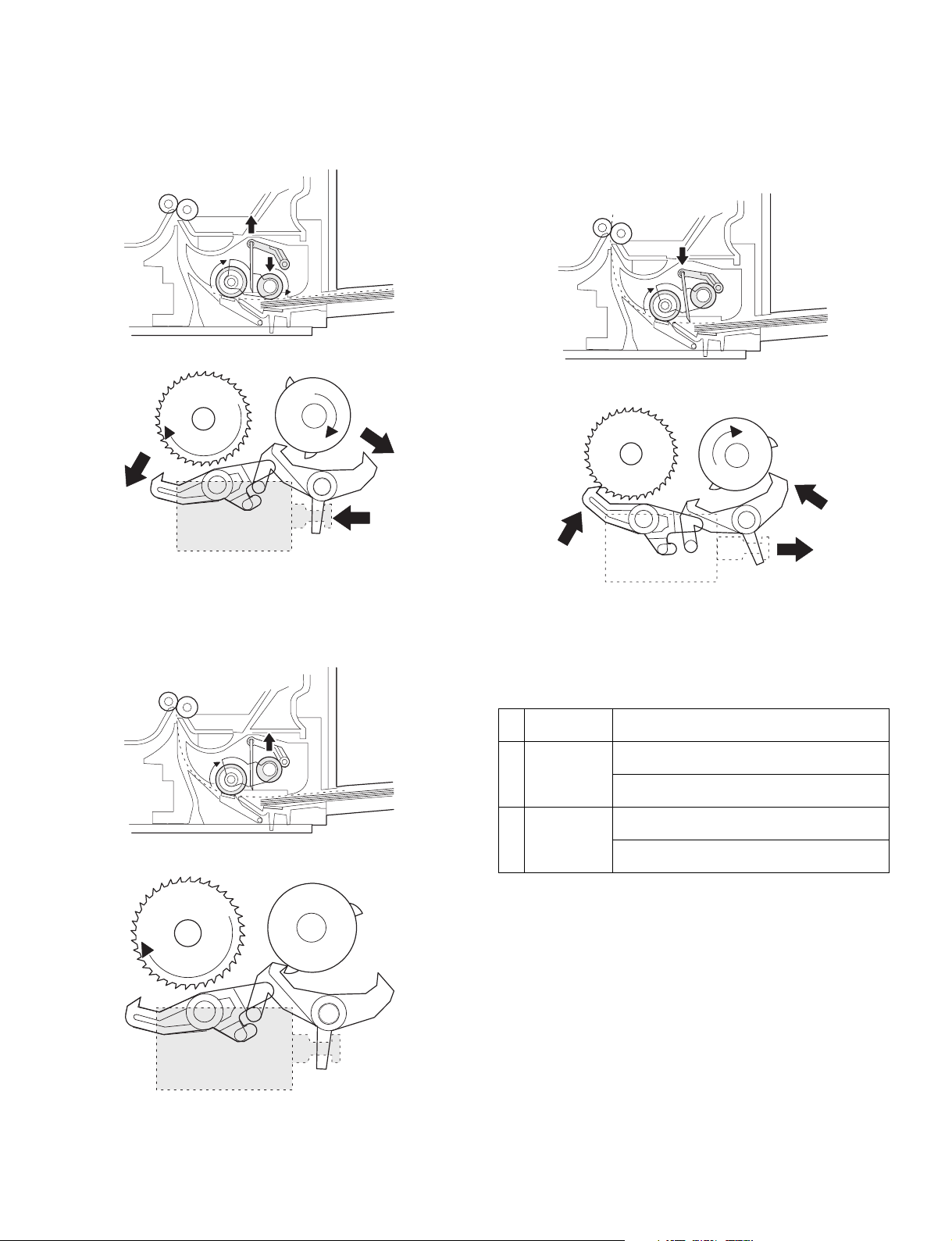
2) When the PRINT button is pressed, the manual paper feed
solenoid (MPFS) turns on to disengage the manual paper feed
latch.
A from the manual paper feed clutch sleeve A, rotating the manual
paper feed roller and the manual take-up roller. At the same time,
the manual paper feed stopper opens and the manual take-up
roller is pressed to the surface of the paper to start paper feeding.
C
4) The lead edge of the transported paper is pressed on the resist
roller by the transport roller. Then the paper is stopped temporarily
to allow synchronization with the lead edge of the image on the
OPC drum.
From this point, the operation is the same as the paper feed
operation from the tray. (Refer to A-5 - 8.)
5) The solenoid turns off to close the gate and return to the initial
state.
A
ON
MPFS
3) When pawl C of the manual paper feed clutch sleeve is engaged
with the manual feed latch, the manual feed stopper falls and the
manual take-up roller rises. At that time, the manual paper feed
roller is rotating.
A
C
OF
F
MPFS
(3) Conditions of occurrence of paper misfeed
a. When the power is turned on:
PPD or POD is ON when the power is turned on.
b. Copy operation
a PPD1 jam PPD1 does not turn off within 4 sec after turning
b PPD2 jam PPD2 is off immediately after turning on the
c POD jam POD does not turn on within 2.9 sec after turning
on the resist roller.
resist roller.
PPD2 does not turn off within 1.2 sec after
turning off the resist roller.
on the resist roller.
POD does not turn off within 1.5 sec - 2.7 sec
after turning off PPD2.
ON
MPFS
A
C
AR-5415 OPERATIONAL DESCRIPTIONS 7 - 6
