Page 1
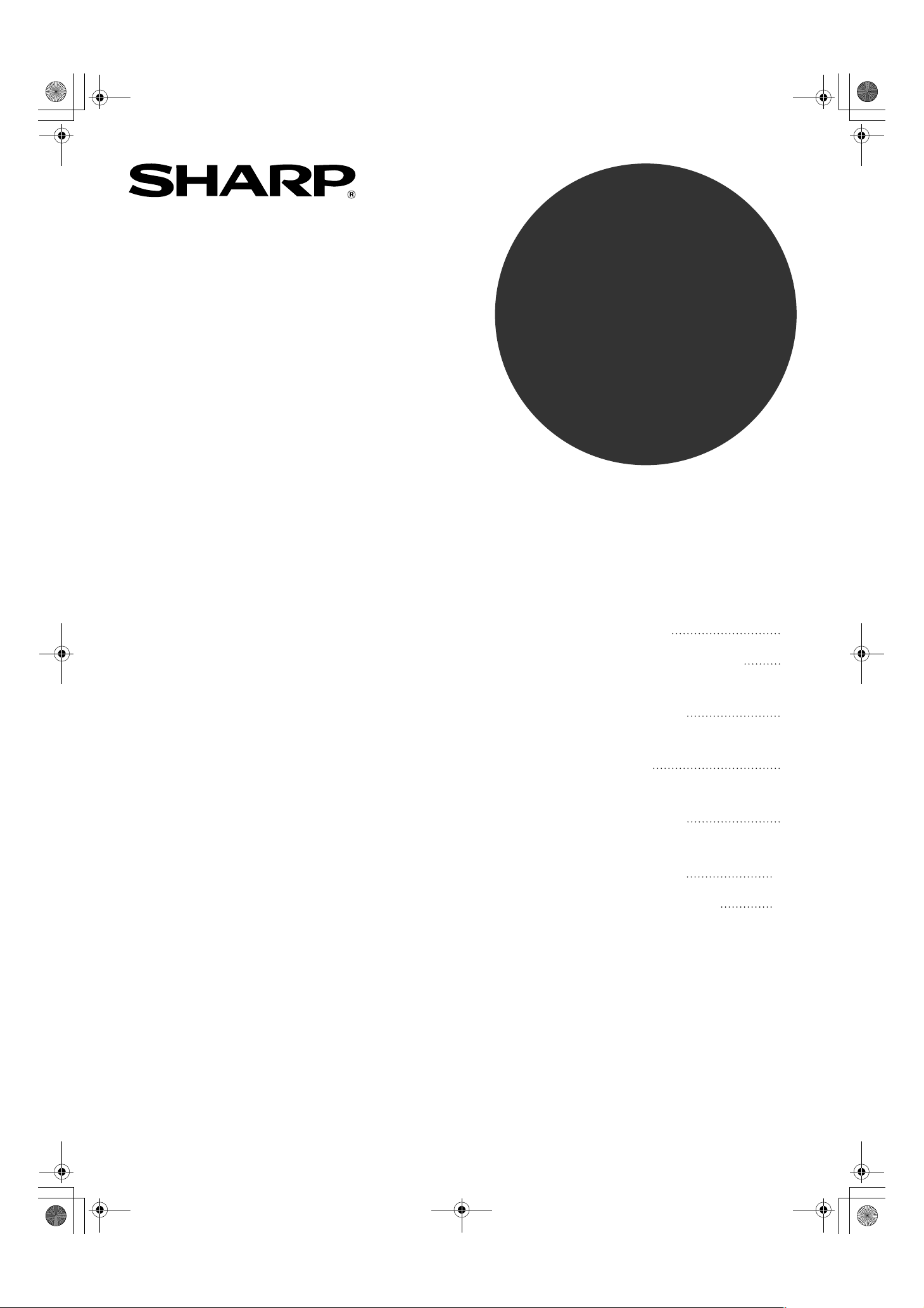
!installar53165320.book1ページ2003年12月2日 火曜日 午前9時42分
MODEL
AR-5316
AR-5320
AR-5316 X
AR-5320 X
DIGITAL MULTIFUNCTIONAL
SYSTEM
SOFTWARE SETUP GUIDE
Page
• INTRODUCTION
•
BEFORE INSTALLATION
• INSTALLING THE
PRINTER DRIVER
• CONNECTING TO
A COMPUTER
• CONFIGURING THE
PRINTER DRIVER
• HOW TO USE THE
2
3
4
8
9
ONLINE MANUAL
• TROUBLESHOOTING
10
11
Page 2
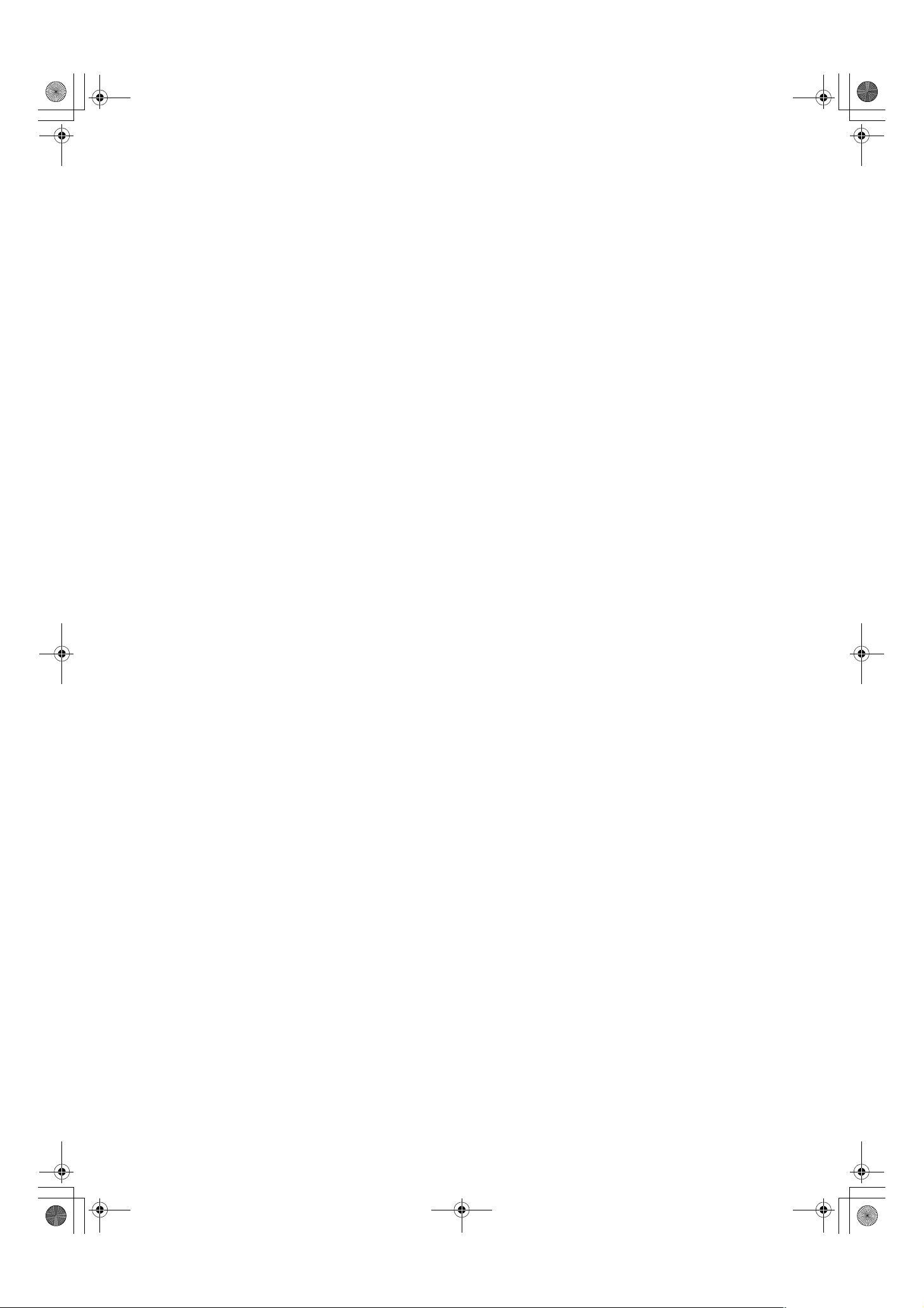
!installar53165320.book2ページ2003年12月2日 火曜日 午前9時42分
Page 3
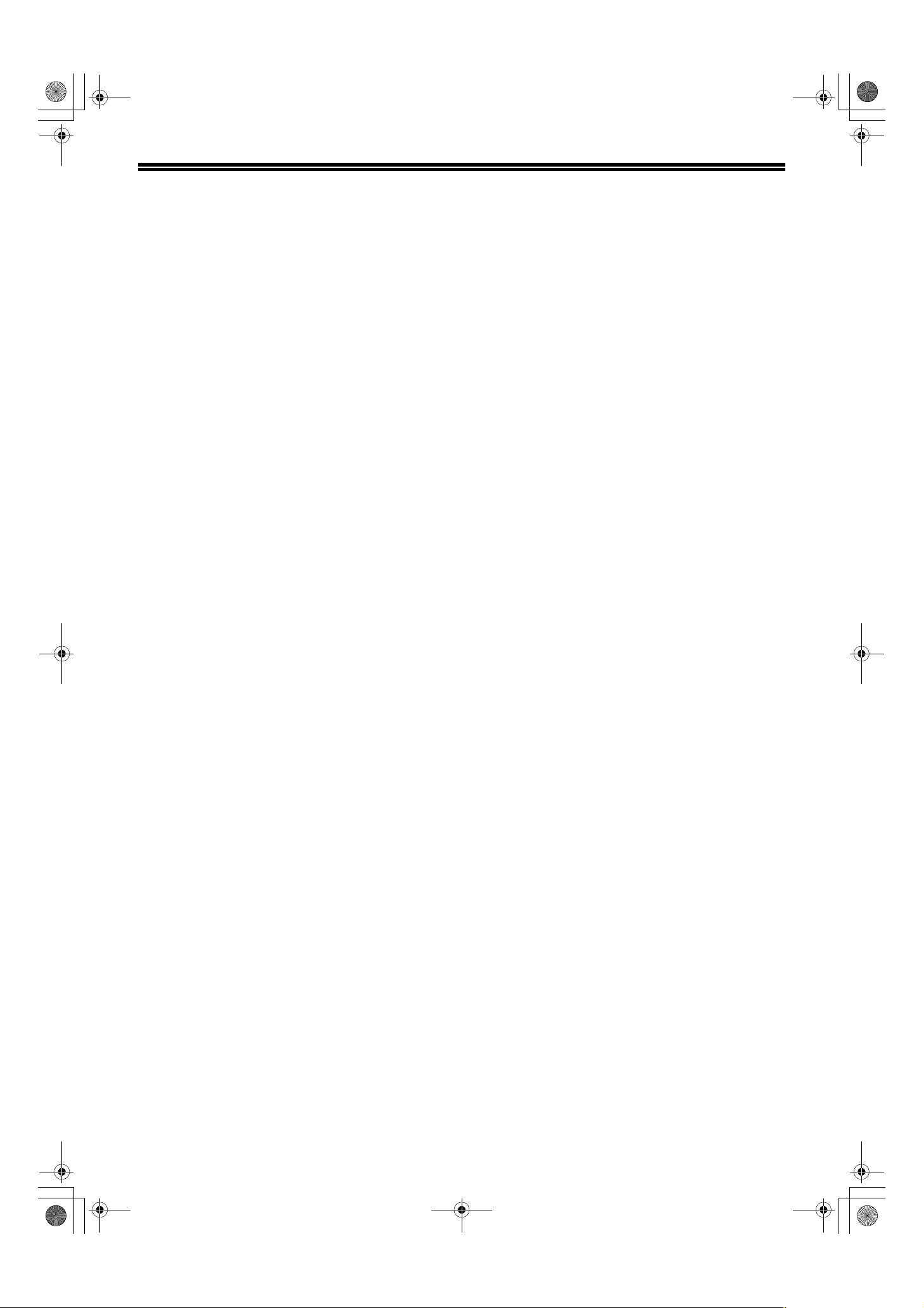
!installar53165320.book1ページ2003年12月2日 火曜日 午前9時42分
CONTENTS
INTRODUCTION ............................................................................................................................... 2
BEFORE INSTALLATION ................................................................................................................ 3
HARDWARE AND SOFTWARE REQUIREMENTS ............................................................................... 3
●
INSTALLATION ENVIRONMENT AND INSTALLATION PROCEDURE................................................ 3
●
INSTALLING THE PRINTER DRIVER ............................................................................................. 4
INSTALLATION IN WINDOWS XP (USB/PARALLEL CABLE) .............................................................. 4
●
INSTALLATION IN WINDOWS 98/Me/2000 (USB CABLE) ................................................................... 5
●
INSTALLATION IN WINDOWS 95/98/Me/NT 4.0/2000 (PARALLEL CABLE) ....................................... 6
●
CONNECTING TO A COMPUTER ................................................................................................... 8
CONNECTING A USB CABLE ............................................................................................................... 8
●
CONNECTING A PARALLEL CABLE .................................................................................................... 8
●
CONFIGURING THE PRINTER DRIVER ......................................................................................... 9
HOW TO USE THE ONLINE MANUAL .......................................................................................... 10
TROUBLESHOOTING .................................................................................................................... 11
1
Page 4
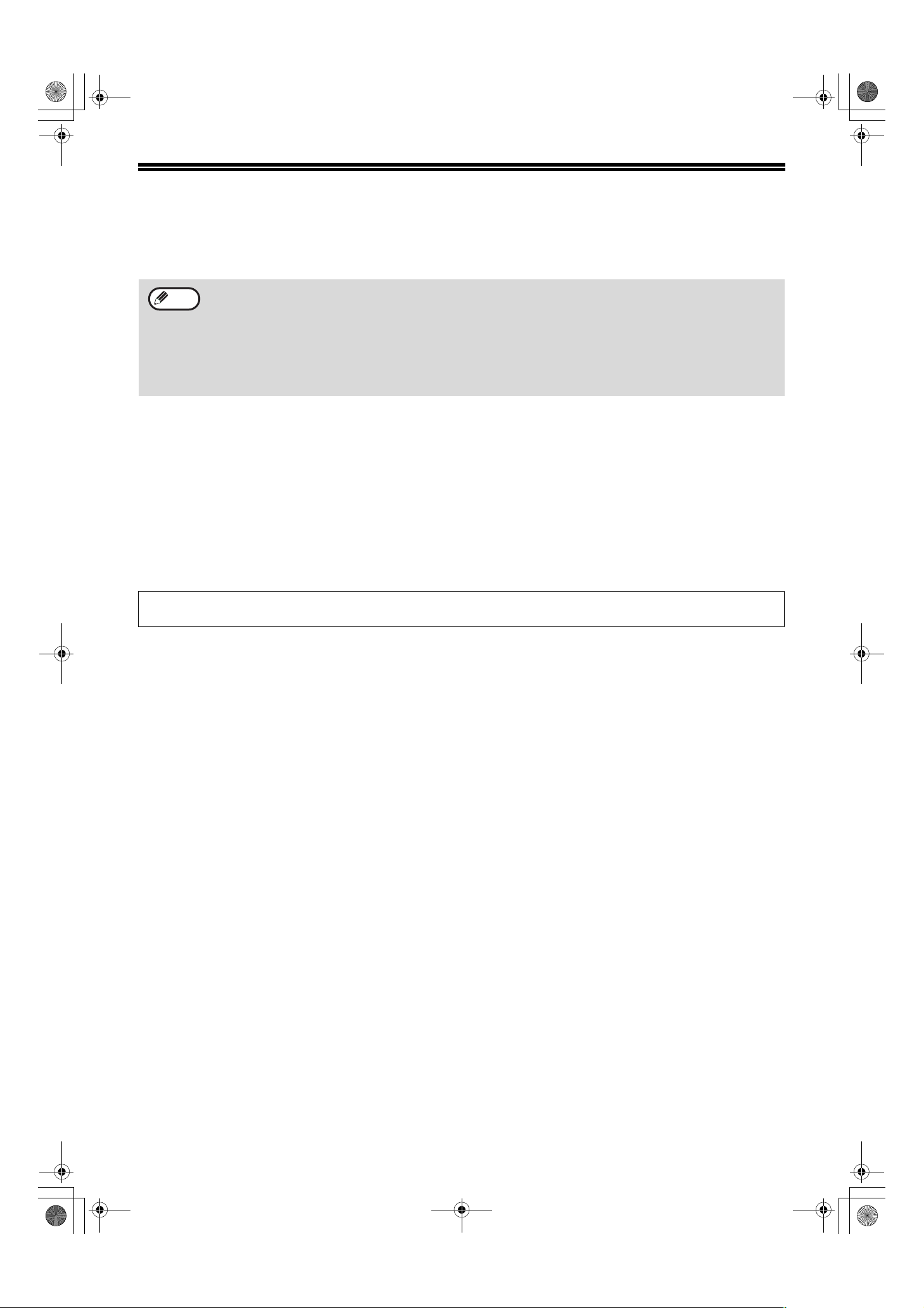
!installar53165320.book2ページ2003年12月2日 火曜日 午前9時42分
INTRODUCTION
This manual explains how to install and configure the software that is required for the printer functions of the
machine. The procedure for viewing the Online Manual is also explained.
Note
• The screen images in this manual are mainly for Windows XP. With other versions of Windows, some screen
images may be different from those in this manual.
• The explanations in this manual are based on the North American version of the software. Versions for other
countries and regions may vary slightly from the North American version.
• Where "AR-XXXX" appears in this manual, please substitute the name of your model for "XXXX". For the name
of your model, see "DIFFERENCES BETWEEN MODELS" in the Operation Manual.
• This manual refers to the "SHARP Digital Multifunctional System AR-5316/5320 Software CD-ROM" simply as
"CD-ROM".
Trademark acknowledgments
•Microsoft® Windows® operating system is a trademark or copyright of Microsoft Corporation in the U.S.A. and
other countries.
•Windows
trademarks or copyrights of Microsoft Corporation in the U.S.A. and other countries.
• Acrobat
logo, Acrobat, and the Acrobat logo are trademarks of Adobe Systems Incorporated.
• IBM and PC/AT are trademarks of International Business Machines Corporation.
• All other trademarks and copyrights are the property of their respective owners.
The display screens, messages, and key names shown in the manual may differ from those on the actual machine
due to product improvements and modifications.
®
95, Windows® 98, Windows® Me, Windows NT® 4.0, Windows® 2000, and Windows® XP are
®
Reader Copyright© 1987- 2002 Adobe Systems Incorporated. All rights reserved. Adobe, the Adobe
2
Page 5
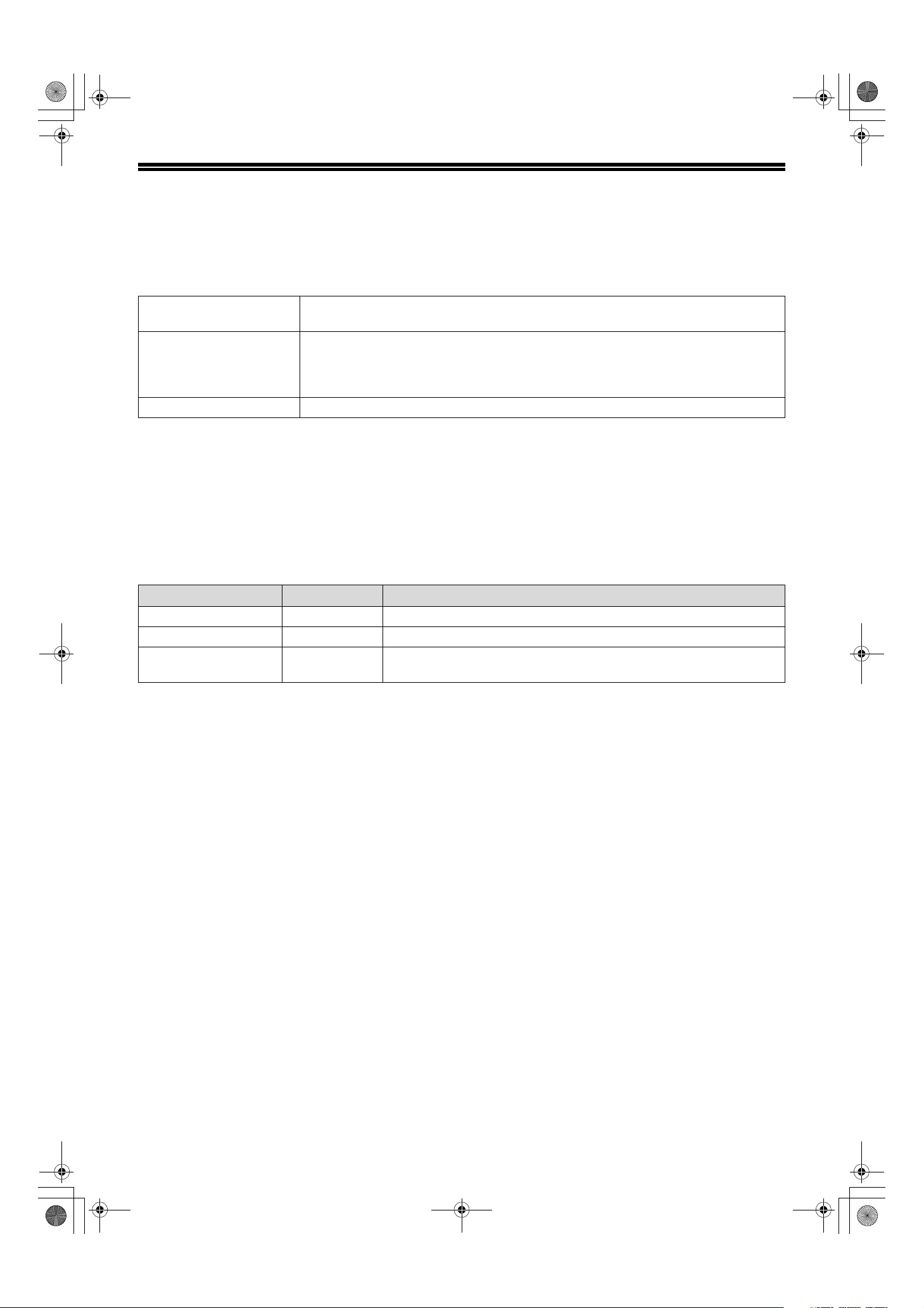
!installar53165320.book3ページ2003年12月2日 火曜日 午前9時42分
BEFORE INSTALLATION
HARDWARE AND SOFTWARE REQUIREMENTS
Check the following hardware and software requirements before installing the software.
Computer type IBM PC/AT or compatible computer equipped with a USB 1.1*1 or bi-directional parallel
interface (IEEE 1284)
Operating system*
Other hardware requirements An environment on which any of the operating systems listed above can fully operate
*1 Compatible with Windows 98, Windows Me, Windows 2000 Professional, Windows XP Professional or Windows XP Home
Edition preinstalled models equipped with a USB interface as standard.
*2 Printing is not available in MS-DOS mode.
*3 Administrator's rights are required to install the software using the installer.
2
Windows 95, Windows 98, Windows Me,
Windows NT Workstation 4.0 (Service Pack 5 or later)
Windows 2000 Professional
Windows XP Home Edition
*3
, Windows XP Professional*3,
*3
*3
,
INSTALLATION ENVIRONMENT AND INSTALLATION
PROCEDURE
Follow the appropriate installation procedure for your operating system and type of cable as indicated below.
Operating system Cable Procedure to follow
Windows XP USB/Parallel INSTALLATION IN WINDOWS XP (USB/PARALLEL CABLE) (p. 4)
Windows 98/Me/2000 USB INSTALLATION IN WINDOWS 98/Me/2000 (USB CABLE) (p. 5)
Windows 95/98/Me/
NT 4.0/2000
Parallel
INSTALLATION IN WINDOWS 95/98/Me/NT 4.0/2000 (PARALLEL CABLE) (p. 6)
3
Page 6

!installar53165320.book4ページ2003年12月2日 火曜日 午前9時42分
INSTALLING THE PRINTER DRIVER
Note
• In the following explanations it is assumed that the mouse is configured for right hand operation.
• If an error message appears, follow the instructions on the screen to solve the problem. After the problem is
solved, the installation procedure will continue. Depending on the problem, you may have to click the "Cancel"
button to exit the installer. In this case, reinstall the software from the beginning after solving the problem.
INSTALLATION IN WINDOWS XP (USB/PARALLEL CABLE)
The USB or parallel cable must not be
1
connected to the machine. Make sure
that the cable is not connected before
proceeding.
If the cable is connected, a Plug and Play window
will appear. If this happens, click the "Cancel" button
to close the window and disconnect the cable.
Note
Insert the CD-ROM into your CD-ROM
2
The cable will be connected in step 9.
drive.
Click the "start" button, click "My
3
Computer" ( ), and then double-click
the CD-ROM icon ( ).
Double-click the "setup" icon ( )
4
Note
Read the message in the "Welcome"
5
If the language selection screen appears after
you double click the "setup" icon, select the
language you wish to use and click the "Next"
button. (Normally the correct language is
selected automatically.)
window and then click the "Next" button.
When you are asked how the printer is
6
connected, select "Connected to this
computer" and click the "Next" button.
.
Follow the on-screen instructions.
7
Caution
When the finish screen appears, click
8
If the following screen appears while the files are
being copied (the message may appear more
than once), click the "Continue Anyway" button.
the "OK" button.
Note
Connect the interface cable to the
9
After the installation, a message prompting
you to restart your computer may appear. In
this case, click the "Yes" button to restart your
computer.
machine and your computer (p. 8).
• If you are using a USB cable, make sure the
machine's power is turned on and then connect
the cable.
• If you are using a parallel cable, turn off the
power of the machine and your computer,
connect the cable, turn on the power of the
machine, and then turn on your computer.
Windows will detect the machine and the Plug
and Play screen will appear.
4
Begin installation of the printer driver.
10
"SHARP AR-XXXX" will appear in the "Found New
Hardware Wizard" dialog box. Select "Install the
software automatically (Recommended)" and click
the "Next" button. Follow the on-screen instructions.
Caution
This completes the installation of the software.
Configure the printer driver settings as explained in
"CONFIGURING THE PRINTER DRIVER" (p. 9).
If a warning window appears regarding the
"Windows logo test", be sure to click the
"Continue Anyway" button.
Page 7

!installar53165320.book5ページ2003年12月2日 火曜日 午前9時42分
INSTALLING THE PRINTER DRIVER
INSTALLATION IN WINDOWS 98/Me/2000 (USB CABLE)
The USB cable must not be connected
1
to the machine. Make sure that the cable
is not connected before proceeding.
If the cable is connected, a Plug and Play window
will appear. If this happens, click the "Cancel" button
to close the window and disconnect the cable.
Note
Insert the CD-ROM into your CD-ROM
2
drive.
Double-click "My Computer" ( ), and
3
then double-click the CD-ROM icon ( ).
Double-click the "setup" icon ( ).
4
Note
The cable will be connected in step 10.
If the language selection screen appears after
you double click the "setup" icon, select the
language you wish to use and click the "Next"
button. (Normally the correct language is
selected automatically.)
When the interface selection screen
7
appears, select "USB" and click the
"Next" button.
Follow the on-screen instructions.
8
Caution
In Windows 2000, if the following screen
appears while the files are being copied (the
message may appear more than once), click
the "Yes" button.
Read the message in the "Welcome"
5
window and then click the "Next" button.
When you are asked how the printer is
6
connected, select "Connected to this
computer" and click the "Next" button.
When the finish screen appears, click
9
the "OK" button.
Note
Make sure that the power of the machine
10
is turned on, and then connect the USB
cable. (p. 8)
Windows will detect the machine and the Plug
and Play screen will appear.
Follow the instructions in the Plug
11
and Play screen that appears in your
version of Windows to begin the
installation.
This completes the installation of the software.
Configure the printer driver settings as explained in
"CONFIGURING THE PRINTER DRIVER" (p. 9).
After the installation, a message prompting
you to restart your computer may appear. In
this case, click the "Yes" button to restart your
computer.
5
Page 8

!installar53165320.book6ページ2003年12月2日 火曜日 午前9時42分
INSTALLING THE PRINTER DRIVER
INSTALLATION IN WINDOWS 95/98/Me/NT 4.0/2000
(PARALLEL CABLE)
The USB or parallel cable must not be
1
connected to the machine. Make sure
that the cable is not connected before
proceeding.
If the cable is connected, a Plug and Play window
will appear. If this happens, click the "Cancel" button
to close the window and disconnect the cable.
Note
Insert the CD-ROM into your CD-ROM
2
drive.
Double-click "My Computer" ( ), and
3
then double-click the CD-ROM icon ( ).
Double-click the "setup" icon ( ).
4
Note
The cable will be connected in step 12.
If the language selection screen appears after
you double click the "setup" icon, select the
language you wish to use and click the "Next"
button. (Normally the correct language is
selected automatically.)
When the interface selection screen
7
appears, select "Parallel" and click
the "Next" button.
Select the printer port and click the
8
"Next" button.
Select "LPT1" for the printer port.
Read the message in the "Welcome"
5
window and then click the "Next"
button.
If you are using Windows 95/NT 4.0, go to step 8.
When you are asked how the printer is
6
connected, select "Connected to this
computer" and click the "Next"
button.
Note
When the model selection window
9
appears, select model name of your
machine and click the "Next" button.
For the name of the model that you are using,
see "DIFFERENCES BETWEEN MODELS" in
the Operation Manual.
Click the "Yes" button.
10
If "LPT1" does not appear, another printer or
peripheral device is using LPT1. In this case
continue the installation, and after the
installation is finished, change the port setting
so that the machine can use LPT1. This
procedure is explained in "Another printer is
using the parallel port (when using a parallel
cable)" on page 12.
6
Page 9

!installar53165320.book7ページ2003年12月2日 火曜日 午前9時42分
When the finish screen appears, click
11
the "OK" button.
INSTALLING THE PRINTER DRIVER
Note
Turn off the power of the machine and
12
After the installation, a message prompting
you to restart your computer may appear. In
this case, click the "Yes" button to restart your
computer.
your computer, and connect the
machine to your computer with the
parallel cable. (p. 8)
After connecting the machine to your computer,
turn on the power of the machine and then start
up your computer.
This completes the installation of the software.
Configure the printer driver settings as explained in
"CONFIGURING THE PRINTER DRIVER" (p. 9).
7
Page 10

!installar53165320.book8ページ2003年12月2日 火曜日 午前9時42分
CONNECTING TO A COMPUTER
Follow the procedure below to connect the machine to your computer.
Interface cables for connecting the machine to your computer are not included with the machine. Please purchase
the appropriate cable for your computer.
Interface cable
USB cable
Shielded twisted pair cable, high-speed transmission equivalent (3 m (10 feet) max.)
Parallel cable
IEEE 1284-Shielded type bi-directional parallel interface cable (3 m (10 feet) max.)
Caution
• USB is available with a PC/AT compatible computer that was originally equipped with USB and had Windows
98, Windows Me, Windows 2000 Professional, Windows XP Professional or Windows XP Home Edition
preinstalled.
• Do not connect the interface cable before installing the printer driver. The interface cable should be connected
during installation of the printer driver.
CONNECTING A USB CABLE
Insert the cable into the USB
1
connector on the machine.
Insert the other end of the cable into
2
the your computer's USB connector.
CONNECTING A PARALLEL CABLE
Ensure that your computer and the
1
machine are turned off.
Plug the cable into the parallel
2
connector on the machine, and fasten
with the clasps.
Plug the other end of the cable into
3
your computer's parallel connector.
8
Page 11

!installar53165320.book9ページ2003年12月2日 火曜日 午前9時42分
CONFIGURING THE PRINTER DRIVER
After installing the printer driver, you must configure the printer driver settings appropriately for the number of paper
trays on the machine and the size of paper loaded in each.
Click the "start" button, click "Control
1
Panel", click "Printers and Other
Hardware", and then click "Printers
and Faxes".
In operating systems other than Windows XP, click the
"Start" button, select "Settings", and then click "Printers".
Click the "SHARP AR-XXXX" printer
2
driver icon and select "Properties"
from the "File" menu.
If you are using Windows NT 4.0/2000/XP, go to
step 4.
In Windows 95/98/Me, click the
3
"Setup" tab.
Click the "Configuration" tab.
4
Set the printer configuration properly. If not,
printing may not take place correctly.
Click the "Set Tray Status" button and
5
select the size of paper that is loaded
in each tray.
Select a tray in the "Paper source" menu, and
select the size of paper loaded in that tray from the
"Setting Paper Size" menu. Repeat for each tray.
Caution
Be sure to configure the above "Set Tray
Status" settings, and then when printing
specify a tray other than "Auto Select" in
"Paper Source" in the "Paper" tab of the
printer driver setup screen.
Click the "OK" button in the "Set Tray
6
Status" window.
Click the "OK" button in the printer
7
properties window.
9
Page 12

!installar53165320.book10ページ2003年12月2日 火曜日 午前9時42分
HOW TO USE THE ONLINE MANUAL
The Online Manual provides detailed instructions for operating the machine as a printer. View the Online Manual
when you use the printer functions after the initial setup is completed.
Note
Insert the CD-ROM into your CD-ROM
1
drive.
Click the "start" button, click "My
2
Computer" ( ), and then double-click
the CD-ROM icon ( ).
In Windows 95/98/Me/NT 4.0/2000, double-click
"My Computer", and then double-click the
CD-ROM icon.
Note
To view the Online Manual, your computer must have Acrobat Reader 5.0 or later. If you do not have Acrobat
Reader, follow the instructions in "Installing Acrobat Reader" to install it.
• If you will be viewing the Online Manual repeatedly, you may find it convenient to copy this Online Manual file to
your computer.
• The Online Manual can be printed out using Acrobat Reader. SHARP recommends printing out the sections
which you refer to regularly.
• Refer to "Help" of Acrobat Reader for more details on how to use Acrobat Reader.
Installing Acrobat Reader
Insert the CD-ROM into the CD-ROM
1
drive.
Click the "start" button, click "My
2
Computer" ( ), and then double-click
the CD-ROM icon ( ).
In Windows95/98/Me/NT4.0/2000, double-click
"My Computer", and then double-click the
CD-ROM icon.
Double-click the "Manual" folder,
3
double-click the "English" folder, and
then double-click the "AR_5316_5320.pdf"
icon.
The Online Manual will appear.
Double-click the "Acrobat" folder, and
3
then double-click the "ar500enu.exe"
icon.
Follow the on-screen instructions to install
Acrobat Reader.
10
Page 13

!installar53165320.book11ページ2003年12月2日 火曜日 午前9時42分
TROUBLESHOOTING
If the software does not install correctly, check the following items on your computer.
To remove the software, see "Removing the software" in the Operation Manual.
Printer driver cannot be installed
(Windows 2000/XP)
If the printer driver cannot be installed in Windows
2000/XP, follow these steps to check your computer's
settings.
Click the "start" button and then click
1
"Control Panel".
In Windows 2000, click the "Start" button, select
"Settings", and then click "Control Panel".
Click "Performance and Maintenance",
2
and then click "System".
In Windows 2000, double-click the "System" icon.
Click the "Hardware" tab and then
3
click the "Driver Signing" button.
Check "What action do you want
4
Windows to take?" ("File signature
verification" in Windows 2000).
Plug and play screen does not appear
(when using a USB cable)
If the Plug and Play screen does not appear after you
connect the machine to your computer with a USB
cable and turn on the machine, follow the steps below
to verify that the USB port is available.
Click the "start" button, click "Control
1
Panel", and then click "Performance
and Maintenance".
In Windows 98/Me/2000, click the "Start" button,
select "Settings", and then click "Control Panel".
Click "System", click the "Hardware"
2
tab, and click the "Device Manager"
button.
"Universal Serial Bus controllers" will appear in
the list of devices.
Note
• In Windows 98/Me, double-click the
"System" icon and click the "Device
Manager" tab.
• In Windows 2000, double-click the
"System" icon, click the "Hardware" tab,
and click the "Device Manager" button.
• If the "System" icon does not appear in
Windows Me, click "view all Control Panel
options".
If the option "Block" has been selected, it will not
be possible to install the printer driver. Select the
option "Warn" and then install the printer driver as
explained in "INSTALLING THE PRINTER
DRIVER".
Click the icon beside "Universal
3
Serial Bus controllers".
Two items should appear: your controller chipset
type and Root Hub. If these items appear, you
can use the USB port. If the "Universal Serial Bus
controllers" shows a yellow exclamation point or
does not appear, you must check your computer
manual for USB troubleshooting or contact your
computer manufacturer.
Once you have verified that the USB
4
port is enabled, install the software as
explained in "INSTALLING THE
PRINTER DRIVER".
11
Page 14

!installar53165320.book12ページ2003年12月2日 火曜日 午前9時42分
TROUBLESHOOTING
The Printer driver cannot be
correctly installed by Plug and Play
(Windows 2000/XP)
In Windows 2000/XP, if the printer driver cannot be
correctly installed by Plug and Play (for example, Plug
and Play takes place without copying the required files
for the printer driver installation), follow these steps to
remove unneeded devices and then install the printer
driver as explained in "INSTALLING THE PRINTER
DRIVER" (p. 4).
Click the "start" button, click "Control
1
Panel", and then click "Performance
and Maintenance".
In Windows 2000, click the "Start" button, select
"Settings", and then click "Control Panel".
Click "System", click the "Hardware"
2
tab, and click the "Device Manager"
button.
Note
In Windows 2000, double-click the "System"
icon, click the "Hardware" tab, and click the
"Device Manager" button.
Another printer is using the parallel
port (when using a parallel cable)
If another printer is using the parallel port and printing
is not possible using the machine, follow the steps
below to change the port setting of the other printer
driver, and make sure that the port of the printer driver
for the machine is set to LPT1.
Click the "start" button, click "Control
1
Panel", click "Printers and Other
Hardware", and then click "Printers
and Faxes".
In Windows 95/98/Me/NT 4.0/2000, click the
"Start" button, select "Settings", and then click
"Control Panel".
Click the icon of the printer driver for
2
which you wish to change the port
setting, and select "Properties" from
the "File" menu.
Click the "Ports" tab.
3
In Windows 95/98/Me, click the "Details" tab.
Click the icon beside "Other
3
devices".
If "SHARP AR-XXXX" appears, select and delete
both of these items.
Note
Install the software as explained in
4
"INSTALLING THE PRINTER DRIVER".
If "Other devices" does not appear, close the
"Device Manager" window.
Select "FILE:" in the "Print to the
4
following port" list box, and click the
"OK" button.
Click the "SHARP AR-XXXX" printer
5
driver icon and select "Properties"
from the "File" menu.
Click the "Ports" tab.
6
In Windows 95/98/Me, click the "Details" tab.
Select "LPT1" in the "Print to the
7
following port" list box, and click the
"OK" button.
12
Note
In the event that you need to use the other
printer, repeat the above steps to set the port
of the machine to "FILE:", and change the
port setting of the other printer back to
"LPT1".
Page 15

!installar53165320.book1ページ2003年12月2日 火曜日 午前9時42分
Page 16

!installar53165320.book2ページ2003年12月2日 火曜日 午前9時42分
AR-5316/AR-5320/AR-5316 X/AR-5320 X
SHARP CORPORATION
Printed on 100% post-consumer recycled paper
PRINTED IN CHINA
2003M KS
TINSE1209QSZZ
➀
