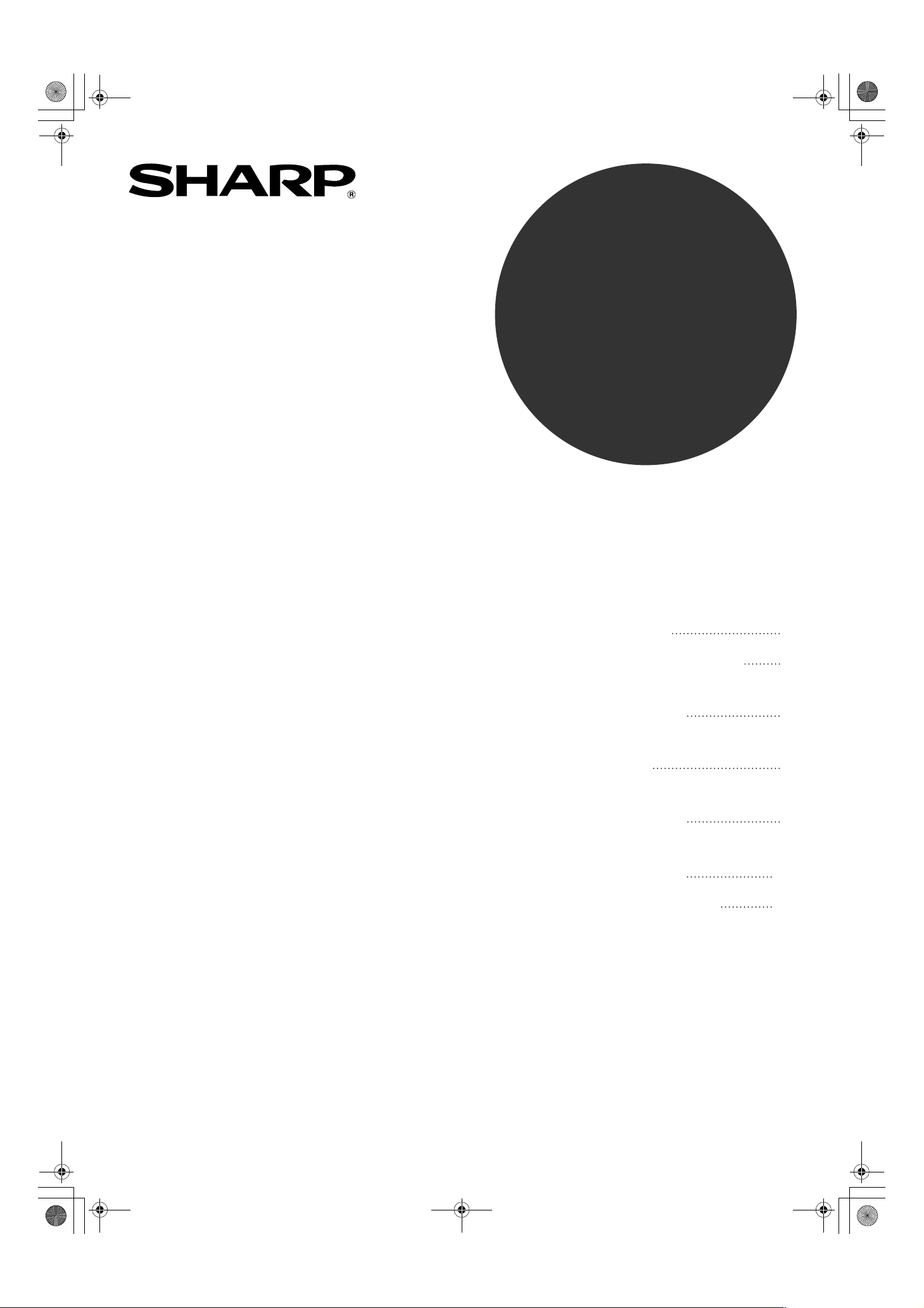
MODEL
AR-5316
AR-5320
AR-5316 X
AR-5320 X
DIGITAL MULTIFUNCTIONAL
SYSTEM
SOFTWARE SETUP GUIDE
• INTRODUCTION
BEFORE INSTALLATION
•
• INSTALLING THE
PRINTER DRIVER
• CONNECTING TO
A COMPUTER
• CONFIGURING THE
PRINTER DRIVER
• HOW TO USE THE
ONLINE MANUAL
• TROUBLESHOOTING
Page
2
3
4
8
9
10
11
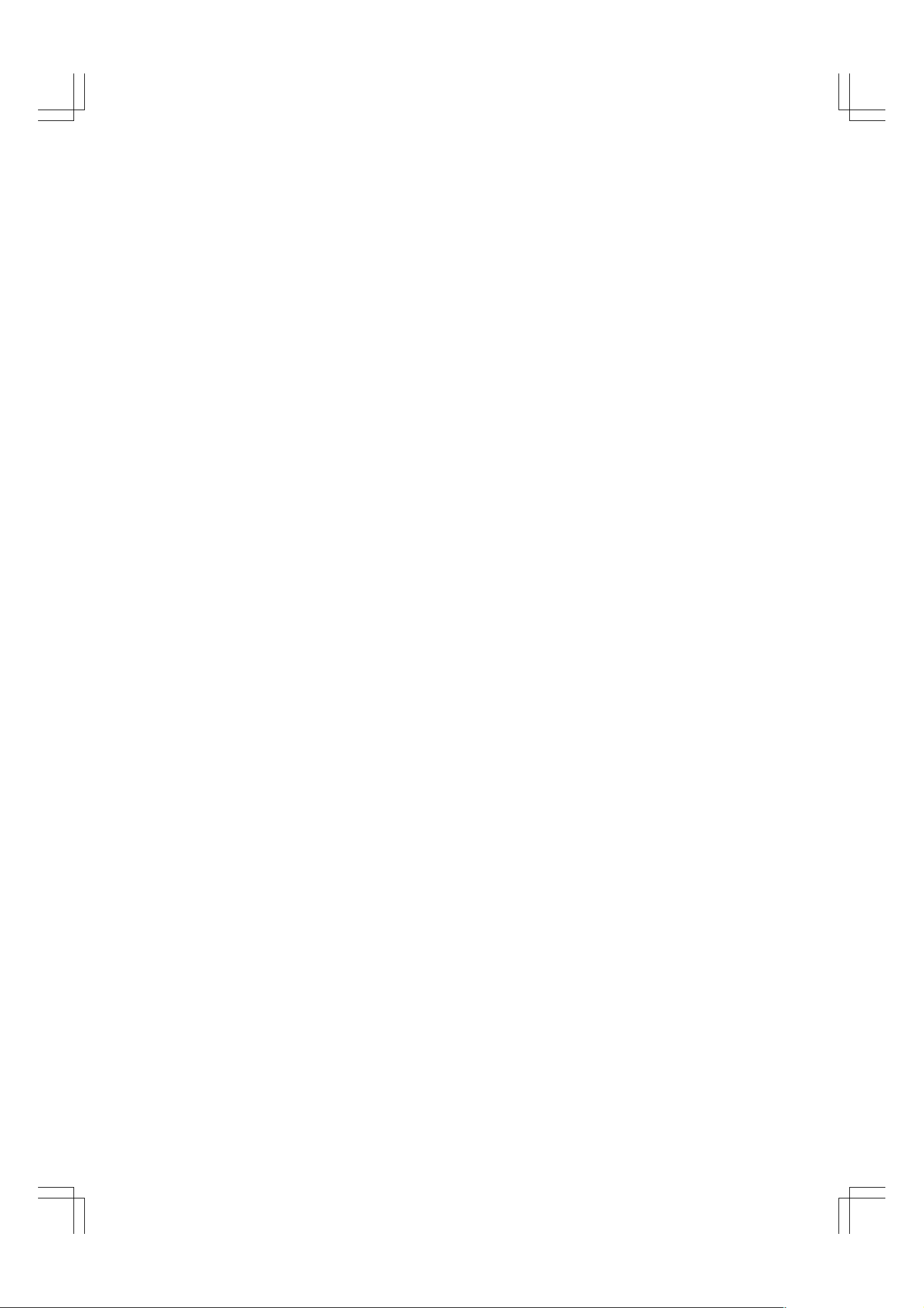
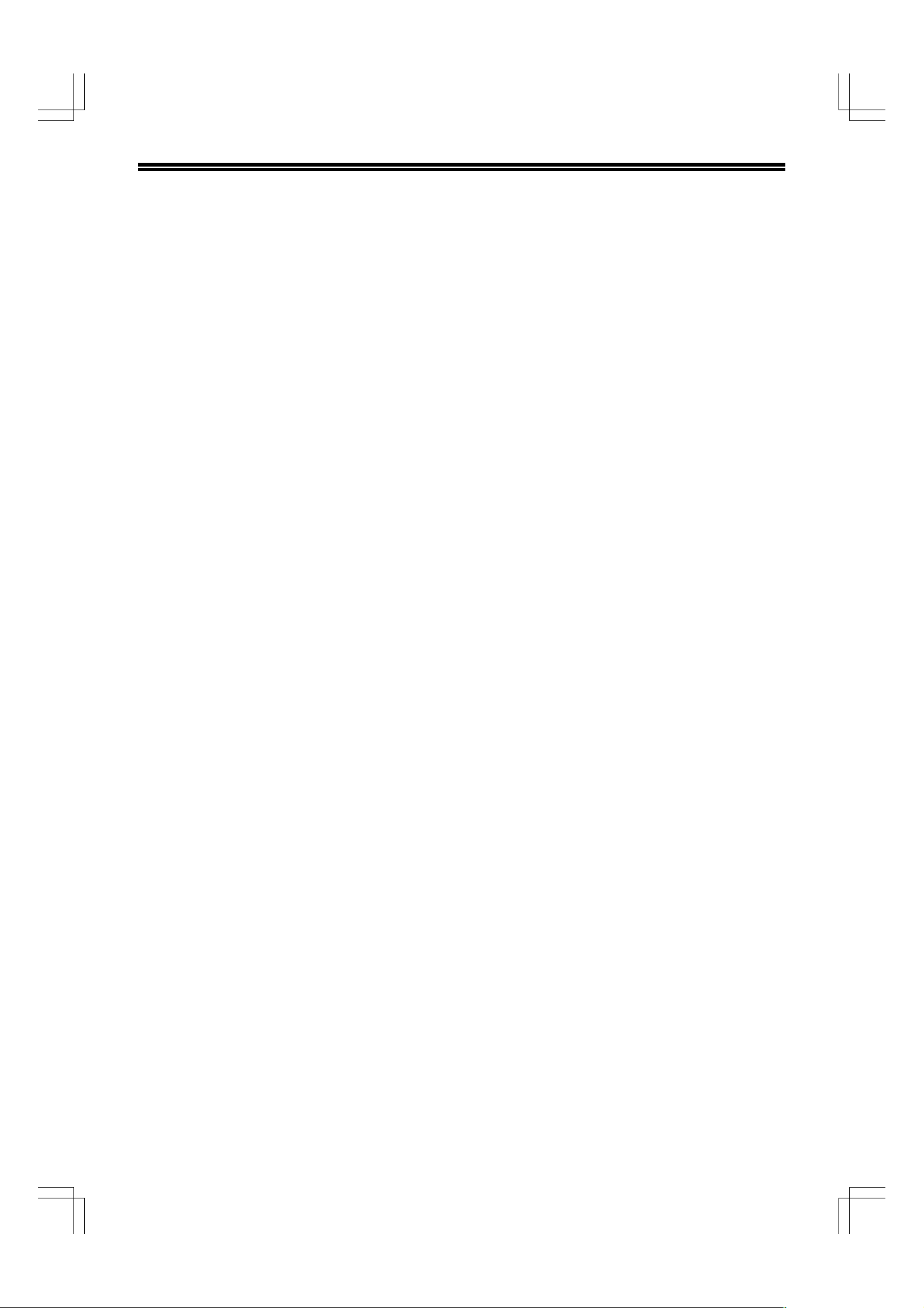
CONTENTS
INTRODUCTION ............................................................................................................................... 2
BEFORE INSTALLATION ................................................................................................................ 3
● HARDWARE AND SOFTWARE REQUIREMENTS ............................................................................... 3
● INSTALLATION ENVIRONMENT AND INSTALLATION PROCEDURE................................................ 3
INSTALLING THE PRINTER DRIVER ............................................................................................. 4
● INSTALLATION IN WINDOWS XP (USB/PARALLEL CABLE) .............................................................. 4
● INSTALLATION IN WINDOWS 98/Me/2000 (USB CABLE) ................................................................... 5
● INSTALLATION IN WINDOWS 95/98/Me/NT 4.0/2000 (PARALLEL CABLE) ....................................... 6
CONNECTING TO A COMPUTER ................................................................................................... 8
● CONNECTING A USB CABLE ............................................................................................................... 8
● CONNECTING A PARALLEL CABLE .................................................................................................... 8
CONFIGURING THE PRINTER DRIVER ......................................................................................... 9
HOW TO USE THE ONLINE MANUAL .......................................................................................... 10
TROUBLESHOOTING .................................................................................................................... 11
1
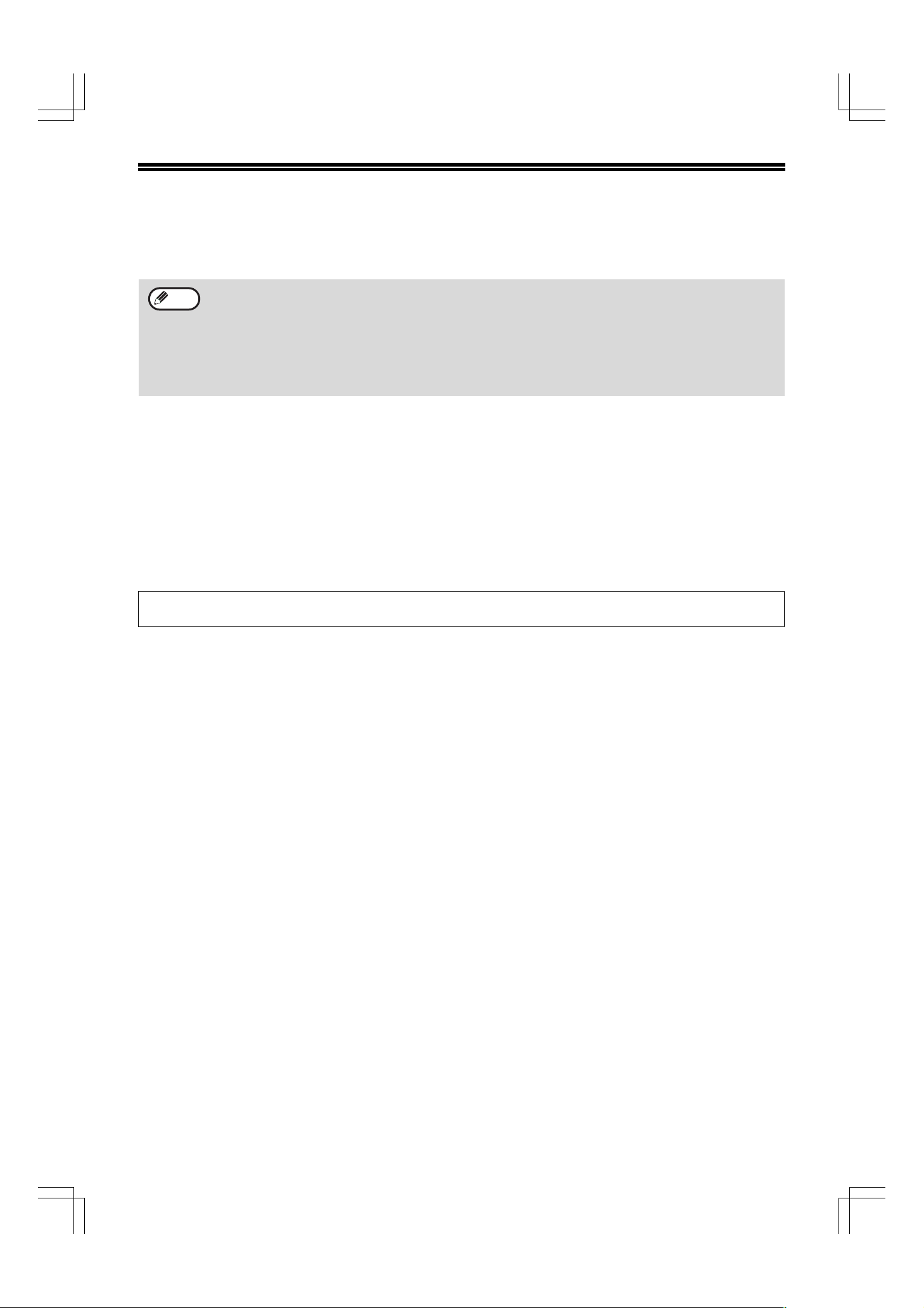
INTRODUCTION
This manual explains how to install and configure the software that is required for the printer functions of the
machine. The procedure for viewing the Online Manual is also explained.
Note
• The screen images in this manual are mainly for Windows XP. With other versions of Windows, some screen
images may be different from those in this manual.
• The explanations in this manual are based on the North American version of the software. Versions for other
countries and regions may vary slightly from the North American version.
• Where "AR-XXXX" appears in this manual, please substitute the name of your model for "XXXX". For the name
of your model, see "DIFFERENCES BETWEEN MODELS" in the Operation Manual.
• This manual refers to the "SHARP Digital Multifunctional System AR-5316/5320 Software CD-ROM" simply as
"CD-ROM".
Trademark acknowledgments
•Microsoft® Windows® operating system is a trademark or copyright of Microsoft Corporation in the U.S.A. and
other countries.
•Windows® 95, Windows® 98, Windows® Me, Windows NT® 4.0, Windows® 2000, and Windows® XP are
trademarks or copyrights of Microsoft Corporation in the U.S.A. and other countries.
• Acrobat® Reader Copyright© 1987- 2002 Adobe Systems Incorporated. All rights reserved. Adobe, the Adobe
logo, Acrobat, and the Acrobat logo are trademarks of Adobe Systems Incorporated.
• IBM and PC/AT are trademarks of International Business Machines Corporation.
• All other trademarks and copyrights are the property of their respective owners.
The display screens, messages, and key names shown in the manual may differ from those on the actual machine
due to product improvements and modifications.
2
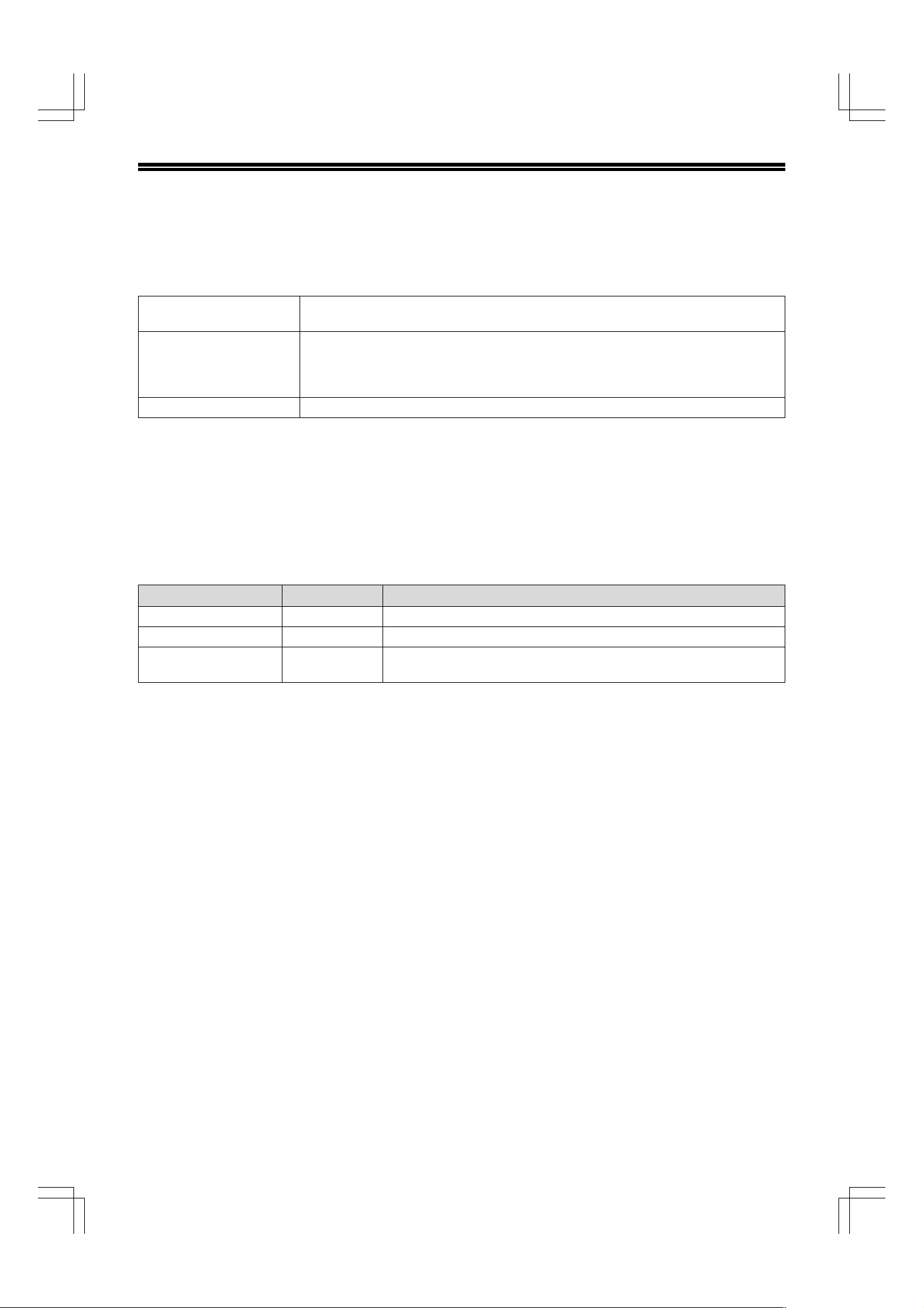
BEFORE INSTALLATION
HARDWARE AND SOFTWARE REQUIREMENTS
Check the following hardware and software requirements before installing the software.
Computer type IBM PC/AT or compatible computer equipped with a USB 1.1*1 or bi-directional parallel
interface (IEEE 1284)
Operating system*
Other hardware requirements An environment on which any of the operating systems listed above can fully operate
*1 Compatible with Windows 98, Windows Me, Windows 2000 Professional, Windows XP Professional or Windows XP Home
Edition preinstalled models equipped with a USB interface as standard.
*2 Printing is not available in MS-DOS mode.
*3 Administrator's rights are required to install the software using the installer.
INSTALLATION ENVIRONMENT AND INSTALLATION
PROCEDURE
Follow the appropriate installation procedure for your operating system and type of cable as indicated below.
2
Windows 95, Windows 98, Windows Me,
Windows NT Workstation 4.0 (Service Pack 5 or later)
Windows 2000 Professional
Windows XP Home Edition
*3
, Windows XP Professional*3,
*3
*3
,
Operating system Cable Procedure to follow
Windows XP USB/Parallel INSTALLATION IN WINDOWS XP (USB/PARALLEL CABLE) (p. 4)
Windows 98/Me/2000 USB INSTALLATION IN WINDOWS 98/Me/2000 (USB CABLE) (p. 5)
Windows 95/98/Me/
NT 4.0/2000
Parallel
INSTALLATION IN WINDOWS 95/98/Me/NT 4.0/2000 (PARALLEL CABLE) (p. 6)
3

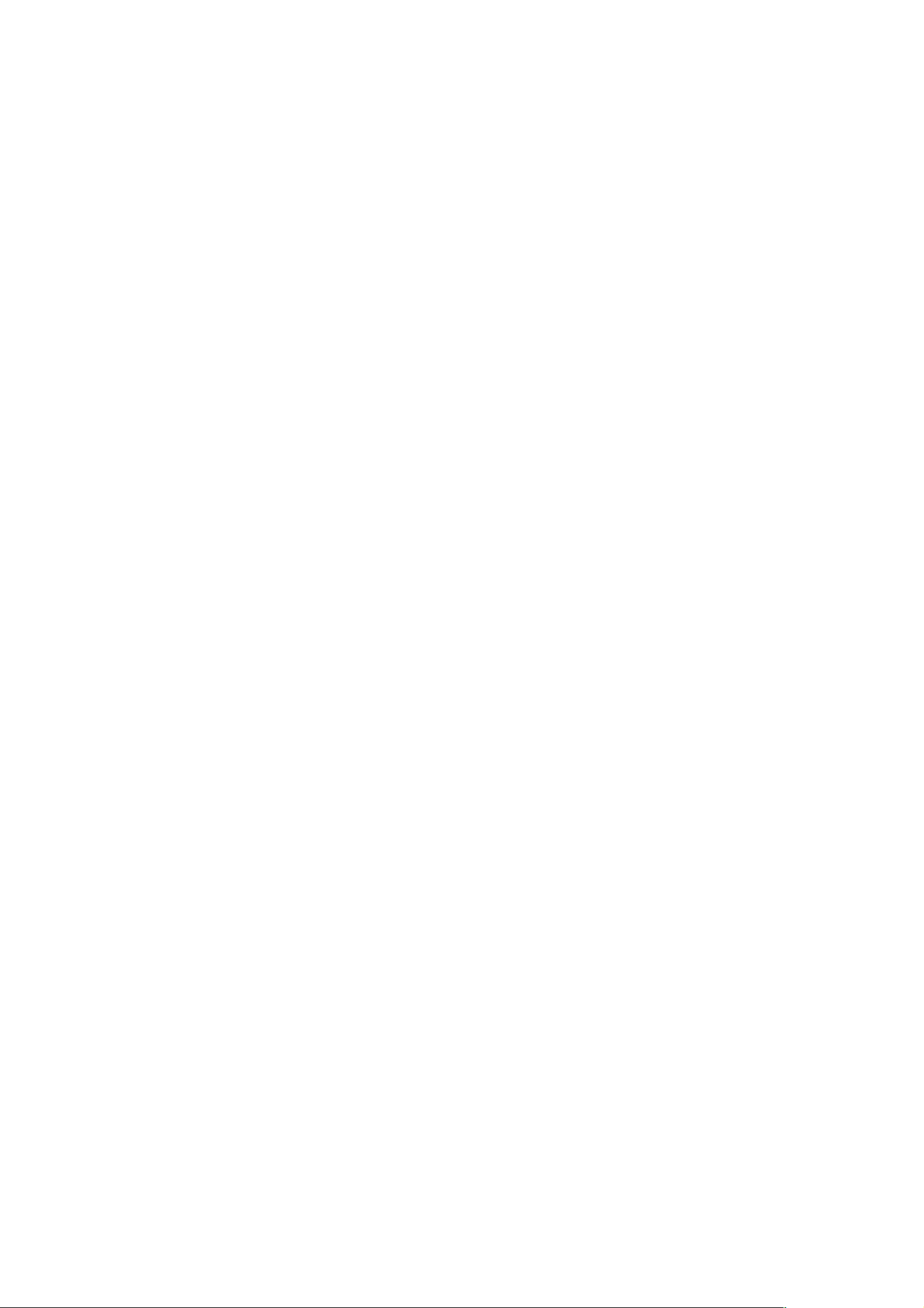


When the finish screen appears, click
11
the "OK" button.
INSTALLING THE PRINTER DRIVER
Note
Turn off the power of the machine and
12
After the installation, a message prompting
you to restart your computer may appear. In
this case, click the "Yes" button to restart your
computer.
your computer, and connect the
machine to your computer with the
parallel cable. (p. 8)
After connecting the machine to your computer,
turn on the power of the machine and then start
up your computer.
This completes the installation of the software.
Configure the printer driver settings as explained in
"CONFIGURING THE PRINTER DRIVER" (p. 9).
7

CONNECTING TO A COMPUTER
Follow the procedure below to connect the machine to your computer.
Interface cables for connecting the machine to your computer are not included with the machine. Please purchase
the appropriate cable for your computer.
Interface cable
USB cable
Shielded twisted pair cable, high-speed transmission equivalent (3 m (10 feet) max.)
Parallel cable
IEEE 1284-Shielded type bi-directional parallel interface cable (3 m (10 feet) max.)
Caution
• USB is available with a PC/AT compatible computer that was originally equipped with USB and had Windows
98, Windows Me, Windows 2000 Professional, Windows XP Professional or Windows XP Home Edition
preinstalled.
• Do not connect the interface cable before installing the printer driver. The interface cable should be connected
during installation of the printer driver.
CONNECTING A USB CABLE
Insert the cable into the USB
1
connector on the machine.
Insert the other end of the cable into
2
the your computer's USB connector.
CONNECTING A PARALLEL CABLE
Ensure that your computer and the
1
machine are turned off.
Plug the cable into the parallel
2
connector on the machine, and fasten
with the clasps.
Plug the other end of the cable into
3
your computer's parallel connector.
8

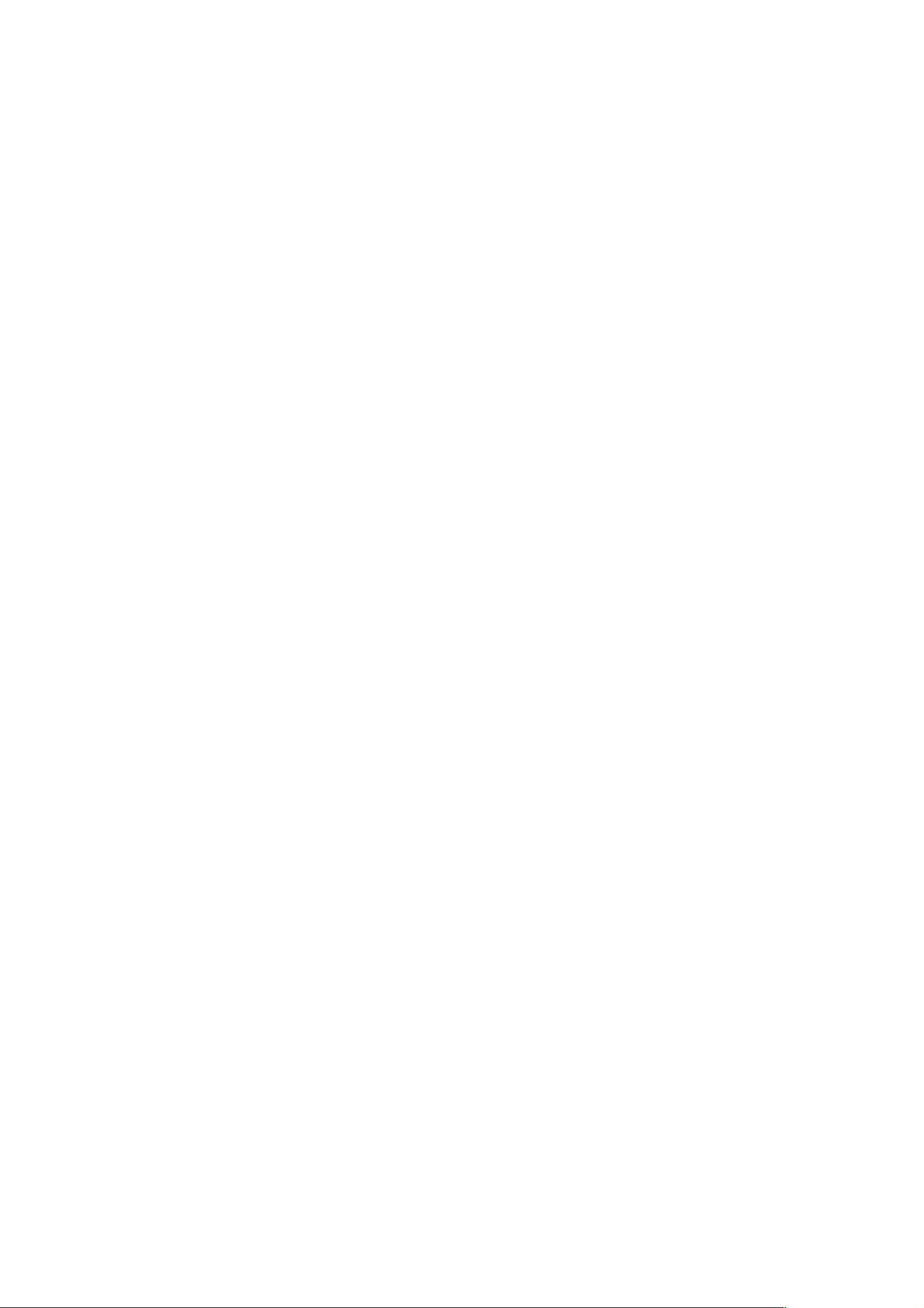
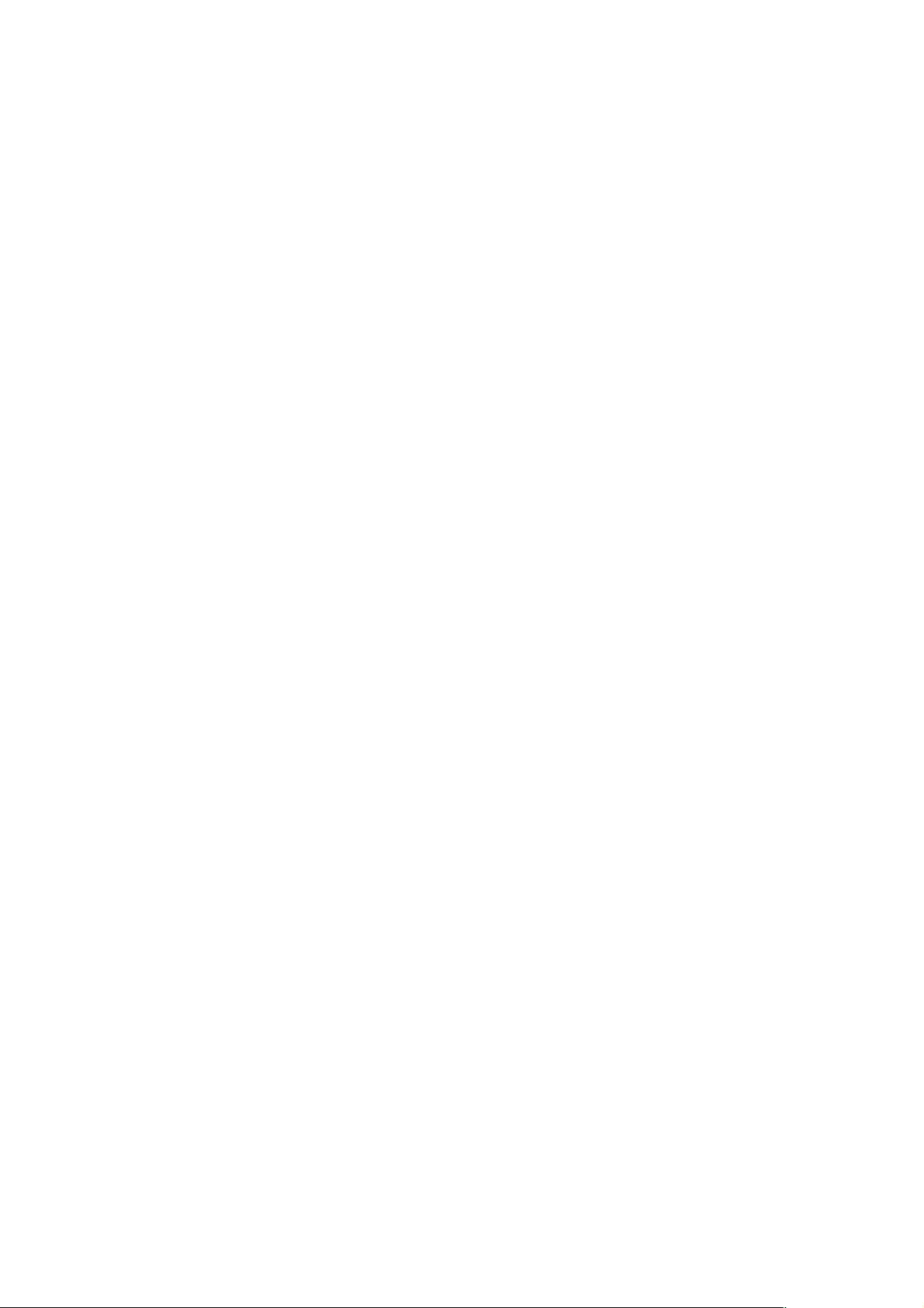
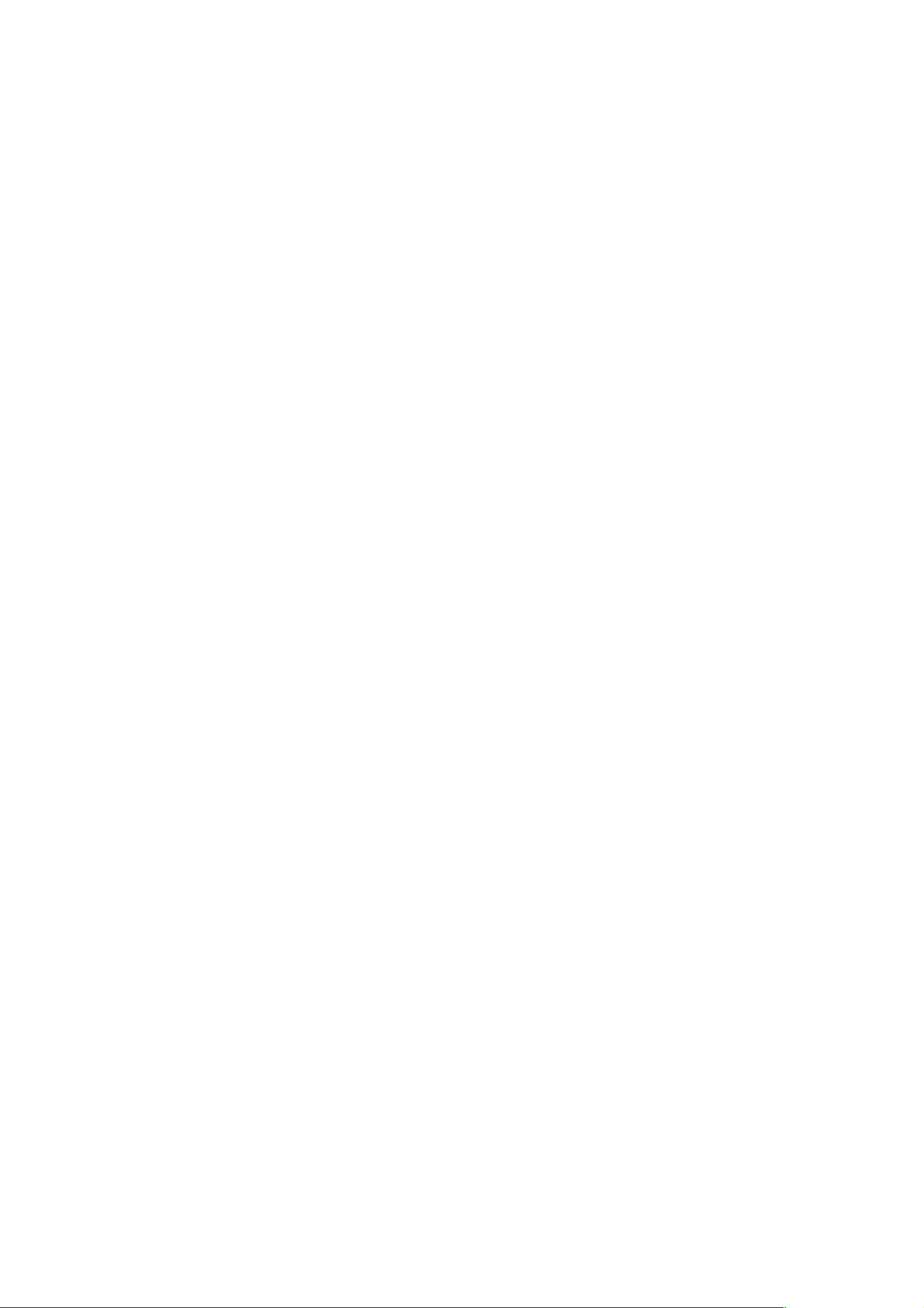


AR-5316/AR-5320/AR-5316 X/AR-5320 X
SHARP CORPORATION
Printed on 100% post-consumer recycled paper
PRINTED IN CHINA
2003M KS
TINSE1209QSZZ
➀
