Page 1

CODE : 00ZAR5316/A1E
DIGITAL COPIER
MODEL AR-5316
AR-5316
(For North America)
(With optional AR-SP6 installed)
CONTENTS
[ 1 ] GENERAL. . . . . . . . . . . . . . . . . . . . . . . . . . . . . . . . . . . . . . . . . . . . . . . . .1-1
[ 2 ] SPECIFICATIONS. . . . . . . . . . . . . . . . . . . . . . . . . . . . . . . . . . . . . . . . . . .2-1
[ 3 ] CONSUMABLE PARTS. . . . . . . . . . . . . . . . . . . . . . . . . . . . . . . . . . . . . . .2-1
[ 4 ] EXTERNAL VIEWS AND INTERNAL STRUCTURES . . . . . . . . . . . . . . .4-1
[ 5 ] UNPACKING AND INSTALLATION. . . . . . . . . . . . . . . . . . . . . . . . . . . . . .5-1
[ 6 ] ADJUSTMENTS . . . . . . . . . . . . . . . . . . . . . . . . . . . . . . . . . . . . . . . . . . . .6-1
[ 7 ] SIMULATIONS . . . . . . . . . . . . . . . . . . . . . . . . . . . . . . . . . . . . . . . . . . . . .7-1
[ 8 ] USER PROGRAMS . . . . . . . . . . . . . . . . . . . . . . . . . . . . . . . . . . . . . . . . .8-1
[ 9 ] TROUBLE CODE LIST . . . . . . . . . . . . . . . . . . . . . . . . . . . . . . . . . . . . . . .9-1
[10] MAINTENANCE . . . . . . . . . . . . . . . . . . . . . . . . . . . . . . . . . . . . . . . . . . .10-1
[11] DISASSEMBLY AND ASSEMBLY. . . . . . . . . . . . . . . . . . . . . . . . . . . . . .11-1
[12] FLASH ROM VERSION UP PROCEDURE . . . . . . . . . . . . . . . . . . . . . .12-1
[13] ELECTRICAL SECTION . . . . . . . . . . . . . . . . . . . . . . . . . . . . . . . . . . . . .13-1
Parts marked with “ “ are important for maintaining the safety of the set.
Be sure to replace these parts with specified ones for maintaining the safety and performance of the set.
This document has been published to be used for
SHARP CORPORATION
after sales service only.
The contents are subject to change without notice.
Page 2

CONTENTS
[1] GENERAL
1. Note for servicing. . . . . . . . . . . . . . . . . . . . . . . . . . . . . 1-1
[2] SPECIFICATIONS
1. Copy mode. . . . . . . . . . . . . . . . . . . . . . . . . . . . . . . . . . 2-1
[3] CONSUMABLE PA RTS
1. Supply system table . . . . . . . . . . . . . . . . . . . . . . . . . . . 2-1
[4] EXTERNAL VIEWS AND INTERNAL STRUCTURES
1. Appearance . . . . . . . . . . . . . . . . . . . . . . . . . . . . . . . . . 4-1
2. Internal. . . . . . . . . . . . . . . . . . . . . . . . . . . . . . . . . . . . . 4-1
3. Operation Section. . . . . . . . . . . . . . . . . . . . . . . . . . . . . 4-2
4. Motor, solenoid, clutch . . . . . . . . . . . . . . . . . . . . . . . . . 4-3
[5] UNPACKING AND INSTALLATION
5. Changing the copy paper size in the tray . . . . . . . . . . . 5-1
[6] ADJUSTMENTS
1. Adjustment item list . . . . . . . . . . . . . . . . . . . . . . . . . . . 6-1
2. Copier adjustment . . . . . . . . . . . . . . . . . . . . . . . . . . . . 6-1
[7] SIMULATIONS
1. Enter ing the simulatio n m o d e. . . . . . . . . . . . . . . . . . . . 7 - 1
2. Cancelin g the simulatio n m o d e . . . . . . . . . . . . . . . . . . 7-1
3. List of simulations. . . . . . . . . . . . . . . . . . . . . . . . . . . . . 7-1
4. Contents of simulati ons . . . . . . . . . . . . . . . . . . . . . . . . 7-2
[8] USER PROGRAMS
1. List of user progra ms . . . . . . . . . . . . . . . . . . . . . . . . . . 8-1
[9] TROUBLE CODE LIST
1. Trouble code list . . . . . . . . . . . . . . . . . . . . . . . . . . . . . . 9-1
2. Details of trouble codes . . . . . . . . . . . . . . . . . . . . . . . . 9-1
[10] MAINTENANCE
1. Maintenance table. . . . . . . . . . . . . . . . . . . . . . . . . . . . . 10-1
2. Maintenance display system. . . . . . . . . . . . . . . . . . . . . 10-1
3. Note for replacement of consumable parts . . . . . . . . . . 10-1
[11] DISASSEMBLY AND ASSEMBLY
1. High voltage section . . . . . . . . . . . . . . . . . . . . . . . . . . . 11-1
2. Optical section . . . . . . . . . . . . . . . . . . . . . . . . . . . . . . . 11-2
3. Fusing section. . . . . . . . . . . . . . . . . . . . . . . . . . . . . . . . 11-4
4. Paper exit section . . . . . . . . . . . . . . . . . . . . . . . . . . . . . 11-6
5. MCU . . . . . . . . . . . . . . . . . . . . . . . . . . . . . . . . . . . . . . . 11- 8
6. Optical frame unit . . . . . . . . . . . . . . . . . . . . . . . . . . . . . 11-8
7. LSU . . . . . . . . . . . . . . . . . . . . . . . . . . . . . . . . . . . . . . . . 11-9
8. Tray paper feed section / Paper transport section. . . . . 11-9
9. Manual multi paper feed section . . . . . . . . . . . . . . . . . . 11-11
10. Power section . . . . . . . . . . . . . . . . . . . . . . . . . . . . . . . 11-13
11. Deve lo p i n g sec tio n . . . . . . . . . . . . . . . . . . . . . . . . . . . 11-14
12. Process section. . . . . . . . . . . . . . . . . . . . . . . . . . . . . . 11-15
13. Others. . . . . . . . . . . . . . . . . . . . . . . . . . . . . . . . . . . . . 11-15
[12] FLASH ROM VERSION UP PROCEDURE
1. Preparation . . . . . . . . . . . . . . . . . . . . . . . . . . . . . . . . . . 12-1
2. Download procedure. . . . . . . . . . . . . . . . . . . . . . . . . . . . 12-1
3. Installation procedure . . . . . . . . . . . . . . . . . . . . . . . . . . . 12-2
[13] ELECTRICAL SECTION
1. Block diagram . . . . . . . . . . . . . . . . . . . . . . . . . . . . . . . . 13-1
3. Actual wiring diagram . . . . . . . . . . . . . . . . . . . . . . . . . . 13-2
Page 3

[1] GENERAL
1. Note for servicing
Pictogram
The label ( ) in the fusing area of the machine indicates the
following:
: Caution, risk of danger
: Caution, hot surface
A. Warning for servicing
•The fusing area is hot. Exercise care in this area when removing misfed
paper.
•Do not look directly at the light source. Doing so may damage your eyes .
B. Cautions for servicing
•Do not switch the machine rapidly on and off. After turning the machine
off, wait 10 to 15 seconds before turning it back on.
•Machine power must be turned off before installing any supplies.
•Place the machine on a firm, level surface .
•Do not install the machine in a humid or dusty location.
•When the machine is not used for a long time, for example, during
prolonged holidays, turn the power switch off and remove the power
cord from the outlet.
•When moving the machine, be sure to turn the power switch off and
remove the power cord from the outlet.
•Do not cover the machine with a dust cover, cloth or plastic film while the
power is on. Doing so may prevent heat dissipation, damaging the
machine.
•Use of controls or adjustments or performance of procedures other than
those specified herein may result in hazardous laser radiation
exposure.
•The socket-outlet shall be installed near the machine and should be
easily accessible.
•poorly ventilated
•exposed to direct sunlight
•subject to extreme temperature or humidity changes, e.g., near an air
conditioner or heater.
C. Note for installation place
Improper installation may damage the machine. Please note the
following during initial installation and whenever the machine is moved.
Caution : If the machine is moved from a cool place to a warm place,
condensation may form inside the machine. Operation in this
condition will cause poor copy quality and malfunctions. Leave
the machine at room temperature for at least 2 hours before
use.
Do not install your machine in areas that are:
•damp, humid, or very dusty
The machine should be installed near an accessible power outlet for
easy connection and disconnection.
Be sure to connect the power cord only to a power outlet that meets the
specified voltage and current requirements. Also make certain the outlet
is properly grounded.
Note :Connect the machine to a power outlet which is not used for other
electric appliances. If a lighting fixture is connected to the same
outlet, the light may flicker.
Be sure to allow the required space around the machine for servicing
and proper ventilation.
8" (20 cm)
8"
(20 cm)
8"
(20 cm)
AR-5316 GENERAL 1-1
Page 4

[2] SPECIFICATIONS
The table below shows the specifications of this model and the contents of changes from the AR-M160/M205 and AR-5316.
Paper feed system 1cassette +
Weight Approx.31.3Kg Approx.31.3Kg
Interface USB1.1/USB2.0
Option
Machine Model AR-M160 AR-5316 Remark
250 sheets paper feed unit AR-D24 / D25 O SPF AR-SP6 O O
Original cover AR-VR5 Standard Standard
O : The option can be installed.
- : The option cannot be installed.
Item AR-M160 AR-5316
Multi manual paper feed
IEEE1284
One automatic feeding paper tray(250sheets) +
bypass tray(100sheets)
(Not including TD cartridge)
IEEE1284parallel connector/USB1.1
[3] CONSUMABLE PARTS
1. Supply system table
NO Name Content Life Product name Remark
1 TD cartridge(Black) Toner developer cartridge
(Toner: Net Weight 300g)
(Developer: Net Weight 400g)
IC chip
Poly ethylene bag
2 Drum cartridge Drum cartr idge x1 30K AR-016DR
Pack ed items:DR cartridge(30K)/TD cartridge(4.5K)
Note 1: The individual carton is printed with English, German, French, and Spanish as well as the green mark.
x1
9K AR-016TD *Life setting by LT 5% document
x1
x1
AR-5316 SPECIFICATIONS 2-1
Page 5
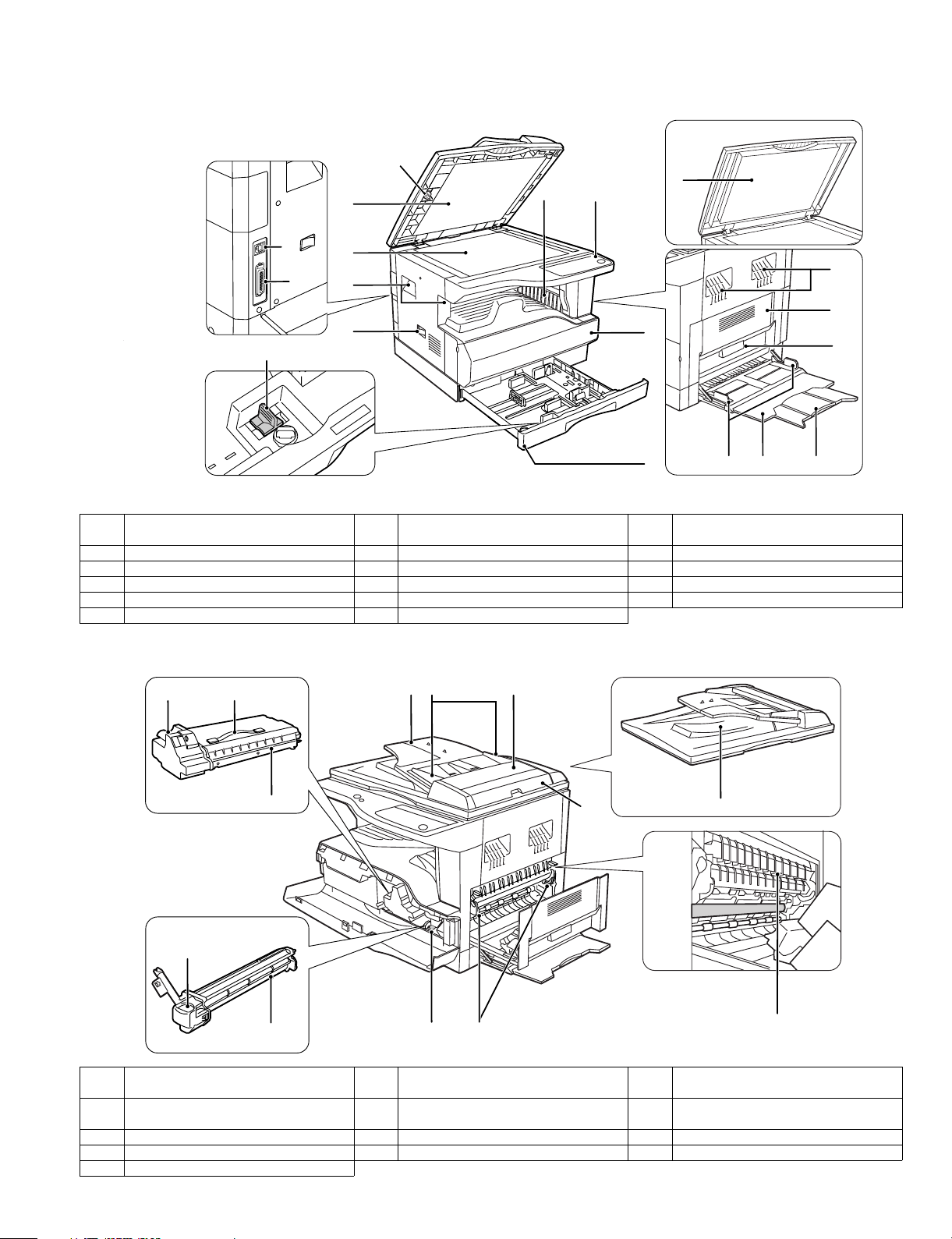
[4] EXTERNAL VIEWS AND INTERNAL STRUCTURES
1. Appearance
1
2
7
6
2
16
17
15
1 Glass cleaner 2 Document feeder cover (when the SPF
4 Handles 5 Power switch 6 Operation panel
7 Paper output tray 8 Front cover 9 Paper trays
10 Side cover 11 Side cover handle 12 Bypass tray guides
13 Bypass tray 14 Bypass tray extension 15 Charger cleaner
16 USB 1.1 connector 17 Parallel connector
3
4
5
is installed) /document cover
8
9
3 Document glass
12 14
2. Internal
25 24
19
2018
4
10
11
13
23
21
22
29
28
18 Document feeder tray
(when the SPF is installed)
21 Right side cover
(when the SPF is installed)
24 TD cartridge strap 25 TD cartridge lock release lever 26 Roller rotating knob
27 Fusing unit release levers 28 Drum cartridge 29 Drum cartridge handle
30 Fusing unit paper guide
AR-5316 EXTERNAL VIEWS AND INTERNAL STRUCTURES 4-1
19 Or iginal guides
22 Exit area
26 27
(when the SPF is installed)
(when the SPF is installed)
20 Feeding roller cover
(when the SPF is installed)
23 TD cartridge
30
Page 6
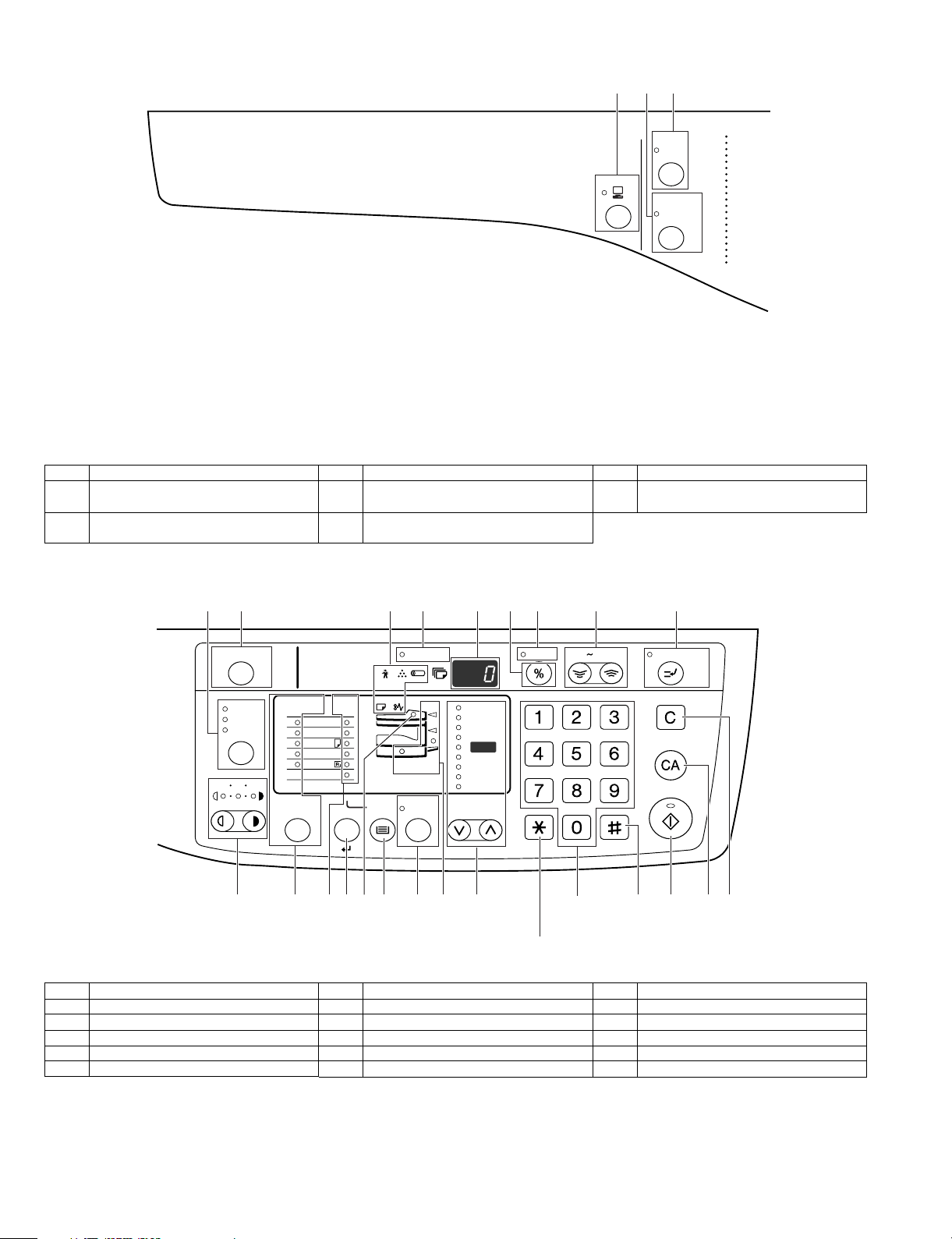
3. Operation Section
1
2
3
XYZOOM
ON LINE
DUAL
PAG E
COPY
1 ON LINE key/indicator 2 DUAL PAGE COPY key/indicator 3 XY-ZOOM key/indicator
4 SPF indicator
(when the SPF is installed)
7 PAPER SIZE indicators 8 PRESET RATIO selector keys /
5 Paper feed location / misfeed location
indicators
indicators
6 ORIGINAL SIZE ENTER key /
ORIGINAL SIZE indicato rs
10
9
AUDIT CLEAR
AUTO
TEXT
PHOTO
135
18
ORIGINAL
SIZE
11X17
8½
X
X
8½
8½
X
X
8½
EXTRA
ORIGINAL SIZE
ENTER
6
7
PAPER
SIZE
14
11
5½
11
19
TRAY
SELECT
4
11
20
12
POWER SAVE
AUTO
PRESET RATIO
IMAGE
5
21
13
200
141
129
121
100
8
14
15
ZOOM
%
%
95
77
64
50
%
16
25 400%
INTERR
CLEAR
CLEAR ALL
START
22 24
17
UPT
26
2523
Not used for this machine.
9 AUTO/TEXT/PHOTO key / indicators 10 AUDIT CLEAR key 11 Alarm indicators
12 POWER SAVE indicator 13 Display 14 Copy ratio display key
15 ZOOM indicator 16 Zoom keys 17 INTERRUPT key / indicator
18 Light and Dark keys / indicators 19 PAPER SIZE ENTER key 20 TRAY SELECT key
21 AUTO IMAGE key / indicator 22 Numeric keys 23 # key
24 START key / indicator 25 CLEAR ALL key 26 CLEAR key
AR-5316 EXTERNAL VIEWS AND INTERNAL STRUCTURES 4-2
Page 7

[5]UNPACKING AND INSTALLATION
PAPER
SIZE
11X17
8½
X
14
8½
X
11
8½
X
11
8½
X
5½
EXTRA
ORIGINAL SIZE
ENTER
PAPER
SIZE
11X17
8½
X
14
8½
X
11
8½
X
11
8½
X
5½
EXTRA
5. Changing a tray's paper size setting
Follow these steps to change a tray's paper size setting.
Note:
•The paper size setting cannot be changed when the machine has
stopped temporarily due to running out of paper or a misfeed, or during
interrupt copying.
•During printing (even in copy mode), the paper size setting cannot be
changed.
•Do not load paper that is a different size than the paper size setting.
Copying will not be possible.
1) Hold down the [PAPER SIZE ENTER] key for more than 5 seconds to
set the selected paper size.
The currently selected paper feed location indicator will blink and the
corresponding paper size (which is currently set) indicator will light
steadily.
All other indicators will go out.
3) Squeeze the lock lever of the front guide and slide the front guide to
match the width of the paper, and move the left guide to the
appropriate slot as marked on the tray.
Left guide
Front guide
•The front guide is a slide-type guide. Grasp the locking knob on the
guide and slide the guide to the indicator line of the paper to be loaded.
•The left guide is an insert-type guide. Remove it and then insert it at the
indicator line of the paper to be loaded.
•When using 11" x 17" sized paper store the left guide in the slot at the
left front of the paper tray.
2) Use the [ORIGINAL SIZE ENTER] key to select the paper size.
The indicator of the selected paper size lights up.
4) Press the [START] key and then the [PAPER SIZE ENTER] key.
To change the paper size setting of another tray, repeat steps 2) to 4)
after pressing the [START] key.
START
Note: Affix the paper size label for the paper size selected in step 2) to
the label position on the right end of the tray.
Important points when using th e printer mode
•Make sure that the tray's paper size setting is the same as the tray's
paper size setting in the printer dr iver. For example, if the tray's paper
size setting is 8-1/2”x11R, set "Setting Paper Size" to "Letter R". For
more information, see "CONFIGURING THE PRINTER DRIVER" in the
"Software Setup Guide".
AR-5316 UNPACKING AND INSTALLATION 5-1
Page 8

[6]ADJUSTMENTS
1.Adjustment item list
Section Adjustment item Adjustment procedure/SIM No.
A Process
section
B Mechanism
section
C Image density
adjustment
(1) Developing doctor gap adjustment Developing doctor gap adjustment
(2) MG roller main pole position adjustment MG roller main pole position adjustment
(3) Developing bias voltage check
(4) Main charger voltage check
(1) Image position adjustment SIM-50
(2) Main scanning direction (FR direction) distortion balance
adjustment
No. 2/3 mirror base unit installing position adjustment
Copy lamp unit installing position adjustment
(3) Main scanning direction (FR direction) distortion adjustment Rail height adjustment
(4) Sub scanning direction (scanning direction) distortion
Winding pulley position adjustment
adjustment
(5) Main scanning direction (FR direction) magnification ratio
SIM 48-1
adjustment
(6) Sub scanning direction (scanning direction) magnification ratio
adjustment
OC mode in copying (SIM 48-1)
SPF mode in copying (SIM 48-5)
(7) Off center adjustment OC mode (SIM 50-12)
SPF mode (SIM 50-12)
(8) SPF white correction pixel position adjustment
(
required in an SPF model when replacing the lens unit)
SIM63-7
(1) Copy mode SIM 46-1
2.Copier adjustment
A.Process section
(1) Developing doctor gap adjustment
1) Loosen the developing doctor fixing screw A.
2) Insert a thickness gauge of 1.5mm to the three positions at 20mm
and 130mm from the both ends of the developing doctor as shown.
3) Push the developing doctor in the arrow direction, and tighten the
developing doctor fixing screw. (Perform the same procedure for the
front and the rear frames.)
4) Check the clearance of the developing doctor. If it is within the
specified range, then fix the doctor fixing screw with screw lock.
* When inserting a thickness gauge, be careful not to scratch the
developing doctor and the MG roller.
(2) MG roller main pole position adjustment
1) Remove and separate the waste toner box and put the developing
unit on a flat surface.
2) Tie a string to a needle or a pin.
3) Hold the string and bring the needle close to the MG roller
horizontally. (Do not use paper clip, which is too heavy to make a
correct adjustment.) (Put the developing unit horizontally for this
adjustment.)
4) Do not bring the needle into contact with the MG roller, but bring it to
a position 2 or 3mm apar t from the MG roller. Mark the point on the
MG roller which is on the extension line from the needle tip.
5) Measure the distance from the marking position to the top of the
doctor plate of the developing unit to insure that it is 18mm.
If the distance is not within the specified range, loosen the fixing
screw A of the main pole adjustment plate, and move the adjustment
plate in the arrow direction to adjust.
<Adjustment specification>
Developing doctor gap
Both ends (20mm from the both ends) :
C (Center) (150mm from the both ends) :
+0.1
1.5 mm
- 0.15
+0.15
1.55 mm
- 0.2
AR-5316 ADJUSTMENT 6-1
Page 9

(3)Developing bias voltage check
Note: Use a digital multi-meter with an internal resistance of 10MΩ or
more.
1) Set the digital multi-meter range to DC700V.
2) Put the test rod of the digital multi-meter on the developing bias
voltage output check pin.
3) Turn on the power, execute SIM25-1.
<Specification>
Mode Specification
Developing bias volt age DC - 400±8V
(4) Grid bias voltage check
Note: Use a digital multi-meter with an internal resistance of 10MΩ or
more.
B.Mechanism section
Note: If a jam error or paper empty occurs during copying in the
adjustment by the simulation, the image data are not saved, and
therefore recopying is required.
(1)Image position adjustment
a.OC image lead edge position adjustment (SIM 50-1)
Note: In advance to this adjustment, the sub scanning magnification ratio
adjustment must be performed.
1) Set a scale on the OC table as shown below.
2) Make a copy.
3) Check the copy output. If necessary, perform the following
adjustment procedures.
4) Execute SIM 50-1.
5) Set the OC lead edge position set value (Exposure display
<<PHOTO>> ON) to [1]
The OC image scanning start position is shifted inside the document
edge.
6) Set the main cassette lead edge void adjustment value (Exposure
display <<TEXT>> ON) * to [1]
The lead edge void becomes the minimum.
7) Set the main cassette print star t position value (Exposure display
<<AUTO+MAIN CASSETTE LAMP>> ON) to [1] and make a copy.
The print start position is shifted inside the document edge.
1) Set the digital multi-meter range to DC700V.
2) Put the test rod of the digital multi-meter on the grid bias voltage
output check pin.
3) Turn on the power.
(The voltage is outputted in the grid bias High output mode during
warming up, and in the grid bias Low output mode when warming up
is completed.)
<Specification>
Mode Specification
Grid bias LOW DC - 400±8V
Grid bias HIGH DC - 525±10V
5mm
5
10
*The dimension varies depending on the model.
4mm
8) Measure the image loss R of the copied image. Enter the set value of
the image scanning lead edge position (Exposure display
<<PHOTO>> ON) again.
•1 step of the set value corresponds to about 0.1mm shift.
•Calculate the set value from the formula below.
R/0.1(mm) = Image loss set value
<R: Image loss measurement value (mm)>
5mm
5
10
* The scanning edge is set.
(A line may be printed by scanning the document edge.)
0mm
Example: 4/0.1 = 40 = about 40
Note: If the set value is not obtained from the above formula, perform the
fine adjustment.
AR-5316 ADJUSTMENT 6-2
Page 10

9) Measure the distance H between the paper lead edge and the image
print start position. Set the image print start position set value
(Exposure display <<AUTO+ MA IN CASSE TTE LAMP >> ON) again.
•1 step of the set value corresponds to about 0.1mm shift.
•Calculate the set value from the formula below.
H/0.1(mm) = Image print start position set value
<H: Print start position measurement value (mm)>
0mm
b.SPF image lead edge position adjustment (SIM50-6)
1) Set a scale on the OC table as shown below.
5
10
*Fit the print edge with the paper edge, and perform the
lead edge adjustment.
0mm
Example: 5/0.1 = 50 = about 50
Note:If the set value is not obtained from the above formula, perform the
fine adjustment.
10) Set the lead edge void adjustment value (Exposure display
<<TEXT>> ON)* again.
•1 step of the set value corresponds to about 0.1mm shift.
•Calculate the set value from the formula below.
B/0.05 (mm) = Lead edge void adjustment value
<B: Lead edge void (mm)>
2.5mm
5
10
2.5mm
Note:Since the printed copy is used as a test chart, put the scale in
paralled with the edge lines.
2) Make a copy, Then use the copy output as an original to make an
SPF copy again.
3) Check the copy output. If necessary, perform the following
adjustment procedures.
4) Execute SIM 50-6.
5) Set the SPF lead edge position set value (Exposure display
<<AUTO>> ON) so that the same image is obtained as that obtained
in the previous OC image lead edge position adjustment.
<Adjustment specification>
Adjustment mode SIM LED Set value Spec value Set
range
SPF image lead
edge position
(1st print surface)
SIM
50-6
AUTO 1 step:
0.1mm shift
Lead edge
void:
1 - 4mm
1 ~ 99
Image loss:
3mm or
less
Example: When setting the lead edge void to 2.5mm
:2.5 /0.05 = about 50
Note:If the set value is not obtained from the above formula, perform the
fine adjustment.
* Multi bypass tray lead edge void adjustment: Exposure display
<<TEXT + PHOTO>>
<Adjustment specification>
Adjustment
mode
OC image lead
edge position
Main cassette
print start
position
Multi bypass
tray print start
position
SIM LED Set
value
SIM
PHOT O R/0.1 Lead edge
50-1
AUTO
B/0.1
+
MAIN
AUT O
+
MULT I
Spec
value
void:
1 - 4mm
Image loss:
3mm or
less
Set
range
1 ~ 99
Lead edge void TEXT B/0.05
AR-5316 ADJUSTMENT 6-3
Page 11

c.Rear edge void adjustment (SIM50-1, SIM50-19)
1) Set a scale as shown in the figure below.
A4(8.5" x 11")
Paper rear edge
2) Set the document size to A4 (8.5" x 11"), and make a copy at 100%.
3) If necessary, perform the following adjustment procedure.
Void amount (Standard value: 4mm or less)
Scale image
Paper rear edge
4) Execute SIM 50-1 and set the density mode to AUTO + TEXT +
PHOTO (Rear edge void).The currently set adjustment value is
displayed.
5) Enter the set value and press the start key. The correction value is
stored and a copy is made.
<Adjustment specification>
Mode SIM LED Set value Specifi-
Rear edge void SIM
50-1
AUTO
+
1 step:
0.1mm shift
cation
4mm or
less
Set
range
1 ~ 99
TEXT
+
PHOTO
e.Side edge void area adjustment (SIM26-43)
Note: Before performing this adjustment, be sure to check that the paper
off center adjustment (SIM 50-10) is completed.
1) Set a test chart (UKOG-0089CSZZ) on the document table.
2) Select a paper feed port and ma ke two copies. Compare the 2nd
copy and the test chart. If necessary, perform the following
adjustment procedure.
* The 1st copy does not show the void. Be sure to check the 2nd copy.
3) Execute SIM 26-43 and set the density mode to AUTO(right edge
void) + TEXT (Left edge void).
The currently set adjustment value is displayed.
4) Enter the set value and press the start key. The correction value is
stored.
<Adjustment specification>
ode SIM LED Set value Specifi-
Left edge void SIM
26-43
AUTO
(right
1 step:
0.5mm shift
cation
0.5 ~ 4mm 1 ~ 99
Set
range
edge)
+
TEXT
(left edge)
* The void adjustment values on the right and the left must be the
same.
(2) Main scanning direction(FR direction) distortion balance
adjustment
1) Remove the OC glass and the right cabinet.
(1)
(1)
(2)
(3)
(4)
d. Paper off center adjustment (SIM50-10)
1) Set a test chart (UKOG-0089CSZZ) on the document table.
2) Select a paper feed port and make a copy. Compare the copy and
the test chart. If necessary, perform the following adjustment
procedure.
3) Execute SIM 50-10. After completion of warm-up, shading is
performed and the currently set off center adjustment value of each
paper feed port is displayed.
4) Enter the set value and press the start key. The correction value is
stored and a copy is made.
<Adjustment specification>
Mode SIM LED Set value Specifi-
cation
Paper off
center
SIM
50-10
AUT O
+
Selected
Add 1:
0.1mm shift
to R side.
Single:
Center
±2.0mm
Set
range
1 ~ 99
tray ON
Reduce 1:
0.1mm shift
to L side.
(3)
AR-5316 ADJUSTMENT 6-4
Page 12

2) Loosen the copy lamp unit wire fixing screw.
Wire fixing screw
3) Manually turn the mirror base drive pulley and bring No. 2/3 mirror
base unit into contact with the positioning plate. At that time, if the
front frame side and the rear frame side of No. 2/3 mirror base unit
are brought into contact with the positioning plate at the same time,
the mirror base unit parallelism is proper. If one of them is in contact
with the positioning plate, perform the adjustment of 4).
4) Loosen the set screw of the scanner drive pulley which is not in
contact with No. 2/3 mirror base unit positioning plate.
5) Without moving the scanner drive pulley shaft, manually turn the
scanner drive pulley until the positioning plate is brought into contact
with No. 2/3 mirror base unit, then fix the scanner drive pulley.
6) Put No. 2/3 mirror base unit on the positioning plate again, push the
projections on the front frame side and the rear frame side of the
copy lamp unit to the corner frame, and tighten the wire fixing screw.
AR-5316 ADJUSTMENT 6-5
Page 13

(3)Main scanning direction (FR direction) distortion
adjustment
This adjustment must be performed in the following cases:
•When the mirror base drive wire is replaced.
•When the lamp unit, or No. 2/3 mirror holder is replaced.
•When a copy as shown is made.
La
Paper exit
direction
Original
Copy
1) Set A3 (11" x 17") white paper on the original table as shown below.
Allow a little space.
Lb
4) Loosen the mirror base drive pulley fixing screw on the front frame
side or on the rear frame side.
When La < Lb
Turn the mirror base drive pulley on the front frame side in the
arrow direction A.
(Do not move the mirror base drive pulley shaft.)
When La > Lb
Turn the mirror base drive pulley on the front frame side in the
arrow direction A.
(Do not move the mirror base drive pulley shaft.)
Rear side
A
B
Front side
5)Tighten the mirror base drive pulley fixing screw.
Glass holding plate
Fit the paper edge and
the glass holding plate edge.
A3 (11" x 17") white paper
2) Open the original cover and make a normal (100%) copy.
3) Measure the width of the black background at the lead edge and at
the rear edge.
Paper exit direction
La: Lead edge black background width
Lb: Rear edge black background width
If the width (La) of the black background at the lead edge is equal that
(Lb) at the rear edge, there is no need to execute the following
procedures of 4) ~ 7).
<Adjustment specification>
La = Lb
6) Execute the main scanning direction (FR) distartion balance
adjustment previously described in 2) again.
(4) Sub scanning direction (scanning direction) distortion
adjustment
When there is no skew copy in the mirror base scanning direction and
there is no horizontal error (right angle to the scanning direction), the
adjustment can be made by adjusting the No. 2/3 mirror base unit rail
height.
Before performing this adjustment, be sure to perform the horizontal
image distortion adjustment in the laser scanner section.
This adjustment must be performed in the following cases:
•When the mirror base wire is replaced.
•When the copy lamp unit or No. 2/3 mirror unit is replaced.
•When the mirror unit rail is replaced or moved.
•When a following copy is made.
Original
Copy A Copy B
AR-5316 ADJUSTMENT 6-6
Page 14

1) Making of a test sheet
Make test sheet by drawing parallel lines at 10mm from the both
ends of A3 (11" x 17") white paper as shown below. (These lines
must be correctly parallel to each other.)
When La > Lb
Shift the mirror base B rail upward by the half of the
difference of La - Lb.
Parallel line
10mm
10mm
White paper
Parallel line
10mm
10mm
2) Make a normal (100%) copy of the test sheet on A3 (11" x 17")
paper. (Fit the paper edge with the glass holding plate edge.)
3) Measure the distances (La, Lb, Lc, Ld) at the four corners as shown
below.
Paper exit
direction
La
Lb Ld
Lc
When La < Lb
Shift the mirror base B rail downward by the half of the
difference of Lb - La.
Example: When La = 12mm and Lb = 9mm, shift the mirror
base B rail upward by 1.5mm.
When Lc > Ld
Shift the mirror base B rail downward by the half of the
difference of Lc - Ld.
When Lc < Ld
Shift the mirror base B rail downward by the half of the
difference of Ld - Lc.
When moving the mirror base rail, hold the mirror base rail
with your hand.
<Adjustment specification>
La = Lb, Lc = Ld
5) After completion of adjustment, manually turn the mirror base drive
pulley, scan the mirror base A and mirror base B fully, and check that
the mirror bases are not in contact with each other.
* If the mirror base rail is moved extremely, the mirror base may be in
contact with the frame or the original glass. Be careful to avoid this.
(5) Main scanning direction (FR direction) magnification
ratio adjustment (SIM 48-1)
Note: Before performing this adjustment, be sure to check that the CCD
unit is properly installed.
When La = Lb and Lc = Ld, no need to perform the procedures 4) and 5).
4) Move the mirror base F rail position up and down (in the arrow
direction) to adjust.
Note:If the rear side rail is used for the adjustment, the scanning position
of the white balance sheet is shifted and "E7-04" may occur only
when scanning with the SPF. Therefore it is advisable to use th e
front side rail for the adjustment.
1) Put a scale on the original table as shown below.
2) Execute SIM 48-1.
3) After warm-up, shading is performed and the current set value of the
main scanning direction magnification ratio is displayed on the
display section in 2 digits.
4) Select the mode and press the start key again.
5) Manual correction mode (TEXT lamp ON)
Enter the set value and press the start key.
The set value is stored and a copy is made.
AR-5316 ADJUSTMENT 6-7
Page 15

<Adjustment specification>
Note: A judgment must be made with 200mm width, and must not be
made with 100mm width.
Mode Specification SIM Set value Set range
Main scanning
direction
magnification
ratio
At normal:
±1.0%
SIM 48-1 Add 1:0.1%
increase
Reduce 1:
0.1%
1 ~ 99
decrease
(6) Sub scanning direction (scanning direction)
magnification ratio adjustment (SIM 48-1, SIM 48-5)
a. OC mode in copying (SIM48-1)
Note: Before performing this adjustment, be sure to check that the CCD
unit is properly installed.
1) Put a scale on the original table as shown below, and make a normal
(100%) copy.
2) Compare the scale image and the actual image. If necessary,
perform the following adjustment procedures.
3) Execute SIM 48-1.<<PHOTO>>
4) After warm-up, shading is performed and the current set value of the
main scanning direction magnification ratio is displayed on the
display section in 2 digits.
5) When the photo lamp is lighted by pressing the density selection key,
the current magnification ratio correction value in the sub scanning
direction is displayed in lower 2 digits of the display section.
6) Enter the set value and press the start key.
The set value is stored and a copy is made.
<Adjustment specification>
Mode Specification SIM Set value Set range
Sub scanning
direction
magnification
ratio
(OC mode)
b. SPF sub scanning direction magnification ratio (SIM48-5)
Note:
•Before performing this adjustment, be sure to check that the CCD unit is
properly installed.
•Before performing this adjustment, the OC mode adjustment in copying
must be completed.
1) Put a scale on the original table as shown below, and make a normal
(100%) copy to make a test chart.
Normal
±1.0%
SIM 48-1
(PHOTO)
Add 1:0.1%
increase
Reduce 1:
0.1%
decrease
1 ~ 99
Note:Since the printed copy is used as a test chart, put the scale in
parallel with the edge lines.
2) Set the test chart on the SPF and make a normal (100%) copy.
3) Compare the scale image and the actual image. If necessary,
perform the following adjustment procedures.
4) Execute SIM 48-5.
5) After warm-up, shading is performed.
The auto density lamp lights up and the current front surface sub
scanning direction magnification ratio correction value is displayed in
two digits on the display section.
6) Enter the set value and press the start key.
The set value is stored and a copy is made.
<Adjustment specification>
Mode Specification SIM Set value Set range
Sub scanning
direction
magnification
ratio
(SPF mode)
Normal
±1.0%
SIM 48-5 Add 1:0.1%
increase
Reduce 1:
0.1%
decrease
1 ~ 99
(7) Off center adjustment (SIM 50-12)
a. OC mode (SIM50-12)
1) Make a test chart as shown below and set it so that its cent er line is
fit with the original guide center mark.
* To make a test chart, draw a line on A3 or 11" x 17" paper at the
center in the paper transport direction.
Original guide
Center
Copy paper
(A3 or 17" x 11")
2) Make a normal copy from the manual paper feed tray, and compare
the copy and the test chart.
If necessary, perform the following adjustment procedures.
3) Execute SIM 50-12.
4) After warm-up, shading is performed and the current set value of the
off center adjustment is displayed on the display section in 2 digits.
5) Enter the set value and press the start key.
The set value is stored and a copy is made.
<Adjustment specification>
Mode Specification SIM Set value Set range
Original off
center mode
(OC mode)
AR-5316 ADJUSTMENT 6-8
Single:
Center ±2.0mm
SIM 50-12
(AE lamp
ON)
Add 1:
0.1mm shift
to R side
Reduce 1:
0.1mm shift
to L side
1 ~ 99
Page 16

b. SPF original off-center adjustment (SIM50-12)
Note: B efore performing this adjustment, be sure to check that the paper
off center is properly adjusted.
1) Make a test chart for the center position adjustment and set it on the
SPF.
<Adjustment specification>
Draw a line on a paper in the scanning direction.
2) Make a normal copy from the manual paper feed tray, and compare
the copy and the original test chart.
If necessary, perform the following adjustment procedures.
3) Execute SIM 50-12.
4) After warm-up, shading is performed and the current set value of the
off center adjustment at each paper feed port is displayed on the
display section in 2 digits.
5) Enter the set value and press the start key.
The set value is stored and a copy is made.
<Adjustment specification>
Mode Specification SIM Set value Set
range
Original off
center
mode
(SPF mode)
Single:
Center ±3.0mm(TEXT lamp)
SIM
50-12
Add 1:
0.1mm shift
to R side
Reduce 1:
0.1mm shift
to L side
1 ~ 99
(8) SPF white correction pixel position adjustment(SIM63-7)
(required in an SPF model when replacing the lens unit)
1) Fully open the SPF.
2) Execute SIM 63-7.
3) When the operation panel displays "COMPLETE,"the adjustment is
completed.
4) If the operation panel displays "ERROR,"perform the following
measures.
•When the display is 0:
Check that the SPF is open.
Check that the lamp is ON.(If the lamp is OFF,check the MCU connector.)
Check that the CCD harness is properly inserted into the MCU
connector.
•When the display is 281 or above:
1) Remove the table glass.
2) Remove the dark box.
3) Slide the lens unit toward the front side and attach it,then execute
SIM.
•When the display is 143 or below:
1) Remove the table glass.
2) Remove the dark box.
3) Slide the lens unit toward the rear side and attach it,then execute
SIM.
C.Image density adjustment
(1)Copy mode (SIM 46-1)
1)Set a test chart (UKOG-0162FCZZ) on the OC table as shown below .
2) Put several sheets of A3 or 11" x 17" white paper on the test chart.
3) Execute SIM 46-1.
4) After warm-up, shading is performed and the current set value of the
density level is displayed on the display section in 2 digits.
For mode selection, use the density select key.
5) Change the set value with the 10-key to adjust the copy image
density.
6) Make a copy and check that the specification below is satisfied.
<Adjustment specification>
Density
Auto Auto - "2" is slightly
Text Text 3 "3" is slightly
Photo Photo 3 "2" is slightly
Toner
save
Toner
save
mode
Display
lamp
Text/
Photo
Auto/
Photo
Exposure
level
Sharp Gray
Chart output
copied.
copied.
copied.
3 "3" is slightly
copied
- "2" is slightly
copied
Set value Set
The greater the
set value is the
greater the
density is The
smaller the set
value is the
smaller the
density is.
range
1 ~ 99
F
* When the lens unit is moved,execute the OC main scanning
magnification ratio auto adjustment,SIM 48-1-1,IM48-3 and the PF
original off-center adjustment.
* This adjustment is basically O.K.with IM 63-7.
R
AR-5316 ADJUSTMENT 6-9
Page 17

[7] SIMULATIONS
1. Entering the simulation mode
Perf orm the follo wing procedure to enter the simulation mode.
"#" key Interrupt key "C" key Interrupt key
Main code Start key Sub code Start key
2. Canceling the simulation mode
When the clear all key is pressed, the simulation mode is cancelled.
When the interruption key is pressed, the process is interrupted and the
screen returns to the sub code entering display.
* After canceling the simulation mode, be sure to turn OFF/ON the
power and check the operation.
Note: If the machine is terminated by a jam e rror or paper empty dur ing
copying in the adjustment by the simulation, recopying is required.
3. List of simulations
Main
Sub
code
code
01 01 Mirror scanning operation
02 Mirror home position sensor (MHPS) status display
06 Mirror scanning operation aging
02 01 Single paper feeder (SPF) aging
02 SPF sensor status display
03 SPF motor operation check
08 SPG paper feed solenoid operation check
11 SPF PS release solenoid operation check
05 01 Operation panel display check
02 Fusing lamp and cooling fan operation check
03 Copy lamp lighting check
06 01 Paper feed solenoid operation check
02 Resist roller solenoid operation check
10 Cassette semi-circular roller cleaning
07 01 Warm-up display and aging with jam
06 Intermittent aging
08 Shifting with warm-up display
08 01 Developing bias output
02 Main charger output (Grid = HIGH)
03 Main charger output (Grid = LOW)
06 Transfer charger output
10 - Toner motor operation
14 - Trouble cancel (except for U2)
16 - U2 trouble cancel
20 01 Maintenance counter clear
21 01 Maintenance cycle setting
22 01 Maintenance counter display
02 Maintenance preset display
03 Jam memory display
04 Jam total counter display
05 Total counter display
08 SPF counter display
09 Paper feed counter display
12 Drum counter display
13 CRUM type display
14 P-ROM version display
Contents
Main
Sub
code
code
22 15 Trouble memory display
17 Copy counter display
18 Printer counter display
21 Scanner counter display
22 SPF jam counter display
24 01 Jam total counter clear
02 Trouble memory clear
04 SPF counter clear
06 Paper feed counter clear
07 Drum counter clear
08 Copy counter clear
09 Printer counter clear
13 Scanner counter clear
14 SPF jam total counter clear
25 01 Main motor operation check
10 Polygon motor operation check
26 02 Size setting
03 Auditor setting
05 Count mode setting
06 Destination setting
07 Machine condition check (CPM)
18 Toner save mode setting
30 CE mark conformity control ON/OFF
31 Auditor mode exclusive setup
36 Cancel of stop at maintenance life over
38 Cancel of stop at drum life over
39 Memory capacity check
42 Transfer ON/OFF timing control setting
43 Side void amount setting
51 Copy temporary stop function setting
30 01 Paper sensor status display
42 01 Developing counter clear
43 01 Fusing temperature setting
12 Standby mode fusing fan rotation setting
13 Fusing paper interval control allow/inhibit setting
44 34 Transfer current setting
40 Setting of rotation time before toner supply
46 01 Copy density adjustment (300dpi)
02 Copy density adjustment (600dpi)
09 Copy exposure level adjustment, individual setting
(Text) 300dpi
10 Copy exposure level adjustment, individual setting
(Text) 600dpi
11 Copy exposure level adjustment, individual setting
(Photo) 600dpi
18 Image contrast adjustment (300dpi)
19 Exposure mode setting
(Gamma table setting/AE operation mode setting/
Photo image process setting)
20 SPF exposure correction
29 Image contrast adjustment (600dpi)
30 AE limit setting
31 Image sharpness adjustment
48 01 Main scanning magnification ratio adjustment
05 SPF mode sub scanning magnification ratio adjustment
in copying
49 01 Flash ROM program writing mode
12 Standby mode fusing fan RPM setting
Contents
AR-5316 SIMULATIONS 7-1
Page 18

Main
Sub
code
code
50 01 Image lead edge adjustment
06 Copy lead edge position adjustment (SPF)
10 Paper off-center adjustment
12 Document off-center adjustment
51 02 Resist amount adjustment
53 08 SPF scanning position automatic adjustment
10 SPF scan position change-over setting
61 03 HSYNC output check
63 01 Shading check
07 SPF automatic correction
64 01 Self print
Contents
4. Contents of simulations
Main
Sub
code
code
01 06 Mirror scanning operation aging When the [START] key is pressed, the mirror base performs A3(11” x 17”) full scanning at the set
02 01 Single paper feeder (SPF) aging When the [START] key is pressed, the set magnification ratio is acquired and document transport
02 SPF sensor status display (In order to receive the sensor change notification, the load must be decreased.)
06 01 Paper feed solenoid operation
check
Contents Details of operation
magnification ratio speed. During scanning, the set magnification ratio is displayed. After 3 seconds,
the mirror base performs full scanning again. During scanning, the set magnification ratio is
displayed.
* When the [START] key is pressed again, the ready lamp turns and remains off.
The DV replacement/OPC drum cartridge replacement lamp displays the status of the mirror
home position sensor. (The lamp lights up when the mirror is in the home position.)
During aging, the copy lamp lights up. When the [Interrupt] key is pressed, the operation is
interrupted if operating, and the machine goes into the sub code input standby mode.
operation of single surface is performed in the case of SPF. During operation, the LED on the display
section corresponding to the selected magnification ratio lights up, and the magnification ratio is
displayed on the 7-seg display. When the [Interrupt] key is pressed at that time, the machine goes to
the sub code input standby mode. When the [CA] key is pressed, the simulation is terminated.
The sensor status (ON/OFF) in the SPF can be checked with the following lamps.
When a sensor detects paper, it turns on. The open/close detection sensor turns on when the
machine is opened.
Display lamp Sensor
Toner supply lamp
Copier jam lamp
The DV replacement/OPC drum cartridge
replacement lamp
Paper empty lamp
SPF jam lamp
Manual paper feed lamp
Tray jam lamp
AE lamp
TEXT lamp
PHOTO lamp
When the [Interrupt] key is pressed, the machine goes to the sub code input standby mode.
When the [CA] key is pressed, the simulation is terminated.
When this simulation is executed, the sub code is displayed on the 7-seg LED and the lamp
corresponding to the solenoid lights up.
Select a solenoid with the tray select key (the lamp corresponding to the solenoid lights up) and
press the [START] key, and the machine repeats operation of ON for 500ms and OFF for 500ms.
This operation is repeated 20 times.
After that, the machine goes into the sub code entry standby mode.
When [INTERRUPT] key is pressed during the process, the machine goes into the sub code input
standby mode. When [CA] key is pressed, the simulation is terminated.
Display lamp Solenoid
Main cassette lamp
Manual paper feed lamp
SPF document set sensor
SPF document transport sensor
SPF unit (OC cover) open/close sensor
SPF paper exit sensor
SPF paper feed cover open/close sensor
SPF paper length sensor 1
SPF paper length sensor 2
SPF paper feed width sensor (small)
SPF paper feed width sensor (middle)
SPF paper feed width sensor (large)
Main cassette paper feed solenoid
Manual paper feed solenoid
AR-5316 SIMULATIONS 7-2
Page 19

Main
Sub
code
code
06 02 Resist roller solenoid operation
check
Contents Details of operation
When the [START] key is pressed in the sub code input state, the resist solenoid (RRS) turns ON for
500ms and OFF for 500ms. This operation is repeated 20 times.
After completion of the process, the machine goes into the sub code input standby mode.
When [INTERRUPT] key is pressed during the process, the machine goes into the sub code input
standby mode. When [CA] key is pressed, the simulation is terminated.
10 Cassette semi-circular roller
cleaning
First of all, remove the developer unit.
Enter the simulation code, specify the cassette to be cleaned with the tray select key, and press
START button. The main motor rotates to move the cassette semi-circular roller by half circle and
make the roller face downward.
After completion of cleaning, when INTERRUPT key is pressed, the machine goes into the sub code
entry standby mode and the roller returns to the original positions.
To clean another roller continuously, press INTERRUPT key to return the roller to the original
position, and execute the simulation again.
During the operation, the sub code is displayed on the display.
* When CA key is pressed, the simulation mode is terminated.
However, the roller returns to the original position by the initial operation.
08 01 Developing bias output When the [START] key is pressed, the developing bias signal is turned ON for 30 sec.
However, to calculate the actual output value is calculated, execute SIM25-01.
After completion of the process, the machine goes into the sub code input standby mode.
When [INTERRUPT] key is pressed during the process, the machine goes into the sub code input
standby mode. When [CA] key is pressed, the simulation is terminated.
02 Main charger output (Grid = HIGH) When the [START] key is pressed, the main charger output is supplied for 30 sec in the grid voltage
HIGH mode. After completion of the process, the machine goes into the sub code input standby
mode.
When [INTERRUPT] key is pressed during the process, the machine goes into the sub code input
standby mode. When [CA] key is pressed, the simulation is terminated.
03 Main charger output (Grid = LOW) When the [START] key is pressed, the main charger output is supplied for 30 sec in the grid voltage
LOW mode. After completion of the process, the machine goes into the sub code input standby
mode.
When [INTERRUPT] key is pressed during the process, the machine goes into the sub code input
standby mode. When [CA] key is pressed, the simulation is terminated.
06 Transfer charger output Select an output mode with the [Mode select] key and press the [START] key. The transfer charger
output is delivered for 30 sec in the selected mode.
After 30 sec of transfer charger output, the machine goes into the sub code entry standby mode.
When [INTERRUPT] key is pressed during the process, the machine goes into the sub code input
standby mode. When [CA] key is pressed, the simulation is terminated.
Display lamp Output mode
AE mode lamp
AE mode lamp & PHOTO mode lamp
AE & TEXT & PHOTO mode lamp
Normal size width: Front surface
Small size width: Front surface
Manual paper feed mode
•Small size is Letter R (A4R) or smaller.
21 1 Maintenance cycle setting The current set maintenance cycle code is displayed (initial display), and the set data are stored.
Code Setting
0
1
150,000 sheets * Default
Free (999,999 sheets)
22 01 Maintenance counter display The maintenance counter value is displayed. (Alternate display by 3 digits)
04 Jam total counter display The jam total counter value is displayed. (Alternate display by 3 digits)
05 Total counter display The total counter value is displayed. (Alternate display by 3 digits)
08 SPF counter display The SPF counter value is displayed. (Alternate display by 3 digits)
13 CRUM destination display When this simulation is executed, the CRUM destination set (written) in the CR UM chip is displayed.
If the display does not match the destination code saved in the CRUM chip, it is judged as an error.
*This simulation is valid only for the models where the CRUM is valid.
7-seg display Meaning (CRUM destination) 7-seg display Meaning (CRUM destination)
00
01
02
03
Not set yet
BTA-A
BTA-B
BTA-C
04
12
11
BTA-E
AL series
AR-5316(for SEC)
AR-5316 SIMULATIONS 7-3
Page 20

Main
code
Sub
code
Contents Details of operation
22 14 P-ROM v ersion display The P-ROM version is displayed on the copy quantity display. The main code and the sub code are
alternatively displayed by 2 digits. The display interval is same as that of the counter display.
By pressing the fixed magnification ratio key, each version display is switched.
Display lamp (AB series) Display lamp (Inch series) Displayed version
141% 141% Machine program
17 Copy counter display The copy counter value is displayed. (Alternate display by 3 digits) When the [Interrupt] key is
pressed, the machine goes into the sub code input standby mode. When the [CA] key is pressed, the
simulation is terminated.
18 Printer counter display The printer counter value is displayed. (Alternate display by 3 digits)When the [Interrupt] key is
pressed, the machine goes into the sub code input standby mode. When the [CA] key is pressed, the
simulation is terminated.
21 Scanner counter display The scanner counter value is displayed. (Alternate display by 3 digits)When the [Interrupt] key is
pressed, the machine goes into the sub code input standby mode. When the [CA] key is pressed, the
simulation is terminated.
22 SPF jam counter display The SPF jam counter value is displayed. (Alternate display by 3 digits)When the [Interrupt] key is
pressed, the machine goes into the sub code input standby mode. When the [CA] key is pressed, the
simulation is terminated.
30 01 Paper sensor status display The paper sensor status is displayed with the lamps on the operation panel.
* When each sensor detects paper, the corresponding lamp turns on.
Display lamp Sensor name
Developer lamp
Toner lamp
Manual paper feed lamp
No. 1 cassette lamp
Zoom lamp
Paper exit sensor
Paper entry sensor
Manual feed paper empty sensor
No. 1 tray paper empty sensor
New drum detect sensor
44 34 Transfer current setting Used to set the transfer current for the front surface and that for the back surface. When this
simulation is executed, the current set value is displayed on the 7-seg display. Select the set value
with the zoom (Up/Down) keys and press the [START] key, and the set content is written into the
EEPROM and the machine goes into the sub code input standby mode. Press the [Mode select] key
to select each setting mode. At that time, the setup content is written into the EEPROM.
The set range is 90uA ~ 360uA in the increment of 10uA.
Display lamp Setting mode
AE mode lamp
AE mode lamp & PHOTO mode lamp
AE & TEXT & PHOTO mode lamps
Normal size width: Front
Small size width: Front
Manual paper feed
* Small size paper must be Letter R (A4R) or smaller.
* For the special size of tray, use the normal size width.
AR-5316 SIMULATIONS 7-4
Page 21

Main
code
Sub
code
Contents Details of operation
46 19 Exposure mode setting
(Gamma table setting / AE
operation mode setting / PHOTO
image process setting)
Used set for the following three exposure mode. Enter a code number and press the [START] key,
and the entered number is written into the EEPROM and the machine goes into the sub code entry
standby mode. (When the [Copy mode select] key is pressed, the number is written into the
EEPROM and the set item is changed.)
<<Gamma table setting>>
When this simulation is executed, the current set code number of gamma table is displayed.
(Default: Japan -1. EX Japan -2)
* When setting the gamma table, no "Mode lamps" are lighted.
Code number Setting (Gamma table)
1
2
Image quality priority mode * Default for Japan models
Toner consumption priority mode * Default for EX Japan models
* If this setting is changed, the set content of SIM46-30 is reset to the default.
<<AE mode>>
When the [Copy mode select] key is pressed in gamma table setting, the mode is changed to the AE
operation mode setting and the current set code number of the AE operation mode is displayed.
(Default: 0)
* When setting the AE operation mode, the "AE mode lamp" is lighted.
Code number Setting (AE operation mode)
0
1
Lead edge stop * Default
Rear time process
<Photo image process setting>
When the [Copy mode select] key is pressed during the AE operation mode setting, the setting mode
is changed to the photo image process setting and the currently set code number of the photo image
process setting is displayed.
* When in the photo image process setting, the [Photo mode lamp] is lighted.
Code number Setting (Photo image process setting)
1
2
Error diffusion process * Defa ult
Dither process
* When this setting is changed, SIM 46-1/2/18/29 and SIM 46-31 P hoto items are reset to the
default. (SIM 46-11 is also linked.)
49 01 Flash ROM progr am writing mode (Operating procedure)
When this simulation is exec uted, "d" is displayed on the copy quantity display and the machine
enters the Flash ROM program writing mode. Use the writing tool on the PC to write the program.
During writing, the display is made as follows. After completion of downloading, turn OFF/ON the
power to reset.
Status Copy quantity display Pre-heat lamp Ready lamp
Download data reception
Data delete start
Data writing (Boot section)
Data writing (Program section)
Sum check
Completion of downloading
Error status
* "*" in the error display indicates the error position.
00 Data receive error 07 Sum check error (Program section)
02 FLASH ROM delete error 08 Sum check error (EEPROM section)
03 FLASH ROM write error (Boot section) 09 E2PROM verify error
04 FLASH ROM write error (Program section) 0b E2PROM verify error
05 Sum check error (Loader section) 0F Download data length error
06 Sum check error (Boot section)
"d"
"d"
"d"
"d"
"d"
"OFF"
"*E"
ON
ON
Flash
Flash
ON
OFF
OFF
OFF
ON
OFF
Flash
ON
OFF
OFF
AR-5316 SIMULATIONS 7-5
Page 22

Main
code
Sub
code
Contents Details of operation
49 12 Standby mode fusing fan RPM
setting
When this simulation is executed, the currently set code number is displayed.
When [MODE SELECT] key is pressed, the normal setting and the high fusing temperature setting
are switched alternatively.
Enter the code number and press START key, and the number is written into the EEPROM and the
machine goes into the sub code entry standby mode.
Display lamp Setting mode Default
AE mode lamp Normal temperature control (190°C or less) Low speed rotation
TEXT mode Fusing temperature of 190°C or above High speed rotation
Code number Setting
0
1
Low speed rotation
High speed rotation
51 02 Resist amount adjustment Used to adjust the contact pressure of the machine resist roller and the SPF resist roller onto the
paper.
(Operating pr oc e dure)
When this simulation is executed, the current set value is displayed.
When the exposure mode key is pressed, the following set items are changed sequentially. Enter an
adjustment value with the 10-key and press the [START] ke y, and the entered value will be saved and
a copy will be made. (Adjustment range: 1 ~ 99, Default: 50)
When the [CA] key is pressed, the entered value is saved and the simulation is terminated.
Lighting lamp Adjustment mode
AE, Main cassette lamp
AE, Manual paper feed lamp
AE, TEXT, PHOTO lamps
Main cassette paper feed
Manual paper feed
SPF document feed
Supported for the installed models only. Skipped for the models without installation.
53 10 SPF scan position change-over
setting
Used to change over the scan position depending on that the SPF unit and the SPF document glass
holder section are of anti-dirt glass or not.
When this simulation is executed, the currently set code number is displayed.
Enter the code number corresponding to the SPF unit to be used and press [START] key, and the
setting will be changed over.
Code No. Mode
0 Set to the scan position of the current mass production SPF unit. (Default)
1 Set to the scan position of the ant-dirt SPF unit.
Though this setting is changed, the other set values are not affected. (The other set values remain
unchanged.)
When replacing and installing the SPF unit, it is recommendable to use this simulation to set the
scan position and execute the scan position automatic adjustment.
64 01 Self print The optical system status is ignored and a self print is made. Also when a print command is sent
from the host, printing is performed.
(Operating pr oc e dure)
When this simulation is executed, warm-up is performed and the ready lamp is lighted.
(However, the scanner is invalid and no initial operation is made.)
Enter the code number with the 10-key, and select a cassette with the cassette select key and press
the [START] key. The selected cassette start paper feed and printing is performed in the selected
pattern.
* Only the tray lamp and the online lamp are lighted, and no other lamps are lighted.
Printing is made in 1 by 2 mode, where one line is printed and the following two liens are not printed,
or in the grid pattern.
Code number Pattern
0
1
2
3
1 by 2
Grid pattern
White paper
Black background
* Input disable for 4 ~ 99
* Print data are made on A3(11” x 17”) size. (A3(11” x 17”) paper is preferable.)
AR-5316 SIMULATIONS 7-6
Page 23

[8] USER PROGRAMS
The user programs allow the parameters of certain functions to be set, changed, or canceled as desired.
1. List of user programs
This copier has the following user programs.
1
Program
No
1
2
3
4
5
10
11
13
15
23
"Auto clear time" automatically returns the copy settings to the initial
settings when a certain period of time elapses after a copy is made.
This program is used to select the period of time. "Auto clear time"
can also be disabled. 60sec
This function automatically switches the machine to a low power
consumption state if the set duration of time elapses without the
machine being used when the power is on.
The POWER SAVE indicator lights up, however, the keys on the
operation panel can be used. Normal operation automatically
resumes when a key on the operation panel is pressed, a print job is
received or an original is placed.
This function automatically switches the machine to a state that
consumes even less power than preheat mode if the set duration of
time elapses without the machine being used when the power is on.
All lights except the POWER SAVE indicator and ON LINE indicator
go off. To resume normal operation, press the [START] key. Nor m al
operation also resumes automatically when a print job is received or
scanning is begun from a computer. While in auto power shut-off
mode, no keys (except the [START] key) can be used.
When copying using the SPF, during the period of time that the SPF
indicator blinks after an original has been scanned (about 5
seconds), a subsequent original can be placed and automatically
fed into the machine.
Use this setting to enable or disable auto power shut-off.
Use to enable or disable "Aud iting mode".
"Auditing mode" is initially disabled.
Use to set up account numbers.
Up to 20 accounts can be established.
Use to delete an account number.
A single account number can be deleted, or all account numbers at
once.
This displays the number of copies made by each account.
The maximum count is 49,999. If this number is exceeded, the count
will start over from 0.
Use to reset the copy count of an account to 0.
The copy count of a single account or of all accounts can be reset.
This setting is used to change the copy resolution in AUTO and
TEXT mode from 600 x 300 dpi to 600 x 600 dpi
(high-quality mode).
Scanning is slower when high-quality mode is used.
Program name
Auto clear time
Preheat mode
Auto power shut-off timer
Stream feeding mode *
Auto power shut-off
setting
Auditing mode
Account number entry
Account number change 12 Use to change an account number. - Account number deletion
Number of copies per
account 14
Resetting account
Resolution in Auto/Text
mode
Description Default Parameters
1 (OFF)
2 (10sec)
3 (20sec)
4 (60sec)
5 (90sec)
6 (120sec)
1 (1min)
2 (5min)
1min
5min
OFF
ON
OFF
Delete
single
account
Reset single
account
300dpi
3 (30min)
4 (60min)
5 (120min)
6 (240min)
1 (5min)
2 (30min)
3 (60min)
4 (120min)
5 (240min)
0 (OFF)
1 (ON)
0 (OFF)
1 (ON)
0 (OFF)
1 (ON)
--
0 (Delete single account)
1 (Delete all accounts)
--
0 (Reset single account)
1 (Reset all accounts)
1 (300dpi)
2 (600dpi)
*1 When the SPF is installed.
AR-5316 USER PROGRAMS 8-1
Page 24

Program name
Key auto repeat
Key press time
Audible signals volume
Base setting beep signal
Number of copies limit
Use close paper size
Default tray setting
Default exposure mode
Program
No
25
26
27
28
29
30
31
32
Description Default Parameters
Use this setting to select whether or not holding down a key causes
repeated input of the key. For keys that normally cause a set value to
increase when held down (for example, holding down the [ZOOM]
key), this program can be used to have the set value not change
when the key is held down.
Use this setting to select how long a key must be pressed for the
input to be accepted. By selecting a longer time, you can prevent
settings from being changed by the accidental pressing of a key.
This sets the volume of beep signals.
Use this to sound a beep when a base setting is selected.
Use this setting to select 99 or 999 for the maximum number of
copies.
When this function is enabled, printing in printer mode will
automatically continue using a different size of paper if the specified
size of paper runs out in all trays. This feature does not function in
copy mode.
Use this program to select a default tray. This tray is automatically
selected each time the power is turned on or each time the machine
reverts to the initial settings.
Use this program to set "AUT O", "TEXT", or "PHO TO" as the default
exposure mode.
ON
Minimum
(current
response
speed)
short beep
OFF
999 copies
OFF
Upper
paper tray
AUTO
0 (OFF)
1 (ON)
1 (Minimum
(current response speed))
2 (0.5sec)
3 (1.0sec)
4 (1.5sec)
5 (2.0sec)
1 (short beep)
2 (long beep)
3 (OFF)
0 (OFF)
1 (ON)
1 (99 copies)
2 (999 copies)
0 (OFF)
1 (ON)
1 (Tray 1)
5 (Bypass tray)
1 (AUTO)
2 (TEXT)
3 (PHOTO )
AR-5316 USER PROGRAMS 8-2
Page 25

[9]TROUBLE CODE LIST
1.Trouble code list
Main code Sub
code
E1 00 IMC PWB communication trouble
10 IMC PWB trouble
11 IMC ASIC error
13 IMC PWB flash ROM error
16 IMC PWB DIMM memory read/write check error
81 Interface error in communication with IMC PWB
(Parity)
82 Interface error in communication with IMC PWB
(Overrun)
84 Interface error in communication with IMC PWB
(Framing)
E7 02 LSU trouble
10 Shading trouble (Black correction)
11 Shading trouble (White correction)
12 Shading trouble
16 Abnormal laser output
F2 04 Improper cartridge (destination error, life cycle
error)
Identification error
Model error
Type error
Destination error
Data abnormality
Misc error
F5 02 Copy lamp lighting abnormality
H2 00 Thermistor open
H3 00 Heat roller high temperature detection
H4 00 Heat roller low temperature detection
L1 00 Scanner feed trouble
L3 00 Scanner return trouble
L4 01 Main motor lock detection
11 Shifter motor trouble
L6 10 Polygon motor lock detection
L8 01 No full wave signal
U2 04 EEPROM read/write error (serial communication
error)
11 Counter check sum error (EEPROM)
12 Adjustment value check sum error (EEPROM)
40 CRUM chip communication error
-- Auditor NOT READY
CH ON None Side door open
CH Blink None Developing cartridge not installed
Content
2.Details of trouble codes
Main
Sub
code
code
E1 00 Content IMC PWB communication trouble
Detail An abnorm ality occurs in communication
Cause IMC PWB-MCU PWB harn e ss abnormality
Check
and
remedy
10 Content IMC PWB trouble
Detail An abnorm ality occu rs in the IMC PWB.
Cause USB chip error/CODEC error on the IMC PWB
Check
and
remedy
11 Content IMC ASIC error
Detail An abnorm ality occ urs in the IMC PWB.
Cause Abnormality in ASIC on the IMC PWB
Check
and
remedy
13 Content IMC PWB flash ROM error
Detail An abnorm ality occurs in the IMC flash ROM.
Cause IMC PWB abnormality
Check
and
remedy
16 Content IMC PWB DIMM memory read/write check
Detail An installation error occurs in the IMC
Cause Improper installation of the IMC expansion
Check
and
remedy
81 Content Interface error (Parity) in communication with
Detail A parity error occu rs in communication
Cause IMC PWB-MCU PWB harness defect
Check
and
remedy
between the MCU PWB and the IMC PWB.
MCU PWB connector disconnection
IMC PWB ROM defect/data abnormality
Check connection of the connector and the
harness between the IMC PWB and the MCU
PWB.
Check the ROM of the IMC PWB.
Replace the IMC PWB with a new one.
Replace the IMC PWB with a new one.
Replace the IMC PWB with a new one.
If downloading of the program is abnormally
terminated, it may cause an error. Download
the program again to avoid this.
error
expansion compression memory module.
An error occurs during access to the IMC
expansion compression memory.
memory module.
IMC expansion memory module abnormality
IMC expansion memory contact abnormality
IMC PWB abnormality.
Check installation of the expansion memory
module.
Replace the expansion memory module.
Replace the IMC PWB with a new one.
the IMC PWB
between the MCU PWB and the IMC PWB.
Improper connection of the MCU PWB
connector
IMC PWB ROM defect/data abnormality"
Check connection of the connector/harness
between the IMC PWB and the MCU PWB.
Check the ROM of the IMC PWB.
Details of trouble
AR-5316 TROUBLE CODE LIST 9-1
Page 26

Main
Sub
code
code
E1 82 Content Interface error (Overrun) in communication with
Detail An overrun error occurs in communication
Cause IMC PWB-MCU PWB harness defect
Check
and
remedy
84 Content Interface error (Framing) in communication with
Detail A framing error occurs in communication
Cause IMC PWB-MCU PWB harness defect
Check
and
remedy
E7 02 Content LSU trouble
Detail The BD signal from the LSU cannot be
Cause LSU connector or LSU harness defect or
Check
and
remedy
10 Content Shading trouble (Black correction)
Detail The CCD black scan level is abnormal when
Cause Improper connection of the CCD unit flat cable
Check
and
remedy
the IMC PWB
between the MCU PWB and the IMC PWB.
Improper connection of the MCU PWB
connector
IMC PWB ROM defect/data abnormality.
Check connection of the connector/harness
between the IMC PWB and the MCU PWB.
Check the ROM of the IMC PWB.
the IMC PWB
between the MCU PWB and the IMC PWB.
Improper connection of the MCU PWB
connector
IMC PWB ROM defect/data abnormality.
Check connection of the connector/harness
between the IMC PWB and the MCU PWB.
Check the ROM of the IMC PWB.
detected in a certain cycle. (Always OFF or
always ON)
disconnection
Polygon motor rotation abnormality
Laser beams are not generated.
MCU PWB abnormality.
Check connection of the LSU connector.
Execute SIM 61-03 to check the LSU
operations.
Check that the polygon motor rotates normally.
Check that the laser emitting diode generates
laser beams.
Replace the LSU unit.
Replace the MCU PWB.
the shading.
CCD unit abnormality
MCU PWB abnormality.
Check connection of the CCD unit flat cable.
Check the CCD unit."
Details of trouble
Main
Sub
code
code
E7 11 Content Shading trouble (White correction)
Detail The CCD white scan level is abnormal when
Cause Improper connection of the CCD unit flat cable
Check
and
remedy
12 Content Shading trouble
Detail White correction is not completed in the
Cause CCD unit flat cable connection failure.
Check
and
remedy
16 Content Abnormal laser output
Detail When the laser output is stopped, HSYNC is
Cause Laser abnormality
Check
and
remedy
F2 04 Content Improper cartridge (Destination error, life cycle
Detail The destination of the machine differs from that
Cause CRUM chip defect
Check
and
remedy
Identificat
ion error
Model
error
Type error W hen the CRUM type is other than genuine/
Destinatio
n error
Data
abnormali
ty
Misc error When the Misc information is other than "Not
the shading.
Dirt on the mirror, the lens, and the reference
white plate
Copy lamp lighting abnormality
CCD unit abnormality
MCU PWB abnormality
(When occurred in the SPF scan position.)
Improper installation of the mirror unit
Clean the mirror, lens, and the reference white
plate.
Check the light quantity and lighting status of
the copy lamp (SIM 05-03).
Check the MCU PWB.
specified number of operations.
Dirt on mirrors, lenses, and the reference white
plate.
Copy lamp lighting abnormality
CCD unit abnormality
MCU PWB abnormality
Clean mirrors, lenses, and the reference white
plate.
Check the copy lamp light quantity (SIM 05-03)
and lighting.
Check the CCD unit.
Check the MCU PWB.
detected.
MCU PWB abnormality.
Check the laser emitting diode operation.
Replace the MCU PWB. "
error)
of the CRUM.
The life cycle information is other than "Not
used (FFh)."
Improper developing unit
Replace the CRUM chip.
Replace the developing unit.
The trade mark code of the CRUM differs.
The company code of the CRUM differs.
The boot program model code does not
coincide with the CRUM model code.
conversion/production rotation.
The machine destination differs from the
CRUM destination.
When an error value is included in the initial
check information. When the max. toner supply
time is 00.
When the print hard stop is 00.
used (FFh)."
Details of trouble
AR-5316 TROUBLE CODE LIST 9-2
Page 27

Main
Sub
code
code
F5 02 Content Copy lamp lighting abnormality
Detail The copy lamp does not turn on.
Cause Copy lamp abnormality
Check
and
remedy
H2 00 Content Thermistor open
Detail The ther m i stor is open.
Cause Thermistor abnormality
Check
and
remedy
H3 00 Content Heat roller high temperature detection
Detail The fusing temperature exceeds 240C°.
Cause Thermistor abnormality
Check
and
remedy
Copy lamp harness abnormality
CCD PWB harness abnormality.
Use SIM 5-3 to check the copy lamp
operations.
When the copy lamp lights up.
Check the harness and the connector between
the CCD unit and the MCU PWB.
When the copy lamp does not light up.
Check the harness and the connector between
the copy lamp unit and the MCU PWB.
Replace the copy lamp unit.
Replace the MCU PWB. "
The fusing unit is not installed.
Control PWB abnormality
Fusing section connector disconnection
The fusing unit is not installed.
Check the harness and the connector between
the thermistor and the PWB.
Use SIM 14 to clear the self diagnostic display.
Control PWB abnormality
Fusing section connector disconnection.
Use SIM 5-02 to check the heater lamp blinking
operation.
When the lamp blinks normally.
Check the thermistor and its harness.
Check the thermistor input circuit on the control
PWB.
When the lamp keeps ON.
Check the power PWB and the lamp control
circuit on the MCU PWB.
Use SIM 14 to clear the self diagnostic display.
Details of trouble
Main
Sub
code
code
H4 00 Content Heat roller low temperature detection
Detail When the fusing temperature is lower than
Cause Thermistor abnormality
Check
and
remedy
L1 00 Content S canner feed trouble
Detail The scanner does not complete feeding in the
Cause Mirror unit abnormality
Check
and
remedy
L3 00 Content S canner return trouble
Detail The scanner does not complete returning in
Cause Mirror unit abnormality
Check
and
remedy
150C° after 55sec from the start of warming
up.
When the warming up complete temperature is
not reached in 30sec from reaching 150C°.
When the fusing temperature is lower than
100C° after 20sec from ready start.
When the fusing temperature is lower than
145C° when printing."
Heater lamp abnormality
Thermostat abnormality
Control PWB abnormality
Use SIM 5-02 to check the heater lamp blinking
operation.
When the lamp blinks normally.
Check the thermistor and its harness.
Check the thermistor input circuit on the control
PWB.
When the lamp does not light up.
Check for disconnection of the heater lamp and
the thermostat. Check the interlock switch.
Check the power PWB and the lamp control
circuit on the MCU PWB.
Use SIM 14 to clear the self diagnostic display.
specified time.
The scanner wire is disconnected.
The origin detection sensor abnormality
Mirror motor harness abnorm ality
Use SIM 1-1 to check the mirror reciprocating
operations.
When the mirror does not feed.
Check for disconnection of the scanner wire.
Check the harness and the connector between
the mirror motor and the MCU PWB.
Replace the mirror unit.
Replace the MCU PWB.
When the mirror does feed.
Use SIM 1-2 to check the mirror home position
sensor."
the specified time.
The mirror is not in the home position when OC
copying is started with the mirror standby in the
home position.
Scanner wire disconnection
Origin detection sensor abnormality
Mirror motor harness abnorm ality
Use SIM 1-1 to check the mirror reciprocating
operations.
When the mirror does not return.
Check for disconnection of the scanner wire.
Check the harness and the connector between
the mirror motor and the MCU PWB.
Replace the mirror unit.
Replace the MCU PWB.
When the mirror does feed.
Use SIM 1-2 to check the mirror home position
sensor.
Details of trouble
AR-5316 TROUBLE CODE LIST 9-3
Page 28

Main
Sub
code
code
L4 01 Content Main motor lock detection
Detail The main motor does no t rotate.
Cause Main motor unit abnormality
Check
and
remedy
11 Content Shifter motor trouble
Detail The shifter home position detection signal is
Cause Shifter motor abnormality, improper connection
Check
and
remedy
L6 10 Content Polygon motor lock detection
Detail The polygon motor does not rotate.
Cause Polygon motor unit abnormality
Check
and
remedy
L8 01 Content No full wave signal
Detail The zero cross signal is not detected.
Cause Power unit abnormality
Check
and
remedy
U2 04 Content EEPROM read/write error (Serial
Detail EEP ROM access proc ess error
Cause EEPROM abnormality
Check
and
remedy
The motor lock signal is detected for 1sec or
more after rotation of the main motor.
The motor lock signal is detected for 1sec
during rotation of the main motor.
Improper connection or disconnection the main
motor and the harness.
MCU PWB abnormality
Use SIM 25-01 to check the main motor
operations.
Check connection of the main motor harness/
connector.
Replace the main motor.
Replace the MCU PWB.
not detected when initializing the shifter.
or disconnection of the harness, shifter home
position sensor abnormality
Use SIM 03-11 to check the shifter motor
operations.
Check connection of the harness/connector of
the shifter motor.
Replace the shifter motor.
Replace the MCU PWB.
The motor lock signal is detected for 6sec after
rotation of the polygon motor. The motor lock
signal is detected for 1sec during rotation of the
polygon motor.
Improper connection or disconnection of the
polygon motor and the harness.
MCU PWB abnormality
Use SIM 61-1 to check the polygon motor
operations.
Check connection of the polygon motor
harness/connector.
Replace the polygon motor..
Replace the MCU PWB.
MCU PWB abnormality
Check connection of the harness and
connectors.
Replace the MCU PWB.
Replace the power unit.
communication error)
Check that the EEPROM is properly set.
Use SIM 16 to cancel the trouble.
Replace the MCU PWB.
Details of trouble
Main
Sub
code
code
U2 11 Content Counter check sum error (EEPROM)
Detail Check sum error of the counter area in the
Cause EEPROM abnormality
Check
and
remedy
12 Content Adjustm ent value check sum error (EEPROM)
Detail Check sum error of the adjustment value area
Cause EEPROM abnormality
Check
and
remedy
40 Content CRUM chip communication error
Detail An error occurs during communication
Cause CRUM chip abnormality
Check
and
remedy
-- Content Auditor NOT READ Y
Detail
Cause
Check
and
remedy
None
CH
ON
CH
Blink
Content Side door open
Detail The side door is open.
Cause Side door sensor abnormality
Check
and
remedy
None
Content Developing cartridge not installed
Detail The developing cartridge is not installed.
Cause Developing unit disconnection
Check
and
remedy
EEPROM
Check that the EEPROM is properly set.
Use SIM 16 to cancel the trouble.
Replace the MCU PWB.
in the EEPROM
Check that the EEPROM is properly set.
Use SIM 16 to cancel the trouble.
Replace the MCU PWB.
between the MCU and the CRUM chip.
Developing unit disconnection
MCU PWB abnormality
Replace the chip.
Check installation of the developing unit.
Use SIM 16 to cancel the trouble.
Replace the MCU PWB.
MCU PWB abnormality
Check that all the side doors are closed.
Replace the MCU PWB.
Communication with the CRUM cannot be
made in initial check of the CRUM.
MCU PWB abnormality
CRUM chip abnormality
Check installation of the developing unit.
Replace the MCU PWB.
Details of trouble
AR-5316 TROUBLE CODE LIST 9-4
Page 29

[10] MAINTENANCE
1. Maintenance table
X:Check(Clean, adjust, or replace when required.)
O:Clean :Replace :Adjust :Lubricate
Unit name Part name When
calling
Optical
section
LSU Dust-proof glass O
Paper feed
section
Paper
transport
section
Fusing
section
Drive
section
Paper exit
section
Lamp unit Reflector O
Mirror O
No.2/3
mirror unit
CCD
peripheral
Glass Table glass O
Other Drive wire X
Multi paper
feed
section
Mirror O
Pulley X
Lens O
White Plate O
Rail X
Document cover O
Document size sensor O
Take-up roller
(manual / SPF)
Paper feed roller O
Spring clutch O
PS roller O
Transport (paper exit)
rollers
Spring clutch O
Upper heat roller O
Pressure roller O
Pressure roller bearing X
Upper separation pawl X
Lower separation pawl X
Cleaning pad X
Gears X
Belts X
Ozone filter X
2. Maintenance display system
Toner Life: 9K
LED
Near Empty: Illuminate
Empty : Blink
Machine
Near Empty: Active (about 300 page remains)
Empty: Stop
Drum Life: 30K
LED&Machine
LED illuminate at 29K.
After the LED illuminates, if another 1K copies are
made the light will start blinking and the machine will
stop.
(Whether the machine will stop at 30K or not can be
selected by service simulation setting.)
Maintenance LED
O
O
Illuminate at 150K. (for upper heat roller)
Not illuminating can be selected by service man
simulation setting.
Default: illuminate at 150K
Choice: 150K or Free(not illuminating)
Machine
Whether the machine will stop at 150K or not can be
selected by service simulation setting.
Default: Free (not stop)
Choice: stop at 150K or Free
3. Note for replacement of consumable parts
A. TD cartridge
When a waste toner cartridge is removed from the machine, it must be
put in a polyethylene bag to avoid scattering of toner.
B. Drum cartridge
Do not shake or put up the developer cartridge. Otherwise developer
may scatter.
AR-5316 MAINTENANCE 10-1
Page 30

[11]DISASSEMBLY AND ASSEMBLY
WARNING Before performing the disassembly procedure, be sure to
remove the power cord to prevent against an electric shock.
No. Item
1 High voltage section
2 Optical section
3 Fusing section
4 Paper exit section
5MCU
6 Optical frame unit
7LSU
8 Tray paper feed section/Paper transport section
9 Manual multi paper feed section
10 Power section
11 Developing section
12 Process section
13 Others
1. High voltage section
No. Content
A Transfer charger unit
B Charger wire
B.Charger wire
Installation: The spring tip must be between two reference ribs.
•The charger wire must be free from twist or bending.
•Be sure to put the charger wire in the V groove.
(2)
(1)
(3)
(1)
(5)
(4)
(2)
(3)
A.Transfer charger unit
(2)
(3)
(1)
(2)
(3)
(3)
(1)
(1)
AR-5316 DISASSEMBLY AND ASSE MB LY 11-1
Page 31

2.Optical section
Note: When disassembling or assembling the optical unit, be careful not
to touch the mirror and the reflector.
No. Content
A Tab le glass
B Copy lamp u n it
C Inverter PWB for copy lamp
DCopy lamp
E Lens unit
FWire
A.Table glass
(1)
(2)
(1)
(3)
(3)
(4)
C.Inverter PWB for copy lamp
(1)
(2)
(1)
(1)
(1)
(3)
B.Copy lamp unit
Disassembly: Be sure to put No. 2/3 mirror unit to the positioning plate
(A).
Assembly: Put the notched surface of wire holder (3) downward,
tighten temporarily, and install.
Adjustment: Main scanning direction distortion balance adjustment
(A)
(4)
(2)
(3)
(1)
(A)
(4)
(2)
(3)
(2)
D.Copy lamp
(2)
(1)
(1)
(3)
(2)
AR-5316 DISASSEMBLY AND ASSE MB LY 11-2
Page 32

E.Lens unit
Note: Do not remove screws which are not indicated in the figure. If the
height of the base plate is changed, it cannot be adjusted in the
market.
Note:The CCD/lens unit is factory-adjusted before shipping.
Since these adjustments cannot be performed in the market.
Never touch the screws other than screw 2) of the CCD/lens unit.
(2)
(1)
(1)
(2)
(3)
(4)
Lens unit attachment
<1>Attach the lens unit so that the lens unit number on the
lens adjustment plate is aligned with the scribe line on the
base plate.
(1)
(3)
F.Wire
(1)
(4)
(3)
(4)
(2)
Lens unit number
(
) direction
Reference line (0)
(+) direction
One division: 1.4mm
CCD adjustment value
+4 scales 5.0~
+3 scales 3.6~4.9
+2 scales 2.2~3.5
+1 scale 0.8~2.1
Reference -0.6~0.7
-1 scale -2.0~ -0.7
-2 scales -3.4~ -2.1
-3 scales -4.8~ -3.5
-4 scales ~ -4.9
<2>Make a sample copy at the above position, and measure
the magnification ratio.
<3>Change the installing position in the horizontal direction to
adjust the magnification ratio.
•When the copy image is longer than the original, shift to
the positive (+) direction.
•When the copy image is shorter than the original, shift to
the negative (-) direction.
* 1 scale of the scribed line corresponds to 0.34% of
magnification ratio.
* If this adjustment is not satisfactory, make a fine adjustment
with SIM 48-2.
AR-5316 DISASSEMBLY AND ASSE MB LY 11-3
Page 33

3.Fusing section
No. Contents
A Fusing unit
B Thermostat
C Thermistor
D Heater lamp
E Upper heat roller
F Separation pawl
G Lower heat roller
H Separation pawl
A.Fusing unit removal
(1)
C.Thermistor
Installation: When installing the thermistor, be sure to face the installing
projection (A) toward the installing surface.
Check that the thermistor is in contact with the upper heat
roller.
(1)
(A)
(2)
(1)
D.H eater lamp
Assembly: Insert the spring (A) into the hole (B) in the fusing frame.
B.Thermostat
(2)
(1)
(2)
(3)
(3)
(2)
(B)
(A)
(2)
(1)
(2)
Assembly: Put the paper guide eart h spring (A) under the paper guide
(B) before fusing.
(A)
(B)
(1)
(1)
AR-5316 DISASSEMBLY AND ASSE MB LY 11-4
(2)
Page 34

(2)
Floil(GU2)
Grease(JFE552)
(1)
(1)
(3)
(1)
(4)
(A)
(B)
(C)
Assembly: Put the fusing harness (A) on the heater lamp (B) as shown
in the figure and fix them together.<R>Place the fusing
harness inside the rib (C).
E.Upper heat roller
Disassembly: There are three pawls on the fusing cover. Remove the
screws and slide the fusing cover to the right to remove.
The heater lamp is fixed on the fusing cover with a
screw. Slide the fusing cover to the front and remove the
screw, then remove the heater lamp.
(2)
(2)
F.Separation pawl
(1)
(2)
(3)
(2)
(3)
(1)
(3)
(1)
(2)
(1)
(2)
(3)
(2)
(3)
AR-5316 DISASSEMBLY AND ASSE MB LY 11-5
Page 35

G.Lower heat roller
Assembly: When installing the paper guide (3) before fusing, fix the
paper guide fixing plate with screws temporarily so that the
paper guide fixing plate (2) is in contact with the frame
bottom under fusing (A). Set the paper guide (3) before
fusing to the bottom line of the positioning reference (B),
and tighten the screw firmly.
Grease(JFE552)
4.Paper exit section
No. Content
A Ozone filter
B Cooling fan
C Paper exit unit
D Paper exit sensor
E Transport roller
F Paper exit roller
G Paper exit interface P.W.B.
(1)
(2)
(A)
(2)
H.Separation pawl
(3)
(1)
(B)
(4)
(B)
A.Ozone filter
(1)
(1)
(2)
(1)
(1)
(1)
(1)
(2)
(2)
B.Cooling fan
AR-5316 DISASSEMBLY AND ASSE MB LY 11-6
(3)
(1)
(2)
(2)
(1)
(2)
(3)
(2)
Page 36

C.Paper exit unit D.Paper exit sensor
(2)
(2)
(2)
(2)
(4)
(A)Exit sensor
(A)
(3)
(1)
(3)
E.Transport roller
(1)
(5)
(4)
(3)
(2)
(1)
(2)
(3)
(2)
(1)
(1)
(1)
(3)
(5)
(4)
(6)
(1)
(4)
(5)
(1)
(2)
(1)
(3)
(2)
(3)
AR-5316 DISASSEMBLY AND ASSE MB LY 11-7
Page 37

F.Paper exit roller
Assembly: Insert the spring pin so that the waveform (A) of the spring
pin faces in the longitudinal direction of the paper exit
drive gear long hole (B).<R>Be sure to insert two ribs (C)
into the groove (D).
(A)
(B)
(D)
(1)
5.MCU
No. Content
A MCU disass embly
A.MCU disassembly
Note:When replacing the MCU PWB, be sure to replace the EEPROM of
the MCU PWB to be replaced.
(1)
(1)
(1)
G.Paper exit interface P.W.B.
(3)
(2)
(2)
(2)
(C)
(3)
(2)
(1)
(C)
(2)
(1)
(2)
(1)
(2)
(3)
(1)
(1)
(2)
(1)
(1)
(2)
(1)
(1)
Note:When replacing the MCU PWB, be sure to restore the original
jumper conditions.
6.Optical frame unit
No. Content
A Optical frame unit
A.Optical frame unit
Installation: Install the optical unit in the sequence shown above.
(2)
(1)
(3)
(1)
(1)
(2)
(1)
(2)
AR-5316 DISASSEMBLY AND ASSE MB LY 11-8
(1)
(1)
(1)
(1)
(1)
Page 38

7. LSU
No. Content
A LSU unit
A. LSU unit
(4)
(3)
(3)
(1)
(2)
(1)
(2)
8. Tray paper feed section/Paper transport
section
No. Content
A Middle frame unit
B Drive unit
C Solenoid (paper feed solenoid,, resist roller solenoid)
D Resist roller clutch / Resist roller
E Paper feed clutch/Paper feed roller (Semi-circular roller)
A. Middle frame unit
(2)
(1)
(1)
(1)
(1)
Note:Do not disassemble the LSU.
Note: When replacing the LSU, be careful not to touch the dust-shield
glass.
Adjustment:
•Image lead edge position adjustment
•Image left edge position adjustment
•Paper off-center adjustment
•Size of the screwdriver for removing the LSU
More than 50mm
Less than 120mm
(2)
Assembly: Do not miss the door lock pawl.
(1)
(1)
(1)
(2)
AR-5316 DISASSEMBLY AND ASSE MB LY 11-9
Page 39

B.Drive unit
Assembly: Move down the clutch pawl as shown below, and avoid the
clutch and install.
(1)
(2)
D. Resist roller clutch/Resist roller
(1)
(2)
(3)
Moricote X56020
Grease G-484
(3)
(3)
(4)
E. Paper feed clutch/Paper feed roller
(Semi-circular roller)
(1)
(2)
C. Solenoid
(paper feed solenoid, resist roller solenoid)
(2)
(2)
(1)
AR-5316 DISASSEMBLY AND ASSEMBLY 11-10
(3)
Page 40

9.Manual m ult i paper feed section
No. Content
A Manual transport roller/Manual paper feed roller
B Manual multi paper feed
C Manual feed solenoid
D Manual transport clutch
E Pressure plate unit
F Manual paper feed clutch
A.Manual transport roller/Manual paper feed roller
Note:Push the lever at the right edge of the multi frame cover to the right
upper side and remove it.
A
B. Manual multi paper feed
(3)
(4)
(2)
A
A
(1)
(2)
A
(5)
A
A
(1)
(5)
(2)
C. Manual feed solenoid
(3)
(4)
(1)
(B)
(A)
(2)
(3)
(4)
(2)
(2)
(3)
(5)
(1)
(4)
G
I
I
R
N
O
(6)
(7)
Installation: Be careful of the installing direction of the manual transport
roller (6)
AR-5316 DISASSEMBLY AND ASSEMBLY 11-11
Page 41

D. Manual transport clutch
(2)
F. Manual paper feed clutch
Note: Push the lever at the right edge of the multi frame cover to the
right upper side and remove it.
(1)
(2)
(1)
(1)
(4)
E.Pressure plate unit
(3)
(5)
A
A
(3)
(2)
A
(1)
(2)
(3)
(2)
(2)
(2)
(1)
(1)
(3)
(1)
(2)
(3)
(4)
AR-5316 DISASSEMBLY AND ASSEMBLY 11-12
Page 42

10.Power section
No. Content
A Power unit
BPower fan
C High voltage P.W.B.
DPower P.W.B.
EPower switch
A.Power unit
C. High voltage P.W.B.
(1)
(2)
(1)
(1)
B. Power fan
(1)
(2)
(1)
(1)
(2)
(2)
(2)
(2)
(2)
(2)
(1)
(1)
(2)
(3)
(1)
(1)
(3)
D. Power P.W.B.
E. Power switch
(2)
(2)
(1)
(2)
(1)
(1)
(1)
(2)
(3)
(1)
(2)
(1)
(1)
AR-5316 DISASSEMBLY AND ASSEMBLY 11-13
(2)
Page 43

11.Developing section
No. Contents
A Developing box
B Developing doctor
C MG roller
A.Developing box
C.MG roller
(2)
(1)
#
B.Developing doctor
Adjustment: Developing doctor gap adjustment
"
Adjustment: MG roller main pole position adjustment
Note: A ttach it to fit with the attachment reference when replacing the DV
blade.
!
!
$
AR-5316 DISASSEMBLY AND ASSEMBLY 11-14
Page 44

12.Process section
No. Contents
A Drum unit
B Main charger unit
C Cleaning blade
A.Drum unit
L
O
C
K
(1)
13.Others
No. Contents
A Operation P.W.B.
B Tray interface P.W.B.
C Main motor
D I/F P.W.B.
E Paper entry sensor
F Paper empty sensor
G Paper feed roller
A. Operation P.W.B.
B. Main charger unit
(1)
C.Cleaning blade
(1)
(2)
(2)
(1)
(5)
(1)
(6)
(5)
(5)
(5)
(4)
(5)
(7)
(3)
(1)
(2)
(1)
(1)
(2)
AR-5316 DISASSEMBLY AND ASSEMBLY 11-15
Page 45

C. Main motor
(1)
(1)
(2)
(1)
(1)
(1)
(1)
(1)
(1)
(1)
(2)
(1)
(2)
(3)
(1)
(2)
D. I/F P.W.B.
(2)
B. Tray interface P.W.B.
(2)
(3)
(1)
(2)
(3)
(2)
(1)
(1)
(2)
(2)
(1)
(2)
(1)
AR-5316 DISASSEMBLY AND ASSEMBLY 11-16
Page 46

E. Paper entry sensor
G. Paper feed roller
(1)
(2)
(3)
F. Paper empty sensor
(1)
(1)
(2)
* When removing the paper feed roller, operate the paper feed clutch
with SIM 6-1, and keep the paper feed roller down as shown in the
figure above for operation.
(3)
(2)
(1)
AR-5316 DISASSEMBLY AND ASSEMBLY 11-17
Page 47

[12]FLASH ROM VERSION UP PROCEDURE
1.Preparation
Write the download data (the file with the extension dwl) to t he main body
of AR-5316.
Necessary files for download
• Maintenance.exe (Maintenance software)
• ProcPegasus.mdl
• ProcPegasus.ini
• ProcPegasus.fmt
• Pegasus.inf
• Usbscan.sys
• Download file:***.dwl
<Note>
•The Download file(***.dwl ) and the like that are to be downloaded
should be copied, in advance, into folders that have a maintenance
program.
•When creating a folder for a maintenance tool in the PC, be sure that no
lengthy folder name is included in the path.
(Example)
Incorrect c:\Maintenance Download Tool
Correct c:\Maintenance\Downtool
2.Download procedure
1) Main body side:
Executable by performing the Service Simulation No. 49-01 (Flash
Rom program-writing mode).
(A word "d" appears on the operation panel to denote the download
mode status. )
3) PC side:
Boot the maintenance program. Select the model icon.
<Sample display>
4) PC side:
Confirm that the "Simulation Command List" tree is displayed on the
maintenance program.
5) PC side:
When the message "the main body has not got star ted running" is
displayed on the lowest area of the figure below after the
"maintenance program" is started up, select the "File" and then
"Reconnect" in the menu bar.
2) Connect the PC and the main body with the download cable
(USB cable).
(Be sure to use a USB cable for connection. USB2.0 of the AR-EB7
is not applicable.)
6) PC side:
Confirm a tree is displayed under the "Special (MCU/IMC2/FAX)" on
the maintenance program". (If no tree is displayed, confirm that the
USB is connected and select the "Reconnect" (the above 5) again.)
AR-5316 FLASH ROM VERSION UP PROCEDURE 12-1
Page 48

7) PC side:
Double click "Special (MCU/MCU2/FAX)" in the main tree item to
develop the sub tree items, and double click "DWL Download" in the
sub tree items.
8) PC side:
Specify the download file (*.dwl).
12) After-process: Ter minate the maintenance program, and turn on the
power of the main body.
After the download (data transmission) has been completed, exit the
software program. The USB cable can be removed at this point.
NOTE:
•For making a second connection with another machine, select the "File"
and "Reconnect" in the menu bar on the maintenance program at the
time of the USB being re-connected. Repeat the previous procedures
from the above 5).
* Forbidden a ct ions while dow nl oading (Im p ortant)
Failure in the download concerned may not allow you to conduct the
subsequent download procedures. Added care should be taken to avoid
having the situation below arise while downloading.
•Switching off the main body of AR-5316.
•Disconnecting the download cable (USB cable).
9) PC side:
The download file is specified, download is automatically performed.
The "Automatic paper selection" lamp and "Start" lamp will blink
approximately 15 seconds after the download file is specified.
10) PC side:
When the message below is displayed, download is completed.
Completion message: DOWNLOAD COMPLETED
NOTE (Important):
•Be sure that the power is not turned off and the USB cable is not
removed until the word "OFF" appears.
11) Main body side:
Wait until the word "OFF" appears on the operation panel.
The appearance of "OFF" indicates the completion of the download
(writing into ROM).
Turn the power off.
* If the above inhibit item occurs during downloading:
Turn OFF and ON the power.
1) If "d" (which means downloading) is displayed on the operation
panel LED of the machine, perform downloading again.
2) If "d" (which means downloading) is not displayed on the operation
panel LED of the machine, turn OFF t he power, and press and hold
the ZOOM(%) key and the AUDIT CLEAR key and turn ON the
power. If, then, "d" (which means downloading) is displayed on the
operation panel LED of the machine, perform downloading again.
If "d" is still not displayed, the MCU must be replaced.
3. Installation procedure
A. USB joint maintenance program installation
The driver is installed by plug and play.
B. Installation procedure on Windows XP
1) Machine side:
Executable by performing the Service Simulation No. 49-01 (Flash
Rom program-writing mode).
(A word "d" appears on the operation panel to denote the download
mode status. )
2) Connect the machine and the PC with a USB cable.
(Be sure to use a USB cable for connection. USB2.0 of the AR-EB7
is not applicable.)
AR-5316 FLASH ROM VERSION UP PROCEDURE 12-2
Page 49

3) Check that the following display is shown.
Select "Install from a list or the specific location" and press the NEXT
button.
4) S elect "Include this location in the serch". If the retrieval area does
not include the folder which includes the maintenance tool driver
(Pegasus.inf), select "Browse"
If the folder path is properly shown, press the NEXT button to go to
procedure 7).
6) Check that the path to the folder which includes the maintenance tool
driver (Pegasus.inf) is shown, and press the NEXT button.
7)) Check that the following display is shown. Press the Continue Anywa y
button.
5) Select the folder which includes the maintenance tool driver
(Pegasus.inf), and press the OK button.
(When the driver is included in the "C:\Pegasus" folder:)
8) When installation is completed, the following display is shown.
Press the Finish button.
The installation procedure (on Windows XP) is completed with the above
operation.
C. Installation procedure on Windows 2000
1) Machine side:
Executable by performing the Service Simulation No. 49-01 (Flash
Rom program-writing mode).
(A word "d" appears on the operation panel to denote the download
mode status. )
2) Connect the machine and the PC with a USB cable.
(Be sure to use a USB cable for connection. USB2.0 of the AR-EB7
is not applicable.)
AR-5316 FLASH ROM VERSION UP PROCEDURE 12-3
Page 50

3) Check that the new hardware search wizard is shown. Press the
NEXT button.
4) Select "Serch for a suitable driver for my de vice" and press the NEXT
button.
7) Specify the folder which includes the maintenance tool driver
(Pegasus.inf), and press the OPEN button.
Check that the path to the folder which includes the maintenance tool
driver (Pegasus.inf) is properly displayed, and press the OK button.
(When the maintenance tool driver is included in the folder of
"D:\Pegasus")
8) Press the NEXT button, and installation is started.
5) Select "Specify a location" and press the NEXT button.
6) Press the "Browse" button. Specify the folder which includes the
maintenance tool driver (Pegasus.inf)
9) When installation is completed, the following display is shown.
Press the Finish button.
The installation procedure of the joint maintenance program on Windows
2000 is completed with the above operation.
AR-5316 FLASH ROM VERSION UP PROCEDURE 12-4
Page 51

[13] ELECTRICAL SECTION
s
1. Block diagram
7seg LED
LED
KEY
SPF
Driver
SPF
CCFL
MOTOR
SPMT0/1/2/3
Driver
SPFCLH,
SPFGSOL
SPFPSOL,
SPFRSOL
Lamp
Inverter
8bits(MSB/LSB)
AD 16bit
M
P
A
G
Sensor
/SPFCOVER,
PAPER,
HOME
POSITION
24V
X
C
Selector
L1,2
SPFOPEN,
/SPFOUT
SENSOR
ADCCLK,SYNCH,
BSAMP,VSAMP
W0,1,2,3
MHPS
PWM
5V,3.3V
LVTTL
MODE
SDI,SCLK,LOAD,OBE
CLON
3.3V
Software Reset
3.3V
(296pin)
Zebra2 ASIC
CASSETTE
Feed SOL , Pick up SOL
CASSETTE DETECTION,
PAPER DETECTION,
Y1
FSOL
PSOL
UART
CPU
H8S/2320
(19.6608MHz)
1]
Reset IC
...
A[19
5V
LC7935AN
OPU PWB
PAPER PASS DETECTION,
DOOR DETECTION
KIN1
PSW
SCAN1-6
PSL,ONL
SELIN1,2,3
SELIN1,2,3
OP-CLK
OP-LATCH
OP-DATA
OP-BEO
I2C Bus
0]
1Mb(1Mb*1)
Flash ROM
SRAM
8Mbit
...
D[15
5V
4Kbyte
SSCG
LCX16374
HC151
START KEY
CRUM
EEPROM
CPU CLK(19.6608MHz)
MM_BI0/BI1/PH_B
MM_AI0/AI1/PH_A
TM+,TM-
HC151
/MMD
LED
Light only
COIN VENDOR/AUDITOR
HVU
POWER SUPPLY
PMCLK(2078.74(Hz))
PMD
/VIDEO
S/H
APCSTT
/SYNC
Driver
Driver
/MMRDY
/MMRDY
/CV_COPY
/CV_COUNT, /CV_START, /CV_C
A,
/CV_DPX, /CV_SIZE0, 1, 2, 3
TC,GRID,MC,
BIAS
FAN
/POFF,HL,PR
FW
3.3V,5VEN,5V,24V
Polygon
Motor
LSU
C
D
S
AFE(AD9826)
B/W
5V A5V 3.3V
CCD PWB
Scanner Unit
CCD
(TCD1710)
5V
CCD Driver
MCU-PWB
I/F PWB
I
EEE
128
IEEE 1284 I/F
USB I/F
LVC1284
PDIUSBP11AD
USB
4
Printer CLK(20.3094MHz)
1.1
SDRAM
Simp 16Mbyte
Scanner CLK(48MHz)
RIC
Download
MPFS,RRS,
SGS,SRRC,SPUS,SPPS, Toner MotorMain Motor Mirror Motor
VFMCNT,VFM,MPFS,CPFS2,
CPFS1
Other Loads
SPPD
Other Inputs
CPU INTERRUPT
CPU I/O
RTH DRST
AR-5316 ELECTRICAL SECTION 13-1
Page 52

3. Actual wiring diagram
ACTUAL WIRING DIAG RA M 1/7
POLYGON
MOTOR
APC-PWB
BD-PWB
LSU
GP1S58(C)
Mirror HP
SENSOR
CCD PWB
I/F
FFC
FFC
USB1.1
IEEE1284
35FE-BT-VK-N
(WHITE)
FFC
SPF UN
ORIGINAL TRAY HARNESS
SENSOR HARNESS
SPF GROUND WIRE
MCFB
GRIDMC
(RED)
B3B-PH-K-R
SUB-D 25
FE4-32-S1505
(BLACK)
TC
B7B-PH-K-S
(RED)
HVU
(WHITE)
35FE-BT-VK-N
B20B-PHDSS-B
MCU-PWB
BC
Bias
(BLACK)
B2B-XH-A-BK
B2B-XH-A-S
(WHITE)
(WHITE)
B12B-PHDSS-B
(RED)
B3B-PH-K-R
(WHITE)
(BLACK)
B3B-PH-K-BK
(WHITE)
B3B-PH-K-S
(WHITE)
B3P-VH
(WHITE)
B03P-VL
AC SW
B18B-PHDSS-B
(WHITE)
POWER PWB
(WHITE)
B26B-PHDSS-B
(RED)
B4B-PH-K-R
(RED)
B2B-XH-A-R
(WHITE)
B4B-PH-K-S
3P TERMINAL
230V ONLY
(WHITE)
B3B-PH-K-S
AC Cord
(WHITE)
B4B-PH-K-S
PS SOL
PICK UP SOL
CASETTE SWITCH
PAPER IN
SENSOR
COOLING FUN
CASETTE
SENSOR
HAND PAPER EMPTY
CASETTE EMPTY
SENSOR
REACTOL
230V ONLY
Front Cover SW
SENSOR
Side Cover SW
COPY LAMP
24FMN-BTRK-A
3
13FE-BT-VK-N
OPTICAL BASE PLATE
Mirror MOTOR
IMSA-9610S-
24C
(BLACK)
GP1S58(O)
COPY OP PWB
OPERETION PANEL
(O) Normal Open :Low
(C) Normal Close :High
*
FFC
13FE-BT-VK-N
(WHITE)
GP1A71A1(O)
SHIFTER
MOTOR
(WHITE)
(BLACK)
FFC
SHIFTER HP
SENSOR
COOLING
FAN
(WHITE)
04FE-BT-VK-N
(WHITE)
B4B-PH-K-S
B3B-PH-K-SX
B6B-PH-K-S
(WHITE)
PAPER OUT
COOLING
FAN
MODEL WITH SHIFTER
2
(WHITE)
SENSOR
COOLING
FAN
DUP
SENSOR
COOLING
FAN
Option
(WHITE)
B2P-VH
B3B-PH-K-BK
(BLACK)
08FE-BT-VK-N
B3B-PH-K-S
(WHITE)
(WHITE)
FUSER
DRUM INISAL SW
MODEL W/O SHIFTER
FFC
(BLACK)
B4B-PH-K-BL
(WHITE)
B4B-PH-K-S
THERMISTER
HEATER LAMP
TONER
MOTOR
MAIN
MOTOR
HAND PAPER PICK
UP SOLENOID
DEV UN
CRU
AR-5316 ELECTRICAL SECTION 13-2
Page 53

Page 54

Page 55

LEAD-FREE SOLDER
The PWB’s of this model employs lead-free solder. The “LF” marks indicated on the PWB’s and the Service Manual mean “Lead-Free” solder.
The alphabet following the LF mark shows the kind of lead-free solder.
Example:
<Solder composition code of lead-free solder>
Solder composition
Sn-Ag-Cu
Sn-Ag-Bi
Sn-Ag-Bi-Cu
Sn-Zn-Bi
Sn-In-Ag-Bi
Sn-Cu-Ni
Sn-Ag-Sb
Bi-Sn-Ag-P
Bi-Sn-Ag
5mm
Lead-Free
Solder composition
code (Refer to the
table at the right.)
a
(1) NOTE FOR THE USE OF LEAD-FREE SOLDER THREAD
When repairing a lead-free solder PWB, use lead-free solder thread.
Never use conventional lead solder thread, which may cause a breakdown or an accident.
Since the melting point of lead-free solder thread is about 40°C higher than that of conventional lead solder thread, the use of the exclusive-use
soldering iron is recommendable.
Solder composition code
a
b
z
i
n
s
p
(2) NOTE FOR SOLDERING WORK
Since the melting point of lead-free solder is about 220°C, which is about 40°C higher than that of conventional lead solder, and its soldering capacity is
inferior to conventional one, it is apt to keep the soldering iron in contact with the PWB for longer time. This may cause land separation or may exceed
the heat-resistive temperature of components. Use enough care to separate the soldering iron from the PWB when completion of soldering is
confirmed.
Since lead-free solder includes a greater quantity of tin, the iron tip may corrode easily. Turn ON/OFF the soldering iron power frequently.
If different-kind solder remains on the soldering iron tip, it is melted together with lead-free solder. To avoid this, clean the soldering iron tip after
completion of soldering work.
If the soldering iron tip is discolored black during soldering work, clean and file the tip with steel wool or a fine filer.
Page 56

c
c
COPYRIGHT 2005 BY SHARP CORPORATION
No part of this publication may be reproduced,
No part of this publication may be reproduced,
No part of this publication may be reproduced,
electronic, mechanical, photocopying, recording, or otherwise,
electronic, mechanical, photocopying, recording, or otherwise,
electronic, mechanical, photocopying, recording, or otherwise,
without prior written permission of the publisher.
without prior written permission of the publisher.
without prior written permission of the publisher.
Trademark acknowledgments
Trademark acknowledgments
Trademark acknowledgments
Windows and Windows NT are trademarks of Microsoft Corporation in the U.S.A.
Windows and Windows NT are trademarks of Microsoft Corporation in the U.S.A.
Windows and Windows NT are trademarks of Microsoft Corporation in the U.S.A.
and other countries.
and other countries.
and other countries.
IBM and PC/AT are trademarks of International Business Machines Corporation.
IBM and PC/AT are trademarks of International Business Machines Corporation.
IBM and PC/AT are trademarks of International Business Machines Corporation.
PCL is a trademark of Hewlett-Packard Company.
PCL is a trademark of Hewlett-Packard Company.
PCL is a trademark of Hewlett-Packard Company.
Pentium is a registered trademark of Intel Corporation.
Pentium is a registered trademark of Intel Corporation.
Pentium is a registered trademark of Intel Corporation.
All other trademarks and copyrights are the property of their respective owners.
All other trademarks and copyrights are the property of their respective owners.
All other trademarks and copyrights are the property of their respective owners.
c
All rights reserved.
All rights reserved.
All rights reserved.
Printed in Japan.
Printed in Japan.
Printed in Japan.
stored in a retrieval system, or transmitted,
stored in a retrieval system, or transmitted,
stored in a retrieval system, or transmitted,
in any form or by any means,
in any form or by any means,
in any form or by any means,
SHARP CORPORATION
Digital Document System Group
Products Quality Assurance Department
Yamatokoriyama, Nara 639-1186, Japan
2005 July Printed in Japan
N
N
N
