Page 1
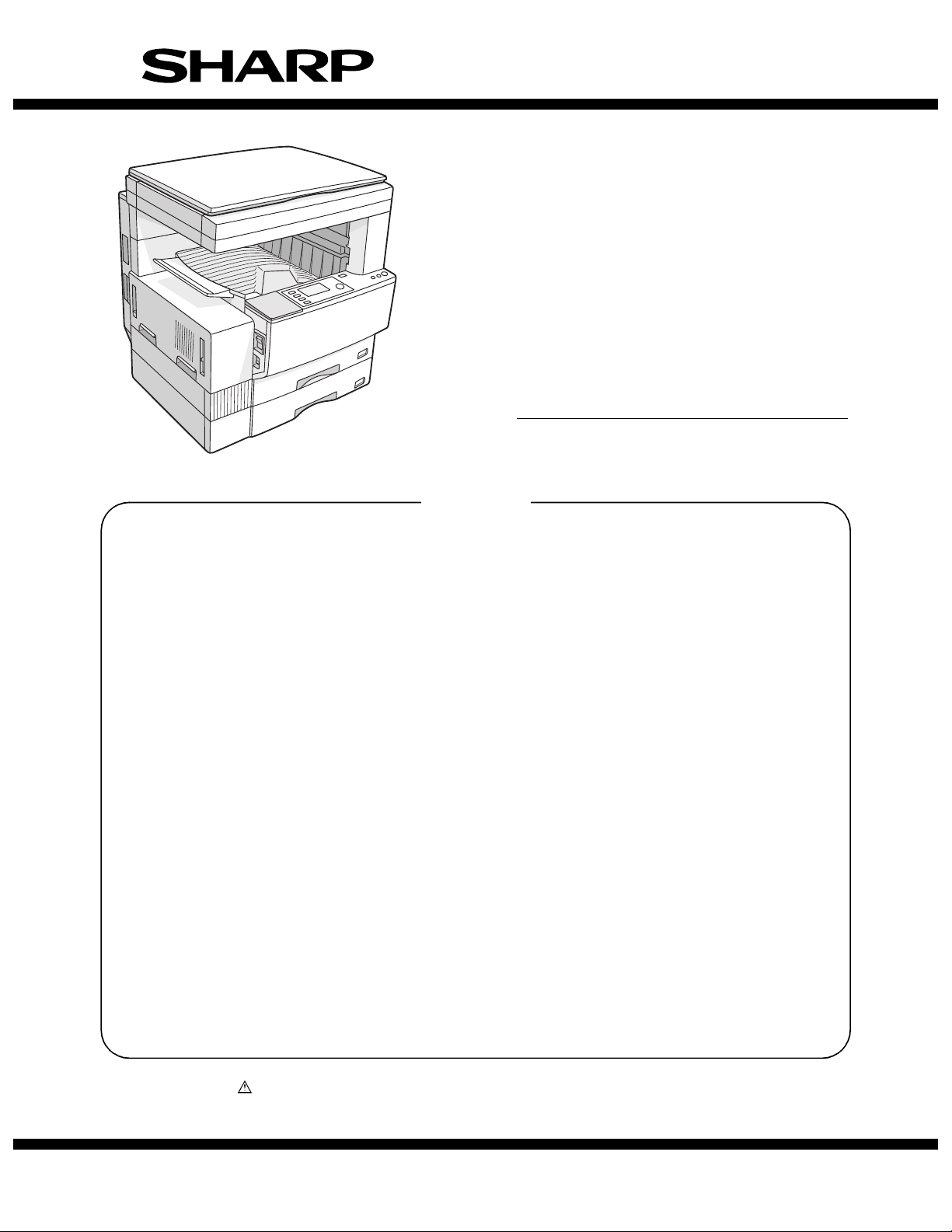
SERVICE MANUAL
CODE: 00ZAR5127/A1E
DIGITAL LASER COPIER/
PRINTER
MODEL
CONTENTS
[1] NOTE FOR SERVICING. . . . . . . . . . . . . . . . . . . . . . . . . . . . . . . . . 1-1
[2] SYSTEM CONFIGURATION . . . . . . . . . . . . . . . . . . . . . . . . . . . . . 2-1
[3] SPECIFICATIONS . . . . . . . . . . . . . . . . . . . . . . . . . . . . . . . . . . . . . 3-1
[4] CONSUMABLE PARTS . . . . . . . . . . . . . . . . . . . . . . . . . . . . . . . . . 4-1
[5] UNPACKING AND INSTALLATION . . . . . . . . . . . . . . . . . . . . . . . . 5-1
[6] EXTERNAL VIEW AND INTERNAL STRUCTURE . . . . . . . . . . . . 6-1
[7] ADJUSTMENTS, SETTING . . . . . . . . . . . . . . . . . . . . . . . . . . . . . . 7-1
AR-5127
[8] SIMULATION . . . . . . . . . . . . . . . . . . . . . . . . . . . . . . . . . . . . . . . . . 8-1
[9] TROUBLE CODE LIST. . . . . . . . . . . . . . . . . . . . . . . . . . . . . . . . . . 9-1
[10] DISASSEMBLY, ASSEMBLY AND MAINTENANCE . . . . . . . . . . 10-1
[11] OTHERS. . . . . . . . . . . . . . . . . . . . . . . . . . . . . . . . . . . . . . . . . . . . 11-1
Parts marked with “ ” are important for maintaining the safety of the set. Be sure to replace these parts with
specified ones for maintaining the safety and performance of the set.
This document has been published to be used
SHARP CORPORATION
for after sales service only.
The contents are subject to change without notice.
Page 2
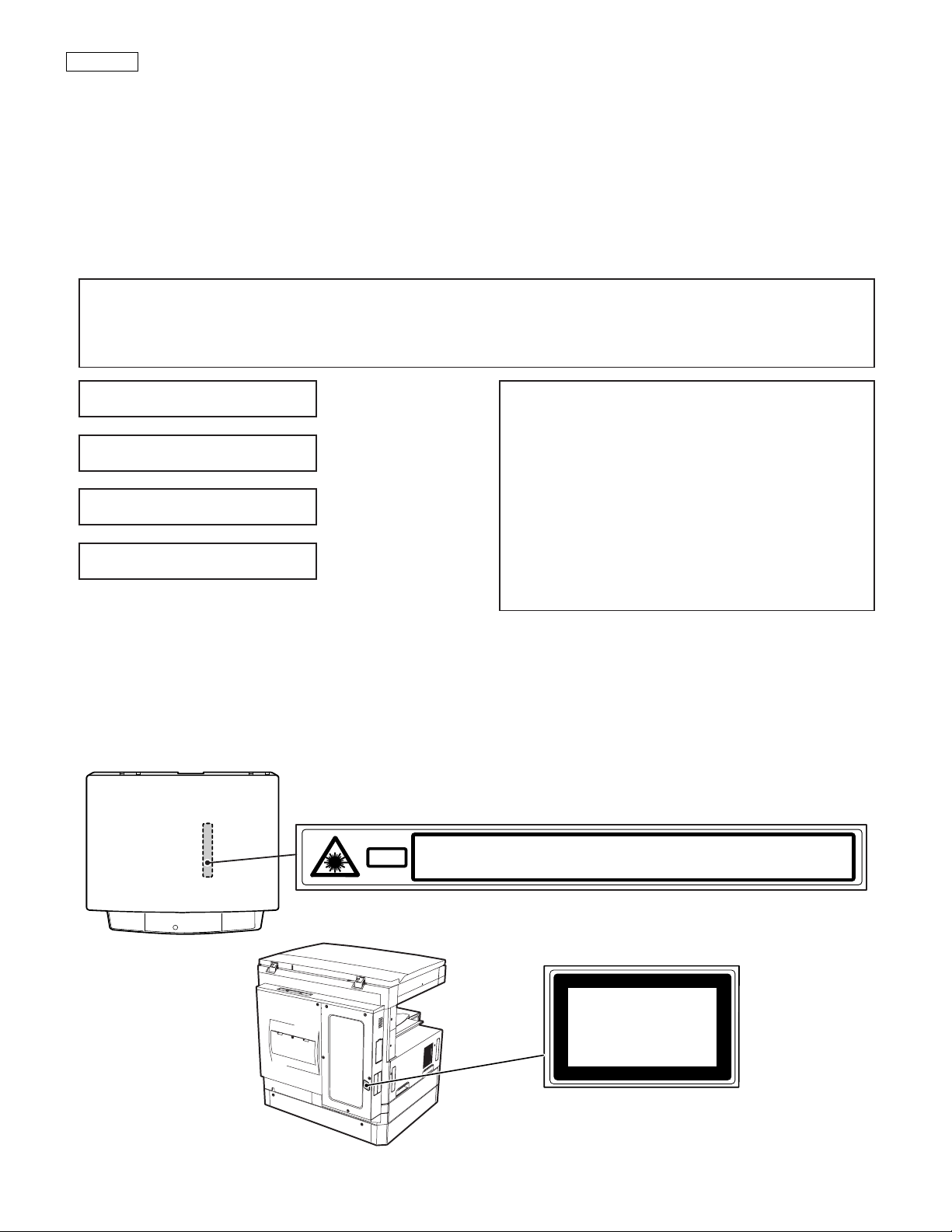
CAUTION
This product is a class 1 laser product that complies with 21CFR 1040.10 and 1040.11 of the CDRH standard and IEC825. This means that this
machine does not produce hazardous laser radiation. The use of controls, adjustments or performance of procedures other than those specified
herein may result in hazardous radiation exposure.
This laser radiation is not a danger to the skin, but when an exact focusing of the laser beam is achieved on the eye’s retina, there is the danger of spot
damage to the retina.
The following cautions must be observed to avoid exposure of the laser beam to your eyes at the time of servicing.
1) When a problem in the laser optical unit has occurred, the whole optical unit must be exchanged as a unit, not as individual parts.
2) Do not look into the machine with the main switch turned on after removing the developer unit, toner cartridge, and drum cartridge.
3) Do not look into the laser beam exposure slit of the laser optical unit with the connector connected when removing and installing the optical
system.
4) The middle frame contains the safety interlock switch.
Do not defeat the safety interlock by inserting wedges or other items into the switch slot.
Warning!
This product is a class A product.
If it is operated in households, offices or similar surroundings, it can produce radio interferences at other
appliances, so that the user has to take adequate countermeasures.
CLASS 1 LASER PRODUCT
LASER KLASSE 1
LUOKAN 1 LASERLAITE
KLASS 1 LASERAPPARAT
INVISIBLE LASER RADIATION,
WHEN OPEN AND INTERLOCKS DEFEATED. AVOID
EXPOSURE TO BEAM.
UNSICHTBARE LASERSTRAHLUNG,
WENN ABDECKUNG GEÖFFNET UND
SICHERHEITSVERRIEGELUNG ÜBERBRÜCKT. NICHT
DEM STRAHL AUSSETZEN.
CAUTION
VORSICHT
LAITTEEN KÄYTTÄMINEN MUULLA KUIN TÄSSÄ
KÄYTTÖOHJEESSA MAINITULLA TAVALLA SAATTAA
ALTISTAA KÄYTTÄJÄN TURVALLISUUSLUOKAN 1
YLITTÄVÄLLE NÄKYMÄTTÖMÄLLE
LASERSÄTEILYLLE.
OM APPARATEN ANVÄNDS PÅ ANNAT SÄTT ÄN I
DENNA BRUKSANVISNING SPECIFICERATS, KAN
ANVÄNDAREN UTSÄTTAS FÖR OSYNLIG
LASERSTRÅLNING, SOM ÖVERSKRIDER GRÄNSEN
FÖR LASERKLASS 1.
AVATTAESSA JA SUOJALUKITUS OHITETTAESSA OLET
ALTTIINA NÄKYMÄTTÖMÄLLE LASERSÄTEILYLLE ÄLÄ
KATSO SÄTEESEEN.
USYNLIG LASERSTRÅLNING VED ÅBNING, NÅR
SIKKERHEDSBRYDERE ER UDE AF
FUNKTION. UNDGÅ UDSAETTELSE FOR
STRÅLNING.
Laserstrahl
VARO !
ADVARSEL
INVISIBLE LASER RADIATION WHEN OPEN AND INTERLOCKS DEFEATED.
CAUTION
AVOID EXPOSURE TO BEAM.
UNSICHTBARE LASERSTRAHLUNG, WENN ABDECKUNG GEÖFFNET UND
VORSICHT
SICHERHEITSVERRIEGELUNG ÜBERBRÜCKT. NICHT DEM STRAHL AUSSETZEN.
USYNLIG LASERSTRÅLNING VED ÅBNING, NÅR SIKKERHEDSBRYDERE ER
ADVARSEL
UDE AF FUNKTION. UNDGÅ UDSAETTELSE FOR STRÅLNING.
VAROITUS!
VARNING
OSYNLIG LASERSTRÅLNING NÄR DENNA DEL ÄR
ÖPPNAD OCH SPÄRREN ÄR URKOPPLAD. BETRAKTA EJ
STRÅLEN. – STRÅLEN ÄR FARLIG.
ADVERSEL
VARNING
AVATTAESSA JA SUOJALUKITUS OHITETTAESSA OLET ALTTIINA NÄKYMÄTTÖMÄLLE
VARO!
LASERSÄTEILYLLE ÄLÄ KATSO SÄTEESEEN.
VARNING !
USYNLIG LASERSTRÅLING NÅR DEKSEL ÅPNES OG SIKKERHEDSLÅS BRYTES.
UNNGÅ EKSPONERING FOR STRÅLEN.
OSYNLIG LASERSTRÅLNING NÄR DENNA DEL ÄR ÖPPNAD OCH SPÄRREN ÄR
URKOPPLAD. BETRAKTA EJ STRÅLEN. – STRÅLEN ÄR FARLIG.
Disconnect the AC cord before servicing the unit.
CLASS 1
LASER PRODUCT
LASER KLASSE 1
LASER WAVE – LENGTH : 795 ± 15 mm
Pulse times : 0.481 ms/6 mm
Out put power : 5 mW
Page 3
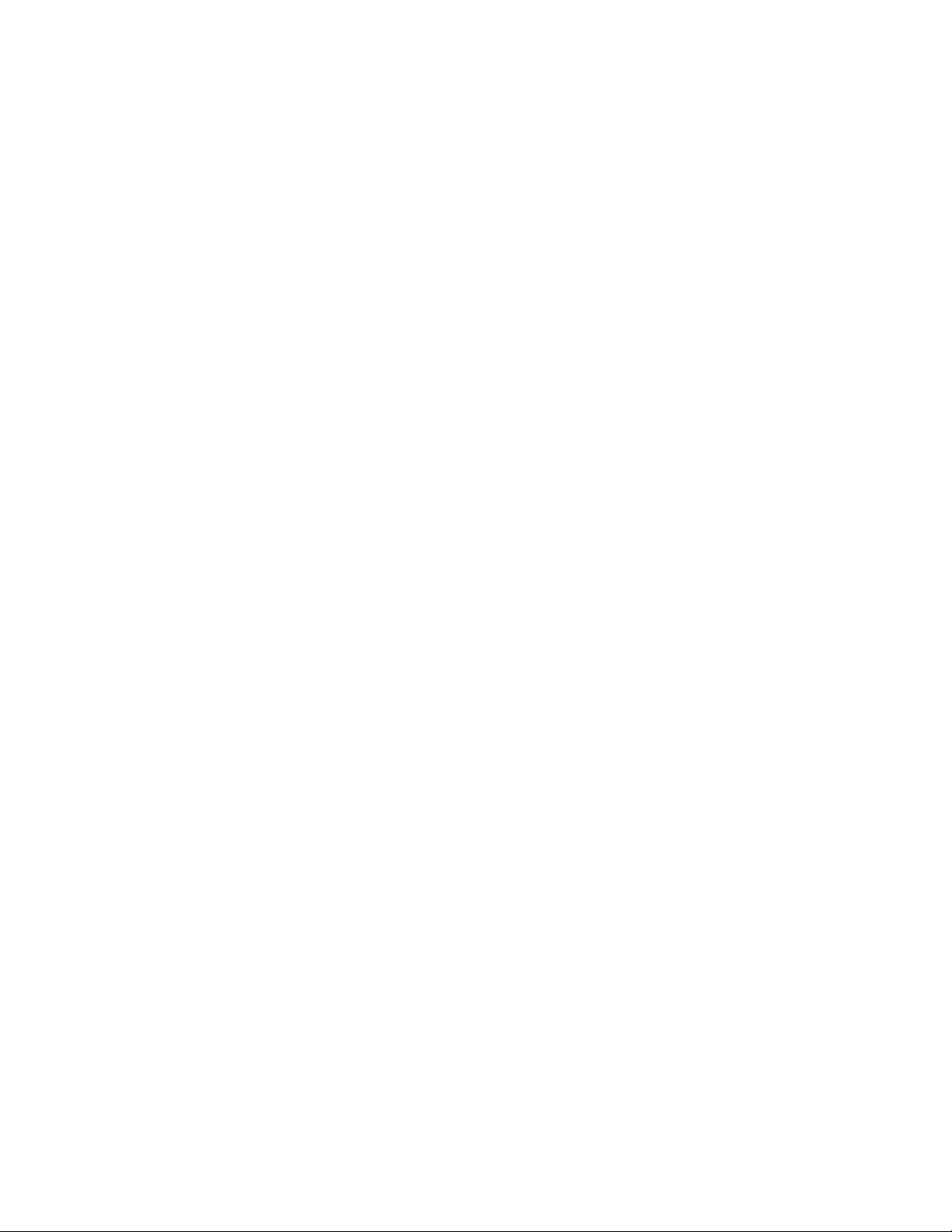
CONTENTS
[1] NOTE FOR SERVICING
1. Warning for servicing . . . . . . . . . . . . . . . . . . . . . . . . . . . . . 1-1
2. Precautions for servicing . . . . . . . . . . . . . . . . . . . . . . . . . . 1-1
3. Note for installing site. . . . . . . . . . . . . . . . . . . . . . . . . . . . . 1-1
[2] SYSTEM CONFIGURATION
1. Structure . . . . . . . . . . . . . . . . . . . . . . . . . . . . . . . . . . . . . . 2-1
A. Hardware . . . . . . . . . . . . . . . . . . . . . . . . . . . . . . . . . . . 2-1
2. System outline (Options) . . . . . . . . . . . . . . . . . . . . . . . . . . 2-2
[3] SPECIFICATIONS
1. Basic specifications . . . . . . . . . . . . . . . . . . . . . . . . . . . . . . 3-1
2. Operation specifications . . . . . . . . . . . . . . . . . . . . . . . . . . . 3-1
A. Common operation. . . . . . . . . . . . . . . . . . . . . . . . . . . . 3-1
B. Copy mode . . . . . . . . . . . . . . . . . . . . . . . . . . . . . . . . . . 3-1
3. Engine specifications . . . . . . . . . . . . . . . . . . . . . . . . . . . . . 3-2
A. Operation and display section . . . . . . . . . . . . . . . . . . . 3-2
B. Paper feed, transport, paper exit section . . . . . . . . . . . 3-2
C. Optical (Image scanning) section . . . . . . . . . . . . . . . . . 3-3
D. Scanner (exposure) section . . . . . . . . . . . . . . . . . . . . . 3-3
E. Image process section . . . . . . . . . . . . . . . . . . . . . . . . . 3-3
F. Fusing. . . . . . . . . . . . . . . . . . . . . . . . . . . . . . . . . . . . . . 3-4
G. Drive . . . . . . . . . . . . . . . . . . . . . . . . . . . . . . . . . . . . . . . 3-4
4. Safety and environmental protection standards. . . . . . . . . 3-4
5. Environment conditions . . . . . . . . . . . . . . . . . . . . . . . . . . . 3-4
[4] CONSUMABLE PARTS
1. List . . . . . . . . . . . . . . . . . . . . . . . . . . . . . . . . . . . . . . . . . . . 4-1
A. LAG . . . . . . . . . . . . . . . . . . . . . . . . . . . . . . . . . . . . . . . 4-1
B. SMEF (Middle East, Africa)/Israel . . . . . . . . . . . . . . . . 4-1
C. Asia affiliates/Asia agent/STCL/SRH/SRS/SRSSC/SBI 4-2
2. Production number identification . . . . . . . . . . . . . . . . . . . . 4-3
3. Environment conditions . . . . . . . . . . . . . . . . . . . . . . . . . . . 4-3
A. Ambient conditions for transporting . . . . . . . . . . . . . . . 4-3
B. Ambient storage conditions (sealed) . . . . . . . . . . . . . . 4-3
C. Operating ambient conditions. . . . . . . . . . . . . . . . . . . . 4-3
4. Life (packed conditions) . . . . . . . . . . . . . . . . . . . . . . . . . . . 4-3
[5] UNPACKING AND INSTALLATION
1. Removal of protective material and fixing screw . . . . . . . . 5-1
2. Removal and storage of fixing pin . . . . . . . . . . . . . . . . . . . 5-1
3. Developer cartridge installation . . . . . . . . . . . . . . . . . . . . . 5-1
4. Toner cartridge installation. . . . . . . . . . . . . . . . . . . . . . . . . 5-2
5. Toner concentration sensor level adjustment. . . . . . . . . . . 5-2
6. Paper size selection for paper feed tray . . . . . . . . . . . . . . 5-2
[6] EXTERNAL VIEW AND INTERNAL STRUCTURE
1. External view. . . . . . . . . . . . . . . . . . . . . . . . . . . . . . . . . . . .6-1
2. Internal . . . . . . . . . . . . . . . . . . . . . . . . . . . . . . . . . . . . . . . .6-1
3. Operation panel . . . . . . . . . . . . . . . . . . . . . . . . . . . . . . . . .6-2
A. Key position . . . . . . . . . . . . . . . . . . . . . . . . . . . . . . . . . .6-2
B. LCD panel . . . . . . . . . . . . . . . . . . . . . . . . . . . . . . . . . . .6-2
4. Motor, Solenoid, Clutch. . . . . . . . . . . . . . . . . . . . . . . . . . . .6-3
5. Sensor. . . . . . . . . . . . . . . . . . . . . . . . . . . . . . . . . . . . . . . . .6-3
6. PWB unit . . . . . . . . . . . . . . . . . . . . . . . . . . . . . . . . . . . . . . .6-4
7. Section . . . . . . . . . . . . . . . . . . . . . . . . . . . . . . . . . . . . . . . .6-4
[7] ADJUSTMENTS, SETTING
1. List of adjustment items . . . . . . . . . . . . . . . . . . . . . . . . . . .7-1
2. Copier adjustment . . . . . . . . . . . . . . . . . . . . . . . . . . . . . . . .7-1
A. Process section . . . . . . . . . . . . . . . . . . . . . . . . . . . . . . .7-1
B. Mechanism section . . . . . . . . . . . . . . . . . . . . . . . . . . . .7-2
C. Image density (exposure) adjustment . . . . . . . . . . . . . .7-9
[8] SIMULATION
1. Operating procedures and operations . . . . . . . . . . . . . . . .8-1
A. Basic operation . . . . . . . . . . . . . . . . . . . . . . . . . . . . . . .8-1
B. Simulation kinds and valid key functions . . . . . . . . . . . .8-1
2. Simulation code list . . . . . . . . . . . . . . . . . . . . . . . . . . . . . . .8-2
3. Details . . . . . . . . . . . . . . . . . . . . . . . . . . . . . . . . . . . . . . . . .8-4
[9] TROUBLE CODE LIST
1. List . . . . . . . . . . . . . . . . . . . . . . . . . . . . . . . . . . . . . . . . . . .9-1
2. Self diagnostics . . . . . . . . . . . . . . . . . . . . . . . . . . . . . . . . . .9-2
[10] DISASSEMBLY, ASSEMBLY AND MAINTENANCE
1. Maintenance table. . . . . . . . . . . . . . . . . . . . . . . . . . . . . . .10-1
2. Counter clear . . . . . . . . . . . . . . . . . . . . . . . . . . . . . . . . . .10-1
3. List of disassembly and assembly . . . . . . . . . . . . . . . . . .10-1
4. Details . . . . . . . . . . . . . . . . . . . . . . . . . . . . . . . . . . . . . . . .10-2
A. Process unit . . . . . . . . . . . . . . . . . . . . . . . . . . . . . . . . .10-2
B. Developing section . . . . . . . . . . . . . . . . . . . . . . . . . . .10-3
C. Fusing section . . . . . . . . . . . . . . . . . . . . . . . . . . . . . . .10-4
D. Paper feed section. . . . . . . . . . . . . . . . . . . . . . . . . . . .10-6
E. Side door unit . . . . . . . . . . . . . . . . . . . . . . . . . . . . . .10-10
F. 1st paper exit unit . . . . . . . . . . . . . . . . . . . . . . . . . . .10-10
G. Laser unit. . . . . . . . . . . . . . . . . . . . . . . . . . . . . . . . . .10-12
H. Power unit . . . . . . . . . . . . . . . . . . . . . . . . . . . . . . . . .10-13
I. PWB . . . . . . . . . . . . . . . . . . . . . . . . . . . . . . . . . . . . .10-13
J. Ozone filter . . . . . . . . . . . . . . . . . . . . . . . . . . . . . . . .10-14
[11] OTHERS
1. Flash ROM version up procedure . . . . . . . . . . . . . . . . . . .11-1
A. Program download procedure
(Main body program) . . . . . . . . . . . . . . . . . . . . . . . . . .11-1
2. User programs . . . . . . . . . . . . . . . . . . . . . . . . . . . . . . . . .11-2
Page 4
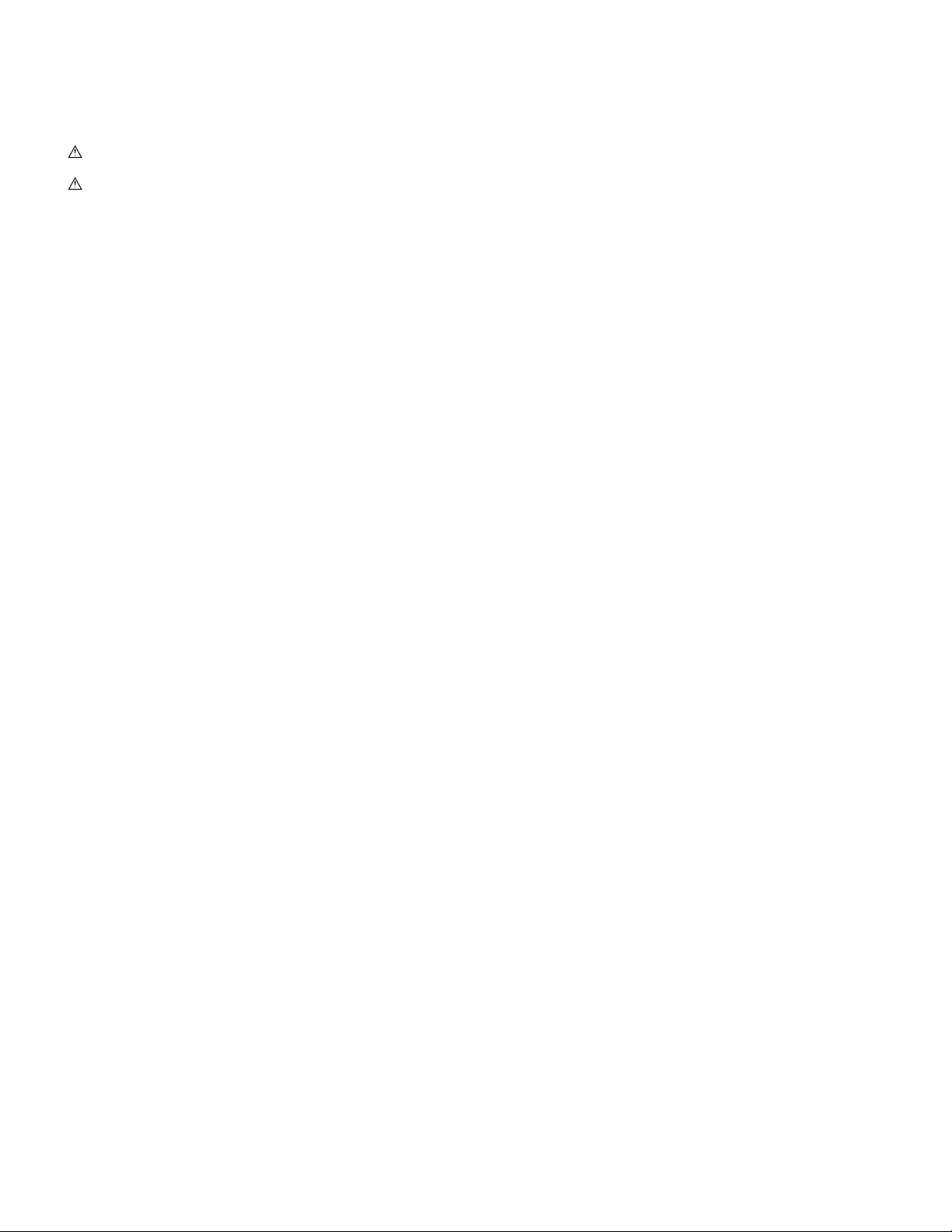
[1] NOTE FOR SERVICING
This Service Manual uses some photographs to assure safe operation.
This Service Manual uses some photographs to assure safe operation.
Please understand the meanings of photographs before servicing.
WARNING: If this WARNING should be ignored, a serious danger
to life or a serious injury would be resulted.
CAUTION: If this CAUTION should be ignored, an injury or a
1. Warning for servicing
1) Be sure to connect the power cord only to a power outlet that
meets the specified voltage and current requirements.
Avoid complex wiring, which may lead to a fire or an electric shock.
It may cause a fire or an electric shock.
2) If there is any abnormality such as a smoke or an abnormal smell,
interrupt the job and disconnect the power plug.
It may cause a fire or an electric shock.
3) Be sure to connect the grounding wire. If an electric leakage
occurs without grounding, a fire or an electric shock may be the
result.
To protect the machine and the power unit from lightening, grounding must be made.
4) When connecting the grounding wire, never connect it to the fol-
lowing points.
It may cause an explosion, a fire or an electric shock.
• Gas tube
• Lightning conductor
• A water pipe or a water faucet, which is not recognized as a
grounding object by the authorities.
• Grounding wire for telephone line
5) Do not damage, brake, or work the power cord.
Do not put heavy objects on the power cable. Do not bend it forcibly or do not pull it extremely.
It may cause a fire or an electric shock.
6) Keep the power cable away from a heat source.
Do not insert the power plug with dust on it into a power outlet.
It may cause a fire or an electric shock.
7) Do not put a receptacle with water in it or a metal piece which may
drop inside the machine.
It may cause a fire or an electric shock.
8) With wet or oily hands, do not touch the power plug, do not insert
the telephone line jack, do not operate the machine, or do not perform servicing.
It may cause an electric shock.
2. Precautions for servicing
1) When servicing, disconnect the power plug, the printer cable, the
network cable, and the telephone line from the machine, except
when performing the communication test, etc.
It may cause an injury or an electric shock.
2) There is a high temperature area inside the machine. Use an
extreme care when servicing.
It may cause a burn.
3) There is a high voltage section inside the machine which may
cause an electric shock . Be careful when servicing.
4) Do not disassemble the laser unit. Do not insert a reflective material such as a screwdriver in the laser beam path.
It may damage eyes by reflection of laser beams.
5) When servicing with the machine operating, be careful not to
squeeze you hands by the chain, the belt, the gear, and other driving sections.
damage to properties would be resulted.
6) Do not leave the machine with the cabinet disassembled.
Do not allow any person other than a serviceman to touch inside
the machine. It may cause an electric shock, a burn, or an injury.
7) When servicing, do not breathe toner, developer, and ink excessively. Do not get them in the eyes.
If toner, developer, or ink enters you eyes, wash it away with water
immediately, and consult a doctor if necessary.
8) The machine has got sharp edges inside. Be careful not to damage fingers when servicing.
9) Do not throw toner or a toner cartridge in a fire. Otherwise, toner
may pop and burn you.
10) When replacing the lithium battery of the PWB, use a specified one
only.
If a battery of different specification is used, it may be broken,
causing breakdown or malfunction of the machine.
11) When carrying a unit with PWB or electronic parts installed to it, be
sure to put it in an anti-static-electricity bag.
It may cause a breakdown or malfunctions.
3. Note for installing site
Do not install the machine at the following sites.
1) Place of high temperature, high humidity, low temperature, low
humidity, place under an extreme change in temperature and
humidity.
Paper may get damp and form dews inside the machine, causing
paper jam or copy dirt.
For operating and storing conditions, refer to the specifications
described later.
2) Place of much vibrations
It may cause a breakdown.
3) Poorly ventilated place
An electro-static type copier will produce ozone inside it.
The quantity of ozone produced is designed to a low level so as
not to affect human bodies. However, continuous use of such a
machine may produce a smell of ozone. Install the machine in a
well ventilated place, and ventilate occasionally.
4) Place of direct sunlight.
Plastic parts and ink may be deformed, discolored, or may undergo
qualitative change.
It may cause a breakdown or copy dirt.
5) Place which is full of organic gases such as ammonium
The organic photoconductor (OPC) drum used in the machine may
undergo qualitative change due to organic gases such as ammonium.
Installation of this machine near a diazo-type copier may result in
dirt copy.
6) Place of much dust
When dusts enter the machine, it may cause a breakdown or copy
dirt.
7) Place near a wall
Some machine require intake and exhaust of air.
If intake and exhaust of air are not properly performed, copy dirt or
a breakdown may be resulted.
8) Unstable or slant surface
If the machine drops or fall down, it may cause an injury or a breakdown.
If there are optional paper desk and the copier desk specified, it is
recommendable to use them.
When using the optional desk, be sure to fix the adjuster and lock
the casters.
AR-5127 NOTE FOR SERVICING 1 - 1
Page 5

[2] SYSTEM CONFIGURATION
1. Structure
A. Hardware
Block diagram
Transport select gate right
solenoid
Upper alignment plate drive
solenoid
Transport select gate right
solenoid
motor
Rear edge plate
drive motor
FIN main motor
sensor
No. 2 tray paper exit
sensor
Lift-up drive control sensor
FINISHER PWB
solenoid 2
Shutter drive solenoid
Paper exit roller clutch
Tray off-set motor
Tray lift-up motor
Paper position sensor
Tray position sensor Lower
Off-set position sensor
Tray position sensor Upper
Staple HP sensor
Staple operation motor
Rear edge plate HP sensor
Side guide plate HP sensor
Paper Size Detector
Tray paper empty sensor
Self priming sensor
Staple supply cover
open/close sensor
Tray JAM process sensor
Staple empty sensor Stapler
Cartridge empty sensor
JAM process PG
Finisher Unit (Optional)
Rear edge plate drive
Side guide plate
No. 1 tray paper exit
open/close sensor
(AR5127 Optional)
FAX PWB
Mother PWB
USB PWB
GDI PWB
(AR5127 Optional)
Defog Heater
Japan/SEC/SECL
Ozon Fan
PS Cooling Fan
PS-SW
CE Only
Reactor
Down-Load-CON
D-Sub 9pin
Mirror-Motor
Option interface
PWB
D-Sub 25pin D-Sub 15pin
Defog
Copy-Lamp
COVER
CCD-PWB
AB INCH
Paper Size Sensor
Heater
Paper Full Sensor
SENSOR
2nd POUT
Pout 2 Sensor
Solenoid
Pout Gate
CN117
CN108
CN125
CN130
CN139
CN132
CN118
CN131
CN123
MCU-PWB
(INCH Area ONLY)
(AB Area ONLY)
CN104
CN107
IMC PWB
CN103
CN106
(AR5127 Optional)
CN129
CN140
CN112
CN136
CN134
CN113
CN28
CN115
CN109
CN110
CN121
CN102
CN135
CN111
CN126
Power Unit
InterLock
Toner-Motor Switch
DEV
UNIT
(include CRSM)
Coin
MAIN-Motor
HandpaperEmpty sensor
HandpaperTRAY Sensor2
HandpaperTRAY Sensor
HPEMPTY :
HPTRAY1 :
HPSIZE : Handpaper Size Sensor Vender
Main body paper feed load
Manual feed unit
Power Supply
HVU
Polygon-Motor
LSU-PWB
LCD
FAX-OP-PWB
Handpaper PickUp Solenoid
LUM1H : Lift Up Motor COPY-OP-PWB
PCL1H : PickUp Cluth
BD-PWB
APC-PWB
TRAYPAPER SENSOR
Optional)
SPF-SEN-PWB
SPF Cover Sens SPF-PSOL
SPF PS Sens
SPF Paper Empty
SFP/RSPF Unit (
(x5) Scanner Mirror HP
SPF BOOK Sens Cover Sensor
SPF Paper Size Sens
L1 Sensor
L2
SPF-pressure
SPF-CON-PWB
SPF-DupSOL
release SOL
SPF-Motor
ShifterHPSensor
Pout Sensor
Fuser Cooling Fan 2
Fuser Cooling Fan 1
Shifter-Motor
Duplex-Motor
Duplex
Paper Out
Main body cassette unit
Sensor
PAP1H ; Paper Empty
PPD1H(PIN):Paper IN Sol
PCS1H ; Pick Up Solenoid Drum Initial
LUD1H ; Lift Up Detector Paper Remove
Sensor (AR5127 Optional)
AR-5127 SYSTEM CONFIGURATION 2 - 1
OP interface PWB
CSS2H ; Casette Detector
DRS2H ; Door Detector
PPD2H ; Paper Pass Detector
PAP2H ; Paper Empty
LUD2H ; Lift Up Detector
PCL2H ; Pick Up Clutch
2nd cassette unit (Optional)
LUM2H ; Lift Up Motor
Paper Feed Motor
OP interface PWB
Paper Feed Motor HPIN : Handpaper IN Sensor
TRCLH ; Vertical transport
roller clutch
Multi-step cassette unit (Optional)
Paper Pass Detector
PAP2 ; Paper Empty HPSIZE2 : Handpaper Size Sensor2
CSS2 ; Casette Detector HPSOL :
LUD2 ; Lift Up Detector HPWS : Handpaper Width Sensor OPERATION PANEL
PPD2 ;
Paper Pass Detector
CSS1 ; Casette Detector
PAP1 ; Paper Empty
LUD1 ; Lift Up Detector
PPD1 ;
OP-UP cassette OP-LO cassette HPTRAY2 :
DRS2 ; Door Detector
PCL2 ; Pick Up Clutch CSS1H : Cassette Detector
LUM2 ; Lift Up Motor PSRSOL : Paper Stop Roller Sol.
roller clutch 2
TRCL ; Vertical transport
DRS1 ; Door Detector
PCL1 ; Pick Up Clutch
LUM1 ; Lift Up Motor
Fuser-Lamp
THERMISTER
Fuser Unit BD-Sensor
Page 6
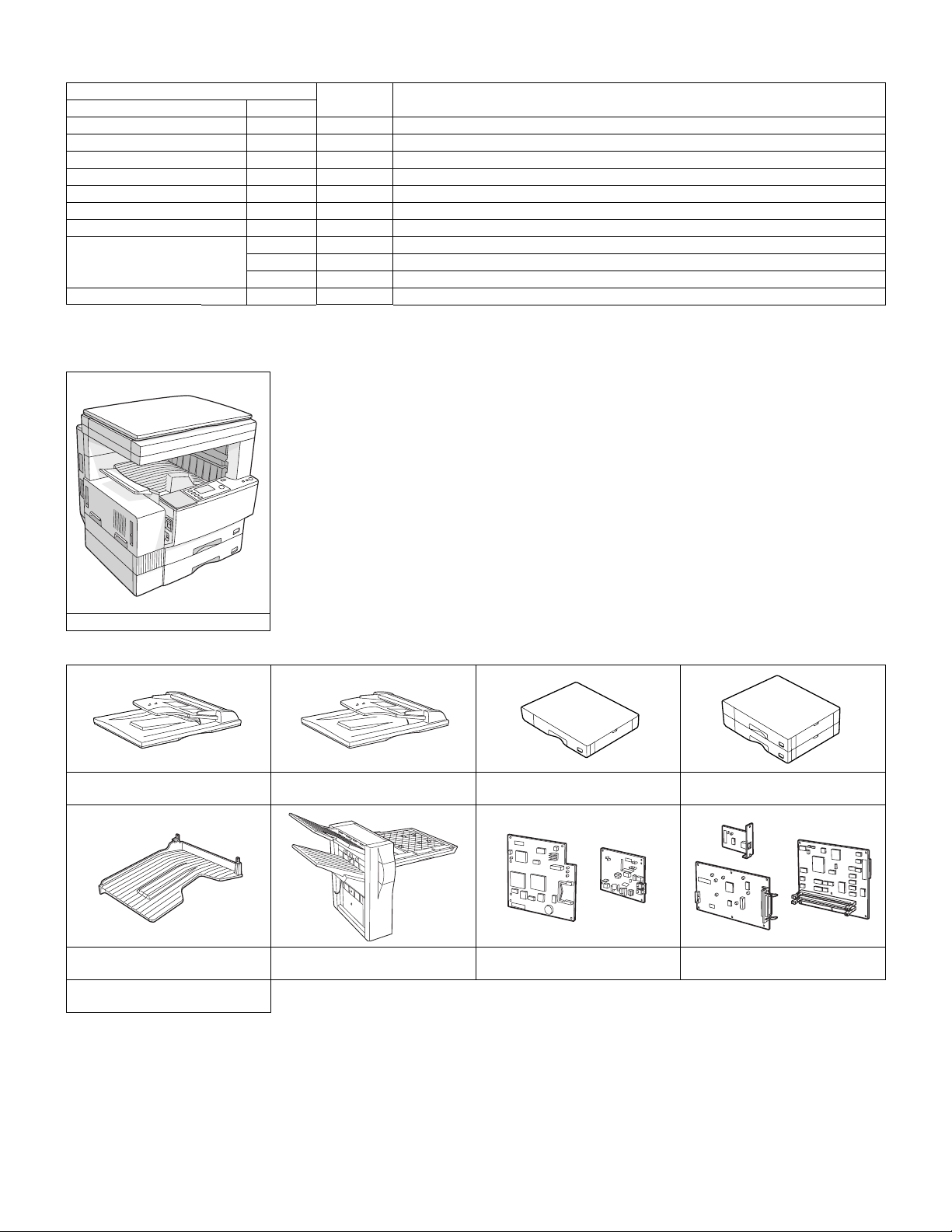
2. System outline (Options)
Option
Item Model
Reversing single pass feeder AR-RP3 Y
Single pass feeder AR-SP4 Y
500-sheet paper feed unit AR-D11N Y
2X500-sheet paper feed unit AR-D12N Y
Job separator tray kit AR-TR3 Y
Finisher AR-FN5N Y For connection of the sort and staple, the AR-EB4 is required.
Facsimile expansion kit AR-FX4 Y
Fax memory 2MB AR-MM5 Y
4MB AR-MM6 Y
8MB AR-MM7 Y
Dual function board AR-EB4 Y
Y: Installable
For details of the options, refer to the Service Manual of each option.
Main unit
model
NOTE
(1) Main units
AR-5127
(2) Options
AR-RP3
Reversing single pass feeder
AR-TR3
Job separator tray kit
AR-MM5/MM6/MM7
2/4/8MB Fax memory
AR-SP4
Single pass feeder
AR-FN5N
Finisher
AR-D11N
500-sheet paper feed unit
AR-FX4
Facsimile expansion kit
2X500-sheet paper feed unit
AR-D12N
AR-EB4
Dual function board
AR-5127 SYSTEM CONFIGURATION 2 - 2
Page 7
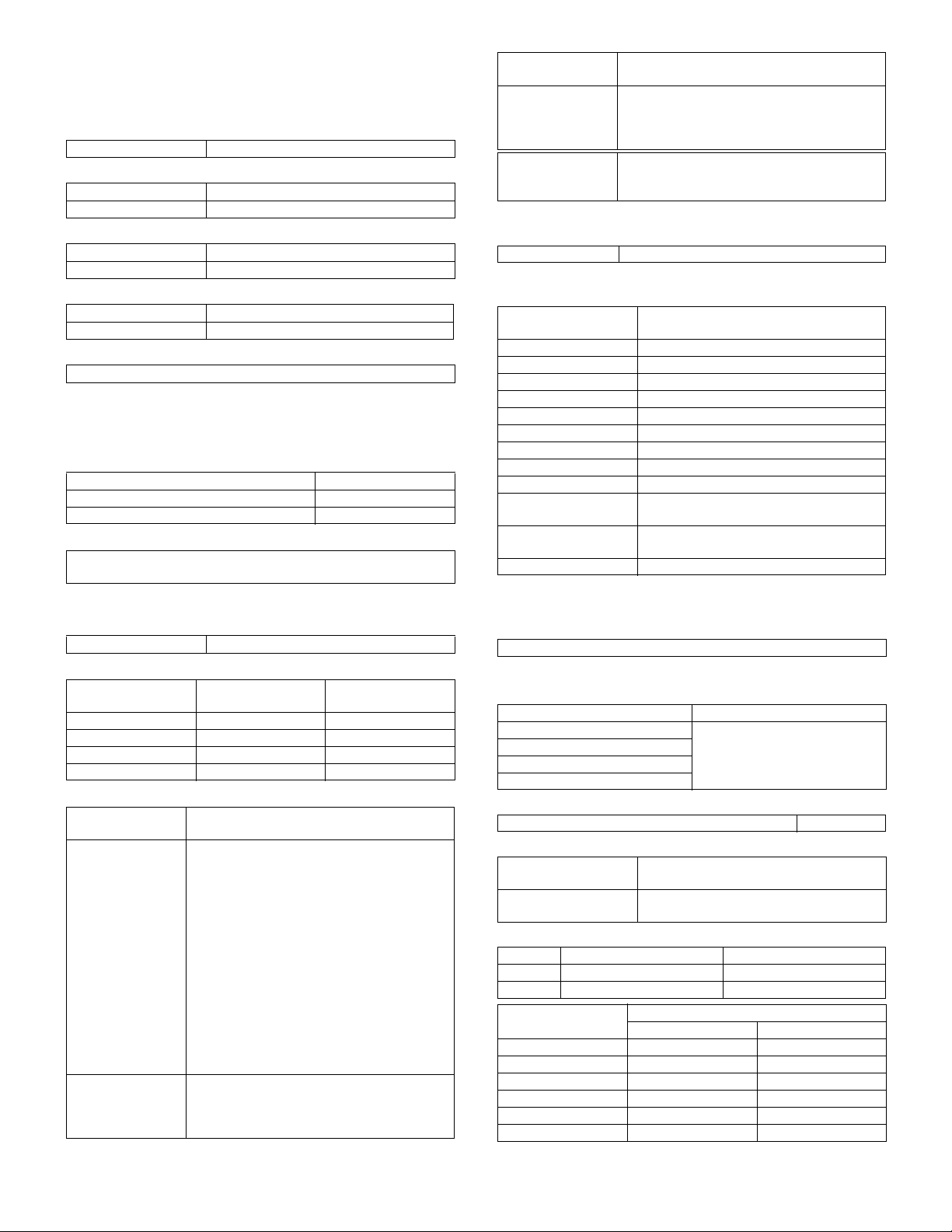
[3] SPECIFICATIONS
1. Basic specifications
(1) Type
Machine Type Desktop type
(2) Target users
Average 10,000 to 13,000 sheets/month
Max. 50,000 sheets/month
(3) External dimensions
Packaged 780 (W) × 760 (D) × 840 (H)mm
Body 623 (W) × 585.5 (D) × 640.5 (H)mm
(4) Weight
Packaged About 55.95 kg
Copier body 42.5 kg
(5) Machine life
800,000 sheets or 5 years
2. Operation specifications
A. Common operation
(1) Warm up time
After turned on Under 40 seconds
Recovery from power-save mode Under 10 seconds
Recovery from paper jam 10 sec.
(2) Jam recovery time
About 10sec (Leaving the machine for 60 sec after opening the door,
standard condition, polygon stop.)
B. Copy mode
(1) Document size
Max. document size A3 paper (11" × 17")
(2) Picture quality mode
Picture quality mode
Auto mode 1 step Selectable
Character mode 5 steps Selectable
Text/Photo mode 5 steps Selectable
Photo mode 5 steps —
Density adjustment
step
(3) Copy magnification ratio
Copy magnification
ratio
Fixed magnification
mode
Zoom width Standard: 50 to 400% (50 to 200% for SPF/
Magnification range/fixed magnification
Standard 4R+5E
AB Series: 50, 70, 81, 86, 100, 115, 122, 141,
200, 400%
Inch Series: 50, 64, 77, 95, 100, 121, 129,
141, 200, 400%
(However, 400% is inhibited when SPF/RSPF
is used.)
With AR-EB4 installed, 5R+5E
AB Series: 25, 50, 70, 81, 86, 100, 115, 122,
141, 200, 400%
Inch Series: 25, 50, 64, 77, 95, 100, 121, 129,
141, 200, 400%
(However, 400% is inhibited when SPF/RSPF
is used.)
RSPF)
With AR-EB4 installed: 25 to 400% (50 to
200% for SPF/RSPF)
Toner save mode
Copy magnification
ratio
Independent
magnification width
Magnification
precision
Magnification range/fixed magnification
Standard: 50 to 400% for horizontal/
vertical (50 to 200% for SPF/RSPF)
With AR-EB4 installed: 25 to 400% for
horizontal/vertical (50 to 200% for SPF/RSPF)
Normal copy: 100%±1.0%
Enlargement copy: Set magnification ±1.0%
Reduction copy: Set magnification ±1.0%
(4) Job speed
a. First Copy Time
Normal Less than 4.8 seconds (when the single copy)
b. Multi copy speed (sheets/minute)
• Copy magnification
Document Size
A3 15
B4 17
A4 (Horizontal feed) 27
A4 (Vertical feed) 18
B5 (Horizontal feed) 27
B5 (Vertical feed) 21
11" × 17" 15
8-1/2" × 14" 16
8-1/2" × 13" 17
8-1/2" × 11" (Horizontal
feed)
8-1/2" × 11" (Vertical
feed)
A5/INV 27
∗
The slowest speed is listed in enlargement/reduction copy.
∗
Single-side copy
(Normal copy/Reduction copy (50% to
99%)/Enlargement copy (100% to 200%)
27
18
(5) Max. multi-copy (print) quantity
999 sheets
(6) Picture quality
a. Image process
Picture quality mode Image process (Software)
Auto mode • 2 gradations
Text mode
Text/Photo mode
Photo mode
b. Toner save mode
Set with the key operator program. Default: ON
c. Zoom method
Main scanning
direction
Sub scanning direction Performed by image processing and
d. Resolution
Main scanning direction Sub scanning direction
Scan 400 dpi 600 dpi
Output 600 dpi 600 dpi
Copy magnification
ratio
25% to 49% — —
50% to 69% 3.2 line/mm 2.8 line/mm
70% to 94% 3.6 line/mm 3.2 line/mm
95% to 105% 5.0 line/mm 4.5 line/mm
106% to 141% 5.0 line/mm 4.5 line/mm
142% to 400% 5.0 line/mm 4.5 line/mm
Performed through image processing
changing scanning speed
• Area separation
• Error diffusion
Position
Center Corners
AR-5127 SPECIFICATIONS 3 - 1
Page 8
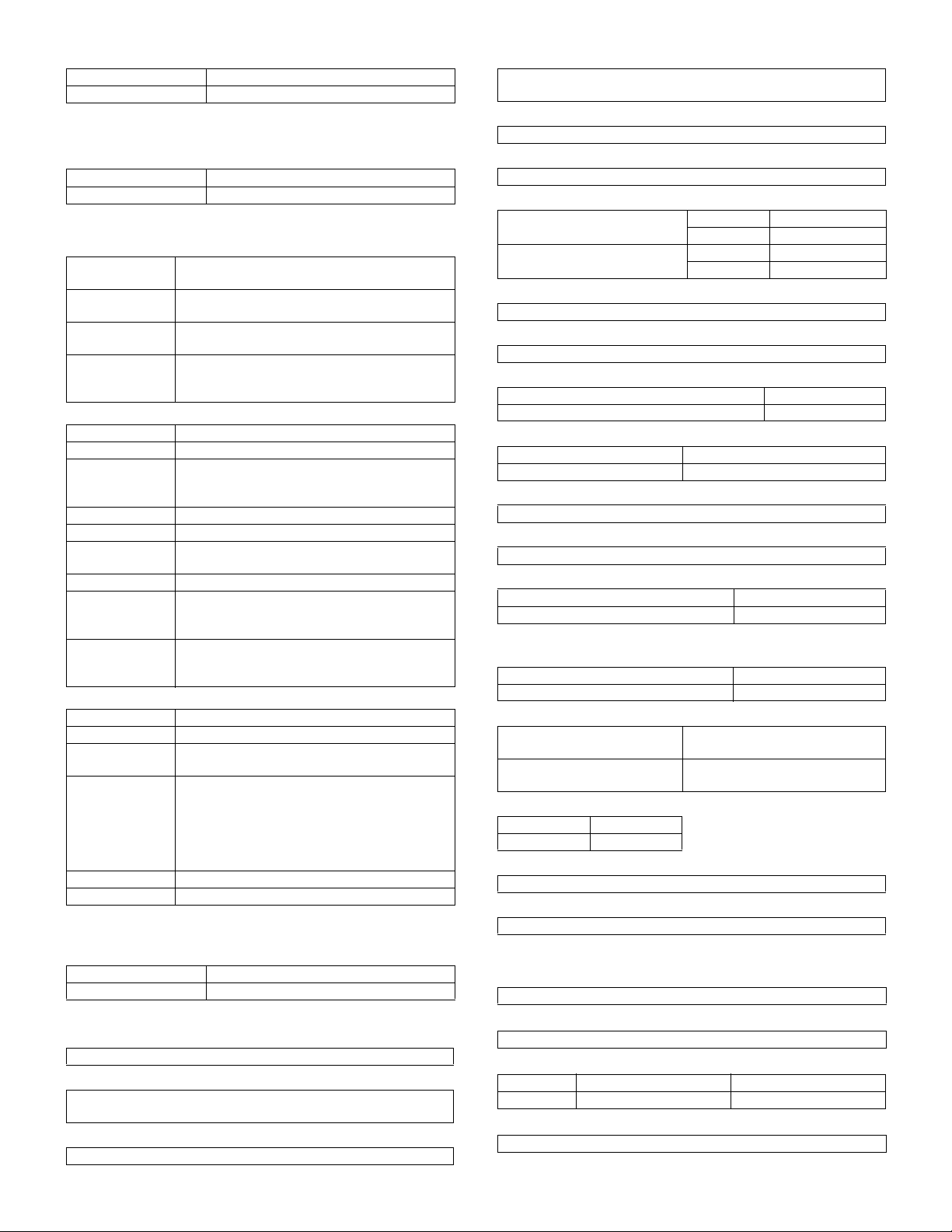
e. Gradation
Read 256 gradations
Write 2 gradations
3. Engine specifications
A. Operation and display section
Display unit LED display system
Operation system Button switch system
B. Paper feed, transport, paper exit section
(1) Paper feed ability
Paper feed
section
Paper feed
capacity
Document Size AB Series: A3 to A6R
Remaining
detection
• Details of paper feed section
Capacity —
Paper weight 56 to 80 g/m² (15 to 21.3 lbs)
Document Size AB Series: A3/B4/A4/A4R/B5/B5R/A5
Paper kind Standard paper (56 to 80 g/m²), special paper
Special paper Reproduction paper
Paper size
selection
Slide switch —
Cassette
attachment/
detachment
Remarks A5, B5, 8.5 x 5.5 (only for upper cassette)
• Manual feed section
Capacity 100 sheets (52g to 80g/m²)
Paper weight 52 to 128 g/m² (14 to 34.1 lbs)
Document Size AB Series: A3 to A6R
Paper kind Multi feed: Standard paper (52 to 80 g/m²),
Size detection Yes
Guide display A3/A4,11,B4/B5,8.5,A4R/A5,B5R,A5R,5.5
∗
When poor image quality is resulted by the use of OHP sheet, adjust
with SIM 44-34.
(2) Finishing ability
Paper exit section Paper exit tray (1 tray)
Capacity 500 sheets
(3) Job separator exit tray (AR-TR3)
a. Condition
In case of Optional function (printer, FAX) is set up as MFD.
b. Simultaneous wrapping in kit
Job separator tray
Setting manual book
c. Simultaneous wrapping
Setting manual book
2 cassettes + multi manual feed
500×2+100
Inch Series: 11"×17" to 8.5"×5.5"
Cassette section: empty detection only available
Manual paper feed section: empty detection only
available
Inch Series: 8.5×11/8.5×14/11×17/8.5×13/
8.5×11R/8.5×5.5
User operation (LCD panel operation)
Yes
B5 is not applicable to lower cassette (2nd
stage).
Inch Series: 11"×17" to 8.5"×5.5"
special paper (Reproduction paper/OHP/label
paper/postcard/envelope)
Single feed: Standard paper (52 to 128 g/m²),
special paper (Reproduction paper/OHP/label
paper/postcard/envelope)
d. Function
This exit tray is set up above main exit tray, and can separate copier
exit, printer exit and FAX exit.
e. Many of tray
1 (this tray can not set up more than 2)
f. Separator system
by control of main machine
g. Exit paper size
Upper exit tray (Job separator
tray)
Lower exit tray (Main machine
exit tray)
h. Exit paper weight
52 to 128g/m
i. Paper pass
center (same as main unit)
j. Exit area/finishing
Upper exit tray (Job separator tray) Face down
Lower exit tray (main machine exit tray) Face down
k. Power supply
Power supply DC 24V (from main machine)
Power consumption 5.6W
l. Method of movement
with original motor (not with main machine)
m. Machine weight
0.6 kg
n. Exit capacity
Upper exit tray (Job separator) 100 sheets
Lower exit tray (main machine exit tray) 500 sheets (
∗
400 sheets for B4, Legal, Foolscap, A3, and W letter.
o. Tray full detector
Upper exit tray (Job separator) Yes
Lower exit tray (main machine exit tray) No
p. Concept of function
Upper exit tray (Job separator) FAX/Printer (This setting can be
Lower exit tray (main machine
exit tray)
q. Reliance
MCBJ 60k
MCBF 10k
r. Main color of cabinet
Frosty white
s. Setting
to be easy setting
2
(14 to 34.1lbs)
AB system A3 to A6
Inch system 11 x 17 to 8.5 x 5.5
AB system A3 to A6
Inch system 11 x 17 to 8.5 x 5.5
∗
)
done by users.)
Copy/Printer/FAX (This setting can
be done by users.)
C. Optical (Image scanning) section
(1) Type
Flat-bed type/monochrome
(2) Document reference position
Rear left reference
(3) Resolution
Main scanning direction Sub scanning direction
Scan 400 dpi 600 dpi
(4) Gradation
256 gradations (8-bit)
AR-5127 SPECIFICATIONS 3 - 2
Page 9
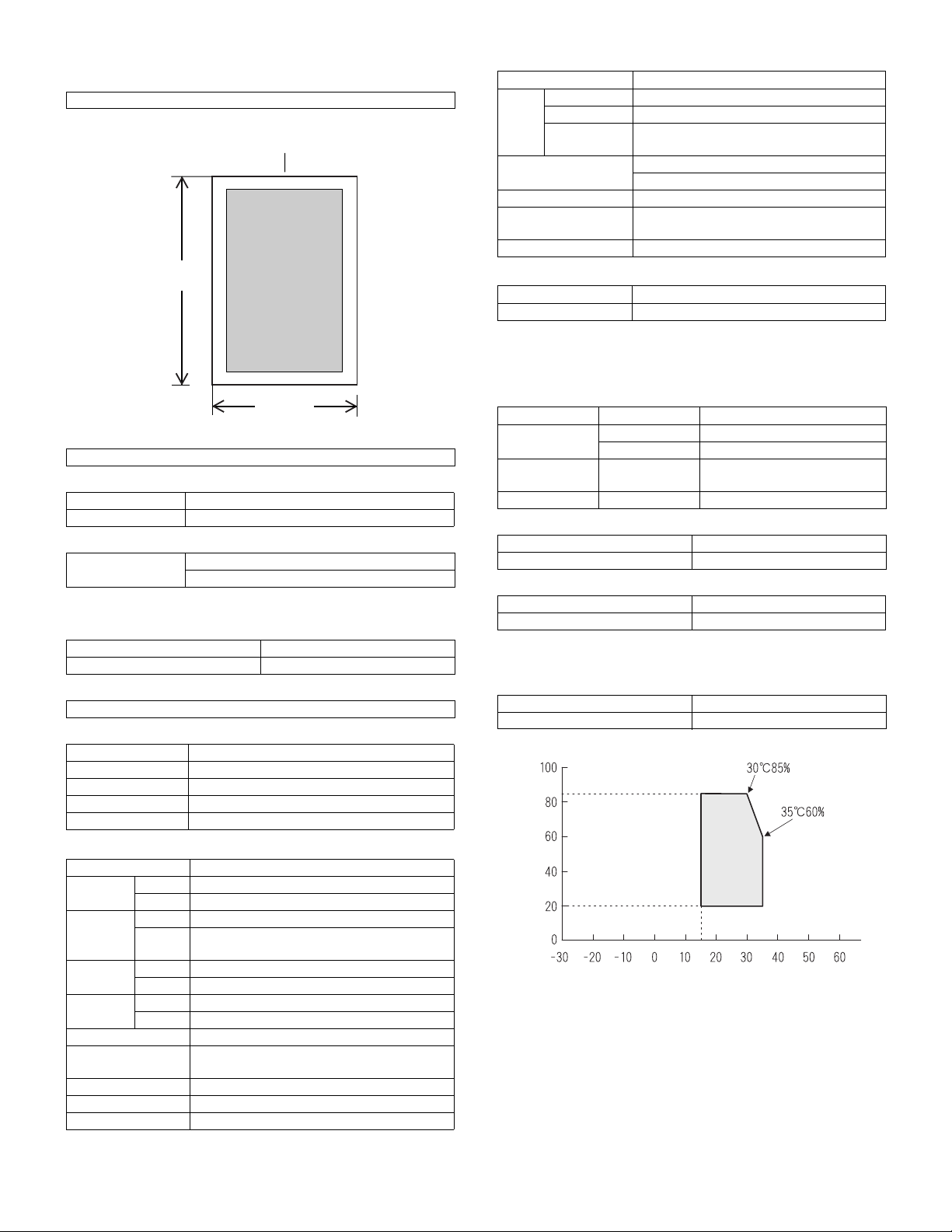
(5) Original size/Scanning area
a. Max. original size
A3 paper (11" × 17")
b. Scanning area
356 mm
CENTER
F. Fusing
Type Heat roller
Lamp Type Halogen lamp
Voltage 100V
Power
consumption
Fusing temperature 185° (600 dpi)
Heat roller Teflon coated roller
Pressure roller Silicone rubber roller with roentgerized
Separation system Natural separation (with pawl)
1000W
160° (1200 dpi)
cube
G. Drive
Drive section Motor
Main motor DC brushless motor
4. Safety and environmental protection
standards
216 mm
(6) Scanning speed
122mm/sec (600 dpi: magnification ratio 100%)
(7) Light source (lamp)
Type Xenon
Drive voltage 1.5 kV
(8) Read sensor
Type Reduction optical system image sensor (CCD)
Monochrome
D. Scanner (exposure) section
(1) Resolution
Main scanning direction Sub scanning direction
600 dpi 600 dpi
(2) Gradation
2 gradations
(3) Laser unit specifications
r.p.m. 28,800 rpm
Mirror surfaces 6 faces
Laser power 0.4mW/600dpi, 0.2mW/1200dpi
Laser beam size 60
Laser wave length 785nm
µ (
Main scan) x 70µ (Sub scan)
E. Image process section
Imaging speed 600 dpi : 122 mm/sec.
Photo
conductor
Toner Type Developer (Black)
Charge System (–) DC scorotron (saw tooth)
Transfer System Transfer roller
Exposure Xenon lamp
Developing Dry, 2-component magnetic brush
Separation (–) DC corotron
Discharge —
Cleaning Blade
Type OPC drum (dia. 30mm)
LIFE 50,000 sheets
LIFE 33,000 sheets (Toner, life: 33k, Developer life:
50k)
Voltage 560
Voltage 18
µ
A constant electric current
µ
A (electric current)
development
(1) Safety and environmental protection standards
Item Standard name Country name
Safety
standards
Radio wave
noise standard
EnergyStar World-wide
S mark Japan
SEMKO mark EU
CE mark EU
(2) Ozone level
Ozone Less than 0.02mg/m³
Dust Less than 0.075mg/m³
(3) Noise level
Operating Less than 63dB
On standby Less than 40dB
5. Environment conditions
(1) Space required
Folded multi manual feed 623 (W) × 585.5 (D) mm
Open multi manual feed 889 (W) × 585.5 (D) mm
(2) Operating ambient conditions
Humidity (%)
Temperature (˚C)
AR-5127 SPECIFICATIONS 3 - 3
Page 10
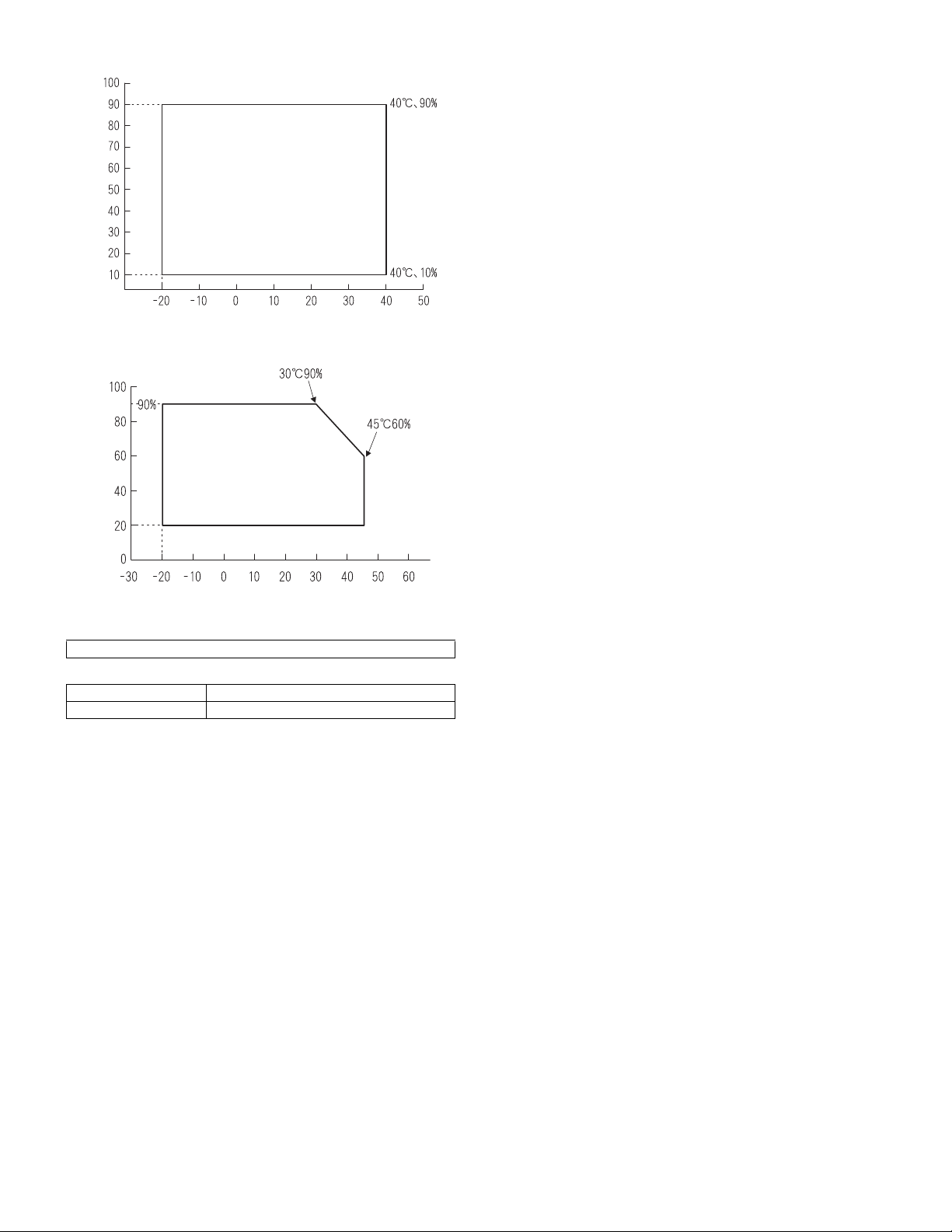
(3) Ambient storage conditions
Humidity (%)
Temperature (˚C)
(4) Ambient conditions for transporting
Humidity (%)
Temperature (˚C)
(5) Atmospheric pressure
595 mmHg or above
(6) Standard temperature and humidity
Temperature 20 to 25°C
Humidity 65±5%RH
AR-5127 SPECIFICATIONS 3 - 4
Page 11
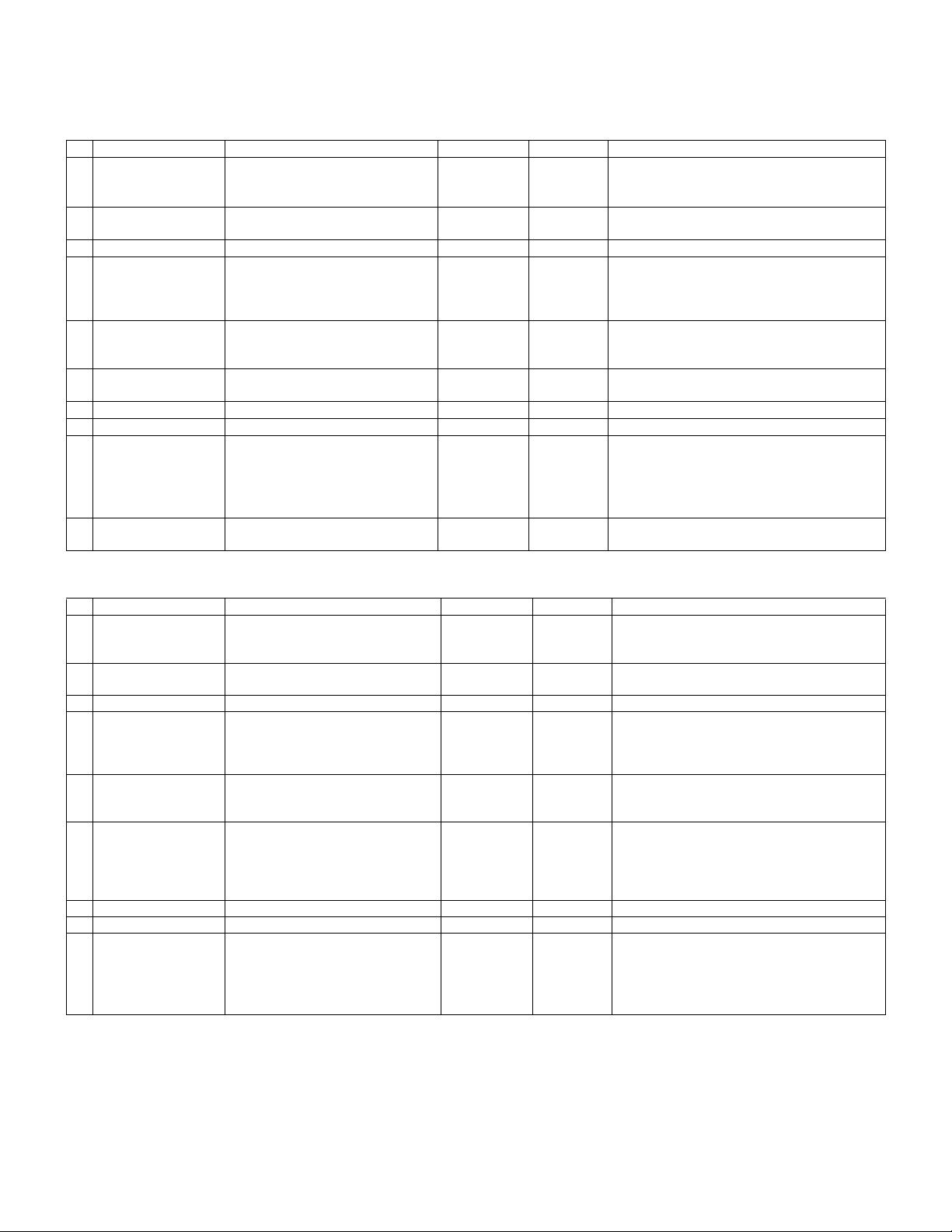
[4] CONSUMABLE PARTS
1. List
A. LAG
No. Item Content Life Model name Remarks
1 Toner CA (Black) with
IC chip
2 Developer Developer
3 Drum Drum ×1 50K AR-270DR
4 Upper heat roller kit Upper Heat Roller
5 Lower heat roller kit Lower Heat Roller
6 100K maintenance kit Drum Separation Unit
7 MC unit MC unit ×10 50K (×10) AR-270MC
8 Cleaner Blade Cleaner Blade ×10 50K (×10) AR-270CB
9 Drum frame unit Drum frame unit ×1 200K AR-270DU * The life of the toner reception seat welded to
10 Staple Cartridge Staple Cartridge ×3 3000 staples ×3AR-SC1
Toner
(Toner; Net Weight 745g)
Polyethylene Bag
(Developer; Net Weight 400g)
Fusing gear
Upper heat roller bearing
Fusing separation pawl (upper)
Fusing separation pawl (lower)
Fusing busing (lower)
Transfer roller unit
×10 33K (×10) AR-270MT * Life: A4 size at 6% coverage
×10
×10 50K (×10) AR-270MD MD=ND*10
×1
×1
×2
×4
×1
×4
×2
×2
×1
150K AR-271UH
300K AR-271LH
100K AR-271KA1
the drum frame is 200K, and it can be used up
to 4 times. (Supplied as a drum frame unit.)
* Drum frame unit contains all the drum unit
parts excluding Drum and Drum fixing plate.
MT=NT*10
* The other maintenance parts than the above are supplied as service parts.
B. SMEF (Middle East, Africa)/Israel
No. Item Content Life Model name Remarks
1 Toner CA (Black) with
IC chip
2 Developer Developer
3 Drum Drum ×1 50K AR-270DR
4 Upper heat roller kit Upper Heat Roller
5 Lower heat roller kit Lower Heat Roller
6 100K PM kit Drum Separation Unit
7 MC unit MC unit ×10 50K (×10) AR-270MC
8 Cleaner Blade Cleaner Blade ×10 50K (×10) AR-270CB
9 Drum frame unit Drum frame unit ×1 200K AR-270DU * The life of the toner reception seat welded to
* The other maintenance parts than the above are supplied as service parts.
Toner
(Toner; Net Weight 745g)
Polyethylene Bag ×10
(Developer; Net Weight 400g)
Fusing gear
Upper heat roller bearing
Fusing separation pawl (upper)
Fusing separation pawl (lower)
Fusing busing (lower)
Transfer roller unit
DV blade
Side seal F
Side seal R
×10 33K (×10) AR-270ET * Life: A4 size at 6% coverage
×10 50K (×10) AR-270CD CD=SD*10
×1
×1
×2
×4
×1
×4
×2
×2
×1
×1
×1
×1
ET=FT*10
150K AR-271UHG
300K AR-271LH
100K AR-271KA
the drum frame is 200K, and it can be used up
to 4 times. (Supplied as a drum frame unit.)
* Drum frame unit contains all the drum unit
parts excluding Drum and Drum fixing plate.
AR-5127 CONSUMABLE PARTS 4 - 1
Page 12
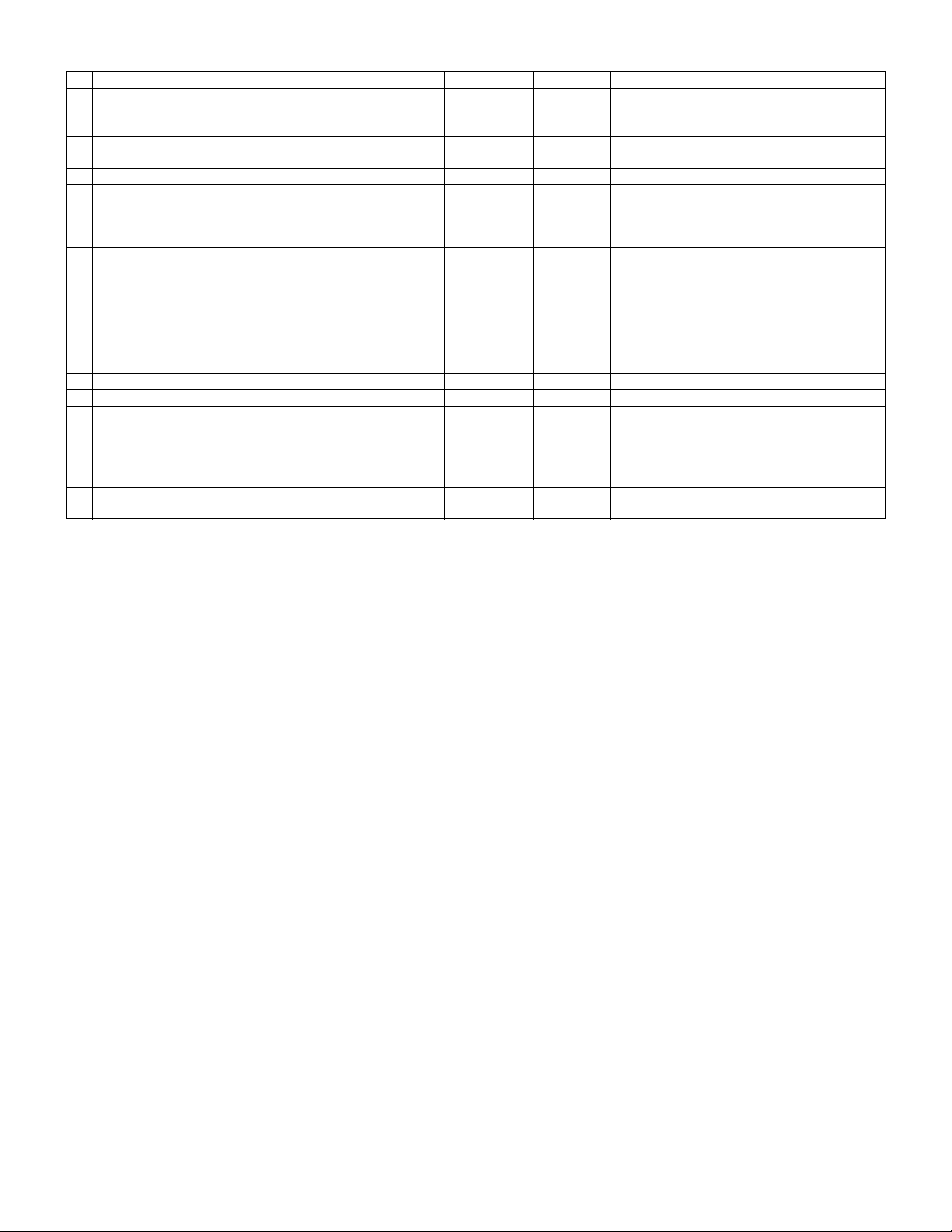
C. Asia affiliates/Asia agent/STCL/SRH/SRS/SRSSC/SBI
No. Item Content Life Model name Remarks
1 Toner CA (Black) with
IC chip
2 Developer Developer
3 Drum Drum ×1 50K AR-270DR
4 Upper heat roller kit Upper Heat Roller
5 Lower heat roller kit Lower Heat Roller
6 100K PM kit Drum Separation Unit
7 MC unit MC unit ×10 50K (×10) AR-270MC
8 Cleaner Blade Cleaner Blade ×10 50K (×10) AR-270CB
9 Drum frame unit Drum frame unit ×1 200K AR-270DU * The life of the toner reception seat welded to
10 Staple Cartridge Staple Cartridge ×3 3000 staples ×3AR-SC1
Toner
(Toner; Net Weight 745g)
Polyethylene Bag ×10
(Developer; Net Weight 400g)
Fusing gear
Upper heat roller bearing
Fusing separation pawl (upper)
Fusing separation pawl (lower)
Fusing busing (lower)
Transfer roller unit
DV blade
Side seal F
Side seal R
×10 33K (×10) AR-270CT * Life: A4 size at 6% coverage
×10 50K (×10) AR-270CD CD=SD*10
×1
×1
×2
×4
×1
×4
×2
×2
×1
×1
×1
×1
CT=ST*10
150K AR-271UHG
300K AR-271LH
100K AR-271KA
the drum frame is 200K, and it can be used up
to 4 times. (Supplied as a drum frame unit.)
* Drum frame unit contains all the drum unit
parts excluding Drum and Drum fixing plate.
* The other maintenance parts than the above are supplied as service parts.
AR-5127 CONSUMABLE PARTS 4 - 2
Page 13
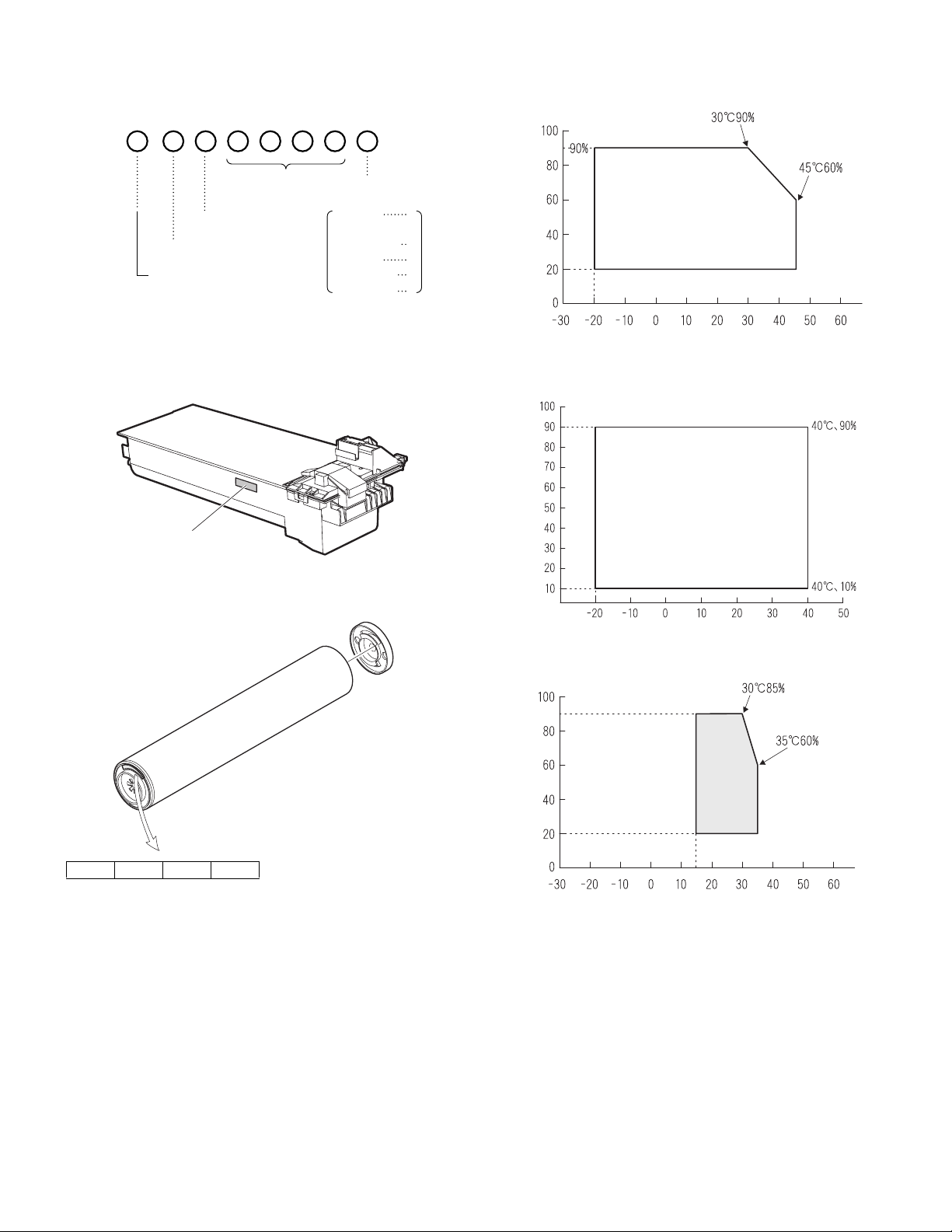
2. Production number identification
3. Environment conditions
<TD cartridge>
The label on the TD cartridge shows the date of production.
Serial number
(0001-9999)
Unit version
Destination
The end digit of
production year
Label position
Production
month
January
~
September
October
November
December
A. Ambient conditions for transporting
1
~
9
0
X
Y
Humidity (%)
Temperature (˚C)
B. Ambient storage conditions (sealed)
Humidity (%)
<Drum>
The laser print indicates the date (year, month, day) of production.
1234
1 The last digit of the production year.
2 The prodoction month.
X stands for October, Y November, and Z December.
3, 4 Production date.
Temperature (˚C)
C. Operating ambient conditions
Use environment
conditions
Humidity (%)
Temperature (˚C)
4. Life (packed conditions)
Photoconductor drum (36 months from the production month)
Developer, toner (24 months from the production month)
AR-5127 CONSUMABLE PARTS 4 - 3
Page 14
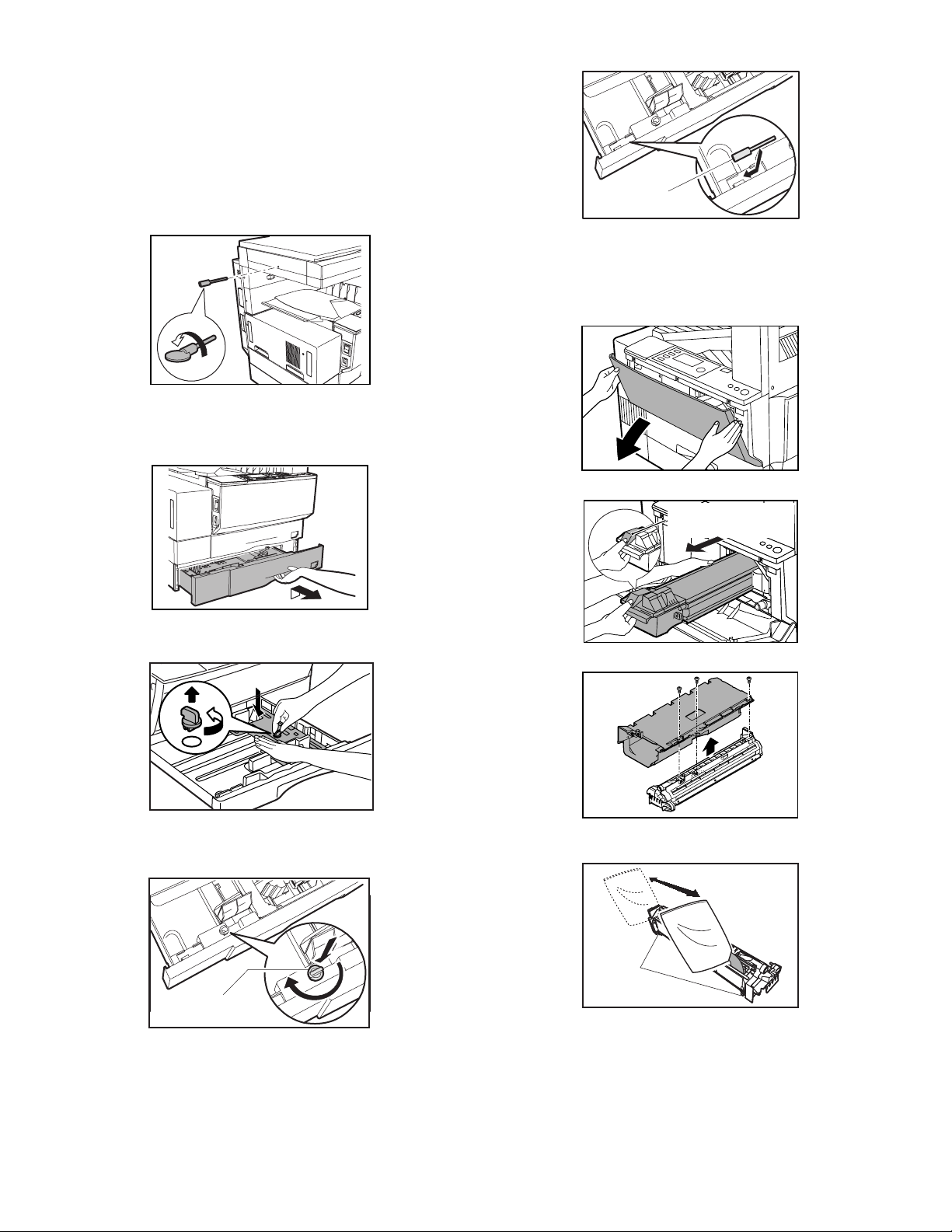
[5] UNPACKING AND INSTALLATION
1. Removal of protective material and fixing
screw
1) Remove all tapes, then open the document cover and remove the
protective material of sheet shape.
2) Remove the fixing screw using a coin.
The fixing screw is required when transporting the machine. Keep
it in the tray. (Refer to the later description.)
2. Removal and storage of fixing pin
1) Lift the knob and gently pull out the tray.
Fixing screw
∗
If power is turned don without removing the fixing pin, it will be difficult to pull out the tray.
3. Developer cartridge installation
1) Hold the both sides of the front cover, and pull down to open it.
2) Loosen the screw and remove the developer cartridge.
2) Hold the paper pressure plate and turn the fixing pin in the arrow
direction.
3) Store the removed fixing pin and the fixing screw which was
removed in the above procedure, together in the specified storage
place in the tray.
TD cartridge lock
release lever
3) Remove the developer tank from the developer cartridge.
4) Supply developer into the developer tank while rotating the MG
roller.
Fixing pin
∗
Shake the developer bag enough before opening it.
∗
Check to insure that the hook is engaged in two positions.
5) Attach the developer tank to the developer cartridge.
After supplying developer into the developer cartridge, do not tilt or
shake the developer cartridge.
6) Attach the developer cartridge to the copier, and fix it with the
screw.
Note: When replacing the OPC drum with a new one, be sure to clear
the drum count.
AR-5127 UNPACKING AND INSTALLATION 5 - 1
Hook
Page 15
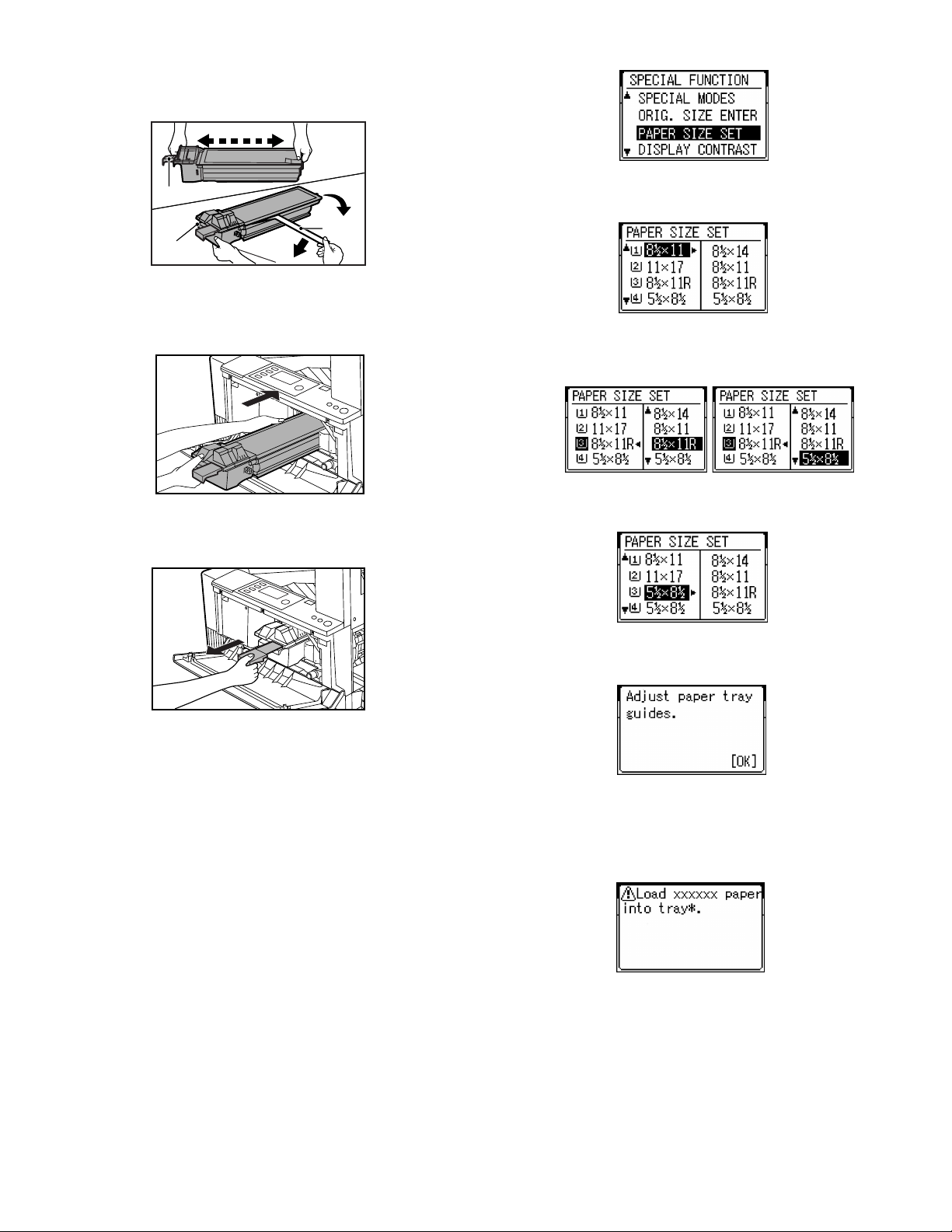
4. Toner cartridge installation
1) Shake the toner cartridge several times horizontally, and remove
the tape.
4 or 5 times
Shutter
Tape
Knob
∗
Do not hold the shutter lever when shaking.
2) Press the lock release lever, and insert the unit completely into the
copier along the guide groove. Then fix the blue screw and the
locking screw.
∗
Dirt or dust must be removed from the toner cartridge before
installing.
3) Take off the tape, and remove the shutter from the toner cartridge.
• Screen display
3) On the screen, all trays are indicated and the previously selected
tray is highlighted. Use the Up/Down key to select the tray desired.
• Screen display
4) After selecting the tray, press the Right cursor key to move to the
paper size selection box on the right side of the screen (the highlighted size is the previously selected size). Use the Up/Down key
to select the desired paper size.
5) After selecting the paper size, press the Left cursor key to return to
the left side of the screen. At that time, the selected tray indicates
the paper size selected above.
5. Toner concentration sensor level
adjustment
1) Open the cover.
2) Power ON (The mechanism cannot be initialized because the
cover is open.)
3) Install the developing unit with new developer in it.
4) Enter SIM 25-2.
5) Close the cover immediately before starting the operation.
6) Press the OK key to start.
After completion of the adjustment, be sure to cancel the simulation.
Note: When replacing developer with new one, be sure to clear the
developer counter.
6. Paper size selection for paper feed tray
1) The paper feed trays have no paper size detection mechanism and
the paper size can be selected by entry from the operation panel.
The bypass tray has a paper size detection mechanism and the
paper size cannot be selected from the operation panel.
2) To select the paper size from the operation panel, press the Spe-
cial Function key and choose "Paper Size Enter" from the function
menu to open the paper size enter screen.
Press the OK key to confirm the setting. The following message
appears:
• Message (M081)
6) After the Start key is pressed, if the fed paper is different in size
from the setting, the machine makes copy and then stops running
with the mode retained. The following message appears for six
seconds. the Start LED is ON): The tray set EXTRA size is not
available for this specification.
• Message (C449)
7) If any of Trays 2 to 4 is selected, the paper sizes of A5/5.5 x 8.5 are
not available (because the A5/5.5 x 8.5-sized paper cannot be fed
from these trays).
AR-5127 UNPACKING AND INSTALLATION 5 - 2
Page 16
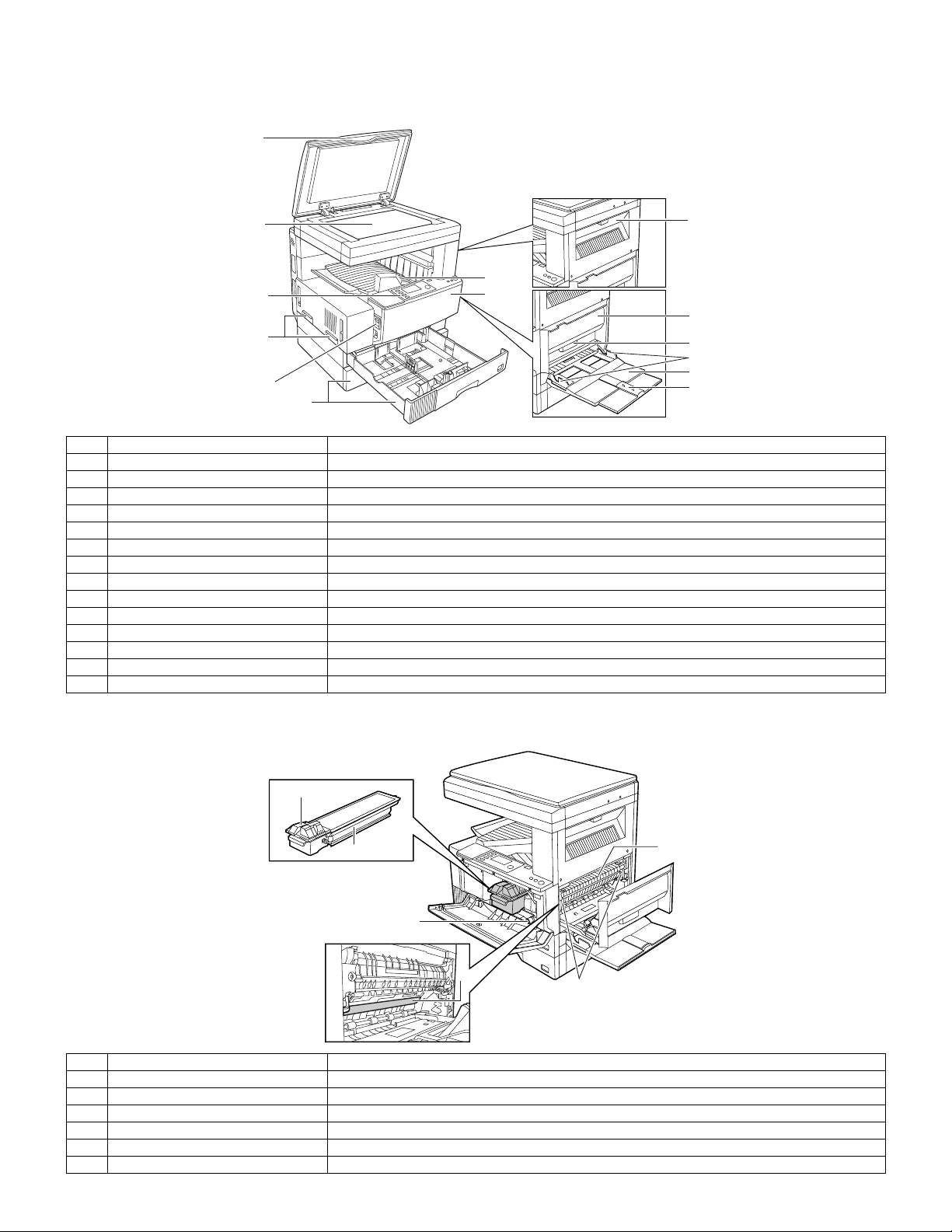
[6] EXTERNAL VIEW AND INTERNAL STRUCTURE
1. External view
1
8
2
7
6
5
4
3
9
10
11
12
13
14
No. Name Function/Operation
1 Platen cover Place the original on the original table and close the platen cover before copying starts.
2 Paper output tray Finished copies are deposited in the paper output tray.
3 Front cover Open to remove misfeeds and for copier servicing.
4 Paper trays Each tray holds 500 sheets of copy paper.
5 Power switch Press to turn copier power on and off.
6 Handles Use to move the copier.
7 Operation panel All copier controls are located here for easy operation.
8 Original table Place the document to be copied here.
9 Upper exit area cover Open to remove misfeeds when an optional job separator tray kit or finisher is installed.
10 Side cover Open to remove misfeeds.
11 Side cover handle Lift and pull to open the side cover.
12 Bypass tray guides Adjust to the width of the copy paper.
13 Bypass tray Special papers (including transparency film) and copy paper can be fed from the bypass tray.
14 Bypass tray extension Pull out when feeding large paper such as 8-1/2" x 14" and 11" x 17".
2. Internal
1
2
3
4
5
No. Name Function/Operation
1 Toner cartridge lock release lever Use to unlock the toner cartridge.
2 Toner cartridge Contains toner.
3 Paper guide Open to remove misfed paper.
4 Fusing unit release levers Lower to remove misfed paper.
5 Photoconductor drum A drum on which photoconductor is coated. Images are formed on this photoconductor drum.
6 Roller rotating knob Turn to remove misfed paper.
6
AR-5127 EXTERNAL VIEW AND INTERNAL STRUCTURE 6 - 1
Page 17
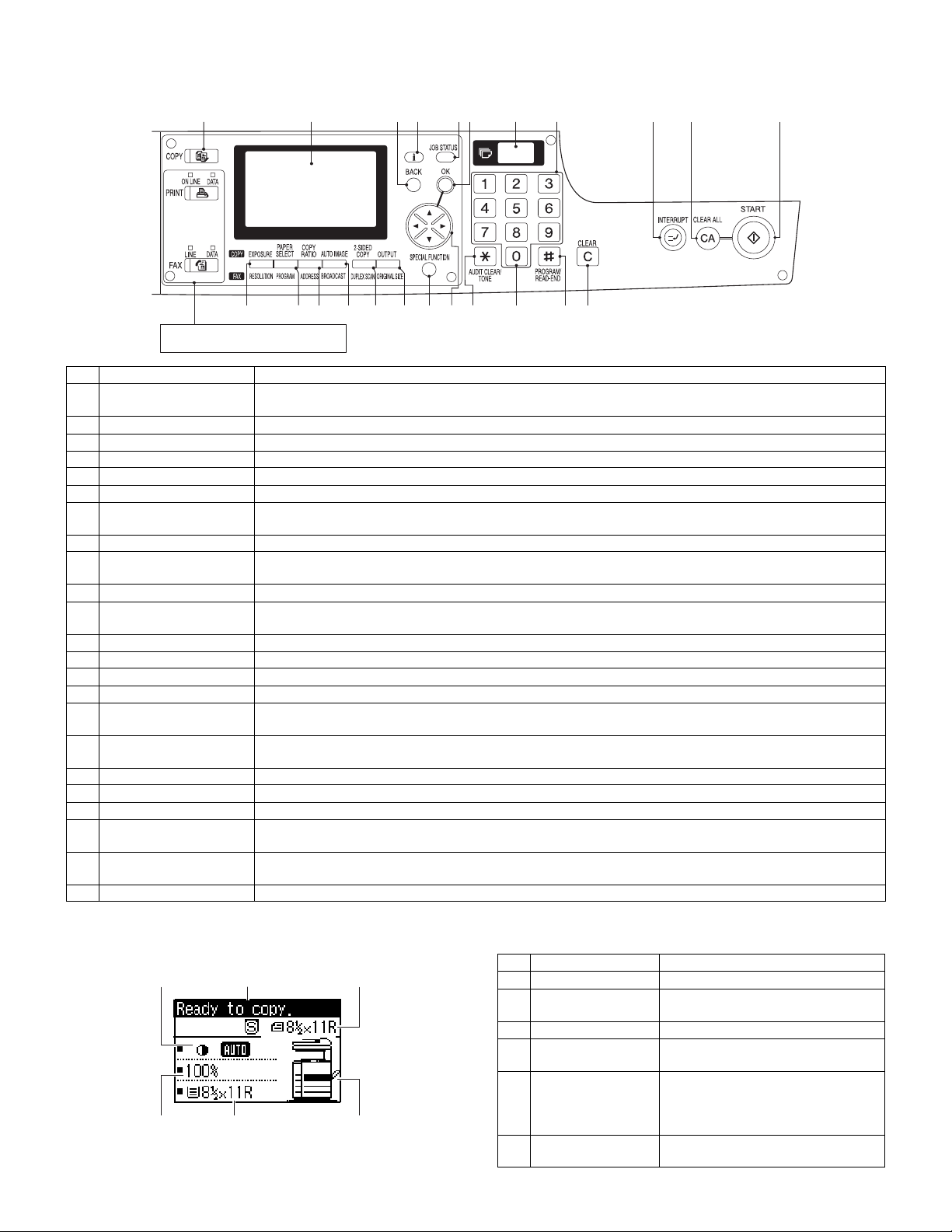
3. Operation panel
A. Key position
1
12 13 14 15 16 17 18 19 20 21 22 23
These keys and indicators are not used
for the copier features
No. Name Function/Operation
1 COPY key and indicator Press to select the COPY mode.
2 Display Displays information to assist the operator.
3 BACK key Press to return the display to the previous screen.
4 Information key Press to display the detailed description when [i] is displayed at the upper right of the display.
5 JOB STATUS key Press to check the settings of selected functions or the status of reserved output jobs.
6 OK key Press to register the selected setting.
7 Copy quantity display Displays the specified copy quantity during the ready condition and displays the copy countdown as copies are
8 Numeric keys Used to select the desired copy quantity.
9 INTERRUPT key and
indicator
10 CLEAR ALL key Clears all selected settings and returns the copier to the initial settings.
11 START key and indicator Copying is possible when the indicator is on.
12 EXPOSURE key Used to select the exposure modes: AUTO, TEXT, TEXT/PHOTO, PHOTO or SUPER PHOTO.
13 PAPER SELECT key Used to manually select a paper tray.
14 COPY RATIO key Press to select a reduction or enlargement copy ratio.
15 AUTO IMAGE key Press for automatic copy ratio selection.
16 2-SIDED COPY key Press to select the 1-sided to 1-sided, 1-sided to 2-sided, 2-sided to 1-sided* or 2-sided to 2-sided* copy mode.
17 OUTPUT key Press to select the sort, group or staple sort* mode.
18 SPECIAL FUNCTION key Press to select special functions.
19 Arrow keys Press to move the highlighted item in the display.
20 AUDIT CLEAR key Press to close an open account.
21 Zero key Use as part of numeric keys to enter copy quantity.
22 PROGRAM/READ END
key
23 CLEAR key Press to clear the copy quantity display or press during a copy run to terminate copying.
Press and hold during standby to display the total output count. Quantity of toner remaining is also displayed.
made.
Interrupts a copy run.
Press to start copying.
*To select the 2-sided to 1-sided or 2-sided to 2-sided copy mode, an optional RSPF must be installed.
*To select the staple sort mode, an optional finisher must be installed.
Press during a continuous copy run to display the number of copies completed in the current run.
Press to select the job memory mode.
Press to finish scanning of originals and to start copying when copying from the original table.
2 3 4 5 6 7 8 9 10 11
B. LCD panel
(Basic screen)
231
4
56
AR-5127 EXTERNAL VIEW AND INTERNAL STRUCTURE 6 - 2
No. Name Function/Operation
1 Exposure display Indicates the selected exposure mode.
2 Message display Messages are displayed regarding
copier status and operation.
3 Original size display The original paper size is displayed.
4 Copy ratio display Displays the copy ratios for reductions
or enlargements.
5 Paper size display Displays the selected paper size.
When "AUTO" is displayed, paper size
matching the original and copy ratio
will be automatically selected.
6 Paper tray display The selected paper feed location is
highlighted.
Page 18
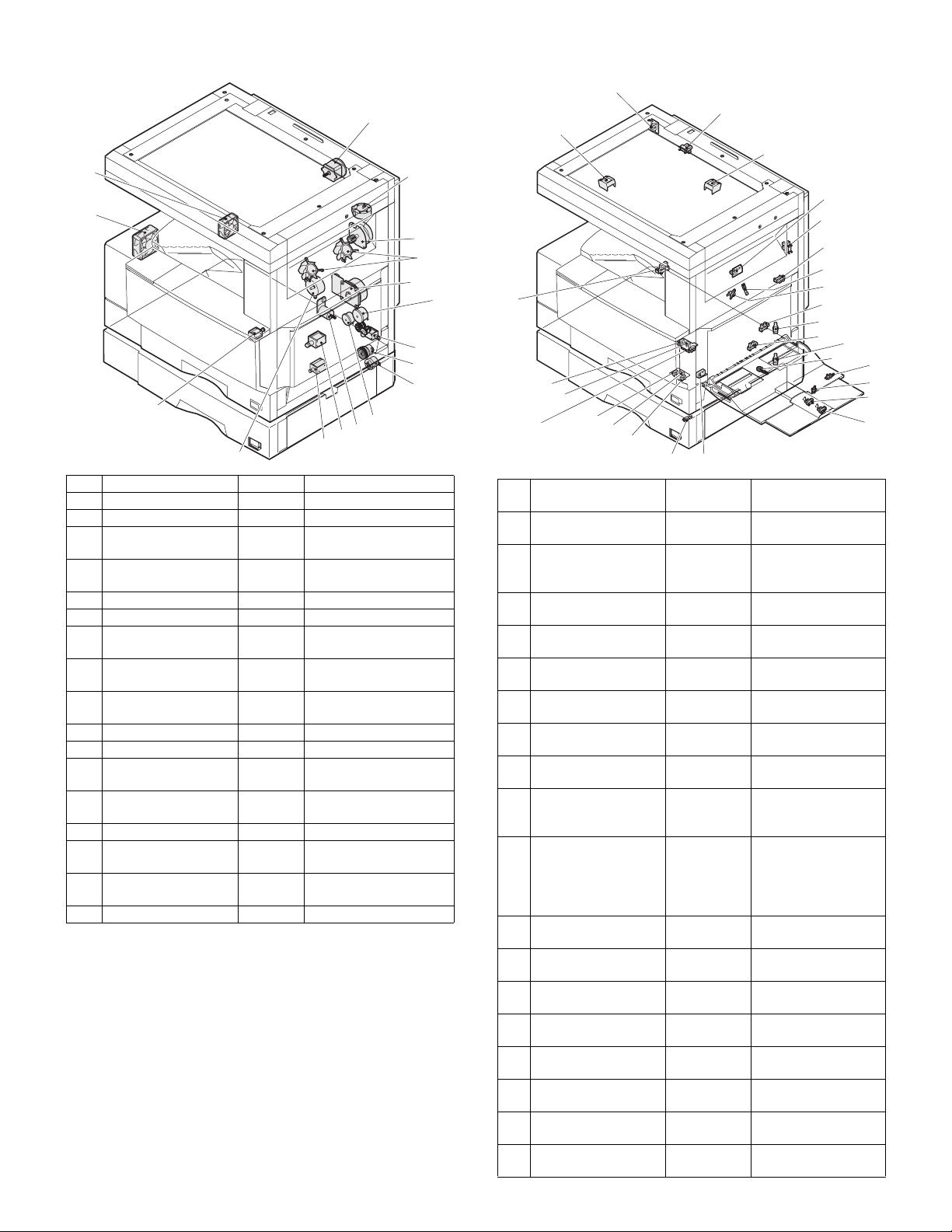
4. Motor, Solenoid, Clutch 5. Sensor
1
17
2
16
3
4
5
7
8
9
15
13
12
11
10
14
No. Name Code Function and operation
1 Mirror motor MIRM Optical mirror base drive
2 Shifter motor SFTM Shifter drive
3 Duplex motor
4 Cooling fan
DPXM
TFAN
Duplex paper switching
and exit roller
Cools the inside of the
unit.
5 Main motor MM Main drive
6 PS clutch PSRSOL Main unit paper feed
7 Manual paper feed
solenoid
8 Manual paper feed
clutch
9 Paper feed transfer
clutch
HPSOL
Manual paper feed
solenoid
Manual paper feed
clutch
Paper feed transfer
clutch
10 Paper feed clutch PCL1H Paper feed roller drive
11 Cassette lift-up motor LUM1H Cassette paper lift-up
12 Paper feed solenoid
PCS1H
Solenoid for the paper
feed from the cassette
13 2nd cassette paper
feed solenoid
14 Toner motor TM Toner supply
15 Separation pawl
solenoid
16 Exhaust fan motor
PREMSOLSeparation pawl
operation solenoid
PSFAN
Cools the inside of the
unit.
17 Intake fan motor
6
26
No. Name Code
1
25
24
27
1 Original size sensor DSIN0 Document size
2 Mirror home position
sensor
3 Document cover
sensor
4 Document size sensor DSIN3 Document size
5 1st paper exit sensor POUT 1st paper exit
6 Shifter home position
sensor
7 Paper exit sensor
(DUP side)
8 Thermistor RTHIN Fusing temperature
9 Thermostat Abnormal high
10 Manual feed paper
entry sensor
11 1st cassette (paper
tray) detection
12 Manual feed paper
empty sensor
13 2nd cassette (paper
tray) detection
14 Manual feed width
detection volume
15 Manual paper feed
tray empty sensor 2
16 Manual paper feed
tray empty sensor 1
17 Manual feed length
detection sensor 2
18 Manual feed length
detection sensor 1
23
22
2
3
4
5
6
7
8
9
10
11
12
13
14
15
16
17
18
21
20
19
Function and
operation
detection
MHPS Mirror (scanner)
home position
detection
OCCOVER Document cover
open/close detection
detection
detection
SFTHP Shifter home position
sensor detection
PDPX Paper exit detection
detection
temperature detection
in the fusing section
HPIN Sensor of paper entry
from the manual
paper feed tray, the
2nd/multi-stage desk,
or the DUP
CSS1 1st cassette (paper
tray) empty detection
HPEMPTY Manual feed paper
empty detection
CSS1A 2nd cassette (paper
tray) empty detection
HPWS Manual feed paper
width detection
HPTRAY2 Manual feed tray
position detection
HPTRAY1 Manual feed tray
position detection
HPSIZE2 Manual feed paper
length detection
HPSIZE1 Manual feed paper
length detection
AR-5127 EXTERNAL VIEW AND INTERNAL STRUCTURE 6 - 3
Page 19
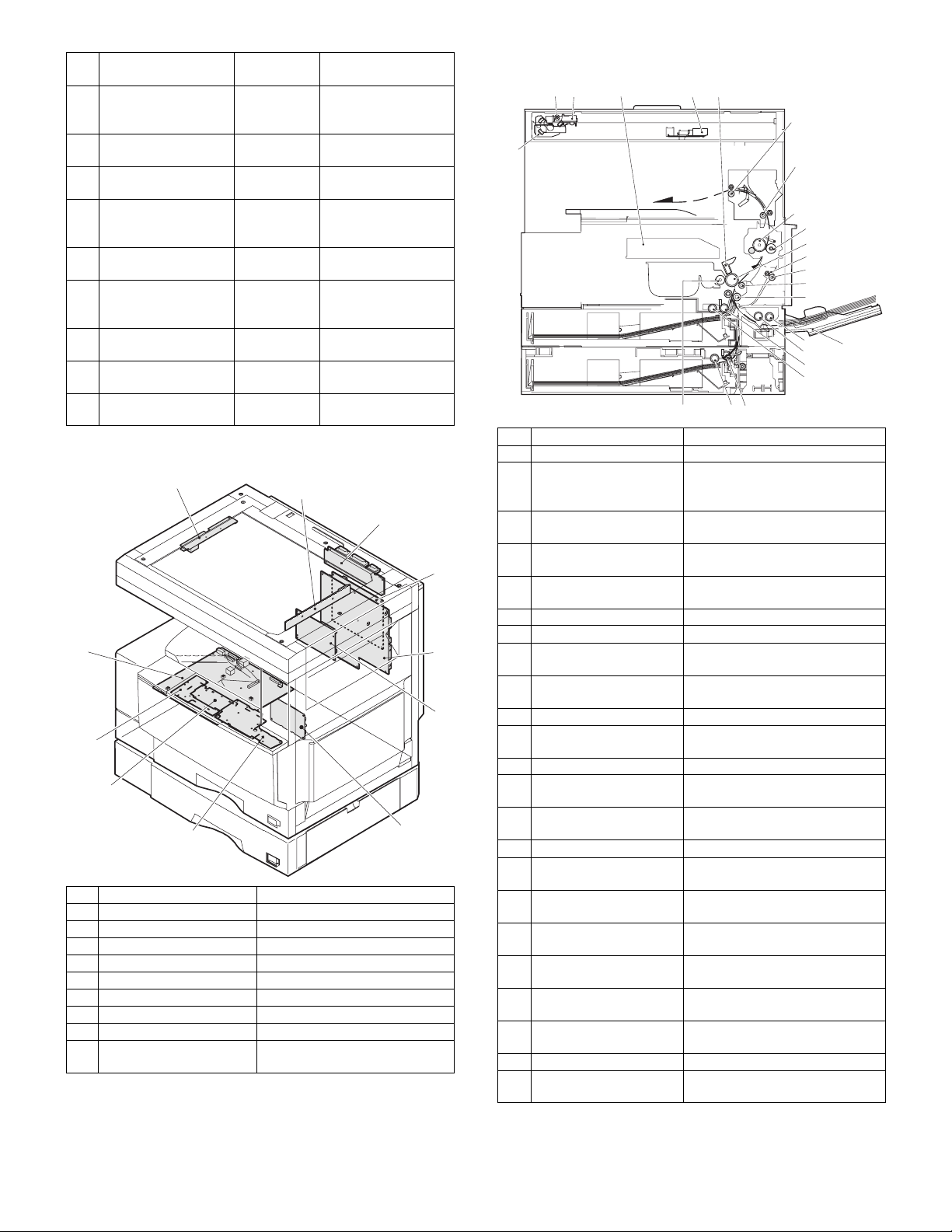
No. Name Code
19 Door switch SW24V Front door and side
20 2nd right door switch DRS1A Side door open/close
21 2nd cassette paper
pass sensor
22 2nd cassette paper
upper limit detection
sensor
23 2nd cassette paper
empty sensor
24 1st cassette paper
upper limit detection
sensor
25 1st cassette paper
empty sensor
26 Center tray paper
YES/NO sensor
27 1st cassette paper
pass sensor
PPD1A 2nd cassette paper
LUD1A 2nd cassette paper
PAP1A 2nd cassette paper
LUD1H 1st cassette paper
PAP1H 1st cassette paper
TRAYPAPER
PIN 1st cassette paper
Function and
operation
door open/close
detection
detection
pass
upper limit detection
empty detection
upper limit detection
empty detection
Center tray paper
YES/NO detection
pass
6. PWB unit
1
11
10
9
8
No. Name Function and operation
1 Inverter PWB Copy lamp control
2 CCD PWB For image scanning (read)
3 Option connector PWB
4 MCU PWB Main unit control
5 Tray interface PWB 2nd tray control
6 KEY/LED PWB (right side) For the copy operation
7 LCD back light PWB LCD control
8 KEY/LED PWB (left side) For the FAX operation
9 Power source PWB AC power input/DC voltage
2
3
7
control
7. Section
12 3 4 5
6
23
22
No. Name Function and operation
1 Copy lamp Image radiation lamp
2 Copy lamp unit Operates in synchronization with
3 LSU unit Converts image signals into laser
4 Lens unit Reads images with the lens and
4
5
6
5 MC holder unit Supplies negative charges evenly
6 Paper exit roller Paper exit roller
7 Transport roller Paper transport roller
8 Upper heat roller Fuses toner on paper.
9 Lower heat roller Fuses toner on paper.
10 Drum unit Forms images.
11 DUP transport follower
roller
12 DUP transport roller Duplex paper transport
13 Transport roller Transfer images on the drum onto
14 Resist roller Synchronize the paper lead edge
15 Manual feed tray Manual feed paper tray
16 Manual paper feed roller Picks up papers in manual paper
17 Manual feed transport
roller
18 1st cassette pick-up
roller
19 1st cassette paper feed
roller
20 2nd cassette pick-up
roller
21 2nd cassette paper feed
roller
22 MG roller Puts toner on the OPC drum.
23 2nd/3rd mirror unit Reflects the images from the copy
21
20
2nd/3rd mirror unit to radiate
documents sequentially.
beams to write on the dum.
the CCD.
on the drum.
(with the teflon roller)
(with the silicone rubber roller)
Duplex paper transport
paper.
with the image lead edge.
feed port.
Transports paper from the manual
paper feed port.
Picks up paper from the cassette.
Transports the picked up paper to
RESIST section.
Picks up paper from the cassette.
Transports the picked up paper to
RESIST section.
lamp unit to the lens unit.
7
8
9
10
11
12
13
14
16
15
17
18
19
AR-5127 EXTERNAL VIEW AND INTERNAL STRUCTURE 6 - 4
Page 20
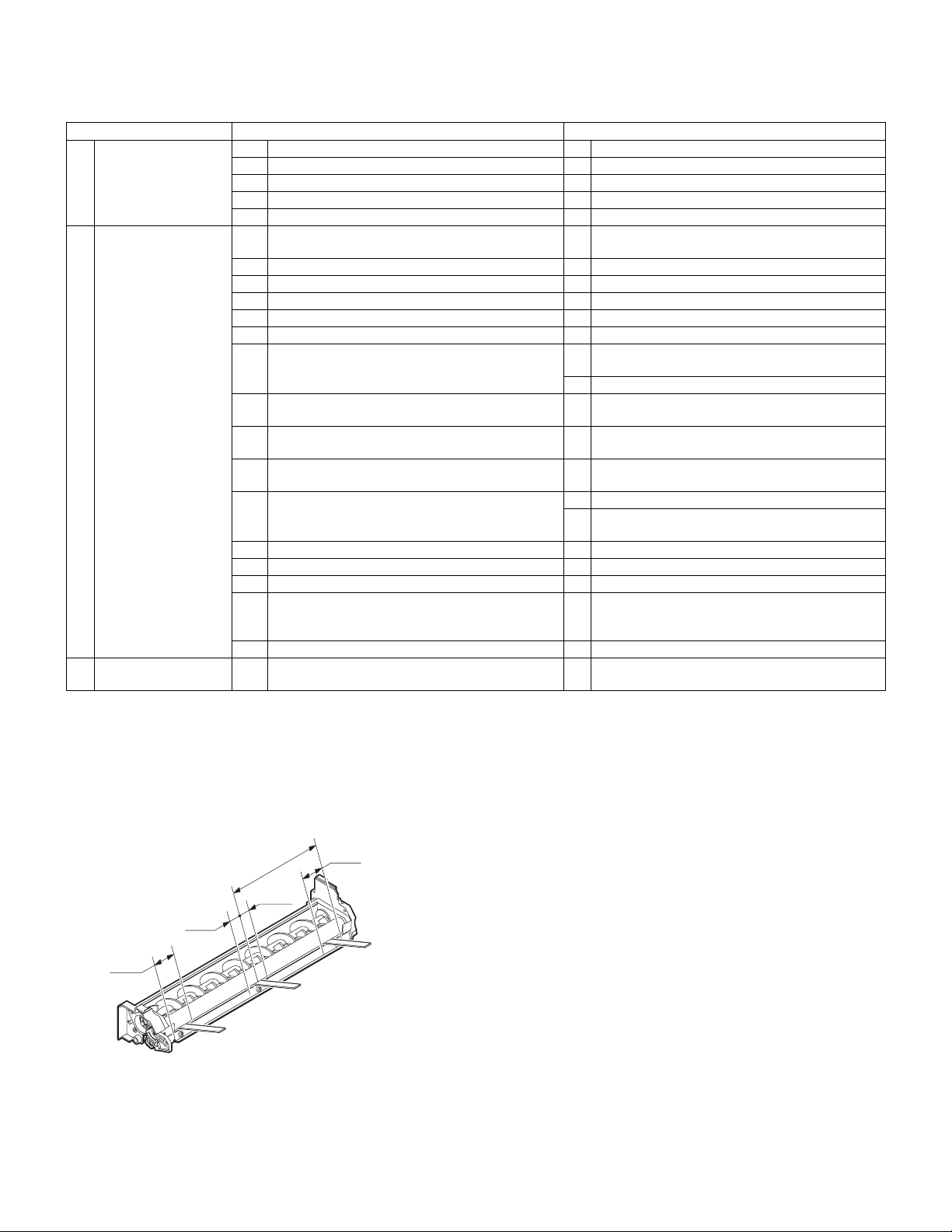
[7] ADJUSTMENTS, SETTING
1. List of adjustment items
Section Adjustment item Adjustment procedure/SIM No.
A Process section (1) Developing doctor gap adjustment Developing doctor gap adjustment
(2) MG roller main pole position adjustment MG roller main pole position adjustment
(3) Developing bias voltage adjustment SIM8-1
(4) Grid bias voltage adjustment (High mode) SIM8-2
(5) Grid bias voltage adjustment (Low mode) SIM8-3
B Mechanism section (1) OC image lead edge position/Sub scanning
magnification ratio/Original offset auto adjustment
(2) Print start position adjustment SIM50-5
(3) SPF image lead edge position adjustment SIM50-6
(4) Rear edge void adjustment SIM50-1-6
(5) Paper off center adjustment SIM50-10
(6) Left edge void area adjustment SIM50-1-8
(7) Main scanning direction (FR direction) distortion
balance adjustment
(8) Sub scanning direction (scanning direction)
distortion adjustment
(9) Main scanning direction (FR direction) distortion
adjustment
(10) Main scanning direction (FR direction)
magnification ratio adjustment
(11) Sub scanning direction (scanning direction)
magnification ratio adjustment
(12) Off center adjustment (SPF mode) SIM50-12
(13) OC (SPF) open/close detection position adjustment SIM41-3
(14) Original sensor adjustment SIM41-2, 41-4
(15) SPF white correction pixel position adjustment
(required in an SPF model when replacing the lens
unit)
(16) SPF scan position auto adjustment SIM53-8, SIM46-20, SIM50-6
C Image density
(1) Copy mode SIM46-2
(exposure) adjustment
SIM48-3
No. 2/3 mirror base unit installing position
adjustment
Copy lamp unit installing position adjustment
Winding pulley position adjustment
Rail height adjustment
SIM48-1-1, 48-1-2
a OC mode in copying (SIM 48-1-3)
b RSPF sub scanning direction magnification ratio
(SIM48-1-4, 48-1-5)
SIM63-7
2. Copier adjustment
A. Process section
(1) Developing doctor gap adjustment
1) Loosen the developing doctor fixing screw A.
2) Insert a thickness gauge of 1.5mm to the three positions at 20mm
and 150mm from the both ends of the developing doctor as shown.
150mm
10mm
10mm
20mm
DG:1.55
F
+0.1
DG:1.5
- 0.15
3) Tighten the developing doctor fixing screw.
4) Check the clearance of the developing doctor. If it is within the
specified range, then fix the doctor fixing screw with screw lock.
∗
When inserting a thickness gauge, be careful not to scratch the
developing doctor and the MG roller.
20mm
R
+0.1
DG:1.5
- 0.15
C
+0.15
- 0.2
<Adjustment specification>
Developing doctor gap
F/R both ends (20mm from the both ends):1.5
C (Center)(150mm from the both ends): 1.55
+0.1mm
-0.15mm
+0.15mm
-0.2mm
(2) MG roller main pole position adjustment
1) Put the developing unit on a flat surface.
2) Tie a needle or pin on a string.
3) Hold the string and bring the needle close to the MG roller horizontally. (Do not use paper clip, which is too heavy to make a correct
adjustment.) (Put the developing unit horizontally for this adjustment.)
4) Do not bring the needle into contact with the MG roller, but bring it
to a position 2 or 3mm apart from the MG roller. Mark the point on
the MG roller which is on the extension line from the needle tip.
5) Measure the distance from the marking position to the top of the
doctor plate of the developing unit to insure that it is 18mm.
If the distance is not within the specified range, loosen the fixing
screw A of the main pole adjustment plate, and move the adjustment plate in the arrow direction to adjust.
AR-5127 ADJUSTMENTS 7 - 1
Page 21
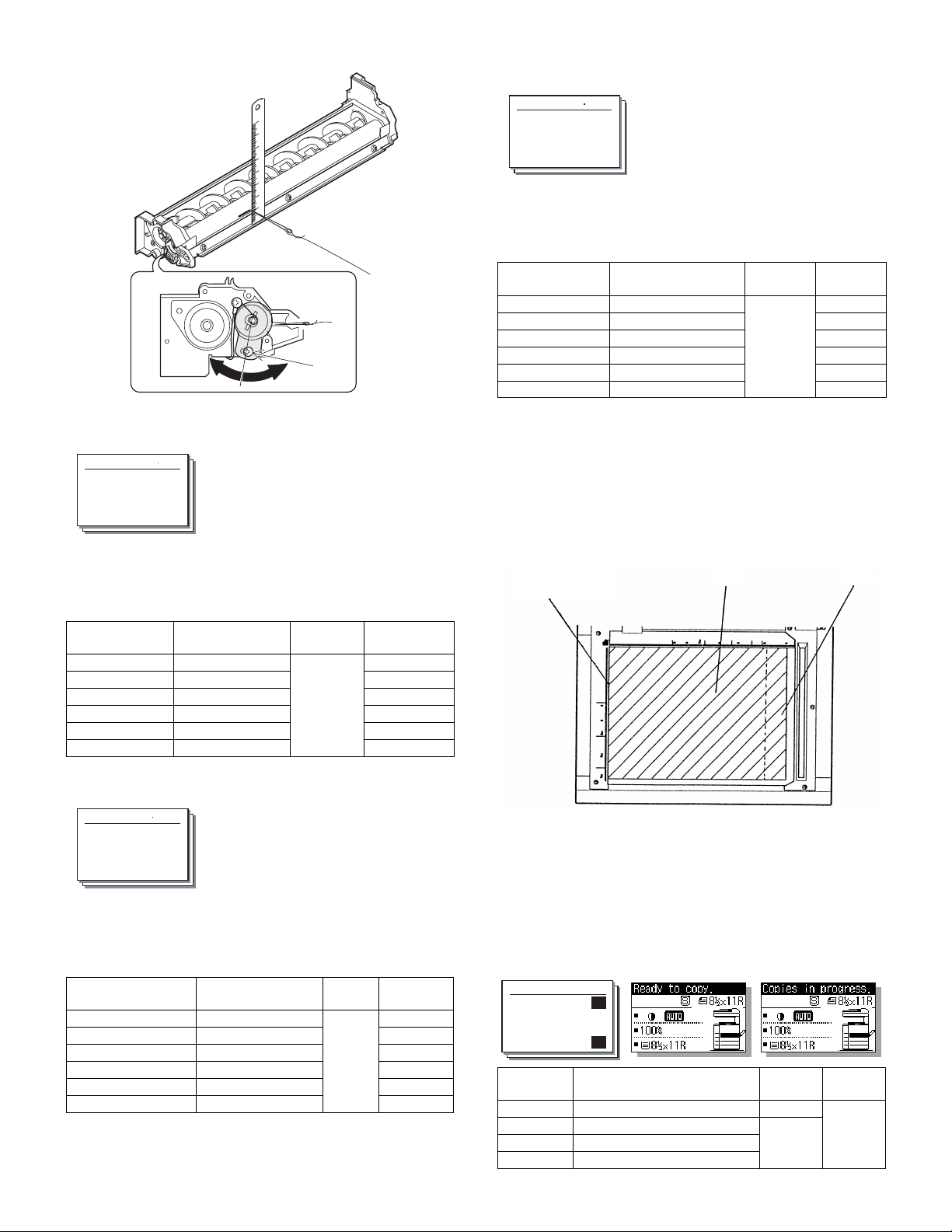
A
(3) Developing bias voltage adjustment (SIM 8-1)
1) Execute SIM 8-1.
Sim8-1 DV BIAS COPY
1:AE 400
2:TEXT 450
3:TEXT/PHOTO 450
1/2
2) After selecting the mode, enter the adjustment value and press the
[OK] key.
3) Output will be made for 30 sec.
<Adjustment specification>
Display items Content
1:AE
2:TEXT
3:TEXT/PHOTO
4:PHOTO
5:SUPER PHOTO
6:TONER SAVE
AE 200-550 400 (–400V)
Character 450 (–450V)
Character/Photo 450 (–450V)
Photo 450 (–450V)
Super photo Disabled
Toner save 376 (–376V)
Installation
range
Default
(4) Grid bias voltage adjustment (High mode) (SIM 8-2)
1) Execute SIM 8-2.
(5) Grid bias voltage adjustment (Low mode) (SIM 8-3)
1) Execute SIM 8-3.
Sim8-3 MHV(L) COPY
1:AE 3
2:TEXT 5
3:TEXT/PHOTO 5
1/2
2) After selecting the mode, enter the adjustment value and press the
[OK] key.
3) Output will be made for 30 sec.
<Adjustment specification>
Display items Content
1:AE
2:TEXT
3:TEXT/PHOTO
4:PHOTO
5:SUPER PHOTO
6:TONER SAVE
∗
The input value is in the increment of –25V.
AE 1-8 3 (–400)
Character 5 (–450)
Character/Photo 5 (–450)
Photo 5 (–450)
Super photo Disabled
Toner save 2 (–375)
Setting
range
Default
B. Mechanism section
(1) OC image lead edge position/Sub scanning
magnification ratio/Original offset auto adjustment
When executing the sub scan magnification ratio automatic adjustment
(SIM 48-3), keep the side cover open.
1) Set the test chart (UKOG-0011QSZZ) on the OC table.
2) Execute SIM 48-3.
Set the test chart
(UKOG-0011QSZZ)
Black
White
Sim8-2 MHV(H) COPY
1:AE 3
2:TEXT 5
3:TEXT/PHOTO 5
1/2
2) After selecting the mode, enter the adjustment value and press the
[OK] key.
3) Output will be made for 30 sec.
<Adjustment specification>
Display items Content
1:AE
2:TEXT
3:TEXT/PHOTO
4:PHOTO
5:SUPER PHOTO
6:TONER SAVE
∗
The input value is in the increment of –25V.
AE 1-8 3 (–530V)
Character 5 (–580V)
Character/Photo 5 (–580V)
Photo 5 (–580V)
Super photo Disabled
Toner save 2 (–505V)
Setting
range
Default
AR-5127 ADJUSTMENTS 7 - 2
3) Make a copy.
(2) Print start position adjustment
1) Execute SIM 50-5.
Select the mode with the arrow keys, enter the adjustment value
with the 10-key, and press the [OK] key.
Pressing the [START] key makes a print.
Pressing the [RETURN] key returns to the mode selection.
(Initial screen) (Input screen) (Executing screen)
Sim50-5 PRINT EDGE
1:TRAY1 50
2:OPTION 50
3:MANUAL 50
1/2 50
Display
items
1:TRAY1
2:OPTION
3:MANUAL
4:DUPLEX
Content
1st cassette 0-99 53
Option cassette 1-99
Manual feed
Back print
Setting
range
Default
Page 22

Setup of various copy conditions: Similar to the normal copy mode.
2) Measure the distance H between the paper lead edge and the
image print start position. Set the image print start position set
value again.
• 1 step of the set value corresponds to about 0.127mm shift.
• Calculate the set value from the formula below.
99 – H/0.127 (mm) = Image print start position set value <H:
Print start position measurement value (mm)>
0mm
5
10
∗
Fit the print edge with the paper edge, and perform the lead
0mm
edge adjustment.
Example: 99 – 5/0.127 = 99 – 39.4 = about 59
Note: If the set value is not obtained from the above formula, per-
form the fine adjustment.
3) Execute SIM 50-1-2 to adjust the main cassette lead edge void.
• 1 step of the set value corresponds to about 0.127mm shift.
• Calculate the set value from the formula below.
B/0.127 (mm) = Lead edge void adjustment value <B: Lead edge
void (mm)>
2.5mm
5
2.5mm
3) Check the copy output. If necessary, perform the following adjustment procedures.
4) Execute SIM 50-6.
5) Set the SPF lead edge position set value so that the same image is
obtained as that obtained in the previous OC image lead edge
position adjustment.
<Adjustment specification>
Adjustment
mode
SPF image
lead edge
position
SIM Set value Spec value
50-6 1 step:
0.127mm
shift
Lead edge void:
1 – 4mm
Image loss: 3mm or less
Setting
range
1 – 99
(4) Rear edge void adjustment
1) Set a scale as shown in the figure below.
A4 (8.5" x 11")
Paper rear edge
2) Set the document size to A4 (8.5" x 11"), and make a copy at
100%.
3) If an adjustment is required, follow the procedures below.
Void amount (Standard value: 4mm or less)
10
Example: When setting the lead edge void to 2.5mm:
2.5 /0.127 = about 20
<Adjustment specification>
Adjustment
mode
Main cassette
lead edge void
Print start
position
SIM Set value Spec value
50-1-2B/0.127 Lead edge void:
1 to 4mm
50-5 99 – H/0.127
Image loss: 3mm
or less
Setting
range
1 – 99
(3) SPF image lead edge position adjustment
1) Set a scale on the OC table as shown below.
Note: Since the printed copy is used as a test chart, put the scale in
paralleled with the edge lines.
2) Make a copy, then use the copy output as an original to make an
SPF copy again.
Scale image
Paper rear edge
4) Execute SIM 50-1 and set the density mode to DEN-B. The currently set adjustment value is displayed.
5) Enter the set value and press the start key.
The correction value is stored and a copy is made.
<Adjustment specification>
Adjustment
mode
Rear edge
void
SIM Set value
50-1-6
1 step: 0.127mm
shift
Spec
value
4mm or
less
Setting
range
1 – 99
(5) Paper off center adjustment
1) Perform this adjustment after execution of SIM 48-3.
2) Set a test chart (UKOG-0089CSZZ) on the document table.
3) Select a paper feed port and make a copy.
Compare the copy and the test chart. If necessary, perform the following adjustment procedure.
4) Execute SIM 50-10.
Select the mode with the arrow keys, enter the adjustment value
with the 10-key, and press the [OK] key.
Pressing the [START] key makes a print.
Pressing the [RETURN] key returns to the mode selection.
AR-5127 ADJUSTMENTS 7 - 3
Page 23
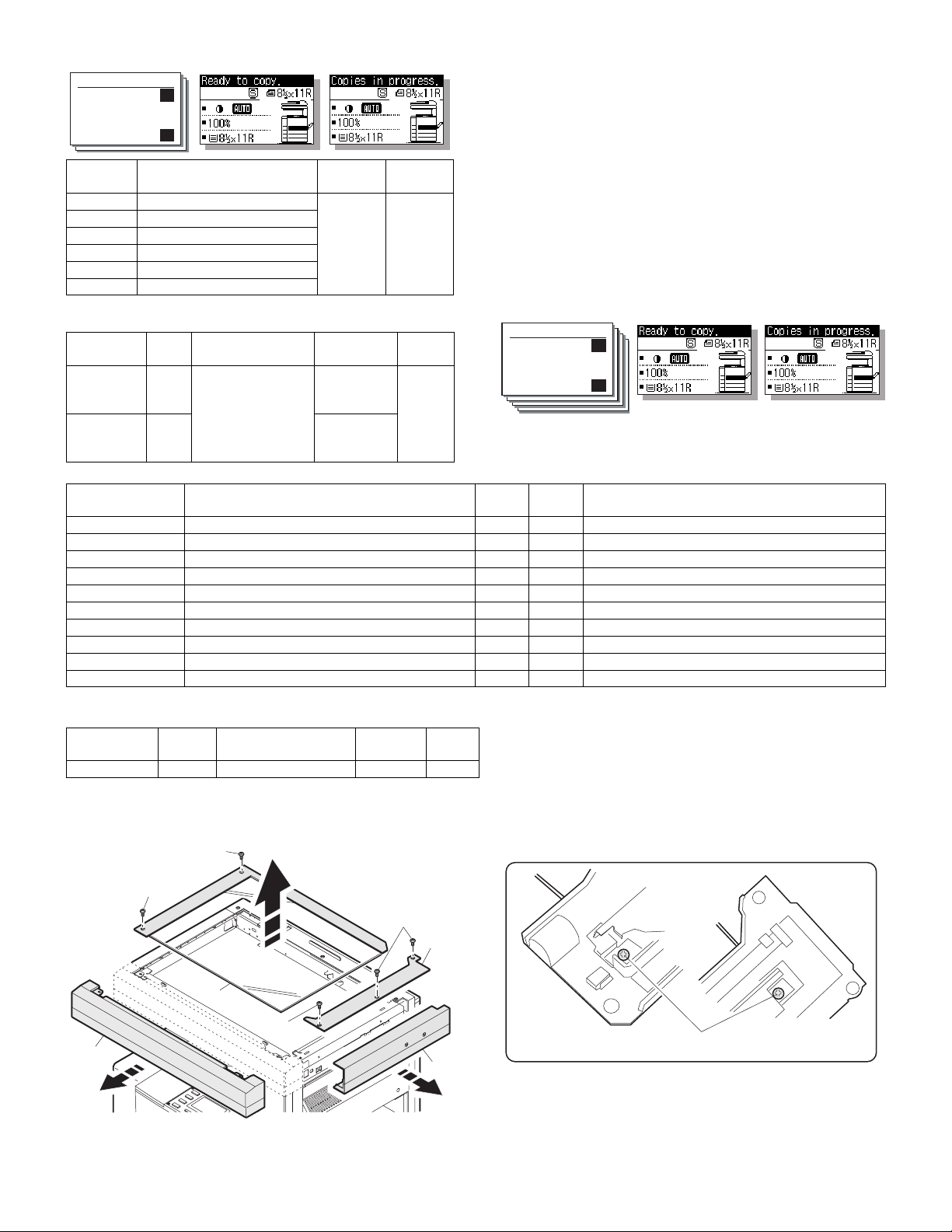
(Initial screen) (Input screen) (Executing screen)
Sim50-10 PRT.CENTER
1:BYPASS 50
2:TRAY1 50
3:TRAY2 50
1/2 50
Display
items
1:BYPASS
2:TRAY1
3:TRAY2
4:TRAY3
5:TRAY4
6:DUPLEX
Setup of various copy conditions: Similar to the normal copy mode.
<Adjustment specification>
Adjustment
mode
Paper off
center
Second
print surface
off-center
Manual feed 1-99 50
1st cassette
2nd cassette
3rd cassette
4th cassette
Back print
SIM Set value Spec value
50-10-2Add 1: 0.127mm
50-10
Content
shift to R side.
Reduce 1:
0.127mm shift to L
-6
side.
Setting
range
Single:
Center
±2.0mm
Duplex:
Center
±2.5mm
Default
Setting
range
1 – 99
(6) Left edge void area adjustment
Note: Before performing this adjustment, be sure to check that the
paper off center adjustment (SIM 50-10) is completed.
1) Set a test chart (UKOG-0089CSZZ) on the document table.
2) Select a paper feed port and make two copies.
Compare the second copy and the test chart. If necessary, perform the following adjustment procedure.
∗
The first copy does not show the void. Be sure to check the second
copy.
3) Execute SIM 50-1.
Select the mode with the arrow keys, enter the adjustment value
with the 10-key, and press the [OK] key.
Pressing the [START] key makes a print.
Pressing the [RETURN] key returns to the mode selection.
(Initial screen) (Input screen) (Executing screen)
Sim50-1 LEAD EDGE
1:RRC-A 43
2:RRC-B 18
3:RRC-MANUAL 18
1/4 [ 1- 99] 43
Display items Content
1:RRC-A
2:RRC-B
3:RRC-MANUAL
4:RRC-OPTION
5:RRC-DUPLEX
6:DEN-B
7:DEN-B-DUP
8:SIDE VOID
9:SIDE VOID-DUP
10:LOSS(OC)
Setup of various copy conditions: Similar to the normal copy mode.
<Adjustment specification>
Adjustment
mode
Left edge void 50-1-8 1 step: 0.127mm shift 0.5 – 4mm 1 – 99
Original scan start position adjustment 1-99 43 Tray selection: Made by user.
RRC cancel adjustment (Main cassette) 1-99 18 Tray selection: Main cassette is specified.
RRC cancel adjustment (Manual feed cassette) 1-99 18 Tray selection: Manual feed cassette is specified.
RRC cancel adjustment (Option cassette) 1-99 18 Tray selection: 2nd cassette is specified.
RRC cancel adjustment (back of the machine) 1-99 18 Tray selection: Made by user.
Rear edge void adjustment 1-99 30 Tray selection: Made by user.
Rear edge void adjustment (Duplex) 1-99 50 Tray selection: Made by user.
Left edge void adjustment (First print surface) 1-99 18 Tray selection: Made by user.
Left edge void adjustment (Duplex) 1-99 18 Tray selection: Made by user.
Image loss quantity adjustment 1-5 3 Tray selection: Made by user.
SIM Set value
Spec
value
Setting
range
(7) Main scanning direction (FR direction) distortion
balance adjustment
1) Remove the OC glass and the right cabinet.
1)
1)
1)
2)
Setting
range
Default Remark
2) Loosen the copy lamp unit wire fixing screw.
3)
1)
4)
Wire fixing screw
5)
AR-5127 ADJUSTMENTS 7 - 4
Page 24
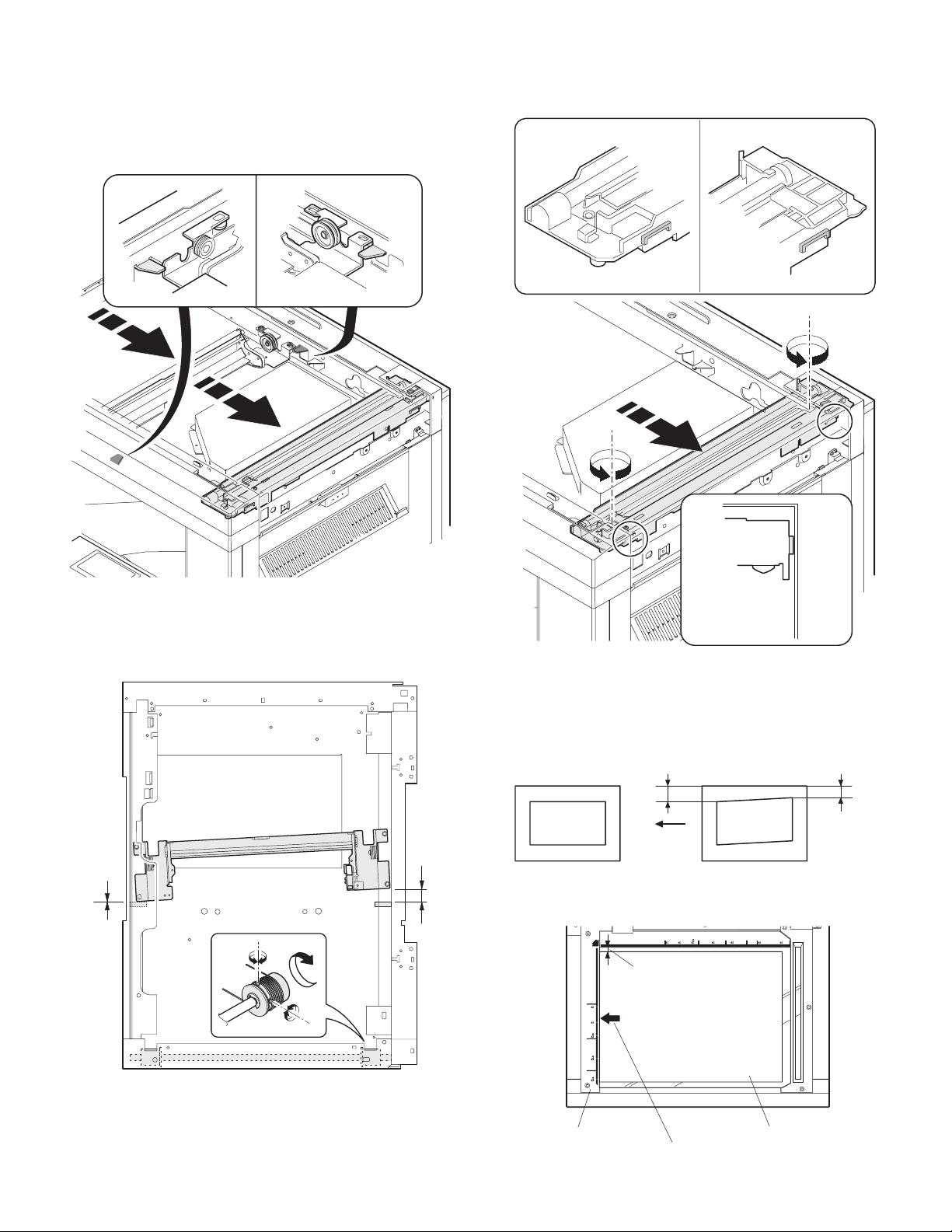
3) Manually turn the mirror base drive pulley and bring No. 2/3 mirror
base unit into contact with the positioning plate.
At that time, if the front frame side and the rear frame side of No. 2/
3 mirror base unit are brought into contact with the positioning
plate at the same time, the mirror base unit parallelism is proper.
If one of them is in contact with the positioning plate, perform the
adjustment of 4).
6) Put No. 2/3 mirror base unit on the positioning plate again, push
the projections on the front frame side and the rear frame side of
the copy lamp unit to the corner frame, and tighten the wire fixing
screw.
4) Loosen the set screw of the scanner drive pulley which is not in
contact with No. 2/3 mirror base unit positioning plate.
5) Without moving the scanner drive pulley shaft, manually turn the
scanner drive pulley until the positioning plate is brought into contact with No. 2/3 mirror base unit, then fix the scanner drive pulley.
(8) Sub scanning direction (scanning direction) distortion
adjustment (Winding pulley position adjustment)
This adjustment must be performed in the following cases:
• When the mirror base drive wire is replaced.
• When the lamp unit, or No. 2/3 mirror holder is replaced.
• When a copy as shown is made.
La
Paper exit
direction
Original Copy
1) Set A3 (11" x 17") white paper on the original table as shown
below.
Place a little clearance from
the rear side original guide.
Lb
AR-5127 ADJUSTMENTS 7 - 5
Glass holding plate
Fit the paper edge and
A3 (11" x 17") white paper
the glass holding plate edge.
Page 25
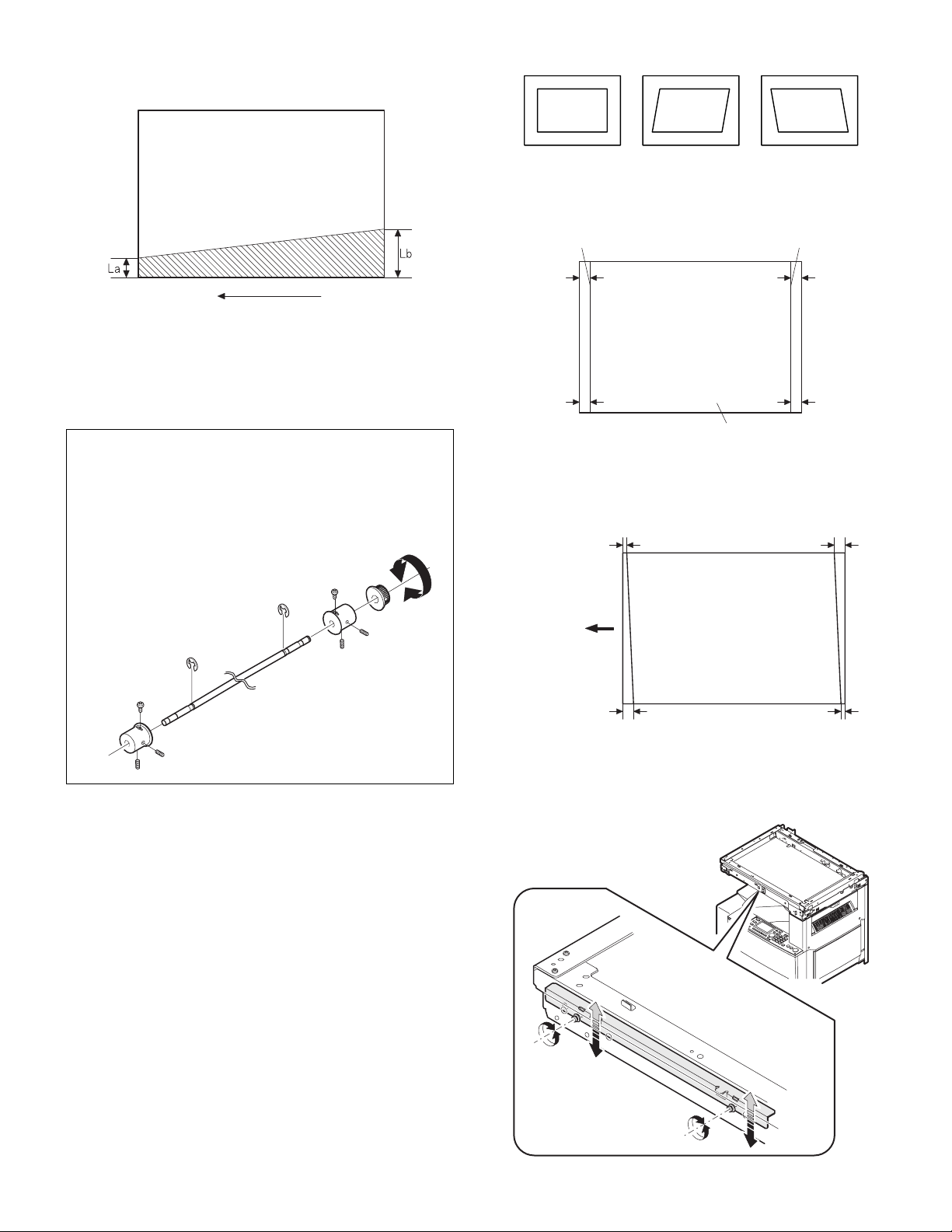
2) Open the original cover and make a normal (100%) copy.
3) Measure the width of the black background at the lead edge and at
the rear edge.
• When a following copy is made.
Original Copy A Copy B
1) Make an original for the adjustment.
Make test sheet by drawing parallel lines at 10mm from the both
ends of A3 (11" x 17") white paper as shown below. (These lines
must be correctly parallel to each other.)
Parallel line Parallel line
Paper exit direction
La: Lead edge black background width
Lb: Rear edge black background width
If the width (La) of the black background at the lead edge is equal
that (Lb) at the rear edge, there is no need to execute the following
procedures of 4) – 7).
4) Loosen the mirror base drive pulley fixing screw on the front frame
side or on the rear frame side.
• When La < Lb
Turn the mirror base drive pulley on the front frame side in the
arrow direction A. (Do not move the mirror base drive pulley shaft.)
• When La > Lb
Turn the mirror base drive pulley on the rear frame side in the
arrow direction A. (Do not move the mirror base drive pulley shaft.)
Rear side
A
B
Front side
10mm
10mm
10mm
10mm
White paper
2) Make a normal (100%) copy of the test sheet on A3 (11" x 17")
paper. (Fit the paper edge and the glass holding plate edge.)
3) Measure the distances (La, Lb, Lc, Ld) at the four corners as
shown below.
La
Lc
Paper exit
direction
Lb Ld
5) Tighten the fixing screw of the mirror base drive pulley.
<Adjustment specification>
La = Lb
6) Execute the main scanning direction (FR) distortion balance
adjustment previously described in 2) again.
(9) Main scanning direction (FR direction) distortion
balance adjustment (Rail height adjustment)
When there is no skew copy in the mirror base scanning direction and
there is no horizontal error (right angle to the scanning direction), the
adjustment can be made by adjusting the No. 2/3 mirror base unit rail
height.
Before performing this adjustment, be sure to perform the horizontal
image distortion adjustment in the laser scanner section.
This adjustment must be performed in the following cases:
• When the mirror base wire is replaced.
• When the copy lamp unit and no. 2/3 mirror unit are replaced.
• When the mirror unit rail is replaced and moved.
AR-5127 ADJUSTMENTS 7 - 6
When La = Lb and Lc = Ld, no need to perform the procedures 4)
and 5).
4) Move the mirror base B rail position up and down (in the arrow
direction) to adjust.
Page 26
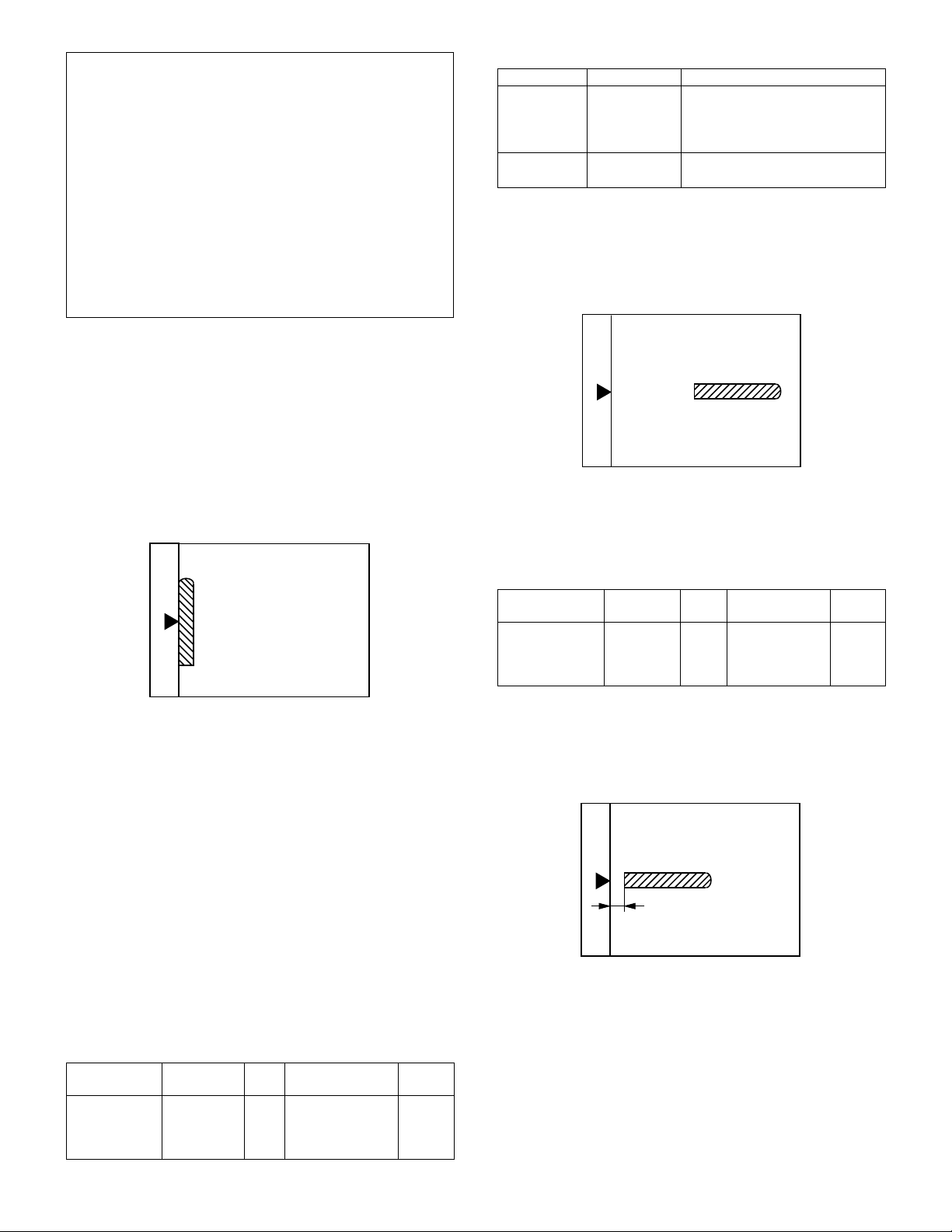
• When La > Lb
Shift the mirror base B rail upward by the half of the difference of
La–Lb.
• When La < Lb
Shift the mirror base B rail downward by the half of the difference
of Lb–La.
Example: When La = 12mm and Lb = 9mm, shift the mirror base
• When Lc >Ld
Shift the mirror base B rail downward by the half of the difference
of Lc–Ld.
• When Lc < Ld
When Lc < Ld, move the mirror base B on the paper feed side
upward.
∗
When moving the mirror base rail, hold the mirror base rail with
your hand.
<Adjustment specification>
La = Lb, Lc = Ld
5) After completion of adjustment, manually turn the mirror base drive
pulley, scan the mirror base A and mirror base B fully, and check
that the mirror bases are not in contact with each other.
∗
If the mirror base rail is moved extremely, the mirror base may be in
contact with the frame or the original glass. Be careful to avoid this.
B rail upward by 1.5mm.
(10) Main scanning direction (FR direction) magnification
ratio adjustment (SIM 48-1)
Note: Before performing this adjustment, be sure to check that the
CCD unit is properly installed.
1) Put a scale on the original table as shown below.
2) Execute SIM 48-1.
3) After warm-up, shading is performed and the current set value of
the main scanning direction magnification ratio is displayed on the
display section in 2 digits.
4) Select the mode and press the start key again.
5) Auto correction mode (SIM48-1-1)
The mirror unit moves to the shading position, and the reference
width of the reference white plate is scanned, and the correction
value is automatically calculated from that scanned value.
The correction value is displayed and a copy is made.
6) Compare the scale image and the actual scale.
If a fine adjustment is required, switch to the manual correction
mode with the magnification ratio display key and perform fine
adjustment.
7) Manual correction mode (SIM48-1-2)
Enter the set value and press the start key.
The correction value is stored and a copy is made.
<Adjustment specification>
Note: A judgement must be made with 200mm width, and must not be
made with 100mm width.
Adjustment
mode
Main scanning
direction
magnification
ratio
Spec value SIM Set value
At normal:
±1.0%
48-1 Add 1: 0.1%
increase
Reduce 1: 0.1%
decrease
Setting
range
1 – 99
• Error in the auto correction mode
Display Content Major cause
Copy quantity
display "– –"
Paper jam
lamp ON
The correction
value
calculated is
over 5%.
Reference line
scanning error
• Improper position of reference
width line of the reference white
plate
• Improper installation of CCD unit
• Defective CCD
• No reference white plate
(11) Sub scanning direction (scanning direction)
magnification ratio adjustment (SIM 48-1-3)
a. OC mode in copying
Note: Execute the procedure after completion of SIM 48-1-3.
1) Put a scale on the original table as shown below, and make a normal (100%) copy.
2) Compare the scale image and the actual scale.
If necessary, perform the following adjustment procedures.
3) Execute SIM 48-1-3.
4) Enter the set value and press the start key.
The set value is stored and a copy is made.
<Adjustment specification>
Adjustment
mode
Sub scanning
direction
magnification
ratio (OC mode)
b. RSPF sub scanning direction magnification ratio
Note: Before performing this adjustment, be sure to check that the
CCD unit is properly installed and that OC mode adjustment in
copying has been completed.
1) Put a scale on the original table as shown below, and make a normal (100%) copy to make a test chart.
Note: Since the printed copy is used as a test chart, put the scale in
paralled with the edge lines.
2) Set the test chart on the SPF and make a normal (100%) copy.
3) Compare the scale image and the actual image.
If necessary, perform the following adjustment procedures.
4) Execute SIM 48-1-4.
5) After warm-up, shading is performed.
The current front surface sub scanning direction magnification ratio
correction value is displayed in two digits on the display section.
Spec value SIM Set value
At normal:
±1.0%
48-1-3Add 1:
0.05% increase
Reduce 1:
0.05% decrease
Setting
range
1 – 99
AR-5127 ADJUSTMENTS 7 - 7
Page 27

6) Enter the set value and press the start key.
The set value is stored and a copy is made.
7) Execute SIM 48-1-5.
The current back surface sub scanning direction magnification
ratio is displayed in two digits on the display section.
8) Enter the set value and press the start key.
The set value is stored and a copy is made.
<Adjustment specification>
Adjustment
mode
Sub scanning
direction
magnification
ratio (SPF mode)
Spec value SIM Set value
At normal:
±1.0%
48-1-4
48-1-5
Add 1:
0.05% increase
Reduce 1:
0.05% decrease
Setting
range
1 – 99
(12) Off center adjustment (SPF mode)
Note: Before performing this adjustment, be sure to check that the
paper off center is properly adjusted.
1) Place the center position adjustment test chart (sheet with a
straight line in the scan direction at the center) on the SPF.
2) Make a normal copy from the manual paper feed tray, and check
the printed copy with the test chart.
If any adjustment is required, perform the following procedure.
3) Execute SIM 50-12.
4) After warm-up, shading is performed and the current set value of
the off center adjustment is displayed on the display section in 2
digits.
5) Enter the set value and press the start key.
The set value is stored and a copy is made.
<Adjustment specification>
Adjustment
mode
Original off
center mode
(SPF mode)
Spec value SIM Set value
Single: Center
± 3.0mm
Duplex: Center
±3.5mm
50-12 Add 1: 0.1mm
shift to R side
Reduce 1: 0.1mm
shift to L side
Setting
range
1 – 99
(13) OC (SPF) open/close detection position adjustment
1) Execute SIM 41-3.
2) Gradually close the OC (SPF) from the full open position, and measure distance A when the display on the operation panel changes.
(See the figure below.)
Distance A = Table glass top - OC (SPF) handle rib
A
<Adjustment specification>
OC (SPF) open/close position A: 125 – 225mm
3) If the distance is outside the specified range, adjust the open/close
sensor attachment plate position as shown below.
・ Distance < 125mm : Shift toward A.
・ Distance > 22 5mm : Shift toward B.
A
B
(14) Original sensor adjustment (SIM 41-2, 41-4)
1) Set A3 (11" x 17") paper on the OC table.
(Keep the SPF (OC cover) open.)
2) Execute SIM 41-2.
3) Keep A=125mm, and execute SIM 41-4. (Do not put paper on the
table.)
4) Check the reaction with SIM 41-1.
(15) SPF white correction pixel position adjustment
(required in an SPF model when replacing the lens
unit) (SIM63-7)
1) Fully open the SPF.
2) Execute SIM 63-7.
3) When the operation panel displays "COMPLETE," the adjustment
is completed.
4) If the operation panel displays "ERROR," perform the following
measures.
• When the display is 0:
Check that the SPF is open.
Check that the lamp is ON. (If the lamp is OFF, check the MCU connector.)
Check that the CCD harness is properly inserted into the MCU connector.
• When the display is 281 or above:
1) Remove the table glass.
2) Remove the dark box.
3) Slide the lens unit toward the front side and attach it, then execute SIM.
• When the display is 143 or below:
1) Remove the table glass.
2) Remove the dark box.
3) Slide the lens unit toward the rear side and attach it, then execute SIM.
F
R
AR-5127 ADJUSTMENTS 7 - 8
Page 28
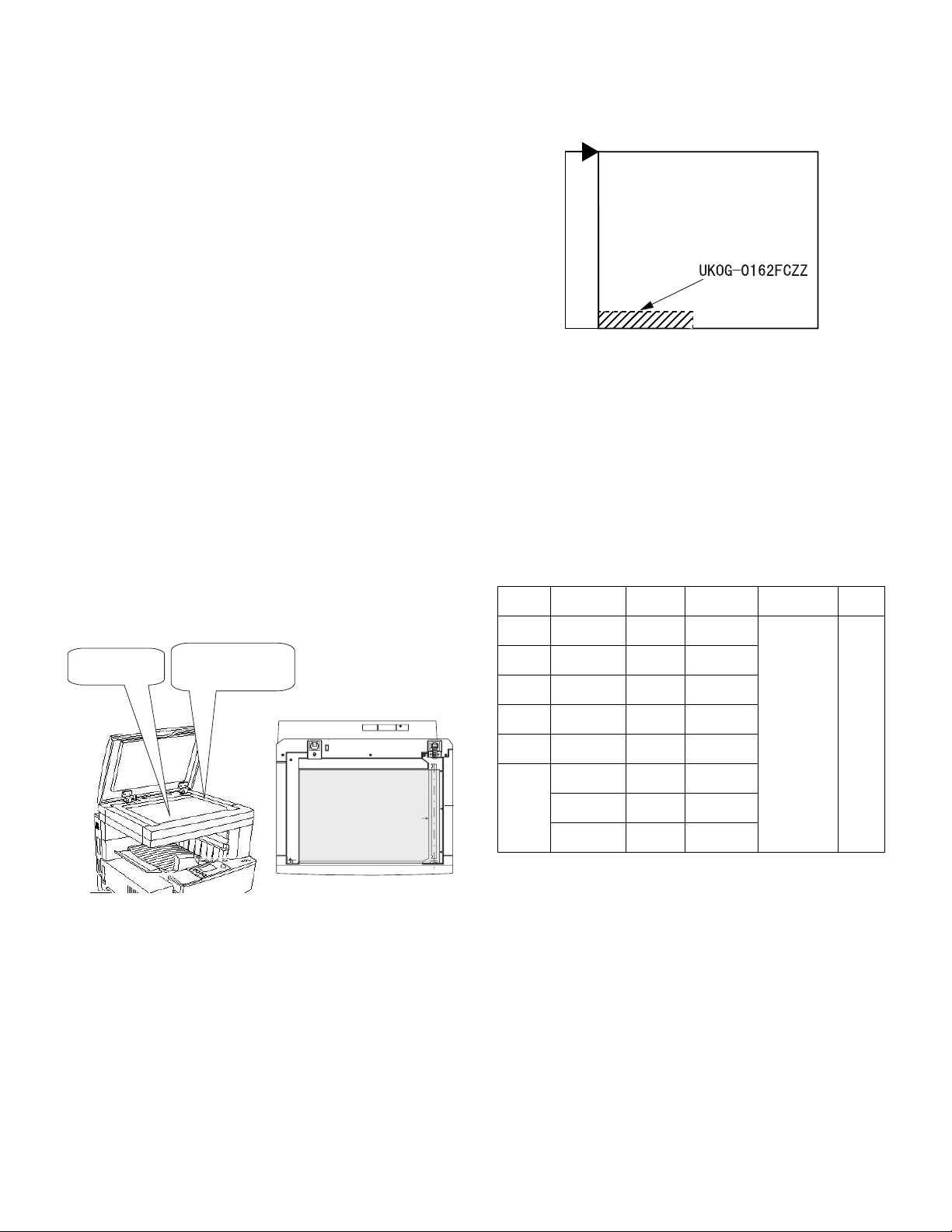
∗
When the lens unit is moved, execute the OC main scanning magnification ratio auto adjustment, SIM 48-1-1, SIM48-3 and the SPF
original off-center adjustment.
∗
This adjustment is basically O.K. with SIM 63-7.
(16) SPF scan position auto adjustment
[Function]
Used to adjust the SPF scan position automatically.
[Operation]
1) With the SPF or the OC cover open, place a chart of black background on the OC glass. (In the SPF standard model, the SPF
glass surface is included.)
∗
Use a black chart (UKOG-0011QSZZ) or prepare a chart as shown
below.
Chart size: 310 x 470, prepared with cutting sheet No. 791 (Black) or
an equivalent one.
Reason: To prevent erroneous detection by disturbing light of a fluo-
2) Enter SIM53-08, and press [START] button.
<Note>
• After completion of the SPF scan position auto adjustment, the SPF
lead edge adjustment must be executed. (Both surfaces)
• There must be no other sheet than the black chart on the glass sur-
face.
• Especially when in SPF scan, the center area is scanned in the main
scan direction. Be careful to prevent external light from entering the
scan area.
3) Check that the lead edge is not shifted. (Both surfaces)
Place only the black
chart on the OC glass.
rescent lamp, etc.
Outline of SIM: The optical unit is shifted to recognize the boundary between the OC glass and the SPF glass cover.
With the same position as the reference, the SPF scan position is
automatically adjusted.
(If the original lead edge adjustment has been made properly, even
when the scan position is shifted, it is followed automatically.)
For the SPF standard-provision
machine, check that the black
chart covers the SPF glass.
Placing the black chart
The black chart must cover
this area.
C. Image density (exposure) adjustment
(1) Copy mode (SIM46-2)
1) Set a test chart (UKOG-0162FCZZ) on the OC table as shown
below.
Rear
Front
2) Place three or more sheets of A3 (11" x 17") paper on the test
chart.
3) Execute SIM 46-2.
4) After warm-up, shading is performed and the current set value of
the density (exposure) level is displayed on the display section in 2
digits.
For mode selection, use the [10-key].
5) Change the set value with the [10-key] to adjust the copy image
density.
6) Make a copy and check that the specification below is satisfied.
Note: Place originals in the rear reference, and the test chart in the
front reference when adjusting the exposure.
<Adjustment specification>
Density
mode
AUTO AUTO
TEXT TEXT
TEXT/
PHOTO
PHOTO PHOTO
SUPER
PHOTO
TONER
SAVE
Display
Lamp
TEXT/
PHOTO
SUPER
PHOTO
AUTO (TS)
TEXT (TS)
TEXT
PHOTO (TS)
Exposure
level
–
3
3
3
3 Disabled
3
3
3
Sharp Gray
Chart output
"3" is
copied.
"3" is
copied.
"3" is
copied.
"3" is
copied.
"3" is
copied.
"3" is
copied.
"3" is
copied.
Set value
If too bright,
increase the
quantity
displayed on
the copy
quantity
display.
If too dark,
decrease the
quantity
displayed on
the copy
quantity
display.
Setting
range
0 – 99
4) Change the adjustment value of the SPF scan end position.
(Change the adjustment value of SIM50-6-3 from 50 to 36.)
Change the number of steps for Pin off – scan end position from
1,014 to 986.
Be sure to execute this adjustment because an image may be cut
off during FAX transmission though copying is normally performed.
5) Change the initial value of the SPF exposure adjustment (SIM46-
20) from 50 to 53.
(For the CCD exposure adjustment with SPF, use the value of the
OC adjustment value +3.)
There are suffixes of –1 SPF and –2 SPF. Change each of them.
AR-5127 ADJUSTMENTS 7 - 9
Page 29
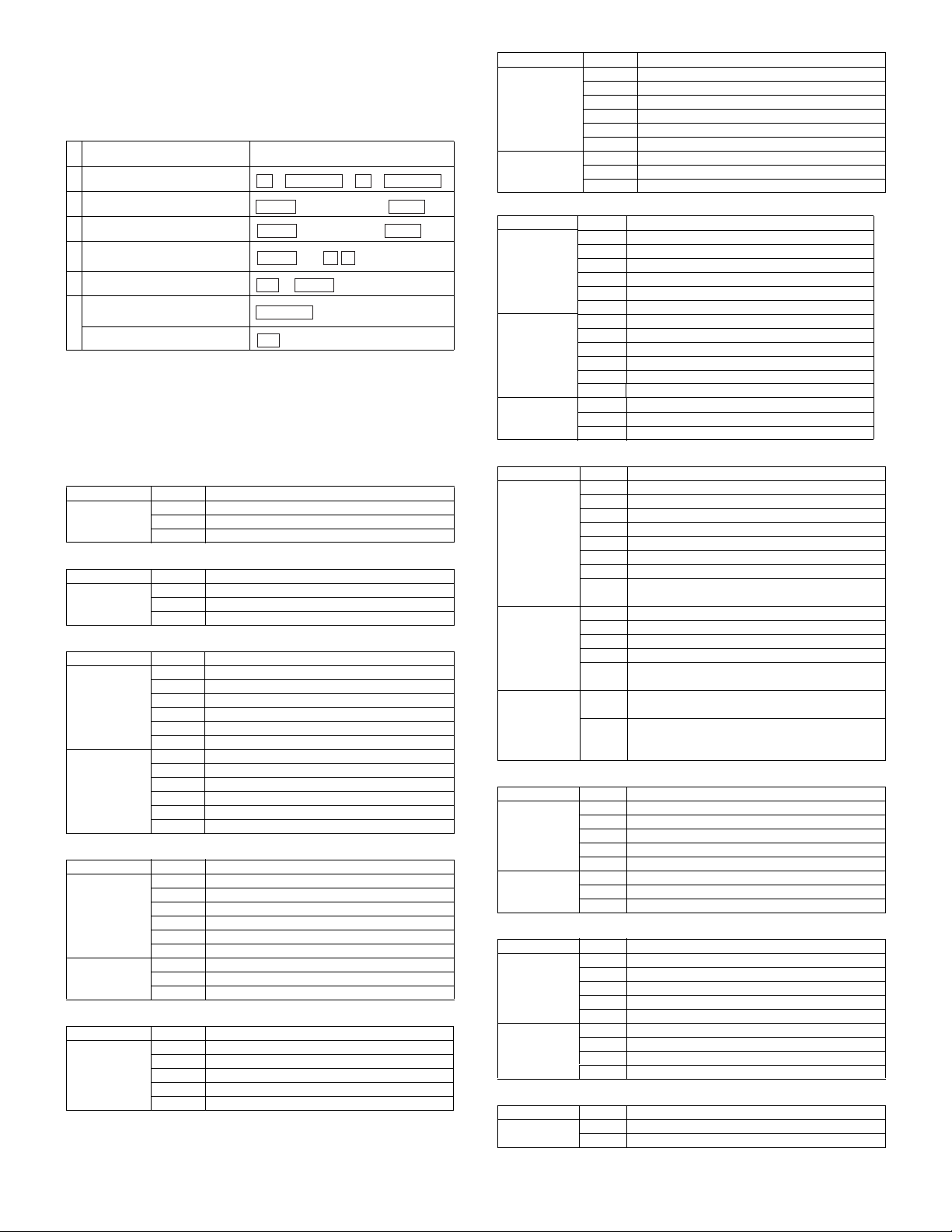
[8] SIMULATION
1. Operating procedures and operations
A. Basic operation
Procedure Key operation
1 Simulation mode selection
2 Main code selection
3 Sub code selection
Selection of the mode and
4
item
5 Start simulation operation
Returns to the sub code
selection.
6
Simulation mode clear
• Selection of the main code and the sub code is set with the [START]
key.
• There are two or more screens, the adjustment "Current page/Max.
page" is displayed. Press [
↑
a screen.
B. Simulation kinds and valid key functions
Data screen system
Screen Key Function
Counter display CA Cancel simulation
Sensor check system
Screen Key Function
Sensor check
screen
Data setting system
Screen Key Function
Selection of the
adjustment
items
Adjustment
value input
Load operation system
Screen Key Function
Load selection CA Cancel simulation
Execution CA Cancel simulation
Load operation system with magnification ratio setup
Screen Key Function
Selection of the
number of times
Interrupt Sub code input screen appears.
↓, ↑ Page switch (in the case of multiple pages)
CA Cancel simulation
Interrupt Sub code input screen appears.
↓, ↑ Page switch (in the case of multiple pages)
CA Cancel simulation
Interrupt Sub code input screen appears.
C Input value clear
10-key Adjustment item selection
↓, ↑ Page switch (in the case of multiple pages)
OK The adjustment value input screen appears.
CA Cancel simulation
Interrupt The sub code input screen appears.
10-key Adjustment value input
C Input value clear
OK Input final value
Back The adjustment item select screen appears.
Interrupt Sub code input screen appears.
C Input value clear
10-key Load number selection
↓, ↑ Page switch (in the case of multiple pages)
OK Shifts to the screen during operation.
Interrupt Sub code input screen appears.
Back The load selection screen appears.
CA Simulation cancel
Interrupt Sub code input screen appears.
C Input value clear
10-key Entry of the number of times
OK Shifts to the magnification ration selection screen.
→
INTERRUPT
#
10-key
10-key
10-key
START
OK
or
INTERRUPT
CA
→ →
C
(Input main code)
(Input sub code)
and
↑ ↓
INTERRUPT
→
START
→
START
] key (previous page) or [↓] key to select
Screen Key Function
Maginification
ratio selection
Execution CA Cancel simulation
CA Cancel simulation
Interrupt Sub code input screen appears.
←, → Magnification ratio selection (1% increment)
↓, ↑ Fixed magnification ratio setting
OK Shifts to the screen during operation.
Back Shifts to the number of times selection screen.
Interrupt Sub code input screen appears.
Back Shifts to the magnification ratio setup menu.
Load operation system with data setup
Screen Key Function
Selection of
the adjustment
items
Adjustment
value input
Execution CA Cancel simulation
CA Cancel simulation
Interrupt Sub code input screen appears.
C Input value clear
10-key Adjustment item selection
↓, ↑ Page switch (in the case of multiple pages)
OK The adjustment value input screen appears.
CA Cancel simulation
Interrupt Sub code input screen appears.
10-key Adjustment value input
C Input value clear
OK Set value check
Back The adjustment item selection screen appears.
Interrupt Sub code input screen appears.
Back The adjustment value input screen appears.
Single print system
Screen Key Function
Selection of the
adjustment
items
Adjustment
value input
Execution CA After the single print, the copy conditions are cleared
CA Cancel simulation
Interrupt Sub code input screen appears.
C Input value clear
10-key Adjustment value input
↓, ↑ Page switch (in the case of multiple pages)
←, → Item switch
OK The adjustment value input screen appears.
START Input value assured. → Print one page. → Shifts to
the execution screen.
CA Cancel simulation
C Input value clear
Back The adjustment item selection screen appears.
10-key Adjustment value input
START Determination of the input value → Print of one page
→ shift to the execution screen.
and the adjustment value input screen appears.
C After the single print, the copy conditions are not
cleared and the adjustment value input screen
appears.
Load operation system with data display
Screen Key Function
Initial stage CA Cancel simulation
Execution CA Cancel simulation
Interrupt Sub code input screen appears.
C Input value clear
10-key Speed number selection
OK Shifts to the screen during operation.
Interrupt Sub code input screen appears.
Back The intial screen appears.
Memory clear system
Screen Key Function
Counter
selection
Check CA Cancel simulation
CA Cancel simulation
Interrupt Sub code input screen appears.
C Input value clear
10-key Load number selection
OK The check screen appears.
Interrupt Sub code input screen appears.
OK Clears and shifts to the counter select menu.
Back Not clears and shifts to the counter select menu.
Display check system
Screen Key Function
Display check CA Cancel simulation
Interrupt Sub code input screen appears.
AR-5127 SIMULATION 8 - 1
Page 30

2. Simulation code list
For sub codes marked with "*", only display is provided. (Cannot be
executed.)
Code
Main Sub
1 1 Used to check the operation of the scanner unit
and its control circuit.
2 Used to check the operation of sensor and
detector in the scanning (read) section and the
related circuit.
2 1 Used to check the operation of the SPF unit and
the related circuit.
2 Used to check the operation of sensors and
detectors in the SPF unit and the related circuit.
3 Used to check the operation of the loads in the
SPF unit and the control circuits.
3 2 Used to check the operation of sensor and
detector in the finisher and the related circuit.
3 Used to check the operation of the load in the
finisher and the control circuit.
6 Used to adjust the finisher jogger position.
7 Used to adjust the offset tray operations.
11 Used to check the operation of the shifter.
4 2 Used to check the operation of sensor and
detector in the option tray and the related circuit.
3 Used to check the operation of the load in the
option tray and the control circuit.
5 1 Used to check the operation of the display, LCD in
the operation panel, and control circuit.
2 Used to check the operation of the heater lamp
and the control circuit.
3 Used to check the operation of the copy lamp and
the control circuit.
6 1 Used to check the operation of the loads (clutches
and solenoids) in the paper transport system and
the control circuit.
2 Used to check the operation of each fan motor and
its control circuit.
7 1 Used to set the aging operation conditions.
6 Used to set the cycle of intermittent aging.
8 Used to set the display of the warm-up time.
8 1 Used to check and adjust the operation of the
developing bias voltage in each copy mode and
the control circuit.
2 Used to check and adjust the operation of the main
charger grid voltage (high mode) in each copy
mode and the control circuit.
3 Used to check and adjust the operation of the main
charger grid voltage (low mode) in each copy
mode and the control circuit.
10 Used to check and adjust the operation of the
developing bias voltage in each printer mode and
the control circuit.
11 Used to check and adjust the operation of the main
charger grid voltage (high mode) in each printer
mode and the control circuit.
12 Used to check and adjust the operation of the main
charger grid voltage (low mode) in each printer
mode and the control circuit.
13 Used to check and adjust the operation of the
developing bias voltage in FAX mode and the
control circuit.
14 Used to check and adjust the operation of the main
charger grid voltage (high mode) in FAX mode and
the control circuit.
15 Used to check and adjust the operation of the main
charger grid voltage (low mode) in FAX mode and
the control circuit.
Function
Code
Main Sub
9 1 Used to check and adjust the operation of the load
(motor) in the duplex section and the control
circuit.
4 Used to adjust the rotation speed of the duplex
motor.
5 Used to adjust the switch back time of the duplex
motor.
10 0 Used to check the operation of the toner motor and
its control circuit.
14 0 Used to cancel excluding the self-diag U2/PF
troubles.
16 0 Used to cancel the self-diag U2 trouble.
17 0 Used to cancel the self diag "PF" trouble.
21 1 Used to set the maintenance cycle.
22 1 Used to check the counter value of each section.
2 Used to check the total numbers of misfeed and
troubles. (When the number of misfeed is
considerably great, it is judged as necessary for
repair. The misfeed rate is obtained by dividing this
count value with the total counter value.)
3 Used to check the misfeed positions and the
number of misfeed at each position. (When the
number of misfeed is considerably great, it can be
judged as necessary for repair.)
4 Used to check the total trouble (self diag) history.
5 Used to check the ROM version of each unit
(section).
7 Used to display the key operator code
8 Used to check the number of use of the staple, the
SPF, and scanning.
9 Used to check the number of use of each paper
feed section. (the number of prints)
10 Used to check the system configuration.
11 FAX related counter display
12 Used to check the misfeed positions and the
number of misfeed at each position. (When the
number of misfeed is considerably great, it can be
judged as necessary for repair.)
19 Used to display the scanner mode counter.
24 1 Used to clear the misfeed counter, the misfeed
history, the trouble counter, and the trouble history.
(The counters are cleared after completion of
maintenance.)
2 Used to clear the number of use (the number of
prints) of each paper feed section.
3 Used to clear the number data of use of the staple,
the SPF and scanning.
4 Used to reset the maintenance counter.
5 Used to reset the developer counter. (The
developer counter of the DV unit which is installed
is reset.)
6 Used to reset the copy counter.
7 Used to clear the OPC drum (membrane
decrease) correction counter. (This simulation is
executed when the OPC drum is replaced.
9 Used to clear the printer print counter. (The
counter is cleared after completion of
maintenance.)
10 FAX related counter clear
15 Used to clear the scanner mode counter.
25 1 Used to check the operation of the main drive
(excluding the scanner section) and to check the
operation of the toner concentration sensor. (The
toner concentration sensor output can be
monitored.)
Function
AR-5127 SIMULATION 8 - 2
Page 31

Code
Main Sub
25 2 Used to make the initial setting of toner
concentration when replacing developer.
26 1 Used to set options. (This simulation is used to
make option setting when an option is installed.)
2 Used to detect the paper size.
3 Used to set the specifications of the auditor.
Setting must be made depending on the use
condition of the auditor.
5 Used to set the count mode of the total counter
and the maintenance counter.
6 Used to set the specifications depending on the
destination.
*10 Used to enter the Software Key for the Network
Scanner. (Setup is allowed only when the PCL
board is installed.
*12 Used to input the Software Key for E-MAIL RIC.
*14 Used to input the Software Key for the PS
extension kit.
*18 Used to set enable/disable of toner save operation.
20 Used to set the job separator paper exit mode.
22 Used to set the specification (language display) for
the destination.
30 Used to set the operation mode for CE mark.
35 Used to set the mode of trouble memory.
36 Used to set whether to stop when the maintenance
life is reached.
37 Used to set whether to stop when the developer
life is reached.
38 Used to set whether to stop when the drum life is
reached.
41 Used to set whether the automatic magnification
ratio select (AMS) is always ON or not when
setting the pamphlet (center binding) function.
46 Used to set whether to meet with the output
direction of images regardless of the mode when
installing the finisher.
50 Used to set whether to use the black/white reverse
function.
54 Used to set the PWM duty (brightness) at the
center value of the LCD contrast.
57 Used to set the model code.
60 Used to set enable/disable of the FAX mode key
when FAX is not installed. (When FAX is installed,
the FAX mode is enabled regardless of this setup.)
27 1 Used to set PC/MODEM communication trouble
(U7-00) detection Yes/No.
5 Used to enter the TAG No. of the copier.
30 1 Used to check the operation of sensors and
detectors in the sections other than the paper feed
section of the copier and the related circuit. (The
operation of sensors and detectors can be
monitored with the LCD.)
2 Used to check the operation of sensors and
detectors in the paper feed section and the related
circuits. (The operations of sensors and detectors
in the paper feed section can be monitored with
the LCD.)
40 1 Used to check the operation of the manual paper
feed tray paper size detector and the related
circuit. (The operation of the manual paper feed
tray paper size detector can be monitored with the
LCD.)
2 Used to adjust the manual paper feed tray paper
width detector detection level.
3 The AD conversion value of manual feed width
detection is displayed.
Function
Code
Main Sub
41 1 Used to check the document size detection photo
sensor.
2 Used to adjust the detection level of the document
size photo sensor.
3 Used to check the light reception level and the
detection level of the original size detection photo
sensor.
4 Used to adjust the detection level of OC 20
degrees.
43 1 Used to set the fusing temperature in each
operation mode.
10 Used to set the paper feed cycle for postcard.
44 1 Used to make various setups in each mode of
process control.
34 Used to adjust the transfer current value.
35 Correction temperature setup when correcting the
ambient temperature.
40 Used to set the rotating time before toner supply.
46 2 Used to adjust the copy exposure level.
*7 Used to adjust individually the copy exposure
level. (Super photo)
9 Used to adjust individually the copy exposure
level. (Character)
10 Used to adjust individually the copy exposure
level. (Character/Photo)
11 Used to adjust individually the copy exposure
level. (Photo)
12 FAX exposure level adjustment (batch)
13 to 16FAX exposure level adjustment (individual)
18 Used to adjust the copy contrast. (Inclination)
19 Used to change the image quality in the exposure
mode.
20 Used to correct SPF exposure.
30 Used to set the AE limit.
48 1 Used to adjust the copy mode magnification ratio
(main scanning direction, sub scanning direction).
2 Used to adjust the scanner mode magnification
ratio (main/sub scanning direction).
3 Used to adjust the lead edge/sub scan
magnification ratio automatically.
8 FAX magnification ratio adjustment (read)
9 FAX magnification ratio adjustment (print)
10 FAX auto reduction magnification ratio (print).
50 1 Used to adjust the copy lead edge position.
5 Used to adjust the print image position (top
margin) on the print paper in the print mode.
6 Used to adjust the print image position (top
margin) on print paper in the copy mode. (SPF/
RSPF)
8 FAX lead edge adjustment (read)
9 FAX lead edge adjustment (print)
10 Used to adjust the print image center position.
(Adjustment can be made for each paper feed
section.)
12 Used to adjust the print image center position.
(Adjustment can be made for each document
mode.)
51 1 Used to adjust the OPC drum separation pawl ON
time.
2 Used to adjust the contact pressure of paper onto
the resist roller in each section (copier paper feed
section, duplex paper feed section, SPF paper
feed section). (When the print image position
varies greatly for the paper or when a lot of paper
jam troubles occur, the adjustment is required.)
Function
AR-5127 SIMULATION 8 - 3
Page 32

Code
Main Sub
Function
51 8 Used to set to disable the operation of the
separation pawl of the photoconductor drum.
9 Used to adjust ON/OFF timing of the separation
voltage.
53 8 Used to adjust the mirror unit SPF scan position
automatically.
For the SPF scan position auto adjustment, the
mirror unit is shifted to 11mm before the SPF glass
cover edge and is moved by self-boost, and
images are scanned in each step, and the position
from the glass cover edge is automatically
detected.
[Adjustment value]
Default: 50 Setting range: 1 to 99
Adjustment unit 1 = about 0.127mm
61 1 Used to test the operation of the LSU.
63 1 Used to check the result of shading correction.
(The shading correction data are displayed.)
7 Used to adjust the SPF white correction start pixel
position automatically.
This adjustment is performed after the lens unit is
replaced.
64 1 Self print
Key input = 1
Self print is performed in the 2-by-4 mode (2-line
print and 4-line non-print).
Key input = 2
Grid print is performed. (1cm, 1-dot width WLT/A3
print (A3 main scan, WLT sub scan))
65 5 Used to check the operation panel.
66 1 FAX related soft SW setting
2 Initial set for the value of the FAX soft SW
3 FAX PWB memory check
4 Signal send mode
6 Printing the confidential password
7 Print the screen memory contents
8 Voice Message send
10 Image data memory clear
11 300bps signals send
13 Send test and adjustment of the dial pulse and
DTMF signal.
17 DTMF signal send
21 FAX information print
*22 Handset sound volume adjustment
30 Recognize TEL/LIU state change.
32 Receive data check
34 Communication time measurement display
37 Speaker sound volume adjustment
38 Time setting/check
41 CI signal check
50 FAST SRAM clear
51 Signal detection check
52 Pseudo-ringer check
53 SRAM backup
67 *11 Used to set the Select-IN signal.
*14 Used to check write/comparison of flash programs.
*17 Used to clear NVRAM.
*18 Used to clear the data area for FLASH ROM
Network Scanner Application.
*20 Used to check the network connection when a
scanner option is installed.
3. Details
1
1-1
Purpose Operation test/check
Function
(Purpose)
Used to check the operation of the scanner unit and its
control circuit.
Section Optical (Image scanning)
Item Operation
Operation/procedure
Enter the number, set the magnification ratio and the original size and
press the [OK] key, and the scanner unit will operate in a speed corresponding to the setup.
(Initial screen) (Input/Selection screen) (Executing screen)
Sim1-1 SCAN CHECK
115% A3
100%
86%
ZOOM <100%> 0
Sim1-1 SCAN CHECK
115% A3
100%
86%
ZOOM <100%> EXEC
Sim1-1 SCAN CHECK
115% A3
100%
86%
ZOOM <100%> EXEC
The fixed magnification ratio (25% to 400%) can be changed in 11
↑
steps with [
(AB series) 25
] [↓] keys.
→
50 → 70 → 81 → 86 → 100 → 115 → 122 → 141
200 → 400
(Inch series) 25
→
50 → 64 → 77 → 95 → 100 → 121 → 129 → 141
200 → 400
The scan counter is displayed during execution.
Magnification ratio 25% to 400%
Default 100%
Document size Varies depending on the destination.
Set number of times 1 to 999 (0: Continuous operation)
1-2
Purpose Operation test/check
Function
(Purpose)
Used to check the operation of sensor and detector in
the scanning (read) section and the related circuit.
Section Optical (Image scanning)
Item Operation
Operation/procedure
The status of sensors and detectors in the scanner section is displayed. The active sensors and detectors are highlighted.
Sim1-2 SENSOR CHECK
MHPS
MHPS Mirror home position sensor
2
2-1
Purpose Operation test/check
Function
(Purpose)
Section SPF
Item Operation
Operation/procedure
Set a document on the APF paper feed tray, and fix it with tape.
Enter the number, set the magnification ratio and the original size and
press the [OK] key, and the SPF unit will operate in a speed corresponding to the setup.
Used to check the operation of the SPF unit and the
related circuit.
→
→
AR-5127 SIMULATION 8 - 4
Page 33

(Initial screen) (Input/Selection screen) (Executing screen)
Sim2-1 SPF AGING
115% A3 1SIDE
100% 2SIDE
86%
ZOOM <100%> 0
Sim2-1 SPF AGING
115% A3 1SIDE
100% 2SIDE
86%
ZOOM <100%> EXEC
Sim2-1 SPF AGING
115% A3 1SIDE
100% 2SIDE
86%
ZOOM <100%> EXEC
The magnification ratio can be selected in the range of 50% – 200% in
↑ ↓
9 steps with
(AB series) 50
(Inch series) 50
keys.
→
70 → 81 → 86 → 100 → 115 → 122 → 141 → 200
→
64 → 77 → 95 → 100 → 121 → 129 → 141 → 200
The scan counter is displayed during execution.
Magnification ratio 50% to 200%
Default 100%
Document size Varies depending on the destination.
Single/duplex Selectable only when RSPF is installed, fixed
(single) for SPF.
Set number of times 1 to 999 (0: Continuous operation)
Note: Executable only when the SPF/RSPF is installed.
2-2
Purpose Operation test/check
Function
(Purpose)
Used to check the operation of sensors and detectors
in the SPF unit and the related circuit.
Section SPF
Item Operation
Operation/procedure
The operations of sensors and detectors in the SPF section are displayed.
The active sensors and detectors are highlighted.
Sim2-2 SENSOR CHECK
EMPS DLS1 DLS2
DWS1 DWS2 DWS3
FGOD DFD RDD
OPCLS
EMPS
DLS1
DLS2
DWS1
DWS2
DWS3
FGOD
DFD
RDD
OPCLS
Empty sensor
Tray length sensor (small)
Tray length sensor (large)
Tray width sensor (small)
Tray width sensor (middle)
Tray width sensor (large)
Paper feed cover sensor
Document entry detection sensor
Document exit sensor
Book sensor
Note: Executable only when the SPF/RSPF is installed.
3
3-2
Purpose Operation test/check
Function
(Purpose)
Section Sorter/Finisher
Item Operation
Operation/procedure
Used to display the operations of sensors and detectors in the finisher
section.
The active sensors and detectors are highlighted.
Sim3-2 SENSOR 1/2
INPD FWPS JGHP1
JGHP2 JGPD T1OD
T1PF PGOP T2OD
OFHP T2UP T2DN
INPD
FWPS
JGHP1
JGHP2
JGPD
T1OD
T1PF
PGOP
T2OD
OFHP
T2UP
T2DN
JGDSW
EVRE
STHP
READY
LSTS
NCTS
STND
T2PUD
Note: Executable only when the finisher is installed.
Used to check the operation of sensor and detector in
the finisher and the related circuit.
Finisher paper entry sensor
Paper width sensor
Side guide plate HP sensor
Rear edge plate HP sensor
Tray paper empty sensor
1st tray exit sensor
1st tray paper full sensor
JAM processing PG open/close detection sensor
2nd tray transport sensor
Offset HP sensor
Tray position sensor (upper)
Tray position sensor (lower)
Tray jam processing interlock
Lift-up drive control sensor
Staple HP sensor
Self priming sensor
Staple empty sensor
Cartridge empty sensor
Staple supply cover open/close sensor
2nd tray upper surface sensor
2-3
Purpose Operation test/check
Function
(Purpose)
Used to check the operation of the loads in the SPF
unit and the control circuits.
Section SPF
Item Operation
Operation/procedure
The names of the loads which can be operated are displayed. Select
the load to be checked with the 10-key.
(Initial screen) (Executing screen)
Sim2-3 OUTPUT CHECK
1:DTM-F 4:CLH
2:DTM-R 5:GSOL
3:DFSOL 6:RSOL
EXEC 2
1:DTM-F
2:DTM-R
3:DFSOL
4:CLH
5:GSOL
6:RSOL
SPF motor forward rotation
SPF motor reverse rotation
SPF document pick-up solenoid
SPF document exit transport clutch
RSPF document exit gate solenoid
RSPF document pressure solenoid
Sim2-3 OUTPUT CHECK
1:DTM-F 4:CLH
2:DTM-R 5:GSOL
3:DFSOL 6:RSOL
EXEC 2
The motor for 10sec, the solenoid ON for 500msec, OFF for 500msec.
(20 times)
Note: Executable only when the SPF/RSPF is installed.
AR-5127 SIMULATION 8 - 5
3-3
Purpose Operation test/check
Function
(Purpose)
Used to check the operation of the load in the finisher
and the control circuit.
Section Sorter/Finisher
Item Operation
Operation/procedure
The names of the loads which can be operated are displayed. Select
the load to be checked with the key.
(Initial screen) (Executing screen)
Sim3-3 OUTPUT CHECK
1:JGM1 4:FM-1200
2:JGM2 5:EVM
3:FM-600 6:OFM
1/3 EXEC
Sim3-3 OUTPUT CHECK
7:STM 10:JGSL1
8:OGSLR 11:JGSL2
9:OGSLL 12:SHTSL
2/3 EXEC 8
During execution, [EXEC] is highlighted. Under this state, press the
[BACK] key to interrupt the operation.
1:JGM1
2:JGM2
3:FM-600
4:FM-1200
5:EVM
6:OFM
7:STM
Side guide plate drive motor
Rear edge plate drive motor
Finisher main motor (600dpi)
Finisher main motor (1200dpi) Disabled
Tray lift-up motor
Tray offset motor
Staple operation motor
Page 34

8:OGSLR
9:OGSLL
10:JGSL1
11:JGSL2
12:SHTSL
13:T2SCL
14:STGSL
Transport selection gate solenoid (R)
Transport selection gate solenoid (L)
Rear edge plate drive solenoid
Upper alignment plate drive solenoid
Shutter drive solenoid
Paper exit roller clutch
Paper holding solenoid
The finisher main motor operates for 10sec, the staple motor 5 times,
the tray lift-up motor one reciprocating operation, other motors max. 20
reciprocating operations from the home position, the solenoid repeats
500msec ON and 500msec OFF 20 times.
The staple operation motor operates only when there is no cartridge
installed.
Note: Executable only when the finisher is installed.
3-6
Purpose Adjustment
Function
Used to adjust the finisher jogger position.
(Purpose)
Section Sorter/Finisher
Item Operation
Operation/procedure
After the paper size is set, the side guide plate and the rear guide plate
are set.
Shifts to the specified paper size position.
(Initial screen) (Input screen) (Executing screen)
Sim3-6 JOGGER ADJ.
1:PAPER SIZE
2:JOGGER POS X
3:JOGGER POS Y
1
Display items Content
1:PAPER SIZE
Sim3-6 JOGGER ADJ.
2:JOGGER POS X 50
EXEC [ 0- 99] 50
Paper size
Sim3-6 JOGGER ADJ.
2:JOGGER POS X 50
EXEC [ 0- 99] 50
Setting
range
Default
1-12
(1:A3, 2:A4, 3:B4, 4:B5,
5:A4R, 6:WLT, 7:LT,
8:LG, 9:FC, 10:LTR,
11:8K, 12:16K)
2:JOGGER POS X
3:JOGGER POS Y
Side guide plate 1-99 50
Rear edge guide plate
There are 6 adjustment values for the side guide plate, and 12 for the
rear guide plate. The adjustment position is determined from the table
below according to the paper size.
Example: When the side guide plate value is adjusted in A3, the same
adjustment is made in A4. (Value 1 in the table)
Paper size
Side guide plate
adjustment value number
Adjustment value number
of the rear edge guide
plate
A3 1 2
A4 1 9
B4 3 3
B5 3 10
A4R 5 6
WLT 2 1
LT 2 8
LG 4 4
FC 4 5
LTR 4 7
8K 6 11
16K 6 12
Note: Executable only when the finisher is installed.
3-7
Purpose Adjustment
Function
Used to adjust the offset tray operations.
(Purpose)
Item Operation
Operation/procedure
(Initial screen) (Input/Selection screen) (Executing screen)
Sim3-7 OFFSET ADJ.
1:PAPER PUSH TMG 50
2:PAPER OUT DOWN 1
3:STAPLE UP 6
1/2
Display items Content
1:PAPER PUSH TMG
Sim3-7 OFFSET ADJ.
1:PAPER PUSH TMG 50
[ 34- 66] 50
Paper holder
Sim3-7 OFFSET ADJ.
5:OFFSET INI.POS 13
EXEC [ 0- 99] 13
Installation
range
Default
34-66 50
descending timing in
non-staple
Used to adjust the descending timing of the
paper holder lever before lift-up operation
after paper exit or offset operation. (The
paper holder lever prevents against paper
shift in paper top surface detection and paper
stacking.)
2:PAPER OUT DOWN
Tray descending
0-12 1
distance after nonstaple paper exit
Used to adjust the offset tray descending
distance after non-staple paper exit.
The descending distance is the relative
distance from the non-staple standby
position.
3:STAPLE UP
Tray lift distance
0-12 6
before staple paper
exit
The height of the tray standby position in
stapling is changed for that in non-stapling to
improve stacking capacity in stapling. (The
relative distance for the height of the tray
standby position in non-stapling is set.)
4:STAPLE DOWN
Tray descending
0-12 6
distance after staple
paper exit
Used to adjust the offset tray descending
distance after staple paper exit.
The descending distance is the relative
distance from the non-staple standby
position.
5:OFFSET INI.POS
Offset tray shift
0-99 13
position adjustment
Used to shift the offset tray to the shipment
position or the disassembly position.
The offset tray is shifted to the specified
counter position.
(In the case of 0 - 94 (Shipment position: 13))
1) Initialize the offset tray normally.
2) The tray descends to the parameter posi-
tion + 1 pulse position.
3) The tray lifts up to the specified parame-
ter position.
(Disassembly position: 94 - 99)
1) The tray descends to the bottom.
* If there is some paper in the offset tray, the
tray cannot descend to the specified position. Check to insure that there is no paper
in the tray before execution.
Note: Executable only when the finisher is installed.
AR-5127 SIMULATION 8 - 6
Page 35

3-11
Purpose Operation test/check
Function
Used to check the operation of the shifter.
(Purpose)
Item Operation
Operation/procedure
[Selection 1]
Select with the 10-key.
(Initial screen) (Executing screen)
Sim3-11 SHIFTER CHK
1:F-R
2:HP CHECK
1
1:F-R
2:HP CHECK
Sim3-11 SHIFTER CHK
1:F-R
2:HP CHECK
EXEC 1
Reciprocating operation
Home position check
[Selection 2]
(Input/Selection screen)
Sim3-11 SHIFTER CHK
SFTHP
[ ]:R [ ]:HP [ ]:F
SFTHP:
[
[
Shifter home position (At detection, highlighted)
←
] key Shifts the position toward R side by the specified steps.
→
] key Shifts the position toward F side by the specified steps.
↑
[
] key Shifts to the home position.
4
4-2
Purpose Operation test/check
Function
(Purpose)
Section Paper feed
Item Operation
Operation/procedure
The operating states of the sensor and the detector are displayed.
The active sensors and detectors are highlighted.
Sim4-2 SENSOR CHECK
PED2 LUD2 PFD2 CD2
PED3 LUD3 PFD3 CD3
PED4 LUD4 PFD4 CD4
DSWR2 DSWR3 DSWR4
PED2
LUD2
PFD2
CD2
PED3
LUD3
PFD3
CD3
PED4
LUD4
PFD4
CD4
DSWR3
DSWR2
DSWR4
Note: Execution is possible only when the option cassette is installed.
Used to check the operation of sensor and detector in
the option tray and the related circuit.
2nd cassette paper empty sensor
2nd cassette paper upper limit detection sensor
2nd cassette paper pass sensor
2nd cassette empty sensor
3rd cassette paper empty sensor
3rd cassette paper upper limit detection sensor
3rd cassette paper pass sensor
3rd cassette empty sensor
4th cassette paper empty sensor
4th cassette paper upper limit detection sensor
4th cassette paper pass sensor
4th cassette empty sensor
3rd cassette right door detection sensor
2nd cassette right door detection sensor
4th cassette right door detection sensor
4-3
Purpose Operation test/check
Function
(Purpose)
Used to check the operation of the load in the option
tray and the control circuit.
Section Paper feed
Item Operation
Operation/procedure
Select the load to check with the 10-key.
During execution of load operation, [EXEC] is highlighted.
Pressing the [BACK] key under this state interrupts the operation.
(Initial screen) (Executing screen)
Sim4-3 OUTPUT CHECK
1:LUM2 4:TRC2
2:CPFC2 5:DM
3:CPFS2 6:LUM3
1/2 EXEC
1:LUM2
2:CPFC2
3:CPFS2
4:TRC2
5:DM
2nd cassette lift-up motor
2nd cassette pick-up solenoid
2nd cassette paper feed clutch
2nd cassette transport roller clutch
2nd cassette paper transport motor (3rd cassette paper
Sim4-3 OUTPUT CHECK
7:CPFC3 10:LUM4
8:CPFS3 11:CPFC4
9:TRC3 12:CPFS4
2/2 EXEC 8
transport motor)
6:LUM3
7:CPFC3
8:CPFS3
9:TRC3
10:LUM4
11:CPFC4
12:CPFS4
3rd cassette lift-up motor
3rd cassette pick-up solenoid
3rd cassette paper feed clutch
3rd cassette transport roller clutch
4th cassette lift-up motor
4th cassette pick-up solenoid
4th cassette paper feed clutch
The motor for 10sec, the solenoid ON for 500msec, OFF for 500msec.
The lift-up motor operates only when the tray is opened. (20 times)
Note: Execution is possible only when the option cassette is installed.
5
5-1
Purpose Operation test/check
Function
(Purpose)
Section Operation (screen/operation)
Item Operation
Operation/procedure
The LCD is displayed as follows. (All LED’s are ON.)
(Initial screen)
Sim5-1 LCD/LED CHK.
(6 sec later)
Sim5-1 LCD/LED CHK.
(6 sec later)
Sim5-1 LCD/LED CHK.
Used to check the operation of the display, LCD in the
operation panel, and control circuit.
With the upper half section highlighted,
contrast changes "Standard
→
MAX → MIN." in
every 2sec.
With the lower half section highlighted, contrast
→
changes "Standard
MAX → MIN." in every
2sec.
The back light changes in the sequence of
→
Red → Yellow → Green" every 2
"OFF
seconds.
AR-5127 SIMULATION 8 - 7
Page 36

5-2
Purpose Operation test/check
Function
(Purpose)
Used to check the operation of the heater lamp and the
control circuit.
Section Fixing (Fusing)
Item Operation
Operation/procedure
Press the [OK] key.
ON/OFF operation of the heater lamp is repeated 5 times in an interval
of 500ms.
(Initial screen) (Executing screen)
Sim5-2 HEATER LAMP
PRESS OK KEY EXEC
Sim5-2 HEATER LAMP
EXEC
5-3
Purpose Operation test/check
Function
(Purpose)
Used to check the operation of the copy lamp and the
control circuit.
Section Optical (Image scanning)
Item Operation
Operation/procedure
Press the [OK] key.
The copy lamp lights up for 10 sec.
(Initial screen) (Executing screen)
Sim5-3 COPY LAMP
PRESS OK KEY EXEC
Sim5-3 COPY LAMP
EXEC
When 10 sec passed, the copy lamp is turned OFF.
11:TRC2
12:LUM3
13:CPFC3
14:CPFS3
15:TRC3
16:LUM4
17:CPFC4
18:CPFS4
2nd cassette transport roller clutch
3rd cassette lift-up motor
3rd cassette pick-up solenoid
3rd cassette paper feed clutch
3rd cassette transport roller clutch
4th cassette lift-up motor
4th cassette pick-up solenoid
4th cassette paper feed clutch
The motor for 10sec, the solenoid ON for 500msec, OFF for 500msec.
(20 times)
The lift-up motor operates only when the tray is opened.
6-2
Purpose Operation test/check
Function
(Purpose)
Used to check the operation of each fan motor and its
control circuit.
Section Others
Item Operation
Operation/procedure
The names of the loads which can be operated are displayed. Select
the load to be checked with the key.
(Initial screen) (Executing screen)
Sim6-2 FAN MOTOR
1:VFM
2:DCFM&DCFM2
3:VFM&DCFM&DCFM2
EXEC 2
Sim6-2 FAN MOTOR
1:VFM
2:DCFM&DCFM2
3:VFM&DCFM&DCFM2
EXEC 2
The selected fan motor is highlighted and it rotates for 10sec.
1:VFM
2:DCFM&DCFM2
Only the fusing fan operates
Power cooling fan, power cooling fan 2
operations
3:VFM&DCFM&DCFM2
Fusing fan, power cooling fan, and power
cooling fan 2 are operated at the same time.
6
6-1
Purpose Operation test/check
Function
(Purpose)
Section Paper transport (Discharge/Switchback/Transport)
Item Operation
Operation/procedure
The names of the loads which can be operated are displayed. Select
the load to be checked with the 10-key.
(Initial screen) (Executing screen)
Sim6-1 OUTPUT CHECK
1:LUM1 4:MPFS
2:CPFC1 5:RRC
3:CPFS1 6:PSPS
1/2 EXEC
1:LUM1
2:CPFC1
3:CPFS1
4:MPFS
5:RRC
6:PSPS
7:OGS
8:LUM2
9:CPFC2
10:CPFS2
Used to check the operation of the loads (clutches and
solenoids) in the paper transport system and the
control circuit.
Sim6-1 OUTPUT CHECK
7:OGS 10:CPFS2
8:LUM2 11:TRC2
9:CPFC2
2/2 EXEC 8
1st cassette lift-up motor
1st cassette pick-up solenoid
1st cassette paper feed clutch
Manual feed pick-up solenoid
Resist roller clutch
Separation pawl solenoid
Paper exit gate switching solenoid
2nd cassette lift-up motor
2nd cassette pick-up solenoid
2nd cassette paper feed clutch
7
7-1
Purpose Setting/Operation test/check
Function
(Purpose)
Item Operation
Operation/procedure
Select with the 10-key.
Sim7-1 AGING SET.
1:AGING 4:INTERVL
2:MISFEED 5:WARMUP
3:FUSING 6:DV CHK.
2
1:AGING
2:MISFEED
3:FUSING
4:INTERVL
5:WARMUP
6:DV CHK.
Press [CA] key, and the simulation will be terminated and copying will
be made with the set contents.
Used to set the aging operation conditions.
Aging enable/disable setting
Jam detection enable/disable setting
Fusing operation enable/disable setting
The fusing temperature is not controlled. The heater is
not turned ON.
Intermittent setting (Valid only when set to AGING.)
Warm-up save setting
The machine goes into the ready state only by
shading, disregarding fusing and process control.
After going into the ready state, normal control is
performed.
Developing unit detection enable/disable setting
AR-5127 SIMULATION 8 - 8
Page 37

When selected without setup, the selected value is registered and
highlighted. When selected with previous setup, the previous setup is
canceled and it is displayed normally.
This setting is canceled by power OFF.
Note: In SIM 7-1, pressing [CA] key terminates the simulation and the
machine enters the aging mode without resetting. Therefore, to
perform "4. Intermittent setup," the intermittent cycle must be set
with SIM 7-6 in advance.
Reset is not performed when the machine enters the aging
mode.
7-6
Purpose Setting/Operation test/check
Function
Used to set the cycle of intermittent aging.
(Purpose)
Item Operation
Operation/procedure
Enter the interval aging cycle time (sec) with the 10-key pad. Refer to
7-1.
Sim7-6 INTERVAL SET
AGING INTERVAL 3
[ 1-255] 3
Setting range 1-255
Default 3
7-8
Purpose Setting/Operation test/check
Function
Used to set the display of the warm-up time.
(Purpose)
Item Operation
Operation/procedure
Warm-up starts by the cover open/close.
(Can be performed repeatedly by open/close of the cover.)
The warm-up time is counted up and displayed in the unit of sec.
(Initial screen) (Executing screen) (Initial screen after completion)
Sim7-8 WARM UP TIME
PLEASE COVER
OPEN AND CLOSE
Sim7-8 WARM UP TIME
WARMING UP,
PLEASE WAIT.
1
Sim7-8 WARM UP TIME
PLEASE COVER
OPEN AND CLOSE
WARM UP COMPLETED.
10
If the [CA] key is pressed at this time, count-up is interrupted to terminate the simulation. (However, warm-up is continued.)
After completion of warming up, "WARM UP COMPLETED" is displayed and the control returns to the initial screen.
8
8-1
Purpose Adjustment/Operation test/check
Function
(Purpose)
Section Image process (Photoconductor/Developing/Transfer/
Operation/procedure
After selecting the mode, enter the adjustment value and press the
[OK] key, and output will be made for 30sec.
Used to check and adjust the operation of the
developing bias voltage in each copy mode and the
control circuit.
Cleaning)
Developer/Toner hopper
(Initial screen) (Input/Selection screen) (Executing screen)
Sim8-1 DV BIAS COPY
1:AE 400
2:TEXT 450
3:TEXT/PHOTO 450
1/2
Display items Content
1:AE
2:TEXT
3:TEXT/PHOTO
4:PHOTO
5:SUPER PHOTO *
6:TONER SAVE
∗
) Linked with the destinations of SIM 26-6.
(
Sim8-1 DV BIAS COPY
5:SUPER PHOTO 400
EXEC [200-550] 400
Sim8-1 DV BIAS COPY
5:SUPER PHOTO 400
EXEC [200-550] 400
Installation
range
Default
AE (∗) 200-550 400 (–400V)
Character 450 (–450V)
Character/Photo 450 (–450V)
Photo 450 (–450V)
Super photo Disabled
Toner save 376 (–376V)
Linked with the auto exposure mode of SIM 46-19-1.
* SUPER PHOTO (5:) cannot be executed.
When [OK] or [START] key is pressed, a caution buzzer sounds.
(Only the adjustment value can be entered.)
The minimum increment is 2V.
The result of (Set value – 199) / 2 is stored in the EEPROM.
When reading a value from the EEPROM, the value of (EEP value *2)
+ 200 is used as the set value.
Therefore, the set value entered must be an even number. If an odd
number is entered the entered odd number + 1 is displayed after
pressing [OK] key.
8-2
Purpose Adjustment/Operation test/check
Function
(Purpose)
Used to check and adjust the operation of the main
charger grid voltage (high mode) in each copy mode
and the control circuit.
Section Image process (Photoconductor/Developing/Transfer/
Cleaning)
Photo conductor
Operation/procedure
After selecting the mode, enter the adjustment value and press the
[OK] key, and output will be made for 30sec.
The input value is in the increment of –25V.
(Initial screen) (Input/Selection screen) (Executing screen)
Sim8-2 MHV(H) COPY
1:AE 3
2:TEXT 5
3:TEXT/PHOTO 5
1/2
Display items Content
1:AE
2:TEXT
3:TEXT/PHOTO
4:PHOTO
5:SUPER PHOTO *
6:TONER SAVE
∗
) Linked with the destinations of SIM 26-6.
(
Sim8-2 MHV(H) COPY
5:SUPER PHOTO 3
EXEC [ 1- 8] 3
Sim8-2 MHV(H) COPY
5:SUPER PHOTO 3
EXEC [ 1- 8] 3
Setting
range
Default
AE (∗) 1-8 3 (–530V)
Character 5 (–580V)
Character/Photo 5 (–580V)
Photo 5 (–580V)
Super photo Disabled
Toner save 2 (–505V)
Linked with the auto exposure mode of SIM 46-19-1.
* SUPER PHOTO (5:) cannot be executed.
When [OK] or [START] key is pressed, a caution buzzer sounds.
(Only the adjustment value can be entered.)
AR-5127 SIMULATION 8 - 9
Page 38

NO. Set value Grid High Grid Low
1 480 –480V –350V
2 505 –505V –375V
3 530 –530V –400V
4 555 –555V –425V
5 580 –580V –450V
6 605 –605V –475V
7 630 –630V –500V
8 655 –655V –525V
*1. The negative value of the set value corresponds to the grid high
output voltage.
*2. The set values can be selected from the above 8 patterns only.
*3. The selected pattern determines the grid high voltage and the grid
low voltage.
If, for example, the grid high voltage is set to –480V (pattern 1), the
grid low voltage is –350V.
8-10
Purpose Adjustment/Operation test/check
Function
(Purpose)
Used to check and adjust the operation of the
developing bias voltage in each printer mode and the
control circuit.
Section Image process (Photoconductor/Developing/Transfer/
Cleaning)
Developer/Toner hopper
Operation/procedure
After selecting the mode, enter the adjustment value and press the
[OK] key, and output will be made for 30sec.
(Initial screen) (Input/Selection screen) (Executing screen)
Sim8-10 DV BIAS PRT
1:DENS1(600) 400
2:DENS2(600) 450
3:DENS3(600) 450
1/4
Sim8-10 DV BIAS PRT
5:DENS5(600) 500
EXEC [200-550] 500
Sim8-10 DV BIAS PRT
5:DENS5(600) 500
EXEC [200-550] 500
8-3
Purpose Adjustment/Operation test/check
Function
(Purpose)
Used to check and adjust the operation of the main
charger grid voltage (low mode) in each copy mode
and the control circuit.
Section Image process (Photoconductor/Developing/Transfer/
Cleaning)
Photo conductor
Operation/procedure
After selecting the mode, enter the adjustment value and press the
[OK] key, and output will be made for 30sec.
The input value is in the increment of –25V.
(Initial screen) (Input/Selection screen) (Executing screen)
Sim8-3 MHV(L) COPY
1:AE 3
2:TEXT 5
3:TEXT/PHOTO 5
1/2
Display items Content
1:AE
2:TEXT
3:TEXT/PHOTO
4:PHOTO
5:SUPER PHOTO *
6:TONER SAVE
∗
) Linked with the destinations of SIM 26-6.
(
Sim8-3 MHV(L) COPY
5:SUPER PHOTO 3
EXEC [ 1- 8] 3
Sim8-3 MHV(L) COPY
5:SUPER PHOTO 3
EXEC [ 1- 8] 3
Setting
range
Default
AE (∗) 1-8 3 (–400V)
Character 5 (–450V)
Character/Photo 5 (–450V)
Photo 5 (–450V)
Super photo Disabled
Toner save 2 (–375V)
Linked with the auto exposure mode of SIM 46-19-1.
* SUPER PHOTO (5:) cannot be executed.
When [OK] or [START] key is pressed, a caution buzzer sounds.
(Only the adjustment value can be entered.)
NO. Set value Grid High Grid Low
1 480 –480V –350V
2 505 –505V –375V
3 530 –530V –400V
4 555 –555V –425V
5 580 –580V –450V
6 605 –605V –475V
7 630 –630V –500V
8 655 –655V –525V
*1. The negative value of the set value corresponds to the grid high
output voltage.
*2. The set values can be selected from the above 8 patterns only.
*3. The selected pattern determines the grid high voltage and the grid
low voltage.
If, for example, the grid high voltage is set to –480V (pattern 1), the
grid low voltage is –350V.
Display items Content
1:DENS1(600)
2:DENS2(600)
3:DENS3(600)
4:DENS4(600)
5:DENS5(600)
6:TS(600)
7:DENS1(1200)
8:DENS2(1200)
9:DENS3(1200)
10:DENS4(1200)
11:DENS5(1200)
Density 1 (600dpi) 200-550 400 (–400V)
Density 2 (600dpi) 450 (–450V)
Density 3 (600dpi) 450 (–450V)
Density 4 (600dpi) 450 (–450V)
Density 5 (600dpi) 500 (–500V)
Toner save (600dpi) 350 (–350V)
Density 1 (1200dpi) Disabled
Density 2 (1200dpi) Disabled
Density 3 (1200dpi) Disabled
Density 4 (1200dpi) Disabled
Density 5 (1200dpi) Disabled
Installation
range
Default
The minimum increment is 2V.
The result of (Set value – 199) / 2 is stored in the EEPROM.
When reading a value from the EEPROM, the value of (EEP value *2)
+ 200 is used as the set value.
Therefore, the set value entered must be an even number. If an odd
number is entered the entered odd number + 1 is displayed after
pressing [OK] key.
8-11
Purpose Adjustment/Operation test/check
Function
(Purpose)
Used to check and adjust the operation of the main
charger grid voltage (high mode) in each printer mode
and the control circuit.
Section Image process (Photoconductor/Developing/Transfer/
Cleaning)
Photo conductor
Operation/procedure
After selecting the mode, enter the adjustment value and press the
[OK] key, and output will be made for 30sec.
The input value is in the increment of –25V.
(Initial screen) (Input/Selection screen) (Executing screen)
Sim8-11 MHV(H) PRT
1:DENS1(600) 3
2:DENS2(600) 5
3:DENS3(600) 5
1/4
Sim8-11 MHV(H) PRT
5:DENS5(600) 7
EXEC [ 1- 8] 7
Sim8-11 MHV(H) PRT
5:DENS5(600) 7
EXEC [ 1- 8] 7
AR-5127 SIMULATION 8 - 10
Page 39

Display items Content
1:DENS1(600)
2:DENS2(600)
3:DENS3(600)
4:DENS4(600)
5:DENS5(600)
6:TS(600)
7:DENS1(1200)
8:DENS2(1200)
9:DENS3(1200)
10:DENS4(1200)
11:DENS5(1200)
Density 1 (600dpi) 1-8 5 (–580V)
Density 2 (600dpi) 5 (–580V)
Density 3 (600dpi) 5 (–580V)
Density 4 (600dpi) 5 (–580V)
Density 5 (600dpi) 7 (–630V)
Toner save (600dpi) 3 (–530V)
Density 1 (1200dpi) Disabled
Density 2 (1200dpi) Disabled
Density 3 (1200dpi) Disabled
Density 4 (1200dpi) Disabled
Density 5 (1200dpi) Disabled
Installation
range
Default
NO. Set value Grid High Grid Low
1 480 –480V –350V
2 505 –505V –375V
3 530 –530V –400V
4 555 –555V –425V
5 580 –580V –450V
6 605 –605V –475V
7 630 –630V –500V
8 655 –655V –525V
*1. The negative value of the set value corresponds to the grid high
output voltage.
*2. The set values can be selected from the above 8 patterns only.
*3. The selected pattern determines the grid high voltage and the grid
low voltage.
If, for example, the grid high voltage is set to –480V (pattern 1), the
grid low voltage is –350V.
8-12
Purpose Adjustment/Operation test/check
Function
(Purpose)
Used to check and adjust the operation of the main
charger grid voltage (low mode) in each printer mode
and the control circuit.
Section Image process (Photoconductor/Developing/Transfer/
Cleaning)
Photo conductor
Operation/procedure
After selecting the mode, enter the adjustment value and press the
[OK] key, and output will be made for 30sec.
The input value is in the increment of –25V.
(Initial screen) (Input/Selection screen) (Executing screen)
Sim8-12 MHV(L) PRT
1:DENS1(600) 3
2:DENS2(600) 5
3:DENS3(600) 5
1/4
Display items Content
1:DENS1(600)
2:DENS2(600)
3:DENS3(600)
4:DENS4(600)
5:DENS5(600)
6:TS(600)
7:DENS1(1200)
8:DENS2(1200)
9:DENS3(1200)
10:DENS4(1200)
11:DENS5(1200)
Sim8-12 MHV(L) PRT
5:DENS5(600) 7
EXEC [ 1- 8] 7
Sim8-12 MHV(L) PRT
5:DENS5(600) 7
EXEC [ 1- 8] 7
Installation
range
Default
Density 1 (600dpi) 1-8 5 (–450V)
Density 2 (600dpi) 5 (–450V)
Density 3 (600dpi) 5 (–450V)
Density 4 (600dpi) 5 (–450V)
Density 5 (600dpi) 7 (–500V)
Toner save (600dpi) 3 (–400V)
Density 1 (1200dpi) Disabled
Density 2 (1200dpi) Disabled
Density 3 (1200dpi) Disabled
Density 4 (1200dpi) Disabled
Density 5 (1200dpi) Disabled
NO. Set value Grid High Grid Low
1 480 –480V –350V
2 505 –505V –375V
3 530 –530V –400V
4 555 –555V –425V
5 580 –580V –450V
6 605 –605V –475V
7 630 –630V –500V
8 655 –655V –525V
*1. The negative value of the set value corresponds to the grid high
output voltage.
*2. The set values can be selected from the above 8 patterns only.
*3. The selected pattern determines the grid high voltage and the grid
low voltage.
If, for example, the grid high voltage is set to –480V (pattern 1), the
grid low voltage is –350V.
8-13
Purpose Adjustment/Operation test/check
Function
(Purpose)
Used to check and adjust the operation of the
developing bias voltage in FAX mode and the control
circuit.
Section Image process (Photoconductor/Developing/Transfer/
Cleaning)
Developer/Toner hopper
Operation/procedure
Enter the adjustment value and press the [OK] key, and output operation is performed for 30sec.
(Initial screen) (Executing screen)
Sim8-13 DV BIAS FAX
FAX 426
EXEC [200-550] 4260
Sim8-13 DV BIAS FAX
FAX 426
EXEC [200-550] 426
Setting range 200-550
Default 426
The minimum increment is 2V.
The result of (Set value – 199) / 2 is stored in the EEPROM.
When reading a value from the EEPROM, the value of (EEP value *2)
+ 200 is used as the set value.
Therefore, the set value entered must be an even number. If an odd
number is entered the entered odd number + 1 is displayed after
pressing [OK] key.
8-14
Purpose Adjustment/Operation test/check
Function
(Purpose)
Used to check and adjust the operation of the main
charger grid voltage (high mode) in FAX mode and the
control circuit.
Section Image process (Photoconductor/Developing/Transfer/
Cleaning)
Photo conductor
Operation/procedure
Enter the adjustment value and press the [OK] key, and output operation is performed for 30sec.
(Initial screen) (Executing screen)
Sim8-14 MHV(H) FAX
FAX 5
EXEC [ 1- 8] 5
Sim8-14 MHV(H) FAX
FAX 5
EXEC [ 1- 8] 5
Setting range 1-8
Default 5
AR-5127 SIMULATION 8 - 11
Page 40

NO. Set value Grid High Grid Low
1 480 –480V –350V
2 505 –505V –375V
3 530 –530V –400V
4 555 –555V –425V
5 580 –580V –450V
6 605 –605V –475V
7 630 –630V –500V
8 655 –655V –525V
*1. The negative value of the set value corresponds to the grid high
output voltage.
*2. The set values can be selected from the above 8 patterns only.
*3. The selected pattern determines the grid high voltage and the grid
low voltage.
If, for example, the grid high voltage is set to –480V (pattern 1), the
grid low voltage is –350V.
8-15
Purpose Adjustment/Operation test/check
Function
(Purpose)
Used to check and adjust the operation of the main
charger grid voltage (low mode) in FAX mode and the
control circuit.
Section Image process (Photoconductor/Developing/Transfer/
Cleaning)
Photo conductor
Operation/procedure
Enter the adjustment value and press the [OK] key, and output operation is performed for 30sec.
(Initial screen) (Executing screen)
Sim8-15 MHV(L) FAX
FAX 5
EXEC [ 1- 8] 5
Sim8-15 MHV(L) FAX
FAX 5
EXEC [ 1- 8] 5
Setting range 1-8
Default 5
NO. Set value Grid High Grid Low
1 480 –480V –350V
2 505 –505V –375V
3 530 –530V –400V
4 555 –555V –425V
5 580 –580V –450V
6 605 –605V –475V
7 630 –630V –500V
8 655 –655V –525V
*1. The negative value of the set value corresponds to the grid high
output voltage.
*2. The set values can be selected from the above 8 patterns only.
*3. The selected pattern determines the grid high voltage and the grid
low voltage.
If, for example, the grid high voltage is set to –480V (pattern 1), the
grid low voltage is –350V.
9
9-1
Purpose Operation test/check
Function
(Purpose)
Section Duplex
Item Operation
Operation/procedure
Select with the 10-key and operate for 30 seconds.
Used to check and adjust the operation of the load
(motor) in the duplex section and the control circuit.
(Initial screen) (Executing screen)
Sim9-1 MOTOR CHECK
1:DMF600 4:DMR1200
2:DMF1200
3:DMR600
EXEC 2
1:DMF600
2:DMF1200
3:DMR600
4:DMR1200
Duplex motor forward rotation (600dpi)
Duplex motor forward rotation (1200dpi) Disabled
Duplex motor reverse rotation (600dpi)
Duplex motor reverse rotation (1200dpi) Disabled
Sim9-1 MOTOR CHECK
1:DMF600 4:DMR1200
2:DMF1200
3:DMR600
EXEC 2
9-4
Purpose Operation test/check
Function
Used to adjust the rotation speed of the duplex motor.
(Purpose)
Section Duplex
Item Operation
Operation/procedure
Set the rotation speed of the duplex motor.
Sim9-4 MOTOR SPEED
MOTOR SPEED 3
[ 1- 13] 3
Setting range 1-13
Default 3
9-5
Purpose Adjustment
Function
(Purpose)
Used to adjust the switch back time of the duplex
motor.
Operation/procedure
Set the switch back time of the duplex motor.
(Initial screen) (Input screen)
Sim9-5 SW BACK TIME
1:600dpi 50
2:1200dpi 50
1
Sim9-5 SW BACK TIME
1:600dpi 50
[ 18- 76] 50
Display items Installation range Default
1:600dpi
2:1200dpi
18-76 50
Disabled
10
10-0
Purpose Operation test/check
Function
(Purpose)
Section Image process (Photoconductor/Developing/Transfer/
Item Operation
Operation/procedure
Press the [OK] key and operate the toner motor for 30 sec.
Pressing the [INTERRUPT] key interrupts the operation, and the display returns to the main code entry screen.
Used to check the operation of the toner motor and its
control circuit.
Cleaning)
Developer/Toner hopper
AR-5127 SIMULATION 8 - 12
Page 41

(Initial screen) (Executing screen)
Sim10 TONER MOTOR
PRESS OK KEY EXEC
Sim10 TONER MOTOR
EXEC
14
14-0
Purpose Clear/Cancel (Trouble etc.)
Function
(Purpose)
Item Trouble Error
Operation/procedure
When the [OK] key is pressed, the trouble is canceled.
(Initial screen) (Process check screen)
Sim14 TROUBLE CLEAR
TROUBLE CLEAR
(WITHOUT U2,PF)
PRESS OK KEY
Used to cancel excluding the self-diag U2/PF troubles.
Sim14 TROUBLE CLEAR
TROUBLE CLEAR
(WITHOUT U2,PF)
ARE YOU SURE?
21
21-1
Purpose Setting
Function
(Purpose)
Item Specifications Counter
Operation/procedure
Enter the adjustment value and press the [OK] key.
Sim21-1 CYCLE SET.
MAINTE CYCLE 0
(0:5 1:10 2:20 3:25
4:50 5:80K 6:FREE)
[ 0- 6] 0
Item Content Setting range Default
0 5K (5000 sheets) 0-6 4
1 10K (10000 sheets)
2 20K (20000 sheets)
3 25K (25000 sheets)
4 50K (50000 sheets)
5 80K (80000 sheets)
6FREE
Used to set the maintenance cycle.
16
16-0
Purpose Clear/Cancel (Trouble etc.)
Function
Used to cancel the self-diag U2 trouble.
(Purpose)
Item Trouble Error
Operation/procedure
When the [OK] key is pressed, the trouble is canceled.
(Initial screen) (Process check screen)
Sim16 TROUBLE CLEAR
U2 TROUBLE CLEAR
PRESS OK KEY
Sim16 TROUBLE CLEAR
U2 TROUBLE CLEAR
ARE YOU SURE?
17
17-0
Purpose Cancel (Trouble, etc)
Function
(Purpose)
Item Trouble Error
Operation/Procedure
When the [OK] key is pressed, the trouble is canceled.
(Initial screen) (Execution check screen)
Sim17 TROUBLE CLEAR
PF TROUBLE CLEAR
PRESS OK KEY
Used to cancel the self diag "PF" trouble.
Sim17 TROUBLE CLEAR
PF TROUBLE CLEAR
ARE YOU SURE?
22
22-1
Purpose Adjustment/setting/operation data output/check
Function
(Purpose)
Item Counter
Operation/procedure
Counter is displayed.
Sim22-1 COUNTER 1/3
TOTAL : nnnnnnn
MAINTE : nnnnnnn
DEVE : nnnnnnn
DRUM : nnnnnnn
TOTAL
MAINTE
DEVE
DRUM
COPY
PRINTER
22-2
Purpose Adjustment/setting/operation data output/check
Function
(Purpose)
Item Trouble
Operation/procedure
Counter data is displayed.
(display/print)
Used to check the counter value of each section.
To ta l
Maintenance
IMC
DUPLEX
IMC counter
Duplex counter
Developer counter
Drum counter
Copy counter
Printer counter
OTHERS
FAX SEND
FAX RCV
The other counters
FAX Send counter
FAX receive counter
(display/print)
Used to check the total numbers of misfeed and
troubles. (When the number of misfeed is considerably
great, it is judged as necessary for repair. The misfeed
rate is obtained by dividing this count value with the
total counter value.)
AR-5127 SIMULATION 8 - 13
Page 42

Sim22-2 JAM/TROUBLE
JAM : nnnnnnn
SPF JAM : nnnnnnn
TROUBLE : nnnnnnn
JAM
SPF JAM
TROUBLE
JAM counter
SPF JAM counter
Trouble counter
22-3
Purpose Adjustment/setting/operation data output/check
(display/print)
Function
(Purpose)
Used to check the misfeed positions and the number of
misfeed at each position. (When the number of
misfeed is considerably great, it can be judged as
necessary for repair.)
Item Trouble Mis-feed
Operation/procedure
The misfeed history is displayed in the sequence of recentness by the
name of sensors and detectors. Max. 40 items of information can be
stored in memory. (The old ones are deleted sequentially.) The trouble
section may be determined by the data.
Sim22-3 JAM HIS.1/5
XXXXXXX XXXXXXX
XXXXXXX XXXXXXX
XXXXXXX XXXXXXX
XXXXXXX XXXXXXX
Paper
Error code Name Sensor name
Reached/Not
reached to
Sensor
1ST_PICK
2ND_PICK
1st cassette
pickup mistake
2nd cassette
pickup mistake
1st cassette P-IN
sensor
2nd cassette
paper pass
Not Reached *1
Not reached *1
sensor
3RD_PICK
3rd cassette
pickup mistake
3rd cassette
paper pass
Not reached *1
sensor
4TH_PICK
4th cassette
pickup mistake
4th cassette
paper pass
Not reached *1
sensor
HND_PICK
Multi manual
feed pickup
Manual feed P-IN
sensor
Not reached
mistake
PIN_TOP
P-IN sensor
lead edge jam
2nd cassette
paper pass
sensor
P-IN sensor or
Reached (from
2nd cassette
only)
Not reached
manual feed P-IN
sensor
PIN_END
P-IN sensor
rear edge jam
P-IN sensor Reached (1st
cassette)
Manual feed P-IN
sensor
Reached (2, 3,
4, DUP, manual
feed)
PIN_DUP
DPX_TOP
P-IN sensor
reversion jam
Duplex sensor
lead edge jam
Manual feed P-IN
sensor
P-IN sensor or
manual feed P-IN
Not reached
(DUP)
Reached
sensor
DUP sensor
Not reached
(Paper exit
sensor)
Paper
Error code Name Sensor name
Reached/Not
reached to
Sensor
DPX_END
Duplex sensor
rear edge jam
P-OUT sensor
(1st paper exit
Reached
sensor)
UPO_TOP
2nd paper exit
lead edge jam
DUP sensor
(Paper exit
sensor)
DUP sensor
(Paper exit
Either of
Reached/Not
reached
Reached
sensor)
P-OUT sensor
Not reached
(2nd paper exit
sensor)
UPO_END
2nd paper exit
rear edge jam
P-OUT sensor
(2nd paper exit
Reached
jam)
FIN_P_IN sensor Not reached
LPO_TOP
1st paper exit
lead edge jam
DUP sensor Reached
P-OUT sensor
Not reached
(1st paper exit
sensor)
LPO_END
1st paper exit
rear edge jam
P-OUT sensor
(1st paper exit
Reached
sensor)
PS
Abnormality
between PS
paper
2ND_TOP
3RD_TOP
4th_TOP, END
2nd paper pass
lead edge jam
*2
3rd paper pass
lead edge jam
*3
4th paper pass
3rd (4th) cassette
paper pass
sensor
4th cassette
paper pass
sensor
Reached (from
3rd, 4th
cassette only)
Reached (from
4th cassette
only)
Does not occur.
jam
DPX_SHORT
Duplex short
*4
size error
DPX_LONG
Duplex long
*4
size error
FIN_PIN
Finisher paper
FIN_P_IN sensor Reached
in jam
FIN_ESCP
Escape (upper
FIN_ESC sensor Reached *5
stage) tray jam
FIN_OFST
FIN_STPL
Offset (lower
stage) tray jam
FIN_P_OFSET
sensor
Reached
Staple tray jam FIN_STPL sensor Reached
*1. Not reached, double fed and the next paper reached the paper-in
sensor.
*2. Detects that paper from 3rd (4th) stage enters 2nd stage.
*3. Detects that paper from 4th stage enters 3rd stage.
*4. The passing time over P-IN sensor (manual feed P-IN sensor) of
the front surface differs greatly from that of the back surface.
*5. Occurs when not reached either of FIN_ESC sensor and
FIN_P_OFSET sensor.
AR-5127 SIMULATION 8 - 14
Page 43

22-4
Purpose Adjustment/setting/operation data output/check
(display/print)
Function
Used to check the total trouble (self diag) history.
(Purpose)
Item Trouble
Operation/procedure
The trouble error codes are displayed in the sequence of the latest one
first. Max. 40 items of information are stored. (Older ones are deleted
in sequence.) The machine condition can be estimated by this data.
Sim22-4 TROUBLE 1/4
XX-XX XX-XX XX-XX
XX-XX XX-XX XX-XX
XX-XX XX-XX XX-XX
XX-XX XX-XX XX-XX
22-5
Purpose Adjustment/Setting/Check
Function
Used to check the ROM version of each unit (section).
(Purpose)
Item Software
Operation/procedure
ROM and CPU data of each section are displayed.
Sim22-5 ROM VER.1/2
S/N :0000000000
MCU :00.00
IMC :00.00
OPE :00.00 XXX
*1
[Display example]
→
ROM version 1.250
[1.25] (upto 2 decimal places)
The display of the protocol monitor and the soft SW follows this display.
S/N
MCU
IMC
OPE
Machine serial number
Main Control Unit
IMC
Panel + Panel label code *1
PRINTER
NIC
FINISHER
FAX
PRINTER
NIC
FINISHER
FAX
When not installed, “- - - - - - - - - -” is displayed.
*1: The LCD backlight PWB attachment label code is displayed in
three ASCII characters after the version display of 10PE (panel).
(Display, XXX section)
* Execution is inhibited until GDI or PCL board is securely installed.
(Because the board is detected by the software.)
[Label code display content]
Display XXX section content
Panel
display
Destination Selection code
Panel software
support language
E/F SEC AJ/AM American English,
SECL AL/AC
French
JP Japan Japanese
BG Other Europe
distributors
AB series
agents
BG/BD English, French,
German, Italian,
BE/BT UH1/UQ3/
UQ2/SF4/
Dutch, Spanish、
Portuguese
UE1/UE4/
UW2/SL4/
UE6
GG SEEG CG/GD English, German,
Turkish, Greek,
Polish, Hungarian,
Czech
DG SES DG/DD English, German,
Swedish, Finnish,
Norwegian, Danish
Panel
display
Destination Selection code
CHN China
BE/BT UE5 Chinese
Panel software
support language
distributors
E/S SCA/SCNZ BA/BN
English, Spanish
SUK BK/BB
Philippine AE/AT UG2
LAG2/LAG4 AE/AT UB5/SF2
E/R English, Russian
TW Taiwan BE/BT English,
Taiwanese
F/E SMEF BE/BT SF1 *2 English, French
GGR English, German,
Turkish, Greek,
Polish, Hungarian,
Czech, Russian
– – – Not defined
*2: AB series agents (SRH (Hong Kong), Brazil, Saudi Arabia, STCL,
Indonesia, South Africa, Special Countries, Yemen, Cyprus,
Oman, Qatar, Barren, Kuwait, UAS, SRS, SRSSC)
22-7
Purpose User data output/Check (Display/Print)
Function
Used to display the key operator code
(Purpose)
Item Data User data
Operation/procedure
Key operation code is displayed.
Sim22-7 KEY OPE
KEY OPE CODE: nnnnn
22-8
Purpose Adjustment/setting/operation data output/check
(display/print)
Function
(Purpose)
Used to check the number of use of the staple, the
SPF, and scanning.
Item Counter
Operation/procedure
The data shows the use frequency of each section.
Sim22-8 ORG./STAPLE
SPF : nnnnnnn
SCAN : nnnnnnn
STAPLE : nnnnnnn
SPF
SCAN
STAPLE
SPF counter
Scan counter
Stapler counter
22-9
Purpose Adjustment/setting/operation data output/check
(display/print)
Function
(Purpose)
Used to check the number of use of each paper feed
section. (the number of prints)
Section Paper feed
Item Counter
AR-5127 SIMULATION 8 - 15
Page 44

Operation/procedure
The data shows the use frequency of each paper feed section.
Sim22-9 FEED 1/2
BYPASS : nnnnnnn
TRAY1 : nnnnnnn
TRAY2 : nnnnnnn
TRAY3 : nnnnnnn
BYPASS
TRAY1
TRAY2
Manual feed counter
Tray 1 counter
Tray 2 counter
TRAY3
TRAY4
Tray 3 counter
Tray 4 counter
22-10
Purpose Adjustment/setting/operation data output/check
(display/print)
Function
Used to check the system configuration.
(Purpose)
Item Specifications Option
Operation/procedure
The detected machine composition is displayed.
Sim22-10 SYSTEM 1/4
SPEED : XXXXXXX
DF : XXXXXXX
OUTPUT : XXXXXXX
CASSETTE1: XXXXXXX
Display items Display items
SPEED
DF
OUTPUT
CASSETTE1
CASSETTE2
IMC MEM
PRINTER
PS3
NIC
SCANNER
FAX
FAX MEM
HAND SET
23CPM/27CPM/25CPM
NONE/[1: SPF]/[2: RSPF]
NONE/[3: Finisher]/[4: Job separator]
NONE/[5: One-step paper feed unit]
NONE/[6: Two-step paper feed unit]
0/Expansion memory capacity (MB)
NONE/[7: PCL]
NONE/[8: PS3]
NONE/[9: NIC]
NONE/[10: SCANNER]
NONE/[11: FAX]
NONE/Memory capacity (MB)
NONE/[12: Handset]
NONE: "- - - - - - - - -" is displayed.
[ ]: Shows the product code in the list below.
No. Item
AR model DM model
Model code
1 SPF AR-SP4N DM-SP2
2 RSPF AR-RP3N DM-RP1
3 Finisher AR-FN5N DM-FN1
4 Job separator AR-TR3 STANDARD
5 1 tray paper feed unit AR-D11N (*1) DM-DE3 (*1)
6 2 tray paper feed unit AR-D12N (*1) DE-DE4 (*)
7 PRINTER GDI: AR-EB4 STANDARD
8 PS3 AR-PK1 STANDARD
9 NIC AR-NC5J STANDARD
10 SCANNER AR-NS2 DM-NS1
11 FAX A R-FX4 DM- FX2
12 Handset AR-HN4 –
*1: Installed quantity is displayed in ( ).
For the cassettes, only the option cassette is displayed.
* Execution is inhibited until GDI or PCL board is securely installed.
(Because the board is detected by the software.)
22-11
Purpose Adjustment/Setting/Check
Function
FAX related counter display
(Purpose)
Operation/procedure
The current counter value (number of send/receive pages) of the FAX
send/receive counter and the accumulated reception time and the print
counter are displayed.
Note: Executable only when the FAX is installed.
22-12
Purpose Adjustment/setting/operation data output/check
(display/print)
Function
(Purpose)
Used to check the misfeed positions and the number of
misfeed at each position. (When the number of
misfeed is considerably great, it can be judged as
necessary for repair.)
Section SPF
Item Trouble Mis-feed
Operation/procedure
Fourty SPF JAM history datas are displayed sequentially from the latest.
Sim22-12 SPF JAM1/5
XXXXXXX XXXXXXX
XXXXXXX XXXXXXX
XXXXXXX XXXXXXX
XXXXXXX XXXXXXX
Paper Reached/
Error code Name Sensor name
Not reached to
Sensor
PI_TOP
SPF paper-in
SPF P-IN sensor Not reached
lead edge jam
PI_END
SPF paper-in rear
SPF P-IN sensor Reached
edge jam
JAM_REV
SPF duplex
reversion jam
SPF P-IN sensor Not reached
(paper after
reversion)
PO_TOP
SPF paper-out
lead edge jam
SPF P-IN sensor Reached, P-
OUT not
reached
PO_END
ORG_LONG
SPF paper-out
rear edge jam
SPF long size
error
SPF P-OUT
sensor
SPF P-OUT
sensor
Reached, P-IN
is passed (OFF).
Reached
SPF P-IN sensor Reached
ORG_SHORT
SPF short size
error
SPF P-IN sensor Pass (OFF at
JAM)
22-19
Purpose Adjustment/setting/operation data output/check
(display/print)
Function
Used to display the scanner mode counter.
(Purpose)
Item Trouble
Operation/procedure
Counter data is displayed.
Sim22-19 SCAN MODE
SCANMODE:nnnnnnnnn
SCANMODE
AR-5127 SIMULATION 8 - 16
Scanner mode counter
Page 45

24
24-1
Purpose Data clear
Function
(Purpose)
Item Counter
Operation/procedure
Each counter is cleared individually. (The history of each counter is
deleted when clearing)
(Initial screen) (Check screen)
Sim24-1 COUNTER CLR
1:JAM
2:SPF JAM
3:TROUBLE
2
1:JAM
2:SPF JAM
3:TROUBLE
24-2
Purpose Data clear
Function
(Purpose)
Section Paper feed
Item Counter
Operation/procedure
Clear the counters individually.
(Initial screen) (Check screen)
Sim24-2 COUNTER CLR
1:BYPASS 4:TRAY3
2:TRAY1 5:TRAY4
3:TRAY2
2
1:BYPASS
2:TRAY1
3:TRAY2
24-3
Purpose Data clear
Function
(Purpose)
Item Counter
Operation/procedure
Clear the counters individually.
(Initial screen) (Check screen)
Sim24-3 COUNTER CLR
1:SPF
2:SCAN
3:STAPLE
2
1:SPF
2:SCAN
3:STAPLE
Used to clear the misfeed counter, the misfeed history,
the trouble counter, and the trouble history. (The
counters are cleared after completion of maintenance.)
Sim24-1 COUNTER CLR
1:JAM
2:SPF JAM
3:TROUBLE
ARE YOU SURE? 2
JAM counter/JAM history
SPF JAM counter/SPF JAM history
Trouble counter/Trouble history
Used to clear the number of use (the number of prints)
of each paper feed section.
Sim24-2 COUNTER CLR
1:BYPASS 4:TRAY3
2:TRAY1 5:TRAY4
3:TRAY2
ARE YOU SURE? 2
Manual feed counter
Tray 1 counter
4:TRAY3
5:TRAY4
Tray 3 counter
Tray 4 counter
Tray 2 counter
Used to clear the number data of use of the staple, the
SPF and scanning.
Sim24-3 COUNTER CLR
1:SPF
2:SCAN
3:STAPLE
ARE YOU SURE? 2
SPF counter
Scan counter
Stapler counter
24-4
Purpose Data clear
Function
Used to reset the maintenance counter.
(Purpose)
Item Counter
Operation/procedure
Press the [OK] key.
(Initial screen) (Check screen)
Sim24-4 COUNTER CLR
MAINTENANCE COUNTER
CLEAR
PRESS OK KEY
Sim24-4 COUNTER CLR
MAINTENANCE COUNTER
CLEAR
ARE YOU SURE?
24-5
Purpose Data clear
Function
(Purpose)
Used to reset the developer counter. (The developer
counter of the DV unit which is installed is reset.)
Section Image process (Photoconductor/Developing/Transfer/
Cleaning)
Developer/Toner hopper
Item Counter Developer
Operation/procedure
Press the [OK] key.
(Initial screen) (Check screen)
Sim24-5 COUNTER CLR
DEVELOPER COUNTER
CLEAR
PRESS OK KEY
Sim24-5 COUNTER CLR
DEVELOPER COUNTER
CLEAR
ARE YOU SURE?
24-6
Purpose Data clear
Function
Used to reset the copy counter.
(Purpose)
Item Counter Copier
Operation/procedure
Press the [OK] key.
(Initial screen) (Check screen)
Sim24-6 COUNTER CLR
COPIES COUNTER
CLEAR
PRESS OK KEY
Sim24-6 COUNTER CLR
COPIES COUNTER
CLEAR
ARE YOU SURE?
24-7
Purpose Data clear
Function
(Purpose)
Used to clear the OPC drum (membrane decrease)
correction counter. (This simulation is executed when
the OPC drum is replaced.
Section Image process (Photoconductor/Developing/Transfer/
Cleaning)
Photo conductor
Item Counter
Operation/procedure
Press the [OK] key.
(Initial screen) (Check screen)
Sim24-7 COUNTER CLR
DRUM COUNTER CLEAR
Sim24-7 COUNTER CLR
DRUM COUNTER CLEAR
PRESS OK KEY
AR-5127 SIMULATION 8 - 17
ARE YOU SURE?
Page 46

24-9
Purpose Data clear
Function
(Purpose)
Used to clear the printer print counter. (The counter is
cleared after completion of maintenance.)
Section Printer
Item Counter Printer
Operation/procedure
Clear the counters individually.
(Initial screen) (Check screen)
Sim24-9 COUNTER CLR
1:PRINTER 4:OTHERS
2:IMC
3:DUPLEX
2
1:PRINTER
2:IMC
3:DUPLEX
4:OTHERS
Printer counter
IMC counter
DUPLEX counter
The other counters
Sim24-9 COUNTER CLR
1:PRINTER 4:OTHERS
2:IMC
3:DUPLEX
ARE YOU SURE? 2
24-10
Purpose Adjustment/Setting/Check
Function
FAX related counter clear
(Purpose)
Operation/procedure
The current counter value (number of send/receive pages) of the FAX
send/receive counter and the accumulated reception time and the print
counter are cleared to 0.
Note: Executable only when the FAX is installed.
24-15
Purpose Data clear
Function
Used to clear the scanner mode counter.
(Purpose)
Item Counter
Operation/procedure
Press the [OK] key.
The scanner mode counter and the number of send of the scanner are
cleared.
(Initial screen) (Process check screen)
Sim24-15 COUNTERCLR
SCANNER MODE
COUNTER CLEAR
PRESS OK KEY
Sim24-15 COUNTERCLR
SCANNER MODE
COUNTER CLEAR
ARE YOU SURE?
* Execution is inhibited until GDI or PCL board is securely installed.
(Because the board is detected by the software.)
25
25-1
Purpose Operation test/check
Function
(Purpose)
Section DRIVE
Item Operation
Used to check the operation of the main drive
(excluding the scanner section) and to check the
operation of the toner concentration sensor. (The toner
concentration sensor output can be monitored.)
Operation/procedure
The operation of the drive system is checked.
Toner density control sensor value is displayed.
Select the mode with the 10-key and press the [OK] key, and the main
motor will rotate and the toner concentration control sensor value will
be displayed.
After execution, interruption cannot be made for about 7 sec. ([CA] key,
[INTERRUPT] key, and [BACK] key are invalid.)
(Initial screen) (Executing screen)
Sim25-1 MAIN MOTOR
1:600dpi
2:1200dpi
EXEC 2
Sim25-1 MAIN MOTOR
1:600dpi
2:1200dpi
[128]
EXEC 2
* Even though in toner END, if no other error (including cover open)
occurs after supplying power, execution of this command is allowed.
25-2
Purpose Setting
Function
(Purpose)
Used to make the initial setting of toner concentration
when replacing developer.
Section Image process (Photoconductor/Developing/Transfer/
Cleaning)
Developer/Toner hopper
Operation/procedure
1) Open the cover.
2) Power ON. (The mechanism cannot be initialized because the
cover is open.)
3) Install the developing unit with new developer in it.
4) Enter SIM 25-2.
5) Close the cover immediately before starting the operation.
6) Press the [OK] key to start.
Sampling is made 54 times every 600ms, and the average of the last
three times in the last 1.8sec of 3min is stored.
When "EE-EU" or "EE-EL" after completion, an error display is shown.
EU error occurs when the finally calculated toner concentration reference value is 179 or greater.
EL error occurs when the finally calculated toner concentration reference value is 77 or smaller.
(Initial screen) (Executing screen)
Sim25-2 AUTO DV ADJ
AUTO DEVE ADJUST
PRESS OK KEY EXEC
Sim25-2 AUTO DV ADJ
AUTO DEVE ADJUST
[128]
EXEC
Note: After completion of execution, be sure to press the [CA] key to
cancel the simulation.
[CRUM-related error cancel procedure]
• When “CRUM DEVICE ERROR” is displayed:
Error content: Occurs in case of a communication error
between the machine and CRUM.
Cancel procedure: Reset with [CA] key and cancel with SIM 16.
• "CRUM DATA ERROR"
Error content: CRUM identification error, CRUM model error,
CRUM type error, CRUM destination error
Cancel procedure: Install the CRUM which is satisfactory with the
machine setup, reset with the [CA] key, and
execute SIM 25-2 again.
• "DEVE UNIT NONE"
Error content: Occurs when the developing unit is not installed
in an AR model.
AR-5127 SIMULATION 8 - 18
Page 47

Cancel procedure: It returns to the state before execution of auto
developer adjustment. It is canceled by the
→
operations of Cover open
installation
→
Cover close. Therefore, developer
Developing unit
adjustment is started by pressing [OK] key.
• "TONER UNIT NONE"
Error content: Occurs when the CRUM is not installed in a DM
model.
Cancel procedure: It returns to the state before execution of auto
developer adjustment. It is canceled by the
operations of Cover open
→
CRUM installation →
Cover close. Therefore, developer adjustment is
started by pressing [OK] key.
• "EU ERROR"
Error content: Occurs when the toner concentration reference
value calculated in developer adjustment finally
is 179 or greater.
Cancel procedure: Reset with [CA] key and execute SIM 25-2 again.
• "EL ERROR"
Error content: Occurs when the toner concentration reference
value calculated in developer adjustment finally
is 77 or smaller.
Cancel procedure: Reset with [CA] key and execute SIM 25-2 again.
26
26-1
Purpose Setting
Function
(Purpose)
Item Specifications Option
Operation/procedure
Set the job separator.
Sim26-1 OPTION SET.
JOB SEPARATOR 0
(0:NONE
1:JOB SEPARATOR)
[ 0- 1] 0
26-2
Purpose Setting
Function
(Purpose)
Section Paper feed
Item Specifications
Operation/procedure
Used to set the automatic size detection.
1:B4/LG,FC
2:A4<->LT
(Initial screen) (Input screen)
Sim26-2 SIZE SET
1:B4/LG,FC 0
2:A4<->LT 0
1
Used to set options. (This simulation is used to make
option setting when an option is installed.)
Set value Connection option
0 None (default)
1 Job separator provided.
Used to detect the paper size.
Setting to detect B4/Legal as FC
0: B4 legal is detected as B4 legal.
1: B4 legal is detected as FC.
This setup detects Letter as A4 in the inch series and
A4 as Letter in the AB series.
0: Detection disable
1: Detection valid
Sim26-2 SIZE SET
1:B4/LG,FC 0
(0:OFF 1:ON)
[ 0- 1] 1
Employed unit Destination Document size
Document Document
table/SPF
Paper Machine paper
feed cassette
Manual paper
feed tray
8.5" x 13" detection valid/invalid setup
Set value Setup Remarks
0 Detection invalid Default
1 Detection valid
Detection size when 8.5" x 13" document/paper is used.
Set value
0
(Invalid)
1
(Valid)
AB series (Japan) FC (8.5” x 13”) B4 B4
LG (8.5” x 14”) B4 B4
B4 B4 B4
AB series FC (8.5” x 13”) B4 FC (8.5” x 13”)
LG (8.5” x 14”) B4 FC (8.5” x 13”)
B4 B4 FC (8.5” x 13”)
Inch series FC (8.5” x 13”) LG (8.5” x 14”) FC (8.5” x 13”)
LG (8.5” x 14”) LG (8.5” x 14”) FC (8.5” x 13”)
B4 WLT (11” x 17”) WLT (11” x 17”)
All destinations
– Set with key operations.
Japan (AB series) FC (8.5” x 13”) LG (8.5” x 14”) LG (8.5” x 14”)
LG (8.5” x 14”) LG (8.5” x 14”) LG (8.5” x 14”)
B4 B4 B4
AB series FC (8.5” x 13”) LG (8.5” x 14”) FC (8.5” x 13”)
LG (8.5” x 14”) LG (8.5” x 14”) FC (8.5” x 13”)
B4 B4 B4
Inch series FC (8.5” x 13”) LG (8.5” x 14”) FC (8.5” x 13”)
LG (8.5” x 14”) LG (8.5” x 14”) FC (8.5” x 13”)
B4 B4 B4
AR-5127 SIMULATION 8 - 19
Page 48
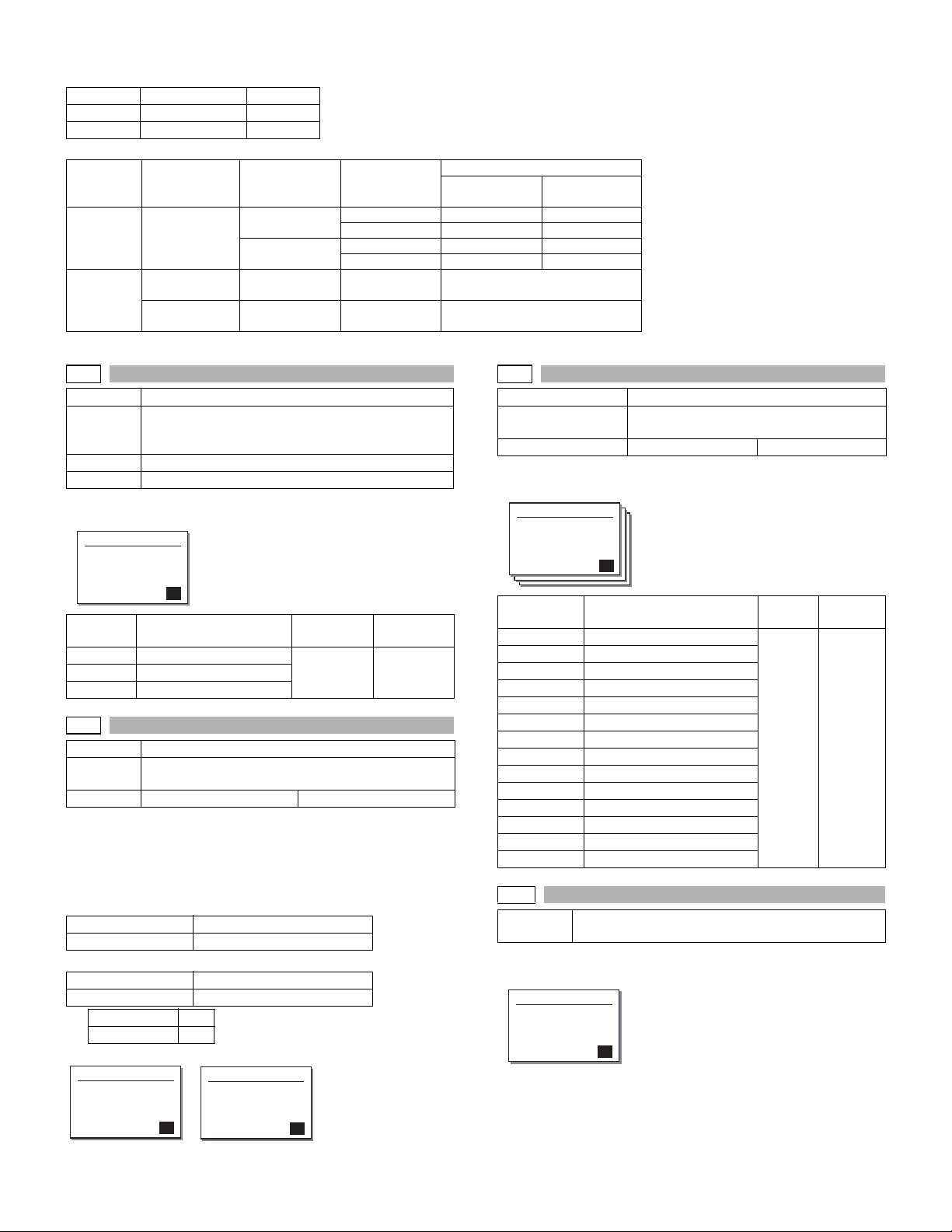
A4/LT (8.5" x 11") detection enable/disable setup
In the inch series, Letter is detected as A4; in the AB series, A4 is detected as Letter.
Set value Setup Remarks
0 Detection invalid Default
1 Detection valid
Detection size when A4/LT (8.5" x 11") document/paper is used.
Set value
Employed unit Destination Document size
0
(Invalid)
Document Document
table/SPF
AB series A4 A4 LT (8.5” x 11”)
LT (8.5” x 11”) A4 LT (8.5” x 11”)
Inch series A4 LT (8.5” x 11”) A4
LT (8.5” x 11”) LT (8.5” x 11”) A4
Paper Machine paper
feed cassette
Manual paper
feed tray
All destinations
All destinations
– Set with key operations.
–
Regardless of the simulation
1
(Valid)
setup.
26-3
Purpose Setting
Function
(Purpose)
Used to set the specifications of the auditor. Setting
must be made depending on the use condition of the
auditor.
Section Auditor
Item Specifications
Operation/procedure
Set the auditor.
Sim26-3 AUDITOR SET
AUDITOR 0
(0:P10 1:VENDOR
2:OTHER)
[ 0- 2] 0
Display
items
0:P10
1:VENDOR
2:OTHER
Content
Built-in auditor mode 0-2 0
Coin vendor mode
Others
Setting
range
Default
26-5
Purpose Setting
Function
(Purpose)
Used to set the count mode of the total counter and the
maintenance counter.
Item Specifications Counter
Operation/procedure
Used to set the count up number (1 or 2) when an A3/WLT paper
passes through.
For the drum counter and the developer counter, double count is
employed unconditionally.
(Target counter selection)
1:TOTAL COUNTER
2:MAINTE COUNTER
To ta l
Maintenance
Used to set the count up number of the selected counter.
1:SINGLE COUNT
2:DOUBLE COUNT
Single count
Double count
Setting range 1-2
Default 2
(Initial screen) (Input screen)
Sim26-5 COUNT MODE
1:TOTAL COUNTER 1
2:MAINTE COUNTER 1
2
Sim26-5 COUNT MODE
2:MAINTE COUNTER 1
(1:SINGLE COUNT
2:DOUBLE COUNT)
[ 1- 2] 1
26-6
Purpose Setting
Function (Purpose) Used to set the specifications depending on
the destination.
Item Specifications Destination
Operation/procedure
Select the destination.
Sim26-6 DESTINATION
DESTINATION 0
(0:JAPAN 1:SEC
2:SECL 3:SEEG 4:SUK
1/3 [ 0- 13] 0
Display
items
0:JAPAN
1:SEC
2:SECL
3:SEEG
4:SUK
5:SCA
6:SEF
7:INEG
8:ABEG
9:INEF
10:ABEF
11:CHINESE
12:TAIWAN
13:SEEG2
Content
Japan 0-13 0
SEC
SECL
SEEG
SUK
SCA
SEF
EX inch series
EX AB series
EX inch series (FC)
EX AB series (FC)
China
Taiwan
SEEG2
Setting
range
Default
26-20
Function
Used to set the job separator paper exit mode.
(Purpose)
Operation/procedure
Input the set value with the 10-key and press the [OK] key.
Sim26-20 JOBSEP OUT
JOBSEP OUT MODE 0
(0:OFF 1:ON)
[ 0- 1] 0
AR-5127 SIMULATION 8 - 20
Page 49

Display
items
0:OFF
Content
Paper is discharged to No. 1
Setting
range
0-1 0
Default
paper exit port.
1:ON
Used to discharge paper to the
job separator tray (No. 2 paper
exit port).
Note: Executable only when the finisher is not installed.
26-22
Purpose Setting
Function
(Purpose)
Used to set the specification (language display) for the
destination.
Item Specifications
Operation/procedure
Select the language to be used according to the table below.
This setup varies in connection with SIM 26-6 (Destination setup).
Sim26-22 LANGUAGE
LANGUAGE 0
(0:JAPANESE
1:ENG.US 2:ENG.UK
1/3 [ 0- 19] 0
Display items
0:JAPANESE 11:GREEK
1:ENG.US 12:POLISH
2:ENG.UK 13:HUNGARIAN
Setting
range
Default
0-20 Depends on
the
destination.
3:FRENCH 14:CZECH
4:GERMAN 15:RUSSIAN
5:ITALIAN 16:FINNISH
6:DUTCH 17:NORWEGIAN
7:SWEDISH 18:DANISH
8:SPANISH 19:CHINESE
9:PORTUGUESE 20:TAIWANESE
10:TURKISH
–
26-30
Purpose Setting
Function
Used to set the operation mode for CE mark.
(Purpose)
Item Specifications Operation mode (Common)
Operation/procedure
Input the set value with the 10-key and press the [OK] key.
This setup varies in connection with SIM 26-6 (Destination setup).
Sim26-30 CE MARK
CE MARK CONTROL 0
(0:OFF 1:ON)
[ 0- 1] 0
Default
Display items Setting range
0:OFF
0-1 0 1
Japan, SEC, SECL,
SCA, SEF, Taiwan
Others
1:ON
26-35
Purpose Setup
Function
Used to set the mode of trouble memory.
(Purpose)
Item Specifications
Operation/procedure
Used to set whether the trouble history of SIM 22-4 is displayed as
one-time trouble or as a number of times of troubles continuously
occurred when two or more troubles of the same kind occurred.
Enter the set value with 10-key, and press [OK] key.
Sim26-35 TROUBLE
TROUBLE MODE 0
(0:ONCE 1:ANY)
[ 0- 1] 0
Display item Content Set range Default
0:ONCE
When two or more troubles
0-1 0
occur, only one is registered.
1:ANY
All the troubles occurred are
registered.
26-36
Purpose Setting
Function
(Purpose)
Used to set whether to stop when the maintenance life
is reached.
Item Operation
Operation/procedure
Input the set value with the 10-key and press the [OK] key.
Sim26-36 MAINTESTOP
MAINTENANCE OVER 0
(0:STOP
1:NON STOP)
[ 0- 1] 0
Display items Content Setting range Default
0:STOP
1:NON STOP
Stop 0-1 1
Non stop
Note: Executable only with SRU (AR models).
26-37
Purpose Setting
Function
(Purpose)
Used to set whether to stop when the developer life is
reached.
Item Operation
Operation/procedure
Input the set value with the 10-key and press the [OK] key.
Sim26-37 DEVE. STOP
DEVE. LIFE OVER 0
(0:STOP
1:NON STOP)
[ 0- 1] 0
Display items Content Setting range Default
0:STOP
1:NON STOP
Stop 0-1 0
Non stop
Note: Executable only with CRU (DM models).
AR-5127 SIMULATION 8 - 21
Page 50

26-38
Purpose Setting
Function
(Purpose)
Used to set whether to stop when the drum life is
reached.
Item Operation
Operation/procedure
Input the set value with the 10-key and press the [OK] key.
Sim26-38 DRUM STOP
DRUM LIFE OVER 0
(0:STOP
1:NON STOP)
[ 0- 1] 0
Display items Content Setting range Default
0:STOP
1:NON STOP
Stop 0-1 0
Non stop
Note: Executable only with CRU (DM models).
26-41
Purpose
Function
(Purpose)
Setting
Used to set whether the automatic magnification ratio
select (AMS) is always ON or not when setting the
pamphlet (center binding) function.
Item
Operation
Operation/procedure
AMS mode is set when setting the pamphlet (center binding) function.
Sim26-41 PAMPHLET
AMS MODE SET 0
(0:OFF 1:ON)
[ 0- 1] 0
Display items Content Setting range Default
0:OFF
AMS is not set
0-1 0
automatically.
1:ON
AMS is set automatically.
26-46
Purpose Setting
Function
(Purpose)
Used to set whether to meet with the output direction of
images regardless of the mode when installing the
finisher.
Item Operation
Operation/procedure
Input the set value with the 10-key and press the [OK] key.
Sim26-46 OUT DIR
OUT DIRECTION 0
(0:OFF 1:ON)
[ 0- 1] 0
Display items Content Setting range Default
0:OFF
1:ON
Setting No 0-1 0
Setting Yes
Note: Executable only when the finisher is installed.
26-50
Purpose Setting
Function
(Purpose)
Used to set whether to use the black/white reverse
function.
Item Operation
Operation/procedure
Input the set value with the 10-key and press the [OK] key.
Sim26-50 B/W REV.
B/W REVERSE 0
(0:ON 1:OFF)
[ 0- 1] 0
Display
items
0:ON
1:OFF
Content
Enable 0-1 0
Disable
Setting
range
Default
26-54
Purpose Setting
Function
(Purpose)
Used to set the PWM duty (brightness) at the center
value of the LCD contrast.
Item Operation
Operation/procedure
Input the set value with the 10-key and press the [OK] key, and the
LCD contrast will be immediately changed and displayed.
Sim26-54 LCD DUTY
LCD PWM DUTY 0
[ 30- 70] 0
Setting range 30-70
Default 50
26-57
Purpose Setting
Function
Used to set the model code.
(Purpose)
Item Operation
Operation/procedure
Input the set value with the 10-key and press the [OK] key.
Sim26-57 MACHINE
MACHINE CODE 1
(1:AR-265G
2:AR-265FG
1/2 [ 1- 3] 1
Display items Setting range Default
1:AR-265G
1-3 1
2:AR-265FG
3:AR-5127
If a model different from CPM setup (22cpm or 27cpm) of BOOT is set,
a system error will occur after canceling the simulation.
26-60
Purpose Setting
Function
(Purpose)
Used to set enable/disable of the FAX mode key when
FAX is not installed. (When FAX is installed, the FAX
mode is enabled regardless of this setup.)
Item Operation
Operation/procedure
Input the set value with the 10-key and press the [OK] key.
This setup varies in connection with SIM 26-6 (Destination setup).
Sim26-60 FAX KEY
FAX KEY SETTING 0
(0:ON 1:OFF)
[ 0- 1] 0
AR-5127 SIMULATION 8 - 22
Page 51

Default
Display
items
Content
Setting
range
JAPAN,
SEC, SECL,
SUK, SCA
0:ON
Effective (The
0-1 0 1
message with FAX
uninstalled is
displayed.)
1:OFF
Disable (Error Beep)
27
27-1
Purpose Setting
Function
(Purpose)
Section Communication (RIC/MODEM)
Item Specifications Operation mode
Operation/procedure
Input the set value with the 10-key and press the [OK] key.
Sim27-1 U7-00 SET.
DISABLE U7-00 0
(0:OFF 1:ON)
[ 0- 1] 0
Display
items
0:OFF
1:ON
Used to set PC/MODEM communication trouble (U7-
00) detection Yes/No.
(Common)
Content
In case of the communication
Setting
range
0-1 0
trouble, U7-00 is not displayed.
In case of the communication
trouble, U7-00 is displayed.
Others
Default
Operation/procedure
The operating conditions of sensors and detectors in the different sections than the paper feed section of the machine are displayed. The
active sensors and detectors are highlighted.
Sim30-1 MAIN SENSOR
PPD1H PPD1L PPD2
POD1 DVCH DRST
DSWR1 SFTHP POD2
TOPF DSWR0 LOEMP
PPD1H
PPD1L
PPD2
POD1
DVCH
DRST
DSWR1
SFTHP
POD2
TOPF
DSWR0
LOEMP
PS paper detection 1 sensor
PS paper detection 2 sensor
Duplex sensor
1st paper exit paper out sensor
Developing cartridge detection sensor
Drum initial detection sensor
Interlock switch (side door)
Shifter home position sensor
2nd paper exit paper out sensor
2nd paper exit full detection sensor
2nd paper exit cover open/close detection sensor
1st paper exit empty detection sensor
30-2
Purpose Operation test/check
Function
(Purpose)
Used to check the operation of sensors and detectors
in the paper feed section and the related circuits. (The
operations of sensors and detectors in the paper feed
section can be monitored with the LCD.)
Section Paper feed
Item Operation
Operation/procedure
The operating conditions of sensors and detectors in the paper feed
section of the machine are displayed. The active sensors and detectors are highlighted.
27-5
Purpose Setting
Function
Used to enter the TAG No. of the copier.
(Purpose)
Item Data
Operation/procedure
Current memory is displayed in PRESENT column.
Enter a value (max. 8 digits) with the 10-key, and press the [OK] key.
The input number is displayed instead of "NEW".
The set value is stored and "PRESENT" of LCD is revised.
Sim 27-5 TAG# SET.
TAG# SETTING
PRESENT :
NEW :12345678
30
30-1
Purpose Operation test/check
Function
(Purpose)
Section Others
Item Operation
Used to check the operation of sensors and detectors
in the sections other than the paper feed section of the
copier and the related circuit. (The operation of
sensors and detectors can be monitored with the
LCD.)
Sim30-2 TRAY SEN1/2
PED1 LUD1 CD1
PED2 LUD2 CD2 PFD2
DSWR2
MPED
PED1
LUD1
CD1
PED2
LUD2
CD2
PFD2
DSWR2
MPED
MPLS1
MPLS2
MPLD1
MPLD2
1st cassette paper empty sensor
1st cassette paper upper limit detection sensor
1st cassette empty sensor
2nd cassette paper empty sensor
2nd cassette paper upper limit detection sensor
2nd cassette empty sensor
2nd cassette paper pass sensor
2nd cassette right door detection sensor
Manual tray paper empty detection
Manual tray length detection 1
Manual tray length detection 2
Manual feed paper length detection 1
Manual feed paper length detection 2
Width detection size of the manual feed tray (one of them is displayed.)
A4/A3, LT/WLT, B5/B4, INV/LTR, A5/A4R, B5R, POSTCARD, EXTRA
(At detection, highlighted)
AR-5127 SIMULATION 8 - 23
Page 52

40
40-1
Purpose Operation test/check
Function
(Purpose)
Section Paper feed
Item Operation
Operation/procedure
The status of sensors and detectors in the manual paper feed section
is displayed. The active sensors and detectors are highlighted.
Used to check the operation of the manual paper feed
tray paper size detector and the related circuit. (The
operation of the manual paper feed tray paper size
detector can be monitored with the LCD.)
(Intermediate position S setting
screen: AB series)
Sim40-2 MB SENSOR
A5R PAPER SET
PRESS OK KEY
(Intermediate position S setting
screen: INCH series)
Sim40-2 MB SENSOR
INVR PAPER SET
PRESS OK KEY
If the intermediate position adjustment is not performed, press the
[OK] key without changing the guide position.
(Minimum position setting screen)
Sim40-2 MB SENSOR
MIN POSITION SET
PRESS OK KEY
Sim40-1 MB SENSOR
MPLS1 MPLS2 MPLD1
MPLD2 A3/A4 INV/LTR
B5/B4 LT/WLT A5/A4R
B5R POSTCARD EXTRA
MPLS1
MPLS2
Manual tray length
detection 1
Manual tray length
detection 2
MPLD1
MPLD2
Manual feed paper
length detection 1
Manual feed paper
length detection 2
Width detection size of the manual feed tray (one of them is displayed.)
A4/A3, LT/WLT, B5/B4, INV/LTR, A5/A4R, B5R, POSTCARD, EXTRA
40-2
Purpose Adjustment
Function
(Purpose)
Used to adjust the manual paper feed tray paper width
detector detection level.
Section Paper feed
Item Operation
Operation/procedure
1) Set A3/W Letter and fit the guide, then press the [OK] key.
2) Set A4R/LetterR and fit the guide, then press the [OK] key.
When the intermediate position adjustment is not performed, press
the [OK] key without changing the guide position.
3) Set to A5R/INVOICE R and fit the guide, then press the [OK] key.
When the intermediate position adjustment is not performed, press
the [OK] key without changing the guide position.
4) Narrow the guide at minimum, press the [OK] key.
5) Set the paper detection width (+), and press the [OK] key.
6) Set the paper detection width (–), and press the [OK] key.
If "FAILED" is displayed in procedure 1), 2), 3), or 4), it is NG of adjustment. Repeat the adjustment.
(Maximum position setting
screen: AB series)
Sim40-2 MB SENSOR
A3 PAPER SET
PRESS OK KEY
(Intermediate position L setting
screen: AB series)
Sim40-2 MB SENSOR
A4R PAPER SET
PRESS OK KEY
(Maximum position setting screen :
Inch series)
Sim40-2 MB SENSOR
WLT PAPER SET
PRESS OK KEY
(Intermediate position L setting
screen: INCH series)
Sim40-2 MB SENSOR
LTR PAPER SET
PRESS OK KEY
(Paper width detection (+)
setting screen)
Sim40-2 MB SENSOR
PAPER + 60
MID-L ADJ. ON
MID-S ADJ. ON
[ 1- 99] 60
(Paper width detection (–) setting
screen)
Sim40-2 MB SENSOR
PAPER- 40
MID-L ADJ. ON
MID-S ADJ. ON
[ 1 -99] 40
The intermediate position adjustment setup YES/NO is displayed.
(Adjustment result screen)
Sim40-2 MB SENSOR
PAPER + 60
PAPER - 40
COMPLETE
LON SON
Adjustment state is displayed.
Paper width detection (+) adjustment
value
Paper width detection (–) adjustment
value
Intermediate position L YES : LON
Intermediate position L NO : LOFF
Intermediate position S YES : SON
Intermediate position S NO : SOFF
40-3
Purpose Adjustment
Function
(Purpose)
The AD conversion value of manual feed width
detection is displayed.
Section Paper feed
Item Operation
Operation/procedure
The AD conversion value of manual feed width detection is displayed.
Sim40-3 MB SENSOR
AD CONVERT VALUE
[123]
41
41-1
Purpose Operation test/check
Function
(Purpose)
Section Others
Item Operation
Used to check the document size detection photo
sensor.
If the intermediate position adjustment is not performed, press the
[OK] key without changing the guide position.
AR-5127 SIMULATION 8 - 24
Page 53

Operation/procedure
The operation status of the sensors and detectors in the original size
detection section are displayed. The active sensors and detectors are
highlighted.
Sim41-1 PD SENSOR
OCSW PD1 PD2
PD3 PD4 PD5
OCSW Original cover state
Open: Highlighted
display
Close: Normal display
PD1 to 5 Original sensor status
Without original:
Normal display
With original:
Highlighted display
For AB series, PD1 - 5 is displayed, for inch series, PD1 - 4.
41-2
Purpose Adjustment
Function
(Purpose)
Used to adjust the detection level of the document size
photo sensor.
Section Others
Item Operation
Operation/procedure
Place an A3 (or WLT) document on the document table, and press
[OK] key with the OC cover open.
The adjustment is performed and the result is displayed.
(Initial screen)
Sim41-2 PD SENSOR
PRESS OK KEY EXEC
OCSW Original cover state
Open: Highlighted display
(Executing screen)
1 to 5 PD sensor detection
level
Close: Normal display
The value in [ ] shows the threshold value.
For AB series, 1 - 5 is displayed, for inch series, 1 - 4.
During execution, [EXEC] is highlighted.
41-3
Purpose Operation test/check
Function
(Purpose)
Used to check the light reception level and the
detection level of the original size detection photo
sensor.
Section Others
Item Operation
Operation/procedure
The detection output level of each sensor is displayed in real time.
OCSW Original cover state
Open: Highlighted display
1 to 5 PD sensor detection
level
Close: Normal display
The value in [ ] shows the threshold value of 20 degree detection
adjustment.
For AB series, 1 - 5 is displayed, for inch series, PD1 - 4.
41-4
Purpose Adjustment
Function
Used to adjust the detection level of OC 20 degrees.
(Purpose)
Section Others
Item Operation
Operation/procedure
Set the OC cover at 20 degrees detection and press the [OK] key.
(Initial screen)
Sim41-4 20˚ SENSOR
PRESS OK KEY EXEC
(Executing screen)
The detection output level of each sensor is displayed in real time.
OCSW Original cover state
Open: Highlighted
1 to 5 PD sensor
detection level
display
Close: Normal display
The value in [ ] shows the threshold value of 20 degree detection
adjustment.
For AB series, 1 - 5 is displayed, for inch series, 1 - 4.
During execution, [EXEC] is highlighted.
43
43-1
Purpose Setting
Function
(Purpose)
Section Fixing (Fusing)
Item Operation
Operation/procedure
After the mode selection, enter the adjustment value and press the
[OK] key.
(Initial screen) (Input screen)
Sim43-1 FUSER TEMP.
1:600dpi 185
2:1200dpi 160
3:POST CARD 185
2
Display items Content Setting range Default
1:600dpi
2:1200dpi
3:POST CARD
43-10
Purpose Setting
Function
(Purpose)
Section Paper feed
Item Operation
Operation/procedure
Input the set value with the 10-key and press the [OK] key.
Sim43-10 POST CARD
PICK UP CYCLE 50
Used to set the fusing temperature in each operation
mode.
Sim43-1 FUSER TEMP.
2:1200dpi 160
[140-190] 160
600dpi 155-190 185
1200dpi 140-190 Disabled
Postcard 155-190 185
Used to set the paper feed cycle for postcard.
[ 1- 99] 50
Setting range 1-99
Default 50
AR-5127 SIMULATION 8 - 25
Page 54

44
44-1
Purpose Setting
Function
(Purpose)
Section Image process (Photoconductor/Developing/Transfer/
Item Operation
Operation/procedure
Enter the adjustment value with the 10-key and press the [OK] key, and
the entered value is registered.
Sim44-1 PROCON MODE
ENVIRONMENT ADJ. 1
[ 0- 1] 1
Used to make various setups in each mode of process
control.
Cleaning)
44-35
Purpose Setting
Function
(Purpose)
Correction temperature setup when correcting the
ambient temperature.
Operation/procedure
Correction is performed when the temperature sensor installed to the
MCU indicates 15°C or below.
The content of correction is to raise the DVB-Bias and Grid by –50V.
The simulation allows to vary the correction threshold value in the
range of 0 to 20°C.
If, however, the set temperature is increased, correction at a high voltage is performed in normal temperatures.
Sim44-35 ENV.ADJ.
DVB/GRID ENV TMP 15
[ 0- 20] 15
Setting range 0-20
Default 15°C
Display items Content
ENVIRONMENT ADJ.
Environmental correction
Setting
range
0-1 1
Default
Valid/ Inv alid
(0: Environmental
correction invalid
1: Environmental
correction valid)
44-34
Purpose Adjustment
Function
Used to adjust the transfer current value.
(Purpose)
Operation/procedure
To support an individual necessity in paper and the environment, it is
variable in the range of 5 to 30uA in the increment of 1uA in each
mode.
When changing +V2, check with +V1 unchanged. If there is any trouble
in the half tone image of graphics, keep the relationship between +V1
and +V2 at the default and change it.
When the image quality is deteriorated because the user selects the
OHP mode and use other than the recommended OHP, decrease the
transfer current to adjust deterioration of black background picture
quality. If some of characters are not printed, increase the transfer current.
(Initial screen) (Input/Executing screen)
Sim44-34 TC ADJ.
1:+V1 (600) 16
2:+V2 F (600) 20
3:+V2 R (600) 16
1/4
Display items Content
1:+V1 (600)
2:+V2 F (600)
3:+V2 R (600)
4:+V2 S-F(600)
5:+V2 S-R(600)
6:+V2 OHP(600)
7:+V1 (1200)
8:+V2 F (1200)
9:+V2 R (1200)
10:+V2 S-F(1200)
11:+V2 S-R(1200)
Sim44-34 TC ADJ.
4:+V2 S-F(600) 22
[ 5- 30] 22
Setting
range
Default
600dpi +V1 5-30 16
600dpi +V2 front surface 5-30 20
600dpi +V2 back surface 5-30 16
600dpi +V2 small size front 5-30 22
600dpi +V2 small size back 5-30 16
600dpi +V2OHP 5-30 16
1200dpi +V1 5-30 Disabled
1200dpi +V2 front surface 5-30 Disabled
1200dpi +V2 back surface 5-30 Disabled
1200dpi +V2 small size front 5-30 Disabled
1200dpi +V2 small size
5-30 Disabled
back
12:+V2 OHP(1200)
1200dpi +V2OHP 5-30 Disabled
44-40
Purpose Setting
Function
Used to set the rotating time before toner supply.
(Purpose)
Operation/procedure
Enter the set value with the 10-key, and the set value will be registered.
Setting range 1-99
Sim44-40 TONER
ROTATE TIME 50
[ 1- 99] 8
Default 8
46
46-2
Purpose Adjustment
Function
(Purpose)
Item Picture quality Density
Operation/procedure
Select the mode with the arrow keys, enter the adjustment value with
the 10-key, and press the [OK] key.
When the [START] key is pressed, a print is made and the display
returns to the mode selection menu.
(Initial screen) (Input screen) (Executing screen)
Sim46-2 EXP. LEVEL
1:AE 50
2:TEXT 50
3:TEXT/PHOTO 50
1/3 50
(Auto adjustment)
Display items Content
1:AE
2:TEXT
3:TEXT/PHOTO
4:PHOTO
5:SUPER PHOTO *
6:AE(TS)
7:TEXT(TS)
8:TEXT/PHOTO(TS)
Setup of various copy conditions: Similar to the normal copy mode.
Used to adjust the copy exposure level.
AE 1-99 50
Character Level 3.0
Character/Photo Level 3.0
Photo Level 3.0
Super photo Level 3.0
AE (TS)
Character (TS) Level 3.0
Character/Photo (TS) Level 3.0
Setting
range
Default
Disabled
50
AR-5127 SIMULATION 8 - 26
Page 55

Use of [SPECIAL FUNCTION] key, [JOB STATUS] key, and [INTERRUPT] key is inhibited.
* SUPER PHOTO (5:) cannot be executed.
When [OK] or [START] key is pressed, a caution buzzer sounds.
(Only the adjustment value can be entered.)
46-9
Purpose Adjustment
Function
(Purpose)
Used to adjust individually the copy exposure level.
(Character)
Item Picture quality Density
Operation/procedure
Select the mode with the arrow keys, enter the adjustment value with
the 10-key, and press the [OK] key.
When the [START] key is pressed, a print is made and the display
returns to the mode selection menu.
(Initial screen) (Input screen) (Executing screen)
Sim46-9 TEXT
1: 1.0(SHIFT) 50
2: 1.0(GAMMA) 50
3: 2.0(SHIFT) 50
1/7 50
Display items Content
1:1.0(SHIFT)
Character level 1.0 (shift
Setting
range
Default
1-99 22
q’ty)
2:1.0(GAMMA)
3:2.0(SHIFT)
Character level 1.0 (slant) 1-99 44
Character level 2.0 (shift
1-99 36
q’ty)
4:2.0(GAMMA)
5:3.0(SHIFT)
Character level 2.0 (slant) 1-99 47
Character level 3.0 (shift
1-99 50
q’ty)
6:3.0(GAMMA)
7:4.0(SHIFT)
Character level 3.0 (slant) 1-99 50
Character level 4.0 (shift
1-99 61
q’ty)
8:4.0(GAMMA)
9:5.0(SHIFT)
Character level 4.0 (slant) 1-99 55
Character level 5.0 (shift
1-99 72
q’ty)
10:5.0(GAMMA)
11:TS 1.0(SHIFT)
Character level 5.0 (slant) 1-99 60
Character (TS) level 1.0
1-99 22
(shift q’ty)
12:TS 1.0(GAMMA)
Character (TS) level 1.0
1-99 44
(slant)
13:TS 2.0(SHIFT)
Character (TS) level 2.0
1-99 36
(shift q’ty)
14:TS 2.0(GAMMA)
Character (TS) level 2.0
1-99 47
(slant)
15:TS 3.0(SHIFT)
Character (TS) level 3.0
1-99 50
(shift q’ty)
16:TS 3.0(GAMMA)
Character (TS) level 3.0
1-99 50
(slant)
17:TS 4.0(SHIFT)
Character (TS) level 4.0
1-99 61
(shift q’ty)
18:TS 4.0(GAMMA)
Character (TS) level 4.0
1-99 55
(slant)
19:TS 5.0(SHIFT)
Character (TS) level 5.0
1-99 72
(shift q’ty)
20:TS 5.0(GAMMA)
Character (TS) level 5.0
1-99 60
(slant)
Setup of various copy conditions: Similar to the normal copy mode.
Use of [SPECIAL FUNCTION] key, [JOB STATUS] key, and [INTERRUPT] key is inhibited.
46-10
Purpose Adjustment
Function
(Purpose)
Used to adjust individually the copy exposure level.
(Character/Photo)
Item Picture quality
Operation/procedure
Select the mode with the arrow keys, enter the adjustment value with
the 10-key, and press the [OK] key.
When the [START] key is pressed, a print is made and the display
returns to the mode selection menu.
(Initial screen) (Input screen) (Executing screen)
Sim46-10 TEXT/PHOTO
1: 1.0(SHIFT) 50
2: 1.0(GAMMA) 50
3: 2.0(SHIFT) 50
1/7 50
Display items Content
1:1.0(SHIFT)
Character/Photo level 1.0
Setting
range
Default
1-99 30
(shift q’ty)
2:1.0(GAMMA)
Character/Photo level 1.0
1-99 37
(slant)
3:2.0(SHIFT)
Character/Photo level 2.0
1-99 40
(shift q’ty)
4:2.0(GAMMA)
Character/Photo level 2.0
1-99 43
(slant)
5:3.0(SHIFT)
Character/Photo level 3.0
1-99 50
(shift q’ty)
6:3.0(GAMMA)
Character/Photo level 3.0
1-99 50
(slant)
7:4.0(SHIFT)
Character/Photo level 4.0
1-99 57
(shift q’ty)
8:4.0(GAMMA)
Character/Photo level 4.0
1-99 61
(slant)
9:5.0(SHIFT)
Character/Photo level 5.0
1-99 64
(shift q’ty)
10:5.0(GAMMA)
Character/Photo level 5.0
1-99 66
(slant)
11:TS 1.0(SHIFT)
Character/Photo (TS)
1-99 30
level 1.0 (shift q’ty)
12:TS 1.0(GAMMA)
Character/Photo (TS)
1-99 37
level 1.0 (slant)
13:TS 2.0(SHIFT)
Character/Photo (TS)
1-99 40
level 2.0 (shift q’ty)
14:TS 2.0(GAMMA)
Character/Photo (TS)
1-99 43
level 2.0 (slant)
15:TS 3.0(SHIFT)
Character/Photo (TS)
1-99 50
level 3.0 (shift q’ty)
16:TS 3.0(GAMMA)
Character/Photo (TS)
1-99 50
level 3.0 (slant)
17:TS 4.0(SHIFT)
Character/Photo (TS)
1-99 57
level 4.0 (shift q’ty)
18:TS 4.0(GAMMA)
Character/Photo (TS)
1-99 61
level 4.0 (slant)
19:TS 5.0(SHIFT)
Character/Photo (TS)
1-99 64
level 5.0 (shift q’ty)
20:TS 5.0(GAMMA)
Character/Photo (TS)
1-99 66
level 5.0 (slant)
Setup of various copy conditions: Similar to the normal copy mode.
Use of [SPECIAL FUNCTION] key, [JOB STATUS] key, and [INTERRUPT] key is inhibited.
AR-5127 SIMULATION 8 - 27
Page 56

46-11
Purpose Adjustment
Function
(Purpose)
Used to adjust individually the copy exposure level.
(Photo)
Item Picture quality Density
Operation/procedure
Select the mode with the arrow keys, enter the adjustment value with
the 10-key, and press the [OK] key.
When the [START] key is pressed, a print is made and the display
returns to the mode selection menu.
(Initial screen) (Input screen) (Executing screen)
Sim46-11 PHOTO
1: 1.0(SHIFT) 50
2: 1.0(GAMMA) 50
3: 2.0(SHIFT) 50
1/4 50
Display items Content
1:1.0(SHIFT)
2:1.0(GAMMA)
3:2.0(SHIFT)
4:2.0(GAMMA)
5:3.0(SHIFT)
6:3.0(GAMMA)
7:4.0(SHIFT)
8:4.0(GAMMA)
9:5.0(SHIFT)
10:5.0(GAMMA)
Photo level 1.0 (shift q’ty) 1-99 32
Photo level 1.0 (slant) 50
Photo level 2.0 (shift q’ty) 41
Photo level 2.0 (slant) 50
Photo level 3.0 (shift q’ty) 50
Photo level 3.0 (slant) 50
Photo level 4.0 (shift q’ty) 56
Photo level 4.0 (slant) 61
Photo level 5.0 (shift q’ty) 62
Photo level 5.0 (slant) 66
Setting
range
Default
Setup of various copy conditions: Similar to the normal copy mode.
Use of [SPECIAL FUNCTION] key, [JOB STATUS] key, and [INTERRUPT] key is inhibited.
46-12
Purpose Adjustment
Function
FAX exposure level adjustment (batch)
(Purpose)
Operation/procedure
Shading is performed to turn on the copy LED.
The current exposure value of "Normal character, Auto exposure"
mode is displayed.
Enter an adjustment value of 2 digits with the 10-key and press the
START key, and the entered value will be set to all the modes and the
self print will be made in the normal size.
Exposure adjustment value table
Mode AE Photo Exposure adjustment
STD
(Standard
character)
Fine
(Small
character)
S-fine
(Fine)
U-fine
(Super fine)
Auto
Manual
Auto
Manual
Auto
Manual
Auto
Manual
Auto
Manual
Auto
Manual
Auto
Manual
Auto
Manual
ON –
OFF
ON
OFF
Individual adjustment
ON
enable
(46-13 to 16)
OFF
ON
OFF
When initializing each data: 50
Note: Executable only when the FAX is installed.
46-13 to 16
Purpose Adjustment
Function
FAX exposure level adjustment (individual)
(Purpose)
Operation/procedure
The FAX exposure level can be adjusted separately for each mode by
specifying a sub code. Since selection of Auto/Manual and Photo ON/
OFF is allowed separately for each mode, adjustments of 14 patterns
in total can be made.
(Refer to 46-12, "Exposure adjustment table".)
Sub code Mode
13 STD (normal character)
14 Fine (small character)
15 S-fine (super fine)
16 U-fine (super fine)
Shading is performed to turn on the copy LED.
The current exposure value of the selected mode is displayed.
Enter the 2-digit adjustment value with the 10-key pad and push
START key. The entered value is set for the specified mode, and the
self print is made with the same magnification ratio for the mode.
Note: Executable only when the FAX is installed.
46-18
Purpose Adjustment
Function
Used to adjust the copy contrast. (Inclination)
(Purpose)
Item Picture quality
Operation/procedure
Select the mode with the arrow keys, enter the adjustment value with
the 10-key, and press the [OK] key.
When the [START] key is pressed, a print is made and the display
returns to the mode selection menu.
(Initial screen) (Input screen) (Executing screen)
Sim46-18 GAMMA SET.
1:AE 50
2:TEXT 50
3:TEXT/PHOTO 50
1/3 50
(Auto adjustment)
Display items Content
1:AE
2:TEXT
3:TEXT/PHOTO
4:PHOTO
5:SUPER PHOTO *
6:AE(TS)
7:TEXT(TS)
8:TEXT/PHOTO(TS)
AE 1-99 50
Character Level 3.0
Character/Photo Level 3.0
Photo Level 3.0
Super photo Level 3.0
AE(TS)
Character (TS) Level 3.0
Character/Photo (TS) Level 3.0
Setting
range
Default
Disabled
50
Setup of various copy conditions: Similar to the normal copy mode.
Use of [SPECIAL FUNCTION] key, [JOB STATUS] key, and [INTERRUPT] key is inhibited.
* SUPER PHOTO (5:) cannot be executed.
When [OK] or [START] key is pressed, a caution buzzer sounds.
(Only the adjustment value can be entered.)
AR-5127 SIMULATION 8 - 28
Page 57

46-19
Purpose Adjustment
Function
(Purpose)
Used to change the image quality in the exposure
mode.
Item Picture quality
Operation/procedure
Select the mode with the 10-key and press the [OK] key.
Enter the adjustment value with the 10-key and press the [OK] key, and
the entered value is registered.
Pressing the [BACK] key returns to the mode selection.
Auto exposure mode
• When SIM 26-6 (Destination setup) is changed from EX to Japan,
the setup value becomes 1 (Default: Japan). If, on the contrary, it is
changed from Japan to EX, the set value becomes 2 (Default: EX)
• If the auto exposure mode setup value is changed, the setup value
of SIM 46-30 (AE limit setup) is reset to the default value.
(Initial screen) (Input screen)
Sim46-19 AE MODE
1:AE MODE 1
2:AE STOP(COPY) 0
3:AE STOP(FAX) 0
1/2 1
Sim46-19 AE MODE
1:AE MODE 1
(1:EXPOSURE
2:TONER)
[ 1- 2] 1
Display items Content Default
1:AE MODE
(1:EXPOSURE
2:TONER)
2:AE STOP(COPY)
(0:FIXED
1:REAL TIME)
3:AE STOP(FAX)
(0:FIXED
Auto exposure mode
(1: Priority on Image quality,
2: Priority on toner consumption)
Auto exposure STOP mode
(COPY)
(0: Fixed, 1: Real-time)
Auto exposure STOP mode (FAX)
(0: Fixed, 1: Real-time)
2
0
0
1:REAL TIME)
4:AE STOP(SCAN)
(0:FIXED
1:REAL TIME)
5:1200dpi PHOTO
(1:SOFT
2:HARD)
Auto exposure STOP mode
(SCANNER)
(0: Fixed, 1: Real-time)
1200dpi photo mode
(Countermeasures for claims on
dither)
0
Disabled
(1: Soft mode, 2: Hard mode)
46-20
Purpose Adjustment
Function
Used to correct SPF exposure.
(Purpose)
Item Picture quality
Operation/procedure
Select the mode with the 10-key and press the [OK] key.
Enter the adjustment value with the 10-key and press the [OK] key, and
the entered value is registered.
Pressing the [BACK] key returns to the mode selection.
(Initial screen) (Input screen)
Sim46-20 SPF EXP.
1:SPF EXPOSURE 53
2:RSPF EXPOSURE 53
1
Sim46-20 SPF EXP.
1:SPF EXPOSURE 53
[ 1- 99] 50
Display items Content Setting range Default
1:SPF EXPOSURE
2:RSPF EXPOSURE
SPF 1-99 53
RSPF
46-30
Purpose Setting
Function
Used to set the AE limit.
(Purpose)
Operation/procedure
Select the mode with the 10-key and press the [OK] key.
Enter the adjustment value with the 10-key and press the [OK] key, and
the entered value is registered.
Pressing the [BACK] key returns to the mode selection.
If SIM 26-6 (Destination setup) and SIM46-19 (Auto exposure mode)
are changed, this setup is also changed to the default value accordingly.
(Initial screen) (Input screen)
Sim46-30 AE LIMITTE
1:AE 0
2:AE(TS) 0
1
Sim46-30 AE LIMITTE
1:AE 0
[ 0- 31] 0
Display items Setting range Default
1:AE
0-31 0
2:AE(TS)
48
48-1
Purpose Adjustment
Function
(Purpose)
Section Image processing
Item Picture quality
Operation/procedure
Select the mode with the arrow keys, enter the adjustment value with
the 10-key, and press the [OK] key.
When the [START] key is pressed, a print is made and the display
returns to the mode selection menu.
(Initial screen) (Input screen) (Executing screen)
Sim48-1 COPY MAG.
1:F-R(AUTO) 50
2:F-R 50
3:SCAN 50
1/2 50
Display items Content
1:F-R(AUTO)
2:F-R
3:SCAN
4:SPF(SIDE1)
5:SPF(SIDE2)
6:DUPLEX
Setup of various copy conditions: Similar to the normal copy mode.
Use of [SPECIAL FUNCTION] key, [JOB STATUS] key, and [INTERRUPT] key is inhibited.
Used to adjust the copy mode magnification ratio (main
scanning direction, sub scanning direction).
Setting
range
Main scanning magnification
Default
––
ratio adjustment (auto)
Main scanning magnification
1-99 50
ratio adjustment
Sub scanning magnification
60
ratio adjustment
SPF surface sub scan
50
magnification ratio
SPF back surface sub scan
magnification ratio
DUPLEX sub scanning
magnification ratio adjustment
AR-5127 SIMULATION 8 - 29
Page 58

48-2
Purpose Adjustment
Function
(Purpose)
Used to adjust the scanner mode magnification ratio
(main/sub scanning direction).
Section Image processing
Item Picture quality
Operation/procedure
Select the mode with the arrow keys, enter the adjustment value with
the 10-key, and press the [OK] key.
When the [START] key is pressed, a print is made and the display
returns to the mode selection menu.
Input the offset for the copy adjustment.
(Initial screen) (Input screen) (Executing screen)
Sim48-2 SCANNER MAG
1:F-R 50
2:SCAN 50
3:SPF(SIDE1) 50
1/2 50
Display items Content
1:F-R
Main scanning magnification
Setting
range
Default
1-99 50
ratio adjustment
2:SCAN
Sub scanning magnification
ratio adjustment
3:SPF(SIDE1)
SPF surface sub scan
magnification ratio
4:SPF(SIDE2)
SPF back surface sub scan
magnification ratio
Setup of various copy conditions: Similar to the normal copy mode.
Use of [SPECIAL FUNCTION] key, [JOB STATUS] key, and [INTERRUPT] key is inhibited.
48-3
Purpose Adjustment
Function
(Purpose)
Used to adjust the lead edge/sub scan magnification
ratio automatically.
Item Operation
Open the OC cover, and put the lead edge/sub scan automatic adjustment chart on the OC. (Keep the OC cover open.)
Place the chart correctly on the OC reference position. (If not, a correct
adjustment cannot be made.)
If the adjustment is normally completed, the adjusted value is displayed and written into the EEPROM. In case of an abnormality, "ERR"
is displayed and the value is not written into the EEPROM.
If no adjustment is made because of an abnormality, "---" is displayed.
(Initial screen) (Execution screen)
Sim48-3 READ AUTO
Sim48-3 READ AUTO
48-8
Purpose Adjustment
Function
FAX magnification ratio adjustment (read)
(Purpose)
Related soft SWSW76-1 to 8, SW77-1 to 8
Operation/procedure
Adjust and set FAX document read magnification ratio, read and print
the document.
Adjustment magnification ratio
Adjustment
range
Adjustment
unit
OC read main scanning
magnification ratio
OC read sub scanning
magnification ratio
SPF read main scanning
1 – 128 –
255%
0.1%
increment
magnification ratio
SPF read sub scanning
magnification ratio
Note: Executable only when the FAX is installed.
48-9
Purpose Adjustment
Function
FAX magnification ratio adjustment (print)
(Purpose)
Related soft SW SW78-1 to 8, SW79-1 to 8
Operation/procedure
After the adjustment/setting of FAX print magnification ratio, read and
print the document.
Adjustment magnification ratio
Main scanning magnification ratio
Sub scanning magnification ratio
Adjustment
range
1 – 128 –
255%
Adjustment
unit
0.1%
increment
Note: Executable only when the FAX is installed.
48-10
Purpose Adjustment
Function
FAX auto reduction magnification ratio (print).
(Purpose)
Related soft SW SW25-1 to 4
Operation/procedure
Set the FAX auto reduction magnification ratio (0 to 15%).
Note: Executable only when the FAX is installed.
PRESS OK KEY EXEC
EXEC
(Normal end screen) (Abnormal end screen)
Sim48-3 READ AUTO
RRC-A [ 32]
OC Center [ 53]
MirSpeed [ 58]
PRESS OK KEY EXEC
Sim48-3 READ AUTO
RRC-A [ ERR]
OC Center [ ERR]
MirSpeed [ ---]
PRESS OK KEY EXEC
AR-5127 SIMULATION 8 - 30
Page 59

50
50-1
Purpose Adjustment
Function
(Purpose)
Item Picture quality Image position
Operation/procedure
Select the mode with the arrow keys, enter the adjustment value with
the 10-key, and press the [OK] key.
Used to adjust the copy lead edge position.
When the [START] key is pressed, a print is made and the display
returns to the mode selection menu.
(Initial screen) (Input screen) (Executing screen)
Sim50-1 LEAD EDGE
1:RRC-A 43
2:RRC-B 18
3:RRC-MANUAL 18
1/4 [ 1- 99] 43
Display items Content
1:RRC-A
2:RRC-B
3:RRC-MANUAL
4:RRC-OPTION
5:RRC-DUPLEX
6:DEN-B
7:DEN-B-DUP
8:SIDE VOID
9:SIDE VOID-DUP
10:LOSS(OC)
Original scan start position adjustment 1-99 43 Tray selection: Made by user.
Lead edge cancel adjustment (Main cassette) 1-99 18 Tray selection: Main cassette is specified.
Lead edge cancel adjustment (Manual feed cassette) 1-99 18 Tray selection: Manual feed cassette is
Lead edge cancel adjustment (Option cassette) 1-99 18 Tray selection: 2nd cassette is specified.
Lead edge cancel adjustment (back of the machine) 1-99 18 Tray selection: Made by user.
Rear edge void adjustment 1-99 30 Tray selection: Made by user.
Rear edge void adjustment (Duplex) 1-99 50 Tray selection: Made by user.
Left edge void adjustment (First print surface) 1-99 18 Tray selection: Made by user.
Left edge void adjustment (Duplex) 1-99 18 Tray selection: Made by user.
Image loss quantity adjustment 1-5 3 Tray selection: Made by user.
Setting
range
Setup of various copy conditions: Similar to the normal copy mode.
Use of [SPECIAL FUNCTION] key, [JOB STATUS] key, and [INTERRUPT] key is inhibited.
50-5
Purpose Adjustment
Function
(Purpose)
Used to adjust the print image position (top margin) on
the print paper in the print mode.
Item Picture quality Print area
Operation/procedure
Select the mode with the arrow keys, enter the adjustment value with
the 10-key, and press the [OK] key.
When the [START] key is pressed, a print is made and the display
returns to the mode selection menu.
(Initial screen) (Input screen) (Executing screen)
Sim50-5 PRINT EDGE
1:TRAY1 50
2:OPTION 50
3:MANUAL 50
1/2 50
50-6
Purpose Adjustment
Function
(Purpose)
Item Picture quality Image position
Operation/procedure
Select the mode with the arrow keys, enter the adjustment value with
the 10-key, and press the [OK] key.
When the [START] key is pressed, a print is made and the display
returns to the mode selection menu.
(Initial screen) (Input screen) (Executing screen)
Sim50-6 SPF EDGE
1:SIDE1 50
2:SIDE2 50
3:DEN-B 50
1/4 50
Default Remark
specified.
Used to adjust the print image position (top margin) on
print paper in the copy mode. (SPF/RSPF)
Display
items
1:TRAY1
Content
1st cassette 0-99 53 Tray selection:
Setting
range
Default Remark
1st cassette is
specified.
2:OPTION
Option cassette 1-99 Tray selection:
2nd cassette is
specified.
3:MANUAL
Manual feed Tray selection:
Manual feed
cassette is
specified.
4:DUPLEX
Back print Tray selection:
Made by user.
Setup of various copy conditions: Similar to the normal copy mode.
Use of [SPECIAL FUNCTION] key, [JOB STATUS] key, and [INTERRUPT] key is inhibited.
AR-5127 SIMULATION 8 - 31
Display items Content
1:SIDE1
Surface original scan start
Setting
range
Default
1-99 50
position adjustment value
2:SIDE2
Back original scan start
1-99 50
position set value
3:END EDGE
Rear edge void
1-99 36
adjustment value (SPF)
4:LOSS(SIDE1)
Surface image loss
1-5 3
quantity set value
5:LOSS(SIDE2)
Back image loss quantity
1-5 3
set value
6:REARLOS(SIDE1)
Surface rear edge image
1-5 3
loss quantity set value
7:REARLOS(SIDE2)
Back rear edge image
1-5 3
loss quantity set value
Setup of various copy conditions: Similar to the normal copy mode.
Use of [SPECIAL FUNCTION] key, [JOB STATUS] key, and [INTERRUPT] key is inhibited.
Page 60

50-8
The adjustments on the machine side must have been normally
completed.
Purpose Adjustment
Function
FAX lead edge adjustment (read)
(Purpose)
Related soft SW SW44-5 to 8, SW45-5 to 8
Operation/procedure
Adjust and set FAX document read lead edge position, read and print
the document.
Adjustment position Adjustment range
Adjustment
unit
A OC read lead edge position 43 – 50 – 57 lines 8 lines
B OC read left edge position 43 – 50 – 57 lines 8 dots
C OC read rear edge position 43 – 50 – 57 lines 8 lines
D OC read right edge position 43 – 50 – 57 lines 8 dots
E SPF read lead edge position 43 – 50 – 57 lines 8 lines
F SPF read left edge position 43 – 50 – 57 lines 8 dots
G SPF read rear edge position 43 – 50 – 57 lines 8 lines
H SPF read right edge position 43 – 50 – 57 lines 8 dots
OC read
A
B
Read area
D
C
F
SPF read
E
Read area
H
G
Note: Executable only when the FAX is installed.
50-9
Purpose Adjustment
Function
FAX lead edge adjustment (print)
(Purpose)
Related soft SW SW74-1 to 4, SW75-5 to 8
Operation/procedure
After the adjustment/setting of FAX print lead edge position, read and
print the document.
Adjustment position Adjustment range
Adjustment
unit
A Lead edge position 43 – 50 – 57 16 lines
B Left edge position 43 – 50 – 57 16 dots
Note: Executable only when the FAX is installed.
50-10
Purpose Adjustment
Function
(Purpose)
Used to adjust the print image center position.
(Adjustment can be made for each paper feed
section.)
Section Image processing (ICU)
Item Picture quality Image position
Operation/procedure
Select the mode with the arrow keys, enter the adjustment value with
the 10-key, and press the [OK] key.
When the [START] key is pressed, a print is made and the display
returns to the mode selection menu.
(Initial screen) (Input screen) (Executing screen)
Sim50-10 PRT.CENTER
1:BYPASS 50
2:TRAY1 50
3:TRAY2 50
1/2 50
Display items Content
1:BYPASS
Manual feed 1-99 50 Tray selection:
Setting
range
Default Remark
Manual feed
cassette is
specified.
2:TRAY1
1st cassette Tray selection:
1st cassette is
specified.
3:TRAY2
2nd cassette Tray selection:
2nd cassette is
specified.
4:TRAY3
3rd cassette Tray selection:
3rd cassette is
specified.
5:TRAY4
4th cassette Tray selection:
4th cassette is
specified.
6:DUPLEX
Back print Tray selection:
Made by user.
Setup of various copy conditions: Similar to the normal copy mode.
Use of [SPECIAL FUNCTION] key, [JOB STATUS] key, and [INTERRUPT] key is inhibited.
50-12
Purpose Adjustment
Function
(Purpose)
Used to adjust the print image center position.
(Adjustment can be made for each document mode.)
Section Image processing
Item Picture quality Image position
Operation/procedure
Select the mode with the arrow keys, enter the adjustment value with
the 10-key, and press the [OK] key.
When the [START] key is pressed, a print is made and the display
returns to the mode selection menu.
(Initial screen) (Input screen) (Executing screen)
Sim50-12 ORG.CENTER
1:OC 50
2:SPF(SIDE1) 50
3:SPF(SIDE2) 50
50
Display items Content Setting range Default
1:OC
2:SPF(SIDE1)
3:SPF(SIDE2)
OC 1-99 50
SPF front surface
SPF back surface
Setup of various copy conditions: Similar to the normal copy mode.
Use of [SPECIAL FUNCTION] key, [JOB STATUS] key, and [INTERRUPT] key is inhibited.
AR-5127 SIMULATION 8 - 32
Page 61

51
51-1
Purpose Adjustment
Function
(Purpose)
Section Image process (Photoconductor/Developing/Transfer/
Item Operation
Operation/procedure
Enter the adjustment value with the 10-key and press the [OK] key, and
the entered value is registered.
(Initial screen) (Input screen)
Sim51-1 D/F TIMING
1:600dpi 50
2:1200dpi 50
2
Used to adjust the OPC drum separation pawl ON
time.
Cleaning)
Sim51-1 D/F TIMING
2:1200dpi 50
[ 1- 99] 50
Display items Content
8:SPF(SIDE2)
SPF back
surface
Setting
range
Default Remark
Tray selection:
Made by user.
Setup of various copy conditions: Similar to the normal copy mode.
Use of [SPECIAL FUNCTION] key, [JOB STATUS] key, and [INTERRUPT] key is inhibited.
51-8
Purpose Setting
Function
(Purpose)
Used to set to disable the operation of the separation
pawl of the photoconductor drum.
Section Image process (Photoconductor/Developing/Transfer/
Cleaning)
Item Operation
Operation/procedure
Enter the adjustment value with the 10-key and press the [OK] key, and
the entered value is registered.
Display items Setting range Default
1:600dpi
2:1200dpi
1-99 50
Disabled
51-2
Purpose Adjustment
Function
(Purpose)
Used to adjust the contact pressure of paper onto the
resist roller in each section (copier paper feed section,
duplex paper feed section, SPF paper feed section).
(When the print image position varies greatly for the
paper or when a lot of paper jam troubles occur, the
adjustment is required.)
Section Paper transport (Discharge/Switchback/Transport)
Item Operation
Operation/procedure
Select the mode with the arrow keys, enter the adjustment value with
the 10-key, and press the [OK] key.
When the [START] key is pressed, a print is made and the display
returns to the mode selection menu.
(Initial screen) (Input screen) (Executing screen)
Sim51-2 RESIST ADJ.
1:BYPASS 50
2:TRAY1 50
3:TRAY2 50
1/3 50
Display items Content
1:BYPASS
Manual feed 1-99 50 Tray selection:
Setting
range
Default Remark
Manual feed
cassette is
specified.
2:TRAY1
1st cassette 1-99 50 Tray selection:
1st cassette is
specified.
3:TRAY2
2nd cassette 1-99 50 Tray selection:
2nd cassette is
specified.
4:TRAY3
3rd cassette 1-99 50 Tray selection:
3rd cassette is
specified.
5:TRAY4
4th cassette 1-99 50 Tray selection:
4th cassette is
specified.
6:DUPLEX
Back print 1-99 50 Tray selection:
Made by user.
7:SPF(SIDE1)
SPF front
surface
1-99 50 Tray selection:
Made by user.
Sim51-8 D/F SETTING
DETACH FINGER 0
(0:ON
1:OFF)
[ 0- 1] 1
Display items Content Setting range Default
0:ON
1:OFF
Enable 0-1 0
Disable
51-9
Purpose Adjustment
Function
(Purpose)
Item
Used to adjust ON/OFF timing of the separation
voltage.
Adjustment
Operation/procedure
Used to adjust ON/OFF timing of the separation voltage.
(Initial screen) (Input screen)
Sim51-9 SHV SETTING
1:SHV ON 50
2:SHV OFF 50
1
Display
items
1:SHV ON
Separation voltage ON timing
Sim51-9 SHV SETTING
1:SHV ON 50
[ 1- 99] 50
Content
Setting
range
Default
25-90 50
* Transfer V2ON reference
(synchronized with the
adjustment value of 50)
2:SHV OFF
Separation voltage OFF timing
50-90 75
* Transfer V2OFF reference
(synchronized with the
adjustment value of 50)
AR-5127 SIMULATION 8 - 33
Page 62

53
63
53-8
Purpose
Function
(Purpose)
Adjustment
Used to adjust the mirror unit SPF scan position
automatically.
For the SPF scan position auto adjustment, the mirror
unit is shifted to 11mm before the SPF glass cover
edge and is moved by self-boost, and images are
scanned in each step, and the position from the glass
cover edge is automatically detected.
[Adjustment value]
Default: 50 Setting range: 1 to 99
Adjustment unit 1 = about 0.127mm
Operation/procedure
Keep the OC cover open for execution of this test command.
If the adjustment is normally completed, the adjusted value is displayed and written into the EEPROM.
If the adjustment is abnormal, "ERR" is displayed and the value is not
written into the EEPROM.
For that which is not adjusted because of abnormality, "---" is displayed.
(Initial screen) (Executing screen)
Sim53-8 SPF AUTO
PRESS OK KEY EXEC
Sim53-8 SPF AUTO
EXEC
"EXEC" is highlighted during execution.
(Normal end screen) (Abnormal end display)
Sim53-8 SPF AUTO
SPF STOP ADJ [ 47]
PRESS OK KEY EXEC
Sim53-8 SPF AUTO
SPF STOP ADJ [ERR]
PRESS OK KEY EXEC
61
61-1
Purpose Operation test/check
Function
(Purpose)
Section LSU
Item Operation
Operation/procedure
Pressing the [OK] key performs the LSU test.
Used to set the LSU to ON state and check that the sync signal
(HSYNC/) is outputted or not.
After operation for 30 sec, the result is displayed. (Interruption cannot
be made for 5 sec after starting the operation.)
(Initial screen) (Executing screen)
Sim61-1 LSU CHECK
PRESS OK KEY EXEC
(Result screen/Normal) (Result screen/Abnormal)
Sim61-1 LSU CHECK
Used to test the operation of the LSU.
Sim61-1 LSU CHECK
Interruption is inhibited
during execution.
During execution,
[EXEC] is highlighted.
EXEC
Sim61-1 LSU CHECK
63-1
Purpose Adjustment/setting/operation data output/check
(display/print)
Function
(Purpose)
Used to check the result of shading correction. (The
shading correction data are displayed.)
Section Scanner (Exposure)
Item Operation
Operation/procedure
Pressing the [OK] key performs shading, and displays the result (center pixel).
(Initial screen) (Executing screen) (Screen after execution
screen)
Sim63-1 SHADING
PRESS OK KEY
EXEC
Sim63-1 SHADING
EXEC
Sim63-1 SHADING
PRESS OK KEY
EXEC 40
63-7
Purpose Adjustment
Function
(Purpose)
Used to adjust the SPF white correction start pixel
position automatically.
This adjustment is performed after the lens unit is
replaced.
Section Scanner
Item Operation
Operation/procedure
Set the SPF unit OPEN, and press the [OK] key.
[ ] indicates the order number of the pixel of the white sheet for SPF
exposure correction in the SPF position.
If the adjustment is normally completed, "COMPLETE" is displayed
and data are written into the EEPROM.
In case of an abnormality, "ERROR" is displayed and no data is written
into the EEPROM.
The SPF white correction start pixel = Displayed pixel position - 34
If the simulation is executed with the SPF unit closed, an error is
resulted.
(Initial screen) (Executing screen)
Sim63-7 SPF ADJ.
WHITE ADJUST
Sim63-7 SPF ADJ.
WHITE ADJUST
Interruption is inhibited
during execution.
During execution,
[EXEC] is highlighted.
PRESS OK KEY
EXEC
(Initial screen with the execution result displayed)
Normal end screen Abnormal end screen
Sim63-7 SPF ADJ.
WHITE ADJUST
COMPLETE
[160]
PRESS OK KEY EXEC
Sim63-7 SPF ADJ.
WHITE ADJUST
ERROR
[ 0]
PRESS OK KEY EXEC
COMPLETE EXEC
ERROR EXEC
AR-5127 SIMULATION 8 - 34
Page 63

64
66
64-1
Purpose Operation test/check
Function
(Purpose)
Section Printer
Item Operation
Operation/procedure
Enter a figure with the 10-key.
[When key input = 1]
Self print is performed in the 2-by-4 mode
Since scanning is not performed, if a document is set on the SPF, the
START key is invalid.
* Duplex print is invalid.
[When key input = 2]
Grid print is performed. (1cm, 1-dot width WLT/A3 print (A3 main scan,
WLT sub scan))
If the IMC board is not installed, key input cannot be made.
* Duplex print is allowed.
[7-seg LED display]
1: Self print (2-by-4) mode
2: Grid print mode
Pressing the [START] key makes a print by 2 by 4 mode. After completion of printing, the menu returns to the initial menu.
Pressing the [CA] key cancels the simulation mode.
(Input screen) (Executing screen)
Note: Executable only when the IMC board is installed.
Self print
Key input = 1
Self print is performed in the 2-by-4 mode (2-line print
and 4-line non-print).
Key input = 2
Grid print is performed. (1cm, 1-dot width WLT/A3 print
(A3 main scan, WLT sub scan))
65
65-5
Function
(Purpose)
Section Operation (screen/operation)
Operation/procedure
Check the key input of the operation panel.
Press the keys displayed on LCD sequentially.
After completion of all key entries, "COMPLETE" is displayed.
(1) (2) (3)
Sim65-5 KEY CHECK
COPY
Used to check the operation panel.
Sim65-5 KEY CHECK
FAX
Sim65-5 KEY CHECK
66-1
Purpose Adjustment/Setting/Check
Function
(Purpose)
Operation/procedure
Display FAX software SW on LCD, and set/change those with 10-key.
Note: Executable only when the FAX is installed.
66-2
Purpose Adjustment/Setting/Check
Function
(Purpose)
Operation/procedure
Used to clear the FAX-related soft switches except for the line signal
adjustment value and the machine adjustment value and to set default
values (which differ depending on the country code separately
entered.)
Note: Executable only when the FAX is installed.
66-3
Purpose Adjustment/Setting/Check
Function
(Purpose)
Operation/procedure
Read/write can be checked for FAX PWB memory.
The check result is displayed separately for each memory.
1. Memory to be checked
DRAM
SRAM
Flash ROM Program area SUM check only
Option memory The memory size follows the
PAG E
2. Detailed procedure
1 "55H" is written to all the addresses of each memory, and the
address data are read in sequence to check that they were
properly written.
2 "AAH" is written to all the addresses of each memory, and the
address data are read in sequence to check that they were
properly written.
3 "00H" is written to all the addresses of each memory, and the
address data are read in sequence to check that they were
properly written.
4 Perform checks 1 - 3 sequentially. If there is no abnormality, it is
"OK." If there is any abnormality, "NG" is notified to the error
address.
5 After completion of check, the memory is returned to the initial
state.
(CPU is not reset)
Interruption cannot be made during operation.
Note: Executable only when the FAX is installed.
FAX related soft SW setting
Initial set for the value of the FAX soft SW
FAX PWB memory check
Memory area
automatically detected value.
COMPLETE
66-4
Purpose Adjustment/Setting/Check
Function
(Purpose)
Related soft SWSW5-5 to 8 (signals send level)
AR-5127 SIMULATION 8 - 35
Signal send mode
SW23-1 to 4 (RBT ON time)
SW23-5 to 8 (RBT OFF time)
SW43-1 to 5 (DTMF signal send time)
Page 64

Operation/procedure
By setting the message No., the signal is sent to the line and the
speaker of the body. (The signal is continuously sent until the interruption command is provided by pressing the [BACK] key.)
The signal send level can be selected from 0dB or the soft SW set
value. However, the level setup is not required for 01, 31 - 35, the
selection may does not appear. After completion of the mode, the signal send level is returned to the soft SW set value before execution of
the mode.
Signal
number
01 Signal not send None
26 7EH Flag signal Yes
27 to 30 Tone signal Yes
31 Pseudo-ringer sound
([ON HOOK] key ON)
32 Voice message (no sound) None
Under the state where the ring back
tone can be sent to the line, keep
the sound composition IC volume to
0.
33 Ring back tone (no sound) None
Under the state where the ring back
tone can be sent to the line, keep
the G/A volume to 0.
34 Dial pulse (make) 1: 0dB
Maintain the make state with
keeping the condition to be able to
send to the dial pulse line.
35 Dial pulse (break) 1: 0dB
Maintain the break state with
keeping the condition to be able to
send to the dial pulse line.
Other than
the above
Note: Executable only when the FAX is installed.
66-6
Purpose Adjustment/Setting/Check
Function
(Purpose)
Operation/procedure
The confidential ID table (confidential BOX numbers, confidential BOX
names, and confidential password) is printed.
The confidential data of My company mode is printed separately.
Note: Executable only when the FAX is installed.
66-7
Purpose Adjustment/Setting/Check
Function
(Purpose)
Operation/procedure
Used to input all image data (including confidential reception data,
remote send image, not-sent image) stored in image memory of the
FAX section.
The output image is remained even after outputting.
Note: Executable only when the FAX is installed.
66-8
Purpose Adjustment/Setting/Check
Function
(Purpose)
FFH Yes
Printing the confidential password
Print the screen memory contents
Voice Message send
Send signal
Send level
Selection menu
None
2: Soft SW
2: Soft SW
Operation/procedure
By setting the message No., the sound message is sent to the line and
the speaker of the body. (The message is repeated until the interruption command is provided by pressing the [BACK] key.)
Message
number
1 "Hold the line a minute, please send fax."
2 "Hold the line a minute."
3 "Not around here, please send fax."
4 "Ding Dong"
Message No. 4 can be heard by an external telephone speaker.
Note: Executable only when the FAX is installed.
66-10
Purpose Adjustment/Setting/Check
Function
(Purpose)
Operation/procedure
Used to clear all image data (including confidential reception data)
stored in image memory of the FAX section.
The management table is also cleared (initialized) at the same time.
Note: Executable only when the FAX is installed.
66-11
Purpose Adjustment/Setting/Check
Function
(Purpose)
Operation/procedure
By setting the signal number, the specified signal is delivered to the
line at the speed of 300bps. (The signal is continuously sent until the
interruption command is provided by pressing the [BACK] key.)
The signal send level can be selected from 0dB or the soft SW set
value.
The signal send level is returned to the soft SW set value before execution of the mode after completion of the mode.
Number Signal Number Signal
1 No signal (CML ON) 4 00000
2 11111 5 010101
3 11110 6 0000 1
Note: Executable only when the FAX is installed.
66-13
Purpose Adjustment/Setting/Check
Function
(Purpose)
Related soft SW SW53-1 to 4 (DTMF high group end level)
Operation/procedure
The send test of dial pulse and DTMF signal is performed and the
make time adjustment of dial pulse and the DTMF signal send level
adjustment are performed if necessary.
1. Dial pulse (10pps) send test
2. Dial pulse (20pps) send test
• Used to set the make time. By performing the test, the registered dial
pulse of max. 100 digits can be sent from the line.
• When "*" and "#" are included in the registered dial number, they are
disregarded and the number is not processed as a dial.
(TEL/FAX voice response)
(TEL/FAX voice response)
(TEL/FAX voice response)
(Sound delivered when switching to remote reception)
Image data memory clear
300bps signals send
Send test and adjustment of the dial pulse and
DTMF signal.
SW53-5 to 8 (DTMF low group send level)
SW67-1 to 4 (DP 10PPS make time)
SW67-5 to 8 (DP 10PPS make time)
Voice message
AR-5127 SIMULATION 8 - 36
Page 65

• The make time set in the dial test is written into the corresponding
soft SW.
• Default: 1 2 3 4 5 6 7 8 9 0
←
Operate the [
before pulse delivery can be changed as 2sec
] [→] key in DP dial selection menu to switch. (Time
→
4sec → 8sec.)
3. DTMF signal send test
• Set the signal send level to 0dB or the soft SW set value.
Used to set the high level group and the low level group of DTMF
signal send level. By executing the test, DTMF signal is sent from
the line to a recorded dial number of max. 100 digits.
• The high group/low group value of the DTMF signal send level set in
the dial test is written into the corresponding soft SW.
• Default: 1 2 3 4 5 6 7 8 9 * 0 #
←][→
In the PB dial select menu, press [
] keys to select.
Pressing the [CLEAR] key during the operation clears the input
value and returns to the value input menu.
• Max. 100 digits can be assigned to each dial (0 - 9, *, #). While the
default value is displayed at first, a desired value can be entered and
the entered value is stored on the FAX side until the menu is canceled.
• After completion of the mode, the signal send level is returned to the
soft SW set value before execution of the mode.
Make time 1ms for input value of 1. Adjust so that the dial pulse
make rate is within 33±3%. (For North America,
40±3%.)
Dial pulse make rate =
Make time / (Make time + Break time)
Break time It is obtained from the formula below and
automatically set.
PPS = 1000 / (make time + break time)
DTMF signal
adjustment
The signal send levels are classified into the high
group and the low group. The send level is 0.5dB for
each 1 of input value.
Note: Executable only when the FAX is installed.
66-17
Purpose Adjustment/Setting/Check
Function
DTMF signal send
(Purpose)
Related soft SW SW53-1 to 4 (DTMF high group end level)
SW53-5 to 8 (DTMF low group send level)
Operation/procedure
Set the signal send level to 0dB or the soft SW set value, and specify
one dial to be delivered to.
The DTMF signal of the specified dial number is delivered until the
interruption command is provided by pressing the [BACK] key.) When
another dial number is specified during delivery of the signal, the new
dial number is delivered.
The signal send level is returned to the soft SW set value before execution of the mode after completion of the mode.
Note: Executable only when the FAX is installed.
66-21
Purpose Adjustment/Setting/Check
Function
FAX information print
(Purpose)
Operation/procedure
The following FAX information is printed.
Print information Details
A User switch list
B Soft SW list
C Dump list
D System error Used to print the system error log (error
number and time). For this operation, the
system error log is always stored as the
ring buffer in the SRAM 256byte area.
Print information Details
E Protocol monitor Regardless of soft SW19-1 status, the
protocol monitor of the preceding
communication is printed. (Printing is
allowed at any time before starting the
next communication.) For this operation,
the protocol monitor of one
communication is always buffered.
Note: Executable only when the FAX is installed.
66-30
Purpose Adjustment/Setting/Check
Function
Recognize TEL/LIU state change.
(Purpose)
Operation/procedure
When the relay state of the polarity reverse relay, the handset hook
switch, or the external telephone hook switch is changed, the content
of change is displayed regardless of the soft SW setup. The display of
change is kept until an interruption command is supplied by pressing
the [BACK] key.
Check signal
Notification contents
Signal low Signal high
HS2 ON OFF
HS1 ON OFF
RHS ON OFF
EXHS ON OFF
Note: Executable only when the FAX is installed.
66-32
Purpose Adjustment/Setting/Check
Function
Receive data check
(Purpose)
Operation/procedure
The data received from the line are checked to insure that the following
reception data are identical to the judgment data. If identical, "OK" is
notified. If not, "NG."
A judgment is made according to the reception start data. Continuous
coincidence is required.
Receive speed 300bps
Receive data 00
Number of judgment data 100
Note: Executable only when the FAX is installed.
66-34
Purpose Adjustment/Setting/Check
Function
Communication time measurement display
(Purpose)
Related soft SW SW10-1
Operation/procedure
The send/receive test is performed, and the time required for send/
receive of the image data in the test is measured and displayed.
Setup on the user
side when executing
communication
Communication
means
Picture quality
Density
ECM
: Memory send
: Normal Character
: Lighter
:ON
:OFF
Sender information
Measuring
range
Send From flag reception before sending of
image data until sending of RCP frame
Receive From flag reception before reception of
image data until reception of RCP frame
Mode when measuring
Used to make communication not in a
simulation process but in the normal screen
and measure the time.
AR-5127 SIMULATION 8 - 37
Page 66
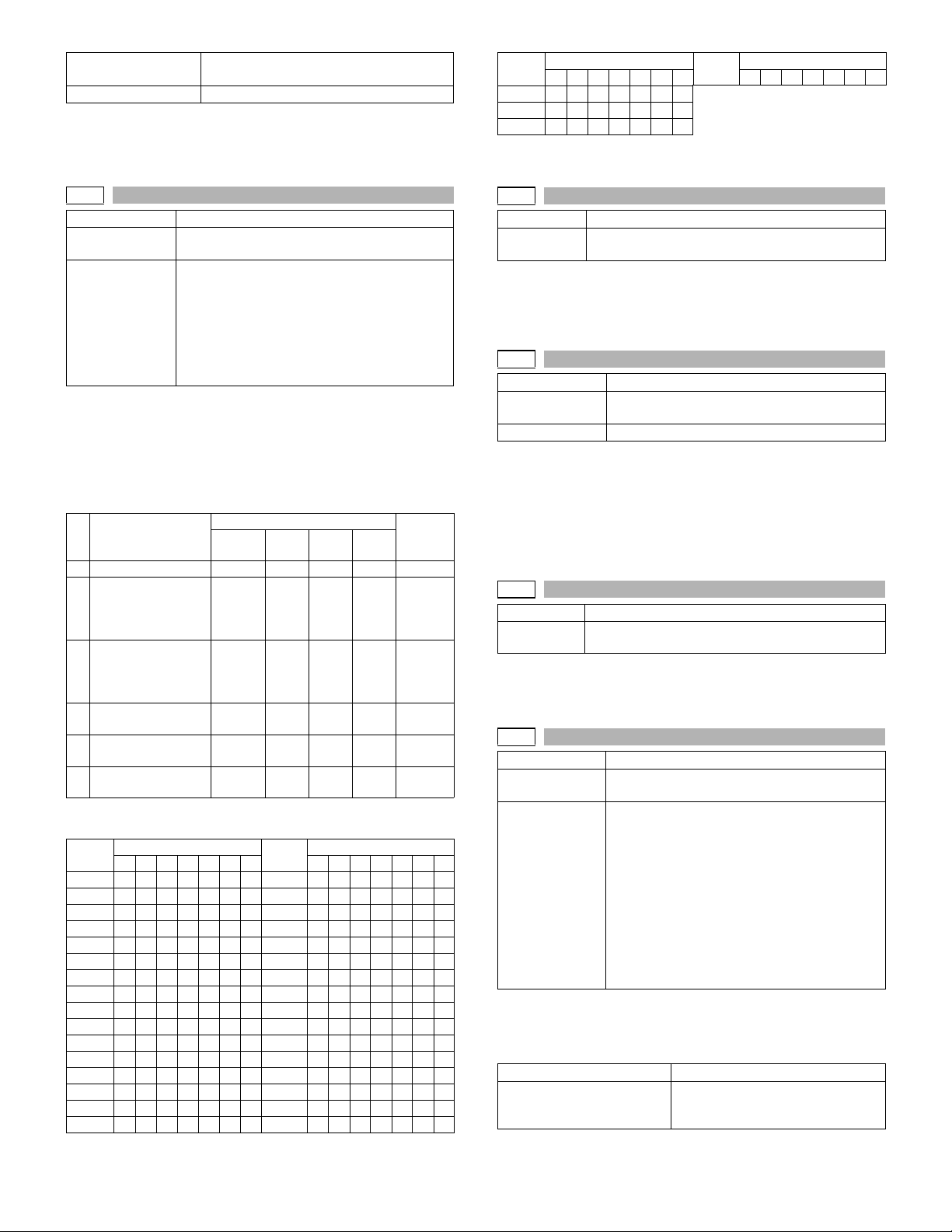
How to check the time
Measuring unit
When there are two or more send/receive operations of image data in
one communication, only the time of the last send/receive data near
the end is measured.
Note: Executable only when the FAX is installed.
Enter the simulation for communication time
check and check the time.
msec
Sound
volume
17 S M L
18 S M L
19 S M L
S=Small M=Medium L=Large
Note: Executable only when the FAX is installed.
VR set value
1234567 1234567
Sound
volume
VR set value
66-37
Purpose Adjustment/Setting/Check
Function
(Purpose)
Related soft SW SW 86-1, 2 (call sound)
Operation/procedure
The following test sound is delivered to the line and the speaker to
adjust the sound kind and volume.
The send level to the line is the set value of soft SW.
The set values of the selected sound kind and volume are written to
each soft SW.
1. Sound kinds pattern
Sound kinds
(Test sound)
1 Call sound NS S M L 01 to 35
2 Line monitor sound
(Test sound:
Communication
signal sound)
3 On hook
(Test sound:
Communication
signal sound)
4 Read complete
sound
5 Communication
end sound
6 DTMF signal send
sound
NS=No Sound S=Small M=Medium L=Large
2. Sound volume pattern
Sound
volume
1234567 1234567
01 S M L 20 S M L
02 S M L 21 S M L
03 S M L 22 S M L
04 S M L 23 S M L
05 S M L 24 S M L
06 S M L 25 S M L
07 S M L 26 S M L
08 S M L 27 S M L
09 S M L 28 S M L
10 S M L 29 S M L
11 S M L 3 0 S M L
12 S M L 31 S M L
13 S M L 32 S M L
14 S M L 33 S M L
15 S M L 34 S M L
16 S M L 35 S M L
Speaker sound volume adjustment
SW 85-1, 2 (line monitor sound)
SW 84-1, 2 (on hook)
SW 88-1, 2 (read end sound)
SW 89-1, 2 (communication end sound)
SW 87-1, 2 (DTMF send sound)
SW75-1, 2 (send end sound length)
SW75-3, 4 (receive end sound length)
Sound volume set value Sound
0 123
NS S M L 01 to 35
Setting
Disable
NS S M L 01 to 35
NS S M L 01 to 35
NS S M L 01 to 35
VR set value
S M L 01 to 35
Sound
volume
volume
Pattern
VR set value
66-38
Purpose Adjustment/Setting/Check
Function
(Purpose)
Operation/procedure
Read/write the time (year, month, day, min., sec.) on RTC of FAX
PWB.
Note: Executable only when the FAX is installed.
66-41
Purpose Adjustment/Setting/Check
Function
(Purpose)
Related soft SW SW12-6 to 7, SW55-1 to 7
Operation/procedure
The call signal from CI pin is detected to deliver the call sound to the
line and the speaker. The volume of call sound follows the soft SW.
Signal detection and delivery of pseudo-call sound at detection are
executed until the interruption command is provided by pressing the
[BACK] key.
Note: Executable only when the FAX is installed.
66-50
Purpose Adjustment/Setting/Check
Function
(Purpose)
Operation/procedure
SRAM data in FAST area is initialized.
Note: Executable only when the FAX is installed.
66-51
Purpose Adjustment/Setting/Check
Function
(Purpose)
Related soft SW SW13-3, 4 (call sound volume)
Operation/procedure
The detection test of signals is performed and the test result is displayed.
1. Detected signal
Detected in off-hook. CI, CNG, FNET, DTMF
Detected in off-hook. BusyTone, CNG
CI displays the detected ring pattern simultaneously.
Time setting/check
CI signal check
FAST SRAM clear
Signal detection check
SW32-1 to 4 (Distinctive Ring)
SW12-6, 7 (CI detection pattern)
(00:4 Sine wave 10:3 Sine wave 01:2 Sine wave)
SW26-3, 4 (speaker volume)
SW35-3, 4 (CI extinction maximum OFF time)
SW51-7, 8 (BT detection cycle)
SW52-1, 2 (BT/DT detection level)
SW55-1 to 7 (detection possible time of CI
signal)
SW56-5, 6 (DT, BT filter efficiency)
SW56-7 (DP, BT detection level)
DialTone, CED
SDT, flag, DTMF
AR-5127 SIMULATION 8 - 38
Page 67

2. Display combination
Combination Hook state
A CI, CNG, FNET On hook
B CED, CNG, BusyTone, DTMF Off hook
C CED, Flag, BusyTone
D CED, Flag, DialTone
E CED, Flag, SDT
The display conforms to the detection frequency and pattern specified
according to each country information.
The detection signal level conforms to the range set by the soft SW.
The detected table and routines are shared with actual communications.
Note: Executable only when the FAX is installed.
66-52
Purpose Adjustment/Setting/Check
Function (Purpose) Pseudo-ringer check
Operation/procedure
• The pseudo-ringer sound is provided in both of the main speaker
and the external telephone.
• Holding the handset or the external telephone set stops the bell.
Hanging it restarts ringing. This operation is continued until the interruption command is supplied by pressing the [BACK] key.
• The LCD displays the TEL/LIU status, indicating the HOOK condition.
• During sending the pseudo-ringer, RBT (Ring Back Tone) is delivered to the line.
• The bell is ON for 1sec and OFF for 2sec. When off-hooking with the
bell ON, the HOOK detection at pseudo-ringer ringing can be
checked. When off-hooking with the bell OFF, the HOOK detection
before pseudo-ringer ringing can be checked.
Note: Executable only when the FAX is installed.
Note Japan only
66-53
Purpose Adjustment/Setting/Check
Function (Purpose) SRAM backup
Operation/procedure
Used to save the SRAM data to the expanded memory and read it.
When reading, however, the current FAX software version and the
header FAX software version are collated together. If they are not identical, reading cannot be performed.
1. Back-up targets
Target data Registration information, soft SW information,
FAX counter information (Information for each
department is not required.)
Data out of target Image management information,
communication reservation information
2. Internal process
SRAM stack processing
1) Used to check if the installed expansion memory is ready to use.
If an expanded memory is available, write the target data of the
SRAM.
2) After completion of writing, management information is written to
the management information block.
3) For the management information, refer to the table below.
However, the FAX program version No. area is written into the data
version no. area (FFF0 - FFFF).
Lowest
address
0000 to
Area name Content
Reserved
Expanded
memory
Upper 2MB
←
FFAF
FFB0 to
FFCF
FFD0 to
FFDF
FFE0 to
FFEF
FFF0 to
FFF1
FFF2 to
FFF3
FFF4 to
TEST pattern TEST pattern
*Reference
ROM data
ASCII 16 Byte REGISTRATION
name
Data version
No.
Write
complete FLG
SRAM clear
flag
Start address Data start address
ASCII 16 Byte FAX program
version No.
ERASE=H'FFFF
←
Completion=H'0000
Clear/No=H'0000
Invalid
Clear/Yes=H'0001
←
FFF7
FFF8 to
End address Data end address
←
FFFB
FFFC to
SUM Data check sum
←
FFFF
*TEST pattern
Recognized that the card normally reads the next data.
Address Date Address Date Address Date
FFB0 0001 FFBC 0040 FFC8 1000
FFB2 0002 FFBE 0080 FFCA 2000
FFB4 0004 FFC0 0100 FFCC 4000
FFB6 0008 FFC2 0200 FFCE 8000
FFB8 0010 FFC4 0400 – –
FFBA 0020 FFC6 0800 – –
Additional process when turning on the power
In normal cases, when installation of an expanded memory is detected
after turning ON the power, the expanded memory is cleared. When,
however, there are some SRAM data in the expanded memory, it must
not be cleared. When the ROM data name (FED0 - FFDF) in the management information of the expanded memory is "REGISTRATION,"
the expanded memory is not cleared.
Process when reading the expanded memory
1) After checking the data in the management information, reading
from the expanded memory and writing into the SRAM are performed.
2) After completion of writing into the SRAM, the expanded memory
is initialized for normal use again.
3) After completion of initializing the expanded memory, the SRAM
RESTORE operation of the simulation is terminated.
Remark 1: SRAM data saving procedure
1) Before saving, install the expanded memory to be used. (During
power OFF)
2) In the SRAM backup menu (66-53), SRAM BACK UP is selected,
and the process to save SRAM data into the expanded memory is
executed.
3) After completion of saving, turn off the power.
Remark 2: SRAM data reading procedure
1) Install the expanded memory into which data are written according
to the above procedures. (During power OFF)
2) In the SRAM backup menu (66-53), SRAM RESTORE is selected
to write the SRAM data which was saved into the expanded memory into the SRAM of the FAX board.
Note: Executable only when the FAX is installed.
AR-5127 SIMULATION 8 - 39
Page 68

[9] TROUBLE CODE LIST
1. List
Trouble
code
Main
Sub
code
code
E1 00 IMC board communication trouble MCU
10 IMC board trouble
11 IMC ASIC error
12 IMC CODEC error
13 IMC board flash ROM error
14 IMC board Work RAM error
15 IMC board Page Memory error
16 IMC board image compression store
memory error
17 IMC board smoothing IC error
80 IMC PWB communication trouble
(protocol)
81 IMC PWB communication trouble (Parity)
82 IMC PWB communication trouble
(Overrun)
84 IMC PWB communication trouble
(Framing)
88 IMC PWB communication trouble (Time-
out)
E7 02 LSU trouble
10 Shading trouble (black correction)
11 Shading trouble (white correction)
12 Shading trouble
F1 00 Finisher communication trouble FIN
01 Finisher jogger shift trouble
06 Finisher shift motor abnormality
08 Finisher staple shift motor trouble
11 Pusher motor trouble
15 Finisher elevator motor trouble
F2 02 Toner supply failure
04 Identification error
Model error
Type error
Destination error
Data abnormality
Misc error
F5 02 Copy lamp lighting abnormality
F6 00 F6-**: MCU-FAX communication trouble MCU
10 FAX control PWB trouble
80 FAX control PWB communication trouble
(Protocol)
81 FAX control PWB communication trouble
(Parity)
82 FAX control PWB communication trouble
(Over-run)
84 FAX control PWB communication trouble
(Framing)
88 FAX control PWB communication trouble
(Timeout)
99 Machine-FAX board language error
Trouble contents
Trouble
detection
Trouble
code
Main
Sub
code
code
F9 00 F9-**: MCU-PRT communication trouble MCU
10 Printer PWB trouble
80 Printer PWB communication trouble
(Protocol)
81 Printer PWB communication trouble
(Parity)
82 Printer PWB communication trouble
(Overrun)
84 Printer PWB communication trouble
(Framing)
88 Printer PWB communication trouble
(Timeout)
99 Machine-PCL board language error
H2 00 Thermistor open detection
H3 00 Heat roller abnormally high temperature
H4 00 Heat roller abnormally low temperature
H5 01 5 continuous T10D(T20D) not-reaching
L1 00 Scanner feed trouble
L3 00 Scanner return trouble
L4 01 Main motor lock
L6 10 Polygon motor lock trouble
L8 01 Zero cross detection error
U2 04 EEPROM communication error
U7 00 RIC communication trouble
U9 00 U9-**: MCU-OPE communication trouble OPE
CE 00 The other communication error has
EE EL Developer adjustment trouble (Over-
PF 00 RIC copy inhibit signal received
JAM
02 Fusing thermistor abnormality
11 Shifter motor trouble
11 Counter check sum error
12 Adjustment value check sum error
20 Machine speed code data error
40 CRUM chip communication error
80 Operation control PWB communication
trouble (Protocol)
81 Operation control PWB communication
trouble (Parity)
82 Operation control PWB communication
trouble (Overrun)
84 Operation control PWB communication
trouble (Framing)
88 Operation control PWB communication
trouble (Time-out)
99 Operation panel language error
occurred.
01 The print server card (AR-NC3D) is not
installed or defective.
02 The specified mail server or the FTP
server is not found.
03 The specified server does not
correspond during image transmission.
04 The entered account name of the FTP
server or the password is invalid.
05 The entered directory of the FTP server
is invalid.
toner abnormality)
EU Developer adjustment trouble (Under-
toner abnormality)
Trouble contents
detection
Network
Network
Network
Network
Network
Network
Trouble
AR-5127 TROUBLE CODE LIST 9 - 1
Page 69

2. Self diagnostics
Trouble
code
Main
Sub
code
code
E1 00 Content E1-**: MCU-IMC communication trouble
Details Communication establishment error/
Cause IMC PWB connector disconnection
Check
and
remedy
10 Content IMC PWB trouble
Details Communication trouble between MCU and
Cause IMC PWB connector disconnection
Check
and
remedy
11 Content IMC board ASIC error
Details ASIC abnormality on IMC board
Cause IMC board abnormality
Check
and
remedy
12 Content IMC board CODEC IC error
Details CODEC IC (JBIG chip) abnormality on
Cause IMC board abnormality
Check
and
remedy
Remarks JBIG IC abnormality
13 Content IMC board flash ROM error
Details Flash ROM abnormality on IMC board
Cause IMC board abnormality
Check
and
remedy
Remarks Program ROM abnormality
14 Content IMC board Work RAM error
Details IMC extended compression memory
Cause IMC expanded memory module
Check
and
remedy
Remarks Extend memory abnormality for
Details of trouble
framing/parity/protocol error
IMC PWB MCU PWB harness failure
Motherboard connector pin breakage
IMC PWB ROM defect, data failure
Check the connectors and harness of the
IMC PWB and MCU PWB.
Check the grounding of the copier.
Check the ROM of the IMC PWB.
IMC PWB
IMC PWB MCU PWB harness failure
Motherboard connector pin breakage
IMC PWB ROM defect, data failure
Check the connectors and harness of the
IMC PWB and MCU PWB.
Check the grounding of the copier.
Check the ROM of the IMC PWB.
Replace the IMC PWB.
IMC board
Replace the IMC PWB.
Replace the IMC PWB.
"When the program download is
abnormally terminated, a error may occur.
In this case, download the program again."
module installation error
IMC extended compression memory
access error
installation trouble
IMC expanded memory module trouble
IMC expanded memory contact trouble
IMC board abnormality
Check installation of the expanded
memory module. (Spec: Added to Slot 1.)
Replace the expanded memory module.
Replace the IMC PWB.
compressed image store (DIMM module)
Trouble
code
Main
Sub
code
code
E1 15 Content IMC board Page Memory error
Details IMC Page Memory abnormality
Cause IMC board abnormality
Check
and
remedy
Remarks Print Buffer Memory abnormality
16 Content IMC board compression image store
Details IMC standard compression memory
Cause IMC board abnormality
Check
and
remedy
17 Content IMC board smoothing IC error
Details IMC smoothing IC abnormality
Cause IMC board abnormality
Check
and
remedy
80 Content IMC PWB communication trouble
Details Communication trouble between MCU and
Cause IMC PWB connector disconnection
Check
and
remedy
81 Content IMC PWB communication trouble (Parity)
Details Communication trouble between MCU and
Cause IMC PWB connector disconnection
Check
and
remedy
82 Content IMC PWB communication trouble
Details Communication trouble between MCU and
Cause IMC PWB connector disconnection
Check
and
remedy
Details of trouble
Replace the IMC PWB.
memory error
access error
Replace the IMC PWB.
Replace the IMC PWB.
(protocol)
IMC PWB (Protocol error)
IMC PWB MCU PWB harness failure
Motherboard connector pin breakage
IMC PWB ROM defect, data failure
Check the connectors and harness of the
IMC PWB and MCU PWB.
Check the grounding of the copier.
Check the ROM of the IMC PWB.
printer IMC (Parity error)
IMC PWB MCU PWB harness failure
Motherboard connector pin breakage
IMC PWB ROM defect, data failure
Check the connectors and harness of the
IMC PWB and MCU PWB.
Check the grounding of the copier.
Check the ROM of the IMC PWB.
(Overrun)
IMC PWB (Overrun error)
IMC PWB MCU PWB harness failure
Motherboard connector pin breakage
IMC PWB ROM defect, data failure
Check the connectors and harness of the
IMC PWB and MCU PWB.
Check the grounding of the copier.
Check the ROM of the IMC PWB.
AR-5127 TROUBLE CODE LIST 9 - 2
Page 70

Trouble
code
Main
Sub
code
code
E1 84 Content IMC PWB communication trouble
Details Communication trouble between MCU and
Cause IMC PWB connector disconnection
Check
and
remedy
88 Content IMC PWB communication trouble (Time-
Details Communication trouble between MCU and
Cause IMC PWB connector disconnection
Check
and
remedy
E7 02 Content LSU trouble
Details BD signal from LSU is not detected in a
Cause LSU connector or LSU inside harness
Check
and
remedy
10 Content Shading trouble (black correction)
Details CCD black reference plate scan level
Cause Flat cable installation failure to CCD unit
Check
and
remedy
11 Content Shading trouble (white correction)
Details Improper CCD white reference plate
Cause Flat cable installation failure to CCD unit
Check
and
remedy
Details of trouble
(Framing)
IMC PWB (Framing error)
IMC PWB MCU PWB harness failure
Motherboard connector pin breakage
IMC PWB ROM defect, data failure
Check the connectors and harness of the
IMC PWB and MCU PWB.
Check the grounding of the copier.
Check the ROM of the IMC PWB.
out)
IMC PWB (Time-out error)
IMC PWB MCU PWB harness failure
Motherboard connector pin breakage
IMC PWB ROM defect, data failure
Check the connectors and harness of the
IMC PWB and MCU PWB.
Check the grounding of the copier.
Check the ROM of the IMC PWB.
constant cycle. (Kept OFF or ON)
trouble or disconnection
Polygon motor rotation abnormality
Laser does not illuminate.
MCU PWB failure
Check for disconnection of the LSU
connector.
Check the LSU operation with SIM 61-1.
Check that the polygon motor rotates
normally.
Check laser LED lighting.
LSU replacement
Replace the MCU PWB.
abnormality when the copy lamp turns off.
CCD unit error
Check flat cable installation to the CCD
unit.
Check CCD unit.
reading level for copy lamp lighting
"Dirt on the mirror, lens, and reference
white plate"
Copy lamp operation error
CCD unit abnormality
MCU PWB abnormality (Occurred in the
SPF scan position.)
"Clean the mirror, the lens, and the
reference white plate."
Check the copy lamp light quantity and its
operation. (SIM 5-3)
Check CCD unit.
Check MCU PWB.
Trouble
code
Main
Sub
code
code
E7 12 Content Shading trouble
Details White correction is not completed in the
Cause Flat cable installation failure to CCD unit
Check
and
remedy
F1 00 Content Finisher communication trouble
Details Communication line test error occurs when
Cause Connection trouble or disconnection of the
Check
and
remedy
01 Content Side guide plated home position error
Details The side guide plate cannot return to the
Cause Side guide plate drive motor abnormality
Check
and
remedy
06 Content Offset motor trouble
Details When the offset motor of the finisher is
Cause Offset motor abnormality
Check
and
remedy
08 Content Staple motor error
Details The staple motor cannot return to the
Cause Staple motor abnormality
Check
and
remedy
Details of trouble
specified number of times.
"Dirt on the mirror, lens, and reference
white plate"
Copy lamp lighting trouble
CCD unit abnormality
MCU PWB abnormality
"Clean the mirror, the lens, and the
reference white plate."
Check the copy lamp light quantity and its
operation. (SIM 5-3)
Check CCD unit.
Check MCU PWB.
power is turned on or after the exit of a
simulation mode.
Error in Finisher communication
connector and harness between the body
and the finisher.
Finisher control PWB trouble
Control PWB failure
Malfunction by noises
Turn off/of the power to cancel the trouble.
Check connector/harness of
communication line
Replace the finisher control PWB.
home position.
Side guide plate home position sensor
abnormality
Use SIM3-3-1 to check the side guide
plate motor operation.
driven it does not reach the specified
position.
Offset motor origin sensor abnormality
Finisher PWB abnormality
Use SIM 3-3-6 to check the offset motor
operation.
home position.
Staple motor home position sensor
abnormality
Staple unit abnormality
Use SIM 3-3-7 to check the staple motor
operation.
AR-5127 TROUBLE CODE LIST 9 - 3
Page 71

Trouble
code
Main
Sub
code
code
F1 11 Content Rear edge plate home position error
Details The rear edge plate cannot return to the
Cause Rear edge plate drive motor abnormality
Check
and
remedy
15 Content Finisher lift-up motor trouble
Details The finisher lift-up motor does not reach
Cause Lift-up motor abnormality
Check
and
remedy
F2 02 Content Toner supply failure
Details The value judged from the actual toner
Cause Developing unit trouble
Check
and
remedy
04 Content Identification error
Details Identification error
Cause CRUM chip failure
Check
and
remedy
Details of trouble
home position.
Side guide plate home position sensor
abnormality
Finisher PWB abnormality
Use SIM 3-3-2 to check the rear edge
plate motor operation.
the specified position.
Lift-up motor upper limit sensor
abnormality
Finisher PWB abnormality
Use SIM 3-3-5 to check the lift-up motor
operation.
supply hysteresis differs greatly from the
toner sensor value.
Toner supply abnormality caused by
installation of unpacked toner cartridge
Replace the developing unit
Use SIM 25-1 to perform DV stirring.
Model error
Typ e error
Destination error
Data abnormality
Misc error
When the CRUM trademark differs.
When the CRUM company code differs.
Model error
When the boot program model code does
not match with the CRUM model
information.
Typ e error
When the CRUM type is other than
[Genuine/Conversion/Production rotation].
Destination error
The destination of the body differs from
that of the CRUM.
Data abnormality
The initial check information includes an
erroneous value.
When the max. toner supply time is 00:
When the print hard stop is 00:
Erroneous developing unit
Replace the CRUM chip.
Replace the developing unit
Trouble
code
Main
Sub
code
code
F5 02 Content Copy lamp lighting abnormality
Details The copy lamp does not light up.
Cause Copy lamp error
Check
and
remedy
Remarks Copy lamp disconnection
F6 00 Content F6-**: MCU-FAX communication trouble
Details Communication establishment error/
Cause FAX control PWB connector disconnection
Check
and
remedy
10 Content FAX control PWB trouble
Details Communication trouble between MCU and
Cause FAX control PWB connector disconnection
Check
and
remedy
80 Content FAX control PWB communication trouble
Details Communication trouble between MCU and
Cause FAX control PWB connector disconnection
Check
and
remedy
Details of trouble
Copy lamp harness abnormality
CCD PWB harness abnormality
Check the copy lamp (SIM 5-3)
When the lamp lights:
Check the harnesses and connectors
between the CCD unit and the MCU PWB.
When the lamp does not light:
Check the harness and connector
between the copy lamp and the MCU
PWB.
Replace the copy lamp unit.
Replace the MCU PWB.
Cable is not attached.
framing/parity/protocol error
Defective harness between FAX control
PWB and MCU PWB
Motherboard connector pin breakage
FAX control PWB ROM error/Data error
Check connector/harness of FAX control
PWB and MCU PWB.
Check the grounding of the copier.
Check FAX control PWB ROM.
FAX control PWB
Defective harness between FAX control
PWB and MCU PWB
Motherboard connector pin breakage
FAX control PWB ROM error/Data error
Check connector/harness of FAX control
PWB and MCU PWB.
Check the grounding of the copier.
Check FAX control PWB ROM.
(Protocol)
FAX control PWB (Protocol error)
Defective harness between FAX control
PWB and MCU PWB
Motherboard connector pin breakage
FAX control PWB ROM error/Data error
Check connector/harness of FAX control
PWB and MCU PWB.
Check the grounding of the copier.
Check FAX control PWB ROM.
AR-5127 TROUBLE CODE LIST 9 - 4
Page 72

Trouble
Main
code
code
Sub
code
Details of trouble
F6 81 Content FAX control PWB communication trouble
(Parity)
Details Communication trouble between MCU and
FAX control PWB (Parity error)
Cause FAX control PWB connector disconnection
Defective harness between FAX control
PWB and MCU PWB
Motherboard connector pin breakage
FAX control PWB ROM error/Data error
Check
and
remedy
Check connector/harness of FAX control
PWB and MCU PWB.
Check the grounding of the copier.
Check FAX control PWB ROM.
82 Content FAX control PWB communication trouble
(Over-run)
Details Communication trouble between MCU and
FAX control PWB (Overrun error)
Cause FAX control PWB connector disconnection
Defective harness between FAX control
PWB and MCU PWB
Motherboard connector pin breakage
FAX control PWB ROM error/Data error
Check
and
remedy
Check connector/harness of FAX control
PWB and MCU PWB.
Check the grounding of the copier.
Check FAX control PWB ROM.
84 Content FAX control PWB communication trouble
(Framing)
Details Communication trouble between MCU and
FAX control PWB (Framing error)
Cause FAX control PWB connector disconnection
Defective harness between FAX control
PWB and MCU PWB
Motherboard connector pin breakage
FAX control PWB ROM error/Data error
Check
and
remedy
Check connector/harness of FAX control
PWB and MCU PWB.
Check the grounding of the copier.
Check FAX control PWB ROM.
88 Content FAX control PWB communication trouble
(Timeout)
Details Communication trouble between MCU and
FAX control PWB (Timeout error)
Cause FAX control PWB connector disconnection
Defective harness between FAX control
PWB and MCU PWB
Motherboard connector pin breakage
FAX control PWB ROM error/Data error
Check
and
remedy
Check connector/harness of FAX control
PWB and MCU PWB.
Check the grounding of the copier.
Check FAX control PWB ROM.
99
Content Machine-FAX board language error
Details The machine language setup does not
coincide with the FAX board language
setup.
Cause FAX board correction error
SIM setup error
Check
and
remedy
Check the firmware of the FAX board and
the combination of the panel screen data,
and download the correct version, if
necessary.
Check the machine language information.
(Machine language setup: SIM 26-22)
Trouble
Main
code
code
Sub
code
Details of trouble
F9 00 Content F9-**: MCU-PRT communication trouble
Details Communication establishment error/
framing/parity/protocol error
Cause Printer PWB connector disconnection
Harness trouble between the printer PWB
and the MCU PWB
Motherboard connector pin breakage
Printer PWB ROM trouble/Data
disturbance
Check
and
remedy
Check the connectors and harness of the
printer PWB and MCU PWB.
Check the grounding of the copier.
Check ROM on printer PWB.
10 Content Printer PWB trouble
Details Communication trouble between MCU and
printer PWB
Cause Printer PWB connector disconnection
Harness trouble between the printer PWB
and the MCU PWB
Motherboard connector pin breakage
Printer PWB ROM trouble/Data
disturbance
Check
and
remedy
Check the connectors and harness of the
printer PWB and MCU PWB.
Check the grounding of the copier.
Check ROM on printer PWB.
80 Content Printer PWB communication trouble
(Protocol)
Details Communication trouble between MCU and
printer PWB (Protocol error)
Cause Printer PWB connector disconnection
Harness trouble between the printer PWB
and the MCU PWB
Motherboard connector pin breakage
Printer PWB ROM trouble/Data
disturbance
Check
and
remedy
Check the connectors and harness of the
printer PWB and MCU PWB.
Check the grounding of the copier.
Check ROM on printer PWB.
81 Content Printer PWB communication trouble
(Parity)
Details Communication trouble between MCU and
printer PWB (Parity error)
Cause Printer PWB connector disconnection
Harness trouble between the printer PWB
and the MCU PWB
Motherboard connector pin breakage
Printer PWB ROM trouble/Data
disturbance
Check
and
remedy
Check the connectors and harness of the
printer PWB and MCU PWB.
Check the grounding of the copier.
Check ROM on printer PWB.
AR-5127 TROUBLE CODE LIST 9 - 5
Page 73

Trouble
code
Main
Sub
code
code
F9 82 Content Printer PWB communication trouble
Details Communication trouble between MCU and
Cause Printer PWB connector disconnection
Check
and
remedy
84 Content Printer PWB communication trouble
Details Communication trouble between MCU and
Cause Printer PWB connector disconnection
Check
and
remedy
88 Content Printer PWB communication trouble
Details Communication trouble between MCU and
Cause Printer PWB connector disconnection
Check
and
remedy
99 Content Machine-PCL board language error
Details The machine language setup does not
Cause PCL board connection error
Check
and
remedy
H2 00 Content Thermistor open detection
Details Thermistor open detection
Cause Thermistor defect
Check
and
remedy
Remarks Thermistor open
Details of trouble
(Overrun)
printer PWB (Overrun error)
Harness trouble between the printer PWB
and the MCU PWB
Motherboard connector pin breakage
Printer PWB ROM trouble/Data
disturbance
Check the connectors and harness of the
printer PWB and MCU PWB.
Check the grounding of the copier.
Check ROM on printer PWB.
(Framing)
printer PWB (Framing error)
Harness trouble between the printer PWB
and the MCU PWB
Motherboard connector pin breakage
Printer PWB ROM trouble/Data
disturbance
Check the connectors and harness of the
printer PWB and MCU PWB.
Check the grounding of the copier.
Check ROM on printer PWB.
(Timeout)
printer PWB (Timeout error)
Harness trouble between the printer PWB
and the MCU PWB
Motherboard connector pin breakage
Printer PWB ROM trouble/Data
disturbance
Check the connectors and harness of the
printer PWB and MCU PWB.
Check the grounding of the copier.
Check ROM on printer PWB.
coincide with the PCL board language
setup.
SIM setup error
Check the firmware of the PCL board and
the combination of the panel screen data,
and download the correct version, if
necessary.
Check the machine language information.
(Machine language setup: SIM 26-22)
Fusing unit not installed
Control PWB failure
Fusing section connector contact failure
Fusing unit not installed
Check the harness and the connector of
the thermistor and the MCU.
Clear the display of self-diagnostics with
SIM 14.
Trouble
code
Main
Sub
code
code
H3 00 Content Heat roller abnormally high temperature
Details The fusing temperature is over 220°C.
Cause Thermistor defect
Check
and
remedy
H4 00 Content Heat roller abnormally low temperature
Details The setup temperature (about 90°C is not
Cause Thermistor defect
Check
and
remedy
H5 01 Content 5 continuous T10D(T20D) not-reaching
Details T10D(T20D) not-reaching JAM was
Cause The fusing JAM is not completely
Check
and
remedy
02 Content Fusing thermistor abnormality detect
Details Fusing thermistor temperature transient
Cause Paper wound around the fusing roller.
Check
and
remedy
Details of trouble
Control PWB failure
Fusing section connector contact failure
Check the heater lamp blinking with SIM 5-
2.
When the lamp blinks normally:
Check the thermistor and the harness.
Check the MCU PWB thermistor input
circuit.
If lamp lights and stays lit:
Check the power PWB and the MCU PWB
lamp control circuit.
Clear the display of self-diagnostics with
SIM 14.
reached within the specified time (about
35sec) from turning on the power ON SW.
(When the temperature falls below 120°C
in the standby mode.)
Heater lamp failure
Thermostat failure
Control PWB failure
Check the heater lamp blinking with SIM 5-
2.
When the lamp blinks normally:
Check the thermistor and the harness.
Check the MCU PWB thermistor input
circuit.
When the lamp does not light:
Check for disconnection of the heater
lamp and thermostat.
Check the interlock switch.
Check the power PWB and the MCU PWB
lamp control circuit.
Clear the display of self-diagnostics with
SIM 14.
JAM
detected 5 continuous times.
removed. (Jam paper remains.)
T10D or T20D sensor breakdown or
harness connection trouble
Fusing unit installation failure
Check for jam paper in the fusing section.
(paper winding, etc.)
Check fusing unit installation
Clear the trouble with SIM 14.
abnormality (Paper winding)
Fusing pawl abnormality
Fusing unit installation failure
Check for jam paper in the fusing section.
(paper winding, etc.)
Check installation of the fusing unit. Check
the fusing pawl.
Clear the trouble with SIM 14.
AR-5127 TROUBLE CODE LIST 9 - 6
Page 74

Trouble
code
Main
Sub
code
code
L1 00 Content Scanner feed trouble
Details Scanner feed is not completed within the
Cause Mirror unit defect
Check
and
remedy
L3 00 Content Scanner return trouble
Details Scanner return is not completed within the
Cause Mirror unit defect
Check
and
remedy
L4 01 Content Main motor lock
Details The main motor does not rotate.
Cause Main motor defect
Check
and
remedy
Details of trouble
specified time.
Scanner wire disconnection
Origin detection sensor error
Mirror motor harness abnormality
Check the scanning operation with SIM 1-
1.
Mirror base feed trouble
Check for disconnection of the scanner
wire.
Check the harness and connector
between the mirror motor and the MCU
PWB.
Replace the mirror unit.
Replace the MCU PWB.
When the mirror feeds:
Check the mirror home position sensor
with SiM 1-2.
specified time.
"When OC copying with the mirror at the
home position, the mirror is not in the
home position. "
The scanner wire is disconnected.
Origin detection sensor error
Mirror motor harness abnormality
Check the scanning operation with SIM 1-
1.
Mirror base return trouble
Check for disconnection of the scanner
wire.
Check the harness and connector
between the mirror motor and the MCU
PWB.
Replace the mirror unit.
Replace the MCU PWB.
When the mirror feeds:
Check the mirror home position sensor
with SiM 1-2.
The motor lock signal is detected for 1sec
or more after the main motor rotates.
The motor lock signal is detected for 1sec
during rotation of the main motor.
Main motor connection harness trouble or
disconnection
MCU PWB failure
Check the main motor operation with SIM
25-1.
Check connection of the main motor
harness and connector.
Replace the main motor.
Replace the MCU PWB.
Trouble
code
Main
Sub
code
code
L4 11 Content Shifter motor trouble
Details The shifter home position detection signal
Cause Shifter motor trouble or harness
Check
and
remedy
L6 10 Content Polygon motor lock trouble
Details The polygon motor does not rotate.
Cause Polygon motor unit failure
Check
and
remedy
L8 01 Content Zero cross detection error
Details The zero cross signal is not detected.
Cause Power failure
Check
and
remedy
U2 04 Content EEPROM communication error
Details MCU PWB EEPROM access circuit failure
Cause EEPROM defective
Check
and
remedy
Remarks EEPROM abnormality
11 Content Counter check sum error
Details Counter check sum value stored in the
Cause EEPROM defective
Check
and
remedy
Remarks Checksum error in counter data area
12 Content Adjustment value check sum error
Details Adjustment value check sum error
Cause EEPROM defective
Check
and
remedy
Remarks Checksum error in adjustment value data
Details of trouble
is not detected when the shifter is
operating.
connection trouble and disconnection
Shifter home position sensor trouble
Check the shift motor operation with SIM
3-11.
Check connection of the shifter motor
harness/connector.
Replace the shifter motor.
Replace the MCU PWB.
The motor lock signal is detected for 6sec
or more after the polygon motor rotates.
The motor lock signal is detected for 1sec
during rotation of the polygon motor.
Polygon motor connection harness trouble
or disconnection
MCU PWB failure
Check the polygon motor operation with
SIM 61-1.
Check connector/harness of polygon
motor
Replace the polygon motor.
Replace the MCU PWB.
MCU PWB abnormality
Check connection of the harness and
connector.
Replace the MCU PWB.
Power unit replacement
ICU PWB EEPROM access circuit failure
Check that the EEPROM is properly set.
Clear trouble with SIM 16.
Replace the MCU PWB.
EEPROM is abnormal.
ICU PWB EEPROM access circuit failure
Check that the EEPROM is properly set.
Clear trouble with SIM 16.
Replace the MCU PWB.
(EEPROM)
ICU PWB EEPROM access circuit failure
Check that the EEPROM is properly set.
Clear trouble with SIM 16.
Replace the MCU PWB.
area
AR-5127 TROUBLE CODE LIST 9 - 7
Page 75

Trouble
code
Main
Sub
code
code
20 Content Machine speed code data error
U2
Details The machine information is not identical to
Cause EEPROM defective
Check
and
remedy
Remarks When the boot program speed code does
40 Content CRUM chip communication error
Details Error in MCU-CRUM chip communication
Cause CRUM chip failure
Check
and
remedy
Remarks CRUM communication error
U7 00 Content RIC communication trouble
Details Error in communication with RIC
Cause Connector harness contact trouble or
Check
and
remedy
U9 00 Content U9-**: MCU-OPE communication trouble
Details Communication establishment error/
Cause Operation control PWB connector
Check
and
remedy
80 Content Operation control PWB communication
Details Communication trouble between MCU and
Cause Operation control PWB connector
Check
and
remedy
Details of trouble
the model code speed information.
SIM operation error
Check that the machine set with SIM 26-
57 is identical to the model information.
not match with the body model
information.
Developing unit contact trouble
MCU PWB failure
Replace the CRUM chip.
Check installation of the developing unit.
Clear the trouble with SIM 16.
Replace the MCU PWB.
Error in communication test after turning
on the power or canceling SIM.
disconnection
RIC control PWB trouble
MCU PWB failure
Malfunction by noises
check the communication cable
connectors from the RIC box to the main
body.
framing/parity/protocol error
disconnection
Operation control PWB MCU PWB
harness failure
Check the connectors and harness of the
operation control PWB and MCU PWB.
Check the grounding of the copier.
Check ROM on the operation control
PWB.
trouble (Protocol)
the operation control PWB (Protocol error)
disconnection
Operation control PWB MCU PWB
harness failure
Check the connectors and harness of the
operation control PWB and MCU PWB.
Check the grounding of the copier.
Trouble
code
Main
Sub
code
code
81 Content Operation control PWB communication
U9
Details Communication trouble between MCU and
Cause Operation control PWB connector
Check
and
remedy
82 Content Operation control PWB communication
Details Communication trouble between MCU and
Cause Operation control PWB connector
Check
and
remedy
84 Content Operation control PWB communication
Details Communication trouble between MCU and
Cause Operation control PWB connector
Check
and
remedy
88 Content Operation control PWB communication
Details Communication trouble between MCU and
Cause Operation control PWB connector
Check
and
remedy
99 Content Operation panel destination error
Details An error occurred in checking the
Cause Erroneous connection the operation panel
Check
and
remedy
CE 00 Content The other communication error has
Detail Communication error
Cause Network Cable connection failure
Check
and
remedy
Details of trouble
trouble (Parity)
the operation control PWB (Parity error)
disconnection
Operation control PWB MCU PWB
harness failure
Check the connectors and harness of the
operation control PWB and MCU PWB.
Check the grounding of the copier.
trouble (Overrun)
the operation control PWB (Overrun error)
disconnection
Operation control PWB MCU PWB
harness failure
Check the connectors and harness of the
operation control PWB and MCU PWB.
Check the grounding of the copier.
trouble (Framing)
the operation control PWB (Framing error)
disconnection
Operation control PWB MCU PWB
harness failure
Check the connectors and harness of the
operation control PWB and MCU PWB.
Check the grounding of the copier.
trouble (Time-out)
the operation PWB (Time-out error)
disconnection
Operation control PWB MCU PWB
harness failure
Check the connectors and harness of the
operation control PWB and MCU PWB.
Check the grounding of the copier.
operation panel and the destination of the
body.
unit
SIM setup error
Check the destination information of the
operation panel unit and the MCU. (Use
SIM 26-22 for the destination of the body.)
occurred.
1) Check that the Network Cable is
properly inserted.
AR-5127 TROUBLE CODE LIST 9 - 8
Page 76

Trouble
code
Main
Sub
code
code
CE 01 Content The print server card (AR-NC3D) is not
Detail NC3D connection failure
Cause NC-3D is not installed to the AR-PB2A
Check
and
remedy
02 Content The specified mail server or the FTP
Detail The specified mail server or the FTP
Cause Network Cable connection failure
Check
and
remedy
03 Content The specified server does not correspond
Detail The specified server does not correspond
Cause Network Cable connection failure
Check
and
remedy
04 Content The entered account name of the FTP
Detail The entered account name of the FTP
Cause Network Cable connection failure
Check
and
remedy
Details of trouble
installed or defective.
board.
NC-3D control PWB trouble
1) Check that the NC-3D is installed to
the AR-PB2A board.
2) Output the NIC Config. Page to check
the NIC version.
3) Replace the NIC.
server is not found.
server is not found.
Network setup failure
SMTP server/FTP server/NST trouble
1) Check that the Network Cable is
inserted properly.
2) Check that the connected network
supports TCP/IP protocol.
3) Check from the Web Page that the
Primary/Secondary E-mail Server
Address or the Destination FTP server/
Desktop PC address are properly set.
4) If the above address is described with
Hostname, check that the DNS server
is properly set.
5) Check that the SMTP server/FTP
server/NST causes a trouble or not.
during image transmission.
during image transmission.
SMTP server/FTP server/NST trouble
1) Check that the Network Cable is
inserted properly.
2) Check that the SMTP server/FTP
server/NST causes a trouble or not.
server or the password is invalid.
server or the password is invalid.
The account name of the FTP server
recorded as the destination or the
password for the account name is
erroneous.
1) Check that the Network Cable is
inserted properly.
2) Check that the account name of the
FTP server recorded as the destination
and the password for the account
name are proper.
Trouble
code
Main
Sub
code
code
CE 05 Content The entered directory of the FTP server is
Detail The entered directory of the FTP server is
Cause Network Cable connection failure
Check
and
remedy
EE EL Content Developer adjustment trouble (Over-toner
Details An abnormality occurred in execution of
Cause Toner concentration sensor abnormality
Check
and
remedy
EU Content Developer adjustment trouble (Under-
Details An abnormality occurred in execution of
Cause Toner concentration sensor abnormality
Check
and
remedy
PF 00 Content RIC copy inhibit signal received
Details The copy inhibit command from RIC is
Cause Judged by the host.
Check
and
remedy
Details of trouble
invalid.
invalid.
Check that the directory name exists in the
FTP server recorded as the destination.
1) Check that the Network Cable is
inserted properly.
2) Check that the directory name exists in
the FTP server recorded as the
destination.
abnormality)
automatic developer adjustment.
Sample data over-toner was detected.
Toner concentration trouble
Developing unit trouble
MCU PWB failure
Use SIM 25-2 to perform the auto
developer adjustment.
toner abnormality)
automatic developer adjustment.
Sample data under-toner was detected.
Toner concentration trouble
Developing unit trouble
MCU PWB failure
Use SIM 25-2 to perform the auto
developer adjustment.
received.
Information the host.
Clear trouble with SIM 17.
AR-5127 TROUBLE CODE LIST 9 - 9
Page 77

[10 ] DISASSEMBLY, ASSEMBLY AND MAINTENANCE
1. Maintenance table
N: Check (Check, clean, replace or adjust according to necessity.)
Y: Cleaning R: Replace L: Lubricate
Unit Parts 50k 100k 150k 200k 250k 300k Note
Process unitDrum RRRRRR
Cleaning blade RRRRRR
Drum frame unit NNNRNN
Seal F/R NNNNNN
MC unit
Separation pawl unit
DV unit Developer RRRRRR
DV seal NNNNNN
Side seal (F/R) NNNNNN
Fusing unit Upper heat roller Y Y R Y Y R
Lower heat roller YYYYYR
Upper separation pawl Y Y R Y Y R
Lower separation pawl YYYYYR
Thermistor YYYYYY
Upper heat roller gear L L R L L R
Upper heat roller bush NNRNNR
Lower heat roller bearing NNNNNR
Paper guide YYYYYY
Cleaning pad NNRNNR
Paper feed Pickup roller (Multi bypass tray) NNNNNNChanging criteria for parts:50k
Separation sheet (Multi bypass tray) NNNNNNChanging criteria for parts:50k
Separation roller (Multi bypass tray) NNNNNNChanging criteria for parts:50k
Pickup roller (500 sheets tray) NNNNNNChanging criteria for parts:100k
Separation sheet (500 sheets tray) NNNNNNChanging criteria for parts:100k
Separation roller (500 sheets tray) NNNNNNChanging criteria for parts:100k
Transport
roller unit
Ozone filter Ozone filter RRRRRR
Others Paper feed rollers YYYYYY
LSU Dust-proof glass
Transport roller unit Y R Y R Y R Unit supply only
Gears RRRRRR
Gears L L L L L L
RRRRRR
RRRRRR
NNNNNN
Unit supply only
(Individual parts in the unit can not be supplied.)
Unit supply only
(Individual parts in the unit can not be supplied.)
(Individual parts in the unit can not be supplied.)
Clean only the outer surface of the glass with the
developing CRU disassembled (with the LSU
attached to the machine).
2. Counter clear 3. List of disassembly and assembly
Item SIM Remarks
Maintenance cycle setting SIM 21-1
Jam/trouble counter clear SIM 24-1
Paper feed counter clear SIM 24-2 At maintenance
DF/Scan/Stapler counter clear SIM 24-3 At maintenance
Maintenance counter clear SIM 24-4 At drum replacement
Developing counter clear SIM 24-5 At developer replacement
Copy counter clear SIM 24-6
Drum counter clear SIM 24-7 At drum replacement
Printer, other counter clear SIM 24-9
FAX related counter clear SIM 24-14
Scanner mode counter clear SIM 24-15
AR-5127 DISASSEMBLY, ASSEMBLY AND MAINTENANCE 10 - 1
A. Process unit (1) Drum
B. Developing unit (1) Developer
C. Fusing unit (1) Upper heat roller
Unit Parts
(2) Drum section a. Main charger
b. Cleaning blade
c. Drum frame unit
d. Moquette F/R
e. Separation pawl
(2) DV seal/side seal
(2) Lower heat roller
(3) Fusing Separation Pawl (upper)
(4) Fusing Separation Pawl (lower)
(5) Thermistor
(6) Upper heat roller gear
(7) Upper heat roller bearing
(8) Lower heat roller bearing
(9) Paper guide
Page 78

Unit Parts
D. Paper feed (1) Multi manual
paper feed
(2) Upper 500
sheets tray
paper feed
(3) Lower 500
sheets tray
paper feed
E. Side door unit (1) Transport roller unit
F. 1st paper exit unit (1) Paper exit roller
G. Laser unit (1) LSU
H. Power unit (1) Power source
I. PWB (1) Option CN PWB
(2) MCU PWB
(3) Second interface PWB
J.Others Ozone filter
a. Paper feed roller/pickup
roller
b. Separation sheet
a. Paper feed roller
b. Pickup roller
c. Separation sheet
a. Paper feed roller
b. Pickup roller
c. Separation sheet
b. Cleaning blade
1)
1
2)
4. Details
A. Process unit
(1) Drum
No. Part name Service items Cycle Remarks
1 Drum Replace 50k
(2) Drum section
a. Main charger
c. Drum frame unit
2
d. Moquette F/R
1)
1)
4)
2)
4
3)
AR-5127 DISASSEMBLY, ASSEMBLY AND MAINTENANCE 10 - 2
Note: If it disturbs the blade movement, replace it and attach new one.
3
Page 79

e. Separation pawl
Disassembly* Hold the tip of the separation pawl and remove it.
Assembly* Press the center of the separation pawl and install it.
5
No. Part name
1 Cleaning
blade
2 Drum frame
unit
3 Moquette F/R Check 50k
4 MC unit Replace
5 Separation
pawl unit
Service
items
Replace
Check 50k
Replace 200k
Check 50k Unit supply only
Replace
B. Developing section
(1) Developer
Cycle Remarks
50k
Unit supply only
50k
(Individual parts in the unit
can not be supplied.)
(Individual parts in the unit
100k
can not be supplied.)
2)
1)
1
∗
∗
When assembling, check that the hook is securely engaged in two
positions.
(2) DV seal/side seal
3 32
No. Part name Service items Cycle Remarks
1 Developer Replace 50k
2 DV seal Check 50k
3 DV side seal (F/R) Check 50k
AR-5127 DISASSEMBLY, ASSEMBLY AND MAINTENANCE 10 - 3
Page 80

C. Fusing section
1)
2)
4)
3)
(1) Upper heat roller
1)
2)
1)
2)
1)
1)
4)
1)
3)
2)
2)
AR-5127 DISASSEMBLY, ASSEMBLY AND MAINTENANCE 10 - 4
Page 81

(4) Fusing Separation Pawl (lower)
1
4
2)
1)
(2) Lower heat roller
4)
3)
2)
(3) Fusing Separation Pawl (upper)
3
2)
3)
1)
3)
3)
3
2)
2)
2
4)
2)
3)
3
1)
2)
3)
2)
3)
1)
3)
1)
4
2)
(5) Thermistor
4)
1)
3
2)
1)
(6) Upper heat roller gear
2)
1)
1)
2)
5
6
(7) Upper heat roller bearing
1)
2)
7
AR-5127 DISASSEMBLY, ASSEMBLY AND MAINTENANCE 10 - 5
1)
7
Page 82

(8) Lower heat roller bearing
8
5)
3)
2)
3)
2)
2)
4)
3)
2)
3)
5)
No. Part name Service items Cycle Remarks
1 Upper heat roller Cleaning 50k
Replace 150k
2 Lower heat roller Cleaning 50k
Replace 300k
3 Upper separation pawl Cleaning 50k
Replace 150k
4 Lower separation pawl Cleaning 50k
Replace 300k
5 Thermistor Cleaning 50k
6 Upper heat roller gear Lubricate 50k
Replace 150k
7 Upper heat roller
bearing
8 Lower heat roller
bearing
8
1)
9 Paper guide Cleaning 50k
10 Cleaning pad U Check 50k
D. Paper feed section
Check 50k
Replace 150k
Check 50k
Replace 300k
Replace 150k
(9) Paper guide
10
A
B
9
C
2)
1)
A Paper feed roller
B Pickup roller
C Separation sheet
(1) Multi manual paper feed
a. Paper feed roller/pickup roller
1)
3)
2)
1)
4)
7)
6)
5)
AR-5127 DISASSEMBLY, ASSEMBLY AND MAINTENANCE 10 - 6
7)
Page 83

Removal*Raise the shutter arm before its removal.
2)
1)
2)
Installation*Install so that the boss of the lever arm comes into the rib
of the shutter arm.
2)
C
O
K
L
T
O
K
b. Separation sheet
3)
1)
5)
4)
1
2
1)
1)
2)
Installation*Install so that the cam transmit arm (1) comes under the
roller arm (2).
1)
2)
3
3)
∗
Slightly apply grease GP501MR (UKOG-0012QSZZ) around the
axis. One rice grain for each.
No. Part name
1 Pickup roller (Multi
bypass tray)
2 Separation roller (Multi
bypass tray)
3 Separation sheet (Multi
bypass tray)
Service
items
Check
Check
Check
Cycle Remarks
Changing criteria
50k
for parts: 50k
Changing criteria
50k
for parts: 50k
Changing criteria
50k
for parts: 50k
2)
AR-5127 DISASSEMBLY, ASSEMBLY AND MAINTENANCE 10 - 7
Page 84

(2) Upper 500 sheets tray paper feed
a. Paper feed roller/pickup roller
1)
3)
2)
1)
2)
∗
When replacing, be careful not
to adhere conduction grease
(black) to the drive section.
Note: When removing the screw 1 in the figure below, use a screw
driver the whole length of which is 5cm or less and the iron tip of
which is 3.5cm or less.
Slightly apply grease GE676
(UKOG-0013QSZZ) to the
drum boss.
Note: With the toner cartridge installed, do not tilt or shake the devel-
oper cartridge.
2)
1)
b. Separation sheet
2)
4)
3)
4)
1
2
1)
AR-5127 DISASSEMBLY, ASSEMBLY AND MAINTENANCE 10 - 8
2)
1)
1)
Page 85

3)
1)
3
∗
Slightly apply grease GP501MR (UKOG-0012QSZZ) around the
axis. One rice grain for each.
Grease should not come out when assembling.
No. Part name
1 Pickup roller (500
sheets tray)
2 Separation roller (500
sheets tray)
3 Separation sheet (500
sheets tray)
(3) Lower 500 sheets tray paper feed
a. Paper feed roller/pickup roller
Service
items
Check 50k Changing criteria
Check 50k Changing criteria
Check 50k Changing criteria
Cycle Remarks
for parts: 50k
for parts: 50k
for parts: 50k
1)
3)
2)
1)
1)
2)
3)
2)
1
4)
2)
1)
AR-5127 DISASSEMBLY, ASSEMBLY AND MAINTENANCE 10 - 9
2
4)
Page 86

b. Separation sheet
∗
Check that two springs are securely inserted into the transfer roller
unit bosses.
No. Part name
1 Transport
roller unit
Service
items
Cleaning 50k Unit supply only
Replace
Cycle Remarks
(Individual parts in the
100k
unit can not be supplied.)
F. 1st paper exit unit
(1) Paper exit roller
2)
1)
3
∗
Slightly apply grease GP501MR (UKOG-0012QSZZ) around the
axis. One rice grain for each.
Grease should not come out when assembling.
No. Part name
1 Pickup roller (500
sheets tray)
2 Separation roller (500
sheets tray)
3 Separation sheet (500
sheets tray)
E. Side door unit
(1) Transport roller unit
3)
Service
items
Check 50k Changing criteria for
Check 50k Changing criteria for
Check 50k Changing criteria for
Cycle Remarks
parts: 100k
parts: 100k
parts: 100k
1
1)
2)
2)
1)
3)
AR-5127 DISASSEMBLY, ASSEMBLY AND MAINTENANCE 10 - 10
2)
1)
1)
Page 87

• Remove the delivery frame.
2)
1)
1)
• Remo ve the front right cabinet.
2)
3)
• Remove the MCU PWB section connector.
1)
2)
1)
2)
1)
1)
2)
1)
AR-5127 DISASSEMBLY, ASSEMBLY AND MAINTENANCE 10 - 11
1)
2)
Page 88

Note: Check to confirm that the solenoid shaft is in the gate bracket,
and fix with the screw.
(1) LSU
2)
1)
G. Laser unit
1)
2)
1)
1)
1)
3)
1)
1)
1)
2)
4)
Note: Before removing the left cover, remove the No.1 cassette in
advance.
AR-5127 DISASSEMBLY, ASSEMBLY AND MAINTENANCE 10 - 12
Remove the panel unit, before performing the following works.
2)
1)
Page 89

3)
H. Power unit
(1) Power source
2)
2)
1)
I. PWB
(1) Option CN PWB
(2) MCU PWB
2)
2)
1)
3)
2)
1)
1)
2)
(3) Second interface PWB
1)
1)
1)
2)
1)
AR-5127 DISASSEMBLY, ASSEMBLY AND MAINTENANCE 10 - 13
Page 90

2)
Note: Before removing the left cover, remove the No.1 cassette in
advance.
2)
J. Ozone filter
1)
2)
1)
1)
1)
1)
1)
1
1
No. Part name Service items Cycle Remarks
1 Ozone filter Replace 50k
AR-5127 DISASSEMBLY, ASSEMBLY AND MAINTENANCE 10 - 14
Page 91

[11] OTHERS
1. Flash ROM version up procedure
(Items necessary for upgrade)
A Personal computer
B RS232C Cross cable (D-sub 9pin to D-sub 9pin, or D-sub 25pin to
D-sub 9pin)
C Software for upgrade
(Type of ROM)
Flash ROM is directly attached to each PWB
(Targeted PWBs)
1 MCU-PWB
2 Panel-PWB
Diagrammatic sketch for upgrade method
(Personal computer)
A
RS232C connector
(9pin or 25pin)
B
RS232C Cross cable
(D-sub 9pin to D-sub 9pin)
(D-sub 25pin to D-sub 9pin)
or
I/F Circuit (9pin)
1
MCU-PWB
C
Download
data
4) Main body side : Turn on the power of the main body. The machine
enters the download mode.
5) PC side: Double click "Special" in the main tree item to develop
the sub tree items, and double click "All Area Download" in the sub
tree items.
6) PC side : The maintenance program asks you the file name. Specify the download file (*.dat).
Download file
• leopXXXX.dat:
Collective download file (Main body, Panel)
XXXXT: Whole release version
7) PC side: The download file is specified, download is automatically
performed.
Note: If the download file version is older than the machine file version,
the following alert message is displayed during download.
Operation
panel
IMC-PWB FAX-PWB
Finisher
2345
(AR-5127)
(Necessary files for download)
• Maintenance software: mainte.exe
• Loader files
Main body loader file: downbios.cvt
Panel loader file: pnlbios.cvt
The maintenance program performs the following program download
operations:
• Main body program download
A. Program download procedure (Main body
program)
The download procedures of the main body program follows:
1) Preliminary procedure : Connect the PC and the main body with
the download cable (RS-232C cable).
2) PC side: The maintenance program is booted. (Ver. 3.00) The type
selection dialog is shown. Select the type of the machine from the
list.
3) PC side : Confirm that the tree is displayed on the maintenance
program.
In this case, press the OK button to interrupt the current download operation, and the next download is performed.
7) PC side: When the message below is displayed, download is
completed.
Completion message: DOWNLOAD COMPLETE
8) After-process : Terminate the maintenance program, and turn on
the power of the main body.
With the above procedures, download is completed.
∗ If the machine is not booted normally after downloading the pro-
gram, there may be possibility of improper downloading. In that
case, repeat procedures 1) – 4) and set the maintenance software to
the download mode. Double-click “Special” in the main tree items to
developed the sub tree items. Double-click “Error status acquisition”
in the sub tree items. If the response is “There is no error.” it is normal. If not, perform downloading again.
AR-5127 OTHERS 11 - 1
Page 92

2. User programs
User Program Description Default Setting range
Auditing Mode Enables or disables the basic auditing mode, which controls
Copies per Account Displays the total number of copies made against account
Reset Account Resets all audit accounts or selectively resets individual
Account Number
Control
Account Limit Sets the maximum number of copies which can be made
Account Number
Security
Key Operator Number
Change
Exposure Adjust Lightens or darkens copies in the automatic exposure mode. Level 3 5 steps
Limit of Copies Sets the maximum number of copies that can be selected. 999
Initial Conditions Sets the copier's initial settings in the ready condition.
Stream Feeding Enables the stream feeding mode for copying from the optional
Offset Function Enables/disables the offset function in the center tray.
Toner Save Mode Reduces toner consumption.
Auto Power Off Sets a time interval after which the copier enters the auto power
Auto Clear Sets a time interval after which the copier returns to the initial
Preheat Mode Sets the time that elapses before the copier enters the preheat
Message Time Sets the length of time that messages are displayed. Normal (6sec) Slow (9sec)/Normal (6sec)/Slow
Disable Auto Paper
Selection
Disable Auto Tray
Switching
Disable Job Program
Changing
Disable SPF Prevents the use of the optional document feeder when it
Disable Center Tray
Counting
Disable Auto Power
Shut-off
Disable Beep at Key
Touch
Disable Backlight
Change
Total Count Recalls the total counts, including counts of the copier and
access to copier.
numbers.
accounts.
Registers accounts, deletes accounts or changes an account
number.
against a registered account number.
Guards against trial and error entering of audit account
numbers.
Changes the key operator code number. 00000 (5 digits)
document feeder.
60sec 10/30/60/90/120/240min
shut-off mode.
60sec 0/30/60/90/120/240sec
settings.
15min 1/2/5/10/15/30/60/120/240 min
mode after copying is completed.
(3sec)
Prevents automatic paper selection.
Prevents automatic switching between the paper trays.
Prevents stored programs from being replaced or deleted.
malfunctions.
Disables count of paper output tray of the copier.
Disables the auto power shut-off mode.
Enables or disables sounding of beep when keys are touched.
Disables change of LCD backlighting color.
document feeder.
AR-5127 OTHERS 11 - 2
Page 93

Page 94

All rights reserved.
Printed.
No part of this publication may be reproduced,
stored in a retrieval system, or transmitted,
in any form or by any means,
electronic; mechanical; photocopying; recording or otherwise
without prior written permission of the publisher.
Trademark Acknowledgments
Microsoft Windows, MS-DOS, Windows NT, Windows 2000 are trademarks of Microsoft
Corporation in the U. S. A. and other countries.
Macintosh, Power Macintosh, Mac OS, LaserWriter, and AppleTalk are registered trademarks of
Apple Computer, Inc.
IBM, PC/ AT, and PowerPC are trademarks of International Business Machines Corporation.
Pentium is a registered trademark of Intel Corporation.
PCL is a trademark of the Hewlett- Packard Company.
PostScript is a registered trademark of Adobe Systems Incorporated.
NetWare is a registered trademark of Novell, Inc.
All other trademarks and copyrights are the property of their respective owners.
SHARP CORPORATION
Digital Document System Group
Products Quality Assurance Department
Yamatokoriyama, Nara 639-1186, Japan
2002 July Printed
