Page 1

SOFTWARE SETUP GUIDE
(for printer)
LASER PRINTER
Page
• INTRODUCTION
• ABOUT THE CD-ROMS
1
2
• INSTALLING THE PRINTER
DRIVER AND UTILITIES
(SOFTWARE INSTALLATION)
3
• UNINSTALLING PRINTER
DRIVERS AND PRINTER
UTILITIES
15
• INSTALLING PRINTER
DRIVERS USING THE
"ADD PRINTER WIZARD"
•
CONNECTING THE MACHINE
TO YOUR COMPUTER
Be sure to become thoroughly familiar with this manual to gain
the maximum benefit from the product.
16
18
Before installing this product, be sure to read the installation
requirements and cautions sections of the "Operation manual
(for general information and copier operation)".
Be sure to keep all operation manuals handy for reference
including this manual, the "Operation manual (for general
information and copier operation)" and operation manuals for any
optional equipment which has been installed.
Page 2
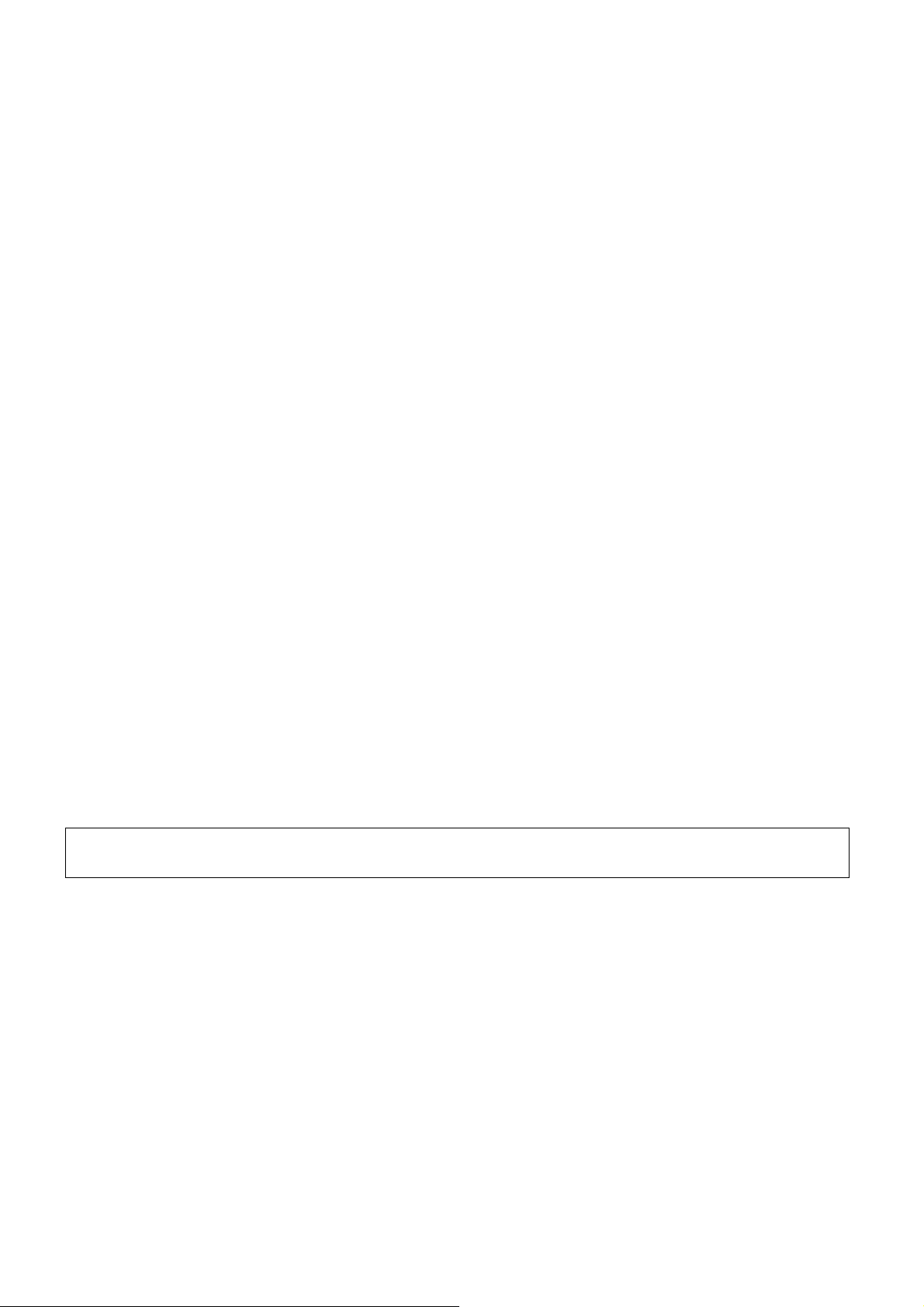
Warranty
While every effort has been made to make this document as accurate and helpful as possible, SHARP Corporation
makes no warranty of any kind with regard to its content. All information included herein is subject to change without
notice. SHARP is not responsible for any loss or damages, direct or indirect, arising from or related to the use of this
operation manual.
© Copyright SHARP Corporation 2004. All rights reserved. Reproduction, adaptation or translation without prior
written permission is prohibited, except as allowed under copyright laws.
Trademark Acknowledgments
Microsoft®, Windows®, Windows® 95, Windows® 98, Windows® Me, Windows NT® 4.0, Windows® 2000, Windows
XP, Windows® Server 2003, and Internet Explorer® are registered trademarks or trademarks of Microsoft Corporation
in the U.S.A. and other countries.
Macintosh, Power Macintosh, Mac OS, LaserWriter, and AppleTalk are registered trademarks of Apple Computer,
Inc.
IBM, PC/AT, and PowerPC are trademarks of International Business Machines Corporation.
PCL is a trademark of the Hewlett-Packard Company.
PostScript is a registered trademark of Adobe Systems Incorporated.
Acrobat
®
Reader Copyright © 1987-2002 Adobe Systems Incorporated. All rights reserved.
Adobe, the Adobe logo, Acrobat and the Acrobat logo are trademarks of Adobe Systems Incorporated.
NetWare is a registered trademark of Novell, Inc.
Agfa and the Agfa Rhombus, are registered trademarks of Agfa-Gevaert, A.G. All other product names are the
property of the respective owners.
All other trademarks and copyrights are the property of their respective owners.
®
The display screens, messages, and key names shown in the manual may differ from those on the actual machine
due to product improvements and modifications.
Page 3

INTRODUCTION
Thank you for purchasing this product. This manual explains how to install the printer driver and utilities required for
the printer function. To use the printer function, please read the following manuals.
Software setup guide (for printer) (this manual)
This explains the contents of the accompanying CD-ROMs (1) and (2) and the procedure for installing the
software.
Manuals for use of the printer function
●●●●
Operation manual (for printer)
This manual can be found in the "Software CD-ROM (1)".
This contains information on using the printer function, including printer settings, how to print, printing from the
operation panel of the machine, troubleshooting, and key operator programs for the printer function.
Help files installed with the software in the "Software CD-ROM (1)"
●●●●
Printer Status Monitor Help file
●●●●
Printer Administration Utility Help file
Online Manual contained in the "Software CD-ROM (2)"
●●●●
Print Server Card Online Manual
SOFTWARE LICENSE
The SOFTWARE LICENSE will appear when you install the software from the CD-ROM. By using all or any
portion of the software on the CD-ROM or in the machine, you are agreeing to be bound by the terms of the
SOFTWARE LICENSE.
Manuals for use of the network scanner function
●●●●
Operation manual (for network scanner)
This manual can be found in the "Software CD-ROM (1)".
Read this manual for information on using Scan to FTP, Scan to E-mail, and other network scanner functions.
This operation manual is described based on the American spelling standard.
1
Page 4
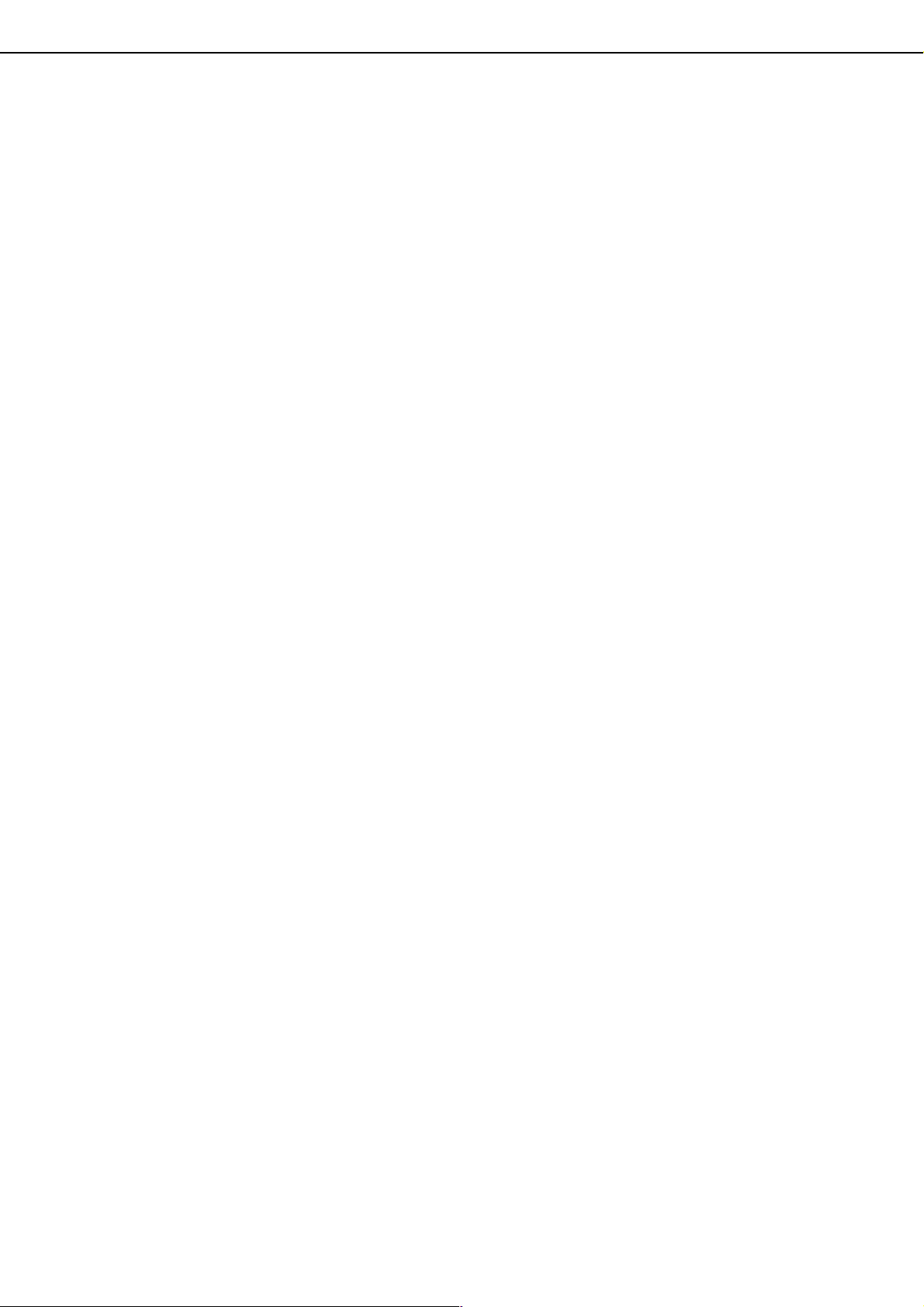
ABOUT THE CD-ROMS
This product comes with two CD-ROMs: the "Software CD-ROM (1)" and the "Software CD-ROM (2)".
These two CD-ROMs contain the following software:
1. "SOFTWARE CD-ROM (1)"
This CD-ROM contains a wizard-type installer for installation of the following utilities, and online manuals.
●●●●
Printer Driver:
The printer driver that is required for use of this product.
"Software CD-ROM (1)" contains PCL5e and PCL6.
●●●●
Printer Administration Utility*
When using the printer in a network environment, this administration utility makes it possible to configure
printer settings and monitor the printer from a computer. (This utility is for use by system administrators.)
●●●●
Printer Status Monitor*
When using the printer in a network environment, this provides messages and displays that allow you to
monitor the status of the printer.
●●●●
PC-FAX Driver*
This lets you conveniently fax a document directly from your computer via the machine (when the optional fax
expansion kit is installed).
●●●●
NICManager
Use this program to configure and check the IP address when the machine is connected to a network.
●●●●
Acrobat Reader 5.0
This program is used to view the online manuals on your computer screen.
●●●●
Online Manuals (see the previous page)
Manuals in PDF format that are viewed using Adobe Acrobat Reader.
2
:
1
1
:
:
To view online manuals, specify the path as follows (where "R" represents the letter of your CD-ROM drive):
R:\Printer_Manual\EnglishA*
R:\Scanner_Manual\EnglishA*
*1 To use the printer status monitor and the printer administration utility, the machine must be connected to a
network.
*2 To use the PC-FAX driver, Internet Explorer 4.0 or later must be installed on your computer.
*3 "English A" in North America. "English" in Europe.
3
\Prn_AR_451N_M455N.pdf
3
\Scn_AR_451N_M455N.pdf
2. "Software CD-ROM (2)"
This CD-ROM contains manuals and utilities for using the machine as a network printer.
●●●●
Please read before using (Readme):
This contains information on the contents of the "Software CD-ROM (2)", how to use the utilities, how to view
the online manuals, and limitations.
●●●●
Print Server Card Quick Setup:
This is a wizard-type utility for Windows 95, Windows 98, Windows Me, Windows NT 4.0, Windows 2000,
Windows XP and Windows Server 2003 that allows you to conveniently configure the print server.
●●●●
Print Server Card Standard Setup:
This installs and launches "NICManager", which enables administration and configuration of advanced print
server settings.
●●●●
SC-Print2000 Install:
This installs software for direct printing from Windows 95, Windows 98 and Windows Me to the machine. LPR
(only for this machine) or IPP can be selected.
●●●●
Online Manual:
PDF manual that explains how to use and configure the settings in "Software CD-ROM (2)".
2
Page 5
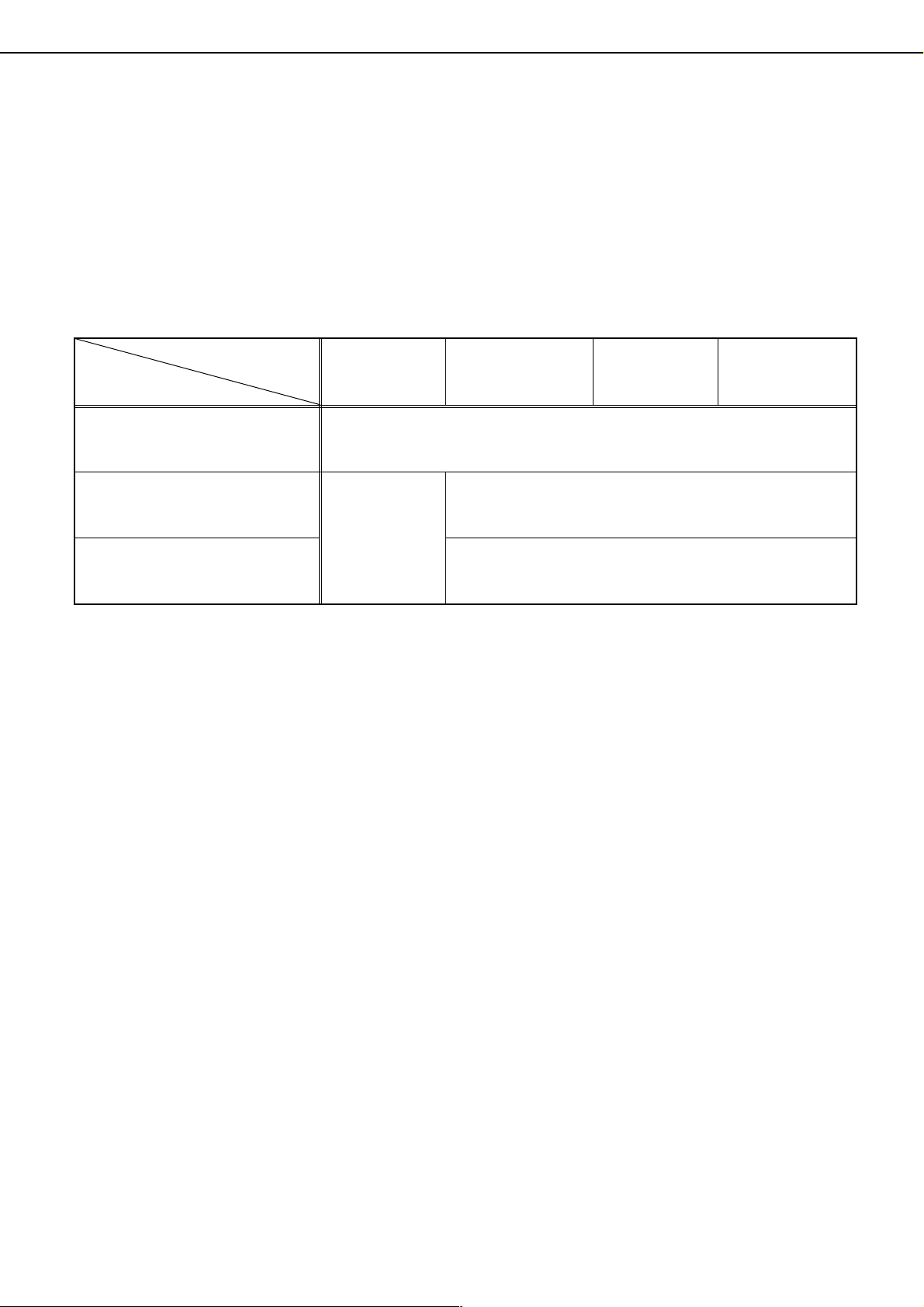
INSTALLING THE PRINTER DRIVER AND
UTILITIES (SOFTWARE INSTALLATION)
The procedures for installing the printer driver and utilities (hereafter called "software") required for use of the
machine as a printer are explained in this section. There are two ways of installing the printer driver: using the installer
in the "SOFTWARE CD-ROM (1)", and using the "Add printer wizard".
To print from a Macintosh environment, the optional PS3 Expansion Kit is required.
1. Installation using the installer
The software programs installed and the steps for installation vary depending on the version of Windows you are
running and the type of connection to your computer. Refer to the table below and select the installation method that
matches your environment.
Windows version
Type of
connection to printer
LAN cable connection
USB cable connection
Parallel cable connection
Installation method 1 Follow the procedure from page 4 to page 9.
Installation method 2 Follow the procedure on page 10 to page 11.
Installation method 3 Follow the procedure on page 12 to page 13.
Installation method 4 Follow the procedure on page 14 to page 15.
*1 To install the software from the CD-ROM, you must have administrator rights.
*2 Windows 95 and Windows NT 4.0 are not supported.
*2
Windows
*1
XP
/Server 2003
Installation
method 2
Windows
*1
NT 4.0
*1
*1
/2000
Installation method 1
Windows Me Windows
Installation method 3
Installation method 4
95/98
2. Installation of the printer driver using the "Add printer wizard"
Installation of the printer driver using the "Add printer wizard" is performed using basic Windows procedures.
To install the printer driver by this method, see page 16.
In case of upgrading the version of currently installed printer driver, delete the currently installed printer driver first
and then install the new printer driver.
To uninstall the printer driver, see page 15.
3. About network environments
There are several types of network environments. The explanations in this manual assume that your operating
system is Windows and that TCP/IP protocol is used in your network environment.
3
Page 6

INSTALLING THE PRINTER DRIVER AND UTILITIES (SOFTWARE INSTALLATION)
Installation method 1
Use this procedure to install the software in the following environments:
1. Printer connected by LAN cable
2. Windows version: Windows 95/98/Me/NT4.0/2000/XP/Server 2003
The following procedure uses Windows XP as an example. Follow the same steps to install the software on other
operating systems.
Before installing the software, make sure that the machine is connected to the network with a network cable.
About network environments
There are several types of network environments. Typical environments include the following:
● Windows network environment
● NetWare network environment
This manual explains peer-to-peer and server-client network connections in a Windows environment. If the machine
is used in a different network environment, see the online manual (Print Server Card User's Manual) on the "Software
CD-ROM (2)".
Network connection examples
● UNIX network environment
● Macintosh network environment
Peer-to-peer
Computer running
Windows
Computer running
Windows
Computer running
Windows
Server-client
Example: Windows Server 2003
environment
To configure server settings
when the machine is used on a
server-client type network, see
the operating system manual or
Help.
Computer running
Windows
Computer running
Windows
Computer running
Windows
To install the printer driver, see "Installing the
printer driver (standard installation)" and
"Installing the printer driver (custom
installation)" on pages 5 to 8.
TCP/IP protocol
Microsoft Printing Protocol
4
To install the printer driver, see "Using the machine as a
shared printer via a server" on page 9.
Page 7

INSTALLING THE PRINTER DRIVER AND UTILITIES (SOFTWARE INSTALLATION)
■■■■ Set the IP address of the machine
Before installing the printer driver, set the IP address of the machine using the appropriate key operator
program. For this procedure, see Key Operator Programs (page 5-7) in the "Operation manual (for printer)" (in
PDF format) in the "SOFTWARE CD-ROM (1)". The factory default setting for the IP address is "DHCP", which
means that the IP address is set automatically.
If you are not using the machine in a DHCP environment, ask your network administrator for the IP address,
Subnet mask, and Default gateway to be used for the machine, and then program this information.
NOTE
If DHCP is used, the IP address assigned to the machine may be changed automatically on occasion. If this
happens, printing will not be possible.
To use DHCP on this machine, please configure a DHCP reservation. Or, if you make fixed IP address setting, the
problem will be resolved.
■■■■ Installing the printer driver (standard installation)
The procedure for a standard installation of the printer driver is explained below. This procedure is normally
used when the printer driver will be used with a network connection.
To use the machine as a network printer in Windows NT 4.0, "TCP/IP Protocol" and "Microsoft TCP/IP Printing"
must be installed on your computer. Make sure these are installed. If either is not installed, install as explained
in Windows NT 4.0 Help.
NOTE
When installing the printer driver, if you wish to install a display font or specify the IP address of the machine by
direct entry, select [Custom installation]. (page 7)
Insert the "SOFTWARE CD-ROM (1)" that
1
accompanied the machine into your CDROM drive.
Click the [start] button, click [My
2
Computer], and then double-click the CDROM icon.
In Windows 95/98/Me/NT 4.0/2000, double-click
[My Computer], and then double-click the CDROM icon.
Double-click the [SETUP] icon.
3
The License Agreement window will
4
appear. Make sure that you understand
the contents of the license agreement, and
then click the [Yes] button.
After confirming the message in the
5
"Welcome" window, click the [Next]
button.
Click the [Printer Driver] button.
6
To view detailed information on the software, click
the [Display Readme] button.
● If you wish to install the printer status monitor or the
PC-FAX driver, click the [Utility Software] button in
this window and then click the [Printer Status
Monitor] or [PC-FAX Driver] button and follow the
on-screen instructions.
● If you wish to install the printer administration
utility, click the [Administrator Tools] button in this
window and then click the [Printer Administration
Utility] button and follow the on-screen instructions.
Click the [Next] button.
7
5
Page 8

INSTALLING THE PRINTER DRIVER AND UTILITIES (SOFTWARE INSTALLATION)
Click the [Standard installation] button.
8
The printers that are connected to the
9
network are found. Select the machine and
click the [Next] button.
Select the printer driver being installed as
12
the default printer and click the [Next]
button.
Check the contents of the window and
13
click the [Next] button.
Installation of the printer driver begins.
NOTE
When you are using Windows 2000/XP/Server 2003
If a warning message regarding the Windows logo
test or digital signature appears, be sure to click the
[Continue Anyway] or [Yes] button.
When the finish setup window appears,
14
click the [OK] button.
Click the [Close] button.
15
NOTE
A message prompting you to restart your computer
may appear after installation is finished. If this
message appears, click [Yes] to restart your
computer.
If the machine is not found, make sure that the
machine is powered on and connected to your
computer and then search again. If the machine is
still not found, use the custom installation
procedure to directly specify the IP address (page
7).
A confirmation window will appear. Read
10
the contents and click the [Next] button.
When you are asked to select the printer
11
driver to be installed, select the printer
driver and click the [Next] button.
Click the checkbox of the printer driver to be
installed so that a checkmark appears.
This completes the installation.
6
Page 9

INSTALLING THE PRINTER DRIVER AND UTILITIES (SOFTWARE INSTALLATION)
■■■■ Installing the printer driver (custom installation)
The procedure for a custom installation of the printer driver is explained here. Select [Custom installation] if you
wish to install a display font or directly specify the IP address of the machine.
Insert the "SOFTWARE CD-ROM (1)" that
1
accompanied the machine into your CDROM drive.
Click the [start] button, click [My
2
Computer], and then double-click the CDROM icon.
In Windows 95/98/Me/NT 4.0/2000, double-click
[My Computer], and then double-click the CDROM icon.
Double-click the [SETUP] icon.
3
The License Agreement window will
4
appear. Make sure that you understand
the contents of the license agreement, and
then click the [Yes] button.
After confirming the message in the
5
"Welcome" window, click the [Next]
button.
Click the [Printer Driver] button.
6
To view detailed information on the software, click
the [Display Readme] button.
Click the [Next] button.
7
Click the [Custom installation] button.
8
Select the [LPR Direct Print] and click the
9
[Next] button.
The printers that are connected to the
10
network are found. Select the machine and
click the [Next] button.
● If you wish to install the printer status monitor or the
PC-FAX driver, click the [Utility Software] button in
this window and then click the [Printer Status
Monitor] or [PC-FAX Driver] button and follow the
on-screen instructions.
● If you wish to install the printer administration
utility, click the [Administrator Tools] button in this
window and then click the [Printer Administration
Utility] button and follow the on-screen instructions.
If you wish to directly specify the IP address, click
the [Specify Address] button, enter the IP address,
and click the [Search] button.
Be sure to ask your network administrator for the
correct IP address to be entered.
A confirmation window will appear. Read
11
the contents and click the [Next] button.
7
Page 10

INSTALLING THE PRINTER DRIVER AND UTILITIES (SOFTWARE INSTALLATION)
When you are asked to select the printer
12
driver to be installed, select the printer
driver and click the [Next] button.
Click the checkbox of the printer driver to be
installed so that a checkmark appears.
Select the printer driver being installed as
13
the default printer and click the [Next]
button.
When the printer name window appears,
14
click the [Next] button.
If you wish to change the printer name, enter the
desired name.
Check the contents of the window and
16
click the [Next] button.
Installation of the printer driver begins.
NOTE
When you are using Windows 2000/XP/Server 2003
If a warning message regarding the Windows logo
test or digital signature appears, be sure to click the
[Continue Anyway] or [Yes] button.
When the finish setup window appears,
17
click the [OK] button.
Click the [Close] button.
18
NOTE
A message prompting you to restart your computer
may appear after installation is finished. If this
message appears, click [Yes] to restart your
computer.
This completes the installation.
When you are asked if you wish to install
15
the display font, select an answer and
click the [Next] button.
8
Page 11

INSTALLING THE PRINTER DRIVER AND UTILITIES (SOFTWARE INSTALLATION)
■■■■ Using the machine as a shared printer via a server
If the printer server in a Windows NT server environment, NetWare server environment, or other environment
is configured to share the printer (the machine), follow the steps below to install the printer driver in each client
computer.
Ask your network administrator for the server name and printer name of the machine on the network.
NOTE
For the procedure for configuring settings in the printer server, see the operating system manual or Help. The
"printer server" explained here is a computer that is connected to the machine, and "clients" are other computers
connected to the same network as the printer server.
Perform steps 1 through 8 of "Installing
1
the printer driver (Custom installation)" on
page 7.
Select the [Shared Printer] and click the
2
[Next] button.
When you are asked to select the printer
3
port to be used, click the [Add Network
Port] button.
Select the network printer that is shared
4
and click the [OK] button.
Ask your network administrator for the server
name and printer name of the machine on the
network.
In the printer port selection window, verify
5
the network printer that is shared and click
the [Next] button.
When you are asked to select the model
6
name, select the model that you are using
and click the [Next] button.
Perform step 12 through 18 of "Installing
7
the printer driver (custom installation)" on
page 8.
This completes the installation.
9
Page 12

INSTALLING THE PRINTER DRIVER AND UTILITIES (SOFTWARE INSTALLATION)
Installation method 2
Use this procedure to install the software in the following environments:
1. The printer is connected by USB cable or parallel cable.
2. Windows version: Windows XP/Server 2003
NOTE
To install this software, you must have administrator's rights.
Installing the software in Windows XP/Server 2003 (USB/parallel interface)
Install the software as follows.
Before starting the installation, make sure the USB or parallel interface cable is not connected to the machine.
Insert the "SOFTWARE CD-ROM (1)" that
1
accompanied the machine into your CDROM drive.
Click the [start] button, select [My
2
Computer], and then double-click the CDROM icon.
Double-click the [SETUP] icon.
3
The License Agreement window will
4
appear. Make sure that you understand
the contents of the license agreement, and
then click the [Yes] button.
After confirming the message in the
5
"Welcome" window, click the [Next]
button.
Click the [Printer Driver] button.
6
To view detailed information on the software, click
the [Display Readme] button.
Click the [Next] button.
7
Click the [Custom installation] button.
8
Click the [Connected to this computer]
9
and click the [Next] button.
When you are asked if you wish to install
10
the display font, select an answer and
click the [Next] button.
● If you wish to install the PC-FAX driver, click the
[Utility Software] button in this window and then
click the [PC-FAX Driver] button and follow the onscreen instructions.
10
Page 13

INSTALLING THE PRINTER DRIVER AND UTILITIES (SOFTWARE INSTALLATION)
Follow the on-screen instructions to
11
install the printer driver.
If a warning message regarding the Windows logo
test appears while the printer driver files are being
copied (the warning message may appear several
times), be sure to click the [Continue Anyway]
button.
When the finish setup window appears,
12
click the [OK] button.
When the finish installation window
13
appears, click the [Close] button.
When the message "Now connect the interface
cable to the PC. This will finalize the driver's
installation and settings." appears, click the [OK]
button.
NOTES
A message prompting you to restart your computer
may appear after installation is finished. If this
message appears, click [Yes] to restart your
computer.
Connect the machine to your computer an
14
interface cable (page 18).
● If you are using a USB cable, make sure the
machine power is turned on and then connect
the cable.
● If you are using a parallel cable, turn off both the
machine power and the computer power and
then connect the cable. Turn the machine power
on first and then turn on your computer.
The machine is found and a plug and play
window appears.
Installation of the printer driver begins.
15
The printer name will appear in the "Found New
Hardware Wizard". Select "Install the software
automatically (Recommended)" and click the
[Next] button. Follow the on-screen instructions to
install the printer driver.
This completes the installation.
11
Page 14

INSTALLING THE PRINTER DRIVER AND UTILITIES (SOFTWARE INSTALLATION)
Installation method 3
Use this procedure to install the software in the following environments:
1. The printer is connected by USB cable.
2. Windows version: Windows 98/Me/2000*
NOTE
*1 To install the software using the installer, you must have administrator's rights.
Installing the software in Windows 98/Me or Windows 2000 (USB/interface)
Install the software as follows.
Before starting the installation, make sure the USB interface cable is not connected to the machine.
The procedure for installing the printer driver is explained here using Windows Me as an example.
1
Insert the "SOFTWARE CD-ROM (1)" that
1
accompanied the machine into your CDROM drive.
Double-click [My Computer], and then
2
double-click the CD-ROM icon.
Double-click the [SETUP] icon.
3
The License Agreement window will
4
appear. Make sure that you understand
the contents of the license agreement, and
then click the [Yes] button.
After confirming the message in the
5
"Welcome" window, click the [Next]
button.
Follow the on-screen instructions.
6
Click the [Printer Driver] button.
7
To view detailed information on the software, click
the [Display Readme] button.
Click the [Next] button.
8
Click the [Custom installation] button.
9
Click the [Connected to this computer]
10
and click the [Next] button.
When you are asked to select the
11
interface, select [USB] and click the [Next]
button.
● If you wish to install the PC-FAX driver, click the
[Utility Software] button in this window and then
click the [PC-FAX Driver] button and follow the onscreen instructions.
12
Page 15

INSTALLING THE PRINTER DRIVER AND UTILITIES (SOFTWARE INSTALLATION)
When you are asked if you wish to install
12
the display font, select an answer and
click the [Next] button.
Follow the on-screen instructions to
13
install the printer driver.
If you are using Windows 2000 and a warning
message regarding the digital signature appears
while the printer driver files are being copied (the
warning message may appear several times), be
sure to click the [Continue Anyway] button.
When the finish setup window appears,
14
click the [OK] button.
When the finish installation window
15
appears, click the [Close] button.
When the message "Now connect the interface
cable to the PC. This will finalize the driver's
installation and settings." appears, click the [OK]
button.
NOTE
A message prompting you to restart your computer
may appear after installation is finished. If this
message appears, click [Yes] to restart your
computer.
Make sure that the machine power is
16
turned on and connect the machine to
your computer with a USB cable (page 18).
The machine is found and a plug and play window
appears.
Follow the instructions in the plug and
17
play window to install the printer driver.
This completes the installation.
13
Page 16

INSTALLING THE PRINTER DRIVER AND UTILITIES (SOFTWARE INSTALLATION)
Installation method 4
Use this procedure to install the software in the following environments:
1. The printer is connected by parallel cable.
2. Windows version: Windows 95/98/Me/NT 4.0*
NOTE
*1 To install the software using the installer, you must have administrator's rights.
1
Installing the software in Windows 95/98/Me or Windows NT 4.0/2000 (Parallel interface)
Install the software as follows.
Before starting the installation, make sure the parallel interface cable is not connected to the machine.
The procedure for installing the printer driver is explained here using Windows Me as an example.
/2000*
1
Insert the "SOFTWARE CD-ROM (1)" that
1
accompanied the machine into your CDROM drive.
Double-click [My Computer], and then
2
double-click the CD-ROM icon.
Double-click the [SETUP] icon.
3
The License Agreement window will
4
appear. Make sure that you understand
the contents of the license agreement, and
then click the [Yes] button.
After confirming the message in the
5
"Welcome" window, click the [Next]
button.
Click the [Printer Driver] button.
6
To view detailed information on the software, click
the [Display Readme] button.
Click the [Custom installation] button.
8
Click the [Connected to this computer]
9
and click the [Next] button.
When you are asked to select the
10
interface, select [Parallel] and click the
[Next] button.
● If you wish to install the PC-FAX driver, click the
[Utility Software] button in this window and then
click the [PC-FAX Driver] button and follow the onscreen instructions.
Click the [Next] button.
7
14
Select the printer port and click the [Next]
11
button.
Select [LPT1] for the printer port.
Page 17

UNINSTALLING PRINTER DRIVERS AND PRINTER UTILITIES
When you are asked to select the model
12
name, select the model that you are using
and click the [Next] button.
Check the contents of the window and
13
click the [Next] button.
Installation of the printer driver begins.
NOTE
When you are using Windows 2000/XP/Server 2003
If a warning message regarding the Windows logo
test or digital signature appears, be sure to click the
[Continue Anyway] or [Yes] button.
Select the printer driver being installed as
14
the default printer and click the [Next]
button.
When the printer name window appears,
15
click the [Next] button.
If you wish to change the printer name, enter the
desired name.
When you are asked if you wish to install
16
the display font, select an answer and
click the [Next] button.
Follow the on-screen instructions to
17
install the printer driver.
When the finish setup window appears,
18
click the [OK] button.
When the finish installation window
19
appears, click the [Close] button.
When the message "Now connect the interface
cable to the PC. This will finalize the driver's
installation and settings." appears, click the [OK]
button.
NOTE
A message prompting you to restart your computer
may appear after installation is finished. If this
message appears, click [Yes] to restart your
computer.
Turn off both the machine power and the
20
computer power and then connect the
parallel cable (page 18).
After connecting the cable, turn the machine
power on first and then turn on your computer.
This completes the installation.
UNINSTALLING PRINTER DRIVERS
AND PRINTER UTILITIES
When uninstalling a printer driver that has been installed from the Add Printer wizard, right-click the printer to be
deleted from "Printers" of "Control Panel" and select [Delete]. When uninstalling a printer driver that has been
installed using the installer, the Printer Administration Utility or the Printer Status Monitor, use "Add/Remove
Programs" of "Control Panel". Use the Windows standard operation for each case.
15
Page 18

INSTALLING PRINTER DRIVERS
USING THE "ADD PRINTER WIZARD"
Before installation
Before installing the printer drivers, check the following items.
● Ensure that your computer system meets the following requirements.
Computer type:
IBM PC/AT or compatible computer
Hardware requirements of the operating system
must be satisfied.
When using the "Add Printer Wizard" to install printer drivers, enter the directory name indicated below as a
source directory.
Path for using PCL5e driver in Windows 2000/XP/Server 2003
R:\Drivers\Printer\EnglishA*\PCL5e\2kxp
Path for using PCL5e driver in Windows 95/98
R:\Drivers\Printer\EnglishA*\PCL5e\9x
*
Path for using PCL5e driver in Windows me
R:\Drivers\Printer\EnglishA*\PCL5e\me
Path for using PCL5e driver in Windows NT 4.0
R:\Drivers\Printer\EnglishA*\PCL5e\nt40
Operating system:
Microsoft Windows 95
Microsoft Windows 98
Microsoft Windows Me
Microsoft Windows 2000 Server/Professional
Microsoft Windows NT 4.0 (Service Pack 5 or later)
Microsoft Windows XP Professional/Home Edition
Microsoft Windows Server 2003
Path for using PCL6 driver in Windows 2000/XP/Server 2003
R:\Drivers\Printer\EnglishA*\PCL6\2kxp
Path for using PCL6 driver in Windows 95/98
R:\Drivers\Printer\EnglishA*\PCL6\9x
Path for using PCL6 driver in Windows me
R:\Drivers\Printer\EnglishA*\PCL6\me
Path for using PCL6 driver in Windows NT 4.0
R:\Drivers\Printer\EnglishA*\PCL6\nt40
* "English A" in North America. "English" in Europe.
16
Page 19

INSTALLING PRINTER DRIVERS USING THE "ADD PRINTER WIZARD"
■■■■
Example of installation of a printer driver using the "Add Printer Wizard" in Windows XP
The method for installing a printer driver using the "Add Printer Wizard" in Windows XP is shown below.
The installation example assumes that the printer is connected as a local printer (see "CONNECTING THE
MACHINE TO YOUR COMPUTER" on page 18) and that the CD-ROM drive is drive "R". The procedure may
differ depending on the system environment.
Start Windows XP.
1
Insert the supplied CD-ROM into the CD-
2
ROM drive.
Click the [start] button, click [Control
3
Panel], click [Printers and Other
Hardware], and then click [Printers and
Faxes].
Click [Add a printer] in [Printer Tasks].
4
Follow the on-screen instructions.
5
To specify the printer driver path, enter the
following path:
R:\Drivers\Printer\English A*\PCL5e\2kxp or
R:\Drivers\Printer\English A*\PCL6\2kxp
* "English A" in North America. "English" in
Europe.
■■■■ Installing PCL Display Fonts
The PCL display fonts are fonts displayed on your computer screen. The "SOFTWARE CD-ROM (1)" contains
the PCL display fonts that correspond to the resident fonts in the machine. These display fonts can be installed
to your computer (Windows 95/98/Me/NT 4.0/2000/XP/Server 2003) from the installer. When installing the PCL
display fonts using the Windows installation procedure instead of the installer ([Start] - [Settings] - [Control
Panel] - [Fonts] - [Install] - [New Font]), specify the following path.
R:\Drivers\Printer\Font\PCLFont (Where "R" represents the letter of your CD-ROM driver.)
17
Page 20

CONNECTING THE MACHINE TO
YOUR COMPUTER
■■■■ Connection with a network connector
To use the machine as a network printer, read the
online manual on the "Software CD-ROM (2)".
Use a network cable that is shielded.
■■■■ Connection with a USB cable
Please purchase a USB cable (shielded) that
complies with the following standard.
The USB interface on the machine complies with
the USB1.1 and USB2.0 standards.
■■■■ Connection with a parallel interface cable
Please purchase a Centronics cable (shielded) that
complies with the following standard.
The parallel interface on the machine complies
with IEEE-STD-1284-1994 ECP.
Connector type (on machine):
36-pin DDK 57LE-40360-730B (D29) female
connector
18
