Page 1
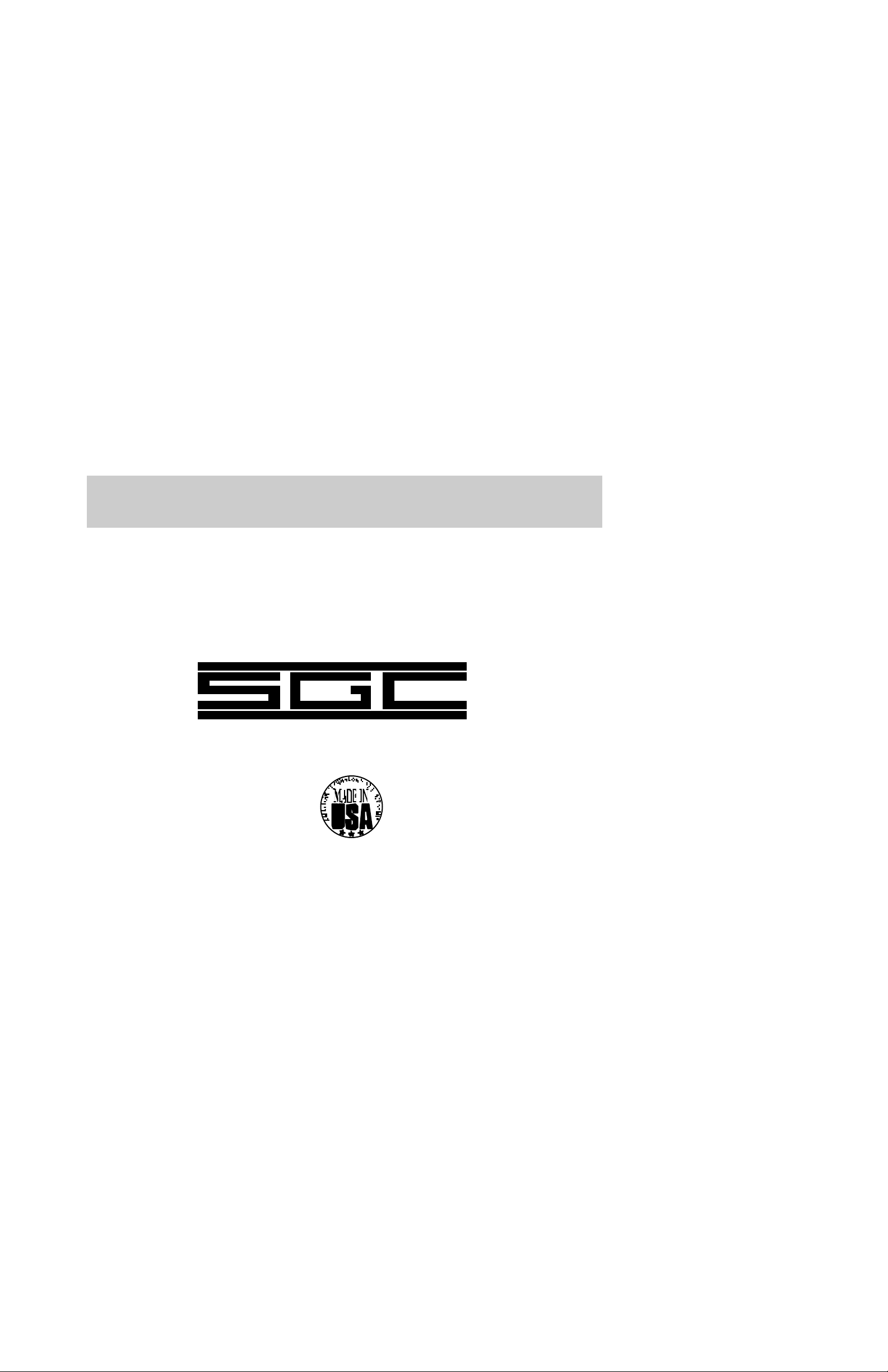
SG-7200
SMARTMODEM
TEST PROCEDURE
JULY 1999
VERSION 1
USER MANUAL
“No Compromise Communications”
Page 2
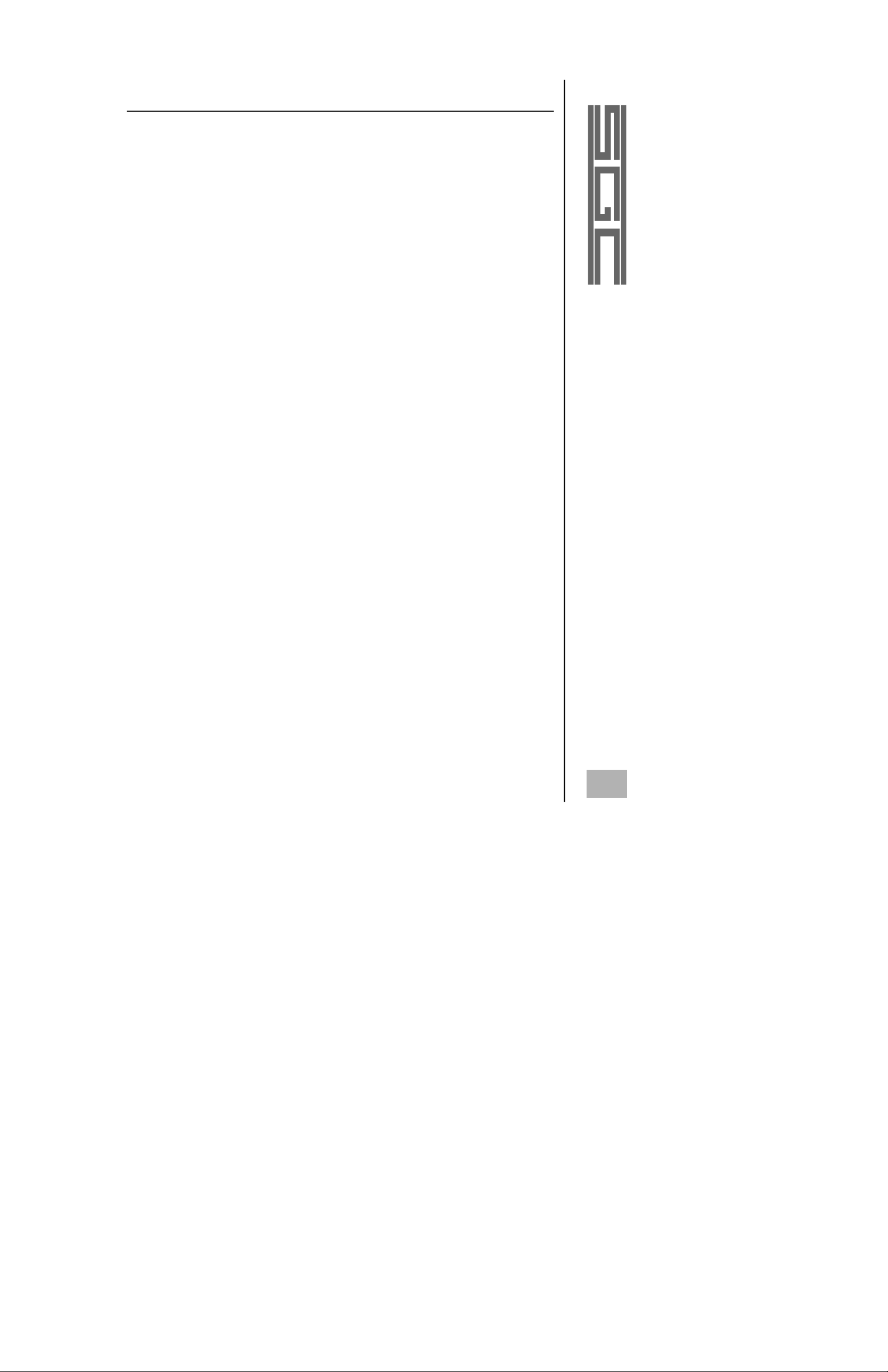
Table of Contents
1.0 Purpose . . . . . . . . . . . . . . . . . . . . . . . . . . . . . . . . . . . . . . . . . . . . . . . . . . .1
2.0 Supplied Items . . . . . . . . . . . . . . . . . . . . . . . . . . . . . . . . . . . . . . . . . . . . . .1
3.0 Installation Procedure for Back to Back Testing . . . . . . . . . . . . . . . . . . . .1
4.0 Program Setup . . . . . . . . . . . . . . . . . . . . . . . . . . . . . . . . . . . . . . . . . . . . . .1
4.1 Program Requirements . . . . . . . . . . . . . . . . . . . . . . . . . . . . . . . . . . . . .1
4.2 Software Installation . . . . . . . . . . . . . . . . . . . . . . . . . . . . . . . . . . . . . . .1
4.3 Configuring the Software . . . . . . . . . . . . . . . . . . . . . . . . . . . . . . . . . . .3
4.3.1 Setting the Communication Parameters . . . . . . . . . . . . . . . . . . . .3
4.4 Un-installing the Software . . . . . . . . . . . . . . . . . . . . . . . . . . . . . . . . . .3
4.5 Starting the software . . . . . . . . . . . . . . . . . . . . . . . . . . . . . . . . . . . . . . .3
5.0 Introduction . . . . . . . . . . . . . . . . . . . . . . . . . . . . . . . . . . . . . . . . . . . . . . . .3
5.1 Selecting the Operating Mode . . . . . . . . . . . . . . . . . . . . . . . . . . . . . . .3
5.1.1 Baudot/ASCII . . . . . . . . . . . . . . . . . . . . . . . . . . . . . . . . . . . . . . . .4
5.1.2 AMTOR . . . . . . . . . . . . . . . . . . . . . . . . . . . . . . . . . . . . . . . . . . . .4
5.1.3 PACTOR I . . . . . . . . . . . . . . . . . . . . . . . . . . . . . . . . . . . . . . . . . . .4
5.1.4 SITOR Maritime Mobile Marine CCIR 476/625 . . . . . . . . . . . . .4
6.0 Procedure for Testing with Transceiver . . . . . . . . . . . . . . . . . . . . . . . . . .4
7.0 Field Installation . . . . . . . . . . . . . . . . . . . . . . . . . . . . . . . . . . . . . . . . . . . .4
8.0 HF Installation Golden Rules . . . . . . . . . . . . . . . . . . . . . . . . . . . . . . . . . .6
SGC Inc. SGC Building, 13737 S.E. 26th St. Bellevue, WA. 98005 USA
P.O.Box 3526, 98009 Fax: 425-746-6384 or 746-7173 Tel: 425- 746-6310 or 1-800-259 7331
E-mail: sgc@sgcworld.com Web site: http://www.sgcworld.com
i
© 1999 SGC Inc
Page 3
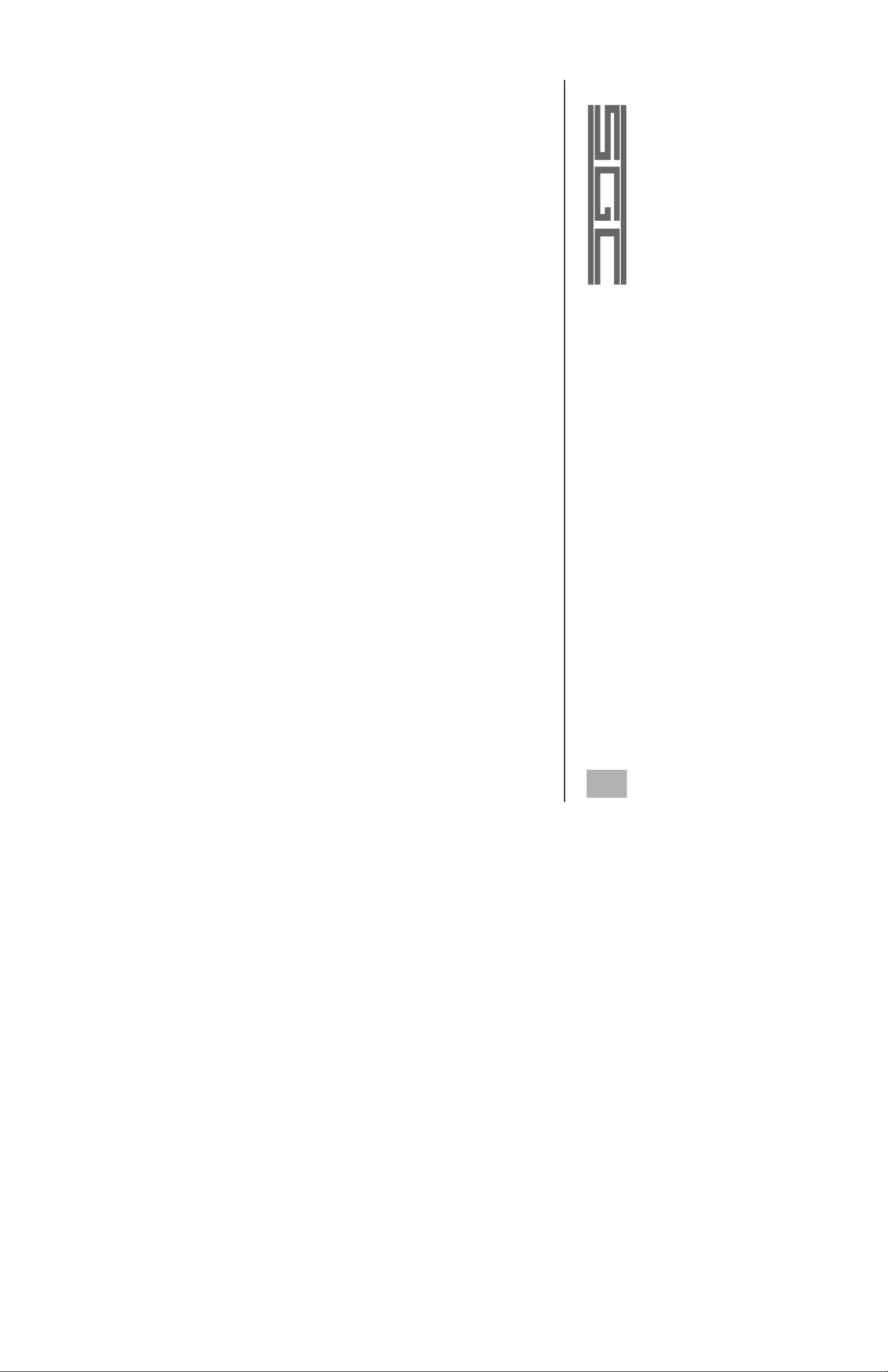
1.0 Purpose
The purpose of this test is to familiarize new users with this product and allow
full understanding of its operation prior to field use. This test is divided into
two sections. The first test is performed “back to back” and eliminates all
other external parameters involved with HF communications. This test
requires only two modems and their respective computers. When the first test
has been successfully completed with proper data transfer in all required
modes, then proceed with the second test. The second test involves the HF
radio transceivers and must be done with careful attention to the correct frequency and power settings. Power output setting must not exceed 70 watts, as
higher power settings will only reduce reliability and will not enhance communications.
2.0 Supplied Items
DC Power cable with 2.1 mm connector at one end
Audio cable
Serial extension cable RS-232 (9 conductor male one end - female other end)
DIN 8 pin plug with cable attached
Procomm 2.0 for DOS shareware communications software
GUI (Graphical User Interface) V1.67 for Windows Operating System
3.0 Installation Procedure for Back to Back Testing
Connect RADIO 1 Port of one Modem to RADIO 1 Port of the other using 8
Pin connector (cable supplied). Connect 9 pin straight thru cable supplied to
HOST COMPUTER connector and a PC comm port. Connect DC voltage to
both modems using the supplied cables. See figure 1 on page 2.
4.0 Program Setup
The following are the steps required to install the SG-7200 GUI control program. This program requires either Window 3.1 or Windows 95/98.
4.1 Program Requirements
This program requires a 386/16mhz or faster CPU, 8 Mega byte of
memory and Windows 3.1 or Windows 95/98 (preferred). At least 2
megabyte of available hard disk space is required for program installation.
4.2 Software Installation
The following steps should be followed for program installation.
1. Place distribution disk into the floppy drive.
2. Using the Run Option in the Files Menu (Win3.1) or the Start Button
(Win95/98), select the floppy drive and execute the SGCXXX.EXE
1
SGC Inc. SGC Building, 13737 S.E. 26th St. Bellevue, WA. 98005 USA
P.O.Box 3526, 98009 Fax: 425-746-6384 or 746-7173 Tel: 425- 746-6310 or 1-800-259 7331
E-mail: sgc@sgcworld.com Web site: http://www.sgcworld.com
© 1999 SGC Inc
Page 4

2
Figure 1
© 1999 SGC Inc
SGC Inc. SGC Building, 13737 S.E. 26th St. Bellevue, WA. 98005 USA
P.O.Box 3526, 98009 Fax: 425-746-6384 or 746-7173 Tel: 425- 746-6310 or 1-800-259 7331
E-mail: sgc@sgcworld.com Web site: http://www.sgcworld.com
Page 5

(XXX Version number) file on the disk. This will start the installation
process.
3. Follow the on screen prompts to complete the program installation.
4.3 Configuring the Software
During the configuration process the user will have to make several
selections. Be careful when making these settings to ensure proper program operation.
4.3.1 Setting the Communication Parameters
Use the following settings when configuring the program
• 9600 baud (this is the only value that is currently supported by
the 7200.
• COM Port. The SG-7200 is connected to which com port of the
computer. Be careful to select the proper port. The program supports ports 1 to 8.
• 8 data bits
• 1 stop bit
• No Parity
4.4 Un-installing the Software
If necessary to un-install the software, use the Un-install icon in the SG7200 program group. This will remove all program files from the system.
4.5 Starting the software
To start the software, turn on the modem and wait for it to initialize (the
LCD display will read “CMD: Enter command”) then select the SG7200 DSP SmartModem icon in the SGC program group.
Note: Modem must be turned on first and allowed to initialize
before starting software. The Modem can be initialized by using the
Reset Button also.
5.0 Introduction
When checking out an operating mode refer to the Modem Manual Control
Program Users Guide Section. Under TNC Menu, set Input Gain to 0 and
Output Attenuator to 15 when testing two modems connected back to
back to prevent overdriving the modem.
5.1 Selecting the Operating Mode
The program has two different operating modes. These are Amateur
SGC Inc. SGC Building, 13737 S.E. 26th St. Bellevue, WA. 98005 USA
P.O.Box 3526, 98009 Fax: 425-746-6384 or 746-7173 Tel: 425- 746-6310 or 1-800-259 7331
E-mail: sgc@sgcworld.com Web site: http://www.sgcworld.com
3
© 1999 SGC Inc
Page 6

operation and SITOR Operation. Amateur operation gives the user the
ability to select between AMTOR, ASCII, BAUDOT and PACTOR I
operation. The SITOR option is designed for Ship to Shore operation.
5.1.1 Baudot/ASCII
In back to back configuration the Transmit and Receive Polarity of
one of the modems must be reversed.
5.1.2 AMTOR
In back to back configuration the Transmit and Receive Polarity of
each modem must be the same.
5.1.3 PACTOR I
In back to back configuration the Transmit and Receive Polarity of
each modem must be the same.
5.1.4 SITOR Maritime Mobile Marine CCIR 476/625
This mode is entered through the Configuration icon in the SG7200 program group. In back to back configuration the Transmit
and Receive Polarity of each modem must be the same.
6.0 Procedure for Testing with Transceiver
See figure 2 on the following page for an installation that can be used to test
two systems in the same room. The two systems should be installed on two
benches that are separated by at least 10 to 20 feet to eliminate undesirable RF
feedthrough. For proper operation never exceed 70 watts out of the transmitter to avoid overloading the receiver. If the receiver is overloaded try reducing
the power output, moving the two systems further apart, or using a lower test
frequency such as 2 MHz instead of 12 or 20 MHz. Set the SG-2000 to the
A3J (SSB) mode, set internal jumper P201 on the Exciter PCB to ‘ALE’ mode,
select ‘TLX’ audio filter to eliminate AGC (see SG-2000 Manual page 54
‘VOC-TLX’), and the modem in Baudot transmit. Under the TNC Menu, use
the Output Attenuator setting to adjust the output power of the radio. The
Input Gain should be set in receive mode so the far left and right LED’s of the
LED Tuning Display just barely light.
7.0 Field Installation
Proceed with field installation only after the two initial laboratory tests have
been completed successfully. When proceeding with the field installation
please use the HF Installation Golden Rules described on page 6.
4
© 1999 SGC Inc
SGC Inc. SGC Building, 13737 S.E. 26th St. Bellevue, WA. 98005 USA
P.O.Box 3526, 98009 Fax: 425-746-6384 or 746-7173 Tel: 425- 746-6310 or 1-800-259 7331
E-mail: sgc@sgcworld.com Web site: http://www.sgcworld.com
Page 7

Figure 2
5
SGC Inc. SGC Building, 13737 S.E. 26th St. Bellevue, WA. 98005 USA
P.O.Box 3526, 98009 Fax: 425-746-6384 or 746-7173 Tel: 425- 746-6310 or 1-800-259 7331
E-mail: sgc@sgcworld.com Web site: http://www.sgcworld.com
© 1999 SGC Inc
Page 8

8.0 HF Installation Golden Rules
These rules apply to all types of stations, including base, mobile, airborne and
marine. They are very important for planning and installing your HF system, if
you want to achieve good communications.
1. Install transceiver as close to your operation site and to the power supply
system as possible (whether it is an external power supply or battery system).
2. The antenna must be installed in an open space and as far as possible from
your operating point.
Example, on a sailboat, use the backstay as the antenna, since it is the farthest point away from the rest of the vessel.
3. The antenna coupler must be installed at the base of the antenna.
4. Always create your own ground with radial wire or copper straps. They are
the only ones that will guarantee a solid and proper ground system.
5. All cables - power supply, control or coaxial - must always be as short as
possible and/or necessary. Any excess cable should be shortened to the
proper length - never coiled.
Following these rules will minimize marginal installations and problem
sources such as RF feedback in the radio, power supply or cables and "hot" or
RF burning microphones. If all 5 above points are followed during the design
and installation of your HF system, the operator can expect top performance.
6
© 1999 SGC Inc
Further information regarding applications, installation and operation can be
downloaded from our website http://www.sgcworld.com. These publications
include:
* HF User's Guide
* Go Mobile at 500 Watts
* Stealth Antennas
* Smartuner Antenna Coupler Manuals
SGC Inc. SGC Building, 13737 S.E. 26th St. Bellevue, WA. 98005 USA
P.O.Box 3526, 98009 Fax: 425-746-6384 or 746-7173 Tel: 425- 746-6310 or 1-800-259 7331
E-mail: sgc@sgcworld.com Web site: http://www.sgcworld.com
