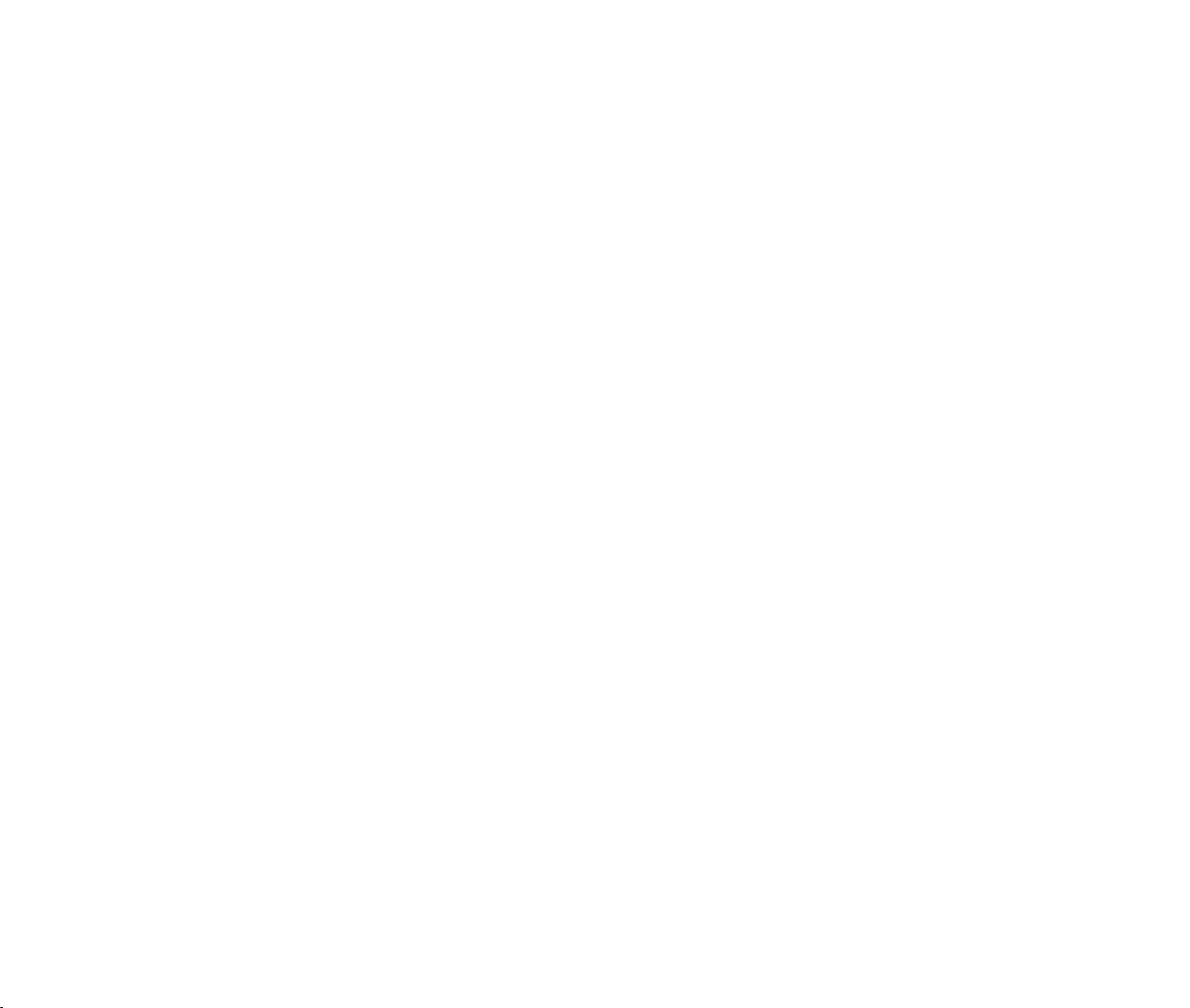
SONIC GEMS COLLECTION
MANUAL
FRONT COVER
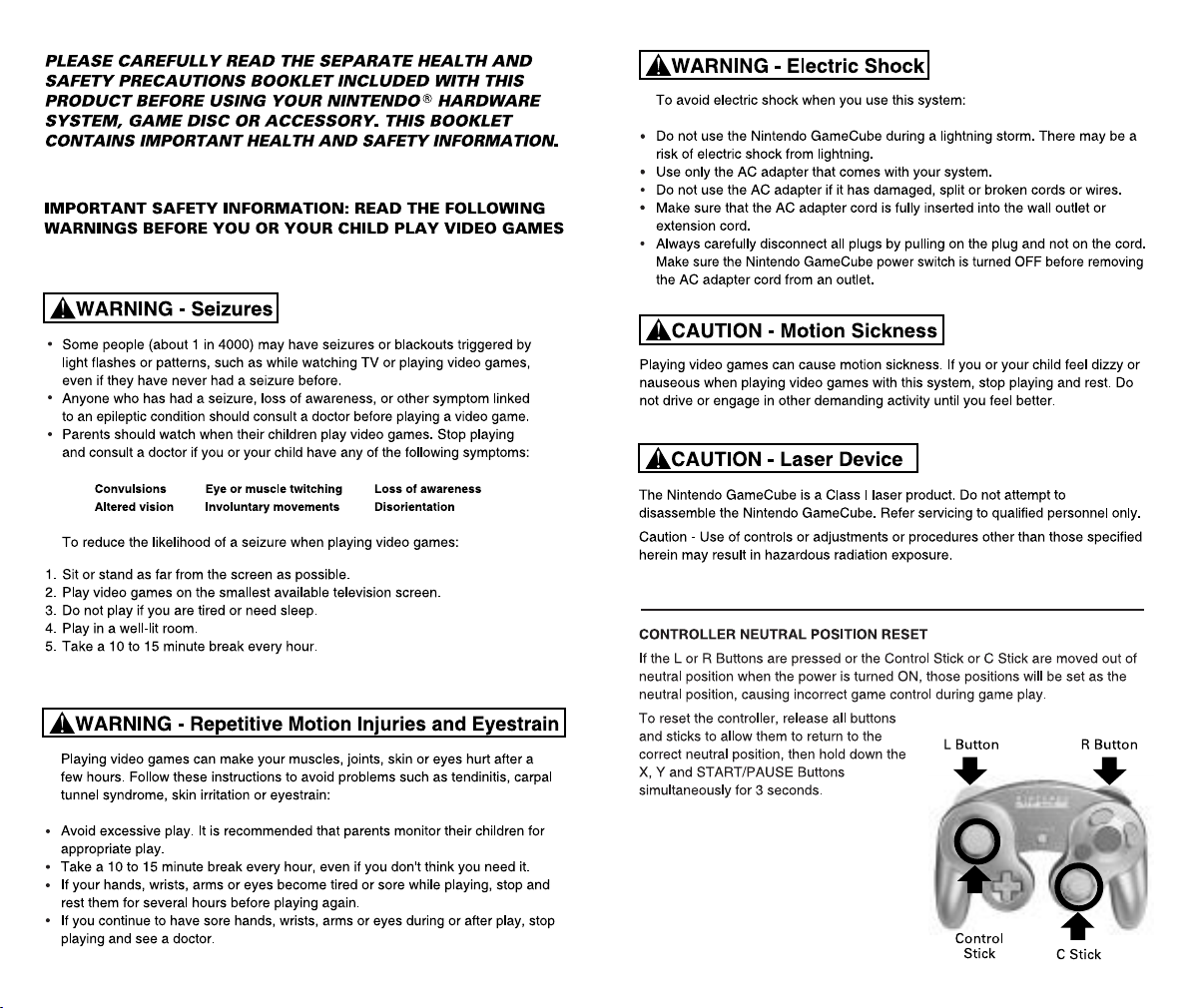
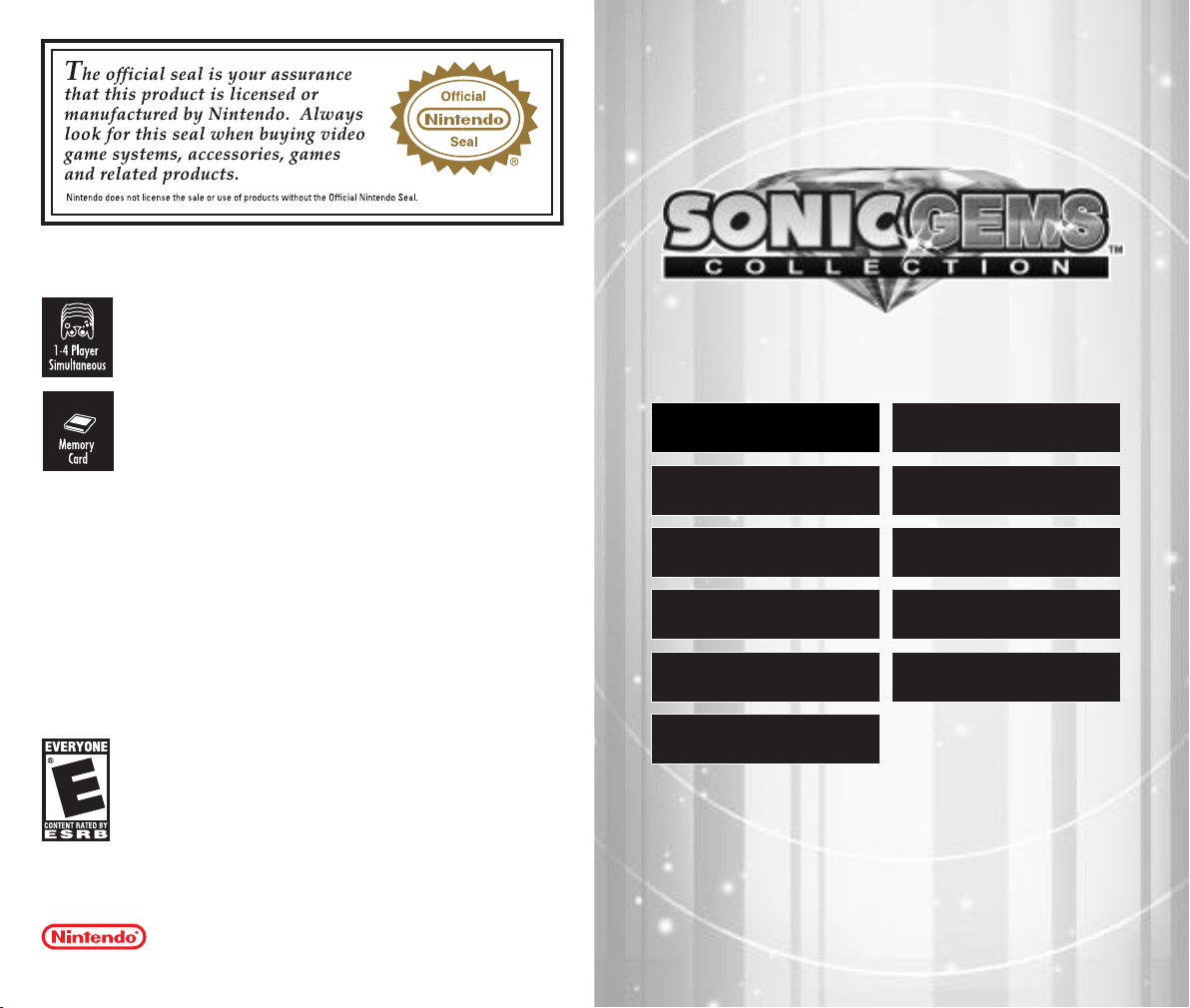
NINTENDO, NINTENDO GAMECUBE AND THE OFFICIAL SEAL ARE TRADEMARKS OF NINTENDO.
© 2001 NINTENDO. ALL RIGHTS RESERVED.
LICENSED BY
THIS GAME REQUIRES A
MEMORY CARD FOR SAVING
GAME PROGRESS, SETTINGS
OR STATISTICS.
THIS GAME SUPPORTS
SIMULTANEOUS GAME PLAY
WITH ONE, TWO, THREE OR
FOUR PLAYERS AND
CONTROLLERS.
Thank you for purchasing Sonic Gems Collection™. Please note that
this software is designed for use with the Nintendo GameCube™.
Be sure to read this instruction booklet thoroughly before you start
playing.
● ● ●
SETTING UP
TABLE OF CONTENTS
STARTING THE GAME
4
● ● ●
5
SONIC THE FIGHTERS
SONIC R
SONIC SPINBALL
SONIC DRIFT 2
TAILS ADVENTURES
While the games in this collection have retained the original form
of their respective platforms, minor graphical modifications have
been made.
SONIC CD
8
SONIC THE
22
HEDGEHOG 2
SONIC THE HEDGEHOG
31
TRIPLE TROUBLE
TAILS’ SKYPATROL
33
35
3
16
30
32
34
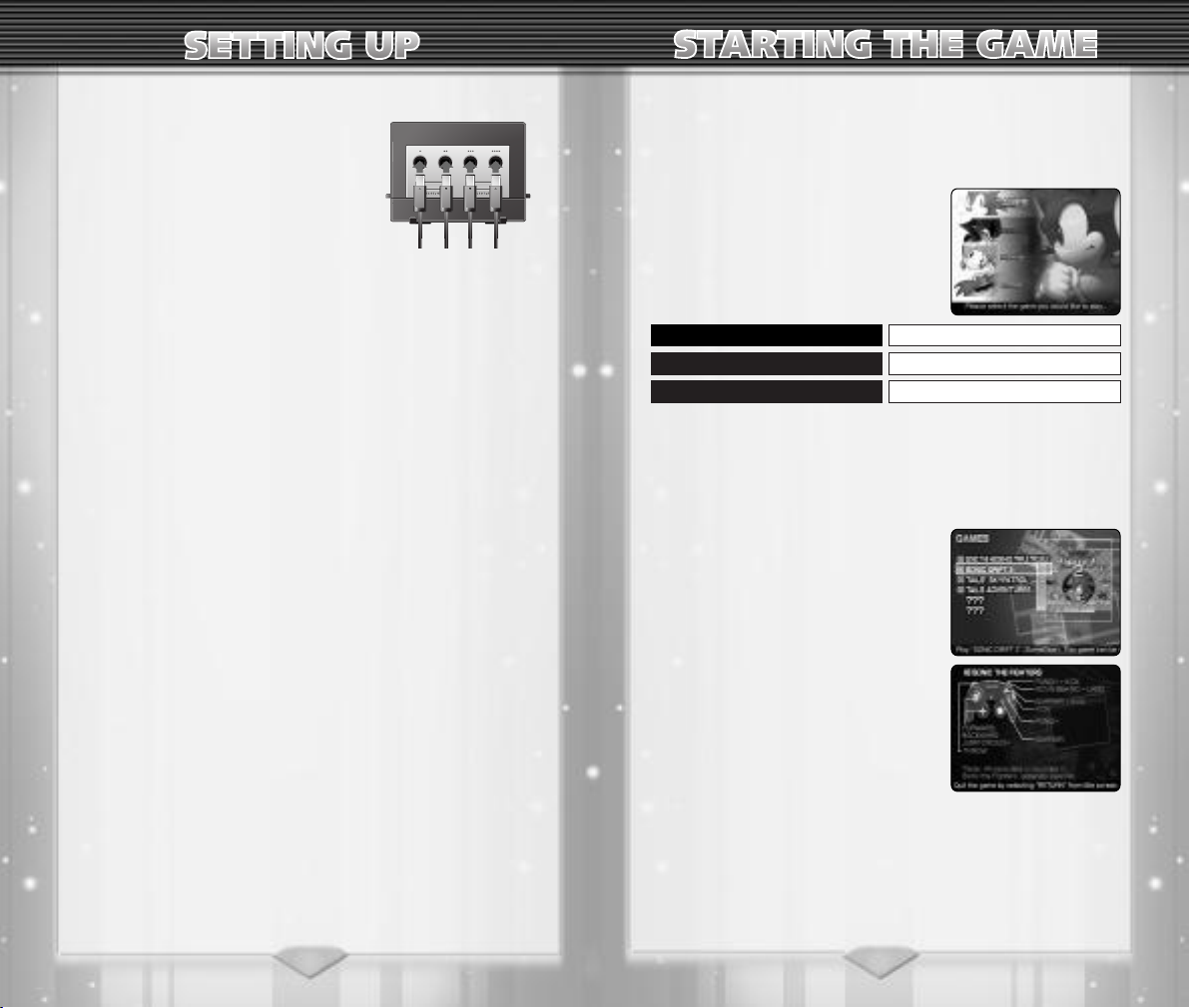
● ● ●
HARDWARE SETUP
Sonic Gems Collection™ contains a collection of games playable by one to four players. Connect the Nintendo GameCube™
Controller(s) to Controller Socket 1, 2, 3,
and 4 depending on the number of players.
● ● ●
MEMORY CARD
Sonic Gems Collection™ is a Nintendo GameCube™ Memory Card
compatible game (Memory Card sold separately). Never turn OFF
the Nintendo GameCube™ power or remove the Memory Card
while the game data is being saved.
When you start the game, the game will look for existing file(s) of
this game. If there is no Memory Card inserted in Slot A, the game
will warn you and ask if you would like to proceed without saving.
If the Memory Card does not contain a Setting Data of this game,
you will have a choice of creating the data or starting the game
without creating the data.
Please refer to the Nintendo GameCube™ booklet (pages 18-20)
for directions on how to format and erase Memory Card files.
● ● ●
SAVE FILES
There are four types of files for Sonic Gems Collection™, and a
maximum of 11 files can be stored per Memory Card, depending
on the number of Blocks available on your card. Note that the only
data being automatically saved is the Setting Data; other game
data must be saved manually.
NOTE: The Setting Data is autosaved only if the data is loaded on
entering this game at the Title Screen.
✪ SETTING DATA (2 BLOCKS) *one per Memory Card
Game logs, unlocked contents, and game data for Sonic CD.
✪ SONIC F: SYSTEM FILE (4 BLOCKS) *one per Memory Card
Game settings and records for
✪ SONIC R: GAME DATA (4 BLOCKS) *one per Memory Card
Characters, course, and records for
✪ OTHER GAME DATA (27 BLOCKS / PER GAME)
Saved games of Game Gear and other bonus games.
Sonic The Fighters.
Sonic R.
45
● ● ●
● ● ●
● ● ●
● ● ●
MENU CONTROLS
The first menu screen you will access is
the Main Menu. Use the following controls during any menu screens to navigate and access each area.
Control Stick / + Control Pad SELECT ITEM / SCROLL
A Button ENTER SELECTION
B Button CANCEL / PREVIOUS SCREEN
● ● ●
GAMES
Select GAMES from the Main Menu to
enter the Game Menu. To start a game,
select a title of your choice and press the
A Button. Games listed as ? ? ? will be
unlocked once you clear certain requirements.
♦ GAME REFERENCE SCREEN
Details of each game are displayed when
you select a game. Move the Control
Stick Up/Down to scroll the screen to
view all of the information.
Press the A Button to start the game.
● ● ●
● ● ●
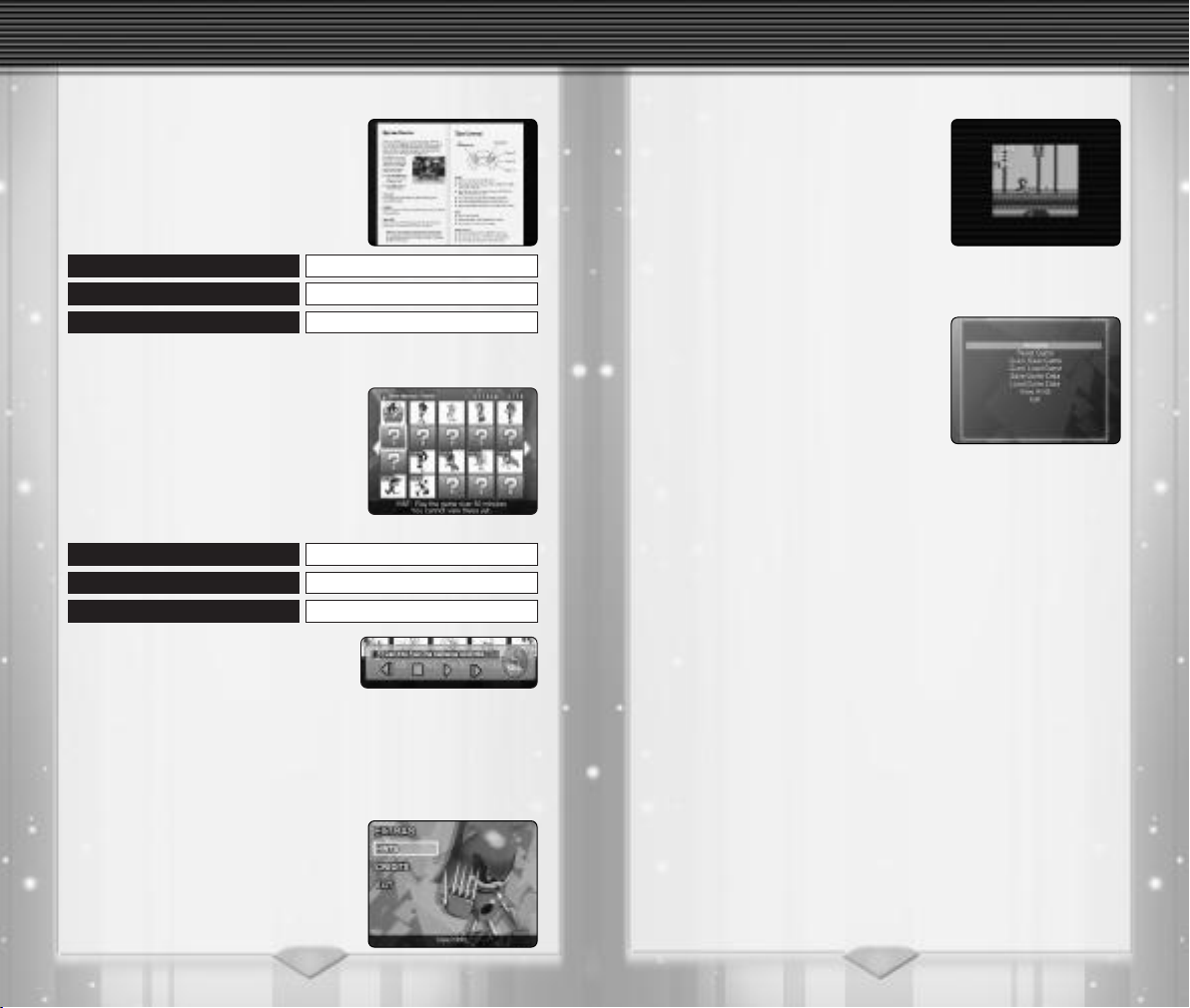
STARTING THE GAME STARTING THE GAME
● ● ●
MANUALS
Select MANUALS from the Main Menu
to enter the Manual Menu. Select a title
then press the A Button to access the
original game manual from its original
platform. Use the following controls to
browse the manual.
Control Stick / + Control Pad MOVE PAGE
C Stick (Left/Right) PREVIOUS PAGE / NEXT PAGE
L Button / R Button ZOOM OUT / ZOOM IN
● ● ●
MUSEUM
Select MUSEUM from the Main Menu to
access your growing collection of Sonic
artwork, movie, music, and more! When
a new item is unlocked, you will receive a
message on entering the Museum. To
open an item, move the selection and
press the A Button. To view an illustration, use the following controls.
Control Stick / + Control Pad MOVE ILLUSTRATION
C Stick (Left/Right) PREVIOUS ITEM / NEXT ITEM
L Button / R Button ZOOM OUT / ZOOM IN
♦ AUDIO PLAYER
Once you meet certain requirements,
you can listen to soundtracks of your
favorite Sonic games! The Audio Player will become available when
you unlock your first track – press the Y Button to open and close
the player, move the Control Stick Left/Right to select the track,
press the A Button to play and the B Button to stop the music.
● ● ●
EXTRAS
Select EXTRAS from the Main Menu to
enter the Extras Menu. HINTS are list of
secret commands and other useful tips
that become available based on your
progress. CREDITS lists the staff that
made this game possible.
● ● ●
● ● ●
● ● ●
● ● ●
GG SCREEN MODE
You can play the Game Gear
either in a standard size or a smaller
(Game Gear) size screen. Move the C
Stick Up/Down to toggle the screen during the game. Please note that the screen
mode cannot be enlarged to standard
size during a two-player split-screen
game in Sonic Drift 2.
● ● ●
Press the Z Button during a game to
access the Pause Menu with the following options. Please note that this menu
is not available for Sonic The Fighters,
Sonic CD, and Sonic R.
RESUME
♦
Continue on with the current game.
♦ RESET GAME
Reset the current game – start over from the Title Screen.
♦ QUICK SAVE GAME
Temporarily save the current game progress.
♦ QUICK LOAD GAME
Load a temporarily saved game.
♦ SAVE GAME DATA
Save the current game (up to 8 different games).
♦ LOAD GAME DATA
Load previously saved Game Data (must be a data of the game
you are currently playing).
♦ VIEW HINTS
Secret commands and other information based on your progress.
♦ EXIT
Quit the current game and return to the Game Menu.
® games
PAUSE MENU
● ● ●
● ● ●
76
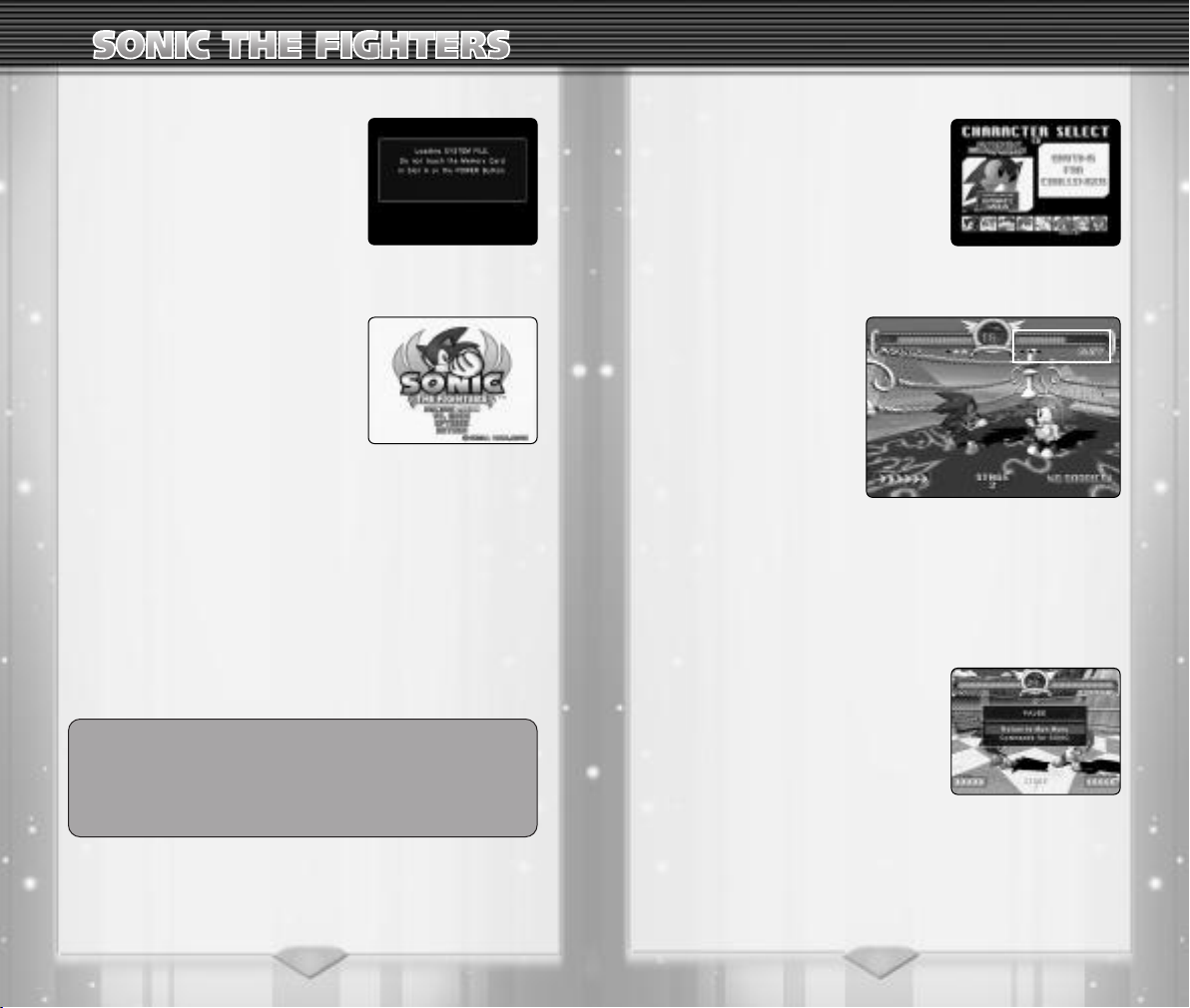
SONIC THE FIGHTERS
111
222
333
444
555
666
● ● ●
SYSTEM FILE
On loading
will look for existing Sonic The Fighters
SYSTEM FILE from the inserted Memory
Card. If you are playing for the first time,
it is a good idea to create SYSTEM FILE
from the OPTIONS – SYSTEM to store
your settings and records of the game.
Press START/PAUSE during the demo
screen to enter the Title screen with the
following options. To return to the demo,
press the B Button.
♦ ARCADE MODE
Single player mode against CPU characters.
♦ VS. MODE
Two-player mode between you and a friend. The second player
can always enter the game in the middle of a single player game
(Arcade Mode) by pressing START/PAUSE for a two-player (VS.
Mode) match.
♦ OPTIONS
Change various game settings. Also check your fight records, and
save or load your SYSTEM FILE. *Details on P.14 & 15.
♦ RETURN
Quit the game and return to the Game Menu.
Sonic The Fighters, the game
● ● ●
MAIN MENU
● ● ●
● ● ●
You are notified whenever you attempt to exit
the game without saving the latest settings and
records. Select “YES” to save (overwrite) the
SYSTEM FILE before returning to the Game Menu
of Sonic Gems Collection.
● ● ●
CHARACTER SELECTION
Select Arcade Mode or VS. Mode from
the Main Menu and enter the Character
Select screen. Move the Control Stick to
select a character for the fight. The
AUTOMATIC/MANUAL control option
will also be decided here if you have
turned on this setting from the
OPTIONS – Game Settings (P.14).
● ● ●
GAME DISPLAY
1 TIMER
Remaining time of the current round.
2 ENERGY GAUGE
Gauge will decrease when
character takes damage.
3 NAME
Name of the character.
4 MATCH COUNTER
Number of rounds you won in the current Match – one star per victory.
5 OPPONENT’S INFO
CPU’s or Player 2’s information.
● ● ●
PAUSE MENU
Press START/PAUSE during a match to
pause and access the following options.
Press START/PAUSE again to resume
your current fight.
RETURN TO MAIN MENU
♦
Quit the match and return to the Main
Menu of this game.
♦ RETURN TO CHARACTER SELECT
Quit the match and return to the character selection screen.
♦ COMMANDS (for your character)
List of commands for the character(s) currently played.
6 BARRIER COUNTER
Number of Barriers remaining.
● ● ●
● ● ●
● ● ●
98
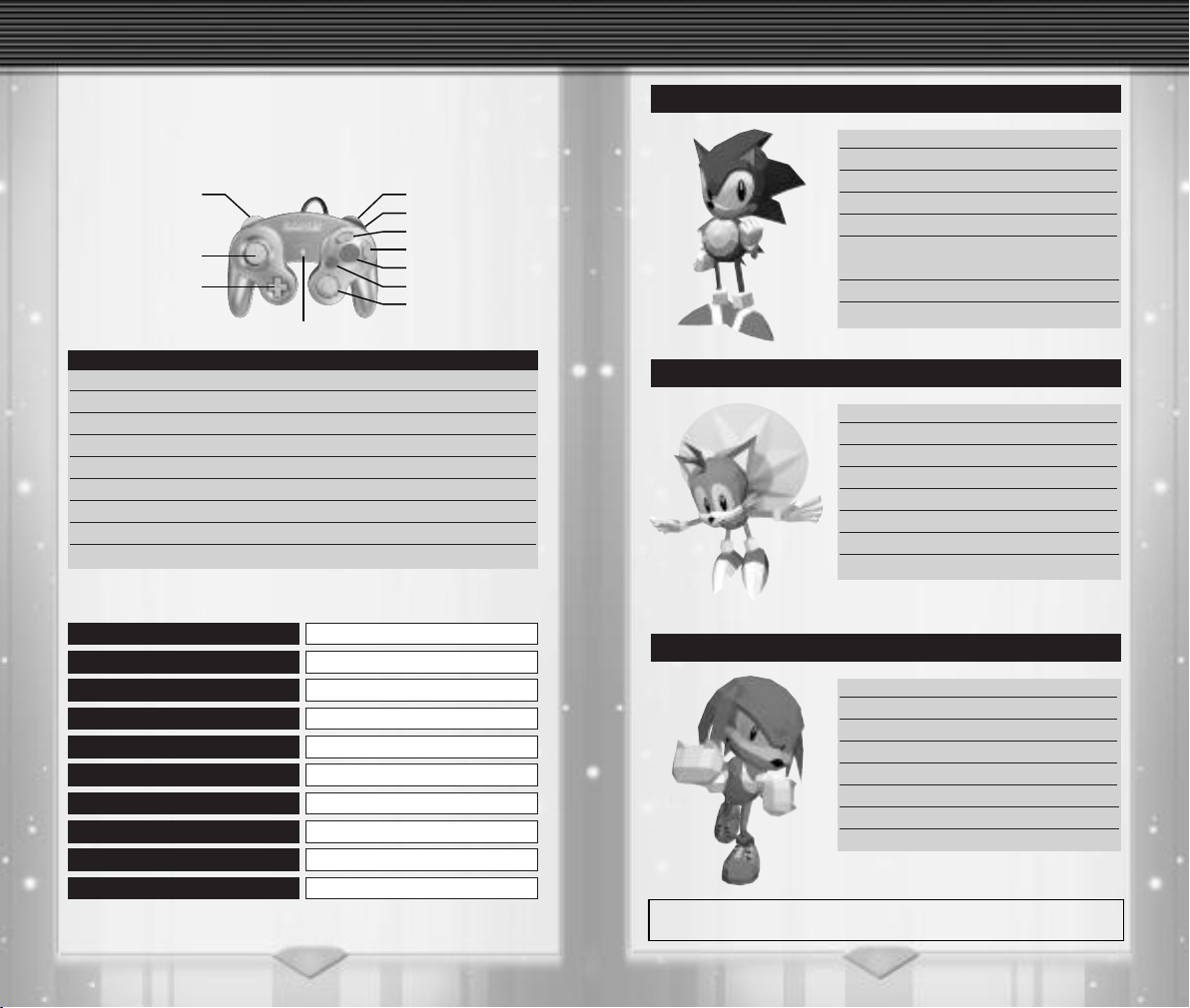
SONIC THE FIGHTERS SONIC THE FIGHTERS
Control Stick
+ Control Pad
L Button
R Button
Z Button
Y Button
X Button
A Button
B Button
C Stick
START/PAUSE
● ● ●
DEFAULT CONFIGURATION
● ● ●
Here are the default button settings for Sonic The Fighters. The
control settings can be modified from OPTIONS – CONTROL.
*Chart below represents the configuration of TYPE A setting.
BUTTONS MENU SCREEN MATCH
Control Stick Move Cursor Control Character
A Button Enter Punch (P)
B Button Back / Enter Barrier (B)
X Button -NOT USED- Kick (K)
Y Button -NOT USED- B+K
Z Button -NOT USED- P+K+B
L Button -NOT USED- P+B
R Button -NOT USED- P+K
START/PAUSE Start Game Pause Menu
● ● ●
^^/ $$
P+K+B
Close-up
Thrown in Air
On the Ground ^
On the Ground
P+K
$
White Arrow:
*One Barrier Required
COMMON ACTIONS
*
@
^6
P+K+B
P+K+B
/
$
* / @
Tap / Black Arrow: Hold / +: Press Simultaneously
CROUCH
QUICK MOVE
BEHIND-THE-BACK
SAFE LANDING
GET UP
ROLL & UP
START HYPER MODE
● ● ●
JUMP
*not for all characters
(forward/back)
RUN
DODGE
(front/back)
(either side)
● ● ●
SONIC
● ● ●
SPIN ATTACK 2 P
QUICK TOSS 3 P
SPIRAL SPIN ATTACK 22 P
DASH SPIN ATTACK In Run P
HEAD SPIN ATTACK Close-up P+B
DIZZY SPIN ATTACK Close-up 41236
P+B
SPIN DIVE * P
DODGING SPIN ATTACK P+K+B P
● ● ●
TAILS
● ● ●
PROPELLER DASH P+K
PROPELLER DASH-L P+K P
PROPELLER DASH-R P+K K
SQUASH PUNCH 6 P
STAMP DIVE * K
PUSH AWAY In Run P
AIRPLANE DROP Close-up P+B
DODGING PUNCH P+K+B P
● ● ●
KNUCKLES
● ● ●
KNUCKLES GLIDER P+K
ONE-TWO-UPPERCUT PPP
UPPERCUT 3 P
BODY DIVE * P
PUSH AWAY In Run P
KNUCKLES SPECIAL Close-up P+B PP
FOOT TRAMPLE Close-up 22 K+B
DODGING PUNCH P+K+B P
(Character facing right) 6: Tap / ^: Hold / +: Simultaneously
P: Punch (A Button) / B: Barrier (B Button) / K: Kick (X or Y Button)
1110

SONIC THE FIGHTERS SONIC THE FIGHTERS
● ● ●
AMY
MAGICAL HAMMER 2 P
SPIN HAMMER 6 P
HIP ATTACK 66 K
HAMMER DIVE * P
SLIDE In Run P
VAULTING HORSE Close-up P+B
HEY! WHAT IS THAT? Close-up
DODGING HAMMER P+K+B P
● ● ●
FANG
RAPID SHOOT 6 PPPPP
TAIL COMBINATION K+B KK
TAIL SPRING KICK 66 K
GREAT POPGUN 4 66 P
HORSE KICK In Run K
TAIL DOWN ATTACK Opponet Down 2K
TAIL THROW Close-up 64 K+B
DODGING SHOOT P+K+B P
● ● ●
BEAN
POWER UPPERCUT 3 P
RAPID PECK PPPPP
THROW BOMB 66 P
SHOOT BOMB ^ K
DASH PECK In Run P
SUPER PECK Close-up P+B
TERRIFIC PECK ATTACK Close-up
DODGING ATTACK P+K+B P
(Character facing right) 6: Tap / ^: Hold / +: Simultaneously
P: Punch (A Button) / B: Barrier (B Button) / K: Kick (X or Y Button)
● ● ●
41236 P+B
● ● ●
● ● ●
4 64 P+B
● ● ●
ESPIO
ESPIO SPIN ATTACK @ P
TONGUE ATTACK 6 P
ESPIO CHOP 3P
LONG RANGE TONGUE 41236 P
DASH TONGUE In Run P
BACK TOSS Close-up P+B
TONGUE THROW Close-up 64 P+B
DODGING TONGUE ATTACK P+K+B P
● ● ●
BARK
STAMP & HOOK 2 PP
ONE-TWO-THROW PPP
TRIPLE SQUASH PUNCH 6 PPP
KNOCK DOWN THROW Close-up P+B
HOLDING PUNCH Close-up 66 P+B
GIANT SWING Close-up 41236
GUARD WALK 66 P+K+B
DODGING PUNCH P+K+B P
(Character facing right) 6: Tap / ^: Hold / +: Simultaneously
P: Punch (A Button) / B: Barrier (B Button) / K: Kick (X or Y Button)
● ● ●
HYPER MODE
When you have a Barrier remaining, activate the
Hyper Mode by entering 4 P+K (on the ground)
or * P+K (while in mid-air) during the fight.
Hyper Mode is in effect for a limited time while
your character is surrounded with stars. Take
advantage of this opportunity to use the special
attacks only available during this mode.
NOTE: Hyper Mode must be enabled in OPTIONS – Game Settings.
● ● ●
● ● ●
P+B
*Barrier required
● ● ●
1312

SONIC THE FIGHTERS SONIC THE FIGHTERS
● ● ●
OPTIONS
Select OPTIONS from the Main Menu to
access the Options Menu detailed below.
Move the Control Stick Up/Down to
move the selection, and Left/Right to
change the highlighted setting. When
you are finished, select EXIT and return
to the Main Menu.
● ● ●
GAME SETTINGS
♦
ARCADE
Adjust the following settings for the Arcade Mode.
ENEMY RANK. . . . . . Difficulty level of the match.
MATCH COUNT. . . . Number of victories to win the match.
ROUND TIME. . . . . . Number of seconds per round.
ENERGY MAX. . . . . . Energy level – HARDEST being the least.
♦ VS
Adjust the following settings for the VS. Mode.
MATCH COUNT. . . . Number of victories to win the match.
ROUND TIME. . . . . . Number of seconds per round.
ENERGY MAX. . . . . . Energy level – HARDEST being the least.
♦ BARRIER
Set the number of Barriers available at the begining of the match.
♦ BARRIER RESET
Option to reset the number of Barriers every round.
♦ AUTOMATIC
Option to allow automatic selection of special attacks. Turn the
setting ON, then select AUTOMATIC at the Character Select
screen to enable the option.
♦ HYPER MODE
Option to enable Hyper Mode (see P.13 for details).
♦ DAMAGE
Adjust the loss of Energy per attack.
♦ INITIALIZE
Reset the Game Settings to the default configuration.
CONTROL
Use one of the pre-configurated button settings, or move the Control Stick
Up to edit your own setting. To edit
the button settings, move the Control
Stick Up/Down to select a button and
Left/Right to choose the assigned
action.
SOUNDS
SOUND MODE. . . . . Sound output setting of the game system.
SE VOLUME . . . . . . . Adjust the volume of the sound effects.
SE TEST. . . . . . . . . . . Select a sound effect and play.
MUSIC VOLUME . . . Adjust the volume of the BGM.
MUSIC TEST . . . . . . . Select a BGM and play.
INITIALIZE . . . . . . . . Reset all sound settings.
EXIT . . . . . . . . . . . . . Return to Options Menu.
* Sound Mode cannot be changed from the in-game Options.
SCREEN
♦ SCREEN MODE
Adjust the screen size from three available display types.
TYPE A . . . . . . . . . . . Screen dimensions of the original Arcade
TYPE B . . . . . . . . . . . Screen size of TYPE A, proportionately
TYPE C . . . . . . . . . . . Resized to fit exactly on screen.
* TYPE A and B will display some black borders at the edges.
♦ ADJUST POSITION
Use the Control Stick to adjust the position of your screen.
version.
enlarged and centered on the screen.
SYSTEM
Select
SAVE SYSTEM FILE to save your current settings and
records, or LOAD SYSTEM FILE to load any previously saved file.
RECORDS
Check both the character based records from the
and the top rankings of the Arcade Mode from the CLEAR TIME
chart.
1514
LEAGUE table

SONIC CD
222
111
555
333
444
ittle Planet is a beautiful and tiny world where special stones
L
known as the Time Stones are found. The Time Stones are
powerful gems that are capable of controlling the passage of time.
The evil Dr. Eggman had his eye on these stones all along, ever
since the planet appeared on the
last month of the year. Upon locating the Little Planet, Dr. Eggman
and his robot cronies immediately
set about converting the world into
a giant fortress. But just in time is
Sonic, and he must stop Eggman
from taking all the Time Stones that
will allow him to manipulate time
and conquer the world.
Travel through the past, present and future of each Zone and find
Dr. Eggman’s latest invention – Metal Sonic. Dr. Eggman will also
make an apperance at the end of every Round.
● ● ●
TITLE SCREEN
Press START/PAUSE once the Title screen
of Sonic CD is displayed to bring up the
menu, then move the Control Stick
Left/Right to select the following options.
For your very first game, you will only
find two options – NEW GAME and EXIT.
NEW GAME
♦
Start a new game from the beginning.
♦ CONTINUE
Start playing from the beginning of a saved Round.
♦ TIME ATTACK
Select a Round which you have previously cleared, and aim for the
goal in the fastest time. *Details on P.20.
♦ SAVED GAMES
Manage your saved game(s) that are autosaved when you clear
each Round and when you quit the game. *Details on P.21.
♦ EXIT
End your game and return to the Game Menu of Sonic Gems
Collection™.
NOTE: This option is the only way to exit Sonic CD.
● ● ●
● ● ●
GAME CONTROLS
The following are the controls for Sonic. Press START/PAUSE during gameplay to pause the game.
✪ Move the Control Stick Left/Right to run, and
keep holding either direction to gain
more speed. Quickly
move the stick in the opposite direction
✪ Hold the Control Stick Down during motion to
perform a spin (attack move), or use the A, B, or
X Button to Spin Attack (jump and attack) the
enemies.
✪ Hold the Control Stick Up or Down while standing still, then
press the A, B, or X Button to spin and release the Control Stick
to perform a Spin Dash.
✪ Move the Control Stick Up or Down twice while standing still to
scroll the screen vertically.
● ● ●
GAME SCREEN
1 Current score
2 Time elapsed
*Ten minute time limit
3 Number of Rings
4 Remaining Lives
5 Time Symbol
*P: PAST or F: FUTURE
● ● ●
TIME WARP
Time Warp Signs (PAST and FUTURE) are
scattered in each Zone. Pass by the signs to
make them spin and prepare to launch into
another time. If you have a Time Warp
Display at the bottom of the screen, pick up
the pace and keep running until Sonic is
ready to warp away!
NOTE: The launch is cancelled if you suddenly stop while Sonic is
preparing (running) for the Time Warp.
1716
● ● ●
● ● ●
● ● ●

SONIC CD SONIC CD
111
222
333
● ● ●
ITEMS
RINGS
♦
As long as you have Rings, Sonic won’t get hurt when
attacked. When Sonic is attacked, you will lose all the
Rings you have collected. If an enemy attacks while
Sonic has no Rings, you will lose a Life.
♦ LAMPPOSTS
By crossing through a Lamppost, your present score
and time will be recorded. If you fail to complete the
Zone, you will restart from the last Lamppost you
touched.
♦ SUPER ITEMS
Break the monitors with a Spin Attack to get your Super Items.
Super Ring: Earns you 10 Rings at once!
Power Sneaker: Gives Sonic a super burst of speed!
1-Up: Gives you an extra Life.
Shield: Prevents you from losing Rings or being hurt
when attacked (but won’t protect you from all obstacles).
● ● ●
● ● ●
SPECIAL STAGE
You will earn the chance to play the
Special Stage when you reach the Goal
with 50 or more Rings (except for the
Zone where you face Dr. Eggman). Don’t
forget to grab the giant Ring at the end
of the Zone, or else you will miss your
chance to pick up the precious Time
Stone in the Special Stage.
NOTE: The Special Stage is unavailable once you have collected all
seven of the Time Stones.
♦ HOW TO PLAY
The Special Stage is a three-dimensional course scattered with
UFOs. The objective is to destroy all of the UFOs before your time
runs out. You will receive a power-up Item such as Sneaker, Rings,
and time bonus per UFO you destroy. Take advantage of the special features of the course such as Fan Block, Spring Blocks, and
Dash Zones to help catch the UFOs in time. Stay out of the water,
which will deduct 10 seconds off your time. The Time Stone is
yours if you track down all the UFOs on the course!
NOTE: Controls of the main game are used to control Sonic during
the Special Stage.
♦ SCREEN DISPLAY
1 Remaining UFOs
2 Remaining Time
3 Number of Rings
● ● ●
*Cleared when this is zero
Invincible: Keeps you safe from enemy attacks for a
short time (but won’t protect you from all obstacles).
1918

SONIC CD SONIC CD
● ● ●
TIME ATTACK
Select TIME ATTACK from the Title screen
to access the Round selection menu.
Note that you can only select Rounds
you have already cleared in the main
game. Take a spin on the available Zones
to break your previous records.
♦ GETTING STARTED
Enter the Time Attack from the Title screen and follow each step to
start your race.
1) Move the Control Stick Up/Down to select an available Round.
2) Move the Control Stick Left/Right and select NEXT.
*Select EXIT to return to the previous screen.
3) Move the Control Stick Up/Down and select a Zone.
4) Move the Control Stick Left/Right and select GO.
The Zone will load and the Time Attack will begin.
♦ NAME ENTRY
If your performance qualifies within the top three fastest times, your
time will be entered in the list (flashing) once you return to the
Zone Menu. Follow each step to enter your initials for the time you
just recorded.
1) Press any Button to start entering your initials.
2) Move the Control Stick Up/Down to cycle through the charac-
ters.
3) Move the Control Stick Right to enter the next character.
*Control Stick Left to return to the previous character.
● ● ●
● ● ●
SAVED GAMES
Select SAVED GAMES from the
Title screen to access the list of
game data for Sonic CD. A total of
six different games can be stored.
The game will automatically create
or update a data whenever you
clear a Round.
Move the Control Stick Up/Down
to select one of the following commands on left side of the screen
then select one of the saved games
available from the list.
♦
SELECT
Select the game you would like to continue playing. Please note
that the selected data will be automatically overwritten when you
advance a Round.
♦ COPY
Select a game and create a copy of the data.
♦ RENAME
Select and change the name of the game data. Move the Control
Stick Up/Down to cycle through the characters, then move the
Control Stick right to enter the next character.
♦ DELETE
Select a game and delete the data.
♦ EXIT
Return to the Title screen of Sonic CD.
● ● ●
GAME DATACOMMANDS
2120

SONIC R
333
111
444
555
666
222
● ● ●
MODE SELECTION
Press START/PAUSE at the Title screen of
Sonic R to enter the Select Mode screen.
Move the Control Stick Left/Right to
select the following options.
♦ GRAND PRIX
Enter a single player race mode.
♦ TIME ATTACK
Race for the best time in various game styles.
♦ MULTI-PLAYER
Multi-player race mode for two to four players.
♦ OPTIONS
Change various game settings. *Details on P.25.
● ● ●
Select EXIT GAME from the OPTIONS to exit the
game and return to the GAME MENU of Sonic
Gems Collection.
● ● ●
LOAD/SAVE DATA
To load previously saved games, first,
select LOAD/SAVE DATA in the Options
Menu. Move the Control Stick
Up/Down to select the data, Left/Right
to select LOAD and press the A Button
to load the saved information.
● ● ●
Save your game from the OPTIONS (LOAD/SAVE
DATA) before you exit this game, otherwise, the
details of your progress will be lost.
● ● ●
RACE CONTROLS
The actions detailed below are common to all characters. See P.27
to 29 for details on each character’s Special Moves.
*
or B / X Button
$^
L Button
R Button
L + R Button
Y Button
START/PAUSE
● ● ●
GAME SCREEN
Here is the screen of the Grand Prix Mode. The appearance during
other game modes will vary with more or less display items.
♦ MULTI-PLAYER SPLIT SCREENS
The game screen for Multi-player Mode
is split into two or four game screens
depending on the number of participants.
The screen is divided in four for a game
played by three or four players (see
below).
TOP: 1P / BOTTOM: 2P
TURN LEFT
TURN RIGHT
1 Number of Rings
2 Current Rankings
3 Number of Sonic Tokens
4 Total Time
5 Lap Times
6 Course Map
● ● ●
ACCELERATE
CORNERING
(sharp turns)
(sharp turns)
BRAKE
CHANGE VIEWS
PAUSE
● ● ●
1P
3P
2P
4P
2322

SONIC R SONIC R
● ● ●
GRAND PRIX
Enter the Grand Prix from the Select
Mode screen, then select a character and
a course of your choice. Aim to finish
within the top three for the three-lap
race. Speed is important, but there are
also items such as Rings and Sonic
Tokens that will reward you well.
● ● ●
TIME ATTACK
Select one of the following Time Attack
Modes from the Select Mode screen.
♦ NORMAL
Three laps of time trial – perfect training
for the Grand Prix Mode!
♦ REVERSE
Now try three laps on the same course from the opposite direction.
♦ GET 5 BALLOONS
Hunt for all five balloons that are scattered around the course.
♦ TAG 4 CHARACTERS
Try and tag four characters in the fastest time.
● ● ●
● ● ●
GHOST CHARACTERS
Create a ghost of your first race in the Normal or Reverse Modes,
and keep competing with your fastest ghost by selecting Retry at
the end of the race. Note that the GHOST setting in the Options
must be turned On to run against your ghost.
*The ghost is deleted once you return to the Select Mode screen.
● ● ●
MULTI-PLAYER
Select one of the following Multi-player
Modes from the Select Mode screen.
♦ RACE
Compete in a three-lap race.
♦ GET 5 BALLOONS
First one to get five balloons is the winner!
● ● ●
● ● ●
OPTIONS
Enter the Options Menu from the Select
Mode screen and change the following
game settings. Select BACK to return to
the Select Mode screen.
♦
TIMES
Check your records based on each character and course. Move the Control Stick Left/Right to select a
character, and Up/Down to select a course.
♦ LOAD/SAVE DATA
Save your progress, load a previously saved data, or create a new
game data. Move the Control Stick Left/Right to select one of the
three options, and Up/Down to choose your data.
♦ SOUND
Adjust various sound settings or testplay the music or sound
effects. To test the sounds, select either SFX TEST or MUSIC TEST
and change the track number moving the Control Stick Left/Right,
then press the A Button to play.
♦ GAME
Adjust the following game settings.
DIFFICULTY . . . . . . . Change the difficulty level of the game.
GHOST. . . . . . . . . . . Allow the ghost of your fastest time to
WEATHER. . . . . . . . . Change the weather of the race.
CATCH UP . . . . . . . . Handicap option that allows the leader(s)
GUIDE . . . . . . . . . . . Trail mark option of the main path.
MAP . . . . . . . . . . . . . Course map option: On or Off.
2P SPLIT . . . . . . . . . . Multi-player Mode (two-player) display
BACK . . . . . . . . . . . . Return to the Options Menu.
♦ EXIT GAME
Exit the game and return to the Game Menu of Sonic Gems
Collection.
appear during the Time Attack.
to become a little generous.
option: Horizontal or Vertical.
● ● ●
2524

SONIC R SONIC R
● ● ●
ITEMS & SPECIAL FEATURES
Rings: Collect as many as you can to use the
Accelerators or open the Ring Gate.
Item Panels: Touch the panel to gain Rings or the following abilities for a limited time.
Fleet Feet: Makes
you run super-sonic
fast!
Water: Ability to run across water. The ability is lost
once you step out of the water.
Sonic Tokens: Collect all five tokens on the course and
place within the top three positions for something
rather unexpected.
Chaos Emeralds: A total of seven emeralds can be
found and collected while playing the Grand Prix
Mode. To keep the emeralds you have picked up on
the course, you must finish the race in first place!
NOTE: Sonic Tokens or Chaos Emeralds are not found in the
Radiant Emerald (the fifth course).
♦ ACCELERATORS
Run through the Accelerator and zoom forward in hyper-speed! More Rings means
more mileage in hyper-speed.
Lightning: Reel in
and collect all nearby Rings.
● ● ●
● ● ●
CHARACTERS
SONIC
● DOUBLE JUMP
Press the A Button twice
(once while in mid-air).
● SPIN ATTACK
Control Stick Down while
running.
● SPIN DASH
Control Stick Down while
standing still, then press
the B or X Button to spin
and release the Control
Stick.
TAILS
● FLYING
Press the A Button to
jump, then once more and
hold while in mid-air. Use
the Control Stick to direct
Tails during the flight.
● SPIN ATTACK
Control Stick Down while
running.
● ● ●
Top Speed A
Acceleration C
Turns C
Grip B
Jump B
♦ RING GATES
You must have more Rings in possession
than the number indicated to open this gate.
Sometimes it’s a shortcut, sometimes for a
treasure.
● SPIN DASH
Control Stick Down while
standing still, then press
the B or X Button to spin
and release the Control
Stick.
Top Speed C
Acceleration B
Turns C
Grip A
Jump B
2726

SONIC R SONIC R
KNUCKLES
● GLIDING
Press the A Button to
jump, then once more and
hold while in mid-air. Use
the Control Stick to direct
Knuckles during the glide.
● SPIN ATTACK
Control Stick Down while
running.
● SPIN DASH
Control Stick Down while
standing still, then press
the B or X Button to spin
and release the Control
Stick.
AMY
● WATER HOVERING
Simply take Amy to the
water and her vehicle will
automatically transform
into a hovercraft.
Top Speed B
Acceleration C
Turns B
Grip B
Jump B
DR. EGGMAN
*He is available once you finish a
race in the required condition.
● HOVERING
Freely direct Dr. Eggman’s
machine on the main
path or on water.
● HOMING MISSILE
The target will appear
when you have collected
more than 10 Rings.
Press the A Button to
fire the missile.
● ● ●
PAUSE MENU
Press START/PAUSE to
the current race. To resume the current
race, select CONTINUE and press
START/PAUSE.
RETRY or RETIRE
Top Speed C
Acceleration B
Turns A
Grip D
Jump D
● ● ●
● TURBO BOOST
Press the A Button
whenever the turbo
icon (tire symbol)
appears on top portion
of your screen.
Top Speed D
Acceleration A
Turns D
Grip C
Jump D
● ● ●
PLAY TIPS
● Unless you are aiming for the best time, prepare to take
alternative routes to find the tokens and emeralds.
● Explore the course thoroughly and try planning how to approach
the different paths to collect your treasures.
●
Take advantage of your character’s strengths and their Special
Moves. Also, use the L and R Buttons for those tight turns!
2928
● ● ●

● ● ●
222
333
111
444
CONTROLS
$^
*@
Move +
A / B / X / Y Button
● ● ●
♦ OBJECTIVE
Avoid traps and crazed robots as you dash through seven dangerous Zones. There are three Acts per Zone, and you’ll face Dr.
Eggman’s Master Robots at the end of each Zone. Collect all six of
the Chaos Emeralds to save the animals of the island and Tails!
♦ GETTING STARTED
♦ GAME SCREEN
@
PLAYING THE GAME
Press START/PAUSE at the Title screen to
start the game or press the Z Button and load
your saved games from the Pause Menu (see
P.7).
1 Number of Rings
*100 Rings = Extra life
2 Remaining Time
*Ten minute time limit
3 Remaining Lives
4 Monitor
*Break them open to earn a bonus/item
Touch the Bonus Panel at the Goal area and wait for
it to show what you have earned.
● RING: Earn 10 Rings
● SONIC: Extra life
● TAILS: Additional credit to continue
● DR. EGGMAN: Bad luck! Receive nothing
● ● ●
MOVE
SCROLL SCREEN
ROLL FORWARD
SPIN JUMP
(Attack)
● ● ●
● ● ●
CONTROLS
The following are the controls based on default setting (TYPE 1).
$^
A / B / X / Y Button
A / X Button
B / Y Button
● ● ●
PLAYING THE GAME
♦ OBJECTIVE
Work your way up the Veg-O-Fortress to save all the animals that
Dr. Eggman captured. Sonic must find his way through the diabolical pinball security of the fortress to free his friends and stop
Dr.Eggman’s sinister scheme.
The Veg-O-Fortress contains four levels that are divided into three
Acts. Defeat all the bosses at the end of each Level to advance to
the next Level.
♦ GETTING STARTED
Press START/PAUSE at the Title screen to start
the game or press the Z Button and load previously saved games from the Pause Menu
(see P.7). To change the game settings, move
the Control Stick to select OPTIONS and press
the A Button to enter the Options Screen.
♦ OPTIONS
Adjust flipper controls, difficulty level, number of Continues, or listen to music/sound
effects. For MUSIC and SOUND FX, move
the Control Stick Left/Right to select the
track number and press the A Button to play.
♦ PLAYER STATS
Press START/PAUSE to pause the game and
check your points, remaining lives, continues,
and number of Chaos Emeralds (of the current Level) from the scrolling information displayed at the top of the screen.
● ● ●
MOVE
JUMP
RIGHT FLIPPER
LEFT FLIPPER
● ● ●
3130

● ● ●
444
111
222
333
222
333
111
444
555
$^
*@
Move +
@
A / B / X / Y Button
@
+ A / B / X / Y Button
*
+ A / B / X / Y Button
*
+ A / B / X / Y Button
CONTROLS
● ● ●
MOVE
SCROLL SCREEN
ROLL FORWARD
SPIN JUMP
SPIN DASH
STRIKE DASH
(For Tails)
FLYING
(Attack)
(Attack)
(For Sonic)
*Spin Dash, Strike Dash, and Flying are from a stand still postion.
● ● ●
PLAYING THE GAME
● ● ●
♦ OBJECTIVE
Select Sonic or Tails for a mission to collect five of the Chaos
Emeralds before Dr. Eggman can reclaim them for himself. There
are three Acts per Zone, and you’ll face the boss robots at the end
of each Zone. Collect 50 Rings during the Acts and break the monitor with a Chaos Emerald to warp into the Special Stage where
you could win one of the precious stones.
♦ GETTING STARTED
Press START/PAUSE at the Title screen to
start the game or move the Control Stick
Up/Down to select and enter the TIME
ATTACK or SOUND TEST. To play previously
saved games, press the Z Button and load the
data via the Pause Menu (see P.7).
♦ GAME SCREEN
1 Number of Rings
*100 Rings = Extra life
2 Remaining Time
*Ten minute time limit
3 Remaining Lives
4 Monitor
*Break them to earn bonus/items
Bonus Panels can be found at the end of every Act.
Simply touch the panel and wait for it to show what you
earned. Touch the panel again if the panel is blank.
*Nothing gained when Flicky (bird) appears.
● ● ●
CONTROLS
$^
*
A / X Button
B / Y Button
$^+ A Button + B Button
● ● ●
STEER
SPECIAL POWER
ACCELERATE
BRAKE
DRIFT TURNS
*Special power is available for use when you collect two or more
Rings (three Rings for Metal Sonic).
● ● ●
PLAYING THE GAME
● ● ●
♦ OBJECTIVE
Start your engines! Sonic and company seeks even greater speed in
the second Chaos Grand Prix. Hone your drift techniques and take
advantage of the special powers to become the champion of all
the circuits.
♦ GETTING STARTED
Press START/PAUSE at the Title screen to enter the Mode Menu
screen or press the Z Button and load previously saved games from
the Pause Menu (see P.7).
Move the Control Stick Up/Down to select a
mode from the Mode Menu. To play the
Versus Mode, the second player (connected
to Controller Socket 2) must press
START/PAUSE to change the screen mode
for a two-player game.
Two screens will be displayed – right screen
for Player 1 and left screen for Player 2. Note
that you cannot save the game via the Pause
Menu during a two-player split-screen mode.
♦ GAME SCREEN
1 Number of Rings
2 Course Map
3 Opposing Driver (Top or runner-up)
4 Your Current Position
5 Speed Meter (in %)
3332

● ● ●
111
222
111
222
333
CONTROLS
Control Stick / + Control Pad
A / B / X / Y Button
Tapping A / B / X / Y Button
Holding A / B / X / Y Button
✪
To pick up or use most bonus items and trick objects, you must
SPIN RING
● ● ●
MOVE
THROW RING
RECOVER FLIGHT
(Pass the item/object)
(Attack)
(After a hit)
touch the item/object while holding onto the Ring. For other
types of items/objects, simply hit the item/object with your Ring.
✪ Press A, B, X, or Y Button to get off of the trolley
you are riding or drop the weight you have picked
up before you hit the ground and lose a Life.
● ● ●
PLAYING THE GAME
● ● ●
♦ OBJECTIVE
Tails is determined to save a remote island that is ruled by a
strange witch. Avoid obstacles and enemies using Tails’ magical
Ring and flying ability to get through the Area. You’ll face the boss
at the end of the Area whom you must defeat to clear and
advance to the next Area (*No boss in the first Training Area).
● ● ●
CONTROLS
$^
*@
A / X Button
Holding A / X Button
X / Y Button
● ● ●
PLAYING THE GAME
● ● ●
MOVE
SCROLL SCREEN
JUMP / TURN
FLY
USE ITEM
(Sea Fox)
(Attack)
● ● ●
♦ OBJECTIVE
Tails must defend his island from the Great Badoru Kukku who’s
invading the peaceful island to collect his treasures. Fight against
Kukku’s bird troops at various locations (land, air and sea) and find
useful items on the way to stop Kukku from taking over the island.
♦ GETTING STARTED
Press START/PAUSE at the Title screen to
start the game. To play previously saved
games, press the Z Button and load the data
via the Pause Menu (see P.7), or enter the
16-character password of your previous
games at Tails’ House.
♦ GETTING STARTED
Press START/PAUSE at the Title screen to
start the game. To play your previously saved
games, press the Z Button and load the data
via the Pause Menu (see P.7).
♦ MAP SCREEN & TAILS’ HOUSE
Move the Control Stick to select and enter
one of the areas on the map to start the
adventure. When you completed an adventure, return to Tails’ House to prepare for the
next area.
♦ GAME SCREEN
1 Power Gauge
*Lose a Life when the gauge reaches zero
*Power is depleted gradually over time
2 Remaining Lives
From Tails’ House, you can choose up to four
Special Items to equip for your adventure.
Select items for land from EQUIP, and items
for sea from DOCK.
♦ GAME SCREEN
1 Remaining Rings
*GAME OVER when the Ring reaches
Zero
Make sure you grab the power-up candies available to
you in three sizes to replenish the Power Gauge.
2 Selected Item
3 Flight Gauge
*Descends when the gauge is depleted
34 35

*THIS LIMITED WARRANTY IS VALID FOR U.S. AND CANADIAN
NINTENDO GAMECUBE ™ MANUFACTURED FOR SALE IN AND PURCHASED
AND OPERATED IN THE UNITED STATES AND CANADA, ONLY!
Limited Warranty
SEGA of America, Inc. warrants to the original consumer purchaser that the game disc shall
be free from defects in material and workmanship for a period of 90-days from the original
date of purchase. If a defect covered by this limited warranty occurs during this 90-day
warranty period, the defective game disc or component will be replaced free of charge.
This limited warranty does not apply if the defects have been caused by negligence,
accident, unreasonable use, modification, tampering, or any other causes not related to
defective materials or manufacturing workmanship. This limited warranty does not apply to
used software or to software acquired through private transactions between individuals or
purchased from online auction sites. Please retain the original, or a photocopy, of your
dated sales receipt to establish the date of purchase for in-warranty replacement. For
replacement, return the product, with its original packaging and receipt, to the retailer from
which the software was originally purchased. In the event that you cannot obtain a
replacement from the retailer, please contact Sega to obtain support.
Obtaining technical support/service
To receive additional support, including troubleshooting assistance, please
contact Sega at:
* web site . . . . . . . . . . . http://www.sega.com/usa
* e-mail . . . . . . . . . . . . . support@sega.com
* telephone . . . . . . . . . 800-USA-SEGA
LIMITATIONS ON WARRANTY
ANY APPLICABLE IMPLIED WARRANTIES, INCLUDING WARRANTIES OF
MERCHANTABILITY AND FITNESS FOR A PARTICULAR PURPOSE, ARE HEREBY LIMITED TO
90 DAYS FROM THE DATE OF PURCHASE AND ARE SUBJECT TO THE CONDITIONS SET
FORTH HEREIN. IN NO EVENT SHALL SEGA OF AMERICA, INC., BE LIABLE FOR
CONSEQUENTIAL OR INCIDENTAL DAMAGES RESULTING FROM THE BREACH OF ANY
EXPRESS OR IMPLIED WARRANTIES. THE PROVISIONS OF THIS LIMITED WARRANTY ARE
VALID IN THE UNITED STATES AND CANADA ONLY. SOME STATES DO NOT ALLOW
LIMITATIONS ON HOW LONG AN IMPLIED WARRANTY LASTS, OR EXCLUSION OF
CONSEQUENTIAL OR INCIDENTAL DAMAGES, SO THE ABOVE LIMITATION OR EXCLUSION
MAY NOT APPLY TO YOU. THIS WARRANTY PROVIDES YOU WITH SPECIFIC LEGAL RIGHTS.
YOU MAY HAVE OTHER RIGHTS THAT VARY FROM STATE TO STATE.
Sega is registered in the U.S. Patent and Trademark Office. SEGA, Sega logo, Sonic Gems
Collection, Sonic The Hedgehog, GAME GEAR, GENESIS, SEGA CD, and SEGA SATURN are
registered trademarks or trademarks of Sega Corporation. © SEGA, 1991, 2005. All Rights
Reserved. This game is licensed for use with The Nintendo GameCube System only. Copying
and/or transmission of this game is strictly prohibited. Unauthorized rental or public
performance of this game is a violation of applicable laws. SEGA of America, Inc., 650
Townsend Street, Suite 650, San Francisco, CA 94103. All Rights Reserved. www.sega.com.
Programmed in Japan. Made and printed in the USA. U.S. Patent Nos. 5,269,687 and
5,354,202 used under license from Midway Games West Inc.
Fonts used in this game are supported by FONTWORKS International Limited. FONTWORKS
product-names and FONTWORKS logos are registered trademarks or trademarks of
FONTWORKS International Limited. Copyright 1994-2002 FONTWORKS International Limited.
All rights reserved.
Copying of any video game for any Nintendo system is illegal and
is strictly prohibited by domestic and international intellectual property laws. "Back-up" or "archival" copies are not authorized and
are not necessary to protect your software. Violators will be prosecuted.
This video game is not designed for use with any unauthorized
copying device or any unlicensed accessory. Use of any such device
will invalidate your Nintendo product warranty. Nintendo (and/or
any Nintendo licensee or distributor) is not responsible for any
damage or loss caused by the use of any such device. If use of
such device causes your game to stop operating, disconnect the
device carefully to avoid damage and resume normal game play. If
your game ceases to operate and you have no device attached to
it, please contact the game publisher's "Technical Support" or
"Customer Service" department.
The contents of this notice do not interfere with your statutory
rights.
This booklet and other printed materials accompanying this game
are protected by domestic and international intellectual property
laws.
Rev-D (L)
36

REAR COVER
