Sega GAME BOY ADVANCE GAMES RALLY User Manual

front cover
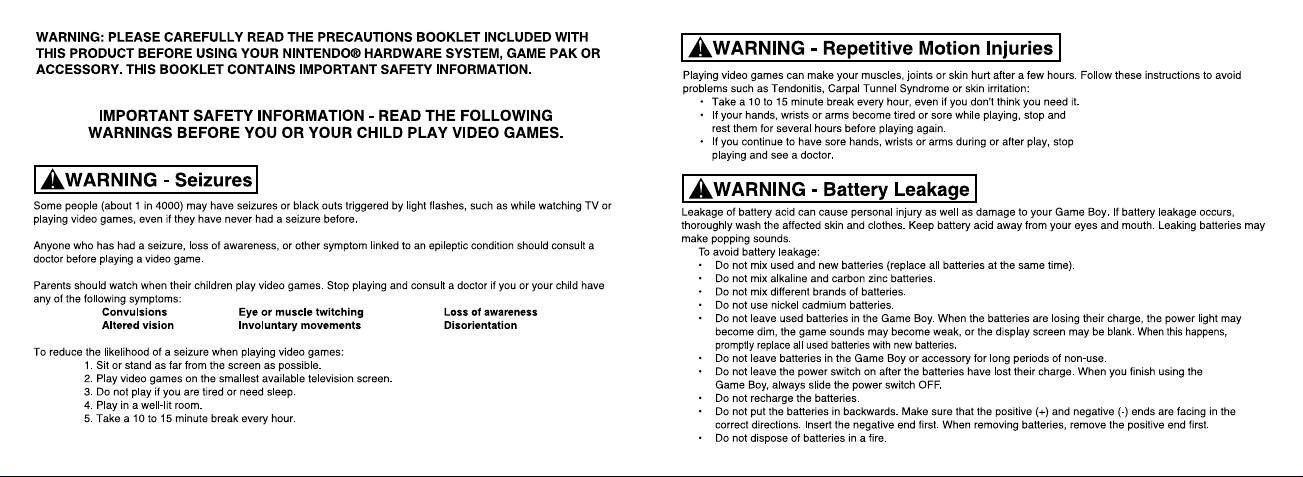
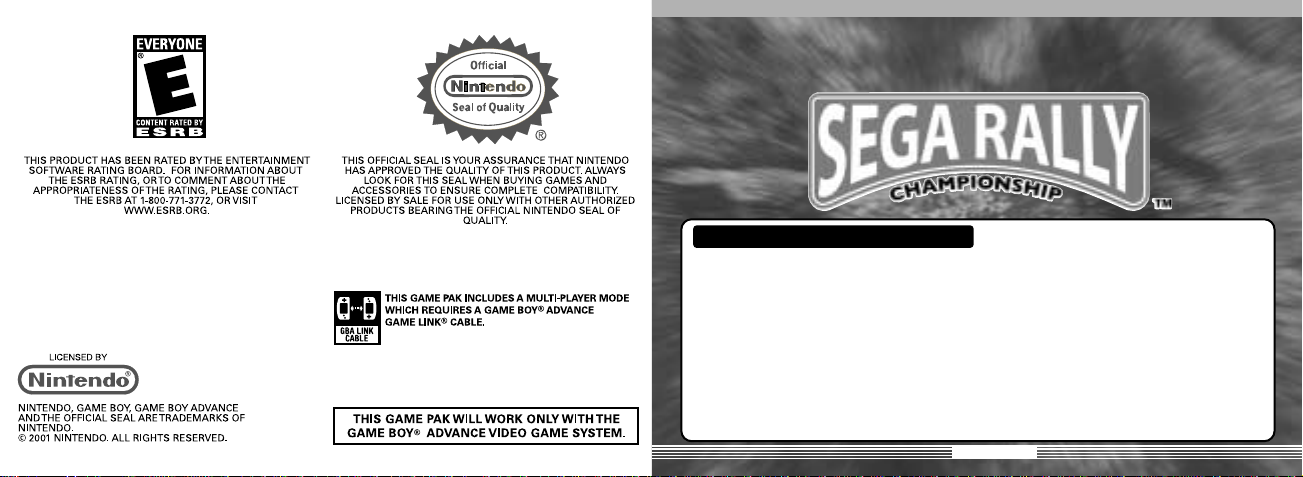
3
Thank you for purchasing SEGA RALLY™. Please note that this software is
designed only for use with Nintendo® Game Boy® Advance.Be sure to read this
instruction booklet thoroughly before you start playing.
CONTROLS . . . . . . . . . . . . . . . 4
STARTING UP . . . . . . . . . . . . . . 6
HOWTOPLAY . . . . . . . . . . . . . 7
◆ SINGLE PLAY . . . . . . . . . . . . 7
[CHAMPIONSHIP] . . . . . . . . . 8
[TIME ATTACK] . . . . . . . . . . . .13
[EXTRA] . . . . . . . . . . . . . . . .16
[RECORDS] . . . . . . . . . . . . . . .18
[OPTIONS] . . . . . . . . . . . . . .19
◆ MULTI PLAY . . . . . . . . . . . . . 21
[VS MODE] . . . . . . . . . . . . . .21
HOW TO CONNECT CABLES . .22
GAME FLOW . . . . . . . . . . . . .24
[GHOST DATA MIX] . . . . . . . .26
HOW TO CONNECT CABLES . .26
GAME FLOW . . . . . . . . . . . . .27
DATAFILE . . . . . . . . . . . . . . . .28
CARS . . . . . . . . . . . . . . . . . . . 30
COURSES . . . . . . . . . . . . . . . .33
CREDITS . . . . . . . . . . . . . . . . . 34
STAFF LIST . . . . . . . . . . . . . . . . . 35
CONTENTS
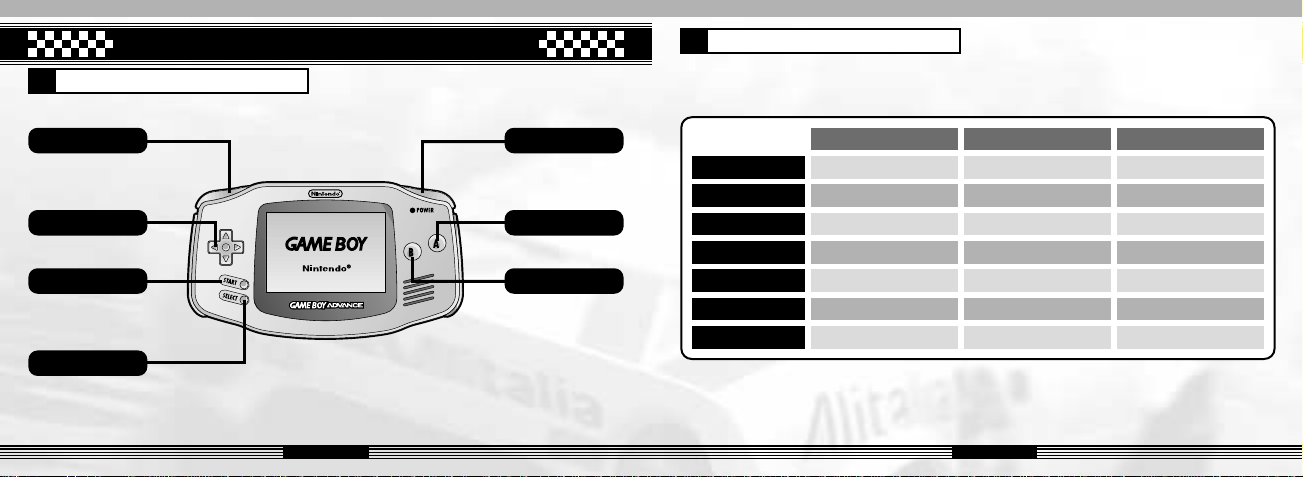
5
CONTROLS
4
Controls during the race
Controls in Menu
L Button
START
SELECT
Control Pad
Make selections
Start the game
R Button
A Button
B Button
Enter
Cancel
There are 3 different methods of how to control the car during the race. For how to change the
method, refer to Device Settings on p.20.By default, the setting is set for Type A.
❈
To back up a car, apply the brakes until the car begins rolling backwards.
CONTROL PAD
A Button
B Button
L Button
R Button
START
SELECT
TYPE A
Steering
Accelerate
Brake/*Reverse
Shift Down
Shift Up
Pause the game
Change the view
TYPE B
Steering
Shift Up
Shift Down
Brake/*Reverse
Accelerate
Pause the game
Change the view
TYPE C
Accel/Brake/*Reverse
Shift Up
Shift Down
Not Used
Not Used
Pause the game
Change the view
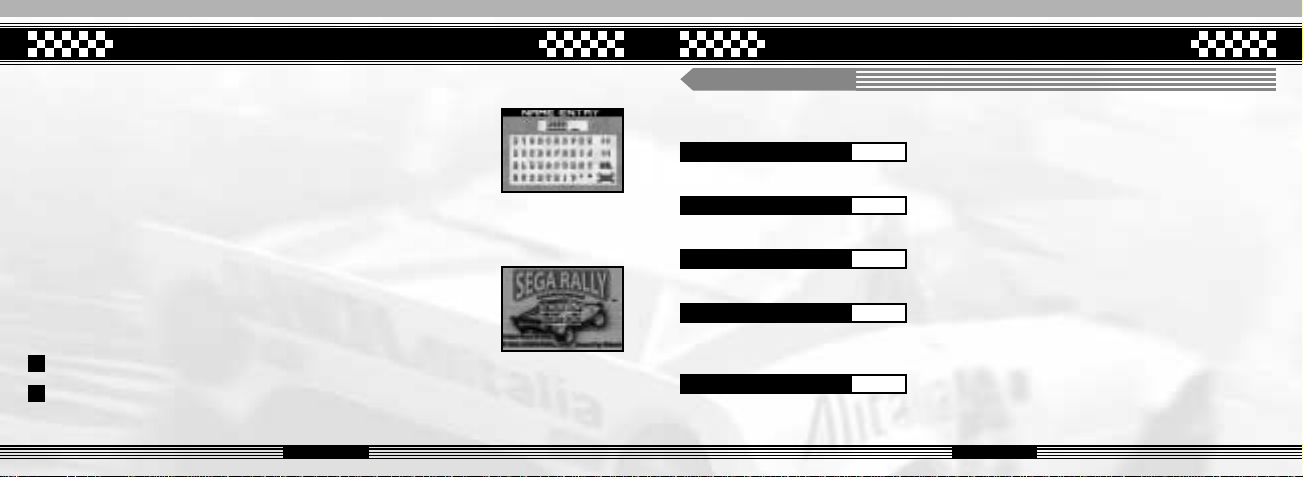
HOW TO PLAY
7
STARTING UP
6
Insert “SEGA RALLYTM” Game Pak and push the Power Switch of the Nintendo® Game Boy®
Advance to the right.
The Name Entry Screen will appear the first time you play the game.
Select a character using the Control Pad and enter with A Button.Press
B Button to delete the character before the one highlighted.To delete the
highlighted character, select DEL displayed on screen. Press END to
finish name entry.
The Title Screen will be displayed after a name entry is finished. Then
press START on the Title Screen.Next the Mode Selection Screen will
appear.Choose a mode to play according to the number of players.
❇ The name you entered on the Name Entry Screen will also be displayed on the
Championship/Time Attack Name Entry Screen when you receive a prize.
❇
The name you entered can be modified on the Name Entry Screen at the completion of any Time Attack Run.
SINGLE PLAY(Refer to p.7) :
1-player Mode.There are 5 menus in total to choose from.
MULTI PLAY(Refer to p.21) :
2 to 4-player Mode.Be sure to connect the Game Boy®
Advance Game Link® cables before starting a game.
1-Player Mode.
Compete against 12 COM (computer-controlled) cars and get the fastest time.
SINGLE PLAY
CHAMPIONSHIP P.8
Choose a course to run and challenge the Time Attack!
TIME ATTACK P.13
You can purchase new courses or cars. You can also play mini games here.
EXTRA P.16
You can view your record ranking as well as the password awarded when receiving the 1st
prize in Championship or Time Attack (See p.18).
RECORDS P.18
Modify various game settings such as navigation voice or screen setting.
OPTIONS P.19
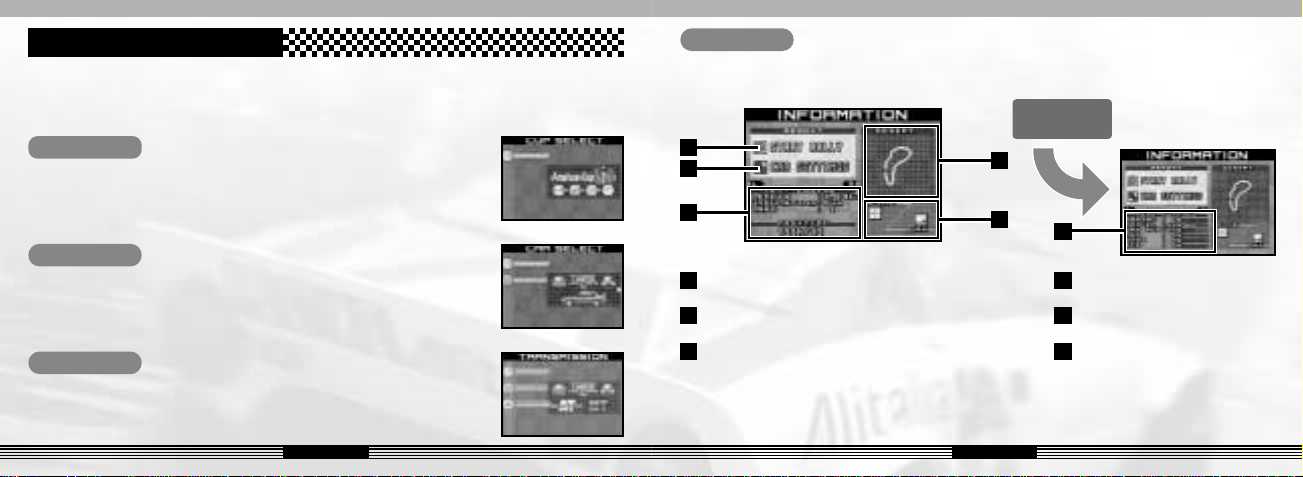
8 9
STEP 1
SELECT A CUP TO RACE
Choose a cup to race. Note that only Amateur Cup can be selected the
first time you play.
STEP 2
SELECT A CAR
Choose a car to race. Use the Control Pad to scroll through the available
cars and press A Button to enter a selection.
STEP 3
SELECT A TRANSMISSON TYPE
Choose the transmission type of the car you are racing.Choosing
“Automatic” lets your car shift gears automatically. If “Manual” is selected,
the gears must be shifted manually.
STEP 4
Confirm the race information
Check the race information such as Course, Weather and Time of day. Press
u i
on the
Control Pad to view the detailed information.
Start the rally (p.10)
LENGTH
UNDULATION
LAPS
: Full length of course
:
Vertical interval of course undulation
:
Number of laps
TARMAC
GRAVEL
DRY MUD
MUD
SNOW
ICE
1
Car Settings
2
Course Information
3
Course Name & Map
4
Weather and Time of Day
5
Condition of Road Surface
6
❇ displayed in percentage
1
2
3
6
4
5
In this mode, you compete against 12 COM cars and try to finish the race within the time limit.
Upon completing a race, you will be awarded points depending on your rank.You can use the
points awarded to purchase items (Refer to p.16).
CHAMPIONSHIP
Switch screens
with
u i
.
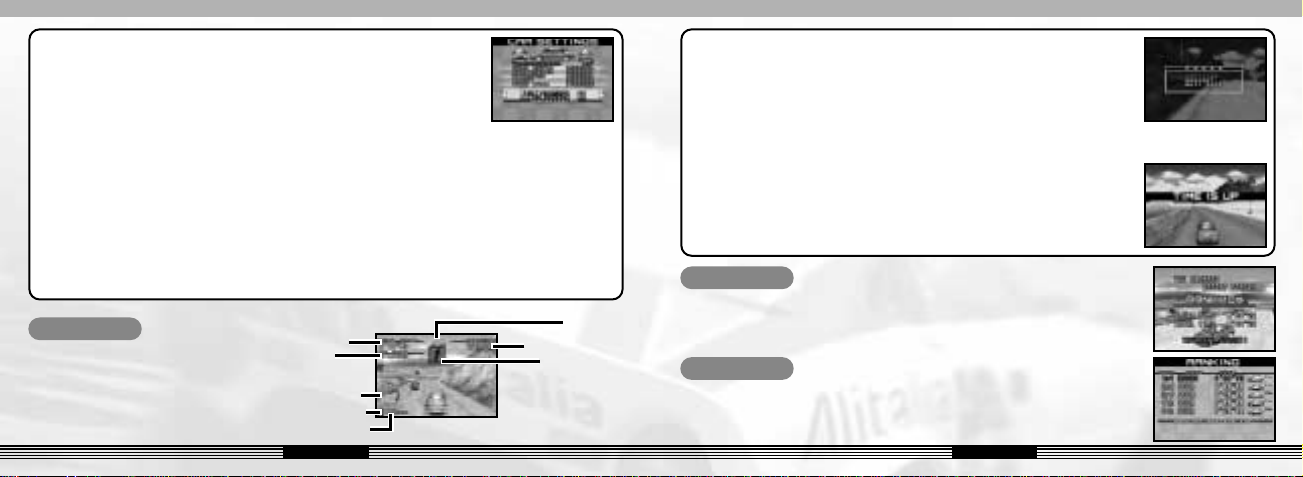
1110
- CAR SETTINGS -
You can change settings on the following items on this screen.To
change, select a setting using the Control Pad and press A Button.
Pressing B Button enables you to cancel the settings and return to
the previous screen.
❑ TRANSMISSION
❑ GEAR RATIO
❑ STEERING
❑ BRAKE
❑ TIRE TYPE
❑ EXIT
Select between Automatic and Manual.
Adjust the Gear Ratio.
❑ SUSPENSION
Adjust the stiffness of suspension from 3 levels.
Adjust the speed of how quickly the wheel responds to your command.
Adjust the speed of how quickly the brake responds to your command.
Choose the type of tire according to the rally condition.
End car settings.
❈ LOW(advantage in Accelation) > NORMAL > HIGH(advantage in Top speed.)
:
:
:
:
:
:
:
- PAUSE SCREEN -
To display the Pause Screen, press START during the race. Select
“CONTINUE” to resume the game.
- TIME UP -
If you cannot reach the Goal within the time limit, the game is over.
❑ CONTINUE
❑ QUIT RACE
Resume the race.
❑ RESTART
Restart the course from the begining.
Quit the race.
:
:
:
TOT AL TIME
STEP 5
START THE RALLY
This shows how to view the screen
during the race. Use SELECT to
switch between Rear view (as on the
right) and Driver’s view.
STEP 6
CLEAR
If you reach the Goal within the time limit, the course will be cleared.
Once you clear a course, your ranking as well as the time will be
displayed.
STEP 7
RANKING
The Ranking Screen on the right will be displayed under the following
condition.
●
Your total time is ranked among the top 5 after completing all courses.
CURRENT POSITION
ICON (See P.29)
TIME LIMIT
TACHOMETER
CURRENT SHIFT
CURRENT SPEED
LAP TIME
