SCOTT DRX i900 T User Manual
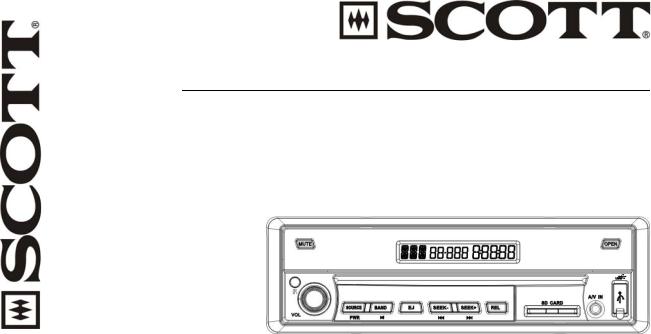
DRXI900T
RDS CAR RADIO DVD/MP4/VCD CD/MP3/USB/SD PLAYER
AM/FM STEREO RDS FUNCTION (AF/TP/TA/PTY)
30 STATION MEMORY MOTORIZED INDASH MONITOR
MUSIC POWER 160 WATTS
USER MANUAL AND INSTALLATION INSTRUCTIONS
CONTENTS
1.ACCESSORIES………………………………………………..………………………………………………………………….GB-2
2.SAFETY PRECAUTIONS……………………………………………………………………………………………………….GB-3
3.INSTALL THE UNIT…………………………………………………………………………………………………………….GB-6
4.MAINTENANCE…………………………………………………………………………………………………………………GB-11
5.DESCRIPTION OF FUNCTIONS………………………………………………………………………………………………GB-12
6.REMOTE CONTROL……………………………………………………………………………………………………………GB-14
7.COMMON OPERATIONS………………………………………………………………………………………………………GB-15
8.TUNER…………………………………………………………………………………………………………………………….GB-19
9.MP3 PLAYBACK IN DISC/USB/SD/MMC…………………………………………………………………………………….GB-24
10.VCD/CD……………………………………………………………………………….……………………………………..…...GB-26
11.MP4………………………..........……………………….………………………………………………………………………..GB-31
12.DVD……………………………………………………………………………………………………………………………….GB-36
13.A/V IN CONNECTION..…………………..…………………………………………………………………………………….GB-46
14.MAIN MENU…………………………………………………………………………………………………………………….GB-47
15.SPECIFICATIONS………………………………………………………………………………………………………………GB-54
16.SIMPLE TROUBLESHOOTING GUIDE……………………………………………………………………………………..GB-56
GB-1

1. ACCESSORIES
Mounting Sleeve x1 |
Rear Mounting Bolt x1 |
Harness Rubber x1 |
M4x3 &M5x5 |
Nut X1 |
Washer X1 |
||||
|
|
|
4 Screws Each |
|
Outer Trim Frame x 1 |
ISO Wire connector |
Steel Bar x 1 |
RemoteProtectiveControlcasex 1 |
X1 |
|
|
|
12 |
|
USB cableX1
Removable control |
User manual x 1 |
USB cable x 1 |
A/V cable x 1 |
GB-2
2. SAFETY PRECAUTIONS
1.Be sure to connect the color-coded leads according to the diagram. Incorrect connections may cause the unit to malfunction or damage the vehicle’s electrical system.
2.Be sure to connect the speaker leads to the speaker terminal using the correct polarity. Never connect the left and right channel speaker cables to each other or to a metal part of the vehicle.
3.Make sure all the connections are correct before turning on your unit.
4.When replacing the fuse(s), the replacement must be of the same amperage as shown on the fuse holder.
5.Do not block vents or radiator panels. Blocking them will cause heat to build up inside and may result in fire.
6.Do not use the unit for too long after the car has stopped in order to avoid using up the electric energy of the car battery.
7.Keep the unit away from direct sunlight.
8.Do not expose the unit to extreme temperatures, and avoid humidity and direct sunlight. Ensure that that the temperature inside the vehicle is between –10°C and +60°C.
9.Be careful of the unit’s magnetic field. Do no put the credit cards, cassettes or watches around the unit, or they may break or lose some information.
10.In order to avoid interference, stay away from the unit when using a mobile phone.
11.Do not expose the remote control to high temperatures or direct sunlight as this may cause it to malfunction.
GB-3

About this manual
This unit features a number of sophisticated functions ensuring superior operation. All the functions have been designed for the easiest possible use, but many are not self-explanatory. This manual will help you understand the functions and operations of the unit. This manual mainly explains remote control operation. However, in addition to those functions related to DVD/VCD/CD/MP3/MP4 operation that can only be operated by the remote control, there are also functions that can be operated by the buttons on the main unit.
PRECAUTIONS
This unit can play the following discs and formats only:
Type of disc |
Label on the disc Recorded material |
Size of disc |
DVD |
Sound and Video |
12cm |
|
||
VCD |
Sound and Video |
12 cm |
CD |
Sound only |
12 cm |
MP3 |
Sound only |
12 cm |
MP4 |
Sound and Video |
12 cm |
NOTE: The unit is compatible with VCD1.0/2.0/3.0 version and DVD disc.
GB-4

-Handle the disc by its edge to keep the disc clean, and do not touch the surface.
-Clean the discs with a cleaning cloth. Wipe each disc from the center outwards. (As shown in the picture)
-Do not place stickers on your CDs or write on them.
-Do not use CDs with labels or stickers attached, which may leave a sticky residue when they begin to peel off. (As shown in the picture)
Note:
* Besides playing the discs above, the unit also can use other sources.
GB-5

3. Install the Unit
|
Installation Method :DIN |
Front-Mount |
|
|
|
dashboard |
To support the unit |
Fire Wall |
|
|
|
|||
|
|
|
|
|
|
|
|
|
|
Install Outer Trim Frame
Installation Method
1.Put the mounting sleeve into place by folding down the claws (cf. fig. 1).
2.Mount the two metal holding plates (cf. fig.2) on the sides of the unit using the M5x5 screws.
3.Make the electrical connections and place the unit into its mounting sleeve. Attach the two parts together permanently using the M2x2 screws (cf. fig.3). If necessary, use the metal assembly bar, rear mounting bolt with its screw guider.
4.Install the outer trim frame (cf. fig.4).
GB-6

Detach the Unit
1. Remove the outer trim frame out .
2. Unscrew the 4 screws, pull the head unit
Proceed in the reverse order to installation.
GB-7

Installation The Front Panel
Installing the front panel
Put notch (A) (shown as picture) onto shaft (B). And then slightly press into the right side.
Removing the front panel
Press REL button in the right side, to release the front panel.
GB-8

Wiring Connection
Video Out 2 (Grey line with yellow plug)
Video Out 1 (Grey line with yellow plug)
Rear Audio Out |
(Light Grey line with |
red & white plugs) |
|
Front Audio Out |
(Dark Grey line with |
red & white plugs) |
Subwoofer |
(Brown line with |
brown plug) |
Reverse Video (Brown line with Input yellow plug)
Antenna
Antenna Receptacle |
Screw Hole |
Output Plug (Male) |
Wire Clip |
Output Socket (Female) |
Fan Window |
Reversing Signal |
Orange |
|
|
|
|
|
|
|
|
Ignition Key |
Red |
|
Brown |
|
|
|
|
||
|
|
Choke |
|
|
|
Yellow |
|
Hand brake |
|
Memory Back-up12V |
Box |
|
||
|
Blue |
To power |
||
|
Black |
|
||
|
|
|
||
Negative Ground |
|
|
Antenna |
|
|
|
|
||
Rear L |
Green/Black |
|
Violet/Black |
Rear R |
|
|
|||
|
|
|
Speaker |
|
Speaker |
|
|
Violet |
|
Green |
|
|
||
|
|
|
|
|
Front L |
White/Black |
|
Grey/Black |
Front R |
Speaker |
White |
|
Grey |
Speaker |
|
|
|
Note:
*The brown wire is connected to the handbrake signal; for safety, the programs and MP3 navigation menu can be seen on the monitor after the handbrake is activated, but the menu and RCA output do not have this constraint.
*If you do not want to use this function, connect it to the
negative pole.
GB-9

Many vehicles are pre-fitted with ISO connectors behind the dashboard, including all the electrical cabling for a car radio. In such cases, the connections fitted to the vehicle can be directly plugged into the car radio connectors. Should your car not be pre-fitted with these connectors, we strongly advise you to obtain the ISO wiring loom fitted with the male connector for connection to your car radio either from a specialist shop or from the car dealer for your vehicle. Once obtained, you will only need to connect your loudspeakers and the power supply to the ISO connector, following the connection instructions below.
|
Power Supply Connector |
Speaker Connector |
10.Front left speaker + (white) |
|
Speaker Connector |
1.Battery (yellow) |
6.Rear right speaker + (violet) |
||
2.Ground (black) |
7.Rear right speaker - (violet/black) 11.Front left speaker – (white/black) |
|||
|
||||
|
3.Power +12 volt (red) |
8.Fornt right speaker + (grey) |
12.Rear left speaker + (green) |
|
Power Supply Connector |
4.Electrical Antenna (blue) |
9.Fornt right speaker – (grey/black) 13.Rear left speaker – (green/black) |
||
|
|
|
||
1)Make sure your car battery is a 12 volt (6 filter caps) negative ground system (if not, a converter will be necessary).
2)Before starting wiring connections, disconnect the power supply by removing the fuse from the fuse holder.
3)Connect the Power wire to one of the extra terminal of the car.
4)Connect the black Ground wire to a metal part of the car. It is important to make good contact.
5)Make other wiring connections as shown.
6)Connect the battery of the car.
7)Replace the fuse holder of the unit.
NOTE: INCORRECT WIRING OR OPERATION
WILL VOID THE WARRANTY OF THIS UNIT.
GB-10

4. Maintenance Replacing the Fuse
Make sure the amperage matches the specified value when replacing the fuses. If the fuse is blown, check the power connection and replace with a new one. If the same problem occurs, there must be a malfunction. In such cases, please consult the nearest repairs center.
Warning:
Never use the fuse with a rated amperage over the one specified, otherwise you risk damaging the unit.
Replacing the Battery
When the operation range of the remote control becomes short or if it no longer works, replace the lithium battery with a new button cell (CR2025). Make sure the battery polarities match before replacing it.
Gently pull out the battery holder |
Put the button-type battery with |
Insert the battery holder into the |
whilst pressing the side |
the + facing |
remote control. |
|
upward into |
Warning: |
|
the battery |
Improper handling of the battery may |
|
holder. |
lead to explosion. Do not charge, |
|
|
disassemble or throw the battery into |
|
|
a fire. |
Precautions on Using Lithium Batteries
Always keep the lithium battery out of the reach of children. If it is swallowed, see a doctor immediately. In order to ensure optimum performance, clean the battery with a dry cloth.
Make sure that the polarities are correct when loading the battery. To prevent short circuits, do not use metal tweezers to insert the battery.
GB-11
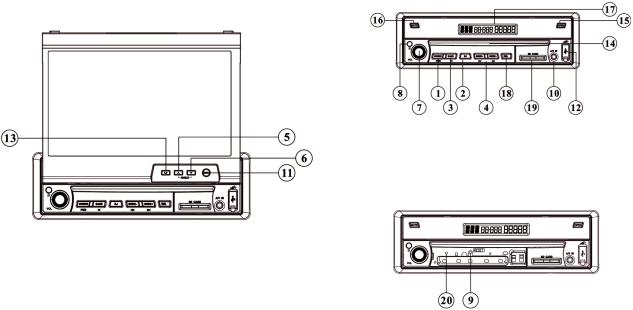
5. Description of functions
Description of the screen
Description of the unit (with front panel)
Description of the unit (without front panel)
GB-12

(1)SOURCE/PWR Briefly press to turn on the unit, select radio mode or playback mode. Hold and press it to turn the unit off.
(2)EJ Button Press it to eject a disc.
(3)BAND/  (band selector/play/pause) Button During radio mode, press it to select the bands; During playback mode, press it to pause or resume play.
(band selector/play/pause) Button During radio mode, press it to select the bands; During playback mode, press it to pause or resume play.
(4)[SEEK-/  ]/[SEEK+/
]/[SEEK+/  ]([Search station backward/Previous track]/[Search station forward/Next Track])
]([Search station backward/Previous track]/[Search station forward/Next Track])
(5) (ANGLE+) Button Adjust the monitor backwards
(ANGLE+) Button Adjust the monitor backwards
(6) (ANGLE-) Button Adjust the monitor forwards
(ANGLE-) Button Adjust the monitor forwards
(7)VOL+/ VOL-/SEL
(8)REMOTE Infrared Sensor
(9)RESET Button
(10)A/V IN
(11)MENU Button
Briefly press to set DVD menu during playback mode; hold and press it to set the main menu.
(12)USB Port
(13)



 (Back Space) Button
(Back Space) Button
(14)Disc Loading Slot
(15)OPEN Button
(16)MUTE Button
(17)LCD Screen
(18)REL Button press to release the front panel
(19)SD Card Slot
(20)Anti-theft led indicator It blinks when the front panel is removed.
GB-13

6. Remote Control
1 |
SOURCE/PWR |
2 |
GOTO (playing time/track) |
3 |
BAND/TITLE |
4 |
AMS/MENU (automatic memorization of stations / menu) |
5 |
LOC/SUB –T (local / subtitles) |
6 |
ST/AUDIO (mono or stereo / language or channel selector) |
7 |
PTY/ANGLE |
8 |
OSD (On Screen Display) |
9 |
ZOOM to increase the picture size |
10 |
Slow Forward/Backward |
11 |
P/N ( system adjusting) |
12 |
Mute |
13 |
PROG (Program play) |
14 |
VOL+/VOL-/SEL |
15 |
RPT(Repeat Playing) |
16 |
RDM (Play Tracks at Random) |
17 |
Pause/Play |
18 |
Stop Play |
19 |
SETUP |
20 |
(F.R/F.F) |
21 |
(Previous/Next Track/Chapter) |
22 |
CLEAR |
23 |
Number Buttons (0~9) |
24 |
(Eject Button) |
25 |
TA/LOUD (traffic alarm/ loudness) |
26 |
AF/EQ (alternative frequency/equalizer button) |
27 |
(Left/Right/Up/Down ENTER) |
GB-14

7. Common Operations
1.Reset the Unit
When operating the unit for the first time or after replacing the car battery, you must reset it.
Press the RESET button (9) on the main unit with a pointed object, (such as a ballpoint pen) to reset it.
Note:
*When errors occur on the display, you can press RESET button to resolve the problem, The clock setting and any memorized functions will be erased.
*Only the RESET button on the main unit can be used to reset the unit.
2.Turning the Unit On/Standby
Press the PWR button (1) on the remote control to turn on the unit at last source. Press it again to select the source: DISC, USB, SD/MMC, AUX or RADIO. The unit will automatically start playback when a disc is inserted. Press and hold this button to turn the unit in standby mode.
Note:
*Pressing the PWR button on the main unit will perform the same function.
3.Volume Control
Press the VOL+ button (14) on the remote control to increase the sound level and press the VOLbutton (14) to lower the sound level.
Note:
* The volume can also be adjusted by rotating the VOL+/- button (7) on the main unit.
GB-15

4. Setting the Sound
Repeatedly press the SEL button (14) to select the desired mode, in the following order:
|
VOLUME |
BALAN |
FAD |
|
|
||||
|
|
|
TREBL |
BASS |
|
|
|
||
After selecting the desired mode, use the VOL buttons (14) on the remote control adjust the settings.
Note:
*The VOL+/- button (7) can also be used to adjust the volume of the main unit.
5.Selecting an EQ Setting
While listening to pop, classical or rock music, you can select the corresponding preset modes to adjust the sound quality by using EQ button (26).
Press and hold the EQ button (26) to choose the following modes in turn:
POP |
CLASSIC |
EQ OFF |
ROCK |
The default setting is OFF.
Note:
*This function is operated by using the remote control only.
6.Turning Loudness On/Off
Hold down the LOUD button (25) on the remote control to activate the loudness function. You can press this button to increase the low frequency, which can improve sensitivity for your ears. Keep pressing it again to switch off this function.
 Note:
Note:
*This function is operated by using the remote control only.
GB-16

7.Eject a Disc
Press the EJ button (2) on the main unit to eject a disc.
 Note:
Note:
*Pressing the  button on the remote control performs the same operation..
button on the remote control performs the same operation..
8.Open the Monitor
Press the OPEN button (15) on the main unit to open the monitor. Press it again and the monitor will return to initial status.
 Note:
Note:
*The unit will continue playing after the monitor returns into the dashboard..
9.Angle Setting
Press the  (5) and
(5) and  (6) buttons to adjust the position of the monitor. Press the
(6) buttons to adjust the position of the monitor. Press the  button to adjust the monitor backwards and press the
button to adjust the monitor backwards and press the  button to adjust it forwards.
button to adjust it forwards.
Note:
* Please use theses buttons when adjusting the monitor, otherwise you risk damaging it. Only the  and
and  buttons on the main unit can be used to adjust the position of the monitor.
buttons on the main unit can be used to adjust the position of the monitor.
10. Mute Function |
|
Press the MUTE button (12) to shut off the sound output. The |
button appears on the LCD. Press it again to resume |
previous volume level. |
|
Note:
*Pressing MUTE (16) on the main unit also performs the same function.
GB-17
