Scientific Atlanta 8300HD User Manual
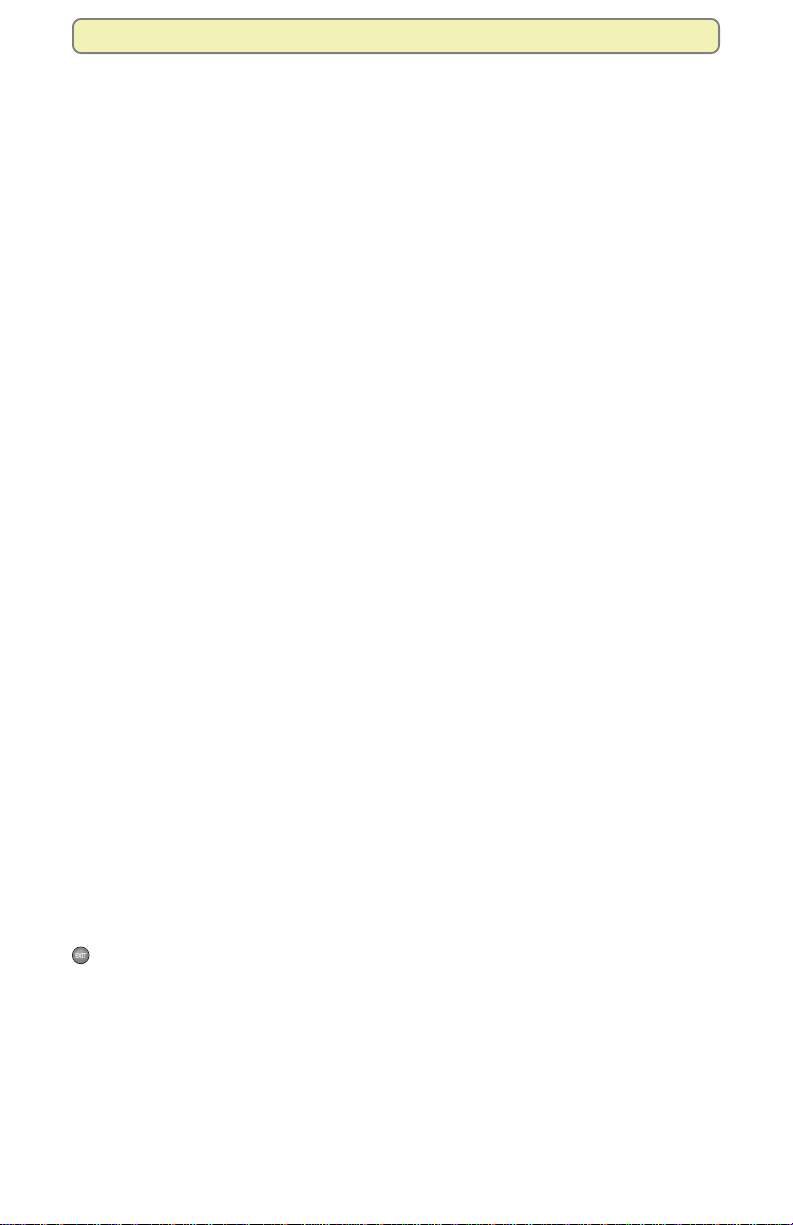
Find Answers to Frequently Asked Questions
Find Answers to Frequently Asked Questions
If you have questions or encounter difficulties controlling live TV, recording
programs, playing recordings, or displaying the PIP screen, this section may
provide the information you need. If not, see page 53, “Get More Information
or Assistance.”
Questions About the DVR
What happens if the DVR temporarily loses power?
The recordings that were saved prior to the power loss are preserved, except,
of course, those recordings that were automatically deleted because their Save
Time was reached. Future recording schedules are also preserved. You miss
only the recordings that were scheduled to be made while the power was out.
Where can I find details on installing the DVR?
Access Scientific-Atlanta’s Explorer eClub Web site at
www.scientificatlanta.com/explorerclub. It contains documentation on a
number of topics, including installation and setup. You need the model number
of the DVR and your email address to access the eClub Web site.
Why doesn’t the DVR respond when I press the keys on the remote?
Your remote may not be in the Cable mode. To use any of the features provided
by the DVR, including the PIP feature, the remote must be in Cable mode. See
the box on page 5 for details.
I want to move the DVR to a new location. How do I do this?
After disconnecting the DVR from your TV and other components, reconnect it
by following the instructions in your DVR installation guide. If you can’t find your
copy of this guide, log on to Scientific-Atlanta’s Explorer eClub Web site at
www.scientificatlanta.com/explorerclub. It contains documentation on a
number of topics, including installation and set up. You need the model number
of the DVR and your email address to access the eClub Web site.
Questions About Controlling a Live Program or Recording
Can I remove the DVR on-screen graphics and banners?
Yes. Some TV programs display “scrolling” information across the bottom of the
TV screen (for example, news and sports “tickers”). The DVR on-screen status
bar and other graphics may cover up information scrolling on-screen. Press Exit
to remove any on-screen graphic or banner.
How far back can I rewind a program?
It depends upon whether the program is a live or a recorded program. You can
rewind all recorded programs to the beginning of the recording.
The situation is different for live programs. If you have watched a live program
for less than 1 hour, you can rewind back to the point that you started watching
the channel. If you have watched a live program for longer than 1 hour, you can
rewind up to the last hour that you’ve watched. For details on how the DVR allows
you to rewind, fast-forward, pause, or record live TV, see page 16.
47

Find Answers to Frequently Asked Questions
Can I pause, rewind, or fast-forward a program in the PIP screen?
No. Keys such as pause, rewind, and fast-forward control only the program
shown in the main TV screen. They also control the small Quarter screen that
appears on DVR screens like the Recorded List screen and the Program Guide.
See page 23 for details on the main TV screen and the Quarter screen.
Can I pause, rewind, or fast-forward a program shown in the upper right
corner of Explorer screens?
Yes. The small screen shown in the upper right corner of Explorer screens (the
Quarter screen) is actually the main TV screen displayed in a smaller size. It is
reduced to fit within Explorer screens. Keys such as pause, play, rewind, and
fast-forward control the main TV screen, whether the screen fills the monitor of
your TV or whether it is reduced to fit in an Explorer screen.
Questions About Watching Two Programs at Once
If a program is being recorded in the PIP screen and I turn off the PIP
feature, will this stop the recording?
No. The DVR continues to record the program even if you turn off the PIP feature.
What if my TV doesn’t have the PIP feature?
That’s no problem. You can still use the PIP feature because the DVR provides
the PIP feature, not your TV.
Questions About Recording and Playing Back Programs
If I’ve been tuned to a program since it started, do I have to rewind to the
beginning to record the entire program?
No, if you have been tuned to the program since its beginning, just press
Record from any point in the program to record the entire program. Recording
automatically stops when the program ends.
Can I record the program that is shown in the PIP screen?
You can record a program that is shown in the PIP screen, but you must swap
the program to the main screen first. For details, see “Record Two Programs at
Once” on page 28.
Can I record a pay-per-view event?
Yes, if you have been authorized by your cable service provider. After you
purchase the event and wait for it to begin playing, you can record it just like
any other live program. For details, see “Record a Pay-Per-View Event” on page 28.
Can I record video-on-demand (VOD) programs?
No.
Can I play back more than one recording at the same time?
No. You can play only one recording at a time.
48
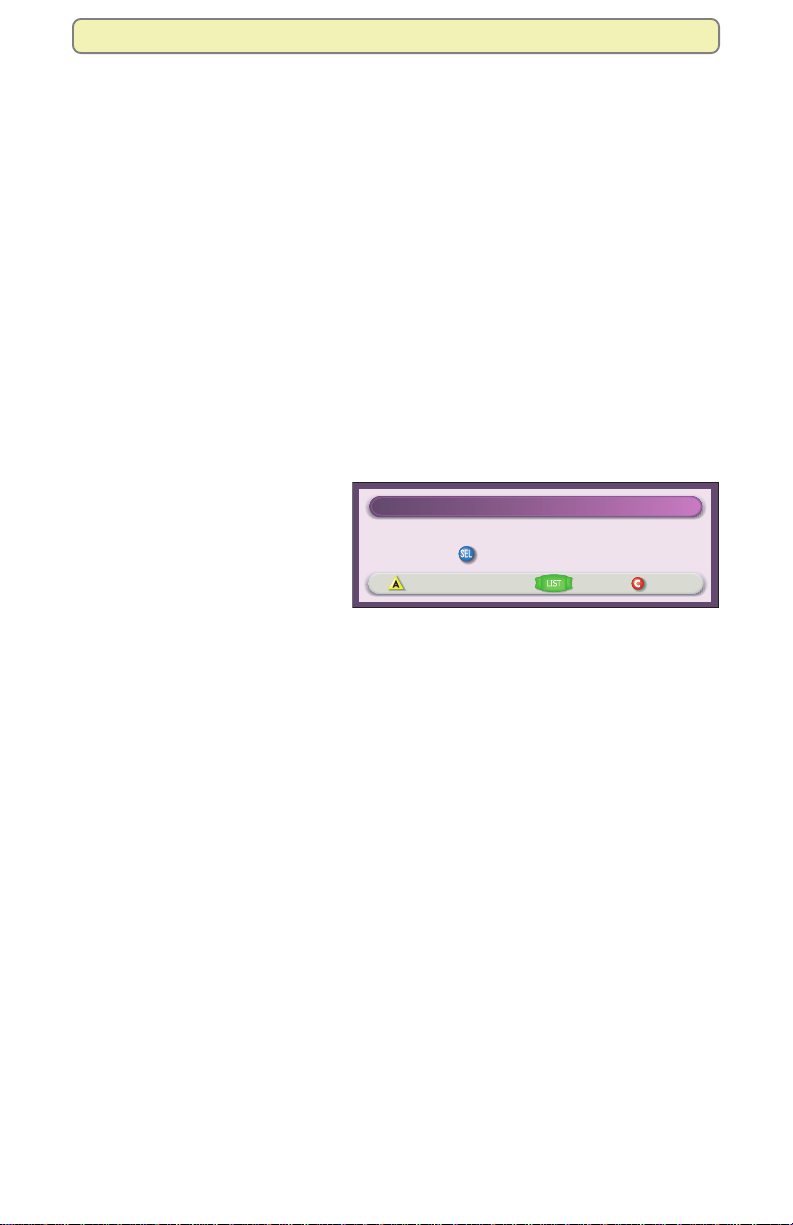
Find Answers to Frequently Asked Questions
Can I recover a recording that was erased from the DVR?
No. There is no way to recover a recording that has been erased from the
Recorded List screen. You can copy programs to a VCR tape or extend the
length of time a program is saved, though. For details, see “Copy Recordings
From Your DVR to a VCR Tape” on page 42 or “Change the Save Time of a
Recording You Have Saved” on page 44.
Can I use PIP while copying a program to my VCR?
When copying a program to a VCR, the PIP screen displays what is being
copied to the VCR. You cannot use PIP to watch another program while copying
a program to a VCR, but you can change channels in the main screen.
Can I record two programs at the same time and watch a live program on
another channel?
No. If you are recording two programs and try tuning to another channel, the
DVR displays the message shown here. But you can watch either of the two
channels you are recording, or you can play back a recording and watch it.
If, while recording two programs,
you try to tune to another
channel, the DVR displays a
Channel Change Notice to let
you know that you must stop a
recording to change channels.
For details, see “Cancel a
Channel Change Notice
You are now recording "The Jungle Book"
Press to change to the other recording
Stop Recording
Cancel
Recording That Is in Progress”
on page 30.
What happens if a sports event that I scheduled to record goes into overtime?
The DVR cannot determine whether a live program will end at its scheduled
time. If there is a chance that the event you are recording may continue past its
scheduled time, you can allow for this uncertainty by extending the stop time on
the Confirm Recording screen.
Do my Parental Controls in the Program Guide carry over to DVR recordings?
Yes. If you block programs by channel or rating in the General Settings menu,
recordings of these programs also are blocked. They will be recorded, but to
play them back, you must enter your 4-digit PIN. For details, see the “Playing
Back Blocked Recordings” box on page 36.
Can I erase part of a recording?
No. The DVR erases the entire recording.
At the end of the program playback, the DVR started playing the recording
again from the beginning. Why?
To prevent screen burn in, the DVR prevents graphics and a still image from
being displayed for too long. The Playback Status screen displays when a
recording ends. If this screen is shown for 5 minutes, the DVR begins playing the
recording again from the beginning.
49

Find Answers to Frequently Asked Questions
When the DVR is in Power-Save mode, will the programs that I have
scheduled to record still be recorded?
Yes. Any scheduled recordings will occur when the DVR is in Power-Save mode.
Between 1:00 a.m. and 6:00 a.m. daily, your DVR automatically enters Power-
Save mode unless you press a key on the remote or a key on the DVR front
panel at least once every 2 hours. In Power-Save mode, the set-top is powered
down, but all scheduled recordings still occur. When the DVR enters PowerSave mode, your TV displays a black screen. Also, the DVR turns on all of your
parental controls whenever you power down the DVR.
Note: Your cable service provider controls whether or not the automatic PowerSave mode is activated on your set-top.
At 1:00 a.m., the inactivity clock begins.
If you do not press a remote button or
front panel key between 1:00 a.m. and
1:10 a.m., the DVR displays a 5-minute
Your DVR will automatically enter power-save mode in 5 minutes.
Press any remote key to continue watching TV.
Attention
warning banner, indicating that the DVR is
about to enter Power-Save mode.
• To allow the DVR to enter Power-Save mode, do nothing when the warning
banner appears. The DVR automatically powers down. After your DVR
powers down, you must press CBL
and then Power on your remote,
or press Power on the front panel of your DVR to start watching TV again.
• To prevent the DVR from entering Power-Save mode, simply press any key
on your remote or any key on the front panel of the DVR when the warning
banner appears. The DVR does not attempt to enter Power-Save mode again
until another 2 hours of inactivity has passed.
I watched two 30-minute programs on the same channel, but when I
pressed Record, the DVR recorded only the most recent program. Why
didn’t it record both programs since it buffered both programs?
It recorded the most recent program because it was the live program at the time
that you pressed Record. The DVR does buffer all programs on a channel for up
to one hour. However, when you are watching live programming, the DVR
assumes that you want to record a specific program, not a specific channel. For
that reason, the DVR records only the program that is currently being broadcast
at the time that you press Record.
For example, let’s say that you tune to a channel for 45 minutes and during that
time watch a 30-minute “Friends” episode, and then you watch the first 15
minutes of “Seinfeld.” You can rewind to the beginning of “Friends,” but if you
press Record, the DVR records only “Seinfeld.” The DVR records only “Seinfeld”
because “Seinfeld” is the live program at the time you pressed Record.
50

Find Answers to Frequently Asked Questions
Why did the DVR record only part of a program?
If the beginning of the program is missing, you may have started recording the
program after it began. For an explanation of how live TV is recorded, see page 16.
If the end of the program is missing, the DVR may have reached its storage
capacity, the program may have continued past its scheduled time, or you may
have manually stopped the recording.
If there is a chance that the program you are recording may continue past its
scheduled time, you can allow for this uncertainty by extending the stop time
on the Confirm Recording screen.
To determine why the entire program was not recorded, display the Recorded
List screen and select the program in question. The Information area in the
upper left of the Recorded List screen indicates one of the following reasons:
• User stopped recording early.
• Reached storage capacity.
If the DVR has reached its storage capacity, you must make space to record
other programs. To make more space on the DVR:
1. Erase recordings that you no longer want or, copy recordings you want to
keep to a VCR tape and then erase them from the DVR. For details, see
“Erase a Recording” on page 44 or “Copy Recordings From Your DVR to a
VCR Tape” on page 42.
2. Turn Auto Erase On. Your oldest recordings are erased automatically if
space is needed. For details, see “Automatically Erase Oldest Recordings”
on page 41.
Questions About the MR-DVR Client Set-Top
Can an MR-DVR client set-top record a program?
No. Programs must be set up to record on the MR-DVR server.
Why can’t the MR-DVR client set-top play recordings whose titles are gray
in the Recorded List?
The recording may be a high-definition program or someone may have erased
the recording on the MR-DVR server. You can find out if the recording has been
erased by closing the Recorded List and then displaying it again. If the
recording is not listed when you display the Recorded List for the second time,
then it has been erased. If the recording is still listed in gray, the recording was
made from a high-definition program and can only be played back on the
8300HD MR-DVR server set-top.
Questions About W atching, Recording, and Playing Back HD Programs
Are local TV stations broadcasting in HDTV?
Many local TV stations are transmitting digital signals. However, transmitting a
digital signal does not mean transmitting an HDTV signal. Most stations,
however, once they begin broadcasting in digital are offering HD programs from
their parent station, such as CBS, ABC, NBC, Fox, WB, UPN, or PBS.
51
