Page 1

VTR8300 User Interface Guide
Commercial and Hotel/Lodging HVAC Fan Coil Applications
CONTENTS
Home Screen Display 2
How to Enter Setup Screen 3
Setup Screen Display 4
ClockSettings 5
Schedule Settings 6
Occupancy Settings 7
Network Settings 8
Wireless Ecosystem 8
Lua Settings 9
ZigBee® Network Settings 11
BACnet® Network Settings 14
BACnet® Instance Number 15
Conguration Parameters 16
Setpoints Settings 28
Display Settings 30
User HMI - Hospitality 30
User HMI - Commercial 31
Other Functions 32
Setpoint Adjustment 33
Service Views 37
Test Outputs Screen 39
Language Selection 40
Page 2

2
Viconics Technologies Inc.
028- 6045- 01 Apr il 2015
HOME SCREEN DISPLAY
Date
Occupancy Status
Room Indoor
Temperature
Room Indoor Humidity
Outdoor Temperature
VTR8300 SeriesUser Interface Guide
Hospitality user interface shown
Time
System Status
Fan Status
Up Arrow
Raise Temperature Setpoint
Actual Setpoint
Down Arrow
Lower Temperature Setpoint
Help
Enter help screen
System Mode
Select system mode
Fan Mode
Select fan mode
Language
Select preferred language
Temperature Units
Select Celsius or Fahrenheit units
Short Network Message
General Notes
1. When any change is made to a parameter, the value is automatically saved in memory when the next
parameter is selected or another page is opened.
2. Arrows auto-increment/decrement at higher speed when holding button for more than 2.5 seconds.
3. All objects related to humidity do not display on HMI when Controller is ordered without built-in humidity sensor.
© 2015 Viconics Technologies Inc. A ll rights reserved.
Page 3

Viconics Technologies Inc.
028- 6045- 01 Apr il 2015
VTR8300 SeriesUser Interface Guide
HOW TO ENTER SETUP SCREEN
3
Touch and hold this point
for 3 seconds to enter setup mode
Note: If a conguration / installer
password is activated to prevent
unauthorised access to the
conguration menu parameters, a
password entry prompt will appear
to prevent access to the device
conguration components.
SETUP SCREEN DISPLAY
1/2 Setup
Network
Configuration
Setpoints - Display
Service View
Test Outputs
Language Selection
Return to
home screen
*only available in recent versions of rmware
Discover Mode The Controller
becomes discoverable on the wireless
ZigBee® network for 1 minute (this
button is hidden if ZigBee® settings are
not congured)
Enter BACnet® & ZigBee® network settings (only if ZigBee is detected)
Enter parameter conguration menu
Enter setpoint and display settings
Enter status and service view
Enter output testing mode
Enable selected language(s)*
General Note:
Adjustable parameter
Nonadjustable parameter
Indicates invisible conditional
eld. Appears based only
on model, presence of a
ZigBee® wireless adapter
module or presence of a
Lua script, depending on the
eld.
© 2015 Viconics Technologies Inc. A ll rights reserved.
Page 4

4
Viconics Technologies Inc.
028- 6045- 01 Apr il 2015
2/2 Setup
Clock - Schedule
LUA
Wireless Ecosystem
Occupancy
Schedule Menu
Clock
Schedule
SET-UP SCREEN DISPLAY 2/2
VTR8300 SeriesUser Interface Guide
Enter Schedule menu screen
Enter Wireless Ecosystem menu screen (ZigBee wireless adapter module
required)
Enter Lua script settings (Lua script required)
SCHEDULE MENU SCREEN
Enter Clock settings
Enter Schedule settings
Enter Occupancy settings
Note: The Schedule menu screen is directly
accessible from the main display if the Schedule
Menu conguration parameter is enabled. See
Conguration Parameters Screen 6/7 on page 26 for
more information.
Touch and hold this
point for 3 seconds
to enter the Schedule
Menu screen.
© 2015 Viconics Technologies Inc. A ll rights reserved.
Page 5
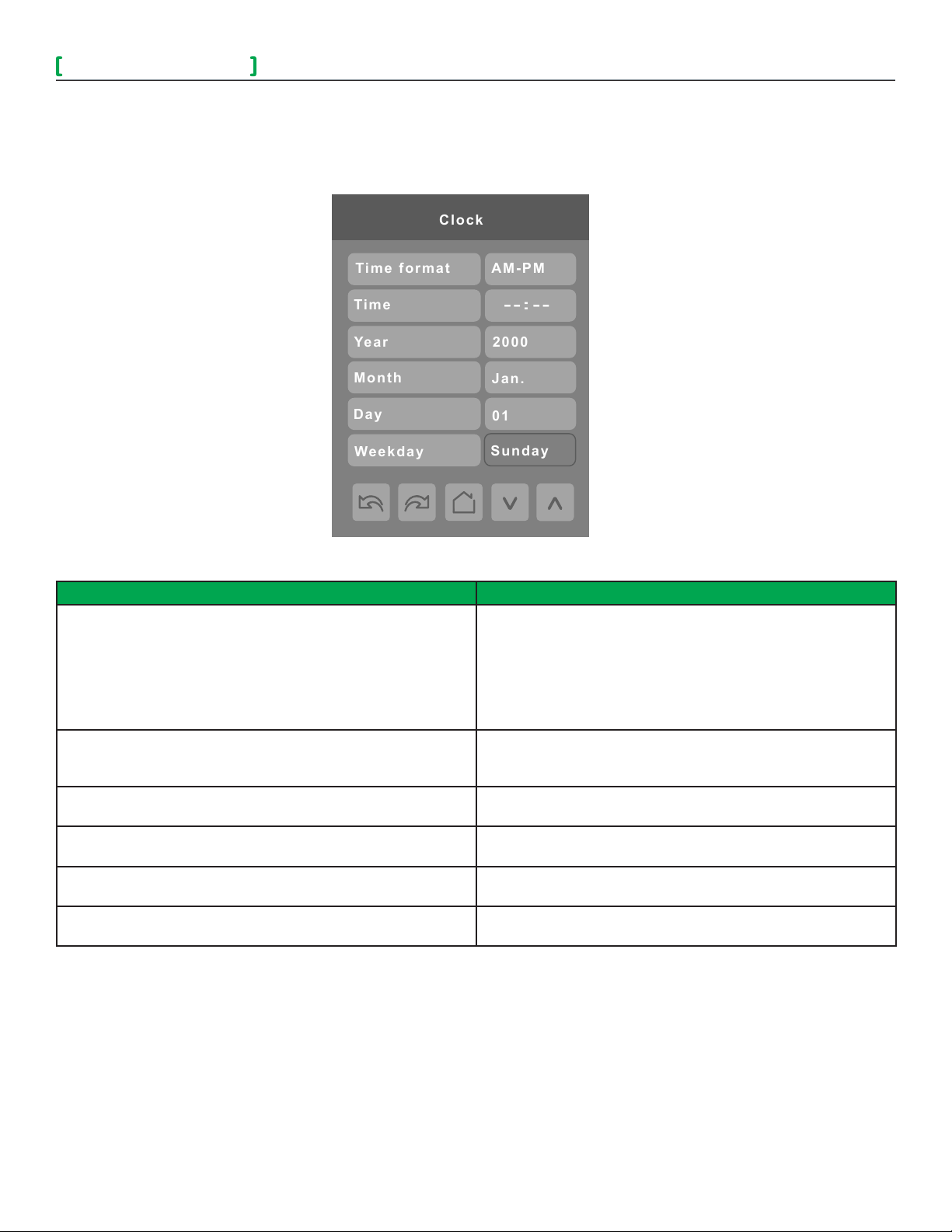
Viconics Technologies Inc.
028- 6045- 01 Apr il 2015
VTR8300 SeriesUser Interface Guide
--:--
Clock
Time format
AM-PM
Time
2000
Year
Month
Day
Weekday
01
Jan.
Sunday
CLOCK SETTINGS
The Clock settings screen allows the device’s internal time settings to be changed, including current time, standard day, month,
year and weekday options, as well as choice between a 12 hour AM / PM display or a 24 hour display.
5
PARAMETER DETAILS
Conguration parameters default value Signicance and Adjustments
Time Format
Current time display format
Default value: AM-PM
Time
Current time display setting
Default value: Begins at 12:00 AM at initial power up.
Year
Default value: 2000
Month
Default value: Jan.
Day
Default value: 01
Weekday
Default value: Sunday
Choice between 12 hour AM - PM time format or 24 hour time
format.
AM-PM
24 Hours
Note: Changing the value of this parameter automatically
changes the format of the displayed value of the Time parameter
directly below.
Standard time display, 12 hour AM-PM or 24 hour; format is
determined by the Time Format parameter value.
Current year
Current month
Current day
Current day of the week
© 2015 Viconics Technologies Inc. A ll rights reserved.
Page 6

6
Viconics Technologies Inc.
028- 6045- 01 Apr il 2015
--:--
--:--
****day Schedule
Occupied 1
Unoccupied 1
--:--
--:--
Occupied 2
Unoccupied 2
--:--
--:--
Occupied 3
Unoccupied 3
VTR8300 SeriesUser Interface Guide
SCHEDULE SETTINGS
There are 7 different schedule setting screens, one for each day of the week, titled accordingly. Each day can have different
scheduled events where the room controller is set to Occupied status or back to Unoccupied status and use the appropriate
setpoints, back and forth up to 3 times per day.
Screen title is identied by
day of the week (Sunday
through Saturday)
PARAMETER DETAILS
Conguration parameters default value Signicance and Adjustments
Occupied
Default value: None
Unoccupied
Default value: None
Denes a time when the room controller is automatically set to
use the Occupied setpoint.
Note: There are 3 separate Occupied parameter entries
Denes a time when the room controller is automatically set to
use the Unoccupied setpoint.
Note: There are 3 separate Unoccupied parameter entries
© 2015 Viconics Technologies Inc. A ll rights reserved.
Page 7
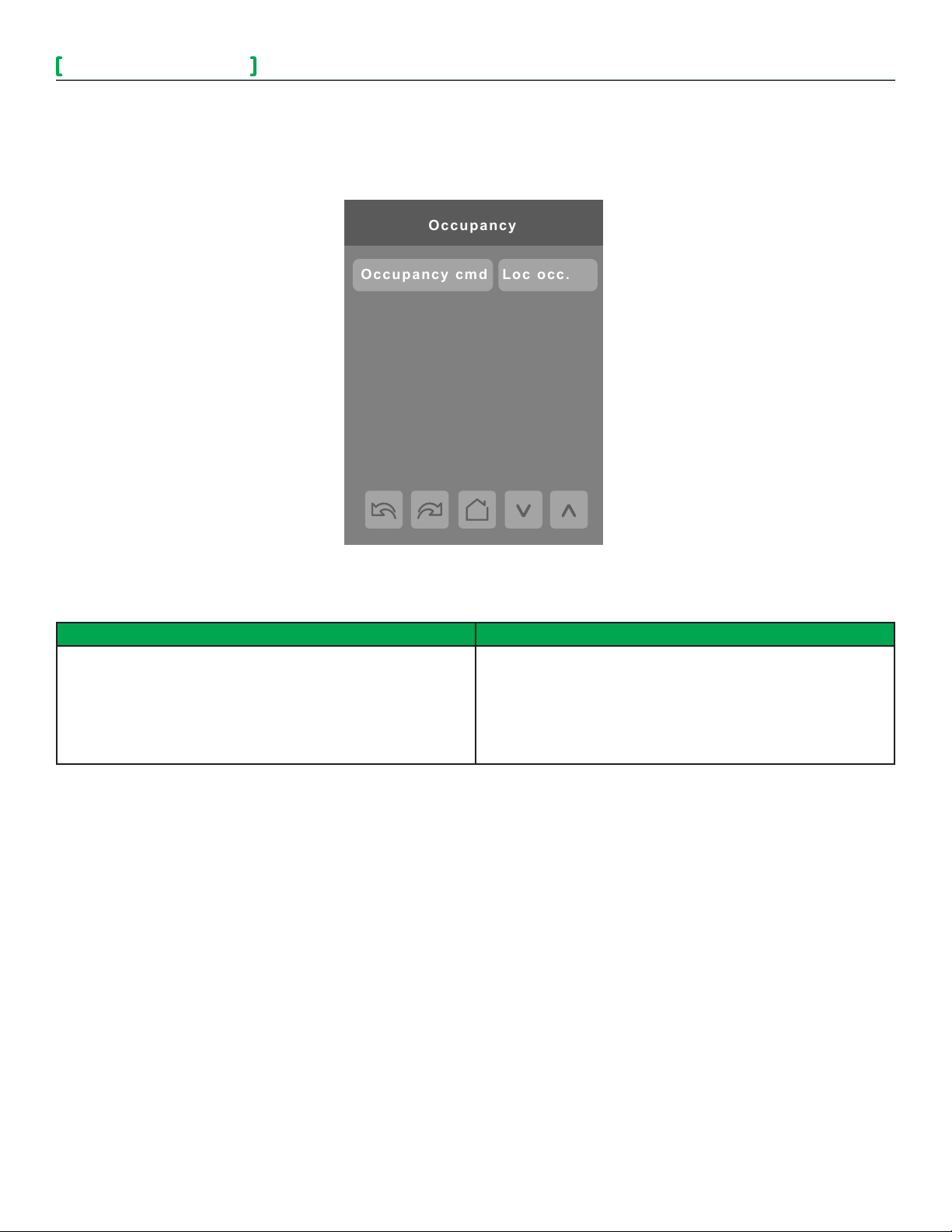
Viconics Technologies Inc.
028- 6045- 01 Apr il 2015
VTR8300 SeriesUser Interface Guide
Occupancy
Occupancy cmd
Loc occ.
OCCUPANCY SETTINGS
The occupancy settings screen allows you to determine how the Room Controller will determine whether it is functioning in Occupied
or Unoccupied mode.
7
PARAMETER DETAILS
Conguration parameters default value Signicance and Adjustments
Occupancy cmd
Default value: Local occ
Occupancy Command
Loc occ: occupancy is determined by local sequences (PIR or
Schedule as congured under Occ. source).
Occupied: force occupied mode.
Unoccup: force unoccupied mode.
© 2015 Viconics Technologies Inc. A ll rights reserved.
Page 8

8
Viconics Technologies Inc.
028- 6045- 01 Apr il 2015
Set function to
Status
1/10 Zone
Battery
No
Paired
0x0000
IEEE addr.
None
Closed
Normal
Permit join
On
Set function to
Status
10/10 Zone
Battery
No
Paired
0x0000
IEEE addr.
None
Closed
Normal
VTR8300 SeriesUser Interface Guide
WIRELESS ECOSYSTEM
When ZigBee wireless sensors are set up to communicate with a Room Controller, the functioning of each such sensor is
described in a separate Zone screen, up to a maximum of 10 Zones. Select the appropriate type of sensor based on the required
functioning using the up and down arrow keys.
Up to 10 separate
wireless sensors
can be congured,
each with its own
Zone screen
Identical to ZigBee
settings display
parameter, see
page 11
PARAMETER DETAILS
Conguration parameters default value Signicance and Adjustments
Set function to
Describe function of specied wireless sensor
Default value: None
Status
Current status of information received from the sensor
Read only
Battery
Current status of sensor battery, if any.
Read only
Paired
Sensor pairing state
Read only
Only last 4 digits
in HEX shown
None: No sensor function congured for this zone
Door: Sensor is a door contact switch
Window: Sensor is a window contact switch
Motion: Sensor is a motion sensor
Status: Updates the BACnet status of the sensor, but no action
is taken by the internal logic of the controller.
Remove: Selecting this function clears the zone of the settings
for the attached sensor. However, the sensor will automatically
try to reconnect with the room controller unless it is manually
reset as well.
Close: Sensor in closed state (door/window only)
Open: Sensor in opened state (door/window only)
No motion: Sensor detects no motion (motion sensor only)
Motion: Sensor detects motion (motion sensor only)
None: No status information received from sensor.
Low: Battery power level is low, replacement or recharge will be
needed soon
Normal: Battery power level is in the normal range, replacement
or recharge is not currently needed.
None: Sensor does not use a battery
No: Sensor is not paired with the room controller
Yes: Sensor is paired with the room controller
Invalid: Incorrect type of sensor (win/door or motion)
© 2015 Viconics Technologies Inc. A ll rights reserved.
Page 9

Viconics Technologies Inc.
028- 6045- 01 Apr il 2015
VTR8300 SeriesUser Interface Guide
1/3 LUA
LUA program’s name:
User program
Program:
if not init then
init=true
delay=0
end
if ME.BV1==1 then
ME.BO98=1
delay=60
2/3 LUA
Debug log:
Program cmd
Program status
Program error
Run
Running
No error
LUA SETTINGS
The LUA settings screens show information about any custom LUA script uploaded to the controller. LUA scripts are not
programmable on the controllers, and so must be uploaded to the controllers.
The title of the LUA script
is shown here
The body of the LUA
script is shown here
9
PARAMETER DETAILS
Conguration parameters default value Signicance and Adjustments
Program cmd
Default value: Run
Program status
Read only
Program error
Read only
Run: The LUA script is activated and will run continuously until
deactivated.
Stop: The LUA script is deactivated
Running: The LUA script is current active
Halted: The LUA script has been stopped and is not active.
Idle: The LUA script is running but is not currently taking any
actions
Waiting: The LUA script is running and waiting for a response.
No error: No errors in the LUA script are detected.
Syntax: A syntax error in the LUA script is detected
Runtime: A runtime error has occurred while running the LUA
script.
Memory: The device has run out of memory for the script
© 2015 Viconics Technologies Inc. A ll rights reserved.
Page 10
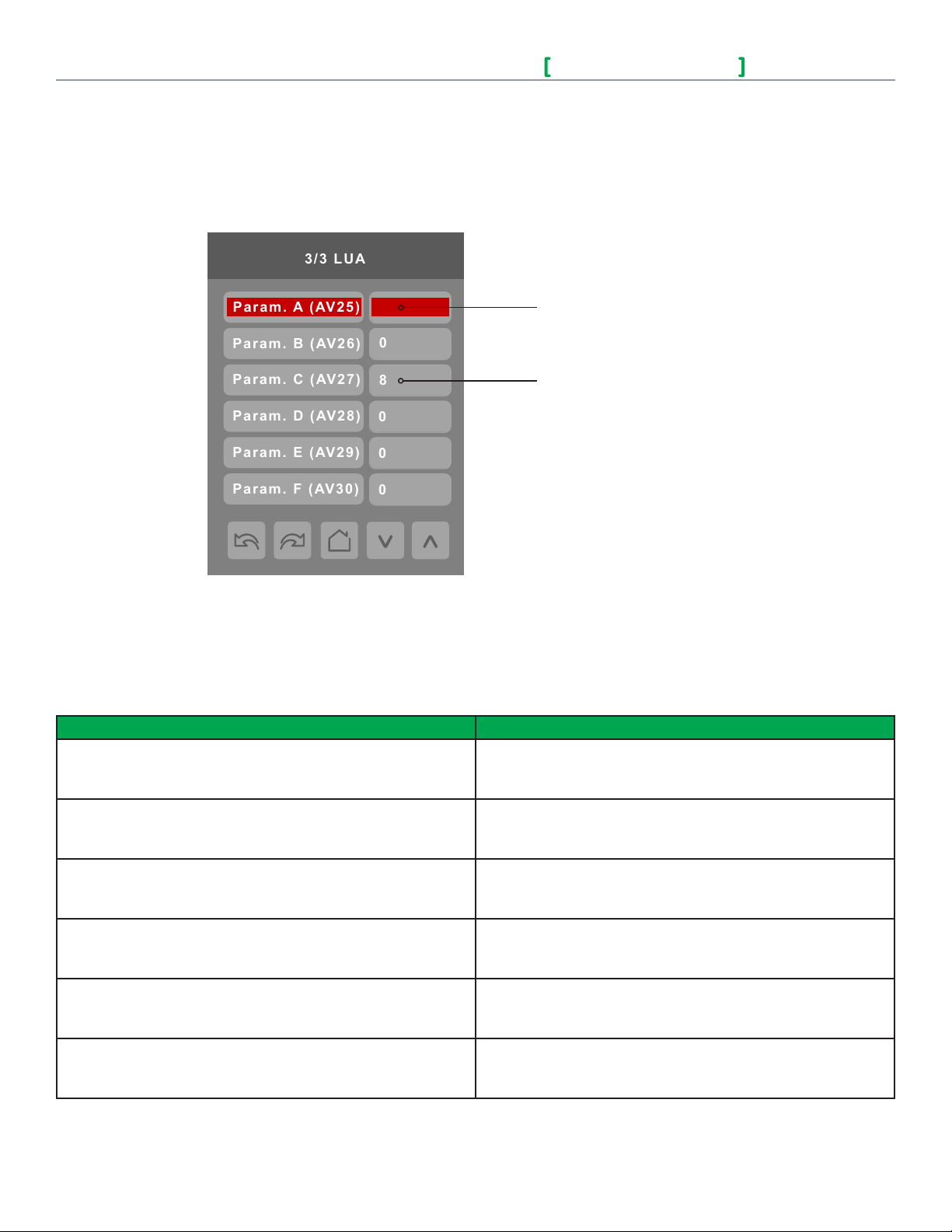
10
Viconics Technologies Inc.
028- 6045- 01 Apr il 2015
3/3 LUA
0
8
Param. B (AV26)
Param. C (AV27)
Param. D (AV28)
Param. E (AV29)
Param. F (AV30)
0
0
0
Param. A (AV25)
VTR8300 SeriesUser Interface Guide
LUA GENERIC PARAMETERS
The LUA settings include six generic parameters that do not have predened values. These can be used to represent LUA script
variables. They are user congurable in their default state, but when they are assigned a value by a LUA script they become read
only, and the display colour of the parameter changes to red. These parameters are also modiable through BACnet as Analog Values
(AVs). These parameters can be congured to receive information from ZigBee sensors.
PARAMETER DETAILS
Conguration parameters default value Signicance and Adjustments
Parameter A
Default value: 0
Default value can be changed by user
Parameter B
Default value: 0
Default value can be changed by user
Parameter C
Default value: 0
Default value can be changed by user
Parameter D
Default value: 0
Default value can be changed by user
Parameter E
Default value: 0
Default value can be changed by user
Parameter F
Default value: 0
Default value can be changed by user
5
A parameter dened by a LUA
script displays in red text.
The default value is normally 0,
but it can be user-congured to
use a different default value.
AV25
The value(s) of this parameter depends on what is assigned to it
using the LUA script function
AV26
The value(s) of this parameter depends on what is assigned to it
using the LUA script function
AV27
The value(s) of this parameter depends on what is assigned to it
using the LUA script function
AV28
The value(s) of this parameter depends on what is assigned to it
using the LUA script function
AV29
The value(s) of this parameter depends on what is assigned to it
using the LUA script function
AV30
The value(s) of this parameter depends on what is assigned to it
using the LUA script function
© 2015 Viconics Technologies Inc. A ll rights reserved.
Page 11

Viconics Technologies Inc.
028- 6045- 01 Apr il 2015
VTR8300 SeriesUser Interface Guide
ZIGBEE PRO NETWORK SETTINGS
ZigBee Pro set-up screen shows when a ZigBee wireless adapter module is detected in the model. Select the
desired parameter and use the up or down arrow to set the parameter to the desired value.
1/3 Zigbee network
COM address 254
Node type Router
ZigBee PAN ID 25
ZigBee® Pro short
ZigBee channel 15
ZigBee short 0x0000
address. The address is
generated once the device
joins a ZigBee® network.
11
Note: To change the value of
a parameter, simply press on
the parameter name or value
and then use the arrow keys
to change the value.
Previous
Page
ZigBee status No NWK
Next
Page
Back to
Setup Page
Change Value
( see note )
Status of controller
detecting a ZigBee®
network. Will display
Online when connected
successfully to network.
PARAMETER DETAILS
Conguration parameters default value Signicance and adjustments
COM address
Terminal Equipment
Controller networking address
Default value = 254
Range is: 0 to 254
ZigBee® Pan ID
Personal Area Network Identication
Default value = 0
Range is: 1 to 1000
For wireless models, the use of the COM address is not
mandatory. The COM address is an optional way to identify a
device on the network and is recommended if used with a MPM.
It is Mandatory for BACnet.
This parameter (PAN ID) links specic Terminal Equipment
Controllers to specic ZigBee® coordinators. For every Terminal
Equipment Controller reporting to a coordinator, make sure you
set the SAME channel value both on the coordinator and the
Terminal Equipment Controller(s).
The default value of 0 is NOT a valid PAN ID.
The valid range of available PAN ID is from 1 to 1000.
Range 1 to 500 for centralized networked applications using a
ZigBee® Coordinator.
Range 501 to 1000 is for stand-alone applications where each
controller is its own coordinator for stand alone installation of
wireless door and window switches.
© 2015 Viconics Technologies Inc. A ll rights reserved.
Page 12

12
Viconics Technologies Inc.
028- 6045- 01 Apr il 2015
2/3 Zigbee network
Door status
Closed
Door installed
No
Window status
Closed
Win. installed
No
Permit join
On
Low bat. alarm
Off
PARAMETER DETAILS (CONTINUED)
Conguration parameters default value Signicance and adjustments
ZigBee® channel
Channel selection
Default value = 10
Range is: 10 to 25
ZigBee® status
(read only)
VTR8300 SeriesUser Interface Guide
This parameter (Channel) is used to link specic Terminal
Equipment Controllers to specic ZigBee® coordinators. For
every Terminal Equipment Controller reporting to a coordinator,
be sure you set the SAME channel value both on the coordinator
and the Terminal Equipment Controller(s).
Using channels 15 and 25 is recommended.
The default value of 10 is NOT a valid channel. The valid range
of available channel is from 11 to 25.
ZigBee status
The following read only messages show in this eld:
• (Not Det): ZigBee® Pro module not detected
• (Pwr On): ZigBee® Pro module detected but not congured
• (No NWK): ZigBee® Pro congured but no network joined
• (Joined): ZigBee® Pro network joined
• (Online): Communicating
ZIGBEE SETTINGS 2/2
Door contact
status if installed
Window contact
status if installed
Battery status
of wireless switch
Note: The display will return to the home screen when no activity is detected for 1 minute.
Indicates if the door
contact is installed
Indicates if the window
contact is installed
PARAMETER DETAILS
Conguration parameters default value Signicance and adjustments
Permit join
Default value = On
Changing this value to "Off" will lockout any new ZigBee®
devices from joining the network through this controller.
© 2015 Viconics Technologies Inc. A ll rights reserved.
Page 13

Viconics Technologies Inc.
028- 6045- 01 Apr il 2015
VTR8300 SeriesUser Interface Guide
13
3/3 Zigbee network
IEEE address 0x0000
Note: The display will return to the home screen when no activity is detected for 1 minute.
PARAMETER DETAILS
Conguration parameters
default value
IEEE address
Default value = 0x0000
Signicance and adjustments
The extended IEEE ZigBee® node address is used to identify the device on the network.
Only last 4 digits in HEX
show
© 2015 Viconics Technologies Inc. A ll rights reserved.
Page 14

14
Viconics Technologies Inc.
028- 6045- 01 Apr il 2015
1/2 BACnet network
Baud rate
Auto
Network units
SI
Network lang.
English
BACnet status
Offline
COM address
254
BACNET NETWORK SETTINGS
VTR8300 SeriesUser Interface Guide
"254" value will set BACnet®
network "Ofine". To
activate "Online", choose a
different value
Indicates the controller
status on the network
PARAMETER DETAILS
Conguration parameters default value Signicance and adjustments
COM address
Terminal Equipment Controller
networking address
Default value = 254
Range is: 0 to 254
Network units
Default value = Imperial
Network lang.
Default value = English
Baud rate
Default value = Auto
Communications Address
For BACnet® MS-TP models, the valid range is from 1 to 127.
Default value of 254 disables BACnet® communication for the
Terminal Equipment Controller.
Measurement Units
(Imperial): Network units shown as “imperial” units.
(Si): Network units shown as “international metric” units.
Language Settings
Choice of network language / object names that will be
transmitted over the network.
All available choices: (English, French, and Spanish).
Baud Rate
(Auto): Will automatically detect the BACnet® MS/TP baud rate.
Other choices: (115200) (76800) (57600) (38400) (19200) (9600)
Leave the value at auto unless instructed otherwise..
© 2015 Viconics Technologies Inc. A ll rights reserved.
Page 15

Viconics Technologies Inc.
028- 6045- 01 Apr il 2015
VTR8300 SeriesUser Interface Guide
0830057
2/2 BACnet instance
BACNET INSTANCE NUMBER
The default BACnet® instance number is generated by the model number and COM address of the controller. For example, the in-
stance number of a VT8300A5500B with a COM address of 57 is generated as “83057”.
The default instance number appears rst. To change the instance number, use number pad and press Accept and save.
Press Reset to automatic instance addressing to reset to automatic instance addressing.
Instance number
of the controller.
15
Back to
Setup Page
Accept. and save
Reset to automatic
instance addressing
© 2015 Viconics Technologies Inc. A ll rights reserved.
Page 16

16
Viconics Technologies Inc.
028- 6045- 01 Apr il 2015
1/7 Configuration
RUI1 config
BI2 config
BI1 config
None
None
None
RBI2 config
Occupancy src
Motion
Smart recovery
Off
None
CONFIGURATION PARAMETERS 1/7
VTR8300 SeriesUser Interface Guide
PARAMETER DETAILS SCREEN 1/7
Conguration parameters default value Signicance and adjustments
BI1 cong
Binary input no.1 conguration
Default value = None
BI 2 conguration
Binary input no.2 conguration
Default value = None
Binary Input No. 1
None: no function associated with input
Rem NSB: remote NSB timer clock input. The scheduling
gets set as per the binary input and provides low cost setback
operation via a dry contact.
Motion No and Motion NC: advanced PIR occupancy functions
using a Normally Open (NO) or Normally Closed (NC) remote
PIR motion sensor.
Window EMS: forces system to disable any current heating or
cooling action by Terminal Equipment Controller.
Binary Input No. 2
None: no function associated with input.
Door Dry: door contact and motion detector.
Override: temporary occupancy remote override contact.
© 2015 Viconics Technologies Inc. A ll rights reserved.
Page 17

Viconics Technologies Inc.
028- 6045- 01 Apr il 2015
VTR8300 SeriesUser Interface Guide
PARAMETER DETAILS SCREEN 1/7
Conguration parameters default value Signicance and adjustments
RUI1 cong
Remote Universal input no.1 conguration
Default value = None
RBI 2 cong
Remote Binary input no.2 conguration
Default value = None
Occupancy src
Default value: Motion
Smart recovery
Smart recovery enabled
Default value: Off
Smart recovery is automatically disabled if UI 16 and / or
UI 17 are congured remote NSB
17
Remote Universal Input No. 1
None: No function will be associated with the input. Input can be
used for remote network monitoring.
Filter: "Filter alarm" will be displayed on the Terminal Equipment
Controller LCD screen when the input is energized.
Service: "Service alarm" will be displayed on the Terminal
Equipment Controller LCD screen when the input is energized.
COC/NH: change over dry contact; normally heat. Used for hot/
cold water or air change over switching in 2 pipe systems.
COC/NC: change over dry contact; normally cool. Used for hot/
cold water or air change over switching in 2 pipe systems.
COS: change over sensor. Used for hot/cold water or air
changeover switching in 2 pipe systems.
None: No function will be associated with the input. Input can be
used for remote network monitoring.
Filter: "Filter alarm" will be displayed on the Terminal Equipment
Controller LCD screen when the input is energized.
Service: "Service alarm" will be displayed on the Terminal
Equipment Controller LCD screen when the input is energized.
Occupancy Source
Motion: occupancy status is received from a motion sensor.
Schedule: occupancy status is determined by the schedule.
Off = no smart recovery
The occupied schedule time is the time at which the system will
restart.
On = smart recovery active.
The occupied schedule time is the time at which the desired
occupied temperature will be attained. The controller will
automatically optimize the equipment start time.
In any case, the latest a system will restart is 10 minutes prior to
the occupied period time.
© 2015 Viconics Technologies Inc. A ll rights reserved.
Page 18

18
Viconics Technologies Inc.
028- 6045- 01 Apr il 2015
CONFIGURATION PARAMETERS 2/7
VTR8300 SeriesUser Interface Guide
2/7 Configuration
Auto mode Enable
Fan menu On-Auto
Auto fan func. AS
Fan cont. heat On
Stanby mode Absolute
Standby diff. 2.0 °C
PARAMETER DETAILS SCREEN 2/7
Conguration parameters default value Signicance and adjustments
Auto mode
Default value: On
Fan menu
Default value = Local
Auto fan func.
Auto Fan Function
Default value: AS
Conguration parameters default value Signicance and adjustments
Auto Mode
Enables auto function for the mode button
For sequences 2, 4, and 5 only
On: auto active (Off-Cool-Heat-Auto)
Off: auto not active (Off-Cool-Heat)
Fan Speeds
User fan menu presented is dependent on selected fan sequence of operation for the fan coil.
L-M-H: 3 Speed conguration using 3 fan relays.
L-H: 2 Speed conguration using 2 fan relays.
L-M-H-A: 3 Speed conguration with Auto fan speed mode using
3 fan relays. Auto Mode operation is dependent on Auto Fan
parameter.
L-H-A: 2 Speed conguration with Auto fan speed mode using
2 fan relays. Auto Mode operation is dependent on Auto Fan
parameter.
On-Auto: single Speed conguration. Auto is for Fan on
demand/On is On all the time.
Automatic Fan Function
Auto Speed Fan Mode operation for Fan Menu (L-M-H-A) or
(L-H-A).
AS: auto speed during occupied periods. Fan is always on during
occupied periods.
AS/AD: auto Speed/Auto Demand during occupied periods.
© 2015 Viconics Technologies Inc. A ll rights reserved.
Page 19

Viconics Technologies Inc.
028- 6045- 01 Apr il 2015
VTR8300 SeriesUser Interface Guide
PARAMETER DETAILS SCREEN 2/7
19
Fan cont. heat
Default is: On
Standby mode
Default value: Abs
Standby diff.
Default value: 2 °C ( 3 °F )
Fan control in heating mode
On: the controller in all cases will always control the fan
(terminals Low-Med—Hi Fan Speed). Valid in any fan sequences
and all the available fan modes.
Off-Auto: the controller in all cases will disable the fan (any
terminals Low-Med—Hi Fan Speed). ONLY when the local fan
mode is set to Auto. Valid in all fan sequences with auto mode.
Off-All: the controller in all cases will disable the fan (any
terminals Low-Med—Hi Fan Speed). When the local fan mode
is set to ANY mode. Valid in all fan sequences and all local fan
modes.
Standby Mode
Choose which standby setpoints are used for control.
Abs: absolute; Standby entered values are used for standby
mode.
Offset: offset; Occupied setpoints +/- Standby diff. used for
standby
mode.
Standby Difference
When Standby mode is Relative, standby setpoints are
calculated as:
Standby cool = Cool setpoint + Standby diff.
Standby heat”= Heat setpoint - Standby diff.
Adjustable from 0.5 a 2.5 °C ( 1 - 5 °F )
© 2015 Viconics Technologies Inc. A ll rights reserved.
Page 20

20
Viconics Technologies Inc.
028- 6045- 01 Apr il 2015
3/7 Configuration
Temp. occ. time
Unocc. time
Standby time
2.0 hrs
0.0 hrs
0.5 hrs
Deh hysteresis
5.0% RH
Deh. max cool
100%
Deh. lockout
Enabled
CONFIGURATION PARAMETERS 3/7
These parameters are only displayed
on models with built in humidity sensor
VTR8300 SeriesUser Interface Guide
PARAMETER DETAILS SCREEN 3/7
Conguration parameters default value Signicance and adjustments
Standby time
Default 0.5 hours
Unocc. time
Default 0.0 hours
Temp. occ. time
Default value = 2 hours
Standby Time
Time delay between the moment where the PIR cover detects
last movement in the area, and the time which the Terminal
Equipment Controller stand-by setpoints become active.
Range: 0.5 to 24.0 hours in 0.5 hours increments.
Unoccupied Time
Time delay between the moment where the Terminal Equipment
Controller toggles to stand-by mode, and the time which the
Terminal Equipment Controller unoccupied mode and setpoints
become active.
Factory value 0.0 hours: Setting this parameter to its default
value of 0.0 hours disables the unoccupied timer. This prevents
the Terminal Equipment Controller to drift from stand-by mode to
unoccupied mode when PIR functions are used.
Range: 0.0 to 24.0 hours in 0.5 hours increments.
Temporary Occupancy Time
Temporary occupancy time with occupied mode setpoints when
override function is enabled.
When Terminal Equipment Controller is in unoccupied mode,
function is enabled with either the menu or BI2 congured as
remote override input.
Range: 0 - 24 hours.
© 2015 Viconics Technologies Inc. A ll rights reserved.
Page 21

Viconics Technologies Inc.
028- 6045- 01 Apr il 2015
VTR8300 SeriesUser Interface Guide
PARAMETER DETAILS SCREEN 3/7
Conguration parameters default value Signicance and adjustments
Deh. hysteresis
Default value = 5 % RH
Deh. max. cool.
Default value = 100 %
Deh. lockout
Default value: Enabled
Humidity Control Hysteresis
Used only if dehumidication sequence is enabled:
Range: 2 to 20% RH
Models with humidity sensor only.
Maximum Dehumidication Cooling
Maximum cooling valve position when dehumidication is
enabled. This can be used to balance smaller reheat loads
installed in regards to the capacity of the cooling coil.
Range: 20 to 100 %
Models with humidity sensor only.
Dehumidication Lockout
Typically toggled through the network. This variable enables or
disables dehumidication based on central network requirements
from the BAS front end.
Enabled = Dehumidication Authorized
Disabled = Dehumidication Not Authorized
Models with humidity sensor only.
21
© 2015 Viconics Technologies Inc. A ll rights reserved.
Page 22

22
Viconics Technologies Inc.
028- 6045- 01 Apr il 2015
CONFIGURATION PARAMETERS 4/7
VTR8300 SeriesUser Interface Guide
4/7 Configuration
Cooling CPH 4
Heating CPH 4
Cooling valve NC
Heating valve NC
Setpoint func. Attach SP
Mode button Normal
PARAMETER DETAILS SCREEN 4/7
Conguration parameters default value Signicance and adjustments
Cool CPH
Default value = 4 C.P.H.
Heat CPH
Default value = 4 C.P.H.
Cooling valve
Default value = NC
Heating valve
Default value = NC
Cooling output cycles per hour
Will set the maximum number cycles per hour under normal control operation.
It represents the maximum number of cycles that the equipment will turn ON
and OFF in one hour.
Note that a higher C.P.H will represent a higher accuracy of control at the
expense of wearing mechanical components faster.
Range is: 3, 4, 5, 6,7 & 8 C.P.H.
Heating output cycles per hour
Sets the maximum number cycles per hour under normal control operation. It
represents the maximum number of cycles that the equipment will turn ON and
OFF in one hour.
Note that a higher C.P.H will represent a higher accuracy of control at the
expense of wearing mechanical components faster.
Range is: 3, 4, 5, 6,7 & 8 C.P.H.
Sets the type of valve used for cooling
NC = Valve is normally closed when no power is present.
NO = Valve is normally opened when no power is present.
Sets the type of valve used for heating.
NC = Valve is normally closed when no power is present.
NO = Valve is normally opened when no power is present.
© 2015 Viconics Technologies Inc. A ll rights reserved.
Page 23

Viconics Technologies Inc.
028- 6045- 01 Apr il 2015
VTR8300 SeriesUser Interface Guide
PARAMETER DETAILS SCREEN 4/7
Conguration parameters default value Signicance and adjustments
Setpoint func.
Local setpoint settings
Default value: Dual SP
Mode button
Default value: Normal
Setpoint function
Sets the local setpoint interface for the user
Dual SP (Dual Occupied Setpoints Adjustment)
Attach SP (Single Occupied Setpoint Adjustment)
Mode button
Determines whether all HVAC functions are available to user control.
Normal: All HVAC functions available based on current application can be
accessed through cycling Mode button functions
Off-Auto: Only Auto and Off settings are available by cycling the Mode button.
23
© 2015 Viconics Technologies Inc. A ll rights reserved.
Page 24

24
Viconics Technologies Inc.
028- 6045- 01 Apr il 2015
CONFIGURATION PARAMETERS 5/7
VTR8300 SeriesUser Interface Guide
5/7 Configuration
Prop. band 3.0
Pulsed heat Off
No. of pipes 2
Operation seq. Cool/Heat
Purge sample 2.0 hrs
Purge open 2 min
PARAMETER DETAILS SCREEN 5/7
Conguration parameters default value Signicance and adjustments
Prop. band
Default value= 3
Proportional Band Setting
Adjusts proportional band used by the Terminal Equipment Controller PI
control loop.
Note: default value of 3.0 gives satisfactory operation in most normal
installation cases. The use of a superior proportional band different than the
factory one is normally warranted in applications where Terminal Equipment
Controller location is problematic and leads to unwanted cycling of the unit. A
typical example is a wall mounted unit where Terminal Equipment Controller
is installed between return and supply air feeds and is directly inuenced by
the supply air stream of unit.
Value Effective Proportional Band
3 3 1.2
4 4 1.7
5 5 2.2
6 6 2.8
7 7 3.3
8 8 3.9
9 9 5.0
10 10 5.6
Fahrenheit Celsius
© 2015 Viconics Technologies Inc. A ll rights reserved.
Page 25

Viconics Technologies Inc.
028- 6045- 01 Apr il 2015
VTR8300 SeriesUser Interface Guide
PARAMETER DETAILS SCREEN 5/7
Conguration parameters default value Signicance and adjustments
Pulsed heating
Default value = Off
No. of pipes
Default is: 2 Pipes
Operation seq.
Default is: Heating only
Cool
Heat Heating only Heating only
Ht-Cl
VDC output conguration. VC3000 series model dependent.
Off = Regular On-Off control for VC350xE models only.
Can be used with 2 & 4 pipes applications.
On = VDC SSR electric heat 10 second pulsed time base modulation for
VC340xE models only.
Can only be used with 2 pipes system only.
Occ Out = VDC Occupancy output follows local device occupancy for
VC3514E model only.
• Occupied & Temporary Occupied = Contact closed
• Stand-By & Unoccupied = Contact opened
Number of pipes
Denes the type of system installed.
Operation sequence
Selects the initial sequence of operation required by the installation type and
the application.
2 Pipes 4 Pipes
Cooling only Cooling only
Cooling with electric reheat Heating / Cooling
25
Ht-Rht Heating with electric reheat ---
Reheat Electric reheat only ---
For 2 Pipe output applications, the system access is limited if RUI 1 is
congured for local changeover COS, COC/NC or COC/NC. The current
water temperature detected by the RUI 1 then limits the system mode
available for the local conguration or network write.
For sequence “electric reheat”, set PulsedHt to "On" to enable pulsed electric
reheat applications with VC3400E & VC3404E.
Purge sample
Default is: 2 hrs
Time interval between valve samples. Will open valve for a short period
adjusted by “Purge open” parameter in order to sample pipe temperature to
decide between heating or cooling mode.
Adjustable from 0 to 4 hrs.
(0 = disable this function).
Purge open
Default is: 2 min
Time the valve will open to sample pipe temperature (to decide between
heating or cooling mode).
Adjustable from 1 to 3 min.
© 2015 Viconics Technologies Inc. A ll rights reserved.
Page 26

26
Viconics Technologies Inc.
028- 6045- 01 Apr il 2015
CONFIGURATION PARAMETERS 6/7
This parameter is only displayed on
models with built in humidity sensor
VTR8300 SeriesUser Interface Guide
6/7 Configuration
Main password 0
User password 0
Schedule menu Enable
Calib. temp. 0.0 °C
Calib. humid. 0.0 %RH
PARAMETER DETAILS
Conguration parameters default value Signicance and adjustments
Main password
Default value = 0
User password
Default value = 0
Calib. temp.
Default value = 0.0 °C or °F
Calib. humid.
Default value = 0 %RH
Installer password
This parameter sets a protective access password to prevent unauthorized
access to the conguration menu parameters. A default value of “0” will not
prompt a password or lock the access to the conguration menu.
Range is: 0 to 9999.
User password
This parameter sets a protective access password to prevent user unauthorized
access to main screen adjustments. A default value of “0” will not prompt for a
password.
Range is: 0 to 9999.
Room temperature sensor calibration
Offset that can be added/subtracted to actual displayed room temperature.
Range is: ± 2.5 °C, 0.1 °C increments ( ± 5.0 °F, 0.1 °F increments ).
Humidity sensor calibration
Offset that can be added/subtracted to actual displayed humidity.
Range is : ± 15.0 %RH.
Models with humidity sensor only.
© 2015 Viconics Technologies Inc. A ll rights reserved.
Page 27

Viconics Technologies Inc.
028- 6045- 01 Apr il 2015
VTR8300 SeriesUser Interface Guide
Erase all ?
no
Are you sure ?
no
Push to accept
7/7 Reinitialization
CONFIGURATION PARAMETERS 7/7
27
Accept changes
PARAMETER DETAILS
Conguration parameters default value Signicance and adjustments
Erase all ?
Are you sure ?
Default values = No
Answering “Yes” to these two questions and pressing the
“Accept” button, will erase all values to factory’s default values
except the following network-related values:
COM address, ZigBee® Pan ID, ZigBee® channel, Network units,
Network lang., Baud rate, BACnet® instance, Device name.
© 2015 Viconics Technologies Inc. A ll rights reserved.
Page 28

28
Viconics Technologies Inc.
028- 6045- 01 Apr il 2015
1/2 Setpoints
Occ. cool
Standby cool
Unocc. cool
25.5 °C
24.0 °C
22.0 °C
20.5 °C
16.5 °C
26.5 °C
Occ. heat
Standby heat
Unocc. heat
SETPOINT SETTINGS 1/2
VTR8300 SeriesUser Interface Guide
PARAMETER DETAILS
Conguration parameters default value Signicance and adjustments
Unocc. cool
Default value = 26.5 °C (80 °F)
Standby cool
Default value = 25.5 °C (78 °F)
Occ. cool
Default value = 24.0 °C (74 °F)
Occ. heat
Default value = 22.0 °C (72 °F)
Standby heat
Default value = 20.5 °C (69 °F)
Unocc. heat
Default value = 16.5 °C (62 °F)
Unoccupied cooling setpoint
Range is: 12.0 to 37.5 °C (54 to 100 °F)
Standby cooling setpoint
The value of this parameter should be set between the occupied
and unoccupied cooling setpoints. Make sure that the difference
between the stand-by and occupied value can be recovered in a
timely fashion when movement is detected in the zone.
Stand-by cooling setpoint range is: 12.0 to 37.5 °C ( 54 to 100 °F
).
Occupied cooling setpoint
Range is: 12.0 to 37.5 °C (54 to 100 °F).
Occupied heatling setpoint
Range is: 12.0 to 37.5 °C (54 to 100 °F).
Stand-by heating setpoint
The value of this parameter should be set between the occupied
and unoccupied heating setpoints. Make sure that the difference
between the stand-by and occupied value can be recovered in a
timely fashion when movement is detected in the zone.
Stand-by heating setpoint range is: 4.5 to 32.0 °C ( 40 to 90 °F ).
Unoccupied heating setpoint
Range is: 4.5 to 32.0 °C (40 to 90 °F).
© 2015 Viconics Technologies Inc. A ll rights reserved.
Page 29

Viconics Technologies Inc.
028- 6045- 01 Apr il 2015
SETPOINT SETTINGS 2/2
2/2 Setpoints
Max. heating
Min. deadband
Default heat
1.5 °C
32.0 °C
12.0 °C
50.0 %RH
22.0 °C
Min. cooling
Dehum. SP
This parameter is only displayed on
models with built in humidity sensor
VTR8300 SeriesUser Interface Guide
29
PARAMETER DETAILS
Conguration parameters default value Signicance and adjustments
Default heat
Default value = 22.0 °C (73 °F)
Min. deadband
Default value = 1.5 °C (3.0 °F)
Max heating
Default value = 32.0 °C (90.0 °F)
Min. cooling
Default value = 12.0 °C (54.0 °F)
Dehum. SP
Default value: 50% RH
Default Heat
Used for hospitality applications in stand-alone mode only. When
devices are in deep unoccupied mode, any movement detected
by PIR resets actual occupied set points to fresh room default
setting.
Default setpoint is used to write to Heating setpoint when the
Room Controller goes to Unoccupied mode.
Cooling setpoint is set according to Min. deadband; 18.5 to 26.5
°C (65 to 80 °F).
This parameter is only used when Stand-by mode = Offset.
Minimum deadband value between the heating and cooling
setpoints.
Applied only when any of the setpoints are modied.
Range is: 1.0 to 2.5 °C, 0.5 °C increments (2, 3, 4 or 5 °F,
1.0 °F increments).
Maximum occupied & unoccupied heating setpoint
adjustment.
Range: 4.5 to 32.0 °C (40 to 90 °F).
Minimum occupied & unoccupied cooling setpoint
adjustment.
Range: 12.0 to 37.5 °C (54 to 100 °F).
Dehumidication Setpoint
Used only if dehumidication sequence is enabled:
Range is: 30-95% RH (models with humidity sensor only).
© 2015 Viconics Technologies Inc. A ll rights reserved.
Page 30

30
Viconics Technologies Inc.
028- 6045- 01 Apr il 2015
Contrast
1/2 Display
Colour
White
User HMI
0
Main display
Temp.
Standby screen
No
0
DISPLAY SETTINGS 1/2
VTR8300 SeriesUser Interface Guide
PARAMETER DETAILS
Conguration parameters
default value
User HMI
Default value = 0
Signicance and adjustments
Select user HMI type.
Range: 0 to 11.
User HMI - Hospitality
0 (Hospitality) 1 (Hospitality) 2 (Hospitality) 3 (Hospitality)
These parameters are model dependent and may not appear on certain models.
© 2015 Viconics Technologies Inc. A ll rights reserved.
Page 31

Viconics Technologies Inc.
028- 6045- 01 Apr il 2015
VTR8300 SeriesUser Interface Guide
User HMI - Hospitality
4 (Hospitality) 5 (Hospitality) 6 (Hospitality)
User HMI - Commercial
31
7 (Commercial) 8 (Commercial) 9 (Commercial) 10 (Commercial)
11 (Commercial)
Note: The day/night setback button
appears only in unoccupied mode from 7
to 11 in HMI Commercial. If BI2 input is
congured as "override", then the day night
setback button won't appear.
These parameters are model dependent and may not appear on certain models.
© 2015 Viconics Technologies Inc. A ll rights reserved.
Page 32

32
Viconics Technologies Inc.
028- 6045- 01 Apr il 2015
Other functions
VTR8300 SeriesUser Interface Guide
RH Display = Conguration + model dependent
Outdoor Temp = When set by network
If main display
parameter is set
to "setpoint", the
setpoint value
will display as
shown:
On/Off will display
when the sequence
of operation is set to
heating or cooling only
Heating only conguration
Time and Date will
display only if it has
been properly set
© 2015 Viconics Technologies Inc. A ll rights reserved.
Page 33

Viconics Technologies Inc.
028- 6045- 01 Apr il 2015
Setpoint Adjustment
VTR8300 SeriesUser Interface Guide
33
Cooling mode or cooling only
sequence of operation
In Cooling mode, the setpoint displayed in the bar is the
current occupied cooling setpoint.
During occupied setpoint adjustment, the large digits are
temporarily used to display the occupied cooling setpoint
while it is adjusted.
Normal temperature display resumes after the setpoint
is adjusted and the actual occupied cooling setpoint is
displayed in the setpoint bar.
Heating mode or heating only
sequence of operation
In Heating mode, the setpoint displayed in the bar is the
current occupied heating setpoint.
During occupied setpoint adjustment, the large digits are
temporarily used to display the occupied heating setpoint.
Normal temperature display resumes after the setpoint
is adjusted and the actual occupied heating setpoint is
displayed in the setpoint bar.
Automatic Heating / Cooling mode
In automatic mode, the setpoint displayed at the top
of the set point bar located directly under the blue line
represent the actual occupied cooling setpoint.
During occupied setpoints adjustment, the large digits
are temporarily used to display the occupied “Cooling
Setpoint” or occupied “Heating Setpoint”. The actual
setpoint is dependent on the last effective demand
(heating or cooling).
Normal temperature display resumes after the
setpoints are adjusted and the actual occupied heating
and cooling setpoints are displayed in the setpoint bar.
© 2015 Viconics Technologies Inc. A ll rights reserved.
Page 34

34
Viconics Technologies Inc.
028- 6045- 01 Apr il 2015
PARAMETER DETAILS
Conguration parameters default value Signicance and adjustments
Color
Default value = Blue
Select user HMI color.
Other choices: Green, Brown, Grey and White.
VTR8300 SeriesUser Interface Guide
Main display
Default value = Temp.
Disp. cust. img.
Default value = No
Contrast
Default value: 0
Customisable colour options
Select default value displayed on main display: Temperature or
setpoint.
Choices: Temperature or setpoint.
Selecting "Yes" will display a custom image after 2 minutes of
touch screen inactivity.
Controls the screen contrast and brightness.
0 is least bright, most contrast; 5 is most bright, least contrast.
Range: 0 to 5
Blue Green Brown
Grey White
© 2015 Viconics Technologies Inc. A ll rights reserved.
Page 35

Viconics Technologies Inc.
028- 6045- 01 Apr il 2015
DISPLAY SETTINGS 2/2
This parameter is only displayed on
models with built in humidity sensor
VTR8300 SeriesUser Interface Guide
35
2/2 Display
Language English
Units °C
Low backlight 60 %
Night backlight 5 %
RH display Disable
PARAMETER DETAILS
Conguration parameters default value Signicance and adjustments
Network lang
Default value: English
EN, FR, SP for BACnet models only
Units
Default value = °C
Low backlight
Default value is 60%
Language Settings
Choices: English, French, Spanish, Chinese, Russian, Arabic,
Bulgarian, Czech, Danish, Dutch, Finnish, German, Hungarian, Indonesian, Italian, Norwegian, Polish, Portuguese, Slovak,
Swedish, Turkish
Temperature Units
Sets default local scale value when Terminal Equipment Controller powers up.
°C for Celsius.
°F for Fahrenheit.
Backlight Display
Set display backlight intensity after 2 minutes of keyboard inactivity.
Adjustable: 0 to 100%.
© 2015 Viconics Technologies Inc. A ll rights reserved.
Page 36

36
Viconics Technologies Inc.
028- 6045- 01 Apr il 2015
PARAMETER DETAILS
Conguration parameters default value Signicance and adjustments
Night backlight
Default value = 5%
RH display
Default value = Disabled
Night Backlight Display
Set display backlight intensity after 2 minutes of keyboard inactivity.
Adjustable: 0 to 100%.
Parameter only available for models with motion/light detectors.
The screen backlight progressively decreases down to this setting when room is dark. This feature is used mostly in hospitality
applications when a darker non obtrusive lighting level is desired
when room is dark.
Relative Humidity Display
Enables display of humidity below room temperature on the
display
(On): Display %RH.
(Off): Do not display %RH.
Models with humidity sensor only
VTR8300 SeriesUser Interface Guide
© 2015 Viconics Technologies Inc. A ll rights reserved.
Page 37

Viconics Technologies Inc.
028- 6045- 01 Apr il 2015
VTR8300 SeriesUser Interface Guide
1/5 Service view
Room temp.
xx.x °C
Room humidity
xx.x %RH
Firmware rev.
1.0
xx.x °C
Supply temp.
xx.x °C
Changeover
xx.x °C
Outdoor temp.
2/5 Service view
PI heat demand
0 %
0 %
PI cool demand
Heat dem. limit
0 %
0 %
Cool dem. limit
Effective occ.
Occupied
SERVICE VIEWS
The service view screens show the current status of certain points locally at the
controller. These points can also be viewed through the network.
Firmware revision
of the controller
Changeover temperature
Outdoor temperature
37
Room temperature
Supply temperature
Room Humidity
Effective occupancy
PI cooling demand
PI heating demand
Cooling demand limit
Heating demand limit
This parameter is only displayed on
models with built in humidity sensor
© 2015 Viconics Technologies Inc. A ll rights reserved.
Page 38

38
Viconics Technologies Inc.
028- 6045- 01 Apr il 2015
3/5 Service view
BI1 binary
RUI1 binary
BI2 binary
Activated
RBI2 binary
Activated
Zigb. PIR inst.
Off
Zigb. PIR mot.
0 %RH
Not activ.
Not activ.
Filter alarm
Window alarm
Off
Off
Off
Service alarm
Recovery status
Off
Local motion
Motion
4/5 Service view
Deh. status
Off
SERVICE VIEWS
Binary 1 input
Remote universal input 1
VTR8300 SeriesUser Interface Guide
Binary input 2
Remote binary input 2
Window alarm
Service alarm
Filter alarm
Local motion (on
board detector)
Dehumidication
This parameter is only displayed on
models with built in humidity sensor
© 2015 Viconics Technologies Inc. A ll rights reserved.
Page 39

Viconics Technologies Inc.
028- 6045- 01 Apr il 2015
SERVICE VIEWS
5/5 Service view
Device name:
VTR83xxA5x00P
Fan high speed
Heating output
Cooling output
Off
Off
Off
Fan med. speed
Off
Fan low speed
Off
Pulsed HT dem.
0%
Note: This represents the
BACnet® device name
automatically assigned
using the current
BACnet® MAC address.
The network can
update and change the
device BACnet® name.
If changed, the new
updated BACnet® device
name will be shown
VTR8300 SeriesUser Interface Guide
39
TEST OUTPUTS SCREEN
1/1 Test outputs
Cooling output
(see note 1)
High speed
fan output
Low speed
fan output
Note 1: Cooling output can also be used for heating on two pipes systems.
See note 2
Heating output
Medium speed
output
Pulsed heating demand
Note 2: The test output screen allows manual override of specied outputs. When any BACnet® network
priority array includes a value, the status background is shown in red. After any output state is overridden,
the command is cancelled after 1 min of screen inactivity (auto exit to main screen) or when page is exited.
Please refer to the BACnet® integration guide for more details.
© 2015 Viconics Technologies Inc. A ll rights reserved.
Page 40

40
Viconics Technologies Inc.
028- 6045- 01 Apr il 2015
1/4 Language selection
Chinese
Spanish
French
Enabled
Enabled
Enabled
Russian
Enabled
Arabic
Disabled
2/4 Language selection
Danish
Czech
Bulgarian
Disabled
Disabled
Disabled
Dutch
Disabled
Finnish
Disabled
3/4 Language selection
Indonesian
Hungarian
German
Disabled
Disabled
Disabled
Italian
Disabled
Norwegian
Disabled
4/4 Language selection
Slovak
Portuguese
Polish
Disabled
Disabled
Disabled
Swedish
Disabled
Turkish
Disabled
LANGUAGE SELECTION
VTR8300 SeriesUser Interface Guide
Only English, French, Spanish, Chinese and Russian are enabled by default, which means that they will be accessible to users cycling
through languages on the display settings menu screen. To change the language selection settings, touch a language on the screen
and then use the arrow buttons to disable or enable it. The English language is always enabled.
© 2015 Viconics Technologies Inc. A ll rights reserved.
