Page 1

2354235 11/2008
Altivar 61/71
EtherNet/IP™ card
User manual
VW3 A3 316
11/2010
AAV68822
www.schneider-electric.com
Page 2

Page 3

Table of Contents
1. Important Information _______________________________________________________________________________________ 4
2. Before you begin___________________________________________________________________________________________ 5
3. Documentation structure_____________________________________________________________________________________ 6
4. Introduction_______________________________________________________________________________________________ 7
4. 1. Presentation _________________________________________________________________________________________ 7
4. 2. Notation ______________________________________________ ______________________________________________ 7
5. Hardware setup ___________________________________________________________________________________________ 8
5. 1. Receipt _____________________________________________________________________________________________ 8
5. 2. Hardware description __________________________________________________________________________________ 8
5. 3. Installing the card in the drive____________________________________________________________________________ 8
6. Connecting to the EtherNet/IP network _________________________________________________________________________ 9
6. 1. Card RJ45 connector pinout_____________________________________________________________________________ 9
6. 2. Example of connection to an EtherNet/IP network____________________________________________________________ 9
7. Using the HMI with the EtherNet/IP card _______________________________________________________________________ 10
7. 1. Access to EtherNet/IP menu via graphic display terminal _____________________________________________________ 10
7. 2. Access to EtherNet/IP menu via the integrated display terminal ________________________________________________ 10
7. 3. Ethernet/IP configuration with the HMI____________________________________________________________________ 11
7. 4. Detail of the configured parameters ______________________________________________________________________ 12
7. 5. Assemblies and scanner configuration____________________________________________________________________ 12
8. Configuration of the assemblies______________________________________________________________________________ 13
8. 1. Configuration of the assemblies: overview_________________________________________________________________ 13
8. 2. Configuration of the assembly (100,101) Telemecanique native profile___________________________________________ 14
8. 3. Configuration of the assembly (103,104) Allen Bradley® profile ________________________________________________ 15
8. 4. Configuring the communication scanner __________________________________________________________________ 16
8. 5. Configuring the control ________________________________________________________________________________ 17
9. Fault management ________________________________________________________________________________________ 22
9. 1. Fault management ___________________________________________________________________________________ 22
9. 2. Status of the LEDs ___________________________________________________________________________________ 23
10. Configuration of monitored parameters _______________________________________________________________________ 24
11. Webserver _____________________________________________________________________________________________ 25
11. 1. Opening the Altivar home page ________________________________________________________________________ 25
11. 2. Web pages structure_________________________________________________________________________________ 25
11. 3. Drive_____________________________________________________________________________________________ 26
11. 4. Network setup______________________________________________________________________ ________________ 29
11. 5. Diagnostics________________________________________________________________________________________ 32
12. Integration in RSLogix ____________________________________________________________________________________ 34
12. 1. Principle__________________________________________________________________________________________ 34
12. 2. Procedure ________________________________________________________________________________________ 34
12. 3. Registering the EDS file in RSlogix _____________________________________________________________________ 41
13. CIP objects_____________________________________________________________________________________________ 44
13. 1. Supported object classes _____________________________________________________________________________ 44
13. 2. Identity object _____________________________________________ _________________________________________ 44
13. 3. Message router object _______________________________________________________________________________ 45
13. 4. Ethernet Link object _________________________________________________________________________________ 47
13. 5. TCP/IP Interface object_______________________________________________________________________________ 50
13. 6. Connection object manager___________________________________________________________________________ 52
13. 7. Motor data object ___________________________________________________________________________________ 53
13. 8. Control supervisor object _______________ ______________________________________________________________ 54
13. 9. AC/DC Drive Object _________________________________________________________________________________ 56
13. 10. Assembly object ___________________________________________________________________________________ 57
13. 11. Application objects _________________________________________________________________________________ 58
14. Explicit Messaging _______________________________________________________________________________________ 60
15. Device profiles __________________________________________________________________________________________ 61
16. Configuring an ATV71/61 in replacement of a Powerflex® drive____________________________________________________ 70
AAV68822 11/2010 3
Page 4

1. Important Information
The addition of this symbol to a Danger or Warning safety label indicates that an electrical hazard exists, which will result in
personnal injury if the instruction are not followed.
This is the safety alert symbol. It is used to alert you to potential personal injury hazards. Obey all safety messages that follow
this symbol to avoid possible injury or death.
NOTICE
Read these instructions carefully, and look at th e equip ment to bec ome fami liar with t he devi ce before t rying to insta ll, operat e, or maintain
it. The following special messages may appear throughout this documentation or on the equipment to warn of potential hazards or to call
attention to information that clarifies or simplifie s a procedure.
DANGER
DANGER indicates an imminently hazardous situation, which, if not avoided, will result in death, serious injury, or
equipment damage.
WARNING
Warning indicates a potentially hazardous situation, which, if not avoided, can result in death, serious injury, or
equipment damage.
CAUTION
CAUTION indicates a potentially hazardous situation, which, if not avoided, can result in injury or equipment
damage.
PLEASE NOTE
Electrical equipment should be serviced only by qualified personnel. No responsibility is assumed by Schneider Electric for any
consequences arising out of the use of this material. This document is not intended as an instruction manual for untrained persons.
© 2006 Schneider Electric. All Rights Reserved.
4 AAV68822 11/2010
Page 5

2. Before you begin
Read and understand these instructions before performing any procedure with thi s drive.
* For additional information, refer to NEMA ICS 1.1 (latest edition), "Safety Guidelines for the Application, Installation, and
Maintenance of Solid State Control" and to NEMA ICS 7.1 (latest edition), "Safety Standards for Construction and Guide for
Selection, Installation and Operation of Adjustabl e-Speed Drive Systems".
DANGER
HAZARDOUS VOLTAGE
• Read and understand this bulletin in its entirety before installing or operating Altivar 71 drive.
This equipment must only be installed, adjusted, repaired, and maintained by qualified personnel.
• The user is responsible for compliance with all international and national electrical standards in force concerning
protective grounding of all equipment.
• Many parts of this variable speed drive, including the printed circuit board s, operate at the line voltage. DO NOT TOUCH.
Use only electrically insulated tools.
• DO NOT touch unshielded components or terminal strip screw connections with voltage prese nt.
• DO NOT short across terminals PA and PC or across the DC bus capacitors.
• Install and close all the covers before applying power or starting and stopping the drive.
• Before servicing the variable speed drive
- Disconnect all power.
- Place a “DO NOT TURN ON” label on the variable speed drive disconnect.
- Lock the disconnect in the open position.
• Disconnect all power including external control power that may be present before servicing the drive.
WAIT 15 MINUTES to allow the DC bus capacitors to discharge. Then follow the DC bus voltage measurement
procedure given in the Installation Manual to verify that the DC voltage is less than 45 VDC. The drive LEDs are not
accurate indicators of the absence of DC bus voltage.
Failure to follow these instructions will result in death or serious injury.
WARNING
DAMAGED EQUIPMENT
Do not install or operate any drive or drive accessory that appears damaged.The relays, inputs, or outputs of a damaged
drive may not operate in a normal manner, leading to unintended equipment operation.
Failure to follow this instruction can result in death, serious injury, or equipment damage.
WARNING
LOSS OF CONTROL
• The designer of any control scheme must consider the potential failure modes of control paths and, for certain critical
control functions, provide a means to achieve a safe state during and af ter a path failure. Examples of critical control
functions are emergency stop and overtravel stop.
• Separate or redundant control paths must be provided for critical control functions.
• System control paths may include communication links. Considerat ion must be given to the implications of unanticipated
transmission delays or failures of the link.*
• € Each implementation of an Altivar 71 Modbus TCP/IP EtherNet/IP card must be individually and thoroughly tested for
proper operation before being placed into service.
Failure to follow this instruction can result in death, serious injury, or equipment damage.
AAV68822 11/2010 5
Page 6

3. Documentation structure
The following Altivar 71 technical documents are available on the Web site www.schneider-electric.com.
b Installation Manual
This manual describes:
• How to assemble the drive.
• How to connect the drive.
b Programming Manual
This manual describes:
• The functions.
• The parameters.
• How to use the drive display terminal (integrated display terminal and graphi c display terminal).
b Communication Parameters Manual
This manual describes:
• The drive parameters with specific information (addresses, formats, etc.) for use via a bus or communication network.
• The operating modes specific to communication (state chart).
• The interaction between communication and local control .
b Modbus, CANopen®, Ethernet™, Profibus, INTERBUS, Uni-Telway, DeviceNet™, Modbus Plus,
Fipio, etc., manuals.
These manuals describe:
• Connection to the bus or network.
• Configuration of the communication-specific parameters via the integrated display terminal or the graphic display terminal.
• Diagnostics.
• Software setup.
• The communication services specific to the protocol .
b Altivar 58/58F Migration Manual
This manual describes the differences between the Altivar 71 and the Altivar 58/58F.
It explains how to replace an Altivar 58 or 58F, including how to replace drives communicating on a bus or network.
6 AAV68822 11/2010
Page 7

4. Introduction
4. 1. Presentation
The EtherNet/IP card (catalog number VW3 A3 316) is used to connect an Altivar 71 or an Altivar 61 drive to an Ethern et network using the
EtherNet/IP protocol.
IMPORTANT : This communication option card is fully supported with the version V1.5 IE 13 and above of the Altivar 61 firmware.
This communication option card is only supported with t he version V1 .6 IE 19 and abo ve of the Al tivar 71 fi rmware. Specific versions of the
Altivar 71 firmware are not supported.
The VW3 A3 316 card is equipped with two shielded RJ45 EtherNet/IP connectors.
The accessories for connection to the EtherNet/IP network must be ordered separately.
The data exchanges permit full drive functionality:
• Configuration
• Adjustment
• Control
• Monitoring
• Diagnostics
The standard Web server (English only) provides access to the following pages:
• Altivar Viewer
• Data Viewer
• EtherNet/IP
• Security
Etc.
The graphic display terminal or the integrated display terminal can be used to access numerous functions for communication diagnostics.
4. 2. Notation
Drive terminal displays
The graphic display terminal menus are shown in square brackets.
Example: [1.9 COMMUNICATION].
The integrated 7-segment display terminal menus are shown in round brackets.
Example: (COM-).
The parameter names displayed on the graphic display terminal are shown in square brackets.
Example: [Fallback speed].
The parameter codes displayed on the integrated 7-segment display terminal are shown in round brackets.
Example: (LFF).
Formats
Hexadecimal values are written as follows: 16#
Binary values are written as follows: 2#
PC-Software: Commissioning Software
AAV68822 11/2010 7
Page 8

5. Hardware setup
LEDs
Shielded female RJ45
EtherNet/IP connector
(Port 1)
Shielded female RJ45
EtherNet/IP connector
(Port 2)
MAC address
label
5. 1. Receipt
• Check that the card catalog number marked on the label is the same as that on t he delivery note corresponding to the purchase order.
• Remove the option card from its packaging and check that it has not been damaged in transit.
CAUTION
STATIC SENSITIVE COMPONENTS
The EtherNet/IP card can be damaged by static electricity. Obse rve electrostatic precautions when h andling and
installing the card.
Failure to follow this instruction can result in equipment damage.
5. 2. Hardware description
5. 3. Installing the card in the drive
See the Installation Manual.
8 AAV68822 11/2010
Page 9

6. Connecting to the EtherNet/IP network
8........................1
8........................1
PLC
Ethernet switch
ATV71 ATV71 ATV71 ATV71 ATV71
Daisy chain and/or star topology
6. 1. Card RJ45 connector pinout
The EtherNet/IP card is equipped with two shielded RJ45 connectors. The shielding is connect ed to the drive ground.
Use an STP (shielded twisted pair) EtherNet/IP cable.
Pin Signal
1TD+
2TD3RD+
4
5
6RD7
8
The transmission speed is detected automatically by the card (10 Mbps or 100 Mbps).
The card can operate in half duplex or full duplex mode, wh eth er conn ected t o a hub or a swi t ch and regardl ess of the t ra nsmission spe ed
(10 Mbps or 100 Mbps).
6. 2. Example of connection to an EtherNet/IP network
AAV68822 11/2010 9
Page 10

7. Using the HMI with the EtherNet/IP card
RDY NET +0.00 Hz 0A
MAIN MENU
1 DRIVE MENU
2 ACCESS LEVEL
3 OPEN / SAVE AS
4 PASSWORD
5 LANGUAGE
Code Quick
ENT
RDY NET +0.00 Hz 0A
1 DRIVE MENU
1.1 SIMPLY START
1.2 MONITORING
1.3 SETTINGS
1.4 MOTOR CONTROL
1.5 INPUTS/OUTPUTS CFG
Code << >> Quick
1.6 COMMAND
1.7 APPLICATION FUNCT.
1.8 FAULT MANAGEMENT
1.9 COMMUNICATION
1.10 DIAGNOSTICS
1.11 IDENTIFICATION
1.12 FACTORY SETTINGS
1.13 USER MENU
1.14 PROGRAMMABLE CARD
ENT
RUN NET +50.00 Hz 80A
1.9 COMMUNICATION
COM. SCANNER OUTPUT
MODBUS HMI
MODBUS NETWORK
CANopen
EtherNet/IP
Code << >> Quick
XXX
SIM-
ESC
ESC
ENT
FCS-
LAC-
CON-
FLt-
ESC
ESC
ESC
ENT
ESC
Displays the drive state
EtH-
Power-up
7. 1. Access to EtherNet/IP menu via graphic display terminal
The [EtherNet/IP] submenu is used to configure and display the EtherNet/IP card parameters and can be accessed via the
[1.9 - COMMUNICATION] menu.
This menu is only accessible in standard, advanced and expert mode: In the [2 ACCESS LEVEL] (LAC-) menu, set the level to [expert]
(EPr).
Can be accessed by the other level.
7. 2. Access to EtherNet/IP menu via the integrated display terminal
The (EtH-) submenu is used to configure and display the EtherNet/IP card parameters. It can be accessed via the (COM-) menu.
10 AAV68822 11/2010
Page 11

7. Using the HMI with the EtherNet/IP card
7. 3. Ethernet/IP configuration with the HMI
Detail of the Ethernet/IP configuration menu: (All these settings can also be performed from the webserver or PC-Software). In the table,
parameters which are not followed by their parameter code (between p arenthesis) are not displa yed on the 7 segment displ ay of the drive.
[1.9 - COMMUNICATION] (COM-)
Parameter Possible value Terminal display
[DEVICE NAME]
The device name is required if the card uses
DHCP to obtain its IP Address.
[Rate Setting] (rdS)
This field is used to set the transmission
speed and the transmission mode of the
card.
[Actual Rate] (Ard)
This field displays the baud rate and the
transmission mode currently used by the
communication card. (Display on l y)
[IP mode] (IpM )
Use this parameter to select the IP address
assignment method.
[IP card] (IPC-) These fields are editable
(IPC1) (IPC2) (139) (160) (069) (241)
(IPC3) (IPC4)
IP address of the card
[IP Mask] (IPN-) These fields are editable
(IPM1) (IPM2) (255) (255) (254) (0)
(IPM3) (IPM4)
Subnet mask
[IP Gate] (IPG-) These fields are editable
(IPG1) (IPG2) (0) (0) (0) (0)
(IPG3) (IPG4)
Default gateway IP address
• If the address has been given by a BOOTP or a DHCP server, these fields are read only.
• After dynamic addressing by a BOOTP or DHCP server, the new address value is displayed.
[Services] (EE)
Enables web server and e-mail server *
This parameter is significant at the bit level.
Bit 0 and bit, other bits are reserved
[MAC @]
MAC address display
V menu [ETHIP] (Eth)
16 chars. [ABC… ]
0 : Autodetect (default) [Auto] (AUtO)
1 : 10 Mbps Full [10 Mbps full] (10 F)
2 : 10 Mbps Half [10 Mbps half] (10H)
3 : 100 Mbps Full [100 Mbps full] (100F)
4 : 100 Mbps Half (do not use) [100 Mbps half] (100H)
0 : Autodetect [Auto] (AUtO)
1 : 10 Mbps Full [10 Mbps full] (10 F)
2 : 10 Mbps Half [10 Mbps half] (10H)
3 : 100 Mbps Full [100 Mbps full] (100F)
4 : 100 Mbps Half [100 Mbps half] (100H)
0 : Manu [fixed] (MAnU)
1 : BOOTP [BOOTP]
2 : DHCP [DHCP] (dHCP)
address
address
address
0 : Web Server and Email functions are disabled. 0
1: Web Server activated. 1
2: Email function activated 2
3: Web server and Email functions are activated 3
[00-80-F4-XX-XX-XX] [00-80-F4-XX-XX-XX]
when IP mode is set to Fixed
when IP mode is set to Fixed
when IP mode is set to Fixed
(bOOt)
[139.160.069.241]
[255.255.254.0]
[0.0.0.0]
*: This functionality can only be configured from the WEB server or from commissioning software.
AAV68822 11/2010 11
Page 12

7. Using the HMI with the EtherNet/IP card
7. 4. Detail of the configured parameters
b IP address
Assigning IP addresses
The drive needs 3 IP addresses:
• The drive IP address.
• The subnet mask.
• The gateway IP address.
They can be provided by:
• A BOOTP server (correspondence between the MAC address and the IP addresses).
• Or a DHCP server (correspondence between Device Name [DEVICE NAME] and the IP addresses).
The address is assigned according to the IPmode parameter:
IP Mode value Comments
IP mode = 0 The card uses the address defined in
IP mode = 1 The card receives its address from a BOOTP server
IPC1, IPC2, IPC3, IPC4
IP mode = 2
And Device name contains a valid name.
IMPORTANT: The IP mode parameter may be modified according to the configuration control attribute of the TCP/IP interface object
(CIP standard). See page 50
.
The card receives its address from a DHCP server
7. 5. Assemblies and scanner configuration
The assemblies are chosen at the master controller level (see for example chapter 16 Integration in RSlogix).
For the 4 ODVA set of assemblies (20,21,22,23,70,71,72,73) there are no more configuration to do at the communication scanner level.
For the Telemecanique assembly (100,101) and Allen Bradley® assembly (103,104) you must:
• configure at the drive level the size of the assembly,
• define the mapping of the additional parameters.
12 AAV68822 11/2010
Page 13

8. Configuration of the assemblies
Assemblies
20 - 70
CIP basic speed control
profile
EtherNet/IP Cyclic exchanges
EtherNet/IP acyclic messages
Assemblies
21 - 71
CIP extended speed control
profile
Assemblies
22 - 72
CIP speed and torque
Control profile
Assemblies
23 - 73
CIP extended speed and torque
Control profile
Assemblies
100 - 101
Telemecanique native drive
Profile
Assemblies
103 - 104
Allen Bradley drive
profile
CIP
Explicit
messaging
Parameters
management
Embedded
Web server
Drive setup
Master
Controller
IO
Scanner
Standard
Web
browser
IE, Mozilla
8. 1. Configuration of the assemblies: overview
VW3 A3 316 EtherNet/IP communication card
Features overview
AAV68822 11/2010 13
Page 14

8. Configuration of the assemblies
NCA1 NMA1
NCA2 NMA2
NCA3 NMA3
NCA4 NMA3
NCA5 NMA4
NCA6 NMA5
NCA7 NMA6
NCA8 NMA7
EtherNet/IP
scanner
EtherNet/IP option
VW3 A3 316
Altivar 71/61
The mapping of the 100-101
Assemblies is made with the
ATV71 communication scanner
100-101
Native drive profile
CiA402
This configuration is made with:
•HMI
• PC-Software
• Keypad
Up to 8 additional
parameters are
mapped.
Assembly
100
Assembly
101
Fixed size !
8. 2. Configuration of the assembly (100,101) Telemecanique native profile
The size of the assembly is fixed and is equal to 8.
The mapping of the other parameters is made with the communication scanner :
The configuration of the addresses defined with NCAx and NMAx can be made with the graphic keypad:
For assembly 100 : [1.9- COMMUNICATION] (COM-) menu, [COM.SCANNER OUTPUT] (OCS-) submenu.
For assembly 101 : [1.9- COMMUNICATION] (COM-) menu, [COM.SCANNER INPUT] (ICS-) submenu.
See menu [1.2 MONITORING] > COMMUNICATION MAP to monitor the communication scanner.
See also "Configuring the communication scanner" page 16
.
Here is an example of the configuration of the assemblies 100, 101 from RSLogix software:
14 AAV68822 11/2010
Page 15

8. Configuration of the assemblies
PAD WORD
PAD WORD
Control Word Status Word
Set point Actual speed
NCA1 NMA1
NCA2 NMA2
NCA3 NMA3
NCA4 NMA3
NCA5 NMA4
NCA6 NMA5
NCA7 NMA6
NCA8 NMA7
EtherNet/IP
scanner
EtherNet/IP option
VW3 A3 316
Altivar 71/61
103-104
Native drive profile
CiA402
This configuration is
made with:
• Webserver
• PC-Software
Up to 8 additional
parameters are mapped.
The mapping of the 103-104
Assemblies is made with the
option card EtherNet/IP scanner
Assembly
103
Assembly
104
The sizes indicated must be
adjusted according to the
settings defined with the
EtherNet/IP scanner setup
(webserver or PC-Software).
Note:
• The size of the assembly
cannot be modified
dynamically; such change
requires a power ON.
• Given that assemblies 103
and 104 uses NCAx and
NMAx, the configuration
edited with the webserver
or PC-Software are also
applied to the
communication scanner of
the drive (like assemblies
100 and 101).
8. 3. Configuration of the assembly (103,104) Allen Bradley® profile
The size of the assembly is selectable from 2 to 10 words.
The 2 first words of the input assembly are fixed: Control word, Speed setpoint.
The 4 first words of the output assembly are fixed two pad words: Status word, Actual Speed.
IMPORTANT: NCA1 and NCA2 are already configured (default settings of the drive). It is important when configuring this
assembly set to handly remove the default assignment of NCA1 and NCA2: By setting NCA1 and NCA2 to a null address or by
configuring this two address to other required parameters of the drive.
This will avoid a conflict between NCA1 and the control word of the profile (located in the first word of the assembly 103).
The configuration of the addresses defined with NCAx and NMAx can be made with the graphic keypad:
For assembly 103 : [1.9- COMMUNICATION] (COM-) menu, [COM.SCANNER OUTPUT] (OCS-) submenu.
For assembly 104 : [1.9- COMMUNICATION] (COM-) menu, [COM.SCANNER INPUT] (ICS-) submenu.
See menu [1.2 MONITORING] > COMMUNICATION MAP to monitor the communication scanner.
See also "Configuring the communication scanner" page 16
The mapping of the other parameters is made with the EtherNet/IP scanner:
Here is an example of the configuration of the assemblies 103, 104 from RSLogix software
AAV68822 11/2010 15
Page 16

8. Configuration of the assemblies
8. 4. Configuring the communication scanner
You need to read this chapter only if you use the assemblies 100 or 101 that use the drive communication scanner.
The variables exchanged by the output assembly 100 and input assembly 101 are selected by configuring the communication scanner.
The 8 output variables are assigned by means of the 8 parameters [Scan. Outp address] (nCAp). They are configured using the graphic
display terminal via the [1.9 - COMMUNICATION] (COM-) menu, [COM. SCANNER OUTPUT] (OCS-) submenu.
The 8 input variables of the assembly 101 are assigned by means of the 8 parameters [Scan. Inp address] (nMAp). They are configured
using the graphic display terminal via the [1.9 - COMMUNICATION] (COM-) menu, [COM. SCANNER INPUT] (ICS-) submenu.
Enter the logic address of the parameter (see the Communication parameters manual).
If a parameter [Scan. Outp address] (nCAp) or [Scan. Inp address] (nMAp) is equal to zero, the corresponding period variable is not
used by the drive.
These 8 assignment parameters are described in the tables below:
Parameter name Output assembly 100 Default assignment
[Scan. Out1 address] (nCA1) NCA1 = 8501
[Scan. Out2 address] (nCA2) NCA2 = 8602
[Scan. Out3 address] (nCA3) NCA3 = not used
[Scan. Out4 address] (nCA4) NCA4 = not used
[Scan. Out5 address] (nCA5) NCA5 = not used
[Scan. Out6 address] (nCA6) NCA6 = not used
[Scan. Out7 address] (nCA7) NCA7 = not used
[Scan. Out8 address] (nCA8) NCA8 = not used
Parameter name Input assembly 101 Default assignment
[Scan. In1 address] (nMA1) NMA1=3201
[Scan. In2 address] (nMA2) NMA2=8604
[Scan. In3 address] (nMA3) NMA3=not used
[Scan. In4 address] (nMA4) NMA4=not used
[Scan. In4 address] (nMA5) NMA5=not used
[Scan. In4 address] (nMA6) NMA6=not used
[Scan. In4 address] (nMA7) NMA7=not used
[Scan. In4 address] (nMA8) NMA8=not used
Example of configuration via the graphic display terminal:
RDY NET +0.00Hz 0A RDY NET +0.00Hz 0A
COM. SCANNER INPUT COM. SCANNER OUTPUT
Scan. In1 address : 3204 Scan. Out1 address : 9001
Scan. In2 address : 3206 Scan. Out2 address : 9002
Scan. In3 address : 0 Scan. Out3 address : 0
Scan. In4 address : 0 Scan. Out4 address : 0
Scan. In5 address : 0 Scan. Out5 address : 0
Code Quick Code Quick
Scan. In6 address : 0 Scan. Out6 address : 0
Scan. In7 address : 0 Scan. Out7 address : 0
Scan. In8 address : 0 Scan. Out8 address : 0
Note:
All modifications to parameters [Scan. Outp address] (nCAp) or [Scan. Inp address] (nMAp) must be made wi th the motor stopped. The
master PLC program should be updated to take account of this modification.
16 AAV68822 11/2010
Page 17

8. Configuration of the assemblies
8. 5. Configuring the control
b Principle
By the configuration of the control, it is possible to decide from what channel the drive receives its commands and setpoint, either
permanently or depending on a switching command.
Numerous configurations are possible. For more information, refer to the Programming manual and Communication parameters manual.
The following configurations are some of the possibilities available.
M Control with communication scanner
If the default assemblies (100, 101) are selected, all possibilities of Altivar 71 drive are available.
It is possible to use all profiles and modes of the drive:
- I/O profile,
- Drivecom profiles with separate or non separate mode.
By the configuration of the communication scanner, it is possible to assign any relevant parameter of the drive to the 4 input and 4 output
variables of the assemblies.
See the input / output interface with the PLC can be fully customised depending on the application.
The use of the communication scanner is also the best way to interface with a "Controller Inside" card.
M Control according to ODVA AC drive profile
The ODVA AC drive profile is activated when one of the following assembl ies is selected:
• 20: Basic speed control output
• 21: Extended speed control output
• 22: Speed and torque control output
• 23: Extended speed and torque control output
• 70: Basic speed control input
• 71: Extended speed control input
• 72: Speed and torque control input
• 73: Extended speed and torque control input
The advantage of using the ODVA drive profile standard is the interchangeability with other brands.
The drive must be configured in the Drivecom profile with separate mode.
The EtherNet/IP card translates the commands, behaviour and monitoring information from of ODVA profile (on the network) to the
Drivecom profile (in the driv e ) .
M Control according to Allen-Bradley® drive profi le
The Allen-Bradley® Drive profile is activated when one of the following assemblies is selected:
• 103: Allen-Bradley® drive output
• 104: Allen-Bradley® drive input
If you need to replace Allen-Bradley® drives, in an existing application, this profile is a good way to minimise the modifications.
The drive must be configured in the Drivecom profile with separate mode.
The EtherNet/IP card translates the commands, behaviour and mon itoring informati on from of Allen-Bradley® dri ve profile (on the ne twork)
to the Drivecom profile (in the drive).
AAV68822 11/2010 17
Page 18

8. Configuration of the assemblies
b Available configurations
M If you use the communication scanner:
• 100: Communication scanner output
• 101: Communication scanner input there is no limitation in the configuration of the control.
The examples below are only possible if you use the communication scanner.
M If you use the ODVA AC drive profile or Allen-Bradley® Drive profile, that is, the assemblies:
• 20: Basic speed control output
• 21: Extended speed control output
• 22: Speed and torque control output
• 23: Extended speed and torque control output
• 70: Basic speed control input
• 71: Extended speed control input
• 72: Speed and torque control input
• 73: Extended speed and torque control input
• 103: Allen-Bradley® drive output
• 104: Allen-Bradley® drive input
Parameter Permitted value Comment
Profile Drivecom profile separate The run commands are in Drivecom profile,
Setpoint 1 configuration Network card Setpoint 1 comes from EtherNet/IP.
Setpoint 1B configuration Terminals Setpoint 2 comes from terminals (AI1 or AI2).
Setpoint 2 configuration Terminals Setpoint 2 comes from terminals (AI1 or AI2).
Command 1 configuration Network card Command 1 comes from EtherNet/IP.
Command 2 configuration Terminals Command 2 comes from terminals.
Command switching Network card bit 12 Bit 12 of the control word switches the command .
Setpoint switching Network card bit 13 Bit 13 of the control word switches the setpoint (1 <-> 1B or 1 <-> 2).
the command and the reference can come from different channels.
Configuration via the graphic display terminal or the integrated display terminal:
Case 1: Setpoint 1B is connected to the functions (Summing, PID, etc) which remain active even after switching.
Menu Parameter Permitted value
[1.6 - COMMAND] (CtL-) [Profile] (CHCF) [Separate] (SEP)
[Ref.1 channel] (Fr1) [Com. card] (nEt)
[Ref.1B channel] (Fr1b) [Ref. AI1] (AI1) or [Ref. AI2] (AI2)
[Cmd channel 1] (Cd1) [Com. card] (nEt)
[Cmd channel 2] (Cd2) [Terminals] (tEr)
[Cmd switching] (CCS) [C312] (C312)
[1.7 APPLICATION FUNCT.] (FUn-)
[REFERENCE SWITCH.]
Case 2: Setpoint 2 is directly connected to the drive reference limit. If switching is performed, the functions that affect the reference
(summing, PID, etc.) are inhibited.
Menu Parameter Permitted value
[1.6 - COMMAND] (CtL-)
[1.7 APPLICATION FUNCT.] (FUn-)
[REFERENCE SWITCH.]
Note: It is not possible to configure the display terminal as a channel.
To switch to the display terminal, use the function force local and assign the parameter [Forced local Ref.] to [HMI] (LCC).
[Ref 1B switching] (rCb) [C313] (C313)
[Profile] (CHCF) [Separate] (SEP)
[Ref.1 channel] (Fr1) [Com. card] (nEt)
[Ref.2 channel] (Fr2) [Ref. AI 1] (AI1) or [Ref. AI2] (AI2)
[Cmd channel 1] (Cd1) [Com. card] (nEt)
[Cmd channel 2] (Cd2) [Terminals] (tEr)
[Cmd switching] (CCS) [C312] (C312)
[Ref. 2 switching] (rFC) [C313] (C313)
18 AAV68822 11/2010
Page 19

8. Configuration of the assemblies
b Control via EtherNet/IP in I/O profile
Note: This configuration can only be used if the communication scanner assemblies (100 and 101) are selected.
The command and the setpoint come from EtherNet/IP.
Control is in I/O profile.
Configure the following parameters:
Parameter Value Comment
Profile I/O profile The run command is simply obtained by bit 0 of the command word.
Setpoint 1 configuration Network card The setpoint comes from EtherNet/IP.
Command 1 configuration Network card The command comes from EtherNet/IP.
Configuration via the graphic display terminal or the integrated display terminal:
Menu Parameter Value
[1.6 - COMMAND] (CtL-) [Profile] (CHCF) [I/O profile] (IO)
[Ref.1 channel] (Fr1) [Com. card] (nEt)
[Cmd channel 1] (Cd1) [Com. opt card] (nEt)
b Control via EtherNet/IP or via the terminals in I/O profile
Note: This configuration can only be used if the communication scanner assemblies (100 and 101) are selected.
The command and the setpoint both come from EtherNet/IP or the terminals. Input LI5 at the terminals is used to switch between
EtherNet/IP and the terminals.
Control is in I/O profile.
Configure the following parameters:
Parameter Value Comment
Profile I/O profile The run command is simply obtained by bit 0 of the control word.
Setpoint 1 configuration Network card Setpoint 1 comes from EtherNet/IP.
Setpoint 1B configuration Analog input 1 on the terminals Setpoint 1B comes from input AI1 on the terminals.
Setpoint switching Input LI5 Input LI5 switches the setpoint (1
Command 1 configuration Network card Command 1 comes from EtherNet/IP.
Command 2 configuration Terminals Command 2 comes from the terminals.
Command switching Input LI5 Input LI5 switches the command.
Note: Setpoint 1B is connected to the functions (Summing, PID, etc) which remain active even after switching.
Configuration via the graphic display terminal or the integrated display terminal:
Menu Parameter Value
[1.6 - COMMAND] (CtL-) [Profile] (CHCF) [I/O profile] (IO)
[Ref.1 chan] (Fr1) [Com. card] (nEt)
[Cmd channel 1] (Cd1) [Com. card] (nEt)
[Cmd channel 2] (Cd2) [Terminals] (tEr)
[Cmd switching] (CCS) [LI5] (LI5)
[1.7 APPLICATION FUNCT.] (FUn-)
[REFERENCE SWITCH.]
[Ref.1B chan] (Fr1b) [AI1 ref.] (AI1)
[Ref 1B switching] (rCb) [LI5] (LI5)
↔1B).
AAV68822 11/2010 19
Page 20

8. Configuration of the assemblies
b Control via EtherNet/IP in Drivecom profile
Note: This configuration can only be used if the communication scanner assemblies (100 and 101) are selected.
The command and the setpoint come from EtherNet/IP.
Configure the following parameters:
Parameter Value Comment
Profile Separate Drivecom profile The run commands are in Drivecom profile, the command and the setpoint can
Setpoint 1 configuration Network card The setpoint comes from EtherNet/IP.
Command 1 configuration Network card Command 1 comes from EtherNet/IP.
Configuration via the graphic display terminal or the integrated display terminal:
Menu Parameter Value
[1.6 - COMMAND] (CtL-) [Profile] (CHCF) [Separate] (SEP)
[Ref.1 chan] (Fr1) [Com. card] (nEt)
[Cmd channel 1] (Cd1) [Com. card] (nEt)
come from different channels.
b Control via EtherNet/IP or the terminals in Drivecom profile
Note: This configuration can only be used if the communication scanner assemblies (100 and 101) are selected.
The command and the setpoint both come from EtherNet/IP or the terminals. Input LI5 at the terminals is used to switch between
EtherNet/IP and the terminals.
Configure the following parameters:
Parameter Value Comment
Profile Separate Drivecom profile The run commands are in Drivecom profile, the command and the
Setpoint 1 configuration Network card Setpoint 1 comes from EtherNet/IP.
Setpoint 2 configuration Analog input 1 on the terminals Setpoint 2 comes from input AI1 on the terminals.
Setpoint switching Input LI5 Input LI5 switches the setpoint (1
Command 1 configuration Network card Command 1 comes from EtherNet/IP.
Command 2 configuration Terminals Command 2 comes from the terminals.
Command switching Input LI5 Input LI5 switches the command.
Note: Setpoint 2 is directly connected to the drive ref erence limit. If switching is performed, the functions that af fect the reference (summing,
PID, etc) are inhibited.
Configuration via the graphic display terminal or the integrated display terminal:
Menu Parameter Value
[1.6 - COMMAND] (CtL-) [Profile] (CHCF) [Separate] (SEP)
[Ref.1 chan] (Fr1) [Com. card] (nEt)
[Ref.2 chan] (Fr2) [AI1 ref.] (AI1)
[Ref. 2 switching] (rFC) [LI5] (LI5)
[Cmd channel 1] (Cd1) [Com. card] (nEt)
[Cmd channel 2] (Cd2) [Terminals] (tEr)
[Cmd switching] (CCS) [LI5] (LI5)
setpoint can come from different channels.
↔ 2) and the command.
20 AAV68822 11/2010
Page 21

8. Configuration of the assemblies
b Control in Drivecom profile via EtherNet/IP and setpoint switching at the terminals
Note: This configuration can only be used if the communication scanner assemblies (100 and 101) are selected.
The command comes from EtherNet/IP.
The setpoint comes either from EtherNet/IP or from t he terminals. Input LI5 at the terminals is used to swit ch the setpoint between EtherNet/
IP and the terminals.
Control is in Drivecom profile.
Configure the following parameters:
Parameter Value Comment
Profile Separate Drivecom profile The run commands are in Drivecom profile, the command and the
Setpoint 1 configuration Network card Setpoint 1 comes from EtherNet/IP.
Setpoint 1B configuration Analog input 1 on the terminals Setpoint 1B comes from input AI1 on the terminals.
Setpoint switching Input LI5 Input LI5 switches the setpoint (1
Command 1 configuration Network card Command 1 comes from EtherNet/IP.
Command switching Channel 1 Channel 1 is the command channel.
Note: Setpoint 1B is connected to the functions (summing, PID, etc) that remain active, even after switching.
setpoint can come from different channels.
↔1B).
Configuration via the graphic display terminal or the integrated display terminal:
Menu Parameter Value
[1.6 - COMMAND] (CtL-) [Profile] (CHCF) [Separate] (SEP)
[Ref.1 chan] (Fr1) [Com. card] (nEt)
[Cmd channel 1] (Cd1) [Com. card] (nEt)
[Cmd switching] (CCS) [ch1 active] (Cd1)
[1.7 APPLICATION FUNCT.] (FUn-)
[REFERENCE SWITCH.]
[Ref.1B chan] (Fr1b) [AI1 ref.] (AI1)
[Ref 1B switching] (rCb) [LI5] (LI5)
AAV68822 11/2010 21
Page 22

9. Fault management
9. 1. Fault management
An EtherNet/IP time out is triggered if the card does not receive any cyclic messages (regardless within a predefined time period).
This period is managed by the EtherNet/IP controller (not by the drive) and is configured in its module properties box. The duration of the
time out is defined by the RPI (Request packet intervals).
If the card is controlled by explicit messages(without periodic exchanges) There is no control of the communication time-out.
The response of the drive in case of such event can be configured.
RDY NET +0.00Hz 0A
Configuration can be performed using the graphic display terminal or
integrated display terminal using the [Network fault mgt] (CLL)
parameter in the [1.8 FAULT MANAGEMENT] (FLt-) menu, [COM.
FAULT MANAGEMENT] (CLL-) submenu.
The values of the [Network fault mgt] (CLL) parameter, trigger a [COM. network] (CnF) drive f ault, are:
Value Meaning
[Freewheel] (YES) Freewheel stop (factory setting)
[Ramp stop] (rMP) Stop on ramp
[Fast stop] (FSt) Fast stop
[DC injection] (dCI) DC injection stop
The values of the [Network fault mgt] (CLL) parameter, which do not trigger a drive fault , are:
Value Meaning
[Ignore] (nO) Fault ignored
[Per STT] (Stt) Stop according to configuration of [Type of s top] (Stt)
[Fallback spd] (LFF) Switch to fallback speed, mai ntained as long as the fault is present and the run command is
not disabled.
[Spd maint.] (rLS) The drive maintains the speed at the time the fault occurred, as the fault persists and the
run command has not been removed.
Network fault mgt : Freewheel
CANopen fault mgt : Freewheel
Modbus fault mgt : Freewheel
COM. FAULT MANAGEMENT
:
:
Code Quick
The fallback speed can be configured via the [Fallback spd] (LFF) parameter in the [1.8 FAULT MANAGEMENT] (FLt-) menu.
22 AAV68822 11/2010
Page 23

9. Fault management
9. 2. Status of the LEDs
The VW3 A3 316 Ethernet/IP card features 5 LEDs, which are visible through the Altivar 61/71 cover.
1.1
1.2
1.3
1.4
1.5
2.1 Port 1 activity
2.2 Port 2 activity
2.3 Link status
2.4 NS "Network status"
2.5 MS "Module status"
The 2 first LEDS are respectively dedicated to each Ethernet port.
The third LED is relative to the IP level.
The 2 last LEDs are specific to EtherNet/IP and CIP communication protocol.
LED Color/ state Description
2.1 Off No link
Flashing Green/yellow Power up testing.
Green ON Link at 100 Mbps.
Yellow ON Link at 10 Mbps.
Green BLINK Activity at 100 Mbps.
Yellow BLINK Activity at 10 Mbps.
2.2 Off No link
Flashing Green/yellow Power up testing.
Green ON Link at 100 Mbps.
Yellow ON Link at 10 Mbps.
Green BLINK Activity at 100 Mbps.
Yellow BLINK Activity at 10 Mbps.
2.3 Off Physical connections unplugged - No IP address obtained
Flashing Green/red Power up testing.
Green ON At least one port is connected and an IP address has been obtained.
Green flashing 3 times All ports are unplugged, but the card has an IP address.
Green flashing 4 times Error: Duplicated IP address (1)
Green flashing 5 times The card is performing a BOOTP or DHCP sequence
2.4
"NS"
2.5
"MS"
Off The device does not have an IP address or powered off.
Flashing Green/red Power up testing.
Green ON The device has at least one established connection (even to the Message Router).
Green flashing The device has not established connections, burt has obtained an IP address.
Red flashing One or more of the connections in which this device is the target has timed out. This shall be left only if
all time out connections are reestablished or if the device i s reset.
Red ON The device has detected that its IP address is already in use (1).
Off No power is supplied to the device
Flashing Green/red Power Up testing.
Green ON The device is operating correctly.
Green flashing The device has not been configured.
Red flashing The device has detected a recoverable minor fault.
Red ON The device has detected a non-recoverable major fault (1).
(1) In case of duplicate IP Address, the led 2.3 is green flashing 4 times, led 2.4 and 2.5 are solid red.
AAV68822 11/2010 23
Page 24

10. Configuration of monitored parameters
It is possible to select up to 4 parameters to display their values in the [1.2 - MONITORING] menu on the graphic display terminal.
The selection is made via the [6 - MONITORING CONFIG.] menu, [6.3 - COM. MAP CONFIG.] submenu.
Each parameter in the range [Address 1 select.] … [Address 4 select.]
is used to select the parameter logic address. Sel ect an address of zero
to disable the function.
In the example given here, the monitored words are:
• Parameter 1 = Motor current (LCR): logic address 3204;
signed decimal format.
• Parameter 2 = Motor torque (OTR): logic address 3205;
signed decimal format.
• Parameter 3 = Last fault occurred (LFT): logic address 7121;
hexadecimal format.
• Disabled parameter: address 0; default format: hexadecimal format.
One of the three display formats below can be assigned to each monitored word:
Format Range Terminal display
Hexadecimal 0000 … FFFF [Hex]
Signed decimal -32,767 … 32,767 [Signed]
Unsigned decimal 0 … 65,535 [Unsigned]
RDY NET +0.00Hz 0A
6.3 COM. MAP CONFIG.
Word 1 add. select. : 3204
Format word 1 : Signed
Word 2 add. select. : 3205
Format word 2 : Signed
Word 3 add. select. : 7121
Code Quick
Format word 33 : Hex
Word 4 add. select. : 0
Format word 4 : Hex
24 AAV68822 11/2010
Page 25
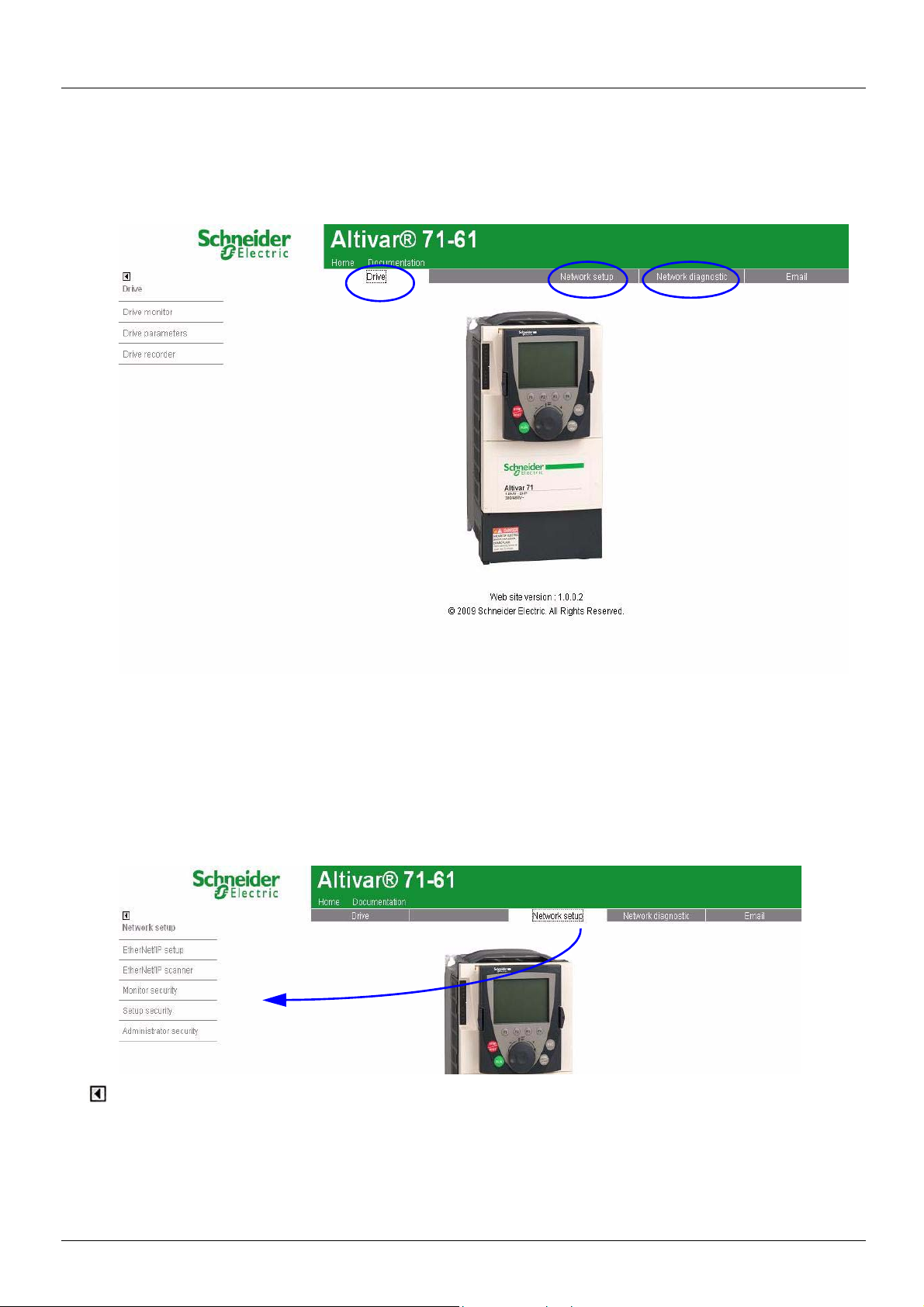
11. Webserver
This chapter describes the function of the integrated webserver of the EtherNet/IP card.
11. 1. Opening the Altivar home page
From your web browser, default http password and login are : USER, USER for monitor and setup security level and ADMIN, ADMIN for
administrator level.
From the altivar home page, you can access to 4 main menus:
•Drive,
• Network setup,
• Network diagnostic,
•Email
11. 2. Web pages structure
Each web page uses the same structure. Each main menu, "Drive", "Network setup" and "Network Diagnostics" contains each own sub
menu. This last one is displayed on the left side of web page.
The toggle button shows or hides the left sided menu.
AAV68822 11/2010 25
Page 26

11. Webserver
11. 3. Drive
b Drive monitor
26 AAV68822 11/2010
Page 27

11. Webserver
b Drive parameters
The left column is used to select a mod/imd group (or list) of parameters. The right columns displays the parameters, its Modbus address
and its current value.
bSAVING PARAMETERS
When parameters of the drive are modified from the webserver, they are not saved into drive memory (to avoid numerous write access to
the flash memory).
However, it is possible to perform the backup of the parameters from the webserver: This operation can be done by writing 2 to CMI
parameter. This operation saves ALL the parameters of the drive to flash memory.
AAV68822 11/2010 27
Page 28

11. Webserver
b Drive recorder
The trend viewer shows traces of two preselected parameters
RUN/STOP: Starts or stoppes the trends recording.
Reset : Erases the recorded trend.
Min/Max : defines the lowest and highest values that are displayed on the trend window.
Per(s) : Periodicity : Minimal value.
28 AAV68822 11/2010
Page 29

11. Webserver
11. 4. Network setup
b Monitor security
The Monitor security password is the basic level access to the drive thro ugh the webserver: it allows the access to the differe nt web pages
but don’t authorize write access.
New level username and password can be redefined here.
AAV68822 11/2010 29
Page 30

11. Webserver
b Setup security
- HTTP : data write.
- Data write level password.
b Administrator security
30 AAV68822 11/2010
Page 31

11. Webserver
b EtherNet/IP setup
b EtherNet/IP scanner setup
AAV68822 11/2010 31
Page 32

11. Webserver
b Email management
Configuration of the email generator on the left side:
- email IP server Address
- email sender address, recipient address from
θ.
11. 5. Diagnostics
32 AAV68822 11/2010
Page 33

11. Webserver
b Ethernet statistics
b Message statistics
NOTE: As a Schneider product, The EtherNet/IP option card uses internally MODBUS TCP for the web-server. (The MODBUS TCP port
is not accessible).
AAV68822 11/2010 33
Page 34

12. Integration in RSLogix
12. 1. Principle
RSX drive equipped with an EtherNet/IP card shall be configured as a "Generic Ethernet Module" in the same way as the EtherNet/IP
adapter of PowerFlex 70 drives.
12. 2. Procedure
b Create a new project
34 AAV68822 11/2010
Page 35

12. Integration in RSLogix
b Add a EtherNet/IP scanner to the I/O configuration
AAV68822 11/2010 35
Page 36

12. Integration in RSLogix
36 AAV68822 11/2010
Page 37
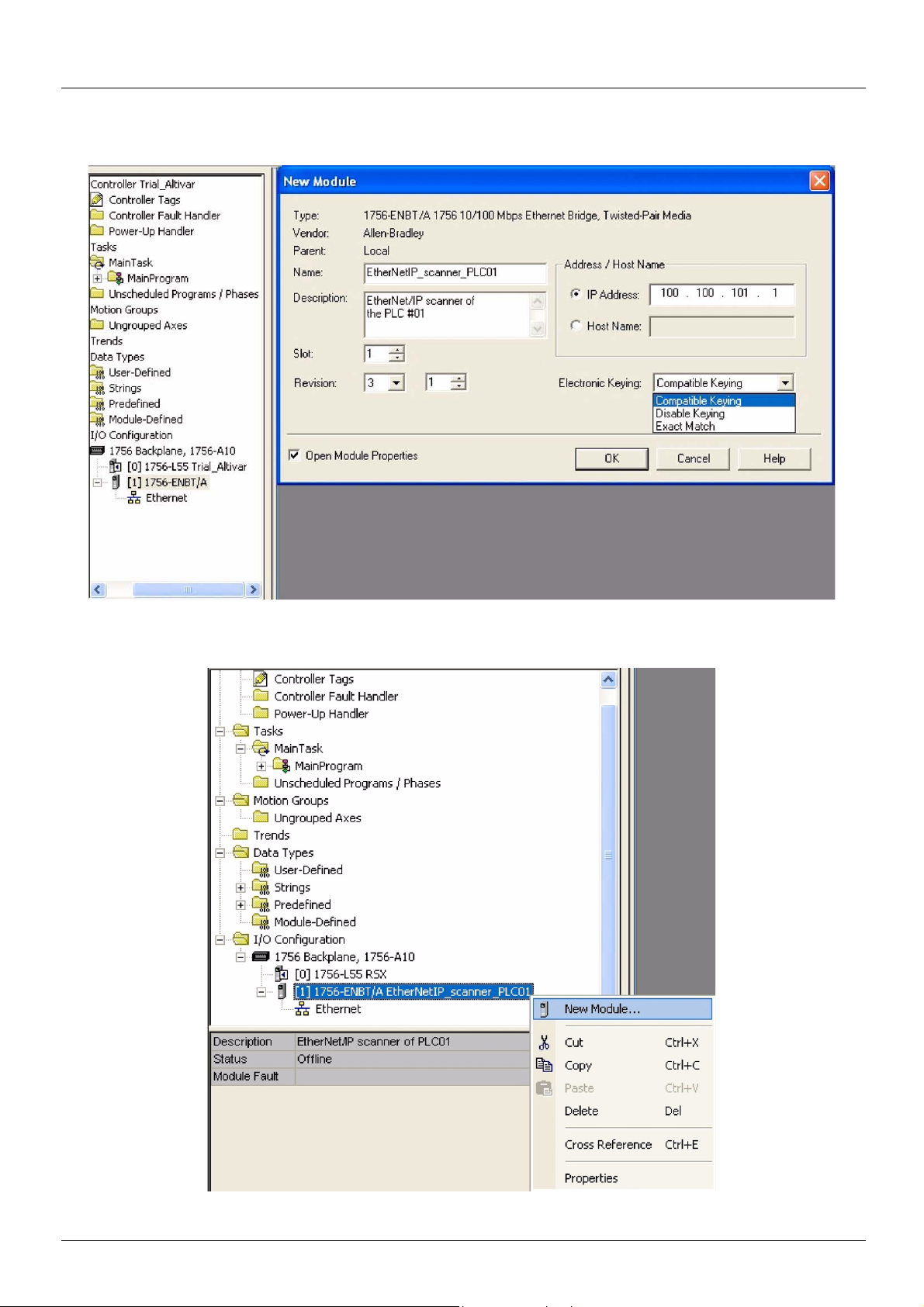
12. Integration in RSLogix
b Configure the EtherNet/IP scanner
b Add a EtherNet/IP ATV71/61 drive to the I/O configuration
AAV68822 11/2010 37
Page 38
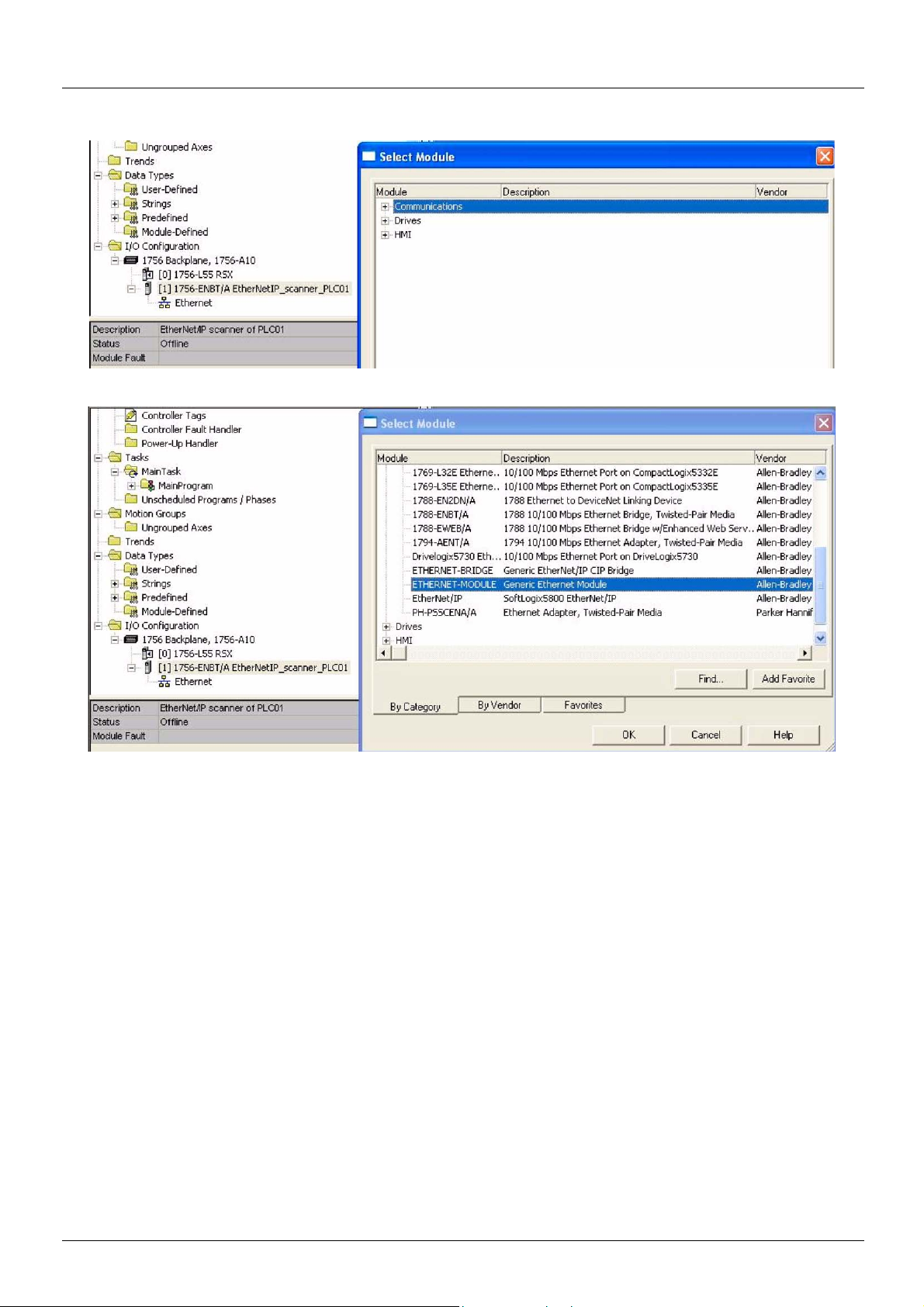
12. Integration in RSLogix
38 AAV68822 11/2010
Page 39

12. Integration in RSLogix
b Configure the ATV71 EtherNet/IP card
Above the Allen-Bradley drive profile is selected.
AAV68822 11/2010 39
Page 40

12. Integration in RSLogix
Below the CIP extended speed control profile is selected.
Below the CIP extended speed and torque control profile is selected.
40 AAV68822 11/2010
Page 41

12. Integration in RSLogix
Below native RSX profile is selected.
12. 3. Registering the EDS file in RSlogix
An EDS file is provided with the drive. (This file is available on the CD or on www.schneider-electric.com).
It exists 1 EDS file for the ATV71 and 1 EDS file for the ATV61.
The following lines describe how to import these files in your project:
In RSnetWorx , start the EDS wizards
AAV68822 11/2010 41
Page 42

12. Integration in RSLogix
Follow the instructions:
Choose "Register" to import a new EDS file.
If you want to update an EDS file you need to "unregister" this de vice first.
42 AAV68822 11/2010
Page 43

12. Integration in RSLogix
Select the required file:
Then finish, the dialog box displays the result of the import operation.
AAV68822 11/2010 43
Page 44

13. CIP objects
13. 1. Supported object classes
Three categories of object classes can be defined:
• 1: CIP device on EtherNet/IP.
• 2: AC/DC drive.
• 3: VSD specific.
These objects are detailed here:
Object class Class ID Cat.
Identity object
Message router object
Ethernet Link object
TCP/IP Interface object
Connection object manager
page 52
Motor data object
Control supervisor object
(13. 2.) page 44 16#01 1 1 Supports the reset service
(13. 3.) page 45 16#02 1 1 Explicit message connection
(13. 4.) page 47 16#F6 1 1 Counter and status information
(13. 5.) page 50 16#F5 1 1 TCP/IP configuration
(13. 6.)
(13. 7.) page 53 16#28 2 1 Defines data for the motor connected to the device
(13. 8.) page 5416#29 2 1 Manages drive functions, operational states and control
16#05 1 1
Number of
instances
Effect on behavior Interface
AC/DC Drive Object
Assembly object
Application objects
(13. 9.) page 56 16#2A 2 1 Provides drive configuration
(13. 10.) page 57 16#04 2 12 Defines I/O data format
(13. 11.) page 58 3 1 Vendor specific - drive's parameters
13. 2. Identity object
The Identity object provides identificatio n and status information about the drive.
Class code
Hexadecimal Decimal
16#01 1
Class attributes
Attribute ID Access Name Need Data type Value Details
1 Get Revision Opt. UINT 1 —
2 Get Max Instances Opt. UINT 1 1 defined instance
44 AAV68822 11/2010
Page 45

13. CIP objects
Instance attributes
Attribute ID Access Name Need Data type Value Details
1 Get Vendor ID Req. UINT 243 Schneider Automation, Inc [243]
2 Get Device type Req. UINT 16#02 AC/DC drive profile
3 Get Product code Req. UINT 5 or 7 5: ATV71
4 Get Revision Req. Struct of:
USINT
USINT
5 Get Status Req. WORD — See definition in the table below
6 Get Serial number Req. UDINT — Serial number of the drive
7 Get Product name Req. Struct of:
USINT
STRING
8 Get State Opt. USINT — 0: Non existent
10 Get/Set Heartbeat interval (2) Opt. USINT 0–255 Interval in seconds between two heartbeat messages.
— Product revision of the drive (1)
— 11 (product name length)
7: ATV61
“ATV71 Drive”
1: Device self-testing
2: Standby
3: Operational
4: Major recoverable fault
5: Major unrecoverable fault
0: No message.
(1)Mapped in a word: MSB minor revision (second USINT), LSB major revision (first USINT).
Example: 517 = 16#0205 means revision V5.2.
(2)The heartbeat message broadcasts the current state of the device.
13. 3. Message router object
The Message router object is the element throu gh which all the "Explici t messages" objects pass in order to be directed t owards the objects
they are truly destined to.
Class code
Hexadecimal Decimal
16#02 2
Class attributes
Attribute ID Access Name Need Data type Value Details
1 Get Revision Opt. UINT 1 2 Get Max instances Opt. UNT 1 1 Defined instance
AAV68822 11/2010 45
Page 46

13. CIP objects
Instance attributes
Attribute ID Access Name Need Data type Value Details
1 Get Object list:
Number classes
2 Get Number available Opt. UINT 1 Maximum number of simultaneous connections
3 Get Number active Opt. UINT 1 Number of active connections
4 Get Active connections Opt. UINT [ ] 1 List of active connections (referred to with their respective
Class service
Service code Service name Need Description
16#0E Get_Attribute_Single Req. Read an attribute
Instance service
Opt. Struct of:
UINT
UINT [ ]
20
(codes)
List of supported objects; the first UINT is the number of
supported classes; the remaining UINTs are the codes of
these classes.
Connection instance ID)
Service code Service name Need Description
16#0E Get_Attribute_Single Req. Read an attribute
46 AAV68822 11/2010
Page 47

13. CIP objects
13. 4. Ethernet Link object
This object provides the mechanism to configure a device's TCP/IP network interface.
b Class code
Hexadecimal decimal
16#F5 245
b Class attributes
Class attributes for this object are optional.
b Instance attributes
Attribute ID Access Name need Data type Value Details
1GetStatus Req. DWORD
2GetConfiguration
3GetConfiguration Req. DWORD
Set control
NOTE : This attribute interacts with the Altivar 71 parameter [IPmode].
(see chapter 8.
4GetPhysical link Req. STRUCT {
).
capability
Req. DWORD
UINT path size
Padded EPATH path
}
Bit level
Bit level
Bit level
0 The interface configuration attribute has not
been configured.
1 The interface configuration contains a valid
configuration.
2-15 Reserved for future use.
0 BOOTP Client.
1 DNS Client.
2 DHCP Client.
3 DHCP-DNS capable.
4 Interface configuration settable.
All other bits are reserved and shall be set to 0.
0 The interface configuration is valid.
The interface configuration must be
1
obtained with BOOTP.
The interface configuration must be
2
obtained with DHCP..
3 Reserved.
4 DNS Enable.
All other bits are reserved and shall be set to 0.
Path size: number of 16 bit words in the element
Path
Path: Logical segments identifying the physical
link object. The path is restricted to one logical
class segment and one logical instance segment.
The maximum size is 12 bytes.
AAV68822 11/2010 47
Page 48

13. CIP objects
Attribute ID Access Name need Data type Value Details
5Get
Set
Interface
configuration
Req. STRUCT {
UDINT IP Address
UDINT Network Mask
UDINT Gateway address
IP Address: Value of 0 indicates noIP address has
been configured. Otherwise, the IP address sh all be
set to a valid Class A, B, or C address and shall not
be set to the loopback address (127.0.0.1).
Network Mask: Value of 0 indicates no network
mask address has been configured.
6Get
Set
Host Name Req. STRING ASCII characters. Maximum length is
UDINT Primary Name
server
UDINT Secondary name
server
STRING Default Domain
name
}
Gateway Address: Value of 0 indicates no IP
address has been configured. Otherwise, the IP
address shall be set to a valid Class A, B, or C
address and shall not be set to the loopback
address (127.0.0.1).
Primary name: Value of 0 indicates no name
server address has been configured. Otherwise, the
name server address shall be set to a valid Class A,
B, or C address.
Secondary Name: Value of 0 indicates no
secondary name server address has been
configured. Otherwise, the name server address
shall be set to a valid Class A, B, or C address.
Default domain name: ASCII characters.
Maximum length is 48 characters. Shall be padded
to an even number of characters (pad not included
in length). A length of 0 shall indicate no Domain
Name is configured.
64 characters. Shall be padded to an even number
of characters (pad not included in length). A length
of 0 shall indicate no Host Name is configured.
b Class service
Service Code Service Name Need Description
16#01 Get_Attribute_All Optional Returns a predefined listing of this objects
16#0E Get_Attribute_Single Optional Returns the contents of the specified attribute.
attributes.
b Instance service
Service Code Servic e Name Need Description
16#01 Get_Attribute_All Optional Returns a predefined listing of this objects
16#0E Get_Attribute_Single Required Returns th e contents of the specified attribute.
16#02 Set_Attribute_All optional Modifies all settable attributes.
16#10 Set_Attribute_Single Required Modifies a single attribute.
attributes.
48 AAV68822 11/2010
Page 49

13. CIP objects
Waiting for Configuration
Non-existent
Obtaining initial
Configuration
Applying Configuration
TCP/IP Network
Interface Configured
(Status = 0x00000001)
Status = 0x00000000
BOOTP OR
DHCP Enabled
BOOTP/DHCP
Disabled AND Stored
Config is Valid
Powerup/Reset
BOOTP/DHCP
Response Received
Configuration Applied
BOOTP/DHCP Disabled AND
Stored Config is Invalid
Set_Attributes
Request Received
Change Interface
Configuration
Status = 0x00000000
b Behaviour
The following state machine is used to configure the TCP/IP network interface.
AAV68822 11/2010 49
Page 50

13. CIP objects
13. 5. TCP/IP Interface object
This object maintains link specific counters and status information for an Ethernet 802.3 communications interface.
b Class code
Hexadecimal Decimal
16#F6 246
b Class attributes
Attribute ID Access Name Need Data type Value
1 Get Revision Req. UINT 2
2 through 7 optional
b Instance attributes ../
Attribute ID Access Name Need Data type Value Details
1GetInterface Speed Req. UDINT 0,10,100
2GetInterface flags Req. DWORD
3GetPhysical
Address
Req. ARRAY OF
6 USINTs
1000, etc.
level
Speed in Mbps.
0 Link status
1 Half/full duplex
Bit
2-4 Negotiation status
5 Manual setting / requires reset
6 Local Hardware fault
All other bits are reserved and shall be set to 0.
This array contains the MAC address of the
card.Format: XX-XX-XX-XX-XX-XX
4 … G et Interface
counters
Cond. STRUCT {
UDINT In Octets Octets received on the interface
UDINT In Ucast Packets Unicast Packets received on the interface.
UDINT In NUcast
Packets
UDINT In Discards Inbound packets received on the interface but
UDINT In Errors Inbound packets that contain errors. (does not
UDINT In Unknown
Protos
UDINT Out Octets Octets sent on the interface.
UDINT Out Ucast
packest
UDINT Out NUcast
Packets
UDINT Out discards Outbound packets discarded
UDINT Outbound packets that contain errors
}
Non Unicast Packets received on the interface.
discarded.
include in Discards)
Inbound packets with unknown protocol.
Unicast Packets sent on the interface.
Non Unicast Packets sent on the interface.
50 AAV68822 11/2010
Page 51

13. CIP objects
Attribute ID Access Name Need Data type Value Details
5GetMedia Counters Cond. STRUCT {
UDINT Alignment errors Frames received that are not an integral
UDINT FCS Errors Frames received that do not pass the FCS
UDINT Single collisions Successfully transmitted frames which
UDINT Multiple Collisions Successfully transmitted frames which
UDINT SQE Test Errors Number of times SQE test error message is
UDINT Deferred
Transmissions
UDINT Late Collisions Number of times a collision is detected later
UDINT Excessive Collisions Frames for which transmission fails due to
UDINT MAC Transmit errors Frames for which transmission fails due to
UDINT Carrier sense Errors Times that the carrier sense condition was
UDINT Frame too long Frames received that exceed the maximum
UDINT MAC Receive Errors Frames for which reception on an interface
}
6SetInterface control Optional STRUCT {
WORD Control Bits Interface control bits
UINT Force interface
Speed
}
number of octets in length
check
experienced exactly one collision
experienced more than one collision
generated
Frames for which first transmission attempt
is delayed because the medium is busy
than 512 bittimes into the transmission of a
packet
excessive collision
an internal MAC sublayer transmit error
lost or never asserted when attempting to
transmit a frame
permitted frame size
fails due to an internal MAC sublayer
receive error
Speed at which the interface shall be forced
to operate.
AAV68822 11/2010 51
Page 52

13. CIP objects
b Class service
Service Code Service Name Need Description
16#01 Get_Attribute_All Optional Returns a predefined listing of this objects attributes.
16#0E Get_Attribute_Single Optional Returns the contents of the specified attribute.
16#10 Get_and_clear Cond. Modifies a single attribute
b Instance service
Service Code Service Name Need Description
16#01 Get_Attribute_All Optional Returns a predefined listing of this objects attributes.
16#0E Get_Attribute_Single Required Returns the contents of the specified attribute.
16#10 Set_Attribute_Single Required Modifies a single attribute.
13. 6. Connection object manager
Class code
Hexadecimal Decimal
16#05 5
Class attributes
Attribute ID Access Name Need Data type Value Details
1 Get Revision Opt. UINT 1 —
2 Get Max instances Opt. UINT 4 3 defined instances (1)
(1)Only instances 1 (explicit message), 2 (polled I/O message), and 4 (change of state/cyclic message) are supported. Instance 3 (bit
strobe) is not supported.
Attributes of instance 1—Explicit message instance
Attribute ID Access Name Need Data type Value Details
1 Get State Req. USINT — 0 : Non-existent
2 Get Instance_type Req. USINT 0 Explicit Message
3 Get TransportClass_trigger Req. BYTE 16#83 Class 3 server
4 Get Produced_connection_id Req. UINT 10xxxxxx011 xxxxxx = Node address
5 Get Consumed_connection_id Req. UINT 10xxxxxx100 xxxxxx = Node address
6 Get Initial_comm_characteristics Req. BYTE 16#21 Explicit messaging via Group 2
7 Get Produced_connection_size Req. UINT 36 Produced data maximum size
8 Get Consumed_connection_size Req. UINT 36 Consumed data maximum size
9 Get/Set Expected_packet_rate Req. UINT 2500 2.5 sec. (TimeOut)
12 Get/Set Watchdog_timeout_action Req. USINT 1 or 3 1 : Auto-Delete
13 Get Produced connection path length Req. UINT 0 Length of attribute 14 data
14 Get Produced connection path Req. Array of UINT Null Empty
15 Get Consumed connection path length Req. UINT 0 Length of attribute 16 data
16 Get Consumed connection path Req. Array of UINT Null Empty
3 : Established
5 : Deferred Delete
(in bytes)
(in bytes)
3 : Deferred Delete (Default)
Refer to EtherNet/IP specification for more information.
52 AAV68822 11/2010
Page 53
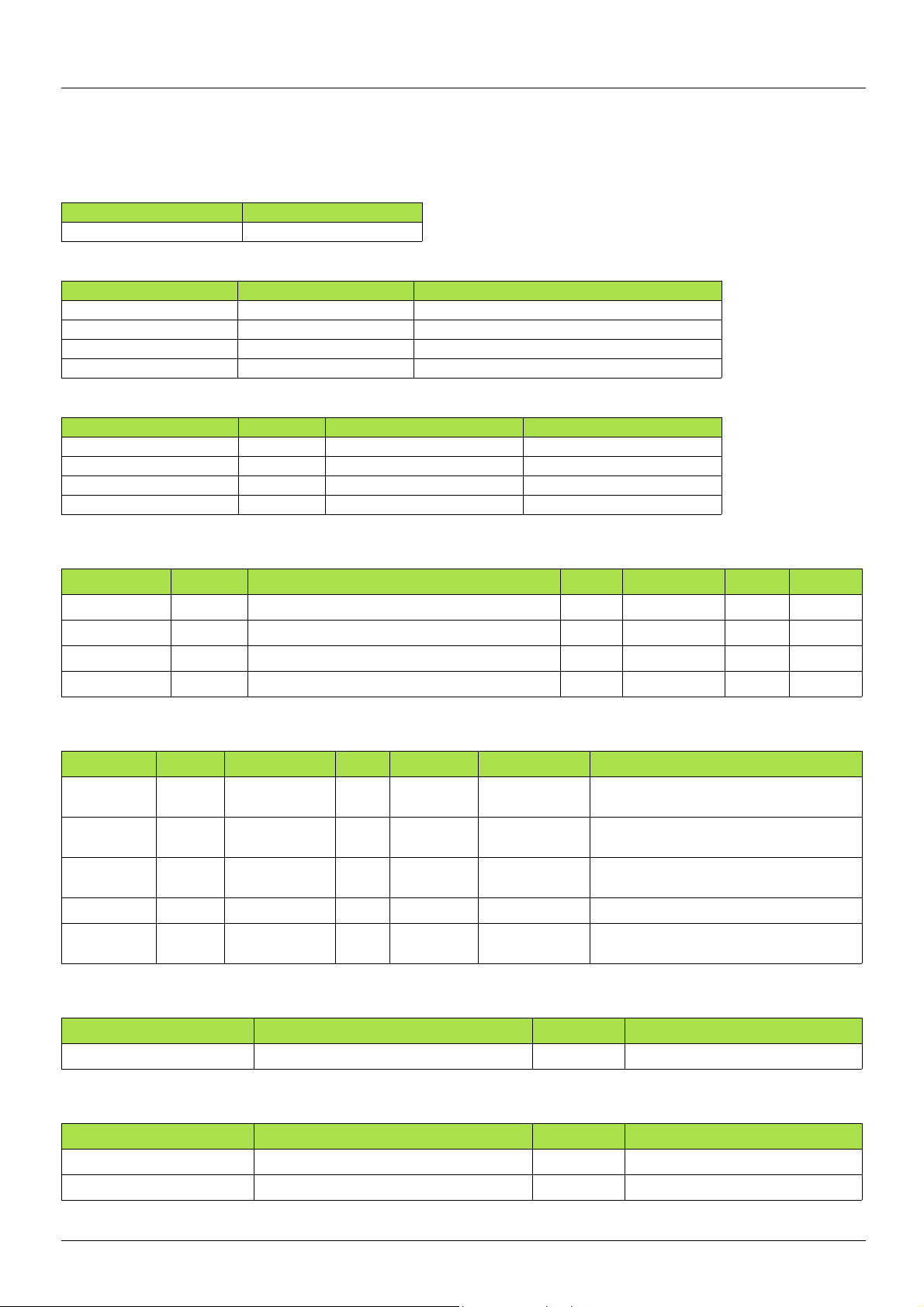
13. CIP objects
13. 7. Motor data object
The Motor data object acts as a motor parameter database.
Class code
Hexadecimal Decimal
16#28 40
Object 28hex (Motor Data)
Path CIP name CIP configuration parameter name
16#28/01/06 = 40/1/6 RatedCurrent Motor Rated Cur
16#28/01/07 = 40/1/7 RatedVoltage Motor Rated Volt
16#28/01/09 = 40/1/9 RatedFreq Motor Rated Freq
16#28/01/0F = 40/1/15 BaseSpeed Motor Base Speed
Telemecanique adaptation:
Path Code Altivar name Logic address
16#28/01/06 = 40/1/6 NCR Rated mot. current 16#2583 = 9603
16#28/01/07 = 40/1/7 UNS Rated motor volt. 16#2581 = 9601
16#28/01/09 = 40/1/9 FRS Rated motor freq. 16#2582 = 9602
16#28/01/0F = 40/1/15 NSP Rated motor speed 16#2584 = 9604
Class attributes
Attribute ID Access Name Need Data type Value Details
1 Get Revision Opt. UINT 2 —
2 Get Max instance Opt. UINT 1 —
6 Get Max ID number of class attribute Opt. UINT 7 —
7 Get Max ID number of instance attribute Opt. UINT 15 —
Instance attributes
Attribute ID Access Name Need Data type Value Details
3 Get/Set MotorType Req. USINT 7 6 = Wound rotor induction motor
6 Get/Set RatedCurrent Req. UINT Depends on the
drive rating
7 Get/Set RatedVoltage Req. UINT Depends on the
drive rating
9 Get/Set RatedFreq Opt. UINT 50/60 [Rated motor freq.] (FrS)
15 Get/Set BaseSpeed Opt. UINT Depends on the
drive rating
7 = Squirrel cage induction motor
[Rated mot. current] (nCr)
[Rated mot. volt.] (UnS)
[Nom motor speed] (nSP)
Class service
Service code Service name Need Description
16#0E Get_Attribute_Single Req. Read an attribute
Instance service
Service code Service name Need Description
16#0E Get_Attribute_Single Req. Read an attribute
16#10 Set_Attribute_Single Opt. Write an attribute
AAV68822 11/2010 53
Page 54
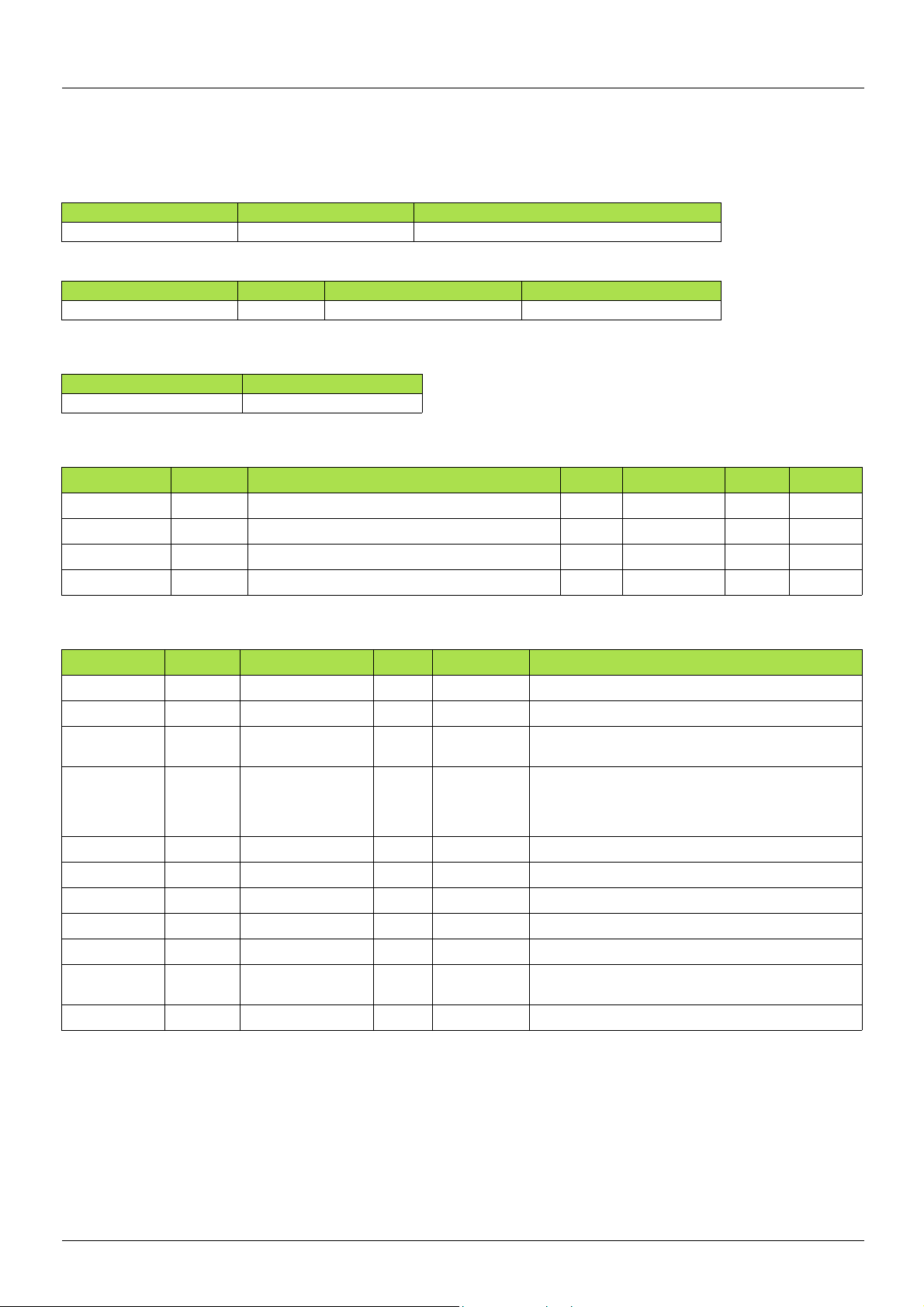
13. CIP objects
13. 8. Control supervisor object
The Control supervisor object models the functions for managing all devices within the hierarchy of motor control devices.
Object 29hex (Control Supervisor)
Path CIP name CIP configuration parameter name
16#29/01/0D = 41/1/13 FaultCode Fault Code
Telemecanique adaptation:
Path Code Altivar name Logic address
16#29/01/0D = 41/1/13 ERRD CiA402 fault code 16#219E = 8606
Class code
Hexadecimal Decimal
16#29 41
Class attributes
Attribute ID Access Name Need Data type Value Details
1 Get Revision Opt. UINT 2 —
2 Get Max instance Opt. UINT 1 —
6 Get Max ID number of class attribute Opt. UINT 7 —
7 Get Max ID number of instance attribute Opt. UINT 17 —
Instance attributes
Attribute ID Access Name Need Data type Details
3 Get/Set Run Fwd Req. BOOL On an edge (0 V1)
4 Get/Set Run Rev Opt. BOOL On an edge (0 V1)
5 Get/Set NetCtrl Opt. BOOL 0: Local Control (Channel 1)
6 Get State Opt. USINT 0 = Vendor Specific,
7 Get Running Fwd Req. BOOL
8 Get Running Rev Opt. BOOL
9 Get Ready Opt. BOOL
10 Get Faulted Req. BOOL
12 Get/Set FaultRst Req. BOOL Fault reset (0 V1)
13 Get FaultCode Opt. UINT Refer to the Communication parameters manual:
15 Get CtrlFromNet Opt. BOOL 0 = Local Control; 1 = Network Control
1: Network Control (default)
1 = Startup, 2 = Not_Ready, 3 = Ready,
4 = Enabled, 5 = Stopping,
6 = Fault_Stop, 7 = Faulted
DSP402 fault code (Errd)
54 AAV68822 11/2010
Page 55

13. CIP objects
Non-Existent
Startup
Switch off
Switch on
Not_Ready
Ready
Fault detected
Main power on
Enabled
Stopping
Stop
Run
Initialization complete
Stop complete
Fault detected
Fault Reset
Faulted
Fault_Stop
Fault detected
Fault stop complete
Main power off
Reset
Main power off
Class service
Service Code Service name Need Description
16#0E Get_Attribute_Single Req. Read an attribute
Instance service
Service Code Service name Need Description
16#0E Get_Attribute_Single Req. Read an attribute
16#10 Set_Attribute_Single Req. Write an attribute
16#05 Reset Req. Drive reset
Control supervisor state transition diagram
AAV68822 11/2010 55
Page 56

13. CIP objects
13. 9. AC/DC Drive Object
The AC/DC Drive object models the functions (such as torque control and speed ramp) that are specific to drives.
Class code
Hexadecimal Decimal
16#2A 42
Class attributes
Attribute ID Access Name Need Data Type Value Details
1 Get Revision Opt. UINT 1 —
2 Get Max instance Opt. UINT 1 —
6 Get Max ID number of class attribute Opt. UINT 7 —
7 Get Max ID number of instance attribute Opt. UINT 21 —
Instance attributes
Attribute ID Access Name Need Data type Details
3 Get AtReference Opt. BOOL
4 Get/Set NetRef (1) Req. BOOL 0: Local speed setpoint (AI1 or AI2)
5 Get/Set NetProc Opt. BOOL Not handled
6 Get/Set Drive mode Req. USINT 1: Open loop
7 Get SpeedActual Req. INT Output speed (rFrd)
8 Get/Set SpeedRef Req. INT Speed setpoint (LFrd)
9 Get CurrentActual Opt. INT Motor current (LCr)
10 Get/Set CurrentLimit Opt. INT [Mot. ther m. current] (ItH)
11 Get TorqueActual Opt. INT Output torque (Otrn)
12 Get/Set TorqueRef Opt. INT Torque setpoint (LtC r)
18 Get/Set AccelTime Opt. U INT Acceleration time (ACCd)
19 Get/Set DecelTime Opt. UINT Deceleration time (dECd)
20 Get/Set LowSpdLimit Opt. UINT Parameter [Low speed] (LSP) converted in RPM
21 Get/Set HighSpdLimit Opt. UINT Parameter [High speed] (HSP) converted in RPM
1: Speed setpoint via the network
2: Closed loop (FVC)
Class service
Service code Service name Need Description
16#0E Get_Attribute_Single Req. Read an attribute
Instance service
Service code Service name Need Description
16#0E Get_Attribute_Single Req. Read an attribute
16#10 Set_Attribute_Single Opt. Write an attribute
56 AAV68822 11/2010
Page 57
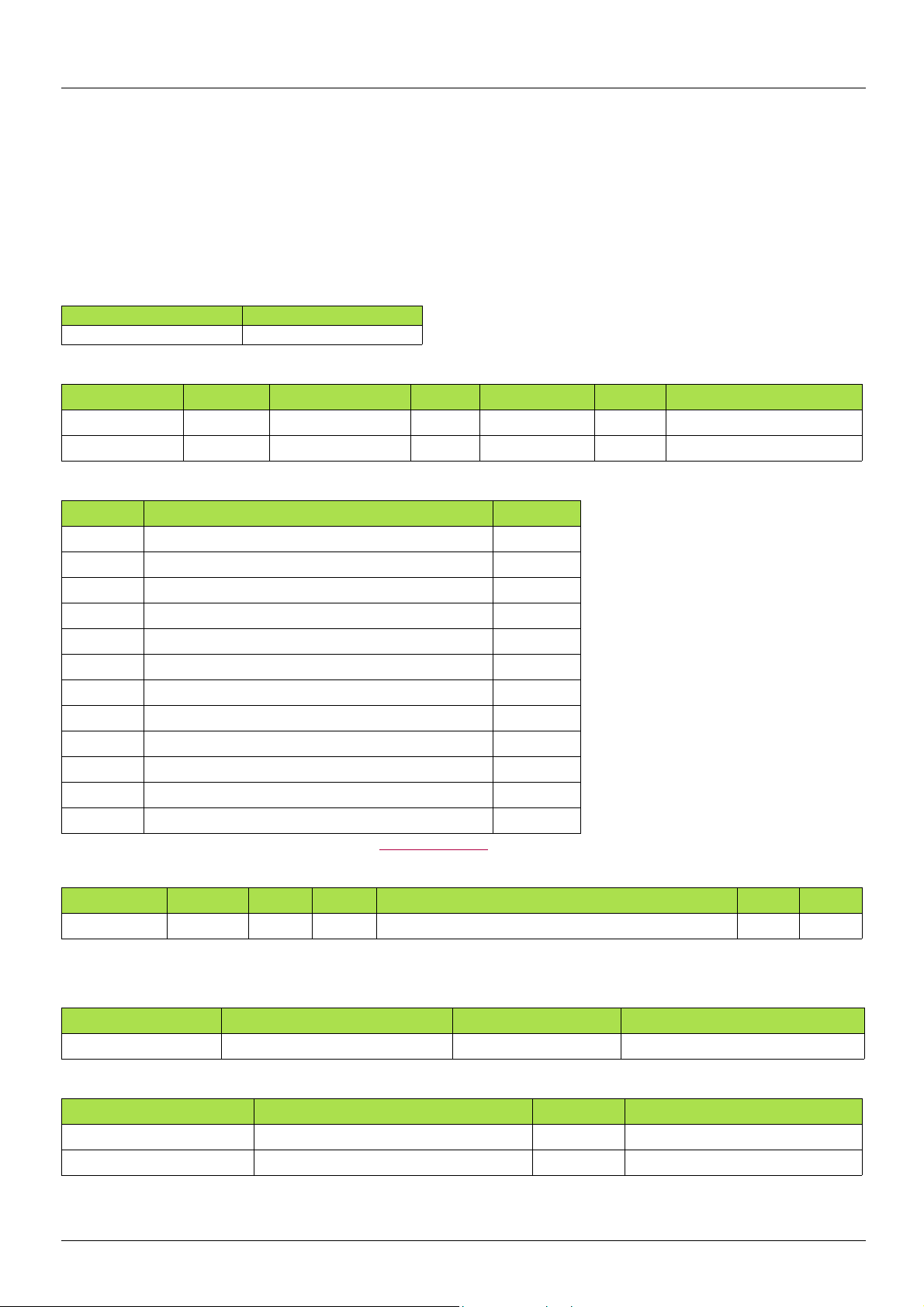
13. CIP objects
13. 10. Assembly object
The Assembly object binds together the att ribu te s of mu lt ip le object s so that inf ormatio n t o or fr om each obj ect can be co mmuni cat ed over
a single connection.
Assembly objects ar e s tatic.
The assemblies in use can be modified through the parameter access of the network configuration tool (RSNetWorx).
The drive needs a power off to take into account a new assembly assignment.
Class code
Hexadecimal Decimal
16#04 4
Class attribute
Attribute ID Access Name Need Data type Value Details
1 Get Revision Opt. UINT 2 —
2 Get Max instance Opt. UINT 105 13 defined instances
Instances supported
Instance Name Data size
20 ODVA Basic speed control output 4 bytes
21 ODVA Extended speed control output 4 bytes
22 ODVA Speed and torque control output 6 bytes
23 ODVA Extended speed and torque control output 6 bytes
100 Native drive output 16 bytes
103 Allen-Bradley® drive out put 20 bytes
70 ODVA Basic speed control input 4 bytes
71 ODVA Extended speed control input 4 bytes
72 ODVA Speed and torque control input 6 bytes
73 ODVA Extended speed and torque control input 6 bytes
101 Native drive input 16 bytes
104 Allen-Bradley® drive input 20 bytes
The description of each instance is detailed in chapter 15. Device profiles
Instance attributes
Attribute ID Access Name Need Data type Value Details
3 Get/Set (1) Data Req.
(1)Set access is restricted to output instances only (instances 20, 21, 22, 23, 100 and 103).
Class service
Service code Service name Need Description
16#0E Get_Attribute_Single Req. Read an attribute
Instance service
Service code Service name Need Description
16#0E Get_Attribute_Single Req. Read an attribute
16#10 Set_Attribute_Single Opt. Write an attribute
AAV68822 11/2010 57
Page 58

13. CIP objects
13. 11. Application objects
Class code
Hexadecimal Decimal
16#70 to 16#A8 112 to 424
Altivar parameters path
The Altivar parameters are grouped in classes.
Each application class has only 1 instance.
Each instance groups 200 parameters.
Each attribute in an instance relates to a parameter.
The first parameter registered in the first applicati on class (class code: 16#70 = 112) has the logical address 3000.
Examples:
Logical address Path Hexadecimal Path decimal
3 000 16# 70 / 01 / 01 112 / 1 / 1
3 100 16# 70 / 01 / 65 112 / 1 / 101
3 200 16# 71 / 01 / 01 113 / 1 / 1
64 318 16# A2 / 1 / 77 418 / 1 / 119
Refer to the Communication parameters manual.
Class attributes
Attribute ID Access Name Need Data type Value
1 Get Revision Opt. UINT 1
2 Get Max instance Opt. UINT 1
6 Get Max ID number of class attribute Opt. UINT 7
7 Get Max ID number of instance attribute Opt. UINT X
Instance attributes
Attribute ID Access Name Data type Val ue
1 Get/Set First parameter of the class UINT / USINT Value returned by the drive
... ... ... ... ...
X Get/Set Last parameter of the class UINT / USINT Value returned by the drive
Note: Depending on the parameter, writ e access may be prohib ited. Ref er to the Communi catio n parameters manual for more informa tion.
Class service
Service code Service name Need Description
16#0E Get_Attribute_Single Req. Read an attribute
Instances service
Service code Service name Need Description
16#0E Get_Attribute_Single Req. Read an attribute
116#0 Set_Attribute_Single Opt. Write an attribute
58 AAV68822 11/2010
Page 59

13. CIP objects
b Object 2Ahex (AC/DC Drive)
Path CIP name CIP configuration parameter name
16#2A/01/07 = 42/1/7 SpeedActual Speed Actual
16#2A/01/08 = 42/1/8 SpeedRef Speed Reference
16#2A/01/09 = 42/1/9 CurrentActual Current Actual
16#2A/01/0A = 42/1/10 CurrentLimit Current Limit
16#2A/01/0B = 42/1/11 TorqueActual Torque Actual
16#2A/01/0C = 42/1/12 TorqueRef Torque Reference
16#2A/01/12 = 42/1/18 AccelTime Accel Time
16#2A/01/13 = 42/1/19 DecelTime Decel Time
16#2A/01/14 = 42/1/20 LowSpdLimit Low Speed Limit
16#2A/01/15 = 42/1/21 HighSpdLimit High Speed Limit
Telemecanique adaptation:
Path Code Altivar name Logic add r ess Unit Id
16#2A/01/07 = 42/1/7 RFRD Output velocity 16#219C = 8604
16#2A/01/08 = 42/1/8 LFRD Speed setpoint 16#219A = 8602
16#2A/01/09 = 42/1/9 LCR Motor current 16#0C84 = 3204
16#2A/01/0A = 42/1/10 ITH Mot. therm. current 16#2596 = 9622
16#2A/01/0B = 42/1/11 Otrn Output torque (Nm) 16#2A0B = 10763 251
16#2A/01/0C = 42/1/12 n.a. Torque setpoint (Nm) 16#2A0C = 10764 251
16#2A/01/12 = 42/1/18 ACCD CIP acceleration time 16#2A12 = 10770 251
16#2A/01/13 = 42/1/19 DECD CIP deceleration time 16#2A13 = 10771 251
16#2A/01/14 = 42/1/20 LSPD CIP Low speed limit 16#2A14 = 10772 251
16#2A/01/15 = 42/1/21 HSPD CIP High speed limit 16#2A15 = 10773 251
AAV68822 11/2010 59
Page 60

14. Explicit Messaging
The following example shows an example of explicit messaging: The value of the ACC parameter ( Modbus @ = 9001 / CIP address
16#2A:1:16#12 ) is modified when the variable "bit01" is toggled ON.
The detailed configuration of the message Box:
60 AAV68822 11/2010
Page 61

15. Device profiles
EtherNet/IP card provides several profiles:
• CIP AC drive profile (0x02) (default setting),
• Allen Bradley drive profile,
• Telemecanique: CiA 402 and I/O.
The profile is chosen by the selection of the right input assembly and output assembly.
In this manual, the chapter "Integration in RSLogix 5000" shows how the user may select the assemblies.
b List of assemblies
Output assemblies
Assembly name Number Size
CIP basic speed control output 20 2 words (4 bytes)
CIP extended speed control output 21 2 words (4 bytes)
CIP speed and torque control output 22 3 words (6 bytes)
CIP extended speed and torque control output 23 3 words (6 bytes)
Native drive output 100 2 to 10 words (4 to 20 bytes)
Allen-Bradley® drive output 103 2 to 10 words (4 to 20 bytes)
Input assemblies
Assembly name Number Size
CIP basic speed control input 70 2 words (4 bytes)
CIP extended speed control input 71 2 words (4 bytes)
CIP speed and torque control input 72 3 words (6 bytes)
CIP extended speed and torque control input 73 3 words (6 bytes)
Native drive input 101 2 to 10 words (4 to 20 bytes)
Allen-Bradley® drive input 104 2 to 10 words (4 to 20 bytes)
IMPORTANT REMARK:
For the assemblies 20 and 22, the defaul t setti ngs def ines tha t the speed s etpoi nt is orig inate d from t he termi nals. To full y contro l the drive
from the network the following operation is required:
The object 2A/1/4 (netref) must be changed from 0 to 1 (byte). Such assignment can be done:
• By program, with an MSG() instruction block.
• With the Class instance editor:
(
AAV68822 11/2010 61
Page 62

15. Device profiles
b Assembly 20: CIP basic speed control output
Assembly mapping
Word number Definition
0 CIP basic command word
1 Speed setpoint (rpm)
CIP basic command word
Bit 7 Bit 6 Bit 5 Bit 4 Bit 3 Bit 2 Bit 1 Bit 0
Not used Not used Not used Not used Not used Fault reset (1)
Not used Run Forward (2)
0 = No command
1 = Fault reset
(1)Active on rising edge.
(2)Active on level.
Bit 15 Bit 14 Bit 13 Bit 12 Bit 11 Bit 10 Bit 9 Bit 8
Not used Not used Not used Not used Not used Not used Not used Not used
0 = Stop
1 = Run
b Assembly 70: CIP basic speed control input
Assembly mapping
Word number Definition
0 CIP basic status word
1 Actual speed (rpm)
CIP basic status word
Bit 7 Bit 6 Bit 5 Bit 4 Bit 3 Bit 2 Bit 1 Bit 0
Not used Not used Not used Not used Not used Running
0 = Stopped
1 = Running
Bit 15 Bit 14 Bit 13 Bit 12 Bit 11 Bit 10 Bit 9 Bit 8
Not used Not used Not used Not used Not used Not used Not used Not used
Not used Faulted
0 = No fault
1 = Fault
b Assembly 21: CIP extended speed control output
Assembly mapping
Word number Definition
0 CIP extended command word
1 Speed setpoint (rpm)
CIP extended command word
Bit 7 Bit 6 Bit 5 Bit 4 Bit 3 Bit 2 Bit 1 Bit 0
Not used Network setpoint
0 = Setpoint by terminals
1 = Setpoint by network
Bit 15 Bit 14 Bit 13 Bit 12 Bit 11 Bit 10 Bit 9 Bit 8
Not used Not used Not used Not used Not used Not used Not used Not used
(1)Active on rising edge.
62 AAV68822 11/2010
Network command
0 = Command by terminals
1 = Command by network
Not used Not used Fault rese t (1 )
0 = No command
1 = Fault reset
Run forward / reverse
00 = Quick stop
01 = Run forward
10 = Run reverse
11 = Freewheel stop
Page 63

15. Device profiles
b Assembly 71: CIP extended speed control input
Assembly mapping
Word number Definition
0 CIP extended status word
1 Actual speed (rpm)
CIP extended status word
Bit 7 Bit 6 Bit 5 Bit 4 Bit 3 Bit 2 Bit 1 Bit 0
At reference
0 = Reference
not reached
1 = Reference
reached
Bit 15 Bit 14 Bit 13 Bit 12 Bit 11 Bit 10 Bit 9 Bit 8
Not used
Setpoint from
network
0 = Setpoint
from terminals
1 = Setpoint
from network
Not used Not used Not used Not used Bit 8 to bit 10 are used for the drive state
Command from
network
0 = Command
from terminals
1 = Command
from network
Ready
0 = Not ready
1 = Ready
Running forward / reverse
00 = Stopped
01 = Running forward
10 = Running reverse
11 = Not used
000 = Not used
001 = Startup
010 = Not Ready
011 = Ready
100 = Enabled
101 = Stopping
110 = Fault Stop
111 = Faulted
Warning
0 = No warning
1 = Warning
Not used
b Assembly 22: CIP speed and torque control output
Assembly mapping
Word number Definition
0 CIP basic command word (1)
1 Speed setpoint (rpm)
2 Torque setpoint (Nm)
(1)Refer to assembly 20.
b Assembly 72: CIP speed and torque control input
Assembly mapping
Word number Definition
0 CIP basic status word (1)
1 Actual speed (rpm)
2 Actual torque (Nm)
(1)Refer to assembly 70.
b Assembly 23: CIP extended speed and torque control output
Assembly mapping
Word number Definition
0 CIP extended command word (1)
1 Speed setpoint (rpm)
2 Torque setpoint (Nm)
(1)Refer to assembly 21.
AAV68822 11/2010 63
Page 64

15. Device profiles
b Assembly 73: CIP extended speed and torque control input
Assembly mapping
Word number Definition
0 CIP extended status word (1)
1 Actual speed (rpm)
2 Actual torque (Nm)
(1)Refer to assembly 71.
b Assembly 100: Native drive output
Assembly mapping
Word number Definition
0 Control word
1 Velocity setpoint
2 Scanner write word 1
3 Scanner write word 2
4 Scanner write word 3
5 Scanner write word 4
6 Scanner write word 5
7 Scanner write word 6
Altivar 71/61 assignment
Word number Code Name Logic address
0 NC1 Communication scanner, value of write word 1
(default value :CMD, Control word)
1 NC2 Communication scanner, value of write word 2
(default value: LFRD, velocity setpoint)
2 NC3 Communication scanner, value of write word 3 16#31DB = 12763
3 NC4 Communication scanner, value of write word 4 16#31DC = 12764
4 NC5 Communication scanner, value of write word 5 16#31DD = 12765
5 NC6 Communication scanner, value of write word 6 16#31DE = 12766
6 NC7 Communication scanner, value of write word 7 16#31DF = 12767
7 NC8 Communication scanner, value of write word 8 16#31E0 = 12768
Note: The default assignment of NC1 and NC2 must be changed to "Not assigned".
16#31D9 = 12761
16#31DA = 12762
64 AAV68822 11/2010
Page 65
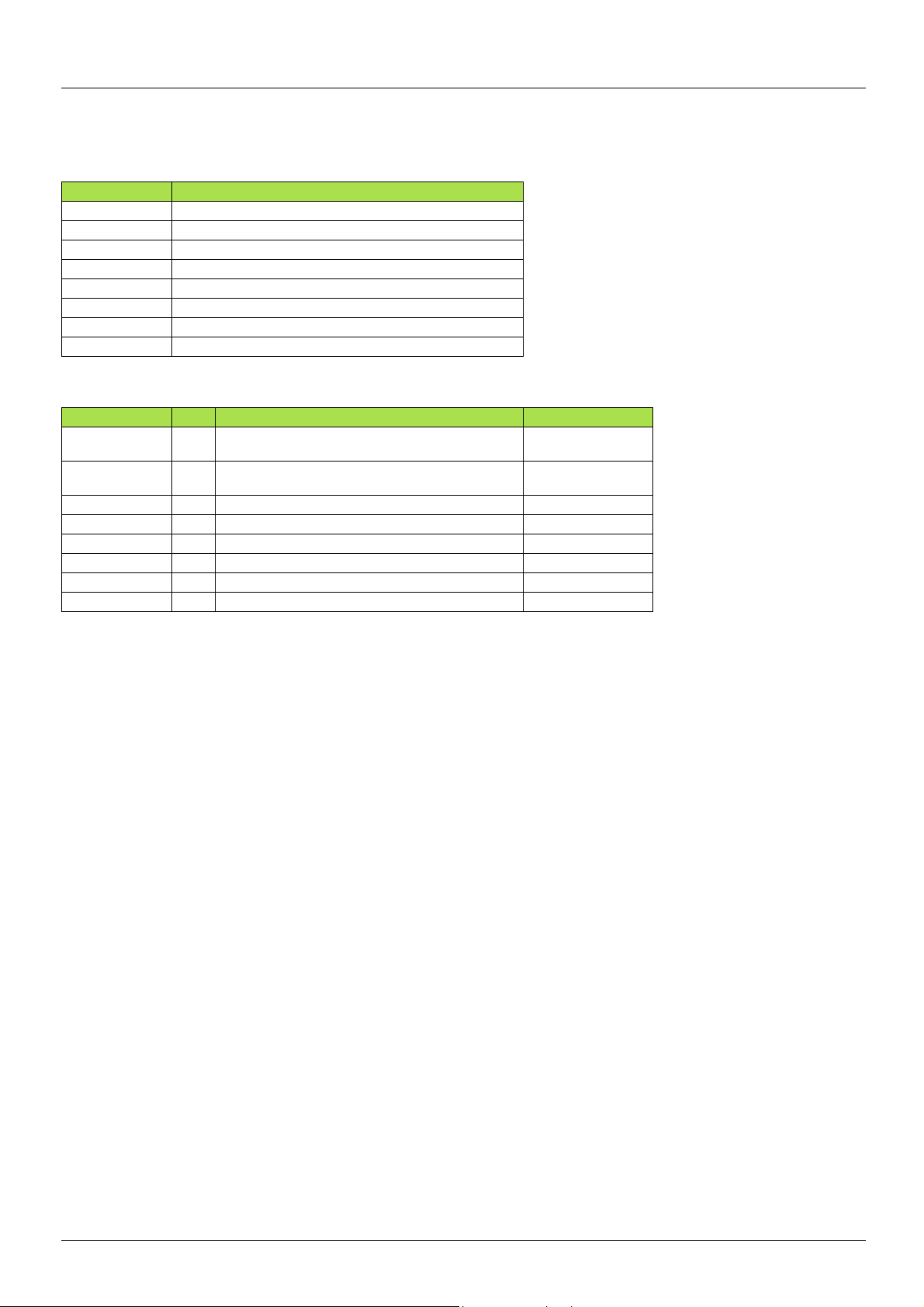
15. Device profiles
b Assembly 101: Native drive input
Assembly mapping
Word number Definition
0 Scanner read word 1
1 Scanner read word 2
2 Scanner read word 3
3 Scanner read word 4
4 Scanner read word 5
5 Scanner read word 6
6 Scanner read word 7
7 Scanner read word 8
Altivar 71/61 assignment
Word number Code Name Logic address
0 NM1 Communication scanner, value of read word 1
(default value: Status word, ETA)
1 NM2 Communication scanner, value of read word 2
(default value: Velocity actual value, RFRD)
2 NM3 Communication scanner, value of read word 3 16#31C7 = 12743
3 NM4 Communication scanner, value of read word 4 16#31C8 = 12744
4 NM5 Communication scanner, value of read word 5 16#31C9 = 12745
5 NM6 Communication scanner, value of read word 6 16#31CA = 12746
6 NM7 Communication scanner, value of read word 7 16#31CB = 12747
7 NM8 Communication scanner, value of read word 8 16#31CC = 12748
16#31C5 = 12741
16#31C6 = 12742
AAV68822 11/2010 65
Page 66

15. Device profiles
b Assembly 103: Allen-Bradley® drive output
Assembly mapping
Word number Definition
0 Allen-Bradley® drive logic command
1 Standardized speed setpoint (reference)
2 Scanner write word 1
3 Scanner write word 2
4 Scanner write word 3
5 Scanner write word 4
6 Scanner write word 5
7 Scanner write word 6
8 Scanner write word 7
9 Scanner write word 8
Altivar 71/61 assignment
Word number Code Name Logic address
0 n.a. Allen-Bradley® drive logic command n.a.
1 LFR Frequency setpoint 16#2136 = 8502
2 NC1 Communication scanner, value of write word 1 16#31D9 = 12761
3 NC2 Communication scanner, value of write word 2 16#31DA = 12762
4 NC3 Communication scanner, value of write word 3 16#31DB = 12763
5 NC4 Communication scanner, value of write word 4 16#31DC = 12764
6 NC5 Communication scanner, value of write word 5 16#31DD = 12765
7 NC6 Communication scanner, value of write word 6 16#31DE = 12766
8 NC7 Communication scanner, value of write word 7 16#31DF = 12767
9 NC8 Communication scanner, value of write word 8 16#31E0 = 12768
Note: The default assignment of NC1 and NC2 must be changed to another value or to not assigned..
66 AAV68822 11/2010
Page 67

15. Device profiles
b Allen-Bradley® drive logic command
The logic command is a 16-bit word of control produced by the scanner and consumed by the EtherNet/IP card.
If enabled, the Logic command word is always word 0 in the output image.
Bit 7 Bit 6 Bit 5 Bit 4 Bit 3 Bit 2 Bit 1 Bit 0
MOP Increment
Local control
Direction
Clear faults (3)
Jog
Start (2)
Stop (1)
0 = Not Increment
1 = Increment
Bit 15 Bit 14 Bit 13 Bit 12 Bit 11 Bit 10 Bit 9 Bit 8
MOP Decrement
0 = Not decrement
1 = Decrement
(1)Stop: Active at level.
(2)Start: Active on rising edge. A Not stop condition (logic 0 = 0) must first be present before a Start conditi on (logic 1 = 1) will start the drive.
(3)Clear faults: Active on rising edge. To perform this command, the value must switch from "0" to "1."
(4)Direction \ No command: If a direction is selected acts like Hold direction control.
(5)Accel rate \ No command: If a rate is selected acts like Hold accel rate.
(6)Decel rate \ No command: If a rate is selected acts like Hold decel rate.
(7)Reference select \ No command: If a rate is selected acts like Hold command.
0 = No local
control
1 = Local control
Reference select
000 = No command (7)
001 = Setpoint 1 channel (Fr1)
010 = Setpoint 2 channel (Fr2)
011 = Ref. 3 (Preset 3)
100 = Ref. 4 (Preset 4)
101 = Ref. 5 (Preset 5)
110 = Ref. 6 (Preset 6)
111 = Ref. 7 (Preset 7)
00 = No command (4)
01 = Forward command
10 = Reverse command
11 = Hold direction
control
0 = Not clear faults
1 = Clear faults
Decel rate
00 = No command (6)
01 = Decel rate 1 command
10 = Decel rate 2 command
11 = Hold decel rate
0 = Not jog
1 = Jog
Accel rate
00 = No command (5)
01 = Accel rate 1 command
10 = Accel rate 2 command
11 = Hold accel rate
0 = Not start
1 = Start
0 = Not stop
1 = Stop
b Altivar 71/61 assignment
Bit 7 Bit 6 Bit 5 Bit 4 Bit 3 Bit 2 Bit 1 Bit 0
Not used Not used Direction
00 = No command (4)
01 = Forward command
10 = Reverse command
11 = Hold direction control
Bit 15 Bit 14 Bit 13 Bit 12 Bit 11 Bit 10 Bit 9 Bit 8
Not used Setpoint select
000 = No command
001 = Terminals
010 = Control by network
011 = Preset 3
100 = Preset 4
101 = Preset 5
110 = Preset 6
111 = Preset 7
Not used Not used Not used Not used
Clear faults (3)
0 = Not clear faults
1 = Clear faults
Not used Start (2)
0 = Not start
1 = Start
Stop (1)
0 = Not stop
1 = Stop
AAV68822 11/2010 67
Page 68

15. Device profiles
b Standardised setpoint
The setpoint (16 bits only) is produced by the controller and consumed by the EtherNet/IP card.
If enabled, the setpoint is always word 1 in the output image.
The setpoint value is a standardised (e.g. scaled) value; it is not an engineering value.
Telemecanique adaptation
[Frequency setpoint] (LFr) s hall be configured i n high resoluti on: standardised val ue on 16 signed bit s at maximum frequen cy. The value
32767 corresponds to the parameter [Max frequency] (tFr). The default value of the parameter [Max frequency] (tFr) is 60 Hz , and
the resolution is then approximately 0.0018 Hz.
Note:
The commanded maximum speed can never exceed the value of the parameter [High speed] (HSP).
The table below shows example setpoints and thei r results on an Altivar d rive that has its pa rameter [Max fr equency] (tFr) set to 130 Hz
and its parameter [High speed] (HSP) set to 60 Hz.
Setpoint value
32767 (1) 100% 130 Hz 60 Hz (2) 15123 (3)
16384 50% 65 Hz 60 Hz (2) 15123 (3)
8192 25% 32.5 Hz 32.5 Hz 8192
0 0% 0 Hz 0 Hz 0
(1)A value of 32767 is equivalent to the parameter [Max frequency] (tFr) frequency value. Values greater than 32767 reverse speed.
(2)The drive runs at 60 Hz instead of 130 Hz or 65 Hz because the parameter [High speed] (HSP) sets 60 Hz as the maximum speed.
(3)The feedback value is also scaled based on the value of the parameter [Max frequency] (tFr), for example, 60/130 = 0.46 so
32767 x 0.46 = 15123.
Percent Value
Scale
Output speed Feedback value
b Assembly 104: Allen-Bradley® drive input
Assembly mapping
Word number Definition
0 Allen-Bradley® drive logic status
1 Speed feedback (actual value)
2 Scanner read word 1
3 Scanner read word 2
4 Scanner read word 3
5 Scanner read word 4
6 Scanner read word 5
7 Scanner read word 6
8 Scanner read word 7
9 Scanner read word 8
Word number Code Name Logic address
0 n.a. Allen-Bradley® drive logic status n.a.
1 RFR Output frequency 16#0C82 = 3202
2 NM1 Communication scanner, value of read word 1 16#31C5 = 12741
3 NM2 Communication scanner, value of read word 2 16#31C6 = 12742
4 NM3 Communication scanner, value of read word 3 16#31C7 = 12743
5 NM4 Communication scanner, value of read word 4 16#31C8 = 12744
6 NM5 Communication scanner, value of read word 5 16#31C9 = 12745
7 NM6 Communication scanner, value of read word 6 16#31CA = 12746
8 NM7 Communication scanner, value of read word 7 16#31CB = 12747
9 NM8 Communication scanner, value of read word 8 16#31CC = 12748
Note: The default assignment of NM1 and NM2 must be changed to "Not assigned".
68 AAV68822 11/2010
Page 69
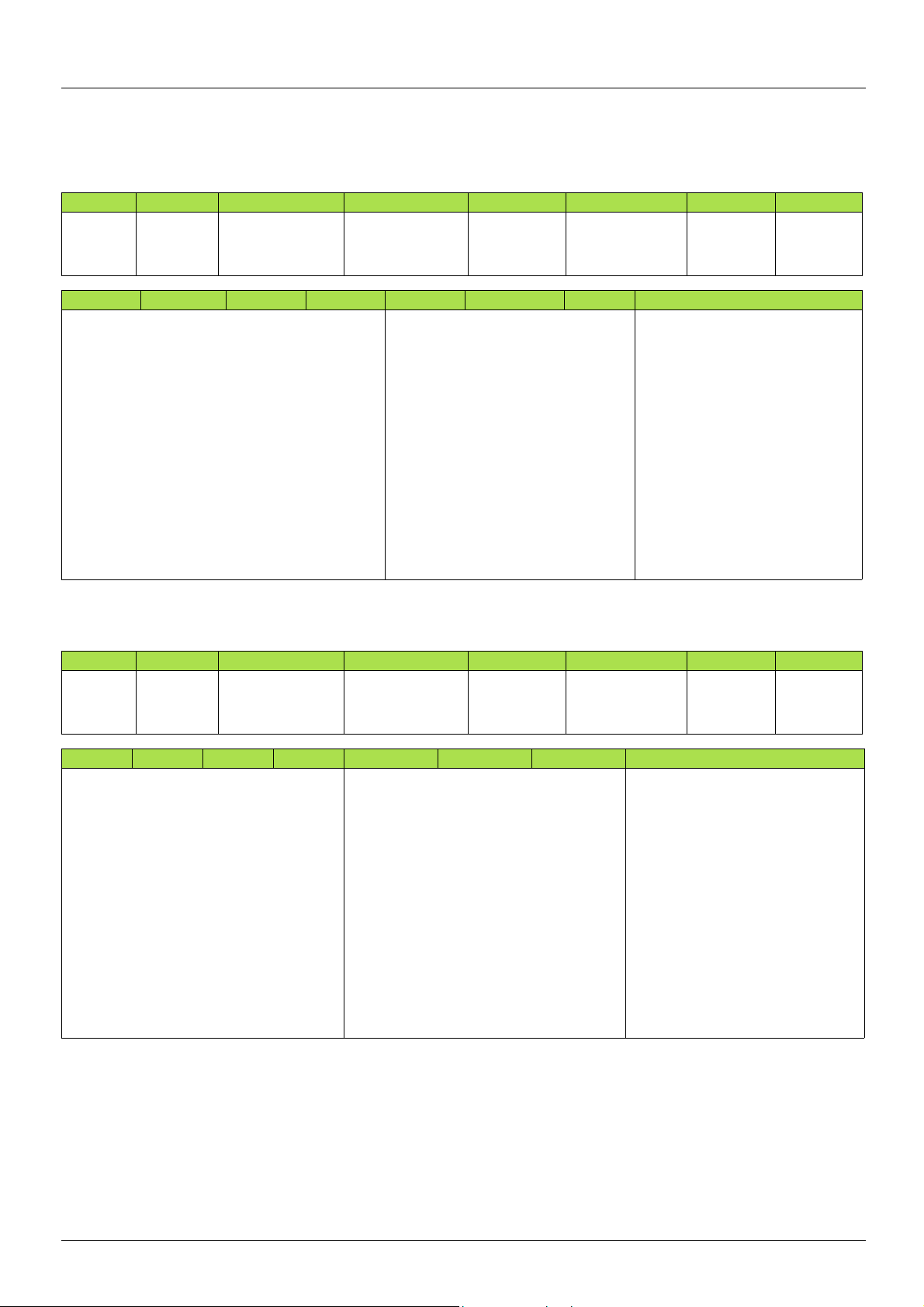
15. Device profiles
b Allen-Bradley® drive logic status
The Logic Status is a 16-bit word of status produced by the EtherNet/IP card and consumed by the scanner.
If enabled, the Logic status word is always word 2 in the input image.
Bit 7 Bit 6 Bit 5 Bit 4 Bit 3 Bit 2 Bit 1 Bit 0
Fault
Alarm
Decelerating
Accelerating
Actual direction
Command direction
Active
Ready
0 = No fault
1 = Fault
Bit 15 Bit 14 Bit 13 Bit 12 Bit 11 Bit 10 Bit 9 Bit 8
Reference
0000 = Ref A auto
0001 = Ref B auto
0010 = Preset 2 auto
0011 = Preset 3 auto
0100 = Preset 4 auto
0101 = Preset 5 auto
0110 = Preset 6 auto
0111 = Preset 7 auto
1000 = Term blk manual
1001 = DPI 1 manual
1010 = DPI 2 manual
1011 = DPI 3 manual
1100 = DPI 4 manual
1101 = DPI 5 manual
1110 = DPI 6 manual
1111 = Jog reference
0 = No alarm
1 = Alarm
0 = Not decelerating
1 = Decelerating
0 = Not accelerating
1 = Accelerating
Local control
000 = Port 0 (TB)
001 = Port 1
010 = Port 2
011 = Port 3
100 = Port 4
101 = Port 5
110 = Port 6
111 = No local
0 = Reverse
1 = Forward
0 = Reverse
1 = Forward
0 = Not active
1 = Active
At speed
0 = Not at reference
1 = At reference
Telemecanique adaptation
Bit 7 Bit 6 Bit 5 Bit 4 Bit 3 Bit 2 Bit 1 Bit 0
Fault
Alarm
Decelerating
Accelerating
Actual direction
Command direction
Running
0 = Not ready
1 = Ready
Ready
0 = No fault
1 = Fault
Bit 15 Bit 14 Bit 13 Bit 12 Bit 11 Bit 10 Bit 9 Bit 8
Setpoint source
0000 = Terminals
0001 = not used
0010 = Preset 2
0011 = Preset 3
0100 = Preset 4
0101 = Preset 5
0110 = Preset 6
0111 = Preset 7
1000 = not used
1001 = Graphic display terminal
1010 = Modbus
1011 = CANopen
1100 = PC-Software
1101 = EtherNet/IP card
1110 = Controller inside
1111 = not used
Note: When the value of Setpoint source (bits 12, 13, 14 and 15) is Preset speed x, it means that the corresponding comman d is giv en by
the assembly 103 via Setpoint select (bits 12,13 and 14) (not by the termin als).
0 = No alarm
1 = Alarm
0 = Not decelerating
1 = Decelerating
0 = Not accelerating
1 = Accelerating
Control source
000 = Terminals
001 = Graphic display terminal
010 = Modbus
011 = CANopen
100 = PC-Software
101 = EtherNet/IP card
110 = Controller inside
111 = not used
0 = Reverse
1 = Forward
0 = Reverse
1 = Forward
0 = Not active
1 = Active
At speed
0 = Not at reference
1 = At reference
0 = Not ready
1 = Read
AAV68822 11/2010 69
Page 70

16. Configuring an ATV71/61 in replacement of a Powerflex® drive
This chapter illustrates of to proceed to exchange Powerflex® drive an ATV71. This example has been realized by RSlogix® software.
There are three way to configure the drive equipped with an EtherNet/IP card.
IMPORTANT NOTE:
The ATV71/61 provides several assembly sets. Assembly 103 and 104 emulates the Powerflex drive assemblies. But for compatibility
reasons these assemblies can also use number 1 and 2. This means that in the ATV71/61:
• output assembly 103 and 2 are identical,
• input assembly 104 and 1 are identical.
In the following example, we start with an application based on a network made of a single VSD (a Powerflex drive). The following pages
describe how to replace it by an ATV71 .
70 AAV68822 11/2010
Page 71

16. Configuring an ATV71/61 in replacement of a Powerflex® drive
Put the RSlogix environment Offline:
Then edit the module properties of the "ETHERNET MODULE Powerflex" by double-clicking in the navigation tree.
AAV68822 11/2010 71
Page 72

16. Configuring an ATV71/61 in replacement of a Powerflex® drive
Here, we have used Assemblies 1 and 2 (As Powerflex VSD).
But Assemblies 103 and 104 could also be used, like in the dialog box below.
Notice that only the Module Name is changed.
Confirm the modification by OK, save the project and download it to the PLC.
72 AAV68822 11/2010
Page 73
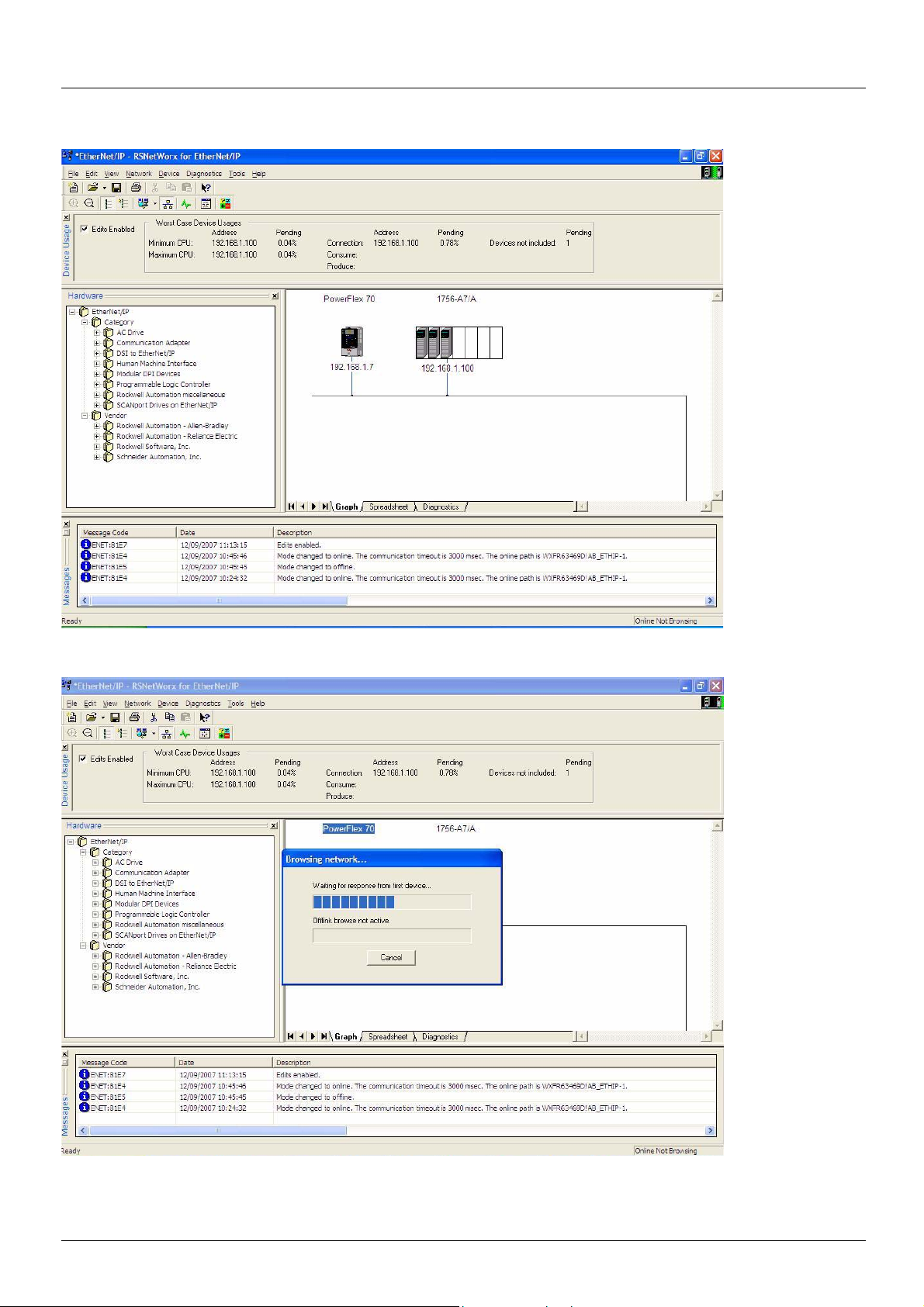
16. Configuring an ATV71/61 in replacement of a Powerflex® drive
Now, switch to RSnetworx, The old configuration is always displayed:
Browse the whole Network:
AAV68822 11/2010 73
Page 74

16. Configuring an ATV71/61 in replacement of a Powerflex® drive
Once the network has been scanned, you should obtain thi s:
This last screen shows the data screen of the ATV71.
74 AAV68822 11/2010
Page 75

ATV61_71_Ethernet/IP_EN_AAV68822_03
AAV68822 11/2010
