
User Guide
for Windows® and Macintosh
®

Trademarks
SuperGOO is a trademark of
ScanSoft, Inc.
“Macintosh” is a registered
trademark of Apple Computer,
Incorporated. “W indows” and
“PowerPoint” are registered
trademarks of Microsoft
Corporation. “Pentium” is a
registered trademark and “i486” is
a trademark of Intel Corporation.
ImageStream is a trademark and
ImageStream Graphics Filters is a
registered trademark of INSO
Corporation. All other product
names mentioned in the manual
and other documentation are used
for identification purposes only
and may be trademarks or
registered trademarks of their
respective companies. Registered
and unregistered trademarks used
herein are the exclusi ve property of
their respective owners. ScanSoft,
Inc. makes no claim to any such
marks, nor willingly or knowingly
misused or misapplied such marks.
Copyright
This manual, as well as the
software described in it is
furnished under license and may
only be used or copied in
accordance with the terms of such
license. Program ©1998–1999
ScanSoft, Inc., including the look
and feel of the product. SuperGOO
User Guide ©1998–1999 ScanSoft,
Inc. No part of this guide may be
reproduced in any form or by any
means without the prior written
permission of ScanSoft, Inc.
Notice
Before using this software or
reading this user guide, make sure
you have read, understood and
agreed to the license displayed on
screen during the software
installation process.
© 1998-1999 ScanSoft, Inc.
9 Centennial Drive
Peabody, MA 01960
SuperGOO User Guide

Contents
iii
Chapter 2
Just GOO It!: A Tutorial
. . . . . . . . 17
Welcome . . . . . . . . . . . . . . . . . . . . . . . . . . . 17
Getting Started . . . . . . . . . . . . . . . . . . . . . . 17
Lesson 1: Moving Between Rooms . . 17
Making Faces . . . . . . . . . . . . . . . . . . . . . . . 18
Lesson 1: Making a Random Face . . 18
Lesson 2: Adding Features . . . . . . . . . 19
Lesson 3: Editing Features . . . . . . . . . 20
Lesson 4: Cloning Features . . . . . . . . 21
GOO It . . . . . . . . . . . . . . . . . . . . . . . . . . . . . 23
Lesson 1: GOOing Using Brushes . . 24
Lesson 2: GOOing Using Effects . . . . 27
Making GOOvies . . . . . . . . . . . . . . . . . . . . 28
Moving On . . . . . . . . . . . . . . . . . . . . . . . . . 29
Chapter 3
The GOO Room
. . . . . . . . . . . . . . . . . 31
How the GOO Room Works . . . . . . . . . . . 31
Working in the GOO Room . . . . . . . . . . . 32
Opening or Importing Images . . . . . 32
Viewing an Image . . . . . . . . . . . . . . . 33
Setting Up Brushes . . . . . . . . . . . . . . . 33
Mirroring a Brush Effect . . . . . . . . . . 34
Using the GOO Brush Palette . . . . . . . . . . 34
Using the GOO Effects Palette . . . . . . . . . 36
Adding Text . . . . . . . . . . . . . . . . . . . . . . . . 38
Making GOOvies . . . . . . . . . . . . . . . . . . . . 39
Working with Keyframes . . . . . . . . . 39
Using the Control Slider . . . . . . . . . . 40
Playing Your Movies . . . . . . . . . . . . . 40
Saving Animations . . . . . . . . . . . . . . . 41
Chapter 4
The FUSION Room
. . . . . . . . . . . . . 43
How the Fusion Room Works . . . . . . . . . 43
Working in the FUSION Room . . . . . . . . 44
Opening and Importing Pictures . . . 44
Using the Face Palette . . . . . . . . . . . . . . . . 45
Changing Features . . . . . . . . . . . . . . . 45
Hiding/Showing Features . . . . . . . . . 46
Using the Edit Palette . . . . . . . . . . . . . . . . . 46
Randomizing Features . . . . . . . . . . . . . . . . 48
Combining Features . . . . . . . . . . . . . . . . . . 48
Saving Faces . . . . . . . . . . . . . . . . . . . . . . . . 49
Using your Own Photos
in the Fusion Room . . . . . . . . . . . . . . . . . . 50
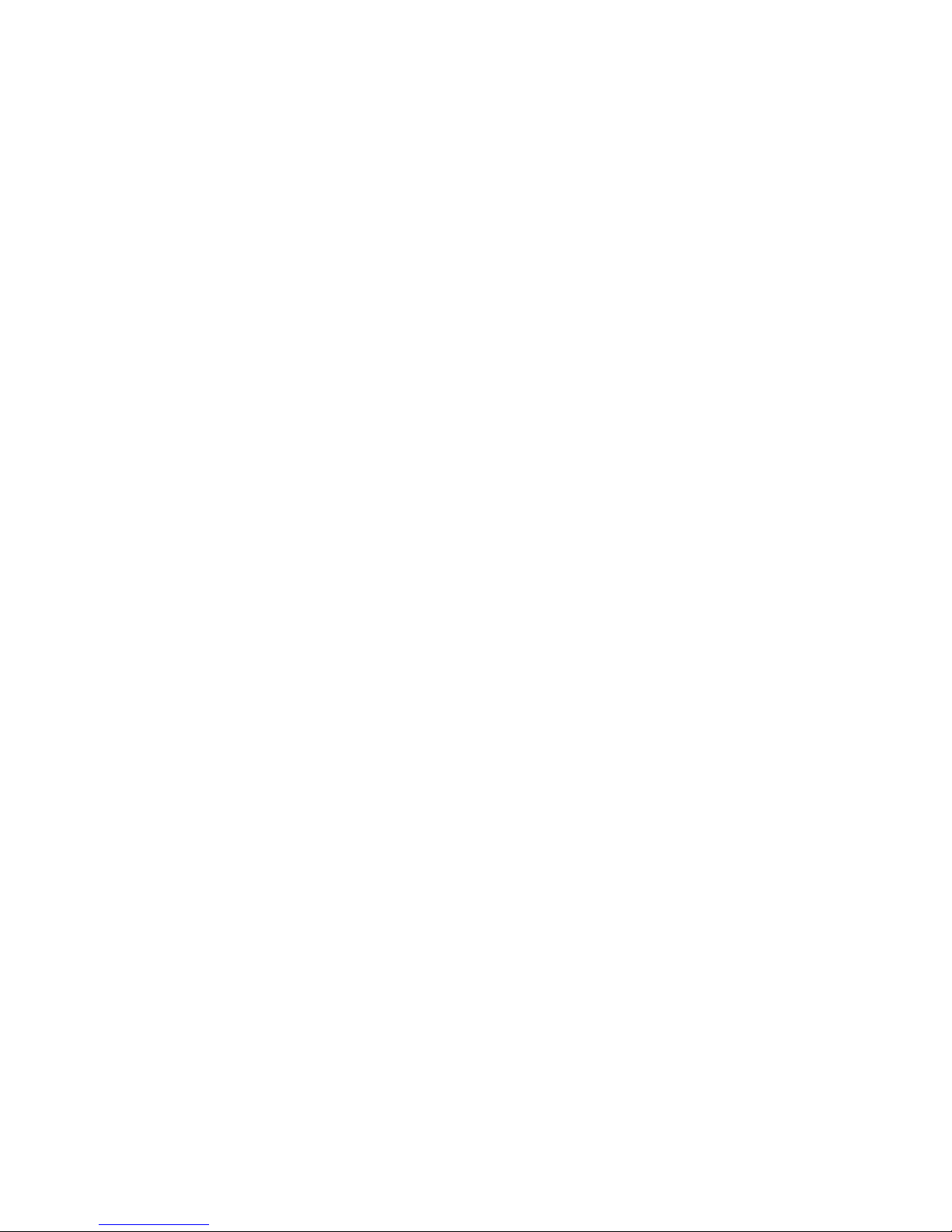

5
The FUSION Room
Before, you could use the FUSION Room to merge two pictures
together to make a new goofy image. Now, the FUSION Room lets
you create faces using a host of facial features. You can add a nose,
mouth, eyes and hair to a blank face to create your own original face.
These features are included in a library that comes with the
application.
C
Installation
This section provides instructions for installing the Windows and
Macintosh versions of your SuperGOO software. Follow the
instructions appropriate for your system
Windows Installation
Minimum System Requirements
SuperGOO runs on any PC compatible computer with the following
minimum configuration:
• Pentium Processor
• Windows 95 (or higher)
• Windows NT 4.0 (or higher)
• 16 MB Free RAM
• 25 MB HD Space for Install
• 40 MB Free HD Space (after Install)

File menu> Run
.
Start menu> Run
.
• 16 MB RAM allocated to application
• 25 MB HD Space for Install
• 40 MB Free HD Space (after Install)
• CD-ROM Drive
• 16-bit video
• 14" Monitor
Installation
B
To install your SuperGOO software:
1.
Insert the SuperGoo CD-ROM disc into your CD-ROM drive.
2.
Double-click on the SuperGoo Install icon to begin installation.
Installation Tips
Windows 95/NT 4.0:
Please be sure that:
• Your operation system is Win95/NT4.0. SuperGoo will not run on
Win 3.x or NT 3.x.x.
• Your display is set to a minimum of 16-bit colors (65,000 colors).
We recommend 24-bit (true color).
• Your are using a Pentium processor or “Pentium class” processor.
SuperGoo will NOT run on a 486.

7
C
About This User Guide
This user guide provides all the information you need to get the most
out of Kai’s SuperGOO. It will help you learn the application and
serve as a reference as you attempt more sophisticated procedures.
This user guide assumes you are already familiar with basic Windows
and Macintosh concepts—menus, dialogs, and mouse operations,
such as clicking and dragging. If you need more information on these
subjects, or on the Macintosh Finder or the Windows Desktop, please
refer to the Macintosh U ser’ s Manual or the M icrosoft W indo ws User’s
Guide, respectively.
Conventions
This user guide is for both Windows and Macintosh users. By
convention, Macintosh commands precede Windows commands in
the text. For example, Command/Ctrl+I is equivalent to the
Macintosh Command-I and the Windows Ctrl+I. For simplicity, the
term folder refers to directories as well as folders. The Kai’s
SuperGOO interface for both platforms is identical, unless otherwise
specified.


9


Getting to Know Kai’s SuperGOO 11
C
What is SuperGOO?
Kai’s SuperGOO is the latest addition to the ScanSoft line of
creative entertainment tools. Like its predecessor, Kai’s Power GOO,
SuperGOO is a fun image-distortion tool. Using SuperGOO’s tools
and effects, you can stretch, stir, bulge, or twirl pictures to create
“funhouse mirror” distortion effects. Using the libraries that come
with SuperGOO you can create your own realistic faces.
Once distorted, an image can be printed or saved for use in
photo-editing or compositing software or in a desktop publishing
application. Multiple distortion effects can be combined to create
animated movies (in QuickTime or AVI format) for use in multimedia
presentations or output directly to video.
What can I do with Kai’s SuperGOO?
The most obvious use for SuperGOO is to take images of family,
friends and co-workers and use the SuperGOO distortion tools to
create funny parodies of people for your own amusement. You can
then save those images as parts of movies or as a still images. Images
can be imported into image-editing applications for additional
modifications or inclusion in advertising or fine art pieces.
Animations can be used in multimedia authoring applications for
inclusion in both on-screen and video-based presentations. Both
images and animations can be incorporated into Web pages.
C
Exploring the Kai’s SuperGOO Workspace
Unlike most applications that use a myriad of palettes and toolbars to
display their features, SuperGOO is divided into rooms.
There are two rooms in SuperGOO:
• The FUSION Room
• The GOO Room
These rooms contain all the features and functions you’ll need to fully
express your creativity.
Getting to Know Kai’s SuperGOO

The GOO Room
The GOO Room is where you distort images to create your own
custom pictures. The images you use in this room can be imported
from a variety of sources, or opened from the GOO library.
Once open, you can use the GOO tools to distort, bulge, smear or
twirl portions of the image, or use the GOO effects to twirl, rotate,
stretch or squeeze the entire image.
You can also save your picture at various stages and then play the
images together as a movie, or GOOvie.
Use the GOO Room to distort imported images.

Getting to Know Kai’s SuperGOO 13
The best
B
To move between rooms:
✤
In the GOO Room click the FUSION button at the top of the
screen to move to the FUSION Room.
In the FUSION Room, click the GOO button to move to the
GOO Room.
Working with Files
Kai’s SuperGOO lets you import your own pictures of friends and
family to distort or combine to create wacky pictures. You can open a
file in BMP, PICT, Photoshop, TIFF, JPEG, GIF, or FlashPix.
B
To open a picture:
1.
Click the In button at the top of the screen and choose Open
from the popup menu. The Open dialog appears.
2.
Locate the picture file you want to use and click Open. The
picture appears on the Image Canvas.
Importing Files using Plug-ins
Kai’s SuperGOO can import images in a number of standard image
formats. You can extend Kai’s SuperGOO’s import capabilities using
third-party plug-ins. A
plug-in
is a component that connects with an
application and extends its capabilities.
In order to use a plug-in from an outside developer you have to place
it in a folder that SuperGOO can access.

folder.
Import
from
Import Via Plug-Ins >
from the menu. The Select Folder dialog
B
To scan a picture into Kai’s SuperGOO:
1.
Click the In button and choose
Import via TWAIN > Set
Destination for Acquires and Imports
from the menu.
2.
Select a folder where you want to store scanned images.
3.
Click the In button again and choose
Import via TWAIN >
Select TWAIN Source
. The Select Source dialog appears.
4.
Select your scanner from the list and click OK.
5.
Click the In button again and choose Import via
TWAIN >
TWAIN Acquire
. The TWAIN dialog appears.
6.
Use the dialog controls to setup and start a scan of your picture.
C
Saving Pictures
You can save GOOed pictures in a number of popular image formats
including, BMP, PICT, Photoshop, TIFF, JPEG, GIF or FlashPix. Once
saved, a picture can be used in another image-editing application or
page-layout application.
BTo save a picture:
1. Click the Out button and choose Save. The Save dialog appears.
2. Choose a file format, location and filename and click Save.
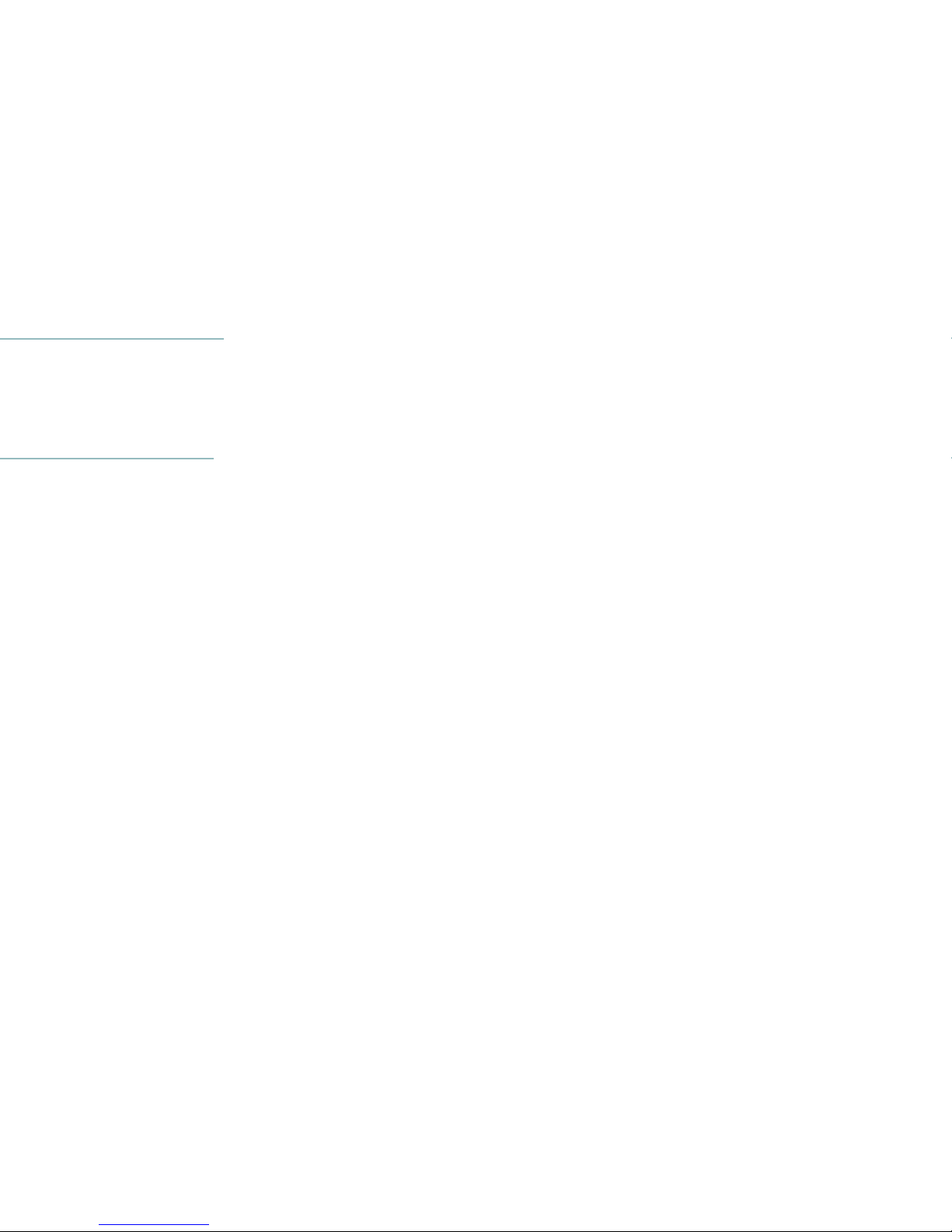
Getting to Know Kai’s SuperGOO 15


Just GOO It!: A Tutorial 17
Lesson 1: Moving Between Rooms
The Map Tablet and In/Out Tablet both provide ways of switching
between the two rooms. The Map Tablet provides a picture that
identifies all parts of the application. You can click this picture to
move to different parts of Kai’s SuperGOO.
BTo move between rooms:
1. Launch Kai’s SuperGOO.
2. Click the FUSION button at the top of the screen. The FUSION
Room appears.
The FUSION Room showing a face in the Image Canvas.

BTo randomly generate a male face:
1. Move your cursor over the Mutator button to “wake up” the
Mutator.
2. In the Mutator, drag the selector towards the male symbol as
shown.
3. Click the Randomize button.
The Mutator button.
The Gender Selector in the Mutator.
The Randomize button.

Just GOO It!: A Tutorial 19
Lesson 2: Adding Features
All the features on a face in the FUSION Room can be replaced by a
feature stored in the GOO library. The library for a particular feature
is accessed by moving your cursor over a tool in the Face palette.
The Face palette contains the six tools that contr ol each of the features
on the face: Head, Mouth, Eyes, Nose, Hair and Facial Hair.
BTo replace a feature using the Face tools:
1. Drag your cursor over the Mouth t ool. Four little controls, called
Library controls, appear around the tool.
2. Click the upper-left library control to display the.......symbol.
This tells SuperGOO that you want to add a female mouth.
A male symbol indicates that you want to add a male mouth.
The Mouth tool with its Library controls displayed.
The Gender library control

Lesson 3: Editing Features
Once you’ve added features to your face, you can re-arrange them to
refine your face, or to create an unrealistic funny face.
The tools in the Edit palette let you reposition, resize, rotate, and flip
facial features.
BTo reposition a feature:
1. Click the Reposition tool in the Edit palette.
2. Drag the nose on the face up and slightly to the left. Notice that
the nose moves, but the rest of the face stays the same.
The Reposition tool.
The generated face with a repositioned nose.

Just GOO It!: A Tutorial 21
BTo rotate a feature:
1. Click the Rotate tool.
2. Move the cursor over the mouth and drag to the right. The
mouth rotates clockwise.
Lesson 4: Cloning Features
Using the Clone tool you can combine the features from an existing
image with the face you created in the FUSION Room. This way you
can combine your friends’ faces with the one you’re creating.
The Rotate tool.
The generated face with a rotated mouth.

The MYFACE appears in a clone window. This image will act as
the source for your cloning.
3. In the Image Canvas, move the cursor over the eyes. Notice that
an Origin Selector icon appears on the source image.
This icon lets you know which part of the source image will be
cloned onto the Image Canvas.
4. Make sure that the Origin Selector is positioned over the eyes of
the MYFACE image.
The MYFACE image in a clone window.
The Origin Selector icon on the source image.

Just GOO It!: A Tutorial 23
2. Drag the cloned eyes up slightly so that they cover the original
eyes.
CGOO It
In the GOO Room your pictures are treated like they’re made out of
liquid. The tools in this room let you move that liquid around to
create goofy distortions or comical caricatures out of normal images.
In the GOO Room you can use the tools in the GOO brush palette to
distort your picture using brushstrokes, kind of like painting with
water, or the tools in the Effects palette to apply distortion effects.
BTo move to the GOO Room:
✤ Click the GOO button at the top of the screen.
The cloned eyes covering the original eyes.

3. Drag the Size control slider down to reduce the size of the brush.
4. Move the cursor to the right corner of the mouth and pull down,
then to the side and up.
5. Repeat the move on the right side of the face.
The Size control slider.
The face after its been smeared.

Just GOO It!: A Tutorial 25
5. Place your cursor on the left side of the boy’s nose, press down
and pull your mouse to the left slowly.
BTo move an area of your image:
1. Select the Smear tool.
The face after its been smudged.
The Smear tool.

2. Place your cursor at the center of the right eye and gently push
up.
BTo GOOplicate an area of your image:
1. Select the GOOplicate tool.
2. Place your cursor over the newly GOOed right eye and begin
GOOing
The eyes after they’ve been nudged.
The GOOplicate tool.

Just GOO It!: A Tutorial 27
BTo apply the Twirl effect to an image:
1. Click the bottom set of buttons on the left side of the screen to
display the Effects palette.
2. Click the Twirl button.
3. Click and drag from the center of your image out. The Twirl
effect is applied to the image.
The Effects palette buttons.
The Twirl button.

CMaking GOOvies
A GOOvie is a collection of keyframes played together as an
animation. As the movie, or GOOvie plays, your image moves from
one transformation to another. The Keyframe Controller lets you sa v e
images as keyframes and delete or display specific frames.
In this section you’ll learn how to create keyframes and preview your
animation.
BTo save an image as a keyframe:
1. Move the cursor to the first empty frame.
2. Click the center of the frame. The face in the Image Canvas
appears in the frame.
The face in the first frame.

Just GOO It!: A Tutorial 29
BTo play a GOOvie:
✤ Click the Movie Camera icon on the right side of the Image
Canvas. Your stored images are played in the Image Canvas.
Click the mouse button to stop the playback.
BTo control the playback speed:
✤ Drag the Playback slider down, towards the turtle, to slow down
the playback of your movie.
You can also drag the slider up, towards the rabbit, to speed up
playback.
CMoving On
Well, that’s about it. Once you’ve completed the tutorial you’re ready
to explore the rest of SuperGOO. In fact, that’s probably the best way
of learning how SuperGOO works—explore. Just click on things and
see what they do. If you like the effect, click on it again. If you don’t,
click on something else.


The GOO Room 31
Image Canvas
The Image Canvas, found in both the GOO and FUSION Rooms, is
where your selected image appears. All modifications to your image
are displayed here in real-time.
The GOO Room
GOO Brush
palette
GOO Effects
palette
Control
Slider
Movie
Camera
Playback
slider
Keyframe palette
Image Canvas
Text control
Keyframe controller
Zoom/Pan
Controls
Size/Flow
controls

Playback Slider
Press and drag up or down to set the speed of your animation. Drag
up to increase animation speed or down to decrease it.
Movie Camera
Click on the Movie Camera to preview your GOOvie. Click anywhere
to stop playback.
Text Engine
The ABC text label accesses the Text dialog which lets you add text to a
layer that floats over your picture. Refer to “Adding Text” on page 38
for more on adding text.
CWorking in the GOO Room
The GOO Room works like a painting easel. All the brushes and tools
you’ll need to play with an image are arranged around a preview of
your picture in the center of the screen. GOOing an image is just a
matter of dragging a brush over the image and seeing what happens.
Different brushes produce very different results, so try experimenting
with a number of them.
Opening or Importing Images
Before you start GOOing you’ll need an image. Y ou can either open an
existing image, or import one. You can import images using either a
third-party plug-in or a scanner.

The GOO Room 33
BTo pan the image:
✤ Drag the cursor over the Pan button. The image moves in the
direction you drag.
Setting Up Brushes
All the GOOing features in the GOO room are applied using brushes.
You can set a number of parameters for each brush.
BTo set the size of a brush:
✤ Drag over the Size control to set the brush size. Drag up to
increase the brush size and down to decrease it.
The Pan button.
The Size control.

Mirror button is active, brushstrokes are mirrored along a horizontal
axis. If both buttons are enabled, brushstrokes are mirrored both
horizontally and vertically.
CUsing the GOO Brush Palette
The GOO Brush Palette consists of nine different distortion brushes:
Reset, Grow/Shrink, Move, Smear, Smudge, Nudge, Mirror Toggle,
Smooth, and UnGOO.
An effect mirrored horizontally, vertically and along both axes.

The GOO Room 35
Smudge
Smudge affects a slightly smaller area than Smear, but with decreased
pressure. Use it to create small, subtle distortion effects.
Nudge
The extremely small size and high pressure of Nudge makes it useful
for creating a finger-painting effect.
Twirl
Twirl applies a small twirling distortion to an area of your image.
Bulge/Pinch
Creates a bulging distortion on an area of the image. Decrease the flow
of the brush and it creates a pinching effect.
Noise
Noise applies graphic noise to an area of your image.
GOOplicate
GOOplicate reproduces the original image in a different area of your
image.
UnGOO
UnGOO quickly undo the distortion effects of the GOO brushes. It is
the ultimate “selective undo” brush.

CUsing the GOO Effects Palette
The GOO Effects palette consists of nine different global distortion
effects including: Bulge, Twirl, Rotate, Stretch, Squeeze, Spike, Noise,
and UnWind.
BTo activate the GOO Effects palette:
✤ Click the bottom set of rainbow-colored brush icons. The GOO
Effects palette appears on top of the Image Canvas.
BTo use a GOO Effect:
✤ Click on one of the brush buttons to apply the effect to the entire
image.
Click and drag within your image to apply the effect.
Squeeze
Squeeze pinches your image inward or outward.
Smudge Nudge
NoiseBulge
UnGOO
The GOO Effects palette icons.

The GOO Room 37
Vortex
Vortex pulls the edges of your image towards the center as if the
picture was being sucked into a black hole

CAdding Text
In SuperGOO you can add a layer of text over top of your image. The
Text dialog lets you enter your text string, select a font type, style
alignment and color.
Since the text is on its own layer, it’s not affected by the GOO brushes
or effects. You can position text anywhere on the image.
BTo add text:
1. Click the ABC icon on the right side of the screen. The Text
dialog appears.
2. Click the font popup and choose a font from the menu.
3. Enter your text into the window.
4. Click one of the alignment buttons to create left, right or center
aligned text.
Ripple Twirl
SpikeSqueeze
Wave
The Text dialog.

The GOO Room 39
Working with Keyframes
An animation is created by saving different images to the Keyframe
palette. When you play the GOOvie, SuperGOO moves between the
images stored in the Keyframe palette. The Keyframe palette displays
all the images in your GOOvie and lets you add or remove frames
from the animation.
BTo save the current image into an empty keyframe:
1. Move the Keyframe controller over an empty keyframe.
2. Click on the empty keyframe.
BTo replace a keyframe image with the current image:
1. Click on the down arrow in the bottom-center of the Keyframe
Controller.
2. Click the empty keyframe.
The Keyframe palette.

Dragging the Control Slider up moves through the intermediate
images toward the current image, dragging down moves back toward
your original image.
Playing Your Movies
Once you have saved images into at least two keyframes, you can play
your GOOvie using the Movie Camera. The movie will automatically
loop from the last keyframe to the first for an unending animation.
BTo play a GOOvie:
✤ Click the Movie Camera.
BTo stop a GOOvie:
✤ Click the mouse button.
The Movie Camera.

The GOO Room 41
3. Choose a Format popup menu and choose a file format for your
movie.
4. Click the Settings popup to display compression options for your
movie.
5. Set the desired Compression options. The options available
depend on the Compressor you select. Refer to your Macintosh
or Windows system documentation for more on these
compressors.
6. Click OK to exit the options dialog.
7. Click the arrow icon next to the File Location text label. The Save
dialog appears.
8. Choose a location for your movie and click Save.
9. Drag the Size slider to set the dimensions of your animation.
10. Click the checkmark icon to create a movie file.


The FUSION Room 43
Image Canvas
The Image Canvas is where you c ombine and rearrange facial features.
As you change the face, the canvas automatically updates to display
your edits.
The FUSION Room.
Face
palette
Edit
palette
Mutator
button
Image Canvas
Reset button
Memory Frames
Clone
window

Opening and Importing Pictures
In the FUSION Room you can either create a face from scratch by
combining features, or you can apply new features to an existing face.
BTo open a file:
1. Click the tablet handle on the left side of the screen. The In/Out
tablet appears.
2. Click the Open text label. The Open dialog appears.
3. Locate the picture file you want to use and click Open. The
picture appears in the center of the screen.
You can import a file using either a third-party plug-in or by scanning
it directly into SuperGOO. R efer to “Importing Files using Plug-ins”
on page 13 or “Scanning Pictures” on page 14 for more on both
importing methods.
Layered images, like those produced by many image-editing
applications, are flattened unless you open a.FOO file (the FUSION
Room’s native format).

The FUSION Room 45
Changing Features
When you activate a tool, four small controls appear around it. These
controls let you search through the GOO libraries to find the right
facial feature. You can use the controls to move through the library
one feature at a time or display a number of features all at once.
BTo change a facial feature:
1. Click the Face tool for the feature you want to change. For
example, if you want to change the nose, click the Nose tool.
Four Library controls appear around the activated tool.
2. Click the upper-left library control to change the gender of the
facial feature.
There are different libraries for male and female features:
M means that you’re using male features.
.Mmeans that you’re using female features.
3. Click the control in the lower -right to mov e forward through the
library, or the control in the lower-left to move backwards.
Every time you click the control a new feature appears on the
face.
A Face palette tool with the Library controls displayed.

BTo hide/show a facial feature:
✤ Click the tool for the features you want to hide. F or example, click
the Eyes tool if you want to hide the eyes.
Click the tool again to make the feature reappear.
CUsing the Edit Palette
The Edit palette provides tools for rearranging and resizing the facial
features in the Image Canvas. The palette consists of six tools that let
you import, reposition, resize, rotate, flip vertically and flip
horizontally.
Each feature is on its own layer, so you can edit one feature without
affecting the rest of the face.

The FUSION Room 47
BTo resize a facial feature:
1. Click the Resize tool.
2. Drag over the feature you want to resize. Drag away from the
center of the feature to increase its size, or drag to wards its c enter
to decrease its size.
BTo rotate a facial feature:
1. Click the Rotate tool.
2. Drag over the feature you want to rotate. Drag right to rotate
clockwise, or left to rotate counter clockwise.
BTo stretch a feature vertically:
1. Click the Stretch Vertical tool.
2. Click the feature you want to flip.
BTo stretch a feature horizontally:
1. Click the Stretch Horizontal tool.
2. Click the feature you want to flip.

BTo randomize the features on a face:
1. Drag the Gender Selector to choose either male or female
features.
2. Disable the Feature control for any features you don’t want
randomized.
3. Click the Randomize button. A new set of features appear in the
Image Canvas.
CCombining Features
Not only can the FUSION Room create fac es from a library of existing
features, it can also fuse the features from existing pictures to create a
totally new face. This way you can take pictures of your family and
friends and combine them to create fantastic new faces.
Features are combined using a pr ocess called cloning. When y ou clone
something, a portion of a source image is duplicated on to a
destination image. The Clone tool in the Edit palette lets you pick an
area of the source image to duplicate onto the face in the Image
Canvas.
Gender Selector
Randomize button

The FUSION Room 49
BTo load an image into the Clone window:
1. Click the Load button on the Clone window. The In dialog
appears.
2. Locate the file you want to use as a clone source and click Open.
The image appears in a clone window.
3. On the Image Canvas move the cursor over the area where you
want the cloned features to appear.
4. Drag the over the desired area. The features from clone image
appear on your FUSION Room face.
CSaving Faces
The memory frames, located below the Image canvas, let you save
different faces. As you create faces you may want to save different
stages of change. For example, if you’re playing with the mouth and
get it into just the right position, you can temporarily store it in a
memory frame and then continue editing features.
BTo store a face in a Memory Frame:
1. Set up the face in the Image Canvas.
2. Click on an empty memory Frame.
Clone
Destination

• When you’re using a full body shot, you’ll need to use the
Resize tool to make facial components bigger. Don’t be
surprised if you lose image quality when you resize the
features. That’s just the price you pay for image editing.
