Page 1
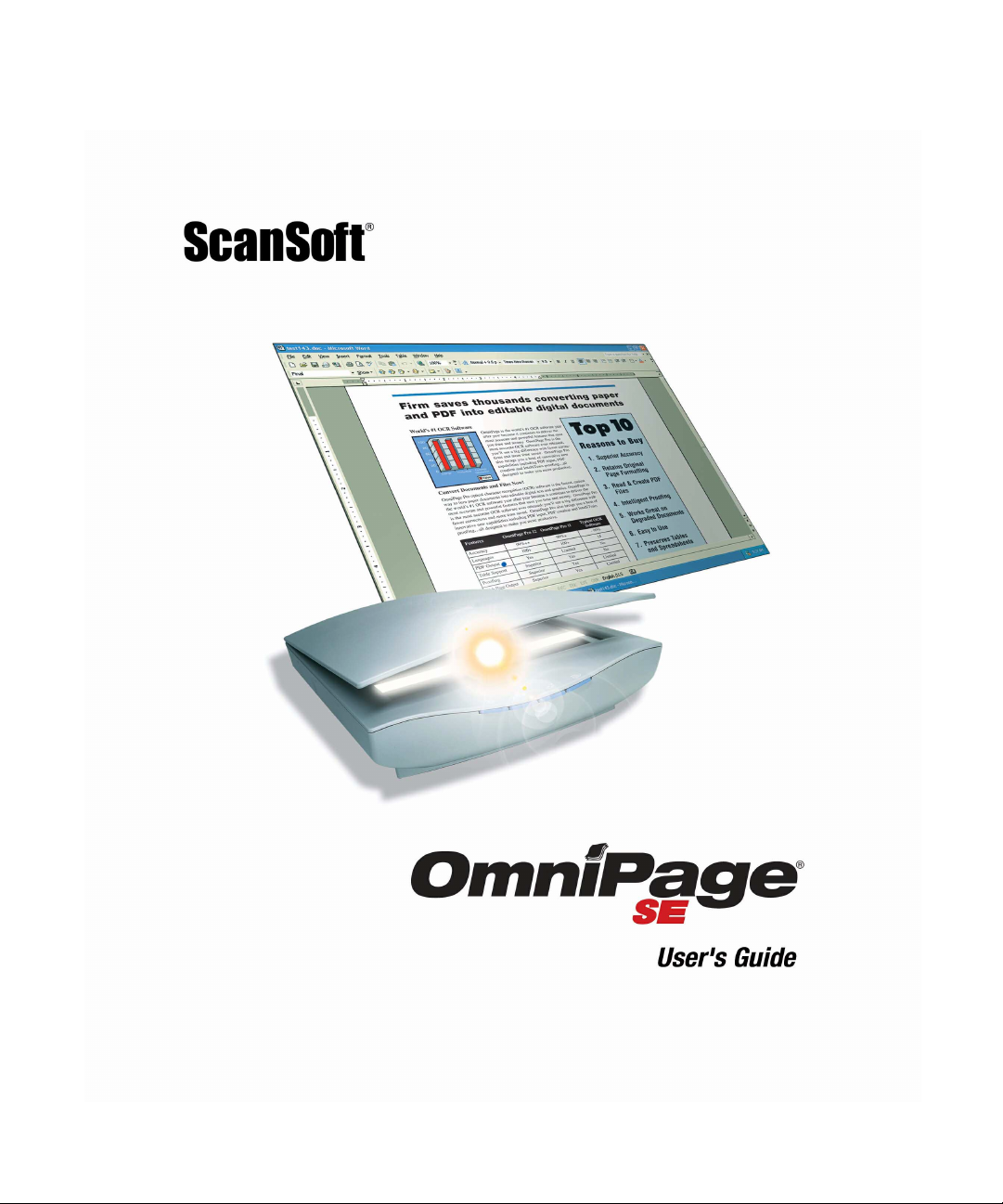
Page 2
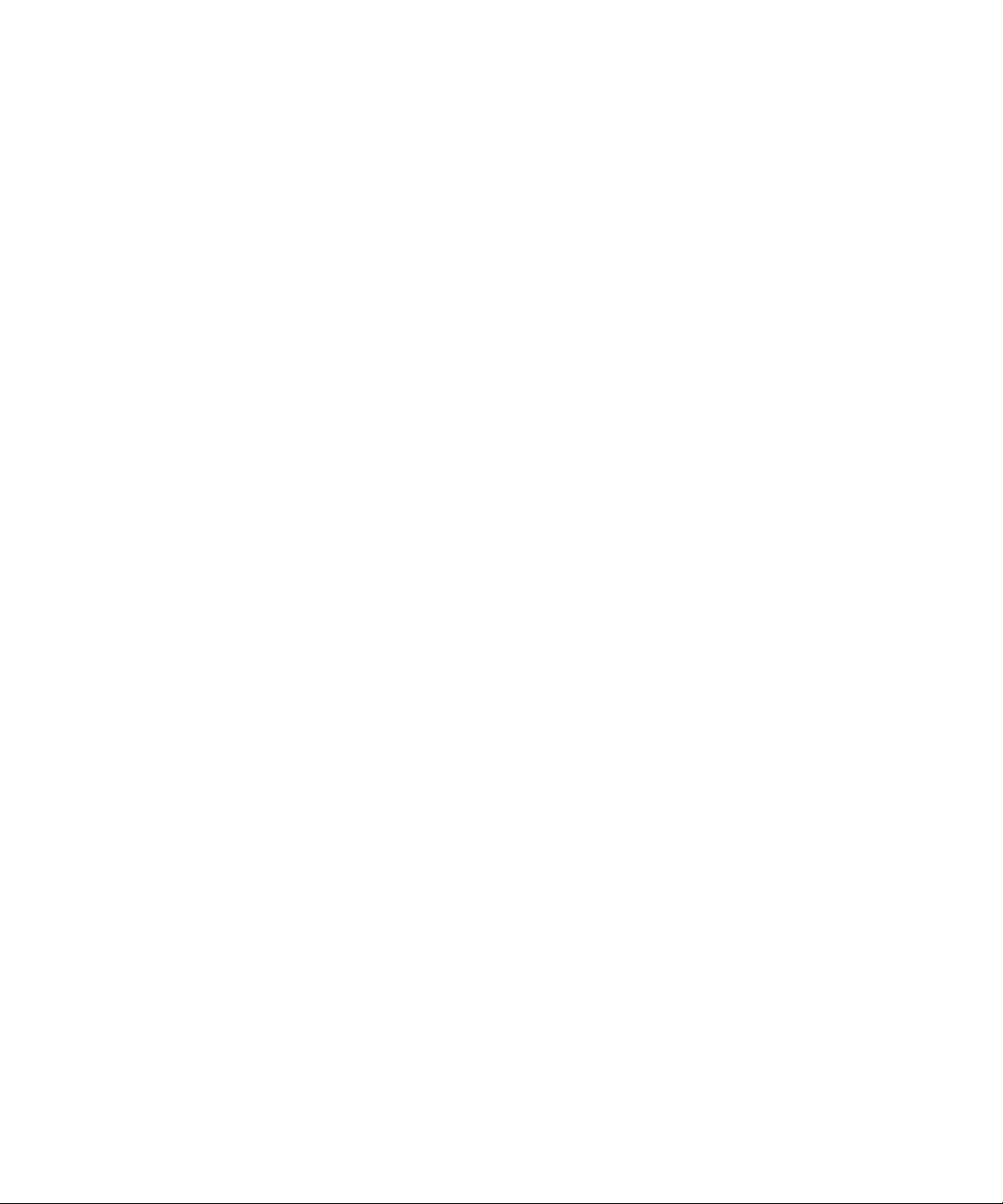
LEGAL NOTICES
Copyright © 2002 ScanSoft, Inc. All rights reserved.
The software described in this book is furnished under license and may be used or copied only
in accordance with the terms of such license.
I
MPORTANT NOTI CE
ScanSoft, Inc. provides this publication "as is" without warranty of any kind, either express or
implied, including but not limited to the implied warranties of merchantability or fitness for a
particular purpose. Some states or jurisdictions do not allow disclaimer of express or implied
warranties in certain transactions; therefore, this statement may not apply to you. ScanSoft
reserves the right to revise this publication and to make changes from time to time in the
content hereof without obligation of ScanSoft to notify any person of such revision or
changes.
RADEMARKS AND CREDITS
T
ScanSoft, OmniPage, OmniPage SE, OmniPage Pro, PaperPort, Pa gis, True Page and Direct
OCR are registered trademarks or trademarks of ScanSoft, Inc., in the United States and/or
other countries.
All other company names or product names referenced herein may be the trademarks of their
respective holders.
ScanSoft, Inc.
9 Centennial Drive
Peabody, MA 01960
U.S.A.
ScanSoft Belgium BVBA
Guldensporenpark 32
BE-9820 Merelbeke
Belgium
Part Number 58-281201-00A
Page 3
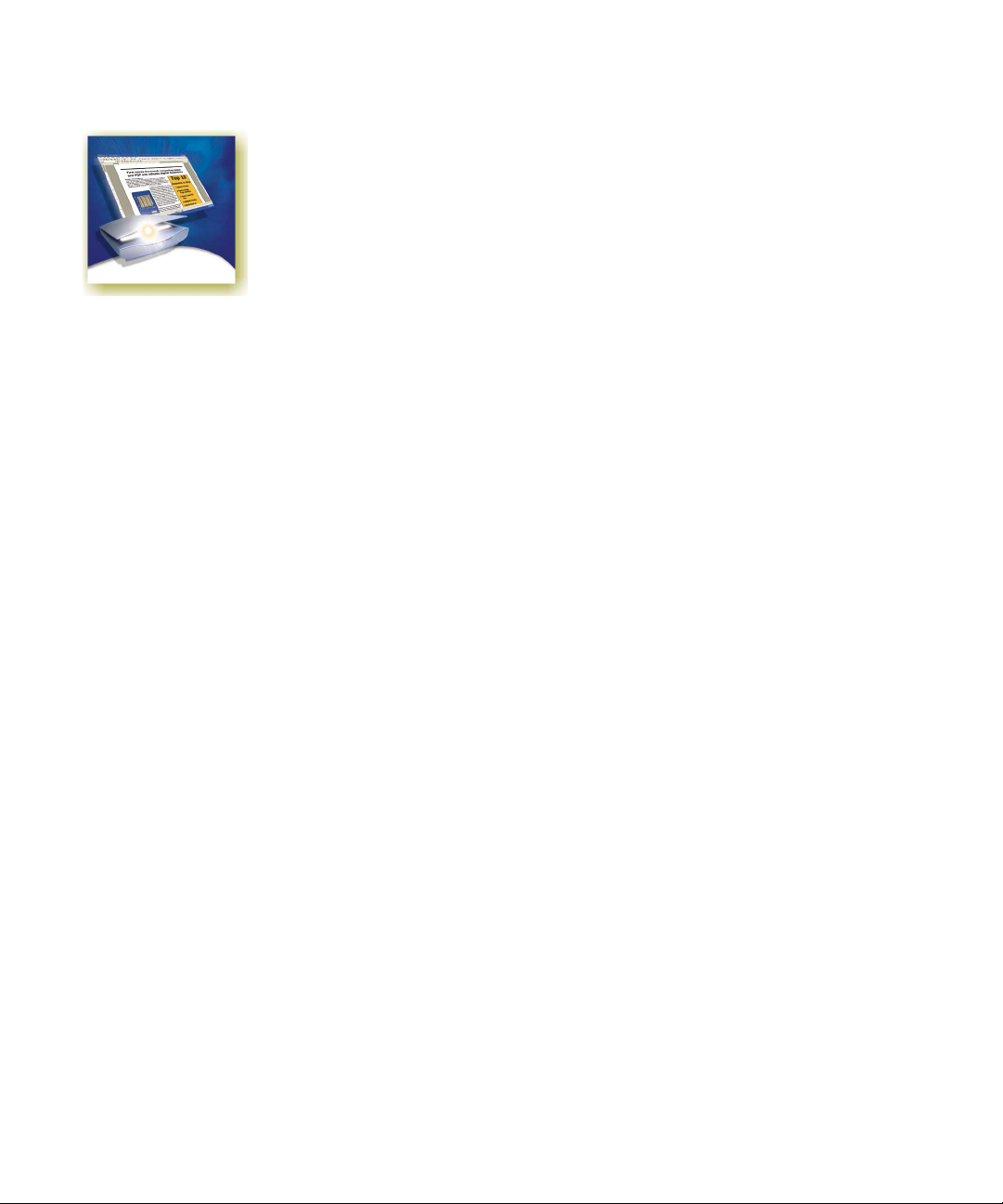
C ONTENTS
1WELCOME 7
Using this Guide 8
Getting online Help 9
Online HTML Help 9
Context-Sensitive Help 9
Tech Notes 10
Glossary 10
OmniPage SE 10
1INSTALLATION AND SETUP 11
System requirements 12
Installing OmniPage SE 13
Setting up your scanner with OmniPage SE 14
How to start the program 16
Registering your software 17
New features in OmniPage Pro 12 17
OmniPage SE and OmniPage Pro 12 19
2INTRODUCTION 21
What is optical character recognition 22
OmniPage SE’s OCR capabilities 22
Documents in OmniPage SE 23
Basic processing steps 23
The OmniPage Desktop 24
The Menu bar 25
OmniPage SE User’s Guide iii
Page 4
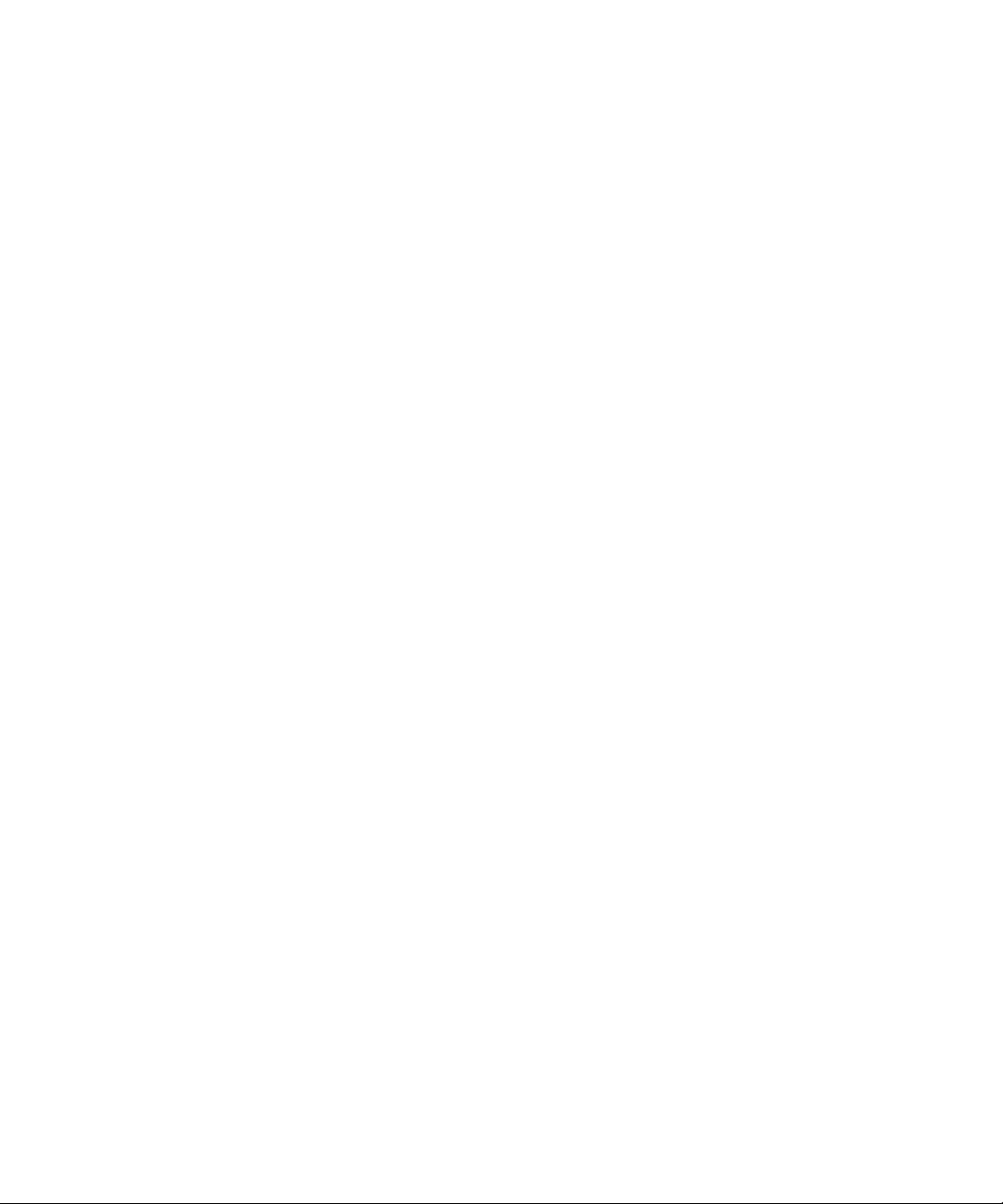
The Toolbars 25
The Image Panel 26
The Text Editor 26
The OmniPage Toolbox 27
Managing documents 28
Thumbnails 28
Document Manager 29
Customizing Document Manager columns 30
Deleting pages from a document 30
Printing a document 31
Closing a document 31
OmniPage Documents 31
Why save to OPD 32
How to save to OPD 32
Settings 33
3PROCESSING DOCUMENTS 35
Quick Start Guide 36
iv Contents
Loading and recognizing sample image files 36
Scanning and recognizing a single page 36
Processing overview 38
Automatic processing 40
Stopping and restarting automatic processing 41
Manual processing 42
Combined processing 43
Processing with the OCR Wi zard 45
Processing from other applications 46
How to set up Direct OCR 47
How to use Direct OCR 47
How to use OmniPage SE with PaperPort 48
Processing with Schedule OCR 49
Page 5
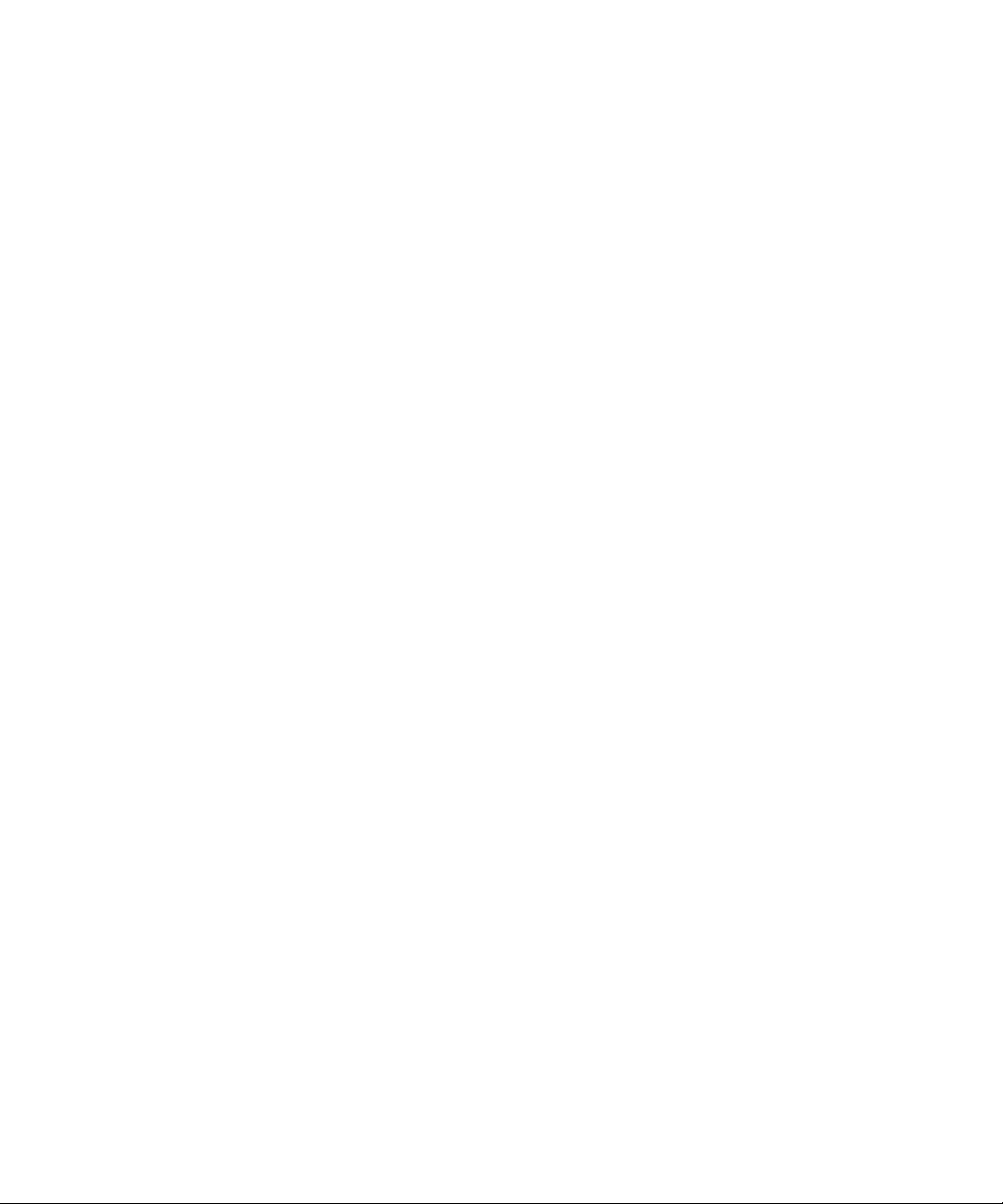
Defining the source of page images 50
Input from image files 50
Input from scanner 51
Scanning with an ADF 52
Scanning without an ADF 53
Describing the layout of the document 53
Zones and backgrounds 55
Automatic zoning 55
Manual zoning 56
Zone types and properties 57
Working with zones 59
Table grids in the image 61
Using zone templates 63
4PROOFING AND EDITING 65
The editor display and view s 66
Proofreading OCR results 67
Verifying text 68
User dictionaries 70
Training 71
Manual training 71
IntelliTrain 72
Training files 73
Text and image editing 74
On-the-fly editing 76
Reading text aloud 77
5SAVING AND EXPORTING 79
Saving original images 80
Saving recognition results 81
Saving a document as you work 82
OmniPage SE User’s Guide v
Page 6
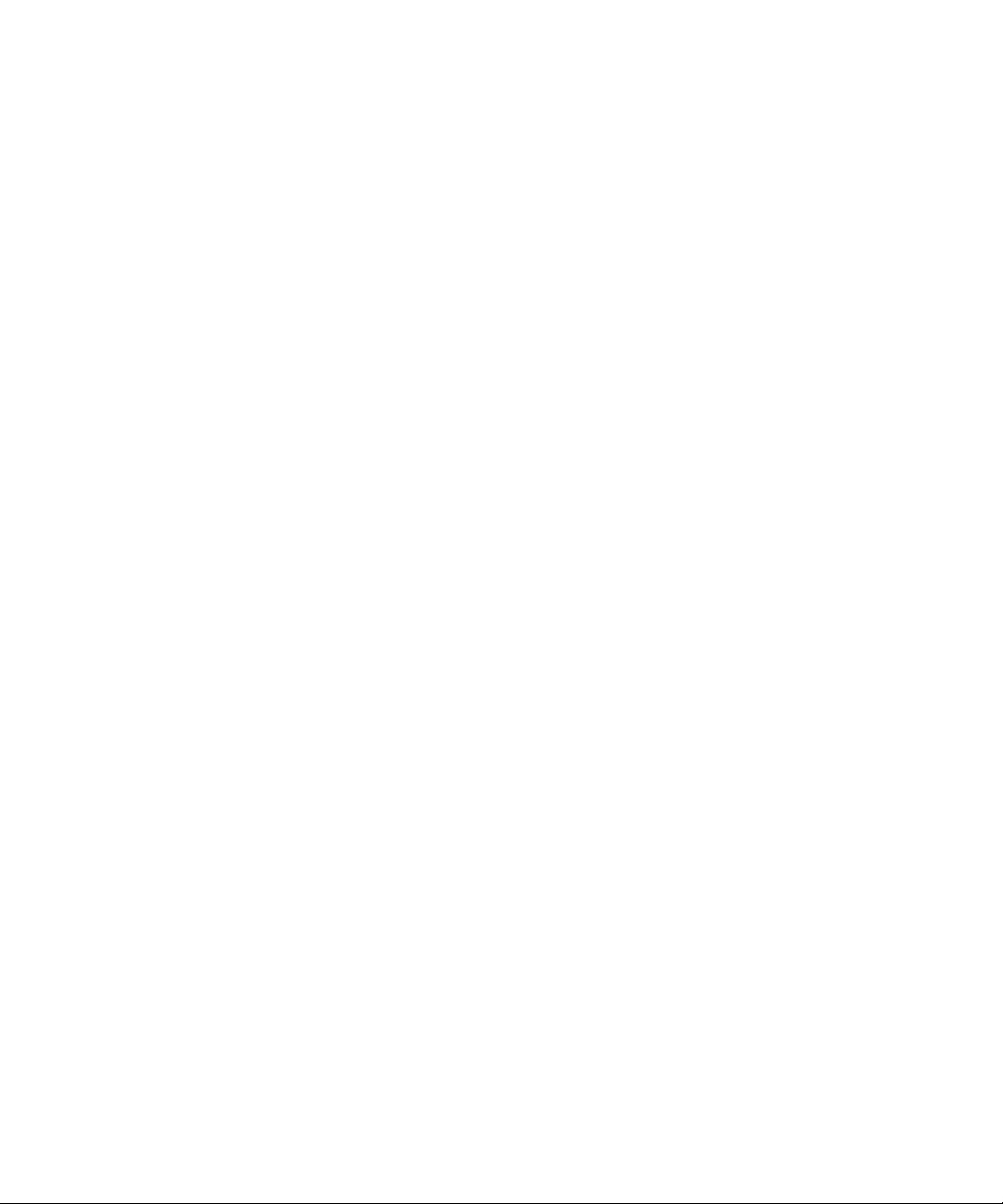
Selecting a formatting level 83
Selecting advanced saving options 84
Saving to PDF 86
Copying pages to Clipboard 86
Sending pages by mail 87
6TECHNICAL INFORMATION 89
Troubleshooting 90
Solutions to try first 90
Testing OmniPage SE 91
Increasing memory resources 92
Increasing disk space 92
Text does not get recognized properly 93
Problems with fax recognitio n 94
System or performance problems duri ng OCR 94
ODMA support 95
Advanced features in Schedule OCR 95
Supported file types 96
vi Contents
File types for opening and saving images 96
File types for saving recognition results 97
Uninstalling the software 98
Page 7
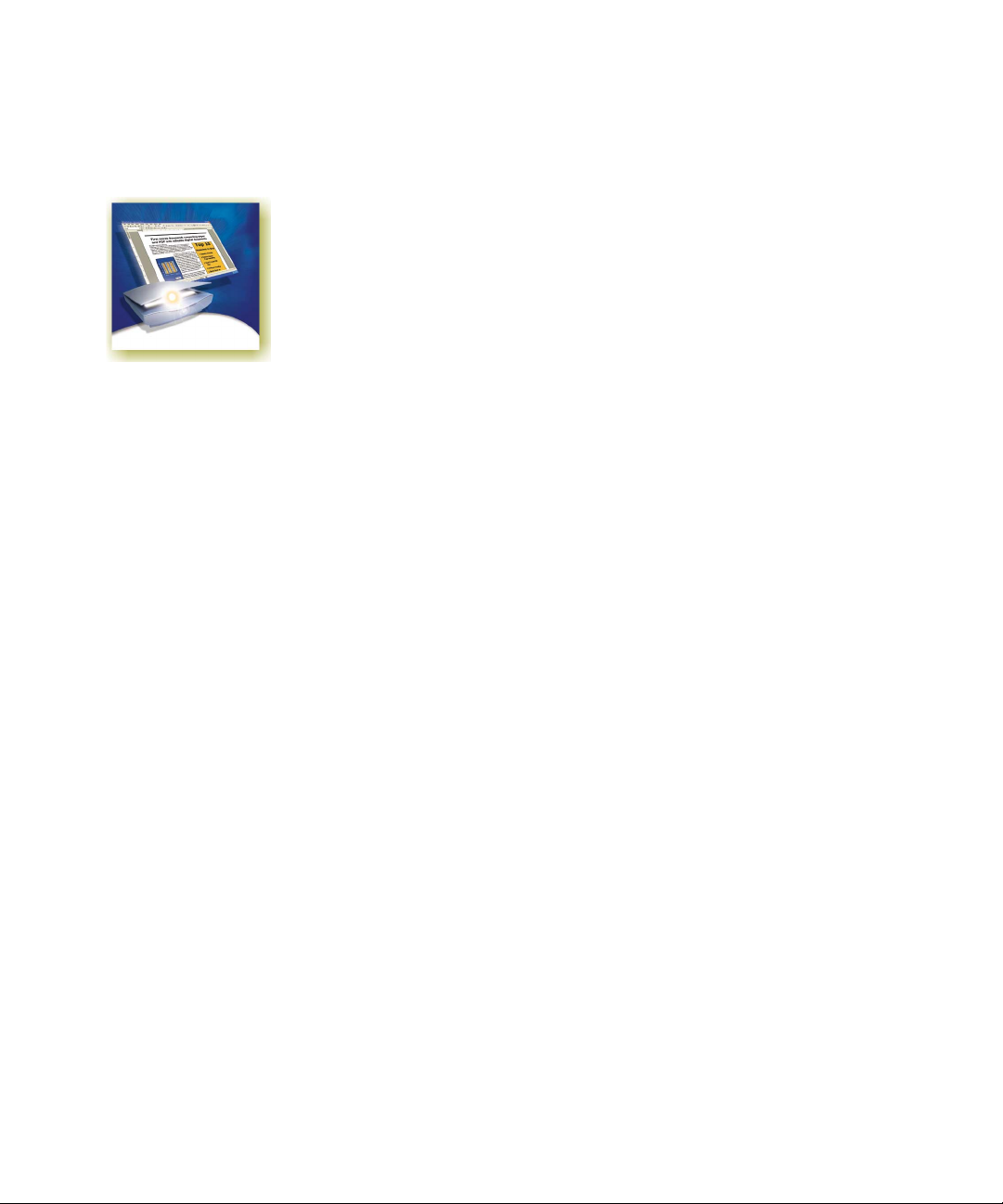
Welcome
Welcome to OmniPage® SE, and thank you for using our software! The
following documentation has been provided to help you get started and
give you an overview of the program.
This User’s Guide
This guide introduces you to using OmniPage SE (Special Edition). It
includes installation and setup instructions, a description of the
program’s commands and working areas, task-oriented instructions, ways
to customize and control processing, and technical information. The
guide is presented in PDF format, allowing you to use hyperlink jumps
on cross-references and other navigation tools in your PDF viewer.
Online Help
OmniPage SE’s online Help contains information on features, settings,
and procedures. The online Help is provided as HTML help, and has
been designed for quick and easy information retrieval. Comprehensive
context-sensitive help aims to provide just enough assistance to let you
keep working without delay. See “Getting online Help” on page 9.
Readme File
The Readme file contains last-minute information about the software.
Please read it before using OmniPage SE. To open this HTML file,
choose Readme in the OmniPage SE Installer or afterwards in the Help
menu.
Scanning and other information
ScanSoft’s web site at www.scansoft.com provides timely information on
the program. The Scanner Guide contains up-dated information about
supported scanners and related issues; ScanSoft tests the 25 most widely
used scanner models. Access ScanSoft’s web site from the OmniPage SE
Installer or afterwards from the Help menu.
OmniPage SE User’s Guide 7
Page 8
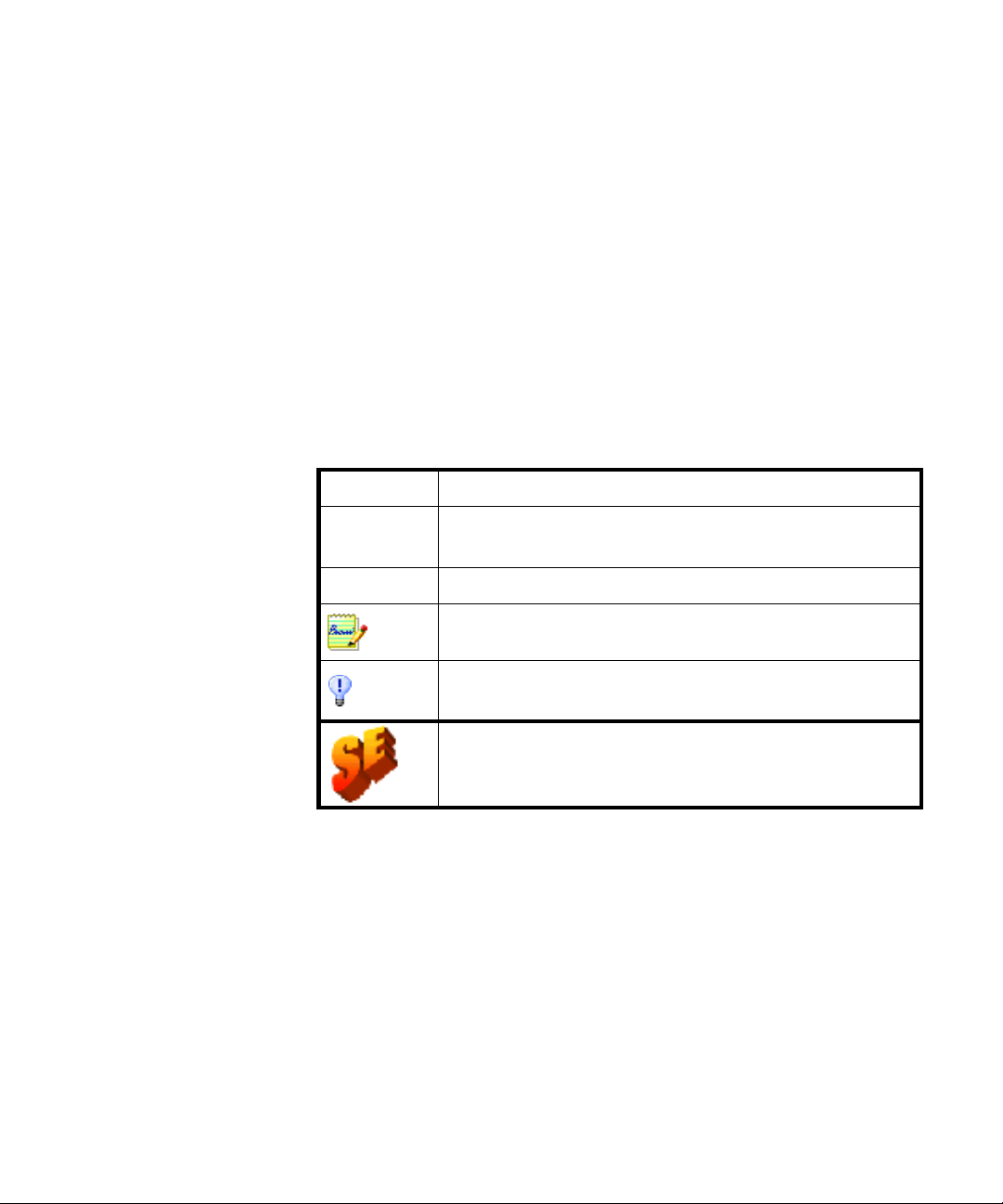
Using this Guide
This guide is written with the assumption that you know how to work in
the Microsoft Windows environment. Please refer to your Windows
documentation if you have questions about how to use dialog boxes,
menu commands, scroll bars, drag and drop functionality, shortcut
menus, and so on.
We also assume you are familiar with your scanner and its supporting
software, and that the scanner is installed and working correctly before it
is setup with OmniPage SE. Please refer to the scanner’s own
documentation as necessary.
The following conventions are used in this guide:
Bold Introduces new terms an d presents sub-headings.
Italic Names topics in the online Help system.
Presents longer option texts in dialog boxes.
Non-serif
Presents file names: sample.tif
A note presents an item of additional information.
A tip presents ideas for using progra m features to
accomplish specific tasks.
This icon denotes a difference between this Special
Edition of OmniPage and OmniPage Pro 12.
(See “OmniPage SE” on page 10.)
8 Welcome
Page 9
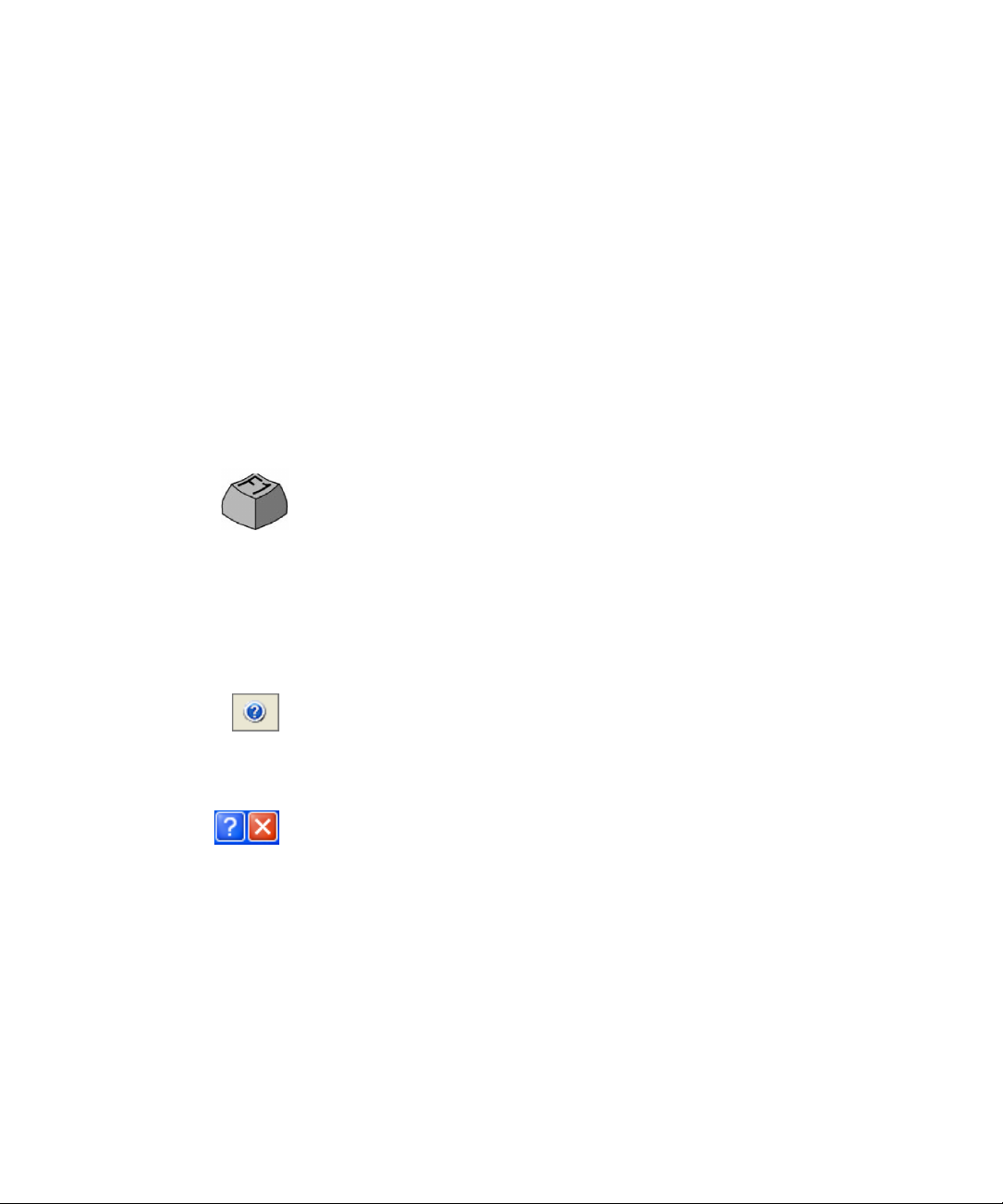
Getting online Help
In addition to using this guide, you can use OmniPage SE’s online Help
to learn about features, settings, and pr ocedur es. Onli ne H elp is ava ilable
after you install OmniPage SE.
Online HTML Help
Open OmniPage SE’s online Help at its top level by choosing Help
Topics at the top of the Help menu. This allows you to see topics
arranged in a Table of Contents, search an alphabetical list of keywords
or make full-text searches through the topics. Other items in the Help
menu provide access to useful topics or web pages.
Press F1 as yo u ar e wor kin g wit h the pr o gram to see an on li ne h elp t opi c
relating to the current screen area, dialog box or warning message.
Context-Sensitive Help
You can get concise on-the-spot infor ma ti on in a po pup w in dow about a
particular OmniPage SE menu item, toolbar button, scr een area or dialog
box, in the following ways:
Click the Help tool in the Standard toolbar to get the help icon. Click
this on any item on the desktop outside a di alog box or warning mess age.
Press Shift + F1 to get the same help icon. Use Shift + F1 to get contextsensitive he lp for shortcut menu items.
Click the question mark button in the upper right corner of a dialog box
and then click an item in the dialog box to see the popup window.
Some dialog boxes or warning messages have their o wn H elp button, or a
help text. Click the button or the text to get information on the dialog or
message box.
Click anywhere to remove a context-sensitive popup Help window.
OmniPage SE User’s Guide 9
Page 10
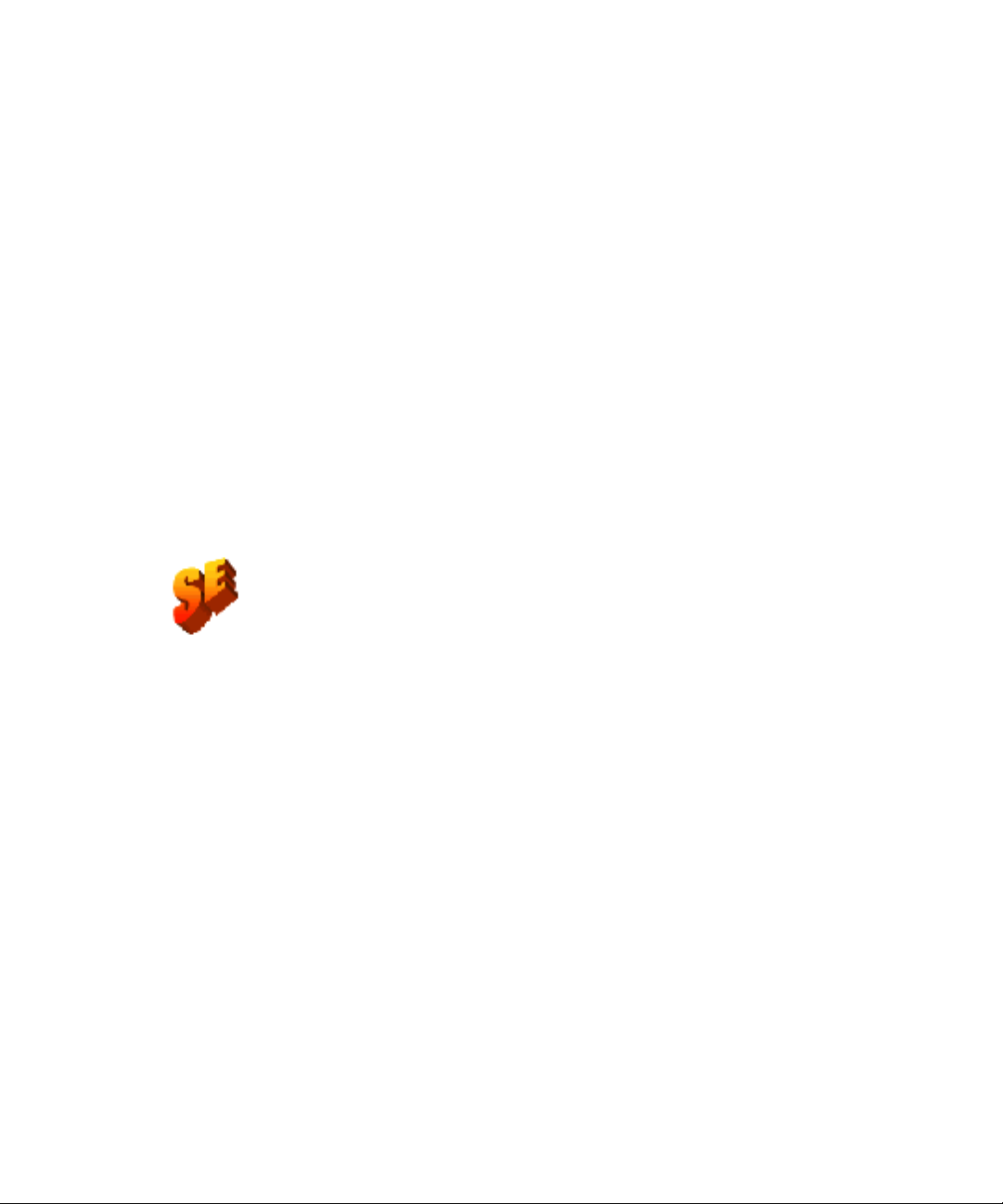
Tech Notes
Commonly reported issues using OmniPage® are presented on
ScanSoft’s web site at www.scansoft.com. Web pages may also offer
assistance on the installation process and troubleshooting.
Glossary
This guide does not include a glossary. The online Help has a
comprehensive glossary, with its own alphabetical index an d a table of
contents. Please consult it if you want to find the meaning of a term used
in this guide or in the program.
OmniPage SE
This is a special edition of the world-r enowned OmniPage Pro® software.
It has been developed for distribution by selected scanner manufacturers
and contains a subset of the features of OmniPage Pro 12. The Guide
and online Help describe the features of the full product, using an SE
icon to document the differences between the two.
If you find the additional feat ures of the prof essional produc t would be of
benefit to you, you can use online facilities to upgrade your OmniPage
Special Edition 2.0 to the latest OmniPage Pro.
10 Welcome
See “OmniPage SE and OmniPage Pro 12” on page 19.
Page 11
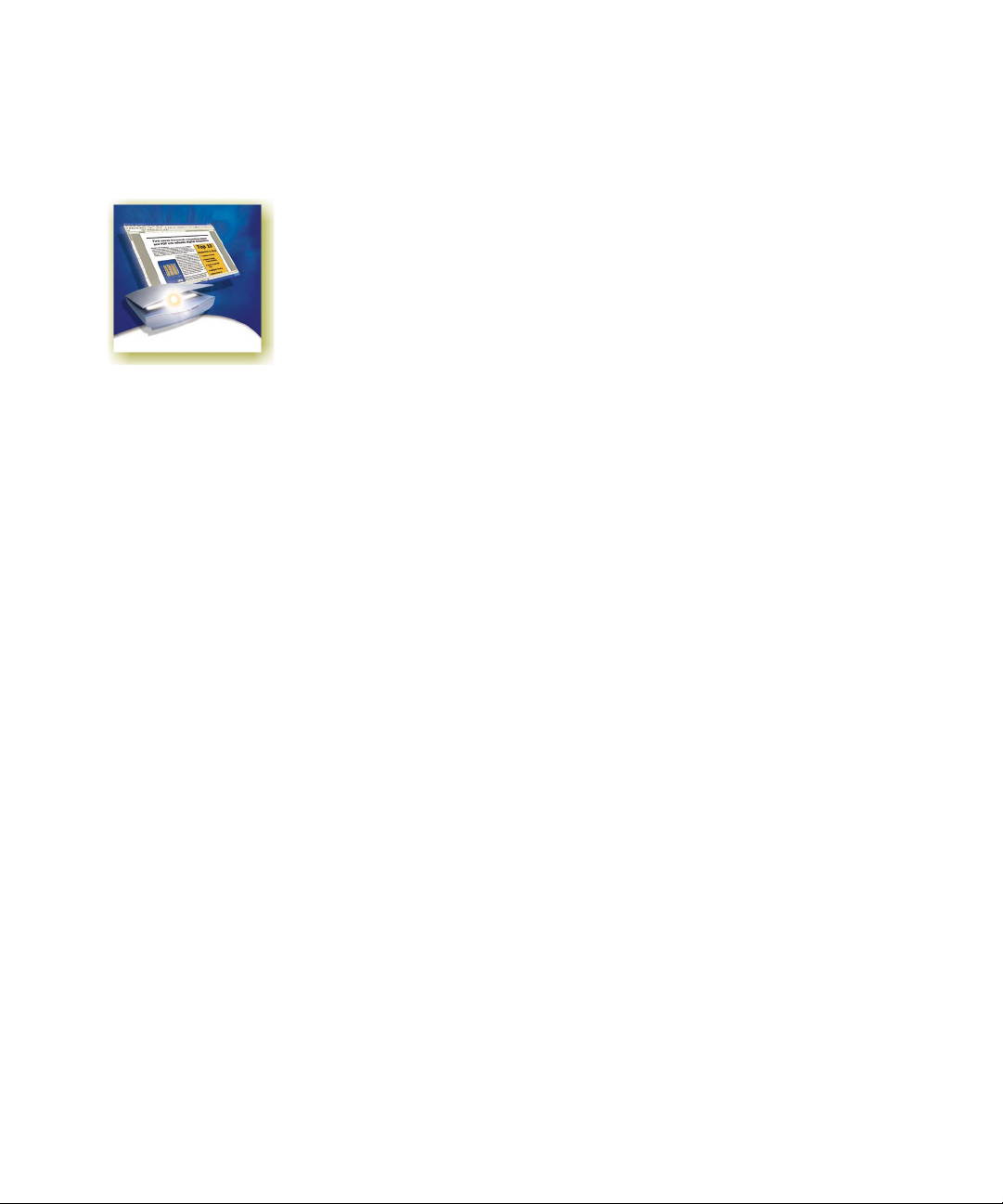
Chapter 1
Installation and setup
This chapter provides information on installing and starting OmniPage
SE. It presents the following topics:
X System requirements
X Installing OmniPage SE
X Setting up your scanner with OmniPage SE
X How to start the program
X Registering your software
X New features in OmniPage Pro 12
X OmniPage SE and OmniPage Pro 12
OmniPage SE User’s Guide 11
Page 12
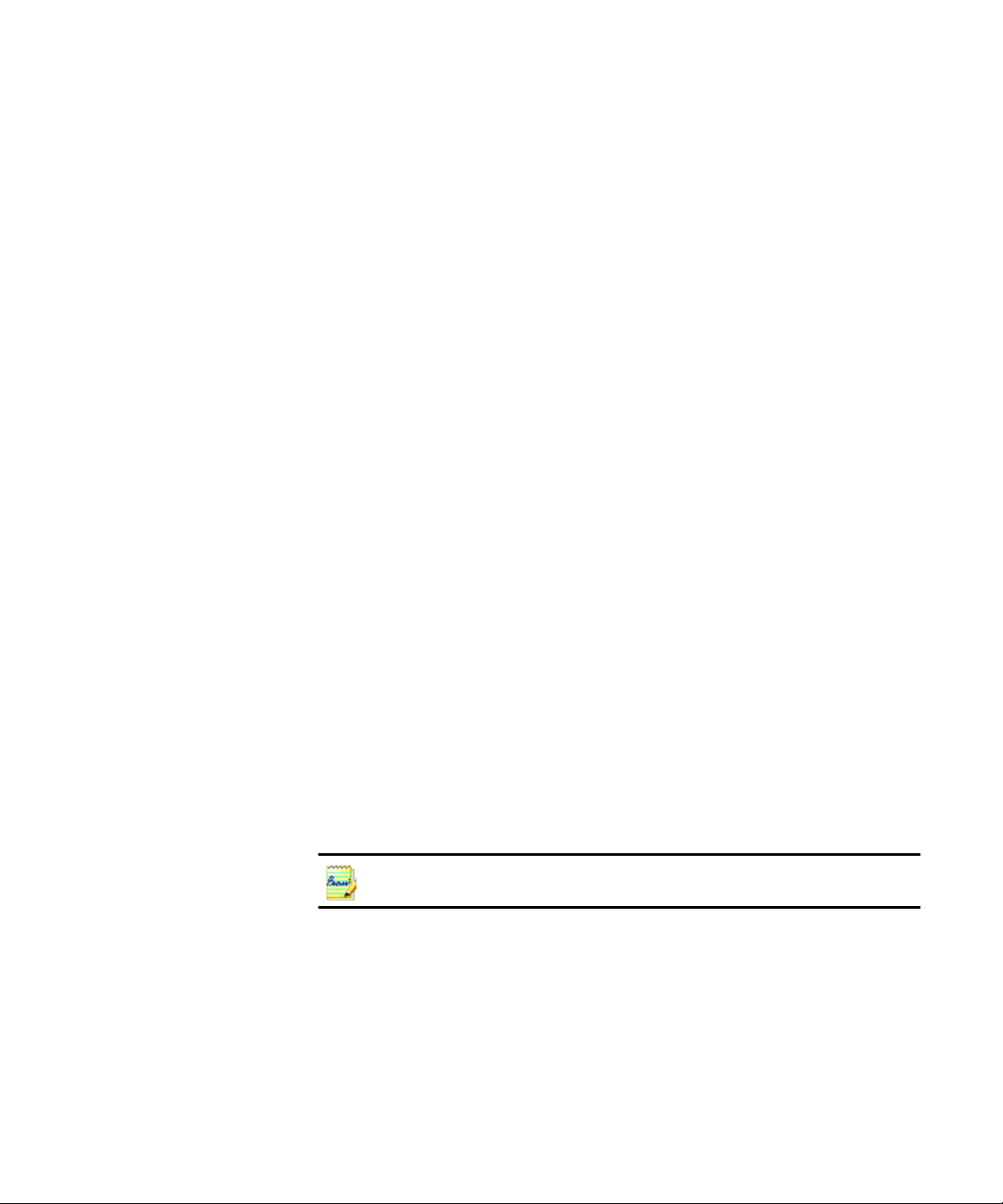
System requirements
You need the following minimum system requirements to inst all and run
OmniPage SE 2.0:
X A computer with a Pentium or higher processor
X Microsoft Windows 98 (from second edition), Windows Me,
Windows NT 4.0 (with at least Service Pack 6), Windows 2000
or Windows XP
X 64MB of memory (RAM), 128MB recommended
X 90MB of free hard disk space for the application files plus 5MB
working sp ace during installation
X 5MB for Microsoft Installer (MSI) if not present (This is present
as part of the operating system in Windows Me, Windows 2000
and Windows XP)
X SVGA monitor with 256 colors, but preferably 16-bit color
(called High Color in Wi ndows 2 000 and Medium Color in X P)
and 800 x 600 pixel resolution
X Windows-compatible pointing device
12 Installation and setup
X CD-ROM drive for installation
X A compatible scanner with its own scanner driver software, if you
plan to scan documents. Please see the Scanner Guide at
ScanSoft’s web site (www.scansoft.com) for a list of supported
scanners.
Performance and speed will be enhanced if your computer’s processor, memory,
and available disk space exceed minimum requirements.
Page 13
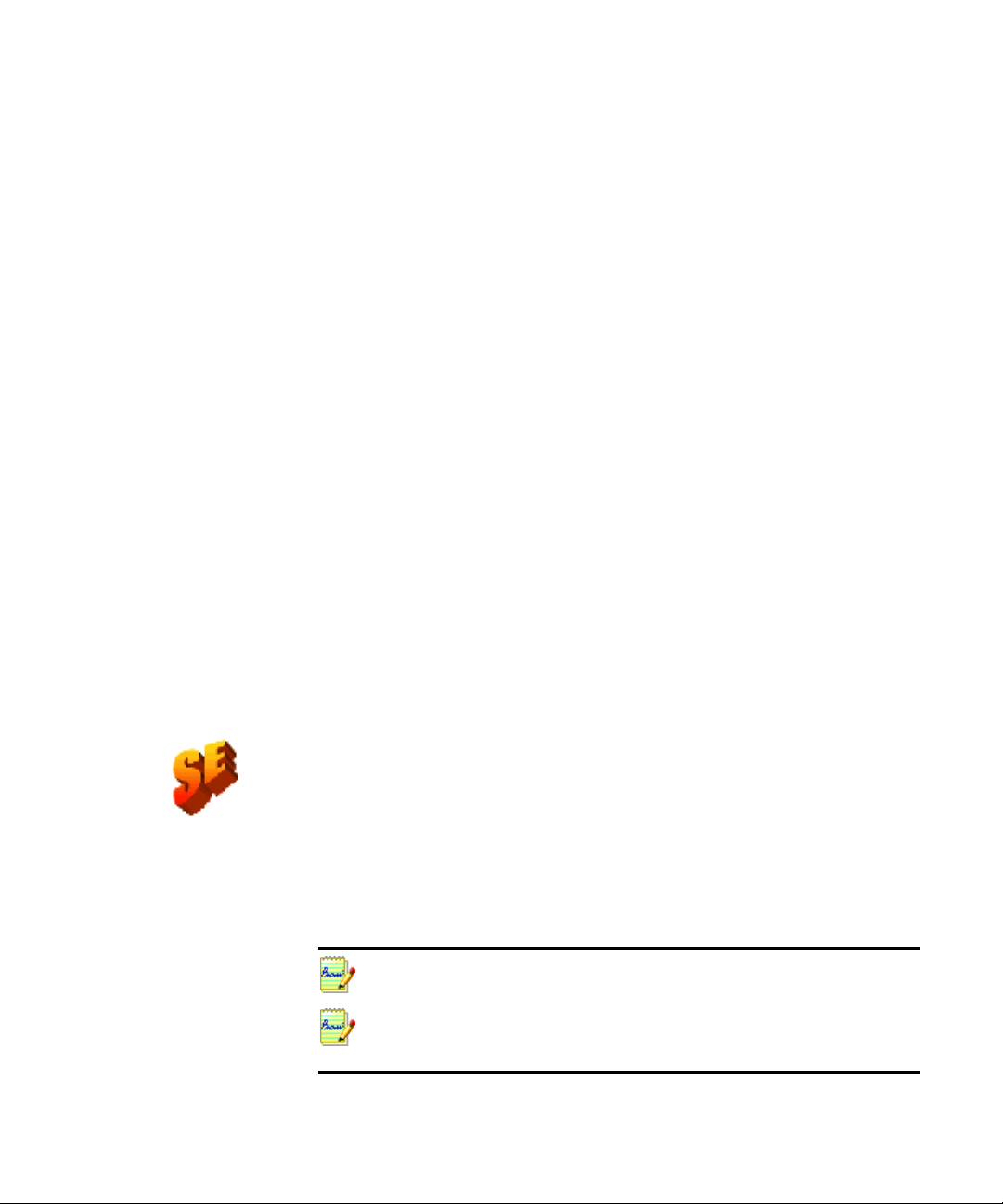
Installing OmniPage SE
OmniPage SE’s installation program takes you through installation with
instructions on every screen.
Before installing OmniPage SE:
X Close all other applications, especially anti-virus programs.
X Log into your computer with administrator privileges if you are
installing on Windows NT, 2000 or XP.
X If you have previous ScanSo ft OCR so ftwar e on y our system, the
installer will ask for your consent to uninstall that software first.
W To install OmniPage SE:
1. Insert OmniPage SE’s CD-ROM in the CD-ROM drive. The
installation program sho uld start automatica lly. If it does not start,
locate your CD-ROM drive in Windows Explorer and double-click
Autorun.exe program at the top-level of the CD-ROM.
the
Chapter 1
2. Choose a language to use during installation. This language will be
used for the Text-to-Speech system and as the program’s interface
language. The program interface language is used for displays such as
menu items, dialog boxes, warning messages and so on. You can
change the interface language later from within OmniPage SE, but
your choice at installation time determines which Text-to-Speech
system will be installed with the program. References to the Text-t oSpeech facility do not apply to OmniPage SE.
3. Follow the instructions on each screen to install the software. All files
needed for scanning are copied automatically during installation.
Sometimes uninstalling and then reinstalling OmniPage SE will solve a problem.
See “Uninstalling the software” on page98.
In OmniPage Pro 12, Text-to-Speech is available for English (British and US),
French, German, Italian, Portuguese and Spanish. This is not available in
OmniPage SE. See “Reading text aloud” on page 77.
Installing OmniPage SE 13
Page 14
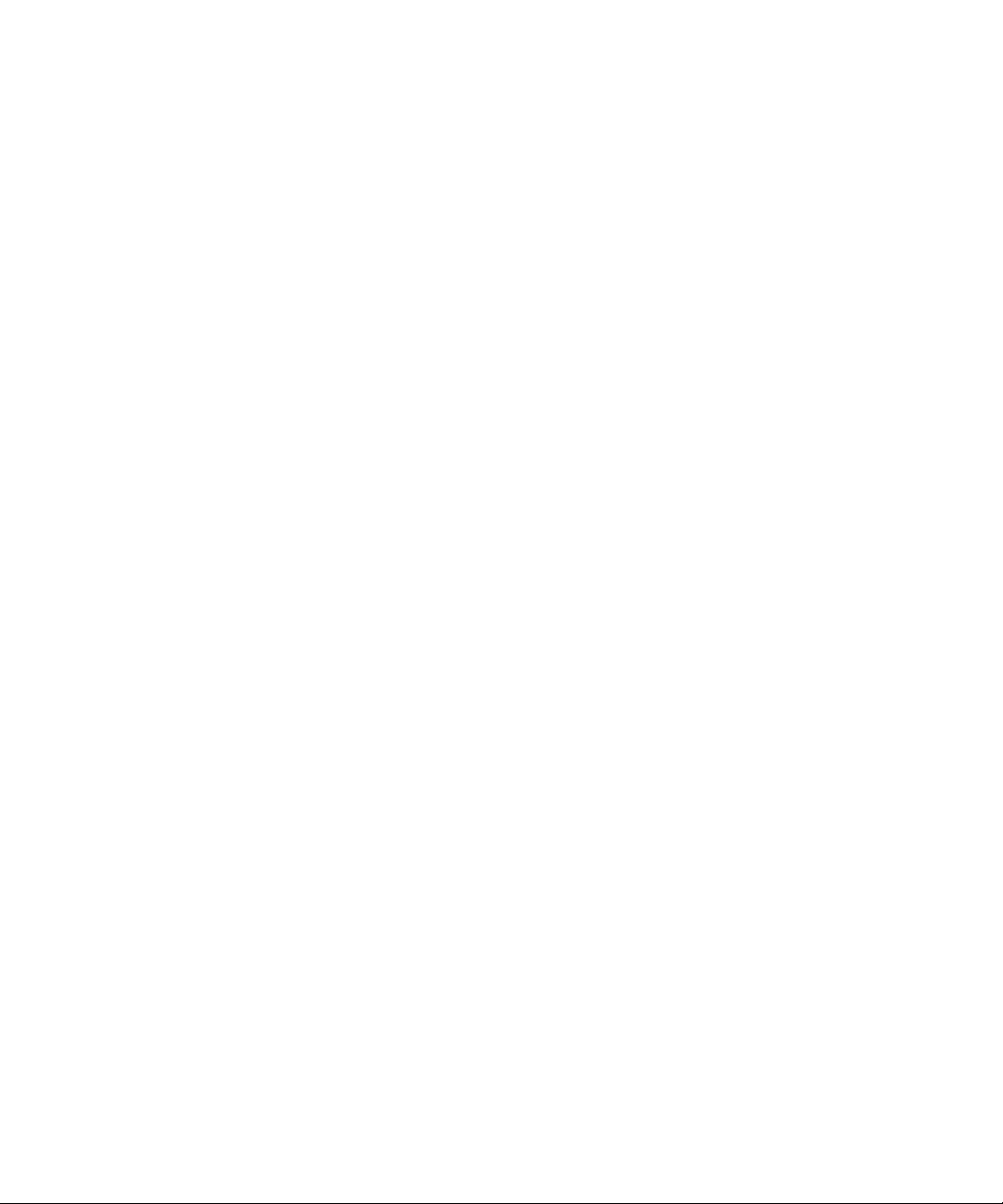
Setting up your scanner with OmniPage SE
All files needed for scanner setup and support are copied automatically
during the program’s installation. Before using OmniPage SE for
scanning, your scanner should be installed with its own scanner driver
software and tested for correct functionality. Scanner driver software is
not included with OmniPage SE.
Scanner installati on and setup are done thr ou gh the Scanner Wizard.
You can start this yourself, as described below. Otherwise, the Scanner
Wizard appears when you first attempt to perform scanning.
Please follow these steps to use the Scanner Wizard to setup your scanner
with OmniPage SE:
X Choose StartProgramsScanSoft OmniPage SE 2.0
Scanner Wizard
or click the Setup button in the Scanner panel of the Options
dialog box.
or choose a scan setting in the Get Page drop-down list in the
OmniPage Toolbox and click the Get Page button.
14 Installation and setup
The Scanner Setu p Wizar d starts . The fi rst panel appears on ly on
first setup when called from inside OmniPage SE.
X Choose ‘Select scanner or digital camera’, then click Next. You
see a list of all detected TWAIN scanner drivers, with the system
default scanner selected.
X Click once to select the driver of the sc anner you want to us e.
Click ‘Other drivers...’ if you need to browse for a driver. Select
‘Configure Advanced Settings’ for an extra panel if you want
your scanner’s own interface to be hidden during scanning or to
modify the image transfer method. Click on Next.
X Choose Yes to test your scanner configuration, then click Next.
The wizard will now test the connection from the computer to
your scanner. When completed, click on Next.
X Insert a test page into your scanner. The wizard is now prepared
to do a basic scan using your scanner manufacturer’s software.
Click on Next. Your scanner’s native user-interface will appear.
Page 15
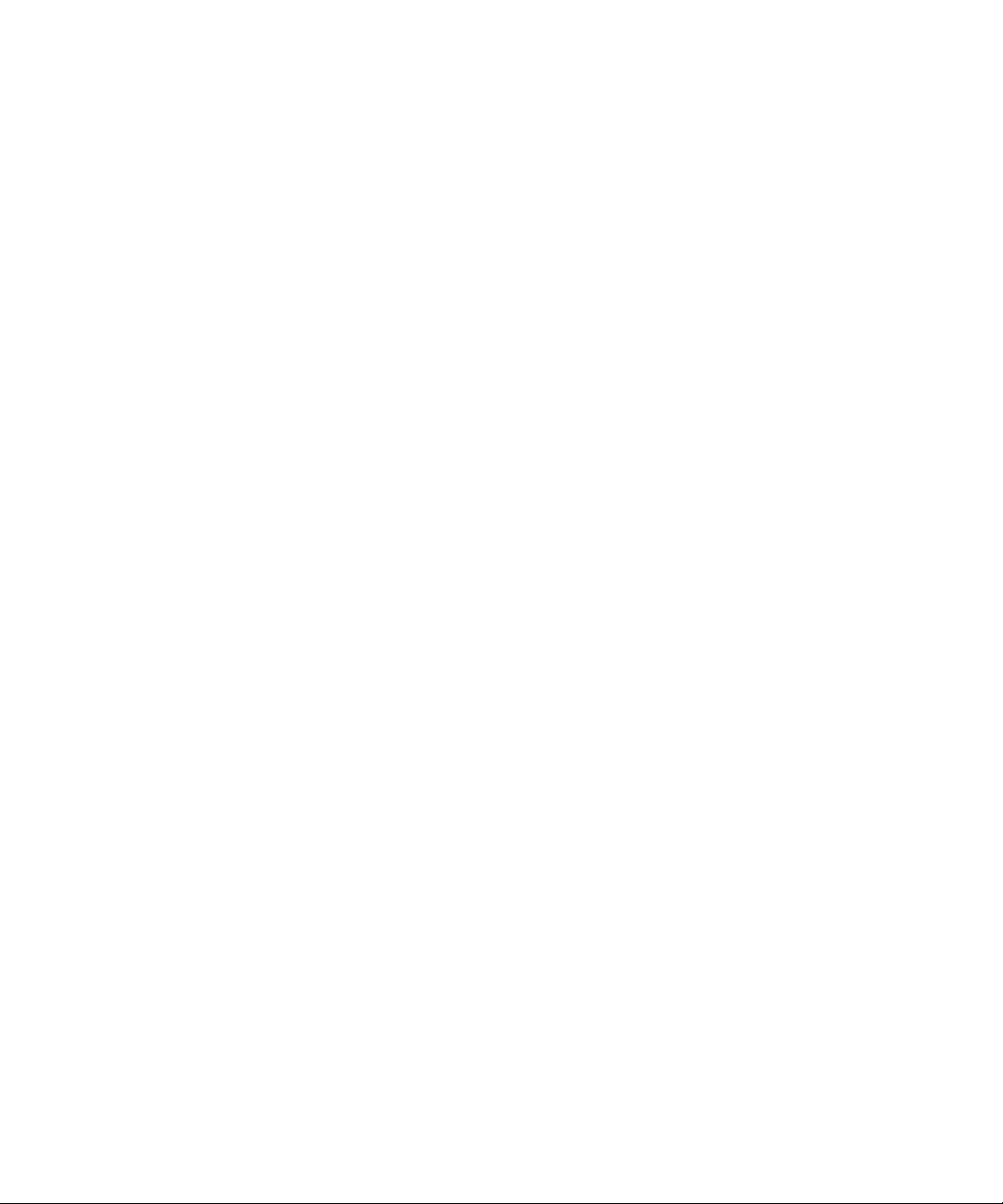
Chapter 1
X Click on Scan to begin the sample scan.
X If necessary, click on Inverse Image… or Missing Image… and
make the approp riate selections.
X Once the image appears correctly in the window, click on Next.
X Select the item that most appropriately describes your scanner,
then click on Next.
X Click on Next to proceed to page size.
X The page sizes that the Scanner Wizard believes your scanner to
support are listed in the window. To make any changes to the
page sizes, click on Advanced, make the changes and then click
on Next.
X Insert a page with text but no pictures into your scanner. Click
on Next to begin a scan in black-and-white mode.
X If necessary, click on Inverse Image… or Missing Image… and
make the approp riate selections.
X Once the image appears correctly in the window, click on Next.
X If you have a color scanner, insert a color photograph or a page
with a color picture into your scanner. Click on Next to begin a
scan in color mode. If necessary, click on Inverse Image… or
Missing Image… and make the appropriate selections. Once the
image appears correctly in the window, click on Next. If your
scanner cannot scan in color, skip this step.
X Insert a photograph or a page containing a picture into your
scanner. Click on Next to begin a scan in grayscale mode. If
necessary, click on Inverse Image… or Missing Image… and
make the appropriate selections. Once the image appears
correctly in the window, click on Next.
X You have successfully configured your scanner to work with
OmniPage SE! Click on Fi nish.
To change t he scanner settings at a later time, or to set up a different
scanner, reopen the Scanner Setup Wizard from the Windows Start
menu or from the Scanner panel of the Options dialog box. To test and
repair an improperly functioning scanner, open the Scanner Setup
Wizard from the Windows Start menu and select ‘Test scanner or digital
camera’ in the first panel, then work through the procedure descr ib ed
above.
Setting up your scanner with OmniPage SE 15
Page 16
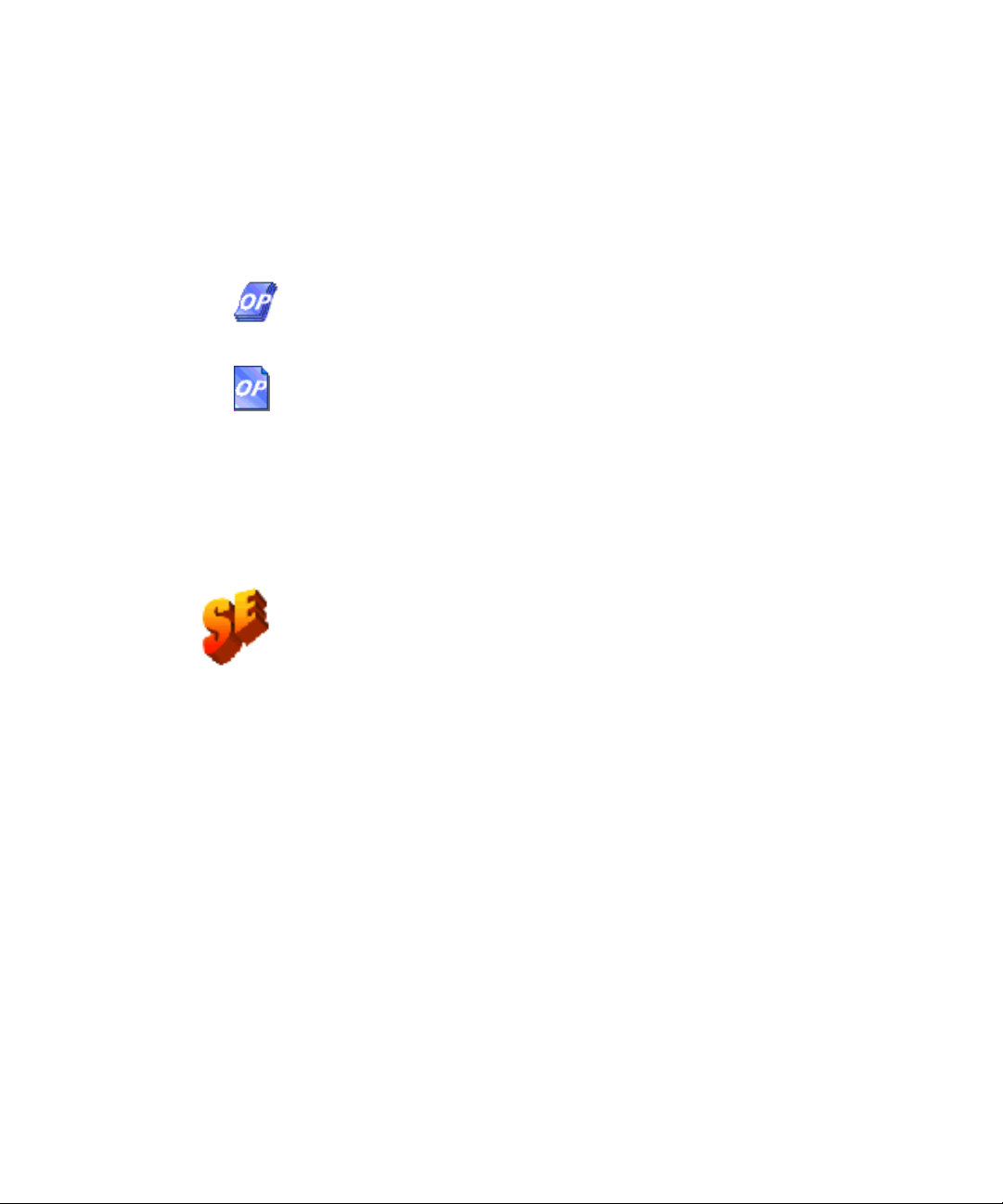
How to start the program
To start OmniPage SE do one of the following:
X Click Start in the Windows taskbar and choose Programs
ScanSoft OmniPage SE 2.0OmniP age SE 2.0.
X Double-click the OmniPage SE icon in the program’s
installation folder or on the Windows desktop if you placed it
there.
X Double-click an OmniPage Document (OPD) icon or file name;
the clicked document is loaded into the program. See
“OmniPage Documents” on page31.
On opening, OmniPage SE’s title screen is displayed and then its
desktop. See “The OmniPage Desktop” on page 24. It provides an
introduction to the program’s main working areas.
There are several ways of running the program with a limited interface:
X Use the Schedule OCR program. Click Start in the Windows
taskbar and choose ProgramsScanSoft OmniPage Pro 12.0
Schedule OCR. See “Processing with Schedule OCR” on
page 49. This feature is not available with OmniPage SE.
16 Installation and setup
X Click Acquire Text from the File menu of an application
registered with the Direct OCR™ facility. See “How to set up
Direct OCR” on page 47.
X Right-click an image file icon or file name for a shortcut menu.
Select a sub-menu item from ‘Convert To...’ to define a target.
X Use OmniPage SE with ScanSoft’s PaperPort
®
or Pagis®
document management products, to add OCR services. See
“How to use OmniPage SE with PaperPort” on page48.
Page 17
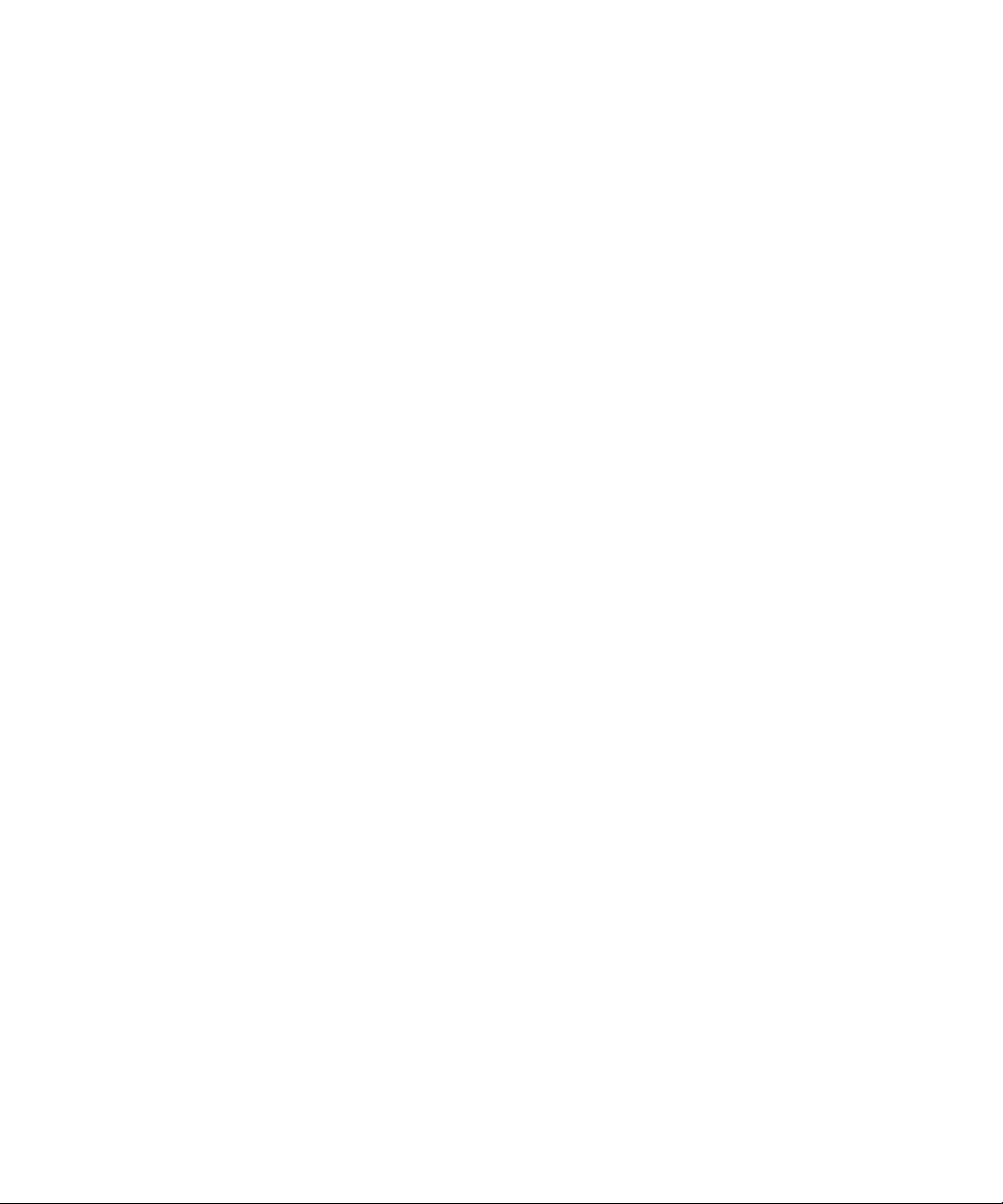
Chapter 1
Registering your software
ScanSoft’s registration Wizard runs at the end of installation. We provide
an easy electronic form that can be completed in less than five m inutes.
When the form is filled, and you click Send the program will search an
Internet connection to immediately perform the registration online.
If you did not register the software during installation, you will be
periodically invi ted to register later. You can go to www.scansoft.com to
register online. Click on Support and from the main support screen
choose Register on the left-hand column.
For a statement on the use of your registration data, please see ScanSoft’s
Privacy Policy.
New features in OmniPage Pro 12
The OmniPage® product family i s augmented by O m niPage Pro 12 and
OmniPage SE. This section lists enhancements introduced in the
professional product OmniPage Pro 12. Some of these are in OmniPage
SE, as detailed in the next section. New features in OmniPage Pro 12
compared to OmniPage Pro 11 are:
X Dramatic increase in accuracy
Improved synergy between recognition engines, support for
professional dicti onaries and the abili ty to train charac ters chosen
by the user boost a ccuracy to new levels.
X Streamlined interface
Automatic and manual processing are now driven directly from
the OmniPage Toolbox without separate toolbars. See page 27.
Thumbnails now display in the Image Panel; choose to see the
current page, thumbnails or both. See page 28. The previous
Detail view becomes the Docum e nt Manager and includes a
Note column for comments and searchable keywords.
X New zoning concepts
On-the-fly zoning allows zone changes to be processed
immediately without having to re-recognize the whole page. See
Registering your software 17
Page 18
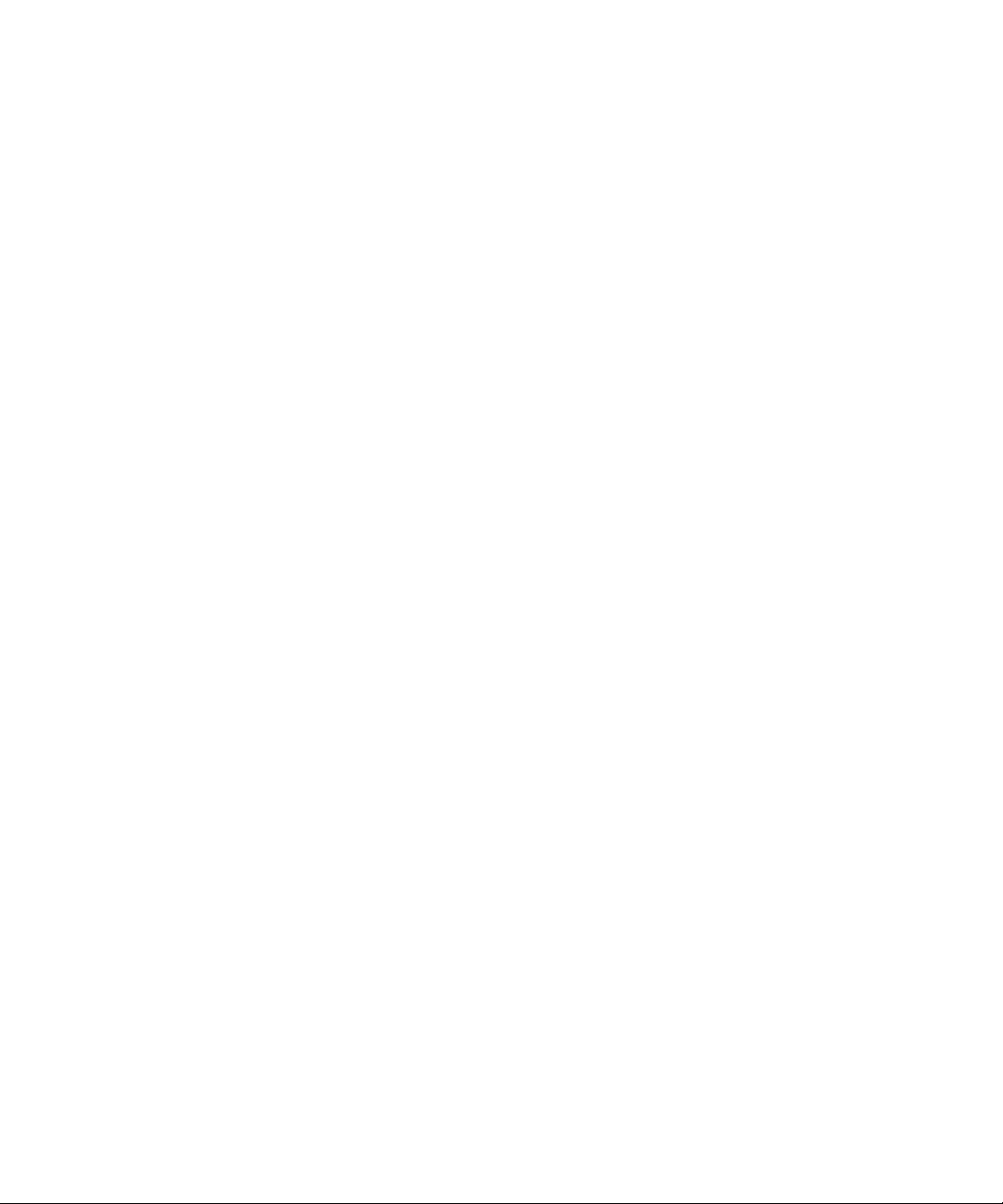
page 76. Page backgrounds are defined as process (auto-zone) or
ignore, so all zoning instructions appear on the page and can be
saved to zone templates. See page 55. Irregular zones can be
drawn and zones split and joined more simply, without the need
for separate tools. See page59.
X Better proofing and verifying
The Proofing dialog box now shows suspect words in a wider
context. A dynamic verifier can stay open as text is being
checked, with the image display and window tracking the edit ing
position. See page 67.
X Formatting levels for display and saving
There are three formatting levels for Text Editor display. See
page 66. The output formatting level is now chosen at export
time; the choices depend on the specified file type. An export
choice ‘Flowing Page’ is an improved version of the previous
‘Retain Flowing Columns’ view. It preserves page layout without
boxes and frames whenever possible, so text can flow between
columns. See page 83.
X Superior page analysis
The transfer of table formatting has improved, in particula r the
detection of tables without gridlines in original pages. Web and
e-mail addresses can be detected and transferred to the Text
Editor; hyperlinks can be inserted. Reading order can now be
viewed and changed after recognition in the Text Editor’s
True Page
®
view. See from page 74.
18 Installation and setup
X Improved PDF handling
OmniPage Pro 12 searches background text in PDFs it opens, to
deliver higher recognition accuracy. A new file type ‘PDF Edited’
allows good format retention on pages that were modified in the
Text Editor after recognition.
X Advanced saving options
A wider range of saving options i s offered for each output file
type. User-defined output file types can be created with
customized settings. See page84. If your edition of OmniPage
Pro 12 includes the new saving formats XML and eBook, see
page 97.
Page 19
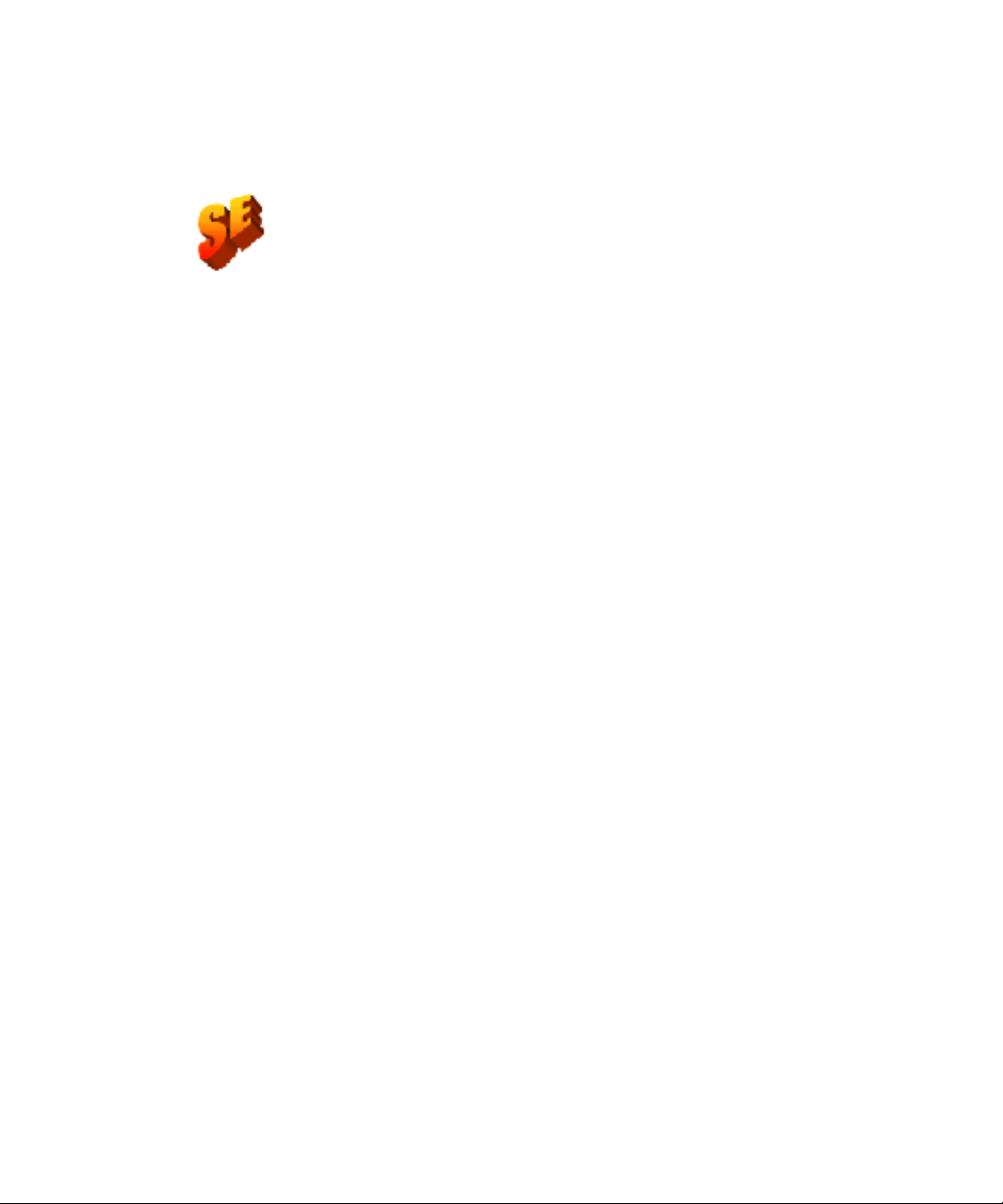
Chapter 1
OmniPage SE and OmniPage Pro 12
This list documents features that are not incorporated in OmniPage SE,
but can become available by upgrading to OmniPage Pro 12:
X Significant improvement in recognition accuracy
X Access to training, IntelliTrain and training files
X Ability to open and read the contents of PDF files
X Ability to save recognized documents to PDF format
X Support for two-page scanning to scan books more easily
X Flowing page output formatting level for superior page retention
X Schedule OCR for auto-processing OCR jobs at defined times
X Handling TIFF LZW and GIF image files for input and output
X Export to the eBook and XML formats
X Support for WYSIWYG HTML 4.0 output
X Language support rises from about 50 to over a hundred
X Access to professional legal and medical dictionaries in some
languages
X Access to ScanSoft’s RealSpeak text-to-speech software, allowing
recognized texts to be read aloud.
To upgrade please click on www.scansoft.com
OmniPage SE and OmniPage Pro 12 19
Page 20
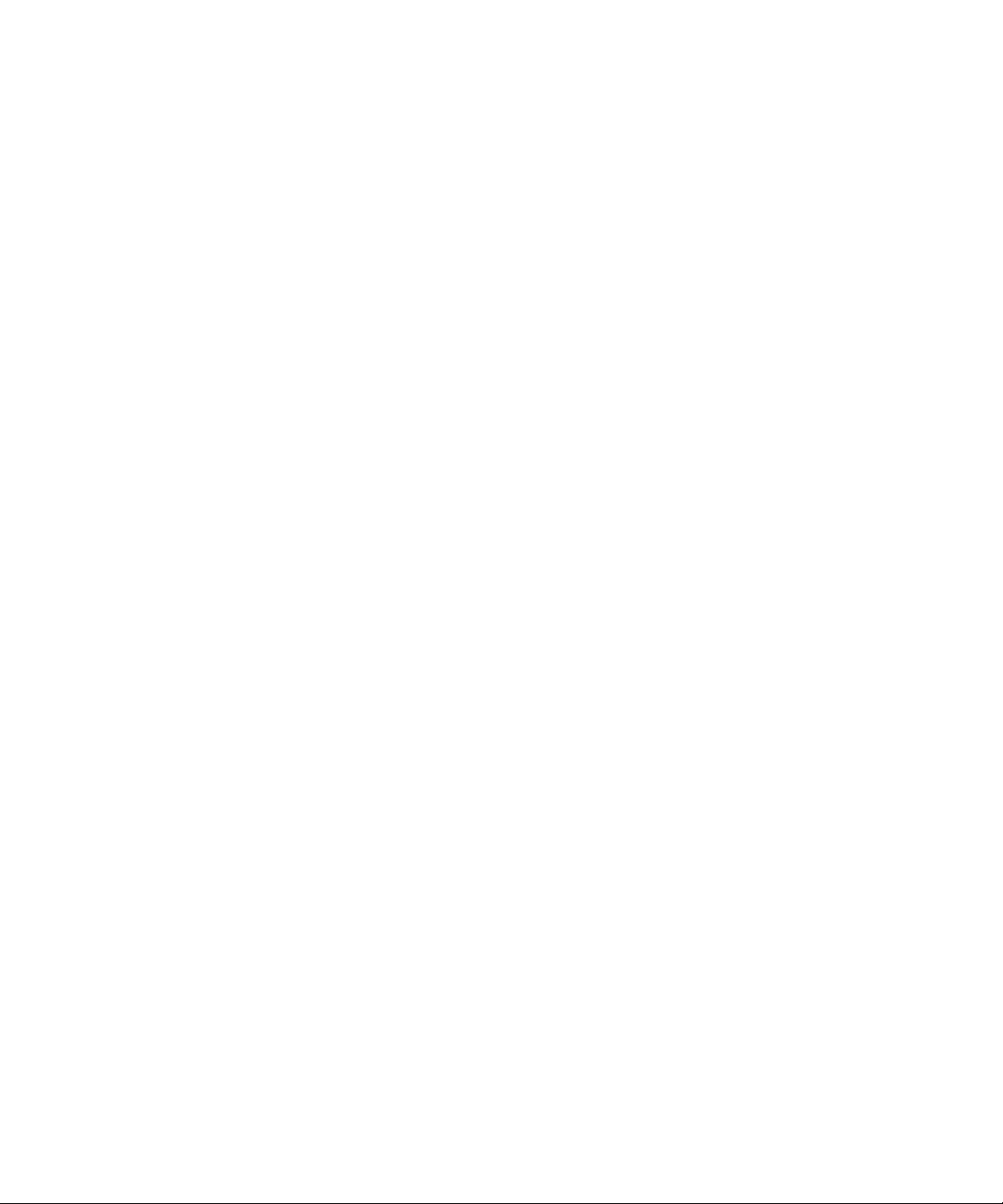
20 Installation and setup
Page 21
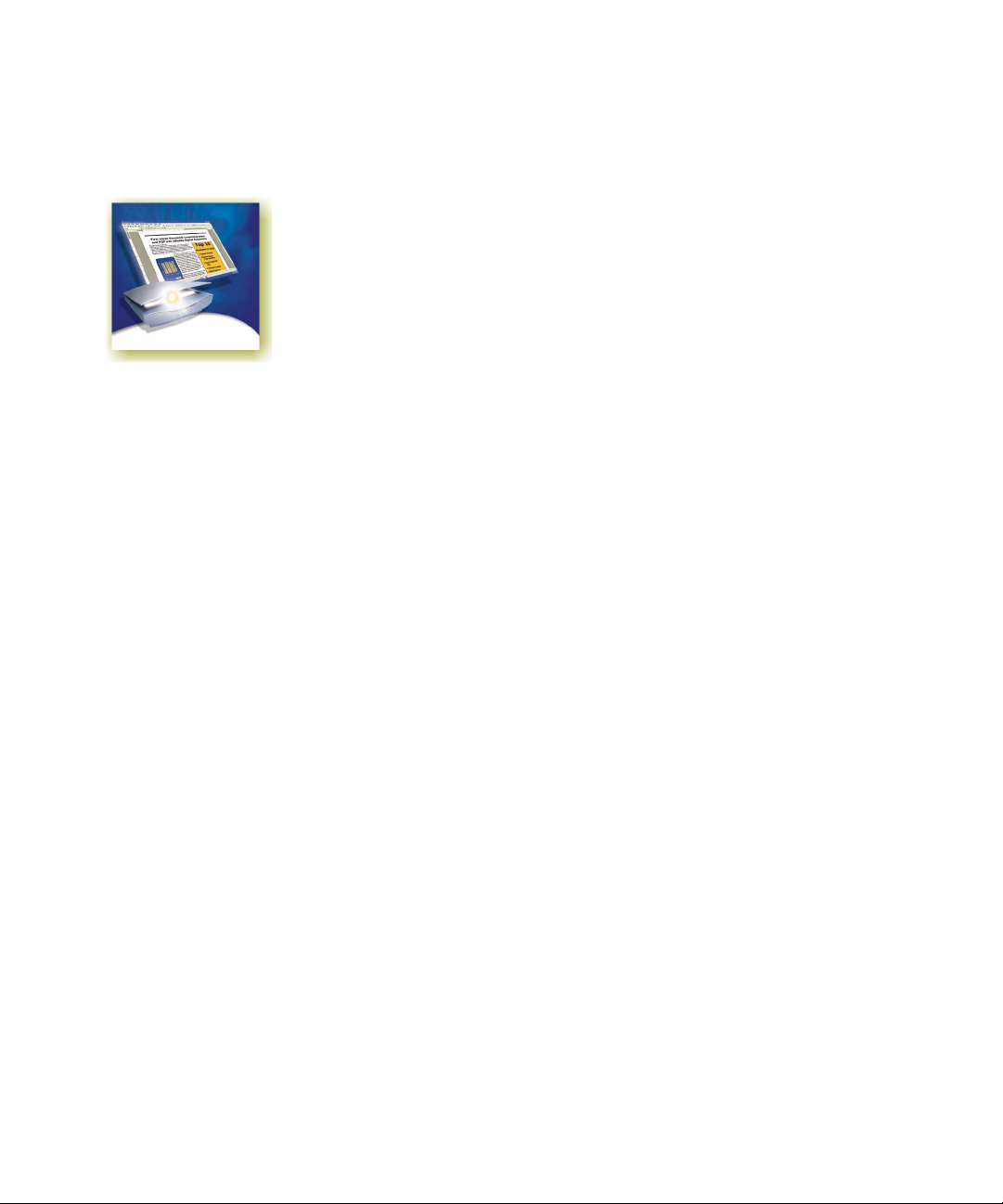
Chapter 2
Introduction
You probably use your computer for business correspondence, preparing
reports, handling data and an ever-increasing number of other uses. The
challenge is that, in spite of the digital revolution, certain sources of
information still circulate in printed, paper form and cannot be used
immediately in a co mputer.
For example, if you want to incorporate information from a magazine
article in a report you are preparing, you somehow have to get the text
from the article into your computer. Painstakingly retyping the article is
not an appealing solution.
This chapter introduces you to the solution: optical character recognition
(OCR). It describes how OmniPage SE uses OCR technology to
transform text from scanned pages or image files into editable text for use
in your favorite computer applications.
We present the following topics:
X What is optical character recognition
• Documents in OmniPage SE
• Basic processing steps
X The OmniPage Desktop
X Managing documents
X OmniPage Documents
X Settings
OmniPage SE User’s Guide 21
Page 22
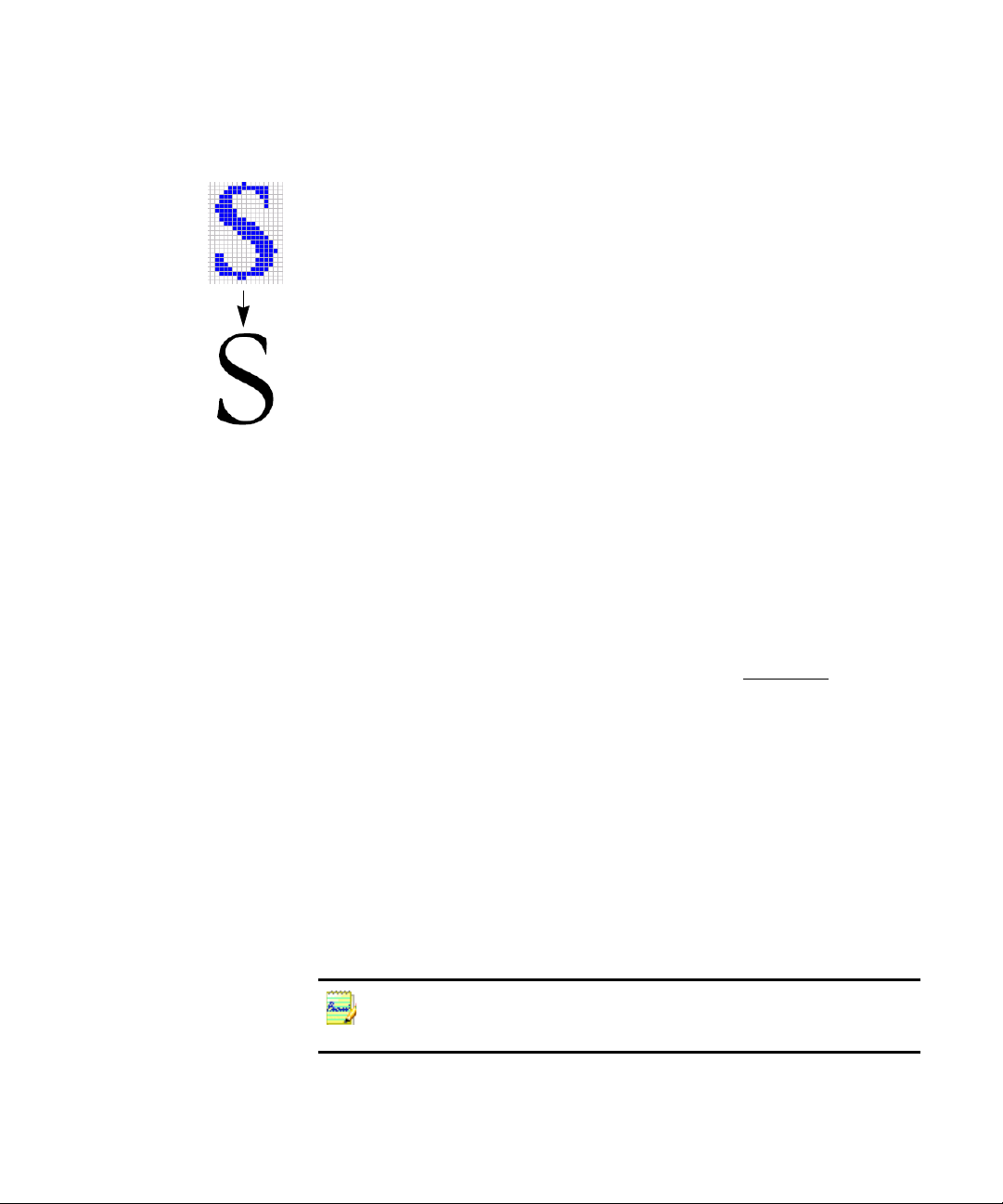
What is optical character recognition
Optical charac ter recognition is the process of extracting te xt from an
image. This image can result from scanning a paper document or
opening an electronic image file.
characters; they have many tiny dots (pixels) that together form character
shapes. These present a picture of the text on a page.
During OCR, OmniPage SE analyzes the character shapes in an image
and defines solutions to produce editable text. After OCR, you can save
the resulting text to a variety of word-processing, desktop publishing or
spreadsheet applications.
OmniPage SE’s OCR capabilities
In addition to text recog n ition, OmniPage SE can retain the following
elements of a document through the OCR process.
Graphics
Photos, logos, and draw ings are examples of graphics.
Text formatting
Font types, sizes and styles (such as bold, italic and underlines
examples of character formatti ng. Inden ts, tabs, margi ns and lin e spacin g
are examples of paragraph formatti ng.
Images do not have editable text
) are
22 Introduction
Page formatting
Column structure, table format s, and placement of gr aphics and h eadings
are examples of page formatting .
The graphics, text and page formatting elements that OmniPage SE
retains are deter m ined by the settings you select. Refer to the Settings
Guidelines in the online Help for more information about selecting
settings.
OmniPage SE only recognizes machine-generated characters such as offset or laserprinted or typewritten text. However, it can retain hand written text, such as a
signature, as a graphic.
Page 23
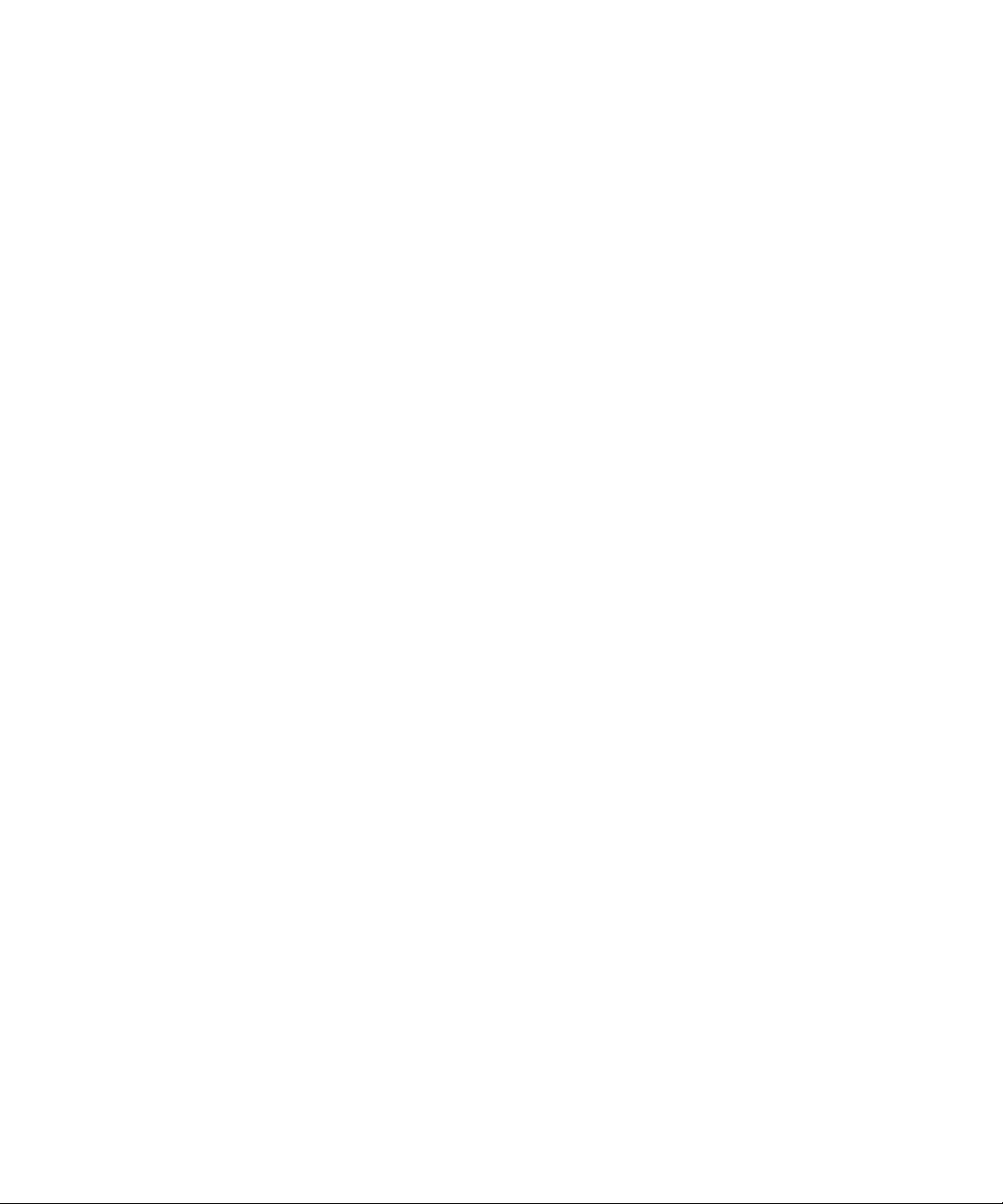
Chapter 2
Documents in OmniPage SE
OmniPage SE handles documents one at a time. When you acquire your
first image (from scanner or from file) a new document is started. Further
acquired images are added to the same document, until you save and
close it.
A document in OmniPage SE consists of one image for each document
page. After you perform OCR, the document will also contain recognized
text, displayed in the Text Editor, possibly along with graphics and
tables. See “The OmniPage Desktop” on page24.
Basic processing steps
There are two main ways of handling documents: with automatic
processing or manual processing. See “Automatic processing” on page40
and “Manual processi ng ” on page 42. The basic steps for both processing
methods are broadly the same:
1. Bring a set of images into Omni Page SE.
You can scan a paper document with or without an Automatic
Document Feeder (ADF) or load one or more image files. The
resulting images can appear as thumbnails in the Image Panel along
with the image of the first page entered. The document pages are
summarized in the Document Manager. See “Defining the source of
page images” on page 50.
2. Perform OCR to generate editable text.
During OCR, OmniPage SE creates zones around elements on the
page that will be p rocessed, and then inte rprets text characters or
graphics in each zone. Manual and template zoning are also possible.
After OCR, you can check and correct errors in the document using
the OCR Proofreader and edit the document in the Text Editor.
3. Export the document to the desired location.
You can save your document to a specified file name and type, place
it on the Clipboard, or send it as a mail attachment. You can save it
as an OmniPage Document (OPD) as described later. You can save
the same document repeatedly to different destinations, different file
types, with different settings and levels of formatting. See “Saving
and exporting” on page 79.
What is optical character recognition 23
Page 24
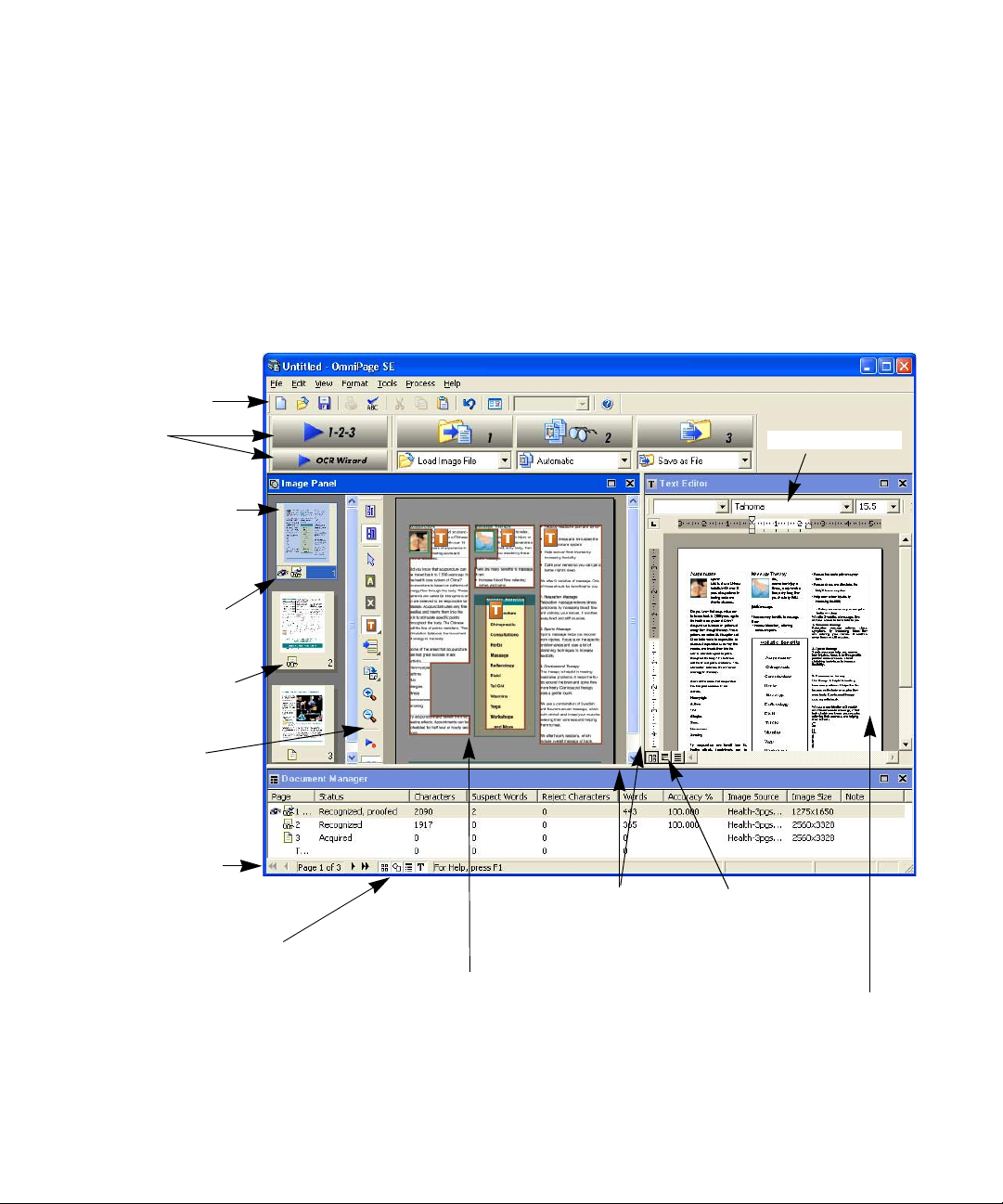
Standard toolbar
The OmniPage Desktop
The OmniP age D eskto p has a ti tl e bar and a men u bar alon g the top an d
a status bar along the bottom. It has three main working areas, separated
by splitters: the Document Manager, the Image Panel and the Text
Editor. Each has close, maximize and restore b u ttons top right. The
Image Panel has an Image toolbar and the Text Editor has a Fo rmatting
toolbar.
OmniPage
Toolbox
Thumbnails show a
picture of each page
in the document.
The current page
has an “eye” icon.
This page has been
recognized.
Image toolbar
Page navigation
buttons
Buttons to show or hide the
Document Manager, Text
Editor and the Image
Panel’s thumbnails and
current page display. This
can also be done from the
View menu.
Drag these splitters to
resize the working areas.
Image Panel:
This is displaying the image of the current
page, together with its zones. The image
panel can display the current page,
thumbnails, or both.
Formatting toolbar
The Text Editor view
buttons offer three
formatting levels.
Text Editor:
This is displaying the
recognition results from the
current page in True Page
view.
24 Introduction
Page 25
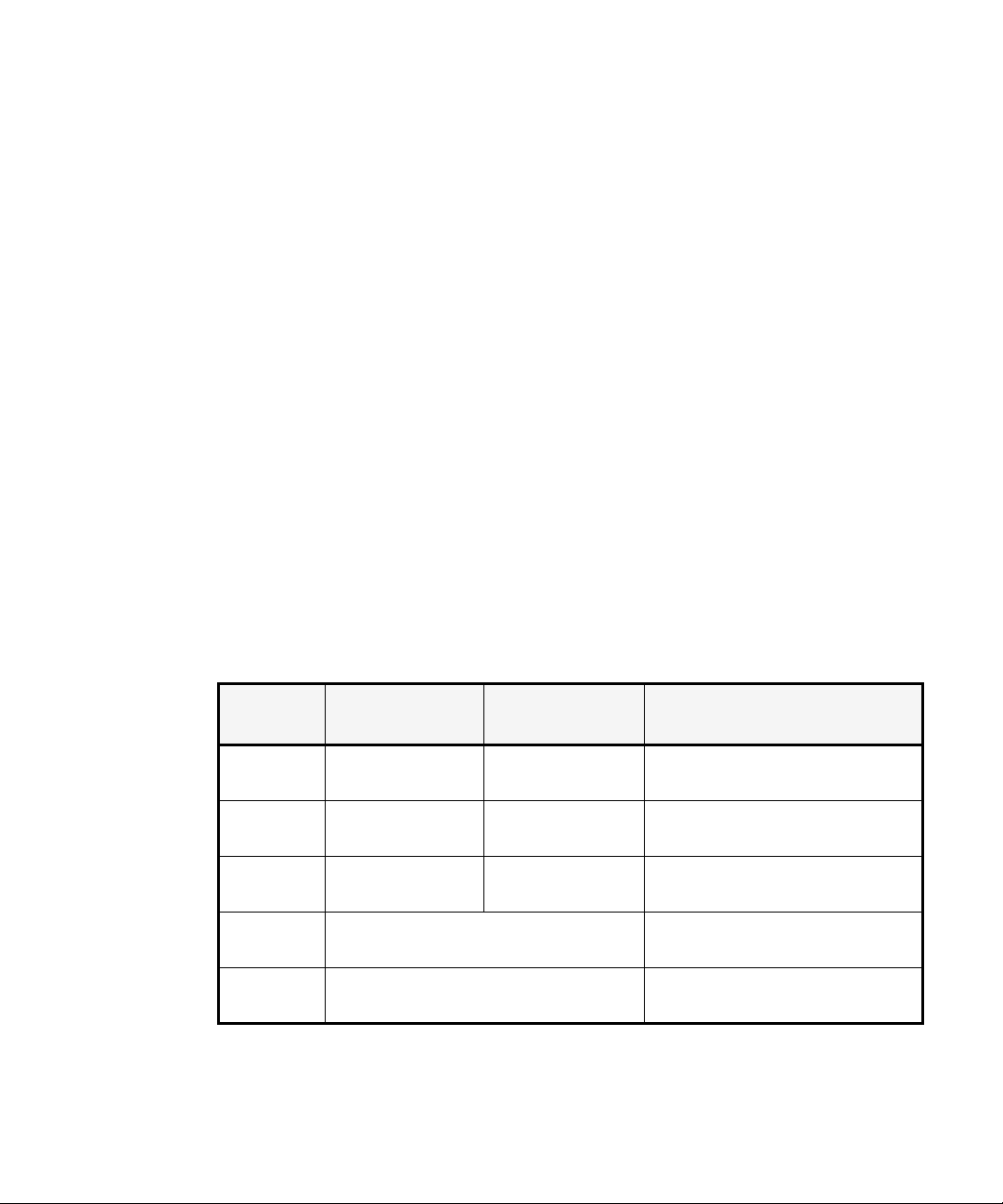
Chapter 2
We show the program with a three-page document. Page one is the
current page, which has been recognized and proofed . Page two has been
recognized but not proofed yet. Page three has been acquired and
manually zoned, but not recognized yet. The icons at the bottom of the
thumbnail images show page status.
Status bar buttons let you show or hide the main screen areas and move
to other pages in the document. A right mouse click in any screen area
brings up a shortcut menu with the most useful commands for that area.
The Menu bar
For concise information on any menu item, click the context-sensitive
help button and t hen click a menu item. A popup text explains the
purpose of the menu item. Click anywhere to close the popup.
The Toolbars
The program has three main toolbars; all can be floated. Use the View
menu to show, hide or customize them. Context-sensitive help explains
the purpose of all tools. Two further toolbars govern specific tasks.
Toolbar
Standard
Image
Formatting
Verifier
Reorder
Default
location
Horizontal under
Menu bar
Vertically to left of
current page image
Horizontal at top of
Text Editor
Hover the cursor ove r the verifier window
to see this floating toolbar.
Click the Chan ge reading order tool. This
toolbar replaces the Fo rmatting toolbar.
Other docking
locations
Any edge of the
OmniPage Desktop
Vertically to right of
current page image
None
Purpose
Performing basic prog r am function s.
See page 31 and page 67.
Image, zoning and table op er at i ons .
See page 55 and page 61.
Formatting recognized text in the
Text Editor. See page 74.
Controlling the loca tion and appearance of the verifier. See page 68.
Modifying t he order of el em ents in
recognized pages. See page74.
The OmniPage Desktop 25
Page 26
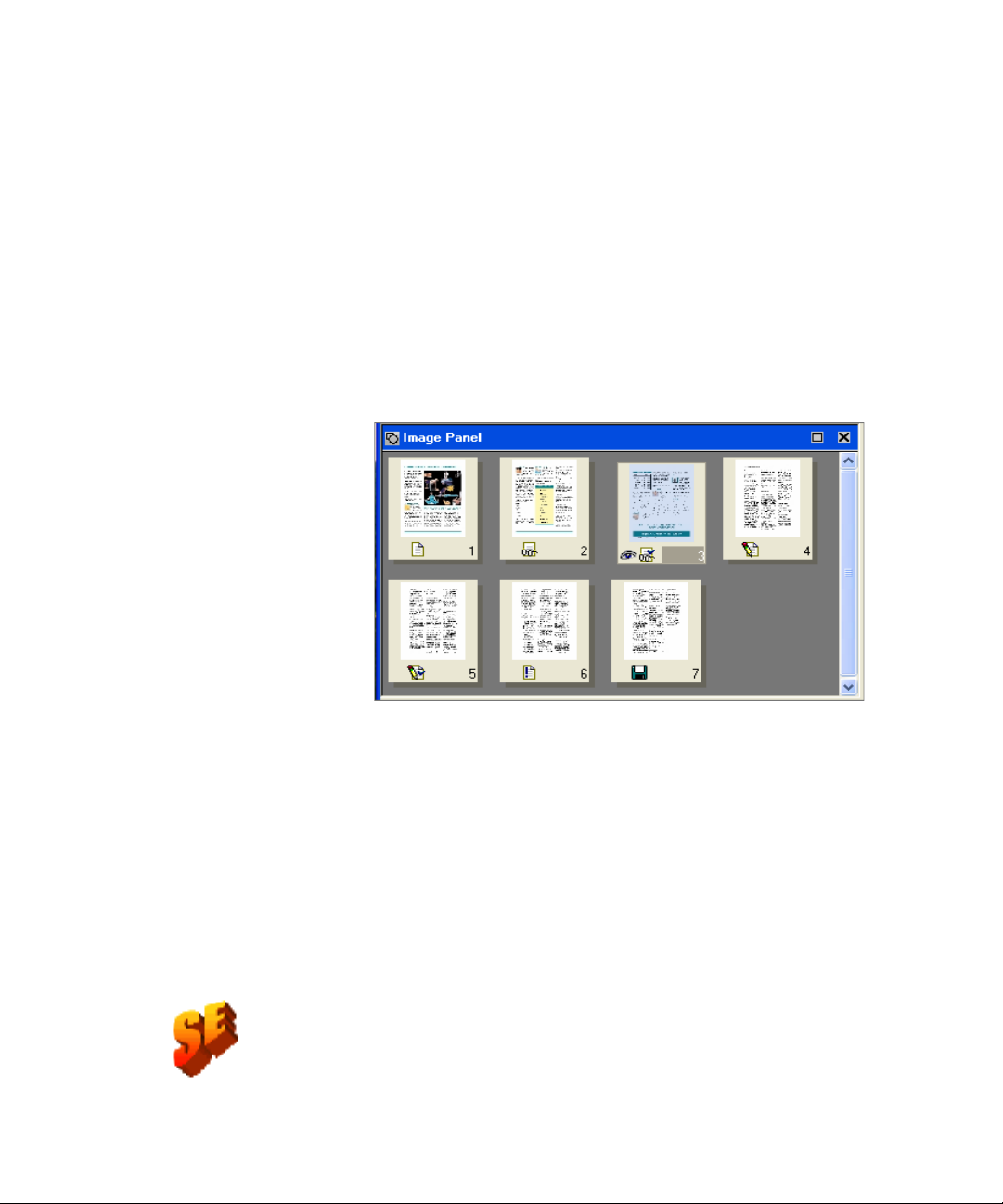
The Image Panel
When this displays the current page image, t he Image to olbar is avai lable.
All page images have a backgr ound value: pr ocess or ignore. Z ones can be
manually drawn on page images, or can be placed automatically after
recognition. There are five zone types: Process, Ignore, Text, Table,
Graphics. Areas inside process zones and on a process background
outside other zones have zones automatically drawn and their zone types
determined during processing. See “Zones and backgrounds” on page55.
If the current page image is hidden, the thumbnails appear in rows to
make the best use of the available space.
26 Introduction
The Text Editor
This displays recognition results in any of three formatting levels:
X No Formatting view (NF)
X Retain Fonts and Paragraphs view (RFP)
X True Page (TP)
True Page retains page layout using text, table and picture boxes, and
frames. It can display multicolumn areas, to show text blocks that can be
treated as flowing columns at export time.
True Page is also an export formatting level, along with Flowing Page
that retains page layout without boxes and frames. See “The editor
display and views” on page 66. OmniPage SE does not support Flowing
Page export.
Page 27
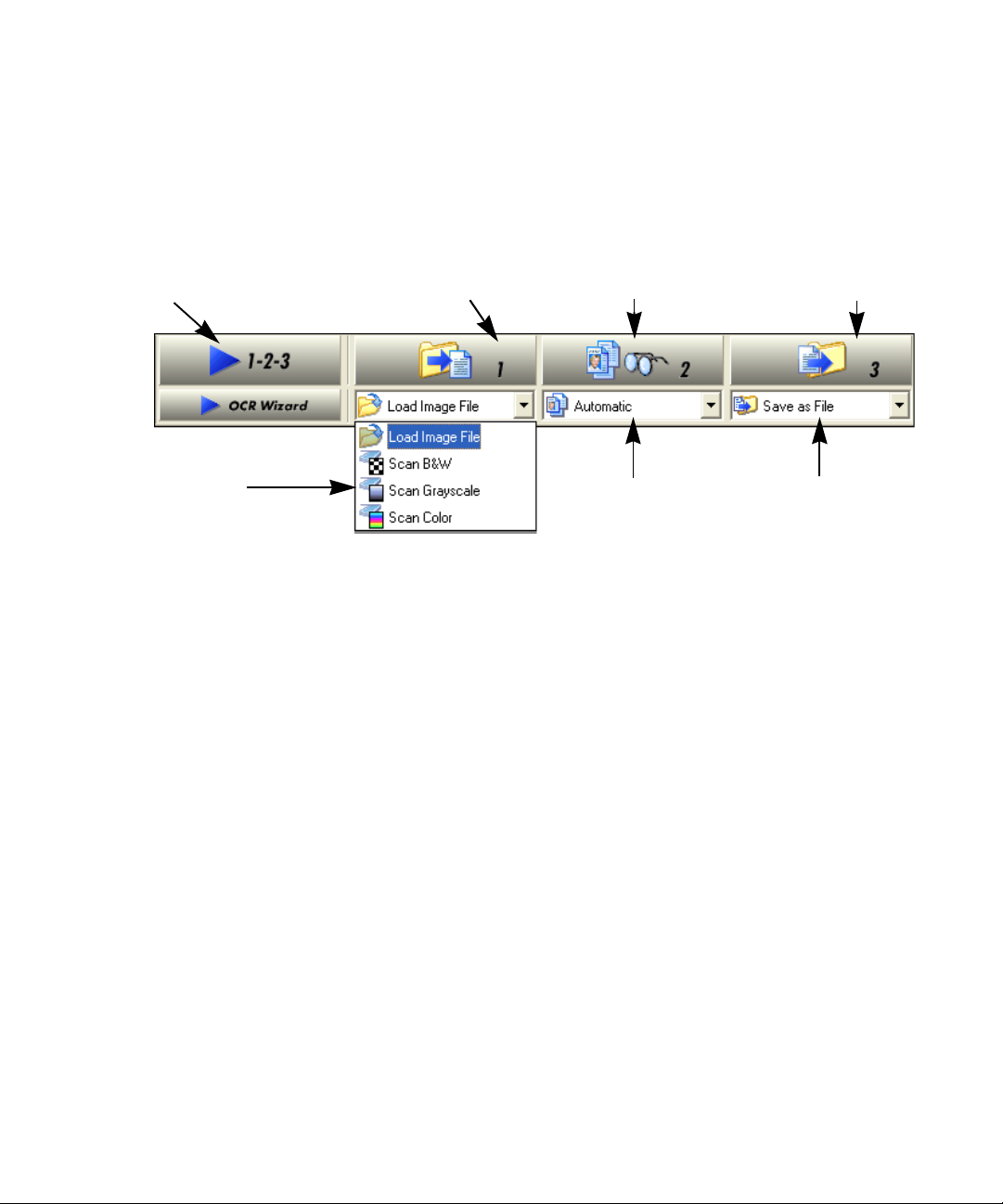
Chapter 2
The OmniPage Toolbox
This Toolbox lets you drive the processing. By default it is located along
the top of the OmniPage Desktop, just above the working areas. It can be
floated and also be docked along the bottom of the desktop.
Start button Get Page button Perform OCR button Export Results button
Get Pages
drop-down list
Layout Description
drop-down list
Export Results
drop-down list
Automatic processing is started, and can be stopped and re-sta rted with
the Start (1-2-3) button. See “Automatic processing” on page 40.
Manual processing allows you to process documents page-by-page and
step-by-step. Start each step with the three large buttons: the Get Page
button (1), the Perform OCR button (2) and the Export Results button
(3). See “Manual processing” on page 42.
You can switch between automatic and manual processing any time the
program is not busy with processing. That means you can switch between
them while you are working within a docume nt. You can automatically
process some pages, then add more pages with manual processing. After
processing a stack of pages automatically, you can inspect the results and
then go back to reprocess certain pages manually. This procedure is
described in chapter 3. See “Combined processing” on page 43.
The OCR Wizard is designed for new users. See “Processing with the
OCR Wizard” on page45. If you have a document open when you start
the OCR Wizard, the document will be closed after a prompting to save
it. When you have used the OCR Wizard to process and save a
document, it remains in the program and can be further processed
(adding more pages, re-recognizing pages etc.) with either manual or
automatic processing.
The OmniPage Desktop 27
Page 28
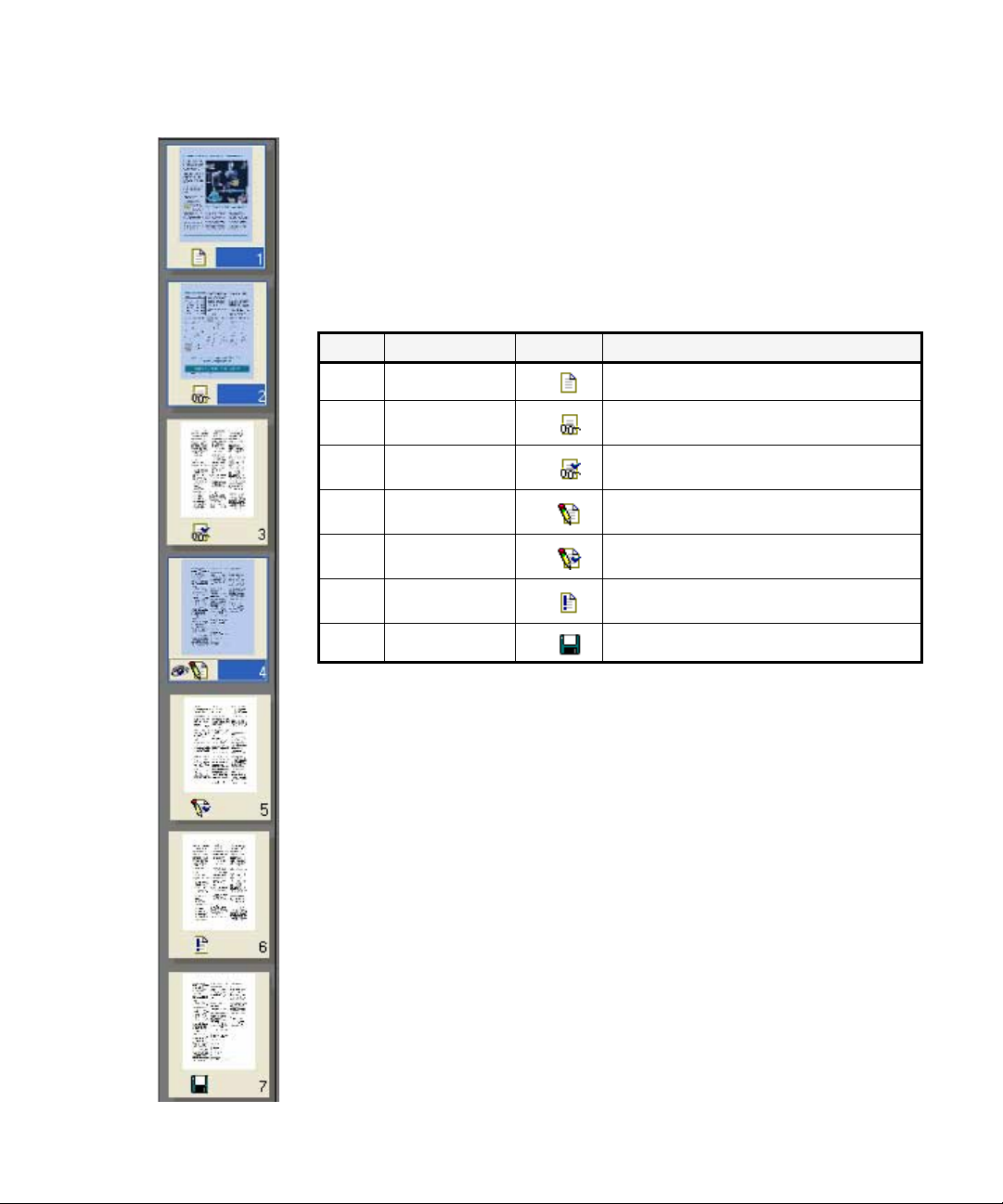
Managing documents
Document management can be done by thumbnails in the Image Panel
or by the Document Manager, situated along the bottom of the
OmniPage Desktop. Both summarize the pages in the document and are
synchronized. Our pictures show these wi th the same seven-page
document. Pages 1 and 2 ar e sel e cted and pa ge 4 i s the current page, that
is, the one shown in the Image Panel. Page status is shown as follows:
Page Status Icon Page image has been...
1 Acquired acquired but has not yet been recognized.
2 Recognized
3
4 Modified
5
6 Pending
7 Saved recognized and saved at least once.
Recognized,
Proofed
Modified,
proofed
recognized, but not proofread, or proofing
was interrupted on the page.
recognized, and proo fing has reached the
end of the page.
recognized with at leas t o ne editing or formatting change made i n t he Text Editor.
recognized, edited in the Text Editor, and
proofing has reached the end of the page.
acquired, m aybe recogni zed; some zone
changes are stored but not yet pr ocessed.
Thumbnails
These present a set of numbere d thumbnail images, one for each page in the
document. Scroll to see pages as necessary. The current page has an ‘eye’
icon. You can select multiple pages in the document; these have a
distinctive appearance. Use thumbnails for page operations, as follows:
Jump to a page: Click the thumbnail of the desired page.
Reorder a page: Click th e thumbnail of the page you want to m ove and
drag it above the desired page number. Pages are renumbered
automatically.
28 Introduction
Delete a page: Select the thumbnail of the page you want to delete and
press the Delete key.
Select multiple pages: Hold down the Shift key and cli ck two
thumbnails to select all pages between and including them. Hold down
Page 29
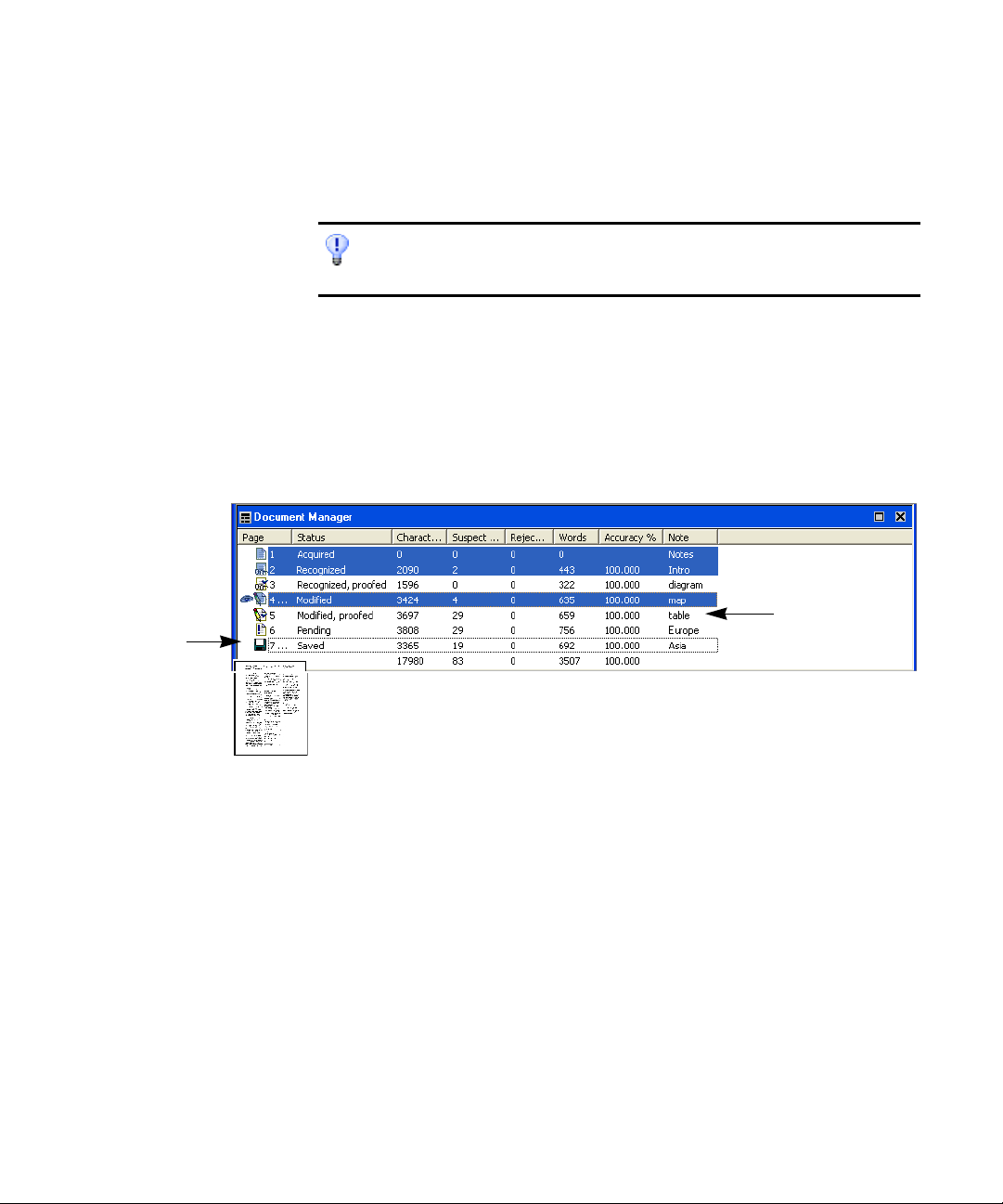
Move the
cursor onto the
page’s status
icon to see a
thumbnail of
the page.
Chapter 2
the Ctrl key as you click thumbnails to add pages to a selection one by
one. Then you can move or delete the selected pages as a group, or send
them to (re)recognition. You can also export selected pages.
Get information on an input image by hovering the cursor over its thumbnail (so
long as ToolTips are enabled). A popup text displays the image size in pixels and
the program’s unit of measurement. Image resolution is also shown.
Document Manager
This provides an overview of your document with a table. Each row
represents one page. Columns prese nt statisti cal or stat us informati on for
each page, and (where appropriate) document totals. The picture shows
columns that a user has specified.
Enter comments
or searchable
keywords here.
The current page is shown with an ‘eye’ icon. You can use the Document
Manager for page operations, as follows:
Jump to a page: Click the leftmost part of the page row or double click
anywhere in its row.
Reorder a page: Click the row of the page you want to mo v e an d dra g it
to the desired location. An indicator on the left shows where the page will
be inserted. Pages are renumbered automatically.
Delete a page: Select the row of the page you w ant to delete and press
the Delete key.
Select multiple pages: Hold down the Shift key and click two page rows
to select all pages be tween and including them. Hold down the Ctrl key
as you click rows to add pages to a selection one by one. Then you can
move or delete the selected pages as a group, or send them to
(re)recognition. You can also export selected pages.
Managing documents 29
Page 30
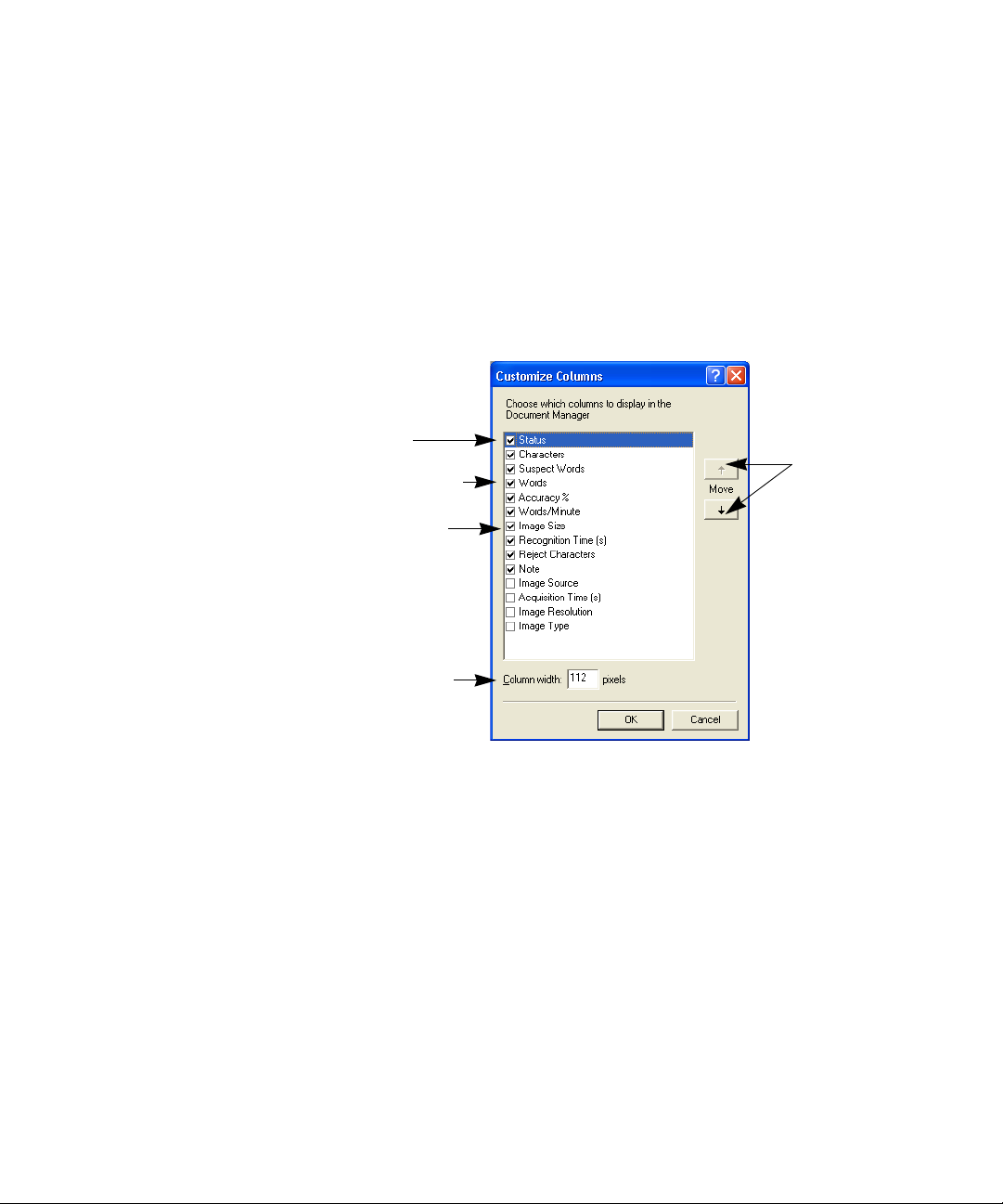
When multiple pages are being selected, the page set as current does not
change. All selected pages are highlighted.
Customizing Docum ent Manager columns
You can specify which columns of information you want to see in the
Document Manager. Click Customize Columns... in the View menu for
the following dialog box:
This item is
highlighted.
Click a checkbox
to select the item.
Image sizes are
expressed in
pixels.
Define a width for
the highlighted
item.
Highlight an
item and use
these arrows to
change the
order of
columns.
30 Introduction
Define which columns should appear, their widths, and column order.
The topic Customizing Document Manager columns in online Help
clarifies what is presented in each colu mn. You can change column
widths easily in the Document Manager; just drag the column dividers in
the title bar.
Deleting pages from a document
Page del etions must be confirmed and c an be undone. Dele te the cu rrent
page only with the item Delete C urren t P age in the Edi t menu. Del ete all
selected pages in the Document Manager or from the thumbnails by
pressing the Delete key or using the shortcut menu command Clear.
Page 31

Chapter 2
Printing a document
You can print the document with the Print item in the File menu.
Choose whether to print images or text (that is, recognition results as
they appear in t h e Text Editor ). You can print all pages or a range of
pages. The Print tool in the Standard toolbar prints images or text,
depending whether the Image Panel or the Text Editor is active.
Closing a document
Choose Close in the F ile m enu to clos e a document . You are prompted to
save your document if you have not saved it or you have modified it since
the last save. See the next section on saving the document as an
OmniPage Document (*.opd). You will also be prompted to save
unsaved training data if you selected ‘Prompt to save training data when
closing document’ in the Proofing pane l of the Options dialog b ox. The
last sentence does not apply to OmniPage SE.
OmniPage Documents
The OmniPage Document is the program’s proprietary file type; it has
the extension .opd. It is one of the file types offered when saving a
document to file. You save the document to the OPD file type if you
want to work with it again in OmniPage SE during a future session. You
can then process unfinished pages, add more pages and proof or edit
recognition results.
An OmniPage Document contains the original page images (deskewed
and pre-processed) with any zones placed on them. After recognition, the
OPD also contains the recognition results. Recognized characters are
stored along with their coordinate and confidence data. This preserves
the links between im age and text, so that verification and proofing
remain available when the OPD is reopened in future sessions.
When you save an OmniPage Document, the current settings (and
unsaved training) are also saved. When you open an OmniPage
Document, i ts settings a re applied, replacing thos e existing in the
program.
OmniPage Documents 31
Page 32

An OmniPage Document created and saved in OmniPage SE will not
include training data. Any training in an OPD file you open will be
ignored.
Why save to OPD
You do not have to save your documents to the OPD file type. You
would typically do this for the fo llowing reasons:
x Yo u cannot finish working with the document in the cur rent session.
x You want to pass the document to other users who have OmniPage
SE or OmniPage Pro. For example, you can pass an OPD file to a
specialist for proofing. In an office network, you may have one
scanner generating images for recognition and proofing at several
workstations.
x You want to build up an archive of recognized documents whose
original images remain accessible. The recognized texts allow
searching by keywords and other document retrieval techniques.
Recognition results should be saved from OPD files before installing any
OmniPage upgrade. These files may not be upwards compatible to newer OPD file
formats, or possibly only the images will be retained when the files are upgraded.
When you open an OPD created by OmniPage Pro 10, only images are loaded.
When you open an OPD create d by OmniPage Pro 11 or its Special Edition,
images and recognized pages are loaded, but no zones are retained.
32 Introduction
How to save to OPD
If you intend to create an OPD, you can save it to this format at an early
stage, for protection. Use the Save button to save it periodically as you
work. Save it again at the end of your session.
The Save button saves the d ocument to the name and file type of its last
save. You can save your document repeatedly to different formats. If your
first save was to another format (for instance
from the File menu to save it as an OPD. If a document is saved as an
OPD, then you later save it to another for mat, it is not automatically
resaved as an OPD. When you close the document or exit the program,
you will be prompted to save the document as an OPD.
.doc), use the item Save As...
Page 33

Chapter 2
The title bar shows the file name of the most recent whole-document
save.
Settings
The Options dialog box is the central location for OmniPage SE settings.
Access it fr om t h e Standard toolbar or the Tools menu. Conte xt-se ns it ive
help provides information on each setting. In overview, the settings
panels are:
OCR
Use this to specify recognition languages, a user or professional
dictionary, a reject character and font matching. Click the checkbox
before a language to select or deselect it. Multiple selection is possible;
select only languages appearing in the document to be recognized. The
top items are the recently selected languages. Key in the first letters of a
language to jump to it. OmniPage SE does not support professional
dictionaries.
Scanner
Use this to define page size and orientation for scanning. You can also
make brightness and contrast settings and define options for scanning
multi-page documents, with or without an Automatic Document Feeder
(ADF). You can change scanner setup settings or install a new scanner or
change the default scanner. See “Input from scanner ” on page51. This
panel is not available if you requested display of your scanner’s native
TWAIN interface when you set up your scanner. See “Setting up your
scanner with OmniPage SE” on page14.
Direct OCR
This feature provides OCR services directly from your favorite word
processor or similar application. Use this panel to register and unregister
applications for Direct OCR and to enable or disable this service. You
can also specify automatic or manual zoni ng and whethe r proof readi ng is
desired or not. See “How to set up Direct OCR” on page 47.
Process
Use this to define where new images should be placed in the document,
to request pr om pt in g f or m or e pages when scanning, to specify tw o -pa ge
Settings 33
Page 34

scanning for handling books, and other settings. You can change the
interface language here. OmniPage SE does not support two-page
scanning.
Proofing
Use this to define whether proo freading should begin automatically after
recognition. Define also whether IntelliTrain should run, and use it to
load or work with a training file. See “Proofreading OCR results” on
page 67. The references to IntelliTrain and training files do not apply to
OmniPage SE.
Custom Layout
Use this to describe the layout of your input document pages very
precisely. This gives you maximum control over the auto-zoning process,
instructing it to search or ignore columns, graphics and tables. See
“Describing the layout of the document” on page 53.
Text Editor
Use this to show or hide some features in the Text Editor, to define the
unit of measurement to be used and to turn word wrapping on or off. See
“Text and image editing” on page 74.
34 Introduction
OmniPage Pro 12 Office includes ODMA support. If you upgrade to
this version and have access to a Document Management System (DMS)
from your computer, an ODMA panel may also appear. See “ODMA
support” on page 95.
Some settings have an effect only on future recognition. Examples are the
recognit i o n la nguages, a tra in i ng file or scanner brightne s s. These setting s should
be correctly adjusted before you start processing. To have changes in these settings
applied to already recognized pages, you will have to re-recognize them. Other
settings are implemented immediately in all existing pages. Examples are Text
Editor settings like word wrap or measurement units.
Page 35

Chapter 3
Processing documents
This tutorial chapter de scribes differen t ways you can proc ess a document
and also provides information on key parts of this processing.
X Quick Start Guide
X Processing overview
X Automatic processing
X Manual processing
X Combined processing
X Processing with the OCR Wizard
X Processing from other applications (Direct OCR, PaperPort)
X Processing with Schedule OCR
The detailed topics are:
X Defining the source of page images
X Describing the layout of the document
X Zones and backgrounds
• Automatic zoning
• Manual zoning
• Zone types and properties
• Working with zones
X Tab le grids in the image
X Using zo ne templates
OmniPage SE User’s Guide 35
Page 36

Quick Start Guide
This topic takes you step-by-step through the basic OCR process.
Loading and recognizing sample image files
You will find sample image files in the program folder, both single-page
and multi-page files. First try reading these files using the procedure
presented below, except for the references to a scanner. See “Input from
image files” on page50. The results provide y ou wi th a benchmar k of the
recognition quality you should expect from yo ur own files of comparabl e
quality.
Next, try scanning a page from your scanner.
36 Processing documents
Scanning and recogn iz ing a s in g le page
Turn your scanner on and be sure it is work ing correctly. Choose a page
with good-quality clear text for this test.
We assume OmniPage SE’s default settings are set and that your
document is in the language you specified for interface language during
installation. Open the Options dialog box from the Tools menu and
choose Use Defaults if you are not using the program for the first time.
You will process the document automatically and save the recognition
results to a file. You will proof the document but will not edit it inside
the Text Editor.
Page 37

What you do: What happens:
Chapter 3
1. Set up your scanner usin g th e Scanner
Wizard, if this is not alread y done.
2. Select Start
OmniPage SE 2.0
3. Place the document co rr ec tly i n your
scanner.
4. From the Get Page drop-down list, select a
scan option for your document:
black-and-white, grayscale or color.
5. From the Layout Description drop-down list,
check Automatic is selected. For a wide
range of documents, this is the best choice.
6. From the Export Results drop-down list,
check that Save as File is se le ct ed.
7.
Click the Start button.
8.
Use the OCR Proofreader to mo di fy w or ds
that the program suspec ts hav e not been
recognized correctly.
9. Click in the Text Editor. Select Text Editor
views one after another, to see how the
page appears in each view.
10. Click Resume to restart proofing. When the
message OCR Proofreading is complete
appears, click on OK.
11.
Choose a file name, file type, path and a
formatting level to save your recognized
document. Click on OK .
12.
Inspect the document in your word process-
ing program .
ProgramsScanSoft
OmniPage SE 2.0
Configures OmniPag e SE to w or k wi th you r sc anner.
Opens OmniPage SE on your computer.
Allows you to determine how pictures or colored texts
and backgrounds will look in the exported document.
Color scanning need s a color scanner.
Configures the program how to place zones on the
page and decide their prop er tie s aut om atically.
This means you will be abl e to nam e your export file
after you have proofed the document.
OmniPage SE will start to sc an in your document. A
thumbnail appears w ith a progress indicator. The
OCR Proofreader appears.
The OCR Proofreader operates like a spell checker in
a word processing program, but with added
OCR-specific featu res . It removes markings from
words you proof.
Each Text Editor view defines a format ting level. This
guides you which level to choose at saving time.
This ends the OCR Proofreader process. The Save
As dialog box will appear.
By default, Save and Launch is enabled, so your
document will be automatically opened in the wor d
processing program associated with the file type th at
you selected.
You have successfully used OmniPage SE to
recognize your docu m ent and open it in your target
application!
If you succeeded in getting good results from the sample image files, but
not from the scanned page, check your scanner installation and settings:
in particular brightness and image resolution. See “Input from scanner”
on page 51. This provides a model of optimum brightness. See also the
online Help topics Setting up your scanner and Scanner troubleshooting.
Quick Start Guide 37
Page 38

Processing over view
The following flow diagram summarizes the processing steps:
Get Pages
from file
page 50
from
scanner
page 51
Describe
page
layout
page 53
Apply a
template
page 63
Auto-
zoning
page 55
Manual
zoning
page 56
Perform
OCR
with
current
settings
page 33
Verify and
edit
page 68
Proofread
page 67
Export pages
to file
page 81
to Clipboard
page 86
via Mail
page 87
Here is an ove rview of the processing methods you can use. You will find
step-by-step guidance for each of them in the following pages.
Automatic
The fastest and easiest wa y to process documents is to let OmniPage SE
do it automatica lly for you. Selec t se t ti ng s in the Op tions dialog box and
in the OmniPage Toolbox drop-down lists and then click Start. It will
take each page through the whole process from beginning to end, when
possible running in parallel. It will typically auto-zone the pages.
Manual
Manual processing gives you more precise control over the way your
pages are handled. You can process the document page-by-pa ge with
different settings for each page. The program also stops between each
step: acquiring images, performing recognition, exporting. This lets you,
for instance, draw zones manually or change recognition language(s). You
start each step by clicking the three buttons on the OmniPage Toolbox.
38 Processing documents
Combined
You can process a document automatically and view results in the Text
Editor. If most pages are in order, but a few have not turned out as
expected, you can switch to manual processing to adjust settings and rerecognize j ust those problem pa ges . A l t ern at iv el y, you can acquire images
with manual processing, draw zones on some or all of them, and then
send all pages to automa tic processing.
Page 39

Chapter 3
Using the OCR Wizard
The OCR Wizard guides you th ro ugh the selection of settings and
commands by asking you questions. It then launches automatic processing.
This is a good way to get started if you are new to OmniPage SE.
In other applications
You can use the Direct OCR feature to call on the recognitio n services of
OmniPage SE while working in your usual word-processor or similar
application. OmniPage SE also automatically links itself to ScanSoft’s
PaperPort and Pagis document management programs.
At a later time
You can schedule OCR jobs to be performe d automatically at a later
time, when you may not even be present at your computer. The New Job
Wizard in Schedule OCR allows you to specify settings and a starting
time. OmniPage SE does not support Schedule OCR.
Processing overview 39
Page 40

Automatic processing
Automatic processing provides an efficient way of handling documents,
especially larger ones. First you select all settings needed, then you can
use the Start button in th e OmniPage Toolbox to process a n ew
document from start to finish or to restart and finish processing on an
open document.
Start button Get Page button Perform OCR button Export Results button
Get Pages
drop-down list
Layout Description
drop-down list
Export
Results
drop-down
list
1. Select the desired Get Page setting in the drop-down list. You define
the document source, which can be from image files or from a
scanner. See “Defining the source of page images” on page50.
2. Select a setting from the Layout Description drop-down list, as
shown above. This guides the prog ram in auto-zoning t he pag es. You
describe the incoming pages or specify a zone template file. See
“Describing the layout of the document” on page 53.
3. Select a setting from the Export Results drop-down list.
the document as an OmniPage Document file.
You can save pages
You can save
(current, selected, all) to file, copy them to Clipboard or send them as
mail attachments. See “Saving and exporting” on page 79.
40 Processing documents
Page 41

Chapter 3
4. Choose in the Standard toolbar or Options in the Tools menu
and check that settings are appropriate for your document. You can,
for instance, specify recognition language s and whether you want to
proofread the doc ument or not. See “Settings” on page 33.
5. Click the Start bu tton or choose Start auto-processing in the Process
menu. Each page of the document is pr ocess ed and fi nished one af ter
the other. The program may perform tasks simultaneously, for
instance it may start loading and recognizing a new page as you
proofread the previous page.
Stopping and restarting automatic processing
Stop: When automatic processing is in progress, the Start button
becomes Stop. Click it to interrupt automatic processing. You may do
this if you find that some settings need to be changed.
Restart: When automatic processing is stopped, the Start button is
restored. Click it to restart processing. The Automatic Processing dialog
box lets you specify what you w ant to do:
X Finish processing unrecognized and unproofed pages and then
export the results.
X Export an already saved document again, maybe with
changes, to a different file type, name or location, or with a
different formatting level.
X Add more pages from the same source or a different source,
with changed or unchanged settings.
X Re-process all pages to discard all recognition results and
re-recognize all pages in the document with different
settings. You can specify auto-zoning or a template file. You
may want to do this if an unsuitable setting caused poor
results on all pages. An example is incorrect language choice,
resulting in almost all words marked suspect during
proofing. This option lets you perform re-recognition
without having to sc an or load or rezone all th e i mag es ag ain .
Automatic processing 41
Page 42

Manual processing
Manual processing gives you more precise control over the way your
pages are handled. You can process the document page-by-pa ge with
different settings for each page. The program also stops between each
step: acquiring images, performing recognition, exporting. This lets you,
for instance, change the page background and draw zones manually on
each page. You start each step in the process by clicking the three
numbered buttons on the OmniPage Toolbox.
1. Click in the Standard toolbar or Options in the Tools menu to
check or make settings in the Options dialog box. See “Settings” on
page 33.
2. Select the desired value for the Get Page button from the drop-down
list. You define the document source, which can be from image files
or from a scanner. When scanning, select a scanning mode and use
the Scanner and Process panels of the Options dialog box to select
settings. See “Defining the source of page images” on page 50.
3. Click the Get Page butto n. This either br ings up t he Load I mage File
dialog box allowing you to name images files, or initiates scanning.
Thumbnail images of each pag e can a ppear in th e I mage Panel, along
with the current page image. Use status bar buttons to show or hide
either of these. Acquired pages are summarized in the Document
Manager.
42 Processing documents
4.
All page images enter the program with a process background.
Provided you draw no zones on these pages, they will be auto-zoned
when recognition is requested.
5.
You can manually draw and modify zones on one or more images and
assign zone properties. Stat us bar butto n s let you move to other pages.
As soon as you draw a zone on a page, it takes on an ignore
background. You can specify auto-zoning on parts of a page by
drawing process zones. See “Zones and backgrounds” on page 55.
Page 43

Chapter 3
6. Select a value for the Perform OCR button. You describe the layout
of the incoming pages. This value has an influence if auto-zoning
runs on any pages. See “Describing the layout of the document” on
page 53. Y ou can also select a template to have its zones placed on the
current page. See “Using zone templates” on page 63.
7. Click the Perform OCR button to have the current page recognized.
To have selected pages recognized , make a multiple select ion with the
thumbnails or in the Document Manager (See “Managing
documents” on page 28) and then click the Perform OCR button.
Recognized pages appe ar in the Text Editor.
8. If you requested proofing, the OCR Proofreader dialog box displays
suspect words one after the other from the recognized page(s). You
can proof and edit the recognized text. See “Proof reading OCR
results” on page 67.
9. Continue loading pages, performing OCR, editing, proofing and
verifying as desired. You can change the reading order of page
elements in the Text Editor. See “Text and image editing” on
page 74.
10.
Select a value for the Export Results button. Y ou can save the
document as an OmniPage Document file. You can save pages
(current, selected or all) to file, copy them to Clipboard or send them
as mail attachments. Click the Export Results button. See “Saving and
exporting” on page 79.
Combined processing
Automatic processing provides speed and efficiency. Manual processing
demands more attention, but gives greater c o ntrol over results. It is
possible to tap into both benefits while processing a single document.
Start automatically and finish manually:
When you have a large document with only a few pages needing special
attention, you do not have to manually process the whole document. Y ou
Combined processing 43
Page 44

can process it automatically and view results in the Text Editor. You can
determine which pages are in order, and which need different settings or
some manual zoning. After adjusting settings and/or modifying zones,
use manual processing to re-recognize just those pages.
1. Prepare the document and perform automatic processing, as already
described.
2. If you close or finish proofing you will be invited to save the
document. This is recommended, even if it is not in its final form.
3. Select a page needing rezoning and delete or modify the existing
zones in the Image Panel. Y ou can al so l oad a te mplate to le t i ts zones
replace existing ones. Draw new zones as desired. See “Zones and
backgrounds” on page 55.
4. Change other settings as required for the current page. S ee “Settings”
on page 33.
5. Click the Perform OCR button to re-recognize the current page.
Confirm that the previous recognition results should be overwritten.
Alternatively, you can use on-the-fly processing to handle zoning
changes without re-recognizing the whole page. See “On-the-fly
editing” on page76.
44 Processing documents
6. To re-recognize more than one pa ge, select the required pages in the
thumbnails or Document Manager before clicking the Perform OCR
button.
7. When all pages have been re-recognized with acceptable results, save
the document again.
Start manually and finish automatically:
1. Prepare setti ngs and a cquir e i mages fo r t he document b y cli cking the
Get Page button.
2. Examine the pages for suitabl e brightne ss, orientation and con t ent.
Rescan or rotate unsuitable images. Reorder pages as desired.
Page 45

Chapter 3
3. Manually zone pages where you want to pr ocess only part of the page
or if you want to give precise zoning instructions. Use ignore
backgrounds or zones to exclude areas from processing. Use process
backgrounds or zones to specify areas to be auto-zoned.
4. Click the Start butt on , then choose Finish Processing Existing Pages in
the Automatic Processing dialog box.
5. After proofing (if requested) you can save or export the document.
Processing with the OCR Wizard
The OCR Wizard can be used to start processing a new document. If you
select it with a document open, it will be closed. The Wizard takes you
through five settings panels, guiding you to make settings for your
document and then launching automatic processing. Context-sensitive
help is available for all Wizard panels. Click the OCR Wizard button in
the OmniPage Toolbox to se e the first wizard screen:
1. The first panel lets you define your document source: scanner or
image file. See “Defining the source of page images” on page 50.
Answer the question in the first screen and click Next.
2. The second panel asks you to describe the layout of the input
document, to assist the auto-zoning. See “Describing the layout of
the document” on page 53.
3. The third panel lets you define recognition languages. Languages
with dictionary support h ave an open book icon. Recent choices are
at the top of the list.
4. The fourth panel asks if you want to proofread the text before export.
If you choose Yes you can also edit the text before saving. You also
decide whether to create and use IntelliTrain data during proofing.
See “IntelliTrain” on page72. The reference to IntelliTrain does not
apply to OmniPage SE.
Processing with the OCR Wizard 45
Page 46

5. The last panel asks you to define the export choice: saving to file or
copying to Clipb oard. After setting the choice, click Finish to close
the Wizard and start the automatic processing.
6. If you requested proofing and the text contains suspect words, the
OCR Proofreader dialog box will appear. When proofing is finished
or closed, the Copy to Clipboard or Save As dialog box let you
specify file export settings, including a page range and a formatting
level.
7. The document remains in OmniPage SE. You can edit recognition
results and save them again to other formats. You can change zones
manually or change other settings and then use manual processing to
re-recog nize si ngle p ages fr om the doc ument. You can add pages with
automatic or manua l processing.
The Wizard panels present settings as they were last set in the program. Also,
OmniPage SE will remember the settings you make in the OCR Wizard panels
and apply them to future automatic or manual processing, until you change them.
So, if you have more documents for which your OCR Wizard settings are suitable,
just click Start in the OmniPage Toolbox.
Applicable settings not offered by the OCR Wizard take the values last set in the
program. This concerns mainly scanner settings, a user dictionary or a training file.
Zone templates cannot be used with the OCR Wizard. If a template file was set
when the OCR Wizard starts, it is unloaded and Automatic is set as input
description. You cannot export a recognized document as a mail attachment.
Please use automatic or manual processing for this.
46 Processing documents
Processing from other applications
You can use the Direct OCRTM feature to call on th e recog nition services
of OmniPage SE while you work in your usual word-processor or other
application. First you must establish the direct connection with the
application. Then, two items in its File Menu open the door to OCR
facilities.
Page 47

Chapter 3
How to set up Direct OCR
1. Start the application you want connected to OmniPage SE. Start
OmniPage SE, open the Options dialog box at the Direct OCR
panel and select Enable Direct OCR.
2. Select process options for proofing and zoning. These function for
future Direct OCR work u n til you change them again; they are not
applied when OmniPage SE is used on its own.
3. The Unregistered panel displays running or previously registered
applications. Selec t th e desi r e d one( s) a nd cl ic k A dd. You can browse
for an unlisted application.
How to use Direct OCR
1. Open your registered application and work in a document. To
acquire recognition results from scanned pages, place them correctly
in the scanner.
2. Use the target application’s File Menu item Acquire Text Settings...
to specify settings to be used during recognition. Any settings not
offered take their values from those last used in OmniPa ge SE.
Settings changed for Direct OCR are also changed in OmniPage SE.
3. Use the File Me nu item Acquir e Text to acquire images from scanner
or file.
4. If you selected Draw zones automatically in the Direct OCR pane l of
the Options dialog box, or under Acquire Text Settings...,
recognition proceeds immediately.
5. If Draw zones automatically is not selected, each page image will be
presented to you, allowing you to draw zones manually. Click the
Perform OCR button to continue with recognition.
6. If proofing was specified, this follows recognition. Then the
recognized text is placed at the cursor position in your application,
with the formatting level specified by Acquire Text Settings... .
Processing from other applications 47
Page 48

If OmniPage SE is running when Direct OCR is called from a target application, a
second instance of OmniPage SE is launched.
See the Direct OCR topics in online Help for more information. These include a
topic Direct OCR Q ue st ions and Answers. The Readme file and the ScanSoft web
site may present more recent information relating to specific target applications.
How to use OmniPage SE with PaperPort
PaperPort® is a paper management software product from ScanSoft.
It lets you link pages with suitable applications. Pages can contain
pictures, text or both. If PaperPort exists on a computer with
OmniPage SE, its OCR services become available and amplify the
power of PaperPort. You can choose an OCR program by right
clicking on a text application’s PaperPort link, selecting Preferences
and then selecting OmniPage SE 2.0 as the OCR package. OCR
settings can be specified, as with Direct OCR.
:
48 Processing documents
Here OmniPa ge SE has been selected as the OCR package for MS
Word 2000. Then you can drag page images from the PaperPort
desktop onto the MS Word link on a PaperPort toolbar. While the
text is being recognized, only a progress monitor is displayed.
OmniPage SE’s manual zoning window or proofing facility will
appear if requested. The recognition results are placed in a new
unnamed document in the target application.
Page 49

Chapter 3
Processing with Schedule OCR
OmniPage SE does not support Schedule OCR. The following text
applies to OmniPage Pro only.
You can schedule OCR jobs to be performed automatically at any time
within the following eight days. The job pages can come from a scanner
with an ADF or from image files. You do not have to be present at your
computer at job start time, nor does OmniPage Pro have to be running. It
does not matter if your computer is turned off after the job is set up, so long
as it is running at job start time. If you are scanning pages, your scanner
must be functioning at job start time, with the pages loaded in the ADF.
Here is how to set up a job:
1. Click Schedule OCR in the Process menu or in the Windows Start
menu: select Programs
OCR.
2. The Schedule OCR dialog box appears. Click New... to get the New
Job Wizard. It takes you through six panels, similar to the OCR
Wizard.
ScanSoft OmniPage Pro 12.0 Schedule
3. In the first panel you define image source: scanner with ADF or file.
4. The next two panels are similar to those in the OCR Wizard, but you
can also specify a user or professional dictionary and a training file.
Whether IntelliTrain runs or not depends on the setting in
OmniPage Pro at job time.
5. The following panels let you specify an export file name, type,
location, a file separation choice and a formatting level.
The last panel lets you define the job start time and (where applicable)
6.
a stop time, and retain or delete input files after processing. Click
Finish to close the Wiz ard
The Schedule OCR dialog box lists all jobs, with status Waiting, Running, Paused,
Error or Complete. Use Modify Job. .. to change settings for a waiting job . You can
view, modify and reuse finished jobs to process new jobs needing similar settings.
You can delete completed jobs when they are no longer needed.
.
Processing with Schedule OCR 49
Page 50

Defining the source of page images
There are two possible image sources: from image files and from a
scanner. There are two main types of scanners: flatbed or sheetfed. A
scanner may have a built-in or added Automatic Document Feeder
(ADF), which makes it easier to scan multi-page documents. The images
from scanned documents can be input directly into OmniPage SE or may
be saved with the scanner’s own software to an image file, which
OmniPage SE can later open.
Input from image files
You can create image files from your own scanner, or receive them by
e-mail or as fax files. OmniPage SE can open a wide range of image file
types. See “File types for opening and saving images” on page 96. Select
Load Image File in the Get Pages dro p-down l ist. Files are specified in the
Load Image File dialog box. This appears when you start automatic
processing. In manual processing, click the Get Page button or use the
Process menu. The lower part of the dialog box provides advanced
settings, and can be shown or hidden. Here, it is displayed.
This is the
current folder.
Use Shift+ clicks or
Ctrl+clicks to place
more than one file
in the File name text
box.
Specify the file
type(s) you want
listed.
This can be used for
multipage TIFF, DCX,
and MAX files.
This is a blank
image file for the
saving option:
"New file for each
blank page".
50 Processing documents
Select this to see
a thumbnail of
the selected file.
Not available
when multiple
files are selected.
Click Advanced to
open the lower panel
and Basic to close it.
Use this to add files
from different folders
and to control file
order precisely.
Use these arrows to change the file order .
Page 51

Chapter 3
Normally the Add button places each file at the bottom of the file list. T o
place a file at a different location, highlight a file in the list. The new file
will be added immediately below the lowest highlighted file.
Input from scanner
You must have a functioning, supported scanner correctly installed with
OmniPage SE. See “Setting up your scanner with OmniPage SE” on
page 14. You have a choice of scanning modes. In making your choice,
there are two main considerations:
X Which type of output do you want in your export document?
X Which mode will yield best OCR accuracy?
Scan black and white
Select this to scan in black-and-white. This is not suitable if you want
color in your output document, nor if you want pictures to look like
so-called ‘black-and-white’ photographs: they need grayscale scanning.
For best OCR accuracy, use this for crisp black texts on a white or light
background. Black-and-white images can be scanned and handled
quicker than others and occupy less disk space.
Scan grayscale
Select this to use grayscale scanning. C hoose this to keep ‘black-and-
white’ photographs in the outp ut documen t. For best OCR accuracy , use
this for pages with varying or lo w contrast (not much differen c e between
light and dark) and with text on colored or shaded backgrounds.
Scan color
Select this to scan in color. This will function only with color scanners.
Choose this if you want colored graphics, texts or backgrounds in the
output document. For OCR accuracy, it offers n o mo re benefit t han
grayscale scanning (for a given resolution), but will require much more
time, memory resources and disk space.
Defining the source of page images 51
Page 52

Brightness and contrast
Good brightness and contrast settings play an important role in OCR
accuracy. Set these in the Scanner panel of the Options dialog box or in
your scanner’s interface. The diagram illustrates an optimum brightness
setting. After loading an image, check its appearance. If characters are
thick and touching, lighten the brightness. If characters are thin and
broken, darken it. Then rescan the page.
Unsuitable
Tolerable
Good
Best
Good
Tolerable
52 Processing documents
Unsuitable
Scanning with an ADF
The best way to scan multi-page documents is with an Automatic
Document Feeder (ADF). Simp ly load pages in the correct or der into the
ADF. Place blank pages if you want to save your document to multiple
output files using the Create a new file at each blank page option. See
“Saving recognition results” on page 81.
If you have a document longer than the capacity of your ADF, select
Automatically prompt for more pages in the Process panel of the Options
dialog box. Then a dialog box lets you add further page batches and
signal when all pages are scanned.
Page 53

Chapter 3
You can scan double-sided documents with an ADF. A duplex scanner
will manage this automatically. For non-duplex scanners, select Scan
double-sided pages in the Scanner panel of the Options dialog b ox. Then
you can scan the document in just a few passes, with even pages grouped
together and odd pages also grouped. OmniPage SE will merge the pages
for you.
Scanning without an ADF
You can scan multi-page documents efficiently from a flatbed scanner,
even without an ADF. Select Automatically scan pages in the Scanner
panel of the Opti ons dialog box, and d efine a pause value in seconds.
Then the scanner will make scanning passes automatically, pausing
between each scan by the defined number of seconds, giving you time to
place the next page. A dialog box allows you finish the pause early or
request a longer pause and to specify when the last page is scanned.
In OmniPage Pro 12 you scan books two pages at a time. The program
will split the incom ing images into two page s and deskew them
independ ently. This is not available in OmniPage SE.
Describing the layout of the document
Before starting recognition you are requested to describe the layout of the
incoming pages to assist the auto-zoning process. When you use the
OCR Wizard, auto-zoning always runs. When you do automatic
processing, auto-zoning always runs unless you specify a template that
does not contain a process zone or background. When you do manual
processing, auto-zoning sometimes runs. See the online Help topic When
does auto-zoning run? Here are your input description choices:
Automatic
Choose this to let th e pr ogram make all auto -zoning decisions. It decides
whether text is in columns or not, whether an item is a graphic or text to
be recognized and whether to place tables or not. Choose Automatic if
your document contains pages with different or unknown layouts.
Choose it for a page wit h multiple co lumns and a ta ble, and fo r any pages
with more than one table.
Describing the layout of the document 53
Page 54

Single column, no table
Choose this setting if your pages contain only one colum n of text and no
table. Business letters or pages from a book are normally like this. Choose
it also for a page with words or numbers arranged in columns if you do
not want these placed in a table or decolumnized or treated as separate
columns. Graphics may be detected.
Multiple columns, no table
Choose this if some of your pages contain text in columns and you want
this decolumnized or kept in separate c olumns, similar to the orig inal
layout. Columns can be retained in the output document with frames by
selecting True Page at export time. OmniPage Pro 12’s Flowing Page
export retains columns without frames. If tabular data is encountered, it
is likely to be treated as flowing text. Graphics may be detected.
Single column with table
Choose this if your page contains only one column of text and a table.
Auto-zoning will not look for columns but will try to find a table and
place it in a grid in the Text Editor. You can later specify whethe r to
export it in a grid or as tab separated text columns. Graphics may be
detected.
Spreadsheet
Choose this if your whole page consists of a table which you want to
export to a spreadsheet program, or have treated as single table. No
flowing text or graphics zones will be detected.
54 Processing documents
Custom
Choose this for maximum control over auto-z oning. You can prevent or
encourage the detection of columns, graphics and tables. Make your
settings in the Custom Layout panel of the Options dialog box.
Template
Choose a zone template file if you wish to have its background value,
zones and properties applied to all acquired pages from now on. The
template zones are also appl ied to th e curr ent page, r e placi ng any exi sting
zones. They will al so be applied to pre- existi ng pages w ithout z ones when
they are (re-)recognized. See “Using zone templates” on page 63.
If auto-zoning yielded unexpected recognition results, use manual
processing to rezone individual pages and re-recognize them.
Page 55

Chapter 3
Zones and backgrounds
Zones define areas on the page to be processed or ignored. Zones are
rectangular or irr egul ar, with vertical and horizontal sides. Page images in
a document have a backgro und value: proc ess or ignor e (the latter is more
typical). Background values can be changed with the tools shown. Zones
can be drawn on page backgrounds with the tools shown:
Backgrounds
Zones
Process Ignore
Process Ignore Text Table Graphic
Process areas (in process zones or backgrounds) are auto-zoned when
they are sen t to recognition.
Ignore areas (in ignore zones or backgrounds) are dropped from
processing. No text is recognized and no image is transferred.
Automatic zoning
Automatic zoning allows the program to detect blocks of text, heading s ,
pictures and other elements on a page and draw zones to enclose them. It
assigns zone types and properties to those zones. Auto-zoning runs on
whole pages when you do automatic processing, unless you have a
template loaded. It runs when you use the OCR Wizard. You can also
specify auto-zoning w hen doing manual processing, as follows:
Auto-zone a whole page
Acquire a page. It appears with a process background. Draw no zones on
it and check in the Layout Description drop-down list that a zone
template is not loaded. Click the Perform OCR button. You can select
several zone-less pages t o have them auto-zoned and recognized togethe r.
Auto-zone a part of a page
Acquire a page. It appears with a process background. Draw a zone. The
background changes to ignore. Draw text, table or graphic zones to
enclose areas you want manually zoned. Draw process zones to enclose
areas you want auto-zoned. After recognition the process zones will be
replaced with one or more text, table or graphic zones.
Zones and backgrounds 55
Page 56

Auto-zone a page background
Acquire a page. It appears with a process background. Draw a zone. The
background changes to ignore. Draw text, table or graphic zones to
enclose areas you want manually zoned. Click the Process background
tool (shown) to set a process background. Draw ignore zones over parts
of the page you do not need. After recogniti on the page will return with
an ignore background and new zones round all elements found on the
background.
Manual zoning
First w e p res ent two exa mples on z ones and bac kgr ounds. Then we detail
the zone types. Lastly we explain how to draw and work with zones. In
these examples the numbers refer to the table on the following page.
Drawing zones on an ignore background:
Before
recognition:
Before
recognition:
After
recognition:
Background
remains as
ignore.
Drawing zones on a process background:
After
recognition:
Background
is changed
to ignore.
Zone 4 returns as a
set of zones, in this
case to handle
three columns of
text and a photo.
Zone 6 is absorbed
into the background.
All zones on the left
side of the page
were automatically
created.
56 Processing documents
Page 57

Chapter 3
No. Type What happens:
1 Text zone OCR runs and generates tex t.
2 Table zone OCR runs, text is placed in a table grid.
3 Graphic zone Image is embedded in recognized page.
4 Process zone Auto-zoning creates one or more zones,
5 Process background
6 Ignore zone
7 Ignore background
decides their types and processes their
contents.
Nothing
Automatically drawn zone s and template zones have solid borders:
Manually drawn or modified zones have dotted borders:
Zones do not have a reading order. Reordering of recognized elements
can be done in the Text Editor. See “Text and image editing” o n pa ge74.
On-the-fly zoning is described in chapter 4. See “On-the-fly editing” on
page 76.
Zone types and prop erties
Each zone has a zone type. Zones containing text can also have a zone
contents setting: alphanumeric or numeric. The zone type and zone
contents together consti tute the zone pr operties. Rig ht-click in a zo ne for
a shortcut menu allowing you to change the zone’s properties. Select
multiple zones with Shift+clicks to change their properties in one move.
The Image toolbar provides fi ve zo ne drawing t ools, one for each type. A
zone’s type is shown by an icon in its top left corner, and by the icon and
zone border color. Here are the tools and the colors:
Process zone (olive)
Use this to draw a process zone, to define a page area where auto-zoning
will run. After recognition, this zone will be replaced by one or more
zones with automatically determined zone types. You normally draw
Zones and backgrounds 57
Page 58

process zones on an ignore background. Draw a process zone to enclose
columns of text to have them handled automatically. They will be
decolumnized in the Text Editor’s NF view and RFP view, but kept in
columns in True Page view.
Ignore zone (gray)
Use this to draw an ignore zone, to define a page area you do not want
transferred to the Text Editor. Auto-zoning will not place zones he re. To
exclude a given page area from many pages (for example a head er or pa ge
numbers), place an ignore zone in a template. You normally draw ignore
zones on a process background.
Text zone (brown)
Use this to draw a text zone. Draw it over a single block of text. Zone
contents will be treated as flowing text, without columns being found. If
you want columns of text to be handled automatically, enclose them in a
process zone.
Table zone (blue)
Use this to have the zone contents treated as a table. Table grids can be
automatically detected, or placed manually as described in the next
section. Table zones must be rectangular. The Text Editor displays the
table in an editable grid. For many output file types, you can choose
whether to export tables in grids or in columns separated by tabs.
58 Processing documents
Graphic zone (green)
Use this to enclose a picture, diagram, drawing, signature or anything
you want transferred to the Text Editor as an embedded image, and not
as recognized text. Embedded imag es can be exported with the document
to target applications su pporting graphics.
Text and table zones have a zone content setting. Alphanumeric contents validates
all characters needed for your language choice. Recognition results from a numeric
zone will contain only number s and number-related punctuation. No letters will
be placed. Use the zone’s shortcut menu to change this setting.
Right-click outside a zone for a shortcut menu tailored for the whole image. It
allows you to zoom in or out or rotate the image. When an image is rotated, all
zones on it are deleted.
Page 59

Chapter 3
Wor ki ng with zones
The Image toolbar provides zone editing tools. One is always selected.
When you no longer want the service of a tool, click a different tool.
Some tools on this toolbar are grouped. Only the last selected tool from
the group is visible. To select a visible tool, click it. To select a hidden
tool, hold down the mous e button on the triangle at the bottom right of
the visible tool until the additiona l tools appear, then click the tool you
want.
Draw a single zo ne
Select the zone drawing tool of the desired
type, then click and drag the cursor.
In these examples, this is shown by the
arrow going from A to B. Dragging from
top left to bottom right is also possible.
Only rectangular zones can be drawn; zones (except table zones) can be
made irregular after they are drawn.
To resize a zone, select it by clicking in it, move the cursor to a side or
corner, catch a handle and move it to the desired location.
To move a zone, select it with the zone selection tool and move it as
desired. You cannot move a zone to overlap another zone.
Make an irregular zone by addition
Draw a partially overla pping zone of the same type:
existing zone
new zone
resulting zone
Zones and backgrounds 59
Page 60

Join two zones of the same type
e
z
Draw an overlapping zone of the same type.
existing
zones
new
zone
resulting
zone
Make an irregular zone by subtraction
Draw an overlapping zone of the same type as the background (in this
example, on an ignore background).
existing
zone on an
ignore
background
new
ignore
zone
resulting
zone
Split a zone
Draw a splitting zone of the same type as the background (in this
example, on a process background).
xisting text
one on a
process
background
new process
zone
resulting
zones
60 Processing documents
Page 61

The following zone shapes are prohibited:
Chapter 3
Indented
along the
bottom
Indented
along the
top
Hole in the
middle
To expand a zone more quickly than using its resizing handles, draw a
zone of the same type to completely enclose it. The smaller zone is
replaced by the larger one. To replace a set of zo nes of whatever typ e with
a single zone, draw a larger zone of the desired type to completely enclose
them. All the smaller zones are replaced by the larger one.
When you draw a new zone that partly overlaps an existing zone of a
different type, it does not really overlap it; the new zone replaces the
overlapped part of the existing zone.
Diagrams in the online Help topic Drawing zones manually clarify these
two topics.
Table grids in the image
After automatic processing you may see table zones placed on a page.
They are denoted with a table zone icon in the top left corner of the zone.
To change a rectangular zone to or from a table zone, use its shortcut
menu. You can also draw table type zones, but they must remain
rectangular.
You draw or move table dividers to determine where gridlines will appe ar
when the table is placed in the Text Editor. You can draw or resize a t abl e
zone (provid ed it stays rec tangula r) to dis car d unneeded col umns or ro ws
from the outer edges of a table.
The five groupe d table h andling tools o n the I maging toolbar can be used
if the current page contains a table type zone. If the tool you need is not
visible, click the trian gle on th e bottom right of t he visible t ool to display
all the tools, then click the desired one.
Table grids in the image 61
Page 62

Use the table tools and their cursors as follows:
Insert row dividers
Click the tool then click at the location in a table zone where you want to
place a row divider. Avoid placing a divider so it cuts through text.
Insert col u mn dividers
Click the tool then click at the location in a table zone where you want to
place a column divider.
Move dividers
Click the tool and move the cursor to the row or column divider to be
moved. It displays a double-headed arrow. Drag the divider as desired.
You cannot drag it beyond its neighbor. Avoid placing dividers so they
cut through text.
Remove dividers
Click the tool then click on a single row or co lumn divider you want to
delete. Do this if a divider is wrongly located, or if you want to change
the appearance of the table in the final document. For example, you can
place two columns of data in a single column by deleting the divider
between the columns.
Place/Remove all dividers
Click this tool and click its cursor icon inside a table zone without
dividers. Dividers will be auto-detected and placed. Click it in a table
with dividers to make them all disappear.
62 Processing documents
Press the Ctrl key as you click if you want to place, move or delete a
divider in the current cell only.
You can specify line formatting for table borders and grids from a
shortcut menu. You will have greater choice for editing borders and
shading in the Text Editor after recognition.
Page 63

Chapter 3
Using zone templates
A template contain s a page ba ckgro und value an d a set of zones and their
properties, stored in a file. A zone template file can be loaded to have
template zones used during recognition. Load a template file in the
Layout Description drop-down list or from the Tools menu.
When you load a template, its background and zones are placed:
X on the current page, replacing any zones already there
X on all further acquired pages
X on pre-existing pages sent to (re-)recognition with out any zones.
With manual processing the te mplate zones in the first two cases can be
viewed and modified before recognition.
With automatic proc essing the template zones can be viewed and
modified only after recognition.
This behavior continues until the template is unloaded.
Templates accept ignore and process zones and backgrounds. They can
therefore be useful to define which parts of the pages to process with
auto-zoning, and which parts to ignore. Process zones or process
background are as fro m a templ ate may be r epl aced d uring rec ognitio n b y
a set of smaller zones; specific zone types will be assigned to these zones.
How to save a zone template
Select a background value and prepare zones on a page. Check their
locations and properties. Click Zone Template... in the Tools menu. In
the dialog box, select
[zones on page] and click Save, then assign a name
and click OK.
How to modify a zone template
Load the template and acquire a suitable image with manual processing.
The template zones appear. Modify the zones and/or properties as
desired. Open the Zone Template File dialog box. The current template
is selected. Click Save and then Close.
Using zone templates 63
Page 64

How to unload a template
Select a non-template setting in the Layout Description drop-down list.
The template zones are not removed from the current or existing pages,
but template zones will no longer be used for f u tu re processing. You can
also open the Zone Template Files dialog box, select
[none] and click the
Set As Current button. In this case, the layout description setting returns
to Automatic.
How to replace one template with another
Select a different template in the Layout Description drop-down list, or
open the Zone Template Files dialog box , selec t the desir ed templa te and
click the Set As Current button. Zones from the new template are
applied to the current page, replacing any existing zones. They are also
applied as explained above.
How to delete a template file
Open the Zone T emplate Files dialog box. Select a template and click the
Delete button. Zones already placed by this template are not removed.
Templates are available in Direct OCR, but not in the OCR Wizard.
64 Processing documents
Page 65

Chapter 4
Proofing and editing
Recognition results are placed in the Text Editor. These can be
recognized texts, tables and embedd ed graphics. This WYSIWYG (What
You See Is What You Get) editor offers the following features, det ail ed in
this chapter:
X The editor display and views
X Proofreading OCR results
X Verifying text
X User dictionaries
X Training
X Text and image editing
X On-the-fly editing
X Reading text aloud
OmniPage SE User’s Guide 65
Page 66

The editor display and views
The Text Editor displays recognized texts and can mark words that were
suspected during recognition with wavy underlines:
X Green – Non-dictionary words: These were recognized
confidently, but are not found in any active dictionary: standard,
user or professional.
X Blue – Words with suspect characters: These contain
unrecognized characters or are dictionary-approved words
containing characters recognized with lower confidence.
X Red – Suspect words: These are likely to be non-dictionary
words with one or more suspect characters, but may also be
suspect for other reasons.
Choose to have non-dictionary words marked or not in the Proofing
panel of the Options dialog box. All markers can be shown or hidden as
selected in the Text Editor panel of the Options dialog box. You can also
show or hide non-printing characters and header/footer indicators. The
Text Editor panel also lets you define a unit of measurement for the
program and a word wrap setting for use in all Text Editor views except
No Formatting view.
66 Proofing and editing
OmniPage SE can display pages with three levels of formatting. You can
switch freely between them with the three buttons at the bottom left of
the Text Editor or from the View menu. Graphics and tables can appear
in all views. Here are the main differences between the views:
No Formatting view
This displays plain decolumnized left-aligned text in a single font and font
size, with the same line breaks as in the original document. Most
formatting buttons and dialog boxes are disabled. Rulers ar e not displayed.
You may find this view convenient for verifying and editing the text.
Retain Fonts and Paragraphs view
This displays decolumnized text with font and paragraph styling. The
horizontal ruler is displayed. You may find t his view convenient for
verifying, editing and modifying the text together with its styling.
Page 67

Chapter 4
True Page view
True Page
®
view tries to conserve as much of the formatting of the
original document as possible. Character and paragraph styling is
retained. All page elements, including columns, are placed in boxes and
frames. Reading order can be displayed by arrows. See from page74.
The formatting level for export is chosen separately at export time.
Proofreading OCR results
After a pag e is recognized, the recognition results appear in t he Text
Editor. Proofreading starts automatically if that was requested in the
Proofing panel of the Options dialog box or in the OCR Wizard. You
can start proofing manually any time. Work as follows:
1. Click the Proofread OCR tool in the Standard toolbar, or choose
Proofread OCR... in the Tools menu.
This tells why the
word is marked.
Edit panel: The
marked word is shown
in its marker color:
red, blue or green.
This window shows
the relevant part of the
original image. Click
inside it to enlarge or
reduce the display.
2. Proofing starts from the c u rrent page, but skips text already proofed.
If a suspected error is detected, the OCR Proofreader dialog box
colors the suspect word in its context, and provides a picture of how
it originally looked in the image.
The image of
the suspect
word is
highlighted.
Drag a corner
or the bottom of
the dialog box
to resize it.
Proofreading OCR results 67
Page 68

3. If the recognized word is correct, click Ignore or Ignore All to move
to the next suspect word. Click Add to add it to the current user
dictionary and move to the next suspect word.
4. If the recognized word is not correct, modify the word in the Edit
panel or select a dictionary suggestion. Click Change or Change All
to implement the change and move to the next suspect word. Click
Add to add the changed word to the current user dictionary and
move to the next suspect word.
5. Color markers are remo ved f ro m words in the Text Editor as th ey are
proofread. You can switch to the Text Editor during proofing to
make corrections there. Use the Resume button to restart proofing.
Click Close to stop proofreading before the end of the document is
reached.
A page is marked with the proofed icon on its thumbnail and in the
Document Manager if proofing ran to the end of the page.
If markers were hidden in the Text Editor when proofing is started or Find Next
Suspect is chosen, the markers become shown and remain shown after proofing.
68 Proofing and editing
If Mark non-dictionary words is turned off in the Proofing panel of the Options
dialog box, proofing wi ll stop only on words marked red or blue, and not on nondictionary words. This is useful when checking pages with many non-dictionary
words, such as product catalogues containing codes and bibliographies containing
many proper names.
Use Recheck Current Page in the Tools menu to run a new spelling check on a page
that has already been proofed. Do this to check words typed or pasted in the Text
Editor after proofing was done. This works even if Mark non-dictionary words is
turned off in the Proofing panel.
Verifying text
After performing OCR, you can compare any part of the recognized text
against the corres ponding part of the original ima ge, to verify that the
text was recognized correctly. Work as follows:
Page 69

Drag between float
and docked
Chapter 4
To do this: Use this:
Turn verifier on F9 or verifier tool
Turn verifier off Esc or F9 or verifier tool
Turn verifier on/off temporarily F8: press and hold down
Show verifier until next keystroke Double-click on word
Zoom display in Alt + Num + or click in verifier
Zoom display out Alt + Num – or click in verifier
Make verifier dynamic or docked/floating Alt + Num /
Dynamic context (scroll through 3 values) Alt + Num *
The verifier tool is in the Formatting toolbar. The verifier can also be
controlled from the Tools menu. Hover the cursor over a verifier display
to obtain the verifier toolbar. Use it as follows:
verifier tool (on/off)
Text Editor
Verifier
Toolbar:
zoom in/out
to float or dock (returns to last state)
How much context for dynamic verifier?
• one word
• three words (current + neighbors)
• whole image line
to dynamic
You should proofread and verify texts before doing large-scale editing. If you cut
and paste large blocks of text, the links between text and image may be disturbed.
OmniPage Pro 12’s Text-to-Speech facility can read recognized text aloud as
another way of verifying text. You can hear the text letter-by-letter, word-by-word,
line-by-line, sent ence-by-sentence or in wh ole pages. See the secti on “Reading text
aloud” on page 77. This is not available in OmniPage SE.
Verifying text 69
Page 70

User dictiona ri es
The program has built-in dictionaries for many languages. These assist
during recognition and may offer suggestions during proofing. They can
be supplemented by user dictionaries. You can save any number of user
dictionaries, but only one can be loaded at a time. Your user dictionaries
from Microsoft Word are also available; a dictionary called C ustom is the
default user dictionary for Microsoft Word.
Starting a user dictionary
Click Add in the OCR Proofreader dialog box with no user dictionary
loaded or open the User Dictionary Files dialog box from the Tools menu
and click New. You will be asked to name the dictionary immediately.
Loading or unloading a user dictionary
Do this from th e OCR pan el of the Options d ial og box or from th e User
Dictionary Files dialog box. Select a dictionary file to load it or
unload a user dictionary.
Editing or deleting a user dictionary
Add words by loading a user dictionary and then clicking Add in the
OCR Proofreader dialog box. You can add and delete words by clicking
Edit in the User Dictionary Files dialog box. The Delete button lets you
delete the selected user dictionary.
[none] to
70 Proofing and editing
While editing a user dictionary , you can import a word list from a plain text file to
add words to the dictionary quickly. Each word must be on a separate line with no
punctuation at the start or end of the word.
In OmniPage Pro 12 specialized dictionaries are available for certain
professions (currently medical and legal) for some languages. These are
not available in OmniPage SE.
The program identifies the language of recognized texts and displays it in the status
bar. This language marking is exported with the document. Use Set Language... in
the Tools menu to change the language marking for selected text. This does not
change the recognition language(s).
Page 71

Chapter 4
Training
Training, IntelliTrain and training files are not supported in OmniPage
SE. They are available in OmniPage Pro 12. Any training data included
in an OPD file will be ignored when it is opened in OmniPage SE.
Training is the process of changing the OCR solutions assigned to
character shapes in the image. It is useful for uniformly degraded
documents or when an unusual typeface is used throughout a d ocument.
Training will be less useful for texts with random distortions. Here is an
example, based on the letter “g”, which can be printed in di fferent ways:
The first two examples do not need training, because both shapes are
normal for the letter “g” and the program can handle them. The third
example could benefit from training because the shape of “g” is unusual,
and all instances of “g” in the text are likely to look like this. The fourth
example is not good for training, because the first “g” is poorly printed,
and this shape is unlikely to appear again in the document.
You can use training to improve recognition of special symbol s such as @,
® and © or to recognize supported accented letters more reliably. The
purpose of training is not to teach the progra m to read characters from
non-supported languages or alphabets.
OmniPage Pro 12 offers two types of training: manual training and
automatic training (IntelliTrain). Data coming from both types of
training are combined and available for saving to a training file. When
you leave a page on which training data was generated, you will be asked
how to apply it to ot her existing pages in the document.
Manual training
To do manual training , pla ce the insertion poin t i n f r o n t o f t he c h ara ct er
you want to train, or select a group of characters (up to one word) and
choose Train Character... from the Tools menu or the shortcut menu.
You will see an enlarged view of the character(s) to be trained, alo ng wit h
Training 71
Page 72

the current OCR solution. Chan ge this to the desired solution and click
OK. The program takes thi s training an d examines the r est of the pa ge. If
it finds candidate words to change, the Check Training dialo g box lists
these. Incorrect words should be re-trained before the list is approved.
For guidance on using the Train Character and Check Training dialog
boxes, please consult their context-sensitive help or the online help topic
Manual training and its related topics.
IntelliTrain
IntelliTrain is an automated form of training. It takes input from the
corrections you make during proofing. When you make a change, it
remembers the character shape involved, and your proofing change. It
searches other similar character shapes in the document, especially in
suspect words. It assesses whether to apply the user correction or not.
Turn IntelliTrain on or off in the OCR panel of the Options dialog box.
The following shows how IntelliTrain works, using the original image.
Our example involves the letters c and e. With some typefaces and
scanning settings, the horizontal line in e can become very thin, leading
to OCR errors that Inte lliTrain can repair.
OmniPage Pro read this as
bcnefit.
You changed it during
proofing to benefit.
72 Proofing and editing
IntelliTrain
remembers this
shape and the rule:
This is not c.
e
This is e.
IntelliTrain changes:
thcrc to there
likc to like
Whcncvcr to Whenever
etc.
Page 73

Chapter 4
IntelliTrain remembers the training data it collects, and adds it to any
manual training you have done. This training can be saved to a training
file for future use with simila r documents.
Tra ini ng fil es
If you want to be prompted to save your unsaved training data when you
close the document, select that option in the Proofing panel of the
Options dialog box. Unsaved training data is stored in an OmniPage
Document. If you do not save the document as an OPD, unsaved
training is discarded when the document is closed.
Saving training to file, l oading, edit ing and unload ing traini ng files ar e all
done in the Training Files dialog box. Open this from the Proofing panel
of the Options dialog box or the Tools menu.
Select this, click
Save and type
in a name to
save a new
training file.
Select this to
unload a
training file.
Click this to edit the
selected training file
in the Edit Training
dialog box.
Use this also to save new
training into a loaded
training file. It is listed as:
<File name> [modified]
Unsaved training can be edited in the Edit Training dialog box, an
asterisk is displayed in the title bar in place of a training file name. It
remains unsaved when you close the Edit Training dialog box. Save it in
the Training Files dialog box.
A training file can be also edited; it s name appea rs in the ti tle bar. If it has
unsaved training added to it, an asterisk appears after its name. Both the
unsaved and the modified training are saved when you close the dialog
box.
The Edit Training dialog box displays frames containing a character
shape and an OCR solution assigned t o that shape. Cli ck a frame to select
it. Then you can delete it with the Delete key, or change the assignation.
Use arrow keys to move to the next or previous frame.
Training 73
Page 74

You are editing
your unsaved
training.
This frame is grayed.
It has been deleted.
To undelete it, select
it again and press the
Delete key.
Characters marked
as deleted are really
deleted when you
close the dialog box.
Double-click a frame
or press Enter to
change its OCR
solution. Enter the
new solution in the
text box that appears
and press Enter.
Changed assignations
appear in red.
This frame is selected. The top part shows the
shape from the image. The bottom part shows
the assigned OCR solution.
Text and image editing
OmniPage SE has a WYSIWYG Text Editor, providing many editing
facilities. These work very similarly to those in leading word processors.
Editing character attributes
In all views except No Formatting view, you can change th e font t y pe,
size and attributes (bold, italic, underlined) for selected text. Use the
Formatting toolbar or the Font dialog box from the Format menu. The
latter also offers subscripts, superscripts and colored text or backgrounds.
74 Proofing and editing
In No Formatting view, use the Formatting toolbar to specify one font
type and size to be applied to the whole document. This is not used for
export, nor transferred to other views; their previous settings are restored.
Open the F o nt Matc hing dialog bo x f rom t he OCR panel of the O pti ons
dialog box before OCR, to specify which fonts to use for texts entering
the Text Editor.
Editing paragraph attributes
In all views except N o Formatting view, you can change the alignment of
selected paragraphs and apply bulleting to paragraphs. Use the
Formatting toolbar or the Paragraph dialog box from the Format menu.
The latter allows you to modify indents, line spacing and spacing
Page 75

Chapter 4
between paragraphs. The Text Editor’s horizontal ruler lets you define
indent and tab positions easily. Advanced tab settings are done in the
Tabs dialog box from the Format menu.
Paragraph styles
Paragraph styles are auto-detected during recognition. A list of styles is
built up and presented in a selection box on the left of the Formatting
toolbar. Use this to assign a style to selected paragraphs. Use the Style
dialog box from the Format menu to rename or modify a style and to
define a new style. When you save a document to file, you can choose
whether to export the paragraph styles with t he document or not. This is
valid only if the target application supports paragraph styles.
Graphics
You can edit the contents of a selected graphic if you have an image
editor in your computer. Click Edit Picture in the Tools menu. This will
activate the image editor associated with BMP files in your Windows
system, and load the graphic. Edit the graphic, then close the editor to
have it re-embedded in the Text Editor. Do not change the graphic’s size,
resolution or type, because this will prevent the re-embedding.
Tables
Tables are displayed in the Text Editor in grids. Move the cursor into a
table area. It changes appearance, allowing you to move gridlines. You
can also use the Text Editor’s rulers to modify a table. Modify the
placement of text in table cells with the alignment buttons in the
Formatting toolbar and the tab controls in the ruler. When saving the
document to some file types, you can choose whether to have the tables
exported in grids o r as tab separated or space sepa rated columns.
Hyperlinks
Web page and e-mail addresses can be detected and placed as links in
recognized text. Choose Hyperlink... in the Format menu to edit an
existing link or create a new one. A new link can be to a web page or a
file. Use a shortcut menu to delete a link.
Editing in True Page
Page elements are contained in text boxes, table boxes and picture boxes.
These usually correspond to text, table and graphic zones in the image.
Click inside an element to see the box border; they have the same
coloring as the corresponding zones. The online Help topic True Page
provides details on the operations summarized here.
Text and image editing 75
Page 76

Frames have gray borders and enclose one or more boxes. They are
placed when a visible border is detected in an image. Format frame and
table borders and shading with a shortcut menu or by choosing Table...
in the Format menu. Text box shading can be specified from its shortcut
menu. To call up a shortcut menu, right-click inside an element away
from a marked word.
Multicolumn areas have pink borders and enclose one or more boxes.
They are auto-detected and show which text will be treated as columns
when exported. Use shortcut menus to ungroup multicolumn areas and
frames, allowing their elements to be modified. You can also group
elements into frames or multicolumn areas.
Reading order can be displayed and changed. Click the Show reading
order tool in the Formatting toolbar to have the order shown by arrows.
Click again to remove the arrows. Click the Change reading order tool
for a set of reordering buttons in place of the Formatting toolbar.
Context-sensitive help explains their use, as does Reading order in online
Help. A changed order is applied in NF and RFP views. It modifies the
way the cursor moves through a page when it is exported as True Page.
On-the-fly editing
76 Proofing and editing
This allows you to modify a recognized page through re -zoning, without
having to re-process the whole page. When on-the-fly editing is enabled,
zone changes (deleting, drawing, resizing, changing type) immediately
make changes in the recognized page. Conversely, when you modify
elements in the Text Editor’s True Page view, this changes the zones on
that page. On-the-fly zoning can also be used with unrecognized pages.
Two linked tools on the Image toolbar control on-the-fly zoning. One of
these tools is always active whenever no recognition is in progress.
Click this to activate on-t he-fly editing. The r ed signal sho ws there ar e no
stored zoning changes.
Click this to turn on-the-fly editing off. Your zoning changes are stored;
the on-the-fly tool displays a green signal to show there are stored
changes. To activate these changes, do one of the following:
Page 77

Click the on-the-fly tool with a green signal. The
zoning changes will cause changes in the Text Editor.
Click the Perform OCR button to have the whole
page (re)recognized, including your zone changes.
For details on how changes are handled in on-the-fly zoning and their
effects in the Text Editor views, see On-the-fly processing in online Help.
Reading text aloud
The Text-to-Speech facility is not included in OmniPage SE. It is
available in OmniPage Pro 12. This speech facility is designed for the
visually impaired, but it can also be useful to anyone duri ng text ch ecking
and verification. The speaking is controlled by movements of the
insertion point in the Text Editor which can be mouse or keyboard
driven.
To hear text: Use these keys:
Chapter 4
One character at a time, forward or back
Current word Ctrl + Numpad 1
One word to the right Ctrl + right arrow
One word to the left Ctrl + left arrow
A single line Place the insertion point in the line
Next line Down arrow
Previous line Up arrow
Current sentence Ctrl + Numpad 2
From insertion point to end of sentence Ctrl + Numpad 6
From start of sentence to inse rti on point Ctrl + Numpad 4
Current page Ctrl + Numpad 3
From top of current page to inse rti on po i nt Ctrl + Home
From insertion point to end of cur r ent page Ctrl + End
Previous, next or any page Ctrl + PgUp, PgDown or navigation buttons
Typ ed characte rs
Right or left arrow. Letter, number or
punctuation names ar e spoken.
Each typed character is pronounced, one by
one, including punctuation.
Reading text aloud 77
Page 78

The Text-to-Speech facility is enabled or disabled with the Tools menu
item Speech Mode or with the F5 key. A second m enu item Speech
Settings... allows you to select a voice (for example, male or female for a
given language), a reading speed and the volume.
The three basic speech keys are grouped together on the numeric keypad.
+
1 2 3
Speak
current
word
Speak
current
sentence
Speak
current
page
You also have the following keyboard controls:
To do this: Use this:
Pause/Resume Ctrl + Numpad 5
Set speed higher Ctrl + Numpad +
Set speed lower Ctrl + Numpad –
Restore speed Ctrl + Numpad *
It is planned to provide speech prog rams for the following languages:
English, F rench, German, I talian, Portuguese and Spanish. Please consult
the Readme file for the latest information. Only one speech system will
be installed with OmniPage Pro, depending on your language choice at
the start of installation. If you specify a language with no speech system
available, English is installed.
If you have SAPI-compliant speech systems for other languages on your
computer , they will be det ected a nd avail able. Their voices will be offer ed
in the Speech Settings dialog box. Once you have associated a voice with
a language, OmniPage Pro will remember this, and switch voices
according to the recognition language of your document.
78 Proofing and editing
Page 79

Chapter 5
Saving and exporting
Once you have acquired at least one image for a document, you can
export the image(s) to file. Once you have recognized at least one page,
you can export recognit ion results – a single page, selected pages or the
whole document – to a target application by saving to file, copying to
Clipboard or sending to a mailing application. Saving as an OmniPage
Document is always possible.
This chapter presents the f ol lowing topics:
X Saving original images
X Saving recognition results
• Saving a document as you work
• Selecting a formatting level
• Selecting advanced saving options
• Saving to PDF
X Copying pages t o Clipboard
X Sending pages by mail
A document remains in OmniPage SE after export. This allows you to
save, copy or send its pages repeatedly, for example with different
formatting levels, using different file types, names or locations. You can
also add or re-recognize pages or modify the recognized text.
With automatic proc essing and using the OCR Wizard, you specify the
first saving destination before processing starts. When the last available
OmniPage SE User’s Guide 79
Page 80

page is recognized (or proofread, if that was requested), an exporting
dialog box appears.
You can specify export any time the program is not busy. If you ask to
export a document with unrecognized pages, you will be asked whether
they should be recognized first. If you answe r No, only results from
recognized pages will be exported. If zones have been modified on
recognized pages, you will be invited to re-recognize those pages before
exporting.
Saving original images
You can save original images to disk in a wide variety of file types. See
“File types for opening and saving images” on page 96.
1. Choose Save Image... in the File menu. In the dialog box that
appears, select a folder location and a file type for your images. Type
in a file na me.
2. Select to save the current zone image only, the current page image,
selected page images or all images in the document. In the last two
cases you can have all images in a single multi-page image file,
providing you set TIFF, MAX or DCX as file type. Otherwise each
image is placed in a separate file. OmniPage SE adds numerical
suffixes to the file name you provide, to generate unique file names.
80 Saving and exporting
3. Click OK to save the image(s) as specified. Zones and recognized text
are not saved with the file. If possible, the file is saved as displayed:
that is black-and-white, grayscale or color. Black-and-white images
are saved at their original resolutions. Grayscale and color images are
reduced to approximately 150 dpi.
To see the image size and original resolution of an image, hover the cursor over its
thumbnail in the Image Panel.
In OmniPage Pro, you can save your document to five variants of PDF. Two of
these save the original ima ges, the oth ers save recog nition r esults . See the follo wing
sections. PDF saving is not available in OmniPage SE.
Page 81

Select this to
automatically open
the saved file in its
target application.
Possible choices:
Chapter 5
Saving recognition results
You can save recognized pages to disk in a wide variety of file types. See
“File types for saving recognition results” on page 97.
1. Choose Save As... in the File menu, or click the Export Results
button in the OmniPage Toolbox with Save as File selected in the
drop-down list.
2. The Save As dialog box appears, as shown in its expanded form.
Click Advanced to
open the lower panel
and Basic to close it.
Click this to view and
change output options
for the current file type.
All pages
Current page
Selected pages
Select pages with the
thumbnails or in the
Document Manager.
Possible choices:
Create one file for all pages
Create one file per page
Create a new file at each blank page
Create a new file for each image file.
3. Select a folder location and a file type for your document. The special
OPD file type is the last in the file type list. Then select a formatting
level for the document. See “Selecting a formatting level” on page 83.
4. Type in a file name. Click the Advanced button if you want to
specify a page range, a file separation option or other saving options.
Select these as desired. See “Selecting advanced saving options” on
page 84.
Saving recognition results 81
Page 82

5. Click OK. The document is saved to disk as specified. If Save and
Launch is selected, the exported file will appear in its target
application; that is the one associated with the selected file type in
your Windows system or in the advanced saving options for your
selected file type converter.
Graphics, table grids and other properties are saved in the document only if the
selected file type supports them, and if these are specified for retention in the
advanced settings (Converter options) for the current file type.
If more than one export file is created, OmniPage SE will append numerical
suffixes to your file name to create unique file names.
If you select Create a new file at each blank page with input from image files, you
can place blank image files in the document. See “Input from image files” on
page 50.
If you select Create a new file for each image file, no file name is required. Each
output file will take its name from the input file that generated it, with just the
extension changed.
Saving a document as yo u work
Click the Save tool in the Stand ard toolbar or choose Save in the File
menu to save changes to the current document as you work. If you do
this with an untitled document, the Save As dialog box appears.
82 Saving and exporting
With a na med doc ument, the S ave co mmand s aves it to th e name and file
type of its last full save, as displayed in the title bar. These display only if
the whole document has been saved.
If the document was last saved as an OmniPage Document, the save
command updates this document: new or changed images, changed
zoning, recognition r esults and trai ning are all saved . If the document was
last saved to any other file type, only changes to the recognition results
are saved.
If you want to work with your document again in OmniPage SE in a
later session, save it as an OmniPage Document. This is a special output
file type. It saves the o riginal images together with the reco gnition r esults,
settings and training. See “OmniPage Documents” on page 31. The
references to training do not apply to OmniPage SE.
Page 83

Chapter 5
The Save As dialog box lists available file types in its Save as Type dropdown list. The OmniPage Document is the last format in the list.
If you first save the document as an OmniPage Document (for instance
as
memo.opd), then modify it and later save it to a text file (for instance as
memo.txt), then modify it again and click Save, the recent changes are
saved to the memo.txt file, not to the OPD. When you close the document
or exit the program, you will be prompted to save the document if it has
not been saved as an OmniP age Document, or t here are changes since the
last OPD save.
Selecting a formatting level
The formatting level for export is defined at export time, in the Save As
dialog box, the Copy to Clipboard dialog box or the Send as Mail dialog
box. Three of the levels correspond to th e format views of the same name
in the Text Editor. However, the level to be applied for saving is
independent of the formatting view displayed in the Text Editor. When
exporting to file or mail, first specify a file type. This determines which
formatting levels are available. A table in chapter 6 summarizes this. See
“File types for saving recognition results” on page 97.
The formatting levels are:
No Formatting (NF)
This exports plain decolumnized left-a ligned text in a single font and font
size. When exporting to Text or Unicode file types, graphics and tables
are not supported. You can export plain text to nearly all file types and
target applications; in these cases graphics, tables and bullets can be
retained.
Retain Fonts and Paragraphs (RFP)
This exports decolumnized text with font and paragraph styling, along
with graphics and tables. This is available for nearly all file types.
Flowing Page (FP)
This keeps the original layout of the pages, including columns. This is
done wherever possible with column and indent settings, not with text
boxes or fra mes. Text wil l then fl ow fr om on e colu mn to the othe r, which
Saving recognition results 83
Page 84

does not happen when text boxes are used. Flowing Page export is not
offered in OmniPage SE. It is available only in OmniPage Pro.
True Page (TP)
This keeps the original layout of the pages, including columns. This is
done with text, picture and table boxes and frames. This is offered only
for target applications capable of handling these.
Spreadsheet
This expo rts recogn ition results in tabular form, suitable for use in
spreadsheet applications.
Decolumnizati on f or NF and RFP export i s p e rform ed from left-to-right
and top-to-bottom:
Original
page
Decolumnized
result
Before export, check in NF or RFP view that the decolumnized order of
elements is correct. If not, switch to True Page view and click the Show
reading order tool to have the order shown by arrows. Use the Change
reading order tool to specify a different order. Multicolumn areas show
which columns are linked. If this linking is unsuitable, ungroup the area
and change the order of the elements it enclosed.
Selecting advanced saving options
Click the Converter Options button in the advanced part of the Save As
dialog box to have pr ecise contr ol o ver the export. This bri ngs up a di alog
box with the name of the current file type. It presents a series of options
tailored to this file type. First, confirm or change the formatting level,
because this influences which other options are presented. Select options
as desired. Online Help details how to do this.
84 Saving and exporting
Click Apply to have the changed sett ings applied to the current save only.
Page 85

Chapter 5
Click Defaults to have all settings returned to the default values for the
current file type.
Click Save to have the changed settings app lied to the current save and
also stored as the settings to be applied in future whenever this file type is
selected again for saving.
The program currently associated with the chosen file type for the Save
and Launch feature is display ed at the bottom of the di alog box. Click the
three dots button to specify a different program.
To make your own customized converter, prepare your settings, click
New Converter, provide a name, then click OK. Alternatively, name the
converter first, change settings next and then click Save. Custom
converters are useful for repeated tasks, such as publishing a weekly
magazine. Then all recognized pages can be exported with their
formatting tailored to their intended use. You can also create a set of
customized converters for a given file type defining saving options for
each output formatting level, for example: RTF No Fo rmatting, RTF
Retain Fonts and Paragraphs, and RTF True Page.
You can change converter options without saving anything to file. Call
the Export Converters dialog box from the Too ls menu. Select the
desired converter and click the Options button. In this case, the Apply
button is not availa ble.
Saving recognition results 85
Page 86

Saving to PDF
This section does not apply to OmniPage SE.
In OmniPage Pro 12, you have five choices when saving to Portable
Document Format (PDF) files.
PDF (Normal):
Pages are exported as they appeared in the Text Editor in True Page view.
The PDF file can be viewed and searched in a PDF viewer and edit ed in a
PDF editor.
PDF Edited:
Use this if you have made significant editing changes in the recognition
results. Yo u have three formatting level choices, including True Page.
The PDF file can be viewed, searched and edited.
PDF with image on text:
The PDF file is viewable only and cannot be modified in a PDF editor.
The original images are exported, but there is a linked text file behind
each image, so the text can be searched. A found word is highlighted in
the image.
PDF with image substitutes:
As for PDF (Normal), but words containing reject and suspect characters
have image overlays, so these uncertain words display as they were in the
original document. The PDF file can be viewed, searched and edited.
86 Saving and exporting
PDF, image only:
The original images are exported. The PDF file is viewable only and
cannot be modified in a PDF editor and text cannot be searched.
Copying pages to Clipboard
You can copy the recognition results from the current page, selected
pages or all document pages to the Clipboard. The copying is reported by
a progress monitor. You can then paste the Clipboard contents into
another application.
Page 87

Text formatting, such as bold and italics, is retained when you paste into
an application that supports RTF 6.0/95 information. Otherwise, only
plain or Unicode text will be pasted. Graphics are retained if the
application supports insertion of images.
W To copy pages to the Clipboard:
• With automatic processing, select Copy to Clipboard as the setting
in the Export Results d rop-down list on the OmniPage Toolbox or
in the OCR Wizard. The Copy to Clipboard dialog box appears as
soon as the last available page is recognized or proofed.
• With manua l processing, select the Copy to Clipboard setting in the
Export Results drop-do wn list and th en click it s button. The Co py to
Clipboard dialog box appears immediately.
• Specify a page range and formatting level to be used, then click OK
to start the copying.
You can perform a copy and paste operation for the current page by drag-anddrop. Press and hold Ctrl+Tab as you click the current page in the Image Panel
and drag the cursor to a target application with an open document. The page
contents will be pasted at the cursor position. OCR runs if necessary.
Chapter 5
Sending pages by mail
You can send recognition results as one or more files attached to a mail
message if you have install ed a MAPI-co mpliant mail ap plicatio n, such as
Microsoft Outlook.
W To send pages by e-mail:
• With automatic processing, select Send as Mail as the setting in the
Export Results drop-down list on the OmniPage Toolbox. The Send
as Mail dialog box appears as soon as the last available page in the
document is recognized or proofed.
• With manual processing, select Send as Mail as the setting in the
Export Results drop-down list and then click its button. The Send as
Mail dialog box appears immediately.
Sending pages by mail 87
Page 88

At any time the program is not busy, choose Send as Mail in the File
menu to call up the Send as Mail dialog box.
1. This dialog box lets you specify a file type, a page range, a formatting
level and attachment options: one attachment for all pages, one
attachment per page, new attachment at each blank page or one
attachment for each input file. Set all options and click OK.
2. Log into your mail application if you are prompted to do so.
3. Y our mail application appears with the attachment(s) in a new empty
message. Attachments take the name used for the last save of the
document in OmniPage SE, or ‘Untitled from OmniPage’. The
suitable file extension is added, and numerical suffixes for multipl e
attachments.
88 Saving and exporting
4. Address your mail message, add message text as desired and click the
Send button.
The program can detect e-mail addresses as it recognizes pages and transmits these
to the Text Editor. If you click an address, your mailing application appears with a
new empty message containing only the e-mail address.
Page 89

Chapter 6
Technical information
This chapter provides troubleshooting and other technical information
about using OmniPage SE. Please also read the online Readme file and
other help topics, or visit the ScanSoft web pages. Its scanner section
contains detailed and regula rly updated information about scanner setup
and support. The Readme file contains last-minute information relating
to OmniPage SE. Access to the Readme file and to ScanSoft’s web pages
is provided in the Help menu.
This chapter contains the following information:
X Troubleshooting
• Solutions to try first
• Testing OmniPage SE
• Increasing memory resources
• Increasing disk space
• Text does no t get recognized properly
• Problems with fax recognition
• System or performance problems during OCR
X ODMA support
X Advanced features in Schedule OCR
X Supported file types
• File types for opening and saving images
• File types for saving recognition results
X Uninstalling the software
OmniPage SE User’s Guide 89
Page 90

Troubleshooting
Although OmniPage SE is designed to be easy to use, problems
sometimes occur. Many of the error messages contain self-explanatory
descriptions of what to do – check connections, close other applications
to free up memory, and so on. Sometimes that is all the troubleshooting
help you need.
Please see your Windows documentation for information on optimizing
your system and application performance.
Solutions to try first
Try thes e solutions if you exper ience problems starting or using
OmniPage SE:
X Make sure that your syst em meets al l the li sted r equir ements. S ee
“System requirements” on page 12.
X Make sure that your scanner is plugged in and that all cable
connections are secure.
X Visit the support section of ScanSoft’s web site at
www.scansoft.com. It contains Tech Notes on commonly
reported issues using OmniPage. Our web pages may also offer
assistance on the installation process and troubleshooting.
X Turn off your computer and your scanner, turn your scanner
back on, and then restart your computer. Make sure other
applications are functioning properly.
X Use the software that came with your scanner to verify that the
scanner works properly before using it with OmniPage SE.
X Make sure you have the correct drivers for your scanner, printer,
and video card. Visit ScanSoft’s web page through the Help
menu and consult its scanner section for more information.
X Run ScanDisk for Windows 98 or Me, or Check Disk for
Windows NT, 2000 and XP to check your hard disk for errors.
See Windows online Help f or more informa tion.
X Defragment your hard disk. See Windows online Help for more
information.
X Uninstall and reinstall OmniPage SE, as described in the last
section, “Uninstalling the software” on page 98.
90 Technical information
Page 91

Testing OmniPage SE
Restarting Windows 98, Me, 2000 or XP in safe mode or Windows NT
in VGA mode allows you to test OmniPage SE on a simplified system.
This is recommended when you cannot resolve crashing problems or if
OmniPage SE has stopped running altogether. See Windows online Help
for more information.
Your scanner will not run with OmniPage SE in safe mode or VGA mode, so do
not test scanner problems in this configuration.
To test OmniPage SE in safe mode (Windows 98, 2000, Me or XP):
W
1. Restart your computer in safe mode by pressing F8 immediately after
you see the ‘Starting Windows’ message.
2. Launch OmniPage SE and try performing OCR on an image. Use a
known image file, for instance one of t he suppl ied sampl e imag e fi les.
• If OmniPage SE does not launch or run properly in safe
mode, then there may be a problem with the installation.
Uninstall and reinstall OmniPage SE (see the end of this
chapter), and then run it in Windows safe mode.
• If OmniPage SE runs in safe mode, then a device driver on
your system may be interfering with OmniPage SE
operation. Troubleshoot the problem by restarting
Windows in Step-by-Step Confirmation mode. See
Windows online Help for more information.
Chapter 6
W To test OmniPage SE in VGA mode (Windows NT):
1. Restart your computer.
2. Select Windows NT Workstation Version 4.00 [VGA mode] and
press Enter.
3. Press Ctrl+Alt+Del and select Task Manager.
4. In the Task Manager dialog box, select all background applications
and click End Process. See Windows online Help for more
information.
Troubleshooting 91
Page 92

5. Launch OmniPage SE and try performing OCR on an image. Use a
known image file such as one of the supplied sample files.
You can also run OmniPage SE from a command line in its own safe mode .
Choose Start Run, browse for the file
line option
and does not try to recover a document from an abnormal termination.
/safe. This starts the program, but ignores previously stored settings
OmniPage.exe and add the command
Increasing memory res o urces
OmniPage SE may run poorly under low-memory conditions. This may
be indicated by various error messages or if OmniPage SE works slowly
and accesses the hard drive often. Try these solutions for low memory
conditions:
X Restart your computer.
X Close other open applications to release memory.
X Close unnecessary OmniPage applications.
X Defragment your hard disk to free up contiguous blocks of disk
space. See Windows online Help for instructions.
X Increase the amount of free hard disk space.
X Increase your computer’s physical memory (RAM). More
memory optimizes OCR performance. See “System
requirements” on page 12.
92 Technical information
Increasing disk space
Problems may occur if your syst em runs low o n fr ee disk sp ace. Try these
solutions for low disk space problems:
X Empty the Windows Recycle Bin.
X Close all open applications and delet e th e *.tmp files in the Temp
folder. This folder is usually located in your Windows folder.
X Run ScanDisk or Check Disk.
X Back up unneeded files onto floppy disks or other media and
delete them from your hard disk.
X Remove Windows applications that you do not use.
X Defragment your hard disk.
X Clear the cache for your web browser and limit its size.
Page 93

Chapter 6
Text does not get recognized properly
Try these solutions if any par t of the original document is not converte d
to text properly during OCR:
X Look at the original page image and ensure that all text areas are
enclosed by text zones. If an area is not enclosed by a zone, it is
generally ignored during OCR. See the section on creating and
modifying zones, “Working with zones” on page 59.
X Make sure text zones are identified correctly. Reidentify zone
types and contents, if necessary, and perform OCR on the
document again. See “Zone types and properties” on page 57.
X Be sure you do not have an unsuitable template loaded by
mistake. If zone borders cut through text, recognition is
impaired.
X Adjust the brightness and contrast sliders in the Scanner panel of
the Options dialog box. Yo u may need to experiment with
different settin gs combinations to get the desired resul ts.
X Check the resolution of the original image. Hover the cursor
over a page thumbnail for a popup display. If the resolution is
significantly above or below 300 dpi, recognition is likely to
suffer.
X Make sure the correct document languages are selected in the
OCR panel of th e Options dialog box. Onl y languages include d
in the document should be selected.
X Turn IntelliTrain on and make some proofing corrections. This
is most likely to help with stylized fonts or uniformly degraded
documents. Do some manual training, or edit existing training
to remove unsuccessful training. The references to training do
not apply to Omn iPage SE.
X If you use True Page as the Text Editor view or for export,
recognized text is pu t into text boxes or frames. Some text may
be hidden if a text box is too small. To view the text, place the
cursor in the text box and use the arrow keys on your keyboard
to scroll to the top, bottom, left, or right of the box.
X Check the glass, mirrors, and lenses on your scanner for dust,
smudges or scratches. Clean if necessary.
Troubleshooting 93
Page 94

OmniPage SE only recognizes machine printed-text characters such as typewritten or laser-printed text. It can handle dot-matrix characters, though accuracy
may be lower on draft-quality texts. It cannot read handprint or handwriting.
However, it can retain signatures or other handwritten text as a graphic.
Problems with fax recognition
Try these solutions to improve OCR accuracy on fax images:
X Ask senders to use clean, original documents if possible.
X Ask senders to select Fine or Best mode when they send you a
fax. This produces a resolution of 200 x 200 dpi.
X Ask senders to transmit files directly to your computer via fax
modem if you both have one. You can save fax images as image
files and then load them into OmniPage SE. See “Input from
image files” on page 50.
System or performance problems during OCR
Try these solutions if a crash occurs during OCR or if processing takes a
very long time:
X Resolve low memory and low disk space problems. See “Testing
OmniPage SE” on page 91.
X Minimize all applicatio ns or click Alt+Tab to check for Wi ndows
error messages.
X Check image quality. Consult your scanner documentation on
ways to improve the quality of scanned im ages.
X Break complex page images (lot s of text and graph ics or elabo rate
formatting) into smaller jobs. Draw zones manually or modify
automatically crea te d zones and perform OCR on one page area
at a time. See “Working with zones” on page 59.
X Restart Windows 98, Me, 2000 or XP in safe mode, or Windows
NT in VGA mode and test OmniPage SE by performing OCR
on the included sample image files
.
94 Technical information
If you are performing multiple tasks at once, such as recognizing and
printing, OCR may take longer.
Page 95

Chapter 6
ODMA support
This does not apply to OmniPage SE. If your local network includes a
Document Management System (DMS) that supports ODMA clients,
OmniPage Pro may be able to work with it. Then an ODMA panel will
appear in the Options dialog box allowing you to specify permissible file
types and other sett ings. An ODMA inte rface will replace the Load
Image File and Open OmniPage Document (OPD) dialog boxes. This
lets you load image files and OPDs one at a time from the network file
system or your local computer. The Save As dialog box will provide a
Save to DMS button for saving recognized documents into that system.
Advanced features in Schedule OCR
This does not apply to OmniPage SE. Schedule OCR allows you to
specify input files for a job. Some editions of OmniPage Pro let you
specify that all files of a given type in one or more folders be processed.
These editions also offer watched folder jobs. The first New Job Wizard
screen has two buttons: Files and Folders. It also displays a checkmark
Watch folders for incoming files. Select this and specify one or more
folders. Then all files of the specified t ype(s) ente ring the fol der(s) wil l be
processed on arrival. In t h e f ift h wizard panel you can spec ify bo th a start
and stop time for t he j ob wa tchin g pr oces s. You can choose n ot t o spec ify
a stop time when you set up the job. In that case, use the Pause and
Modify buttons to enter a stop time later. You can pause and resume
jobs. The View button lets you see a file-by-file log of all completed
processing inside a selected job . When a job is running, a jo b log windo w
is available, displaying file-by-file progress and reporting any processing
problems.
The fourth New Job Wizard panel lets you specify a file type and choose
file separation options. If you choose A new output file for each input file,
you specify only a folder; output files retain their input names with
modified extensions. If you choose an option requiring multiple output
files, you supply one file name and the program appends numerical
suffixes to generate unique file names. If you specify input from a set of
folders, you can specify a different output folder for each input folder.
ODMA support 95
Page 96

Supported file types
The program supports a wide range of file types for images and text.
File types for opening and saving images
File type Extension
BMP, Bitmap bmp No Open and Save All
DCX dcx Yes Open and Save All
GIF gif N/A N/A N/A
JPEG jpg No Open and Save Grayscale, color
MAX max Yes Open and Save All
PCX pcx No Open and Save All
PDF pdf N/A N/A (see note) N/A
PNG png No Open and Save All
TIFF Compressed G3 tif Yes Open and Save B/W
TIFF Compressed G4 tif Yes Open and Save B/W
TIFF Compressed LZW tif N/A N/A N/A
TIFF FX xif Yes Open All
TIFF PackBits tif Yes Open and Save All
TIFF Uncompressed tif Yes Open and Save All
Multipage
Open / Save
B/W, Grayscale,
Color
Input image files can have resolutions up to 600 dpi, but 300 dpi (both
horizontally and vertically) is re commended for optimum OCR accuracy.
The program stores black-and-white images at their original resolution,
but grayscale and color images are not usually saved abo ve 150 dpi. That
means these are not good candidates for future OCR processing.
96 Technical information
Hover the cursor o ver a page th umbnail for a popup w indow s howing th e
size and resolution of the original image.
If you try to save a black-and-white image to JPEG format, the program will offer
conversion to grayscale. With TIFF G3 and G4 it will offer conversion to blackand-white.
Saving to PDF format is supported in OmniPage Pro 12, with five options. Two
of these, Image only and Image on text, export original images. This is done in the
Save As dialog box for recognized pages. See “Saving to PDF” on page 86. Saving
to PDF is not available in OmniPage SE. Also, OmniPage SE cannot handle GIF
and TIFF LZW files.
Page 97

Chapter 6
File types for saving recognition results
This table shows which formatting levels are available for each file type.
File type
eBook (see note 1) opf
Excel 97, 2000 xls
Excel 3.0 to 7.0 xls
FrameMaker 5.5.3 mif
Freelance Graphics txt
Harvard Graphics txt
HTML 4.0 (see notes 1 and 2) htm
HTML 3.2 (see note 2) htm
Microsoft PowerPoint 97 rtf
Microsoft Publisher 98 rtf
Microsoft Word 6.0, 97, 2000, XP doc
PageMaker 6.5.2 doc
Quattro Pro for Windows 4.0, 8 xls
PDF (Normal) (see note 1) pdf
PDF Edited (see note 1) pdf
PDF with image on text (note 1) pdf (O)
PDF with image substitutes (1) pdf
PDF, image only (see note 1) pdf (O)
RTF Word 2000, 97, 95/6.0 (3) rtf
Ventura Publisher doc
WordPad rtf
WordPerfect 8, 9, 10 wpd
WordPerfect 6.0, 6.1 wpd
WordPerfect 5.1,5.2 wp5
XML (see note 1) xml
Text and Text with line breaks (4) txt
Text – Comma Separated (4) csv
Text – Formatted (see note 4) txt
OmniPage Document (see note 5)
Extension
opd Saved as displayed
No Formatting
O O OO O
O O O OO O
O O O O
O O OO OO
O O PO
O O PO
O O O OO O
O O O OO O
O O OO OO
O O OO OO
O O O O OO OO
O O OO OO
O O O O
O O O OO OO
O O O O OO OO
O O O OO
O O OO OO
O O O O OO OO
O O O OO OO
O O O OO OO
O O PO
O O O
RFP
Flowing
Page (1)
True
Page
O OO O
O O O
O O
O
Spread
sheet
Graphics Tables
O O
O O
(O)
(O)
O O
Graphics
O
File type supports graphics
OO
File type supports graphics, w ith export choice to retain or drop graphics.
Supported file types 97
Page 98

Tables
O
File type supports tables in grids, no table handling choices at export time
OO
File type s upports t ables, choo se to use grids or tab sep arated columns
PO
File type does not supports table grids, choose to convert to tab or space
separated columns
1 These output formats and Flowing Page are not supported by OmniPage SE.
2 When saving to HTML, all graphics are saved as separate JPEG im age files.
3 Recognition results are sent to Clipboard in RTF 95/6.0 and will be pasted in this
format if possible, and as Unicode or ASCII text if not.
4 All text formats are available as Text or Unicode. The latter can handle the widest
range of accented characters.
5 OmniPage Documents created by OmniPage Pro 12 and its Special Edition can
be reopened. This OmniPage SE can also open OPD files creat ed by OmniPage
Pro 10 or 11 or its Special Edition. These files enter the program as unnamed
documents. To keep an OPD in the old format and also save it as a ne w O PD ,
choose a different name to avoi d overwriting the old file.
Uninstalling the software
Sometimes uninstalling and then reinstalling OmniPage SE will solve a
problem. You should uninstall OmniPage SE bef ore ins talli ng OmniPage
Pro 12 or any OmniPa ge evaluation software. OmniPage SE’s Uninstall
program will not remove any of the following user-created files:
Zone templates (
Training files (
User dictionaries (
OmniPage Documents (
*.zon)
*.otd) (Not applicable to OmniPage SE)
*.ud)
*.opd)
W To uninstall or reinstall OmniPage SE:
98 Technical information
To uninstall from Windows NT, 2000 or XP you must be logged into
your computer with administrator privileges.
X Close OmniPage SE and click Start in the Windows taskbar and
choose the
X Select OmniPage SE and click Change.
X Click Next in the dialog box that appears.
X Select Remove All or Repair All, then Next.
X Follow instructions until the process is finished.
Control Panel and then Add/Remove Programs.
Page 99

I NDEX
A
Accuracy
improvement, 51, 71, 93
influence of brightness, 52
influence of training, 71
scanning mode influence, 51
Acquire Text menu items
Acquired pages
Acquiring images
Adding
pages to a document, 41
to zones, 60
training to training files, 73
words to a user dictionar y, 68
ADF
, 33, 50, 52
Advanced saving options
Advice on problems
Alphanumeric zone
Attachments to mail messages
Auto-detect layout
Automatic Document Feeder (ADF)
33, 50, 52
Automatic processing
Automatic training
Auto-zoning
, 28
, 26, 34, 40, 53, 58
, 47
, 23, 42
, 84
, 90
, 57
, 87
, 53
, 27, 40
, 72
B
Backgrounds for zoning
Basic processing steps
Black-and-white
images, 80
scanning, 51
Bold text
Book scanning
Boxes
Boxes for recognized text
Brightness
, 74
, 33
, 26, 75
, 33, 52, 93
, 26, 55
, 23
, 93
C
Changing
part of a page, 77
reading ord e r , 76
zone types, 58
Character attributes
Characters
suspect, 66
, 74
unrecognized
Checking OCR results
Clipboard
Closing documents
Color
images, 80
markers, 68
scanning, 51
Columns
in Document Manager, 30
in tables, 62
Combined processing
Comparing recognized words with
originals
Contents of OmniPage Documents
Context-Sensitive Help
Contrast
Control over processing
Conversion of images
Copying pages to Clipboard
Creating training data
,
Custom Layout
Customizing
, 33, 52, 93
Document Manager columns, 30
export conver ters, 84
toolbars, 25
, 66
, 68
, 41, 86
, 31
, 27, 43
, 68
, 82
, 9, 25, 33
, 42
, 96
, 45, 86
, 73
, 34, 54
D
Deferred proc es sing
Deleting
pages, 28, 30
training files, 73
user dictionaries, 70
zone templates, 63
Describing document layout
Desktop
, 24
Dictionaries
Direct OCR
Options panel, 33
Disk space
DMS support
Docking toolbars
Document Manager
Documents
, 12, 92
customizing columns in, 30
closing, 31
copying to Clipboard, 45, 86
, 31
, 40, 53
, 45, 68
, 46
, 95
, 25
, 24, 28, 29
double-sided
exporting, 23, 40, 43, 79
finishing, 41
in OmniPage SE, 23
layout description, 53
managing, 28
place for new pages, 33
saving, 32, 79
saving as you work, 82
unfinished, 31
with varied layout , 53
Dot-matrix texts
Double-sided documents
Drawing zones in Direct OCR
Drop-down list
Export Results, 43
Get Pages, 42
Layout Description, 43
Dropping graphics from export
Duplex scanners
Dynamic verifier
, 53
, 94
, 53
, 53
, 68
E
Editing
character attributes, 74
graphics, 75
in True Page, 75
on-the-fly, 77
paragraph attributes, 74
PDF output, 86
recognized text, 74
tables, 61, 75
training files, 73
user dictionaries, 70
Effect of settings
Examples of training
Export converters
Export Results button
Exporting
file types and formatting levels, 97
Flowing Page, 83
graphics, 81, 98
repeated, 79, 82
to Clipboard, 86
to file, 81, 97
to mail, 87
to PDF, 86, 97
, 34
, 71
, 84
, 41, 43, 81
, 47
, 81
OmniPage SE User’s Guide 99
Page 100

to target applications, 23, 42, 80
True Page
, 84
F
Fax recognition
Features OmniPage SE compared to
OmniPage Pro
Features, new
Files
as export target, 80
as image source, 50
retained on uninstalling, 98
separation options, 81, 88
types, 81
types for export, 83, 97
types supported, 96
Finding
non-dictionary words, 67
suspect words, 67
Finishing a document
Floating toolbars
Flowing Page
Folder input for Schedule OCR
Formatting levels
Formatting levels and file types
Formatting toolbar
Frames
, 94
, 8, 10, 19
, 17
, 41
, 25
, 83
, 95
, 49, 66, 97
, 97
, 24, 25
, 26, 75, 84, 93
G
Generating table dividers
Get Page button
Get Pages drop-down list
Getting online Help
Graphic zone
Graphics
editing, 75
in export
in HTML files, 98
Grayscale
images, 80
scanning, 51
Grouping elements
, 58
, 81, 97
, 62
, 40, 42
, 42
, 9
, 75
H
Header/footer indicators
Hearing texts read aloud
Help
Context-Sensitive, 9, 25, 33
online, 9
Hiding or showing markers
Hyperlinks
, 75
, 66
, 78
, 66
I
Ignore backgrounds
Ignore zones
, 55
, 58
Image files
input, 22, 50
opening, 96
reading ord e r, 50
samples, 91
types, 96
Image Panel
Image toolbar
Images
Improving accuracy
Incomplete automatic processing
Increasing disk space
Increasing memory resources
Input
Inserting table dividers
Installing
IntelliTrain
Interface language
Interrupting automatic processing
Irregular zones
Italic text
, 24, 26
, 24, 25
acquiring, 23, 42
backgrounds, 55
black-and-white, 80
color, 80
conversion, 96
editing, 75
grayscale, 80
quality, 52
resolution, 29, 80, 93, 96
saving, 80, 96
size, 29
substitutes in PDF, 86
, 51, 72, 93
, 92
, 92
from image file, 50
from PDF files, 50, 96
from scanner, 51
, 62
OmniPage SE, 13
scanners, 14
, 34, 49, 72, 93
, 34
, 59
, 74
J
Jobs in Schedule OCR
Joining zones
, 60
, 49
K
Keyboard guide for hearing texts
L
Languages
for recognition, 33, 45, 93
for user interface, 34
Launch targe t application
Layout description
Layout retention
Layout, auto -detect
Legal dictionaries
Links to web pages
, 67
, 82
, 40, 45, 53
, 53
, 68
, 75
, 41
, 41
, 78
Load Image File dialog box
Loading
a user dictionary, 70
OPD files, 31
training files, 73
zone templates, 54, 63
Location for new pages
, 50
, 33
M
Mail
, 41, 87
Managing documents
Manual processing
Manual training
Manual zoning
Marked words in Text Editor
Markers
, 66, 68
Medical dictionaries
Memory requirements
Menu bar
Minimum system requirements
Modified pages
Modifying zone templates
Moving
MS Outlook
Multicolumn areas
Multi-page image files
Multiple column pages
Multiple page selection
, 25
between pages, 28
table dividers, 62
, 87
, 28
, 27, 42
, 71
, 42, 55
, 66
, 68
, 12, 92
, 12
, 28
, 63
, 26, 75
, 50, 80, 96
, 54
, 28
N
New features
New file on blank page
New Job Wizard
New page placing in document
No Formatting view
Non-dictionary words
Non-printing characters
Note column in D o cument Manager
Numeric zone
, 17
, 50
, 49, 95
, 33
, 66, 83
, 66
, 66
30
, 57
O
OCR
automatic processing, 27, 40
checking OCR results, 68
definition, 22
Direct OCR, 33, 46
jobs in Schedule OCR, 49
manual processing, 27, 42
performing OCR, 23
poor performance during, 94
proofreading results, 67
Schedule OCR, 49
settings, 33
,
100 Index
