Page 1

M-8400RVe
Thermal Transfer Printer
®
Operator and Technical
Reference Manual
PN 9001075A
Page 2
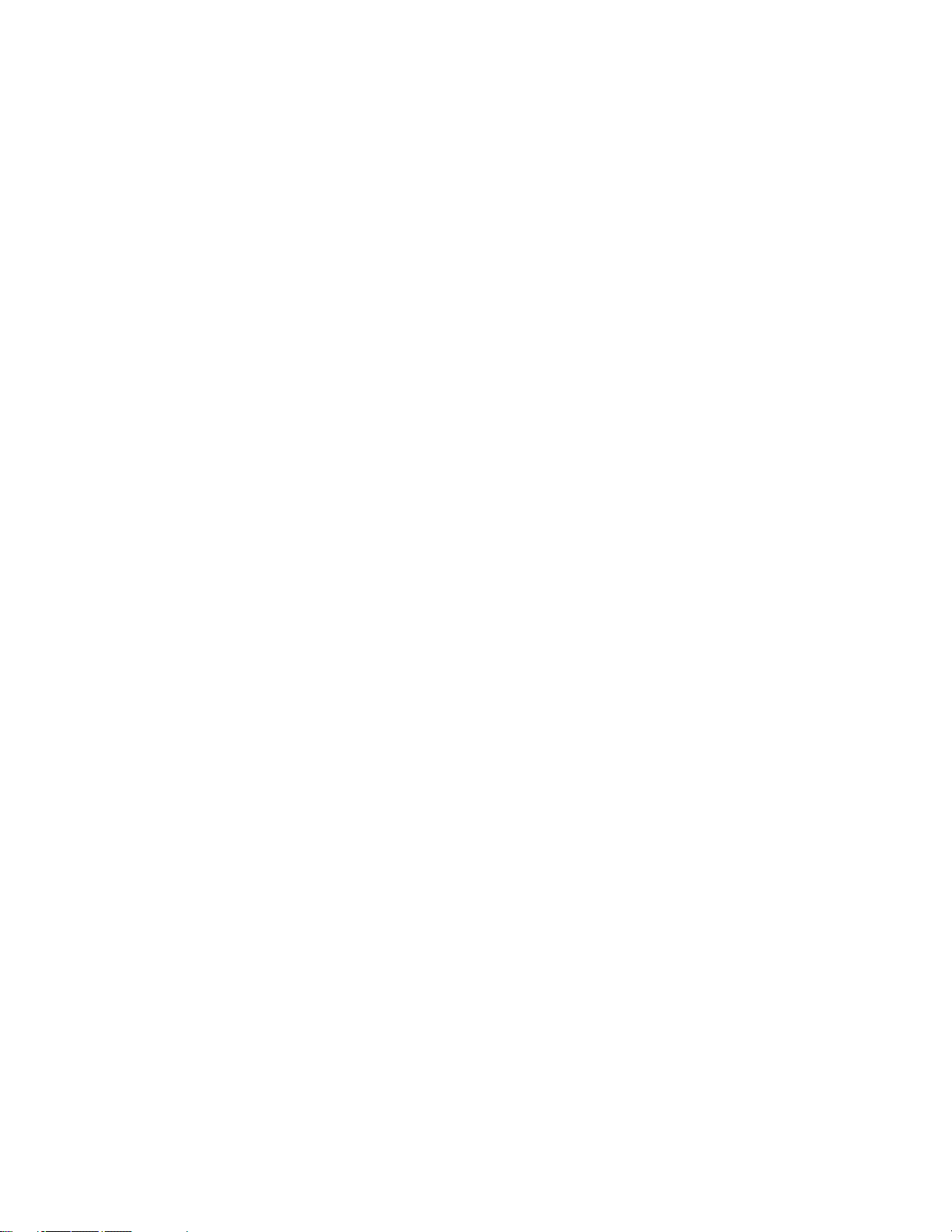
SATO America, Inc.
10350-A Nations Ford Rd.
Charlotte, NC 28273
Main Phone: (704) 644-1650
Fax: (704) 644-1661
Technical Support Hotline: (704) 644-1660
E-Mail:satosupport@satoamerica.com
© Copyright 2000
SATO America, Inc.
Warning: This equipment complies with the requirements in Part 15 of FCC rules for
a Class A computing device. Operation of this equipment in a residential area may
cause unacceptable interference to radio and TV reception requiring the operator to
take whatever steps are necessary to correct the interference.
All rights reserved. No part of this document may be reproduced or issued to third
parties in any form whatsoever without the express permission of SATO America, Inc.
The materials in this document is provided for general information and is subject to
change without notice. SATO America, Inc. assumes no responibilities for any errors
that may appear.
SATOM8400RVe
Page 3

PREFACE
M-8400RVe PRINTER OPERATOR’S MANUAL
The M-8400RVe Printer Operator’s Manual contains basic information about the
printer such as setup, installation, cleaning and maintenance. It also contains
complete instructions on how to use the operator panel to configure the printer. The
following is a brief description of each section in this manual.
SECTION 1. PRINTER OVERVIEW
This section contains a discussion of the printer specifications and optional
features.
SECTION 2. INSTALLATION
This section contains instructions on how to unpack and set up the printer,
load the labels and ribbon.
SECTION 3. CONFIGURATION
This section contains instructions on how to configure the printer using the
DIP switches and the LCD/Menu/Control panel.
SECTION 4. CLEANING AND MAINTENANCE
This section contains instructions on how to clean and maintain the printer.
SECTION 5. PROGRAMMING
This section introduces the SATO printer programming language. It contains
the commands that are used with the printer to produce labels with bar codes,
alphanumeric data and graphics.
SECTION 6. INTERFACE SPECIFICATIONS
This section contains the printer’s interface specifications, which include
detailed information on how to properly interface your printer to the host
system.
SECTION 7. TROUBLESHOOTING
This section contains troubleshooting procedures to follow in the event you
have printer problems.
SATOM8400RVePN9001075A Page-i
Page 4

Preface
APPENDICES
APPENDIX A: Command Code Quick Reference
APPENDIX B: Bar Code Specifications
APPENDIX C: Custom Characters and Graphics
APPENDIX D: Optional Features
APPENDIX E: Custom Protocol Command Codes
Page-iiPN9001075A SATOM8400RVe
Page 5

TABLE OF CONTENTS
SECTION 1. PRINTER OVERVIEW
Introduction ..............................1-1
Compatibility ..............................1-1
General Printer Specifications .....................1-3
Character Fonts.............................1-5
Bar Codes................................1-6
Physical.................................1-7
Optional Accessories ..........................1-8
SECTION 2. INSTALLATION
Preface
Introduction ..............................2-1
Unpacking and Parts Identification...................2-2
Setting Up the Printer .........................2-3
Loading Labels, Tags and Ribbon ...................2-5
Operator Panel .............................2-10
Rear Panel ...............................2-12
Switches and Sensors..........................2-13
Label Sensor Adjustment ........................2-14
SECTION 3. CONFIGURATION
Printer DIP Switch Configuration....................3-1
Default Settings ............................3-6
Potentiometer Adjustments.......................3-7
LCD Panel Printer Configuration ....................3-9
Normal Mode............................3-10
Advanced Mode ..........................3-12
Card Mode .............................3-15
Service Mode ............................3-19
Counter Mode ...........................3-23
Test Print Mode ..........................3-23
Default Setting mode ........................3-24
Clear Non-Standard Protocol Codes ................3-25
Download User Defined Protocol Codes ..............3-26
Hex Dump Mode ..........................3-26
SATOM-8400RVePN9001075A Page-iii
Page 6

Preface
SECTION 4. CLEANING AND MAINTENANCE
Introduction ..............................4-1
Procedures ...............................4-1
Adjusting the Print Quality .....................4-1
Darkness ............................4-2
Print Speed ...........................4-2
Cleaning the Print Head, Platen and Rollers ............4-3
Cleaning the Sensors ........................4-4
Replacing the Print Head ......................4-5
Replacing the Fuse .........................4-7
SECTION 4. PROGRAMMING
Introduction ..............................5-1
The SATO Programming Language...................5-1
Selecting Protocol Control Codes....................5-2
Using Basic ...............................5-2
The Print Area.............................5-4
Rotated Fields .............................5-8
Command Default Settings .......................5-9
Command Codes ............................5-10
Bar Codes..............................5-11
Bar Codes, Expansion .......................5-16
Bar Codes, Variable Ratio .....................5-17
Base Reference Point ........................5-19
Characters, Custom Designed ...................5-21
Character Expansion ........................5-23
Character, Fixed Spacing ......................5-25
Character Pitch ...........................5-26
Character, Proportional Spacing ..................5-28
Clear Print Job(s) and Memory...................5-29
Continuous Forms Printing .....................5-30
Copy Image Area ..........................5-31
Cut.................................5-33
CutJob...............................5-34
Cut Last...............................5-35
Fonts, U, S, M, OA, OB, XU, XS and XM ..............5-36
Fonts, Raster ............................5-38
Fonts, Vector ............................5-39
Fonts, WB,WL, XB and XL .....................5-41
Form Feed .............................5-43
Form Overlay Recall ........................5-44
Form Overlay Store.........................5-45
Graphics, BMP ...........................5-46
Graphics, Custom..........................5-47
Graphics, PCX ...........................5-49
Job ID Store ............................5-50
Page-ivPN9001075A SATOM8400RVe
Page 7

Preface
Job Name Store...........................5-51
Journal Print ............................5-52
Lines and Boxes ..........................5-53
Line Feed ..............................5-55
Media Size .............................5-56
Mirror Image ............................5-57
Off-Line/Pause ...........................5-59
Postnet ...............................5-60
Print Darkness ...........................5-61
Print Length, Expanded ......................5-62
Print Position ............................5-64
Print Quantity ...........................5-66
Print Speed .............................5-68
Repeat Label ............................5-69
Replace Data (Partial Edit) .....................5-70
Reverse Image ...........................5-72
Rotate, Fixed Base Reference Point.................5-74
Sequential Numbering .......................5-76
Start/Stop Label ..........................5-78
Calendar Option Commands ....................5-80
Calendar Increment ......................5-81
Calendar Print .........................5-83
Calendar Set ..........................5-85
Expanded Memory Option Commands ...............5-86
Clear Expanded Memory ....................5-87
Fonts, TrueType Recall .....................5-88
Fonts, TrueType Store .....................5-89
Format/Field Recall ......................5-90
Format/Field Store .......................5-91
Forms Overlay Recall ......................5-92
Forms Overlay Store ......................5-93
Graphics, BMP Recall ......................5-94
Graphics, BMP Store ......................5-95
Graphics, Custom Recall ....................5-96
Graphics, Custom Store.....................5-97
Graphics, PCX Recall ......................5-99
Graphics, PCX Store ......................5-100
Initialize ............................5-101
Memory Area Select ......................5-102
Status..............................5-103
Two-Dimensional Symbols .....................5-104
Data Matrix, Data Format ...................5-105
Data Matrix, Print Data.....................5-107
Data Matrix Sequential Numbering...............5-108
Maxicode ............................5-110
PDF417 .............................5-112
QR Code ............................5-113
PrinterConfiguration Commands ..................5-116
Custom Protocol Download...................5-117
Pitch Offset ...........................5-119
Printer Setting .........................5-120
Print Mode ...........................5-123
Print Type ...........................5-124
SATOM8400RVePN9001075A Page-v
Page 8

Preface
Sensor Type ..........................5-125
Serial I/F Parameters ......................5-126
SECTION 6. INTERFACE SPECIFICATIONS
Introduction ..............................6-1
Interface Types .............................6-1
The Receive Buffer ...........................6-2
IEEE1284 Parallel Interface ......................6-3
Electrical Specifications ......................6-3
Data Streams ............................6-4
Interface Pin Assignments .....................6-4
RS232C Serial Interface ........................6-5
General Specifications .......................6-5
Electrical Specifications ......................6-5
Pin Assignments ..........................6-5
Ready/Busy Flow Control .....................6-6
X-On/X-Off Flow Control ......................6-7
Universal Serial Bus (USB) Interface ..................6-7
Local Area Network (LAN) Interface ..................6-8
Bi-Directional Communications ....................6-8
ENQ/ACK/NAK...........................6-8
Status Response ..........................6-12
Accessory (EXT) Connector.......................6-18
Pin Assignments ..........................6-18
Standard Operation ........................6-19
Repeat Print ............................6-20
Error Signals ............................6-20
SECTION 7. TROUBLESHOOTING
Initial Checklist.............................7-1
Using the IEEE1284 Parallel Interface .................7-1
Using the RS232C Serial Interface ...................7-3
Using the Universal Serial Bus Interface ................7-4
Using the Local Area Network Interface ................7-4
Error Signals ..............................7-7
APPENDICES
APPENDIX A: Command Code Quick Reference ............A-1
Calendar Option Commands ....................A-9
Expanded Memory Option Commands ...............A-10
Printer Configuration Commands .................A-12
Legacy Commands .........................A-13
Page-viPN9001075A SATOM8400RVe
Page 9

APPENDIX B: Bar Code Specifications
Bar Code Symbologies .......................B-1
Codabar ............................B-2
Code 39.............................B-3
Interleaved Two of Five (I 2/5).................B-4
UPC-A/EAN-13 .........................B-5
EAN-8 .............................B-6
Industrial Two of Five .....................B-8
Matrix Two of Five .......................B-9
Code 128 ............................B-10
MSI...............................B-11
Code 93.............................B-12
UPC-E..............................B-13
Bookland (UPC/EAN Supplements) ..............B-14
UCC-128 ............................B-15
Postnet .............................B-17
Data Matrix...........................B-18
Maxicode ............................B-20
PDF417 .............................B-21
Code 128 Character Table ...................B-22
Preface
APPENDIX C: Custom Characters and Graphics
Custom Designed Characters Example ...............C-1
Custom Graphics Example .....................C-4
PCX Graphics Example .......................C-8
APPENDIX D: Optional Accessories
Label Rewinder ...........................D-1
Label Cutter ............................D-2
Label Dispense Option .......................D-3
Expanded Memory .........................D-5
Expanded PCMCIA Memory ..................D5
Expanded Flash ROM Memory .................D-5
Calendar ..............................D-7
Plug-In Interface Modules .....................D-8
APPENDIX E: Custom Protocol Command Codes
Description .............................E-1
Download Command Structure...................E-1
Reset ................................E-2
Download Procedure ........................E-2
SATOM8400RVePN9001075A Page-vii
Page 10

Preface
This page left intentionally blank.
Page-viiiPN9001075A SATOM8400RVe
Page 11

INTRODUCTION
The SATO M-8400RVe Thermal Transfer Printer is a complete, high-performance
on-site labeling systems. All printer parameters are user programmable using the
front panel controls and the DIP switches. All popular bar codes and 14
human-readable fonts, including a vector font and two raster fonts, are resident in
memory providing literally thousands of type styles and sizes.
The Operator’s Manual will help you understand the basic operations of the printer
such as setup, installation, configuration, cleaning and maintenance.
The M-8400RVe has a resolution of 203 dpi and can print labels up to four inches
wide.
The M-8400RVe uses the standard SATO RISC printer command codes. The only
differences between it and other RISC printers are the allowable values representing
the print positions on the label. These values are specified in “dots” and will vary
depending upon the resolution of the printer and the amount of memory available for
imaging the label. The allowable range for the M-8400RVe is specified in a table for
those command codes.
SECTION 1.
PRINTER OVERVIEW
This commonality makes it very easy to convert labels from one RISC printer to
another without having to create an entirely different command stream. There are
some caveats that must be observed though to compensate for the different resolution
print heads. The effect of the different printer resolutions are best illustrated by
taking a label designed for a 203 dpi printer and sending the command stream to the
its 305 dpi counterpart. The label printed will be an exact two-thirds scale, including
the fonts, bar code dimensions and line lengths/widths. The only exception is the
PostNet bar code which has only one legal size and the printer resolution is
automatically compensated for by the printer. Conversely, a label designed for a 305
dpi printer and sent to its 203 dpi cousin will be one-third larger. It probably will be
“truncated” if the resulting label size is larger than the maximum allowable for the
printer.
The following general information is presented in this section:
COMPATIBILITY
• Compatibility Information
• General Printer Specifications
• Optional Accessories
The M-8400RVe was designed to be compatible with the standard M-8400. If all of
the rules for command usage were followed when designing labels for an M-8400,
then the same command stream should create the same label on an M-8400RVe.
However, the older M-8400 was more lenient in allowing the user to “bend” the rules,
SATOM8400RVePN9001075A Page1-1
Page 12

Section 1. Printer Overview
especially in the area of the allowable sequence of commands. Because the thruput of
the M-8400RVe is much greater than the older M-8400, it must receive the commands
in the sequence it is anticipating.
There are some other minor differences in how the M-8400RVe responds to certain
commands. For example, the M-8400RVe can print at speeds up to 10 inches per
second whereas the older M-8400 had a maximum print speed of only 6 inches per
second. Therefore, if you send it a <ESC>CS5 command, it interprets it as a
command to print at 10 ips whereas an M-8400 would interpret it as a command to
print at 6 ips. There is also a difference in how the newer M-8400RVe handles graphic
files. When an <ESC>A3 or <ESC>R rotate commands is sent to an M-8400RVe, it
rotates all fields, including graphic images. The older M-8400 on the other hand
would only rotate the text and bar code fields and not graphic fields. To compensate
for these differences, a Compatibility setting can be selected using DSW2-8. When it is
placed in the ON position, the M-8400RVe will respond to these commands the same
as an M-8400 would.
NOTE: Even when DSW2-8 is in the ON position, the M-8400RVe expects the
command sequences to follow the rules specified in the Programming Reference.
When printing labels designed for an M-8400 on the newer M-8400RVe, the following
procedure is recommended.
1. First try printing the label with DSW-8 in the OFF position. If it prints all the fields
correctly but the print quality needs improvement, try adjusting the Print
Darkness using the front panel potentiometer.
2. If the print quality is still lacking, try changing the print speed and/or heat setting
using the front panel LCD controls. After each change, reprint the label using the
FEED key (printer must be ON LINE). If you resend the label to the printer,
any old software commands will override the changes you made with
the LCD controls. The M-8400RVe uses a new intelligent print head that
compensates to a great degree for print quality variations due to print speed.
Therefore, you should not see as much variation in print quality due to print
speed as was present with the older M-8400.
3. If a new LCD setting solves the problem, then make the appropriate changes in
the command stream.
4. If the field placement is incorrect or if the printer “beeps” indicating it did not
accept the command stream, place DSW2-8 in the ON position, cycle power to
make the printer recognize the new switch setting and resend the label.
5. If the printer still does not accept the command stream, then something in the
command stream is not correct. It must be examined carefully to make sure it
conforms with all of the rules for usage outlined in Section 4: Programming
Reference.
If any problems are encountered with M-8400 compatibility, please contact the
SATO Technical Support department.
Page1-2PN9001075A SATOM8400RVe
Page 13

GENERAL PRINTER SPECIFICATIONS
Section 1. Printer Overview
SPECIFICATION
PRINT
Method
Speed
(User Selectable)
Print Module
(Dot Size)
Resolution
Maximum Print Width
Maximum Print Length
MEDIA
Minimum Width
Minimum Length
Maximum Width
Type
M-8400RVe
Direct or Thermal Transfer
2to10ips
50 to 250 mm/s
.0049 in.
.125 mm
203 dpi
8 dpmm
4.1 in.
104 mm
49.2 in.
1249 mm
.87 in. (22 mm)
.63 in. (16 mm)
5.0 in. (128 mm)
Die Cut Labels, Fan-Fold, Tag Stock or Continuous
Maximum Caliper
Roll OD (max)
Core ID (min)
Core ID (Recommended)
SENSING
See-Thru for labels
or tags
Reflective Eye-Mark
Continuous Form
RIBBON
Maximum Width
Length
Thickness
All specifications subject to change without notice.
.010 in. (.25 mm)
8.6 in. (218 mm), Face-In Wind
1.5 in. (38 mm)
3 in. (76 mm)
Movable
Movable
Sensor not used
4.4 in. (111 mm)
1475 ft. (450 m)
4.5 micron, Face-In Wind
SATOM8400RVePN9001075A Page1-3
Page 14

Section 1. Printer Overview
SPECIFICATION
CONTROLS AND SIGNALS
On-Line
Power
Label
Ribbon
Error
LCD Panel
On/Off-Line Switch
Label Feed Switch
Power On/Off Switch
POTENTIOMETER ADJUSTMENTS
Print Darkness
Pitch
Offset
Display
M-8400RVe
Green LED
Green LED
Red LED
Red LED
Red LED
2 Line x 16 Character
Front Panel
Front Panel
Front Panel
Front Panel
Front Panel
Front Panel
Front Panel
INTERFACE CONNECTIONS
Parallel
Serial
Serial Protocol
Universal Serial Bus
Ethernet
Data Transmission
PROCESSING
CPU
Flash ROM
SDRAM
Receive Buffer
Optional Flash ROM
Optional PCMCIA Memory
All specifications subject to change without notice.
IEEE1284
RS232C (9600 to 57600 bps) Standard
RS422/485 (9600 to 57600 bps) Optional
Hardware Flow Control (Ready/Busy)
Software Flow Control (X-On/X-Off)
Bi-directional Status
USB Ver. 1.1
10/100BaseT
ASCII Format
32 Bit RISC
2MB
16 MB
2.95 MB
4MB
4 MB SRAM or 16 MB Flash ROM
Page1-4PN9001075A SATOM8400RVe
Page 15

CHARACTER FONTS
Section 1. Printer Overview
SPECIFICATION
MATRIX FONTS
U Font
S Font
M Font
XU Font
XS Font
XM Font
OA Font
OB Font
AUTO SMOOTHING FONTS
WB
WL
XB
XL
VECTOR FONT
M-8400RVe
(5dotsWx9dots H)
(8dotsWx15dots H)
(13dotsWx20dots H)
(5dotsWx9dots H) Helvetica
(17 dots Wx 17 dots H) Univers Condensed Bold
(24dotsWx24dots H) Univers Condensed Bold
(15dotsWx22dots H) OCR-A
20dotsWx24dots H) OCR-B
WB Font (18 dotsWx30dots H)
WL Font (28 dotWx52dots H)
XB Font (48 dotsWx48dots H) Univers Condensed Bold
XL Font (48 dotWx48dots H) Sans Serif
AGFA®RASTER FONTS
Font A
Font B
DOWNLOADABLE FONTS
CHARACTER CONTROL
All specifications subject to change without notice.
Proportional or Fixed Spacing
Font Size 50 x 50 dots to 999 x 999 dots
Helvetica, 10 Font Variations
CG Times, 8 to 72 pt
CG Triumvirate, 8 to 72 pt
Bit Mapped TrueType®Fonts with Utility Program
Expansion up to 12X in either the X or Y coordinates
Character Pitch control
Line Space control
Journal Print facility
0°, 90°, 180° and 270° Rotation
SATOM8400RVePN9001075A Page1-5
Page 16

Section 1. Printer Overview
BAR CODES
SPECIFICATION
SYMBOLOGIES
Ratios
Bar Height
M-8400RVe
Bookland (UPC/EAN Supplemental)
EAN-8, EAN-13
CODABAR
Code 39
Code 93
Code 128
Interleaved 2 of 5
Industrial 2 of 5
Matrix 2 of 5
MSI
POSTNET
UCC/EAN-128
UPC-A and UPC-E
Data Matrix
Maxicode
PDF417
Micro PDF
Truncated PDF
QR Code
1:2, 1:3, 2:5 User definable bar widths
4 to 600 dots, User programmable
Rotation
OTHER FEATURES
Sequential Numbering
Custom Characters
Graphics
Form Overlay
All specifications subject to change without notice.
0°, 90°, 180° and 270°
Sequential numbering of both numerics and bar codes
RAM storage for special characters
Full dot addressable graphics, SATO Hex/Binary, .BMP or .PCX
formats
Form overlay for high-speed editing of complex formats.
Page1-6PN9001075A SATOM8400RVe
Page 17
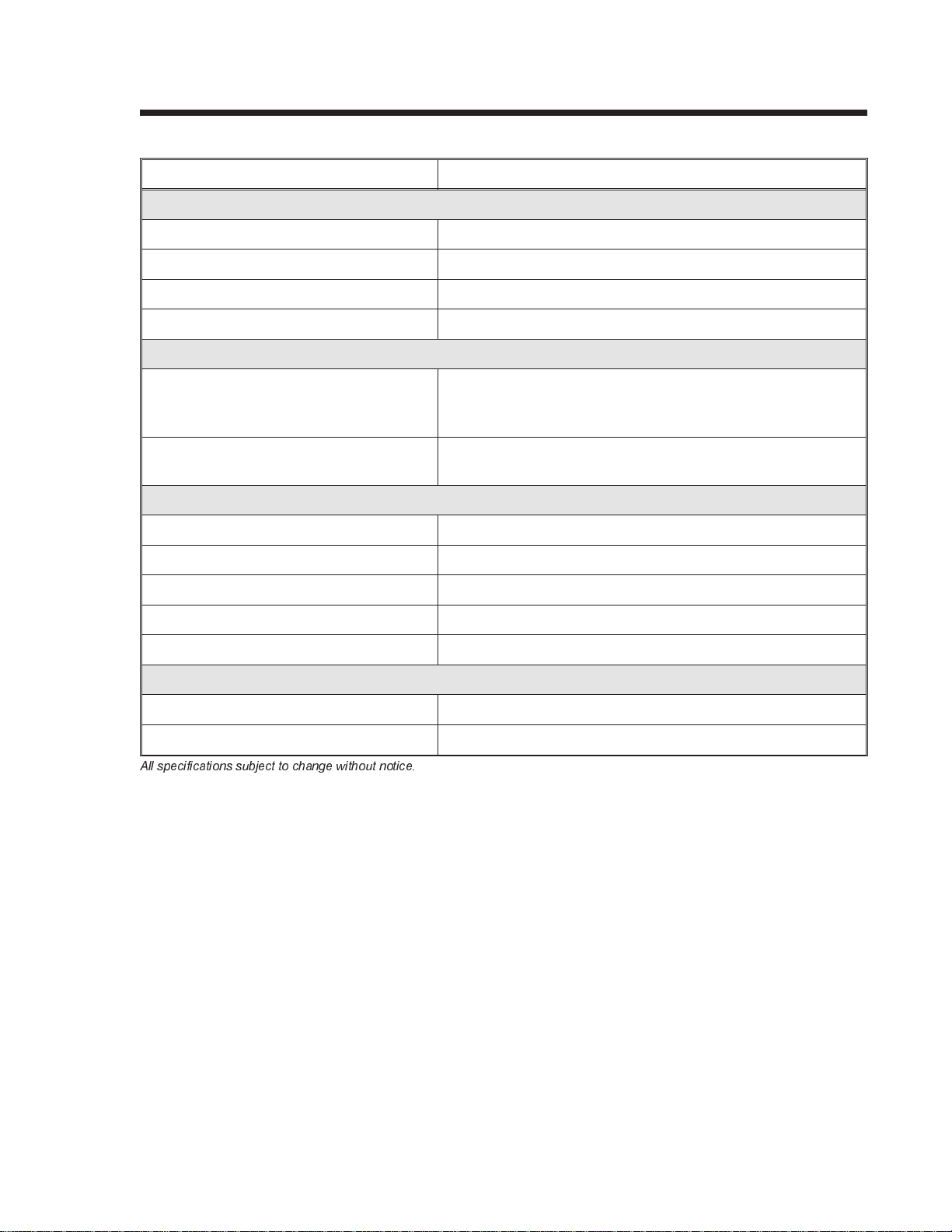
PHYSICAL
Section 1. Printer Overview
SPECIFICATION
DIMENSIONS
Wide
Deep
High
WEIGHT
POWER REQUIREMENTS
Voltage
Power Consumption
ENVIRONMENTAL
Operating Temperature
Storage Temperature
Operating Humidity
Storage Humidity
M-8400RVe
10.4 in. (265 mm)
17.1 in. (435 mm)
13.4 in. (341 mm)
39.6 lbs (18 Kg)
100-115V,±10 % (Default Setting)
220V , ±10 %
50/60 Hz, ±1%
50W Idle
130W Operating
41° to 104°F (5° to 40°C)
-0° to 104°F (-20° to 40°C)
15-85 % RH, non-condensing
Max 90% RH, non-condensing
Electrostatic Discharge
REGULATORY APPROVALS
Safety
RFI/EMI
All specifications subject to change without notice.
8KV
UL, CSA, TUV
FCC Class A
SATOM8400RVePN9001075A Page1-7
Page 18

Section 1. Printer Overview
OPTIONAL ACCESSORIES
ACCESSORY
MEMORY EXPANSION One slot for PCMCIA Memory Card (up to 4 MB SRAM or 16 MB
Flash ROM). Can be used for graphic file storage, print buffer
expansion, format storage and downloaded TrueType fonts.
CALENDAR An internally mounted Date/Time clock that can be used to date/time
stamp labels at the time of printing.
LABEL CUTTER An internally mounted attachment allowing labels to be cut at specified
intervals. Controlled through programming.
LABEL DISPENSER Internal attachment allowing labels to be peeled from backing for
immediate (on demand) application. Backing is not rewound.
LABEL REWINDER External option that rewinds labels onto a roll after they are printed.
COAX/TWINAX INTERFACE Coax/Twinax Plug-In I/F module must be installed. Coax I/F emulates
an IBM 3287-2 printer with a standard Type A BNC connector. Twinax
I/F emulates IBM 5224, 5225, 5226 or 4214 printers with
auto-terminate/cable-thru capabilities.
PARALLEL INTERFACE IEEE1284 Bi-Directional Plug-In Interface Module
SERIAL INTERFACE High Speed RS232 Plug-In Interface Module
USB INTERFACE Universal Serial Bus Plug-In Interface Module
ETHERNET INTERFACE 10/100BaseT Plug-In Interface Module
All specifications subject to change without notice.
M-8400RVe
Page1-8PN9001075A SATOM8400RVe
Page 19

INTRODUCTION
This section is provided to assist you in taking the M-8400RVe from the shipping
container to the application environment.
The following information is provided in this section:
SECTION 2.
INSTALLATION
• Unpacking and Parts Identification
• Setting Up the Printer
• Loading Labels or Tags
• Loading the Ribbon
• Operator Panel
• Printer Configuration
SATOM8400RVePN9001075A Page2-1
Page 20

Section 2. Installation
UNPACKING AND PARTS IDENTIFICATION
Consider the following when unpacking the printer:
• The box should stay right-side up.
• Lift the printer out of the box carefully.
• Remove the plastic covering from the printer.
• Remove the accessory items from their protective containers.
• If the printer has been stored in a cold environment, allow it to reach room
temperature before powering it on.
• Set the printer on a solid, flat surface. Inspect the shipping container and
printer for any signs of damage that may have occurred during shipping.
NOTE: The following illustrations are representative only. Your printer may not be
packed exactly as shown here, but the unpacking steps are similar.
M-8400RVe Packing
Page2-2PN9001075A SATOM8400RVe
Page 21

Verify that you have the following materials when unpacking:
• Printer
• Power Cord and Extra Ribbon Core
• Operator’s and Technical Reference Manual
• CD-ROM
Power Cable
Section 2. Installation
Printer
Operator Manual
SETTING UP THE PRINTER
Consider the following when setting up the printer:
• Locate a solid flat surface with adequate room to set the printer. Make sure
there is enough room at the top and right-hand (facing the printer) side to
provide clearance for the label access door to swing open.
CD-ROM
Extra Ribbon Core
• The location should be near the host computer or terminal. The maximum
distance for RS232 cables is 35 feet and six feet for IEEE1284 Parallel
cables. Cables can be purchased locally, and their configuration will depend
upon the host system being used. A IEEE1284 compliant cable must be used
to realize the full throughput potential of the printers.
• For information on interfacing the printer to a host system, see
Section 5: Interface Specifications.
SATOM8400RVePN9001075A Page2-3
Page 22

Section 2. Installation
Top Access
Door
LCD
Display
DIP Switch
Cover
Power Switch
Ribbon Rewind
Spindle
Ribbon Supply
Spindle
Side Access
Door
Label Roll Retainer
Label Supply Spindle
Label Guide
Print Head
Head Latch
Platen
Page2-4PN9001075A SATOM8400RVe
Page 23

LOADING LABELS, TAGS AND RIBBON
LOADING LABELS OR TAGS
1. Open the Top Access Door by
swinging it up and to the left. Open
the Side Access Door by
swinging it to the rear of the
printer.
2. Open the Print Head Assembly
by pushing the Head Latch
toward the rear of the printer. The
Print Head Assembly is
spring-loaded and will
automatically open as soon as the
Head Latch is disengaged.
Section 2. Installation
Top Access Door
Side Access
Door
Label Roll
Retainer
Print Head
3. Loosen the Label Edge Guide
and push it to the outside of the
printer to give the maximum label
width.
4. Remove the Label Roll Retainer.
Sensor
Assembly
Head Latch
Label Hold Down
Label
Edge
Guide
Label Guide
SATOM8400RVePN9001075A Page2-5
Page 24

Section 2. Installation
5. If using roll labels (or tags), load
the roll onto the Label Supply
Spindle so that the printing side
of the labels faces upwards as it
unwinds from the roll. The labels
should be wound face-in. Push the
roll all the way to the inside of the
printer and push the Label Roll
Retainer snugly against the
outside of the label roll.
6. If using fanfold labels (or tags) set
them on a flat surface behind the
printer. Pass the labels (printing
side up) through the slot in the rear
of the printer.
7. Make sure the labels are routed
under the Label Guide and
through the Sensor Assembly.
Label Roll
Label Roll Retainer
8. Open the Label Hold-Down by
squeezing the green tab and the
release tab together. The Label
Hold Down is spring loaded and
will open automatically when the
latch is disengaged. Feed the labels
under the Label Guide, under the
Label Hold Down, through the
Sensor Assembly and out the
front of the printer.
9. Inspect the label routing and verify
that the path matches that
illustrated in the Label Loading
diagram. Set the Adjustable
Label Guide to keep the labels
against the inside of the printer.
10. Close the Label Hold-Down by
pushing downward on the green
tab until it latches closed.
Print
Head
Label
Guide
NOTE: If the Label Dispenser option has been purchased, see Appendix D, for
proper label routing instructions.
Page2-6PN9001075A SATOM8400RVe
Page 25

Section 2. Installation
Inside Label
Edge Guides
Sensor
Assembly
Label Hold
Down
Sensor
Positioning
11. Adjust the outside Label Edge
Guide until it touches the outside
edge of the label and tighten the
thumb screw. Make sure the labels
are also touching the inside edge
guides.
Adjustable Label
Edge Guide
Route under
Label Guide
CAUTION: Using media narrower than
the maximum print width may cause
excess head wear due to the label
edge. See page 2-9 for precautions.
12. If the ribbon is already loaded,
close the Print Head by rotating
the black Head Latch toward the
front of the printer until it latches
closed.
13. If the ribbon is not loaded, see the
following description for loading
instructions.
14. Close both the Access Doors.
Head Latch
SATOM8400RVePN9001075A Page2-7
Page 26

Section 2. Installation
LOADING THE RIBBON
Ribbon Rewind
Spindle
Head Latch
Dispensed
Labels
Label
Backing
Sensor
Assembly
Ribbon Path
Label Hold
Down
Ribbon Roll
Label Path
1. Open the Top Access Door by
swinging it up and to the left and
the Side Access Door by
swinging it toward the rear of the
Top Access Door
Side
Access
Door
printer.
2. Open the Print Head by rotating
the Head Latch toward the rear
of the printer. The Print Head is
spring-loaded and will
automatically open as soon as the
Head Latch is disengaged.
3. Locate the Extra Ribbon Core
supplied with the printer. Place the core on the Ribbon Rewind Spindle,
pushing it all the way to the inside of the spindle. Note that the new empty core of
each subsequent roll becomes the next rewind core.
4. Load the ribbon onto the Ribbon Supply Spindle, also pushing it all the way
to the inside of the spindle. The dull side of the ribbon should be facing down as it
travels through the Print Head Assembly.
5. Feed the leader portion of the ribbon through the Print Head Assembly and up
to the Ribbon Rewind Spindle following the routing shown in the diagram.
Page2-8PN9001075A SATOM8400RVe
Page 27

Section 2. Installation
6. Load the ribbon behind and over
the top of the Ribbon Rewind
Tape
Spindle and tape it to the Extra
Ribbon Core. Make sure it
matches the ribbon path shown in
the diagram.
Ribbon
Core
7. Manually turn the Rewind
Spindle to wrap the ribbon onto
the core one to two turns to secure
it.
Ribbon
Rewind
Spindle
8. If the labels or tags are already
loaded, close the Print Head Assembly by pushing downward on the green tab
until it latches closed.
NOTE: Run a test print to ensure that the labels and ribbons were loaded correctly.
CAUTION: If your labels are less than the full width of the print head, the outside
edge will eventually wear out a small portion of the print head, resulting in an area
that will not print. Special care must be taken if you plan to use multiple widths of
labels, since the damaged portion of the print head caused from edge wear on a
more narrow label may affect the printing on a wider label. We suggest you plan your
print formats carefully to avoid using the area of possible damage on the print head
when using a wider label. The small area of damage will have no effect on printing
with the undamaged part of the print head.
Damage from a label edge is physical damage and is unavoidable. It is not covered
by warranty. It is possible to delay such damage by always ensuring that the ribbon
used is wider than the label stock. This will help to protect the print head from label
edge damage.
SATOM8400RVePN9001075A Page2-9
Page 28

Section 2. Installation
OPERATOR PANEL
LCD
DISPLAY PANEL
LINE
POWER
LABEL
RIBBON
ERROR
ON LINE
DSW2Not Used DSW3
FEED
PRINT
OFFSET
PITCH
DISPLAY
The M-8400RVe Operator Panel consists of five LED indicators, two momentary
contact switches, three DIP switches, four adjustment potentiometers and one LCD
Display. All of these are accessible from the front of the printer. They are used to set
the printer operating parameters and to indicate the status of the printer to the
operator. After you power on the printer, familiarize yourself with the keys and
indicators as it will help you understand the configuration process.
PRINT: Potentiometer to adjust print darkness (fine tuning).
OFFSET: Potentiometer to adjust amount of back/forward feed
for dispenser/cutter/tear-off bar position (+/-3.75 mm)
PITCH: Potentiometer to adjust home position of the label
(+/- 3.75 mm). Affects stop position of label feed, print
position and dispense position.
DISPLAY: Potentiometer to adjust the contrast of the LCD.
POWER: LED, illuminated when the power is on.
LABEL: LED, illuminated when label supply is out.
Page2-10PN9001075A SATOM8400RVe
Page 29

Section 2. Installation
RIBBON: LED, illuminated when ribbon motion sensor does not
detect any ribbon motion (ribbon out).
ERROR: LED, illuminated when there is a system fault such as
an open print head.
ON LINE: LED, illuminated when printer is ready to receive data.
It is turned on and off by toggling the LINE key.
LINE: Momentary switch. Pressing this key toggles the printer
between the on-line and off-line mode. When the
printer is on-line, it is ready to receive data from the
host. This key acts as a pause during a print job by
taking the printer off-line. It can also be used as a
Pause function key to stop the printer during the
printing process.
FEED: Momentary switch. Pressing this key feeds one blank
label through the printer when it is off-line. When the
printer is on-line, another copy of the last label will be
printed.
DSW: DIP switch array to set operational parameters of the
printer.
LCD: 2 Line x 16 Character LCD display. Used for setting
operational parameters of the printer and displaying
error conditions.
SATOM8400RVePN9001075A Page2-11
Page 30

Section 2. Installation
REAR PANEL
AC Input: Input 115V 50/60 Hz connector. Use the cable
AC Fuse: Input power protection. Type 3A/250V.
Interface Slot: Connector for Plug-In Interface Module
Memory Card Slot: Connectors for optional PCMCIA Memory Card
EXT: External signal connector, AMP 57-60140.
provided.
Fan-Fold
Access
Panel
Plug-In Interface
Module
EXT Port
Connector
PCMCIA
Card Cover
Fuse
AC Connector
Page2-12PN9001075A SATOM8400RVe
Page 31

SWITCHES AND SENSORS
Ribbon End Sensor: This sensor is a motion detector that signals the printer
Head Open Switch: When the print head is opened, this switch is activated
Label Sensor Unit: This sensor unit contains two types of sensors, one for
Section 2. Installation
when the ribbon supply is turning.
and the printer will stop printing.
label gap and one for Eye-Mark sensing. The sensors
are adjustable over a limited range.
SATOM8400RVePN9001075A Page2-13
Page 32

Section 2. Installation
LABEL SENSOR ADJUSTMENT
The Label Sensor Assembly can be positioned to match the location of the label
registration hole/gap/edge. The diagram below illustrates the relative position of
each sensor along the Label Sensor Unit and its range of movement. To position the
sensors, use the adjustment knob located outside and below the print head assembly.
Reflective Sensor
Eye-Mark
on bottom
of liner
14mm
min
Label Gap Sensor
Reflective
7mm to 54 mm
Label Gap
The range of sensor adjustment can be increased
to allow the Gap sensor to be positioned as close
as 3mm from the inside label edge. Contact SATO
for information on how to make this modification.
Page2-14PN9001075A SATOM8400RVe
Page 33

SECTION 3.
CONFIGURATION
PRINTER DIP SWITCH CONFIGURATION
DIP Switch Panels
There are two DIP switches (DSW2 and DSW3) located inside the cover. These
switches can be used to set:
• Thermal transfer or direct thermal mode
• Label sensor enable/disable
• Head check mode
• Hex dump mode
• Single Job or Multi-Job Receive buffer
• Operation mode
In addition, a third DIP switch is located on the RS232C Serial Adapter card and is
used to set the RS232C transmit/receive parameters
Each switch is an eight section toggle switch. The ON position is always to the top. To
set the switches, first power the unit Off, then position the DIP switches. Finally, after
placing the switches in the desired positions, power the printer back on. The switch
settings are read by the printer electronics during the power up sequence. They will
not become effective until the power is cycled.
RS232C Transmit/Receive Setting (located on RS232C I/F Module)
Data Bit Selection (DSW1-1). This switch sets the printer to receive either 7 or 8
bit data bits for each byte transmitted.
DSW1
DSW1-1 SETTING
Off 8 data bits
On 7 data bits
ON
OFF
12345678
Parity Selection (DSW1-2, DSW1-3). These switches select the type of parity
used for error detection.
DSW1-2 DSW1-3 SETTING
Off Off No Parity
Off On Even
On Off Odd
On On Not Used
ON
OFF
12345678
DSW1
M8400RVePN9001075A Page3-1
Page 34

Section 3: Configuration
Stop Bit Selection (DSW1-4). Selects the number of stop bits to end each byte
transmission.
DSW1-4 SETTING
Off 1 Stop Bit
On 2 Stop Bits
ON
OFF
12345678
DSW1
Baud Rate Selection (DSW1-5, DSW1-6). Selects the data rate (bps) for the
RS232 port.
DSW1-5 DSW1-6 SETTING
Off Off 9600
Off On 19200
On Off 38400
On On 57600
ON
OFF
12345678
DSW1
Protocol Selection (DSW1-7, DSW1-8). Selects the flow control and status
reporting protocols. See Section 6: Interface Specifications for more information.
(* Will select protocol for M-8400 if DSW2-8 is ON)
DSW1-7 DSW1-8 SETTING
Off Off Rdy/Bsy
Off On Xon/Xoff
On Off Bi-Com 3
On On Bi-Com 4*
ON
OFF
12345678
DSW1
Printer Set Up
Print Mode Selection (DSW2-1). Selects between direct thermal printing on
thermally sensitive paper and thermal transfer printing using a ribbon.
DSW2-1 SETTING
Off Therm Xfr
On Direct Therm
ON
OFF
12345678
DSW2
Sensor Type Selection (DSW2-2). Selects between the use of a label gap or a
reflective Eye-Mark detector.
DSW2-2 SETTING
Off Gap
On Eye-Mark
Page3-2PN9001075A SATOM8400RVe
ON
OFF
12345678
DSW2
Page 35

Section 3: Configuration
Head Check Selection (DSW2-3). When selected, the printer will check for head
elements that are electrically malfunctioning.
DSW2
DSW2-3 SETTING
Off Disabled
On Enabled
ON
OFF
12345678
Hex Dump Selection (DSW2-4). Selects Hex Dump mode.
DSW2-4 SETTING
Off Disabled
On Enabled
ON
OFF
12345678
DSW2
Receive Buffer Selection(DSW2-5). Selects the operating mode of the receive
buffer. See Section 6: Interface Specifications for more information.
DSW2-5 SETTING
Off Single Job
On Multi Job
ON
OFF
12345678
DSW2
Firmware Download (DSW2-6). Places the printer in the Firmware Download
mode for downloading new firmware into flash ROM.
DSW2-6 SETTING
Off Disabled
On Enabled
ON
OFF
12345678
DSW2
Protocol Code Selection (DSW2-7). Selects the command codes used for
protocol control. Refer to Appendix E for more information.
DSW2-7 SETTING
Off Standard
On Non-Std
ON
OFF
12345678
DSW2
M8400S Emulation Mode (DSW2-8). For emulating earlier series software
commands. Should be used only if problems are encountered when using existing
software. This switch will also affect the settings selected by DSW1-7 and DSW1-8.
DSW2-8 SETTING
Off Disabled
On Enabled
M8400RVePN9001075A Page3-3
ON
OFF
12345678
DSW2
Page 36

Section 3: Configuration
Backfeed Sequence (DSW3-1). Backfeed is used to correctly position the label for
application and then retract the next label to the proper print position. This operation
can be performed immediately after a label is printed and used, or immediately prior
to the printing of the next label.
DSW3-1 DSW3-2 SETTING
Off Off Continuous
Off On Tear-Off
On Off Dispenser
On On Cutter
ON
OFF
12345678
DSW3
Label Sensor Selection (DSW3-3). Enables or disables the Label Sensor. If the
Sensor is enabled, it will detect the edge of the label and position it automatically. If
it is disabled, the positioning must be under software control using Line Feed
commands.
DSW3-3 SETTING
Off Sensor Used
On Not Used
ON
OFF
12345678
DSW3
Back-Feed Selection (DSW3-4). When Back-Feed is enabled, the printer will
position the last printed label for dispensing and retract it before printing the next
label. The amount of backfeed offset is adjustable .
DSW3
DSW3-4 SETTING
Off Enabled
On Disabled
ON
OFF
12345678
External Signal Interface. See Section 6: Interface Specifications for information
on the External Signals.
EXT Print Start Signal Selection (DSW3-5). Allows an external device to
initiate a label print for synchronization with the applicator. See Section 6: Interface
Specifications for a description of the signal level and requirements When DSW3-5 is
Off, the External Signals are ignored.
DSW3-5 SETTING
Off Disabled
On Enabled
Page3-4PN9001075A SATOM8400RVe
ON
OFF
12345678
DSW3
Page 37

Section 3: Configuration
External Signal Type Selection (DSW3-6, DSW3-7). Both the polarity and
signal type (level or pulse) of the external print synchronizing signal can be selected.
See Section 6: Interface Specifications for a definition of signal types.
DSW3-6 DSW3-7 SETTING
Off Off Type 4
Off On Type 3
On Off Type 2
On On Type 1
ON
OFF
12345678
DSW3
Repeat Print via External Signal (DSW3-8). Allows the applicator to reprint
the last label of the print job. See Section 6: Interface Specifications for a description of
the signal requirements.
DSW3-8 SETTING
Off Disabled
On Enabled
ON
OFF
12345678
DSW3
M8400RVePN9001075A Page3-5
Page 38

Section 3: Configuration
DEFAULT SETTINGS
SWITCH SELECTIONS
All switches are placed in the Off default position for shipping. This will result in the
following operating configuration:
Communications:
Protocol:
Sensor:
Receive Buffer:
Mode:
Label Sensor:
Backfeed:
External Signals:
8 data bits, no parity, 1 Stop bit, 9600 Baud
Ready/Busy
Gap Sensor
Multi Job
Batch/continuous
Sensor Used
Disabled
Disabled
(1)
(1) Only if RS232C I/F Module is installed.
SOFTWARE DEFAULT SETTINGS
The printer stores the software settings upon receipt and uses them until they are
again changed by receipt of a command containing a new setting. These settings are
stored in non-volatile memory and are not affected by powering the printer off. The
printer may be reset to use the default software settings by depressing the LINE and
FEED keys simultaneously while powering the printer on. You will be asked to
confirm that you want the printer default settings by selecting either YES or NO by
using the LINE key to step the underline cursor to the desired setting. If you select
YES and press the FEED key, the following default configuration will be stored:
SETTING M-8400RVe
Print Darkness
Print Speed
Print Reference
Zero
Auto On Line
“3”
6 in. per sec.
H=0,V=0
No Slash
Enabled
Once the default operation is completed, a DEFAULT COMPLETED message will be
displayed on the LCD panel or a single beep will be heard if the printer does not have
an LCD panel. The printer should be powered off while this message is being
displayed (or after the beep is heard. This saves the default settings in the
non-volatile memory where they will be automatically loaded the next time the
printer is powered on.
Page3-6PN9001075A SATOM8400RVe
Page 39

POTENTIOMETER ADJUSTMENTS
PITCH
After the pitch has been set with the LCD Control Panel, it is sometimes desirable to
make minor adjustments. This can be done using the PITCH potentiometer on the
front panel. This potentiometer is set at the factory so that it has a range of +/- 3.75
mm. The midpoint setting should have no effect on the pitch. Turning the
potentiometer all the way clockwise should move the print position 3.75 mm up
towards the top edge of the label. Turning it all the way counterclockwise should
move the print position down 3.75 mm.
1. While depressing the FEED key on the front panel, power the printer on.
2. When you hear one beep from the printer, release the FEED key and the printer
will display on the LCD panel a message asking what type of Test Label you want
to print.
3. Use the LINE key to step to the Configuration selection and press the FEED key
to accept the selection.
Section 3: Configuration
4. Use the LINE key to select the Test Label Size. After the size is selected, press the
FEED key to accept the selection and the printer will begin to print test labels
continuously.
4. Adjust the PITCH potentiometer on the front panel until the first print position is
at the desired location on the label. If the potentiometer does not have enough
range, then you will have to change the pitch setting using the LCD front panel
display.
5. Press the FEED key to stop the printer.
6. To exit the Test Label mode, power the printer off andthen back on.
Adjusting the PITCH potentiometer will affect the stop position of the label.
BACKFEED OFFSET
When a label is printed it must be correctly positioned for dispensing and application.
The Backfeed adjustment is used to position the label so that it is fully dispensed and
ready for application. It may then be necessary to reposition the next label before
printing. The Backfeed (repositioning of the label)operation is enabled if DSW3-4 is
in the Off position. If Backfeed is enabled, placing DSW3-1 is in the Off position will
cause the backfeed operation to be performed immediately before each label is
printed. If DSW3-1 is in the On position, the backfeed operation is performed as soon
as the dispensed label has been printed and taken from the printer.
The amount of backfeed is controlled by the OFFSET potentiometer on the DIP
Switch Panel inside the cover. When turned all the way counterclockwise, the amount
of backfeed is +3.75 mm, and -3.75 mm when turned all the way counterclockwise.
M8400RVePN9001075A Page3-7
Page 40

Section 3: Configuration
1. Turn the printer on.
2. Press the LINE key to place the printer in the Off Line status.
3. Press the FEED key to feed out a blank label.
4. Adjust the position using the OFFSET potentiometer on the front control panel
and feed another label by depressing the FEED key. Repeat this procedure until
the label is fully released from the liner.
DISPLAY
This potentiometer is used to adjust the contrast of the LCD display for optimum
viewing under various lighting conditions.
PRINT
The PRINT potentiometer is used to adjust the amount of heat (i.e., power) applied to
the head for printing. It provides a continuous range of adjustment. Maximum print
darkness is obtained by turning the potentiometer all the way clockwise and a
maximum counterclockwise setting will give the lightest print.
NOTE: The PRINT potentiometer adjustment will affect the darkness in all of the
command code speed and darkness ranges.
Page3-8PN9001075A SATOM8400RVe
Page 41

LCD PANEL PRINTER CONFIGURATION
The LCD Panel is used by the operator in conjunction with the LINE and FEED
switches to manually enter printer configuration settings. Many of these settings can
also be controlled via software commands and in the case of conflict between
software and control panel settings, the printer will always use the last valid setting
(see Service Mode Priority Setting on page 3-22 for exceptions). If you load a label job
that includes software settings and then enter a new setting via the LCD panel, the
manually set values will be used by the printer. If you set the values manually and
then download a job with software settings, the software settings will be used.
There are seven modes of operation. To enter the desired mode, the KEY SEQUENCE
combination listed in the table below must be performed. The initial LCD display
message is shown for each mode.
MODE KEY SEQUENCE INITIAL DISPLAY PAGE
Section 3: Configuration
Normal POWER
Advanced LINE + POWER
Test Print FEED + POWER
Default Setting LINE + FEED + POWER
Clear Non-Standard Protocol
Protocol Code Download DSW2-7 ON + POWER + LINE
Hex Dump DSW2-4 ON + POWER
DSW2-7 ON + LINE + FEED
+ POWER
ONLINE
QTY:000000
ADVANCED MODE
TEST PRINT MODE
CONFIGURATION
DEFAULT SETTING
YES NO
ALT. PROTOCOL
COMPLETE
USER DOWNLOAD
PRESS THE LINE KEY
ONLINE
QTY:000000
3-10
3-12
3-23
3-23
3-25
3-25
3-26
SATOM8400RVePN9001075A Page3-9
Page 42

Section 3: Configuration
NORMAL MODE
The printer initially powers on in the ONLINE mode. The user can access the User
Settings using the following procedures.
INITIALIZING
ROM V00.00.00.00
ONLINE
QTY:000000
OFFLINE
000000
PRINT DARKNESS
12345
PRINT SPEED
246810
Display lists the current ROM version of the printer during the
initialization process.
The LCD will display the ONLINE status on the top line and the
bottom line will contain the label quantity (QTY) status. The
messsge will be changed to OFFLINE whenever the printer is
switched offline by pressing the LINE key. As soon a print job
is received, the quantily line will indicate the number of labels
to be printed. As soon as the label job begins to print, the
display will indicate the number of labels in the print job that
remains to be printed.
Press the LINE key once. When the display changes to
OFFLINE, press the FEED and LINE keys simultaneously for
more than one second.
The LCD now displays the Print Darkness selections. The
current setting is indicated by an underline cursor under one of
the range settings.
1. Press the LINE key to step the cursor to the desired
setting.
2. Once the correct setting is underlined, press the FEED
key to accept the selection and step the display to the
next adjustment.
The print speed selections are dependent upon the printer
setting of DSW2-8. The current setting is indicated by the
underline cursor.
1. Use the LINE key to step the underline cursor to the
desired setting.
2. Once the correct setting is underlined, press the FEED
key to accept the selection and step the display to the
next adjustment.
DSW2-8 OFF DSW2-8 ON
Page3-10PN9001075A
2 ips 4 ips
3 ips 6 ips
4 ips 8 ips
5 ips
6 ips
SATOM8400RVe
Page 43

Section 3: Configuration
PITCH OFFSET
+ 00mm
The label Pitch is the distance from the leading edge (the edge
that comes out of the printer first) of a label and the leading
edge of the next label. The leading edge position of the label
can be adjusted relative to the print head +/- 49 mm in
increments of 1mm. Once the position is set, it can be fine
adjusted +/- 3.75 mm using the PITCH potentometer on the
Adjustment Panel.
1. The underline cursor will initially be positioned underneath
the Pitch Direction setting. Pressing the LINE key will step
the setting to the positive (+) or negative (-) selection. A
positive selection moves the leading edge of the label
forward (away from the print head) while a negative
selection moves the leading edge of the label back into
the mechanism.
2. Once the correct direction is selected, pressing the FEED
key will accept the setting and advance the cursor to the
Offset selection.
3. Use the LINE key to step the first digit of the counter to
the desired setting. The display will increment one step
each timethe LINE key is pressed. The reading will
advance to a setting of 4 after which it will automatically
wrap and start at 0 again.
4. Press the FEED key to accept the setting and advance
the cursor to the second digit. Again use the LINE key to
step to the desired setting. Once it is correct, pressing the
FEED key will step to the next adjustment.
You may wish to print a test label after completing the
adjustments to ensure they are correct.
ABCDEFG
ABCDEFG
ABCDEFG
Moved with negative
(-) offset to print on
leading edge of the
label
Leading edge of the
label as detected by
Original (0 offset) first
line print position
Moved with positive
(+) offset to print on
trailing edge of label
Sensor Position
SATOM-8400RVePN9001075A Page3-11
Page 44

Section 3: Configuration
CANCEL PRINT JOB
YES NO
CANCEL PRINT JOB
COMPLETED
If the printer has a print job(s) in memory, selecting YES will
cause the job(s) to be cleared. The default selection is NO. Be
sure you want to cancel the print job(s) before selecting yes as
the job(s) cannot be recovered and will have to be
retransmitted tyo the printer.
1. Use the LINE key to step the underline cursor to either the
YES or NO selection.
2. Once the correct setting is underlined, pressing the FEED
key will accept the setting.
3. After the print job(s) have been cleared from memory, the
printer will display a COMPLETED message for 3 seconds
and then return to the initial ONLINE Normal Mode.
4. If you wish to change any of the settings, you must enter
the User Settings mode again by taking the printer
OFFLINE and pressing the LINE and FEED keys.
ADVANCED MODE
An Advanced Mode is provided to make adjustments that require only occasional
changes. Since they affect the basic operation of the printer, the procedure for
entering this mode is designed to prevent someone from accidently changing the
settings.
INITIALIZING
ROM V00.00.00.00
ADVANCED MODE
ZERO SLASH
YES NO
AUTO ONLINE
YES NO
The Advance Mode is entered by pressing the LINE key while
simultaneously turning power on. The printer will emit one long
beep after which the LINE key is released. Pressing the FEED
key will step the display to the first selection.
This setting determines if a zero is printed with a slash or
without a slash. This setting can also be controlled via software
commands. When YES is selected, the printer internal fonts
will have a slash through the center of the zero character.
1. Use the LINE key to step the underline cusor to either the
YES or NO selection.
2. Once the correct setting is underlined, pressing the FEED
key will accept the setting and advance the display to the
Auto Online display.
This setting determines the mode in which the printer powers
up. If the YES selection is made, the printer powers up in the
ONLINE mode and is ready to print. If NO is selected, the
printer powers up in the OFF LINE mode and must be
manually placed in the ON LINE mode by pressing the LINE
key before it is ready to print.
1. Use the LINE key to step the underline to either the YES
or NO selection.
2. Once the correct setting is underlined, pressing the FEED
key will accept the setting and advance the display to the
Print Offset display.
Page3-12PN9001075A SATOM8400RVe
Page 45

Section 3: Configuration
PRINT OFFSET
V:+0000 H:+000
Vertical Offset is the distance down from the leading edge (the
edge of the label that comes out of the printer first) to the first
vertical print position. A positive setting moves the first print
position down the length of the label while making it negative
moves it up the length of the label. Horizontal Offset is distance
that the label image is shifted either to the right or left on the
label. The image is shifted to the left (towards the inside edge
of the label for a right-hand printer) for a positive setting and it
is shifted to the right (towards the outside edge of the label) for
a negative setting. This setting changes the base reference
point for all subsequent label jobs. It’s effect is identical to the
<ESC>A3 Base Reference point command. Since the printer
moves the label in discrete steps equal to the size of the print
dot, the units of measure for Vertical and Horizontal Offset
distance is dots. The maximum values that can be set for each
is +/-800.
1. Use the LINE key to step the first digit of the counter to
the desired setting. The display will increment one step
each timethe LINE key is pressed.
2. Press the FEED key to accept the setting and advance
the cursor to the second digit. Again use the LINE key to
step to the desired setting. Once it is correct, pressing the
FEED key will step to the next adjustment.
3. Once the setting is correct, pressing the FEED key will
accept the setting and advance to the next display.
You may wish to print a test label after completing the
adjustments to ensure they are correct.
Note: This setting can be overriden by the Base Reference
Point Command.
SET CALENDAR
YES NO
This message will only be displayed if the Calendar Option is
installed in the printer.
The Calendar is an optional feature in all CL Series printers
allowing the date and time to be set manually using the LCD
Display or via the <ESC>WT Calendar Set command. The last
setting, set either manually via software command, received by
the printer will be the value used. The format of the display is
YY/MM/DD hh:mm (Year/Month/Day/hours:minutes).The date
format is fixed and cannot be changed.
To enable the Calendar feature (if installed), press the LINE
key until the underline cursor is beneath the the YES. If the
Calendar feature is to be disabled, press the LINE key until the
cursor is underneath the NO. When the desired setting is
selected, press the FEED key.
SATOM8400RVePN9001075A Page3-13
Page 46

Section 3: Configuration
CALENDAR
00/00/00 00:00
1. Year - The first display shown will have the two digit year
selection underlined. You can scroll through the dates by
pressing the LINE key. The year number will increase by
one each time the LINE key is pressed until it reaches its
maximum legal value (i.e., “99” for the year digits) at
which point it will wrap around to the “00” setting.
2. Month - After you have set the correct year, pressing the
FEED key will advance the underline cursor to the two
digit Month position. You can scroll through the numbers
corresponding to the month by pressing the LINE key. The
month number will increase by one each time the LINE
key is pressed until it reaches a value of “12” at which
point it will wrap around to the “01” setting.
3. Day - After you have set the correct month, pressing the
FEED key will advance the underline cursor to the two
digit Day position. You can scroll through the numbers
corresponding to the month date by pressing the LINE
key. The date number will increase by one each time the
LINE key is pressed until it reaches a value of “31” at
which point it will wrap around to the “01” setting.
4. Hour - After you have set the correct date, pressing the
FEED key will advance the underline cursor to the two
digit Hour position. You can scroll through the numbers
corresponding to the hour (using a 24 hour clock) by
pressing the LINE key. The hour number will increase by
one each time the LINE key is pressed until it reaches a
value of “24” at which point it will wrap around to the “01”
setting.
5. Minute- After you have set the correct hour, pressing the
FEED key will advance the underline cursor to the two
digit Minute position. You can scroll through the numbers
corresponding to the hour by pressing the LINE key. The
minute number will increase by one each time the line key
is pressed until it reaches a value of “60” at which point it
will wrap around to the “01” setting.
6. After youhave set the minutes, pressing the FEED key will
accept the setting and advance to the Ignore CR/LF
selection.
IGNORE CR/LF
YES NO
Page3-14PN9001075A SATOM8400RVe
This selection tells the printer to strip out all carriage return/line
feed pairs (CRLF ) from the data stream, including graphics
and 2D bar codes. It is used primrily to maintain compatibility
with earlier models of SATO printers.
1. Use the LINE key to step the underline cusor to either the
YES or NO selection.
2. Once the correct setting is underlined, pressing the FEED
key will accept the setting and advance the display to the
Character Pitch display.
Page 47

Section 3: Configuration
CHARACTER PITCH
PROP FIXED
ADVANCED MODE
This selection allows you to set the default character pitch to
either fixed character spacing or proportional character
spacing.
1. Use the LINE key to step the underline cursor to the
desired setting.
2. Once the correct setting is underlined, pressing the FEED
key will accept the setting and the advance the display..
Note: This command can be overriden by the <ESC>PR or
<ESC>PS Character Pitch Commands.
To exit the Advanced mode, power the printer off and then
back on.
CARD MODE
The Card Mode allows the operator to manage the Expanded Memory (PCMCIA Card
or Internal Expanded Flash ROM).
ADVANCED MODE
CARD MODE
The Card Mode is entered from the Advanced Mode display by
pressing the LINE key once.
The Card Mode display indicates that the printer is in the Card
Mode. To advance to the first selection, press the FEED key.
MEM SELECT (CC1)
CARD MEMORY
CARD->MEMORYCOPY
TRUETYPEFONT Y/N
COPY START
YES NO
TRUETYPEFONTCOPY
COPYING
This selection determines which type of optional expanded
memory will be addressed as “CC1" in the command
streams.The CARD selection specifies the optional PCMCIA
card as CC1 and the optional Expanded Flash ROM as CC2.
The Memory selection specifies the optional Expanded Flash
ROM as CC1 and the optional PCMCIA card as CC2.
1. Step the underline cursor to the desired selection using
the LINE key.
2. Once the underline cursor is positioned under the desired
selection, press the FEED key to accept the selection and
advance the display.
This selection allows you to copy TrueType fonts from the
PCMCIA Memory card installed in the Memory Card slot on the
rear of the printer to the optional Flash ROM.
1. Use the LINE key to step the cursor to desired setting. If
Yes is selected, the printer will enter the Card Copy mode.
If No is selected, the display will advance to the Card to
Memory SATO Font Copy mode.
2. Confirm your selection by stepping the underline cursor to
the Yes selection. If you select No, the display will return
to the previous selection.
3. Press the FEED key to accept the selection. If Yes was
selected the copy process will start.
TRUETYPE FONTCOPY
COMPLETED
SATOM8400RVePN9001075A Page3-15
4. Once the copy process is completed, press the FEED key
to step the display.
Page 48

Section 3: Configuration
CARD COPY/FORMAT
XXXXXXX ERROR
CARD->MEMORYCOPY
SATOFONT Y/N
COPY START
YES NO
SATO FONT COPY
COPYING
SATO FONT COPY
COMPLETED
CARD COPY/FORMAT
XXXXXXX ERROR
5. If an error is encountered in the copy process, one of the
following messages will be displayed on the second line:
R/W Error Indicates a Read/Write error occured
No Card Error Indicates no card was recognized
Mem Full Error Indicates that there is insufficient
memory available.
This selection allows you to copy SATO fonts from the
PCMCIA Memory card installed in the Memory Card slot on the
rear of the printer to the optional Flash ROM.
1. Use the LINE key to step the cursor to desired setting. If
Yes is selected, the printer will enter the Card Copy mode.
If No is selected, the display will advance to the Card to
Memory Copy All mode.
2. Confirm your selection by stepping the underline cursor to
the Yes selection. If you select No, the display will return
to the previous selection.
3. Press the FEED key to accept the selection. If Yes was
selected the copy process will start
4. Once the copy process is completed, press the FEED key
to step the display.
5. If an error is encountered in the copy process, one of the
following messages will be displayed on the second line:
R/W Error Indicates a Read/Write error occured
No Card Error Indicates no card was recognized
Mem Full Error Indicates that there is insufficient
memory available.
CARD->MEMORYCOPY
ALL Y/N
COPY START
YES NO
CARD->MEMORY
COPYING
CARD-.MEMORY
COMPLETED
CARD COPY/FORMAT
XXXXXXX ERROR
This selection allows you to copy the entire contents from the
PCMCIA Memory card installed in the Memory Card slot on the
rear of the printer to the optional internal Expanded Memory.
1. Use the LINE key to step the cursor to desired setting. If
Yes is selected, the printer will enter the Card Copy mode.
If No is selected, the display will advance to the Card to
Memory Copy All mode.
2. Confirm your selection by stepping the underline cursor to
the Yes selection. If you select No, the display will return
to the previous selection.
3. Press the FEED key to accept the selection. If Yes was
selected the copy process will start
4. Once the copy process is completed, press the FEED key
to step the display.
5. If an error is encountered in the copy process, one of the
following messages will be displayed on the second line:
R/W Error Indicates a Read/Write error occured
No Card Error Indicates no card was recognized
Mem Full Error Indicates that there is insufficient
memory available.
Page3-16PN9001075A SATOM8400RVe
Page 49

Section 3: Configuration
MEMORY->CARDCOPY
ALL <XMB> Y/N
COPY START
YES NO
MEMORY->CARDCOPY
COPYING
MEMORY->CARD
COPY
COMPLETED
CARD COPY/FORMAT
XXXXXXX ERROR
This selection allows you to copy the entire contents of the
optional Expanded Memory to the PCMCIA Memory card
installed in the Memory Card slot on the rear of the printer.
1. Use the LINE key to step the cursor to desired setting. If
Yes is selected, the printer will enter the Card Copy mode.
If No is selected, the display will advance to the Card to
Memory Copy All mode.
2. Confirm your selection by stepping the underline cursor to
the Yes selection. If you select No, the display will return
to the previous selection.
3. Press the FEED key to accept the selection. If Yes was
selected the copy process will start
4. Once the copy process is completed, press the FEED key
to step the display.
5. If an error is encountered in the copy process, one of the
following messages will be displayed on the second line:
R/W Error Indicates a Read/Write error occured
No Card Error Indicates no card was recognized
Mem Full Error Indicates that there is insufficient
memory available.
CARD->MEMORYCOPY
PROGRAM Y/N
COPY START
YES NO
CARD->MEMORYCOPY
COPYING
CARD->MEMORYCOPY
COMPLETED
CARD COPY/FORMAT
XXXXXXX ERROR
MEMORY->CARDCOPY
PROGRAM Y/N
This selection allows the user to copy printer firmware from the
PCMCIA Memory Card to the printer.
1. Use the LINE key to step the cursor to desired setting. If
Yes is selected, the printer will enter the Card Copy mode.
If No is selected, the display will advance to the mode
display.
2. Confirm your selection by stepping the underline cursor to
the Yes selection. If you select No, the display will return
to the previous selection.
3. Press the FEED key to accept the selection. If Yes was
selected the copy process will start
4. Once the copy process is completed, press the FEED key
to step the display.
5. If an error is encountered in the copy process, one of the
following messages will be displayed on the second line:
R/W Error Indicates a Read/Write error occured
No Card Error Indicates no card was recognized
Mem Full Error Indicates that there is insufficient
memory available.
This selection allows the user to copy the current firmware
installed in the printer to a PCMCIA Memory Card.
1. Use the LINE key to step the cursor to desired setting. If
Yes is selected, the printer will enter the Card Copy mode.
If No is selected, the display will advance to the mode
display.
SATOM8400RVePN9001075A
Page3-17
Page 50

Section 3: Configuration
COPY START
YES NO
MEMORY->CARDCOPY
COMPLETED
CARD COPY/FORMAT
XXXXXXX ERROR
CARD FORMAT
YES NO
MEMORY FORMAT
YES NO
2. Press the FEED key to accept the selection. If Yes was
selected the copy process will start. If you select No, the
display will return to the previous selection.
3. Once the copy process is completed, press the FEED key
to step the display.
4. If an error is encountered in the copy process, one of the
following messages will be displayed on the second line:
R/W Error Indicates a Read/Write error occured
No Card Error Indicates no card was recognized
Mem Full Error Indicates that there is insufficient
memory available.
Before a PCMCIA card can be used, it must be formatted.
Note: Formatting a card destroys all data currently stored on
the card.
1. Use the LINE key to step the cursor to desired setting. If
Yes is selected, the printer will enter the Card Format
mode. If No is selected, the display will advance to the
mode display.
Before the internal Expanded Memory can be used, it must be
formatted.
Note: Formatting the Memory will destroy any stored data.
1. Use the LINE key to step the cursor to desired setting. If
Yes is selected, the printer will enter the Memory Format
mode. If No is selected, the display will advance to the
mode display.
CARD MODE
To exit the Card Mode, power the printer off and then back on.
Page3-18PN9001075A SATOM8400RVe
Page 51

Section 3: Configuration
SERVICE MODE
The Service Mode allows the operator to set up the basic operation parameters of the
printer.
ADVANCED MODE
SERVICE MODE
GAP [X.XV]
INPUT [X.XV]
The Service Mode is entered from the Advanced Mode display
by pressing the LINE key twice.
The Service Mode display indicates that the printer is in the
Card Mode. To advance to the first selection, press the FEED
key.
The M-8400RVe printer determines the location of the leading
edge of the label by measuring the difference between light
levels when it sees either a label edge or a black “EYE” mark.
This adjustment allows you to manually set the threshold
voltage level, between the maximum and minimum light levels.
DIP switch DSW2-2 selects the sensor type. If DSW2-2 is in
the OFF position, the setting will be for a See-Thru (or Gap)
sensor and the LCD will display “GAP” on the top line along
with the current setting. If DSW2-2 is in the ON position, the
LCD will display “EYE” on the top line with its current setting. If
the value entered for the bottom line setting is “0.0V”, then the
printer will automatically calculate the setting when the first
label is fed after the printer is powered on or the head is
closed. There are some instances where the automatically
calculated value must be adjusted to ensure reliable label
feeding, such as when the backing opacity or the reflectance of
the EYE mark varies significantly within a roll of labels or
between label rolls. In these instances the value should be set
using the following procedures.
SATOM8400RVePN9001075A Page3-19
Page 52

Section 3: Configuration
GAP [X.XV]
INPUT [X.XV]
GAP - When setting the “gap” threshold, the voltage shown on
the top line of the display must be measured with nothing but
the backing in the sensor and then again with a label still
attached to the backing. The formula to be used for setting the
threshold is:
(High Voltage Level + Low Voltage Level) x 0.5 = Start Value
1. Insert a label still attached to the backing into the sensor
and close the Label Hold-Down. Record the voltage
shown on the top line of the LCD panel. This line should
have the message “GAP” on the top line (DIP switch
DSW2-2 = OFF). Make sure the label is all the way under
the sensor.
2. Strip the label from the backing and insert the backing
strip under the sensor and close the Label Lid. Record the
voltage shown on the top line of the LCD panel. The
voltage ranges measured should be within the following
range
Backing without label = 0.5V or less
Backing with label = 1.0V ≥ the low value
If the measured values are outside this range, you may
have trouble in finding a value that will work properly
under all conditions. If this is the case, a higher quality
label may be needed to get adequate performance.
3. Calculate the starting point voltage using the formula.
4. Use the LINE key to step the counter to the desired
setting. The display will increment one step for each time
the LINE key is pressed. If the LINE key is held pressed
for more than two seconds, it will automatically go into the
fast scroll mode. The reading will advance to a setting of
3.3 (the maximum voltage) after which it will automatically
wrap and start at “0.0” again. If a value of “0.0” is set,the
printer will automatically set the level each time the printer
is powered on with labels loaded or the head is closed.
5. Once the setting is correct, pressing the FEED key will
accept the setting and advance to the Online Feed
display.
Page3-20PN9001075A SATOM8400RVe
Page 53

Section 3: Configuration
EYE [X.XV]
INPUT [X.XV]
EYE - When setting the “eye” threshold, the voltage must be
measured with nothing but the label under the sensor and then
again withthe printed “eye” mark under the sensor. The formula
for this is:
(High Voltage Level + Low Voltage Level) x 0.5 = Start Value
1. Insert a label into the sensor and close the Label
Hold-Down. Make sure the printed “eye” mark is not under
the sensor. Record the voltage shown on the top line of
the LCD panel. This line should have the message “EYE”
on the top line (DIP switch DSW2-2 = ON).
2. Now pull the label forward until the “eye” mark is
positioned under the sensor (the voltage reading should
be at its highest point). Record the voltage shown on the
top line of the LCD panel. The voltage ranges measured
should be within the following ranges:
Label Only = 0.3 to 0.7V
Eye-Mark ≥ 1.2V above low value
If the measured values are outside this range, you may
have trouble in finding a value that will work properly
under all conditions. If this is the case, a higher quality
label may be needed to get adequate performance.
3. Calculate the starting point voltage using the formula.
4. Use the LINE key to step the counter to the desired
setting. The display will increment one step for each time
the LINE key is pressed. If the LINE key is held pressed
for more than two seconds, it will automatically go into the
fast scroll mode. The reading will advance to a setting of
3.3 (the maximum voltage) after which it will automatically
wrap and start at “0.0” again. If a value of “0.0” is set, the
printer will automatically set the level each time the printer
is powered on with labels loaded or the head is closed.
5. Once the setting is correct, pressing the FEED key will
accept the setting and advance to the Online Feed
display.
AUTO ONLINE FEED
YES NO
FEED ON ERROR
YES NO
SATOM8400RVePN9001075A Page3-21
This selection specifies whether or not the printer will
automatically feed a blank label when it is placed in the Online
mode.
1. Use the LINE key to step the cursor to desired setting. If
Yes is selected, the printer will feed a blank label anytime
it enters the Online mode. If No is selected, the display
will advance to the mode display.
This selection specifies whether or not the printer will feed a
blank label automatically when an error condition is cleared..
1. Use the LINE key to step the cursor to desired setting. If
Yes is selected, the printer will feed a blank label anytime
an error condition is cleared. If No is selected, the display
will advance to the mode display.
Page 54

Section 3: Configuration
REPRINT W/FEED
YES NO
FORWARD/BACKFEED
DISTANCE DEFAULT
FORWARD/BACKFEED
DISTANCE XXXmm
EURO CODE
D5
This selection specifies whether or not the printer will print the
last printed label stored in memory when the FEED key is
pressed in the Normal Online mode.
1. Use the LINE key to step the cursor to desired setting. If
Yes is selected, the printer will reprint the last label when
the FEED key is pressed when the printer is Online. If the
printer is Offline, pressing the FEED key will feed a blank
label. If No is selected, the display will advance to the
mode display.
This dsiplay will only appear when Backfeed is enabled
(DSW3-4 = OFF). The maximum backfeed distance is 255 mm.
1. Use the LINE key to select either the Default or the
Distance selection. If Default is selected, the display steps
to the Web acceleration selection.
2. If Manual setting is selected, use the LINE key to advance
the distance to the desired setting. Each time the LINE
key is pressed, the Distance will advance 1 mm. The
maximum distance is 255 mm.
3. Once the desired distance is set, press the FEED key to
accept the setting and step to the next display.
This selection allows the user to specify the hexadecimal code
for the character which is replaced with the Euro Character.
The default is D5H.
1. The underline cursor should be positioned underneath the
first digit selection. Use the LINE key to step to the
desired setting.
2. Press the FEED key to advance the underlline cursor to
the second digit of the desired hexacecimal code.
3. Press the LINE key to step to the desired setting.
4. When the setting is correct, press the FEED key to accept
the setting and step to the next display.
SELECT LANGUAGE
ENGLISH
PRIORITY SETTING
COMMAND LCD
Page3-22PN9001075A SATOM8400RVe
This selection allows the user to select the character set used
by the printer. The selections are English, French, German,
Spanish, Italian and Portuguese. The default is English.
1. Press the LINE key to advance to the desired languarge
setting.
2. When the setting is correct, press the FEED key to accept
the setting and step to the next display.
This selection allows the user to assign a priority for Print
Darkenss, Print Speed and Print Offset.
1. Use the LINE key to step to the desired priority. If LCD is
selected, the setting established via the LCD
display/menu system will be used for an incoming label
job, regardless of any different command settings. If
Command is selected, any commands in the label job will
take precedence and be used for printing the job and the
LCD Display will reflect the new setting.
2. Once the desired setting is selected, press the FEED key to
acceptthesettingandsteptothenextdisplay.
Page 55

Section 3: Configuration
SERVICE MODE
The Service mode is exited by powering the printer off and
then back on.
COUNTER MODE
The Counter Mode is provided to allow the user to access the internal printer
cousters.
ADVANCED MODE
COUNTER MODE
SELECT COUNTER
HD DSP CUT LIFE
The Counter Mode is accessed from the Advanced Mode.
Press the LINE key to step to the Counter Mode.
Pressing the FEED key will advance the display to the counter
selections.
The counters are identified in the display as:
HD:Head Counter (should be reset when print head
is replaced)
DSP: Dispense Counter
CUT: Cutter Counter
LIFE: Life Counter (cannot be reset)
1. Use the LINE key to step the underline cursor to the
desired counter, the Head (HD) counter or the LIFE
counter. The default position is the Head Counter. Use the
LINE key to advance the underline cursor to the desired
selection.
HEAD COUNTER
XXXX.X M
HEAD COUNT CLEAR
YES NO
COUNTERS MODE
2. Pressing the FEED key again will advance the counter to
the Clear mode. All counters with the exception of the
LIFE counter may be cleared.
3. Once the correct setting is underlined, pressing the FEED
key will display the current value (in meters)stored in the
counter.
4. Use the LINE key to select the desired setting. If you only
wanted to read the counter value, select NO. If you want
to read the counter and reset it to 0.0, place the underline
cursor under the YES. Once the desired setting is
selected, pressing the FEED key will advance the return
you to the Counters Mode display.
5. To exit the Counters Mode, turn power to the printer off and
then back on.
TEST PRINT MODE
The Test Print Mode offers five different printer status labels for troubleshooting. If
DSW3-5 is On, the Test Print cycle must be initiated with a Print Start command.
SATOM8400RVePN9001075A Page3-23
Page 56

Section 3: Configuration
INITIALIZING
ROM V00.00.00.00
TEST PRINT MODE
CONFIGURATION
TEST PRINT SIZE
10 CM
Note: This display does
not appear when a
Memory Test Print is
chosen. Only a small
Memory Test Print label
can be printed.
This option allows you to print a test label. It is recommended
that you print a test label after you have changed any of the
settings in the Advanced Mode. The test label allows you to
verify that you indeed did make the desired changes. To enter
the User Test Print Mode, power the printer on while pressing
the FEED key. The printer will beep. Release the FEED key
and the printer will display the Test Print Mode message on the
LCD panel:
1. Use the LINE key to step the underline cursor to type of
test label you wish to print. The choices are:
Configuration
Bar Code
Head Check
Memory
Factory
Once you have selected the type of test label to be printed, use
the FEED key to accept the selection and the display advances
to the Test Print Size display. This display allows you to select
the label width.
1. Use the LINE key to select the label width. Each time the
LINE key is pressed, the label size advances 1 cm until it
reaches a maximum width of 10 cm, at which point it will
wrap to the smallest size of 4 cm.
PRESS FEED KEY
TO STOP PRINTING
2. Pressing the LINE key accepts the selection.
3. Press the FEED key to start printing test labels
continuously.
4. Press the FEED key to stop the printer.
5. To exit the Test Print Mode, power the printer off and then
back on.
DEFAULT SETTING MODE
Occassionally it is desirable to reset all printer configuration settings to their original
default conditions. This allows the operator to start reconfiguration of the printer
starting from a know set of conditions.
INITIALIZING
ROM V00.00.00.00
DEFAULT SETTING
YES NO
DEFAULT SETTING
COMPLETED
You enter the Default Setting Mode by pressing the LINE and
FEED keys while simultaneously powering the printer on. The
printer will emit one long beep after which the FEED and LINE
keys should be released.
1. Use LINE key to select either the YES or number
2. Once the desired setting is selected, pressing the FEED
key will accept the selection and the printer will reset to
the original default conditions.
3. When the printer has completed the reset process, the
Default Setting Completed display will appear. At this time
the printer is in the default configuration.
4. To exit the Default Setting Mode, power the printer off and
then back on.
Page3-24PN9001075A SATOM8400RVe
Page 57

Section 3: Configuration
CLEAR NON-STANDARD PROTOCOL
The standard protocol codes used by the printer can be modified to accomodate the
requirements of different host systems. However, if the printer is to be used with a
system that does not use the custom protocol codes, they can be cleared and the
default protocol codes reactivated. The default values are: STX = 7B
ESC=5E
,ENQ=40H,NULL=7EH,CAN=21Hand OFFLINE = 5DH.
H
,ETX=7DH,
H
INITIALIZING
ROM V00.00.00.00
ALT.PROTOCOL
DEFAULT COMPLETE
To Clear Non-Standard protocol codes, DSW2-7 is placed in
the ON position and the printer powered on while
simultaneously pressing the LINE and FEED keys. The printer
will emit one long beep at which time the LINE and FEED keys
should be released.
1. When the keys are released, the printer will replace the
Alternate protocol codes with the default values.
2. After the default setting is complete, the printer will emit
two short beeps indicating the process is complete.
3. To exit the mode, power the printer off and then back on.
DOWNLOAD USER DEFINED PROTOCOL CODES
The user can define a set of custom protocol codes and download them to the printer
using the <ESC>LD command.
INITIALIZING
ROM V00.00.00.00
USER DOWNLOAD
PRESS THE LINE KEY
To enter the User Download mode, DSW2-7 is placed in the
ON position and the printer is powered on while simultaneously
pressing the LINE key. The printer will emit one long beep after
which the LINE key should be released.
1. Set DSW2-7 OFF to replace the Standard protocold codes
or on to replace the Alternate set of protocol codes.
USER DOWNLOAD
WAITING
SATOM8400RVePN9001075A Page3-25
2. Press the LINE key. The printer is now waiting for the data
to be sent.
3. Transmit the download data command stream to the
printer.
4. After the data has been received, the printer will beep and
print a status label. If it does not beep and print a status
label, the printer did not accept the data.
5. If the printer did not beep and print a status label, turn the
printer off and check your data stream for errors and start
the download process over.
6. If the custom codes are correct, press the FEED key to
accept them and terminate the download process. If they
are incorrect, turn the printer off without pressing the
FEED key and begin the process again.
Page 58

Section 3: Configuration
HEX DUMP MODE
In addition to the User Test Print Labels, the printer can print the contents of the
receive buffer in a hexadecimal format to allow the data stream to be examined for
errors and troubleshooting.
INITIALIZING
ROM V00.00.00.00
ONLINE
QTY:000000
The Hex Dump Mode is entered by placing DSW2-4 in the ON
position and powering the printer on.
1. The printer is now ready to receive data.
2. Send the data stream to the printer.
3. The received data will be printed in a hexadecimal format
4. To return the printer to normal operation, place DSW2-4 in
the OFF position and power the printer off and then back
on.
Page3-26PN9001075A SATOM8400RVe
Page 59

CLEANING AND MAINTENANCE
INTRODUCTION
This section provides information on user maintenance for the M-8400RVe. This
section contains the following information.
• Adjusting the Print Quality
• Cleaning the Print Head, Platen and Rollers
• Replacing the Print Head
• Replacing the Fuse
PROCEDURES
ADJUSTING THE PRINT QUALITY
The M-8400RVe printer is equipped with two different methods of adjusting the
quality of the print: print darkness and speed. When adjusting the printer for
optimum print quality, a bar code verifier system should be used. The human eye is a
poor judge of the relative widths of the bars in a symbol, a characteristic that is
extremely important for good bar code quality.
SECTION 4.
Darkness (Print)
This adjustment allows the user to control (within a specified range) the amount of
power that is used to activate the individual print head heat elements. It is important
to find a proper print darkness level based on your particular label and ribbon
combination. The printed images should not be too light nor should the ink from the
ribbon “bleed.” The edges of each image should be crisp and well defined.
The Print Darkness range can be set using the front panel LCD panel or by
downloading the setting using the Print Darkness software command. There are five
ranges, a “1” will give the lightest print and a “5” will give the darkest print. Once the
range has been selected, the PRINT Potentiometer on the front panel can be used to
make finer adjustments.
SATOM8400RVePN9001075A Page4-1
Page 60

Section 4: Cleaning and Maintenance
Print Darkness
The fine adjustment for Print Darkness is the PRINT potentiometer on the operator
panel. It provides a continuous range of adjustment, allowing you to make precise
changes. Use a small cross-point screwdriver, turning clockwise for darker print and
counterclockwise for lighter print.
NOTE: The PRINT potentiometer adjustment will affect the darkness in all of the
command code speed ranges, i.e. if the PRINT potentiometer is adjusted for lighter
print, the darkness will be lighter in all speed ranges selected by the command code.
Print Speed
The other method of controlling print quality is by controlling the speed at which the
label is printed. This adjustment is made only on an individual label basis using either
the Print Speed command code or the LCD display panel. For more details on this
command, see Section 5: Programming Reference. Changing the print speed allows the
user to control the amount of time allowed for print element cooling before the media
is stepped to the next print position. It is especially critical when printing “ladder” bar
codes (bar codes printed with the bars parallel to the print line). When printing a
“ladder” bar code, it is important to allow the head to cool sufficiently before stepping
to the next position. If it does not have sufficient time to cool, the bar will be
“smeared” on the trailing edge.
The Print Speed can be set to 2, 4, 6, 8 or 10 inches per second (with DSW2-8 Off)or
2, 3, 4, 5 or 6 inches per second(DSW2-8 On) using the LCD panel or with the Print
Speed command code. The software command will override the any setting entered
using the LCD panel.
Page4-2PN9001075A SATOM8400RVe
Page 61

Section 4: Cleaning and Maintenance
CLEANING THE PRINT HEAD, PLATEN AND ROLLERS
Supplies needed: SATO SA070 Cleaning Kit
Cleaning the Print Head and Platen
1. Turn the printer off and remove the power
cable.
2. Open the Top Access and Side Access
doors.
3. Open the Print Head by pushing the Head
Latch toward the rear of the printer. The
Print Head is spring-loaded and will
automatically open as soon as the Head
Latch is disengaged. Remove the ribbon.
Print Head
4. Apply SATO Thermal Print Head Cleaner to
Platen
Head Latch
a cotton swab.
5. The Print Head faces downward along the front edge of the assembly. Pass the
end of the dampened swab along the entire width of the Print Head (you may
need to move the ribbon out of the way to do this).
6. Check for any black coloring or adhesive on the swab after cleaning.
7. Repeat if necessary until the swab is clean after it is passed over the head.
8. The head should be cleaned at least every time the ribbon is changed and more
often in harsh environments.
9. Apply SATO Thermal Print Head Cleaner to one of the cotton swabs.
10. The Platen is the rubber roller directly below the Print Head. It should be
cleaned of any ribbon or label residue.
SATOM8400RVePN9001075A Page4-3
Page 62

Section 4: Cleaning and Maintenance
Cleaning the Rollers and Guides
1. The Label Load Drive is located
underneath the Label Hold-Down.It
should be cleaned of any label residue or
foreign material. The Label Hold Down
Roller is located on the underneath side of
the Label Hold Down. It should also be
cleaned of any residue or foreign material.
2. There are two Label Edge Guides used in
guiding the labels through the printer. They
should be cleaned of any residue or foreign
material.
3. Repeat when necessary. The rollers and
guides should be cleaned whenever foreign matter such as dust or adhesive is
present.
CLEANING THE SENSORS
Supplies needed: SATO SA070 Cleaning Kit
There are two sensors that are used to control the positioning of the label. One is a
transmissive see-thru sensor that detects the edge of the label by looking through the
backing paper which is translucent and detecting the presence of the opaque label.
The other is a reflective sensor that detects the light reflected from the bottom of the
label liner. When a printed black Eye-Mark passes through the beam, the light is no
longer reflected back to the sensor detector, indicating to the printer that it should
use this position as the start of a new label. When dust, dirt or other foreign matter
interferes with the light path of either of these sensors, the results is erratic label
positioning. These sensors should be cleaned regularly, at least every two rolls of
labels. They are both located on an adjustable assembly in the throat of the printer
between the Label Hold Down and the Print Head.
Label Edge
Guides
Label Hold
Down Roller
Label Drive
Roller
Sensor
Assembly
1. Turn the printer off and remove the power cable.
2. Open the Top Access and Side Access doors.
3. Open the Print Head by pushing the Head Latch toward the rear of the
printer. The Print Head is spring-loaded and will automatically open as soon as
the Head Latch is disengaged. Remove the ribbon.
4. Apply SATO Thermal Print Head Cleaner to a cotton swab.
5. Carefully insert the swab between the top and bottom portions of the Sensor
Assembly. The location of the sensors is identified by two marks on the front of
the assembly.
6. Move the swab back and forth to clean any residue from the sensors.
Page4-4PN9001075A SATOM8400RVe
Page 63

REPLACING THE PRINT HEAD
The print head on the M-8400RVe printers is a user-replaceable item. If it becomes
damaged for any reason, it can be easily removed and replaced. Contact your local
SATO representative for information on obtaining a new print head.
Supplies needed: No. 2 Phillips screwdriver (a magnetic tip is helpful)
1. Turn the printer off and remove the power cable.
2. Open the Top and Side Access doors.
3. Open the Print Head by pushing the Head Latch toward the rear of the
printer. The Print Head is spring-loaded and will automatically open as soon as
the Head Latch is disengaged.
4. Remove the ribbon from the Ribbon Rewind Spindle if necessary.
5. Remove the Label Cover Assembly by removing the securing screw from the
assembly.
Section 4: Cleaning and Maintenance
Replacement Print Head
6. View the Print Head from the front of the printer. Locate the center mounting
screw on the top of the assembly. Unscrew this screw and set it aside.
Label Cover securing
screw
Label Cover
SATOM8400RVePN9001075A Page4-5
Page 64

Section 4: Cleaning and Maintenance
7. The Print Head should now be loosened from the top of the assembly by
grasping either side and carefully pulling it down.
Print Head
Print Head
Mounting Screw
Head Latch
Print Head
Connector
8. Disconnect the signal and power cables from the print head connectors and set
the Print Head aside.
DO NOT remove the two outside screws (painted red) on either side of the center
mounting screw. The Print Head is pre-aligned and if these screws are lossened, it
will have to be re-aligned for proper print quality.
9. Carefully attach the new print head to the connectors, using caution to make sure
the connector keys are correctly positioned.
NOTE: Be careful not to scratch the printing surface of the print head while installing
it. Scratching the surface will cause permanent and irreparable damage and is not
covered by the warranty!
10. Locate the mounting screw in the top plate assembly and align it with the tapped
hole in the new print head.
11. Re-secure the print head by tightening the screw.
Page4-6PN9001075A SATOM8400RVe
Page 65

Section 4: Cleaning and Maintenance
REPLACING THE FUSE
Supplies needed: 250V 3A Fuse
1. Turn the printer power off and remove the power cable.
2. On the back of the printer, locate the Fuse Cap on the right-hand side of the AC
connector.
3. Unscrew the cap and remove the defective fuse.
4. Replace with a new 250V 3A fuse.
5. Screw the cap back onto the printer and replace the power cord.
SATOM8400RVePN9001075A Page4-7
Page 66

Section 4: Cleaning and Maintenance
This page left intentionally blank.
Page4-8PN9001075A SATOM8400RVe
Page 67

INTRODUCTION
This section presents the commands that are used with the SATO Series “e” printers
to produce labels with logos, bar codes and alphanumeric data. All of the SATO
Programming Language commands use the same syntax. Some commands reference a
physical point on the label using horizontal and vertical dot reference numbers. The
allowable range for these references is dependent upon the particular printer to
accomodate different print widths and resolutions. These differences are noted in
tables under the commands affected.
The following information is presented in this section:
SECTION 5.
PROGRAMMING REFERENCE
• The SATO Programming Language
• Selecting Protocol Control Codes
• Using Basic
• The Print Area
• Command Codes
THE SATO PROGRAMMING LANGUAGE
A programming language for a printer is a familiar concept to most programmers. It is
a group of commands that are designed to use the internal intelligence of the printer.
The commands, which are referred to as SATO Command Codes, contain
non-printable ASCII characters (such as <STX>, <ETX>, <ESC>) and printable
characters. These commands must be assembled into an organized block of code to be
sent as one data stream to the printer, which in turn interprets the command codes
and generates the desired label output. The programmer is free to use any
programming language available to send the desired data to the SATO Series “e”
printer.
The command codes used by the SATO Series “e” Printers are based upon “Escape”
(1B hexadecimal) sequences. Typically there are four types of command sequences:
<ESC>{Command}
These commands generally tell the printer to perform a specific action, like “clear the
memory.”
<ESC>{Command} {Data}
Commands with this format tell the printer to perform a specific action which is
dependent upon the following data, like “print X labels”, where the value for X is
contained in the data.
SATOM8400RVePN9001075A Page5-1
Page 68

Secton 5: Programming Reference
<ESC>{Command} {Parameter}
These commands set the operational parameters of the printer, like “set the print
speed to 3.”
<ESC> {Command} {Parameter} {Data}
Some commands can contain both Parameter and Data elements, such as “print a
Code 39 symbol containing the data”.
SELECTING PROTOCOL CONTROL CODES
Protocol codes are the special control characters that prepare the printer to receive
instructions. For example, the <ESC> character tells the printer that a command
code will follow and the <ENQ> character asks for the printer status.
There are two pre-defined different sets of Protocol Control codes to choose from.
Each set is made up of six special characters. The Standard Protocol Control codes are
non-printable characters, and the Non-Standard Protocol Control codes are printable
characters. The Non-Standard set may be useful on host computers using protocol
converters or in an application where non-printable ASCII characters cannot be sent
from the host. This manual uses the Standard Protocol Control codes for all of the
examples. Alternately, the user may define and download a set of custom Protocol
Control Codes (see Appendix E).
The Protocol Control codes are selected by a DIP switch DSW2-7 on the front panel.
CONTROL
CHARACTER
USING BASIC
It may be useful to test your M-8400RVe printer using a BASIC program on a PC. You
may also write your actual production programs in BASIC. Whatever the reason, if
you will be working in BASIC, some of the following hints may help you get started:
1. Set the WIDTH of the output device to 255 characters to avoid automatically
STANDARD
DSW2-7 OFF
STX 02 Hex 7B Hex = { Start of Data
ETX 03 Hex 7D Hex = } End of Data
ESC 1B Hex 5E Hex = ^ Command code to follow
ENQ 05 Hex 40 Hex = @ Get printer status, Bi-Com mode
CAN 18 Hex 21 Hex = ! Cancel print job, Bi-Com mode
Off-Line 40 Hex 5D Hex = ] Take printer Off-Line
NON-STANDARD
DSW2-7 ON
DESCRIPTION
sending <CR> and <LF> characters after every line. The command string
should be continuous and uninterrupted by <CR> and/or <LF> commands. The
examples given in this manual are printed on separate lines because they will not
fit on one line and do not contain any <CR> and/or <LF> characters. If these
characters are needed, they are explicitly noted by the inclusion of <CR> and
<LF> notations.
Page5-2PN9001075A SATOM8400RVe
Page 69

Section 5: Programming Reference
2. If you are using the printer’s RS232C interface, it is necessary to set the COM port
on the PC such that the CTS and DSR signals will be ignored. Send your OPEN
“COM” statement in the following way:
OPEN “COM1:9600,E,8,1,CS,DS” AS #1
This sets the RS232C communication parameters of the host PC’s COM1 port for
9600 baud, Even parity, 8 Data bits, 1 Stop bit and directing the port to ignore the
CTS and DSR control signals.
3. You may want to minimize keystrokes and program size by assigning the <ESC>
character to a string variable since this character is used quite often.
The following two examples in BASIC show a typical example using these hints. Both
of these examples use the Standard Protocol codes.
Printing with the Parallel Port
5 REM CL612 Parallel Example Identifies the program as a CL612
parallel port print label. The “REM”
prevents this data from being sent to the
printer and displays it only on the
screen.
10 E$=CHR$(27) Sets the “E$” string as an <ESC>
character
20 WIDTH “LPT1:”,255 Sets the width of the output to 255
characters
30 LPRINT E$;"A"; Sends an “<ESC>A” command code to
the LPT1 parallel port
40 LPRINT E$;"H400";E$;"V100";E$;"XL1SATO"; Sends the data “SATO” to be to be
placed 400 dots horizontally and 100
dots vertically on the label and printed in
the “XL” font.
50 LPRINT E$;"Q1"; Instructs the printer to print one label.
60 LPRINT E$; “Z”; Tells the printer that the last command
has been sent. The printer can now
create and print the job.
Printing with the RS232C Port
5 REM CL612 RS232 Example Identifies the program as a CL612
RS232C port print label. The “REM”
prevents this data from being sent to the
printer and displays it only on the
screen.
10 E$=CHR$(27) Sets the “E$” string as an <ESC>
character.
20 OPEN “COM1:9600,N,8,1,CS,DS” AS #1 Opens the COM1 port for output and
sets the parameters as 9600 baud, No
parity, 8 Data bits, 1 Stop bit and
instructs the port to ignore the CTS and
DSR control signals.
SATOM8400RVePN9001075A Page5-3
Page 70

Secton 5: Programming Reference
30 PRINT #1,CHR$ (2); Sends an <STX> (ASCII Code a
50 PRINT #1,E$;"A"; Sends an “<ESC>A” command code to
60 PRINT #1, E$;"H400";E$;"V100";E$;"XL1SATO"; Sends the data “SATO” to be placed
50 PRINT #1, E$;"Q1"; Instructs the printer to print a quantity of
60 PRINT #1, E$; “Z”; Tells the printer that the last command
70 PRINT #1,CHR$ (3); Sends an <ETX> (ASCII Code decimal
THE PRINT AREA
decimal “2”) to the printer instructing it to
prepare to receive a message.
Print Port #1 opened by statement 20
above.
400 dots horizontally and 100 dots
vertically on the label and printed in the
“XL” autosmoothed font.
one label.
has been sent. The printer can now
create and print the job.
“3”) to the printer telling it that this is the
end of the message.
The maximum print area for the M-8400RVe printer is listed in Table 5.1. Many of
your label applications may not require labels that fill the entire print area, therefore
it is important to understand how to work with labels that do not use the entire print
area. The goal is to help you avoid printing where no label exists, which may lead to
print head damage, not to mention frustration when you cannot see the printed
output.
The diagram below illustrates the maximum print area and a sample 2 inch wide by 3
inch long label placed within this area. As can be seen, your label will be oriented
Max
Print
Max. Print
Length
Width
Print Area
2"
Label
Feed
Direction
Normal
Reference
3"
Page5-4PN9001075A SATOM8400RVe
Your
Label
Max. Print
Width minus 2"
Point
H1, V1
Page 71

Section 5: Programming Reference
Table 5.1, Print Area
M-8400RVe
Resolution
Max Print Width
Max Label Width
Std Print Length
Expanded Print Length
using <ESC>EX0
command
(1). Limited by number of digits in command field.
203 dpi
8 dpmm
832 dots
4.1 in.
104 mm
5.0 in.
128 mm
1424 dots
7.0 in.
178 mm
9999 dots
49.2 in.
1249 mm
(1)
against the inside left edge of the printer as viewed from the front of the printer. The
normal reference point is located at the H1, V1 position of the print area in the
normal print orientation (no rotation).
There are three methods available to make sure your printed output will appear
correctly on your label. They are as follows:
1. Media Size Command. Use the <ESC>A1 Media Size Command. This
command specifies the width and length of the label. The printer will
automatically calculate the correct offsets for printing labels of that size. However,
if you specify a label size with this command, the labels loaded should match the
size specified to correctly position the label.
2. Base Reference Point Command. Send the <ESC>A3 Base Reference Point
command as part of your data to the printer to set a new base reference point for
your label.
Calculate the distance (in dots) from the normal base reference point to the
closest edge of the label.
For an M-8400RVe 8 dpmm printer , this would be:
Label Width = 2" x 25.4 mm/in x 8 dpmm = 406 dots
The new Base Reference Point then becomes:
New Base Reference Point = Maximum Print Width - Label Width
= (832 dots) - (406 dots) = 426 dots
Issue the Base Reference Point command <ESC>A3 after the Start command in
your data stream.
SATOM8400RVePN9001075A Page5-5
Page 72

Secton 5: Programming Reference
This resets the reference point for all the following data.
3. Add the correct offset to all horizontal commands. Use the normal base
reference point from the print area and use the horizontal position for each field
to properly locate it on the label.
Calculate the distance (in dots) from the normal base reference point to the
closest edge of the label.
For an M-8400RVe 8 dpmm printer:
Label Width = 2" x 25.4 mm/in x 8 dpmm = 406 dots
New Base Reference Point = Maximum Print Width - Label Width
Each <ESC>H command would have the value “426” added to it to correctly
position each field.
<ESC>A<ESC>A3H0426V0001. . . . . .
= (832 dots) - (406 dots) = 426 dots
Note: The <ESC>A3 Base Reference Point command can also shift the reference
point in a negative direction (toward the outside edge of the label).
The Command Code subsection contains a sample label output for each command
code. These samples reflect how the printed information would appear on a five inch
wide label. If you want to test any of the sample label outputs and are using labels
less than five inches in width, we suggest that you add the Base Reference Point
command to the data stream in order for the images to print on your labels.
You must be careful not to print off the label surface as the label provides a heat sink
for the print head elements. Doing so will cause irreparable damage to the head. This
damage is not covered under the print head warranty. The addition of the Base
Reference Point command to the sample data stream may help to adjust the print for
your labels. See the following two examples or refer to the Base Reference Point
command description.
For example, the following illustrates a sample data stream for a M-8400RVe printer
and the resulting label assuming a 4 inch wide label:
<ESC>A
<ESC>H0050<ESC>V0100<ESC>L0303<ESC>XMSATO
<ESC>H0050<ESC>V0200<ESC>B103100*SATO*
<ESC>H0070<ESC>V0310<ESC>L0101<ESC>XUSATO
<ESC>Q1
<ESC>Z
If you are using a 2 inch wide label, the entire image may not appear on your label.
By adding the following Base Reference Point command to the second line of the data
stream, the base reference point will be changed, causing the image to be shifted over
toward the inside of the printer where it can be printed on the narrower label.
Page5-6PN9001075A SATOM8400RVe
Page 73

Section 5: Programming Reference
Label
4.0"
<ESC>A
<ESC>A3H0406V0001
<ESC>H0050<ESC>V0100<ESC>L0303<ESC>XMSATO
<ESC>H0050<ESC>V0200<ESC>B103100*SATO*
<ESC>H0170<ESC>V0310<ESC>L0101<ESC>XUSATO
<ESC>Q1
<ESC>Z
The image is moved horizontally to the right 2 inches (406 dots) so that it can be
printed on a 2 inch wide label.
For more information, see the Base Reference Point command description.
Label
2"
H=50
V=100
SATO
V=200
V=310
SATOM8400RVePN9001075A Page5-7
SATO
H=70
6.5"
Page 74

Secton 5: Programming Reference
SATOSATO
ROTATED FIELDS
The M-8400Rve printer can rotate each print field in 90° increments using the Rotate
command.
• <ESC>% - The field rotates, but the base reference point for the field
The following data stream will rotate the print field but will not change the base
reference point of the field:
SATO
remains the same.
SATO
2" Label
4.0"
<ESC>A<ESC>%1<ESC>V800<ESC>H200<ESC>L0202<ESC>XB1E<ESC>Q1<ESC>Z
Page5-8PN9001075A SATOM8400RVe
Page 75

Section 5: Programming Reference
Base
Ref
Point
V=800
COMMAND DEFAULT SETTINGS
There are some types of commands that must have a value specified before a label
can be printed. If the data stream does not contain these commands, a “default” value
is assumed. The commands and the corresponding default values are:
H=20
Label
Feed
Direction
E
“%1”
COMMAND DEFAULT NOTE
Print Rotation 0° (1)
Vertical Reference Point 0 (1)
Horizontal Reference Point 0 (1)
Character Pitch 2 (1)
Base Reference Point H=0, V=0 (2)
Character Expansion 1 (1)
Print Darkness 2 (1)
Print Speed (DSW2-8 = On) 6 ips (2)
Print Speed (DSW2-8 = Off) 4 ips (2)
Proportional Spacing Enabled (1)
Cutter Command Disabled (1)
NOTES:
(1) The settings for these commands will revert to the default value when the printer
receives an <ESC>Z or an <ESC>*.
(2) The values transmitted with these commands will remain in effect until a new
command is received.
SATOM8400RVePN9001075A Page5-9
Page 76

Secton 5: Programming Reference
COMMAND CODES
This section contains all the M-8400RVe printer Command Codes. The commands
must be sent to the printer in an organized fashion in order for the label(s) to print.
The purpose of this section is to:
1. Explain the different commands and provide examples of their usage.
2. To provide a detailed reference for programming the M-8400RVe printers
Each command begins on a separate page with its own heading. A uniform layout is
used to help you find key information about each command. For each Command
Code in this section, there will be a sample data input stream to the printer and the
expected print output. By studying the examples, you can learn how to use the
particular command within a whole block of printer code. Pay particular attention to
the “Special Notes” with each command to learn other important information.
The subject commands are highlighted in bold letters in the Reference Sheets. There
are two parts of most, but not all, commands. The first is the command character
which immediately follows the <ESC> code. It is always an upper case alpha or a
special character (such as an “&” or a “%”). It is never a lower case alpha character. If
the command requires additional variable information, it is represented by a group of
lower case alpha characters immediately following the command character. For
example, if an aaaabb is listed following the basic command, the printer will look
for six characters immediately following the command. The first four would represent
the value of aaaa and the next two the value of bb.
The maximum number of characters defined in a parameter is represented by the
number of characters shown in the command structure. For example, a command
followed by an aaaa can have up to four characters. In general, commands with only
one parameter following the command can be entered without the leading zeroes.
However, certain commands require the exact number of matching characters. A
command with two parameters listed following the command code without a comma
delimiter, such as aaaabbbb require the exact number of digits to be entered. If the
value of aaaa is “800” and the value of bbbb is “300”, then the parameters must be
entered as “08000300”. It is recommended that you make it a practice to always enter
leading zeros to prevent any mistakes.
NOTE: These examples assume the use of the Standard Protocol Command Codes,
a parallel interface and a 5 inch wide label in a M-8400RVe printer. The labels for all
other printers will be similar, but, because of different resolutions and print widths
may be larger or scaled differently.
An alphabetical listing of the command codes is contained in Appendix A: Command
Code Quick Reference.
Page5-10PN9001075A SATOM8400RVe
Page 77

Section 5: Programming Reference
Bar Codes
Command Structure 1:3 narrow/wide bar ratio: <ESC>Babbcccd
2:5 narrow/wide ratio: <ESC>BDabbcccd
1:2 narrow/wide bar ratio: <ESC>Dabbcccd
a = Bar Code Symbol
0 Codabar
1 Code 39
2 Interleaved 2 of 5 (I 2/5)
3 UPC-A / EAN-13
4 EAN-8
5 Industrial 2 of 5
6 Matrix 2 of 5
7 reserved
8 reserved
9 reserved
A MSI
B reserved
C Code 93
D reserved
E UPC-E
F Bookland
G Code 128
I UCC 128
bb = Number of dots (01-12) for narrow bar and narrow space
ccc = Bar height in dots (001-600)
d = UCC 128 only. Not used for other bar code types
0 No human readable text
1 Human readable at top
2 Human readable at bottom
Example: <ESC>BD103200
Placement: Immediately preceding data to be encoded
Default: None
Command Function To print bar code images on a label. With this command, there are 14
standard bar code symbologies available to be printed and three two
dimensional symbols (see Two Dimensional bar code symbols). Each
of the bar codes are unique, and it is important to know the
differences. See Appendix B for specific information on using each
individual bar code symbol.
SATOM8400RVePN9001075A Page5-11
Page 78

Section 5: Programming Reference
Input to Printer <ESC>A
<ESC>H0025<ESC>V0025<ESC>B103100*CODE 39*
<ESC>H0155<ESC>V0130<ESC>XS*CODE 39*
<ESC>H0025<ESC>V0200<ESC>BD20210045676567
<ESC>H0075<ESC>V0310<ESC>XM45676567
<ESC>H0025<ESC>V0375<ESC>BD30215001234567890
<ESC>H0025<ESC>V0600<ESC>BD50210012345
<ESC>H0175<ESC>V0710<ESC>XS12345
<ESC>H0025<ESC>V0775<ESC>BD60210012345
<ESC>H0105<ESC>V0885<ESC>XS12345
<ESC>H0025<ESC>V0950<ESC>BA03100123455
<ESC>H0095<ESC>V1060<ESC>XS12345
<ESC>H0025<ESC>V1125<ESC>BC03100081234ABCD
<ESC>H0080<ESC>V1240<ESC>XS1234ABCD
<ESC>H0525<ESC>V0025<ESC>B002100A12345B
<ESC>H0565<ESC>V0135<ESC>XS12345
<ESC>H0475<ESC>V0200<ESC>BD303100123456789012
<ESC>H0525<ESC>V0375<ESC>BD4031001234567
<ESC>H0525<ESC>V0550<ESC>DE03100123456
<ESC>H0500<ESC>V0600<ESC>OB0
<ESC>H0533<ESC>V0655<ESC>OB123456
<ESC>H0350<ESC>V0725<ESC>D30315009827721123
<ESC>L0101<ESC>H0320<ESC>V0800<ESC>OB0
<ESC>H0365<ESC>V0878<ESC>OB98277
<ESC>H0505<ESC>V0878<ESC>OB21123
<ESC>H0665<ESC>V0760<ESC>BF0313021826
<ESC>H0680<ESC>V0730<ESC>OB21826
<ESC>H0425<ESC>V1125<ESC>D30315000633895260
<ESC>L0101<ESC>H0395<ESC>V1200<ESC>OB0
<ESC>H0440<ESC>V1278<ESC>OB06338
<ESC>H0580<ESC>V1278<ESC>OB95260
<ESC>H0730<ESC>V1155<ESC>BF0314024
<ESC>H0745<ESC>V1125<ESC>OB24
<ESC>H0325<ESC>V0950<ESC>BG03100>GAB>B789>C123456
<ESC>H0435<ESC>V1055<ESC>XSAB789123456
<ESC>Q1<ESC>Z
Note: Carriage Returns and Line Feeds have been added to the command listing for
clarity and should not be included in the actual data stream.
Page5-12PN9001075A SATOM8400RVe
Page 79

Printer Output
Section 5: Programming Reference
SATOM8400RVePN9001075A Page5-13
Page 80

Section 5: Programming Reference
UCC-128 Without Incrementing
<ESC>A
<ESC>H0100<ESC>V0100<ESC>BI07150101234567000000001
<ESC>Q2<ESC>Z
With Incrementing
<ESC>A<ESC>H0100<ESC>V0100
>F001+001<ESC>BI07150101234567000000001
<ESC
<ESC>Q2<ESC>Z
Page5-14PN9001075A SATOM8400RVe
Page 81

Section 5: Programming Reference
Special Notes 1. UPC and EAN bar codes are not affected by the different types of
narrow to wide ratios. Instead, the <ESC>D command adds
descender bars to these codes where needed to meet UPC
specifications. The <ESC>BD command puts decender bars and
human readable text below the symbol.
2. The Code 128, UCC 128, MSI, and Code 93 bar codes are not
affected by the narrow to wide ratios.
3. The Codabar, Code 39, Industrial 2 of 5, and Matrix 2 of 5 bar
codes are affected by the Character Pitch command. This
command must be placed before the Bar Code command.
4. See Appendix B for more specific instructions and detailed
information regarding individual bar code symbols.
5. Because of their unique characteristics, 2-D (two-dimensional)
symbols are covered separately.
6. For UCC128, the FNC1 code is automatically inserted and the
Mod 10 and Mod 103 check digits are automatically calculated.
For the MSI bar code, the check digit is not automatically
calculated.
7. The <ESC>D and <ESC>BD commands are not valid for the MSI,
Code 128, Code 93, UPC-E, Bookland, UCC128 and Postnet
symbologies.
SATOM8400RVePN9001075A Page5-15
Page 82

Section 5: Programming Reference
Bar Codes, Expansion
Command Structure <ESC>BWaabbb
aa = Expansion factor by which the width of all bars and spaces
will be increased (01-12)
bbb= Bar height by dot (004-600 dots)
Example: <ESC>BW02100
Placement: Immediately follows the <ESC>BT command and
precedes data to be encoded.
Default: None
Command Function This command works together with the <ESC>BT command to specify
an expansion factor and the bar code height for the particular symbol
being printed.
Input to Printer:
Printer Output:
Special Notes 1. This command must be preceded by the Variable Ratio Bar Codes
<ESC>A
<ESC>H0050<ESC>V0050<ESC>BT101030103
<ESC>BW04100*1234*
<ESC>Q1<ESC>Z
<ESC>BT command.
2. The following bar codes will be affected by the Character Pitch
command: Codabar, Code 39, Interleaved 2 of 5, Matrix 2 of 5.
Page5-16PN9001075A SATOM8400RVe
Page 83

Bar Codes, Variable Ratio
Command Structure <ESC>BTabbccddee
a = Bar Code Symbol:
0 Codabar
1 Code 39
2 Interleaved 2 of 5
5 Industrial 2 of 5
6 Matrix 2 of 5
bb = Narrow space in dots (01-99)
cc = Wide space in dots (01-99)
dd = Narrow bar in dots (01-99)
ee = Wide bar in dots (01-99)
Example: <ESC>BT101030103
Section 5: Programming Reference
Placement: Following print position commands and preceding
<ESC>BW
Default: Current setting
Command Function To print a bar code with a ratio other than those specified through the
standard bar code commands (B,BD, and D). This is done through
individual control of each of the bar code elements (bars, spaces) as
shown above. Remember that this command only applies to the five
bar code types shown.
Input to Printer:
Printer Output:
<ESC>A
<ESC>H0050<ESC>V0050<ESC>BT101030103
<ESC>BW03100*1234*
<ESC>Q1<ESC>Z
SATOM8400RVePN9001075A Page5-17
Page 84

Section 5: Programming Reference
Special Notes 1. This command must be immediately followed by the <ESC>BW
Bar Code Expansion command.
2. You may use only one variable ratio bar code per label.
3. If the data specified in this command is incorrect, the command is
ignored and the ratio used will be based on the previous setting.
4. See Appendix B for more specific instructions and details
regarding individual bar code symbols.
Page5-18PN9001075A SATOM8400RVe
Page 85

Base Reference Point
Command Structure <ESC>A3H-aaaa-Vbbbb
- = This character is optional. When present, it specifies that
the horizontal offset is in the negative direction. If it is left
out the offset direction is positive.
aaaa = Horizontal Print Offset (see Note 7 for field range)
bbbb = Vertical Print Offset (see Note 7 for field range)
Example: <ESC>A3H100V0050
Placement: Preceding all images that are based on the new base
reference point
Section 5: Programming Reference
Default: Current V and H offset setting
Command Function To establish a new base reference point for the current label. The
base reference point is the top left corner or “origin” from where all
print position commands are based.
This command may be very helpful when using labels less than four
inches wide to place images on the printable label surface. It may also
be used to move images past preprinted fields on a label.
Input to Printer:
Printer Output:
<ESC>A<ESC>L0202
<ESC>H0025<ESC>V0025<ESC>WB0MNORMAL REFERENCE POINT
<ESC>A3H0300V0075
<ESC>H0100<ESC>V0050<ESC>WB0MNEW REFERENCE POINT
<ESC>Q1<ESC>Z
SATOM8400RVePN9001075A Page5-19
Page 86

Section 5: Programming Reference
Special Notes 1. Use of this command will set the Vertical/Horizontal Offset setting
of the printer configuration until a new Base Reference Point
command is issued or the setting is changed from the operator
panel. See Section 3: Configuration.
2. This command may be used more than once in a print job.
3. An alternative to using this command is to make changes to your
current Horizontal and Vertical Print Position commands.
Example:
Let’s say the current base reference point is H=1, V=1 and you
wish to move all the fields on your label downward vertically by
150 dots. You could either (1) add the Base Reference Point
command or (2) change all the vertical position commands by an
additional 150 dots.
4. For a more detailed example of the Base Reference Point
command, see “Print Area” in this section.
5. The M-8400RVe will not “wrap” (i.e. if any part of a character or
image extends beyond the last print dot position, it will disappear
and not be visible on any part of the label).
6. The allowable field ranges for this command are:
M-8400RVe
Horizontal
aaaa -832 to 832
Vertical Default
bbbb
Vertical Expanded
bbbb
0001 to 1424
0001 to 9999
Page5-20PN9001075A SATOM8400RVe
Page 87

Characters, Custom-Designed
Command Structure Store Command: <ESC>Tabcc
Recall Command: <ESC>Kab90cc
a = 1 16x16 matrix
2 24x24 matrix
b = Specifies the character encoding method
H Hexadecimal characters
B Binary characters
cc = Memory location to store/recall the character. Valid
memory locations are 21
(data) = Data to describe the character
Section 5: Programming Reference
to 52Hor “!” to “R” in Binary
H
Example: <ESC>T1H3F
<ESC>K1H903F
See Appendix C for a more detailed explanation
Placement: The Store command is sent in its own data stream
to the printer, between the Start/Stop commands.
The Recall command is sent in a secondary data
stream to print the character,and follows any
necessary position or size commands.
Default: None
Command Function To allow for the creation, storage, and printing of custom characters,
such as special fonts or logos. Up to 50 individual characters may be
stored in the custom character volatile memory.
Printer Input See Appendix C for a detailed explanation.
<ESC>A
<ESC>T1H3F
0100038007C00FE01FF03FF87FFCFFFE07C007C007
C007C007C007C007C007C0
<ESC>Z
<ESC>A
<ESC>H150<ESC>V100<ESC>L0505<ESC>K1H903F
<ESC>H350<ESC>V100<ESC>L1010<E SC>K1H903F
<ESC>Q1<ESC>Z
SATOM8400RVePN9001075A Page5-21
Page 88

Section 5: Programming Reference
Printer Output
Special Notes 1. When printing the custom character using the Recall command,
the character is affected by the following commands:
Character Expansion
Character Pitch
Line Feed
Rotate, Fixed Base Reference Point
2. The characters are stored in volatile memory and must be
reloaded if the printer power is lost.
3. Do not use ASCII <CR> or <LF> characters (carriage return or
line feed) as line delimiters within the graphic data or the actual
image will not be printed as specified.
Page5-22PN9001075A SATOM8400RVe
Page 89

Section 5: Programming Reference
Character Expansion
Command Structure <ESC>Laabb
aa = Multiple to expand horizontally (01-12)
bb = Multiple to expand vertically (01-12)
Example: <ESC>L0305
Placement: Preceding the data to be expanded
Default: <ESC>L0101
Command Function To expand characters independently in both the horizontal and
vertical directions. The command allows you to enlarge the base size
of each font (except the vector font) up to 12 times in either direction.
Expanded characters are typically used for added emphasis or for
long distance readability.
Input to Printer
Printer Output
<ESC>A<ESC>H0100<ESC>V0100<ESC>XMSATO
<ESC>H0100<ESC>V0200<ESC>L0402<ESC>XMSATO
<ESC>H0100<ESC>V0300<ESC>L0204<ESC>XMSATO
<ESC>Q1<ESC>Z
SATOM8400RVePN9001075A Page5-23
Page 90

Section 5: Programming Reference
Special Notes 1. This command will expand the following fonts:
Fonts U, S, M, XU, XS, XM, OA & OB
Fonts WB, WL, XB and XL.
2. This command will also affect the following commands:
Character Pitch
Characters, Custom-Designed
3. The Character Expansion value is in effect for the current print job
until a new expansion command is specified.
4. The Line and Box command, if used within the data stream, may
return all subsequent text to the default expansion of1x1.
Therefore, either send the Character Expansion command before
all printed data, or send Line and Box commands last, preceding
the <ESC>Q Quantity command.
Page5-24PN9001075A SATOM8400RVe
Page 91

Section 5: Programming Reference
Character, Fixed Spacing
Command Structure <ESC>PR
Example: See Above
Placement: Preceding the data
Default: The default is Proportional Spacing.
Command Function To reset proportional spacing and place the printer back to fixed
spacing.
Printer Input
Printer Output
Special Notes 1. This command only works with the proportionally spaced fonts
<ESC>A
<ESC>H0100<ESC>V0050<ESC>PS
<ESC>L0404<ESC>XMPROPORTIONAL SPACING
<ESC>H0100<ESC>V0180<ESC>PR
<ESC>L0404<ESC>XMFIXED SPACING
<ESC>Q1<ESC>Z
XU, XM, XS, XL and XB.
SATOM8400RVePN9001075A Page5-25
Page 92

Section 5: Programming Reference
Character Pitch
Command Structure <ESC>Paa
aa = Number of dots between characters (00-99)
Example: <ESC>P03
Placement: Preceding the text to be printed
Default: <ESC>P02
Command Function To designate the amount of spacing (in dots) between characters.
This command provides a means of altering character spacing for
label constraints or to enhance readability.
Input to Printer
Printer Output
<ESC>A
<ESC>H0025<ESC>V0025<ESC>L0202<ESC>XB1SATO
<ESC>H0025<ESC>V0125<ESC>L0202<ESC>P20<ESC>XB1SATO
<ESC>H0025<ESC>V0225<ESC>L0202<ESC>P40<ESC>XB1SATO
<ESC>Q1<ESC>Z
Page5-26PN9001075A SATOM8400RVe
Page 93

Section 5: Programming Reference
Special Notes 1. This command is affected by the <ESC>L Character Expansion
command. The character pitch is actually the product of the
current horizontal expansion multiple and the designated pitch
value.
Example:
<ESC>L0304
<ESC>P03
Pitch = (03) x (03) = 9 dots
2. To avoid confusion, you may want to include the <ESC>L
Character Expansion command and this command together in
your program.
3. This command affects fonts U, S, M, XU, XS, XM, OA & OB, WB,
WL, XB and XL, and the vector font.
4. Character Pitch will always revert to the default value unless it is
specified before each new font command in the data stream.
5. This command also affects Codabar, Code 39 and Industrial
2 of 5 bar codes.
SATOM8400RVePN9001075A Page5-27
Page 94

Section 5: Programming Reference
Character, Proportional Spacing
Command Structure <ESC>PS Set to proportional spacing
<ESC>PR Reset to fixed spacing
Example: See above
Placement: Preceding the data to be proportional spaced
Default: <ESC>PS
Command Function To specify the printing of proportional or fixed spacing for
proportionally spaced fonts.
Printer Input
Printer Output
Special Notes 1. Once this command is sent in the data stream, it is in effect until
<ESC>A
<ESC>H0025<ESC>V0050<ESC>PS
<ESC>L0202<ESC>XMPROPORTIONAL SPACING
<ESC>H0025<ESC>V0130<ESC>PR
<ESC>L0202<ESC>XMFIXED SPACING
<ESC>Q1<ESC>Z
the end of the print job unless a reset command is sent.
Page5-28PN9001075A SATOM8400RVe
Page 95

Clear Print Job(s) & Memory
Command Structure <ESC>*a
a = If the “a” parameter is not included with this command and
a = If “a” is included with this command, it specifies the internal
Example: <ESC>*
Section 5: Programming Reference
the printer is in the multi-buffer mode, this command clears
all print jobs in the printer memory, including the current
print job.
memory section to be cleared
T To clear the custom character memory
& To clear the form overlay memory
X To clear all internal memory
<ESC>*&
Placement: This command should be sent to the printer as
an independent data stream.
Default: None
Command Function To clear individual memory or buffer areas of the printer.
Input to Printer
Printer Output There is no printer output as a result of this command. The current
Special Note 1. See Expanded Memory Functions for variations of this command
<ESC>A
<ESC>*
<ESC>Z
print job in the buffer will be terminated and all other print jobs in the
buffer cleared.
used to clear data from the optional Expanded Memory.
2. It is not necessary to clear the printer’s memory between each
print job.
3. The primary purpose of this command is to clear all print jobs in
the multi-buffer mode. The “a” parameter can be used in either the
multi-buffer or single job mode to clear specific parts of the
memory.
4. When the “a” parameter is used, the section of memory specified
will not be cleared until the label is printed.
SATOM8400RVePN9001075A Page5-29
Page 96

Section 5: Programming Reference
Continuous Forms Printing
Command Structure None
The printer locates the end of an adhesive label by sensing the
backing between labels or through the use of an eye-mark (black
rectangle on the reverse side of the backing). It locates the end of a
tag from a notch, eye-mark, or a hole between tags. Both sensors
should be disabled when printing continuous forms by placing the
Label Sensor Selection switch (DSW3-3) in the ON position. See
Section 3: Printer Configuration for instructions on configuring the
printer using the front panel DIP switch array.
If you will be using continuous labels or tags, the printer must be told
to stop feeding in another manner. The length is determined by the
position of the last printed image on the label or tag. The printer will
stop feeding when this last field is finished printing. The length may be
increased with printed spaces (20 hexadecimal) if necessary. There is
no command code to control label length.
Page5-30PN9001075A SATOM8400RVe
Page 97

Section 5: Programming Reference
Copy Image Area
Command Structure <ESC>WDHaaaaVbbbbXccccYdddd
aaaa = Horizontal position of the top left corner of the copy area
bbbb = Vertical position of the top left corner of the copy area
cccc = Horizontal length of the image area to be copied
dddd = Vertical length of the image area to be copied
Example: <ESC>WDH0100V0050X0600Y0400
Placement: Anywhere within the data stream, after specifying
the location of the duplicate image.
Default: None
Command Function To copy an image from one location to another on the same label.
This may be useful for duplicating individual fields or entire sections of
the label with only one command.
Input to Printer:
Printer Output
<ESC>A
<ESC>H0050<ESC>V0050<ESC>E010<ESC>XM
SATOSATOSATOSATOSATOSATOSATO
SATOSATOSATOSATOSATOSATOSATO
SATOSATOSATOSATOSATOSATOSATO
SATOSATOSATOSATOSATOSATOSATO
<ESC>H0180<ESC>V0250<ESC>WDH0130V0050X0400Y0200
<ESC>Q1<ESC>Z
SATOM8400RVePN9001075A Page5-31
Page 98

Section 5: Programming Reference
Special Notes 1. Use the Print Position commands (V and H) to locate the new
area for the duplicate image.
2. Position of the new target area must not be inside the original
image.
3. If you use the Rotate command, V, H, X and Y axis will be
reversed.
4. If the reference area of the target image exceeds the print area, it
will not be printed.
5. The allowable ranges for these fields are as follows:
M-8400RVe
Horizontal
aaaa
cccc
Vertical Default
bbbb
dddd
Vertical Expanded
bbbb
dddd
0001
to
0832
0001
to
1424
0001
to
9999
Page5-32PN9001075A SATOM8400RVe
Page 99

Section 5: Programming Reference
Cut
Command Structure ESC>~Aaaaa
aaaa = Number of labels to print between each cut (1-9999)
Example: <ESC>~A2
Placement: Preceding the <ESC>Q Print Quantity command.
Default: <ESC>~A1 (if cutter enabled)
Command Function To control the cutting of labels when using a SATO cutter unit with the
printer printer. This command allows the cutting of a multi-part tag or
label at a specified interval within a print job. It differs from the
<ESC>~ Cut Job command in that it does not interact with the
quantity command.
Input to Printer
Printer Output This set of commands will print seven labels with two labels between
<ESC>A
<ESC>H0020<ESC>V0020<ESC>XB1ABC<ESC>~A0002
<ESC>Q7<ESC>Z
each cut. One label will be cut separately.
CutCutCut
Balance 1pc
Cut
2pc
ABCABCABCABCABCABCABC
7pc
Special Notes 1. You must have the optional printer Cutter to use this function.
Contact your SATO representative for more information.
2. To use this command, the printer configuration must have the
cutter option enabled. See Configuration Commands in this
section of the manual.
3. If the cutter option has been enabled in the printer configuration
and the cut value (a = 0), the cutter is inactive.
4. This command is independent of the <ESC>Q Quantity command.
It will cut the specified number of labels.
SATOM8400RVePN9001075A Page5-33
Page 100

Section 5: Programming Reference
Cut Job
Command Structure <ESC>~aaaa
aaaa = Number of labels to print between each cut (1-9999)
Example: <ESC>~2
Placement: Following the Print Quantity command <ESC>Q
Default: <ESC>~1 (if cutter enabled)
Command Function To control the cutting of labels when using a SATO cutter unit with the
printer printer. This command allows the cutting of a multi-part tag or
label at a specified interval within a print job.
Input to Printer
Printer Output This set of commands will print 6 labels (3 x 2) with two labels
<ESC>A
<ESC>H0020<ESC>V0020<ESC>XB1ABC<ESC>Q3
<ESC>~0002
<ESC>Z
between each cut.
CutCutCut
2pc
ABCABCABCABCABCABC
6pc
Special Notes 1. You must have the optional printer Cutter to use this function.
Contact your SATO representative for more information.
2. To use this command, the printer configuration must have the
cutter option enabled. See Printer Configuration commands in this
section manual.
3. If the cutter option has been enabled in the printer configuration
and the cut value (a = 0), the cutter is inactive.
4. A “~” (tilde) character or <NUL> (ASCII 00 Hex) character can be
can be used in this command. It is recommended that the “~” be
used whenever possible.
5. When using the Cutter command, the total number of labels
printed is the product of the cut value and the print quantity.
Page5-34PN9001075A SATOM8400RVe
